Table of Contents
Philips SA4TP404WF/97 User Manual
Displayed below is the user manual for SA4TP404WF/97 by Philips which is a product in the MP3/MP4 Players category. This manual has pages.
Related Manuals

www.philips.com/welcome
User manual
Always there to help you
Register your product and get support at
Question?
Contact
Philips
Question?
Contact
Philips
SA4TP404
GoGEAR
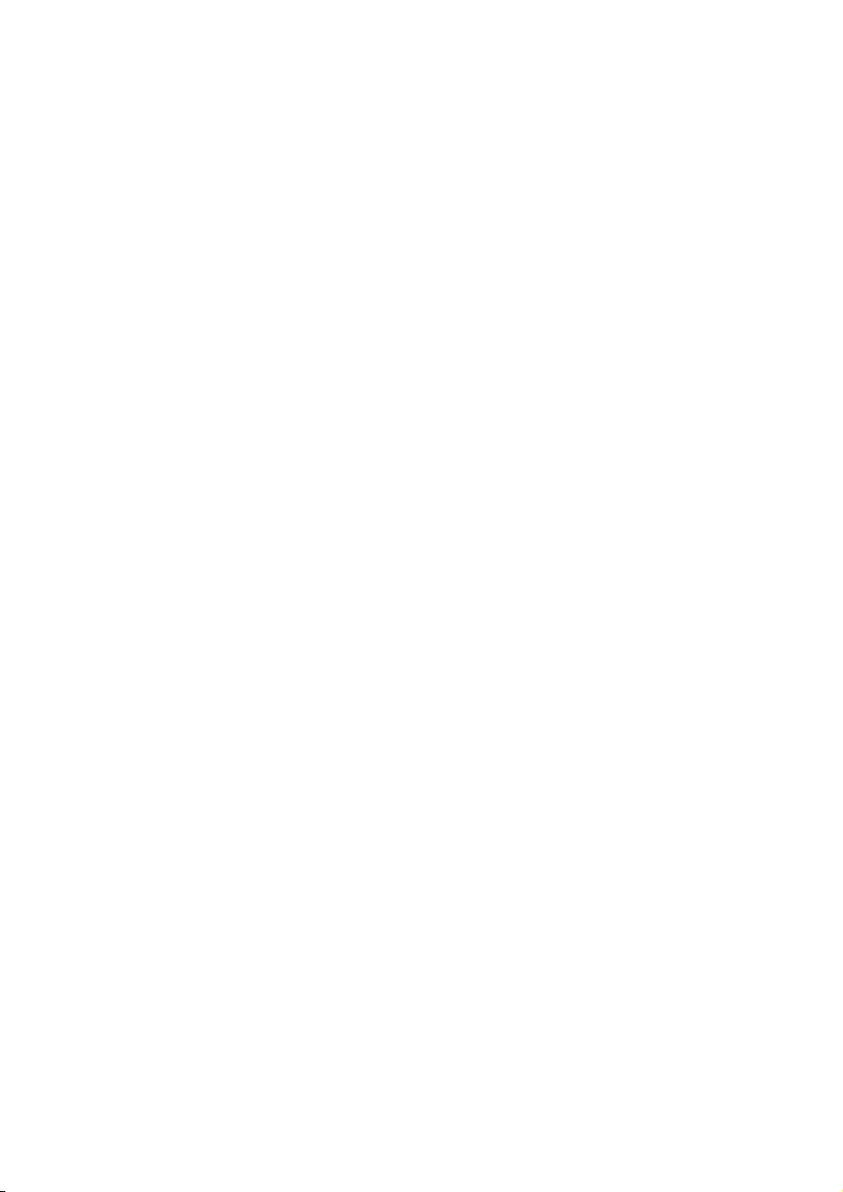
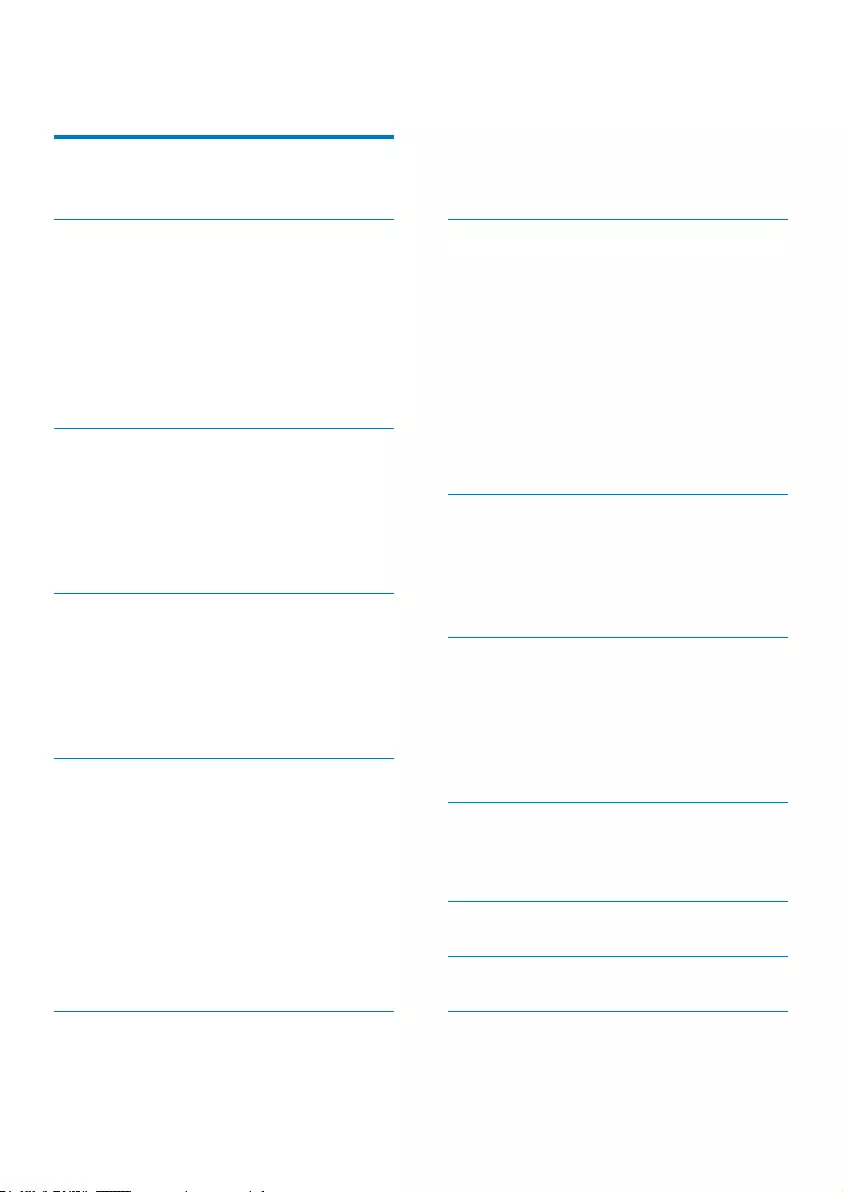
1EN
Contents
1 Important safety information 3
General maintenance 3
2 Your new player 6
What's in the box 6
PC software for the player 6
Files loaded on the player 6
Overview 6
Controls 6
Screens 7
Use the stand 7
3 Get started 9
Charge power 9
Charge through a USB AC/DC
adapter 9
Switch the player on or off 9
Automatic standby and shut-down 9
4 Build a media library on TAP4.3 10
Transfer from your PC media library 10
Use a Micro SD card 10
Play from the Micro SD card 10
&RS\PRYHÀOHVIURPWKHLQWHUQDO
storage to SD card 10
5 Music 12
Browse the music library 12
Browse by playlist 12
Play music 12
Select play options 12
Select sound options 12
Playlists 13
Create a playlist-on-the-go 13
Play a playlist 13
Delete songs 13
6 Videos 14
Browse the video library 14
Browse by title 14
Play videos 14
Select play options 14
Select sound options 14
Select the brightness 14
Delete videos 14
7 Pictures 15
Browse the picture library 15
Browse by album 15
Play pictures 15
Select play options 15
View pictures 15
Set a picture as wallpaper 16
Favorite pictures 16
Add pictures to Favorites 16
Remove pictures from Favorites 16
Delete pictures 17
8 FM radio 18
Tune in to radio stations 18
Auto tune 18
Manual tune 18
Store preset stations 19
9 Recordings 20
Make recordings 20
Record voices 20
Record from the FM radio 20
Play recordings 20
Delete recordings 20
10 Text reader 21
5HDGWH[WÀOHV
'HOHWHWH[WÀOHV
11 Folder view 22
12 SD Card 23
13 Settings 24
Set power-saving mode 24
Sleep timer 24

2EN
Display settings 24
Touch panel calibration 24
Language 24
Information 24
Format device 25
Factory settings 25
8SGDWHWKHÀUPZDUHWKURXJK
Philips Device Manager 26
15 Troubleshooting 28
16 Technical data 29
6XSSRUWHGPXVLFÀOHIRUPDWV
6XSSRUWHGYLGHRÀOHIRUPDWV
6XSSRUWHGSLFWXUHÀOHIRUPDWV
PC requirements 30
Need help?
Please visit
www.philips.com/welcome
where you can access a full set of supporting
materials such as the user manual, the latest
software updates, and answers to frequently
asked questions.
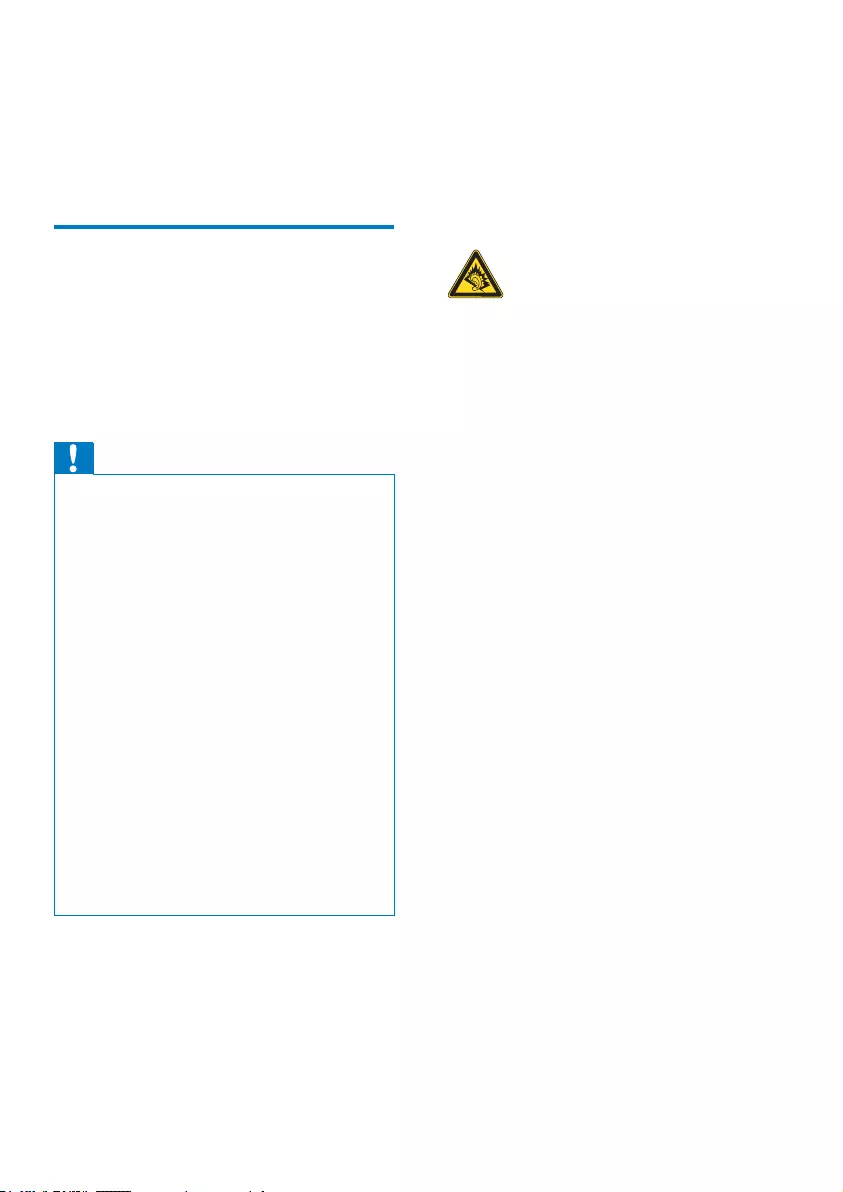
3EN
1 Important safety
information
General maintenance
The translation of this document is for
reference only.
In the event of any inconsistency between the
English version and the translated version, the
English version shall prevail.
Caution
To avoid damage or malfunction:
Do not expose the product to excessive heat caused
by heating equipment or direct sunlight.
Do not drop the product or allow objects to fall on
your player.
Do not allow the product to be submerged in
water. Do not expose headphone socket or battery
compartment to water, as water entering the set may
cause major damage.
Active mobile phones in the vicinity may cause
interference.
%DFNXS\RXUÀOHV(QVXUHWKDW\RXUHWDLQWKHRULJLQDO
ÀOHV\RXKDYHGRZQORDGHGWR\RXUGHYLFH3KLOLSVLVQRW
responsible for any loss of data if the product becomes
damaged or not readable / legible.
0DQDJHWUDQVIHUGHOHWHHWF\RXUPXVLFÀOHVRQO\ZLWK
the supplied music software to avoid problems.
Do not use any cleaning agents containing alcohol,
ammonia, benzene, or abrasives as these may harm the
product.
Batteries (battery pack or batteries installed) shall not
EHH[SRVHGWRH[FHVVLYHKHDWVXFKDVVXQVKLQHÀUHRU
the like.
Danger of explosion if battery is incorrectly replaced.
Replace only with the same or equivalent type.
About operating and storage temperatures
Operate in a place where temperature is
always between 0 and 45ºC (32 to 113ºF)
Store in a place where temperature is
always between -20 and 45ºC (-4 to
113ºF).
Battery life may be shortened in low
temperature conditions.
Replacement parts/accessories:
Visit www.philips.com/support to order
replacement parts/accessories.
Hearing Safety
Listen at a moderate volume:
Using headphones at a high volume can impair
your hearing. This product can produce sounds
in decibel ranges that may cause hearing loss for
a normal person, even for exposure less than
a minute. The higher decibel ranges are offered
for those that may have already experienced
some hearing loss.
Sound can be deceiving. Over time your hearing
'comfort level' adapts to higher volumes of
sound. So after prolonged listening, what sounds
'normal' can actually be loud and harmful to
your hearing. To guard against this, set your
volume to a safe level before your hearing
adapts and leave it there.
To establish a safe volume level:
Set your volume control at a low setting.
Slowly increase the sound until you can hear it
comfortably and clearly, without distortion.
Listen for reasonable periods of time:
Prolonged exposure to sound, even at normally
'safe' levels, can also cause hearing loss.
Be sure to use your equipment reasonably and
take appropriate breaks.
Be sure to observe the following guidelines
when using your headphones.
Listen at reasonable volumes for reasonable
periods of time.
Be careful not to adjust the volume as your
hearing adapts.
Do not turn up the volume so high that you
can’t hear what’s around you.
You should use caution or temporarily
discontinue use in potentially hazardous
situations.
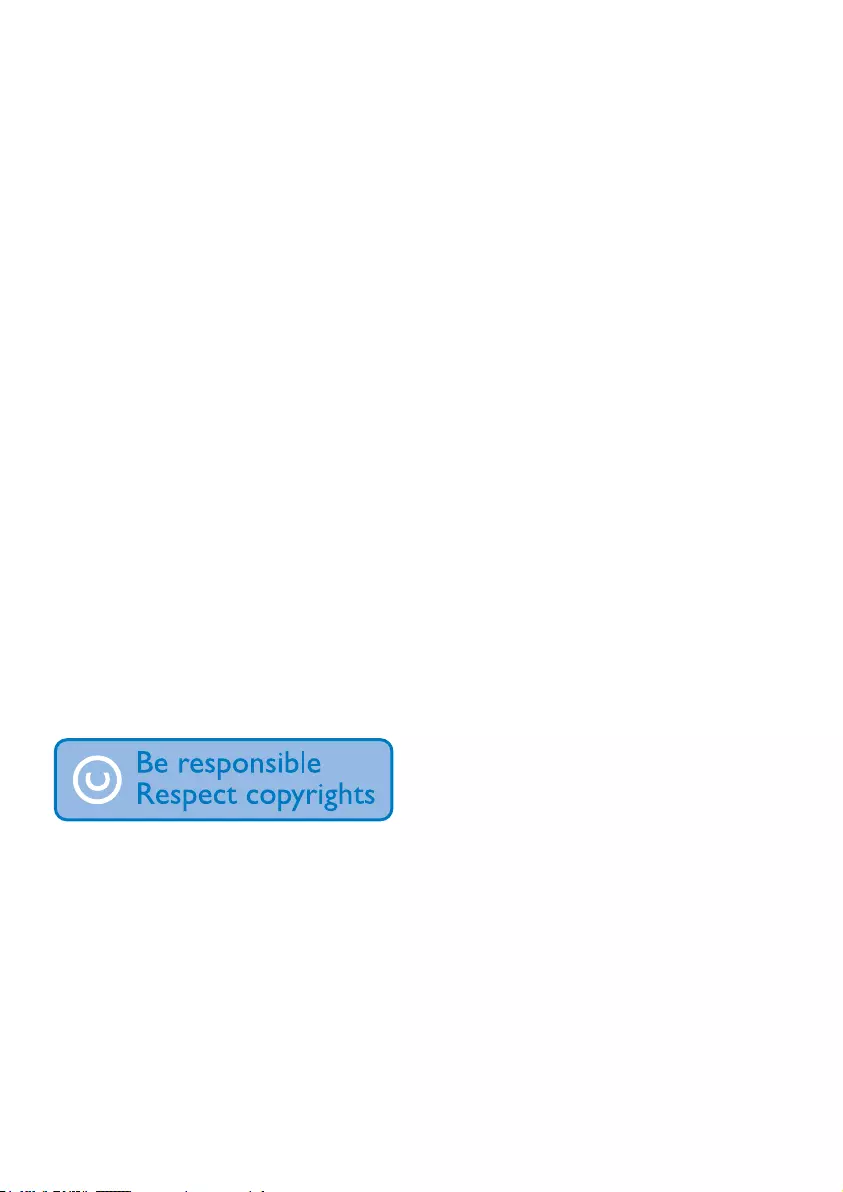
4EN
Do not use headphones while operating a
motorized vehicle, cycling, skateboarding, etc.; it
PD\FUHDWHDWUDIÀFKD]DUGDQGLVLOOHJDOLQPDQ\
areas.
0RGLÀFDWLRQV
0RGLÀFDWLRQVQRWDXWKRUL]HGE\WKH
manufacturer may void user's authority to
operate the product.
Copyright information
All other brands and product names are
trademarks of their respective companies or
organizations.
Unauthorized duplication of any recordings
whether downloaded from the Internet or
made from audio CDs is a violation of copyright
laws and international treaties.
The making of unauthorized copies of copy-
protected material, including computer
SURJUDPVÀOHVEURDGFDVWVDQGVRXQG
recordings, may be an infringement of
copyrights and constitute a criminal offense.
This equipment should not be used for such
purposes.
The Windows Media and the Windows logo are
registered trademarks of Microsoft Corporation
in the United States and/or other countries.
Be responsible! Respect copyrights.
Philips respects the intellectual property of
others, and we ask our users to do the same.
Multimedia content on the internet may have
been created and/or distributed without the
original copyright owner's authorization.
Copying or distributing unauthorized content
may violate copyright laws in various countries
including yours.
Compliance with copyright laws remains your
responsibility.
The recording and transfer to the portable
player of video streams downloaded to your
computer is intended only for use with public
domain or properly licensed content. You
may only use such content for your private,
non-commercial use and shall respect eventual
copyright instructions provided by the copyright
owner of the work. Such instruction may
state that no further copies shall be made.
Video streams may include copy protection
technology that prohibits further copying. For
such situations the recording function will not
ZRUNDQG\RXZLOOEHQRWLÀHGZLWKDPHVVDJH
Data logging
Philips is committed to improving the quality
of your product and enhancing the Philips user
H[SHULHQFH7RXQGHUVWDQGWKHXVDJHSURÀOHRI
this device, this device logs some info / data to
the non-volatile memory region of the device.
These data are used to identify and detect
any failures or problems you as a user may
experience while using the device. The data
stored, for example, will be the duration of
playback in music mode, duration of playback
in turner mode, how many times battery low
was encountered, etc. The data stored do not
reveal the content or media used on the device
or the source of downloads. The data stored on
the device are retrieved and used ONLY if the
user returns the device to the Philips service
center and ONLY to simplify error detection
and prevention. The data stored shall be made
DYDLODEOHWRXVHURQXVHU·VÀUVWUHTXHVW
Monkey's Audio decoder
a The Monkey's Audio SDK and source
code can be freely used to add
APE format playback, encoding, or
tagging support to any product, free
or commercial. Use of the code for
proprietary efforts that don't support
WKHRIÀFLDO$3(IRUPDWUHTXLUHZULWWHQ
consent of the author.
b Monkey's Audio source can be included
in GPL and open-source software,
although Monkey's Audio itself will
not be subjected to external licensing
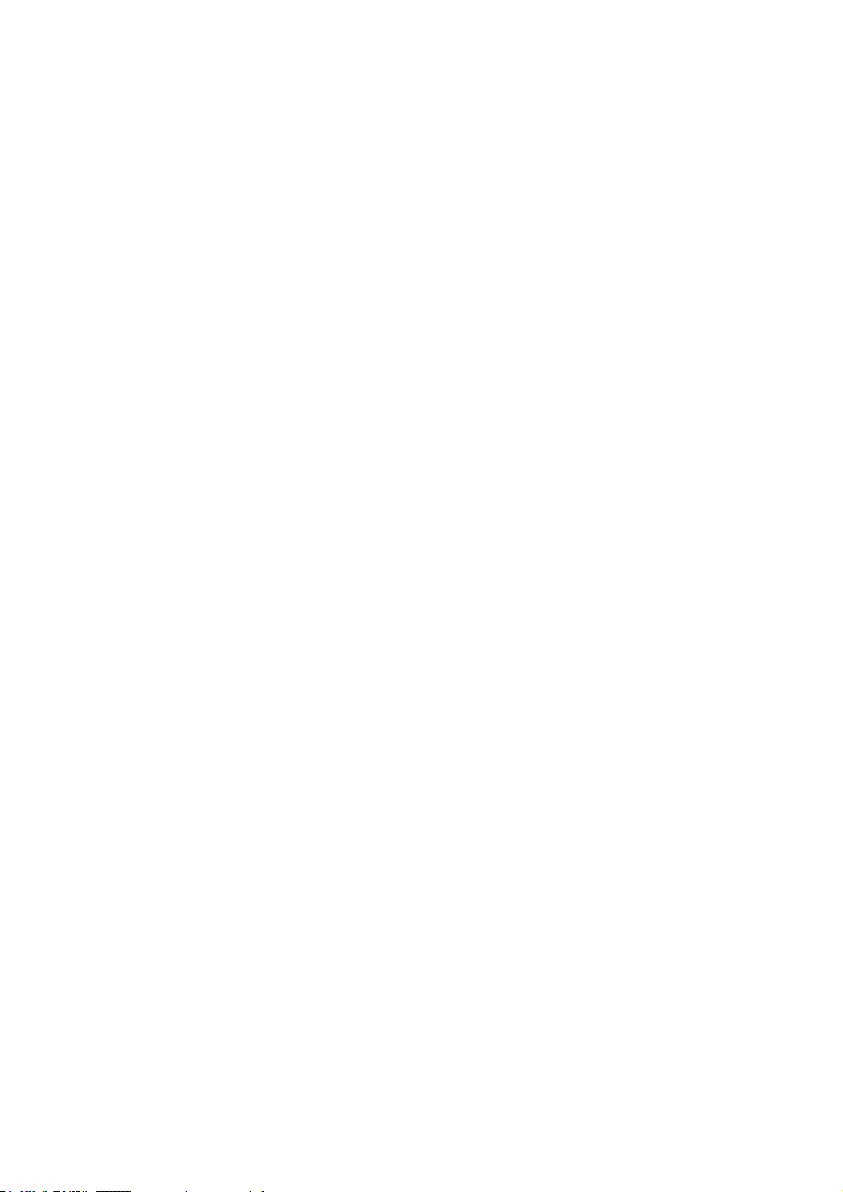
5EN
UHTXLUHPHQWVRURWKHUYLUDOVRXUFH
restrictions.
c Code changes and improvements must be
contributed back to the Monkey's Audio
project free from restrictions or royalties,
unless exempted by express written
consent of the author.
d Any source code, ideas, or libraries used
must be plainly acknowledged in the
software using the code.
e Although the software has been tested
thoroughly, the author is in no way
responsible for damages due to bugs or
misuse.
If you do not completely agree with all of the
previous stipulations, you must cease using this
source code and remove it from your storage
device.
FLAC decoder
Copyright (C) 2000,2001,2002,2003,2004,2005,
2006,2007,2008,2009 Josh Coalson
Redistribution and use in source and binary
IRUPVZLWKRUZLWKRXWPRGLÀFDWLRQDUH
permitted provided that the following
conditions are met:
Redistributions of source code must retain
the above copyright notice, this list of
conditions and the following disclaimer.
Redistributions in binary form must
reproduce the above copyright notice,
this list of conditions and the following
disclaimer in the documentation and/
or other materials provided with the
distribution.
Neither the name of the Xiph.
org Foundation nor the names of its
contributors may be used to endorse
or promote products derived from this
VRIWZDUHZLWKRXWVSHFLÀFSULRUZULWWHQ
permission.
THIS SOFTWARE IS PROVIDED BY
THE COPYRIGHT HOLDERS AND
CONTRIBUTORS "AS IS" AND ANY EXPRESS
OR IMPLIED WARRANTIES, INCLUDING,
BUT NOT LIMITED TO, THE IMPLIED
WARRANTIES OF MERCHANTABILITY AND
FITNESS FOR A PARTICULAR PURPOSE
ARE DISCLAIMED. IN NO EVENT SHALL
THE FOUNDATION OR CONTRIBUTORS
BE LIABLE FOR ANY DIRECT, INDIRECT,
INCIDENTAL, SPECIAL, EXEMPLARY, OR
CONSEQUENTIAL DAMAGES (INCLUDING,
BUT NOT LIMITED TO, PROCUREMENT OF
SUBSTITUTE GOODS OR SERVICES; LOSS
OF USE, DATA, OR PROFITS; OR BUSINESS
INTERRUPTION) HOWEVER CAUSED
AND ON ANY THEORY OF LIABILITY,
WHETHER IN CONTRACT, STRICT LIABILITY,
OR TORT (INCLUDING NEGLIGENCE OR
OTHERWISE) ARISING IN ANY WAY OUT
OF THE USE OF THIS SOFTWARE, EVEN IF
ADVISED OF THE POSSIBILITY OF SUCH
DAMAGE.
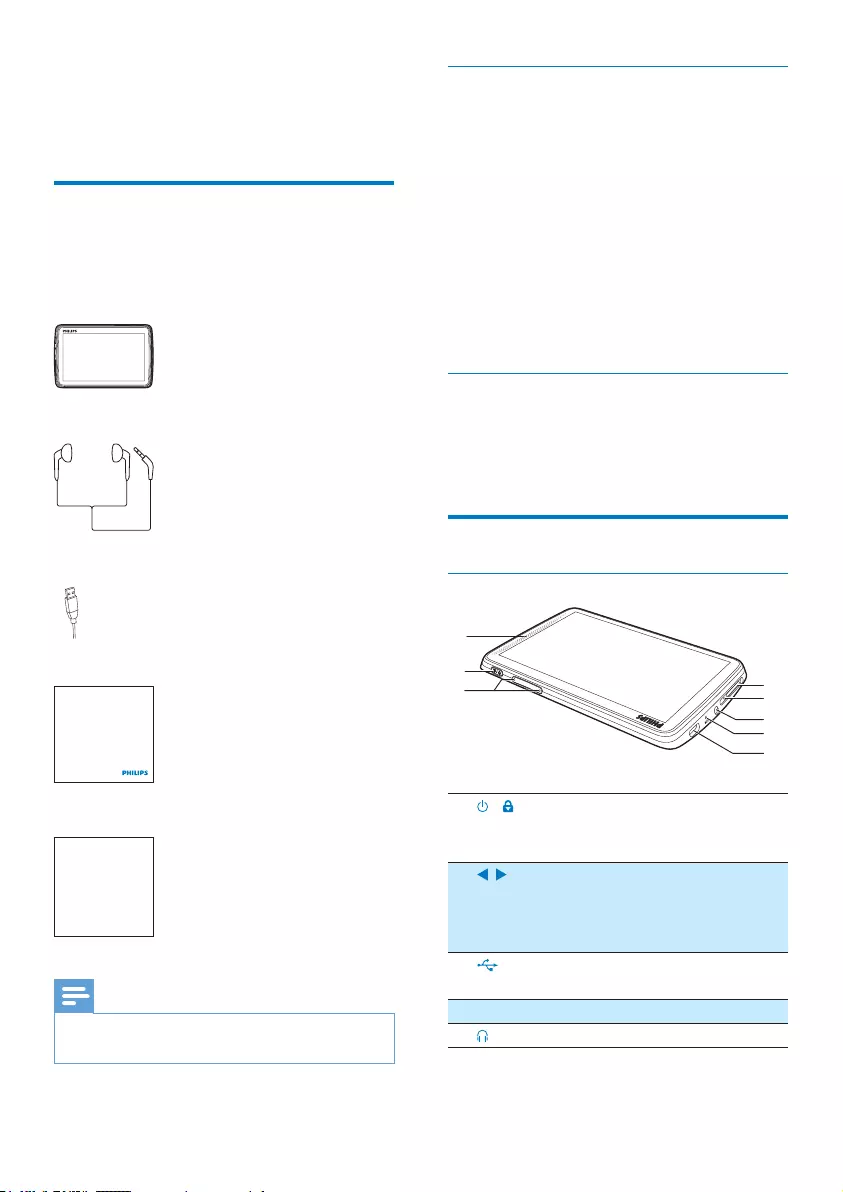
6EN
2 Your new player
What's in the box
Make sure that you have received the following
items:
Player
Earphones
USB cable
Quick start guide
Safety and Warranty sheet
Note
The images serve as reference only. Philips reserves the
right to change color/design without notice.
Philips GoGear audio player
Quick start guide
Safety and Warranty
Before using your set:
Check out details inside this booklet
PC software for the player
TAP 4. 3 can work with the following PC
software:
Songbird (helps you manage your media
library on a PC and the player)
Philips Device Manager (helps you get
ÀUPZDUHXSGDWHVDQGUHFRYHUWKHSOD\HU
To getSongbirdandPhilips Device
Manageronline,
On your PC, download from www.
philips.com/Songbird or www.philips.
com/support.
Files loaded on the player
7KHIROORZLQJÀOHVDUHORDGHGRQTAP4.3:
User manual
Frequently asked questions
Overview
Controls
1 / Press and hold: switch on/off the
device
Press: lock/unlock the screen
2, Press: increase/decrease the
volume.
Press and hold: increase/decrease
fast.
3USB connector for power
charging and data transfer
4MIC Microphone
53.5 mm headphone connector
d
h
e
g
a
c
bf
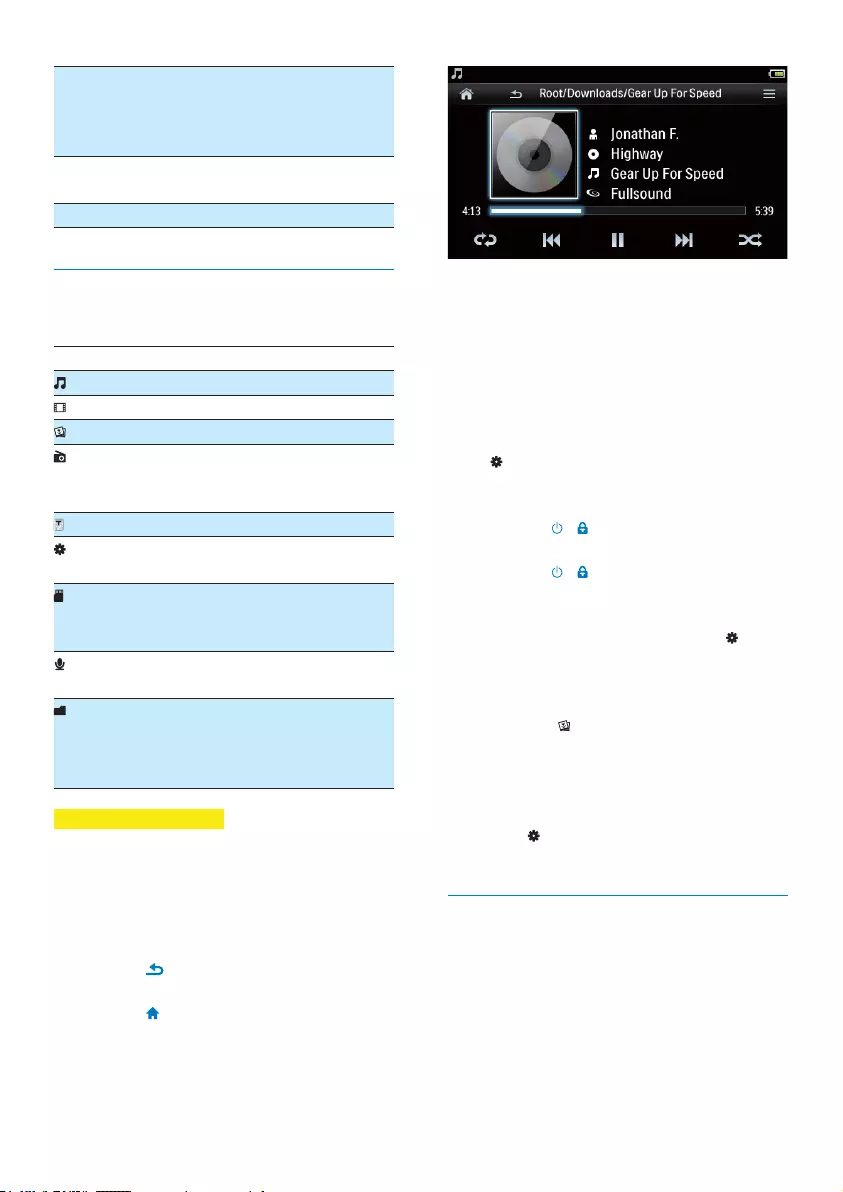
7EN
6RESET Press the hole by using the tip of
a ball pen when the screen does
not respond to the pressing of
keys
7MICRO
SD
Slot for Micro SD card
8 Speaker
Screens
Home screen
Menu Mode To
Music SOD\DXGLRÀOHV
Video watch videos
Pictures view pictures
FM radio tune in to the FM radio;
record from the FM
radio
Text reader UHDGWH[WW[WÀOHV
Settings customize the settings of
TAP 4. 3
Micro SD
card
YLHZRUSOD\PHGLDÀOHV
that you store on the
Micro SD card
Recordings create or listen to
recordings
Folder
view
YLHZLQIROGHUVWKHÀOHV
that you store on the
internal storage of the
player
Navigate on the screens
On the screens, tap the icons to access menus
or options. If necessary, tap the screen to display
the icons.
To access functional menus or options,
Tap the icon or option.
To go back to previous screens,
Tap repeatedly.
To return to the Home screen,
Tap .
Lock and unlock the screen
Lock the screen of TAP 4. 3. You can lock
all the touch controls on the screen (the
volume controls still function). Thus, undesired
operations are prevented.
Auto lock
After a time duration, the screen dims and is
locked automatically. To set the time duration,
go to > [Display settings] > [Screen off
timer].
To lock the screen manually
Press / .
To unlock the screen
Press / .
Select the wallpaper
To select wallpaper for the Home screen,
From the Home screen, go to >
[Display settings] > [Wallpaper].
Select a theme.
To set the custom wallpaper,
Go to . Play a picture and set the
wallpaper (see 'Set a picture as
wallpaper' on page 16).
To switch from a theme to the last custom
wallpaper,
In > [Display settings] >
[Wallpaper], select [Custom].
Use the stand
Use the stand at the back of the player. You can
position the player in a different way.
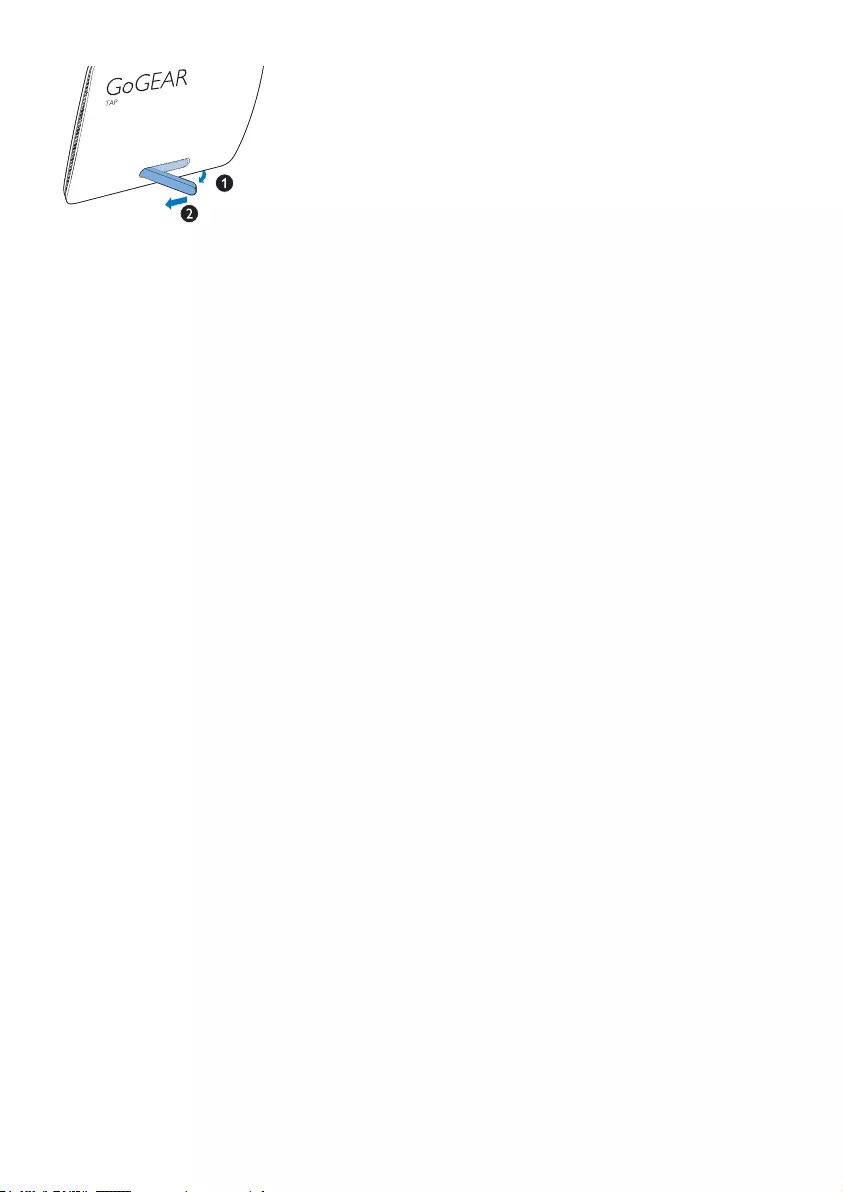
8EN
1 At the back of the player, lift the stand.
2 Push the stand to its full width.
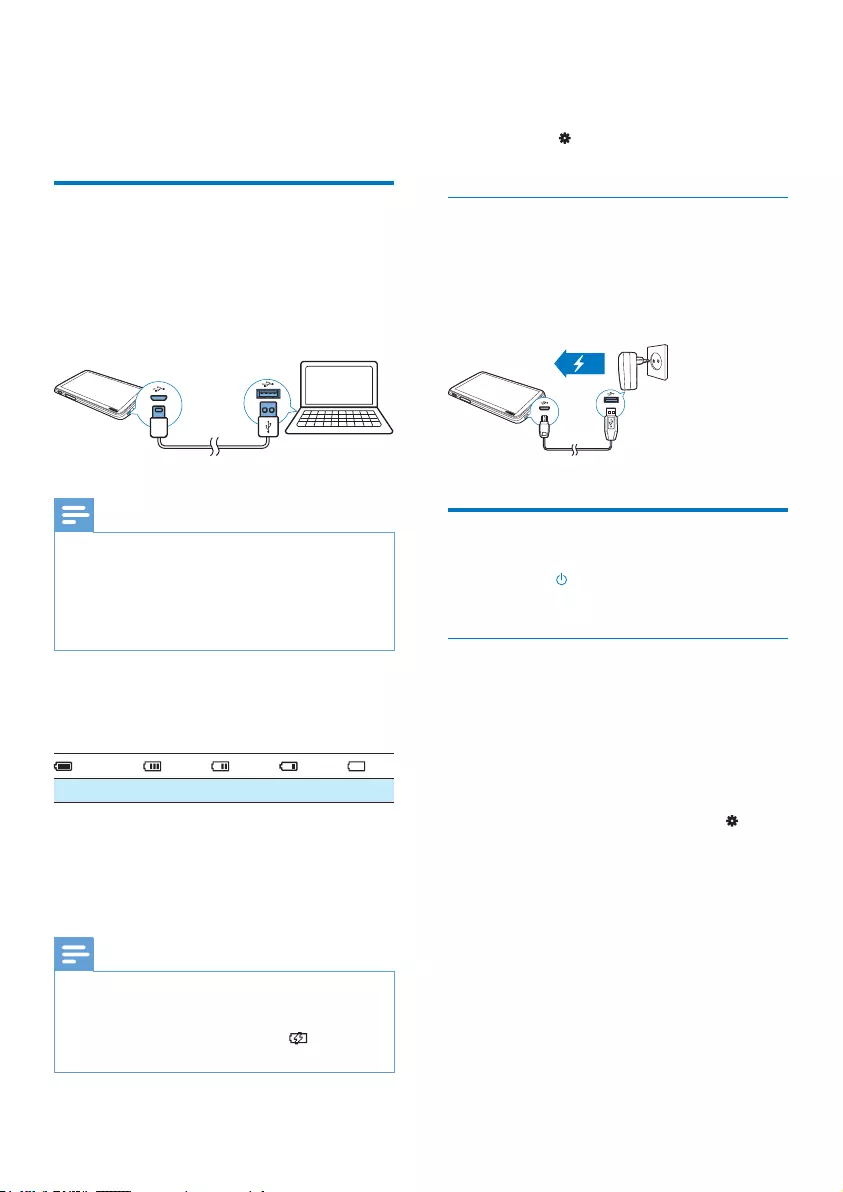
9EN
3 Get started
Charge power
TAP 4. 3 has a built-in battery that can be
charged through the USB connector of a
computer.
Connect TAP 4. 3 to a PC by using the USB
cable.
Note
When you connect TA P 4 . 3 to a computer, you are
EULHÁ\SURPSWHGWRVHOHFW[Charge & transfer] or
[Charge & play]. If no option is selected, [Charge &
transfer] applies.
To play the TAP4.3 when you charge power, select
[Charge & play].
Battery level indication
The display indicates the approximate levels of
the battery status as follows:
100% 75% 50% 25% 0%
» $ÁDVKLQJEDWWHU\VFUHHQLQGLFDWHVWKDW
the battery is low. The player saves
all settings and switches off within 60
seconds.
Note
Rechargeable batteries have a limited number of charge
cycles. Battery life and number of charge cycles vary by
use and settings.
The charging animation stops and the icon is
displayed when the charging process is completed.
To conserve battery power and increase the
play time, do the following on TAP4.3:
Set the backlight timer to a low value
(go to > [Display settings] >
[Screen off timer]).
Charge through a USB AC/DC
adapter
To charge TAP4.3 through a USB AC/DC
adapter (not supplied), make sure that the
power output is 5.0 V and 0.5A.
Switch the player on or off
Press and hold until the player is switched on
or off.
Automatic standby and shut-down
The player has an automatic standby and shut-
down feature that can save battery power.
If in idle mode (no play, no button is pressed)
for a certain time duration, the player switches
off automatically.
7RGHÀQHWKHWLPHGXUDWLRQ
From the Home screen, go to >
[Set power-saving mode…].
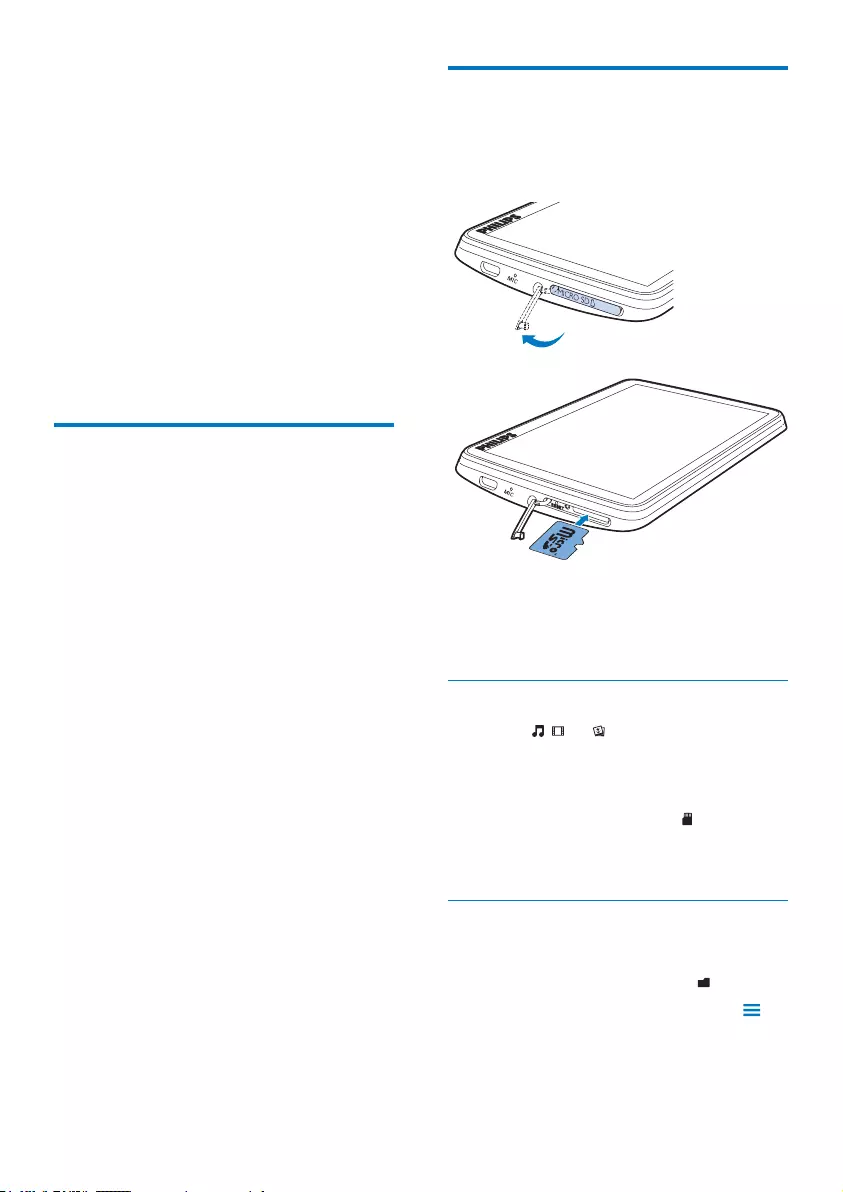
10 EN
4 Build a media
library on
TAP4.3
Build a media library on TAP4.3 before you play
from the player. To build such a media library,
you can
transfer your PC media library to the
player;
use a micro SD card (up to 32 GB) as
media library.
Transfer from your PC media
library
You can transfer your PC media library to
TAP 4. 3 in the following ways:
'UDJDQGGURSPHGLDÀOHVLQ:LQGRZV
Explorer.
By doing so, you can organize your media
FROOHFWLRQE\ÀOHIROGHU
Sync through Songbird
With the media management software,
you can access online music stores, create
playlists, or edit your music collection by
song information. Download Songbird
from www.philips.com/songbird.
7RGUDJDQGGURSPXVLFÀOHVLQ:LQGRZV
Explorer,
1 Connect TA P4 .3 to a PC.
2 On the PC, under My Computer or
Computer,
select TAP 4. 3DQGFUHDWHÀOHIROGHUV
3 2QWKH3&GUDJDQGGURSPHGLDÀOHVWR
WKHÀOHIROGHUVRQTAP4.3.
$OWHUQDWLYHO\GUDJDQGGURSÀOHIROGHUV
from the PC to TAP4.3.
Use a Micro SD card
Insert a Micro SD card (up to 32 GB) into the
TAP 4. 3. You can expand the memory size of
TAP 4. 3.
1 Open the cover of the Micro SD card slot.
2 Insert the SD card into the slot until it is
fully inserted.
Play from the Micro SD card
Under , , or on the player, you can
ÀQGDQGSOD\VXSSRUWHGPHGLDÀOHVIURP
the Micro SD card.
Alternatively,
From the Home screen, tap . Select and
SOD\PHGLDÀOHVWKDWDUHVWRUHGRQWKH
Micro SD card.
&RS\PRYHÀOHVIURPWKHLQWHUQDO
storage to SD card
1 From the Home screen, go to .
2 2QWKHVFUHHQRIÀOHVRUIROGHUVWDS .
Select [Copy] or [Move].
3 Tap the checkbox next to options.
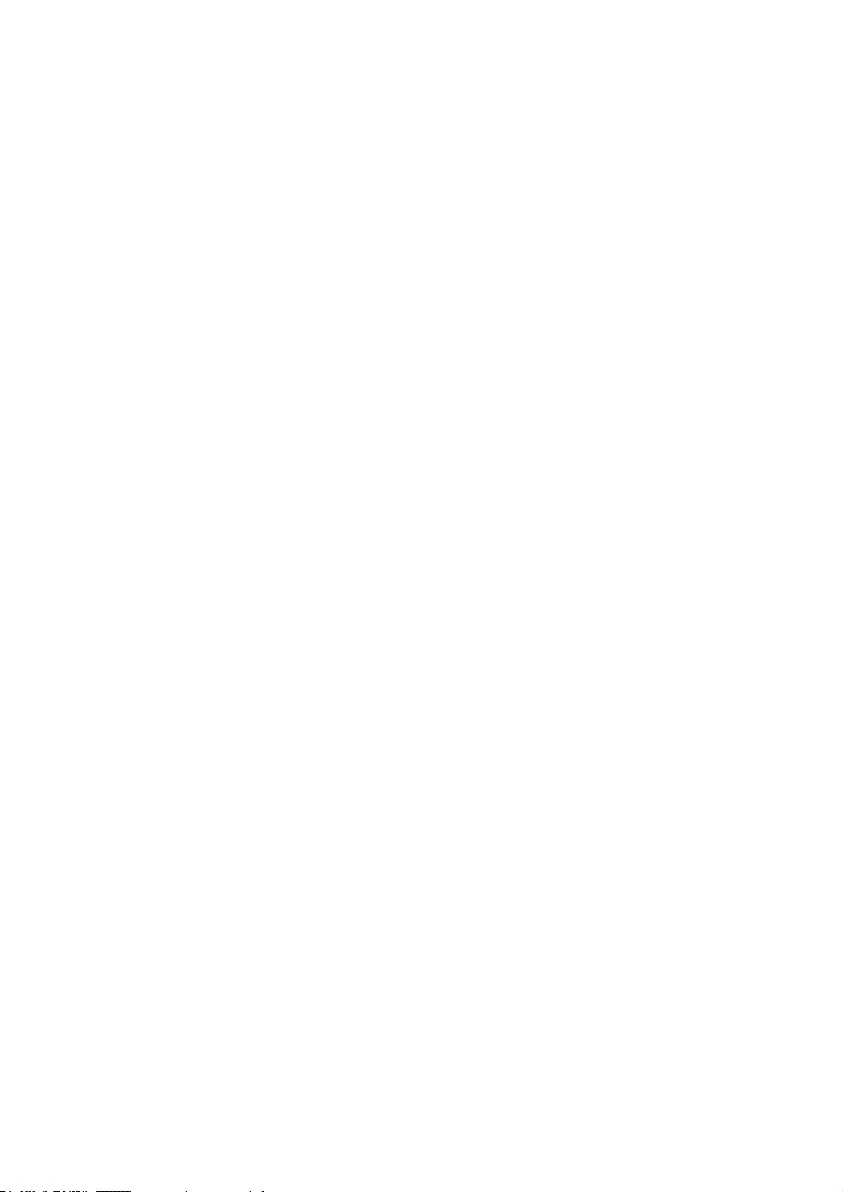
11EN
4 Tap [Copy [X] items to SD card] or
[Move [X] items to SD card] ([X] denotes
the number of selected songs).
» You copy or move selected items to
the SD card.

12 EN
5 Music
Go to to play music from the media library
on the player.
Browse the music library
In PXVLFÀOHVDUHRUJDQL]HGE\PHWDGDWDÀOH
information). You can browse the music library
by song information.
1 Tap to select a library view:
Tap , , or to sort songs by song
title, album, or artist.
» The music library is sorted by the
song information.
2 ,QWKHFROXPQVZLSH\RXUÀQJHUXSGRZQ
to browse through the list of options.
Browse by playlist
Tap and select the library view of . You can
ÀQG
playlists-on-the-go that you create on
the player.
Play music
1 ,QWKHPXVLFOLEUDU\EURZVHWRÀQGPXVLF
2 Tap a song.
» Play starts from current song.
» The play screen is displayed.
Select play options
On the play screen, tap icons to select play
options:
/ Tap to switch to the library or
play screen.
/ Tap to pause/resume play.
/ Tap to skip songs;
Hold to search within current
song.
Tap once or more to select repeat
options:
Repeat all: Tap to repeat all songs
in current folder.
Repeat one: Tap to repeat current
song.
Tap to play all songs in current
folder in random order.
To switch between the play screen and library
screen
Tap to go to the Home screen;
To return to the play screen, tap on
the Home screen.
Select sound options
On the play screen, tap to select
options:
[FullSound] Restore the sonic details that
music compression loses (such
as MP3, WMA).
>(TXDOL]HU@ 'HÀQHVRXQGVHWWLQJVDVQHHGHG
[Volume
limit]
Set a maximum volume level for
the device. In this way, you can
always keep the volume within
a level safe enough to your
hearing.
Tap the volume bar to set the
maximum level.
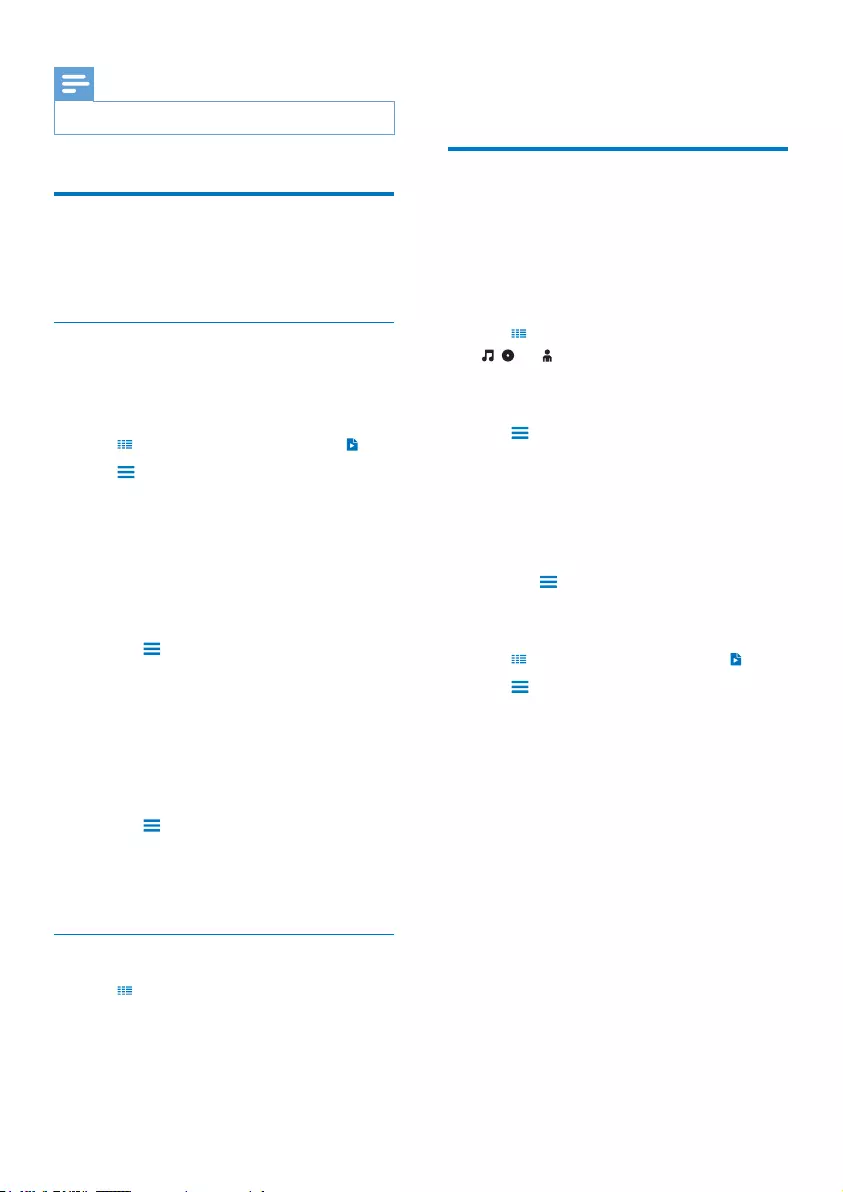
13EN
Note
Equalizer is deactivated when you select FullSound.
Playlists
With a playlist, you can access a list of songs
from different artists or albums.
Create a playlist-on-the-go
On TAP 4. 3\RXFDQFUHDWHÀYHSOD\OLVWVRQ
the-go.
Create a playlist-on-the-go
1 Tap and select the library view of .
2 Tap and select [Create new 'Playlist on
the go'].
3 &RQÀUPDVSURPSWHG
» A playlist-on-the-go is created.
Add songs to a playlist
1 Play a song.
2 On the play screen,
tap and select [Add to playlist].
3 Tap the checkbox to select a playlist.
&RQÀUPDVSURPSWHG
» Current song is added to the playlist.
Remove a song from the playlists
1 Play a song.
2 On the play screen,
tap and select [Remove from
Playlist].
» Current song is removed from all
the playlists.
Play a playlist
1 Tap and select the library view of
[Playlists].
» A list of playlists is displayed.
2 Tap to select a playlist and song.
» The playlist starts playing from current
song.
Delete songs
You can delete songs in the following ways:
Delete selected songs;
Delete current song;
Delete selected playlists.
To delete selected songs,
1 Tap to select a library view:
, , or .
» The music library is sorted by the song
information in alphabetical order.
2 Tap and select [Delete].
3 Tap the checkbox next to songs.
4 Tap [Delete [X] items] ([X] denotes the
number of selected songs).
» Selected songs are deleted.
To delete current song on the play screen,
Tap and select [Delete].
» Current song is deleted.
To delete selected playlists,
1 Tap to select the library view of .
2 Tap and select [Delete a playlist].
» A list of playlists is displayed.
3 Tap the check box to select playlists.
4 &RQÀUPDVSURPSWHG
» Selected playlists are deleted.
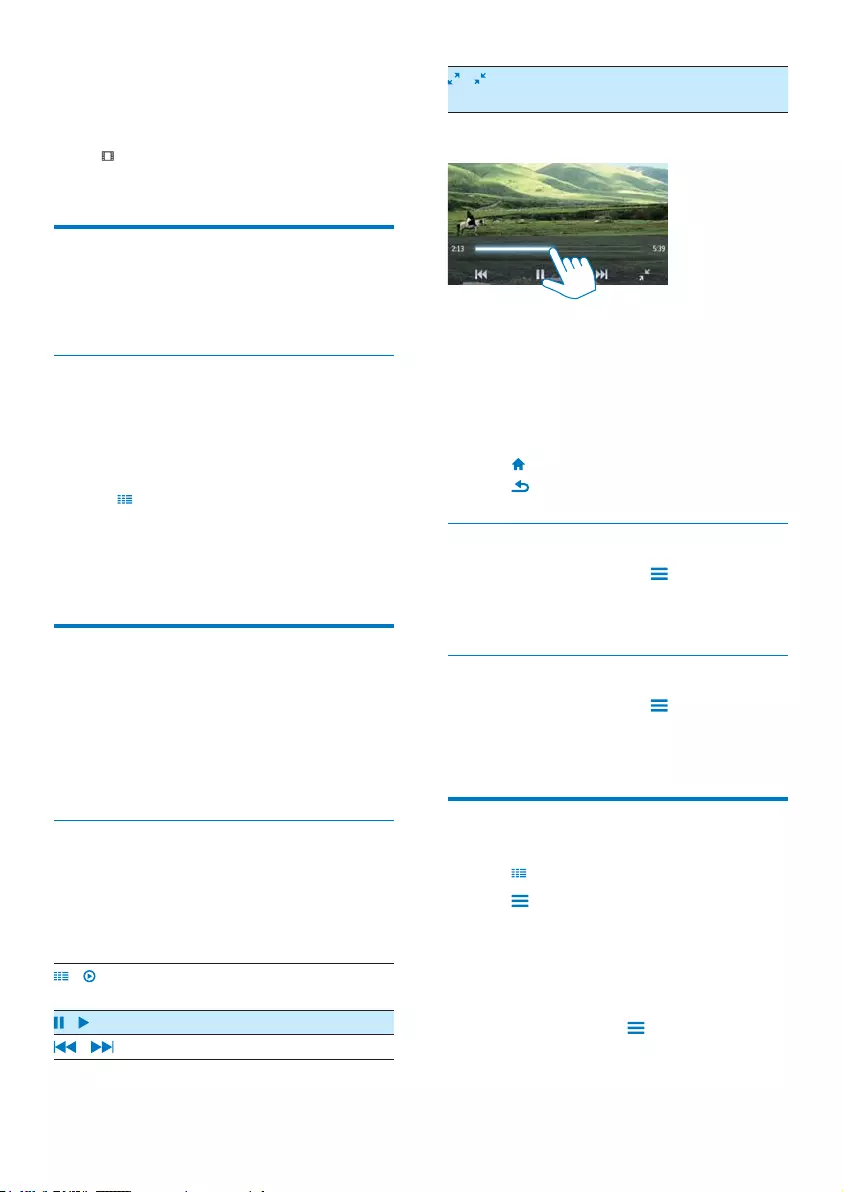
14 EN
6 Videos
Go to to play videos from the media library
on the player.
Browse the video library
,QWKHYLGHROLEUDU\YLGHRÀOHVDUHRUJDQL]HGE\
PHWDGDWDÀOHLQIRUPDWLRQ
Browse by title
With columns for video artwork, title and total
play time, the video library of TAP4.3 allows
\RXWREURZVHLQIRUPDWLRQDERXWYLGHRÀOHV
quickly.
1 Tap to select the library view.
» The video library is sorted by title.
2 ,QWKHFROXPQVZLSH\RXUÀQJHUXSGRZQ
to browse through the list of options.
Play videos
1 ,QWKHYLGHROLEUDU\EURZVHWRÀQGDYLGHR
2 Tap a video.
» Play starts from current video.
» The play screen is displayed.
Select play options
On the play screen, tap icons to select play
options:
If necessary, tap on the screen to
display the icons.
/ Tap to switch to the library or
play screen.
/ Tap to pause/resume play.
/ Tap to skip titles.
/ Tap to switch between the full
screen and normal view.
Search for a particular section
On the play screen, tap on the progress
bar.
» The video play skips to the selected
position.
Switch to the Home screen or previous
screen
Tap to go to the Home screen.
Tap to go to the previous screen.
Select sound options
On the play screen, tap to select
Surround for movies (surround sound for
movie play).
Select the brightness
On the play screen, tap to select
[Brightness]. Drag the slider to select an
option.
Delete videos
1 Tap to select the library view.
2 Tap and select [Delete].
3 Tap the check box to select options.
4 &RQÀUPDVSURPSWHG
» Selected items are deleted.
Alternatively,
Play a video. Tap and select [Delete].
» Current video is deleted.
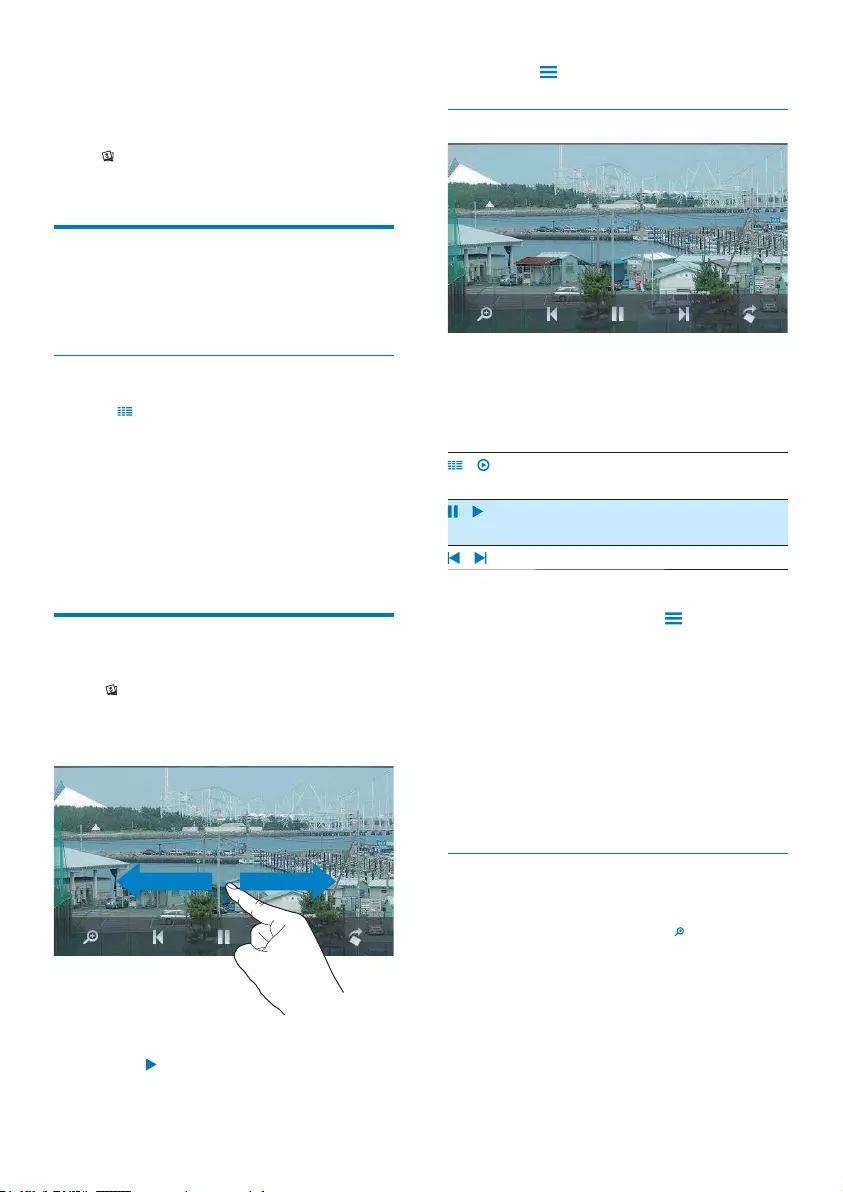
15EN
7 Pictures
Go to to play pictures from the media library
on the player.
Browse the picture library
,QWKHSLFWXUHOLEUDU\SLFWXUHÀOHVDUHRUJDQL]HG
E\DOEXPRUÀOHIROGHU
Browse by album
1 Tap to select the library view.
2 Tap to select an album or folder.
» Pictures in the folder are shown as
thumbnails.
3 6ZLSH\RXUÀQJHUXSGRZQWREURZVH
through the thumbnails.
4 Tap a thumbnail to play the picture.
Play pictures
1 In , tap to play a selected picture.
» The play screen is displayed.
2 Swipe left/ right to select a picture.
To play pictures one by one
Tap .
Alternatively,
Tap and select [Start slideshow].
Select play options
On the play screen, tap icons to select play
options:
If necessary, tap on the screen to
display the icons.
/ Tap to switch to the library or
play screen.
/ Tap to start/pause/resume
slideshow play.
/ Tap to skip pictures.
Select slideshow settings
On the play screen, press and select
[Slideshow settings]:
[Slideshow effect]: Set the transition mode
between two slides.
[Set Time per slide]: Set the time interval
before one slide switches to another.
[Repeat]: Play pictures in current folder
repeatedly.
>6KXIÁH@: Play pictures in current folder in
random order.
View pictures
Zoom pictures
1 On the play screen, tap on to show the
zoom control bar.
2 Drag the track ball to zoom in/ out the
picture.
3 In an enlarged picture, swipe to pan
through the picture.
4 Tap on the screen to return to normal size.
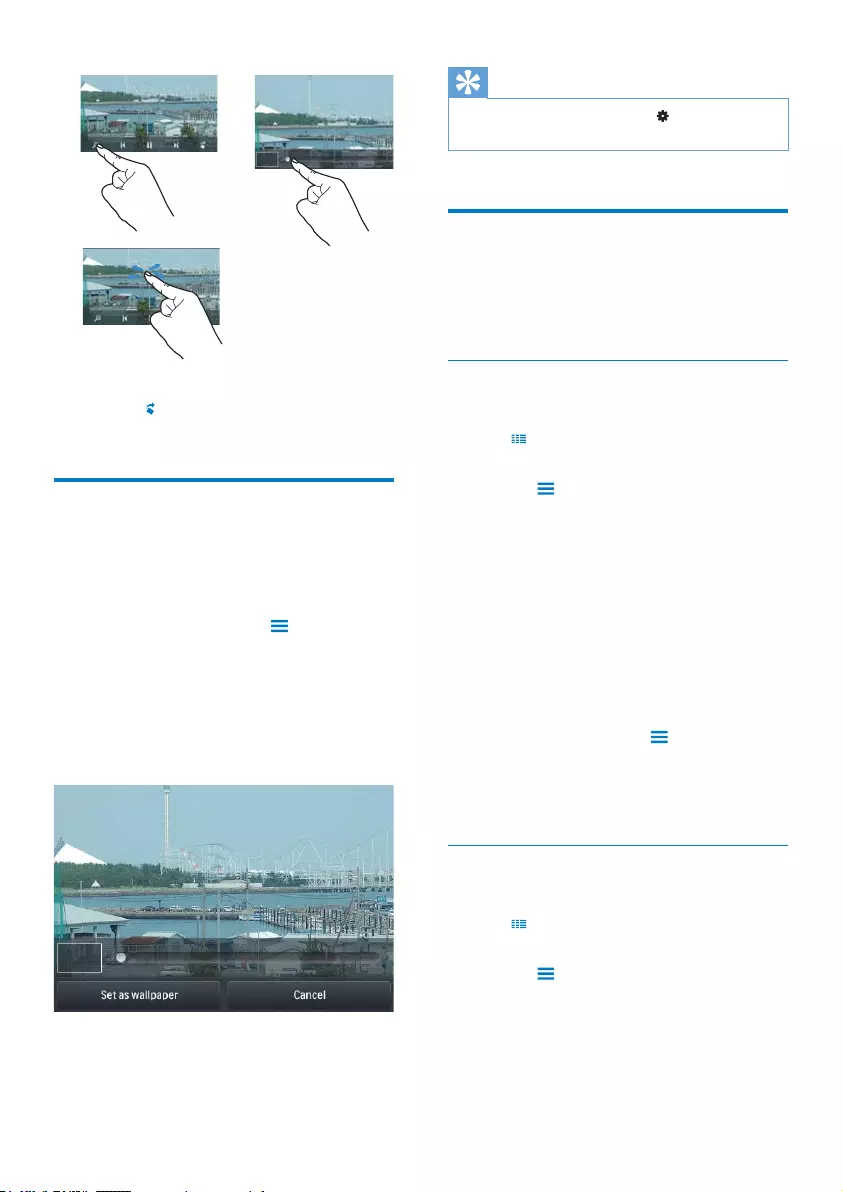
16 EN
To rotate the picture,
Tap to rotate the picture clockwise
by 90 degrees.
Set a picture as wallpaper
To set a picture as the wallpaper of Home
screen,
1 Tap to play the selected picture.
2 On the play screen, press and select
[Set as wallpaper].
3 To select part of the picture:
drag the track ball to zoom in the
picture;
swipe to pan through the enlarged
picture.
4 Tap [Set as wallpaper].
ab
c
Tip
You can also set the wallpaper in > [Display
settings] > [Wallpaper].
Favorite pictures
With the [Favorites pictures] folder, you can
access your favorite pictures from different
albums.
Add pictures to Favorites
Add selected pictures or albums to Favorites
1 Tap to select the library view.
2 On the library screen,
tap and select [Add to 'Favorites'].
» Checkboxes are displayed next to
each album and each picture under
the album.
3 7DSWKHFKHFNER[QH[WWRRSWLRQV&RQÀUP
as prompted.
» Selected albums and pictures are
added to [Favorites pictures].
Add current picture to Favorites
1 Play a picture.
2 On the play screen, tap and select [Add
to 'Favorites'].
» Current picture is added to [Favorites
pictures].
Remove pictures from Favorites
Remove selected pictures from Favorites
1 Tap to select the library view.
2 On the library screen,
tap and select [Remove from
'Favorites' folder].
» Checkboxes are displayed next to
each picture under the folder.
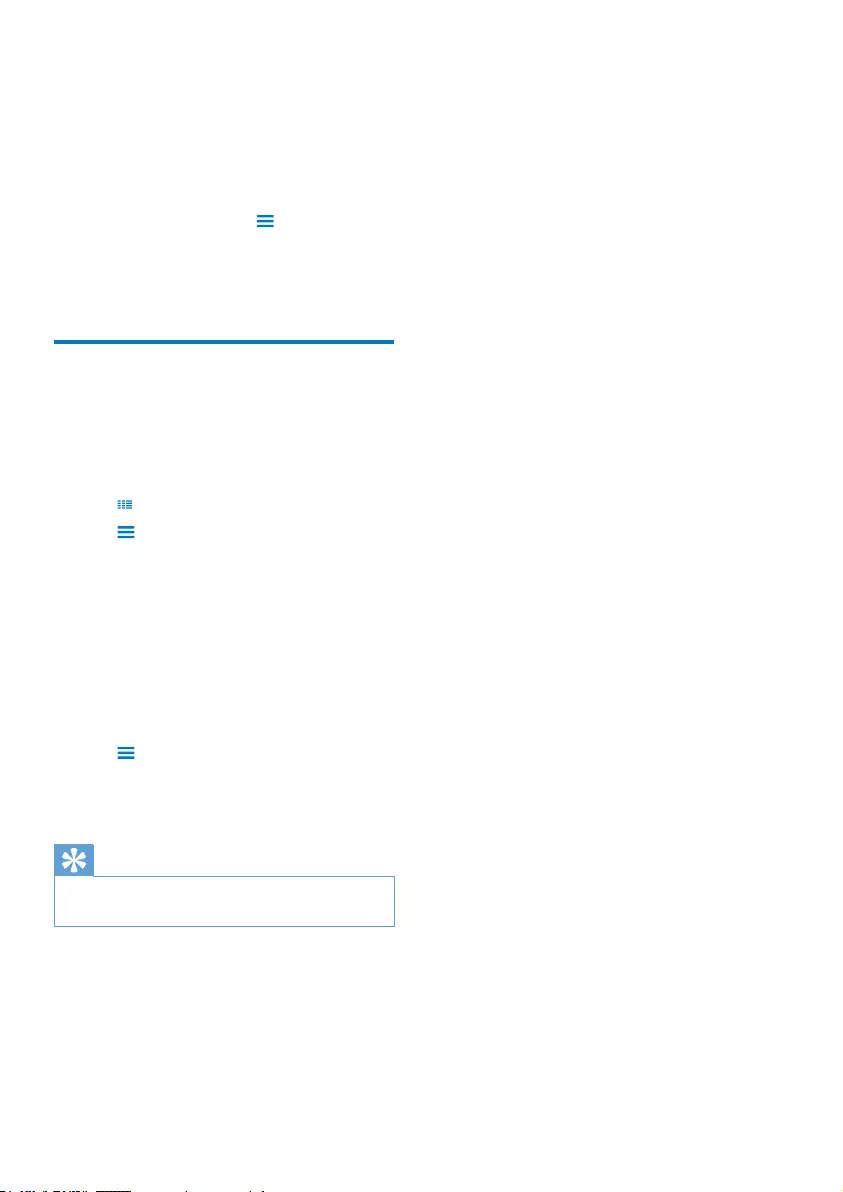
17EN
3 7DSWKHFKHFNER[QH[WWRRSWLRQV&RQÀUP
as prompted.
» Selected pictures are removed from
the Favorites folder.
Remove current picture from Favorites
1 Play a picture.
2 On the play screen, tap and select
[Remove from 'Favorites' folder].
» Current picture is removed from the
Favorites folder.
Delete pictures
You can delete pictures in the following ways:
Delete pictures by album/ folder;
Delete selected pictures.
To delete selected albums, folders, or pictures,
1 Tap to select the library view.
2 Tap and select [Delete picture].
3 Tap the checkbox next to options:
Select an album to delete all the
pictures under the album;
Select pictures that you want to delete.
4 Tap [Delete [X] items] ([X] denotes the
number of selected items).
» Selected items are deleted.
To delete current picture on the play screen,
1 Tap and select [Delete picture].
2 &RQÀUPDVSURPSWHG
» Current picture is deleted.
Tip
When you delete albums or pictures, you also remove
them from the [Favorites pictures] folder.
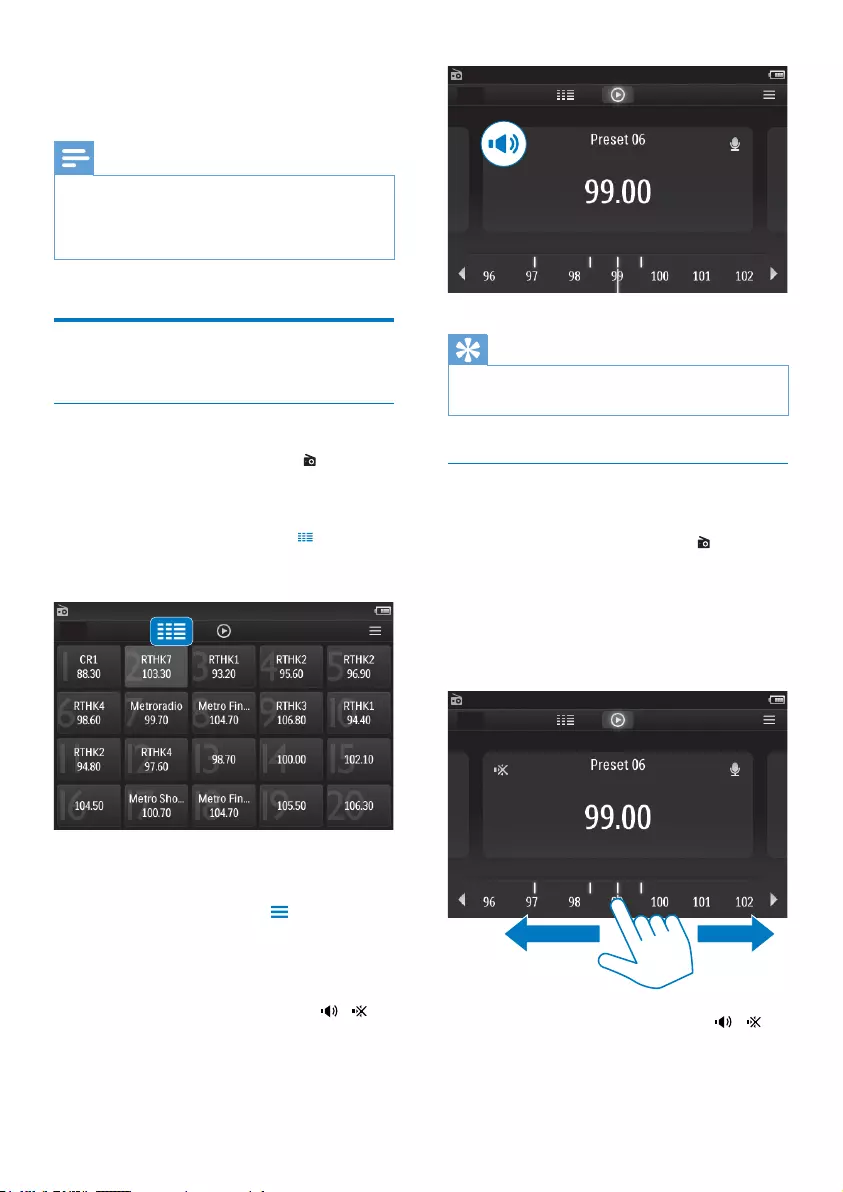
18 EN
8 FM radio
Note
Plug in the supplied earphones when you tune in to
radio stations. The earphones double as antenna. For
better reception, move the earphone cable in different
directions.
Tune in to radio stations
Auto tune
1 From the Home screen, go to .
» The last played station starts to
play.
2 To select a preset station, tap to select
the library view of presets. Tap to play a
preset station.
» The play screen is displayed.
To restart auto tune,
1 On the play screen, press , and select
[Auto tune].
» Up to 20 available stations are stored
to replace the old presets.
2 To mute/ unmute the sound, tap / .
Tip
When you move to a new place (such as a new city or
country), restart auto tune for better reception.
Manual tune
Use Manual tune to search for a frequency.
1 From the Home screen, go to .
» The last played station starts to
play.
2 On the radio play screen, search for a
frequency:
Swipe left/ right on the frequency bar.
3 To mute/ unmute the sound, tap / .
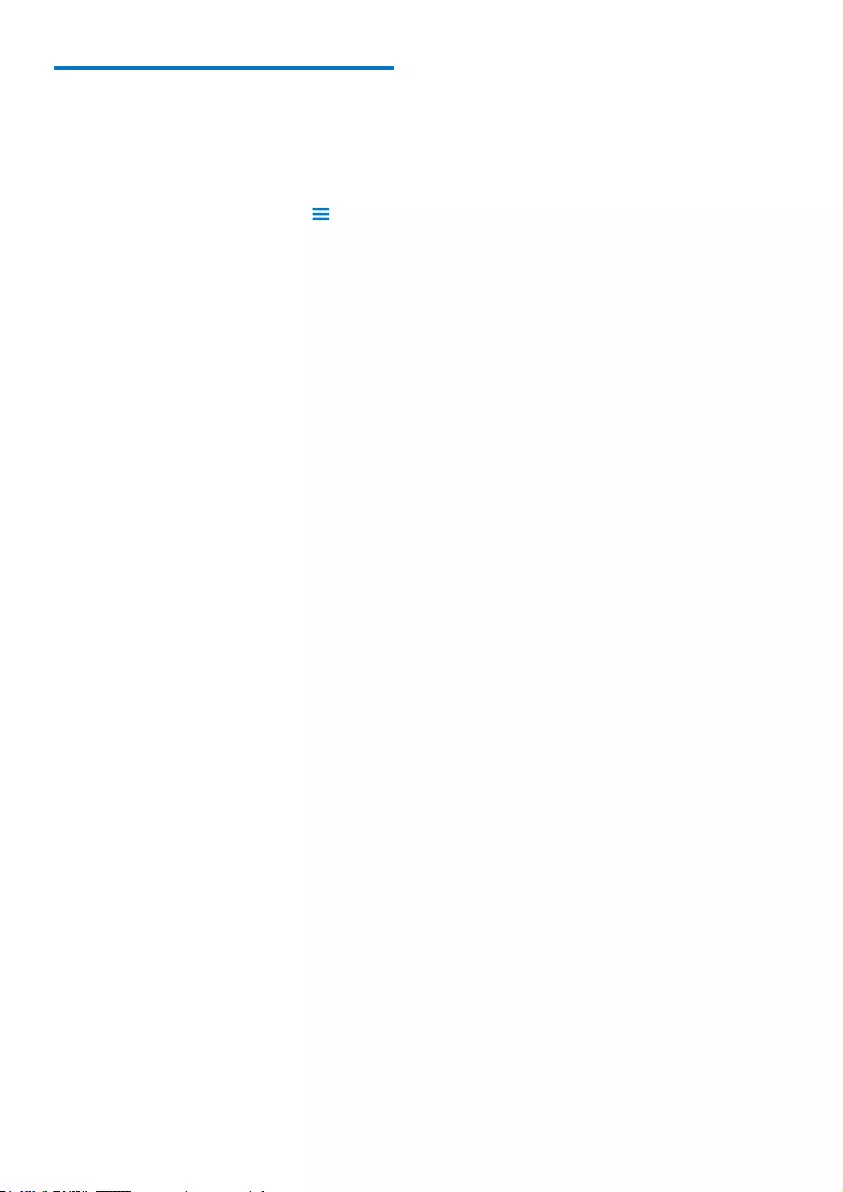
19EN
Store preset stations
On TAP 4. 3, you can store up to 20 preset
stations.
1 Tune in to a radio station.
2 On the radio play screen, press and
select [Save to preset].
» The list of presets is displayed
3 7DSDORFDWLRQWRVDYHWKHVWDWLRQ&RQÀUP
as prompted.
» Current station is saved to the selected
location.
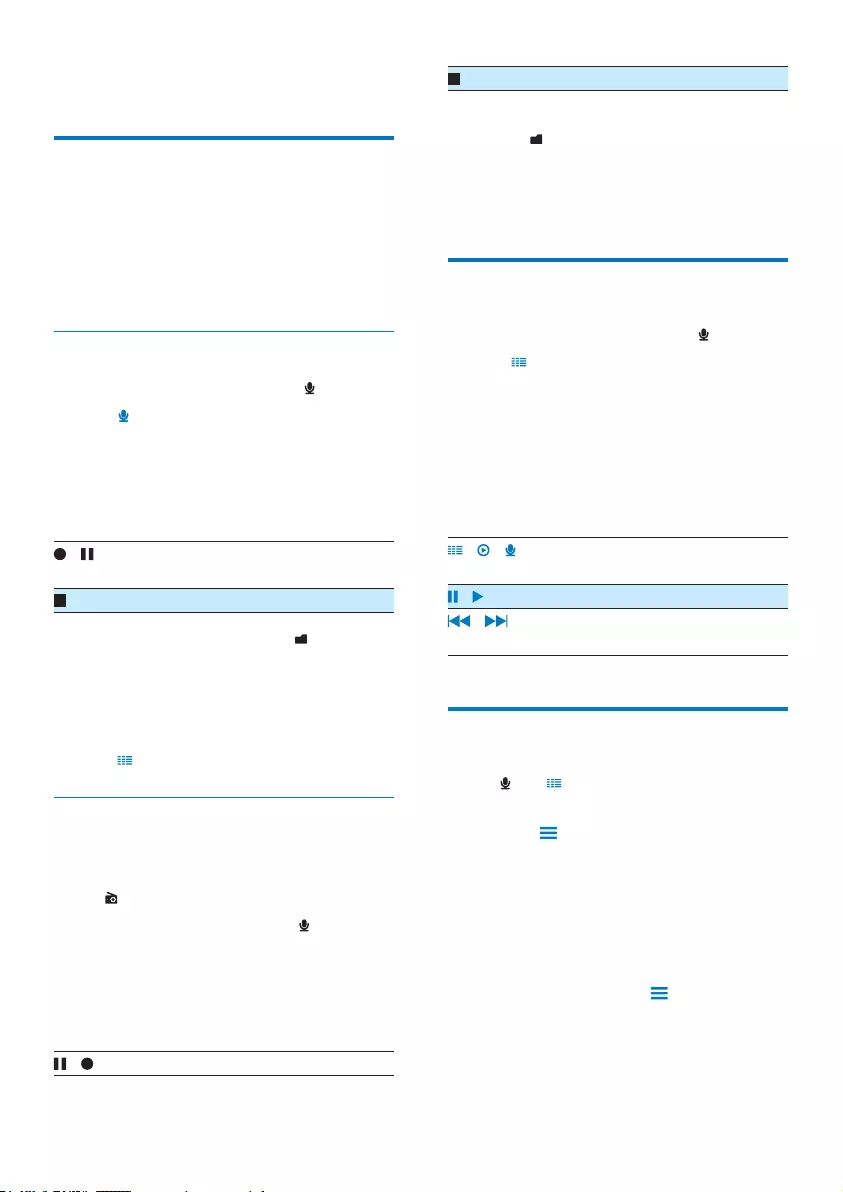
20 EN
9 Recordings
Make recordings
With TAP 4. 3, you can record:
voices or audio through the built-in
microphone; or
radio programs when the radio plays on
the player.
Record voices
1 From the Home screen, go to .
2 Tap to switch to the recording screen.
3 Make sure that the microphone is close to
the sound source.
4 Do the following to start, pause, or stop
recording.
/ Tap to start, pause, or resume
recording.
Tap to stop recording.
» Recordings are saved to >
Recordings > Voice. (Filename format:
REC-00000000-XXX.MP3, where
XXX is the recording number that is
generated automatically.)
5 Tap to switch to the recordings library.
Record from the FM radio
Record radio programs when you listen to the
FM radio.
1 In , tune in to a radio station.
2 On the radio play screen, tap to switch
to the recording screen.
» Recording starts.
3 Do the following to pause, resume, or stop
recording.
/ Tap to pause or resume recording.
Tap to stop recording.
» Recordings are automatically saved
to > Recordings > FM. (Filename
format: FMREC -00000000-XXX.MP3,
where XXX is the recording number
that is generated automatically.)
Play recordings
1 From the Home screen, go to .
2 Tap to switch to the library screen.
» In the recordings library, existing
recordings are displayed.
3 Tap a recording to start play.
» The play screen is displayed.
On the play screen, tap icons to select play
options:
/ / Tap to switch to the library, play,
or recording screen.
/ Tap to pause/resume play.
/ 7DSWRVNLSÀOHV
+ROGWRVHDUFKZLWKLQFXUUHQWÀOH
Delete recordings
1 In , tap to switch to the library screen.
2 On the list of recordings,
Tap and select [Delete].
3 Tap the checkbox to select options.
4 &RQÀUPDVSURPSWHG
» Selected items are deleted.
Alternatively,
1 Play a recording.
2 On the play screen, tap and select
[Delete].
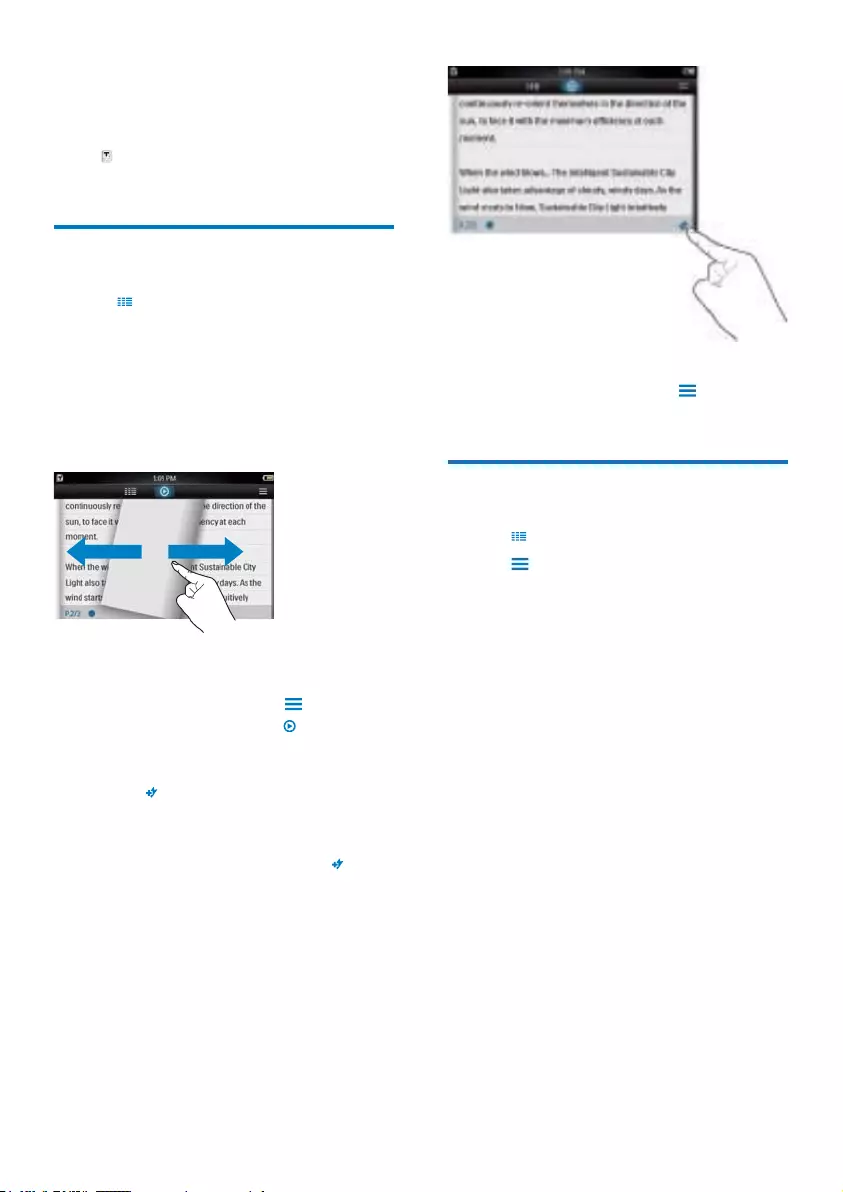
21EN
10 Text reader
Go to WRSOD\WH[WÀOHVW[WIURPWKHPHGLD
library on the player.
5HDGWH[WÀOHV
1 Tap to select the library view.
» 7KHWH[WÀOHVDUHGLVSOD\HGDVDOLVW
2 6ZLSH\RXUÀQJHUXSGRZQWREURZVH
through the list of options. Tap an option to
start play.
3 6ZLSH\RXUÀQJHUULJKWOHIWWRWXUQRYHU
pages.
7RLQFUHDVHRUGHFUHDVHWKHIRQWVL]H
On the play screen, tap to select an
option. If necessary, tap to go to the
play screen.
To add a bookmark,
Tap at the corner of the page.
» Current page is folded at the
corner.
To remove the bookmark, tap again.
To go to the bookmarked section,
On the play screen, tap and select
[Go to bookmark]. Select an option.
'HOHWHWH[WÀOHV
1 Tap to select the library view.
2 Tap and select [Delete].
3 Tap the check box to select options.
4 &RQÀUPDVSURPSWHG
» Selected items are deleted.
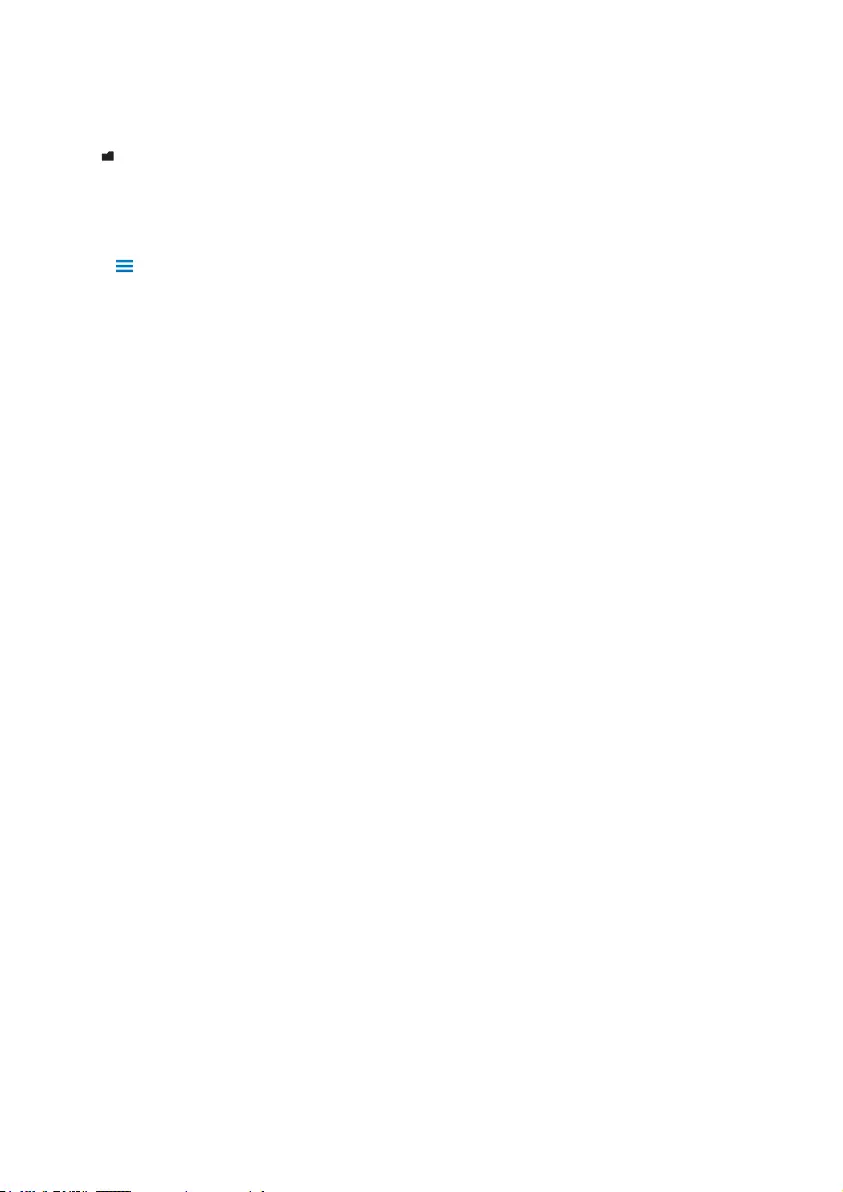
22 EN
11 Folder view
Go to WRYLHZDQGSOD\PHGLDÀOHVRQWKH
internal storage of the player.
7RFRS\PRYHÀOHVIURPWKHLQWHUQDOVWRUDJH
to the SD card,
2QWKHVFUHHQRIÀOHVRUIROGHUVWDS
, and select options.
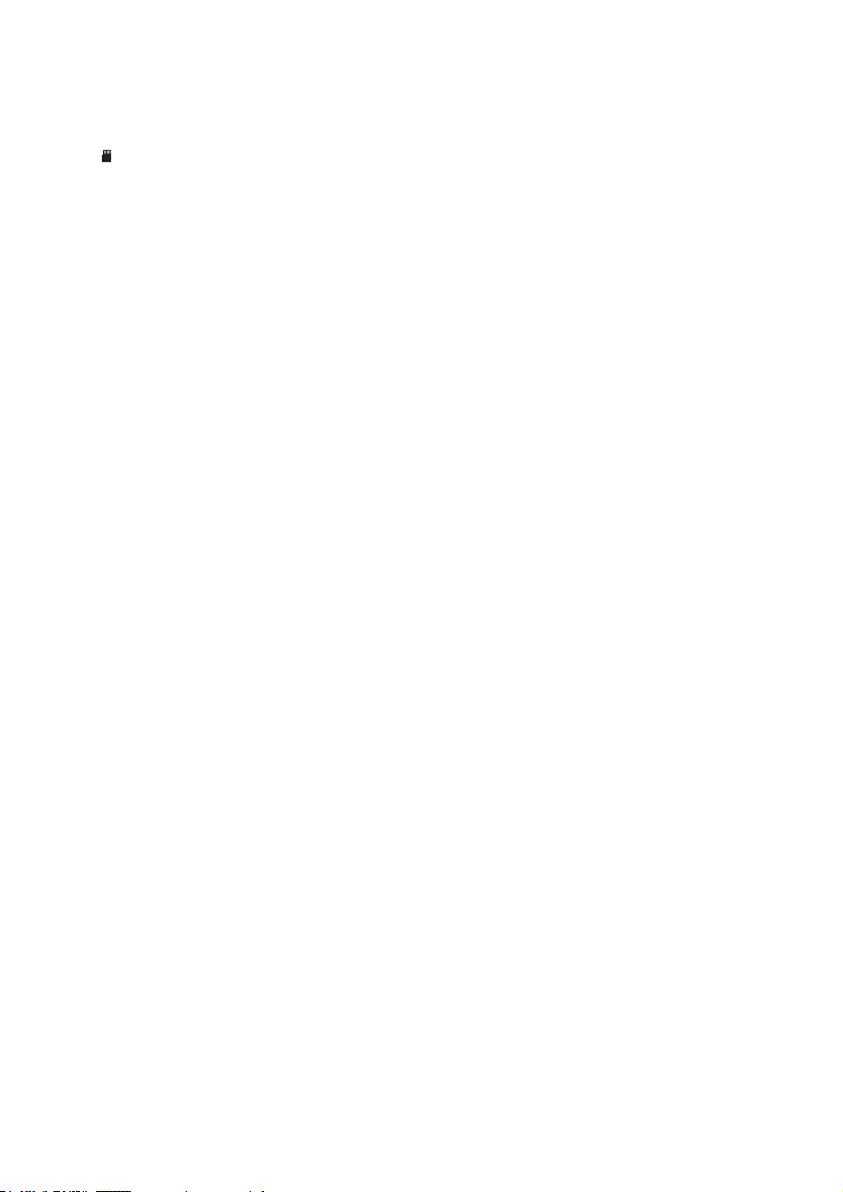
23EN
12 SD Card
Go to WRYLHZDQGSOD\PHGLDÀOHVWKDW\RX
store on the Micro SD card.
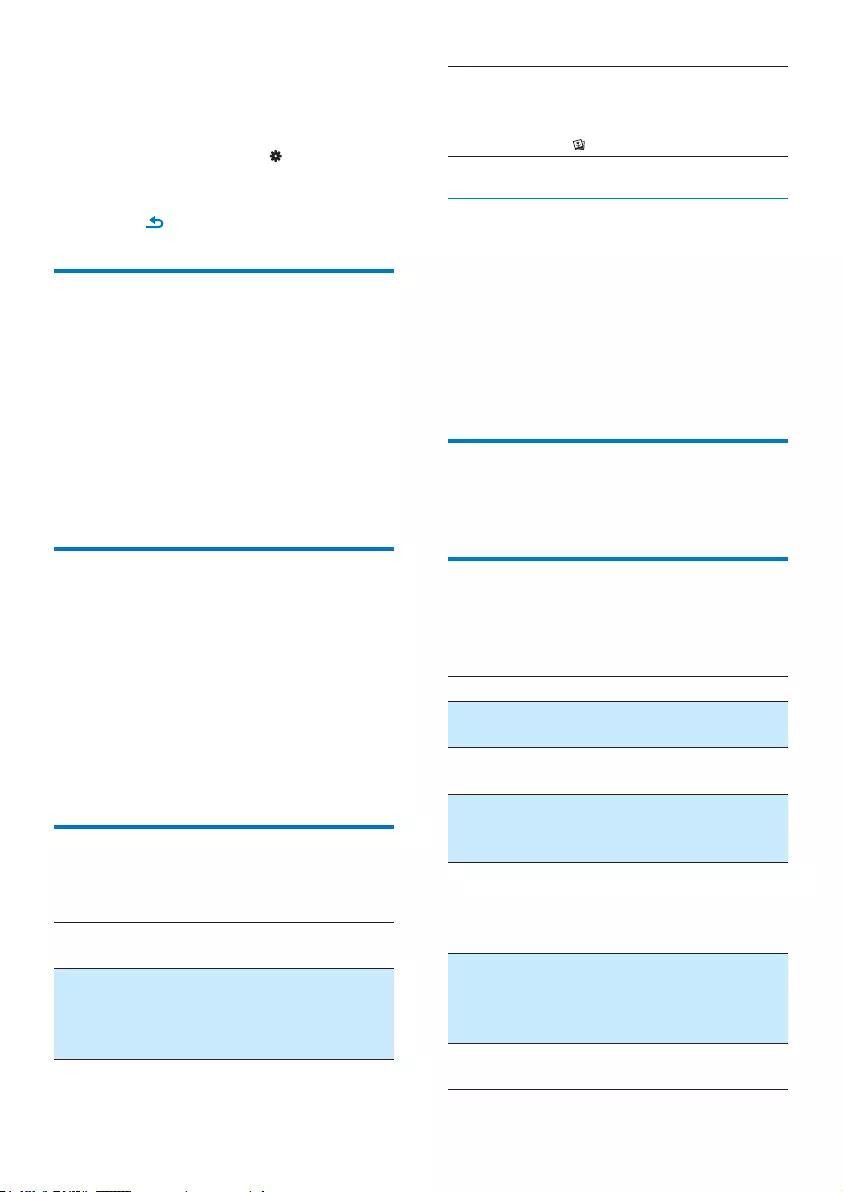
24 EN
13 Settings
From the Home screen, go to to select your
settings.
Tap an option to select it;
Tap to go to the previous screen.
Set power-saving mode
If in idle mode (no play, no button is pressed)
for a certain time duration, the player switches
off automatically.
In [Set power-saving mode…], tap to
select an option.
» After the selected time duration,
the device is switched off
automatically.
Sleep timer
During play or in idle mode, the TAP4.3 can
switch off automatically after a certain time
duration.
In [Sleep timer], tap to select an
option.
» After the selected time duration,
the device is switched off
automatically.
Display settings
In [Display settings], select your display options:
[Brightness] Drag the slider to select the
display brightness.
[Screen off
timer]
After the selected time
duration, the screen turns off
automatically. To save battery
power, select a low value.
[Wallpaper] Select a theme. Or, select
[Custom] to switch to the
custom wallpaper that you set
in .
Touch panel calibration
On TAP 4. 3, you tap to select an option. With
the touch screen calibrated, your taps can be
precisely positioned on the display screen.
1 Tap [Touch panel calibration] to start
calibration.
2 Follow onscreen instructions to complete
calibration.
Language
In [Language], select a language for the player.
Information
In [Information], learn the following information
about the device:
[Capacity:] memory size
[Free
space:]
space available
[SD card
capacity:]
memory size of the SD card that
is inserted into the player
[SD card
free
space:]
space available on the SD card
that is inserted into the player
[Firmware
version:]
FXUUHQWÀUPZDUHYHUVLRQ&KHFN
WKHÀUPZDUHYHUVLRQZKHQ
XSGDWLQJÀUPZDUHIURPWKH
support website.
[Model:] full product name. Check the full
product name when updating
ÀUPZDUHIURPWKHVXSSRUW
website.
[Support
site:]
web site that provides support
for the device
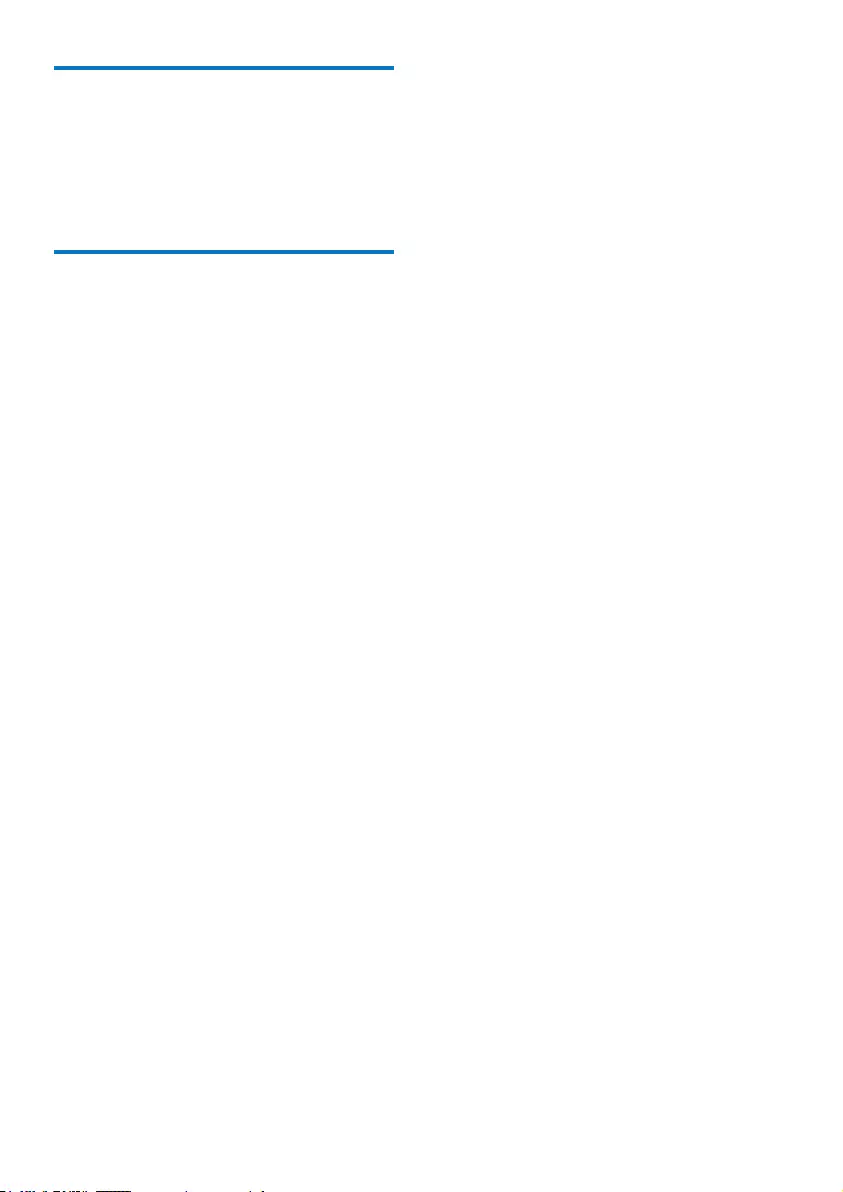
25EN
Format device
Format the TA P4 .3 . You remove all the data that
are stored on the player.
Tap [Format device], and select [Yes]
as prompted.
Factory settings
In [Factory settings], restore the player to
factory settings. Files transferred to the player
are retained.
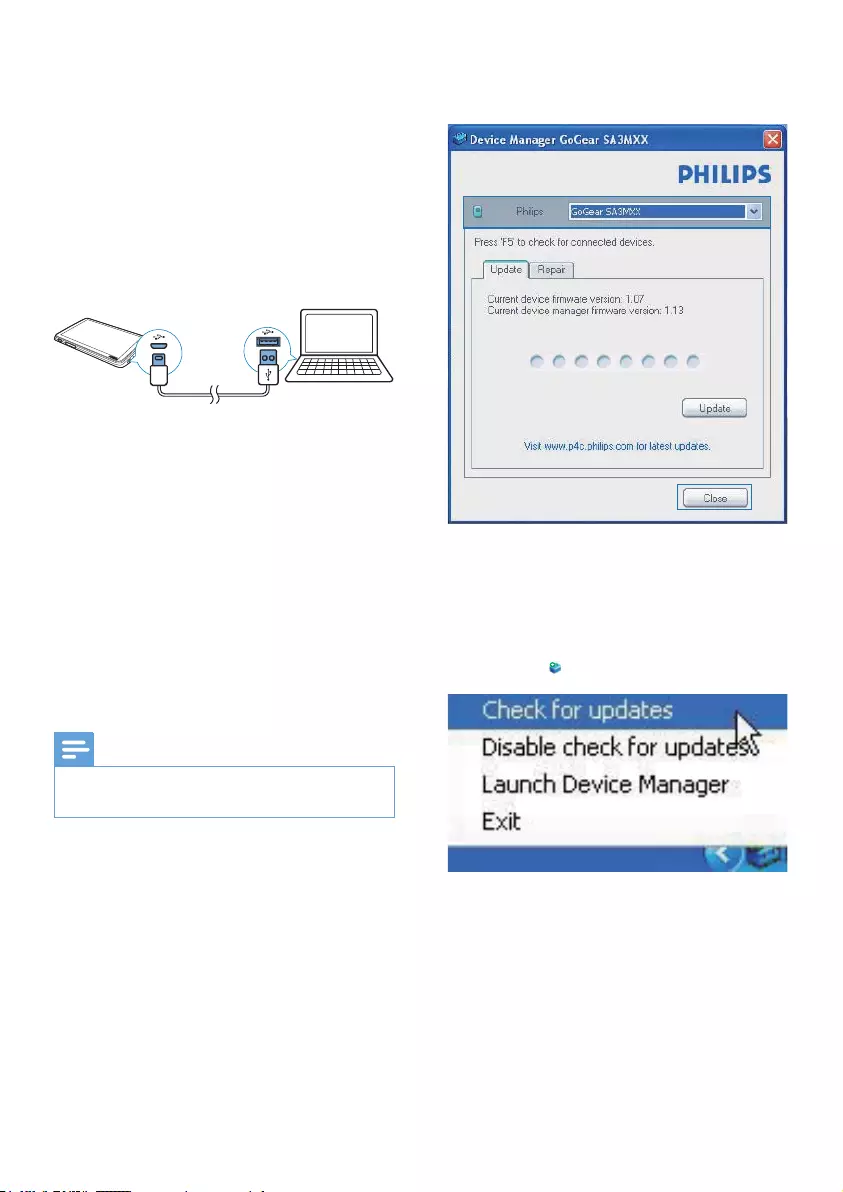
26 EN
14 Update the
firmware
through Philips
Device Manager
Install Philips Device Manager
1 Connect TA P4 .3 to a PC.
2 On the PC, select My Computer
(Windows XP / Windows 2000) /
Computer (Windows Vista / Windows 7
/ 8).
3 Right click on the Philips GoGear TAP4.3
icon. Select Install Philips Device Manager.
Alternatively, click the Philips GoGear
TAP 4. 3 icon. Double-click the installer.
exe.
4 Follow the onscreen instructions to
complete the installation of the software.
Note
The installation requires you to agree to the license
terms.
&KHFNIRUÀUPZDUHXSGDWHV
1 Make sure that you have connected your
PC to the Internet.
2 Launch Philips Device Manager.
» A dialog box is displayed.
3 Connect TA P4 .3 to your PC.
» When the device is connected,
"SA4TP4XX" is displayed on the text
box.
» <RXFDQÀQGFXUUHQWÀUPZDUHYHUVLRQ
of the device.
4 7RFKHFNIRUÀUPZDUHXSGDWHV
a Close the dialog box of Philips Device
Manager.
b At the base of the PC screen, right
click and select Check for updates.
» Philips SA4TP4XX Device
Manager checks for updates from
the Internet.
8SGDWHWKHÀUPZDUH
1 :KHQWKHÀUPZDUHXSGDWHLVDYDLODEOH
follow the onscreen instructions to
GRZQORDGDQGLQVWDOOWKHÀUPZDUH
2 Disconnect TA P4 .3 from the PC.
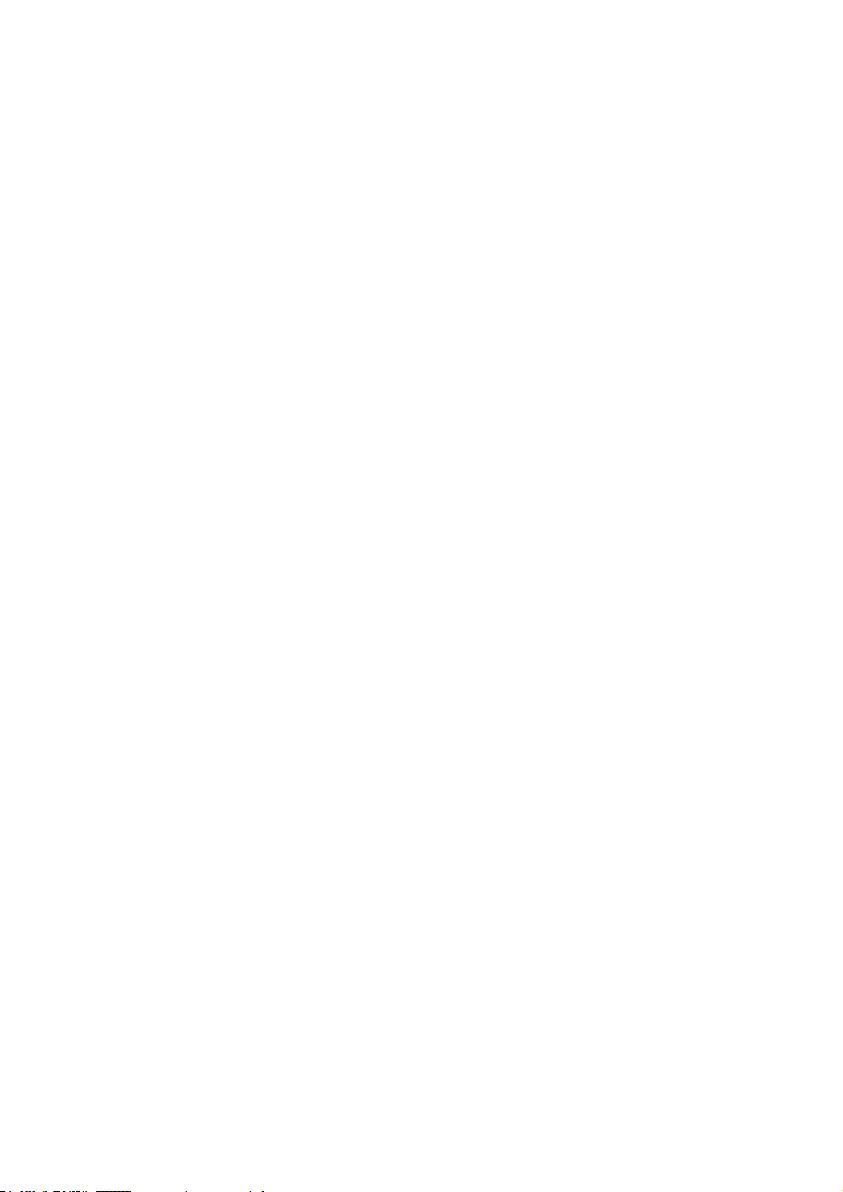
27EN
» TAP4.3UHVWDUWVDIWHUWKHÀUPZDUHLV
updated and is ready for use again,
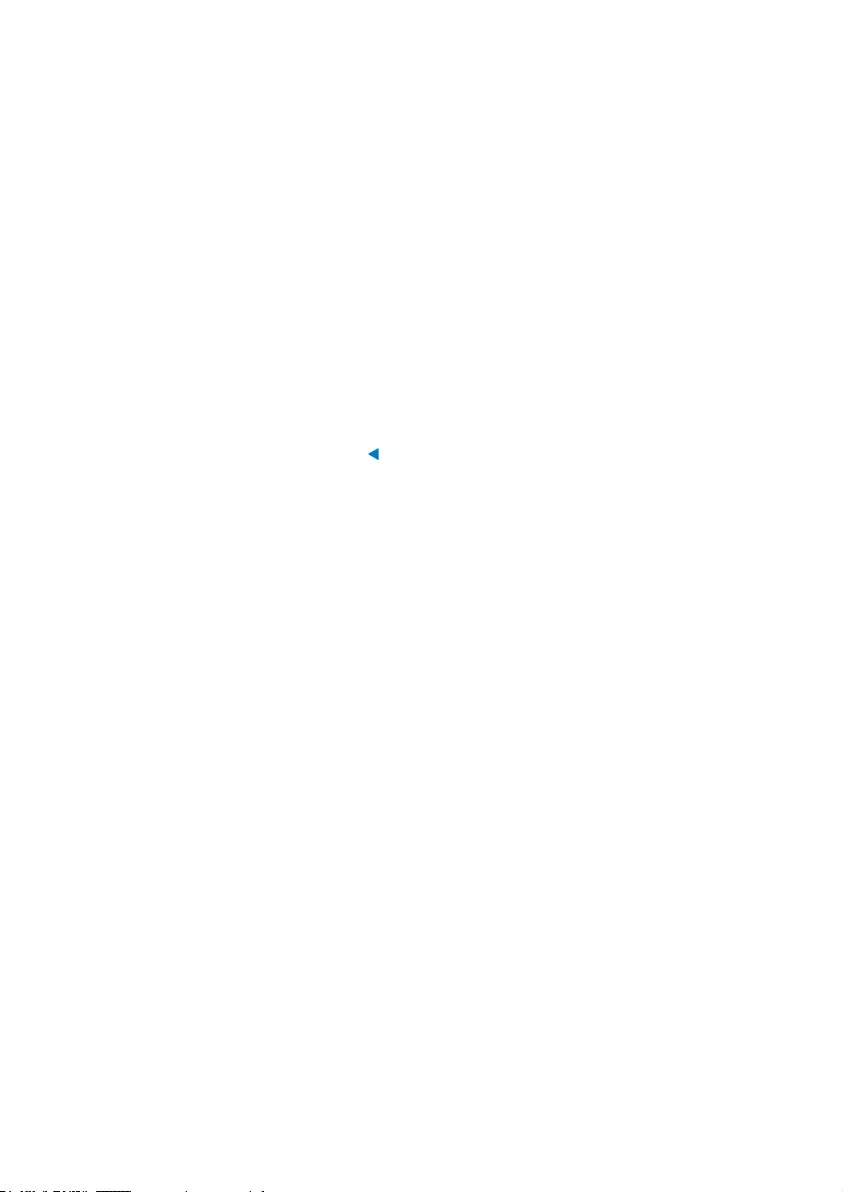
28 EN
15 Troubleshooting
If TAP 4. 3 is not working properly or the display
freezes, you can reset it without losing data:
How do I reset TAP4.3?
Insert a pen tip or other object into the
reset hole on TAP 4. 3. Hold until the player
shuts down.
If the reset option is unsuccessful, recover
TAP 4. 3 through Philips Device Manager:
1 On your PC, launch Philips Device
Manager.
2 Enter the recovery mode:
a Switch off TAP4.3.
b Press and hold the volume button ,
and then, connect TAP4.3 to your PC.
c Keep holding the button until Philips
'HYLFH0DQDJHUUHFRJQL]HV7$3
and enters the recovery mode.
3 Start the recovery process:
a On Philips Device Manager, click the
Repair button. Follow the onscreen
instructions to complete the recovery
process.
b When the recovery is completed,
disconnect TAP4.3 from your PC.
4 Restart TAP4 .3 .
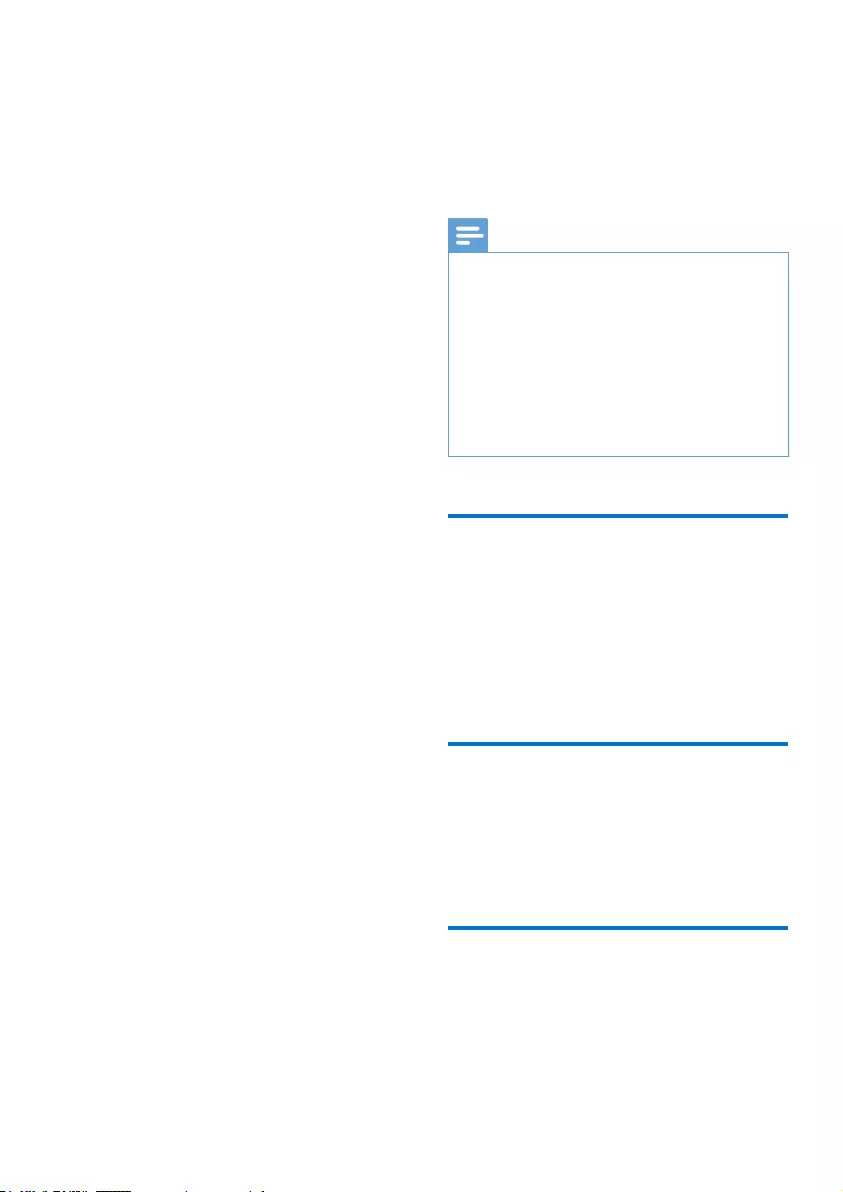
29EN
16 Technical data
Power
Power supply: 1050 mAh Li-ion
polymer internal rechargeable battery
Play time¹
Music: up to 20 hours
Video: up to 4 hours
Radio: up to 25 hours
Software
Philips Device Manager: To update the
ÀUPZDUHDQGUHFRYHUWKHSOD\HU
Songbird: To transfer³ music
Connectivity
Headphone 3.5 mm
USB 2.0 High speed
Sound
Headphone:
Channel separation: >35 dB
Frequency Response: 45 Hz - 16 kHz
Output power (RMS): 2 x 2.4 mW
Signal to noise ratio: > 80 dB
Audio playback
MP3 bit rates: 8 - 320 kps and VBR
MP3 sample rates: 8, 11.025, 16, 22.050,
24, 32, 44.1, 48 kHz
WMA bit rates: 5 - 192 kbps and VBR
WMA sample rates: 8, 11.025, 16,
22.050, 32, 44.1, 48 kHz
ID3-tag support
Video playback
MPEG4 SP: Up to 2 Mbps, 720 x 560
pixels, 25 fps
MP4 (AVI)/ MPEG4 AVC/ H.264: up to
4 Mbps in .avi/.mp4, 720 x 576 pixels,
25 fps
RMVB: up to 2 Mbps, 1280 x 720
pixels, 25 fps
WMV9: Up to 1 Mbps, 640 x 480
pixels, 25 fps
Storage media
Built-in memory capacity²: SA4TP4
4 GB NAND Flash, SA4TP4 8 GB
NAND Flash
Media transfer³
Songbird (sync)
Windows Explorer (drag and drop)
Display
Touch-sensitive color LCD
480 x 272 pixels
262 k colors
Note
6SHFLÀFDWLRQVDUHVXEMHFWWRFKDQJHZLWKRXWQRWLFH
¹ Rechargeable batteries have a limited number of
charge cycles. Battery life and number of charge cycles
vary by use and settings.
² 1GB = 1 billion bytes; available storage capacity is less.
Full memory capacity may not be available as some
memory is reserved for the player. Storage capacity
is based on 4 minutes per song and 128 kbps MP3
encoding.
³ Transfer speed depends on operating system and
VRIWZDUHFRQÀJXUDWLRQ
6XSSRUWHGPXVLFÀOHIRUPDWV
TAP4.3 supports the following music formats:
MP3
WMA
WAV
Flac
Ape
6XSSRUWHGYLGHRÀOHIRUPDWV
TAP4.3 supports the following video formats:
MPEG4 SP
MP4 (AVI)/ MPEG4 AVC/ H.264
RMVB
6XSSRUWHGSLFWXUHÀOH
formats
TAP4.3 supports the following picture formats:
JPEG
BMP
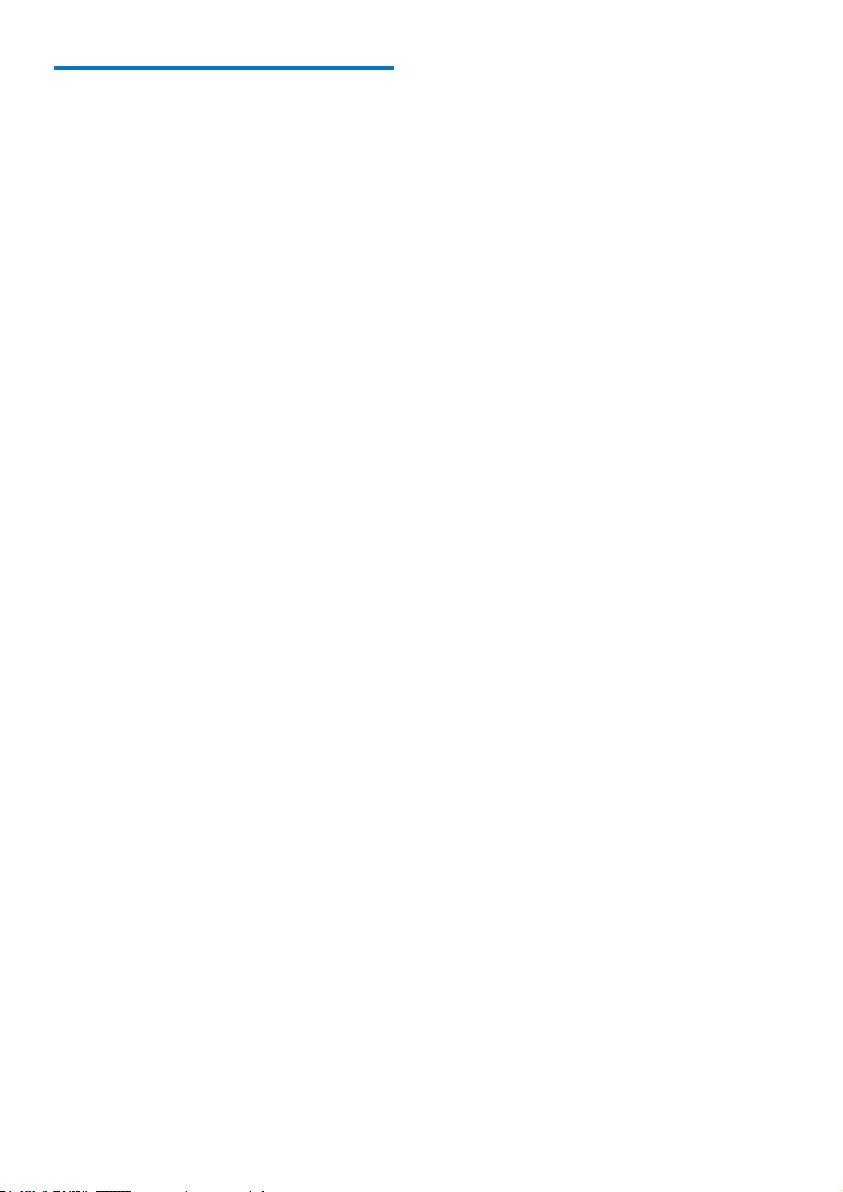
30 EN
3&UHTXLUHPHQWV
Windows® XP (SP3 or above) / Vista /
7/ 8
Pentium III 800 MHz processor or higher
512 MB RAM
500 MB hard disk space
Internet connection
Windows® Internet Explorer 6.0 or later
USB port
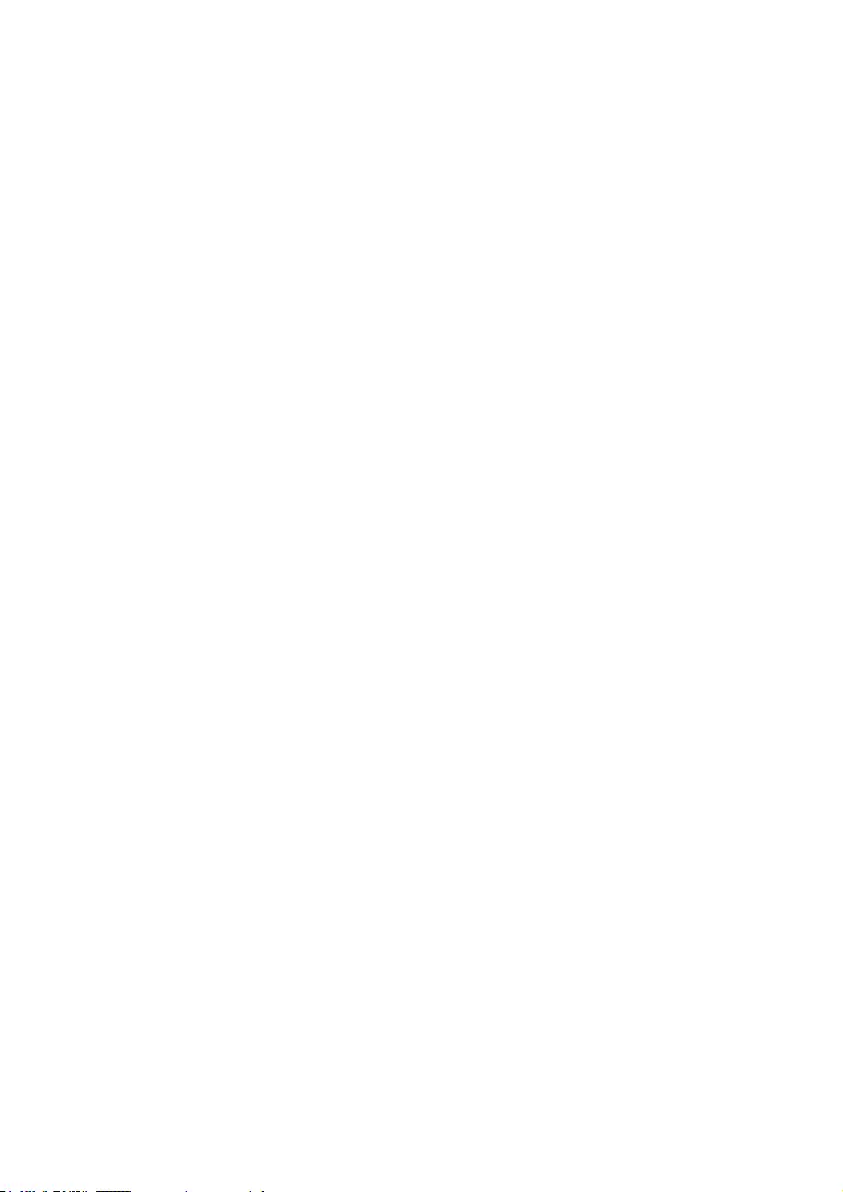
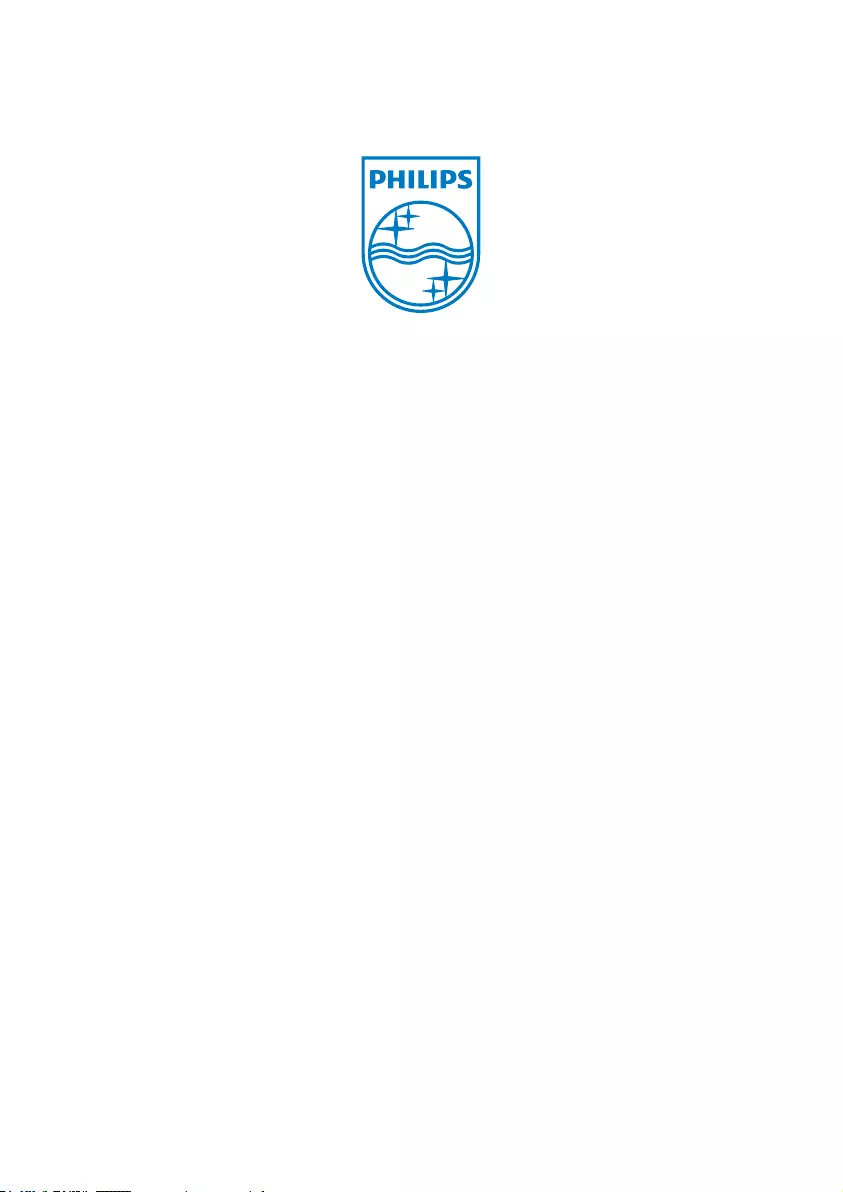
Specifications are subject to change without notice
© 2013 Koninklijke Philips Electronics N.V.
All rights reserved. SA4TP404_97_UM_V1.0 wk1308.4