Table of Contents
- 1 Important
- Safety instructions
- Cleaning and disinfection
- Disposal of your old product
- About this user manual
- 2 Your SpeechOne
- Product highlights
- What's in the box
- Overview of your SpeechOne
- Overview of the docking station
- Overview of the remote control (PSM6500, PSM6800)
- 3 Get started
- Charging the battery
- Learn about the battery status
- Pairing
- Learn about wireless technology
- Idle mode and Power down mode
- Resetting the wireless connection
- 4 Use your SpeechOne
- Wearing styles
- Create a recording
- Skype calls
- Status light
- Use the remote control (PSM6500, PSM6800)
- Button modes
- Hands-free dictating with a Philips foot control
- Upgrading the firmware
- 5 Service and support
- Contact our supporting Philips partners
- Troubleshooting
- LED colors and meanings
- 6 Technical data
Philips SpeechOne User Manual
Displayed below is the user manual for SpeechOne by Philips which is a product in the Dictaphones category. This manual has pages.
Related Manuals
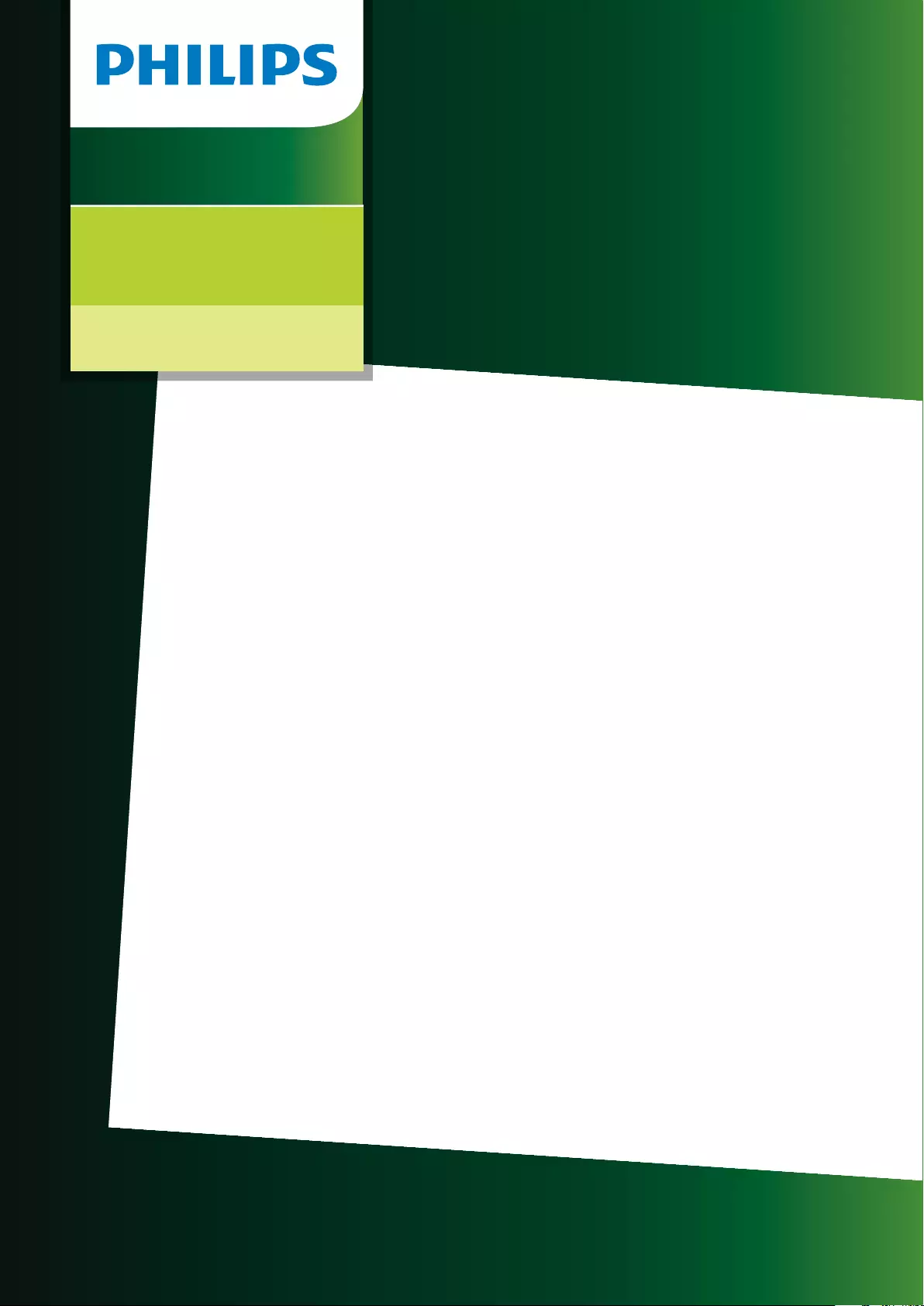
User manual
Wireless Dictation
Headset
PSM
PSM
PSM
SpeechOne

Tble of contents
Importnt
Sfety instructions
Clening nd disinfection
Disposl of your old product
About this user mnul
Your SpeechOne
Product highlights
Wht's in the box
Overview of your SpeechOne
Overview of the docking sttion
Overview of the remote control
(PSM, PSM)
Get strted
Chrging the bttery
Chrge vi docking sttion
Chrge vi computer
Chrge vi USB power supply unit (optionl)
Lern bout the bttery sttus
Piring
Lern bout wireless technology
Going out of rnge
Idle mode nd Power down mode
Resetting the wireless connection
Use your SpeechOne
Wering styles
Wering with the hedbnd ttchment
Clssic wering style
Wering with the neckbnd
Crete recording
Skype clls
Sttus light
Mount the sttus light on your computer
Donotdisturb mode
Use the remote control (PSM, PSM)
Button modes
Event mode
Keybord mode
Browser mode
Windows speech recognition mode
Drgon for Mc mode
Drgon for Windows mode
Button ssignment for ech mode
Switch between button modes on the
docking sttion
Switch between button modes on the
remote control (PSM, PSM)
Hndsfree dictting with Philips foot control
Button ssignment of Philips foot controls
Upgrding the rmwre
Service nd support
Contct our supporting Philips prtners
Troubleshooting
LED colors nd menings
Technicl dt
2
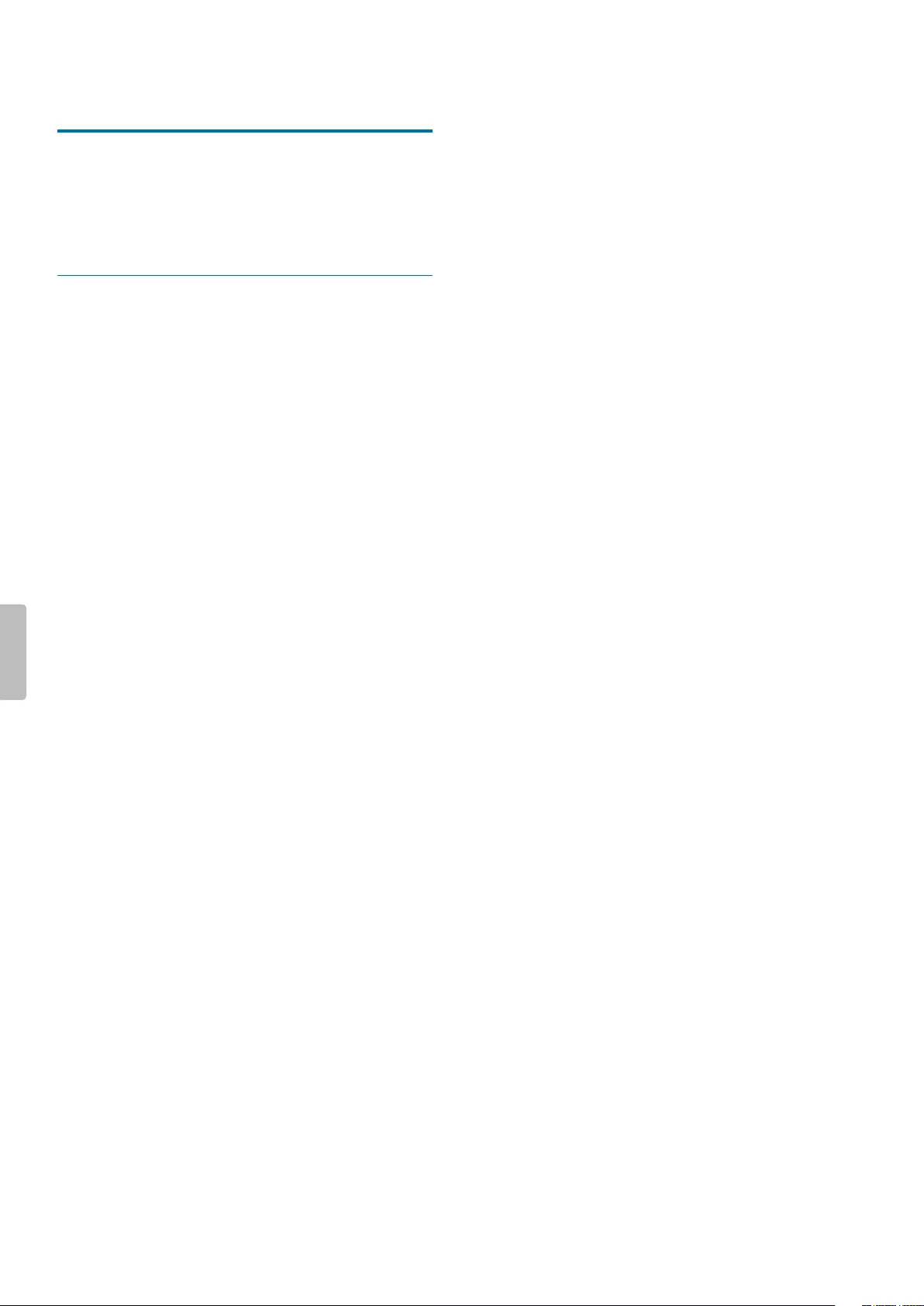
1 Importnt
Do not mke ny djustments nd modictions tht
re not described in this mnul. Follow ll sfety
instructions to ensure proper opertion of the device. The
mnufcturer ssumes no libility for dmges resulting
from non-complince with the sfety instructions.
Sfety instructions
• Protect the device from rin nd liquids to prevent
dmge to the device or short circuit.
• Do not expose the device to excessive het cused by
plcing it on heting device or in direct sunlight.
• Protect the cbles from dmge by being trpped,
prticulrly t the plugs nd where cbles exit the
housing.
• Do not perform ny mintennce opertions tht re
not described in this user mnul. Do not disssemble
the device into its component prts to crry out
repirs. The device my only be repired in uthorized
service centers.
• All wireless devices my be susceptible to interference,
which could ect performnce.
• Bck up your dt nd recordings. The mnufcturer’s
wrrnty does not cover loss of dt resulting from
user ctions.
Rechrgeble built-in bttery
• This device contins built-in Li-polymer bttery
which should not be replced by the customer. The
bttery my only be replced in uthorized service
centers or by n uthorized Philips prtner for
dicttion equipment.
• Btteries contin substnces tht my pollute the
environment. Used btteries should be disposed of t
n ocil collection point.
Smll children
Your device nd its enhncements my contin smll
prts. Keep them out of the rech of smll children.
Operting environment
This device meets RF exposure guidelines when used
either in front of the mouth or when positioned t lest
2.2 cm (0.87 inches) wy from the body.
Prts of the device re mgnetic. Metllic mterils my
be ttrcted to the device. Do not plce credit crds or
other mgnetic storge medi ner the device or in the
docking sttion becuse informtion stored on them
my be ersed.
Medicl device interference
Opertion of ny rdio trnsmitting equipment
my interfere with the functionlity of indequtely
protected medicl devices. Consult physicin or the
mnufcturer of the medicl device to determine if they
re dequtely shielded from externl RF energy or if
you hve ny questions. Switch o your device in helth
cre fcilities when ny regultions posted in these
res instruct you to do so. Hospitls or helth cre
fcilities my be using equipment tht could be sensitive
to externl RF energy.
Implnted medicl devices
SpeechOne contins components tht emit
electromgnetic wves. Electromgnetic wves might
interfere with the opertion of implnted medicl
devices, such s pcemkers or implnted crdioverter
debrilltors. Mnufcturers of medicl devices
recommend tht minimum seprtion of 15.3 cm (6
inches) should be mintined between wireless device
nd n implnted medicl device to void potentil
interference with the medicl device. Persons who hve
such devices should:
• Alwys keep the wireless device more thn 15.3 cm
(6 inches) from the medicl device when the wireless
device is turned on.
• Not crry the wireless device in brest pocket.
• Turn the wireless device o immeditely if there is ny
reson to suspect tht interference is tking plce.
• Red nd follow the directions from the mnufcturer
of their implnted medicl device.
If you hve ny questions bout using your wireless
device with n implnted medicl device, consult your
helth cre provider.
Hering ids
Some digitl wireless devices my interfere with some
hering ids. If interference occurs, consult your service
provider.
Vehicles
RF signls my ect improperly instlled or
indequtely shielded electronic systems in motor
vehicles such s electronic fuel injection systems,
electronic ntiskid (ntilock) brking systems, electronic
speed control systems, nd ir bg systems. For
more informtion, check with the mnufcturer, or its
representtive, of your vehicle or ny equipment tht hs
been dded.
Only qulied personnel should service the device
or instll the device in vehicle. Fulty instlltion or
service my be dngerous nd my invlidte ny
wrrnty tht my pply to the device.
3Important
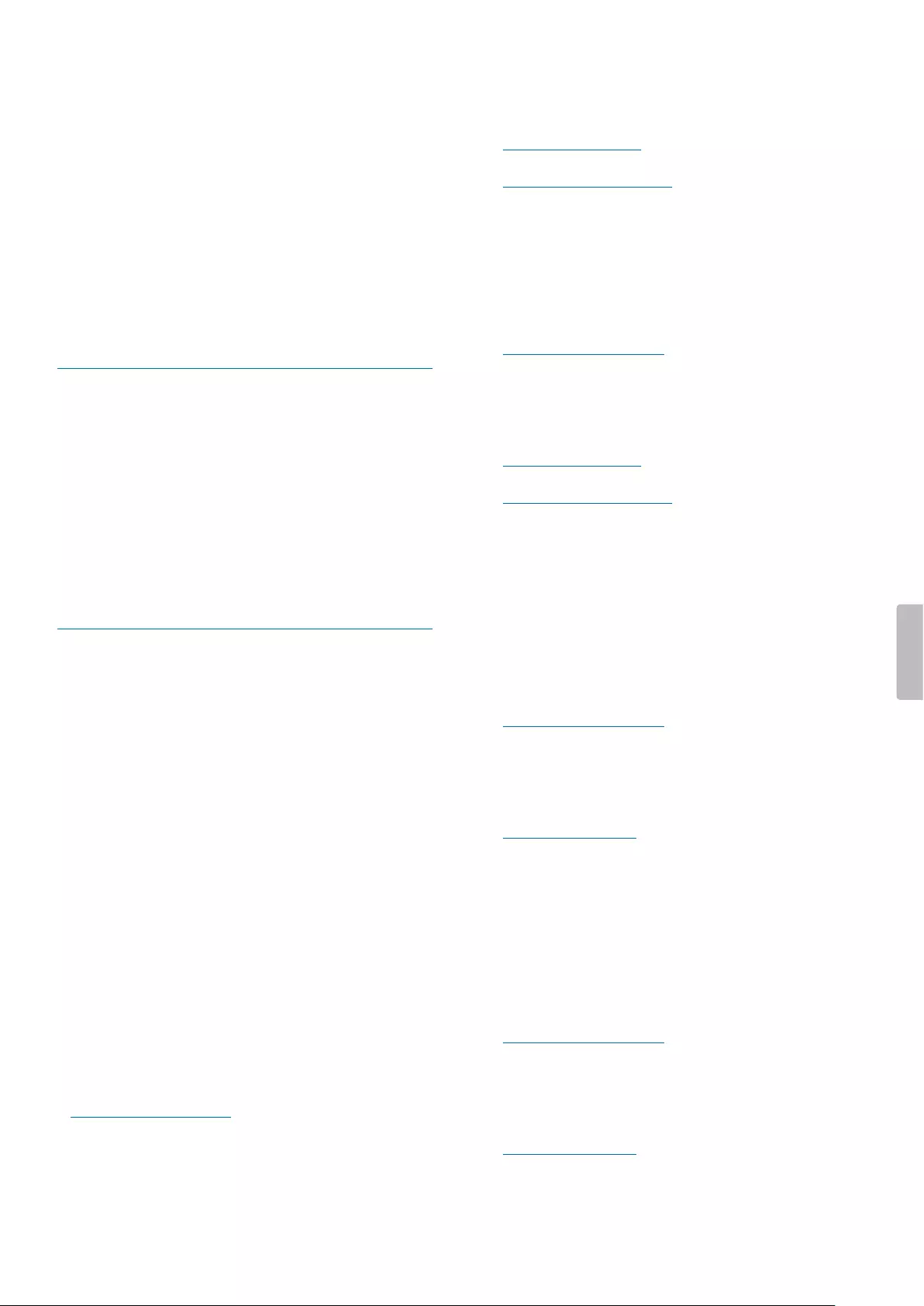
Check regulrly tht ll wireless device equipment in
your vehicle is mounted nd operting properly. Do not
store or crry mmble liquids, gses, or explosive
mterils in the sme comprtment s the device, its
prts, or enhncements. For vehicles equipped with n
ir bg, remember tht ir bgs inte with gret force.
Use in ircrft
Wireless trnsmitters cn negtively ect the opertion
of other electronic equipment, cusing them to
mlfunction. Turn o your device when you trvel in
ircrft.
Clening nd disinfection
• Before clening, disconnect ll cbles from the device.
• To clen the device, use soft dry cloth.
• To disinfect the device, use products for disinfection of
surfces in clinicl res nd ptient cre equipment,
such s surfce disinfectnt wipes.
• Do not use hrsh chemicls or strong detergents.
• Avoid getting moisture in openings.
• Do not rub or strike the surfce with nything hrd
or shrp s this my scrtch or dmge the surfce
permnently.
Disposl of your old product
Europe
A crossed-out wheeled bin symbol ttched
to product indictes tht the product is
covered by the Europen Directive 2011/65/EU.
Plese get informed bout the locl seprte
collection system for electricl nd electronic
products. Plese ct ccording to your locl rules nd
don’t dispose of your old products with your norml
household wste. Correct disposl of your old product
helps to prevent potentil negtive consequences for the
environment nd humn helth.
United Sttes
Rechrgeble Li-ion bttery:
• Your product is designed nd mnufctured with high
qulity mterils nd components, which cn be
recycled nd reused. For recycling informtion, plese
contct your locl wste mngement fcilities or visit
www.recycle.philips.com.
• This pplince contins rechrgeble lithium-ion
bttery which must be disposed of properly.
• Contct your locl town or city ocils for bttery
disposl informtion.
You cn lso cll 1-800-822-8837 or visit
www.cll2recycle.org for bttery drop-o loctions.
• For ssistnce, visit our website
www.philips.com/support or cll
1-800-243-3050 toll free.
Rechrgeble NiMH bttery:
• Your product is designed nd mnufctured with high
qulity mterils nd components, which cn be
recycled nd reused. For recycling informtion, plese
contct your locl wste mngement fcilities or visit
www.recycle.philips.com.
• This pplince contins rechrgeble NiMH bttery
which must be disposed of properly.
• Contct your locl town or city ocils for bttery
disposl informtion.
You cn lso cll 1-800-822-8837 or visit
www.cll2recycle.org for bttery drop-o loctions.
• For ssistnce, visit our website
www.philips.com/support or cll
1-800-243-3050 toll free.
Cnd
Rechrgeble Li-ion bttery:
• Your product is designed nd mnufctured with high
qulity mterils nd components, which cn be
recycled nd reused. For recycling informtion, plese
contct your locl wste mngement fcilities or visit
www.recycle.philips.com.
• This pplince contins rechrgeble lithium-ion
bttery which mustbe disposed of properly.
• Contct your locl town or city ocils for bttery
disposl informtion.
You cn lso cll 888-224-9764 or visit
www.cll2recycle.c for bttery drop-o loctions.
• For ssistnce, visit our website www.philips.com/
support or cll
1-800-243-7884 toll free.
Rechrgeble NiMH bttery:
• Your product is designed nd mnufctured with high
qulity mterils nd components, which cn be
recycled nd reused. For recycling informtion, plese
contct your locl wste mngement fcilities or visit
www.recycle.philips.com.
• This pplince contins rechrgeble NiMH bttery
which must be disposed of properly.
• Contct your locl town or city ocils for bttery
disposl informtion.
• You cn lso cll 888-224-9764 or visit
www.cll2recycle.c for bttery drop-o loctions.
eeeeeeee›
4Important

About this user mnul
Find quick overview of your device on the next pges.
For detiled description, see the following chpters of
this user mnul. Red the instructions crefully.
Symbols used
Tip
• This symbol identies informtion tht helps you to
use your device more eciently nd simply.
Note
• This symbol indictes notices which you should
observe when hndling or operting the device.
Cution
• This symbol wrns of dmge to the device nd
possible dt loss. Dmge cn be cused by
improper hndling.
5Important
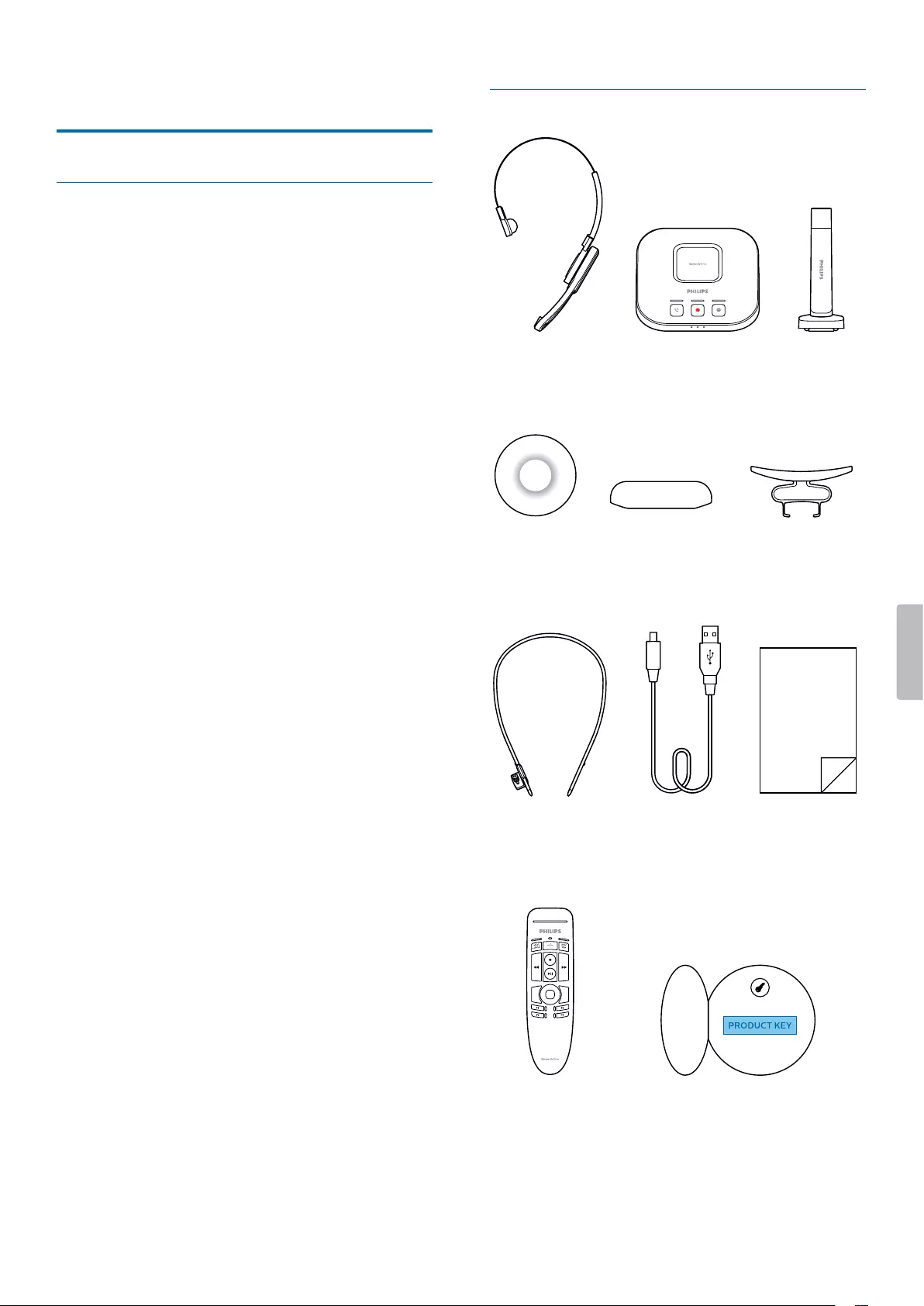
2 Your SpeechOne
Product highlights
• Wireless recording
• Studio-qulity microphone
• High-speed wireless chrging
• All-dy bttery life
• Modern, ergonomic design
• Lossless udio trnsmission
• Skype support
Wht's in the box
Dictation Headset Docking station Status light
×2
Ear cushion Head cushion Headset attachment
Quick
start
guide
Neckband
Micro USB cable Quick start
guide
Remote control
(PSM6500,
PSM6800)
Product key for
SpeechExec software
(PSM6800)
6Your SpeechOne

Overview of your SpeechOne
123
6
5
4
7
8
9
10
Overview of the docking sttion
13
4
7 8 9 10
6
11
5
2
6
5
4
7
8
9
10
1 Microphone
2 Microphone boom
3 Sttus LED
4 Hedset button
5 Speker
6 Detchble mgnetic er cushion
7 Hed cushion pd
8 Detchble mgnetic hed cushion
9 Hedbnd
10 Hedbnd ttchment
1 Phone button
2 Record button
3 Do-not-disturb button
4 Bttery nd piring LEDs
5 Button LEDs
6 Mgnetic pd for hedset chrging
7 Micro USB port for PC connection
8 Remote control port
9 Foot control port
10 Sttus light port
11 Micro USB port for chrging
7Your SpeechOne
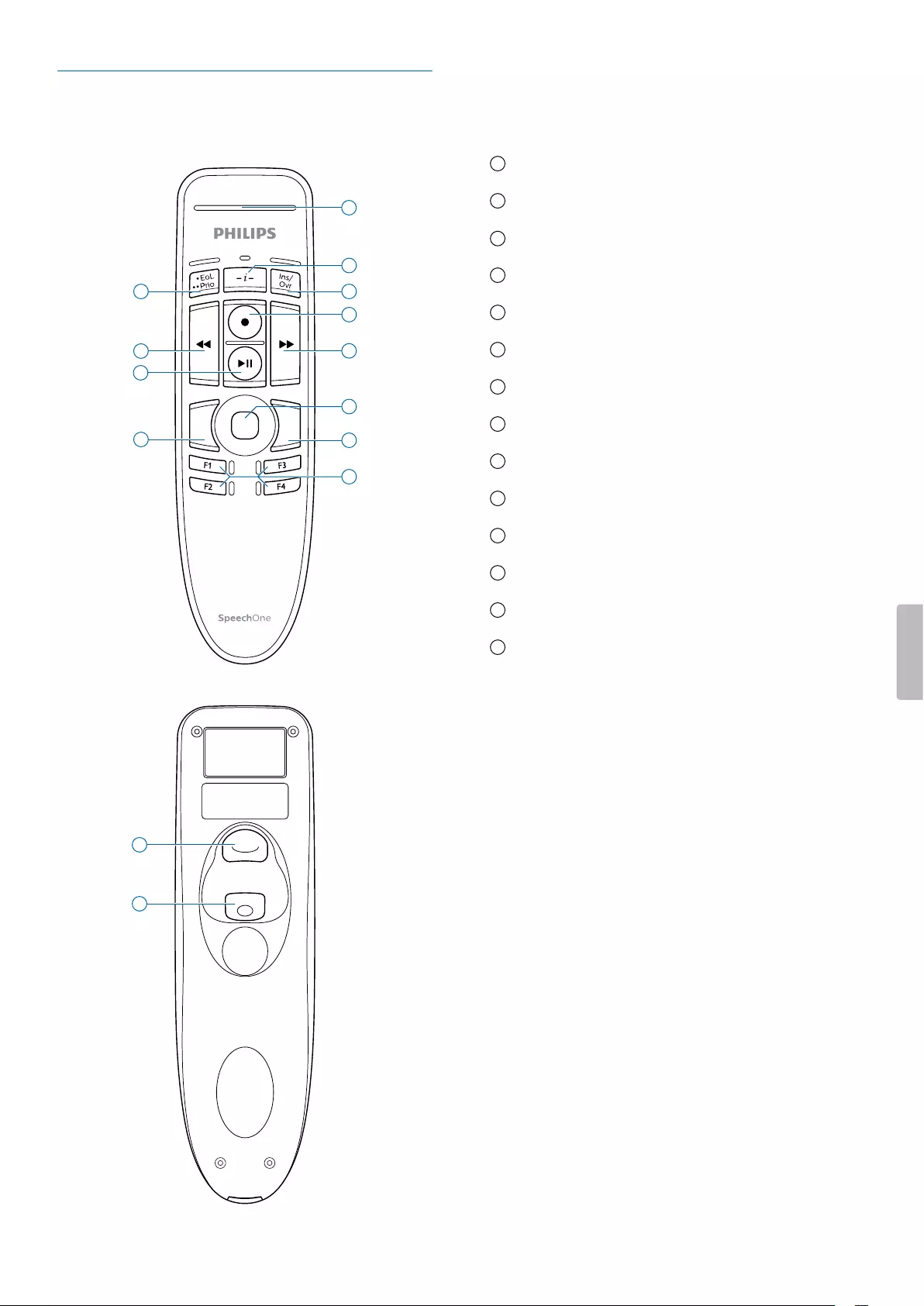
Overview of the remote control
(PSM6500, PSM6800)
11
12
7
1
8
2
3
5
4
9
6
10
13
14
1 Record LED
2 Instruction button
3 Insert/overwrite button
4 End-of-letter/priority button
5 Record button
6 Rewind button
7 Fst forwrd button
8 Ply/puse button
9 Touch nvigtion/left mouse button
10 Left mouse button
11 Right mouse button
12 Progrmmble function buttons
13 Commnd button
14 Left mouse button
8Your SpeechOne
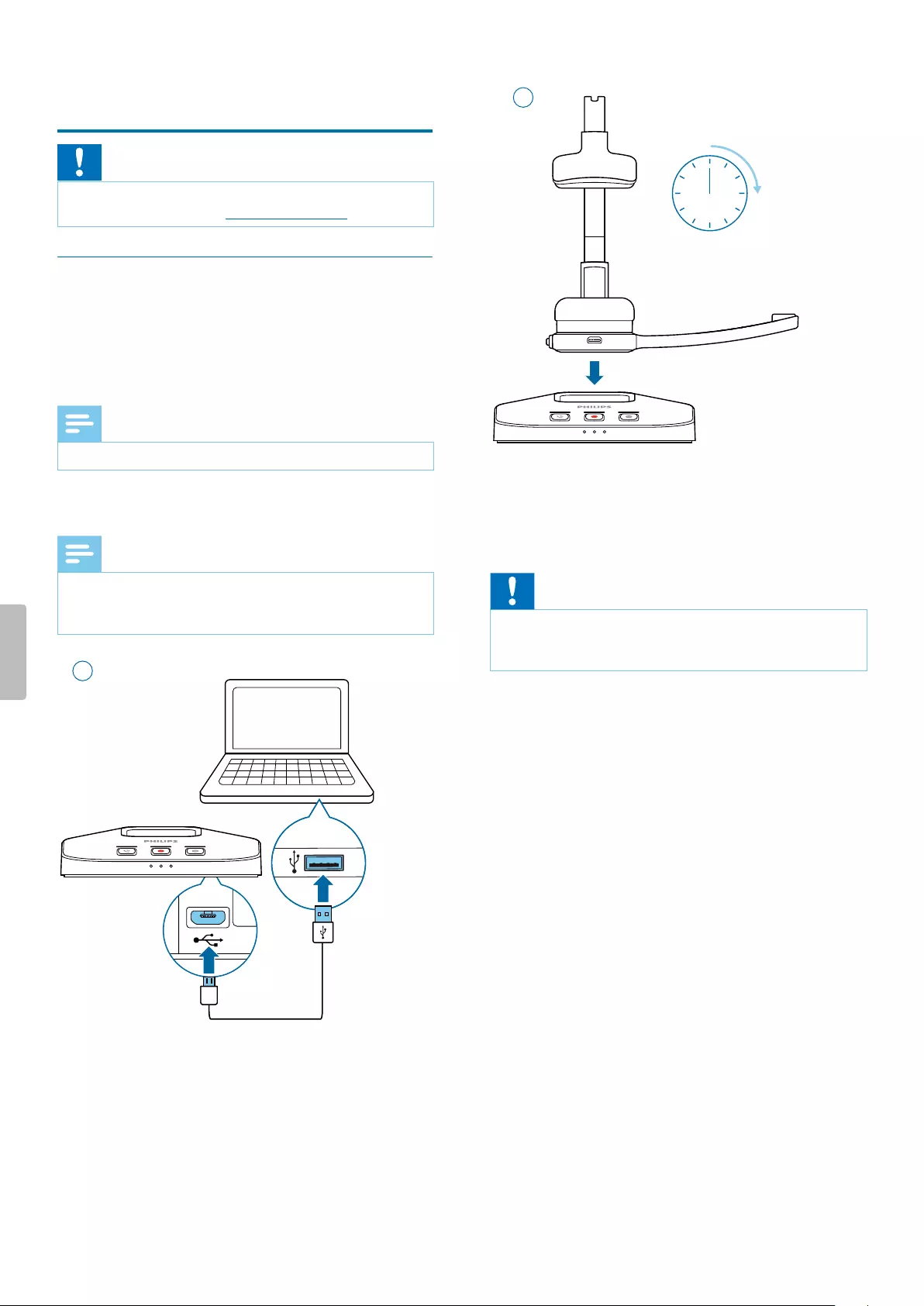
3 Get strted
Cution
• Before you connect your SpeechOne, rst red the
sfety instructions (see Sfety instructions).
Chrging the bttery
Chrge the built-in bttery before you use the device
for the rst time or if you hven’t used it for n extended
time period. If the bttery is completely dischrged nd
your device turns o, llow the bttery to chrge for
while before you turn on the device.
Note
• A complete rechrge cycle tkes bout two hours.
Chrge vi docking sttion
Note
• If you chrge your device vi docking sttion, mke
sure tht the micro USB connector is connected to the
USB port for chrging mrked with 5V DC.
1
2 h
2
XDuring chrging, the bttery LEDs on the docking
sttion subsequently light up in loop until the
hedset is either removed or fully chrged.
XWhen chrging is complete, ll three bttery LEDs
on the docking sttion glow white.
Cution
• Mke sure tht there re no metllic prts on the
docking sttion, otherwise the chrging process is not
possible.
9Get started
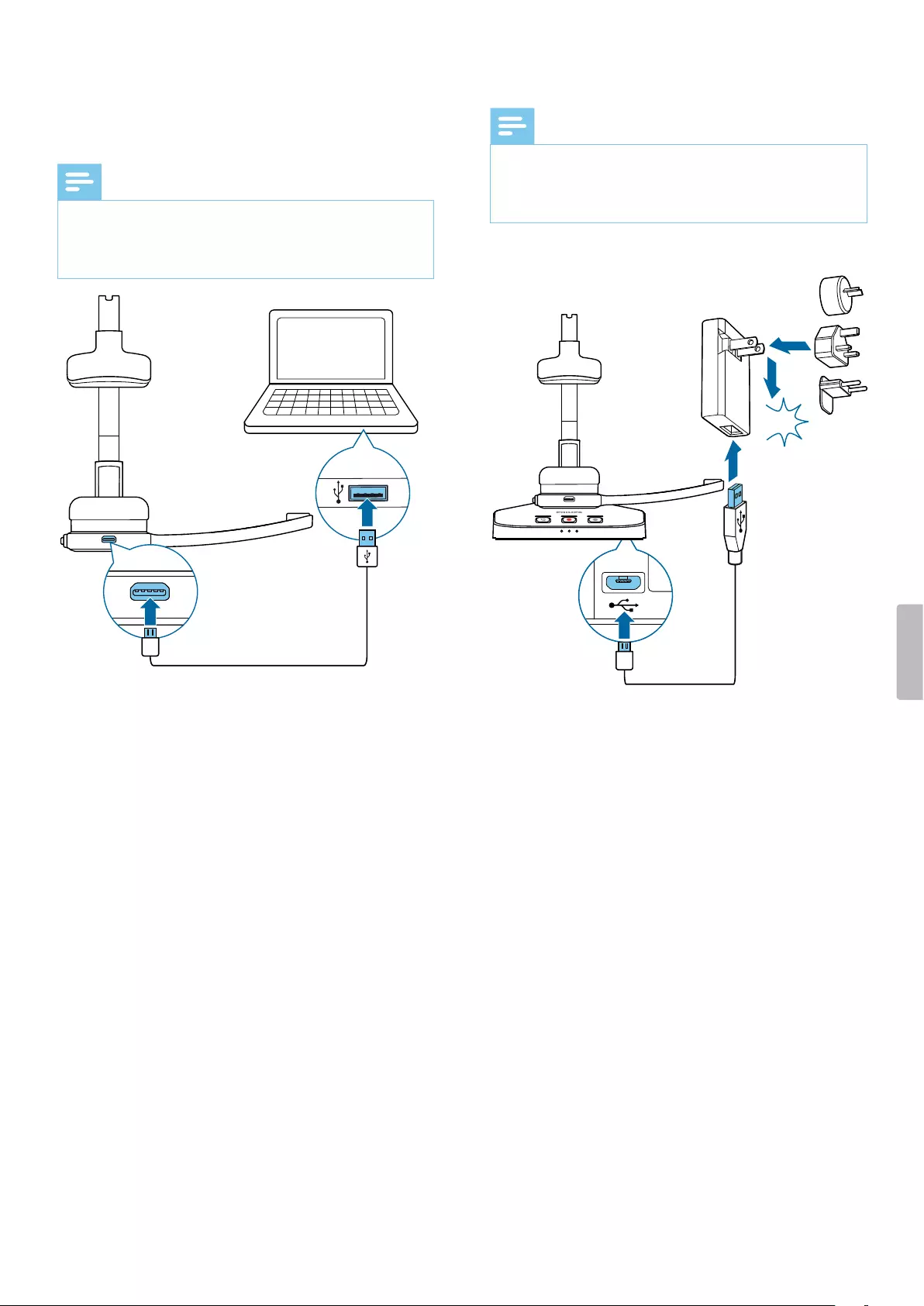
Chrge vi computer
Before you chrge the bttery vi computer, mke sure
tht your computer is turned on.
Note
• Recording is not possible if only your SpeechOne is
connected to the computer. To mke recording,
you lso need to connect the docking sttion to the
computer.
XDuring chrging, the sttus LED on the hedset is
shing.
XWhen chrging is complete, the sttus LED on
the hedset stops shing nd strts glowing
constntly.
Chrge vi USB power supply unit (optionl)
Note
• For fst chrging, you need USB power supply unit
with t lest one mpere. The power supply unit is not
included nd needs to be purchsed seprtely.
• A complete fst rechrge cycle tkes bout one hour.
CLICK
XDuring chrging, the bttery LEDs on the docking
sttion subsequently light up in loop until the
hedset is either removed or fully chrged.
XWhen chrging is complete, ll three bttery LEDs
on the docking sttion glow white.
10 Get started

Lern bout the bttery sttus
When the SpeechOne is removed from the docking
sttion, the bttery LEDs on the docking sttion indicte
the bttery sttus.
Bttery LED Bttery sttus
more thn 7 hours
recording time left
7 hours or less recording
time left
2.5 hours or less recording
time left
Piring
Once you hve connected your SpeechOne to docking
sttion, you cn dictte wirelessly nd use the dicttion
hedset on dierent worksttions without ny further
piring eort.
Note
• If you use severl docking sttions, mke sure to keep
minimum distnce of 50 cm (18 inches) between
ech docking sttion. If the distnce is less thn 50
cm (18 inches), there might be interferences between
the docking sttions.
• Mke sure tht the distnce between the SpeechOne
nd the docking sttion is not more thn 5 meters (16
feet). For more informtion, see Lern bout wireless
technology.
Pir the SpeechOne nd the docking sttion
• Put the SpeechOne onto the docking sttion for bout
4 seconds.
XThe piring process strts.
XWhen piring is nished, the bttery LEDs on
the docking sttion light up for one second nd
disply the bttery sttus fterwrds.
4 sec
Chnge pired devices
If your desired docking sttion is lredy connected to
dierent SpeechOne, the bttery LEDs on this docking
sttion disply the bttery sttus of the connected
hedset.
To disconnect this existing connection nd pir your own
SpeechOne with the desired docking sttion, proceed
s described in Pir the SpeechOne nd the docking
sttion.
Note
• Plese dierentite between the following two
situtions:
• If the wireless connection between the SpeechOne
nd the docking sttion is lost, ll three button LEDs
on the docking sttion glow ornge nd the sttus
LED on the hedset glows red.
• If there is problem with the USB connection of the
docking sttion (e.g. the USB cble is connected to
the wrong USB port on the docking sttion), ll three
button LEDs on the docking sttion glow ornge nd
the sttus LED on the hedset glows ornge.
11Get started

Lern bout wireless technology
The SpeechOne uses wireless technology to estblish
connection between the dicttion hedset nd the
docking sttion.
A wireless connection doesn't require tht the
SpeechOne nd the docking sttion be in line of
sight. However, the mximum distnce between the
SpeechOne nd the docking sttion should not be
more thn 5 meters (16 feet). The closer the devices
re to ech other, the better is the performnce. The
connection is subject to interference from distnce nd
obstructions or other electronic devices.
Note
• Mke sure to keep minimum distnce of 50 cm
(18 inches) between the docking sttion nd other
wireless devices, such s smrtphones or lptops. If
the distnce is less thn 50 cm (18 inches), there might
be interferences between the docking sttion nd
other wireless devices.
Going out of rnge
When the wireless connection is lost, voice prompt
will notify you bout this. If you hve SpeechExec
ppliction running on your computer, the softwre will
be stopped.
In this cse, move closer to the docking sttion to re-
enter the reception re.
XThe connection is reestblished.
XA voice prompt will notify you tht the connection
is estblished gin.
Idle mode nd Power down mode
Idle mode
After 4 minutes of inctivity, the SpeechOne
utomticlly enters Idle mode.
XThe sttus LED on the hedset strts shing
green quickly.
To rectivte the device:
• Simply lift the hedset up until the sttus LED on the
hedset glows green.
Power down mode
If the SpeechOne is not used for more thn 6 hours, it
utomticlly turns o to sve bttery life. The bttery
LEDs on the docking sttion re turned o then.
To turn the device on gin:
• Plce the device onto the docking sttion for bout 4
seconds.
XIf the connection with the docking sttion
succeeds, the bttery LEDs on the docking sttion
light up for one second nd disply the bttery
sttus fterwrds.
or
• Press the Hedset button until the sttus LED on the
hedset glows green.
Resetting the wireless connection
If you should encounter problems with your device, for
exmple, the SpeechOne doesn't respond or doesn't
connect to the docking sttion, you cn reset the
wireless connection.
1 Press the Hedset button on the hedset until the
sttus LED on the hedset turns o.
2 Relese the Hedset button on the hedset nd wit
until the sttus LED on the hedset turns on gin.
3 Disconnect the docking sttion from your computer
(nd optionlly from the power outlet).
4 Connect the docking sttion to your computer (or
optionlly to the power outlet) vi the supplied USB
cble. Mke sure you use the USB port for PC
connection mrked with on the docking sttion.
5 Plce the SpeechOne on the docking sttion nd
wit for bout 4 seconds.
XThe SpeechOne should be detected nd be
utomticlly pired with the docking sttion.
12 Get started
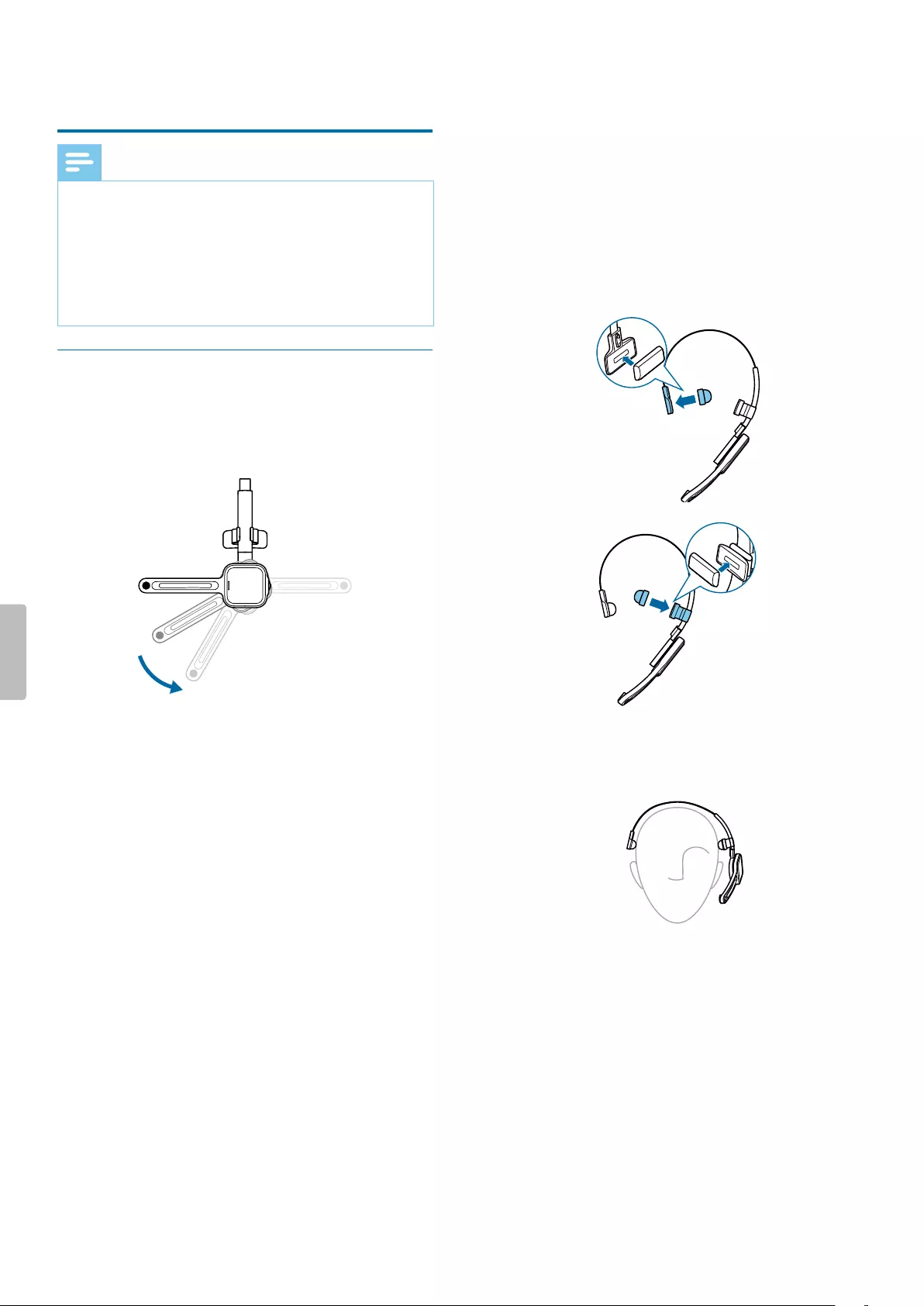
4 Use your SpeechOne
Note
• Any opertions, e.g. recording or conguring
your SpeechOne with SpeechControl driver nd
congurtion softwre, hve to be executed with
the docking sttion connected to your computer. Do
not connect the SpeechOne directly to the computer
vi USB cble for this purpose. Connecting the
SpeechOne directly to the computer is only intended
for chrging the device.
Wering styles
You cn wer the SpeechOne hedset on the left or on
the right side. Simply rotte the microphone boom by
180 degrees.
180°
For best wering comfort, you cn wer the hedset in
the following wys:
Wering with the hedbnd ttchment
To djust your hedset perfectly to your hed nd
chieve the best wering comfort, you cn use the
supplied hedbnd ttchment.
1 Rotte the microphone boom if you wnt to chnge
the wering side.
2 Attch one of the two hed cushions to the hed
cushion pd nd one to the hedbnd ttchment.
3 Lengthen or shorten the hedbnd until it ts
comfortbly.
XThe speker should be ligned with the center of
your er.
13Use your SpeechOne

Clssic wering style
The clssic wy to wer the hedset is without the
hedbnd ttchment.
1 Rotte the microphone boom if you wnt to chnge
the wering side.
2 Remove the hedbnd ttchment by pulling it up.
3 Attch the mgnetic er cushion to the speker nd
the mgnetic hed cushion to the hed cushion pd.
4 Lengthen or shorten the hedbnd until it ts
comfortbly.
XThe er cushion should rest comfortbly over the
center of your er.
XThe microphone should be ligned with your
mouth.
Wering with the neckbnd
1 Detch the hedbnd from the microphone boom by
pulling it up t the junction.
2 Attch the neckbnd to the microphone boom by
pressing it down t the junction.
3 Pull the neckbnd over your ers.
XThe speker should be ligned with the center of
your er.
14 Use your SpeechOne
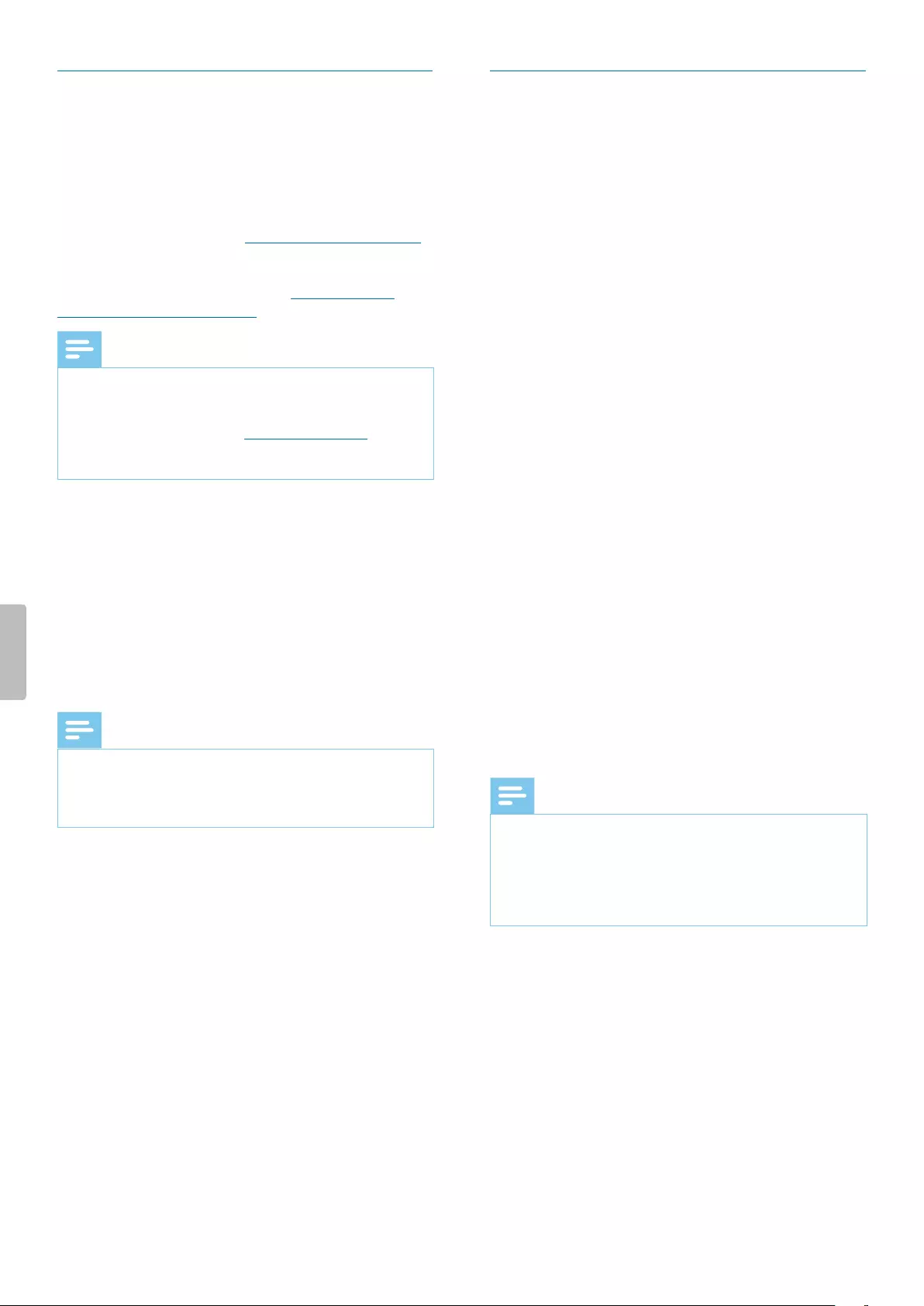
Crete recording
Recording nd plybck of dicttions with the
SpeechOne requires dicttion softwre such s Philips
SpeechExec to be instlled on the computer.
For more informtion on recording with the SpeechOne
nd the Philips SpeechExec softwre, downlod the
SpeechExec user mnul t www.philips.com/dicttion.
For more informtion on recording with the remote
control (PSM6500, PSM6800), see Use the remote
control (PSM6500, PSM6800).
Note
• Mke sure tht the distnce between the SpeechOne
nd the docking sttion is not more thn 5 meters (16
feet).
For more informtion, see Going out of rnge.
• Mke sure the docking sttion is connected to your
computer, otherwise recording is not possible.
1 Mke sure the docking sttion is connected to your
computer.
2 To strt recording, press the Record button on the
docking sttion once or press the Hedset button on
the hedset once.
3 To nish recording, press the Record button on the
docking sttion gin or press the Hedset button on
the hedset gin.
Note
• If you receive Skype cll while you re in recording
session nd you ccept the cll, you need to press the
Record button gin fter nishing the cll in order to
continue recording.
Skype clls
Your SpeechOne lso cts s Skype hedset which
you cn use to ccept incoming Skype clls.
When you receive n incoming Skype cll:
XThe sttus light strts shing red.
XThe LED of the Phone button on the docking
sttion glows green.
To ccept n incoming Skype cll:
• Press the Phone button on the docking sttion once
or
• Press the Hedset button on the hedset once.
XAny ctive recording will be stopped.
XThe LEDs of the Phone nd the Do-not-disturb
buttons on the docking sttion, nd the sttus
light glow red.
To end Skype cll:
• Press the Phone button on the docking sttion gin
or
• Press the Hedset button on the hedset gin.
XThe LEDs of the Phone nd the Do-not-disturb
buttons on the docking sttion turn o, nd the
sttus light glows green.
To reject Skype cll:
• Press the Phone button on the docking sttion twice
or
• Press the Hedset button on the hedset twice.
Note
• To mute the microphone during Skype cll, move
the microphone boom to n upright position.
• If you receive Skype cll while you re in recording
session nd you ccept the cll, you need to press the
Record button gin fter nishing the cll in order to
continue recording.
15Use your SpeechOne
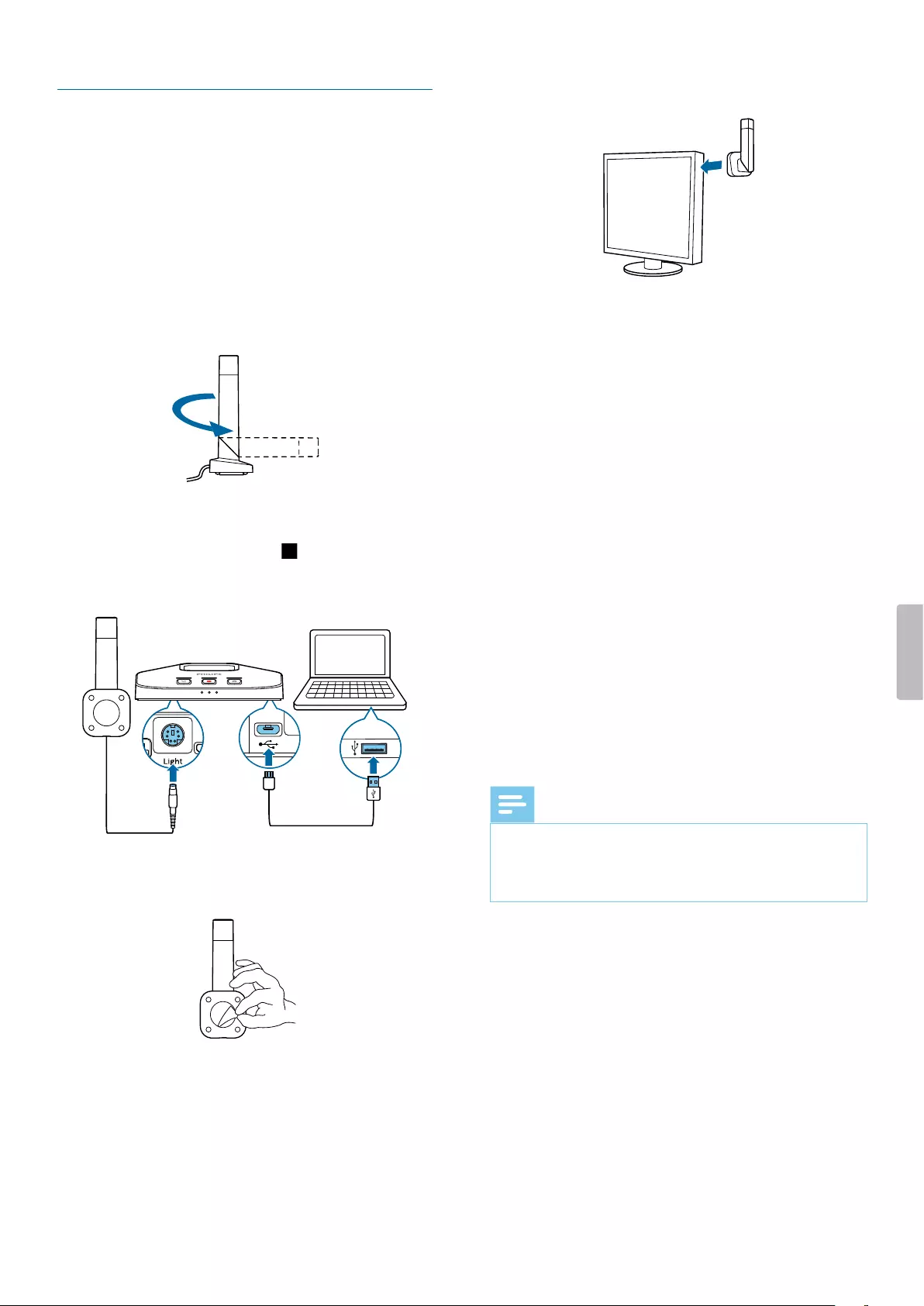
Sttus light
Use the sttus light in order to indicte to your
collegues if you re vilble or busy. This wy, you
cn work more productively due to less interruptions.
Mount the sttus light on your computer
1 Turn the sttus light into the strting position s
displyed in the illustrtion below . Then hold it t the
bottom prt nd pull the upper prt in your direction
until it reches horizontl position.
2 Connect the docking sttion to your computer vi the
supplied USB cble. Mke sure you use the USB port
for PC connection mrked with on the docking
sttion. Then connect the sttus light to the sttus
light port on the docking sttion.
3 Remove the sticker from the mgnet on the bottom of
the sttus light.
4 Mount the sttus light either on the side or on the
bck of your screen.
Do-not-disturb mode
While you re recording with your SpeechOne, the LED
of the Do-not-disturb button on the docking sttion nd
the sttus light utomticlly glow red indicting tht
you re not vilble.
However, you cn lso ctivte the Do-not-disturb
mode whenever you would like to indicte tht you re
busy.
To turn the Do-not-disturb mode on:
• Press the Do-no-disturb button on the docking sttion
once.
XThe LED of the Do-not-disturb button on the
docking sttion nd the sttus light glow red.
To turn the Do-not-disturb mode o:
• Press the Do-not-disturb button on the docking
sttion gin.
XThe LED of the Do-not-disturb button on the
docking sttion turns o nd the sttus light glows
green.
Note
• If you receive Skype cll while you re in recording
session nd you ccept the cll, the sttus light nd
the LED of the Do-not-disturb button keep glowing
red.
16 Use your SpeechOne
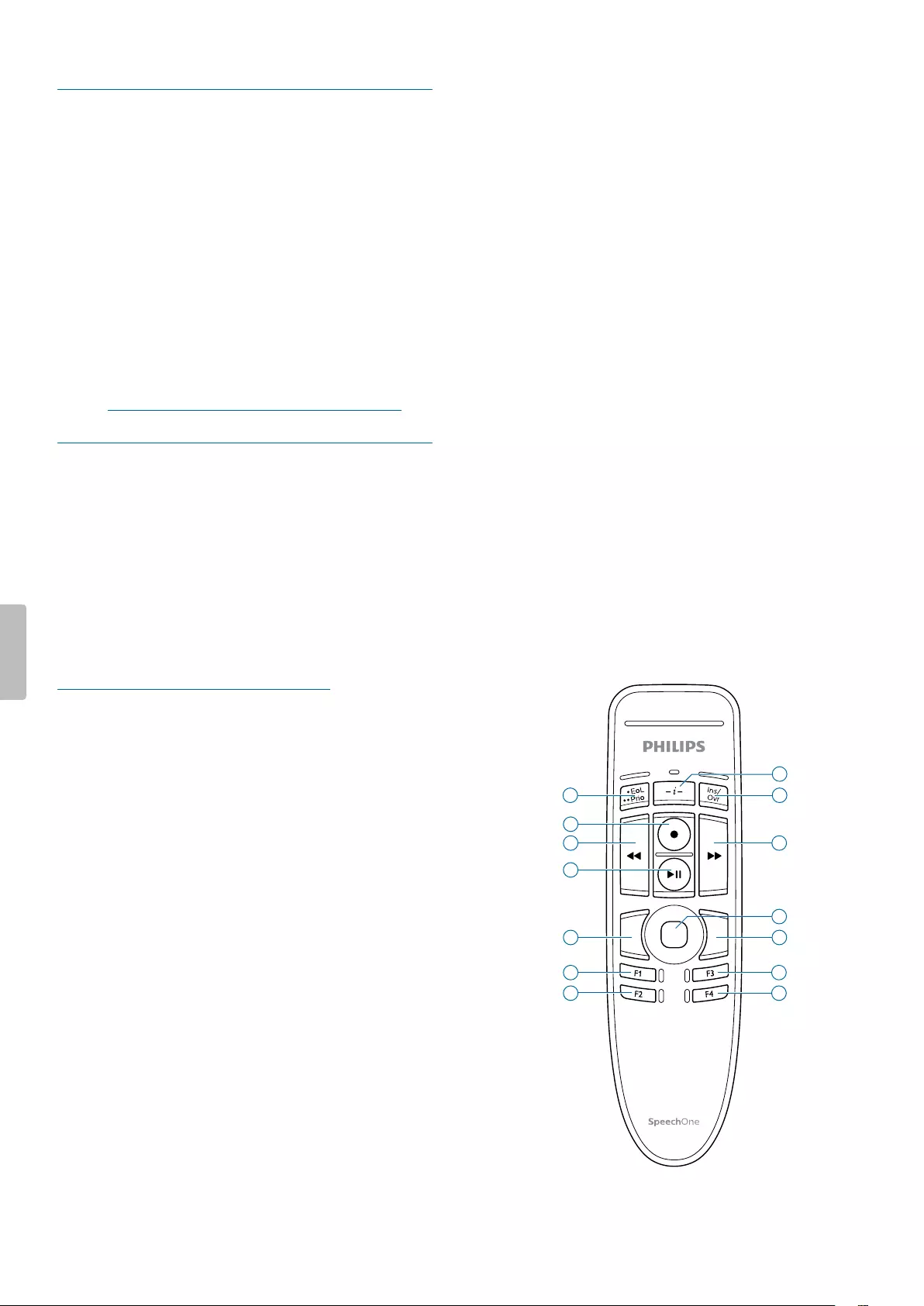
Use the remote control (PSM6500,
PSM6800)
If you re SpeechMike user:
• You cn use the remote control of the SpeechOne
hedset just like you use your SpeechMike. The
functions of the remote control re exctly the sme.
You only need to put the SpeechOne hedset on,
then strt nd control your recording with the remote
control.
If you re not SpeechMike user:
• Downlod the user mnul for SpeechMike Premium
Air t www.speechmike.com/premium-ir/support.
Button modes
With your SpeechOne or the SpeechOne remote
control (PSM6500, PSM6800), you cn control vrious
pplictions on your computer or in your browser.
You hve six dierent button modes vilble for this
purpose: the Event mode, the Keybord mode, the
Browser mode, the Windows speech recognition mode,
the Drgon for Mc mode, nd the Drgon for Windows
mode. You cn chnge the button ssignment for
ech mode in SpeechControl softwre. Downlod the
softwre for free t
www.dicttion.philips.com/speechcontrol.
Event mode
The Event mode is the defult mode of your SpeechOne.
In this mode, ech button on your SpeechOne is
ssigned to commnd. In SpeechControl softwre,
you cn dene which commnds should be executed
by pressing or relesing desired button on your
SpeechOne in order to control vrious computer
pplictions.
Keybord mode
Assign button on your SpeechOne to shortcut you
re using on your computer in order to control vrious
computer pplictions. In SpeechControl softwre, you
cn dene which commnds should be executed by
pressing desired button on your SpeechOne.
In this mode, you cn lso operte Drgon
NturllySpeking speech recognition softwre on
Windows computer by using the pre-congured Drgon
shortcuts.
Browser mode
Assign SpeechOne button to shortcut or commnd
in your browser in order to control vrious browser-
bsed dicttion pplictions. In SpeechControl softwre,
you cn dene which commnds should be executed by
pressing desired button on your SpeechOne.
Windows speech recognition mode
In this mode, you cn operte the pre-instlled Windows
speech recognition softwre on Windows computer by
using the pre-congured Windows shortcuts.
Drgon for Mc mode
In this mode, you cn operte Drgon NturllySpeking
speech recognition softwre on Mc computer by
using the pre-congured Drgon shortcuts.
Drgon for Windows mode
In this mode, you cn operte Drgon NturllySpeking
speech recognition softwre on Windows computer by
using the pre-congured Drgon shortcuts.
Button ssignment for ech mode
4
3
7
10
6
1
2
9
8
5
1412
1311
17Use your SpeechOne
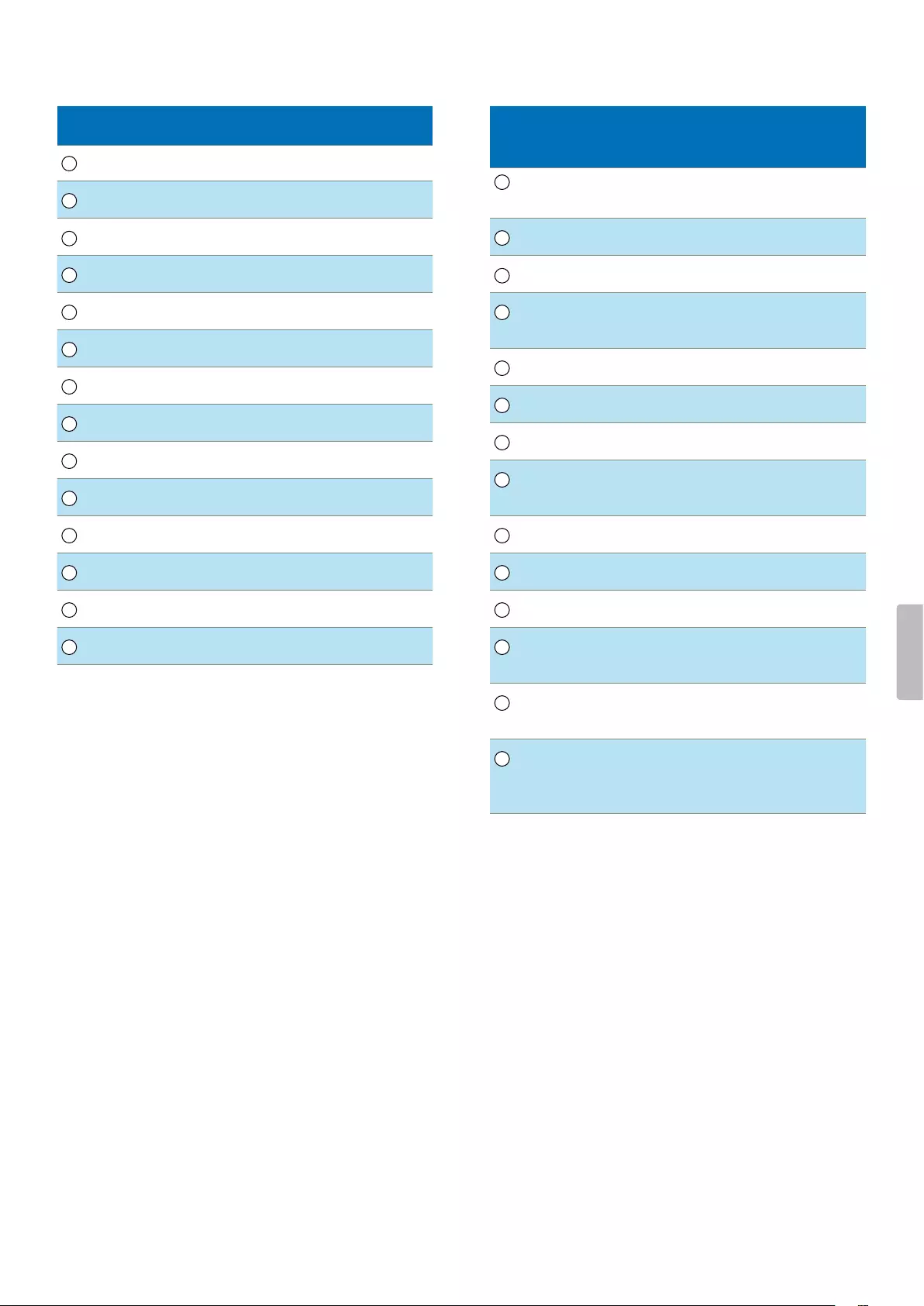
Event mode
Commnd
1 Instruction
2 Insert/overwrite/ppend
3 End-of-letter/priority
4 Record
5 Fst rewind
6 Fst forwrd
7 Ply
8 Touch nvigtion/left mouse button
9 Left mouse button
10 Right mouse button
11 Progrmmble function button
12 Progrmmble function button
13 Progrmmble function button
14 Progrmmble function button
Keybord mode
Commnd Shortcut in
SpeechControl
1 Record/Stop (Drgon
microphone on/o)
[NumKey+]
2 Tb forwrd [Tb]
3 Tb bckwrd [Shift+Tb]
4 SpeechOne microphone on/
o
[Microphone ON/OFF]
5 Mrk previous word(s) [Ctrl+Shift+Left]
6 Next eld (Drgon) [Ctrl+Shift+N]
7 Ply
8 Touch nvigtion/left mouse
button
9 Left mouse button
10 Right mouse button
11 Show dicttion box (Drgon) [Ctrl+Shift+D]
12 Trnsfer text (Drgon
dicttion box)
[Ctrl+Shift+T]
13 Progrmmble function
button
14 Switch to hidden mode
(Drgon Medicl Prctice
Edition)
[Ctrl+Shift+H]
18 Use your SpeechOne

Browser mode (for Philips SpeechLive cloud dicttion
solution)
Note
• The button ssignment in Browser mode depends
on the ppliction you re using in your browser.
Therefore, there is no defult congurtion for this
mode. The tble below only describes the defult
button ssignment for the Philips SpeechLive cloud
dicttion solution.
Commnd
1 -
2 Insert/overwrite/ppend
3 -
4 Record
5 Fst rewind
6 Fst forwrd
7 Ply
8 Touch nvigtion/left mouse button
9 Left mouse button
10 Right mouse button
11 Jump to strt of dicttion
12 Jump to end of dicttion
13 Progrmmble function button
14 Progrmmble function button
Windows speech recognition mode
Commnd Shortcut in
SpeechControl
1 -
2 Next eld (Drgon) [Tb]
3 Tb bckwrd [Shift+Tb]
4 Windows microphone on/o [Ctrl+Win]
5 Mrk previous word(s) [Ctrl+Shift+Left]
6 Mrk next word(s) [Ctrl+Shift+Right]
7 -
8 Touch nvigtion/left mouse
button
9 Left mouse button
10 Right mouse button
11 Copy [Ctrl+C]
12 Cut [Ctrl+X]
13 Pste [Ctrl+V]
14 Progrmmble function
button
[Ctrl+Shift+H]
19Use your SpeechOne

Drgon for Mc mode
Commnd Shortcut in
SpeechControl
1 -
2 Tb forwrd [Tb]
3 Tb bckwrd [Shift+Tb]
4 Drgon microphone on/o [⌘+F11]
5 Mrk previous word(s) [Alt+Shift+Left]
6 Mrk next word(s) [Alt+Shift+Right]
7 Ply
8 Touch nvigtion/left mouse
button
9 Left mouse button
10 Right mouse button
11 Copy [⌘+C]
12 Cut [⌘+X]
13 Pste [⌘+V]
14 Progrmmble function
button
Drgon for Windows mode
Commnd Shortcut in
SpeechControl
1 -
2 Tb forwrd [Tb]
3 Tb bckwrd [Shift+Tb]
4 Drgon microphone on/o [NumKey+]
5 Mrk previous word(s) [Ctrl+Shift+Left]
6 Next eld (Drgon) [Ctrl+Shift+N]
7 Ply
8 Touch nvigtion/left mouse
button
9 Left mouse button
10 Right mouse button
11 Show dicttion box (Drgon) [Ctrl+Shift+D]
12 Trnsfer text (Drgon
dicttion box)
[Ctrl+Shift+T]
13 Progrmmble function
button
14 Switch to hidden mode
(Drgon Medicl Prctice
Edition)
[Ctrl+Shift+H]
Switch between button modes on the
docking sttion
To switch between the button modes:
1 Mke sure the docking sttion is not connected to
your computer vi the USB port for PC connection
mrked with on the docking sttion.
2 Mke sure the docking sttion is powered, either
by connecting it to your computer vi the USB
port mrked with 5V DC on the docking sttion or
optionlly by connecting it to power supply unit (for
more informtion, see Chrge vi USB power supply
unit (optionl)).
3 Press the Phone nd the Do-not-disturb button on
the docking sttion simultneously for three seconds.
XThe bttery LEDs on the docking sttion strt
shing.
XYour current mode is indicted s follows:
20 Use your SpeechOne
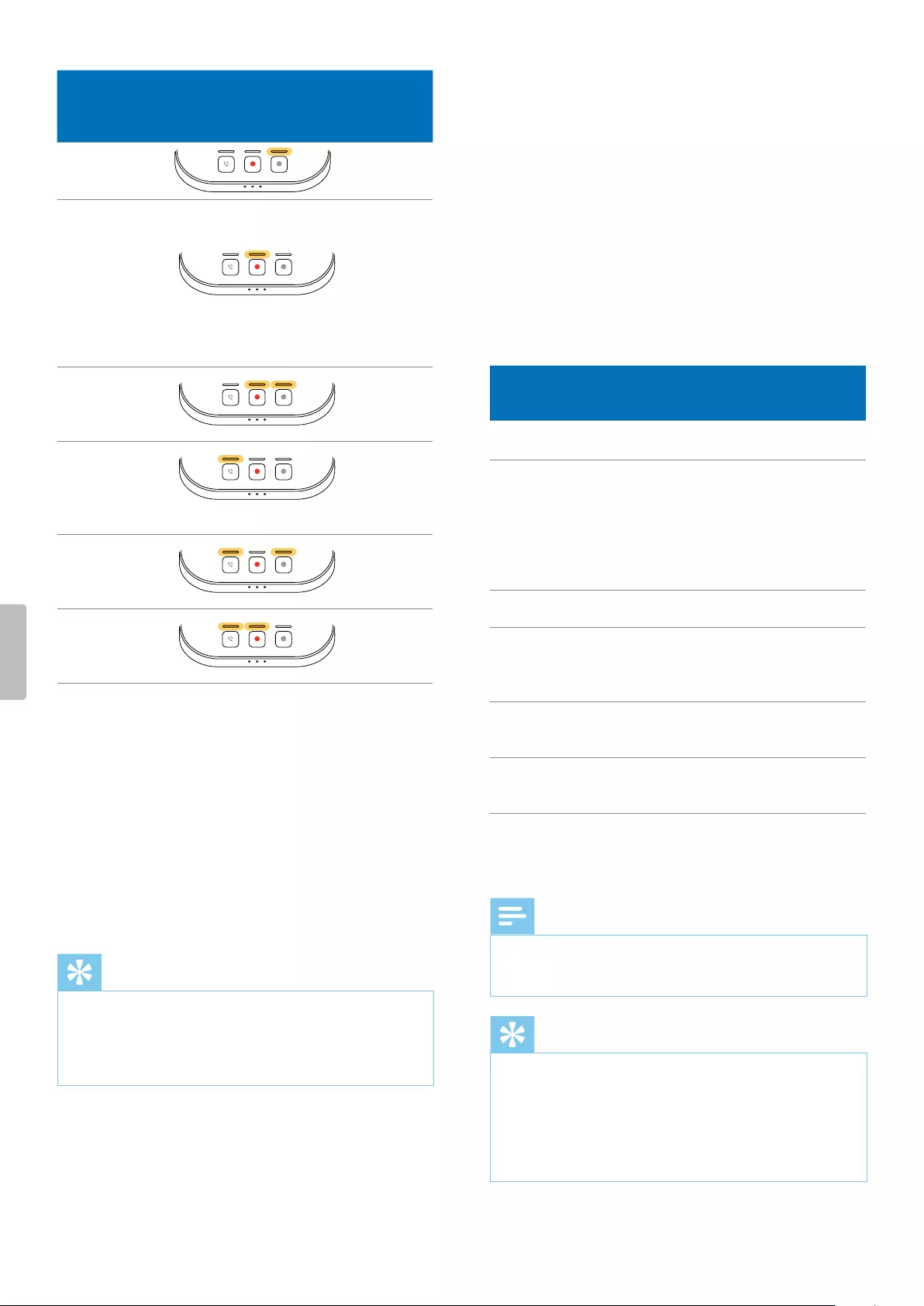
Mode Button LEDs
Function
of Record
button
Event mode Strt/end
recording
Keybord mode
Turn on/o
SpeechOne
microphone
when using
Drgon
speech
recognition
softwre
Browser mode
Strt/end
recording
Windows
speech
recognition
mode
Turn on/o
Windows
microphone
Drgon for Mc
mode
Turn on/
o Drgon
microphone
Drgon for
Windows mode
Turn on/
o Drgon
microphone
4 To switch to dierent mode, press the Record
button on the docking sttion repetedly until you
hve reched the desired mode. E.g. if you re in
Event mode nd wnt to switch to Keybord mode,
press the Record button once. If you re in Event
mode nd wnt to switch to Drgon for Windows
mode, press the Record button ve times.
5 To conrm your selection of the desired mode nd
exit mode selection, briey press the Phone nd
the Do-not-disturb button on the docking sttion
simultneously.
Tip
• You cn lwys check your current button mode by
briey pressing the Phone nd the Do-not-disturb
button on the docking sttion simultneously. Your
currently selected mode will be displyed immeditely
(s illustrted in the previous tble).
Switch between button modes on the remote
control (PSM6500, PSM6800)
To switch between the button modes:
1 Press the End-of-letter/priority (•EoL/••Prio)
button nd the Insert/overwrite (INS/OVR) button
simultneously for three seconds.
XAll button LEDs on the remote control sh
simultneously.
2 Press the corresponding button for the desired mode.
The buttons re ssigned to the button modes s
follows:
Mode Button Function of
Record button
Event mode F1 Strt/end recording
Keybord mode F2
Turn on/o
SpeechOne
microphone when
using Drgon
speech recognition
softwre
Browser mode F3 Strt/end recording
Windows speech
recognition mode F4
Turn on/
o Windows
microphone
Drgon for Mc
mode
•EoL/••Prio Turn on/o Drgon
microphone
Drgon for
Windows mode
INS/OVR Turn on/o Drgon
microphone
XThe SpeechOne exits the mode selection nd
switches to the selected mode.
Note
• You hve 10 seconds to select mode. After 10
seconds, you will utomticlly exit mode selection
nd need to restrt the mode selection steps.
Tip
• You cn lwys check your current button mode by
briey pressing the End-of-letter/priority (•EoL/••Prio)
button nd the Insert/overwrite (INS/OVR) button
simultneously. The LED ogf the button ssigned to
the current mode (see previous tble) shortly lights
up ornge. E.g. if the currently ctivted mode is the
Event mode, the LED of the F1 button lights up ornge.
21Use your SpeechOne
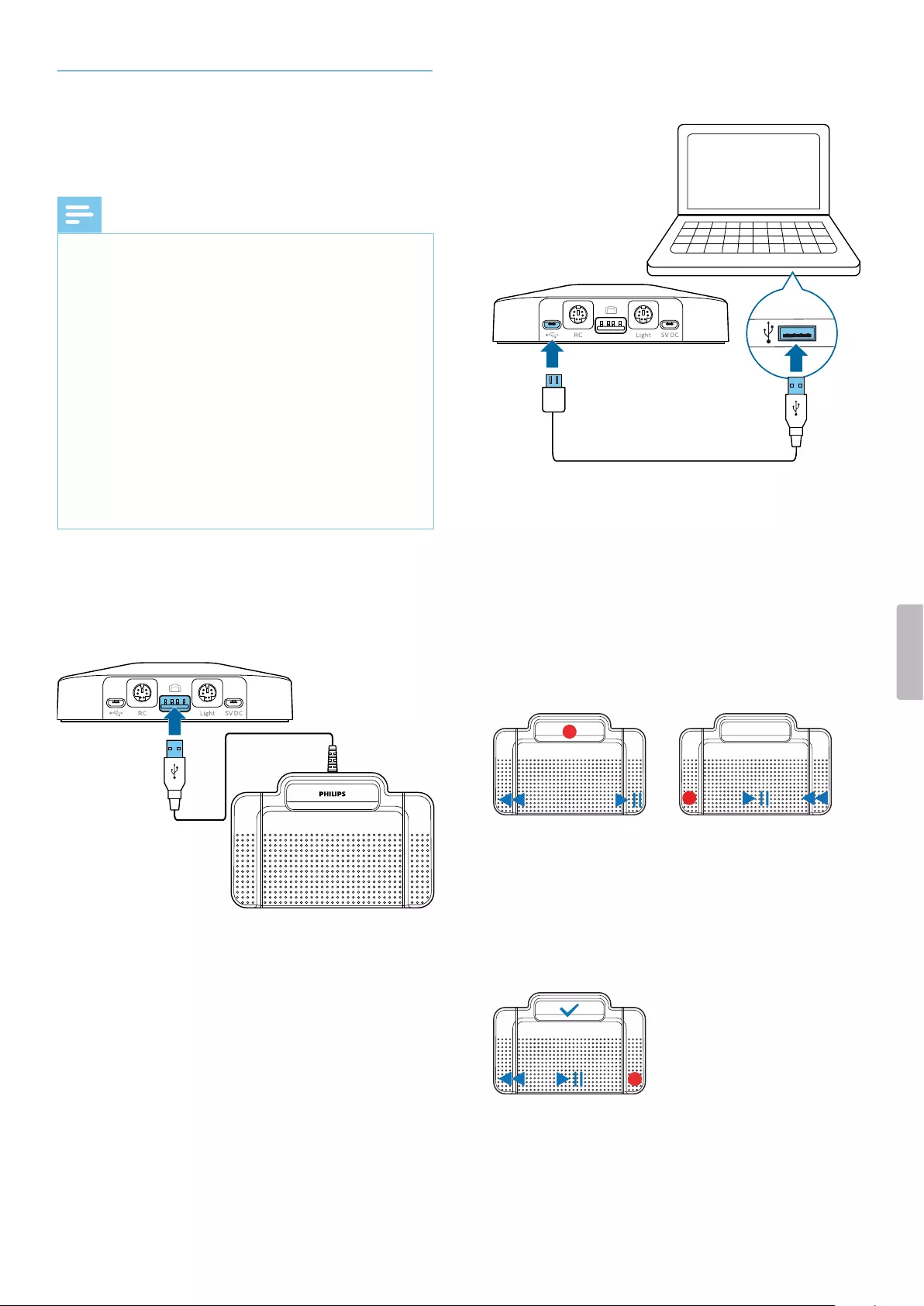
Hnds-free dictting with Philips
foot control
If you connect Philips foot control, you cn control the
dicttion functions with your foot control to hve your
hnds free for your work.
Note
• Before you connect the foot control to the docking
sttion, mke sure tht the docking sttion is neither
connected to the computer nor to the power outlet, s
otherwise the foot control might not be detected.
• Recording nd plybck of dicttions with Philips
foot control requires dicttion softwre such s Philips
SpeechExec to be instlled on the computer. When
third-prty dicttion softwre other thn Philips
SpeechExec is used, driver softwre must be instlled
before connecting the SpeechOne nd the foot
control.
• For best recording results during hnds-free dicttion,
you will probbly hve to djust the recording volume.
You cn set the recording volume in the udio settings
of your recording ppliction, e.g. Philips SpeechExec
dicttion softwre or Drgon NturllySpeking
speech recognition softwre.
To connect foot control for hnds-free dicttion:
1 Connect Philips ACC2300 series foot control to the
docking sttion of your SpeechOne.
2 Connect the docking sttion to your computer.
Button ssignment of Philips foot controls
Foot control ACC2310 / ACC2320
The Philips foot controls 2310 nd 2320 hve three
pedls. By defult, the foot controls 2310 nd 2320 hve
the following congurtion:
ACC2310
ACC2320
Foot control ACC2330
The Philips foot control 2330 hs four pedls. By defult,
the foot control 2330 hs the following congurtion:
ACC2330
22 Use your SpeechOne
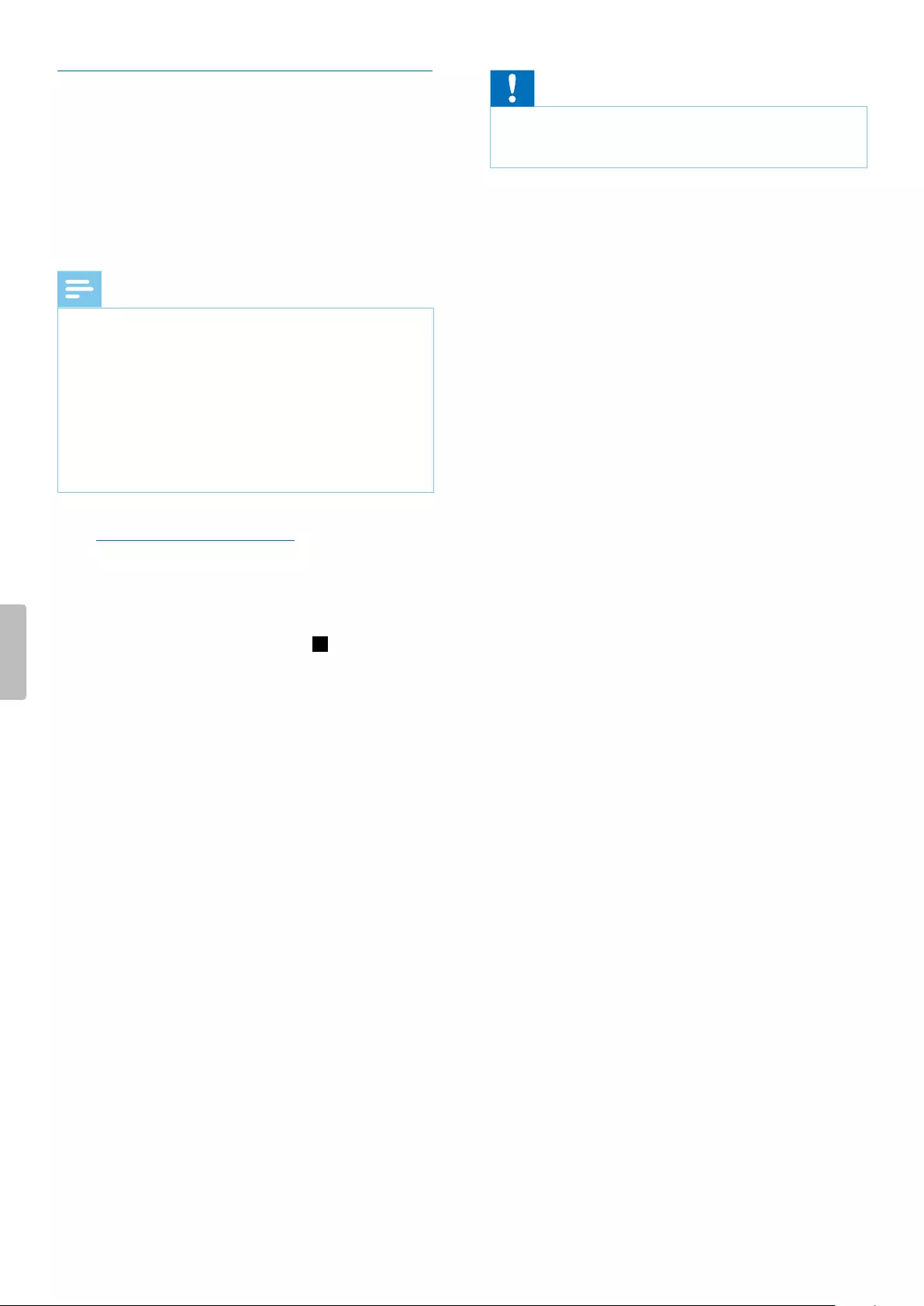
Cution
• Do not disconnect the docking sttion from the
computer during the rmwre upgrde! This might
dmge your device.
Upgrding the rmwre
Your SpeechOne is controlled by n internl progrm
clled rmwre. As prt of ongoing product
mintennce, the rmwre is upgrded nd errors re
corrected.
It is possible tht newer version (n ‘updte’) of the
rmwre hs been relesed since you purchsed the
device. In this cse, you cn esily updte your device to
the ltest version.
Note
• A rmwre upgrde is only possible if the following
preconditions re met:
• At lest two bttery LEDs on the docking sttion
must be glowing (which mens the SpeechOne
hs t lest 2.5 hours bttery power left).
• The SpeechOne is not in Idle mode.
• Idelly, the SpeechOne is plced on the docking
sttion.
• There is no recording or plybck running.
1 Downlod the rmwre updte for your SpeechOne
t www.speechone.com/support, or use the rmwre
upgrde function in SpeechControl driver nd
congurtion softwre.
2 Connect the docking sttion to the computer by using
the supplied USB cble. Mke sure you use the USB
port for PC connection mrked with on the docking
sttion. Then plce the SpeechOne onto the docking
sttion.
3 If the option to strt SpeechControl driver nd
congurtion softwre utomticlly ws selected
during instlltion, open the progrm by clicking
the icon in the notiction re of the Windows
tsk br. To mnully strt the progrm, open the
Windows strt menu in Windows nd select Philips
Speech Control > Philips Device Control Center.
4 On the Device tb, click on Firmwre upgrde.
5 Click the Import button nd select the folder with the
rmwre les to be imported.
6 Click on the desired upgrde version from the
Avilble rmwre versions list.
7 Click the Upgrde button to instll the new rmwre.
XThe rmwre upgrde tkes bout 30 seconds.
XWhen the rmwre upgrde is nished, the
SpeechOne nd the docking sttion re shortly
disconnected nd the button LEDs on the docking
sttion glow ornge.
XThe piring process strts utomticlly. When
the connection is reestblished, the button LEDs
on the docking sttion turn o.
23Use your SpeechOne

5 Service nd support
Don’t perform ny mintennce opertions tht ren’t
described in this user mnul. Don’t disssemble the
device into its component prts to crry out repirs.
The device my only be repired in uthorized service
centers.
Contct our supporting Philips
prtners
If you hve ny questions bout your SpeechOne
or experience technicl issues, contct one of our
supporting Philips prtners. The locl prtner you
purchsed your SpeechOne from will strive to nswer
your questions nd to solve your problem s soon s
possible.
Troubleshooting
Find the most common problems you could encounter
with the SpeechOne in the following tble. If you re
unble to solve the problem with the informtion below,
contct the supporting Philips prtner you purchsed
the device from.
Problem Cuse Solution
The SpeechOne is completely without
function.
• Some computer providers limit the
output power of USB ports to 100 mA.
These ports my not provide enough
power for the SpeechOne to function
properly.
• Use power supply unit. (The power
supply unit is not included nd needs
to be purchsed seprtely.)
• Connect the SpeechOne vi self-
powered hub.
The SpeechOne doesn't respond to
input commnds.
• The wireless connection to the
docking sttion my be interrupted.
• The USB cble is connected to the
wrong USB port on the docking
sttion (i.e. USB port for chrging
mrked with 5V DC).
• Your computer is in sleep mode.
• The bttery is empty.
• Check the wireless connection.
• Move closer to the docking sttion.
• Strt the piring process s described
in the chpter Piring.
• Disconnect the USB cble from the
docking sttion nd connect it to the
USB port for PC connection mrked
with on the docking sttion.
• Wke your computer from sleep
mode.
• Chrge the SpeechOne.
• If none of the solutions provided
bove solves the problem, reset
the wireless connection. For more
informtion, see Resetting the
wireless connection.
The SpeechOne doesn't switch on. • The bttery is very low. • Chrge the SpeechOne.
24 Service and support
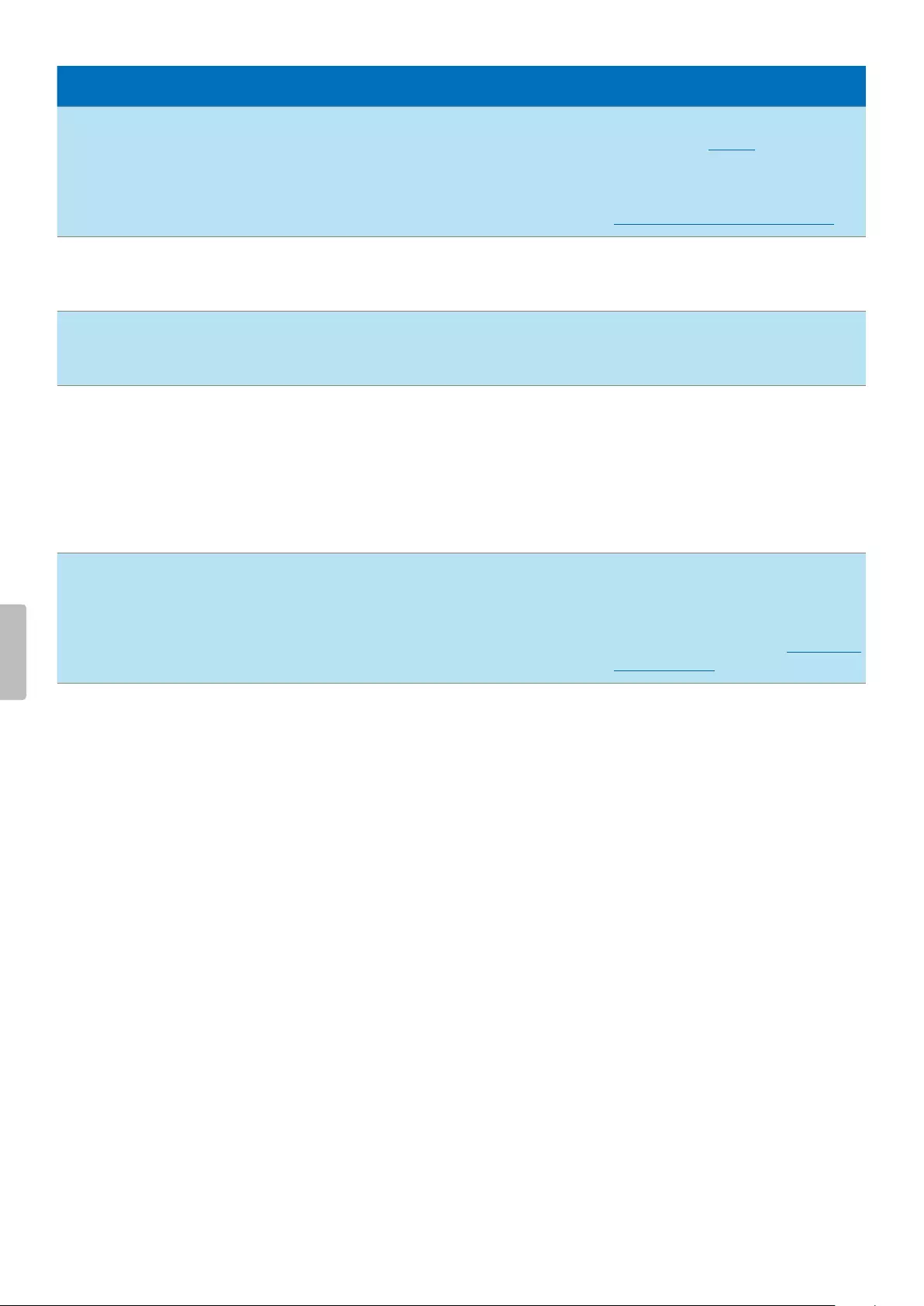
Problem Cuse Solution
The SpeechOne doesn't connect to the
docking sttion.
• Pirings my hve been reset or the
SpeechOne hs been previously
pired with nother docking sttion.
• Strt the piring process s described
in the chpter Piring.
• If re-piring doesn't solve the
problem, reset the wireless
connection. For more informtion, see
Resetting the wireless connection.
The SpeechOne is connected to the
computer but sound will ply on the
computer’s speker only.
• SpeechOne is not selected s the
defult plybck device.
• In the Windows sound settings, select
SpeechOne s the defult plybck
device.
The SpeechOne doesn't record sound. • The input level is too low becuse of
the wrong recording source.
• In the Windows sound settings, select
SpeechOne s the defult recording
device.
My computer cn't detect the foot
control.
• The docking sttion ws connected
to the computer nd/or to the power
outlet before you connected the foot
control.
• Disconnect the foot control from
the docking sttion nd the docking
sttion from the computer nd/or
power outlet. Then reconnect the foot
control to the docking sttion rst
nd fterwrds connect the docking
sttion to the computer nd/or to the
power outlet.
The connection between the
SpeechOne nd the docking sttion is
being interrupted.
• The docking sttion is connected
to low-power USB port on your
computer.
• Additionlly, connect the docking
sttion vi the supplied USB cble to
the power supply unit nd the USB
port for chrging (mrked with 5V DC).
For more informtion, see Chrge vi
docking sttion.
25Service and support
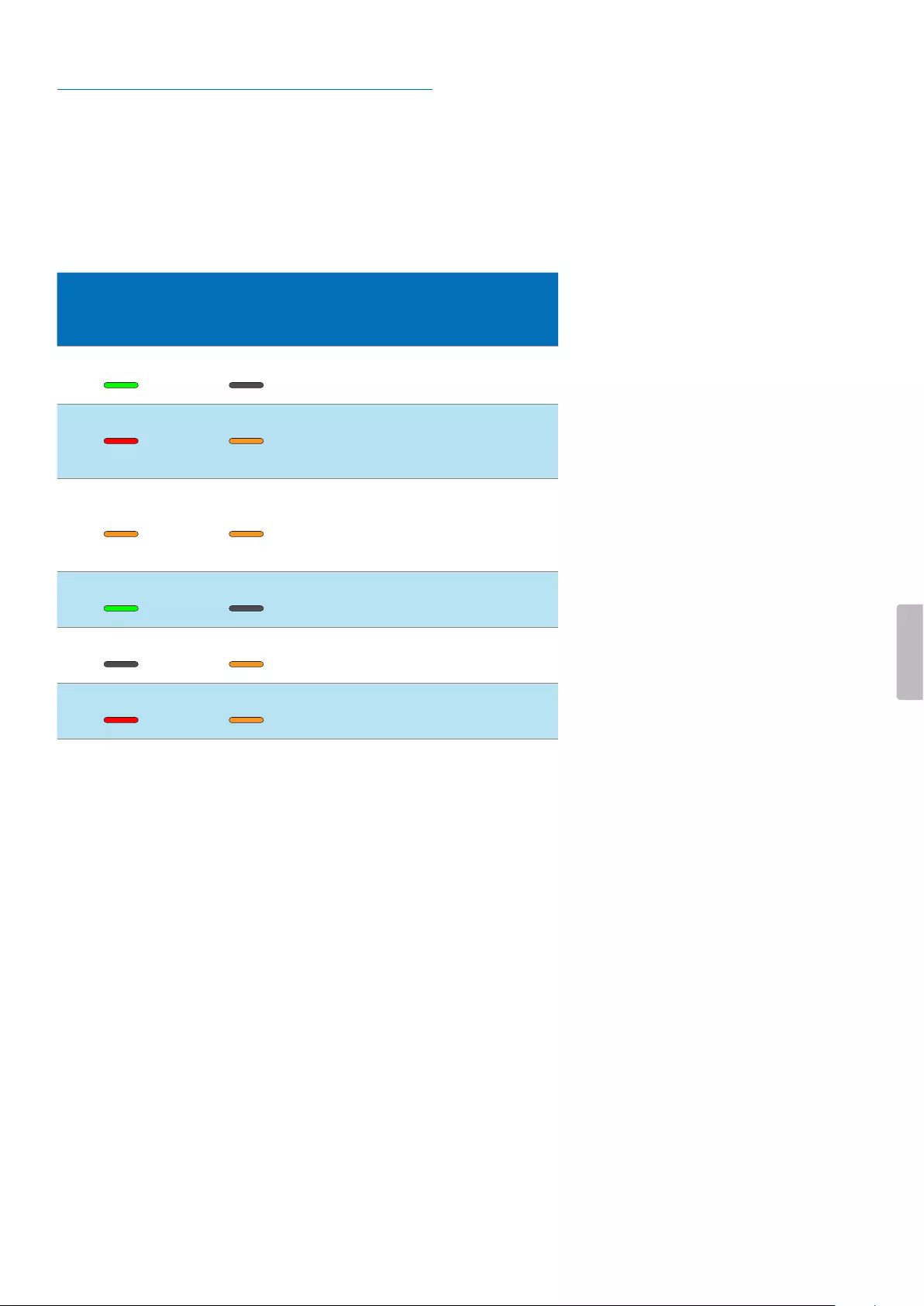
LED colors nd menings
The LEDs on your SpeechOne nd the docking sttion
indicte the connection nd bttery sttus s well s
problems tht might occur when using your SpeechOne
nd the docking sttion. Use the following tble to lern
more bout the connection sttus, bttery sttus, nd
potentil problems:
SpeechOne
LED
Button LEDs
on docking
sttion
Bttery LEDs
on docking
sttion
Mening
green o • sttus
displyed
• connection OK
red ornge • sttus not
displyed
• connection
interrupted or
lost
ornge ornge • sttus
displyed
• wireless
connection OK
but no USB
connection
green shing o • sttus
displyed
• Idle mode
o ornge • sttus not
displyed
• SpeechOne
power o
red ornge • sttus not
displyed
• no piring
26 Service and support

6 Technicl dt
Design nd nishing
• Mteril: high-clss polymers with ntimicrobil
dditive
• Color: blck
Dimensions nd weight
• Hedset incl. hedbnd nd cushions:
Dimensions (W × D × H): 155 × 150 × 140 mm
(6.1 × 5.9 × 5.5")
Weight: 81 g (2.6 oz)
• Docking sttion:
Dimensions (W × D × H): 120 × 120 × 32 mm
(4.7 × 4.7 × 1.3")
Weight: 395 g (13.9 oz)
• Remote control:
Dimensions: 158 × 45 × 30 mm (6.2 × 1.8 × 1.2")
Weight: 110 g (3.9 oz)
• Sttus light:
Dimensions: 36 × 36 × 98 mm (1.4 × 1.4 × 3.9")
Weight: 58 g (2.1 oz)
• Mgnetic er cushion: 50 mm (2")
• Mgnetic hed cushions: 48 × 12 mm (1.9 × 0.5")
Connectivity
• Wireless technology: 2.4 GHz ISM Bnd
• Modultion: 8 FSK
• Mximum rnge: up to 5 m (16 ft)
Audio
• Microphone type: electret condenser microphone
• Microphone cpsule: 10 mm
• Chrcteristic: uni-directionl
• Frequency response: 150 – 15,000 Hz
• Microphone sensitivity: -37 dBV
• Signl-to-noise rtio: > 70 dBA
Sound
• Speker type: built-in 23 mm round, dynmic speker
• Acoustic frequency response: 300 – 7500 Hz
• Output power: > 200 mW
Power
• Bttery type: built-in rechrgeble Li-polymer bttery
• Bttery cpcity: 360 mAh
• Bttery lifetime: up to 12 hours of recording
• Stndby time: > 100 hours
• Chrging time: 80% fter 60 min, pprox. 2 hours for
full chrge
Docking sttion
• USB: micro USB for chrging
micro USB for dt trnsfer
USB type A for foot control
• Kensington Security Slot
Green specictions
• Complint to 2011/65/EU (RoHS)
• Led-free soldered product
• Certictions: CE, FCC, C-Tick (Austrli nd New
Zelnd)
Opertion conditions
• Temperture: 5° – 45° C / 41° – 113° F
• Humidity: 10 % – 90 %
System requirements
• Processor: Intel dul core or equivlent AMD processor,
1 GHz or fster
• RAM: 2 GB (32 bit)/4 GB (64 bit)
• Hrd-disk spce: 100 MB for SpeechExec softwre, 30
MB for SpeechControl softwre, 4.5 GB for Microsoft
.NET Frmework
• Operting system: Windows 10 Pro/Enterprise (64
bit), Windows 8.1/7 (32/64 bit), Windows Server 2012
(64 bit), Windows Server 2008 R2 (32/64 bit), mcOS
10.13/10.12 (Mc functionlity my be limited)
• One free USB port
• Grphics: DirectX-complint grphics crd with
hrdwre ccelertion recommended
• Sound: Windows-comptible sound device
• Browser: Internet Explorer 9 or higher, or the current
version of Chrome or Firefox
• Free USB port
• SpeechExec: Internet connection for required softwre
ctivtion
27Technical data

Additionl system requirements for speech
recognition softwre
• Supported speech recognition softwre:
Nunce Drgon Professionl 13/14/15 Individul/
Group,
Nunce Drgon Legl 13/14/15,
Drgon Medicl Prctice Edition 3.x/4.x,
Nunce Drgon SDK Client Edition 14,
M*Modl Fluency Direct 8.0 nd bove,
M*Modl Fluency for Imging 3 nd bove
• Processor: Intel dul core or equivlent AMD
processor, 2.2 GHz or fster
• RAM: 4 GB (32 bit)/8 GB (64-bit)
• Free hrd disk spce: 8GB
Accessories (optionl)
• SpeechOne Remote Control ACC6100
• SpeechOne Docking Sttion nd Sttus Light
ACC6000
• AirBridge Wireless Adpter for SpeechOne nd
SpeechMike Premium Air ACC4100
28 Technical data
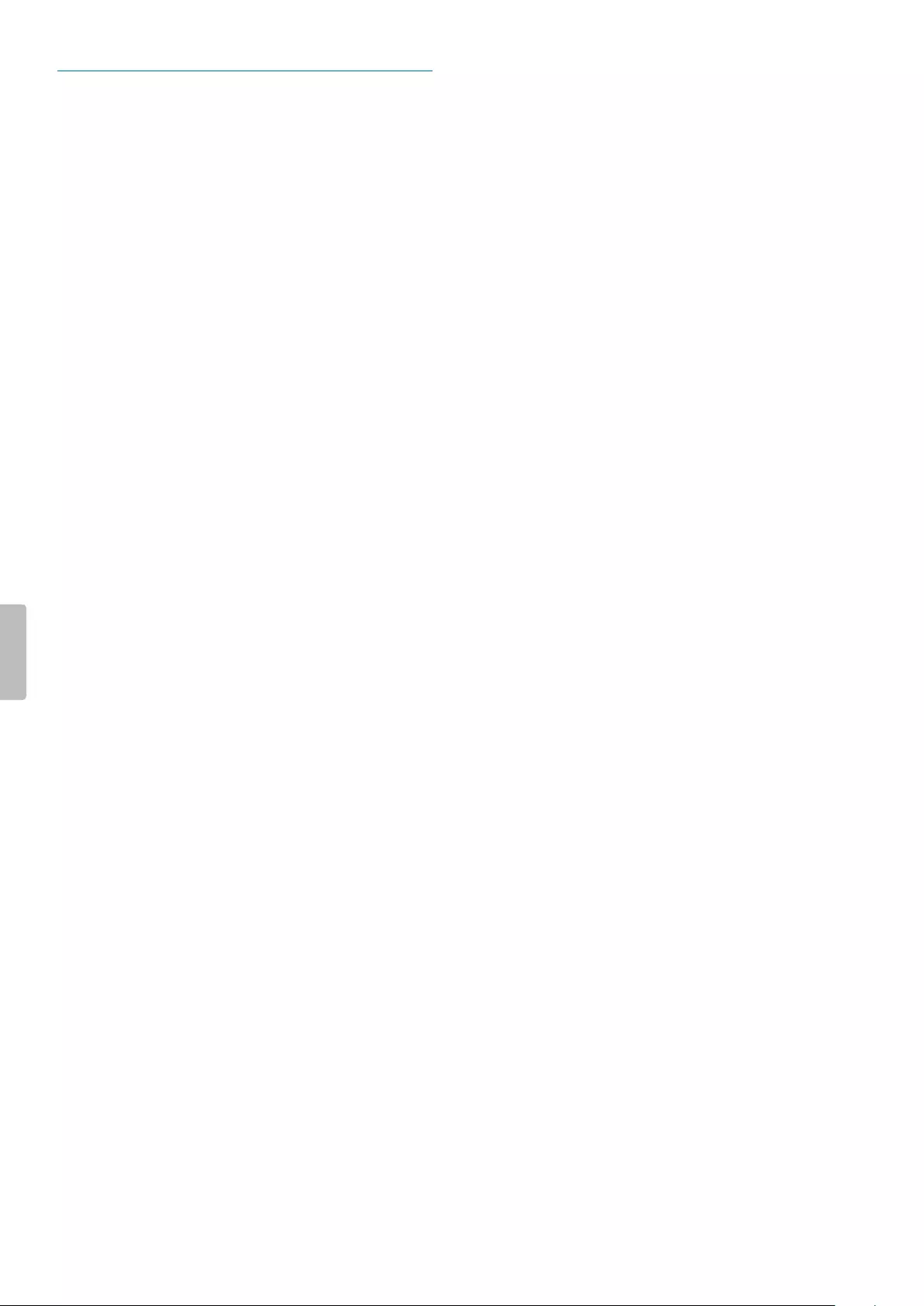
FCC Wrning Sttement
œ
Chnges or modictions not expressly pproved by the
prty responsible for complince could void the user’s
uthority to operte the equipment.
This equipment hs been tested nd found to comply
with the limits for Clss B digitl device, pursunt
to Prt 15 of the FCC Rules. These limits re designed
to provide resonble protection ginst hrmful
interference in residentil instlltion. This equipment
genertes uses nd cn rdite rdio frequency energy
nd, if not instlled nd used in ccordnce with the
instructions, my cuse hrmful interference to rdio
communictions. However, there is no gurntee tht
interference will not occur in prticulr instlltion. If
this equipment does cuse hrmful interference to rdio
or television reception, which cn be determined by
turning the equipment o nd on, the user is encourged
to try to correct the interference by one or more of the
following mesures:
• Reorient or relocte the receiving ntenn.
• Increse the seprtion between the equipment nd
receiver.
• Connect the equipment into n outlet on circuit
dierent from tht to which the receiver is connected.
• Consult the deler or n experienced rdio/TV
technicin for help.
Neither Speech Processing Solutions GmbH nor its
lites shll be lible to the purchser of this product
or third prties with respect to clims for dmges,
losses, costs or expenses incurred by purchser or
third prties s result of n ccident,misuse or buse
of this product or unuthorized modictions, repir,
modiction of the product or filure to meet the
operting nd mintennce instructions provided by the
mnufcturer.
This user mnul is document with no contrctul
nture. We ccept no libility for chnges, mistkes or
printing errors.
29Technical data
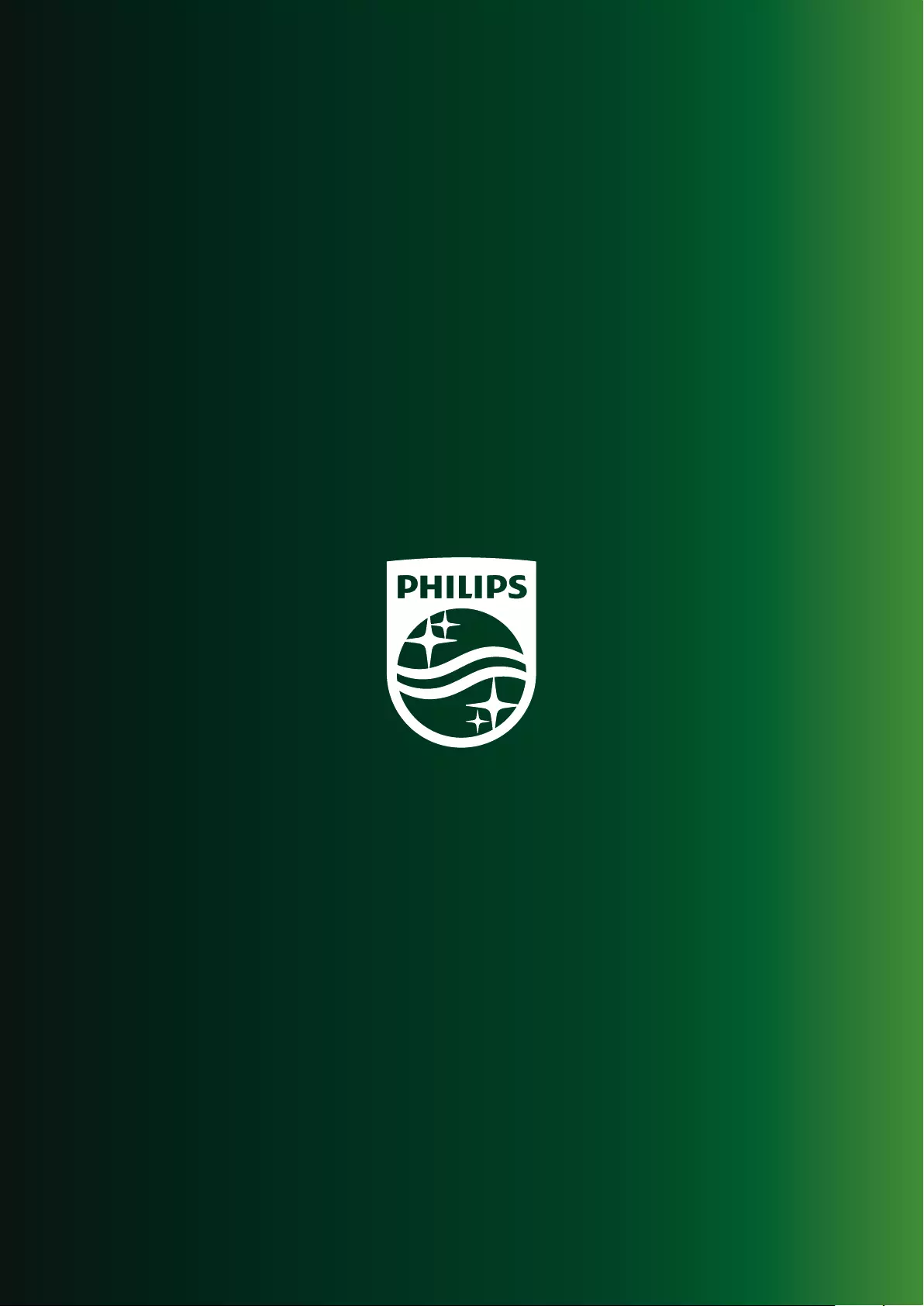
a
Issue date 2018-11-14
Version 1.0
© 2018 Speech Processing Solutions GmbH. All rights reserved.
Specications are subject to change without notice. Philips and the Philips shield
emblem are registered trademarks of Koninklijke Philips N.V. and are used by
Speech Processing Solutions GmbH under license from Koninklijke Philips N.V.
All trademarks are the property of their respective owners.
www.philips.com/dictation