Table of Contents
- Dear Customer,
- 1. This manual...
- 1.1 How to use this manual
- 2. Hazard symbols
- 2.1 Levels of danger and signal words
- 2.2 Symbols and depictions used
- 2.3 Glossary - definition
- 3. Included in delivery
- 4. Front view of the operating unit
- 5. Product description
- 5.1 Button functions
- 5.2 Button combinations
- 6. Technical specifications
- 7. Safety instructions
- 7.1 Intended use
- 7.2 Improper use
- 7.3 Required expert knowledge of the installer
- 8. Installation
- 8.1 Printing the label insert
- 8.2 Selecting the suitable installation location
- 8.3 Installation of the DuoFern Multiple Wall Controller
- 9. Commissioning
- 9.1 Logging on DuoFern Devices
- 9.2 Logging off DuoFern devices
- 9.3 Logging on to the HomePilot®
- 9.4 Clearing up the DuoFern network
- 10. Activating the jog mode
- 10.1 Operation in jog mode
- 11. Changing the direction of rotation
- 12. Changing the battery
- 13. Erase all settings, software reset
- 14. Dismantling
- 15. Simplified EU Declaration of Conformity
- 16. Warranty Terms and Conditions
- 17. Cut out label insert
RADEMACHER 9494-1 User Manual
Displayed below is the user manual for 9494-1 by RADEMACHER which is a product in the Blind/Shutter Accessories category. This manual has pages.
Related Manuals
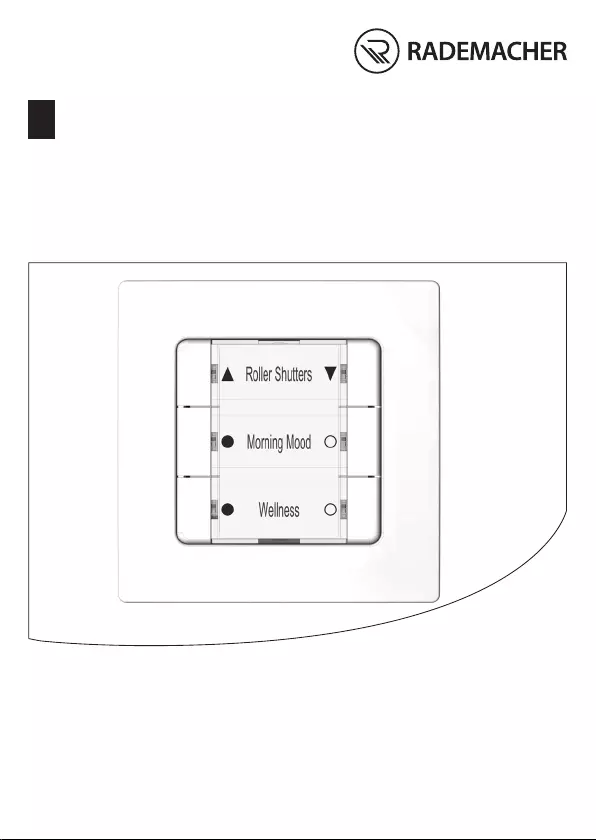
VBD 663-2-1 (12.20)
EN
DuoFern Multiple Wall Controller 9494-1
Instruction manual for the electrical connection and for commissioning
Item no. 3250 19 74 / Type: 9494 -1 (surface-mounted with battery)
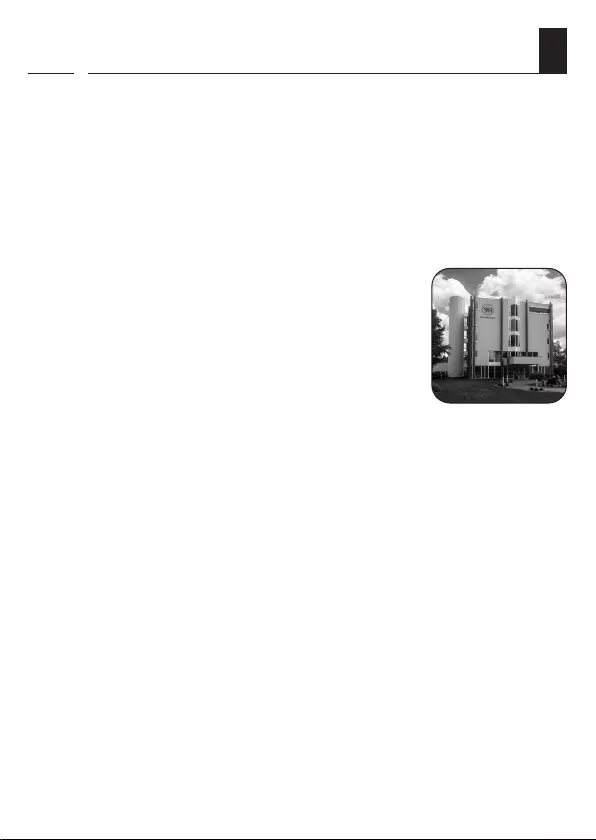
2
EN
i
Dear Customer,
With your purchase of a DuoFern Multiple Wall Controller, you
have chosen a quality product manufactured by RADEMACHER.
Thank you for the trust you have placed in us.
RADEMACHER products have been developed with the greatest
possible convenience in mind. Having applied uncompromising
quality standards and thorough testing, we are proud to be able
to present this innovative product to you.
It’s brought to you by all the highly-
qualified personnel here at RADEMACHER.
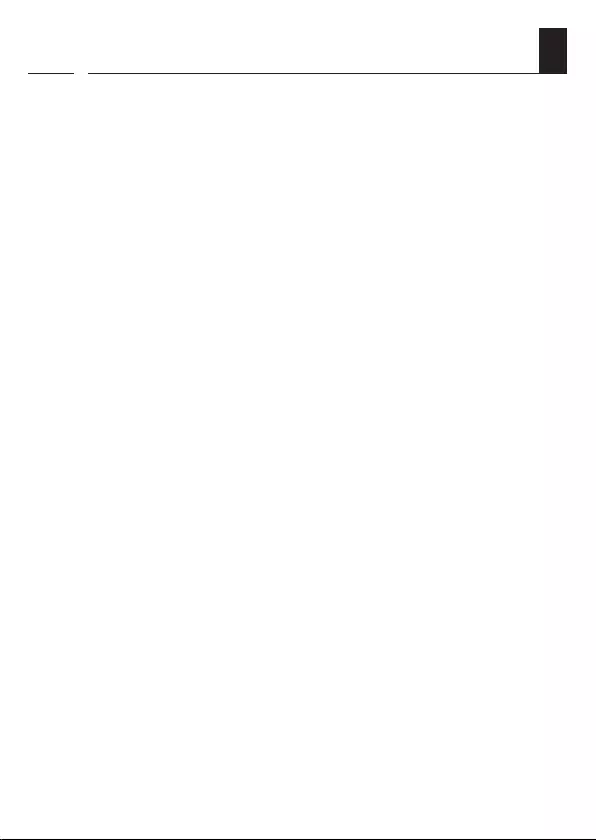
3
EN
i
Contents
i Dear Customer, ...................................................................2
1. This manual... ......................................................................5
1.1 How to use this manual .....................................................................5
2. Hazard symbols ..................................................................6
2.1 Levels of danger and signal words ................................................. 6
2.2 Symbols and depictions used ..........................................................7
2.3 Glossary - definition ............................................................................7
3. Included in delivery ...........................................................8
4. Front view of the operating unit .....................................9
5. Product description ........................................................ 10
5.1 Button functions ................................................................................ 11
5.2 Button combinations ....................................................................... 12
6. Technical specifications ................................................. 13
7. Safety instructions .......................................................... 14
7.1 Intended use ....................................................................................... 14
7.2 Improper use ....................................................................................... 15
7.3 Required expert knowledge of the installer ............................ 15
8. Installation ........................................................................ 16
8.1 Printing the label insert ................................................................... 16
8.2 Selecting the suitable installation location ............................. 17
8.3 Installation of the DuoFern Multiple Wall Controller ............ 18
9. Commissioning ................................................................ 20
9.1 Logging on DuoFern Devices ....................................................... 21
9.2 Logging off DuoFern devices ........................................................ 23
9.3 Logging on to the HomePilot® ..................................................... 24
9.4 Clearing up the DuoFern network .............................................. 26
10. Activating the jog mode ................................................ 27
10.1 Operation in jog mode .................................................................... 28
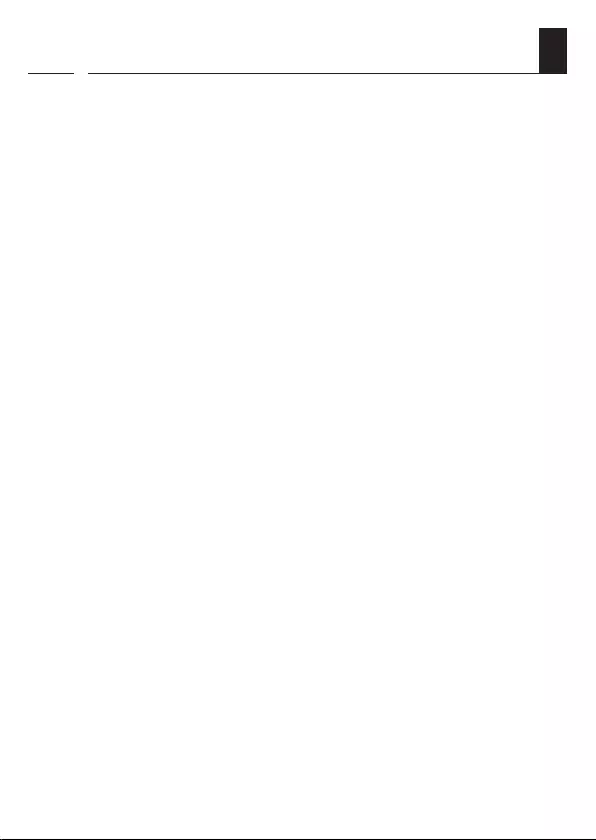
4
EN
Contents
i
11. Changing the direction of rotation .............................. 29
12. Changing the battery ..................................................... 30
13. Erase all settings, software reset .................................. 31
14. Dismantling ...................................................................... 31
15. Simplified EU Declaration of Conformity .................... 32
16. Warranty Terms and Conditions ................................... 33
17. Cut out label insert.......................................................... 35
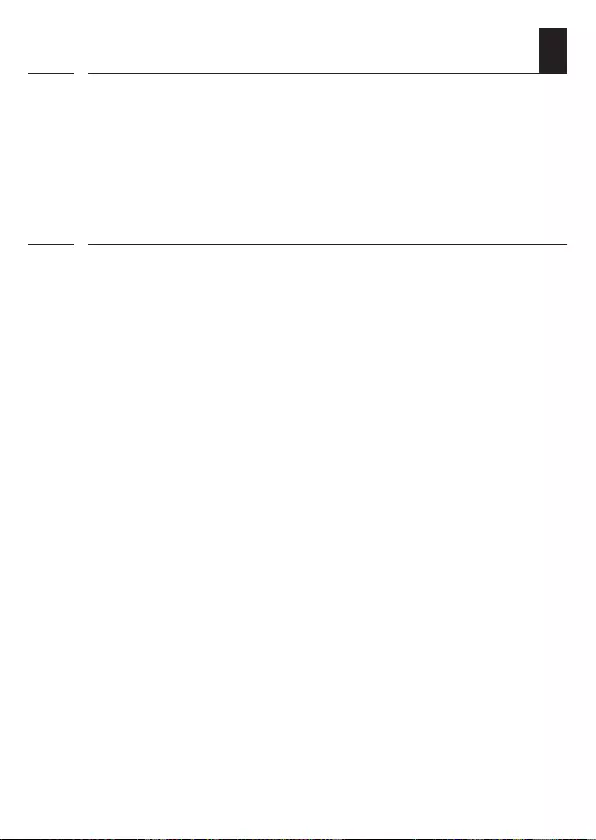
5
EN
i
1. This manual...
...describes the installation, commissioning and operation of
your DuoFern Multiple Wall Controller 9494-1.
1.1 How to use this manual
◆Before you begin, please read this manual through
completely and follow all the safety instructions.
◆Please also read the instruction manuals of the logged on
DuoFern devices as well as of the respective connected
appliance.
◆This manual is part of the product. Please store it in an
easily accessible place.
◆When passing the DuoFern Multiple Wall Controller on to
a third party, this manual must be passed on as well.
◆Damage resulting from non-compliance with these
instructions and safety instructions will void the warranty.
We assume no liability for any consequential damage.
i
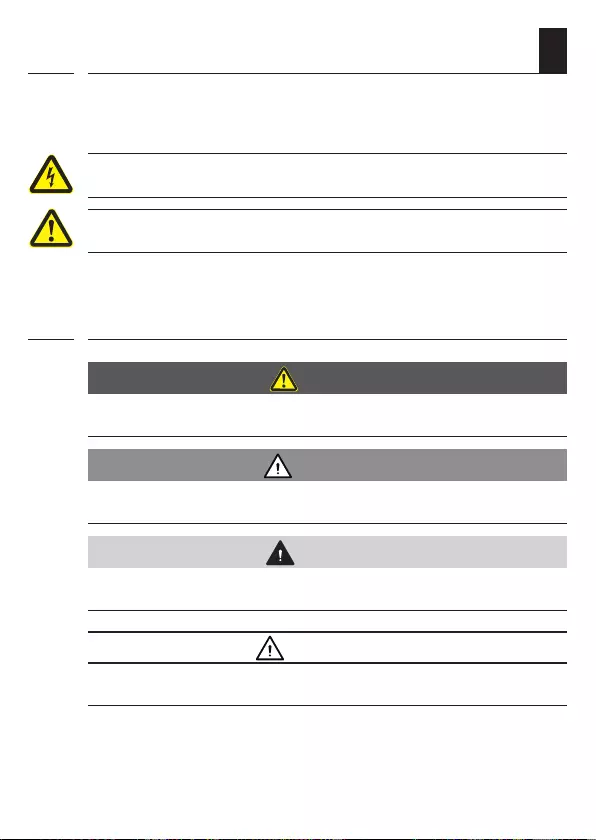
6
EN
i
2. Hazard symbols
The following hazard symbols are used in this instruction
manual:
Danger of fatal electric shock
Danger area / dangerous situation
2.1 Levels of danger and signal words
DANGER!
This hazard will lead to serious injury or death if not avoided.
WARNING! WARNING!
This hazard may result in serious injury or death if not avoided.
CAUTION!
This hazard may result in minor or moderate injury if not avoided.
ATTENTION!
This hazard may lead to property damage.
i

7
EN
2.2 Symbols and depictions used
Depiction Description
1. Procedures
2.
◆ Itemisation
1) or a) Lists
i
further useful information
Please read the respective manual.
i
i
2.3 Glossary - definition
DuoFern
◆RADEMACHER radio technology for controlling compatible
products.
HomePilot®
◆The HomePilot® is a central controller unit for RADEMACHER
radio products.
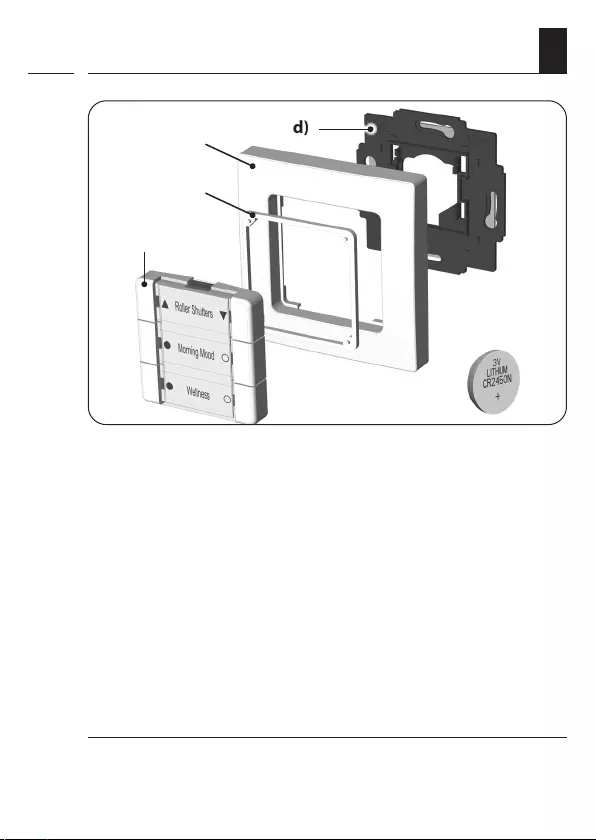
8
EN
3. Included in delivery
a)
b)
d)
a) 1 x Operating unit (50 x 50 mm) with removable cover panel
for the label insert
b) 1 x Spacer frame
c) 1 x Frame
d) 1 x Wall bracket
e) 1 x Battery (type: CR2450 / Li-Mn)
Not illustrated
f) 1 x double-sided adhesive strip
g) 1 x Label insert, see page 16.
h) 1 x Instruction manual
After unpacking please check and compare...
... the contents of the package with those specified above.
e)
i
c)
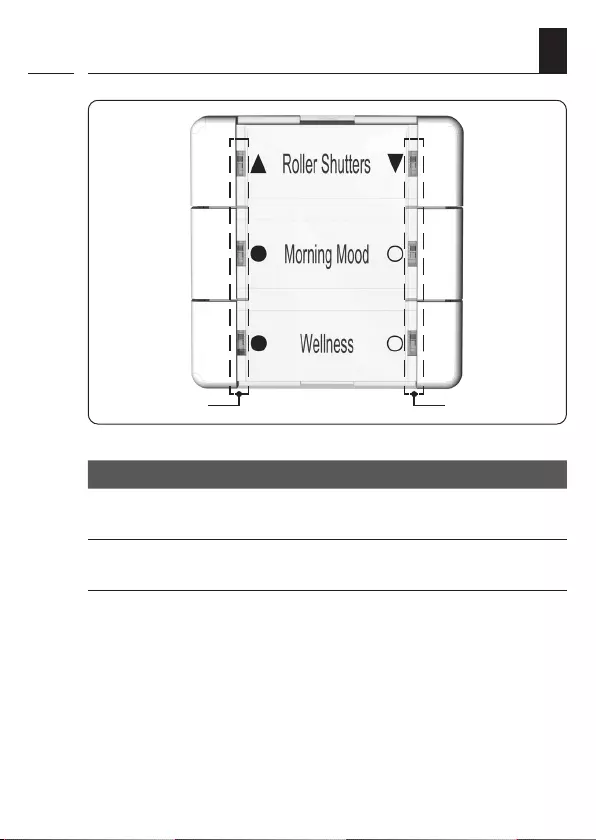
9
EN
i
4. Front view of the operating unit
Symbol Description
T1 to T6 Buttons 1 to 6
LED 1 to LED 6 Each button has a red/green LED
T6
T2
T4
T5
T1
T3
LED 1/3/5 LED 2/4/6
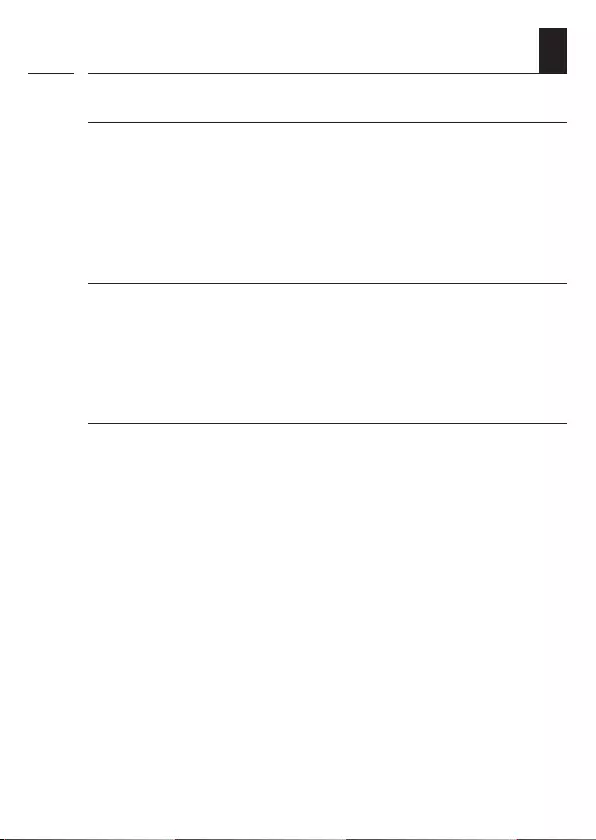
10
EN
5. Product description
i
Function
The DuoFern Multiple Wall Controller serves to log on and control
various DuoFern devices. The six operating buttons can be used
to transmit the desired commands to the logged on DuoFern
devices. Six two-tone LEDs (red/green) provide information on
the respective status of the operation.
Max. number of DuoFern devices
A maximum of 8 DuoFern devices can be logged on per button
group. When logging on, the individual DuoFern devices are
automatically detected and recognised by the DuoFern Multiple
Wall Controller.
Jog mode
To control Venetian blinds with slats, the DuoFern Multiple Wall
Controller can be switched to jog mode.
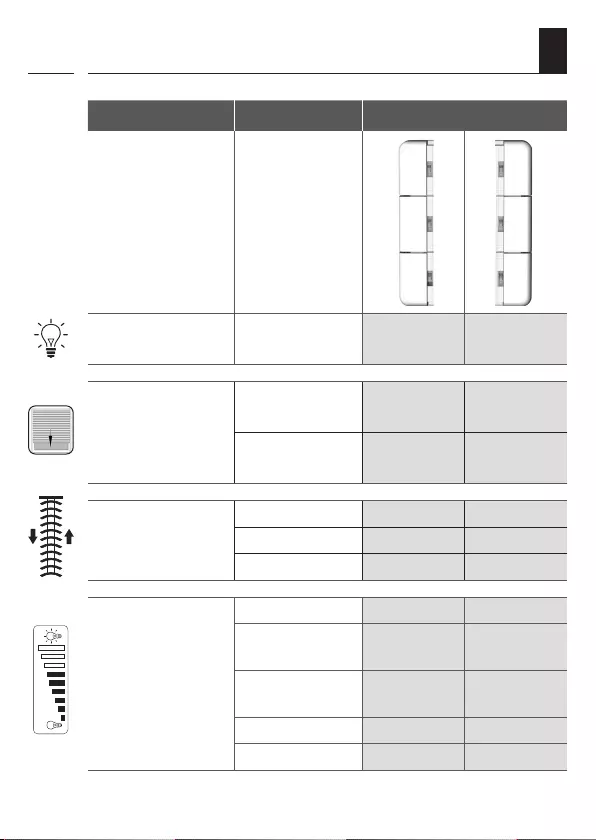
11
EN
i
Controller Design Function
Activate or deactivate
the light or appliance 1 x tap ON OFF
Control roller shutters /
Venetian blinds
1 x tap UP DOWN
tap again STOP STOP
Roller shutters /
Venetian blinds in
jog mode
1 x tap briefly UP briefly DOWN
1 x long UP DOWN
tap again STOP STOP
Dim light or save
interim values
1 x tap 0 to 100 % 100 % to 0
2 x tap go directly to
100 % go directly to 0
1 x tap in opposite
direction e.g. save 75 % e.g. save 45 %
Press and hold 0 to 100 % 100 % to 0
release e.g. save 75 % e.g. save 45 %
5.1 Button functions
T1 T2
T3 T4
T5 T6
0 %
100 %
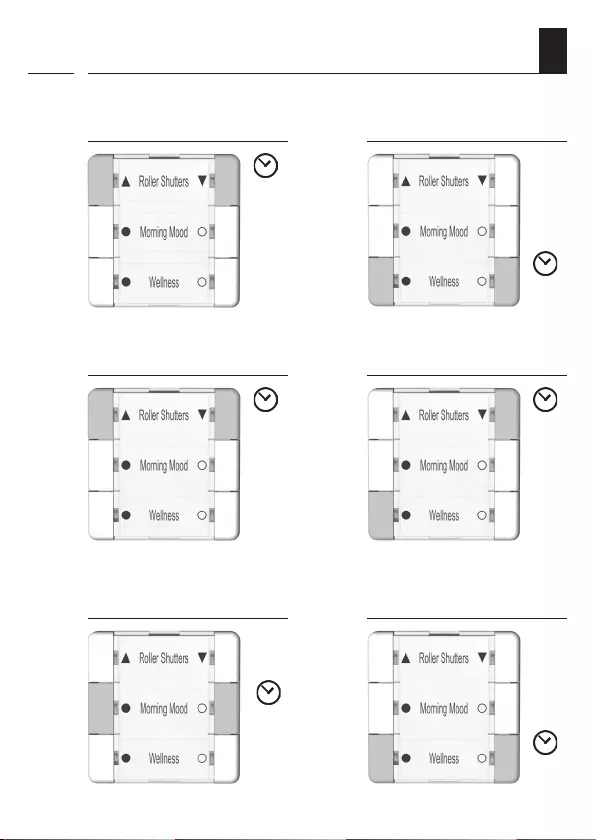
12
EN
i
5.2 Button combinations
Activate the log-on mode,
see page 21.
Activate the log-off mode,
see page 23.
Clear the DuoFern
network, see page 26.
Activate the jog mode,
see page 27.
Software reset,
see page 31.
1 sec.
1 sec.
5 sec. 1 sec.
Activate the reversal of
rotation direction mode,
see page 29.
1 sec.
5 sec.
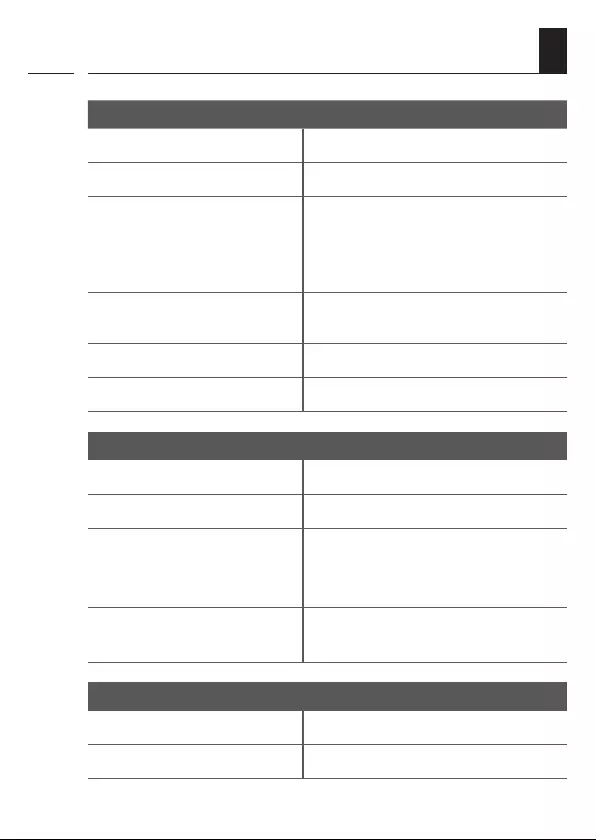
13
EN
6. Technical specifications
i
General information
Nominal voltage: 3 V (DC)
Battery type: 1 x CR2450
Battery life:
2 years, with four switching
processes per day. *
* Depending on the number of
DuoFern devices logged on.
Permissible ambient
temperature: 0 to 40 °C
Protection class: II (only for use in dry rooms)
Dimensions (W x H x D): 50 x 50 x 12 mm (operating unit)
DuoFern radio technology
Transmission frequency: 434.5 MHz
Transmission power: max. 10 mW
Range:
indoors: approx. 30 m *
outdoors: approx. 100 m
* depending on the building structure
Max. number of DuoFern
devices:
8 per button group
24 in total
Factory settings
DuoFern devices: none
Jog mode: deactivated, for all groups
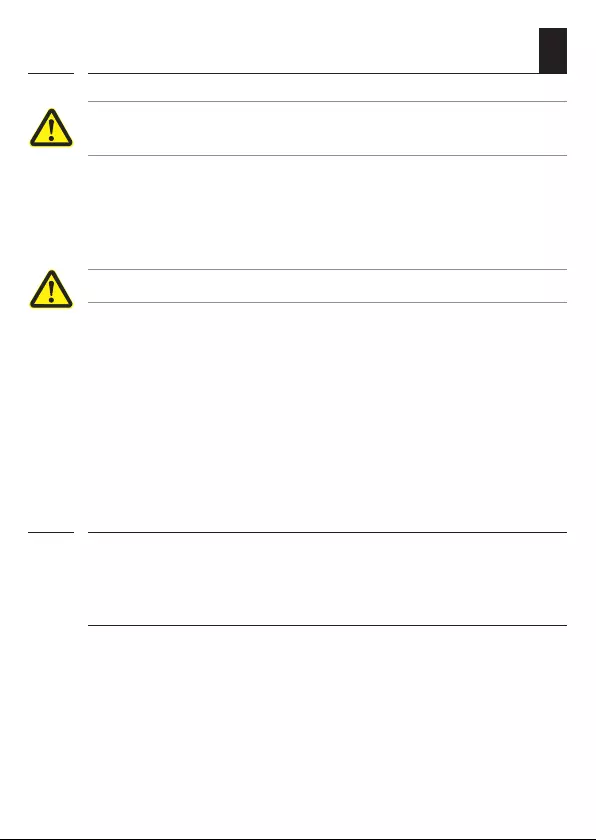
14
EN
i
The use of defective equipment can lead to personal injury
and damage to property.
◆Never use defective or damaged equipment.
◆Check that the DuoFern Multiple Wall Controller is intact.
◆Consult our customer service department in the event that
you discover damage, see page 36.
Danger to life from acid burns
◆Keep children away from new and used batteries. If a battery
has been swallowed, medical assistance must be requested
immediately.
◆In case of contact with the skin, eyes or mucous membranes,
there is a risk of burns from the battery acid,
◆Take leaking batteries out of the device immediately, see
page 30.
7. Safety instructions
7.1 Intended use
Only use the DuoFern Multiple Wall Controller to log on and
control DuoFern devices.
Operating conditions
◆The associated tubular motor must be fitted with a
mechanical or electronic end position switch.
◆Only use the DuoFern Wall Controller in dry rooms.
i
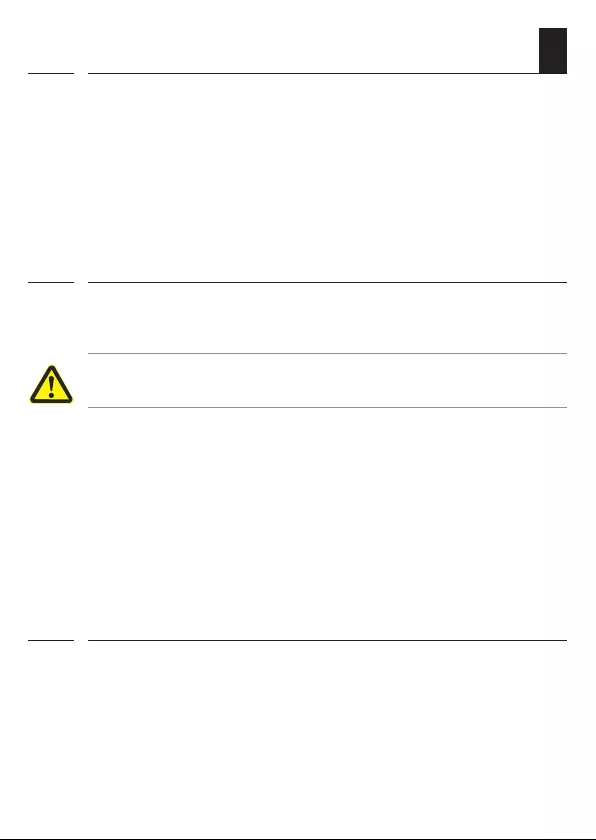
15
EN
i
◆The installation and operation of the radio systems is only
permitted for those systems and devices where a malfunction
in the transmitter or receiver would not cause a danger to
personnel or property or where this risk is already covered
by other safety equipment.
7.1 Intended use
i
The installation and commissioning of the DuoFern Multiple
Wall Controller must only be carried out in accordance with the
instructions in this manual.
7.3 Required expert knowledge of the installer
7.2 Improper use
i
Using the DuoFern Multiple Wall Controller for any other purpose
than previously mentioned is not permissible.
Improper use can lead to serious injuries or property
damage.
Never use the radio system (e.g. DuoFern radio system) and its
components for the remote control of appliances and systems
with increased safety-relevant requirements or where there
is an accident risk. Such applications require additional safety
equipment. Observe the respective statutory regulations for the
installation of such systems.
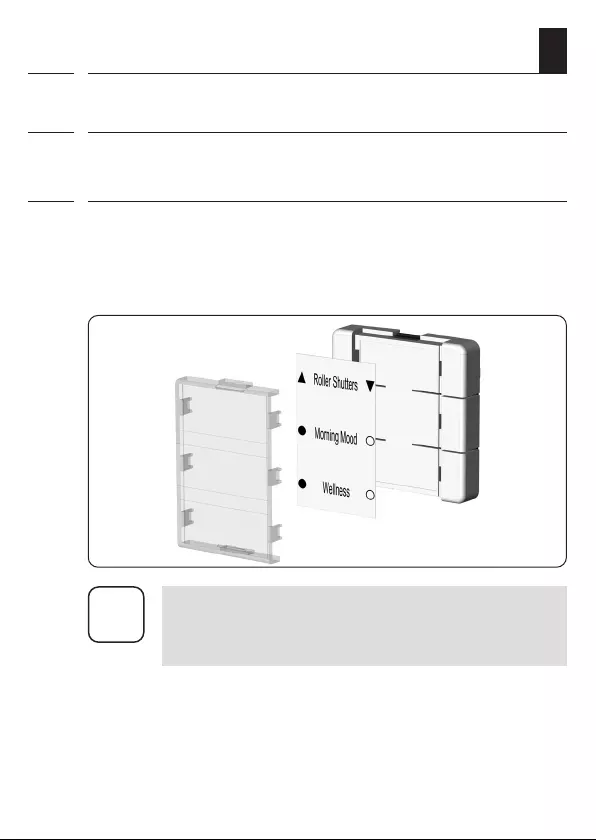
16
EN
i
8. Installation
i
8.1 Printing the label insert
1. The provided label insert can be printed with the application
specified by you. Please only use a laser printer for printing. *
2. Lift the transparent cover panel from the operating panel and
insert the printed paper into the cover panel. Next, press the
cover panel on to the operating unit until it locks in place.
i
Templates can be found on our website: here,
individual label inserts can be created and printed.
www.rademacher.de
* Should you have no access to a laser printer, please
alternatively use standard printing paper for the label insert.
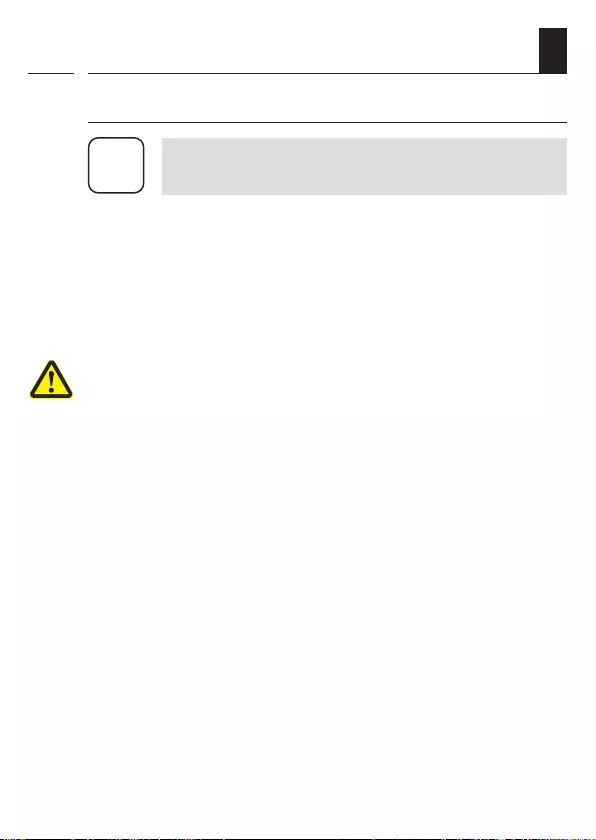
17
EN
8.2 Selecting the suitable installation location
i
Avoid installation near disturbing sources
i
Radio systems that transmit on the same frequency
can cause interference.
◆Do not install the DuoFern Multiple Wall
Controller in the proximity of powerful radio
systems.
◆In order to ensure optimal operation, the DuoFern
Multiple Wall Controller should not be installed
on a metallic base or near metal objects.
Do not install the device above a height of 2 m.
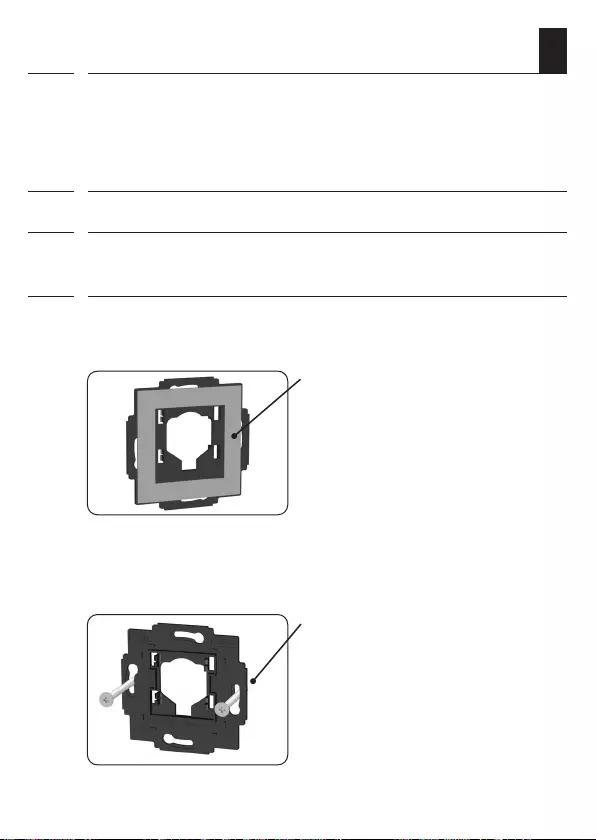
18
EN
8.3 Installation of the DuoFern Multiple Wall
Controller
i
The DuoFern Multiple Wall Controller 9494-1 is intended for sur-
face-mounting. The supplied wall bracket can be screwed in place
or stuck to the wall.
1. Select and mark the desired installation position.
2. Pull the protective film from the adhesive strip provided and
stick it on the back of the wall bracket.
3. Remove the second protective film and firmly press the wall
bracket with the adhesive strip on to the wall.
If you wish to screw the wall bracket on, you will need to drill the
according installation holes and use appropriate wall plugs and
screws.
Adhesive strip
Screws not included in the scope
of delivery.
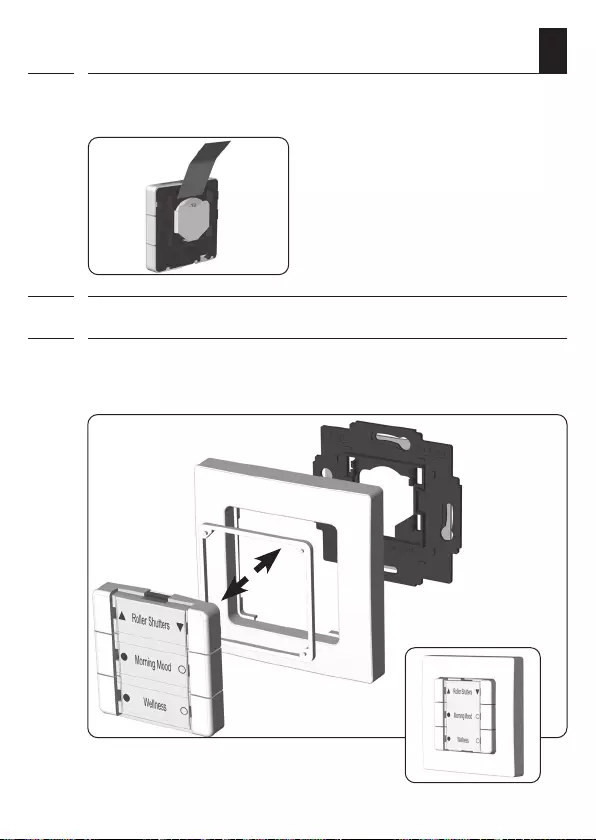
19
EN
4. Carefully pull the separating film from the battery compartment.
8.3 Installation of the DuoFern Multiple Wall
Controller
i
5. Press the space frame onto the operating unit from the back.
6. Finally, press the operating unit and the frame on to the wall
bracket so that the frame lies flush with the wall.
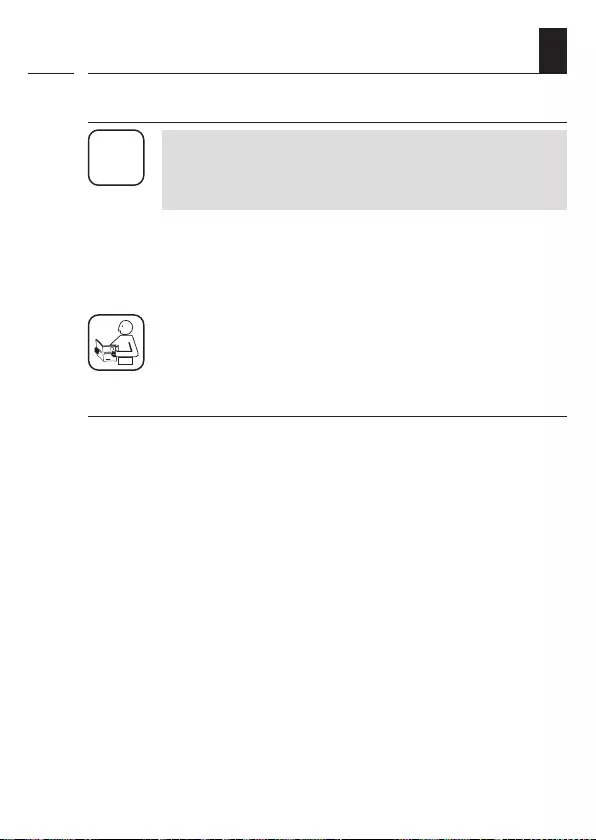
20
EN
9. Commissioning
i
Information for logging on DuoFern devices
i
Only DuoFern devices or devices within the same
class/category can be allocated to a specific button
group.
When logging on, the individual DuoFern devices
are automatically detected by the DuoFern Multiple
Wall Controller, and the available button groups are
displayed.
Please read the instruction manual for the respective
DuoFern device.
Max. number of DuoFern devices
You can log a maximum of 8 DuoFern devices on to each button
group.
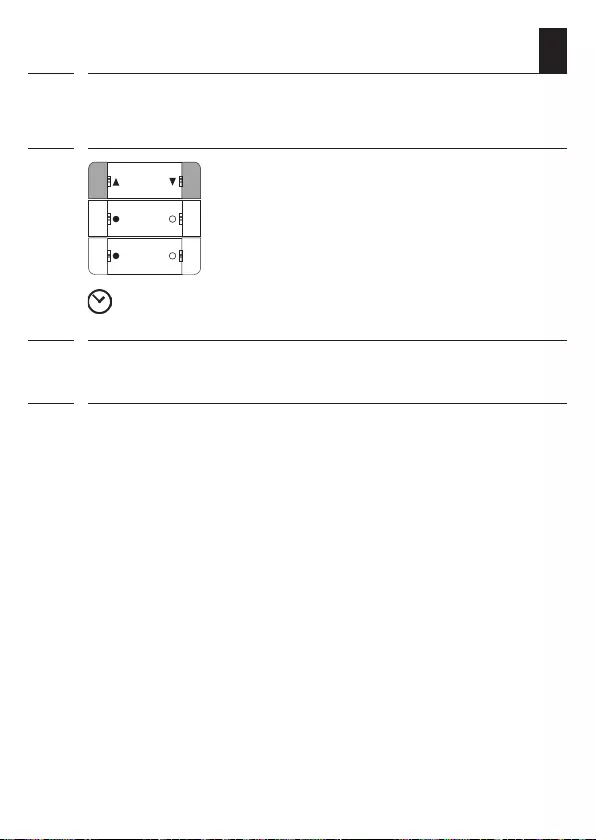
21
EN
9.1 Logging on DuoFern Devices
1. Switch the desired DuoFern device to the registering mode
(please refer to the relevant instruction manual).
2. 1 sec. Activate the registering mode of the
DuoFern Multiple Wall Controller.
Simultaneously press and hold the
buttons 1 and 2 for 1 second.
LEDs 1 and 2 will flash green.
120 sec. The registering mode remains active
for approx. 120 seconds.
3. After successfully logging on, the LEDs of the remaining available
buttons will light up green.
4. Tap on the desired available button group to allocate the new
DuoFern device to this button group. You can use the left or right
button.
The successful assignment is confirmed by the green LEDs flash-
ing three times briefly.
Notes on multi-channel actuators
The first channel is initially assigned with multi-channel actuators
and then confirmed by the green LEDs flashing three times briefly.
The LEDs that are still free then light up green again.
The next channel can now be assigned by tapping the desired
free button group.
If you want to skip a channel when logging on, proceed as
follows as soon as the free LEDs light up green:
i
Morning Mood
Wellness
Roller shutters
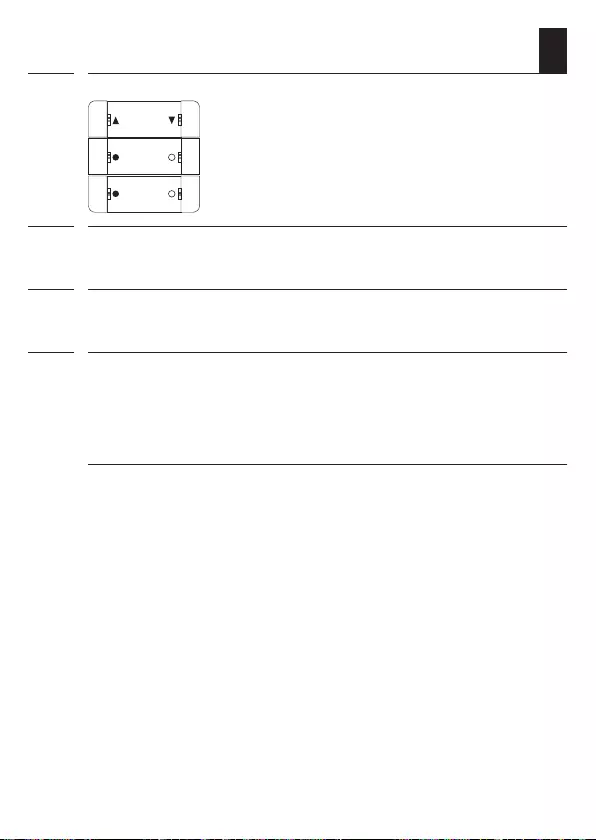
22
EN
i
9.1 Logging on DuoFern Devices
5. 5 sec. Press any button
and hold for 5 seconds.
6. Once the channel has been successfully skipped, all LEDs will
briefly flash red.
7. You can then assign the next channel if the actuator has more
channels available.
8. Log-on the next DuoFern device.
Morning Mood
Wellness
Roller shutters
Pay attention to the LEDs
All LEDs will light up red, one after the other, if the log-on was
unsuccessful. For example, if...
◆8 DuoFern devices are already logged on to a button group.
◆an unsuitable device is logged on.
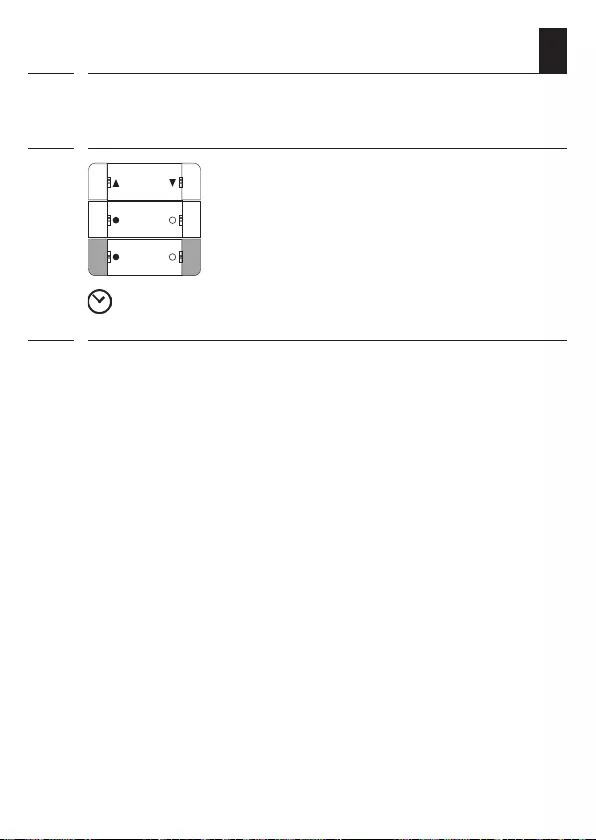
23
EN
9.2 Logging off DuoFern devices
1. Switch the desired DuoFern device to the log-off mode
(please refer to the relevant instruction manual).
2. Activate the log-off mode on the
DuoFern Multiple Wall Controller.
Simultaneously press and hold the
buttons 5 and 6 for 1 second.
LEDs 5 and 6 will flash red.
120 sec. The log-off mode remains active for
approx. 120 seconds.
3. After successfully logging off, the LED of the relevant button will
light up green.
i
Morning Mood
Wellness
Roller shutters
1 sec.
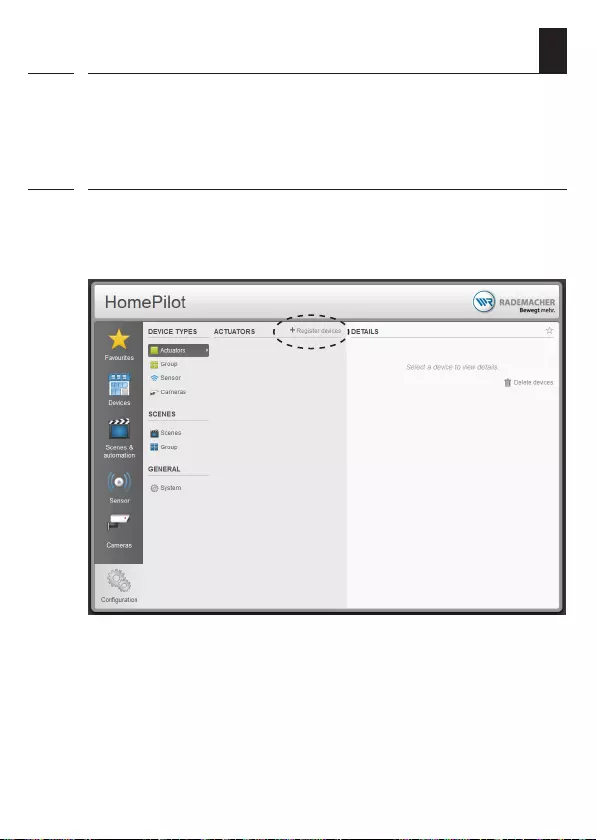
24
EN
9.3 Logging on to the HomePilot®
i
In combination with the HomePilot®, all 6 buttons of the DuoFern
Multiple Wall Controller can be used to individually trigger scenes.
To do so, it must first be logged on to the HomePilot®.
1. Open the user interface of the HomePilot® and click left on the
button [configuration] and then on [register devices].
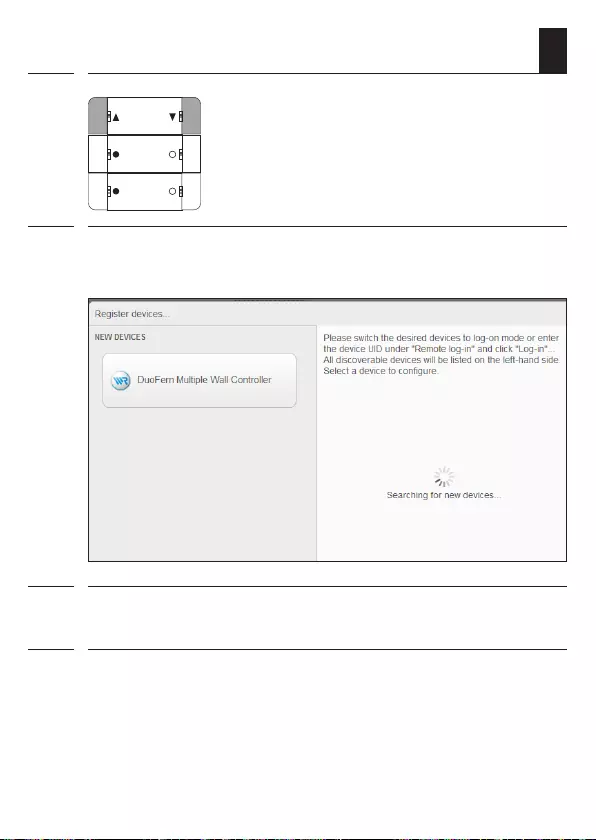
25
EN
9.3 Logging on to the HomePilot®
i
2. 1 sec. Simultaneously press and hold the
buttons 1 and 2 for 1 second to activate
the registering mode of the DuoFern
Multiple Wall Controller.
4. Click on the device and assign an individual name, if required.
In addition, a graphic symbol can be selected.
5. Save the setting.
Morning Mood
Wellness
Roller shutters
3. Once successfully logged on, the DuoFern Multiple Wall
Controller will be displayed in the left table:
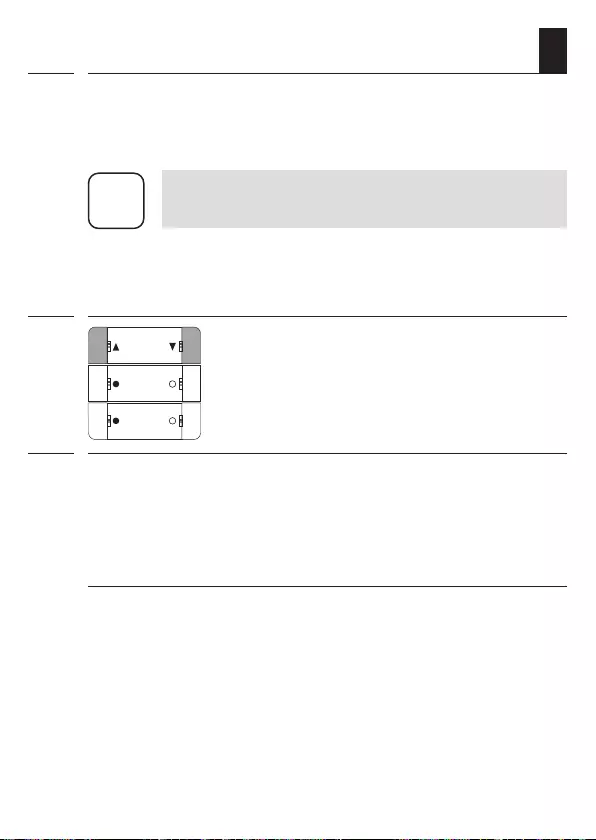
26
EN
9.4 Clearing up the DuoFern network
This function enables you to log off all DuoFern devices from the
DuoFern Multiple Wall Controller that are no longer accessible
via radio.
i
Not all battery-operated DuoFern devices can be
logged off in this way.
A software reset must be carried out in order to logout
and delete all DuoFern devices, see page 31.
1. 5 sec. Activate the clear up.
Simultaneously press and hold the
buttons 1 and 2 for 5 seconds.
During the clear up period, LEDs 1 + 2
will flash red.
2. Once the clear up process has been successfully completed,
LEDs 1 + 2 will briefly light up green.
Cancelling the clear up function
You can cancel the clearing process at any time by briefly
pressing any random button.
i
Morning Mood
Wellness
Roller shutters
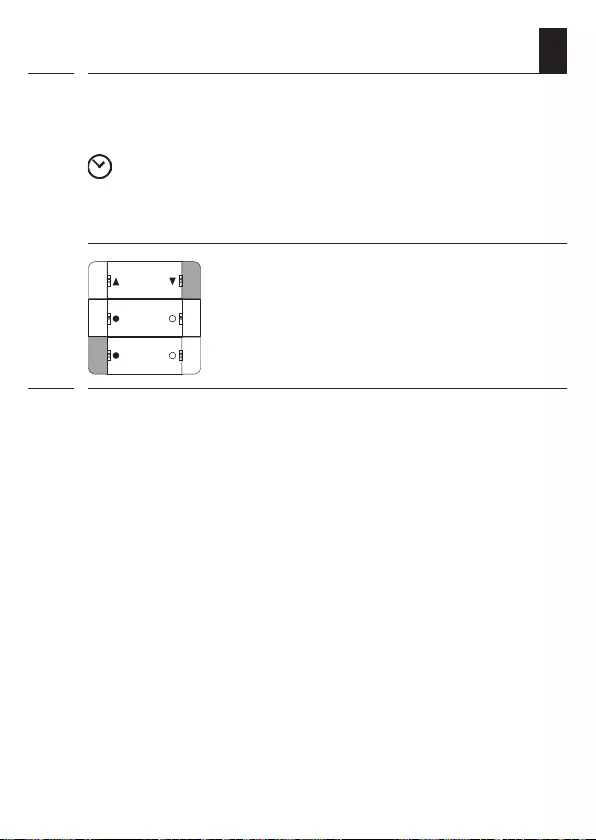
27
EN
10. Activating the jog mode
In the jog mode, the DuoFern Multiple Wall Controller can be
used, e.g. to control Venetian blinds.
i
1. 1 sec. Activate the switching mode.
Simultaneously press and hold the
buttons 2 and 5 for 1 second.
LEDs 2 and 5 will flash red.
2. If there is a switching mode for one of the button groups,
the according LEDs 1 to 6 will light up green.
left LED green jog mode is deactivated
right LED green jog mode is activated
5 sec. Attention! The switching mode only
remains active for approx. 5 seconds.
Activate the jog mode for one button group
Morning Mood
Wellness
Roller shutters
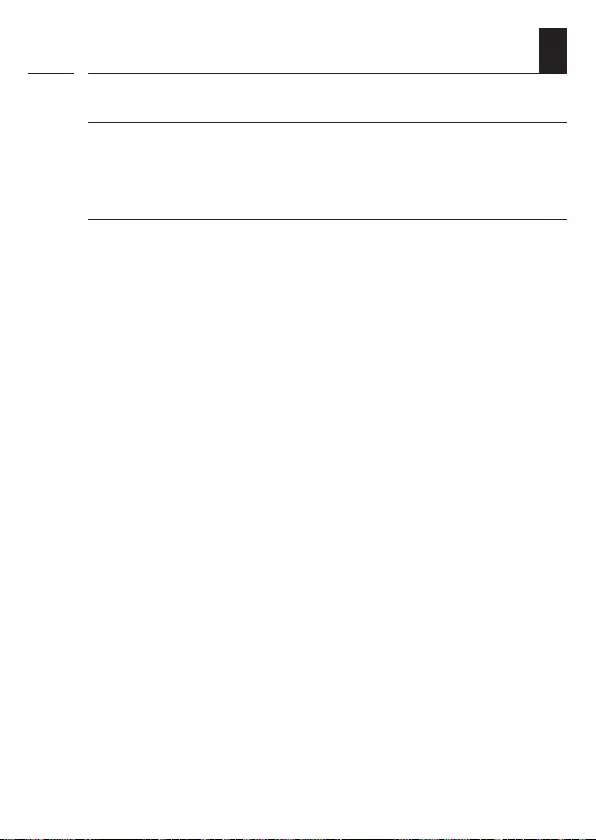
28
EN
10.1 Operation in jog mode
Tilting the slats
Briefly tapping the operating buttons enables Venetian blinds
slats to be conveniently configured.
Driving the slats into the end position
Press the operating button longer to drive the Venetian blinds
into the end position. The drive can be stopped by briefly
tapping the button again, see page 11 "Button functions".
i
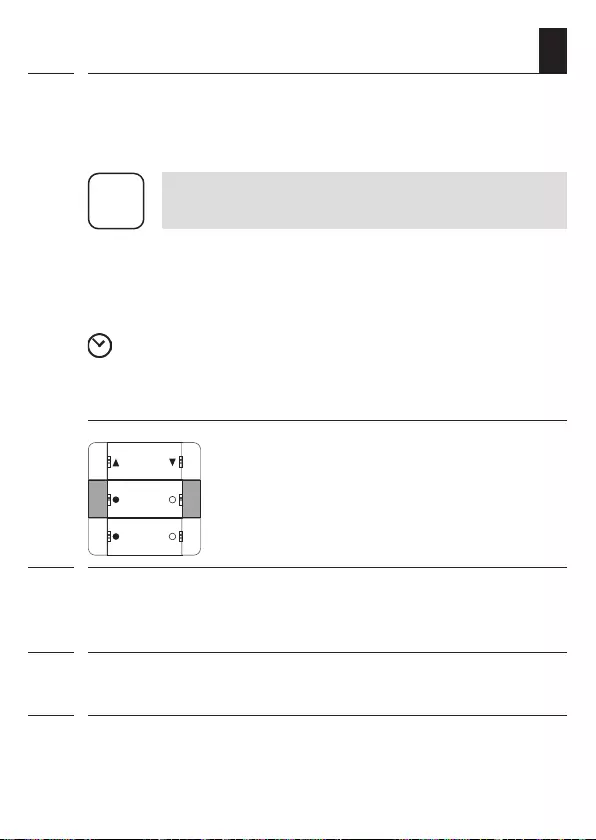
29
EN
i
11. Changing the direction of rotation
This function can be used to change the direction of rotation of
a connected DuoFern component (e.g. a radio tubular motor) as
required.
i
To use this function, only one component may be
logged on per button group.
If several devices are already logged on, log on the
DuoFern component for which you want to change
the direction of rotation to one of the free button
groups.
5 sec. Attention! The reversal of rotation direction mode
only remains active for approx. 5 seconds.
1. 1 sec. Simultaneously press and
hold buttons 3 and 4.
LEDs 3 and 4 will flash red.
2. If there is a reversal of rotation direction mode for one of the
button groups, the associated LEDs 2, 4 and 6 will light up
green.
3. Press any button in the indicated button group to reverse the
rotation direction.
4. LEDs 1, 3 and 5 will briefly light up red and turn green once the
direction of rotation has successfully been reversed.
Activating the reversal of rotation direction mode
Morning Mood
Wellness
Roller shutters
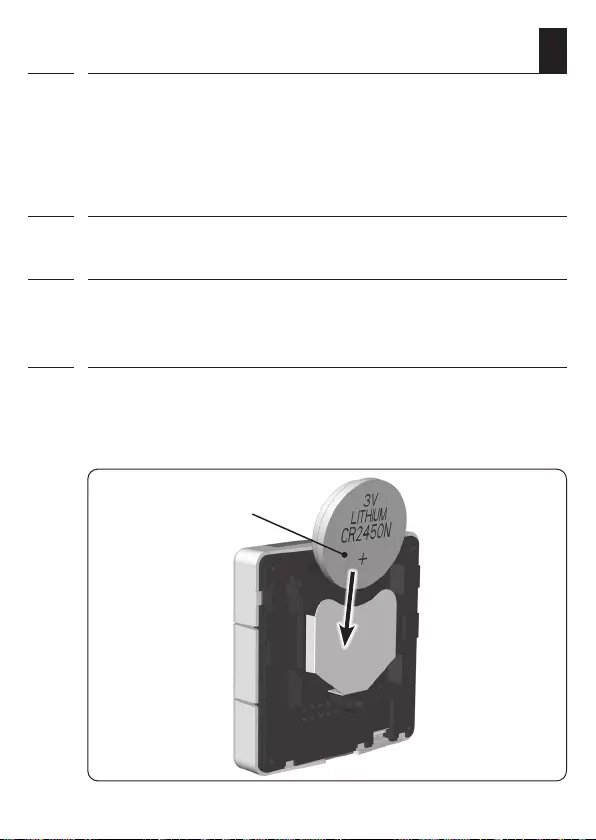
30
EN
12. Changing the battery
1. Carefully pull the operating unit out of the wall bracket.
2. Carefully press the battery out of the battery compartment
using a flat, non-conductive object (e.g. a plastic rod).
3. Replace the battery with a battery of the same type "CR2450".
Pay attention to the correct polarity when inserting a new
battery.
4. Then insert the operating unit into the wall bracket again .
i
The positive terminal
should point
outwards.
If the battery has discharged and needs to be changed, all red LEDs
will briefly light up when any random button is pressed.
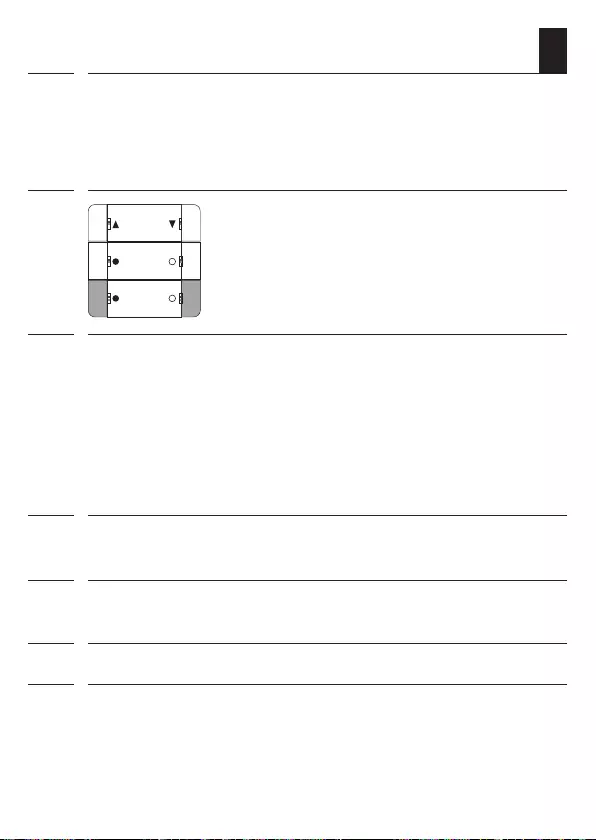
31
EN
A software reset must be carried out to reset the DuoFern
Multiple Wall Controller to the original default condition as
when supplied.
13. Erase all settings, software reset
1. Press and hold buttons 5 and 6
simultaneously until all LEDs
continuously light up red.
i
14. Dismantling
1. Carry out a software reset to log off all DuoFern devices from
the DuoFern Multiple Wall Controller.
2. Carefully pull the operating unit and then the frame out of the
wall bracket.
3. Remove the wall bracket from the wall.
4. If required, remove the battery from the DuoFern Multiple Wall
Controller.
i
Morning Mood
Wellness
Roller shutters
2. All settings have been erased and reset to the default factory
settings. All of the registered DuoFern devices are automatically
logged-off.
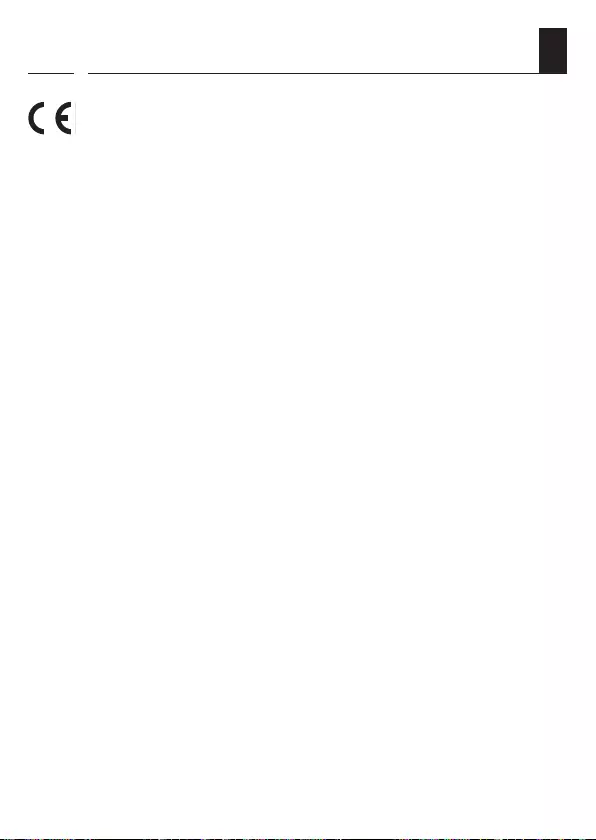
32
EN
15. Simplified EU Declaration of Conformity
i
RADEMACHER Geräte-Elektronik GmbH hereby declares that
the DuoFern Multiple Wall Controller 9494-1 complies with the
Directive 2014/53/EU (Radio Equipment Directive).
The full text of the declaration of conformity is available at the
following website:
www.rademacher.de/ce
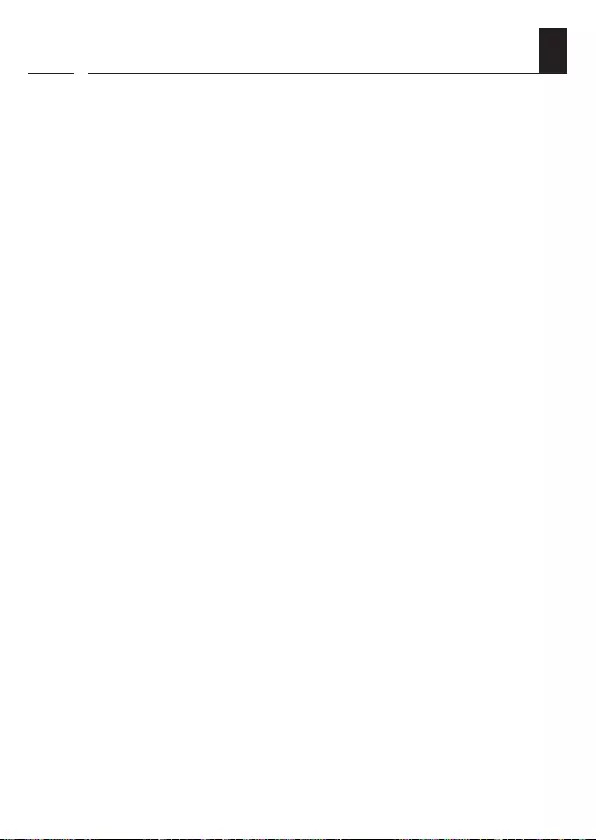
33
EN
i
16. Warranty Terms and Conditions
RADEMACHER Geräte-Elektronik GmbH shall provide a
24-month warranty for new systems that have been installed in
compliance with the installation instructions. All construction
faults, material defects and manufacturing defects shall be
covered by the warranty.
Your statutory warranty claims shall remain unaffected by
this warranty.
The following shall not be covered by the warranty:
◆Incorrect fitting or installation
◆Non-observance of the installation and operating instructions
◆Improper operation or wear and tear
◆External influences, such as impacts, knocks or weathering
◆Repairs and modifications by third parties, unauthorised
persons
◆Use of unsuitable accessories
◆Damage caused by unacceptable excess voltages
(e.g. lightning)
◆Operational malfunctions caused by radio frequency
overlapping and other such radio interference
A prerequisite for the warranty is that the new device must have
been purchased from one of our approved specialist retailers.
Proof of this must be provided by presenting a copy of the bill.
RADEMACHER shall remedy any defects that occur within the
warranty period free of charge either by repair or replacement
of the affected parts or by supplying a new replacement unit or
one to the same value. There shall be no general extension of the
original warranty period by delivery of a replacement or by repair
as per the terms of the warranty.
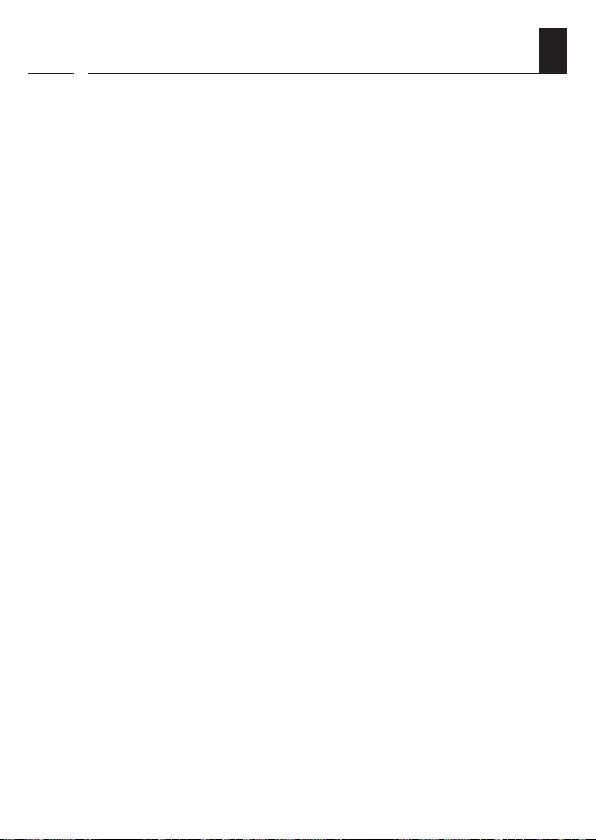
34
EN
i
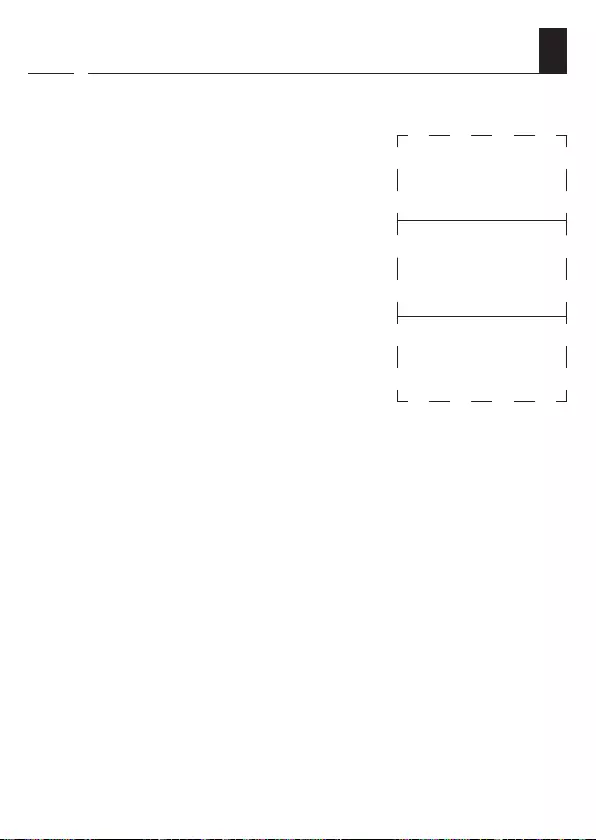
35
EN
i
✂
30 mm
47 mm
17. Cut out label insert
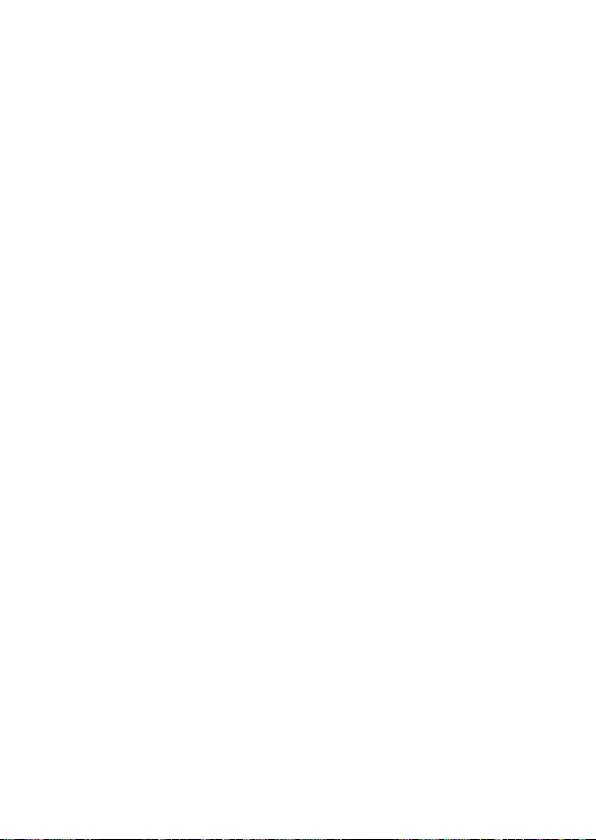
RADEMACHER
Geräte-Elektronik GmbH
Buschkamp 7
46414 Rhede (Germany)
info@rademacher.de
www.rademacher.de
Service:
Hotline 01807 933-171*
Fax +49 2872 933-253
service@rademacher.de
* 30 seconds free of charge, subsequently
14 cents / minute from German fixed line
networks and max. 42 cents / minute from
German cellular networks.
Subject to technical modifications, misprints and errors excepted. Illustrations not binding.