Salicru SPS ADVANCE RT User Manual
Displayed below is the user manual for SPS ADVANCE RT by Salicru which is a product in the Uninterruptible Power Supplies (UPSs) category. This manual has pages.
Related Manuals

SPS.ADVANCE RT
UNINTERRUPTIBLE POWER SUPPLY
USER'S MANUAL
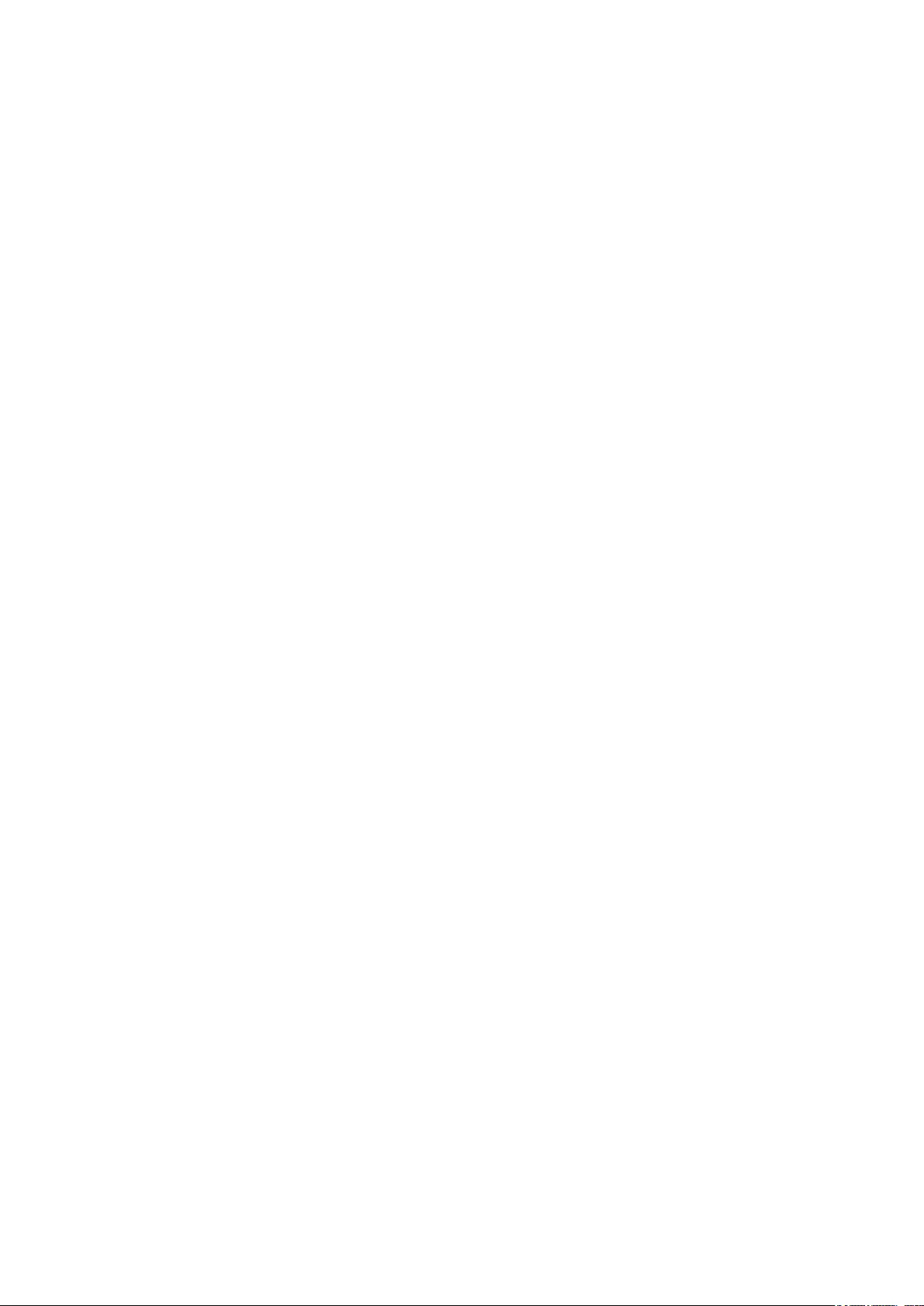
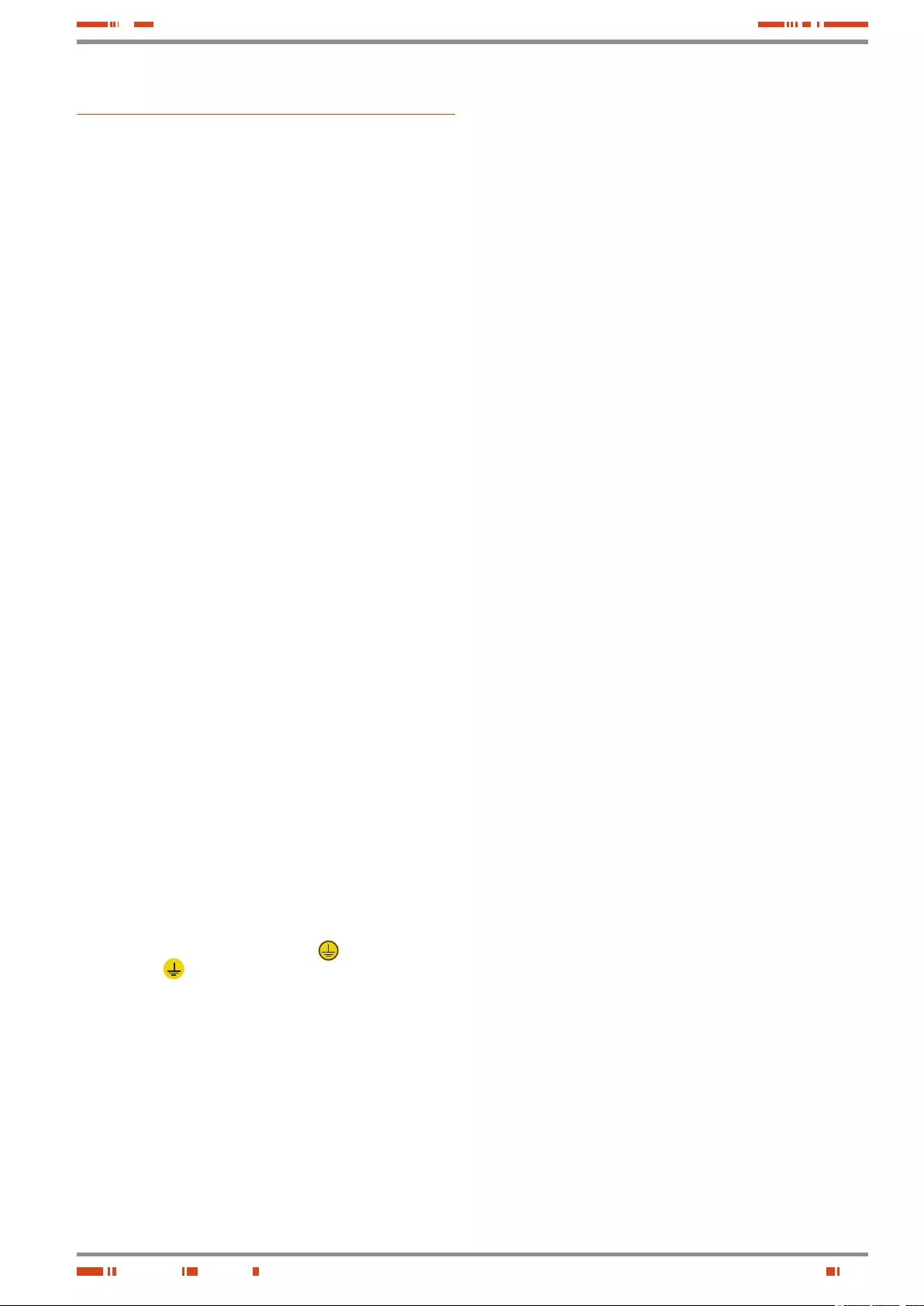
3
SALICRU
General index
1. Introduction.
1.1. Acknowledgement letter.
2. Information for safety.
2.1. Using this manual.
2.1.1. Conventions and used symbols.
3. Quality and standard guarantee.
3.1. Declaration of the management.
3.2. Standard.
3.3. Environment.
4. Presentation.
4.1. Views.
4.1.1. Equipment views.
4.1.2. Legend corresponding to the equipment views.
4.2. Definition of the product.
4.2.1. Nomenclature.
4.3. Description and operating principle.
4.3.1. Main features.
4.4. Options.
4.4.1. Isolation transformer.
4.4.2. External maintenance manual bypass.
4.4.3. Integration in IT networks by means of the SNMP adaptor.
4.4.4. AS400 card.
4.4.5. MODBUS protocol.
4.4.6. Extensible rail kit for rack cabinet assembling.
5. Installation.
5.1. To be considered in the installation.
5.2. Reception of the equipment.
5.2.1. Unpacking, content checking and inspection.
5.2.2. Storage.
5.2.3. Unpacking.
5.2.4. Vertical assembling -tower type- or rack.
5.2.4.1. Removing or fitting the beauty cover.
5.2.4.2. Rotation of control panel with LCD panel.
5.2.4.3. Vertical assembling -tower type-.
5.2.4.4. Vertical assembling -tower type- , with extended back up time
(battery module).
5.2.4.5. 19" rack cabinet assembling.
5.2.4.6. 19" rack cabinet assembling, with extended back up time (battery
module).
5.3. Connection.
5.3.1. Connection of input.
5.3.2. Connection of the IEC outlets.
5.3.3. Connection of the external batteries (extended back up time).
5.3.4. Connection of main input earth terminal ( ) and the earth bonding
terminal ( ).
5.3.5. EPO terminals in UPSs > 1kVA (Emergency Power Off).
5.3.6. Communication port.
5.3.6.1. RS232 and USB interface.
5.3.6.2. Smart slot.
5.3.6.3. AS400 Interface with DB9 output (option).
5.3.6.4. Protection against transient voltages for modem / ADSL / Fax / ...
lines.
5. 3.7. So f t wa re.
5.3.8. Considerations before commissioning with load connected.
6. Operating.
6.1. Start up.
6.1.1. Controls before commissioning.
6.2. UPS start up and shutdown.
6.2.1. Initial UPS start up.
6.2.2. UPS start up, with mains present.
6.2.3. Start up of the UPS, with no mains present.
6.2.4. UPS shutdown, with mains present.
6.2.5. UPS shutdown, with no mains present.
7. Control panel.
7.1. Functionalities.
7.1.1. Button functions.
7.1.2. Acoustic alarms.
7.1.3. UPS status and colour of the LCD panel, depending on the condition.
7.1.4. Graphics displayed in the LCD panel.
7.1.5. User settings.
7.1.6. Explanations about the user settings and other ones.
7.1.6.1. Operating modes.
7.1.6.2. IEC outlet groups.
7.1.6.3. Setting the UPS to connect it with "n" battery modules.
7.1.6.4. Setting the "Green" function.
8. Maintenance, warranty and service.
8.1. Maintenance of the battery.
8.1.1. Notes for installing and replacing the batteries.
8.2. UPS Trouble Shooting guide.
8.2.1. FAQ. Acoustic alarms.
8.2.2. FAQ. General indications.
8.3. WARRANTY CONDITIONS.
8.3.1. Warranty terms.
8.3.2. Out of scope of supply.
8.4. Technical service network.
9. Annexes.
9.1. Main general specifications.
9.2. Glossary.
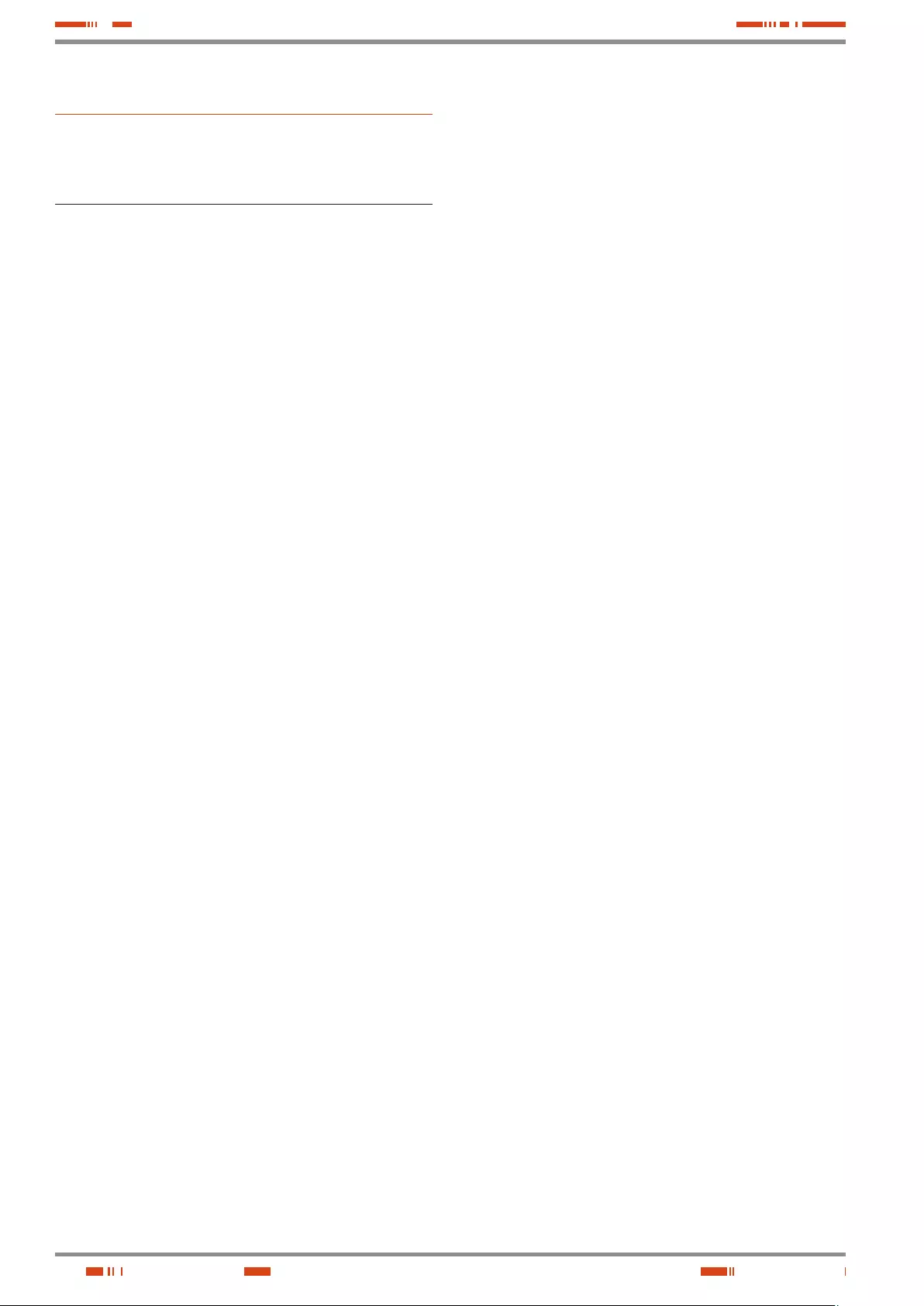
4
SALICRU
1. Introduction.
1.1. Acknowledgement letter.
We would like to thank you in advance for the trust you have
placed in us by purchasing this product. Read this instruc-
tion manual carefully in order to be familiarized with its con-
tents, because, as much as you know and understand the
equipment the highest will be your satisfaction and safety
levels and their features will be optimized too.
We remain at you entire disposal for any further information or
any query you should wish to make.
Yours sincerely.
• The equipment here described can cause important phys-
ical damages due to wrong handling. This is why, the in-
stallation, maintenance and/or fixing of itself must be done by
our staff or qualified personnel exclusively.
• Although we have made every effort to guarantee a com-
plete and accurate information in this user's manual, we are
not responsible for any errors or omissions that may exist.
The images included in this document are mere illustrations
and they could not represent the part of the equipment ex-
actly, therefore they are not contractual. Nevertheless, dif-
ferences that could exist will be alleviated or solved with the
correct labelling of the equipment.
• According to our policy of constant evolution, we reserve
the right to modify the specifications, operating or de-
scribed actions in this document without forewarning.
• Any reproduction, copy or third party concession, mod-
ification or partial or in whole translations of this manual
or document, in any format or media, is prohibited without
the previous written authorization of our firm, being re-
served the full and exclusive ownership right over it.
USER MANUAL
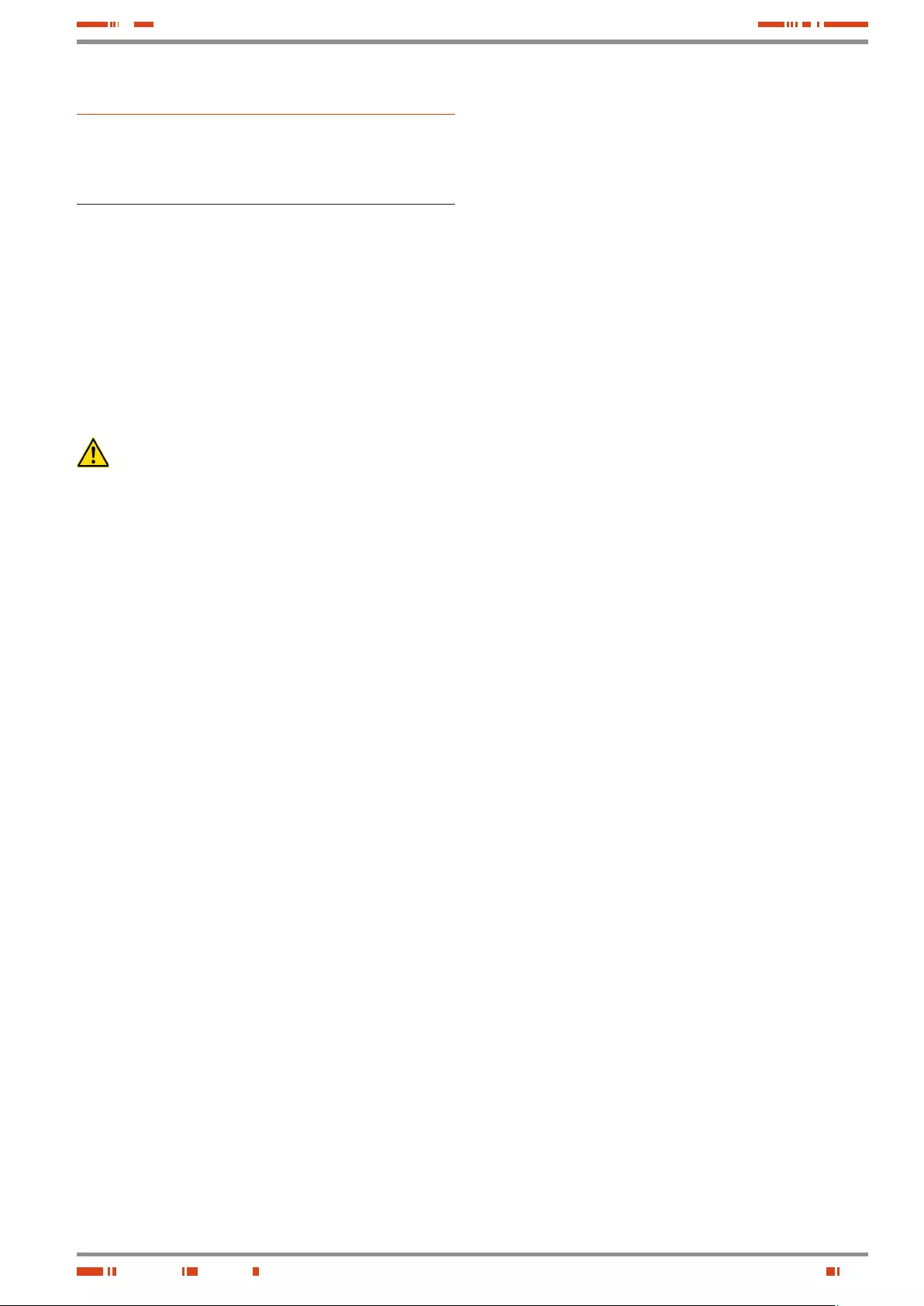
5
SALICRU
2. Information for safety.
2.1. Using this manual.
The generic information of the equipment is supplied in digital
format in a CD-ROM, and it includes among other documents
the own user's manual of the system and the EK266*08 docu-
ment concerning to «Safety instructions». Before doing any ac-
tion over the equipment regarding installation or commissioning,
change of location, setting or handling, read them carefully.
This user's manual is intended to provide information regarding
the safety and to give explanations about the procedures for the
installation and operating of the equipment. Read them carefully
and follow the stated steps in the established order.
Compliance as regards to “Safety instructions“ is
mandatory, being the user the legal responsible re-
garding to its observance and application.
The equipments are delivered duly labelled for the correct iden-
tification of any their parts, which combined with the instructions
described in this user's manual, allows the end-user to make any
operating of both installation and commissioning, in an easy and
ordered way without doubt.
Finally, once the equipment is installed and operative, for future
requests or doubts that could arise, it is recommended to keep
the CD-ROM documentation in a safe place with easy access.
The following terms are used in the document indistinctly to be
referred to:
• «ADVANCE, ADVANCE RT, RT, equipment, unit o UPS».-
Uninterruptible Power Supply.
Depending on the context of the sentence, it can be referred
either to the own equipment or to the equipment with bat-
teries, although all is assembled in one cabinet or metallic
enclosure.
• «batteries or accumulators».- Group or set of elements
that store the electron flow through electrochemical means.
• «T.S.S.».- Technical Service & Support.
• «client, fitter, operator or end-user».- are used indistinctly
and by extension, to be referred to the fitter and/or operator
which will make the corresponding actions, being respon-
sible the same person about the actions to take on behalf
of himself.
2.1.1. Conventions and used symbols.
Some symbols can be used and shown in the equipment and/or
in the description of this user's manual.
For more information, see section 1.1.1 of EK266*08 document
as regards to «Safety instructions».
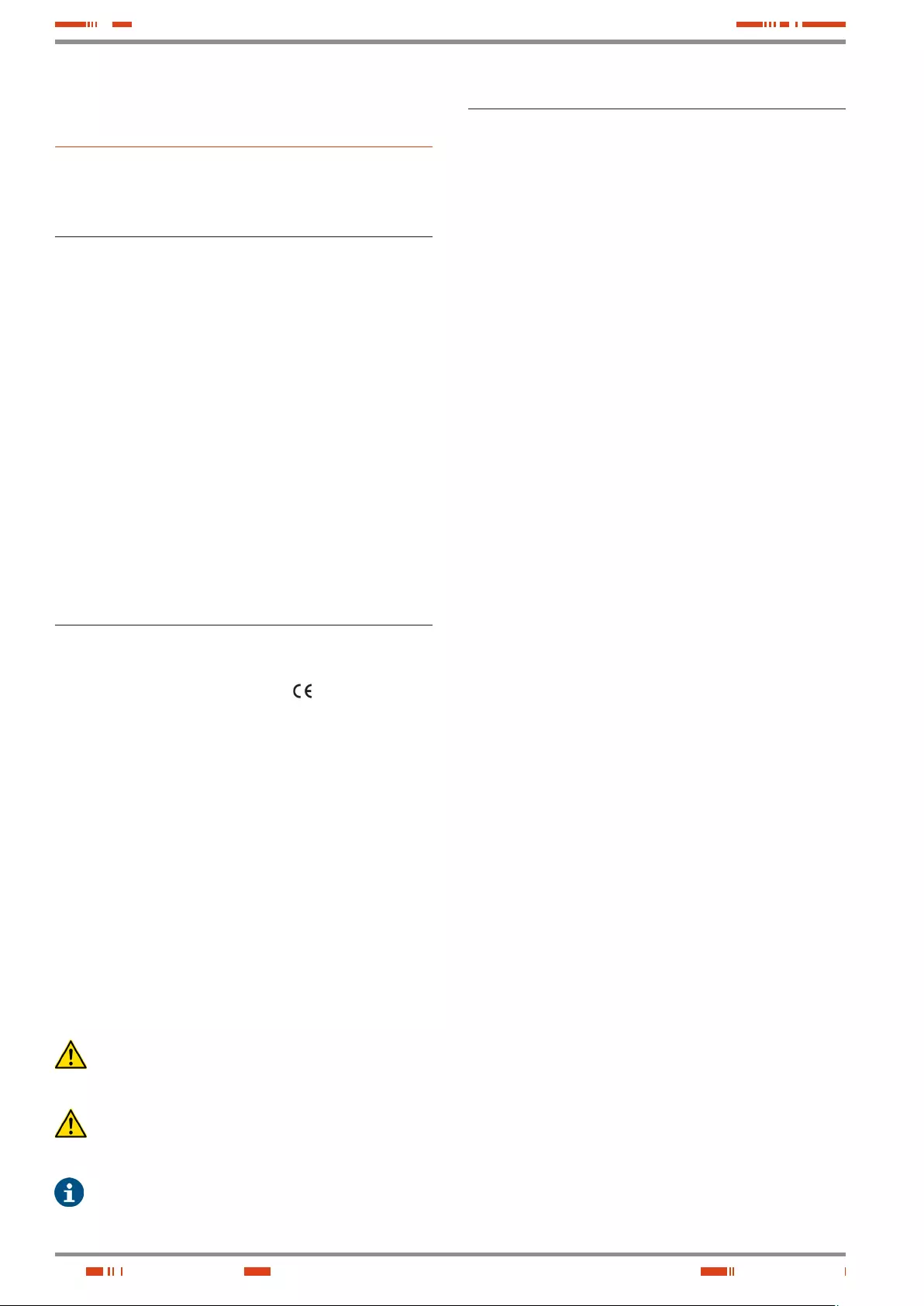
6
3. Quality and standard
guarantee.
3.1. Declaration of the management.
Our target is the client’s satisfaction, therefore this Management
has decided to establish a Quality and Environmental policy, by
means of installation a Quality and Environmental Management
System that becomes us capable to comply the requirements
demanded by the standard ISO 9001 and ISO 14001 and by our
Clients and concerned parts too.
Likewise, the enterprise Management is committed with the de-
velopment and improvement of the Quality and Environmental
Management System, through:
• The communication to all the company about the impor-
tance of satisfaction both in the client’s requirements and in
the legal and regulations.
• The Quality and Environmental Policy diffusion and the fixa-
tion of the Quality and Environment targets.
• To carry out revisions by the Management.
• To provide the needed resources.
3.2. Standard.
The SPS.ADVANCE RT product is designed, manufactured and
commercialized in accordance with the standard EN ISO 9001
of Quality Management Systems. The marking shows the
conformity to the EEC Directive by means of the application of
the following standards:
• 2014/35/EU. - Low Voltage Directive (LVD).
• 2014/30/EU. - Electromagnetic Compatibility (EMC).
• 2011/65/EU. - Restriction of Hazardous Substances in
electrical and electronic equipment (RoHS).
In accordance with the specifications of the harmonized stand-
ards. Standards as reference:
• EN-IEC 62040-1. Uninterruptible power supply (UPS). Part
1-1: General and safety requirements for UPS’s used in ac-
cessible areas by end users..
• EN-IEC 60950-1. IT equipments. Safety. Part 1: General re-
quirements.
• EN-IEC 62040-2. Uninterruptible power supply (UPS). Part
2: EMC requirements.
The manufacturers responsibility is excluded in the event
of any modification or intervention in the product by the
customer’s side.
WARNING!:
SPS.ADVANCE RT 0,75.. 3 kVA. This is a category C1 UPS
product.
Declaration of conformity CE of the product is at the client
disposal under previous request to our headquarters offices.
3.3. Environment.
This product has been designed to respect the environment
and has been manufactured in accordance with the standard
ISO 14001.
Equipment recycling at the end of its useful life:
Our company commits to use the services of authorised socie-
ties and according to the regulations, in order to treat the recov-
ered product at the end of its useful life (contact your distributor).
Packaging:
To recycle the packaging, follow the legal regulations in force,
depending on the particular standard of the country where the
equipment is installed.
Batteries:
The batteries mean a serious danger for health and environ-
ment. The disposal of them must be done in accordance with
the standards in force.
USER MANUAL

7
SALICRU
4. Presentation.
4.1. Views.
4.1.1. Equipment views.
Figures 1 to 3 shows the illustrations of the equipment according
to the format of the enclosure and related to the power of the
model. Nevertheless and due to the constant evolution of the
product, several discrepancies or small contradictions can arise.
If you have any doubt, the labelling on the equipment will always
prevail.
i
In the nameplate sticked in the equipment, all the data re-
ferred to the main features of the equipment can be
checked. Act in accordance with the installation.
Front virew ADVANCE RT
Fixing screws,
Plastic beauty
front
Fixing screws,
Plastic beauty
front
Control panel
with LCD
Plastic beauty
front
Front view battery module for ADVANCE RT
Fig. 1. Front view models from 0,7 to 1 kVA and battery
modules for extended back up times.
4.1.2. Legend corresponding to the
equipment views.
Symbol and their meaning
Symbol Meaning Symbol Meaning
Warning Earth
Electrical shock Alarm silenced
UPS ON /
Battery test Overload
UPS OFF Battery
UPS on Standby
or shutdown Recycling
Alternating (AC)
Keep the UPS i
a well ventilated
place
Direct (DC)
Tabla 1. Used symbology in the equipment and/or this manual..
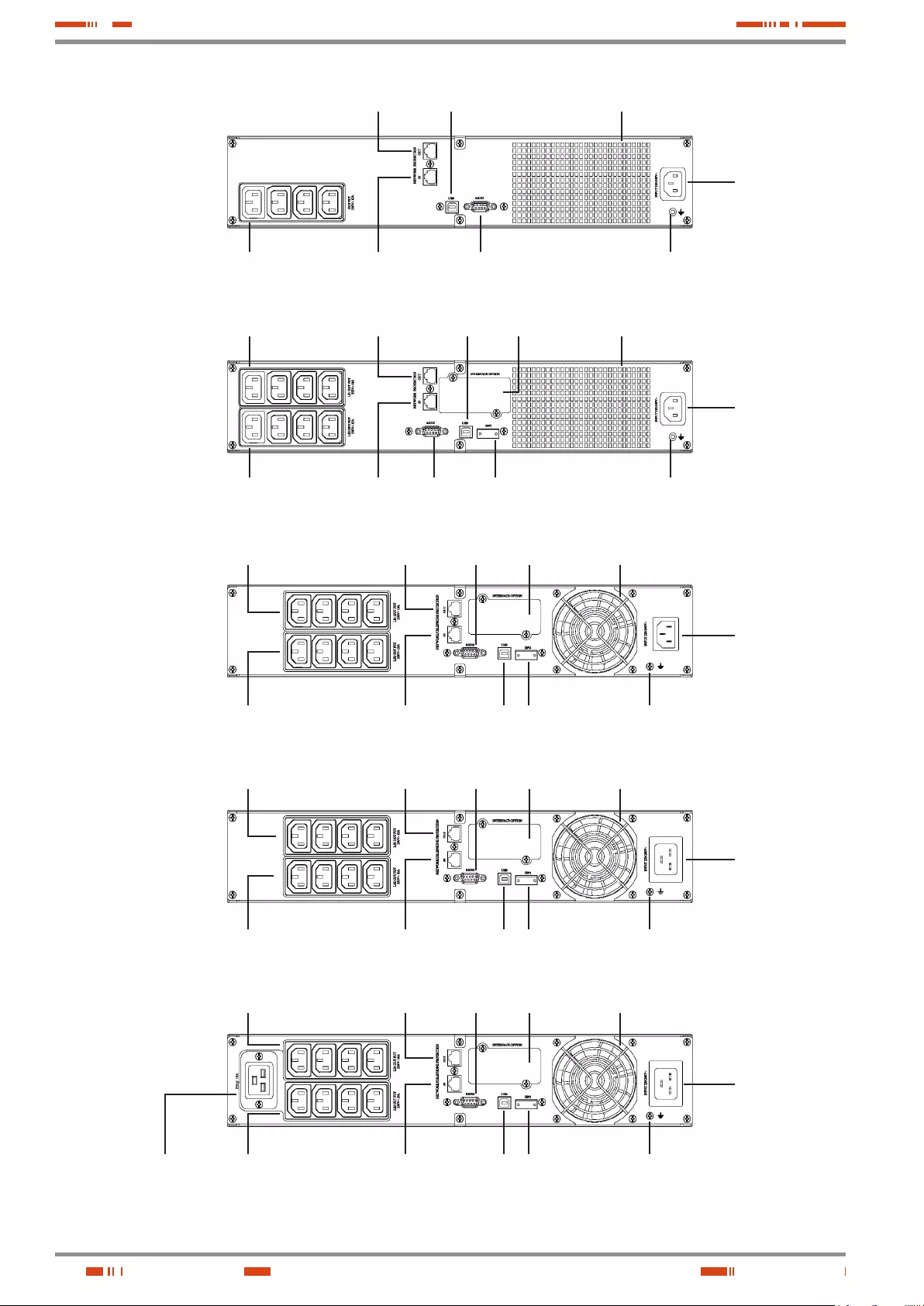
8
Standard 1500 VA and
(B1)models
IEC outlets
"LS1"
RS232 COM
port
IEC inlet for AC
power supply
Earth connection
for battery module
Output connector, with Módem
/ ADSL / Fax / ... protection
Connector for
external EPO
Smart slot
protection cover Fan
IEC outlets
"LS2"
Input connector, for modem
/ ADSL / Fax / ... line
USB COM
port
IEC outlets
"LS1"
USB COM
port
IEC inlet for AC
power supply
Earth connection
for battery module
Output connector, with Módem
/ ADSL / Fax / ... protection
Connector for
external EPO
Smart slot
protection cover Fan
IEC outlets
"LS2"
Input connector, for modem /
ADSL / Fax / ... line
RS232 COM
port
2000 VA (B1) model
Standard 2000 VA
model
IEC outlets
"LS1"
USB COM
port
IEC inlet for AC
power supply
Earth connection
for battery module
Output connector, with Módem
/ ADSL / Fax / ... protection
Connector for
external EPO
Smart slot
protection cover Fan
IEC outlets
"LS2"
Input connector, for modem /
ADSL / Fax / ... line
RS232 COM
port
Standard 3000 VA and
(B1)model
IEC outlets
"LS1"
USB COM
port
IEC inlet for AC
power supply
Earth connection
for battery module
Output connector, with Módem
/ ADSL / Fax / ... protection
Connector for
external EPO
Smart slot
protection cover Fan
IEC outlets
"LS2"
Input connector, for modem /
ADSL / Fax / ... line
RS232 COM
port
16A IEC outlets
Standard 750 and
1000 VA models
RS232 COM
port
IEC inlet for AC
power supply
Earth connection
for battery module
Output connector, with Módem
/ ADSL / Fax / ... protection Fan
IEC outlets Input connector, for modem
/ ADSL / Fax / ... line
USB COM
port
Fig. 2. Rear view according to the model and power rate of
the equipments.
USER MANUAL
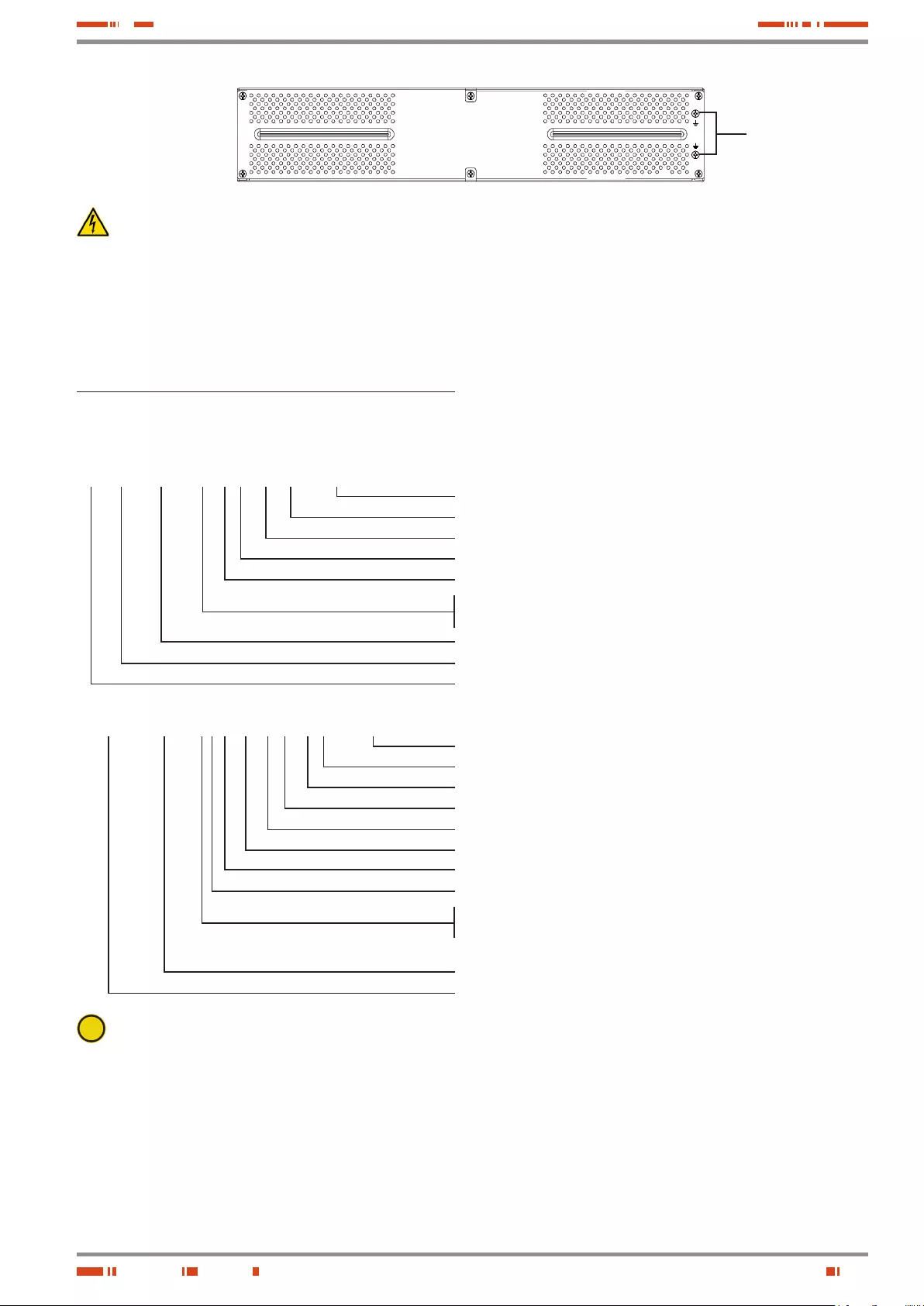
9
SALICRU
Toma tierra para
conexión con equipo
y con otro módulo de
baterías
Battery module
The connection of the battery module with the equipment
and/or with other module is done through the front. To do it,
it will be needed to remove the front plastic trim of all the racks, to
have access to the connection connectors ready for this purpose.
Fig. 3. Rear view of the battery modules for extended back
up times.
4.2. Definition of the product.
4.2.1. Nomenclature.
SPS.1000.ADV RT (B1) WCO 220/220 “EE29503”
MOD BAT ADV RT 2x6AB003 3x40A WCO “EE29503”
EE* Special specifications of the customer.
220 Output voltage. Omitted for 230 V.
220 Input voltage. Omitted for 230 V.
CO “Made in Spain” marking in the UPS and packaging (custom issues).
W Neutral brand.
(B0) No batteries and no space to fit them in.
(B1) Equipment with extra charger and batteries out from UPS.
ADV RT Series of the equipment.
1000 Power in VA.
SPS Acronym for interactive UPS (Standby Power Systems).
EE* Special specifications of the customer.
CO “Made in Spain” marking in the UPS and packaging (custom issues).
W Neutral brand.
40A Protection size.
3x Quantity of protections in parallel. Omitted for one.
003 Last three characters of the battery code.
AB Initials of the battery family.
6 Battery quantity in one string.
2x Quantity of strings in parallel. Omitted for one.
0/ Battery module without them, but the needed accessories
to install them.
ADV RT Series of the battery module.
MOD BAT Battery module.
i Note relative to the batteries. B0 and B1 acronyms
stated the nomenclature related to batteries:
(B0) The equipment is supplied without batteries and without ac-
cessories for them (screws and electrical cables).
Batteries are property of the client, and they will be fitted out
of the UPS case or cabinet.
Under request, it is possible to supply the accessories
(screws and electrical cables), needed to install and con-
nect the external batteries.
(B1) Equipment with extra battery charger. The equipment is
supplied without batteries and without accessories for them
(screws and electrical cables), corresponding to the stated
batteries in the model.
Under request, it is possible to supply the accessories
(screws and electrical cables), needed to install and con-
nect the batteries.
For those equipments requested without batteries, the acquisi-
tion, installation and connection of themselves will always be
done by client and under his responsibility.
Regarding the battery data of quantity, capacity and voltage are stated
in the battery label sticked beside the nameplate of the equipment, re-
spect this data and the polarity of the battery connection strictly.
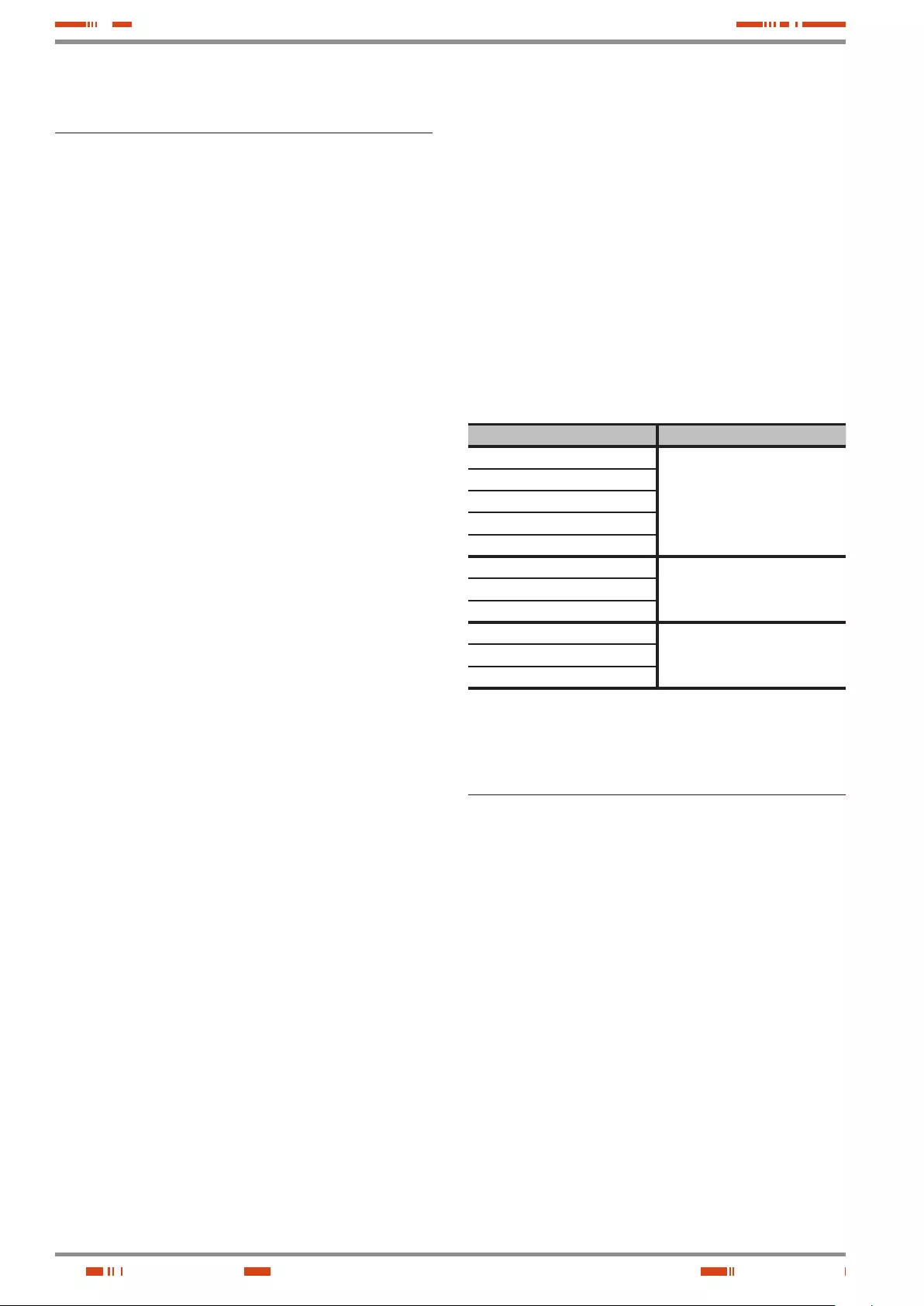
10
4.3. Description and operating
principle.
This user's manual describes the installation and operating of
the Uninterruptible Power Supply (UPS) from SPS.ADVANCE
RT series, for power ranges between 750 and 3000VA.
These Line-interactive equipments with pure sinewave output,
are designed to protect the most critical electronic devices
against problems of the power supply like undervoltages, peaks,
brownouts, noise in the line and electrical mains fault.
Among other applications, we can quote, PCs, servers, worksta-
tions, and other IT networks devices.
The design allows both the rack-mounting assembling with 2U
height to be fitted in 19" cabinet, previous installation of the side
metallic support with L shape and tower format by using the
plastic supports as a plinth.
The UPS has a front panel with LCD and four buttons (Start up
switch , Silent/UPS test, Setting and Enter) allow an easy moni-
toring: Configuration and control, AC input line, inform about the
wiring fault and the load status. It also includes two LCD bar graphs,
one indicates the battery charge level and the other one the level of
the load connected at its output. Each bar is divided into five parts,
which each one is equivalent to 20% of the total value.
The equipment has four acoustic alarms (Back up time mode
-discharge of the battery-, low battery - end of back up time-,
overload and UPS fault). By means of the Silent/UPS test button
located at the front panel, the acoustic alarm can be deactivated
or to initiated the autotest procedure.
The SPS.ADVANCE RT equipments are fed from AC commer-
cial mains and supply AC energy at their output through the IEC
outlets installed at the rear side of the equipment. In case the
power supply is correct, the load/s are fed through the stabilizer
with «Boost» and «Buck» technology.
In case of mains fault or voltage and/or frequency out of the ac-
ceptable range, load/s will be fed from the batteries through the
inverter for a determined time, depending on the model, battery
charge level and the own load connected at the output.
For models higher than 1000 VA, it is possible to increase the
standard back up time of the equipments, by connecting additional
modules and/or to optimise the recharging time of the accumula-
tors, by fitting chargers with better quality performances (B1).
All the power range has serial and USB communication ports for
communication and equipment control. The serial port supports
the direct communications with a server and the protocol is ac-
cording to a RS-232 interface.
Also, all models have RJ-45 connectors for modem / ADSL / Fax
line protection.
Likewise, the models over 1000 VA have:
• EPO connector, to install the option and external by the own
user, of an emergency power off button.
• Smart slot to install one of the following communication cards:
AS-400 relay interface, with DB9 connection.
SNMP for controlling the equipment via Web.
Card for Internet or Intranet management.
This manual is applicable to the standardized and stated models
in table 2.
4.3.1. Main features.
• Control by microprocessor with high reliability.
• Design of high frequency.
• Stabilizer with «Boost» and «Buck» technology.
• Selectable output range and line sensitivity.
• Cold start.
• Standard communication ports: RS-232 and USB.
• Possible communication extend through the slot.
• Extended back up time by means of the battery modules for
models higher than 1000 VA.
• As an option, more powerful battery chargers, for models
higher than 1000 VA.
• Protection against overload, short-circuit and overtempera-
ture.
• Design 2 in 1, as 19" rack with 2 U height or Tower.
Model Type
SPS.750.ADV RT
Standard
SPS.1000.ADV RT
SPS.1500.ADV RT
SPS.2000.ADV RT
SPS.3000.ADV RT
SPS.1500.ADV RT (B0)
No batteriesSPS.2000.ADV RT (B0)
SPS.3000.ADV RT (B0)
SPS.1500.ADV RT (B1)
Large back up time with additional
charger
SPS.2000.ADV RT (B1)
SPS.3000.ADV RT (B1)
Tabla 2. Standardised models.
4.4. Options.
Depending on the selected configuration, the equipment can in-
clude any of the following options:
USER MANUAL

11
SALICRU
4.4.1. Isolation transformer.
The isolation transformer, provides a galvanic isolation that al-
lows isolating the output from the input completely.
The installation of an electrostatic shield between the primary
and secondary windings of the transformer provides a high level
of attenuation of the electrical noises.
The isolation transformer can be installed at the input or output
of the UPS from SPS.ADVANCE RT series and it will always be
located out from the equipment enclosure.
4.4.2. External maintenance manual
bypass.
The purpose of this option is to isolate electrically the equipment
from mains and critical loads, without breaking the power supply
to the loads. Therefore, in this way the maintenance or fixing
tasks can be done in the equipment with no interruption on the
power supply energy to the protected system, at the same time
that unnecessary risks are avoided to the technical staff.
4.4.3. Integration in IT networks by
means of the SNMP adaptor.
The big IT systems based on LANs and WANs that integrate
servers with different platforms, they have to include an easy
way of controlling and management at the manager system dis-
posal. This facility is got through the SNMP adaptor, which is
well-known by the main software and hardware manufacturers
The available SNMP option for SPS.ADVANCE RT series is a
card to be inserted into the slot that the UPS has in its rear side.
The connection of the UPS with the SNMP is internal meanwhile
the connection between the SNMP and the IT network is done
through a RJ45 connector 10 base.
4.4.4. AS400 card.
See section 5.3.6.3.
4.4.5. MODBUS protocol.
The big IT systems based on LANs and WANs, many times they
require that the communication with any device has to be inte-
grated in the IT network and it has to be done by means of an
industrial standard protocol.
One of the most used industrial standard protocols in the market
is the MODBUS protocol. SPS.ADVANCE RT series is also
ready to be integrated in this type of environments through the
external “SNMP TH card” device with MODBUS protocol.
4.4.6. Extensible rail kit for rack cabinet
assembling.
There is available only one model of telescopic guide kit for all
models, suitable for any type of rack cabinet.
These guides allow installing any unit of the SPS.ADVANCE RT
equipment and their possible battery modules, in case of ex-
tended back up times, as it was a rack with its respective cabinet.
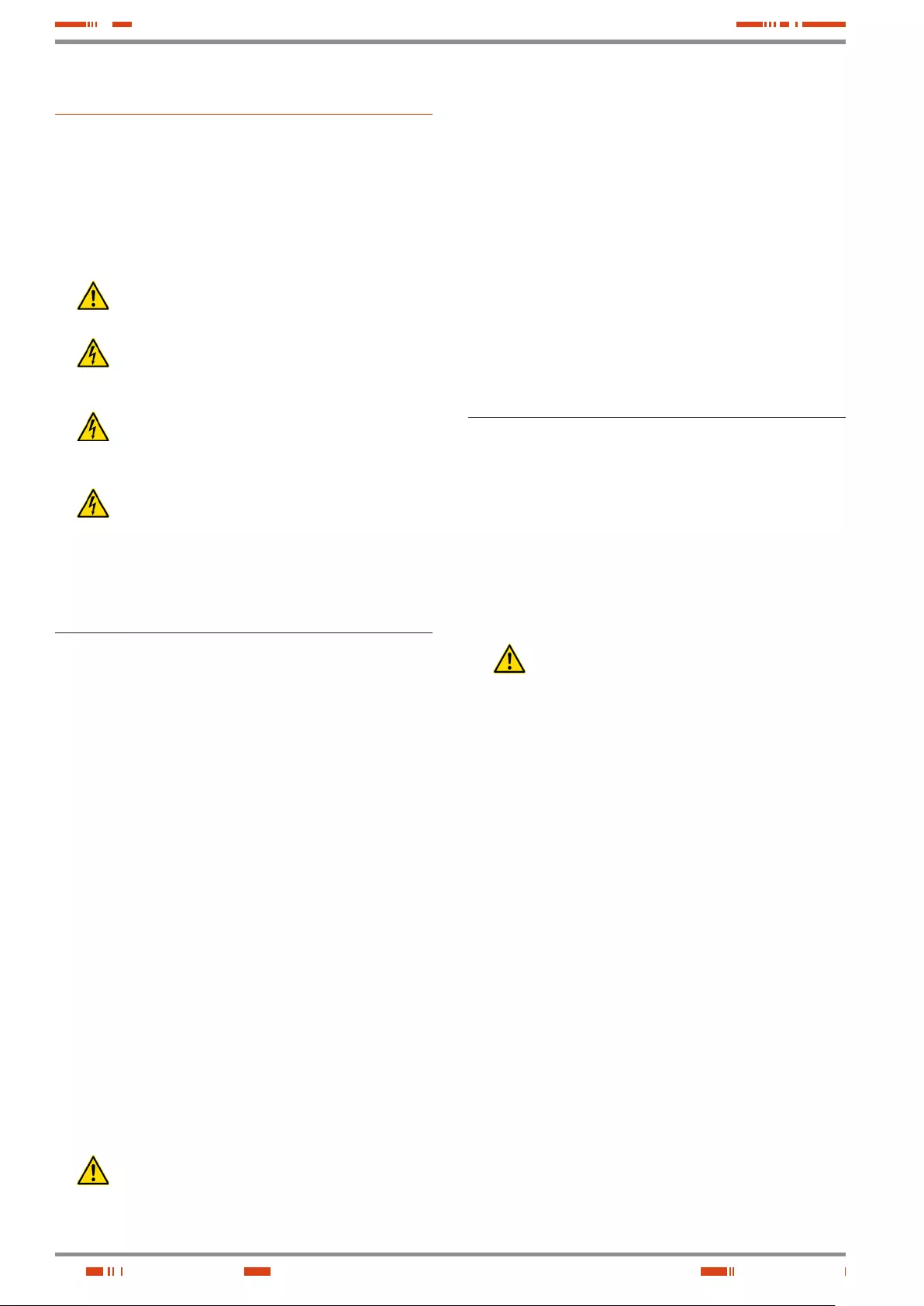
12
5. Installation.
• Check the Safety instructions (see chapter 2).
• Check that the data in the nameplate are the required by the
installation.
• A wrong connection or manoeuvring, can make faults in the
UPS and/or loads connected to itself. Read carefully the in-
structions of this manual and follow the stated steps in the
established order.
• The equipments can be installed and used by per-
sonnel with no specific training just with the help of this
«Manual».
• All connections of the equipment including the control
(interface, remote panel, ...), will be done with the
switches at rest and no voltage present (UPS power supply
switch to «Off»).
• Never forget that the UPS is an electrical energy gen-
erator, so the user has to take the needed cautions
against direct and indirect contacts.
• Under request, we are able to supply a manual bypass panel.
• Battery circuit is not isolated from input voltage. Haz-
ardous voltages can be found out between the battery
terminals and earth. Check that there is not input voltage be-
fore doing any intervention on them.
5.1. To be considered in the
installation.
• All the range has a power cord with plug for input and IEC
outlets for output, as connection parts for power. The rest of
connections are done through the connectors, including the
connection of the equipment with the battery module (it is not
available on equipments below 1000VA).
• Cross cable section of the bypass, input and output lines,
will be calculated from the currents stated in the nameplate
of each equipment, and respecting the Local and/or Na-
tional Low Voltage Electrotechnical Regulations.
• Protections of the switchgear panel, will have the following
features:
For input line, type B for RCD devices and C character-
istic for circuit breakers.
For the output (load feeding), C characteristic for circuit
breaker.
Regarding the size, they will be as minimum to the currents
stated in the nameplate of each UPS.
• In the nameplate of the equipment there are only printed the
nominal currents as it is stated in the safety standard EN-IEC
62040-1. To calculate the input current, the power factor and
the efficiency of the equipment have been considered.
Overload conditions are considered as nonpermanent and
exceptional operating mode.
• If it is added peripherals to the input and/or output like trans-
formers or autotransformers to the UPS, the currents stated in
the own nameplates of those elements has to be considered
in order to use the suitable cross sections, by respecting the
Local and/or National Low Voltage Regulation.
• When an equipment incorporates a galvanic isolation
transformer, as standard, as an option or either in-
stalled by yourself, either at the UPS input or output or at all
of them, protections against indirect contact has to be fitted in
(residual current device) at the output of each transformer,
because due to its specification of isolation it will prevent the
triggering of the protections fitted in the primary of the trans-
former in case of electrical shock in the secondary (output of
the isolation transformer).
• Remind you that all external isolation transformers already
installed or supplied from factory, has the neutral of the sec-
ondary connected to earth by means of a cable bridge be-
tween both terminals. If it were required an isolated output
neutral, remove this cable bridge, keeping the precautions
stated in the respective local and/or national low voltage reg-
ulations.
• All the UPSs have batteries inside the same rack enclosure
of the equipment. Battery protection is by means of fuse and
internal, so it is no accessible by the end-user.
Battery modules have internal protections by fuse, and they
are not accessible by the end-user too.
5.2. Reception of the equipment.
5. 2.1. Unpacking, content checking and
inspection.
• To unpack, see section 5.2.3.
• On receiving the device, make sure that it has not suffered
any damage in transport (impact, drop, ...) and its features
correspond with the ones in the order, so it is recommended
to unpack the UPS and make a first visual inspection.
• In case of observing damages, make all pertinent claims to
the transport agency or in their lack to our company.
Never start up an equipment when external damages
can be observed.
• Also check that the data in the nameplate sticked in the pack-
aging and in the equipment, correspond to the ones stated
in the order, so it is required to unpack it (see section 5.2.3).
Otherwise, make a nonconformity as soon as possible, by
quoting the serial number of the equipment and references
in the delivery note.
• Check the contents of the packaging. Depending, if we are
checking an equipment or battery module, the contents will
vary.
Equipment:
–The own equipment.
–Quick guide in paper.
–1 power cord for input connection -schuko plug and
IEC connector-.
–2 cables for output connection with IEC connectors.
–1 communication cable USB.
–4 plastic pieces to be joint two by two to fit the UPS
in vertical position.
–Two metallic pieces with L shape to adapt the equip-
ment to rack format.
Battery module:
–The own equipment.
–1 connection cable for protection earth, to link the
equipment and module.
–2 plastic pieces to adapt the supports of vertical in-
stallation of the UPS and batteries (battery modules
for equipments up to 3 kVA only).
–1 metallic piece and bolt to joint the battery module
with the equipment on tower format.
USER MANUAL
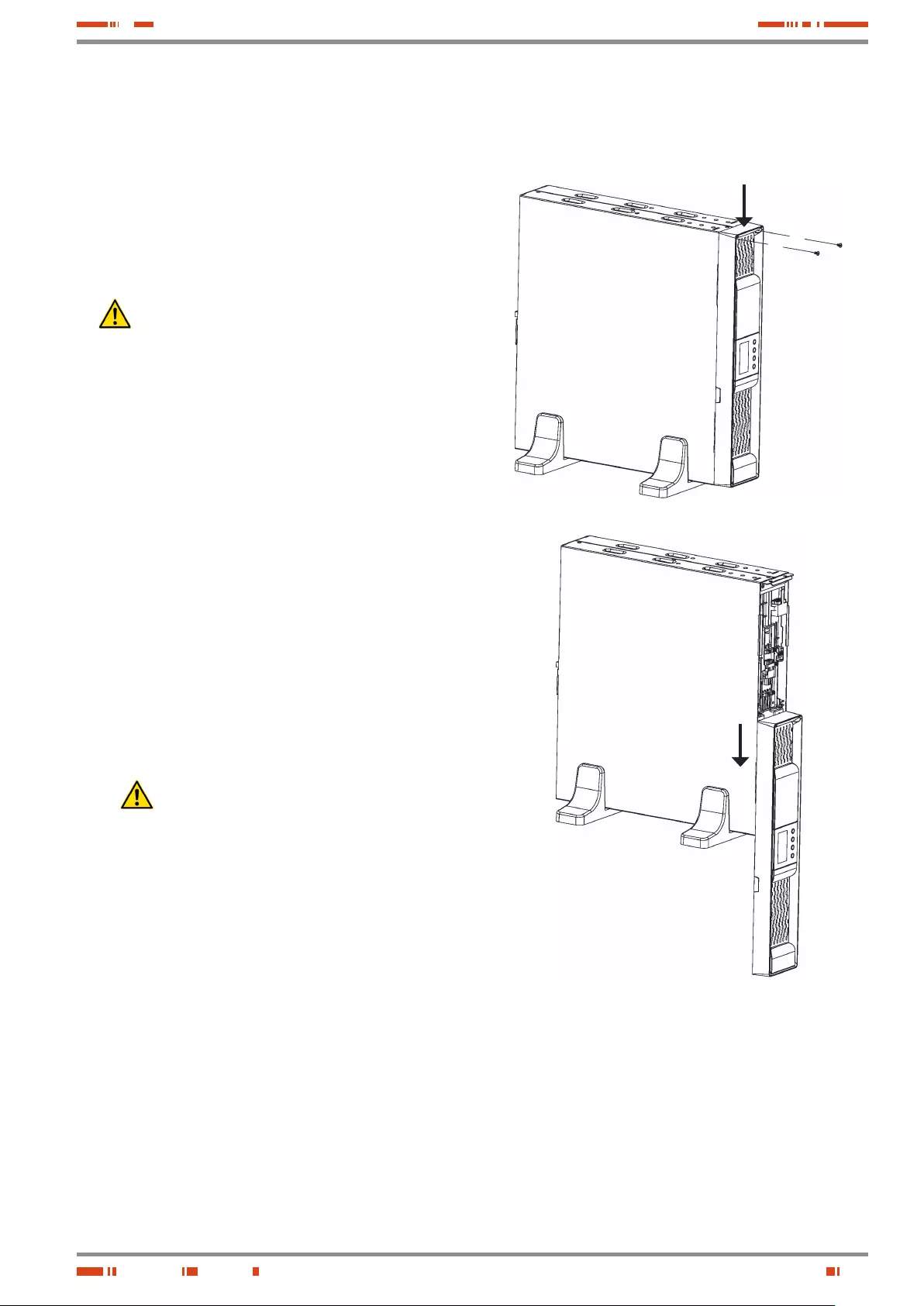
13
SALICRU
• Once the reception is finished, it is advisable to pack the UPS
and the battery module/s again till its commissioning in order
to protect it against mechanical shocks, dust, dirt, etc...
5.2.2. Storage.
• Storage of the equipment will be done in a dry place, safe-
guard from rain, protected from dust, water jets or chemical
agents. It is advisable to keep the equipment and the battery
pack/s, into their original packages, which have been de-
signed to assure the maximum protection during the trans-
port and storage.
• In equipments that include Pb-Ca batteries, the figures,
stated in table 2 of the EK266*08 document, of charge
period time depending on the temperature that they are ex-
posed, must be respected, otherwise the warranty will be in-
validated.
• Do not store the devices where the ambient temperature ex-
ceeds above 50ºC or below -15ºC, otherwise it may degrade
the electrical characteristics of the batteries.
5.2.3. Unpacking.
• The packaging of the equipment consists of a cardboard
enclosure, expanded polystyrene corner pieces (EPS) or
polyethylene foam (EPE), polyethylene sleeve and band,
all of them are recyclable materials; therefore they should
be disposed according to current regulations. We recom-
mend to keep the packaging in case its use is necessary
in the future.
• Proceed as follows:
Cut the strips of cardboard enclosure.
Remove the accessories (cables, supports, ... )
Remove the equipment or battery module from the pack-
aging, keeping in mind that the it is needed the help of a
second person depending on the weight of the model.
Remove the protection corners from the packaging and
the plastic bag.
Do not leave the plastic bag at the children hand,
due to the risk that it means.
Check the equipment before proceeding and in case
damages where confirmed, contact with the supplier or
in lack of it with our firm.
5.2.4. Vertical assembling -tower type- or
rack.
• All the UPSs from SPS.ADVANCE RT series are designed
to assemble the equipment as tower format -vertical position
of the equipment- or rack -horizontal position- for its installa-
tion in 19" cabinets.
Follow the instructions stated in the sections related to any
of both possibilities, attending the particular configuration of
your equipment.
• Figures from 4 to 9 show as an example the graphics of an
equipment. These illustrations are only for help and orien-
tation in the steps to follow and they are not particular for
any model, although in practice, the actions to make are the
same for all models.
Nevertheless when the generic illustrations differ, there will
be new illustrations to show it.
• All the instructions relating to connections will detailed later
on, less those ones regarding the battery connection. There-
fore, this section will only describe the works linked with the
assembling.
5.2.4.1. Removing or fitting the beauty cover.
"C"
"D"
"D"
Fig. 4. Taking out the beautiful front cover.
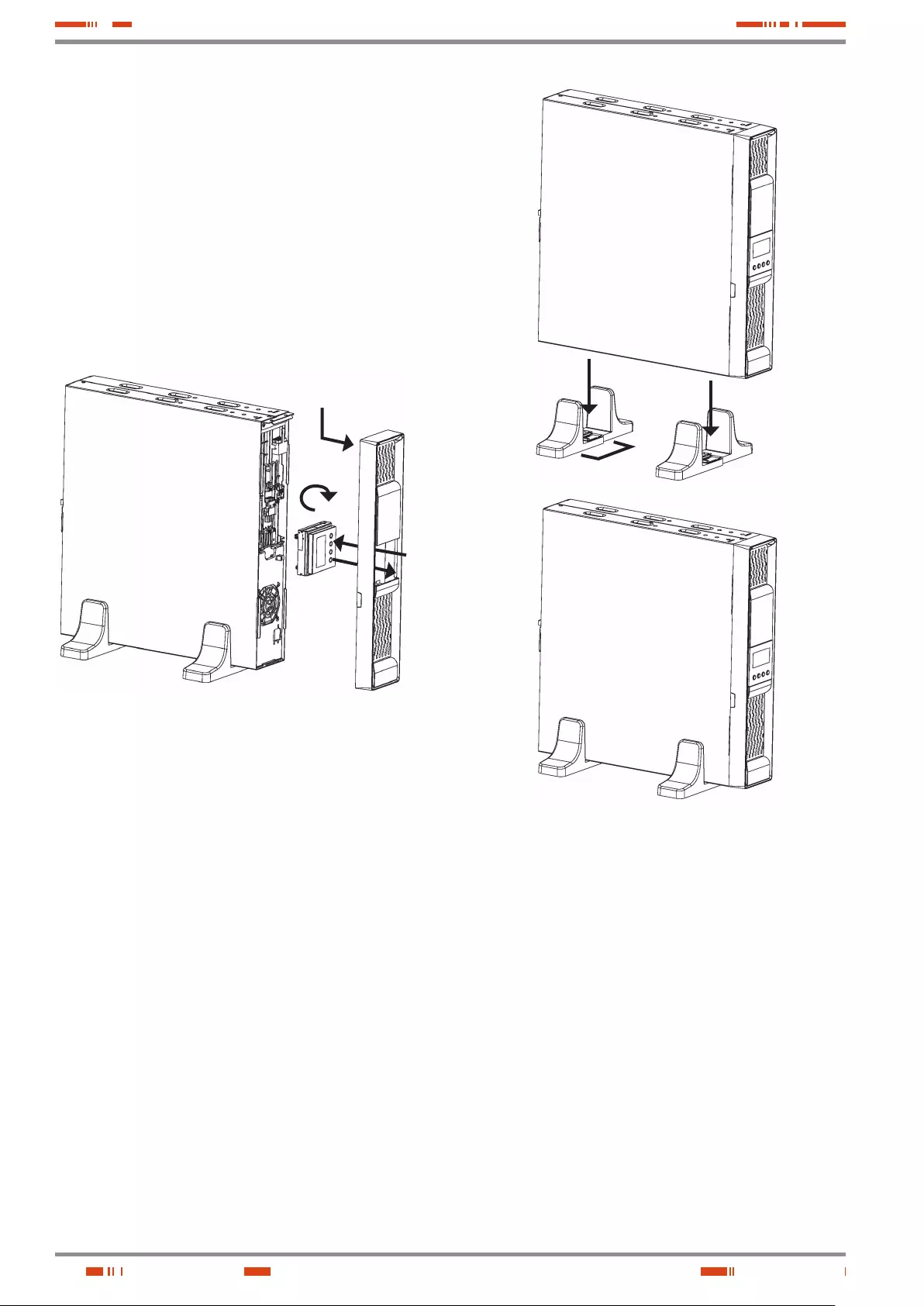
14
• To take out the beautiful front cover, proceed as follows (see
figure 4):
Remove the two fixing screws "C" from beautiful plastic
front cover.
Move the front cover to "D" direction, by applying a hard
and moderated knock on its side (side without screws), to
free the trim entered into the metallic frame.
The front is free, but still joint to the equipment through
the connection bus of the control panel.
• To put the beautiful front cover back, proceed in the reverse
way to its removing.
5.2.4.2. Rotation of control panel with LCD
panel.
90º
"A"
"B"
"C"
Take out the beautiful front
cover according to section
5.2.4.1
Fig. 5. Rotation of the control panel with LCD over the beau-
tiful plastic front cover.
• To make easier the message reading when the equipment is
vertically installed, it is advisable to rotate 90º clockwise the
control panel with LCD (see figure 5).
• Also, it is advised to rotate the control panel, if any tower type
equipment requires to be assembled as rack. Consider that the
rotation of the control panel will be counter clockwise.
• Proceed as follows:
Remove the beautiful front cover as it is stated in section
5.2.4.1
Slightly open the nails of the four trims that hold the con-
trol panel with LCD to the beautiful front cover to free it
and push inward "A" to separate both parts.
Rotate it 90º on clockwise "B" and insert it again into
the beautiful front cover till click it "C". Check the correct
closing of the fixing nails.
Put the beautiful front cover back, in the reverse way as
its removing (see section 5.2.4.1).
5.2.4.3. Vertical assembling -tower type-.
• Rotate the control panel according to section 5.2.4.2.
• Take the 4 plastic pieces "A" with angle shape supplied with
the equipment and joint them two by two till obtain two sup-
ports or stabilizers "B".
• Put the UPS vertical between the two stabilizers supports "B"
(see figure 6).
"A"
"A"
"B"
Fig. 6. Vertical -tower type- assembling.
5.2.4.4. Vertical assembling -tower type- , with
extended back up time (battery module).
• The description of this section is based on an equipment
with only one battery module (see figure 7). For a higher
quantity of modules proceed to the connection among them.
• Rotate the control panel of the equipment according to sec-
tion 5.2.4.2.
• Take the 4 plastic pieces "A" with angle shape and supplied
with the UPS and the two supplied with the battery module
"B", and joint them till obtain two supports or stabilizers "C" to
hold the equipment and battery module.
• Put the UPS and battery module on vertical position between
the stabilizers supports "C".
• Fix the "D" metallic piece that joint UPS and battery module
by means of the supplied screws "E".
• Regarding the connections of the UPS with the battery module,
make the following steps, but reading section 5.3.3 previously:
Connect the supplied earth joint cable "F", between the
UPS and battery module.
USER MANUAL
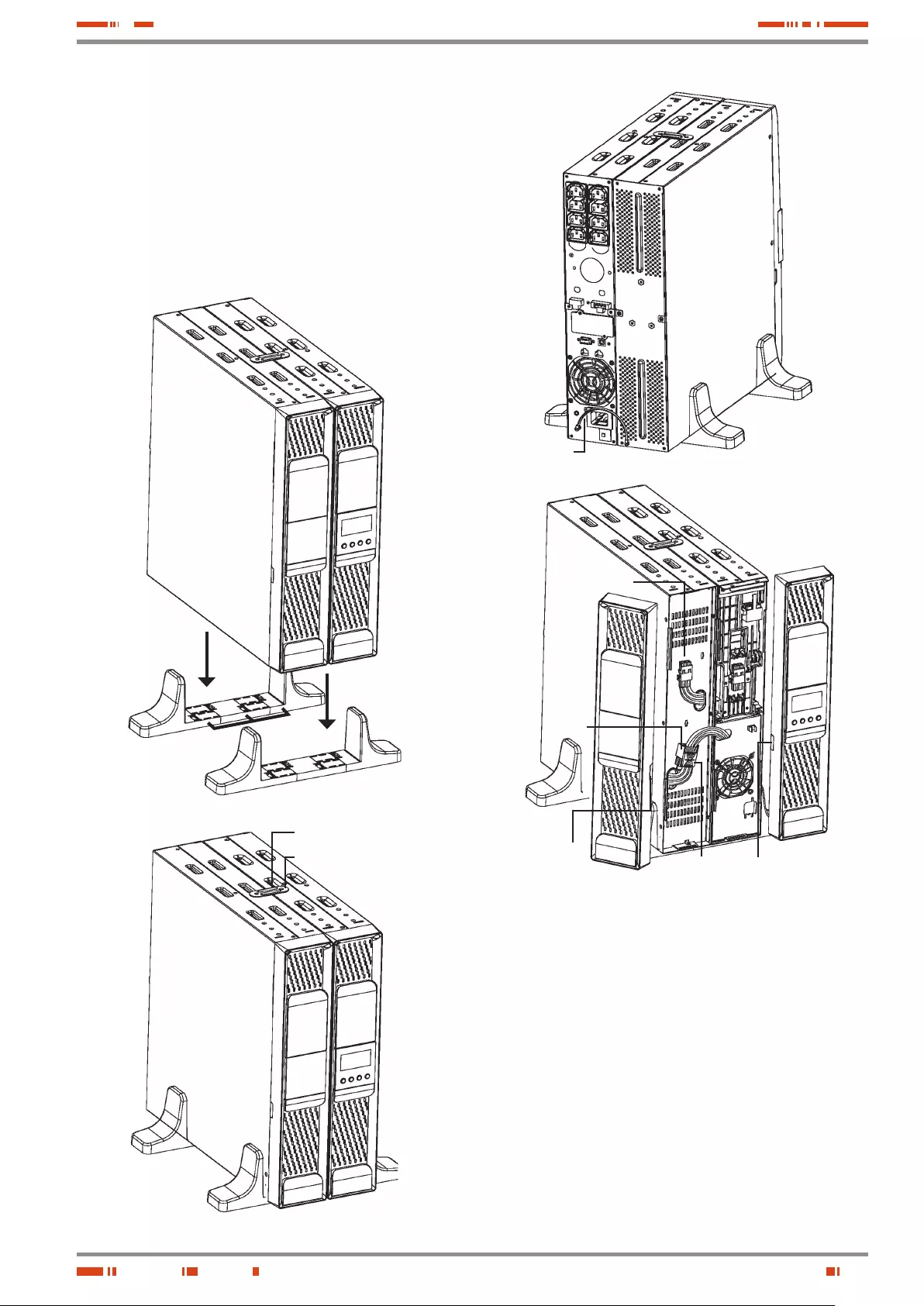
15
SALICRU
Remove the beautiful front cover of the equipment and
battery module, as it is described in section 5.2.4.1.
Take the extensible cable with connector "H" of the bat-
tery module and connect it with the "G" connector of the
equipment.
To connect it with other battery modules, there is the "J"
connector. Take the extensible cable with "H" connector
of the beside battery module and connect it to the "J" con-
nector of the previous one. Repeat the same steps for a
high quantity of modules.
"A"
"A" "B"
"C"
"D"
"E"
"F"
"H"
"J"
"G"
"K"
"K"
Fig. 7. Model in vertical -tower type- assembling with ex-
tended back up time (battery module).
In the side of each front cover, there are the "K" trims as a
notch to go the cables through it with the battery modules.
Break the needed trims to pass the connection bus.
Put the beautiful front cover back of the equipment and
battery module, as it is stated in section 5.2.4.1.
5.2.4.5. 19" rack cabinet assembling.
• All models can be installed in a 19" rack cabinet, attending
the height of each one of them is 2 units.
• Proceed as follows (see figure 8):
Fix both adaptor angles "A" of the equipment as rack, to
its side by means of the supplied screws.
Put a UPS in a rack cabinet, it is needed to have the side
internal rail as support mode "C". In lack of them and
under request, a rails can be supplied as a guide, to be

16
installed by the end user. Make the assembling at the
required height, assuring the correct torque of the fixing
screws.
Face the equipment over the rails and enter it to the bottom.
Depending on the model of the equipment and as a result
of the weight, it is recommended to make the installation
works by two persons, and even more when they are
done on the top and bottom of the cabinet.
Fix the equipment to the frame of the cabinet by means
of the screws "B".
"A""C"
"B"
Fig. 8. 19" rack cabinet assembling.
5.2.4.6. 19" rack cabinet assembling, with
extended back up time (battery module).
• This section describes a single equipment with only one bat-
tery module (see figure 9). For higher quantity of modules
reproduce the connection procedure among them.
• All models can be installed in a 19" rack cabinet, attending
the height of each one of them is 2 units.
• Proceed as follows:
Fix both adaptor angles "A" to the equipment and to the
battery module as rack, on their side, by means of the
supplied screws.
"C" "B"
"F"
"G"
"J"
"K"
"K"
"H"
Fig. 9. Model in rack-mounting format in 19" cabinet, with
extended back up time (battery module).
Put a UPS in a rack cabinet, it is needed to have the side
internal rails as support mode "C". In lack of them and
under request, a universal rails can be supplied as a
guide, to be installed by the end user. Make the assem-
bling at the required height, assuring the correct torque of
the fixing screws.
Face the equipment over the rails and enter it to the bottom.
Proceed in the same way for the battery module.
USER MANUAL
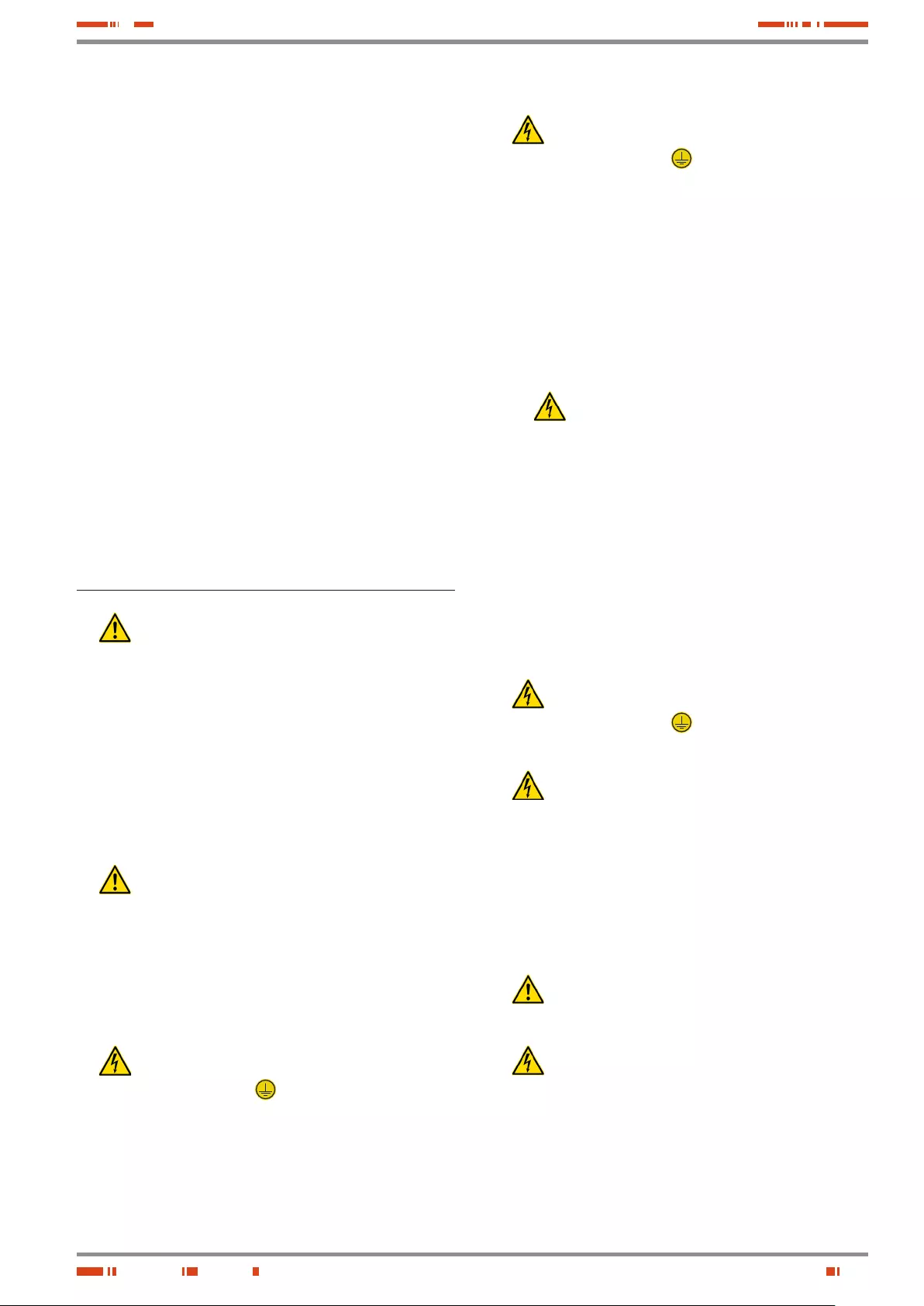
17
SALICRU
Depending on the weight of model of the equipment and
battery module, it is recommended to make the installa-
tion works by two persons.
Fix the equipment to the frame of the cabinet by means
of the screws "B".
• Regarding the connections of the UPS with the battery
module, make the following steps, but reading section 5.3.3
previously:
Connect the supplied earth joint cable "F", between the
UPS and battery module.
Remove the beautiful front cover of the equipment and
battery module, as it is described in section 5.2.4.1.
Take the extensible cable with connector "H" of the bat-
tery module and connect it with the "G" connector of the
equipment.
To connect it with other battery modules, there is the "J"
connector. Take the extensible cable with "H" connector
of the beside battery module and connect it to the "J" con-
nector of the previous one. Repeat the same steps for a
high quantity of modules.
In the side of each front cover, there are the "K" trims as a
notch to go the cables through it with the battery modules.
Break the needed trims to pass the connection bus.
Put the beautiful front cover back of the equipment and
battery module, as it is stated in section 5.2.4.1.
5.3. Connection.
• Cross cable section used in the power supply of the
equipment and loads to feed, will be sized according
to the nominal current stated in the nameplate sticked on the
equipment, by respecting the Low Voltage Electrotechnical
Regulations or norms of the corresponding country.
• Installation will have the suitable input protections sized to
the current of the equipment and stated in the nameplate of
the equipment (residual current devices type B and circuit
breaker with C characteristic or any other equivalent one).
Overload conditions are considered as a nonpermanent an
exceptional operating mode, so these currents will not be
kept in mind when sizing the protections.
• Output protection will be done with a circuit breaker of C
characteristic or any other equivalent one.
The equipments can be installed and used by per-
sonnel with not specific training, just with only help of
this «Manual».
• To insert the option cards, it is needed to remove the fixing
screws of the smart slot and the own cover.
When finalising the corresponding tasks, the cover will be
installed and its fixing screws again.
5.3.1. Connection of input.
• As this is a device with class I protection against elec-
tric shocks, it is essential to install a protective earth
conductor (connect earth( )). Connect the conductor be-
fore connecting the power supply to the input power block.
• Take the power cord with schuko plug and IEC connector
and connect the IEC connector to the UPS inlet. Next insert
the schuko plug to the AC mains outlet.
5.3.2. Connection of the IEC outlets.
• As this is a device with class I protection against elec-
tric shocks, it is essential to install a protective earth
conductor (connect earth( )). Connect the conductor to
the terminal, before connecting the power supply to the input
power block.
• All the equipments have female IEC outlets, in greater or lesser
numbers depending on the power rate of the equipment:
Models up to 1 kVA: 1 group of 4 IEC outlets of 10A.
Models of 1,5 and 2 kVA: 2 groups of 4 IEC outlets of 10A la-
belled as LS1 and LS2, which can be set through the control
panel and/or Win Power.
Models of 3 kVA: 2 groups of 4 IEC outlets of 10A labelled
as LS1 and LS2, which can be set through the control panel
and/or Win Power, plus a IEC connector of 16A.
Loads can be connected to the IEC outlets, mean-
while the features of the equipment and IEC out-
lets limitations are not exceeded, otherwise there will be
sudden blackouts in the power supply of the connected
loads at the output.
• If besides of the critical loads, it is required to connect lag-
ging loads of high consumption, like laser printers or CRT
monitors, the inrush currents of these peripherals will be kept
in mind in order to avoid blocking the equipment under the
worst conditions.
It is better to not connect the loads of this kind, due to the high
quantity of energy resources that take from the UPS.
5.3.3. Connection of the external
batteries (extended back up time).
• As this is a device with class I protection against elec-
tric shocks, it is essential to install a protective earth
conductor (connect earth( )). Connect the conductor to
the terminal, before connecting the power supply to the input
power block.
• To not respect the stated indications in this section
and the safety instructions (see chapter 2), means a
high risk of electrical discharge and even the death.
• To connect the batteries with the equipment, follow the de-
scribed steps in sections 5.2.4.4 and 5.2.4.6.
• All the standard UPSs have batteries in the same enclosure,
less the B0 and B1 (not available for models equal or below
1kVA). Battery protection is done by internal fuses and not ac-
cessible for the end-user.
Battery modules have internal protections for the batteries
too and they are not accessible for the end-user.
• IMPORTANT FOR SAFETY: In case of installing the
batteries by yourself, the accumulators has to be pro-
vided with a two pole circuit breaker protection sized to the
features stated in table 3.
• Before starting the connection between the bat-
tery module/s and the equipment, check that the
equipment and loads are in "Off" position.
Likewise when batteries are installed by the own user,
the fuse or switch has to be turned off.
• Connection terminals of external batteries with the equip-
ment are done with a polarised Anderson connector. This
connector is not available in models up to 1kVA.
• For battery connection with the equipment, follow the stated
steps in sections 5.2.4.4 and 5.2.4.6, keeping in mind the model.
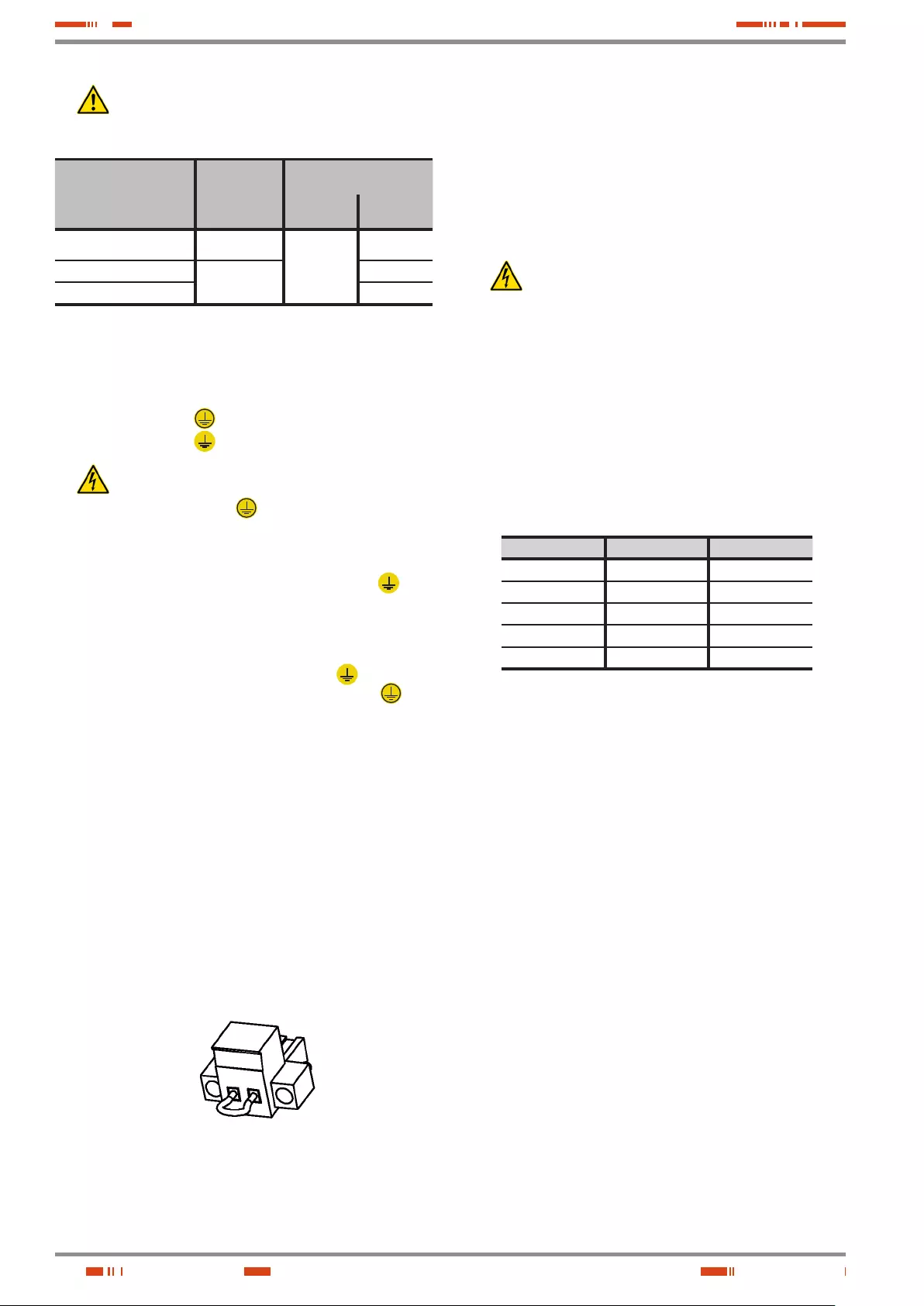
18
• Each battery module is independent for each equip-
ment. It is completely forbidden to connect to equip-
ments to the same battery module.
Model
Batteries
(U elemento x Nº) =
U nominal / U floating
Minimum features of fast
fuse type
Voltage
DC (V) Current (A)
SPS.1500.ADV RT (12 V x 3 ) =
36 V / 41.4 V
250
50
SPS.2000.ADV RT (12 V x 6 ) =
72 V / 82.8 V
60
SPS.3000.ADV RT 60
Tabla 3. Specifications of the protection between the equipment and
battery module.
5.3.4. Connection of main input earth
terminal ( ) and the earth bonding
terminal ( ).
• As this is a device with class I protection against elec-
tric shocks, it is essential to install a protective earth
conductor (connect earth( )). Connect the conductor to
the terminal, before connecting the power supply to the input
power block.
• Make sure that all the loads connected to the UPS are only
connected to the protective earth bonding terminal ( ). The
fact of not restricting the earthing of the load or loads and/or
the batteries case/s or cabinet/s to this single point will create
a return loops to earth which will affect the quality of the sup-
plied power.
• All terminals identified as earth bonding ( ), are joined
together, to the main protective earthing terminal ( ) and
to the frame of the device.
5.3.5. EPO terminals in UPSs > 1kVA
(Emergency Power Off).
• All UPSs have two terminal to install an external button, for
Emergency Power Off (EPO).
• As an illustration mode, figure A, it is shown a connector of
two pins.
• By default, the equipment is supplied from factory with the
EPO circuit as open (NO). So, the UPS will break the output
power supply, emergency power off, when opening the cir-
cuit:
Either by removing the female connector inserted in the
plinth. This connector has a cable bridge to close the cir-
cuit (Fig. A).
Fig. A
Or by turning on the external button installed and be-
longing to the end-user. The connection in the button has
to be in normally closed because it will open the circuit
when turning it on.
• To restore the normal operating mode of the UPS, the con-
nector with the cable bridge has to be fitted back in the terminal
strip or to deactivate the EPO button and later on to cancel the
EPO status in the control panel . The equipment will be opera-
tive.
5.3.6. Communication port.
5.3.6.1. RS232 and USB interface.
• Communication line (COM) is a very low voltage circuit
of safety. To preserve the quality, it has to be installed
separate from other lines that have dangerous voltages (energy
distribution line).
• RS232 and USB interfaces are used by the monitoring soft-
ware and firmware updating.
• It is not possible to use both ports at the same time.
• Signal pin-out of the DB9 connector are shown in table
4. In the connector, the RS-232 signal and dry contacts
through optocouplers can be found, not available on models
SPS.750.ADV RT and SPS.1000.ADV RT.
RS232 port consists in a serial data transmission, so an im-
portant quantity of information can be sent through a com-
munication cable of 3 wires.
Pin # Description Input / Output
1 (*) Low battery Output
2RXD Input
3TXD Output
5 (**) GND / common -
8 (*) Mains fault Output
(*) Normally open dry contacts (NO), maximum applicable voltage
and current is 30V DC and 1A.
Not available on models SPS.750.ADV RT and SPS.1000.ADV RT.
(**) GND for RS232 and common for dry contacts.
Tabla 4. Pin-out of the RS232 and optocouplers dry contact in the
DB9 connector.
• USB communication port is compatible with the USB 1.1 pro-
tocol for communication software.
5.3.6.2. Smart slot.
• UPSs have a unique slot, hidden rear the cover stated in the
views of the equipment as "Smart slot", and allows inserting
any of the following options cards:
SNMP for control via Web.
Remote UPS management through Internet or Intranet.
AS400 (for more details see the next section).
• For more information, contact with our S.T.S or our nearest
distributor.
USER MANUAL
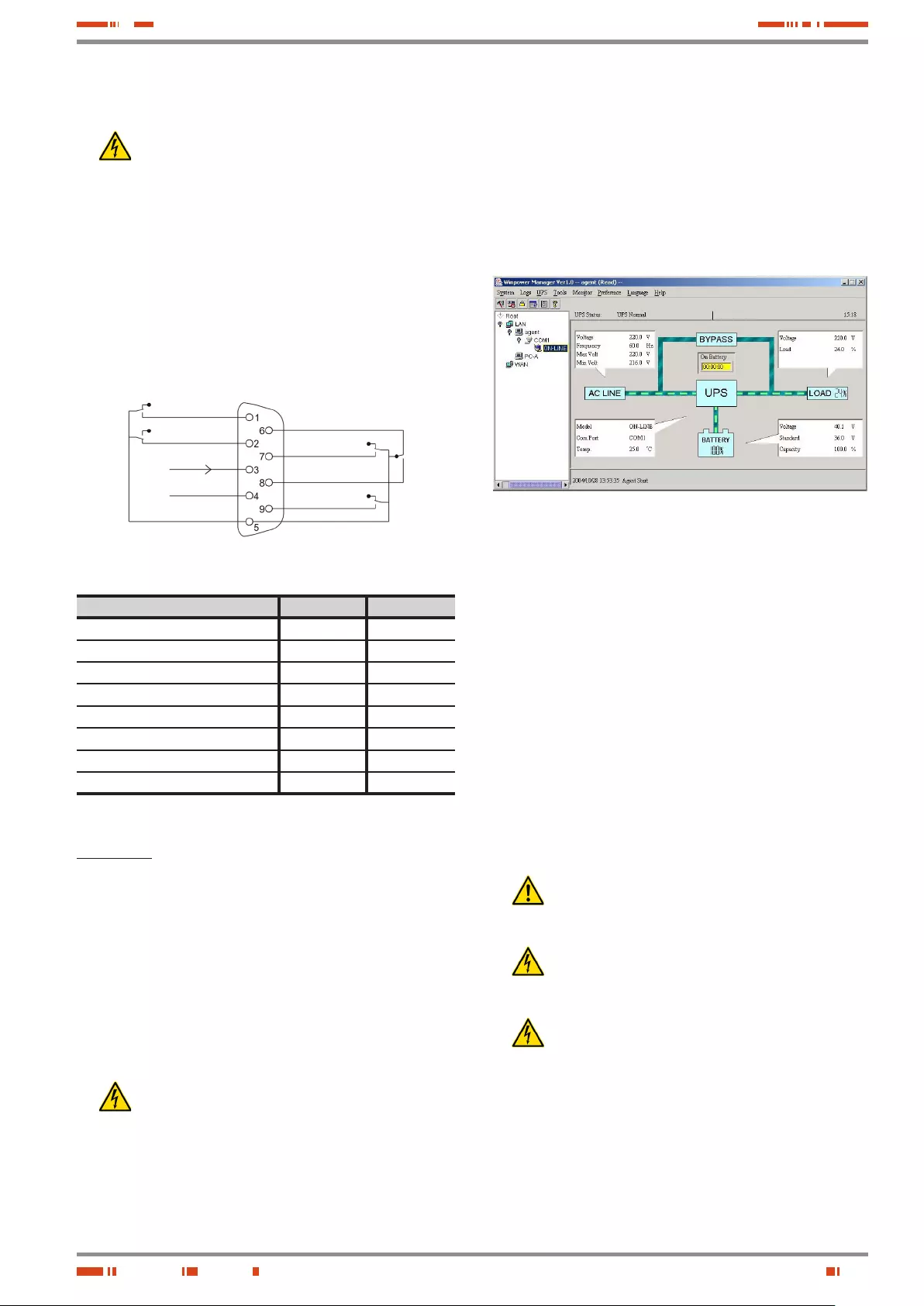
19
SALICRU
5.3.6.3. AS400 Interface with DB9 output
(option).
• Communication line (COM) is a very low voltage circuit
of safety. To preserve the quality, it has to be installed
separate from other lines that have dangerous voltages (energy
distribution line).
• UPS has a dry contact card for the AS400 communication
protocol, it provides digital signals in a free potential way, with
a maximum applicable voltage and current of 240 V ac or
30 V dc and 1A. Pin-out of the DB9 connector are stated in
figure 10 and detailed in table 5.
• The most common use of this type of ports is to provide the
needed information for the closing file software.
• For more information, contact with our S.T.S or our nearest
distributor.
UPS fault
General alarm
Ground (GND)
Common
Bypass
Low battery
UPS on
AC mains fault
Fig. 10. AS400 dry contact pin-out.
Description Pin-out Input/output
UPS fault 1Output
General alarm 2Output
Ground (GND) 3Input
Common 5Input
Bypass 6Output
Low battery 7Output
UPS "On" 8Output
AC mains fault 9Output
Tabla 5. AS400 dry contacts alarms.
Installation.
• Remove the screws that fix the protection cover of the slot of
the equipment and the own cover.
• Take the AS400 card and insert it into the smart slot. Make
sure that it is well connected, so the resistance that the own
connector inside the slot makes has to be overcome.
• Fix the card with the previous removed screws.
• Connect the DB9 connector from AS400 with the peripheral
to be communicated.
5.3.6.4. Protection against transient voltages for
modem / ADSL / Fax / ... lines.
• Communication line (COM) is a very low voltage circuit
of safety. To preserve the quality, it has to be installed
separate from other lines that have dangerous voltages (energy
distribution line).
• Connect the main line for the modem / ADSL / Fax /... to the
RJ45 connector of the equipment, labelled as "Input".
• Connect the own modem / ADSL / Fax /... to RJ45 connector
of the equipment, labelled as "Output".
5.3.7. Software.
• Free software download - WinPower.
WinPower is a UPS monitoring software, which makes a
user-friendly interface of monitoring and management. This
software supplies an auto Shutdown for a system based on
several PCs in case of an electrical blackout. With this soft-
ware, the end-users can monitor and manage any UPS in the
same IT network, through the RS232 or USB communication
port, never mind the distance between them.
Fig. 11. Main screen of the monitoring software.
• Installation procedure:
Go to website:
http://support.salicru.com
Choose the operating platform that you need and follow
the instructions described in the web site to download the
software.
When downloading the needed files from Internet, enter
the following licence to install the software:
511C1-01220-0100-478DF2A .
When the computer is rebooted, WinPower software will be
shown as an icon with plug shape and green colour in the
system tray, near the clock.
5.3.8. Considerations before
commissioning with load
connected.
• It is recommended to charge the batteries for 12 hours
as minimum before using the UPS for first time. When
supplying voltage to the equipment, the battery charger will
automatically work.
• (B1) equipments with extended back up time has a
battery charger with higher quality performances. It is
recommended to charge the batteries for 12 hours as min-
imum before using the UPS for first time.
• Nevertheless, those equipments with extended back
up time and with no additional battery charger, it s rec-
ommended to charge the batteries of each battery module
for 12 hours.
• Although the equipment can work without charging the bat-
teries during the stated time without any problem, the risk of
a long blackout has to be valued during the first operating
hours and the available autonomy time in the UPS.
• Do not start up the equipment and loads completely till
chapter 6 states it.
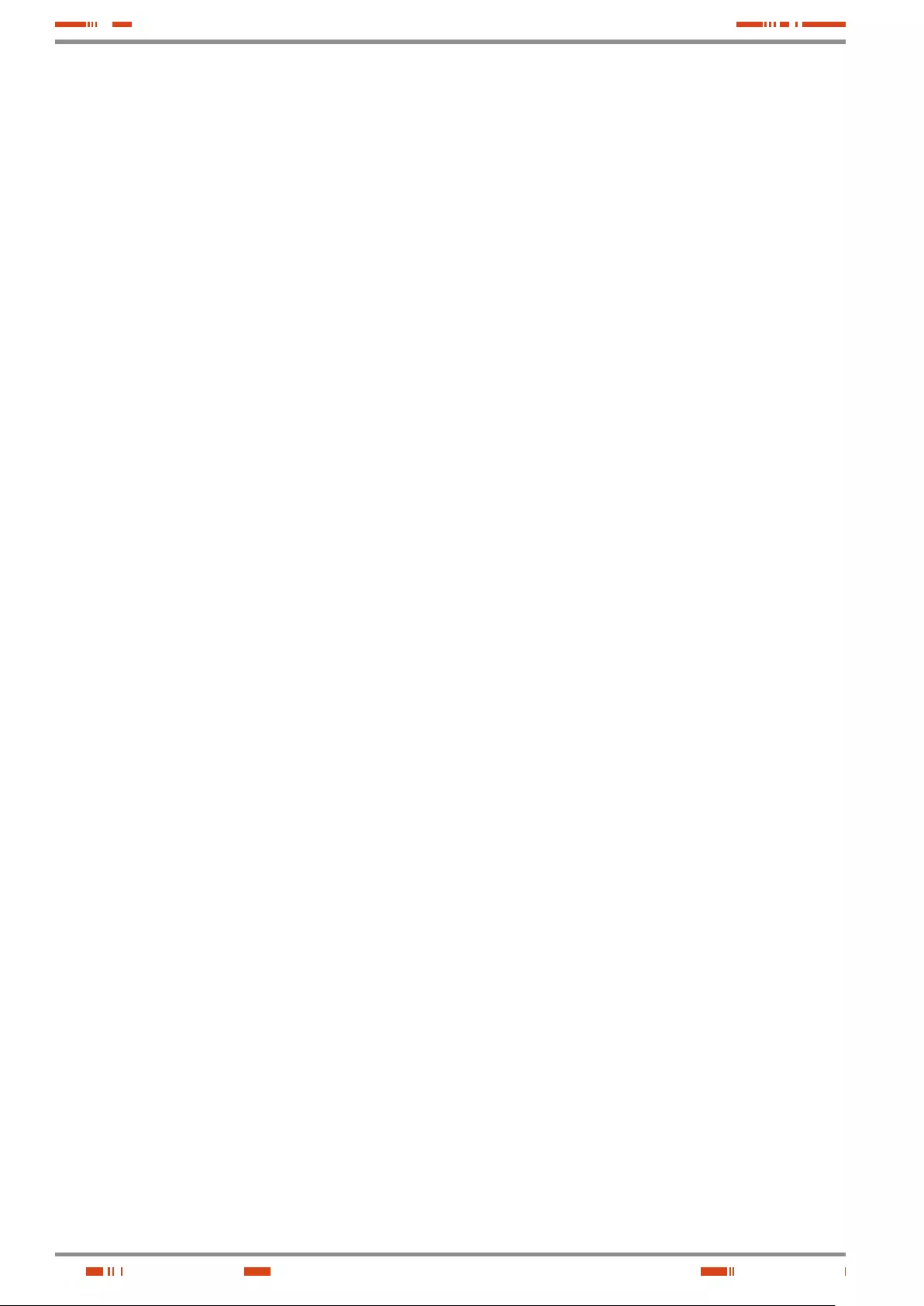
20
Nevertheless, when it is done, it will be done gradually to
avoid any problem, as minimum in the first commissioning.
• If inductive loads with big inrush current apart from sensi-
tive ones are required to be connected like laser printers or
CRT monitors, keep in mind the start inrush currents of these
peripherals in order to avoid that the equipment becomes
blocked under the worst conditions.
It is better to not connect the loads of this kind, due to the high
quantity of energy resources that take from the UPS.
USER MANUAL

21
SALICRU
6. Operating.
6.1. Start up.
6.1.1. Controls before commissioning.
• Make sure that all the connections have been made prop-
erly, respecting the labelling of the equipment and the in-
structions of chapter 5.
• Check that the UPS is turned Off (shutdown).
• Be sure that all the loads are turned «Off».
Turn off the connected loads before starting up the
UPS , and start up the loads one by one, when the
UPS is started up only. Before shutdown the UPS, check all
the loads are out of service (Off).
• It is very important to proceed in the established order.
• For UPS view, see figures 1 to 3.
6.2. UPS start up and shutdown.
6.2.1. Initial UPS start up.
• Check that the power supply connection is correct.
• Connect the power cord from UPS input to mains power
supply. The LCD panel lights and shows the UPS status,
"STBY" (Wait mode).
• Press over the start up key for more than 3 seconds. The
UPS will shift to "NORM" mode (Line mode).
• Check that there are not any alarm or warning activated in
the UPS screen and in case of them fix them before pro-
ceeding (consult the troubleshooting guide).
• In case of having battery modules connected to the equip-
ment, it is needed to set the complete system (UPS - quan-
tity of battery modules), see section 7.1.6.3.
• To change or modify other factory preset values, consult sec-
tion 7 of this document.
• In the initial start up, the UPS auto-senses the input fre-
quency and established it as the standard one.
In extreme cases can happen, although is almost not pos-
sible, that the mains frequency is very high or low from the
nominal and takes as a default value the wrong one. Check
the frequency in the control panel and repeat the procedure
if this circumstance would occur.
6.2.2. UPS start up, with mains present.
• For the daily start up of the equipment, press over the start up
key for more than 3 seconds, the acoustic alarm will beep
for 1 sec. and the UPS will start up.
• Fan will be started up and the LCD from control panel will
show the status of the equipment.
• After several seconds, the UPS is established on "NORM"
(Line mode). If the mains voltage is wrong, the UPS will shift
to battery mode "BATT", with no break in the power supply to
the outlets.
• Start up the load/s, without overloading the equipment.
6.2.3. Start up of the UPS, with no mains
present.
• Press over the start up key for more than 3 seconds, the
acoustic alarm will beep for 1 sec. and the UPS will start up.
Fan will be started up and the LCD from control panel will
show the status of the equipment.
• After several seconds, the UPS is established on battery
mode "BAT T". If mains is restored, the UPS will shift to line
mode "NORM", with no break in the power supply to the out-
lets.
• Start up the load/s, without overloading the equipment.
6.2.4. UPS shutdown, with mains
present.
• Shutdown the load/s.
• Press over the start up key for more than 3 seconds to
shutdown the inverter. Several seconds after, the LCD panel
is shutdown and the complete equipment will be out of ser-
vice.
• Outlets will be with no voltage.
6.2.5. UPS shutdown, with no mains
present.
• Shutdown the load/s.
• Press over the start up key for more than 3 seconds to
shutdown the UPS. Several seconds after, the LCD panel is
shutdown and the complete equipment will be out of service.
• Outlets will be with no voltage.

22
• The following critical alarms do not allow deactivating
the own acoustic alarm:
Low battery, Fan fault, internal Over temperature in the equip-
ment and battery fault or damaged.
• The acoustic alarm can be deactivated when beeping,
but it will be activated again as soon as a new alarm
is triggered.
7.1. 2 . Acoustic alarms.
Code Condition Modulation Alarm silent function
BAT T Warning Every 4 sec. It can be silenced
BTOP Warning Every 1 sec. It can be silenced
TEST Warning Every 2 sec. It can be silenced
OPVH Fault Continuous It can be silenced
OPVL Fault Continuous It can be silenced
OPST Fault Continuous It can be silenced
OVLD Warning Every 1 sec. It can be silenced
BATH Warning Continuous It can be silenced
BATL Warning Every 1 sec. It can't be silenced
OVTP Warning Every 1 sec. It can't be silenced
OVTP Fault Continuous It can't be silenced. It is silenced
when temperature decreases.
FNLK Fault Continuous It can't be silenced. It is silences
whtn fan works.
BTWK Warning Continuous It can be silenced
Tabla 7. Acoustic alarms. Condition and modulation.
7.1.3. UPS status and colour of the LCD
panel, depending on the condition.
By means of an abbreviated chain of 3 to 4 characters (code), in
the LCD panel is displayed the status of the equipment.
The following table 8 shows the corresponding description to
each letter sequence or chain.
Code Condition Description LCD colour
STBY Status UPS working on Standby. Blue
IPVL Status Input voltage too low. Blue
IPVH Status Input voltage too high. Blue
IPFL Status Input frequency too low. Blue
IPFH Status Input frequency too high. Blue
NORM Status UPS working on line mode. Blue
AVR Status UPS working on stabilizer mode. Blue
BAT T Warning UPS working on battery mode. Blue
BTOP Warning Battery disconnected. Red
TEST Warning UPS working on battery in life / function
test. Blue
OPVH Fault Battery mode with output voltage too
high. Red
OPVL Fault Output voltage is too low. Red
OPST Fault Short-circuit at the output. Red
OVLD Warning Overload. Red
BATH Warning Battery voltage is too high. Red
7. Control panel.
7.1. Functionalities.
Fig. 12. Control panel view.
The UPS has a graphic screen with LCD panel with four keys
and to colour backlight, blue and red. It is used the blue colour
as backlight with black text. When any critical alarm of the equip-
ment is triggered, the light changes to red (see table 8).
7.1.1. Button functions.
Button Function Description
Start up and
shutdown
ON / OFF
To start up or shutdown the equipment:
Press the key for more than 3 sec..
To escape from fault mode:
Turn off the input protection from mains or
unplug the schucko plug from the wall outlet
and press this key for more than 2 seconds.
UPS test.
acoustoc alarm
silencer
To do a battery test:
Hold this key pressed for more than 3 seconds.
To do the battery lifetime test:
Hold this key pressed for more than 10
seconds.
To deactivate the acoustic alarm:
Press this key for one seconde.
Selection
Press this key to select the setting value, one by
one.
Enter
Enter into the setting mode:
Hold this key pressed for more than 3 seconds.
Introducir la opción de ajuste:
Hold this key pressed for more than 1 second.
The equipment allows setting the blinking
parameters and the characters chain.
Conrm settings:
Hold this key pressed for 1 second.
Escape from setting mode:
Hold this key pressed for 3 seconds or the key
ON/OFF for 0,5 seconds.
Tabla 6. Functionality of the control panel keypad.
• Make sure that batteries are completely charged be-
fore doing any corresponding test.
USER MANUAL

23
SALICRU
Code Condition Description LCD colour
BATL Warning Battery voltage is too low. Red
OVTP Fault Fault due to internal temperature too
high. Red
FNLK Fault Fan is faulty or doesn't work. Red
BTWK Warning Battery faulty or damaged. Red
Tabla 8. UPS status and LCD panel colour depending on the
condition.
7.1.4. Graphics displayed in the LCD
panel.
Icon Description Function
Input voltage
and frequency.
It displays the voltage and frequency values of
the input.
Input plug
indicator.
The icon is displayed in the screen, if the mains
is inside the permissible range of the equipment.
Output voltage
and frequency.
It displays the voltage and frequency values of
the output.
Output plug
indicator.
The UPS has two outlets groups, > 1 kVA
models. the icon is displayed when their
respective outlets have voltage.
UPS status
/ User setting
screen.
Acronym chain of the status mode. They diosplay
the condition of the equipment (see table 8).
Acronym chain of the values. They displayes the
options of the user setting (see table10).
Warning
indicator.
It is activated as warning fault mode or alarm in
the equipment.
Setting or
configuration.
It is activated when the equipment is on setting
or configuration mode .
Battery level
graph.
It displayes the battery charge level in %, which is
equal to the available energy capacity.
The bar is divided into five parts, each part
corresponds to a 20 % of the total capacity of
the battery set.
Load level graph.
It displayes the load level connected at the output
of the equipment in %, equivalent to the power
consumed in real time.
The bar is divided into five parts, each part
corresponds to a 20 % of the load or nomknal
power of the equipment.
Tabla 9. Button or control panel keypad funcionality.
7.1.5. User settings.
By means of an abbreviated chain of 2 to 4 characters (code), the
configurable parameters are displayed in the LCD panel.
Table 10 shows the corresponding description to each one of
these letters sequences or chain, as well as the possible se-
lectable variables or values.
Code Description Values
OPV Output voltage selection.
(220)=220V
(230)=230V
(240)=240V
AVR Input voltage type
(000)=Normal range
(001)=Wide range
(002)=Gen set
EBM External battery module 0 - 9 it is the quantity of
battery modules
TEST Auto test. (000) Deactive
(001) Active
AR Automatic restart. (000) Deactive
(001) Active
GF
Green mode.
(000) Deactive
(001) Active
BZ Acoustic alarm control. (000) Deactive
(001) Active
LS1 IEC outlets group 1
(not available in equipments ≤ 1 kVA)
(000) Deactive
(001) Active
LS2 IEC outlets group 2
(not available in equipments ≤ 1 kVA)
(000) Deactive
(001) Active
Tabla 10. UPS status and character chain description.
7.1.6. Explanations about the user
settings and other ones.
7.1.6.1. Operating modes.
• Normal range: In this mode, the input voltage range are ±20%.
• Wide range: In this mode, the input voltage range are from
+20% to –30%.
• Gen mode: On this mode the load is transferred to battery
mode (inverter output), when frequency is higher than the
upper and lower threshold , of 40 and 70 Hz respectively.
• Battery mode (inverter output): When the UPS is working
out from the range or during a blackout, the acoustic alarm
beeps every four seconds. Also the LCD panel displays the
"BATT" indication, corresponding to the status of the equip-
ment to show the UPS operating mode -Battery mode-.
If on this condition, the battery capacity is low, the alarm
beeps once per second and the LCD panel displays the
"BATL" indication.
• Standby mode.
When the UPS is shutdown and it remains connected to the
wall outlet, it will be on standby mode. In the LCD panel will
display "STBY" to show that the power supply to the loads is
not available. On this mode the battery will be charged, if it
was needed.
7.1.6. 2. IEC outlet groups.
• It is possible to set the status (active or deactive) of the both
available connector groups LS1 and LS2, at any time and
separately.
This function is not available in equipments ≤ 1 kVA,
because there is only one IEC connector group.
• To set the IEC outlet group through the LCD panel of the
equipment, proceed as follows:
1.- Enter into the configuration mode.
Press the key for more than 3 seconds and the UPS
will shift to setting mode.
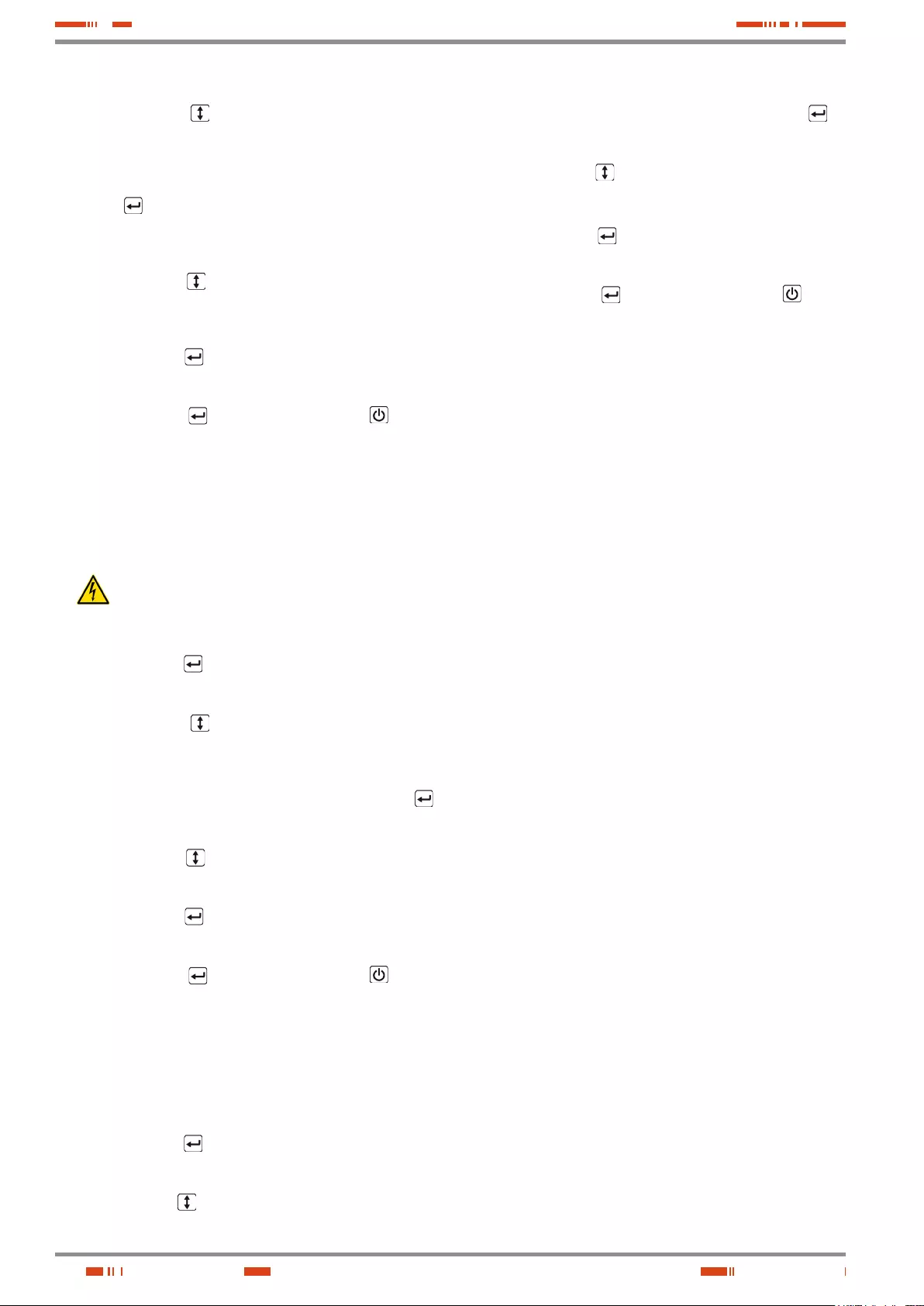
24
2.- Select the configuration elements.
Press the key to select the configurable elements
stated in table 10 and go forward or backward till reaching
"LS1" or "LS2" as it is required.
3.- Validate the configuration element.
When the LCD panel displays "LS1" or "LS2", press the
key for more than one second to enter into the ele-
ment to set. The values of the variables blink (blinking
mode).
4.- Select the configuration value.
Press the key to select the configuration value. Se-
lect the value (001) or (000) to set the desired IEC outlet
group, as turned on or off respectively.
5.- Confirm the configuration.
Press the key for one second, the UPS will return to
the previous point 2.
6.- Escape from setting mode.
Press the key for 3 seconds or the key for 0,5
seconds, to escape from the setting mode.
7.1.6.3. Setting the UPS to connect it with "n"
battery modules.
• In order to be sure that the LCD panel displays the correct
remaining capacity of the batteries, the available quantity of
battery modules has to be set and updated when facing any
modification, otherwise the displayed data will not be real.
Models ≤ 1 kVA do not have connectors to extend the
back up time.
• Proceed as follows:
1.- Enter into the configuration mode.
Press the key for more than 3 seconds and the UPS
will shift to setting mode.
2.- Select the configuration elements.
Press the key to select the configurable elements
stated in table 10 and go forward or backward till reaching
"EBM".
3.- Validate the configuration element.
When the LCD panel displays "EBM", press the key
for more than one second to enter into the element to set.
4.- Select the configuration value.
Press the key to select the quantity of battery mod-
ules available for the UPS.
5.- Confirm the configuration.
Press the key for one second, the UPS will return to
the previous point 2.
6.- Escape from setting mode.
Press the key for 3 seconds or the key for 0,5
seconds, to escape from the setting mode.
7.1.6.4. Setting the "Green" function.
• If this function is activated, the UPS disable the output when
it is on battery mode when it is not detected a minimum of
consumption. By default, this feature is deactivated, if it is
needed to modify it, proceed as follows:
1.- Enter into the configuration mode.
Press the key for more than 3 seconds and the UPS
will shift to setting mode.
2.- Select the configuration elements.
Press the key to select the configurable elements stated
in table 10 and go forward or backward till reaching "GF".
3.- Validate the configuration element.
When the LCD panel displays "GF", press the key for
more than one second to enter into the element to set.
4.- Select the configuration value.
Press the key to select the configuration value.
Select the value (001) to activate function.
5.- Confirm the configuration.
Press the key for one second, the UPS will return to
the previous point 2.
6.- Escape from setting mode.
Press the key for 3 seconds or the key for 0,5
seconds, to escape from the setting mode.
USER MANUAL
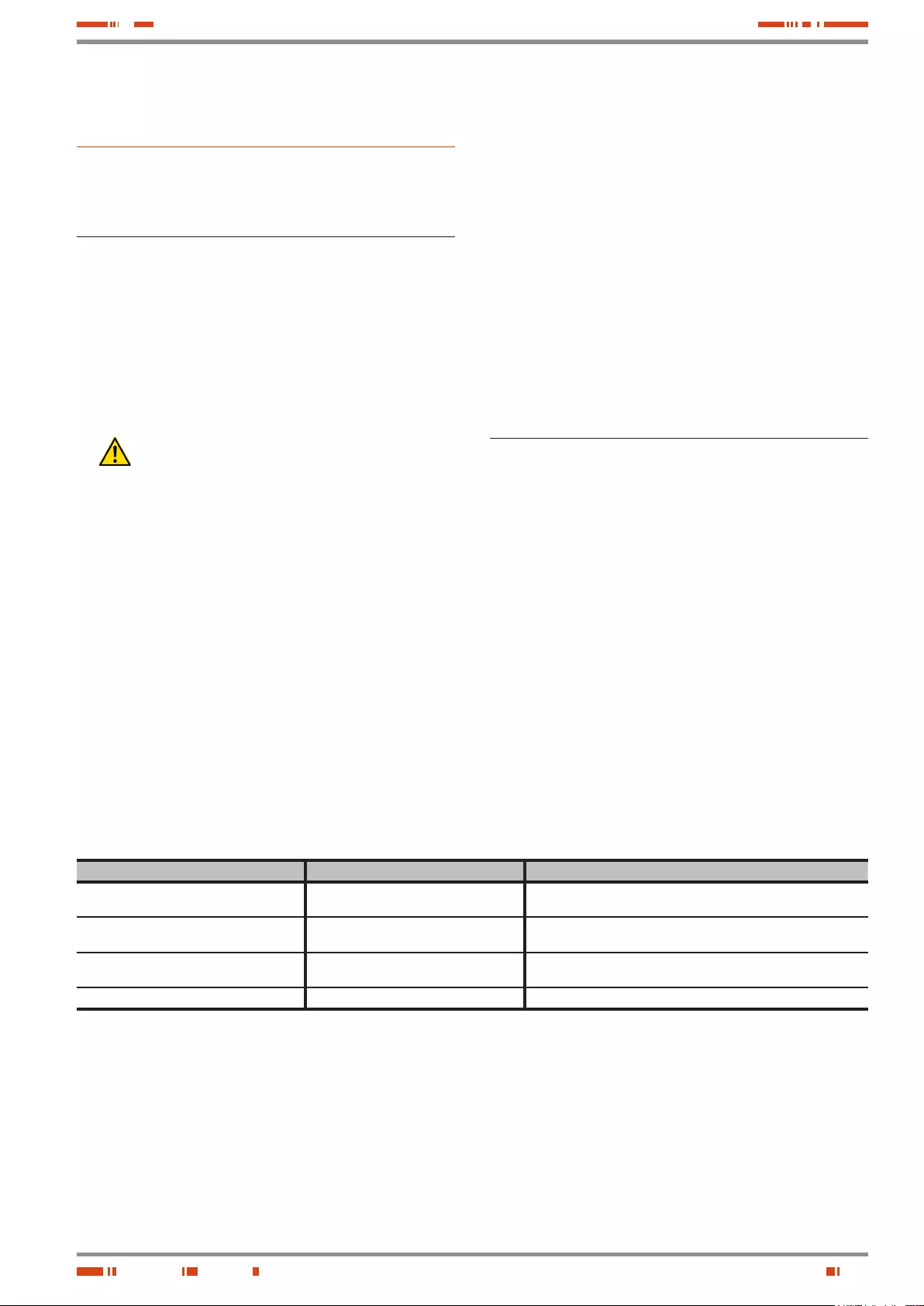
25
SALICRU
8. Maintenance, warranty
and service.
8.1. Maintenance of the battery.
• Pay attention to the safety instructions regarding battery (see
document EK266*08).
• The equipment from SPS.ADVANCE RT series only re-
quires a minimum maintenance. The used battery in the
standard models is Pb-Ca, sealed, VRLA and maintenance
free. These models require a minimum of reparations. The
only requirement is to charge the UPS regularly, in order to
prolong the battery lifetime. Meanwhile, it is connected to the
power supply, never mind if the UPS is ON or OFF, it will keep
the batteries charged.
• In equipments that include Pb-Ca batteries, the figures,
stated in table 2 of the EK266*08 document, of charge
period time depending on the temperature that they are ex-
posed, must be respected, otherwise the warranty will be in-
validated.
• Under normal conditions, the battery lifetime is from 3 to 5
years 25º C. In case that the battery was not in good condi-
tions, it has to be replaced before. This replacement has to
be done by qualified staff.
• Always replace them with the same quantity and type.
• Do not replace one battery only. All batteries have to be re-
placed at the same time and following the instructions of the
manufacturer.
8.1.1. Notes for installing and replacing
the batteries.
• If it is needed to replace the connection of any wire, purchase
original parts through authorised distributors or service cen-
tres in order to avoid overheating or sparks with risk of fire
because the size could not be enough.
• Do not short the + and - poles of the batteries, there is risk of
fire or electrocution.
• Be sure that there is no voltage before touching the batteries.
Battery circuit is not isolated from the input circuit. Hazardous
voltages can be found between the battery and earth termi-
nals.
• Even with the input circuit breaker switch from protection
panel is turned off, the internal parts of the UPS are still con-
nected to the batteries, so there are hazardous voltages in-
side.
Therefore, before doing any reparation or maintenance task,
the internal battery fuses and/or the interlink connections be-
tween them and the UPS, have to be removed.
• Batteries have hazardous voltages. The battery main-
tenance and replacement have to be done by qualified
personnel and familiarised with them. Nobody else can ma-
nipulate them.
8.2. UPS Trouble Shooting guide.
If the UPS doesn't work properly, check the information given
by the LCD of the control panel, according to the models and
power of the equipment. Try to solve the problem by means
of the established steps in the tables 11 and 12. In case the
problem persists, consult with our Service and Technical Sup-
port S.T.S..
When it is needed to contact with our Service and Technical
Support S.T.S. , provide the following information:
• UPS model and serial number.
• Date when the problem occurred.
• Complete description of the problem, including the informa-
tion given by the LCD panel and the status of the alarms.
• Power supply condition, type of load and the level connected
to the UPS, ambient temperature, cooling conditions.
• Information of the batteries (capacity and battery quantity), if
the equipment is (B0) or (B1) -with external batteries-.
• Other informations that you may think that they are important.
8.2.1. FAQ. Acoustic alarms.
Acoustic alarm Possible cause Solution
Beep every 4 seconds. The equipment is on battery mode Check the input voltage and/or the power cord is connected to the AC
wall outlet.
Beep every second with LCD from control
panel with "BATL" indication. Low battery voltage. Save the taks in process and shutdown the load/s and the UPS.
Beep every second with LCD from control
panel with "OVLD" indication. Overload at the output. Check the load level connected at the output and proceed to remove
the exceeded one, keeping in mind the critical loads.
LCD panel is still on red colour UPS fault. Consult with the S.T.S..
Tabla 11. Acoustic alarms.
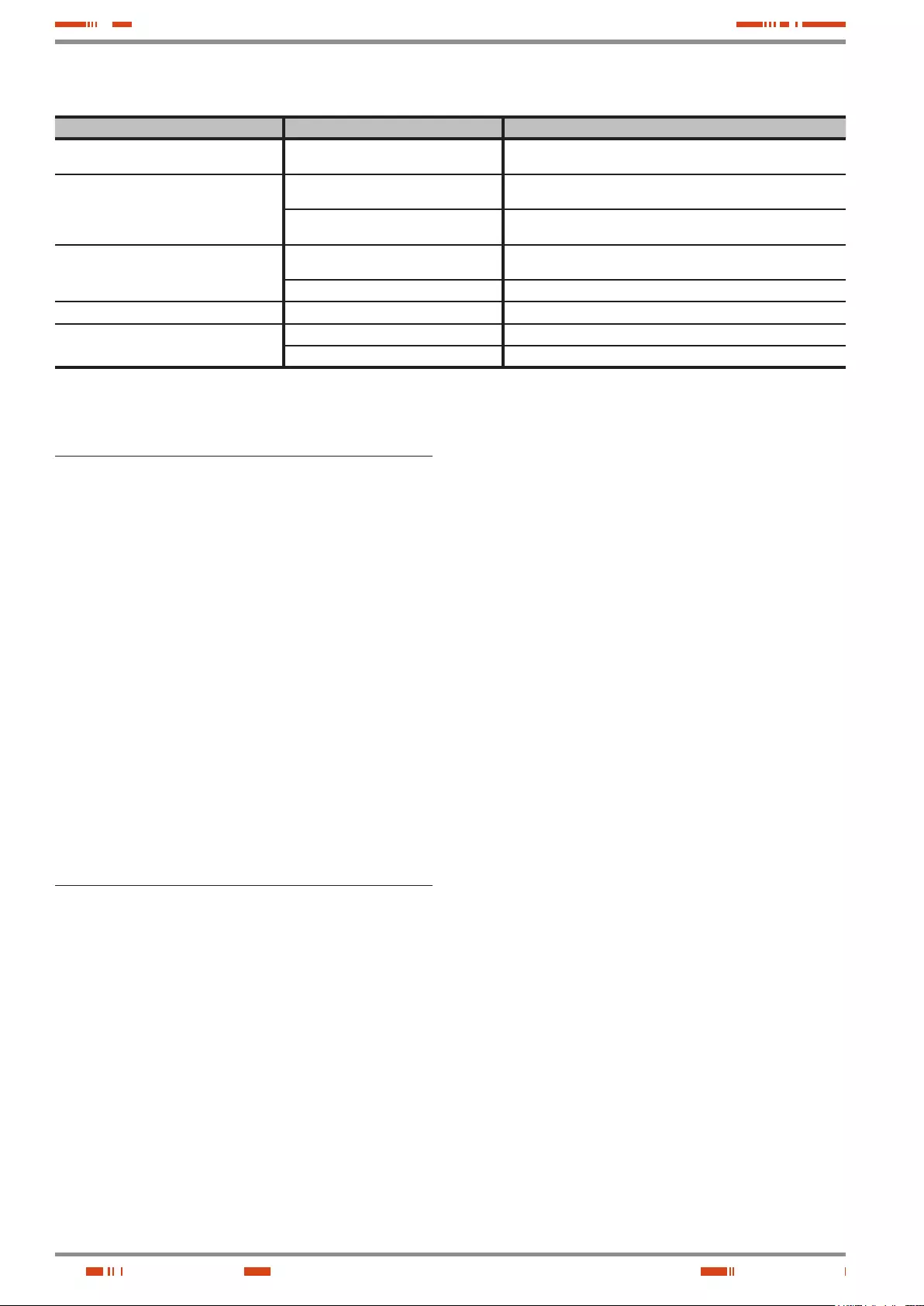
26
8.2.2. FAQ. General indications.
Problem Possible cause Solution
The equipment doesn't start up when pressing
over the corresponding key. Internal fuse blown. Consult with the S.T.S..
The equipment is ON but the loads do not
have power supply
Jumpers at the output are not connected
properly. Connect the output jumpers.
There is no voltage in the outlets. Check LS1 and LS2 (not available in models up to 1 kVA), are selected
from "001" to "000".
Back up time is too short.
Battery is low or the load level is very low. Recharge the battery for 12 hours as minimum.
Battery is depleted or damaged Consult with the S.T.S. to replace it.
Continuous alarm and LCD in red colour. Equipment fault Consult with the S.T.S..
Buttons or keys are not operative.
Setting mode is not the suitable. Checl the setting procedure.
Buttons or keys are faulty. Consult with the S.T.S..
Tabla 12. Troubleshooting guide. Warning indications.
8.3. WARRANTY CONDITIONS.
8.3.1. Warranty terms.
The warranty conditions for the acquired product can be found
in our website and in that you will be able to register it. It is
recommended to do it as soon as possible in order to include it in
the Technical Service & Support (T.S.S.) database. Among other
advantages, it will be easier to make any regulatory process to
allow the T.S.S. action in case of any hypothetical fault.
8.3.2. Out of scope of supply.
Our company is not forced by the warranty if it appreciates
that the defect in the product doesn’t exist or it was caused by
a wrong use, negligence, installation and/or inadequate testing,
tentative of non-authorised repairing or modification, or any other
cause beyond the foreseen use, or by accident, fire, lightnings or
other dangers. Neither it will cover, in any case, compensations
for damages or injuries.
8.4. Technical service network.
Coverage, both national and international, from our Technical
Service & Support (T.S.S.), can be found in our Website.
USER MANUAL

27
SALICRU
9. Annexes.
9.1. Main general specifications.
Models: SPS.ADV RT
Available powers (kVA / kW) 0.750 / 0.675 1 / 0.9 1.5 / 1.35 1.5 / 1.35 (B1) 2 / 1.8 2 / 1.8 (B1) 3 / 2.7 3 / 2.7 (B1)
Technology Line interactive with sinewave output
Input
Permissible power factor of the laods 0.9
Cold start (from batteries) Yes, by default with 50 Hz frequency
Input topology Single phase
Quantity of wires 3 wires - Phase R(L) + Neutral (N) and earth
Voltage 220 / 230 / 240 V AC
Voltage range 176 ÷ 288 V AC
Transfer voltage:
- To battery due to low voltage mains 176 / 184 / 192 V AC (±4 %) -Normal-; 154 / 161 / 168 V AC (±4 %) -Wide ranges-
- Return from battery due to voltage restored 186 / 194 / 202 V AC (±4 %) -Normal-; 164 / 171 / 178 V AC (±4 %) -Wide ranges-
- Limit voltage Boost 198 / 207 / 216 V AC (±4 %)
- Return voltage Boost 206 / 215 / 255 V AC (±4 %)
- Limit voltage Buck 233 / 243 / 254 V AC (±4 %)
- Return voltage Buck 225 / 236 / 246 V AC (±4 %)
- To battery due to high voltage mains 264 / 276 / 288 V AC (±4 %)
- Return from battery due to voltage restored 254 / 266 / 278 V AC (±4 %)
Protection range against overvoltages L-N: 320V 460 Joules / 6500 A
Input frequency range - Normal (45 - 55 / 55 - 65 Hz) (±0,1 Hz); Autosensing
Input frequency range - Genset mode 40 - 70 Hz
Generator set Yes
Output
Power factor 0.9
Power (kVA) 0.750 11.5 2 3
Power (kVW) 0.675 0.900 1.350 1.8 2.7
Wave shape Pure sinewave
Nominal voltage 220 / 230 / 240 V AC, selectable
Voltage accuracy (battery mode) ± 5 %
Voltage THD linear load < 10 % < 3 %
Voltage THD non-linear load < 12 % < 6 %
Frequency With mains present, synchronised to nominal of the input (45-55 / 55-65 Hz)
Free running (battery mode) 50 / 60 ±0.1 Hz
Permissible load power factor 0.5 to 1 inductive
Transfer time
Line mode to battery mode (normal mode) 2 - 6 ms.
Line mode to battery mode (Genset mode) 13 ms as maximum
Efficiency at full load:
Line mode with charged battery 98 % 96 % 98 %
Buck mode with charged battery > 95 %
Boost mode with charged battery > 92 %
Battery mode 82 %
Overload on line mode 110 % ± 10 % : 3 min. 110 - 118 % : 3 min.
150 % ± 10 % : 0,2 sec. 119 - 160% : 0,2 sec.
Overload on battery mode ≥ 110 % ± 10 % : 30 sec. ≥ 110 % ± 6 % : 30 sec.
≥ 120 % ± 10 % : 0,1 sec. ≥ 120 % ± 6 % : 0,1 sec.
Crest factor 3:1
Batteries (AGM sealed 3 - 5 years lifetime)
Voltage 12 V DC
Capacity 9 Ah 7 Ah 9 Ah
Quantity of batteries in serial / voltage string 2 / 24V DC 3 / 36 V DC 6 / 72 V DC 6 / 72 V DC
Low battery voltage, block 11.4 V DC
Low battery voltage 10.8 V DC block
End voltage blocking 9.6 V DC block
Internal battery charger
Floating voltage per block 13.6 - 13.8 V DC
Maximum charging current 1.1 A 1.5 A -1.5 A -1.5 A -
Recharging time (charger 1.1 or 1.5 A) 8 hours at 90% 4 hours at 90% 3 hours at 90% 4 hours at 90%
Optional charger - - 7 A -7 A -7 A
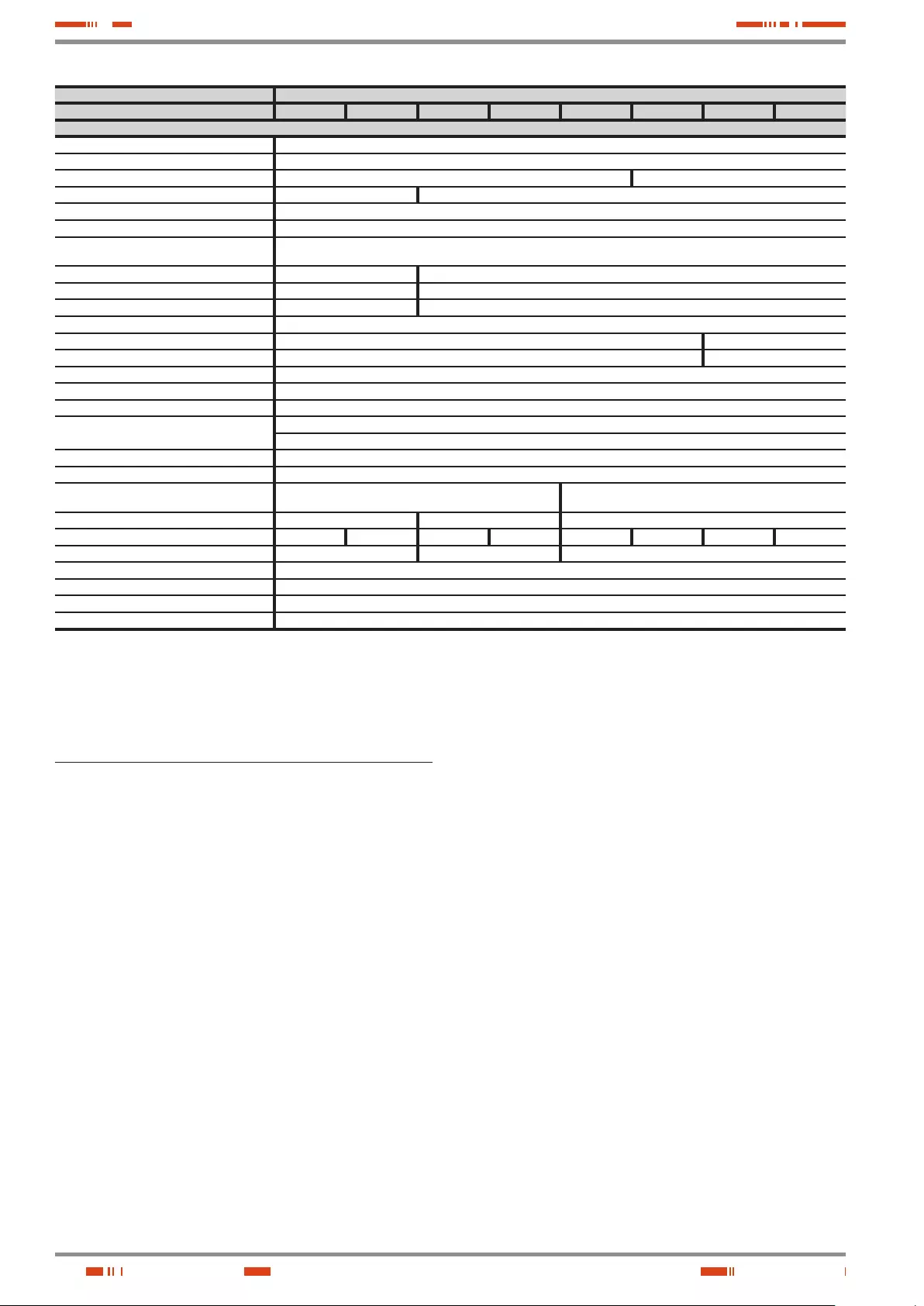
28
• Power factor.- It is defined as power factor, p.f., of an alter-
nating current circuit, as the ratio between the active power,
P, and the apparent power, S, or as the cosines of the angle
that make the current and voltage vectors, designating as
cos ϕ, being ϕ the value of that angle.
• GND.- The term ground, as its name states, refers to the po-
tential of the earth surface.
• EMI filter.- Filter able to decrease the electromagnetic inter-
ferences, which is the perturbation that happens in a radio
receptor or in any other electrical circuit caused by the elec-
tromagnetic radiation coming from an external source. Also
it is known as EMI, ElectroMagnetic Interference, Radio Fre-
quency Interference or RFI. This perturbation can derate or
limit the efficiency of the circuit.
• IGBT.- The Insulated Gate Bipolar Transistor is a semicon-
ductor device that is used as a controlled switch in power
electronic circuits. This device has the feature of the gate
signal of the effect field transistors with the capacity of high
current and low voltage saturation of the bipolar transistor,
combining an isolated FET gate for the input and a bipolar
transistor as switch in a single device. The triggering circuit
of the IGBT is as the MOSFET one, while the driving features
are like the BJT.
• Interface.- In electronic, telecommunications and hardware,
an interface (electronic) is the port (physical circuit) through
which are sent or received signals from a system or subsys-
tems toward others.
Models: SPS.ADV RT
Available powers (kVA / kW) 0.750 / 0.675 1 / 0.9 1.5 / 1.35 1.5 / 1.35 (B1) 2 / 1.8 2 / 1.8 (B1) 3 / 2.7 3 / 2.7 (B1)
Generals
Cold start Yes
Green mode Yes (selectable)
IEC inlet connectors 10 A 16 A
IEC outlet connectors 4 x IEC 10A 8 x IEC 10A (4 x LS1 + 4 x LS2) + 1 IEC 16 A (3kVA UPS only)
Communication ports 2 (RS232 -DB9- and USB, mutually exclusive)
Dry contacts (*) Yes, through optocouplers (low battery and mains fault). Included in the same connector as the RS232 port.
Protection connectors for Modem / ADSL
/ Fax 1 input / 1 output
Installation connector for external EPO No Yes
Slot for COM option cards No Yes
Option cards (to insert into the slot) No AS400, SNMP, remote management internet or intranet
Monitoring software WinPower (free download)
Ruido acústico a 1 m en modo línea < 40 dB < 45 dB
Acoustic noise at 1 m on battery mode < 45 dB < 50 dB
Operating temperature 0.. +40 ºC
Storage temperature –15.. +50 ºC
Storage temperature with no batteries –20.. +70 ºC
Operating altitude ≤ 1500 m (0.. +40 ºC)
1501 - 3000 m (0.. +35 ºC)
Relative humidity 0-95 % non-condensing
Protection degree IP20
UPS dimensions -Depth x Width x Height-
(mm) 436 x 438 x 86.5 (2U) 608 x 438 x 86.5 (2U)
Bat. dimensions -Depth x Width x Height- (mm) -436 x 438 x 86.5 (2U) 608 x 438 x 86.5 (2U)
UPS weight (kg) 13 14 18.5 12.5 28 15 29 17
Battery modules weight (kg) -20.5 33.5
Safety EN-IEC 62040-1; EN-IEC 60950-1
Electromagnetic compatibility (EMC) EN-IEC 62040-2
Marking CE
Quality system ISO 9001 and ISO 140001
(*) Not available on models SPS.750.ADV RT and SPS.1000.ADV RT.
Tabla 13. General technical specifications.
9.2. Glossary.
• AC.- It is nominated as alternating current (abbrevia-
tion in Spanish CA and in English AC) to the electrical
current in which the magnitude and direction varies in a
cyclic way. The most common wave shape of the alter-
nating current is sinewave, because the energy trans-
mission is better. Nevertheless, some applications
could need other period wave shapes, like triangular or
square.
• Bypass.- Manual or automatic, it is the physical junction be-
tween the input and the output electric device.
• DC.- The direct current (CC in Spanish, DC in English) is the
continuous electron flow through a cable between two points
with different potential. Unlike the alternating current, in direct
current the electrical loads always flow in the same direction
from the highest potential point to the lowest one. Although,
usually the direct current is identified with the constant cur-
rent (for example the one supplied by the battery), it is con-
tinuous any current that always maintain the polarity.
• DSP.- It is the acronym of Digital Signal Processor. A DSP is
a system based on a processor or microprocessor that has
instructions in it, a hardware and an optimised software to
develop applications where numerical operations are needed
with very fast speed. Due to this, it is very useful to process
analogical signals in real time: in a system that runs in this
way (real time) samples are received, usually coming from an
analogical/digital converter(ADC).
USER MANUAL

29
SALICRU
• kVA.- The voltampere is the unit of the apparent power in
electrical current. In direct current is almost equal to the real
power but in alternating current can defer depending on the
power factor.
• LCD.- LCD acronym of Liquid Crystal Display, device in-
vented by Jack Janning, who was employee of NCR. It is an
electric system of data presentation based on 2 transparent
conductor layers and in the middle a special crystal liquid
that have the capacity to orientate the light when trespassing.
• LED.- LED acronym of Light Emitting Diode, is a semicon-
ductor device (diode) that emits light almost monochrome
with a very narrow spectrum, it means, when it is direct polar-
ized and it is crossed by an electric current. The colour, (wave
longitude), depends on the semiconductor material used in
its construction, being able to vary from the ultraviolet one,
going through the visible spectrum light, to the infrared, re-
ceiving these last ones the denomination of IRED (Infra Red
Emitting Diode).
• Circuit breaker.- A circuit breaker or switch, is a device
ready to break the electrical current of a circuit when it over-
comes the maximum set values.
• On-Line mode.- Regarding to an equipment, it is on line
when it is connected to the system, and it is in operation, and
usually has its power supply turned on.
• Inverter.- An inverter, is a circuit used to convert direct cur-
rent into alternating current. The function of an inverter is to
change an input voltage of direct current into a symmetrical
output voltage of alternating current, with the required magni-
tude and frequency by the user or the designer.
• Rectifier.- In electronic, a rectifier is the element or circuit
that allows to convert the alternating current into direct cur-
rent. This is done by rectifier diodes, which can be solid state
semiconductors, vacuum or gassy valves as the mercury
vapour. Depending on the features of the alternating current
power supply used, it is classified as single phase, when they
are fed by a single phase electrical mains, or three phase
when they are fed by the three phases. Depending on the
rectification type, they can be half wave, when only one of the
current semi-cycles is used, or full wave, where both semi-
cycles are used.
• Relay.- The relay(in French relais, relief) is an electrome-
chanical device that works as a switch controlled by an elec-
tric circuit where, through an electromagnet, a set of contacts
are moved and it allows to open or to close other independent
electric circuits.
• SCR.- Abbreviation of «Silicon Controlled Rectifier», called
commonly as Thyristor: semiconductor device of 4 layer that
works as almost an ideal switch.
• THD.- They are the acronyms of «Total Harmonic Distor-
tion». The total harmonic distortion is done when the output
signal of a system is not equivalent to the one that enter into
it. This lack of linearity affects to the wave shape, because
the equipment has introduced harmonics that they were not
in the input signal. As they are harmonics, it means multiple
of the input signal, this distortion is not so dissonant and it is
more difficult to detect.
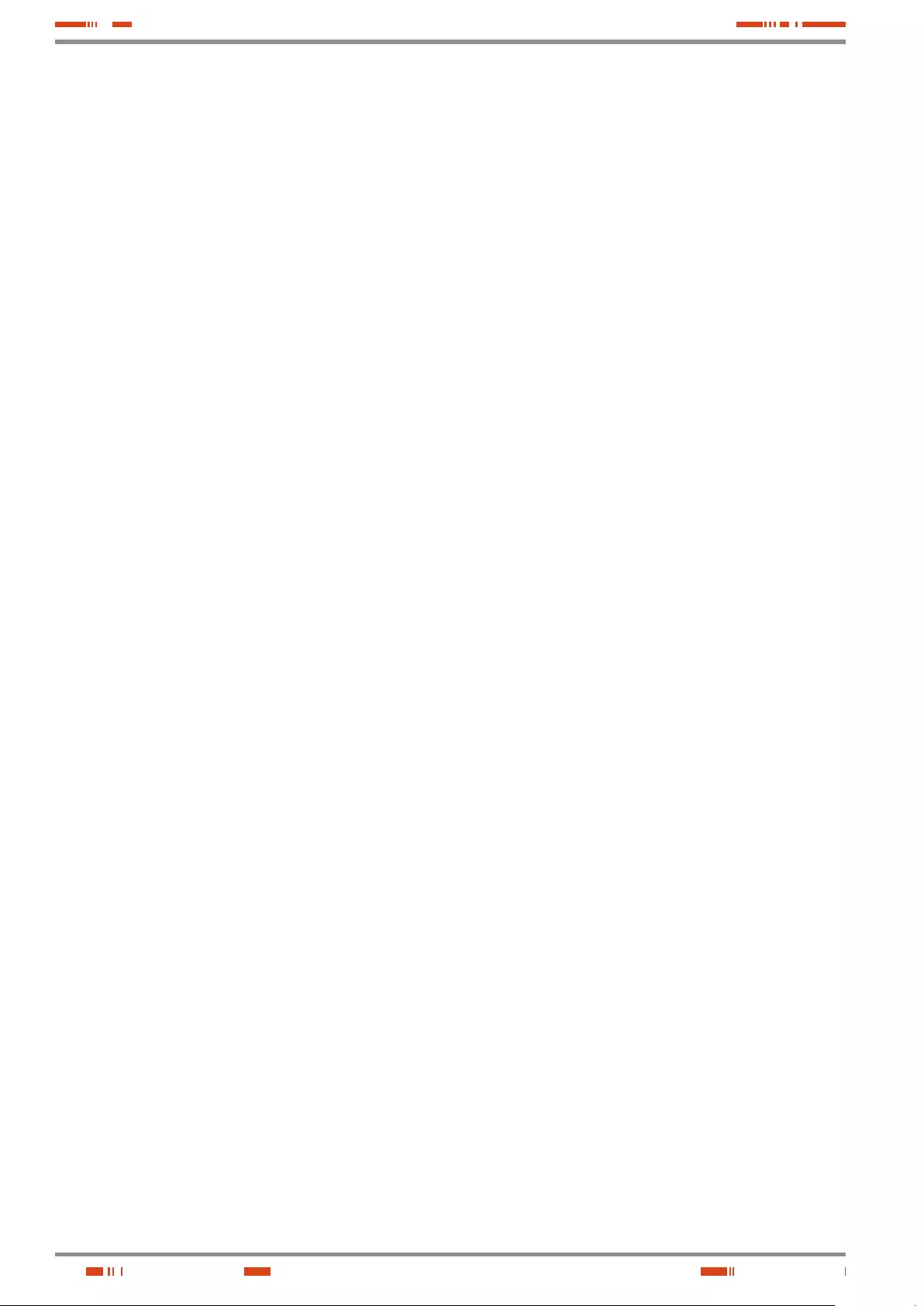
30
: ....................................................................................................................................................................................................................
................................................................................................................................................................................................................................
................................................................................................................................................................................................................................
................................................................................................................................................................................................................................
................................................................................................................................................................................................................................
................................................................................................................................................................................................................................
................................................................................................................................................................................................................................
................................................................................................................................................................................................................................
................................................................................................................................................................................................................................
................................................................................................................................................................................................................................
................................................................................................................................................................................................................................
................................................................................................................................................................................................................................
................................................................................................................................................................................................................................
................................................................................................................................................................................................................................
................................................................................................................................................................................................................................
................................................................................................................................................................................................................................
................................................................................................................................................................................................................................
................................................................................................................................................................................................................................
................................................................................................................................................................................................................................
................................................................................................................................................................................................................................
................................................................................................................................................................................................................................
................................................................................................................................................................................................................................
................................................................................................................................................................................................................................
................................................................................................................................................................................................................................
................................................................................................................................................................................................................................
................................................................................................................................................................................................................................
USER MANUAL

31
SALICRU
: ....................................................................................................................................................................................................................
................................................................................................................................................................................................................................
................................................................................................................................................................................................................................
................................................................................................................................................................................................................................
................................................................................................................................................................................................................................
................................................................................................................................................................................................................................
................................................................................................................................................................................................................................
................................................................................................................................................................................................................................
................................................................................................................................................................................................................................
................................................................................................................................................................................................................................
................................................................................................................................................................................................................................
................................................................................................................................................................................................................................
................................................................................................................................................................................................................................
................................................................................................................................................................................................................................
................................................................................................................................................................................................................................
................................................................................................................................................................................................................................
................................................................................................................................................................................................................................
................................................................................................................................................................................................................................
................................................................................................................................................................................................................................
................................................................................................................................................................................................................................
................................................................................................................................................................................................................................
................................................................................................................................................................................................................................
................................................................................................................................................................................................................................
................................................................................................................................................................................................................................
................................................................................................................................................................................................................................
................................................................................................................................................................................................................................
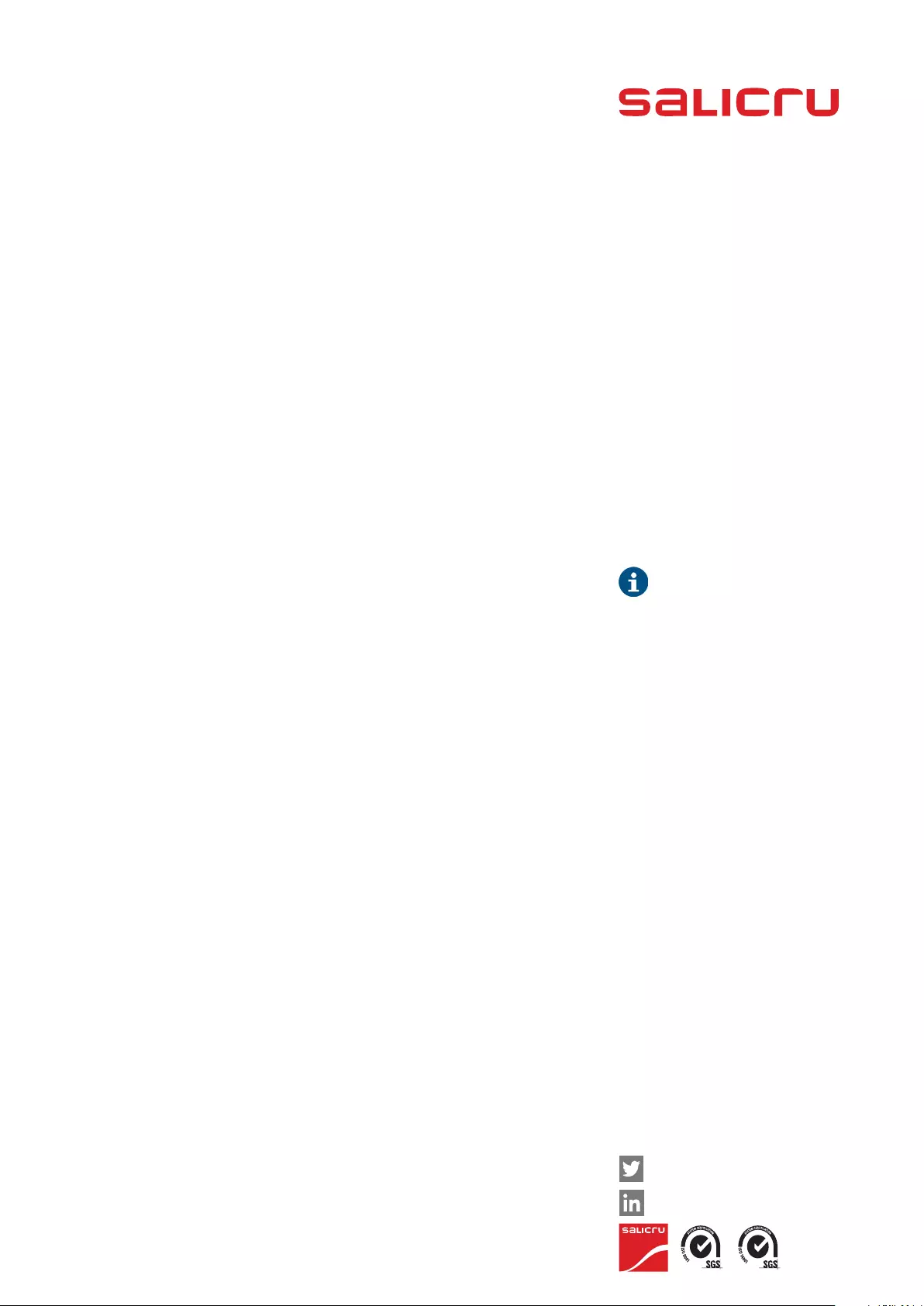
The Technical Service & Support (T.S.S.) network, Com-
mercial network and warranty information are available
in website:
www.salicru.com
Avda. de la Serra 100
08460 Palautordera
BARCELONA
Tel. +34 93 848 24 00
Fax +34 93 848 22 05
services@salicru.com
SALICRU.COM
www.linkedin.com/company/salicru
@salicru_SA
Product Range
Uninterruptible Power Supplies (UPS)
Lighting Flow Dimmer-Stabilisers
DC Power Systems
Static Inverters
Photovoltaic Inverters
Voltage stabilisers
REF. EK975F01 REV. F CODE 401*