Salora DVP9948DUO+GC DUO ACCU USB SD ACC User Manual
Displayed below is the user manual for DVP9948DUO+GC DUO ACCU USB SD ACC by Salora which is a product in the Portable DVD/Blu-Ray Players category. This manual has pages.
Related Manuals
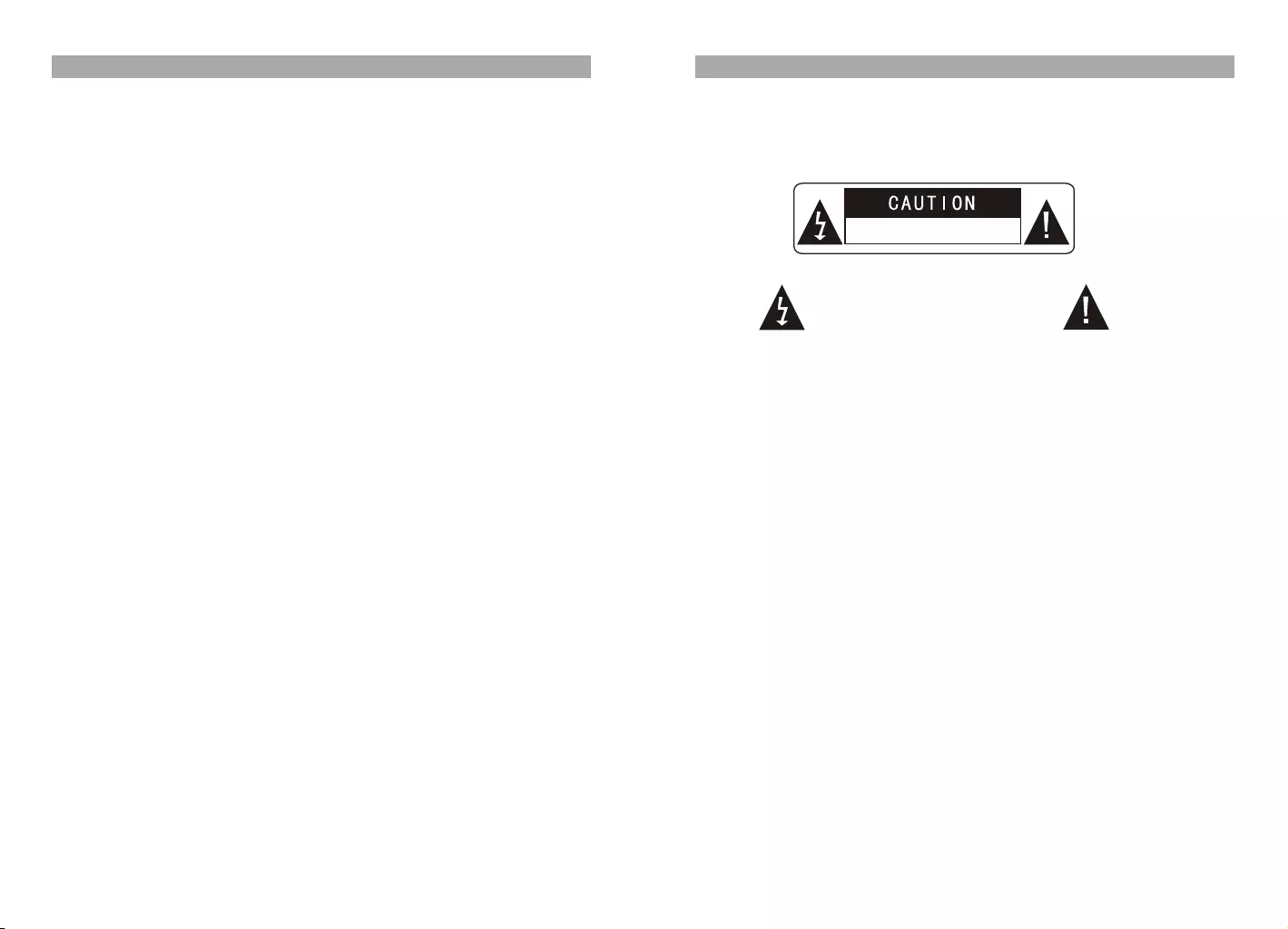
1
Warning:To reduce the risk of fire or electric shock, do not expose this apparatus to rain
or moisture.
1) Please read the instruction manual carefully and follow all the requirements of safe
operation to operate the device.
2) Do not use this unit near water.Do not place the unit over any container with liquid
inside.
3) Do not install near any heat sources such as radiators,heat registers,stoves,or other
apparatus(including amplifiers)that produce heat.
4) Unplug this unit during lightning storms or when unused for long time.
5) About Cleaning:Unplug the system,use only wet cloth to clean.Do not use liquid
detergent or aerosol.
6) Only use accessories specified by the manufacturer.
7) Refer all servicing to qualified service personnel,servicing is required when the unit
has been damaged in any way.Such as power supply cord or plug damaged, liquid
spilled or objects falling into the unit,exposed to moisture,not operating normally.
Don't try to repair the machine by yourself because of the danger of high voltage and
electric shock.
8) Do not use irregular shaped discs such as heart or star-shaped discs as they may
cause to the unit malfunction.
Hi-voltage, Don't Open it
Remind user to be careful to
avoid electric shock
Thank you for choosing our portable DVD player.It includes two DVD players.The unit
applies the latest state of art electronics and is designed for use at home,in hotels and in
offices etc for relaxation.The compact size makes carrying easier as well as installation.
Please read the manual carefully prior to use and keep it well for future reference.
Table Of Contents
Safety Precaution 1
Package 2
Main Features 2
Overview of Unit A/B Controls 3
System Connection 6
The Remote Control 9
Basic operation 12
System Setup 20
Specification 24
Troubleshooting 25
Safety Precaution
In Car Installation 4
This item incorporates copyright protection technology that is protected by U.S. patents
and other intellectual property rights of Rovi Corporation. Reverse engineering and
disassembly are prohibited.
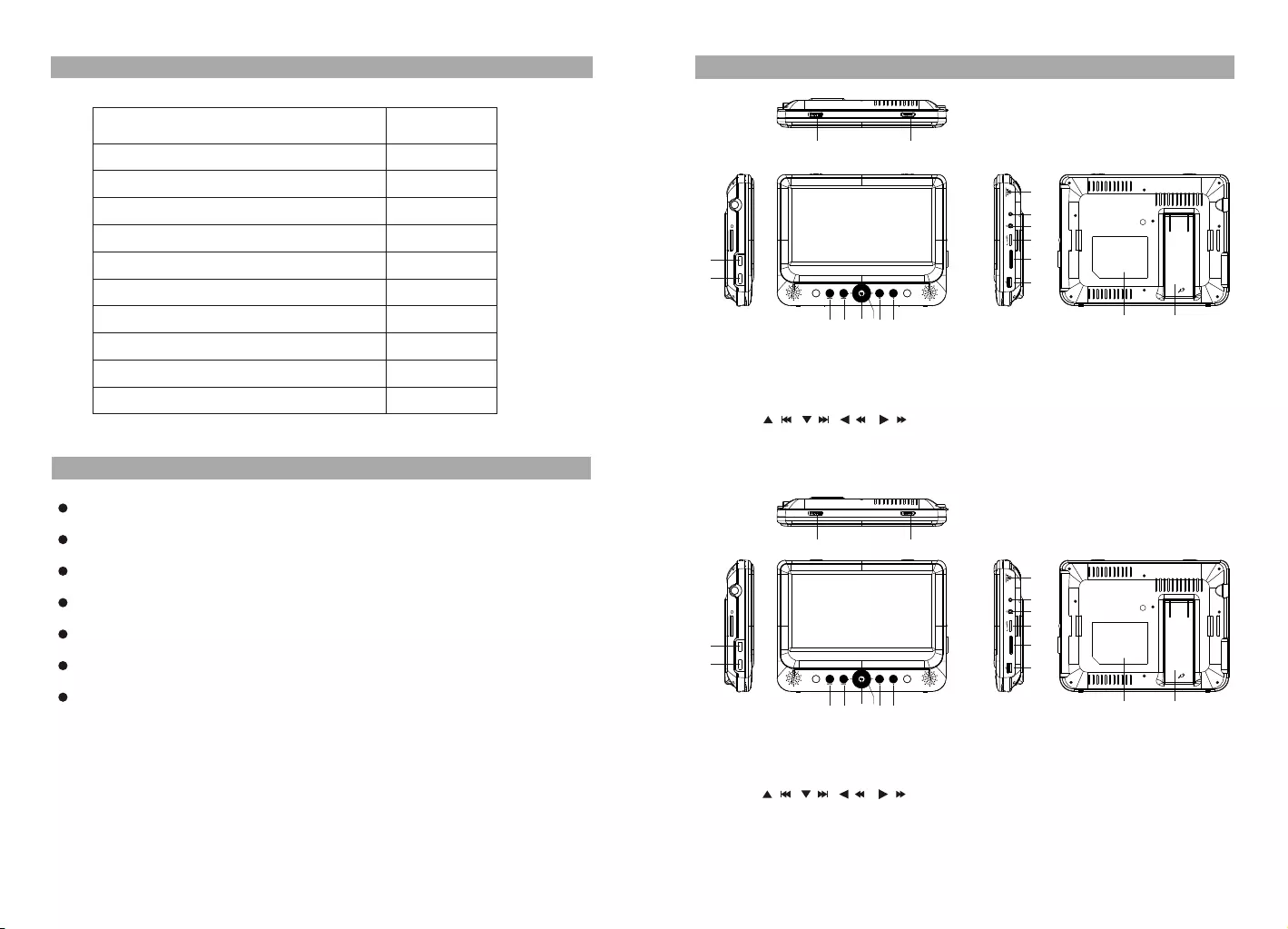
32
High brightness color 9” LCD screen
Compatible with disc of DVD,VCD,MP3,MPEG4,CD,JPEG,etc
Built-in stereo speaker
Built-in rechargeable Lithium polymer battery
Support PAL or NTSC system
Support Multi-language OSD,speed forward/backward,repeat function
Zoom in/out function
Main Unit Controls
Package
Main Features
2
2
2
1
1
2
Remote Control with battery
AV Cable(DVD to DVD)
AC/DC Power Adapter
Cigarette Lighter Adapter
User Manual
Earphone
9 '' DVD Players
1
AV Cable (DVD to TV) 2
B UNIT
1. Open knob
2. Power ON/OFF switch
3. SETUP button
4. MODE button
5.
6. OK button
7. PLAY/PAUSE button
8. STOP button
1. Open knob
2. Power ON/OFF switch
3. SETUP button
4. MODE button
5.
6. OK button
7. PLAY/PAUSE button
8. STOP button
9. DC IN 9-12V
9. DC IN 9-12V
10. AV OUT
11. Earphone jack
12. Volume knob
13. SD card slot
14. USB Port
15. Bracket
16. Rating label position
17.Game2
18.Game1
10. AV IN/OUT
11. Earphone jack
12. Volume knob
13. SD card slot
14. USB Port
15. Bracket
16. Rating label position
17.Game2
18.Game1
Overview of Unit A/B Controls
( )/
( )/
( )/
( )/
( )/
( )/
( )
( )
Carry bag
Bracket 2
1
Game controller 2
12
345678
9
10
11
12
13
14
17
18
1516
ON OFF
CLOSE
AV OUT
SD
GAME1GAME2
A UNIT
12
345678
9
10
11
12
13
14
17
18
1516
ON OFF
CLOSE
AV IN /OUT
SD
GAME1GAME2
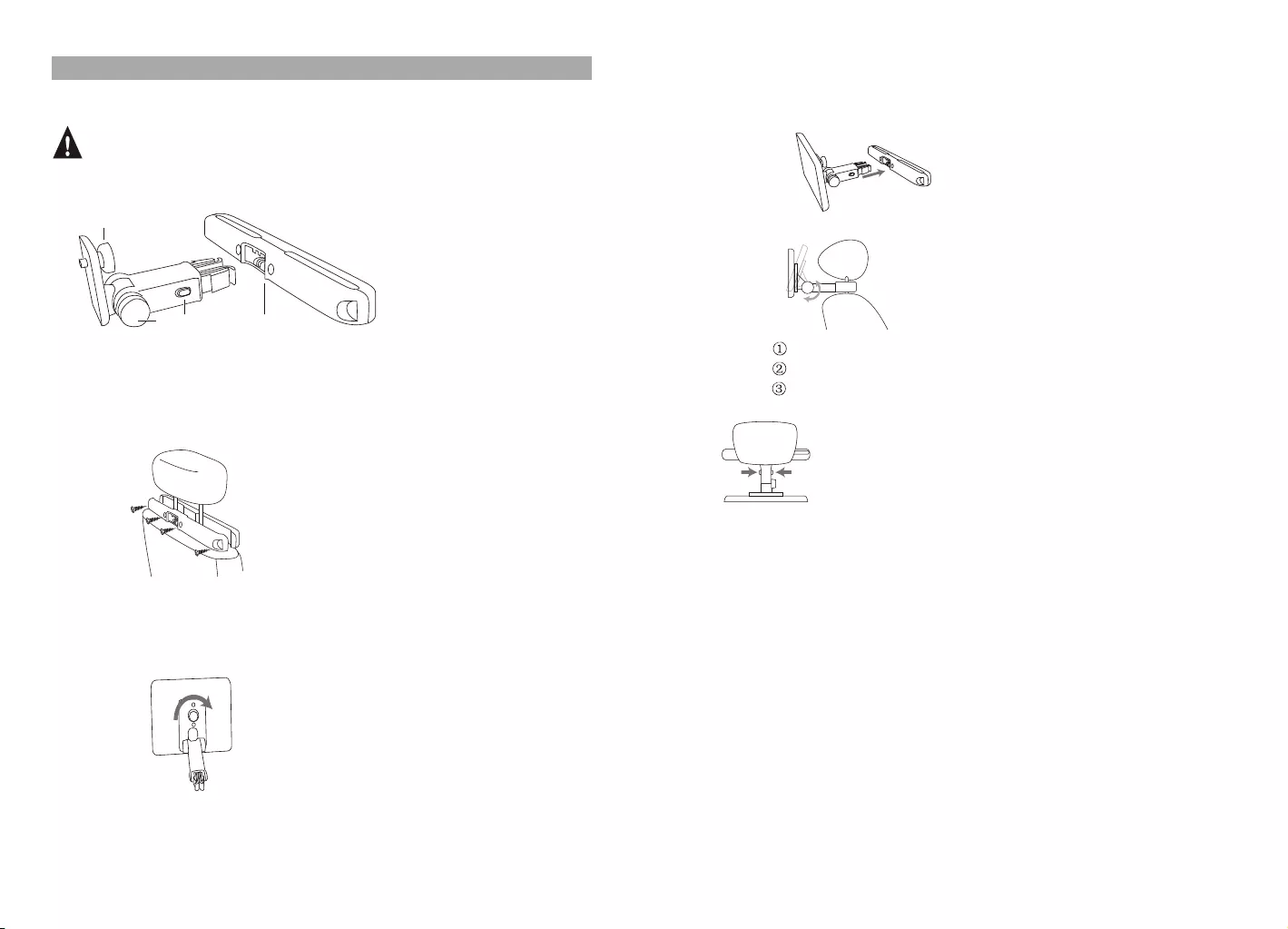
In Car Installation
54
Buckle DVD bracket into the headrest mount bracket.
Release the node.
Adjust the viewing angle as desired.
Fasten the node.
To attach the second screen, repeat the above steps.
6.Press the release button to release the DVD player from headrest.
3.Aim the sc rew of the b racket t o the scre w nut on th e back of the DV D player.
S c r e w tight the bracket onto the DVD player.
4.Install the DVD player to the headrest.
5.Adjust the viewing angle
To use the player in a car, attach the main unit and the second screen to the back of t h e front
seat headrests.
A. DVD player fastening screw node
B. Viewing angle adjustment node
C. Buckle release button
D. Headrest mount bracket
A:Position the bracket on the bars of the headrest.
B:Fasten t he screw to fix the bracket firmly on the cars.
N ote: there are three holes on the bracket. Use any one as you like.
A
DCB
Preparation
1.Remove the mounting kit and the DVD player from the seat when the DVD players
are not in use.
2.Take out all accessories including car mount kit from the car when the units are not in use.
1.Fix the headrest mount bracket on to the front seat headrest
2.Fix the DVD mount bracket to the portable DVD player.
Note: There are 4 short screws for fixing the on the 11mm metal bars, other 4
longer screws for 14mm metal bars.
bracket
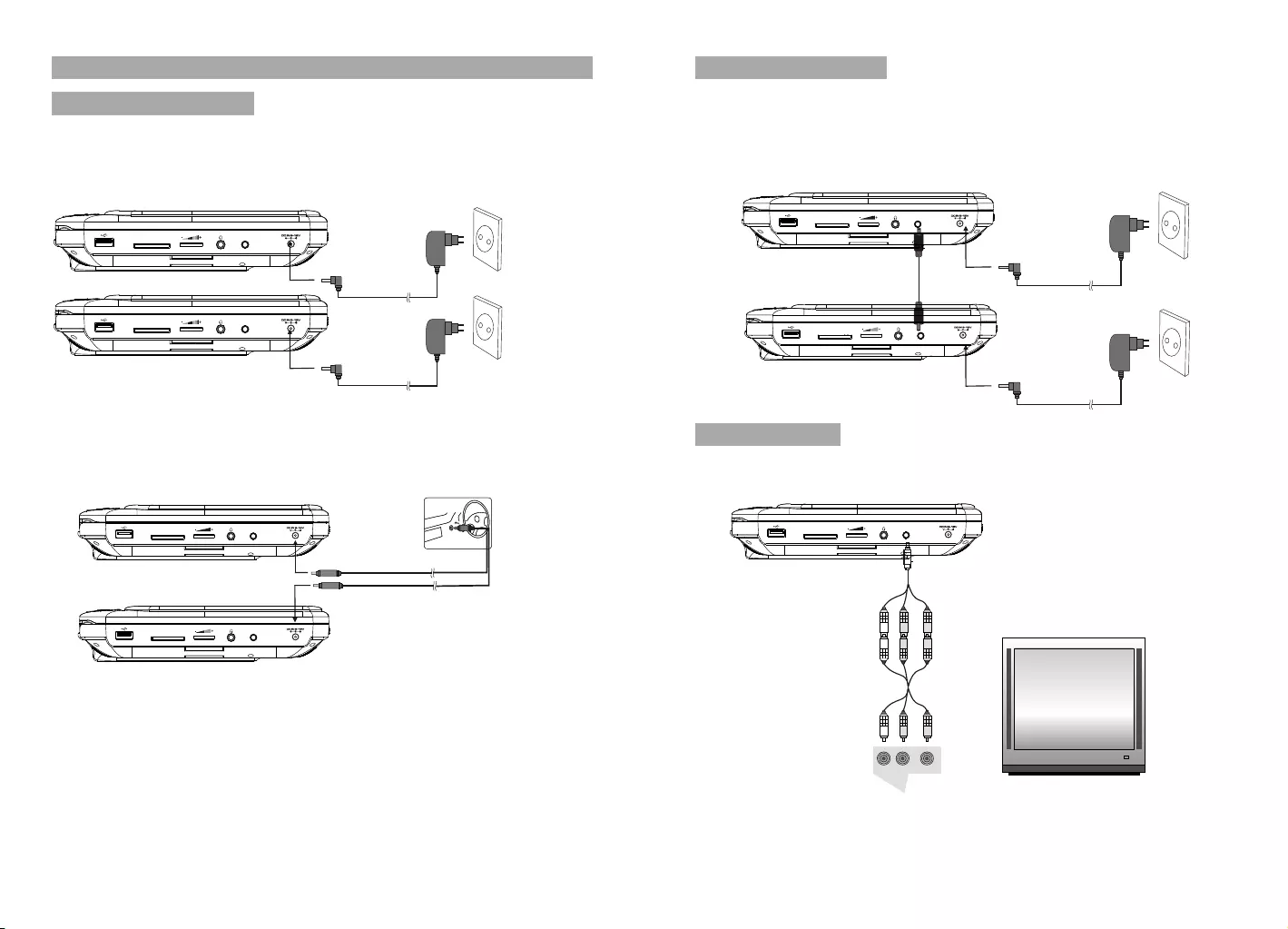
7
6
Note:
1.Car cigarette lighter adaptor is not recommended to recharge the battery.
2.Car cigarette light adaptor can only be used when the car power supply is 9-12V.
3.The mains plug is used as the disconnect device, the disconnect device should remain
readily operable.
Powering and installation
Plug one end of the AC/DC power adaptor into the DC IN 9-12V jack on the right of the
unit, then plug the other end into the AC power receptacle. Please refer to the following
illustration.
If using car cigarette lighter adaptor to connect to the power:
Plug one end of the cigarette lighter adaptor into the DC IN 9-12V jack on the unit, plug
the other end into the car cigarette lighter socket.See illustration below.
System Connection
Car cigar ette lighter
Connecting to Unit A/B
1.Connect unit A and unit B with AV cable.
2.Connect the unit to power by AC/DC adapter or cigarette light adapter
3.Turn on these two units, insert a disc into the disc compartment of the main unit A,
press the IN/OUT key on remote control B to change Unit B to AV IN mode, then you
can see the same image on both units.
Please refer to the illustration below.
Connecting to TV
You can connect unit A or unit B with TV to enjoy high quality picture and stereo sound.
Please refer to the following illustration:
Please use AV cable to connect the machine and the TV. Make sure it is connected
correctly.
TV
AUDIO IN VIDEO IN
AV CABLE
Not supplied
AV O UT
SD
AV IN/OUT
SD
AV OU T
SD
SD AV IN/OUT
AV OU T
SD
AV IN/OUT
SD
AV IN/OUT
SD
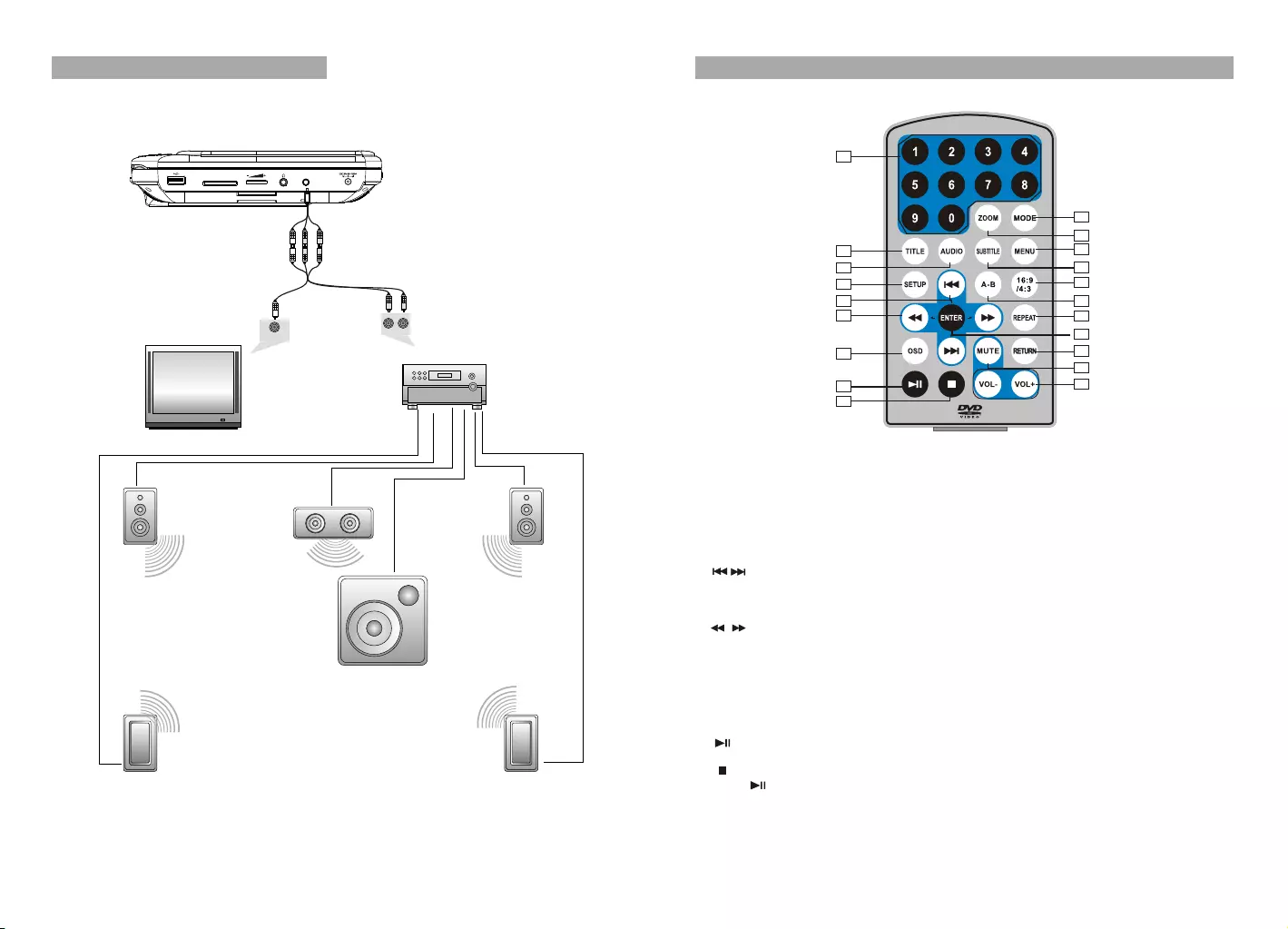
98
Connecting with external speaker
Both unit A and unit B can be connected with external speaker.Please see the following
illustration.
AMPLIFIER
TV
SUBWOOFER
Left front speaker Right front speaker
Center speaker
Left rear speaker Right rear speaker
Note:
There is no 5.1 channel in the unit, however,after connecting to APM it is available to output
audio in 5.1 channel.
AUDIO INVIDEO IN
AV CABLE
Not supplied
1. Number button
2. TITLE(To display title information)
3. AUDIO(To select audio language)
4. SETUP(To go to or exit setup menu)
5. Previous/Next button(To go
to previous/next chapter or scene
during playing)
6. Fast forward/backward
button(To scan forward/backward
at 2,4,8,16,or 32 times)
7. OSD(To display disc information
during playing such as elapsed and
remaining time)
8. PLAY/PAUSE
9. STOP(press once to stop playback, then
press to resume playback from the
point where you stopped; press stop
button twice to stop playback completely)
10. MODE(To select the source)
The Remote Control of Unit A
11. ZOOM(To zoom in/out the image
during the playback)
12. MENU(To enter or exit root menu)
13. SUBTITLE(To select subtitle language
when playing DVD disc)
14. 16:9/4:3(To select aspect ratio)
15. A-B(Repeat a specific portion from
point A to B, press it again to cancel
repeat playing)
16. REPEAT(To repeat playing title,
chapter or track)
17. RETURN(To return to the main menu)
18. MUTE(To turn to mute)
19. VOL +/- (To adjust the volume)
20. ENTER(To confirm)
1
2
3
4
5
6
7
8
9
10
11
12
13
14
15
16
17
18
19
20
(A)
AV IN/OUT
SD
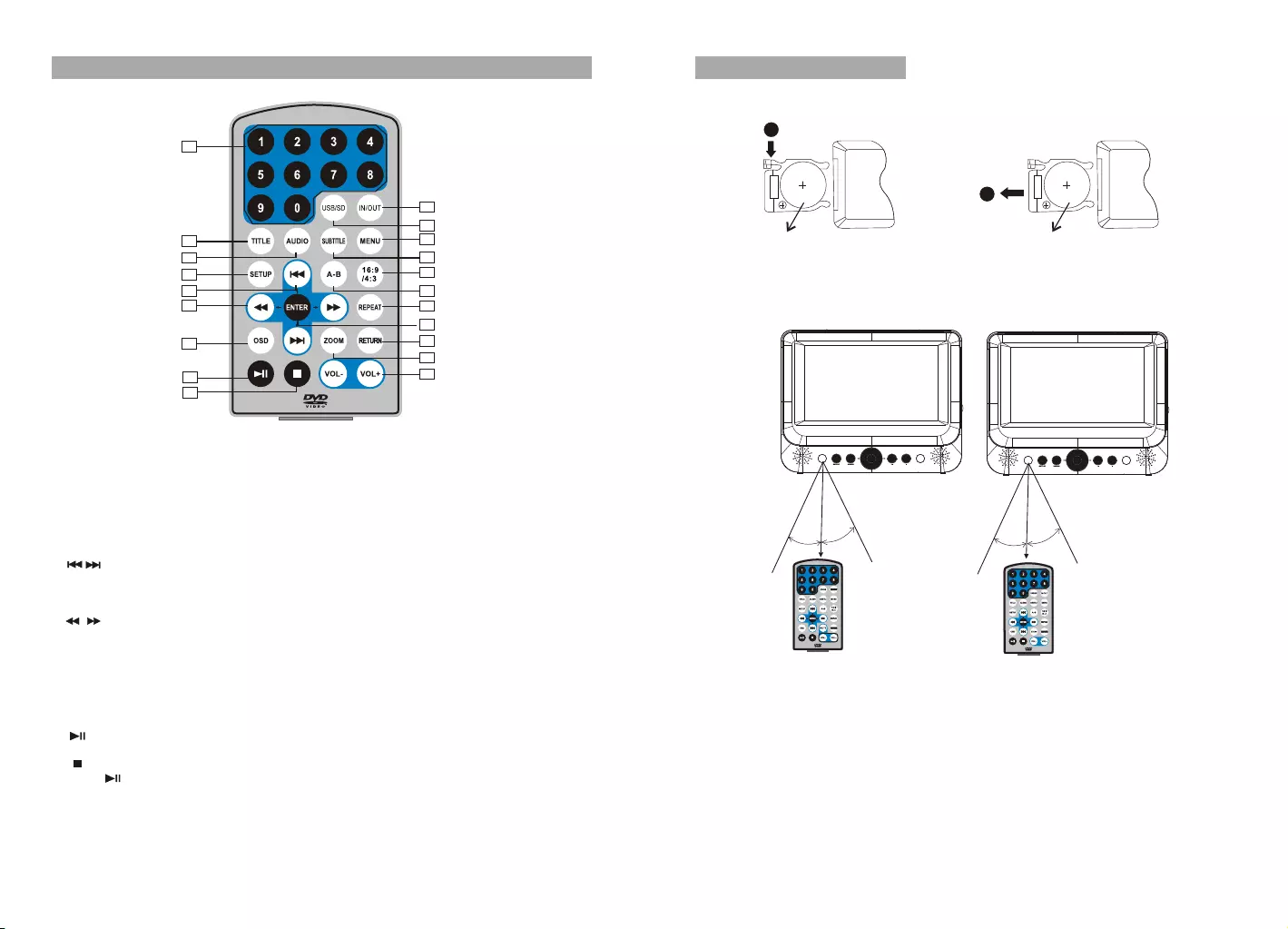
(A)
1110
1. Number button
2. TITLE(To display title information)
3. AUDIO(To select audio language)
4. SETUP(To go to or exit setup menu)
5. Previous/Next button(To go
to previous/next chapter or scene
during playing)
6. Fast forward/backward
button(To scan forward/backward
at 2,4,8,16,or 32 times)
7. OSD(To display disc information
during playing such as elapsed and
remaining time)
8. PLAY/PAUSE
9. STOP(press once to stop playback, then
press to resume playback from the
point where you stopped; press stop
button twice to stop playback completely)
10.IN/OUT(To input or output signal)
11.USB/SD(To select the source)
The Remote Control of Unit B
1
2
3
4
5
6
7
8
9
10
11
12
13
14
15
16
17
18
19
12.
13.
14.
15.
16.
17.
18.
19.VOL+/-(To adjust the volume)
20.ENTER(To confirm)
MENU(To enter or exit root menu)
SUBTITLE(To select subtitle language
when playing DVD disc)
16:9/4:3(To select aspect ratio)
A-B(Repeat a specific portion from
point A to B, press it again to cancel
repeat playing)
REPEAT(To repeat playing title,
chapter or track)
RETURN(To return to the main menu)
ZOOM(To zoom in/out the image
during the playback)
20
1
2
CR2025 CR2025
Please put the battery into the remote control as per illustration below .
When using remote control, make sure the infrared window is pointed to infrared
receiving window of the unit. The distance between the unit and remote control must be
within 3 metres. Please refer to the following illustration.
The Use of Remote Control
0
30
0
30
Note:
1. To avoid falling off or place near damp environment.
2. To avoid infrared receiving window of the unit being under direct sunlight.
3. Please use a new battery to replace old one if the remote control doesn't work.
4. Remote control A can only operate unit A,Remote control B can only operate unit B.
0
30
0
30
Unit BUnit A
(B)
(B)
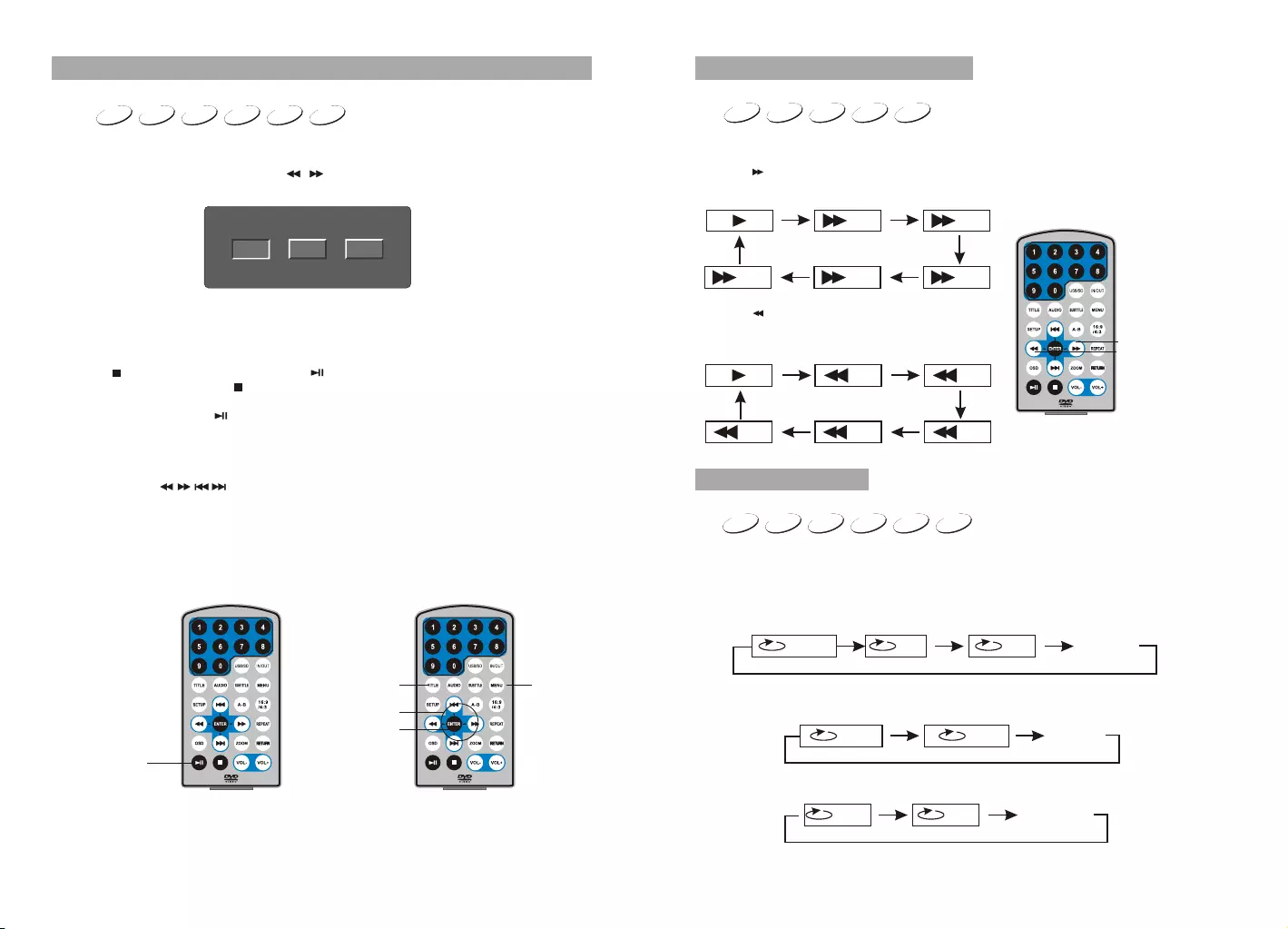
12 13
Basic Operation
Playing disc of DVD, MPEG4, SVCD, VCD, CD, MP3.
1.
2. Open the disc door and insert a disc into the door with the label side facing up.
3. Close the disc door.The unit will load the disc and start playing.
4. Press“ ”once to stop playback; press“ ”to resume playback from the point
where you stopped;press“ ”twice to stop playback completely.
5. During playback,press“ ”to pause; press it again to resume playback.
6. When the playing is finished, please turn off the power by sliding ON/OFF switch to OFF.
7. For some DVD disc with Title or Chapter menu, press“MENU”button to enter menu
page, and use“ ”to select. Press ENTER to confirm.
DVD MPEG4 SVCD VCD CD MP3
DVD MPEG4 SVCD VCD CD MP3
Note:
Please do not disconnect USB devices or plug out SD/MMC cards while they are working
with the unit.Functional failure may occur in case of wrong operations.
In the Source Mode,you can press to select and ENTER key to enter the
source you want.
“ ” “ ”
DVD SD USB
Play/pause
Cursor button
ENTER
Title Menu
DVD MPEG4 SVCD VCD CD
2X 4X
8X16X32X
2X 4X
8X
16X32X
Search forward
When playing disc of DVD,MPEG4,SVCD,VCD,CD, the machine can search forward or
backward.
1. Press“ ”,the unit will search forward. Press it repeatedly ,the machine will play
at 2, 4,8, 16, 32 times of speed.
2. Press“ ”, the unit will search backward.
Press it repeatedly,the machine will play at
2,4,8,16,32 times of speed.
When playing disc of DVD,MPEG4,SVCD,VCD,CD,MP3,user can repeat playing one
chapter, title or the whole disc.
For DVD disc,press“repeat”button,user can repeat playing one Chapter;press it
again to repeat playing Title;press it the third time to repeat playing the whole disc.
For MP3 disc,press“repeat”button to repeat playing present file;press it again to repeat
playing the folder;press it the third time to cancel repeat function.
Search backward
Chapter Title All
Repeat off
one folder
Repeat off
Fast forward and fast backward
Repeat playing
Track All Repeat off
For CD/VCD disc, press repeatedly to repeat the track and the whole disc. “repeat”button
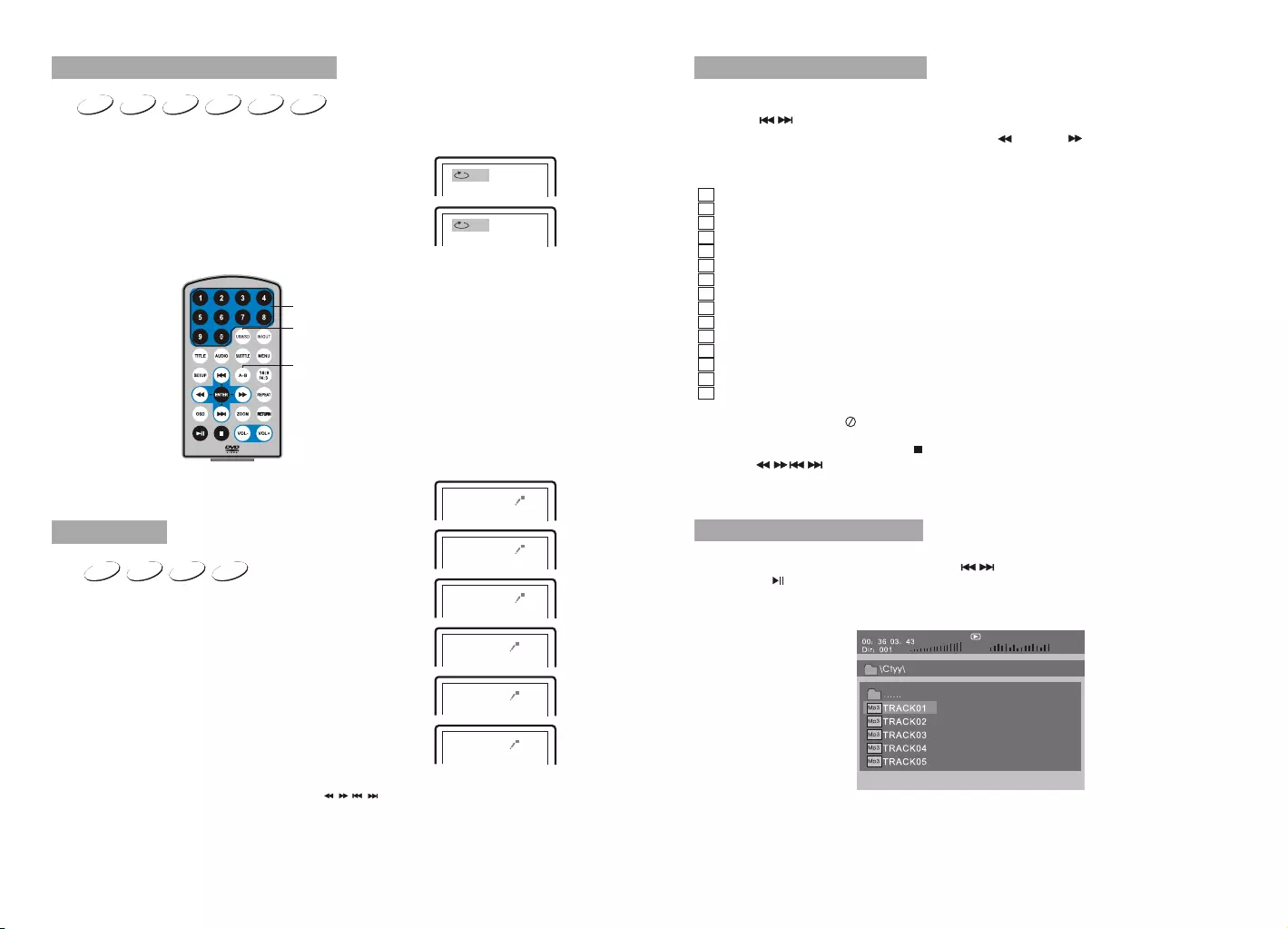
14 15
When playing disc of DVD,MPEG4,SVCD,VCD,CD,MP3,user can repeatedly play a
specific section.
During playback,press“A-B”button at a point A,then press
this button again in point B,the unit will automatically repeat
playing the part between“A-B”
Press it the third time,the unit will return to normal playback.
AB
A
Repeat playing of favorite scene
A-B
Number
2X
3X
4X
1 /2X
1 /3X
1 /4X
During playback,press“Zoom”button,the image will be
enlarged;press it again the image will be enlarged again;
press it fourth time,the image will zoom out,press it
repeatedly and the image will return to normal status.
Zoom in/out
Mp3
......
\Ctyy\
00 36 03 43
Dir 001
When the image is enlarged,user can press“ / / / ”to move the image.
Zoom in/ out
Mp3
TRACK02
When playing disc of DVD,MPEG4,SVCD,VCD,user can
zoom in or zoom out the image.
TRACK01
Mp3
Mp3
TRACK03
Playing JPEG file in date disc
Playing MP3 files in date disc
1.Place MP3 disc into the disc door. Press “ ” or “ENTER”button to choose an MP3
file;Press “ ” or“ENTER”button to play the file selected.
TRACK05
Mp3
TRACK04
MP3
VCD
SVCD
MPEG4
DVD CD
SVCD
DVD MPEG4 VCD
1. Place a JPEG disc into the tray, the unit will start reading and play.
2. Press“ ”to select a JPEG file and press“ENTER”button to confirm.
3. To rotate the picture counter-clockwise,press “ ”;Press “ ” to rotate the picture
clockwise.
4. Press OSD button when viewing pictures,you can select different refresh mode as
follows:
1. from top to bottom
2. from bottom to top
3. from left side to right side
4. from right side to left side
5. from left top to right bottom
6. from right top to left bottom
7. from left bottom to right top
8. from right bottom to left top
9. from horizontal center to both sides
10.from vertical center to both sides
11.from top and bottom to center
12.from right and left to center
13.from four window's top side to bottom side
14.from four window's left side to right side
15.from 4 edges to center
5. During viewing files,“ ”may appear when pressing“Angle”or“Subtitle”or “Audio”
or“A-B”or“Title”etc; in this situation these options are unavailable to operate.
6. When viewing JPEG files,press“ ”,pictures will be displayed in thumbnail mode,
press “ ” or “ENTER” button to select one picture to view.

16 17
SD/MMC/USB main menu
After entering the SD/MMC or USB,the system will show Main Menu which includes 4
Function ICONS.You can select them by and press key to confirm.“ ” “ENTER”
Photo Mode
Please refer to P17 -18 for detail explanation
Browser Mode
Please refer to P17 for detail explanation
Music Mode
Please refer to P18 for detail explanation
Movie Mode
Please refer to P19 for detail explanation
Note:Media cards formatted in exFAT file system are not supported.
00 00 03 43
001/008
\Ctyy\
......
Mp3 TRACK01
Mp3 TRACK02
Mp3 TRACK03
Mp3 TRACK04
Mp3 TRACK05
Browser mode
Photo mode
Slide Show Menu Prev Next
In the Photo Mode,the System will show the thumbnail Mode first.
, , , , :select and play.
Slide Show:play the JPEG.
Menu:Enter the Help Menu.
Prev:Page Up.
Next:Page Down.
“ ” “ ” “ ” “ ” “ENTER”
In the Browser Mode,the system will show the list of file and folder.
, , key:select and play
:Enter the folder
:Quit the folder
“ ” “ ” “ENTER”
“ ”
“ ”
Note:
If you want to return to the Main Menu,please make sure the system is in list of file or
folder status,then press RETURN KEY.“”
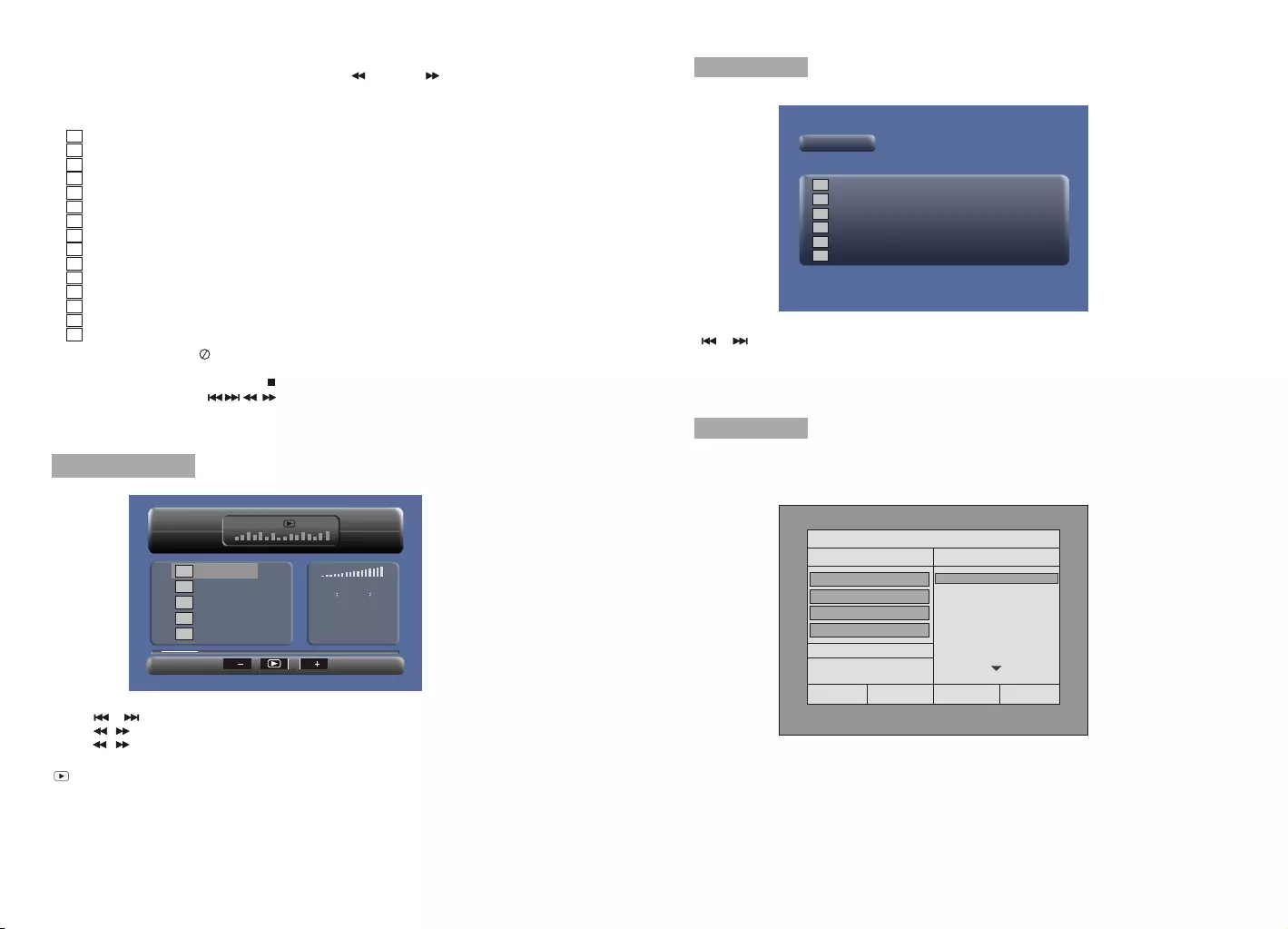
18 19
1. from top to bottom
2. from bottom to top
3. from left side to right side
4. from right side to left side
5. from left top to right bottom
6. from right top to left bottom
7. from left bottom to right top
8. from right bottom to left top
9. from horizontal center to both sides
10.from vertical center to both sides
11.from top and bottom to center
12.from right and left to center
13.from four window's top side to bottom side
14.from four window's left side to right side
15.from 4 edges to center
When playing JPEG :
1.To rotate the picture counter-clockwise,press “ ”; Press“ ” to rotate the picture
clockwise
2. Press OSD button when viewing pictures,you can select different refresh mode as
follows:
In the Music Mode,the system will show the list of music file,like Mp3 and so on.
Press , , ,select and play.
Press to fast forward /backward MP3 during playing.
Press to select the function button when in stop status.
Page-:Page Up.
:play
Page+:Page Down
Note:Press Return Key to Return to the Main Menu.
“ ” “ ” “ENTER”
“ ”
“ ” “ ”
“”
Music mode
00 00 03 43
001/008
Repeat Off
Mp3 TRACK01
Mp3 TRACK02
Mp3 TRACK03
Mp3 TRACK04
Mp3 TRACK05
128Kbps
PP
3. During viewing files,“ ”may appear when pressing“Angle”or“Subtitle”or“Audio”
or“A-B”or“Title”etc;in this situation these options are unavailable to operate.
4. When viewing JPEG files,press“ ”and“RETURN”key,pictures will be displayed in
thumbnail mode,press“ ”or“ENTER”button to select one picture to view.
In the Movie Mode,the system will show the list of Movie file,like AVI and so on.
, , Key:Select and Play.
When playing movie you can press MENU and Return Key to back to the list of movie
file status.And if you want to Return to the Main Menu,Please Press Return key in list
of Movie file status.
“ ” “ ” “ENTER”
“”“ ”
“”
Movie mode
001/006
AVI TRACK01
TRACK02
TRACK03
TRACK04
TRACK05
TRACK06
AVI
AVI
AVI
AVI
AVI
During playing the CD/HDCD disc,you can enter CD Ripping function.By pressing
subtitle button,DVD player will be able to change the CD format into MP3 format,
and then store it in the USB or SD card.
CD RIPPING
CD RIP
Options Track
Track 01 03:36
SUMMARY
Selected Track 0
Selected Time 00:00
Track 02 03:36
Track 03 03:36
Track 04 03:36
Track 05 03:36
Track 06 03:36
Track 07 03:36
Speed Normal
Bitrate 128kbps
Create Id3 Yes
Device USB 1
Start Exit All None
Note :
If you want to return the Main Menu, please press“RETURN”key in the thumbnail mode.
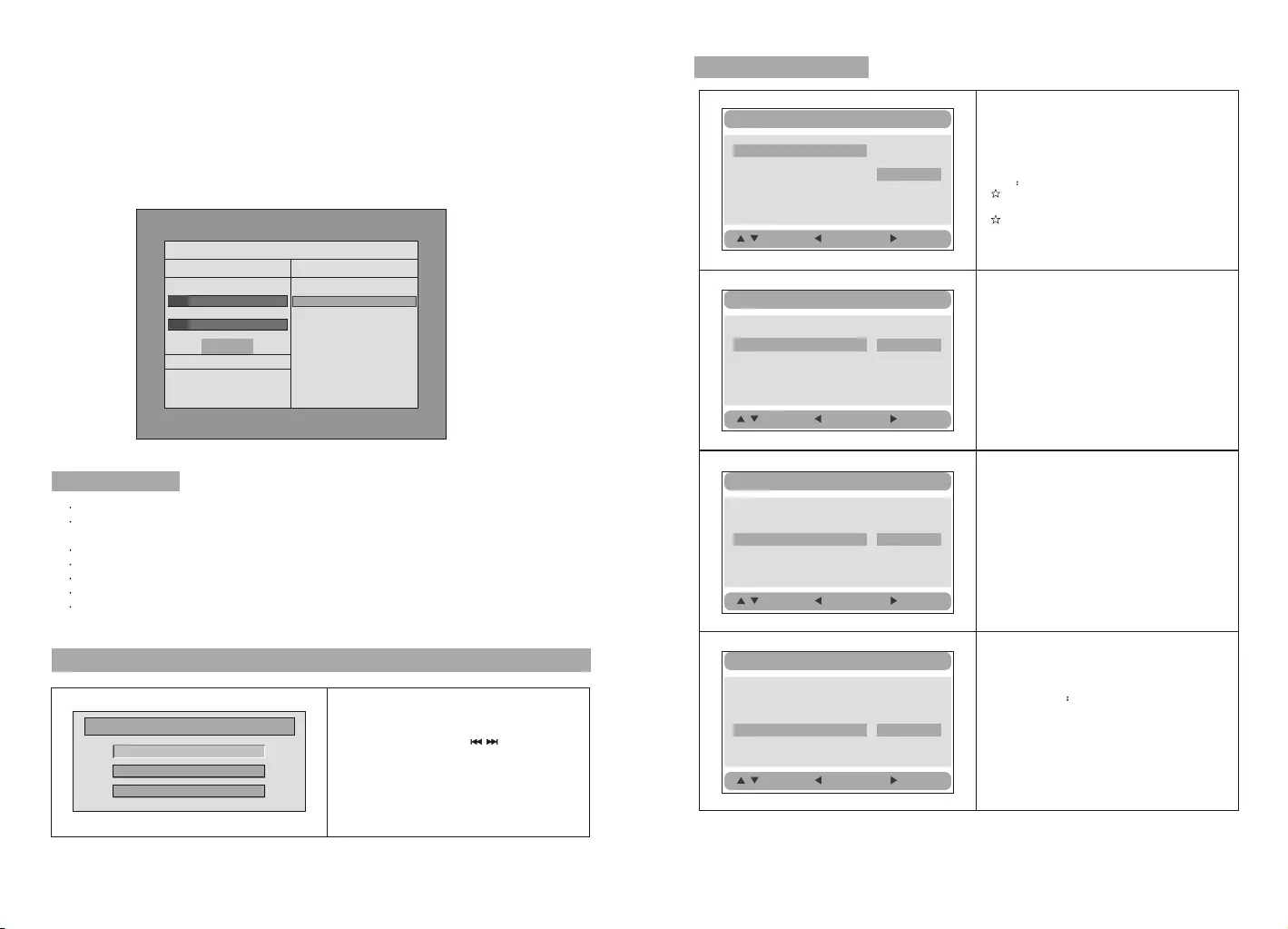
20 21
CD RIP
Ripping Selected track
Track Progress
Total Progress
Track 01 9%
Cancel
SUMMARY
Now ripping
Track 01/01
During the converting,you can select “CANCEL” to stop it.
Speed: In this item, you can set the rip speed: Normal or Fast.
Bitrate: In this item, you can set the bitrate. It has 6 choices,128Kbps,192Kbps,256Kbps,
320Kbps,96Kbps and 112Kbps.
Create ID3:In this item, you can create ID3 when playing CD text.
Device: This item indicates whether USB or SD CARD is connected with DVD player.
Exit: Exit to the previous menu.
All: Select all the files in the disc for convertion and storage.
None: Cancel the selection.
Start: Move the cursor to the item and press “ENTER” button, the convertion begins.
System Setup
Press Setup button,the main menu will be
displayed on the screen
In the main Page,Press button to
highlight the item.
Press ENTER button to access.
Press Setup button to exit.
“”
“ ”
“”
General Setup
Video Setup
Preference Setup
Setup Menu -- Main Page
General Setup
TV Display Wide
OSD Lang ENG
Screen Saver ON
Normal/PS
Normal/LB
Wide
:Move :Return :Entry
General Setup Page
TV display:
Enter this option,user can set screen display
format(Nomal/PS,Nomal/LB,Wide)
The default is Wide
Note
The function depends on the display ratio
with which the DVD disc is recorded.
Please choose Wide(16:9) when using
a 16:9 wide screen TV set.
“”
“”
General Setup
TV Display Wide
Ratio 16:9
OSD Lang ENG
Screen Saver ON
16:9
4:3
:Move :Return :Entry
Ratio:
Enter this option to set the ratio during
playback.
Optional setting:16:9,4:3
The default is:16:9
General Setup
TV Display Wide
OSD Lang ENG
Screen Saver ON
English
French
German
Dutch
:Move :Return :Entry
OSD Language:
In the option user can set OSD menu
language(English,French,German,Dutch).
The default:Dutch
TV Display Wide
OSD Lang ENG
Screen Saver ON On
Off
:Move :Return :Entry
General Setup
Screen Saver
Enter this option to set whether to activate
the screen saver function.
The default is ON.
Game function
1 Plug the joystick into the game jack.
2 Put a game disc into DVD player, after the game disc reading out, the game
menu will display on the screen.
3 Use the LEFT/RIGHT button on joystick to page up or page down
4 Use the UP/DOWN button on joystick to select game
5 Use the MODE button on joystick to select single or double mode
6 Press the START on joystick to start the game
7 Press the MODE and START buttons at the same time to back to the game menu.
Ratio 16:9
Ratio 16:9
Ratio 16:9
Ratio 16:9
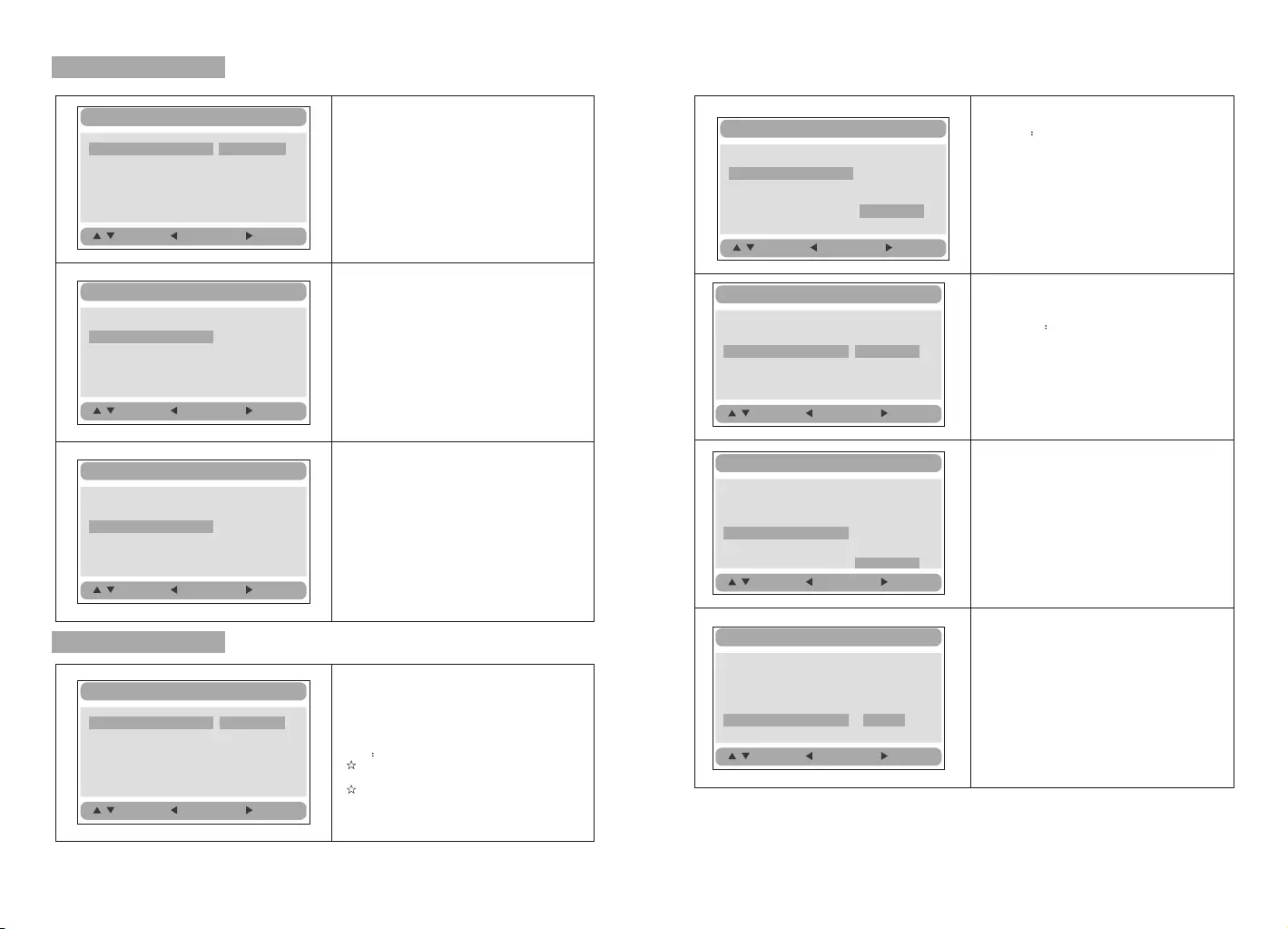
22 23
Video Setup Page
Video Setup
:Move :Return :Entry
TV Type PAL
Set the Video Quality of AV OUT
TV Type:
Enter this option to select TV type(PAL,NTSC)
The default is PAL.
Video Setup
:Move :Return :Entry
TV Type PAL
Set the Video Quality of PANEL
Video Setup
:Move :Return :Entry
Quality
Panel Quality
Quality
Panel Quality
Quality
Panel Quality
TV Type PAL PAL
NTSC
Preference Page
Audio:
Enter this option,user can select preferred
audio language for DVDs.
The default is Dutch.
Note
The audio language depend on the material
on each disc.
User can also change the audio language
durin g playback by pressing the Audio button.
Preference Setup
:Move :Return :Entry
Audio ENG
Subtitle Off
Disc Menu ENG
Parental
Default
English
French
German
Dutch
Default:
Select this item and press “ button to
reset.
ENTER”
Preference Setup
:Move :Return :Entry
Audio ENG
Subtitle Off
Disc Menu ENG
Parental
Default Reset
Preference Setup
:Move :Return :Entry
Audio ENG
Subtitle Off
Disc Menu ENG
Parental
Default
English
French
German
Dutch
Off
Disc Menu
This function allows you to choose the menu
language stored on the disc.
The default is Dutch.
Note:the disc menu languages depend on the
information available on the disc.
Parental:
Enter this option to set the parental control
level to some unsuitable disc scenes being
watched by the children.
Optional parental control levels: KID SAFE,
G, PG,PG 13,PGR, R, Nc17, ADULT.
The default is ADULT.
The default password:8888.
:Move :Return :Entry
Audio ENG
Subtitle Off
Disc Menu ENG
Parental
Default
English
French
German
Dutch
Preference Setup
1 KID SAFE
2 G
3 PG
4 PG 13
5 PGR
6 R
7 NC 17
8 ADULT
:Move :Return :Entry
Audio ENG
Subtitle Off
Disc Menu ENG
Parental
Default
Preference Setup
Subtitle
Select your preferred language to show the
subtitles on the screen.
The default is OFF
The subtitle languages depend on the
information available on each disc,You can
also change the subtitle language during
playback by press the SUBTITLE button.
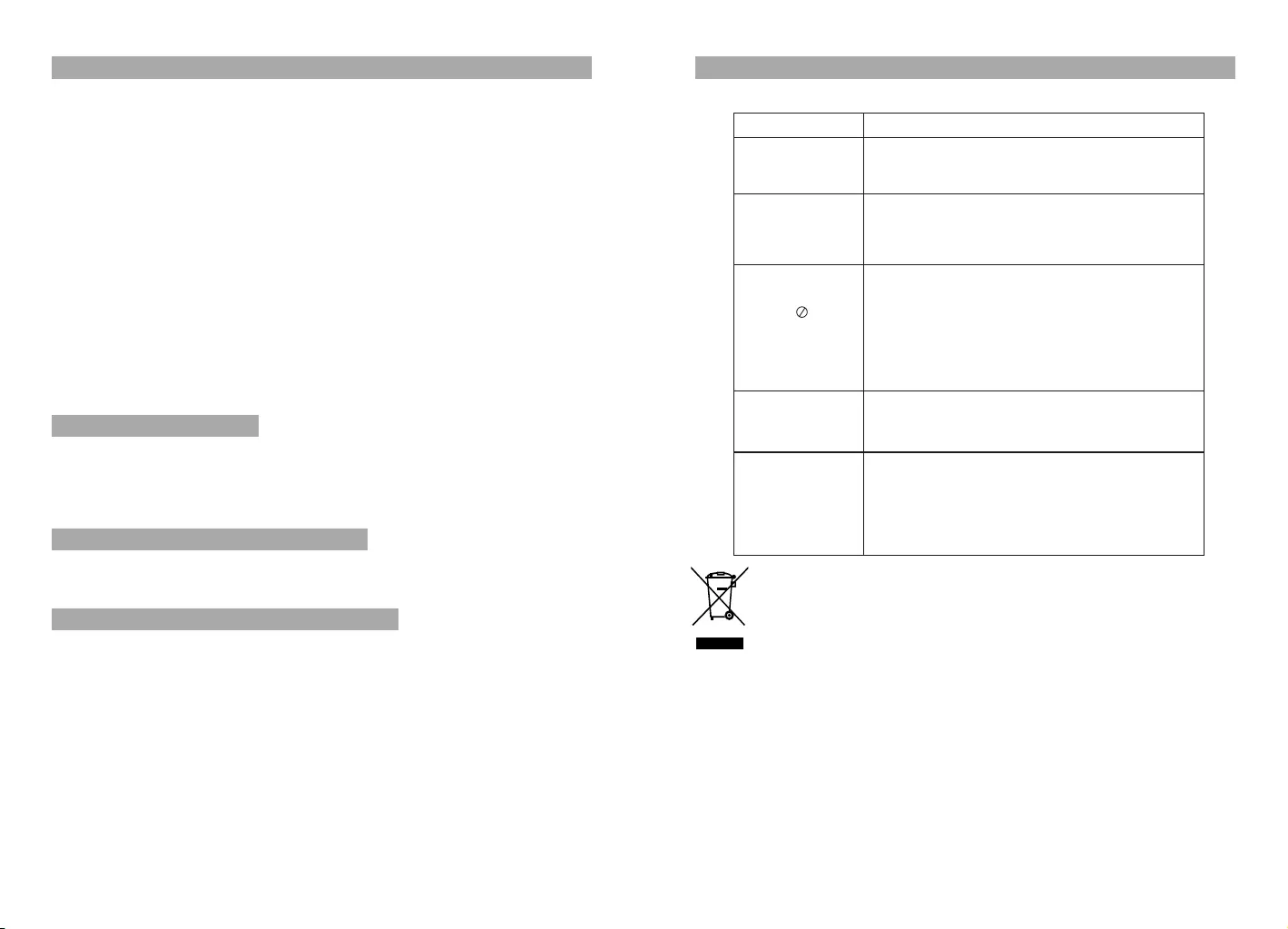
24 25
The machine utilize s long-life Li polymer battery for portable power supply.The battery has
no Memory Effect”and thus can be recharged safely regardless of whether the battery
is fully or partially discharged.It's enough to recharge no longer than 3H each time,fully
recharged battery can last about 2 hours with earphone.
“
The battery can be only recharged when turning power to OFF state,and keep continuous
power supply, the red light will be on,and the light will turn yellow when it's fully charged.
1. The normal working temperature is:0 ~40 ;
2. Always unplug AC/DC power supply for the unit when not in use;
3. Heat will create during playing,it's normal,while avoid long time playing and
unattendance;
4. Avoid having the unit collide with any objects,and place away from all possible heat
sources or damp areas.
Caution:Danger of explosion if battery is incorrectly replaced. Replace only with the
same or equivalent type.
°C °C
Using and Maintaining Rechargeable Battery
Specification
Precautions related to Battery Recharge
Rechargeable battery use
Compatible disc: DVD/VCD/CD/MP3/MPEG4
Signal system: PAL/NTSC
Panel size: 9 inch
Frequency response: 20 Hz to 20 kHz
Video output: 1 Vp-p/75Ohm, unbalanced
Audio output: 1.4Vrms/10kOhm
Audio S/N: Better than 80dB
Dynamic range: Better than 85dB
Laser: Semiconductor Laser, Wave Length: 650nm/795nm
Power source: DC 9-12V
Power consumption: 10 W
Operating temperature: 0~40°C
Weight(2 ): 1.1 / 1.1kg
Dimensions (2 (W x D x H): 247x191.8x41.9/247x191.8x41.9mm
Battery Type: Li Polymer
DVD Player
DVD Player)
Note:
1.The quality and speed for reading JPEG photos depend on the resolution and
compression ratio of the photos. Some JPEG photo may not be played due to the disc
quality and the formats.
2.Some DVD+R/RW,DVD-R/RW,CD-R/RW disc may not be played due to the quality on
burning conditions.
Troubleshooting
PROBLEM SOLUTION
Picture is distorted
If at any time in the future you should need to dispose of this product please
note that waste electrical products should not be disposed of with household
waste.Please recycle where facilities exist.Check with your Local Authority
or retailer for recycling advice.(Waste Electrical and Electronic equipment
Directive)
Owing to continuous improvement,no prior notice will be given regarding changes on
above feature and spec.
Some discs have sections that prohibit rapid
scanning or chapter skip;If you try to skip
through the warning information and credits
at the beginning of a movie,you won't be able
to.This part of the movie is often programmed
to prohibit skipping through it.
No forward or
reverse scan
The disc might be damaged.Try another disc;
it is normal for some distortion to appear during
forward or reverse scan.
The feature or action cannot be completed at
this time because:
1.The disc's software restricts it.
2.The disc's software doesn't support the
feature (e.g.,angles)
3.The feature is not available at the moment.
4.You've requested a title or chapter number
that is out of range.
The icon
appears on
screen
You can't advance through the opening credits
and warning information that appears at the
beginning of movies because the disc is
programmed to prohibit that action.
Can't advance
through a movie
Make sure the machine is connected properly.
Make sure all cables are securely inserted into
the appropriate jacks.
No sound or
distorted sound