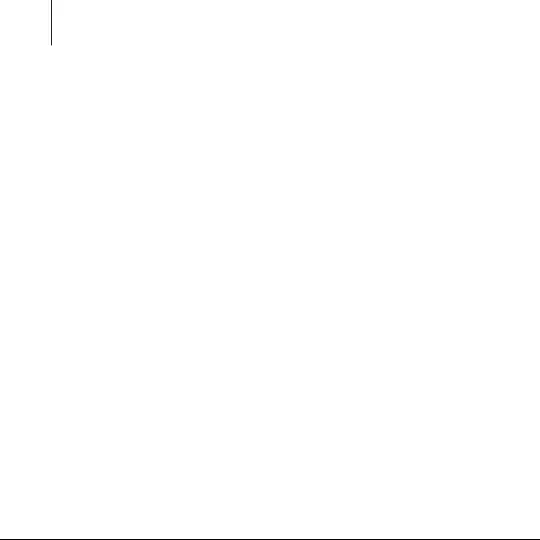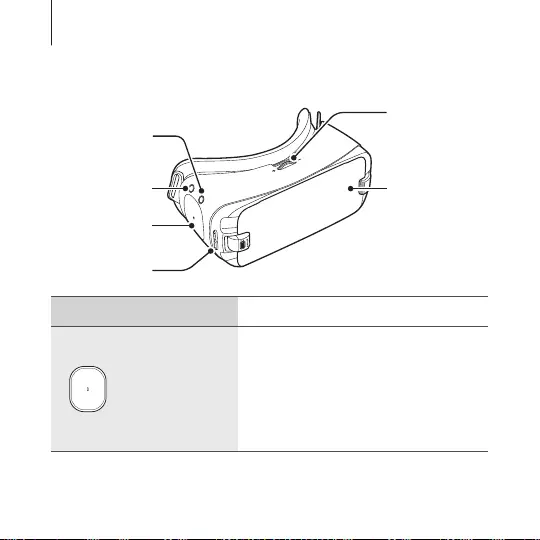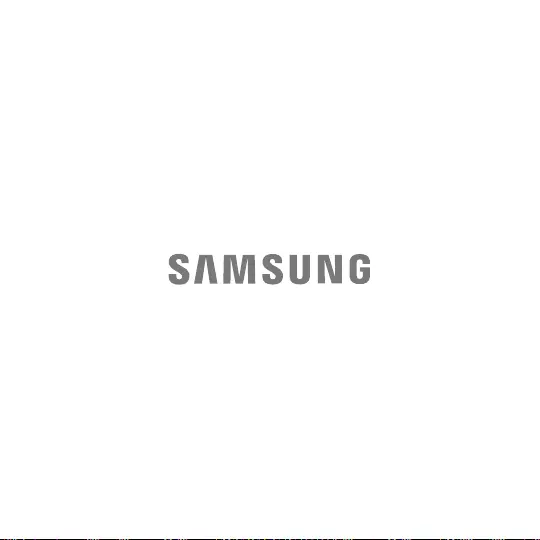Table of Contents
Samsung Gear VR (2016) User Manual
Displayed below is the user manual for Gear VR (2016) by Samsung which is a product in the Head-Mounted Displays category. This manual has pages.
Related Manuals
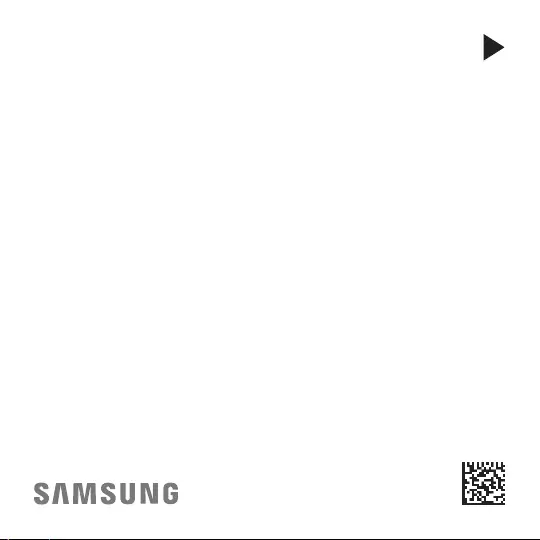
Printed in Korea
GH68-46732A Rev.1.1
English (EU). 08/2016
USER
MANUAL
SM-R323

About the Gear VR
The Samsung Gear VR allows you to enjoy 2D, 3D, and 360-degree
content by connecting it with your mobile device.
You can also view webpages and your own 360-degree images
or videos. Connect other devices, such as game controllers or
Bluetooth headsets (sold separately), to the mobile device for a
more immersive experience.
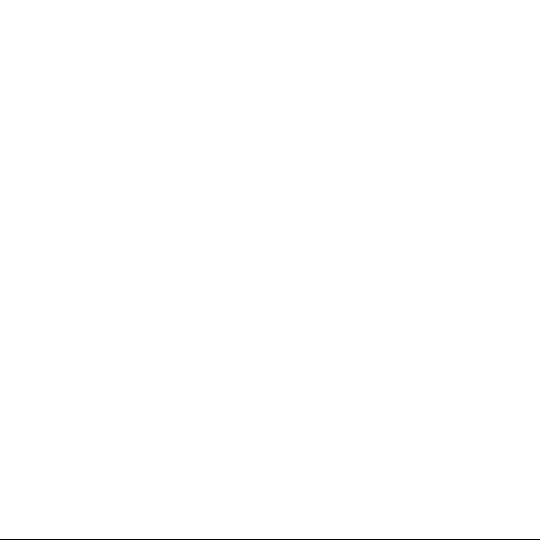
3
Table of Contents
About the Gear VR
Read me first
Getting started
7 Package contents
8 Device layout
13 Connecting the mobile
device and wearing the Gear
VR
28 Installing the Gear VR app
(Oculus)
Basics
31 Using the touchpad
33 Moving the pointer or the
screen
34 Selecting items
34 Using the Universal menu
37 Downloading apps and
content
38 Viewing notifications
received on the mobile
device
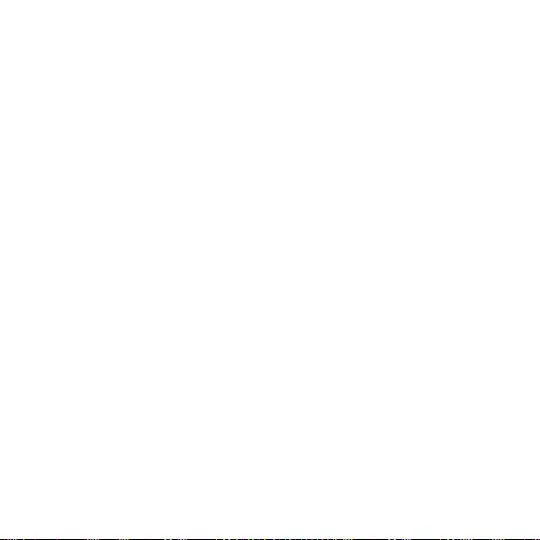
5
Read me first
•
Please read this manual before using the Samsung Gear VR (also
referred to as Gear VR) to ensure safe and proper use.
•
To prevent injury or damage to your devices, read the health
and safety warnings and information before using the Gear VR.
•
Use the Gear VR for its intended purpose only. Using the Gear
VR for other purposes may result in injury.
•
The Gear VR cannot be operated by itself. To use the Gear VR,
connect a mobile device to it. Visit
www.samsung.com
to see a
list of compatible mobile devices.
•
To use a mobile device with the Gear VR, upgrade the mobile
device's software to the latest version.
•
Some languages or content may not be available depending on
the region or network.
•
To view the open source licence for the Gear VR, refer to
opensource.samsung.com
.
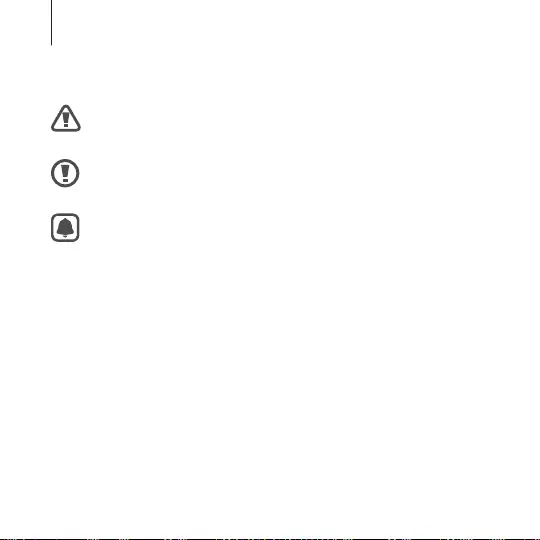
6
Read me first
Instructional icons
Warning: situations that could cause injury to yourself or
others
Caution: situations that could cause damage to your device
or other equipment
Notice: notes, usage tips, or additional information
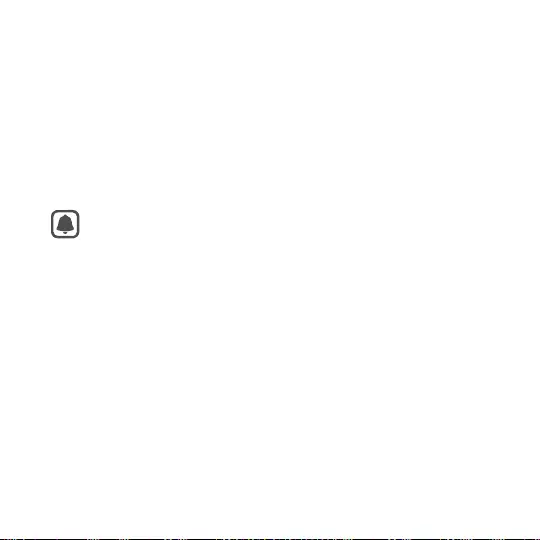
7
Getting started
Package contents
Check the product box for the following items:
•
Gear VR, top strap, main strap, Micro USB connector, Micro USB
device holder (replaceable), and user manual
•
The items supplied with the device and any available
accessories may vary depending on the region or service
provider.
•
The supplied items are designed only for this device and
may not be compatible with other devices.
•
Appearances and specifications are subject to change
without prior notice.
•
Use only Samsung-approved accessories. Using
unapproved accessories may cause performance problems
and malfunctions that are not covered by the warranty.
•
Availability of all accessories is subject to change
depending entirely on manufacturing companies. For
more information about available accessories, refer to the
Samsung website.
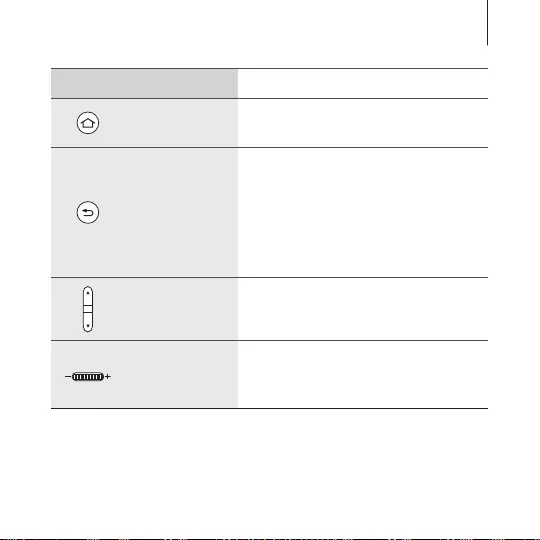
9
Getting started
Touchpad and keys Function
Home
•
Press to return to the Oculus
Home screen.
Back
•
Press to return to the previous
screen.
•
Press and hold to open the
Universal menu. You can view
the status of the Gear VR and
configure settings.
Volume
•
Press to adjust the Gear VR
volume.
Focus
adjustment
wheel
•
Rotate to focus by adjusting the
distance between the mobile
device and the Gear VR's lenses.
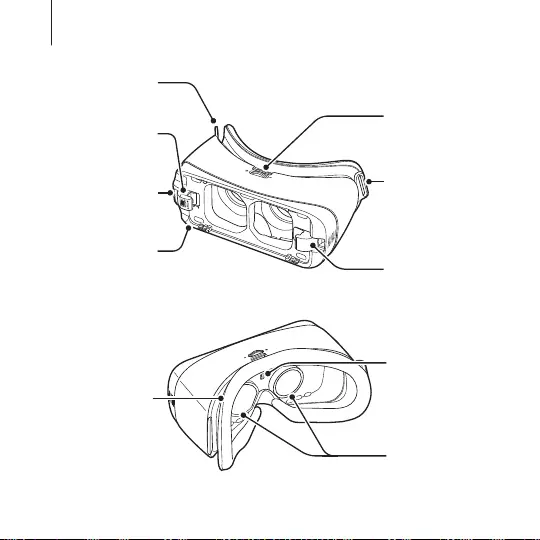
10
Getting started
Top strap loop
Main strap loop
USB Type-C
device holder
Main strap loop
Multipurpose
jack (USB
Type-C) Device holder
(right)
Device holder
(left)
Foam
cushioning
Proximity
sensor
Lenses
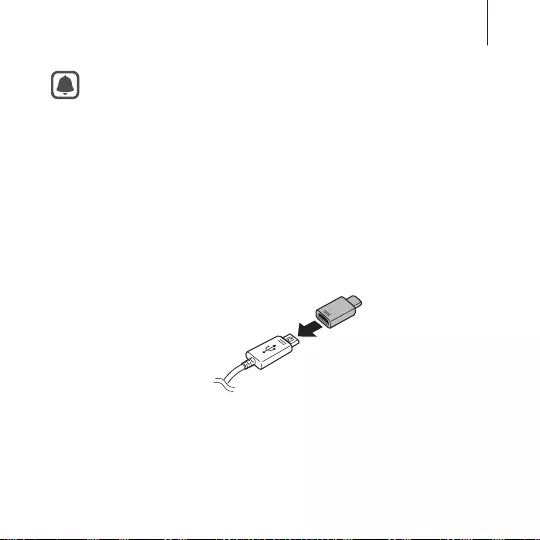
11
Getting started
•
The Gear VR does not require charging as it is powered
using the mobile device’s battery.
•
You can charge your mobile device by connecting a
charger to the Gear VR's multipurpose jack. Use only
Samsung-approved chargers. Unapproved chargers can
cause the mobile device's battery to explode or damage
your devices.
–
If you use a Micro USB charger, connect a Micro USB
connector before plugging the charger into the
Gear VR. The Micro USB connector is only for battery
charging.
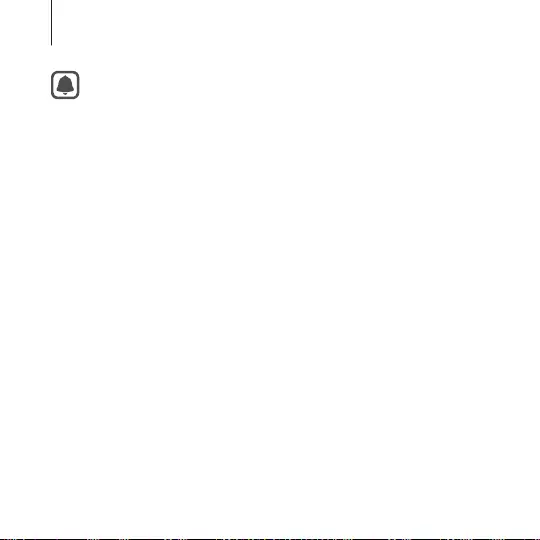
12
Getting started
–
If you use the Gear VR while the charger is connected
to the Gear VR's multipurpose jack, it is powered by the
charger and does not use the mobile device's battery.
When you use content that has high power demand
(more than 1 A) while the charger is connected,
the Gear VR uses two power sources. In high power
demand situations, the Gear VR is powered by the
charger and the mobile device's battery at the same
time.
–
If the Gear VR is not used while the charger is
connected, the mobile device's battery will be charged.
–
If the Gear VR is disconnected from the charger while
the Gear VR is being used, the image on the screen
may be briefly inactive. During this period, the screen
recalibrates and the Gear VR may not recognise your
head movements.
•
To save energy, unplug the charger when not in use. The
charger does not have a power switch, so you must unplug
the charger from the electric socket when not in use to
avoid wasting power. The charger should remain close to
the electric socket and easily accessible while charging.
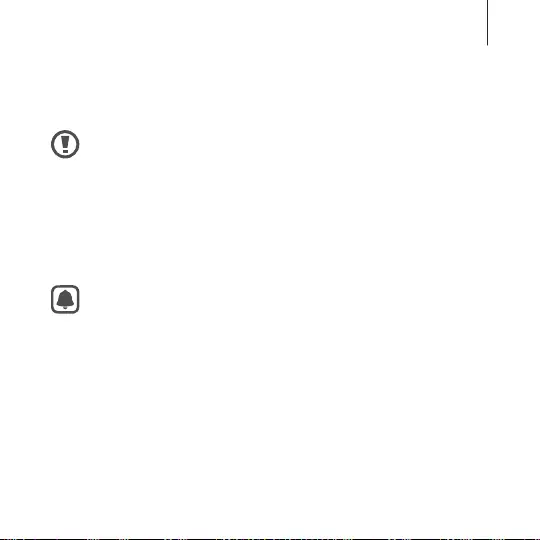
13
Getting started
Connecting the mobile device and wearing
the Gear VR
•
Do not put on the Gear VR when you are wearing glasses.
Doing so may cause facial injuries. If you need corrective
lenses, it is recommended that you wear contact lenses
when using the Gear VR.
•
If you are farsighted or there is a big difference between
your left and right eyes' vision, wear corrective lenses
before using the Gear VR.
•
Factory lens protectors are pre-installed on the Gear VR.
Remove the lens protectors before you use the Gear VR so
you can see clearly.
•
Keep the lenses clean and protect them from getting
scratched. If the lenses get dirty or steam up, clean them
with the lens cleaning cloth.
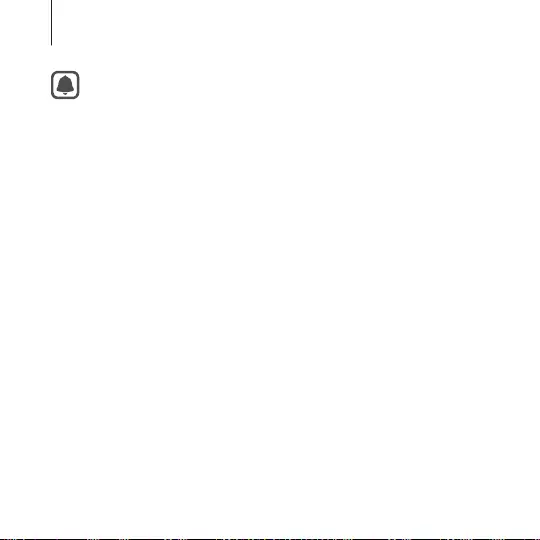
14
Getting started
•
The foam cushioning may get dirty if your face is sweating
while you are wearing the Gear VR.
•
The touchpad works only while you are wearing the Gear
VR.
•
When you are not wearing the Gear VR, do not place
objects near the proximity sensor inside the Gear VR.
Doing so may cause the mobile device's screen to remain
on and drain its battery.
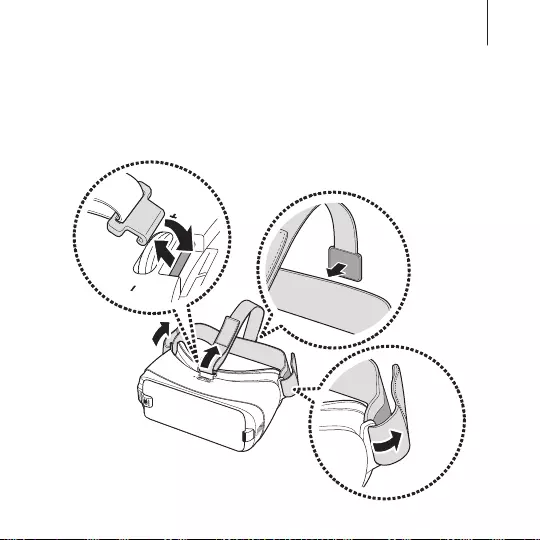
15
Getting started
Connecting straps
1
Insert the ends of the straps through the strap loops on the
Gear VR and use the velcro to fasten each end.
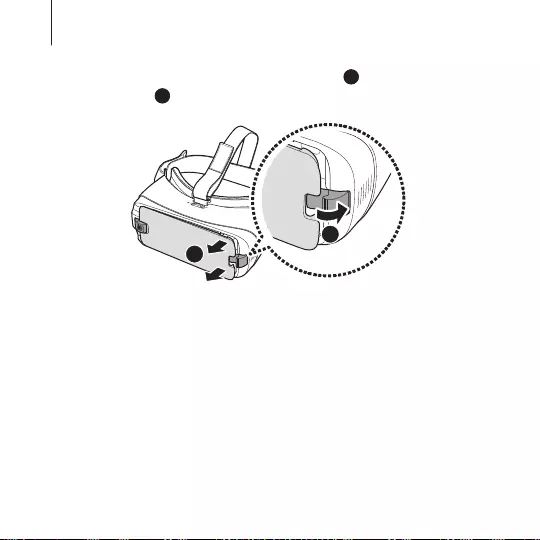
16
Getting started
2
Pull the device holder (right) to the right (
1
) then remove the
front cover (
2
).
1
2
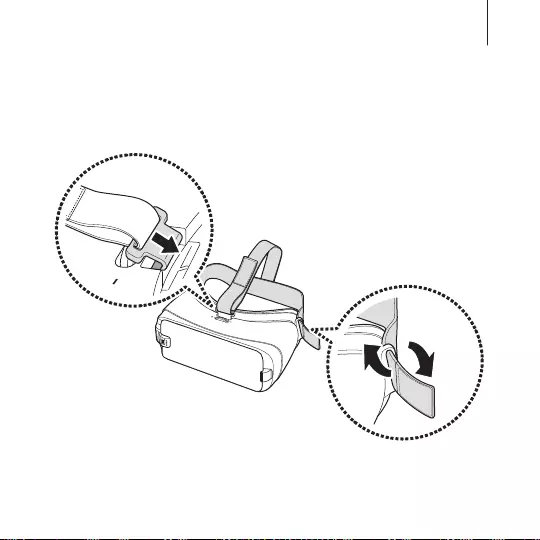
17
Getting started
Removing straps
Remove the top strap by pulling its loop towards the foam
cushioning. Then, remove the main strap from the Gear VR.
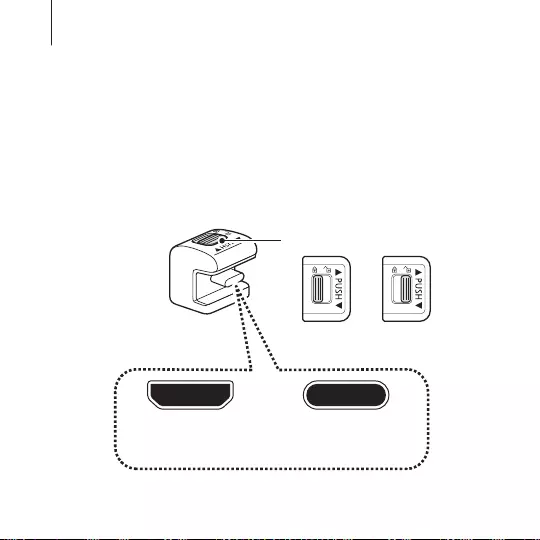
18
Getting started
Replacing the device holder
The USB Type-C device holder is attached to the Gear VR by default.
If your mobile device's multipurpose jack is USB Type-C, you can
connect the mobile device to the Gear VR. If your mobile device's
multipurpose jack is Micro USB, replace the device holder with the
Micro USB device holder before connecting your mobile device to
the Gear VR.
Device holder lock switch
Micro USB
device holder
USB Type-C
device holder
Locked Unlocked
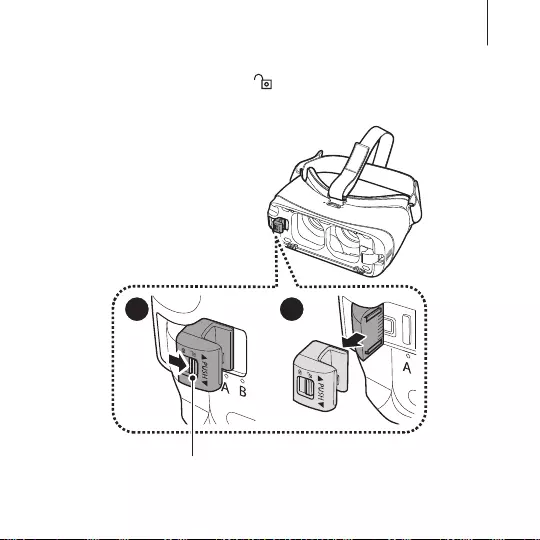
19
Getting started
1
Slide the lock switch to the position and remove the device
holder from the Gear VR.
Lock switch
1 2
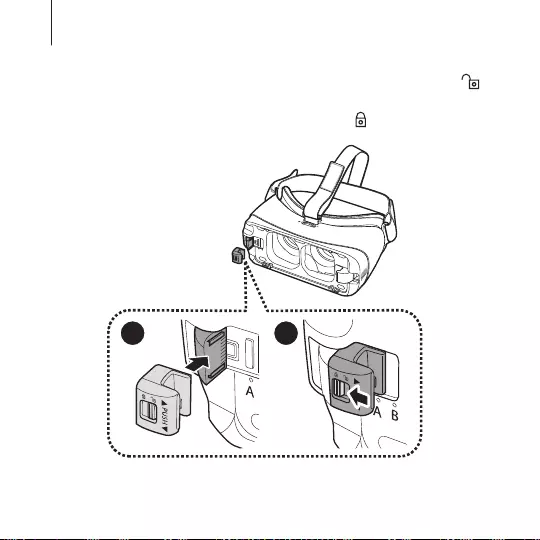
20
Getting started
2
Select another device holder. While the lock switch is in the
position, slide the device holder into the holder slot. Then, lock
the holder by sliding the lock switch to the position.
1 2
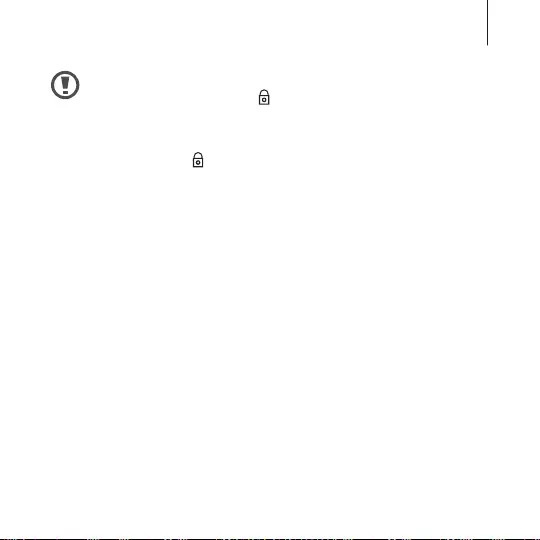
21
Getting started
•
Do not slide the device holder into the holder slot while
the lock switch is in the position. This may damage the
lock switch's latch.
•
Ensure that you lock the device holder by sliding the lock
switch to the position. If not, the mobile device may
accidentally separate from the Gear VR and be damaged.
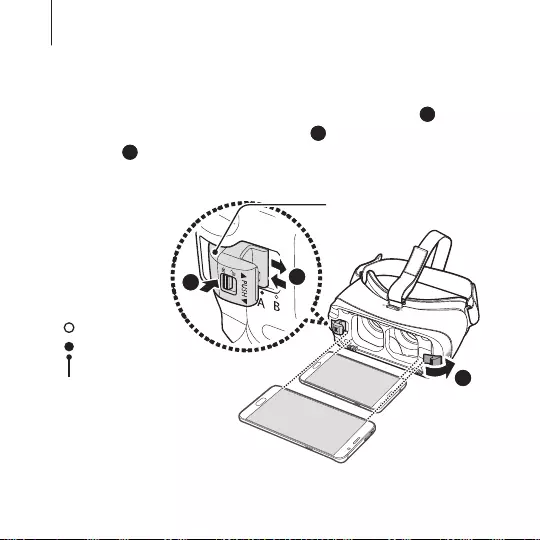
22
Getting started
Connecting the mobile device
1
Pull the device holder (right) to the right thoroughly (
1
). Then,
push the device holder (left) gently (
2
) and slide it to position
A or B (
3
) depending on the size of the mobile device's screen
you want to use.
3
2
1
A
B
Indicates the current
mobile device size
• Position A: For larger devices.
• Position B: For smaller devices.
Position B
Position A
Device holder (left)
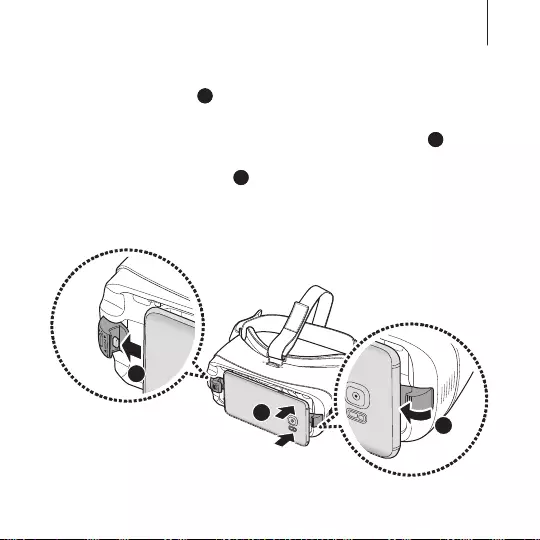
23
Getting started
2
While the mobile device is on, connect it to the connector on
the device holder (
1
).
Insert the mobile device into the centre of the Gear VR and
gently push the mobile device until it locks into place (
2
). The
device holder (right) will return to the previous position and
hold the mobile device (
3
).
The mobile device will emit a sound when it is connected to
the Gear VR properly.
3
2
1
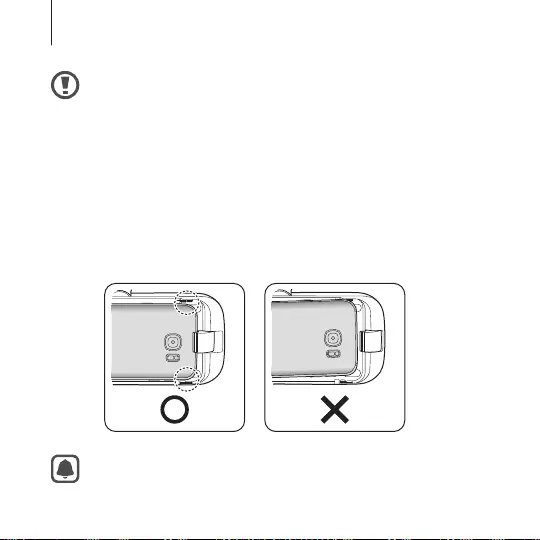
24
Getting started
•
Do not forcefully insert the connector into the mobile
device. Doing so may damage the connector.
•
Do not twist or bend the Gear VR’s connector when you
connect or disconnect the mobile device. Doing so may
damage the connector.
•
Push the mobile device into the Gear VR firmly until it locks
in place. If it is not securely locked, the mobile device may
accidentally separate from the Gear VR and be damaged.
•
If you insert the mobile device tilted to one side, it may
cause discomfort.
If the sound is not emitted when you insert the connector
into the mobile device, the Gear VR may not have recognised
it. Reconnect the devices until you hear the sound.
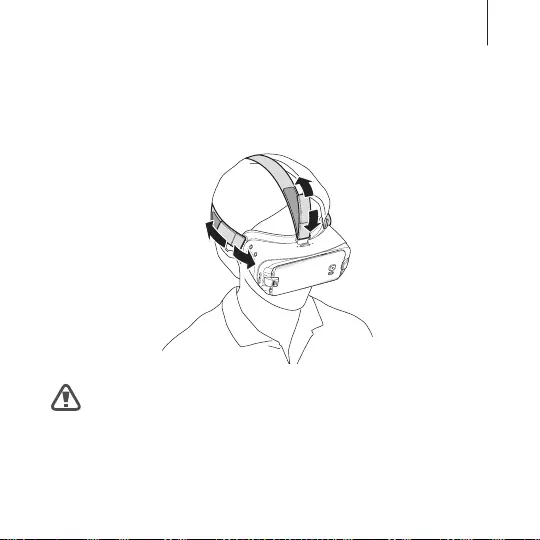
25
Getting started
Wearing the Gear VR
Place the Gear VR on your head and adjust the length of the top
strap and the main strap.
Do not walk or drive while wearing the Gear VR. Always be
aware of your surroundings while using the Gear VR to avoid
injuring yourself or others.
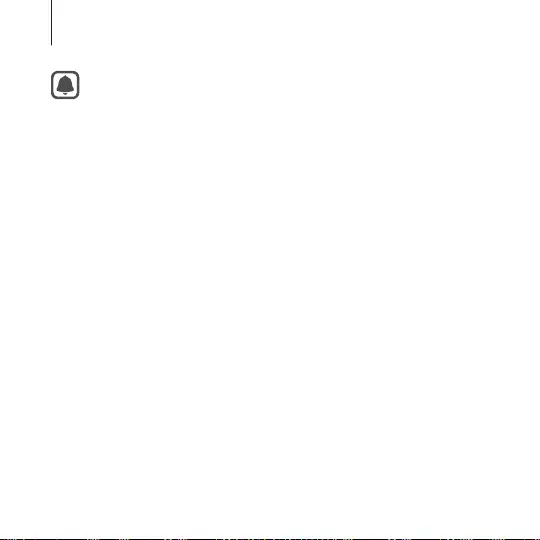
26
Getting started
•
Wear the Gear VR properly. If you wear the Gear VR tilted to
one side, it may cause discomfort.
•
If the screen shifts to the left or right, check if the device
holder (left) is in the correct position. Reconnect your
mobile device after sliding the device holder (left) to
position A or B according to the size of your mobile
device's screen.
•
When the screen is tilted, adjust the Gear VR until the
screen becomes clear.
•
To use a headset or a Bluetooth headset while using
the Gear VR, connect it to your mobile device before
connecting the mobile device to the Gear VR. Headsets
and Bluetooth headsets are sold separately.
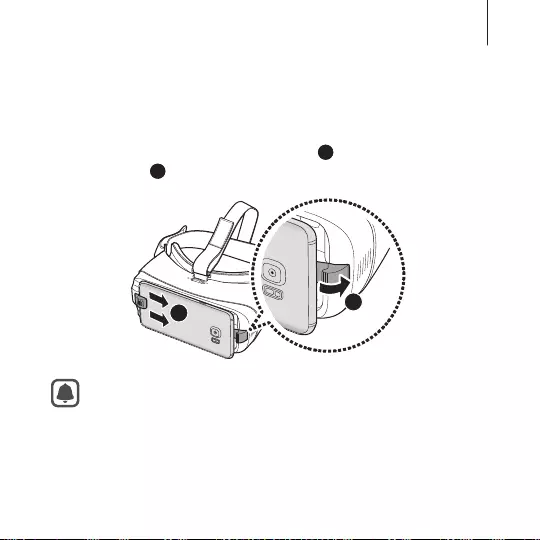
27
Getting started
Separating the devices
Separate the mobile device from the Gear VR when you finish using
it.
Pull the device holder (right) to the right (
1
), and remove the
mobile device (
2
).
2
1
Replace the front cover when you finish using the Gear VR.
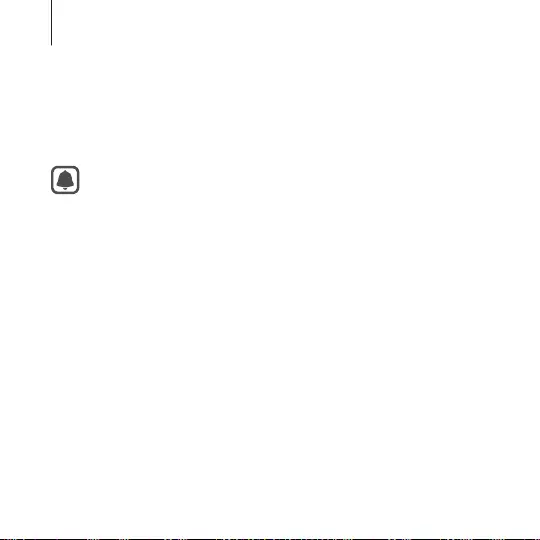
28
Getting started
Installing the Gear VR app (Oculus)
To use the Gear VR, you must manually install the Gear VR app.
When you connect the mobile device to the Gear VR for the first
time, the app installation will start automatically.
•
Before installing the app, ensure that the mobile device is
connected to a Wi-Fi or mobile network.
•
The installation method or screens may differ depending
on the app version.
1
Connect the mobile device to the Gear VR.
2
When a voice prompt requests you to separate the mobile
device from the Gear VR, remove the mobile device.
The app installation screen will appear on the mobile device.
3
On the app installation screen, tap Next.
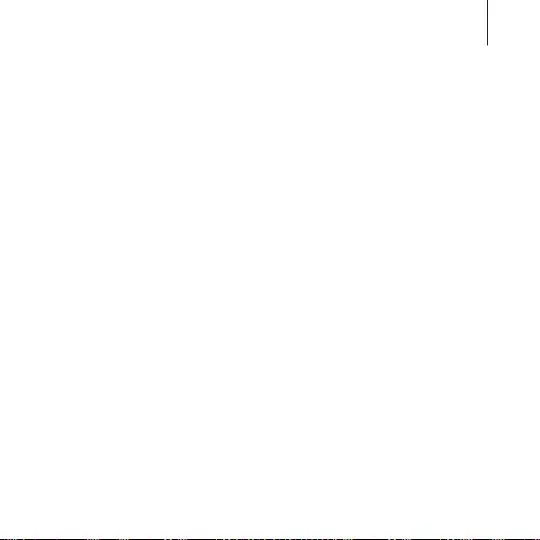
29
Getting started
4
Read and agree to the health and safety warnings, and the
terms and conditions in the End User Licence Agreement
(EULA), and then tap Next.
The default VR apps will be automatically installed.
5
Tap Create Account and follow the on-screen instructions to
create an Oculus account.
If you already have an Oculus account, tap Sign in and sign in
to it.
Your Oculus account will be used when using apps and content
provided by Oculus.
6
Reconnect your mobile device to the Gear VR and place the
Gear VR on your head.
When you sign in to your Oculus account, a tutorial will start.
After viewing the tutorial, the Oculus Home screen will appear.
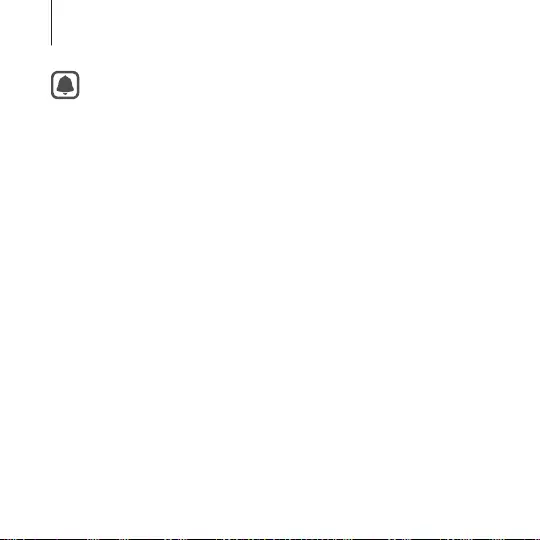
30
Getting started
•
A proximity sensor inside the Gear VR detects the position
of your face. When you wear the Gear VR, the screen
unlocks and you can use the touchpad.
•
The 3D viewing experience may vary depending on your
visual acuity.
•
Unlock your mobile device before using the Gear VR.
•
If the screen appears tilted or skewed while using the Gear
VR, take it off. Then, place the Gear VR on a flat surface
with the lenses facing forwards and the Focus adjustment
wheel at the top. Wait 5–7 seconds before using it again.

31
Basics
Using the touchpad
The touchpad is located on the right side of the Gear VR. Use the
touchpad to select items or to control the Gear VR.
When you are not wearing the Gear VR, the touchpad does
not work.
Tapping
•
Select an item.
•
While playing a video, show available
features.
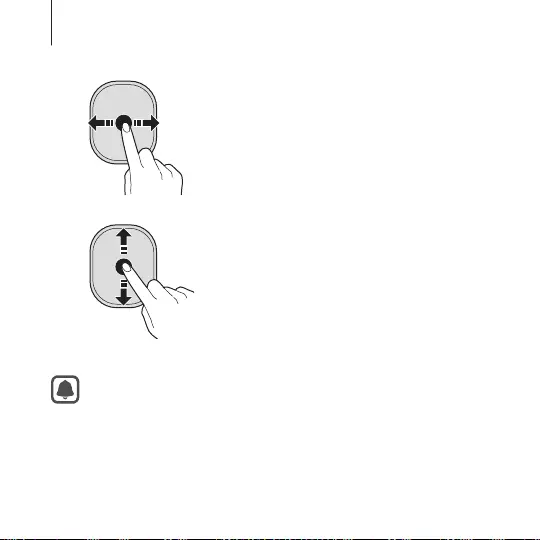
32
Basics
Swiping forwards or backwards
•
Move to the next or previous item.
•
Scroll right or left on a list.
•
Reject an incoming call.
Swiping upwards or downwards
•
Scroll up or down on a webpage or list.
•
While viewing an image, enlarge or
reduce its size.
Some apps may not support upwards or downwards
swiping actions.
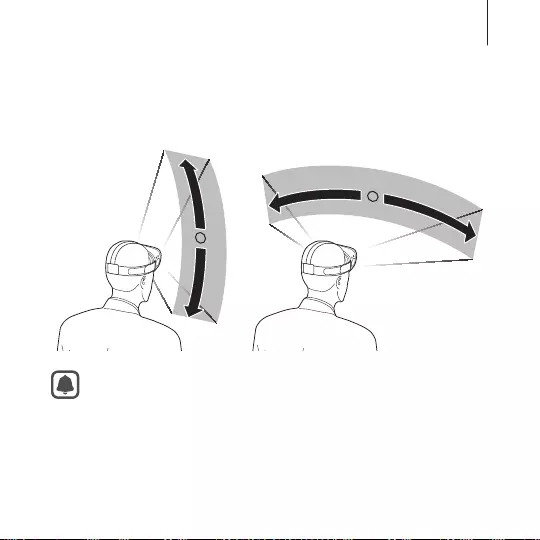
33
Basics
Moving the pointer or the screen
The Gear VR recognises your head movements. Move your head in
any direction to move the pointer or the screen.
The pointer is located in the centre of the screen. Some apps
and content may not display the pointer at all times.
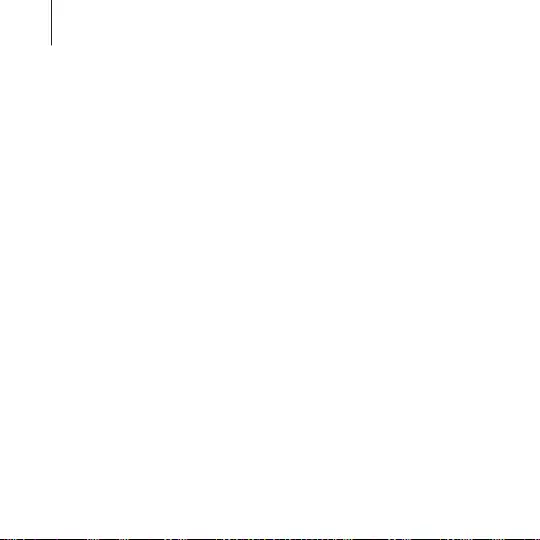
34
Basics
Selecting items
You can select items or apps by moving your head and then
tapping the touchpad.
Move the pointer to the item you want. When the border of the
item is highlighted, tap the touchpad to select it.
Using the Universal menu
You can use the Universal menu to configure settings for the Gear
VR and to capture the Gear VR's screen. Also, you can view the
current time, remaining battery power, and more.
Press and hold the Back key to open the Universal menu. To return
to the previous screen, press the Back key.
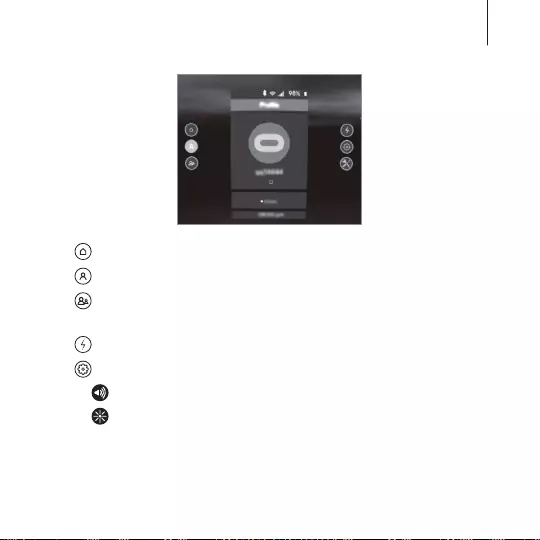
35
Basics
•
: Return to the Oculus Home screen.
•
: View your Oculus account profile.
•
: View your friends list. You can see which apps your friends
are using.
•
: View incoming call and message notifications.
•
: Display setting options.
–
: Adjust the volume.
–
: Adjust the brightness.
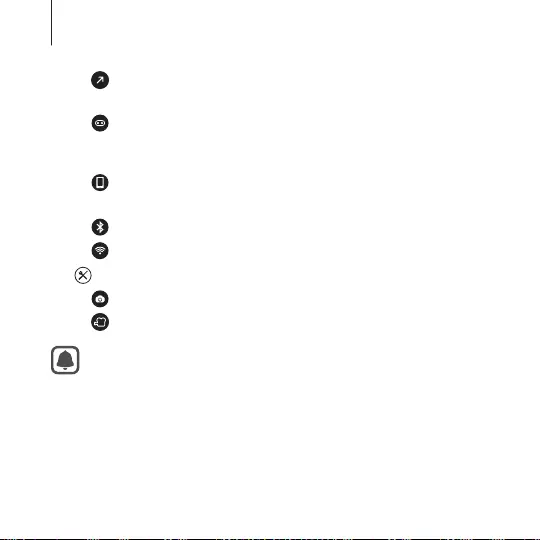
36
Basics
–
(Reorient): Align the screen with the current direction
you are facing.
–
(Pass-through Camera): Activate the mobile device's rear
camera to see outside the Gear VR. To deactivate the camera,
select the Turn Camera Off icon.
–
(Notifications): Set the Gear VR to turn pop-up messages
on or off for incoming calls and notifications.
–
(Bluetooth): Activate or deactivate the Bluetooth feature.
–
(Wifi): Activate or deactivate the Wi-Fi feature.
•
: Display utility options.
–
(Screenshot): Capture the Gear VR's screen.
–
(Capture Video): Record the Gear VR's screen.
These features may not be available in some apps to protect
their copyright.
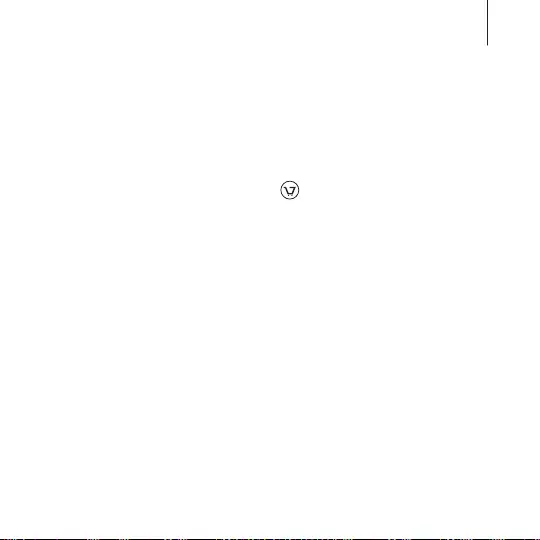
37
Basics
Downloading apps and content
Launch the Oculus Store app and download various apps and
content, such as 360-degree videos or photos.
Downloading from the Oculus Home screen
On the Oculus Home screen, select (Store). Select the app or
content you want to download. Then, select Free or Download,
or select the button that shows the app’s price, then follow the on-
screen instructions to confirm the download.
Downloading using the Oculus Store app
On your mobile device’s apps screen, tap Oculus. When the Oculus
Store screen appears, select the app or content you want to
download. Then, tap Free or Install, or tap the button that shows
the app’s price, then follow the on-screen instructions to confirm
the download.
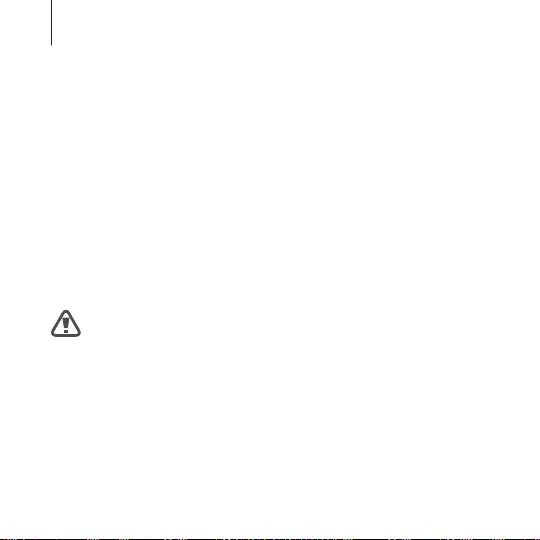
38
Basics
Viewing notifications received on the
mobile device
Viewing caller information or rejecting calls
If you receive a call while you are using the Gear VR, a pop-up
message is displayed on the screen. You can view the caller
information or reject the call.
To answer a call, separate the mobile device from the Gear VR and
answer the call on the mobile device
To reject a call, swipe backwards or forwards on the touchpad.
The mobile device may become hotter than normal when
it is used with the Gear VR. This situation occurs especially
if you use the devices to watch video or play games for an
extended period. Answering a call when the mobile device
is hot may cause minor burns to your face or ear. To avoid
burns, remove the mobile device and wait for it to cool
down. If you have to answer calls while it is still hot, connect
a headset or use the speakerphone.
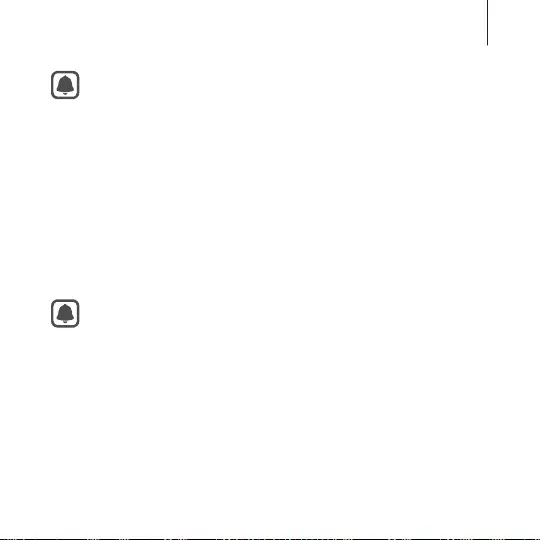
39
Basics
The Gear VR blocks pop-up messages for incoming calls
when the Notifications feature is activated. You can turn on
the pop-up messages in the Universal menu. (p. 36)
Viewing notifications
While using the Gear VR, you can check general notifications,
such as events, messages, and alarms. When a notification comes
in, a pop-up message is displayed on the screen. To see more
notification details, check them on the mobile device after you
separate it from the Gear VR.
The Gear VR blocks pop-up messages for notifications when
the Notifications feature is activated. You can turn on the
pop-up messages in the Universal menu. (p. 36)
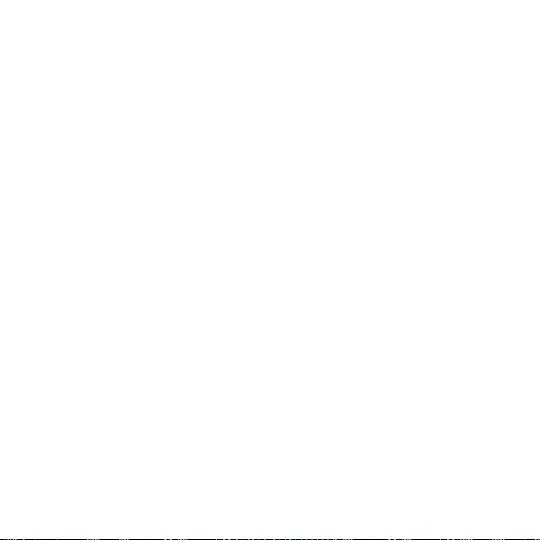
40
Viewing content
Viewing content on the Oculus Home
screen
Oculus Home screen
When you connect your mobile device to the Gear VR and wear
the Gear VR, you will see the Oculus Home screen. On the Oculus
Home screen, select an app or content to view various 2D, 3D, or
360-degree content. While using the Gear VR, press the Home key
to return to the Oculus Home screen.
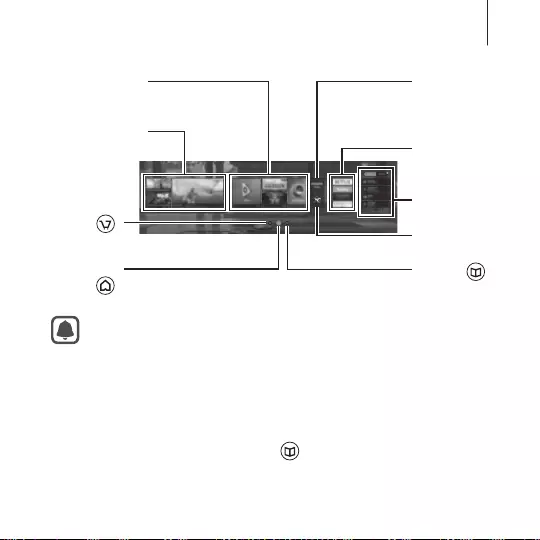
41
Viewing content
Store ( )
Oculus
Home ( )
Recommended
apps
New Oculus
videos
Friends list
Tutorial
Store
(Samsung
picks)
Recently
used apps
Library ( )
The Oculus Home screen may appear differently depending
on the Oculus service.
Library
View the content and apps you downloaded from the Oculus Store.
On the Oculus Home screen, select (Library). Move to the
content or app you want to use and select it.
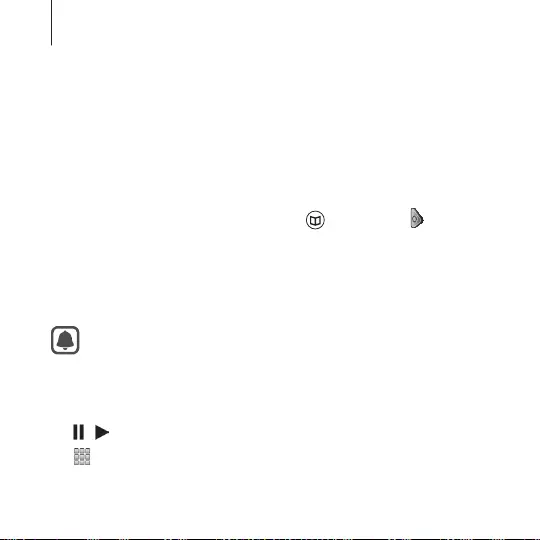
42
Viewing content
video
Enjoy various videos and 3D movies in your own virtual movie
theatre. You can select from multiple VR theatre environments,
such as a home theatre or a forest.
You can also view your own videos recorded by VR cameras or 3D
cameras.
1
On the Oculus Home screen, select (Library)
→
(video).
2
Select a category and a video.
3
Select the theatre environment.
Your video will start playing.
You cannot change the theatre environment based on the
content.
While watching videos, tap the touchpad to use the following
features:
•
/ : Pause and resume playback.
•
: Return to the playlist.
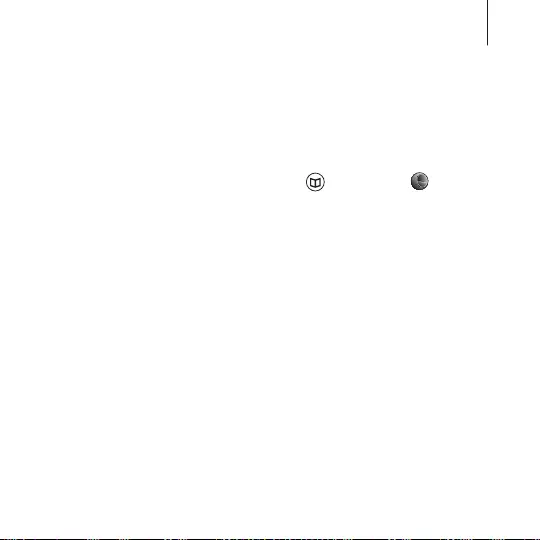
43
Viewing content
360 photos
View recommended 360-degree images, 3D art images, and other
various images.
You can also view 360-degree images saved in your mobile device.
1
On the Oculus Home screen, select (Library)
→
(360
photos).
2
Select a category and an image.
3
Move your head around and view the 360-degree image.
To view the previous or next image, swipe backwards or
forwards on the touchpad.
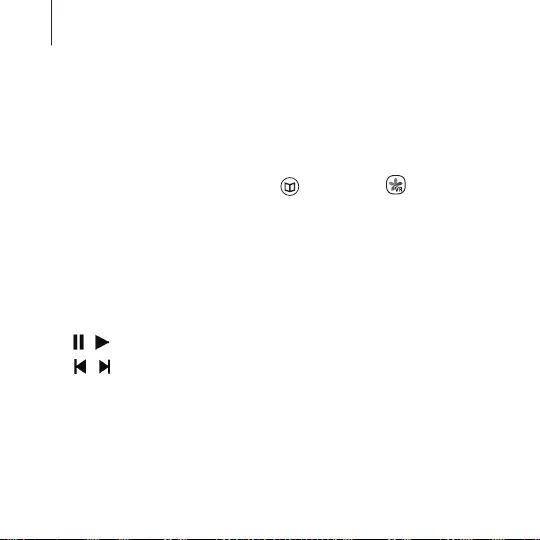
44
Viewing content
Viewing content on the mobile device
View images and videos saved in your mobile device. You can also
enjoy 2D and 3D videos with subtitles and stereophonic sound, as
well as 360-degree content captured by VR cameras, such as the
Gear 360.
On the Oculus Home screen, select (Library)
→
(Samsung
Gallery).
Playing videos
Select a video and play it.
While watching videos, tap the touchpad to use the following
features:
•
/ : Pause and resume playback.
•
/ : Move to the previous or next video.
•
2D: View the video in 2D.
•
3D: View the 3D video in 3D.
•
360: View the 360-degree videos.
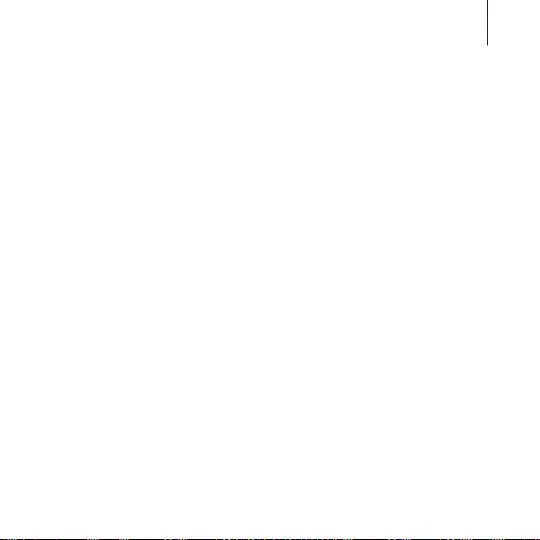
45
Viewing content
Viewing images
Select an image. You can start a slideshow by selecting Play
slideshow.
To view the previous or next image, swipe backwards or forwards
on the touchpad.
To enlarge or reduce the size of the image, swipe upwards or
downwards on the touchpad.
To reorient the screen in the direction you are currently facing,
press the Back key twice.
Viewing online content
Using the Samsung Internet app, you can view Internet content
and videos on webpages.
Download the Samsung Internet app from the Oculus Store and
launch the app to view online content.
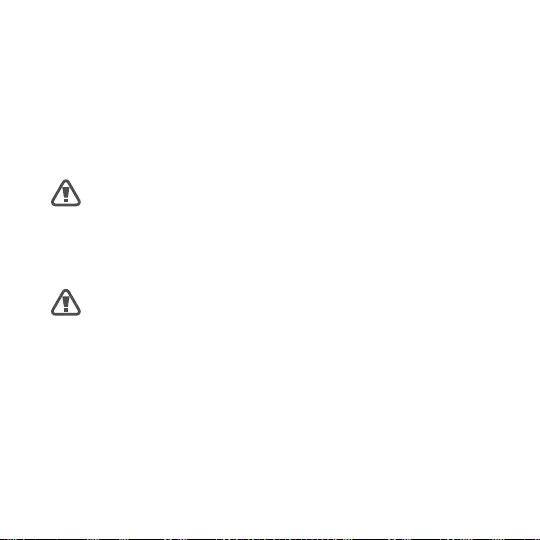
46
Health and safety warnings
•
These health & safety warnings are periodically updated for
accuracy and completeness. Check
oculus.com/warnings
for
the latest version.
HEALTH & SAFETY WARNINGS: To reduce the risk of personal
injury, discomfort or property damage, please ensure that
all users of the Gear VR read the warnings below carefully
before using the Gear VR.
Before Using the Gear VR
•
Read and follow all setup and operating instructions provided
with the Gear VR.
•
Review the hardware and software recommendations for use of
the Gear VR. Risk of discomfort may increase if recommended
hardware and software is not used.
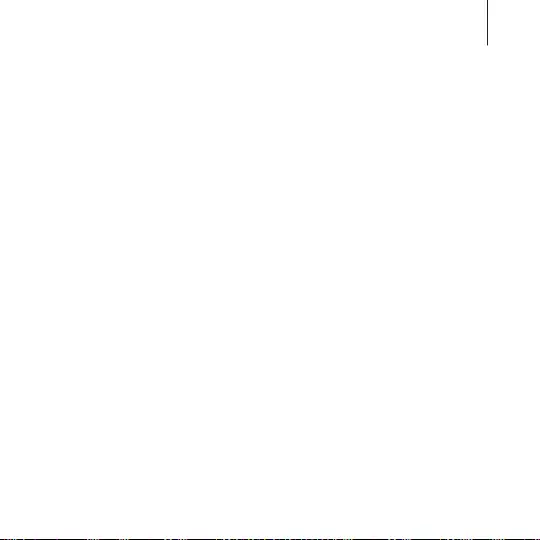
47
Health and safety warnings
•
Your Gear VR is not designed for use with any ineligible device,
accessory and/or software. Use of an ineligible device, accessory
and/or software may result in injury to you or others, and
may cause performance issues or damage to your system and
related services.
•
A comfortable virtual reality experience requires an unimpaired
sense of motion and balance. Do not use the Gear VR when
you are tired, need sleep, are under the influence of alcohol
or drugs, are hung-over, have digestive problems, are under
emotional stress or anxiety, or when suffering from cold, flu,
headaches, migraines, or earaches, as this can increase your
susceptibility to adverse symptoms.
•
We recommend seeing a doctor before using the Gear VR if
you are pregnant, elderly, have pre-existing binocular vision
abnormalities or psychiatric disorders, or suffer from a heart
condition or other serious medical condition.
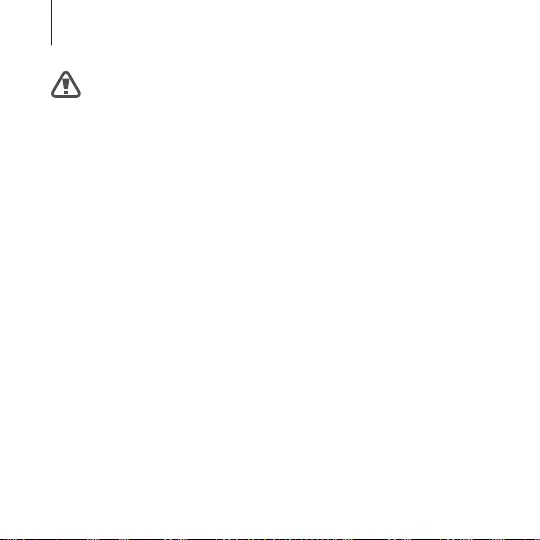
48
Health and safety warnings
Seizures
Some people (about 1 in 4000) may have severe dizziness, seizures,
epileptic seizures or blackouts triggered by light flashes or patterns,
and this may occur while they are watching TV, playing video
games or experiencing virtual reality, even if they have never
had a seizure or blackout before or have no history of seizures or
epilepsy. Such seizures are more common in children and young
people under the age of 20. Anyone who has had a seizure, loss
of awareness, or other symptom linked to an epileptic condition
should see a doctor before using the Gear VR.
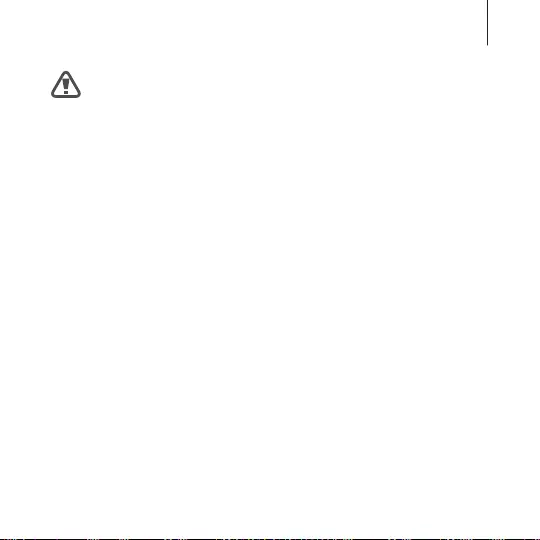
49
Health and safety warnings
Children
The Gear VR should not be used by children under the age of 13, as
young children are in a critical period in visual development. Adults
should monitor children (age 13 and older) who are using or have
used the Gear VR for any of the symptoms described below, and
should limit the time children spend using the Gear VR and ensure
they take breaks during use. Prolonged use should be avoided, as
this could negatively impact hand-eye coordination, balance, and
multi-tasking ability. Adults should monitor children closely during
and after use of the Gear VR for any decrease in these abilities.
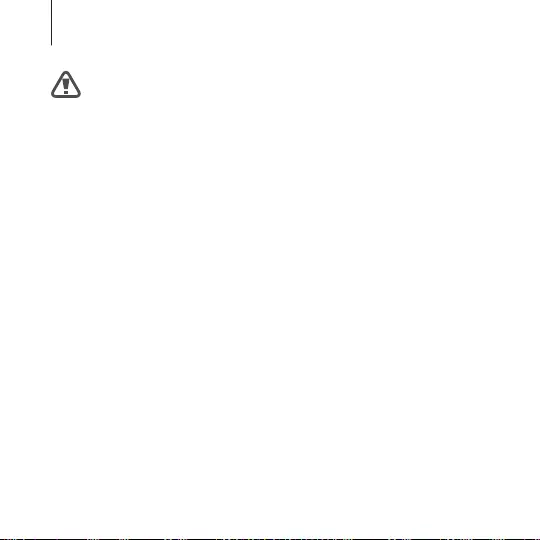
50
Health and safety warnings
General Precautions
To reduce the risk of injury or discomfort you should always follow
these instructions and observe these precautions while using the
Gear VR.
•
Use Only In A Safe Environment: The Gear VR produces an
immersive virtual reality experience that distracts you from and
completely blocks your view of your actual surroundings.
–
Always be aware of your surroundings before beginning use
and while using the Gear VR. Use caution to avoid injury.
–
Use of the Gear VR may cause loss of balance.
–
Remember that the objects you see in the virtual
environment do not exist in the real environment, so don’t sit
or stand on them or use them for support.
–
For the safest experience, remain seated or stationary when
using the Gear VR.
–
Serious injuries can occur from tripping, running into or
striking walls, furniture or other objects, so clear an area for
safe use before using the Gear VR.
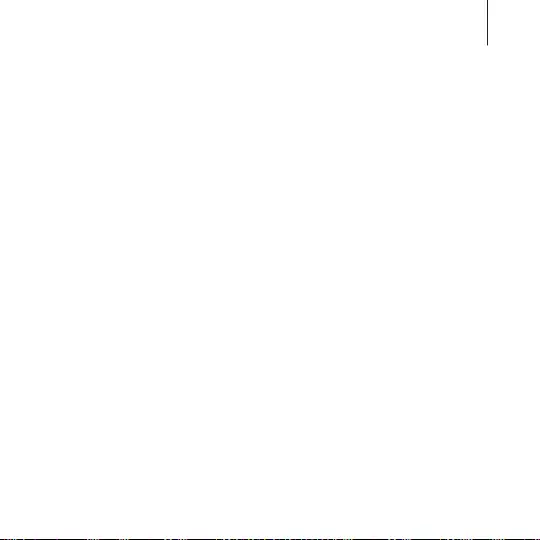
51
Health and safety warnings
–
Take special care to ensure that you are not near other
people, objects, stairs, balconies, open doorways, windows,
furniture, open flames, ceiling fans or light fixtures or other
items that you can bump into or knock down when using—
or immediately after using—the Gear VR.
–
Remove any tripping hazards from the area before using the
Gear VR.
–
Remember that while using the Gear VR you may be unaware
that people and pets may enter your immediate area.
–
Do not handle sharp or otherwise dangerous objects while
using the Gear VR.
–
Never wear the Gear VR in situations that require attention,
such as walking, bicycling, or driving.
•
Make sure the Gear VR is level and secured comfortably on your
head, and that you see a single, clear image.
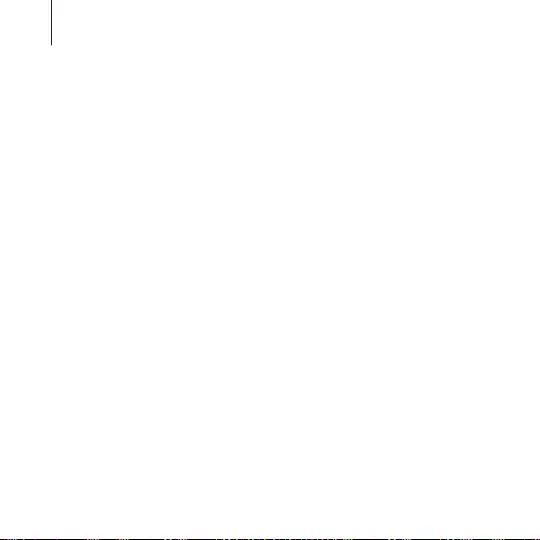
52
Health and safety warnings
•
Ease into the use of the Gear VR to allow your body to adjust;
use for only a few minutes at a time at first, and only increase
the amount of time using the Gear VR gradually as you grow
accustomed to virtual reality. Looking around and using
the input device when first entering virtual reality can help
you adjust to any small differences between your real-world
movements and the resulting virtual reality experience.
•
Do not use the Gear VR while in a moving vehicle such as a car,
bus, or train, as this can increase your susceptibility to adverse
symptoms.
•
Take at least a 10 to 15 minute break every 30 minutes, even
if you don’t think you need it. Each person is different, so take
more frequent and longer breaks if you feel discomfort. You
should decide what works best for you.
•
The Gear VR may be equipped with a “pass-through” feature
which permits you to temporarily see your surroundings for
brief real world interaction. You should always remove the Gear
VR for any situation that requires attention or coordination.
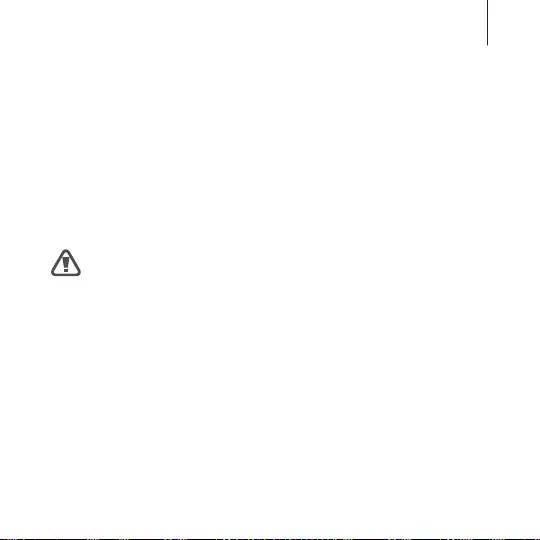
53
Health and safety warnings
•
Listening to sound at high volumes can cause irreparable
damage to your hearing. Background noise, as well as
continued exposure to high volume levels, can make sounds
seem quieter than they actually are. Due to the immersive
nature of the virtual reality experience, do not use the Gear
VR with the sound at a high volume so that you can maintain
awareness of your surroundings and reduce the risk of hearing
damage.
Discomfort
•
Immediately discontinue use if anyone using the Gear VR
experiences any of the following symptoms: seizures; loss of
awareness; eye strain; eye or muscle twitching; involuntary
movements; altered, blurred, or double vision or other visual
abnormalities; dizziness; disorientation; impaired balance;
impaired hand-eye coordination; excessive sweating; increased
salivation; nausea; lightheadedness; discomfort or pain in the
head or eyes; drowsiness; fatigue; or any symptoms similar to
motion sickness.
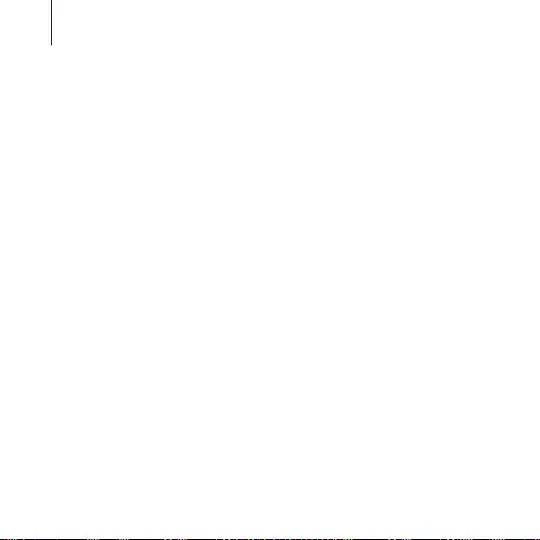
54
Health and safety warnings
•
Just as with the symptoms people can experience after they
disembark a cruise ship, symptoms of virtual reality exposure
can persist and become more apparent hours after use. These
post-use symptoms can include the symptoms above, as well as
excessive drowsiness and decreased ability to multi-task. These
symptoms may put you at an increased risk of injury when
engaging in normal activities in the real world.
•
Do not drive, operate machinery, or engage in other visually
or physically demanding activities that have potentially
serious consequences (i.e., activities in which experiencing any
symptoms could lead to death, personal injury, or damage to
property), or other activities that require unimpaired balance
and hand-eye coordination (such as playing sports or riding a
bicycle, etc.) until you have fully recovered from any symptoms.
•
Do not use the Gear VR until all symptoms have completely
subsided for several hours. Make sure you have properly
configured the Gear VR before resuming use.
•
Be mindful of the type of content that you were using prior to
the onset of any symptoms because you may be more prone to
symptoms based upon the content being used.
•
See a doctor if you have serious and/or persistent symptoms.
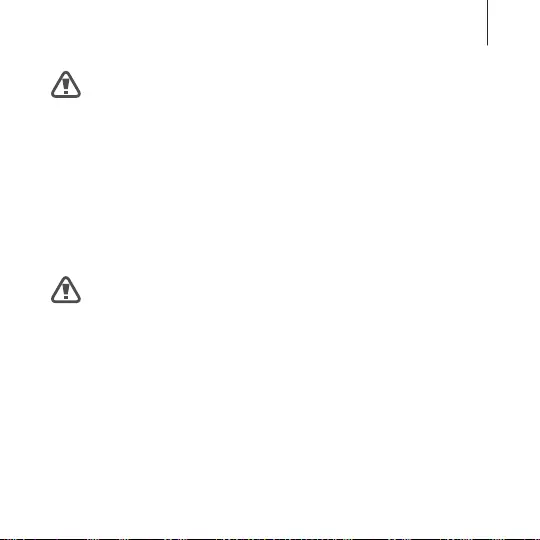
55
Health and safety warnings
Repetitive Stress Injury
Using the Gear VR can make your muscles, joints or skin hurt. If any
part of your body becomes tired or sore while using the Gear VR,
or if you feel symptoms such as tingling, numbness, burning or
stiffness, stop and rest for several hours before using the Gear VR
again. If you continue to have any of the above symptoms or other
discomfort during or after play, stop using the Gear VR and see a
doctor.
Interference with Medical Devices
The Gear VR includes earphones that contain magnets and
can emit radio waves. These can affect the operation of nearby
electronics, including cardiac pacemakers hearing aids and
defibrillators. If you have a pacemaker or other implanted medical
device, do not use the Gear VR without first consulting your doctor
or the manufacturer of your medical device. Maintain a safe
distance between the Gear VR and your medical devices, and stop
using the Gear VR if you observe a persistent interference with your
medical device.
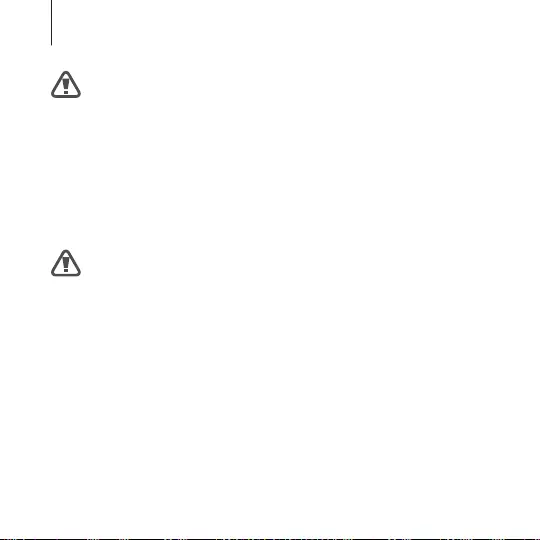
56
Health and safety warnings
Controller
•
Your Gear VR may have come with a third-party controller.
•
Consult the manufacturer for health and safety warnings for the
controller.
•
Always use included wrist straps with controllers to secure the
controller to your wrist when in use.
Electrical Shock: To reduce risk of electric shock,
•
Do not modify or open any of the components provided.
•
Do not use the product if any cable is damaged or any wires are
exposed.
If a power adapter is provided:
•
Do not expose the power adapter to liquid or moisture.
•
Unplug the power adapter before cleaning, and clean only with
a dry cloth.
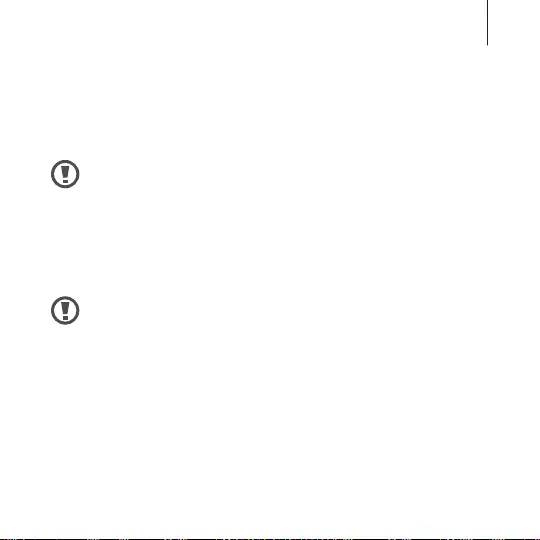
57
Health and safety warnings
•
Keep the power adapter away from open flames and other heat
sources.
•
Use only the power adapter provided with the Gear VR.
Damaged or Broken Device
•
Do not use your device if any part is broken or damaged.
•
Do not attempt to repair any part of your device yourself.
Repairs should only be made by an authorized servicer.
Contagious Conditions
To avoid transferring contagious conditions (like pink eye), do
not share the Gear VR with persons with contagious conditions,
infections or diseases, particularly of the eyes, skin or scalp. The
Gear VR should be cleaned between each use with skin-friendly
antibacterial wipes (particularly the lenses) and dried with a
microfiber cloth.
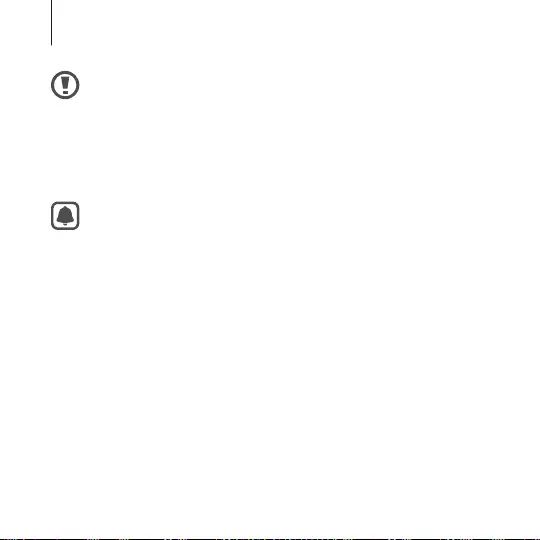
58
Health and safety warnings
Skin Irritation
The Gear VR is worn next to your skin and scalp. Stop using the
Gear VR if you notice swelling, itchiness, or other irritation. If
symptoms persist, contact a doctor.
To avoid damage to the Gear VR
•
Do not leave the Gear VR in direct sunlight. Exposure to direct
sunlight can damage the Gear VR.
•
Do not shine a laser or external light source through the lenses
as it may damage the screen.
•
Store components in their storage case when not in use to
minimize unintentional damage or environmental exposure.
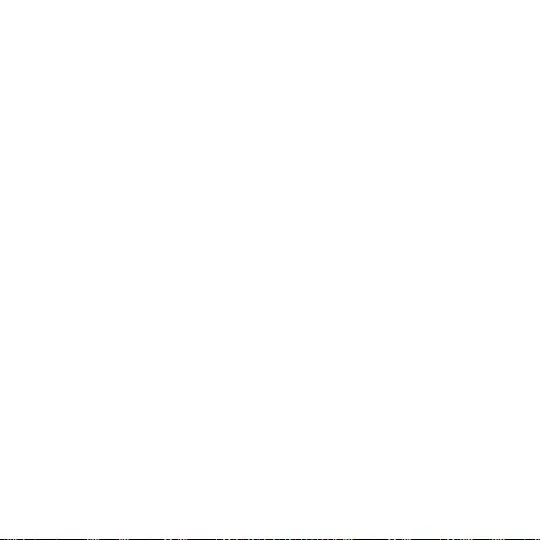
59
Safety information
To prevent injury to yourself and others or damage to your
device, read the safety information about your device
before using it.
Use the device for its intended purpose only.
Do not drop or cause an impact to the charger or the
device.
Do not use or store your device in areas with high
concentrations of dust or airborne materials.
Dust or foreign materials can cause your device to malfunction.
Do not allow the device’s connector to contact conductors,
such as liquid, dust, metal filings, and pencil leads.
Contact with conductors may cause a short circuit or corrosion at
the connector and result in explosion, fire, or damage to the device.
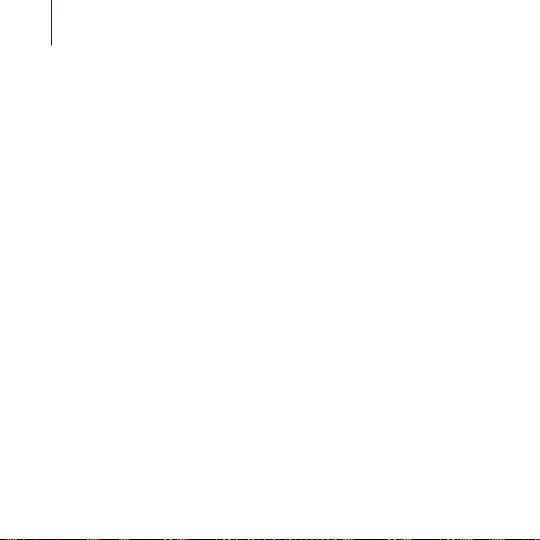
60
Safety information
Do not bite or suck the device.
Children or animals can choke on small parts.
Do not insert the device or supplied accessories into the
eyes, ears, or mouth.
Doing so may cause suffocation or serious injuries.
Do not expose the device to heavy smoke or fumes.
Doing so may damage the outside of the device or cause it to
malfunction.
Keep your device dry.
Humidity and liquids may damage the parts or electronic circuits in
your device.
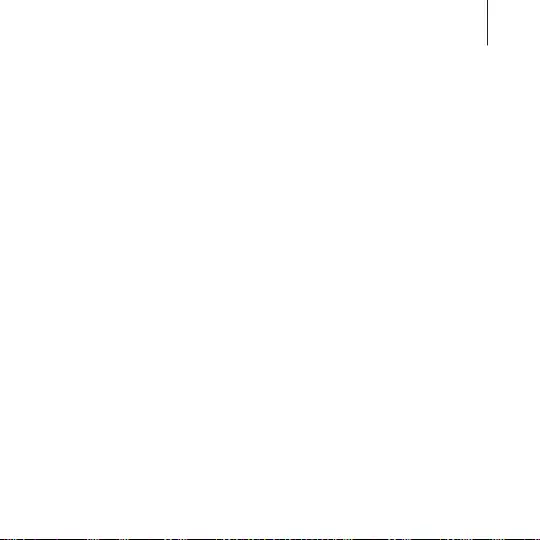
61
Safety information
The device can be used in locations with an ambient
temperature of 0 °C to 35 °C. You can store the device at an
ambient temperature of -20 °C to 50 °C. Using or storing the
device outside of the recommended temperature ranges
may damage the device or reduce the battery’s lifespan.
Do not store your device in very hot areas such as inside a car in the
summertime. Doing so may cause the screen to malfunction, result
in damage to the device, or cause the battery to explode.
Do not look directly at bright light while you are wearing
the device without the mobile device inserted. Doing so
may damage your eyesight.
Do not use the device if errors occur. Continued use of
the device after errors occur may result in discomfort or
personal injury.
If you are allergic to the paint or metal parts on the device,
you may experience itching, eczema, or swelling of the
skin. If this happens, stop using the device and consult your
physician.
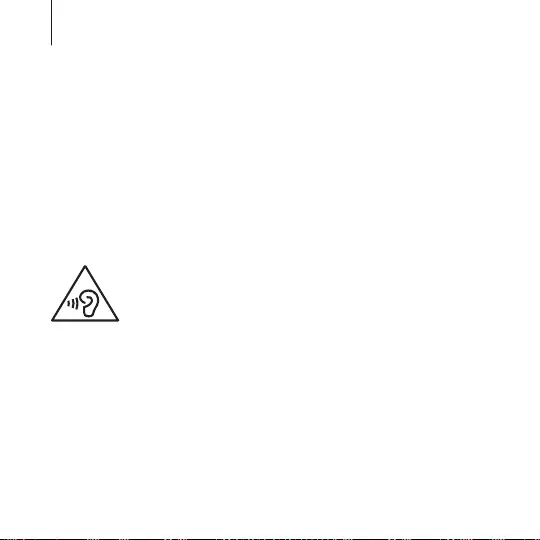
62
Safety information
Do not use your device in a hospital, on an aircraft, or in
any automobile that can be affected by radio frequencies.
Doing so may cause malfunctions of equipment and may
result in injury or damage to property.
When connecting the device to other devices via Bluetooth,
avoid using your device within 15 cm of pacemakers, if
possible, as your device can interfere with pacemakers.
Protect your hearing and ears when using a headset.
•
Excessive exposure to loud sounds can cause
hearing damage.
•
Always turn the volume down before plugging the
earphones into an audio source and use only the
minimum volume setting necessary to hear music.
•
Ensure the headset cable is not twisted around nearby objects.
Do not use the device if it is cracked or broken.
Broken glass or acrylic could cause injury to your hands and face.
Take the device to a Samsung Service Centre to have it repaired.
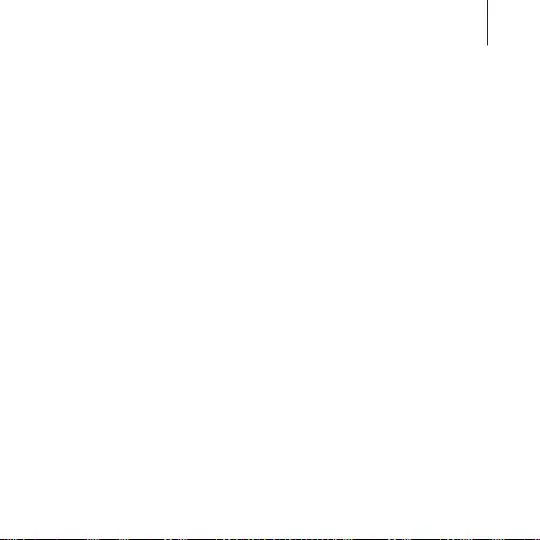
63
Safety information
Use manufacturer-approved batteries, chargers,
accessories, and supplies.
Samsung cannot be responsible for the user’s safety when using
accessories or supplies that are not approved by Samsung.
Do not disassemble, modify, or repair your device.
Any changes or modifications to your device can void your
manufacturer’s warranty. If your device needs servicing, take your
device to a Samsung Service Centre.
When cleaning your device, mind the following.
•
Wipe the device and its lens with a clean soft cloth or a cotton
swab.
•
Do not use chemicals or detergents. Doing so may discolour or
corrode the outside the device.
•
Do not wash the foam cushioning. Doing so may cause the foam
cushioning to deteriorate.
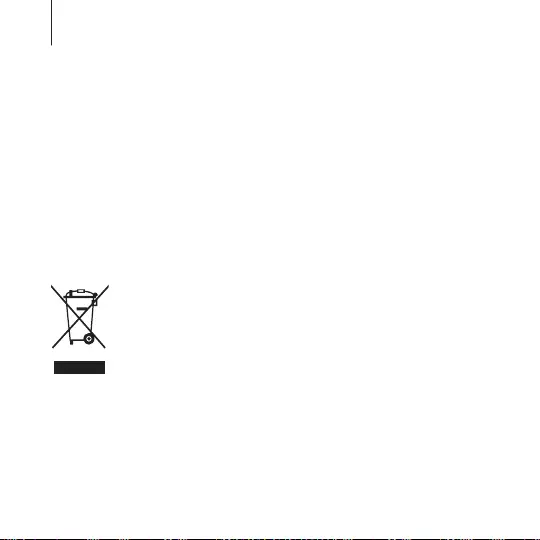
64
Safety information
Handle and dispose of the device and charger with care.
•
Never place the battery or device on or in heating devices, such
as microwave ovens, stoves, or radiators.
•
Never crush or puncture the device.
Allow only qualified personnel to service your device.
Allowing unqualified personnel to service your device may result in
damage to your device and will void your manufacturer’s warranty.
Correct disposal of this product
(Waste Electrical & Electronic Equipment)
(Applicable in countries with separate collection
systems)
This marking on the product, accessories or literature
indicates that the product and its electronic accessories
(e.g. charger, headset, USB cable) should not be
disposed of with other household waste.
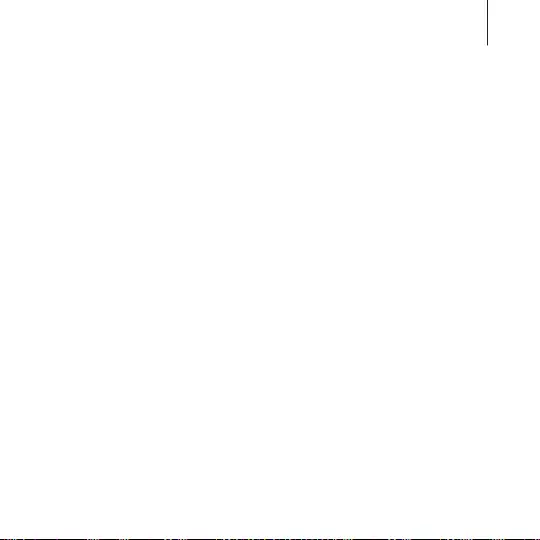
65
Safety information
To prevent possible harm to the environment or human health
from uncontrolled waste disposal, please separate these items from
other types of waste and recycle them responsibly to promote the
sustainable reuse of material resources.
Household users should contact either the retailer where they
purchased this product, or their local government office, for details
of where and how they can take these items for environmentally
safe recycling.
Business users should contact their supplier and check the terms
and conditions of the purchase contract. This product and its
electronic accessories should not be mixed with other commercial
wastes for disposal.
This product is RoHS compliant.
For information on Samsung’s environmental commitments
and product-specific regulatory obligations, e.g. REACH, WEEE,
Batteries, visit
samsung.com/uk/aboutsamsung/
samsungelectronics/corporatecitizenship/data_corner.html
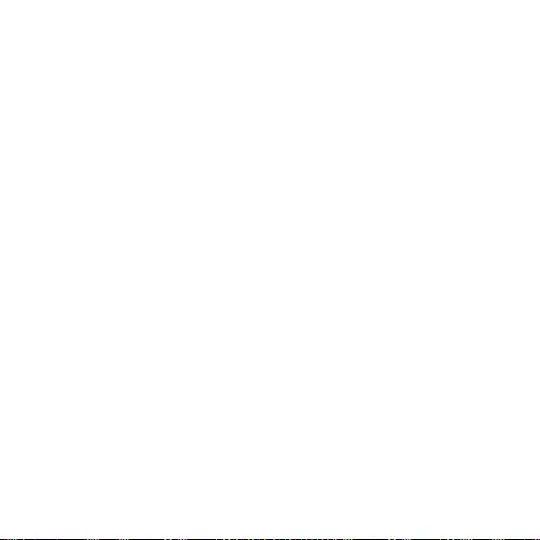
66
Appendix
Troubleshooting
Before contacting a Samsung Service Centre, please attempt the
following solutions. Some situations may not apply to your device.
If the tips below do not solve the problem, contact a Samsung
Service Centre.
The Oculus Home screen does not appear when
the mobile device is connected to the Gear VR
•
Ensure that the mobile device is properly connected to the Gear
VR.
•
Ensure that the mobile device is turned on.
•
Ensure that you install the Gear VR app (Oculus) for the Gear VR
on the mobile device. (p. 28)
•
Ensure that the mobile device’s battery is fully charged.
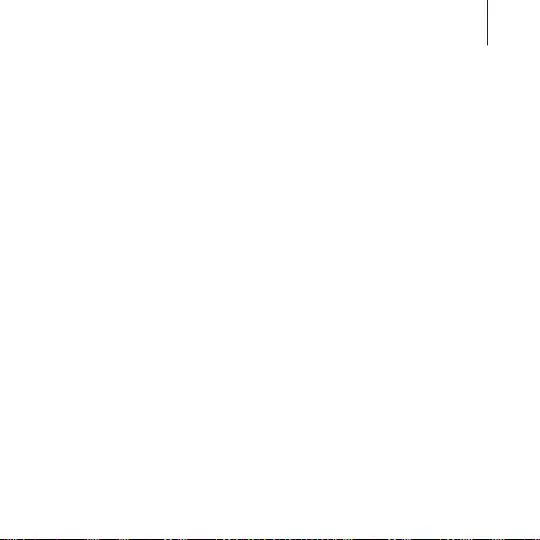
67
Appendix
The mobile device is hot to the touch
When using apps that require a higher amount of power than
normal or when using apps on your device for an extended period,
the mobile device may feel hot to the touch. When the Gear VR
detects a high temperature, a message appears on the screen
warning you to stop wearing the Gear VR and to wait for it to cool
down. Stop using the Gear VR until the mobile device cools down,
and then resume use. This is normal and should not affect the
mobile device's lifespan or performance.
The image on the screen looks tilted or skewed
Remove the Gear VR and place it on a flat surface with the lenses
facing forwards and the Focus adjustment wheel at the top. Wait
5–7 seconds before using it again.
The image on the screen is moving randomly
The Gear VR can be affected by magnetic interference created by
items, such as computers, TVs, or electric cables. Avoid using the
Gear VR in areas affected by magnetic interference.
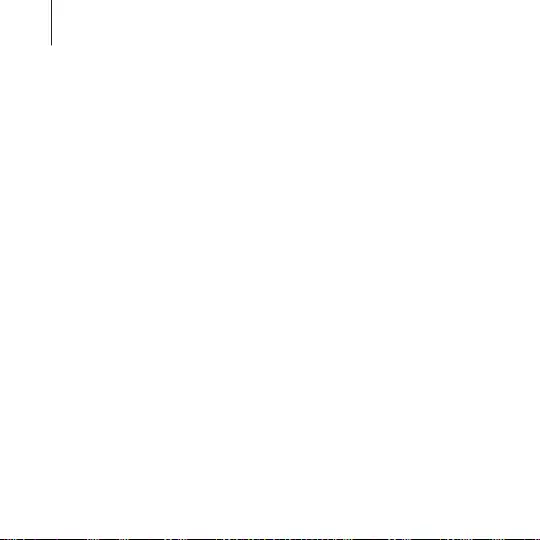
68
Appendix
The screen is out of focus
•
Ensure that the Gear VR is correctly placed on your face.
•
Rotate the Focus adjustment wheel until the screen looks clear.
The screen shifts to the left or right
Ensure that the device holder (left) is in the correct position.
Reconnect your mobile device after sliding the device holder (left)
to position A or B according to the size of your mobile device's
screen. (p. 22)
The image on the screen is shaking
•
Disconnect the mobile device from the Gear VR and then
reconnect it.
•
Restart the mobile device.
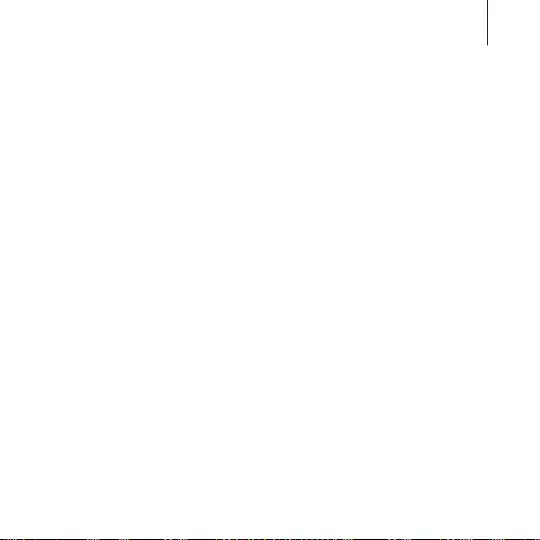
69
Appendix
A game controller or Bluetooth headset does
not work
•
Ensure that the Bluetooth device is connected to the mobile
device.
•
Ensure that the mobile device and the other Bluetooth device
are within the maximum Bluetooth range (10 m).
•
Ensure that the battery of the Bluetooth device that you are
connecting to is fully charged.
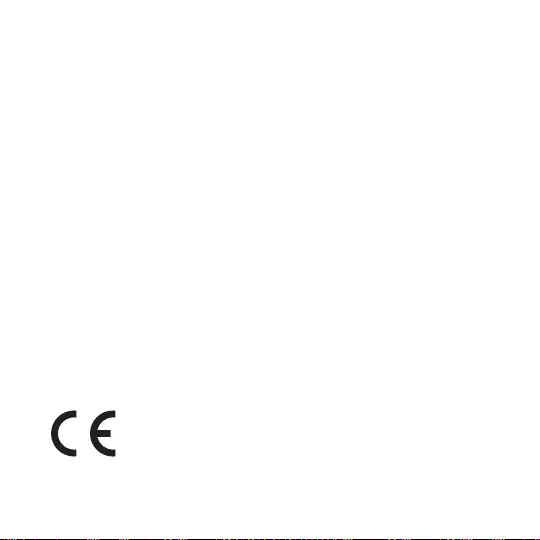
Copyright
Copyright © 2016 Samsung Electronics
This manual is protected under international copyright laws.
No part of this manual may be reproduced, distributed, translated,
or transmitted in any form or by any means, electronic or
mechanical, including photocopying, recording, or storing in any
information storage and retrieval system, without the prior written
permission of Samsung Electronics.
Trademarks
•
SAMSUNG and the SAMSUNG logo are registered trademarks of
Samsung Electronics.
•
All other trademarks and copyrights are the property of their
respective owners.