Table of Contents
Samsung HW-J7501R/ZA User Manual
Displayed below is the user manual for HW-J7501R/ZA by Samsung which is a product in the Soundbar Speakers category. This manual has pages.
Related Manuals
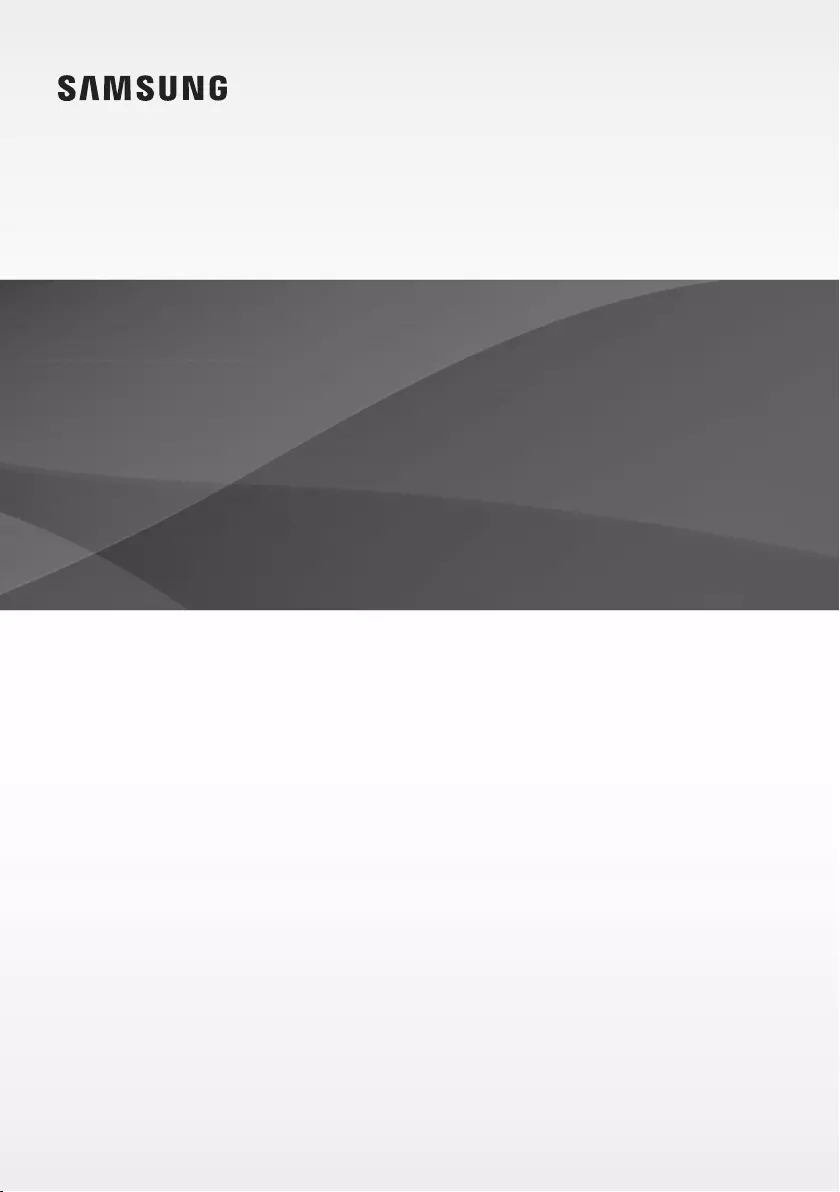
User manual
Imagine the possibilities
Thank you for purchasing this Samsung product.
To receive more complete service, please register your product at
www.samsung.com/register
HW-J7500R
HW-J7501R
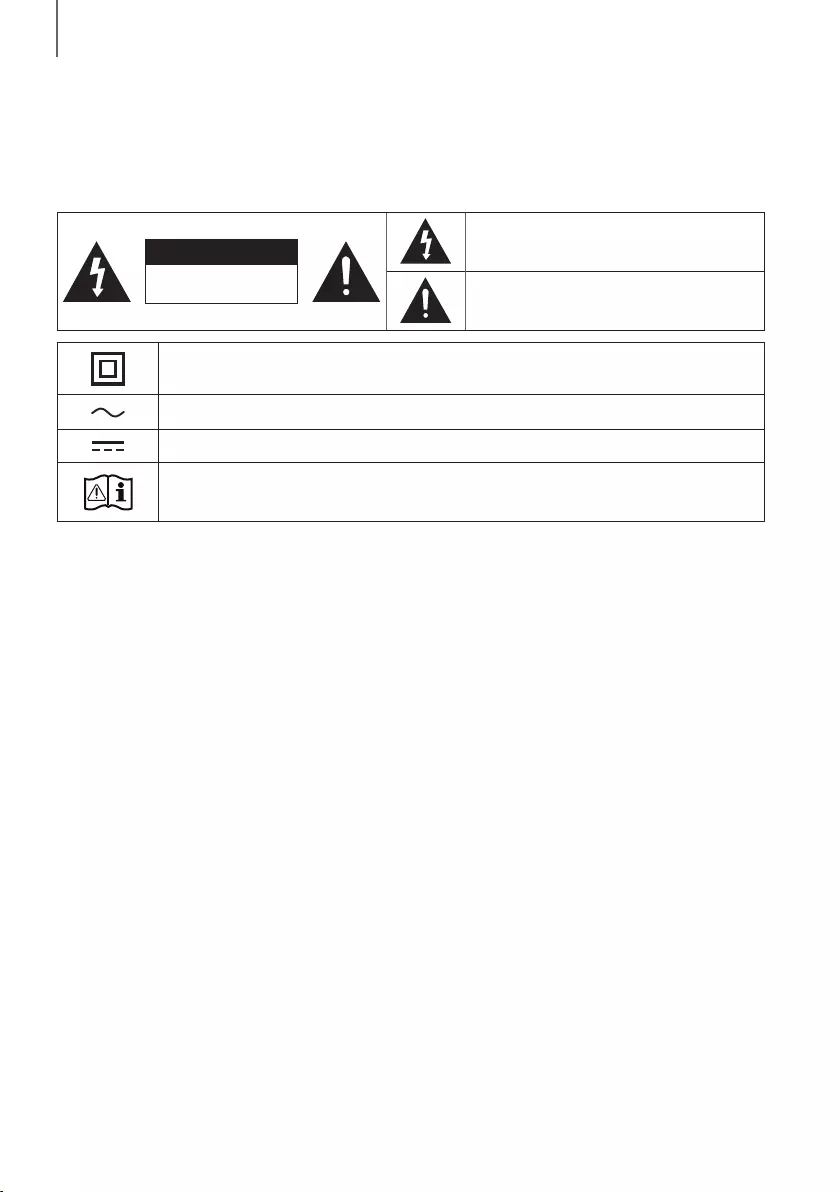
2
GETTING STARTED
SAFETY INFORMATION
SAFETY WARNINGS
TO REDUCE THE RISK OF ELECTRIC SHOCK, DO NOT REMOVE THE COVER (OR BACK).
NO USER-SERVICEABLE PARTS ARE INSIDE. REFER SERVICING TO QUALIFIED SERVICE PERSONNEL.
CAUTION
RISK OF ELECTRIC SHOCK.
DO NOT OPEN.
This symbol indicates that high voltage is
present inside. It is dangerous to make any kind
of contact with any internal part of this product.
This symbol indicates that important literature
concerning operation and maintenance has
been included with this product.
Class II product : This symbol indicates that it does not require a safety connection to electrical
earth (ground).
AC voltage : This symbol indicates that the rated voltage marked with the symbol is AC voltage.
DC voltage : This symbol indicates that the rated voltage marked with the symbol is DC voltage.
Caution, Consult instructions for use : This symbol instructs the user to consult the user manual for
further safety related information.
WARNING : To reduce the risk of fire or electric shock, do not expose this appliance to rain or moisture.
CAUTION : TO PREVENT ELECTRIC SHOCK, MATCH WIDE BLADE OF PLUG TO WIDE SLOT, FULLY INSERT.
• This apparatus shall always be connected to a AC outlet with a protective grounding connection.
• To disconnect the apparatus from the mains, the plug must be pulled out from the mains socket, therefore the mains plug shall be
readily operable.
CAUTION
• Do not expose this apparatus to dripping or splashing. Do not put objects filled with liquids, such as vases on the apparatus.
• To turn this apparatus off completely, you must pull the power plug out of the wall socket. Consequently, the power plug must be
easily and readily accessible at all times.
GETTING STARTED
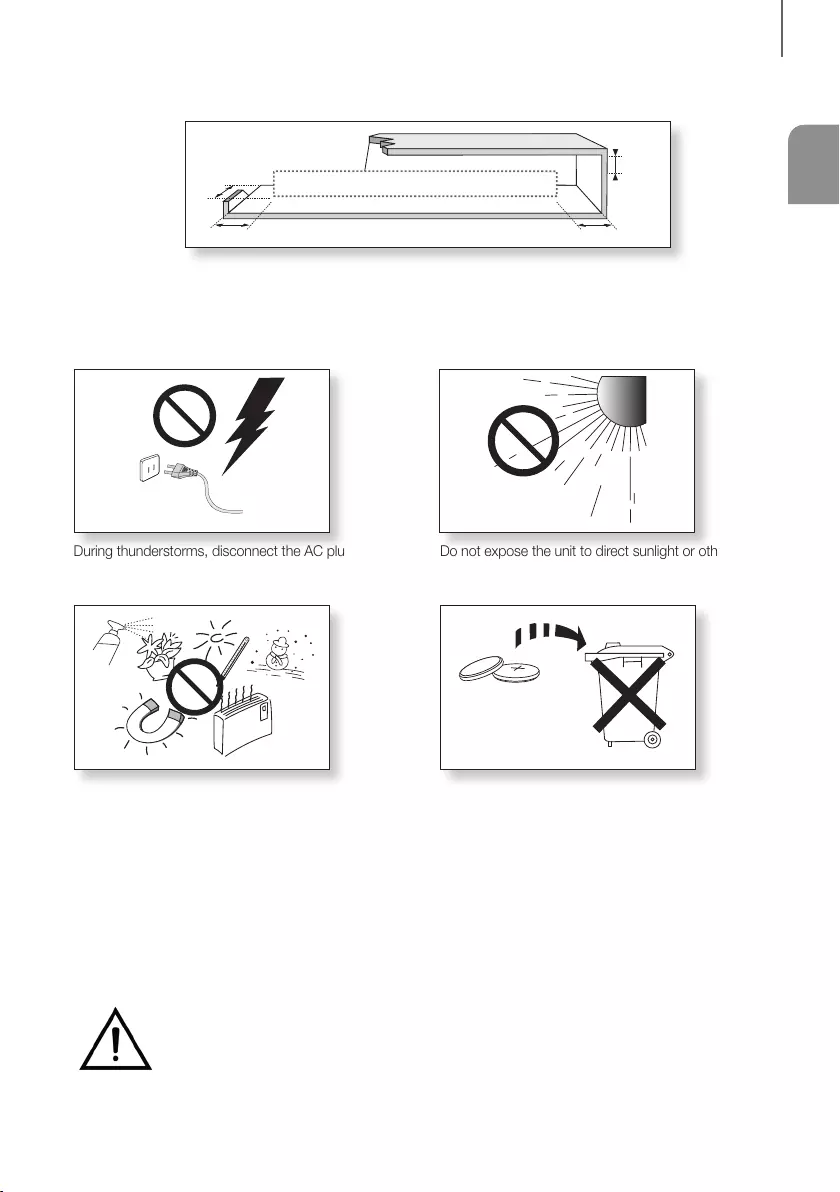
ENG
3
GETTING STARTED
WARNING: DO NOT INGEST BATTERY. CHEMICAL BURN HAZARD. The remote control supplied with
this product contains a coin/button cell battery. If the coin/button cell battery is swallowed, it can cause
severe internal burns in just 2 hours and can lead to death. Keep new and used batteries away from
children. If the battery compartment does not close securely, stop using the remote and make sure to
keep it away from children. If you think the battery might have been swallowed or placed inside any part of the body,
seek immediate medical attention.
PRECAUTIONS
99.1mm 99.1mm
68.6
mm
99.1mm
Ensure that the AC power supply in your house complies with the power requirements listed on the identification sticker
located on the back of your product. Install your product horizontally, on a suitable base (furniture), with enough space
around it for ventilation (7~10 cm). Make sure the ventilation slots are not covered. Do not place the unit on amplifiers or
other equipment which may become hot. This unit is designed for continuous use. To fully turn off the unit, disconnect
the AC plug from the wall outlet. Unplug the unit if you intend to leave it unused for a long period of time.
During thunderstorms, disconnect the AC plug from the
wall outlet. Voltage peaks due to lightning could damage
the unit.
Protect the product from moisture (i.e. vases), and
excess heat (e.g. a fireplace) or equipment creating
strong magnetic or electric fields. Unplug the power
cable from the AC wall socket if the unit malfunctions.
Your product is not intended for industrial use. It is for
personal use only. Condensation may occur if your
product has been stored in cold temperatures. If
transporting the unit during the winter, wait approximately
2 hours until the unit has reached room temperature
before using.
Do not expose the unit to direct sunlight or other heat
sources. This could lead to overheating and cause the
unit to malfunction.
The battery used with this product contains chemicals
that are harmful to the environment. Do not dispose of
the battery in the general household trash. Do not
expose the battery to excess heat, direct sunlight, or fire.
Do not short circuit, disassemble, or overheat the battery.
Danger of explosion if the battery is replaced incorrectly.
Replace only with the same or equivalent type.
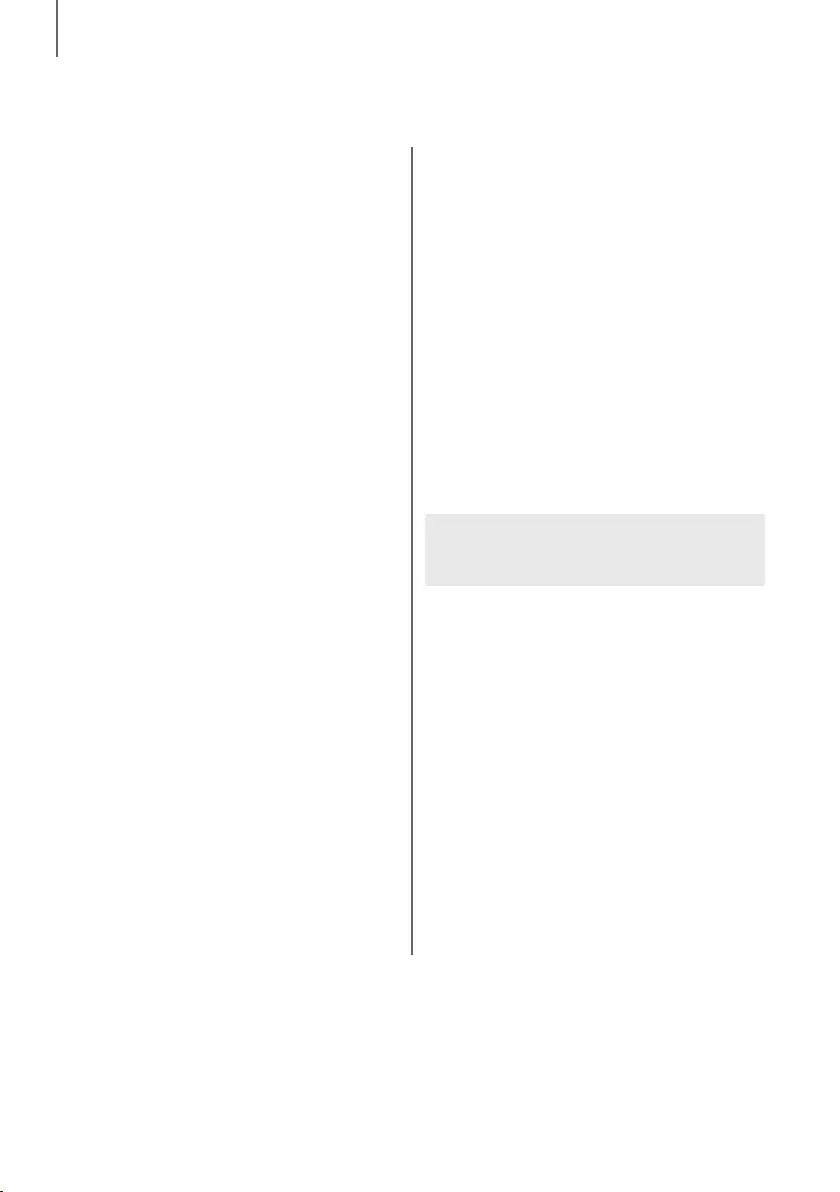
4
GETTING STARTED
CONTENTS
2 GETTING STARTED
2 Safety Information
5 What’s Included
6 DESCRIPTIONS
6 Top / Front Panel
7 Rear / Bottom Panel
8 Remote Control
10 INSTALLATION
10 Installing the Soundbar
10 Installing the Wall Mount
14 Placing the Soundbar on a TV stand
16 Installing the Soundbar as a Free-Standing
Unit
16 Assembling the Clamp-Wire
17 CONNECTIONS
17 Connecting the Subwoofer
19 Connecting to a TV
19 Connecting to a TV Using an HDMI (Digital)
Cable
19 Connecting to a TV Using a Digital Optical
Cable
20 TV SoundConnect
21 Connecting to External Devices
21 HDMI Cable
22 Optical or Analog Audio Cable
23 FUNCTIONS
23 Input Mode
24 Bluetooth
26 Using the Multiroom App
28 Using the Network Standby On
Function
29 Software Update
31 TROUBLESHOOTING
31 Troubleshooting
32 APPENDIX
32 Specifications
Figures and illustrations in this User Manual are
provided for reference only and may differ from
actual product appearance.
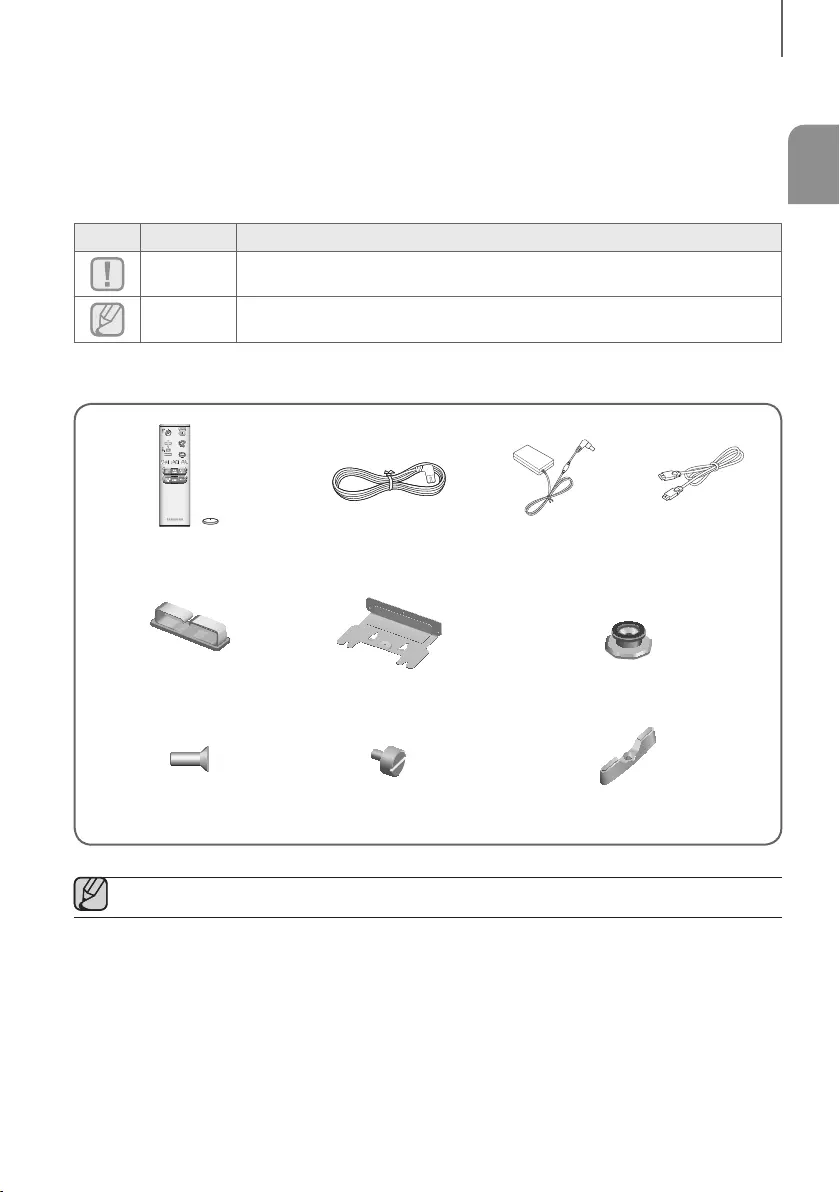
ENG
5
GETTING STARTED
WHAT’S INCLUDED
BEFORE READING THE USER’S MANUAL
Note the following terms before reading the user manual.
+Icons used in this manual
Icon Term Definition
Caution
Indicates a situation where a function does not operate or settings may be canceled.
Note
Indicates tips or instructions on the page that help you operate a function.
Check for the supplied accessories shown below.
Remote Control /
Lithium Battery (3V : CR2032) Power Cord : 2 EA AC/DC Adapter HDMI Cable
Clamp-Wire Wall-Mount Bracket Holder-Screw 1 : 4 EA
Holder-Screw 2 : 4 EA Holder-Fix Mount Holder-Foot : 3 EA
●The appearance of the accessories may differ slightly from the illustrations above.

6
DESCRIPTIONS
TOP / FRONT PANEL
(Power) Button
Turns the power on and off.
VOL. - / +
Controls the volume level.
The numeric value of the volume level
appears in the front panel display.
Display
Displays the current mode.
(Source) Button
Selects the D.IN, AUX, HDMI, BT, or TV input.
●While the unit is powered on, pressing the
button for more than 3 seconds sets
the button to act as the (Mute) button.
To cancel the (Mute) button setup, press
the button for more than 3 seconds
again.
●To clean this apparatus, unplug the power cord from the wall outlet and wipe the product using a soft, dry
cloth. Due to aluminum being a positive electrostatic material, static discharge may occur.
●When you plug in the AC cord, the power button will begin working in 4 to 6 seconds.
●When you turn on this unit, there will be a 4 to 5 second delay before it produces sound.
●If you want to enjoy sound only from the Soundbar, you must turn off the TV's speakers in the Audio Setup
menu of your TV. Refer to the owner's manual supplied with your TV.
DESCRIPTIONS
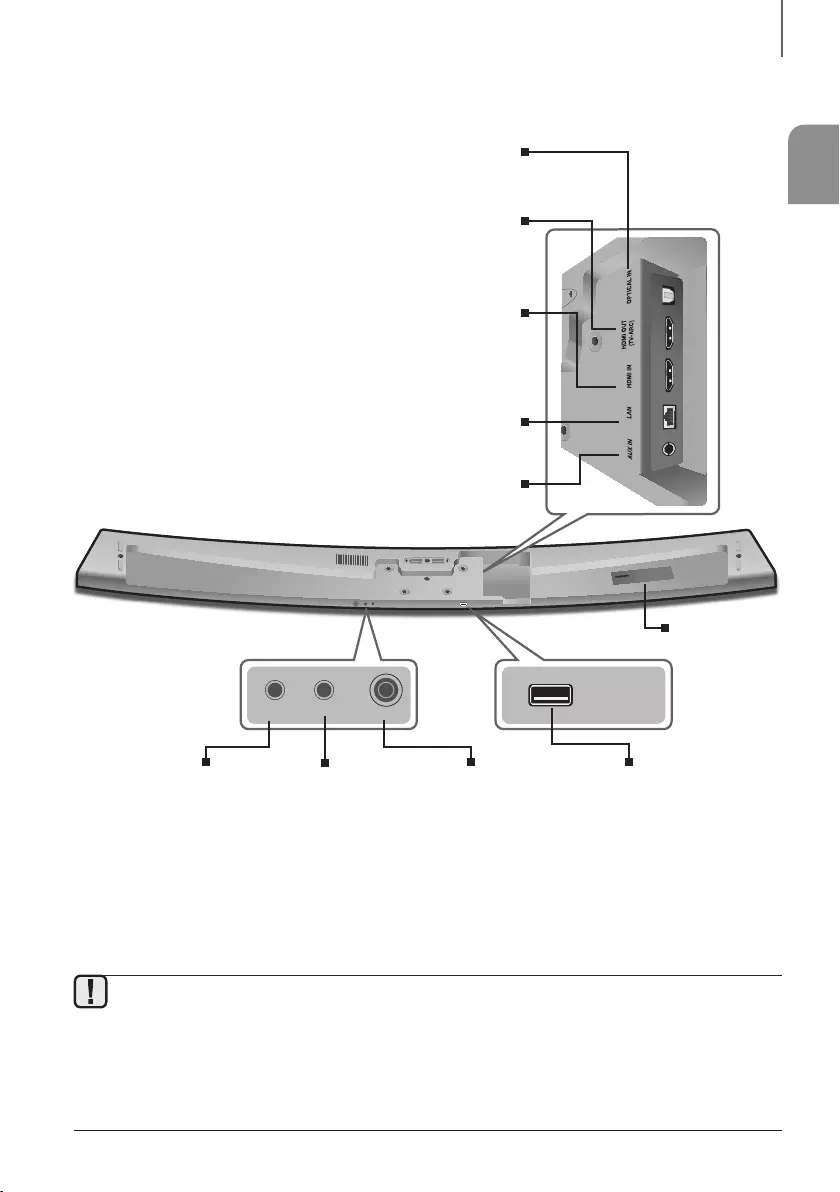
ENG
7
DESCRIPTIONS
REAR / BOTTOM PANEL
AUX IN LAN HDMI IN OPTICAL IN
HDMI OUT
(TV-ARC)
SERVICE
SPK ADDWi-Fi SETUP DC 24V
SPK ADDWi-Fi SETUP DC 24V
SERVICE
DC 24V
(Power Supply In)
Connect the DC power
adaptor to the power
supply jack, and then
connect the AC power
adaptor plug to a wall
outlet.
SPK ADD
Press the button to
connect the Soundbar to a
Samsung HUB (purchased
separately) or a network.
(Requires a smart device
and the Samsung
Multiroom app.
See page 26.)
Wi-Fi SETUP
Press this button to
connect your Soundbar to
your network using Wi-Fi
setup. (Requires a smart
device and the Samsung
Multiroom app.
See page 26.)
SERVICE
To upgrade the product's
software through the USB
Port.
OPTICAL IN (D.IN)
Connect to the digital (optical) output of an external device.
HDMI OUT (TV-ARC)
Outputs digital video and audio signals simultaneously using an
HDMI cable.
HDMI IN
Inputs digital video and audio signals simultaneously using an HDMI
cable. Use when connecting a supported external device.
AUX IN
Connect to the Analog output of an external device.
LAN
Lets you connect to a network using a LAN cable.
LABEL
●When disconnecting the power cable of the AC power adaptor from a wall outlet, pull the plug.
Do not pull the cable.
●Do not connect this unit or other components to an AC outlet until all connections between components
are complete.
●Make sure to rest the AC/DC Adapter flat on a table or the floor. If you place the AC/DC Adapter so that it
is hanging with the AC cord input facing upwards, water or other foreign substances could enter the
Adapter and cause the Adapter to malfunction.
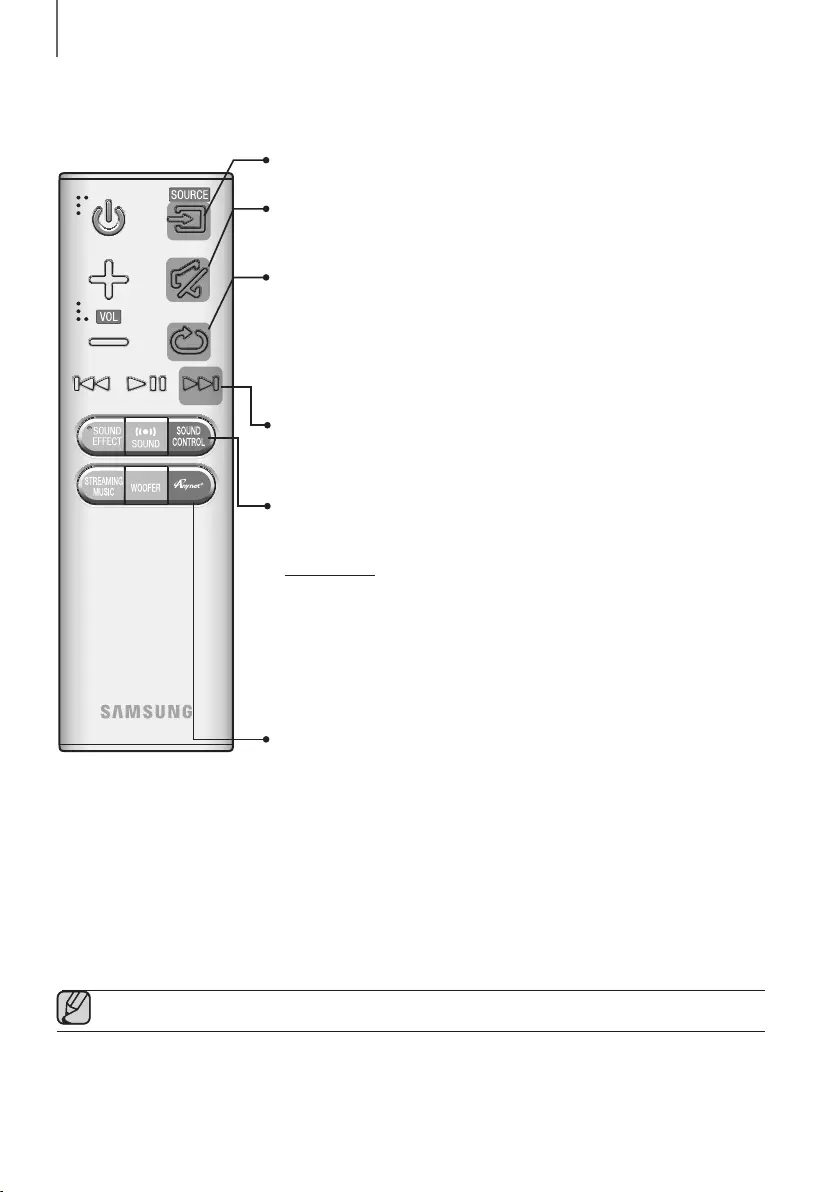
8
DESCRIPTIONS
REMOTE CONTROL
Anynet+
Press the Anynet+ button to turn the Anynet+ function on or off.
(Default : Auto Power Link OFF, ON - ANYNET+ / OFF - POWER LINK or OFF
- ANYNET+ / ON - POWER LINK). The Anynet+ function lets you control the
Soundbar with the remote from an Anynet+ compatible Samsung TV.
The Soundbar must be connected to the TV via an HDMI cable.
* Auto Power Link
Synchronizes the Soundbar to a connected Optical source via the Optical
jack so it turns on automatically when you turn on your TV. (See page 20)
Auto Power Link function is only available in the D.IN mode.
You can also activate Wi-Fi SETUP function by pressing and holding Anynet+
button on the remote for over 7 seconds.
Repeat
The Repeat function is available only when playing back music from Songs on phone
or DMS of Samsung Multiroom app.
OFF - REPEAT : Cancels Repeat Playback.
TRACK - REPEAT : Plays a track repeatedly.
ALL - REPEAT : Plays all tracks repeatedly.
Mute
You can turn the volume down to 0 with the push of a button.
Press again to restore the sound to the previous volume level.
SOURCE
Press to select a source connected to the Soundbar.
Skip Forward
If there is more than one file on the device you are playing, and you press
the ] button, the next file is selected.
SOUND CONTROL
Press to select TREBLE, BASS, or AUDIO SYNC. Then, use the
[
,
]
buttons to adjust the TREBLE or BASS volume from -3 ~ +3.
Press and hold the SOUND CONTROL button for about 5 seconds to adjust
the sound for each frequency band. 150Hz, 300Hz, 600Hz, 1.2KHz, 2.5KHz,
5KHz, and 10KHz are selectable and each can be adjusted to a setting between
-6 ~ +6.
If the Soundbar is connected to a digital TV and the video appears out of sync
with the audio, press the SOUND CONTROL button to sync the audio with the
video. Use the
[
,
]
buttons to set the audio delay between 0 ms ~ 300 ms.
In TV mode, and BT mode, the Audio Sync function may not available.
●Operate the TV using the TV's remote control.
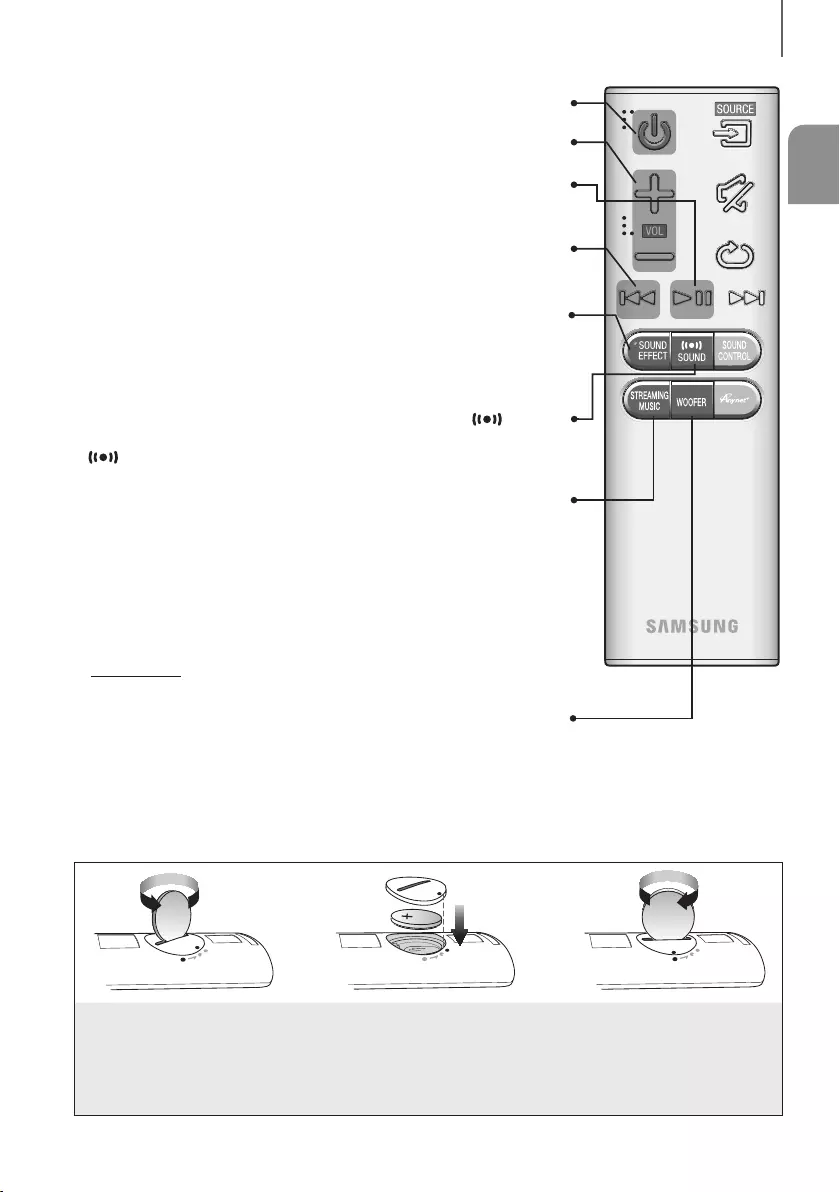
ENG
9
DESCRIPTIONS
STREAMING MUSIC
Press STREAMING MUSIC button to listen to an Internet radio station. Each
time you press this button, the Soundbar switches to the next default station,
cycling through the 3 default stations.
To use the STREAMING MUSIC function, the Soundbar must be connected to
the Internet. (See page 28)
DRC (Dynamic Range Control) *
Lets you apply dynamic range control to Dolby Digital.
Press and hold the STREAMING MUSIC button to toggle the DRC (Dynamic
Range Control) function ON and OFF.
WOOFER
Press the WOOFER button. Then, use the
[
,
]
buttons to adjust the
Subwoofer volume from -12, -6 ~ +6.
You can also activate SPK ADD function of the Soundbar by pressing and
holding WOOFER button of the remote for over 5 seconds.
SOUND
Surround Sound adds depth and spaciousness to the sound. Pressing the
SOUND button repeatedly cycles through the Surround Sound settings :
ON - SURROUND SOUND, OFF - SURROUND SOUND
Volume
Adjusts the volume level of the unit.
Power
Turns the Soundbar on and off.
SOUND EFFECT
You can select from 6 sound modes - STANDARD (Original Sound), MUSIC,
CLEAR VOICE, SPORTS, MOVIE, and NIGHT MODE - depending on the
content you want to listen to.
Select the STANDARD mode if you want to enjoy the original sound.
Play / Pause
Press the
p
button to pause a file temporarily.
Press the
p
button again to play the selected file.
Skip Back
If there is more than one file on the device you are playing, and you press the
[
button, the previous file is selected.
INSTALLING THE BATTERY IN THE REMOTE CONTROL
1. Use a suitable coin to turn the
remote control's battery cover
counterclockwise to remove it
as shown in the figure above.
2. Insert a 3V lithium battery. Keep the
positive (+) pole facing up when inserting
the battery. Put the battery cover on and
align the '●' marks side by side as
shown in the figure above.
3. Use a suitable coin to
turn the remote control
battery cover clockwise
as far as it will go to fix it
in place.
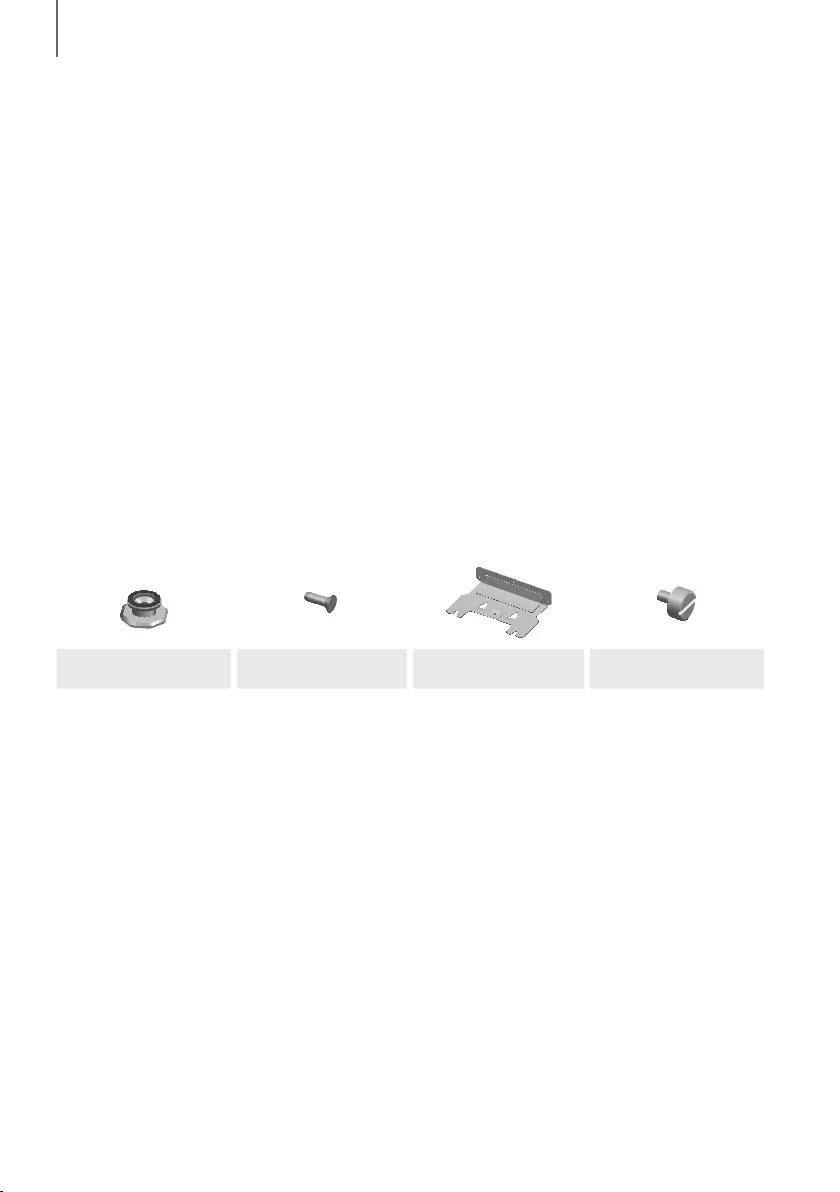
10
INSTALLATION
INSTALLING THE SOUNDBAR
INSTALLING THE WALL MOUNT
+Installation Precautions
●Install on a vertical wall only.
●For the installation, avoid a location with high temperature or humidity, or a wall that cannot sustain the weight of
the set.
●Check the strength of the wall. If the wall is not strong enough to support the unit, reinforce the wall or install the
unit on a different wall that can support the unit's weight.
●Purchase and use the fixing screws or anchors appropriate for the kind of wall you have (plaster board, iron board,
wood, etc.). If possible, fix the support screws into wall studs.
●Purchase wall mounting screws according to the type and thickness of the wall you will mount the Soundbar on.
-Diameter : M5
-Length: 35 mm or longer recommended.
●Connect cables from the unit to external devices before you install it on the wall.
●Make sure the unit is turned off and unplugged before you install it. Otherwise, it may cause an electric shock.
Check for the supplied accessories shown below.
Holder-Screw 1 : 4 EA Holder-Screw 2 : 4 EA Wall-Mount Bracket Holder-Fix Mount
INSTALLATION
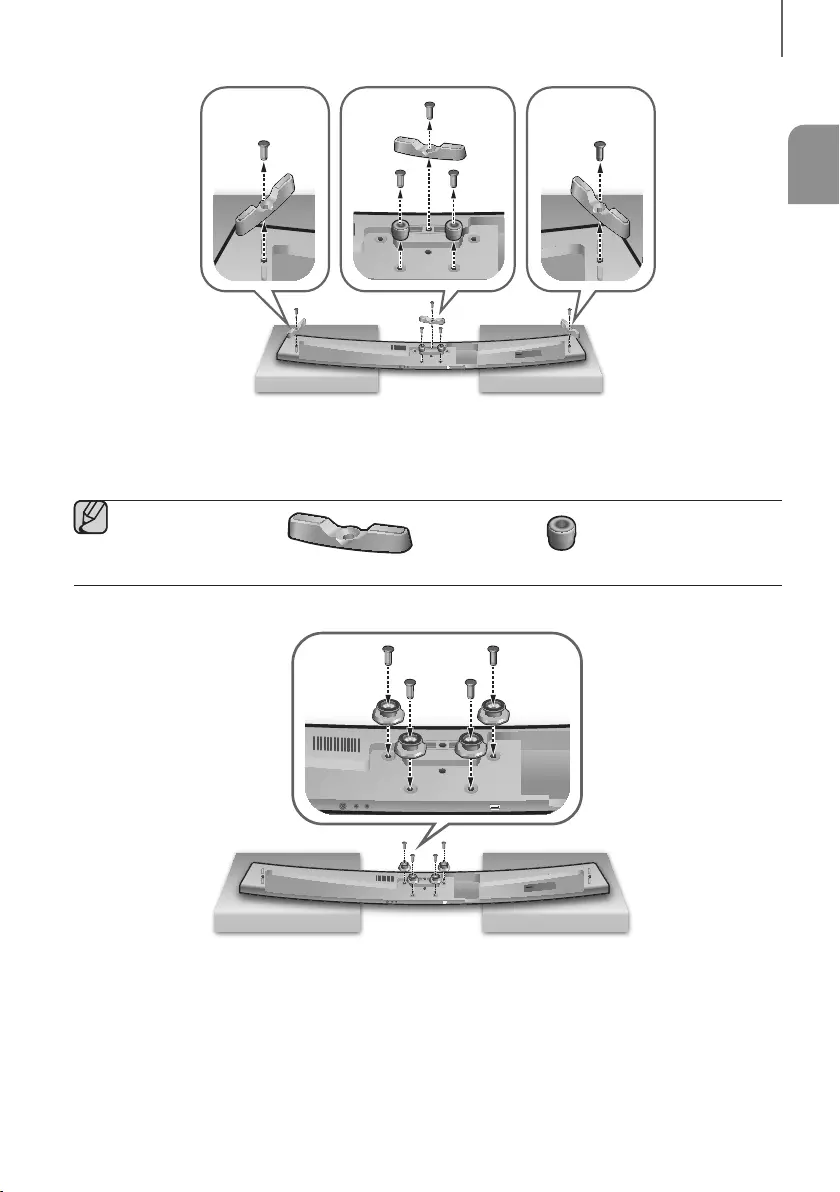
ENG
11
INSTALLATION
AUX IN LAN HDMI IN OPTICAL IN
HDMI OUT
(TV-ARC)
5V 0.5A
SPK ADDWi-Fi SETUP DC 24V
SERVICE
SPK ADDWi-Fi SETUP DC 24V
AUX IN LAN HDMI IN OPTICAL IN
HDMI OUT
(TV-ARC)
1. Place the Soundbar as shown in the illustration, ensuring that none of the buttons touch the surface it is
lying on.
2. If the Holder-Foot (3 EA) and Holder-Support (2 EA) are attached, remove them.
Holder-Foot Holder-Support
AUX IN LAN HDMI IN OPTICAL IN
HDMI OUT
(TV-ARC)
SERVICE
SPK ADDWi-Fi SETUP DC 24V
SERVICE
SPK ADDWi-Fi SETUP DC 24V
AUX IN LAN HDMI IN OPTICAL IN
HDMI OUT
(TV-ARC)
3. Fix Holder-Screw 1 (4 EA) and Holder-Screw 2 (for main unit fixing) (4 EA) into the holes of the Soundbar tightly
as shown in the illustration.
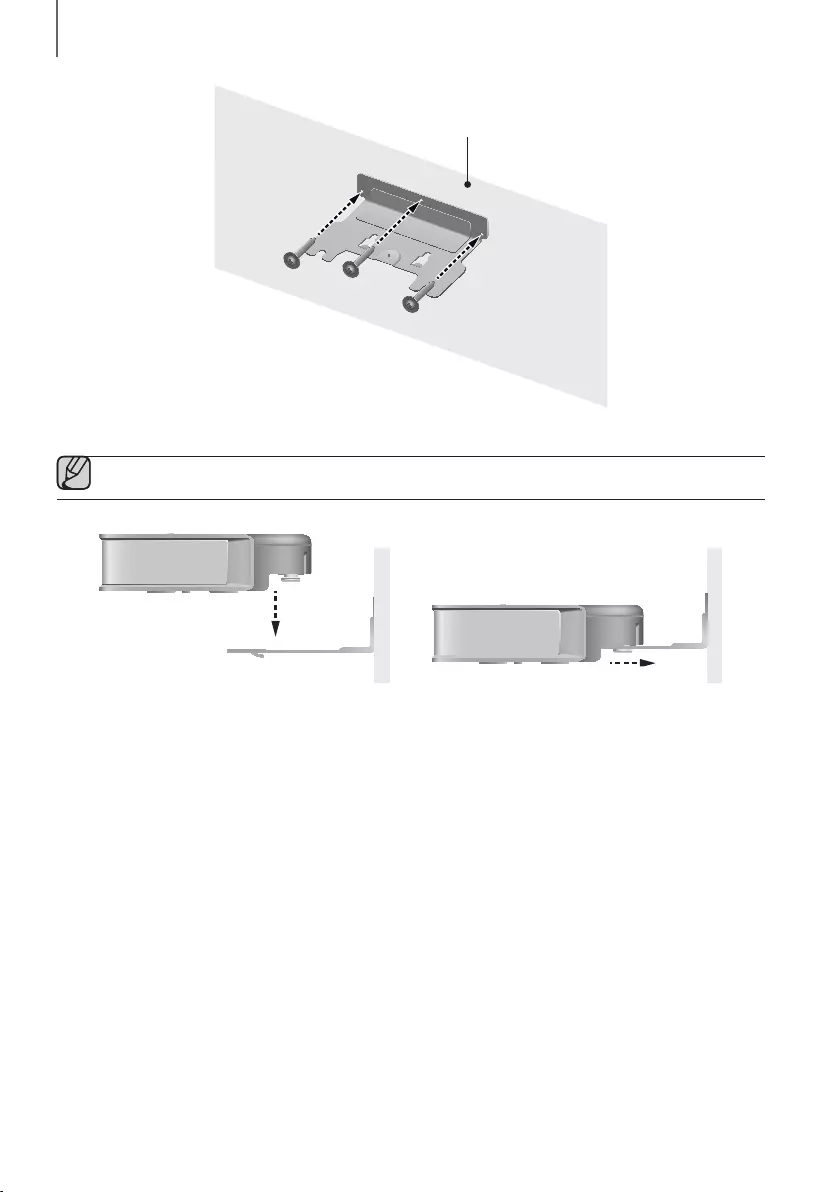
12
INSTALLATION
Wall
4. Insert the Wall-Mount Screws into the 3 holes one by one to fix the Wall-Mount Bracket on the wall.
●Recommended screw : M5
1
2
5. Mount the Soundbar on the Wall-Mount Bracket in order of the following illustration (1 2).
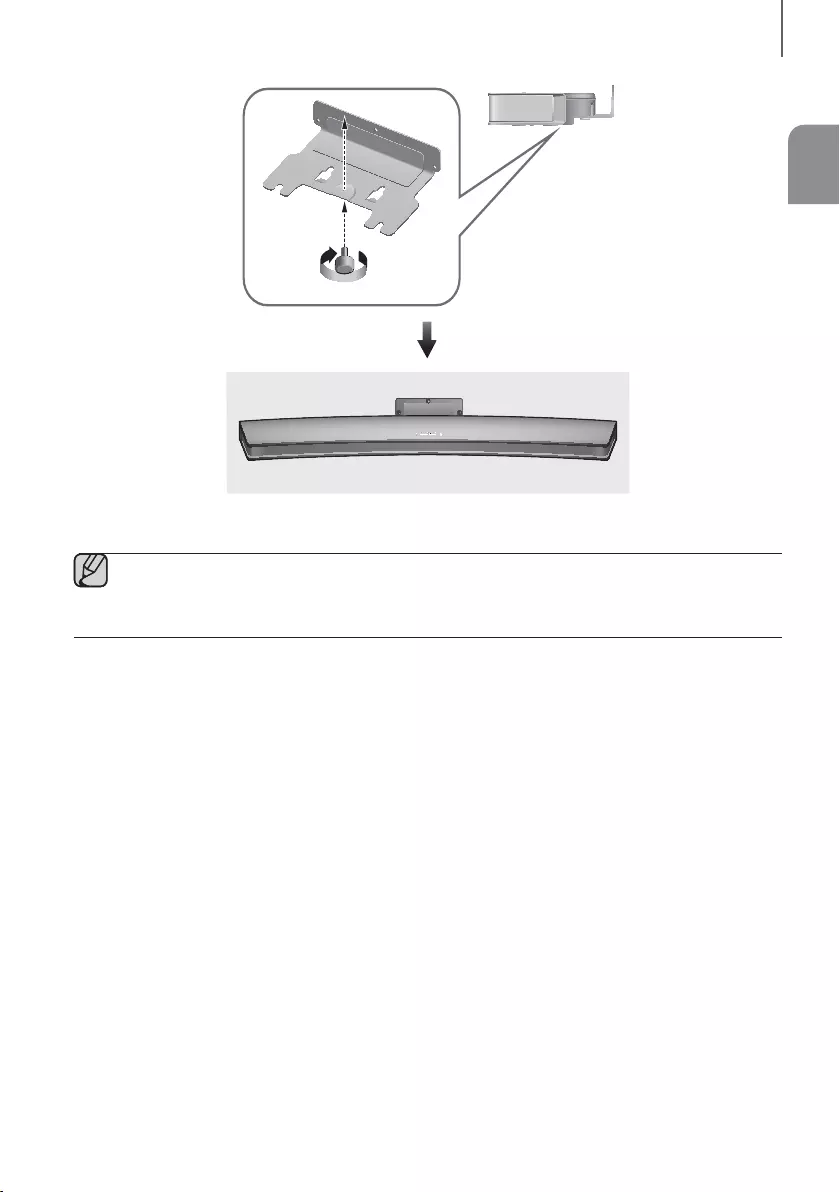
ENG
13
INSTALLATION
6. Fix the Holder-Fix Mount (for wall-mount fixing) to join the Wall-Mount Bracket with the Soundbar.
●Wall-Mount Screws are not provided.
●Since different types of wall-mount screws are required depending on your wall, you should check your wall
before installation and purchase the appropriate wall-mount screws to use.
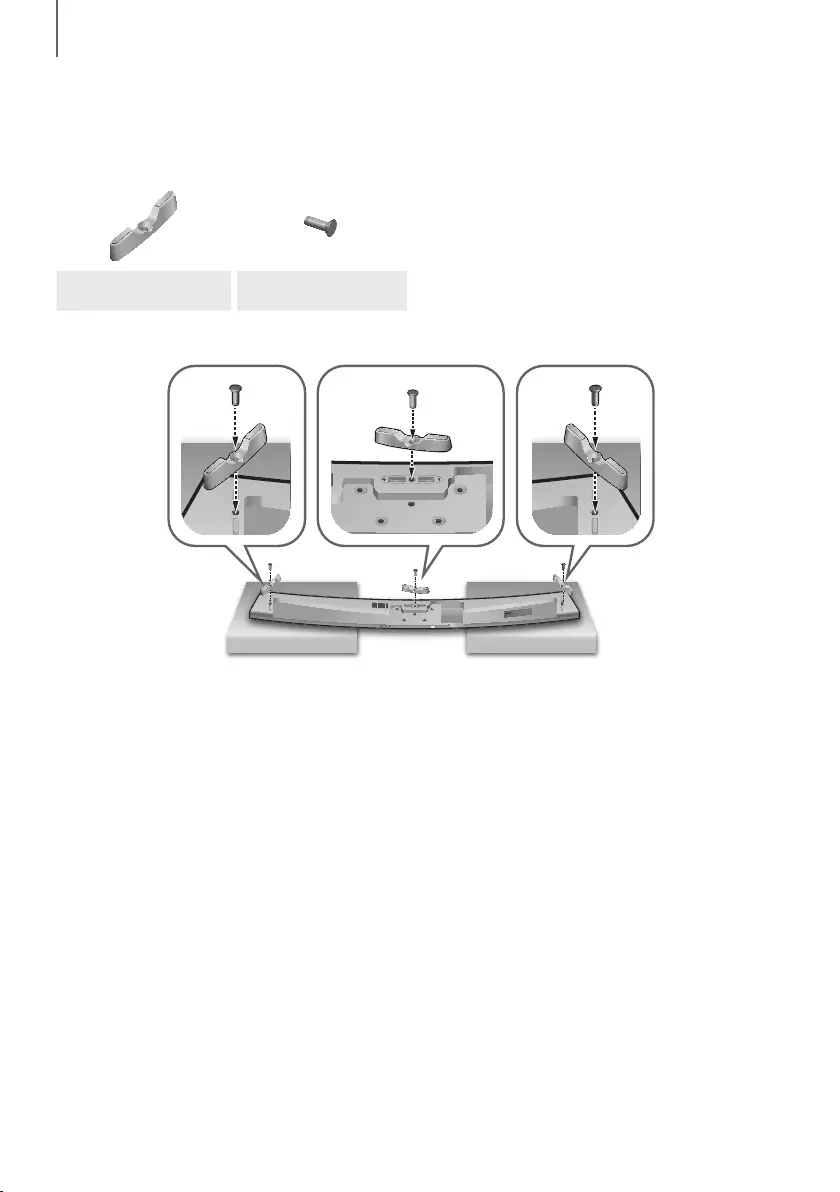
14
INSTALLATION
PLACING THE SOUNDBAR ON A TV STAND
Place the Soundbar on a TV stand.
Check for the supplied accessories shown below.
Holder-Foot : 3EA Holder-Screw 2 : 3EA
5V 0.5A
SPK ADDWi-Fi SETUP DC 24V
AUX IN LAN HDMI IN OPTICAL IN
HDMI OUT
(TV-ARC)
5V 0.5A
SPK ADDWi-Fi SETUP DC 24V
AUX IN LAN HDMI IN OPTICAL IN
HDMI OUT
(TV-ARC)
2
1
1. Place the Soundbar as shown in the illustration, ensuring that none of the buttons touch the surface it is
lying on. You can use the Soundbar’s packaging to support its two ends.
2. Attach the Holder-Foot (3 EA) to the Soundbar using 3 Holder-Screws 2 as shown in the illustration.
Tighten the screws firmly.
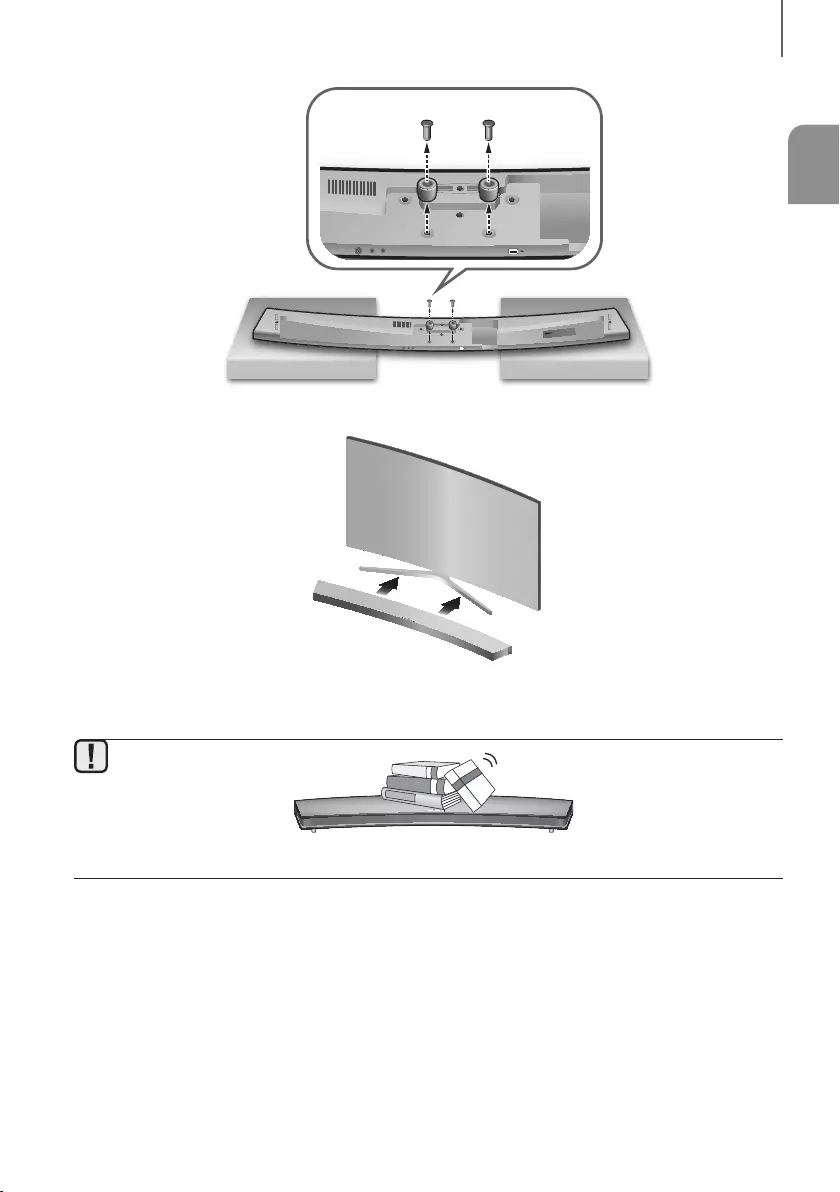
ENG
15
INSTALLATION
AUX IN LAN HDMI IN OPTICAL IN
HDMI OUT
(TV-ARC)
5V 0.5A
SPK ADDWi-Fi SETUP DC 24V
5V 0.5A
SPK ADDWi-Fi SETUP DC 24V
AUX IN LAN HDMI IN OPTICAL IN
HDMI OUT
(TV-ARC)
3. Remove Holder-Support (2 EA) from the Soundbar as shown in the illustration.
4. Align the Soundbar’s center with the center of the base of the TV, and then carefully push it onto the stand
as far as it will go, as shown in the illustration. Be careful not to unbalance the TV.
●Do not place heavy items on the main unit. Do not step on the main unit.
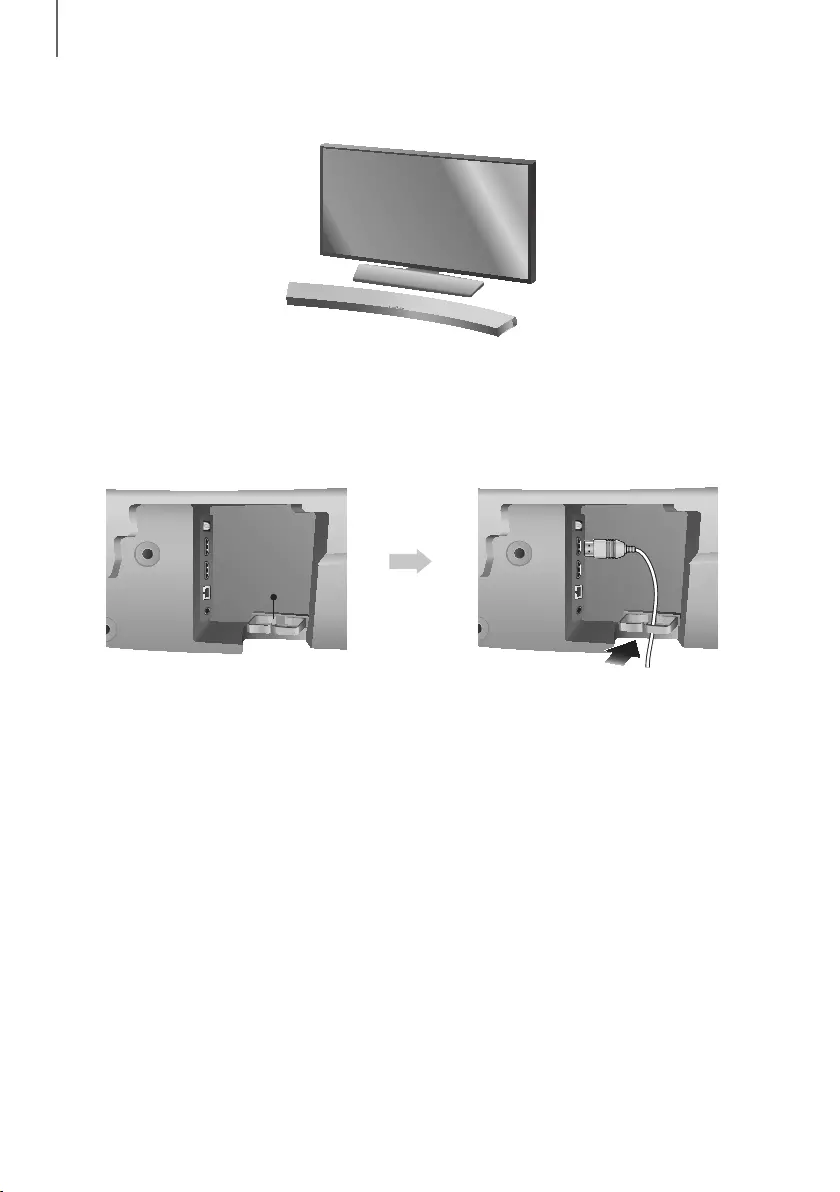
16
INSTALLATION
INSTALLING THE SOUNDBAR AS A FREE-STANDING UNIT
1. Center the Soundbar on the flat area in front of the TV.
ASSEMBLING THE CLAMP-WIRE
AUX IN LAN HDMI IN OPTICAL IN
HDMI OUT
(TV-ARC)
AUX IN LAN HDMI IN OPTICAL IN
HDMI OUT
(TV-ARC)
AUX IN LAN HDMI IN OPTICAL IN
HDMI OUT
(TV-ARC)
AUX IN LAN HDMI IN OPTICAL IN
HDMI OUT
(TV-ARC)
Clamp-Wire
Attach the clamp-wire to the unit as shown, and then run the cables through the clamp-wire to keep them neat.
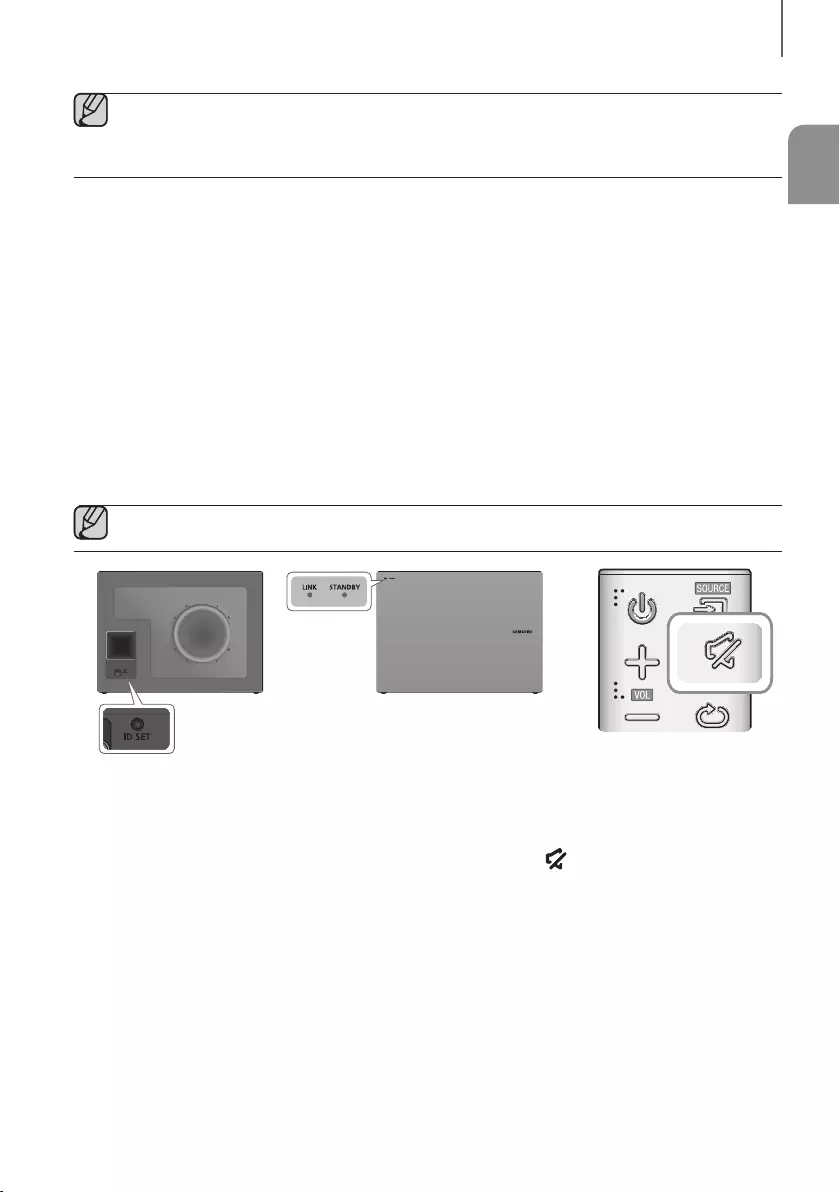
ENG
17
CONNECTIONS
●Do not connect the power cord of this product or your TV to a wall outlet until all connections between
components are complete.
●Before moving or installing this product, be sure to turn off the power and disconnect the power cord.
CONNECTING THE SUBWOOFER
CONNECTING TO THE SUBWOOFER AUTOMATICALLY
The Subwoofer's linking ID is preset at the factory and the main unit and subwoofer should link (connect wirelessly)
automatically when the main unit and subwoofer are turned on.
• When the subwoofer is completely connected, the blue LED Link Indicator on the subwoofer stops blinking and
glows continuously.
CONNECTING TO THE SUBWOOFER MANUALLY
If the blue LED light does not stop blinking when the main unit and subwoofer are turned on, please set the ID by
following the steps below.
●Important: Before you begin, put the battery into the remote. See page 9 for instructions.
POWER
1. Plug the power cords of the main unit and subwoofer into an AC wall outlet.
2. Press the ID SET button on the back of the subwoofer with a small, pointed object for 5 seconds.
• The STANDBY indicator turns off and the LINK indicator (Blue LED) blinks quickly.
3. While the main unit is powered off (in STANDBY mode), press and hold the (Mute) on the remote control for
5 seconds.
4. The ID SET message appears on the Soundbar's display.
5. To finalize the link, turn the main unit’s power on while the subwoofer’s Blue LED blinks.
• The main unit and the subwoofer should now be linked (connected).
• The LINK indicator (Blue LED) on the subwoofer should be glowing continuously and not blinking.
• If the LINK indicator is not solid blue, the linking process has failed. Turn off the main unit and start again from
Step 2.
• You can enjoy better sound from the wireless subwoofer by selecting a Sound Effect.
(See page 9)
CONNECTIONS
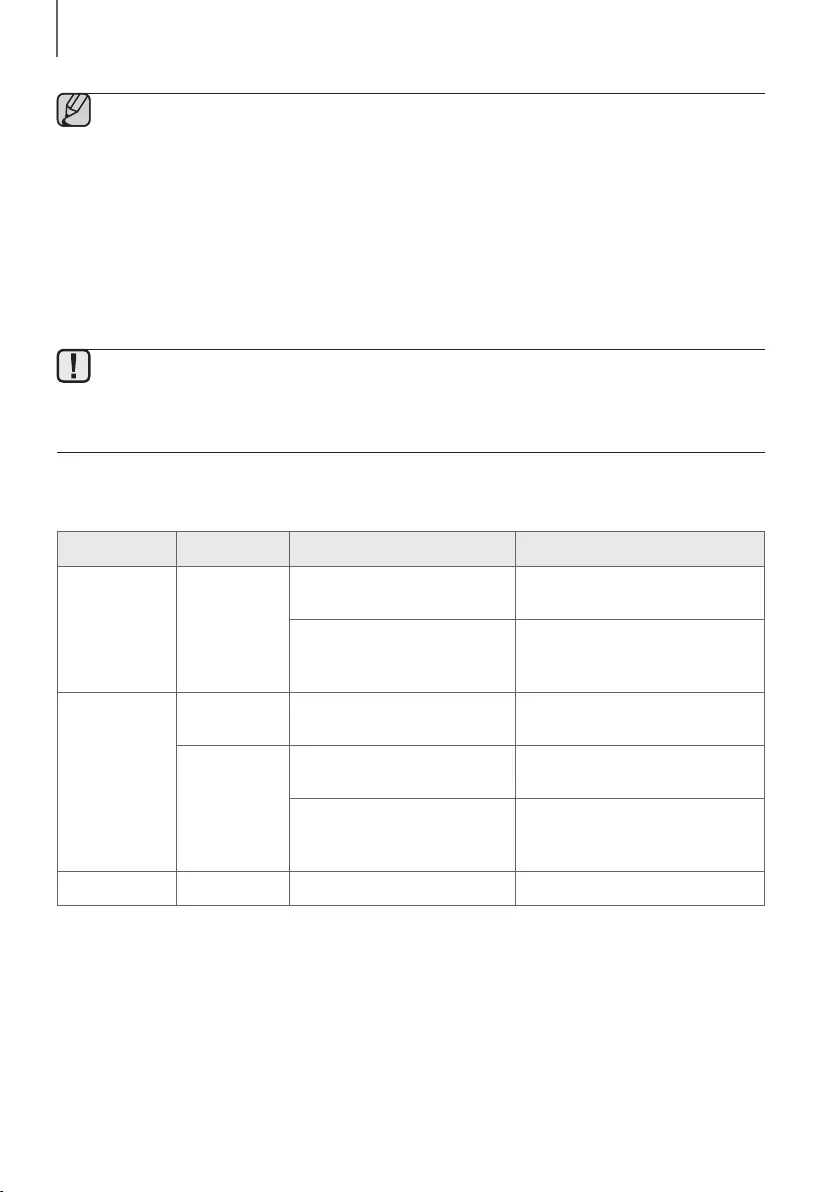
18
CONNECTIONS
●Before moving or installing the product, be sure to turn off the power and disconnect the power cord.
●If the main unit is powered off,the wireless subwoofer will in standy mode and the STANDBY LED on the
front will blink Red directly. (no blue LED).
●If you use a device that uses the same frequency (2.4GHz) as the Soundbar near the Soundbar,
interference may cause some sound interruption.
●The maximum transmission distance of the wireless signal between the main unit and subwoofer is about
10 meters, but may vary depending on your operating environment. If a steel-concrete or metallic wall is
between the main unit and the wireless subwoofer, the system may not operate at all, because the wireless
signal cannot penetrate metal.
●If the main unit doesn't make a wireless connection, follow steps 1-5 on the previous page to re-set the
connection between the main unit and wireless subwoofer.
●The wireless receiving antenna is built into the wireless subwoofer. Keep the unit away from water and
moisture.
●For optimal listening performance, make sure that the area around the wireless subwoofer location is clear
of any obstructions.
LED INDICATOR LAMP STATUS ON SUBWOOFER
LED Status Description Resolution
Red On
Standby (with the Soundbar main
unit turned off)
Check the power supply to the
Soundbar main unit
Connection failed
Connect again
(refer to the instructions on manual
connection in the user manual)
Blue
On Successfully connected
(normal operation) -
Blinking
Standby (with the Soundbar main
unit turned off)
Check the power supply to the
Soundbar main unit
Connection failed
Connect again
(refer to the instructions on manual
connection in the user manual)
Red and blue Blinking Malfunction Contact the service center.
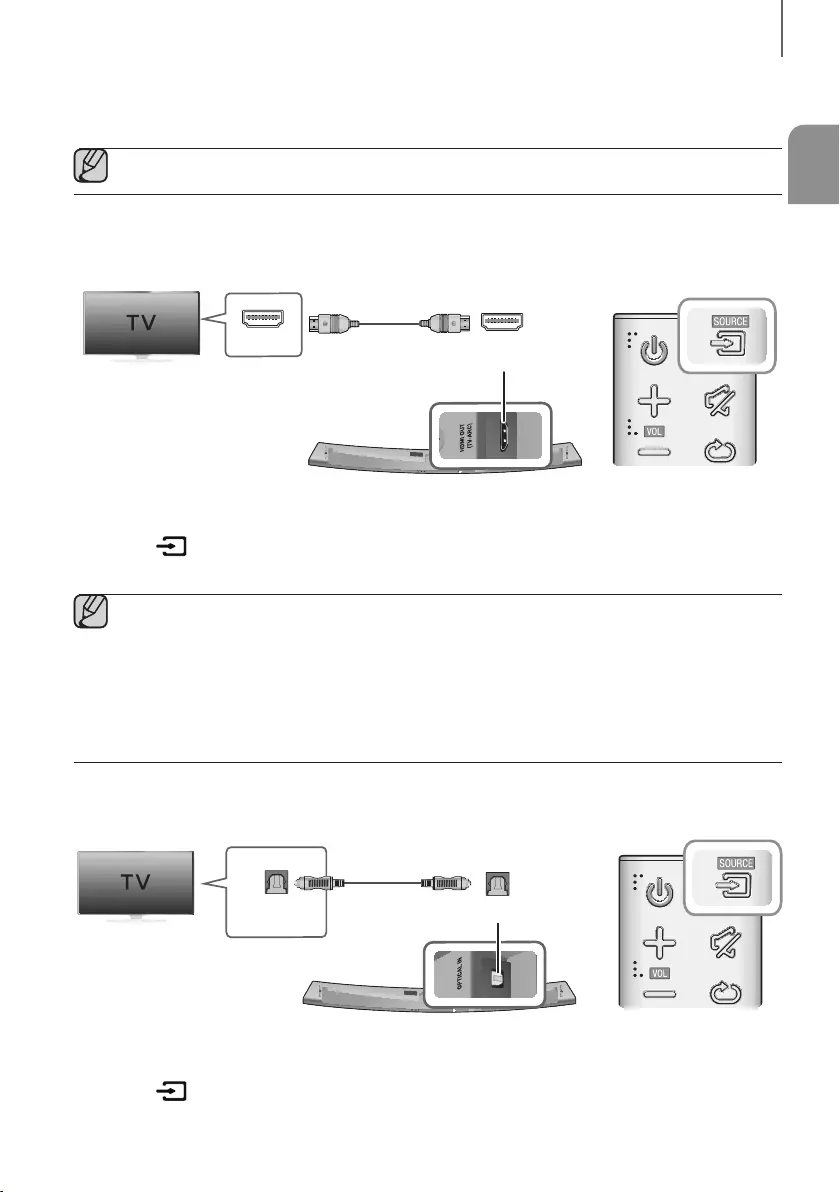
ENG
19
CONNECTIONS
CONNECTING TO A TV
●Important: Before you begin, put the battery into the remote. See page 9 for instructions.
CONNECTING TO A TV USING AN HDMI (DIGITAL) CABLE
SERVICE
SPK ADDWi-Fi SETUP DC 24V
AUX IN LAN HDMI IN OPTICAL IN
HDMI OUT
(TV-ARC)
HDMI IN HDMI OUT
(TV-ARC)
HDMI Cable
1. Connect an HDMI cable from the HDMI OUT (TV-ARC) jack on the back of the product to the HDMI IN jack on
your TV.
2. Press the button on the top panel of the Soundbar or the SOURCE button on the remote control to select
the D.IN mode.
●HDMI is an interface that enables the digital transmission of video and audio data with just a single
connector.
●If the TV provides an ARC port, connect the HDMI cable to the HDMI IN (ARC) port.
●We recommend you use a coreless HDMI cable if possible. If you use a cored HDMI cable, use one whose
diameter is less than 14 mm.
●Anynet+ must be turned on.
●This function is not available if the HDMI cable does not support ARC.
CONNECTING TO A TV USING A DIGITAL OPTICAL CABLE
SERVICE
SPK ADDWi-Fi SETUP DC 24V
AUX IN LAN HDMI IN OPTICAL IN
HDMI OUT
(TV-ARC)
OPTICAL IN
OPTICAL OUT
Optical Cable
(not supplied)
1. Connect the OPTICAL IN (Audio) jack on the Soundbar to the OPTICAL OUT jack of the TV with a digital optical
cable.
2. Press the button on the top panel of the Soundbar or the SOURCE button on the remote control to select
the D.IN mode.
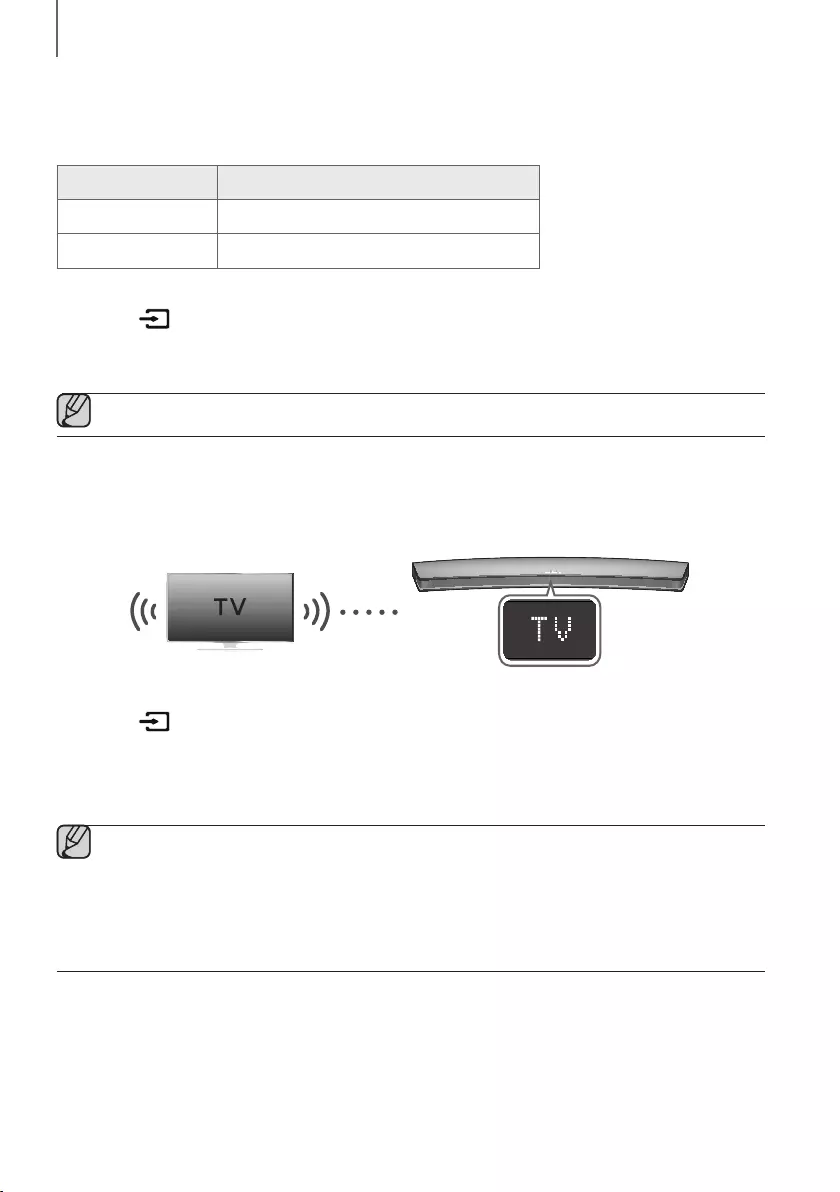
20
CONNECTIONS
+Auto Power Link
If you have connected the main unit to a TV with a digital optical cable, you can set the Auto Power function ON
to have the Soundbar turn on automatically when you turn the TV on.
AUTO POWER LINK Display
ON OFF - ANYNET+ / ON - POWER LINK
OFF ON - ANYNET+ / OFF - POWER LINK
1. Connect the Soundbar and
a TV
with a digital optical cable (not supplied).
2. Press the button on the main unit’s top panel or the SOURCE button on the remote control to select the
D.IN
mode.
3. Press the Anynet+ button on the remote control to toggle the Auto Power Link function on and off.
●Depending on the connected device, Auto Power Link may not function.
TV SOUNDCONNECT
You can enjoy TV sound through your Soundbar when it is connected to a Samsung TV that supports the
TV SoundConnect function.
Connect
1. Turn on the TV and Soundbar.
2. Press the button on the main unit’s top panel or the SOURCE button on the remote control to select the TV
mode.
3. On the TV, a message asking whether to enable the TV SoundConnect function appears.
4. Select <Yes> using the TV's remote control to finish connecting the TV and Soundbar.
●If the TV SoundConnect linking process fails, navigate to SoundConnect in the TV's Sound menu, select
Add New Device, and set Add New Device to ON. Then, try again.
●Switching the Soundbar’s mode from TV to another mode automatically terminates TV SoundConnect.
●
To connect the Soundbar to another TV, the existing connection must be terminated.
●To terminate the existing connection, press and hold the
p
button on the remote for 5 seconds or switch
to another mode. To connect to the other TV, follow Steps 1 through 4 above.
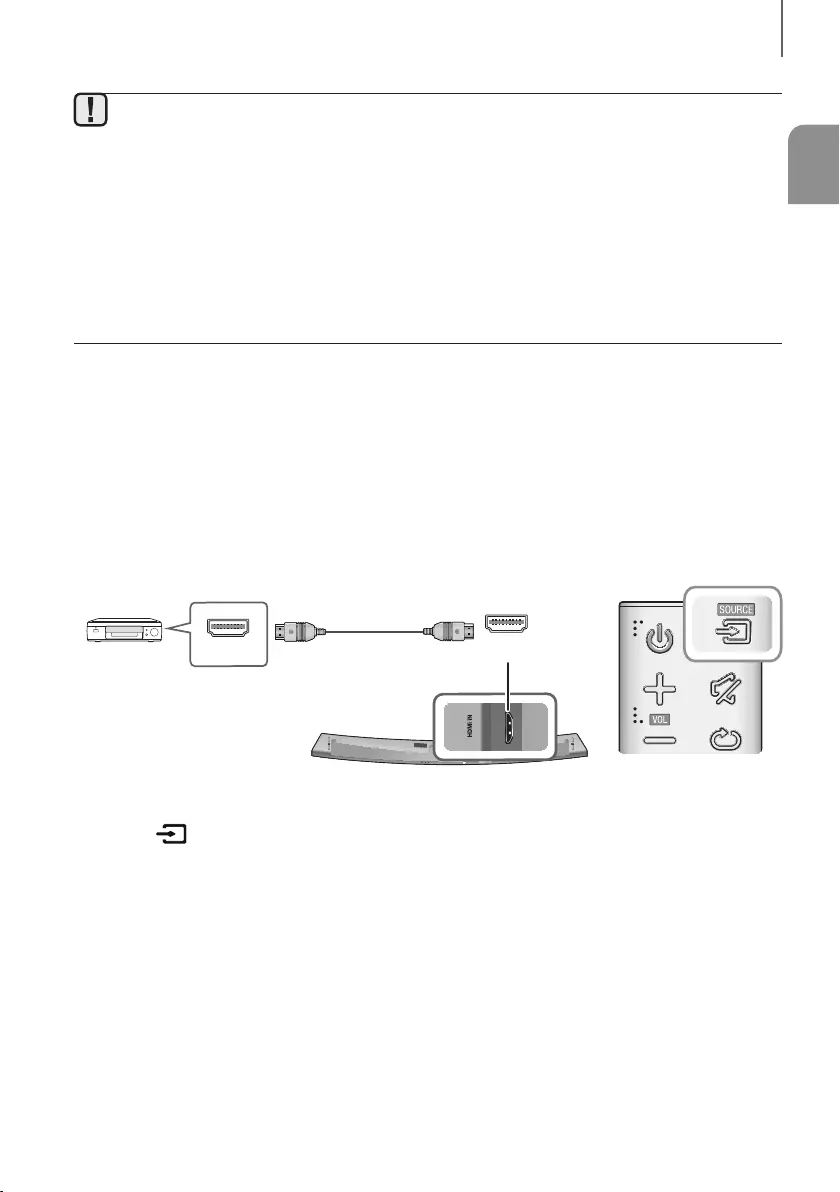
ENG
21
CONNECTIONS
●The TV SoundConnect (SoundShare) function is supported by some Samsung TVs released from 2012 on.
Check whether your TV supports the TV SoundConnect (SoundShare) function before you begin. (For
further information, refer to the TV’s user manual.).
●If your Samsung TV was released before 2014, check the SoundShare setting menu.
●If the distance between the TV and Soundbar exceeds 10 meters, the connection may not be stable or the
audio may stutter. If this occurs, relocate the TV or Soundbar so that they are within operational range, and
then re-establish the TV SoundConnect connection.
●TV SoundConnect Operational Ranges:
-Recommended pairing range: within 2 meters.
-Recommended operational range: within 10 meters.
●The Play/Pause, Next, and Prev buttons on the Soundbar or Soundbar's remote do not control the TV.
CONNECTING TO EXTERNAL DEVICES
HDMI CABLE
HDMI is the standard digital interface for connecting to TVs, projectors, DVD players, Blu-ray players, set top boxes,
and more.
HDMI prevents any degradation to the signal due to conversion to analog and maintains the video and audio
quality of the original digital source.
Digital Devices
SERVICE
SPK ADDWi-Fi SETUP DC 24V
AUX IN LAN HDMI IN OPTICAL IN
HDMI OUT
(TV-ARC)
HDMI OUT HDMI IN
HDMI Cable
1. Connect an HDMI cable from the HDMI IN jack on the back of the product to the HDMI OUT jack on your digital
device.
2. Press the button on the top panel of the Soundbar or the SOURCE button on the remote control to select
the HDMI mode.
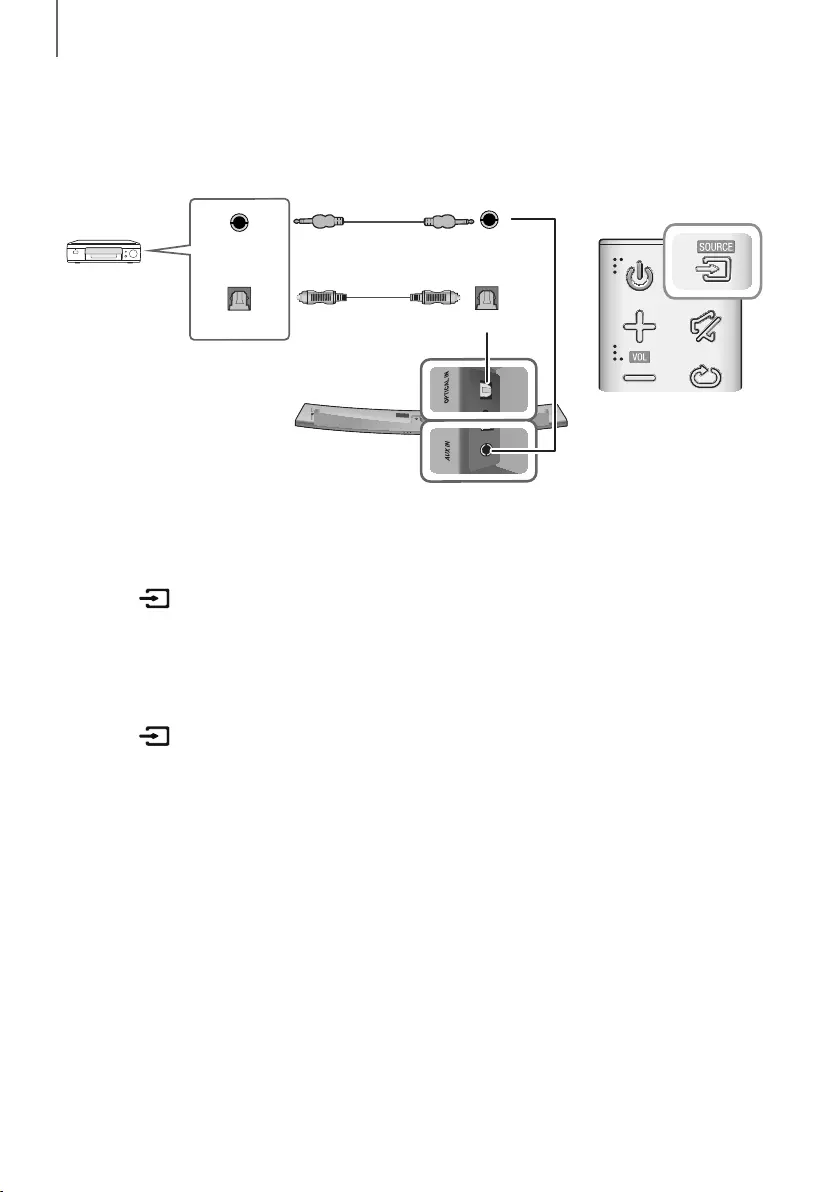
22
CONNECTIONS
OPTICAL OR ANALOG AUDIO CABLE
This unit comes equipped with one digital optical in jack and one analog audio (AUX) in jack, giving you two
ways to connect it to external devices.
BD / DVD player /
Set-top box /
Game console
5V 0.5A
SPK ADDWi-Fi SETUP DC 24V
AUX IN LAN HDMI IN OPTICAL IN
HDMI OUT
(TV-ARC)
OPTICAL IN
AUX IN
OPTICAL OUT
AUX OUT
Optical Cable
(not supplied)
Audio Cable
(not supplied)
+AUX Cable
1. Connect AUX IN (Audio) on the main unit to the AUDIO OUT jack of the Source Device using an audio cable.
2. Press the button on the top panel of the Soundbar or the SOURCE button on the remote control to select
the AUX mode.
+Optical Cable
1. Connect OPTICAL IN (Audio) on the main unit to the OPTICAL OUT jack of the Source Device using a digital
optical cable.
2. Press the button on the top panel of the Soundbar or the SOURCE button on the remote control to select
the D.IN mode.
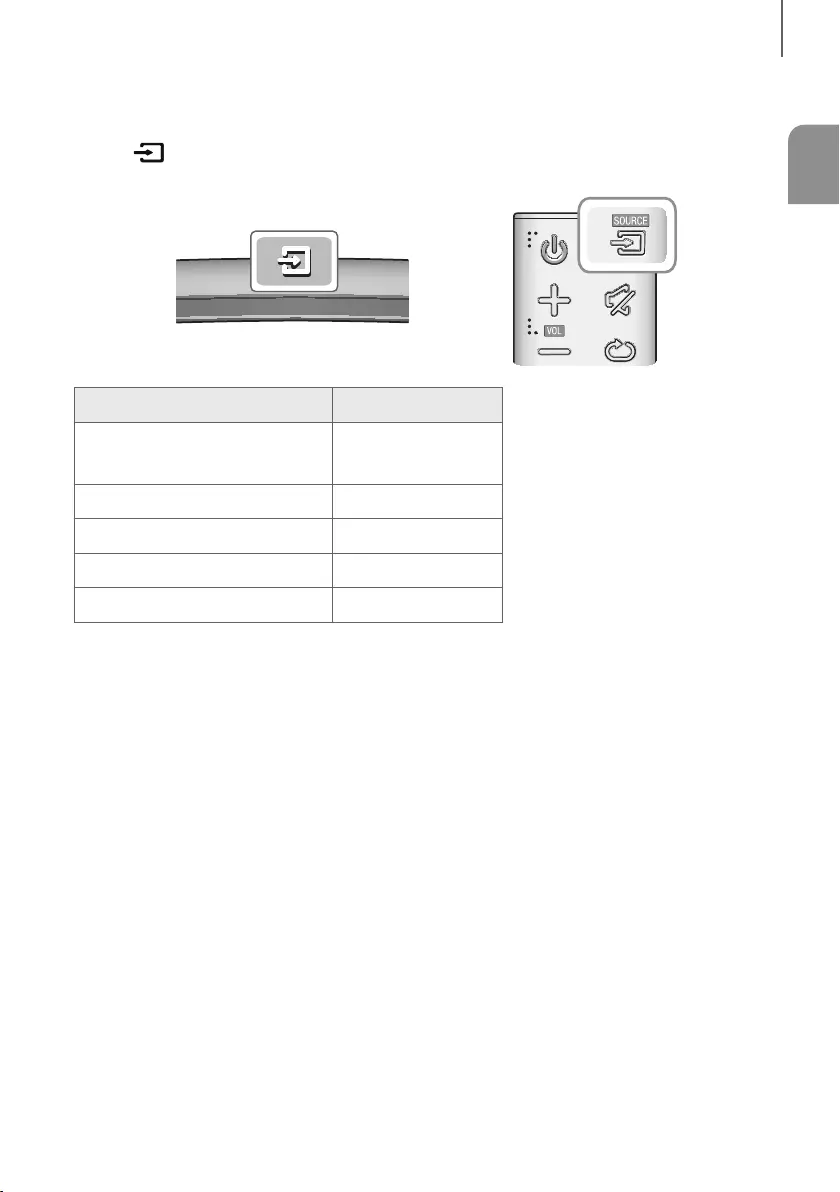
ENG
23
FUNCTIONS
INPUT MODE
Press the button on the main unit’s
top
p
anel or the
SOURCE button on the remote control to select the mode
you want.
Input mode Display
Optical Digital input
ARC (HDMI OUT) input D.IN
AUX input AUX
HDMI input HDMI
BLUETOOTH mode BT
TV SoundConnect TV
AUTO POWER DOWN FUNCTION
The unit turns off automatically in the following situations.
●D.IN / HDMI / BT / TV Mode
-If there is no audio signal for 15 minutes.
●AUX Mode
-If the AUX cable is disconnected for 15 minutes.
-If there is no KEY input for 8 hours when the AUX cable is connected. (Auto Power Down function can be
turned off only in that case.)
To turn off Auto Power Down function, while in AUX mode, press and hold the
p
button for 5 seconds.
ON - AUTO POWER DOWN / OFF - AUTO POWER DOWN appears on the display.
FUNCTIONS
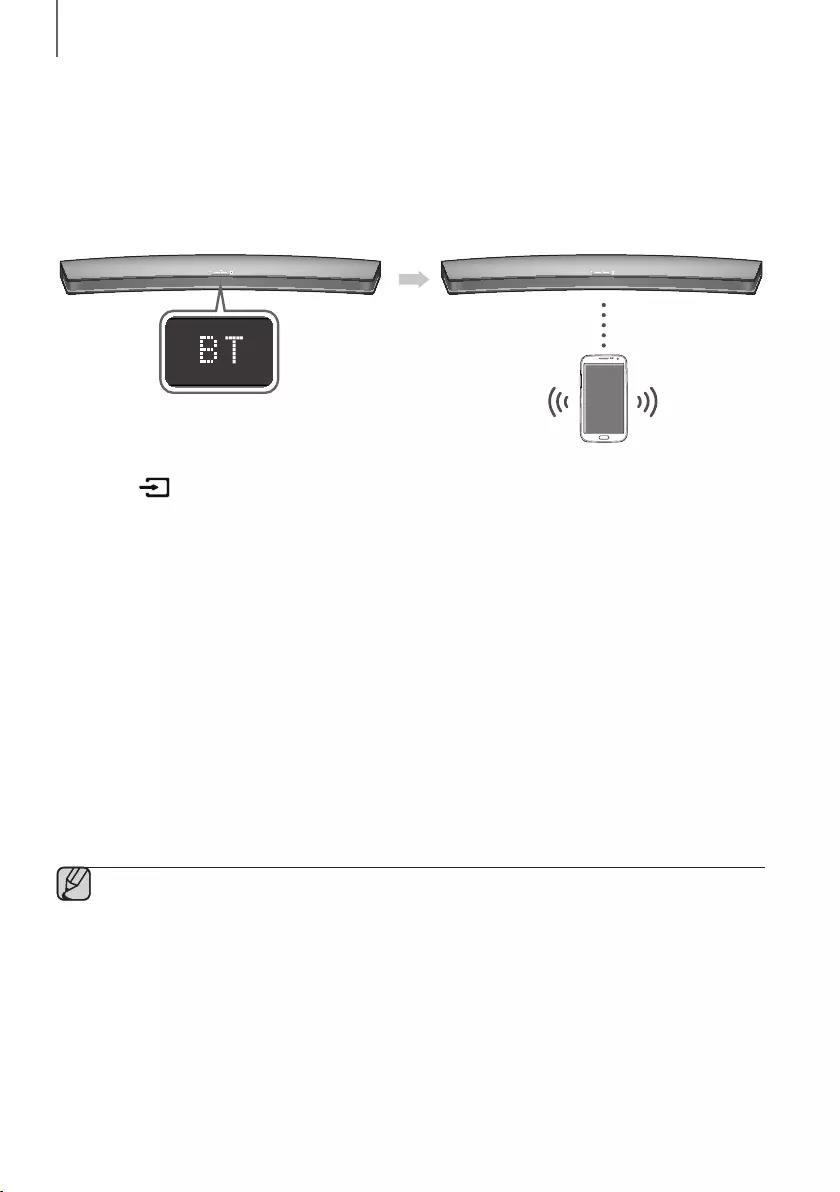
24
FUNCTIONS
BLUETOOTH
You can connect a Bluetooth device to the Soundbar and enjoy music with stereo sound, all without wires!
TO CONNECT THE SOUNDBAR TO A BLUETOOTH DEVICE
Check if the Bluetooth device supports the Bluetooth compliant stereo headset function.
Bluetooth device
Connect
1. Press the button on the main unit’s top panel or the
SOURCE button on the remote control to select the BT
mode.
• You will see BT READY on the front display of the Soundbar.
2. Select the Bluetooth menu on the Bluetooth device you want to connect. (Refer to the Bluetooth device's user
manual.)
3. Select "[Samsung] HW-Jxxxx" from the list.
• When the Soundbar is connected to the Bluetooth device, it will display [Bluetooth device name]
BT on
the front display.
• The device name can only be displayed in English. An underline " _ " will be displayed if the name is not in
English.
• If the Bluetooth device has failed to pair with the Soundbar, delete the previous "[Samsung] HW-Jxxxx"
found by the Bluetooth device and have it search for the Soundbar again.
4. Play music on the connected device.
• You can listen to the music playing on the connected Bluetooth device over the Soundbar.
• In BT mode, the Play / Pause / Next / Prev functions are not available. However, these functions are available
on Bluetooth devices supporting AVRCP.
●If asked for a PIN code when connecting a Bluetooth device, enter <0000>.
●Only one Bluetooth device can be paired at a time.
●The Bluetooth connection will be terminated when you turn the Soundbar off.
●The Soundbar may not perform Bluetooth search or connection correctly under the following
circumstances:
-If there is a strong electrical field around the Soundbar.
-If several Bluetooth devices are simultaneously paired with the Soundbar.
-If the Bluetooth device is turned off, not in place, or malfunctions.
●Note that such devices as microwave ovens, wireless LAN adaptors, fluorescent lights, and gas stoves use
the same frequency range as the Bluetooth device, which can cause electric interference.
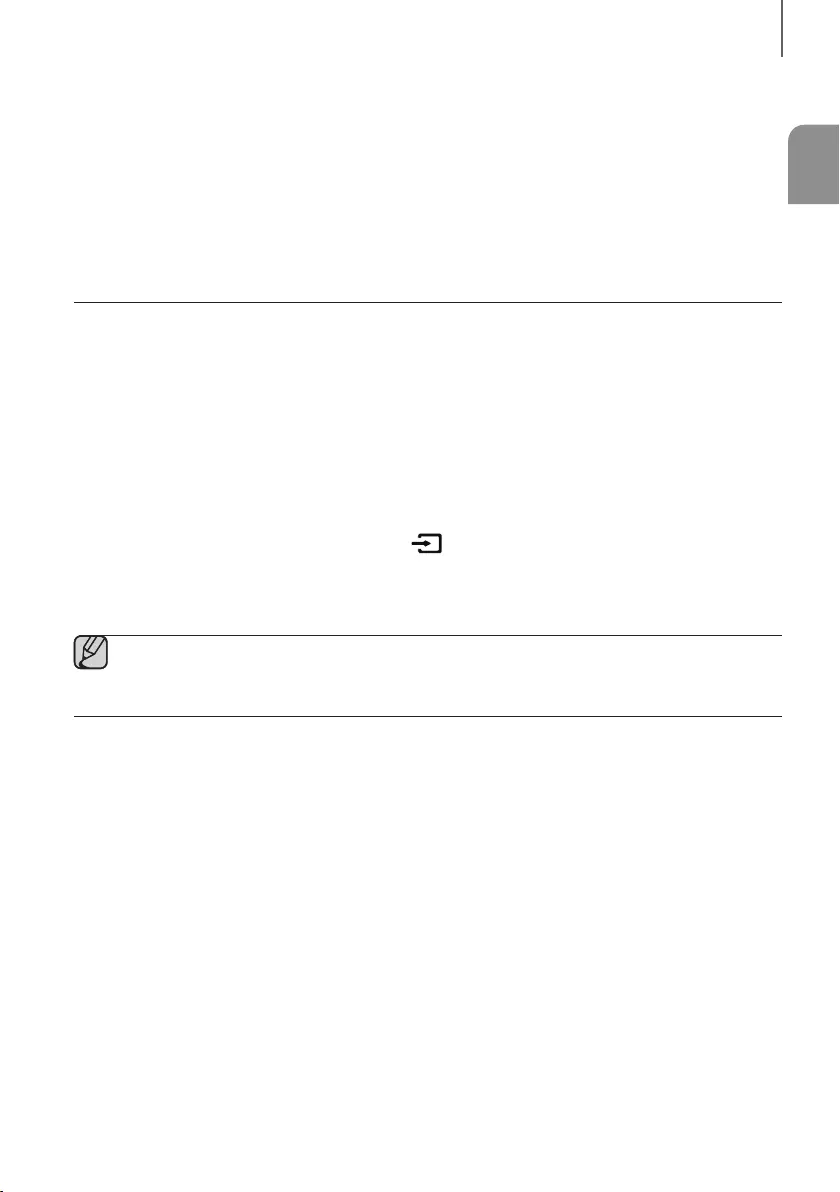
ENG
25
FUNCTIONS
●The Soundbar supports SBC data (44.1kHz, 48kHz).
●Connect only to a Bluetooth device that supports the A2DP (AV) function.
●You cannot connect the Soundbar to a Bluetooth device that supports only the HF (Hands Free) function.
●Once you have paired the Soundbar to a Bluetooth device, selecting "[Samsung] HW-Jxxxx" from the
device's scanned devices list will automatically change the Soundbar to BT mode.
-Available only if the Soundbar is listed among the Bluetooth device’s paired devices. (The Bluetooth
device and the Soundbar must have been previously paired at least once.)
●Soundbar will appear in the Bluetooth device’s searched devices list only when the Soundbar is displaying
BT READY.
●In the TV SoundConnect mode, the Soundbar cannot be paired to another Bluetooth device.
TO DISCONNECT THE BLUETOOTH DEVICE FROM A
SOUNDBAR
You can disconnect a Bluetooth device from the Soundbar. For instructions, see the Bluetooth device's user manual.
●The Soundbar will be disconnected.
●When the Soundbar is disconnected from the Bluetooth device, the Soundbar will display
BT DISCONNECTED on the front display.
TO DISCONNECT THE SOUNDBAR FROM A BLUETOOTH
DEVICE
Press the SOURCE button on the remote control or the button on the product's
top
panel to switch from BT to
another mode or turn off the Soundbar.
●The connected Bluetooth device will wait a certain amount of time for a response from the Soundbar before
terminating the connection. (Disconnection time may differ, depending on the Bluetooth device)
●In Bluetooth connection mode, the Bluetooth connection will be lost if the distance between the Soundbar
and the Bluetooth device exceeds 10 meters.
●The Soundbar automatically turns off after 15 minutes in the Ready state.
+More About Bluetooth
Bluetooth is a technology that enables Bluetooth-compliant devices to interconnect easily with each other using a
short wireless connection.
●A Bluetooth device may cause noise or malfunction, depending on usage, if:
-A part of your body is in contact with the receiving/transmitting system of the Bluetooth device or the
Soundbar.
-It is subject to electrical variation from obstructions caused by a wall, corner, or office partition.
-It is exposed to electrical interference from same frequency-band devices including medical equipment,
microwave ovens, and wireless LANs.
●Pair the Soundbar with the Bluetooth device while they are close together.
●The further the distance between the Soundbar and Bluetooth device, the worse the quality is.
If the distance exceeds the Bluetooth operational range, the connection is lost.
●In poor reception areas, the Bluetooth connection may not work properly.
●The Bluetooth connection only works when it is close to the unit. The connection will be automatically cut off if the
Bluetooth device is out of range. Even within range, the sound quality may be degraded by obstacles such as
walls or doors.
●This wireless device may cause electric interference during its operation.
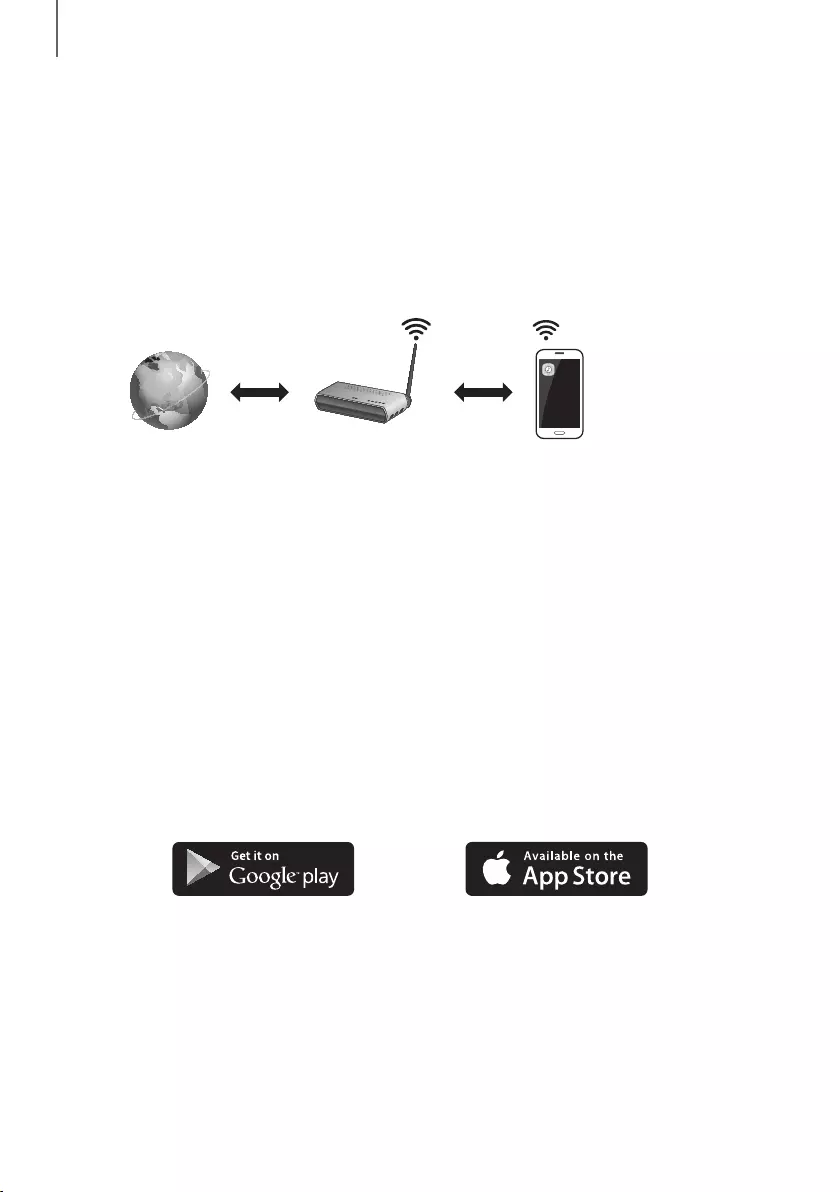
26
FUNCTIONS
USING THE MULTIROOM APP
The Samsung Multiroom app lets you connect the Soundbar to a smart device, your network, and the Internet. Once
the Soundbar is connected to a smart device that has the Multiroom App installed, you can also connect the
Soundbar and multiple Samsung Multiroom devices together wirelessly and play audio through them.
BEFORE YOU BEGIN
+Communication Basics
Internet Wireless Router
Smart Device:
Android or iOS
(App Control)
Requirements:
1. A Wireless Router and a Smart Device.
2. The wireless router must be connected to the Internet.
3. The smart device must be connected to the router via a Wi-Fi connection.
INSTALLING THE SAMSUNG MULTIROOM APP
To use the Soundbar with the Samsung Multiroom App, you must download and then install the Samsung Multiroom
App on your smart device. You can download the app from Google Play or the App Store. With the Samsung
Multiroom App installed, you can play music on your Soundbar that is stored on your smart device, located on other
connected devices, provided by other content providers, or streamed from Internet radio stations.
+Android or iOS
Download the Samsung Multiroom app from Google Play or the App Store of your smart device.
* Market search : Samsung Multiroom
or
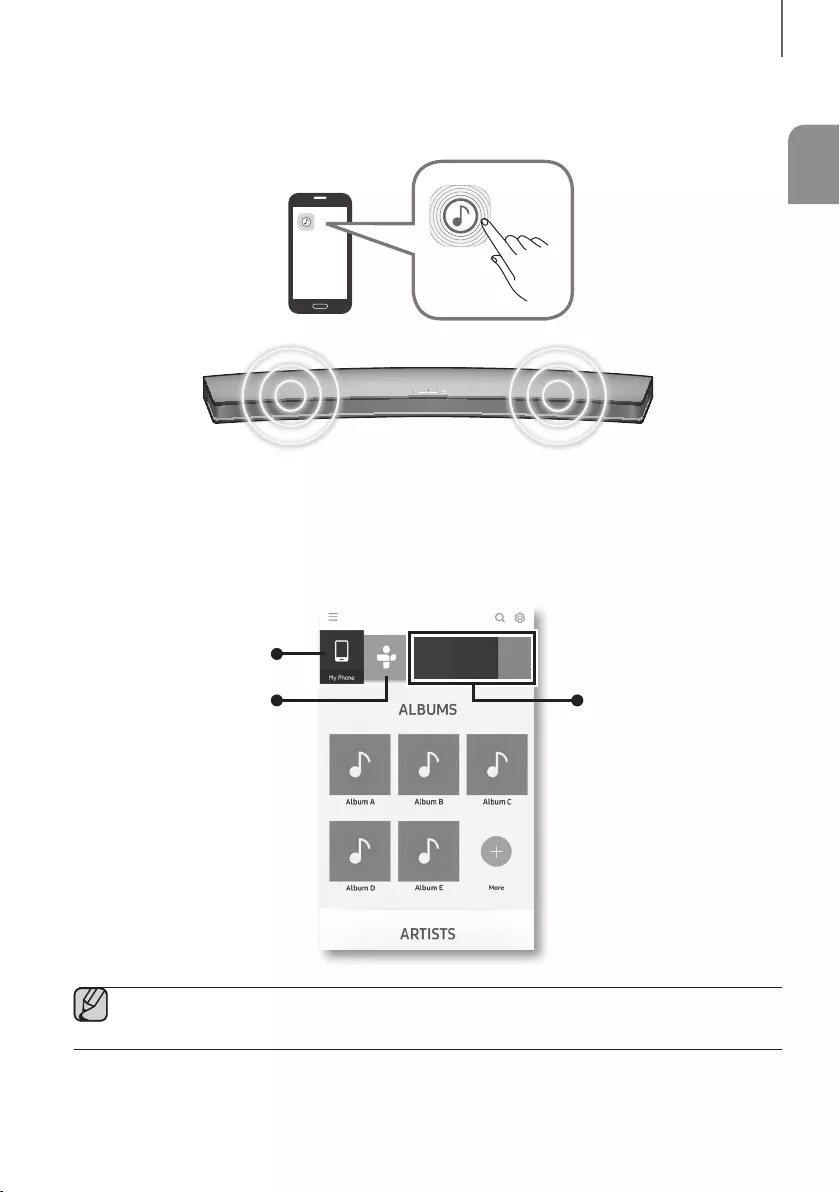
ENG
27
FUNCTIONS
+Launching the Samsung Multiroom App
To launch the Samsung Multiroom app, tap the Multiroom app icon on your smart device.
CONNECTING THE SOUNDBAR TO YOUR NETWORK
On your smart device, select the Samsung Multiroom app. Follow the directions on your smart device’s screen.
You can use the following music sources with the Samsung Multiroom app.
- Music files stored in your mobile phone, various music sources, and Internet radio.
Music in mobile phone
Internet radio Music service
[Samsung] HW-Jxxxx
●Use Cat 7 (*STP Type) cable for the connection.
* Shielded Twist Pair
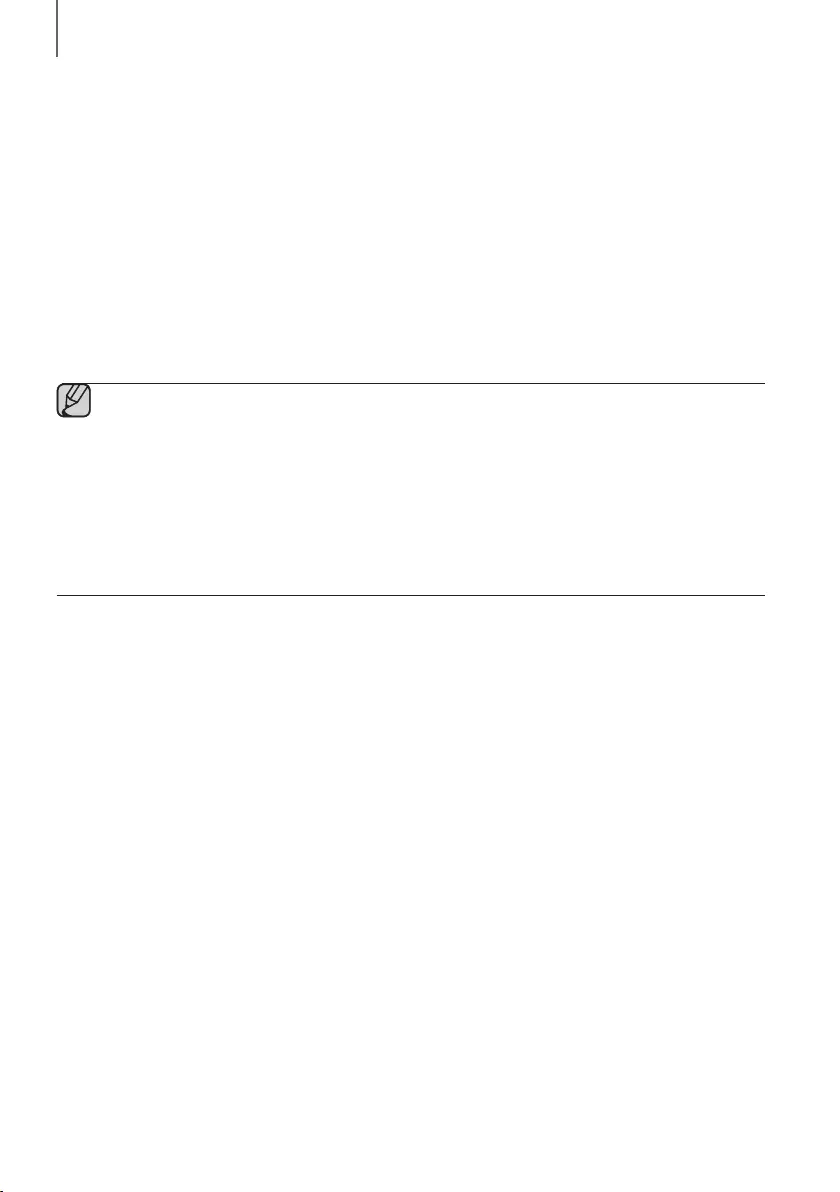
28
FUNCTIONS
USING THE NETWORK STANDBY ON
FUNCTION
The Network Standby On function becomes available if a wireless connection has been properly established between
a smart device and the Soundbar. This function turns on the Soundbar automatically when a smart device attempts to
connect to the Soundbar via Bluetooth or Wi-Fi. If you turn the Soundbar on via a Bluetooth connection, its input
mode is set to BT automatically. To turn the Soundbar on via Wi-Fi, you must have the Samsung Multiroom App
installed on your smart device.
1. Connect the smart device to your Soundbar.
2. Turn the Network Standby On function on by pressing the
]
button on the Soundbar remote for more than
5 seconds. You can turn the function off by pressing the
]
button again for more than 5 seconds.
●Network Standby On is available only if the Soundbar is listed among the smart device’s paired devices.
(The Smart device and the Soundbar must have been previously paired at least once.)
●Soundbar will appear in the smart device’s searched devices list only when the Soundbar is displaying
[BT READY] or [WiFi READY].
●In the TV SoundConnect mode, the Soundbar cannot be paired to another smart device.
●If the Network Standby On function did not work:
-The Network Standby On is set to Off. Set it to ON.
●The Wi-Fi connection to the Soundbar will be terminated if the Soundbar’s power cord is disconnected or
the power is cut off. If the power is cut off, turn on the Soundbar and reconnect it.
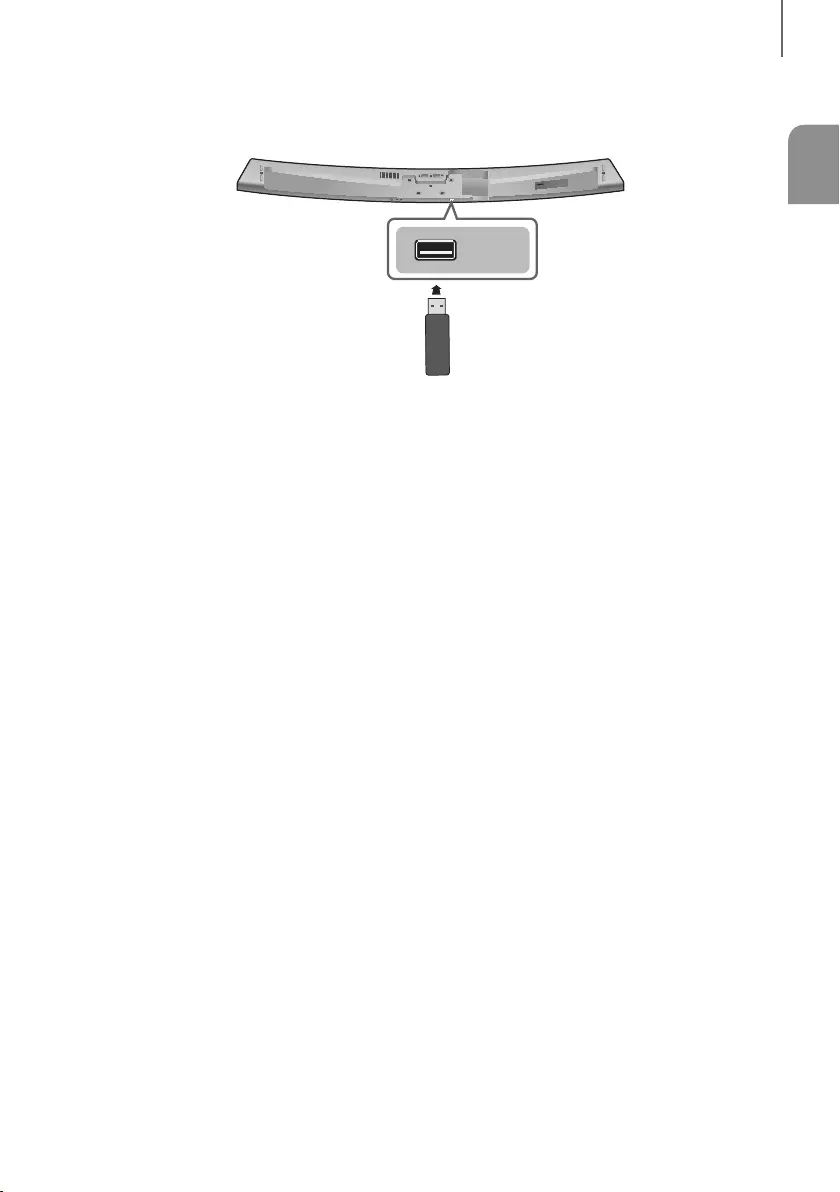
ENG
29
FUNCTIONS
SOFTWARE UPDATE
SERVICE
SPK ADDWi-Fi SETUP DC 24V
AUX IN LAN HDMI IN OPTICAL IN
HDMI OUT
(TV-ARC)
SERVICE
UPDATING WITH USB
Samsung may offer updates for the Soundbar's system firmware in the future.
If an update is offered, you can update the firmware by connecting a USB device with the firmware update stored on it
to the USB port on your Soundbar.
Note that if there are multiple update files, you must load them onto the USB device singly and use them to update the
firmware one file at a time.
Please visit samsung.com or contact the Samsung call center to receive more information about downloading update
files.
+Updating Procedure
1. Follow the steps below to download the product software:
Go to the Samsung website at (samsung.com/sec) search for the model name - select the customer
support option (the option name is subject to change)
2. Save the downloaded software to a USB stick and select "Extract to the folder name" to unzip the folder.
3. Turn off the Soundbar and connect the USB stick containing the software update to the USB port.
4. Disconnect the power cord, reconnect it, and then turn on the Soundbar.
5. Turn on the Soundbar. Within 3 minutes, UPDATE is displayed and updating begins.
6. After the update is complete, the Soundbar turns off and on again.
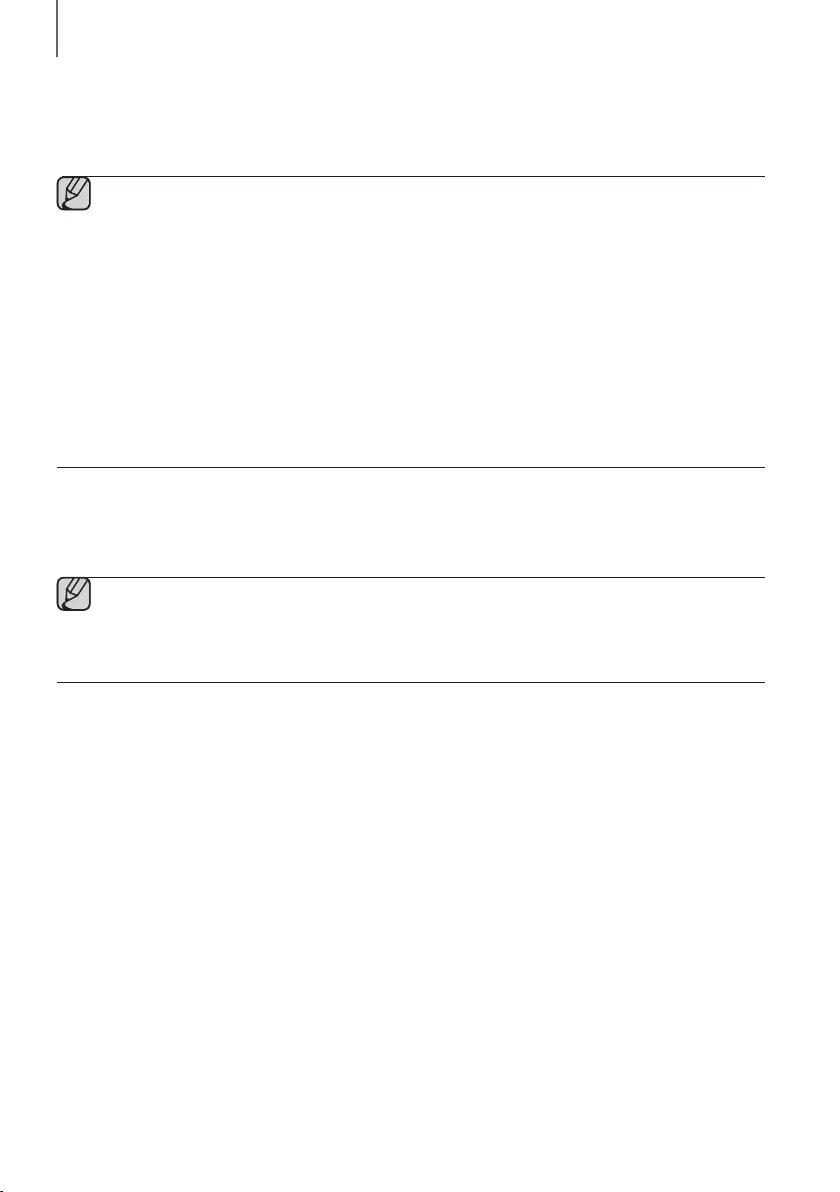
30
FUNCTIONS
+If UPDATE was not displayed
1. Turn off the Soundbar, connect the USB storage device that contains update files to the Soundbar’s USB port.
2. Disconnect the power cord, reconnect it, and then turn on the Soundbar.
●Insert a USB device containing the firmware update into the USB port on the main unit.
●Updating firmware may not work properly if audio files supported by the Soundbar are stored in the USB
storage device.
●Do not disconnect the power or remove the USB device while updates are being applied. The main unit will
turn off automatically after completing the firmware update.
●After update is completed, the user setup in Soundbar is initialized. We recommend you write down your
settings so that you can easily reset them after the update. Note that updating firmware resets the
subwoofer connection too.
If the connection to the subwoofer is not re-established automatically after the update, refer to page 17.
If the software update fails, check that the USB stick is not defective.
●Mac OS users should use MS-DOS (FAT) as the USB format.
●Depending on the manufacturer, some USB devices may not be supported.
AUTO UPDATE
If the Soundbar is connected to the Internet, it will automatically check for the latest firmware and update when new
firmware becomes available, even if it is turned off.
●The Soundbar is configured to run Auto Update by default.
●To use the Auto Update function, the Soundbar must be connected to the Internet.
●The Wi-Fi connection to the Soundbar will be terminated if its power cord is disconnected or the power is
cut off. If the power is cut off, turn on the Soundbar and reconnect it.
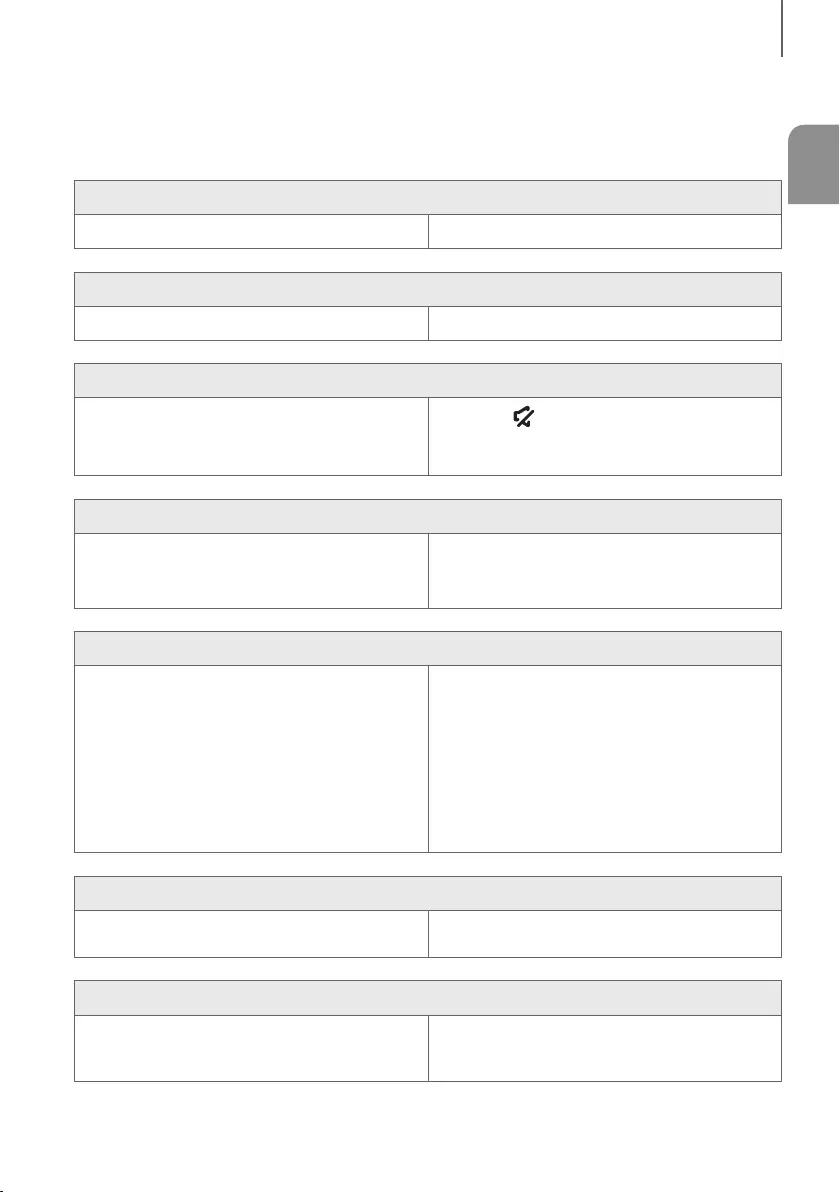
ENG
31
TROUBLESHOOTING
TROUBLESHOOTING
Before requesting service, please check the following.
The unit will not turn on.
• Is the power cord plugged into the outlet? ¼Connect the power plug to the outlet.
A function does not work when the button is pressed.
• Is there static electricity in the air? ¼Disconnect the power plug and connect it again.
Sound is not produced.
• Is the Mute function on?
• Is the volume set to minimum?
¼Press the (Mute) button to cancel the Mute
function.
¼Adjust the volume.
The remote control does not work.
• Are the batteries drained?
• Is the distance between the remote control and main
unit too far?
¼Replace with new batteries.
¼Move closer to the unit.
The TV SoundConnect (TV pairing) failed.
• Does your TV support TV SoundConnect?
• Is your TV firmware the latest version?
• Does an error occur when connecting?
¼TV SoundConnect is supported by some Samsung
TVs released from 2012 on. Check your TV to see if it
supports TV SoundConnect.
¼Update your TV with the latest firmware.
¼Contact the Samsung Call Center.
¼Reset TV SoundConnect and connect again.
To reset the TV SoundConnect connection, press
and hold the
p
button for 5 seconds.
The red LED on the subwoofer blinks and the subwoofer is not producing sound.
• Your subwoofer may not be connected to the
main unit of the product.
¼Try to connect your subwoofer again.
(See Page 17)
The subwoofer drones and vibrates noticeably.
• Try to adjust the vibration of your subwoofer.
¼Press the WOOFER button on your remote control to
adjust the subwoofer's volume level (between -12, -6
~ +6).
TROUBLESHOOTING
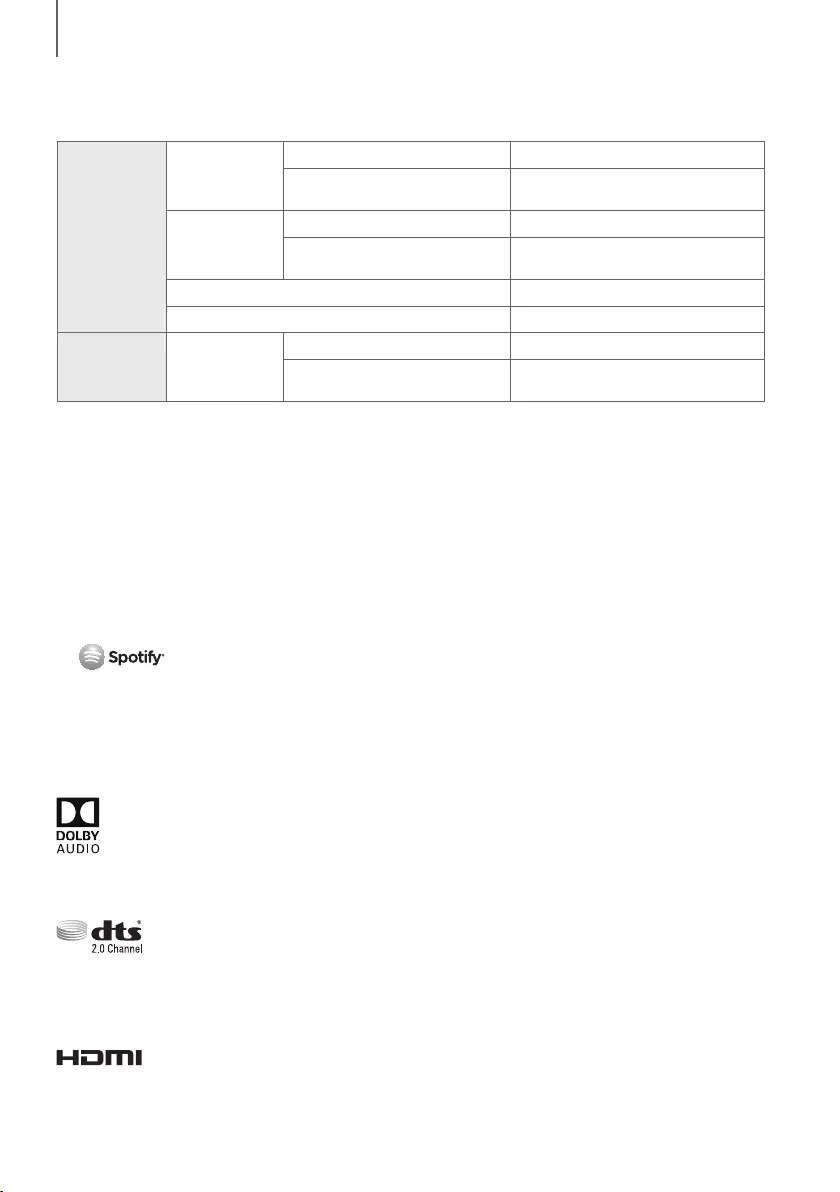
32
APPENDIX
SPECIFICATIONS
GENERAL
Weight
Main Unit 4.0 kg
Subwoofer
(PS-WJ7500R / PS-WJ7501R)
6.8 kg
Dimensions
(W x H x D)
Main Unit 1230.0 x 47.5 x 170.0 mm
Subwoofer
(PS-WJ7500R / PS-WJ7501R)
452.0 x 335.0 x 154.0 mm
Operating Temperature Range +5°C to +35°C
Operating Humidity Range 10 % to 75 %
AMPLIFIER Rated
Output Power
Main Unit 20W x 8, 8 ohm, THD≦10%
Subwoofer
(PS-WJ7500R / PS-WJ7501R)
160W, 3 ohm, THD≦10%
* Design, specifications and App screen are subject to change without prior notice.
* Nominal specification
-Samsung Electronics Co., Ltd reserves the right to change the specifications without notice.
-Weight and dimensions are approximate.
-For more information about the power supply and power consumption, refer to the label attached to the
product.
aOpen Source License Notice
-For further information on Open Sources used in this product, please visit the website:
http://opensource.samsung.com
a License
-The Spotify Software is subject to third party licenses found here :
www.spotify.com/connect/third-party-licenses.
-For more information about Spotify Connect, please visit www.spotify.com/connect
LICENSES
Manufactured under license from Dolby Laboratories. Dolby, Dolby Audio and the double-D symbol are trademarks of
Dolby Laboratories.
For DTS patents, see http://patents.dts.com. Manufactured under License from DTS Licensing Limited. DTS, the
Symbol, & DTS and the Symbol together are registered trademarks, and DTS 2.0 Channel is a trademark of DTS, Inc.
© DTS, Inc. All Rights Reserved.
The terms HDMI and HDMI High-Definition Multimedia Interface, and the HDMI Logo are trademarks or registered
trademarks of HDMI Licensing LLC in the United States and other countries.
APPENDIX
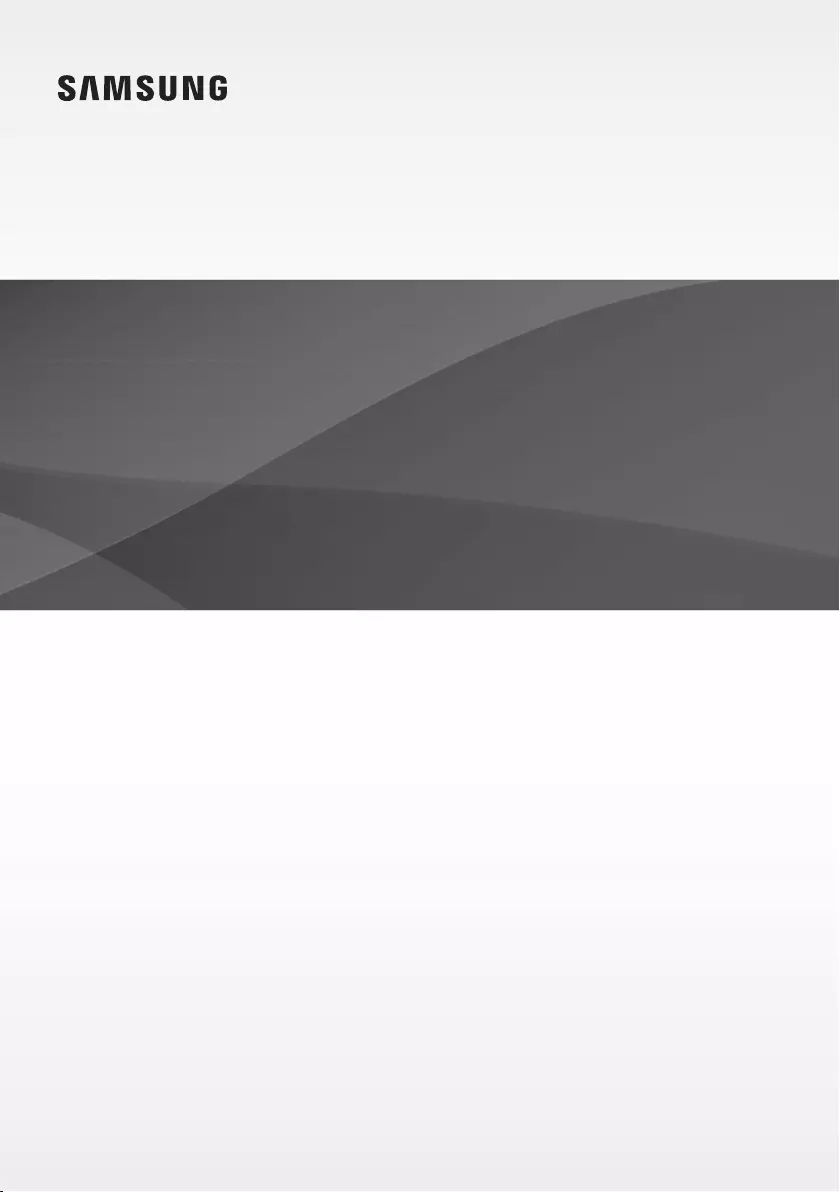
Manual del usuario
Imagine las posibilidades
Gracias por adquirir este producto Samsung.
Para recibir un servicio más completo, registre su producto en
www.samsung.com/register
HW-J7500R
HW-J7501R
Para evitar cualquier avería o daños, lea detalladamente este manual de instrucciones antes de
conectar y utilizar este aparato. Conserve el manual para referencia futura. (Sólo México)
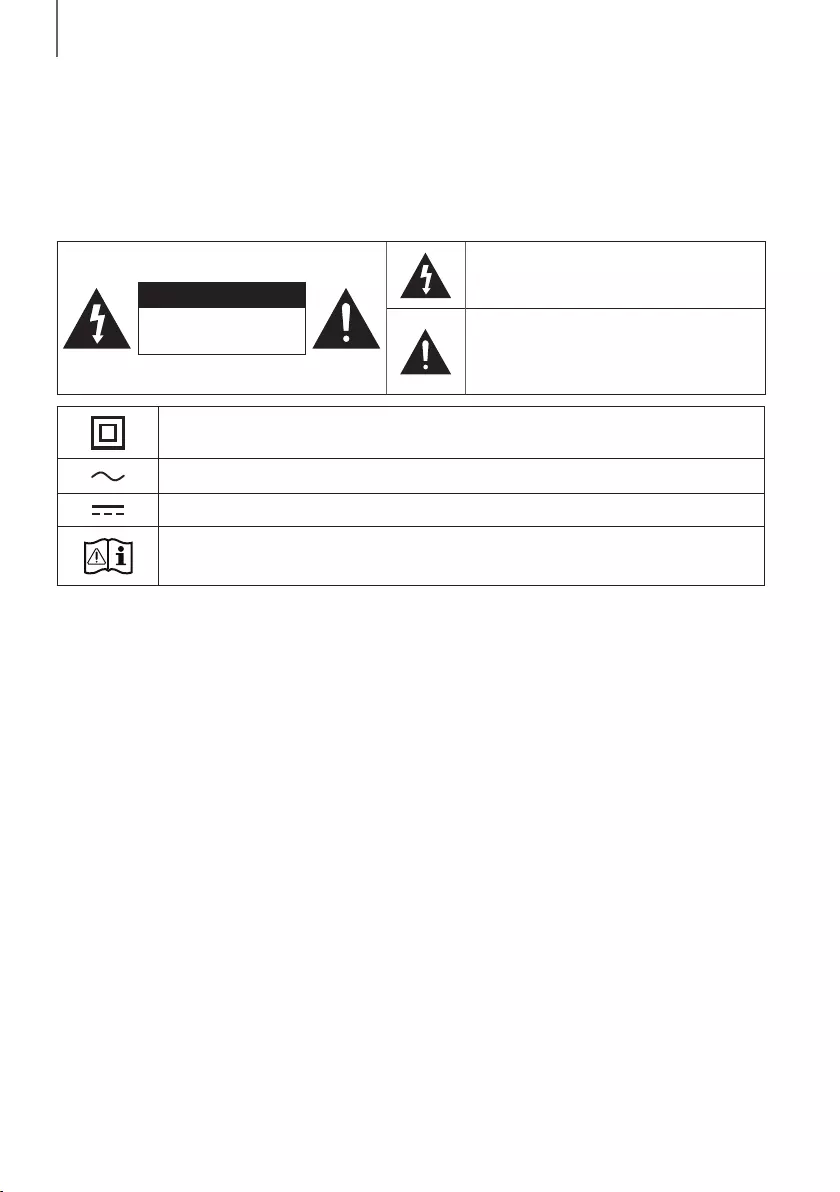
2
INTRODUCCIÓN
INFORMACIÓN DE SEGURIDAD
ADVERTENCIAS DE SEGURIDAD
PARA REDUCIR EL PELIGRO DE DESCARGA ELÉCTRICA, NO RETIRE LA TAPA (NI LA PARTE TRASERA).
NO CONTIENE ELEMENTOS QUE DEBA REEMPLAZAR EL USUARIO. EN CASO DE AVERÍA, SOLICITE LA AYUDA
DE PERSONAL ESPECIALIZADO.
PRECAUCIÓN
RIESGO DE ELECTROCUCION.
NO ABRIR.
Este símbolo indica la presencia de alto voltaje
en el interior. Es peligroso entrar en contacto
con cualquier pieza interior de este producto.
Este símbolo indica que con este producto se
incluye documentación importante
correspondiente al funcionamiento y
mantenimiento.
Producto de Clase II: Este símbolo indica que no es necesaria una conexión eléctrica de seguridad
(toma de tierra).
Voltaje CA: Este símbolo indica que la tensión nominal marcada con el símbolo es CA.
Voltaje CC: Este símbolo indica que la tensión nominal marcada con el símbolo es CC.
Precaución, consulte las instrucciones antes de usar: Este símbolo indica que se debe consultar el
manual del usuario para obtener información relacionada con la seguridad.
ADVERTENCIA : Para reducir el riesgo de incendio o de descarga eléctrica, no exponga este aparato a la lluvia ni a
lahumedad.
PRECAUCIÓN : PARA EVITAR DESCARGAS ELÉCTRICAS, INTRODUZCA TOTALMENTE EL ENCHUFE.
• Este aparato deberá conectarse siempre a una toma de alimentación principal con una conexión a tierra de
protección.
• Para desconectar el aparato de la fuente de alimentación, el enchufe deberá ser desconectado de la toma principal,
lo que significa que deberá disponer de fácil acceso al enchufe principal.
PRECAUCIÓN
• No debe exponer este aparato a gotas ni salpicaduras de agua. No coloque en el aparato objetos con líquido,
como jarrones.
• Para apagar completamente este aparato, debe desconectar su enchufe de la toma de corriente. Por tanto, el
enchufe debe estar accesible en todo momento.
introducción
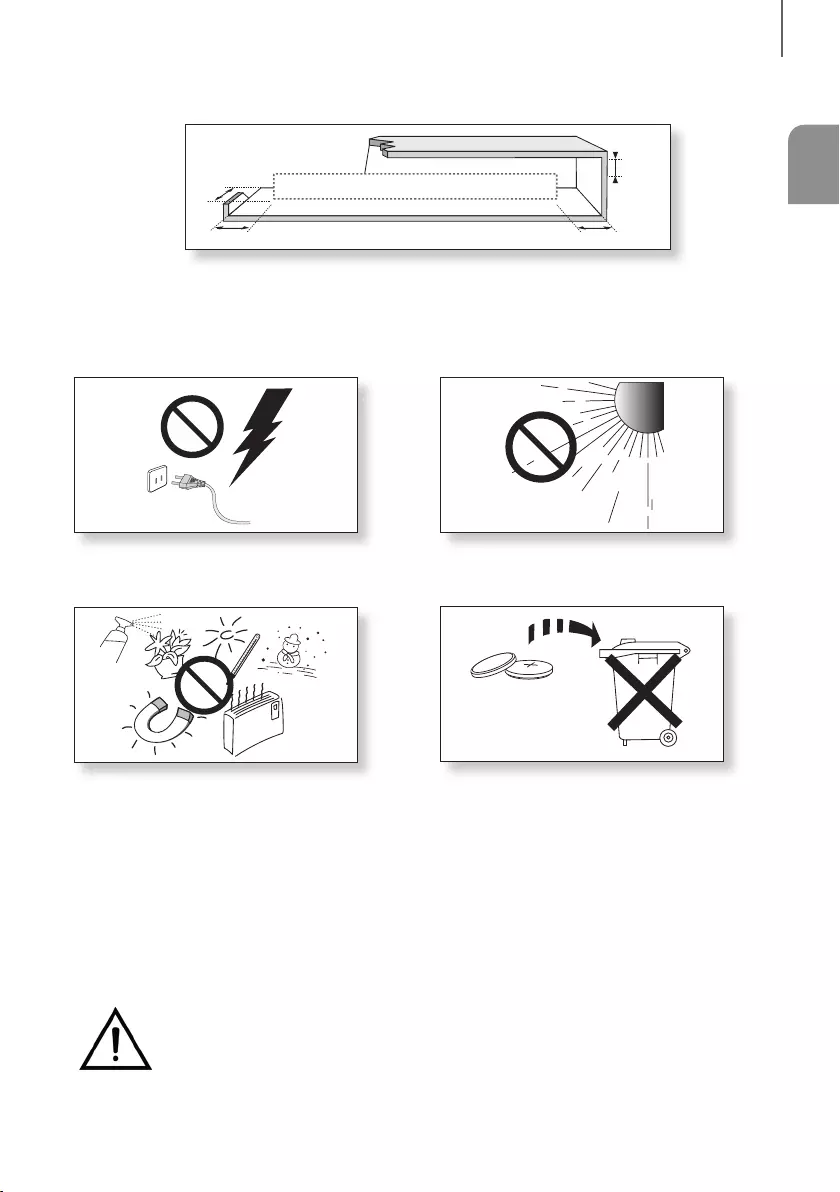
3
SPA
INTRODUCCIÓN
PRECAUCIONES
99.1mm 99.1mm
68.6
mm
99.1mm
Asegúrese de que la toma de CA de su casa cumpla con los requisitos indicados en la pegatina de identificación
de la parte posterior del producto. Instale el producto horizontalmente, sobre una base adecuada (mueble), con
espacio suficiente a su alrededor para ventilación 7~10 cm. Asegúrese de que los orificios de ventilación no
queden tapados. No coloque la unidad sobre amplificadores o cualquier otro equipo que pueda generar calor.
Esta unidad se ha diseñado para utilizarse de forma continua. Para apagar completamente la unidad, desconecte
el enchufe de CA de la toma de corriente. Desenchufe la unidad si no va utilizarla durante un tiempo prolongado.
Durante tormentas, desconecte el enchufe principal de
CA de la toma de corriente. Los picos de tensión
debidos a rayos podrían dañar la unidad.
Proteja el reproductor contra la humedad por ejemplo,
jarrones) y calor excesivo (p. ej.: chimeneas) o equipos
que creen campos magnéticos o eléctricos potentes.
Desconecte el cable de alimentación de la fuente de CA
si la unidad no funciona correctamente. El producto no
ha sido creado para uso industrial. Este producto es sólo
para uso personal. Es posible que se produzca
condensación en el producto o en el disco en
situaciones de temperaturas bajas. Si tiene que
transportar el producto durante el invierno, espere 2
horas aproximadamente antes de usarlo hasta que la
unidad haya alcanzado la temperatura de la sala.
No exponga la unidad a la luz directa del sol ni a otras
fuentes de calor. Podrían sobrecalentarla y provocar una
avería en la unidad.
Las pilas utilizadas en este producto contienen
productos químicos que son peligrosos para el medio
ambiente. No tire las pilas con el resto de la basura
doméstica. No deseche las pilas en el fuego. No
cortocircuite, desmonte ni sobrecaliente las baterías. Si
las pilas se reemplazan de manera incorrecta existe
peligro de explosión. Reemplácelas únicamente por el
mismo tipo o un tipo equivalente.
ADVERTENCIA, NO INGERIR LA PILA, PELIGRO DE QUEMADURAS QUÍMICAS,
[Suministradas con el mando a distancia] Este producto contiene una pila de botón.
Si se ingiere la pila de botón, puede causar serias quemaduras internas en solo 2 horas y puede
provocar la muerte. Mantenga las pilas nuevas y las usadas lejos del alcance de los niños. Si el
compartimento de la pila no se cierre con seguridad, deje de utilizar el producto y aléjelo del alcance de los niños. Si
cree que existe la posibilidad de que las pilas hayan sigo ingeridas o se hayan introducido en algún órgano corporal,
busque atención médica inmediata.
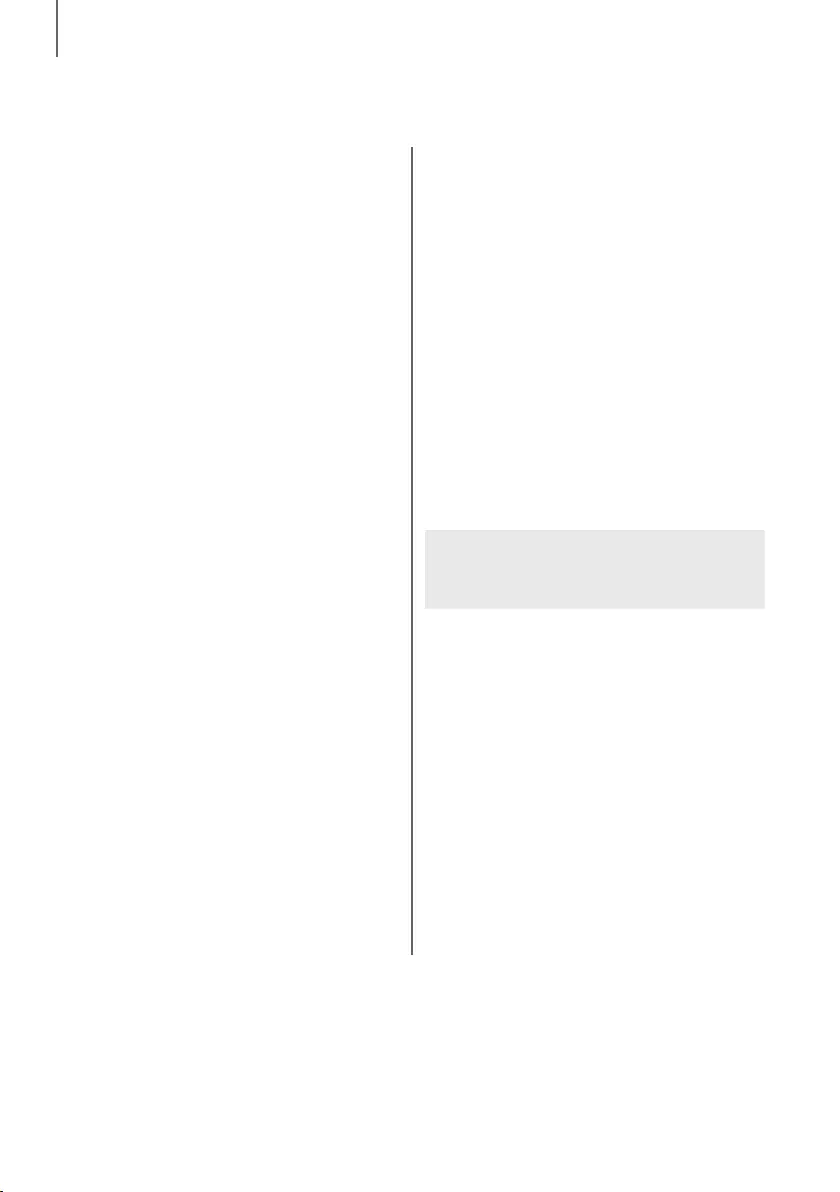
4
INTRODUCCIÓN
ÍNDICE
2 INTRODUCCIÓN
2 Información de seguridad
5 Componentes
6 DESCRIPCIÓN
6 Panel Superior/Frontal
7 Panel Posterior/Inferior
8 Mando a distancia
10 INSTALACIÓN
10 Instalación de la Soundbar
10 Instalación del soporte de pared
14 Colocación de la Soundbar en un soporte para
TV
16 Instalación de la Soundbar como una unidad
independiente
16 Montaje de la Abrazadera de cables
17 CONEXIONES
17 Conexión del Subwoofer
19 Conexión a un TV
19 Conexiones con el TV utilizando un cable
HDMI (Digital)
19 Conexión de un TV con un cable óptico digital
20 TV SoundConnect
21 Conexión a dispositivos externos
21 Cable HDMI
22 Cable de audio óptico o analógico
23 FUNCIONES
23 Modo de Entrada
24 Bluetooth
26 Uso de la aplicación Multiroom
28 Utilización de la función Network
Standby On
29 Actualización de Software
31 SOLUCIÓN DE PROBLEMAS
31 Solución de problemas
32 APÉNDICE
32 Especificaciones
Las figuras e ilustraciones de este Manual del
usuario se facilitan sólo como referencia y pueden
diferir del aspecto real del producto.
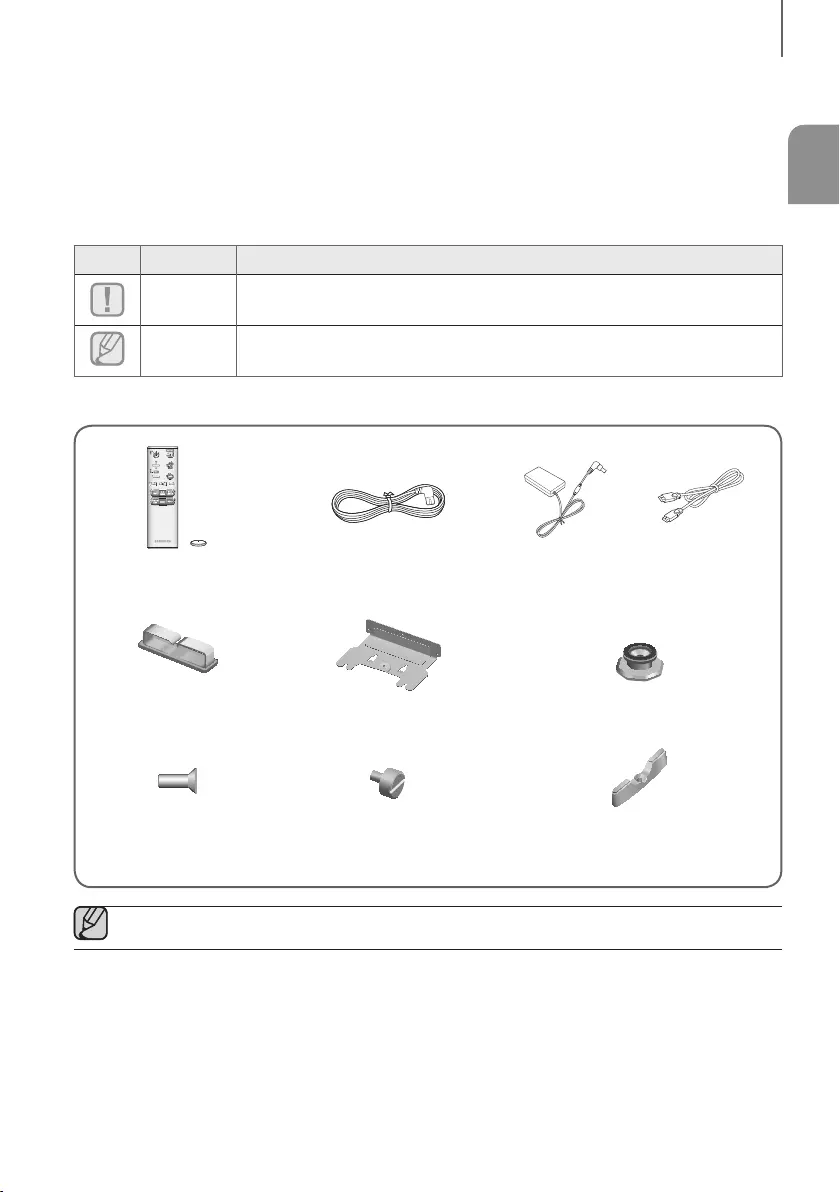
5
SPA
INTRODUCCIÓN
COMPONENTES
ANTES DE LEER EL MANUAL DEL USUARIO
Tenga en cuenta lo siguiente antes de leer el manual del usuario.
+Iconos que se utilizarán en el manual
Icono Término Definición
Precaución
Indica una situación en la que la función no está operativa o pueden cancelarse los
ajustes.
Nota
Esto implica sugerencias o instrucciones en la página que ayudan a utilizar cada función.
Compruebe los accesorios suministrados que se incluyen a continuación.
Mando a distancia /
Pila de litio (3V : CR2032) Cable de Alimentación : 2 Adaptador de
CA/CC Cable HDMI
Abrazadera de cables Soporte de montaje en la pared Tornillo de sujeción 1 : 4
Tornillo de
sujeción 2 : 4 Fijación de soporte para pared Pie de soporte : 3
●El aspecto de los accesorios puede diferir ligeramente de las ilustraciones anteriores.
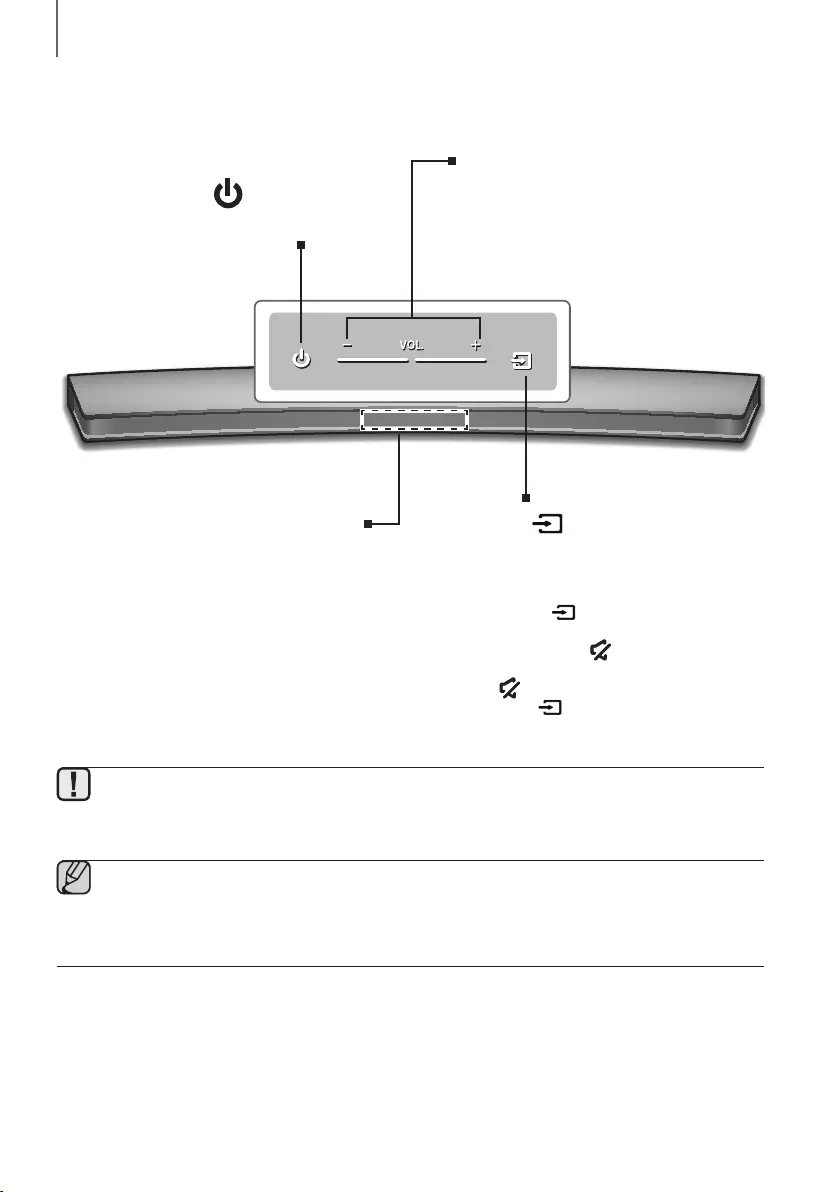
6
DESCRIPCIÓN
PANEL SUPERIOR/FRONTAL
Botón (Alimentación)
Enciende y apaga la unidad Soundbar.
VOL. - / +
Controla el nivel del volumen.
Aparece valor numérico del nivel de
volumen en la pantalla del panel frontal.
Pantalla
Muestra el modo actual.
Botón (Fuente)
Selecciona la entrada D.IN, AUX, HDMI,
BT, TV.
●Con la unidad encendida, si presiona
el botón por más de 3 segundos
el botón se define para que actúe
como el botón (Silencio). Para
cancelar la configuración del botón
(Silencio) presione de nuevo el
botón por más de 3 segundos.
●Para limpiar este aparato, desenchufe el cable de alimentación de la toma de pared y limpie el producto
utilizando un paño suave seco. Dado que el aluminio es un material electrostático positivo, se puede producir
una descarga estática.
●Cuando enchufe el cable de CA, la tecla de alimentación funcionará transcurridos entre 4 y 6 segundos.
●Cuando encienda la unidad, pasarán entre 4 y 5 segundos antes de poder reproducir sonido.
●Para disfrutar del sonido sólo desde Soundbar, debe apagar los altavoces del TV en el menú Audio Setup
del TV. Consulte el manual del TV que se facilita con el TV.
descripción
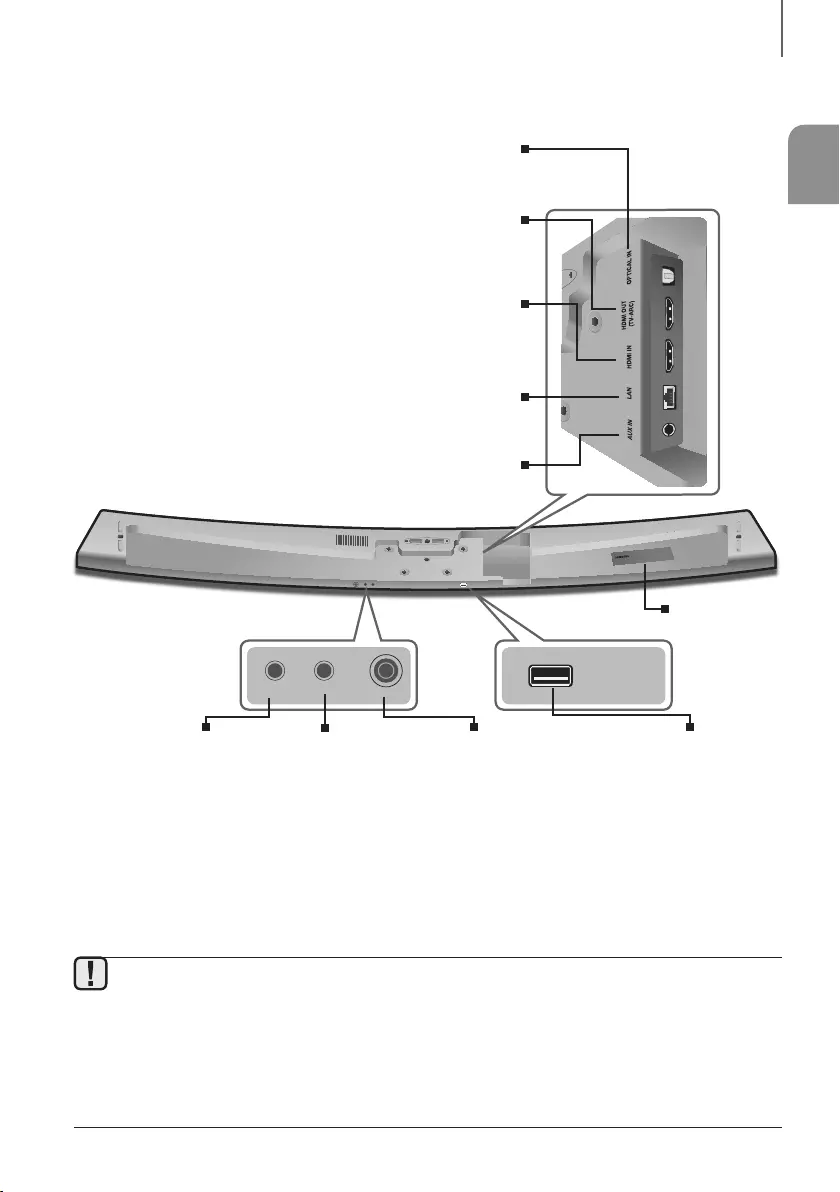
7
SPA
DESCRIPCIÓN
PANEL POSTERIOR/INFERIOR
AUX IN LAN HDMI IN OPTICAL IN
HDMI OUT
(TV-ARC)
SERVICE
SPK ADDWi-Fi SETUP DC 24V
SPK ADDWi-Fi SETUP DC 24V
SERVICE
DC 24V
(Entr. Alim. Eléctrica)
Conecte el adaptador de
alimentación de CC a la toma
de alimentación y, a
continuación, enchufe el
adaptador de alimentación
de CA a la toma de corriente.
SPK ADD
Presione el botón para
conectar la Soundbar a
Samsung HUB (se compra
por separado) o a una red.
(Es necesario tener un
dispositivo inteligente y la
aplicación Samsung
Multiroom. Consulte la
página 26).
Wi-Fi SETUP
Presione este botón para
conectar la Soundbar a su
red utilizando la
configuración de Wi-Fi.
(Es necesario tener un
dispositivo inteligente y la
aplicación Samsung
Multiroom. Consulte la
página 26).
SERVICE
Permite actualizar el
software del producto
a través del puerto
USB.
OPTICAL IN (D.IN)
Se conecta a la salida digital (óptico) de un dispositivo externo.
HDMI OUT (TV-ARC)
Genera la salida simultáneamente de señales digitales de video y
audio utilizando un cable HDMI.
HDMI IN
Introduce simultáneamente señales digitales de video y audio
utilizando un cable HDMI. Utilícelo al conectar un dispositivo
externo compatible.
AUX IN
Se conecta a la salida analógica de un dispositivo externo.
LAN
Le permite conectar a una red utilizando un cable de LAN.
ETIQUETA
●Al desconectar el cable de alimentación del adaptador de alimentación de CA, sujete el enchufe.
No tire del cable.
●No conecte esta unidad u otros componentes a la toma de CA hasta haber realizado todas las conexiones
entre componentes.
●Asegúrese de colocar el adaptador de CA/CC en posición plana sobre una mesa o sobre el piso. Si coloca
el adaptador de CA/CC de manera que quede colgando con la entrada del cable de CA apuntando hacia
arriba, puede ingresar agua o cualquier otra sustancia externa al adaptador y causar su mal
funcionamiento.
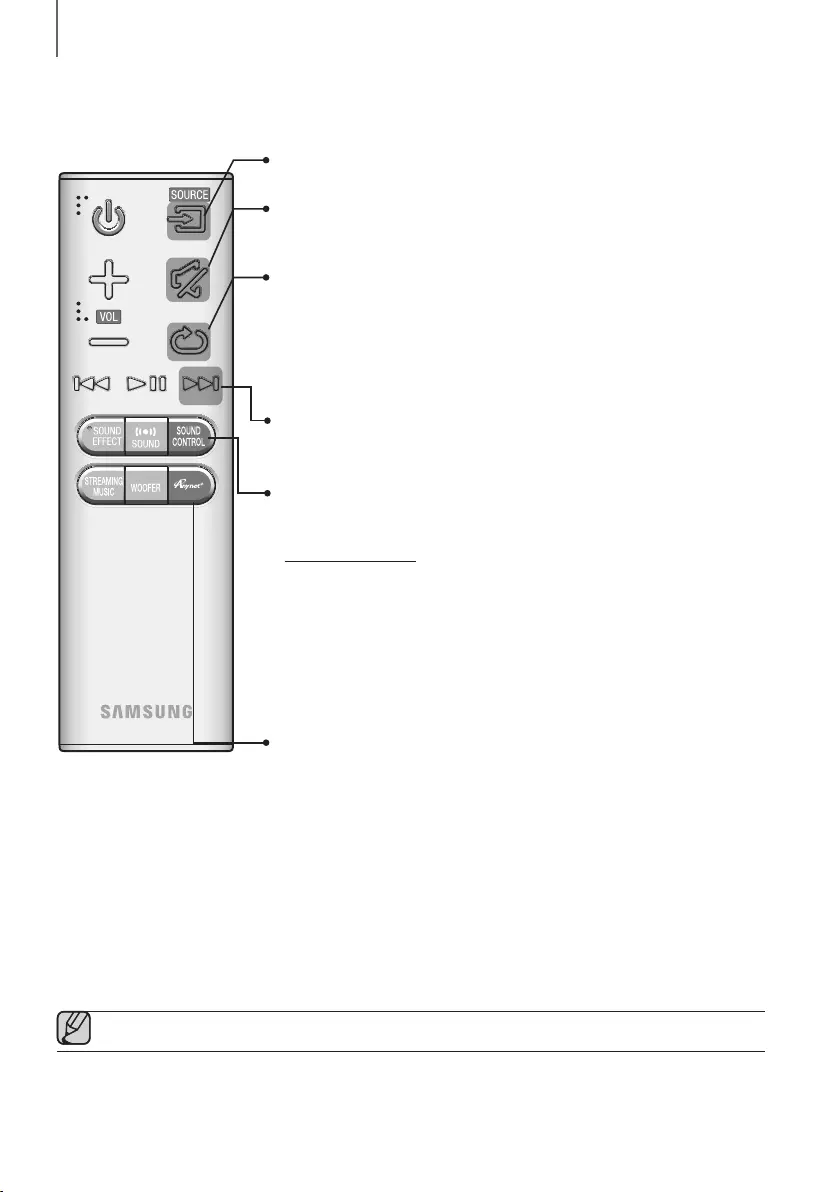
8
DESCRIPCIÓN
MANDO A DISTANCIA
Anynet+
Presione el botón Anynet+ para activar o desactivar la función Anynet+.
(Por defecto : Auto Power Link OFF, ON - ANYNET+ / OFF - POWER LINK u
OFF - ANYNET+ / ON - POWER LINK).
La función Anynet+ permite controlar
la Soundbar con el mando a distancia desde un TV Samsung compatible con
Anynet+. La Soundbar debe conectarse al TV a través de un cable HDMI.
* Auto Power Link
Sincroniza la Soundbar a la fuente óptica conectada a través de la toma
óptica para que se encienda automáticamente al encender el TV.
(Consulte la página 20)
La función Auto Power Link solo está disponible en modo D.IN.
También puede activar la función Wi-Fi SETUP manteniendo presionado el
botón Anynet+ del mando a distancia por más de 7 segundos.
Repetir
La función Repetir está disponible solo cuando se reproduce música de canciones
en el teléfono o del DMS de la aplicación Samsung Multiroom.
OFF - REPEAT : cancela la repetición de reproducción.
TRACK - REPEAT : reproduce de forma repetida una pista.
ALL - REPEAT : reproduce todas las pistas de forma repetida.
Silencio
Puede bajar el volumen a 0 con la pulsación de un botón. Se pulsa de nuevo
para recuperar el sonido con el nivel de volumen anterior.
SOURCE
Se presiona para seleccionar una fuente conectada a la Soundbar.
Salto adelante
Cuando hay dos o más archivos en el dispositivo que está reproduciendo y
presiona el botón ], se selecciona el archivo siguiente.
SOUND CONTROL
Presione para seleccionar TREBLE, BASS o AUDIO SYNC. Luego, utilice los
botones
[
,
]
para ajustar el volumen de TREBLE o BASS entre -3 ~ +3.
Mantenga presionado el botón SOUND CONTROL por unos 5 segundos para
ajustar el sonido de cada banda de frecuencia. Es posible seleccionar y definir
150 Hz, 300 Hz, 600 Hz, 1,2 KHz, 2,5 KHz, 5 KHz y 10 KHz con un ajuste entre
-6 ~ +6.
Si la Soundbar está conectada a un TV digital y el video aparece desincronizado
con el audio, presione los botones SOUND CONTROL para sincronizar el
audio con el video. Utilice los botones [,] para definir la demora de audio
entre 0 ms ~ 300 ms. Es posible que en el modo TV y en el modo BT, no esté
disponible la función Audio Sync.
●Controle el TV utilizando el mando a distancia del TV.
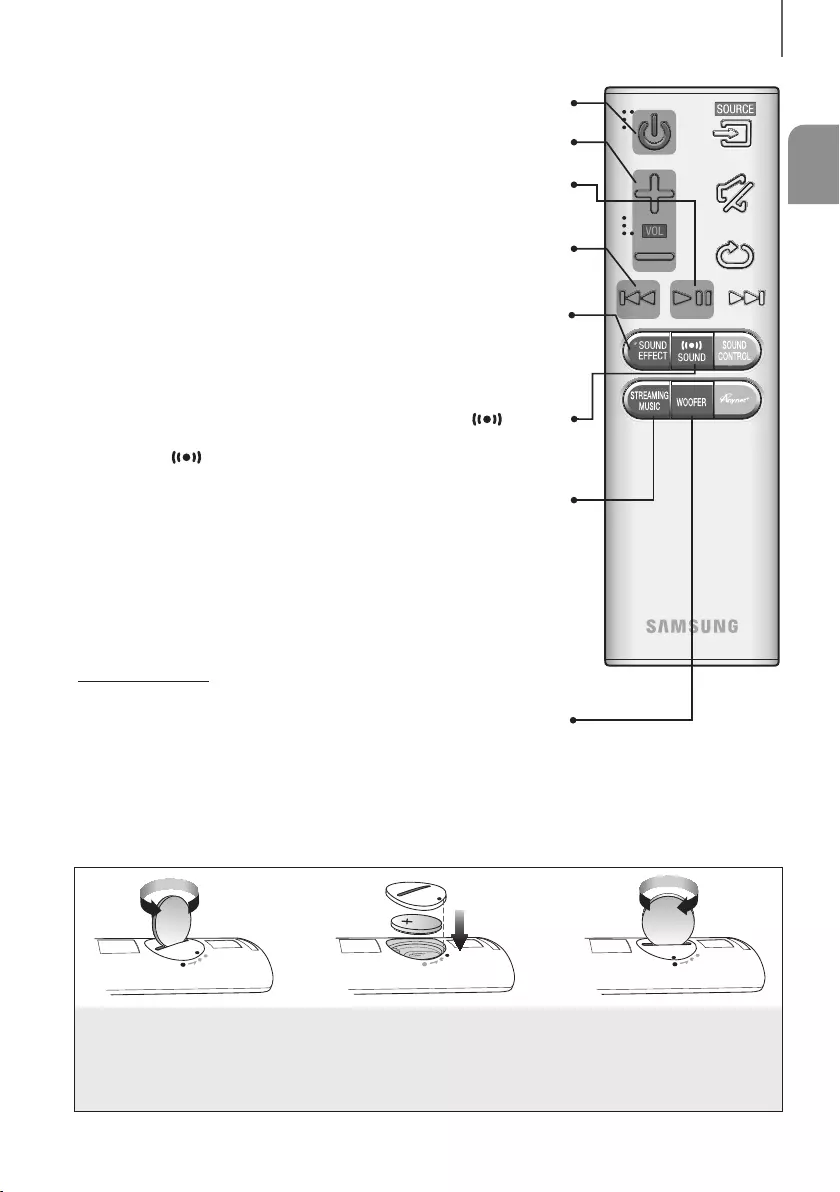
9
SPA
DESCRIPCIÓN
STREAMING MUSIC
Presione el botón STREAMING MUSIC para escuchar una emisora de radio en
Internet. Cada vez que presione este botón, la Soundbar cambia a la siguiente
emisora por defecto, pasando por las 3 emisoras predeterminadas.
Para utilizar la función STREAMING MUSIC, la Soundbar debe estar
conectada a la red. (Consulte la página 28)
DRC (Dynamic Range Control) *
Permite aplicar el control de rango dinámico al audio Dolby Digital.
Mantenga presionado el botón STREAMING MUSIC, a continuación la función
DRC (Dynamic Range Control) cambia entre ON y OFF.
WOOFER
Presione el botón WOOFER. A continuación, utilice los botones
[
,
]
para
ajustar el volumen del Subwoofer entre -12, -6 ~ +6.
También puede activar la función SPK ADD manteniendo presionado el botón
WOOFER del mando a distancia por más de 5 segundos.
SOUND
Sonido envolvente añade profundidad y amplitud al sonido. Cada vez que pulsa
el botón SOUND se cambia la configuración de Sonido envolvente:
ON - SURROUND SOUND, OFF - SURROUND SOUND
Volumen
Ajusta el nivel de volumen de la unidad.
Alimentación
Enciende y apaga la unidad Soundbar.
SOUND EFFECT
Puede seleccionar de entre 6 modos de sonidos :
STANDARD (Sonido Original), MUSIC, CLEAR VOICE, SPORTS, MOVIE y
NIGHT MODE según el tipo de fuentes que desee disfrutar.
Seleccione el modo STANDARD si desea disfrutar del sonido original.
Reproducir/Pausa
Presione el botón p para detener temporalmente la reproducción del archivo.
Presione de nuevo el botón p para reproducir el archivo seleccionado.
Salto atrás
Cuando hay dos o más archivos en el dispositivo que está reproduciendo y
presiona el botón [, se selecciona el archivo anterior.
INSTALACIÓN DE LAS PILAS EN EL MANDO A DISTANCIA
1. Utilice una moneda adecuada
para girar la tapa de la pila del
mando a distancia hacia la
izquierda para extraerla como
se muestra en la figura.
2. Inserte una pila de litio de 3V.
Mantenga el polo positivo (+) hacia
arriba al insertar la pila. Coloque la
tapa de la pila y alinee las marcas
'●' como se muestra en la figura.
3. Utilice una moneda adecuada
para girar la tapa de la pila del
mando a distancia a la
derecha lo máximo posible
hasta colocarla en su sitio.
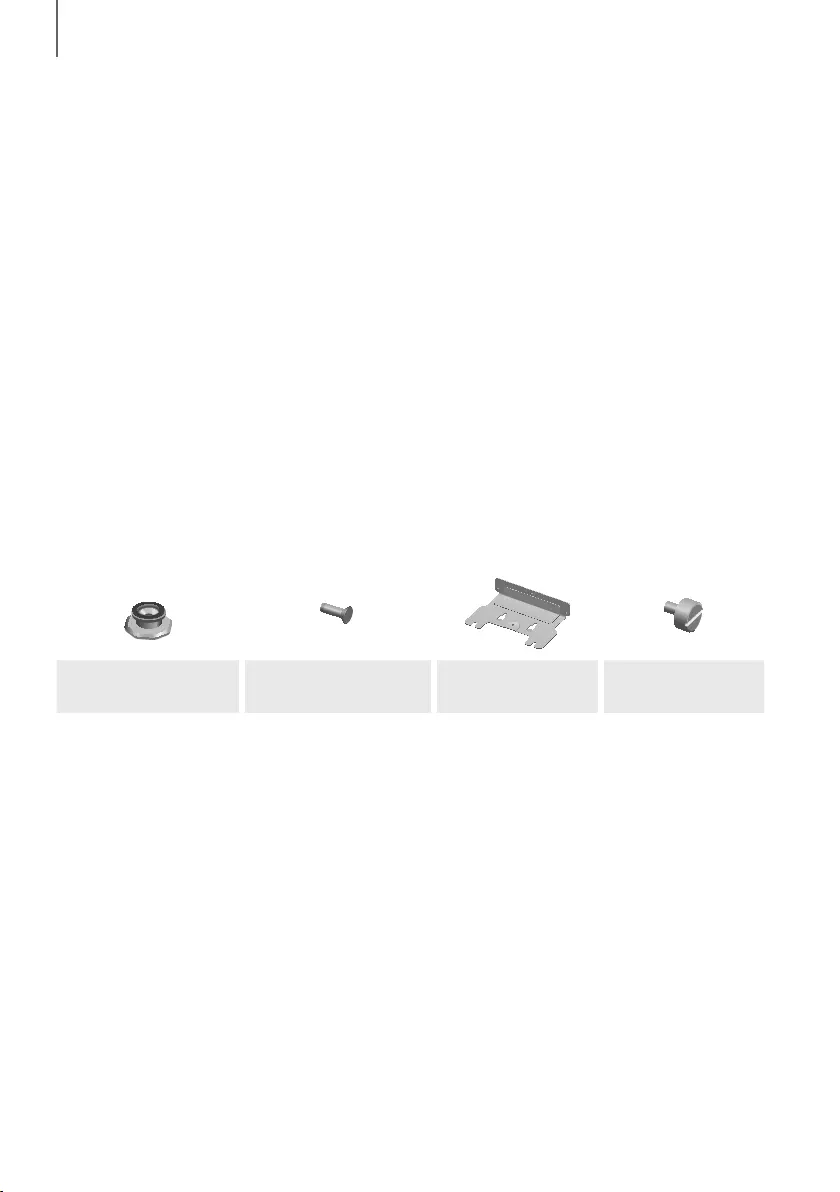
10
INSTALACIÓN
INSTALACIÓN DE LA SOUNDBAR
INSTALACIÓN DEL SOPORTE DE PARED
+Precauciones en la instalación
●Se instala sólo en una pared.
●En la instalación, evite lugares con altas temperaturas o humedad o paredes que no soporten el peso del equipo.
●Compruebe la solidez de la pared. Si la pared no es lo suficientemente sólida para soportar la unidad, refuerce la
pared o instale la unidad en otra pared que pueda soportar su peso.
●Compre y utilice los tornillos de fijación o los tacos apropiados para el tipo de pared (pladur, hierro, madera, etc.).
Si es posible, fije los tornillos del soporte con tacos.
●Compre los tornillos de montaje en pared según el tipo y el grosor de la pared en la que va a montar la Soundbar.
-Diámetro : M5
-Longitud: se recomienda L 35 mm o superior.
●Conecte los cables desde la unidad a los dispositivos externos antes de instalarlo en la pared.
●Asegúrese de que esté apagado y desenchufado antes de instalarlo. De lo contrario, podría provocar una
descarga eléctrica.
Compruebe los accesorios suministrados que se incluyen a continuación.
Tornillo de sujeción 1 : 4 Tornillo de sujeción 2 : 4 Soporte de montaje
en la pared
Fijación de soporte
para pared
INSTALACIÓN
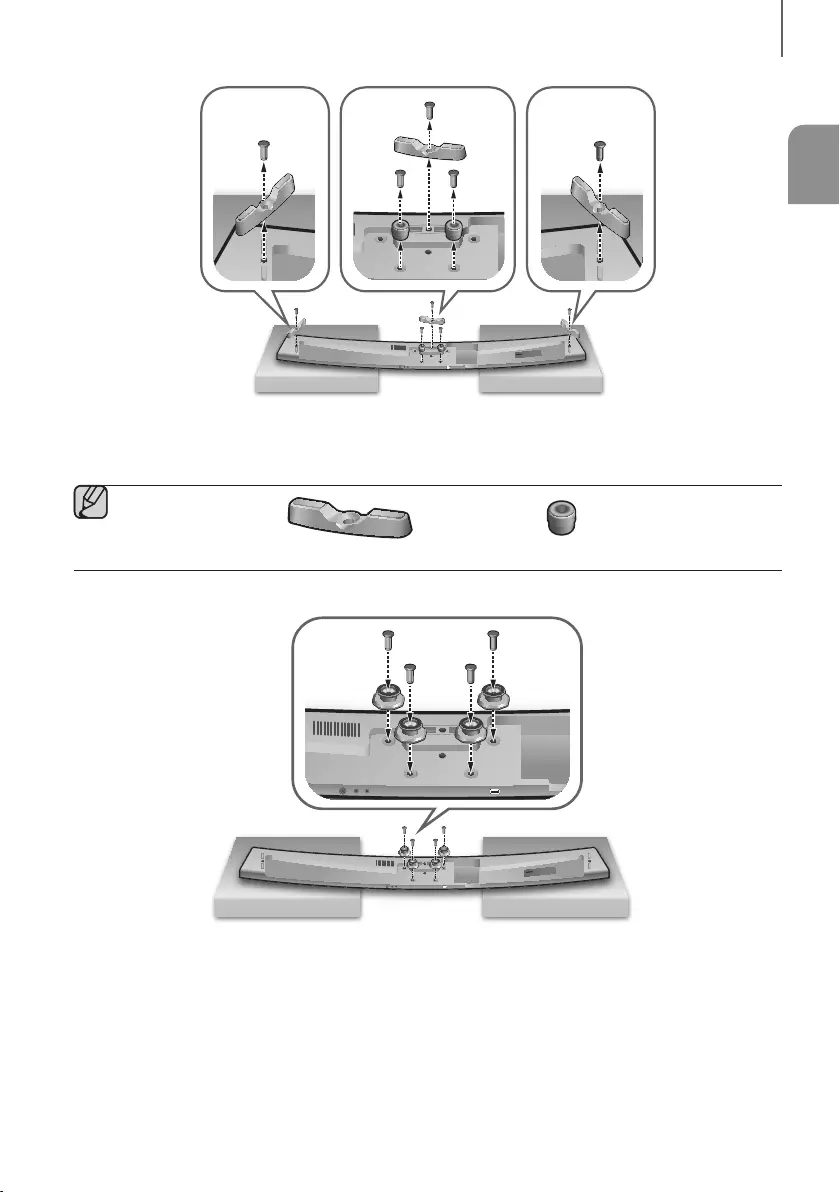
11
SPA
INSTALACIÓN
AUX IN LAN HDMI IN OPTICAL IN
HDMI OUT
(TV-ARC)
5V 0.5A
SPK ADDWi-Fi SETUP DC 24V
SERVICE
SPK ADDWi-Fi SETUP DC 24V
AUX IN LAN HDMI IN OPTICAL IN
HDMI OUT
(TV-ARC)
1. Coloque la Barra de sonido como se muestra en la ilustración, asegurándose de que ninguno de los botones
toque la superficie sobre la que descansa.
2. Si el Pie de soporte (3) y el Soporte de sujeción (2) están colocados, retírelos.
Pie de soporte Soporte de sujeción
AUX IN LAN HDMI IN OPTICAL IN
HDMI OUT
(TV-ARC)
SERVICE
SPK ADDWi-Fi SETUP DC 24V
SERVICE
SPK ADDWi-Fi SETUP DC 24V
AUX IN LAN HDMI IN OPTICAL IN
HDMI OUT
(TV-ARC)
3. Fije firmemente el Tornillo de sujeción 1 (4) y el Tornillo de sujeción 2 (para fijación de unidad principal) (4) en
los orificios de la Soundbar como se muestra en la ilustración.
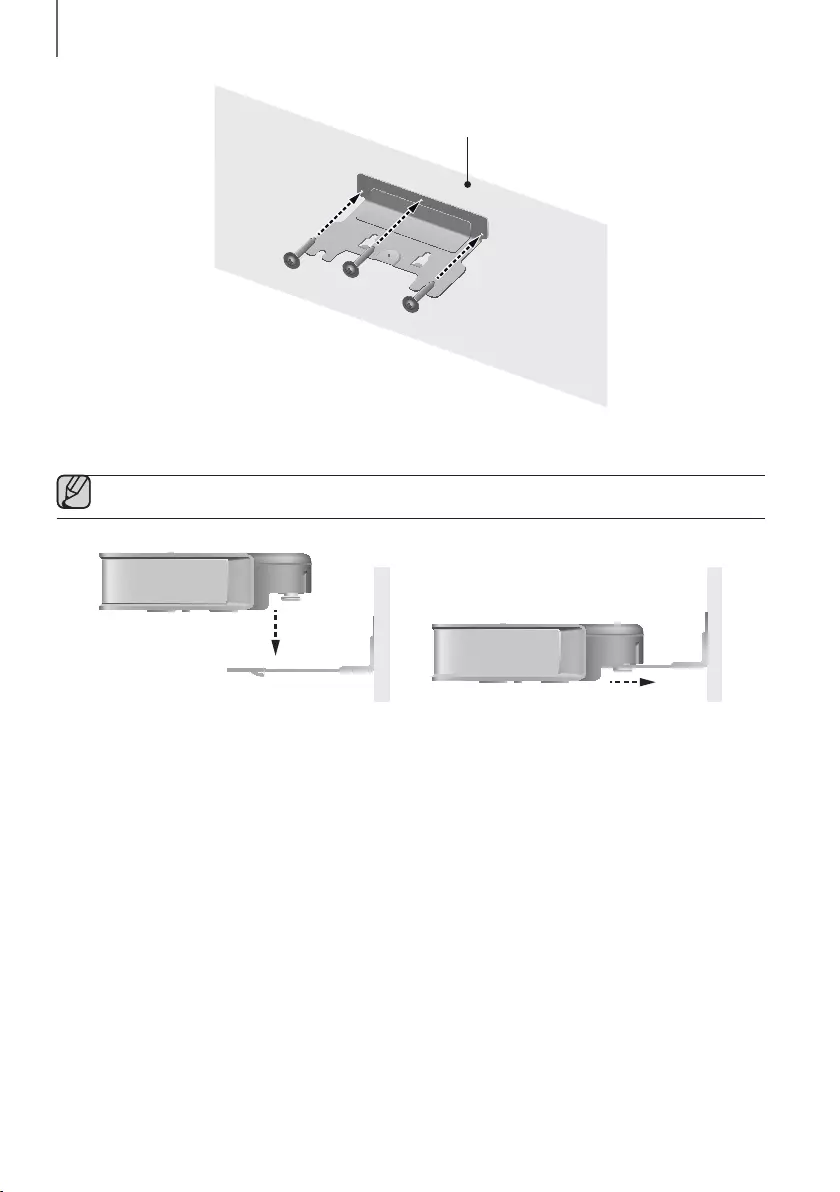
12
INSTALACIÓN
Pared
4. Inserte los Tornillos de montaje en la pared de a uno en los 3 orificios para fijar el Soporte de montaje en la
pared en la pared.
●Tornillo recomendado: M5
1
2
5. Coloque la Soundbar en el Soporte de montaje en la pared siguiendo la siguiente ilustración (1 2).
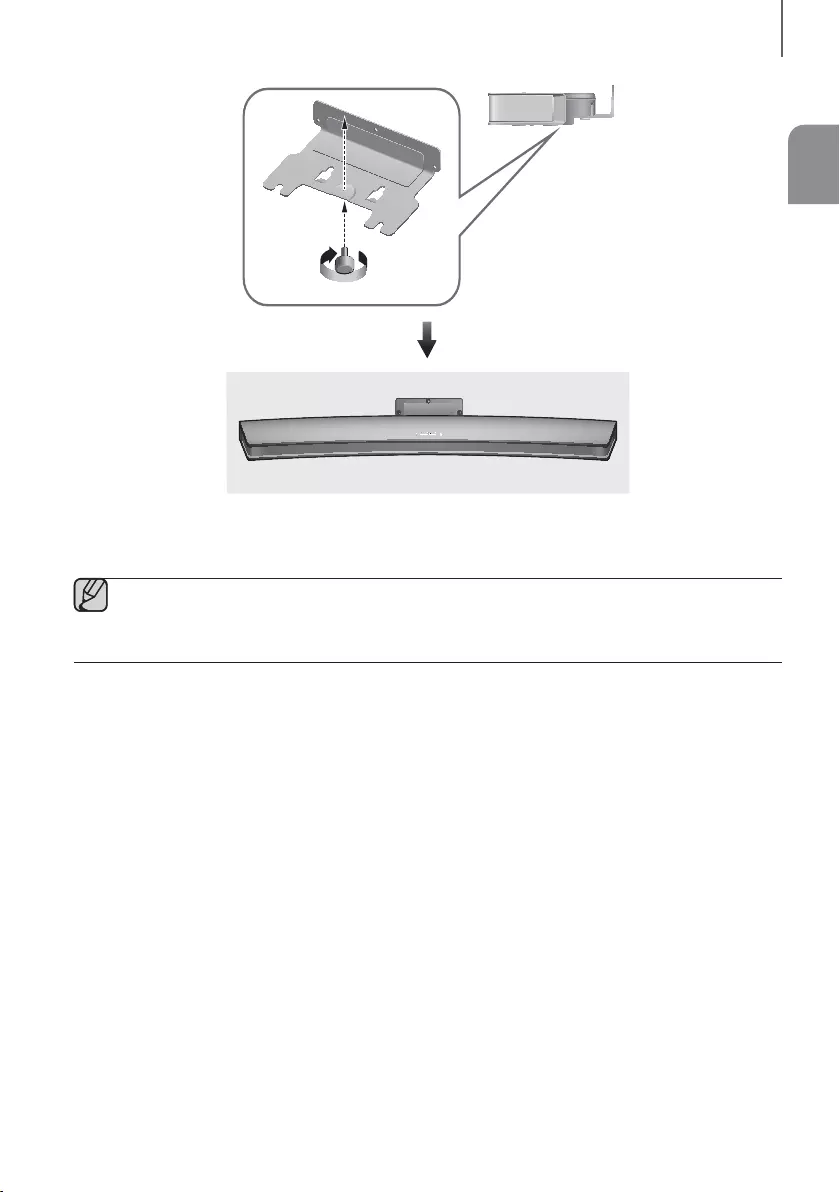
13
SPA
INSTALACIÓN
6. Fije la Fijación de soporte para pared (para montaje en pared) para unir el Soporte de montaje en la pared
con la Soundbar.
●No se incluyen los Tornillos de montaje en la pared.
●Debido a que se necesitan diferentes tornillos de montaje en la pared según la pared, antes de la
instalación debe controlar su pared y comprar los tornillos de montaje en la pared adecuados para usar.
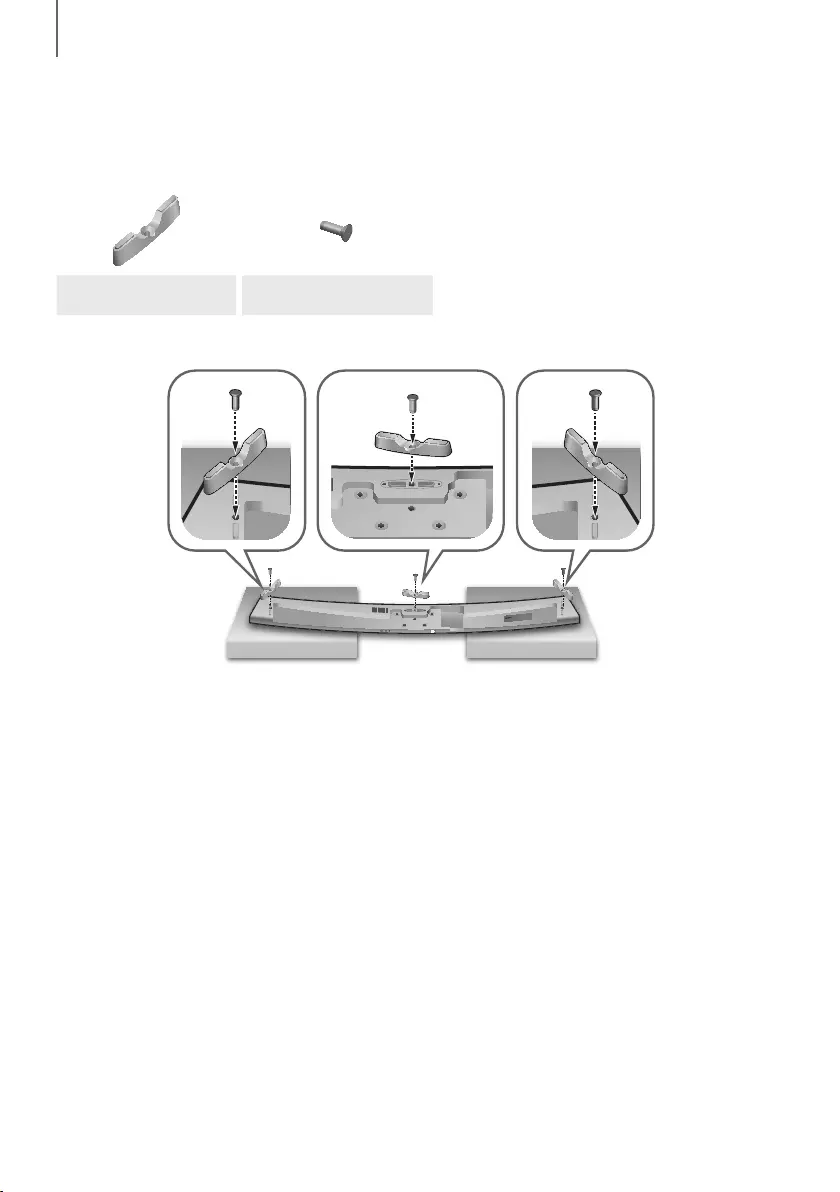
14
INSTALACIÓN
COLOCACIÓN DE LA SOUNDBAR EN UN SOPORTE PARA TV
Coloque la Soundbar en un soporte para TV.
Compruebe los accesorios suministrados que se incluyen a continuación.
Pie de soporte : 3 Tornillo de sujeción 2 : 3
5V 0.5A
SPK ADDWi-Fi SETUP DC 24V
AUX IN LAN HDMI IN OPTICAL IN
HDMI OUT
(TV-ARC)
5V 0.5A
SPK ADDWi-Fi SETUP DC 24V
AUX IN LAN HDMI IN OPTICAL IN
HDMI OUT
(TV-ARC)
2
1
1. Coloque la Soundbar como se muestra en la ilustración y asegúrese de que ninguno de los botones toque la
superficie sobre la que se encuentra. Puede usar la caja de la Soundbar para apoyar los dos extremos.
2. Conecte el Pie de soporte (3) con la Soundbar con 3 Tornillo de sujeción 2 como se muestra en la ilustración.
Ajuste bien los tornillos.
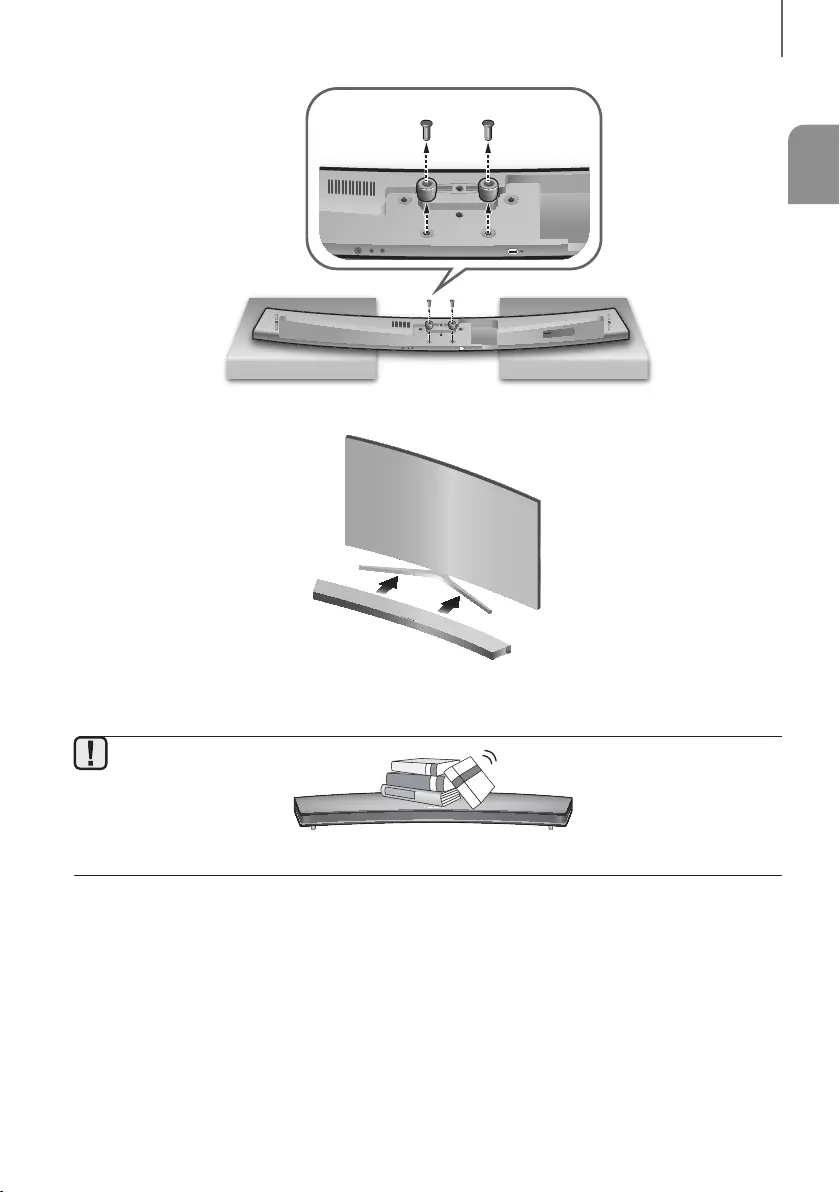
15
SPA
INSTALACIÓN
AUX IN LAN HDMI IN OPTICAL IN
HDMI OUT
(TV-ARC)
5V 0.5A
SPK ADDWi-Fi SETUP DC 24V
5V 0.5A
SPK ADDWi-Fi SETUP DC 24V
AUX IN LAN HDMI IN OPTICAL IN
HDMI OUT
(TV-ARC)
3. Retire el Soporte de sujeción (2) de la Soundbar como se muestra en la ilustración.
4. Alinee el centro de la Barra de sonido con el centro de la base del TV e insértela con mucho cuidado en la base
todo lo posible, como se muestra en la ilustración. Tenga cuidado de no desequilibrar el TV.
●No coloque ningún objeto pesado ni se suba sobre la unidad principal.
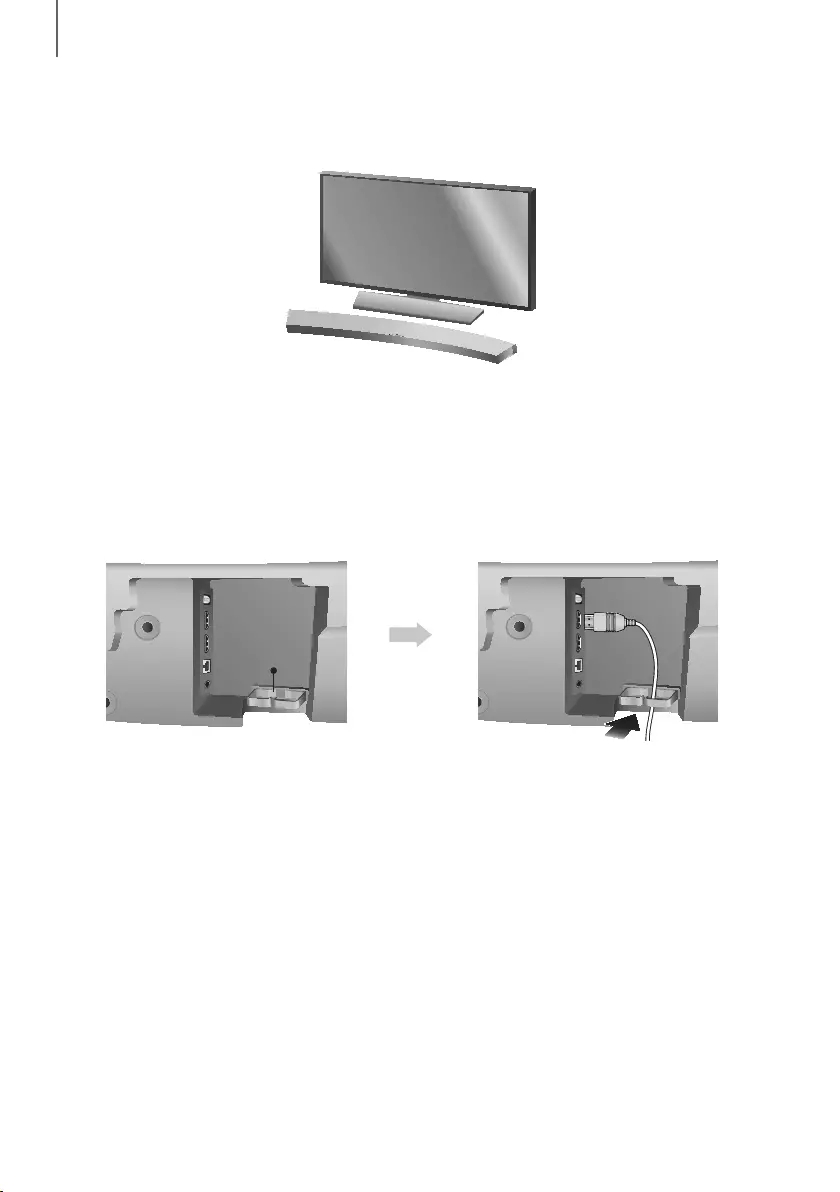
16
INSTALACIÓN
INSTALACIÓN DE LA SOUNDBAR COMO UNA UNIDAD
INDEPENDIENTE
1. Centre la Barra de sonido en la zona plana situada frente al TV.
MONTAJE DE LA ABRAZADERA DE
CABLES
AUX IN LAN HDMI IN OPTICAL IN
HDMI OUT
(TV-ARC)
AUX IN LAN HDMI IN OPTICAL IN
HDMI OUT
(TV-ARC)
AUX IN LAN HDMI IN OPTICAL IN
HDMI OUT
(TV-ARC)
AUX IN LAN HDMI IN OPTICAL IN
HDMI OUT
(TV-ARC)
Abrazadera de
cables
Coloque la abrazadera de cables en la unidad de la forma mostrada y, a continuación, inserte los cables a través de la
misma para mantenerlos ordenados.
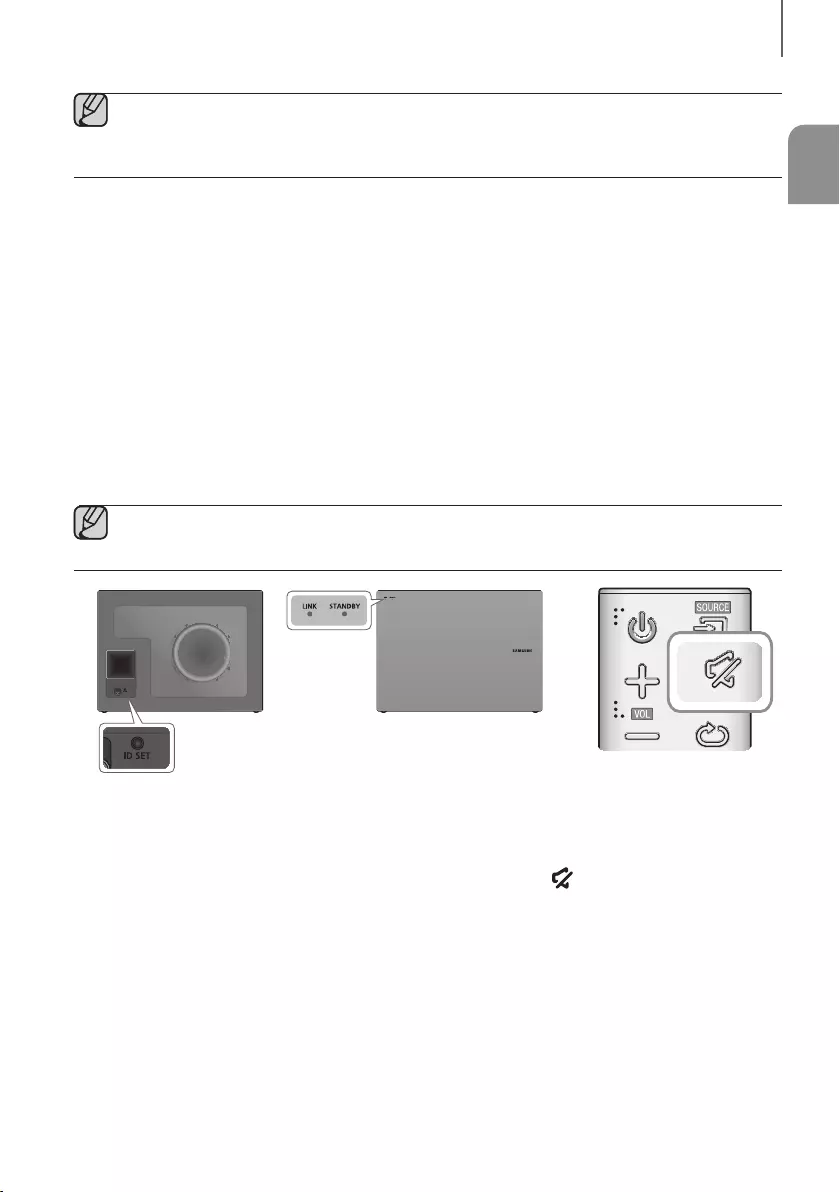
17
SPA
CONEXIONES
●No conecte el cable de alimentación de este producto del TV a la toma de corriente hasta realizar todas las
conexiones entre componentes.
●Antes de trasladar o instalar este producto, asegúrese de apagar y desconectar el cable de alimentación.
CONEXIÓN DEL SUBWOOFER
CONEXIÓN AUTOMÁTICA AL SUBWOOFER
El ID de vinculación del subwoofer viene configurado de fábrica y la unidad principal y el subwoofer deben vincularse
(conectarse inalámbricamente) de forma automática cuando la unidad principal y el subwoofer se encienden.
• Cuando el subwoofer está totalmente conectado, el LED azul del subwoofer deja de parpadear y queda encendido
de forma continua.
CONEXIÓN MANUAL AL SUBWOOFER
Si la luz LED azul no deja de parpadear cuando se encienden la unidad principal y el subwoofer, configure el ID
siguiendo los pasos que se describen a continuación.
●Importante: Antes de comenzar, coloque la pila en el control remoto. Consulte la página 9 para obtener
las instrucciones.
POWER
1. Enchufe los cables de alimentación de la unidad principal y del subwoofer a la toma de CA.
2. Presione el botón ID SET de la parte trasera del subwoofer con un objeto punzante pequeño durante 5 segundos.
• El indicador STANDBY se apaga y el indicador LINK (LED azul) parpadea de forma rápida.
3. Con la unidad apagada (en modo ESPERA), mantenga presionado el botón
(Silencio)
del mando a distancia
por 5 segundos.
4. Aparece el mensaje ID SET en la pantalla de la Soundbar.
5. Para finalizar la conexión, encienda la unidad principal mientras parpadea el LED azul del subwoofer.
• Ahora deben estar vinculados la unidad principal y el subwoofer (conectados).
• El indicador LINK (LED azul) del subwoofer debe estar permanentemente encendido y no debe parpadear.
• Si el indicador LINK no se ilumina en azul sin parpadear, hubo un error en el proceso de vinculación. Apague la
unidad principal y retome desde el paso 2.
• Puede disfrutar de un mejor sonido en el subwoofer inalámbrico seleccionando el efecto de sonido.
(Consulte la página 9)
conexiones
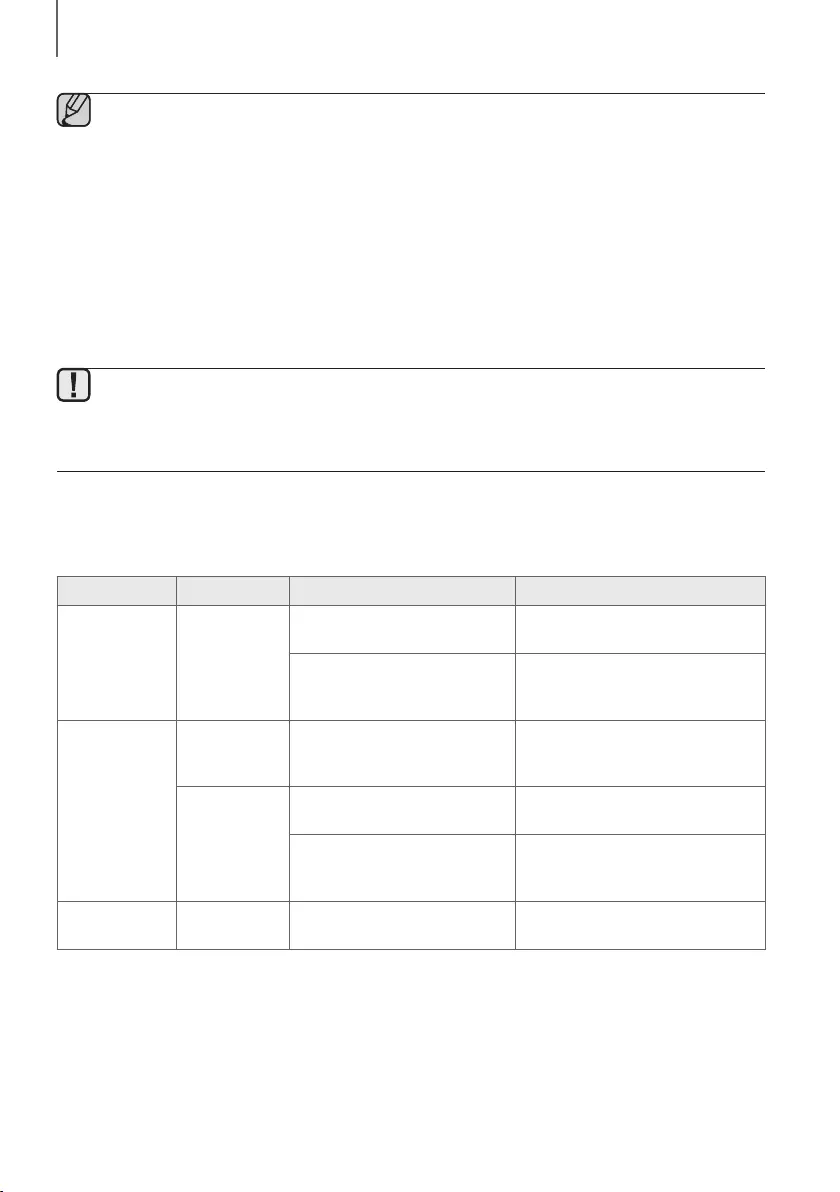
18
CONEXIONES
●Antes de trasladar o instalar el producto, asegúrese de apagar y desconectar el cable de alimentación.
●Si la unidad principal está apagada, el subwoofer inalámbrico estará en modo de espera y el LED
STANDBY de la parte frontal parpadeará en rojo directamente. (No el LED azul).
●Si utiliza un dispositivo que use la misma frecuencia (2,4 GHz) que la Soundbar cerca de la Soundbar, es
posible que se produzcan interferencias y la interrupción del sonido.
●La distancia de transmisión de la señal inalámbrica entre la unidad principal y el subwoofer es de 10 m
pero puede variar según el entorno de funcionamiento.
Si entre la unidad principal y el subwoofer inalámbrico se encuentra una pared de acero-hormigón o una
pared metálica, es posible que el sistema no funcione en absoluto, porque la señal inalámbrica no puede
traspasar el metal.
●Si la unidad principal no realiza la conexión inalámbrica, siga los pasos del 1 al 5 de la página anterior para
restablecer la conexión entre la unidad principal y el subwoofer inalámbrico.
●La antena de recepción inalámbrica está incorporada en el subwoofer inalámbrico. Mantenga la unidad
alejada del agua y de la humedad.
●Para un rendimiento óptimo de la audición, asegúrese de que el área situada alrededor de la localización
del subwoofer inalámbrico no tenga ninguna obstrucción.
ESTADO DE LA LÁMPARA DEL INDICADOR LED EN EL
SUBWOOFER
LED Estado Descripción Resolución
Rojo Encendido
Espere (con la unidad principal de
la Soundbar apagada)
Verifique el suministro de energía de la
unidad principal de la Soundbar
Error de conexión
Conecte otra vez
(consulte las instrucciones de conexión
manual en el manual del usuario)
Azul
Encendido
Conexión establecida
correctamente (funcionamiento
normal)
-
Intermitente
Espere (con la unidad principal de
la Soundbar apagada)
Verifique el suministro de energía de la
unidad principal de la Soundbar
Error de conexión
Conecte otra vez
(consulte las instrucciones de conexión
manual en el manual del usuario)
Rojo y azul Intermitente Error de funcionamiento Comuníquese con el centro de
atención.
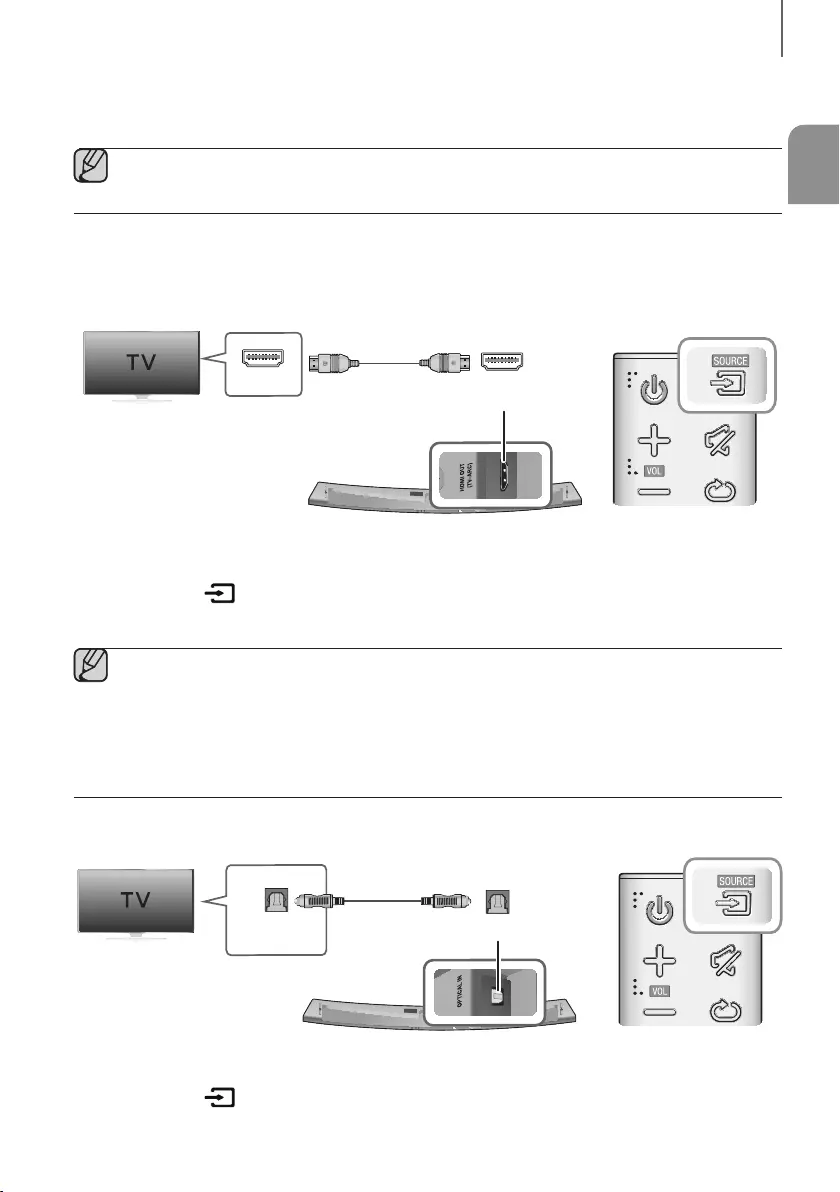
19
SPA
CONEXIONES
CONEXIÓN A UN TV
●Importante: Antes de comenzar, coloque la pila en el control remoto. Consulte la página 9 para obtener
las instrucciones.
CONEXIONES CON EL TV UTILIZANDO UN CABLE HDMI
(DIGITAL)
SERVICE
SPK ADDWi-Fi SETUP DC 24V
AUX IN LAN HDMI IN OPTICAL IN
HDMI OUT
(TV-ARC)
HDMI IN HDMI OUT
(TV-ARC)
Cable de HDMI
1. Conecte un cable HDMI desde la toma HDMI OUT (TV-ARC) de la parte trasera del producto a la toma HDMI IN
del TV.
2. Presione el botón del panel superior de la unidad principal o el botón SOURCE del mando a distancia para
seleccionar el modo D.IN.
●HDMI es una interfaz que permite la transmisión digital de datos de video y audio con un conector único.
●Si el TV proporciona un puerto ARC, conecte el cable HDMI al puerto HDMI IN (ARC).
●Se recomienda utilizar un cable HDMI inalámbrico si fuera posible. Si se utiliza un cable HDMI con núcleo,
utilice uno cuyo diámetro sea inferior a 14 mm.
●Anynet+ debe estar activado.
●La función no está disponible si el cable HDMI no admite ARC.
CONEXIÓN DE UN TV CON UN CABLE ÓPTICO DIGITAL
SERVICE
SPK ADDWi-Fi SETUP DC 24V
AUX IN LAN HDMI IN OPTICAL IN
HDMI OUT
(TV-ARC)
OPTICAL IN
OPTICAL OUT
Cable Óptico
(no suministrado)
1. Conecte OPTICAL IN (Audio) de la Soundbar a la toma OPTICAL OUT del TV.
2. Presione el botón del panel superior de la unidad principal o el botón SOURCE del mando a distancia para
seleccionar el modo D.IN.
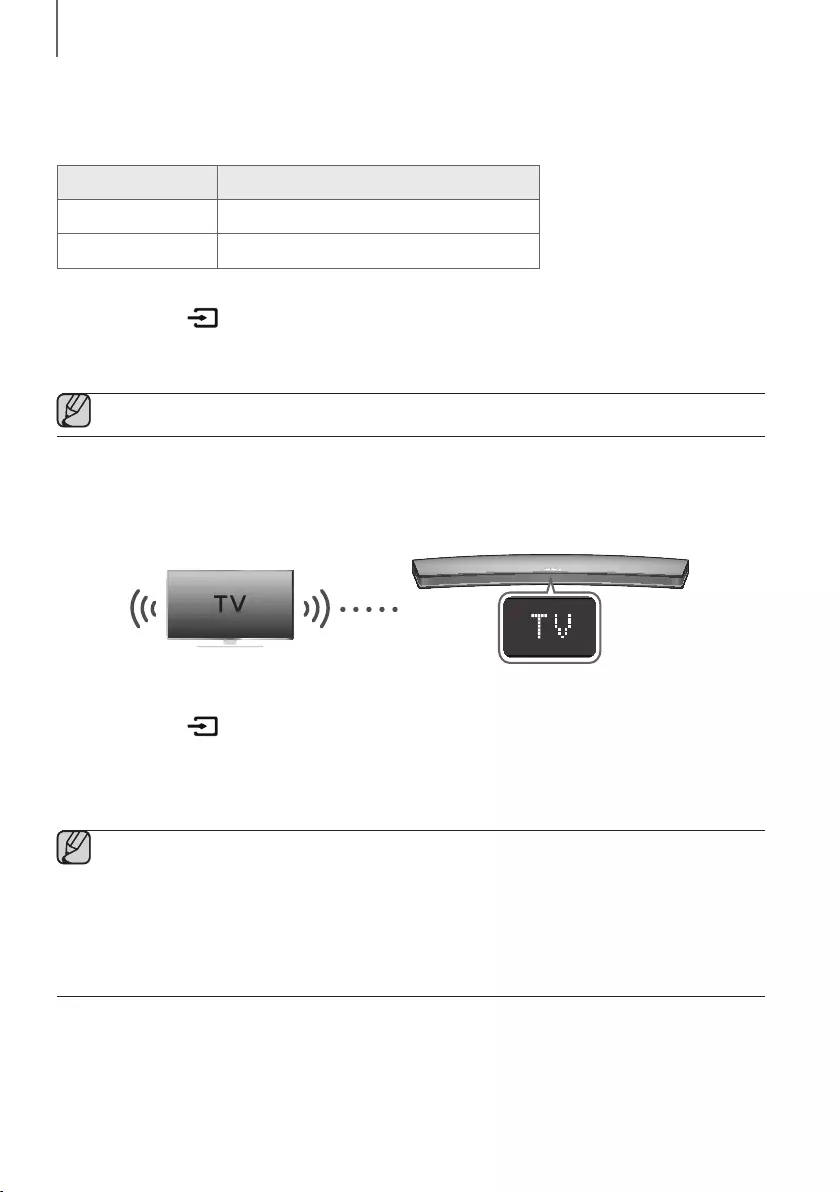
20
CONEXIONES
+Auto Power Link
Si ha conectado la unidad principal a un TV con un cable óptico digital, active la función de encendido
automático para que la Barra de sonido se encienda automáticamente cuando se encienda el TV.
AUTO POWER LINK Pantalla
ACT OFF - ANYNET+ / ON - POWER LINK
DES ON - ANYNET+ / OFF - POWER LINK
1. Conecte la Soundbar y un TV con un cable óptico. (no suministrado)
2. Presione el botón del panel superior de la unidad principal o el botón SOURCE del mando a distancia para
seleccionar el modo
D.IN
.
3. Presione el botón Anynet+ del mando a distancia para activar y desactivar la función Auto Power Link.
●Según el dispositivo conectado, es posible que Auto Power Link no funcione.
TV SOUNDCONNECT
Puede disfrutar del sonido del TV a través de la Soundbar conectada a un TV Samsung compatible con la función
TV SoundConnect.
Conectar
1. Encienda el TV y la Soundbar.
2. Presione el botón del panel superior de la unidad principal o el botón SOURCE del mando a distancia para
seleccionar el modo TV.
3. En el TV, aparece un mensaje preguntando si activar la función TV SoundConnect.
4. Seleccione <Sí> para terminar de conectar el TV y la Soundbar con el mando a distancia del TV.
●Si hay algún error en el proceso de vinculación de TV SoundConnect, diríjase a SoundConnect en el menú
Sonido del TV, seleccione Agregar nuevo dispositivo y configure Agregar nuevo dispositivo en
ENCENDIDO. Luego, inténtelo nuevamente.
●El cambio del modo de Soundbar del TV a otro, termina automáticamente TV SoundConnect.
●Para conectar a otro TV distinto al conectado, debe terminarse la conexión existente.
●Para finalizar la conexión existente, mantenga presionado el botón
p
del control remoto por 5 segundos
o cambie a otro modo. Para conectarse al otro TV, siga los pasos anteriores del 1 al 4.
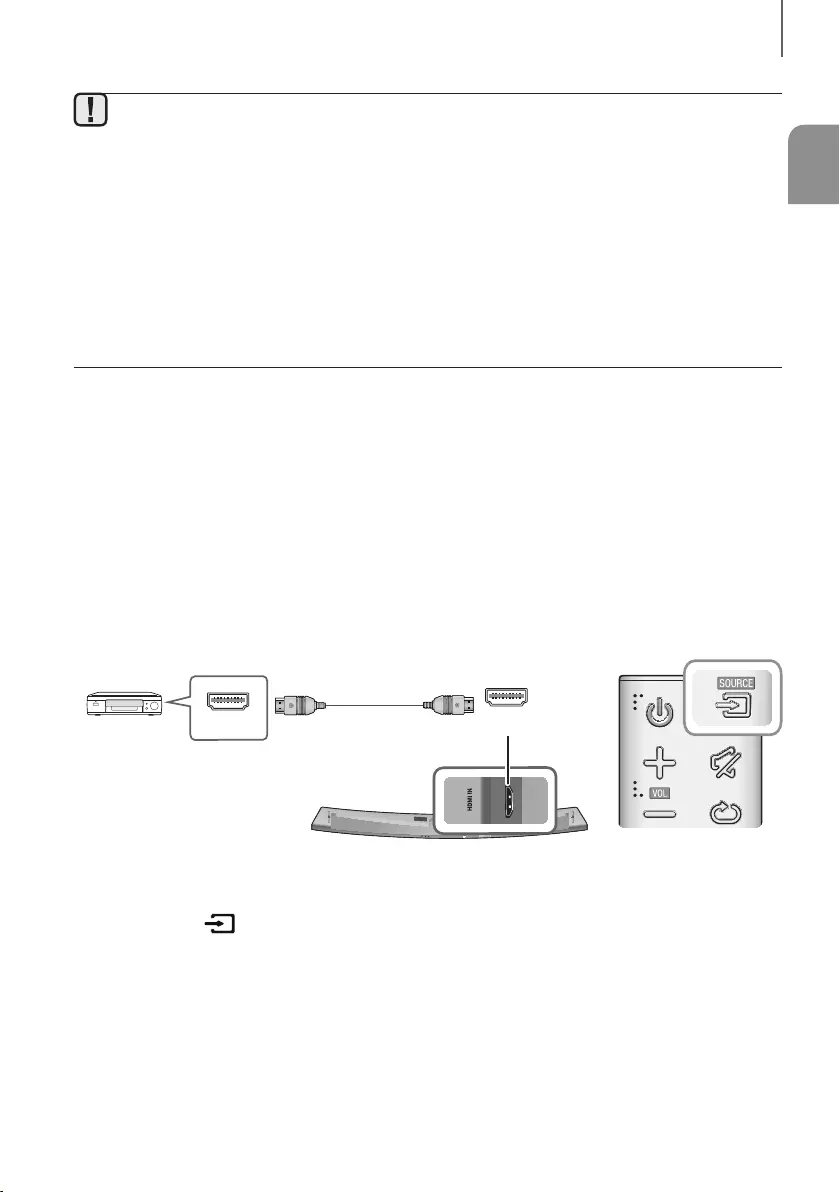
21
SPA
CONEXIONES
●La función TV SoundConnect (SoundShare) es compatible con algunos TV Samsung comercializados a
partir de 2012. Compruebe si el TV es compatible con la función TV SoundConnect (SoundShare) antes
de empezar. (Para obtener información adicional, consulte el manual de usuario del TV.)
●Si su TV Samsung se comercializó antes de 2014, compruebe el menú de ajustes de SoundShare.
●Si la distancia entre el TV y la Soundbar supera los 10 m, es posible que la conexión no sea estable o el
sonido se interrumpa. Si sucede esto, reubique el TV o la Soundbar de forma que se encuentre dentro del
campo de funcionamiento y restablezca la conexión de TV SoundConnect.
●Disatancia de funcionamiento de TV SoundConnect:
-Campo de emparejamiento recomendado: no más de 2 m
-Alcance de funcionamiento recomendado: no más de 10 m
●Los botones Reproducir/Pausa, Siguiente y Anterior de la Barra de sonido o el mando a distancia de la
Barra de sonido no controlan el TV.
CONEXIÓN A DISPOSITIVOS
EXTERNOS
CABLE HDMI
HDMI es una interfaz digital estándar para conectar a dispositivos como un TV, un proyector, un reproductor de DVD,
un reproductor Blu-ray, un descodificador, etc.
Debido a que HDMI transmite la señal digital con la máxima calidad, puede disfrutar de video y audio superior, con la
misma calidad que en la fuente digital original.
Dispositivos
Digitales
SERVICE
SPK ADDWi-Fi SETUP DC 24V
AUX IN LAN HDMI IN OPTICAL IN
HDMI OUT
(TV-ARC)
HDMI OUT HDMI IN
Cable de HDMI
1. Conecte un cable HDMI desde la toma HDMI IN de la parte trasera del producto a la toma HDMI OUT de los
dispositivos digitales.
2. Presione el botón del panel superior de la unidad principal o el botón SOURCE del mando a distancia para
seleccionar el modo HDMI.
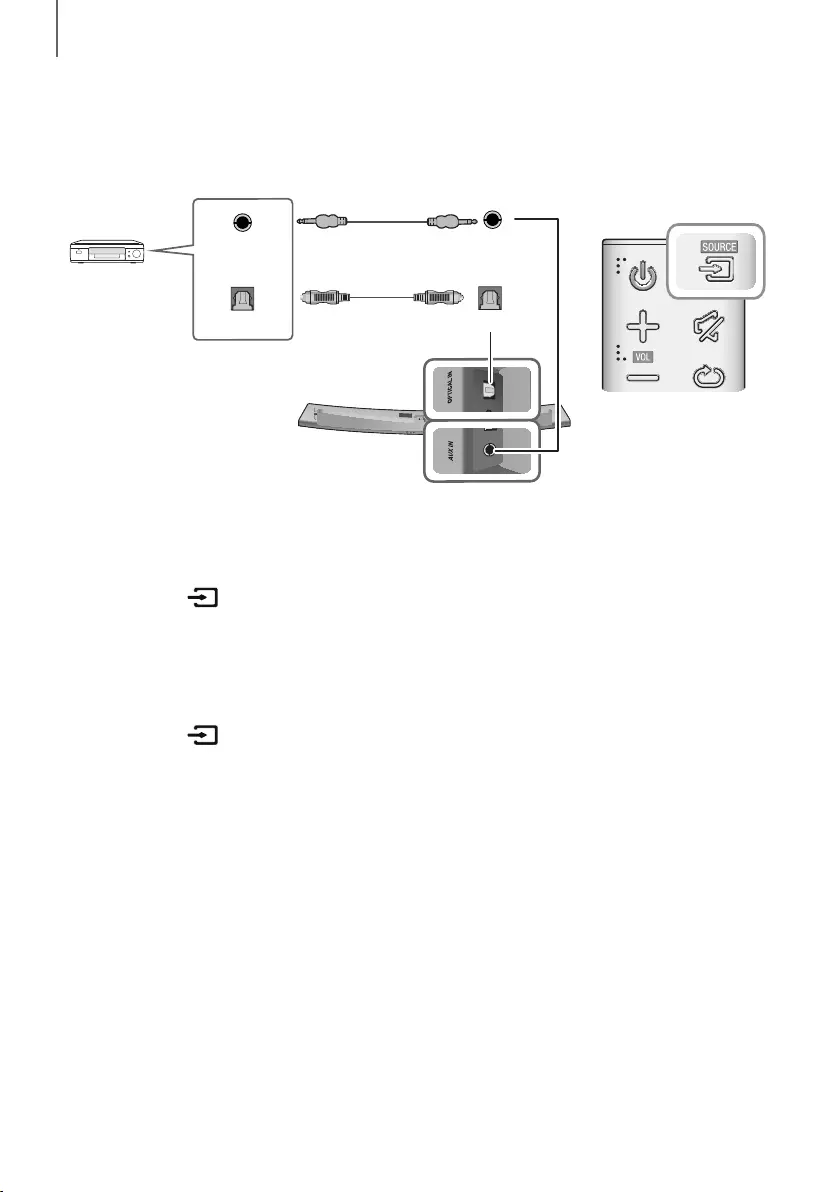
22
CONEXIONES
CABLE DE AUDIO ÓPTICO O ANALÓGICO
Esta unidad viene equipada con una toma de entrada óptica digital y una toma de entrada de audio analógico
(AUX), lo que le permite conectar dispositivos externos de dos maneras diferentes.
Reproductor de
BD/ DVD/
Descodificador/
Consola de
juegos
5V 0.5A
SPK ADDWi-Fi SETUP DC 24V
AUX IN LAN HDMI IN OPTICAL IN
HDMI OUT
(TV-ARC)
OPTICAL IN
AUX IN
OPTICAL OUT
AUX OUT
Cable Óptico
(no suministrado)
Cable de Audio
(no suministrado)
+Cable AUX
1. Conecte AUX IN (Audio) de la unidad principal a la toma AUDIO OUT del dispositivo fuente con un cable de audio.
2. Presione el botón del panel superior de la unidad principal o el botón SOURCE del mando a distancia para
seleccionar el modo AUX.
+Cable Óptico
1. Conecte OPTICAL IN (Audio) de la unidad principal a la toma OPTICAL OUT del dispositivo fuente con un cable
óptico digital.
2. Presione el botón del panel superior de la unidad principal o el botón SOURCE del mando a distancia para
seleccionar el modo D.IN.
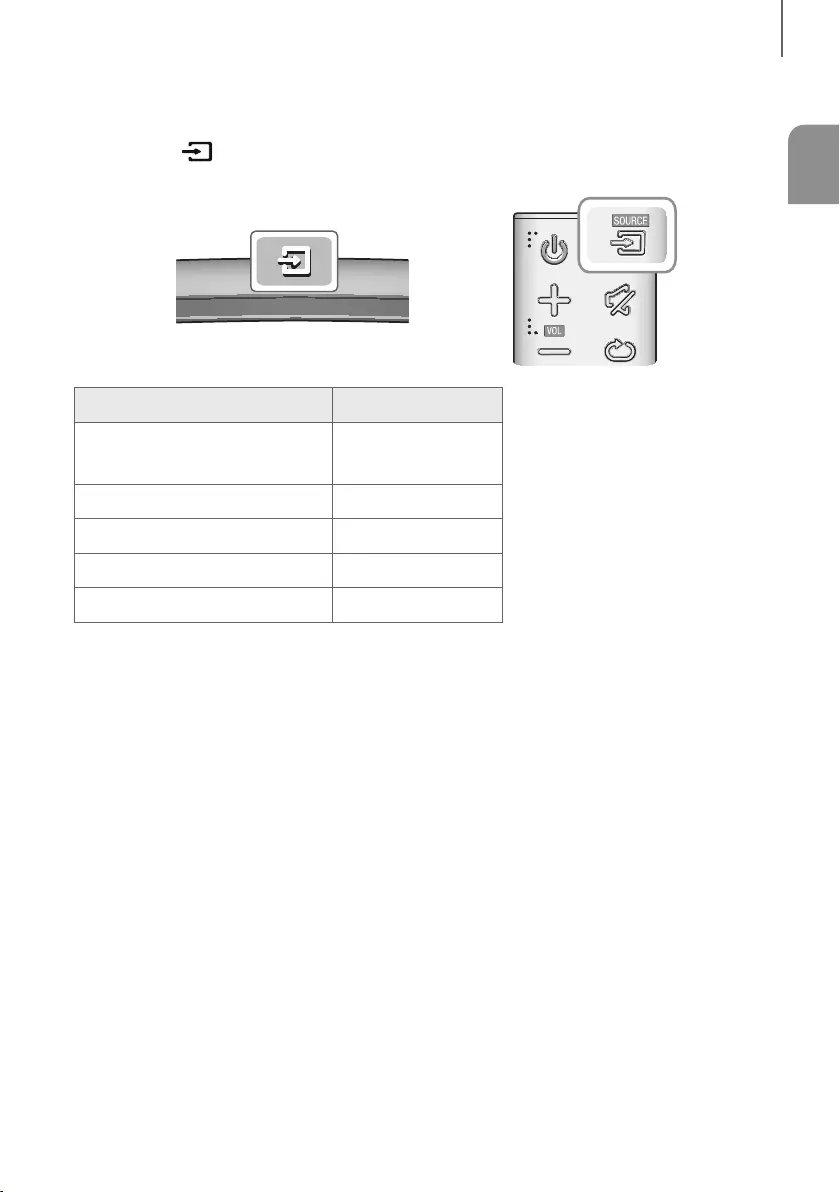
23
SPA
FUNCIONES
MODO DE ENTRADA
Presione el botón del panel superior de la unidad principal o el botón SOURCE del mando a distancia para
seleccionar el modo que desee.
Modo de entrada Pantalla
Entrada digital óptica
Entrada ARC (HDMI OUT) D.IN
Entrada AUX AUX
Entrada HDMI HDMI
Modo BLUETOOTH BT
TV SoundConnect TV
FUNCIÓN AUTO POWER DOWN
La unidad se apaga automáticamente en los siguientes casos:
●Modo D.IN/HDMI/BT/TV
-Si no hay señal de audio en un espacio de 15 minutos.
●Modo AUX
-Si el cable AUX no se conecta antes de 15 minutos.
-Si no se ingresa la CLAVE durante 8 horas con el cable AUX conectado. (La función Auto Power Down puede
desactivarse únicamente en ese caso. )
Para desactivar la función Auto Power Down, en modo AUX, mantenga presionado el botón p durante 5 segundos.
Aparece en pantalla ON - AUTO POWER DOWN / OFF - AUTO POWER DOWN.
funciones
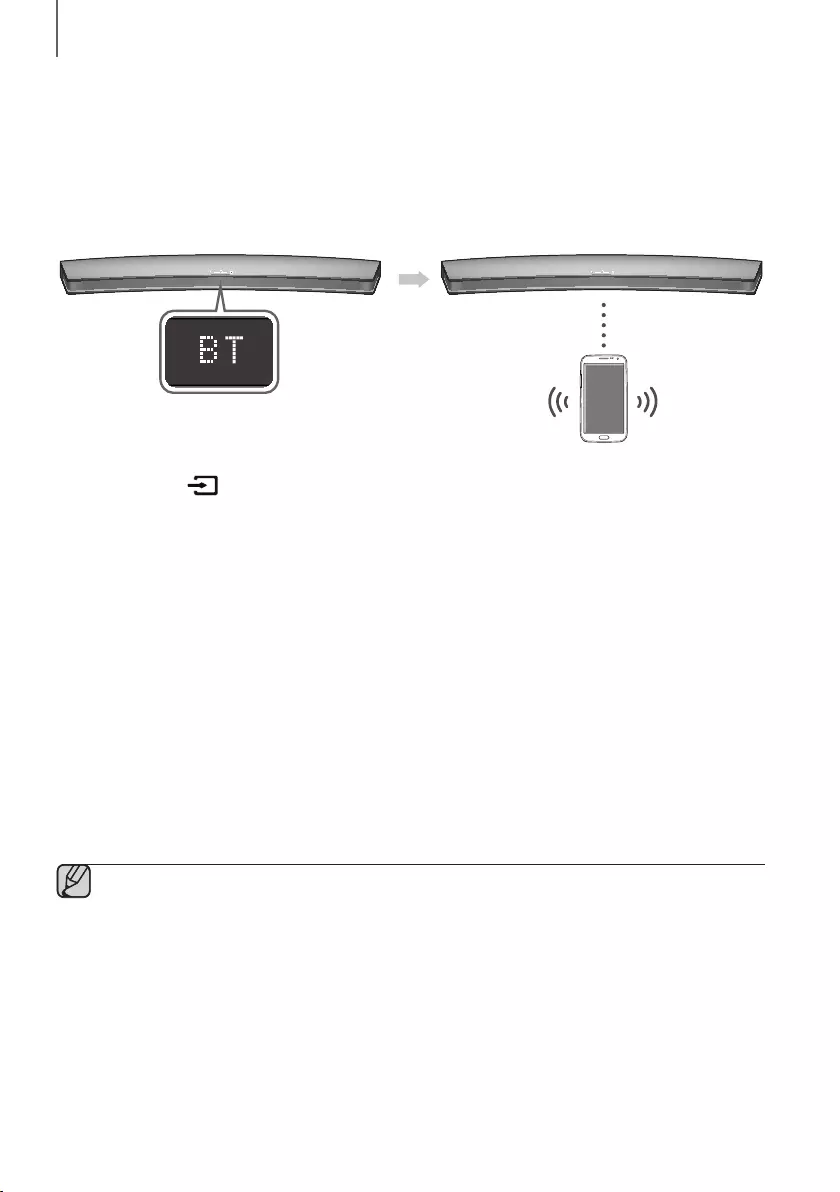
24
FUNCIONES
BLUETOOTH
¡Puede conectar un dispositivo con Bluetooth a la Soundbar y disfrutar de música con sonido estéreo sin cables!
PARA CONECTAR SOUNDBAR A UN DISPOSITIVO BLUETOOTH
Compruebe si el dispositivo Bluetooth admite la función de audífonos estéreo compatibles con Bluetooth Space.
Dispositivo Bluetooth
Conectar
1. Presione el botón del panel superior de la unidad principal o el botón SOURCE del mando a distancia para
seleccionar el modo BT.
• Verá BT READY en la pantalla frontal de la Soundbar.
2. Seleccione el menú de Bluetooth o el dispositivo Bluetooth que desea conectar. (Consulte el manual del usuario
del dispositivo Bluetooth.)
3. Seleccione "[Samsung] HW-Jxxxx" en la lista de resultados de la búsqueda.
• Cuando el producto esté conectado al dispositivo Bluetooth, mostrará [Nombre dispositivo Bluetooth] BT
en la pantalla frontal.
• El nombre del dispositibo no puede mostrar caracteres especiales. Aparecerá un signo de subrayado " _ " si el
nombre tiene caracteres especiales.
• Si el dispositivo Bluetooth no se empareja con Soundbar, borre el "[Samsung] HW-Jxxxx" anteriormente
encontrado por el dispositivo Bluetooth y realice una búsqueda de Soundbar de nuevo.
4. Reproduzca música en el dispositivo conectado.
• Puede escuchar la música que se esté reproduciendo en el dispositivo Bluetooth conectado desde el sistema
Soundbar.
• El modo BT, las funciones Reproducir/Pausa/Siguiente/Anterior no están disponibles. No obstante, estas
funciones están disponibles en dispositivos Bluetooth compatibles con AVRCP.
●Si se solicita un código PIN al conectar un dispositivo Bluetooth, ingrese <0000>.
●Sólo es posible emparejar un dispositivo Bluetooth al mismo tiempo.
●La conexión Bluetooth terminará cuando se apague la Soundbar.
●Es posible que la Soundbar no pueda realizar correctamente una búsqueda o una conexión mediante
Bluetooth en las siguientes circunstancias:
-Si hay un campo eléctrico potente alrededor de Soundbar.
-Si varios dispositivos Bluetooth están simultáneamente emparejados con Soundbar.
-Si el dispositivo Bluetooth está desactivado, no está en su sitio o sufre una avería.
●Tenga en cuenta que dispositivos como hornos microondas, adaptadores de LAN inalámbrica, luces
fluorescentes y hornos de gas utilizan el mismo rango de frecuencias que el dispositivo Bluetooth, pueden
causar interferencias eléctricas.
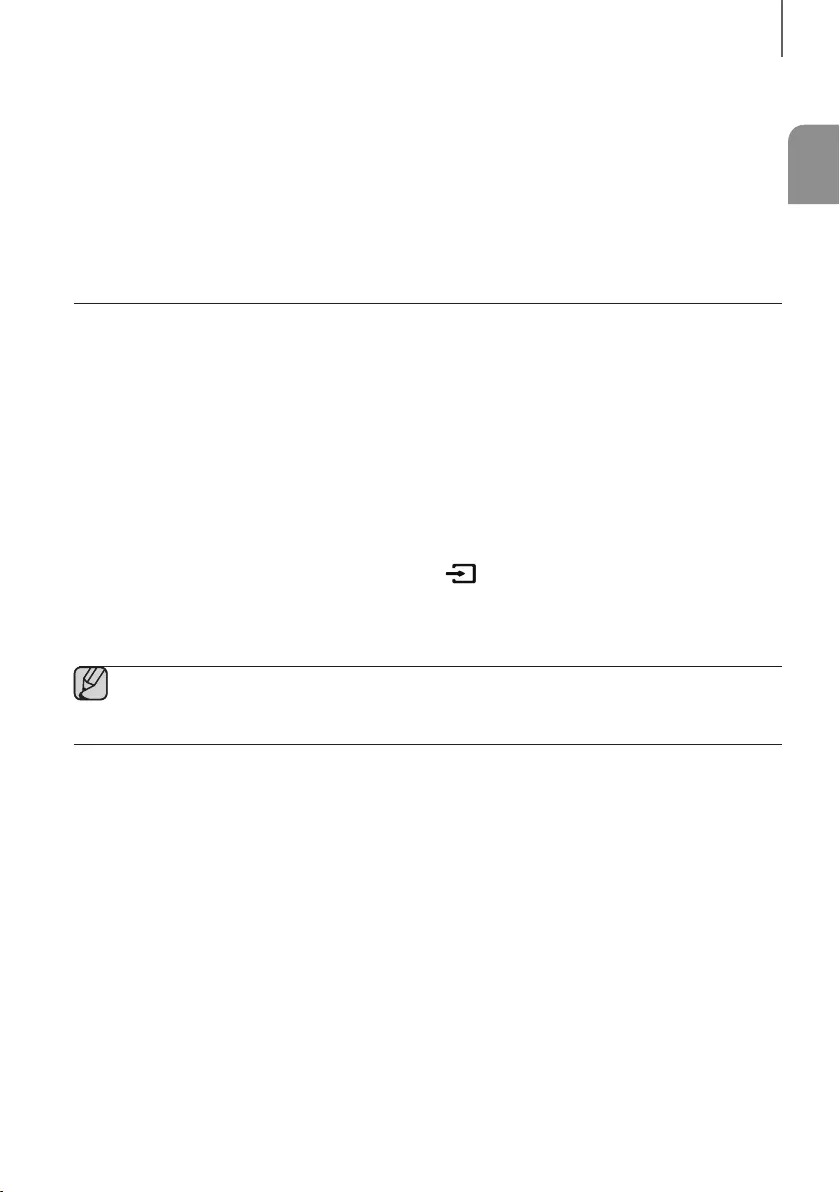
25
SPA
FUNCIONES
●La Soundbar admite datos SBC (44,1 kHz, 48 kHz).
●Conecte sólo a un dispositivo Bluetooth que admita la función A2DP (AV).
●No puede conectar la Soundbar a un dispositivo Bluetooth que admita solo la función HF (manos libres).
●Una vez que haya emparejado la Barra de sonido a un dispositivo Bluetooth, si selecciona "[Samsung]
HW-Jxxxx" en la lista de dispositivos explorados, cambiará automáticamente la Barra de sonido al modo BT.
-Solo disponible si la Soundbar aparece en la lista de dispositivos emparejados del dispositivo Bluetooth.
(El dispositivo Bluetooth y la Soundbar deben emparejarse previamente al menos una vez.)
●La Soundbar aparecerá en la lista de dispositivos buscados del dispositivo Bluetooth solo cuando la
Soundbar muestre BT READY.
●En el modo TV SoundConnect, la Soundbar no se puede emparejar con otro dispositivo Bluetooth.
PARA DESCONECTAR EL DISPOSITIVO BLUETOOTH DE
SOUNDBAR
Puede desconectar el dispositivo Bluetooth de Soundbar. Para obtener instrucciones, consulte el manual del usuario
del dispositivo Bluetooth.
●Soundbar se desconectará.
●Cuando se desconecte Soundbar del dispositivo Bluetooth, Soundbar mostrará BT DISCONNECTED en la
pantalla frontal.
PARA DESCONECTAR SOUNDBAR DEL DISPOSITIVO
BLUETOOTH
Presione el botón SOURCE del mando a distacnia o el botón del panel superior del producto para cambiar
desde BT a otro modo o apagar la Soundbar.
●El dispositivo Bluetooth conectado esperará una respuesta de Soundbar durante cierto tiempo antes de terminar
la conexión. (El tiempo dedesconexión puede diferir dependiendo del dispositivo Bluetooth.)
●En el modo de conexión Bluetooth, la conexión Bluetooth se perderá si la distancia entre Soundbar y el
dispositivo Bluetooth supera los 10 m.
●Soundbar se apaga automáticamente después de 15 minutos en modo Listo.
+Información adicional sobre Bluetooth
Bluetooth es una tecnología que permite que los dispositivos externos compatibles con Bluetooth puedan fácilmente
interconectarse entre sí utilizando una conexión inalámbrica corta.
●Un dispositivo Bluetooth puede causar ruidos o un funcionamiento defectuoso, dependiendo del uso, cuando:
-Una parte del cuerpo está en contacto con el sistema de recepción/transmisión del dispositivo Bluetooth o de
Soundbar.
-Exista variación eléctrica por obstrucciones causadas por una pared, un rincón o paneles de división de la oficina.
-Esté expuesto a interferencias eléctricas de dispositivos con la misma banda de frecuencia incluido equipo
médico, hornos microondas y LAN inalámbrica.
●Empareje Soundbar con el dispositivo Bluetooth a una distancia corta.
●Cuando mayor sea la distancia entre Soundbar y el dispositivo Bluetooth, peor será la calidad.
Si la distancia sobrepasa el alcance de funcionamiento de Bluetooth, se pierde la conexión.
●En áreas con sensibilidad/recepción pobre es posible que la conexión Bluetooth no funcione correctamente.
●La conexión Bluetooth sólo funciona cuando está cerca del equipo. La conexión se corta automáticamente si la
distancia es superior a la indicada. Incluso dentro de esta distancia, es posible que la calidad del sonido se
degrade debido a obstáculos como muros o puertas.
●Este dispositivo inalámbrico puede causar interferencia eléctrica cuando está en funcionamiento.
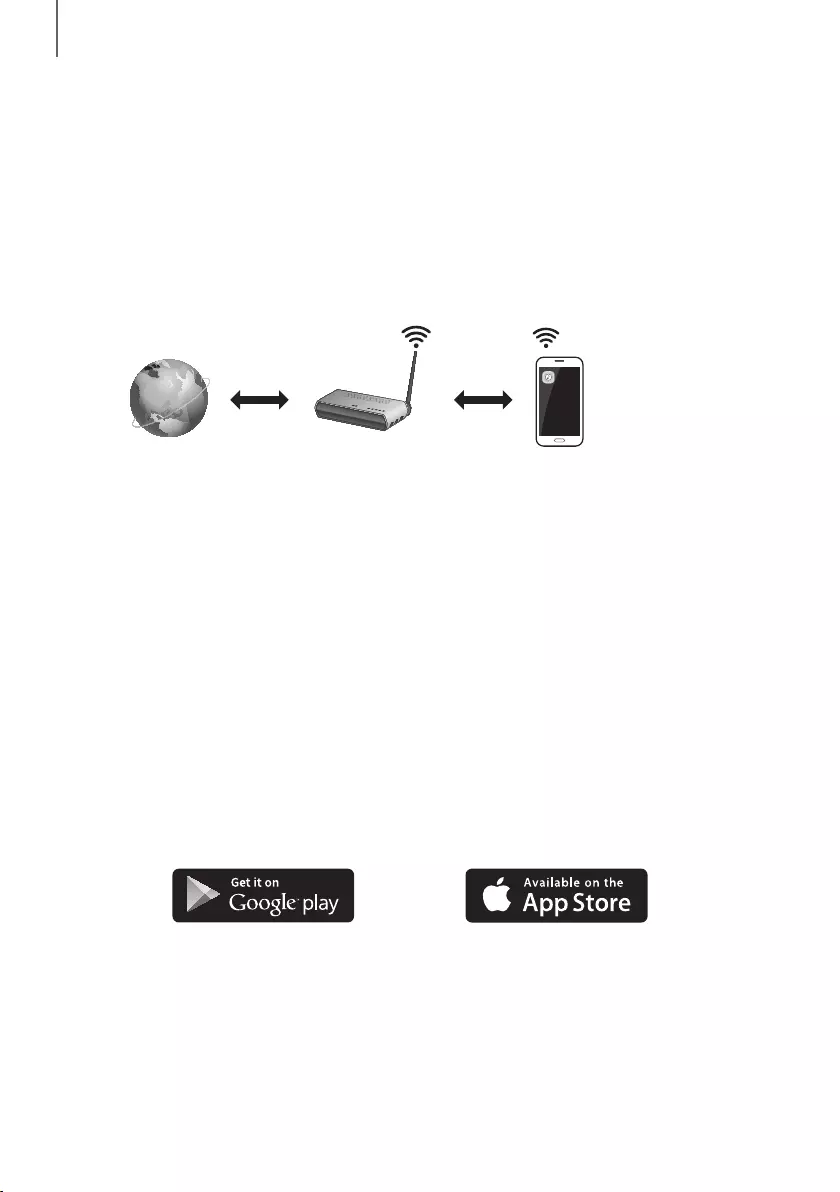
26
FUNCIONES
USO DE LA APLICACIÓN MULTIROOM
La aplicación Samsung Multiroom le permite conectar la Soundbar a un dispositivo inteligente, a su red y a Internet.
Una vez que la Soundbar está conectada a un dispositivo inteligente que tiene la aplicación Multiroom instalada,
también puede conectar la Soundbar y varios dispositivos con Samsung Multiroom de forma inalámbrica para
reproducir audio a través de ellos.
ANTES DE EMPEZAR
+Aspectos básicos sobre comunicación
Internet Router inalámbrico
Dispositivo
inteligente:
Android o iOS
(Control de
App)
Requisitos:
1. Un router inalámbrico y un dispositivo inteligente.
2. El router inalámbrico debe conectarse a Internet.
3. El dispositivo inteligente debe conectarse al router a través de una conexión Wi-Fi.
INSTALACIÓN DE LA APP SAMSUNG MULTIROOM
Para utilizar la Soundbar con la aplicación Samsung Multiroom, deberá descargar e instalar la aplicación Samsung
Multiroom en su dispositivo inteligente. Puede descargar la aplicación desde Google Play o desde la App Store. Una
vez que tiene la aplicación Samsung Multiroom instalada, puede reproducir desde su Soundbar música almacenada
en su dispositivo inteligente o en otros dispositivos conectados, suministrada por otros proveedores de contenido o
transmitida por emisoras de radio por Internet.
+Android o iOS
Descargue la App Samsung Multiroom en Google Play o App Store en su dispositivo inteligente.
* Búsqueda en Market : Samsung Multiroom
O bien
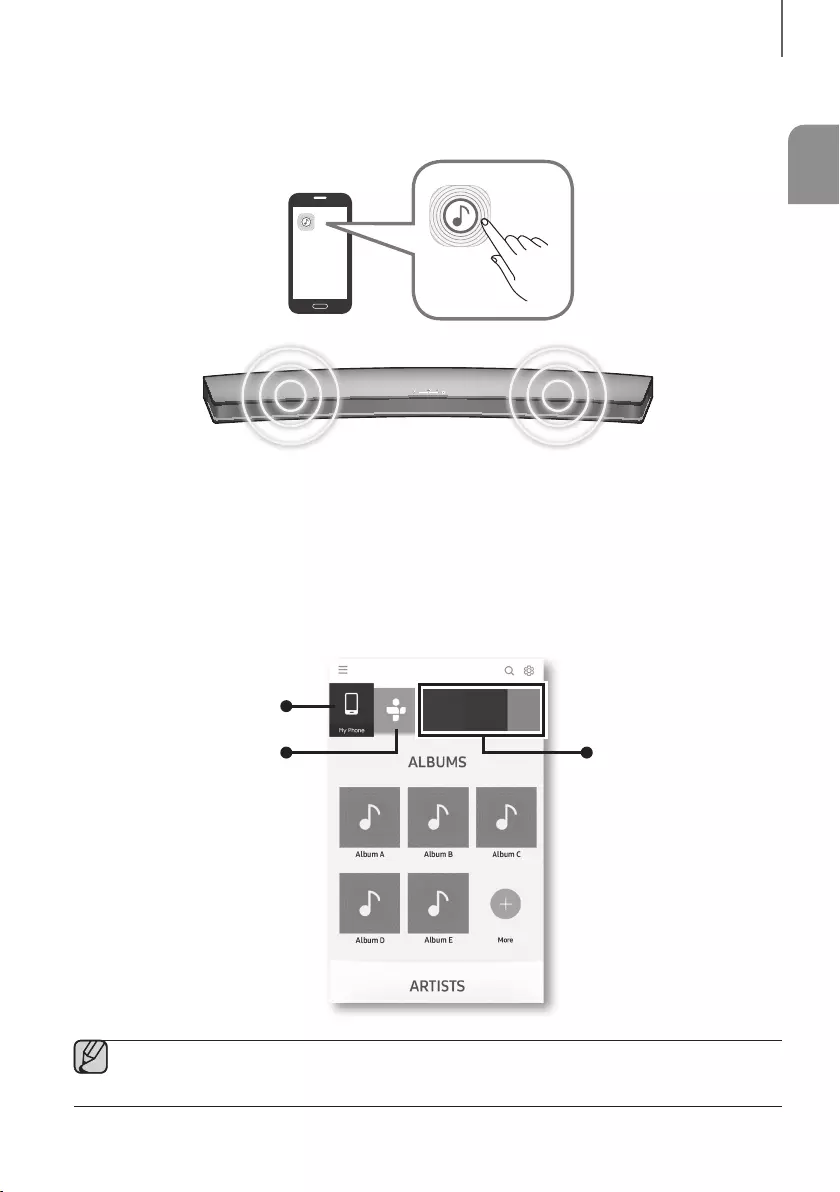
27
SPA
FUNCIONES
+Inicio de la aplicación Samsung Multiroom
Para iniciar la aplicación Samsung Multiroom, toque el icono de la aplicación Multiroom en su dispositivo inteligente.
CONEXIÓN DE LA SOUNDBAR A LA RED
En el dispositivo inteligente, seleccione la App Samsung Multiroom. Siga las directrices de la pantalla del dispositivo
inteligente.
Puede utilizar las siguientes funciones con la app Samsung Multiroom.
- Puede disfrutar de los archivos de música almacenados en su teléfono móvil, diversas fuentes de música y la radio
por Internet.
Música en el teléfono móvil
Radio por Internet Servicio de música
[Samsung] HW-Jxxxx
●Use un cable Cat 7 (tipo *STP) para la conexión.
* Par de torsión blindado
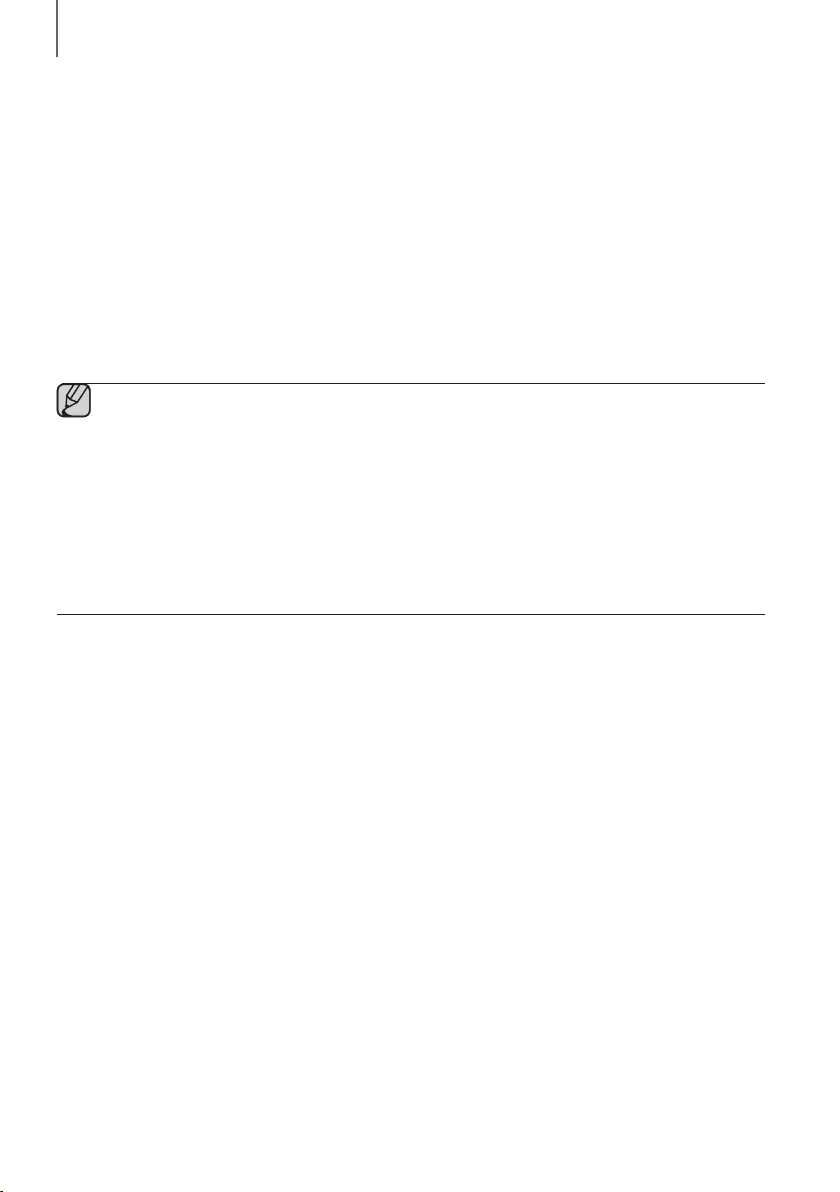
28
FUNCIONES
UTILIZACIÓN DE LA FUNCIÓN
NETWORK STANDBY ON
La función Network Standby On está disponible si se ha establecido correctamente la conexión inalámbrica entre el
dispositivo inteligente y la Soundbar. Esta función enciende la Soundbar automáticamente cuando un dispositivo
inteligente intenta conectar a la Soundbar a través de Bluetooth o Wi-Fi. Si se enciende la Soundbar a través de la
conexión Bluetooth, su modo de entrada se establece automáticamente en BT. Para encender la Soundbar a través
de Wi-Fi, debe tener la aplicación Samsung Multiroom instalada en su dispositivo inteligente.
1. Conecte el dispositivo inteligente a su Soundbar.
2. Active la función Network Standby On presionando el botón
]
del mando a distancia de la Soundbar por más
de 5 segundos. Puede desactivar la función presionando de nuevo el botón
]
por más de 5 segundos.
●La función Network Standby On solo está disponible si la Soundbar está incluida dentro la lista de los
dispositivos emparejados con el dispositivo inteligente. (El dispositivo inteligente y la Soundbar tienen que
haberse emparejado previamente al menos una vez).
●La Soundbar aparecerá en la lista de dispositivos buscados del dispositivo inteligente solo cuando la
Soundbar muestre [BT READY] o [WiFi READY].
●En el modo TV SoundConnect, la Soundbar no se puede emparejar a otro dispositivo inteligente.
●Si la función Encendido en espera por red no funcionó.
-La función Network Standby On está configurada en Off. Configúrela en ENCENDIDA.
●La conexión Wi-Fi a la Soundbar finalizará si se desconecta el cable de alimentación o se produce un corte
de alimentación eléctrica. Encienda la Soundbar y vuelva a conectarla.
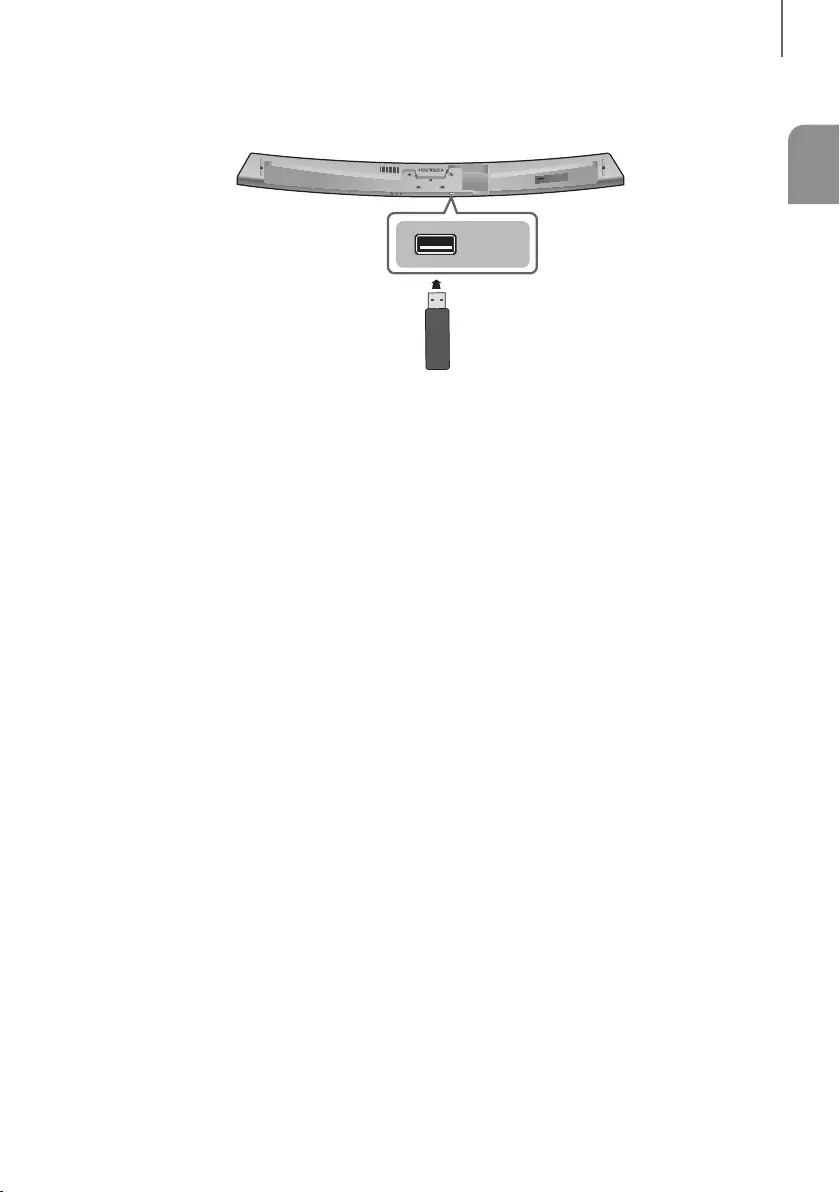
29
SPA
FUNCIONES
ACTUALIZACIÓN DE SOFTWARE
SERVICE
SPK ADDWi-Fi SETUP DC 24V
AUX IN LAN HDMI IN OPTICAL IN
HDMI OUT
(TV-ARC)
SERVICE
ACTUALIZACIÓN CON USB
Samsung puede ofrecer en el futuro actualizaciones para el firmware del sistema de la Soundbar.
Si existe una actualización, puede actualizar el firmware conectando un dispositivo USB con la actualización de
firmware al puerto USB de la Soundbar.
Tenga en cuenta que si hay varios archivos de actualización, debe cargarlos en el dispositivo USB por separado y
usarlos para actualizar el firmware de uno en uno.
Visite Samsung.com o póngase en contacto con el centro de atención al cliente de Samsung para recibir información
sobre la descarga de archivos de actualizaciones.
+Procedimiento de actualización
1. Siga los siguientes pasos para descargar el software del producto:
Visite el sitio web de Samsung en (samsung.com/sec) busque el nombre del modelo y seleccione la opción de
soporte técnico (el nombre de la opción está sujeto a cambios).
2. Guarde el software descargado en un dispositivo USB y seleccione “Extraer en el nombre de la carpeta” para
descomprimir la carpeta.
3. Apague la Soundbar y conecte la memoria USB que contiene la actualización de software al puerto USB.
4. Desconecte y vuelva a conectar el cable de alimentación. Luego, encienda la Soundbar.
5. Encienda la Soundbar. Después de 3 minutos, aparece UPDATE y comienza la actualización.
6. Cuando la actualización haya finalizado, la Soundbar se apagará y se encenderá otra vez.
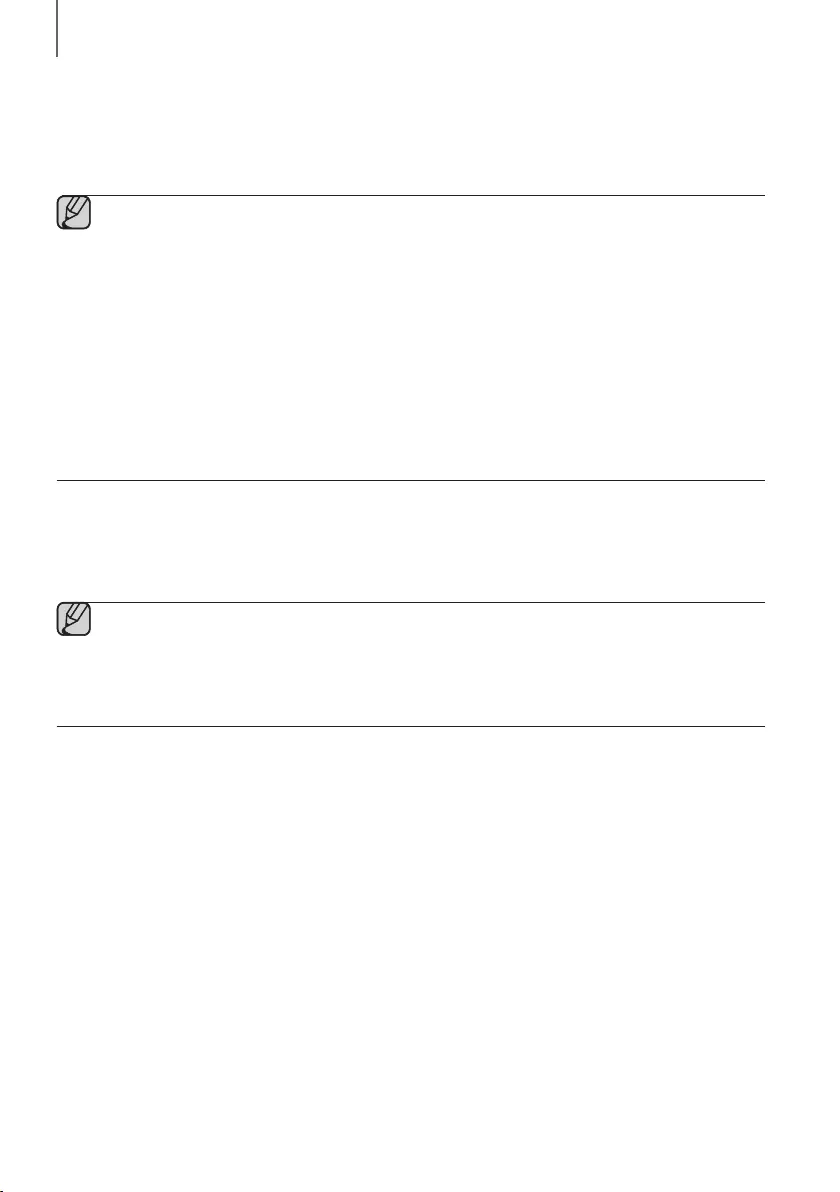
30
FUNCIONES
+Si no aparece UPDATE
1. Apague la Soundbar, conecte el dispositivo de almacenamiento USB que contiene archivos de actualización al
puerto USB de la Soundbar.
2. Desconecte el cable de alimentación, vuelva a conectarlo y enciéndalo.
●Inserte en el puerto USB de la unidad principal un dispositivo USB que contenga la actualización del
firmware.
●Es posible que la actualización del firmware no se realice debidamente si los archivos de audio compatibles
con la Soundbar se almacenan en el dispositivo de almacenamiento USB.
●No desconecte el equipo ni retire el dispositivo USB mientras se estén realizando las actualizaciones.
La unidad principal se apagará automáticamente tras completar la actualización del firmware.
●Una vez que se completa la actualización, se inicia la configuración del usuario en la Soundbar.
Recomendamos tomar nota de los ajustes para poder reinicializarlos tras la actualización. Tenga en cuenta
que al actualizar el firmware se reinicia también la conexión del subwoofer. Si no se establece
automáticamente la conexión al subwoofer tras la actualización, consulte la página 17.
Si se produce un error en la actualización de software, compruebe que la memoria USB no esté dañada.
●Los usuarios de Mac OS deben utilizar MS-DOS (FAT) como formato de USB.
●Dependiendo del fabricante, es posible que no se admitan algunos dispositivos de almacenamiento USB.
ACTUALIZACIÓN AUTOMÁTICA
Incluso cuando la Soundbar esté apagada, la Soundbar comprobará automáticamente la versión de software más
reciente si está conectada a Internet.
●La Soundbar está configurada para ejecutar de forma predeterminada la actualización automática.
●Para utilizar la función de actualización automática, la Soundbar debe estar conectada a Internet.
●La conexión Wi-Fi a la Soundbar finalizará si se desconecta el cable de alimentación o se produce un corte
de alimentación eléctrica. Si se interrumpe el suministro de corriente de alimentación, encienda la
Soundbar y vuelva a conectarla.
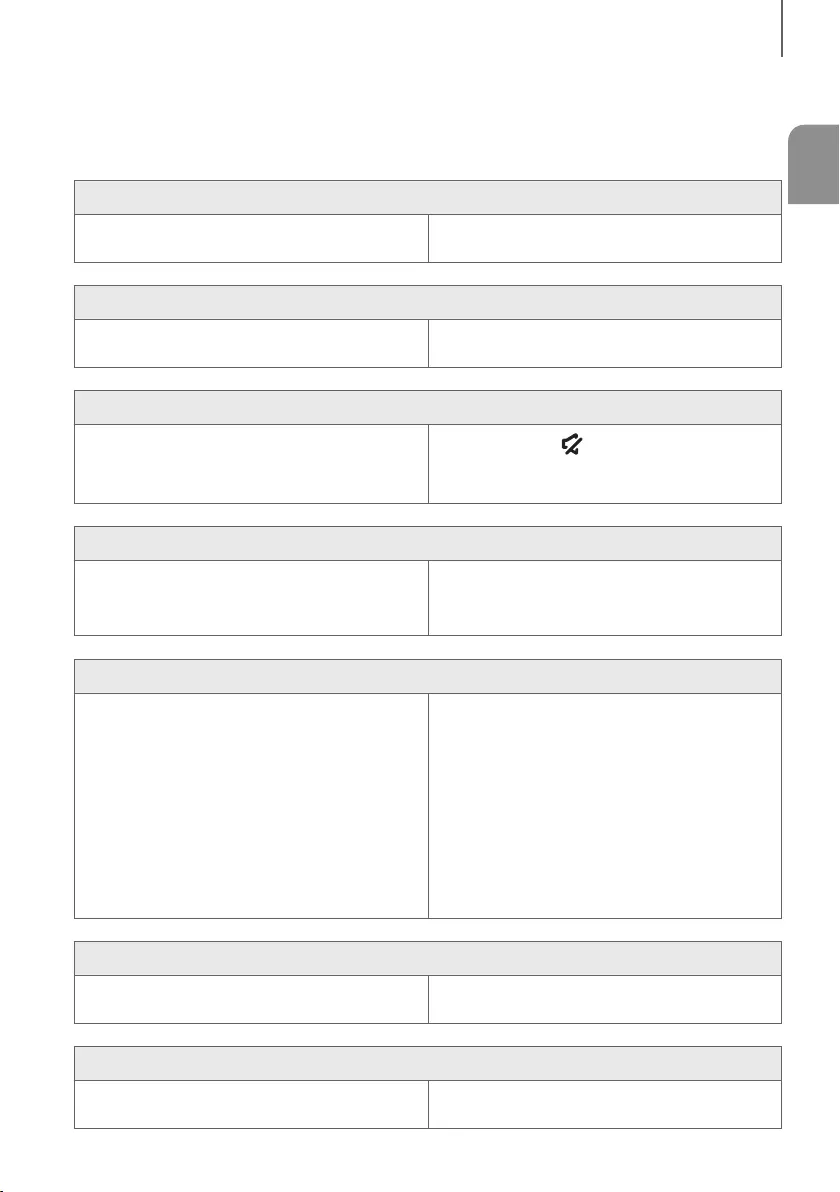
31
SPA
SOLUCIÓN DE PROBLEMAS
SOLUCIÓN DE PROBLEMAS
Antes de solicitar servicio técnico, compruebe lo siguiente.
La unidad no se encenderá.
• ¿Está enchufado el cable de alimentación en la toma
de corriente?
¼Conecte el enchufe de alimentación en la toma de
corriente.
Una función no está operativa cuando se pulsa el botón.
• ¿Existe electricidad estática en el ambiente? ¼Desconecte la toma de alimentación y conéctela de
nuevo.
No se produce sonido.
• ¿Está la función de silencio activada?
• ¿Tiene el volumen al mínimo?
¼Presione el botón (Silencio) para cancelar la
función.
¼Ajuste el volumen.
El mando a distancia no funciona.
• ¿Se han agotado las pilas?
• ¿Está el mando a distancia situado a demasiada
distancia con respecto a la unidad principal?
¼Cambie las pilas.
¼Acérquelo más a la unidad principal.
Fallo en TV SoundConnect (emparejamiento del TV).
• ¿Es su TV compatible con TV SoundConnect?
• ¿Tiene la última versión del firmware del TV?
• ¿Se produce un error al conectar?
¼TV SoundConnect es compatible con algunos TVs
Samsung comercializados a partir de 2012.
Compruebe el TV para ver si es compatible con
TV SoundConnect.
¼Actualice el TV con la versión más reciente.
¼Póngase en contacto con el Centro de atención
telefónica de Samsung.
¼Reinicie TV SoundConnect y vuelva a conectarla.
Para reiniciar la conexión TV SoundConnect,
mantenga presionado el botón p por 5 segundos.
El LED rojo del subwoofer parpadea y el subwoofer no genera sonido.
• Es posible que el subwoofer no esté conectado al
cuerpo principal del producto.
¼Intente conectar de nuevo el subwoofer.
(Consulte la página 17)
El subwoofer zumba y vibra de forma notable.
• Intente ajustar las vibraciones del subwoofer. ¼Presione el botón
WOOFER
del mando a distancia
para ajustar su valor (entre -12, -6 ~ +6).
solución de problemas
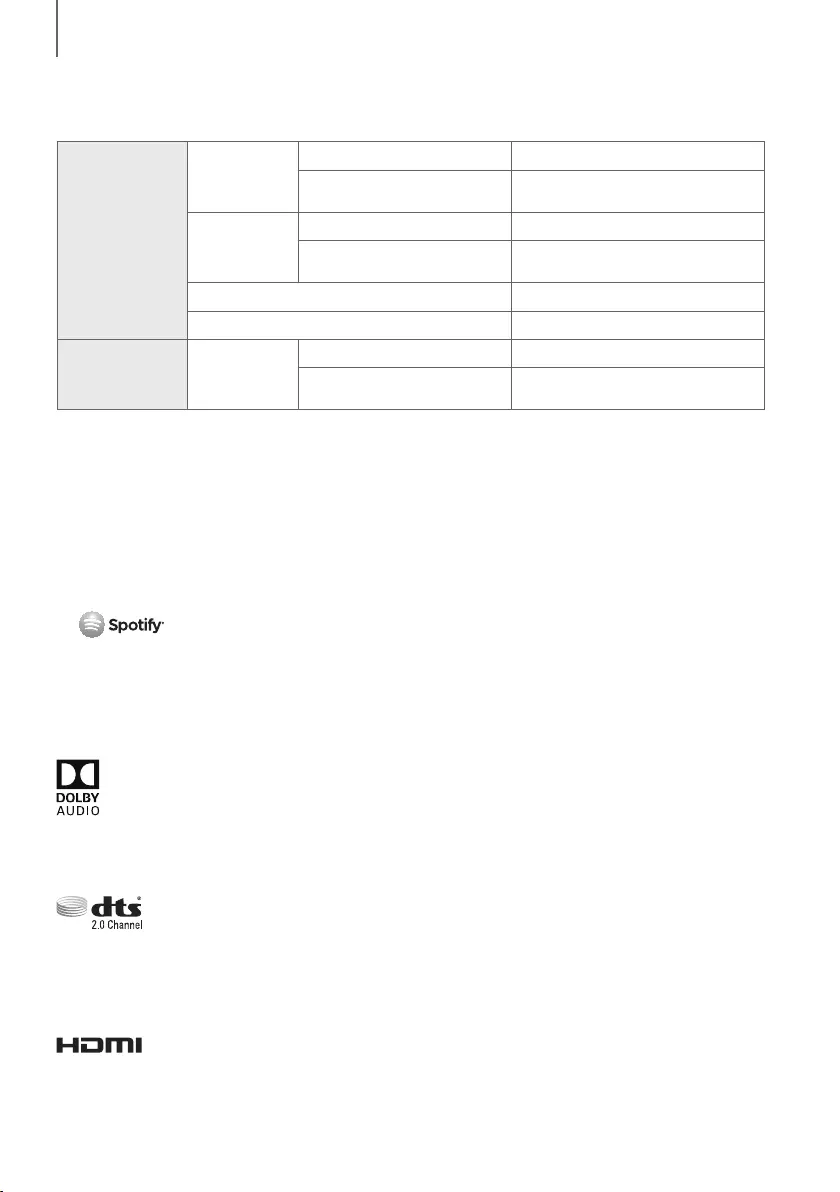
32
APÉNDICE
ESPECIFICACIONES
GENERALES
Peso
Unidad Principal 4,0 kg
Subwoofer
(PS-WJ7500R / PS-WJ7501R) 6,8 kg
Dimensiones
(Al x An x Pr)
Unidad Principal 1230,0 x 47,5 x 170,0 mm
Subwoofer
(PS-WJ7500R / PS-WJ7501R) 452,0 x 335,0 x 154,0 mm
Rango de temperatura de servicio +5 °C a +35 °C
Rango de humedad de servicio 10 % a 75 %
AMPLIFICADOR
Potencia
nominal de
salida
Unidad Principal 20W x 8, 8 OHM, THD≦10%
Subwoofer
(PS-WJ7500R / PS-WJ7501R) 160W, 3ohm, THD≦10%
* El diseño, las especificaciones y la pantalla de la App están sujetos a cambio sin previo aviso.
* Especificación nominal
-Samsung Electronics Co., Ltd se reserva el derecho a cambiar las especificaciones sin previo aviso.
-Los pesos y dimensiones son aproximados.
-Para la fuente de alimentación y el consumo de energía, consulte la etiqueta pegada en el producto.
aAviso sobre licencia de código abierto
-Para más información sobre Fuentes abiertas utilizadas en este producto, visite el sitio web:
http://opensource.samsung.com
a Licencia
-El software Spotify está sujeto a licencias de terceros incluidas en el siguiente sitio:
www.spotify.com/connect/third-party-licenses.
-Para obtener información adicional sobre Spotify Connect, visite www.spotify.com/connect
LICENCIA
Manufactured under license from Dolby Laboratories. Dolby, Dolby Audio and the double-D symbol are trademarks of
Dolby Laboratories.
Para patentes de DTS, consulte http://patents.dts.com. Fabricado con licencia de DTS Licensing Limited. DTS, el
símbolo, & DTS y el símbolo juntos son marcas comerciales registradas y DTS 2.0 Channel es una marca comercial de
DTS, Inc. © DTS, Inc. Todos los derechos reservados.
Los términos HDMI, HDMI High-Definition Multimedia Interface y el logotipo de HDMI son marcas comerciales o
marcas registradas de HDMI Licensing LLC en Estados Unidos y en otros países.
apéndice
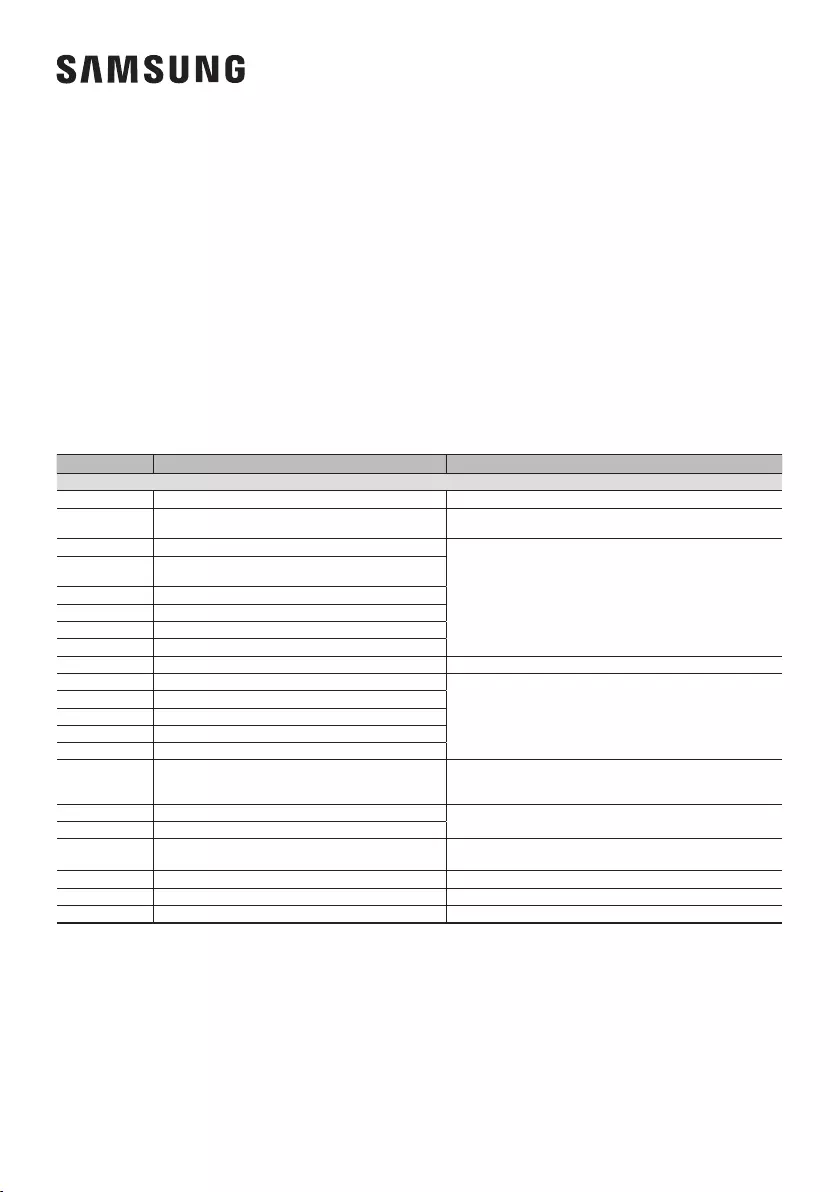
©2016 Samsung Electronics Co.,Ltd. All rights reserved
Contact SAMSUNG WORLD WIDE
If you have any questions or comments relating to Samsung products, please contact the SAMSUNG customer
care center.
© 2016 Samsung Electronics Co., Ltd. Reservados todos los derechos.
Contacte con SAMSUNG WORLD WIDE
Si tiene alguna pregunta o comentario acerca de productos Samsung, por favor contacte con el servicio de atención
al cliente de SAMSUNG.
Country Contact Center Web Site
` Latin America
MEXICO 01-800-SAMSUNG (726-7864) www.samsung.com/mx/support
BRAZIL 0800-124-421 (Demais cidades e regiões)
4004-0000 (Capitais e grandes centros) www.samsung.com/br/support
COSTA RICA 00-800-1-SAMSUNG (726-7864)
www.samsung.com/latin/support (Spanish)
www.samsung.com/latin_en/support (English)
DOMINICAN
REPUBLIC 1-800-751-2676
ECUADOR 1-800-SAMSUNG (72-6786)
EL SALVADOR 8000-SAMSUNG (726-7864)
GUATEMALA 1-800-299-0033
HONDURAS 800-2791-9111
JAMAICA 1-800-SAMSUNG (726-7864) www.samsung.com/latin_en/support (English)
NICARAGUA 001-800-5077267
www.samsung.com/latin/support (Spanish)
www.samsung.com/latin_en/support (English)
PANAMA 800-0101
PUERTO RICO 1-800-682-3180
TRINIDAD & TOBAGO 1-800-SAMSUNG (726-7864)
VENEZUELA 0-800-SAMSUNG (726-7864)
COLOMBIA
Bogotá en el 600 12 72
Sin costo en todo el pais 01 8000 112 112
Y desde tu celular #726
www.samsung.com/co/support
CHILE 800-SAMSUNG(726-7864) www.samsung.com/cl/support
BOLIVIA 800-10-7260
PERU 080077708 Desde teléfonos fijos ó públicos
7116800 Desde teléfonos celulares www.samsung.com/pe/support
ARGENTINE 0800-555-SAMSUNG(7267) www.samsung.com/ar/support
URUGUAY 0800-SAMS(7267) www.samsung.com/uy
PARAGUAY 0800-11-SAMS(7267) www.samsung.com/py