Samsung PRN-4011, 2TB User Manual
Displayed below is the user manual for PRN-4011, 2TB by Samsung which is a product in the Network Video Recorders (NVR) category. This manual has pages.
Related Manuals
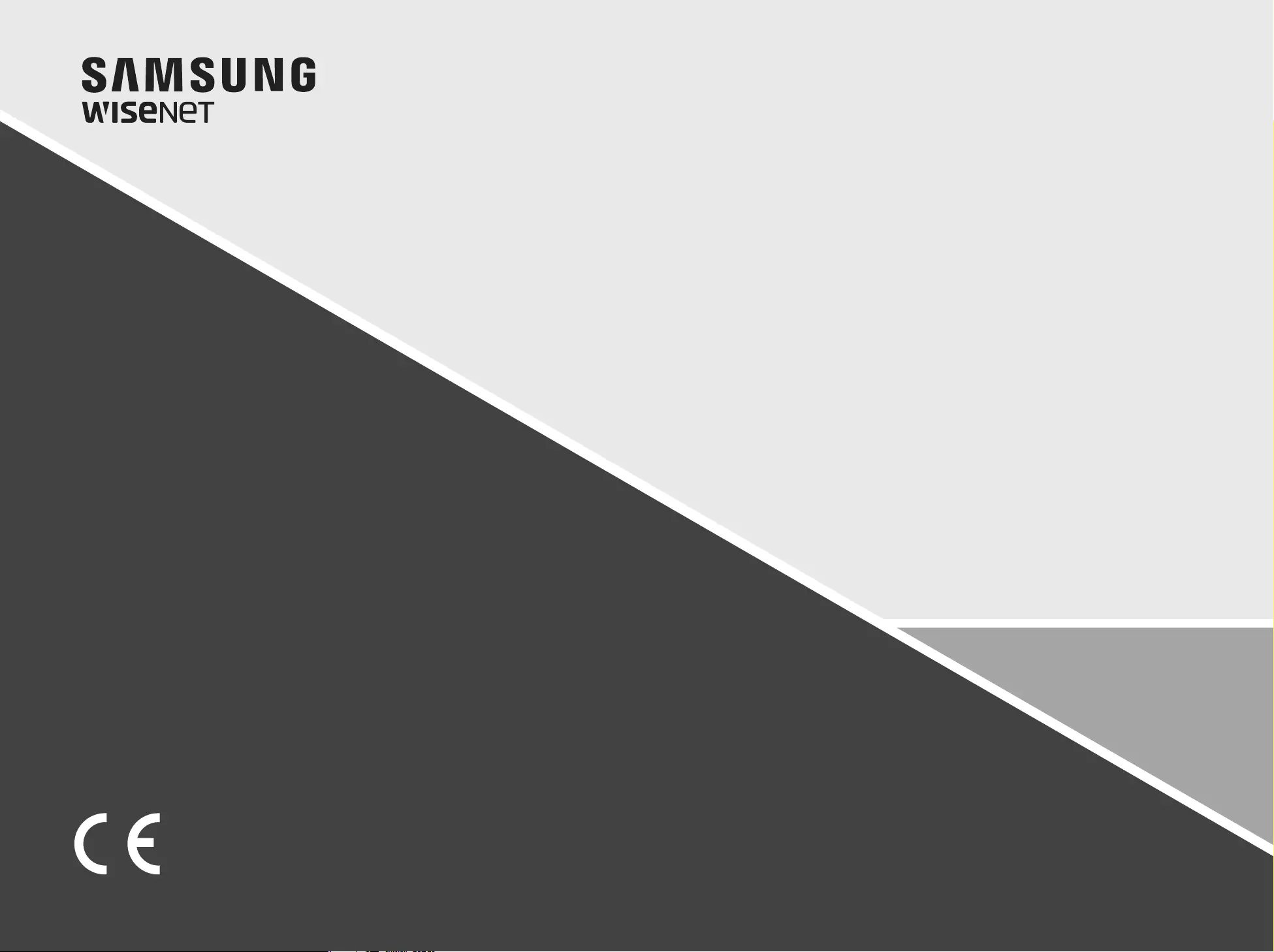
NETWORK VIDEO RECORDER
User Manual
PRN-4011
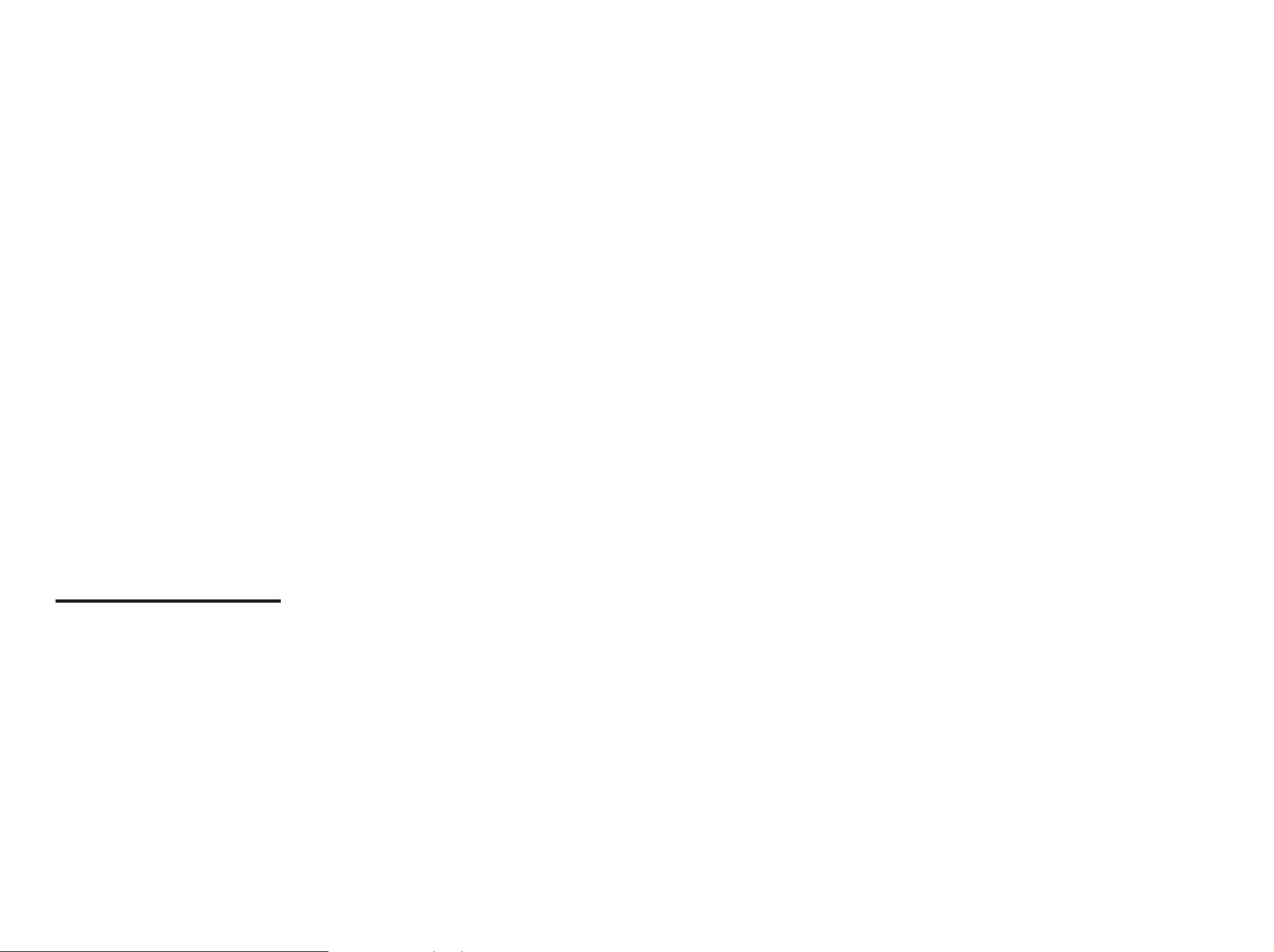
Copyright
©2016 Hanwha Techwin Co., Ltd. All rights reserved.
Trademark
Each of trademarks herein is registered. The name of this product and other trademarks mentioned in this manual are the registered trademark of
their respective company.
Restriction
Copyright of this document is reserved. Under no circumstances, this document shall be reproduced, distributed or changed, partially or wholly,
without formal authorization.
Disclaimer
Hanwha Techwin makes the best to verify the integrity and correctness of the contents in this document, but no formal guarantee shall be
provided. Use of this document and the subsequent results shall be entirely on the user’s own responsibility. Hanwha Techwin reserves the right
to change the contents of this document without prior notice.
Design and speci cations are subject to change without prior notice.
The initial administrator ID is “admin” and the password should be set when logging in for the rst time.
Please change your password every three months to safely protect personal information and to prevent the damage of the
information theft.
Please, take note that it’s a user’s responsibility for the security and any other problems caused by mismanaging a password.
Network Video Recorder
User Manual
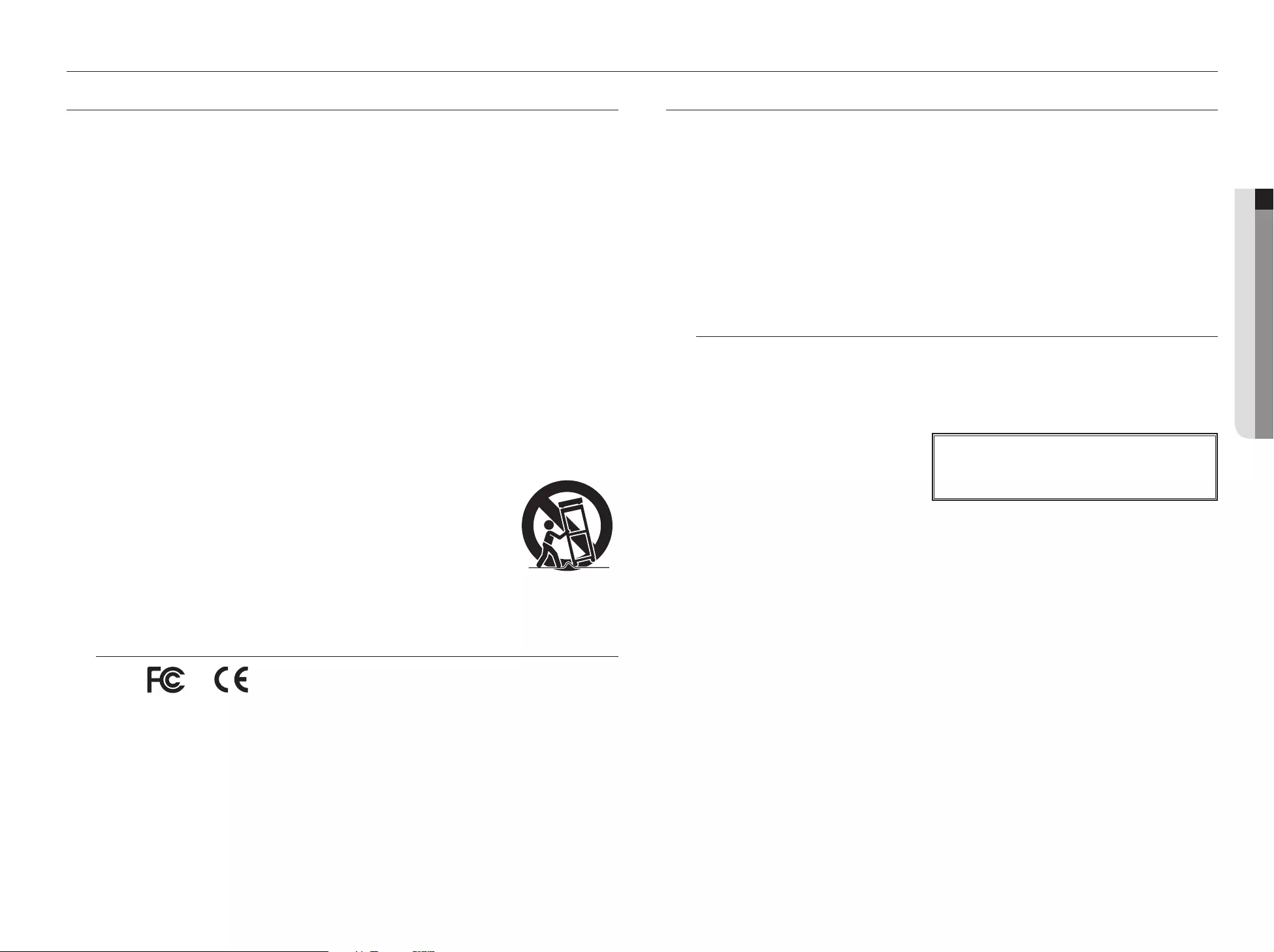
English _3
● OVERVIEW
IMPORTANT SAFETY INSTRUCTIONS
Read these operating instructions carefully before using the unit.
Follow all the safety instructions listed below.
Keep these operating instructions handy for future reference.
1) Read these instructions.
2) Keep these instructions.
3) Heed all warnings.
4) Follow all instructions.
5) Do not use this apparatus near water.
6) Clean the contaminated area on the product surface with a soft, dry cloth or a damp cloth.
(Do not use a detergent or cosmetic products that contain alcohol, solvents or surfactants or oil
constituents as they may deform or cause damage to the product.)
7) Do not block any ventilation openings, Install in accordance with the manufacturer's instructions.
8) Do not install near any heat sources such as radiators, heat registers, stoves, or other apparatus (including
amplifiers) that produce heat.
9) Do not defeat the safety purpose of the polarized or grounding- type plug. A polarized plug has two blades
with one wider than the other. A grounding type plug has two blades and a third grounding prong. The
wide blade or the third prong are provided for your safety. if the provided plug does not fit into your outlet,
consult an electrician for replacement of the obsolete outlet.
10) Protect the power cord from being walked on or pinched particularly at plugs, convenience receptacles,
and the point where they exit from the apparatus.
11) Only use attachments/accessories specified by the manufacturer.
12) Use only with the cart, stand, tripod, bracket, or table specified by the manufacturer,
or sold with the apparatus. When a cart is used, use caution when moving the cart/
apparatus combination to avoid injury from tip-over.
13) Unplug this apparatus during lightning storms or when unused for long periods of
time.
14) Refer all servicing to qualified service personnel. Servicing is required when the
apparatus has been damaged in any way, such as power-supply cord or plug is
damaged, liquid has been spilled or objects have fallen into the apparatus, the apparatus has been
exposed to rain or moisture, does not operate normally, or has been dropped.
Standards Approvals
J `Any changes or modifications in construction of this device which are not expressly approved by the party responsible for
compliance could void the user's authority to operate the equipment.
M
`
This device complies with part 15 of the FCC Rules. Operation is subject to the following two conditions: (1) This device may
not cause harmful interference, and (2) this device must accept any interference received, including interference that may
cause undesired operation.
`
This equipment has been tested and found to comply with the limits for a Class A digital device, pursuant to part 15 of the
FCC Rules. These limits are designed to provide reasonable protection against harmful interference when the equipment is
operated in a commercial environment.
This equipment generates, uses, and can radiate radio frequency energy and, if not installed and used in accordance with the
instruction manual, may cause harmful interference to radio communications. Operation of this equipment in a residential area
is likely to cause harmful interference in which case the user will be required to correct the interference at his own expense.
overview
BEFORE START
This manual provides operational information necessary for using the product and contains a description about each
component part and its function as well as menu or network settings.
You have to keep in mind the following notices :
• Hanwha Techwin retains the copyright on this manual.
• This manual cannot be copied without Hanwha Techwin's prior written approval.
• We are not liable for any or all losses to the product incurred by your use of non-standard product or violation of
instructions mentioned in this manual.
• Prior to opening the case, please consult a qualified technician first. Whenever this is needed power must be
removed from the unit.
• Before adding a hard disk drive or external storage (USB memory, USB HDD, etc), check if it is compliant with this
product. For the compatibility list, contact the retailer.
Warning
Battery
It is essential that when changing the battery in the unit, the replacement battery must be of the same type
otherwise there may be a possibility of an explosion.
The following are the specifications of the battery you are using now.
• Normal voltage : 3V
• Normal capacity : 210mAh
• Continuous standard load : 0.4mA
• Operating temperature : -20°C ~ +60°C
(-4°F ~ +140°F)
Caution
• Connect the power cord into a grounded outlet.
• The Mains plug is used as a disconnect device and shall stay readily operable at any time.
• Batteries shall not be exposed to excessive heat such as sunshine, fire or the like.
• Risk of Explosion if Battery is replaced by an Incorrect Type. Dispose of Used Batteries According to the
Instructions.
System Shutdown
Turning off the power while the product is in operation, or undertaking improper actions may cause damage or
malfunction to the hard drive or the product.
Press <OK> on the system shutdown popup window and then remove the power cable to ensure a safe
power off.
You may want to install a UPS system for safe operation in order to prevent damage caused by an unexpected
power stoppage. (Any questions concerning UPS, consult your UPS retailer.)
J `
If powered off abnormally, restarting may take more time for restoring data from hard disk drive for proper operation.
CALIFORNIA USA ONLY
This Perchlorate warning applies only to primary CR (Manganese Dioxide)
Lithium coin cells in the product sold or distributed ONLY in California USA.
"Perchlorate Material - special handling may apply,
See www.dtsc.ca.gov/hazardouswaste/perchlorate."
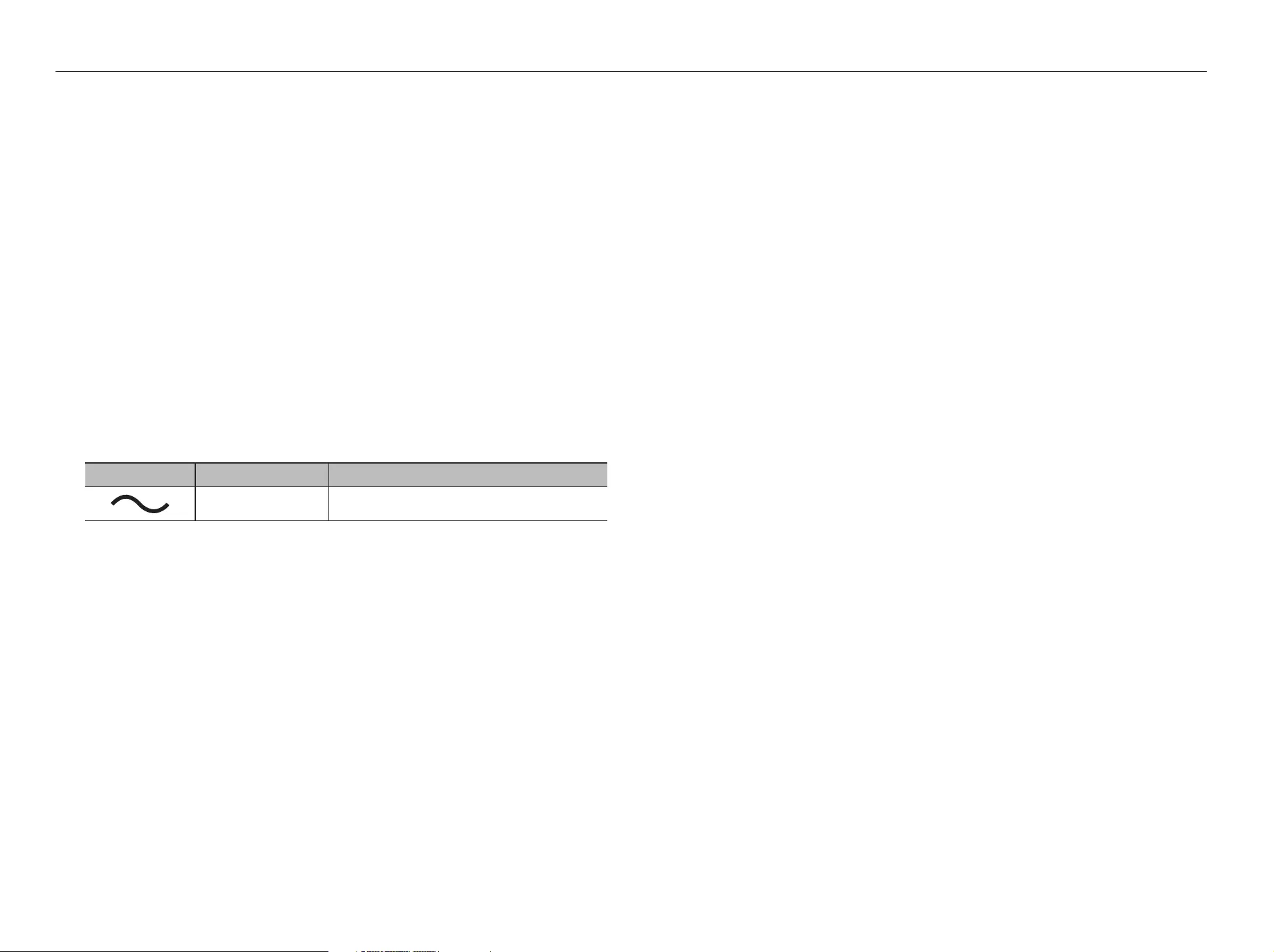
4_ overview
overview
Operating Temperature
The guaranteed operating temperature range of this product is 0°C ~ 40°C (32°F ~ 104°F).
This product may not work properly if you run right after a long period of storage at a temperature below the
guaranteed one.
Prior to using a device that has been stored for a long period in low temperatures, allow the product to stand at
room temperature for a period.
Especially for the built-in HDD in the product, its guaranteed temperature range is 5°C ~ 55°C (41°F ~ 131°F).
Likewise, the hard drive may not work at a temperature below the guaranteed one.
Ethernet Port
This equipment is in door use and all the communication wirings are limited to inside of the building.
Security Precautions
The initial administrator ID is “admin” and the password should be set when logging in for the first time.
Please change your password every three months to safely protect personal information and to prevent the
damage of the information theft.
Please, take note that it’s a user’s responsibility for the security and any other problems caused by
mismanaging a password.
Use of graphical symbols
Graphical symbols placed on the equipment, whether required by this standard or not, shall be in accordance
with IEC 60417 or ISO 3864-2 or ISO 7000, if available. In the absence of suitable symbols, the manufacturer
may design specific graphical symbols.
Symbols placed on the equipment shall be explained in the user manual.
Symbol Publication Description
IEC60417, No.5032 Alternating current
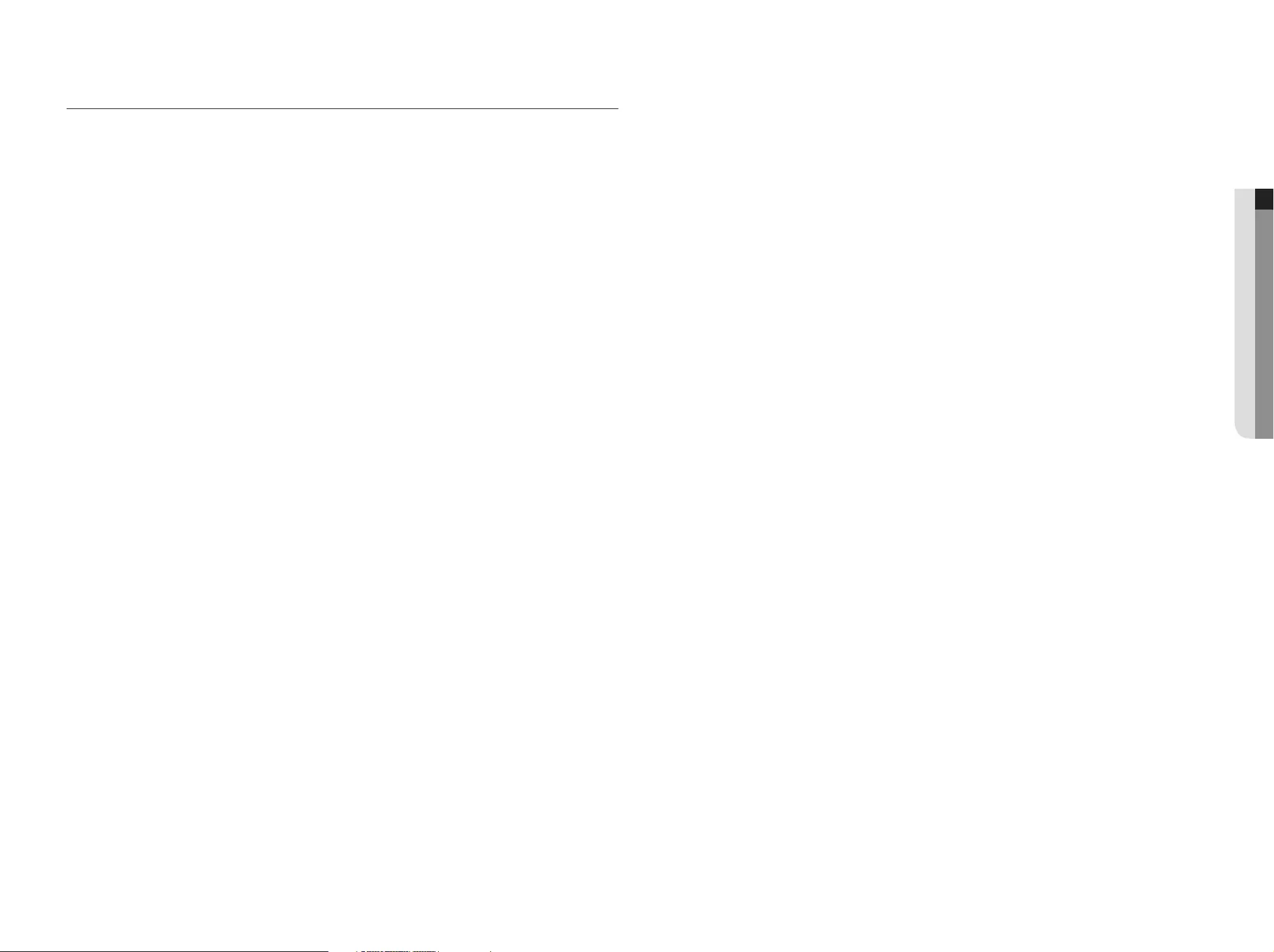
English _5
● OVERVIEW
CONTENTS
OVERVIEW
3
3 Important Safety Instructions
3 Before Start
5 Contents
6 Features
7 Part Names and Functions (Front)
7 Part Names and Functions (Rear)
INSTALLATION
8
8 Checking the installation environment
8 Rack Installation
8 HDD Addition
CONNECTING WITH OTHER DEVICE
10
10 Connecting to an external device
10 Connecting an optical module
11 Connecting the USB
11 Connecting the Alarm Input/Output
12 Connecting the Network
LIVE
13
13 Getting Started
15 Live Screen Configuration
18 Live Screen Mode
20 Zoom
21 Layout
21 Audio ON/OFF
21 Freeze
21 Event Monitoring
22 Capture
22 Maintain the Screen Ratio
23 Display Text
23 PTZ control
24 Backup
MENU SETUP
25
25 System Setup
30 Setting the Device
40 Setting the Recording
42 Setting the Event
44 Network Configuration
SEARCH & PLAY
50
50 Search
53 Playback
STARTING WEB VIEWER
54
54 What is Web Viewer?
54 Connecting Web Viewer
LIVE VIEWER
56
56 Live Viewer
57 Live Screen Configuration
60 Controlling a Connected Network Camera
SEARCH VIEWER
62
62 Search Viewer
SETUP VIEWER
65
65 Setup Viewer
BACKUP VIEWER
74
74 SEC Backup Viewer
APPENDIX
76
76 Product Specification
78 Product Overview
78 Default Setting
80 Troubleshooting
83 Open Source License Report on the Product
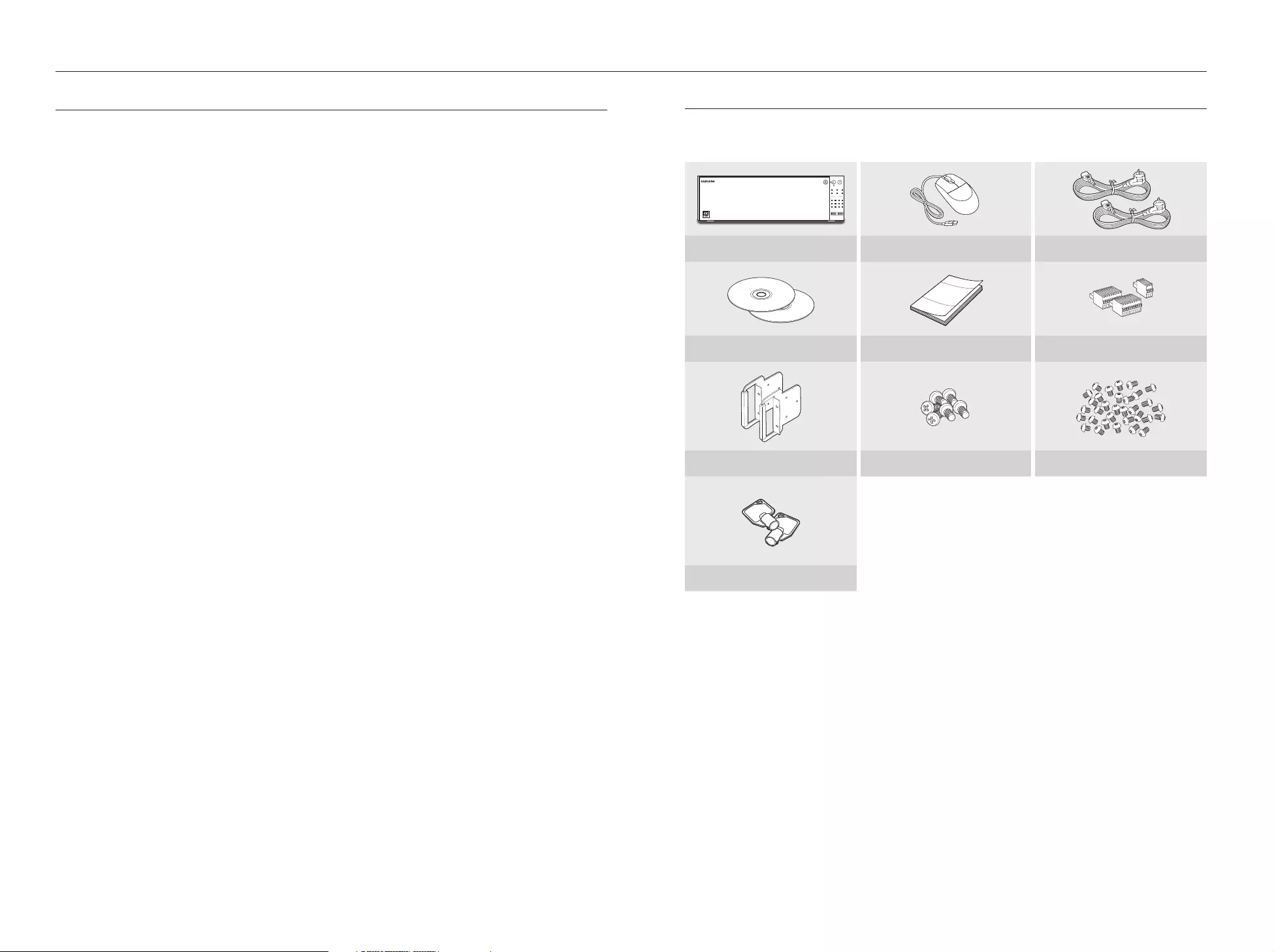
6_ overview
overview
FEATURES
The product records video and audio from network cameras to a hard disk, and enables playback from the hard disk.
It also provides remote monitoring environment for video and audio over the network using a remote computer.
• User-friendly UI
• Supports a range of 4K camera resolutions (3840X2160, 4096X2160, 4000X3000)
• Outputs a 4K high definition image using HDMI
• 64 split screens decoding
• Supports dual monitor output (expand, duplicate)
• Supports multiple passwords
• Record and play video
• Record and play audio
• Supports ONVIF Profile S standard and RTP / RTSP protocols
• Display the HDD operation status by HDD SMART
• HDD overwrite enabled
• Backup using USB 2.0 protocols and external HDD
• Simultaneous play of 16 channels
• Various Search Modes (Time, Event, Smart, Text, Backup, ARB)
• Various Recording Modes (Normal, Event, Scheduled Recording)
• Alarm Input / Output
• Remote Monitoring function by Windows Network Viewer
• Live monitoring of the network camera
• Installation Wizard Function (Easy Setup)
• Supports remote viewer multi profiles
• Supports ARB
• Supports Failover
• Function used to set the storage period for each channel
Package Contents
Please unwrap the product, and place the product on a flat place or in the place to be installed.
Please check the following contents are included in addition to the main unit.
REC
1 2 3 4
5 6 7 8
9 10 11 12
ALARM POWER
BACKUP NETWORK RAID
USB
HDD
NVR Mouse Power Cable
Smart Viewer / User Manual CD User Manual or Quick Manual Terminal block
Rack mount Rack mounting screw HDD Fixing Screw
HDD door lock key
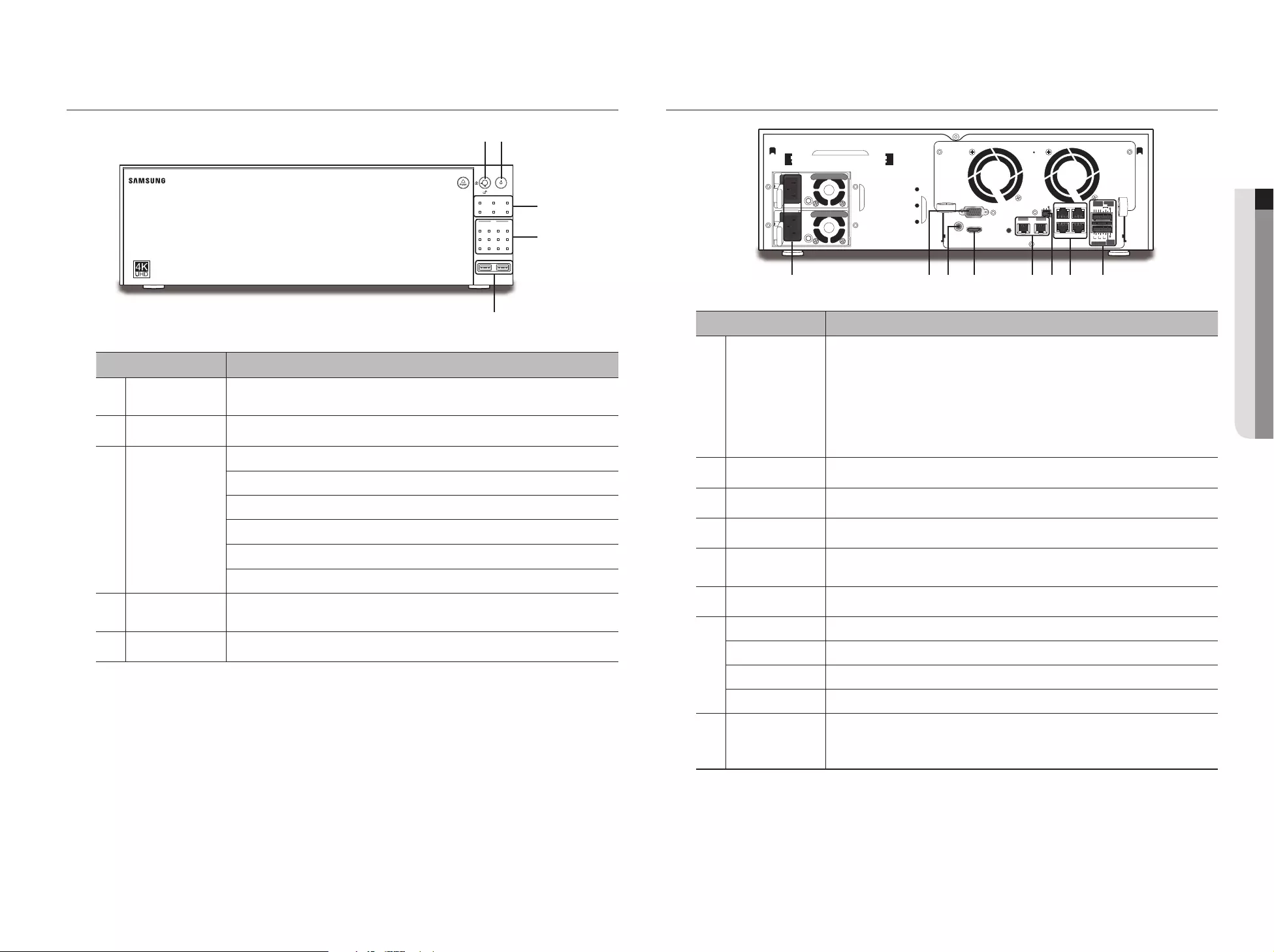
English _7
● OVERVIEW
PART NAMES AND FUNCTIONS (FRONT)
Part Names Functions
HDD door lock key This is a locking device used to restrict access to the HDD.
Use the product key provided when you purchased the product.
b
Power Used to turn the ON/OFF.
c
LED Indicator
REC : Lights on when recording is in progress.
ALARM : Lights on when an event occurs.
POWER : Shows the power ON/OFF status.
BACKUP : Displays when Backup is in progress.
NETWORK : Displays both network connection and data transfer status.
RAID : Displays ongoing RAID operation.
HDD Displays the normal access to HDD.
LED turns on when accessing the hard disk.
USB Connects the USB devices.
PART NAMES AND FUNCTIONS (REAR)
Part Names Functions
Power
Terminal to connect power to.
`With duplex power supply, even if you connect only one power supply, it can operate properly.
However, for reliability, it is recommended you use separate power supplies.
`If a problem occurs during motion, SMPS buzzer will sound. (you can turn off the buzzer by
pressing the round green button)
`Even if the power supply is not connected, the applicable green SMPS button LED and SMPS
fan can be operated.
b
VGA VGA Video Signal Output Port.
c
AUDIO OUT Audio Signal Output Port (RCA jack).
HDMI HDMI connector port.
OPTICAL NETWORK
1/2 Optical communications I/F port.
RS-232C Cable terminal for serial communication.
NETWORK 1 Port for camera connections; it receives video from a camera.
NETWORK 2 Port for camera connections; it receives video from a camera.
NETWORK 3 Port used to send video to the web viewer.
iSCSI Port to make a connection to the external iSCSI.
ALARM
- ALARM IN : Alarm input ports. (1~4 CH)
- ALARM RESET : Alarm Reset port
- ALARM OUT : Alarm output ports. (1~4 CH)
M
`[CONSOLE] is designed for the service repair purpose only.
REC
1 2 3 4
5 6 7 8
9 10 11 12
ALARM POWER
BACKUP NETWORK RAID
USB
HDD
b
c
VGA
L.FAN R.FAN
HDMI
AUDIO OUT
CONSOLE
NETWORK 1
NETWORK 1 NETWORK 3
NETWORK 2 iSCSI
NETWORK 2
OPTICAL OPTICAL
Tx
RS-232
Rx G1
NO
COM COM COM
NO NO
1
2 3 4
ALARM
RESET
432
NO
COM
NC G
G
ALARM
OUT
ALARM
IN
ALARM OUT
c b
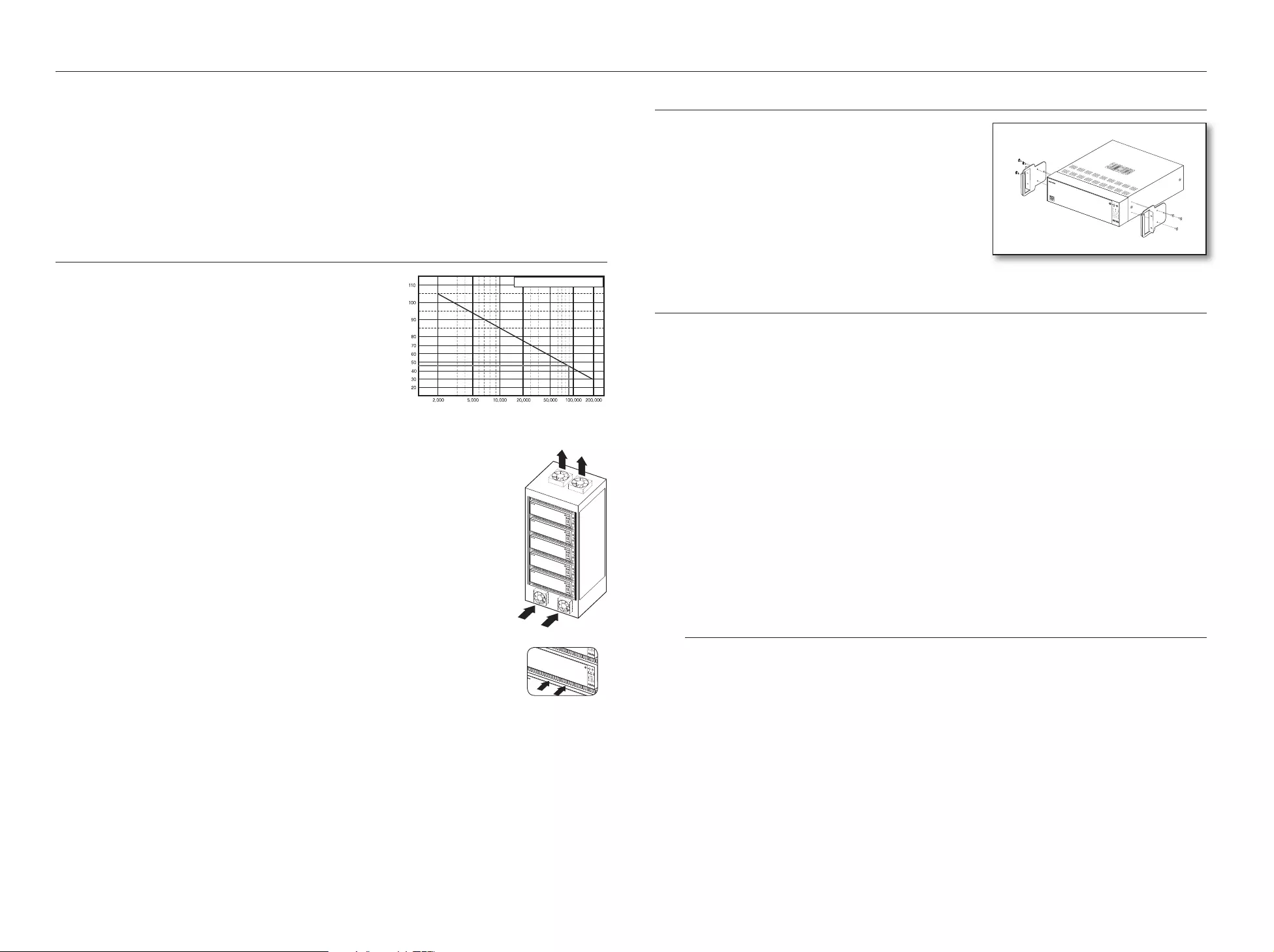
8_ installation
installation
Please take note of the followings before using this product.
• Do not use the product outdoor.
• Do not spill water or liquid in the connection part of the product.
• Do not impose the system to excessive shock or force.
• Do not pull out the power plug forcefully.
• Do not disassemble the product on your own.
• Do not exceed the rated input/output range.
• Use a certified power cord only.
• For the product with an input ground, use a grounded power plug.
CHECKING THE INSTALLATION ENVIRONMENT
This product is a top-notch security device that is equipped
with a high-capacity HDD and other key circuit boards.
Note that an excessive internal temperature of the product may
cause a system failure or a shortened product life (see the right
figure). Keep in mind the following instructions before installing
the product.
When mounting the product on a rack, comply with the following instructions.
1. Please ensure that the rack inside is not sealed.
2. Please ensure the air is circulated through the inlet/outlet as shown in the picture.
3. If you pile up the prudcts or other rack-mount devices as shown in figure 2, secure room for
ventilation or install a vent.
4. For natural air convection, place the inlet at the bottom of the rack and the outlet on top.
5. It is strongly recommended that a fan motor is installed at the inlet and the outlet for air
circulation. (Please fit a filter at the inlet to screen dust or foreign substances.)
6. Please maintain the temperature inside the rack or surrounding areas between 0°C ~ 40°C
(32°F ~ 104°F) as shown in the figure 1.
Rack Mount Instructions - The following or similar rack-mount instructions are included with
the installation instructions :
A) Elevated Operating Ambient - If installed in a closed or multi-unit rack assembly, the
operating ambient temperature of the rack environment may be greater than room
ambient. Therefore, consideration should be given to installing the equipment in an
environment compatible with the maximum ambient temperature (Tma) specified by the
manufacturer.
B) Reduced Air Flow - Installation of the equipment in a rack should be such that the amount of air flow required
for safe operation of the equipment is not compromised.
C) Mechanical Loading - Mounting of the equipment in the rack should be such that a hazardous condition is
not achieved due to uneven mechanical loading.
D) Circuit Overloading - Consideration should be given to the connection of the equipment to the supply circuit
and the effect that overloading of the circuits might have on overcurrent protection and supply wiring.
Appropriate consideration of equipment nameplate ratings should be used when addressing this concern.
E) Reliable Earthing - Reliable earthing of rack-mounted equipment should be maintained. Particular attention should
be given to supply connections other than direct connections to the branch circuit (e.g. use of power strips).
One Year: 24HR X 365 DAY =8,760 HR
Temperature
Unit: ºC
Life (Unit: HOURS)
[Figure 1]
RACK INSTALLATION
Install the Bracket-Rack as shown in the figure, and then fasten the
screws on both sides.
`Fix the screws not to be loosened by vibrations.
HDD ADDITION
Make sure to unplug the power cord from the wall outlet to prevent possible electric shock, injury or product damage.
Please consult your provider for further information on HDD installation since improper installation or settings may
damage the product.
`Number of HDDs supported : Up to 12 HDDs supported
`Make sure to unplug the power cord from the wall outlet before proceeding with the installation.
J `Cautions for data loss (HDD care)
Please pay attention so that the data inside the HDD is not damaged.
Before adding a HDD, please check the compatibility with this product.
HDD is vulnerable to malfunction due to its sensitive nature especially against shock when operating.
Please ensure that the HDD is free from such shock.
We are not liable for any damage to the HDD incurred by user's carelessness or miss use.
`Cases might cause damage to HDD or recorded data
To minimize the risk of data loss from a damaged HDD, please backup data as often as possible.
If exposed to shock when disassembling or installing, data stored in the hard disk may be damaged.
A sudden power failure or turning off the product while in HDD operation may damage the hard disk drive.
HDD or files stored inside may be damaged if the main body is moved or impacted during the HDD operation.
Cautions when installing a HDD
1. Do not apply excessive force to the HDD.
2. Pay attention so as not to lose the disassembly screws or accessories.
`If the screws or accessories are not put together correctly, the product may breakdown or not operate properly.
3. Please check the HDD compatibility before adding a HDD.
`Please contact your nearest dealer to obtain the list of compatible devices.
4. If you wish to replace or add an HDD, contact your dealer or our customer service first.
`Only the product administrator can open the HDD door on the front side.
4
5678
910 11 12
USB
1234
5678
910 11 12
USB
PUSH
HDD
[Figure 2]
PUSH
REC
1234
5678
910 11 12
ALARM POWER
NETWORKRAID
USB
HDD
PUSH
1234
5678
910 1112
USB
PUSH
HDD
1234
5678
91011 12
USB
HDD
PUSH
PUSH
REC
1234
5678
91011 12
ALARMPOWER
BACKUP NETWORK RAID
USB
HDD
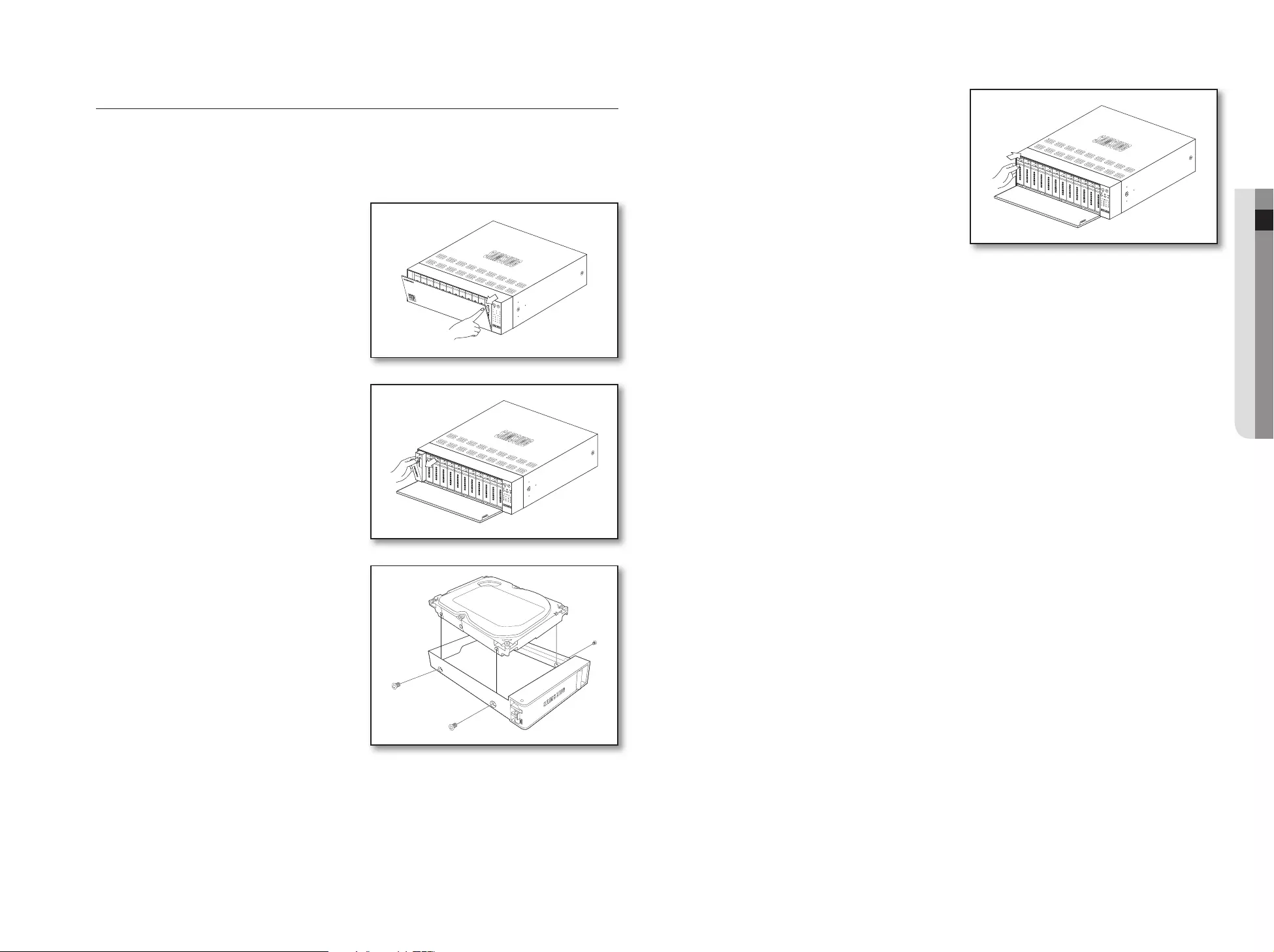
English _9
● INSTALLATION
Installing the HDD
J `If you are adding a new or previously used HDD to this product in addition to the HDD(s) originally installed, format the new
HDD manually in the set before use.
For information on how to format an HDD, refer to "Device/Format". (page 35)
`For replacement or installation of an additional HDD you must contact your dealer or our customer center.
1. Press the <PUSH> button on the front to open the
front cover.
2. After pressing the blue button in the HDD bracket,
pull it manually to separate the HDD bracket from the
main body.
3. Mount a HDD in the HDD bracket and screw it in
using the screws provided.
4. Once the HDD is mounted in the bracket, push the
bracket into the main body and close the front cover.
REC
1234
5678
910 11 12
ALARMPOWER
BACKUP NETWORKRAID
USB
HDD
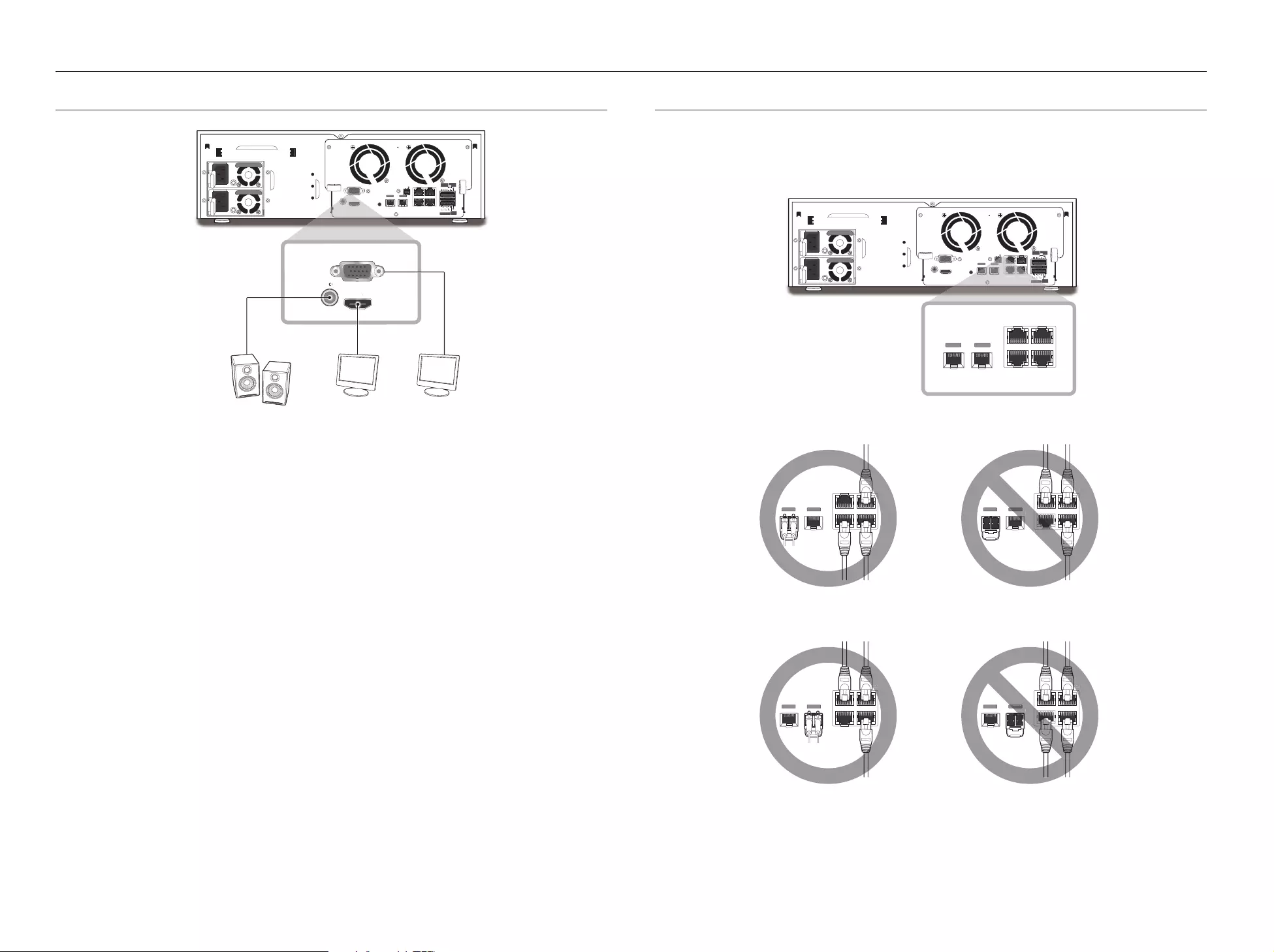
10_ connecting with other device
connecting with other device
CONNECTING TO AN EXTERNAL DEVICE
J `Unrated or improper power source may cause damage to the system. Ensure that you use only the rated power source
before pressing the POWER button.
VGA
L.FAN R.FAN
HDMI
AUDIO OUT
CONSOLE
NETWORK 1
NETWORK 1 NETWORK 3
NETWORK 2 iSCSI
NETWORK 2
OPTICAL OPTICAL
Tx
RS-232
Rx G1
NO
COM COM COM
NO NO
1
234
ALARM
RESET
432
NO
COM
NC G
G
ALARM
OUT
ALARM
IN
ALARM OUT
HDMI
OUT
VGA
HDMI
AUDIO OUT
AUDIO
O
O
M
I
DM
H
D
O
O
OUT
HDMI OUT
AUDIO OUT
VIDEO OUT
(VGA)
CONNECTING AN OPTICAL MODULE
The rated power for an optical module is DC 3.3V 0.25A.
M
`When an optical module is installed, the use of the UTP port is limited.
`Install an optical module only when one is needed.
1. [OPTICAL NETWORK1] is a port that is shared with [NETWORK1].
2. [OPTICAL NETWORK2] is a port that is shared with [NETWORK2].
VGA
L.FAN R.FAN
HDMI
AUDIO OUT
CONSOLE
NETWORK 1
NETWORK 1 NETWORK 3
NETWORK 2 iSCSI
NETWORK 2
OPTICAL OPTICAL
Tx
RS-232
Rx G 1
NO
COM COM COM
NO NO
1
234
ALARM
RESET
432
NO
COM
NC G
G
ALARM
OUT
ALARM
IN
ALARM OUT
1
NETW
O
RK 2 i
SCS
I
NETW
O
RK 2
O
PTI
C
A
L
N
CO
3
2
ALARM OUT
NETWORK 1
NETWORK 1 NETWORK 3
NETWORK 2 iSCSI
NETWORK 2
OPTICAL OPTICAL
NETWORK 1
NETWORK 1 NETWORK 3
NETWORK 2 iSCSI
NETWORK 2
OPTICAL OPTICAL
K 3
NETWORK 1
NETWORK 1 NETWORK 3
NETWORK 2 iSCSI
NETWORK 2
OPTICAL OPTICAL
NETWORK 2
WORK 2
OPTICAL
K 3
NETWORK 1
NETWORK 1 NETWORK 3
NETWORK 2 iSCSI
NETWORK 2
OPTICAL OPTICAL
K 3
NETWORK 1
NETWORK 1 NETWORK 3
NETWORK 2 iSCSI
NETWORK 2
OPTICAL OPTICAL
K 3
NETWORK 2
WORK 2
OPTICAL
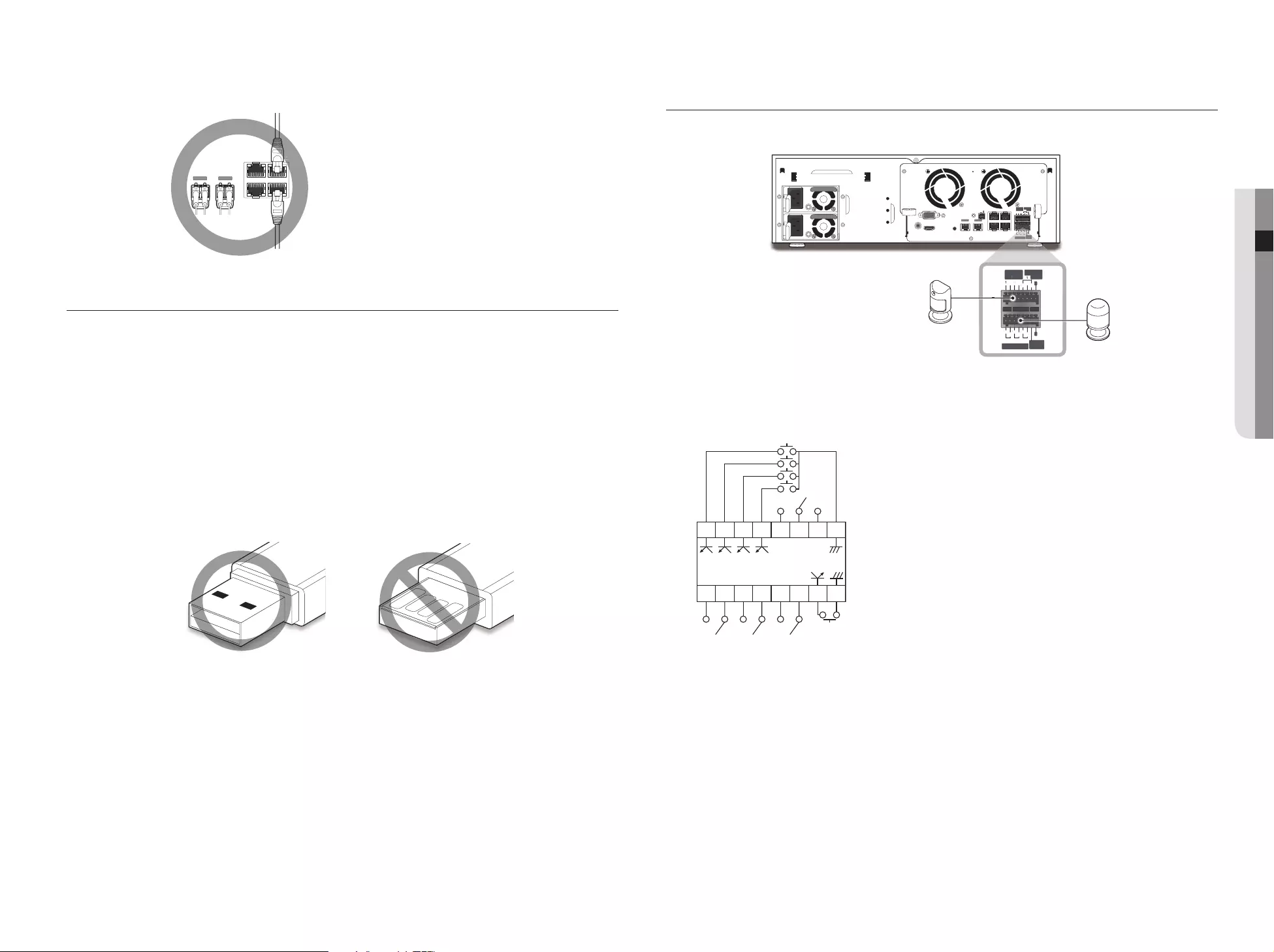
English _11
● CONNECTING WITH OTHER DEVICE
CONNECTING THE ALARM INPUT/OUTPUT
The Alarm In/Out port at the back is composed of the following.
• ALARM IN 1 ~ 4 : Alarm Input Port
• ALARM RESET : On receiving an Alarm Reset signal, the system cancels the current Alarm Input and
resumes sensing.
• ALARM OUT 1 ~ 4 : Alarm Output Port
3. [OPTICAL NETWORK1/2] is a port that is shared with [NETWORK1/2].
CONNECTING THE USB
1. On the front of the product, there is a USB port.
2. You can connect a USB HDD, USB memory or mouse to the USB port.
3.
If a USB HDD is connected to the system, recognition and settings are available in "Menu > Device > Storage
Device". (Page 35)
4. The product supports hot plugging function that enables connecting/disconnecting USB devices while in
operating the system.
J `If you use the USB device for Backup purposes, format it with FAT32 on PC if it is not formatted on the NVR.
`Some USB devices may fail to function properly due to compatibility issue, please check the device before using.
`Only USB storage devices that comply with the standards (having a metal cover) are guaranteed for data transfer.
`In case if the USB device’s electric contacts have been worn out, data transfer between the devices may not properly
function.
NETWORK 1
NETWORK 1 NETWORK 3
NETWORK 2 iSCSI
NETWORK 2
OPTICAL OPTICAL
K 3
G
G
NC
A.R
CNO4321
N.O C CN.O CN.O
ALARM IN
(5mA sink)
ALARM OUT
(30VDC 2A,
125VAC 0.5A MAX)
VGA
L.FAN R.FAN
HDMI
AUDIO OUT
CONSOLE
NETWORK 1
NETWORK 1 NETWORK 3
NETWORK 2 iSCSI
NETWORK 2
OPTICAL OPTICAL
Tx
RS-232
Rx G 1
NO
COM COM COM
NO NO
1
2 3 4
ALARM
RESET
432
NO
COM
NC G
G
ALARM
OUT
ALARM
IN
ALARM OUT
O
COM
CO
M
CO
M
N
O
NO
ALARM
R
E
S
ET
4
3
2
G
ALARM
OU
T
1
NO
COM COM COM
NO NO
1
2 3 4
ALARM
RESET
432
NO
COM
NC G
G
ALARM
OUT
ALARM
IN
ALARM OUT
ALARM
T
ALARM
1
1
2
3
4
N
O
COM
N
C
G
ALARM
O
U
T
ALARM
IN
RESET
ALARM
OUT
N
O
COM
COM
COM
NO
N
O
ALARM
RESET
4
3
2
G
ALARM OUT
Alarm
Sensors
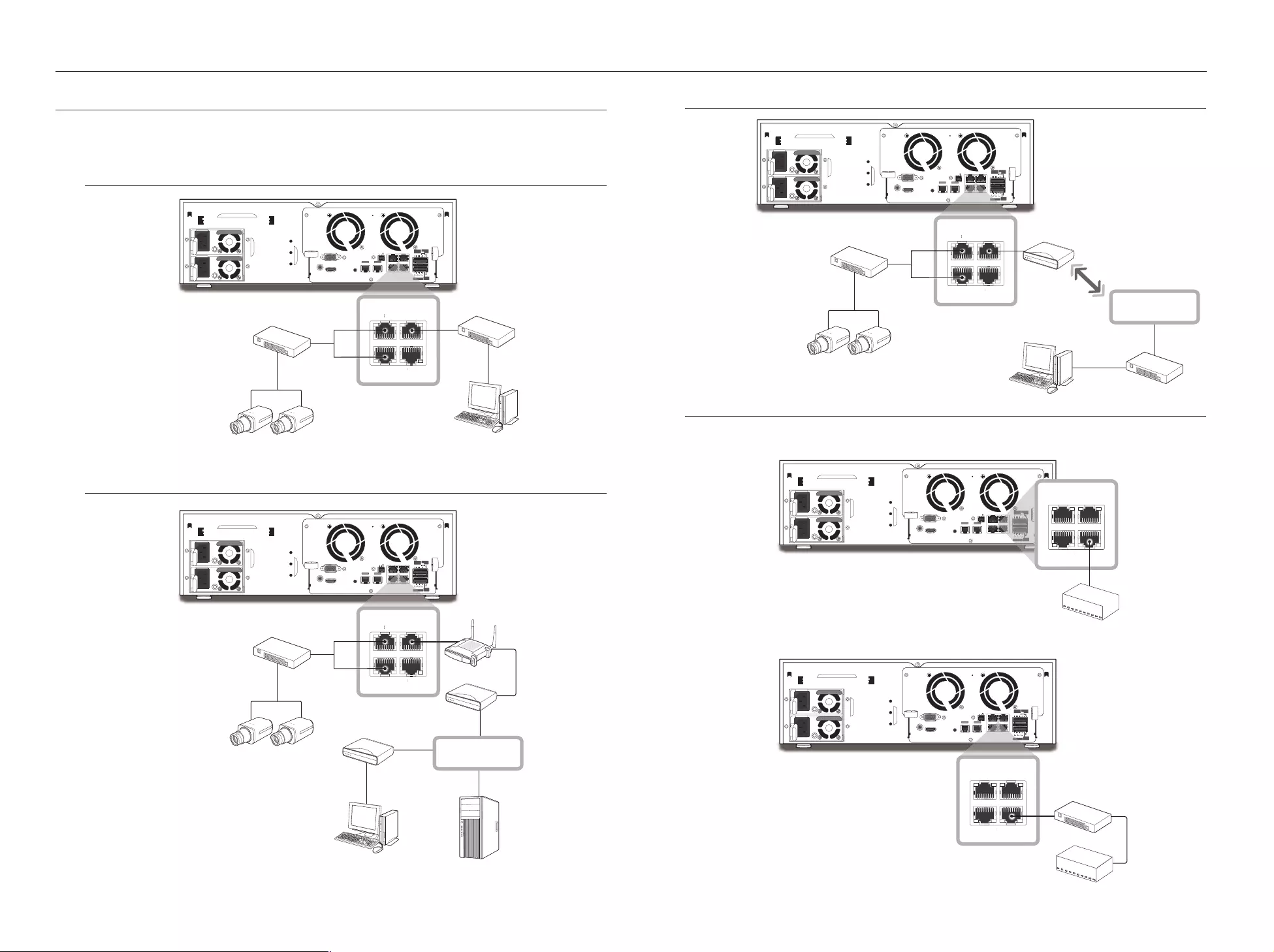
12_ connecting with other device
connecting with other device
CONNECTING THE NETWORK
M
`For more information about network connection, refer to "Network Configuration". (Page 44)
Network connection via Ethernet (10/100/1000BaseT)
Network connection via router
Connecting to Internet through PPPoE
Connecting the iSCSI
Directly connecting to the NVR
A switch can be used for connection
VGA
L.FAN R.FAN
HDMI
AUDIO OUT
CONSOLE
NETWORK 1
NETWORK 1 NETWORK 3
NETWORK 2 iSCSI
NETWORK 2
OPTICAL OPTICAL
Tx
RS-232
Rx G1
NO
COM COM COM
NO NO
1
234
ALARM
RESET
432
NO
COM
NC G
G
ALARM
OUT
ALARM
IN
ALARM OUT
N
ETW
O
RK 2
iSCSI
2
ALARM
NETWORK 1 NETWORK 3
NETWORK 2 iSCSI
SC
N
ETW
O
RK
2
i
S
NETWO
WORK
3
O
ORK
1
NETW
Switch
Windows
Network Viewer
Switch
Network Camera
VGA
L.FAN R.FAN
HDMI
AUDIO OUT
CONSOLE
NETWORK 1
NETWORK 1 NETWORK 3
NETWORK 2 iSCSI
NETWORK 2
OPTICAL OPTICAL
Tx
RS-232
Rx G 1
NO
COM COM COM
NO NO
1
234
ALARM
RESET
432
NO
COM
NC G
G
ALARM
OUT
ALARM
IN
ALARM OUT
N
ETW
O
RK 2
iSCSI
2
ALARM
NETWORK 1 NETWORK 3
NETWORK 2 iSCSI
SC
N
ETW
O
RK
2
i
S
N
ETW
O
WORK
3
O
O
RK 1
N
ET
W
Brodband router
Switch
xDSL or Cable
Modem
Windows
Network Viewer
Network Camera
DDNS Server
(Data Center)
NETWORK
xDSL or Cable
Modem
VGA
L.FAN R.FAN
HDMI
AUDIO OUT
CONSOLE
NETWORK 1
NETWORK 1 NETWORK 3
NETWORK 2 iSCSI
NETWORK 2
OPTICAL OPTICAL
Tx
RS-232
Rx G1
NO
COM COM COM
NO NO
1
2 3 4
ALARM
RESET
432
NO
COM
NC G
G
ALARM
OUT
ALARM
IN
ALARM OUT
NETW
O
RK
2
iSCS
I
2
ALARM
NETWORK 1 NETWORK 3
NETWORK 2 iSCSI
SC
NETWORK
2
iS
NETW
O
WO
RK
3
O
O
RK
1
N
ET
W
PPPoE MODEM
Switch
Network Camera
Phone(PPPoE)
Line
NETWORK
Switch
Windows
Network Viewer
VGA
L.FAN R.FAN
HDMI
AUDIO OUT
CONSOLE
NETWORK 1
NETWORK 1 NETWORK 3
NETWORK 2 iSCSI
NETWORK 2
OPTICAL OPTICAL
Tx
RS-232
Rx G1
NO
COM COM COM
NO NO
1
2 3 4
ALARM
RESET
432
NO
COM
NC G
G
ALARM
OUT
ALARM
IN
ALARM OUT
K 3
1
N
O
CO
M
CO
M
CO
M
N
O
N
O
1
2
3
4
ALARM
RESE
T
4
3
2
N
O
COM
N
C
G
G
ALARM
O
U
T
ALAR
M
IN
ALARM
OUT
NETWORK 1 NETWORK 3
NETWORK 2 iSCSI
O
RK 2 i
SCS
I
iSCSI
VGA
L.FAN R.FAN
HDMI
AUDIO OUT
CONSOLE
NETWORK 1
NETWORK 1 NETWORK 3
NETWORK 2 iSCSI
NETWORK 2
OPTICAL OPTICAL
Tx
RS-232
Rx G1
NO
COM COM COM
NO NO
1
2 3 4
ALARM
RESET
432
NO
COM
NC G
G
ALARM
OUT
ALARM
IN
ALARM OUT
NETW
O
RK
2
iSCS
I
2
ALARM
NETWORK 1 NETWORK 3
NETWORK 2 iSCSI
ORK
2
iSCSI
iSCSI
Switch
❖Use only switches that are
designed exclusively for
iSCSI.
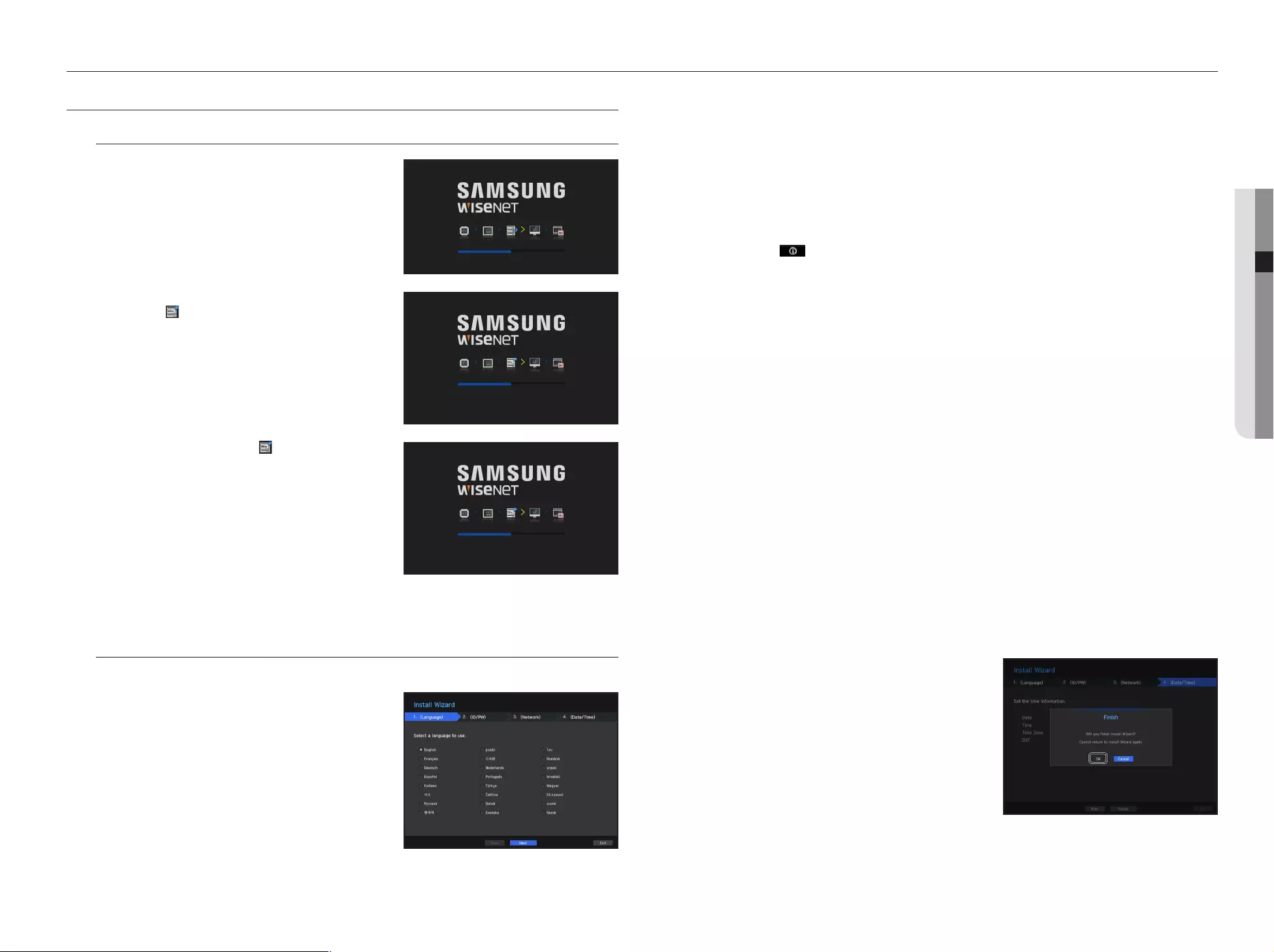
English _13
● LIVE
live
GETTING STARTED
Starting the system
1. Connect the power cable of the NVR to the wall outlet.
2. You will see the initialization screen.
The initialization process will last about 2 minute.
If a new HDD is installed, the initialization process may take
longer.
M
`If the HDD number is displayed at the bottom of the screen along
with <
> while the product is booting up, it indicates that the
HDD is in recovery, and for this reason booting up may take longer.
`If the progress stalls while in <
> state, it indicates that the HDD
has problems. Visit your nearest customer service center to check
the HDD.
3. The live screen appears with a beep.
Install Wizard
As shown below, proceed through each step of the <Install Wizard>.
1. In the <Language> screen, select the language and press
the <Next> button.
2. In the <ID/PW> screen, set the password and press
<Next>.
• Setting Camera Password
You can change the password of the camera en bloc if the camera password is in a factory reset state.
If the camera password is not in a factory reset state, please enter the password of the current camera to
register the camera.
- New Password : Input a new password according to the password setting rules.
- Confirm Password : Input the new password again.
M
`A camera password registered with ONVIF and RTSP cannot be changed.
• Password setting guide
When you click < >, a basic guide for setting a password is displayed.
Check the password setting rules.
3. In the <Network> screen, set the network access method and the access environment. To use a simple
intranet, click <Next>.
• DHCP server : If the DHCP server is set to enable, an IP is automatically assigned to the camera.
For more information, please refer to "DHCP Server" in the menu settings. (Page 48)
J `Depending on the camera's state, no IP may be automatically assigned to the camera. After exiting the installation wizard, go
to the menu to assign an IP to DHCP, or set the IP manually.
• Network 1 (Camera) / Network 2 (Camera) : Connects to the camera and receives the video feed from the
camera.
`When a UTP cable is connected, UTP is displayed on the screen, and when an Fiber Optic Cable is connected, OPTIC is displayed
on the screen.
• Network 3 (Viewer) : This is a port for transmitting an image to the webviewer.
• Network 4 (iSCSI) : This is a port for connecting an external iSCSI.
• Network 1 / Network 2 / Network 3 / Network 4 Setup
- IP Type : Choose the network connection method.
- IP Address, Subnet Mask, Gateway, DNS
M
`If the LAN cable is not connected to the port, the setting button will not be activated for use. Check the LAN cable
connection.
`The built-in DHCP Server in NVR will turn on automatically at stage 3. At this stage, using the existing DHCP server in the
same network may cause a problem, as two DHCP servers would be simultaneously operating.
`For more details on network settings, refer to the user manual.
4. After setting the date/time settings in the <Date/Time>
screen, click on the <Finish> button to launch the setting
completion window.
5. In the setting completion window, click on the <OK> button
to finish camera setting and launch the camera registration
screen.
HDD 1, 2, 3, 4, 5
HDD 5
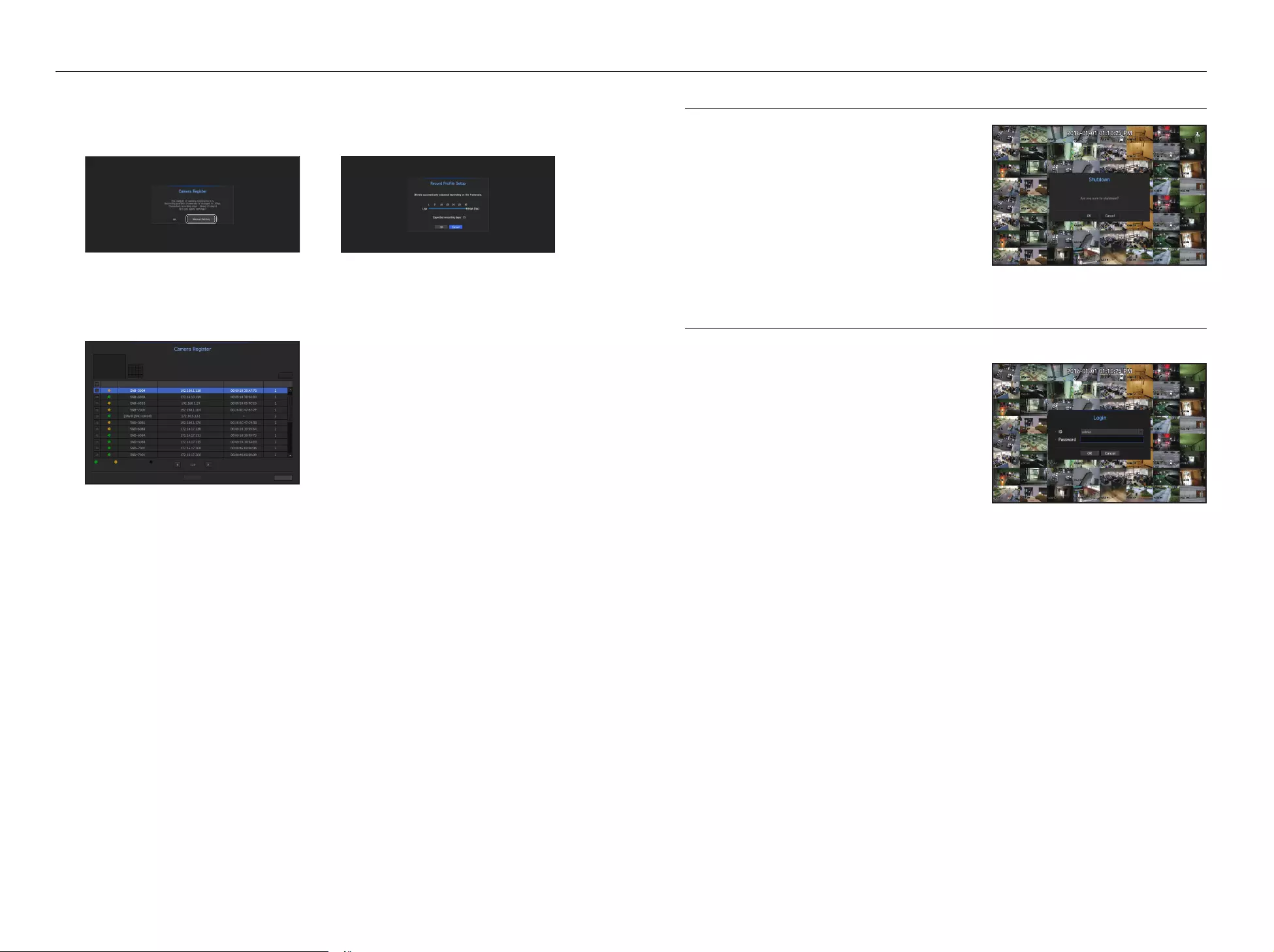
14_ live
live
Shutting Down the System
1. In the live screen menu, select <Shutdown>.
2. The “Shutdown” confirmation pop-up window will appear.
3. Click on <OK>.
The system will shut down.
M
`Only the user with the "shutdown" permission can shut down
the system.
`For the permission management, refer to "User > Setting
Permissions". (Page 27)
Login
To use the NVR menu, you are required to login as a user that is authorized to access the applicable menu.
1. Right click with your mouse button on the live mode screen.
You will see the context menu on the screen as shown.
2. Select <Login>.
The login dialog appears.
J `The initial administrator ID is set to "admin" and you will need to
configure the password in the installation wizard.
`Please change your password every three months to safely protect
personal information and to prevent the damage of the information
theft.
Please, take note that it’s a user’s responsibility for the security and any other problems caused by mismanaging a password.
M
`For the restricted permission, refer to "User > Setting Permissions". (Page 27)
6. If there are 64 or less cameras searched, it will be automatically registered and the camera information(fps,
days of recording) will be displayed.
• If there are 64 or less cameras searched
• If there are more than 64 cameras searched
Select a camera to register and click the <Register> button. Once camera registration is finished, proceed in
the same steps as after auto registration.
1. The searched camera will be automatically
registered and the initial recording value
will be displayed.
2. In the camera registration window, click the
<Manual Setting> button to modify the
recording settings automatically set.
After selecting a camera, press the register button.
Number of Searched Cameras
Refresh
Status
|
Model
|
IP
|
MAC
|
Network
|
Connected Authentication errors Disconnected
Exit
Register
0/64
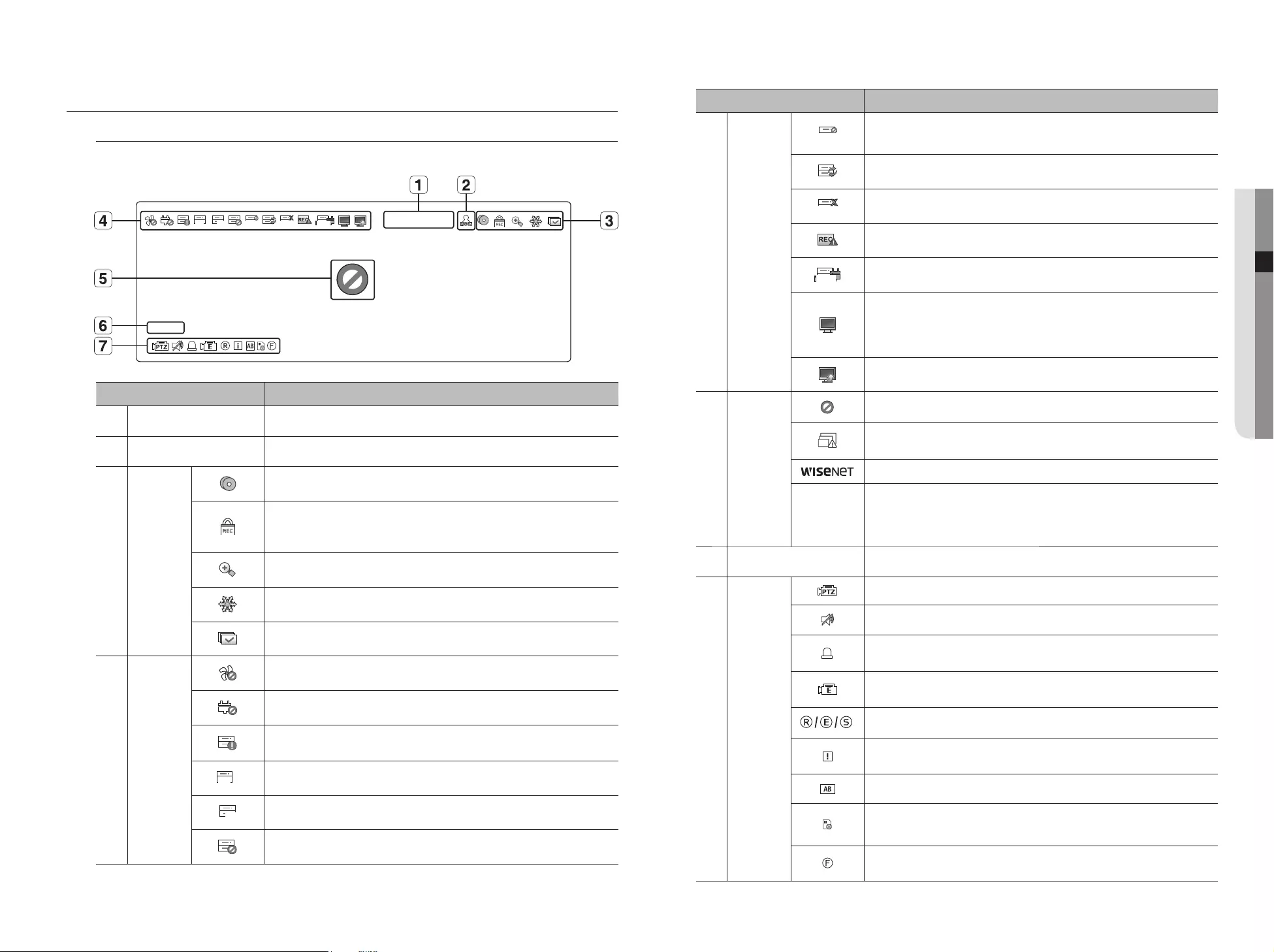
English _15
● LIVE
LIVE SCREEN CONFIGURATION
Icons on the Live Screen
You can check the status or operation of the NVR with the icons on the live screen.
Name Description
Current Date, Time
Displays the current time and date.
b
Login Information
When you are logged in, the "LOG ON" icon will be displayed.
c
Screen Mode
It is displayed when there is ongoing backup in the live condition.
If access to the recording canceling menu is restricted, then it is only displayed when
there is ongoing manual recording.
`Only a user with the right to cancel recording can do so.
It is displayed when the magnifying function is in operation.
This icon is displayed when you press the Freeze button.
It is displayed when all the channels are switched at the set time interval.
System
Operation
It is displayed when there is a problem with the fan.
It is displayed when there is a problem with the power supply.
It is displayed when the recording data cannot be received properly due to a device
problem.
FULL
Displayed if the HDD is full and the NVR has an insufficient space to record.
NO
Displayed if no HDD is installed or the existing HDD should be replaced.
Displayed if the HDD needs a technical examination.
Name Description
System
Operation
RAID
It is displayed when there is a malfunctioning HDD in the RAID.
`There are one or two HDD malfunctions but you can still read or write to it.
It is displayed when recovering a RAID Error.
RAID
It is displayed when you cannot write RAID due to a malfunction of HDD.
Displayed when the total amount of input data exceeds the total amount of data allowed.
SCSI
It is displayed when an iSCSI device is disconnected.
It is displayed when the network is overloaded.
`It occurs when the max receiving allowance is exceeded, causing an overload to the
CPU. It will disappear if you modify the camera settings or delete a camera to reduce
the performance burden.
It is displayed when there is firmware to update the server.
Video Input
Status
Displayed if no input is entered in the condition that the camera is set to <ON>.
Displayed when the live image with the camera turned <ON> exceeds the supported
resolution.
Displayed if no permission to live view is granted.
If a camera is <OFF>, or if no camera is registered, or it is in <Covert2> mode, nothing
will be displayed on the screen.
If the camera is set to <Covert1>, the video will be displayed but the OSD menus will not
be displayed.
Camera Title / Channel Display the camera title and channel number.
Camera
Operation
This icon is displayed for a channel that a PTZ-featuring camera is connected to.
Displays AUDIO ON/MUTE. Not displayed in video mode if deactivated.
If the sensor is set to <ON>, the input signal will be displayed on the screen of the
connected channel.
This icon is displayed when Motion Detection is set to <ON> and a camera motion or
camera event occurs.
It displays the status of general/event/scheduled recording.
It is displayed when it fails to decode all the frames due to limited decoding performance
and in this case only the I-Frame is decoded.
This is displayed when a POS (text) event occurs.
RED - Displayed when there is any abnormality in the RED-SD card.
YELLOW - Displayed when there is no storage space in the SD card.
Flickers when a defocus event occurs. When you click the icon, a simple focus command
is sent to the camera.
CAM 01
2016-01-01 00:00:01
FULL NO RAIDRAID
SCSI
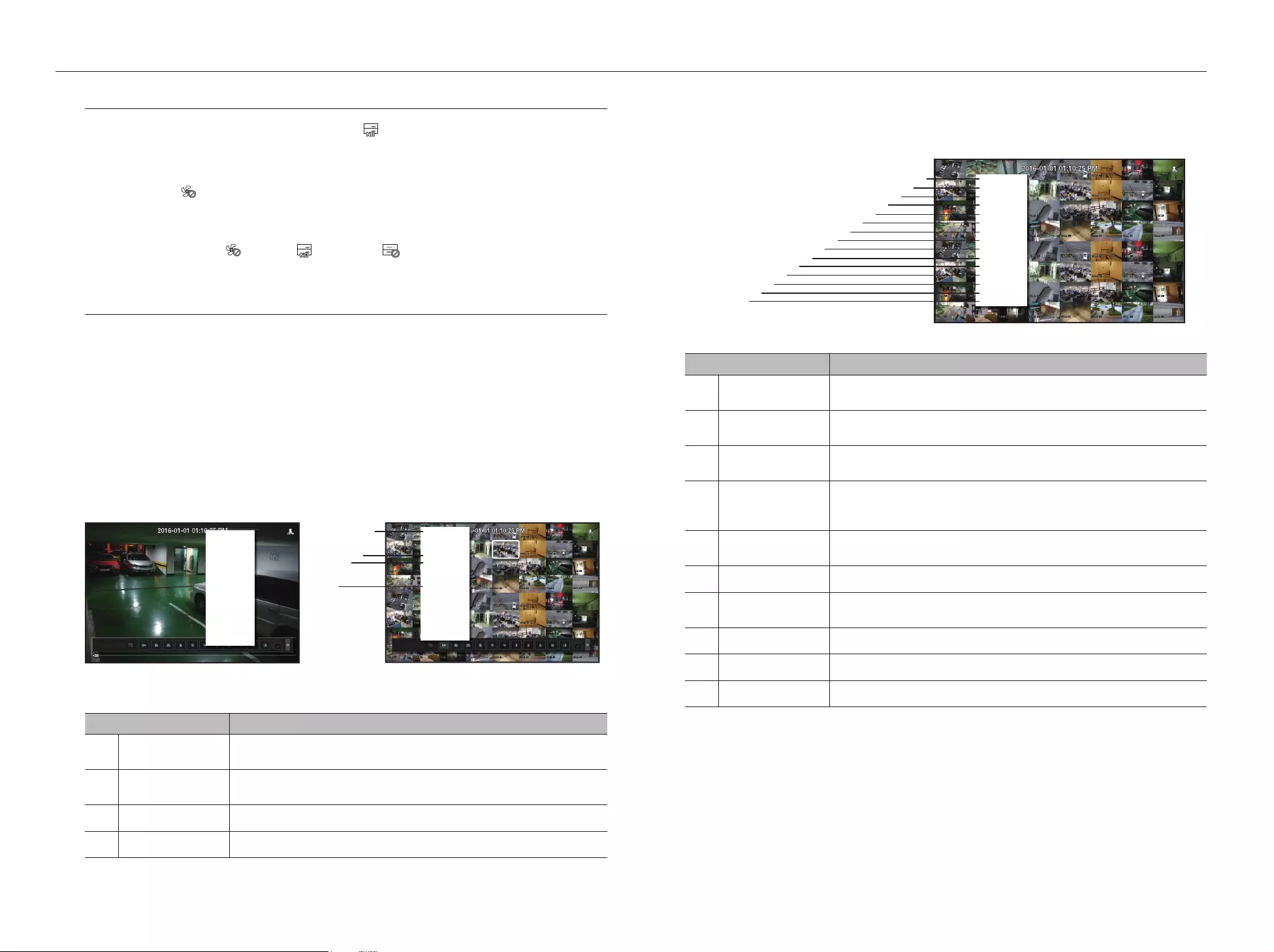
16_ live
live
Error Information
• If the built-in HDD is not connected, the “NO HDD” icon ( ) will be displayed in the top left corner. In this
case, make sure you contact the service center for assistance as this may cause a failure of recording,
playback or backup.
• If the cooling fan does not work properly or has a problem, the <Fan Information> window will appear and
the fan error icon ( ) will be displayed on the top left corner.
In this case, check to see if the internal fan works.
As a fan error can shorten the product life, make sure you contact the service center for assistance.
M
`If an abnormal PAN icon ( ) or NO HDD ( ) icon, HDD FAIL ( ) icon is displayed, contact our customer service.
Live Screen Menu
If you right click with your mouse button in live screen mode, it will launch the live screen menu where you can
access each menu.
The context menu differs depending on the state of Log in/out, split mode, and NVR operation status.
M
`Depending on the user permissions, you may have limited access to menu items of Live View, Backup, Stop Recording,
Search, PTZ, Remote Alarm Output, and Exit.
Single Mode Menu
The single mode menu is available only in Single Mode.
If the menu is displayed as <Screen Mode> in the single screen, it is displayed as a <Full Screen> in the
menu where only one channel is selected in the split screen.
Menu Description
Full Screen Select and click a desired channel in Split mode to switch to the full screen of the selected
channel.
b
PTZ Control
Accesses the PTZ Control menu. The PTZ menu will be active on the Live screen after you
select a single channel.
(Page 23)
c
ZOOM You can enlarge the selected screen. (Page 20)
Capture Captures the screen of the selected channel. (Page 22)
Split Mode Menu
In Live split mode, right-click to display this context menu as shown.
The context sensitive menu in split mode differs, depending on the login/logout status.
Menu Description
Screen Mode Select a screen mode for the Live screen.
Refer to “Live screen mode”. (Page 18)
b
Layout Set the layout of each channel.
Refer to “Layout”. (Page 21)
c
Keep full scr ratio/
Keep ch. scr ratio
Channel screen ratio is changed.
Refer to "Maintain the Screen Ratio". (Page 22)
Status
Shows the connection information of camera connected to each channel as well as live and
recording status.
Refer to "Status". (Page 19)
Audio On/Off Turns ON/MUTE the sound of the selected channel.
Refer to “Audio ON/OFF”. (Page 21)
Freeze Stop playing the video temporarily. Refer to “Freeze”. (Page 21)
Stop Alarm Stop the alarm output, deactivate the event icon and release the auto sequencing.
Refer to "Event Monitoring". (Page 21)
Record/Stop Starts/stops the standard recording.
Play Refer to "Search & Play > Play". (Page 53)
Search Refer to "Search & Play > Search". (Page 50)
Scene Mode ►
Layout ►
Keep ch. scr ratio
Status ►
PTZ Control
ZOOM
Audio ►
Freeze
Stop Alarm
Capture
Record
Play
Search
Backup
Menu
Shutdown
Logout
Hide Launcher
< Single Mode Menu > < One channel selection menu in the split screen >
Full Screen
Layout ►
Keep ch. scr ratio
Status ►
PTZ Control
ZOOM
Audio ►
Freeze
Stop Alarm
Capture
Record
Play
Search
Backup
Menu
Shutdown
Logout
Hide Launcher
b
c
Scene Mode ►
Layout ►
Keep full scr ratio
Status ►
Audio Off
Freeze
Stop Alarm
Record
Play
Search
Backup
Menu
Shutdown
Logout
Hide Launcher
cb
m
n
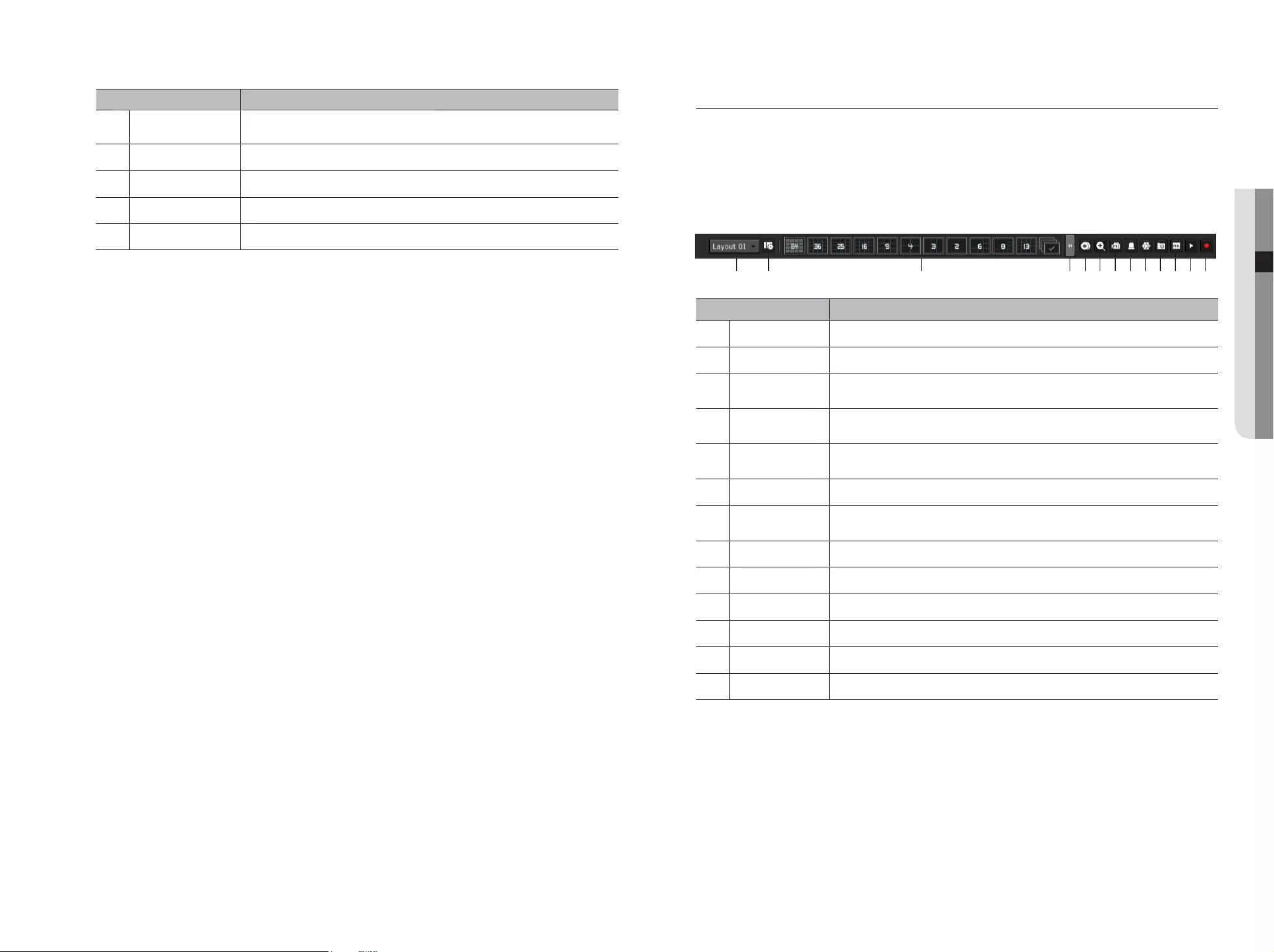
English _17
● LIVE
Menu Description
Backup Searches for a backup device and runs backup for each channel or schedule backup later at a
more preferable time. (Page 24)
Menu Enter the main menu. Refer to the menu settings. (Page 25)
m
Shutdown
The system shutdown dialog will appear.
n
Login/Logout You can log in or out.
Show/Hide Launcher
Shows or hides the launcher. Refer to "View the Launcher Menu".
View the Launcher Menu
The Launcher menu appears on the bottom of the live screen.
1. Select <Show Launcher> in the context menu of the Live screen.
2. Move the cursor to the bottom and click a desired item in the Launcher menu.
M
`
If no input is entered for 10 seconds, the menu will disappear.
Menu Description
Layout Select the layout to be displayed on the screen.
b
Layout Setup You can set, change or delete the new layout of each channel.
c
Screen Mode Displays a list of split modes available in a bar type.
The current screen mode will be displayed grey.
Menu Expansion
Button Click to display the hidden menu to the right.
Backup Searches for a backup device and runs backup of each channel or schedule it for later at a more
desirable time.
Zoom Enlarges the selected area. This is available only in Single Live mode.
PTZ If the network camera connected to the selected channel supports the PTZ operations, this will run
the PTZ control launcher. This is active only in Live single mode.
Alarm Stops the alarm if it's activated.
Freeze Freezes the Live screen temporarily.
Capture Captures the screen of the selected channel.
Text Text output is ON or OFF.
Play Enters Play mode if a file to play exist, and if not, enters Search mode.
m
Record Start/End recording the Live screen.
c b m
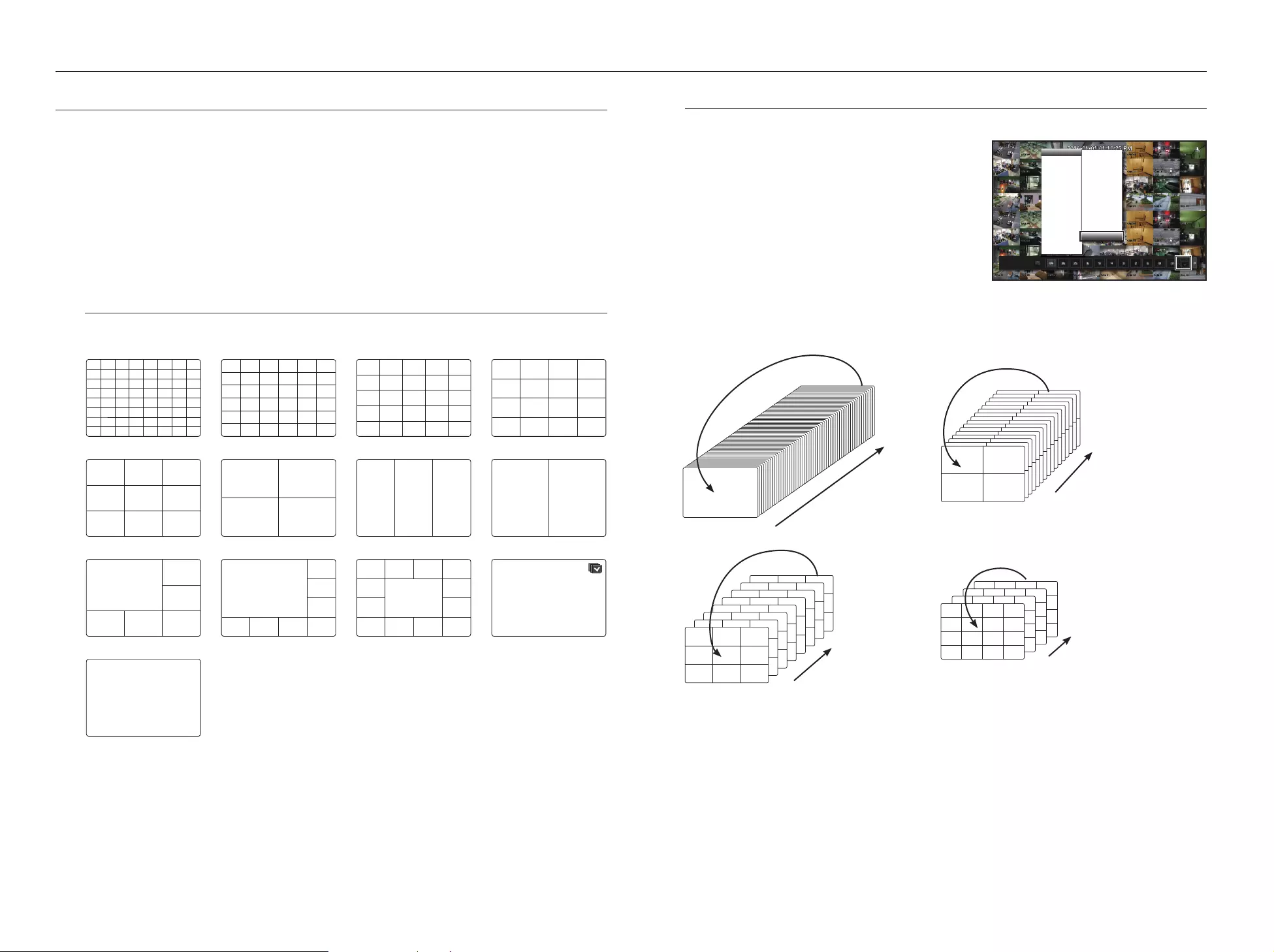
18_ live
live
LIVE SCREEN MODE
You can play up to 64 live video channels in single, 11-split, or auto sequence mode.
M
`When you register a camera, the Live4NVR profile is created to set H.264 800*600 30fps as default. If necessary, you can
change it in Menu > Device > Camera > Camera Settings. If the performance is exceeded, it may play I frame only.
Based on real-time playback (30fps)
3840*2160 : 1 to 4 split screen
1920*1080 : 1 to 16 split screen
800*600 : 1 to 64 split screen
`If you cannot create an additional profile for the camera specifications, then sometimes you cannot create Live4NVR. In this
case, you need to modify the camera profile. Refer to "Camera Setting". (Page 32)
Method for displaying screen mode
If you want to change the split mode, select a screen mode suggested in the launcher menu or right click with
the mouse button and select a split mode in the screen mode menu.
CH1 CH2 CH3 CH4 CH5 CH6 CH7 CH8
CH9 CH10 CH11 CH12 CH13 CH14 CH15 CH16
CH17 CH18 CH19 CH20 CH21 CH22 CH23 CH24
CH25 CH26 CH27 CH28 CH29 CH30 CH31 CH32
CH33 CH34 CH35 CH36 CH37 CH38 CH39 CH40
CH41 CH42 CH43 CH44 CH45 CH46 CH47 CH48
CH49 CH50 CH51 CH52 CH53 CH54 CH55 CH56
CH57 CH58 CH59 CH60 CH61 CH62 CH63 CH64
CH1 CH2 CH3 CH4 CH5 CH6
CH7 CH8 CH9 CH10 CH11 CH12
CH13 CH14 CH15 CH16 CH17 CH18
CH19 CH20 CH21 CH22 CH23 CH24
CH25 CH26 CH27 CH28 CH29 CH30
CH31 CH32 CH33 CH34 CH35 CH36
CH1 CH2 CH3 CH4 CH5
CH6 CH7 CH8 CH9 CH10
CH11 CH12 CH13 CH14 CH15
CH16 CH17 CH18 CH19 CH20
CH21 CH22 CH23 CH24 CH25
CH1 CH2 CH3 CH4
CH5 CH6 CH7 CH8
CH9 CH10 CH11 CH12
CH13 CH14 CH15 CH16
64-split mode 36-split mode 25-split mode 16-split mode
CH1 CH2 CH3
CH4 CH5 CH6
CH7 CH8 CH9
CH1 CH2
CH3 CH4 CH1 CH2 CH3 CH1 CH2
9-split mode 4-split mode 3-split mode 2-split mode
CH2
CH1 CH3
CH4 CH5 CH6
CH2
CH3
CH1 CH4
CH5 CH6 CH7 CH8
CH2 CH3 CH4 CH5
CH6 CH7
CH8 CH1 CH9
CH10 CH11 CH12 CH13 CH1
6-split mode 8-split mode 13-split mode Auto Sequence
CH1
Single mode
Switching the split mode
You can also play 64 Live channels in the sequence of: Single, 4-split, 9-split and 16-split mode.
Press the button in the launcher or use the right menu to
automatically switch the screen.
Mouse right button menu Screen mode Auto switching
mode
If you reach the end of the steps as outlined in the previous
page, you will be moved to the first page and no automatic
switching will be performed.
Auto Sequence
M
`In a split mode, If you have set <Sequence switching time> in "Setting the Device > Monitor", Auto Sequence will be
conducted at the set interval. (Page 39)
`When you switch the channel, the video may be delayed depending on the network condition.
Scene Mode
Layout ►
Keep full scr ratio
Status ►
Audio Off
Freeze
Stop Alarm
Record
Play
Search
Backup
Menu
Shutdown
Logout
Hide Launcher
64-split
36-split
25-split
16-split
9-split
4-split
3-split
2-split
6-split
8-split
13-split
Auto Sequence
64
CH1
CH1
CH1
CH1
CH1
CH1
CH1
CH1
CH1
CH1
CH1
CH1
CH1
CH1
CH1
CH1
CH1
CH1
CH1
CH1
CH1
CH1
CH1
CH1
CH1
CH1
CH1
CH1
CH1
CH1
CH1
CH1
CH1
CH1
CH1
CH1
CH1
CH1
CH1
CH1
CH1
CH1
CH1
CH1
CH1
CH1
CH1
CH1
CH1
CH1
CH1
CH1
CH1
CH1
CH1
CH1
CH1
CH1
CH1
CH1
CH1
CH1
CH1
CH1
1
Single mode
CH1 CH2
CH3 CH4
CH1 CH2
CH3 CH4
CH1 CH2
CH3 CH4
CH1 CH2
CH3 CH4
CH1 CH2
CH3 CH4
CH1 CH2
CH3 CH4
CH1 CH2
CH3 CH4
CH1 CH2
CH3 CH4
CH1 CH2
CH3 CH4
CH1 CH2
CH3 CH4
CH1 CH2
CH3 CH4
CH1 CH2
CH3 CH4
CH1 CH2
CH3 CH4
CH1 CH2
CH3 CH4
CH1 CH2
CH3 CH4
CH1 CH2
CH3 CH4
61-64
1-4
4-split mode
CH4 CH5
CH2
CH6
CH1 CH3
CH7 CH8 CH9
CH4 CH5
CH2
CH6
CH1 CH3
CH7 CH8 CH9
CH4 CH5
CH2
CH6
CH1 CH3
CH7 CH8 CH9
CH4 CH5
CH2
CH6
CH1 CH3
CH7 CH8 CH9
CH4 CH5
CH2
CH6
CH1 CH3
CH7 CH8 CH9
CH4 CH5
CH2
CH6
CH1 CH3
CH7 CH8 CH9
CH4 CH5
CH2
CH6
CH1 CH3
CH7 CH8 CH9
CH4 CH5
CH2
CH6
CH1 CH3
CH7 CH8 CH9
64
55-63
1-9
9-split mode
CH15
CH11
CH16
CH12
CH7
CH3
CH8
CH4
CH13
CH9
CH14
CH10
CH5
CH1
CH6
CH2
CH15
CH11
CH16
CH12
CH7
CH3
CH8
CH4
CH13
CH9
CH14
CH10
CH5
CH1
CH6
CH2
CH15
CH11
CH16
CH12
CH7
CH3
CH8
CH4
CH13
CH9
CH14
CH10
CH5
CH1
CH6
CH2
CH15
CH11
CH16
CH12
CH7
CH3
CH8
CH4
CH13
CH9
CH14
CH10
CH5
CH1
CH6
CH2
49-64
1-16
16-split mode
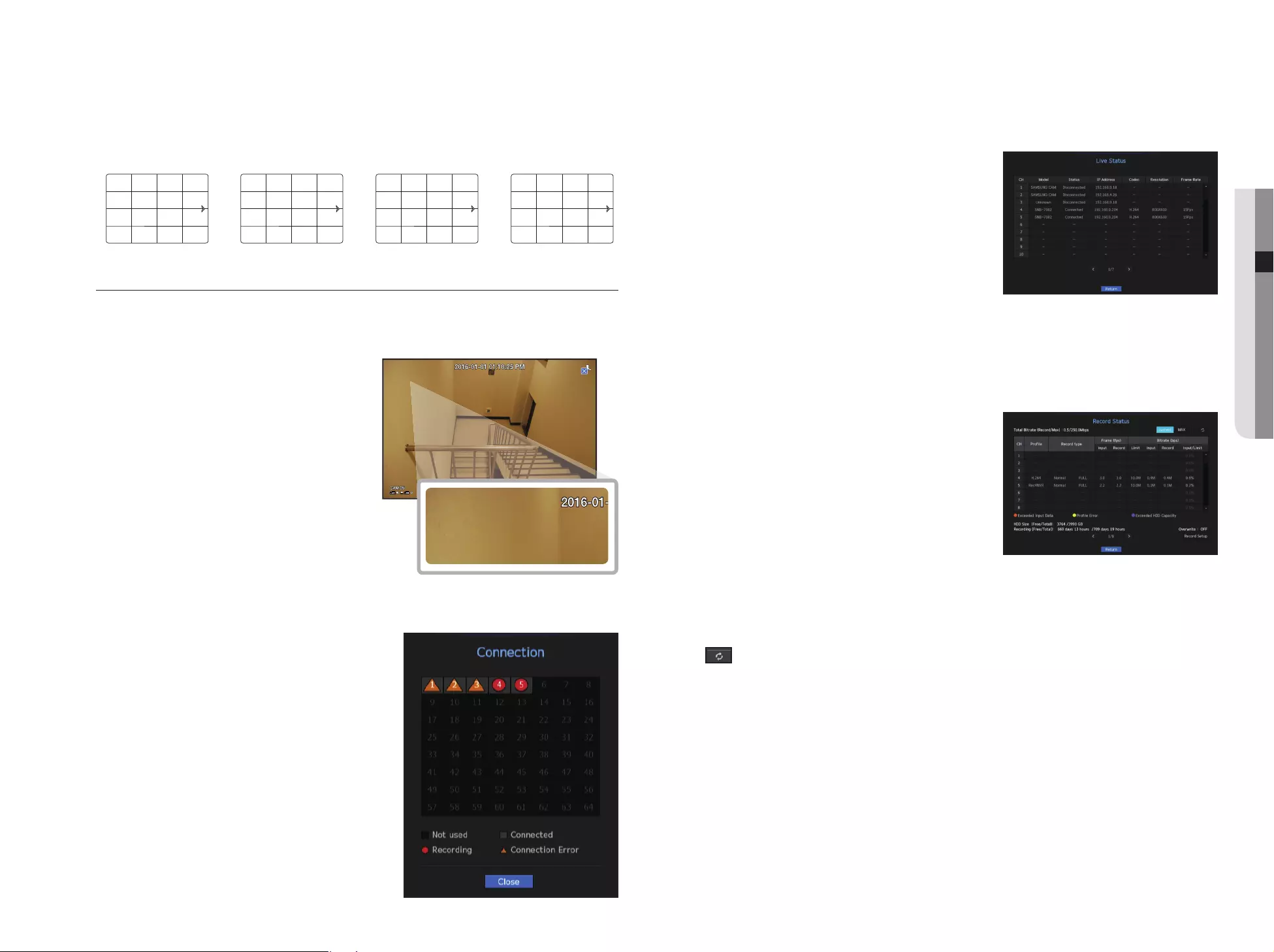
English _19
● LIVE
Manual Switching
Click the arrow <
◄
/
►
> key to move to the next split mode.
• If pressing the right [
►
] button in 16-split mode :
Channel (CH 01~16) Channel (CH 17~32) Channel (CH 33~48) Channel (CH 49~64)
Status
You can check the connection information of the camera to be connected to each channel on the live screen.
Channel info
If you select <CH Info> in the <Status> menu on the live
screen, the information of an incoming video on the live
screen that you are currently monitoring is output.
M
`ARB is only displayed when an ARB situation occurs.
`The letter marked next to the model name indicates the
protocol used when registering the camera.
-S and V indicates Samsung protocol, O indiates ONVIF and
R indicates RTSP.
Connection
If you select <Connection> in the <Status> menu on the live
screen, you can check the connection state of the camera
connected to each channel.
CH1 CH2 CH3 CH4
CH5 CH6 CH7 CH8
CH9 CH10 CH11 CH12
CH13 CH14 CH15 CH16
CH17 CH18 CH19 CH20
CH21 CH22 CH23 CH24
CH25 CH26 CH27 CH28
CH29 CH30 CH31 CH32
CH33 CH34 CH35 CH36
CH37 CH38 CH39 CH40
CH41 CH42 CH43 CH44
CH45 CH46 CH47 CH48
CH49 CH50 CH51 CH52
CH53 CH54 CH55 CH56
CH57 CH58 CH59 CH60
CH61 CH62 CH63 CH64
RES : 1920*1080(H.264)
RES : 1920*1080(H.264)
SET/IN/DEC : 20/12.5/12.5
SET/IN/DEC : 20/12.5/12.5
SNB-6004 (S) - ARB
SNB-6004 (S) - ARB
RES : 1920*1080(H.264)
RES : 1920*1080(H.264)
SET/IN/DEC : 20/12.5/12.5
SET/IN/DEC : 20/12.5/12.5
SNB-6004 (S) - ARB
SNB-6004 (S) - ARB
Live Status
If you select <Live> in the <Status> menu on the live screen, you can check the transmisson information and
state of the camera connected to each channel.
• Model : Displays the camera model name connected to each
channel.
• Status : Displays the status of camera connection set to each
channel.
• IP Address : Displays the IP address of a camera set to each
channel.
• Codec : Displays the live profile codec information for a
camera set to each channel.
• Resolution : Displays the live profile resolution of a camera set
to each channel.
• Frame Rate : Displays the live profile transmission rate for a camera set to each channel.
Record Status
If you select <Record> under the <Status> menu on the live screen, you can check a channel's video type,
recording type, number of input/recording frames, allowed/input/recording data volume.
• Total Bitrate (Record/Max) : Record bitrate shows the amount
of actual data recording while Total bitrate shows the
maximum data transfer allowed by the NVR.
• Profile : Shows the video profile configured to each channel.
• Frame (fps) : Show the input/record frames per second for
each channel.
• Bitrate (bps)
- Limit / Input / Record : Shows the amount of limit/input/
recording data for each channel.
- Input / Limit : Shows the data ratio of actual data
transferred from the camera and allowed maximum defined by user.
• Current : Shows the recording status information of currently transferred data.
• MAX : Shows recording information of the most biggest recording data out of configured standard and event
recordings.
• : Reloads the recording information.
• Record Setup : The menu screen will switch to the record setting screen.
M
`The warning message on the list's bottom means the NVR replaced the selected recording profile with other available profile,
since the selected one does not produce video data which prohibits screen saving. If the screen displays video, it
automatically resets to the selected profile and its name turns to yellow in the list.
`If Key Frame recording exceeds the allowed data amount specified by limit bitrate, a popup alert and icon appear on the
screen.
The limited recording alert popup does not repeat after displaying once unless camera or recording settings are changed; it
may appear again if settings were changed to notify such status.
If you want to set the alert popup not to appear, change your setting of <Setup Warnings> not to display a message popup.
For further information on bitrate limit of recording data, refer to “Record Setting”. (Page 41)
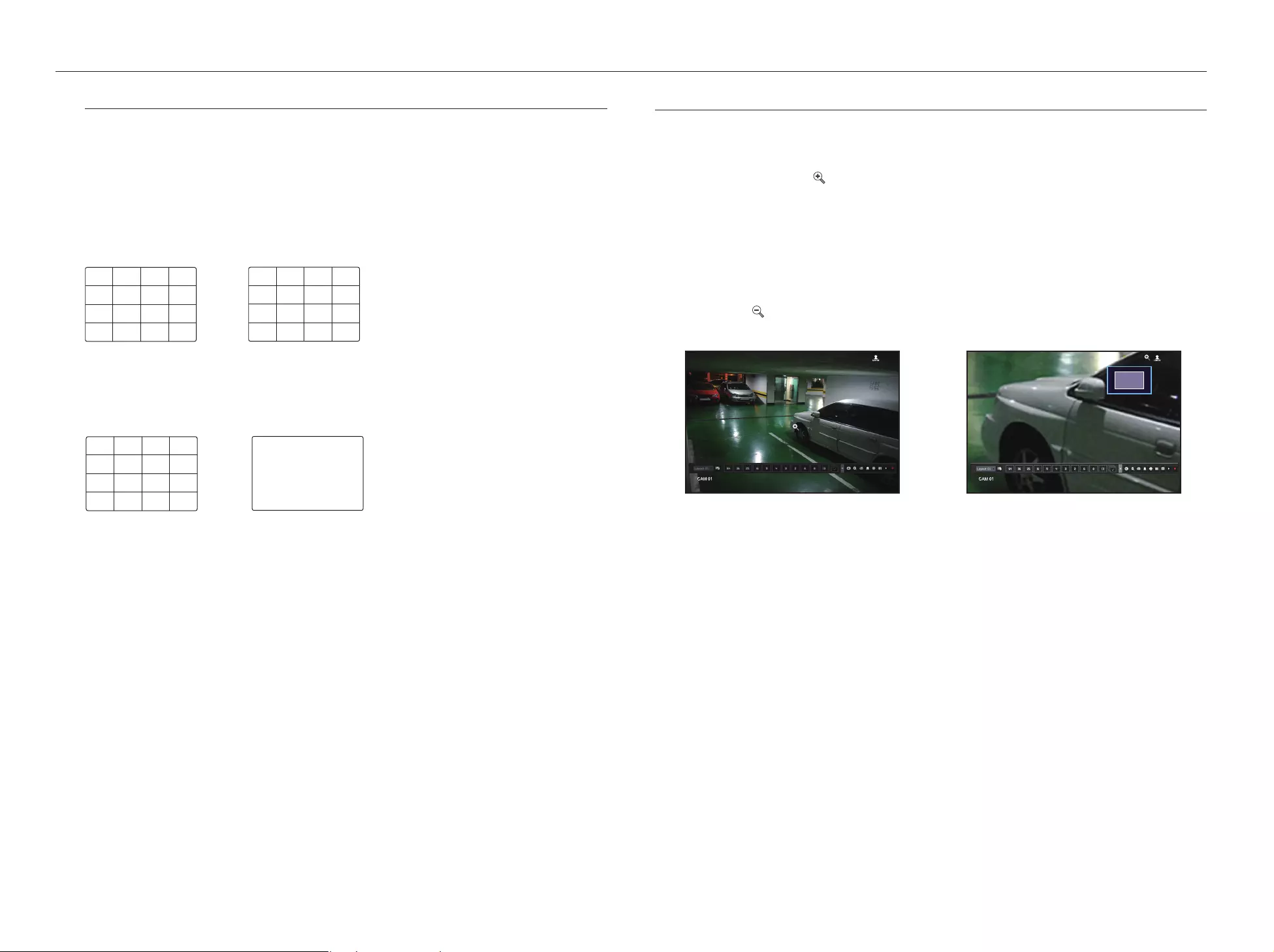
20_ live
live
Channel Setting
You can display the channel in a desired area of a split screen.
1. Place the cursor over the camera name of each channel to display the <
▼
> key to the right on the screen.
2. Click a camera name to display a channel list where you can select a different channel.
3. Select a desired channel and click it.
The current channel will be switched to the selected one.
Use the cursor to select a channel to move, and drag and drop it to a desired channel; this can also change
the channel position.
`Ex : if switching CH 1 to CH 7
Switching to Single Mode
When in split mode, select and double-click a desired channel to switch to its Single mode.
Ex : If double-clicking CH 3.
ZOOM
This is activated only in Live Single mode.
After selecting a single screen, if you use the Magnify function, the selected area will be magnified by 3.
1. In the live screen menu, select <ZOOM>.
You can also click on < > in the launcher menu.
The Magnify icon in the middle of the screen will be displayed.
2. Drag and drop with your mouse to select the area to magnify.
3. Double click on it to magnify the selected area by 3.
`In the magnified screen, you can drag and drop the selected area for magnification.
`When you are zooming in, you can check the zoom level using the preview box.
4. In the live screen menu, select <Zoom Out>.
Click on < > in the launcher menu to release the magnification function.
`You can disable the zoom-in function by double-clicking the preview box.
CH15
CH11
CH16
CH12
CH7
CH3
CH8
CH4
CH13
CH9
CH14
CH10
CH5
CH1
CH6
CH2
CH15
CH11
CH16
CH12
CH1
CH3
CH8
CH4
CH13
CH9
CH14
CH10
CH5
CH7
CH6
CH2
CH15
CH11
CH16
CH12
CH7
CH3
CH8
CH4
CH13
CH9
CH14
CH10
CH5
CH1
CH6
CH2
CH3
<Normal> <3x zoom-in screen>
x3
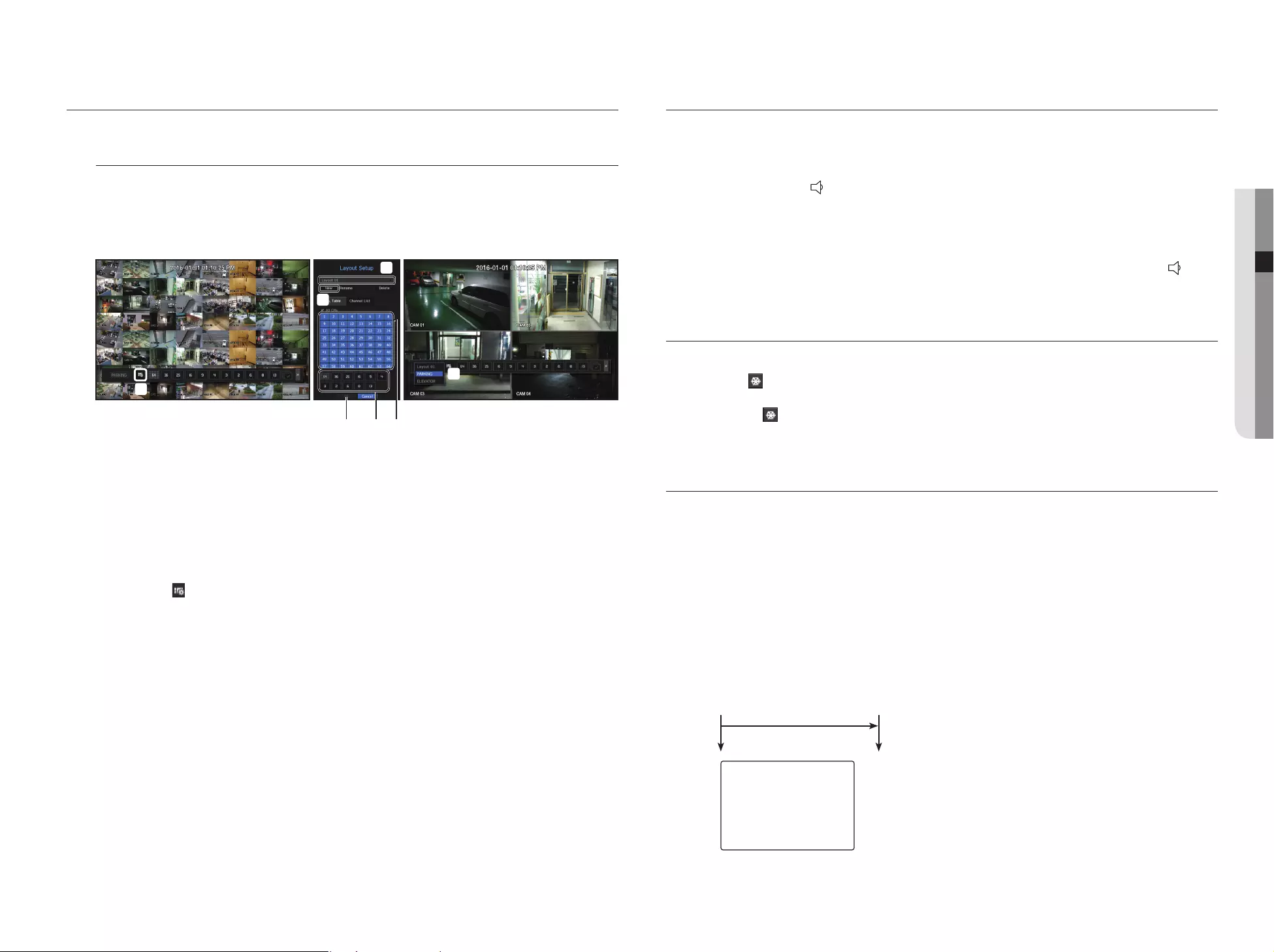
English _21
● LIVE
LAYOUT
In the live screen, you can set the layout for each channel.
Setting Up the Live Layout
This section outlines how to select a series of channels based on their purpose/accessibility and monitor them
in a single layout.
Example) Layout "Lobby" - Lobby camera 1, Lobby camera 2, Front entrance camera 2
Layout "VIP" - Directors' meeting room 1, Directors' meeting room 2, Directors' lounge 1, Corridor camera on
the 7th floor
To create a new layout, follow these steps:
Open the channel layout setup menu.
b Click <New>.
c Enter a name for the selected channels (e.g., ELEVATOR).
Select the channels that you want to add to the layout (e.g., 2, 7, 10, 15).
Choose a split mode to apply (e.g., 4-way split).
Click <OK>.
Choose a layout to view it on the screen (e.g., change to ELEVATOR).
1. Select the < >.
The layout setting screen will appear.
• New : You can set the new layout.
• Rename : You can make changes to the selected layout.
When the layout is changed, the channel order is initialized.
• Delete : You can delete the selected layout.
• Channel Table : You can select channels in the table to be registered in, or removed from the layout.
• Channel List : You can select channels in the list to be registered in, or removed from the layout.
2. Press the <New> button and enter the name of layout to add.
3. In the <Ch. Table> or <Channel List>, click and select the channel to be displayed on the layout screen.
4. Click on <OK> to save the selected layout.
M
`The layout for each user is saved separately.
`You can use a configured layout even in the Search Time function to facilitate search using the channel sequence and
combination that you have set.
Refer to "Time Search" (page 50).
AUDIO ON/OFF
You can turn the sound on/off corresponding to the channel in Live mode.
AUDIO ON/OFF in Single mode
Click on the audio icon ( ) on the screen to turn it ON/OFF.
M
`If you have configured the audio output settings properly but the audio or voice is not output, check if the connected network
camera supports the sound signal and if you have configured the sound settings as appropriate.
The sound icon can be displayed if the sound signal fails to output from noise.
`Only the channel where <AUDIO> is set to <ON> in "Setting the Device > Camera" displays the audio icon ( ) in Live
mode that you can use to turn the sound on/off.
FREEZE
This is available only in Live mode, this pauses playing the Live image temporarily.
1. Click < > of the launcher mode.
Video playing is paused.
2. Click on < >.
Pause is canceled. Playing is resumed.
EVENT MONITORING
This will display the channel in sync with a specific event (Sensor/Motion/Video Loss) if it occurs.
In "Monitor > Event Display", set the event monitoring to ON/OFF and specify the event display time. (Page 39)
• If multiple events occur simultaneously, the screen will switch to a split mode.
- 2 ~ 4 events : 4-split mode
- 5 ~ 9 events : 9-split mode
- 10 ~ 16 events : 16-split mode
- 17 ~ 25 events : 25-split mode
- 26 ~ 36 events : 36-split mode
- 37 ~ 64 events : 64-split mode (For duplicate mode)
• If the second event occurs within the set time of <Event Display>, the first event will last until the second one
is terminated.
`Ex : If you set <Event Display> to 5 seconds, and only one event occurs in CH 1.
CH1
Event occurrence 5 seconds
Stop alarm
c
b
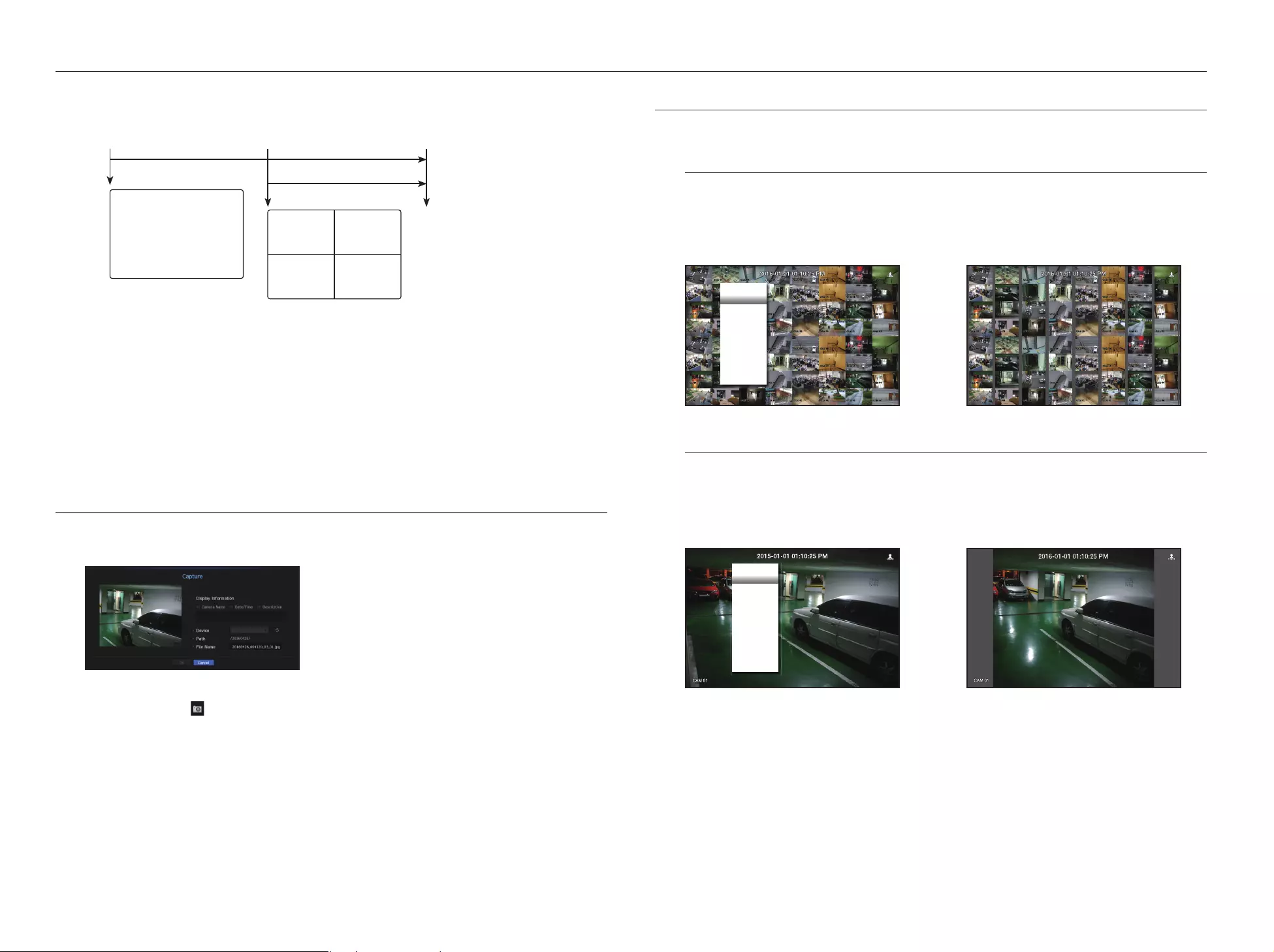
22_ live
live
`Ex : If you set <Event Display> to 5 seconds, and the second event occurs in CH 2 within the set time after the first event
occurred in CH 1.
M
`Select <Stop Alarm> to initialize the status of alarm output and release the event function.
`If an alarm is output with the pre-event and post-event times specified together with the event recording settings, the event
recording will perform according to the specified recording type (pre event or post event).
J `In case of continuous events such as motion detection, switching to another split mode display may not immediate if
concatenating events follow, even when you stopped alarm of the event.
`The video may be delayed depending on the network condition.
`The event output can be delayed as the transfer of the alarm event from the network camera takes time.
CAPTURE
You can capture a screen selected on the live screen.
Function to perform in single channel mode on the live screen or when selecting a channel.
1. Select <Capture> from the live screen menu.
You can click on < > in the launcher menu.
2. Select the output information to be displayed on the captured screen.
`When you select the <Description> check box, a window to enter a description is opened and you can enter up to 50 Korean
letters.
3. Select a device to save a captured file, file path and file name.
4. Complete the settings and click <OK>, then the image captured from the screen is saved to the selected
device.
CH1 CH2
CH1
Event occurrence 4 seconds 9 seconds
Stop alarm
MAINTAIN THE SCREEN RATIO
The screen ratio for a live video can be changed.
Maintain a screen ratio for all channels
Video screen ratio for all channels can be changed in live split screen mode.
1. Select <Keep full scr ratio> from the live screen menu.
The screen ratio for all channels will be changed.
2. If you want to go back to the previous screen ratio, check the menu option for <Keep full scr ratio>.
Maintain a channel screen ratio
If you select a channel from a live single screen or split screen, you can change its video screen ratio.
1. Select <Keep ch. scr ratio> from the live screen menu.
The screen ratio of a specified channel will be changed.
2. If you want to go back to a previous screen ratio, select <Keep ch. scr ratio> again.
Scene Mode ►
Layout ►
Keep full scr ratio
Status ►
Audio Off
Freeze
Stop Alarm
Record
Play
Search
Backup
Menu
Shutdown
Logout
Hide Launcher
Scene Mode ►
Layout ►
Keep ch. scr ratio
Status ►
PTZ Control
ZOOM
Audio ►
Freeze
Stop Alarm
Capture
Record
Play
Search
Backup
Menu
Shutdown
Logout
Hide Launcher
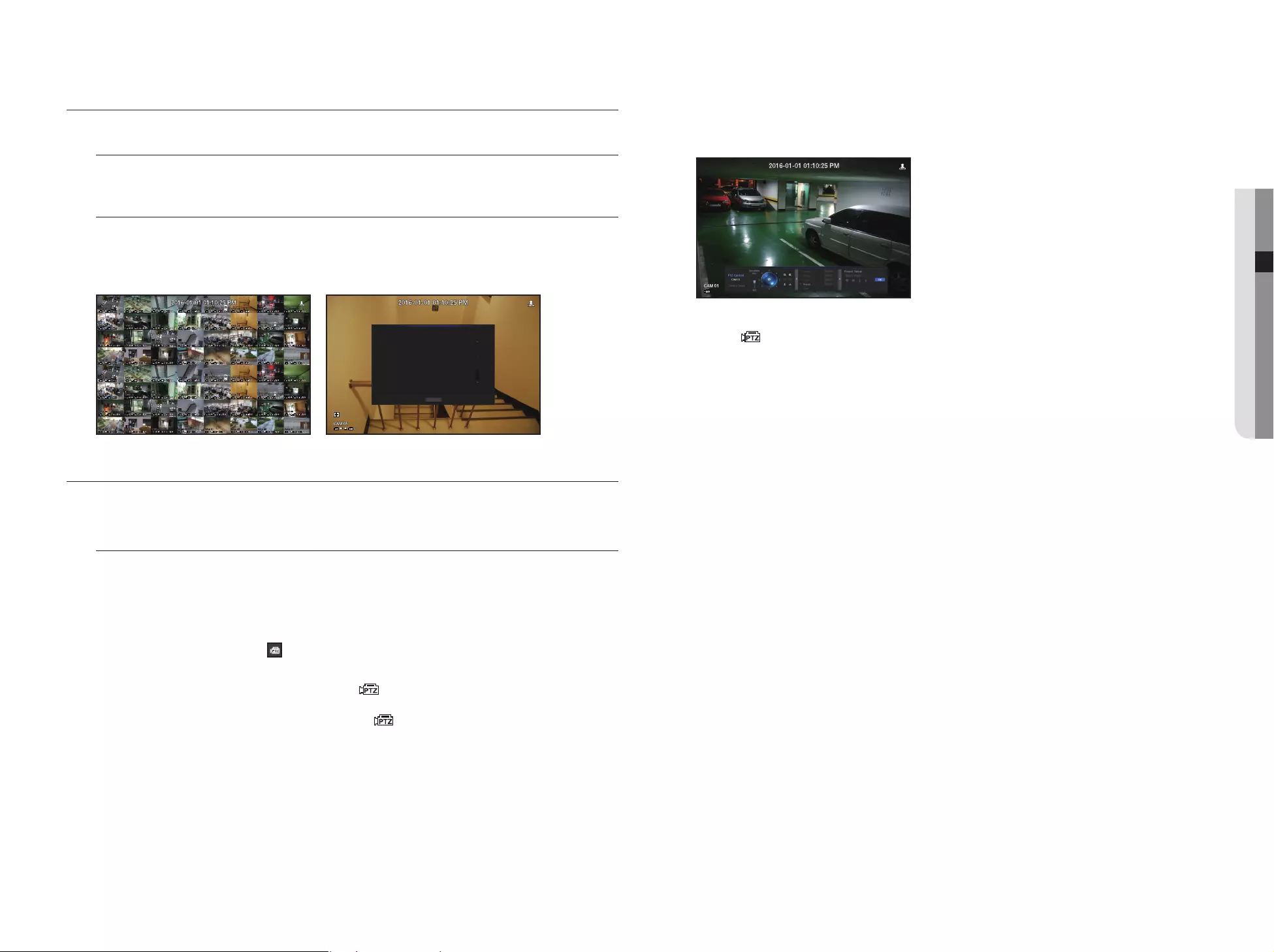
English _23
● LIVE
DISPLAY TEXT
Change text output
The NVR can display text on a live screen when a text device is set.
Select text output
This is executable when a text device is connected.
• How to turn the text output off : Select "OFF" from the text list.
•
How to display on other devices differently from the preset device : Select a device to display from the text list.
PTZ CONTROL
With this NVR, you can configure the settings of a PTZ camera as well as commercial cameras in the market to your
preference.
PTZ device
This is active only if a channel that a PTZ camera is connected to is selected.
Getting started with PTZ operations
The PTZ camera will be activated only if the channel of the PTZ camera is selected, which can be performed in
the following way:
• Using the launcher menu : Click < > from the launcher menu of the Live screen.
• Using the Live screen menu : Select <PTZ Control> in the context menu of the Live screen.
• Using the icons on the Live screen : Simply click the < > icon on the Live screen.
M
`This is available only if a PTZ camera is connected and the < > icon is displayed on the screen.
`Even if the connected network camera does not support the PTZ operations, you can configure the PTZ control settings
(if possible) by installing the PTZ driver (physical device).
`It only supports a network camera with Hanwha Techwin's PTZ function and a camera registered in the ONVIF.
Using the PTZ camera
You can use a single PTZ camera to perform the Pan, Tilt and Zoom operations to monitor multiple places, and
configure the custom settings of the presets in a desired mode.
1. Open the <PTZ Control> menu.
The < > icon in the left bottom of the screen will turn yellow, indicating that the system accesses "PTZ
Control" mode. You will see the "PTZ Control" launcher menu.
M
`The PTZ working (active) mark can be active even if the PTZ operation is not available in normal mode. So ensure that you
have completed the PTZ settings before proceeding.
2. Use the PTZ Wheel in the launch menu to adjust the location of recording by a camera.
• Sensitivity : Adjust sensitivity for Pan, Tilt controls.
• PTZ Wheel : Click a near area from the center to move the camera lens slowly; clicking a far area will move it
fast.
`If clicking and holding the mouse in the left will turn the camera counterclockwise; if clicking and holding the mouse in the right
will move the camera lens clockwise.
• Zoom : Activate the Zoom operation of the PTZ camera.
• Iris : Adjust the amount of light incoming to the camera.
• Focus : You can adjust the focus manually.
• Swing : Swing is a monitoring function that moves between two preset points and enables you to trace the
motion.
• Group : The group function enables you to group various presets before calling them in sequence.
• Trace : Tracking remembers the trace of movements that you instructed and reproduces it for your reference.
• Tour : Monitor all the groups created by a user in turn.
`Some cameras may differ in the menu title and operation with regard to Swing, Group, Tour and Trace.
J `Even if the network camera supports the PTZ operations by default, the PTZ control can be enabled only if the applicable
menu is active in the launcher menu.
Using Digital PTZ (D-PTZ) function
1. Register a camera that supports the D-PTZ profile.
- In cameras that support the D-PTZ profile, you can use the D-PTZ function.
2. Both cameras that support general PTZ and cameras that support D-PTZ can control the live image using
some of the <PTZ control> function menus.
`For more information about the supported functions, please refer to the camera manual.
Onions 3.59
Onions 3.59
CHIP 2.37
CHIP 2.37
Apple 2.69
Apple 2.69
Goat 0.79
Goat 0.79
Cheese 0.69
Cheese 0.69
Onions 1.58
Onions 1.58
Peppers red, loose 0.59
Peppers red, loose 0.59
2 x 0.79 1.18
2 x 0.79 1.18
Pasta 0.59
Pasta 0.59
2 x 0.59 1.18
2 x 0.59 1.18
========================
========================
TOTAL 3.63
TOTAL 3.63
TEXT 01
TEXT 01
Onions 3.59
Onions 3.59
CHIP 2.37
CHIP 2.37
Apple 2.69
Apple 2.69
Goat 0.79
Goat 0.79
Cheese 0.69
Cheese 0.69
Onions 1.58
Onions 1.58
Peppers red, loose 0.59
Peppers red, loose 0.59
2 x 0.79 1.18
2 x 0.79 1.18
OK
TEXT 01
Cheese 0.69
Cheese 0.69
Onions 1.58
Onions 1.58
Peppers red, loose 0.59
Peppers red, loose 0.59
2 x 0.79 1.18
2 x 0.79 1.18
Cheese 0.69
Cheese 0.69
Onions 1.58
Onions 1.58
Peppers red, loose 0.59
Peppers red, loose 0.59
2 x 0.79 1.18
2 x 0.79 1.18
OFF
OFF
OFF
OFF
OFF
OFF
OFF
OFF
OFF
OFF
OFF
OFF
OFF
OFF
OFF
OFF
OFF
OFF
OFF
OFF
OFF
OFF
OFF
OFF
OFF
OFF
OFF
OFF
OFF
OFF
OFF
OFF
OFF
OFF
OFF
OFF
OFF
OFF
OFF
OFF
OFF
OFF
OFF
OFF
OFF
OFF
OFF
OFF
OFF
OFF
OFF
OFF
OFF
OFF
OFF
OFF
OFF
OFF
OFF
OFF
OFF
OFF
OFF
OFF
OFF
OFF
OFF
OFF
OFF
OFF
OFF
OFF
OFF
OFF
OFF
OFF
OFF
OFF
OFF
OFF
OFF
OFF
OFF
OFF
OFF
OFF
OFF
OFF
OFF
OFF
OFF
OFF
OFF
OFF
OFF
OFF
OFF
OFF
OFF
OFF
OFF
OFF
OFF
OFF
OFF
OFF
OFF
OFF
OFF
OFF
Cheese 0.69
Cheese 0.69
Onions 1.58
Onions 1.58
Peppers red, loose 0.59
Peppers red, loose 0.59
2 x 0.79 1.18
2 x 0.79 1.18
Cheese 0.69
Cheese 0.69
Onions 1.58
Onions 1.58
Peppers red, loose 0.59
Peppers red, loose 0.59
2 x 0.79 1.18
2 x 0.79 1.18
Cheese 0.69
Cheese 0.69
Onions 1.58
Onions 1.58
Peppers red, loose 0.59
Peppers red, loose 0.59
2 x 0.79 1.18
2 x 0.79 1.18
Cheese 0.69
Cheese 0.69
Onions 1.58
Onions 1.58
Peppers red, loose 0.59
Peppers red, loose 0.59
2 x 0.79 1.18
2 x 0.79 1.18
Cheese 0.69
Cheese 0.69
Onions 1.58
Onions 1.58
Peppers red, loose 0.59
Peppers red, loose 0.59
2 x 0.79 1.18
2 x 0.79 1.18
Cheese 0.69
Cheese 0.69
Onions 1.58
Onions 1.58
Peppers red, loose 0.59
Peppers red, loose 0.59
2 x 0.79 1.18
2 x 0.79 1.18
Cheese 0.69
Cheese 0.69
Onions 1.58
Onions 1.58
Peppers red, loose 0.59
Peppers red, loose 0.59
2 x 0.79 1.18
2 x 0.79 1.18
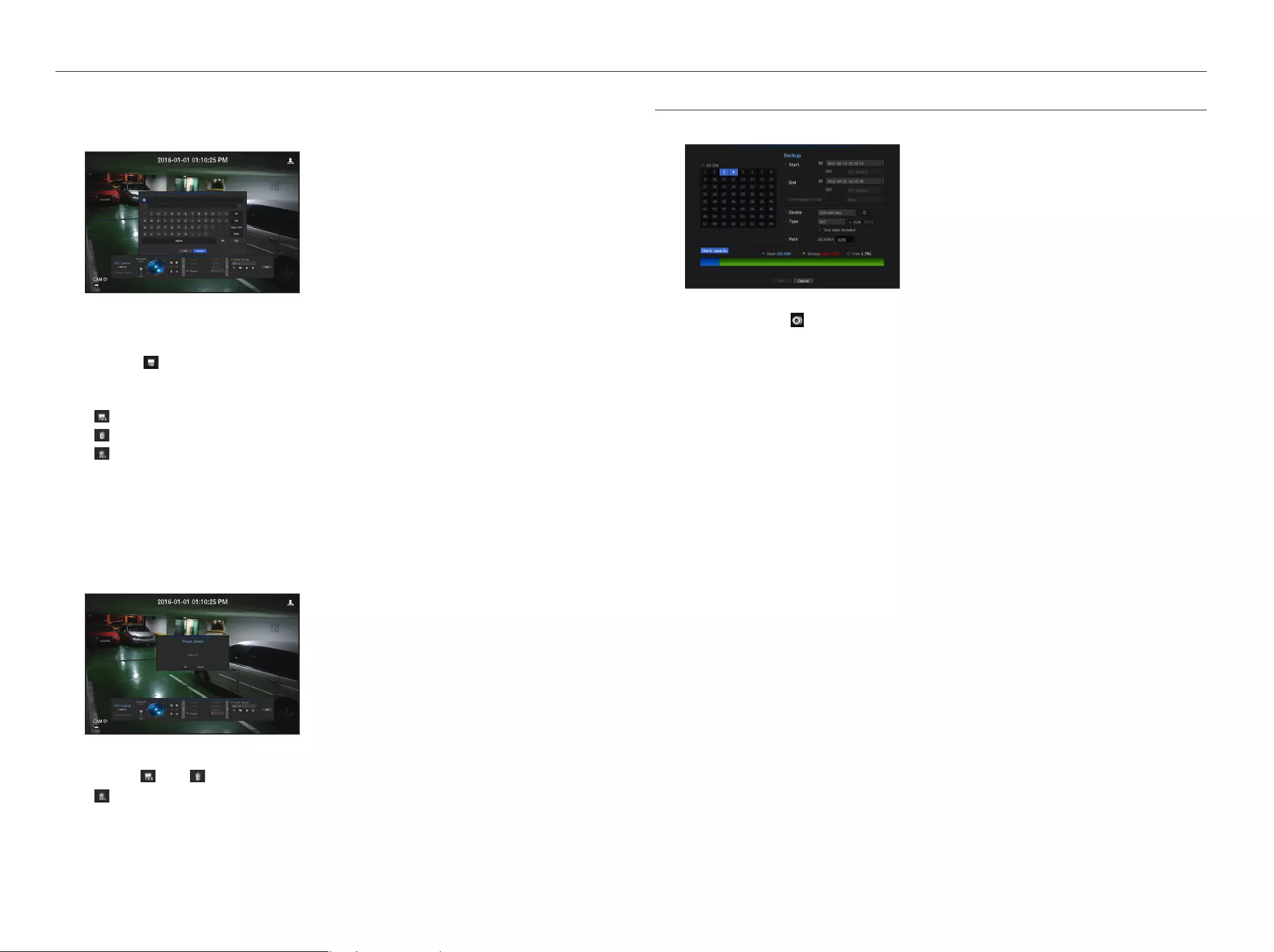
24_ live
live
Preset
Preset is a specific position remembered by the PTZ camera. You can use the Preset function to define up to
255 presets for a single PTZ camera.
To add a preset
1. Check the preset checkbox.
2. Select < >.
The virtual keyboard will appear on the screen. Use it to provide the preset name.
`Refer to "Using Virtual Keyboard". (Page 26)
• : You can change the preset settings to your preference.
• : Delete a selected preset.
• : Delete all the existing preset settings.
M
`You can add up to 255 presets, which is the max count supported by the NVR.
`If you replace a camera that saves your preset settings with a different one, you must configure the preset settings again.
3. Select <OK>.
The preset setting will be saved in the provided name.
To change or delete a registered preset
1. Check the preset checkbox and select a preset to change or delete.
2. Press < > or < > as needed.
• : Delete all the existing preset settings.
3. Provide a new name and press <OK>.
BACKUP
You can check the backup device and set the backup schedule by channel or by time.
1. Select <Backup> from the live screen menu.
You can click on < > in the launcher menu.
2. The backup settings screen will be opened.
• Channel : Sets the channel to backup.
`You can select multiple channels.
If you select <All CHs>, all channels will be selected.
• Backup Range : Sets the <Start> and <End> time for the backup.
• Overlapped Data : Shows a list of overlapping data on a same time according to the number of data.
It appears when one channel has multiple data on a certain time point due to changing of time or time zone
settings, etc.
`Refer to time and time zone of “Setting the Date/Time/Language”. (Page 25)
• Device : Select a backup device from the recognized devices.
• Type : Sets the backup data format.
-SEC : Saves data in the proprietary format with built-in viewer, which supports immediate playback on a
PC.
-NVR : Saved data can be played back only by the NVR.
`When you select the SEC format, you can select or deselect "Password" and "Text data included".
• Path : displays the location of the folder in which the backup file is to be saved.
• Check capacity : Shows the size of the selected backup data, used and available capacity of the selected
backup device.
3. When the backup setup is done, press <OK>.
`If no available device is recognized for backup, <OK> button is not activated.
J `If you insert a USB memory stick with insufficient storage space, volume calculation may be disabled.
Format the memory stick or delete some of the data on the memory stick to secure adequate storage space.
`The application may slow down during the backup.
`You can switch to the menu screen during the backup in operation, but playback of data is not available.
`The data can be played back on a Webviewer while the backup is in progress but audio does not function.
`If backup has failed, select “Device > Storage Device” and check the free space of the HDD and check also if the HDD is
properly connected.
M
`Pressing the <Exit> during the backup will return to the previous menu, while the backup progresses.
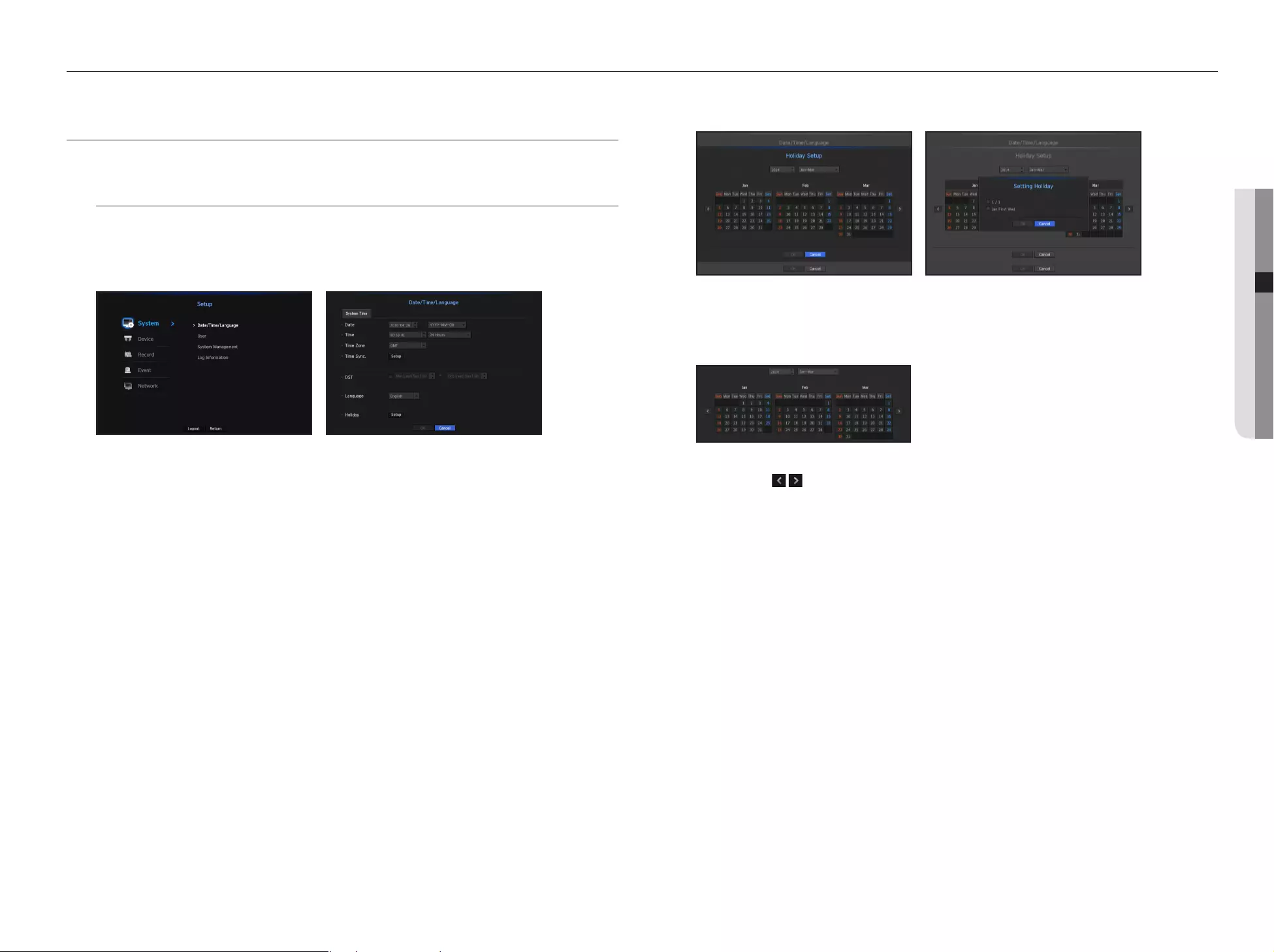
You can setup the system, devices, and options for recording, event and network.
SYSTEM SETUP
You can setup Date/Time/Language, User, System Properties and Log.
Date/Time/Language
Setting the Date/Time/Language
You can check and setup the current Date/Time and time related properties, as well as the language used for
the interface on the screen.
•
Date : Sets the date and its format that will appear on the screen.
•
Time : Sets the time and its format that will appear on the screen.
•
Time Zone : Sets the time zone of your area based on the Greenwich Mean Time (GMT).
`GMT (Greenwich Mean Time) is standard World Time and the basis of world time zone.
•
Time Sync. : Specify the use of synchronization with the time server.
Click the <Setup> button to display time synchronization setup screen.
If you select to use the <Time Server>, the current time will be synchronized on a regular basis by the server
defined as <Time Server>.
If this is the case, you cannot change the time setting manually.
-
Synchronization : Specify the use of synchronization with the time server.
-
Time Server : Enter an IP or URL address of the time server.
-
Last Sync Time : Displays the most recent synchronization time from the selected time server.
-
Activate as Server : Set to <Use> to allow the NVR to act as a Time Server for other NVRs.
•
DST : Set up Daylight Saving Time with its period to make the time earlier than the GMT of its time zone by 1
hour during the set period.
•
Language : Select your language. Sets the language for the interface.
English, French, German, Spanish, Italian, Chinese, Russian, Korean, Polish, Japanese, Dutch, Portuguese,
Turkish, Czech, Danish, Swedish, Thai, Romanian, Serbian, Croatian, Hungarian, Greek, Finnish, and
Norwegian are supported.
•
Holiday : A user can select specific dates as holidays according to their own preferences.
Holidays are applied in the <Recording Schedule> or <Alarm Schedule> setting too.
`e.g. every first day of a year is set to be a holiday if you select January 1 and check <1/1>, and every first day of a year and every
first Wednesday of January are set to be holidays if you check <1/1> and <Jan First Wed>.
To use the calendar
1. Select year and month.
Select the < > key on both ends of year and month to move back/forward to the previous/next year
or previous/next three month.
2. Select a date and click on the <OK> button.
`A date is marked in gray if there exist data for search for system log, event log, time search and event search.
English _25
● MENU SETUP
menu setup

User
You can set permissions of each user over the NVR's specific function and settings.
Setting the Administrator
You can set and change Administrator's ID and password.
The administrator can use and set all menu items and functions.
•
ID : Change the admin ID.
•
Password : Checks the current password.
•
New P/W : Enter new password.
•
Confirm P/W : Confirms the new password.
`If <View password> is selected, the password will no longer be hidden on the screen when you type it.
M
`The initial administrator ID is set to "admin" and you will need to configure the password in the installation wizard.
`Please change your password every three months to safely protect personal information and to prevent the damage of the
information theft.
Please, take note that it's a user's responsibility for the security and any other problems caused by mismanaging a password.
`If you click < >, a basic guide for password setup is displayed.
Using Virtual Keyboard
1. For alphanumeric inputs, the virtual keyboard window appears.
2. Using a mouse, click on the desired character tab.
3. In the upper text input box of the virtual keyboard, there displays a list of
candidate words containing the selected character.
4. Select a word from the list, or use the keyboard to enter the whole word.
`If there are many of candidate words, use < > buttons to move between them forward
and backward.
5. Select <OK>.
Entered word is applied.
`For upper case letters, use <Caps Lock> button.
`For special characters, use <Shift> button.
`Using the virtual keyboard is the same to a normal keyboard use in your region.
`ID allows alphanumeric characters only.
`The password should at a minimum be an 8-digit combination of alphabetical letters and
numbers.
User setting
You can create a group or set permissions for each group.
You can add a user and edit the registered user information.
If you want to add a group
1. Click on the [ ] button to launch the Group Addition popup window.
If you want to add a group, click on <OK>.
2. Press the group name item to launch the virtual keyboard used to enter group names.
Enter the group name to register.
`You can add a maximum of 10 groups.
If you want to set group permission
Set permission to access each group.
Each group's users can only access items with a check mark beside them.
1. Select the menu to set group permissions.
The menu with access permissions will appear when a user of the group logs in.
•
Live View : You can set permissions to access the live screen for each channel.
•
Search : You can set permissions to access the search menu for each channel.
•
Backup : You can set permissions to access the backup menu for each channel.
•
Menu : You can select and set the setting menu that can be accessed. A group user can only access the
menu selected. If you select the menu, the menu permission setting screen will be displayed.
•
Record Stop, PTZ, Remote Alarm Out, Shutdown : You can select these functions to add to a group's
permissions.
2. Click <OK>.
Check a group user to give them the permission to access the selected item.
26_ menu setup
menu setup

If you want to register a user
1. Click on the [ ] button to launch the user addition popup window.
To add a user, click on <OK>.
2. Select a group.
When registering a user, the selected group will be automatically registered.
`A group can be changed after inputting all required information.
3. Enter a name, ID and password (confirm password) and enable or disable the viewer option.
If you activate use of <Viewer>, you will have the right to use the web viewer and the network viewer.
`If <View password> is selected, the password is no longer hidden on the screen when you type it.
`If you select the <Multi-password Setup> check box, a window that allows you to set multiple passwords will open. You can
configure advanced settings for passwords.
-If the administrator or a user logs in after setting multiple passwords, the administrator or user should enter a registered ID/
password to access the backup and search function.
4. Click <OK>.
Registered user information will be saved.
When you want to delete the group and user information
1. To delete, click on the [ ] button.
2. The deletion confirmation window will appear and you can select an item to delete and click on <Delete>.
Setting Permissions
You can set restricted access for all general users.
Items with restrictions will require logging in for use.
•
Restricted Access : All menu items allowed for a user can be set with restricted access.
-
Checked ( ) : Restricted
-
Not checked ( ) : Accessible
`If it is not checked ( ) in <Restricted Access>, any user can access the item no matter what the <Permission> setting.
`
If it is checked ( ) in <Restricted Access>, a user can access the item only if the user has permission in <Permission> setting.
•
Restriction on Network Access : Restricts remote access from a <Restricted Access> network.
-
All Network : Restricts all access instances via Network Viewer and Web Viewer.
-
Web Viewer : Restricts access via the Web Viewer.
•
Auto Log out : A user will be automatically logged out if there is no operation on NVR for over set period of
time.
•
Manual Input of ID : In the login window, select whether to enter ID.
If the user has restricted access
If a new group is restricted to access the entire menus, the users belonging to the group can access only the
basic menus and can change only their respective password.
If all permissions are restricted, you will see only some menu items accessible in the Live screen menu.
To change the user password
If you log in with the user account of a group with restricted access, you just can change your own password.
1. Provide the login information.
2. Select <User Menu>.
The Permission Management screen appears.
3. Select <User>.
The Password dialog shall appear.
4. Provide a new password.
5. Select <OK>.
The old password will be changed to a new one.
English _27
● MENU SETUP
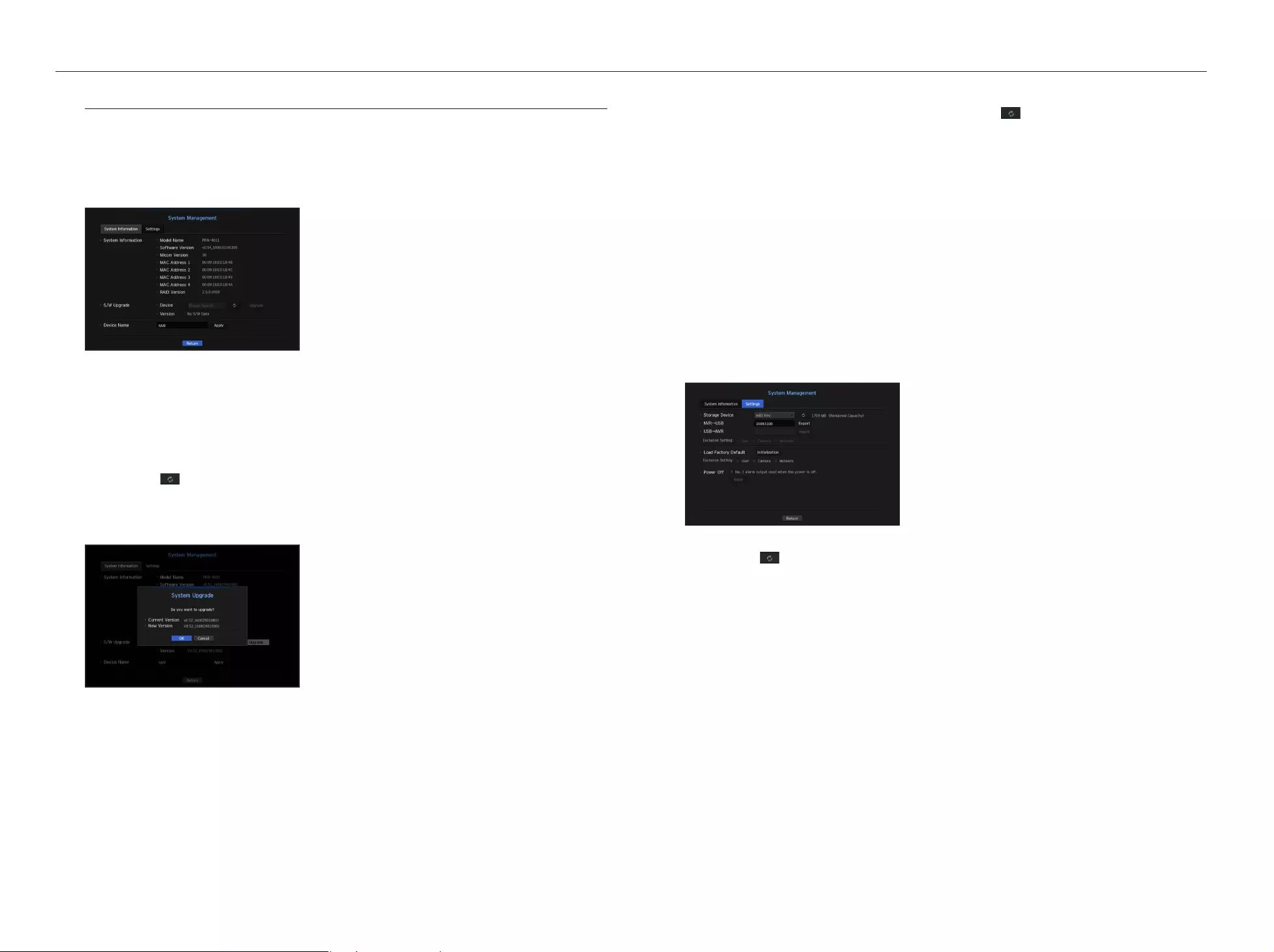
System Management
You can check the system version, update to a newer version, as well as data backup and initialization.
Checking the System Information
You can check the current software version and MAC address before proceeding with the upgrade.
•
System Information : Shows the current system's information.
The values can not be changed by a user.
-
Model Name : Shows the model name of the product.
-
Micom Version : Version of Micom.
-
RAID Version : Shows the version of RAID that is supported by this product.
•
S/W Upgrade : Updates the NVR's software up to date.
-
Press the < > button to search for and display the equipment to upgrade.
•
Device Name : Displayed if the network viewer is connected to NVR.
To upgrade the current software version
1. Connect a device storing the software to be updated.
`It may take about 10 seconds to recognize the device.
`Upgradeable devices include USB memory, and network device.
`To update the network, the current NVR should have been connected to the network.
Upgrade via the proxy server may not be enabled due to the restricted access.
2. Select <System Management> from <System> window.
3. Select <System Information>.
4. When the recognized device appears, select <Upgrade>.
`If you connect a device in the upgrade menu window, you can press the < > button to search for available software.
`If there is an upgrade image on the network, the popup window will appear.
`The <Upgrade> button will be activated only if the current <Software Version> of the <System Information> is same to or
older than that of <S/W Upgrade>.
5. Press <OK> in the "S/W Upgrade" window.
`While updating, it shows the progress.
6. When the updating is done, it automatically restarts.
Do not turn the power off until it finishes restarting.
M
`If "Upgrade Failed" appears, retry from the step 4.
When you experience continued failure, consult the service center for assistance.
Settings
You can copy and import the NVR settings by using a storage media.
•
Storage Device : Shows the connected storage device.
-
Press the < > button to view the list of storage devices.
•
Export : Exports NVR settings to the connected storage device.
•
Import : Imports NVR settings from the storage device and applies to the NVR.
-
Uncheck the checkbox of an item(s) that you want to import.
Only the other items than the selected one will be applied to the NVR.
`<Export> and <Import> settings should be used in the same software version.
28_ menu setup
menu setup
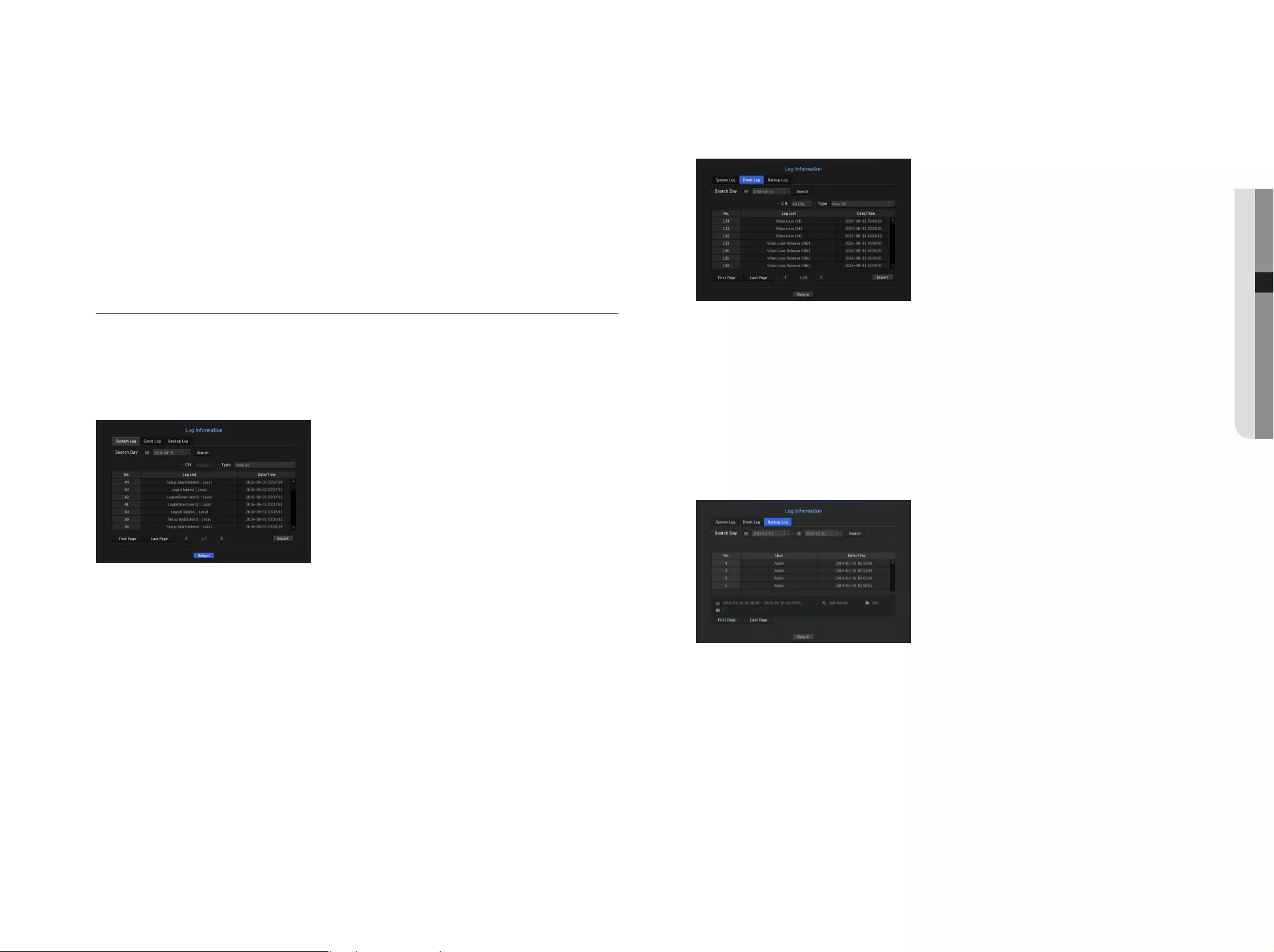
•
Load Factory Default : Restore the factory default settings of NVR.
Uncheck the checkbox of an item(s) that you want to reset. Then, only the other items than the selected one
will return to the factory default.
If <Initialization> is selected, a confirmation dialog for "Load Factory Default" prompts. Press <OK> to
initialize the system to the factory default.
•
Power off : If the power is off, the first alarm is generated. After checking the checkbox, if the <Apply> button
is pressed, all event alarms that are set to the first alarm output are released, and then the first alarm cannot
be selected by other alarm output.
`If that function is set, the first alarm-out checkbox and all alarms in the alarm setup screen are deactivated, to Off.
M
`If you want to initialize the <Authority Setting>, you need to reset the password.
In case you reboot, reset it the Installation Wizard and if not, use the guide screen to reset it.
Log Information
You can browse logs on the system and events.
Checking the system log
System Log shows log and timestamp on every system start up, system shutdown, and changes on system
settings.
•
Search Day : Click the Calendar icon to display the calendar window, or use the direction buttons to specify
the search period of the system log.
`For using the calendar, refer to "To use the calendar". (Page 25)
•
Search : Specify the date and press this button to display the search result in the log list.
•
Type : When there are too many logs, you can display logs of the desired format by selecting the type.
•
Export : Save all the logged information recorded in the NVR into the storage media.
Checking the event log
You can search recorded events including alarms, camera events and video loss.
It also shows the log and its timestamp.
•
Search Day : Click the Calendar icon to display the calendar window, or use the direction buttons to specify
the search period of the system log.
`For using the calendar, refer to "To use the calendar". (Page 25)
•
Search : Specify the date and press this button to display the search result in the log list.
•
Type : When there are too many logs, you can display logs of the desired format by selecting the type.
•
Export : Save all the logged information recorded in the NVR into the storage media.
Checking the backup log
You can find out who backed up and the details (backup time, channel, device to use, file format, etc.).
•
Search Day : Click the Calendar icon to display the calendar window, or use the direction buttons to specify
the search period of the system log.
`For using the calendar, refer to "To use the calendar". (Page 25)
•
Search : Specify the date and press this button to display the search result in the log list.
English _29
● MENU SETUP
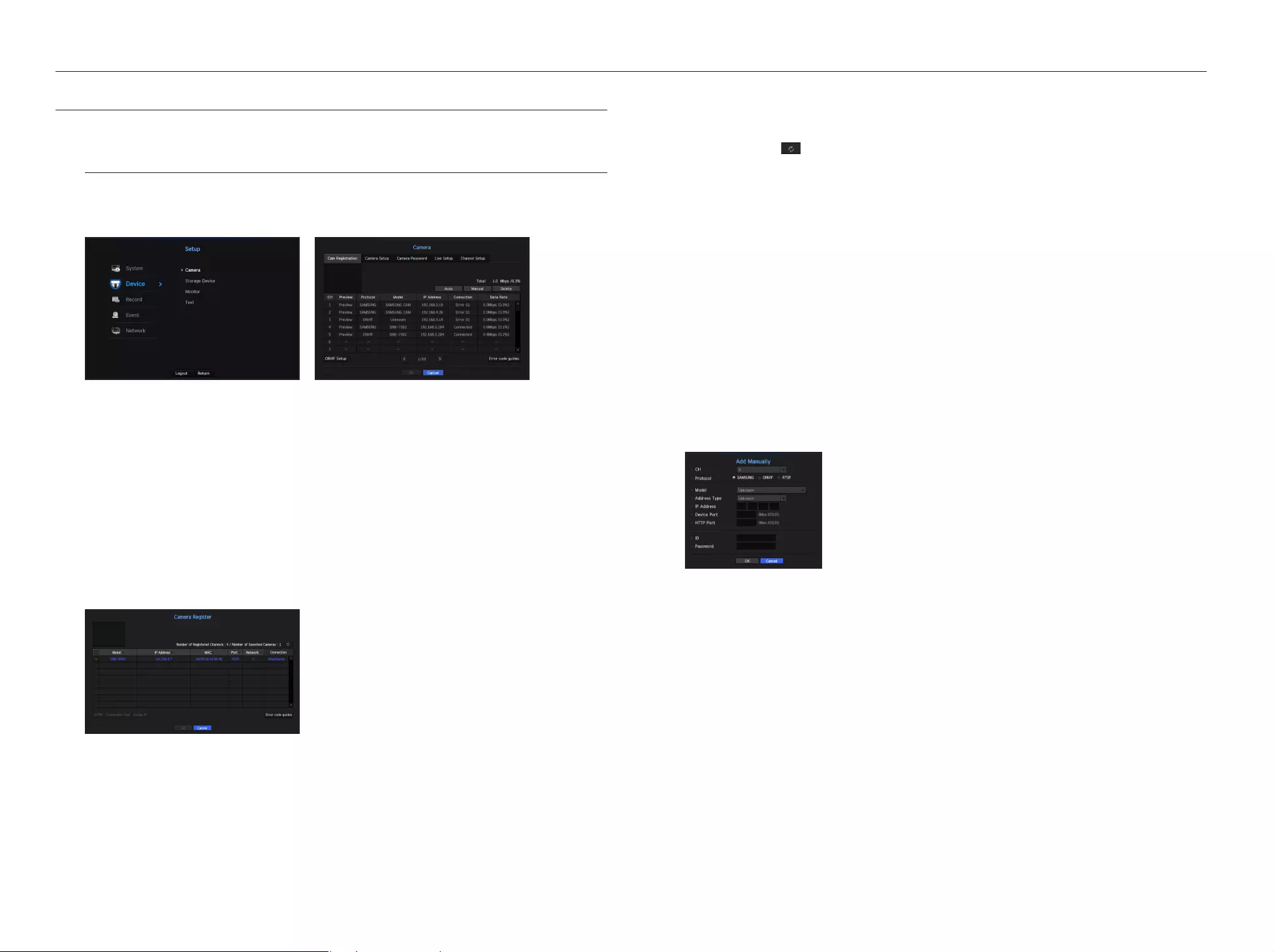
2. Search for a network camera connected.
`An already registered camera will be marked in blue in the list.
`If you search for the camera again or if the IP is an old IP that was not assigned by the DHCP server (such as -192.168.1.100),
then press the < > button to check if a new IP has been assigned. If the IP is still the same, then select Assign IP to assign
the IP manually.
3. Select a camera from the camera list to see a preview of its current video feed.
`Camera searched with ONVIF does not provide previews.
4. Check the checkbox next to a network camera that you want to connect to.
`You can select all of the network cameras in the list and provide <ID> and <Password> all at once.
`Click a header at the top of the list to sort the list according to that header.
J
`Registering camera with user account other than admin may restrict camera function.
`When you change the camera ID/password in the camera web viewer, if the camera is already registered in NVR, you also
have to change the camera ID/passowrd information registered in NVR.
5. Click on the <ID/PW> button to enter the selected network camera's <ID> and <Password>.
6. Press the <Connection Test> button to make a connection to a camera.
7. Press <Register> to register the selected camera.
To manually search for and register a network camera
1. In the <Cam Registration> menu, click on the <Manual> button.
2. The manual search window will appear.
3. Select a channel and protocol used to connect to a camera.
The input items may differ depending on the selected protocol.
•
SAMSUNG : Comply with the internal network protocols adopted by Hanwha Techwin.
•
ONVIF : Means the camera supports ONVIF protocols. When connecting a camera that its name cannot be
found from the list, select <ONVIF>.
M
`Time difference between the ONVIF camera and NVR exceeds more than 2 minutes, the camera cannot be connected. In this
case, synchronize the ONVIF camera's time to the NVR or set times of both camera and NVR to a same NTP server (if in the
same time zone), or make the NVR an NTP server.
•
RTSP : Comply with RFC 2326, one of "Real Time Streaming Protocol (RTSP)" for real-time streaming.
SETTING THE DEVICE
You can configure settings related to camera, storage media, monitor and text.
Camera
To register a camera
You can register a network camera for each channel and make connection between.
•
Preview : View the video of the channel as a current image.
`Camera searched with ONVIF does not provide previews.
•
Protocol : Show the protocol information of a registered network camera.
•
Model : Show the camera model name.
•
IP Address : Display the IP address of a network camera.
•
Connection : Display the connection status.
•
Data Rate : Displays the total amount of data received by the channel.
M
`If the NVR has been initialized, it may not connect to cameras. Configure the network settings first and add cameras.
For more information on network settings, refer to "Network Configuration". (Page 44)
To auto-search for and register a network camera
1. In the <Cam Registration> field, click on the <Auto> button.
30_ menu setup
menu setup
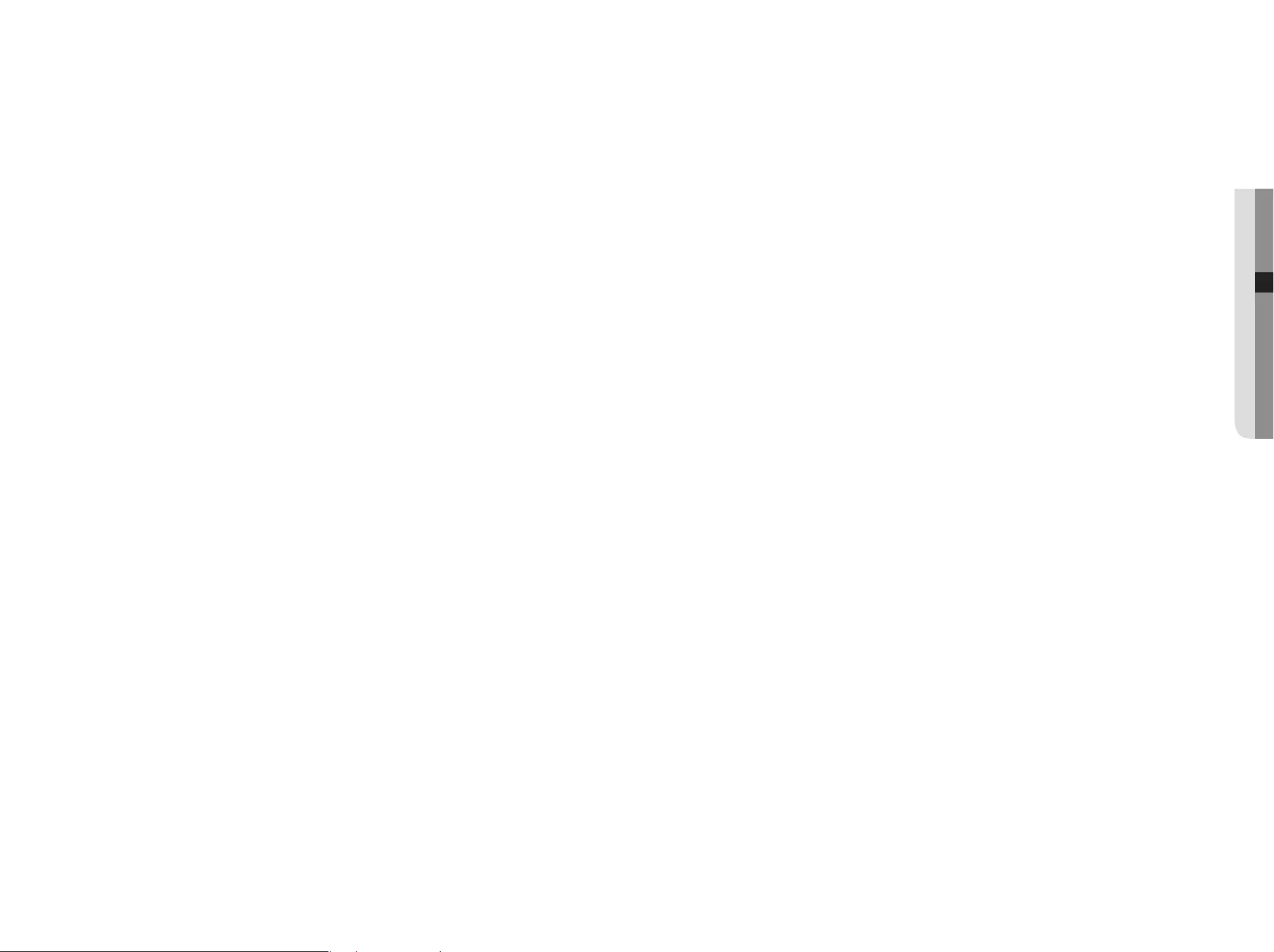
4. If you select the <SAMSUNG> protocol, check options as necessary.
•
Model : Select a camera model.
-
Samsung Network Camera/Encoder : Means the camera/encoder supports Hanwha Techwin's SUNAPI,
SVNP protocol. When connecting a camera that does not appear in the camera list, select Samsung
Netowrk Camera/Encoder.
`However, you must select the correct model name of the camera, if it's in the list. Some of obsolete camera models may not be
supported.
`The below models are discontinued. If you register them with ONVIF, some camera functions will be restricted or cause errors.
It is recommended you register the Samsung protocol.
- SNB-2000, SNB-3000, SNC-B2315, SNC-B2331, SNC-B2335, SNC-B5368, SNC-B5395, SNC-B5399, SNC-570,
SNC-1300, SND-460V, SND-560, SND-3080, SND-3080C, SND-3080CF, SND-3080F, SND-3081, SNP-3301, SNP-3301H,
SNP-3350, SNP-3370, SNP-3370TH, SNP-3750, SNV-3080, SNP-3430
•
Address type : Select an address type of the camera.
`Address type can be different dependingon connected product model.
-
Static(IPv4)/Static(IPv6) : Used to provide the IP address of the camera manually.
-
Wisenet DDNS : This is available only if the camera is registered with the Wisenet DDNS(ddns.hanwha-
security.com) server. Provide the registered domain for DDNS ID.
`Ex) http://ddns.hanwha-security.com/snb5000 provide "snb5000" for Wisenet DDNS
-
URL : Used for URL address input.
M
`Refer to the user manual of the connected camera and check the DDNS specification that is supported by the camera.
•
IP Address : Provide the IP address of the camera.
•
Device Port : Provide the device port of the camera.
•
HTTP Port : Provide the HTTP port of the camera.
•
ID : Provide the ID of the camera that you want to register.
•
Password : Enter the password of the camera to be registered.
5. Select <ONVIF> or <RTSP> for the protocol and enter your input for each field appears.
•
ONVIF Address / RTSP URL : Enter the camera's RTSP access address that supports ONVIF or RTSP.
For more information about the RTSP address, refer to the manual of each applicable network camera.
•
ID : Enter the ID for accessing via ONVIF/RTSP protocol.
•
Password : Enter the password for accessing via ONVIF/RTSP protocol.
•
Mode : If <More Detail> button clicked, setup window will appear. Select a mode that is supported by the
network camera in RTSP connection mode.
-
TCP : The connection type with the network camera will switch to "RTP over TCP".
-
UDP : The connection type with the network camera will switch to "RTP over UDP".
-
HTTP : The connection type with the network camera will switch to "RTP over TCP (HTTP)".
-
HTTPS : The connection type with the network camera will switch to "RTP over TCP (HTTPS)".
If you want to check the error details of camera registration
If you failed to register a camera, the reason for the failure will be displayed.
•
Connection failed due to unknown error. : This message appears if the camera has failed to be registered
due to unknown connection status.
•
Due to the camera account locking, access has failed. : When you enter a wrong ID/password 5 times to
login to the camera account, this message is displayed.
Try to log in again after 30 seconds. If the same message appears, you may need to check whether someone
has tried to access your camera account from the outside.
•
Connected successfully. : This message appears if the camera is connected successfully.
•
Incorrect model information. Provide the correct model information. : This message appears if the
model information provided for registering the camera is incorrect.
•
Authentication has failed : This message appears if the ID or password provided for registering the camera
is incorrect.
•
Connection has failed due to excessive concurrent users. : This message appears if the concurrent user
count exceeds the upper limit.
•
Connection has failed due to incorrect HTTP port information. : This message appears if the HTTP port
number of the camera is invalid.
•
Connection has failed. Unknown connection status. : This message appears if the camera has failed to
be connected due to a unknown error.
•
User Model Modification : When registering a new camera, it is named according to the device's default if
user set the model to <Samsung Network Camera/Encoder>. In case if automatic registration fails, user
can change the model name of camera to be registered.
To edit camera profile
When a camera is added for the first time, it is added as the default profile of H.264, H.265 and MJPEG in
order temporarily.
To change its profile, refer to "Setting the network camera's recording profile" (Page 41) or "Live Setting"
(Page 34).
M
`
In case of NVR, if you set 3 different profiles for live, recording and network profile, one camera will produce video streams
accordingly, having different stream formats. Especially, note that the live profile may vary depending on the used screen split mode.
`For cameras, if applied with one profile only, the produced frame rate is fixed as the profile specifies; if applied with multiple
profiles, produced video stream's frame rate is not guaranteed. For example, if applied with 2 profiles of 30fps, the camera
may transmit streams at 20fps.
English _31
● MENU SETUP
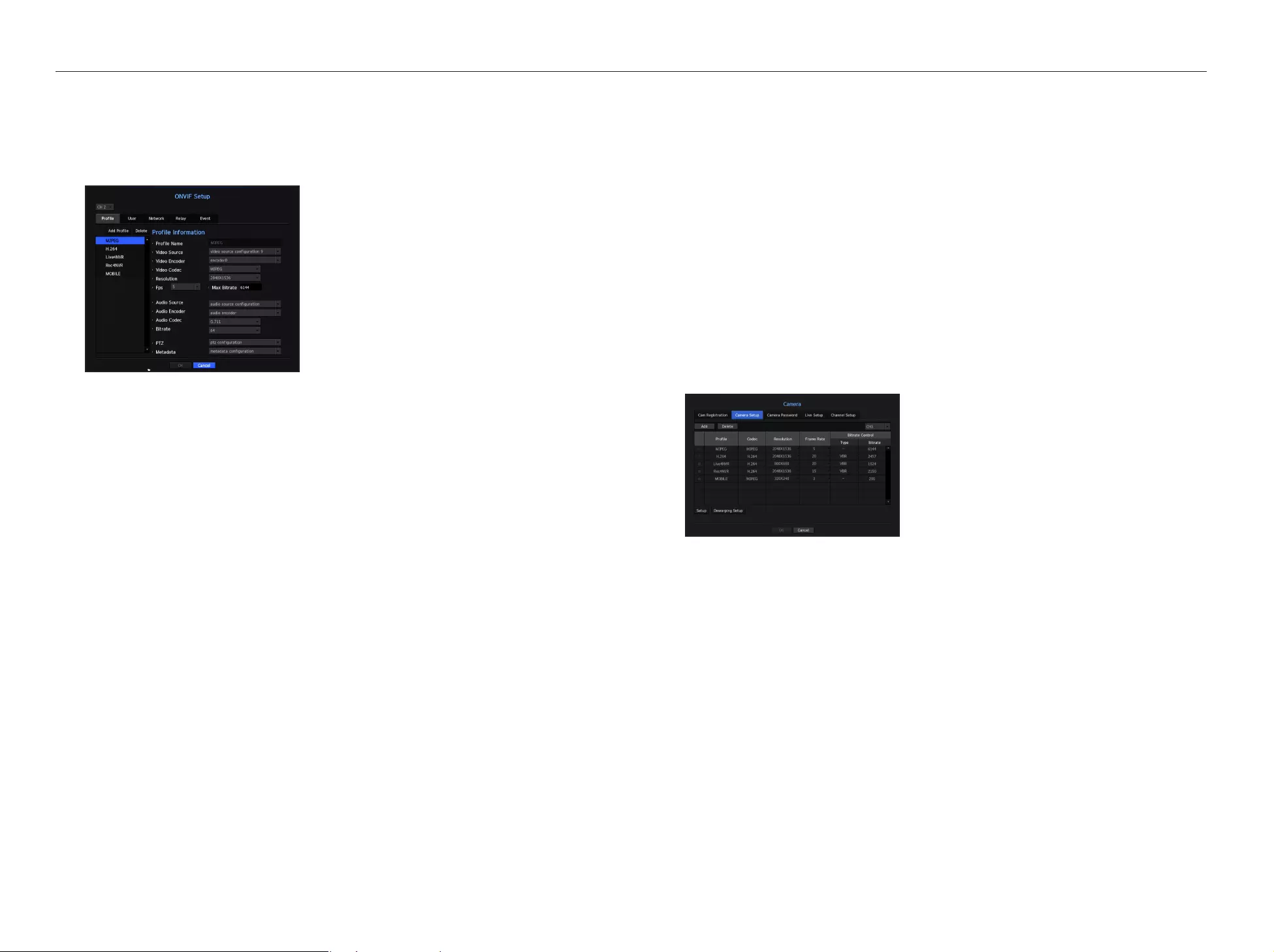
Relay
You can set details of the relay.
• Digital Output : You can select a digital output channel.
• Relay Mode : Select either bi or mono stable modes.
• Relay Idle State : Select either open or closed relay standby modes.
• Delay Time : Select the relay operation waiting time.
Event
You can set details of the event.
• Available events (camera) : It shows the list of all the events supported by a camera by using the ONVIF
protocol.
• NVR supported events : You can map the list of events supported by a camera to events that the NVR can
detect. There is no default value. It only shows the value sent by a camera.
Camera Setting
You can change the video settings of a registered network camera for each channel.
•
Add : You can add camera profile. Click on the Add button to launch the addition window.
Enter the information and click on the <OK> button to add it to the list.
•
Delete : You can delete the selected profile from the list.
•
Select Camera : Select the camera channel to change the video transmission settings.
•
Profile : Show a video profile for the connected camera.
•
Codec : Show the codec information for the selected profile.
•
Resolution : You can change the resolution of the selected profile.
•
Frame Rate : You can change the baud rate of the selected profile.
•
Bitrate Control : You can change the bit rate for video transmission of the selected profile.
ONVIF Setup
In the bottom of the camera addition screen, click on the <ONVIF Setup> button to set additional settings for
cameras with the ONVIF protocol.
`You can change the information only if the user account (camera account used for camera registration) is used to read the user
information and a connection is made with the admin privilege.
Profile
• CH : It shows the list of registered camera with the ONVIF setting.
• Add Profile : You can add camera profile.
After adding a profile, click on the <OK> button to add it to the list.
• Delete : After selecting the profile to delete, click on the <Delete> button to delete the selected profile.
• Profile information : You can set the details of the selected profile.
After finishing setting each item, click on the <OK> button to save changes.
User
• Add User : You can add a camera user.
After adding a user, click on the <OK> button to add them to the list.
• Delete : After selecting the user to delete, click on the <Delete> button to delete the selected user.
• User Information : You can set the details of the selected user.
Network
You can set the details of the network.
• IP Type : Select from either the IPv4/IPv6 IP types.
• DHCP : Select whether to use the DHCP.
• DNS / NTP Server : Only if the DHCP setting is <ON>, the DHCP checkbox will be activated.
`If the DHCP is checked, you can manually enter the IP address.
32_ menu setup
menu setup
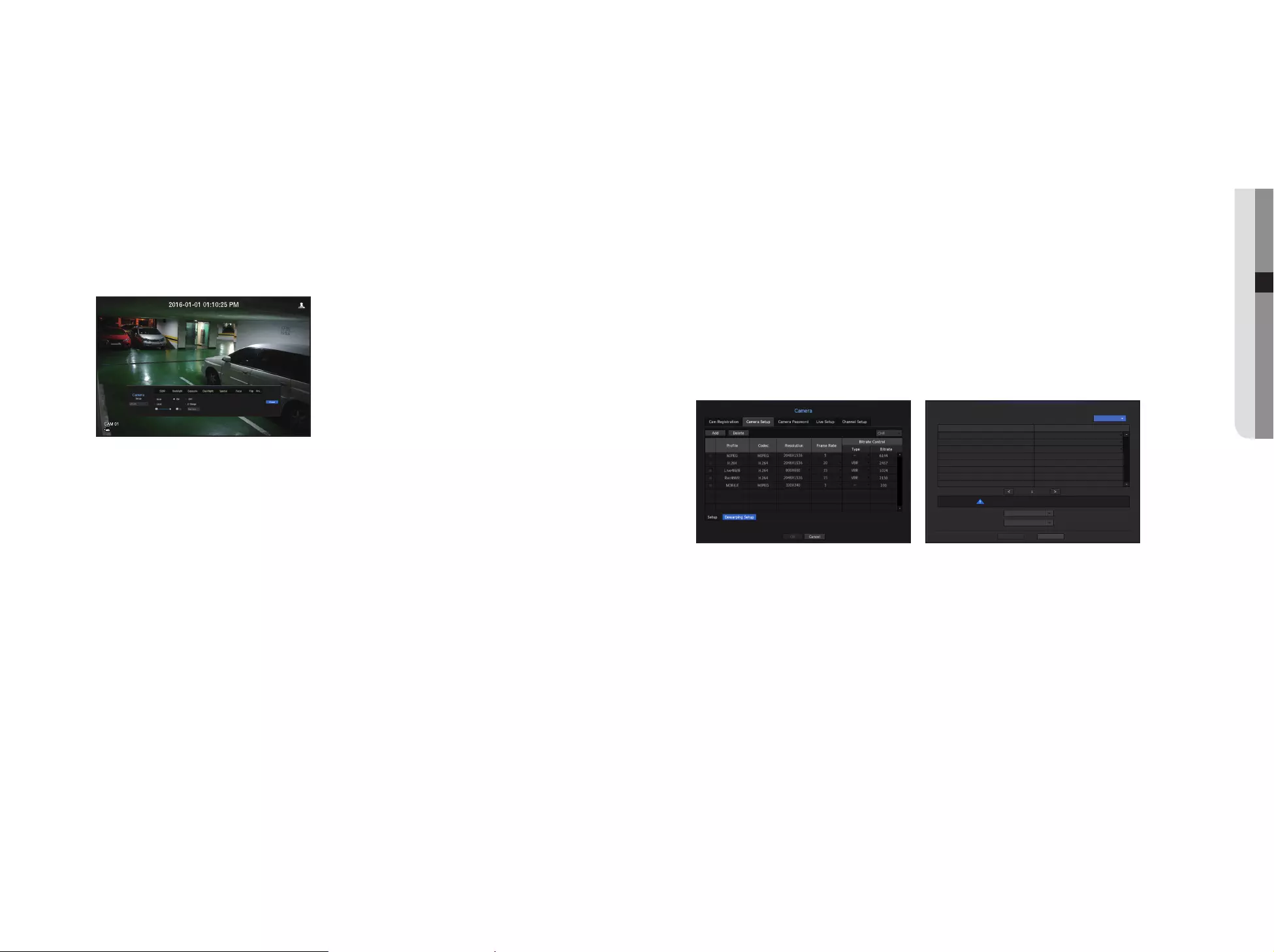
M
`
If you change the settings of a specific profile for each model, the effective range of the baud rate may be changed accordingly.
Ex) if you set the baud rate of the first profile to 30fps, the send rate of the second profile will be changed to 15fps.
`Menu options other than codec, resolution and transmission rate can be configured in the settings menu of the network
camera.
`If you change the current profile settings, you may encounter an interrupted playback on the recording or live screen for a
certain time.
`Changes made in Camera Setup page are applied immediately, while changes made through the camera's web page may
require up to 3 minutes.
Setup
In the bottom of the camera setting screen, press the <Setup> button to set your camera while watching the
live video of the selected camera.
M
`SUNAPI (Samsung Unified Network API) : Camera that supports the communication protocols provided by Hanwha Techwin
1. Camera supporting SUNAPI.
2. A camera connected with admin privileges.
3. A camera connected to Samsung protocols.
In the above cases, you can use the function.
`For more details on camera settings, refer to the camera user manual.
Settings and operational spec vary depending on each camera.
`This function is not supported in some models.
SSDR
If there is a significant difference between the dark and the bright areas, increase the brightness of the dark
areas to maintain the level of brightness of the entire area.
Mode, level, D-Range can be set.
Backlight
You can view both bright and dark areas.
Mode, WDR level, WDR black/white levels can be set.
Exposure
You can adjust the exposure of your camera.
Brightness control, shutter, SSNR, Sens-up, shutter/lens, and gains can be set.
Day/Night
You can change the mode to adjust the color and contrast.
Mode, switching time, brightness change, alarm time, alarm input/output, negative color, daytime/nighttime
switching and simple focus, and activation time can be set.
Special
DIS (shaking compensation), use of Defog levels can be set.
Focus
You can adjust the focus of you camera's video.
Items of Simple Focus and Focus-Initialize Setting can be set.
Flip
Mirror and flip modes can be set.
Privacy
You can set an area to be hidden in the camera image range to protect privacy.
M
`
With a PTZ camera, it is not possible to configure settings, and when it is permitted, the setting area may be incorrect.
After finishing with setting camera, click on the <Close> button to move back to the previous screen.
Dewarping Setup
Press <Dewarping Setup> at the bottom of the camera settings screen and a distortion correction settings
window for each channel is prompted.
• Profile/View type : You can select the view type of profiles, except for fixed profiles (SourceMJPEG,
SourceH264, DewarpMJPEG, DewarpH264) whose settings can't be changed, in the profile list on the
distortion correction settings pop-up window.
• Mounting mode : You can change the fisheye installation type. You can select a view mode from among
CEILING/GROUND/WALL depending on the installation location.
• View : You can change the fisheye view mode of the current screen according to each split section.
M
`If there is no camera registered in the NVR that supports fisheye view, <Dewarping Setup> will not be available.
Dewarping Setup
CH6
The camera may be rebooted when changing the mounting mode.
Profi le
Live4NVR
Rec4NVR
MOBILE
View type
Dewarp View
Source View
Source View
Mounting mode Ground
View Quad View
CancelOK
English _33
● MENU SETUP
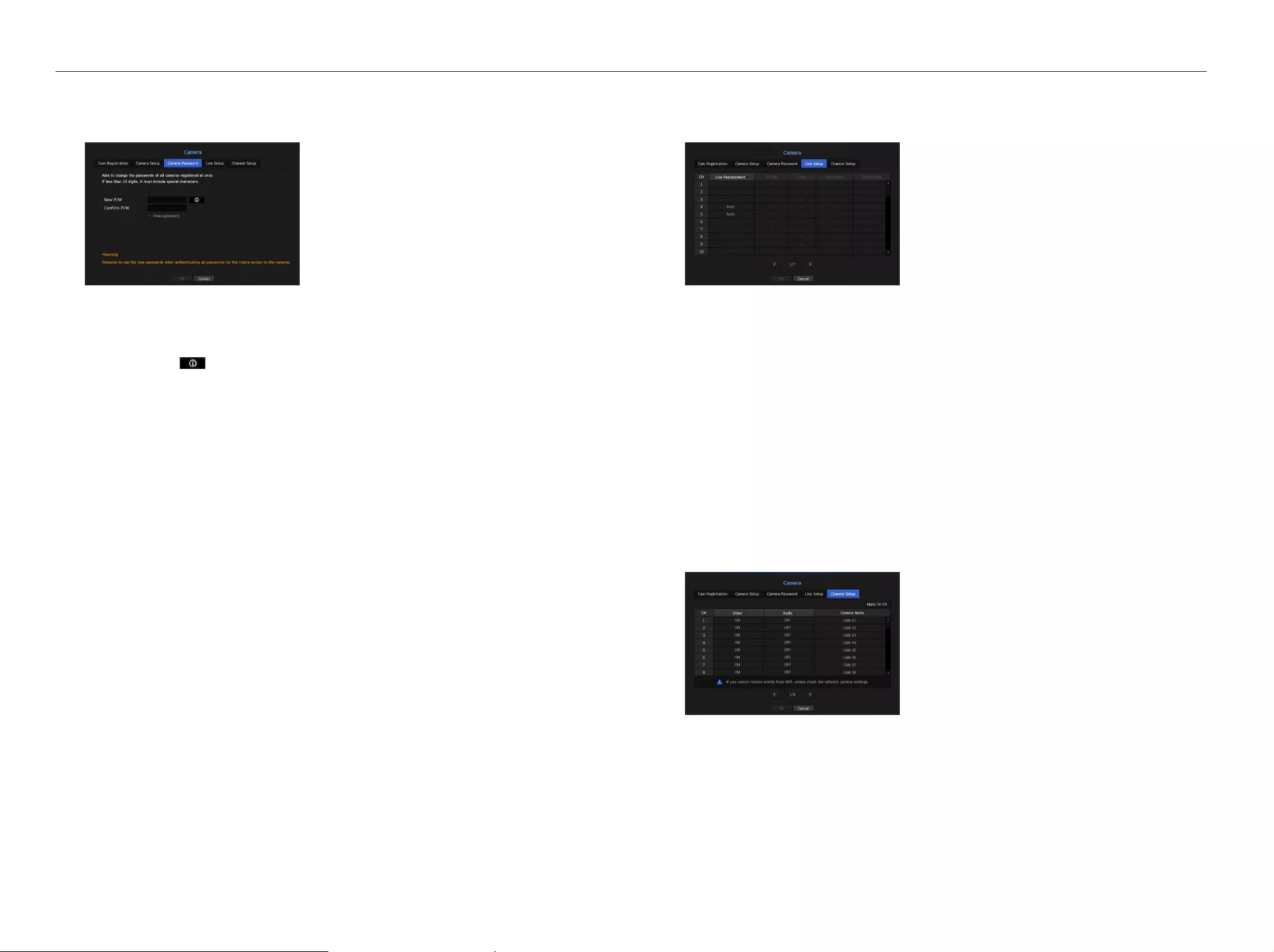
Setting Camera Password
You can change the passwords of all registered cameras at once.
• New P/W : Input a new password according to the password setting rules.
• Confirm P/W : Input the new password again.
M
`If you click < >, a basic guide for password setup is displayed.
`If <View password> is selected, the password is no longer hidden on the screen when you type it.
`A camera password registered with ONVIF and RTSP cannot be changed.
Password setting guide
The length and limitations of a password are as follows.
-
Uppercase letters/lowercase letters/numbers/special characters, containing at least 3 out of the 4 character
types mentioned: 8 or 9 digit combination
-
Uppercase letters/lowercase letters/numbers/special characters, containing at least 2 out of the 4 character
types mentioned: 10 to 15 digit combination
-
The password shall not be identical to the user ID.
-
To enhance security, it is not recommended to use repeated digits or letters, or keyboard patterns as a
password.
-
Special characters accepted for a password : ~`!@#$%^*()_-+=|{}[].?/
Live Setting
You can change the live transfer settings of the network camera.
•
Live Replacement : You can select the live profile setup mode.
If you select <Manual>, the profile setup items are enabled, and you can change settings manually.
-
Auto : In case of split mode, the profile for live monitoring shows the Live4NVR profile(basic: H.264 800*600
30fps) created at the time of registration and it automatically selects the second profile in case of single
mode.
-
Manual : Live monitoring is performed with the profile selected by the user from the registered camera
profiles.
-
Record : Live monitoring is performed with the profile set for recording.
•
Profile : You can select the video profile of the connected camera setting.
•
Codec : Show the codec of the selected recording profile.
•
Resolution : Show the resolution of the selected profile.
•
Frame Rate : Show the frame rate of the selected profile.
Channel Setting
You can configure the video settings for each channel.
• Apply to CH : If you select <Apply to CH>, the "Apply to CH" confirmation window will appear.
After selecting channels that the settings will be applied to, click on <OK> to apply them to the selected
channels.
•
Video
-
<ON/OFF> : You can turn ON/OFF the selected channel's camera.
-
<Covert1> : Shows information other than the video of the selected channel.
For privacy protection, it does not display the video while the recording continues.
-
<Covert2> : Shows nothing but an empty screen while the recording continues.
34_ menu setup
menu setup
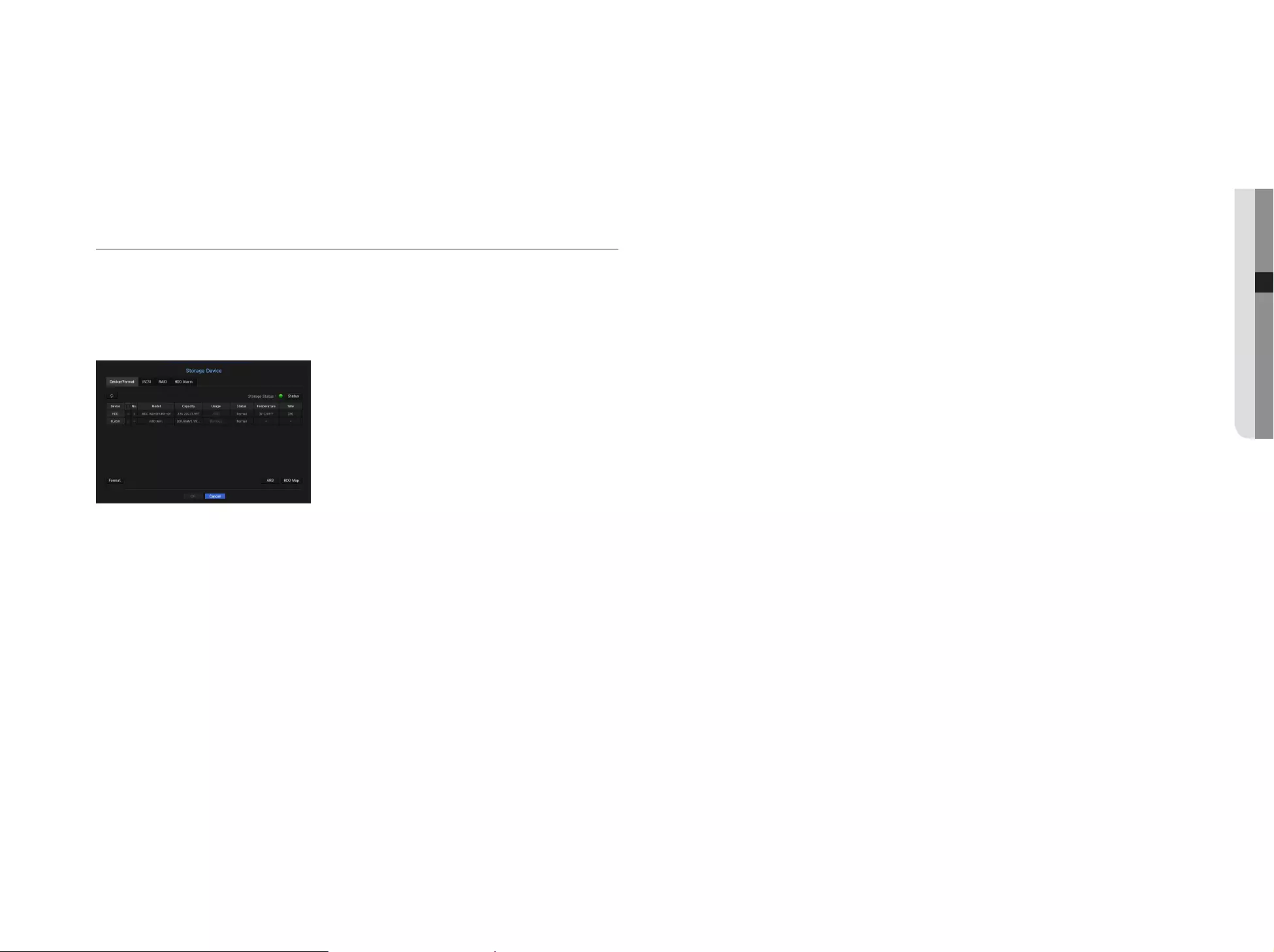
M
`If the channel is set to <Covert1> or <Covert2> mode, the channel's sound is not hearable.
However, the channel's sound is recorded if its Audio setting is set to <ON>, even the sound is not heard in Live mode.
•
Audio
-
If set to <ON>, you can turn the audio of the channel ON/OFF on the Live screen.
-
If set to <OFF>, the channel's audio is off on the Live screen and not recorded.
•
Camera Name : Provide a camera Name.
`You can enter up to 15 characters including space.
Storage Device
You can check information on storage devices.
Device/Format
You can check storage devices and their capacity, usage as well as status.
HDD, iSCSI and USB (memory or HDD) can be connected as a storage device.
• Storage Status : Displays the working status of a storage device.
-
Red : Displays the situation of video loss.
-
Green : Displays the normal situation without video recording losses.
-
Status
`Full BPS : Displays the current rate of recording.
`Current Loss Rate : Displays the current recording loss rate.
`Max Loss Amount : Displays the maximum amount of losses up until now.
`If loss is continuously generated, check the following.
For more information, refer to the "Troubleshooting". (page 80)
-When data is received due to a system malfunction (reset the video transmission volume of the camera)
-When there is a problem in HDD recording performance due to an HDD malfunction (check the HDD error or replace the
HDD)
• No. : You can check the designated number for the built-in HDD.
`If you want the find out about the location corresponding to the HDD number, refer to the <HDD Map>.
• Capacity : Displays the amount of storage device use and the full capacity.
• Usage : Designate the purpose of use for a storage device. (However, only the display function is available for
RAID, iSCSI and ARB)
`If the state of use is in "Not Defined", format the HDD before use.
• Status : Displays the current working condition of a storage device.
For inspection or replacement of HDD alarms, please refer to "HDD Alarm Setting." (Page 38)
-
Normal : It is displayed during normal operation.
-
Inspection : Operating with partial problems.
In the case of the RAID Array, it is displayed when status is displayed as Degraded or Rebuilding.
-
Replacement : It is displayed when you can no longer use it.
In case of the RAID Array, it is displayed when there is a system failure.
-
RAID(?) : Unknown RAID. It is an HDD that used the RAID in the past. Currently, the RAID is not used. If you
organize the RAID again, it will be included in the full format. To use the general HDD, you need to format it
first.
-
Unknown : The RAID array is installed in the currently used slot, but the HDD does not constitute the RAID.
• Temperature : You can check the temperature of the HDD mounted in the NVR.
• Time : Displays the use time of an HDD.
• Format : Select a device and click on format after which a format confirmation window appears.
Click on the <OK> button to format the selected storage device.
J
`Formatting will delete all the recording data that has been saved. Be careful.
`While formatting is ongoing, you cannot record video.
`Do not remove a formatting device until it is finished.
`If you mount an HDD configured as RAID on the RAID Array which uses individual HDDs, the HDD installed will be displayed
as RAID (?). If you format RAID (?), the RAID configuration will be disassembled and the list of individual HDDs mounted on
the RAID Array will appear.
`You can't use a RAID and an individual HDD at the same time (when you use a single RAID Array and mount an individual
HDD on a different Array, the HDD is displayed as RAID (?) and is unable to be formatted.
`With no RAID Array used, if an HDD used as a RAID is additionally installed but is displayed as "RAID (?)" or "Not Defined",
format it before use.
`After installing an HDD, if the state of use of the HDD is "Not Defined", format the HDD before use (If the warning message
persists after formatting, replace the HDD with a new one).
• ARB : Video that was not recorded due to a camera disconnection can be backed up after the connection
with the camera is re-established. Press the button and an <Auto Recovery Backup> window is opened.
-
For ARB storage : Select a storage device to be set to ARB.
-
Select ARB channel : Select a channel to run the ARB.
`You can select multiple channels.
If you select <All CHs>, all channels will be selected.
-
ARB bandwidth : Select a bandwidth for the ARB function.
M
`Only our camera products (SUNAPI version 2.3.2 or higher) support the ARB function. To use this function, the camera will
need to record video on the SD card.
`To use the ARB function correctly, both the camera and NVR should be time synchronized with the time server. (Page 25)
`ARB function is activated when NVR starts/when the channel camera set is reconnected/when an NVR recording missing
section recurs at regular intervals after NVR starts.
`NVR recording missing section that can be restored with the ARB function is for 24 hours backwards from the point when the
ARB function is activated.
`You can check which channels have ARB function activated through the message on each channel screen that is displayed
when selecting a channel. (Page 19)
`You can check a file that has been automatically recovered by ARB using the "ARB Search" function. (page 52)
• HDD Map : You can check the location according to the assigned number for the HDDs installed inside.
`Refer to this when servicing or installing an additional HDD.
J
`Do not add or remove an HDD while NVR is running (except for rebuilding or degrading RAID).
English _35
● MENU SETUP
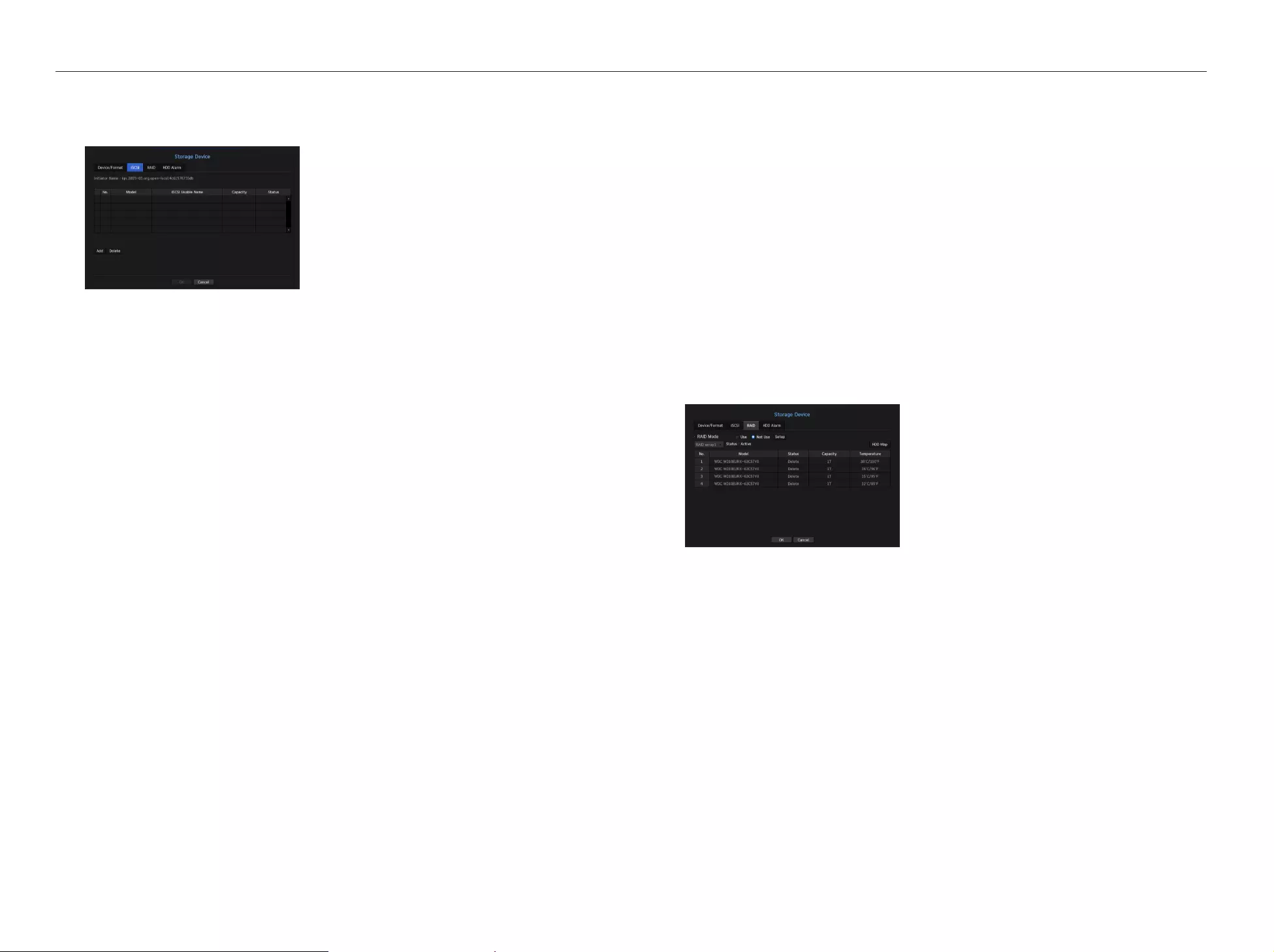
RAID mode setting
If you enable the RAID (Redundant Array of Independent Disks) mode, when a system HDD is damaged you
can restore data safely. This NVR supports RAID level5/level6. RAID Level 5 that is supported by this NVR can
restore motions and data only for a malfunction of 1 HDD among the HDDs comprising the RAID array, while
RAID Level 6 can restore motions and data for a malfunction of 2 HDDs among the HDDs comprising the RAID
array.
M
`In this NVR, you can organize two RAID. The first RAID uses only the HDDs installed in HDD slot 1 to 6, and the second RAID
uses only the HDDs installed in HDD slot 7 to 12.
`If the RAID has 5~6 HDDs installed, you can operate and organize it.
`You can use RAID level 6 only if a single RAID has 6 HDDs mounted in it.
`If you configure RAID on an individual HDD, a beep will sound and the pop-up message "HDD connection status changed.
Please check the HDD connection." will appear. This is normal.
-This phenomenon occurs because the number of individual HDDs defined by NVR, which was at least 5 before
configuring RAID, decreases after RAID is configured, and it does not affect the recording function of NVR and the use of
RAID and HDDs.
Even for typical HDDs, the phenomenon of a decrease in the number of HDDs in use also occurs, but this does not have
any effect on the NVR recording function and the use of HDDs.
• Status : Displays the operational status of the RAID.
-
Active : Signals the fact that the RAID is operating normally.
-
Degraded : It is displayed when the one or more HDDs that make up the RAID are malfunctioning. When
the maximum number of HDDs allowed in the RAID level are malfunctioning, if an additional HDD
malfunctions, you cannot use or restore the RAID.
Immediately, replace the HDD and proceed with restoration.
`For more on how to replace the HDD and to restore the RAID, refer to "Recovering RAID Array". (Page 37)
-
Rebuilding : It means that a RAID is being restored. When the maximum allowable number of HDDs in the
RAID are being rebuilt (due to malfunctioning), if an additional HDD malfunctions, you cannot use or restore
the RAID.
-
Fail : This means that the RAID cannot be used or restored.
• Status : Displays the current operating condition of the HDDs installed in a RAID.
-
Active : Displays that the HDD is operating normally.
-
Faulty : It displays that the HDD is malfunctioning. You need to immediately replace the HDD for smooth
recovery of the RAID.
-
Check : A problem occurs on the HDD, requiring replacement or inspection.
-
Ready : If recovery of 2 HDDs is required in the RAID 6 state, HDDs for which rebuild is pending are
displayed.
• Capacity : It shows the total capacity of the HDDs that composes a RAID.
• Temperature : You can check the temperature of HDD(s) that compose a RAID.
Connecting the iSCSI
If you connect the NVR with an iSCSI device, you can search, connect and disconnect the iSCSI device.
• iSCSI Usable Name : It displays the name of iSCSI in compliance with the iSCSI protocol format.
• Capacity : It displays the currently used amount/total capacity of iSCSI devices.
• Status : Displays the status of an installed iSCSI device.
List of products supported
Promise Technology vessRAID 1740i / 1840i / 2600i 1ea JBOD 3ea
Adding an iSCSI device
1. In the iSCSI window, click on the <Add> button.
2. On the Auto Add screen, enter the IP address and the connecting port, and click <Search>.
3. In the <iSCSI Usable Name> list, click on a device to add.
4. After entering ID/password, click on the <OK> button.
Canceling registration of iSCSI devices
1. In the <iSCSI Usable Name> list, select an iSCSI device to delete.
2. Click on the <Delete> button to launch the Delete window.
3. If you click <OK>, the iSCSI device is removed from the list.
M
`For an iSCSI device, use a dedicated iSCSI port.
`When using a hub to connect an iSCSI device with NVR, make sure to use the GIGA hub and to use an independent network
to save data normally.
`When you perform single directional CHAP authentication in vers. RAID, an iSCSI device in compliance with the NVR, you
need to use the iSCSI Manual Add function to make a connection to iSCSI.
`If multiple NVRs try to access a single iSCSI device, it can cause a problem.
`When the NVR is connected to an iSCSI device, if you change the iSCSI equipment setting, a problem can occur.
`A HDD to be mounted in vess RAID should be listed in the RAID compatibility list.
`It is recommended that you configure each volume for an iSCSi device with a maximum of 16 HDD.
`When you register an iSCSI device in the NVR for the first time, you need to format it first.
`The iSCSI lun mapping function is supported.
`If you activate the lun mapping function in the iSCSI device, the lun can only be connected to an NVR which is mapped.
`More than one mapped lun should be available to connect to the initiator when using lun mapping.
36_ menu setup
menu setup
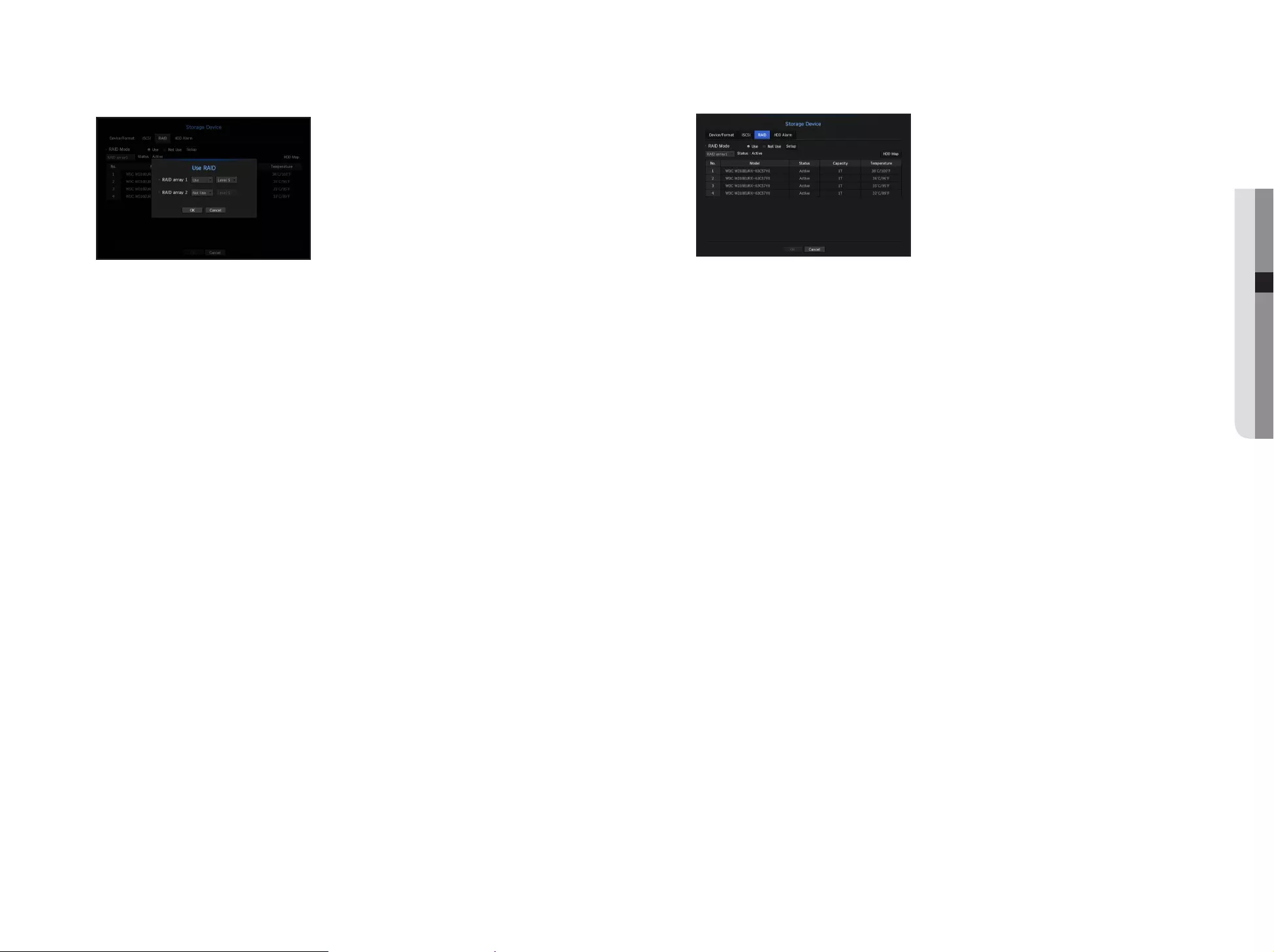
RAID mode setting
1. Click on the <Use> or <Setup> button.
2. In the use RAID window, select settings of RAID and click on the <OK> button.
• Use/Not Used : You can select whether or not to use the RAID mode.
• Level5/Level6 : It shows the type of RAID supported by the NVR.
3. It will show the list of HDDs that compose a RAID. In the RAID screen, click on <OK>.
4. The data deletion and system rebooting message window will appear. You can click on the <OK> button to
reboot the system for RAID mode setting.
5. When RAID building is complete, select <Setup> - <Device> - <Storage Device> - <RAID> to check the
build.
M
`When you build the RAID in level 5, the available capacity of a RAID is (the least HDD capacity) x (total number of HDDs -1).
When you build the RAID in level 6, the available capacity of a RAID is (the least HDD capacity) x (total number of HDDs -2).
`If you use HDDs with different capacity, the HDD with the smallest capacity will be used to build a RAID.
`If you deactivate the RAID mode, all the RAID will be deselected. If you want to select a single RAID to be canceled, a
particular RAID to be deactivated may be selected in the setup window.
`If the status of HDD is displayed as inspected/replaced in the device/format page, you cannot use it to build a RAID.
`When the RAID mode is in use, it is recommended to use HDDs with the same storage space from the same manufacturer.
J
`If you enable or disable the RAID mode, existing data will be deleted.
You make sure to backup your data.
Recovering RAID Array
1. If the number of HDDs for which the Faulty/Check indicator is displayed on the <Status> is identified, check
the position of the HDD to be replaced on the HDD map.
2. Replace the malfunctioning HDD from the NVR with a new HDD.
3. When recovery starts, the LED for the replaced HDD will blink in orange.
The <Device> - <Storage Device> - <RAID> menu will show the progress of recovery.
J
`Replace it with the same model of HDD or an HDD of the same capacity from the same manufacturer.
`A HDD used to build the RAID should be one of the recommended models.
If it's not possible to use the same model of HDD, then use the HDD with the same capacity from the same manufacturer
should be used.
`If you remove the power cord while using the RAID, it can damage it, so be careful.
For reliable power, it is recommended you use the UPS.
`A new HDD to be replaced should be one that is not RAID configured.
English _37
● MENU SETUP
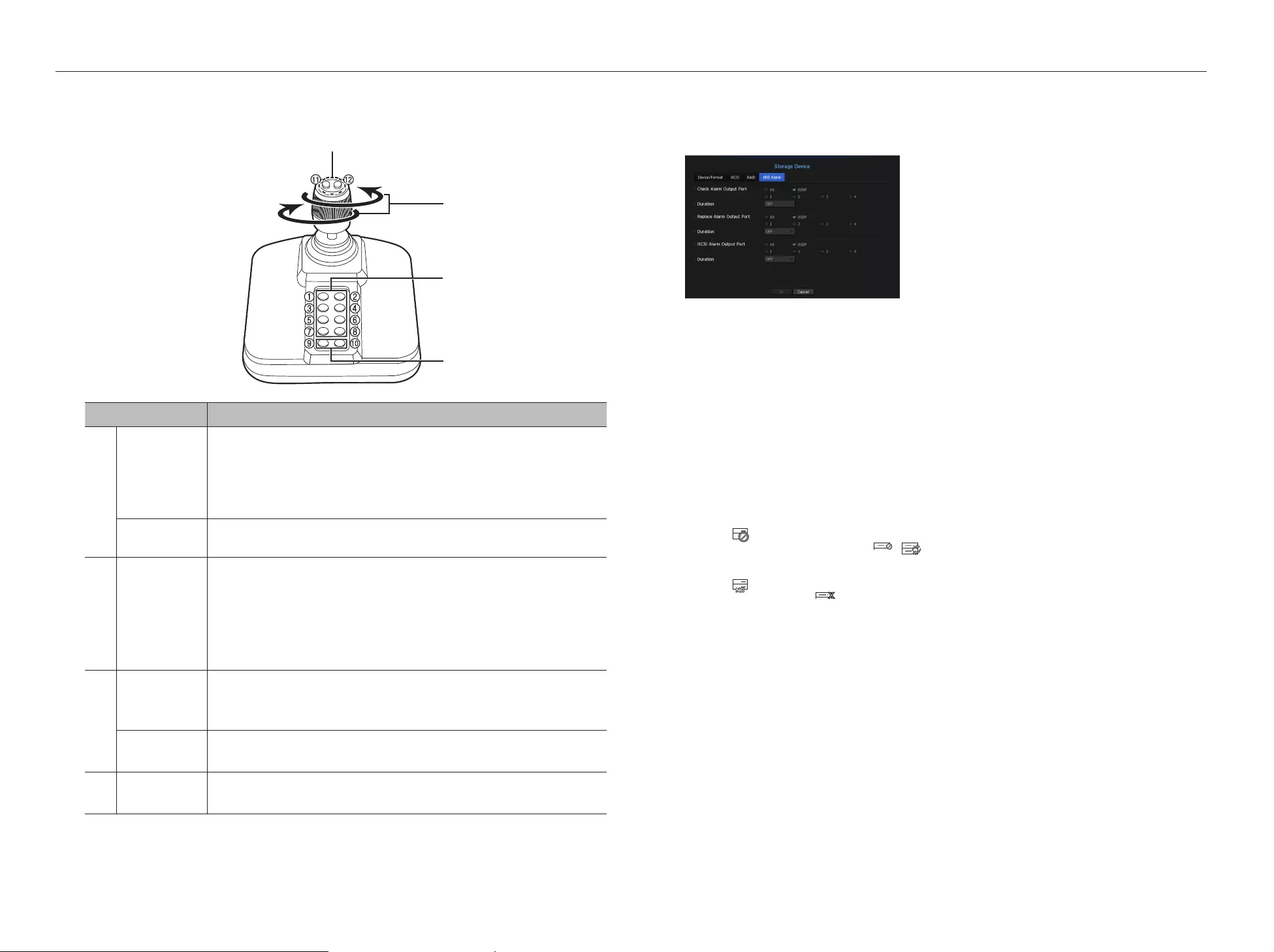
HDD Alarm Setting
For HDD malfunctions, you can set the inspection alarm output terminal, the replacement alarm output
terminal, the iSCSI alarm output terminal and the alarm time.
•
Alarm
-
If <All> was selected, both beep sound and alarm signal through rear side ports will output.
-
If <BEEP> was selected, a beep will sound.
-
Alarm signal will output through the alarm out port on the rear side when selected <1>, <2>, <3>, and <4>.
•
Check Alarm Output Port : If HDD generates check alarm, the alarm signal will output to the specified alarm
output port.
•
Replace Alarm Output Port : If HDD generates replace alarm, the alarm signal will output to the specified
alarm output port.
•
iSCSI Alarm Output Port : If a connection to your iSCSI device is lost, a signal is sent to the designated alarm
terminal.
•
Duration : Sets the alarm duration for the alarm signal and beep sound.
M
`<Check> status means that the HDD is operating but it has problems that require technical examination.
() appears on the Live screen.
If a RAID is degraded or rebuilding, <
RAID
/ > will appear on the live screen.
`<Replace> status means that the HDD has defect and requires immediate replacement.
() appears on the Live screen.
If a RAID has failed, <
RAID
> will appear on the live screen.
Use Joystick
The SPC-2000 joystick is operated as follows:
Name Function
Up/Down/Left/Right
In PTZ mode, the camera can be panned, tilted, and controlled in 8 directions
The webviewer only supports the PTZ mode.
In Screen mode, the top/bottom/left/right tile can be selected.
`When you press the Near/Far button while controlling with the joystick, you can perform control
simultaneously.
Rotation In PTZ mode, the screen is zoomed in when it is rotated clockwise and zoomed out when it is rotated
counterclockwise.
b
1~8
In PTZ mode, presets number 1~8 are run.
Screen mode works as follows.
1: Changing live layout / 2: Search
3: Backup / 4: Zoom mode
5: Freeze mode / 6: Audio
7: Alarm / 8: Rec
c
9
It allows to exit PTZ mode in PTZ mode.
The webviewer won't be able to stop the PTZ on its own.
This is used to change to PTZ mode from screen mode.
10 It allows to exit PTZ mode in PTZ mode.
The webviewer won't be able to stop the PTZ on its own.
11, 12 In PTZ mode, Focus Near/Far operation is run.
When using the screen mode, the same operations can be done by moving the mouse.
b
c
38_ menu setup
menu setup
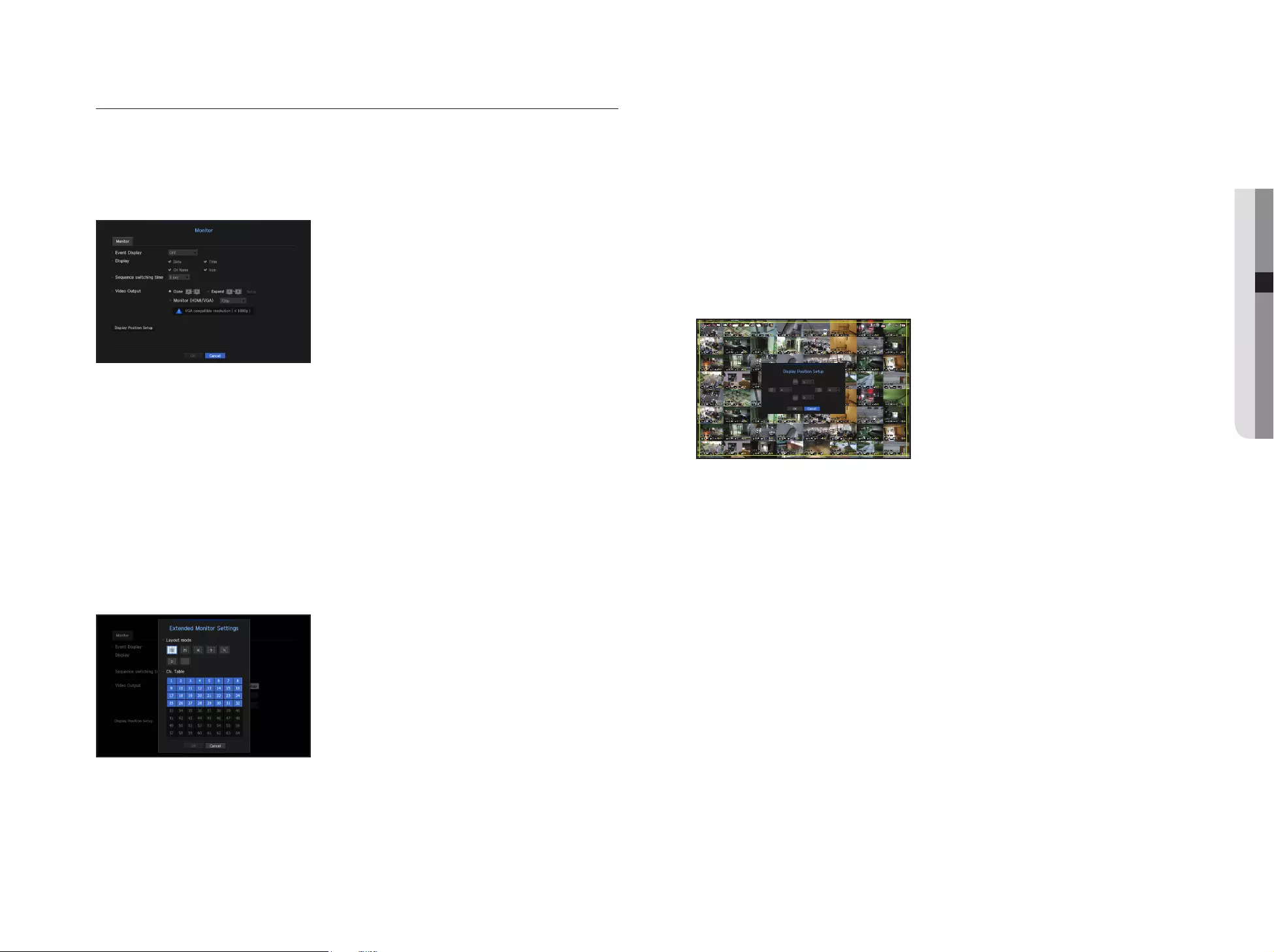
Monitor
You can set the information displayed on the monitor as well as the output system.
Monitor settings
You can configure the monitor output-related settings including the displayed information, dwell time and output
system.
•
Event Display : Sets the dwell time of the event channel display on the monitor when an event occurs.
If you set <Continuous>, it will keep displaying until you cancel it.
•
Display : Displays only checked items on the monitor screen.
•
Sequence switching time : Set the automatic switching time for the segmented screen in live mode.
• Video Output : Selects either <Clone> or <Expand> mode to output the video, and sets the resolution of
<HDMI> and <VGA>.
-
Clone mode: You can set the resolution of the main monitor (HDMI) and the sub monitor (VGA) as identical
to each other.
`When operating in copy mode, if the resolution is set to a value exceeding 1080p, no image will be displayed on the sub
monitor.
-
Expand mode: You can separately set the resolution of the main monitor (HDMI) and the sub monitor
(VGA).
To set an expansion monitor
1. Select the Expand mode, then <Setup> button to change the layout of the expansion monitor is enabled.
2. Select split mode in the layout mode.
3. Select as many channels on the channel table as the number of channels selected in layout mode, and you
can view the applicable screens on the monitor.
M
`If the new resolution does not fit the monitor, the output will not be displayed normally. In this case, wait until the monitor
returns to the default resolution and then change to a different resolution.
`Specify the event display time and dwell time in consideration of the video delay depending on the network environment.
`The profile used for the live output of the expanded monitor is "Live4NVR". If the user changes the Live4NVR profile, the
video output on the monitor may be affected.
`Resolution of up to 1080p is available for an expanded monitor.
Resolution of up to 720p is available for the live video input to an expanded monitor.
`64 split screen mode is only available in Duplicate mode, and 32 split mode is available for the main monitor in expansion
mode. Spot monitor supports a split of up to 32.
To adjust the display position
Some monitors many not display information (camera name, icon, time information, etc.) about the NVR,
depending on the condition. Then, you can change the display position of the data.
1. From the monitor setup menu, select <Display Position Setup>.
2. Using the number button to adjust the screen that is cut off.
3. Press <OK>.
FULL NO RAIDRAID
SCSI
English _39
● MENU SETUP

SETTING THE RECORDING
You can setup scheduled recording, event recording and other recording related settings.
Recording Schedule
Make your reservation on a date and time to schedule the recording on specified time.
•
All : The entire time range (Monday through Sunday including holidays, AM 0~ PM 23) will be reserved with
the same recording schedule
•
Apply to CH : If you select <Apply to CH>, the "Apply to CH" confirmation pop-up window will appear.
After selecting channels that the settings will be applied to, click on <OK> to apply them to the selected
channels.
M
`Event recording and scheduled recording starts about 3 seconds prior to the event/schedule for guaranteed recording.
Record setting by the color
Color Function Description
No Color No Recording No schedule / event recording
Green Continuous Scheduled recording only
Orange Event Event recording only
White Both(Cont&Evnt) Both scheduled / event recordings
Each press of a selected cell will cycle through <No Recording>-<Continuous>-<Event>-<Both(Cont&Evnt)>.
Recording performance spec for the HDD condition
Unit : (Mbps)
Storage method Rcv
Save
Remote
transmission PlaybackInternal iSCSI
Normal Rebuilding
Internal (RAID5) 400 400 320 300 300 32
Internal (RAID6) 400 400 320 300 300 32
Single HDD 400 250 - 250 300 32
iSCSI 300 - - 300 300 32
※ Internet/iSCSI storage performance is based on an individual use scenario
Text
Device and events can be set up.
Device Settings
Relevant values of a device connected to NVR can be set.
• Device : Enter the user's desired name
• Use : Select whether or not to use
• CH : Select a channel to add a device from a channel table.
• Port : Display a port number that is set
• Encoding type : Select an encoding type to use from a list.
-
You can select starting and ending character strings.
M
`General characters, special characters, and Hex codes (e.g. 0x12, 0x34) can be used for character strings.
J
`Equipment connected to NVR uses TCP/IP communication protocol.
Event Settings
You can set up event keywords.
• Total amount : Set a total amount condition to receive alarms.
• Keyword : If the <Add> button is clicked, a screen to add keywords pops up. If you select one of the added
keywords to delete and click the <Delete> button, the selected keyword will be deleted.
40_ menu setup
menu setup
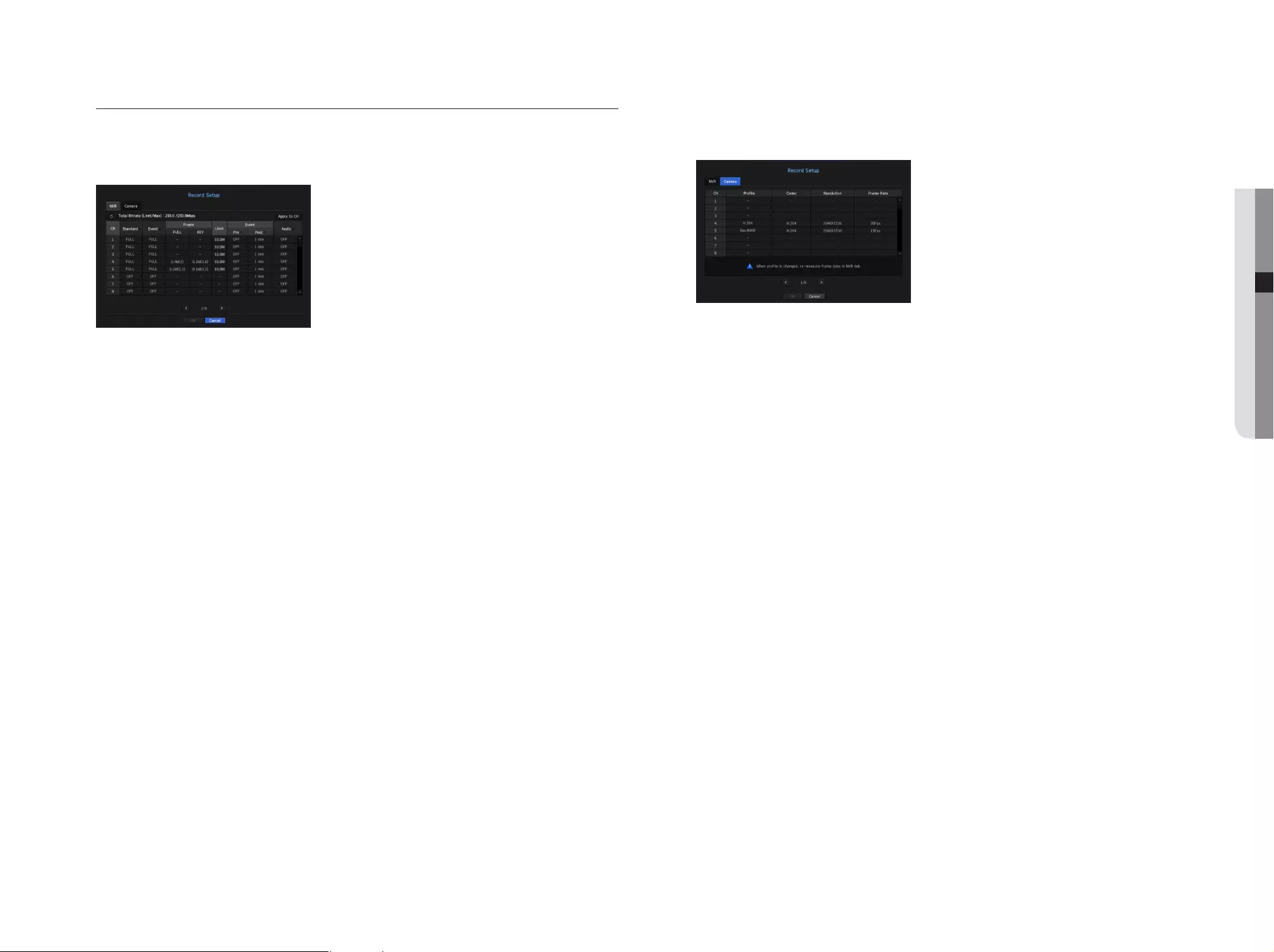
Record Setting
You can set resolution, IPS, and quality of recordings by channel, and by recording type of standard / event.
You can check frame rates and data transfer amount of Full Frame and Key Frame recordings for each channel,
and set the transfer limit for recordings.
•
Apply to CH : If you select <Apply to CH>, the "Apply to CH" confirmation window will appear.
After selecting channels that the settings will be applied to, click on <OK> to apply them to the selected
channels.
•
Standard, Event : Configures Standard recording and Event recording.
-
FULL : Records all frames fed by the camera.
-
KEY : Records only key frames fed by the camera.
Actual recording rate may differ from camera settings. In general, 1 to 2 frames per second are recorded.
-
OFF : No recording is made.
• Frame
-
FULL : Shows the amount of data for all the scene recordings.
-
KEY : Shows the amount of data for the main scene recordings.
• Limit : Set the amount of data allowed for input for each channel.
• Event : When an event occurs, you can set which point you will start or stop recording.
-
Pre : When an event occurs, recording will be started regardless of the time set.
If you set it to five seconds, recording will start at five seconds before an event occurs.
-
Post : When an event occurs, recording will continue after the time set.
If you set it to five seconds, recording will continue for a further five seconds after an event is finished.
• Audio : Specify whether to record the sound received from the camera or not.
M
`
If a channel's data transfer exceeds defined allowed limit, then it may affect to other channels, and may force switching to
<KEY> recording even when the channel is configured to <FULL> recording mode. For Key Frame recording channels, the
icon for limited recording appears on the live screen's top side.
But if the sum of the limits is below the max limit, you can still receive the entire frames despite exceeding the permitted
bitrates for each channel.
`
A channel displayed in yellow indicates that the recorded data is not being transferred from the camera and that the recording
is being performed temporarily using another profile on the camera.
Check the channel information to see the applied profile to the channel listed in yellow.
A channel displayed in orange indicates that the amount of inputted data is greater than the permitted data amount.
In this case, it is impossible to record all of the incoming frames.
Instead, only part of the frames (1 or 2 frames per second) can be recorded. To resolve this issue, you must set the permitted
data amount to be greater than the amount of inputted data.
Refer to notes on "Record status". (Page 19)
Setting the network camera's recording profile
You can configure the video profile settings for instructing the network camera (connected to each channel) to
make recording.
M
`You can configure the settings only for the profiles that are supported by the camera.
`If the profiles used for recording and network are different, camera's video feed may not comply with the frame rate as
specified in the camera.
•
Profile : Select a record profile for the connected camera.
•
Codec : Show the codec information for the selected record profile.
•
Resolution : Display the resolution for the selected record profile.
•
Frame Rate : Display the baud rate for the selected record profile.
English _41
● MENU SETUP
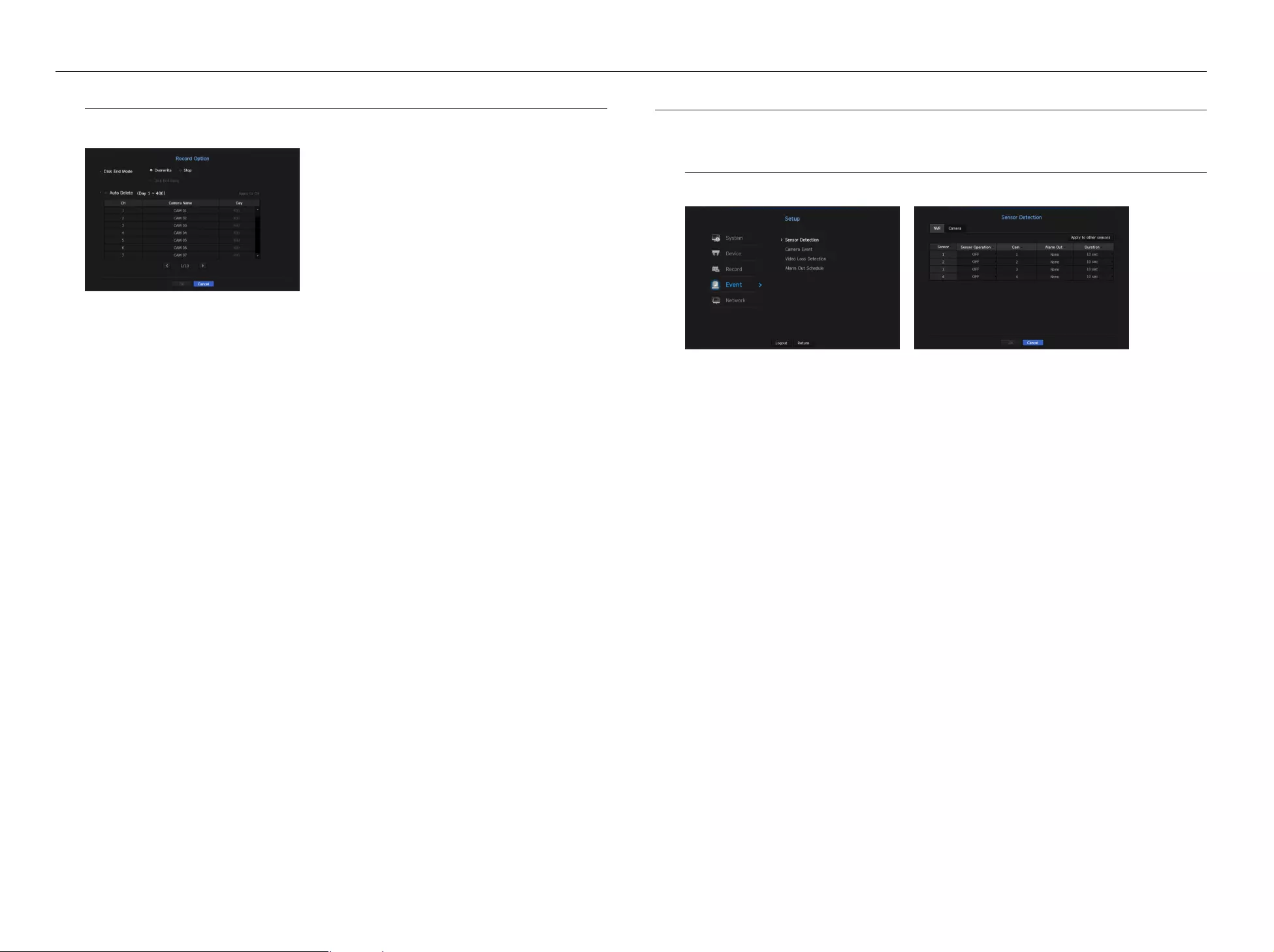
Record Option
When the HDD capacity is full, you can set whether to stop recording or start overwriting.
•
Disk End Mode : Select a HDD repetitive recording type.
-
Overwrite : If the HDD is full, this will overwrite the existing data and keep recording.
-
Stop : If the HDD is full, this will stop recording automatically.
•
Disk End Beep : If you select <Stop> for the disk end mode, this button will be active. Specify the use of
beep when the HDD recording ends.
If you check it, the beep will sound on the disk full and the recording stops.
•
Auto Delete : If you check this option, the period list box is active. Specify the deletion period to delete any
earlier data than the specified date. However, you can search for data from the current time to the selected
date.
`If you select <Overwrite> as a method to end recording, the button is enabled.
`You can select a channel and set a different recording duration for each channel.
•
Apply to CH : If you select <Apply to CH>, a confirmation dialog window is opened.
Select a channel to apply the applicable settings then press <OK>. The settings will be applied to the
selected channel.
J
`If you press <OK> when you have completed your settings, all the existing data earlier than the specified period will be
deleted automatically. So it is recommend to backup the previous data if necessary for later use.
SETTING THE EVENT
You can make the setup for record in case of sensor detection, camera event or video loss detection.
Sensor Detection
You can set the sensor's operating condition and connected camera, as well as alarm output and its duration.
•
Apply to other sensors : If you select <Apply to other sensors>, the "Apply to other sensors" confirmation
window will appear.
After selecting channels that the settings will be applied to, click on <OK> to apply them to the selected
channels.
•
Sensor Operation : Sets the operation mode of sensors.
`In the <Camera> tab, you can set whether or not to use a sensor.
-
<N.O (Normal Open)> : Sensor is opened. If the sensor is closed, it generates alarm.
-
<N.C (Normal Close)> : Sensor is closed. If the sensor is open, it generates alarm.
•
Cam : Select a channel to be connected to the sensor.
If selected camera, "Cam Preset setup" window appears.
Select a channel and setup the preset.
`Preset setup can be done in PTZ mode.
•
Alarm out : Sets the alarm output method.
`For further information on alarm output, refer to "HDD Alarm > Alarm". (Page 38)
•
Duration : Sets the duration of alarm signal and alarm sound.
M
`If you select <Camera> tab, you can configure the sensor operation settings of the network camera connected to each
channel.
`
If the connected network camera that has configured the alarm in/out settings triggers an alarm, NVR will perform the alarm out.
42_ menu setup
menu setup
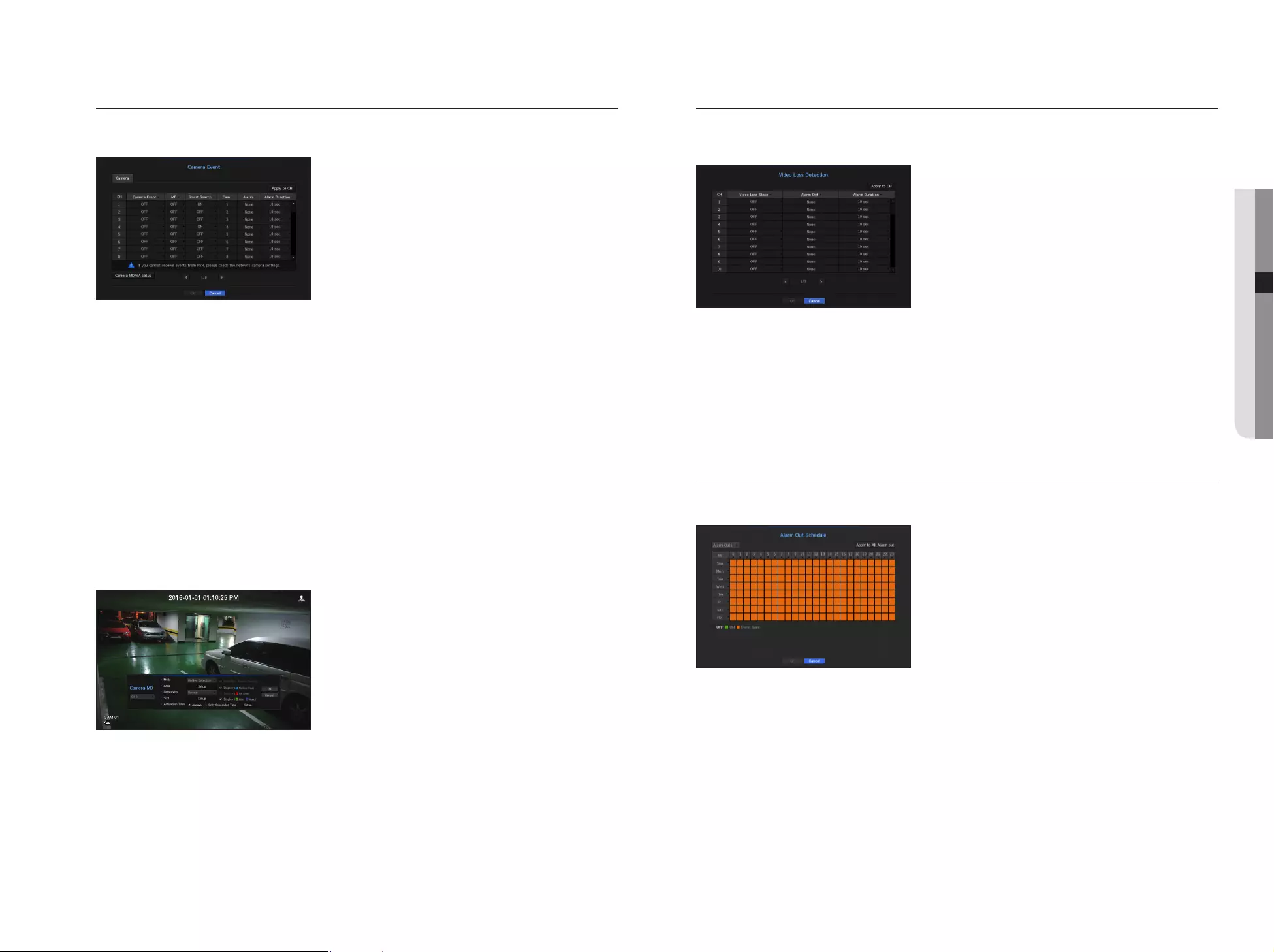
Camera Event
You can set the activation of events (motion detection, video analysis, audio event) sent from the camera, alarm
output method and alarm time.
• Apply to CH : If you select <Apply to CH>, the "Apply to CH" confirmation window will appear.
After selecting channels that the settings will be applied to, click on <OK> to apply them to the selected
channels.
• Camera Event : Select whether to use an event detection.
• MD : Select whether or not to use motion detection from camera.
• Smart Search : Enables or disables the Smart Search option.
`To use the smart search function, the smart search option must be set to <ON>. Refer to "Smart Search" (page 51).
• Cam : Select an event detection channel.
If you select a camera item, the "Camera preset" screen will appear. Select a channel to connect and set the
preset.
`You can set the preset in PTZ mode.
• Alarm : Select the method for alarm output.
`For more details, refer to "HDD alarm > Alarm". (Page 38)
• Alarm Duration : Set the duration of alarm.
• Camera MD/VA stup : You can set the detailed setting of motion detection for a network camera connected.
-
Mode : Sets the Motion/Video analysis detection mode.
-
Area : Click on <Setup> and when the detailed setup menu appears, set the motion detection area.
-
Sensitivity : Set the sensitivity for motion detection. (very low/low//medium/high/very high).
-
Size : Click on <Setup>. When the detailed setup menu appears, set the max/min size of the object to be
detected.
-
Activation Time : Select the operation time of motion detection.
After finishing with setup, click on the <OK> button to move back to the previous screen after saving the setup.
Video Loss Detection
You can set the camera so that the camera can trigger the alarm if it is disconnected or the video is lost due to
unstable network connection.
• Apply to CH : If you select <Apply to CH>, the "Apply to CH" confirmation window will appear.
After selecting channels that the settings will be applied to, click on <OK> to apply them to the selected
channels.
•
Video Loss State : Specify the use of video loss detection.
•
Alarm Out : Select an alarm output method.
`For further information on alarm output, refer to "HDD Alarm > Alarm". (Page 38)
•
Alarm Duration : Specify the duration of the alarm output with the beep.
Alarm Out Schedule
You can set the conditions and operating hours for scheduled alarms.
•
Alarm Out : Sets the alarm output method.
`For further information on alarm output, refer to "HDD Alarm > Alarm". (Page 38)
-
<ON> : Marked in green, and always generates alarm on scheduled time.
-
<OFF> : Marked in black, no alarm is generated even if an event occurs.
-
<Event Sync> : Marked in orange, generates alarm only when an event occurs.
•
Apply to All Alarm out : Applies the configured schedule to all alarms.
M
`When the alarm is generated on the scheduled time, you can stop the alarm by canceling the schedule.
English _43
● MENU SETUP
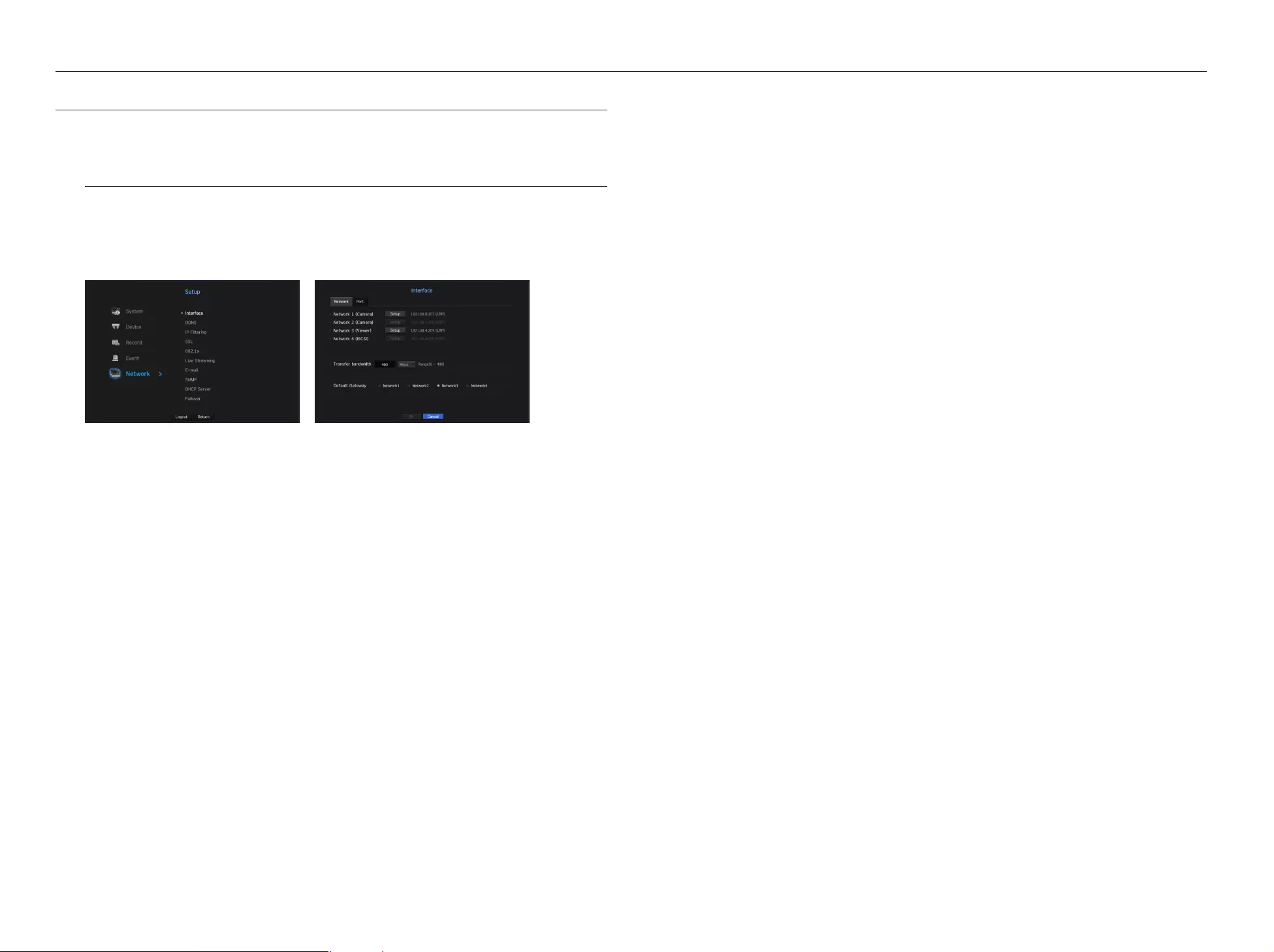
NETWORK CONFIGURATION
It provides networked monitoring of Live screen from a remote place, and supports mail forwarding function with
events. You can configure the network environment which enables such functions.
Interface
You can set the network connection route and protocol.
Setting a network connection
Sets the protocol and environment of the network.
• Network 1 (Camera) : Port recommended for camera connection, which receives a image from the camera.
`When a UTP cable is connected, UTP is displayed on the screen, and when an Fiber Optic Cable is connected, OPTIC is displayed
on the screen.
• Network 2 (Camera) : Port recommended for camera connection, which receives a image from the camera.
`When a UTP cable is connected, UTP is displayed on the screen, and when an Fiber Optic Cable is connected, OPTIC is displayed
on the screen.
• Network 3 (Viewer) : Port used to send video to the web viewer.
• Network 4 (iSCSI) : Port to make a connection to the external iSCSI.
• Network 1 (Camera) / Network 2 (Camera) / Network 3 (Viewer) / Network 4 (iSCSI) setup
-
IP Type : Select a network connection type.
-
IP Address, Subnet Mask, Gateway, DNS
<Static> : You can manually enter IP address, subnet mask, gateway and DNS.
<DHCP> : IP address, subnet mask and gateway values will be automatically set.
<PPPoE> : IP address, subnet mask and gateway values will be automatically set.
-
User ID, Password : If you set the connection mode to PPPoE, you need to enter "User ID" and
"Password" to register in PPPoE.
• Transfer bandwidth : Enter the maximum amount of upload data bandwidth.
Check the assigned setting in Connection Mode before entering your value.
• Default Gateway : Set the basic gateway by using Network1 / Network2 / Network3 / Network4 setup.
M
`You can manually input DNS of <DHCP> and <PPPoE> when it selected to <Manual>.
Connecting and Setting the Network
Networking may differ from the connection method, check your environment before setting the connection
mode.
When no router is used
•
Static mode
-
Internet connection : Static IP, leased line, and LAN environments allows connection between the NVR and
remote user.
-
NVR Network Settings : Set the <Network> in <Interface> menu of the connected NVR to <Static>.
`Consult your network manager for IP, Gateway and Subnet Mask.
•
DHCP mode
-
Internet connection : Connect the NVR directly to a cable modem, DHCP ADSL modem or FTTH network.
-
NVR Network Settings : Set the <Network> in <Interface> menu of the connected NVR to <DHCP>.
•
PPPoE
-
Internet connection : An PPPoE modem is directly connected to the NVR, where the PPPoE connection
requires user ID and password.
-
NVR Network Settings : Set the <Network> in <Interface> menu of the connected NVR to <PPPoE>.
`PPPoE <User ID> and <Password> should be the same to the PPPoE user information.
If you don't know the ID and password, consult your PPPoE service provider.
When a router is used
J
`To avoid IP address conflict with the NVR's static IP, check followings :
•
Setting the NVR with a static IP
-
Internet connection : You can connect the NVR to a router which is connected to an PPPoE/Cable modem
or a router in a Local Area Network (LAN) environment.
•
Setting the NVR Network
1. Set the <Network> in <Interface> menu of the connected NVR to <Static>.
2. Check whether the set IP address is in the static IP range provided by the Broadband Router.
IP Address, Gateway, and Subnet Mask : Consult your network manager.
`Check whether the set IP address is in the static IP range provided by the Broadband Router.
J
`If a DHCP server is configured with starting address (192.168.0.100) and end address (192.168.0.200), you should set the
IP address out of the configured DHCP range (192.168.0.2 ~ 192.168.0.99 and 192.168.0.201 ~ 192.168.0.254).
3. Check the Gateway address and subnet mask are equal to those set in the Broadband Router.
44_ menu setup
menu setup
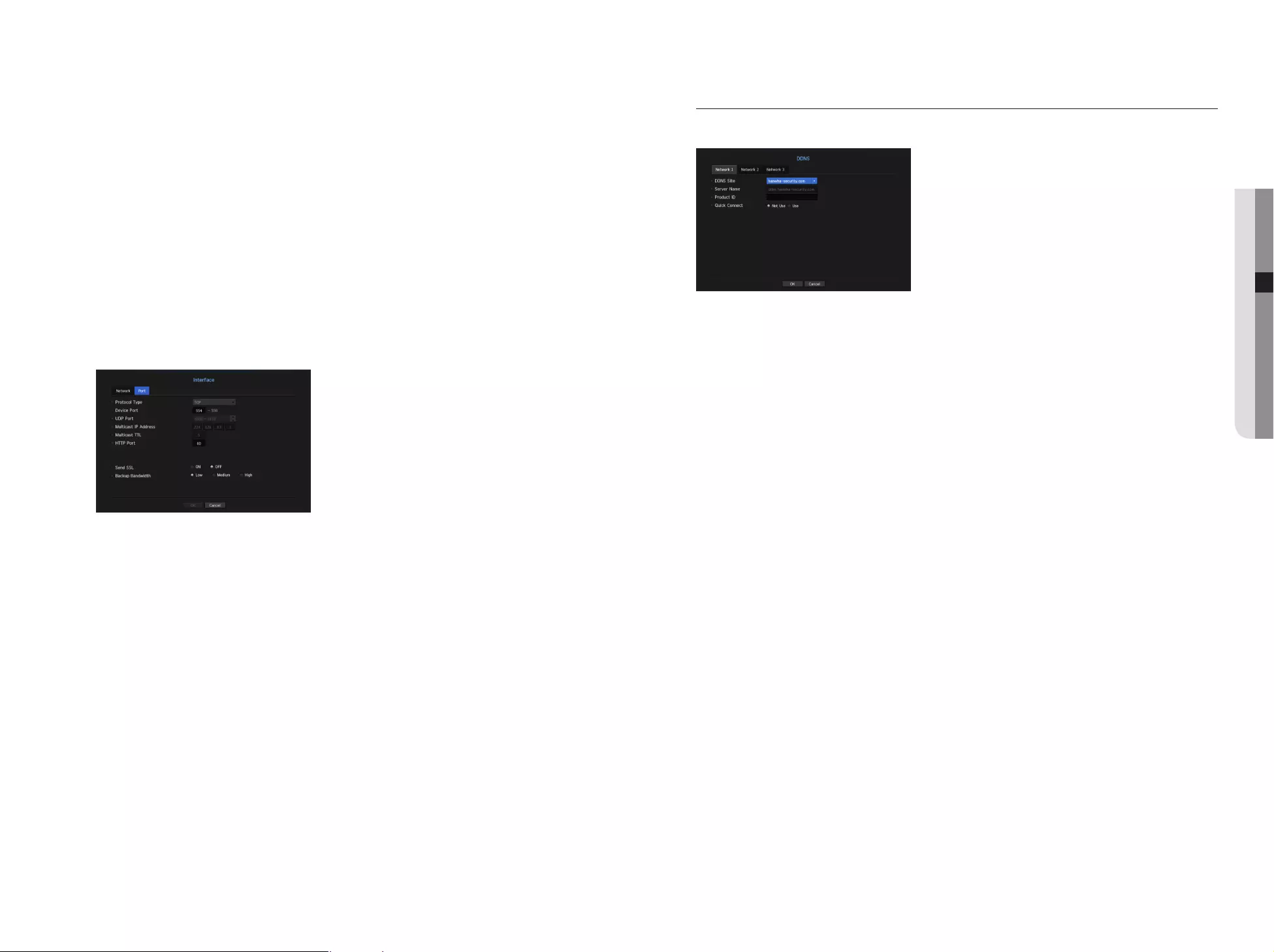
•
Setting the DHCP IP Address of the Broadband Router
1. To access the Broadband Router's configurations, open a web browser on the local PC that is connected
to the Broadband Router and enter the router's address (ex : http://192.168.1.1).
2. At this stage, make the local PC's windows network configurations to the below example :
Ex) IP : 192.168.1.2
Subnet Mask : 255.255.255.0
Gateway : 192.168.1.1
-
Once connected to the Broadband Router, it prompts with password. While entering nothing to the User
Name field, enter "admin" into the password field and press <OK> to access the router configurations.
-
Access the router's DHCP configuration menu and set its DHCP server activation, and provide the start
and end address.
Set the start address (192.168.0.100) and end address (192.168.0.200).
M
`Above steps may differ from the router devices depending on the manufacturer.
Port Setting
•
Protocol Type : Select the protocol type among TCP, UDP - Unicast and UDP - Multicast.
•
Device Port : Enter the connectable port number. Initially, <554> is set.
-
TCP : It has better stability and lower speed when compared to UDP, and recommended for internet
environments.
•
UDP Port : Initially, <8000~8159> is set. It increases / decreases by 160.
-
UDP : It has less stability and faster speed when compared to TCP, and recommended for local area
network (LAN) environments.
•
Multicast IP Address : User can directly input.
•
Multicast TTL : Select from 0 ~ 255. Initial value for the TTL is set to <5>.
•
HTTP Port : Enter the port number for the Web Viewer. Initially, it is set to <80>.
•
Send SSL : Select this option to send SSL.
•
Backup Bandwidth : Select the degree of backup bandwidth.
DDNS
If a remote user accesses the network, you can set whether or not to use DDNS and the site to be connected.
•
DDNS Site : Specify the use of DDNS and select a site that you registered.
•
Host Name : Provide the host name that you registered with the DDNS site.
•
User Name : Provide the user ID that you registered with the DDNS Site.
•
Password : Provide the password that you registered with the DDNS site.
M
`Refer to "Using Virtual Keyboard". (Page 26)
`If you select <OFF>, the input box will be inactive.
`If you select <hanwha-security.com>, the host name input box will be inactive.
•
Quick Connect : Appears if the <hanwha-security.com> is selected for a <DDNS Site>.
To use the function, set to <Use> after connecting the NVR to a UPnP router.
M
`If canceled during Quick Connect configuration, it automatically switches to <Not Use> and saved.
To check Quick Connect status
A progress bar and its message appears for a Quick Connect.
•
Quick Connect Success : Message for a successful connection.
•
Invalid Network Configuration : Message appears if the network configuration is not valid. Check the
configuration.
•
Please enable UPnP function of the router : Message appears if the router requires UPnP function
enabled.
•
Failed to find the router : Message appears if the router is not found. Check the router's configurations.
•
Please restart the router : Message appears if the router should be restarted.
English _45
● MENU SETUP
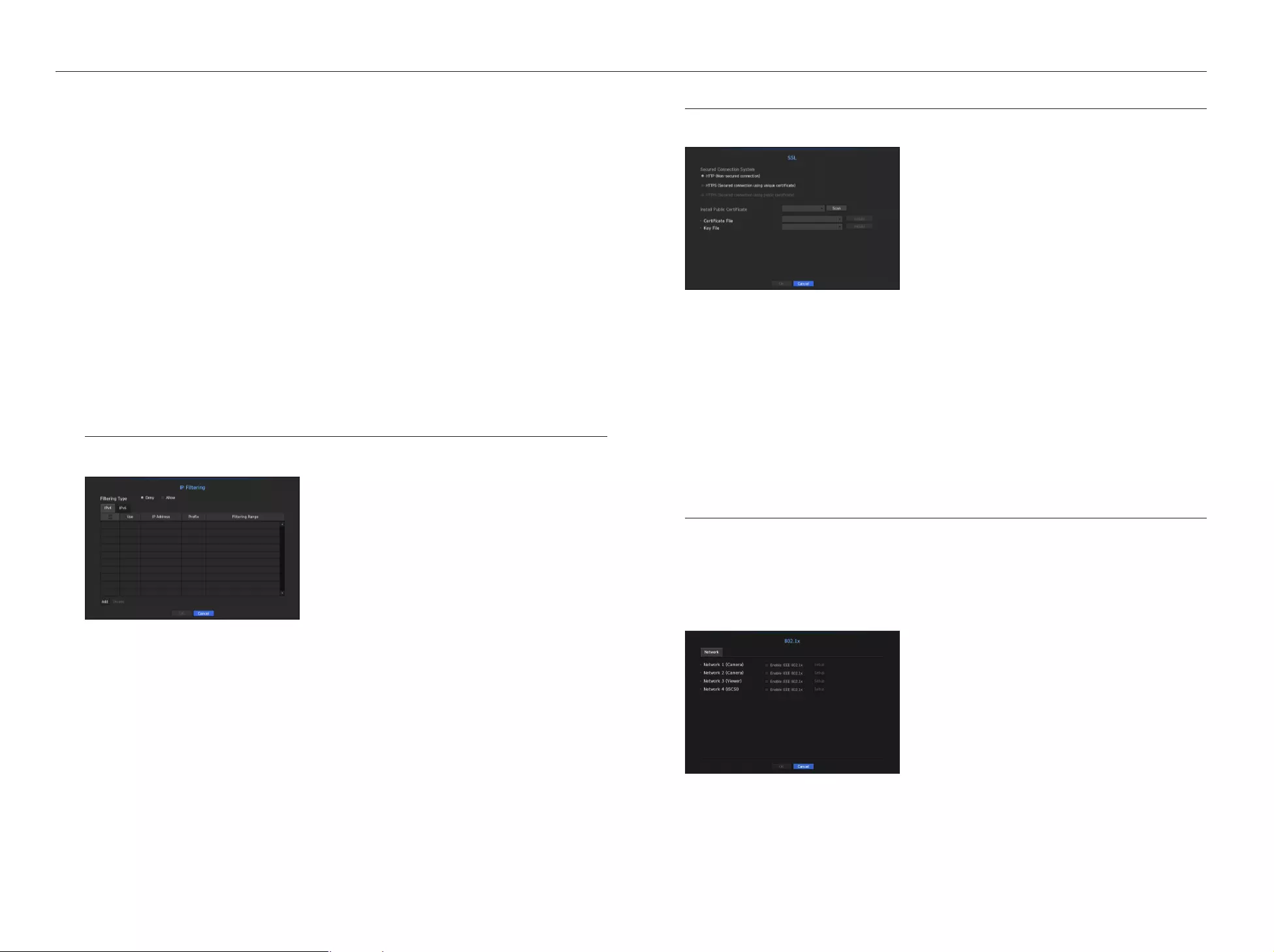
DDNS Setting
DDNS is a short form of Dynamic Domain Naming System.
DNS (Domain Name System) is a service that routes a domain name consisting of user friendly characters (ex :
www.google.com) to an IP address consisting of numbers (64.233.189.104).
DDNS (Dynamic DNS) is a service that registers a domain name and the floating IP address with the DDNS
server so that the domain name can be routed to the IP address even if the IP is changed in a dynamic IP
system.
•
Setting DDNS in the NVR
Set <Protocol Type> in the <Protocol> menu of the connected NVR to the following :
Ex) Protocol Type : TCP
Port (TCP) : 554, 555, 556, 557, 558
DDNS Site : hanwha-security.com
•
DDNS Settings of the Router
Select the corresponding menu for the network transfer protocol of the router.
•
Setting up UPnP of Router
Refer to the router's documentation to enable the UPnP function of the router.
IP Filtering
You can prepare the list of IP addresses to allow or block access to a specific IP address.
• Filtering Type :
-
Deny : If you select reject, access to the registered IP address will be limited.
-
Allow : If you choose permit, then they can only access the registered IP addresses.
• Use : Select the checkbox for the IP address that will use IP filtering.
• IP Address : Enter the IP address for filtering.
• Filtering Range : If you enter an IP address or prefix, then the range of IP addresses blocked or permitted will
be displayed.
J
`If a camera's IP address is not included in the Permit list or is in the Reject list access to it will be rejected.
SSL
You can select a security connection system or install public certificates.
• Secured Connection System : You can select a type of security connection system.
-
HTTP (Non-secured connection)
-
HTTPS (Secured connection using unique certificate)
-
HTTPS (Secured connection using public certificate)
J
`If the NVR device is connected to the external internet or installed in an environment with high priority for security, making a
secure connection is recommended.
• Install Public Certificate : You can scan and register public certificates to be installed.
If you want to use a certificate, you need to install a certificate file along with and an encryption file.
`The <HTTPS (Secured connection using public certificate)> menu can be selected only if there is a registered public
certificate.
802.1x
When connecting to a network, you can select whether to use the 802.1x protocol and install a corresponding
certificate.
802.1x is a certificate system for the server and the client. It can guarantee robust performance against hacking
into the Tx/Rx network data, virus or information leaks.
By using this system, you can block access from a client who is not certified and only allow communication to
certified users and thus increase the level of security.
• EAPOL Version : Select the EAPOL version to be used as protocol.
`Some switch hubs will not operate if you set them to version <2>. Select version <1>.
• ID : Enter the ID provided by the RADIUS server administrator.
`If the entered ID does not match the ID of the client's certificate, it won't be processed properly.
46_ menu setup
menu setup
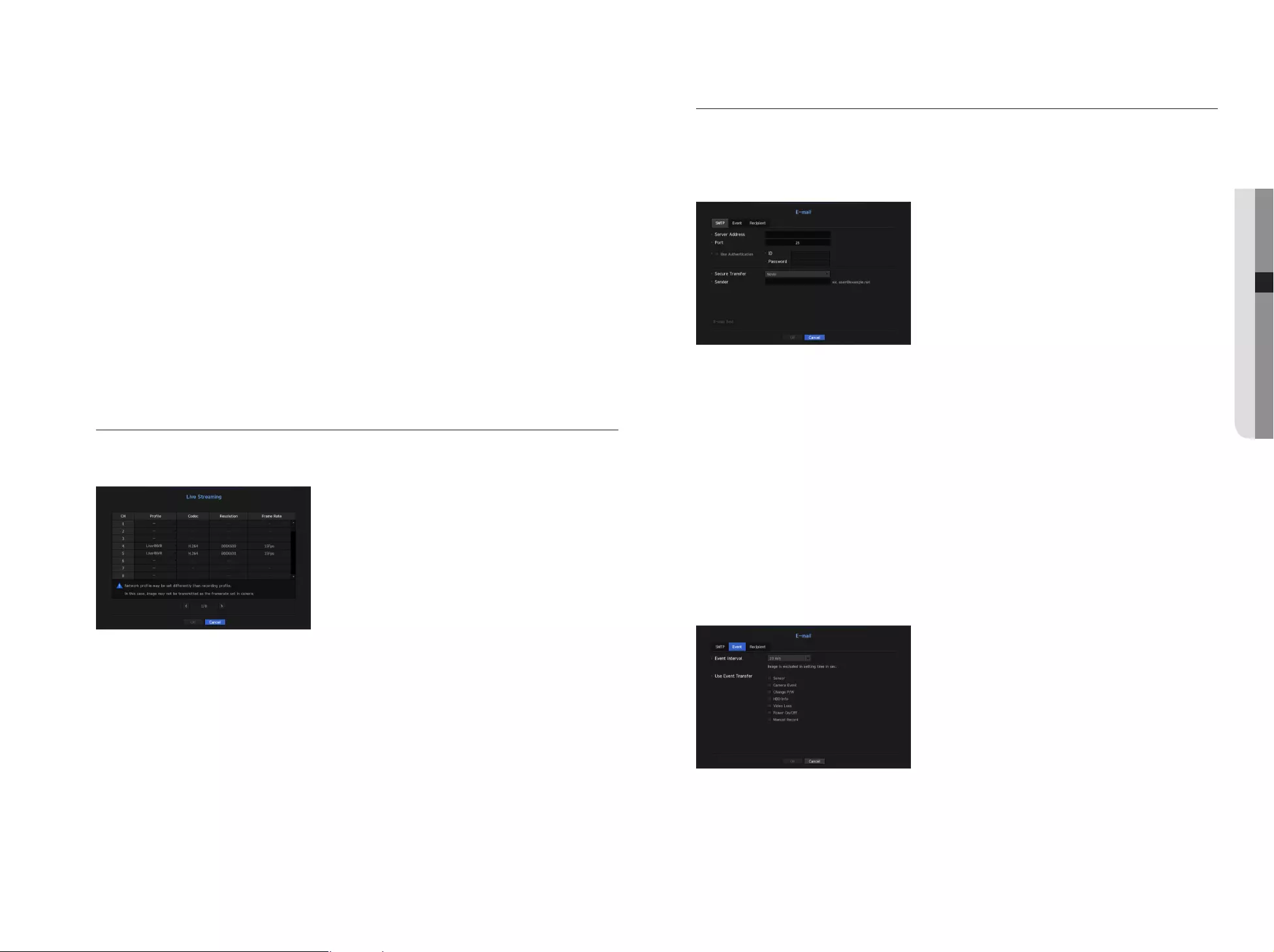
• Password : Enter the password provided by the RADIUS server administrator.
`If the password you entered does not match that of the client's private key, it won't be processed properly.
• Certificates : Search for a device. Click on <Rescan> to search for a device again.
• CA Certificate : Select this only if your public certificate includes the public key.
• Client Certificate : Select if the public certificate includes a client's authentication key.
• Client Private Key : Select it if the public certificate contains the client private key.
M
`For successful implementation of the 802.1x operating environment, the administrator must use the RADIUS server.
In addition, the switch hub connected to the server must be a device that supports 802.1x.
`If the time setting of the RADIUS server, the switch hub and an NVR device do not match, communication between them can
fail.
`If a password is assigned to the client's private key, the server administrator should confirm the ID and password.
The ID and password allow up to 30 characters each. (But it only supports letters, numbers and special characters ("-", "_",
"." 3 types) only.
Accessing non password-protected files is allowed without entering a password.
`The 802.1x protocol adopted by the NVR is EAP-TLS.
`You need to install all three certificates to use 802.1x.
Live Streaming Setting
You can set the video profile transmitted to the network.
When you set a live profile to Manual, this profile will be used for the output of the expanded monitor.
•
Profile : Select a network profile for the connected camera.
•
Codec : Show the codec information for the selected network profile.
•
Resolution : Display the resolution for the selected network profile.
•
Frame Rate : Display the baud rate for the selected network profile.
M
`If the profiles used for network and recording are different, camera's video feed may not comply with the frame rate as
specified in the camera.
E-mail
You can send an e-mail to a NVR-registered user at a specific time interval, or if an event occurs.
SMTP Setting
Sets the SMTP mail server.
•
Server Address : Enter the SMTP server address to connect to.
•
Port : Sets the communication port.
•
Use Authentication : Check this if the SMTP server uses user authentication.
The account input box will be activated.
•
ID : Enter a ID to use authentication when connecting to the SMTP server.
•
Password : Enter the password of the SMTP server user.
•
Secure Transfer : Select one from <Never> and <TLS (if available)>.
•
Sender : Use the virtual keyboard to enter the sender's e-mail address.
`Refer to "Using Virtual Keyboard". (Page 26)
•
E-mail Test : Conducts the test on the server settings.
Event Setting
You can set the interval and type of the event that will be sent to the user.
•
Event Interval : Set the event interval.
`If a series of events occurs, the e-mail will be sent at the specified interval, not on each event.
•
Use Event Transfer : Select an event type to send if an event occurs.
If the selected event occurs, the e-mail will be sent to the group that has the recipient authority.
English _47
● MENU SETUP
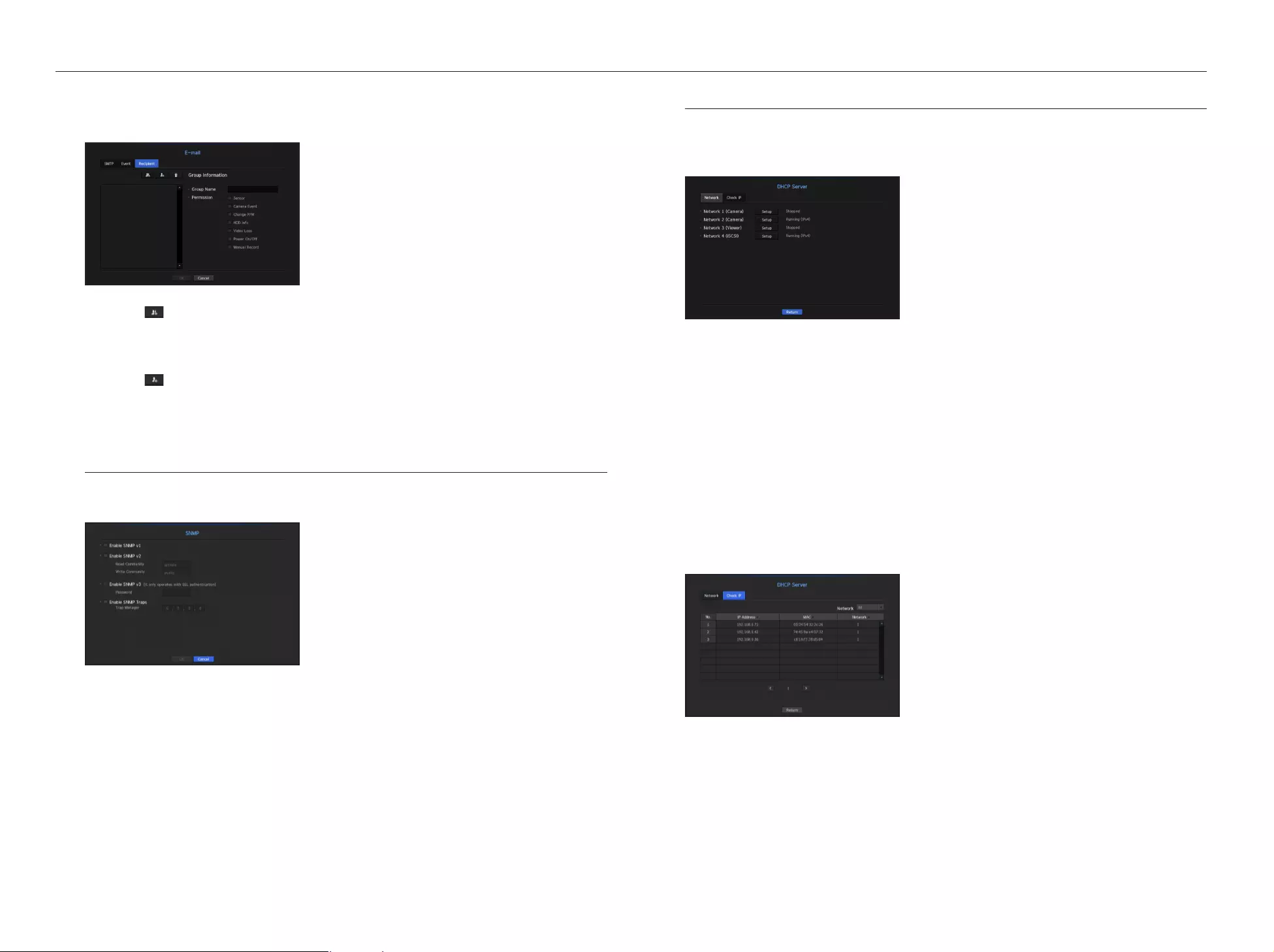
Recipient Setting
You can create a group and add users to it or; you can delete users and change a group.
• Click on < > to add a group.
Select a group name and the privilege.
• Select a recipient group to receive emails.
If a group is added, it will appear in the group list.
• Click on < > to add a recipient.
Select a group and enter names and email addresses.
If a group is created, you can add a recipient.
`For inputting the recipient name and email address, refer to "Using Virtual Keyboard". (Page 26)
SNMP
Using the SNMP protocol, the system or network administrator can monitor the network devices remotely as
well as the operating environment.
• Enable SNMP v1 : SNMP version 1 is used.
• Enable SNMP v2 : SNMP version 2 is used.
-
Read Community : Enter the name of read-only community to access the SNMP information. By default it is
set to <private>.
-
Write Community : Enter the name of write-only community to access the SNMP information. By default, it
is set to <public>.
• Enable SNMP v3 : SNMP version 3 is used.
-
Password : Set the initial user password for SNMP version 3.
• Enable SNMP Traps : SNMP trap is used to send important events and conditions to the Admin System.
-
Trap Manager : Enter the IP address to which messages will be sent.
J
`SNMP v3 can be set only if the security connection method is set to HTTPS mode.
Refer to "SSL" for more details. (Page 46)
DHCP Server
You can set the internal DHCP server and assign an IP address to the network camera.
Network Setting
•
Network 1/2/3/4 : Select <Setup>, and you can set the IP range operated by the server and time.
To set the DHCP server
1. On the DHCP Server Setup window, click <Setup>.
2. Select <Run> in the <Status> field.
3. Enter the starting IP and end IP in the <IP Range> field.
4. Fill in the <IP Lease Time> field.
5. Click <OK>.
The IP range entered is set as the DHCP server address of the network.
Check IP
You can check the IP Address and Mac currently used through the DHCP server, and the connected network
port.
•
Network : Select the network port to check the information on IP and others.
48_ menu setup
menu setup
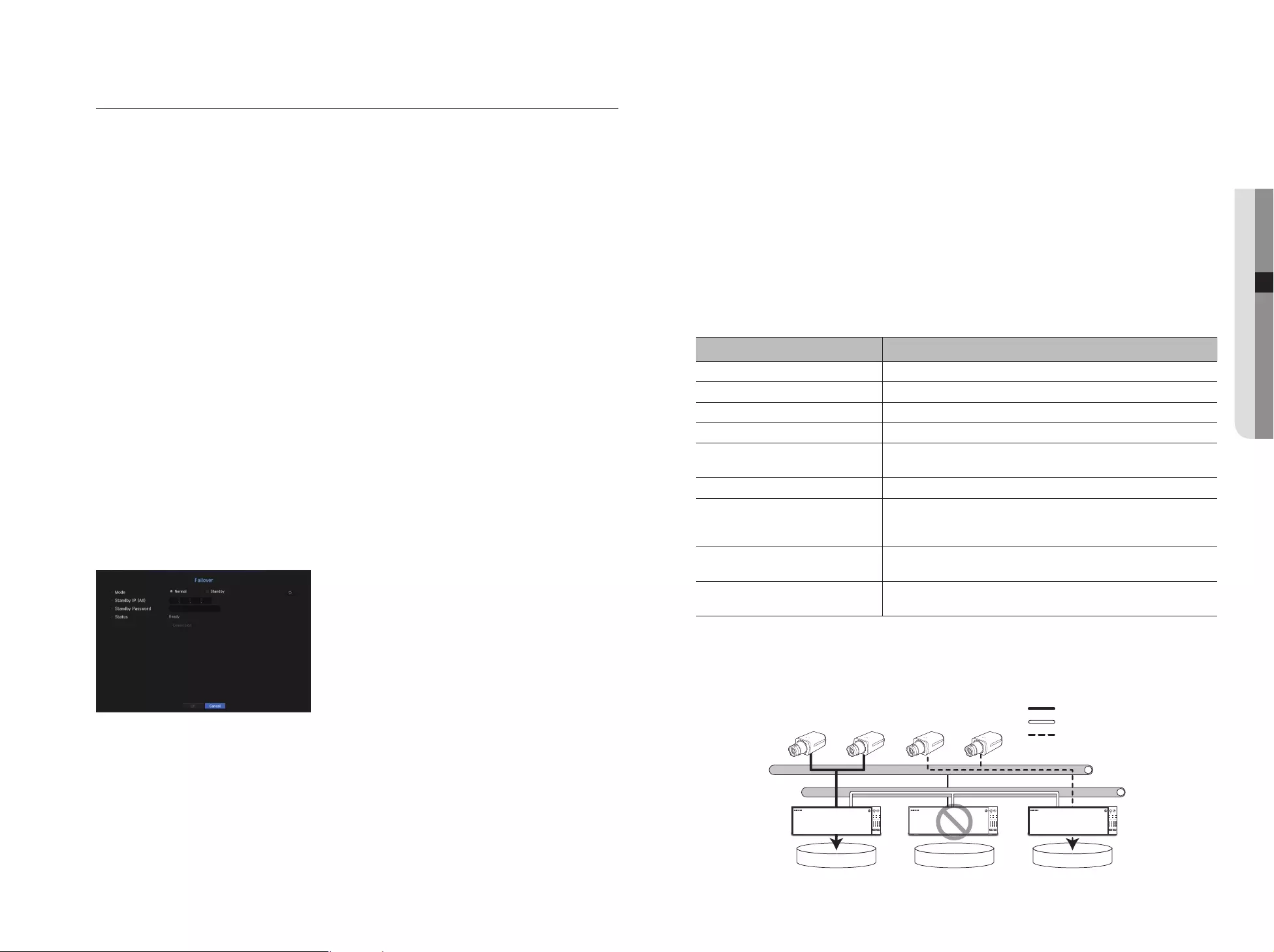
Failover
Functions allowing other devices in a ready-state to perform recording if the NVR device can't perform
recording due to network error.
Up to 32 'Normal' devices can be connected to a single 'Standby' device.
M
`
For a device to be configured for troubleshooting, both the camera and the viewer port must be connected to the local network.
`All devices should be the same model when performing troubleshooting.
`Troubleshooting network interface supports IPv4 only.
`The time of all devices should be synchronized. For more information about the time synchronization settings, refer to
"System Settings". (Page 25)
`The network IP bandwidth should be set differently in the NVR.
-Example of IP in a different bandwidth
Example 1) IP : 192.168.1.200, subnet 255.255.255.0
In the Example 1) above, since 255 of the subnet corresponds to 192.168.1, any IP in a format of
192.168.1.x has the same bandwidth.
An IP in a format of 192.168.2.x has a different bandwidth with an IP in a format of 192.168.1.x.
Example 2) IP : 172.16.1.200, subnet 255.255.0.0
In the Example 2) above, since 255 of the subnet corresponds to 172.16, any IP in a format of 172.16.x.x
has the same bandwidth.
An IP in a format of 172.17.x.x has a different bandwidth with an IP in a format of 172.16.x.x.
`For detailed network settings, please refer to "Network Configuration". (Page 44)
To set troubleshooting
1. Set a device to 'Standby' and set the rest of the devices to 'Normal' mode.
2. Enter the viewer port ID and administrator's password of a 'Standby' device that you wish to connect from
a device set to a normal mode, and press the <Connection> button under the status bar.
3. Check the IP and status of the 'Normal' devices connected to the 'Standby' device.
• Mode : Select either <Normal> or <Standby> mode.
-
Normal : Device in recording operation. It is monitored by the Standby device.
-
Standby : Device that is in a ready-state, not performing the recording operation. It performs the recording
operation instead of the Normal device that is out of order.
In the case of normal mode
• Standby IP (All) : Enter the viewer port ID of a standby device to access.
• Standby Password : Enter the administrator password of the standby device.
• Status : Displays the current connection status.
• Access or Disconnect button : Click the button to access or disconnect the access.
In the case of standby mode
• Device list/Status: Shows the current state of the normal device(s) connected to the standby device. To delete
a connected normal device, click the <Delete> button on the right side of the device.
M
`For a Standby device, you can only use limited functions in the <System Environment>, <Device> and <Network>
menus. You can't use the <Record> and <Event> menus.
`Activating the troubleshooting operation while playing a video or backing up a section in the Standby device will stop the
previous operation and a live image will be displayed.
State name Descriptions
Ready Ready to be connected
Connected Normal and standby are connected (troubleshooting mode available)
Failover Troubleshooting is being performed
Connected fail Connection was attempted but failed
Authentication failure Authentication failed due to incorrect standby password when attempting
connection
Connected(Match Time Required) Connected but not time synchronized with the standby equipment
Connected(check camera port IP)
Situation in which the IP bandwidth of the camera port does not match even in a
case of connecting from the camera port of a normal device to the viewer port of a
standby device or to the port of the same viewer
Connected fail(check camera port IP)
Situation in which connection from the camera port of a normal device to the camera
port of a standby device has been attempted, but it failed to establish connection
Connected fail (It is a different model.) Attempted to establish a connection between different models but failed to establish
connection
When troubleshooting is performed (example)
-
Subnet 1 -> Network 1 (camera)
-
Subnet 2 -> Network 2 (camera)
-
Subnet 3 -> Network 3 (all)
REC
1 2 3 4
5 6 7 8
910 11 12
ALARM POWER
BACKUP NETWORK RAID
USB
HDD
REC
1 2 3 4
5 6 7 8
9 10 11 12
ALARM POWER
BACKUP NETWORK RAID
USB
HDD
REC
1 2 3 4
5 6 7 8
910 11 12
ALARM POWER
BACKUP NETWORK RAID
USB
HDD
Subnet 1 / Subnet 2
Normal Normal Standby
Subnet 3
Recording Stream
FailOver Monitoring
Fake Recording Stream
English _49
● MENU SETUP
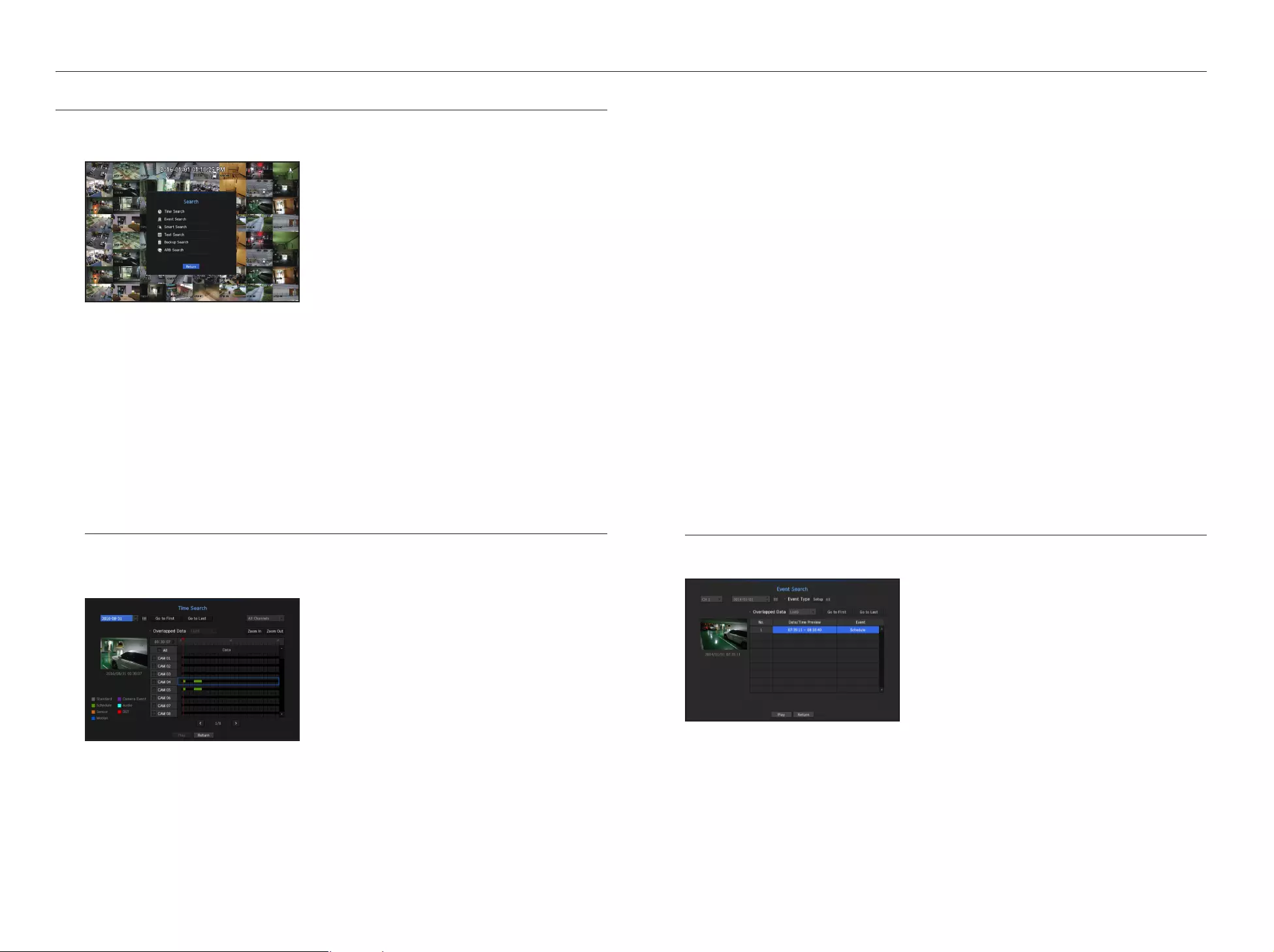
3. The record data on the specific date will be listed.
The display bar is different according to the data type. So check the data type for the color in the left pane.
M
`If DST (Daylight Saving Time) is configured, overlapping multiple recordings may be produced for a certain moment of time.
Such a time section is distinguished with red color to mark DST section.
•
Go to First : Move to the earliest recording date.
•
Go to Last : Move to the latest recording date.
•
Select Layout : You can perform search according to the layout that the user wants using the channel(s) and
the channel sequence designated by the user in live mode.
•
Time : Enter a time to perform the search or use the up/down button <
>
> to select one.
•
Zoom In : The map enlarges in detail.
It will switch in the sequence of 24hours - 12 hours - 6 hours - 2hours - 1hour.
•
Zoom Out : The map will switch in the reverse order of the detailed mode above.
It will switch in the sequence of 1hour - 2 hours - 6 hours - 12 hours - 24 hours.
•
Preview : Click <Channel> and select (click, drag) a time in <Duration> to display a still image for the
portion.
-
If the selected channel does not contain any recorded data, it will be marked black.
4. Select a data item and click <Play>.
The screen switches to the data playback mode.
Color indications depending on current recording status
The recorded data types are represented through the use of different colors. Each color corresponds to a
certain recording type.
Event Search
You can search for events by the channel and play them.
1. Select <Event Search> in the <Search> menu.
2. Configure the channel, search date and event type settings.
`Depending on the menu selected, it will search for all/motion detection/video analysis/audio detection/sensors/reservation/
general recording events.
•
Date/Time Preview : If you select a data item in the list, the still image of the selected data will be displayed in
the left preview pane.
•
Event : Displays the type of the event that occurred.
3. Select a data item and click <Play>.
The screen switches to the event data playback mode.
SEARCH
You can perform the search for recorded data by the time or by the search criteria such as an event.
You can access the <Search> menu directly in Live mode.
1. In live mode, right click with your mouse button.
The Live menu appears.
2. Select <Search>.
3. The Search menu should appear.
4. The search can be restricted by the Auto Delete function.
Refer to "Setting the Recording > Record Option". (Page 42)
M
`Overlapped data : It only appears if there exists overlapped data on a certain time, produced due to the change of NVR's time
setup. The latest data comes first, from <List0>.
It does not appear in <Backup Search>.
`The search time is based on the time specified by NVR.
Time Search
You can search for recorded data of a desired time.
The displayed time is based on the local time zone and the daylight saving time (DST). Therefore, data recorded
at the same time from different areas may differ based on the time zone and the DST.
1. Select <Time Search> in the <Search> menu.
2. In the date selection window, click on the < > > button to select a search date.
`For using the calendar, refer to "To use the calendar". (Page 25)
50_ search & play
search & play
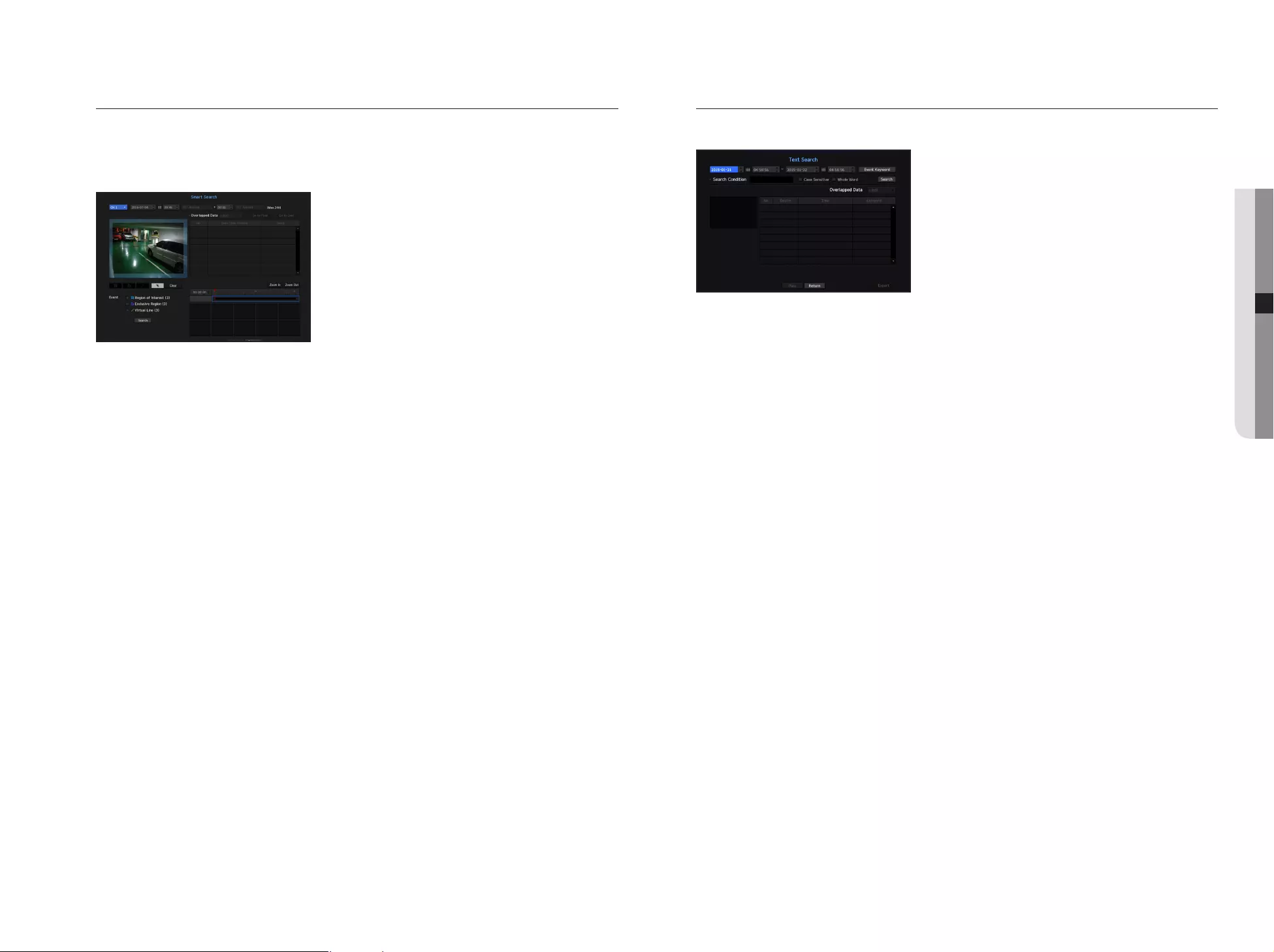
Smart Search
You can select a specific area of the image as an area of interest or exclusion using a virtual line to perform a
search of events that have occurred in a specific time period.
`To perform smart search, the <Smart Search> option in <Camera Event> should be turned <ON> and the camera motion event
option must be set to the entire area (page 43).
1. In the <Search> menu, select <Smart Search>.
2. Configure the channel, search date and time settings.
• Go to First : Moves to the oldest smart search result.
• Go to Last : Moves to the most recent smart search result.
• Event : Displays the type of event generated.
• Region of Interest : The entire screen is set as a non-detection area and a specific area designated as a
detection area. Click and drag on the image or select 4 vertexes to designate a desired detection area.
• Exclusive Region : The entire screen is set as a detection area and a specific area designated as a non-
detection area. Click and drag on the image or select 4 vertexes to designate a desired non-detection area.
• Virtual Line : Detects a motion towards a marked direction based on the virtual line. At a desired position on
the screen, click or drag the start point and end point of the line.
`Up to 3 areas of interest, areas of exclusion and virtual lines can be set, respectively.
3. Click the <Search> button.
`Search results displayed include a list, timeline and thumbnail.
`When you double-click a list or thumbnail displayed as search results, the applicable data can be played back.
4. Select data to play and click <Play>.
Moves to the playback screen for the data searched.
Text Search
You can search data that was entered into POS systems connected to NVR.
1. Select <Text Search> from the <Search> menu.
2. Please specify the search criteria and click the <Search> button.
`A deeper and more detailed search can be performed by using specific characters.
• Search characters : Enter characters using a virtual keyboard.
• Event Keyword : Search using a condition set in the "Device > Text > Event settings" menu. (Page 40)
• Search Condition : Enter a word to search in the input screen and press the <Search> button.
-
<Case Sensitive> : If this option is checked, the search terms are case-sensitive.
-
<Whole Word> : If checked, only results that exactly match the input words will be displayed.
• Time overlap : This is displayed if there is data duplicated during a preset time interval.
• Preview screen : If data is selected from a list, a preview image is displayed.
All information is displayed in the text display below.
• Export : Stores all text search information recored in NVR to storage media.
3. Select data and <Play>.
Moves to a replay screen for searched text data.
English _51
● SEARCH & PLAY
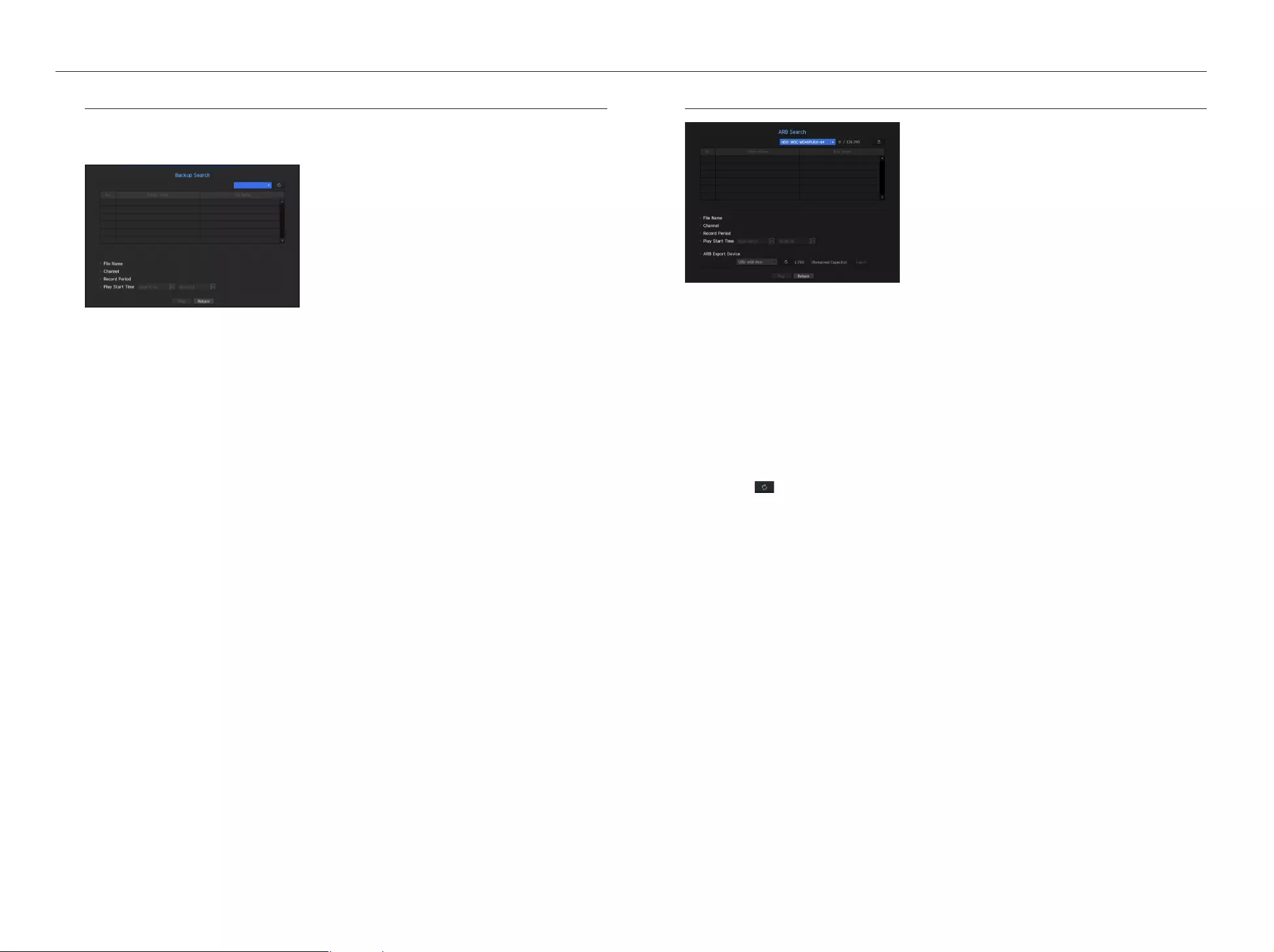
ARB Search
1. Select <ARB Search> from the <Search> menu.
`For ARB search, the <ARB> option in <Device/Format> should be enabled. (page 35)
2. The type and model name of the ARB storage device are displayed.
When storage media with data is connected, the list of recordings stored and ARB data volume are
displayed on the equipment.
• File Name : Displays the name of a file recorded.
• Channel : Displays the channel recorded.
• Record Period : Displays the duration of recording.
• Play Start Time : Select the time at which the video is to be played.
• ARB Export Device : Selects an ARB storage device and exports a file.
`Press the < > button and you can check the free space remaining in the storage device.
3. Select data to play and click <Play>.
The screen moves to the ARB backup data play screen.
Backup Search
Searches for backup data in the connected backup device.
Only data in the format of NVR is included in the search.
1. Select <Backup Search> in the <Search> menu.
2. When storage media with data is connected, the list of recordings stored is displayed on the equipment.
•
File Name : Displays the name of a file recorded.
•
Channel : Displays the recorded channel.
•
Record Period : Displays the record period.
•
Play Start Time : Select a time that you start playing.
3. Select data to play and click <Play>.
The screen switches to the backup data playback mode.
52_ search & play
search & play
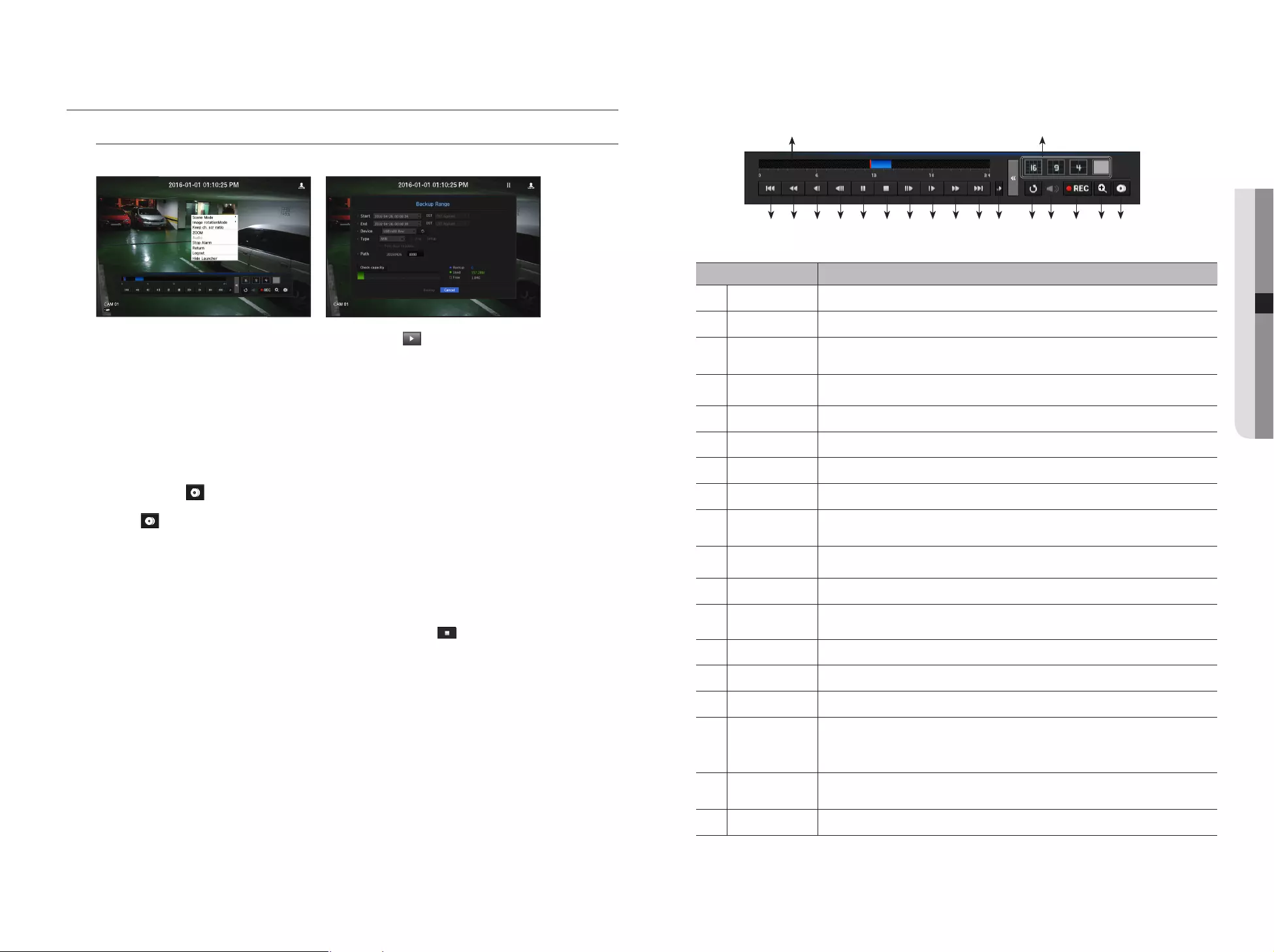
PLAYBACK
Play
You can play data stored in the HDD and backup a desired portion of the data.
1. In the live screen menu, select the <Play> menu or click on < > in the launcher menu.
2. Select a menu for searches.
`If this is the first time you try to play, you will start with the data search window.
For data search, refer to "Search". (Page 50)
3. Select a data item and click <Play> in the Search menu.
The selected data is played and the play launcher appears on the screen.
`If there is an existing data, <Play> will start immediately without performing the search.
•
Playback Information : Displays the date and time of the current data in the top corner.
•
Backup : Click < > to set the current time to the start time of backup; you can specify a backup area
using the mouse (yellow triangle).
Click < > again to set the current time to the end time of the backup and the "Backup Range" window
appears.
-
Type : Supports formats of NVR and SEC.
`When you select the SEC format, you can select or deselect "Text data included".
-
Device : Select a backup device.
-
Check Capacity : Enables you to check the capacity of the selected storage device.
4. If you want to go back to the live screen during plays, then click on < > of the launcher menu.
Checking menu while playing a video
1.
Right-click on the play screen.
Screen menu appears on the play screen.
2.
Select a menu to run.
For more information about each menu, please refer to the "Split Mode Menu". (Page 16)
M
`
Rotate mode only appears in single screen mode. You can rotate the play screen by 90 degrees.
Using the Playback Button
Name Description
Play Timeline Indicates the current playback point, and can be used to move.
b
Skip Backward Moves backward by unit time.
c
Backward Fast
Play
Used to rewind a video.
(Supports x1, x2, x4, x8, x16, x32, x64, x1, x2 and x4 speed)
Backward Slow Play
Used to rewind the video at a slow speed.
(supports x1/2, x1/4, x1/8, x1/2 and x1/4 speed)
Step Backward Moves backward by one frame at a time.
Pause Stops playing the current video temporarily.
Stop Stops playback and moves to the live screen.
Step Forward Moves forward by one frame at a time.
Forward Slow Play Used to play the video forward at a slow speed.
(supports x1/2, x1/4, x1/8, x1/2 and x1/4 speed)
Forward Fast Play Used to play a video forwards.
(Supports x1, x2, x4, x8, x16, x32, x64, x1, x2 speed)
Skip Forward Moves forward by unit time.
Playback settings You can configure the settings for fast play, slow play and skip in detail.
`Settings may be applied differently depending on the number of channels.
m
Return Return to the search setup screen.
n
Audio Sets Audio ON/OFF.
REC Records all channels in Live mode.
ZOOM
This is available in Single mode, which will enlarge the video from a selected channel.
To cancel the zooming, simply double-click the enlarged image or select <Close Zoom> in the Live
screen menu.
q
Partial Backup Begins backup of the selected section of the video being played, with the specified starting/ending
point.
r
Mode Switch Click on a desirable play mode to change the screen segmentation mode.
English _53
● SEARCH & PLAY
r
bc mn q
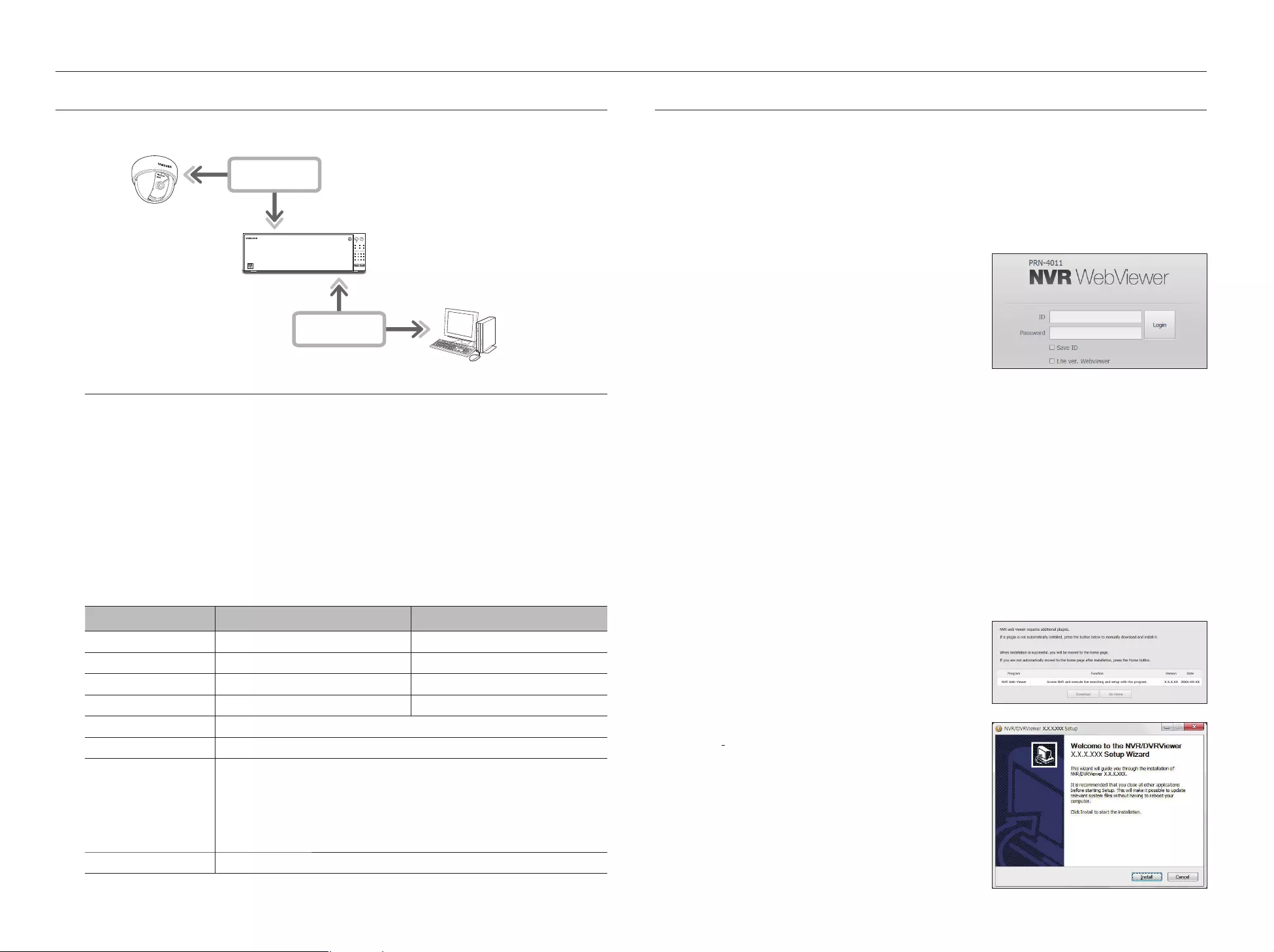
WHAT IS WEB VIEWER?
WebViewer is a software program with which the operator can access a remote NVR (Network Video Recorder) for
real-time monitoring, PTZ control (if configured) or search.
Product Features
•
Remote connection using the browser
•
PTZ camera control enabled
•
4:3 mode : supports 1, 4, 9, 16, 25, 36, 1+5, 1+7, 1+12, 1+9, 1+11, and 2+8 channels (up to 64 cameras)
•
16:9 mode : supports 6, 12, 20, and 30 channels (up to 64 cameras)
•
Saving function in JPEG/BMP/PNG image format for printing and storage.
•
Record video in AVI format-compatible with popular media players. (The integrated codec is needed)
•
To play the video in Windows Media Player, you must download and install the relevant codec from www.
windows7codecs.com. (version 4.0.3 or higher)
System Requirements
The following lists the minimum suggested hardware and operating system requirements needed to run the
Web Viewer.
Item Minimum Recommended
CPU Intel Core 2 Quad 2.5GHz or higher Intel i7 (3.5GHz) or more
RAM 3GB or more 4GB or more
HDD 200GB or more 500GB or more
VGA Memory 512MB or more 1GB or more
Display Resolution 1280 x 1024 or higher
Graphics card GTX 645 or higher
OS
- Supported OS : Windows 7, 8.1, 10, Mac OS X 10.9, 10.10, 10.11
- Plug-in free web viewer
Supported web browsers : Google Chrome 47, MS Edge 20
- Plug-in Webviewer
Supported web browsers : MS Explorer 11, Mozilla Firefox 43, Apple Safari 9 ※ Mac OS X
only
Network 10/100/1000 Ethernet NIC
CONNECTING WEB VIEWER
1. Open your web browser and type the IP address or URL of NVR into the URL address box.
M
`Accesses the web viewer by connecting to Network 3 (recommended).
`"192.168.3.200" is set to IP by default.
`You must have specified the IP address in "Network > Interface".
`The URL connection will be enabled only when the DDNS connection settings have been completed.
For more information, refer to "Network Configuration > DDNS". (Page 45)
2. A user with the admin permissions should provide the admin
ID and password. A registered user should provide the user
ID and password.
J
`The initial ID and password for webviewer is "admin" and "4321".
When an initial password is entered, while partially resetting to
access a web viewer, a pop up window will appear that will guide
the user to change the password and when doing a whole reset to
access a web viewer, a pop up window will appear that will guide
the user to complete the settings for the Install Wizard.
Set a new password when a pop up window appears.
`If you change the web port when connecting to the Webviewer, you may fail to access since the applicable port is blocked. In
this case, change the port to a different port.
`Please change your password every three months to safely protect personal information and to prevent the damage of the
information theft.
Please, take note that it's a user's responsibility for the security and any other problems caused by mismanaging a
password.
M
`It allow s up to 10 simultaneous access including the Admin and general users.
`Password of the Admin and general users can be changed in <User> menu of the NVR.
`Normal users should have set <Webviewer> under <Restriction on Network Access> to Use before connecting to the
Web Viewer. (Page 27)
`All settings are applied by the NVR's settings.
3. The plugin installation confirmation pop-up window will
appear.
4. When a program installation wizard window appears, press
the [Install] button to install the program.
`The version of the program installed may vary depending on the
update version.
5. When program installation is complete, click on the [Finish]
button.
6. After completing installation and successfully logging in, the
main live viewer screen appears.
REC
1 2 3 4
5 6 7 8
9 10 11 12
ALARM POWER
BACKUP NETWORK RAID
USB
HDD
NETWORK
NETWORK
NVR
Network Camera
Remote PC
54_ starting web viewer
starting web viewer
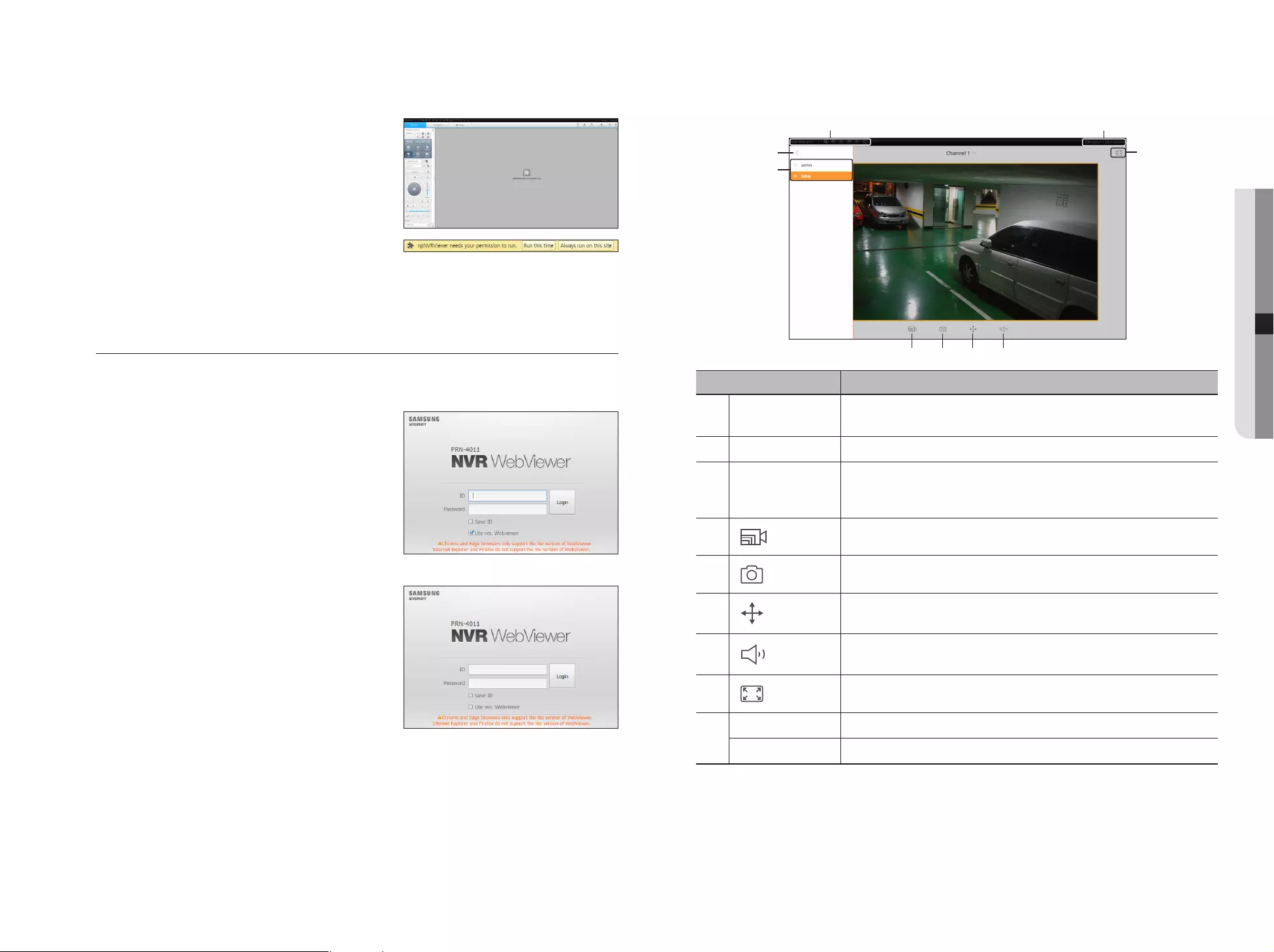
If you want to access the web viewer with multiple browsers
Set auto execution of plugin (npNVRViewer) in the browser menu
that you first access and refresh the screen after activating the
plugin or selecting plugin reliability.
Each time the browser is upgraded in the future, the plugin activation
method can be changed. Plug in setting menu can be referred to in the
browser manual.
J
`For chrome browsers, "Plug in is not activated. Please select
'Always run on this site' and refresh", then select the 'always
execute on this site' button in the top of the browser.
M
`On a browser in the latest version that does not support plug-ins, please refer to the descriptions about the plug-in free web
viewer stated below.
Accessing the Plug-in Free Webviewer from a web browser
To log in
1. Open a web browser and enter the IP address of the NVR
or a URL in the address bar.
2. A user with administrator authority should enter an
administrator ID and password.
A regular user should enter a user ID and password.
3. <Lite ver. Webviewer> check box is selected by default on
a browser that does not support plug-ins.
`This option is only supported by an Internet browser that does not use
plug-ins (e.g. Chrome, Edge Browser)
J
`As the plug-in free webviewer has lower performance than the
plug-in webviewer, it has a limit on the monitoring of high quality
profiles.
To monitor high quality profiles, use either a plug-in webviewer or
network Viewer.
< Chrome, Edge Browser >
< Internet Explorer >
Live viewer screen layout
Menu Description
System Status Display
Displays icons that indicate the screen state of system status.
`For more information about each icon, please refer to "System Status". (Page 57)
b
View Menu
Enables or disables View Menu.
c
Select Menu
Displays the user login ID and moves to the setup page.
`The way that you configure settings is identical to the existing web viewer settings. Please
refer to <Setup Viewer>. (Page 65)
Changes the camera profile.
Captures the current video and saves it in a designated path.
Supports the PTZ Digital Zoom function.
Turns the sound ON/OFF.
`Channel (camera) supporting audio is displayed and the output volume can be adjusted.
Changes the aspect ratio.
Logout
Logs out your account.
Shutdown
Turns off the power of the NVR system.
M
`Plug-in Free Webviewer only supports a single split live screen. However, output of only up to 720p resolution is available.
Resolution exceeding 720p will not be displayed. (Exception - H.265 codec is not output if the resolution and frame rate
exceed 720P 26fps.)
`You can change the live screen by selecting <Channel 1>.
`If "Out of Web Resources" pop-up message is prompted, adjust the monitor resolution.
b
c
English _55
● STARTING WEB VIEWER
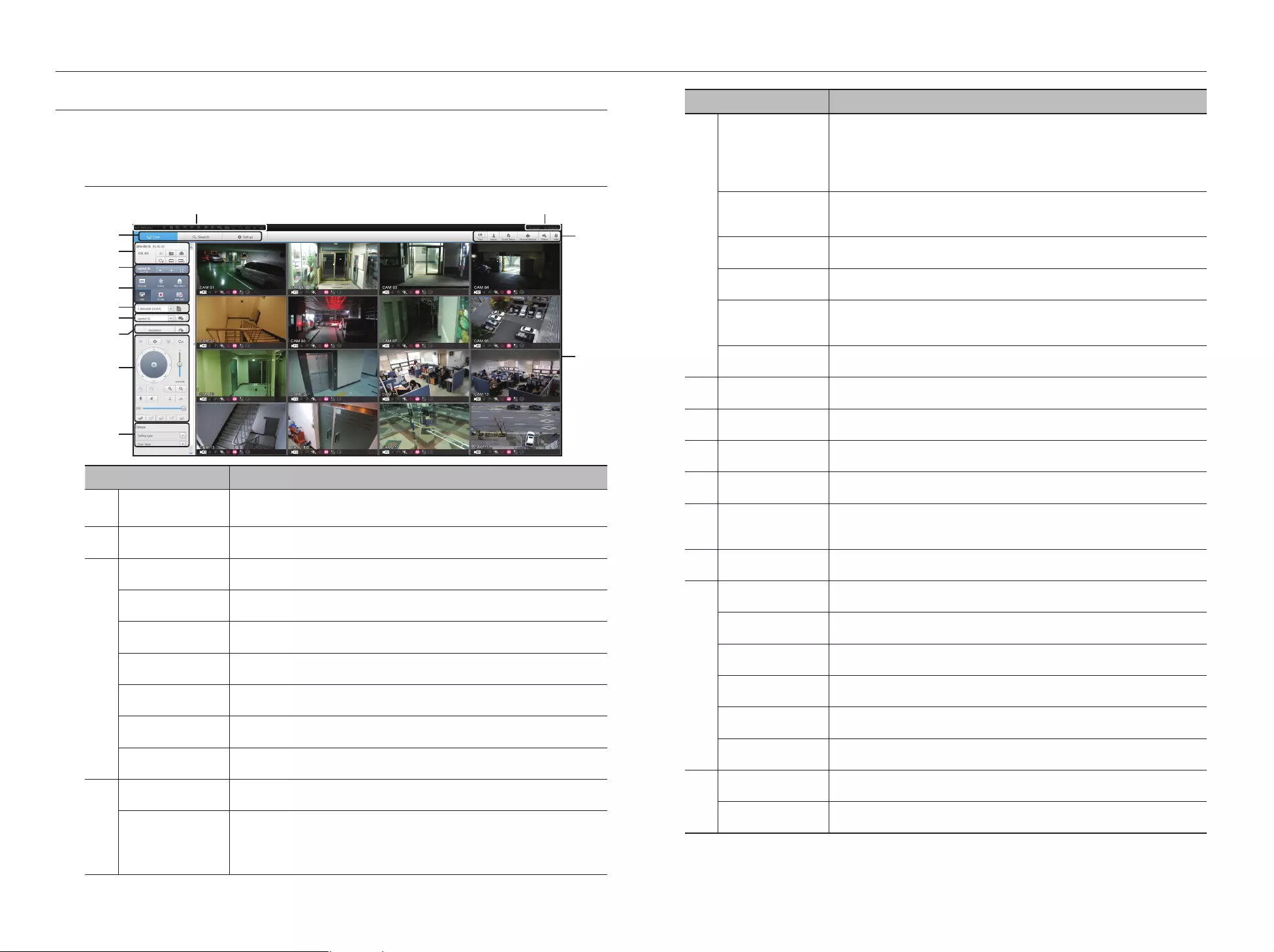
Menu Description
Channel information
Shows the channel information selected.
`If the user's PC monitor does not support 60Hz at a specific high resolution, or the HDMI
cable does not support HDMI 2.0, 60fps or higher will not be output from the channel
information.
Pause
Temporarily stops the videos in all the channels or deactivates the Pause function in
suspending status.
Stop Alarm
Deactivates an alarm when it occurs.
OSD
Check the OSD item to display the OSD screen information in the web viewer window.
PC recording
Saves the real-time video, in AVI format, from the selected channel in a designated folder on
the PC.
NVR recording
Start and stop NVR recording.
Select Profile
Sets a desired profile for each channel.
Layout setting
Set the layout.
Switching
Set the sequence.
PTZ
Controls connect PTZ camera(s).
Fisheye
Runs the fisheye settings for the selected channel.
(Configures the mounting mode and the view mode to correct the screen distortion.)
Display Pane
Displays the video of camera connected to NVR.
Text
Turns text devices and data output located in the right side of Search ON/OFF.
ID
Display the ID of user connected.
Quick setup
Simple camera registration and recording settings.
Manual backup
Manually backup the video of the camera connected.
Status
Shows the camera live and recording status.
Help
Move to the help window.
m
Logout
Performs logout process.
Shutdown
Turn off the NVR system.
LIVE VIEWER
You can check the video from camera registered in the NVR connected from a remote PC. Also, you can adjust the
camera and check the network transfer status.
Live Viewer Screen
Menu Description
System Stauts
Indicator
Displays icons to display the screen or system status.
bMenu Selection
Switches into corresponding menu screen by clicking each menu.
c
Date/channel
Shows the access date/time and the selected channel.
Sound
Sets the sound connected to each channel to either ON/OFF.
Capture
Saves current video for the selected channel in the path designated by the user.
Print
Prints current video image for the selected channel through designated printer.
Rotate Video
Rotates the screen of a selected channel by 90 degrees.
Keep ch. scr ratio
Changes screen ratio of the selected channel.
Keep full scr ratio
Changes screen ratio for all channels.
Channel change
Switches to the previous/next channel group.
Full screen
Switch from the full screen to the split screen.
Press the [ESC] key on the keyboard to exit full screen mode.
`Safari for Mac does not support full screen mode.
56_ live viewer
live viewer
b
c
m
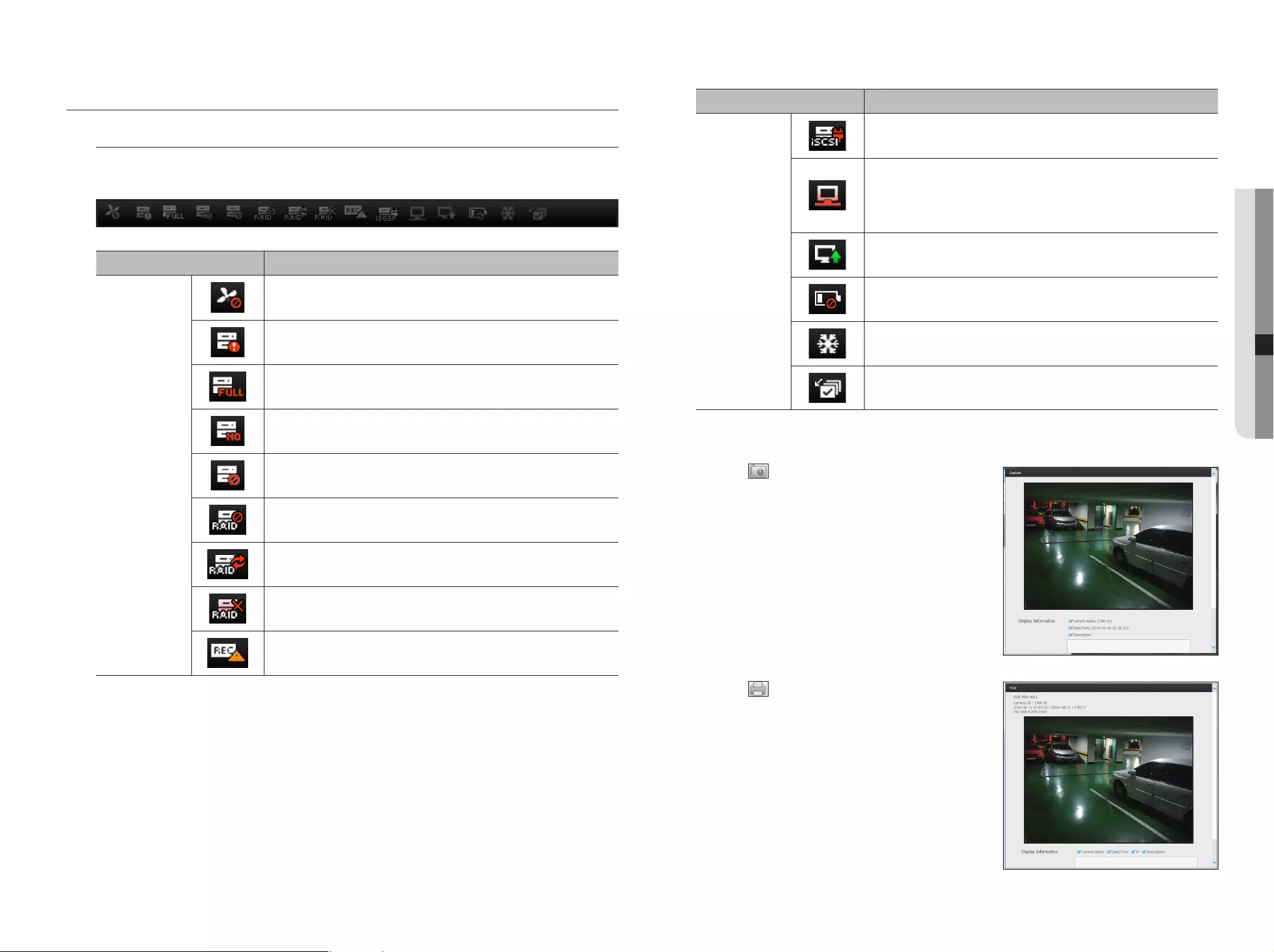
Item Description
System Operation
It is displayed when an iSCSI device is disconnected.
It is displayed when the network is overloaded. It is displayed when the network is
overloaded.
`It occurs when the max receiving performance is exceeded, causing an overload to the
CPU. It will disappear if you modify the camera setting or delete a camera to reduce
the level of performance overload.
It is displayed when there is firmware to update the server. It is displayed when there
is firmware to update the server.
Displayed when the battery that enables time information to be saved in the NVR
equipment is empty.
If you press the screen stop button, it is displayed.
It is displayed when all the channels are switched at the set time interval.
To capture a screen
1. Click < > button.
When a pop-up window appears, select the saving path for
captured image.
2. Select the path and name the file. And then click the <OK>
button.
3. Save current camera's video image as .bmp, .jpg or .webp file.
J
`If the viewer is running without the administrator's permission in
Windows 7, you may not save the captured image as .bmp, .jpg or
.webp file.
To print a screen
1. Click < > button.
2. Print current camera's video image with the printer
connected to the PC operating the Web Viewer.
LIVE SCREEN CONFIGURATION
System Status
You can check the status or operation of the NVR with the icons on the live screen.
On a plug-in free web viewer, some of the status information icons are not displayed.
Item Description
System Operation
It is displayed when there is a problem with the fan.
It is displayed when there is an issue with the recording conditions.
Displayed if the HDD is full and the NVR has an insufficient space to
record.
Displayed if no HDD is installed or the existing HDD should be replaced.
Displayed if the HDD needs a technical examination.
It is displayed when there is a malfunctioning HDD in the RAID.
`There are one or two HDD malfunctions but you can still read or write to it.
It is displayed when recovering an RAID Error.
It is displayed when you cannot write RAID due to a malfunction of HDD.
It is displayed when the max permitted amount of data for each channel is exceeded.
English _57
● LIVE VIEWER
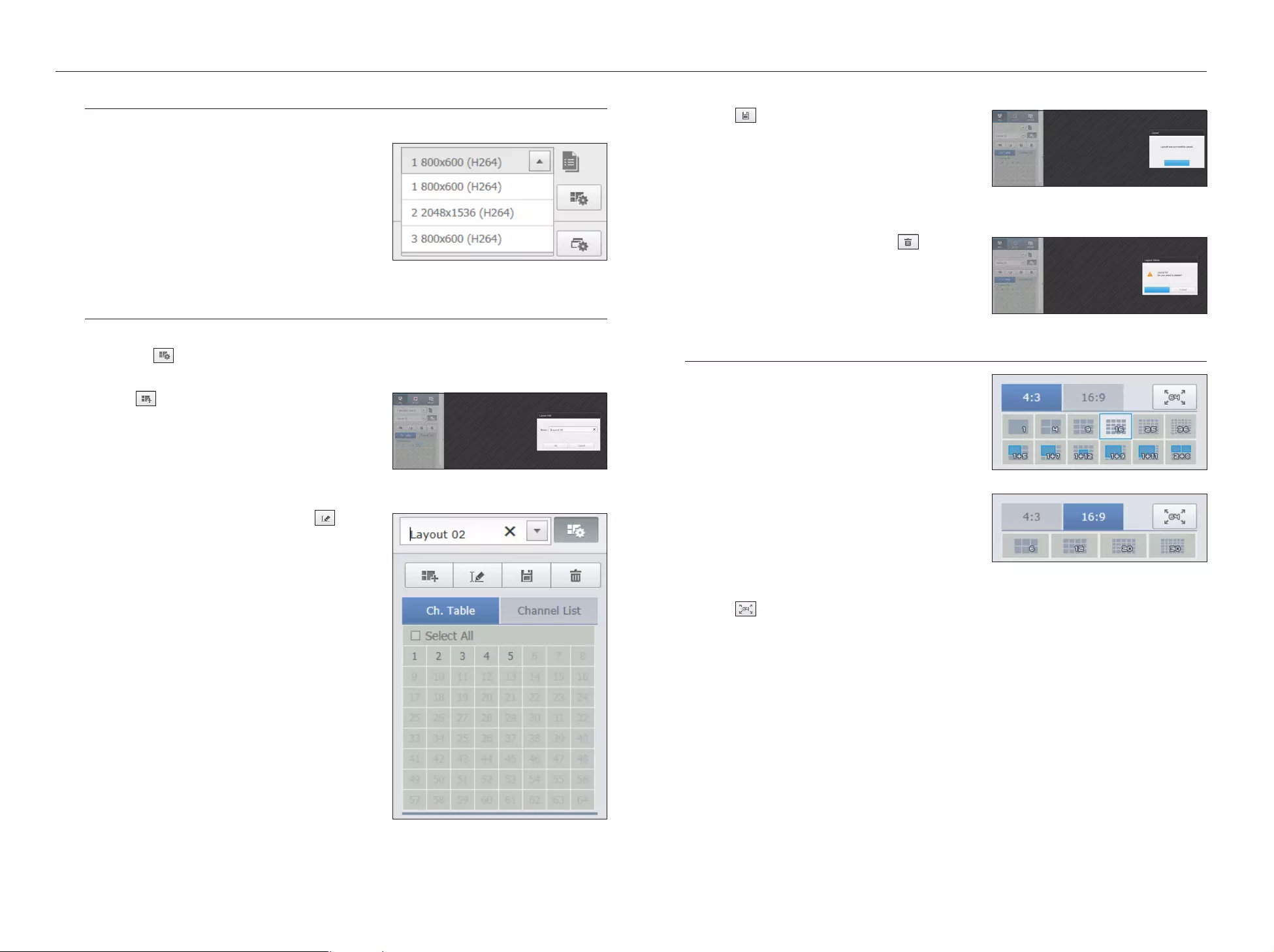
If you want to save the layout
Click on < >.
The changed layout will be saved.
M
`The layout for each user is saved separately.
If you want to delete the layout
After selecting the layout to delete, click on < >.
The selected layout will be deleted.
M
`Unless you press the Save or Delete button, changes will not be
saved.
Changing Split Mode
When clicking the Split Mode selection button, the screen is
changed into the selected split mode.
To switch to full screen mode
Click on < >.
To switch from the 64 channel split screen to the full screen.
To exit full screen, press the [ESC] key.
Selecting a profile
You can select a profile for each channel.
1. Multi-split screen is connected to profile #1 by default.
2. Single split screen is connected to profile #2 by default.
3. The user can select a profile to change it.
`Connection may not be established or video output may malfunction
due to problems in PC performance or network B/W.
Setting the layout
If you don't add or save it in the layout after registering a camera, the live screen will not be displayed.
Click on the < > button to launch the layout setting screen.
If you want to add a layout
Click on < >.
Set the layout name to add and click on the <OK> button to
add it.
If you want to change the layout name
Select the layout name to change and click on < >.
After changing the name, click on the outside of the layout
window to change the name.
58_ live viewer
live viewer
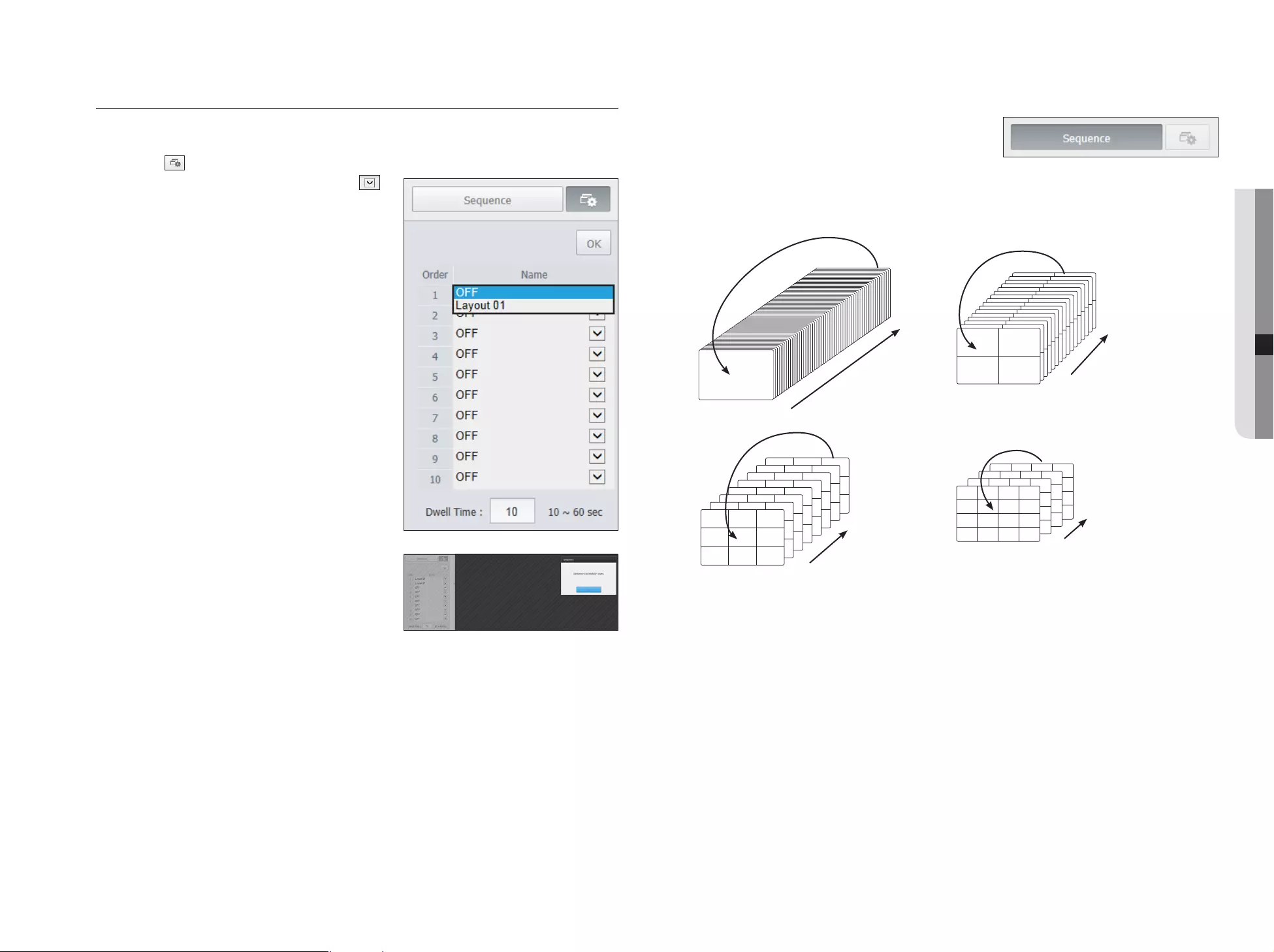
To perform switching
Click on the <Sequence> button to activate the switching
mode and run a sequence.
Auto Sequence
M
`In a split mode, If you have set <Sequence switching time> in "Device > Monitor", Auto Sequence will be conducted at
the set interval. (Page 39)
`When switching to another channel, the video may be slightly delayed depending on network status.
`If you perform automatic switching of a single screen, the layout setting menu will be deactivated during operation.
Setting screen switching
If you don't register the layout, the screen switching function will not operate.
You can view the layouts one by one.
Click on the < > button to launch the switching setting window.
1. Select the layouts to be shown in turn by pressing < >.
2. Enter the screen switching time.
3. Click on the <OK> button to save the designated sequence.
64
CH1
CH1
CH1
CH1
CH1
CH1
CH1
CH1
CH1
CH1
CH1
CH1
CH1
CH1
CH1
CH1
CH1
CH1
CH1
CH1
CH1
CH1
CH1
CH1
CH1
CH1
CH1
CH1
CH1
CH1
CH1
CH1
CH1
CH1
CH1
CH1
CH1
CH1
CH1
CH1
CH1
CH1
CH1
CH1
CH1
CH1
CH1
CH1
CH1
CH1
CH1
CH1
CH1
CH1
CH1
CH1
CH1
CH1
CH1
CH1
CH1
CH1
CH1
CH1
1
Single mode
CH1 CH2
CH3 CH4
CH1 CH2
CH3 CH4
CH1 CH2
CH3 CH4
CH1 CH2
CH3 CH4
CH1 CH2
CH3 CH4
CH1 CH2
CH3 CH4
CH1 CH2
CH3 CH4
CH1 CH2
CH3 CH4
CH1 CH2
CH3 CH4
CH1 CH2
CH3 CH4
CH1 CH2
CH3 CH4
CH1 CH2
CH3 CH4
CH1 CH2
CH3 CH4
CH1 CH2
CH3 CH4
CH1 CH2
CH3 CH4
CH1 CH2
CH3 CH4
61-64
1-4
4-split mode
CH4 CH5
CH2
CH6
CH1 CH3
CH7 CH8 CH9
CH4 CH5
CH2
CH6
CH1 CH3
CH7 CH8 CH9
CH4 CH5
CH2
CH6
CH1 CH3
CH7 CH8 CH9
CH4 CH5
CH2
CH6
CH1 CH3
CH7 CH8 CH9
CH4 CH5
CH2
CH6
CH1 CH3
CH7 CH8 CH9
CH4 CH5
CH2
CH6
CH1 CH3
CH7 CH8 CH9
CH4 CH5
CH2
CH6
CH1 CH3
CH7 CH8 CH9
CH4 CH5
CH2
CH6
CH1 CH3
CH7 CH8 CH9
64
55-63
1-9
9-split mode
CH15
CH11
CH16
CH12
CH7
CH3
CH8
CH4
CH13
CH9
CH14
CH10
CH5
CH1
CH6
CH2
CH15
CH11
CH16
CH12
CH7
CH3
CH8
CH4
CH13
CH9
CH14
CH10
CH5
CH1
CH6
CH2
CH15
CH11
CH16
CH12
CH7
CH3
CH8
CH4
CH13
CH9
CH14
CH10
CH5
CH1
CH6
CH2
CH15
CH11
CH16
CH12
CH7
CH3
CH8
CH4
CH13
CH9
CH14
CH10
CH5
CH1
CH6
CH2
49-64
1-16
16-split mode
English _59
● LIVE VIEWER
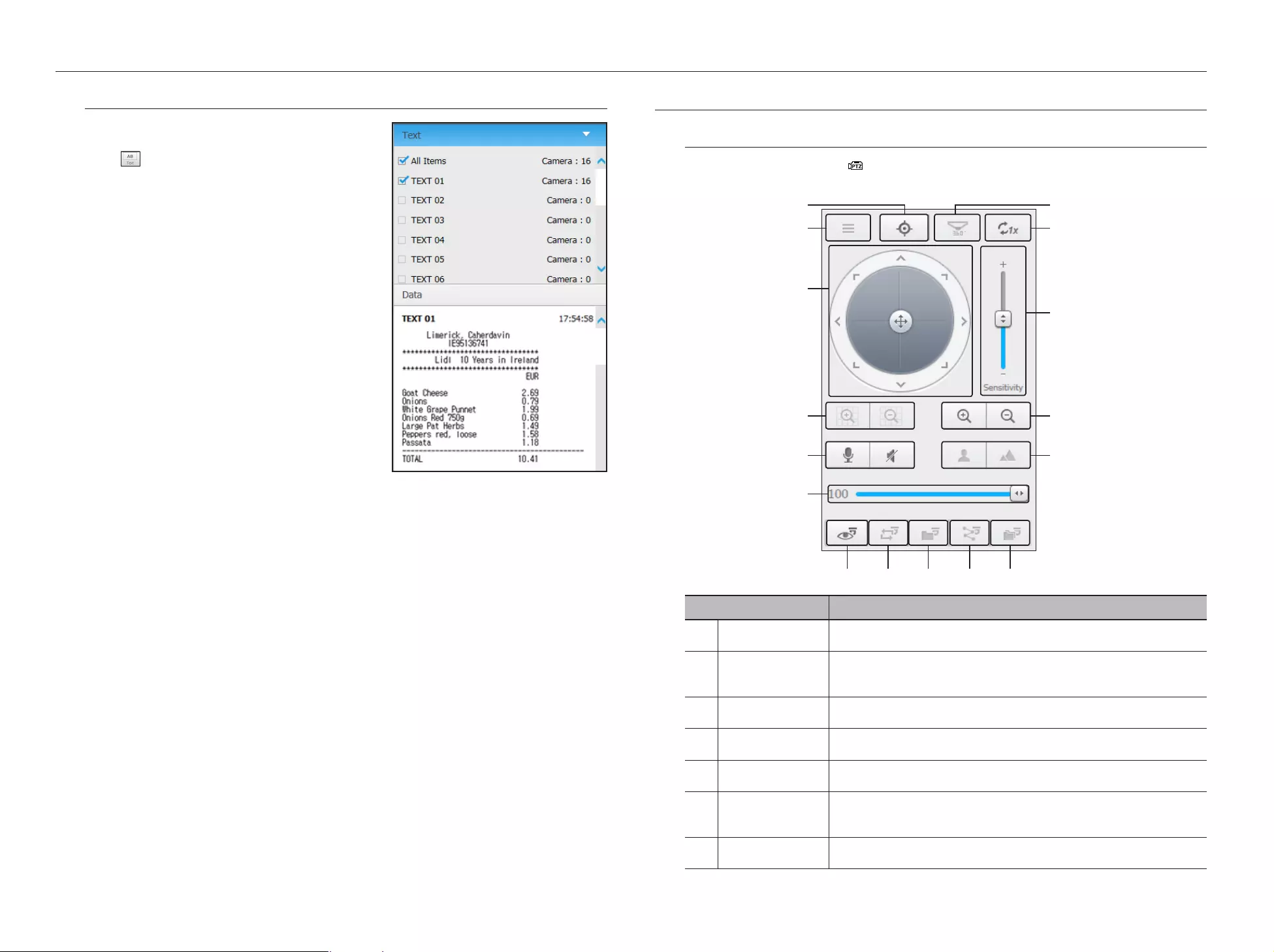
How to query text devices and data
Checks the text data transmitted from POS systems that are
connected to NVR.
If the < > button is selected, you can turn on/off the
function to query text devices and data located in a separate
area.
A queried device should be set in terms of its usage, channel, etc. by
selecting "Device > Text > Device". (Page 40)
CONTROLLING A CONNECTED NETWORK CAMERA
Controlling PTZ
If PTZ camera is connected, the < > icon appears on screen. When selecting corresponding camera
channel, the PTZ tab is provided to allow you to control the PTZ.
Item Description
Camera menu
Displays the camera settings menu.
bDirection Adjustment
Use this to adjust the direction of the camera or click the crosshair in the center to use it as an
OK button.
cDigital zoom
Adjust digital zooming to make an image larger or smaller.
Sound You can set the camera audio torque and mute.
Volume control
Change the PC volume between 0 and 100.
Preset
Sets the preset position for camera framing and moves to designated preset position when
selecting a desired preset.
Swing
Moves between the preset start point and end point.
m
b
n
c
60_ live viewer
live viewer
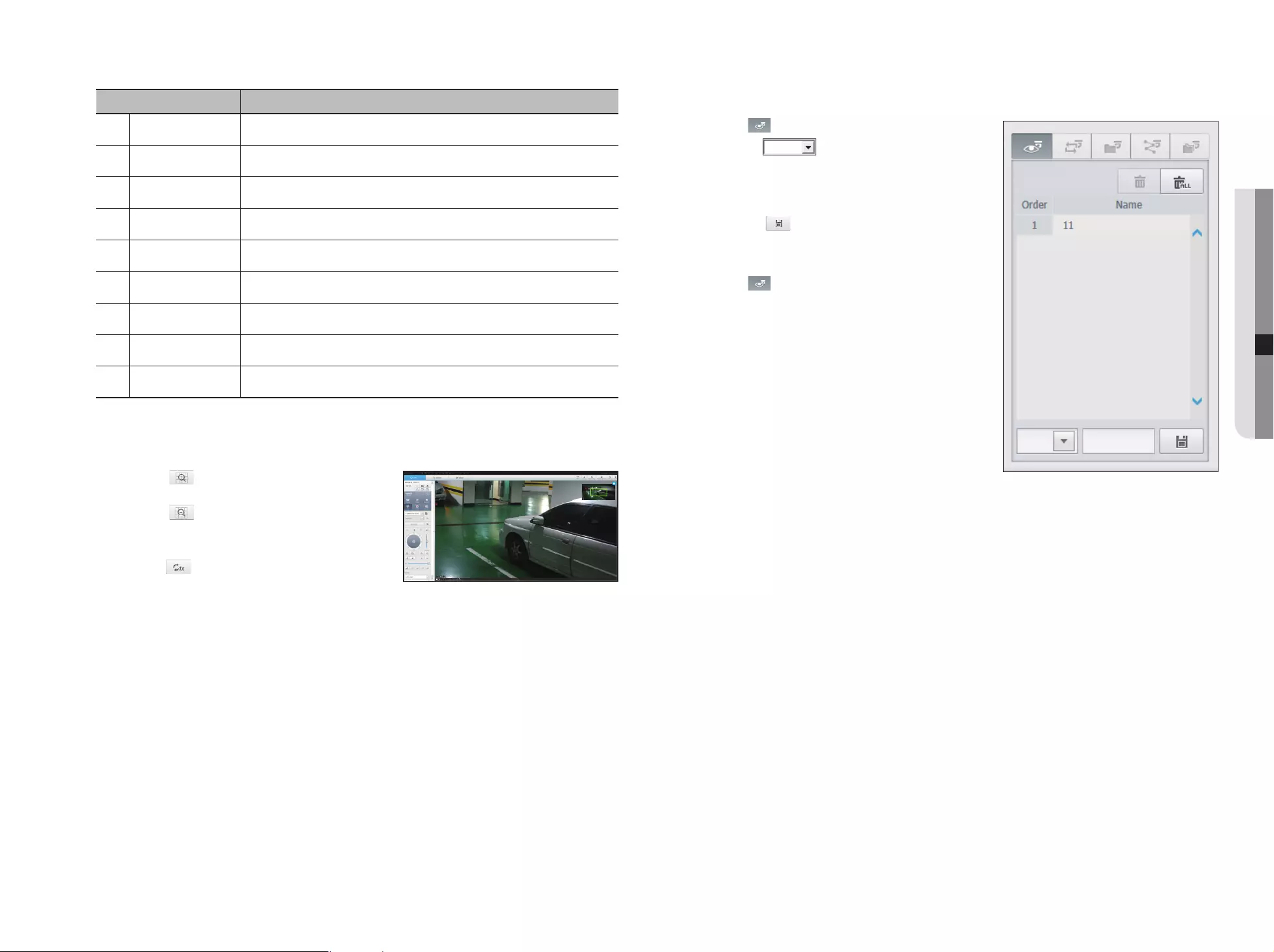
Item Description
Group
Moves in the path specified by combining the preset.
Trace
Moves camera's framing in the predefined path.
Tour
Moves in the path specified by combining multiple groups.
Focus
Adjusts the focus of the camera.
Zoom
Zooms in/out the image by controling camera's zoom.
mSensitivity Adjust the sensitivity of your camera operation.
nDigital Zoom Off Returns to the original size from the zoomed state.
Fisheye D-PTZ Provides the digital PTZ function for the distortion corrected screen.
Simple focus Automatically adjusts the camera focus.
To activate digital zoom
1. Press the < > button and the screen will be zoomed in
by 50% per click.
2. Press the < > button and the screen will be zoomed
out by 50% per click.
`You can zoom in or out by 10% with the mouse wheel.
3. Click the < > button and the screen returns to 100%
size.
M
`Digital zoom function is only available in the single model.
To use the digital PTZ function on a distortion corrected screen
Mouse over the screen and drag to control.
To set a preset
1. Click < > button to display "Preset" window.
2. Click on < > to select the preset order.
3. Enter the name of preset.
4. Use direction keys to adjust the direction which camera
aims at.
5. Click the < > button.
To activate the preset
1. Click < > button to display "Preset" window.
2. Select a desired preset to activate from the list.
The camera's framing moves to the preset position.
To activate Swing(Auto-pan), Group(Scan), Trace(Pattern) and Tour
You can activate listed functions in the same manner as using a preset. For more information, refer to
corresponding user manul of applicable camera.
M
`Only selective functions of the camera can be supported, depending on camera.
To use the Digital PTZ (D-PTZ) function
1. Register a camera that supports the D-PTZ profile.
-
In cameras that support the D-PTZ profile, you can use the D-PTZ function.
2. Both cameras that support general PTZ and cameras that support D-PTZ can control the live image using
some of the <PTZ control> function menus.
`For more information about the supported functions, please refer to the camera manual.
English _61
● LIVE VIEWER
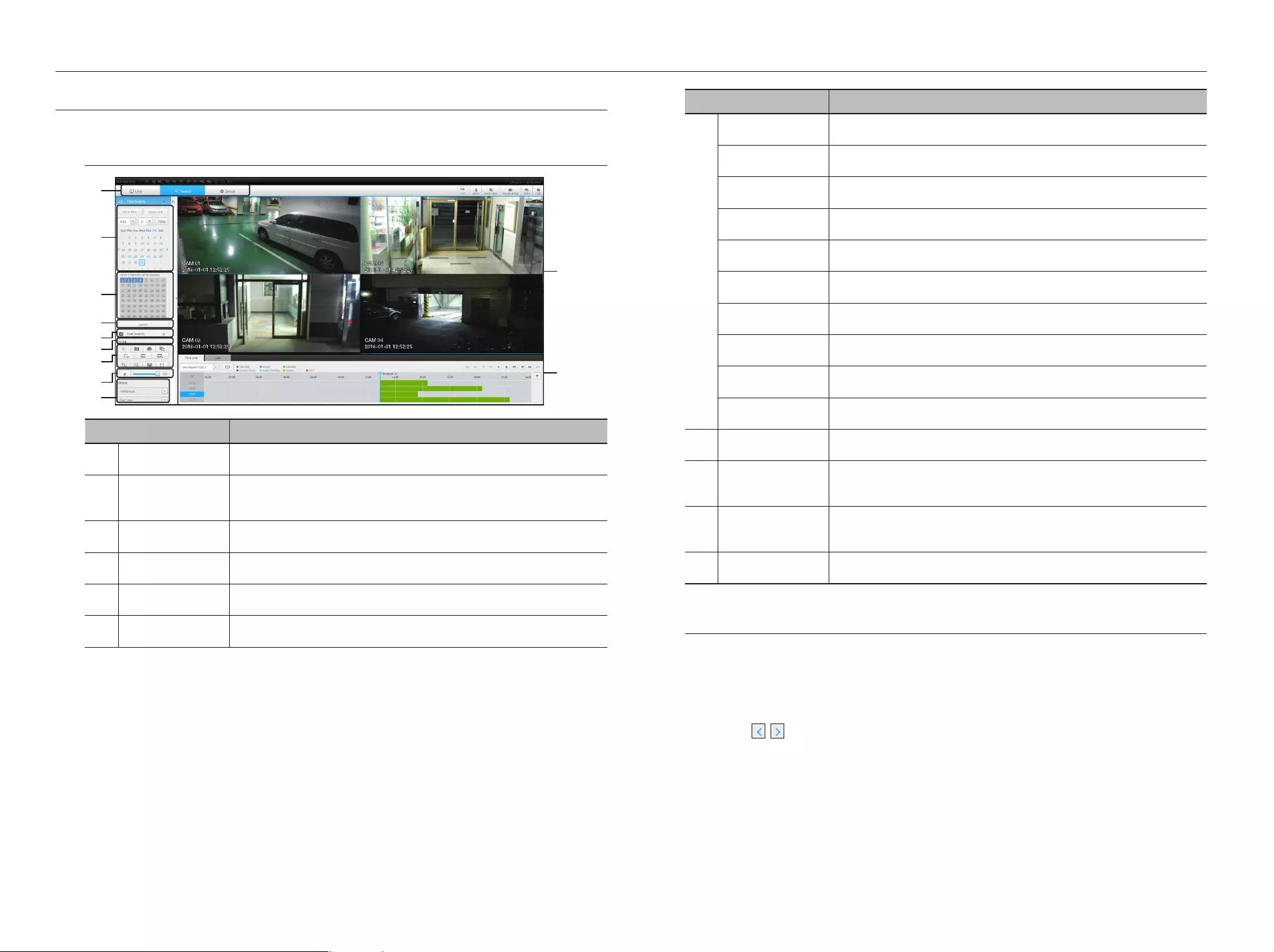
SEARCH VIEWER
You can search and play the video record saved in NVR by accessing NVR remotely.
Search Viewer Screen
Item Description
Menu Selection
Switches to the corresponding menu screen by clicking each menu.
bCalendar
Displays the video-recorded date in blue and today in red. Click the date in blue color to display
the recorded video information in timeline.
cChannel selection
Displays the search channels.
Search
Search for the user designated channel for the selected date.
Text Search
Searches data that was entered into POS systems connected to NVR.
Channel displays
Display the selected channel number.
Item Description
Sound
Sets the sound connected to each channel to either ON/OFF.
Capture
Saves current video for selected channel in the designated path.
Print
Prints current video image for selected channel through the assigned printer.
Section backup
Backup the video for the selected section.
Rotate Video
Rotates the screen of a selected channel by 90 degrees.
Keep ch. scr ratio
Changes screen ratio of the selected channel.
Keep full scr ratio
Changes screen ratio for all channels.
Magnify/Shrink
Magnify or shrink the current video for the selected channel.
OSD
Displays the channel information.
Full screen
Show the four way split screen in the full screen.
Sound control
Adjust the audio for the video searched.
Fisheye
Runs the fisheye settings for the selected channel.
(Configures the mounting mode and the view mode to correct the screen distortion.)
Recording Color
Displays the corresponding color depending on recorded data type if you place your mouse
cursor on that area.
Display Pane
Plays corresponding data on the screen if you select a search result.
Time Search
You can search recorded data by setting date and time.
To search by date
You can select the search date by using calendar.
1. Click on < , > to select the year/month for your search.
If a date has data associated with it, it is displayed in blue. The current date is displayed as a blue box.
2. Click the date to search in calendar.
The first image of searched video data on the date is displayed on screen and the data is displayed in the
timeline.
3. To search video data on today, click <Today>.
Today's date is selected.
b
c
62_ search viewer
search viewer
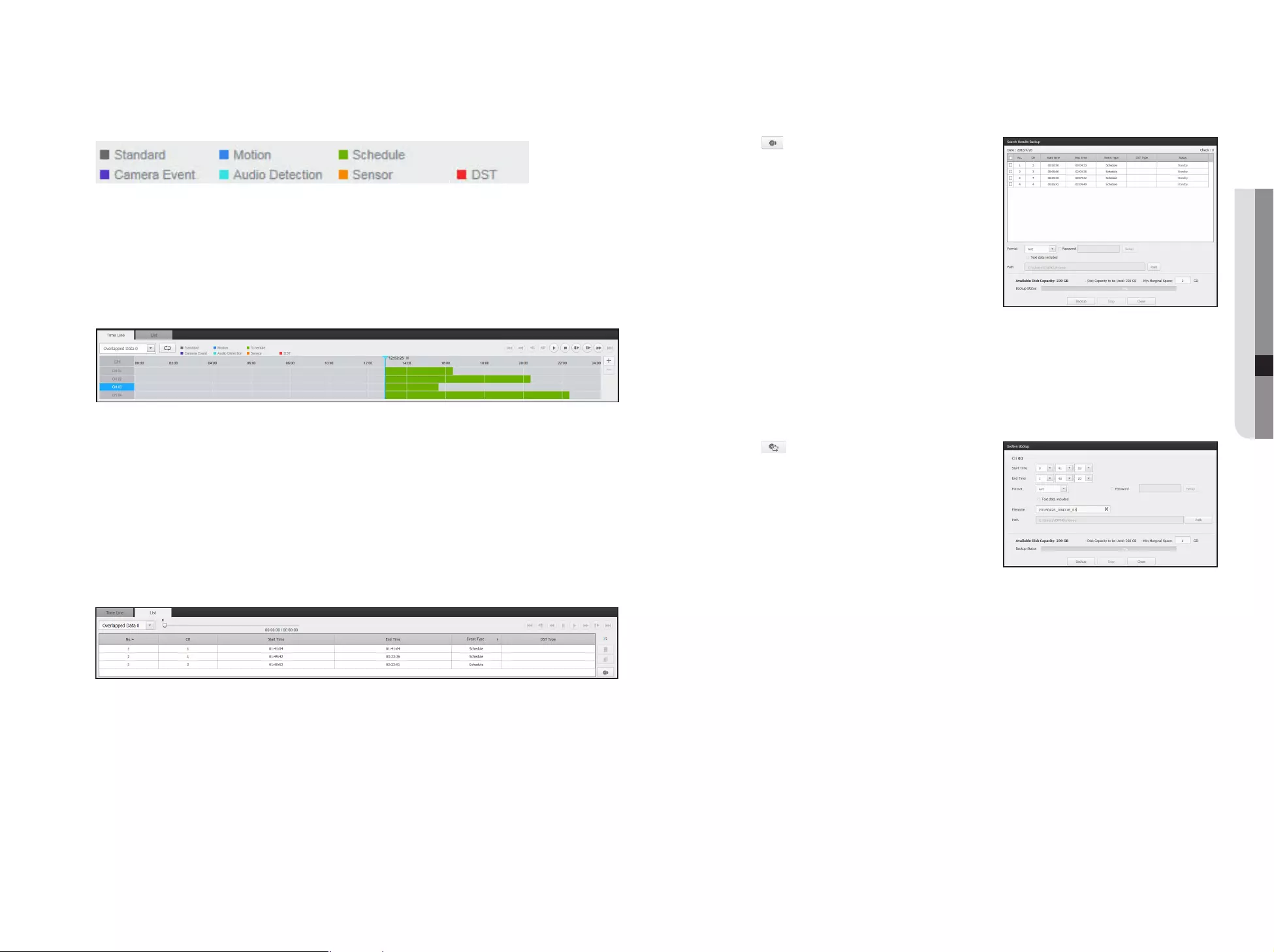
Color indications depending on current recording status
Displays the corresponding color according to the recorded data type.
M
`If 2 or more kinds of recording type are mixed for the same timeline, only the recording type with higher priority is displayed.
(Priority: Standard > Motion > Schedule > Sensor > Camera Event > Audio Detection > DST)
To adjust timeline
If searched data are overlapping, you can select a desired data, move its playback time point, and zoom in/out
the timeline.
1. Select the number of data to search if data is overlapping.
It appears only when data are overlapped and assigns <0> to the most recent data.
2. Click your desired time point to play on the timeline.
The playback start point is moved.
3. Click <+> / <-> to zoom in/out the zoom factor to display time.
4. When magnified, if you want to view the pre/post timeline, click on the timeline and drag it in the direction
you want to move it.
If you want to check the recording list
The results for each recording section will be displayed.
To back up the search results
You can back up the search results in the list.
1. Click the [ ] button.
2. From the search results, select the check box of the item
you wish to back up.
• Format : Select the format of the file to back up.
- AVI : Codec information provided from the NVR is saved
together and can be played in a separate viewer (Windows
Media Player, etc.) on the PC.
- SEC : Proprietary file format, which can be played on the
PC immediately as it is saved with a dedicated viewer.
`When you select the SEC format, you can select or deselect
"Password" and "Text data included".
• Path : displays the location of the folder in which the section backup file is to be saved.
3. After completing the backup settings, click the <Backup> button.
`If you press the <Stop> button during the backup process, the backup will be suspended.
To run the section backup function
You can select and back up a desired section in the timeline or list of video(s) being played.
1. Click the [ ] button.
2. On the timeline of a video being played, select the start point
and the end point of the section to back up.
Section backup settings screen will open.
• Channel : Displays the channel for the section backup.
• Backup section : Displays the <Start time> and the <End
time> of a section to back up.
• Format : Selects the format of a section to back up.
- AVI : Codec information provided from the NVR is saved together and can be played on a separate viewer
(Windows Media Player, etc..) on the PC.
- SEC : Proprietary file format, which can be played on the PC immediately as it is saved with a dedicated
viewer.
`When you select the SEC format, you can select or deselect "Password" and "Text data included".
• File name : Sets the name of a section backup file.
• Path : displays the location of the folder in which the section backup file is to be saved.
3. After completing the section backup settings, click the <Backup> button.
`If you press the <Stop> button during the section backup process, the backup will be suspended.
English _63
● SEARCH VIEWER
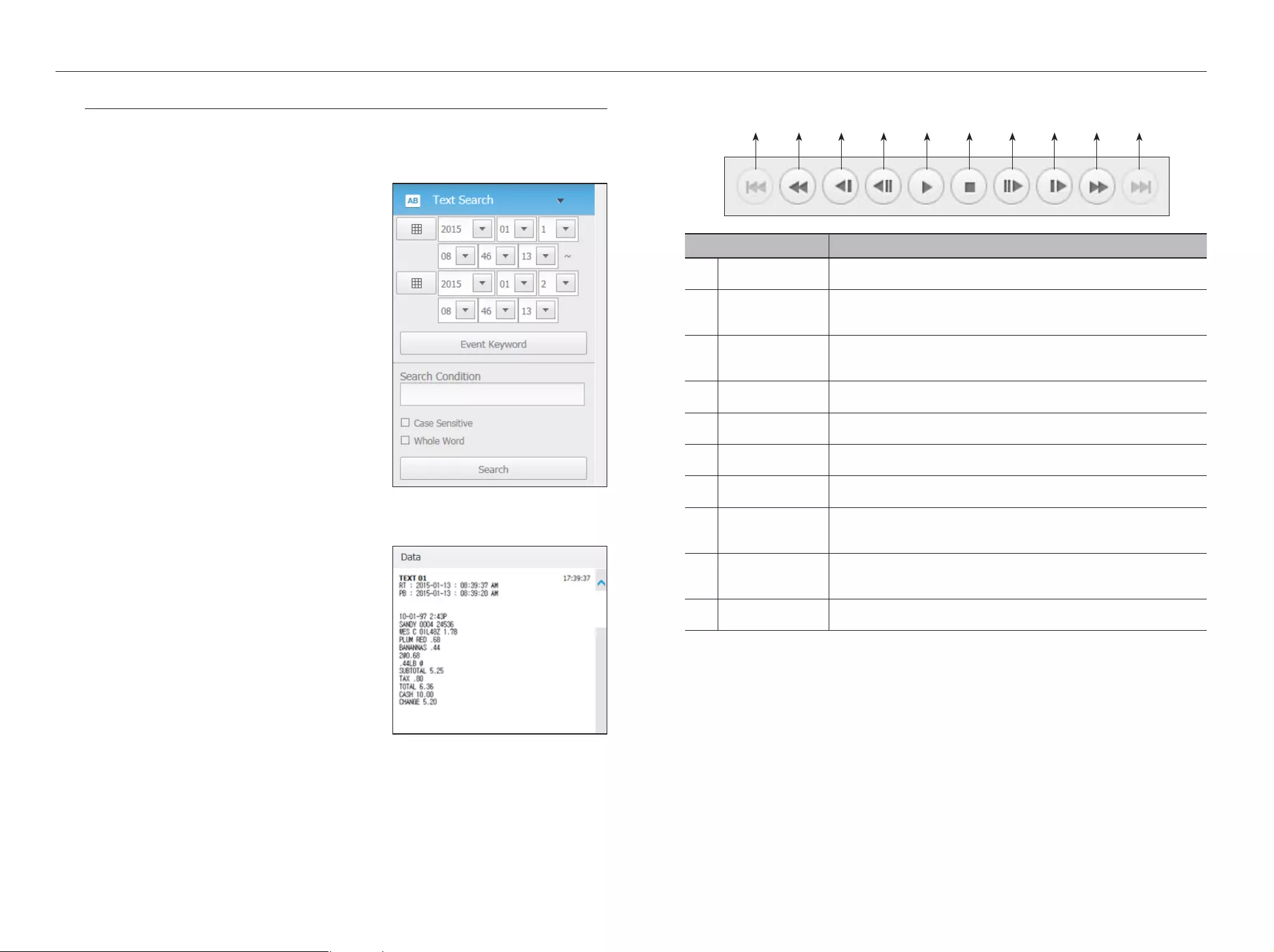
Names and Functions of Play Buttons
Item Description
Back
Returns to the previous event.
bRewind
Used to rewind a video.
(Supports x1, x2, x4, x8, x16, x32, x64, x1, x2 and x4 speed)
cSlow Rewind
Used to rewind the video at a slow speed.
(supports x1/2, x1/4, x1/8, x1/2 and x1/4 speed)
Previous frame
Move to the frame in reverse direction.
Play/Pause
Video is played and paused.
Stop
Terminates the video play.
Next frame
Move to the frame in the forward direction.
Slow Play
Used to play the video forward at a slow speed.
(supports x1/2, x1/4, x1/8, x1/2 and x1/4 speed)
Slow Forward
Used to play a video forwards.
(Supports x1, x2, x4, x8, x16, x32, x64, x1, x2 speed)
Move forward
Proceeds to the next event.
Text Search
You can search data that was entered into POS systems connected to NVR.
If you want to search by a text
1. Select a date and time to search.
2. Set event keywords and search conditions.
-
Search Condition : Enter a text to search.
-
Event Keyword : Searches based on the condition set in
"Device > Text > Event settings". (Page 40)
-
<Case Sensitive> : If checked, search terms are case-
sensitive.
-
<Whole Word> : If checked, only results that exactly
match the input search terms are returned.
3. Click the <Search> button.
`
Refer to <Text Search> for the detailed text search method. (Page 51)
If you want to restore text search
When you enter search conditions and replay the search result
with ON/OFF button in the upper right hand, it is possible to
query text data.
b c
64_ search viewer
search viewer
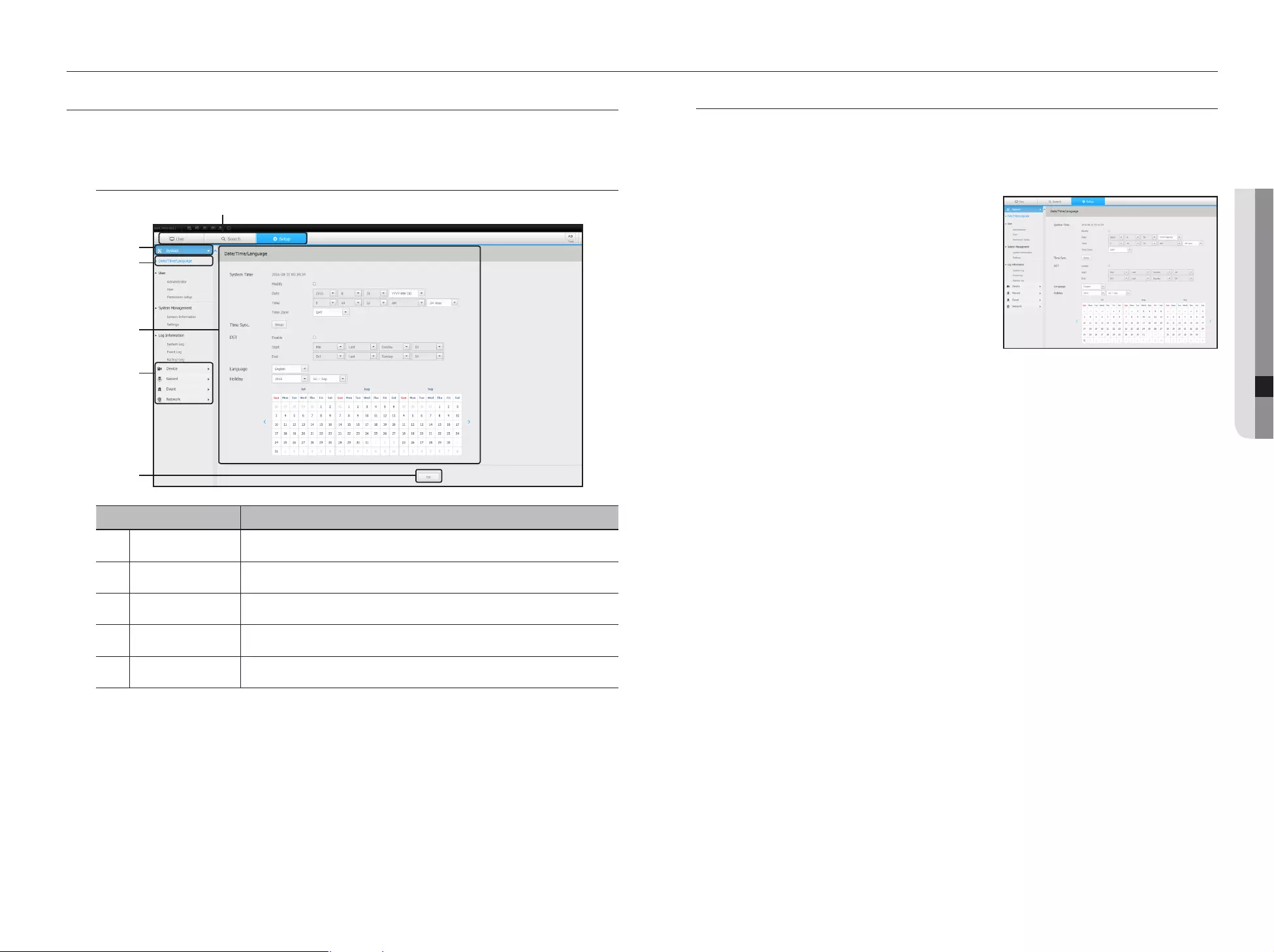
System
You can configure the various settings of the NVR system.
Date/Time/Language
For more information, refer to "Date/Time/Language" in the "System" menu. (Page 25)
Date/Time
Set the date and time.
Time Synchronization Setup
Set the time synchronization.
DST (Daylight Saving Time)
During the summer, Daylight Saving Time (DST) advances
clocks one hour forwards from the standard local time zone.
Language
Select a preferred language for the NVR.
Holiday
A user can select specific dates as holidays according to their own preferences.
SETUP VIEWER
You can configure the NVR settings remotely on the network.
To configure the NVR settings, click <Setup>.
Settings Screen
Item Description
Menu Selection
Click each menu to switch into corresponding menu screen.
bParent Menu
Configure the settings or select a parent item to change the existing settings.
cSub-Menu
Among the sub-menus of selected parent menu, select a desired item to set.
Detailed Menu
Click desired item's input field to change and enter a desired value.
OK
Apply the modified settings.
b
c
b
English _65
● SETUP VIEWER
setup viewer
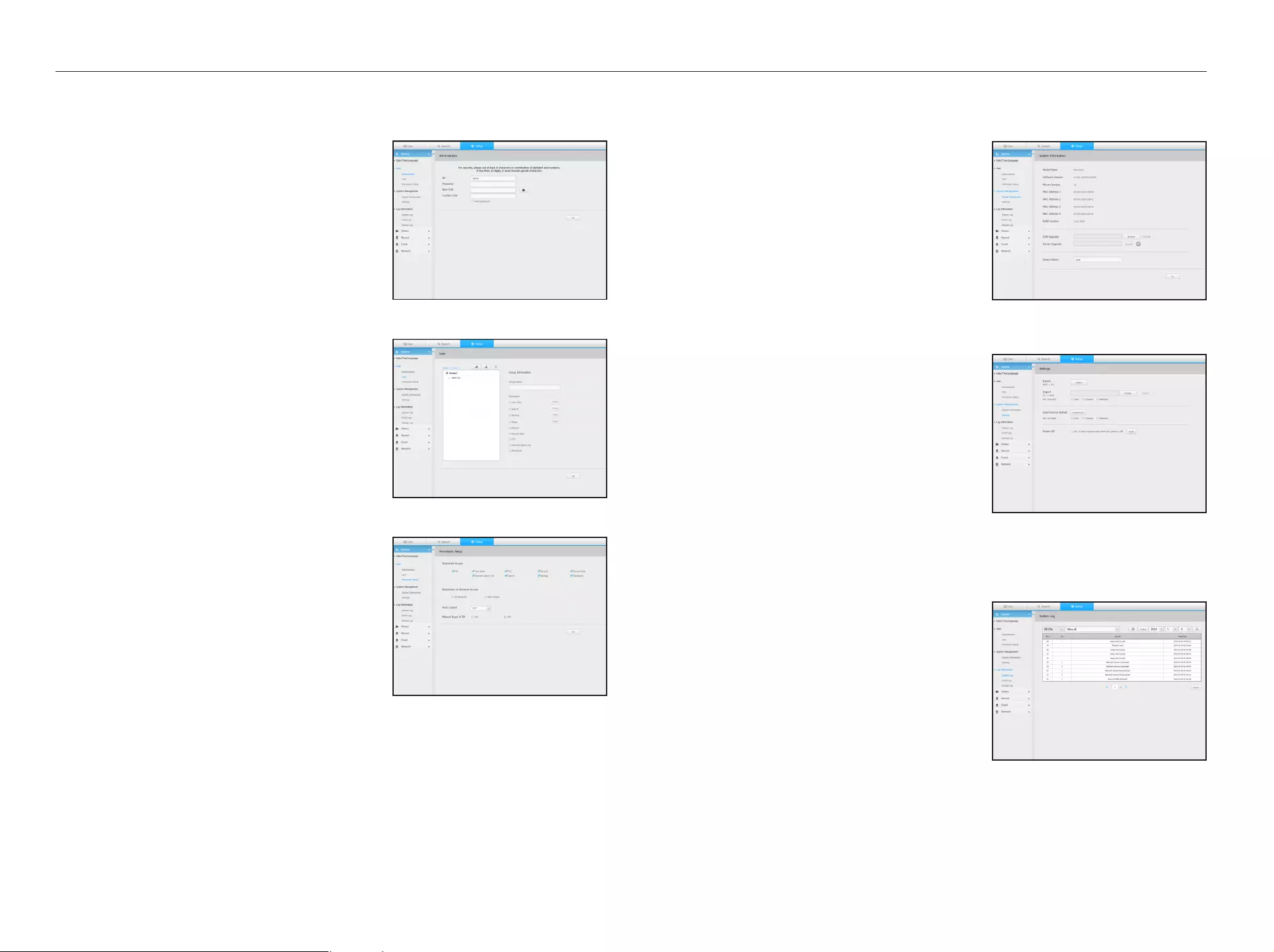
User
For more information, refer to "User" in the "System Setup" menu. (Page 26)
Administrator
You can change the admin ID or the password.
ID allows alphanumeric characters only.
`If the admin ID is not used for access, you cannot change the ID.
`If the ID being used is changed, you will be automatically logged out.
User
You can add, change or remove a user or users.
Permission Setup
You can set the user permission.
System Management
For more information, refer to "System Management" in the "System" menu. (Page 28)
System Information
You can see information of the current system.
Check the model name, software version, micom version, MAC
address and RAID version.
You can search for a file from the storage device connected to
the PC to perform an upgrade.
Settings
Using a storage device, you can apply the current configuration
of NVR to another NVR.
Press the Initialize button to return the network settings to their
factory default state. Items in the <Not Included> category are
excluded from the initialization.
Log information
System log
Data recorded in the system log displays various system-related
logs/date/time such as system starts, system ending and menu
setting changes.
66_ setup viewer
setup viewer
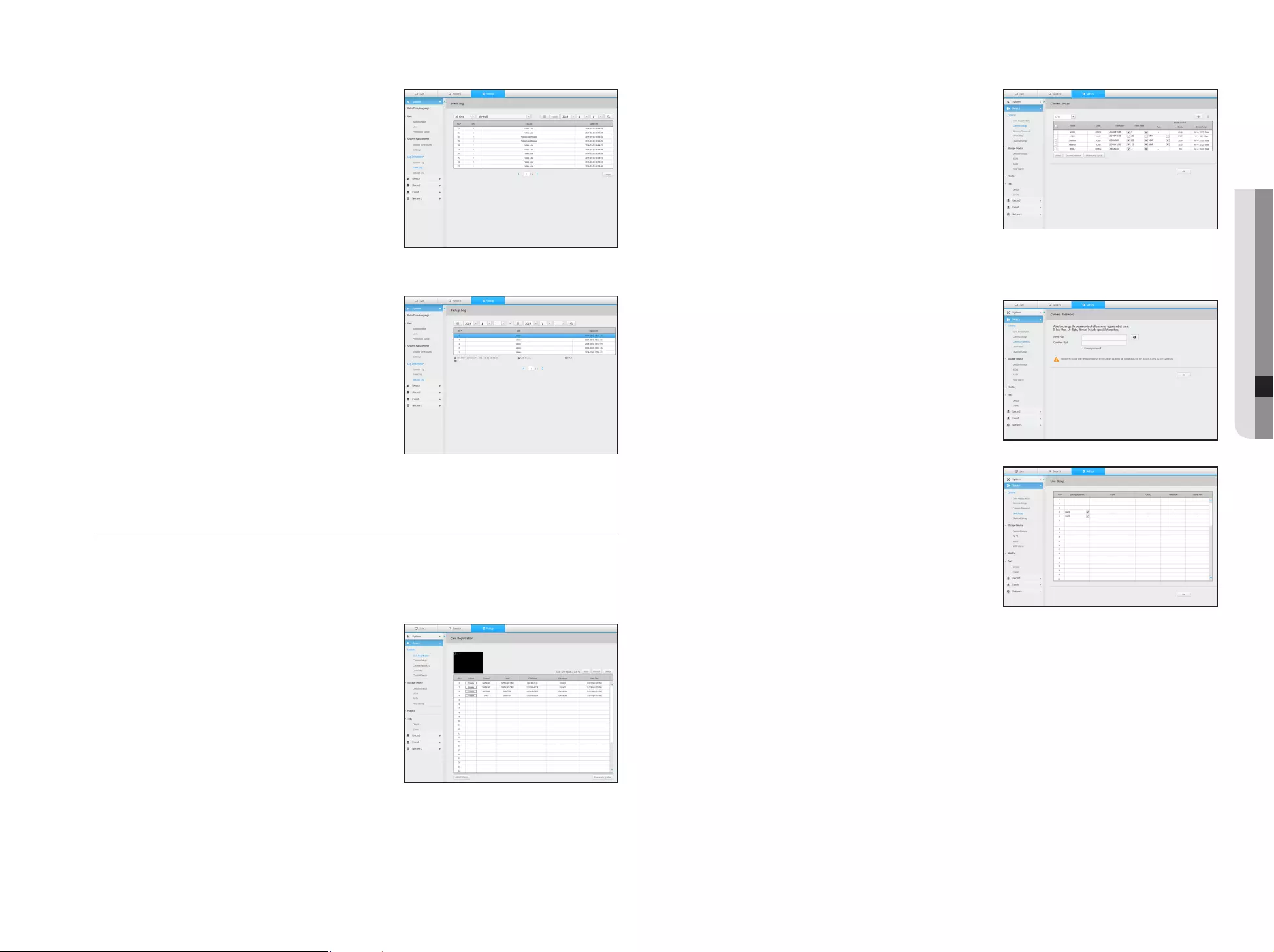
Event log
The event log lists recorded events, such as sensor events,
camera events, or image losses.
Backup log
You can inquire about a user who performed a backup,
execution time, details (backup time, channel, backup device,
backup file type).
Device
You can check a list of devices that are connected to the NVR and configure the necessary settings.
Click <Device> in the menu screen.
For more information, refer to "Setting the Device". (Page 30)
Camera
Cam Registration
You can add a network camera(s).
Camera Setup
You can change the settings of a connected network camera.
When you click the [Camera website] button, a new camera web
browser window is opened.
-It supports the version specified below or later for each Q/P/X series
camera.
(QND-7010R series: 1.04, QND-7080R series: 1.02, QND-6010R
series: 1.02, QND-6070R series: 1.01, P series: 1.01)
-It supports only when the camera is connected to IPv4 and is not set
to HTTPS.
-When you are connecting to the camera web page on a closed network, a camera that does not support the universal web will
not be able to output an image.
Camera Password
You can change the passwords of all registered cameras at
once.
Live Setup
You can change the life transfer settings of the network camera.
English _67
● SETUP VIEWER
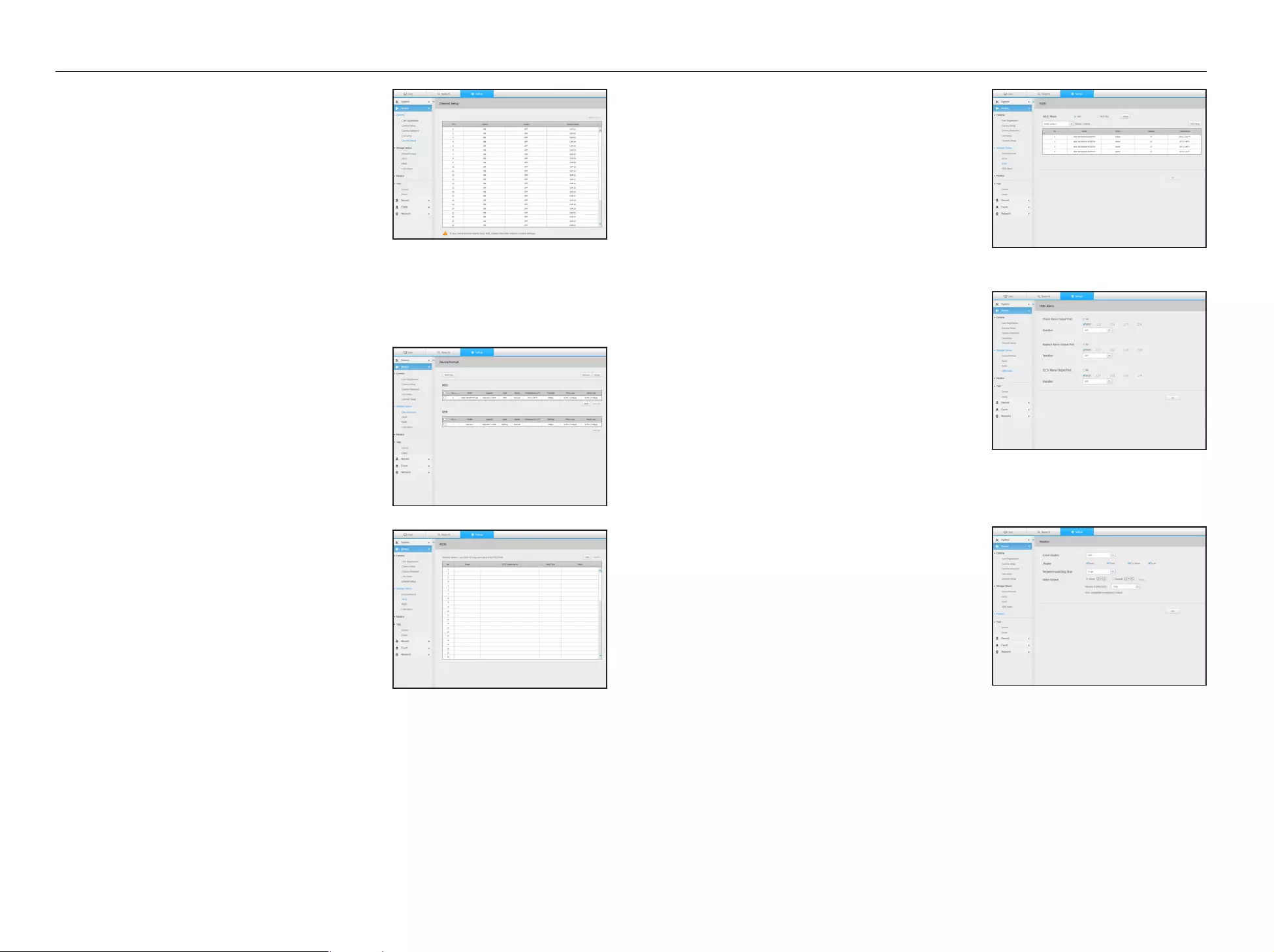
Channel Setup
You can configure the video settings for each channel.
Storage Device
You can check and change the settings related to the data storage device.
Device/format
You can check a storage device, amount of use, type of use
and status of storage device.
• ARB : Video that was not recorded due to disconnection from
the camera can be backed up after the connection with the
camera is re-established.
Press the button and an <Auto Recovery Backup> window
is opened.
For more information about settings, please refer to "Device/
Format". (Page
35
)
iSCSI
If you connect NVR with an iSCSI device, you can search,
connect or disconnect the iSCSI device.
RAID
If you set the RAID mode, then even if the system HDD is
damaged, you can safely recover data.
HDD Alarm
You can set the alarm output port and the duration in case an
error occurs.
Monitor
Monitor
You can configure the monitoring screen settings and set the
output system.
M
`If the video is not played properly, refer to the troubleshooting
section later in this manual. (Page 80)
`The Monitor Setup settings control the monitor connected to the
NVR.
68_ setup viewer
setup viewer
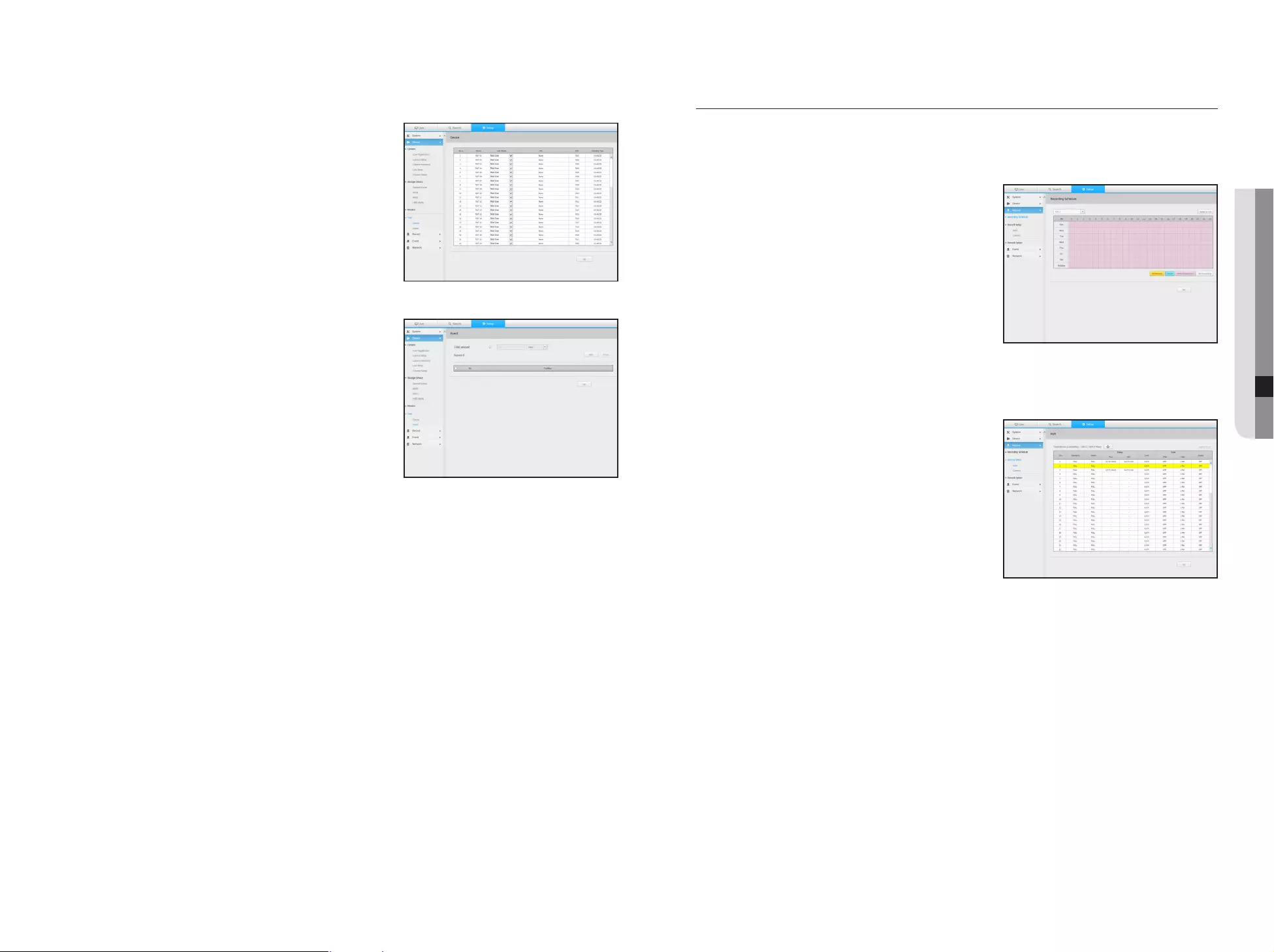
Text
Device
Relevant values of a device connected to NVR can be set.
Event
It is possible to set total amount conditions and keywords to
display events of a text device.
Record
For more information, refer to "Setting the Recording". (Page 40)
Recording Schedule
If you set a recording schedule for a specific date and time, the
recording will start at that specific time.
Record Setup
NVR
Select a type of the normal/event recording frame rate for each
channel.
English _69
● SETUP VIEWER
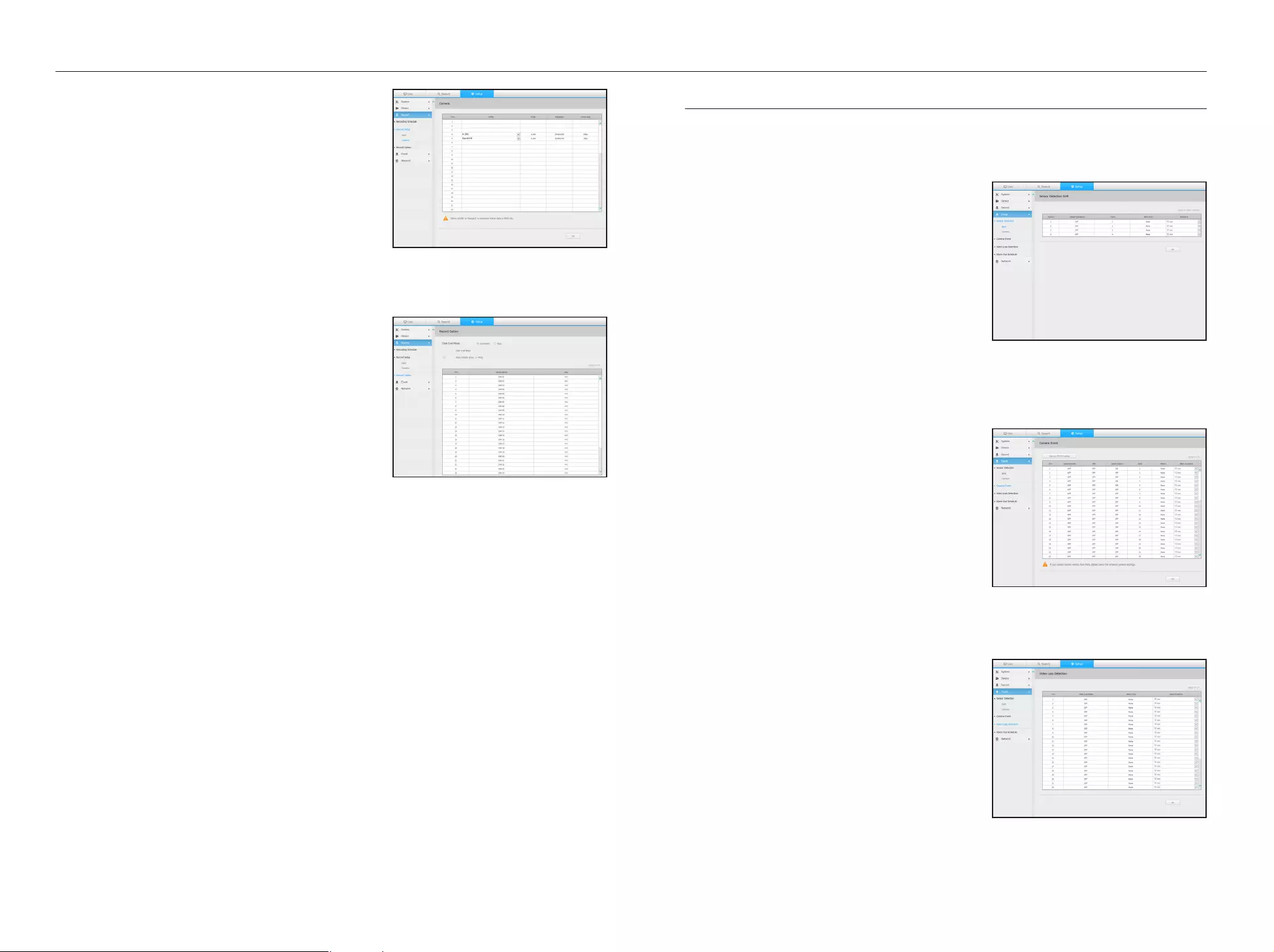
Camera
You can set the recording profile for a network camera.
Record Option
You can set the Disk End Mode.
`You can set the recording duration separately for each channel.
Event
For more information, refer to "Setting the Event". (Page 42)
Sensor Detection
NVR / Camera
You can set the sensor operation mode and the synchronized
camera as well as the alarm output type and the duration.
`If the connected network camera that has configured the alarm in/out
settings triggers an alarm, NVR will perform the alarm out.
Camera Event
You can set NVR and camera event mode, alarm output type
and alarm time.
Video Loss Detection
You can set to trigger the alarm if a video loss occurs.
70_ setup viewer
setup viewer
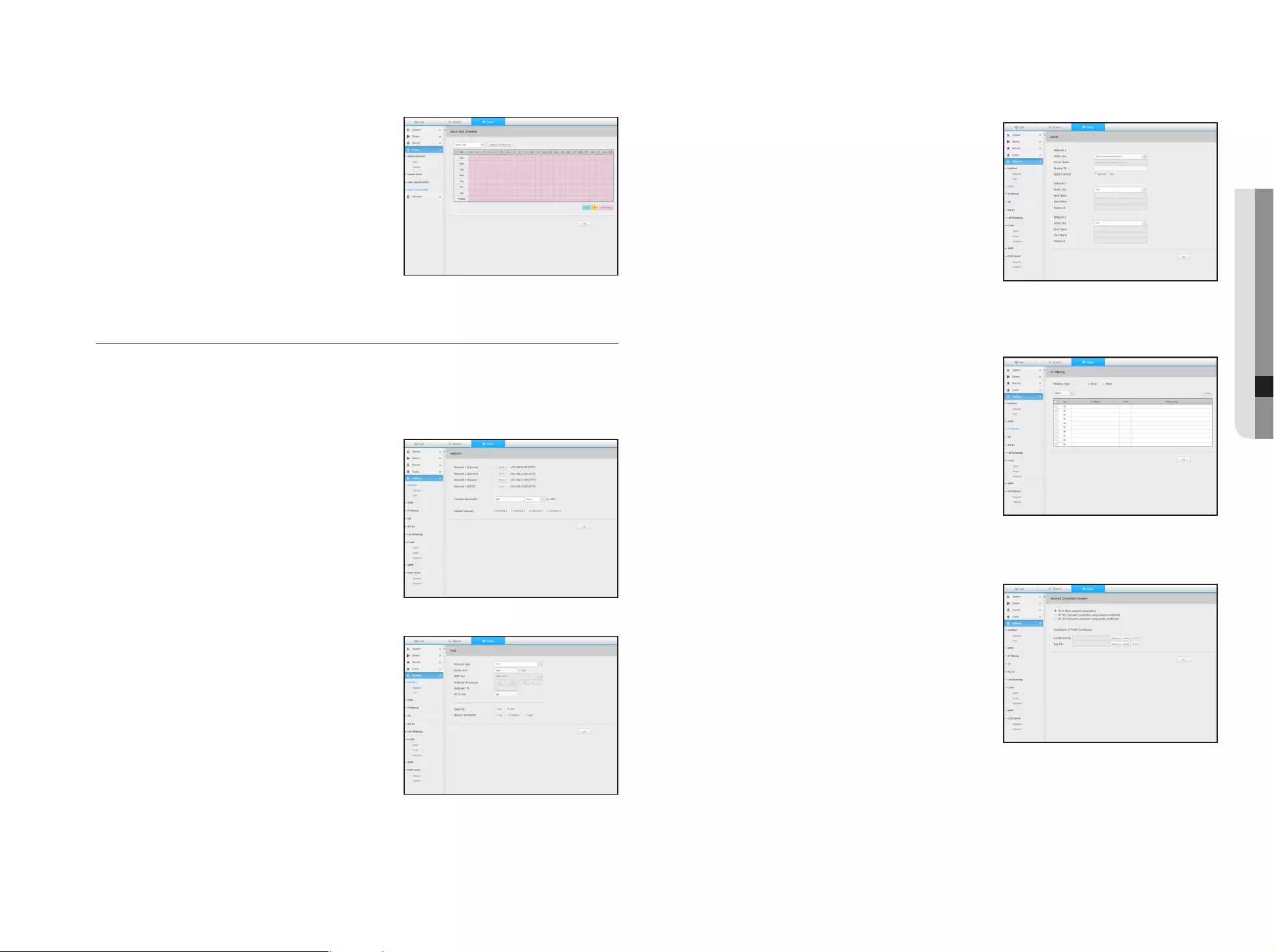
Alarm Out Schedule
You can schedule the alarm output according to the day of the
week and the time.
The default setting is Event Sync, which activates the alarm only
if an event occurs.
Network
For more information, refer to "Network Configuration". (Page 44)
Interface
A remote user can access the NVR via the network to check the current mode and the IP address.
Network
Specify the network connection path.
Port
You can configure the protocol related settings.
DDNS
Network 1/2/3
You can check the DDNS settings.
IP Filtering
You can prepare the list of IP address to allow or block
accesses to a specific IP address.
SSL
You can select a security connection system or install public
certificates.
M
`While using HTTPS, if you want to switch to HTTP, then abnormal
operation can take place as the browser contains the setting
values. You need to change the URL to HTTP and reconnect or
initialize the cookie setting of the browser.
English _71
● SETUP VIEWER
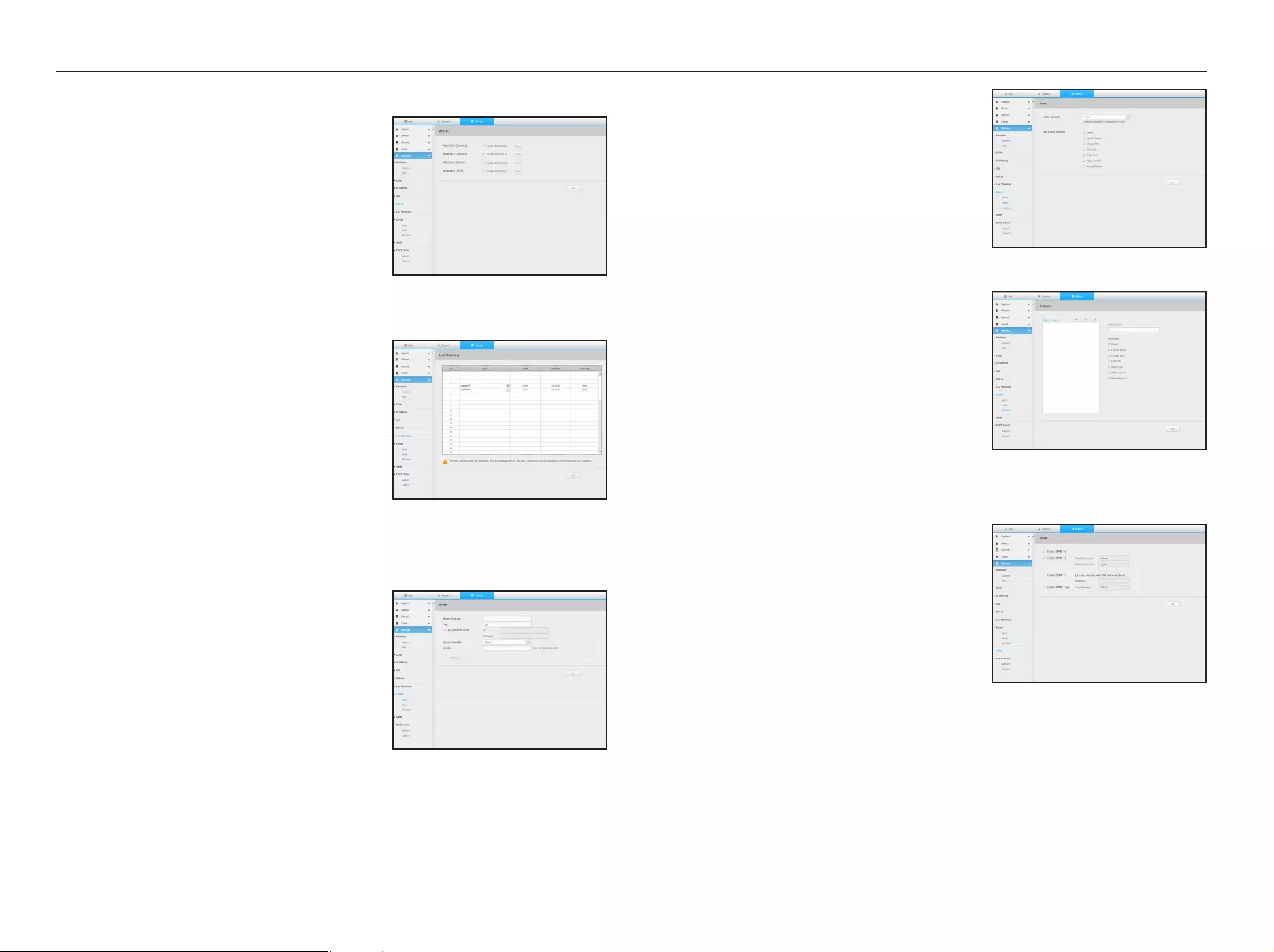
802.1x
When connecting to a network, you can select whether to use
the 802.1x protocol and install corresponding certificate.
Live Streaming
You can set the video profile transmitted to the network and the
expansion monitor.
E-mail
You can specify the SMTP server that sends a mail if an event occurs and set the recipient group and users.
SMTP
You can set the server that sends mails and specify if you use
the authentication process.
Event
You can set the event interval and specify which events the
server sends mails for.
Recipient
You can set groups and recipients to receive emails.
SNMP
Using the SNMP protocol, the system or network administrator
can remotely monitoring the network devices and sets the
environment.
72_ setup viewer
setup viewer
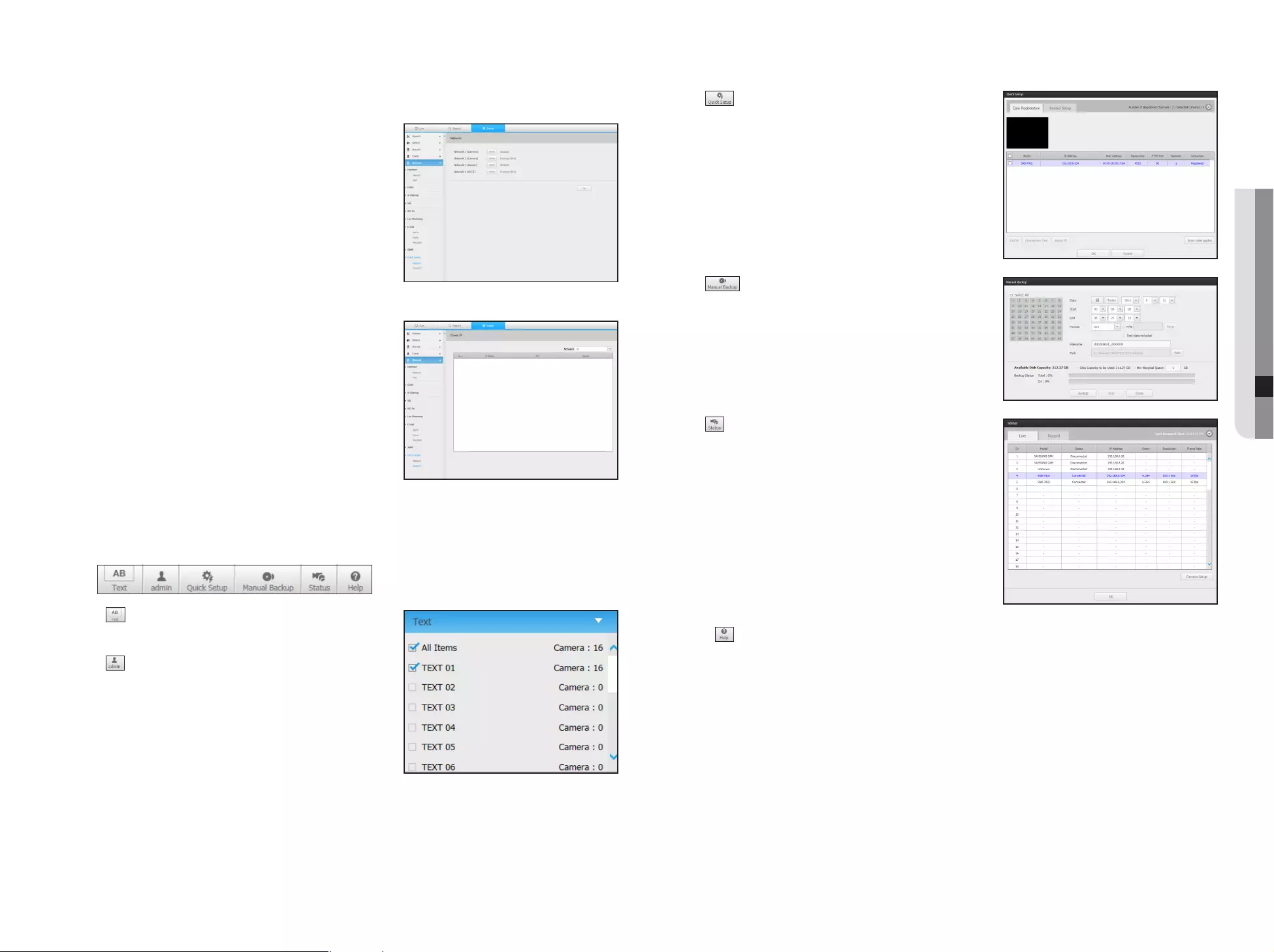
DHCP Server
Network
You can set the internal DHCP server and assign an IP address
to the network camera.
Check IP
You can check the IP and MAC currently used through the
DHCP server, and the connected network port.
Using the setting icons
• : If the button is selected, you can turn on/off the function
to query text devices and data that are located in a separate
area.
• : Display the ID of user connected.
• : You can register a network camera for each channel
and easily set the resolution and the number of shots in case
of event occurrence or manaual recording.
`For more on how to register a camera, refer to "To register a camera".
(Page 30)
`If the failover mode is in a standby state, <Quick Setup> item is
hidden.
• : You can manually enter the desired backup channel
and time/date to backup the recorded video.
`You can select whether or not to "Text data included" for SEC format.
• : You can check the recording status and the status of
camera connected.
-
Live : Select <Live> to check the status of camera
connected to each channel and the transmission
information.
-
Recording : Select <Record> to check the following for
each channel : profile, recording type, inputs / recording
transmission rate, settings / inputs / amount of recorded
data.
• < > : You will be immediately directed to the homepage of Hanwha Techwin.
English _73
● SETUP VIEWER
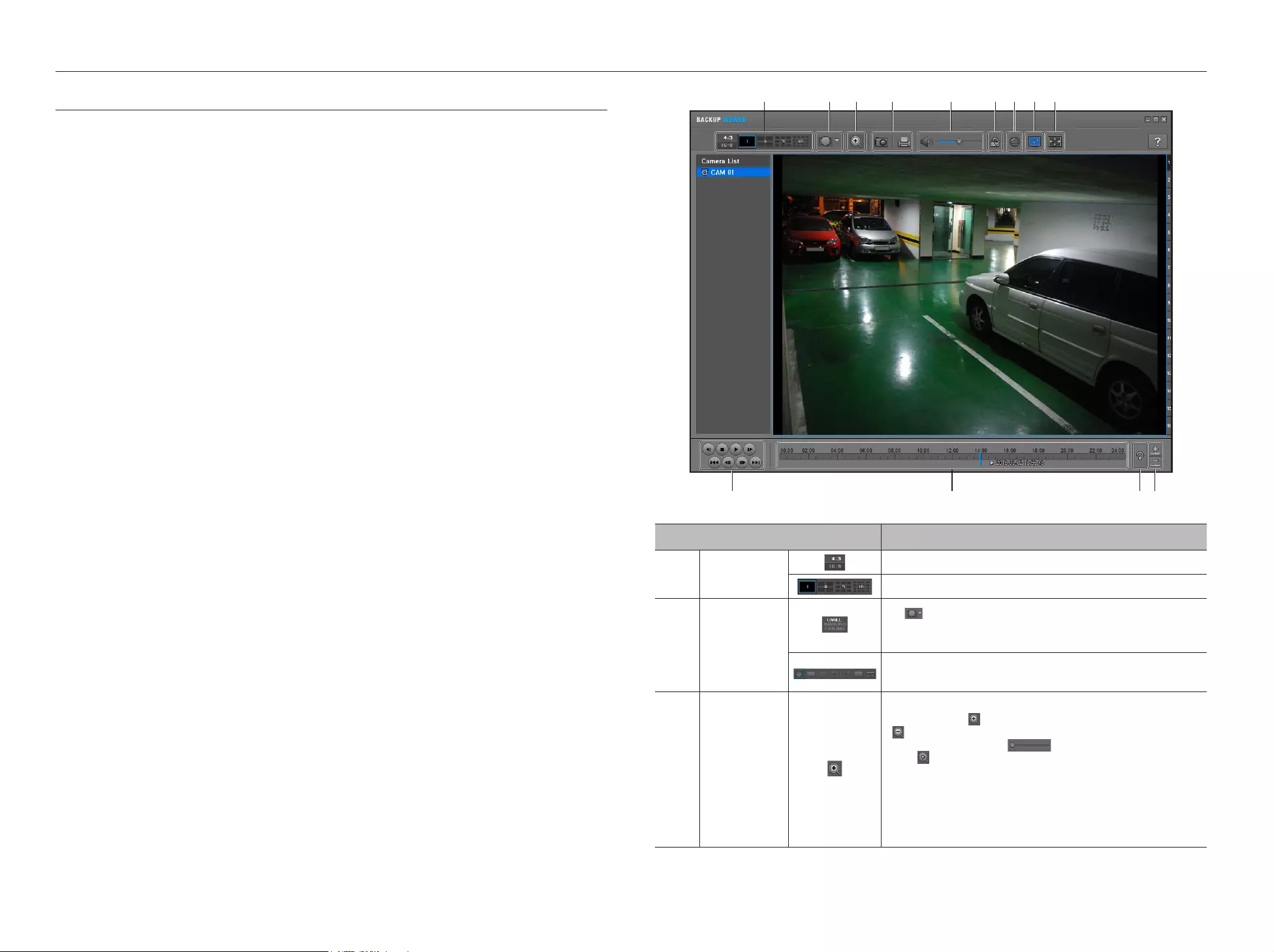
SEC BACKUP VIEWER
You can play a file that is backed up in the format of SEC.
Backup in SEC format produces backup data file, library file and self-executable viewer file.
If you run the backup file viewer, the backup data file will be played.
Recommended System Requirements
PCs with a lower specification than the recommended below may not fully support forward/backward and high-
speed playback.
PC specifications
•
Minimum requirements
- CPU : Intel Core 2 Quad 2.5GHz
- RAM : 2GB or Higher
- HDD : 200GB or Higher
- VGA memory : 512MB or Higher
- Display resolution : 1280*1024
•
Recommended
- CPU : Intel i7(3.5GHz) or Higher
- RAM : 4GB or Higher
- HDD : 500GB or Higher
- GPU : GTX940 or Higher
- VGA memory : 2GB or Higher
- Display resolution : 1920x1080 or Higher
•
OS
- Windows 7, 8, 10, Mac OS X(10.8 or Higher)
•
Browser
1) Non-Plugin Webviewer
- Google Chrome 47, MS Edge 20
2) Plugin Webviewer
- MS IE 11, Mozilla Firefox 43, Apple Safari 9 (Mac OS X Only)
Item Description
Split screen
Selects screen ratio to display.
The screen is changed to a split screen.
b
Fish eye view
mode
If < > is pushed, it is possible to change to a fish eye installation type. It is
possible to select WALL/GROUND/CEILING mode according to the installation
place.
The fish eye view mode on the current screen can be changed independently
on each split.
c
Digital Zoom
Enlarge the image by up to 100 times as big as the current one.
Press the Zoom In (
) button the enlarge the image; press the Zoom Out
(
) button to shrink the image.
You can also use the slide bar (
) in the pop-up window to zoom in/out.
Press (
) on a size-changed video to restore the default zoom factor
(100%).
If you enlarge the image by more than 200%, the enlarged area will be
marked on the digital zooming screen. Click on the marked area and move it
to a desired position.
The digital zooming is applied to all backup viewer. When the digital zooming
is canceled, the video size will restore the default rate of 100%.
c
m
NVR_CAM 01
VIDEO:H264(2048x1536)/AUDIO:NONE
2016-01-01 16:17:49
b
74_ backup viewer
backup viewer
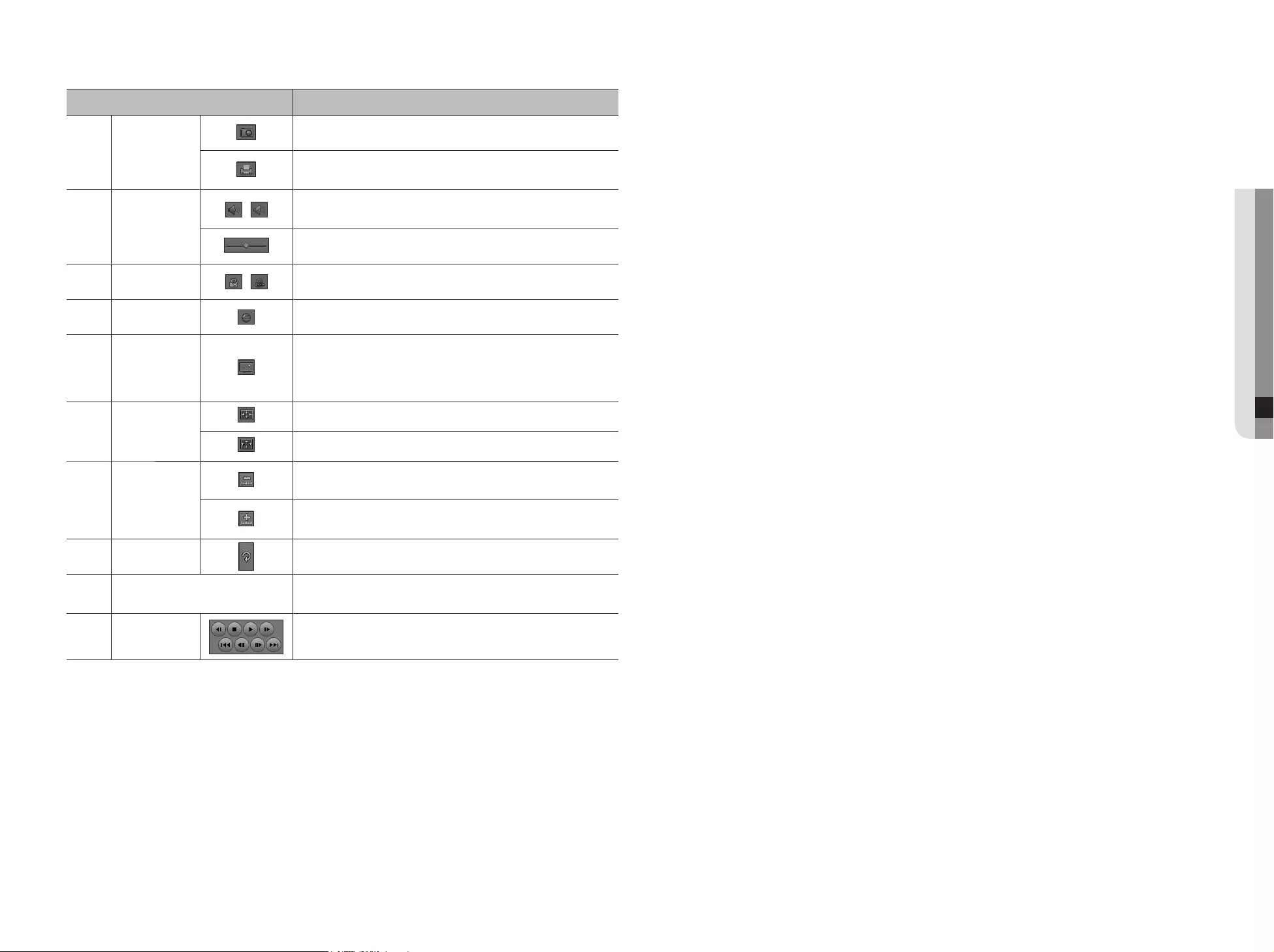
Item Description
Screen Printout
Saves the current video's image as in an image file. Supports JPEG file format.
Prints out the current screen. You should have installed the appropriate printer
driver before you can print out the screen.
Audio
/
A toggle button. Each time you press this button, the audio output will toggle
between activated and deactivated.
You can adjust the volume level from 0 to 100.
Watermark /
Press the button to enable file tampering detection, to detect data file forging.
Deinterlace
You can enable the De-interlace function.
Show OSD
Check the OSD checkbox to display the OSD information on the backup playback
screen.
Information such as backup date, day of the week, time, model name, and
channel number will be displayed on the screen.
Maintain aspect
ratio/Full screen
Maintains the aspect ratio of the playback screen.
Plays the video on a full screen.
Enlarge /
Reduce Timeline
Collapses the time range that is displayed on the range bar of the storage time.
You can collapse the range bar until the overall range is shortened to 24 hours.
Enlarges the time range that is displayed on the range bar of the storage time.
You can enlarge the range bar until the overall range is extended to 1 minute.
Restore Timeline
Restores the timeline to the default.
Display of storage time range
Displays the time range of a stored video file.
You can move the gridline of the range bar to select a time point to play.
m
Playback Control
You can adjust the video playback of the timeline.
English _75
● BACKUP VIEWER
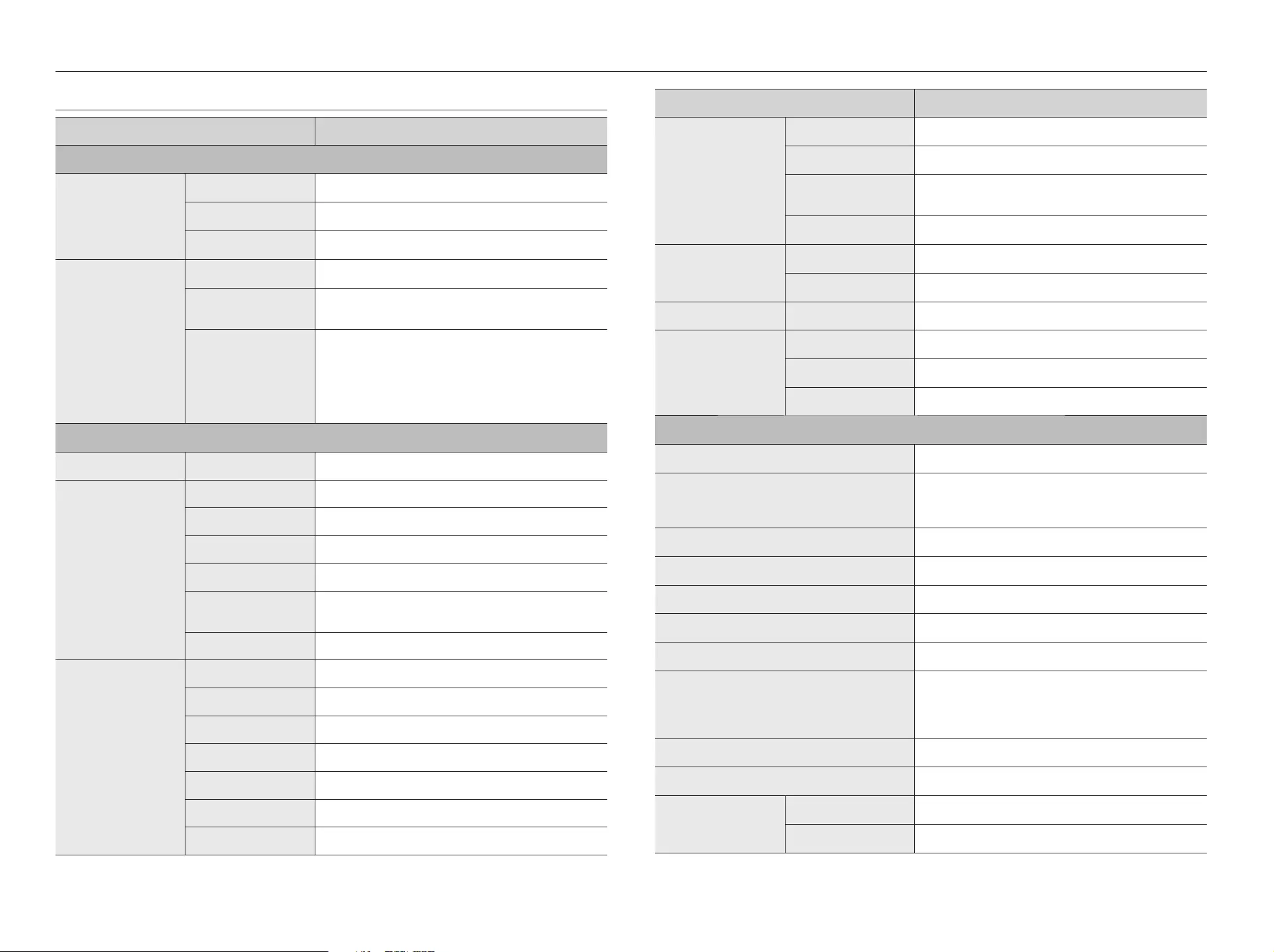
PRODUCT SPECIFICATION
Item Details
Display
Network Camera
Inputs Max. 64CH
Resolution CIF ~ 12MP
Protocols Samsung, ONVIF
Live
Local Display 1x HDMI / 1x VGA Dual Monitor
Multi-Channel Display [Local Monitor] 1 / 2V / 3V / 4 / 9 / 16 / 25 / 36 / 64 / Sequence
[Web] 1 / 4 / 9 / 16 / 25 / 36 / 64 / Sequence
Performance
[Local Monitor]
- 12M (30fps)
- 8.3M(120fps)
- 1080p(480fps)
- 720P(960fps)
- D1(1920fps)
Performance
Operating System Embedded Linux
Record
Compression H.265, H.264, MJPEG, WiseStream(H.265, H.264)
Recording Bandwidth Max. 400Mbps (RAID-5/6)
Resolution CIF ~ 12MP
Type Normal, Schedule(Continuous/Event), Event (Pre/Post)
Event Trigger
Alarm Input, Video Loss, Camera Event(Sensor, MD, Video Analytics,
Defocus)
Event Action e-Mail, PTZ Preset, Alarm Out, Buzzer, Monitor Out
Search & Play
Playback Bandwidth Max. 32Mbps(16ch simultaneously)
User Max. 4 Users (Local 1, Remote 3)
Mode
Date & Time(Calendar)/Event Log list/Text Search(POS)/Smart Search
Simultaneous playback Max. 16 channels(Local Monitor, CMS)
Resolution CIF ~ 12MP
Fisheye Dewarping WEB / CMS
Playback Control Fast/Slow Forward/Backward, Move one step up/down
Item Details
Storage
Built-In 0TB ~ 8TB
Internal HDD 12 (Max 96TB, Non-RAID Mode)
External iSCSI storage(Max. 192TB)
- Promise VessRaid R2600
RAID RAID-5/6(Array Size : 6-HDD x 2 Array)
Backup
File backup BU/Exe(GUI), JPG/AVI(Network)
Function Multi channel(Upto 16CH) Play, Date-Time/Title display
Sensor I/O 4/4 (NO/NC Selectable)
Audio
Input 64 channels (network)
Compression G.711, G.726, AAC(16/48KHz)
Audio Communication 2-Way
Network
Interface RJ-45(Gigabit Ethernet) x4, SFP x2
Protocol
TCP/IP, UDP/IP, RTP (UDP), RTP (TCP), RTSP, NTP, HTTP, DHCP
(Server, Client), PPPoE, SMTP, ICMP, IGMP, ARP, DNS, DDNS, uPnP,
HTTPS, SNMP, ONVIF (Profile-S), SUNAPI(Server, Client)
DDNS Hanwha DDNS
Transmission Bandwidth Max. 400Mbps
Max Remote Users Search(3) / Live unicast(10) / Multicast(20)
IP Version IPv4/v6
Security IP address filtering, User access Log, 802.1x, Encryption, 2Men-Rule
Language
English, French, German, Italian, Spanish, Russian, Turkish, Polish,
Dutch, Swedish, Czech, Portuguese, Danish, Rumanian, Serbian,
Croatian, Hungarian, Greek, Norwegian, Finnish, Korean, Chinese,
Japanese, Thai
OS Window 7, 8, 10, Mac OS X(10.8 or above)
Web Browser MS IE, Google Chrome, Mac Safari, Firefox
Viewer Software
Type SSM, Webviewer, SmartViewer, iPolis Mobile Viewer
CMS Support Support SDK/CGI(SUNAPI) for integration to 3'rd party VMS
76_ appendix
appendix
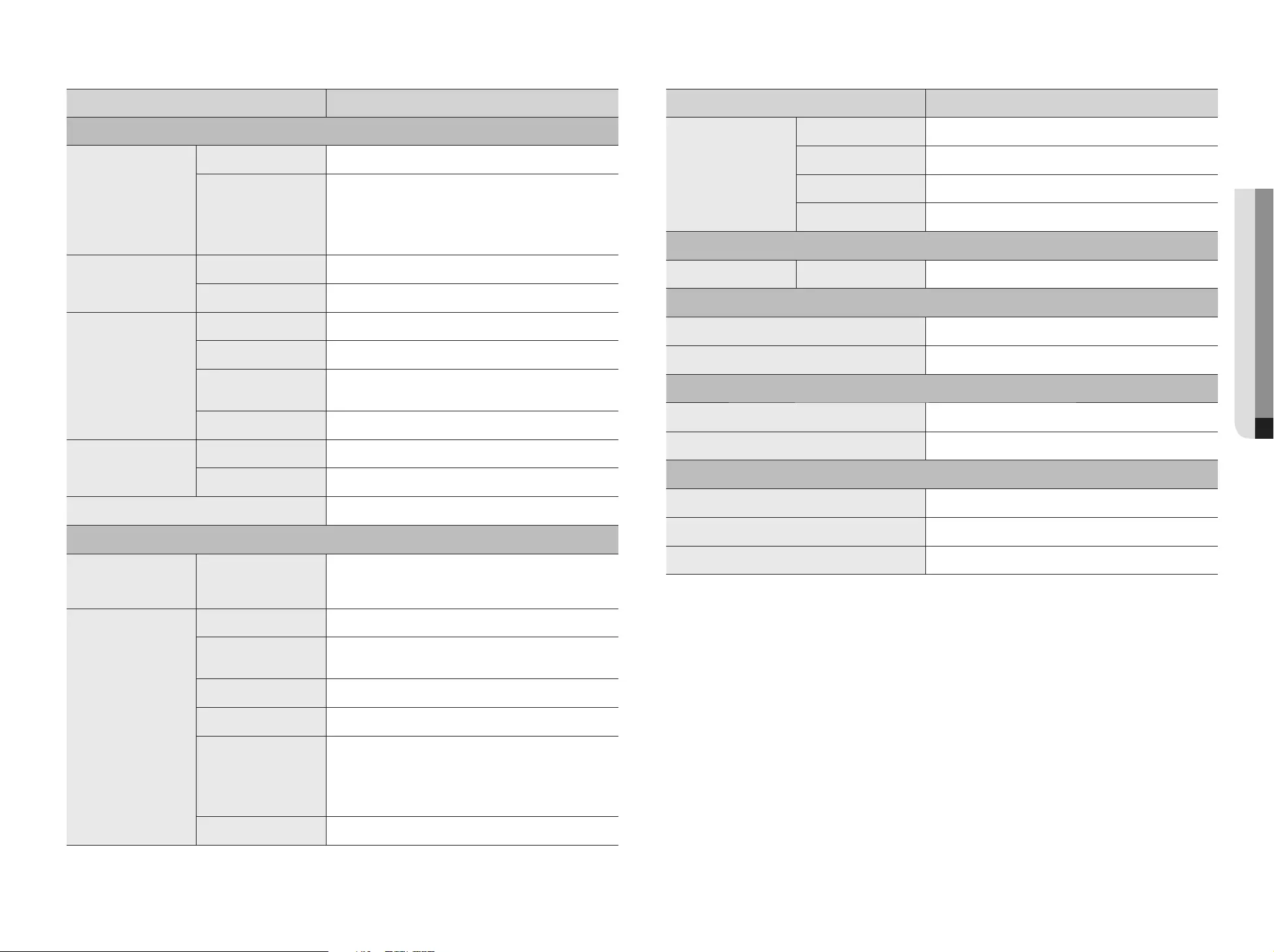
Item Details
Connectors
Storage iSCSI
Serial RS-232C (UPS Support)
Reset Switch(1EA)
Power Cord 2EA AC Inlet
System
Log Log List Max. 20,000 (System Log, Event Log each)
Environmental
Operating Temperature / Humidity +0°C to +40°C (+32°F to +104°F)
Humidity 20% ~ 85% RH
Electrical
Power 100 ~ 240 VAC ±10%; 50/60 Hz, 3~1.5A (Dual SMPS)
Power Consumption Max. 250W (853 BTU with HDD 12ea)
Mechanical
Color / Material Black / Metal
Dimension (WxHxD) W436.0 x H132.0 x D450.0mm (17.17" x 5.2" x 17.72") (3U)
Weight Approx. 11Kg (24.3 lb, HDD not included)
Item Details
Functions
Camera Setup
Register Auto, Manual
Setup Items
IP address, Add profile edit, Bitrate, Compression, GOP, Quality,
Camera MD setup
Camera video setup (Simple focus, Brightness/Contrast, Flip/Mirror,
IRIS, WDR, D&N, SSNR, Shutter, SSDR, DIS), Fisheye Dewarping
Mode, Hallway View Setup, Camera Webpage
PTZ
Control Via GUI, Webviewer, SPC-2000
Preset 255 Presets
Smart phone
Support Model Android, iOS
Protocol Support RTP, RTSP, HTTP, CGI (SUNAPI)
Control Live(16ch) : Multi-Profile Support
Playback(1ch)
Max. Remote Users Search(3) / Live unicast(10)
Redundancy
Failover N+1
ARB Yes
System Control Mouse, Web, SPC-2000(Controller)
Indicator/Interface
Front Indicator
LED(Status indicator)
- HDD Action(12), RAID Status(1), Alarm(1), Power(1), Record(1),
Backup(1), Network(1)
Connectors
VGA Sub : 1 EA (Support Live screen upto 32 div. mode)
HDMI Main : 1 EA (Both Support Live / PB / Setup)
- Support upto 4K (3840 x 2160, Single Monitor Mode 64 div)
Audio Out(1EA, RCA, Line)
Ethernet RJ-45 4EA (LAN/WAN, 1Gbps), 1000M SFP 2ea
Alarm
1) In(4EA, Terminal Block)
2) Alarm Reset(1EA)
3) Out (4EA, Terminal Block)
- Relay Out1(NO/NC/COM)
- Relay Out2~4(NO/COM)
USB 2EA(Front 2)
English _77
● APPENDIX
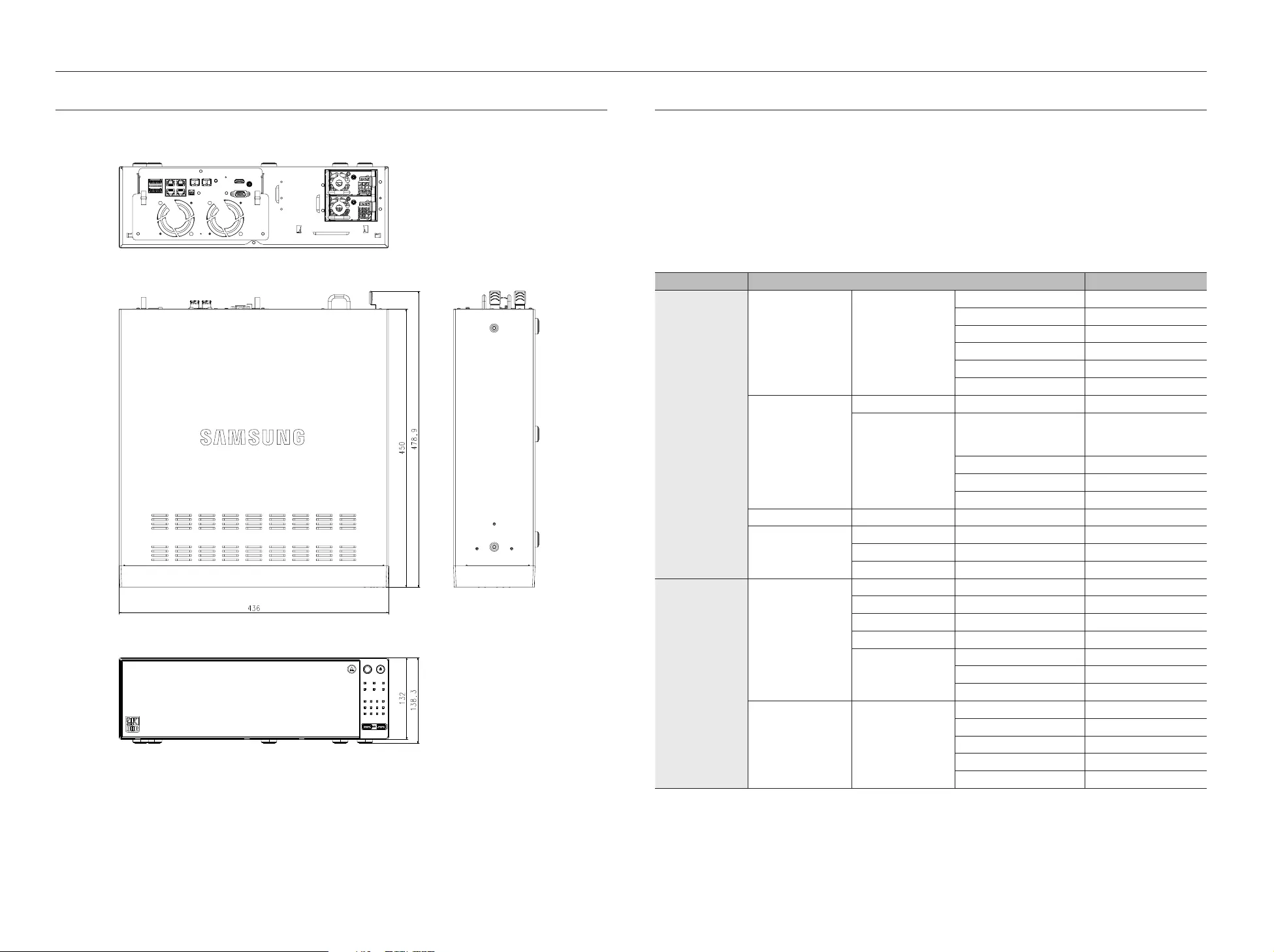
PRODUCT OVERVIEW
unit : mm (inches)
DEFAULT SETTING
To reset the system, move to "System Management > Settings > Load Factory Default" and press the
<Initialization> button.
This returns the factory default settings.
M
`When you initialize with the <Authority Management Settings> included, you are required to reboot the camera and reset the
password.
`The initial administrator ID is "admin" and the password should be set when logging in for the first time.
`Please change your password every three months to safely protect personal information and to prevent the damage of the information theft.
Please, take note that it's a user's responsibility for the security and any other problems caused by mismanaging a password.
Category Details Factory Default
System
Date/Time/Language Date/Time/Language
Date YYYY-MM-DD
Time 24 hours
Time Zone GMT
Time Sync. OFF
DST OFF
Language English
User
Admin ID admin
Permission Setup
Restricted Access
Backup/Record/Record
Stop/Search/PTZ/Remote
Alarm Out/Shutdown
Restriction on Network Access
None
Auto Log out 3 Min
Manual Input of ID OFF
System Management System Information Device Name NVR
Log Information
System Log Type View all
Event Log Type View all
Backup Log OFF
Device
Camera
Camera Register OFF
Set Camera OFF
Camera Password OFF
Live Setup OFF
Channel Setup
Video ON
Audio OFF
Camera Name CAM 01 ~ CAM 64
Storage Device Device/Format
Device HDD
Usage
Status
Temperature -
Use Time -
78_ appendix
appendix
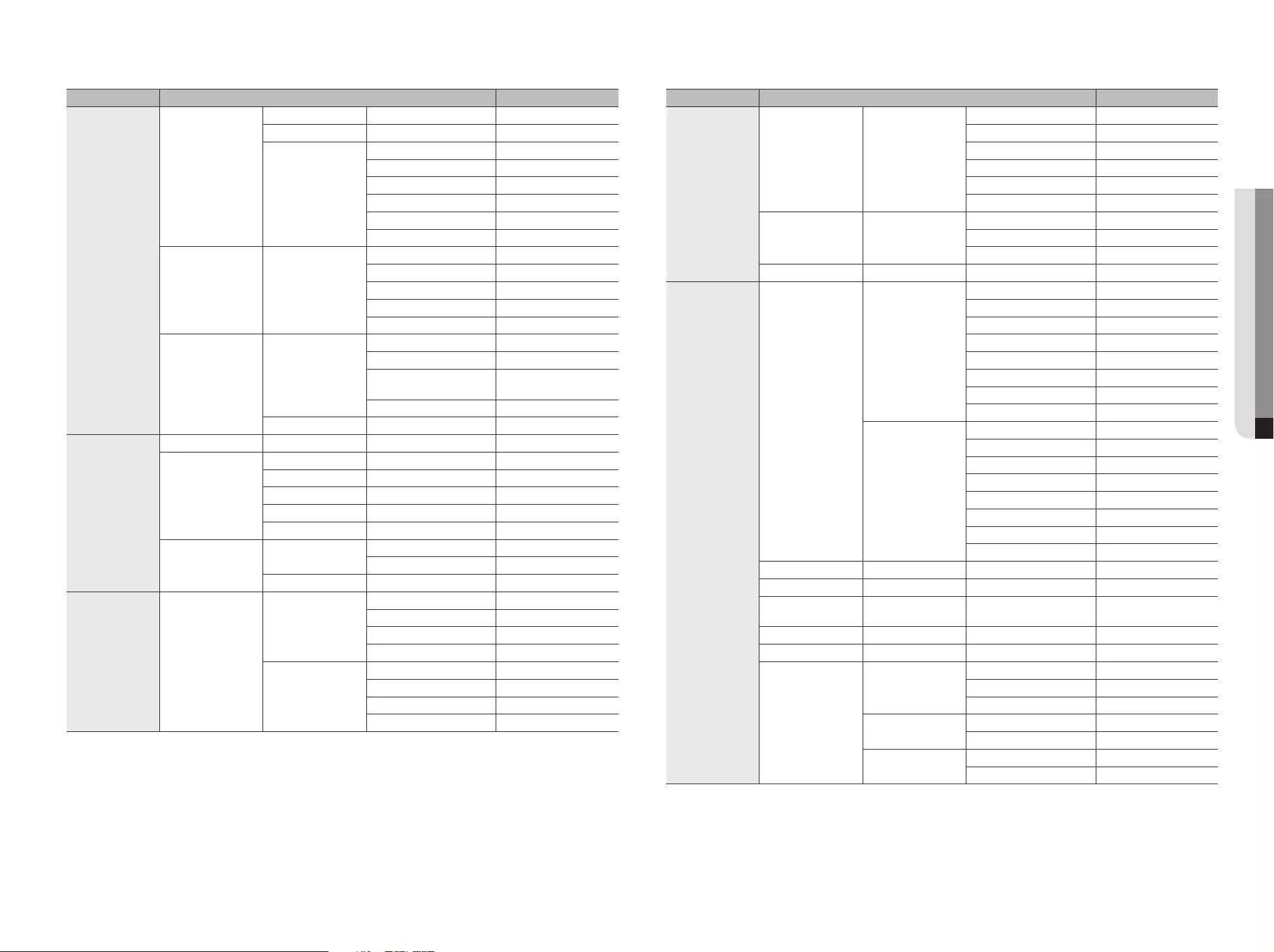
Category Details Factory Default
Device
Storage Device
iSCSI OFF
RAID RAID Mode Not Used
HDD Alarm
Check Alarm Output Port BEEP
Duration Continuous
Replace Alarm Output Port BEEP
Duration Continuous
iSCSI Alarm Output Port BEEP
Duration Continuous
Monitor Monitor
Event Display OFF
Display All
Sequence switching time 5 sec
Video Output Clone
Display Position Setup 30
Text Device
Device TEXT 01~64
Use Not Used
Port 7001~7064
(able to switch ports)
Encoding type US-ASCll
Event Total amount 0
Record
Recording Schedule CH1~CH64 Both(Cont&Evnt)
Record Setup
Standard Full
Event Full
Pre Event OFF
POST Event 1 min
Audio OFF
Record Option Disk End Mode Overwrite
Disk End Beep OFF
Auto Delete OFF
Event Sensor Detection
NVR
Sensor Operation OFF
Cam Camera No.
Alarm Out None
Duration 10 sec
Camera
Sensor Operation OFF
Cam Camera No.
Alarm Out None
Duration 10 sec
Category Details Factory Default
Event
Camera Event Camera
Camera Event OFF
MD OFF
Smart Search OFF
Cam Camera No.
Alarm None
Alarm Duration 10 sec
Video loss detection
Video loss status OFF
Alarm Out None
Alarm Duration 10 sec
Alarm Out Schedule Alarm Out1 Event Sync
Network
Interface
Network
IP Type Static IP
Network 1(Camera) 192.168.1.200
Network 2(Camera) 192.168.2.200
Network 3(Viewer) 192.168.3.200
Network 4(iSCSI) 192.168.4.200
Subnet Mask 255.255.255.0
Gateway 192.168.1.1
DNS 168.126.63.1
Port
Protocol Type TCP
Device Type 554
UDP Port 8000~8159
Multicast IP Address 224.126.63.1
Multicast TTL 5
HTTP Port 80
Send SSL OFF
Backup Bandwidth Low
DDNS Network1/2/3 DDNS Site OFF
IP Filtering Filtering Type Deny
SSL Secured Connection System HTTP (Non-secured
connection)
802.1x Network1/2/3/4 Enable IEEE 802.1x OFF
Live Streaming OFF
E-Mail
SMTP
Port 25
Use Authentication OFF
Secure Transfer Never
Event Event Interval 10 min
Use Event Transfer OFF
Recipient Group Name OFF
Permission OFF
English _79
● APPENDIX
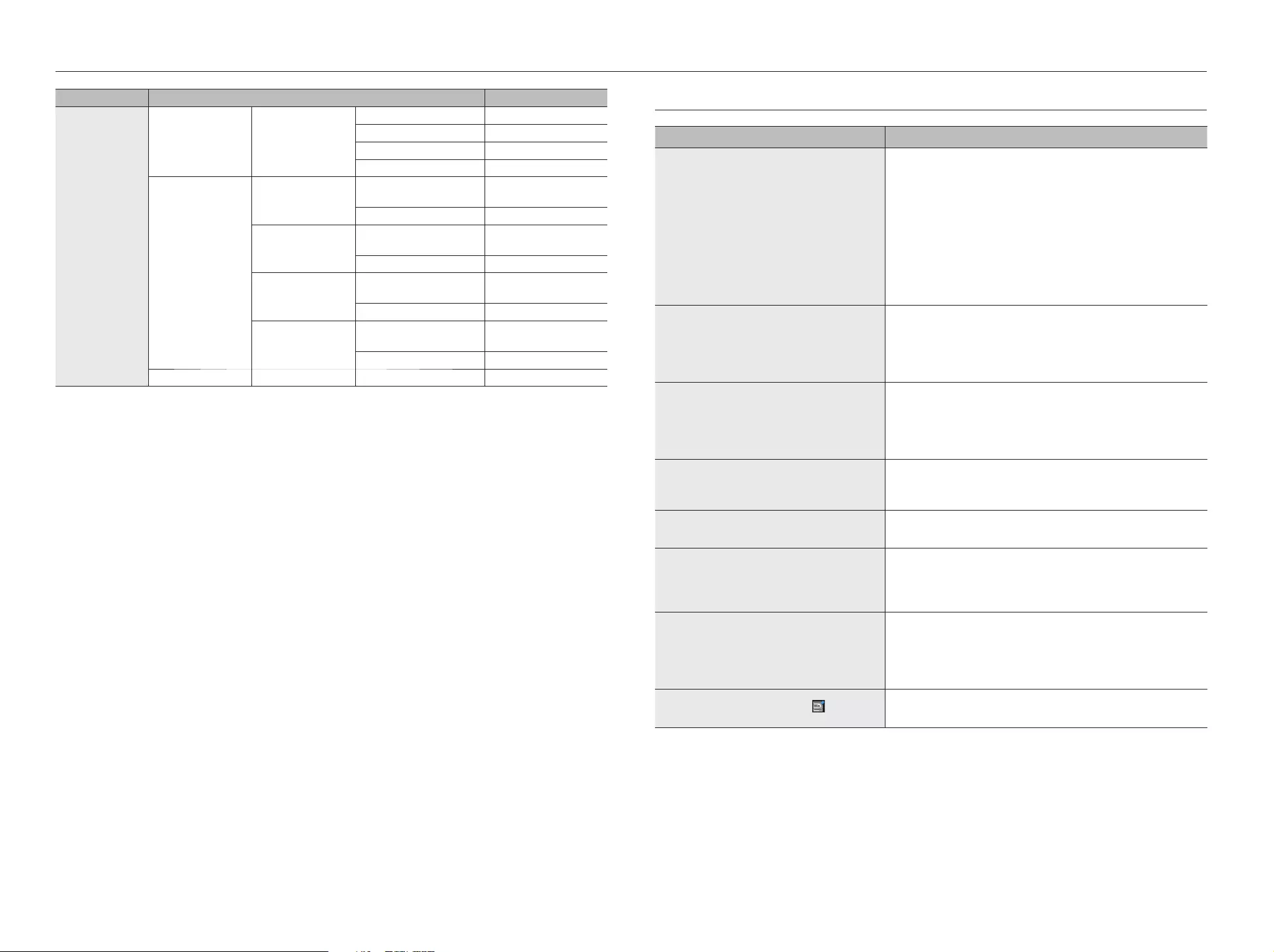
Category Details Factory Default
Network
SNMP
Enable SNMP v1 OFF
Enable SNMP v2 OFF
Enable SNMP v3 OFF
Enable SNMP Traps OFF
DHCP Server
Network 1 (camera) IP Range 192.168.1.1 ~
192.168.1.254
IP Lease time 86400
Network 2 (camera) IP Range 192.168.2.1 ~
192.168.2.254
IP Lease time 86400
Network 3 (Viewer) IP Range 192.168.3.1 ~
192.168.3.254
IP Lease time 86400
Network 4 (iSCSI) IP Range 192.168.4.1 ~
192.168.4.254
IP Lease time 86400
Failover Mode Normal
TROUBLESHOOTING
Problem Action
Live video will be slow or cut off. y
The frame number set for multiple data transmission set in camera or
network environment could differ from the actual rate of transmission.
Right click with the mouse button and select <Channel Information> to
check the number of incoming frames for each channel and the actual
number of framed played.
Basically, when you register a camera, the Live4NVR profile is created and the
rate is set to H.264.800*600fps.
If necessary, go to <Menu> <Device> <Camera> <Camera
Setting> and change the number of frames.
y
If you keep seeing video slow down or cut off, then check the network
environment or camera condition.
The system does not turn on and the indicator on the
front panel does not work at all.
y
Check if the power supply system is properly connected.
y
Check the system for the input voltage from the power source.
yIf the problem persists even after you have taken the above actions, check
the power supplier and replace it with a new one if neccessary.
yCheck inside if the cables are properly connected. (SMPS, FRONT)
Some channels display just a black screen even if
they receive video sources.
yCheck if the camera is properly supplied with power.
yCheck the video output connecting the camera's webviewer.
yCheck if the network port is properly connected and the network setting is
set correctly.
yChange the hub supporting Gigabit, it may solves.
The screen displays the logo image repeatedly. y
This may occur from a problem with the main board, or the related software is
corrupt.
Contact the nearest service center for more information.
The Channel button does not work on the Live
screen.
y
The Channel button does not work if the current screen is in the event
monitoring mode.
The cursor will not move to the Start button when I
start the calendar search.
y
Check if the channel and the date that you want to play are marked with the V
symbol.
Both channel and date should be checked before you can start playing with
the Start button.
No video is played on the connected monitor. y
Check if the necessary cables are connected to the monitor properly.
y
Some monitors do not support the NVR output (HDMI or VGA).
(NVR output resolution : VGA : 1280*720, 1280*1024, 1920*1080, HDMI :
720P, 1080P, 1440P, 2160P) Check the monitor resolution
y
In case of a 4K video, check whether the cable in use supports HDMI 2.0.
Logo screen on bootup stalls in the [ ] state. y
The HDD may have problems. Visit your nearest customer service center to
check the HDD.
80_ appendix
appendix
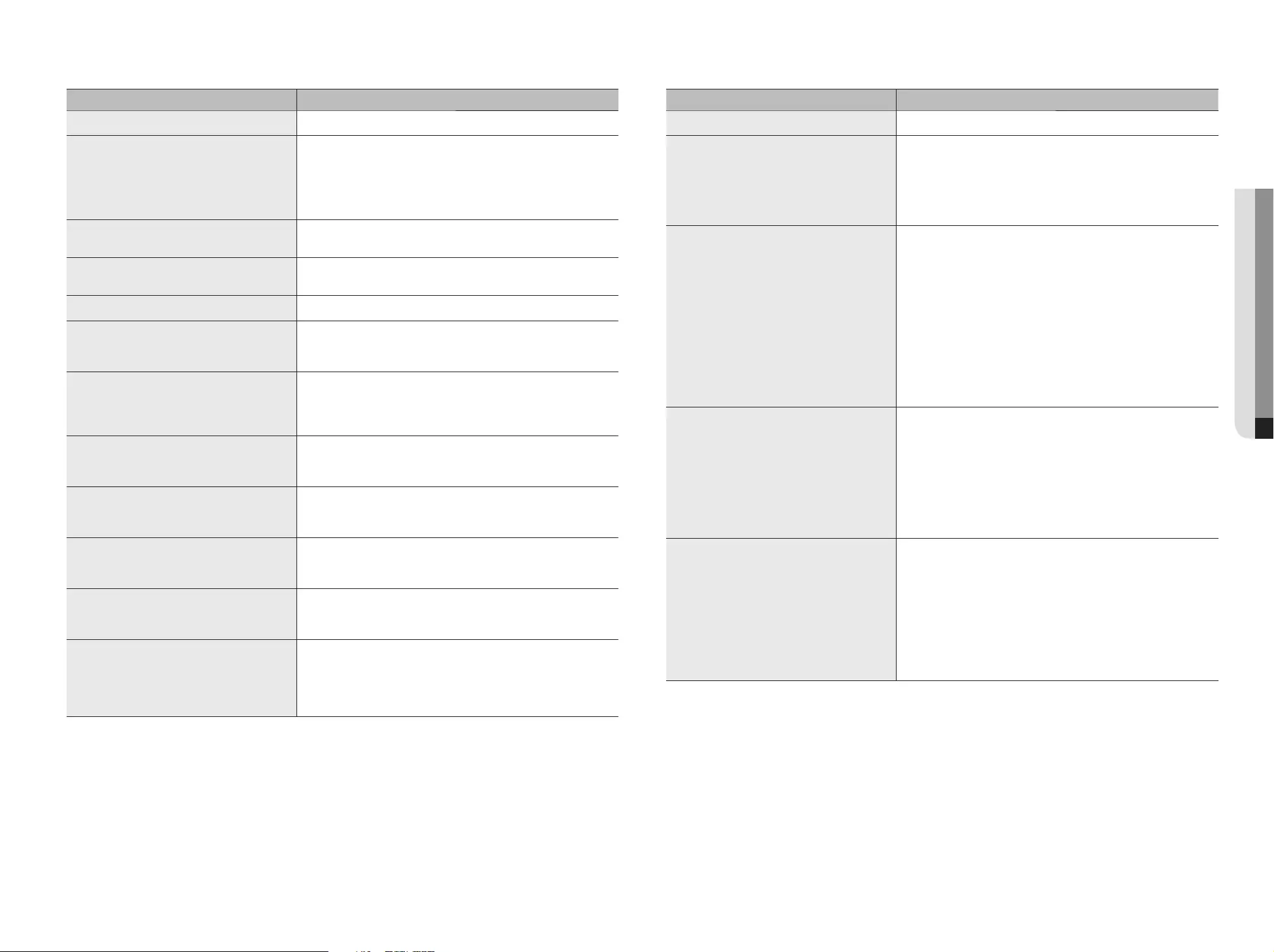
Problem Action
No response controlling PTZ in the live viewer. yCheck the registered Camera if it support PTZ function.
The camera is not connected or the PC fails to
connect to the product.
y
Check if the network cable is connected properly.
y
Ensure that you have set Network – Connection Mode.
y
Check the IP setting of the PC or camera.
y
Try the Ping Test.
y
Check if there is a different device near the product uses the same IP.
I registered a camera, but the web viewer does not
show live video.
y
After registering a camera, a user need to edit/save the desired layout, before
the screen split mode and live screen fit for the setting appears.
In the web viewer, the screen does not switch
automatically.
y
You need to select the desired layout for sequence operation, in the automatic
switching menu.
The Live screen is too bright or too dark. y
Check the video settings of the registered camera.
A message of "Need to reset date/time." Is displayed
on the screen.
y
This message is displayed if there occurs a problem with the time setting of
the internal clock or an error in the clock itself.
Contact the retailer or the service center for more information.
The time bar is not displayed in Search mode. y
The timeline can switch between normal and extension mode.
In extension mode, the time bar may not be displayed in the current timeline.
Switch to normal mode or use the left or right button to navigate through the
time bar.
The "NO HDD" icon and an error message are
displayed.
y
Check the HDD for connection. If the problem persists in a normal condition,
contact the nearest service center to have the HDD checked by the service
personnel.
I have installed an additional HDD on the NVR but it
does not recognize the HDD.
y
See the compatibilty list to check if the additional HDD is supported by the
NVR. For the compatibility list, contact the retailer where you purchased the
NVR.
I have connected an external storage device (USB
Memory, USB HDD) to the NVR but the NVR seems
not to recognize it.
y
See the compatibility list of external storage devices to check if the connected
device is supported by the NVR. For the compatibility list, contact the retailer
where you purchased the NVR.
If I press the ESC key in full screen mode of the
WebViewer, the system does not switch to a normal
split mode.
y
Press the ALT+TAB keys to select 'ACTIVE MOVIE' and press the ESC key
again. The system will switch to a normal split mode.
I found it difficult to configure the network settings if
using the default search, backup and router settings.
y
For more information, refer to the user manual.
y
If you want to check the basics of the product for a quick start, refer to the
quick start guide (backup, search).
yIf you use the router for network connection, refer to the "Connecting
and Setting the Network" section in this manual.
Problem Action
I forgot the password. y
Contact the NVR administrator for help.
Backup data is just not played by the PC or NVR. y
When you are backing up data, you have choices about the player either: PC
or NVR. Make your selection before proceeding.
y
If you are using the PC to play the data, the format of the backup file should
be either SEC.
y
If you are using the NVR for this purpose, formatting backup files should be
done by the NVR.
Recording does not work. y
If your player does not display a Live image at all, that indicates recording
does not work so first check if you see an image on the screen.
y
Recording does not work if the recording settings are not properly configured
Scheduled Record: Specify a desired time in Menu – Record – Recording
Schedule. Recording will start at the specified time.
-<Continuous> Record: Recording will proceed in any conditions at the
specified time.
-<Event> Record: When an event occurs, recording will perform only if
the event is of alarm, motion detection and video loss.
If there is no event found, recording will not perform.
-<Continuous / Event> Record: If there is no event found, Continuous
recording will perform. Whereas, if an event occurs, Event recording will
perform.
The image quality of the recording data is not good. y
Increase the resolution and quality level in Menu – Record – Quality /
Resolution.
1) Resolution: Select a bigger size when specifying the recording size.
The recording image in the CIF format shows a deteriorated quality as
it is enlarged from a small-sized image.
2) Record Quality: Specify a bigger level for the recording quality.
y
If you increase the resolution and the recording quality, the data size
increases accordingly. So the HDD will be filled faster. Overwriting will
overwrite the existing data so recording will proceed at a shorter interval.
Frame rate of the actual recording does not match
that of configured to the camera.
y
If multiple profiles were applied to one camera for video transmission, the
actual video stream can be serviced by the camera at a lower frame rate than
specified.
Configure your camera to use one profile for data streaming as possible.
For example, if you set the same profile for recording and network profiles,
the actual recording is made at the specified frame rate.
Still, live video display using split screen mode may apply yet another profile
to camera in accordance with the used screen mode.
Note that allowed limit bitrate for recording / recording settings should be set
to be bigger values than that of camera's feed.
English _81
● APPENDIX
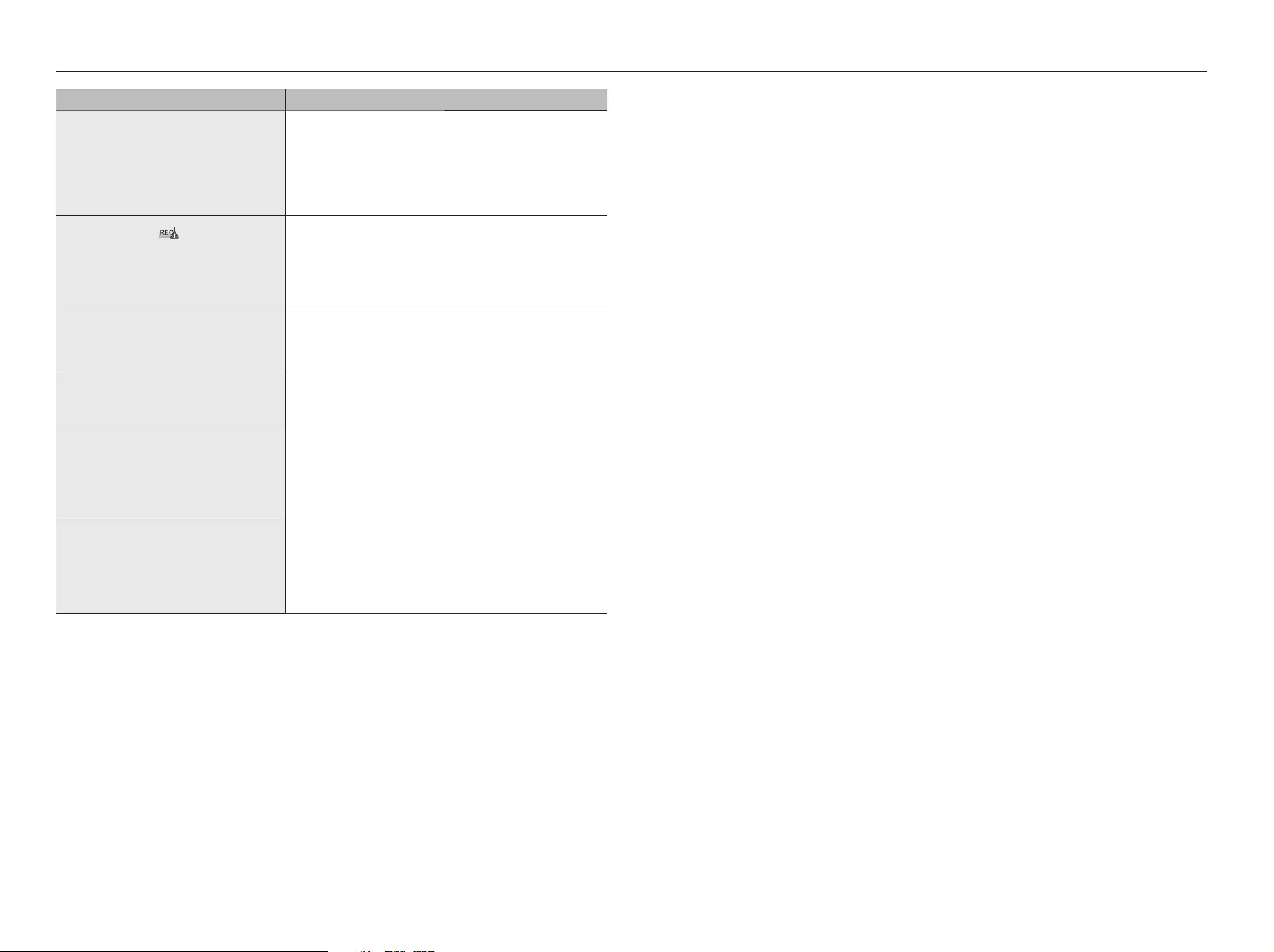
Problem Action
In the recording setting screen, the permitted level
for a specific channel is displayed in orange.
y
If the input data is greater than the permitted level for each channel, it is
displayed in orange. Set the permitted data limit to higher than the amount of
input data.
y
If the sum of input data for each channel exceeds the limit, the alarm icon will
be displayed. In this case, the channel exceeding the input limit does not
record the entire frame, but it records the main frame only(one or two per
sec).
In the live screen, the [ ] icon is displayed and
the message window saying " recording data load
exceeds the limit. Check it in the record setting."
pops up.
y
If the sum of input data for each channel exceeds the limit, the alarm icon
and the pop up window will be displayed. In this case, the channel exceeding
the input limit does not record the entire frame, but it records the main frame
only(one or two per sec).
y
Set the permitted data limit to higher than the amount of input data entered
in the record setting menu (page 40).
Recording is not performed in accordance with the
settings.
y
If the recording status displays 'Exceeds the maximum hard disc
performance', set the recording size according to the recording performance
specifications for each HDD condition.
(Refer to "Record Settings" in the menu settings. (Page 41))
The iSCSI disconnect icon and the error message
pop up window will appear.
y
Check if the iSCSI port is connected to the network cable.
yCheck the IP address setting of the iSCSI equipment.
yTry a ping test.
The recording screen will slow down. y
Check whether the recording performance specifications for each HDD
condition match the actual recording settings.
(Refer to "Record Settings" in the menu settings. (Page 41))
y
If the data volume of a video exceeds the playing performance, only the main
frame is played.
(Refer to "Product Specifications" in the appendix. (Page 76))
If recording loss persists continuously yReset the camera recording profile to let the entire recording bps size fit
the recording performance for each HDD condition.
(Refer to "Record
Settings" in the menu settings. (Page 41))
`Check the HDD status and determine whether inspection or replacement
is necessary.
(Refer to "Storage Device" in the menu settings. (Page 35))
82_ appendix
appendix
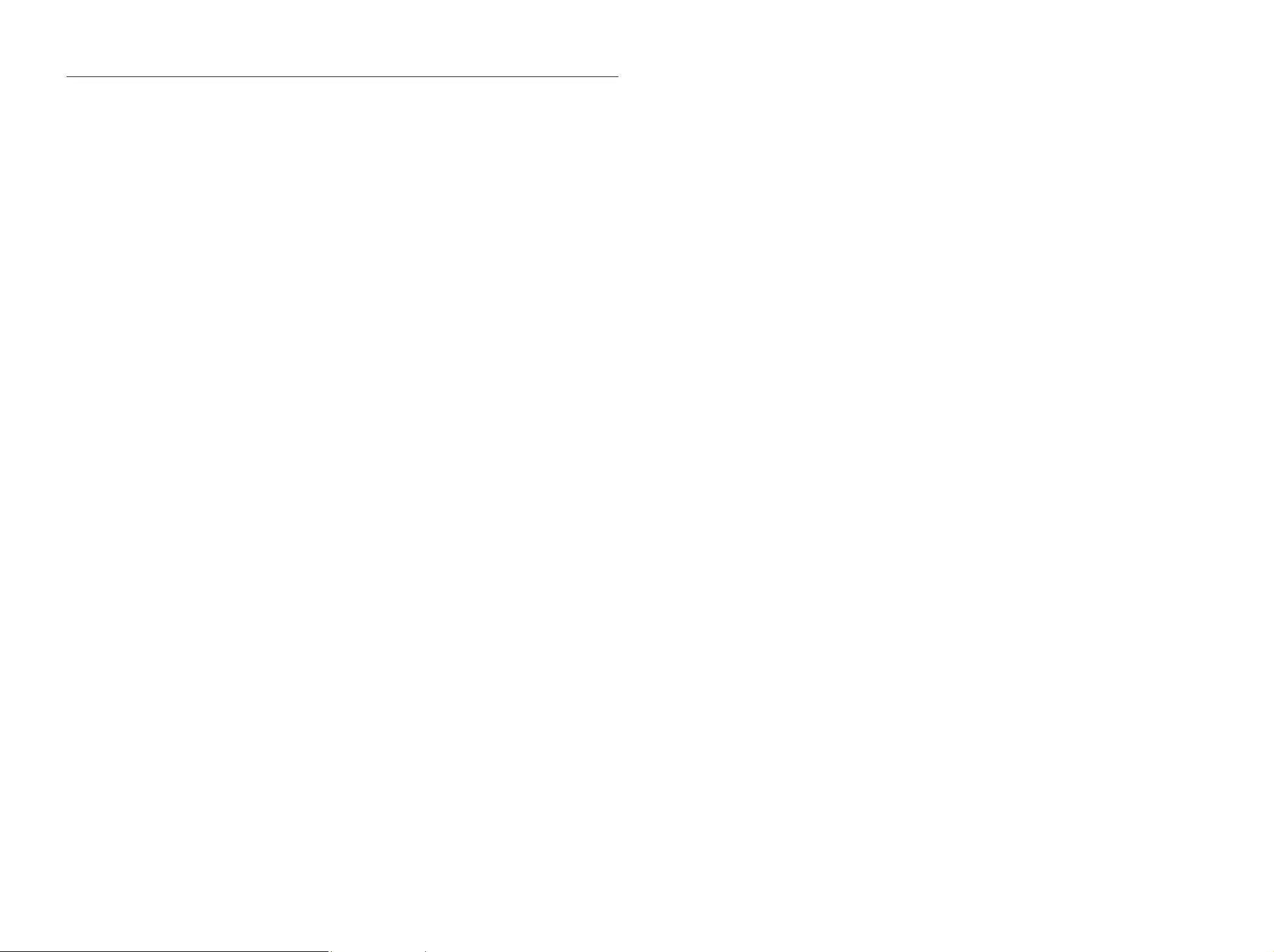
OPEN SOURCE LICENSE REPORT ON THE PRODUCT
The software included in this product contains copyrighted software that is licensed under the GPL, LGPL, MPL 1.1, BSD 2-Clause License, BSD
3-Clause License, MIT License, libxml2 License, Apache 2.0 License, zlib/libpng License, Boost Software License, Curl License, Microsoft Public
License, Code Project Open 1.02 License, JPEG License, RSA MD4 or MD5 Message-Digest Algorithm License, PHP License 3.01, OpenSSL
Combined License, PCRE 5 License, NTP License, CodeIgniter License, GLUT for Win32 License, ISC License, Brian Gladman Alternate License. You
may obtain the complete Corresponding Source code from us for a period of three years after our last shipment of this product by sending email to
help.cctv@hanwha.com
If you want to obtain the complete Corresponding Source code in the physical medium such as CD-ROM, the cost of physically performing source
distribution might be charged.
For more details about Open Source, refer to the CD or Hanwha Website.
•
GPL Software: bonnie++ 1.03e, busybox 1.23.2, dibbler 0.8.4, Linux Kernel 3.10.y, ethtool-3.11, lsscsi-0.28, memtester 4.0.5, mii-tool-1.8.11,
mtd-utils-1.5.1, smartmontools-6.4, udhcp-0.9.8, wpa-supplicant-0.7.3, xfsprogs-3.1.11, gdb-7.8.1, msmtp-1.4.21, parted-3.1, wget-1.14
•
LGPL Software: ffmpeg-2.4.3, glibc 2.16, Live555, Qt 4.7.2
•
MPL 1.1: npapi-sdk
•
BSD 2-Clause License: FreeBSD
•
BSD 3-Clause License: miniupnpc-1.5-ppc, net-snmp-5.6.2.1, ppp-2.4.5, jquery.sha256, jsbn, libjpeg-turbo, lighttpd, msinttypes, requires,
spheral++, sprintf 0.7, System-Verilog-Packet-Library, Text OpenGL Extension Wrangler Library 1.7.0
•
MIT License: aptechcmsv2, avropendous, cjson, cJSON-Dave Gamble, dynatree, javascript-ipv6, jqGrid, jQuery UI, jquery-form, jquery-
hashchange, jquery-json, jquery-numeric, jquery-throttle-debounce 1.1, JS-Browser-Driver, moon9, noty, Raphael JavaScript Library, wildflower
1.3.Beta
•
libxml2 License: libxml2 2.7.7
•
Apache 2.0 License: RLLib
•
zlib/libpng Lisence: cximage, HM NIS Edit, Nullsoft Scriptable Install System 2.46, PNG reference library, tinyxml 2.6.2, zlib
•
Boost Software License: boost 1.57.0
•
Curl License: curl 7.47.0
•
Microsoft Public License: Minima, Text Designer Outline Text Library
•
Code Project Open 1.02 License: CPPPSQLite - C++ Wrapper for SQLite, A reusable, high performance, socket server class - Part3
•
JPEG License: libjpeg-8b
•
RSA MD4 or MD5 Message-Digest Algorithm License: JavaScript MD5 1.1, sipxtapi
•
PHP License 3.01: HPHP-2.1.0, PHP 5.6.14
•
OpenSSL Combined License: OpenSSL 0.9.8.zh
•
PCRE 5 License: pcre 8.31
•
NTP License: ntp 4.2.8p4
•
CodeIgniter License: CodeIgniter
•
GLUT for Win32 License: GLUT for Win32
•
ISC License: dhcp 4.3-2rc2
•
Brian Gladman Alternate License: AES with the VIA ACE
•
Acknowledgement: This product includes modified version of ffmpeg, Live555, Qt 4.7.2, and npapi-sdk.
GNU General Public License (GPL)
Version 2, June 1991
Copyright (C) 1989, 1991 Free Software Foundation, Inc.
59 Temple Place, Suite 330, Boston, MA 02111-1307 USA
Everyone is permitted to copy and distribute verbatim copies
of this license document, but changing it is not allowed.
Preamble
The licenses for most software are designed to take away your freedom
to share and change it. By contrast, the GNU General Public License is
intended to guarantee your freedom to share and change free software--
to make sure the software is free for all its users. This General Public
License applies to most of the Free Software Foundation's software and
to any other program whose authors commit to using it. (Some other
Free Software Foundation software is covered by the GNU Library
General Public License instead.) You can apply it to your programs, too.
When we speak of free software, we are referring to freedom, not price.
Our General Public Licenses are designed to make sure that you have
the freedom to distribute copies of free software (and charge for this
service if you wish), that you receive source code or can get it if you want
it, that you can change the software or use pieces of it in new free
programs; and that you know you can do these things.
To protect your rights, we need to make restrictions that forbid anyone to
deny you these rights or to ask you to surrender the rights. These
restrictions translate to certain responsibilities for you if you distribute
copies of the software, or if you modify it.
For example, if you distribute copies of such a program, whether gratis
or for a fee, you must give the recipients all the rights that you have. You
must make sure that they, too, receive or can get the source code. And
you must show them these terms so they know their rights.
We protect your rights with two steps: (1) copyright the software, and (2)
offer you this license which gives you legal permission to copy, distribute
and/or modify the software.
Also, for each author's protection and ours, we want to make certain
that everyone understands that there is no warranty for this free software.
If the software is modified by someone else and passed on, we want its
recipients to know that what they have is not the original, so that any
problems introduced by others will not reflect on the original authors'
reputations.
Finally, any free program is threatened constantly by software patents.
We wish to avoid the danger that redistributors of a free program will
individually obtain patent licenses, in effect making the program
proprietary. To prevent this, we have made it clear that any patent must
be licensed for everyone's free use or not licensed at all.
The precise terms and conditions for copying, distribution and
modification follow.
TERMS AND CONDITIONS FOR COPYING,
DISTRIBUTION AND MODIFICATION
0. This License applies to any program or other work which contains a
notice placed by the copyright holder saying it may be distributed under
the terms of this General Public License. The "Program", below, refers to
any such program or work, and a "work based on the Program" means
either the Program or any derivative work under copyright law: that is to
say, a work containing the Program or a portion of it, either verbatim or
with modifications and/or translated into another language. (Hereinafter,
translation is included without limitation in the term "modification".) Each
licensee is addressed as "you".
Activities other than copying, distribution and modification are not
covered by this License; they are outside its scope. The act of running
the Program is not restricted, and the output from the Program is
covered only if its contents constitute a work based on the Program
(independent of having been made by running the Program). Whether
that is true depends on what the Program does.
1. You may copy and distribute verbatim copies of the Program's source
code as you receive it, in any medium, provided that you conspicuously
and appropriately publish on each copy an appropriate copyright notice
and disclaimer of warranty; keep intact all the notices that refer to this
License and to the absence of any warranty; and give any other
recipients of the Program a copy of this License along with the Program.
You may charge a fee for the physical act of transferring a copy, and you
may at your option offer warranty protection in exchange for a fee.
2. You may modify your copy or copies of the Program or any portion of
it, thus forming a work based on the Program, and copy and distribute
such modifications or work under the terms of Section 1 above, provided
that you also meet all of these conditions:
a) You must cause the modified files to carry prominent notices stating
that you changed the files and the date of any change.
b) You must cause any work that you distribute or publish, that in
whole or in part contains or is derived from the Program or any part
thereof, to be licensed as a whole at no charge to all third parties
under the terms of this License.
c) If the modified program normally reads commands interactively
when run, you must cause it, when started running for such
interactive use in the most ordinary way, to print or display an
announcement including an appropriate copyright notice and a notice
that there is no warranty (or else, saying that you provide a warranty)
and that users may redistribute the program under these conditions,
and telling the user how to view a copy of this License. (Exception: if
the Program itself is interactive but does not normally print such an
announcement, your work based on the Program is not required to
print an announcement.)
These requirements apply to the modified work as a whole. If identifiable
sections of that work are not derived from the Program, and can be
reasonably considered independent and separate works in themselves,
then this License, and its terms, do not apply to those sections when
you distribute them as separate works. But when you distribute the
same sections as part of a whole which is a work based on the Program,
the distribution of the whole must be on the terms of this License, whose
permissions for other licensees extend to the entire whole, and thus to
each and every part regardless of who wrote it.
Thus, it is not the intent of this section to claim rights or contest your
rights to work written entirely by you; rather, the intent is to exercise the
right to control the distribution of derivative or collective works based on
the Program.
In addition, mere aggregation of another work not based on the Program
with the Program (or with a work based on the Program) on a volume of
a storage or distribution medium does not bring the other work under the
scope of this License.
3. You may copy and distribute the Program (or a work based on it,
under Section 2) in object code or executable form under the terms of
Sections 1 and 2 above provided that you also do one of the following:
a) Accompany it with the complete corresponding machine-readable
source code, which must be distributed under the terms of Sections 1
and 2 above on a medium customarily used for software interchange;
or,
b) Accompany it with a written offer, valid for at least three years, to
give any third party, for a charge no more than your cost of physically
performing source distribution, a complete machine-readable copy of
the corresponding source code, to be distributed under the terms of
Sections 1 and 2 above on a medium customarily used for software
interchange; or,
c) Accompany it with the information you received as to the offer to
distribute corresponding source code. (This alternative is allowed only
for noncommercial distribution and only if you received the program in
object code or executable form with such an offer, in accord with
Subsection b above.)
The source code for a work means the preferred form of the work for
making modifications to it. For an executable work, complete source
code means all the source code for all modules it contains, plus any
associated interface definition files, plus the scripts used to control
compilation and installation of the executable. However, as a special
exception, the source code distributed need not include anything that is
normally distributed (in either source or binary form) with the major
components (compiler, kernel, and so on) of the operating system on
which the executable runs, unless that component itself accompanies
the executable.
If distribution of executable or object code is made by offering access to
copy from a designated place, then offering equivalent access to copy
the source code from the same place counts as distribution of the
source code, even though third parties are not compelled to copy the
source along with the object code.
4. You may not copy, modify, sublicense, or distribute the Program
except as expressly provided under this License. Any attempt otherwise
to copy, modify, sublicense or distribute the Program is void, and will
automatically terminate your rights under this License. However, parties
who have received copies, or rights, from you under this License will not
have their licenses terminated so long as such parties remain in full
compliance.
5. You are not required to accept this License, since you have not signed
it. However, nothing else grants you permission to modify or distribute
the Program or its derivative works. These actions are prohibited by law if
you do not accept this License. Therefore, by modifying or distributing
the Program (or any work based on the Program), you indicate your
acceptance of this License to do so, and all its terms and conditions for
copying, distributing or modifying the Program or works based on it.
6. Each time you redistribute the Program (or any work based on the
Program), the recipient automatically receives a license from the original
licensor to copy, distribute or modify the Program subject to these terms
and conditions. You may not impose any further restrictions on the
recipients' exercise of the rights granted herein. You are not responsible
for enforcing compliance by third parties to this License.
7. If, as a consequence of a court judgment or allegation of patent
infringement or for any other reason (not limited to patent issues),
conditions are imposed on you (whether by court order, agreement or
otherwise) that contradict the conditions of this License, they do not
excuse you from the conditions of this License. If you cannot distribute
so as to satisfy simultaneously your obligations under this License and
any other pertinent obligations, then as a consequence you may not
distribute the Program at all. For example, if a patent license would not
permit royalty-free redistribution of the Program by all those who receive
copies directly or indirectly through you, then the only way you could
satisfy both it and this License would be to refrain entirely from
distribution of the Program.
If any portion of this section is held invalid or unenforceable under any
particular circumstance, the balance of the section is intended to apply
and the section as a whole is intended to apply in other circumstances.
It is not the purpose of this section to induce you to infringe any patents
or other property right claims or to contest validity of any such claims;
this section has the sole purpose of protecting the integrity of the free
software distribution system, which is implemented by public license
practices. Many people have made generous contributions to the wide
range of software distributed through that system in reliance on
consistent application of that system; it is up to the author/donor to
decide if he or she is willing to distribute software through any other
system and a licensee cannot impose that choice.
This section is intended to make thoroughly clear what is believed to be
a consequence of the rest of this License.
8. If the distribution and/or use of the Program is restricted in certain
countries either by patents or by copyrighted interfaces, the original
copyright holder who places the Program under this License may add an
explicit geographical distribution limitation excluding those countries, so
that distribution is permitted only in or among countries not thus
excluded. In such case, this License incorporates the limitation as if
written in the body of this License.
9. The Free Software Foundation may publish revised and/or new
versions of the General Public License from time to time. Such new
versions will be similar in spirit to the present version, but may differ in
detail to address new problems or concerns.
Each version is given a distinguishing version number. If the Program
specifies a version number of this License which applies to it and "any
later version", you have the option of following the terms and conditions
either of that version or of any later version published by the Free
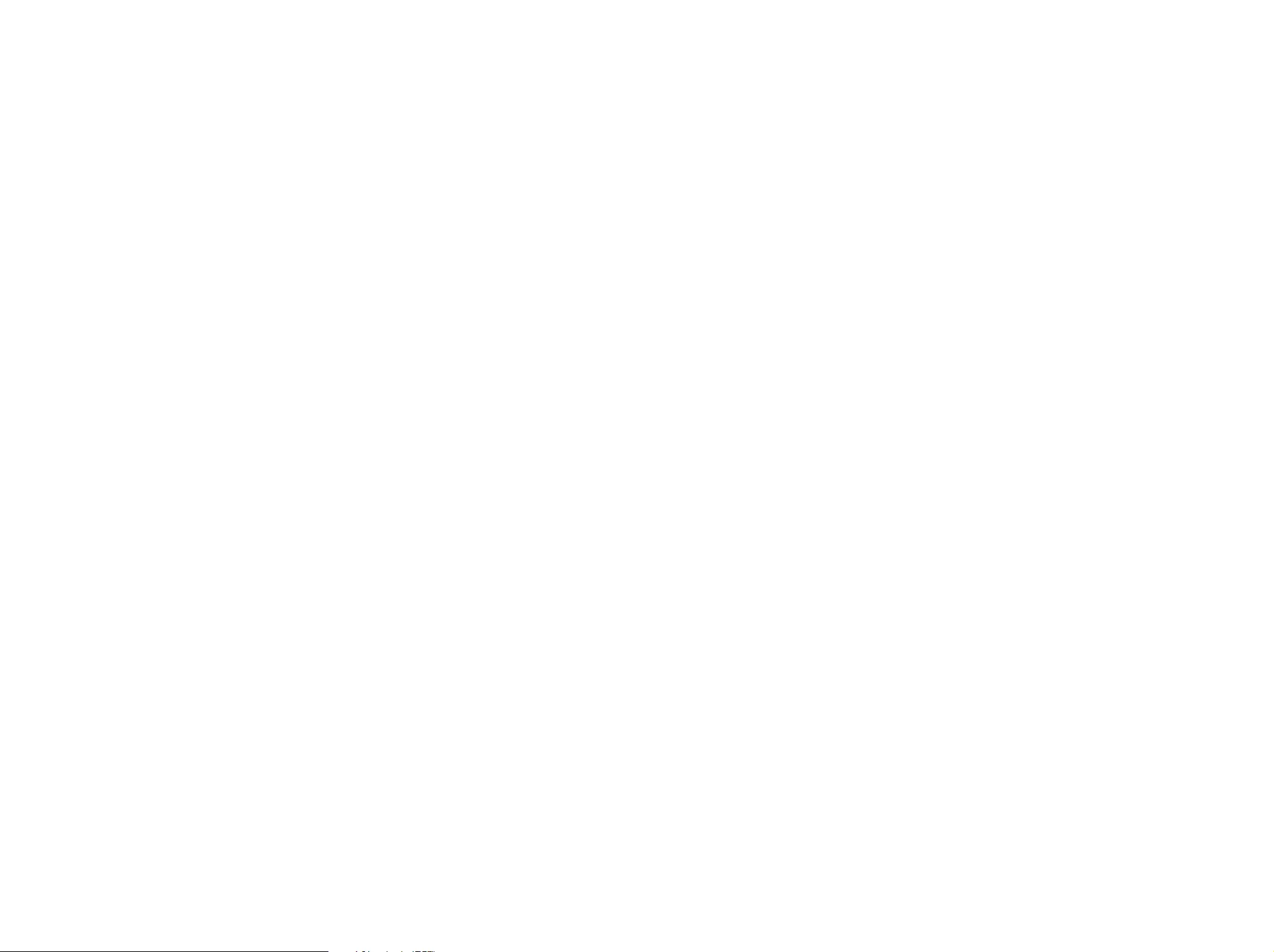
Software Foundation. If the Program does not specify a version number
of this License, you may choose any version ever published by the Free
Software Foundation.
10. If you wish to incorporate parts of the Program into other free
programs whose distribution conditions are different, write to the author
to ask for permission. For software which is copyrighted by the Free
Software Foundation, write to the Free Software Foundation; we
sometimes make exceptions for this. Our decision will be guided by the
two goals of preserving the free status of all derivatives of our free
software and of promoting the sharing and reuse of software generally.
NO WARRANTY
11. BECAUSE THE PROGRAM IS LICENSED FREE OF CHARGE,
THERE IS NO WARRANTY FOR THE PROGRAM, TO THE EXTENT
PERMITTED BY APPLICABLE LAW. EXCEPT WHEN OTHERWISE
STATED IN WRITING THE COPYRIGHT HOLDERS AND/OR OTHER
PARTIES PROVIDE THE PROGRAM "AS IS" WITHOUT WARRANTY OF
ANY KIND, EITHER EXPRESSED OR IMPLIED, INCLUDING, BUT NOT
LIMITED TO, THE IMPLIED WARRANTIES OF MERCHANTABILITY AND
FITNESS FOR A PARTICULAR PURPOSE. THE ENTIRE RISK AS TO
THE QUALITY AND PERFORMANCE OF THE PROGRAM IS WITH YOU.
SHOULD THE PROGRAM PROVE DEFECTIVE, YOU ASSUME THE
COST OF ALL NECESSARY SERVICING, REPAIR OR CORRECTION.
12. IN NO EVENT UNLESS REQUIRED BY APPLICABLE LAW OR
AGREED TO IN WRITING WILL ANY COPYRIGHT HOLDER, OR ANY
OTHER PARTY WHO MAY MODIFY AND/OR REDISTRIBUTE THE
PROGRAM AS PERMITTED ABOVE, BE LIABLE TO YOU FOR
DAMAGES, INCLUDING ANY GENERAL, SPECIAL, INCIDENTAL OR
CONSEQUENTIAL DAMAGES ARISING OUT OF THE USE OR
INABILITY TO USE THE PROGRAM (INCLUDING BUT NOT LIMITED TO
LOSS OF DATA OR DATA BEING RENDERED INACCURATE OR
LOSSES SUSTAINED BY YOU OR THIRD PARTIES OR A FAILURE OF
THE PROGRAM TO OPERATE WITH ANY OTHER PROGRAMS), EVEN
IF SUCH HOLDER OR OTHER PARTY HAS BEEN ADVISED OF THE
POSSIBILITY OF SUCH DAMAGES.
END OF TERMS AND CONDITIONS
How to Apply These Terms to Your New Programs
If you develop a new program, and you want it to be of the greatest
possible use to the public, the best way to achieve this is to make it free
software which everyone can redistribute and change under these terms.
To do so, attach the following notices to the program. It is safest to
attach them to the start of each source file to most effectively convey the
exclusion of warranty; and each file should have at least the "copyright"
line and a pointer to where the full notice is found.
one line to give the program's name and an idea of what it does.
Copyright (C) yyyy name of author
This program is free software; you can redistribute it and/or
modify it under the terms of the GNU General Public License
as published by the Free Software Foundation; either version 2
of the License, or (at your option) any later version.
This program is distributed in the hope that it will be useful,
but WITHOUT ANY WARRANTY; without even the implied warranty of
MERCHANTABILITY or FITNESS FOR A PARTICULAR PURPOSE. See
the
GNU General Public License for more details.
You should have received a copy of the GNU General Public License
along with this program; if not, write to the Free Software
Foundation, Inc., 51 Franklin Street, Fifth Floor, Boston, MA 02110-1301,
USA.
Also add information on how to contact you by electronic and paper
mail.
If the program is interactive, make it output a short notice like this when it
starts in an interactive mode:
Gnomovision version 69, Copyright (C) year name of author
Gnomovision comes with ABSOLUTELY NO WARRANTY; for details
type `show w'. This is free software, and you are welcome
to redistribute it under certain conditions; type `show c'
for details.
The hypothetical commands `show w' and `show c' should show the
appropriate parts of the General Public License. Of course, the
commands you use may be called something other than `show w' and
`show c'; they could even be mouse-clicks or menu items--whatever
suits your program.
You should also get your employer (if you work as a programmer) or your
school, if any, to sign a "copyright disclaimer" for the program, if
necessary. Here is a sample; alter the names:
Yoyodyne, Inc., hereby disclaims all copyright
interest in the program `Gnomovision'
(which makes passes at compilers) written
by James Hacker.
signature of Ty Coon, 1 April 1989
Ty Coon, President of Vice
This General Public License does not permit incorporating your program
into proprietary programs. If your program is a subroutine library, you
may consider it more useful to permit linking proprietary applications with
the library. If this is what you want to do, use the GNU Lesser General
Public License instead of this License.
GNU General Public License
Version 3, 29 June 2007
Copyright (C) 2007 Free Software Foundation, Inc. <http://fsf.org/>
Everyone is permitted to copy and distribute verbatim copies of this
license document, but changing it is not allowed.
Preamble
The GNU General Public License is a free, copyleft license for software
and other kinds of works.
The licenses for most software and other practical works are designed to
take away your freedom to share and change the works. By contrast, the
GNU General Public License is intended to guarantee your freedom to
share and change all versions of a program--to make sure it remains free
software for all its users. We, the Free Software Foundation, use the
GNU General Public License for most of our software; it applies also to
any other work released this way by its authors. You can apply it to your
programs, too.
When we speak of free software, we are referring to freedom, not price.
Our General Public Licenses are designed to make sure that you have
the freedom to distribute copies of free software (and charge for them if
you wish), that you receive source code or can get it if you want it, that
you can change the software or use pieces of it in new free programs,
and that you know you can do these things.
To protect your rights, we need to prevent others from denying you these
rights or asking you to surrender the rights. Therefore, you have certain
responsibilities if you distribute copies of the software, or if you modify it:
responsibilities to respect the freedom of others.
For example, if you distribute copies of such a program, whether gratis
or for a fee, you must pass on to the recipients the same freedoms that
you received. You must make sure that they, too, receive or can get the
source code. And you must show them these terms so they know their
rights.
Developers that use the GNU GPL protect your rights with two steps: (1)
assert copyright on the software, and (2) offer you this License giving you
legal permission to copy, distribute and/or modify it.
For the developers' and authors' protection, the GPL clearly explains that
there is no warranty for this free software. For both users' and authors'
sake, the GPL requires that modified versions be marked as changed, so
that their problems will not be attributed erroneously to authors of
previous versions.
Some devices are designed to deny users access to install or run
modified versions of the software inside them, although the manufacturer
can do so. This is fundamentally incompatible with the aim of protecting
users' freedom to change the software. The systematic pattern of such
abuse occurs in the area of products for individuals to use, which is
precisely where it is most unacceptable. Therefore, we have designed
this version of the GPL to prohibit the practice for those products. If such
problems arise substantially in other domains, we stand ready to extend
this provision to those domains in future versions of the GPL, as needed
to protect the freedom of users.
Finally, every program is threatened constantly by software patents.
States should not allow patents to restrict development and use of
software on general-purpose computers, but in those that do, we wish
to avoid the special danger that patents applied to a free program could
make it effectively proprietary. To prevent this, the GPL assures that
patents cannot be used to render the program non-free.
The precise terms and conditions for copying, distribution and
modification follow.
TERMS AND CONDITIONS
0. Definitions.
“This License” refers to version 3 of the GNU General Public License.
“Copyright” also means copyright-like laws that apply to other kinds of
works, such as semiconductor masks.
“The Program” refers to any copyrightable work licensed under this
License. Each licensee is addressed as “you”. “Licensees” and
“recipients” may be individuals or organizations.
To “modify” a work means to copy from or adapt all or part of the work in
a fashion requiring copyright permission, other than the making of an
exact copy. The resulting work is called a “modified version” of the earlier
work or a work “based on” the earlier work.
A “covered work” means either the unmodified Program or a work based
on the Program.
To “propagate” a work means to do anything with it that, without
permission, would make you directly or secondarily liable for infringement
under applicable copyright law, except executing it on a computer or
modifying a private copy. Propagation includes copying, distribution (with
or without modification), making available to the public, and in some
countries other activities as well.
To “convey” a work means any kind of propagation that enables other
parties to make or receive copies. Mere interaction with a user through a
computer network, with no transfer of a copy, is not conveying.
An interactive user interface displays “Appropriate Legal Notices” to the
extent that it includes a convenient and prominently visible feature that (1)
displays an appropriate copyright notice, and (2) tells the user that there
is no warranty for the work (except to the extent that warranties are
provided), that licensees may convey the work under this License, and
how to view a copy of this License. If the interface presents a list of user
commands or options, such as a menu, a prominent item in the list
meets this criterion.
1. Source Code.
The “source code” for a work means the preferred form of the work for
making modifications to it. “Object code” means any non-source form of
a work.
A “Standard Interface” means an interface that either is an official
standard defined by a recognized standards body, or, in the case of
interfaces specified for a particular programming language, one that is
widely used among developers working in that language.
The “System Libraries” of an executable work include anything, other
than the work as a whole, that (a) is included in the normal form of
packaging a Major Component, but which is not part of that Major
Component, and (b) serves only to enable use of the work with that
Major Component, or to implement a Standard Interface for which an
implementation is available to the public in source code form. A “Major
Component”, in this context, means a major essential component
(kernel, window system, and so on) of the specific operating system (if
any) on which the executable work runs, or a compiler used to produce
the work, or an object code interpreter used to run it.
The “Corresponding Source” for a work in object code form means all
the source code needed to generate, install, and (for an executable work)
run the object code and to modify the work, including scripts to control
those activities. However, it does not include the work's System
Libraries, or general-purpose tools or generally available free programs
which are used unmodified in performing those activities but which are
not part of the work. For example, Corresponding Source includes
interface definition files associated with source files for the work, and the
source code for shared libraries and dynamically linked subprograms that
the work is specifically designed to require, such as by intimate data
communication or control flow between those subprograms and other
parts of the work.
The Corresponding Source need not include anything that users can
regenerate automatically from other parts of the Corresponding Source.
The Corresponding Source for a work in source code form is that same
work.
2. Basic Permissions.
All rights granted under this License are granted for the term of copyright
on the Program, and are irrevocable provided the stated conditions are
met. This License explicitly affirms your unlimited permission to run the
unmodified Program. The output from running a covered work is covered
by this License only if the output, given its content, constitutes a covered
work. This License acknowledges your rights of fair use or other
equivalent, as provided by copyright law.
You may make, run and propagate covered works that you do not
convey, without conditions so long as your license otherwise remains in
force. You may convey covered works to others for the sole purpose of
having them make modifications exclusively for you, or provide you with
facilities for running those works, provided that you comply with the
terms of this License in conveying all material for which you do not
control copyright. Those thus making or running the covered works for
you must do so exclusively on your behalf, under your direction and
control, on terms that prohibit them from making any copies of your
copyrighted material outside their relationship with you.
Conveying under any other circumstances is permitted solely under the
conditions stated below. Sublicensing is not allowed; section 10 makes it
unnecessary.
3. Protecting Users' Legal Rights From Anti-Circumvention Law.
No covered work shall be deemed part of an effective technological
measure under any applicable law fulfilling obligations under article 11 of
the WIPO copyright treaty adopted on 20 December 1996, or similar
laws prohibiting or restricting circumvention of such measures.
When you convey a covered work, you waive any legal power to forbid
circumvention of technological measures to the extent such
circumvention is effected by exercising rights under this License with
respect to the covered work, and you disclaim any intention to limit
operation or modification of the work as a means of enforcing, against
the work's users, your or third parties' legal rights to forbid circumvention
of technological measures.
4. Conveying Verbatim Copies.
You may convey verbatim copies of the Program's source code as you
receive it, in any medium, provided that you conspicuously and
appropriately publish on each copy an appropriate copyright notice;
keep intact all notices stating that this License and any non-permissive
terms added in accord with section 7 apply to the code; keep intact all
notices of the absence of any warranty; and give all recipients a copy of
this License along with the Program.
You may charge any price or no price for each copy that you convey, and
you may offer support or warranty protection for a fee.
5. Conveying Modified Source Versions.
You may convey a work based on the Program, or the modifications to
produce it from the Program, in the form of source code under the terms
of section 4, provided that you also meet all of these conditions:
a) The work must carry prominent notices stating that you modified it,
and giving a relevant date.
b) The work must carry prominent notices stating that it is released
under this License and any conditions added under section 7. This
requirement modifies the requirement in section 4 to “keep intact all
notices”.
c) You must license the entire work, as a whole, under this License to
anyone who comes into possession of a copy. This License will
therefore apply, along with any applicable section 7 additional terms,
to the whole of the work, and all its parts, regardless of how they are
packaged. This License gives no permission to license the work in
any other way, but it does not invalidate such permission if you have
separately received it.
d) If the work has interactive user interfaces, each must display
Appropriate Legal Notices; however, if the Program has interactive
interfaces that do not display Appropriate Legal Notices, your work
need not make them do so.
A compilation of a covered work with other separate and independent
works, which are not by their nature extensions of the covered work, and
which are not combined with it such as to form a larger program, in or on
a volume of a storage or distribution medium, is called an “aggregate” if
the compilation and its resulting copyright are not used to limit the
access or legal rights of the compilation's users beyond what the
individual works permit. Inclusion of a covered work in an aggregate
does not cause this License to apply to the other parts of the aggregate.
6. Conveying Non-Source Forms.
You may convey a covered work in object code form under the terms of
sections 4 and 5, provided that you also convey the machine-readable
Corresponding Source under the terms of this License, in one of these
ways:
a) Convey the object code in, or embodied in, a physical product
(including a physical distribution medium), accompanied by the
Corresponding Source fixed on a durable physical medium
customarily used for software interchange.
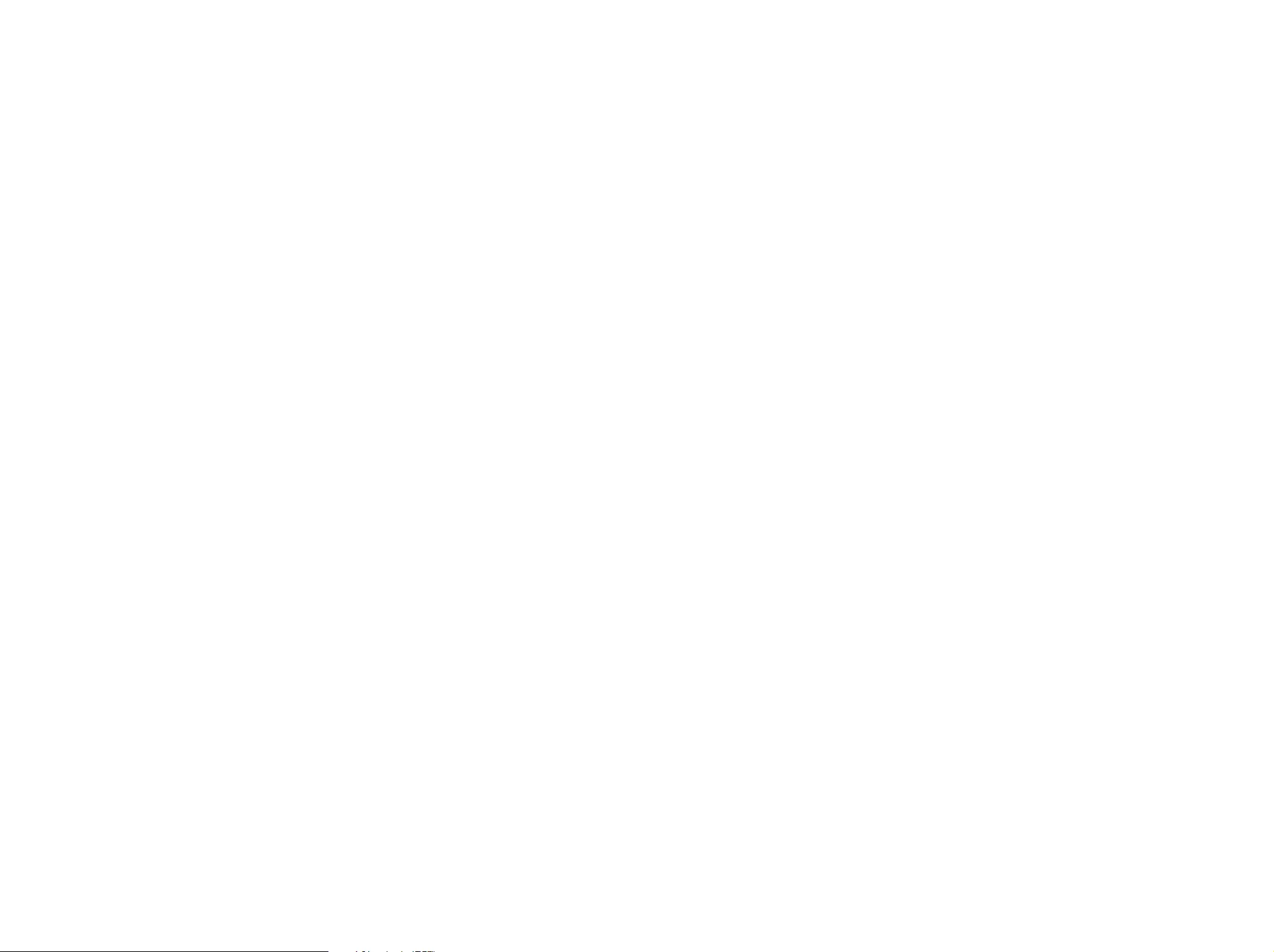
b) Convey the object code in, or embodied in, a physical product
(including a physical distribution medium), accompanied by a written
offer, valid for at least three years and valid for as long as you offer
spare parts or customer support for that product model, to give
anyone who possesses the object code either (1) a copy of the
Corresponding Source for all the software in the product that is
covered by this License, on a durable physical medium customarily
used for software interchange, for a price no more than your
reasonable cost of physically performing this conveying of source, or
(2) access to copy the Corresponding Source from a network server
at no charge.
c) Convey individual copies of the object code with a copy of the
written offer to provide the Corresponding Source. This alternative is
allowed only occasionally and noncommercially, and only if you
received the object code with such an offer, in accord with subsection
6b.
d) Convey the object code by offering access from a designated place
(gratis or for a charge), and offer equivalent access to the
Corresponding Source in the same way through the same place at no
further charge. You need not require recipients to copy the
Corresponding Source along with the object code. If the place to
copy the object code is a network server, the Corresponding Source
may be on a different server (operated by you or a third party) that
supports equivalent copying facilities, provided you maintain clear
directions next to the object code saying where to find the
Corresponding Source. Regardless of what server hosts the
Corresponding Source, you remain obligated to ensure that it is
available for as long as needed to satisfy these requirements.
e) Convey the object code using peer-to-peer transmission, provided
you inform other peers where the object code and Corresponding
Source of the work are being offered to the general public at no
charge under subsection 6d.
A separable portion of the object code, whose source code is excluded
from the Corresponding Source as a System Library, need not be
included in conveying the object code work.
A “User Product” is either (1) a “consumer product”, which means any
tangible personal property which is normally used for personal, family, or
household purposes, or (2) anything designed or sold for incorporation
into a dwelling. In determining whether a product is a consumer product,
doubtful cases shall be resolved in favor of coverage. For a particular
product received by a particular user, “normally used” refers to a typical
or common use of that class of product, regardless of the status of the
particular user or of the way in which the particular user actually uses, or
expects or is expected to use, the product. A product is a consumer
product regardless of whether the product has substantial commercial,
industrial or non-consumer uses, unless such uses represent the only
significant mode of use of the product.
“Installation Information” for a User Product means any methods,
procedures, authorization keys, or other information required to install
and execute modified versions of a covered work in that User Product
from a modified version of its Corresponding Source. The information
must suffice to ensure that the continued functioning of the modified
object code is in no case prevented or interfered with solely because
modification has been made.
If you convey an object code work under this section in, or with, or
specifically for use in, a User Product, and the conveying occurs as part
of a transaction in which the right of possession and use of the User
Product is transferred to the recipient in perpetuity or for a fixed term
(regardless of how the transaction is characterized), the Corresponding
Source conveyed under this section must be accompanied by the
Installation Information. But this requirement does not apply if neither you
nor any third party retains the ability to install modified object code on the
User Product (for example, the work has been installed in ROM).
The requirement to provide Installation Information does not include a
requirement to continue to provide support service, warranty, or updates
for a work that has been modified or installed by the recipient, or for the
User Product in which it has been modified or installed. Access to a
network may be denied when the modification itself materially and
adversely affects the operation of the network or violates the rules and
protocols for communication across the network.
Corresponding Source conveyed, and Installation Information provided,
in accord with this section must be in a format that is publicly
documented (and with an implementation available to the public in
source code form), and must require no special password or key for
unpacking, reading or copying.
7. Additional Terms.
“Additional permissions” are terms that supplement the terms of this
License by making exceptions from one or more of its conditions.
Additional permissions that are applicable to the entire Program shall be
treated as though they were included in this License, to the extent that
they are valid under applicable law. If additional permissions apply only to
part of the Program, that part may be used separately under those
permissions, but the entire Program remains governed by this License
without regard to the additional permissions.
When you convey a copy of a covered work, you may at your option
remove any additional permissions from that copy, or from any part of it.
(Additional permissions may be written to require their own removal in
certain cases when you modify the work.) You may place additional
permissions on material, added by you to a covered work, for which you
have or can give appropriate copyright permission.
Notwithstanding any other provision of this License, for material you add
to a covered work, you may (if authorized by the copyright holders of that
material) supplement the terms of this License with terms:
a) Disclaiming warranty or limiting liability differently from the terms of
sections 15 and 16 of this License; or
b) Requiring preservation of specified reasonable legal notices or
author attributions in that material or in the Appropriate Legal Notices
displayed by works containing it; or
c) Prohibiting misrepresentation of the origin of that material, or
requiring that modified versions of such material be marked in
reasonable ways as different from the original version; or
d) Limiting the use for publicity purposes of names of licensors or
authors of the material; or
e) Declining to grant rights under trademark law for use of some trade
names, trademarks, or service marks; or
f) Requiring indemnification of licensors and authors of that material by
anyone who conveys the material (or modified versions of it) with
contractual assumptions of liability to the recipient, for any liability that
these contractual assumptions directly impose on those licensors and
authors.
All other non-permissive additional terms are considered “further
restrictions” within the meaning of section 10. If the Program as you
received it, or any part of it, contains a notice stating that it is governed
by this License along with a term that is a further restriction, you may
remove that term. If a license document contains a further restriction but
permits relicensing or conveying under this License, you may add to a
covered work material governed by the terms of that license document,
provided that the further restriction does not survive such relicensing or
conveying.
If you add terms to a covered work in accord with this section, you must
place, in the relevant source files, a statement of the additional terms that
apply to those files, or a notice indicating where to find the applicable
terms.
Additional terms, permissive or non-permissive, may be stated in the
form of a separately written license, or stated as exceptions; the above
requirements apply either way.
8. Termination.
You may not propagate or modify a covered work except as expressly
provided under this License. Any attempt otherwise to propagate or
modify it is void, and will automatically terminate your rights under this
License (including any patent licenses granted under the third paragraph
of section 11).
However, if you cease all violation of this License, then your license from
a particular copyright holder is reinstated (a) provisionally, unless and until
the copyright holder explicitly and finally terminates your license, and (b)
permanently, if the copyright holder fails to notify you of the violation by
some reasonable means prior to 60 days after the cessation.
Moreover, your license from a particular copyright holder is reinstated
permanently if the copyright holder notifies you of the violation by some
reasonable means, this is the first time you have received notice of
violation of this License (for any work) from that copyright holder, and you
cure the violation prior to 30 days after your receipt of the notice.
Termination of your rights under this section does not terminate the
licenses of parties who have received copies or rights from you under
this License. If your rights have been terminated and not permanently
reinstated, you do not qualify to receive new licenses for the same
material under section 10.
9. Acceptance Not Required for Having Copies.
You are not required to accept this License in order to receive or run a
copy of the Program. Ancillary propagation of a covered work occurring
solely as a consequence of using peer-to-peer transmission to receive a
copy likewise does not require acceptance. However, nothing other than
this License grants you permission to propagate or modify any covered
work. These actions infringe copyright if you do not accept this License.
Therefore, by modifying or propagating a covered work, you indicate
your acceptance of this License to do so.
10. Automatic Licensing of Downstream Recipients.
Each time you convey a covered work, the recipient automatically
receives a license from the original licensors, to run, modify and
propagate that work, subject to this License. You are not responsible for
enforcing compliance by third parties with this License.
An “entity transaction” is a transaction transferring control of an
organization, or substantially all assets of one, or subdividing an
organization, or merging organizations. If propagation of a covered work
results from an entity transaction, each party to that transaction who
receives a copy of the work also receives whatever licenses to the work
the party's predecessor in interest had or could give under the previous
paragraph, plus a right to possession of the Corresponding Source of
the work from the predecessor in interest, if the predecessor has it or
can get it with reasonable efforts.
You may not impose any further restrictions on the exercise of the rights
granted or affirmed under this License. For example, you may not
impose a license fee, royalty, or other charge for exercise of rights
granted under this License, and you may not initiate litigation (including a
cross-claim or counterclaim in a lawsuit) alleging that any patent claim is
infringed by making, using, selling, offering for sale, or importing the
Program or any portion of it.
11. Patents.
A “contributor” is a copyright holder who authorizes use under this
License of the Program or a work on which the Program is based. The
work thus licensed is called the contributor's “contributor version”.
A contributor's “essential patent claims” are all patent claims owned or
controlled by the contributor, whether already acquired or hereafter
acquired, that would be infringed by some manner, permitted by this
License, of making, using, or selling its contributor version, but do not
include claims that would be infringed only as a consequence of further
modification of the contributor version. For purposes of this definition,
“control” includes the right to grant patent sublicenses in a manner
consistent with the requirements of this License.
Each contributor grants you a non-exclusive, worldwide, royalty-free
patent license under the contributor's essential patent claims, to make,
use, sell, offer for sale, import and otherwise run, modify and propagate
the contents of its contributor version.
In the following three paragraphs, a “patent license” is any express
agreement or commitment, however denominated, not to enforce a
patent (such as an express permission to practice a patent or covenant
not to sue for patent infringement). To “grant” such a patent license to a
party means to make such an agreement or commitment not to enforce
a patent against the party.
If you convey a covered work, knowingly relying on a patent license, and
the Corresponding Source of the work is not available for anyone to
copy, free of charge and under the terms of this License, through a
publicly available network server or other readily accessible means, then
you must either (1) cause the Corresponding Source to be so available,
or (2) arrange to deprive yourself of the benefit of the patent license for
this particular work, or (3) arrange, in a manner consistent with the
requirements of this License, to extend the patent license to downstream
recipients. “Knowingly relying” means you have actual knowledge that,
but for the patent license, your conveying the covered work in a country,
or your recipient's use of the covered work in a country, would infringe
one or more identifiable patents in that country that you have reason to
believe are valid.
If, pursuant to or in connection with a single transaction or arrangement,
you convey, or propagate by procuring conveyance of, a covered work,
and grant a patent license to some of the parties receiving the covered
work authorizing them to use, propagate, modify or convey a specific
copy of the covered work, then the patent license you grant is
automatically extended to all recipients of the covered work and works
based on it.
A patent license is “discriminatory” if it does not include within the scope
of its coverage, prohibits the exercise of, or is conditioned on the
non-exercise of one or more of the rights that are specifically granted
under this License. You may not convey a covered work if you are a party
to an arrangement with a third party that is in the business of distributing
software, under which you make payment to the third party based on the
extent of your activity of conveying the work, and under which the third
party grants, to any of the parties who would receive the covered work
from you, a discriminatory patent license (a) in connection with copies of
the covered work conveyed by you (or copies made from those copies),
or (b) primarily for and in connection with specific products or
compilations that contain the covered work, unless you entered into that
arrangement, or that patent license was granted, prior to 28 March
2007.
Nothing in this License shall be construed as excluding or limiting any
implied license or other defenses to infringement that may otherwise be
available to you under applicable patent law.
12. No Surrender of Others' Freedom.
If conditions are imposed on you (whether by court order, agreement or
otherwise) that contradict the conditions of this License, they do not
excuse you from the conditions of this License. If you cannot convey a
covered work so as to satisfy simultaneously your obligations under this
License and any other pertinent obligations, then as a consequence you
may not convey it at all. For example, if you agree to terms that obligate
you to collect a royalty for further conveying from those to whom you
convey the Program, the only way you could satisfy both those terms
and this License would be to refrain entirely from conveying the Program.
13. Use with the GNU Affero General Public License.
Notwithstanding any other provision of this License, you have permission
to link or combine any covered work with a work licensed under version
3 of the GNU Affero General Public License into a single combined work,
and to convey the resulting work. The terms of this License will continue
to apply to the part which is the covered work, but the special
requirements of the GNU Affero General Public License, section 13,
concerning interaction through a network will apply to the combination
as such.
14. Revised Versions of this License.
The Free Software Foundation may publish revised and/or new versions
of the GNU General Public License from time to time. Such new versions
will be similar in spirit to the present version, but may differ in detail to
address new problems or concerns.
Each version is given a distinguishing version number. If the Program
specifies that a certain numbered version of the GNU General Public
License “or any later version” applies to it, you have the option of
following the terms and conditions either of that numbered version or of
any later version published by the Free Software Foundation. If the
Program does not specify a version number of the GNU General Public
License, you may choose any version ever published by the Free
Software Foundation.
If the Program specifies that a proxy can decide which future versions of
the GNU General Public License can be used, that proxy's public
statement of acceptance of a version permanently authorizes you to
choose that version for the Program.
Later license versions may give you additional or different permissions.
However, no additional obligations are imposed on any author or
copyright holder as a result of your choosing to follow a later version.
15. Disclaimer of Warranty.
THERE IS NO WARRANTY FOR THE PROGRAM, TO THE EXTENT
PERMITTED BY APPLICABLE LAW. EXCEPT WHEN OTHERWISE
STATED IN WRITING THE COPYRIGHT HOLDERS AND/OR OTHER
PARTIES PROVIDE THE PROGRAM “AS IS” WITHOUT WARRANTY OF
ANY KIND, EITHER EXPRESSED OR IMPLIED, INCLUDING, BUT NOT
LIMITED TO, THE IMPLIED WARRANTIES OF MERCHANTABILITY AND
FITNESS FOR A PARTICULAR PURPOSE. THE ENTIRE RISK AS TO
THE QUALITY AND PERFORMANCE OF THE PROGRAM IS WITH YOU.
SHOULD THE PROGRAM PROVE DEFECTIVE, YOU ASSUME THE
COST OF ALL NECESSARY SERVICING, REPAIR OR CORRECTION.
16. Limitation of Liability.
IN NO EVENT UNLESS REQUIRED BY APPLICABLE LAW OR AGREED
TO IN WRITING WILL ANY COPYRIGHT HOLDER, OR ANY OTHER
PARTY WHO MODIFIES AND/OR CONVEYS THE PROGRAM AS
PERMITTED ABOVE, BE LIABLE TO YOU FOR DAMAGES, INCLUDING
ANY GENERAL, SPECIAL, INCIDENTAL OR CONSEQUENTIAL
DAMAGES ARISING OUT OF THE USE OR INABILITY TO USE THE
PROGRAM (INCLUDING BUT NOT LIMITED TO LOSS OF DATA OR
DATA BEING RENDERED INACCURATE OR LOSSES SUSTAINED BY
YOU OR THIRD PARTIES OR A FAILURE OF THE PROGRAM TO
OPERATE WITH ANY OTHER PROGRAMS), EVEN IF SUCH HOLDER
OR OTHER PARTY HAS BEEN ADVISED OF THE POSSIBILITY OF
SUCH DAMAGES.
17. Interpretation of Sections 15 and 16.
If the disclaimer of warranty and limitation of liability provided above
cannot be given local legal effect according to their terms, reviewing
courts shall apply local law that most closely approximates an absolute
waiver of all civil liability in connection with the Program, unless a
warranty or assumption of liability accompanies a copy of the Program in
return for a fee.
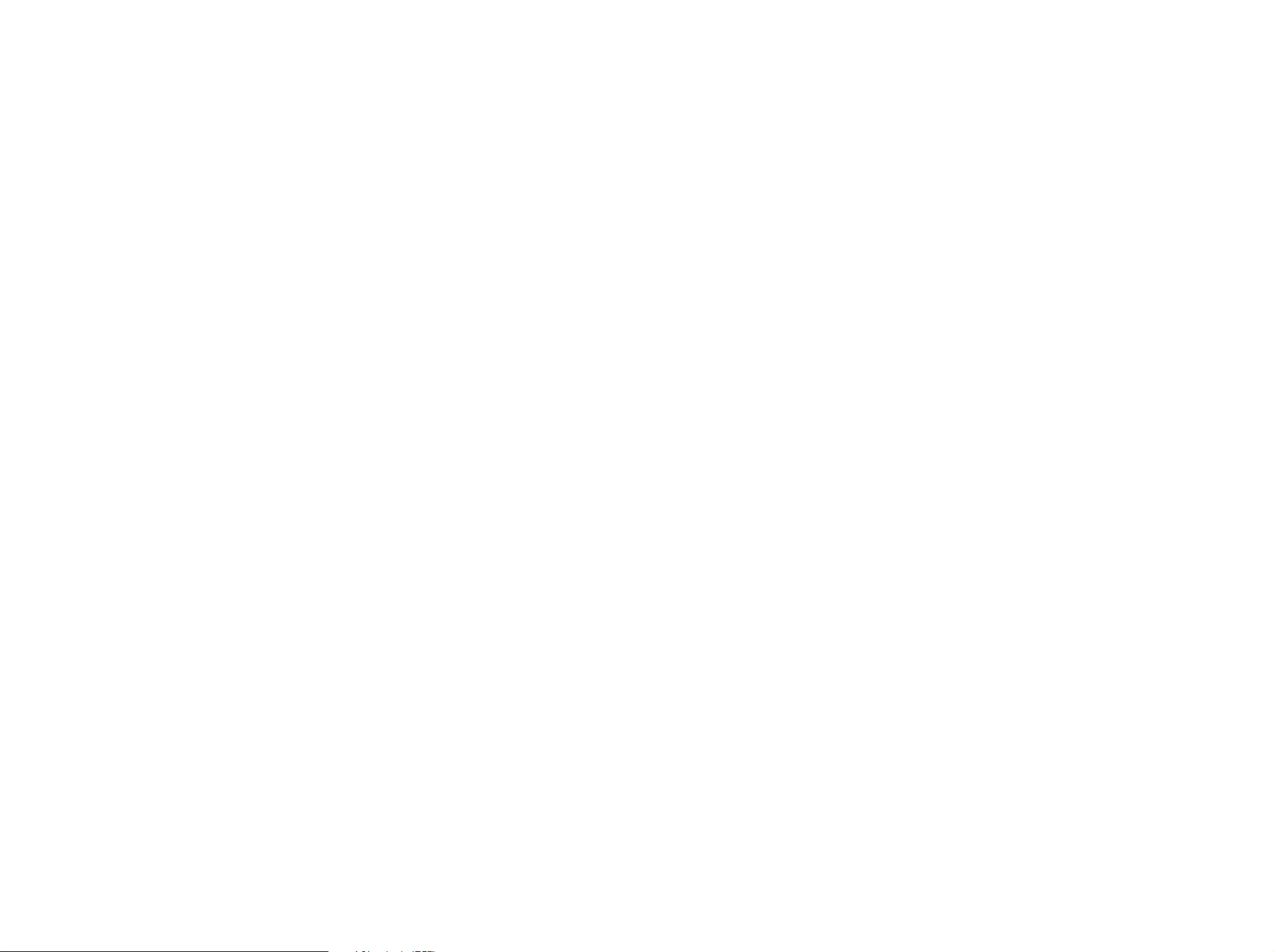
END OF TERMS AND CONDITIONS
How to Apply These Terms to Your New Programs
If you develop a new program, and you want it to be of the greatest
possible use to the public, the best way to achieve this is to make it free
software which everyone can redistribute and change under these terms.
To do so, attach the following notices to the program. It is safest to
attach them to the start of each source file to most effectively state the
exclusion of warranty; and each file should have at least the “copyright”
line and a pointer to where the full notice is found.
<one line to give the program's name and a brief idea of what it
does.>
Copyright (C) <year> <name of author>
This program is free software: you can redistribute it and/or modify it
under the terms of the GNU General Public License as published by
the Free Software Foundation, either version 3 of the License, or (at
your option) any later version.
This program is distributed in the hope that it will be useful, but
WITHOUT ANY WARRANTY; without even the implied warranty of
MERCHANTABILITY or FITNESS FOR A PARTICULAR PURPOSE.
See the GNU General Public License for more details.
You should have received a copy of the GNU General Public License
along with this program. If not, see <http://www.gnu.org/licenses/>.
Also add information on how to contact you by electronic and paper
mail.
If the program does terminal interaction, make it output a short notice like
this when it starts in an interactive mode:
<program> Copyright (C) <year> <name of author>
This program comes with ABSOLUTELY NO WARRANTY; for details
type `show w'.
This is free software, and you are welcome to redistribute it under
certain conditions; type `show c' for details.
The hypothetical commands `show w' and `show c' should show the
appropriate parts of the General Public License. Of course, your
program's commands might be different; for a GUI interface, you would
use an “about box”.
You should also get your employer (if you work as a programmer) or
school, if any, to sign a “copyright disclaimer” for the program, if
necessary. For more information on this, and how to apply and follow the
GNU GPL, see <http://www.gnu.org/licenses/>.
The GNU General Public License does not permit incorporating your
program into proprietary programs. If your program is a subroutine
library, you may consider it more useful to permit linking proprietary
applications with the library. If this is what you want to do, use the GNU
Lesser General Public License instead of this License. But first, please
read <http://www.gnu.org/philosophy/why-not-lgpl.html>.
GNU Lesser General Public License
Version 2.1, February 1999
Copyright (C) 1991, 1999 Free Software Foundation, Inc.
59 Temple Place, Suite 330, Boston, MA 02111-1307 USA
Everyone is permitted to copy and distribute verbatim copies
of this license document, but changing it is not allowed.
[This is the first released version of the Lesser GPL. It also counts
as the successor of the GNU Library Public License, version 2, hence
the version number 2.1.]
Preamble
The licenses for most software are designed to take away your freedom
to share and change it. By contrast, the GNU General Public Licenses
are intended to guarantee your freedom to share and change free
software--to make sure the software is free for all its users.
This license, the Lesser General Public License, applies to some specially
designated software packages--typically libraries--of the Free Software
Foundation and other authors who decide to use it. You can use it too,
but we suggest you first think carefully about whether this license or the
ordinary General Public License is the better strategy to use in any
particular case, based on the explanations below.
When we speak of free software, we are referring to freedom of use, not
price. Our General Public Licenses are designed to make sure that you
have the freedom to distribute copies of free software (and charge for
this service if you wish); that you receive source code or can get it if you
want it; that you can change the software and use pieces of it in new free
programs; and that you are informed that you can do these things.
To protect your rights, we need to make restrictions that forbid
distributors to deny you these rights or to ask you to surrender these
rights. These restrictions translate to certain responsibilities for you if you
distribute copies of the library or if you modify it.
For example, if you distribute copies of the library, whether gratis or for a
fee, you must give the recipients all the rights that we gave you. You
must make sure that they, too, receive or can get the source code. If you
link other code with the library, you must provide complete object files to
the recipients, so that they can relink them with the library after making
changes to the library and recompiling it. And you must show them these
terms so they know their rights.
We protect your rights with a two-step method: (1) we copyright the
library, and (2) we offer you this license, which gives you legal permission
to copy, distribute and/or modify the library.
To protect each distributor, we want to make it very clear that there is no
warranty for the free library. Also, if the library is modified by someone
else and passed on, the recipients should know that what they have is
not the original version, so that the original author's reputation will not be
affected by problems that might be introduced by others.
Finally, software patents pose a constant threat to the existence of any
free program. We wish to make sure that a company cannot effectively
restrict the users of a free program by obtaining a restrictive license from
a patent holder. Therefore, we insist that any patent license obtained for
a version of the library must be consistent with the full freedom of use
specified in this license.
Most GNU software, including some libraries, is covered by the ordinary
GNU General Public License. This license, the GNU Lesser General
Public License, applies to certain designated libraries, and is quite
different from the ordinary General Public License. We use this license for
certain libraries in order to permit linking those libraries into non-free
programs.
When a program is linked with a library, whether statically or using a
shared library, the combination of the two is legally speaking a combined
work, a derivative of the original library. The ordinary General Public
License therefore permits such linking only if the entire combination fits
its criteria of freedom. The Lesser General Public License permits more
lax criteria for linking other code with the library.
We call this license the "Lesser" General Public License because it does
Less to protect the user's freedom than the ordinary General Public
License. It also provides other free software developers Less of an
advantage over competing non-free programs. These disadvantages are
the reason we use the ordinary General Public License for many libraries.
However, the Lesser license provides advantages in certain special
circumstances.
For example, on rare occasions, there may be a special need to
encourage the widest possible use of a certain library, so that it becomes
a de-facto standard. To achieve this, non-free programs must be allowed
to use the library. A more frequent case is that a free library does the
same job as widely used non-free libraries. In this case, there is little to
gain by limiting the free library to free software only, so we use the Lesser
General Public License.
In other cases, permission to use a particular library in non-free programs
enables a greater number of people to use a large body of free software.
For example, permission to use the GNU C Library in non-free programs
enables many more people to use the whole GNU operating system, as
well as its variant, the GNU/Linux operating system.
Although the Lesser General Public License is Less protective of the
users' freedom, it does ensure that the user of a program that is linked
with the Library has the freedom and the wherewithal to run that program
using a modified version of the Library.
The precise terms and conditions for copying, distribution and
modification follow. Pay close attention to the difference between a "work
based on the library" and a "work that uses the library". The former
contains code derived from the library, whereas the latter must be
combined with the library in order to run.
TERMS AND CONDITIONS FOR COPYING,
DISTRIBUTION AND MODIFICATION
0. This License Agreement applies to any software library or other
program which contains a notice placed by the copyright holder or other
authorized party saying it may be distributed under the terms of this
Lesser General Public License (also called "this License"). Each licensee
is addressed as "you".
A "library" means a collection of software functions and/or data prepared
so as to be conveniently linked with application programs (which use
some of those functions and data) to form executables.
The "Library", below, refers to any such software library or work which
has been distributed under these terms. A "work based on the Library"
means either the Library or any derivative work under copyright law: that
is to say, a work containing the Library or a portion of it, either verbatim
or with modifications and/or translated straightforwardly into another
language. (Hereinafter, translation is included without limitation in the
term "modification".)
"Source code" for a work means the preferred form of the work for
making modifications to it. For a library, complete source code means all
the source code for all modules it contains, plus any associated interface
definition files, plus the scripts used to control compilation and installation
of the library.
Activities other than copying, distribution and modification are not
covered by this License; they are outside its scope. The act of running a
program using the Library is not restricted, and output from such a
program is covered only if its contents constitute a work based on the
Library (independent of the use of the Library in a tool for writing it).
Whether that is true depends on what the Library does and what the
program that uses the Library does.
1. You may copy and distribute verbatim copies of the Library's complete
source code as you receive it, in any medium, provided that you
conspicuously and appropriately publish on each copy an appropriate
copyright notice and disclaimer of warranty; keep intact all the notices
that refer to this License and to the absence of any warranty; and
distribute a copy of this License along with the Library.
You may charge a fee for the physical act of transferring a copy, and you
may at your option offer warranty protection in exchange for a fee.
2. You may modify your copy or copies of the Library or any portion of it,
thus forming a work based on the Library, and copy and distribute such
modifications or work under the terms of Section 1 above, provided that
you also meet all of these conditions:
a) The modified work must itself be a software library.
b) You must cause the files modified to carry prominent notices
stating that you changed the files and the date of any change.
c) You must cause the whole of the work to be licensed at no charge
to all third parties under the terms of this License.
d) If a facility in the modified Library refers to a function or a table of
data to be supplied by an application program that uses the facility,
other than as an argument passed when the facility is invoked, then
you must make a good faith effort to ensure that, in the event an
application does not supply such function or table, the facility still
operates, and performs whatever part of its purpose remains
meaningful.
(For example, a function in a library to compute square roots has a
purpose that is entirely well-defined independent of the application.
Therefore, Subsection 2d requires that any application-supplied
function or table used by this function must be optional: if the
application does not supply it, the square root function must still
compute square roots.)
These requirements apply to the modified work as a whole. If
identifiable sections of that work are not derived from the Library, and
can be reasonably considered independent and separate works in
themselves, then this License, and its terms, do not apply to those
sections when you distribute them as separate works. But when you
distribute the same sections as part of a whole which is a work based
on the Library, the distribution of the whole must be on the terms of
this License, whose permissions for other licensees extend to the
entire whole, and thus to each and every part regardless of who wrote
it.
Thus, it is not the intent of this section to claim rights or contest your
rights to work written entirely by you; rather, the intent is to exercise
the right to control the distribution of derivative or collective works
based on the Library.
In addition, mere aggregation of another work not based on the
Library with the Library (or with a work based on the Library) on a
volume of a storage or distribution medium does not bring the other
work under the scope of this License.
3. You may opt to apply the terms of the ordinary GNU General Public
License instead of this License to a given copy of the Library. To do this,
you must alter all the notices that refer to this License, so that they refer
to the ordinary GNU General Public License, version 2, instead of to this
License. (If a newer version than version 2 of the ordinary GNU General
Public License has appeared, then you can specify that version instead if
you wish.) Do not make any other change in these notices.
Once this change is made in a given copy, it is irreversible for that copy,
so the ordinary GNU General Public License applies to all subsequent
copies and derivative works made from that copy.
This option is useful when you wish to copy part of the code of the
Library into a program that is not a library.
4. You may copy and distribute the Library (or a portion or derivative of it,
under Section 2) in object code or executable form under the terms of
Sections 1 and 2 above provided that you accompany it with the
complete corresponding machine-readable source code, which must be
distributed under the terms of Sections 1 and 2 above on a medium
customarily used for software interchange.
If distribution of object code is made by offering access to copy from a
designated place, then offering equivalent access to copy the source
code from the same place satisfies the requirement to distribute the
source code, even though third parties are not compelled to copy the
source along with the object code.
5. A program that contains no derivative of any portion of the Library, but
is designed to work with the Library by being compiled or linked with it, is
called a "work that uses the Library". Such a work, in isolation, is not a
derivative work of the Library, and therefore falls outside the scope of this
License.
However, linking a "work that uses the Library" with the Library creates
an executable that is a derivative of the Library (because it contains
portions of the Library), rather than a "work that uses the library". The
executable is therefore covered by this License. Section 6 states terms
for distribution of such executables.
When a "work that uses the Library" uses material from a header file that
is part of the Library, the object code for the work may be a derivative
work of the Library even though the source code is not. Whether this is
true is especially significant if the work can be linked without the Library,
or if the work is itself a library. The threshold for this to be true is not
precisely defined by law.
If such an object file uses only numerical parameters, data structure
layouts and accessors, and small macros and small inline functions (ten
lines or less in length), then the use of the object file is unrestricted,
regardless of whether it is legally a derivative work. (Executables
containing this object code plus portions of the Library will still fall under
Section 6.)
Otherwise, if the work is a derivative of the Library, you may distribute the
object code for the work under the terms of Section 6. Any executables
containing that work also fall under Section 6, whether or not they are
linked directly with the Library itself.
6. As an exception to the Sections above, you may also combine or link
a "work that uses the Library" with the Library to produce a work
containing portions of the Library, and distribute that work under terms of
your choice, provided that the terms permit modification of the work for
the customer's own use and reverse engineering for debugging such
modifications.
You must give prominent notice with each copy of the work that the
Library is used in it and that the Library and its use are covered by this
License. You must supply a copy of this License. If the work during
execution displays copyright notices, you must include the copyright
notice for the Library among them, as well as a reference directing the
user to the copy of this License. Also, you must do one of these things:
a) Accompany the work with the complete corresponding machine-
readable source code for the Library including whatever changes
were used in the work (which must be distributed under Sections 1
and 2 above); and, if the work is an executable linked with the Library,
with the complete machine-readable "work that uses the Library", as
object code and/or source code, so that the user can modify the
Library and then relink to produce a modified executable containing
the modified Library. (It is understood that the user who changes the
contents of definitions files in the Library will not necessarily be able to
recompile the application to use the modified definitions.)
b) Use a suitable shared library mechanism for linking with the Library.
A suitable mechanism is one that (1) uses at run time a copy of the
library already present on the user's computer system, rather than
copying library functions into the executable, and (2) will operate
properly with a modified version of the library, if the user installs one,
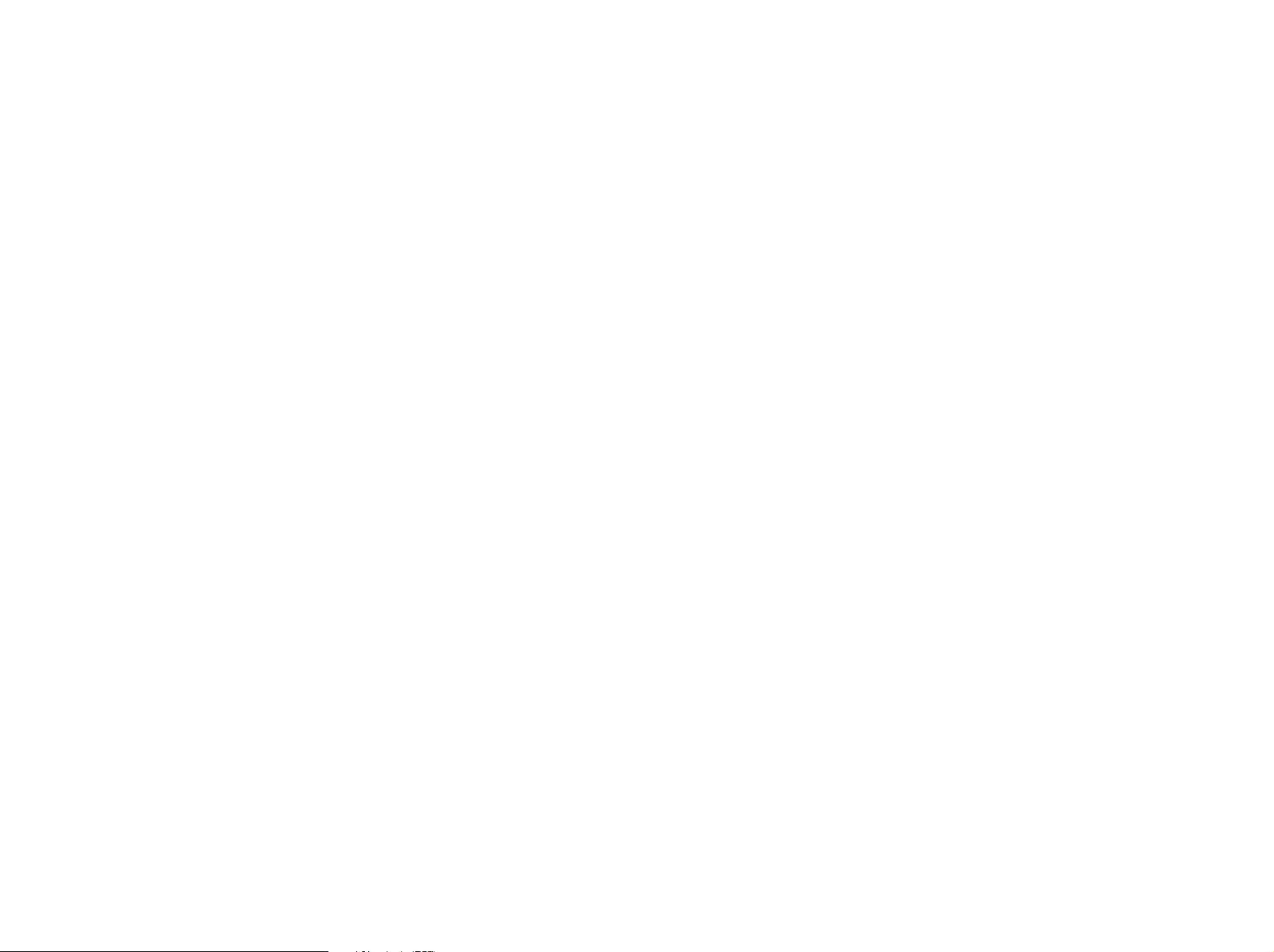
as long as the modified version is interface-compatible with the
version that the work was made with.
c) Accompany the work with a written offer, valid for at least three
years, to give the same user the materials specified in Subsection 6a,
above, for a charge no more than the cost of performing this
distribution.
d) If distribution of the work is made by offering access to copy from a
designated place, offer equivalent access to copy the above specified
materials from the same place.
e) Verify that the user has already received a copy of these materials
or that you have already sent this user a copy.
For an executable, the required form of the "work that uses the Library"
must include any data and utility programs needed for reproducing the
executable from it. However, as a special exception, the materials to be
distributed need not include anything that is normally distributed (in either
source or binary form) with the major components (compiler, kernel, and
so on) of the operating system on which the executable runs, unless that
component itself accompanies the executable.
It may happen that this requirement contradicts the license restrictions of
other proprietary libraries that do not normally accompany the operating
system. Such a contradiction means you cannot use both them and the
Library together in an executable that you distribute.
7. You may place library facilities that are a work based on the Library
side-by-side in a single library together with other library facilities not
covered by this License, and distribute such a combined library, provided
that the separate distribution of the work based on the Library and of the
other library facilities is otherwise permitted, and provided that you do
these two things:
a) Accompany the combined library with a copy of the same work
based on the Library, uncombined with any other library facilities. This
must be distributed under the terms of the Sections above.
b) Give prominent notice with the combined library of the fact that part
of it is a work based on the Library, and explaining where to find the
accompanying uncombined form of the same work.
8. You may not copy, modify, sublicense, link with, or distribute the
Library except as expressly provided under this License. Any attempt
otherwise to copy, modify, sublicense, link with, or distribute the Library is
void, and will automatically terminate your rights under this License.
However, parties who have received copies, or rights, from you under
this License will not have their licenses terminated so long as such
parties remain in full compliance.
9. You are not required to accept this License, since you have not signed
it. However, nothing else grants you permission to modify or distribute
the Library or its derivative works. These actions are prohibited by law if
you do not accept this License. Therefore, by modifying or distributing
the Library (or any work based on the Library), you indicate your
acceptance of this License to do so, and all its terms and conditions for
copying, distributing or modifying the Library or works based on it.
10. Each time you redistribute the Library (or any work based on the
Library), the recipient automatically receives a license from the original
licensor to copy, distribute, link with or modify the Library subject to
these terms and conditions. You may not impose any further restrictions
on the recipients' exercise of the rights granted herein. You are not
responsible for enforcing compliance by third parties with this License.
11. If, as a consequence of a court judgment or allegation of patent
infringement or for any other reason (not limited to patent issues),
conditions are imposed on you (whether by court order, agreement or
otherwise) that contradict the conditions of this License, they do not
excuse you from the conditions of this License. If you cannot distribute
so as to satisfy simultaneously your obligations under this License and
any other pertinent obligations, then as a consequence you may not
distribute the Library at all. For example, if a patent license would not
permit royalty-free redistribution of the Library by all those who receive
copies directly or indirectly through you, then the only way you could
satisfy both it and this License would be to refrain entirely from
distribution of the Library.
If any portion of this section is held invalid or unenforceable under any
particular circumstance, the balance of the section is intended to apply,
and the section as a whole is intended to apply in other circumstances.
It is not the purpose of this section to induce you to infringe any patents
or other property right claims or to contest validity of any such claims;
this section has the sole purpose of protecting the integrity of the free
software distribution system which is implemented by public license
practices. Many people have made generous contributions to the wide
range of software distributed through that system in reliance on
consistent application of that system; it is up to the author/donor to
decide if he or she is willing to distribute software through any other
system and a licensee cannot impose that choice.
This section is intended to make thoroughly clear what is believed to be
a consequence of the rest of this License.
12. If the distribution and/or use of the Library is restricted in certain
countries either by patents or by copyrighted interfaces, the original
copyright holder who places the Library under this License may add an
explicit geographical distribution limitation excluding those countries, so
that distribution is permitted only in or among countries not thus
excluded. In such case, this License incorporates the limitation as if
written in the body of this License.
13. The Free Software Foundation may publish revised and/or new
versions of the Lesser General Public License from time to time. Such
new versions will be similar in spirit to the present version, but may differ
in detail to address new problems or concerns.
Each version is given a distinguishing version number. If the Library
specifies a version number of this License which applies to it and "any
later version", you have the option of following the terms and conditions
either of that version or of any later version published by the Free
Software Foundation. If the Library does not specify a license version
number, you may choose any version ever published by the Free
Software Foundation.
14. If you wish to incorporate parts of the Library into other free
programs whose distribution conditions are incompatible with these,
write to the author to ask for permission. For software which is
copyrighted by the Free Software Foundation, write to the Free Software
Foundation; we sometimes make exceptions for this. Our decision will be
guided by the two goals of preserving the free status of all derivatives of
our free software and of promoting the sharing and reuse of software
generally.
NO WARRANTY
15. BECAUSE THE LIBRARY IS LICENSED FREE OF CHARGE, THERE
IS NO WARRANTY FOR THE LIBRARY, TO THE EXTENT PERMITTED
BY APPLICABLE LAW. EXCEPT WHEN OTHERWISE STATED IN
WRITING THE COPYRIGHT HOLDERS AND/OR OTHER PARTIES
PROVIDE THE LIBRARY "AS IS" WITHOUT WARRANTY OF ANY KIND,
EITHER EXPRESSED OR IMPLIED, INCLUDING, BUT NOT LIMITED TO,
THE IMPLIED WARRANTIES OF MERCHANTABILITY AND FITNESS
FOR A PARTICULAR PURPOSE. THE ENTIRE RISK AS TO THE
QUALITY AND PERFORMANCE OF THE LIBRARY IS WITH YOU.
SHOULD THE LIBRARY PROVE DEFECTIVE, YOU ASSUME THE COST
OF ALL NECESSARY SERVICING, REPAIR OR CORRECTION.
16. IN NO EVENT UNLESS REQUIRED BY APPLICABLE LAW OR
AGREED TO IN WRITING WILL ANY COPYRIGHT HOLDER, OR ANY
OTHER PARTY WHO MAY MODIFY AND/OR REDISTRIBUTE THE
LIBRARY AS PERMITTED ABOVE, BE LIABLE TO YOU FOR
DAMAGES, INCLUDING ANY GENERAL, SPECIAL, INCIDENTAL OR
CONSEQUENTIAL DAMAGES ARISING OUT OF THE USE OR
INABILITY TO USE THE LIBRARY (INCLUDING BUT NOT LIMITED TO
LOSS OF DATA OR DATA BEING RENDERED INACCURATE OR
LOSSES SUSTAINED BY YOU OR THIRD PARTIES OR A FAILURE OF
THE LIBRARY TO OPERATE WITH ANY OTHER SOFTWARE), EVEN IF
SUCH HOLDER OR OTHER PARTY HAS BEEN ADVISED OF THE
POSSIBILITY OF SUCH DAMAGES.
END OF TERMS AND CONDITIONS
How to Apply These Terms to Your New Libraries
If you develop a new library, and you want it to be of the greatest
possible use to the public, we recommend making it free software that
everyone can redistribute and change. You can do so by permitting
redistribution under these terms (or, alternatively, under the terms of the
ordinary General Public License).
To apply these terms, attach the following notices to the library. It is
safest to attach them to the start of each source file to most effectively
convey the exclusion of warranty; and each file should have at least the
"copyright" line and a pointer to where the full notice is found.
one line to give the library's name and an idea of what it does.
Copyright (C) year name of author
This library is free software; you can redistribute it and/or
modify it under the terms of the GNU Lesser General Public
License as published by the Free Software Foundation; either
version 2.1 of the License, or (at your option) any later version.
This library is distributed in the hope that it will be useful,
but WITHOUT ANY WARRANTY; without even the implied warranty of
MERCHANTABILITY or FITNESS FOR A PARTICULAR PURPOSE.
See the GNU
Lesser General Public License for more details.
You should have received a copy of the GNU Lesser General Public
License along with this library; if not, write to the Free Software
Foundation, Inc., 59 Temple Place, Suite 330, Boston, MA 02111-
1307 USA
Also add information on how to contact you by electronic and paper
mail.
You should also get your employer (if you work as a programmer) or your
school, if any, to sign a "copyright disclaimer" for the library, if necessary.
Here is a sample; alter the names:
Yoyodyne, Inc., hereby disclaims all copyright interest in
the library `Frob' (a library for tweaking knobs) written
by James Random Hacker.
signature of Ty Coon, 1 April 1990
Ty Coon, President of Vice
That's all there is to it!
MOZILLA PUBLIC LICENSE
Copyright (c) 2004, Apple Computer, Inc. and The Mozilla Foundation.
Copyright (c) 2004-2005 HighPoint Technologies, Inc.
Copyright (c) 2004-2005 HighPoint Technologies, Inc.
Version 1.1
1. Definitions.
1.0.1. "Commercial Use" means distribution or otherwise making the
Covered Code available to a third party.
1.1. "Contributor" means each entity that creates or contributes to
the creation of Modifications.
1.2. "Contributor Version" means the combination of the Original
Code, prior Modifications used by a Contributor, and the Modifications
made by that particular Contributor.
1.3. "Covered Code" means the Original Code or Modifications or the
combination of the Original Code and Modifications, in each case
including portions thereof.
1.4. "Electronic Distribution Mechanism" means a mechanism
generally accepted in the software development community for the
electronic transfer of data.
1.5. "Executable" means Covered Code in any form other than
Source Code.
1.6. "Initial Developer" means the individual or entity identified as the
Initial Developer in the Source Code notice required by Exhibit A.
1.7. "Larger Work" means a work which combines Covered Code or
portions thereof with code not governed by the terms of this License.
1.8. "License" means this document.
1.8.1. "Licensable" means having the right to grant, to the maximum
extent possible, whether at the time of the initial grant or subsequently
acquired, any and all of the rights conveyed herein.
1.9. "Modifications" means any addition to or deletion from the
substance or structure of either the Original Code or any previous
Modifications. When Covered Code is released as a series of files, a
Modification is:
A. Any addition to or deletion from the contents of a file containing
Original Code or previous Modifications.
B. Any new file that contains any part of the Original Code or
previous Modifications.
1.10. "Original Code" means Source Code of computer software
code which is described in the Source Code notice required by Exhibit
A as Original Code, and which, at the time of its release under this
License is not already Covered Code governed by this License.
1.10.1. "Patent Claims" means any patent claim(s), now owned or
hereafter acquired, including without limitation, method, process, and
apparatus claims, in any patent Licensable by grantor.
1.11. "Source Code" means the preferred form of the Covered Code
for making modifications to it, including all modules it contains, plus
any associated interface definition files, scripts used to control
compilation and installation of an Executable, or source code
differential comparisons against either the Original Code or another well
known, available Covered Code of the Contributor's choice. The
Source Code can be in a compressed or archival form, provided the
appropriate decompression or de-archiving software is widely available
for no charge.
1.12. "You" (or "Your") means an individual or a legal entity exercising
rights under, and complying with all of the terms of, this License or a
future version of this License issued under Section 6.1. For legal
entities, "You'' includes any entity which controls, is controlled by, or is
under common control with You. For purposes of this definition,
"control'' means (a) the power, direct or indirect, to cause the direction
or management of such entity, whether by contract or otherwise, or (b)
ownership of more than fifty percent (50%) of the outstanding shares
or beneficial ownership of such entity.
2. Source Code License.
2.1. The Initial Developer Grant. The Initial Developer hereby grants
You a world-wide, royalty-free, non-exclusive license, subject to third
party intellectual property claims:
(a) under intellectual property rights (other than patent or trademark)
Licensable by Initial Developer to use, reproduce, modify, display,
perform, sublicense and distribute the Original Code (or portions
thereof) with or without Modifications, and/or as part of a Larger
Work; and
(b) under Patents Claims infringed by the making, using or selling of
Original Code, to make, have made, use, practice, sell, and offer for
sale, and/or otherwise dispose of the Original Code (or portions
thereof).
(c) the licenses granted in this Section 2.1(a) and (b) are effective on
the date Initial Developer first distributes Original Code under the
terms of this License.
(d) Notwithstanding Section 2.1(b) above, no patent license is
granted: 1) for code that You delete from the Original Code; 2)
separate from the Original Code; or 3) for infringements caused by:
i) the modification of the Original Code or ii) the combination of the
Original Code with other software or devices.
2.2. Contributor Grant. Subject to third party intellectual property
claims, each Contributor hereby grants You a world-wide, royalty-free,
non-exclusive license
(a) under intellectual property rights (other than patent or trademark)
Licensable by Contributor, to use, reproduce, modify, display,
perform, sublicense and distribute the Modifications created by
such Contributor (or portions thereof) either on an unmodified basis,
with other Modifications, as Covered Code and/or as part of a
Larger Work; and
(b) under Patent Claims infringed by the making, using, or selling of
Modifications made by that Contributor either alone and/or in
combination with its Contributor Version (or portions of such
combination), to make, use, sell, offer for sale, have made, and/or
otherwise dispose of: 1) Modifications made by that Contributor (or
portions thereof); and 2) the combination of Modifications made by
that Contributor with its Contributor Version (or portions of such
combination).
(c) the licenses granted in Sections 2.2(a) and 2.2(b) are effective on
the date Contributor first makes Commercial Use of the Covered
Code.
(d) Notwithstanding Section 2.2(b) above, no patent license is
granted: 1) for any code that Contributor has deleted from the
Contributor Version; 2) separate from the Contributor Version; 3) for
infringements caused by: i) third party modifications of Contributor
Version or ii) the combination of Modifications made by that
Contributor with other software (except as part of the Contributor
Version) or other devices; or 4) under Patent Claims infringed by
Covered Code in the absence of Modifications made by that
Contributor.
3. Distribution Obligations.
3.1. Application of License. The Modifications which You create or to
which You contribute are governed by the terms of this License,
including without limitation Section 2.2. The Source Code version of
Covered Code may be distributed only under the terms of this License
or a future version of this License released under Section 6.1, and You
must include a copy of this License with every copy of the Source
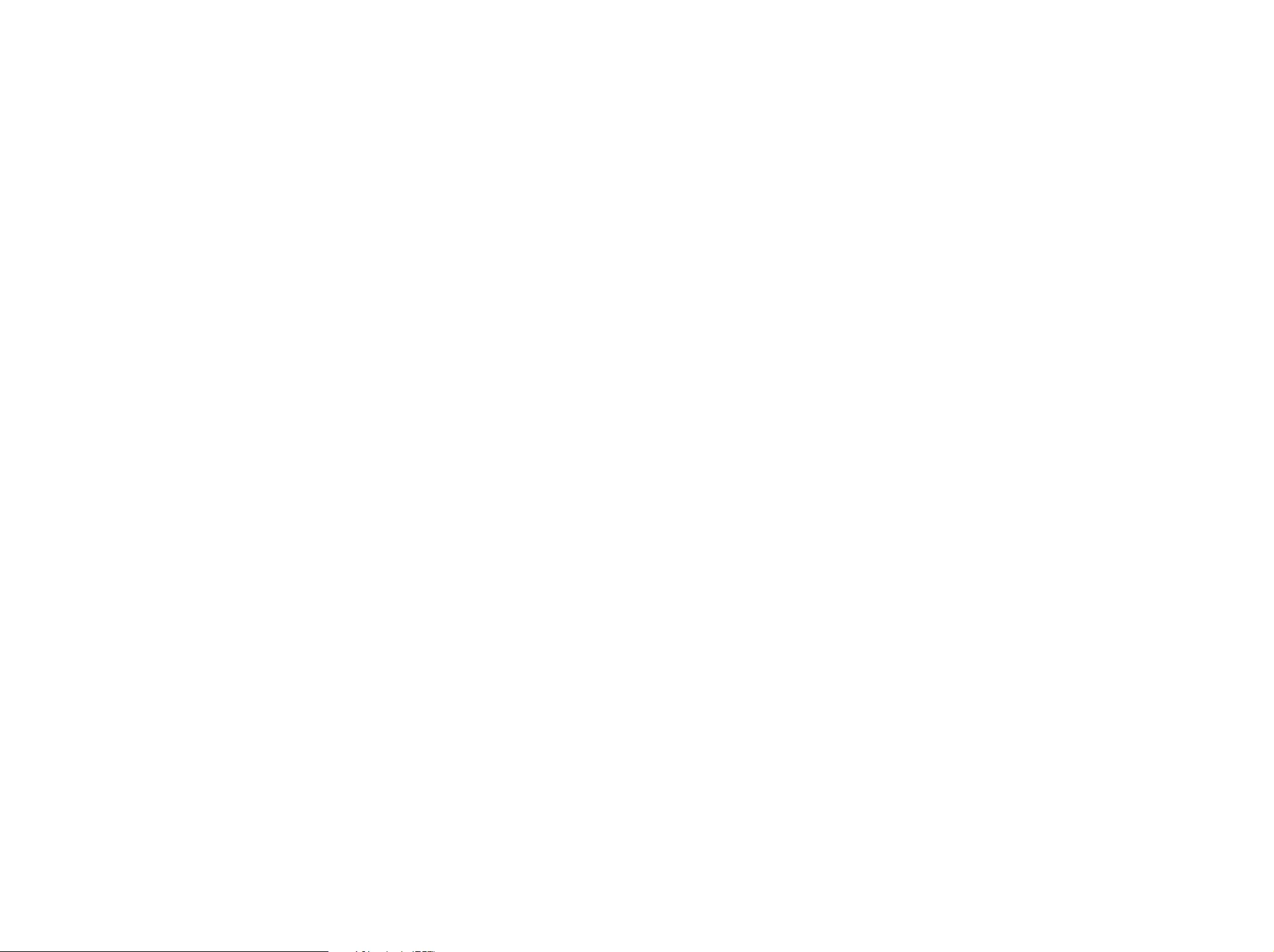
Code You distribute. You may not offer or impose any terms on any
Source Code version that alters or restricts the applicable version of
this License or the recipients' rights hereunder. However, You may
include an additional document offering the additional rights described
in Section 3.5.
3.2. Availability of Source Code. Any Modification which You create
or to which You contribute must be made available in Source Code
form under the terms of this License either on the same media as an
Executable version or via an accepted Electronic Distribution
Mechanism to anyone to whom you made an Executable version
available; and if made available via Electronic Distribution Mechanism,
must remain available for at least twelve (12) months after the date it
initially became available, or at least six (6) months after a subsequent
version of that particular Modification has been made available to such
recipients. You are responsible for ensuring that the Source Code
version remains available even if the Electronic Distribution Mechanism
is maintained by a third party.
3.3. Description of Modifications. You must cause all Covered Code
to which You contribute to contain a file documenting the changes You
made to create that Covered Code and the date of any change. You
must include a prominent statement that the Modification is derived,
directly or indirectly, from Original Code provided by the Initial
Developer and including the name of the Initial Developer in (a) the
Source Code, and (b) in any notice in an Executable version or related
documentation in which You describe the origin or ownership of the
Covered Code.
3.4. Intellectual Property Matters
(a) Third Party Claims. If Contributor has knowledge that a license
under a third party's intellectual property rights is required to
exercise the rights granted by such Contributor under Sections 2.1
or 2.2, Contributor must include a text file with the Source Code
distribution titled "LEGAL'' which describes the claim and the party
making the claim in sufficient detail that a recipient will know whom
to contact. If Contributor obtains such knowledge after the
Modification is made available as described in Section 3.2,
Contributor shall promptly modify the LEGAL file in all copies
Contributor makes available thereafter and shall take other steps
(such as notifying appropriate mailing lists or newsgroups)
reasonably calculated to inform those who received the Covered
Code that new knowledge has been obtained.
(b) Contributor APIs. If Contributor's Modifications include an
application programming interface and Contributor has knowledge
of patent licenses which are reasonably necessary to implement
that API, Contributor must also include this information in the
LEGAL file.
(c) Representations.
Contributor represents that, except as disclosed pursuant to
Section 3.4(a) above, Contributor believes that Contributor's
Modifications are Contributor's original creation(s) and/or
Contributor has sufficient rights to grant the rights conveyed by this
License.
3.5. Required Notices. You must duplicate the notice in Exhibit A in
each file of the Source Code. If it is not possible to put such notice in a
particular Source Code file due to its structure, then You must include
such notice in a location (such as a relevant directory) where a user
would be likely to look for such a notice. If You created one or more
Modification(s) You may add your name as a Contributor to the notice
described in Exhibit A. You must also duplicate this License in any
documentation for the Source Code where You describe recipients'
rights or ownership rights relating to Covered Code. You may choose
to offer, and to charge a fee for, warranty, support, indemnity or liability
obligations to one or more recipients of Covered Code. However, You
may do so only on Your own behalf, and not on behalf of the Initial
Developer or any Contributor. You must make it absolutely clear than
any such warranty, support, indemnity or liability obligation is offered by
You alone, and You hereby agree to indemnify the Initial Developer and
every Contributor for any liability incurred by the Initial Developer or
such Contributor as a result of warranty, support, indemnity or liability
terms You offer.
3.6. Distribution of Executable Versions. You may distribute Covered
Code in Executable form only if the requirements of Section 3.1-3.5
have been met for that Covered Code, and if You include a notice
stating that the Source Code version of the Covered Code is available
under the terms of this License, including a description of how and
where You have fulfilled the obligations of Section 3.2. The notice must
be conspicuously included in any notice in an Executable version,
related documentation or collateral in which You describe recipients'
rights relating to the Covered Code. You may distribute the Executable
version of Covered Code or ownership rights under a license of Your
choice, which may contain terms different from this License, provided
that You are in compliance with the terms of this License and that the
license for the Executable version does not attempt to limit or alter the
recipient's rights in the Source Code version from the rights set forth in
this License. If You distribute the Executable version under a different
license You must make it absolutely clear that any terms which differ
from this License are offered by You alone, not by the Initial Developer
or any Contributor. You hereby agree to indemnify the Initial Developer
and every Contributor for any liability incurred by the Initial Developer or
such Contributor as a result of any such terms You offer.
3.7. Larger Works. You may create a Larger Work by combining
Covered Code with other code not governed by the terms of this
License and distribute the Larger Work as a single product. In such a
case, You must make sure the requirements of this License are fulfilled
for the Covered Code.
4. Inability to Comply Due to Statute or Regulation.
If it is impossible for You to comply with any of the terms of this License
with respect to some or all of the Covered Code due to statute, judicial
order, or regulation then You must: (a) comply with the terms of this
License to the maximum extent possible; and (b) describe the limitations
and the code they affect. Such description must be included in the
LEGAL file described in Section 3.4 and must be included with all
distributions of the Source Code. Except to the extent prohibited by
statute or regulation, such description must be sufficiently detailed for a
recipient of ordinary skill to be able to understand it.
5. Application of this License.
This License applies to code to which the Initial Developer has attached
the notice in Exhibit A and to related Covered Code.
6. Versions of the License.
6.1. New Versions. Netscape Communications Corporation
(''Netscape'') may publish revised and/or new versions of the License
from time to time. Each version will be given a distinguishing version
number.
6.2. Effect of New Versions. Once Covered Code has been published
under a particular version of the License, You may always continue to
use it under the terms of that version. You may also choose to use
such Covered Code under the terms of any subsequent version of the
License published by Netscape. No one other than Netscape has the
right to modify the terms applicable to Covered Code created under
this License.
6.3. Derivative Works. If You create or use a modified version of this
License (which you may only do in order to apply it to code which is
not already Covered Code governed by this License), You must (a)
rename Your license so that the phrases ''Mozilla'', ''MOZILLAPL'',
''MOZPL'', ''Netscape'', "MPL", ''NPL'' or any confusingly similar
phrase do not appear in your license (except to note that your license
differs from this License) and (b) otherwise make it clear that Your
version of the license contains terms which differ from the Mozilla
Public License and Netscape Public License. (Filling in the name of the
Initial Developer, Original Code or Contributor in the notice described in
Exhibit A shall not of themselves be deemed to be modifications of
this License.)
7. DISCLAIMER OF WARRANTY. COVERED CODE IS PROVIDED
UNDER THIS LICENSE ON AN "AS IS'' BASIS, WITHOUT WARRANTY
OF ANY KIND, EITHER EXPRESSED OR IMPLIED, INCLUDING,
WITHOUT LIMITATION, WARRANTIES THAT THE COVERED CODE IS
FREE OF DEFECTS, MERCHANTABLE, FIT FOR A PARTICULAR
PURPOSE OR NON-INFRINGING. THE ENTIRE RISK AS TO THE
QUALITY AND PERFORMANCE OF THE COVERED CODE IS WITH
YOU. SHOULD ANY COVERED CODE PROVE DEFECTIVE IN ANY
RESPECT, YOU (NOT THE INITIAL DEVELOPER OR ANY OTHER
CONTRIBUTOR) ASSUME THE COST OF ANY NECESSARY
SERVICING, REPAIR OR CORRECTION. THIS DISCLAIMER OF
WARRANTY CONSTITUTES AN ESSENTIAL PART OF THIS LICENSE.
NO USE OF ANY COVERED CODE IS AUTHORIZED HEREUNDER
EXCEPT UNDER THIS DISCLAIMER.
8. TERMINATION.
8.1. This License and the rights granted hereunder will terminate
automatically if You fail to comply with terms herein and fail to cure
such breach within 30 days of becoming aware of the breach. All
sublicenses to the Covered Code which are properly granted shall
survive any termination of this License. Provisions which, by their
nature, must remain in effect beyond the termination of this License
shall survive.
8.2. If You initiate litigation by asserting a patent infringement claim
(excluding declatory judgment actions) against Initial Developer or a
Contributor (the Initial Developer or Contributor against whom You file
such action is referred to as "Participant") alleging that:
(a) such Participant's Contributor Version directly or indirectly infringes
any patent, then any and all rights granted by such Participant to You
under Sections 2.1 and/or 2.2 of this License shall, upon 60 days
notice from Participant terminate prospectively, unless if within 60 days
after receipt of notice You either: (i) agree in writing to pay Participant a
mutually agreeable reasonable royalty for Your past and future use of
Modifications made by such Participant, or (ii) withdraw Your litigation
claim with respect to the Contributor Version against such Participant.
If within 60 days of notice, a reasonable royalty and payment
arrangement are not mutually agreed upon in writing by the parties or
the litigation claim is not withdrawn, the rights granted by Participant to
You under Sections 2.1 and/or 2.2 automatically terminate at the
expiration of the 60 day notice period specified above.
(b) any software, hardware, or device, other than such Participant's
Contributor Version, directly or indirectly infringes any patent, then any
rights granted to You by such Participant under Sections 2.1(b) and
2.2(b) are revoked effective as of the date You first made, used, sold,
distributed, or had made, Modifications made by that Participant.
8.3. If You assert a patent infringement claim against Participant
alleging that such Participant's Contributor Version directly or indirectly
infringes any patent where such claim is resolved (such as by license or
settlement) prior to the initiation of patent infringement litigation, then
the reasonable value of the licenses granted by such Participant under
Sections 2.1 or 2.2 shall be taken into account in determining the
amount or value of any payment or license.
8.4. In the event of termination under Sections 8.1 or 8.2 above, all
end user license agreements (excluding distributors and resellers)
which have been validly granted by You or any distributor hereunder
prior to termination shall survive termination.
9. LIMITATION OF LIABILITY. UNDER NO CIRCUMSTANCES AND
UNDER NO LEGAL THEORY, WHETHER TORT (INCLUDING
NEGLIGENCE), CONTRACT, OR OTHERWISE, SHALL YOU, THE
INITIAL DEVELOPER, ANY OTHER CONTRIBUTOR, OR ANY
DISTRIBUTOR OF COVERED CODE, OR ANY SUPPLIER OF ANY OF
SUCH PARTIES, BE LIABLE TO ANY PERSON FOR ANY INDIRECT,
SPECIAL, INCIDENTAL, OR CONSEQUENTIAL DAMAGES OF ANY
CHARACTER INCLUDING, WITHOUT LIMITATION, DAMAGES FOR
LOSS OF GOODWILL, WORK STOPPAGE, COMPUTER FAILURE OR
MALFUNCTION, OR ANY AND ALL OTHER COMMERCIAL DAMAGES
OR LOSSES, EVEN IF SUCH PARTY SHALL HAVE BEEN INFORMED
OF THE POSSIBILITY OF SUCH DAMAGES. THIS LIMITATION OF
LIABILITY SHALL NOT APPLY TO LIABILITY FOR DEATH OR
PERSONAL INJURY RESULTING FROM SUCH PARTY'S NEGLIGENCE
TO THE EXTENT APPLICABLE LAW PROHIBITS SUCH LIMITATION.
SOME JURISDICTIONS DO NOT ALLOW THE EXCLUSION OR
LIMITATION OF INCIDENTAL OR CONSEQUENTIAL DAMAGES, SO
THIS EXCLUSION AND LIMITATION MAY NOT APPLY TO YOU.
10. U.S. GOVERNMENT END USERS.
The Covered Code is a ''commercial item,'' as that term is defined in
48 C.F.R. 2.101 (Oct. 1995), consisting of ''commercial computer
software'' and ''commercial computer software documentation,'' as
such terms are used in 48 C.F.R. 12.212 (Sept. 1995). Consistent with
48 C.F.R. 12.212 and 48 C.F.R. 227.7202-1 through 227.7202-4 (June
1995), all U.S. Government End Users acquire Covered Code with only
those rights set forth herein.
11. MISCELLANEOUS.
This License represents the complete agreement concerning subject
matter hereof. If any provision of this License is held to be
unenforceable, such provision shall be reformed only to the extent
necessary to make it enforceable. This License shall be governed by
California law provisions (except to the extent applicable law, if any,
provides otherwise), excluding its conflict-of-law provisions. With
respect to disputes in which at least one party is a citizen of, or an
entity chartered or registered to do business in the United States of
America, any litigation relating to this License shall be subject to the
jurisdiction of the Federal Courts of the Northern District of California,
with venue lying in Santa Clara County, California, with the losing party
responsible for costs, including without limitation, court costs and
reasonable attorneys' fees and expenses. The application of the United
Nations Convention on Contracts for the International Sale of Goods is
expressly excluded. Any law or regulation which provides that the
language of a contract shall be construed against the drafter shall not
apply to this License.
12. RESPONSIBILITY FOR CLAIMS.
As between Initial Developer and the Contributors, each party is
responsible for claims and damages arising, directly or indirectly, out of
its utilization of rights under this License and You agree to work with
Initial Developer and Contributors to distribute such responsibility on an
equitable basis. Nothing herein is intended or shall be deemed to
constitute any admission of liability.
13. MULTIPLE-LICENSED CODE.
Initial Developer may designate portions of the Covered Code as
Multiple-Licensed. Multiple-Licensedmeans that the Initial Developer
permits you to utilize portions of the Covered Code under Your choice
of the MPL or the alternative licenses, if any, specified by the Initial
Developer in the file described in Exhibit A.
EXHIBIT A -Mozilla Public License.
The contents of this file are subject to the Mozilla Public License
Version 1.1 (the "License"); you may not use this file except in
compliance with the License. You may obtain a copy of the License at
http://www.mozilla.org/MPL/
Software distributed under the License is distributed on an "AS IS"
basis, WITHOUT WARRANTY OF ANY KIND, either express or implied.
See the License for the specific language governing rights and
limitations under the License.
The Original Code is ______________________________________.
The Initial Developer of the Original Code is
________________________. Portions created by
______________________ are Copyright (C) ______
_______________________. All Rights Reserved.
Contributor(s): ______________________________________.
Alternatively, the contents of this file may be used under the terms of
the _____ license (the [___] License), in which case the provisions of
[______] License are applicable instead of those above. If you wish to
allow use of your version of this file only under the terms of the [____]
License and not to allow others to use your version of this file under the
MPL, indicate your decision by deleting the provisions above and
replace them with the notice and other provisions required by the [___]
License. If you do not delete the provisions above, a recipient may use
your version of this file under either the MPL or the [___] License."
[NOTE: The text of this Exhibit A may differ slightly from the text of the
notices in the Source Code files of the Original Code. You should use
the text of this Exhibit A rather than the text found in the Original Code
Source Code for Your Modifications.]
BSD Two Clause License
Copyright (c) 2004-2005 HighPoint Technologies, Inc.
All rights reserved.
Redistribution and use in source and binary forms, with or without
modification, are permitted provided that the following conditions are
met:
1. Redistributions of source code must retain the above copyright
notice, this list of conditions and the following disclaimer.
2. Redistributions in binary form must reproduce the above copyright
notice, this list of conditions and the following disclaimer in the
documentation and/or other materials provided with the distribution.
THIS SOFTWARE IS PROVIDED BY THE AUTHOR "AS IS" AND ANY
EXPRESS OR IMPLIED WARRANTIES, INCLUDING, BUT NOT LIMITED
TO, THE IMPLIED WARRANTIES OF MERCHANTABILITY AND FITNESS
FOR A PARTICULAR PURPOSE ARE DISCLAIMED. IN NO EVENT
SHALL THE AUTHOR BE LIABLE FOR ANY DIRECT, INDIRECT,
INCIDENTAL, SPECIAL, EXEMPLARY, OR CONSEQUENTIAL
DAMAGES (INCLUDING, BUT NOT LIMITED TO, PROCUREMENT OF
SUBSTITUTE GOODS OR SERVICES; LOSS OF USE, DATA, OR
PROFITS; OR BUSINESS INTERRUPTION) HOWEVER CAUSED AND
ON ANY THEORY OF LIABILITY, WHETHER IN CONTRACT, STRICT
LIABILITY, OR TORT (INCLUDING NEGLIGENCE OR OTHERWISE)
ARISING IN ANY WAY OUT OF THE USE OF THIS SOFTWARE, EVEN IF
ADVISED OF THE POSSIBILITY OF SUCH DAMAGE.
BSD 3-clause License
Copyright (c) 2000~2013, Marvell International Ltd.
Copyright (c) 2008-2009, Alex Weber.
Copyright (c) 2005, Tom Wu.
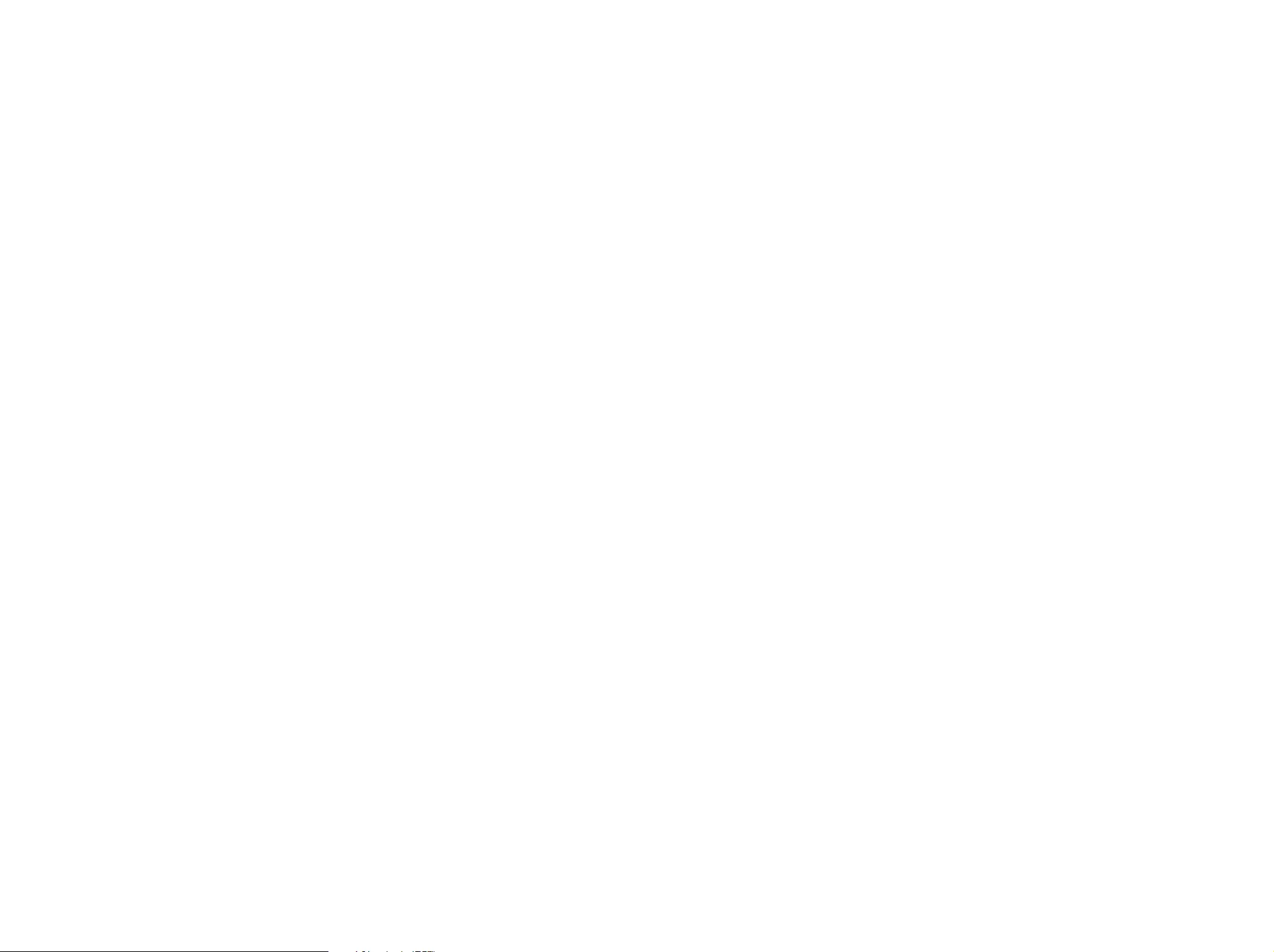
Copyright (c) 2000-2009, Paul Johnston.
Copyright (c) 1994-1997, Thomas G. Lane.
Copyright (c) 2009, 2011, D. R. Commander.
Copyright (c) 2009 Texas Instruments Incorporated - http://www.ti.com/
Copyright (c) 2006 Alexander Chemeris.
Copyright (c) 2003 Sun Microsystems, Inc.
Copyright (c) 2010-2015, The Dojo Foundation.
Copyright (c) 2005-2007 Paul Hsieh.
Copyright (c) Alexandru Marasteanu.
Copyright (c) 2003, 2010, Dr Brian Gladman, Worcester, UK.
Copyright (c) 2002-2008, Milan Ikits <milan ikits[]ieee org>
Copyright (c) 2002-2008, Marcelo E. Magallon <mmagallo[]debian org>
Copyright (c) 2002, Lev Povalahev.
Copyright (c) 2007 The Khronos Group Inc.
All rights reserved.
Redistribution and use in source and binary forms, with or without
modification, are permitted provided that the following conditions are
met:
•
Redistributions of source code must retain the above copyright notice,
this list of conditions and the following disclaimer.
•
Redistributions in binary form must reproduce the above copyright
notice, this list of conditions and the following disclaimer in the
documentation and/or other materials provided with the distribution.
•
Neither the name of the <ORGANIZATION> nor the names of its
contributors may be used to endorse or promote products derived
from this software without specific prior written permission.
THIS SOFTWARE IS PROVIDED BY THE COPYRIGHT HOLDERS AND
CONTRIBUTORS "AS IS" AND ANY EXPRESS OR IMPLIED
WARRANTIES, INCLUDING, BUT NOT LIMITED TO, THE IMPLIED
WARRANTIES OF MERCHANTABILITY AND FITNESS FOR A
PARTICULAR PURPOSE ARE DISCLAIMED. IN NO EVENT SHALL THE
COPYRIGHT OWNER OR CONTRIBUTORS BE LIABLE FOR ANY
DIRECT, INDIRECT, INCIDENTAL, SPECIAL, EXEMPLARY, OR
CONSEQUENTIAL DAMAGES (INCLUDING, BUT NOT LIMITED TO,
PROCUREMENT OF SUBSTITUTE GOODS OR SERVICES; LOSS OF
USE, DATA, OR PROFITS; OR BUSINESS INTERRUPTION) HOWEVER
CAUSED AND ON ANY THEORY OF LIABILITY, WHETHER IN
CONTRACT, STRICT LIABILITY, OR TORT (INCLUDING NEGLIGENCE
OR OTHERWISE) ARISING IN ANY WAY OUT OF THE USE OF THIS
SOFTWARE, EVEN IF ADVISED OF THE POSSIBILITY OF SUCH
DAMAGE.
The MIT License
Copyright (c) 2008-2010 Adrian Tosca
Copyright (c) 2010-2011 Ittrium LLC
Copyright (c) 2009 Dave Gamble
Copyright (c) 2008-2011 Martin Wendt
Copyright (c) 2003-2005 Tom Wu
Copyright (c) 2008 Tony Tomov
Copyright (c) 2012, AUTHORS.txt (http://jqueryui.com/about)
Copyright (c) 2010 “Cowboy” Ben Alman
Copyright (c) 2009-2011 Brantley Harris
Copyright (c) 2011-2012 Timo Tijhof
Copyright (c) 2006-2011 Sam Collett (http://www.texotela.co.uk)
Copyright (c) 2009 Wroclaw
Copyright (c) 2008-2012 Dmitry Baranovskiy
Copyright (c) 2008-2012 Sencha Labs
Copyright (c) 2007,2014 jQuery Foundation and other contributors
Permission is hereby granted, free of charge, to any person obtaining a
copy of this software and associated documentation files (the
"Software"), to deal in the Software without restriction, including without
limitation the rights to use, copy, modify, merge, publish, distribute,
sublicense, and/or sell copies of the Software, and to permit persons to
whom the Software is furnished to do so, subject to the following
conditions:
The above copyright notice and this permission notice shall be included
in all copies or substantial portions of the Software.
THE SOFTWARE IS PROVIDED "AS IS", WITHOUT WARRANTY OF
ANY KIND, EXPRESS OR IMPLIED, INCLUDING BUT NOT LIMITED TO
THE WARRANTIES OF MERCHANTABILITY, FITNESS FOR A
PARTICULAR PURPOSE AND NONINFRINGEMENT. IN NO EVENT
SHALL THE AUTHORS OR COPYRIGHT HOLDERS BE LIABLE FOR
ANY CLAIM, DAMAGES OR OTHER LIABILITY, WHETHER IN AN
ACTION OF CONTRACT, TORT OR OTHERWISE, ARISING FROM, OUT
OF OR IN CONNECTION WITH THE SOFTWARE OR THE USE OR
OTHER DEALINGS IN THE SOFTWARE.
libxml2 License
Except where otherwise noted in the source code (e.g. the files hash.c,
list.c and the trio files, which are covered by a similar licence but with
different Copyright notices) all the files are:
Copyright (C) 1998-2003 Daniel Veillard. All Rights Reserved.
Permission is hereby granted, free of charge, to any person obtaining a
copy of this software and associated documentation files (the
"Software"), to deal in the Software without restriction, including without
limitation the rights to use, copy, modify, merge, publish, distribute,
sublicense, and/or sell copies of the Software, and to permit persons to
whom the Software is furnished to do so, subject to the following
conditions:
The above copyright notice and this permission notice shall be included
in all copies or substantial portions of the Software.
THE SOFTWARE IS PROVIDED "AS IS", WITHOUT WARRANTY OF
ANY KIND, EXPRESS OR IMPLIED, INCLUDING BUT NOT LIMITED TO
THE WARRANTIES OF MERCHANTABILITY, FITNESS FOR A
PARTICULAR PURPOSE AND NONINFRINGEMENT. IN NO EVENT
SHALL THE DANIEL VEILLARD BE LIABLE FOR ANY CLAIM,
DAMAGES OR OTHER LIABILITY, WHETHER IN AN ACTION OF
CONTRACT, TORT OR OTHERWISE, ARISING FROM, OUT OF OR IN
CONNECTION WITH THE SOFTWARE OR THE USE OR OTHER
DEALINGS IN THE SOFTWARE.
Except as contained in this notice, the name of Daniel Veillard shall not
be used in advertising or otherwise to promote the sale, use or other
dealings in this Software without prior written authorization from him.
Apache License
Version 2.0, January 2004
Copyright (c) 2015 Saminda Abeyruwan (saminda@cs.miami.edu)
http://www.apache.org/licenses/
TERMS AND CONDITIONS FOR USE, REPRODUCTION, AND
DISTRIBUTION
1. Definitions.
"License" shall mean the terms and conditions for use, reproduction, and
distribution as defined by Sections 1 through 9 of this document.
"Licensor" shall mean the copyright owner or entity authorized by the
copyright owner that is granting the License.
"Legal Entity" shall mean the union of the acting entity and all other
entities that control, are controlled by, or are under common control with
that entity. For the purposes of this definition, "control" means (i) the
power, direct or indirect, to cause the direction or management of such
entity, whether by contract or otherwise, or (ii) ownership of fifty percent
(50%) or more of the outstanding shares, or (iii) beneficial ownership of
such entity.
"You" (or "Your") shall mean an individual or Legal Entity exercising
permissions granted by this License.
"Source" form shall mean the preferred form for making modifications,
including but not limited to software source code, documentation source,
and configuration files.
"Object" form shall mean any form resulting from mechanical
transformation or translation of a Source form, including but not limited to
compiled object code, generated documentation, and conversions to
other media types.
"Work" shall mean the work of authorship, whether in Source or Object
form, made available under the License, as indicated by a copyright
notice that is included in or attached to the work (an example is provided
in the Appendix below).
"Derivative Works" shall mean any work, whether in Source or Object
form, that is based on (or derived from) the Work and for which the
editorial revisions, annotations, elaborations, or other modifications
represent, as a whole, an original work of authorship. For the purposes
of this License, Derivative Works shall not include works that remain
separable from, or merely link (or bind by name) to the interfaces of, the
Work and Derivative Works thereof.
"Contribution" shall mean any work of authorship, including the original
version of the Work and any modifications or additions to that Work or
Derivative Works thereof, that is intentionally submitted to Licensor for
inclusion in the Work by the copyright owner or by an individual or Legal
Entity authorized to submit on behalf of the copyright owner. For the
purposes of this definition, "submitted" means any form of electronic,
verbal, or written communication sent to the Licensor or its
representatives, including but not limited to communication on electronic
mailing lists, source code control systems, and issue tracking systems
that are managed by, or on behalf of, the Licensor for the purpose of
discussing and improving the Work, but excluding communication that is
conspicuously marked or otherwise designated in writing by the
copyright owner as "Not a Contribution."
"Contributor" shall mean Licensor and any individual or Legal Entity on
behalf of whom a Contribution has been received by Licensor and
subsequently incorporated within the Work.
2. Grant of Copyright License. Subject to the terms and conditions of
this License, each Contributor hereby grants to You a perpetual,
worldwide, non-exclusive, no-charge, royalty-free, irrevocable copyright
license to reproduce, prepare Derivative Works of, publicly display,
publicly perform, sublicense, and distribute the Work and such Derivative
Works in Source or Object form.
3. Grant of Patent License. Subject to the terms and conditions of this
License, each Contributor hereby grants to You a perpetual, worldwide,
non-exclusive, no-charge, royalty-free, irrevocable (except as stated in
this section) patent license to make, have made, use, offer to sell, sell,
import, and otherwise transfer the Work, where such license applies only
to those patent claims licensable by such Contributor that are necessarily
infringed by their Contribution(s) alone or by combination of their
Contribution(s) with the Work to which such Contribution(s) was
submitted. If You institute patent litigation against any entity (including a
cross-claim or counterclaim in a lawsuit) alleging that the Work or a
Contribution incorporated within the Work constitutes direct or
contributory patent infringement, then any patent licenses granted to You
under this License for that Work shall terminate as of the date such
litigation is filed.
4. Redistribution. You may reproduce and distribute copies of the Work
or Derivative Works thereof in any medium, with or without modifications,
and in Source or Object form, provided that You meet the following
conditions:
a. You must give any other recipients of the Work or Derivative Works a
copy of this License; and
b. You must cause any modified files to carry prominent notices stating
that You changed the files; and
c. You must retain, in the Source form of any Derivative Works that You
distribute, all copyright, patent, trademark, and attribution notices from
the Source form of the Work, excluding those notices that do not
pertain to any part of the Derivative Works; and
d. If the Work includes a "NOTICE" text file as part of its distribution,
then any Derivative Works that You distribute must include a readable
copy of the attribution notices contained within such NOTICE file,
excluding those notices that do not pertain to any part of the Derivative
Works, in at least one of the following places: within a NOTICE text file
distributed as part of the Derivative Works; within the Source form or
documentation, if provided along with the Derivative Works; or, within a
display generated by the Derivative Works, if and wherever such
third-party notices normally appear. The contents of the NOTICE file
are for informational purposes only and do not modify the License. You
may add Your own attribution notices within Derivative Works that You
distribute, alongside or as an addendum to the NOTICE text from the
Work, provided that such additional attribution notices cannot be
construed as modifying the License.
You may add Your own copyright statement to Your modifications and
may provide additional or different license terms and conditions for use,
reproduction, or distribution of Your modifications, or for any such
Derivative Works as a whole, provided Your use, reproduction, and
distribution of the Work otherwise complies with the conditions stated in
this License.
5. Submission of Contributions. Unless You explicitly state otherwise,
any Contribution intentionally submitted for inclusion in the Work by You
to the Licensor shall be under the terms and conditions of this License,
without any additional terms or conditions. Notwithstanding the above,
nothing herein shall supersede or modify the terms of any separate
license agreement you may have executed with Licensor regarding such
Contributions.
6. Trademarks. This License does not grant permission to use the trade
names, trademarks, service marks, or product names of the Licensor,
except as required for reasonable and customary use in describing the
origin of the Work and reproducing the content of the NOTICE file.
7. Disclaimer of Warranty. Unless required by applicable law or agreed
to in writing, Licensor provides the Work (and each Contributor provides
its Contributions) on an "AS IS" BASIS, WITHOUT WARRANTIES OR
CONDITIONS OF ANY KIND, either express or implied, including, without
limitation, any warranties or conditions of TITLE, NON-INFRINGEMENT,
MERCHANTABILITY, or FITNESS FOR A PARTICULAR PURPOSE. You
are solely responsible for determining the appropriateness of using or
redistributing the Work and assume any risks associated with Your
exercise of permissions under this License.
8. Limitation of Liability. In no event and under no legal theory, whether
in tort (including negligence), contract, or otherwise, unless required by
applicable law (such as deliberate and grossly negligent acts) or agreed
to in writing, shall any Contributor be liable to You for damages, including
any direct, indirect, special, incidental, or consequential damages of any
character arising as a result of this License or out of the use or inability to
use the Work (including but not limited to damages for loss of goodwill,
work stoppage, computer failure or malfunction, or any and all other
commercial damages or losses), even if such Contributor has been
advised of the possibility of such damages.
9. Accepting Warranty or Additional Liability. While redistributing the
Work or Derivative Works thereof, You may choose to offer, and charge a
fee for, acceptance of support, warranty, indemnity, or other liability
obligations and/or rights consistent with this License. However, in
accepting such obligations, You may act only on Your own behalf and on
Your sole responsibility, not on behalf of any other Contributor, and only if
You agree to indemnify, defend, and hold each Contributor harmless for
any liability incurred by, or claims asserted against, such Contributor by
reason of your accepting any such warranty or additional liability.
END OF TERMS AND CONDITIONS
APPENDIX: How to apply the Apache License to your
work
To apply the Apache License to your work, attach the following
boilerplate notice, with the fields enclosed by brackets "[]" replaced with
your own identifying information. (Don't include the brackets!) The text
should be enclosed in the appropriate comment syntax for the file
format. We also recommend that a file or class name and description of
purpose be included on the same "printed page" as the copyright notice
for easier identification within third-party archives.
Copyright [yyyy] [name of copyright owner] Licensed under the Apache
License, Version 2.0 (the "License"); you may not use this file except in
compliance with the License. You may obtain a copy of the License at
http://www.apache.org/licenses/LICENSE-2.0 Unless required by
applicable law or agreed to in writing, software distributed under the
License is distributed on an "AS IS" BASIS, WITHOUT WARRANTIES OR
CONDITIONS OF ANY KIND, either express or implied. See the License
for the specific language governing permissions and limitations under the
License.
The zlib/libpng License
Copyright (c) 2011 Lee Thomason
Copyright (c) 1995-2012 Jean-loup Gailly and Mark Adler
Copyright (c) 1998-2012 Glenn Randers-Pehrson
Copyright (c) 2003-2005 Hector Mauricio Rodriguez Segura
Copyright (c) 1995-2009 Nullsoft and Contributors
Copyright (c) 2002-2008 Davide Pizzolato
This software is provided 'as-is', without any express or implied warranty.
In no event will the authors be held liable for any damages arising from
the use of this software.;
Permission is granted to anyone to use this software for any purpose,
including commercial applications, and to alter it and redistribute it freely,
subject to the following restrictions:
1. The origin of this software must not be misrepresented; you must
not claim that you wrote the original software. If you use this software
in a product, an acknowledgment in the product documentation would
be appreciated but is not required.
2. Altered source versions must be plainly marked as such, and must
not be misrepresented as being the original software.
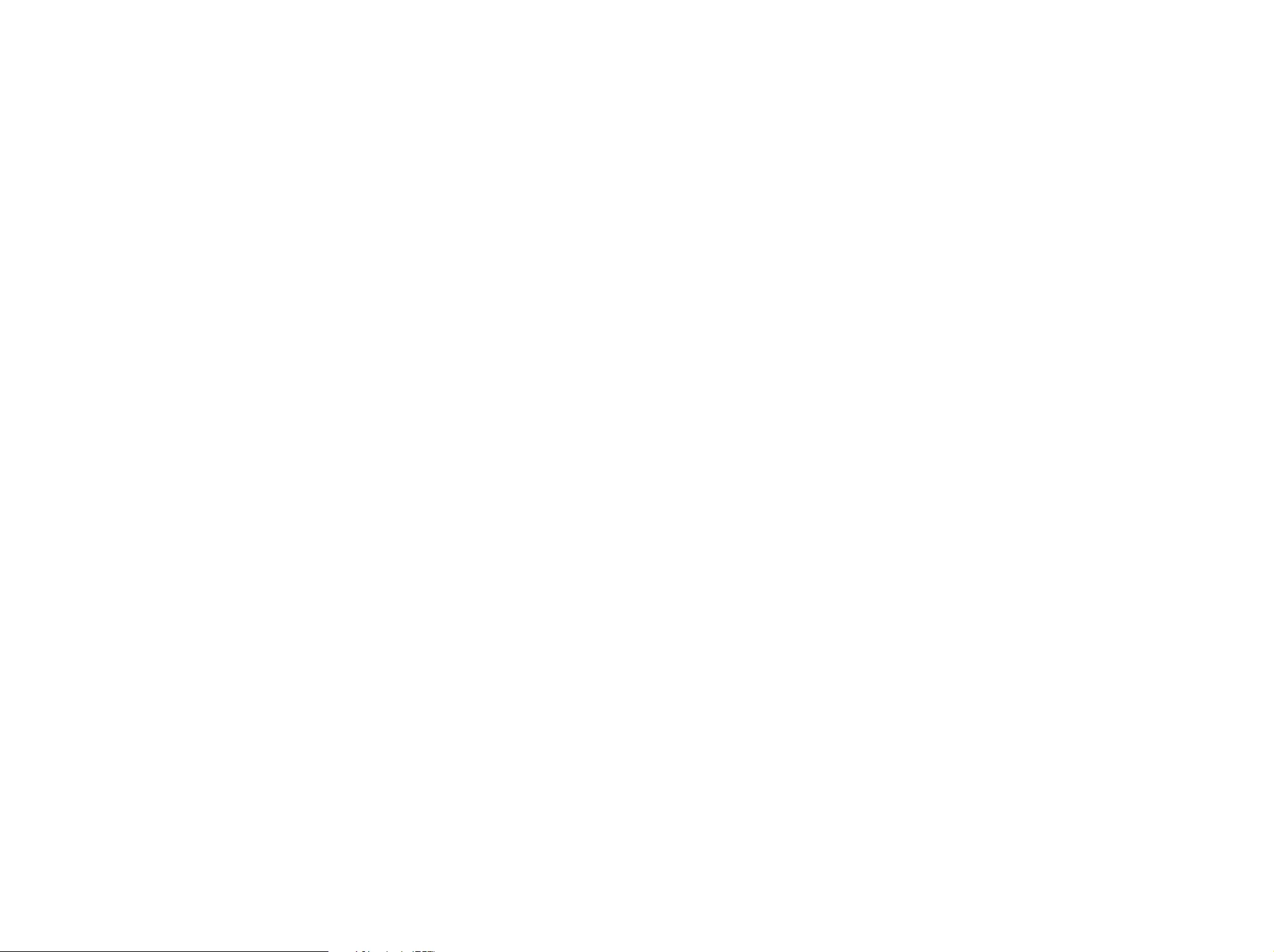
3. This notice may not be removed or altered from any source
distribution.
Boost Software License - Version 1.0
August 17th, 2003
Permission is hereby granted, free of charge, to any person or
organization obtaining a copy of the software and accompanying
documentation covered by this license (the "Software") to use,
reproduce, display, distribute, execute, and transmit the Software, and to
prepare derivative works of the Software, and to permit third-parties to
whom the Software is furnished to do so, all subject to the following:
The copyright notices in the Software and this entire statement, including
the above license grant, this restriction and the following disclaimer, must
be included in all copies of the Software, in whole or in part, and all
derivative works of the Software, unless such copies or derivative works
are solely in the form of machine-executable object code generated by a
source language processor.
THE SOFTWARE IS PROVIDED "AS IS", WITHOUT WARRANTY OF
ANY KIND, EXPRESS OR IMPLIED, INCLUDING BUT NOT LIMITED TO
THE WARRANTIES OF MERCHANTABILITY, FITNESS FOR A
PARTICULAR PURPOSE, TITLE AND NON-INFRINGEMENT. IN NO
EVENT SHALL THE COPYRIGHT HOLDERS OR ANYONE
DISTRIBUTING THE SOFTWARE BE LIABLE FOR ANY DAMAGES OR
OTHER LIABILITY, WHETHER IN CONTRACT, TORT OR OTHERWISE,
ARISING FROM, OUT OF OR IN CONNECTION WITH THE SOFTWARE
OR THE USE OR OTHER DEALINGS IN THE SOFTWARE.
Curl License
Copyright (c) 1996 - 2003, Daniel Stenberg, <daniel@haxx.se>.
All rights reserved.
Permission to use, copy, modify, and distribute this software for any
purposewith or without fee is hereby granted, provided that the above
copyright notice and this permission notice appear in all copies.
THE SOFTWARE IS PROVIDED "AS IS", WITHOUT WARRANTY OF
ANY KIND, EXPRESS OR IMPLIED, INCLUDING BUT NOT LIMITED TO
THE WARRANTIES OF MERCHANTABILITY, FITNESS FOR A
PARTICULAR PURPOSE AND NONINFRINGEMENT OF THIRD PARTY
RIGHTS. IN NO EVENT SHALL THE AUTHORS OR COPYRIGHT
HOLDERS BE LIABLE FOR ANY CLAIM, DAMAGES OR OTHER
LIABILITY, WHETHER IN AN ACTION OF CONTRACT, TORT OR
OTHERWISE, ARISING FROM, OUT OF OR IN CONNECTION WITH
THE SOFTWARE OR THE USEOR OTHER DEALINGS IN THE
SOFTWARE.
Except as contained in this notice, the name of a copyright holder shall
not be used in advertising or otherwise to promote the sale, use or other
dealings in this Software without prior written authorization of the
copyright holder.
Microsoft Public License (Ms-PL)
Copyright (c) 2009 Wong Shao Voon
Copyright (c) 1998-2012 Glenn Randers-Pehrson
This license governs use of the accompanying software. If you use the
software, you accept this license. If you do not accept the license, do not
use the software.
1. Definitions
The terms "reproduce," "reproduction," "derivative works," and
"distribution" have the same meaning here as under U.S. copyright
law.
A "contribution" is the original software, or any additions or changes to
the software.
A "contributor" is any person that distributes its contribution under this
license.
"Licensed patents" are a contributor's patent claims that read directly
on its contribution.
2. Grant of Rights
A. Copyright Grant- Subject to the terms of this license, including
the license conditions and limitations in section 3, each contributor
grants you a non-exclusive, worldwide, royalty-free copyright license
to reproduce its contribution, prepare derivative works of its
contribution, and distribute its contribution or any derivative works
that you create.
B. Patent Grant- Subject to the terms of this license, including the
license conditions and limitations in section 3, each contributor
grants you a non-exclusive, worldwide, royalty-free license under its
licensed patents to make, have made, use, sell, offer for sale,
import, and/or otherwise dispose of its contribution in the software
or derivative works of the contribution in the software.
3. Conditions and Limitations
A. No Trademark License- This license does not grant you rights to
use any contributors' name, logo, or trademarks.
B. If you bring a patent claim against any contributor over patents
that you claim are infringed by the software, your patent license
from such contributor to the software ends automatically.
C. If you distribute any portion of the software, you must retain all
copyright, patent, trademark, and attribution notices that are
present in the software.
D. If you distribute any portion of the software in source code form,
you may do so only under this license by including a complete copy
of this license with your distribution. If you distribute any portion of
the software in compiled or object code form, you may only do so
under a license that complies with this license.
E. The software is licensed "as-is." You bear the risk of using it. The
contributors give no express warranties, guarantees or conditions.
You may have additional consumer rights under your local laws
which this license cannot change. To the extent permitted under
your local laws, the contributors exclude the implied warranties of
merchantability, fitness for a particular purpose and non-
infringement.
The Code Project Open License (CPOL) 1.02
Copyright (c) 2004..2007 Rob Groves
Preamble
This License governs Your use of the Work. This License is intended to
allow developers to use the Source Code and Executable Files provided
as part of the Work in any application in any form.
The main points subject to the terms of the License are:
•
Source Code and Executable Files can be used in commercial
applications;
•
Source Code and Executable Files can be redistributed; and
•
Source Code can be modified to create derivative works.
•
No claim of suitability, guarantee, or any warranty whatsoever is
provided. The software is provided "as-is".
•
The Article accompanying the Work may not be distributed or
republished without the Author's consent
This License is entered between You, the individual or other entity
reading or otherwise making use of the Work licensed pursuant to this
License and the individual or other entity which offers the Work under the
terms of this License ("Author").
License
THE WORK (AS DEFINED BELOW) IS PROVIDED UNDER THE TERMS
OF THIS CODE PROJECT OPEN LICENSE ("LICENSE"). THE WORK IS
PROTECTED BY COPYRIGHT AND/OR OTHER APPLICABLE LAW.
ANY USE OF THE WORK OTHER THAN AS AUTHORIZED UNDER
THIS LICENSE OR COPYRIGHT LAW IS PROHIBITED.
BY EXERCISING ANY RIGHTS TO THE WORK PROVIDED HEREIN,
YOU ACCEPT AND AGREE TO BE BOUND BY THE TERMS OF THIS
LICENSE. THE AUTHOR GRANTS YOU THE RIGHTS CONTAINED
HEREIN IN CONSIDERATION OF YOUR ACCEPTANCE OF SUCH
TERMS AND CONDITIONS. IF YOU DO NOT AGREE TO ACCEPT AND
BE BOUND BY THE TERMS OF THIS LICENSE, YOU CANNOT MAKE
ANY USE OF THE WORK.
1. Definitions.
a. "Articles" means, collectively, all articles written by Author which
describes how the Source Code and Executable Files for the Work
may be used by a user.
b. "Author" means the individual or entity that offers the Work
under the terms of this License.
c. "Derivative Work" means a work based upon the Work or upon
the Work and other pre-existing works.
d. "Executable Files" refer to the executables, binary files,
configuration and any required data files included in the Work.
e. "Publisher" means the provider of the website, magazine,
CD-ROM, DVD or other medium from or by which the Work is
obtained by You.
f. "Source Code" refers to the collection of source code and
configuration files used to create the Executable Files.
g. "Standard Version" refers to such a Work if it has not been
modified, or has been modified in accordance with the consent of
the Author, such consent being in the full discretion of the Author.
h. "Work" refers to the collection of files distributed by the
Publisher, including the Source Code, Executable Files, binaries,
data files, documentation, whitepapers and the Articles.
i. "You" is you, an individual or entity wishing to use the Work and
exercise your rights under this License.
2. Fair Use/Fair Use Rights. Nothing in this License is intended to
reduce, limit, or restrict any rights arising from fair use, fair dealing, first
sale or other limitations on the exclusive rights of the copyright owner
under copyright law or other applicable laws.
3. License Grant. Subject to the terms and conditions of this License,
the Author hereby grants You a worldwide, royalty-free, non-exclusive,
perpetual (for the duration of the applicable copyright) license to
exercise the rights in the Work as stated below:
a. You may use the standard version of the Source Code or
Executable Files in Your own applications.
b. You may apply bug fixes, portability fixes and other modifications
obtained from the Public Domain or from the Author. A Work
modified in such a way shall still be considered the standard version
and will be subject to this License.
c. You may otherwise modify Your copy of this Work (excluding the
Articles) in any way to create a Derivative Work, provided that You
insert a prominent notice in each changed file stating how, when
and where You changed that file.
d. You may distribute the standard version of the Executable Files
and Source Code or Derivative Work in aggregate with other
(possibly commercial) programs as part of a larger (possibly
commercial) software distribution.
e. The Articles discussing the Work published in any form by the
author may not be distributed or republished without the Author's
consent. The author retains copyright to any such Articles. You may
use the Executable Files and Source Code pursuant to this License
but you may not repost or republish or otherwise distribute or make
available the Articles, without the prior written consent of the Author.
Any subroutines or modules supplied by You and linked into the
Source Code or Executable Files this Work shall not be considered
part of this Work and will not be subject to the terms of this License.
4. Patent License. Subject to the terms and conditions of this
License, each Author hereby grants to You a perpetual, worldwide,
non-exclusive, no-charge, royalty-free, irrevocable (except as stated in
this section) patent license to make, have made, use, import, and
otherwise transfer the Work.
5. Restrictions. The license granted in Section 3 above is expressly
made subject to and limited by the following restrictions:
a. You agree not to remove any of the original copyright, patent,
trademark, and attribution notices and associated disclaimers that
may appear in the Source Code or Executable Files.
b. You agree not to advertise or in any way imply that this Work is a
product of Your own.
c. The name of the Author may not be used to endorse or promote
products derived from the Work without the prior written consent of
the Author.
d. You agree not to sell, lease, or rent any part of the Work. This
does not restrict you from including the Work or any part of the
Work inside a larger software distribution that itself is being sold.
The Work by itself, though, cannot be sold, leased or rented.
e. You may distribute the Executable Files and Source Code only
under the terms of this License, and You must include a copy of, or
the Uniform Resource Identifier for, this License with every copy of
the Executable Files or Source Code You distribute and ensure that
anyone receiving such Executable Files and Source Code agrees
that the terms of this License apply to such Executable Files and/or
Source Code. You may not offer or impose any terms on the Work
that alter or restrict the terms of this License or the recipients'
exercise of the rights granted hereunder. You may not sublicense
the Work. You must keep intact all notices that refer to this License
and to the disclaimer of warranties. You may not distribute the
Executable Files or Source Code with any technological measures
that control access or use of the Work in a manner inconsistent with
the terms of this License.
f. You agree not to use the Work for illegal, immoral or improper
purposes, or on pages containing illegal, immoral or improper
material. The Work is subject to applicable export laws. You agree
to comply with all such laws and regulations that may apply to the
Work after Your receipt of the Work.
6. Representations, Warranties and Disclaimer. THIS WORK IS
PROVIDED "AS IS", "WHERE IS" AND "AS AVAILABLE", WITHOUT
ANY EXPRESS OR IMPLIED WARRANTIES OR CONDITIONS OR
GUARANTEES. YOU, THE USER, ASSUME ALL RISK IN ITS USE,
INCLUDING COPYRIGHT INFRINGEMENT, PATENT INFRINGEMENT,
SUITABILITY, ETC. AUTHOR EXPRESSLY DISCLAIMS ALL EXPRESS,
IMPLIED OR STATUTORY WARRANTIES OR CONDITIONS,
INCLUDING WITHOUT LIMITATION, WARRANTIES OR CONDITIONS
OF MERCHANTABILITY, MERCHANTABLE QUALITY OR FITNESS
FOR A PARTICULAR PURPOSE, OR ANY WARRANTY OF TITLE OR
NON-INFRINGEMENT, OR THAT THE WORK (OR ANY PORTION
THEREOF) IS CORRECT, USEFUL, BUG-FREE OR FREE OF
VIRUSES. YOU MUST PASS THIS DISCLAIMER ON WHENEVER YOU
DISTRIBUTE THE WORK OR DERIVATIVE WORKS.
7. Indemnity. You agree to defend, indemnify and hold harmless the
Author and the Publisher from and against any claims, suits, losses,
damages, liabilities, costs, and expenses (including reasonable legal or
attorneys' fees) resulting from or relating to any use of the Work by
You.
8. Limitation on Liability. EXCEPT TO THE EXTENT REQUIRED BY
APPLICABLE LAW, IN NO EVENT WILL THE AUTHOR OR THE
PUBLISHER BE LIABLE TO YOU ON ANY LEGAL THEORY FOR ANY
SPECIAL, INCIDENTAL, CONSEQUENTIAL, PUNITIVE OR
EXEMPLARY DAMAGES ARISING OUT OF THIS LICENSE OR THE
USE OF THE WORK OR OTHERWISE, EVEN IF THE AUTHOR OR
THE PUBLISHER HAS BEEN ADVISED OF THE POSSIBILITY OF
SUCH DAMAGES.
9. Termination.
a. This License and the rights granted hereunder will terminate
automatically upon any breach by You of any term of this License.
Individuals or entities who have received Derivative Works from You
under this License, however, will not have their licenses terminated
provided such individuals or entities remain in full compliance with
those licenses. Sections 1, 2, 6, 7, 8, 9, 10 and 11 will survive any
termination of this License.
b. If You bring a copyright, trademark, patent or any other
infringement claim against any contributor over infringements You
claim are made by the Work, your License from such contributor to
the Work ends automatically.
c. Subject to the above terms and conditions, this License is
perpetual (for the duration of the applicable copyright in the Work).
Notwithstanding the above, the Author reserves the right to release
the Work under different license terms or to stop distributing the
Work at any time; provided, however that any such election will not
serve to withdraw this License (or any other license that has been,
or is required to be, granted under the terms of this License), and
this License will continue in full force and effect unless terminated as
stated above.
10. Publisher. The parties hereby confirm that the Publisher shall not,
under any circumstances, be responsible for and shall not have any
liability in respect of the subject matter of this License. The Publisher
makes no warranty whatsoever in connection with the Work and shall
not be liable to You or any party on any legal theory for any damages
whatsoever, including without limitation any general, special, incidental
or consequential damages arising in connection to this license. The
Publisher reserves the right to cease making the Work available to You
at any time without notice
11. Miscellaneous
a. This License shall be governed by the laws of the location of the
head office of the Author or if the Author is an individual, the laws of
location of the principal place of residence of the Author.
b. If any provision of this License is invalid or unenforceable under
applicable law, it shall not affect the validity or enforceability of the
remainder of the terms of this License, and without further action by
the parties to this License, such provision shall be reformed to the
minimum extent necessary to make such provision valid and
enforceable.
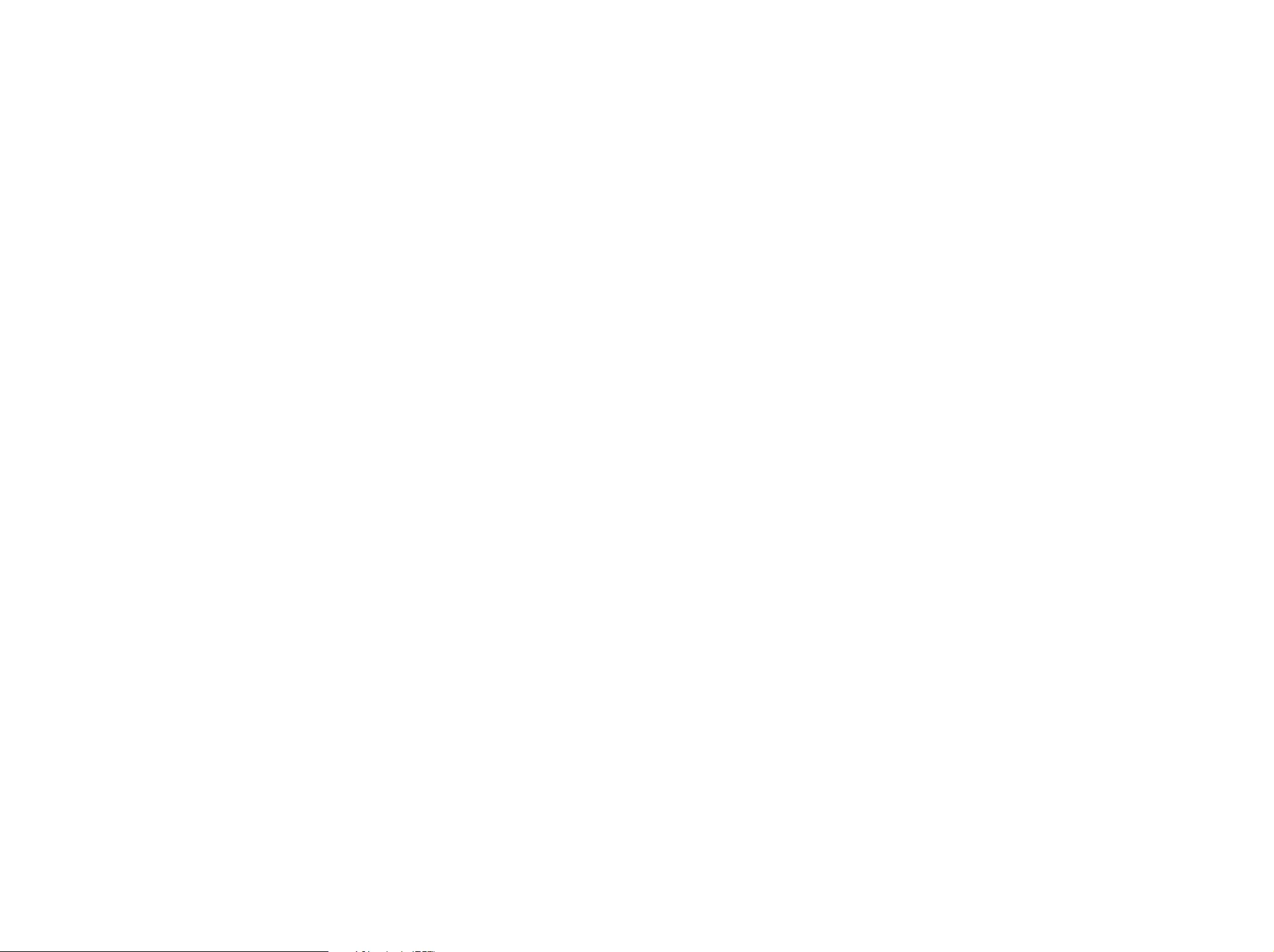
c. No term or provision of this License shall be deemed waived and
no breach consented to unless such waiver or consent shall be in
writing and signed by the party to be charged with such waiver or
consent.
d. This License constitutes the entire agreement between the
parties with respect to the Work licensed herein. There are no
understandings, agreements or representations with respect to the
Work not specified herein. The Author shall not be bound by any
additional provisions that may appear in any communication from
You. This License may not be modified without the mutual written
agreement of the Author and You.
The Independent JPEG Group's JPEG software
Copyright (C) 1991-1997, Thomas G. Lane.
README for release 6b of 27-Mar-1998
====================================
This distribution contains the sixth public release of the Independent
JPEG Group's free JPEG software. You are welcome to redistribute this
software and to use it for any purpose, subject to the conditions under
LEGAL ISSUES, below.
Serious users of this software (particularly those incorporating it into
larger programs) should contact IJG at jpeg-info@uunet.uu.net to be
added to our electronic mailing list. Mailing list members are notified of
updates and have a chance to participate in technical discussions, etc.
This software is the work of Tom Lane, Philip Gladstone, Jim Boucher,
Lee Crocker, Julian Minguillon, Luis Ortiz, George Phillips, Davide Rossi,
Guido Vollbeding, Ge' Weijers, and other members of the Independent
JPEG Group.
IJG is not affiliated with the official ISO JPEG standards committee.
LEGAL ISSUES
============
In plain English:
1. We don't promise that this software works. (But if you find any bugs,
please let us know!)
2. You can use this software for whatever you want. You don't have to
pay us.
3. You may not pretend that you wrote this software. If you use it in a
program, you must acknowledge somewhere in your documentation
that you've used the IJG code.
In legalese:
The authors make NO WARRANTY or representation, either express or
implied, with respect to this software, its quality, accuracy,
merchantability, or fitness for a particular purpose. This software is
provided "AS IS", and you, its user, assume the entire risk as to its quality
and accuracy.
This software is copyright (C) 1991-1998, Thomas G. Lane. All Rights
Reserved except as specified below.
Permission is hereby granted to use, copy, modify, and distribute this
software (or portions thereof) for any purpose, without fee, subject to
these conditions:
(1) If any part of the source code for this software is distributed, then this
README file must be included, with this copyright and no-warranty
notice unaltered; and any additions, deletions, or changes to the original
files must be clearly indicated in accompanying documentation.
(2) If only executable code is distributed, then the accompanying
documentation must state that "this software is based in part on the
work of the Independent JPEG Group".
(3) Permission for use of this software is granted only if the user accepts
full responsibility for any undesirable consequences; the authors accept
NO LIABILITY for damages of any kind.
These conditions apply to any software derived from or based on the IJG
code, not just to the unmodified library. If you use our work, you ought to
acknowledge us.
Permission is NOT granted for the use of any IJG author's name or
company name in advertising or publicity relating to this software or
products derived from it. This software may be referred to only as "the
Independent JPEG Group's software".
We specifically permit and encourage the use of this software as the
basis of commercial products, provided that all warranty or liability claims
are assumed by the product vendor.
ansi2knr.c is included in this distribution by permission of L. Peter
Deutsch, sole proprietor of its copyright holder, Aladdin Enterprises of
Menlo Park, CA. ansi2knr.c is NOT covered by the above copyright and
conditions, but instead by the usual distribution terms of the Free
Software Foundation; principally, that you must include source code if
you redistribute it. (See the file ansi2knr.c for full details.) However, since
ansi2knr.c is not needed as part of any program generated from the IJG
code, this does not limit you more than the foregoing paragraphs do.
The Unix configuration script "configure" was produced with GNU
Autoconf. It is copyright by the Free Software Foundation but is freely
distributable. The same holds for its supporting scripts (config.guess,
config.sub, ltconfig, ltmain.sh). Another support script, install-sh, is
copyright by M.I.T. but is also freely distributable.
It appears that the arithmetic coding option of the JPEG spec is covered
by patents owned by IBM, AT&T, and Mitsubishi. Hence arithmetic
coding cannot legally be used without obtaining one or more licenses.
For this reason, support for arithmetic coding has been removed from
the free JPEG software. (Since arithmetic coding provides only a
marginal gain over the unpatented Huffman mode, it is unlikely that very
many implementations will support it.) So far as we are aware, there are
no patent restrictions on the remaining code.
The IJG distribution formerly included code to read and write GIF files. To
avoid entanglement with the Unisys LZW patent, GIF reading support
has been removed altogether, and the GIF writer has been simplified to
produce "uncompressed GIFs". This technique does not use the LZW
algorithm; the resulting GIF files are larger than usual, but are readable by
all standard GIF decoders.
We are required to state that
"The Graphics Interchange Format(c) is the Copyright property of
CompuServe Incorporated. GIF(sm) is a Service Mark property of
CompuServe Incorporated."
RSA MD4 or MD5 Message-Digest Algorithm
License
License to copy and use this software is granted provided that it is
identified as the "RSA Data Security, Inc. MD4 or MD5 Message-Digest
Algorithm" in all material mentioning or referencing this software or this
function.
License is also granted to make and use derivative works provided that
such works are identified as "derived from the RSA Data Security, Inc.
MD4 or MD5 Message-Digest Algorithm" in all material mentioning or
referencing the derived work.
RSA Data Security, Inc. makes no representations concerning either the
merchantability of this software or the suitability of this software for any
particular purpose. It is provided "as is" without express or implied
warranty of any kind.
These notices must be retained in any copies of any part of this
documentation and/or software.
The PHP License, version 3.01
Copyright (c) 1999 - 2006 The PHP Group. All rights reserved.
Redistribution and use in source and binary forms, with or without
modification, is permitted provided that the following conditions are met:
1. Redistributions of source code must retain the above copyright
notice, this list of conditions and the following disclaimer.
2. Redistributions in binary form must reproduce the above copyright
notice, this list of conditions and the following disclaimer in the
documentation and/or other materials provided with the distribution.
3. The name "PHP" must not be used to endorse or promote products
derived from this software without prior written permission. For written
permission, please contact group@php.net.
4. Products derived from this software may not be called "PHP", nor
may "PHP" appear in their name, without prior written permission from
group@php.net. You may indicate that your software works in
conjunction with PHP by saying "Foo for PHP" instead of calling it
"PHP Foo" or "phpfoo"
5. The PHP Group may publish revised and/or new versions of the
license from time to time. Each version will be given a distinguishing
version number. Once covered code has been published under a
particular version of the license, you may always continue to use it
under the terms of that version. You may also choose to use such
covered code under the terms of any subsequent version of the license
published by the PHP Group. No one other than the PHP Group has
the right to modify the terms applicable to covered code created under
this License.
6. Redistributions of any form whatsoever must retain the following
acknowledgment:
"This product includes PHP software, freely available from {http://www.
php.net/software/}".
THIS SOFTWARE IS PROVIDED BY THE PHP DEVELOPMENT TEAM
"AS IS" AND ANY EXPRESSED OR IMPLIED WARRANTIES,
INCLUDING, BUT NOT LIMITED TO, THE IMPLIED WARRANTIES OF
MERCHANTABILITY AND FITNESS FOR A PARTICULAR PURPOSE
ARE DISCLAIMED. IN NO EVENT SHALL THE PHP DEVELOPMENT
TEAM OR ITS CONTRIBUTORS BE LIABLE FOR ANY DIRECT,
INDIRECT, INCIDENTAL, SPECIAL, EXEMPLARY, OR CONSEQUENTIAL
DAMAGES (INCLUDING, BUT NOT LIMITED TO, PROCUREMENT OF
SUBSTITUTE GOODS OR SERVICES; LOSS OF USE, DATA, OR
PROFITS; OR BUSINESS INTERRUPTION) HOWEVER CAUSED AND
ON ANY THEORY OF LIABILITY, WHETHER IN CONTRACT, STRICT
LIABILITY, OR TORT (INCLUDING NEGLIGENCE OR OTHERWISE)
ARISING IN ANY WAY OUT OF THE USE OF THIS SOFTWARE, EVEN IF
ADVISED OF THE POSSIBILITY OF SUCH DAMAGE.
-------------------------------------------------------------------------------------
This software consists of voluntary contributions made by many
individuals on behalf of the PHP Group.
The PHP Group can be contacted via Email at group@php.net.
For more information on the PHP Group and the PHP project, please see
{http://www.php.net}.
PHP includes the Zend Engine, freely available at {http://www.zend.
com}.
LICENSE ISSUES
==============
The OpenSSL toolkit stays under a dual license, i.e. both the conditions
of the OpenSSL License and the original SSLeay license apply to the
toolkit. See below for the actual license texts. Actually both licenses are
BSD-style Open Source licenses. In case of any license issues related to
OpenSSL please contact openssl-core@openssl.org.
OpenSSL License
Copyright (c) 1998-2008 The OpenSSL Project. All rights reserved.
Redistribution and use in source and binary forms, with or without
modification, are permitted provided that the following conditions are
met:
1. Redistributions of source code must retain the above copyright
notice, this list of conditions and the following disclaimer.
2. Redistributions in binary form must reproduce the above copyright
notice, this list of conditions and the following disclaimer in the
documentation and/or other materials provided with the distribution.
3. All advertising materials mentioning features or use of this software
must display the following acknowledgment:
"This product includes software developed by the OpenSSL Project
for use in the OpenSSL Toolkit. (http://www.openssl.org/)"
4. The names "OpenSSL Toolkit" and "OpenSSL Project" must not be
used to endorse or promote products derived from this software
without prior written permission. For written permission, please contact
openssl-core@openssl.org.
5. Products derived from this software may not be called "OpenSSL"
nor may "OpenSSL" appear in their names without prior written
permission of the OpenSSL Project.
6. Redistributions of any form whatsoever must retain the following
acknowledgment:
"This product includes software developed by the OpenSSL Project
for use in the OpenSSL Toolkit (http://www.openssl.org/)"
THIS SOFTWARE IS PROVIDED BY THE OpenSSL PROJECT "AS IS"
AND ANY EXPRESSED OR IMPLIED WARRANTIES, INCLUDING, BUT
NOT LIMITED TO, THE IMPLIED WARRANTIES OF MERCHANTABILITY
AND FITNESS FOR A PARTICULAR PURPOSE ARE DISCLAIMED. IN
NO EVENT SHALL THE OpenSSL PROJECT OR ITS CONTRIBUTORS
BE LIABLE FOR ANY DIRECT, INDIRECT, INCIDENTAL, SPECIAL,
EXEMPLARY, OR CONSEQUENTIAL DAMAGES (INCLUDING, BUT
NOT LIMITED TO, PROCUREMENT OF SUBSTITUTE GOODS OR
SERVICES; LOSS OF USE, DATA, OR PROFITS; OR BUSINESS
INTERRUPTION) HOWEVER CAUSED AND ON ANY THEORY OF
LIABILITY, WHETHER IN CONTRACT, STRICT LIABILITY, OR TORT
(INCLUDING NEGLIGENCE OR OTHERWISE) ARISING IN ANY WAY
OUT OF THE USE OF THIS SOFTWARE, EVEN IF ADVISED OF THE
POSSIBILITY OF SUCH DAMAGE.
====================================================
This product includes cryptographic software written by Eric Young
(eay@cryptsoft.com). This product includes software written by Tim
Hudson (tjh@cryptsoft.com).
PCRE 5 LICENCE
PCRE is a library of functions to support regular expressions whose
syntax and semantics are as close as possible to those of the Perl 5
language.
Release 5 of PCRE is distributed under the terms of the "BSD" licence,
as specified below. The documentation for PCRE, supplied in the "doc"
directory, is distributed under the same terms as the software itself.
Written by: Philip Hazel {ph10@cam.ac.uk}
University of Cambridge Computing Service,
Cambridge, England. Phone: +44 1223 334714.
Copyright (c) 1997-2004 University of Cambridge
All rights reserved.
Redistribution and use in source and binary forms, with or without
modification, are permitted provided that the following conditions are
met:
•
Redistributions of source code must retain the above copyright
notice, this list of conditions and the following disclaimer.
•
Redistributions in binary form must reproduce the above copyright
notice, this list of conditions and the following disclaimer in the
documentation and/or other materials provided with the distribution.
•
Neither the name of the University of Cambridge nor the names of
its contributors may be used to endorse or promote products
derived from this software without specific prior written permission.
THIS SOFTWARE IS PROVIDED BY THE COPYRIGHT HOLDERS AND
CONTRIBUTORS "AS IS" AND ANY EXPRESS OR IMPLIED
WARRANTIES, INCLUDING, BUT NOT LIMITED TO, THE IMPLIED
WARRANTIES OF MERCHANTABILITY AND FITNESS FOR A
PARTICULAR PURPOSE ARE DISCLAIMED. IN NO EVENT SHALL THE
COPYRIGHT OWNER OR CONTRIBUTORS BE LIABLE FOR ANY
DIRECT, INDIRECT, INCIDENTAL, SPECIAL, EXEMPLARY, OR
CONSEQUENTIAL DAMAGES (INCLUDING, BUT NOT LIMITED TO,
PROCUREMENT OF SUBSTITUTE GOODS OR SERVICES; LOSS OF
USE, DATA, OR PROFITS; OR BUSINESS INTERRUPTION) HOWEVER
CAUSED AND ON ANY THEORY OF LIABILITY, WHETHER IN
CONTRACT, STRICT LIABILITY, OR TORT (INCLUDING NEGLIGENCE
OR OTHERWISE) ARISING IN ANY WAY OUT OF THE USE OF THIS
SOFTWARE, EVEN IF ADVISED OF THE POSSIBILITY OF SUCH
DAMAGE.
NTP License
This file is automatically generated from html/copyright.htm
Copyright Notice
[sheepb.jpg] "Clone me," says Dolly sheepishly
______________________________________________________________
The following copyright notice applies to all files collectively called the
Network Time Protocol Version 4 Distribution. Unless specifically
declared otherwise in an individual file, this notice applies as if the text
was explicitly included in the file.
Copyright (c) David L. Mills 1992-2001
Permission to use, copy, modify, and distribute this software and its
documentation for any purpose and without fee is hereby granted,
provided that the above copyright notice appears in all copies and that
both the copyright notice and this permission notice appear in
supporting documentation, and that the name University of Delaware not
be used in advertising or publicity pertaining to distribution of the
software without specific, written prior permission. The University of
Delaware makes no representations about the suitability this software for
any purpose. It is provided "as is" without express or implied warranty.
The following individuals contributed in part to the Network Time Protocol
Distribution Version 4 and are acknowledged as authors of this work.
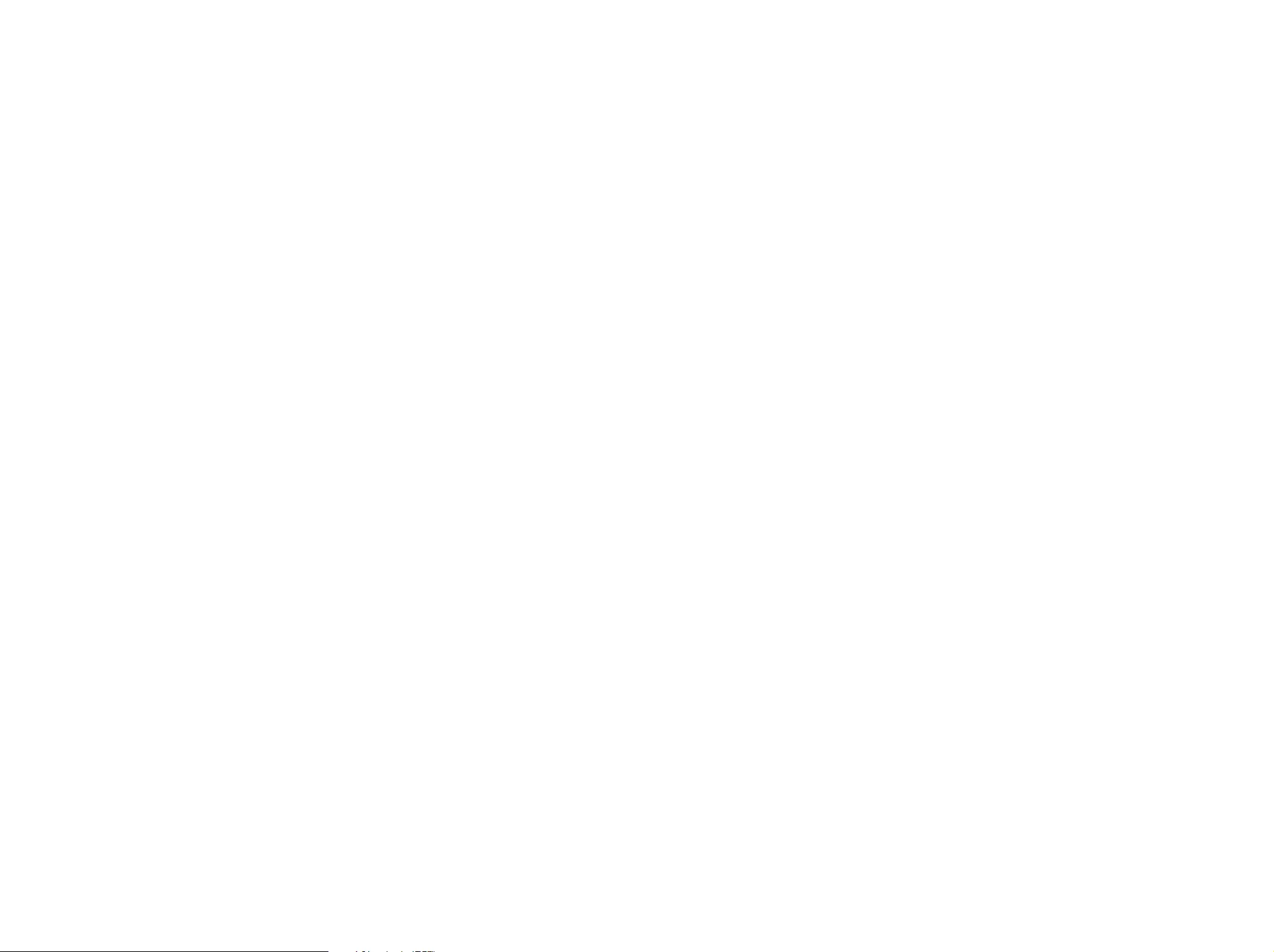
1. [1]Mark Andrews <marka@syd.dms.csiro.au> Leitch atomic clock
controller
2. [2]Bernd Altmeier <altmeier@atlsoft.de> hopf Elektronik serial line
and PCI-bus devices
3. [3]Viraj Bais <vbais@mailman1.intel.com> and [4]Clayton Kirkwood
<kirkwood@striderfm.intel.com> port to WindowsNT 3.5
4. [5]Michael Barone <michael,barone@lmco.com> GPSVME fixes
5. [6]Karl Berry <karl@owl.HQ.ileaf.com> syslog to file option
6. [7]Greg Brackley <greg.brackley@bigfoot.com> Major rework of
WINNT port. Clean up recvbuf and iosignal code into separate
modules.
7. [8]Marc Brett <Marc.Brett@westgeo.com> Magnavox GPS clock
driver
8. [9]Piete Brooks <Piete.Brooks@cl.cam.ac.uk> MSF clock driver,
Trimble PARSE support
9. [10]Reg Clemens <reg@dwf.com> Oncore driver (Current
maintainer)
10. [11]Steve Clift <clift@ml.csiro.au> OMEGA clock driver
11. [12]Casey Crellin <casey@csc.co.za> vxWorks (Tornado) port and
help with target configuration
12. [13]Sven Dietrich <sven_dietrich@trimble.com> Palisade reference
clock driver, NT adj. residuals, integrated Greg's Winnt port.
13. [14]John A. Dundas III <dundas@salt.jpl.nasa.gov> Apple A/UX
port
14. [15]Torsten Duwe <duwe@immd4.informatik.uni-erlangen.de>
Linux port
15. [16]Dennis Ferguson <dennis@mrbill.canet.ca> foundation code
for NTP Version 2 as specified in RFC-1119
16. [17]Glenn Hollinger <glenn@herald.usask.ca> GOES clock driver
17. [18]Mike Iglesias <iglesias@uci.edu> DEC Alpha port
18. [19]Jim Jagielski <jim@jagubox.gsfc.nasa.gov> A/UX port
19. [20]Jeff Johnson <jbj@chatham.usdesign.com> massive
prototyping overhaul
20. [21]Hans Lambermont <Hans.Lambermont@nl.origin-it.com> or
[22]<H.Lambermont@chello.nl> ntpsweep
21. [23]Poul-Henning Kamp <phk@FreeBSD.ORG> Oncore driver
(Original author)
22. [24]Frank Kardel [25]<Frank.Kardel@informatik.uni-erlangen.de>
PARSE <GENERIC> driver (14 reference clocks), STREAMS modules
for PARSE, support scripts, syslog cleanup
23. [26]William L. Jones <jones@hermes.chpc.utexas.edu> RS/6000
AIX modifications, HPUX modifications
24. [27]Dave Katz <dkatz@cisco.com> RS/6000 AIX port
25. [28]Craig Leres <leres@ee.lbl.gov> 4.4BSD port, ppsclock,
Magnavox GPS clock driver
26. [29]George Lindholm <lindholm@ucs.ubc.ca> SunOS 5.1 port
27. [30]Louis A. Mamakos <louie@ni.umd.edu> MD5-based
authentication
28. [31]Lars H. Mathiesen <thorinn@diku.dk> adaptation of foundation
code for Version 3 as specified in RFC-1305
29. [32]David L. Mills <mills@udel.edu> Version 4 foundation: clock
discipline, authentication, precision kernel; clock drivers: Spectracom,
Austron, Arbiter, Heath, ATOM, ACTS, KSI/Odetics; audio clock
drivers: CHU, WWV/H, IRIG
30. [33]Wolfgang Moeller <moeller@gwdgv1.dnet.gwdg.de> VMS port
31. [34]Jeffrey Mogul <mogul@pa.dec.com> ntptrace utility
32. [35]Tom Moore <tmoore@fievel.daytonoh.ncr.com> i386 svr4 port
33. [36]Kamal A Mostafa <kamal@whence.com> SCO OpenServer
port
34. [37]Derek Mulcahy <derek@toybox.demon.co.uk> and [38]Damon
Hart-Davis <d@hd.org> ARCRON MSF clock driver
35. [39]Rainer Pruy <Rainer.Pruy@informatik.uni-erlangen.de>
monitoring/trap scripts, statistics file handling
36. [40]Dirce Richards <dirce@zk3.dec.com> Digital UNIX V4.0 port
37. [41]Wilfredo Sánchez <wsanchez@apple.com> added support for
NetInfo
38. [42]Nick Sayer <mrapple@quack.kfu.com> SunOS streams
modules
39. [43]Jack Sasportas <jack@innovativeinternet.com> Saved a Lot of
space on the stuff in the html/pic/ subdirectory
40. [44]Ray Schnitzler <schnitz@unipress.com> Unixware1 port
41. [45]Michael Shields <shields@tembel.org> USNO clock driver
42. [46]Jeff Steinman <jss@pebbles.jpl.nasa.gov> Datum PTS clock
driver
43. [47]Harlan Stenn <harlan@pfcs.com> GNU automake/
autoconfigure makeover, various other bits (see the ChangeLog)
44. [48]Kenneth Stone <ken@sdd.hp.com> HP-UX port
45. [49]Ajit Thyagarajan <ajit@ee.udel.edu>IP multicast/anycast
support
46. [50]Tomoaki TSURUOKA <tsuruoka@nc.fukuoka-u.ac.jp>TRAK
clock driver
47. [51]Paul A Vixie <vixie@vix.com> TrueTime GPS driver, generic
TrueTime clock driver
48. [52]Ulrich Windl <Ulrich.Windl@rz.uni-regensburg.de> corrected
and validated HTML documents according to the HTML DTD
[53]gif
[54]David L. Mills <mills@udel.edu>
References
1. mailto:marka@syd.dms.csiro.au
2. mailto:altmeier@atlsoft.de
3. mailto:vbais@mailman1.intel.co
4. mailto:kirkwood@striderfm.intel.com
5. mailto:michael.barone@lmco.com
6. mailto:karl@owl.HQ.ileaf.com
7. mailto:greg.brackley@bigfoot.com
8. mailto:Marc.Brett@westgeo.com
9. mailto:Piete.Brooks@cl.cam.ac.uk
10. mailto:reg@dwf.com
11. mailto:clift@ml.csiro.au
12. mailto:casey@csc.co.za
13. mailto:Sven_Dietrich@trimble.COM
14. mailto:dundas@salt.jpl.nasa.gov
15. mailto:duwe@immd4.informatik.uni-erlangen.de
16. mailto:dennis@mrbill.canet.ca
17. mailto:glenn@herald.usask.ca
18. mailto:iglesias@uci.edu
19. mailto:jagubox.gsfc.nasa.gov
20. mailto:jbj@chatham.usdesign.com
21. mailto:Hans.Lambermont@nl.origin-it.comv
22. mailto:H.Lambermont@chello.nl
23. mailto:phk@FreeBSD.ORG
24. http://www4.informatik.uni-erlangen.de/˜kardel
25. mailto:Frank.Kardel@informatik.uni-erlangen.de
26. mailto:jones@hermes.chpc.utexas.edu
27. mailto:dkatz@cisco.com
28. mailto:leres@ee.lbl.gov
29. mailto:lindholm@ucs.ubc.ca
30. mailto:louie@ni.umd.edu
31. mailto:thorinn@diku.dk
32. mailto:mills@udel.edu
33. mailto:moeller@gwdgv1.dnet.gwdg.de
34. mailto:mogul@pa.dec.com
35. mailto:tmoore@fievel.daytonoh.ncr.com
36. mailto:kamal@whence.com
37. mailto:derek@toybox.demon.co.uk
38. mailto:d@hd.org
39. mailto:Rainer.Pruy@informatik.uni-erlangen.de
40. mailto:dirce@zk3.dec.com
41. mailto:wsanchez@apple.com
42. mailto:mrapple@quack.kfu.com
43. mailto:jack@innovativeinternet.com
44. mailto:schnitz@unipress.com
45. mailto:shields@tembel.org
46. mailto:pebbles.jpl.nasa.gov
47. mailto:harlan@pfcs.com
48. mailto:ken@sdd.hp.com
49. mailto:ajit@ee.udel.edu
50. mailto:tsuruoka@nc.fukuoka-u.ac.jp
51. mailto:vixie@vix.com
52. mailto:Ulrich.Windl@rz.uni-regensburg.de
53. file://localhost/backroom/ntp-stable/html/index.htm
54. mailto:mills@udel.edu
CodeIgniter License Agreement
Copyright (c) 2008 - 2009, EllisLab, Inc.
All rights reserved.
This license is a legal agreement between you and EllisLab Inc. for the
use of CodeIgniter Software (the "Software"). By obtaining the Software
you agree to comply with the terms and conditions of this license.
Permitted Use
You are permitted to use, copy, modify, and distribute the Software and
its documentation, with or without modification, for any purpose,
provided that the following conditions are met:
1. A copy of this license agreement must be included with the
distribution.
2. Redistributions of source code must retain the above copyright
notice in all source code files.
3. Redistributions in binary form must reproduce the above copyright
notice in the documentation and/or other materials provided with the
distribution.
4. Any files that have been modified must carry notices stating the
nature of the change and the names of those who changed them.
5. Products derived from the Software must include an
acknowledgment that they are derived from CodeIgniter in their
documentation and/or other materials provided with the distribution.
6. Products derived from the Software may not be called "CodeIgniter",
nor may "CodeIgniter" appear in their name, without prior written
permission from EllisLab, Inc.
Indemnity
You agree to indemnify and hold harmless the authors of the Software
and any contributors for any direct, indirect, incidental, or consequential
third-party claims, actions or suits, as well as any related expenses,
liabilities, damages, settlements or fees arising from your use or misuse
of the Software, or a violation of any terms of this license.
Disclaimer of Warranty
THE SOFTWARE IS PROVIDED "AS IS", WITHOUT WARRANTY OF
ANY KIND, EXPRESSED OR IMPLIED, INCLUDING, BUT NOT LIMITED
TO, WARRANTIES OF QUALITY, PERFORMANCE, NON-
INFRINGEMENT, MERCHANTABILITY, OR FITNESS FOR A
PARTICULAR PURPOSE.
Limitations of Liability
YOU ASSUME ALL RISK ASSOCIATED WITH THE INSTALLATION AND
USE OF THE SOFTWARE. IN NO EVENT SHALL THE AUTHORS OR
COPYRIGHT HOLDERS OF THE SOFTWARE BE LIABLE FOR CLAIMS,
DAMAGES OR OTHER LIABILITY ARISING FROM, OUT OF, OR IN
CONNECTION WITH THE SOFTWARE. LICENSE HOLDERS ARE
SOLELY RESPONSIBLE FOR DETERMINING THE APPROPRIATENESS
OF USE AND ASSUME ALL RISKS ASSOCIATED WITH ITS USE,
INCLUDING BUT NOT LIMITED TO THE RISKS OF PROGRAM
ERRORS, DAMAGE TO EQUIPMENT, LOSS OF DATA OR SOFTWARE
PROGRAMS, OR UNAVAILABILITY OR INTERRUPTION OF
OPERATIONS.
GLUT for Win32 License
The OpenGL Utility Toolkit distribution for Win32 (Windows NT &
Windows 95) contains source code modified from the original source
code for GLUT version 3.3 which was developed by Mark J. Kilgard. The
original source code for GLUT is Copyright 1997 by Mark J. Kilgard.
GLUT for Win32 is Copyright 1997 by Nate Robins and is not in the
public domain, but it is freely distributable without licensing fees.
It is provided without guarantee or warrantee expressed or implied.
It was ported with the permission of Mark J. Kilgard by Nate Robins.
THIS SOURCE CODE IS PROVIDED "AS IS" WITHOUT WARRANTY OF
ANY KIND, EITHER EXPRESS OR IMPLIED, INCLUDING, BUT NOT
LIMITED TO, THE IMPLIED WARRANTIES OR MERCHANTABILITY OR
FITNESS FOR A PARTICULAR PURPOSE.
OpenGL (R) is a registered trademark of Silicon Graphics, Inc.
ISC License
Copyright (c) 2004-2013 by Internet Systems Consortium, Inc. ("ISC")
Copyright (c) 1995-2003 by Internet Software Consortium
Permission to use, copy, modify, and distribute this software for any
purpose with or without fee is hereby granted, provided that the above
copyright notice and this permission notice appear in all copies.
THE SOFTWARE IS PROVIDED "AS IS" AND ISC DISCLAIMS ALL
WARRANTIES WITH REGARD TO THIS SOFTWARE INCLUDING ALL
IMPLIED WARRANTIES OF MERCHANTABILITY AND FITNESS. IN
NO EVENT SHALL ISC BE LIABLE FOR ANY SPECIAL, DIRECT,
INDIRECT, OR CONSEQUENTIAL DAMAGES OR ANY DAMAGES
WHATSOEVER RESULTING FROM LOSS OF USE, DATA OR
PROFITS, WHETHER IN AN ACTION OF CONTRACT, NEGLIGENCE
OR OTHER TORTIOUS ACTION, ARISING OUT OF OR IN
CONNECTION WITH THE USE OR PERFORMANCE OF THIS
SOFTWARE.
Internet Systems Consortium, Inc.
950 Charter Street
Redwood City, CA 94063
<info@isc.org>
https://www.isc.org/
Brian Gladman Alternate License
Copyright (c) 2003, 2010 Brian Gladman, Worcester, UK. All rights
reserved.
LICENSE TERMS
The free distribution and use of this software in both source and binary
form is allowed (with or without changes) provided that:
1. distributions of this source code include the above copyright notice,
this list of conditions and the following disclaimer;
2. distributions in binary form include the above copyright notice, this
list of conditions and the following disclaimer in the documentation
and/or other associated materials;
3. the copyright holder's name is not used to endorse products built
using this software without specific written permission.
ALTERNATIVELY, provided that this notice is retained in full, this product
may be distributed under the terms of the GNU General Public License
(GPL), in which case the provisions of the GPL apply INSTEAD OF those
given above.
DISCLAIMER
This software is provided 'as is' with no explicit or implied warranties in
respect of its properties, including, but not limited to, correctness and/or
fitness for purpose.
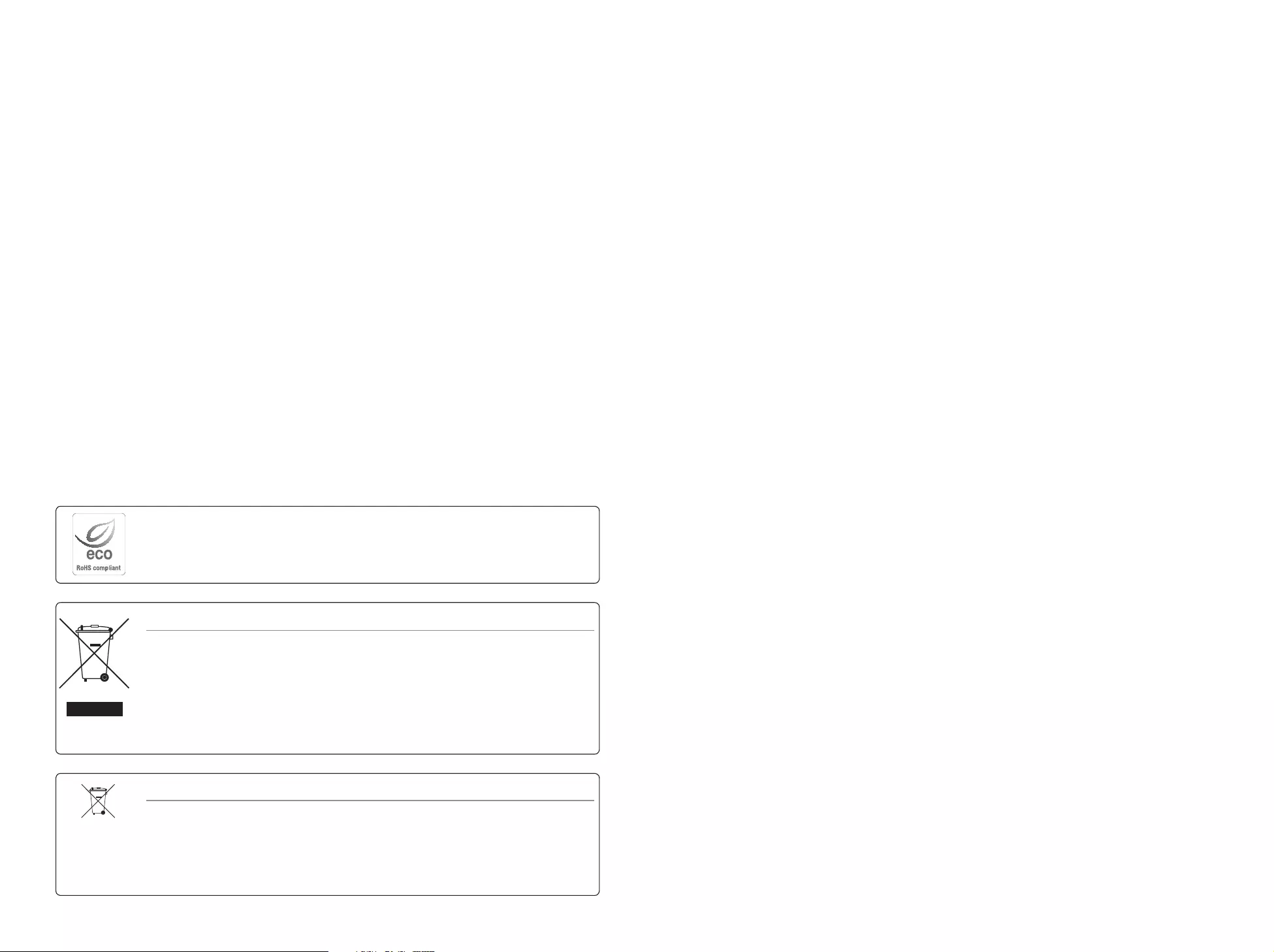
Correct Disposal of This Product (Waste Electrical & Electronic Equipment)
(Applicable in the European Union and other European countries with separate collection systems)
This marking on the product, accessories or literature indicates that the product and its electronic accessories (e.g. charger, headset, USB
cable) should not be disposed of with other household waste at the end of their working life. To prevent possible harm to the environment
or human health from uncontrolled waste disposal, please separate these items from other types of waste and recycle them responsibly
to promote the sustainable reuse of material resources.
Household users should contact either the retailer where they purchased this product, or their local government office, for details of
where and how they can take these items for environmentally safe recycling.
Business users should contact their supplier and check the terms and conditions of the purchase contract. This product and its electronic
accessories should not be mixed with other commercial wastes for disposal.
Correct disposal of batteries in this product
(Applicable in the European Union and other European countries with separate battery return systems.)
This marking on the battery, manual or packaging indicates that the batteries in this product should not be disposed of with other household waste at the end of their
working life. Where marked, the chemical symbols Hg, Cd or Pb indicate that the battery contains mercury, cadmium or lead above the reference levels in EC Directive
2006/66. If batteries are not properly disposed of, these substances can cause harm to human health or the environment.
To protect natural resources and to promote material reuse, please separate batteries from other types of waste and recycle them through your local, free battery
return system.
Hanwha Techwin cares for the environment at all product manufacturing stages, and is taking measures to provide
customers with more environmentally friendly products.
The Eco mark represents Hanwha Techwin's devotion to creating environmentally friendly products, and indicates
that the product satisfies the EU RoHS Directive.
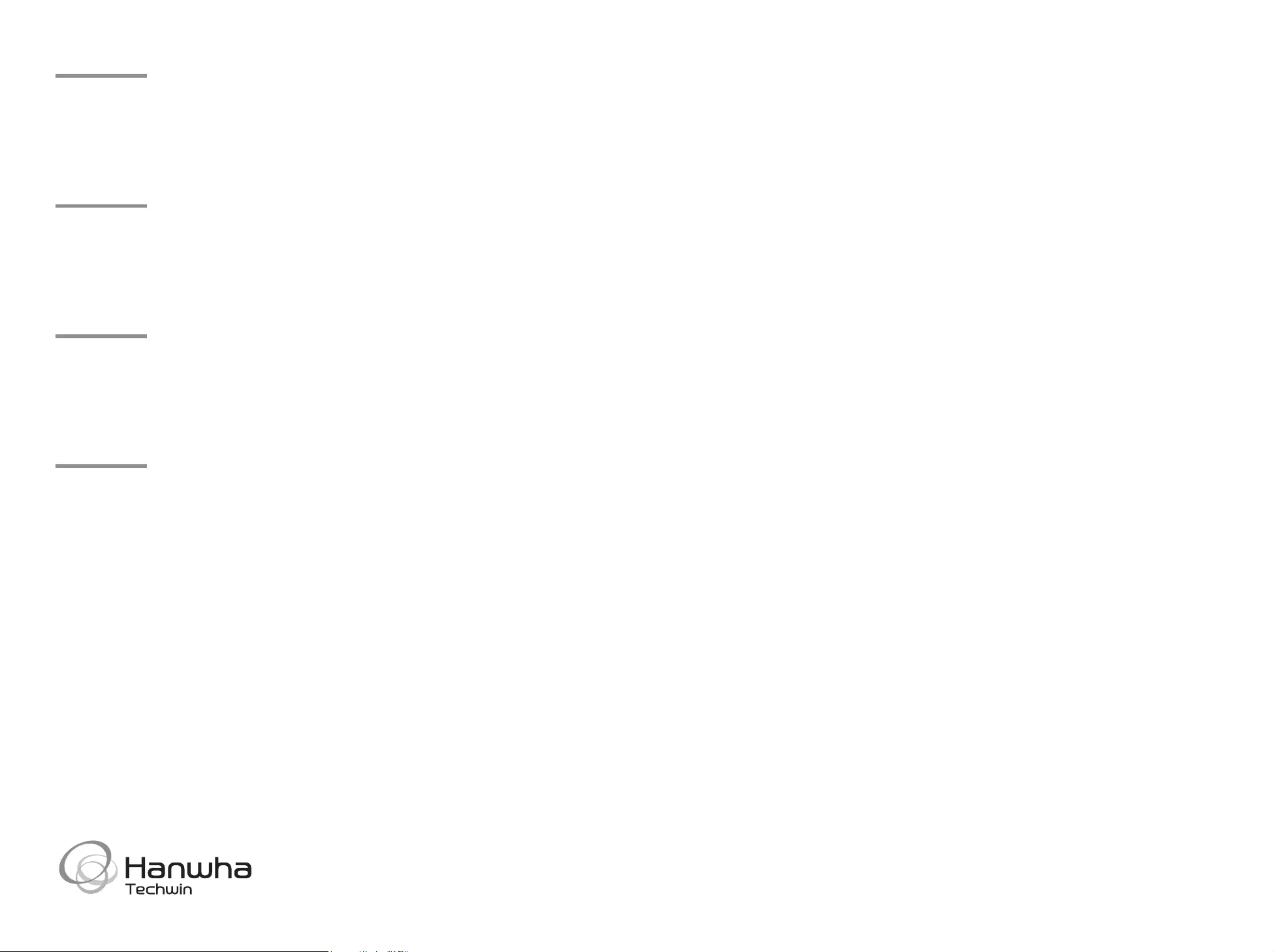
Head O ce
86 Cheonggyecheon-ro Jung-gu Seoul 04541 Korea
Tel +82.2.729.5277, 5254 Fax +82.2.729.5489
www.hanwha-security.com
Hanwha Techwin America
100 Challenger Rd. Suite 700 Ridge eld Park, NJ 07660
Toll Free +1.877.213.1222 Direct +1.201.325.6920
Fax +1.201.373.0124
Hanwha Techwin Europe
2nd Floor, No. 5 The Heights, Brooklands, Weybridge, Surrey,
KT13 0NY, UK
Tel +44.1932.82.6700 Fax +44.1932.82.6701