Table of Contents
- IC2000p+
- Getting to know the twilight switch
- Displays and operating elements
- Operation
- Menu structure
- Initial setup
- Menu Light
- Setting a switching time
- Modifying a switching time
- Deleting a switching time
- Setting summer time/winter time
- Setting the holiday function
- Setting the PIN
- Setting the external input
- Activating override and permanent switching
- Resetting basic settings
- Schneider Electric Industries SAS
Schneider Electric CCT15483 User Manual
Displayed below is the user manual for CCT15483 by Schneider Electric which is a product in the Electrical Switches category. This manual has pages.
Related Manuals
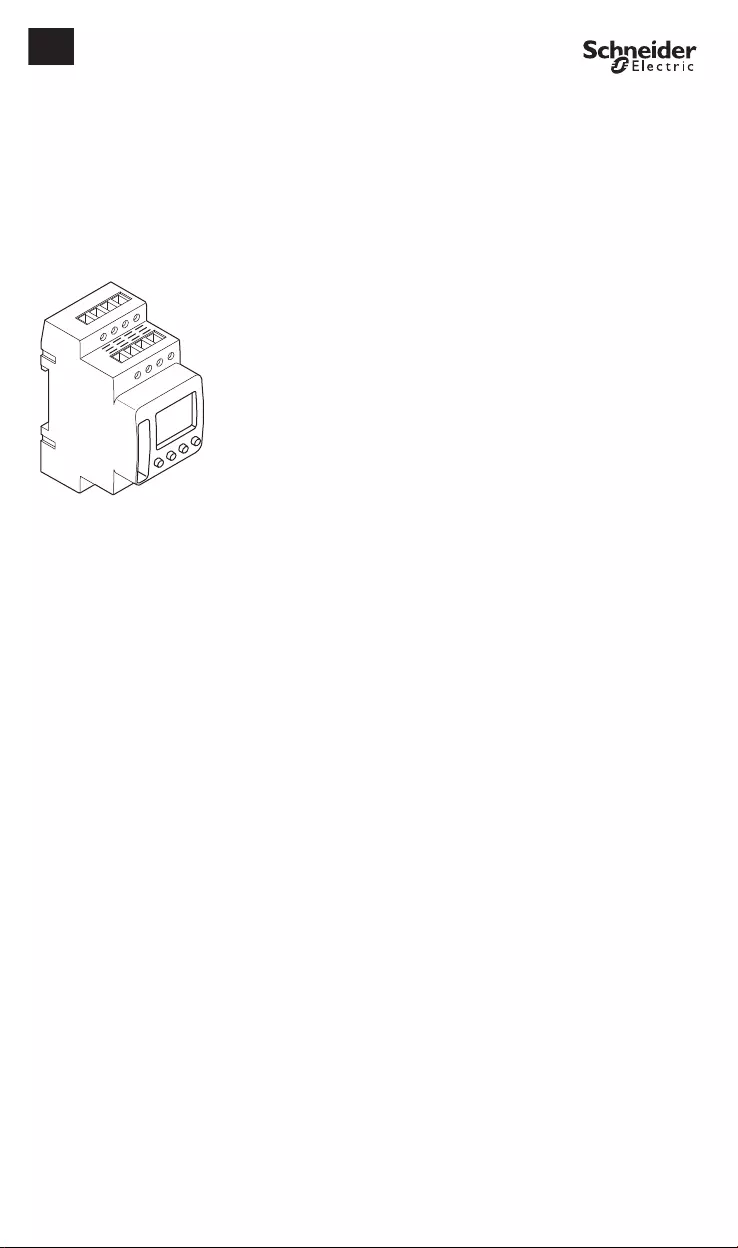
CCT15483_HWadd_EN 02/19
CCT15483© Schneider-Electric 2014CCT15483_HWadd_EN02/19
IC2000p+
Product information / menu description
CCT15483
en
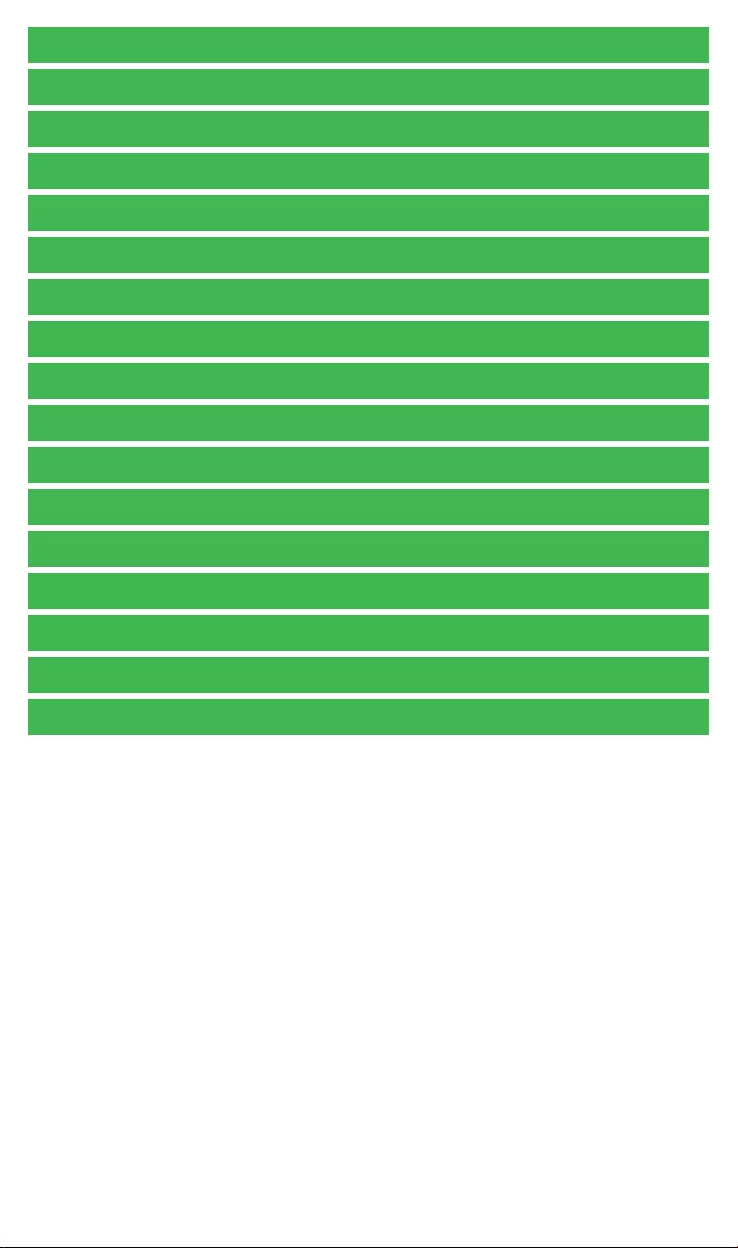
CCT15483_HWadd_EN 02/19
IC2000p+
Getting to know the twilight switch
Displays and operating elements
Operation
Menu structure
Initial setup
Menu Light
Setting a switching time
Modifying a switching time
Deleting a switching time
Setting summer time/winter time
Setting the holiday function
Setting the PIN
Setting the external input
Activating override and permanent switching
Resetting basic settings
Schneider Electric Industries SAS
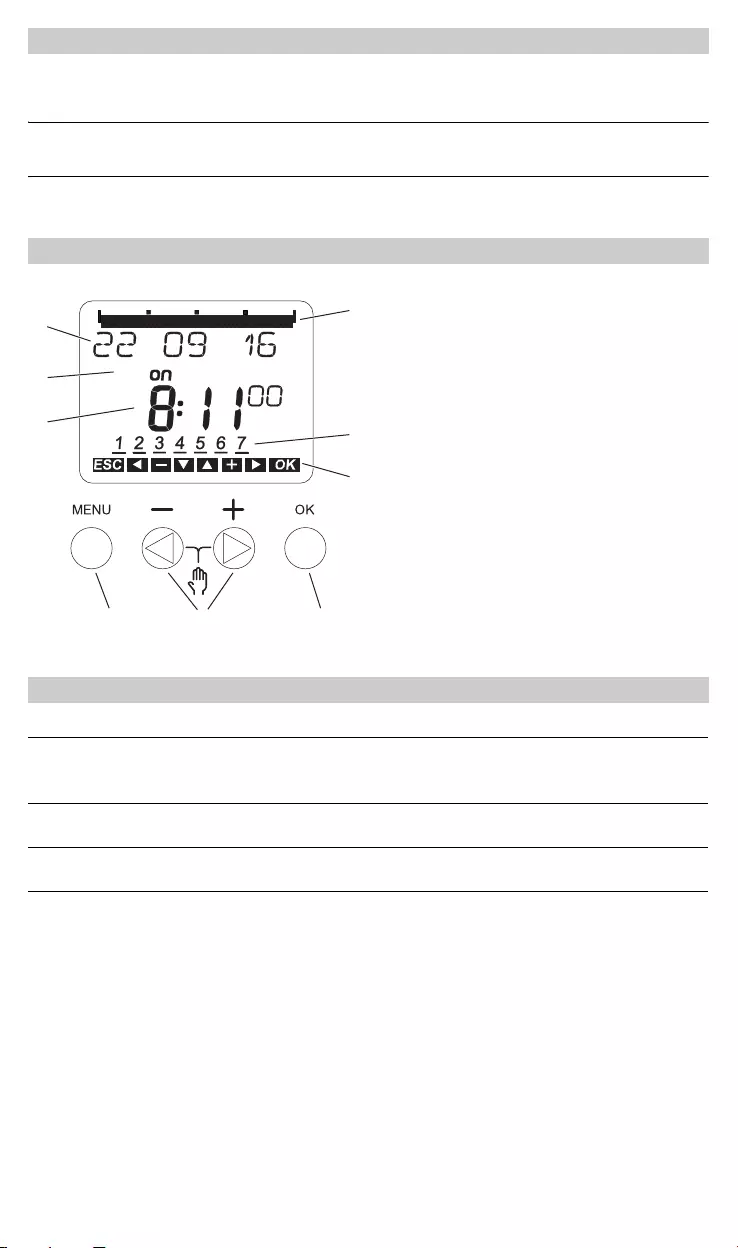
CCT15483_HWadd_EN 02/19
The IC2000p+ with weekly time switch controls the light facilities of streets, external stairways, etc.
Programming can be done on the device .
|The device must not control safety-relevant applications.
Getting to know the twilight switch
Displays and operating elements
ATime display
BChannel Status
CDate display
DProgrammes ON times
EDays of the week display
FDisplay of active keys
GButton OK
HSelect buttons
IButton Menu
Operation
Button Function
Button MENU • Opens the menu
• In menu mode: one step back
• In programming mode: cancel programming mode
Select buttons • Switch between menu items
• Increase/decrease value
Button OK • In menu mode: select menu item
• In programming mode: confirm setting
06121824
D
C
B
AE
F
GHI
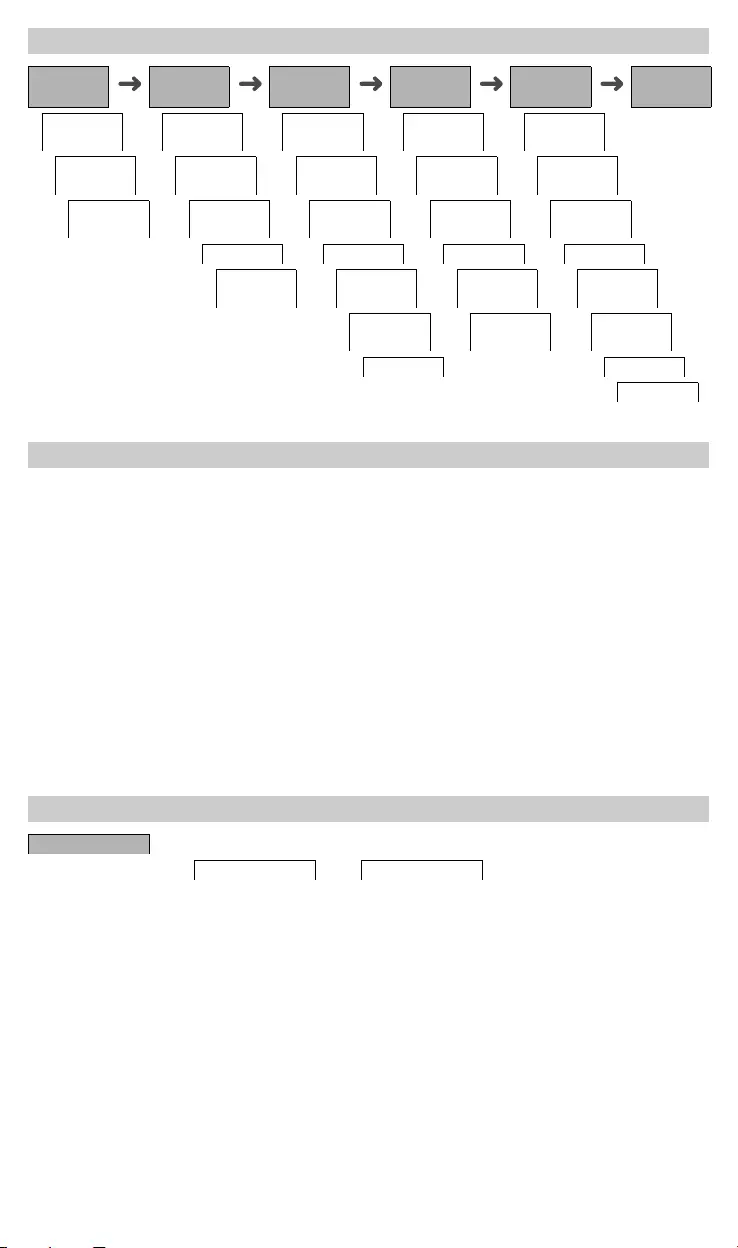
CCT15483_HWadd_EN 02/19
The basic settings, such as date, time, etc., must be carried out when starting for the first time or following a reset.
The device starts in the settings menu with the item LANGUAGE.
1Select the language.
2Confirm the message FORM DATE.
3Select the date format.
4Set the year.
5Set the month.
6Set the day.
7Confirm the message FORM TIME.
8Select the time format.
9Set the hours.
0Set the minute.
^Select summer time/winter time.
In the LIGHT menu, you can check and modify the switchting brightness and delay times.
LUX VALUE
You can set at which brightness the load should be switched on. This setting is valid for each day of the week. 30
lux is preset.
DELAY TIME
You can set how long the set brightness must be constantly exceeded or undercut until the load is switched on.
With a delay time, you can prevent the twilight switch from responding to brief influences, e.g. the headlights of a
vehicle. 60 sec is preset.
Menu structure
LIGHT PROGRAM TIME/DATE MANUAL CONFIG END
LUX VALUE NEW TIME PERM ON OPERAT-
ING HOUR
DELAY
TIME
CHECK SET DATE PERM OFF EXT INPUT
END MODIFY SU-WI OVERR
OFF
LCD-ILLU-
MINATION
DELETE WEEK DAY OVERRI ON LANGUAGE
END FORM
DATE
HOLIDAY PIN
FORM TIME END FACTORY
SETTINGS
END INFO
END
Initial setup
Menu Light
LIGHT
LUX VALUE DELAY TIME
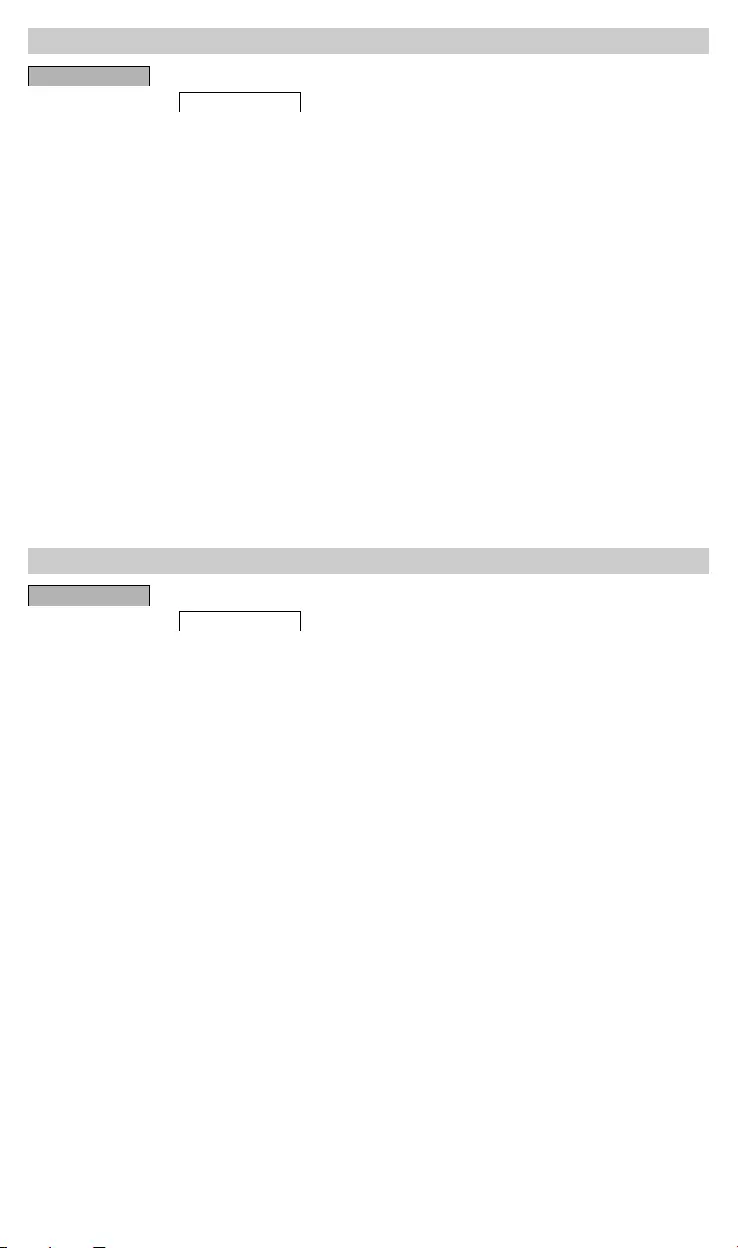
CCT15483_HWadd_EN 02/19
A switching time always consists of a start switching time and an end switching time. You can select whether the
load is switched off ( NIGHT BREAK ) or on ( LIGHT ON ). You can either set switching times for a specific day
of the week or copy them for multiple week days. Copied week days are referred to as a block.
Example: The lighting of a shop window should not be on for the whole night. To switch the lighting off, set a
NIGHT BREAK at the desired time.
To set a switching time:
1Confirm message about free memory slots.
2Select LIGHT ON or NIGHT BREAK.
3Set the hour.
4Set the minute.
5Set the day of the week.
6Set DURATION UNTIL.
7If the switching time is only to be valid for one week day, select SAVE.
The switching time is set.
8If the switching time is to be copied as a block for multiple week days, select COPY.
9Select further days of the week and confirm in each case.
Week days contained in the block are indicated in the week day display.
To remove a week day from the block, select the week day again using the selection buttons.
0Once the desired week days have been set, select SAVE.
You can change the time for the switching times. In the case of switching times within a block, you can select
whether the modification of the time is to apply to the whole block or only to a specific week day. This week day is
then removed from the block.
1Select the switching time.
The display runs through all switching times in sequence. If no switching time is set for a week day, this is
indicated in the display by --:--.
If the selected switching time is part of a block, all days of the block are shown in the week day display. The
selected week day flashes.
2Set the hour.
3Set the minute.
4Set the duration.
5If the selected switching time is only set for one week day, only the option SAVE appears.
6If the selected switching time is part of a block, select MODIFY BLOCK or MODIFY WEEK DAY.
- MODIFY BLOCK changes the time for all switching times of the block.
- MODIFY WEEK DAY changes the time for the selected switching time. The selected switching time is re-
moved from the block.
Setting a switching time
PROGRAM
NEW
Modifying a switching time
PROGRAM
MODIFY
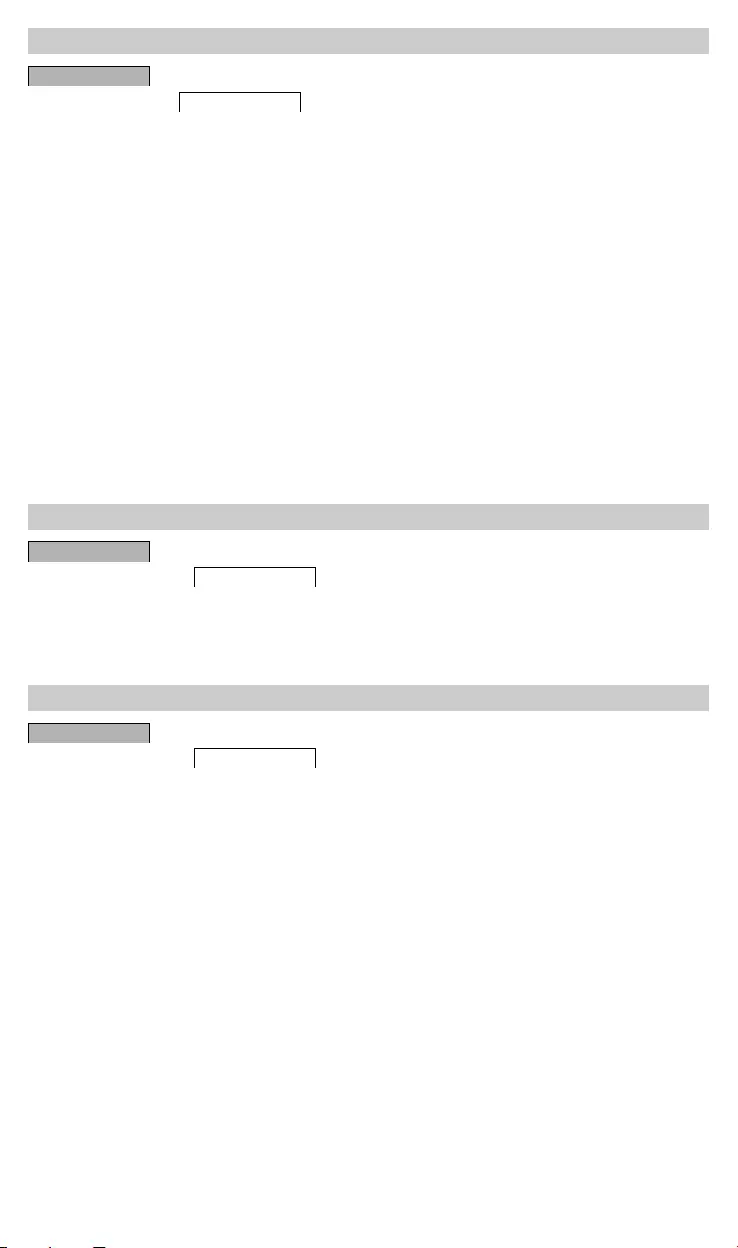
CCT15483_HWadd_EN 02/19
You can delete switching times at any time. If a switching time is part of a block, you can delete the entire block or
remove the switching time from the block. You can also delete all switching times simultaneously.
Deleting a switching time:
1Select SINGLE.
2Select the switching time.
The display runs through all switching times in sequence. If no switching time is set for a week day, this is
indicated in the display by --:--.
If the selected switching time is part of a block, all days of the block are shown in the week day display. The
selected week day flashes.
3If the selected switching time is only valid for one week day, only the option DELETE WEEK DAY appears.
4If the selected switching time is part of a block, select DELETE BLOCK or DELETE WEEK DAY.
- DELETE BLOCK deletes all switching times of the block.
- DELETE WEEK DAY removes the selected switching time from the block and deletes it.
Deleting all switching times:
1Select DELETE ALL.
2Confirm with CONFIRM.
You can adapt summer and winter time to your region.
1Select summer time/winter time region.
With the holiday function, you can set switching for a longer period to one of the following settings:
• Completely on.
• Completely off.
• Only twilight switching on or off.
The programmed switching times do not apply while the holiday function is active. You can only set one holiday
time.
1Select ON, OFF or ONLY LUX.
2Confirm BEGIN HOLIDAY.
3Set the year.
4Set the month.
5Set the day.
6Set the hour.
7Confirm END HOLIDAY.
8Set the year.
9Set the month.
0Set the day.
^Set the hour.
Deleting a switching time
PROGRAM
DELETE
Setting summer time/winter time
TIME/DATE
SU-WI
Setting the holiday function
MANUAL
HOLIDAY
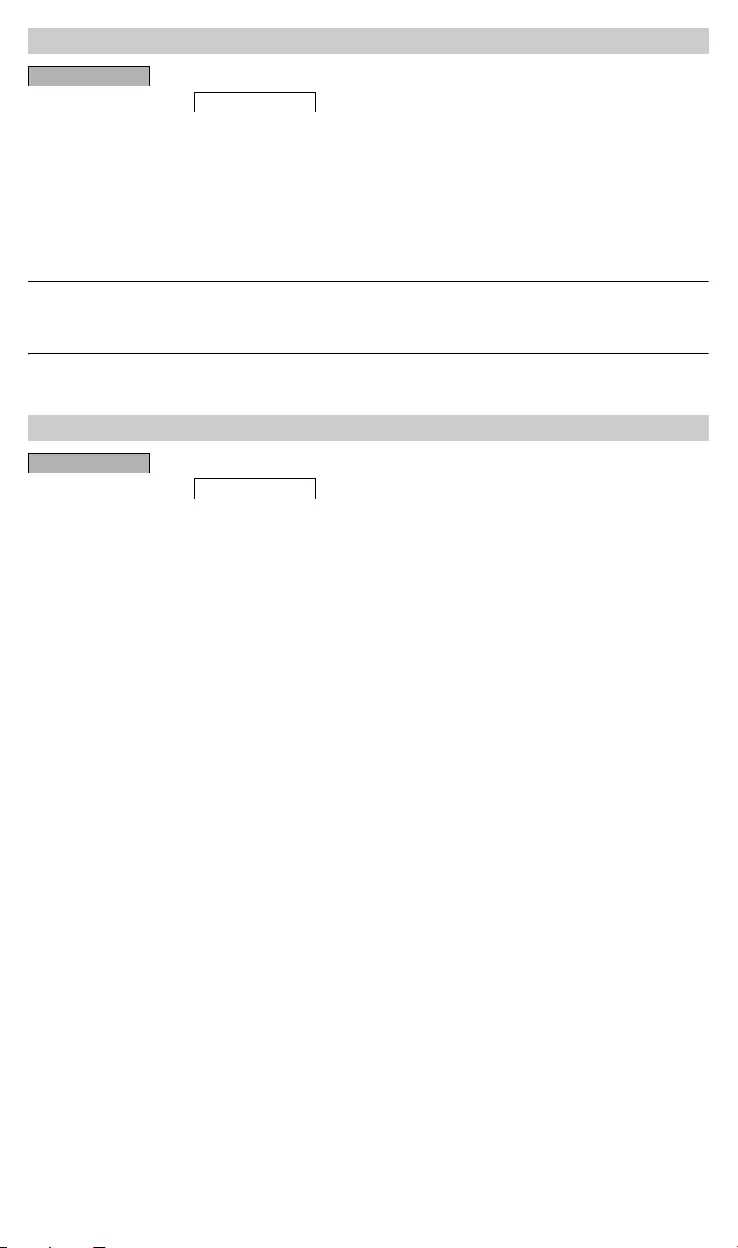
CCT15483_HWadd_EN 02/19
A PIN protects against unauthorized use.
If you have forgotten your PIN, contact the Customer Care centre in your country, stating the serial number of your
device.
1Select WITH PIN.
NO PIN cancels the PIN protection function.
2Confirm CURRENT PIN.
3Set new PIN.
|The PIN digits are set one after the other with +/- and confirmed with OK. A digit that has already been set
can no longer be changed. When the last digit is confirmed with OK, the PIN is saved. If in any doubt, exit
the PIN setting procedure with MENU.
The device has an external input, you can set whether, and in what manner, it is to respond to an external signal.
In the EXT INPUT menu, you can set the function that is to be executed. If a function is activated via an external
button or switch, EXTERNAL appears in the display.
NOT ACTIVE
The external input has no function.
BUTTON
The external input waits for a brief signal and executes a function once.
•OVERRIDE
Actuating the external button switches to the override function.
•TIMER
The load is switched on or off for a maximum of 23 hours and 59 minutes. Set the duration and the desired func-
tion.
•STAIRCASE LIGHT
The load is switched on for a maximum of 59 minutes. Set the duration and whether the load can be switched
off or reset.
SWITCH
The external input switches between two states.
•PERM ON
Switches the load on permanently.
•PERM OFF
Switches the load off permanently.
•ONLY LUX
All switching times except twilight times are deactivated.
Setting the PIN
CONFIG
PIN
Setting the external input
CONFIG
EXT INPUT

CCT15483_HWadd_EN 02/19
You can set override or permanent switching either via the MANUAL menu or using combinations of buttons on
the device.
Override switching
If you wish to switch the load briefly to the other switching state (e.g. from ON to OFF), activate override. This state
is only valid until the next switching time.
If override is active, OVERRI appears briefly in the display.
Permanent switching
If you wish to switch the load permanently, activate permanent switching. While permanent switching is activated,
switching times have no effect.
If you want to select whether the load is to be switched ON or OFF permanently, use the MANUAL menu.
If you use the button combinations to activate permanent switching, the load is switched to the other switching
state (e.g. from ON to OFF).
If permanent switching is active, PERM appears briefly in the display.
Button combinations
You can reset the basic settings, such as date and time, etc., and delete or retain all switching times.
You have two options: You can load the factory settings via the CONFIG menu or reset the device by pressing
specific combinations of buttons on the device.
|Loading the factory settings deletes all switching times. If you reset the basic settings and wish to retain
the switching times, use the Reset function.
Loading the factory settings
1Press LOAD FACTORY SETTINGS.
2Carry out the basic settings as described in the chapter “Initial setup”.
Resetting
1Push all four buttons on the device simultaneously.
2Select the language.
3If you want to retain the switching times, select RETAIN PROGRAMS.
4If you want to delete all switching times, select DELETE PROGRAMS.
5Set basic settings as described in chapter “Initial setup”.
Activating override and permanent switching
Buttons
Activating override Press buttons simultaneously
Activating permanent switching Press and hold buttons simultane-
ously for approx. 2 s
Cancelling override
Cancelling permanent switching
Press buttons simultaneously
Resetting basic settings
CONFIG
FACTORY SET-
TINGS

CCT15483_HWadd_EN 02/19
If you have technical questions, please contact the Customer Care Centre in your country.
schneider-electric.com/contact
Schneider Electric Industries SAS