Table of Contents
- IHP DCF SMART
- Getting to know the timer
- Displays and operating elements
- Operation
- Menu structure
- Initial setup
- Setting a switching time
- Modifying a switching time
- Deleting a switching time
- Extra programs
- Setting the holiday function
- Setting the PIN
- Setting the external input
- Activating override and permanent switching
- Resetting basic settings
- Receiving time signal with antenna
- Programming with the memory stick
- Schneider Electric Industries SAS
Schneider Electric CCT15858 User Manual
Displayed below is the user manual for CCT15858 by Schneider Electric which is a product in the Electrical Switches category. This manual has pages.
Related Manuals
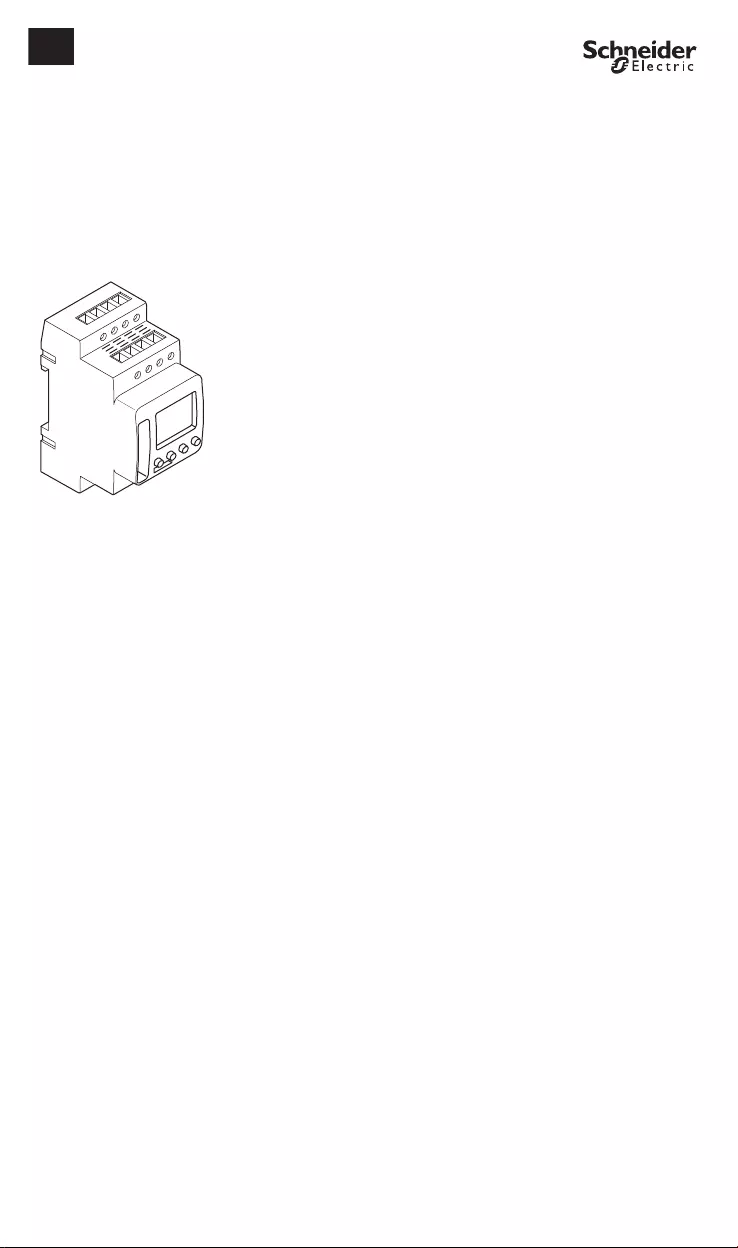
CCT15858_HWadd_EN 02/19
CCT15858© Schneider-Electric 2014CCT15858_HWadd_EN02/19
IHP DCF SMART
Product information / menu description
CCT15858
en
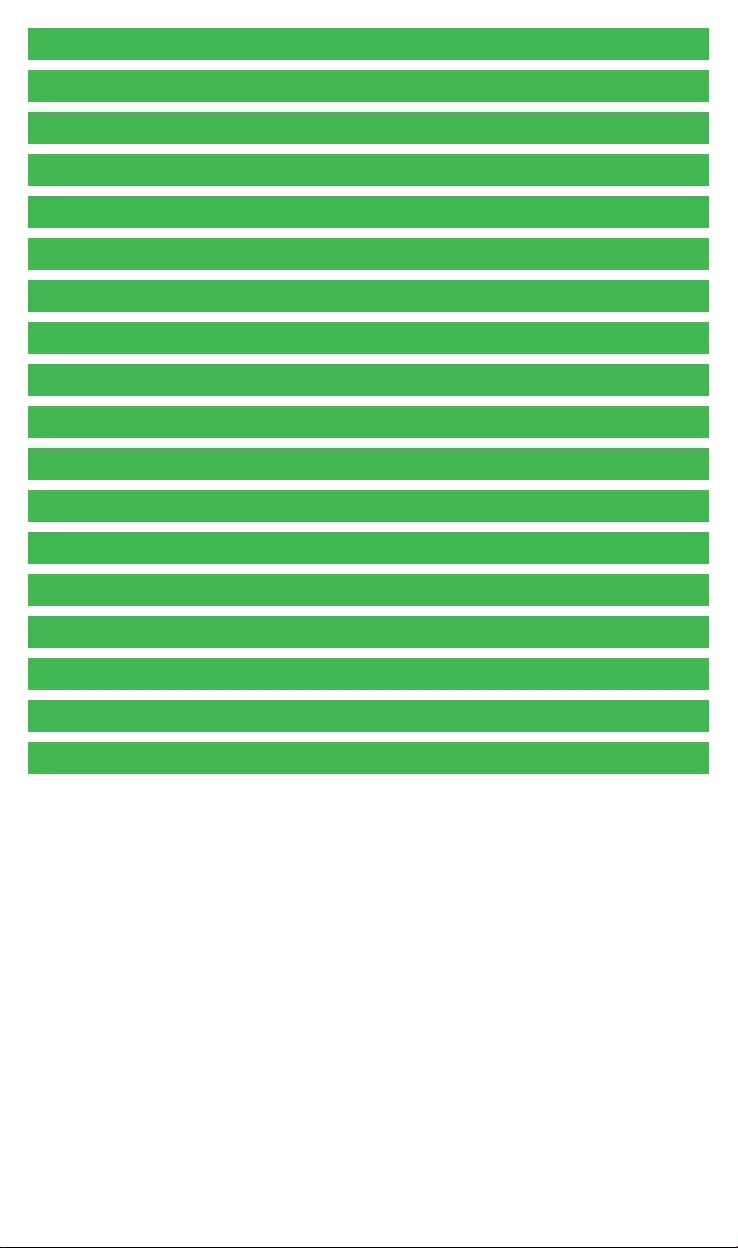
CCT15858_HWadd_EN 02/19
IHP DCF SMART
Getting to know the timer
Displays and operating elements
Operation
Menu structure
Initial setup
Setting a switching time
Modifying a switching time
Deleting a switching time
Extra programs
Setting the holiday function
Setting the PIN
Setting the external input
Activating override and permanent switching
Resetting basic settings
Receiving time signal with antenna
Programming with the memory stick
Schneider Electric Industries SAS
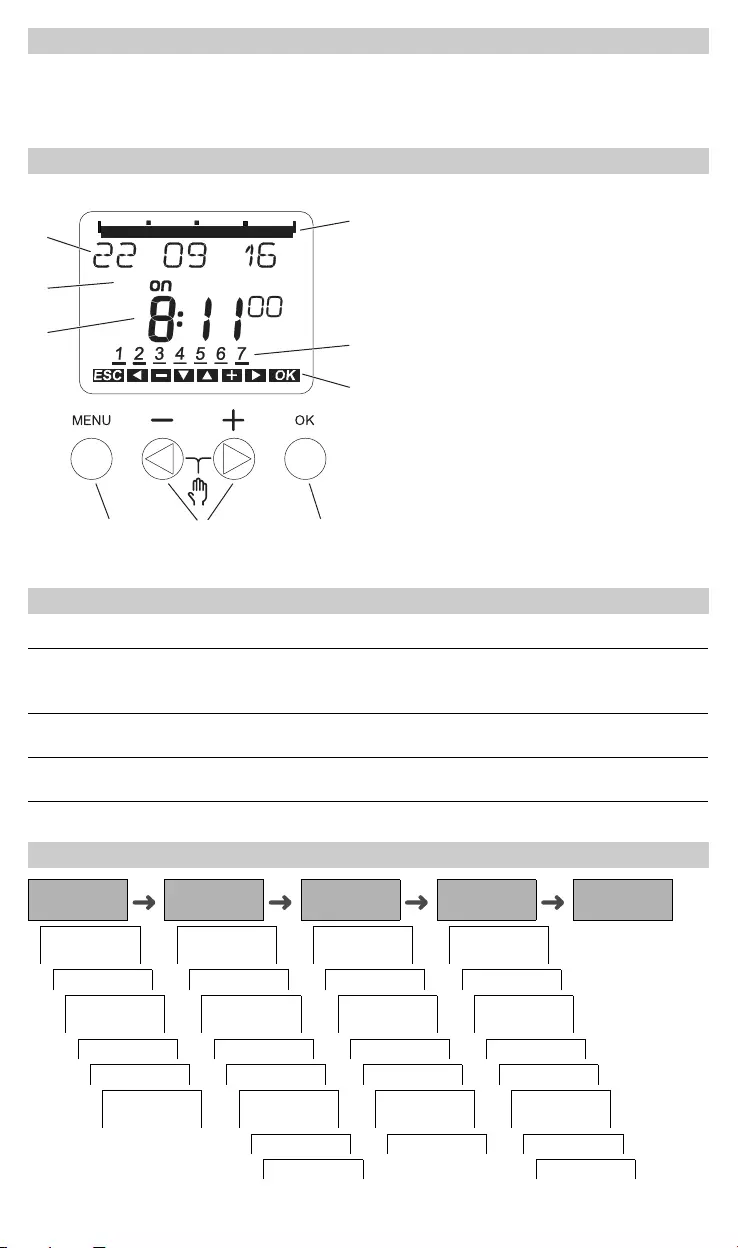
CCT15858_HWadd_EN 02/19
The IHP DCF - SMART with weekly program controls lighting, air conditioning, flushing, etc.
For radio controlled time synchronisation to be completed with a DCF77-antenna (MTN6606-0070).
Getting to know the timer
Displays and operating elements
ATime display
BChannel Status
CDate display
DProgrammes ON times
EDays of the week display
FDisplay of active keys
GButton OK
HSelect buttons
IButton Menu
Operation
Button Function
Button MENU • Opens the menu
• In menu mode: one step back
• In programming mode: cancel programming mode
Select buttons • Switch between menu items
• Increase/decrease value
Button OK • In menu mode: select menu item
• In programming mode: confirm setting
Menu structure
PROGRAM TIME/DATE MANUAL CONFIG END
STANDARD TIME PERM ON OPERATING
HOUR
EXTRA1 SET DATE PERM OFF EXT INPUT
EXTRA2 ON SU-WI OVERR OFF LCD-ILLUMI-
NATION
EXTRA3 OFF WEEK DAY TIMER LANGUAGE
DELETE ALL FORM DATE HOLIDAY PIN
END FORM TIME RANDOM FACTORY
SETTINGS
EASTER RULE END INFO
END END
06121824
D
C
B
AE
F
GHI
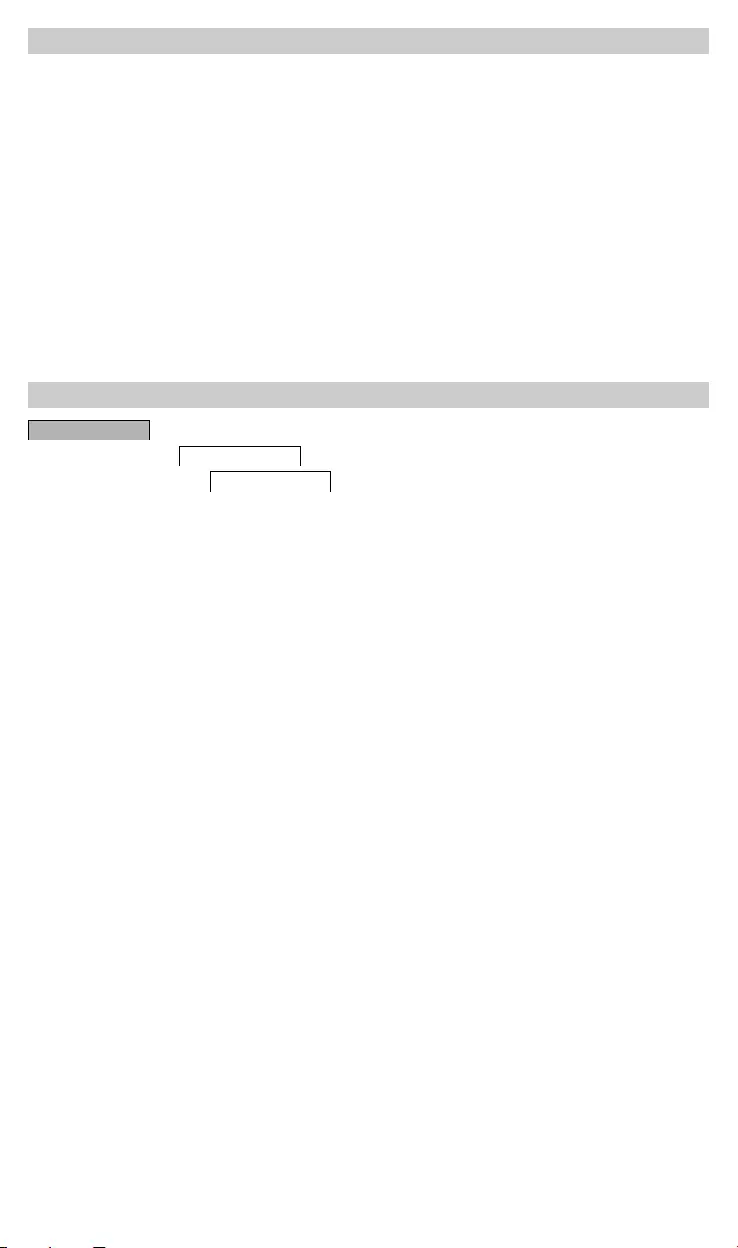
CCT15858_HWadd_EN 02/19
The basic settings, such as date, time, etc., must be carried out when starting for the first time or following a reset.
The device starts in the settings menu with the item LANGUAGE.
1Select the language.
2Confirm the message FORM DATE.
3Select the date format.
4Set the year.
5Set the month.
6Set the day.
7Confirm the message FORM TIME.
8Select the time format.
9Set the hours.
0Set the minute.
^Select summer time/winter time.
A switching time always consists of one time at which the load is switched on and one time at which the load is
switched off. You can either set switching times for a specific day of the week or copy them for multiple week days.
Copied week days are referred to as a block.
To set a switching time, perform the following steps once for ON and once for OFF:
1Confirm message about free memory slots.
2Select SWITCH.
3Select ON or OFF.
4Set the hour.
5Set the minute.
6Set the day of the week.
7If the switching time is only to be valid for one week day, select SAVE.
The switching time is set.
8If the switching time is to be copied as a block for multiple week days, select COPY.
9Select further days of the week and confirm in each case.
Week days contained in the block are indicated in the week day display.
To remove a week day from the block, select the week day again using the selection buttons.
0Once the desired week days have been set, select SAVE.
Initial setup
Setting a switching time
PROGRAM
STANDARD
NEW
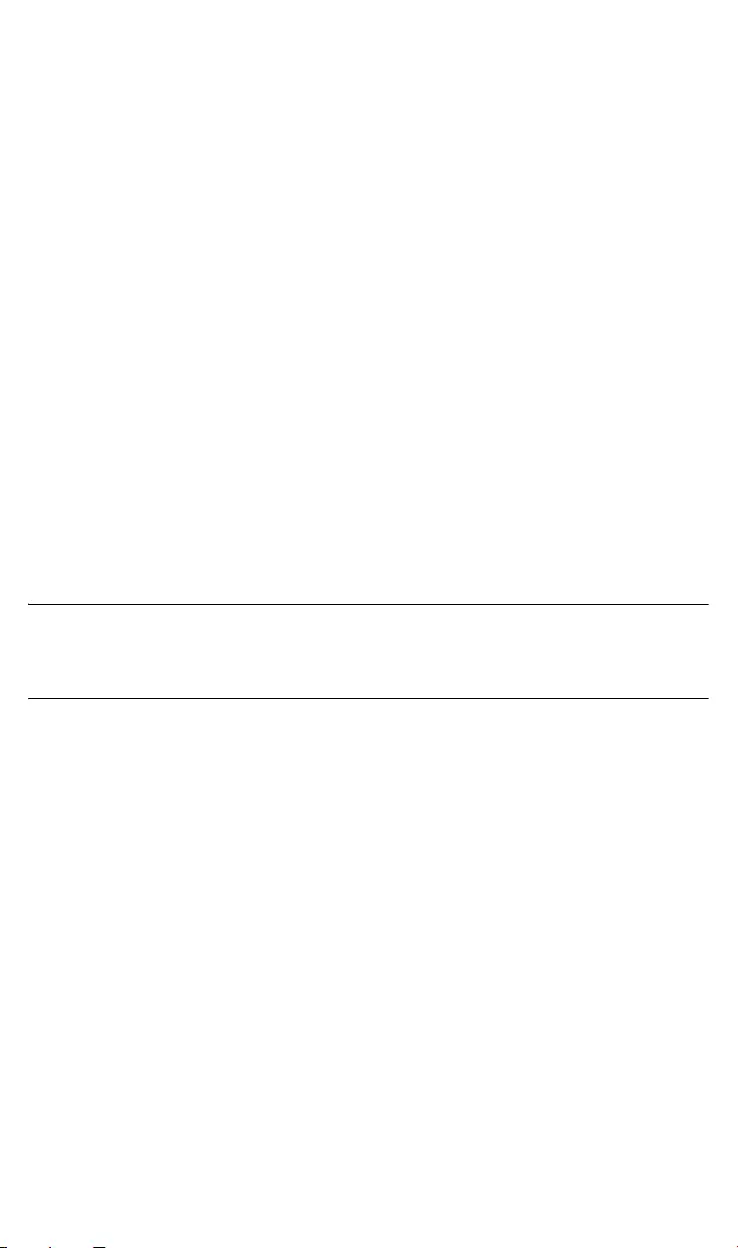
CCT15858_HWadd_EN 02/19
Setting a pulse
A pulse switches the load on or off for a set duration. You can set a pulse with a maximum length of 59 minutes
and 59 seconds.
Setting a pulse:
1Confirm message about free memory slots.
2Select PULSE.
3Select ON or OFF.
4Set the hour.
5Set the minute.
6Set the second.
7Set the minutes for the pulse length.
8Set the seconds for the pulse length.
9Set the day of the week.
0If the switching time is only to be valid for one week day, select SAVE.
The switching time is set.
^If the switching time is to be copied as a block for multiple week days, select COPY.
<Select further days of the week and confirm in each case.
Week days contained in the block are indicated in the week day display.
To remove a week day from the block, select the week day again using the selection buttons.
+Once the desired week days have been set, select SAVE.
Setting a cycle
A cycle switches the load on (PULSE LENGTH) and off (PAUSE) recurrently for a defined time. You can set the
period of time for the cycle, the pulse length and the pause.
You can select whether a cycle is to apply permanently from the start time or whether a cycle is weekly with a start
and end time within the week.
Example: Switch on water rinsing Monday from 8:00 to 20:30 every 15 min for 20 sec (8:00:00 - 8:00:20 On,
8:15:00 - 8:15:20 On, 8:30:00 - 8:30:20 On, etc.)
|The combined PULSE LENGTH and PAUSE must not exceed 17 hours, 59 minutes and 59 seconds.
|The maximum number of switching operations within a cycle cannot be exceeded. Programming ends with
the message ERROR.
Setting a cycle:
1Confirm message about free memory slots.
2Select CYCLE.
3Confirm START CYCLE.
4Set the hour.
5Set the minute.
6Set the day of the week.
7Set the hour for the pulse length.
8Set the minutes for the pulse length.
9Set the seconds for the pulse length.
0Set the hour for the pause.
^Set the minutes for the pause.
<Set the seconds for the pause.
+If the cycle is to be permanent, select ENDLESS.
,If the cycle is to have a specific end point, select WITH END.
.Confirm STOP CYCLE.
-Set the hour.
#Set the minute.
[Set the day of the week.
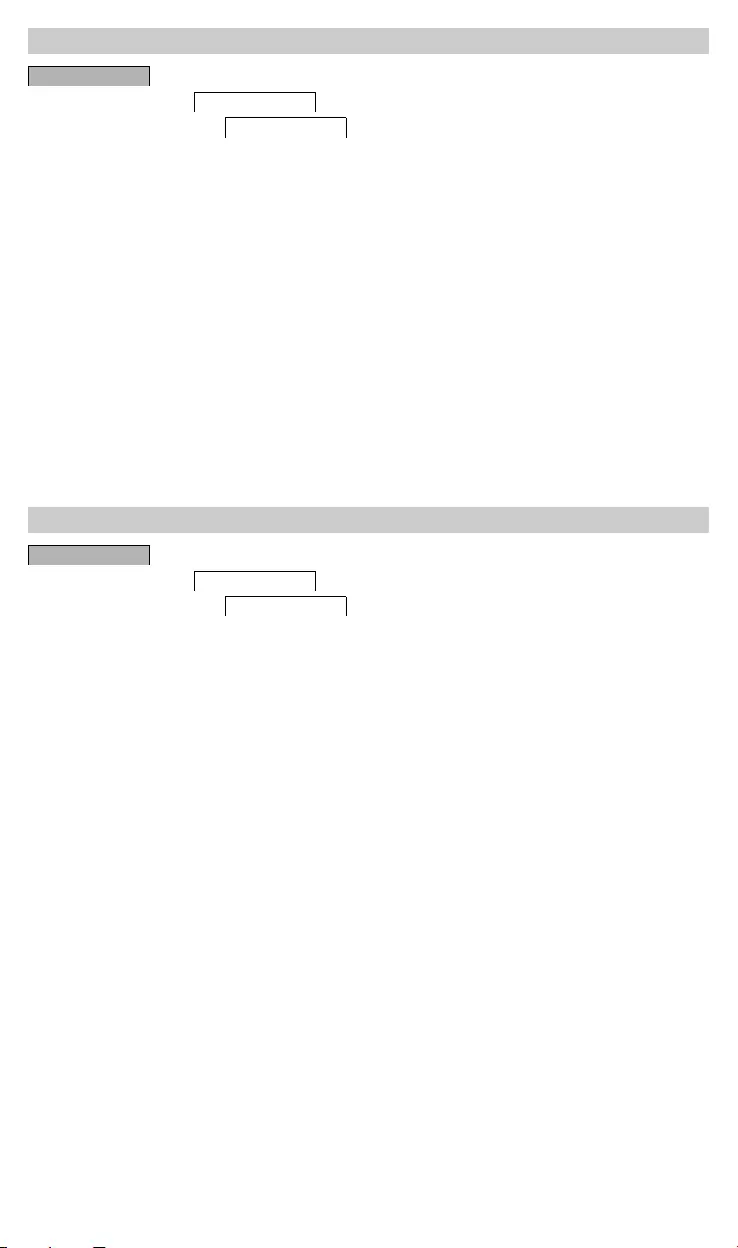
CCT15858_HWadd_EN 02/19
You can change the time for the switching times. In the case of switching times within a block, you can select
whether the modification of the time is to apply to the whole block or only to a specific week day. This week day is
then removed from the block.
1Select SWITCH.
2Select the switching time.
The display runs through all switching times in sequence. If no switching time is set for a week day, this is
indicated in the display by --:--.
If the selected switching time is part of a block, all days of the block are shown in the week day display. The
selected week day flashes.
3Set the hour.
4Set the minute.
5If the selected switching time is only set for one week day, only the option SAVE appears.
6If the selected switching time is part of a block, select MODIFY BLOCK or MODIFY WEEK DAY.
- MODIFY BLOCK changes the time for all switching times of the block.
- MODIFY WEEK DAY changes the time for the selected switching time. The selected switching time is re-
moved from the block.
You can delete switching times at any time. If a switching time is part of a block, you can delete the entire block or
remove the switching time from the block. You can also delete all switching times simultaneously.
Deleting a switching time:
1Select SINGLE.
2Select the switching time.
The display runs through all switching times in sequence. If no switching time is set for a week day, this is
indicated in the display by --:--.
If the selected switching time is part of a block, all days of the block are shown in the week day display. The
selected week day flashes.
3If the selected switching time is only valid for one week day, only the option DELETE WEEK DAY appears.
4If the selected switching time is part of a block, select DELETE BLOCK or DELETE WEEK DAY.
- DELETE BLOCK deletes all switching times of the block.
- DELETE WEEK DAY removes the selected switching time from the block and deletes it.
Deleting all switching times:
1Select DELETE ALL.
2Confirm with CONFIRM.
Modifying a switching time
PROGRAM
STANDARD
MODIFY
Deleting a switching time
PROGRAM
STANDARD
DELETE
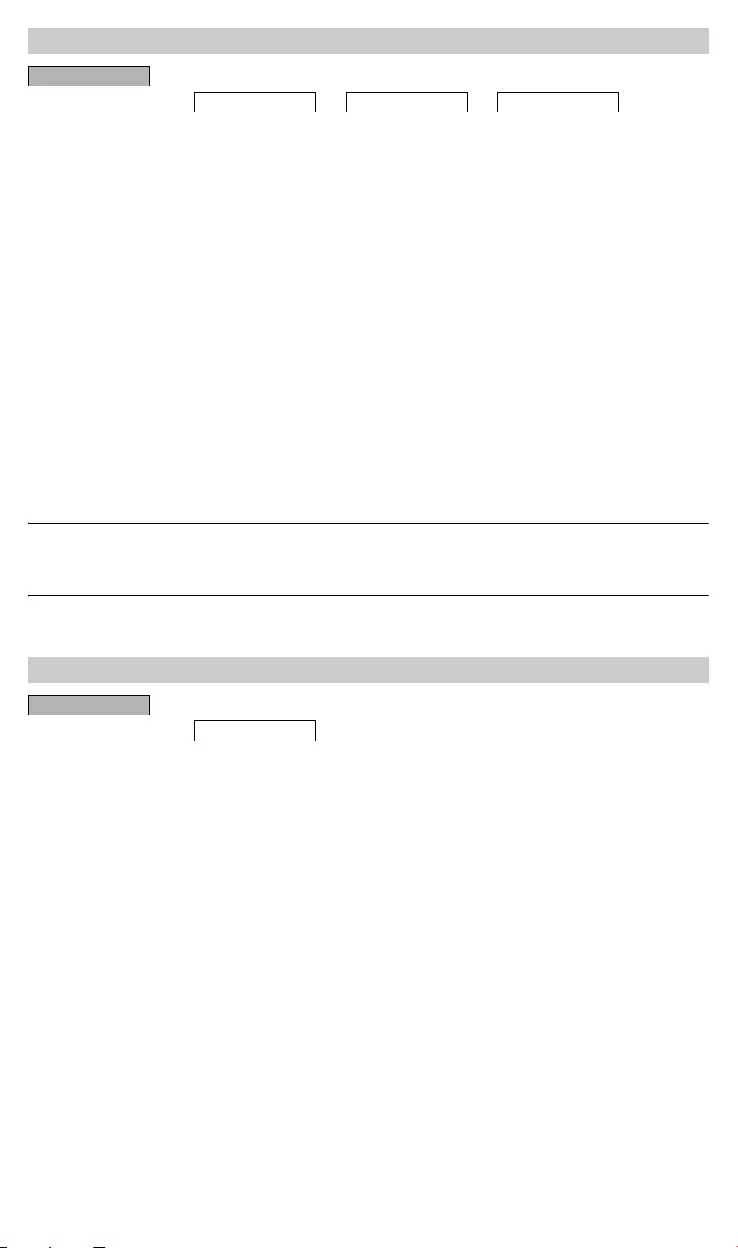
CCT15858_HWadd_EN 02/19
You can set switching times independently of the days of the week.During these switching times, other set switch-
ing times are inactive.
EXTRA1
You can set two switch-on and switch-off times that are active over a specific date range. The switching times are
repeated daily within the date range.
You can specify multiple periods for the switching times.
EXTRA2 ON
You can set a switch-on time.
EXTRA3 OFF
You can set a switch-off time.
Date ranges
If you set an Extra program, different date ranges are available:
•FIX DATE: One-off date range with a fixed start and end time or annually recurring date range.
•BEFORE/AFTER EASTER: Annually recurring date range whose start and end times are defined relative to
Easter Sunday 00:00.
|BEFORE/AFTER EASTER setting:
The display starts with 0 days and indicates START EASTER SUNDAY. Using the selection buttons, you
can reduce this value to START BEFORE EASTER or increase it to START AFTER EASTER.
With the holiday function, you can switch the load on or off completely for a longer period. The programmed
switching times do not apply while the holiday function is active. You can only set one holiday time.
1Select ON or OFF.
2Confirm BEGIN HOLIDAY.
3Set the year.
4Set the month.
5Set the day.
6Set the hour.
7Confirm END HOLIDAY.
8Set the year.
9Set the month.
0Set the day.
^Set the hour.
Extra programs
PROGRAM
EXTRA1 EXTRA2 ON EXTRA3 OFF
Setting the holiday function
MANUAL
HOLIDAY
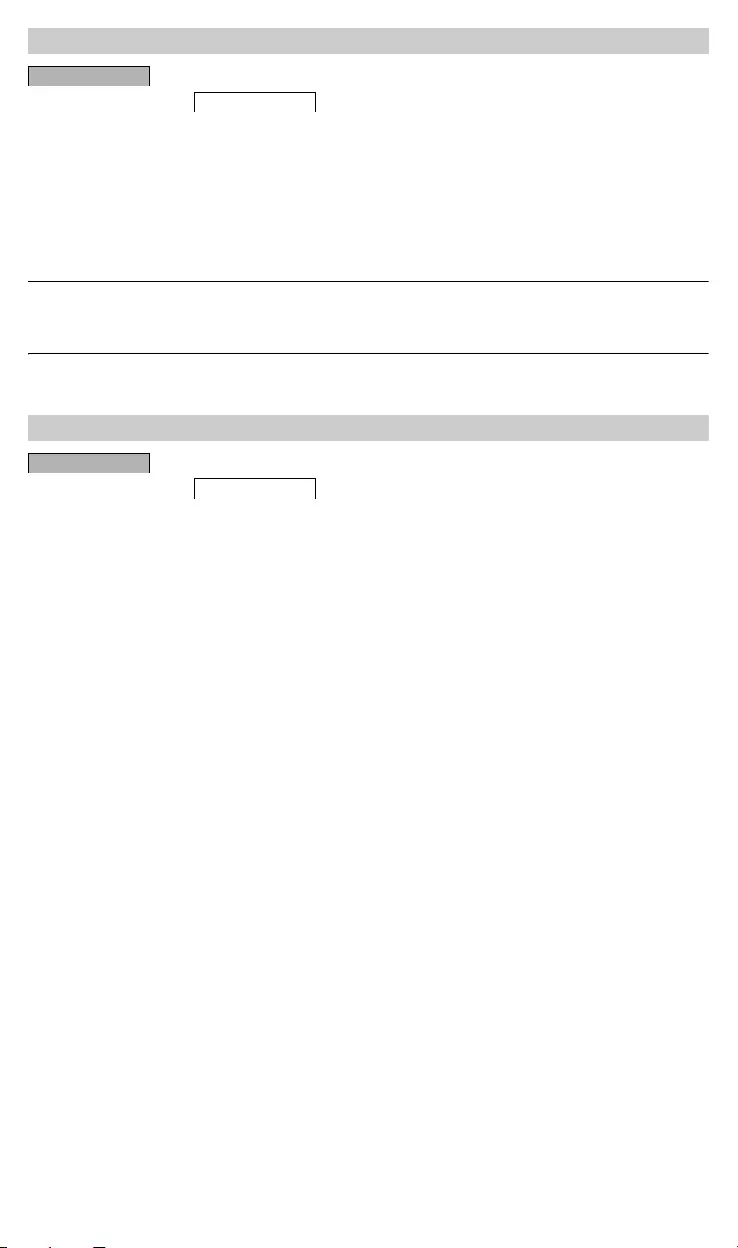
CCT15858_HWadd_EN 02/19
A PIN protects against unauthorized use.
If you have forgotten your PIN, contact the Customer Care centre in your country, stating the serial number of your
device.
1Select WITH PIN.
NO PIN cancels the PIN protection function.
2Confirm CURRENT PIN.
3Set new PIN.
|The PIN digits are set one after the other with +/- and confirmed with OK. A digit that has already been set
can no longer be changed. When the last digit is confirmed with OK, the PIN is saved. If in any doubt, exit
the PIN setting procedure with MENU.
The device has an external input, you can set whether, and in what manner, it is to respond to an external signal.
In the EXT INPUT menu, you can set the function that is to be executed. If a function is activated via an external
button or switch, EXTERNAL appears in the display.
NOT ACTIVE
The external input has no function.
BUTTON
The external input waits for a brief signal and executes a function once.
•OVERRIDE
Actuating the external button switches to the override function.
•TIMER
The load is switched on or off for a maximum of 23 hours and 59 minutes. Set the duration and the desired func-
tion.
SWITCH
The external input switches between two states.
•PERM ON
Switches the load on permanently.
•PERM OFF
Switches the load off permanently.
•EXTRA1
The special program EXTRA1 is activated.
Setting the PIN
CONFIG
PIN
Setting the external input
CONFIG
EXT INPUT
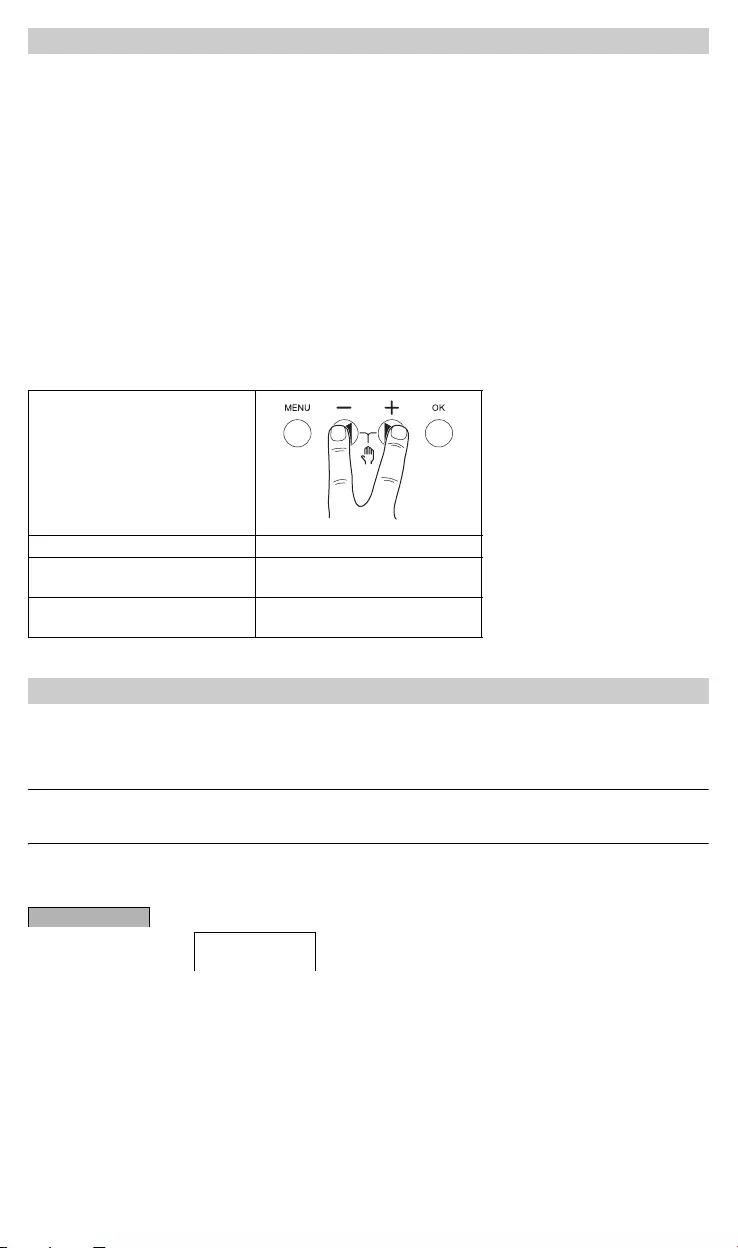
CCT15858_HWadd_EN 02/19
You can set override or permanent switching either via the MANUAL menu or using combinations of buttons on
the device.
Override switching
If you wish to switch the load briefly to the other switching state (e.g. from ON to OFF), activate override. This state
is only valid until the next switching time.
If override is active, OVERRI appears briefly in the display.
Permanent switching
If you wish to switch the load permanently, activate permanent switching. While permanent switching is activated,
switching times have no effect.
If you want to select whether the load is to be switched ON or OFF permanently, use the MANUAL menu.
If you use the button combinations to activate permanent switching, the load is switched to the other switching
state (e.g. from ON to OFF).
If permanent switching is active, PERM appears briefly in the display.
Button combinations
You can reset the basic settings, such as date and time, etc., and delete or retain all switching times.
You have two options: You can load the factory settings via the CONFIG menu or reset the device by pressing
specific combinations of buttons on the device.
|Loading the factory settings deletes all switching times. If you reset the basic settings and wish to retain
the switching times, use the Reset function.
Loading the factory settings
1Press LOAD FACTORY SETTINGS.
2Carry out the basic settings as described in the chapter “Initial setup”.
Resetting
1Push all four buttons on the device simultaneously.
2Select the language.
3If you want to retain the switching times, select RETAIN PROGRAMS.
4If you want to delete all switching times, select DELETE PROGRAMS.
5Set basic settings as described in chapter “Initial setup”.
Activating override and permanent switching
Buttons
Activating override Press buttons simultaneously
Activating permanent switching Press and hold buttons simultane-
ously for approx. 2 s
Cancelling override
Cancelling permanent switching
Press buttons simultaneously
Resetting basic settings
CONFIG
FACTORY SET-
TINGS
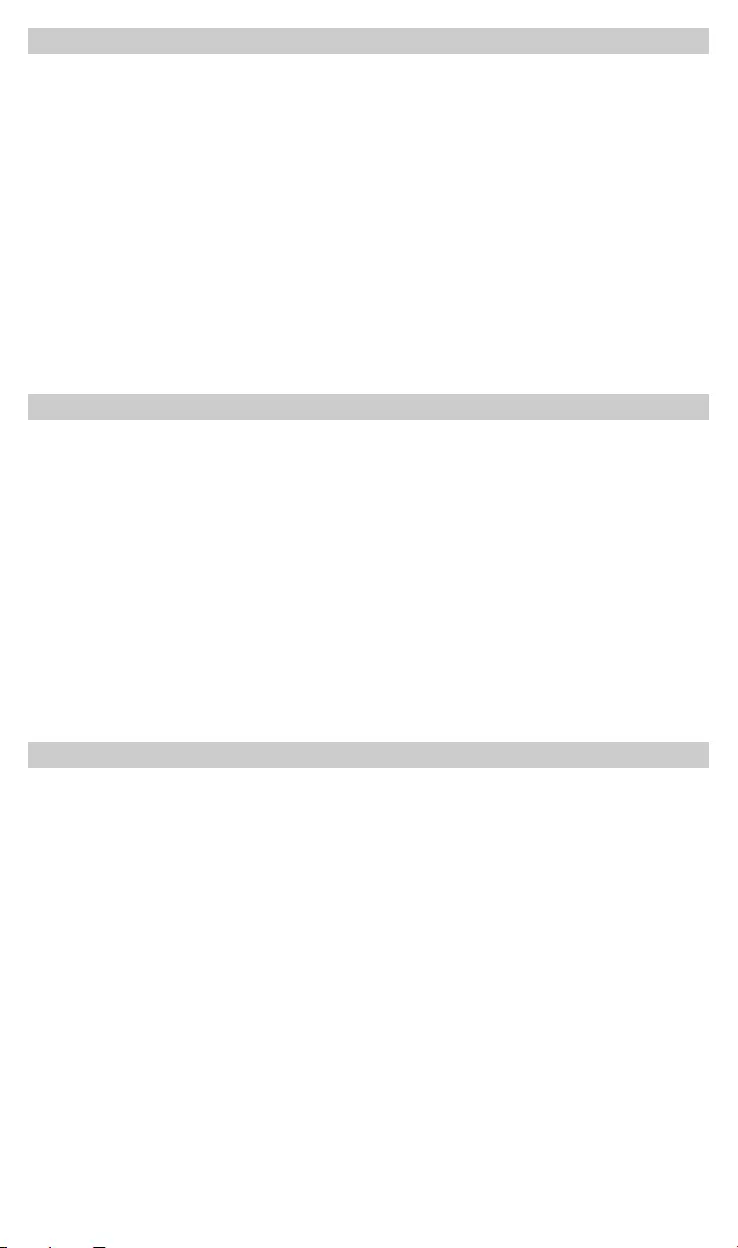
CCT15858_HWadd_EN 02/19
The time of the device can be automatically synchronised by connecting a DCF antenna (MTN6606-0700).
Refer to the manual of the antenna when connecting.
After connecting the power supply or resetting, the display switches to the automatic display. The status of the syn-
chronisation is displayed next to the date display:
•RC:
Receiving the DCF signal.
• Symbol of an antenna:
Antenna is connected, not receiving the DCF signal.
• No symbol:
No connection to antenna.
Adjusting time zones
After successful synchronisation, you can adjust for your time zone in the TIME/DATE menu.
Set the correct time by adjusting HOUR in the TIME menu.
You can also set switching times, programs and functions with the Kit LTS Software (CCT15860) and transfer them
to the device with the Memory stick (CCT15861).
When you plug the Memory stick into the slot, you can call the following menus:
COPY KEY-$TSWI
Copies the switching times and settings from the Memory stick to the device.
COPY TSWI-$KEY
Copies the switching times and settings from the device to the Memory stick.
RUN KEY
Activates the switching times set on the Memory stick. The switching times of the device are deactivated. When
the memory element is removed, the switching times of the device are reactivated.
CHECK KEY
You can check the settings and programs on the Memory stick
If you have technical questions, please contact the Customer Care Centre in your country.
schneider-electric.com/contact
Receiving time signal with antenna
Programming with the memory stick
Schneider Electric Industries SAS