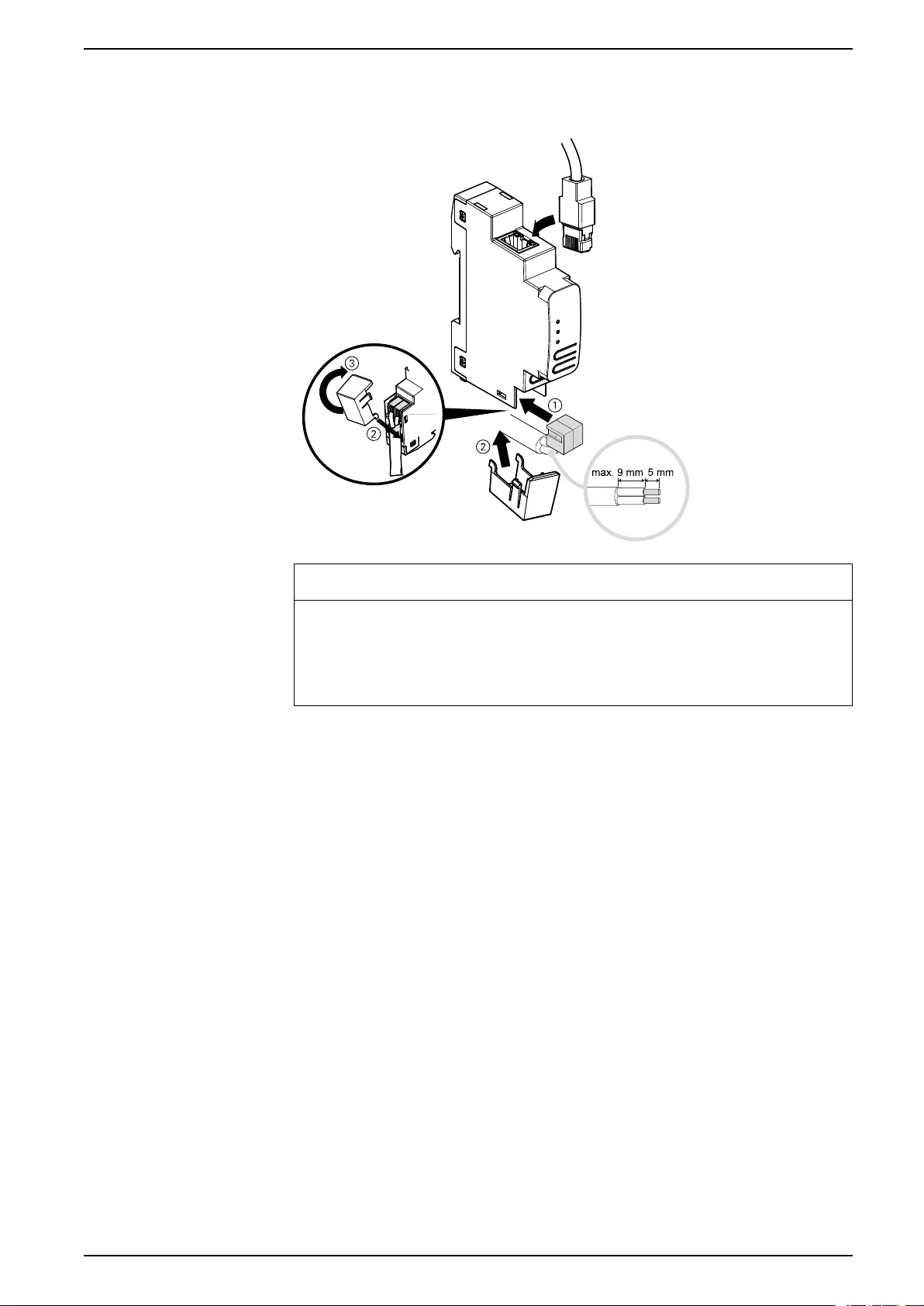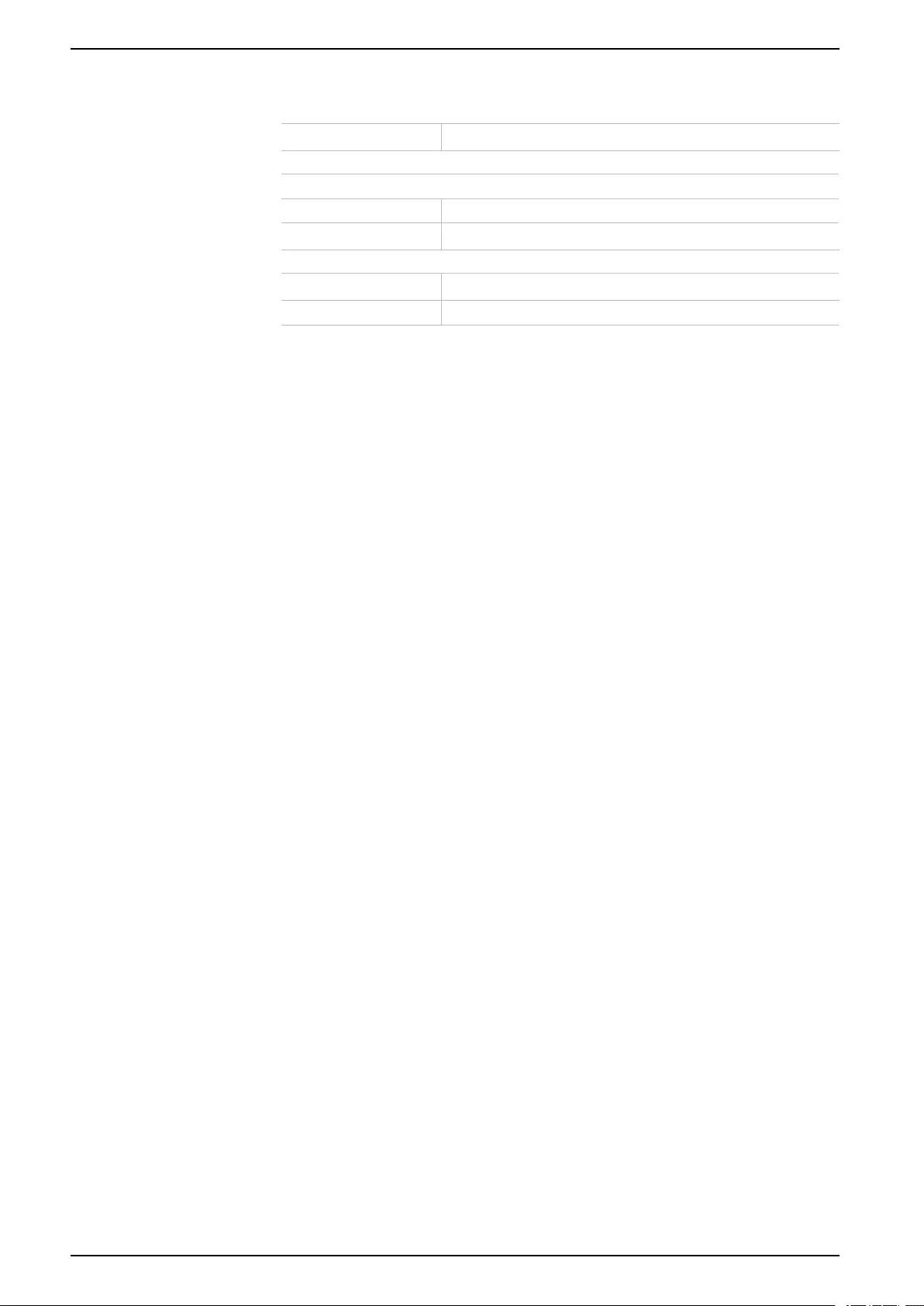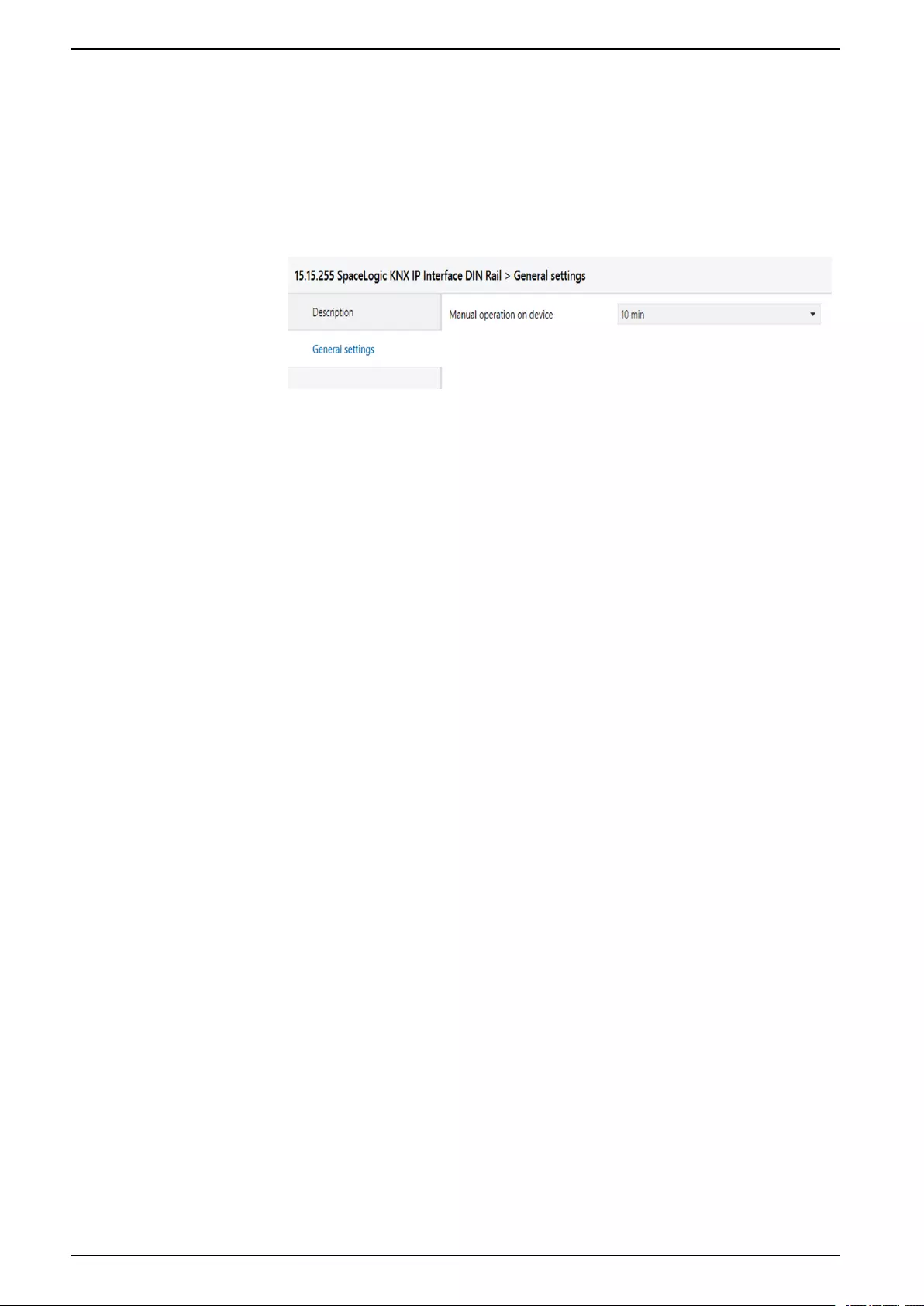Table of Contents
- SpaceLogic KNX IP Interface DIN Rail
- Safety information
- Product information
- Installation and connection
- Technical data
- Connections and operating elements
- KNX Programming mode
- Status display
- Manual operation
- Factory default settings
- Interface settings with ETS
- ETS project
- ETS parameter dialogue
- Programming
- Open Source Software used in the product
- WEEE directive
Schneider Electric MTN6502-0105 User Manual
Displayed below is the user manual for MTN6502-0105 by Schneider Electric which is a product in the Not Categorized category. This manual has pages.
Related Manuals
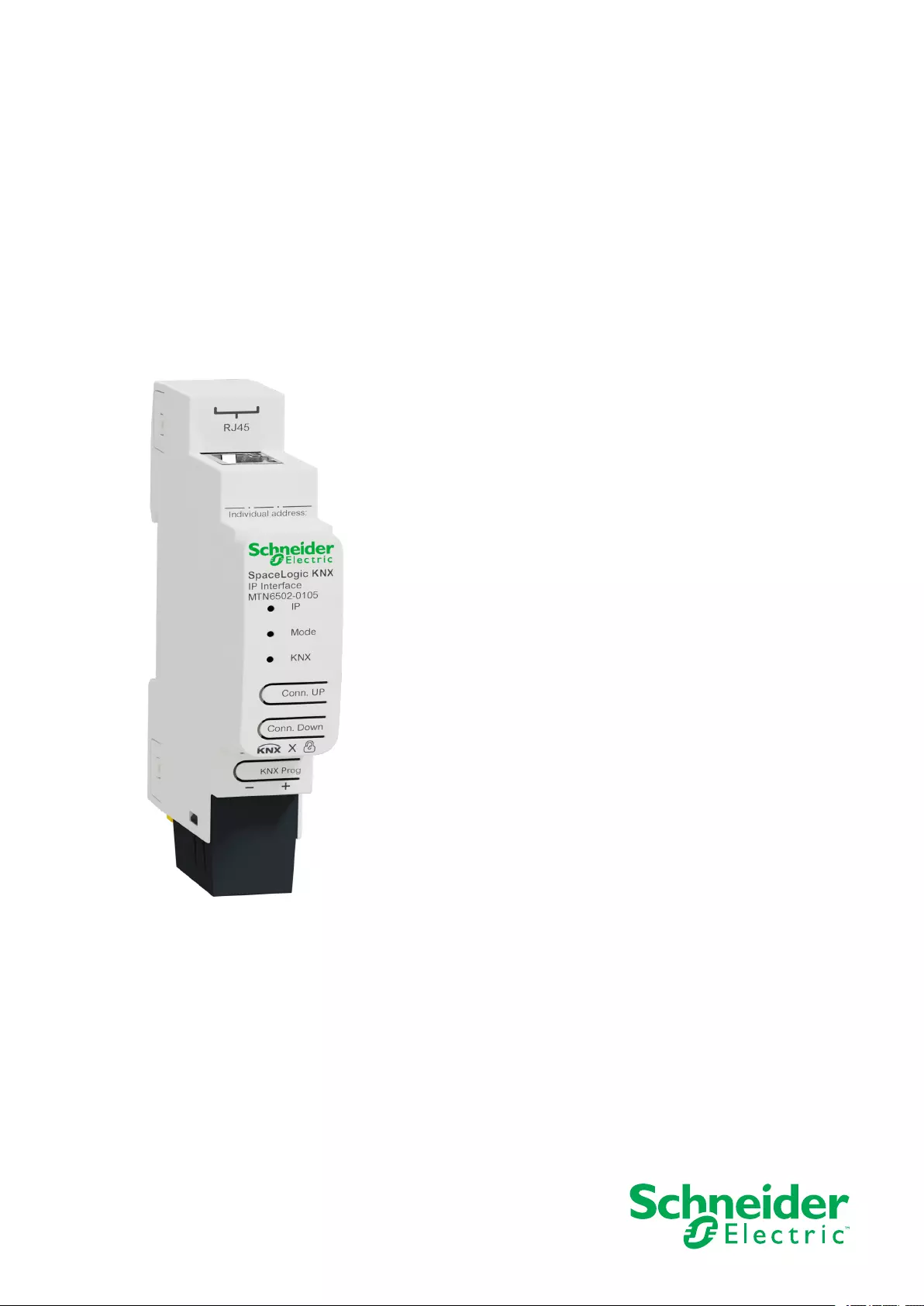
SpaceLogic KNX IP Interface DIN Rail
Product information and Application description
This document gives you product information about the SpaceLogic KNX IP Interface DIN
Rail, MTN6502-0105 and describes the ETS application KNX IP Interface secure 7133/1.0
MTN6502-0105
12/2019
www.schneider-electric.com
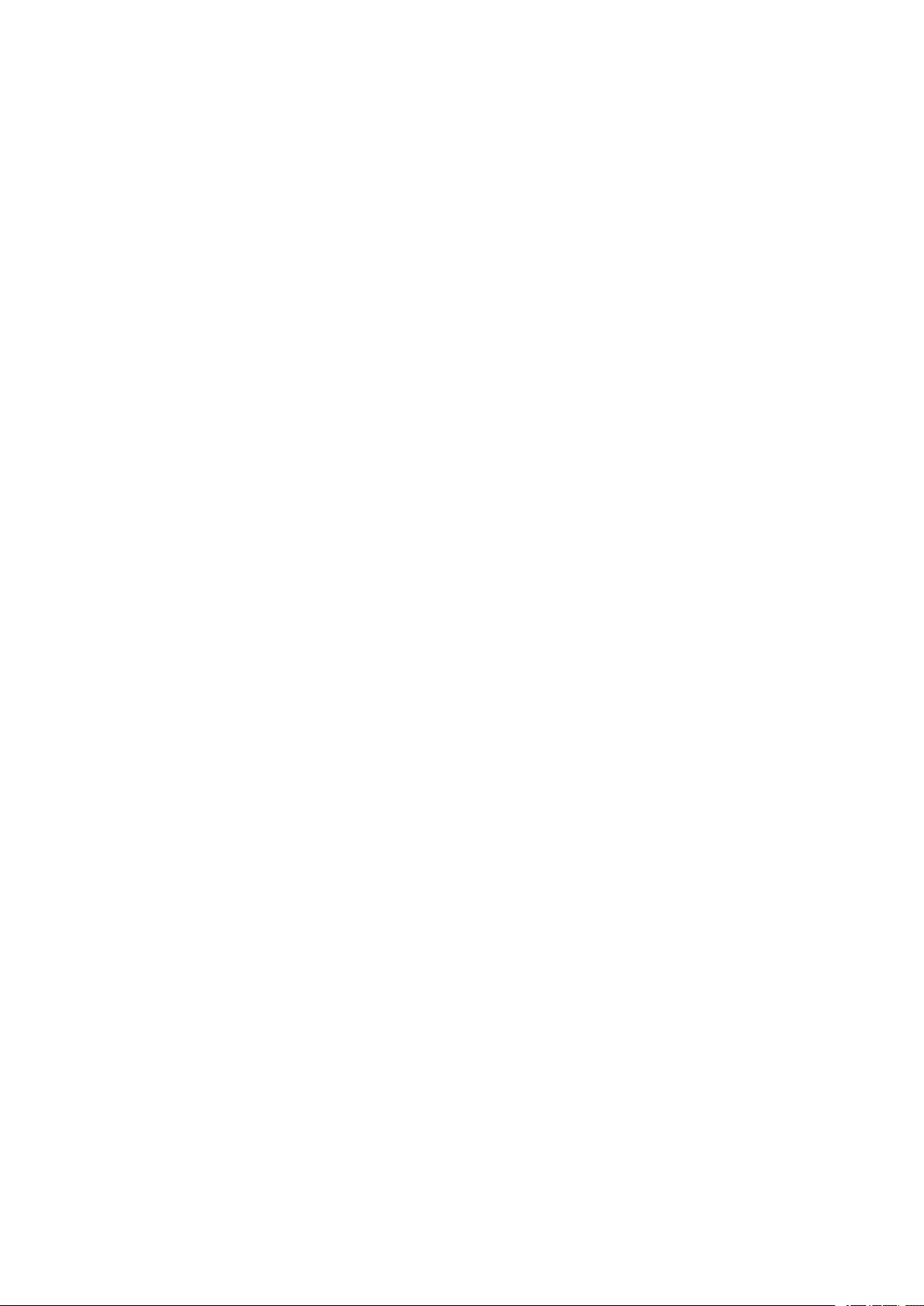
Legal Information
The Schneider Electric brand and any trademarks of Schneider Electric SE and its
subsidiaries referred to in this guide are the property of Schneider Electric SE or its
subsidiaries. All other brands may be trademarks of their respective owners.
This guide and its content are protected under applicable copyright laws and
furnished for informational use only. No part of this guide may be reproduced or
transmitted in any form or by any means (electronic, mechanical, photocopying,
recording, or otherwise), for any purpose, without the prior written permission of
Schneider Electric.
Schneider Electric does not grant any right or license for commercial use of the guide
or its content, except for a non-exclusive and personal license to consult it on an "as
is" basis. Schneider Electric products and equipment should be installed, operated,
serviced, and maintained only by qualified personnel.
As standards, specifications, and designs change from time to time, information
contained in this guide may be subject to change without notice.
To the extent permitted by applicable law, no responsibility or liability is assumed by
Schneider Electric and its subsidiaries for any errors or omissions in the informational
content of this material or consequences arising out of or resulting from the use of the
information contained herein.
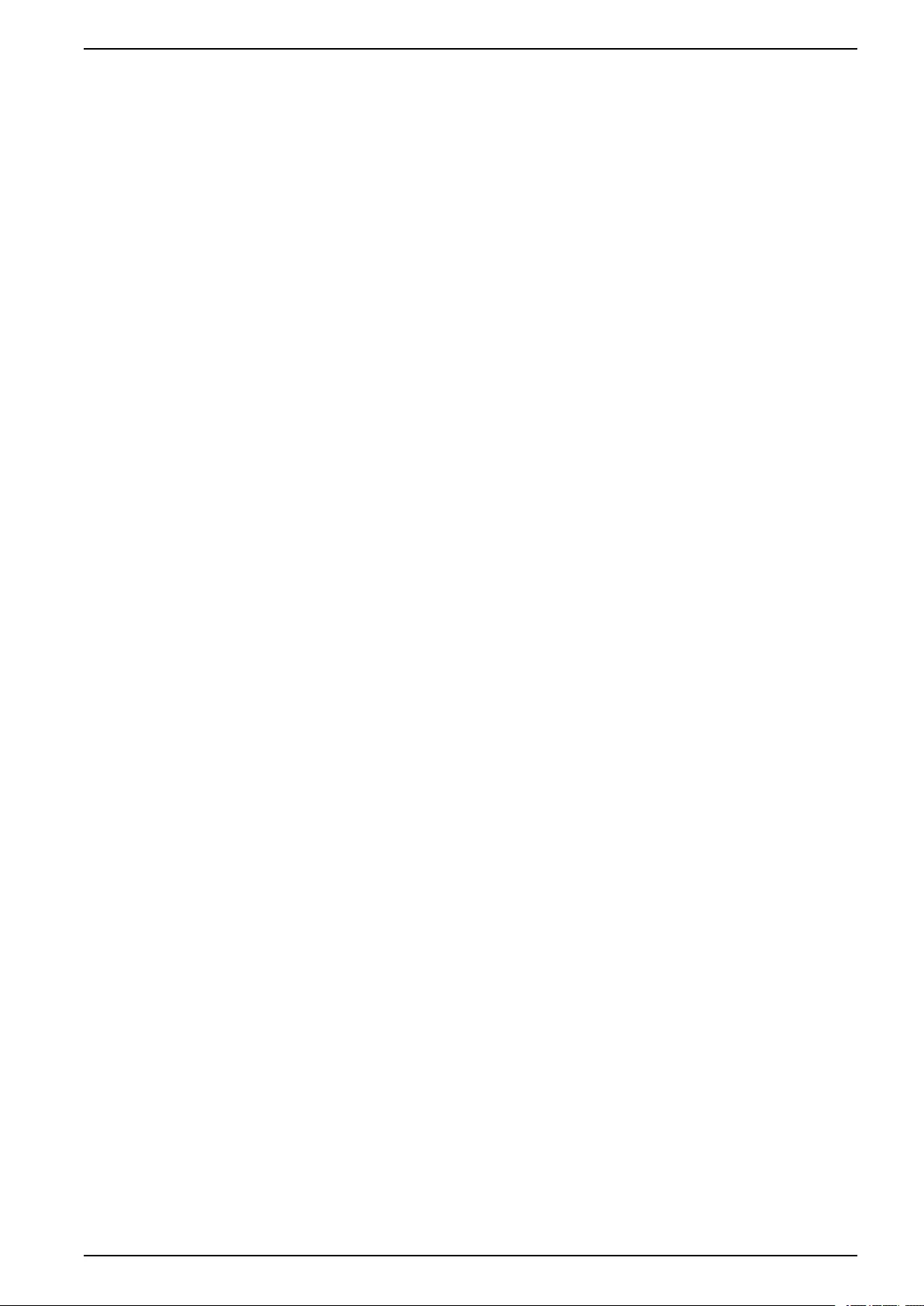
Table of Contents
Safety information.......................................................................................5
For your safety ...........................................................................................6
Product information ....................................................................................7
KNX Security..............................................................................................7
KNX IP Security for the interface function .....................................................7
KNX Data Security for the device .................................................................7
Installation and connection........................................................................8
Installing ....................................................................................................8
Removing ..................................................................................................8
Connecting ................................................................................................9
Technical data ...........................................................................................10
Connections and operating elements .................................................... 11
KNX Programming mode.........................................................................12
Status display ............................................................................................13
Overview of the different indications of the IP LED.......................................13
Overview of the different indications of the Mode LED .................................13
Overview of the different indications of the KNX LED...................................13
Manual operation ......................................................................................14
Factory default settings............................................................................15
Reset to factory device settings (master reset) ............................................15
Interface settings with ETS......................................................................16
ETS application ........................................................................................17
ETS project ................................................................................................18
Additional parameters ...............................................................................20
IP address ...............................................................................................22
Subnet mask............................................................................................22
Default gateway .......................................................................................22
Example of assigning IP addresses............................................................23
Remote access ........................................................................................23
VPN access........................................................................................23
ETS parameter dialogue..........................................................................24
General settings .......................................................................................24
Manual operation on device.......................................................................24
Programming.............................................................................................25
Via KNX Bus ............................................................................................25
Via KNXnet/IP Tunneling...........................................................................25
Via direct IP connection.............................................................................25
Open Source Software used in the product ..........................................26
Warranty regarding further use of the Open Source Software.......................26
WEEE directive .........................................................................................27
MTN6502-0105_SW_EN 3
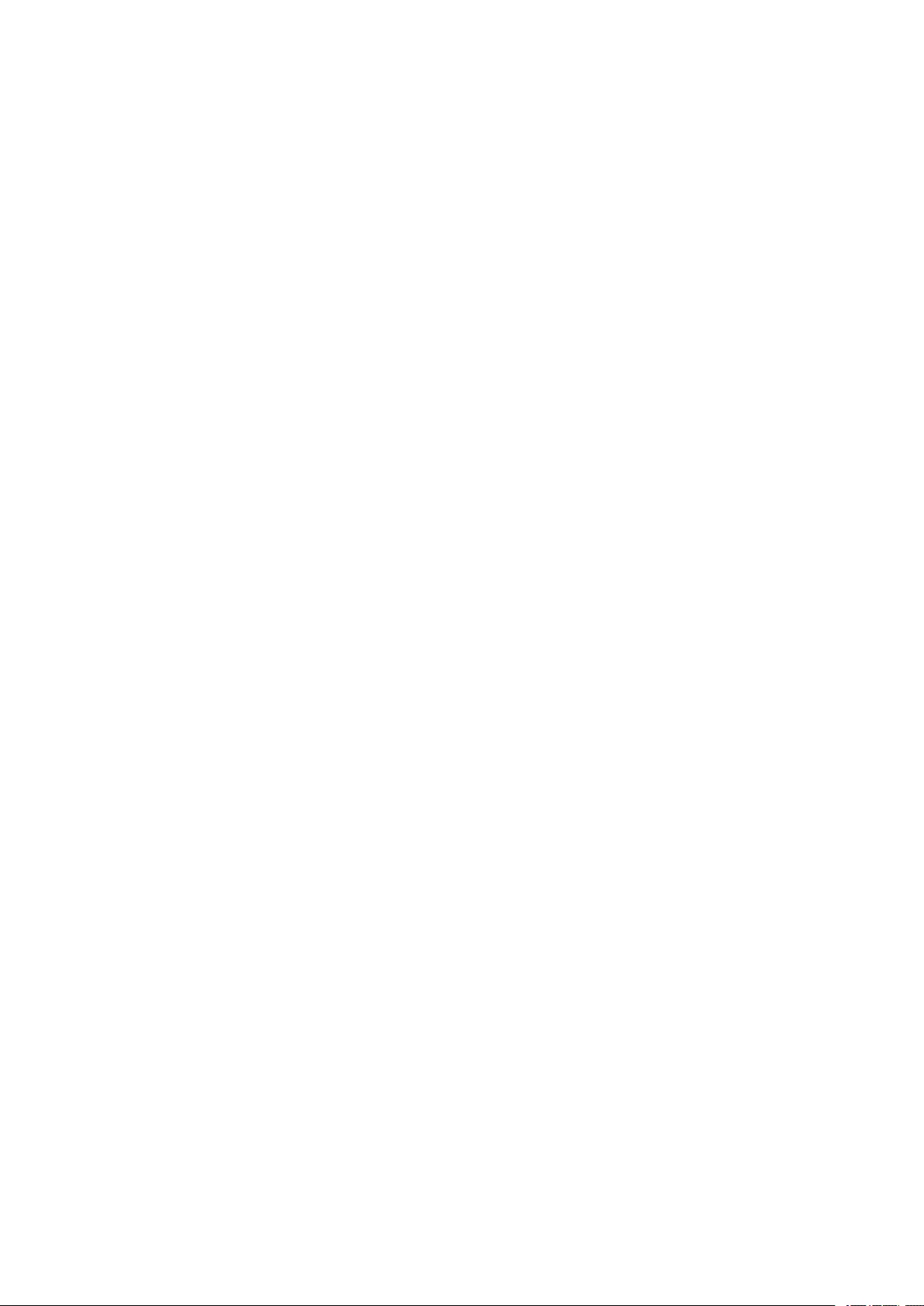
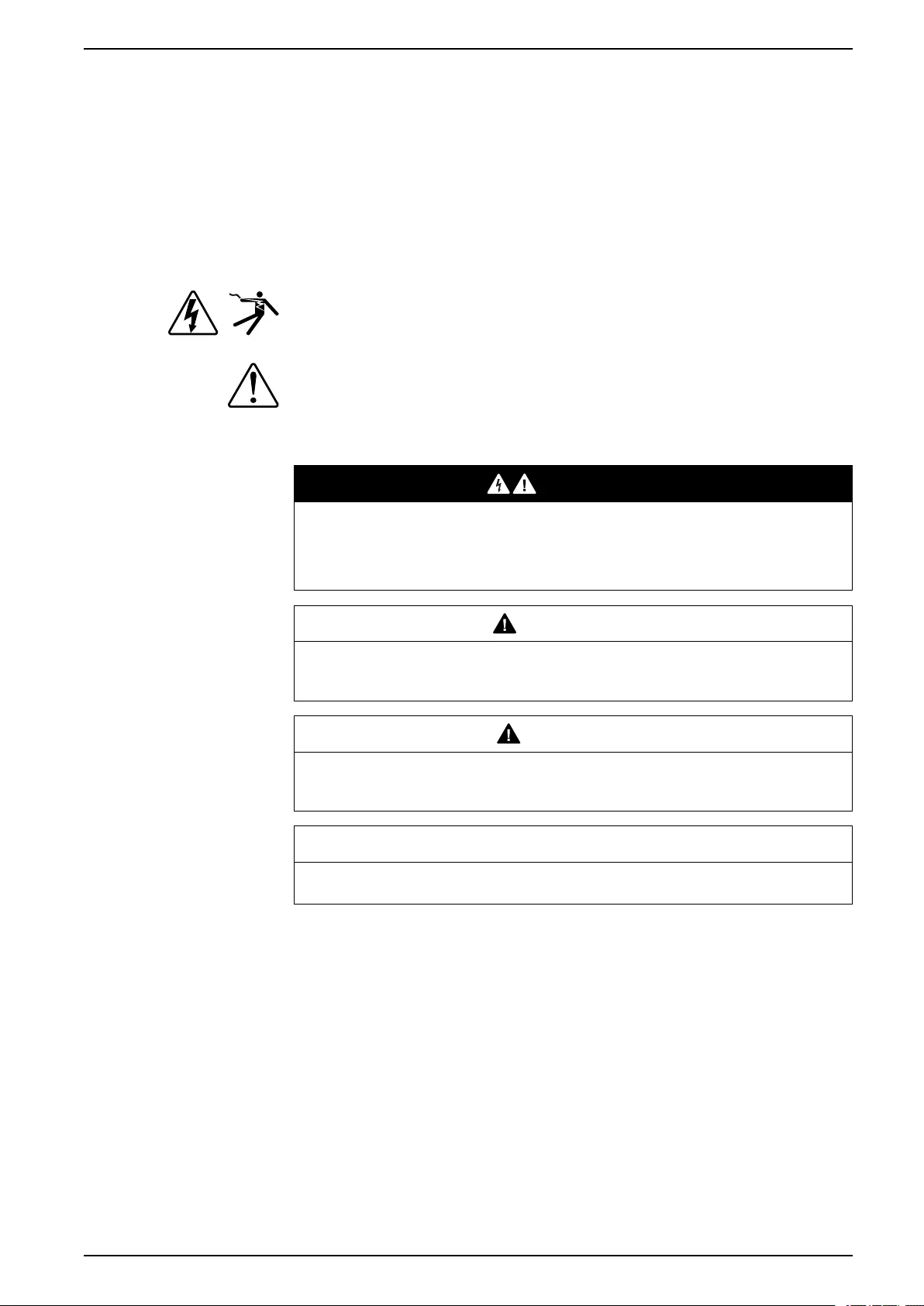
Safety information
Safety information
Important information
Read these instructions carefully and look at the equipment to become familiar
with the device before trying to install, operate, service, or maintain it. The
following special messages may appear throughout this manual or on the
equipment to warn of potential hazards or to call attention to information that
clarifies or simplifies a procedure.
The addition of either symbol to a “Danger” or “Warning” safety label indicates
that an electrical hazard exists which will result in personal injury if the
instructions are not followed.
This is the safety alert symbol. It is used to alert you to potential personal injury
hazards. Obey all safety messages that accompany this symbol to avoid possible
injury or death.
DANGER
DANGER indicates a hazardous situation which, if not avoided, will result in
death or serious injury.
Failure to follow these instructions will result in death or serious injury.
WARNING
WARNING indicates a hazardous situation which, if not avoided, could result
in death or serious injury.
CAUTION
CAUTION indicates a hazardous situation which, if not avoided, could result in
minor or moderate injury.
NOTICE
NOTICE is used to address practices not related to physical injury.
MTN6502-0105_SW_EN 5
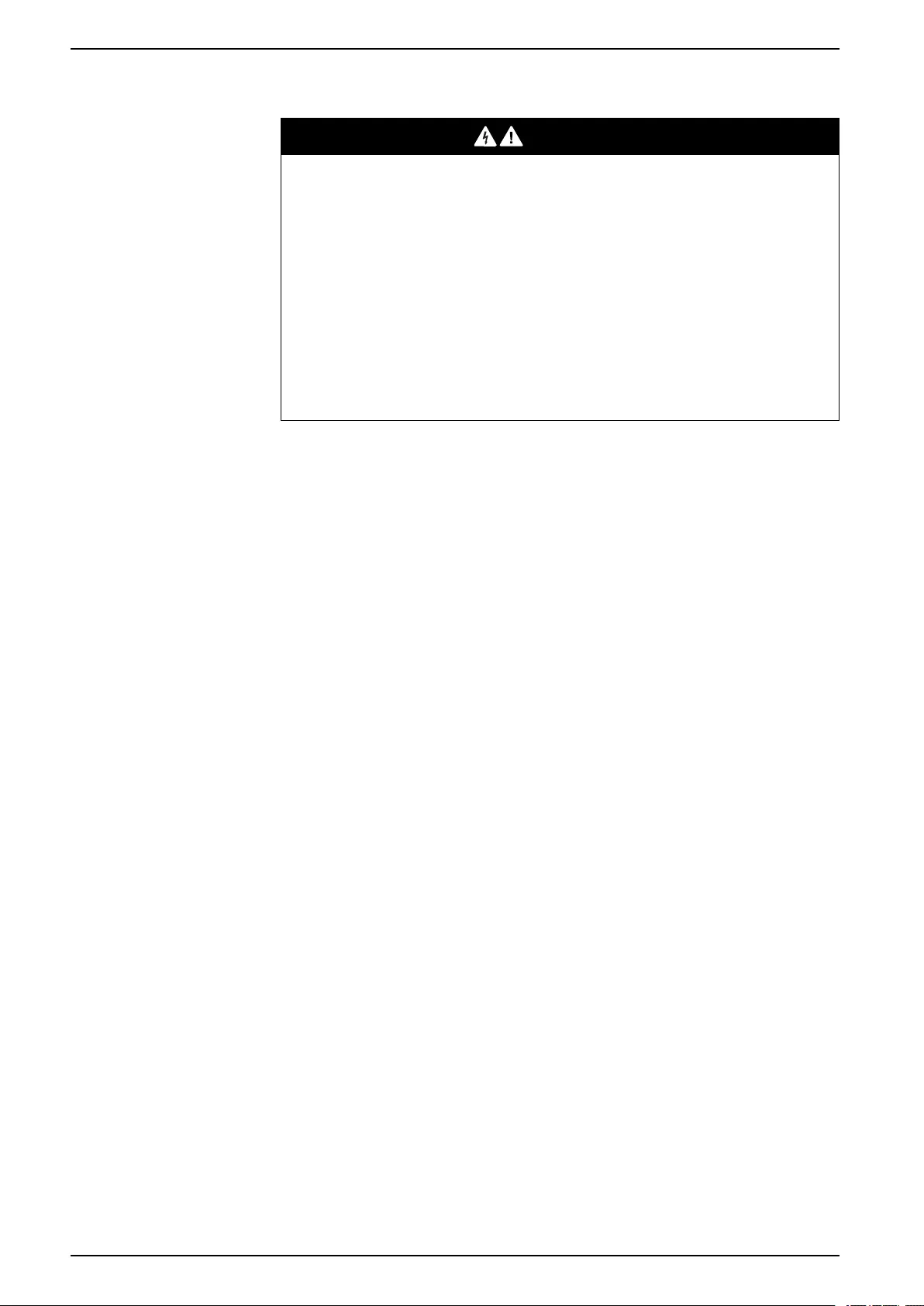
Safety information
For your safety
DANGER
HAZARD OF ELECTRIC SHOCK, EXPLOSION, OR ARC FLASH
Safe electrical installation must be carried out only by qualified electrical
personnel. Qualified electrical personnel must prove profound knowledge in the
following areas:
• Connecting to installation networks
• Connecting several electrical devices
• Laying electric cables
• Connecting and establishing KNX networks
• Connecting and establishing LAN networks
• Safety standards, local wiring rules and regulations
Failure to follow these instructions will result in death or serious injury.
6 MTN6502-0105_SW_EN
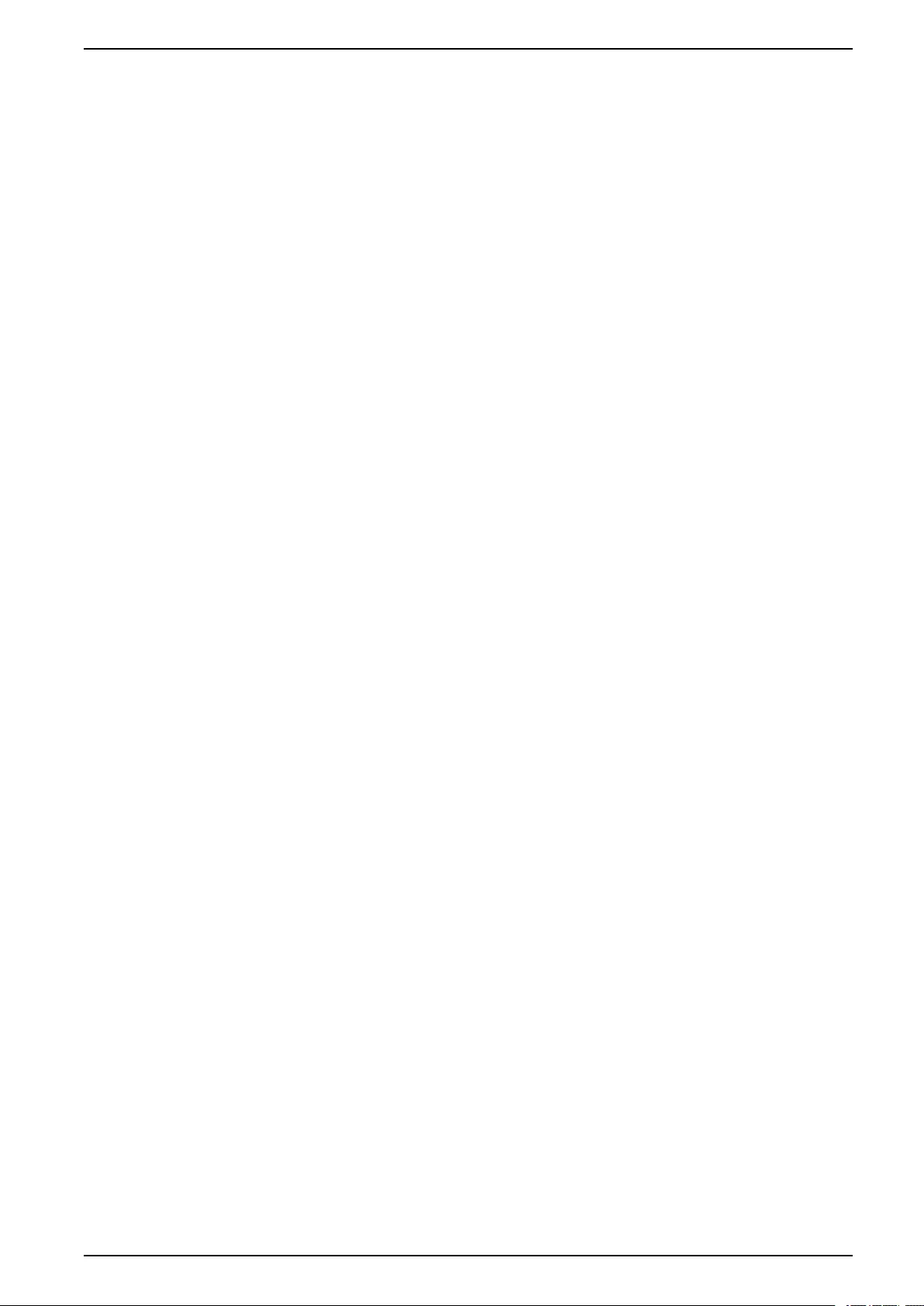
Product information
Product information
The SpaceLogic KNX IP Interface serves as an universal interface for PC or
Laptop to the KNX bus. The KNX bus can be accessed from any point on the LAN.
The SpaceLogic KNX IP Interface can be used as a programming interface for
ETS. For access via KNXnet/IP Tunneling max. 8 simultaneous connections are
possible.
The device optionally supports KNX Security, which can be activated in the ETS.
As a secure interface, the device prevents unauthorized access to the system.
The IP address can be assigned via DHCP or via the ETS configuration. The
device operates according to the KNXnet/IP specification using core, device
management and tunneling.
Power is supplied via the KNX bus.
KNX Security
The KNX standard was extended by KNX Security to protect KNX installations
from unauthorized access. KNX Security reliably prevents the monitoring of
communication as well as the manipulation of the system.
The specification for KNX Security distinguishes between KNX IP Security and
KNX Data Security. KNX IP Security protects the communication over IP while on
KNX TP (twisted pair) the communication remains unencrypted. Thus, KNX IP
Security can also be used in existing KNX systems and with non-secure KNX TP
devices.
KNX Data Security describes the encryption at telegram level. This means that the
telegrams on the KNX bus are also encrypted.
KNX IP Security for the interface function
When using the device as an interface to the bus, access to the installation is
possible without security for all devices that have access to the IP network. With
KNX Security a password is required. A secure connection is already established
for the transmission of the password. All communication via IP is encrypted and
secured.
In both modes, the interface forwards both encrypted and unencrypted KNX
telegrams. The security properties are checked by the respective receiver or tool.
KNX Data Security for the device
The KNX IP Interface also supports KNX Data Security to protect the device from
unauthorized access from the KNX bus. If the KNX IP Interface is programmed via
the KNX bus, this is done with encrypted telegrams.
NOTE: Encrypted telegrams are longer than the previously used unencrypted
ones. For secure programming via the bus, it is therefore necessary that the
interface used (for example, USB) and any intermediate line couplers support
the so-called KNX long frames.
The secured device configuration is also contained in KNX data security.
MTN6502-0105_SW_EN 7
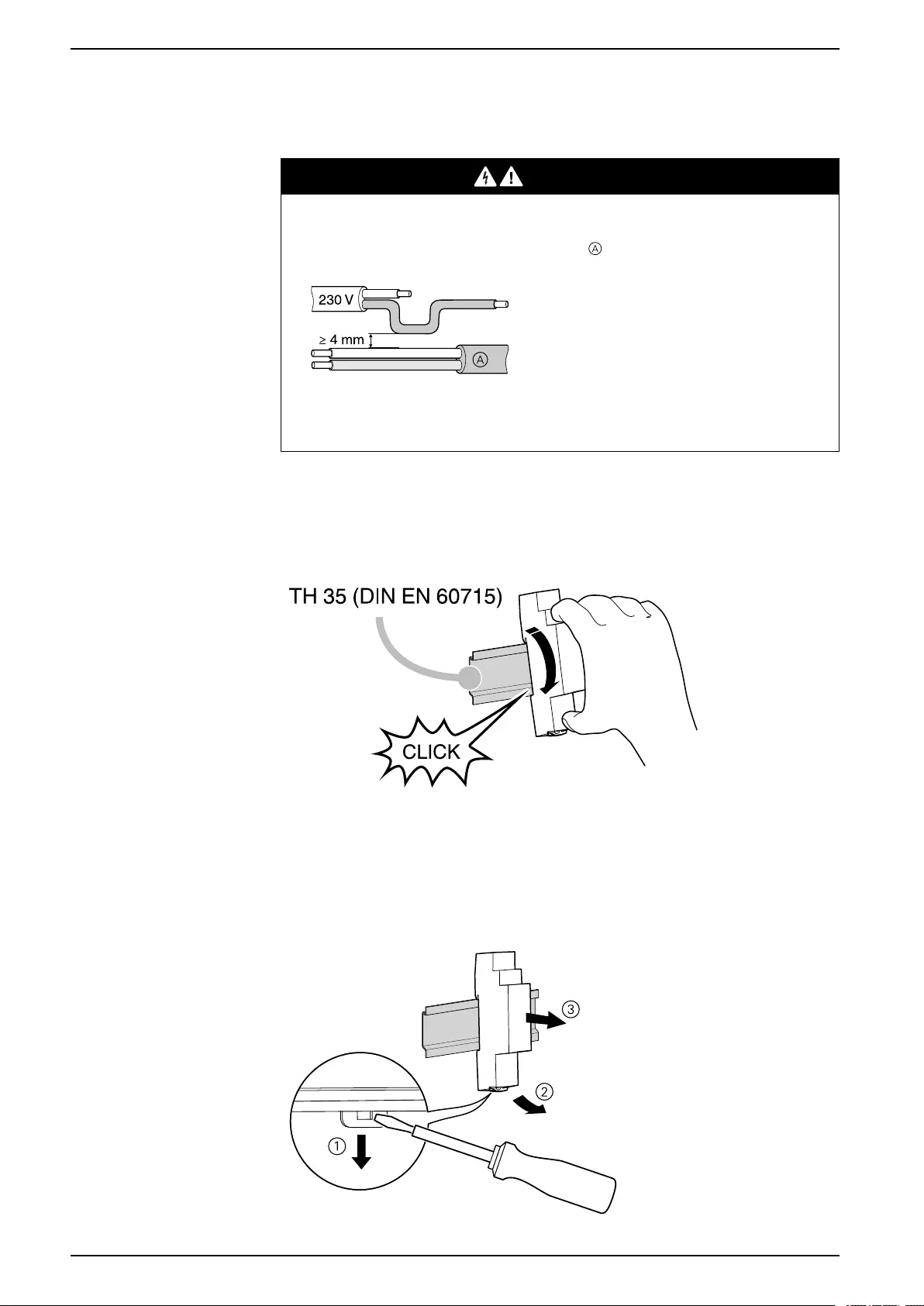
Installation and connection
Installation and connection
The device is designed for installation on a DIN rail with a width of 1 unit (18 mm).
DANGER
HAZARD OF ELECTRIC SHOCK AND DEVICE DAMAGE
• Ensure a safety clearance of minimum 4 mm between the individual cores of
the 230 V supply cable and the KNX line , in accordance with IEC 60664-
1.
• Ensure that the installed devices have minimum basic insulation next to the
device.
Failure to follow these instructions will result in death or serious injury.
Installing
Removing
8 MTN6502-0105_SW_EN
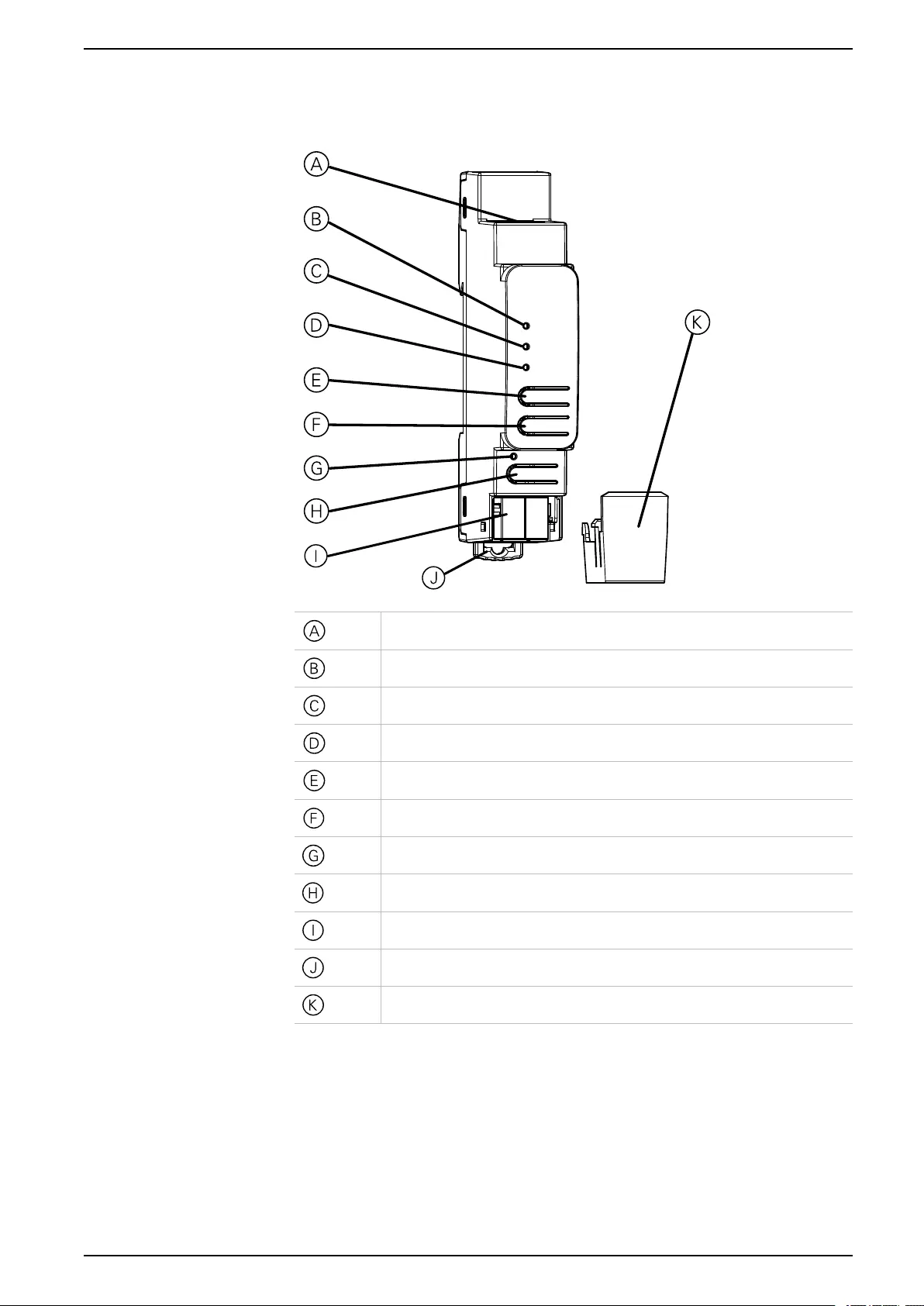
Connections and operating elements
Connections and operating elements
Ethernet/LAN Connector
IP LED (multicolor)
Mode LED (multicolor)
KNX LED (multicolor)
Button: Conn Up (Selection of the connection number upwards)
Button: Conn Down (Selection of the connection number downwards)
Programming LED (red)
Button for programming mode
KNX bus connector
Release lever for disassembly
Cable cover
The KNX IP Interface is powered by the KNX bus. An external power supply is not
necessary.
NOTE: The device does not work without bus power.
MTN6502-0105_SW_EN 11
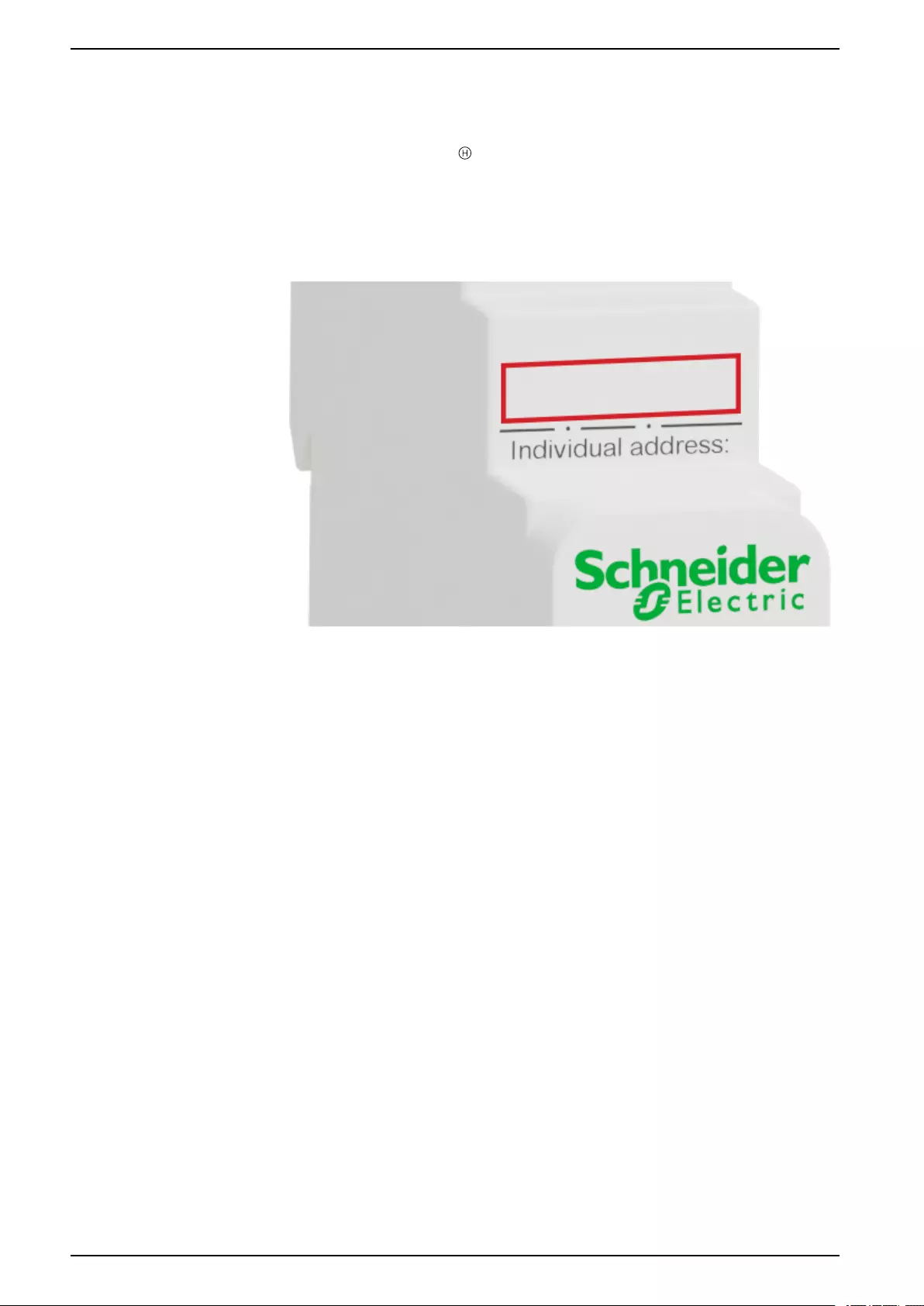
KNX Programming mode
KNX Programming mode
The KNX programming mode is activated/deactivated by pressing the flushed
KNX programming button .
It is possible to write the programmed individual address on the labeling field with
a non permanent marker or pencil. So it is possible to change it, if needed.
12 MTN6502-0105_SW_EN
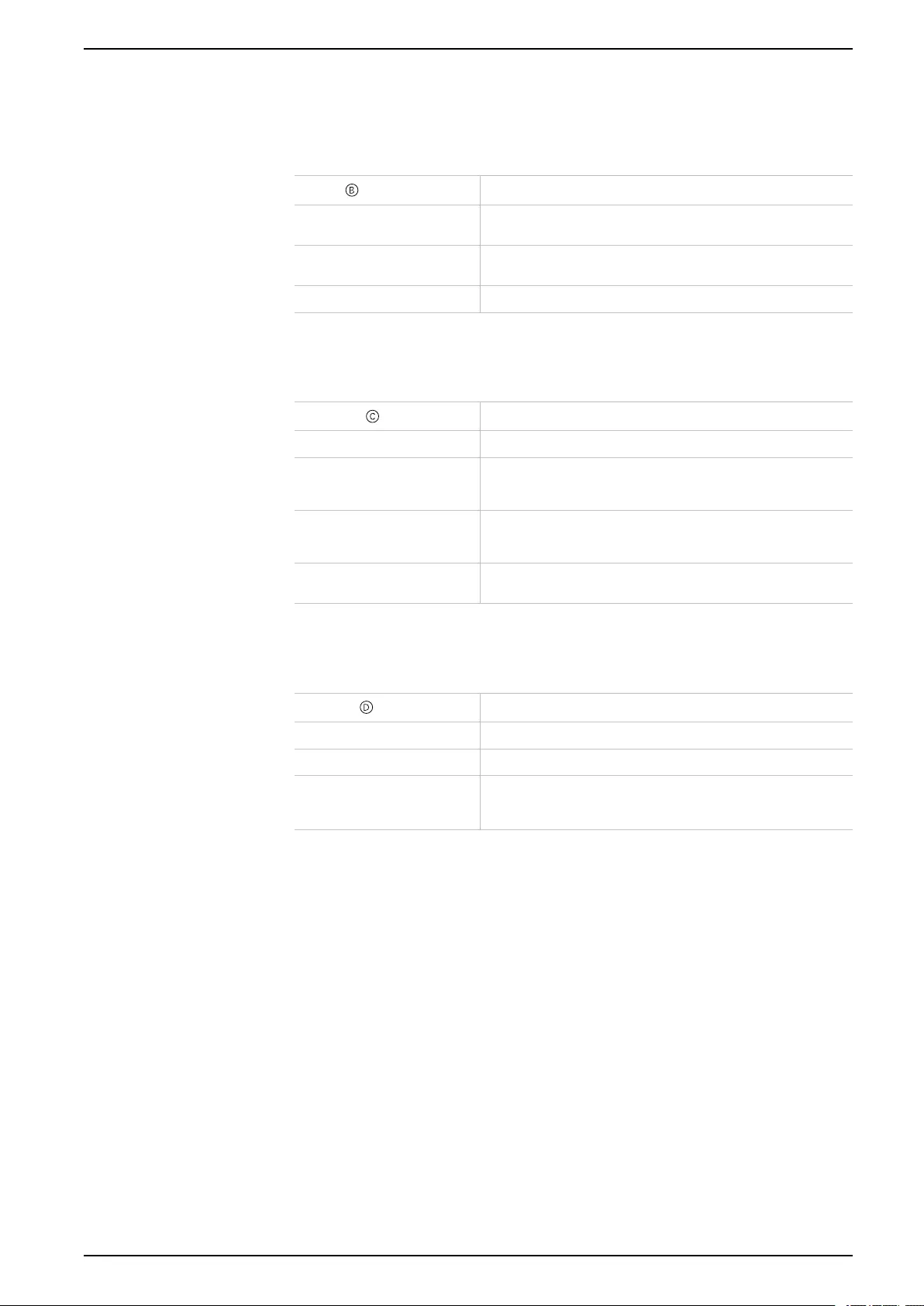
Status display
Status display
Overview of the different indications of the IP LED
IP LED Status Meaning
LED lights green The device has an active Ethernet link and valid IP settings (IP
address, Subnet, and Gateway.)
LED lights red The device has an active Ethernet link and invalid IP settings or
not yet received the IP settings by a DHCP server.
LED flickers green IP telegram traffic.
Overview of the different indications of the Mode LED
Mode LED Status Meaning
LED lights green Device is working in standard operation mode.
LED flashes green 1x..8x Manual operation is active.
The selected tunnel (1-8) is not used and free.
LED flashes orange 1x…8x Manual operation is active.
The selected tunnel (1-8) is used.
LED flashes red Manual operation is not active. The device is not properly loaded.
For example, after an interrupted download.
Overview of the different indications of the KNX LED
KNX LED Status Meaning
LED lights green Device is successfully powered by the KNX bus.
LED flickers green Telegram traffic on the KNX bus.
LED shortly red Communication failures on the KNX bus. For example, repetitions
of telegrams or telegram fragments are indicated by a short
change of the LED color to red.
MTN6502-0105_SW_EN 13
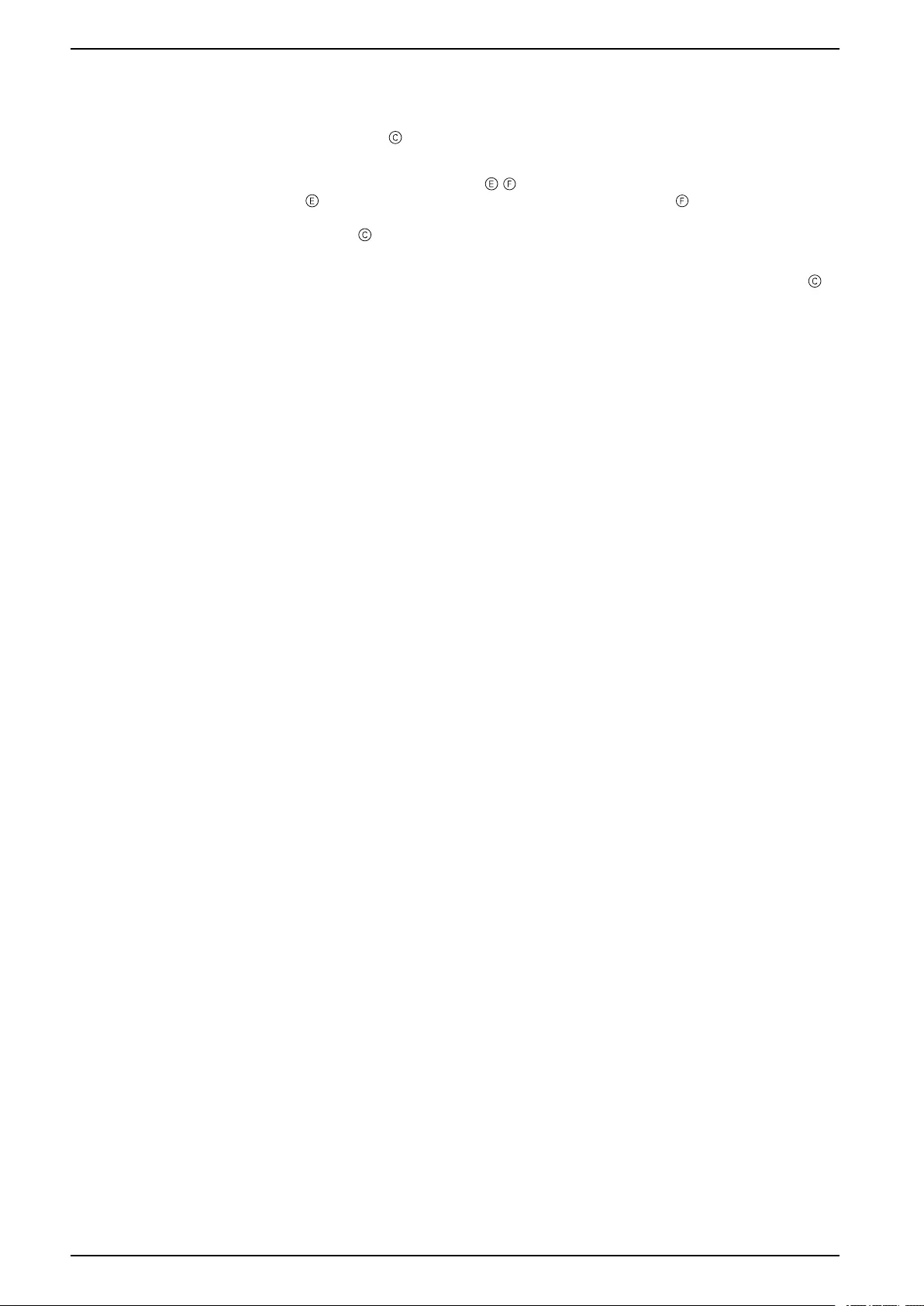
Manual operation
Manual operation
The Mode LED can visualize the status of each KNXnet/IP tunneling
connection.
With the buttons Conn Up/Dn , you can choose each single connection. Conn
Up counts the connection numbers up and Conn Down down. The actually
selected connection number is indicated by repeatedly flashing (1x…8x) of the
Mode LED . An available KNXnet/IP Tunneling connection is indicated by a
green LED and a used tunneling connection is indicated by an orange LED.
If neither programming mode nor manual operation are active, the Mode LED
can visualize configuration errors.
14 MTN6502-0105_SW_EN
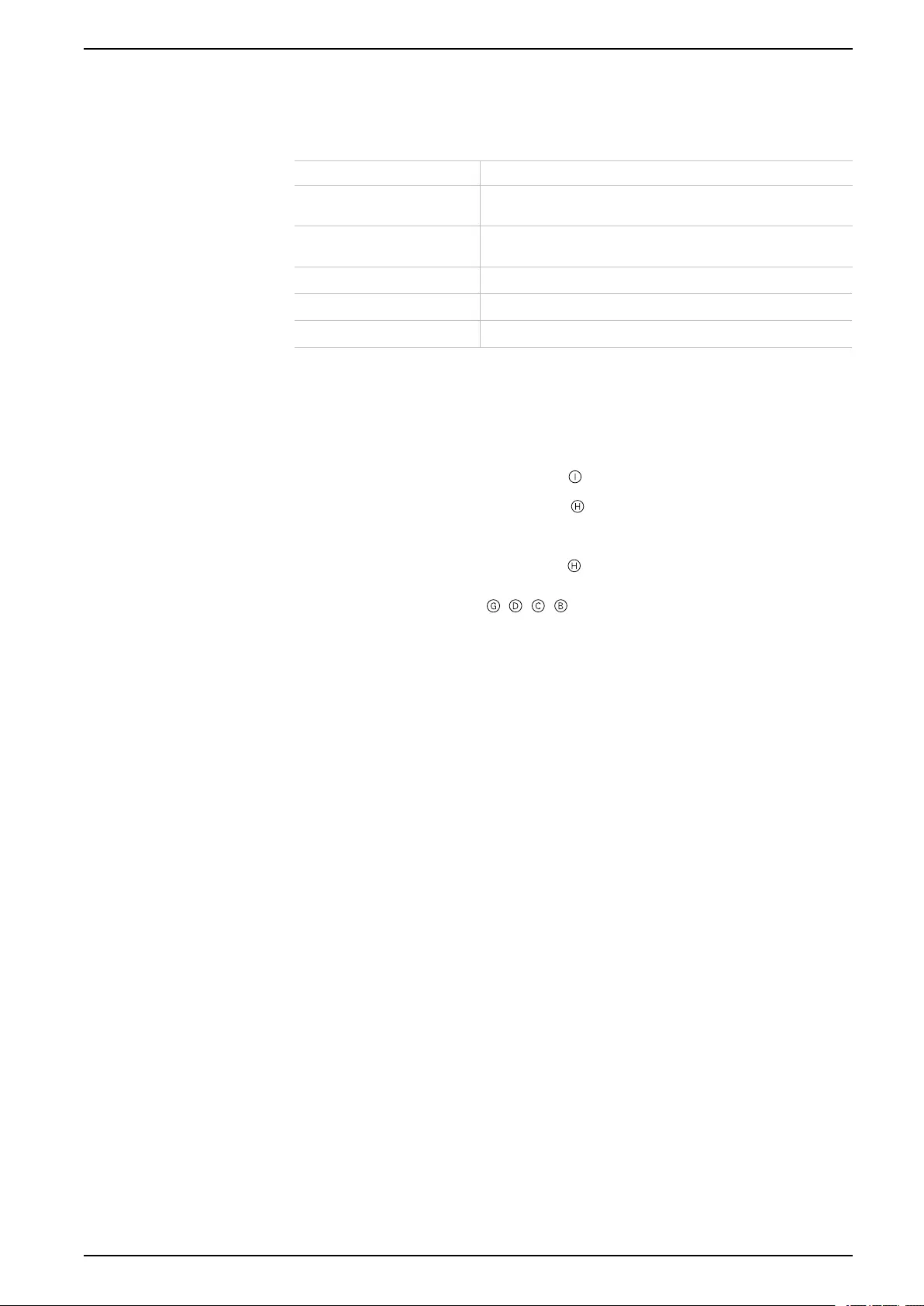
Factory default settings
Factory default settings
The following configuration is set by factory default:
Individual device address 15.15.255
Number of configured KNXnet/
IP tunneling configuration
1
Individual address of tunneling
configuration
15.15.240
IP address assignment DHCP
Initial Key (FDSK) active
Security Modus not active
Reset to factory device settings (master reset)
It is possible to reset the device to its factory settings:
1. Disconnect the KNX Bus connector from device.
2. Press the KNX programming button and keep it pressed down.
3. Reconnect the KNX Bus connector of device.
4. Keep the KNX programming button pressed for at least another 6 seconds.
A short flashing of all LEDs ( , , , ) visualizes the successful reset of the
device to factory default settings.
MTN6502-0105_SW_EN 15
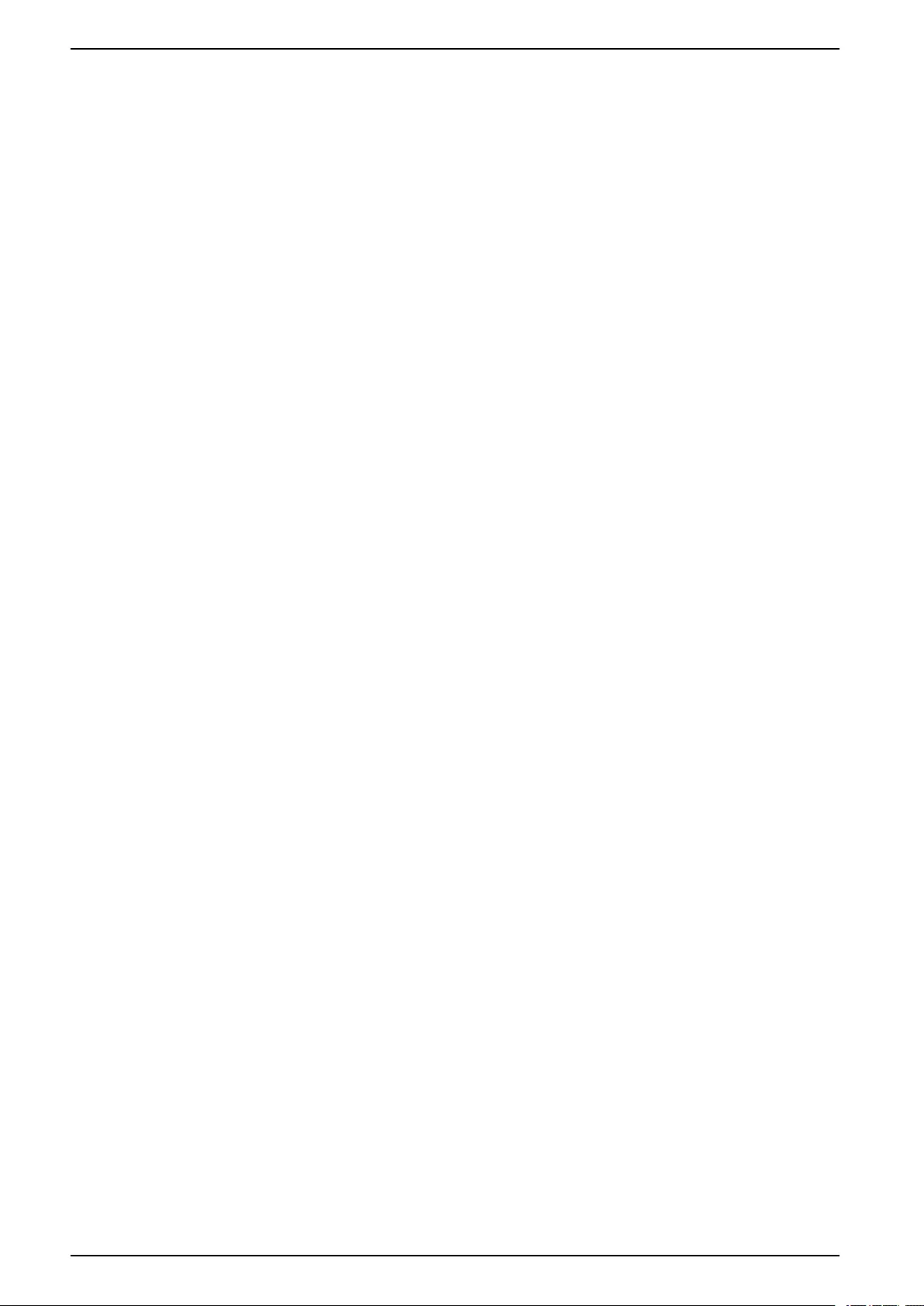
Interface settings with ETS
Interface settings with ETS
Within the ETS, KNX interfaces can be selected and set up via the ETS menu Bus
Interfaces.
The ETS can access configured KNX IP Interface even without a database entry.
If the setup of the KNX IP Interface does not comply with the conditions of the
KNX installation it must be configured via an ETS project. See the ETS project,
page 18 section for more information.
If security mode is activated in the KNX IP Interface, a password is required to
establish a connection.
As factory default the assignment of the IP address is set to Automatically via
DHCP and thus no further settings are necessary. To use this feature, a DHCP
server on the LAN must exist. (For example, many DSL routers have an integrated
DHCP server.)
If the KNX IP Interface has been connected to the LAN and has a valid IP address,
it should automatically appear in the ETS within the menu Bus under Discovered
interfaces.
By clicking Discovered Interface, it is selected as the current interface. On the
right side of the ETS window, all specific information and options of the connection
appear.
The indicated device name and the Host Individual Address (individual address
of the device) can be changed within your ETS project then.
Like all programmable KNX devices, the KNX IP Interface has an individual
address which can be used to access the device. This is used, for example, of the
ETS when downloading to the KNX IP Interface via the bus.
For the interface function, the device contains additional individual addresses that
can be set in the ETS. When a client (for example, ETS) sends via the KNX IP
Interface telegrams to the bus, they contain a sender address as one from the
additional addresses. Each address is associated with a connection. Thus,
response telegrams can be clearly transmitted to the respective client.
The additional individual addresses must be selected from the address range of
the bus line in which the interface is installed and may not be used by another
device.
Example:
Device address 1.1.10 (address within ETS topology)
Connection 1 1.1.240 (1. additional address)
Connection 2 1.1.241 (2. additional address)
Connection 3 1.1.242 (3. additional address)
Connection 4 1.1.243 (4. additional address)
Connection 5 1.1.244 (5. additional address)
Connection 6 1.1.245 (6. additional address)
Connection 7 1.1.246 (7. additional address)
Connection 8 1.1.247 (8. additional address)
The section Individual Address enables you to select the individual KNX address
of the currently used KNXnet/IP Tunneling connection.
16 MTN6502-0105_SW_EN
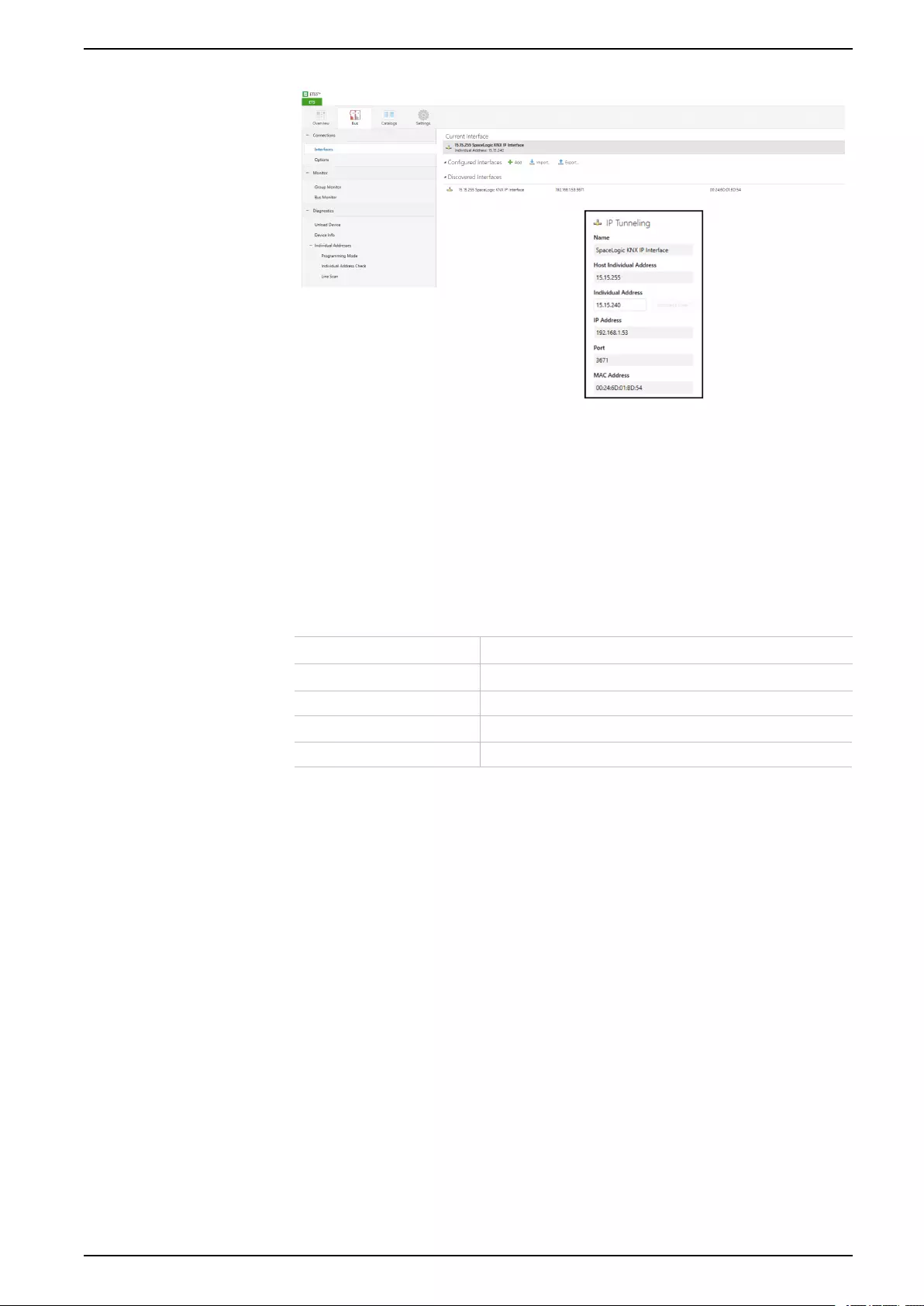
Interface settings with ETS
The individual KNX device address and the individual KNX addresses for
additional tunneling connections can be changed within the ETS project, after the
device has been added to the project.
ETS application
The ETS database (ETS 5.7 or higher) can be downloaded from the product
website of the KNX IP Interface (www.schneider-electric.com) or via the KNX
online catalogue.
Product family 1.3 Interfaces/Gateways
Product type 1.3.14 IP devices
Manufacturer Schneider Electric Industries SAS
Name Spacelogic KNX USB Interface DIN Rail
Order number MTN6502-0101
MTN6502-0105_SW_EN 17
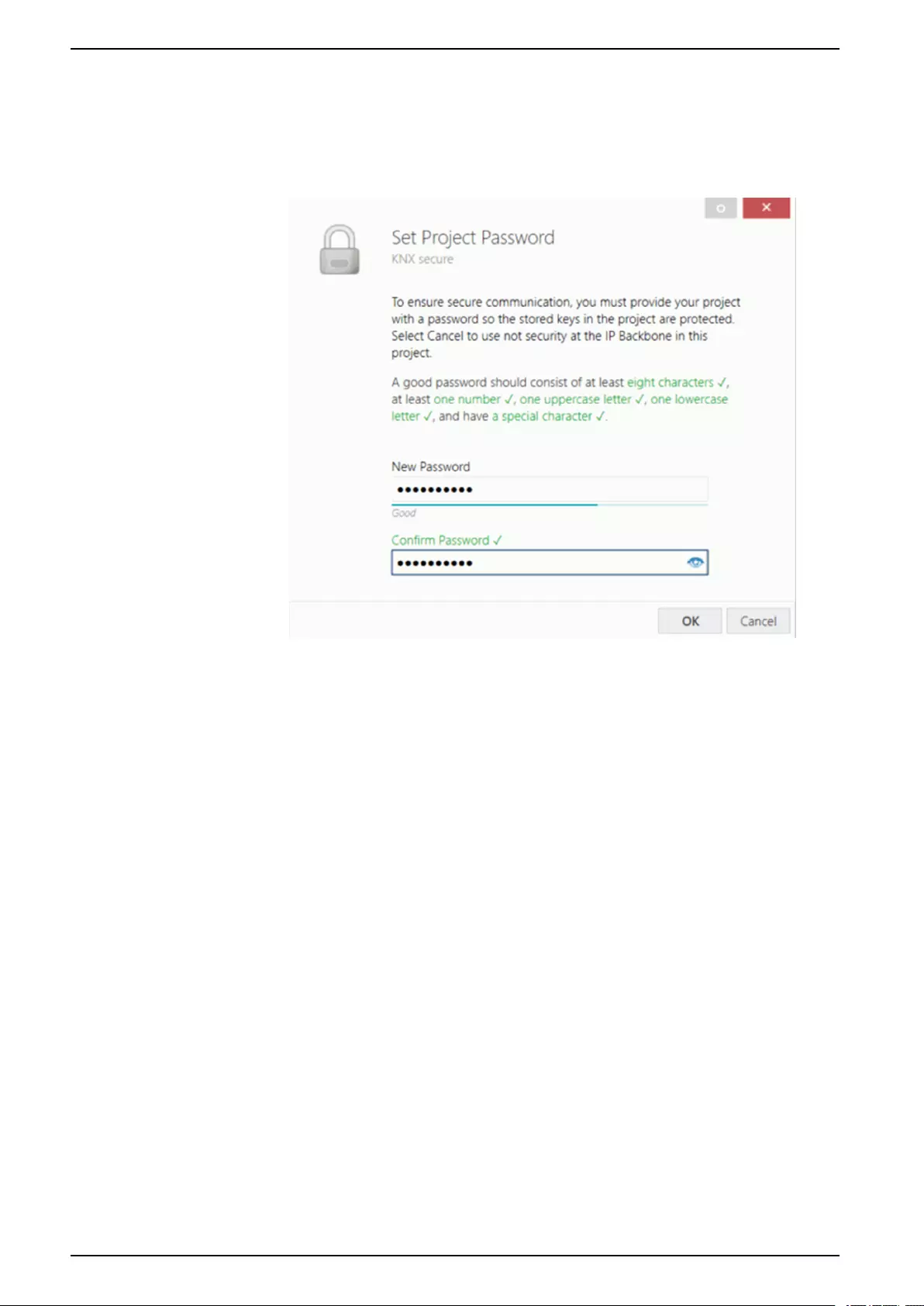
ETS project
ETS project
If the first product is inserted into a project with KNX Security, the ETS prompts
you to enter a project password.
This password protects the ETS project from unauthorized access. This password
is not a key that is used for KNX communication. The entry of the password can
be bypassed with Cancel, but this is not recommended for security reasons.
ETS requires a device certificate for each device with KNX Security that is created
in the ETS. This certificate contains the serial number of the device as well as an
intangible key (FDSK = Factory Default Setup Key).
18 MTN6502-0105_SW_EN
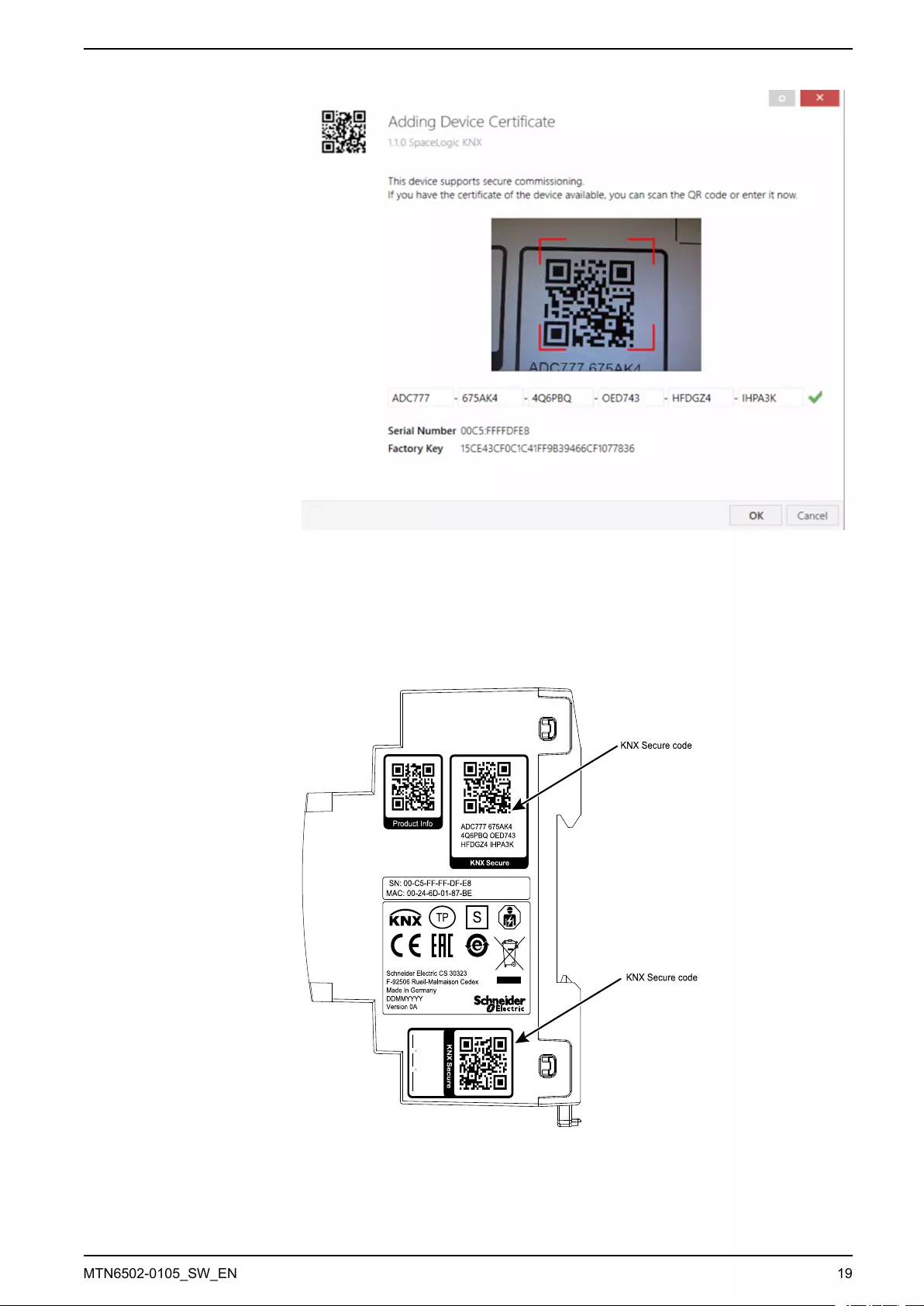
ETS project
The certificate is printed as text on the device. It can also be conveniently scanned
from the printed QR code via a camera connected to the PC that runs the ETS.
The KNX Secure code can be found on the right side of the device. The small KNX
Secure code sticker with labeling field at the bottom of the device can be removed
for documentation purpose.
The list of all device certificates can be managed in the ETS Overview > Projects
> Security window.
This initial key is required to safely put a device into operation from the start. Even
if the ETS download is recorded by a third party, the third party has no access to
Schneider Electric CS 30323
F-92506 Rueil-Malmaison Cedex
Made in Germany
DDMMYYYY
Version 0A
S
Product Info
SN: 00-C5-FF-FF-DF-E8
MAC: 00-24-6D-01-87-BE
ADC777 675AK4
4Q6PBQ OED743
HFDGZ4 IHPA3K
..
KNX Secure code
KNX Secure code
MTN6502-0105_SW_EN 19
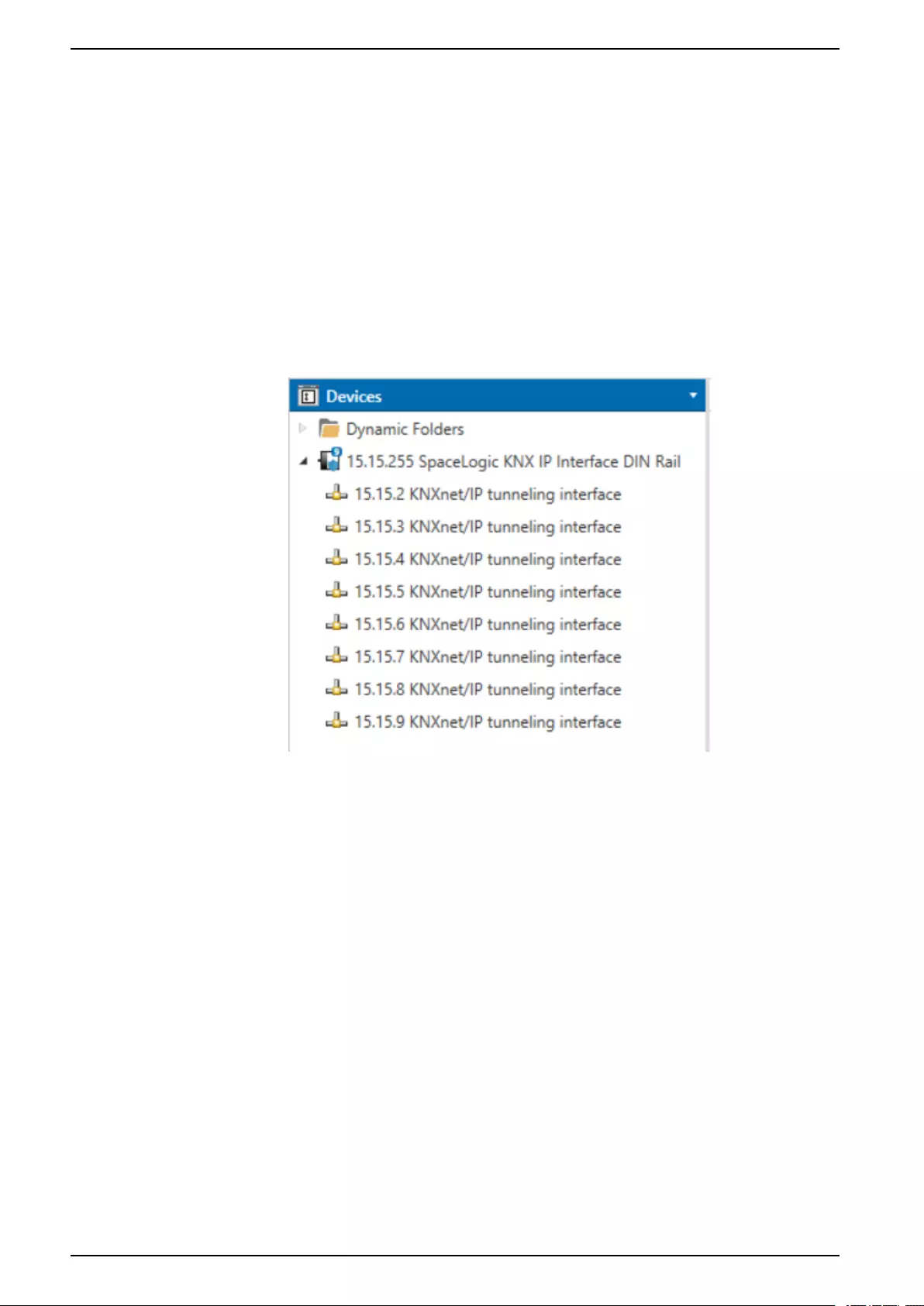
ETS project
the secured devices afterwards. During the first secure download, the initial key is
replaced by the ETS with a new key that is generated individually for each device.
This prevents persons or devices who may know the initial key from accessing the
device. The initial key is only reactivated after a master reset.
The serial number in the certificate enables the ETS to assign the correct key to a
device during a download.
Additional parameters
In the ETS, some settings are displayed in addition to the parameter dialog in the
properties dialog (at the edge of the screen). The IP settings can be made here.
The additional addresses for the interface connections are displayed in the
topology view.
Each individual KNX address can be changed by clicking on the list entry and
typing in the desired address into the Individual Address text-field. If the text-field
frame switches to color red after entering the address, the address is already
taken within your ETS project.
NOTE: Make sure that none of the addresses above are already present in
your KNX installation.
By clicking on the KNX IP Interface device entry within your ETS projects topology
view, an information column Properties will appear on the right side of the ETS
window. Within the Settings overview, you can change the name of the device.
20 MTN6502-0105_SW_EN
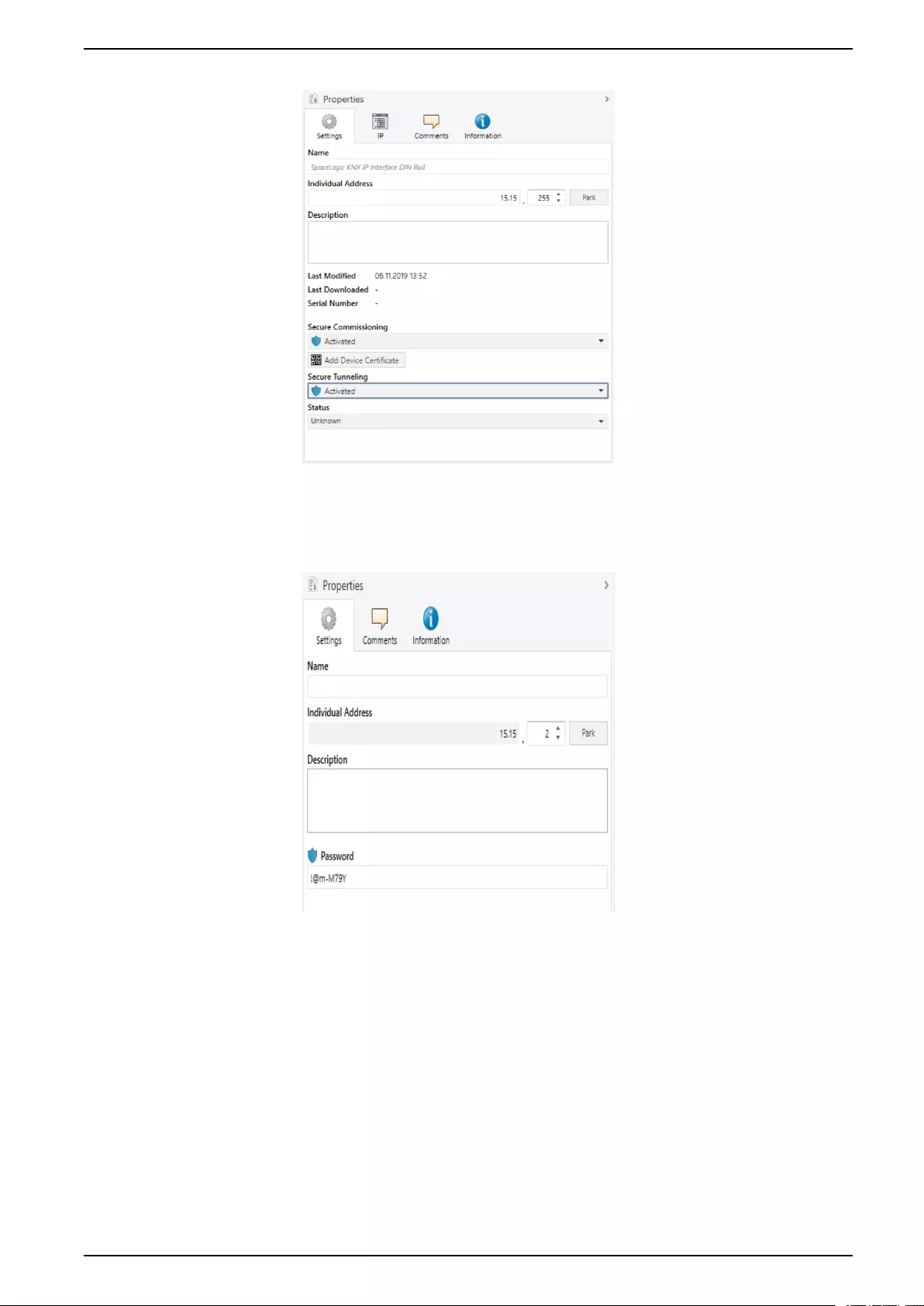
ETS project
If secure tunneling is activated, a unique password will be created automatically
for each tunnel. These passwords can be displayed under the Settings overview,
when a tunnel is selected.
Within the IP overview, the IP network specific options of the KNX IP Interface can
be changed.
MTN6502-0105_SW_EN 21
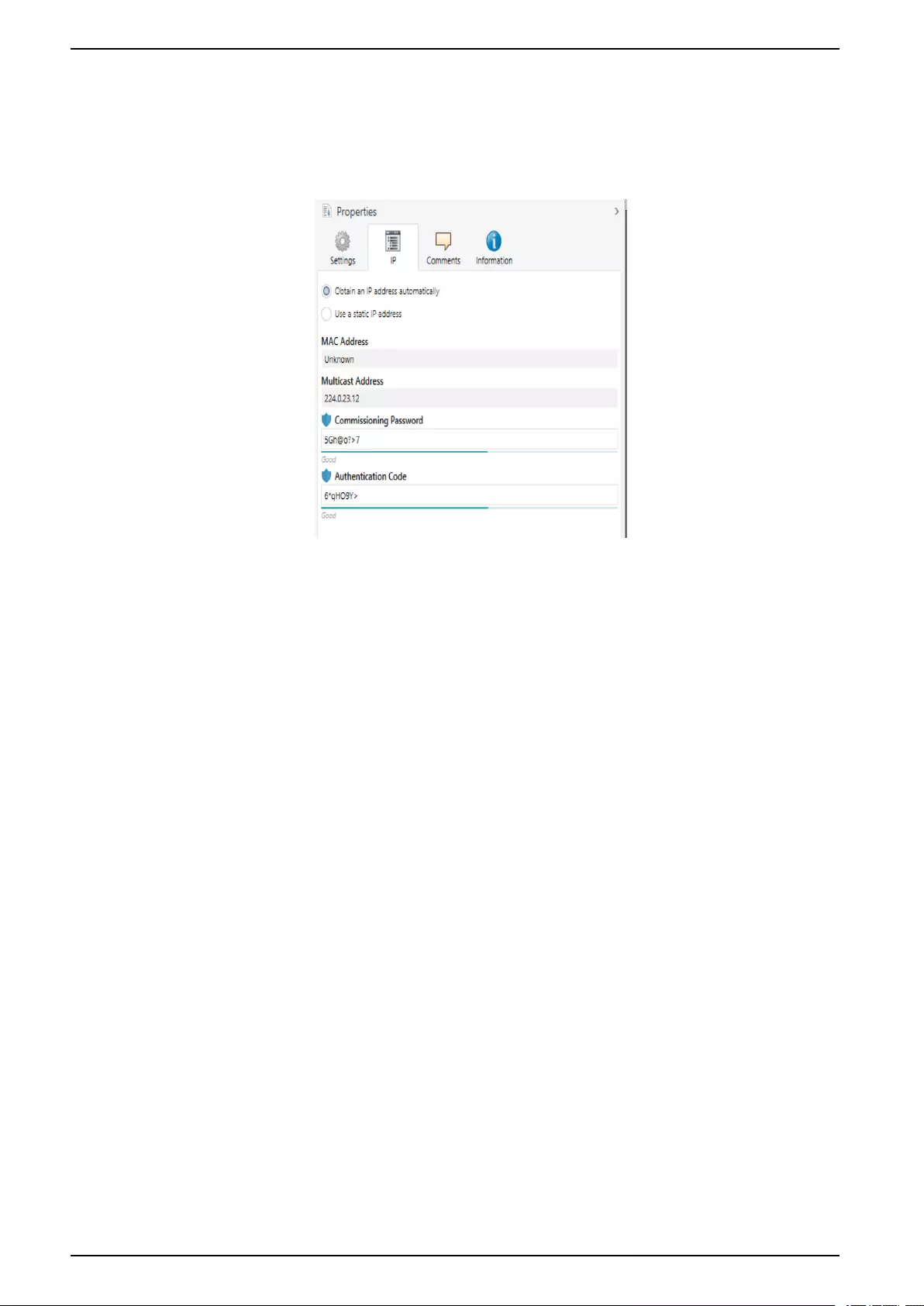
ETS project
By changing Obtain an IP address automatically (via DHCP) to Use a static IP
address (static IP address) the IP address, subnet mask, and default gateway
can be set freely.
NOTE: All changes in the Properties menu become effective only after a
successful application download.
IP address
Here the IP address of the KNX IP Interface can be entered. This is used to
address the device via the IP network (LAN). The IP addressing should be
coordinated with the administrator of the network.
Subnet mask
Enter the subnet mask here. The device uses the values entered in this mask to
determine whether there is a communication partner in the local network. If there
is no partner in the local network, the device will not send the telegrams directly to
the partner but to the gateway that routes the telegram.
Default gateway
Enter the IP address of the gateway here, for example, the DSL router of the
installation.
22 MTN6502-0105_SW_EN
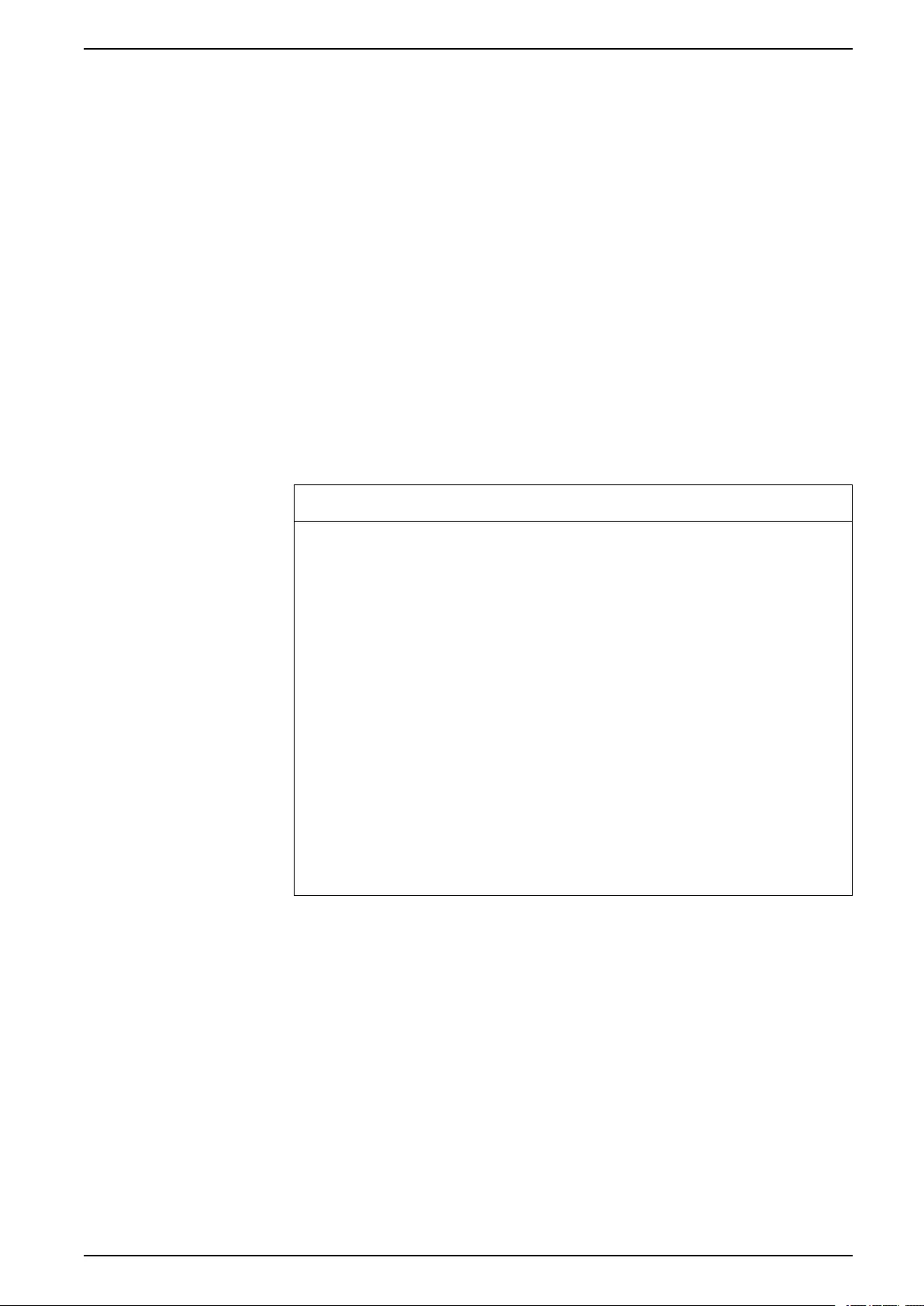
ETS project
Example of assigning IP addresses
A PC is to be used to access the KNX IP Interface.
IP address of the PC 192.168.1.30
Subnet of the PC 255.255.255.0
The KNX IP Interface is located in the same LAN, i.e. it uses the same subnet.
The subnet constrains the IP addresses that can be assigned. In this example, the
IP address of the KNX IP Interface must be 192.168.1.xx, where xx can be a
number from 1 to 254 (with the exception of 30, which is already taken by the
client PC). It must be ensured that no IP addresses are assigned twice.
IP address of the KNX IP Interface 192.168.1.31
Subnet of the KNX IP Interface 255.255.255.0
Remote access
Remote access via Internet is possible with the KNX IP Interface.
NOTICE
MATERIAL DAMAGE THROUGH UNAUTHORIZED ACCESS TO THE KNX
INSTALLATION
As soon as you access the KNX installation via the Internet, the data traffic can
be read by third parties.
• Only use a VPN access for this connection with a secure encryption for all
data packages.
• The required hardware (VPN router) and the features offered by mobile
service providers differ significantly with regard to the settings and technical
possibilities depending on the country or region.
• Always have the VPN access set up and commissioned by a specialist VPN
service provider. The VPN service provider selects a suitable mobile service
provider and suitable hardware for the VPN access and ensures that the
VPN is set up by a qualified specialist.
Schneider Electric cannot be held responsible for performance problems
and incompatibilities caused by applications, services or devices from
third-party providers. Schneider Electric offers no technical support when
setting up a VPN access.
Failure to follow these instructions can result in equipment damage.
VPN access
The VPN access (VPN = Virtual Private Network) authorises the portable device
to access the local network, and therefore also the KNX installation, via the
Internet.
Benefits of VPN:
• Only authorised users have access to the local network.
• All data is encrypted.
• The data is not changed, recorded or diverted during the transfer. This is
often referred to as a VPN tunnel.
Requirements for setting up a VPN connection:
• Internet connection.
• The portable device and the router are enabled for a VPN connection (VPN
client installed).
MTN6502-0105_SW_EN 23
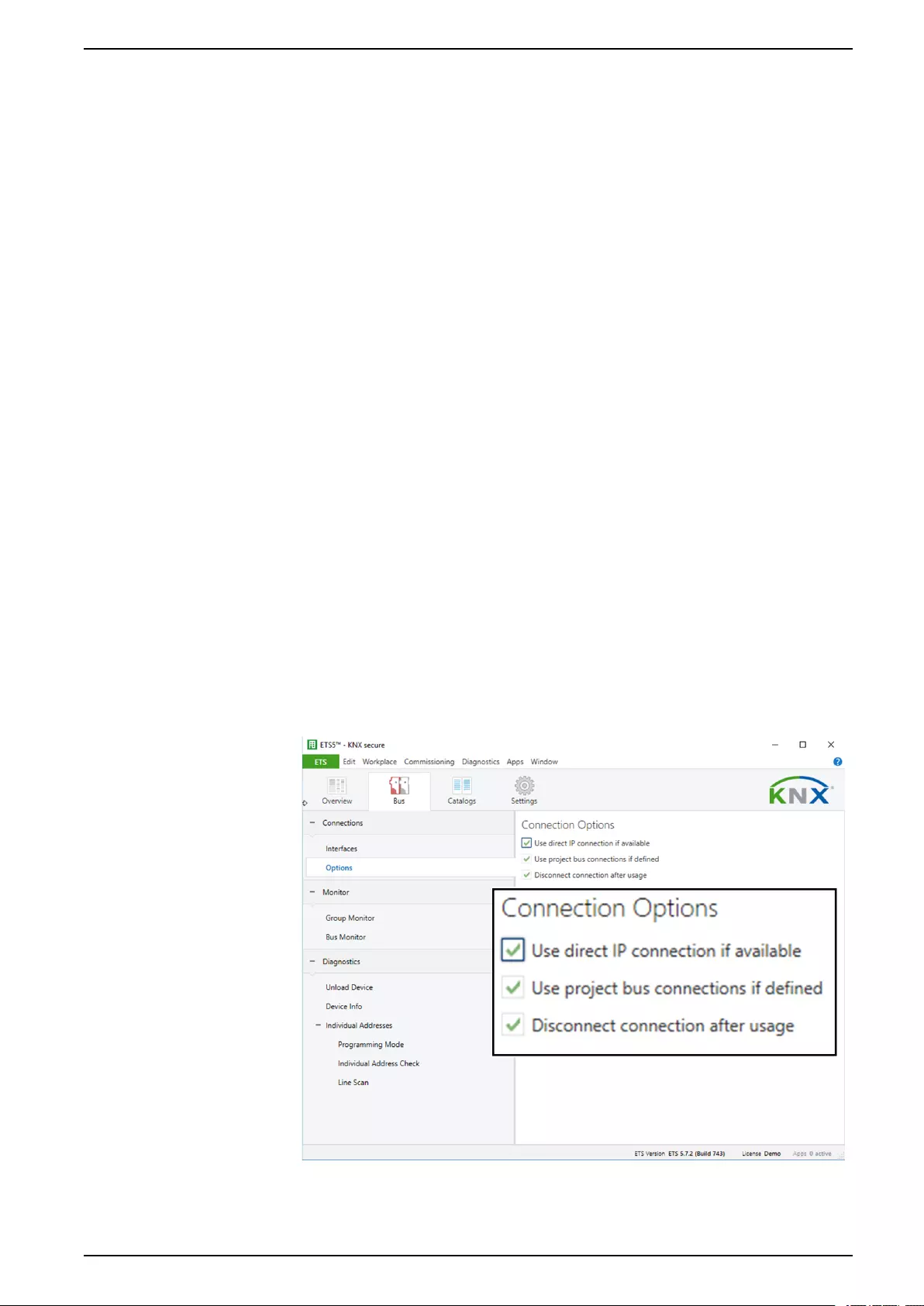
Programming
Programming
The KNX IP Interface can be programmed in different ways by the ETS:
Via KNX Bus
The device only needs to be connected to the KNX bus. The ETS requires an
additional interface (for example, USB) to have access to the bus. Via this way
both the individual address and the entire application including IP configuration
can be programmed. Programming via the bus is recommended if no IP
connection can be established.
Via KNXnet/IP Tunneling
No additional interface is required. Programming via KNXnet/IP Tunneling is
possible if the device already has a valid IP configuration (for example, via DHCP.)
In this case the device is displayed in the interface configuration of the ETS and
must be selected. The download is executed via the ETS project as with many
other devices.
Via direct IP connection
While KNXnet/IP Tunneling and KNXnet/IP Routing is limited to the speed of KNX
TP the device can be loaded via a direct IP connection at high speed. The direct
IP connection is possible if the device already has a valid IP configuration as well
as an individual address (this can also be the default individual address). To do
this select Use direct IP connection if available in the ETS menu Bus >
Connections > Options. The download is then directly performed in the device
and is not visible in the ETS group monitor.
NOTE: Due to the significantly shorter transmission times it is recommended
to perform downloads via IP.
MTN6502-0105_SW_EN 25
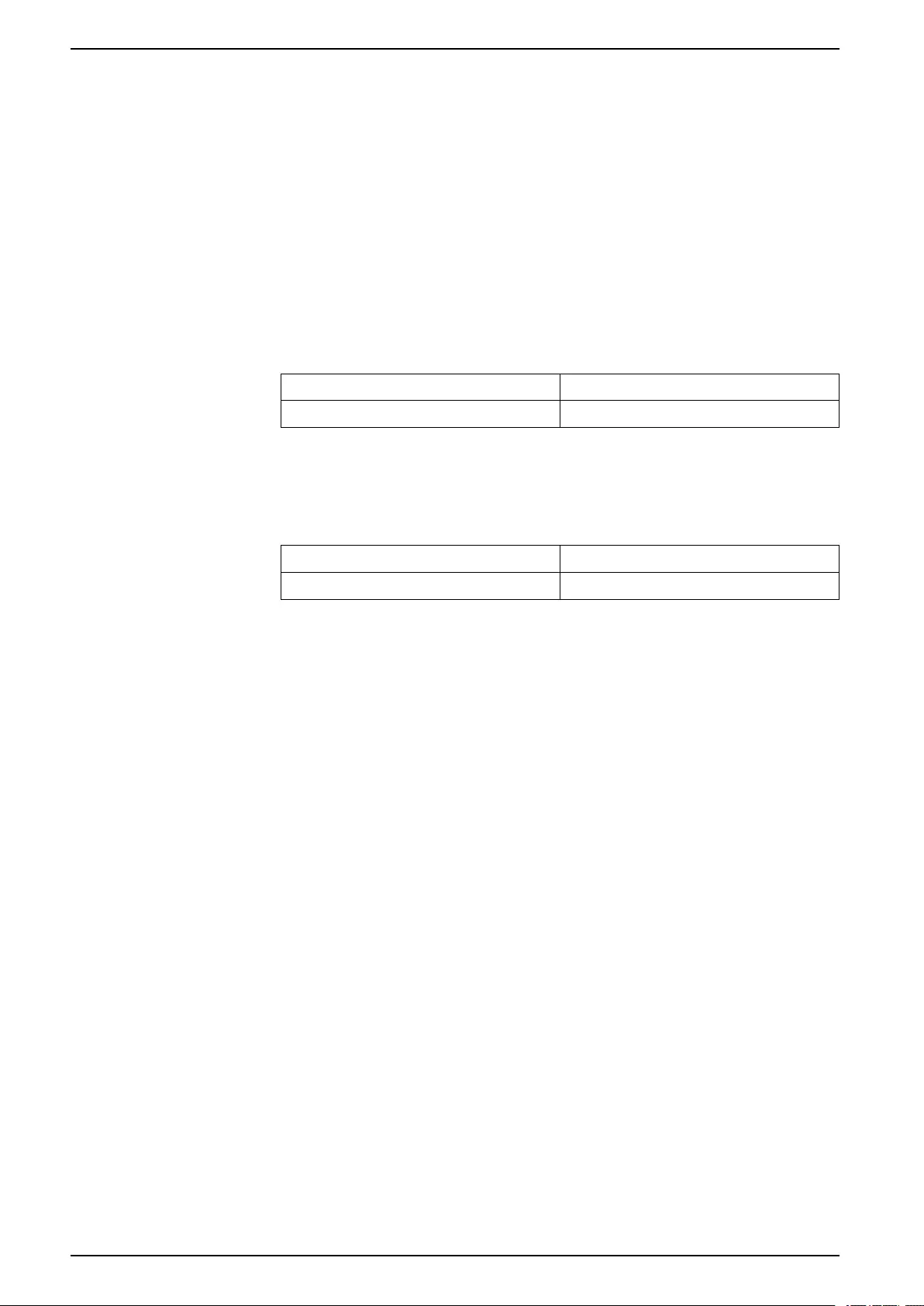
Open Source Software used in the product
Open Source Software used in the product
The product contains, among other things, Open Source Software files, as
specified below, developed by third parties and licensed under an Open Source
Software license. These Open Source Software files are protected by copyright.
Your right to use the Open Source Software is governed by the relevant applicable
Open Source Software license conditions.
Your compliance with those license conditions will entitle you to use the Open
Source Software as foreseen in the relevant license. In the event of conflicts
between other Schneider Electric license conditions applicable to the product and
the Open Source Software license conditions, the Open Source Software
conditions shall prevail. The Open Source Software is provided royalty-free (i.e.
no fees are charged for exercising the licensed rights). The list of Open Source
Software contained in this product and the respective applicable Open Source
Software terms and conditions are listed hereunder:
List of Open Source Software Files Applicable Licenses
curve25519–donna See https://github.com/agl/curve25519-donna
If Open Source Software contained in this product is licensed under GNU General
Public License (GPL), GNU Lesser General Public License (LGPL), Mozilla Public
License (MPL) or any other Open Source Software license, which requires that
source code is to be made available, you can download the corresponding source
code of the Open Source Software from the following link:
List of Open Source Software Files Access to Open Source Software files
curve25519–donna See https://github.com/agl/curve25519-donna
Warranty regarding further use of the Open Source Software
Schneider Electric SE and all of its subsidiaries (“Schneider Electric Group”)
provide no warranty for the Open Source Software contained in this product, if
such Open Source Software is used in any manner other than intended by
Schneider Electric Group. The licenses listed above define the warranty, if any,
from the authors or licensors of the Open Source Software. Schneider Electric
Group specifically disclaims any warranty for defects caused by altering any Open
Source Software or the product's configuration. Any warranty claims against
Schneider Electric Group in the event that the Open Source Software contained in
this product infringes the intellectual property rights of a third party are excluded.
Technical support, if any, will only be provided for unmodified software.
26 MTN6502-0105_SW_EN
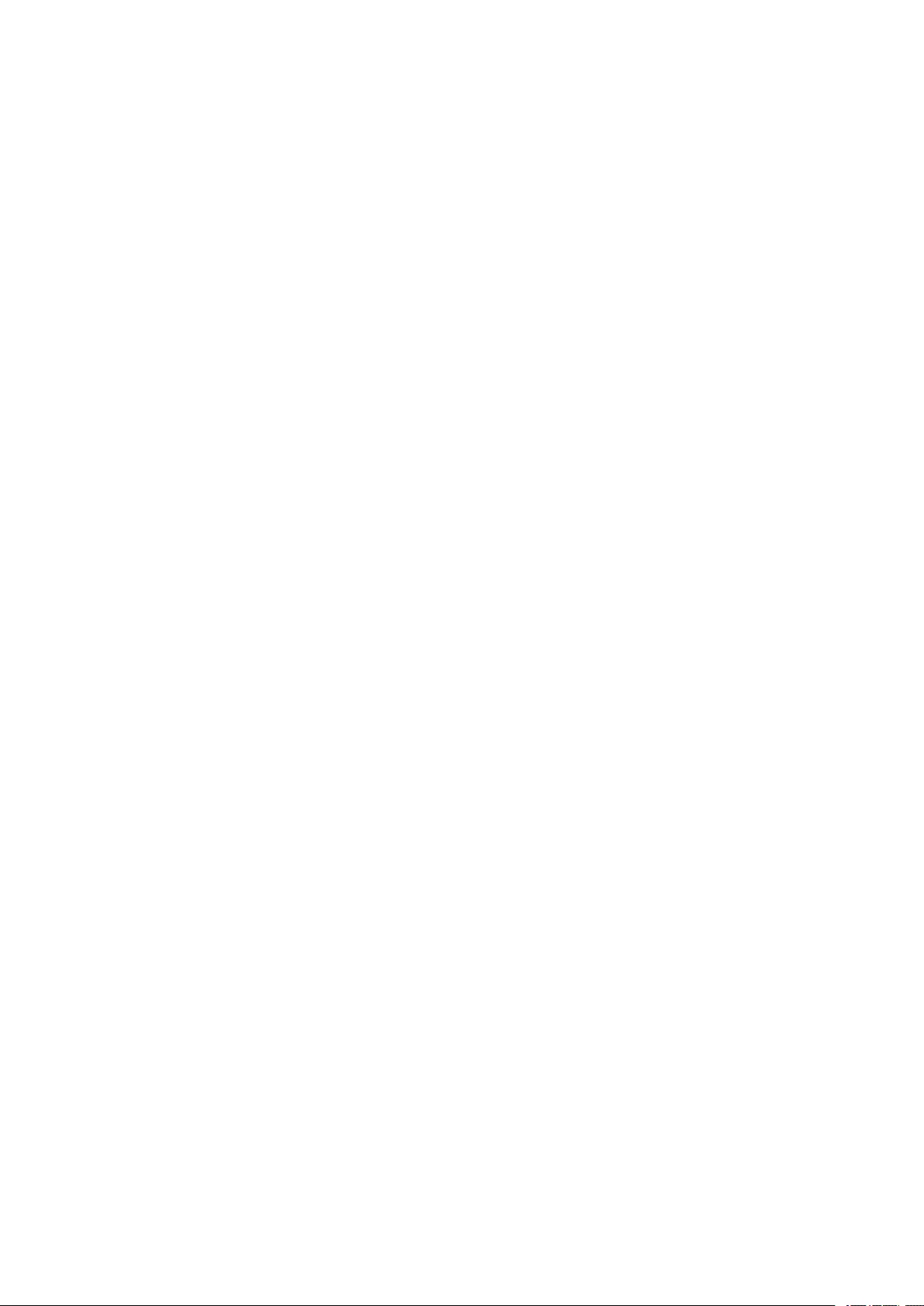
Schneider Electric
35 rue Joseph Monier
92500 Rueil Malmaison
France
If you have any technical questions, please contact the Customer Care
Centre in your country.
www.schneider-electric.com/contact
www.schneider-electric.com
As standards, specifications, and design change from time to time,
please ask for confirmation of the information given in this publication.
© 2019 – Schneider Electric. All rights reserved.
MTN6502-0105_SW_EN