StarTech.com ARMDUAL User Manual
Displayed below is the user manual for ARMDUAL by StarTech.com which is a product in the Monitor Mounts & Stands category. This manual has pages.
Related Manuals
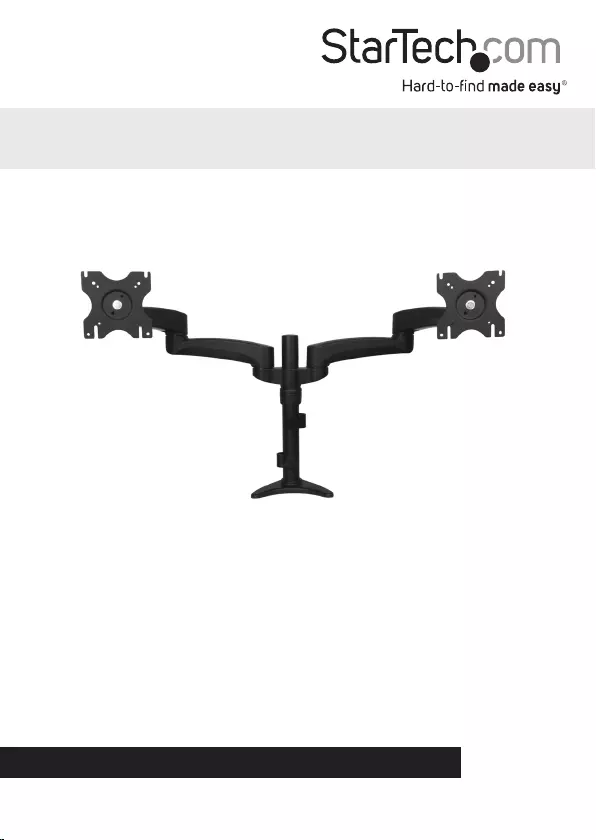
Manual Revision: 12/04/2018
For the most up-to-date information, please visit: www.startech.com
ARMDUAL
Desk Mount Articulating Dual Monitor Arm
with Cable Management & Height Adjust
*actual product may vary from photos
DE: Bedienungsanleitung - de.startech.com
FR: Guide de l'utilisateur - fr.startech.com
ES: Guía del usuario - es.startech.com
IT: Guida per l'uso - it.startech.com
NL: Gebruiksaanwijzing - nl.startech.com
PT: Guia do usuário - pt.startech.com
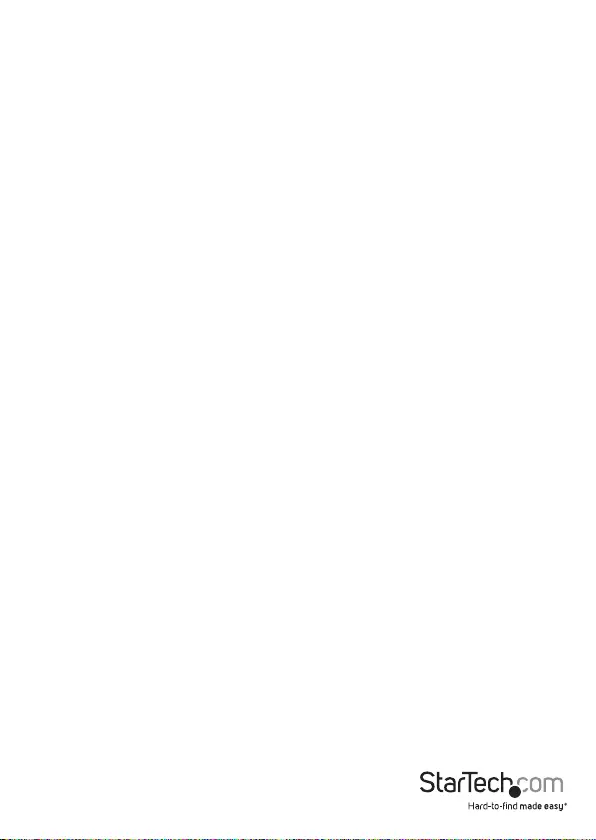
Instruction Manual
Use of Trademarks, Registered Trademarks, and other Protected Names and Symbols
This manual may make reference to trademarks, registered trademarks, and other
protected names and/or symbols of third-party companies not related in any way to
StarTech.com. Where they occur these references are for illustrative purposes only and do not
represent an endorsement of a product or service by StarTech.com, or an endorsement of the
product(s) to which this manual applies by the third-party company in question. Regardless
of any direct acknowledgement elsewhere in the body of this document, StarTech.com hereby
acknowledges that all trademarks, registered trademarks, service marks, and other protected
names and/or symbols contained in this manual and related documents are the property of
their respective holders.
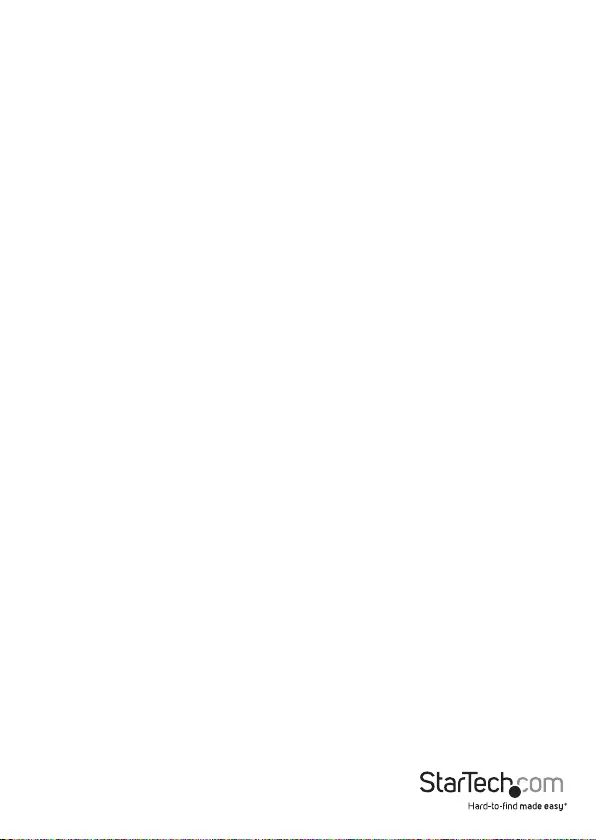
Instruction Manual
i
Table of Contents
Introduction ............................................................................................ 1
Package contents ...................................................................................................................................... 1
Product diagram ....................................................................................2
Installation ..............................................................................................3
Convert the desk clamp to a grommet clamp ................................................................................3
Desk or grommet mounting ................................................................................................................. 5
Attach the displays ................................................................................................................................... 7
Cable management .................................................................................................................................. 10
Adjusting LCD arm resistance ............................................................................................................... 11
Specications .......................................................................................... 12
Technical Support ..................................................................................13
Warranty Information ............................................................................ 13
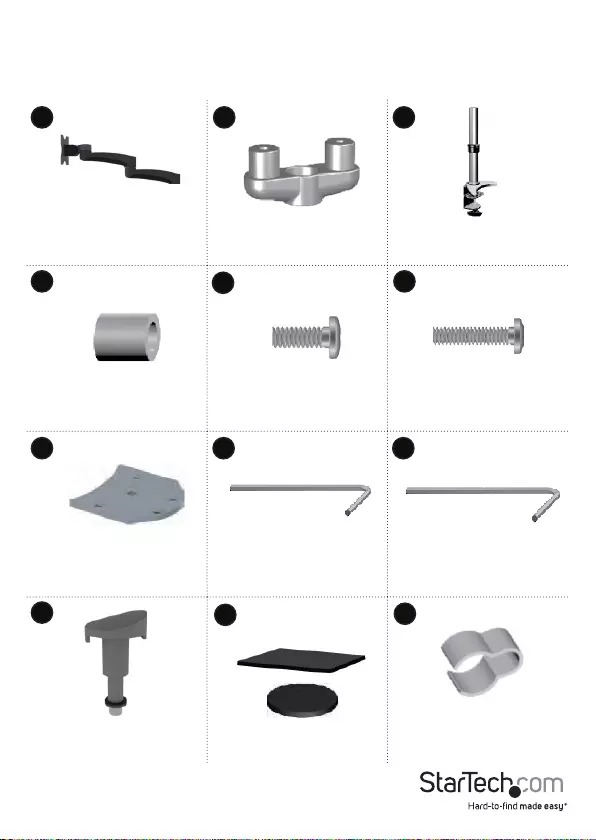
Instruction Manual
1
Introduction
Package contents
LCD arms
Qty: Two
Dual mount
Qty: One
Desk clamp
Qty: One
Spacers
Qty: Eight
M4x12 mm screws
Qty: Eight
M4x25 mm screws
Qty: Eight
Grommet mount
Qty: One
M4 Allen key
Qty: One
M5 Allen key
Qty: One
Cover plate assembly
Qty: Two
Plastic gasket cushions
Qty: Four
Cable clips
Qty: Two
456
7 8
1 2 3
9
10 11 12
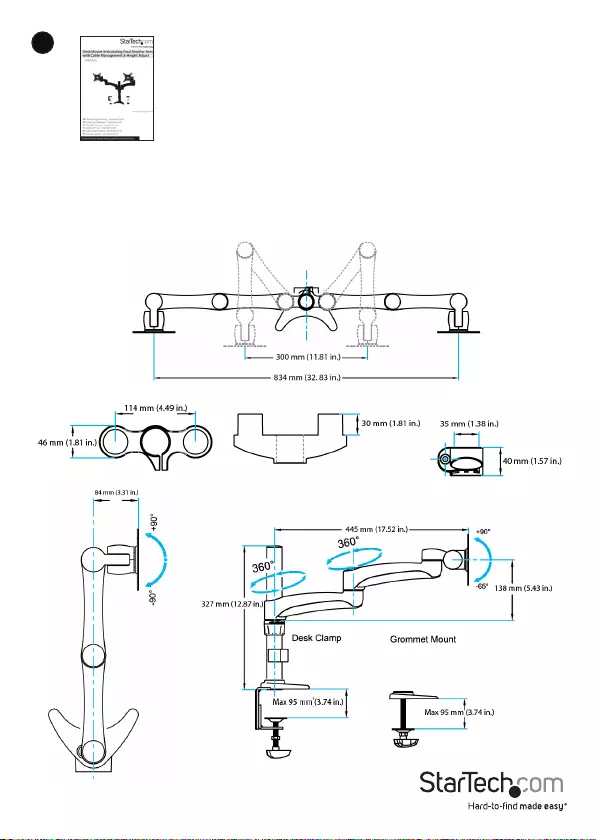
Instruction Manual
2
13
Instruction manual
Qty: One
Product diagram
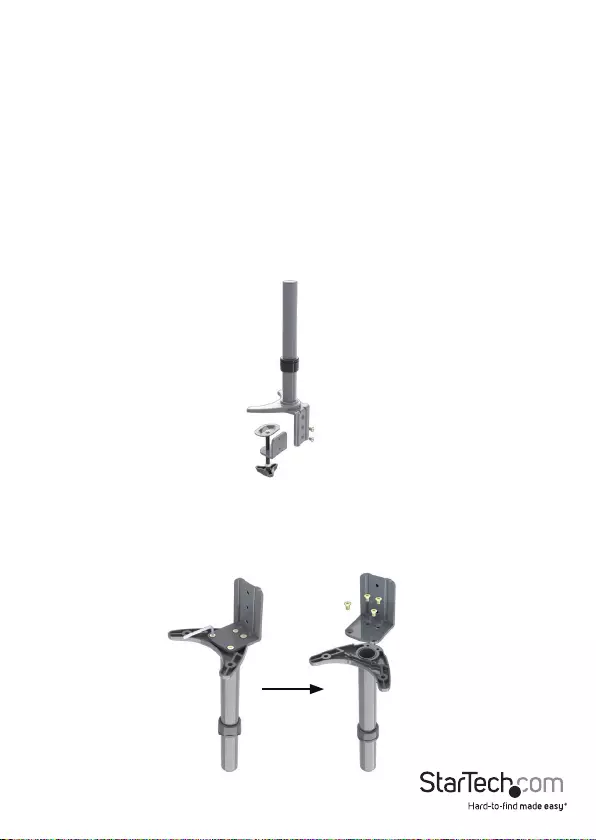
Instruction Manual
3
Installation
WARNING! The maximum weight capacity of the Dual Monitor Arm is 27.2 kg (60 lbs).
Convert the desk clamp to a grommet clamp
The Dual Monitor Arm can be clamped to a desk or table, or mounted through a
grommet hole. The following instructions outline how to convert the default desk
clamp setup to a grommet clamp.
1. To disconnect the bottom half of the desk clamp (3), use the M4 Allen key (8) to
remove the two hex screws from the back of the desk clamp.
2. To disconnect the top half of the desk clamp (3), use the M4 Allen key (8) to remove
the four hex screws from the base of the pole.
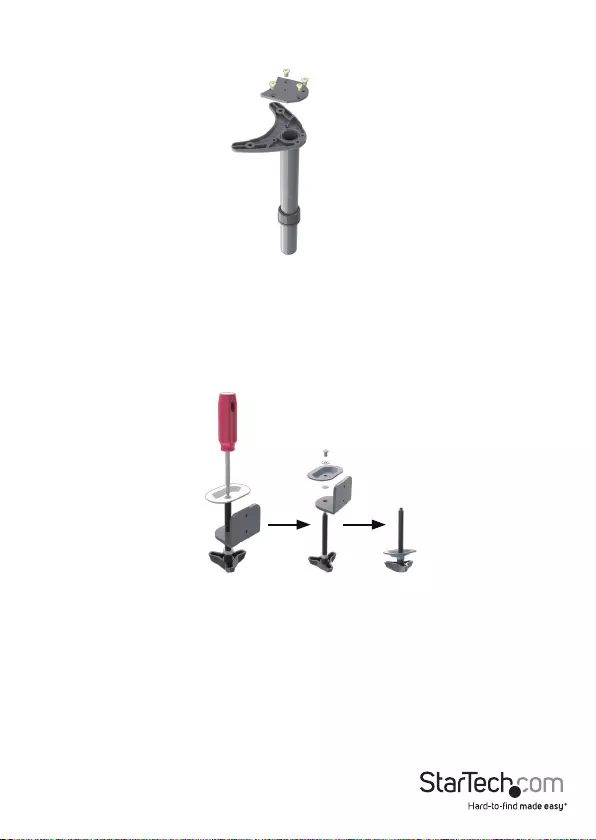
Instruction Manual
4
3. Use the four hex screws that you removed in step 2 to install the grommet mount
(7) to the base of the pole.
4. Use a Phillips screwdriver to remove the screw and two washers shown, and
disconnect the threaded shaft from the base of the desk clamp (3). Slide the plate
back onto the shaft.

Instruction Manual
5
Desk or grommet mounting
1. Adjust the height of the desk clamp (3) to t your desk surface (if applicable).
The clamp can be extended up to 75 mm (3 in.).
2. Place the four plastic gasket cushions (11) as shown.
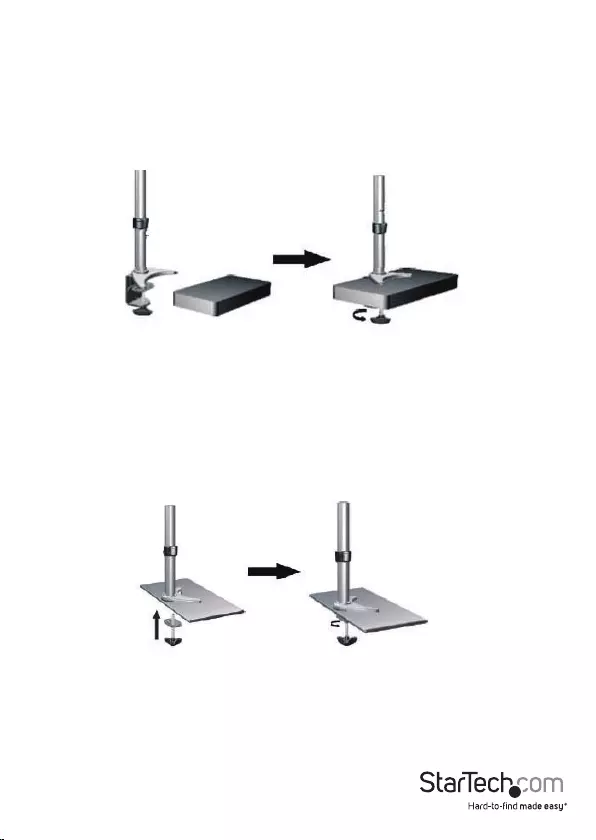
Instruction Manual
6
3. Depending on the type of mount you are using, do one of the following:
• Desk clamp: Place the desk clamp (3) opening around the edge of your
desktop in your desired location and tighten the clamp by hand to secure it to
the table. Ensure that the desk clamp (3) is making full contact with the desk
surface.
• Grommet clamp: Place the base of the unit over the grommet hole and
thread the clamp into the grommet mount (7) until the clamp holds rmly
against the bottom of the desk.
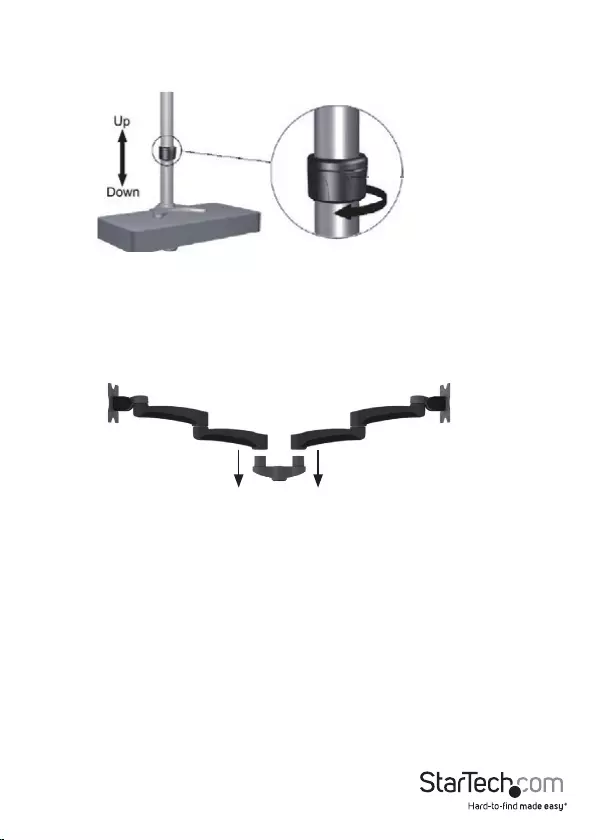
Instruction Manual
7
Attach the displays
1. Loosen the collar on the support post and adjust it to the desired height.
2. Attach each of the LCD arms (1) to the dual mount (2).
3. Use the M5 Allen key (9) to remove the M6 screws and washers from each of the
cover plate assemblies (10).
4. Place the remaining cover plate assemblies (10) onto each of the LCD arms (1).
5. Reinsert each set of the M6 screws and washers back into their cover plate
assemblies, in the same order you removed them, through the bottom of each of
the LCD arms (1).
6. Use the M5 Allen key (9) to tighten each of the cover plate assemblies.
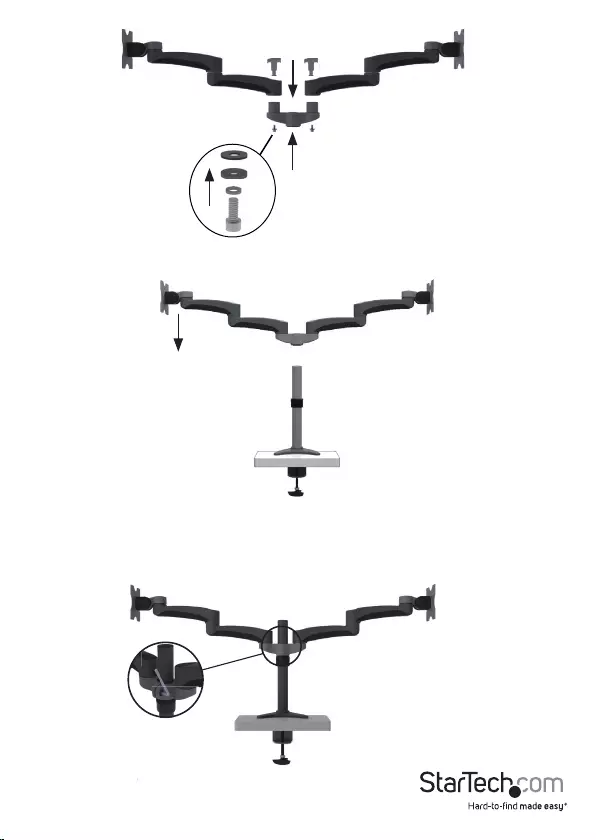
Instruction Manual
8
7. Repeat steps 4 and 5 on the other LCD arm (1).
8. Place the dual mount (2) and the attached LCD arms (1) attached onto the pole.

Instruction Manual
9
9. Use the M5 Allen key (9) to tighten the dual mount (2).
10. To attach monitors, do one of the following:
• If the VESA mount sits ush against the installation surface on the monitor,
insert the four M4x12 mm screws (5) through the mounting slots on the VESA
mount and into the mounting holes on the back of the monitor.
Use a Phillips screwdriver to tighten the screws.
• If the VESA mount doesn’t sit ush against the installation surface on the
monitor, you need to use the provided spacers. Insert the four M4x25 mm
screws (6) through the mounting slots on the VESA mount, into the four
spacers (4), and into the mounting holes on the back of the monitor.
Use a Phillips screwdriver to tighten the screws.
WARNING! To avoid damage to your display, do not overtighten the screws and stop
immediately if you encounter resistance. Ensure that all spacers and screws being used
are the same length and thread type.

Instruction Manual
10
Cable management
Note: When you attach the cables and route them through the cable management
channels, ensure that you leave enough slack to avoid stretching or pulling out the
cables when you move the arm.
1. Connect your cables to your displays and position the mounting arm in its fully
extended position to ensure that the cables you are using are long enough to allow
for proper movement.
2. Remove the cable covers from the undersides of the LCD arms (1).
3. Run the cables down the LCD arms, leaving enough slack at the arm joints. Reattach
the cable covers you removed in step 2.
4. While holding the cables against the pole, snap the cable clips (12) over the cables
and onto the pole.
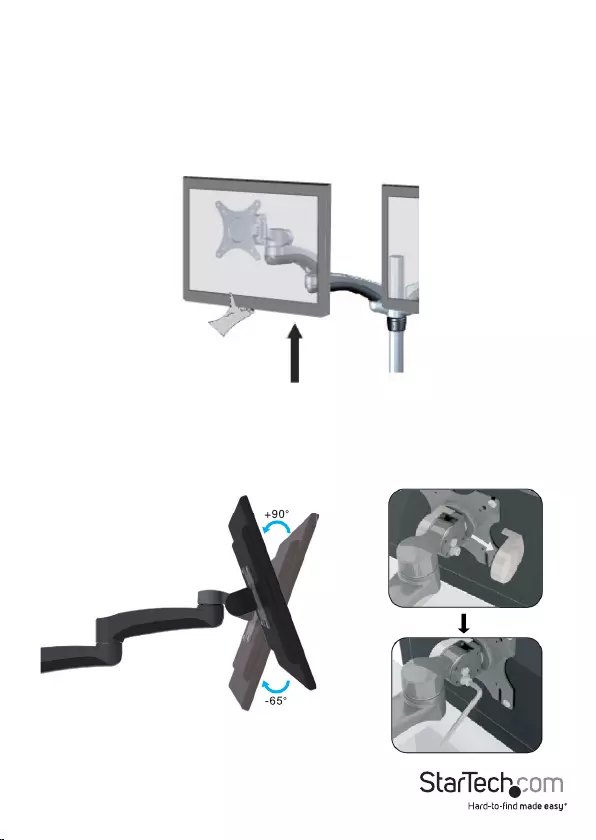
Instruction Manual
11
Adjusting LCD arm resistance
WARNING! Forced movement of the LCD arms or mount brackets without loosening
the screws may damage the product or the mounted displays.
Always support your display from underneath when making any adjustments to the
LCD Arms to avoid damage to the display.
Note: For all adjustments outlined below, turning the screw clockwise will increase the
resistance, while turning the screw counter-clockwise will decrease resistance.
• To increase or decrease the tilt resistance, use the M5 Allen key (9) to adjust the set
screw located on the side of the mount bracket joint.
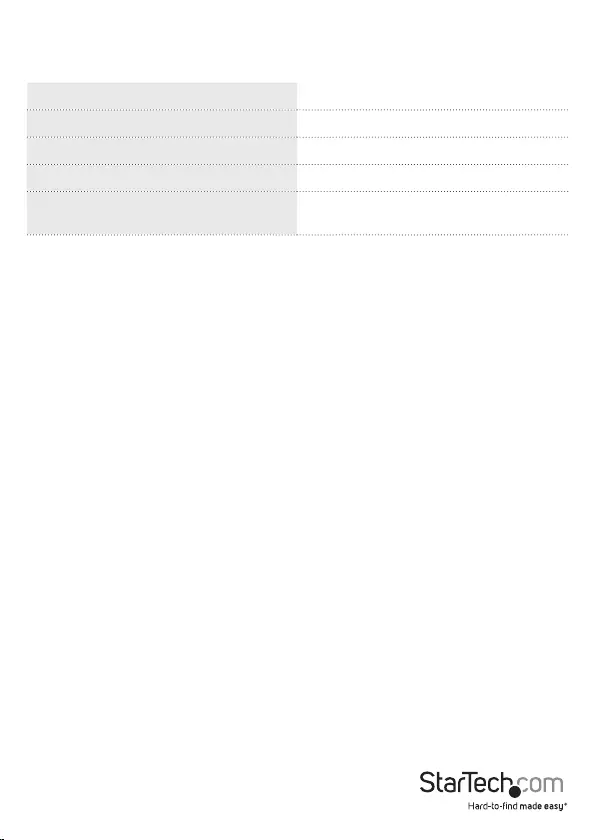
Instruction Manual
12
Specications
Weight Capacity 60 lbs (27.2 kg)
Max Display Size 24”
VESA Compatibility 75x75 mm and 100x100 mm
Maximum Extension 18.66 in (474 mm)
Maximum Mounting Surface
Thickness 3 in (75 mm)
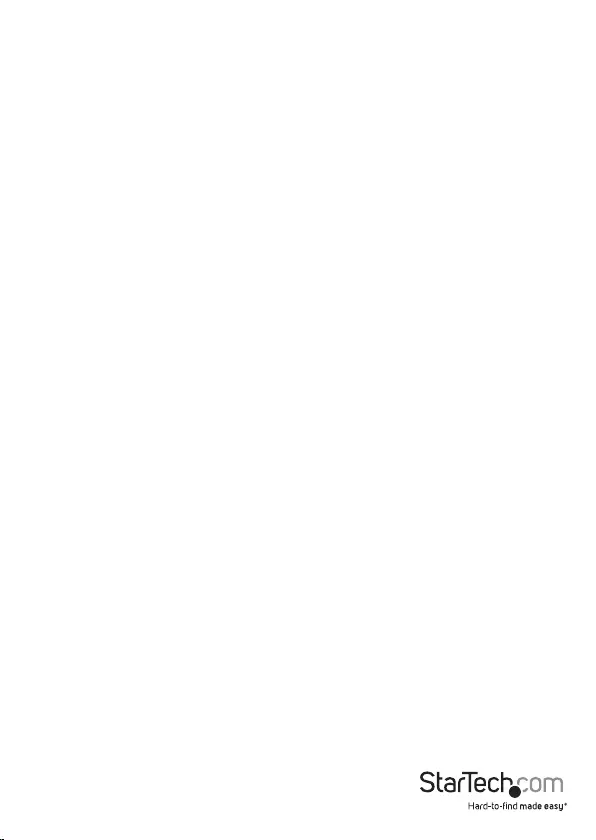
Instruction Manual
13
Technical Support
StarTech.com’s lifetime technical support is an integral part of our commitment to
provide industry-leading solutions. If you ever need help with your product, visit
www.startech.com/support and access our comprehensive selection of online tools,
documentation, and downloads.
For the latest drivers/software, please visit www.startech.com/downloads
Warranty Information
This product is backed by a ve-year warranty.
In addition, StarTech.com warrants its products against defects in materials
and workmanship for the periods noted, following the initial date of purchase.
During this period, the products may be returned for repair, or replacement with
equivalent products at our discretion. The warranty covers parts and labor costs only.
StarTech.com does not warrant its products from defects or damages arising from
misuse, abuse, alteration, or normal wear and tear.
Limitation of Liability
In no event shall the liability of StarTech.com Ltd. and StarTech.com USA LLP (or their
ocers, directors, employees or agents) for any damages (whether direct or indirect,
special, punitive, incidental, consequential, or otherwise), loss of prots, loss of business,
or any pecuniary loss, arising out of or related to the use of the product exceed the
actual price paid for the product. Some states do not allow the exclusion or limitation
of incidental or consequential damages. If such laws apply, the limitations or exclusions
contained in this statement may not apply to you.
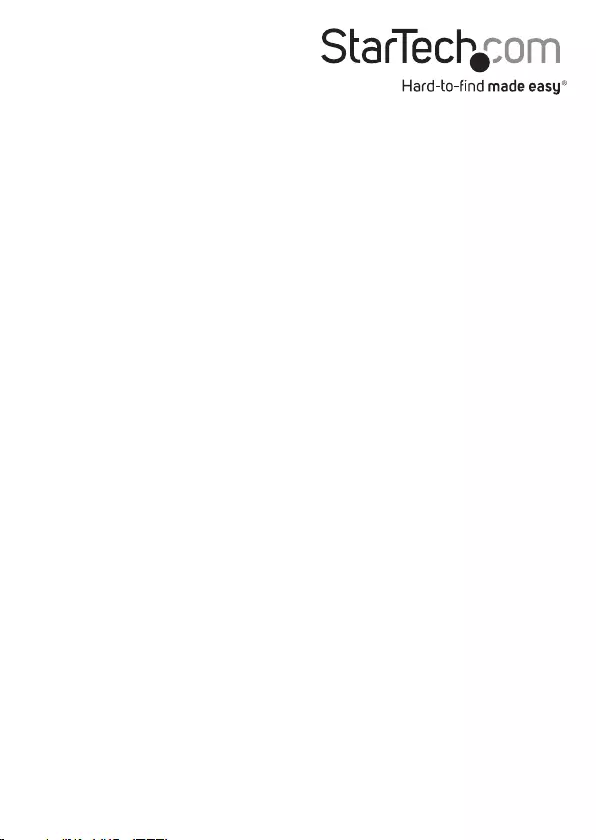
Hard-to-nd made easy. At StarTech.com, that isn’t a slogan. It’s a promise.
StarTech.com is your one-stop source for every connectivity part you need. From
the latest technology to legacy products — and all the parts that bridge the old and
new — we can help you nd the parts that connect your solutions.
We make it easy to locate the parts, and we quickly deliver them wherever they need
to go. Just talk to one of our tech advisors or visit our website. You’ll be connected to
the products you need in no time.
Visit www.startech.com for complete information on all StarTech.com products and
to access exclusive resources and time-saving tools.
StarTech.com is an ISO 9001 Registered manufacturer of connectivity and technology
parts. StarTech.com was founded in 1985 and has operations in the United States,
Canada, the United Kingdom and Taiwan servicing a worldwide market.