TooQ TQR-4001 User Manual
Displayed below is the user manual for TQR-4001 by TooQ which is a product in the Card Readers category. This manual has pages.
Related Manuals
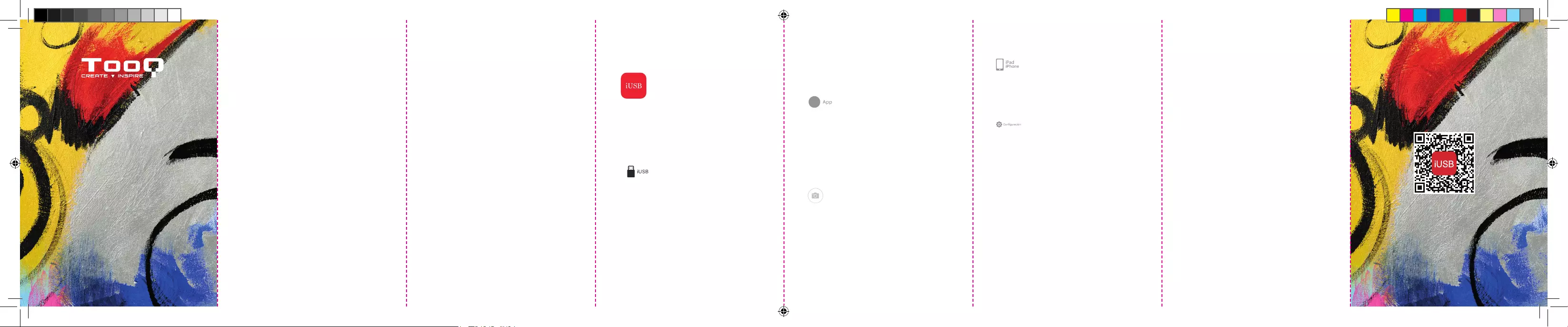
GUÍA
DEL USUARIO
TQR-4001
Funcionamiento en dispositivos Apple.
Para utilizar el lector de tarjetas en
dispositivos de Apple es necesario
descargar la aplicación iUSB PRO en la
App Store.
Lector de tarjetas compatible con dispositivos
Apple que tengan instalado iOS 8 o superior.
Aplicación iUSB PRO.
Hay cinco iconos en la parte inferior de la pantalla:
Icono iUSB: Muestra el contenido de
la tarjeta Micro SD insertada en el
lector de tarjetas. Desde aquí podrás
ver y gestionar los archivos. Pulsa en
Más > Editar > Seleccionar. Una vez
seleccionados los archivos puedes
pulsar: Acción > Share (compartir) >
Mandar por email > Rollo de cámara.
Si eliges Rollo de cámara los archivos
seleccionados se copiarán en tu
dispositivo.
*Al conectar el USB-A para visualizar el contenido multimedia en un
equipo con sistema operativo Mac OS la carpeta Rollo de cámara
no se visualizará.
Copiar: puedes copiar archivos de la
tarjeta Micro SD a la App y a iUSB
Mover: puedes mover archivos de la
tarjeta Micro SD a la App y a iUSB.
Icono App: Muestra las carpetas o
archivos incluidos dentro de la App (los
archivos alojados en la App (no en iUSB)
ocuparán memoria de tu dispositivo)
que se han alojado mediante la acción
de copiar, mover.
Puedes copiar o mover tus archivos de
la App a tu dispositivo pulsando Más >
Editar > selecciona los archivos y sigue
los pasos explicados en Icono iUSB para
realizar las acciones deseadas.
Icono Cámara del dispositivo:
Puedes hacer fotos y videos que se
guardan en la tarjeta Micro SD en iUSB.
Los archivos se guardarán en iUSB >
Rollo de cámara > Fotos.
Pulsando Editar y seleccionando los
archivos puedes realizar todas las
acciones indicadas en el apartado iUSB.
• General:
»Limpiar caché: podemos limpiar la
caché de la aplicación.
»Código de acceso: podemos crear
un código de acceso a nuestra
aplicación.
»TouchID/FaceID: podemos activar
esta opción, para permitir el acceso
a la aplicación.
»Mostrar archivos ocultos: permite
mostrar archivos ocultos.
»Iphone: indica el espacio libre de
nuestro dispositivo.
Debido a la restricción iOS, es posible
que algunos formatos de vídeo (avi, v,
mkv, mpg, wmw, rm, etc.), no se permitan
copiar o mover al dispositivo, pero
pueden reproducirse correctamente en la
aplicación.
Cifrado de carpetas: (no admite
encriptado de archivos), solo es posible
desde la pestaña iUSB. Seleccionar Más >
Editar > Seleccionar carpeta > seleccionar
Acción > Cifrar y después introducir una
contraseña o Touch ID/Face ID.
Guía del usuario
Lector de tarjetas TQR-4001
Gracias por comprar nuestro lector de tarjetas
TooQ modelo TQR-4001.
Está diseñado para el uso en PC de sobremesa,
portátiles, smartphones, tablets.
Está equipado con 4 conectores USB-A, Lightning,
USB-C y Micro USB:
1. Conector USB-A, para uso en PC de sobremesa
y portátiles con puerto de USB-A hembra (este
conector dispone de la ranura para insertar
una tarjeta *Micro SD).
2. Conector Lightning, para uso en dispositivos
Apple. Para su funcionamiento es necesario que
descargue la aplicación iUSB PRO que podrá
encontrar en Apple Store.
3. Conector USB-C, para uso en PC de sobremesa,
portátiles, tablets y teléfonos.
4. Conector Micro USB, para uso en teléfonos y
tablets con Android que soporten función OTG.
Para el funcionamiento en Android para
dispositivos con conectores USB-A, USB-C
y Micro USB, no precisa del uso de ninguna
aplicación, es suciente con acceder al gestor
de archivos de tu dispositivo.
El Lector de Tarjetas soporta los siguientes formatos
de archivo:
Mov, mpg, vob, wmv, rmvb, avi, mp4, mkv, v, 3gp,
rm, mp3, wav, m4a, aac, jpg, Jpeg, png, gif, bmp,
tif, ti, doc, ppt, xls, xlsx, pdf, pages, numbers, htm
y html.
Como norma general admite formatos en FAT32 y exFAT.
Para distribuciones Linux solo admite formato en FAT32.
En ningún caso admite formato de archivos NTFS.
Soporta tarjetas Micro SD desde 8gb hasta 128gb.
*Micro SD no incluida.
Icono iPad/iPhone: Muestra el
contenido de los archivos alojados en tu
dispositivo. Desde aquí podrás copiar o
mover tus archivos a la tarjeta Micro SD
o a la App. Pulsa Editar > selecciona los
archivos > Copiar > elegir App o iUSB
> Pegar.
Icono Conguración:
• Contactos: podemos realizar una
copia de seguridad de nuestra
agenda de contactos haciendo
click en la pestaña Respaldo de
Contactos, generando un archivo
que se guardará en la tarjeta Micro
SD. También es posible realizar
una restauración de contactos,
previamente almacenados en la
tarjeta Micro SD, haciendo click, en la
pestaña Restablecer Contactos.
• Cámara: podemos congurar la
calidad de grabación de video a
través de la aplicación.
www.tooq.com
AAFF TQR-4001_manual_ES_ENG.indd 1 27/9/19 10:53

Functioning in Apple devices.
To use the card reader on Apple
devices, you must download the iUSB
PRO application from the App Store.
Card reader compatible with Apple
devices that have installed iOS 8 or higher.
iUSB PRO Application.
There are ve icons at the bottom of the screen:
iUSB Icon: Displays the contents of
the Micro SD card inserted in the card
reader. From here you can view and
manage the les. Click on More > Edit
> Select. Once the les are selected you
can click: Action > Share > Send by mail
> Camera Roll. If you choose Camera
Roll the selected les will be copied to
your device.
*When USB-A is connected to display multimedia content on a
MacOS operating system, the camera roll folder will not be visible.
Copy: Can copy les from the Micro SD
card to the app and iUSB.
Move: Can move les from the Micro SD
card to the app and iUSB.
App Icon: Displays the folders or les
included within the app (les hosted in
the app (not in iUSB) will occupy memory
on your device) that have been hosted
by the action of copy, move.
Can copy or move your les from the
app to your device by pressing: More
> Edit > Select the les and follow the
steps explained in iUSB icon to perform
the desired actions.
Device Camera Icon: Can take photos
and videos that are saved on the Micro
SD card on iUSB. Files will be saved in
iUSB > Camera Roll > Photos.
By pressing Edit and selecting the les
you can perform all the actions indicated
in the iUSB section.
• Overview:
»Cache cleaning: we can clear the
cache of the application.
»Access code: we can create an
access code to our application.
»TouchID/FaceID: we can activate
this option to allow the access to
application.
»Displayhiddenles: allows showing
hidden les
»Iphone: species the free space of
our device.
Because iOS restriction, some video
formats (avi, v, mkv, mpg, wmw, rm etc.)
may not be allowed to copy or move to the
device, but can be played back correctly in
the application.
Folder Encryption: (le encryption is not
supported), only possible from the iUSB
tab. Select More > Edit > Select Folder >
Select Action > Encrypt and then enter a
password or Touch ID/Face ID.
User guide
Card reader TQR-4001
Thank you for purchasing our TooQ card reader
model TQR-4001.
It is designed for use on desktop PCs, laptops,
smartphones and tablets.
It is equipped with 4 connectors USB-A, Lightning,
USB-C and Micro USB:
1. USB-A connector for use on desktop PCs and
laptops with USB-A female port (this connector
has the slot to insert a *Micro SD card).
2. Lightning connector for use on Apple devices.
For its functioning, you will need to download the
iUSB PRO application, which you can nd on the
Apple Store.
3. USB-C connector for use on desktop PCs,
laptops, tablets and smartphones.
4. Micro USB connector for use on Android
smartphones and tablets that support OTG function.
For its functioning in Android for devices with
connectors USB-A, USB-C and Micro USB, it
does not need the use of any application; it
is enough to access the le manager of your
device.
The card reader supports the following le formats:
Mov, mpg, vob, wmv, rmvb, avi, mp4, mkv, v, 3gp,
rm, mp3, wav, m4a, aac, jpg, Jpeg, png, gif, bmp,
tif, ti, doc, ppt, xls, xlsx, pdf, pages, numbers, htm
y html.
As general rule it supports FAT32 and exFAT formats.
For Linux distributions it only supports FAT32 format.
Under no circumstances does it support NTFS le
format.
Supports Micro SD cards from 8GB to 128GB.
*Micro SD not included.
iPad/iPhone icone: Displays the
contents of the les hosted on your
device. From here you can copy or move
your les to the Micro SD card or to the
app. Press Edit > Select the les > Copy
> Choose app or iUSB > Paste.
Conguration Icon:
• Contacts: we can make a backup
copy of our contact book by clicking
on the Backup Contacts tab,
generating a le that will be saved on
the Micro SD card. It also possible to
restore contacts previously stored on
the Micro SD card by clicking on the
Reset Contacts tab.
• Camara: we can congure the
quality of video recording through the
application.
USER
GUIDE
TQR-4001
www.tooq.com
AAFF TQR-4001_manual_ES_ENG.indd 2 27/9/19 10:53