V7 L236VA-2N User Manual
Displayed below is the user manual for L236VA-2N by V7 which is a product in the Computer Monitors category. This manual has pages.
Related Manuals
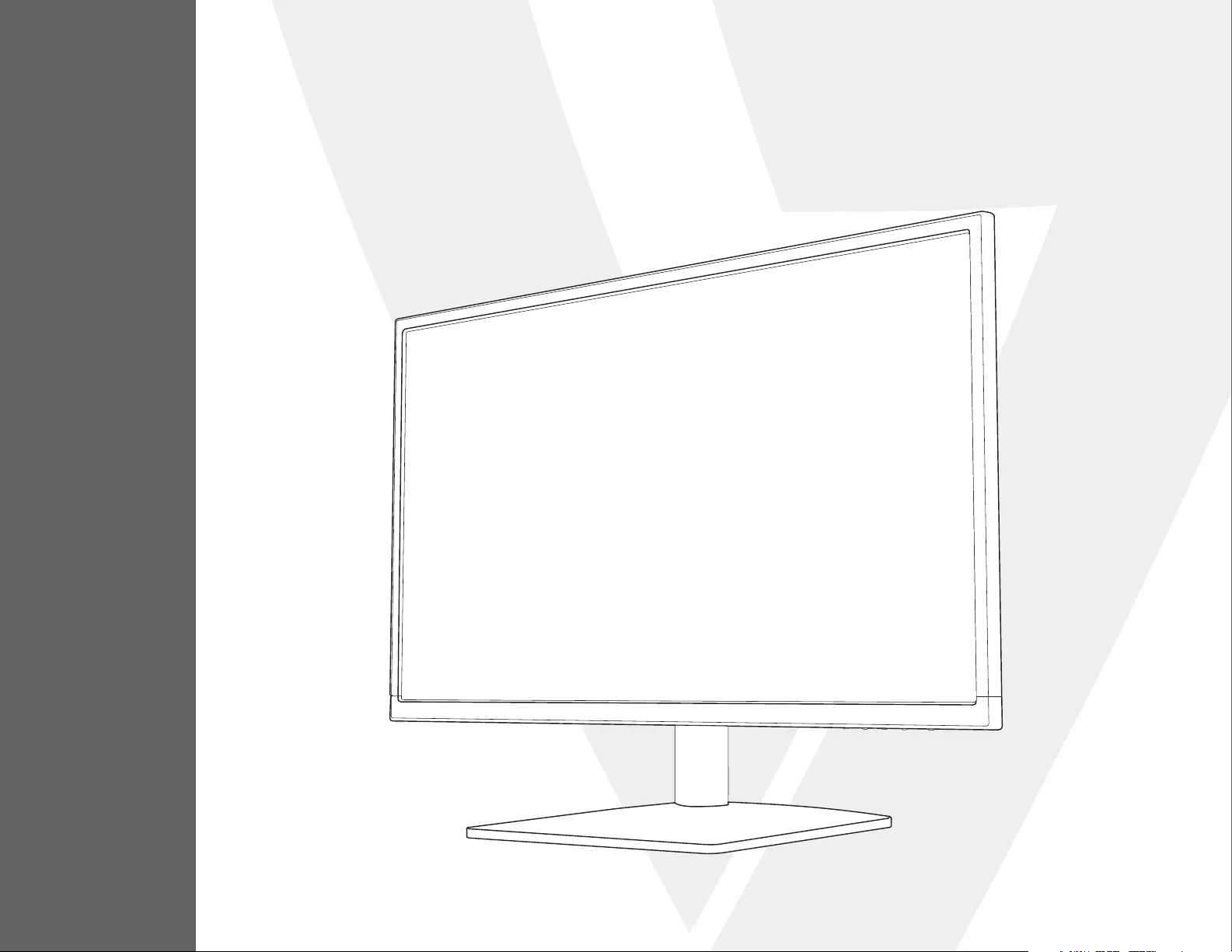
USER MANUAL
L236VA
23.6” Full HD Widescreen LED Monitor
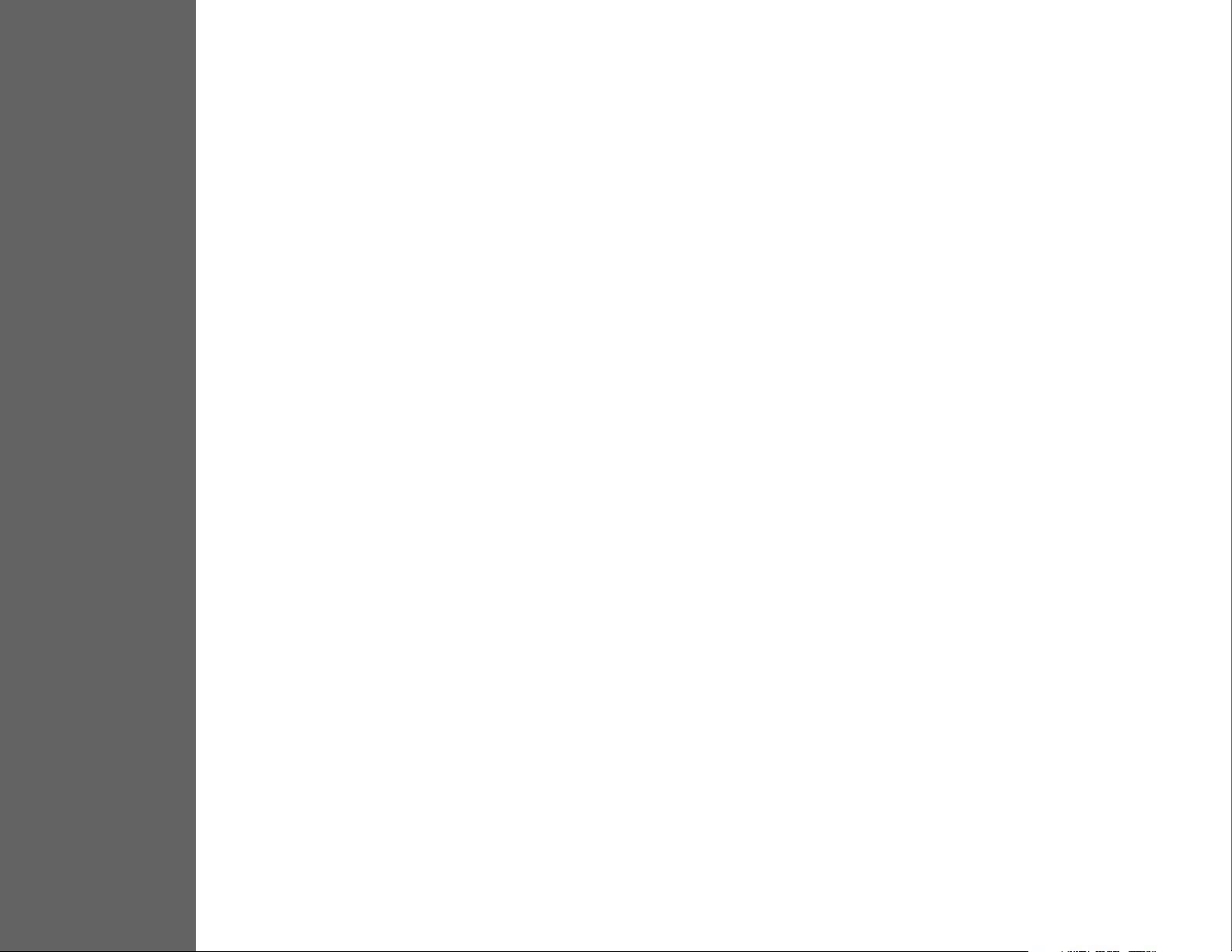
TABLE OF CONTENTS
1 Getting Started
2 Control Panel/ Back Panel
3 On Screen Display
4 Technical Specs
5 Care & Maintenance
6 Troubleshooting
7 Safety Info & FCC warning
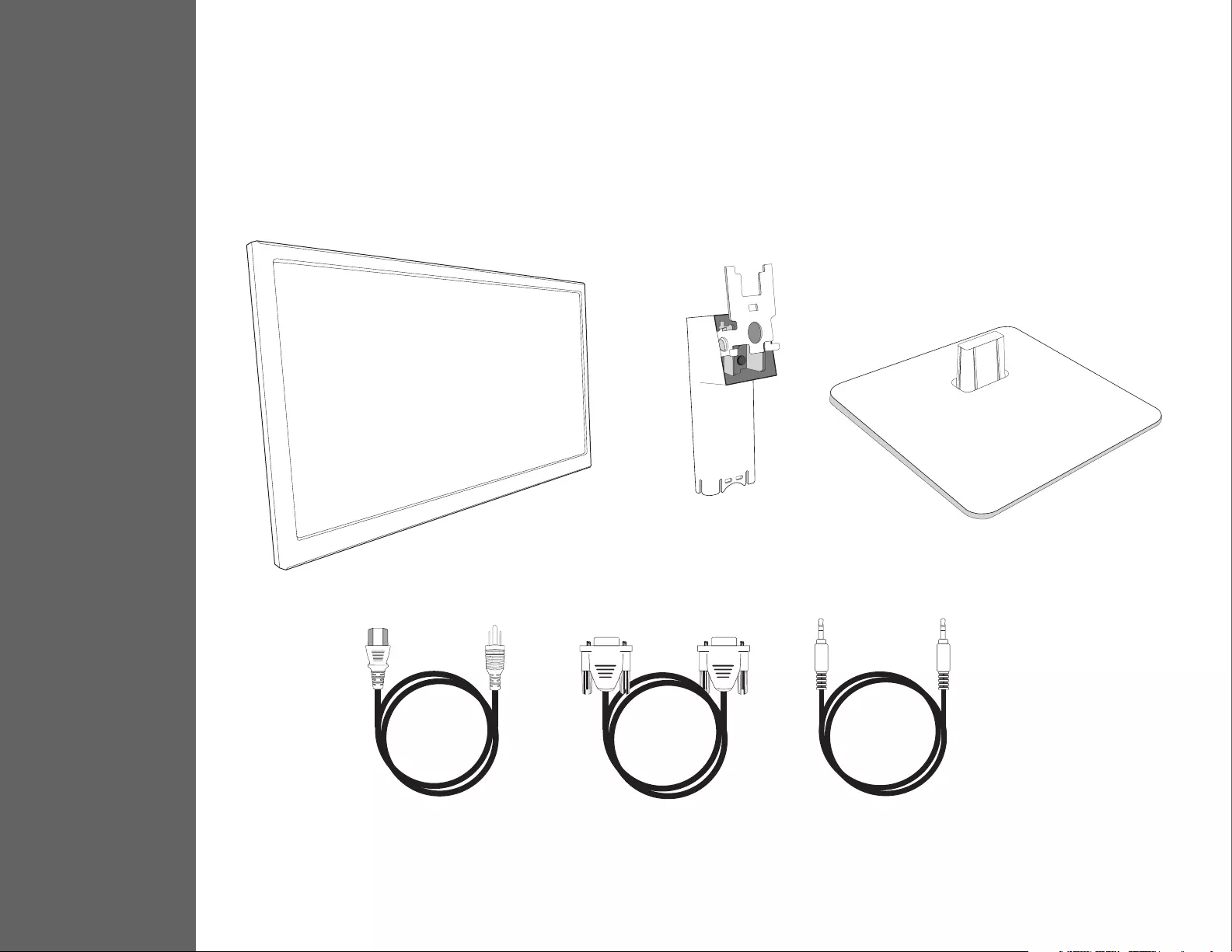
1
GETTING STARTED
Package includes
• AC power cord
• VGA cable
• Audio cable
• Quick start guide
AC Power Cord VGA Cable Audio cable
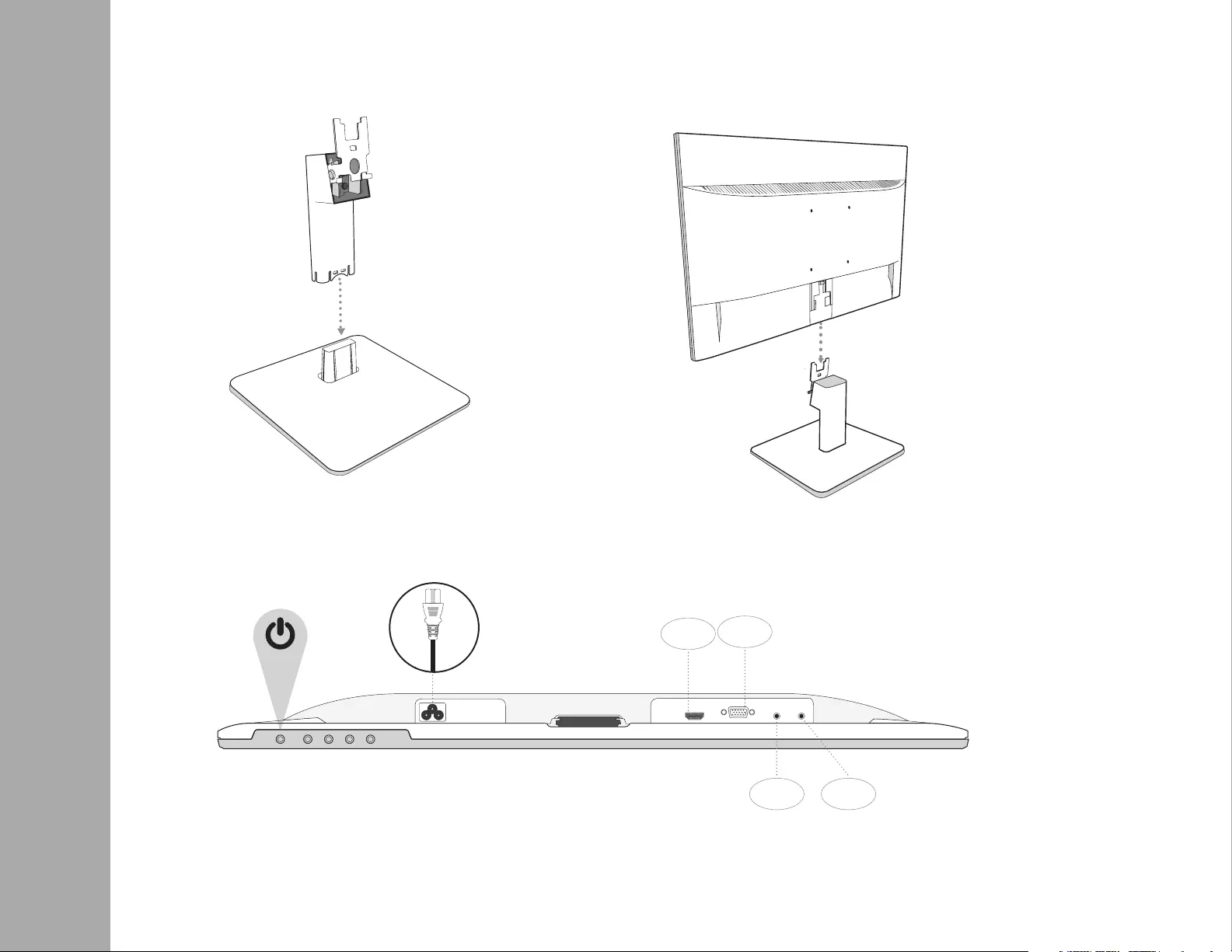
GETTING STARTED
Installation
1. Insert post into base 2. Slide post into monitor slot
3. t
4. Power on Computer and Monitor
HDMI VGA
AUDIO
IN AUDIO
OUT
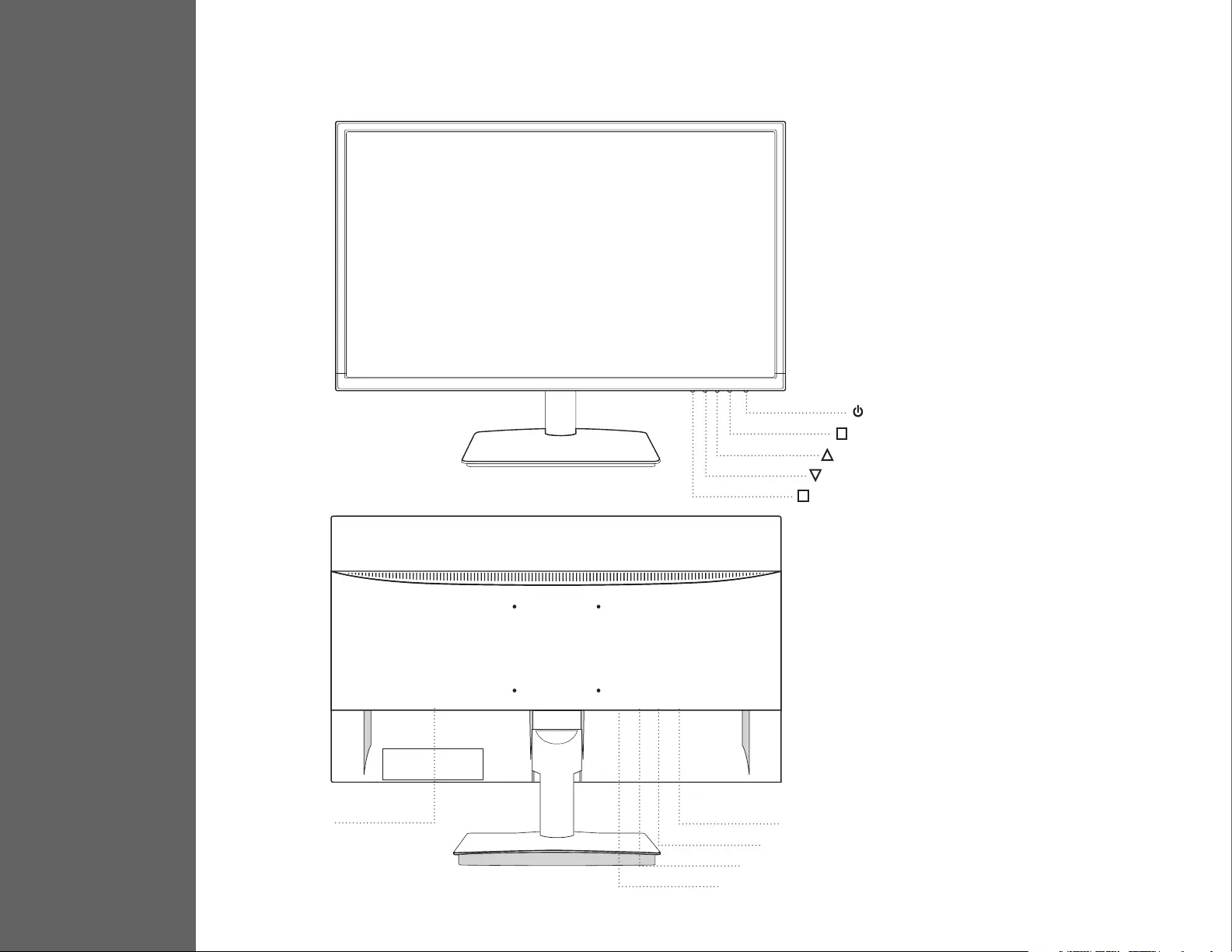
CONTROL PANEL/ BACK PANEL
Control Panel/Back Panel
2
Audio In
Audio OutPower Cable
VGA
HDMI
Scroll Up/Increase
Menu/Select
Power On/O
Scroll Down/Decrease
Auto/Exit
1
2
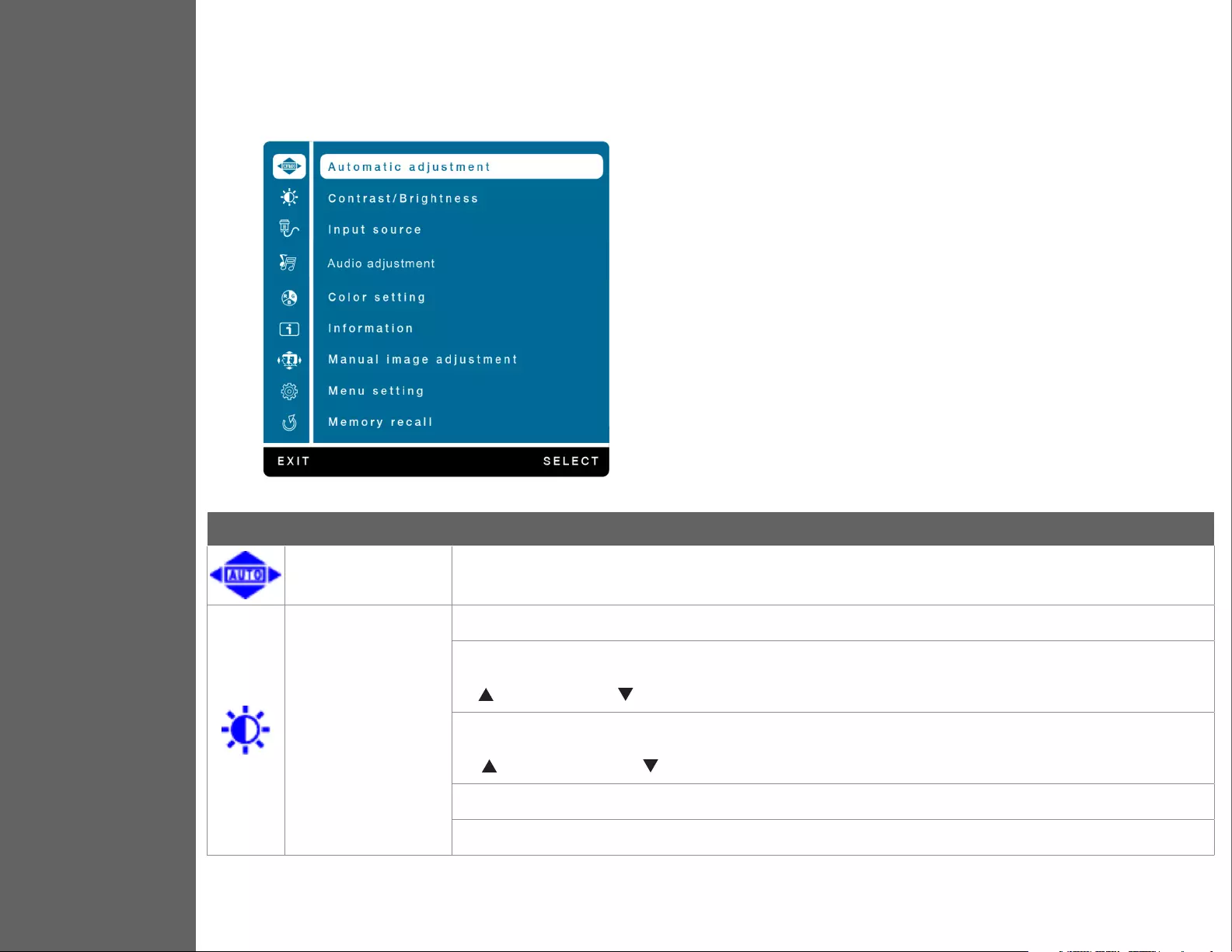
ON SCREEN DISPLAY
3Using On Screen Display (OSD) Functions
Main Menu
Button Function
Automatic Adjustment To auto adjust Horizontal Position, Vertical Position, Phase (Fine Tune) and Clock (H. Size) of the screen.
Contrast/Brightness
To manually adjust the Contrast, Brightness, DCR and ECO of screen image.
Contrast: To adjust the foreground white level of screen image.
increase contrast, decrease contrast.
Brightness: To adjust the luminance of the video.
increase brightness, decrease brightness.
DCR: To detect the distribution of the visual signals inputs, and create an optimized contrast.
ECO: Allows the user to change the ECO mode. Brightness adjustment will be disabled when ECO is active.
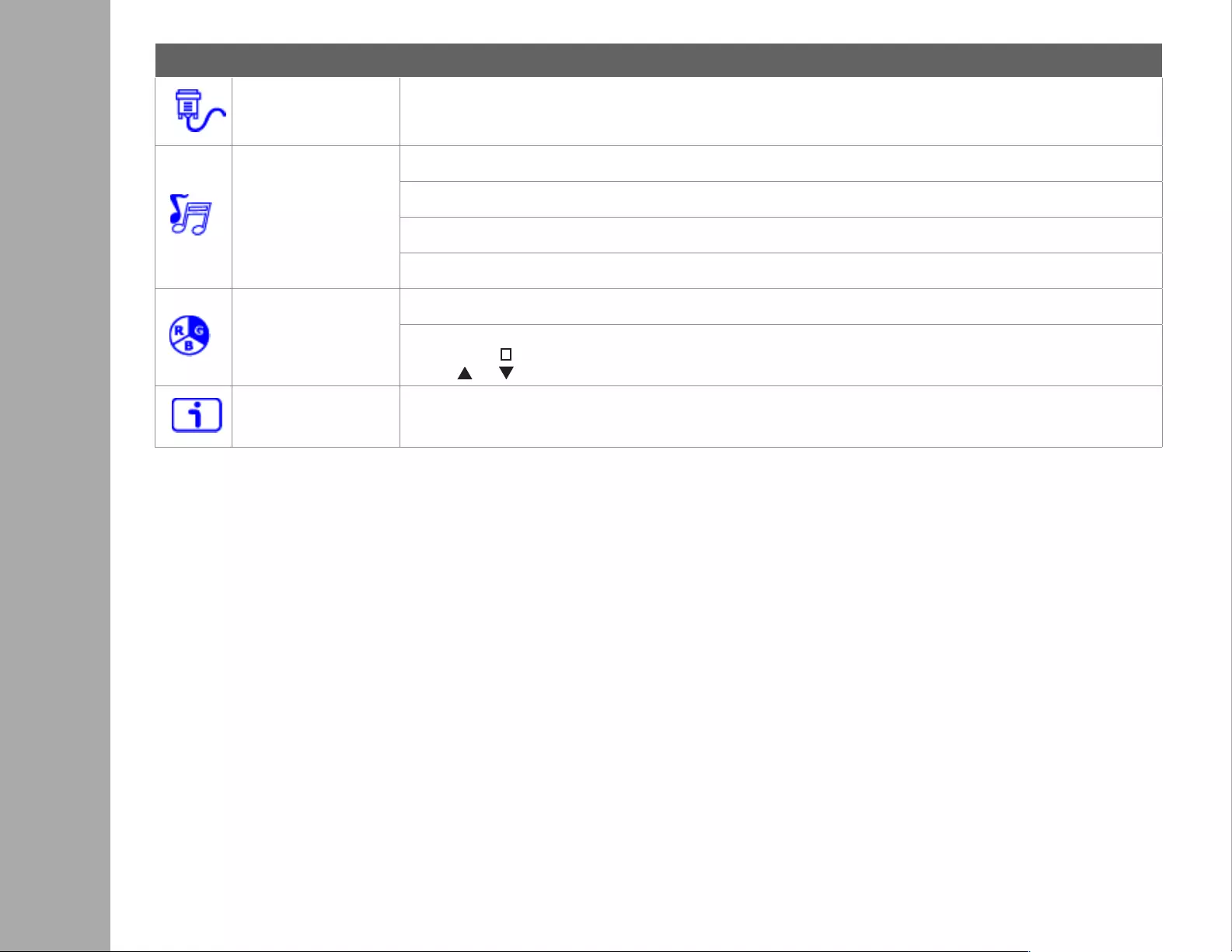
ON SCREEN DISPLAY
Button Function
Input Source When Input Select is pressed, change Input signal to VGA, HDMI, or Auto
Audio Adjustment
To adjust the audio functions.
Volume: To adjust the volume of speaker output.
Mute: To turn the Mute ON/OFF.
Audio input: When in HDMI input, select where the audio source comes from Line-In or HDMI.
Color Setting
Color modes: cool, normal, warm and user color
User color: Individual adjustments for red (R), green (G), blue (B).
1. Press button 2 to select the desired color.
2. Press or button to adjust selected color.
Information To display the information, regarding the current input signal coming from the graphic card in your computer.
Note: See your graphic card user guide for more information about changing the resolution and refresh rate.
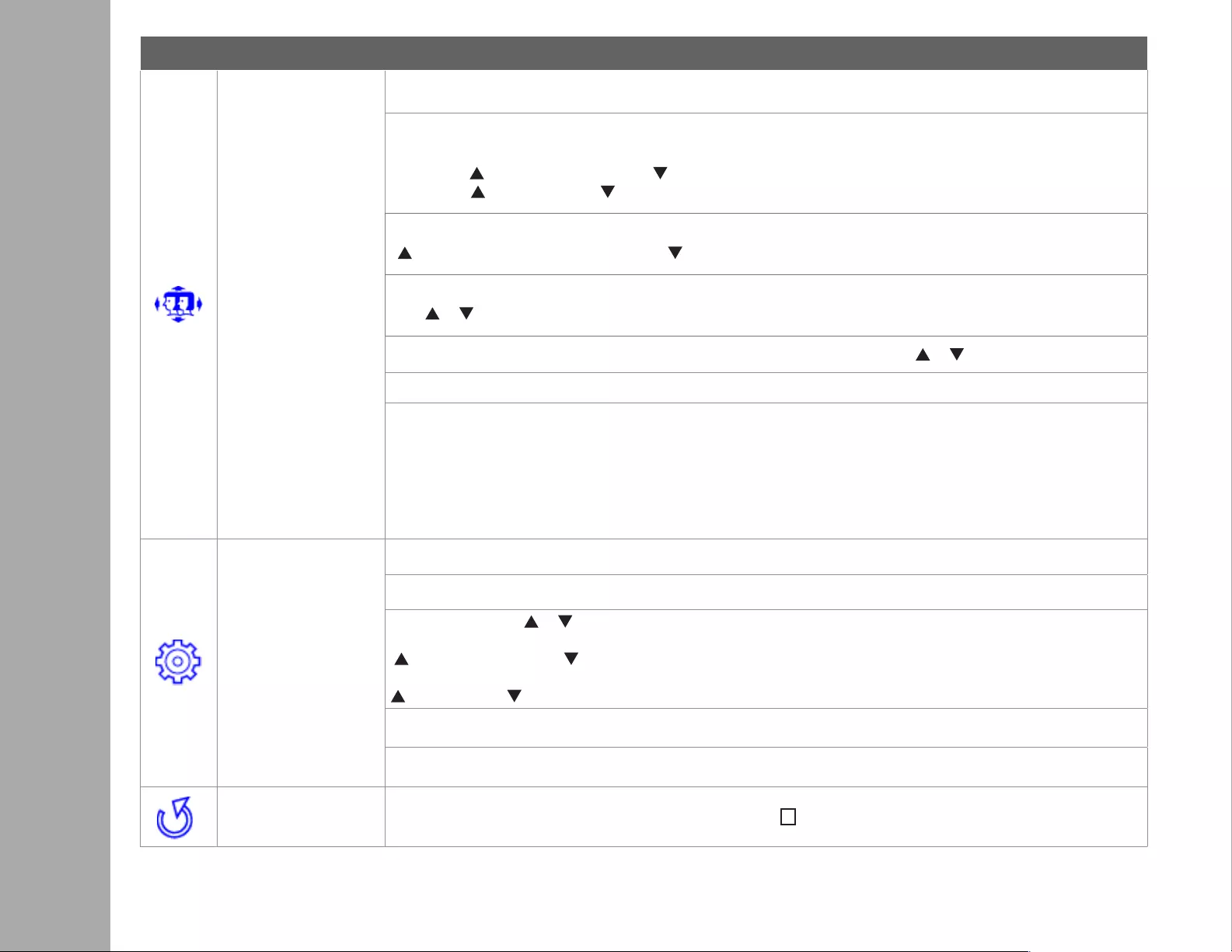
ON SCREEN DISPLAY
Button Function
Manual Image
Adjustment
To manually adjust the H. /V. Position, Horizontal size, Fine tune and Sharpness Video Mode adjustment and
Picture mode.
H. / V. Position: To adjust the horizontal and vertical position of the video.
H. Position: : move screen to the right, : move screen to the left.
V. Position: : move screen up, : move screen down.
Horizontal Size: To adjust the width of the screen image.
: increase the width of the screen image, : decrease the width of the screen image
Fine Tune: To adjust the delay time of data and clock.
Press or to adjust to your preference.
Sharpness: To adjust the clarity of a non-Full HD Resolution (1920x1080) signal with or button
Video mode adjust: To select the video mode from 16:9 or 4:3.
Picture mode: Provides an optimum display environment depending on the contents displayed. It contains 5 user-
selectable presets.
• Standard is for general windows environment and monitor default setting.
• Game optimized for PC game environment
• Video optimized for movie and video environment
• Landscape optimized for displaying outdoor scenery images.
• Text optimized for text editing and viewing in a word processing environment
Menu Setting
To set up Language select, OSD Position, OSD time out and OSD background.
Language Select: To allow users to choose from available languages
OSD Position: Press or button to select between horizontal and vertical OSD Position Adjustment.
OSD H. Position: To horizontally adjust the OSD Position
: move OSD to the right, : move OSD to the left
OSD V. Position: To vertically adjust the OSD position.
: move OSD up, : move OSD down.
OSD time out: To automatically turn o On Screen Display (OSD) after a preset period of time.
OSD background: Allows the user to turn the OSD background On or O
Memory recall To recall factory settings for Video & Audio controls. Press button 2 to select the Memory Recall menu option.
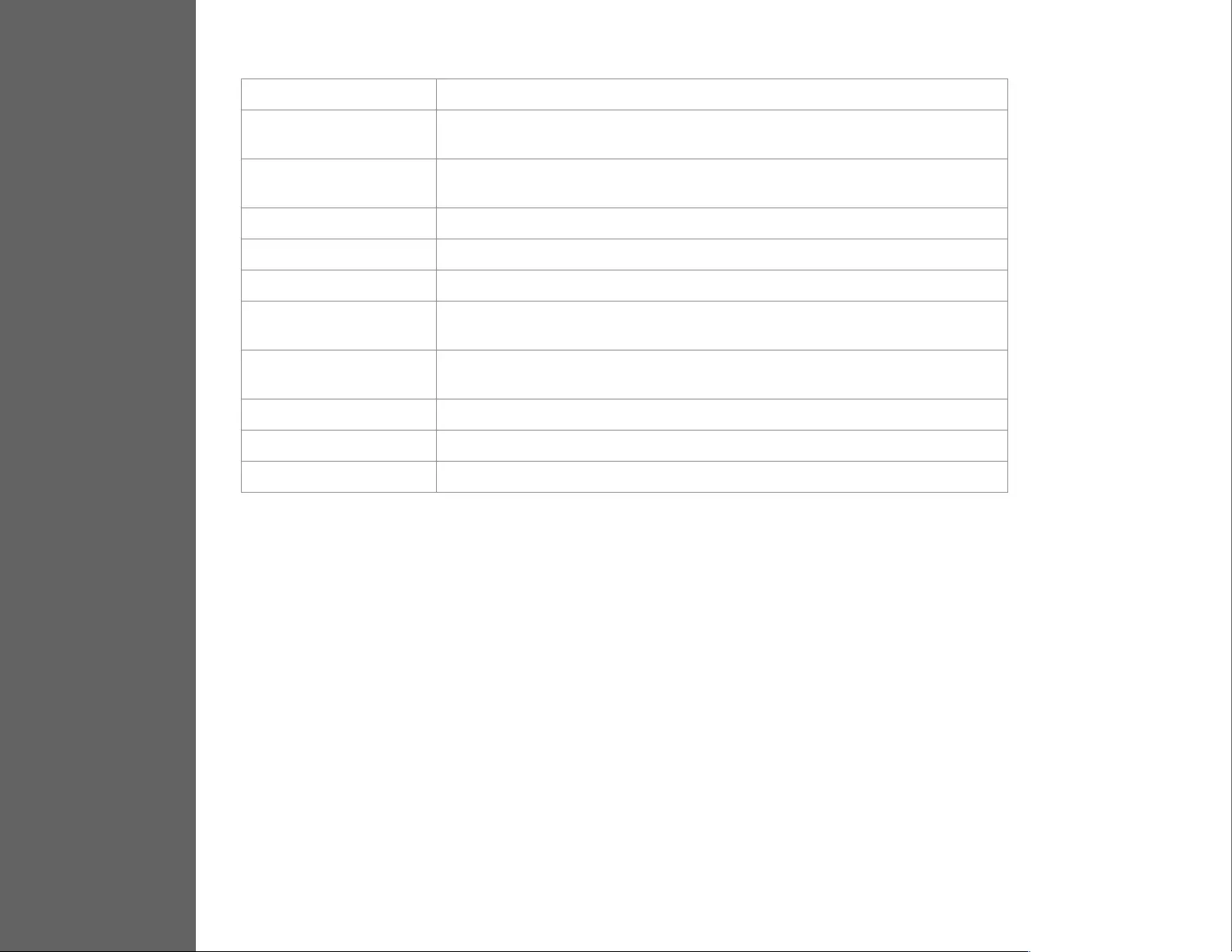
TECHNICAL SPECS
4Technical Specication
LCD Panel 59.9cm (23.6”) TFT (with LED back light)
Power
Management
VESA DPMS compatible
O Mode, < 0.5 W
Displayable
Resolution
Full HD 1920 x 1080 max.
Vertical Frequency 60Hz max.
Pixel Dimension 0.2715(H) ×0.2715(V) mm
LCD Display Color 16.7M colors
Tilt -3°~18° (±3°)
Active Display
Area 521.28(H) × 293.22(V)mm
Temperature Operating: 0°C ~ + 40°C
Storage: -20°C ~ + 60°C
Compliance CE, CB, FCC, EPA7.0, NOM, Mexico Energy
Power Input Voltage AC100-240 V
Speaker 1W x 2
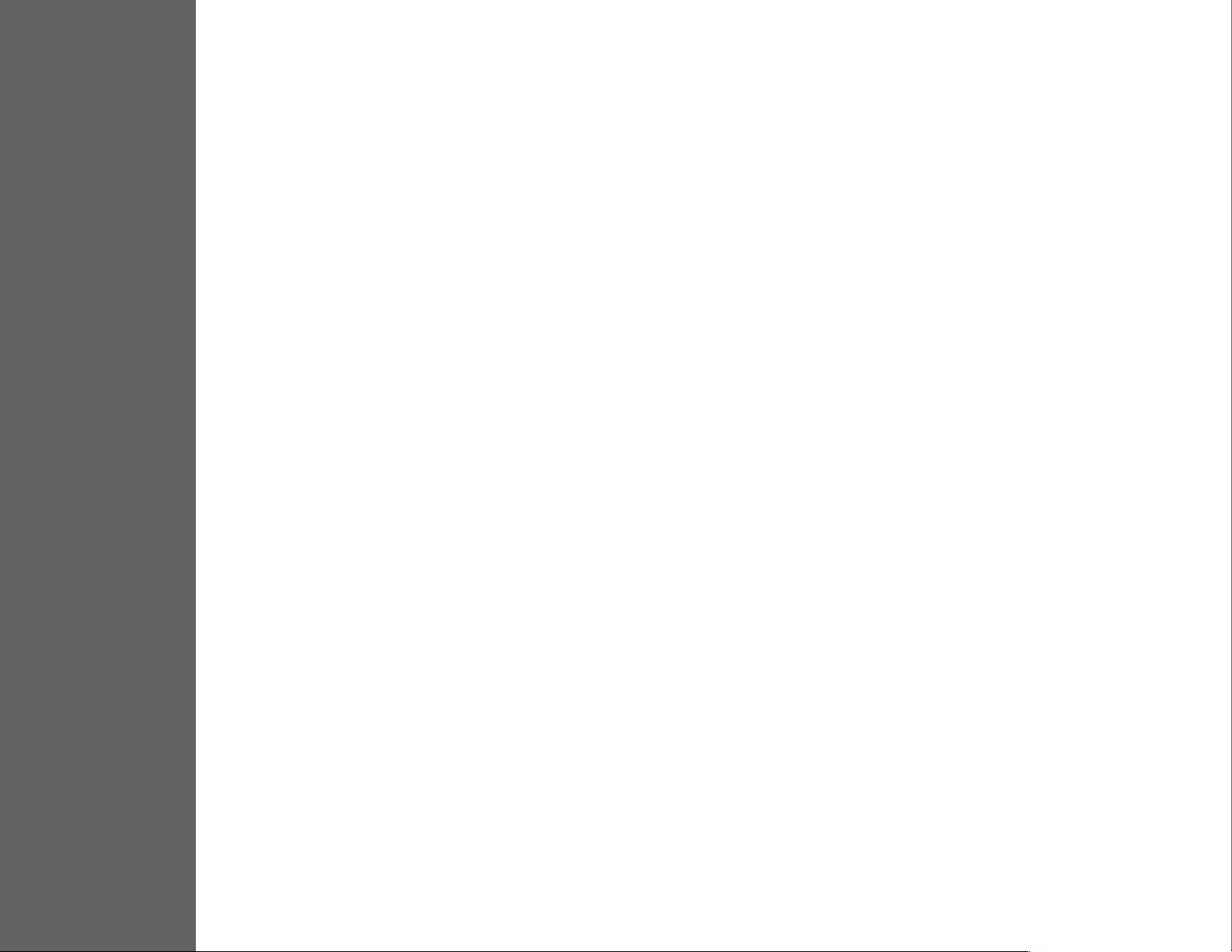
CARE & MAINTENANCE
5Care
• Avoid exposing your monitor directly to sunlight or other heat source. Place your monitor away from the sun to reduce glare.
• Put your monitor in a well ventilated, clean, dry area.
• Do not place any heavy things on top of your monitor.
• Keep your monitor away from magnets, motors, transformers, speakers, and TV sets.
Safety Tips
• If smoke, abnormal noise or odor came out from your monitor, caution you should remove the power cord immediately and
call your service center.
• Never remove the rear cover of your monitor cabinet. The display unit inside contains high-voltage parts and may cause
electric shock to human bodies.
• Never try to repair your monitor yourself. Always call your service center or a qualied technician to x it.
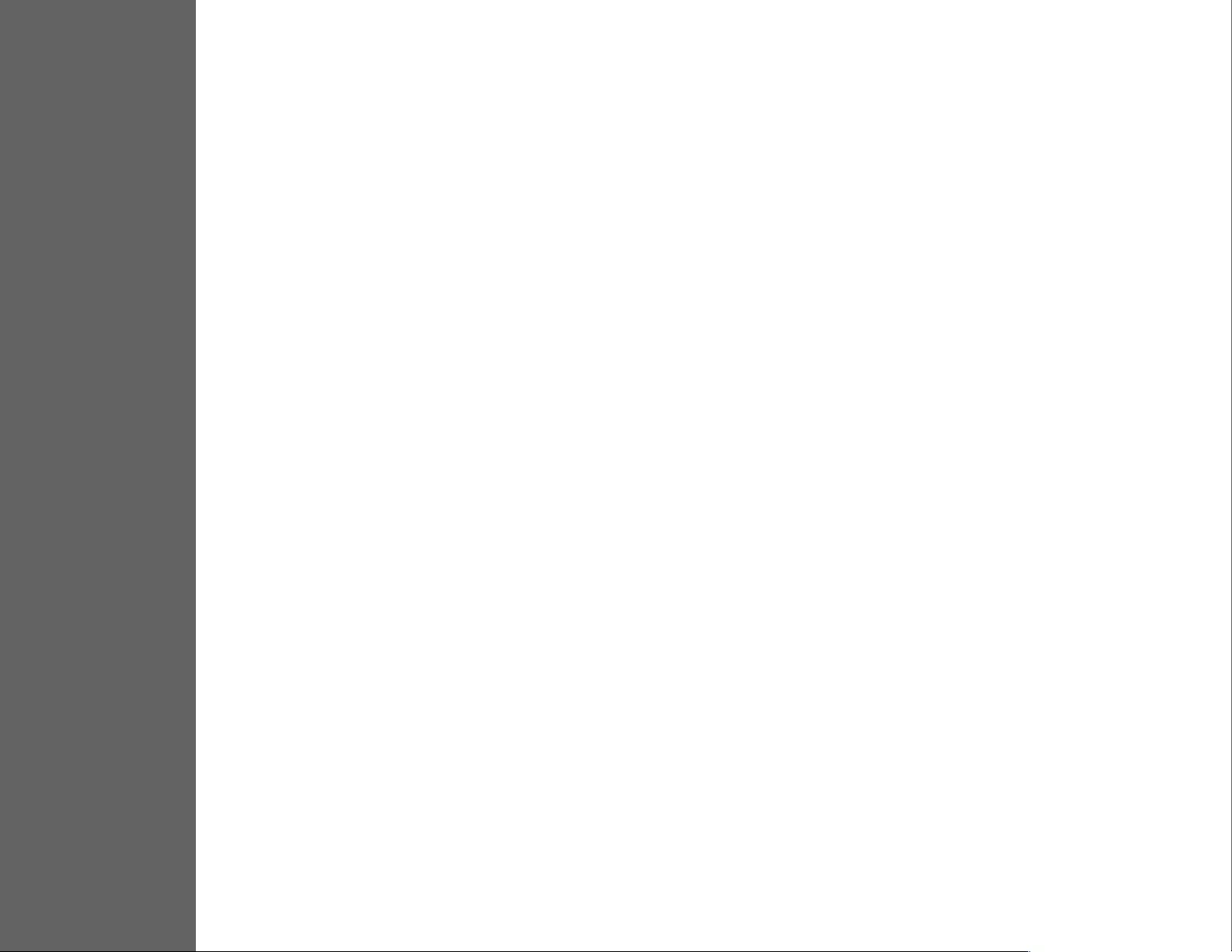
TROUBLESHOOTING
6No Power
•Make sure AC power cord is securely connected to the power adapter and the power supply is rmly connected to the monitor.
• Plug another electrical device into the power outlet to verify that the outlet is supplying proper voltage.
• Make sure all signal cables are installed.
Power on but no screen image
• Make sure the video cable supplied with the monitor is tightly secured to the video output port on back of the computer. If
not, tightly secure it.
• Adjust brightness
Wrong or abnormal colors
• If any colors (red, green, blue) are missing, check the video cable to make sure it is securely connected. Loose or broken pins
in the cable connector could cause an improper connection
• Connect the monitor to another computer
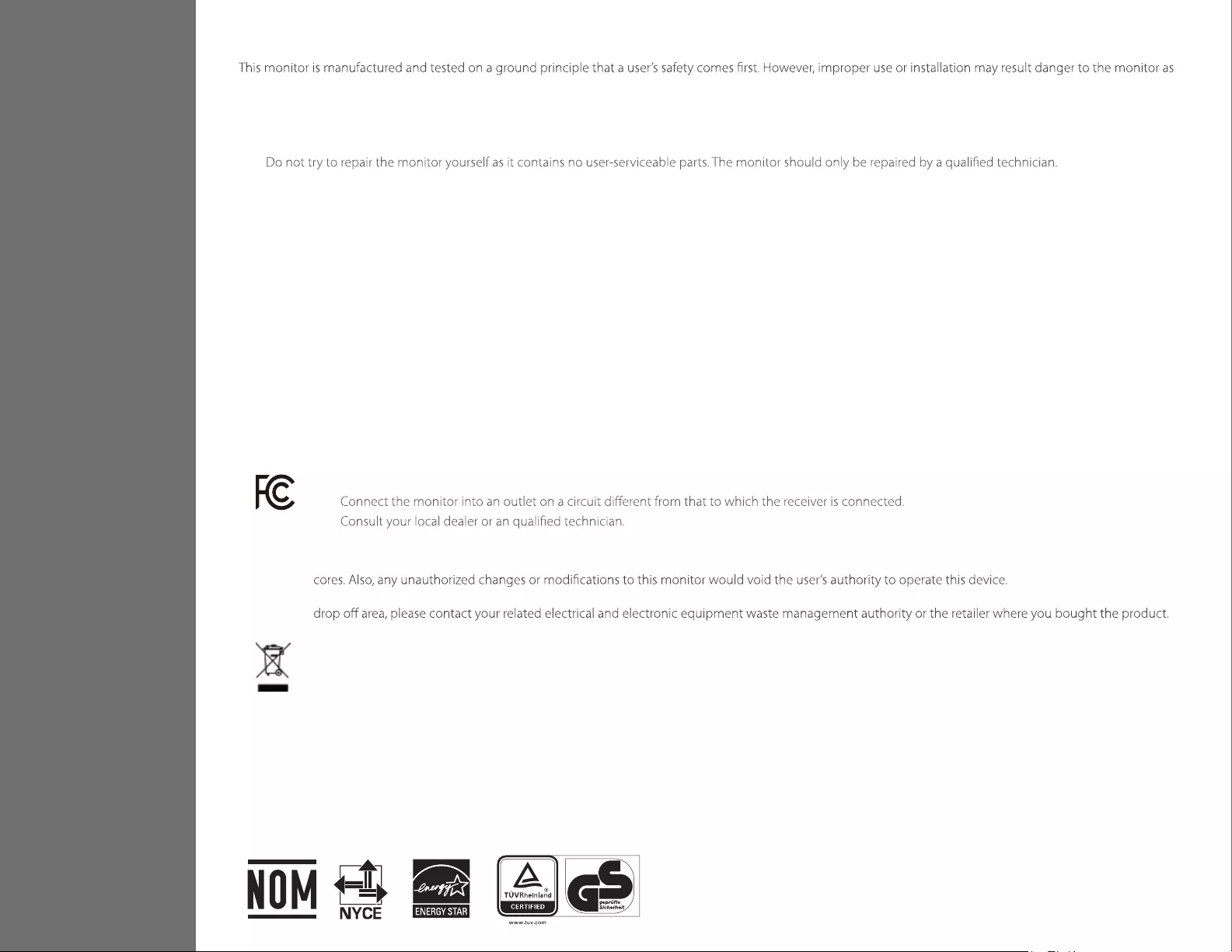
SAFETY & FCC WARNING
7Safety Precautions
FCC RADIO FREQUENCY INTERFERENCE STATEMENT
WARNING: (FOR FCC CERTIFIED MODELS)
well as to the user. Carefully go over the following WARNINGS before installation and keep this guide handy.
This monitor has been tested and found compliant with the limits for a Class B digital device, pursuant to part 15 of the FCC Rules. These limits are designed to provide
proper protection against harmful interference to a residential installation. This monitor generates, uses, and can radiate radio frequency energy. Harmful interference to
radio communication may be led as a result if it‘s not properly installed and used. However, there is no guarantee that interference will not occur in a particular installation. If
this monitor does cause serious interference to radio or television reception, resetting the monitor may determine it. Moreover, users are encouraged to correct interference
by doing one or more of the following:
FCC Warning:
To assure a continued FCC compliance, a user must use a grounded power supply cord and the provided shielded video interface cable with bonded ferrite
Each country in the European Union should have its collection centers for electrical and electronic equipment recycling. For information about your recycling
Note: If necessary, shielded interface cables and AC power cord must be used to meet the emission level limits.
According to WEEE regulation, this monitor can’t be handled as normal trash in Europe when it is out of usage. Please refer to the recycle information from our
website to handle it.
CAN ICES-3(B)/NMB-3(B)
This device complies with Part 15 of the FCC Rules.
Operation is subject to the following two conditions:
(1) this device may not cause harmful interference, and
(2) this device must accept any interference received, including interference that may cause undesired operation.
CONSUMO DE ENERGÍA:
1) En OPERACIÓN: 16.0Wh
2) En modo de ESPERA: 0.152Wh
WARNINGS
• This monitor should be operated only at the correct power sources indicated on the label on the rear end of the monitor. If you’re unsure of the power supply in your
residence, consult your local dealer or power company.
•
• Do not remove the monitor cabinet. There is high-voltage parts inside that may cause electric shock to human bodies, even when the power cord is disconnected.
• Stop using the monitor if the cabinet is damaged. Have it checked by a service technician.
• Put your monitor only in a clean, dry environment. Unplug the monitor immediately if gets wet and consult your service technician.
• Always unplug the monitor before cleaning it. Clean the cabinet with a clean, dry cloth. Apply non-ammonia based cleaner onto the cloth, not directly onto the glass
screen.
• Keep the monitor away from magnetic objects, motors, TV sets, and transformer.
• Do not place heavy objects on the cable or power cord.
• Due to safety concerns, if the VESA mounting kit is purchased separately, please make sure the mounting kit is UL-Listed, and replaceable only by service personnel.
• Reorient or relocate the receiving antenna.
• Move the monitor and the receiver further away from each other.
•
•
V1-20170630
ID 1419051236