V7 UCDDS-1N User Manual
Displayed below is the user manual for UCDDS-1N by V7 which is a product in the Notebook Docks & Port Replicators category. This manual has pages.
Related Manuals

UNIVERSAL
USBC
DOCKING
STATION
UCDDS1
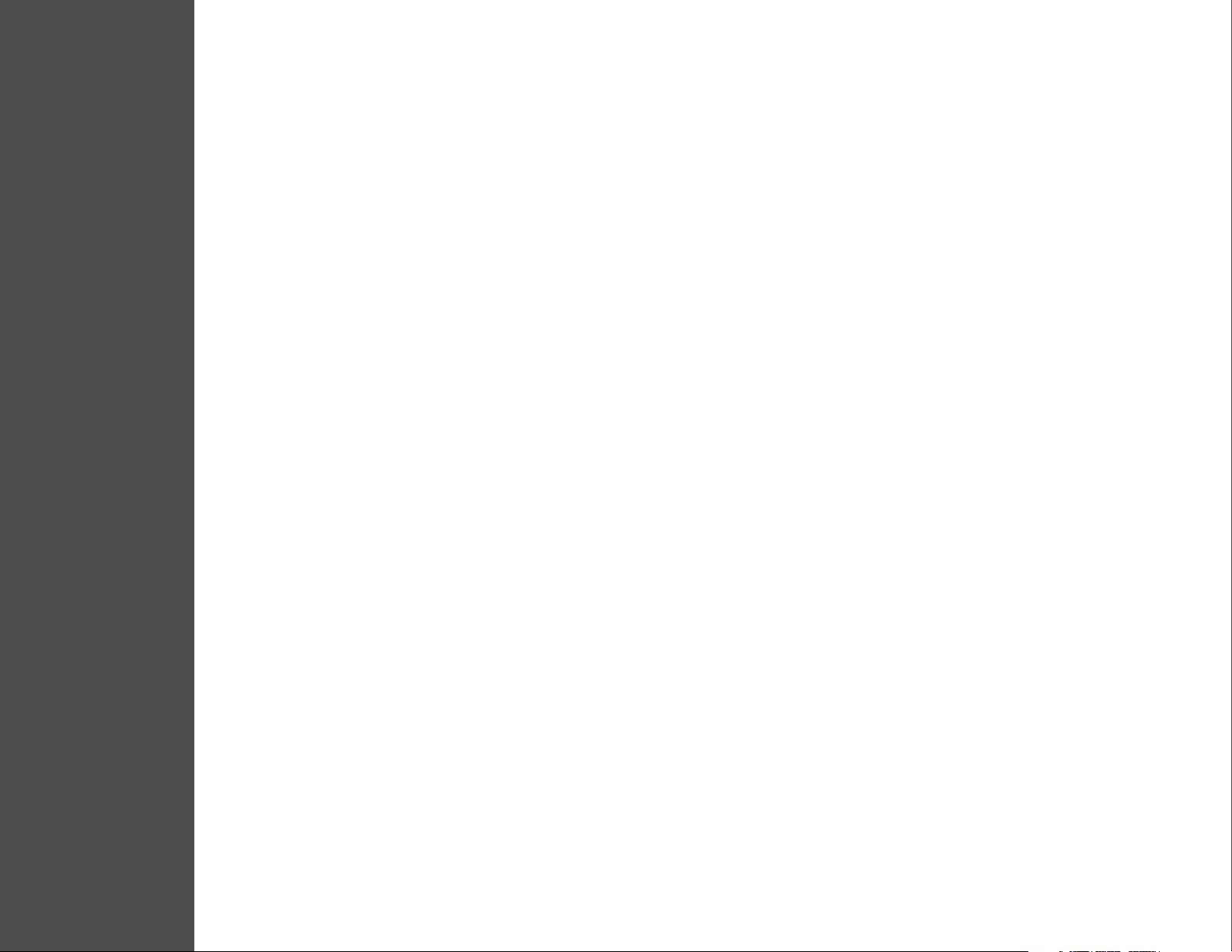
i
TABLE OF CONTENTS
1INTRODUCTION
Features 1
Package Contents 1
System Requirements 1
2PRODUCT OVERVIEW
Front 2
Rear 2
3INSTALLATION
Windows 7/8 3
Mac OS 4
Verifying the Installation 6
4 DISPLAY CONFIGURATION
Utility Settings 9
Description of the Settings 10
Multi-Monitor Conguration 11
Extended Mode 13
Mirror Mode 13
Be the Primary Monitor 13
Windows Shortcut 14
5 AUDIO CONFIGURATION 15
6UNINSTALL THE DRIVER 16
7 SPECIFICATION 18
8LEGAL
Safety Instructions 19
Copyright 19
Trademarks 19
9 REGULATORY COMPLIANCE
FCC Conditions 20
CE 20
WEEE Information 20
www.V7-world.com
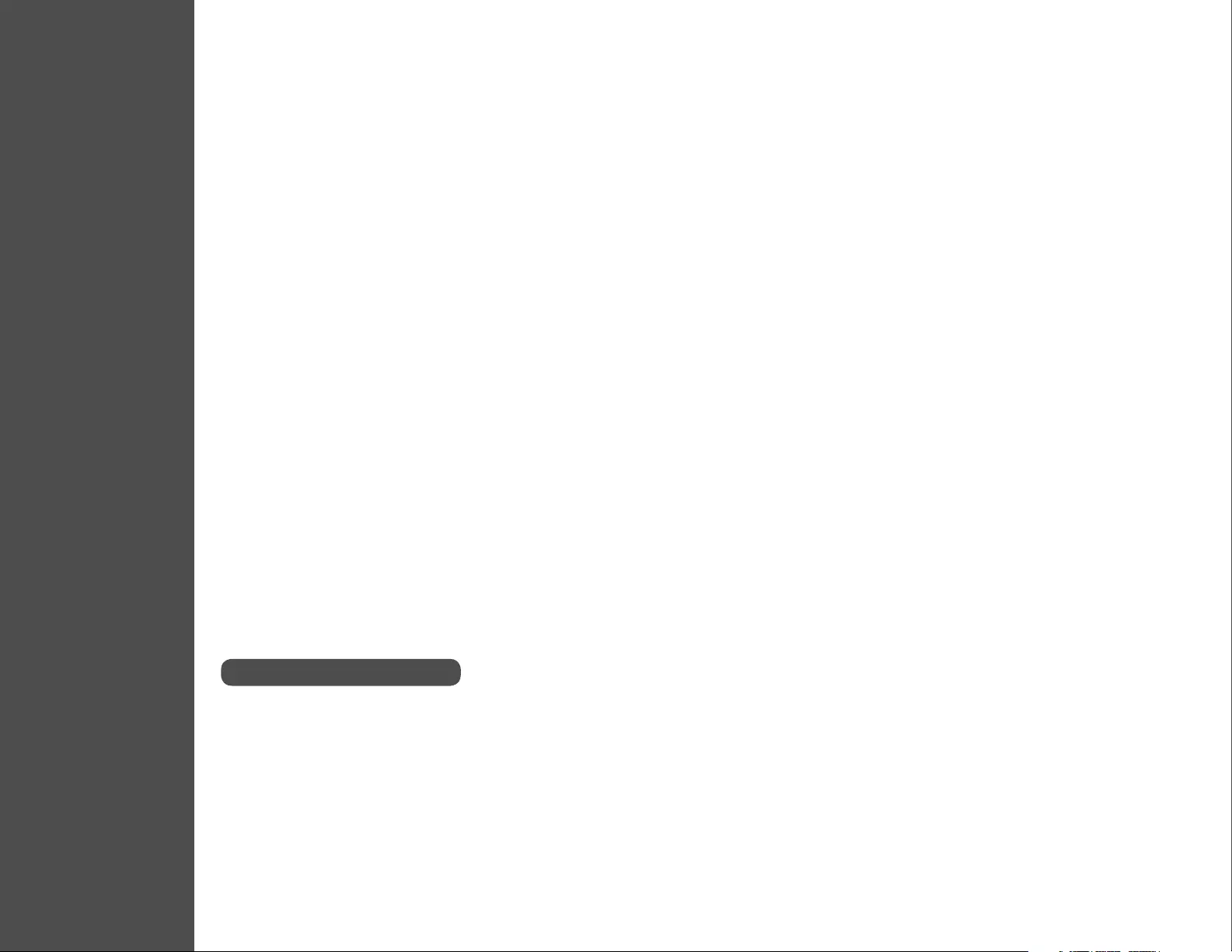
1
INTRODUCTION
The V7 UCDDS docking station is designed for extra connectivity demands. With the docking station, you can extend the connection
of your computer with more USB peripherals, Ethernet connection, speaker, and the microphone through one single USB cable.
With the built-in USB 3.0 ports, the docking station enables you to enjoy the super speed data transmission between USB
peripherals. Aside from USB 3.0, this product is compliant with USB 1.1/2.0 standard.
In addition, the docking station is equipped with video output. You can mirror your primary screen or extend the desktop allowing
visibility of more applications at the same time. Enhanced expansion capability plus the stylish appearance, this docking station with
video is the most versatile accessory that also complements your home or oce space.
Features
Package contents
System Requirements
• Compatible with both USB Type-C + USB Type A laptop/desktop computers
• Resolution up to 5120x2880
• 2.1 audio channel connection
• Gigabit Ethernet connection
• HDMI/DP connection
• BC 1.2 charging
• Docking Station
• USB 3.1 C to C Cable
• USB 3.0 A to C Cable
• Power Adapter w/ Power Cord
• CD (Driver and User’s Manual)
• Quick Installation Guide
• CPU: 1.6GHz single core or higher processor clock.
› Intel Pentium/Celeron family
› AMD K6/Athlon/Duron family or compatible processor
• RAM: 1GB or above
• USB Type C/2.0/3.0
• 30MB of available disk space
• Operating Systems:
› Microsoft: Windows® 7 SP1 or later / Windows® 8 / Windows 10
› Apple: Mac OS X® 10.9 or later
The Minimum Requirements
1
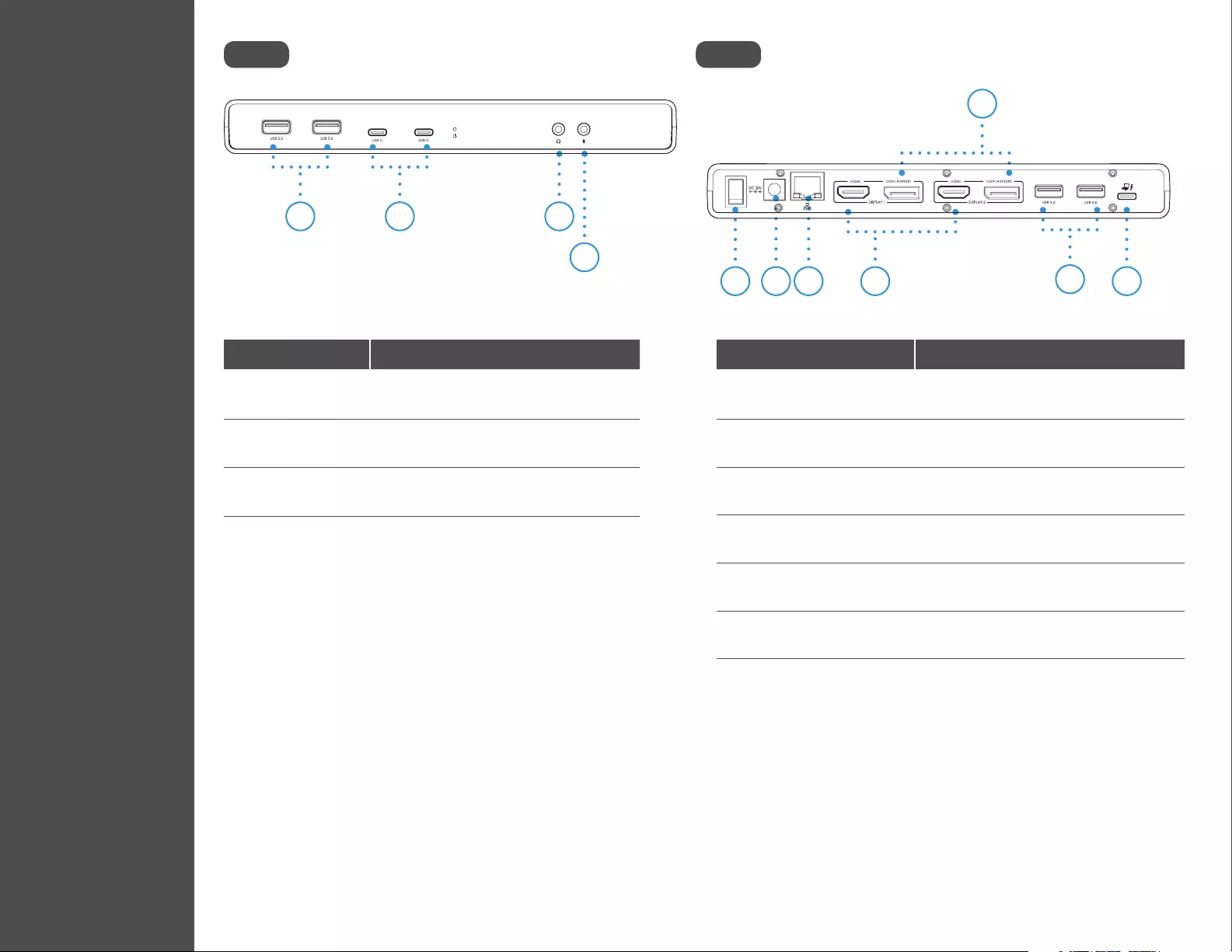
2
PRODUCT OVERVIEW
Front Rear
1
8
9
2
10
3
511
6 7
4
Item Description
12 x USB 3.0 Port Connect to USB 3.0 Devices
2USB Type-C Port Connect to USB Type-C devices
3Speaker Jack Connect to Speaker or Earphone
4MIC Jack Connect to Microphone
Item Description
5Power Switch Turn Device On/O
6Power Jack Connect to power adapter
7RJ45 Port Connect to Ethernet
8HDMI Connector Connect to a HDMI monitor or projector
9DisplayPort Connector Connect to a DisplayPort moniotor or
projector
10 2 x USB 3.0 port Connnect to USB 3.0 devices
11 USB Type-C Connect to Computer
2
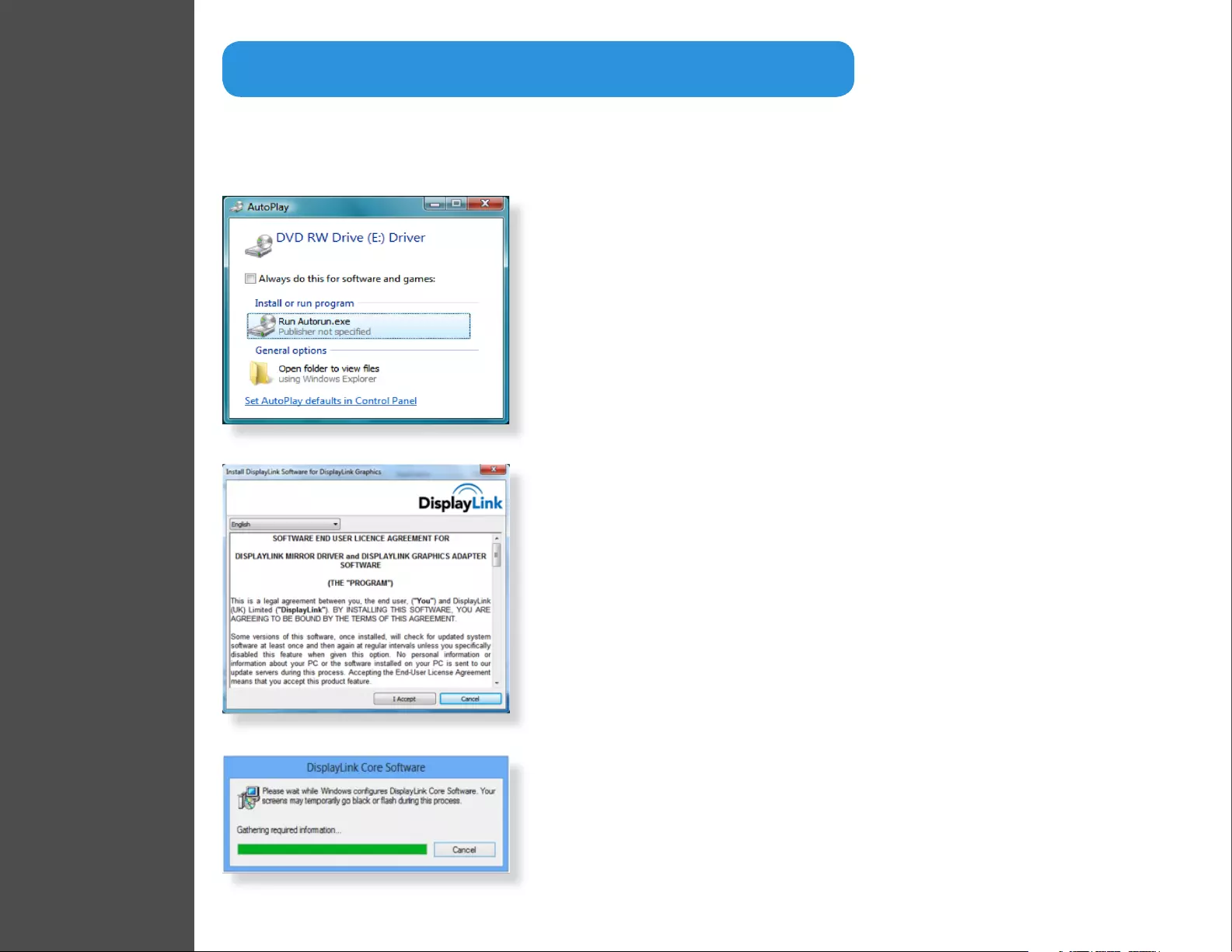
3
INSTALLATION
Note: Make sure the drivers are installed before connecting the V7 UCDDS to your computer for best
experience. You may also download the latest drivers from www.displaylink.com
Windows® 7/8
• Insert the supplied driver CD into the CD/DVD- ROM.
• Click Run Setup.exe to start the installation.
If the AutoPlay does not appear automatically, locate and double-click on the
Setup.exe le in the driver folder to launch the setup.
• Click I Accept to continue driver setup
• Please wait while the installation is in process
• Connect the Docking Station to a computer after the driver installation to
complete installation
3
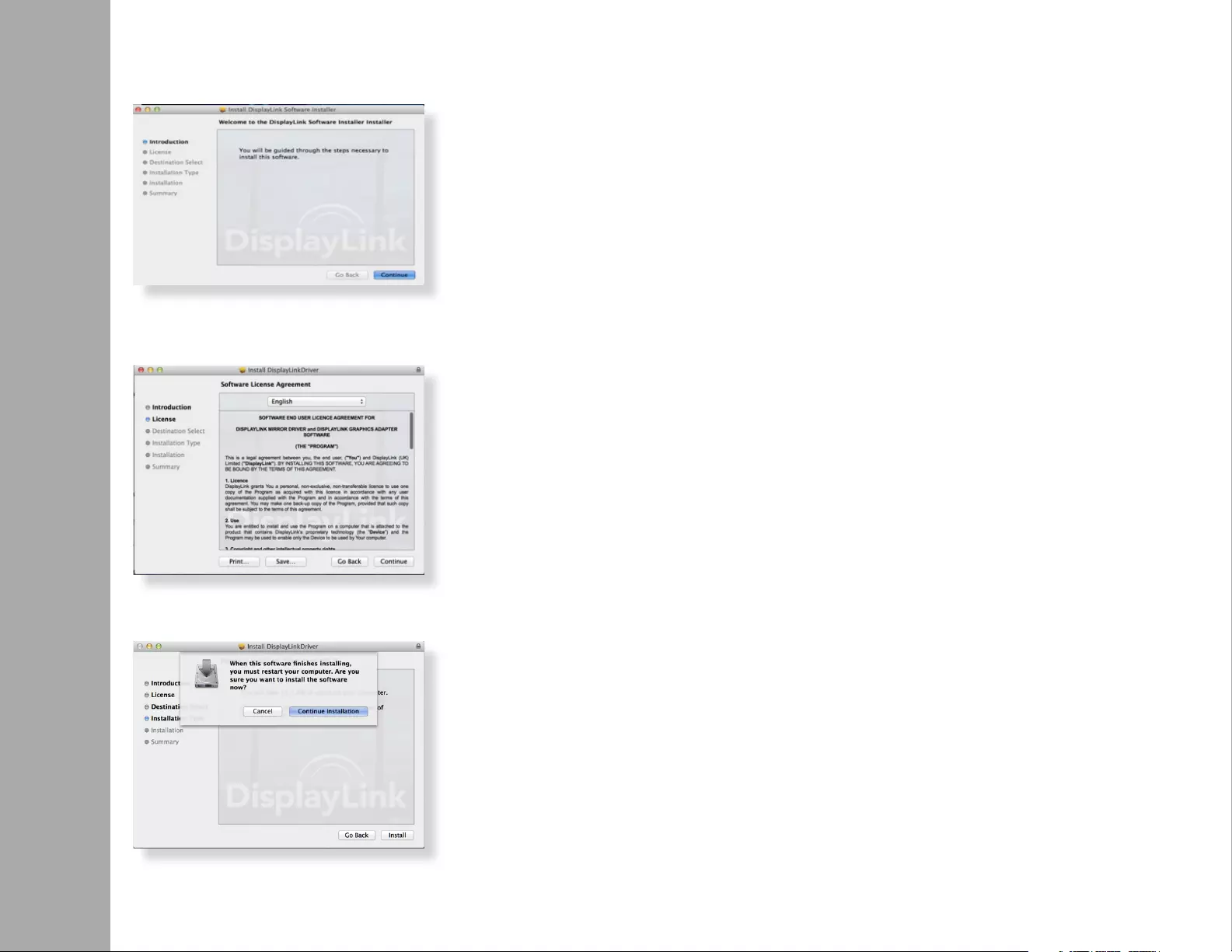
4
Mac OS X®
• Insert the supplied driver CD into the CD/DVD ROM
• Click Run Driver.dmg to start the installation, and click Continue
• Click Continue in Software License Agreement
• Click Agree > Install > Continue Installation
INSTALLATION
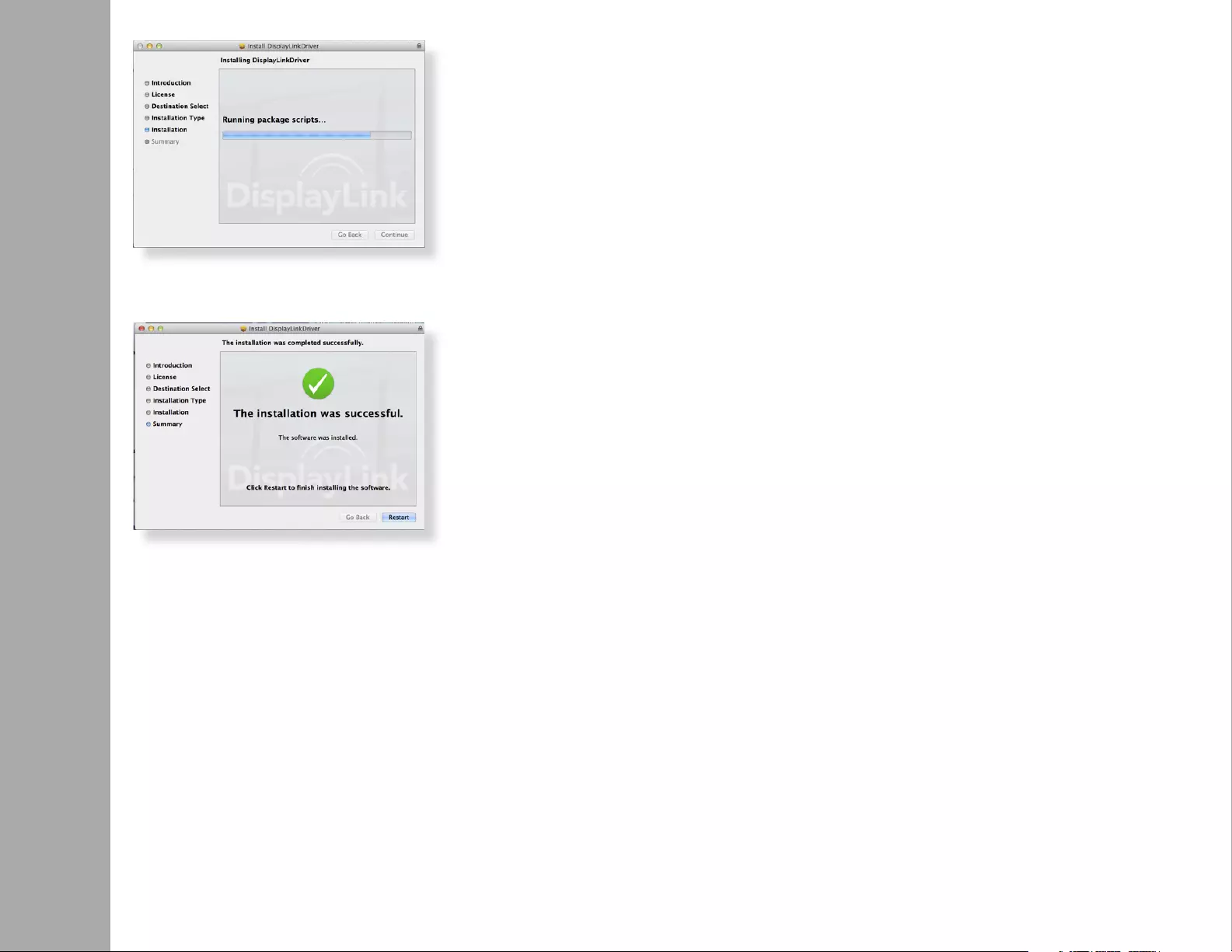
5
INSTALLATION
• Please wait while the installation is in process.
• Installation was successful.
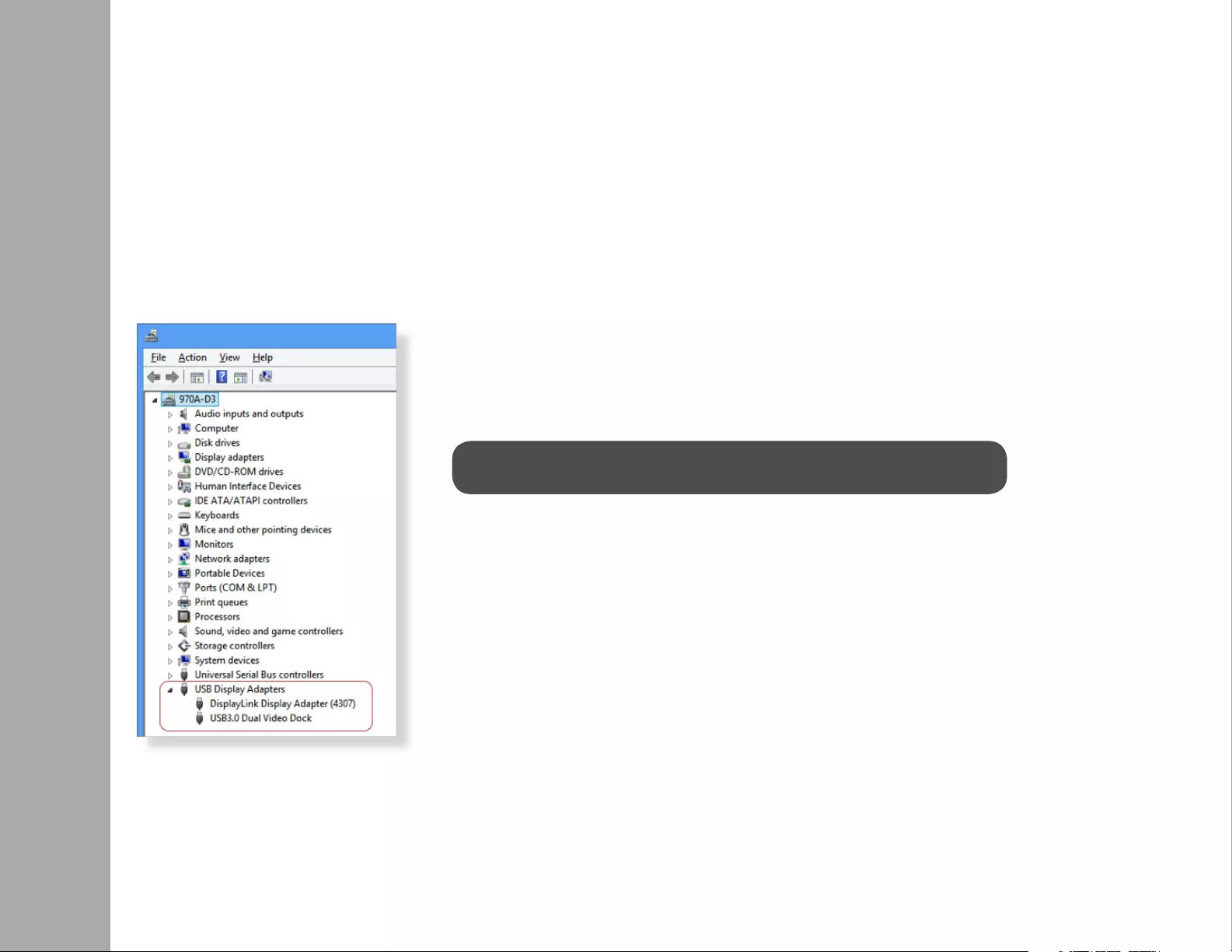
6
INSTALLATION
Verifying the Installation
To verify the driver of the adapter, follow the step below
•Follow the path to open the device manager
Windows® 7
Control Panel\ System and Security\ Systems\ Device Manager
Windows® 8 / Windows® 8.1
Settings\ Control Panel \ System and Security\ System\ Device Manager
Note: If you cannot nd the driver, it may not be properly installed.
Please unplug the device and repeat the installation steps.
• You will nd Displaylink Adapter device list.
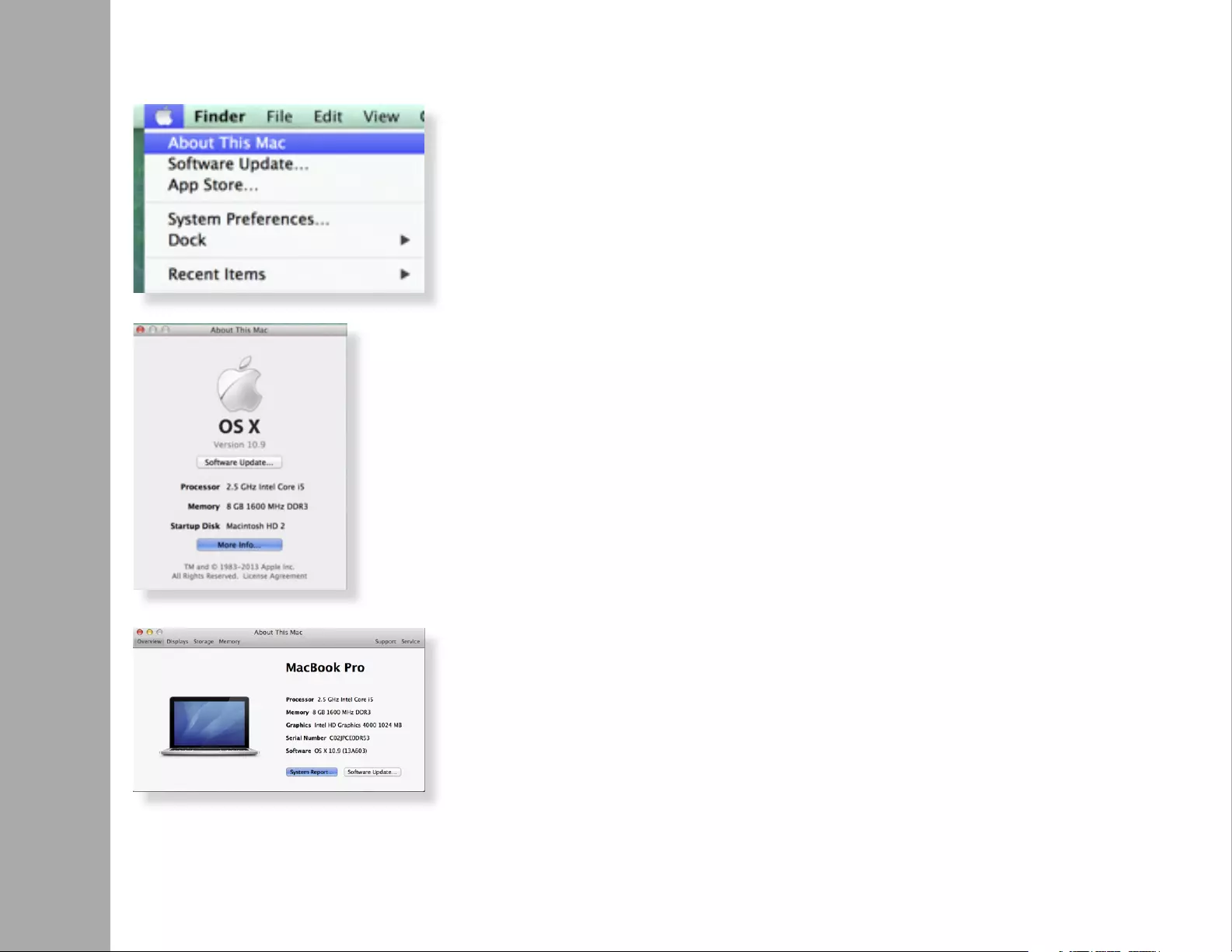
7
INSTALLATION
Mac OS X®
• Click on the Apple Icon on the top left corner of the screen to open About This Mac
• Click System Report...
• Click More Info...

8
INSTALLATION
• You will nd Displaylink Adapter in the device list.
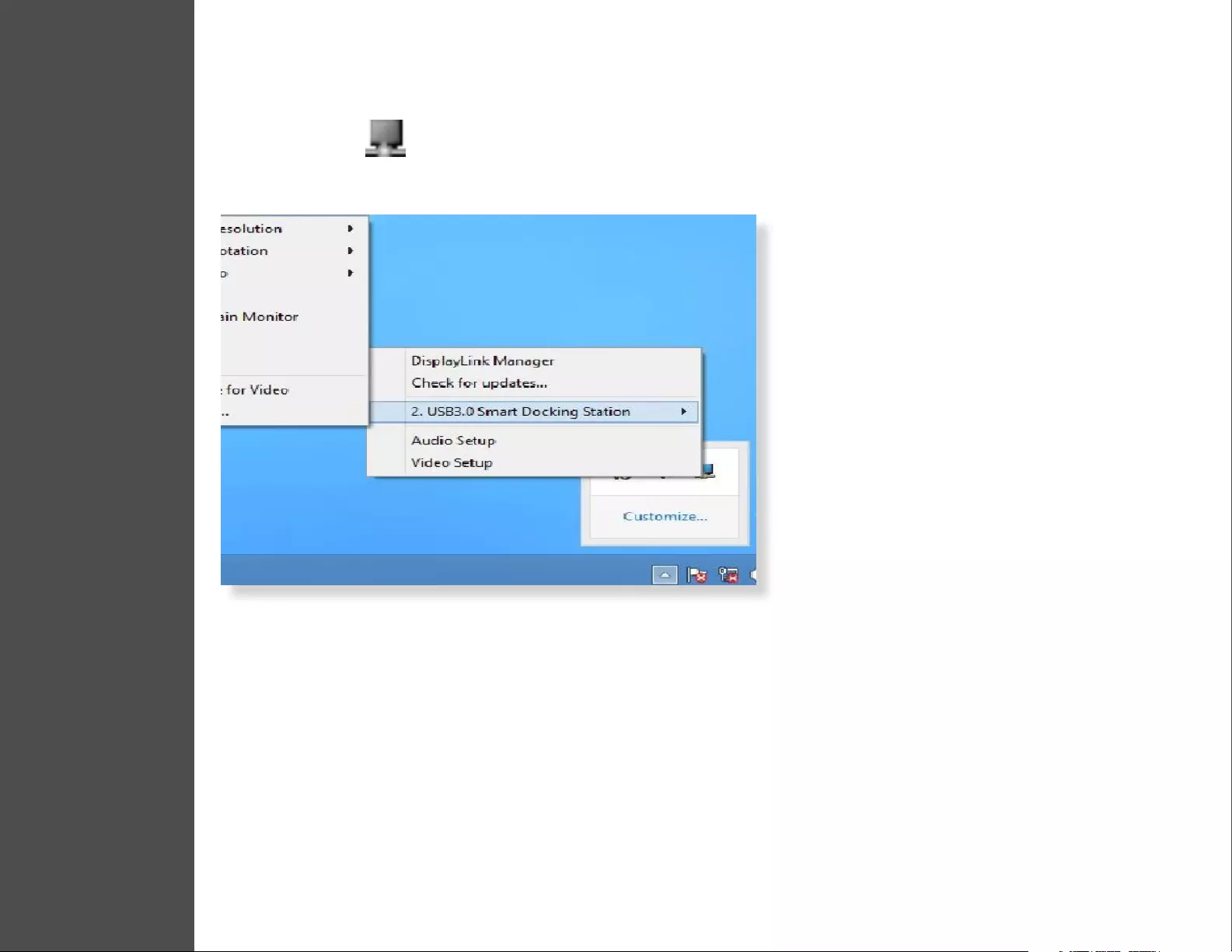
9
DISPLAY CONFIGURATION
Utility Settings
The supplied utility allows conguring the display mode, screen rotation, screen resolution, and physical arrangement of your monitors.
1. Click utility icon in Windows System Tray.
2. Choose the Monitor preference you would like to display.
4
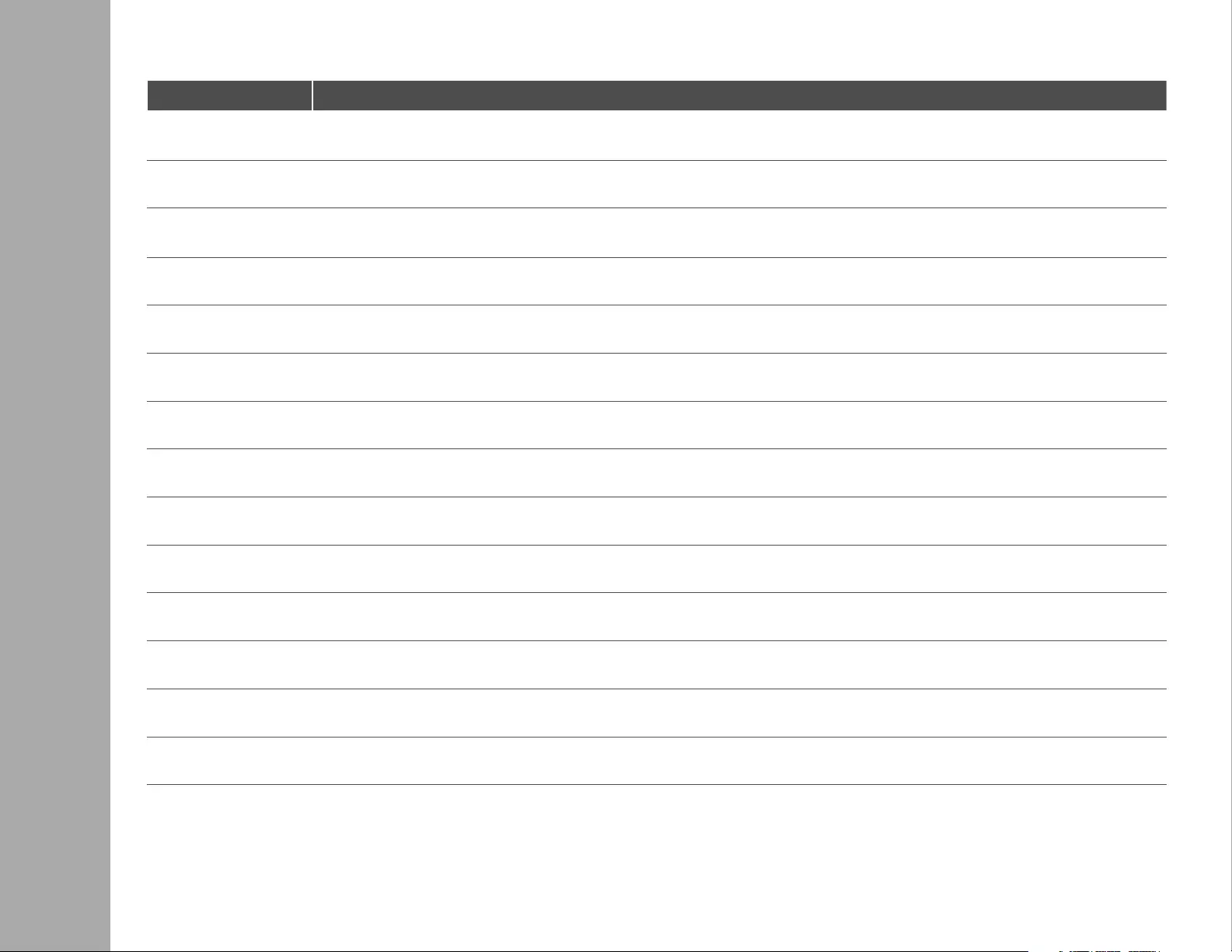
10
DISPLAY CONFIGURATION
Description of Settings
Options Description
DisplayLink Manager Enable the Windows screen resolution
Check for Updates Check the latest driver and download if available
USB 3.0 Video Dock Video Dock Preference
Screen Resolution Click to select an available resolution. Note that this function is invalid in mirror mode, as the resolution is dened as the resolution of the
primary monitor
Screen Rotation Rotate the screen according to the desired orientation
Extend Extend the main screen
Extend To The cursor can extend to desired screen via left/right/above/below
Set as Main Monitor Set this screen to the main screen
Notebook Monitor OFF Switch the monitor to the main display and turn o the screen of the laptop.
NOTE: This function may not appear
Mirror Duplicate computer screen
O Turn o monitor
Optimize for Video Optimize the video quality when playing back. Text may appear less clear when enabled
Fit to TV Adjust the size of Windows Desktop
NOTE: This function will only work only when at least one monitor is connected.
Audio Setup Enable the Windows audio conguration page.
Video Setup Enable the Windows screen resolution page.
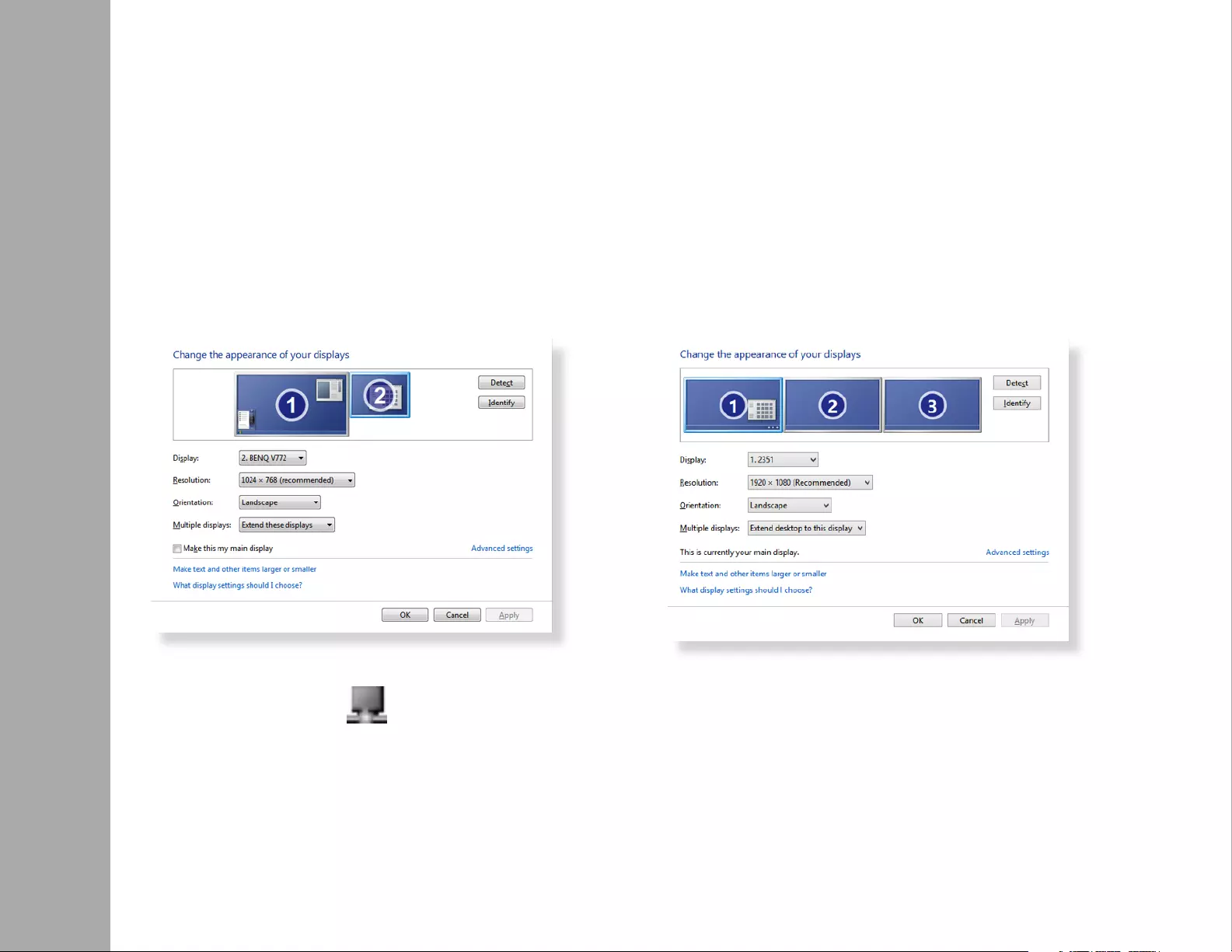
11
DISPLAY CONFIGURATION
Multi-Monitor Conguration
Windows® 7/8
The docking station is able to support 2 monitors simultaneously. Once the monitors are connected, it can be congured to use in
either “Mirror Mode”, “Extended Mode” or be the primary display.
Position the mouse anywhere on the desktop, right-click and select Screen Resolution.
Alternatively, click utility icon in the Windows System Tray, and then select DisplayLink Manager.
Single Display Dual Display
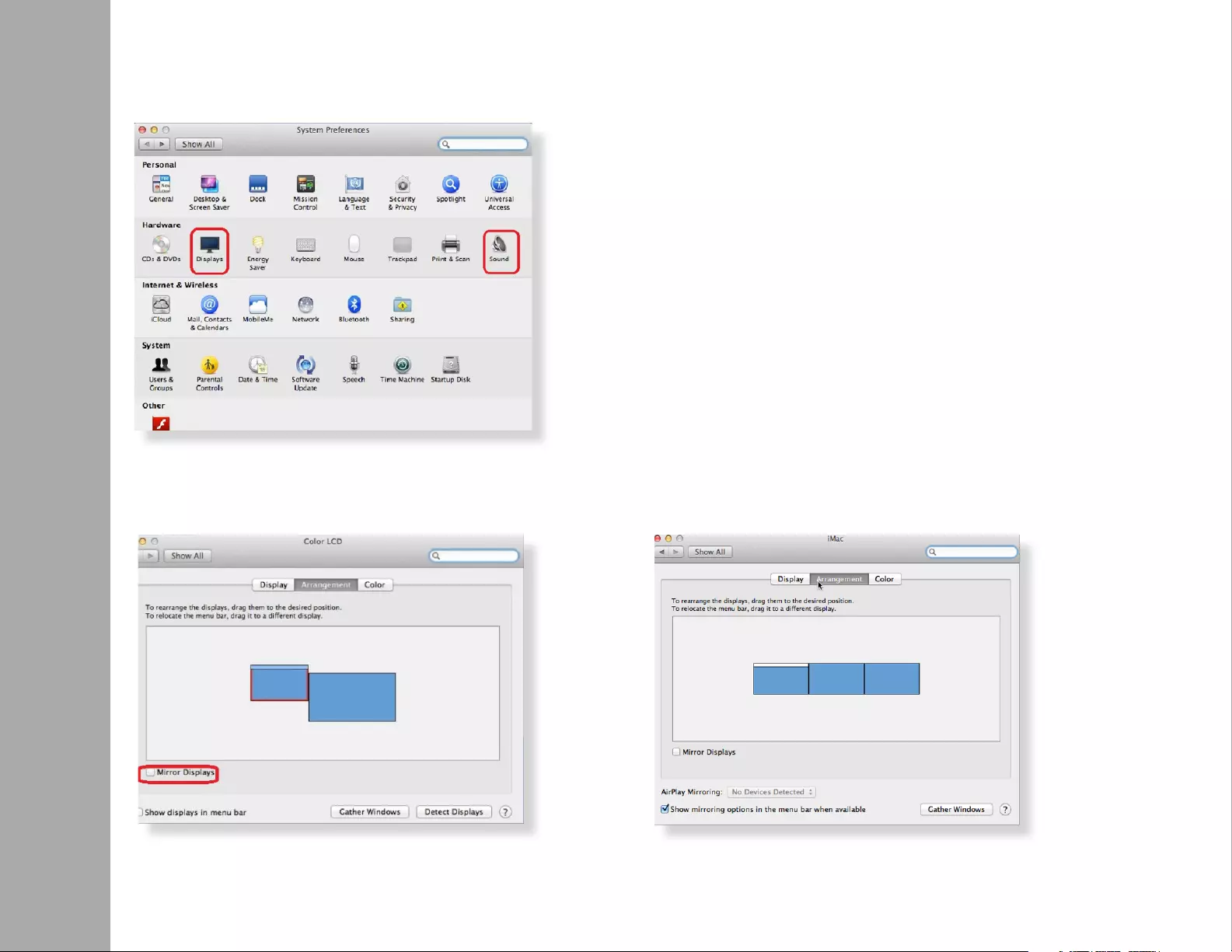
12
DISPLAY CONFIGURATION
Mac OS X®
1. Click the Apple Icon of the upper left icon in screen and select System Preferences… on the drop-down list.
2. Click Displays turn enable Multi-Monitor mode and the extended monitor will be shown in the Desktop.
Single Display Dual Display
NOTE: Check the Mirror Displays box to enable Mirror Mode.
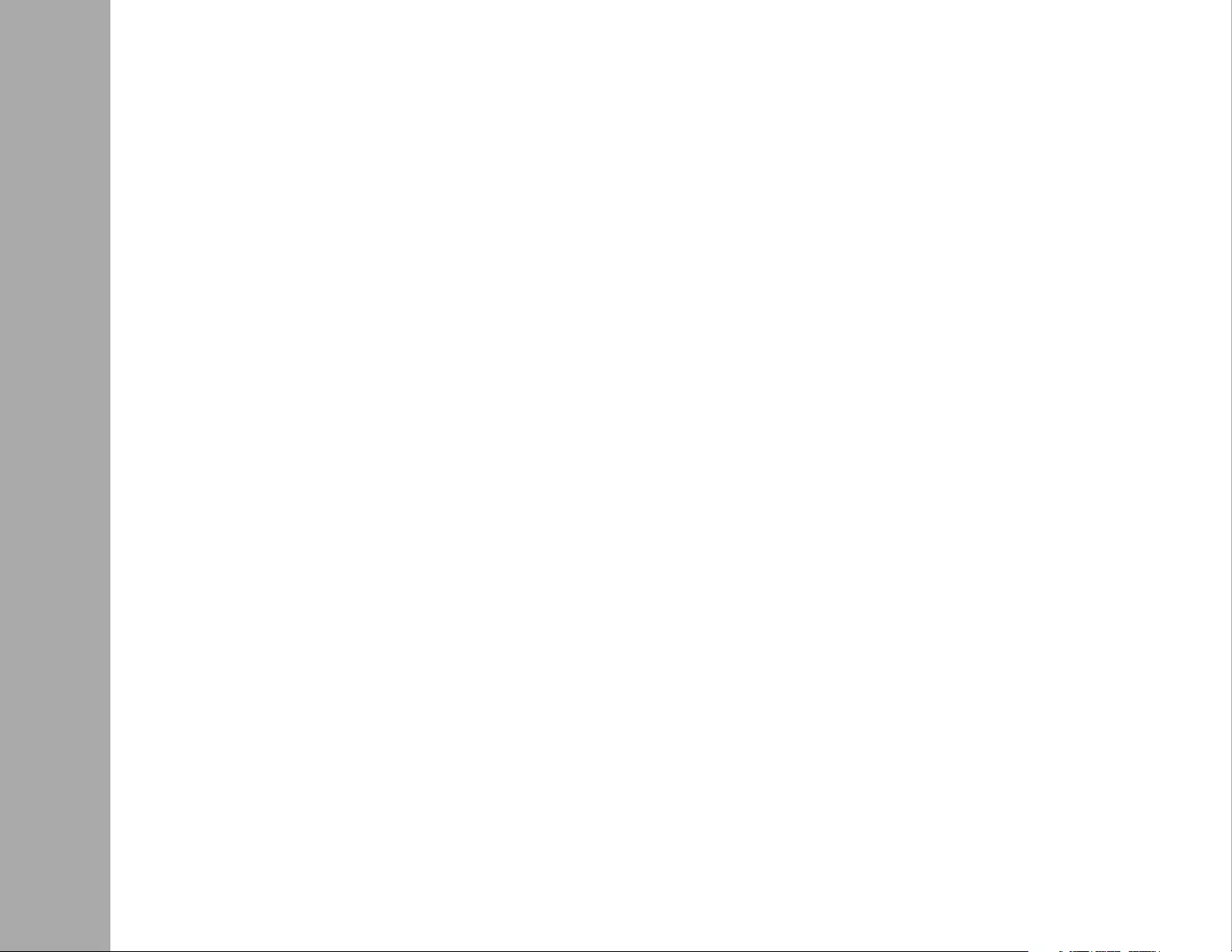
13
DISPLAY CONFIGURATION
Extended Mode
Mirror Mode
Be the Primary Monitor
1. In the Display drop-down menu, select the preferred monitor.
2. Check the Multiple Displays > Extend these Displays on Window® 7/8
3. Click OK to conrm and close the settings screen.
4. Once the setting is completed, simply drag and drop the application icons or the opened windows to the add-on monitor.
However, some applications may not support to display on the extended desktop.
1. In the Display drop-down menu, select the preferred monitor.
2. Check the Multiple Displays > Duplicate these Displays on Window® 7/8
3. Click OK to conrm and close the settings screen.
1. In the Display drop-down menu, select the preferred monitor.
2. Check the Make this my main display box on Window® 7, Set as Main Monitor on Window® 8
NOTE: Some PCs and laptops may need to disable the main display (i.e. uncheck the Extend the desktop onto this monitor or
Extend my Windows desktop onto this monitor box for the main display) as part of the same settings change.
3. Click OK to conrm and close the settings screen.
If the status remains in the extended mode but the adapter is disconnected, the desktop will still be panned to the add-on monitor. The
cursor may not be found on the primary monitor in such a case. If it happens, connect the add-on monitor through the adapter again
or keep moving the mouse.
Cursor Disappeared
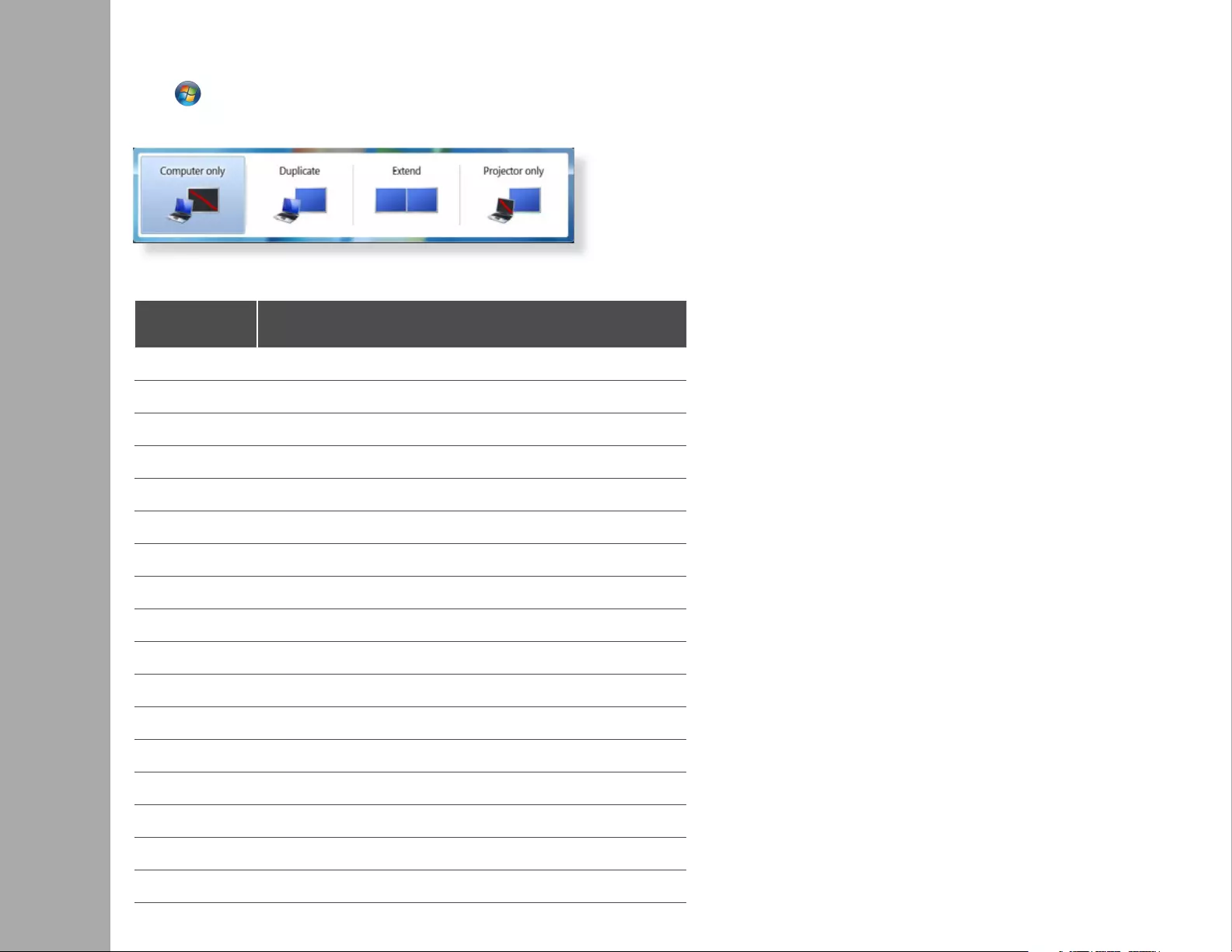
14
DISPLAY CONFIGURATION
Windows Shortcut
Supported Resolution
Press (Windows button) + P to bring up the menu and select a desired option. .
This function is available for Windows® 7 and above only.
Options Description Refresh Rate Refresh Rate
16 bit 32 bit
640 x 480 VGA 60 72 75 78 60 72 75 85
800 x 600 SVGA 56 60 72 75 56 60 72 75 85
1024 x 768 XGA 60 70 75 85 60 70 75 85
1280 x 720 720P 60 60
1280 x 768 WXGA+ 60 70 75 85 60 70 75 85
1280 x 800 WXGA 60 60
1280 x 1024 SXGA 60 75 85 60 75
1366 x 768 WXGA+ 60 60
1400 x 1050 SXGA+ 60 75 85 60 75 85
1600 x 1200 UXGA 60 60
1680 x 1050 WSXGA+ 60 60
1920 x 1080 1080p 60 60
1920 x 1200 WUXGA 60 60
2048 X 1152 QXGA 60 60
2560x2048 QSXGA 60 60
3840X2400 WQUXGA 60 60
5120X2880 UHD+ 60 60
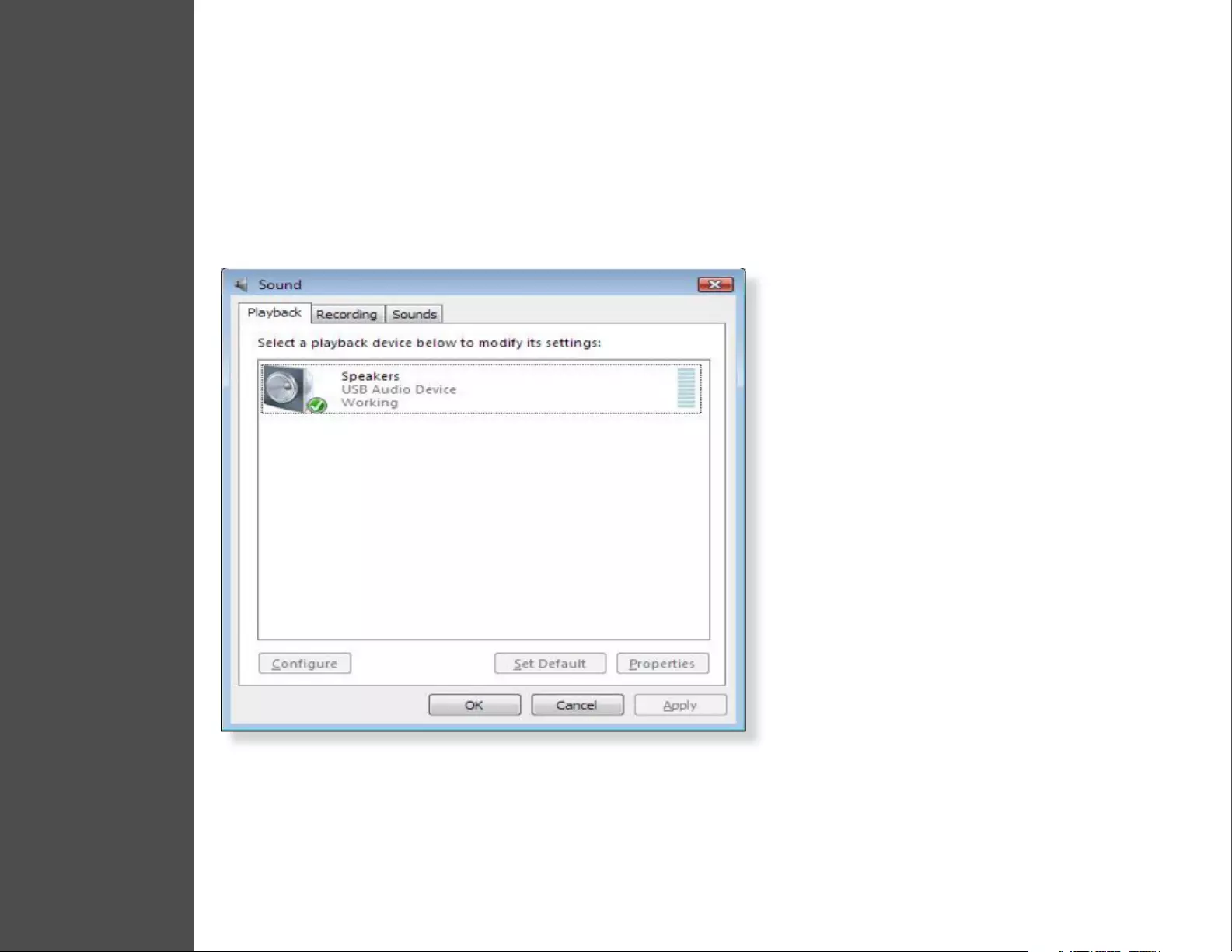
15
AUDIO CONFIGURATION
By default, when the docking station is connected to a computer, the audio conguration may be changed to USB (Multimedia)
Audio Device automatically (this setting depends on models). If it does not work, follow the steps below to setup.
Windows 7/8
1. Open Control Panel and then select the hardware and sound icon.
2. Click Sound > Manage audio devices and then select USB Audio Device or Displaylink Audio
5
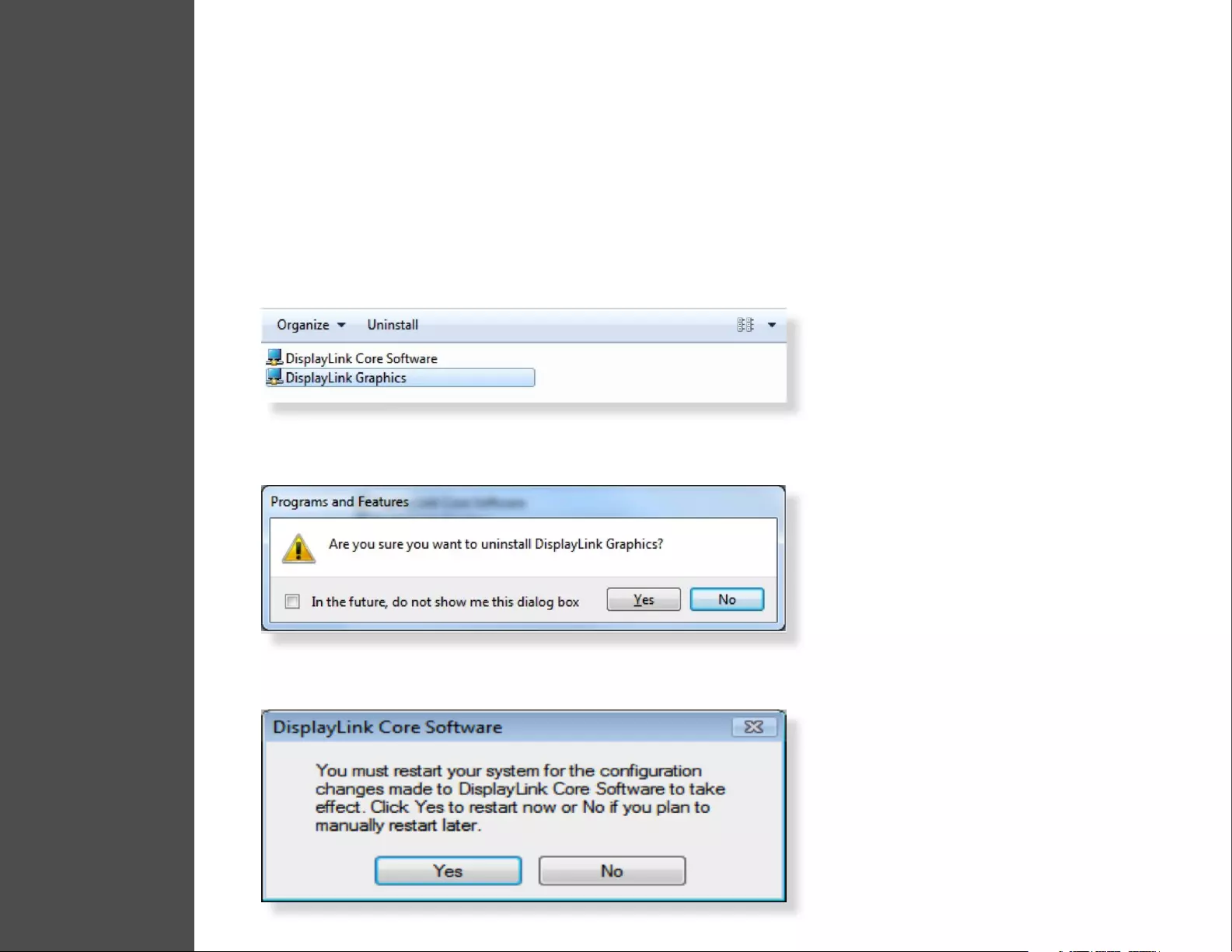
16
UNINSTALL DRIVERS
1. Follow the instructions to nd the driver path, and then right-click on DisplayLink Graphics to uninstall the driver.
2. Click Yes to conrm the uninstallation.
3. Click Yes to restart your computer. You may also disconnect the device now.
Windows 7
Windows 8
Control Panel > Programs > Programs and Features > Uninstall or change the program
Settings > Control Panel > Programs > Uninstall a program
6

17
UNINSTALL DRIVERS
Mac OS X
1. Open driver and click DisplayLink Software Uninstaller.
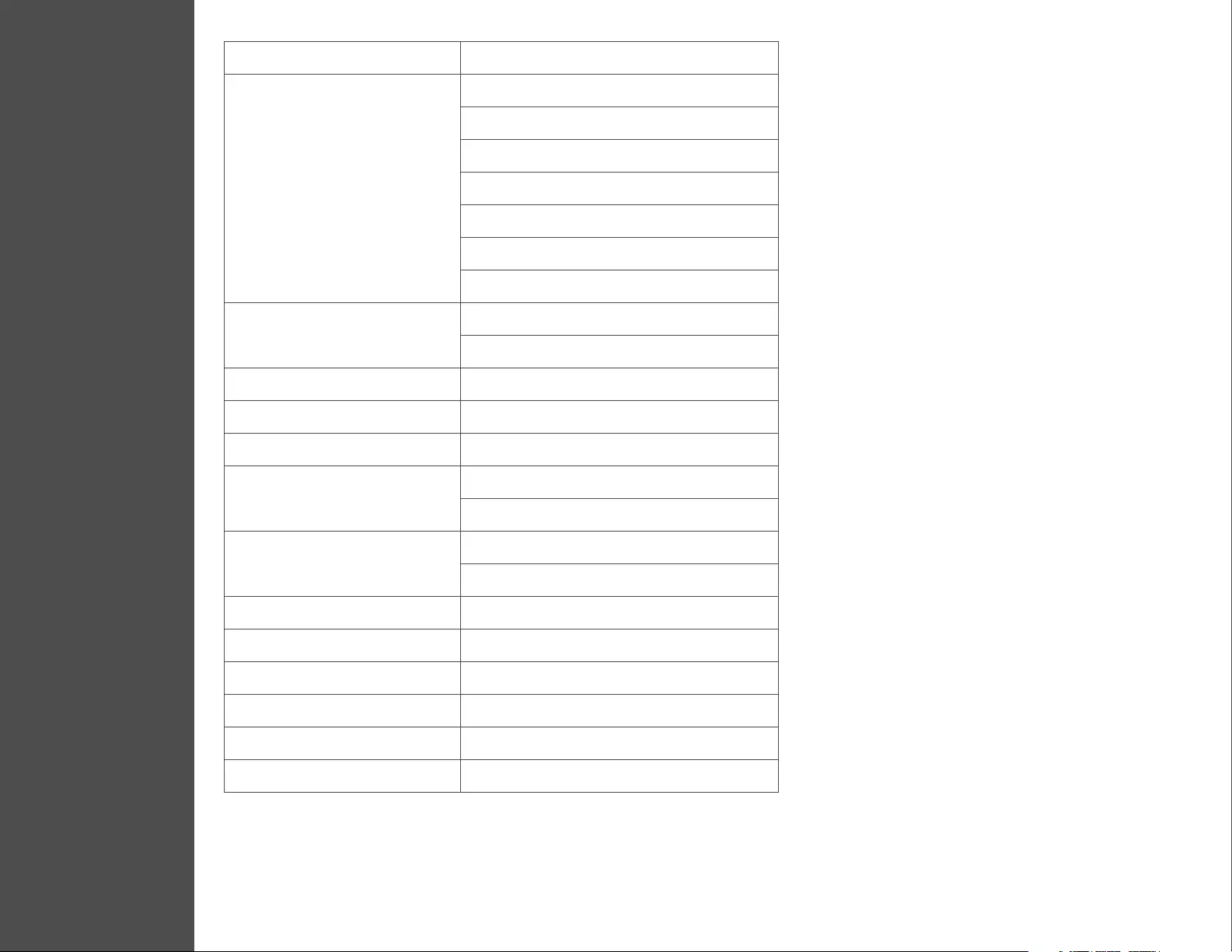
18
Host Interface Type C or USB 3.0
Connector HDMI 30 pin Female Connector
DisplayPort 20 pin Female Connector
USB C Connector
USB A Connector
3.5mm Stereo Mini-Jack
RJ45 Connector
DC Power Jack
Video Resolution HDMI = 3840x2160
DisplayPort = 5120x2880
Supported Colors 16 Bits and 32 Bits
Audio 2.1 CH
Ethernet 10/100/1000
Power Input: AC 100-240V
Output: DC 5V 4A
Power Consumption Operating Power: 14.43W
Suspend Mode Power: 1.95W
Plastic ABS
Weight 362 g
Dimensions 255(L) x 85(W) x 25(H) mm
Operation Temperature 0~40 Degree
Storage Temperature -20~70 Degree
Compliance CE, FCC
SPECIFICATIONS
7
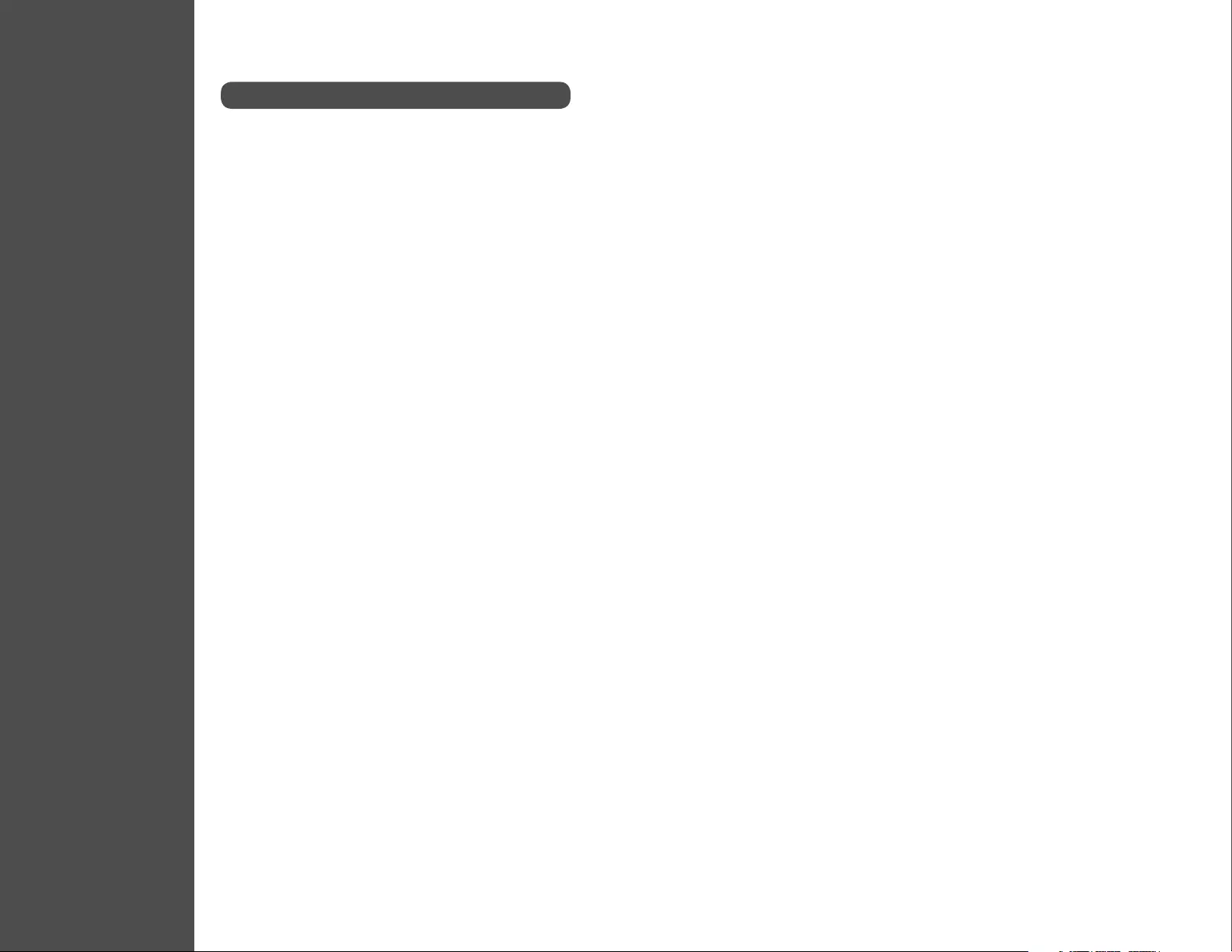
19
LEGAL
Safety Instructions
Copyright
Trademarks
This document contains proprietary information protected by copyright. All right are reserved.
No part of this manual may be reproduced by any mechanical, electronic or other means, in any
form, without prior written permission of the manufacturer.
All trademarks and registered trademarks are the property of their respective owners or companies.
Always read the safety instructions carefully
• Keep equipment away from humidity
• If any of the following situation arises, get the equipment checked by a service technician:
The equipment has been exposed to moisture.
The equipment has been dropped and damaged.
The equipment has obvious sign of breakage.
The equipment has not been working well or cannot get it to work according to the User’s Manual.
Use only with provided adapter.
8
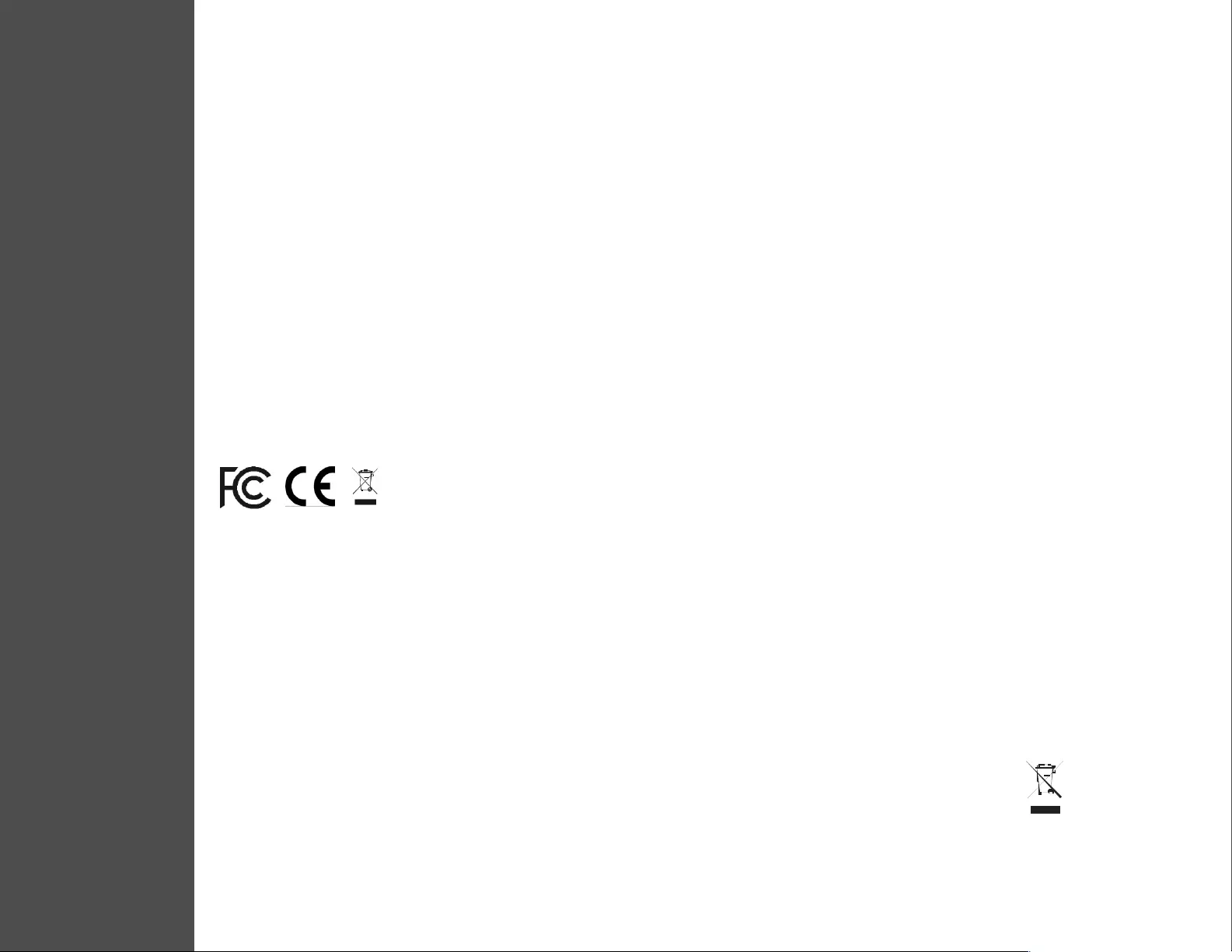
20
REGULATORY COMPLIANCE
FCC Conditions
CE
WEEE Information
This equipment has been tested and found to comply with Part 15 Class B of the FCC Rules. Operation is subject to the following
two conditions: (1) This device may not cause harmful interference. (2) This device must accept any interference received and
include interference that may cause undesired operation.
This equipment is in compliance with the requirements of the following regulations: EN 55 022: CLASS B
For EU (European Union) member users: According to the WEEE (Waste electrical and electronic equipment) Directive, do not
dispose of this product as household waste or commercial waste. Waste electrical and electronic equipment should be appropriately
collected and recycled as required by practices established for your country. For information on recycling of this product, please
contact your local authorities, your household waste disposal service or the shop where you purchased the product.
9
www.V7-world.com
V1.0