Yealink W56P User Manual
Displayed below is the user manual for W56P by Yealink which is a product in the IP Phones category. This manual has pages.
Related Manuals
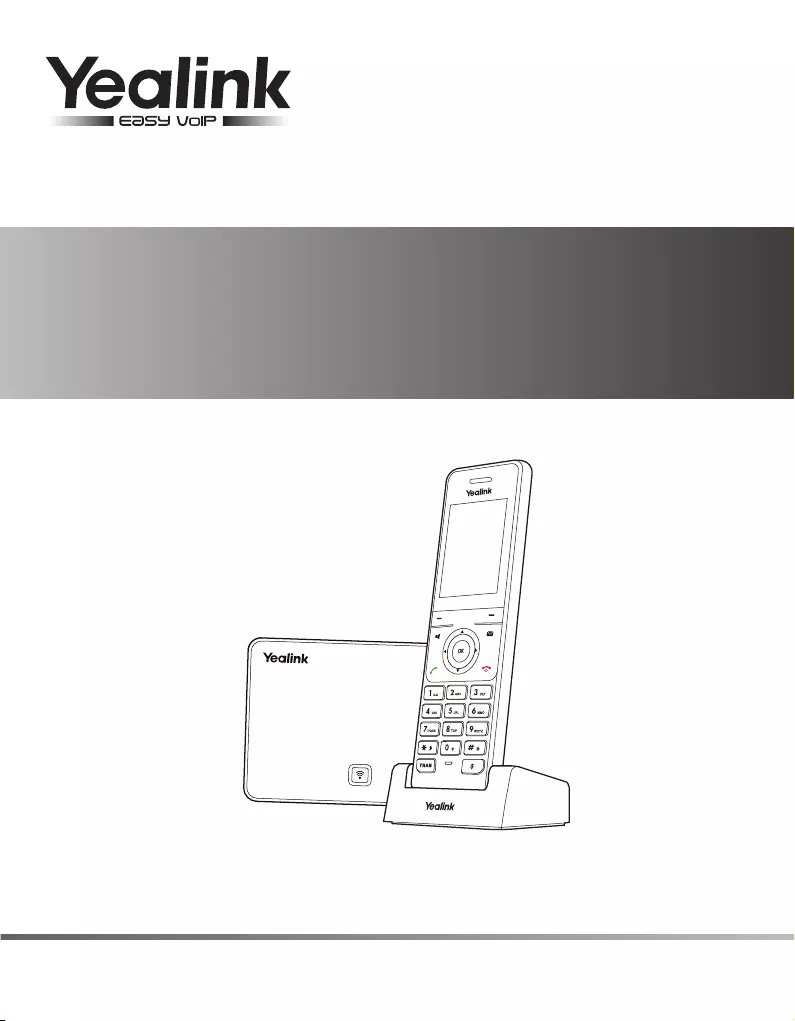
Quick Start Guide(V80.10)
IP DECT Phone
W56P & W56H
www.yealink.com Applies to firmware version 25.80.0.10 or later.
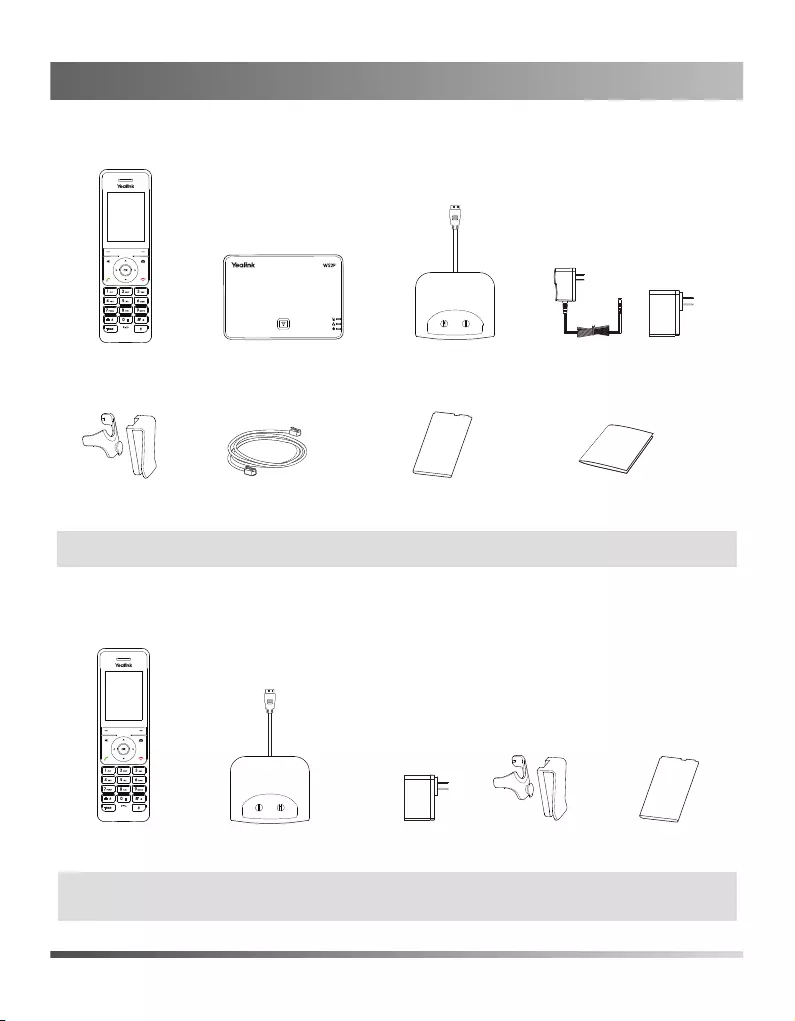
The following items are included in your W56P package:
Packaging Contents
W52P Base Station USB Charger Cradle
Belt Clip
W56H Handset
W56H Handset
Ethernet Cable
The following items are included in your W56H package:
USB Charger Cradle
Power Adapter Rechargeable Battery
Belt Clip
Rechargeable Battery
Two Power Adapters
1
Quick Start Guide
Packaging Contents
Note: We recommend that you use the accessories provided or approved by Yealink. The use
of unapproved third-party accessories may result in reduced performance.
Note: W56P IP DECT phone consists of W52P base station and W56H hanset.
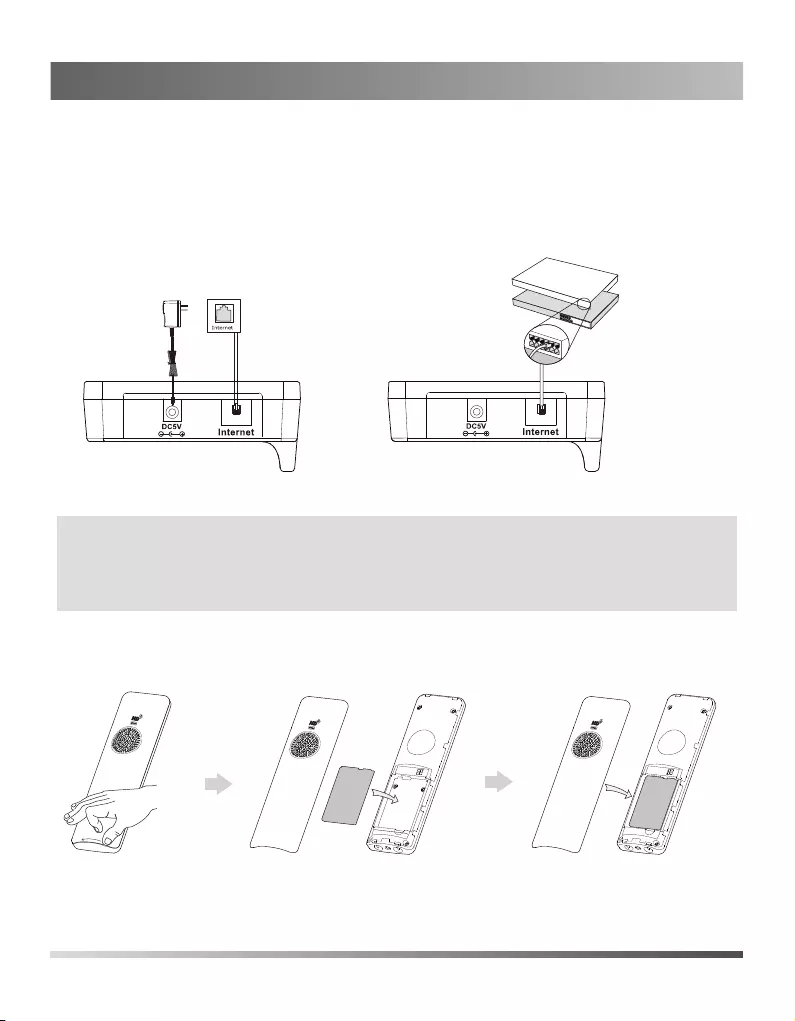
1. Connect the network and power for the base station in one of the following ways,
as shown below:
Assembling the Phone
a. AC Power Option
2. Insert the battery into the handset, as shown below:
b. PoE (Power over Ethernet) Option
2
Assembling the DECT Phone
Note:
If inline power (PoE) is provided, you do not need to connect the power adapter. Make
sure the hub/switch is PoE-compliant. The base station should be used with original
power adapter (5V/600mA) only. The use of the third-party power adapter may cause
the damage to the base station.
battery
IEEE 802.3af compliant
PoE Hub/Switch
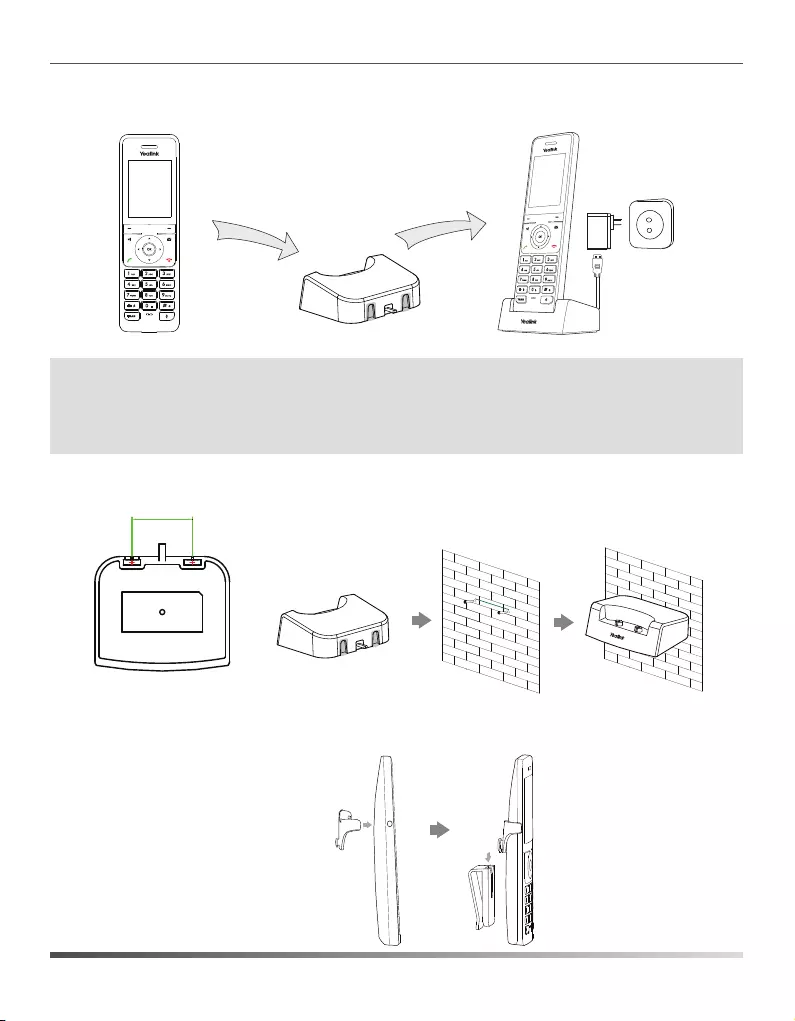
3. Connect the charger cradle and charge the handset, as shown below:
5. Attach the Belt Clip, as shown below:
3
4. (Optional) Mount the charger cradle on the wall, as shown below:
Note:
The handset should be used with original power adapter (5V/600mA) only. The use of the
third-party power adapter may cause the damage to the handset.
The charging status of the handset is indicated in the top right-hand corner of the LCD
screen.
36.00mm
1:1
36mm
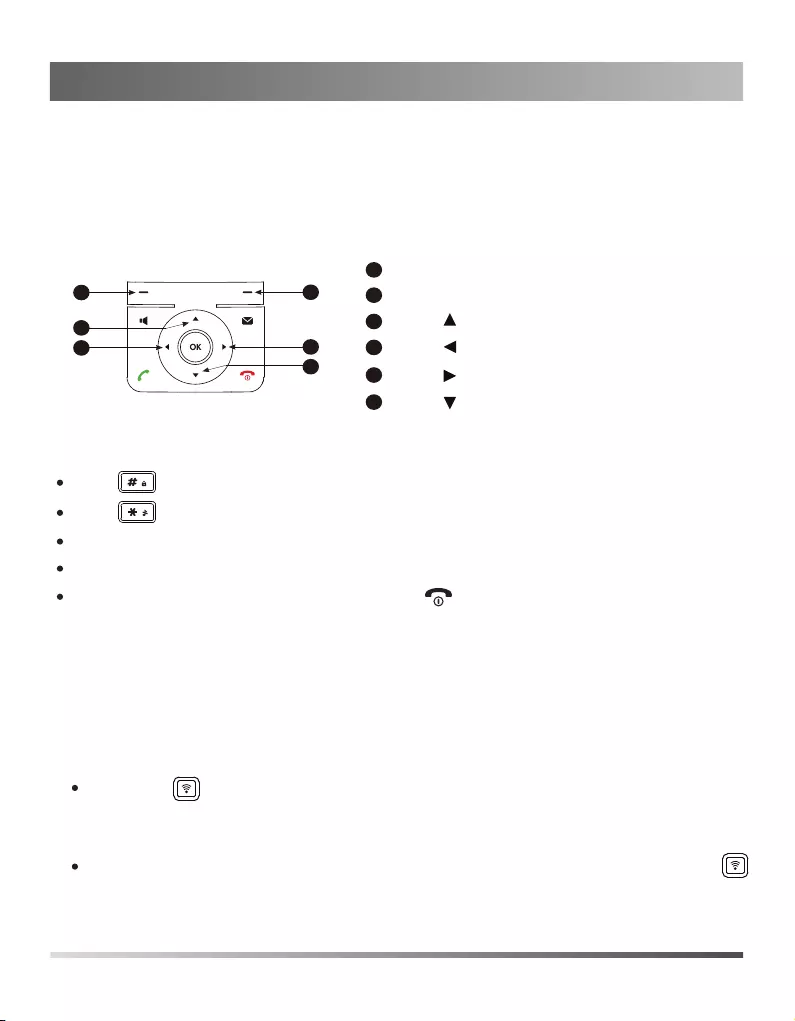
4
Shortcuts
1.Do one of the following to register your handset manually:
Handset Registration
This helps you get quick access to features by pressing the shortcut keys directly without
having to scroll through the menu.You can press the following predefined shortcut keys to
access some frequently used features when the handset is idle:
Press the left soft key to access the call history.
Press the right soft key to check the line status.
Press to place an internal call.
Press to increase the ringer volume.
Press to access the directory.
Press to decrease the ringer volume.
Long press on the base station till the registration LED slow flashes. Then press
the OK key to enter the main menu on the handset, select Settings->Registration->Register
Handset.
If the handset LCD screen prompts “Press base page 2s then press OK”, long press
on the base station till the registration LED slow flashes. Then press the OK soft key on
the handset, select Register Handset.
Press one or more times to switch among input modes or enter “#”.
Press to select the special characters or enter “*”.
Press a digit key one or more times to enter the desired character or digit.
Press the Del soft key to delete entered characters.
Press the Save soft key to accept the change or to cancel.
Getting Started
22
54
4
5
3
3
1
1
6
6
You can register up to 5 handsets to one base station. Each handset can be registered to 4
different base stations.
Entering and Editing Data
1
3
4
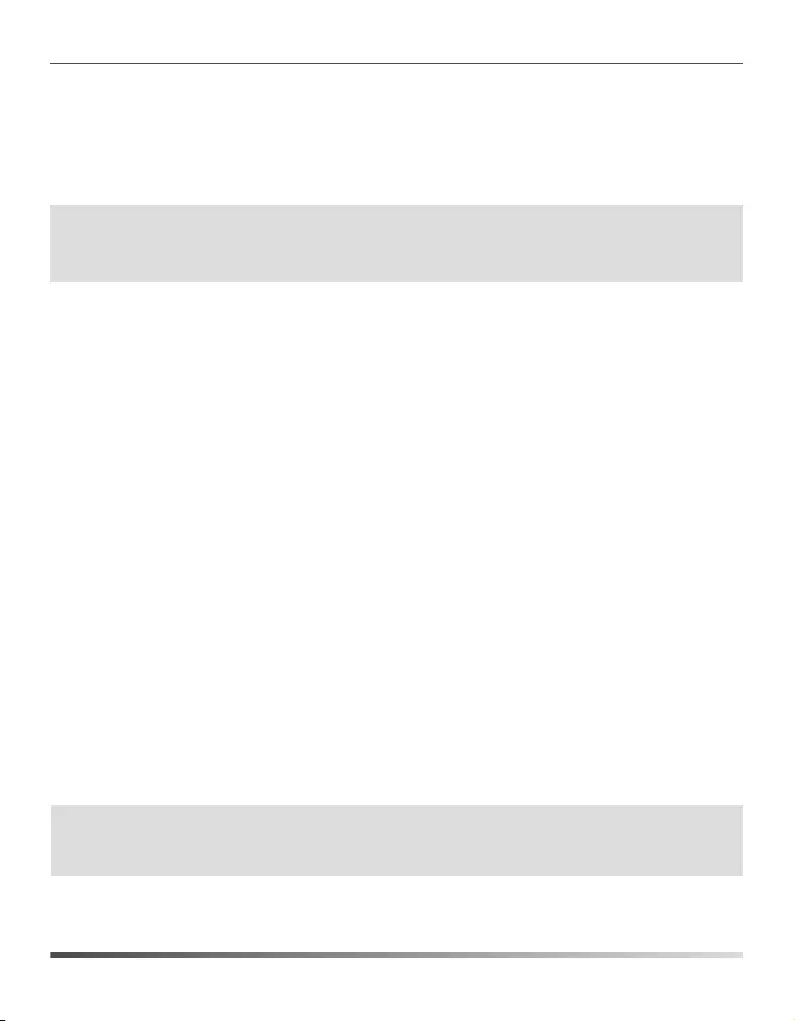
Network Settings
DHCP: By default, the base station attempts to contact a DHCP server in your network to
obtain the valid network settings, e.g., IP address, subnet mask, gateway address
and DNS address.
Static IP Address: If the base station cannot contact a DHCP server for any reason, you need
to configure the IP address, subnet mask, gateway address, primary DNS
address and secondary DNS address for the base station manually.
You can configure the base station to obtain network settings in one of the following ways:
5
To configure the network parameters for the base station manually:
1.Press the OK key to enter the main menu, and then select Settings->System Settings ->Network.
3.Select desired type from the IP Address Type field.
2.Enter the system PIN (default: 0000), and then press the Done soft key.
4.Make the desired changes.
2.Select the desired base and press the OK soft key. The handset begins searching the base.
3.Press the OK soft key after searching a base successfully.
4.Enter the base PIN (default: 0000), and then press the Done soft key to complete
registeration.
5.Press the Save soft key to accept the change.
PPPoE: If you are using an xDSL modem, you can connect your base station to the Internet
via PPPoE mode. Contact the ITSP for the account and password.
Note:
Wrong network settings may result in inaccessibility of your DECT phone and may have
an impact on the network performance. For more information on these parameters,
contact your system administrator.
Note:
After the success of registration, the handset LCD screen prompts “Handset subscribed”.
If the handset LCD screen prompts “Searching for Base”, please check your base station
if powered on.
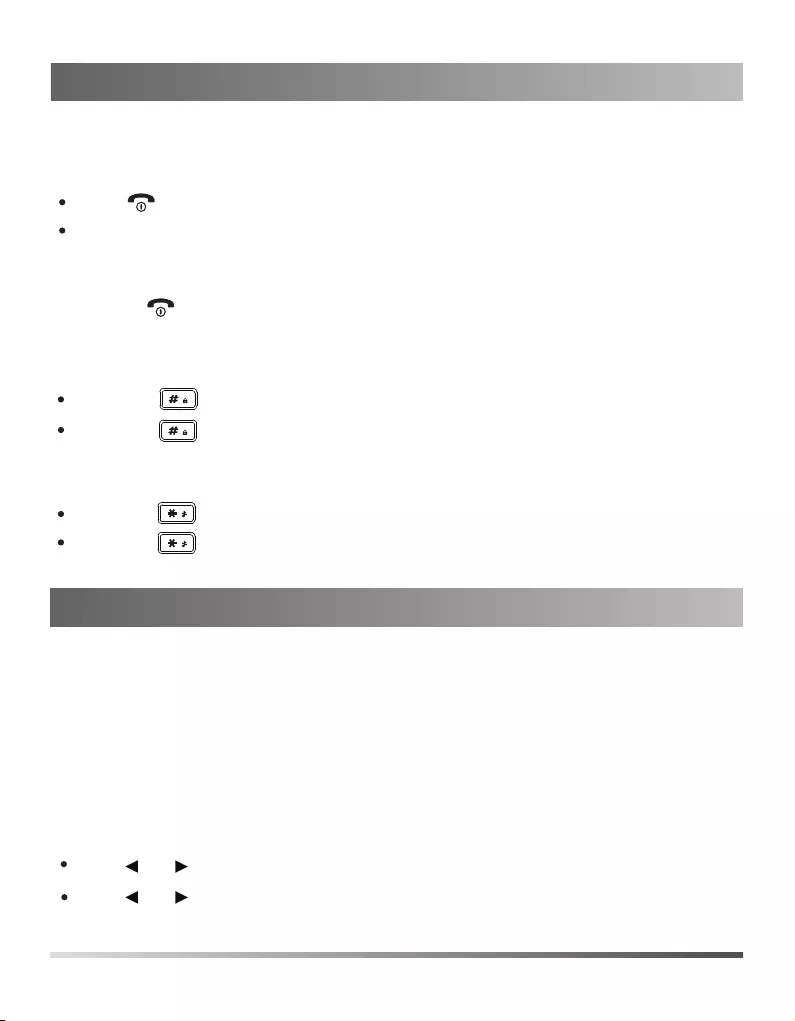
6
Basic Operations
Turning Handset On/Off
To turn the handset on, do one of the following:
Place the handset in the charger cradle. The handset will be turned on automatically.
To turn the handset off:
Locking/Unlocking Keypad
Handset Name
1.Press the OK key to enter the main menu, and then select Settings->Handset Name
.
3.Press the Save soft key to accept the change.
Silent Mode
Press or when the handset is idle to adjust the ringer volume.
Volume Adjustment
Press or during a call to adjust the receiver volume of speakerphone/earpiece.
Press , then the LCD screen lights up.
Long press to turn the handset off.
Long press when the handset is idle to switch the silent mode to On.
Long press when the handset is idle to lock the keypad.
Long press again to switch the silent mode to Off.
Long press again to unlock the keypad.
To rename the handset:
2.Edit the value in the Rename field.
Basic Operations
Handset Settings
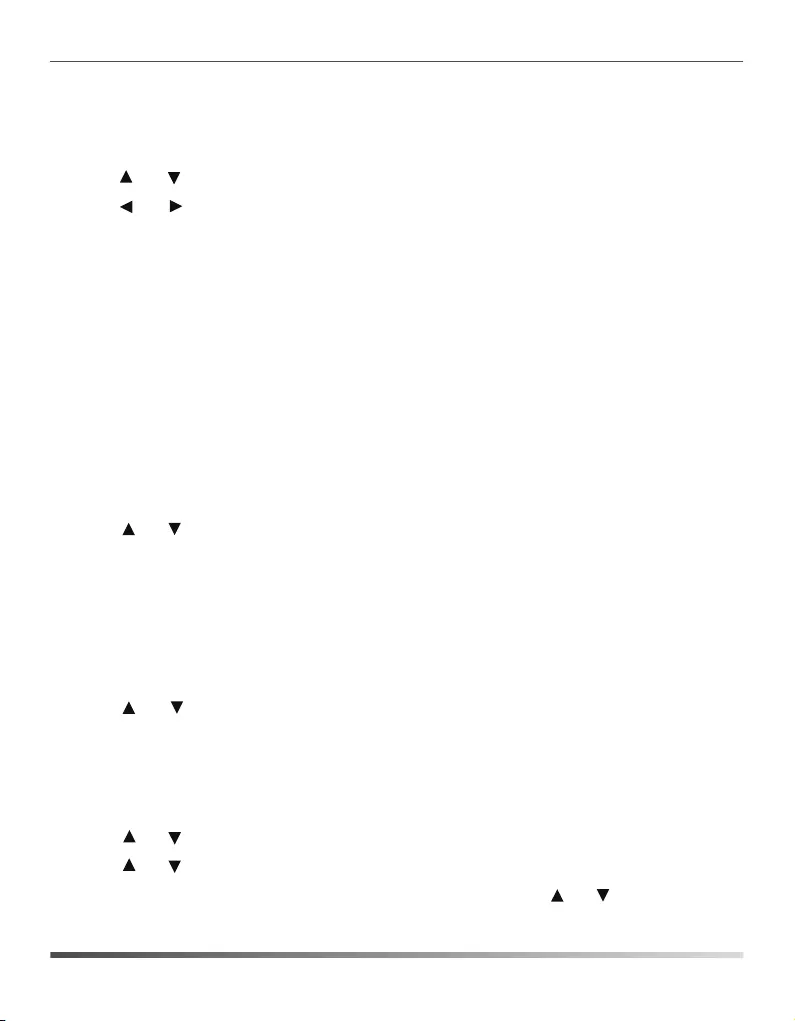
Ring Tones
4.Press the Save soft key to accept the change.
Local Directory
To add a contact:
1.Press the OK key to enter the main menu, and then select Directory.
3.Enter the desired value in the Name, Number and Mobile field respectively.
2.Press the Options soft key, and then select New Contact.
4.Press the Save soft key to accept the change.
To edit a contact:
1.Press the OK key to enter the main menu, and then select Directory.
3.Press or to select the desired ring tone.
2.Press or to highlight the desired entry.
3.Press the Options soft key, and then select Edit.
4.Edit the value in the Name, Number and Mobile field respectively.
5.Press the Save soft key to accept the change.
To delete a contact:
1.Press the OK key to enter the main menu, and then select Directory.
3.Press the Options soft key, and then select Delete to delete the selected entry.
To assign a speed dial number:
1.Press the OK key to enter the main menu, and then select Settings->Telephony->Speed Dial.
2.Press or to highlight the desired entry.
2.Press or to highlight the desired digit key, and then press the Assign soft key.
3.Press or to highlight the desired entry, and then press the OK soft key.
If both the office number and mobile number are stored, press or to highlight the
desired number, and then press the OK soft key again.
7
2.Press or to highlight the Intercom Call option or the desired line.
1.Press the OK key to enter the main menu, and then select Settings->Audio->Ring Tones
->Melodies.
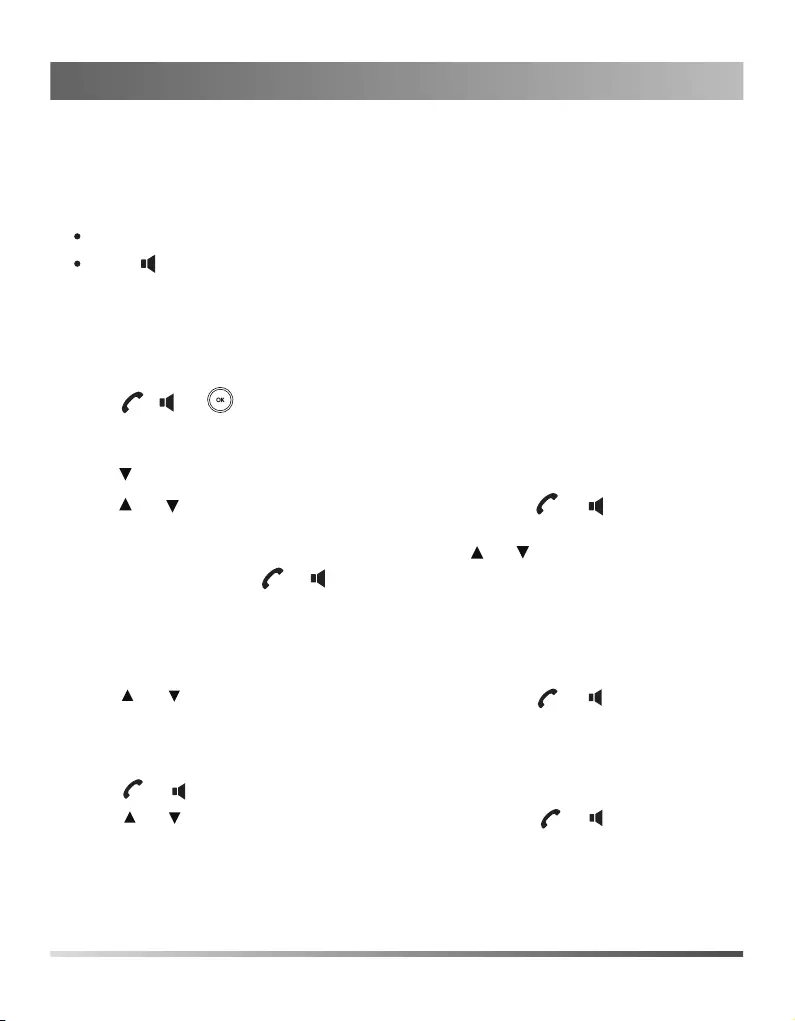
Placing Calls
To place a call from the local directory:
To place a call from the call history:
1.Press the History soft key when the handset is idle, and then select the desired call history
list.
To place a call directly:
To place a call using the speed dial key:
Long press the speed dial key to place a call to preset number directly.
1.Press when the handset is idle.
Enter the desired number when the handset is idle.
2.Press or to highlight the desired entry, and then press or to dial out using
the default line.
To place a call from the redial list:
1.Press or when the handset is idle.
2.Press or to highlight the desired entry, and then press or .
If multiple numbers for the contact are stored, press or to highlight the desired
number, and then press or again to dial out using the default line.
8
2.Press or to highlight the desired entry, and then press or to dial out using
the default line.
Basic Call Features
Press to enter the pre-dialing screen.
Enter the desired number using the keypad.
If there are multiple lines assigned to your handset as outgoing lines, press the Line soft
key to select the desired line. If you do not select a line, the handset uses the default
outgoing line to dial out.
2.Press , or to dial out.
1.Do one of the following:
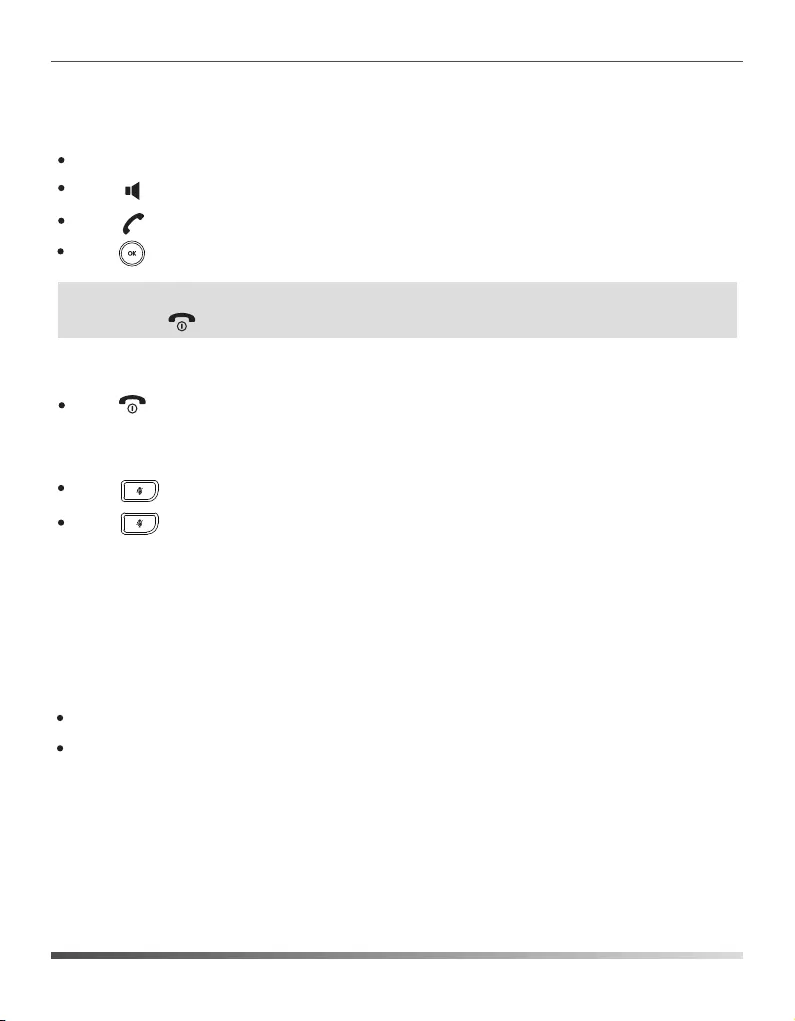
Answering Calls
To answer a call, do one of the following:
Press the Accept soft key.
Ending Calls
Press .
Press .
Press .
Call Hold and Resume
To place a call on hold:
To resume a call, do one of the following:
If there is only a call on hold, press the Resume soft key.
Press the Options soft key during a call, and then select Hold.
If there are two calls on hold, press the Resume soft key to resume the current call.
Press the Swap soft key to swap between calls.
Blind Transfer
Call Transfer
You can transfer a call in the following ways:
1.Press the Options soft key during a call, and then select Transfer.
Call Mute
Press again to un-mute the call.
Press during a call to mute the call.
9
Press .
Note:
You can ignore an incoming call by pressing the Silence soft key or reject an incoming call by
pressing .
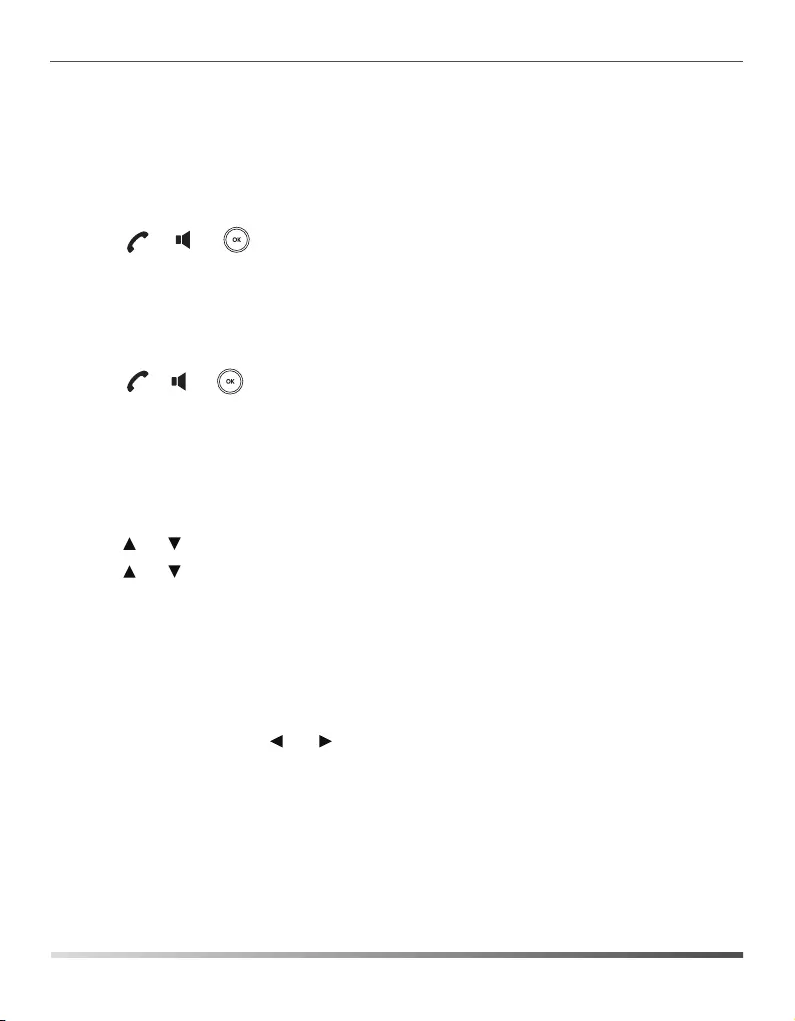
Semi-Attended Transfer
Attended Transfer
Call Forward
1.Press the Options soft key during a call, and then select Transfer.
1.Press the Options soft key during a call, and then select Transfer.
2.Enter the number you want to transfer the call to.
To enable the call forward feature on a specific line:
Always----Incoming calls are forwarded immediately.
Busy----Incoming calls are forwarded when the line is busy.
No Answer----Incoming calls are forwarded if not answered after a period of time.
1.Press the OK key to enter the main menu, and then select Call Features->Call Forward.
5.Enter the number you want to forward the incoming calls to in the Target field.
6.Press the Save soft key to accept the change.
2.Enter the number you want to transfer the call to.
3.Press the Transfer soft key.
2.Enter the number you want to transfer the call to.
4.Press the Transfer soft key after the call is answered.
4.Select Enabled from the Status field.
For No Answer Forward, press or to select the desired ring time to wait before
forwarding in the After Ring Time field.
2.Press or to highlight the desired line, and then press the OK soft key.
3.Press or to highlight the desired forwarding type, and then press the OK soft key.
10
4.Press the Transfer soft key when you hear the ring-back tone.
3.Press , or to dial out.
3.Press , or to dial out.
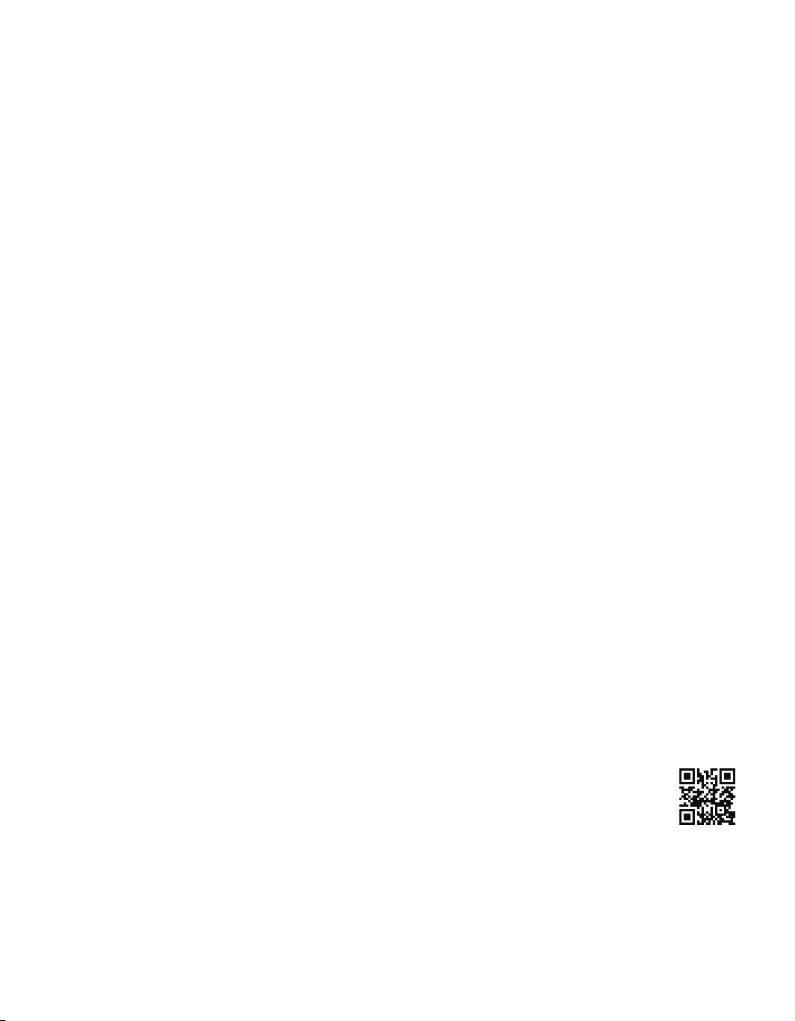
About us
Founded in 2001, Yealink, a leading provider of VoIP Phone and IP communication solutions, has
been focusing on VoIP products characterized by reliable quality, easy deployment and affordable price
for more than a decade. Today, customers from over 140 countries rely on Yealink as the backbone of
global collaboration to extend the value of network communications.
More about Yealink
Since 2001, Yealink has continued to develop state-of-the art, hi-tech VoIP communication
terminals that include IP video phones, IP phones and USB phones. With a worldwide market in
more than 140 countries, the company has also established a first-class international service network.
Our priorities are quality, functionality, ease-of-use, customer support and competitive pricing. To
provide new solutions for the future in this fast-evolving sector, Yealink’s large, talented and
highly-experienced VoIP R&D team is totally committed to the pursuit of excellence.
To date, we have passed more than 80 interoperability tests and meet certification requirements set by
leading VoIP system and platforms. Yealink works in close partnership with T-Mobile, Telefonica,
Portugal Telecom and other leading telecommunication service providers.
YEALINK NETWORK TECHNOLOGY CO.,LTD.
Web: www.yealink.com
Addr: 4th-5th Floor, South Building, No.63
Wanghai Road, 2nd Software Park,
Xiamen, China(361008)
Copyright
©2016Yealink Inc.All right reserved.