Table of Contents
- Aurora
- Table of Contents
- Get to Know Your Camera
- Set up Your Camera Using Aurora App
- 2.1 Introduction
- 2.2 Use Aurora app
- 2.3 Add your Aurora camera
- 2.4 Schedule a video recording
- 2.5 Change the Aurora camera’s time zone
- 2.6 Prevent images from mirroring in a video
- 2.7 Record videos with the Aurora camera suspended from the ceiling
- 2.8 Receive notifications of motion detection
- 2.9 Download a video from Aurora camera storage to my mobile device
- 2.10 Share a video with friends and family
- 2.11 Record and save a live video to my mobile device
- 2.12 Share the Aurora camera with others
- 2.13 Turn on or off alarm beeping
- 2.14 Back up videos to a Zyxel NAS
- 2.15 Connect the Aurora camera to another WiFi network (SSID)
- 2.16 Remove a Aurora camera from My Cameras list
- Customer Support
- Legal Information
Zyxel Aurora User Manual
Displayed below is the user manual for Aurora by Zyxel which is a product in the Security Cameras category. This manual has pages.
Related Manuals
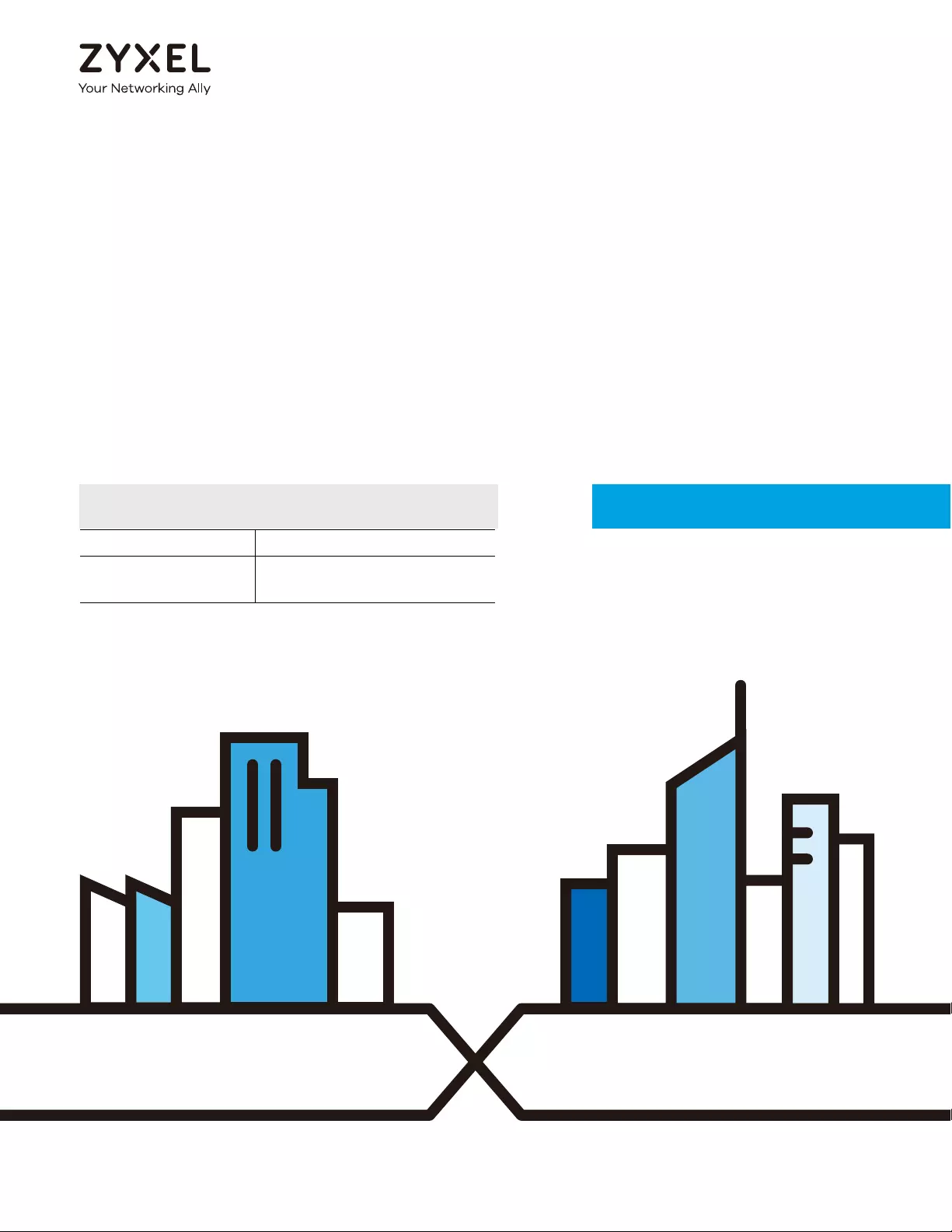
Default Login Details
User’s Guide
Aurora
Zyxel Aurora Cloud Access Camera for Smart Home
Model: CAM3115
Copyright © 2017 Zyxel Communications Corporation
Zyxel App Aurora
myZyxelCloud
Account
https://mycloud.zyxel.com
Version 1.1.0 Edition 1, 09/2017
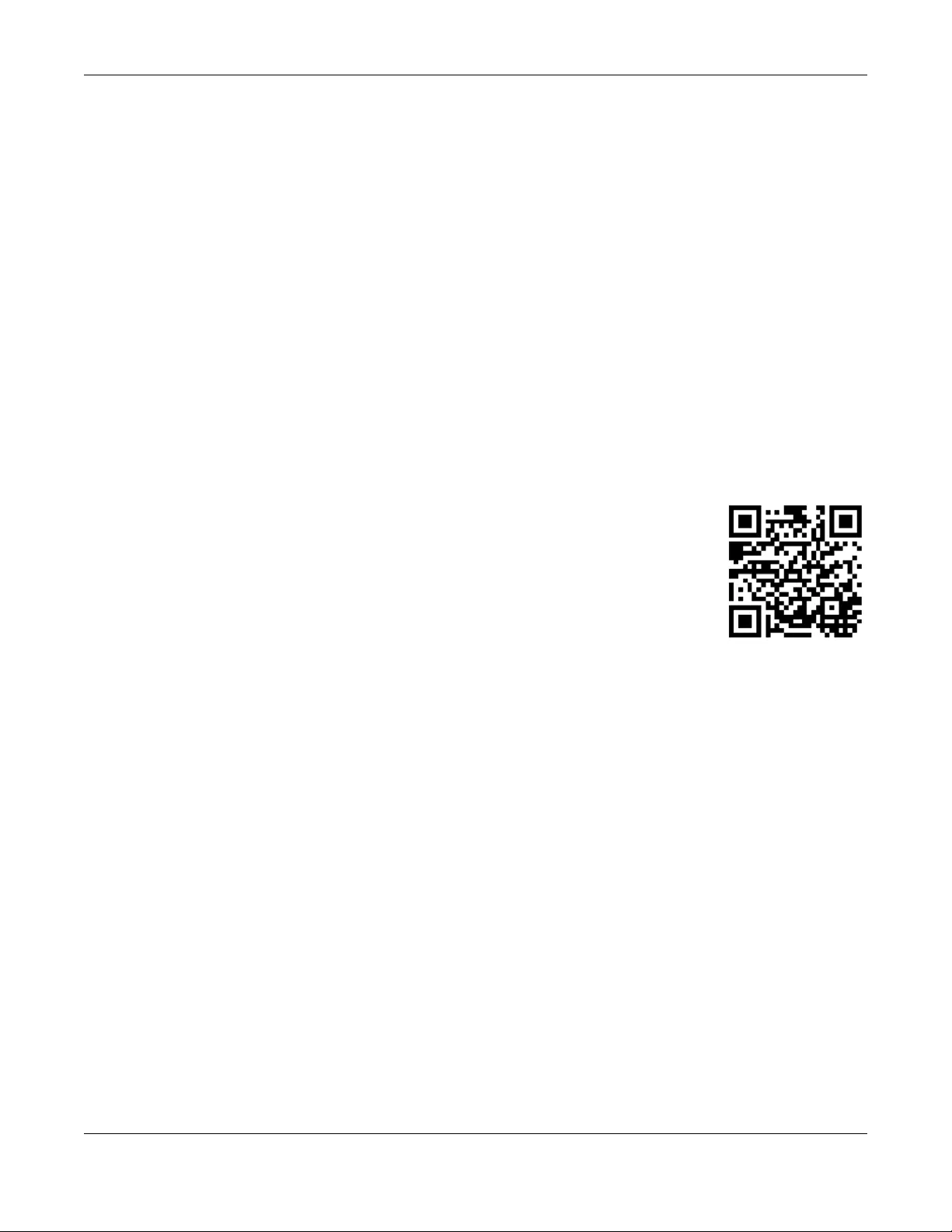
Aurora Camera User’s Guide
2
IMPORTANT!
READ CAREFULLY BEFORE USE.
KEEP THIS GUIDE FOR FUTURE REFERENCE.
Screenshots and graphics in this book may differ slightly from your product due to differences in your
product firmware or your app version. Every effort has been made to ensure that the information in this
manual is accurate.
Related Documentation
•Quick Start Guide
The Quick Start Guide shows how to connect and install the Aurora camera.
•More Information
Go to support.zyxel.com to find other information on the Aurora camera.
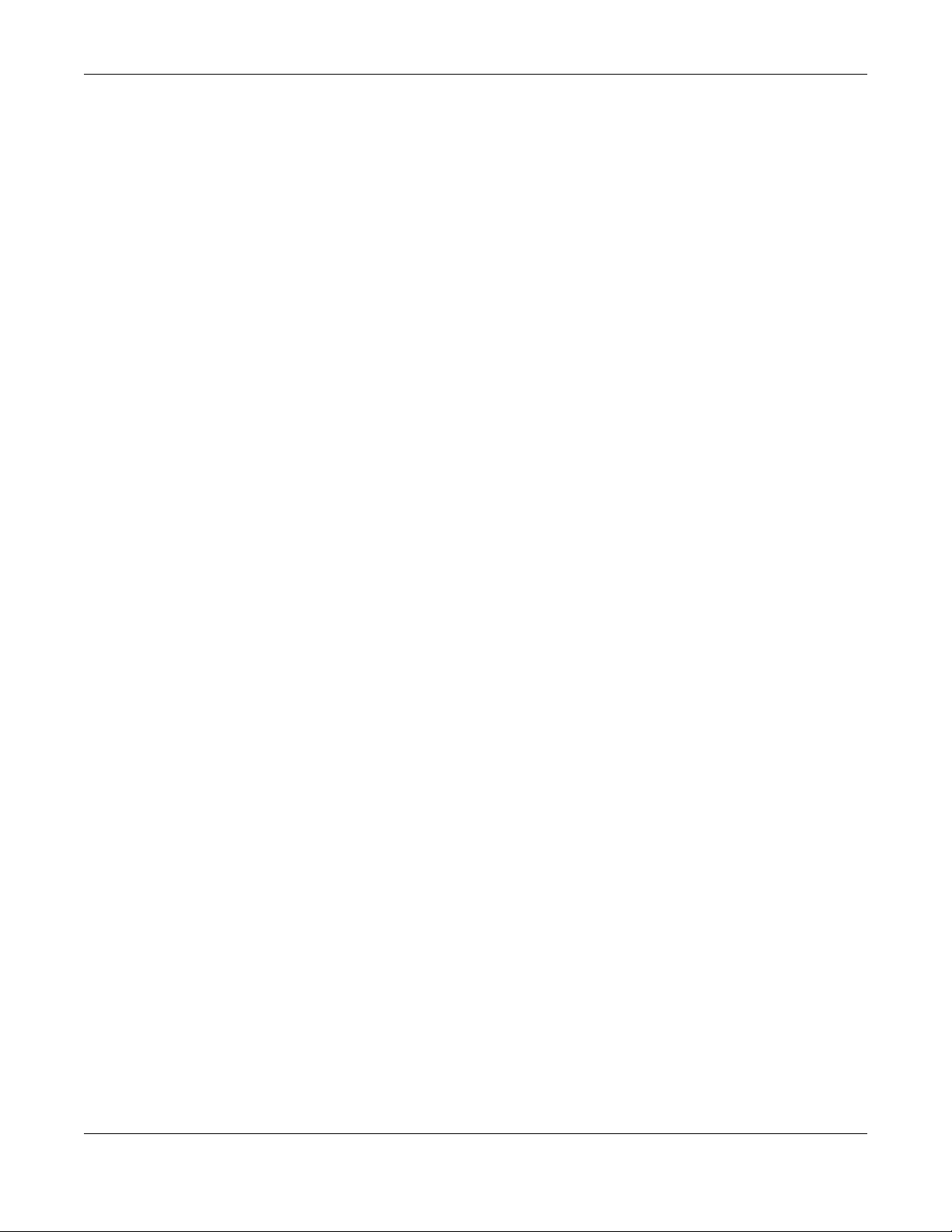
Table of Contents
Aurora Camera User’s Guide
3
Table of Contents
Table of Contents.................................................................................................................................3
Chapter 1
Get to Know Your Camera..................................................................................................................4
1.1 Overview .......................................................................................................................................... 4
1.2 Way to Manage the Camera ......................................................................................................... 4
1.3 Camera Accessories ........................................................................................................................ 5
1.3.1 Accessory Installation ............................................................................................................. 5
1.4 Hardware Connections ................................................................................................................... 6
1.5 Power Button ..................................................................................................................................... 7
1.5.1 When the Aurora camera is ON ............................................................................................ 7
1.5.2 When the Aurora camera is OFF ........................................................................................... 8
1.6 LED (Light) .......................................................................................................................................... 8
Chapter 2
Set up Your Camera Using Aurora App...........................................................................................10
2.1 Introduction ..................................................................................................................................... 10
2.2 Use Aurora app ............................................................................................................................... 10
2.3 Add your Aurora camera .............................................................................................................. 12
2.4 Schedule a video recording ......................................................................................................... 13
2.5 Change the Aurora camera’s time zone .................................................................................... 16
2.6 Prevent images from mirroring in a video .................................................................................... 18
2.7 Record videos with the Aurora camera suspended from the ceiling ..................................... 20
2.8 Receive notifications of motion detection ..................................................................................22
2.9 Download a video from Aurora camera storage to my mobile device ................................. 24
2.10 Share a video with friends and family ........................................................................................ 26
2.11 Record and save a live video to my mobile device ................................................................ 28
2.12 Share the Aurora camera with others ........................................................................................ 30
2.13 Turn on or off alarm beeping ...................................................................................................... 32
2.14 Back up videos to a Zyxel NAS .................................................................................................... 34
2.15 Connect the Aurora camera to another WiFi network (SSID) ................................................. 35
2.16 Remove a Aurora camera from My Cameras list ..................................................................... 37
Appendix A Customer Support ....................................................................................................... 39
Appendix B Legal Information......................................................................................................... 45

Aurora Camera User’s Guide
4
CHAPTER 1
Get to Know Your Camera
1.1 Overview
Your Aurora camera (A) is a network camera that you can access and control over the Internet. The
Aurora camera comes with 16GB of built-in storage space for images and videos recording. You can
also watch videos or download images and videos to your mobile device using the Aurora app.
1.2 Way to Manage the Camera
You can use the following way to manage the Aurora camera.
Aurora App
The Aurora app allows Aurora camera setup and management from your mobile device. This User’s
Guide provides information about key uses of the Aurora app.
A
A
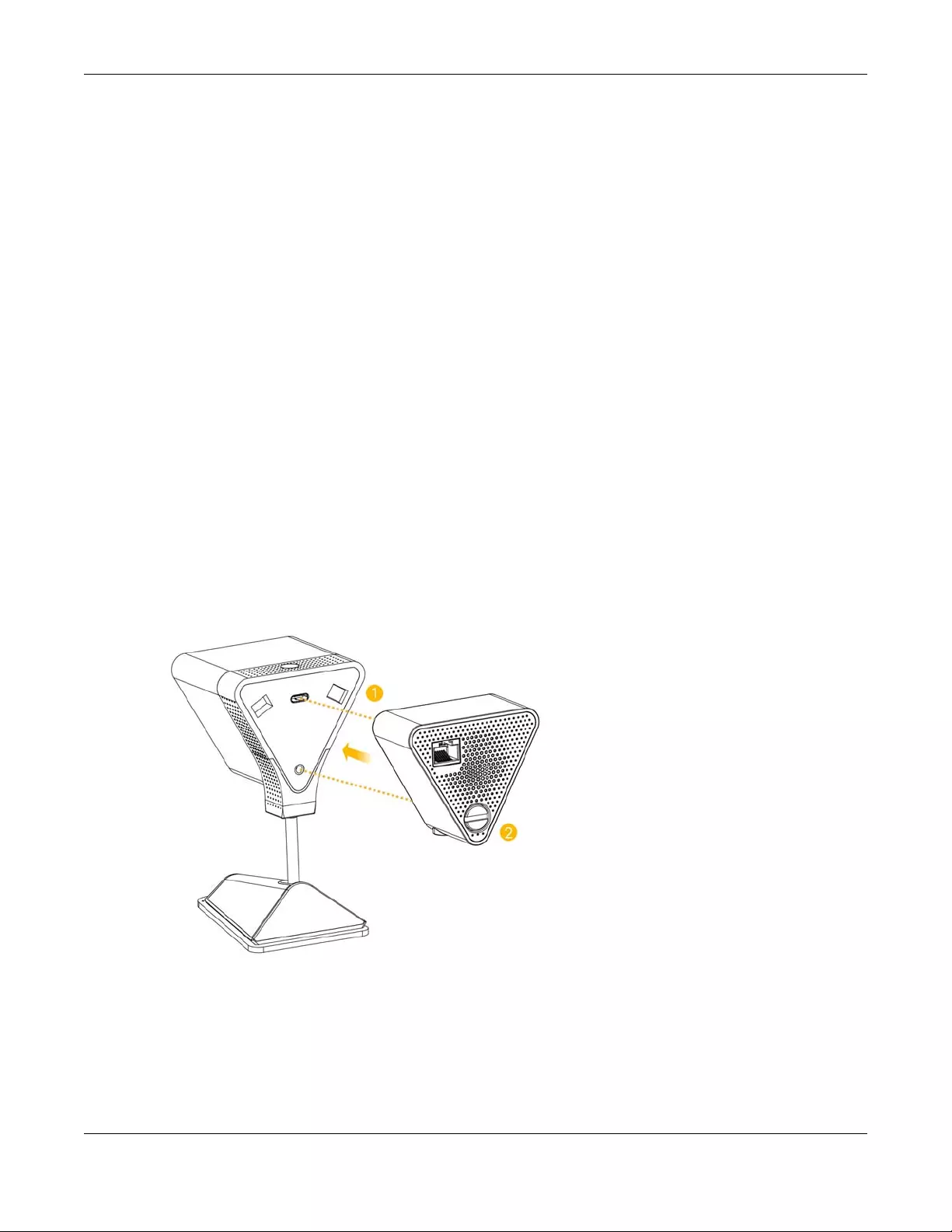
Chapter 1 Get to Know Your Camera
Aurora Camera User’s Guide
5
1.3 Camera Accessories
At the time of writing, the available accessories are:.
• CAM3115-PA10: supports both PoE (Power over Ethernet) and alarm beeping
• CAM3115-A10: supports alarm beeping
• CAM3115-P10: supports PoE (Power over Ethernet)
For example, if you want to have the Aurora camera use PoE to receive power from a PoE switch or
injector instead of using a USB power cable, you can attach the CAM3115-PA10 or CAM3115-P10 (that
comes with an Ethernet port) to the Aurora camera.
Note: The PoE switch or injector should be connected to a router that has Internet access.
If you want to have the Aurora camera work as an alarm beeper as well, use the CAM3115-PA10 or
CAM3115-A10.
1.3.1 Accessory Installation
Attach an accessory to the Aurora camera before you connect the
Aurora camera to a power source.
1Plug the accessory’s USB connector into the USB port at the back of the Aurora camera.
2Fasten the screw to secure the accessory onto the Aurora camera.
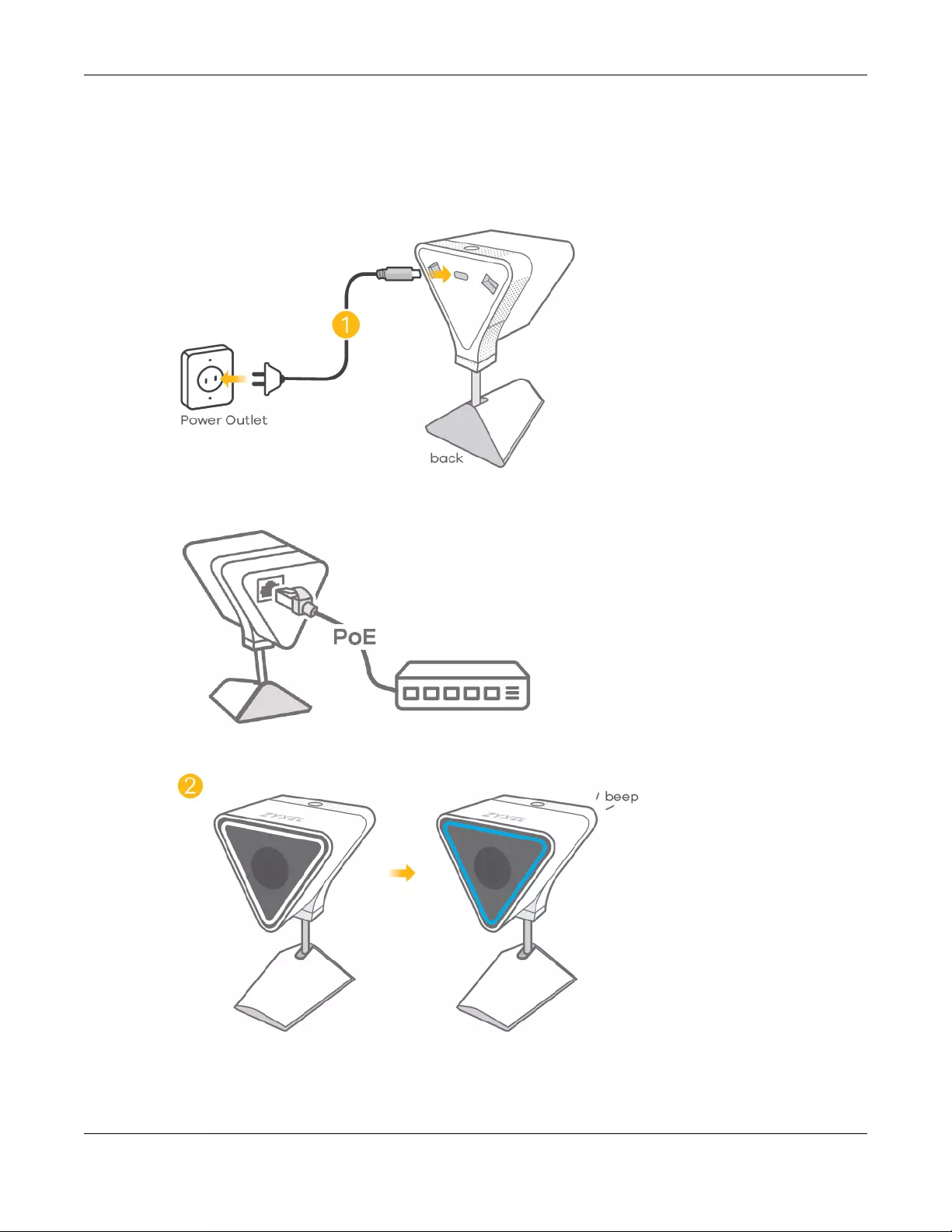
Chapter 1 Get to Know Your Camera
Aurora Camera User’s Guide
6
1.4 Hardware Connections
See your Quick Start Guide for more information about hardware installation.
1Use the included USB power cable to connect the Aurora camera to a power outlet.
If you already attached an accessory that supports PoE, use an Ethernet cable to connect the Aurora
camera and its accessory to a PoE switch/injector which is connected to a router with Internet access.
2Wait until the white LED turns blue and you hear a beep.
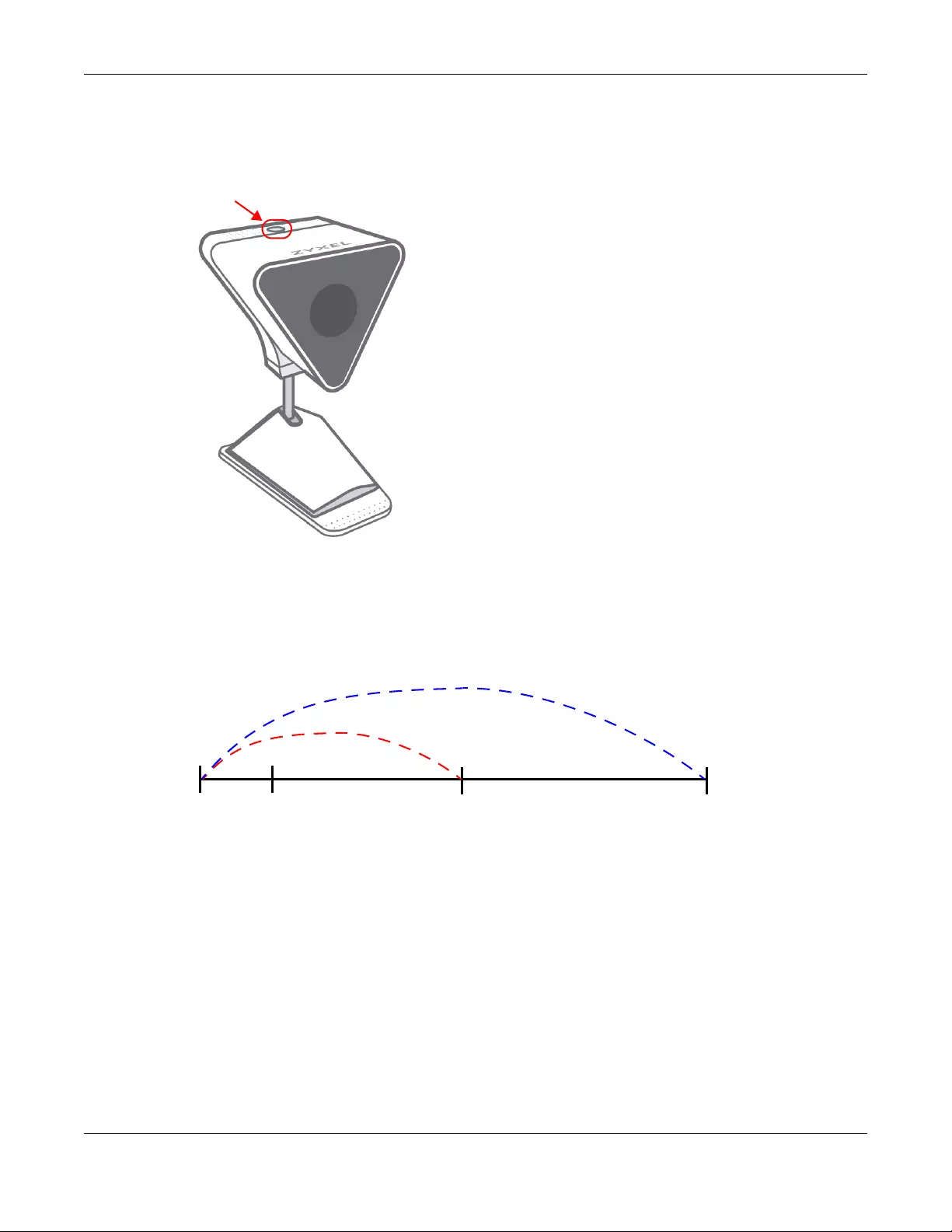
Chapter 1 Get to Know Your Camera
Aurora Camera User’s Guide
7
1.5 Power Button
Use the power button on the top panel to turn the Aurora camera on or off or set the Aurora camera
back to its default settings.
Note: The Aurora camera turns on automatically when it is connected to an appropriate
power source.
1.5.1 When the Aurora camera is ON
Power Off
• To turn the Aurora camera off, press the power button once and release it. You then hear one beep.
• If the Aurora camera hangs, perform a hardware shutdown and have the Aurora camera turn itself
off without going through the normal shutdown process, press the power button for about 10 seconds
or until the LED is off, then release it.
Reset the Aurora camera
• Press the power button until you hear two beeps (after about five seconds), then release it.
This resets the Aurora camera to the factory default configuration. This means that you will lose all
configurations that you had previously, such as WiFi SSID, recording schedule and video password,
while the existing videos remain on the Aurora camera’s storage.
Press 1 beep 2 beeps LED off
Release for Release to reset Release for
hardware shutdown
software shutdown
5 seconds
10 seconds

Chapter 1 Get to Know Your Camera
Aurora Camera User’s Guide
8
Note: If you reset the Aurora camera, you need to use the Aurora app to set up the Aurora
camera again in order to access the Aurora camera and record videos. See Chapter 2
on page 10.
1.5.2 When the Aurora camera is OFF
Power On
• Press the power button once and release it to turn on the Aurora camera. When the system is on and
ready, you will hear one beep.
1.6 LED (Light)
The following are the LED descriptions for your Aurora camera.
Figure 1 Aurora camera LED
The following are the LED descriptions for your Aurora camera.
Table 1 Aurora camera LED
COLOR STATUS DESCRIPTION
Off The Aurora camera is not receiving power.
Blue On The Aurora camera is booting up.
Slow Blinking The Aurora camera is ready for myZyxelCloud activation.
Yellow On The Aurora camera failed to connect to the WiFi network.
Slow Blinking The Aurora camera is connecting to a WiFi network.
Fast Blinking The Aurora camera is connecting to myZyxelCloud.
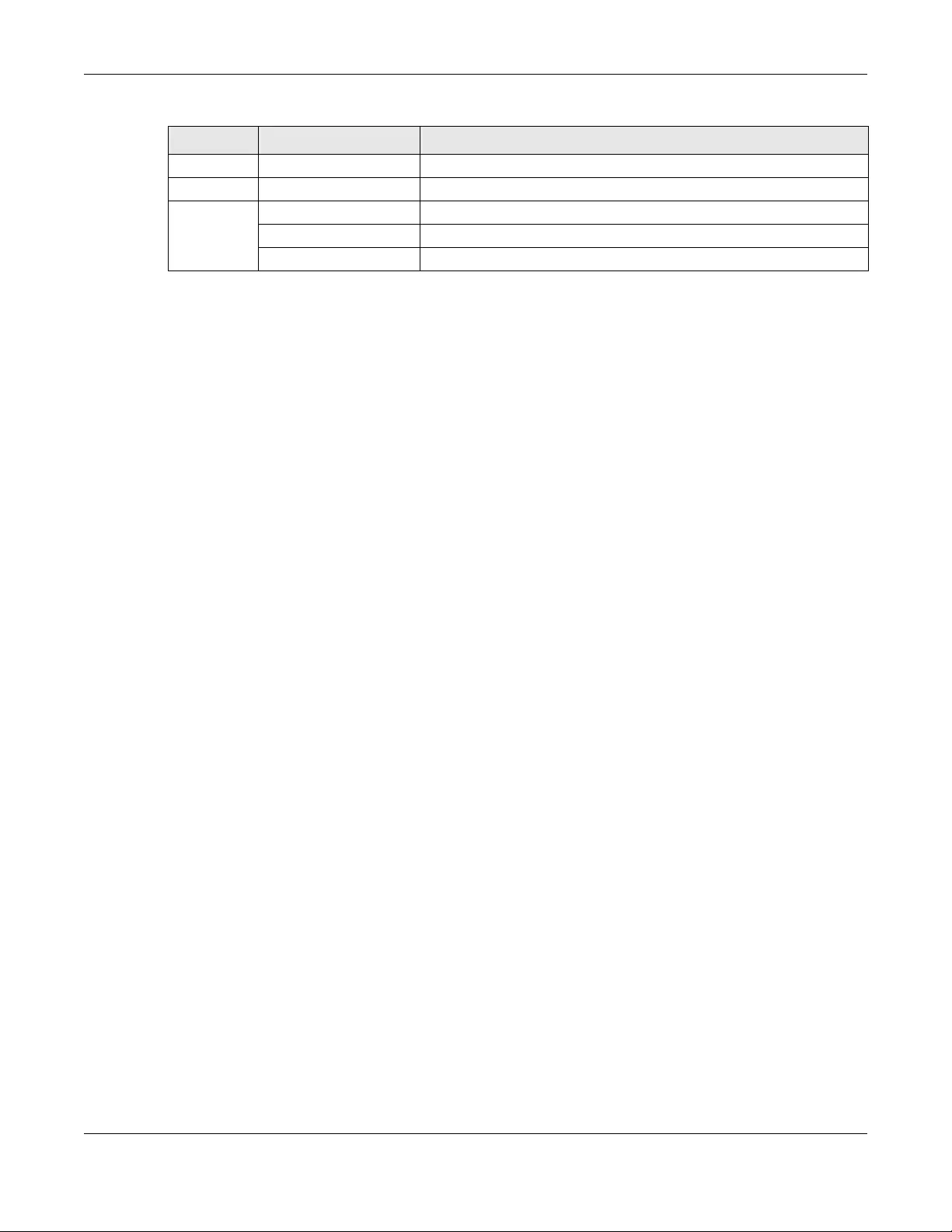
Chapter 1 Get to Know Your Camera
Aurora Camera User’s Guide
9
Green On The Aurora camera is ready to record videos.
White On The Aurora camera is ready to record videos in low light.
Red On The Aurora camera or firmware upgrade has failed.
Slow Blinking The Aurora camera is undergoing firmware upgrade.
Fast Blinking The Aurora camera is in the process of default restoring.
Table 1 Aurora camera LED (continued)
COLOR STATUS DESCRIPTION

Aurora Camera User’s Guide
10
CHAPTER 2
Set up Your Camera Using
Aurora App
2.1 Introduction
Zyxel Aurora app lets you record, play, watch, share or store images or videos directly on your Android
or iOS device.
Compatibility
• Android 4.3 or later
•iOS 8 or later.
2.2 Use Aurora app
You need to have a myZyxelCloud account in order to log in and use the Aurora app. With a
myZyxelCloud account, all your configurations will be stored in the myZyxelCloud server. You then can
log in and use the app on any mobile device to access your Aurora camera once it has been set up.
1Install the Aurora app from Google Play or the Apple App store. Then tap the Aurora icon to open it.
Figure 2 Aurora App Icon
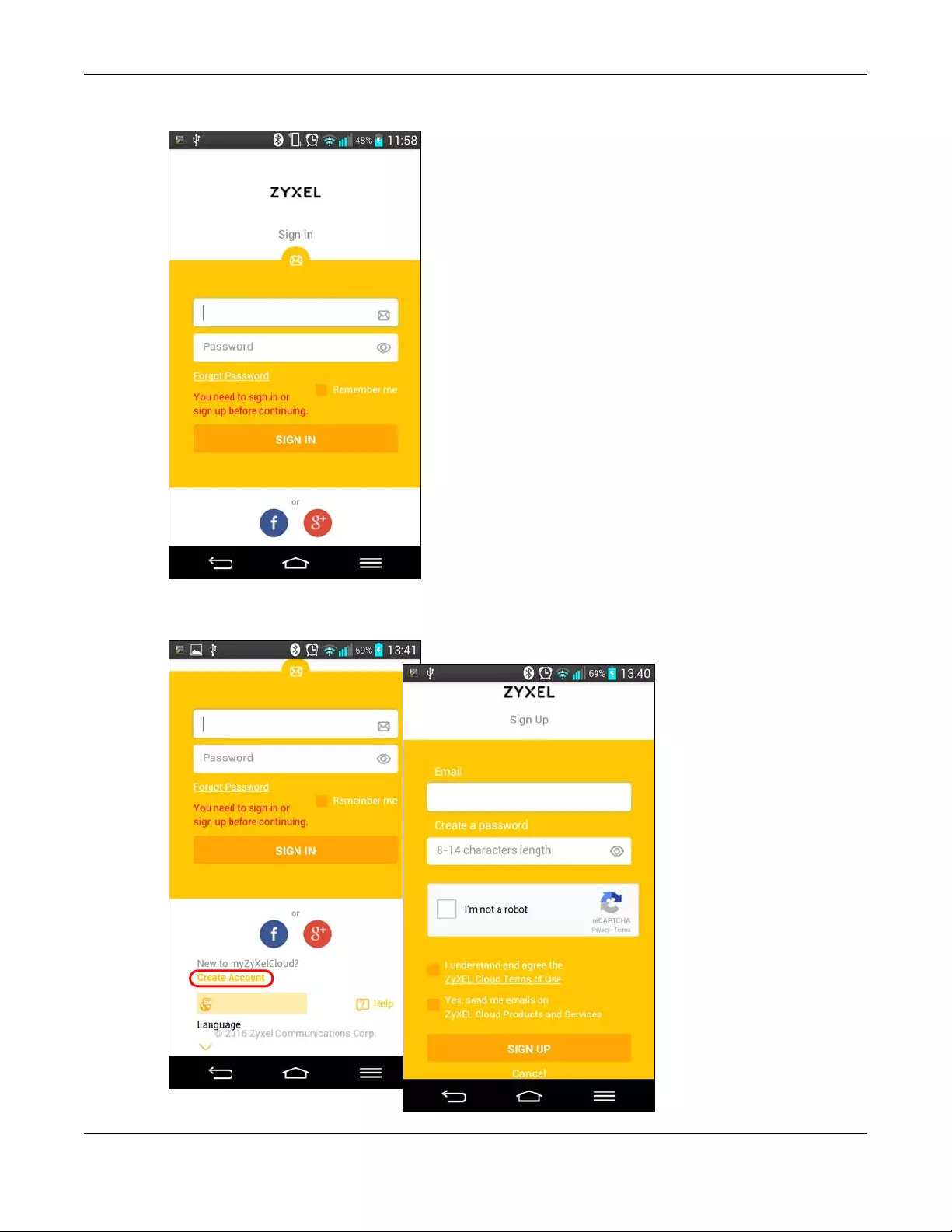
Chapter 2 Set up Your Camera Using Aurora App
Aurora Camera User’s Guide
11
2The main menu displays. Enter your myZyxelCloud account information and tap SIGN IN to log in.
3If you don't already have a myZyxelCloud account, scroll down and tap Create Account to create a
myZyxelcloud account.
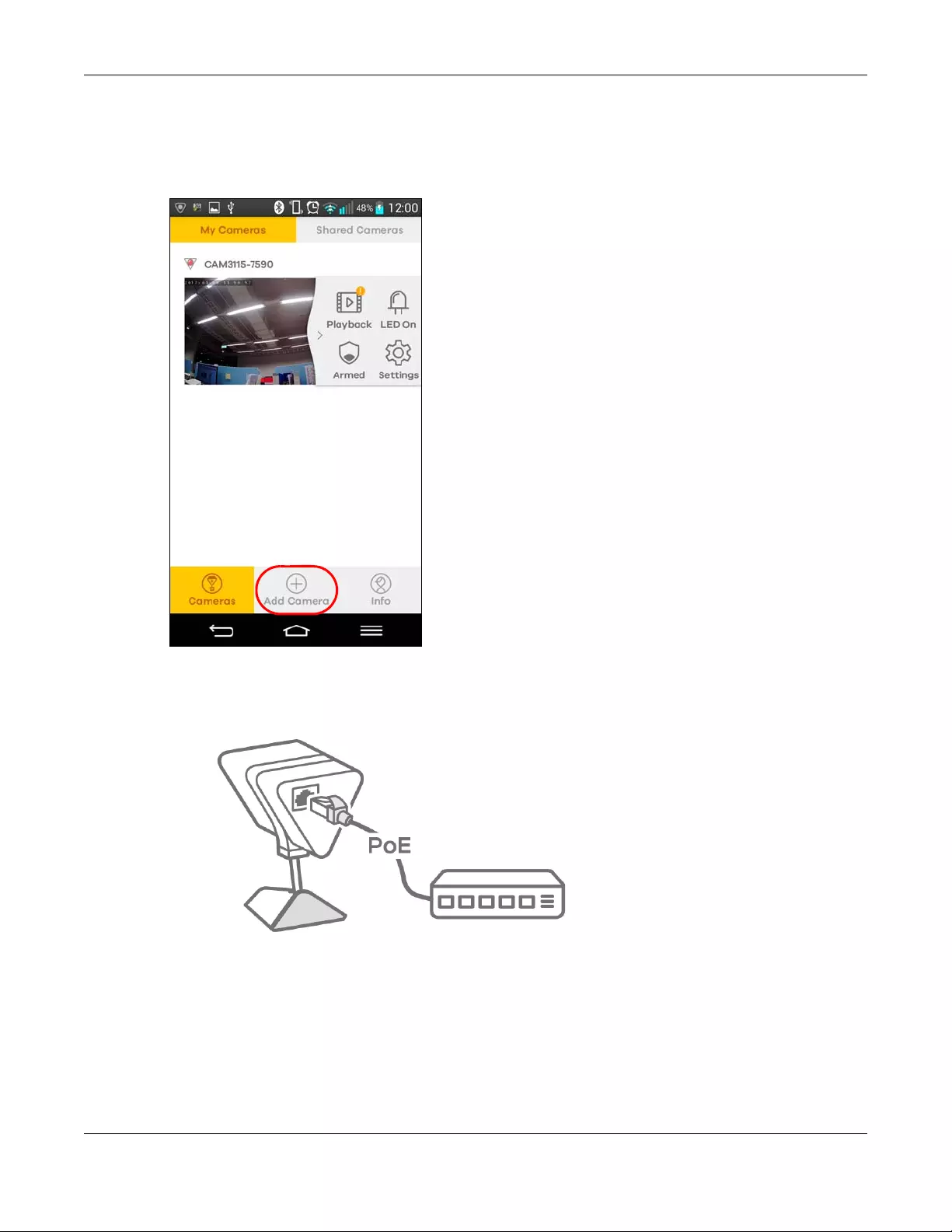
Chapter 2 Set up Your Camera Using Aurora App
Aurora Camera User’s Guide
12
2.3 Add your Aurora camera
If your Aurora camera is not in the Cameras > My Cameras list yet, tap Add Camera and follow the on-
screen instructions to add the Aurora camera for management.
Note: If the Aurora camera is receiving power from a PoE switch/injector which is connected
to a router with Internet access, you don’t need to specify the WiFi network through
which the Aurora camera connects to the router.
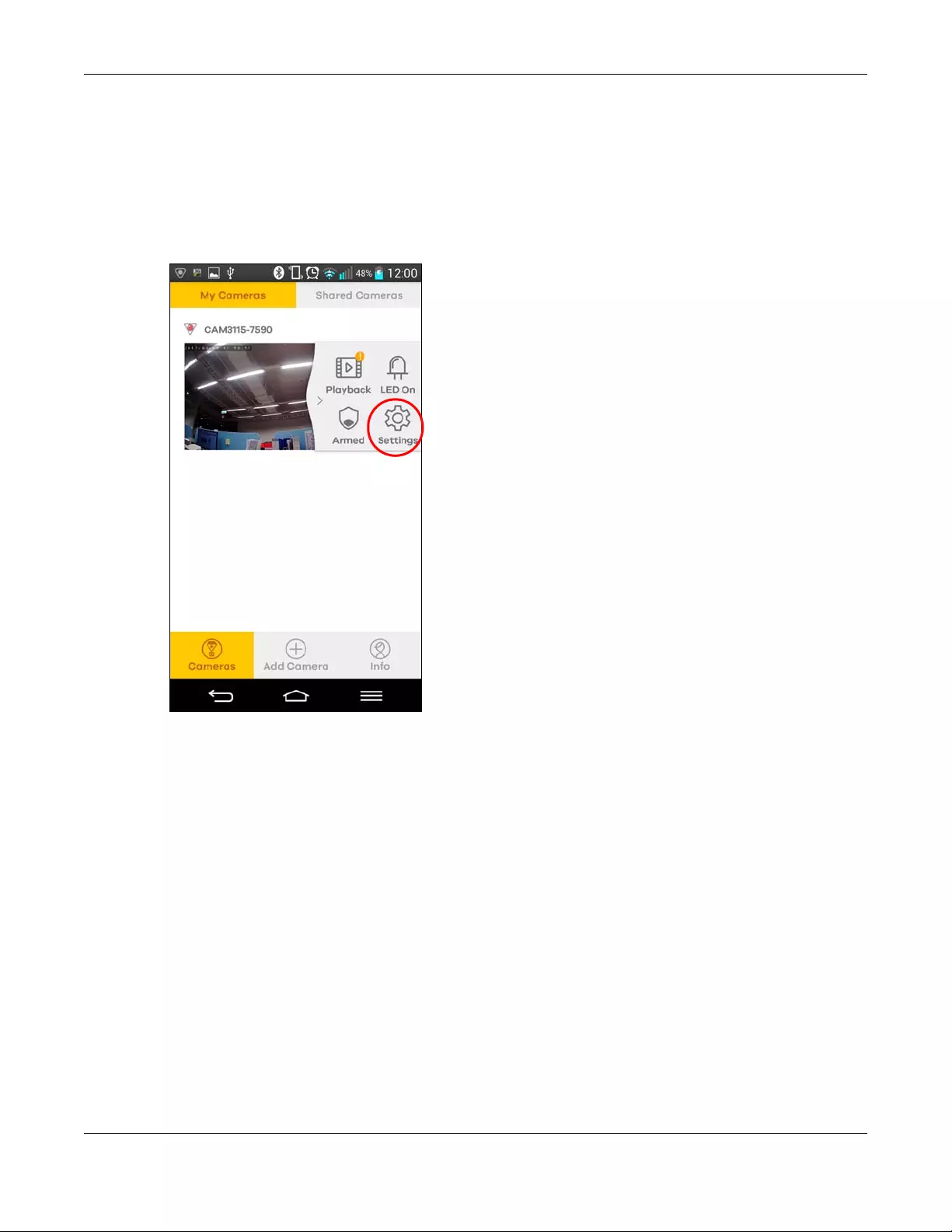
Chapter 2 Set up Your Camera Using Aurora App
Aurora Camera User’s Guide
13
2.4 Schedule a video recording
You can set a schedule to record videos automatically at any specific time.
1Tap Cameras then My Cameras.
2Select your camera from the list and then tap Settings.
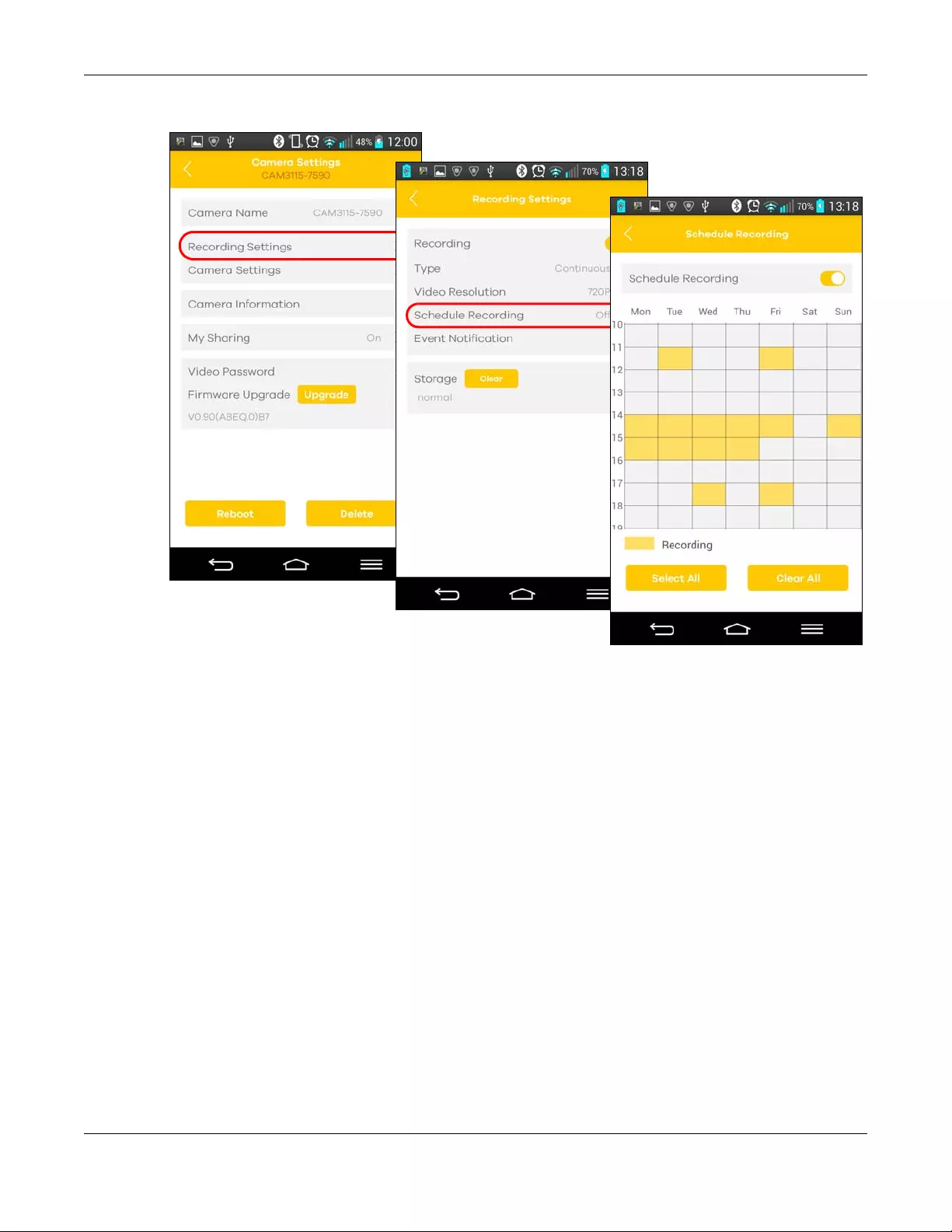
Chapter 2 Set up Your Camera Using Aurora App
Aurora Camera User’s Guide
14
3Tap Recording Settings then Schedule Recording. Turn on scheduling and the days and times to record.
4Return to the Recording Settings screen and tap Type. Select Continuous if you want continuous
recording or select Event Only to have the Aurora camera record videos only when an event happens
(such as motion detection) at the scheduled time.
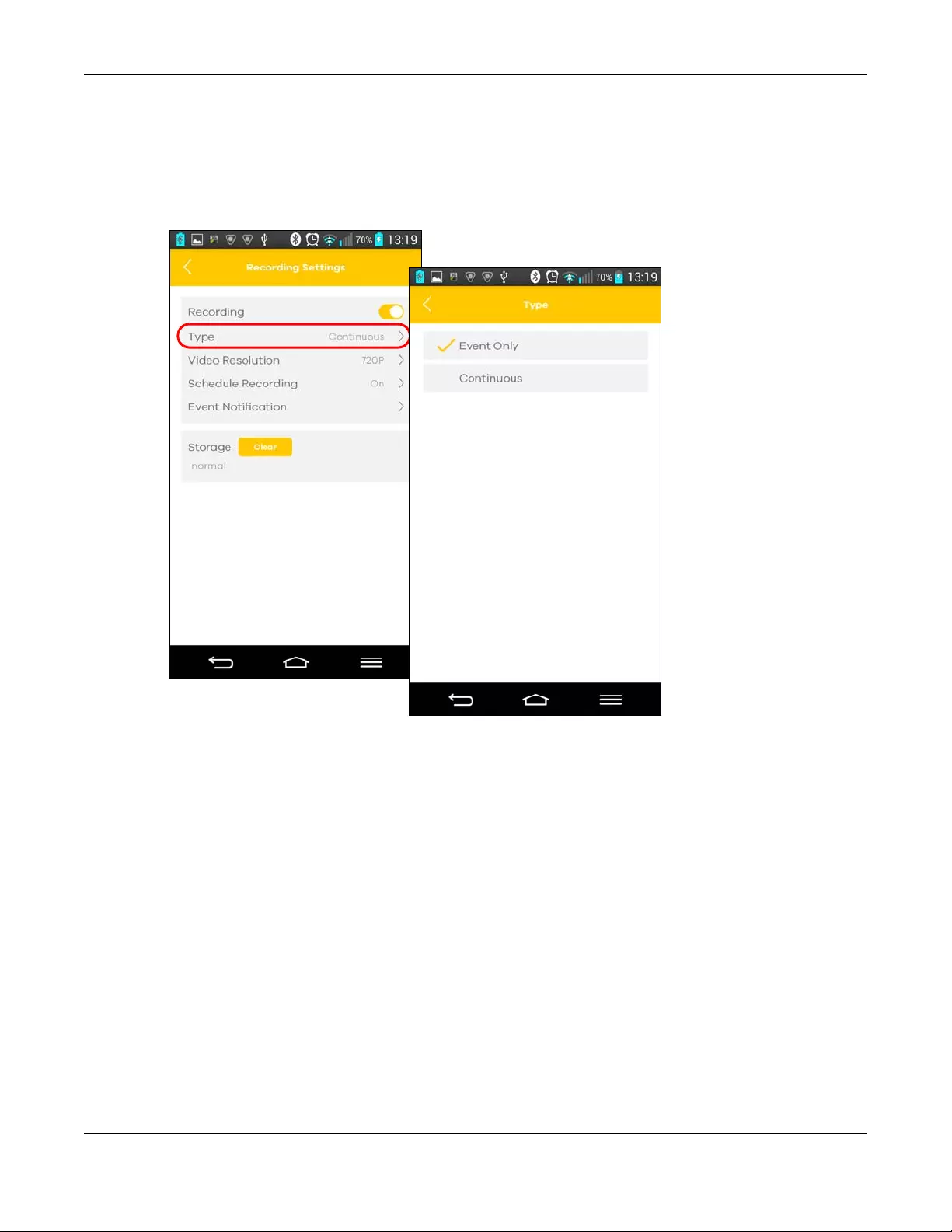
Chapter 2 Set up Your Camera Using Aurora App
Aurora Camera User’s Guide
15
Note: If you choose continuous recording, the video recording stops when you change the
recording type, or when a schedule end time is reached if scheduling is enabled.
When the Aurora camera’s storage is full, the Aurora camera deletes older videos as it
records new ones.
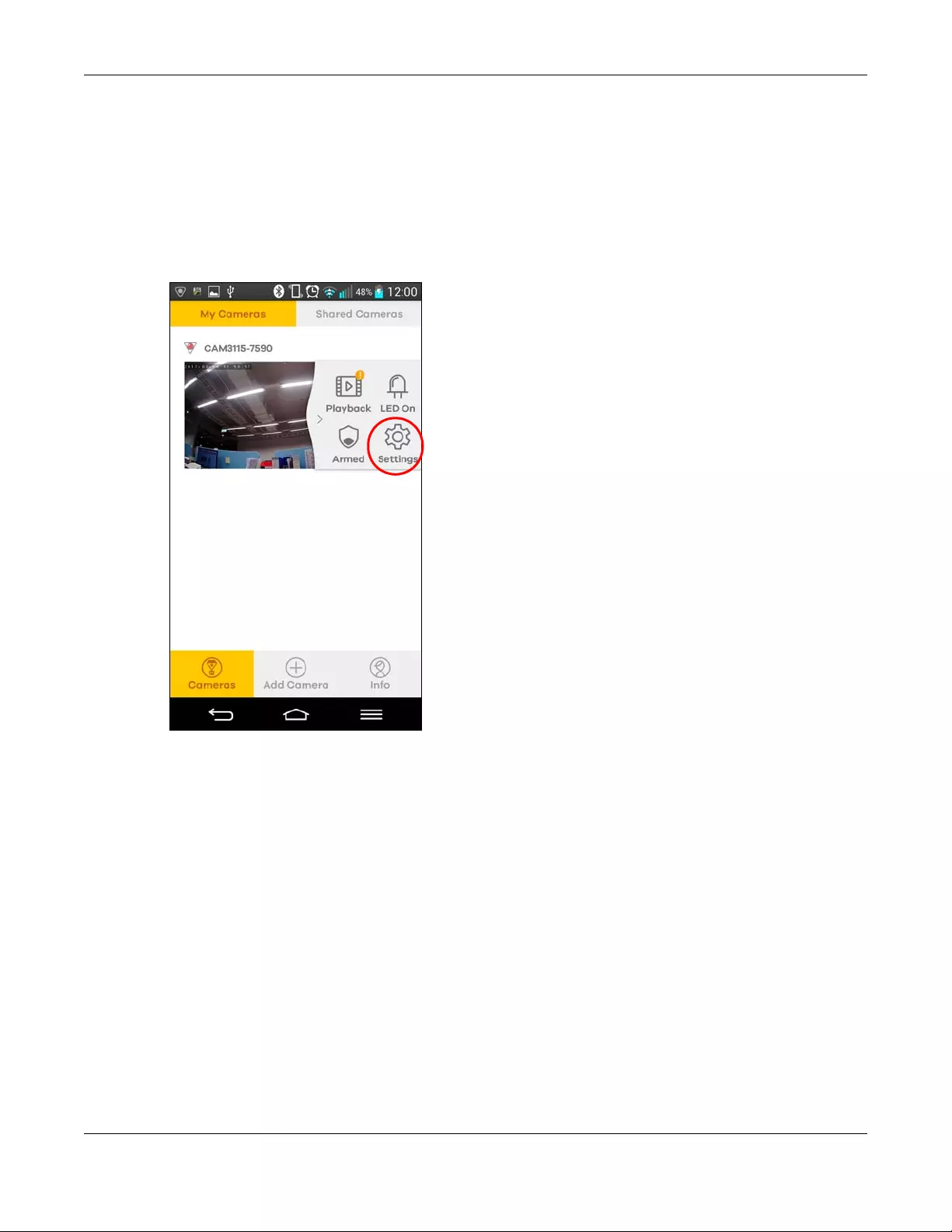
Chapter 2 Set up Your Camera Using Aurora App
Aurora Camera User’s Guide
16
2.5 Change the Aurora camera’s time zone
The app puts a timestamp on a video footage according to the Aurora camera’s time zone settings.
Make sure the Aurora camera's time zone is set correctly.
1Tap Cameras then My Cameras.
2Select your camera from the list and then tap Settings.
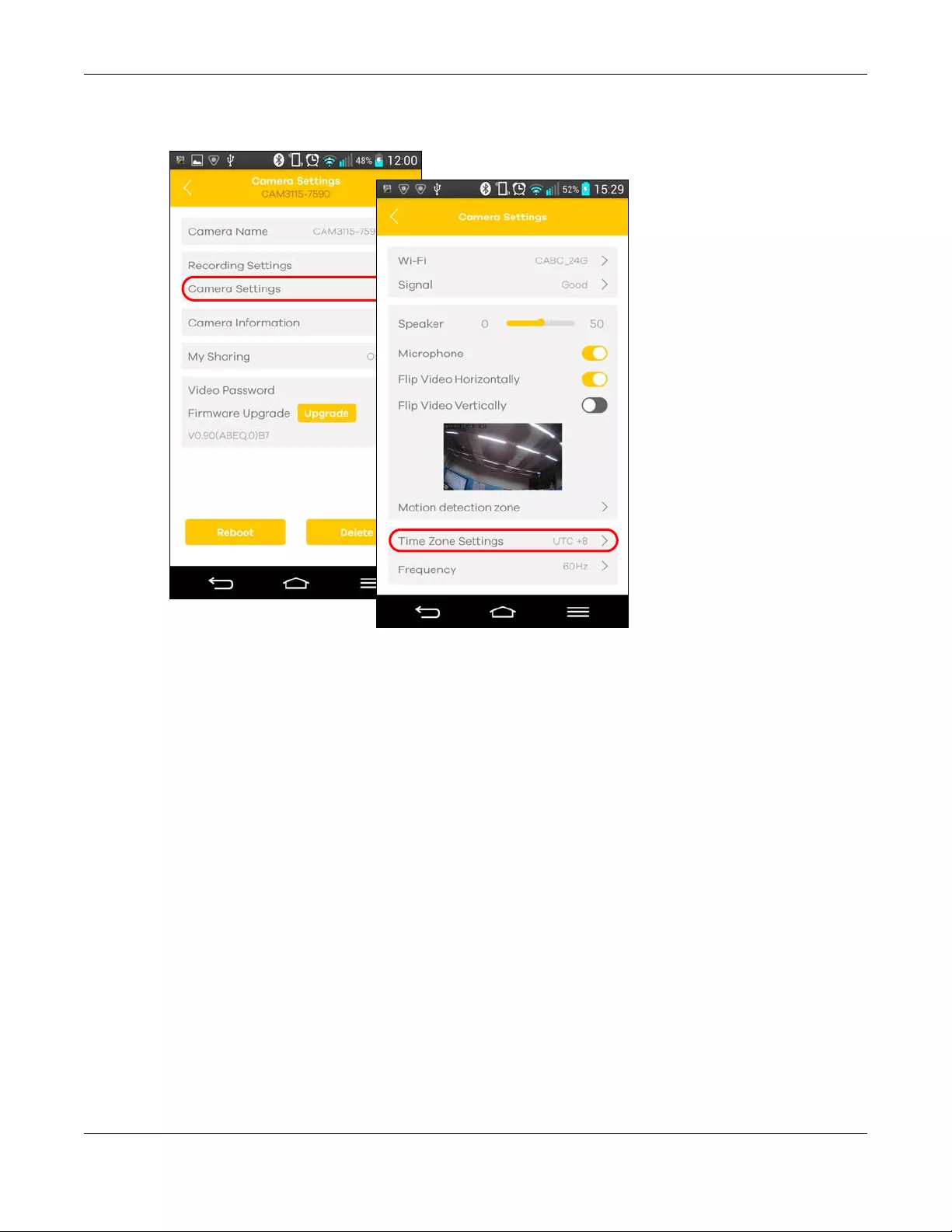
Chapter 2 Set up Your Camera Using Aurora App
Aurora Camera User’s Guide
17
3Tap Camera Settings then Time Zone Settings to select the Aurora camera’s local time zone. The Aurora
camera’s time is changed based on the selected time zone.
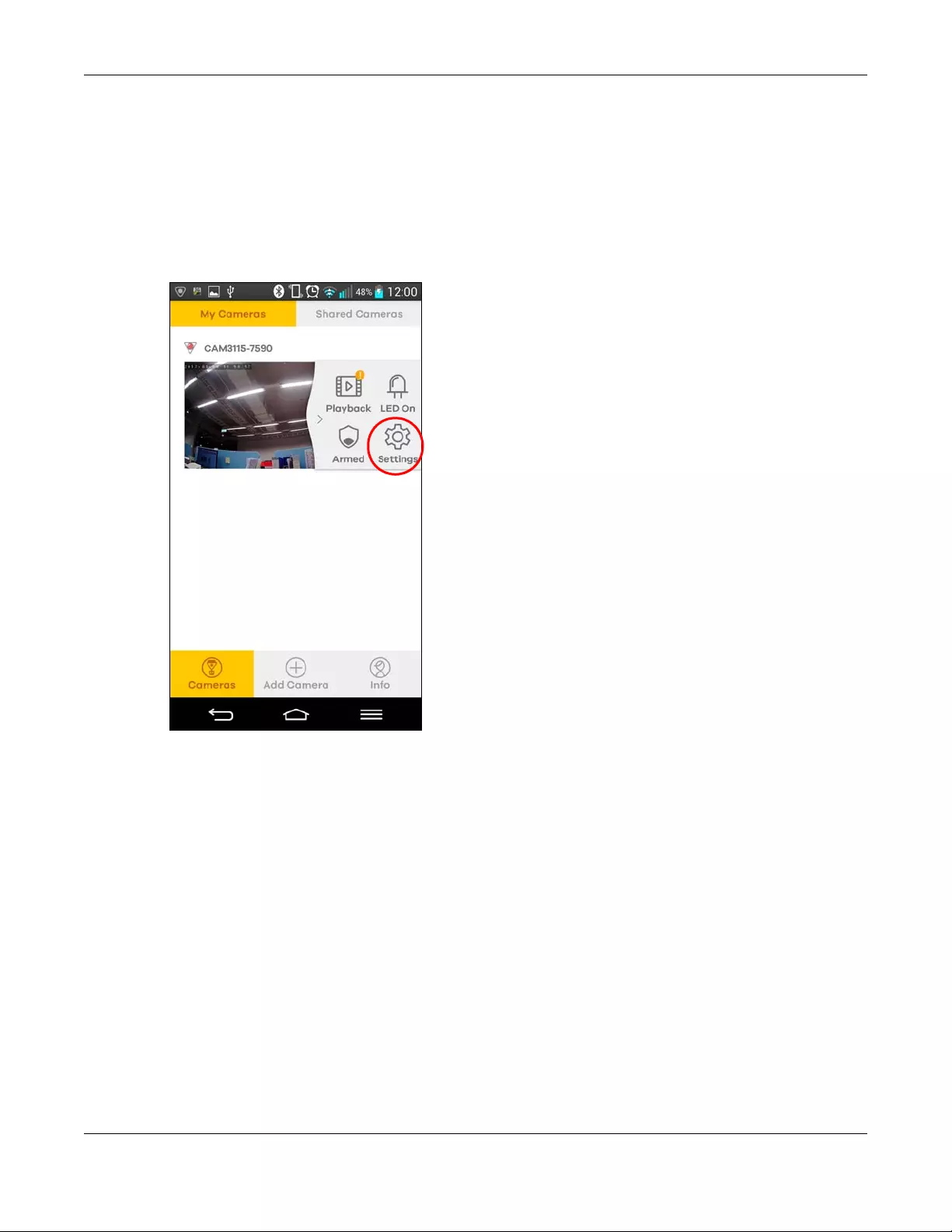
Chapter 2 Set up Your Camera Using Aurora App
Aurora Camera User’s Guide
18
2.6 Prevent images from mirroring in a video
If you record videos in a mirror, all the images are inverted. This app allows you to reverse the mirrored
images.
1Tap Cameras then My Cameras.
2Select your camera from the list and then tap Settings.
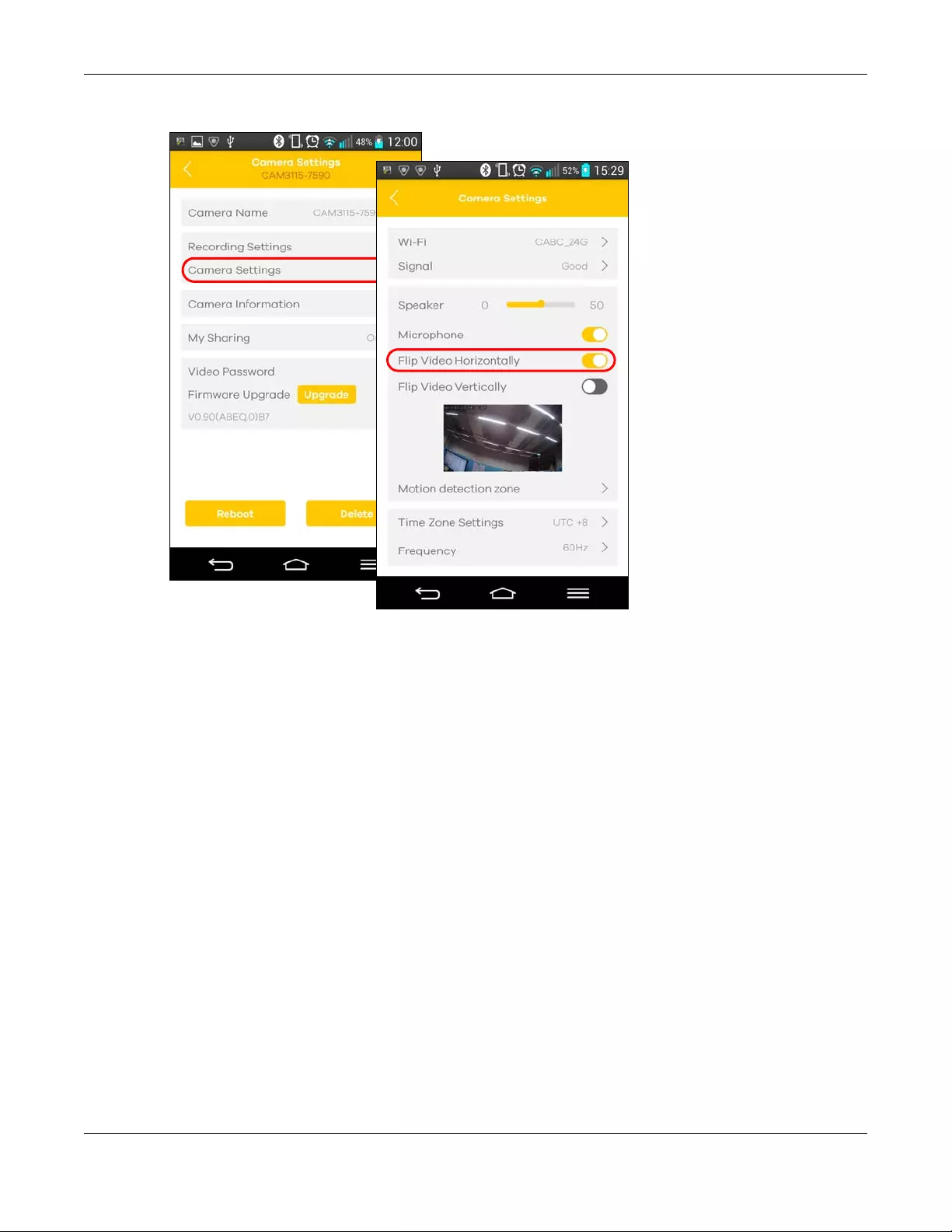
Chapter 2 Set up Your Camera Using Aurora App
Aurora Camera User’s Guide
19
3Tap Camera Settings, and then turn on Flip Video Horizontally.
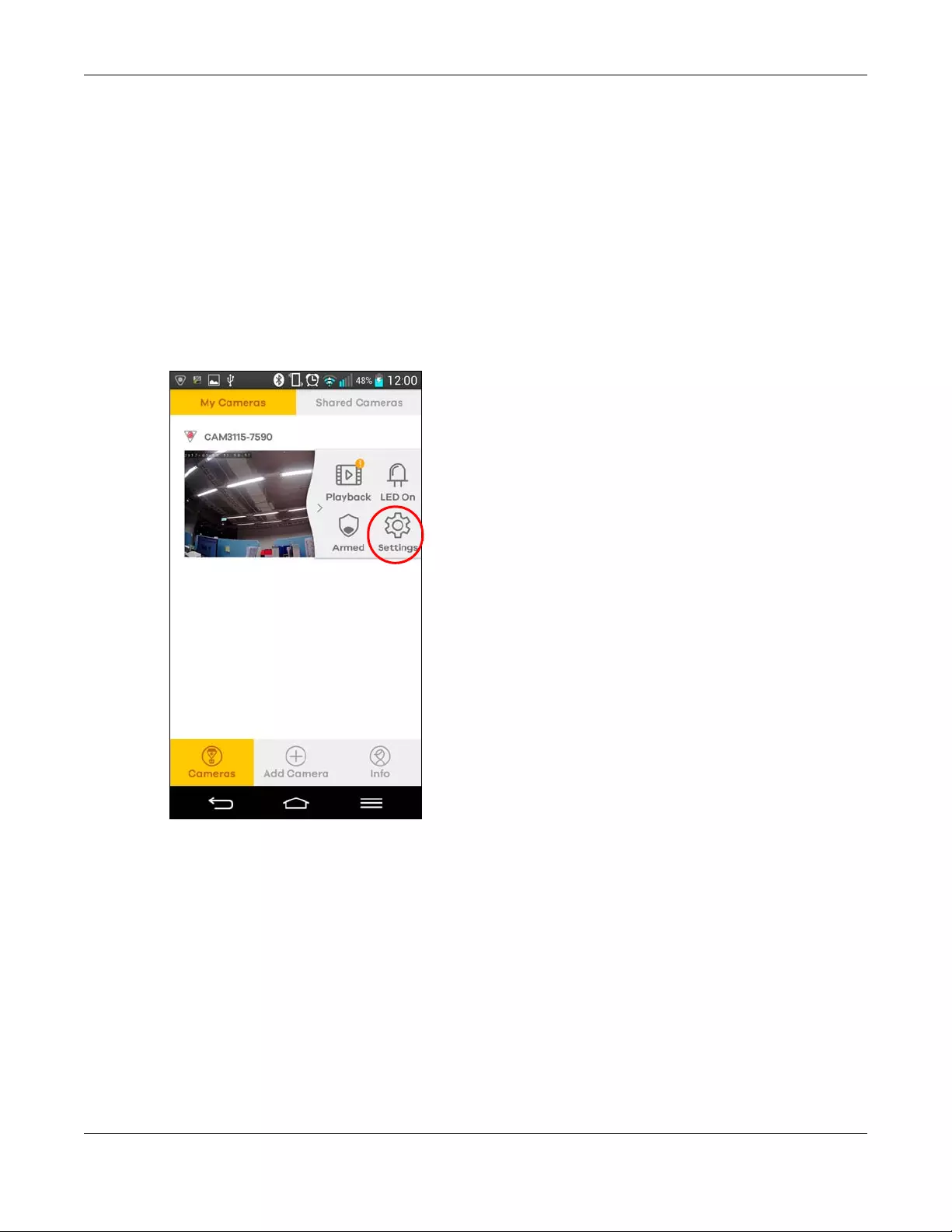
Chapter 2 Set up Your Camera Using Aurora App
Aurora Camera User’s Guide
20
2.7 Record videos with the Aurora camera suspended
from the ceiling
You can mount your Aurora camera on a ceiling in order to make an overhead video, but the video will
be shot upside down and the image will be inverted, too.
See the Quick Start Guide for how to mount your Aurora camera and follow the steps below to have the
images display correctly.
1Tap Cameras then My Cameras.
2Select your camera from the list and then tap Settings.
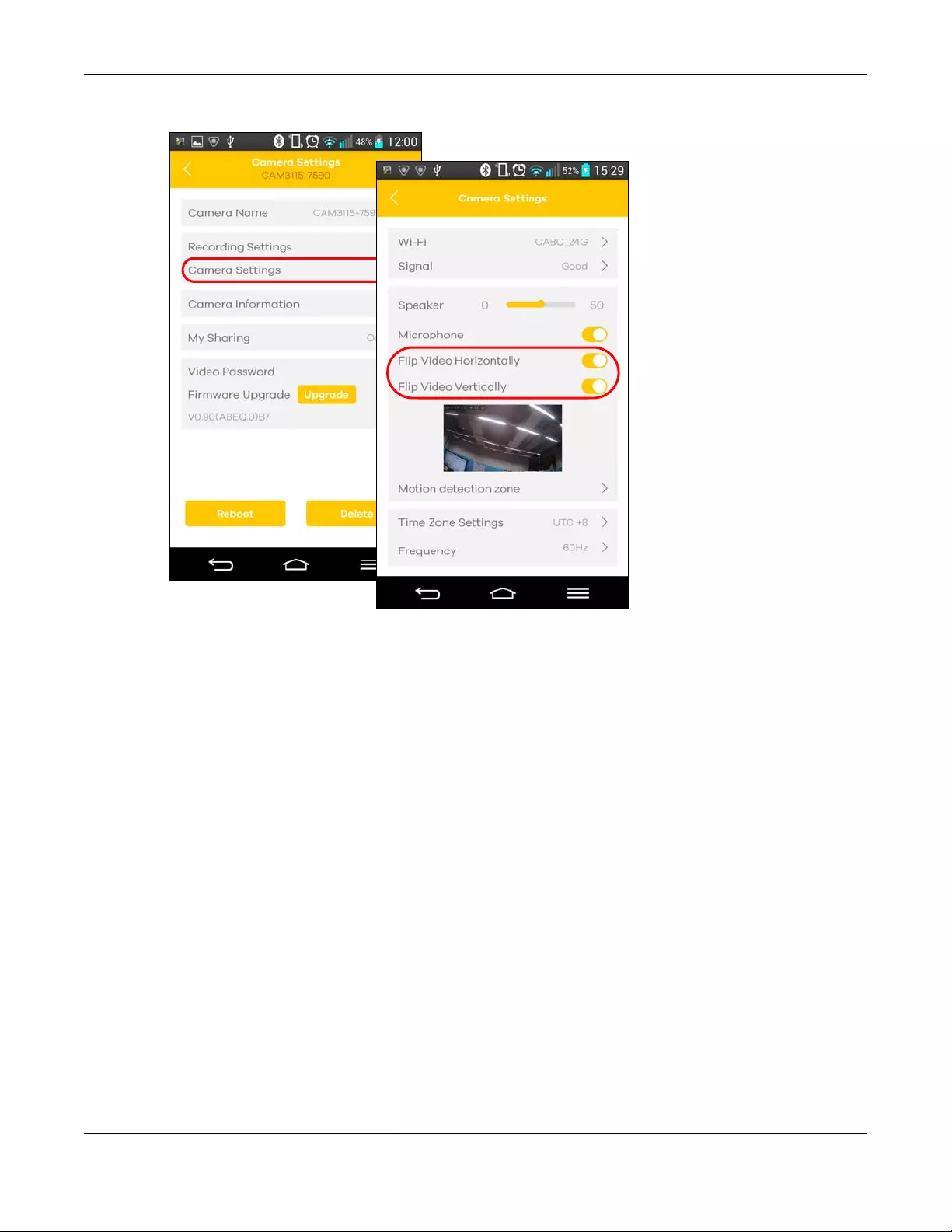
Chapter 2 Set up Your Camera Using Aurora App
Aurora Camera User’s Guide
21
3Tap Camera Settings, and then turn on both Flip Video Horizontally and Flip Video Vertically.
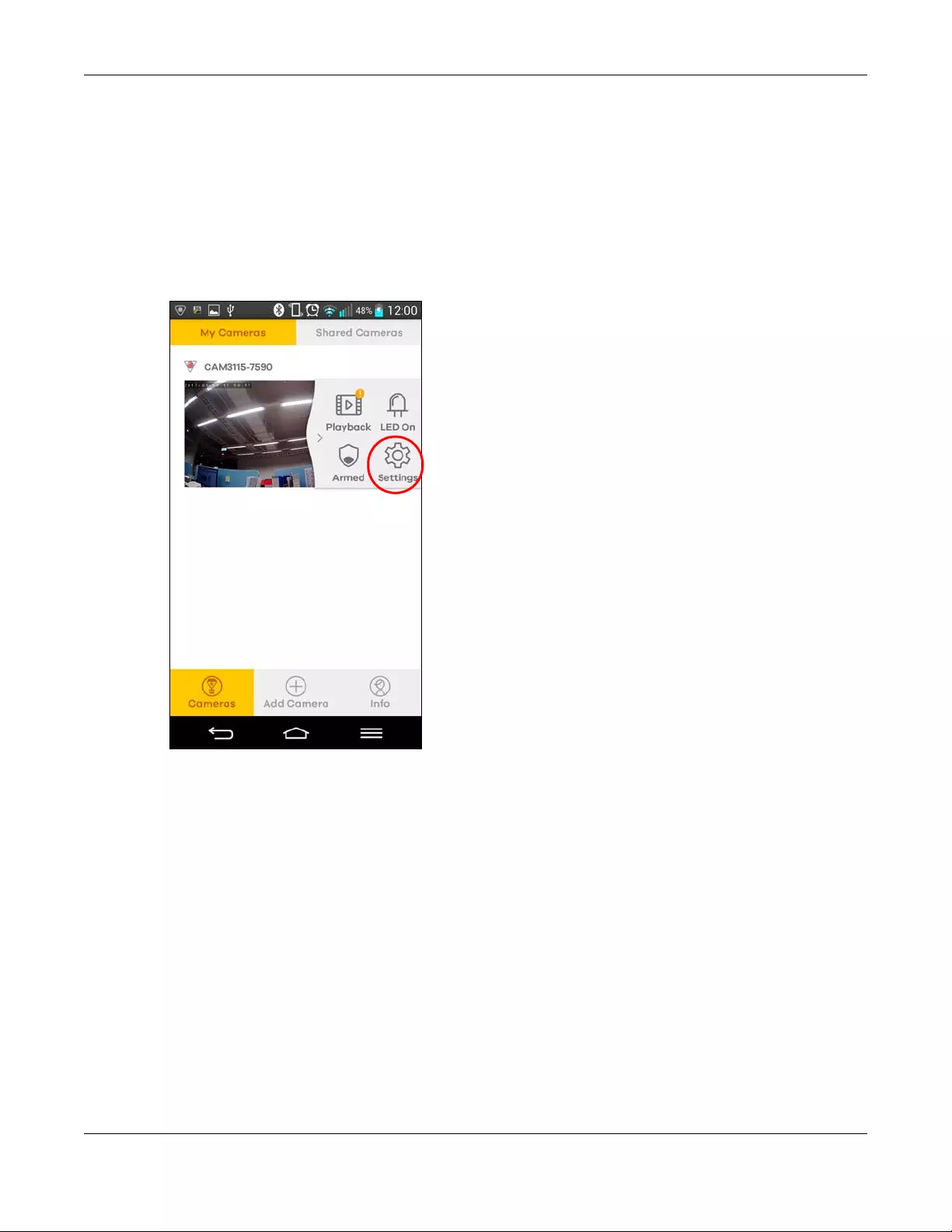
Chapter 2 Set up Your Camera Using Aurora App
Aurora Camera User’s Guide
22
2.8 Receive notifications of motion detection
If motion detection is enabled, the app automatically sends an alert to your mobile device when
motion is detected in the specified zone(s). Follow the steps below to specify the zone(s) to enable
motion detection.
1Tap Cameras then My Cameras.
2Select your camera from the list and then tap Settings.
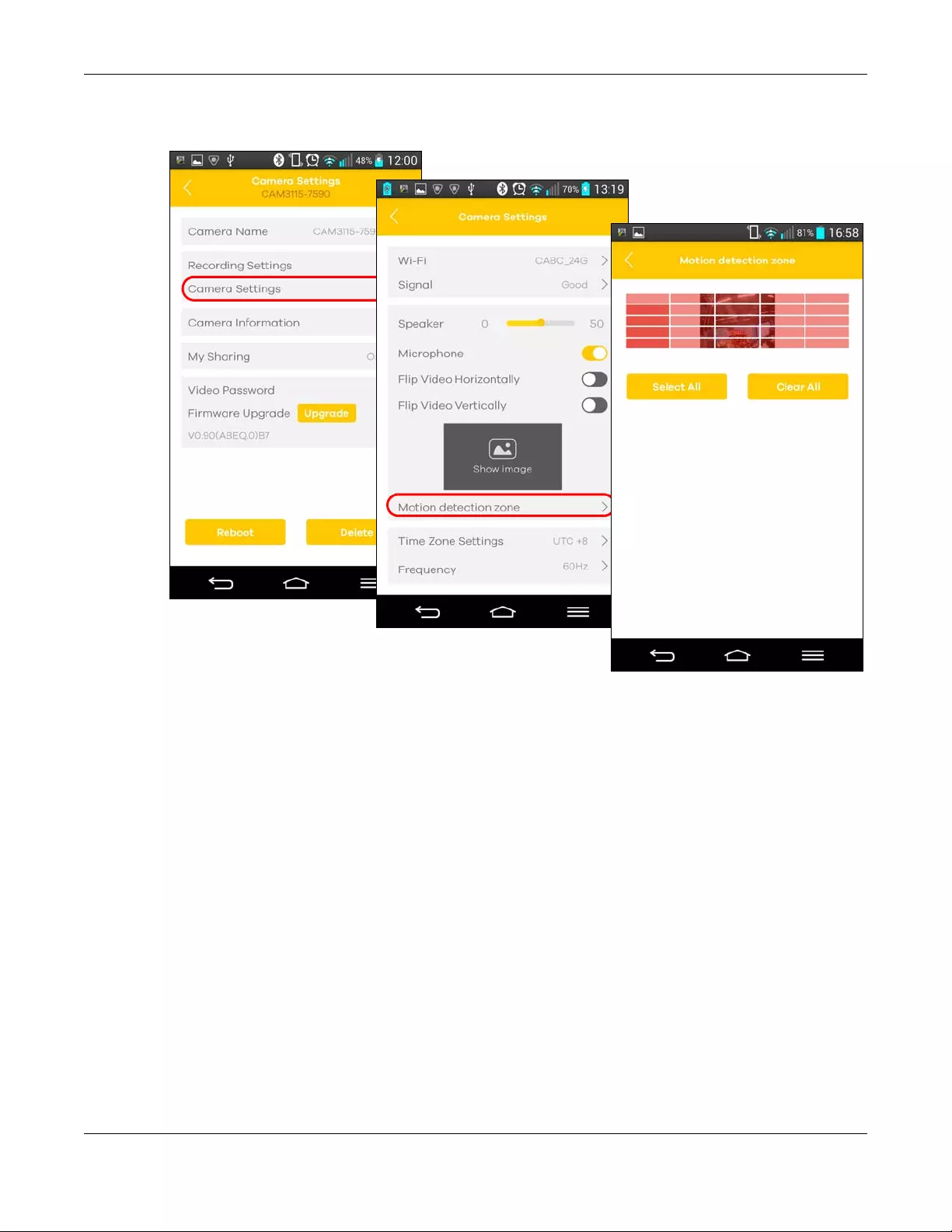
Chapter 2 Set up Your Camera Using Aurora App
Aurora Camera User’s Guide
23
3Tap Camera Settings then Motion detection zone. Tap the areas in which motion detection is enabled to
trigger a recording and notification. If you tap Clear All, motion detection is disabled.
Note: If you set the recording type to Continuous (see Section 2.4 on page 13) and also
define motion detection zones, you can have both continuous recording and motion
detection recording.
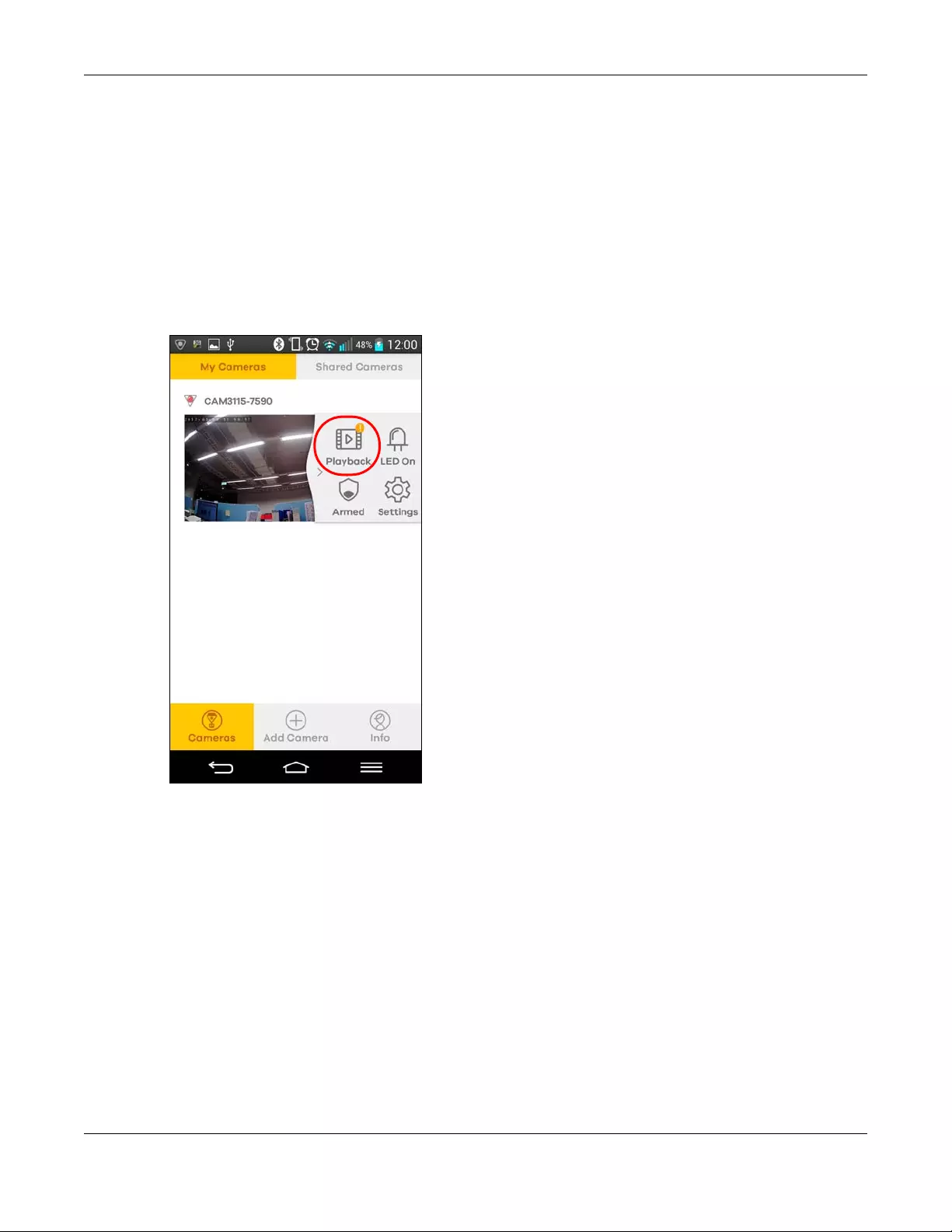
Chapter 2 Set up Your Camera Using Aurora App
Aurora Camera User’s Guide
24
2.9 Download a video from Aurora camera storage to my
mobile device
A video is automatically recorded according to your recording type and schedule settings. The video is
then stored on the Aurora camera storage. You can download the videos from the Aurora camera
storage to your mobile device.
1Tap Cameras then My Cameras.
2Select your camera from the list and then tap Playback.

Chapter 2 Set up Your Camera Using Aurora App
Aurora Camera User’s Guide
25
3Tap Event to view the videos that were recorded when an event (motion detection) happened. Tap ALL
to view all videos stored on the Aurora camera.
4Tap a video from the playback list to play the video. Tap the download icon to save the video to your
mobile device.
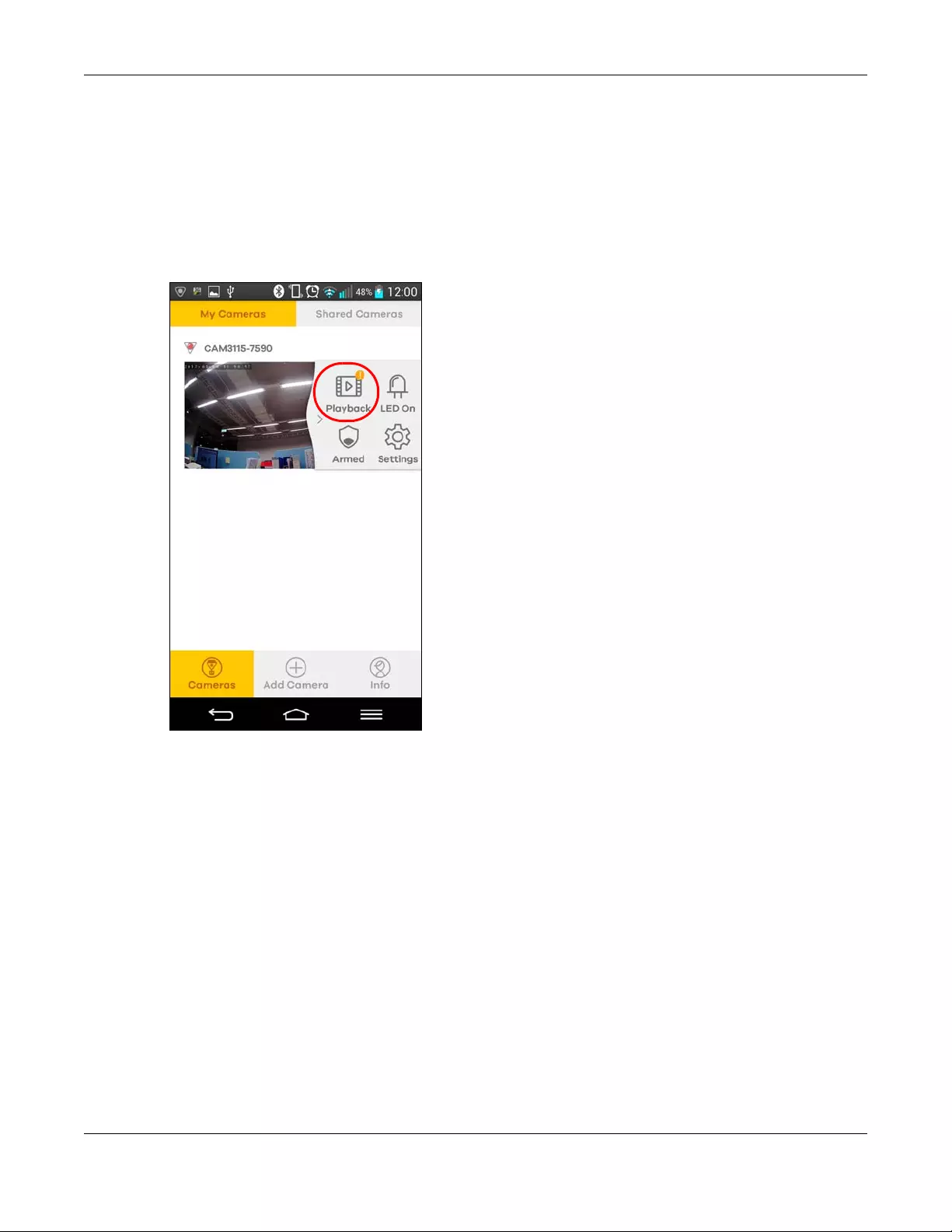
Chapter 2 Set up Your Camera Using Aurora App
Aurora Camera User’s Guide
26
2.10 Share a video with friends and family
In addition to downloading a video to your mobile device, you can also share videos (stored on the
Aurora camera) online without saving it to your mobile device.
1Tap Cameras then My Cameras.
2Select your camera from the list and then tap Playback.
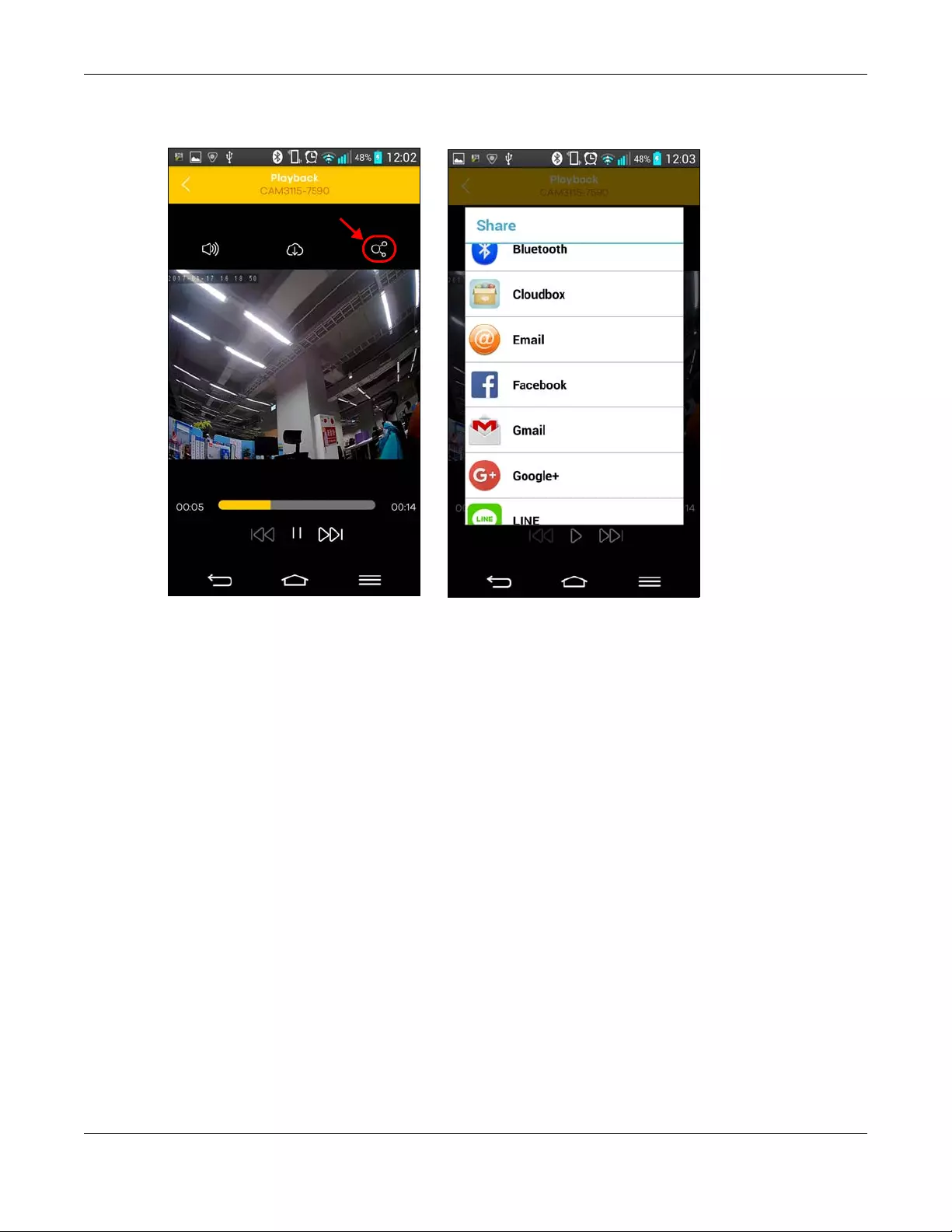
Chapter 2 Set up Your Camera Using Aurora App
Aurora Camera User’s Guide
27
3Tap a video from the playback list. Tap the share icon to share the video by using online storage, email
or social media. This doesn’t save the video to your mobile device.
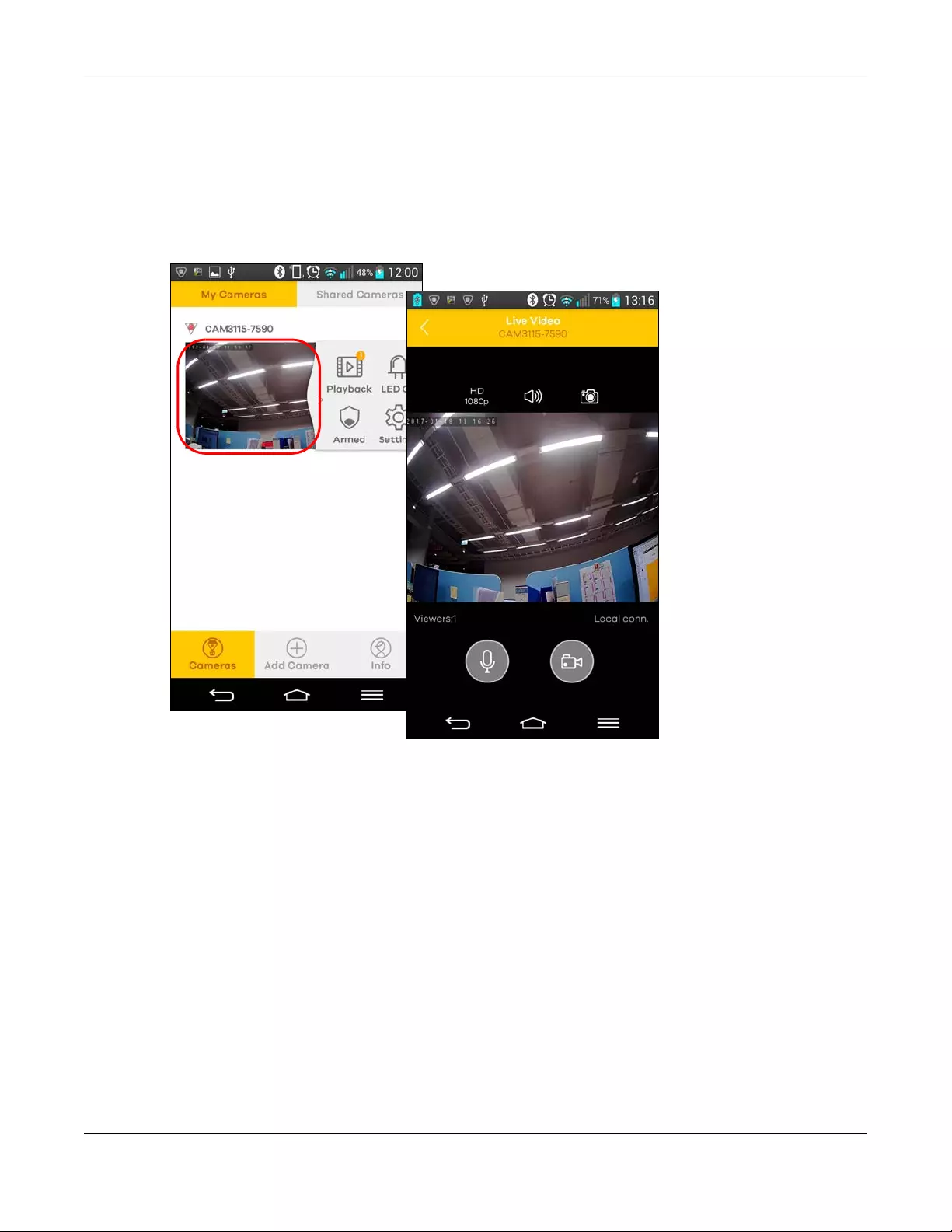
Chapter 2 Set up Your Camera Using Aurora App
Aurora Camera User’s Guide
28
2.11 Record and save a live video to my mobile device
You can watch live videos from your mobile device with the app. You can also manually record a live
video or take pictures through the Aurora camera and store the video/images on your mobile device.
1Tap Cameras then My Cameras. Tap the live view area of your Aurora camera to open the live view
screen.
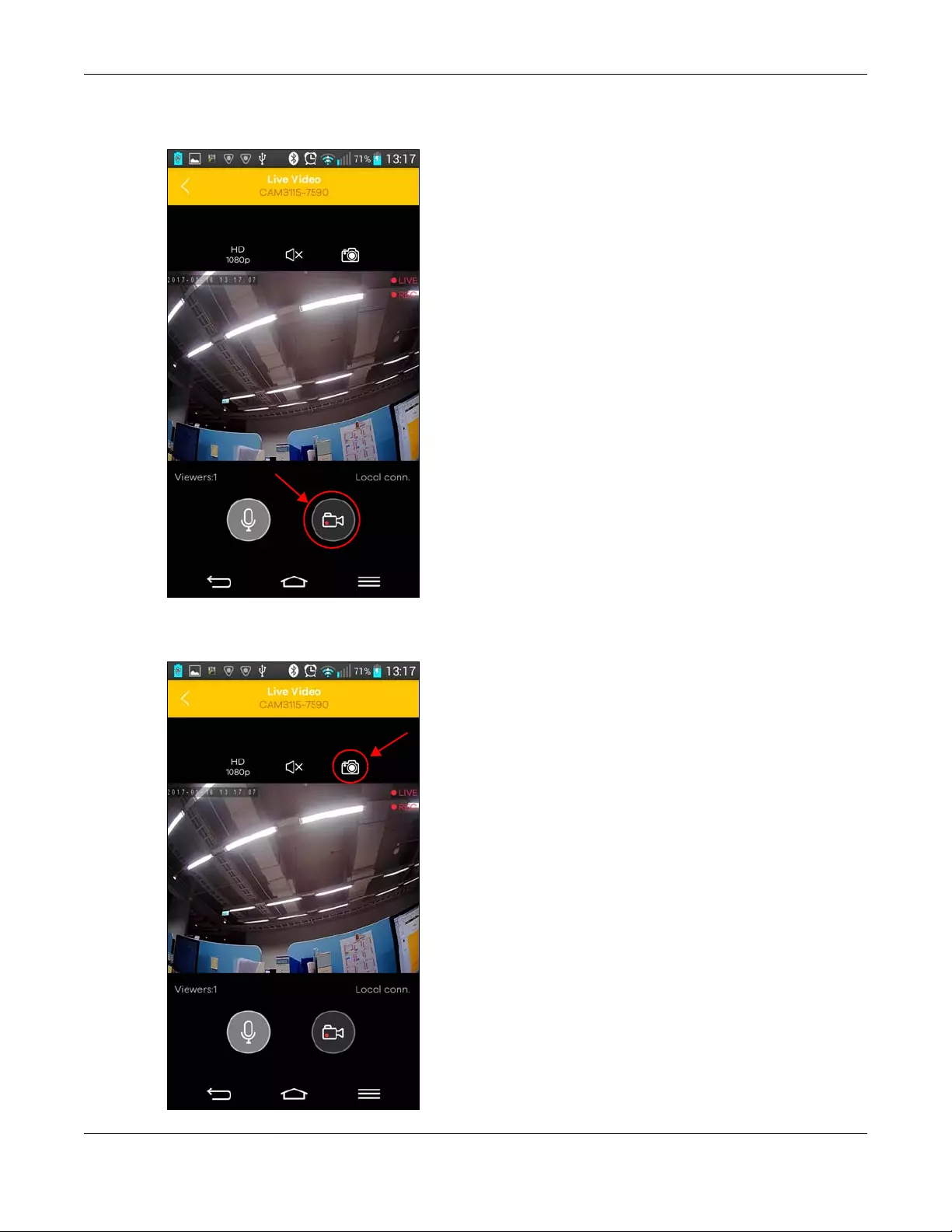
Chapter 2 Set up Your Camera Using Aurora App
Aurora Camera User’s Guide
29
2Tap the recording icon to start recording. Tap the recording icon again to stop and save the video to
your mobile device directly.
3To take a picture while recording a video, just tap the camera icon. The picture will be saved to your
mobile device, too.
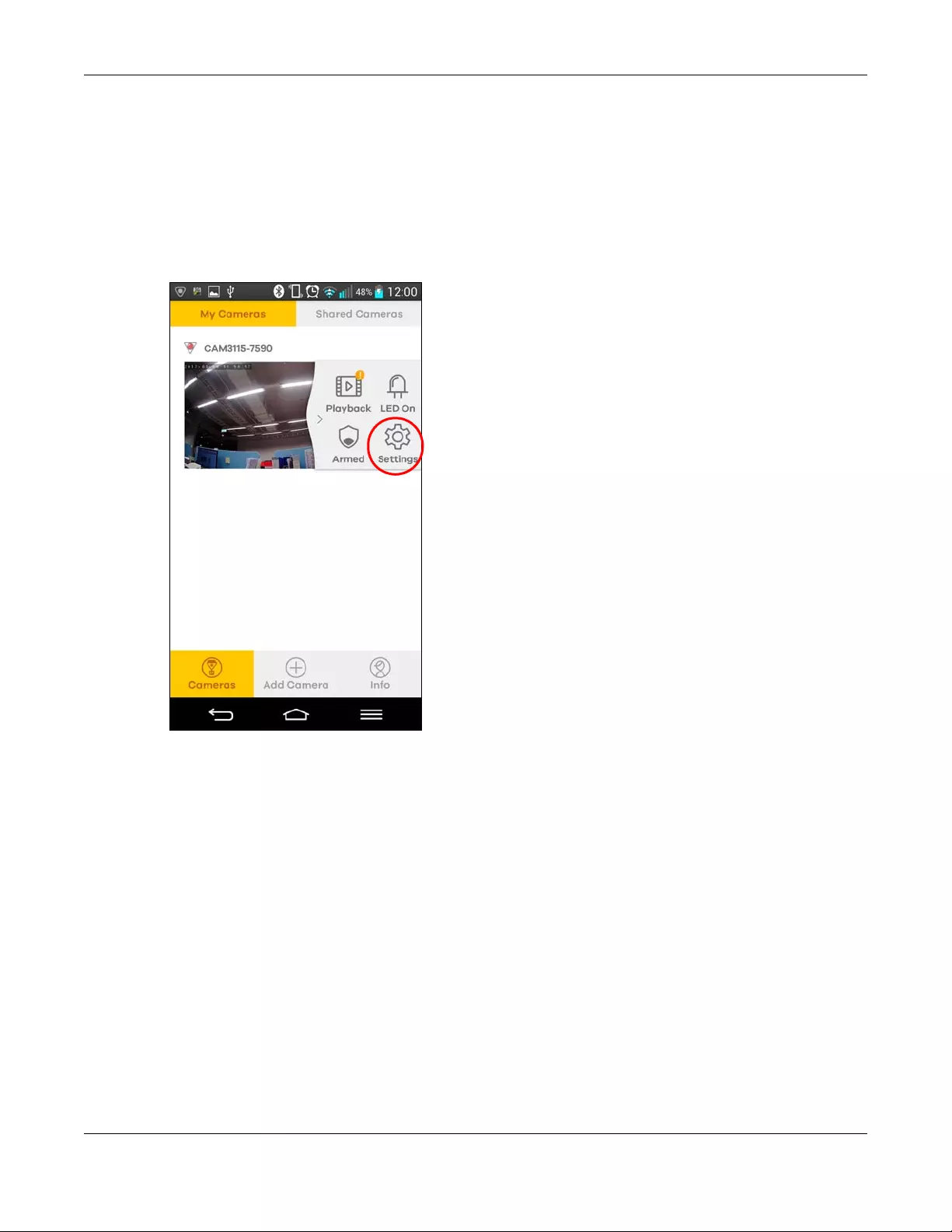
Chapter 2 Set up Your Camera Using Aurora App
Aurora Camera User’s Guide
30
2.12 Share the Aurora camera with others
You can not only share a video but also share your Aurora camera with people who have a
myZyxelCloud account. They need to download and install the Aurora app on their mobile devices.
1Tap Cameras then My Cameras.
2Select your camera from the list and then tap Settings.
3Tap My Sharing, turn on sharing and then tap Add to enter the e-mail address of the myZyxelClound
account with whom you want to share your Aurora camera.
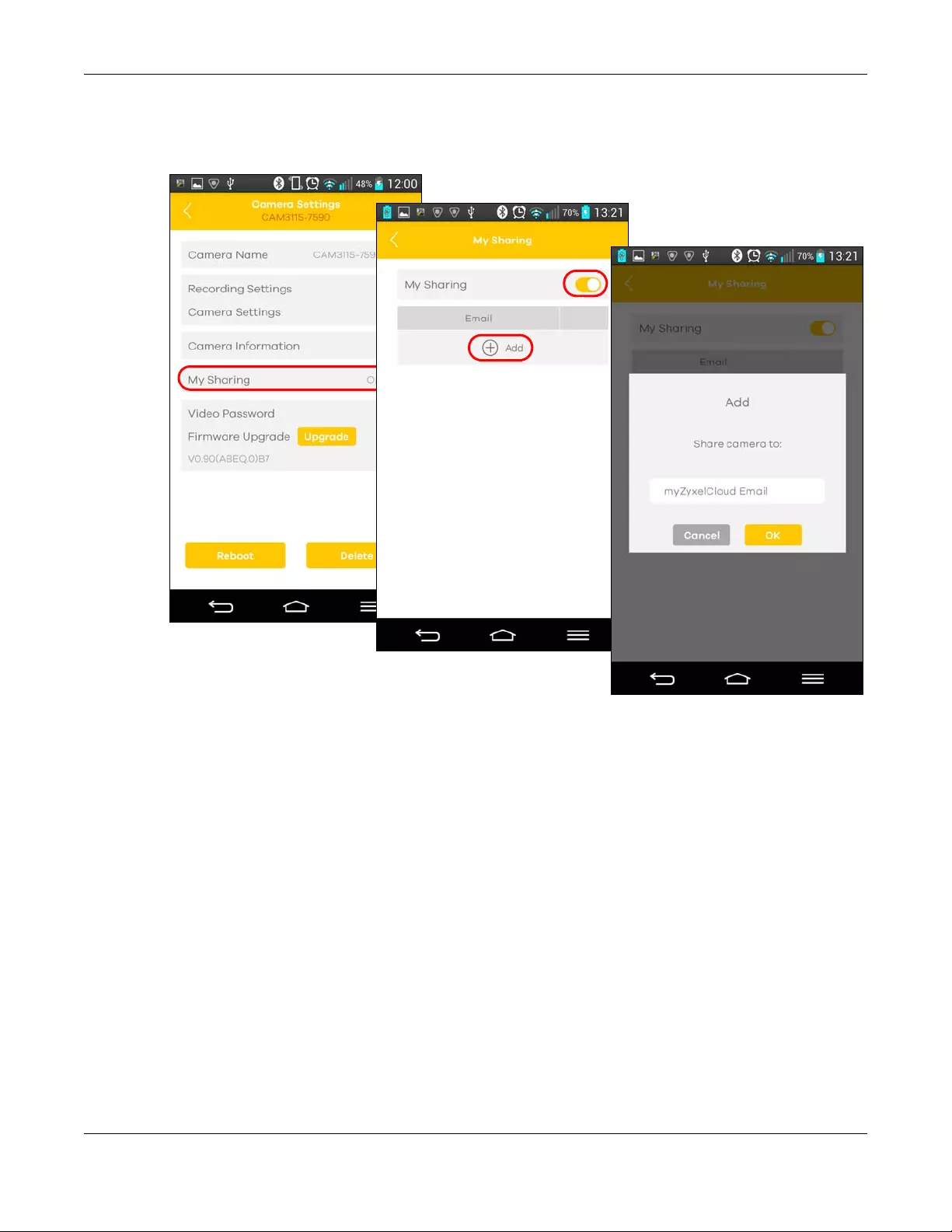
Chapter 2 Set up Your Camera Using Aurora App
Aurora Camera User’s Guide
31
Note: It’s recommended that people log into the Aurora app with the myZyxelCloud account
before you share your Aurora camera.
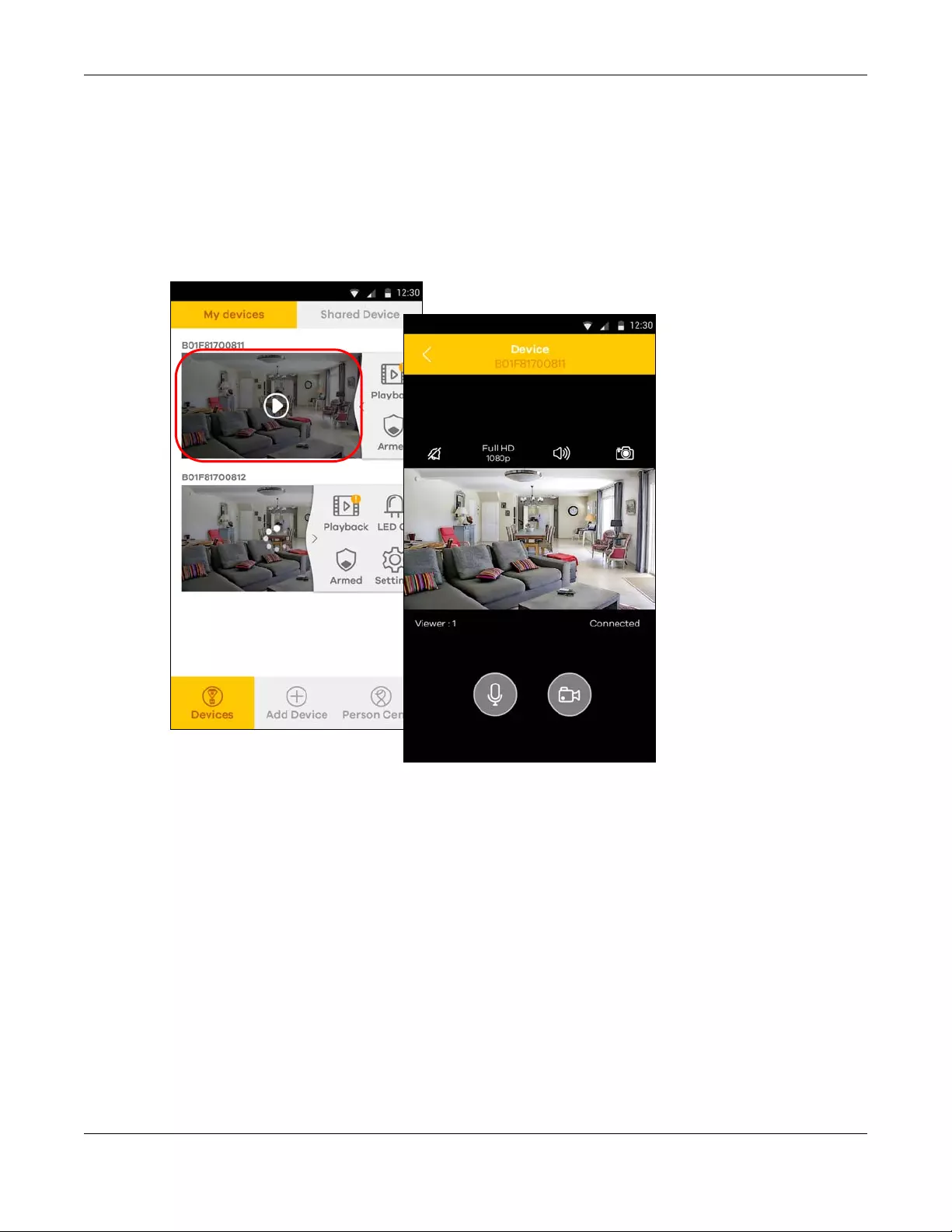
Chapter 2 Set up Your Camera Using Aurora App
Aurora Camera User’s Guide
32
2.13 Turn on or off alarm beeping
After you attach an accessory that supports alarm beeping, an alarm icon appears allowing you to
control the alarm from the Aurora app. You can immediately sound a loud alarm to scare away
intruders or warn people of possible danger.
1Tap Cameras, then My Cameras. Tap the live view area of your Aurora camera to open the live view
screen.
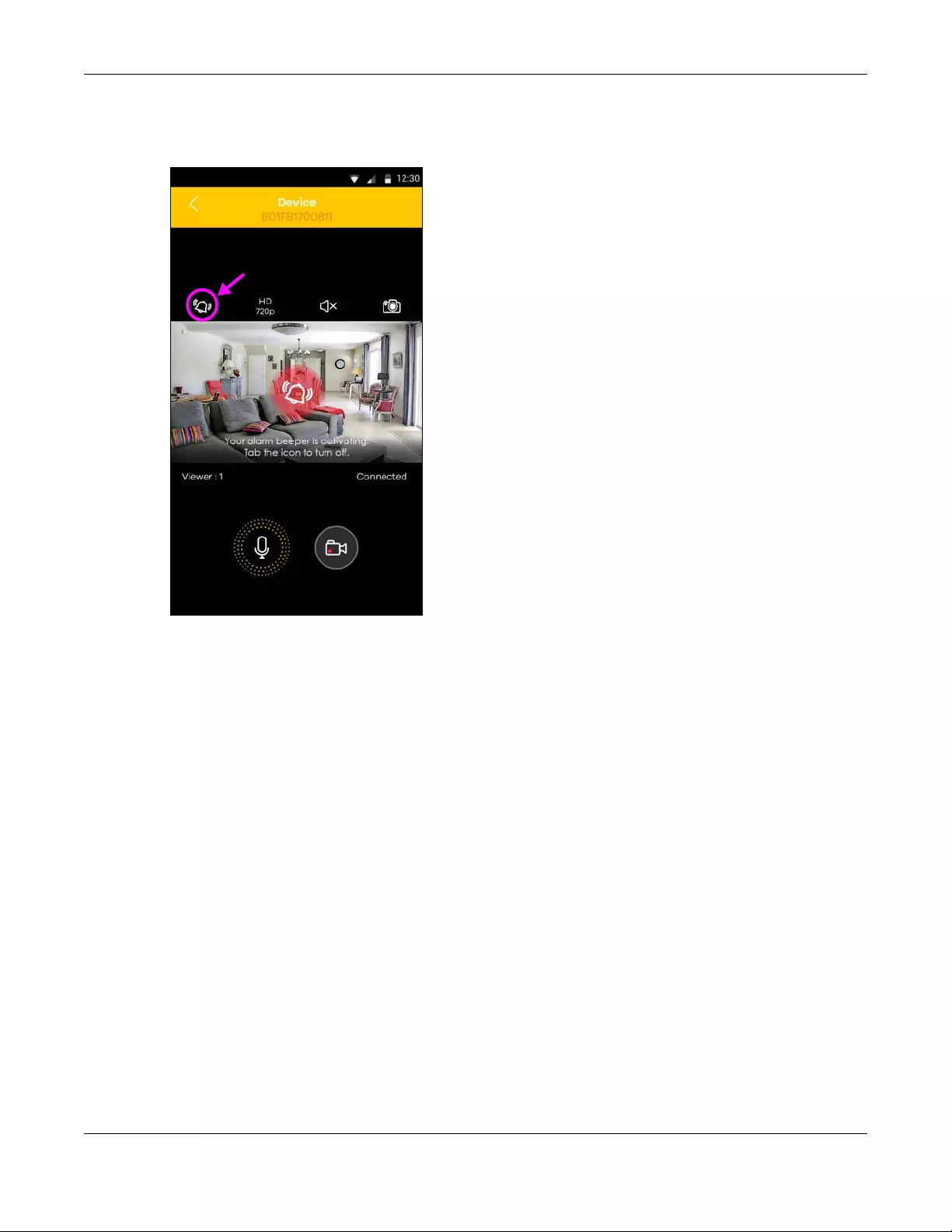
Chapter 2 Set up Your Camera Using Aurora App
Aurora Camera User’s Guide
33
2Tap the alarm icon to turn on the alarm. The Aurora camera LED will blink red, the alarm will beep
consistently for five minutes and then stop the beeping automatically. You can also tap the alarm icon
again to turn it off immediately.
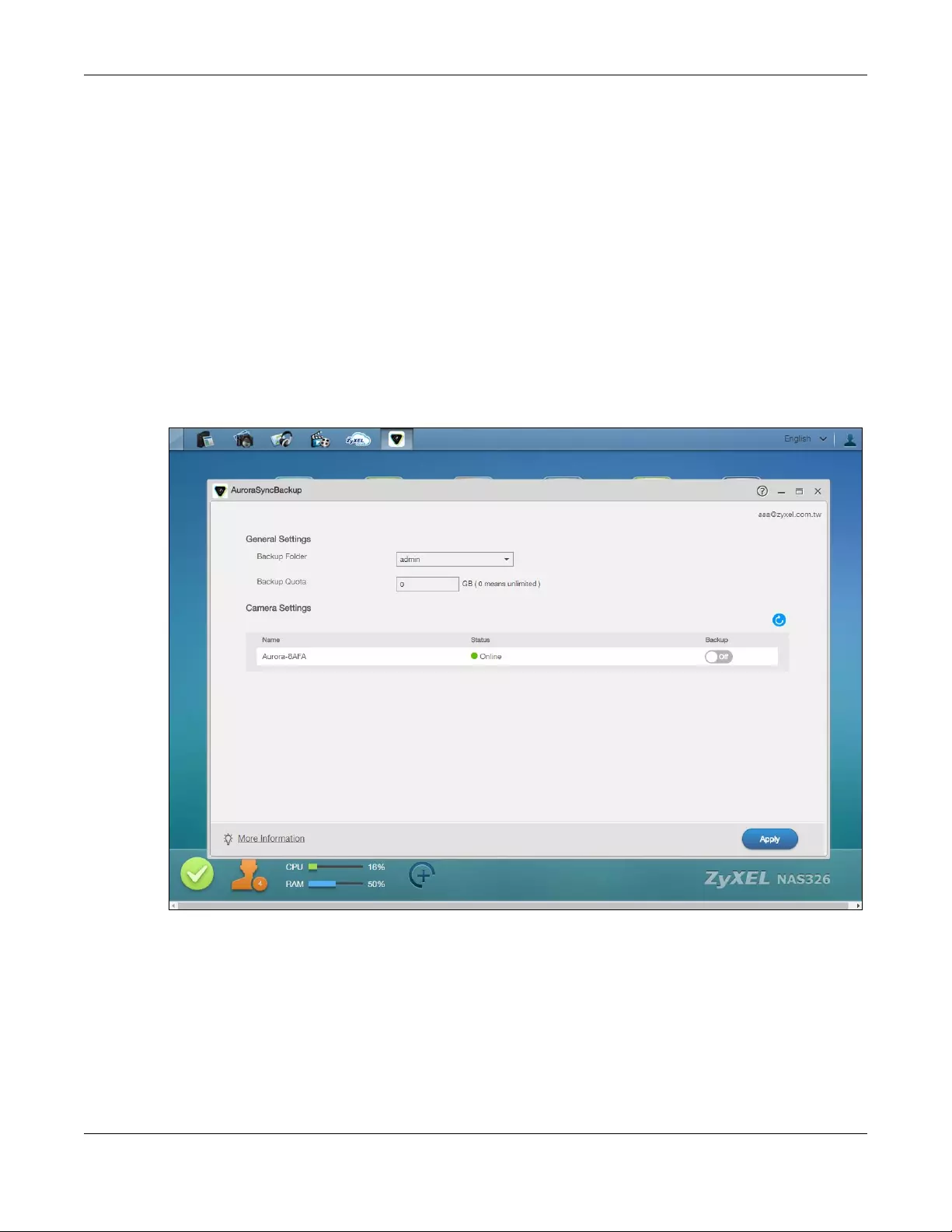
Chapter 2 Set up Your Camera Using Aurora App
Aurora Camera User’s Guide
34
2.14 Back up videos to a Zyxel NAS
With the Zyxel Aurora SyncBackup Package, you can copy the videos from a Aurora camera to a
supported Zyxel NAS.
Note: Make sure your Zyxel NAS supports the Aurora SyncBackup Package and is online. Both
the Zyxel NAS and the Aurora camera should be paired with the same myZyxelCloud
account.
1Log in and access your Zyxel NAS web configurator. See the user’s guide of your NAS for more
information.
2Install the Zyxel Aurora SyncBackup Package in the NAS.
3Open the AuroraSyncBackup screen, then configure and enable automatic backup. The videos stored
on the Aurora camera will be backed up to the NAS automatically.
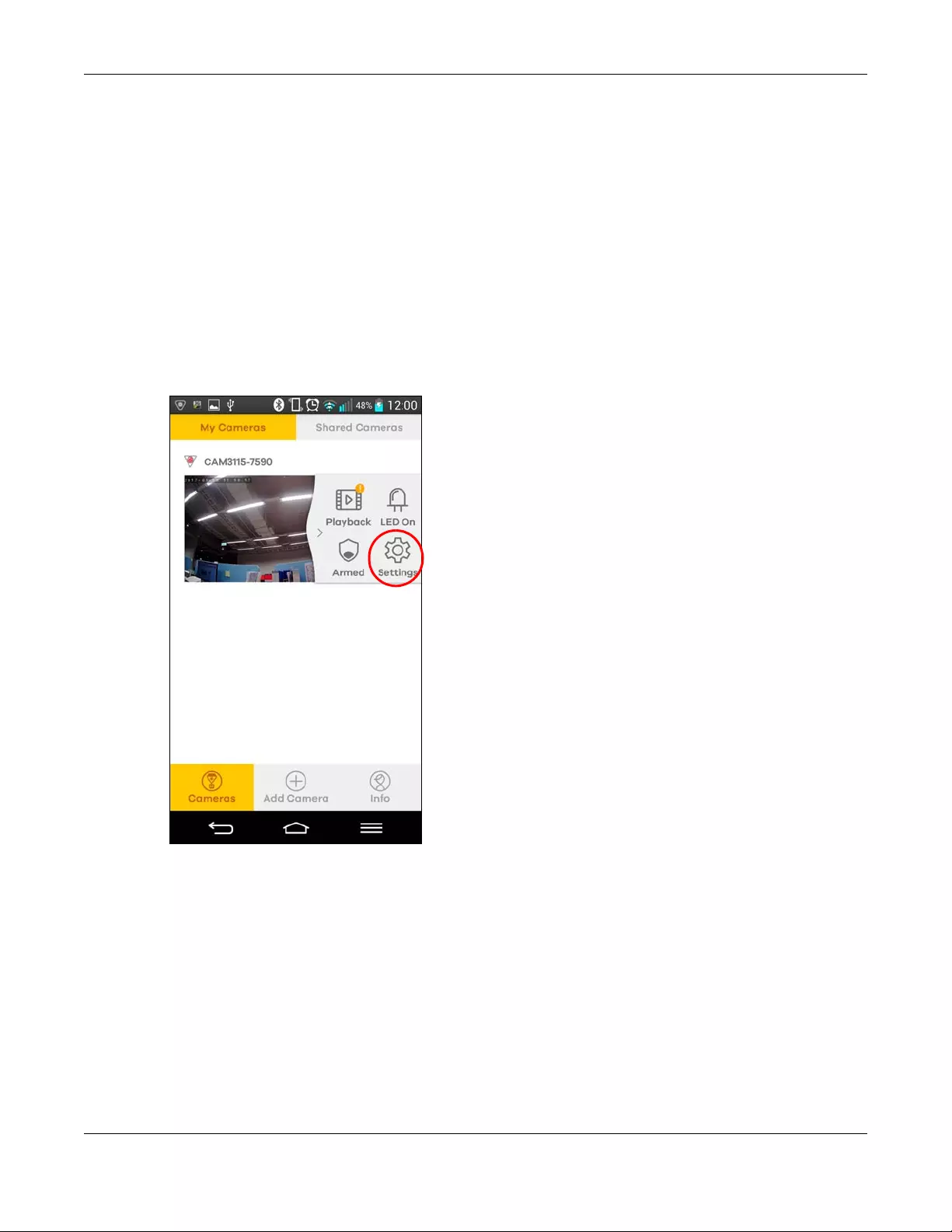
Chapter 2 Set up Your Camera Using Aurora App
Aurora Camera User’s Guide
35
2.15 Connect the Aurora camera to another WiFi network
(SSID)
If the signal strength of the WiFi network (SSID) to which your Aurora camera is connecting is not good
enough, you can connect the Aurora camera to another WiFi network (SSID).
1Tap Cameras then My Cameras.
2Select your camera from the list and then tap Settings.
Note: Make sure the Aurora camera is on and you connect both the Aurora camera and the
mobile device with the Aurora app installed to the same network.
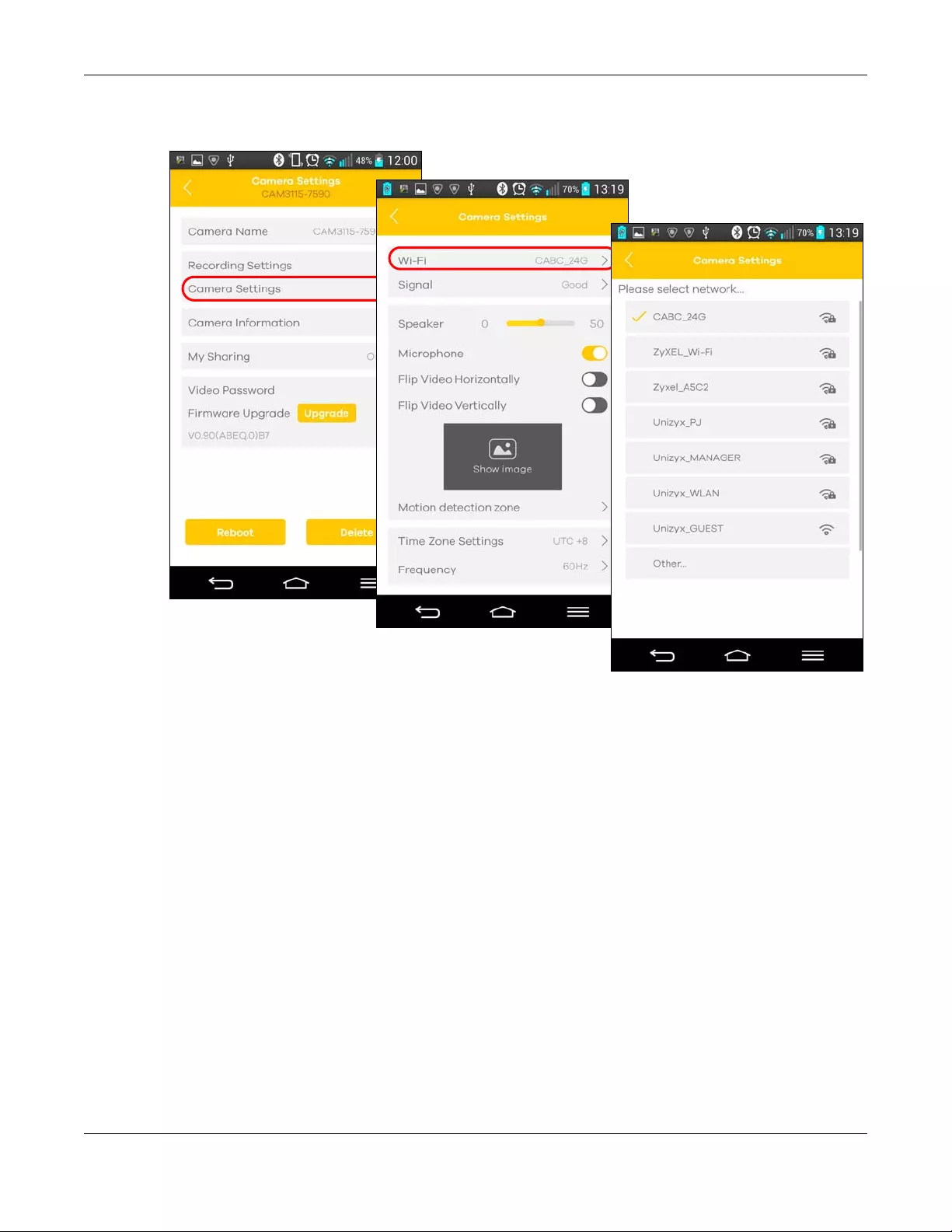
Chapter 2 Set up Your Camera Using Aurora App
Aurora Camera User’s Guide
36
3Tap Camera Settings, Wi-Fi and then the WiFi network to which you want the Aurora camera to
connect.
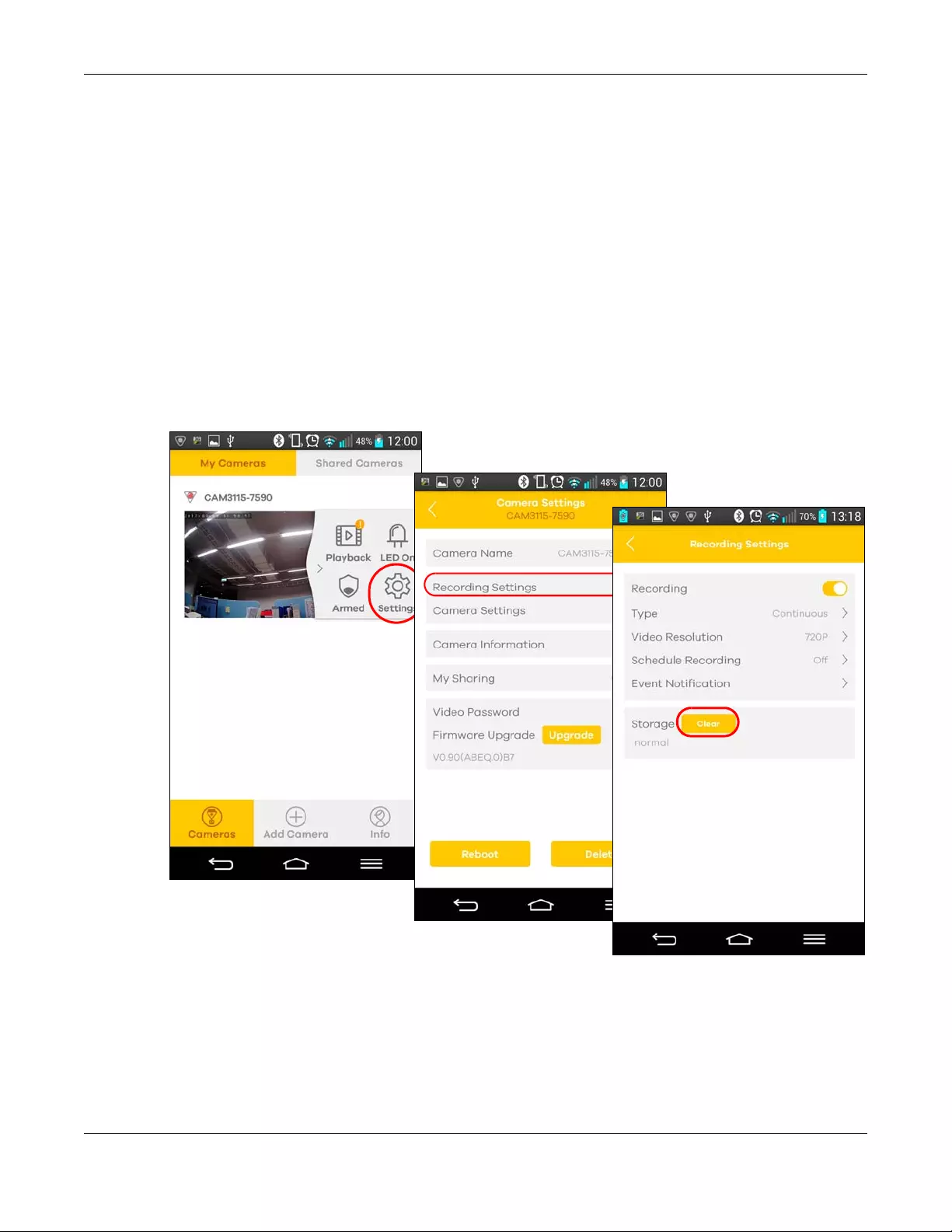
Chapter 2 Set up Your Camera Using Aurora App
Aurora Camera User’s Guide
37
2.16 Remove a Aurora camera from My Cameras list
If an Aurora camera is no longer in use, you can stop managing it by removing it from your camera list.
Note: If an Aurora camera cannot work properly, you can contact Zyxel customer support.
Enable remote help (by tapping Info then Remote Help) to allow a customer support
engineer to telnet into the Aurora camera for troubleshooting.
Note: The Aurora camera will be reset to its factory default settings when you delete it from
the app’s camera list, but the videos remain on the Aurora camera storage.
1Tap Cameras then My Cameras.
2Select your camera from the list and then tap Settings. It is recommended that you download the
videos (see Section 2.9 on page 24) first, then tap Recording Settings to clear all videos stored on the
Aurora camera’s storage before you remove it.
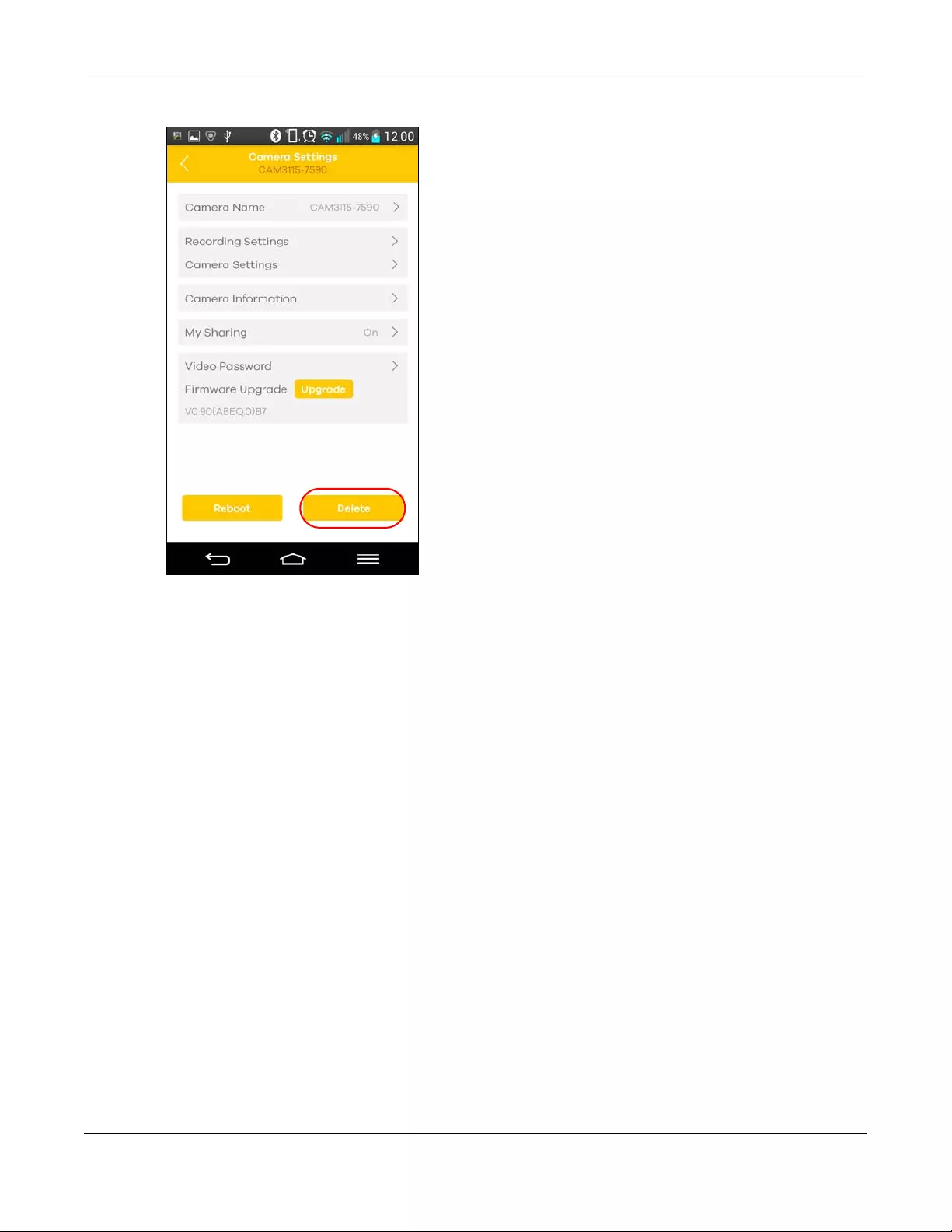
Chapter 2 Set up Your Camera Using Aurora App
Aurora Camera User’s Guide
38
3Tap Delete to remove the Aurora camera.

Aurora Camera User’s Guide
39
APPENDIX A
Customer Support
In the event of problems that cannot be solved by using this manual, you should contact your vendor. If
you cannot contact your vendor, then contact a Zyxel office for the region in which you bought the
device.
See http://www.zyxel.com/homepage.shtml and also
http://www.zyxel.com/about_zyxel/zyxel_worldwide.shtml for the latest information.
Please have the following information ready when you contact an office.
Required Information
• Product model and serial number.
• Warranty Information.
• Date that you received your device.
• Brief description of the problem and the steps you took to solve it.
Corporate Headquarters (Worldwide)
Taiwan
• Zyxel Communications Corporation
• http://www.zyxel.com
Asia
China
• Zyxel Communications (Shanghai) Corp.
Zyxel Communications (Beijing) Corp.
Zyxel Communications (Tianjin) Corp.
• http://www.zyxel.cn
India
•Zyxel Technology India Pvt Ltd
• http://www.zyxel.in
Kazakhstan
•Zyxel Kazakhstan
• http://www.zyxel.kz
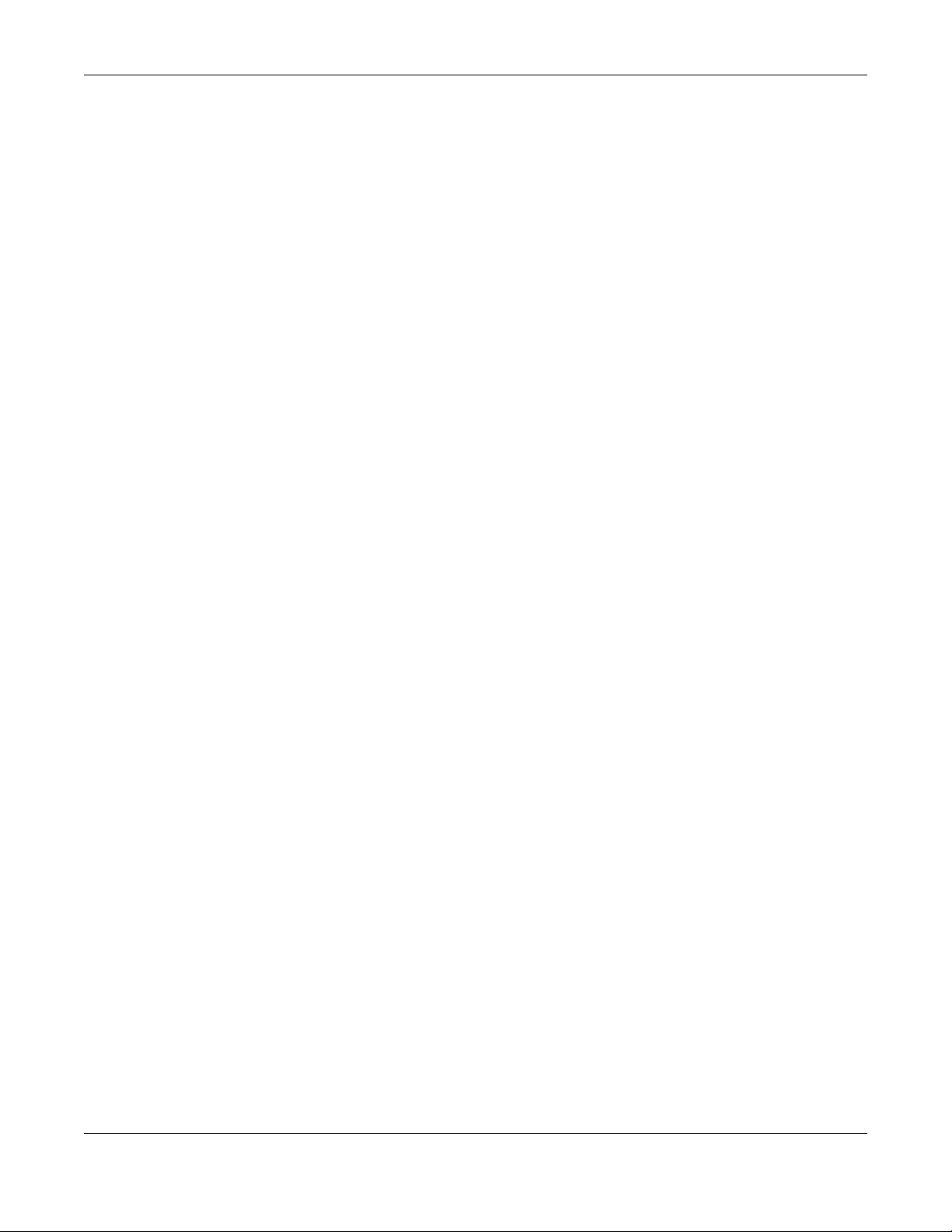
Appendix A Customer Support
Aurora Camera User’s Guide
40
Korea
• Zyxel Korea Corp.
• http://www.zyxel.kr
Malaysia
• Zyxel Malaysia Sdn Bhd.
• http://www.zyxel.com.my
Pakistan
• Zyxel Pakistan (Pvt.) Ltd.
• http://www.zyxel.com.pk
Philippines
• Zyxel Philippines
• http://www.zyxel.com.ph
Singapore
• Zyxel Singapore Pte Ltd.
• http://www.zyxel.com.sg
Taiwan
• Zyxel Communications Corporation
• http://www.zyxel.com/tw/zh/
Thailand
• Zyxel Thailand Co., Ltd
• http://www.zyxel.co.th
Vietnam
• Zyxel Communications Corporation-Vietnam Office
• http://www.zyxel.com/vn/vi
Europe
Austria
•Zyxel Deutschland GmbH
• http://www.zyxel.de
Belarus
•Zyxel BY
• http://www.zyxel.by
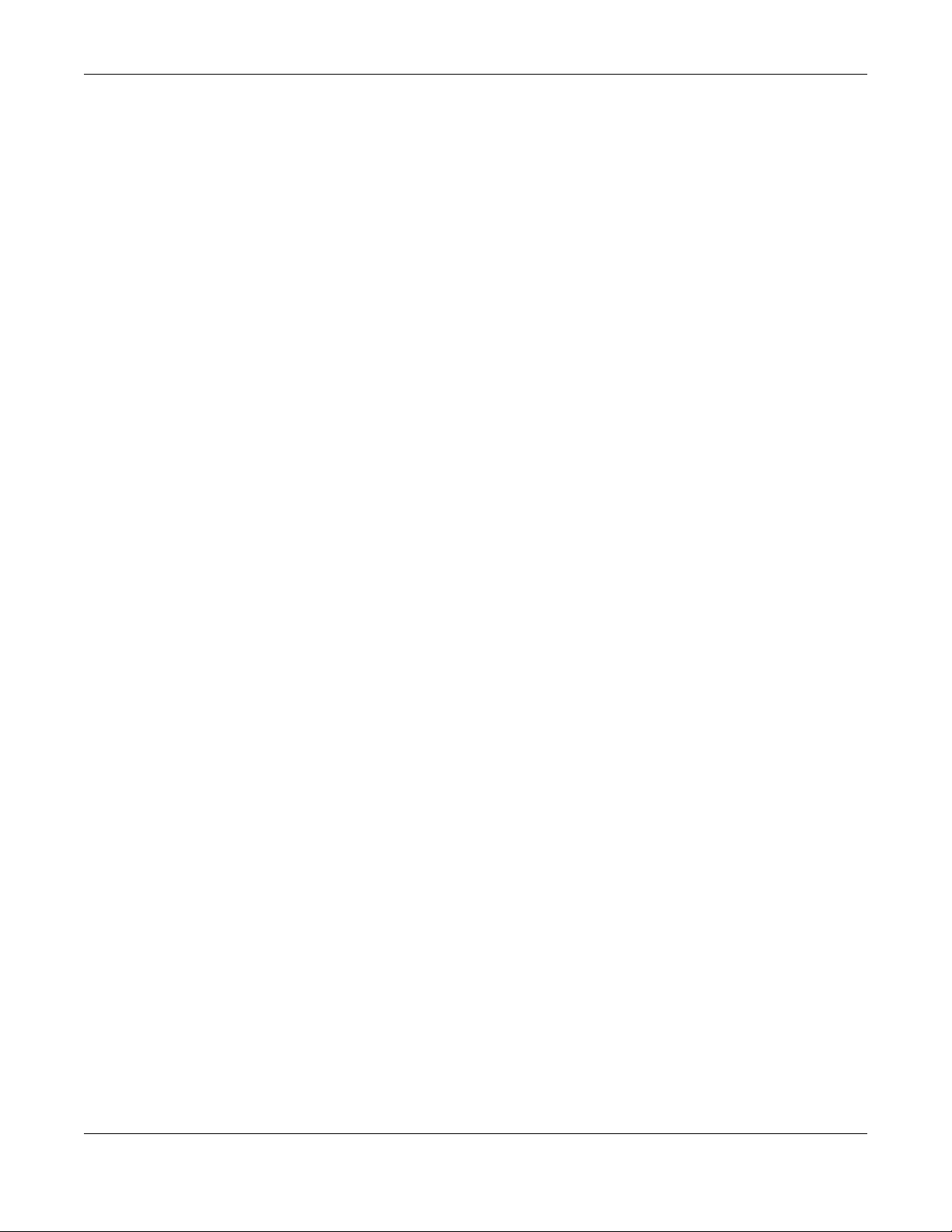
Appendix A Customer Support
Aurora Camera User’s Guide
41
Belgium
• Zyxel Communications B.V.
• http://www.zyxel.com/be/nl/
• http://www.zyxel.com/be/fr/
Bulgaria
•Zyxel България
• http://www.zyxel.com/bg/bg/
Czech Republic
• Zyxel Communications Czech s.r.o
• http://www.zyxel.cz
Denmark
• Zyxel Communications A/S
• http://www.zyxel.dk
Estonia
• Zyxel Estonia
• http://www.zyxel.com/ee/et/
Finland
• Zyxel Communications
• http://www.zyxel.fi
France
•Zyxel France
• http://www.zyxel.fr
Germany
•Zyxel Deutschland GmbH
• http://www.zyxel.de
Hungary
• Zyxel Hungary & SEE
• http://www.zyxel.hu
Italy
• Zyxel Communications Italy
• http://www.zyxel.it/
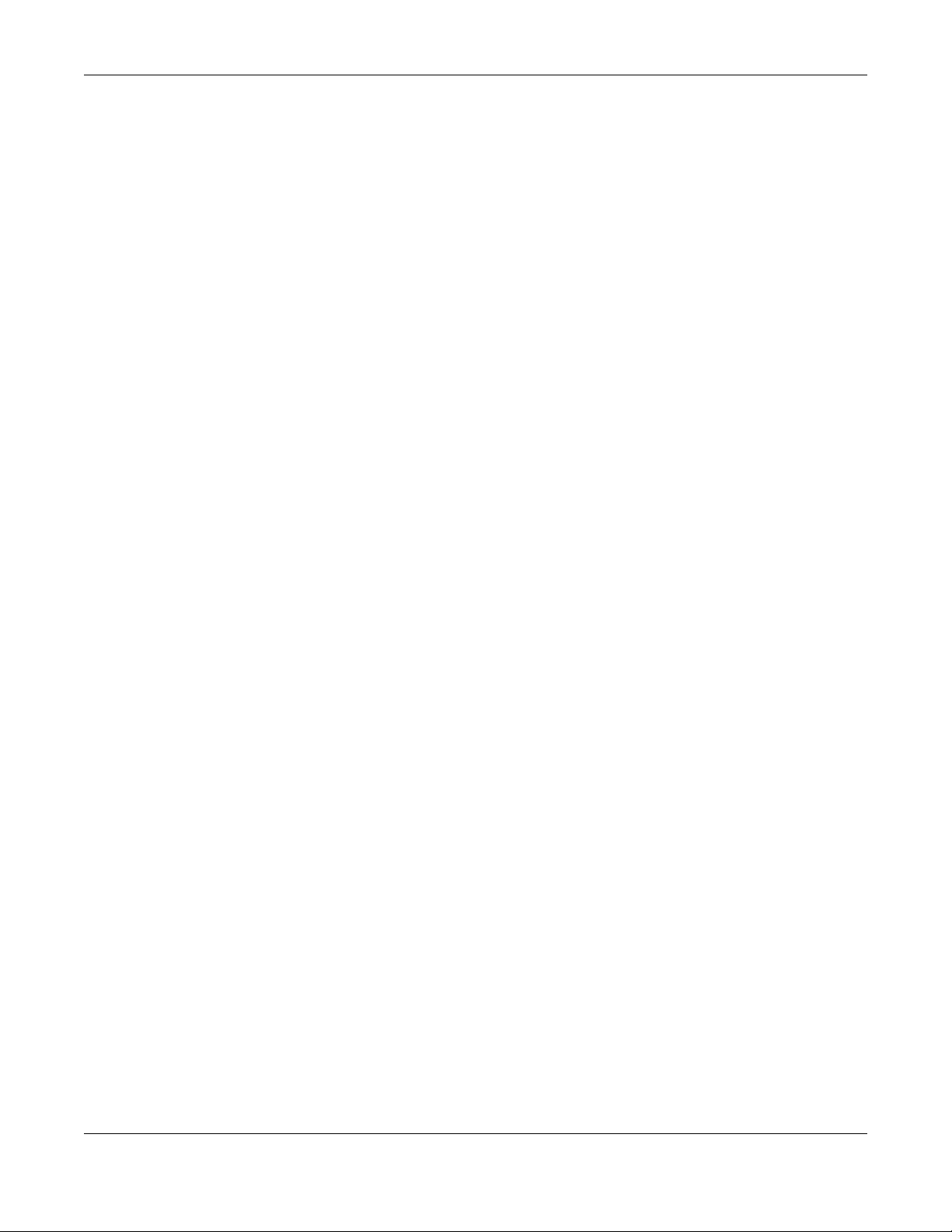
Appendix A Customer Support
Aurora Camera User’s Guide
42
Latvia
•Zyxel Latvia
• http://www.zyxel.com/lv/lv/homepage.shtml
Lithuania
•Zyxel Lithuania
• http://www.zyxel.com/lt/lt/homepage.shtml
Netherlands
• Zyxel Benelux
• http://www.zyxel.nl
Norway
• Zyxel Communications
• http://www.zyxel.no
Poland
• Zyxel Communications Poland
• http://www.zyxel.pl
Romania
• Zyxel Romania
• http://www.zyxel.com/ro/ro
Russia
• Zyxel Russia
• http://www.zyxel.ru
Slovakia
• Zyxel Communications Czech s.r.o. organizacna zlozka
• http://www.zyxel.sk
Spain
• Zyxel Communications ES Ltd
• http://www.zyxel.es
Sweden
• Zyxel Communications
• http://www.zyxel.se
Switzerland
•Studerus AG
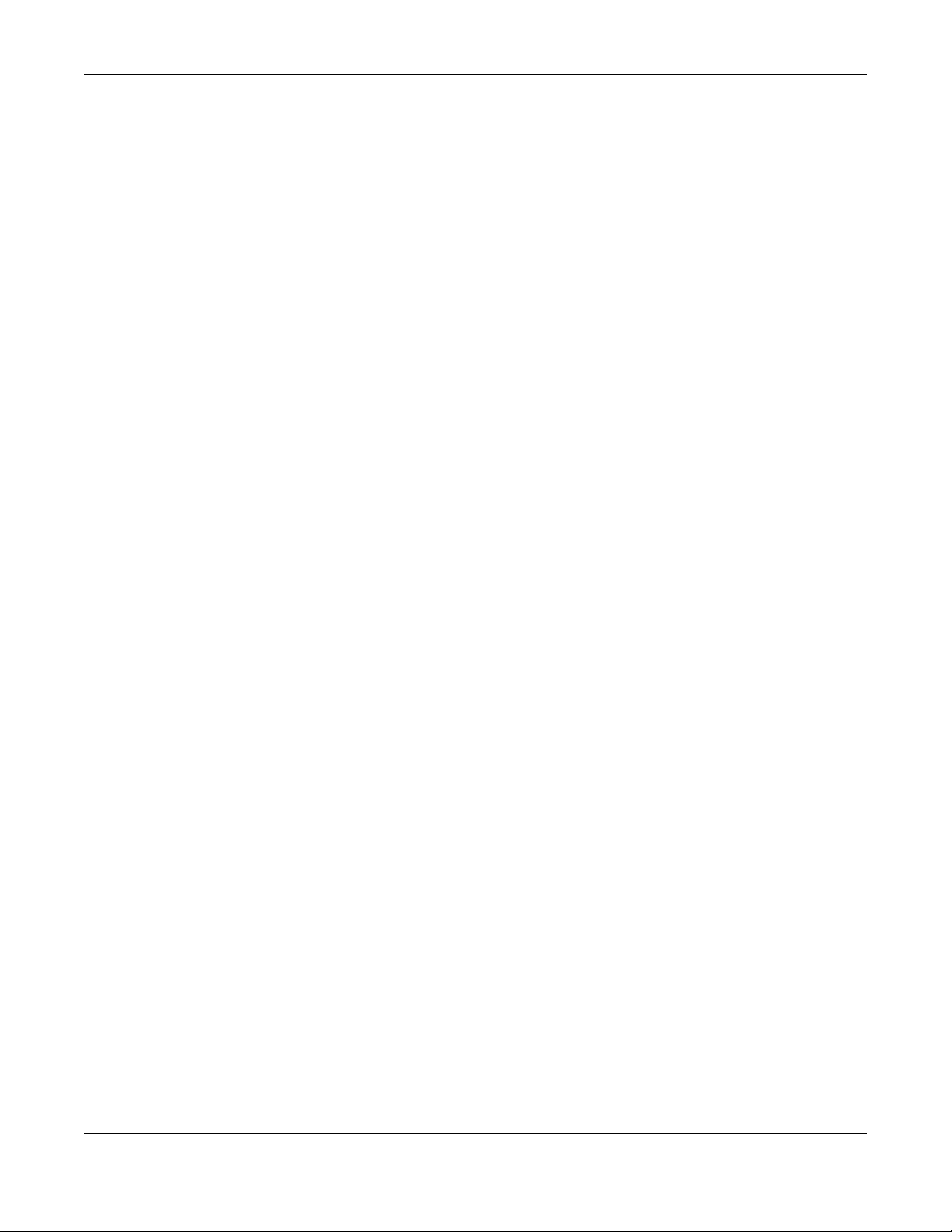
Appendix A Customer Support
Aurora Camera User’s Guide
43
• http://www.zyxel.ch/
Turkey
• Zyxel Turkey A.S.
• http://www.zyxel.com.tr
UK
• Zyxel Communications UK Ltd.
• http://www.zyxel.co.uk
Ukraine
•Zyxel Ukraine
• http://www.ua.zyxel.com
Latin America
Argentina
• Zyxel Communication Corporation
• http://www.zyxel.com/ec/es/
Brazil
• Zyxel Communications Brasil Ltda.
• https://www.zyxel.com/br/pt/
Ecuador
• Zyxel Communication Corporation
• http://www.zyxel.com/ec/es/
Middle East
Israel
• Zyxel Communication Corporation
• http://il.zyxel.com/homepage.shtml
Middle East
• Zyxel Communication Corporation
• http://www.zyxel.com/me/en/
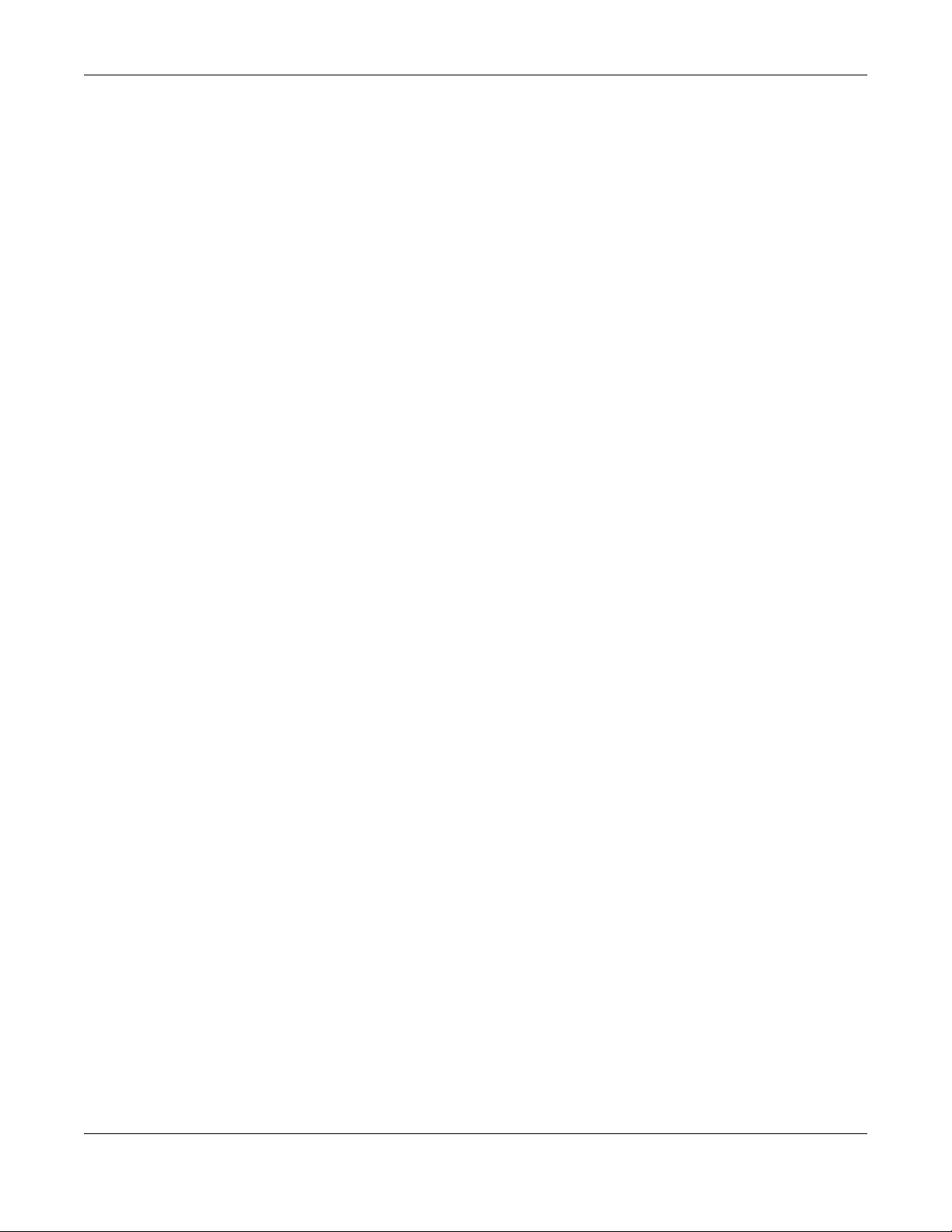
Appendix A Customer Support
Aurora Camera User’s Guide
44
North America
USA
• Zyxel Communications, Inc. - North America Headquarters
• http://www.zyxel.com/us/en/
Oceania
Australia
• Zyxel Communications Corporation
• http://www.zyxel.com/au/en/
Africa
South Africa
• Nology (Pty) Ltd.
• http://www.zyxel.co.za
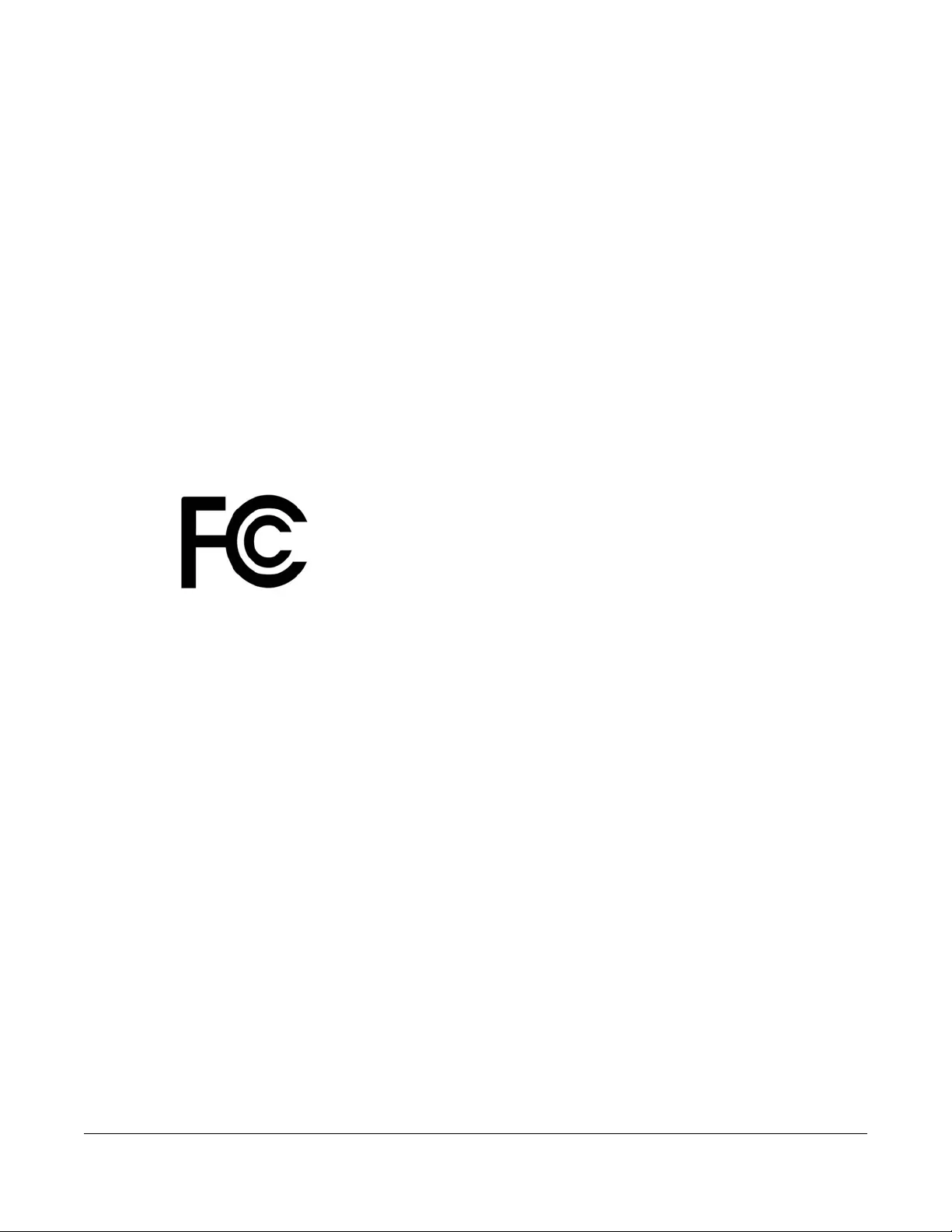
Aurora Camera User’s Guide
45
APPENDIX B
Legal Information
Copyright
Copyright © 2017 by Zyxel Communications Corporation.
The contents of this publication may not be reproduced in any part or as a whole, transcribed, stored in a retrieval system, translated into any
language, or transmitted in any form or by any means, electronic, mechanical, magnetic, optical, chemical, photocopying, manual, or
otherwise, without the prior written permission of Zyxel Communications Corporation.
Published by Zyxel Communications Corporation. All rights reserved.
Disclaimer
Zyxel does not assume any liability arising out of the application or use of any products, or software described herein. Neither does it convey any
license under its patent rights nor the patent rights of others. Zyxel further reserves the right to make changes in any products described herein
without notice. This publication is subject to change without notice.
Regulatory Notice and Statement
UNITED STATES of AMERICA
The following information applies if you use the product within USA area.
FCC EMC Statement
• The device complies with Part 15 of FCC rules. Operation is subject to the following two conditions:
(1) This device may not cause harmful interference, and
(2) This device must accept any interference received, including interference that may cause undesired operation.
• Changes or modifications not expressly approved by the party responsible for compliance could void the user’s authority to operate the
device.
• This product has been tested and complies with the specifications for a Class B digital device, pursuant to Part 15 of the FCC Rules. These
limits are designed to provide reasonable protection against harmful interference in a residential installation. This device generates, uses, and
can radiate radio frequency energy and, if not installed and used according to the instructions, may cause harmful interference to radio
communications. However, there is no guarantee that interference will not occur in a particular installation.
• If this device does cause harmful interference to radio or television reception, which is found by turning the device off and on, the user is
encouraged to try to correct the interference by one or more of the following measures:
• Reorient or relocate the receiving antenna
• Increase the separation between the devices
• Connect the equipment to an outlet other than the receiver’s
• Consult a dealer or an experienced radio/TV technician for assistance
The following information applies if you use the product with RF function within USA area.
FCC Radiation Exposure Statement
• This device complies with FCC RF radiation exposure limits set forth for an uncontrolled environment.
• This transmitter must be at least 20 cm from the user and must not be co-located or operating in conjunction with any other antenna or
transmitter.
CANADA
The following information applies if you use the product within Canada area.
Industry Canada ICES Statement
CAN ICES-3 (B)/NMB-3(B)
Industry Canada RSS-GEN & RSS-247 statement
• This device complies with Industry Canada license-exempt RSS standard(s). Operation is subject to the following two conditions: (1) this
device may not cause interference, and (2) this device must accept any interference, including interference that may cause undesired
operation of the device.
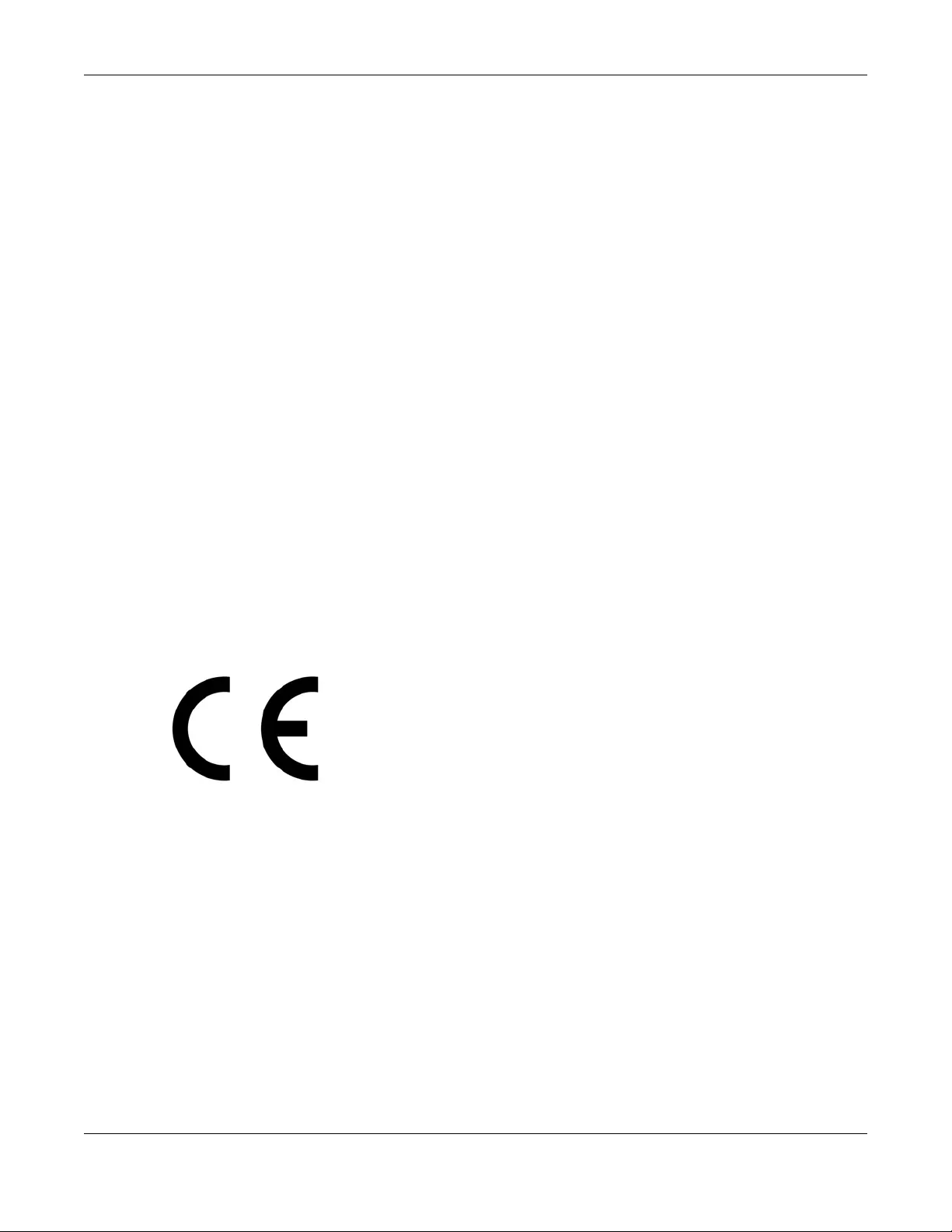
Appendix B Legal Information
Aurora Camera User’s Guide
46
• This radio transmitter has been approved by Industry Canada to operate with the antenna types listed below with the maximum permissible
gain and required antenna impedance for each antenna type indicated. Antenna types not included in this list, having a gain greater than
the maximum gain indicated for that type, are strictly prohibited for use with this device.
If the product with 5G wireless function operating in 5150-5250 MHz and 5725-5850 MHz, the following attention must be paid,
• The device for operation in the band 5150-5250 MHz is only for indoor use to reduce the potential for harmful interference to co-channel
mobile satellite systems.
• For devices with detachable antenna(s), the maximum antenna gain permitted for devices in the band 5725-5850 MHz shall be such that the
equipment still complies with the e.i.r.p. limits specified for point-to-point and non-point-to-point operation as appropriate; and
• The worst-case tilt angle(s) necessary to remain compliant with the e.i.r.p. elevation mask requirement set forth in Section 6.2.2(3) of RSS 247
shall be clearly indicated.
If the product with 5G wireless function operating in 5250-5350 MHz and 5470-5725 MHz, the following attention must be paid.
• For devices with detachable antenna(s), the maximum antenna gain permitted for devices in the bands 5250-5350 MHz and 5470-5725 MHz
shall be such that the equipment still complies with the e.i.r.p. limit.
• Le présent appareil est conforme aux CNR d’Industrie Canada applicables aux appareils radio exempts de licence. L’exploitation est
autorisée aux deux conditions suivantes: (1) l’appareil ne doit pas produire de brouillage, et (2) l’utilisateur de l’appareil doit accepter tout
brouillage radioélectrique subi, même si le brouillage est susceptible d’en compromettre le fonctionnement.
• Le présent émetteur radio de modèle s'il fait partie du matériel de catégorieI) a été approuvé par Industrie Canada pour fonctionner avec
les types d'antenne énumérés ci-dessous et ayant un gain admissible maximal et l'impédance requise pour chaque type d'antenne. Les
types d'antenne non inclus dans cette liste, ou dont le gain est supérieur au gain maximal indiqué, sont strictement interdits pour l'exploitation
de l'émetteur.
Lorsque la fonction sans fil 5G fonctionnant en 5150-5250 MHz and 5725-5850 MHz est activée pour ce produit , il est nécessaire de porter une
attention particulière aux choses suivantes
• Les dispositifs fonctionnant dans la bande 5150-5250 MHz sont réservés uniquement pour une utilisation à l’intérieur afin de réduire les risques
de brouillage préjudiciable aux systèmes de satellites mobiles utilisant les mêmes canaux;
• Pour les dispositifs munis d’antennes amovibles, le gain maximal d'antenne permis (pour les dispositifs utilisant la bande de 5 725 à 5 850 MHz)
doit être conforme à la limite de la p.i.r.e. spécifiée pour l'exploitation point à point et l’exploitation non point à point, selon le cas;
• Les pires angles d’inclinaison nécessaires pour rester conforme à l’exigence de la p.i.r.e. applicable au masque d’élévation, et énoncée à la
section 6.2.2 3) du CNR-247, doivent être clairement indiqués.
Lorsque la fonction sans fil 5G fonctionnant en 5250-5350 MHz et 5470-5725 MHz est activée pour ce produit , il est nécessaire de porter une
attention particulière aux choses suivantes.
• Pour les dispositifs munis d’antennes amovibles, le gain maximal d'antenne permis pour les dispositifs utilisant les bandes de 5 250 à 5 350 MHz
et de 5 470 à 5 725 MHz doit être conforme à la limite de la p.i.r.e.
Industry Canada radiation exposure statement
This device complies with IC radiation exposure limits set forth for an uncontrolled environment. This device should be installed and operated
with a minimum distance of 20 cm between the radiator and your body.
Déclaration d’exposition aux radiations:
Cet équipement est conforme aux limites d’exposition aux rayonnements IC établies pour un environnement non contrôlé. Cet équipement doit
être installé et utilisé avec un minimum de 20 cm de distance entre la source de rayonnement et votre corps.
EUROPEA N UNION
The following information applies if you use the product within the European Union.
Declaration of Conformity with Regard to EU Directive 2014/53/EU (Radio Equipment Directive, RED)
• Compliance information for 2.4GHz and/or 5GHz wireless products relevant to the EU and other Countries following the EU Directive 2014/53/
EU (RED). And this product may be used in all EU countries (and other countries following the EU Directive 2014/53/EU) without any limitation
except for the countries mentioned below table:
• In the majority of the EU and other European countries, the 5GHz bands have been made available for the use of wireless local area
networks (LANs). Later in this document you will find an overview of countries in which additional restrictions or requirements or both are
applicable. The requirements for any country may evolve. Zyxel recommends that you check with the local authorities for the latest status of
their national regulations for the 5GHz wireless LANs.
• If this device for operation in the band 5150-5350 MHz, it is for indoor use only.
• This equipment should be installed and operated with a minimum distance of 20cm between the radio equipment and your body.
• The maximum RF power operating for each band as follows:
• the band 2,400 to 2,483.5 MHz is 99.54 mW.
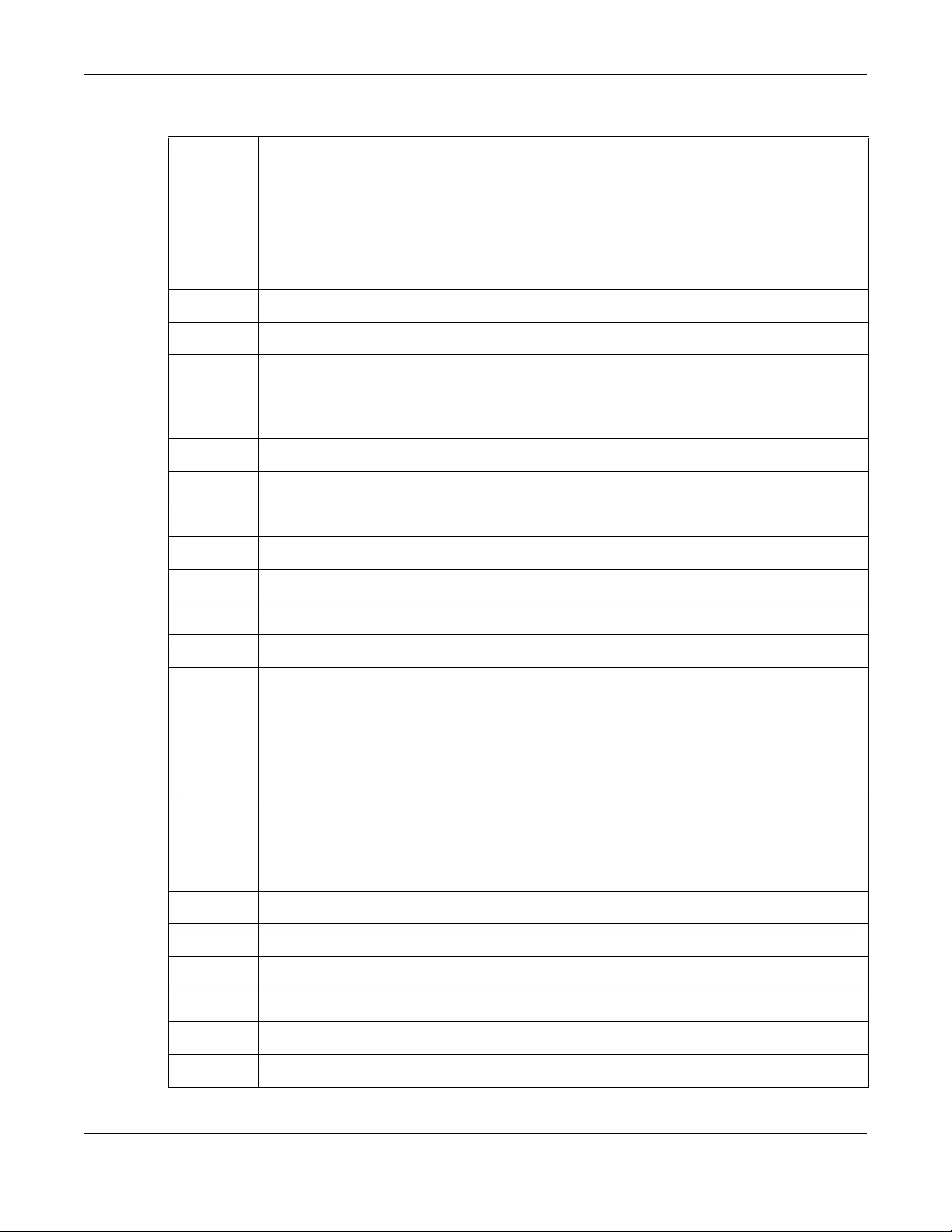
Appendix B Legal Information
Aurora Camera User’s Guide
47
Български
(Bulgarian)
С настоящото Zyxel декларира, че това оборудване е в съответствие със съществените изисквания и другите
приложими разпоредбите на Директива 2014/53/ЕC.
National Restrictions
• The Belgian Institute for Postal Services and Telecommunications (BIPT) must be notified of any outdoor wireless link
having a range exceeding 300 meters. Please check http://www.bipt.be for more details.
• Draadloze verbindingen voor buitengebruik en met een reikwijdte van meer dan 300 meter dienen aangemeld te
worden bij het Belgisch Instituut voor postdiensten en telecommunicatie (BIPT). Zie http://www.bipt.be voor meer
gegevens.
• Les liaisons sans fil pour une utilisation en extérieur d’une distance supérieure à 300 mètres doivent être notifiées à
l’Institut Belge des services Postaux et des Télécommunications (IBPT). Visitez http://www.ibpt.be pour de plus amples
détails.
Español
(Spanish)
Por medio de la presente Zyxel declara que el equipo cumple con los requisitos esenciales y cualesquiera otras
disposiciones aplicables o exigibles de la Directiva 2014/53/UE..
Čeština
(Czech)
Zyxel tímto prohlašuje, že tento zařízení je ve shodě se základními požadavky a dalšími příslušnými ustanoveními směrnice
2014/53/EU.
Dansk (Danish) Undertegnede Zyxel erklærer herved, at følgende udstyr udstyr overholder de væsentlige krav og øvrige relevante krav i
direktiv 2014/53/EU.
National Restrictions
• In Denmark, the band 5150 - 5350 MHz is also allowed for outdoor usage.
• I Danmark må frekvensbåndet 5150 - 5350 også anvendes udendørs.
Deutsch
(German)
Hiermit erklärt Zyxel, dass sich das Gerät Ausstattung in Übereinstimmung mit den grundlegenden Anforderungen und den
übrigen einschlägigen Bestimmungen der Richtlinie 2014/53/EU befindet.
Eesti keel
(Estonian)
Käesolevaga kinnitab Zyxel seadme seadmed vastavust direktiivi 2014/53/EU põhinõuetele ja nimetatud direktiivist
tulenevatele teistele asjakohastele sätetele.
Ελληνικά
(Greek)
ΜΕ ΤΗΝ ΠΑΡΟΥΣΑ Zyxel ∆ΗΛΩΝΕΙ ΟΤΙ εξοπλισμός ΣΥΜΜΟΡΦΩΝΕΤΑΙ ΠΡΟΣ ΤΙΣ ΟΥΣΙΩ∆ΕΙΣ ΑΠΑΙΤΗΣΕΙΣ ΚΑΙ ΤΙΣ ΛΟΙΠΕΣ ΣΧΕΤΙΚΕΣ
∆ΙΑΤΑΞΕΙΣ ΤΗΣ Ο∆ΗΓΙΑΣ 2014/53/EU.
English Hereby, Zyxel declares that this device is in compliance with the essential requirements and other relevant provisions of
Directive 2014/53/EU.
Français
(French)
Par la présente Zyxel déclare que l'appareil équipements est conforme aux exigences essentielles et aux autres dispositions
pertinentes de la directive 2014/53/EU.
Hrvatski
(Croatian)
Zyxel ovime izjavljuje da je radijska oprema tipa u skladu s Direktivom 2014/53/EU.
Íslenska
(Icelandic)
Hér með lýsir, Zyxel því yfir að þessi búnaður er í samræmi við grunnkröfur og önnur viðeigandi ákvæði tilskipunar 2014/53/
EU.
Italiano (Italian) Con la presente Zyxel dichiara che questo attrezzatura è conforme ai requisiti essenziali ed alle altre disposizioni pertinenti
stabilite dalla direttiva 2014/53/EU.
National Restrictions
• This product meets the National Radio Interface and the requirements specified in the National Frequency Allocation
Table for Italy. Unless this wireless LAN product is operating within the boundaries of the owner's property, its use requires
a “general authorization.” Please check http://www.sviluppoeconomico.gov.it/ for more details.
• Questo prodotto è conforme alla specifiche di Interfaccia Radio Nazionali e rispetta il Piano Nazionale di ripartizione
delle frequenze in Italia. Se non viene installato all 'interno del proprio fondo, l'utilizzo di prodotti Wireless LAN richiede
una “Autorizzazione Generale”. Consultare http://www.sviluppoeconomico.gov.it/ per maggiori dettagli.
Latviešu valoda
(Latvian)
Ar šo Zyxel deklarē, ka iekārtas atbilst Direktīvas 2014/53/EU būtiskajām prasībām un citiem ar to saistītajiem noteikumiem.
National Restrictions
• The outdoor usage of the 2.4 GHz band requires an authorization from the Electronic Communications Office. Please
check http://www.esd.lv for more details.
• 2.4 GHz frekvenèu joslas izmantoðanai ârpus telpâm nepiecieðama atïauja no Elektronisko sakaru direkcijas. Vairâk
informâcijas: http://www.esd.lv.
Lietuvių kalba
(Lithuanian)
Šiuo Zyxel deklaruoja, kad šis įranga atitinka esminius reikalavimus ir kitas 2014/53/EU Direktyvos nuostatas.
Magyar
(Hungarian)
Alulírott, Zyxel nyilatkozom, hogy a berendezés megfelel a vonatkozó alapvetõ követelményeknek és az 2014/53/EU
irányelv egyéb elõírásainak.
Malti (Maltese) Hawnhekk, Zyxel, jiddikjara li dan tagħmir jikkonforma mal-ħtiġijiet essenzjali u ma provvedimenti oħrajn relevanti li hemm
fid-Dirrettiva 2014/53/EU.
Nederlands
(Dutch)
Hierbij verklaart Zyxel dat het toestel uitrusting in overeenstemming is met de essentiële eisen en de andere relevante
bepalingen van richtlijn 2014/53/EU.
Polski (Polish) Niniejszym Zyxel oświadcza, że sprzęt jest zgodny z zasadniczymi wymogami oraz pozostałymi stosownymi postanowieniami
Dyrektywy 2014/53/EU.
Português
(Portuguese)
Zyxel declara que este equipamento está conforme com os requisitos essenciais e outras disposições da Directiva 2014/53/
EU.
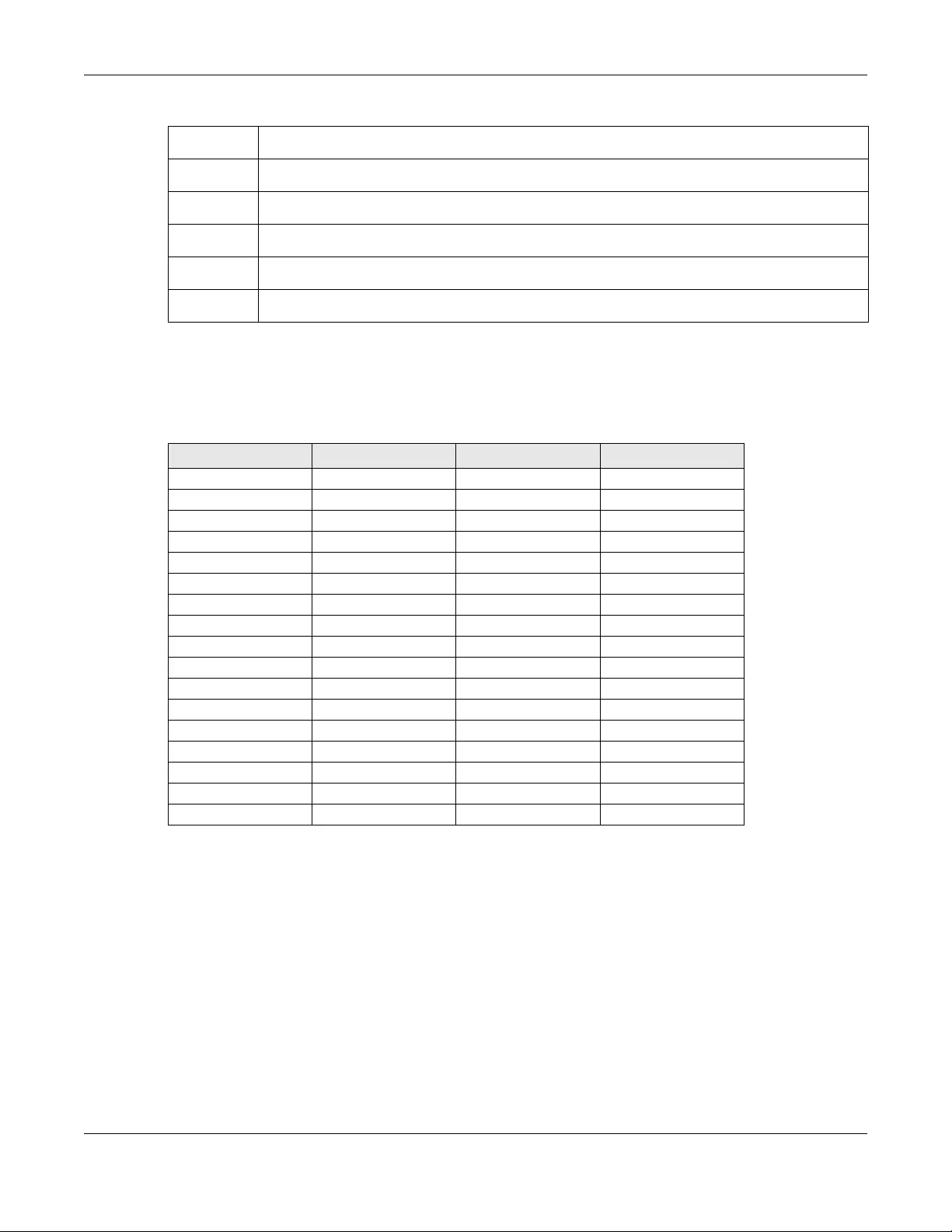
Appendix B Legal Information
Aurora Camera User’s Guide
48
Notes:
1. Although Norway, Switzerland and Liechtenstein are not EU member states, the EU Directive 2014/53/EU has also been implemented in those
countries.
2. The regulatory limits for maximum output power are specified in EIRP. The EIRP level (in dBm) of a device can be calculated by adding the
gain of the antenna used (specified in dBi) to the output power available at the connector (specified in dBm).
List of national codes
Safety Warnings
• Do not use this product near water, for example, in a wet basement or near a swimming pool.
• Do not expose your device to dampness, dust or corrosive liquids.
• Do not store things on the device.
• Do not obstruct the device ventilation slots as insufficient airflow may harm your device. For example, do not place the device in an
enclosed space such as a box or on a very soft surface such as a bed or sofa.
• Do not install, use, or service this device during a thunderstorm. There is a remote risk of electric shock from lightning.
• Connect ONLY suitable accessories to the device.
• Do not open the device or unit. Opening or removing covers can expose you to dangerous high voltage points or other risks. ONLY qualified
service personnel should service or disassemble this device. Please contact your vendor for further information.
• Make sure to connect the cables to the correct ports.
• Place connecting cables carefully so that no one will step on them or stumble over them.
• Always disconnect all cables from this device before servicing or disassembling.
• Do not remove the plug and connect it to a power outlet by itself; always attach the plug to the power adaptor first before connecting it to
a power outlet.
• Do not allow anything to rest on the power adaptor or cord and do NOT place the product where anyone can walk on the power adaptor
or cord.
• Please use the provided or designated connection cables/power cables/ adaptors. Connect it to the right supply voltage (for example,
110V AC in North America or 230V AC in Europe). If the power adaptor or cord is damaged, it might cause electrocution. Remove it from the
device and the power source, repairing the power adapter or cord is prohibited. Contact your local vendor to order a new one.
• Do not use the device outside, and make sure all the connections are indoors. There is a remote risk of electric shock from lightning.
Română
(Romanian)
Prin prezenta, Zyxel declară că acest echipament este în conformitate cu cerinţele esenţiale şi alte prevederi relevante ale
Directivei 2014/53/EU.
Slovenčina
(Slovak)
Zyxel týmto vyhlasuje, že zariadenia spĺňa základné požiadavky a všetky príslušné ustanovenia Smernice 2014/53/EU.
Slovenščina
(Slovene)
Zyxel izjavlja, da je ta oprema v skladu z bistvenimi zahtevami in ostalimi relevantnimi določili direktive 2014/53/EU.
Suomi (Finnish) Zyxel vakuuttaa täten että laitteet tyyppinen laite on direktiivin 2014/53/EU oleellisten vaatimusten ja sitä koskevien
direktiivin muiden ehtojen mukainen.
Svenska
(Swedish)
Härmed intygar Zyxel att denna utrustning står I överensstämmelse med de väsentliga egenskapskrav och övriga relevanta
bestämmelser som framgår av direktiv 2014/53/EU.
Norsk
(Norwegian)
Erklærer herved Zyxel at dette utstyret er I samsvar med de grunnleggende kravene og andre relevante bestemmelser I
direktiv 2014/53/EU.
COUNTRY ISO 3166 2 LETTER CODE COUNTRY ISO 3166 2 LETTER CODE
Austria AT Liechtenstein LI
Belgium BE Lithuania LT
Bulgaria BG Luxembourg LU
Croatia HR Malta MT
Cyprus CY Netherlands NL
Czech Republic CZ Norway NO
Denmark DK Poland PL
Estonia EE Portugal PT
Finland FI Romania RO
France FR Serbia RS
Germany DE Slovakia SK
Greece GR Slovenia SI
Hungary HU Spain ES
Iceland IS Switzerland CH
Ireland IE Sweden SE
Italy IT Turkey TR
Latvia LV United Kingdom GB
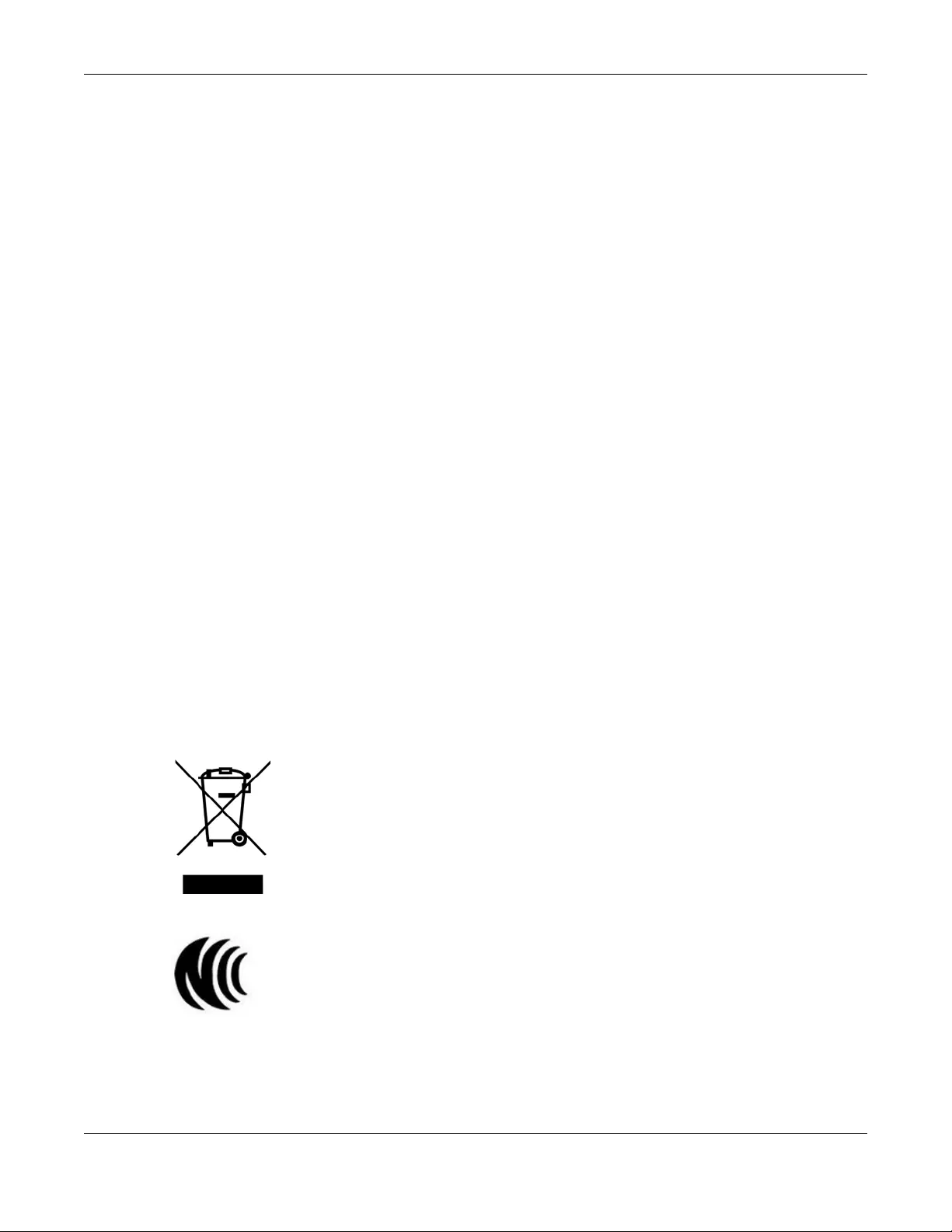
Appendix B Legal Information
Aurora Camera User’s Guide
49
• CAUTION: Risk of explosion if battery is replaced by an incorrect type, dispose of used batteries according to the instruction. Dispose them at
the applicable collection point for the recycling of electrical and electronic devices. For detailed information about recycling of this
product, please contact your local city office, your household waste disposal service or the store where you purchased the product.
• The following warning statements apply, where the disconnect device is not incorporated in the device or where the plug on the power
supply cord is intended to serve as the disconnect device,
- For permanently connected devices, a readily accessible disconnect device shall be incorporated external to the device;
- For pluggable devices, the socket-outlet shall be installed near the device and shall be easily accessible.
Environment Statement
ErP (Energy-related Products)
Zyxel products put on the EU market in compliance with the requirement of the European Parliament and the Council published Directive 2009/
125/EC establishing a framework for the setting of ecodesign requirements for energy-related products (recast), so called as "ErP Directive
(Energy-related Products directive) as well as ecodesign requirement laid down in applicable implementing measures, power consumption has
satisfied regulation requirements which are:
• Network standby power consumption < 8W, and/or
• Off mode power consumption < 0.5W, and/or
• Standby mode power consumption < 0.5W.
(Wireless setting, please refer to "Wireless" chapter for more detail.)
European Union - Disposal and Recycling Information
The symbol below means that according to local regulations your product and/or its battery shall be disposed of separately from domestic
waste. If this product is end of life, take it to a recycling station designated by local authorities. At the time of disposal, the separate collection of
your product and/or its battery will help save natural resources and ensure that the environment is sustainable development.
Die folgende Symbol bedeutet, dass Ihr Produkt und/oder seine Batterie gemäß den örtlichen Bestimmungen getrennt vom Hausmüll entsorgt
werden muss. Wenden Sie sich an eine Recyclingstation, wenn dieses Produkt das Ende seiner Lebensdauer erreicht hat. Zum Zeitpunkt der
Entsorgung wird die getrennte Sammlung von Produkt und/oder seiner Batterie dazu beitragen, natürliche Ressourcen zu sparen und die Umwelt
und die menschliche Gesundheit zu schützen.
El símbolo de abajo indica que según las regulaciones locales, su producto y/o su batería deberán depositarse como basura separada de la
doméstica. Cuando este producto alcance el final de su vida útil, llévelo a un punto limpio. Cuando llegue el momento de desechar el
producto, la recogida por separado éste y/o su batería ayudará a salvar los recursos naturales y a proteger la salud humana y
medioambiental.
Le symbole ci-dessous signifie que selon les réglementations locales votre produit et/ou sa batterie doivent être éliminés séparément des ordures
ménagères. Lorsque ce produit atteint sa fin de vie, amenez-le à un centre de recyclage. Au moment de la mise au rebut, la collecte séparée
de votre produit et/ou de sa batterie aidera à économiser les ressources naturelles et protéger l'environnement et la santé humaine.
Il simbolo sotto significa che secondo i regolamenti locali il vostro prodotto e/o batteria deve essere smaltito separatamente dai rifiuti domestici.
Quando questo prodotto raggiunge la fine della vita di servizio portarlo a una stazione di riciclaggio. Al momento dello smaltimento, la raccolta
separata del vostro prodotto e/o della sua batteria aiuta a risparmiare risorse naturali e a proteggere l'ambiente e la salute umana.
Symbolen innebär att enligt lokal lagstiftning ska produkten och/eller dess batteri kastas separat från hushållsavfallet. När den här produkten når
slutet av sin livslängd ska du ta den till en återvinningsstation. Vid tiden för kasseringen bidrar du till en bättre miljö och mänsklig hälsa genom att
göra dig av med den på ett återvinningsställe.
台灣
以下訊息僅適用於產品具有無線功能且銷售至台灣地區
• 第十二條 經型式認證合格之低功率射頻電機,非經許可,公司,商號或使用者均不得擅自變更頻率、加大功率或變更原設計之特性及功能。
• 第十四條 低功率射頻電機之使用不得影響飛航安全及干擾合法通信;經發現有干擾現象時,應立即停用,並改善至無干擾時方得繼續使用。
前項合法通信,指依電信法規定作業之無線電通信。 低功率射頻電機須忍受合法通信或工業、科學及醫療用電波輻射性電機設備之干擾。
• 電磁波曝露量 MPE 標準值 1 mW/cm2,送測產品實測值為: 0.308 mW/cm2。本產品使用時建議應距離人體 20 cm。
• 無線資訊傳輸設備忍受合法通信之干擾且不得干擾合法通信;如造成干擾,應立即停用, 俟無干擾之虞,始得繼續使用。
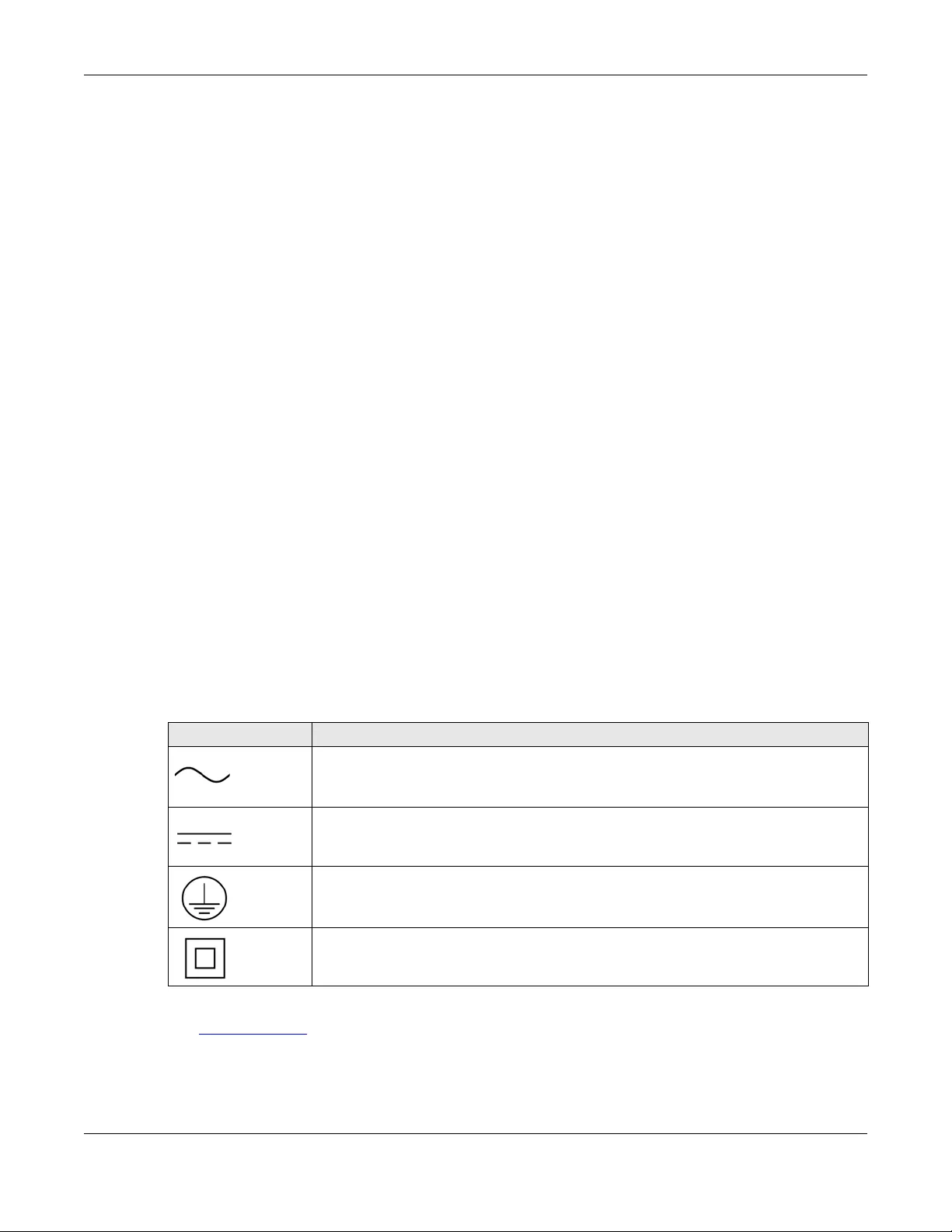
Appendix B Legal Information
Aurora Camera User’s Guide
50
• 無線資訊傳設備的製造廠商應確保頻率穩定性,如依製造廠商使用手冊上所述正常操作, 發射的信號應維持於操作頻帶中
以下訊息僅適用於產品操作於 5.25-5.35 秭赫頻帶內並銷售至台灣地區
• 在 5.25-5.35 秭赫頻帶內操作之無線資訊傳輸設備,限於室內使用。
以下訊息僅適用於產品屬於專業安裝並銷售至台灣地區
• 本器材須經專業工程人員安裝及設定,始得設置使用,且不得直接販售給一般消費者。
安全警告 - 為了您的安全,請先閱讀以下警告及指示 :
• 請勿將此產品接近水、火焰或放置在高溫的環境。
• 避免設備接觸 :
- 任何液體 - 切勿讓設備接觸水、雨水、高濕度、污水腐蝕性的液體或其他水份。
- 灰塵及污物 - 切勿接觸灰塵、污物、沙土、食物或其他不合適的材料。
• 雷雨天氣時,不要安裝,使用或維修此設備。有遭受電擊的風險。
• 切勿重摔或撞擊設備,並勿使用不正確的電源變壓器。
• 若接上不正確的電源變壓器會有爆炸的風險。
• 請勿隨意更換產品內的電池。
• 如果更換不正確之電池型式,會有爆炸的風險,請依製造商說明書處理使用過之電池。
• 請將廢電池丟棄在適當的電器或電子設備回收處。
• 請勿將設備解體。
• 請勿阻礙設備的散熱孔,空氣對流不足將會造成設備損害。
• 請插在正確的電壓供給插座 ( 如 : 北美 / 台灣電壓 110V AC,歐洲是 230V AC)。
• 假若電源變壓器或電源變壓器的纜線損壞,請從插座拔除,若您還繼續插電使用,會有觸電死亡的風險。
• 請勿試圖修理電源變壓器或電源變壓器的纜線,若有毀損,請直接聯絡您購買的店家,購買一個新的電源變壓器。
• 請勿將此設備安裝於室外,此設備僅適合放置於室內。
• 請勿隨一般垃圾丟棄。
• 請參閱產品背貼上的設備額定功率。
• 請參考產品型錄或是彩盒上的作業溫度。
• 產品沒有斷電裝置或者採用電源線的插頭視為斷電裝置的一部分,以下警語將適用 :
- 對永久連接之設備, 在設備外部須安裝可觸及之斷電裝置;
- 對插接式之設備, 插座必須接近安裝之地點而且是易於觸及的。
About the Symbols
Various symbols are used in this product to ensure correct usage, to prevent danger to the user and others, and to prevent property damage.
The meaning of these symbols are described below. It is important that you read these descriptions thoroughly and fully understand the
contents.
Explanation of the Symbols
Viewing Certifications
Go to http://www.zyxel.com to view this product’s documentation and certifications.
Zyxel Limited Warranty
Zyxel warrants to the original end user (purchaser) that this product is free from any defects in material or workmanship for a specific period (the
Warranty Period) from the date of purchase. The Warranty Period varies by region. Check with your vendor and/or the authorized Zyxel local
distributor for details about the Warranty Period of this product. During the warranty period, and upon proof of purchase, should the product
SYMBOL EXPLANATION
Alternating current (AC):
AC is an electric current in which the flow of electric charge periodically reverses direction.
Direct current (DC):
DC if the unidirectional flow or movement of electric charge carriers.
Earth; ground:
A wiring terminal intended for connection of a Protective Earthing Conductor.
Class II equipment:
The method of protection against electric shock in the case of class II equipment is either double insulation or
reinforced insulation.
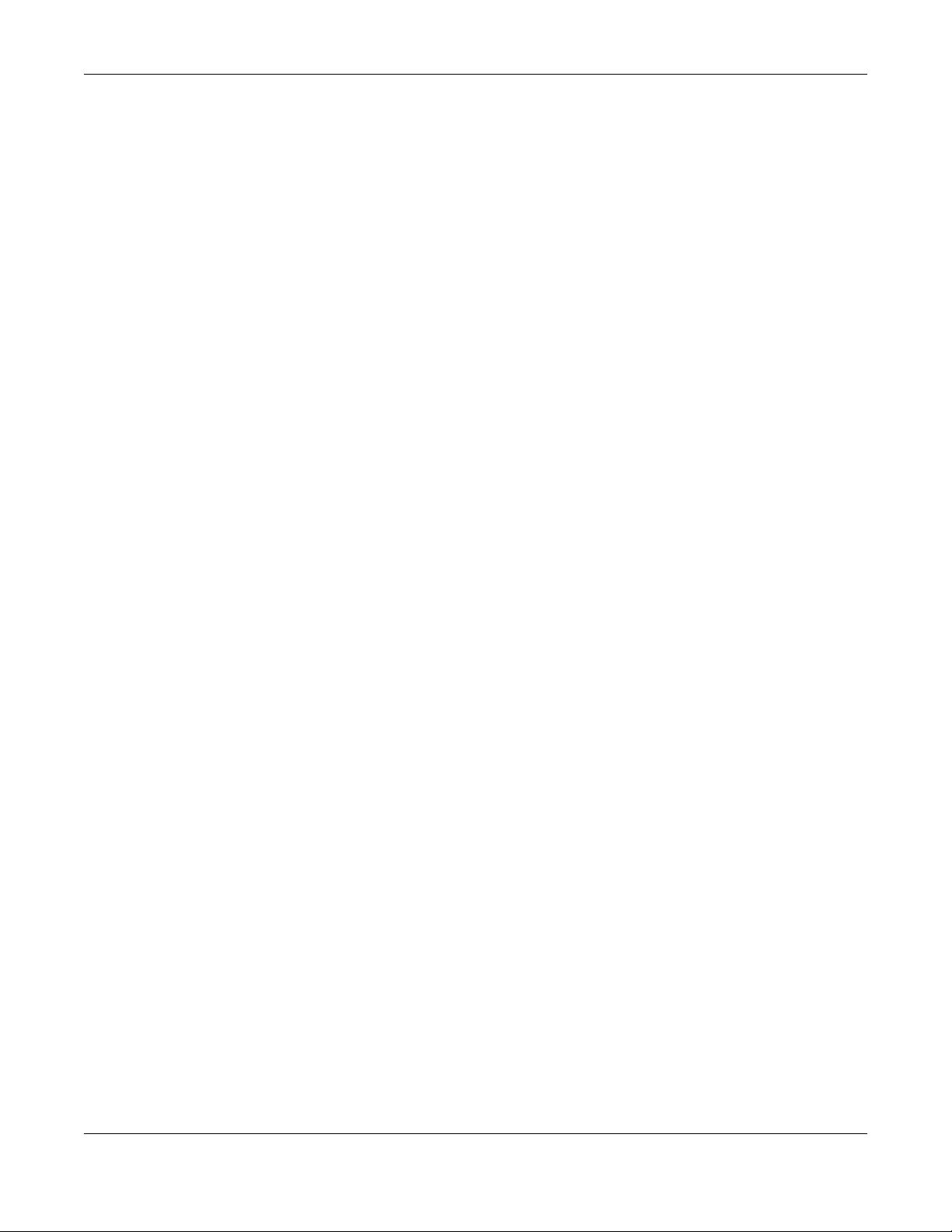
Appendix B Legal Information
Aurora Camera User’s Guide
51
have indications of failure due to faulty workmanship and/or materials, Zyxel will, at its discretion, repair or replace the defective products or
components without charge for either parts or labor, and to whatever extent it shall deem necessary to restore the product or components to
proper operating condition. Any replacement will consist of a new or re-manufactured functionally equivalent product of equal or higher value,
and will be solely at the discretion of Zyxel. This warranty shall not apply if the product has been modified, misused, tampered with, damaged by
an act of God, or subjected to abnormal working conditions.
Note
Repair or replacement, as provided under this warranty, is the exclusive remedy of the purchaser. This warranty is in lieu of all other warranties,
express or implied, including any implied warranty of merchantability or fitness for a particular use or purpose. Zyxel shall in no event be held
liable for indirect or consequential damages of any kind to the purchaser.
To obtain the services of this warranty, contact your vendor. You may also refer to the warranty policy for the region in which you bought the
device at http://www.zyxel.com/web/support_warranty_info.php.
Registration
Register your product online to receive e-mail notices of firmware upgrades and information at www.zyxel.com for global products, or at
www.us.zyxel.com for North American products.
Open Source Licenses
This product contains in part some free software distributed under GPL license terms and/or GPL like licenses. Open source licenses are provided
with the firmware package. You can download the latest firmware at www.zyxel.com. To obtain the source code covered under those Licenses,
please contact support@zyxel.com.tw to get it.