Table of Contents
Zyxel GS1100-16 User Manual
Displayed below is the user manual for GS1100-16 by Zyxel which is a product in the Network Switches category. This manual has pages.
Related Manuals
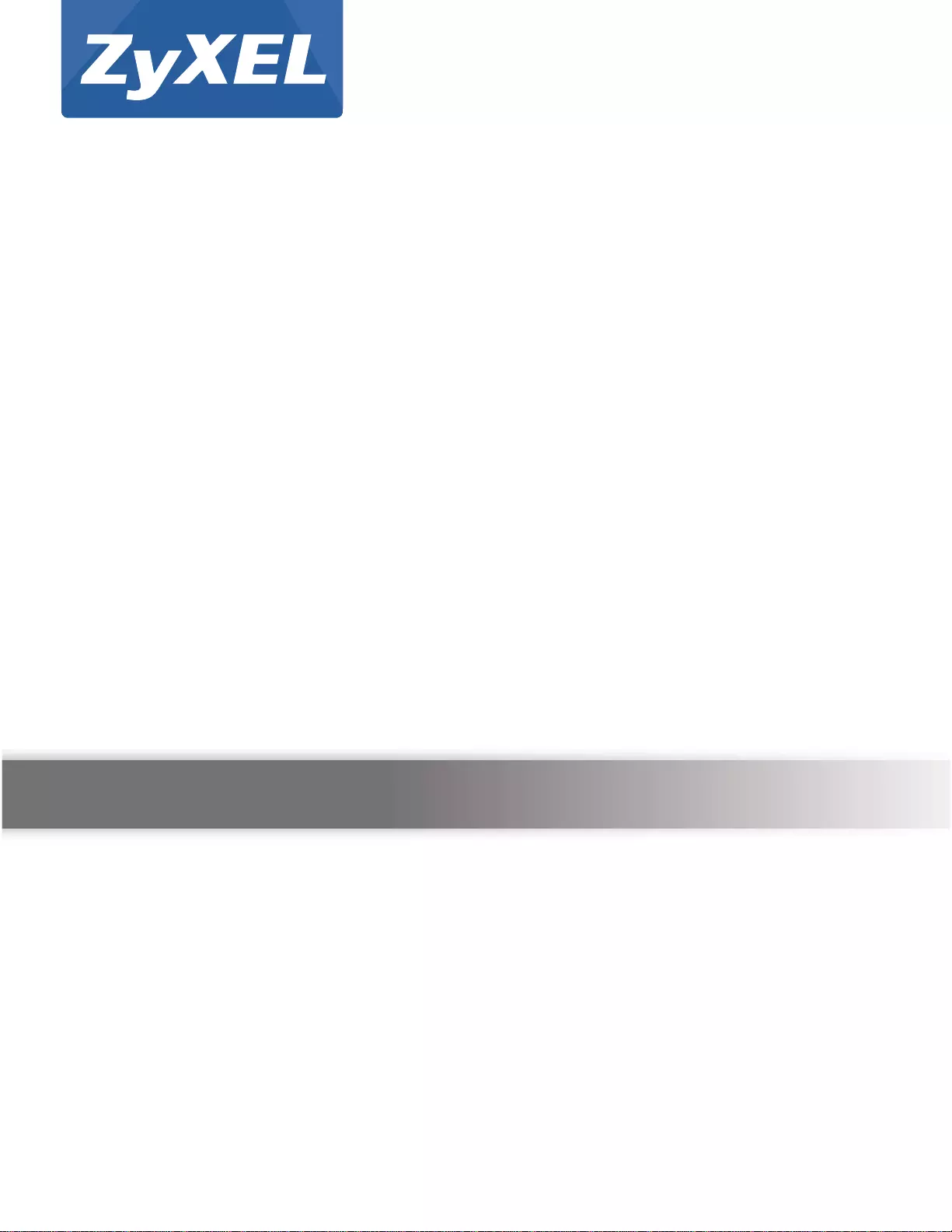
Quick Start Guide
www.zyxel.com
GS1100 Series
Unmanaged Gigabit Ethernet Switch
Ve rsion 1.00
Edition 5, 09/2015
Copyright © 2015 ZyXEL Communications Corporation
User’s Guide
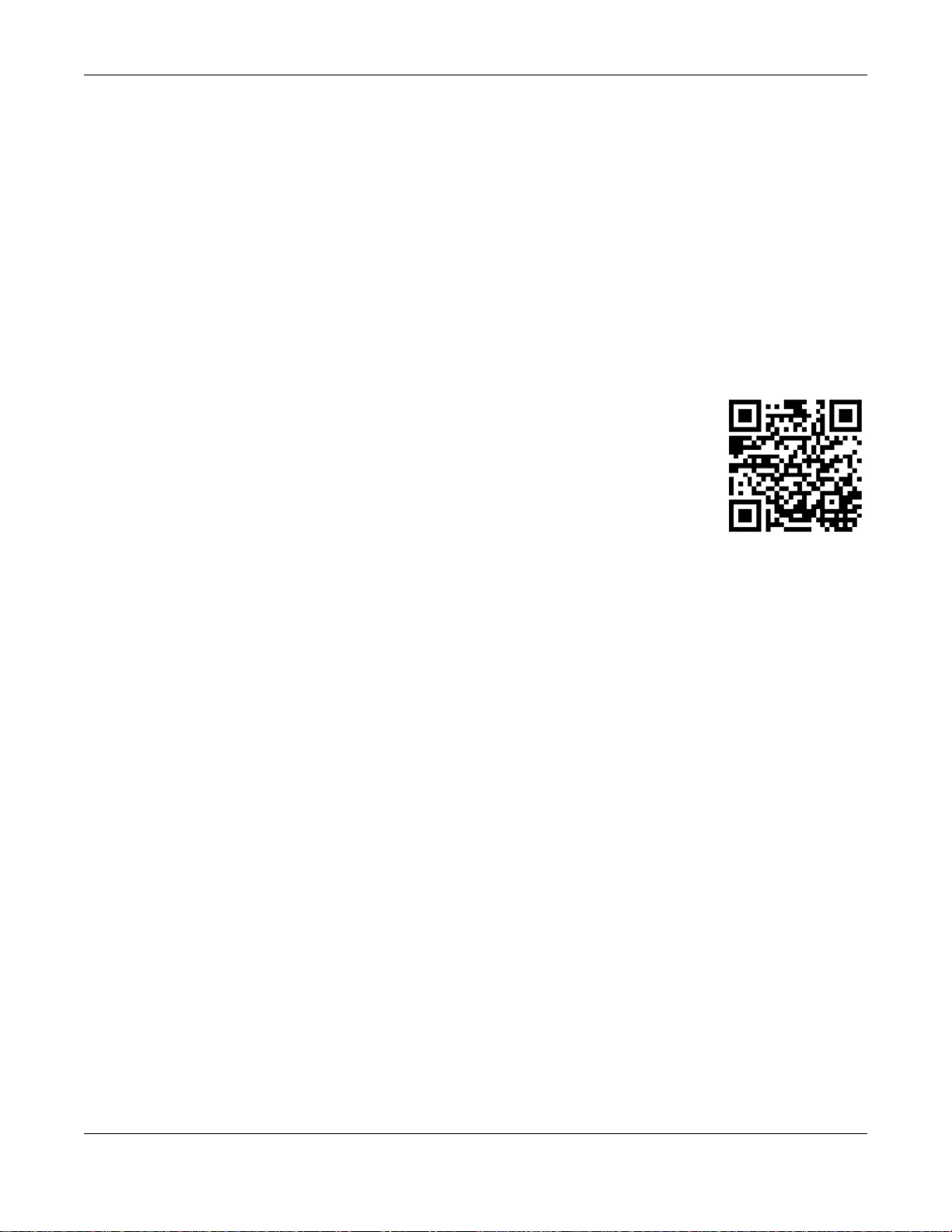
GS1100 Series User’s Guide
2
IMPORTANT!
READ CAREFULLY BEFORE USE.
KEEP THIS GUIDE FOR FUTURE REFERENCE.
Screenshots and graphics in this book may differ slightly from your product due to differences in
your product firmware or your computer operating system. Every effort has been made to ensure
that the information in this manual is accurate.
•More Information
Go to support.zyxel.com to find other information on the Switch.
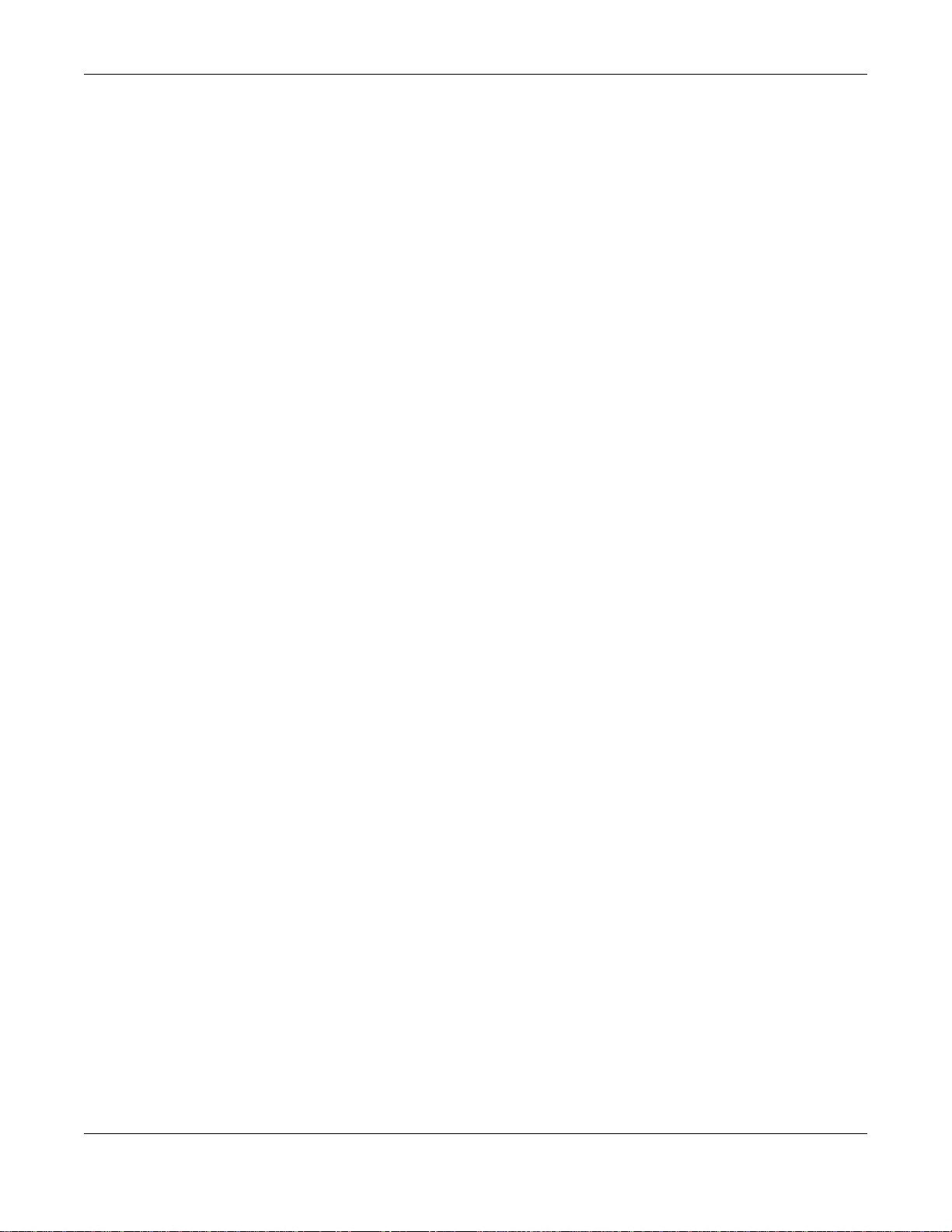
Table of Contents
GS1100 Series User’s Guide
3
Table of Contents
Table of Contents .................................................................................................................................3
Chapter 1
Getting to Know Your Switch...............................................................................................................4
1.1 Introduction ............... ... .................... ... ................... ... .................... ... ................... .... ............................4
1.2 Features .... ... ................... .... ................... ... .................... ... ................... ... .............................................5
1.3 Applications ............... ... ... .... ... ... ... .................... ... ................... .... ................... ... ...................................6
1.3.1 Standalone Workgroup .............. ... ... ... .... ................... ... .... ... ... ... .................... ... ... ... ... ................6
1.3.2 Bridging ..................... ... ... ... .................... ... ................... .................... ... ......................................6
1.4 Power Over Ethernet (PoE) ................................................................................................................7
Chapter 2
Hardware Description and Connection ..............................................................................................8
2.1 Rear Panel .......................................................................................................................................8
2.1.1 Rear Panel Power Connection ............... ... ... .................... ... ... ... .................... ... ... ......................8
2.2 Front Panel ............. ... ................... .................... ... ................... .... ................... ... ...................................9
2.2.1 RJ-45 Auto-negotiating Ports .................... ... ... .................... ... ... ... .... ... ... ... .... ... ... ... ... .... ... .........9
2.2.2 IEEE 802.3az EEE ....................................................................................................................9
2.2.3 SFP Slots (GS1100-24 and GS1100-10HP) ........................... ... ... .... ................... ... ... .... ... ... ... ...9
2.2.4 Front Panel Connections ........................... ... .................... ... ... ... ... .................... ... ... ... .... ..........11
2.2.5 Front Panel LEDs ............ ... .... ... ... ... ... .... ... ................... .... ... ................... ... .... ..........................11
2.3 Hardware Installation ........................................................................................................................14
2.3.1 Wall Mounting ........ .... ... ... ... .... ... ................... ... .................... ................... ... ..............................14
2.3.2 Rack Mounting ........... ... ... ... .... ................... ... ... .................... ... ... ... .................... ... ... .................15
2.3.3 Mounting the Switch on a Rack ...............................................................................................16
Chapter 3
Troubleshooting..................................................................................................................................18
3.1 Improper Network Cabling and Topology ..........................................................................................19
Appendix A Legal Information............................................................................................................20
Index ....................................................................................................................................................29
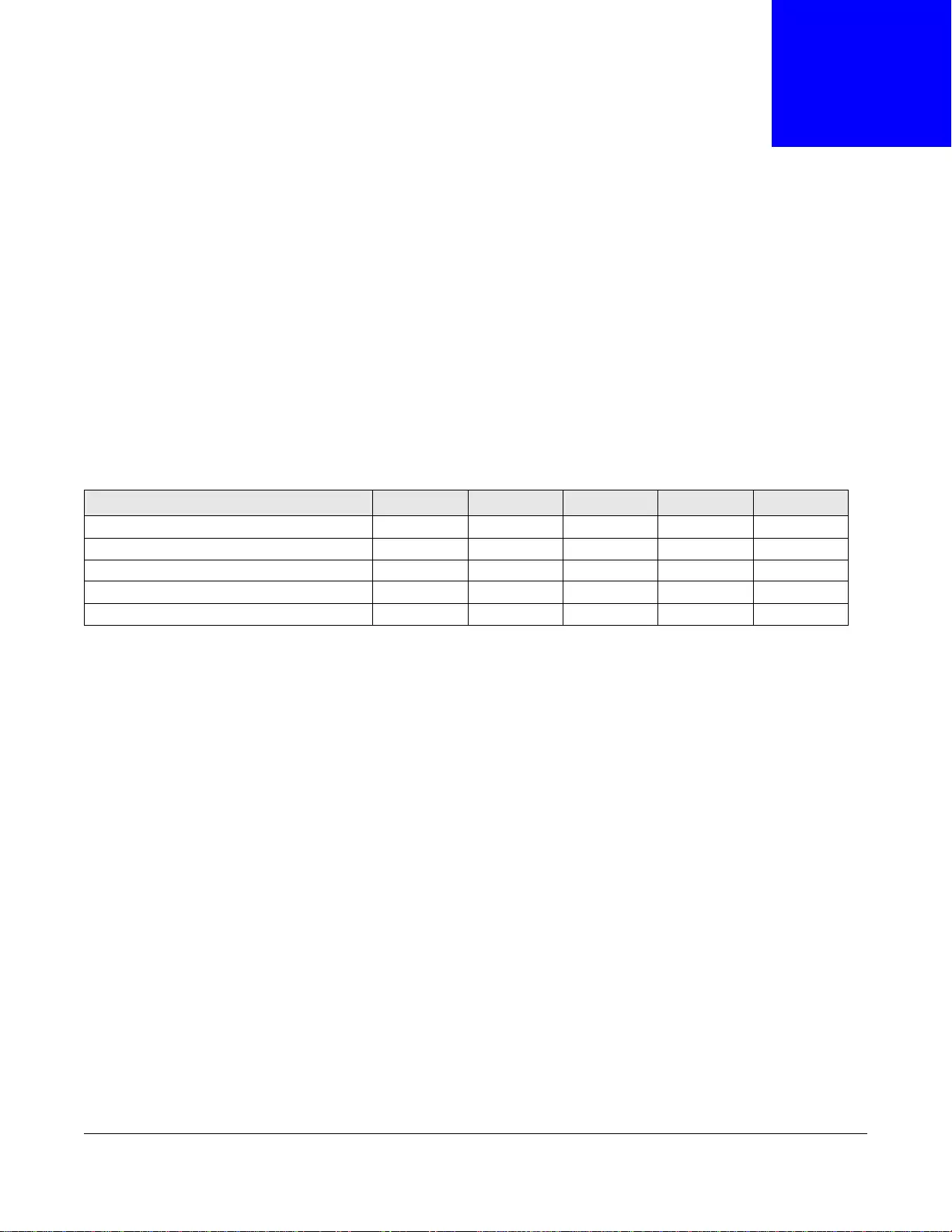
GS1100 Series User’s Guide
4
CHAPTER 1
Getting to Know Your Switch
1.1 Introduction
This chapter describes the key features, benefits and applications of your Switch.
This User’s Guide covers the following models: GS1100-8HP, GS1100-16, GS1100-24, GS1100-24E
and GS1100-10HP. The Switch is a 10/100/1000 Mbps multi-port switch that can be used to build
high-performance switched workgroup networks. The Switch is a store-and-forward device that
offers low latency for high-speed networking. The Switch is fanless and designed for workgroups,
departments or backbone computing environments for small businesses.
The GS1100-8HP has four GbE PoE ports that can supply power to the connected PoE powered
devices.
The GS1100-10HP has eight GbE PoE ports that can supply power to the connected PoE powered
devices.
The GS1100-24 and GS1100-10HP have two SFP slots for uplink connection. Use SFP transceivers
in these slots for 100Mbps or 1Gbps connections to backbone Ethernet switches.
The Switch has a built-in algorithm that automatically assigns priority to received packets. It can
operate in low power idle mode in compliance with IEEE 802.3az Energy Efficient Ethernet (EEE).
Table 1 GS1100 Series Comparison Table
PORT/SWITCH DETAILS GS1100-8HP GS1100-16 GS1100-24 GS1100-24E GS1100-10HP
10/100/1000Base-T Ethernet ports
8 162424 8
100/1000Base-X SFP slots 22
802.3AT PoE ports 4 8
One physical IEEE 802.3az ON/OFF button 11111
One power ON/OFF switch 1 1 1 1
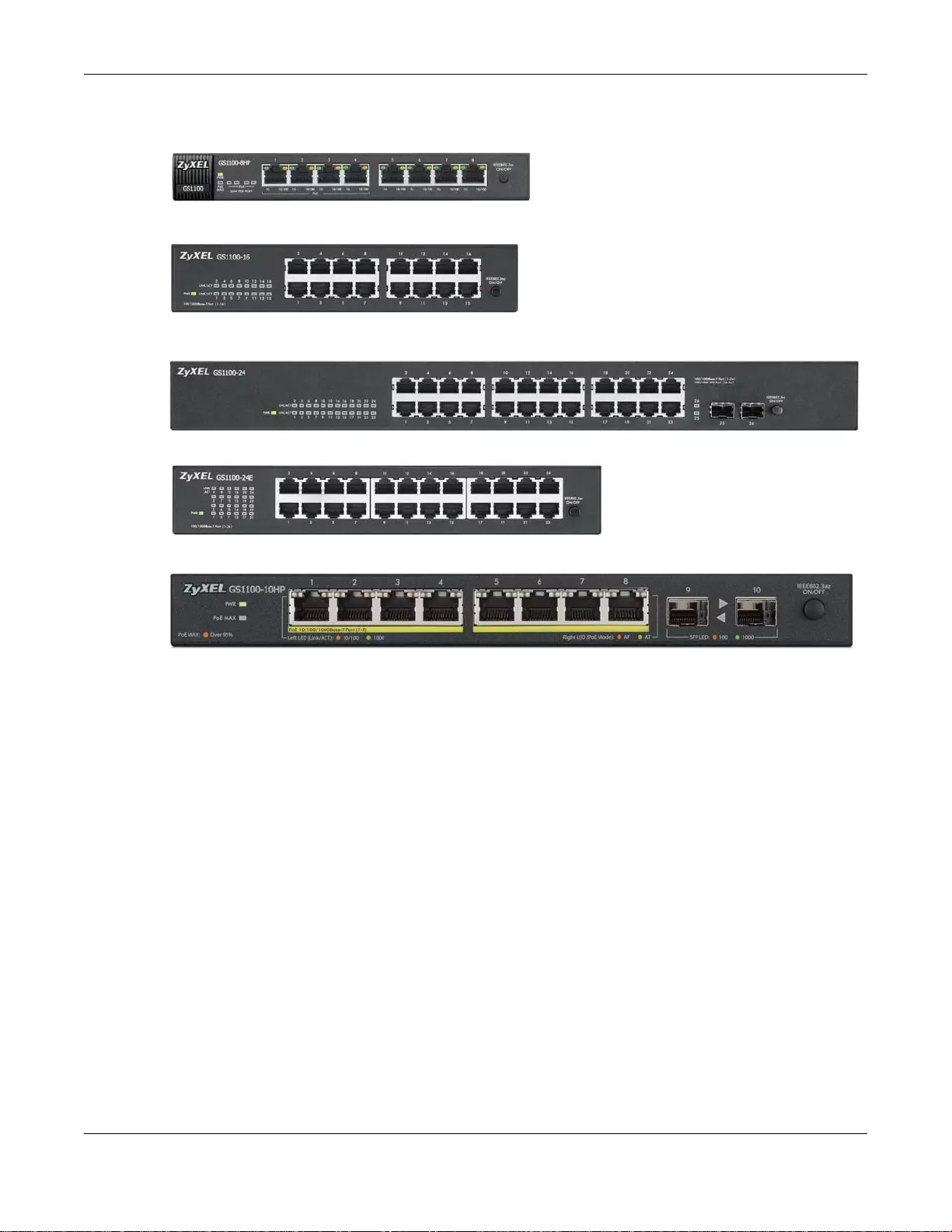
Chapter 1 Getting to Know Your Switch
GS1100 Series User’s Guide
5
Figure 1 Front Panel
1.2 Features
The following are the essential features of the Switch.
• Conforms to IEEE 802.3, 802.3u, 802.3ab and 802.3x standards .
• Auto-negotiating 10/100/1000 Mbps Gigabit Ethernet (GbE) RJ-45 ports.
• Auto-sensing crossover for all 10/100/1000 Mb ps Gigabit Ethernet (GbE) RJ-45 ports.
• Supports N-Way protocol for speed (10/100/1000 Mbps) and duplex mode (Half/Full) auto-
detection.
• Supports store-and-forward switching.
• Supports automatic address learning.
• Supports IEEE 802.3az EEE
• Supports IEEE 802.3af and IEEE 802.3at PoE standards (GS1100-8HP and GS1100-10HP)
• Full wire speed forwarding rate.
• Supports 802.1p CoS.
• Embedded 8K MAC address table providing 8000 MAC addre sses entries.
GS1100-8HP
GS1100-16
GS1100-24
GS1100-24E
GS1100-10HP
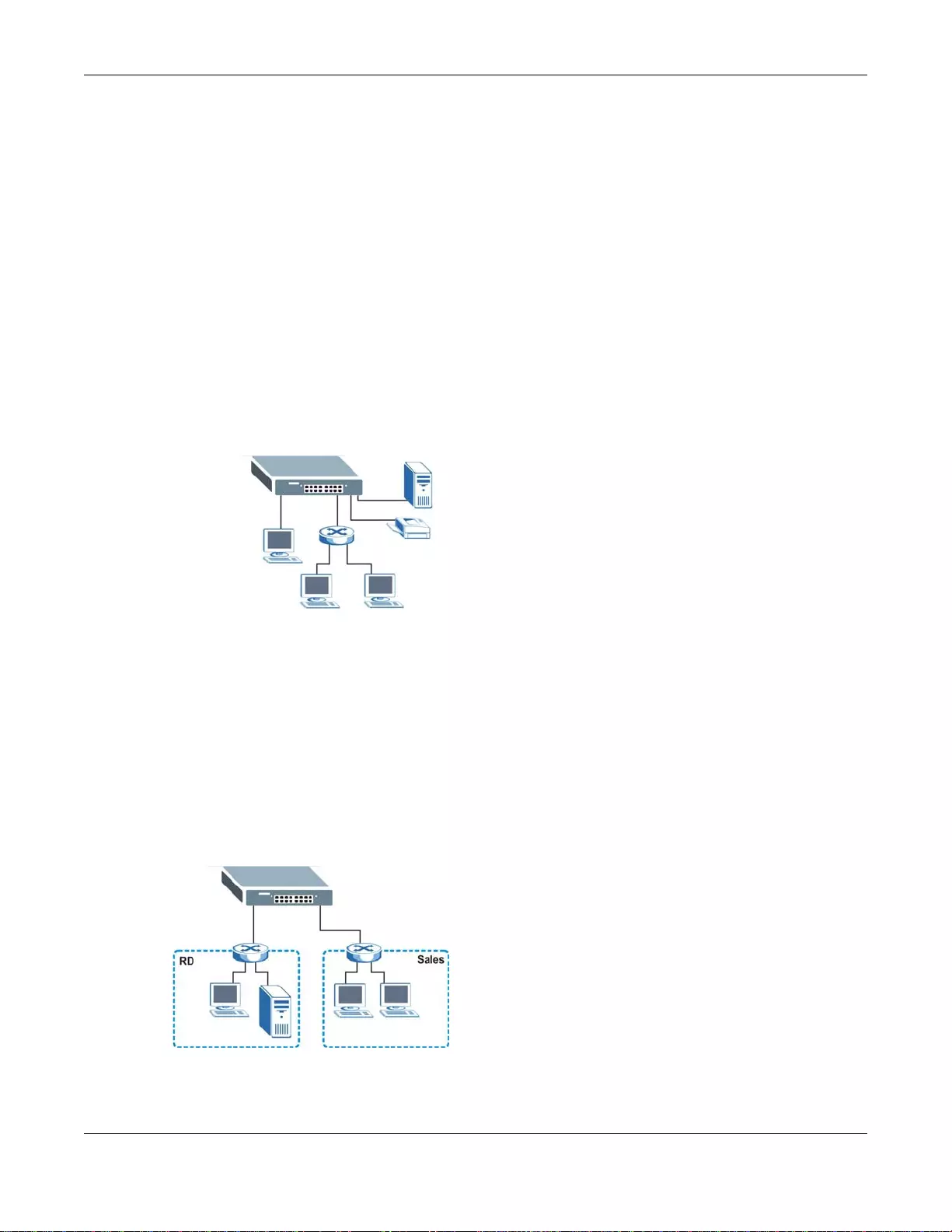
Chapter 1 Getting to Know Your Switch
GS1100 Series User’s Guide
6
1.3 Applications
This section provides two network topology examples in which the Switch is used.
1.3.1 Standalone W orkgroup
In this application, the Switch is an ideal solution for small networks where rapid growth can be
expected in the near future.
The Switch can be used standalone for a group of heavy traffic users. You can connect computers
directly to the Switch’s port or connect other switches to the Switch.
In this example, all computers can share high-speed applications on the server. To expand the
network, simply add more networking devices such as switches, routers, computers, print servers
etc.
Figure 2 Standalone Workgroup Example
1.3.2 Bridging
With its large address table and high performance, the Switch is an ideal solution for department
networks to connect to the corporate backbone or for connecting network segments.
The following figure depicts a typical segment bridge application of the Switch in an enterprise
environment. The two networks (R&D and Sales), the standalone server and the computers can all
communicate with each other and share all network resources.
Figure 3 Bridging Example
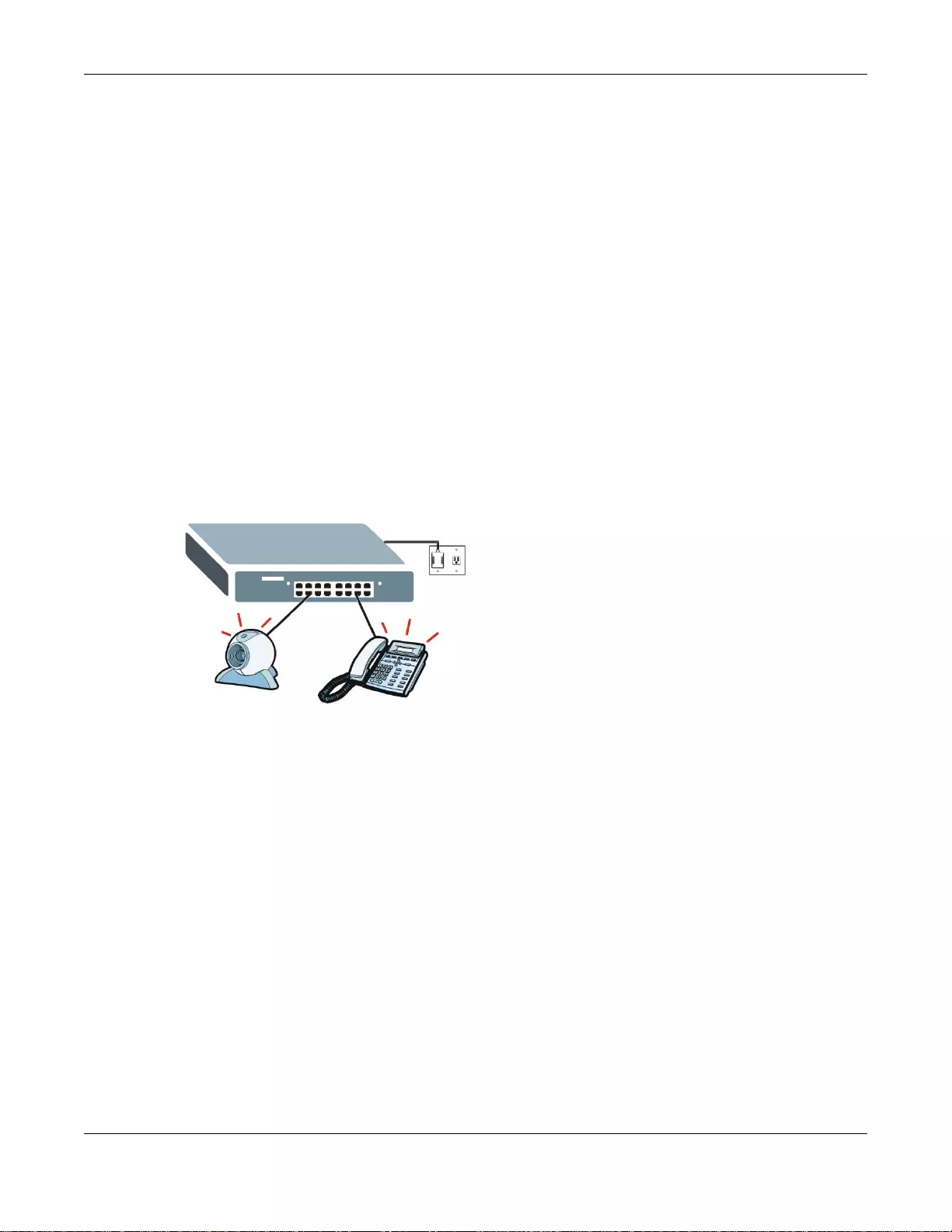
Chapter 1 Getting to Know Your Switch
GS1100 Series User’s Guide
7
1.4 Power Over Ethernet (PoE)
The PoE function is availab l e for GS1100-8HP and GS1100-10HP.
Ports 1 to 4 on the GS1100-8HP are IEEE 802.3at High Power over Ethernet (PoE) compliant and
can supply power of up to 30W per Ethernet port and up to the total PoE power budget per Switch.
Ports 1 to 8 on the GS1100-10HP support both the IEEE 802.3af Power over Ethernet and IEEE
802.3at High Power over Ethernet standards. The ports supply power of up to 30W per Ethernet
port and up to the total PoE power budget per Switch.
The Switch is Power Sourcing Equipment (PSE) because it provides a source of power via its
Ethernet ports. A powered device (PD) is a device such as an access point or an IP phone, that
supports PoE (Power over Ethernet) so that it can receive power from another device through a 10/
100/1000 Mbps Ethernet port.
In the figure below, the IP camer a and IP phone get their power directly from the Switch. Aside
from minimizing the need for cables and wires, PoE removes the hassle of trying to find a nearby
electric outlet to power up devices.
Figure 4 Powered Device Examples
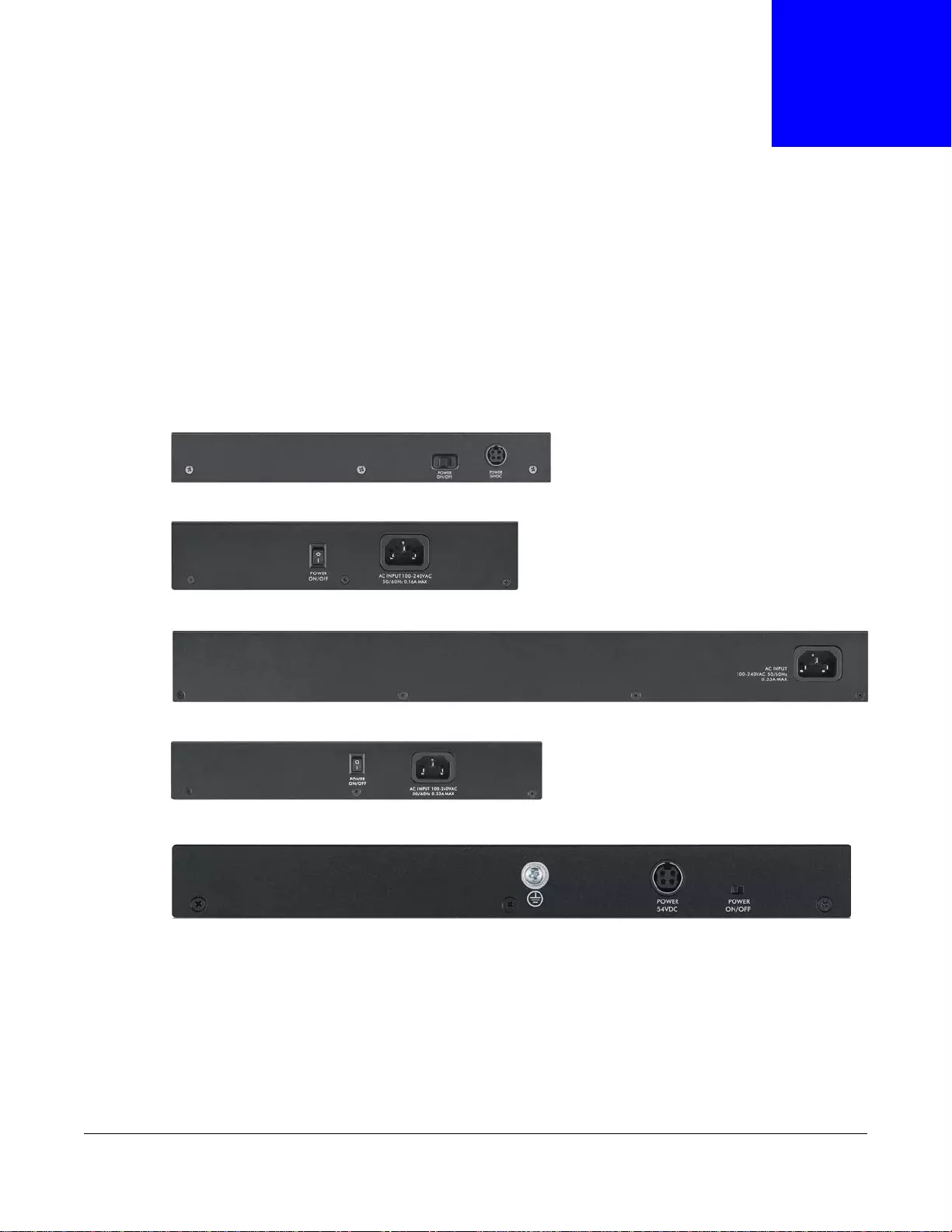
GS1100 Series User’s Guide
8
CHAPTER 2
Hardware Description and Connection
2.1 Rear Panel
The power receptacle is located on the rear panel of the Switch. Refer to the power supply
requirements on the panel.
Figure 5 Rear Panel
2.1.1 Rear Panel Power Connection
Connect one end of the supplied power cord or power adaptor to the power receptacle on the back
of the Switch and the other end to the appropriate power source.
For the GS1100-8HP, GS1100-16, GS1100-24E and GS1100-10HP, use the POWER ON/OFF
switch to have the Switch power on or off.
GS1100-16
GS1100-24
GS1100-8HP
GS1100-24E
GS1100-10HP
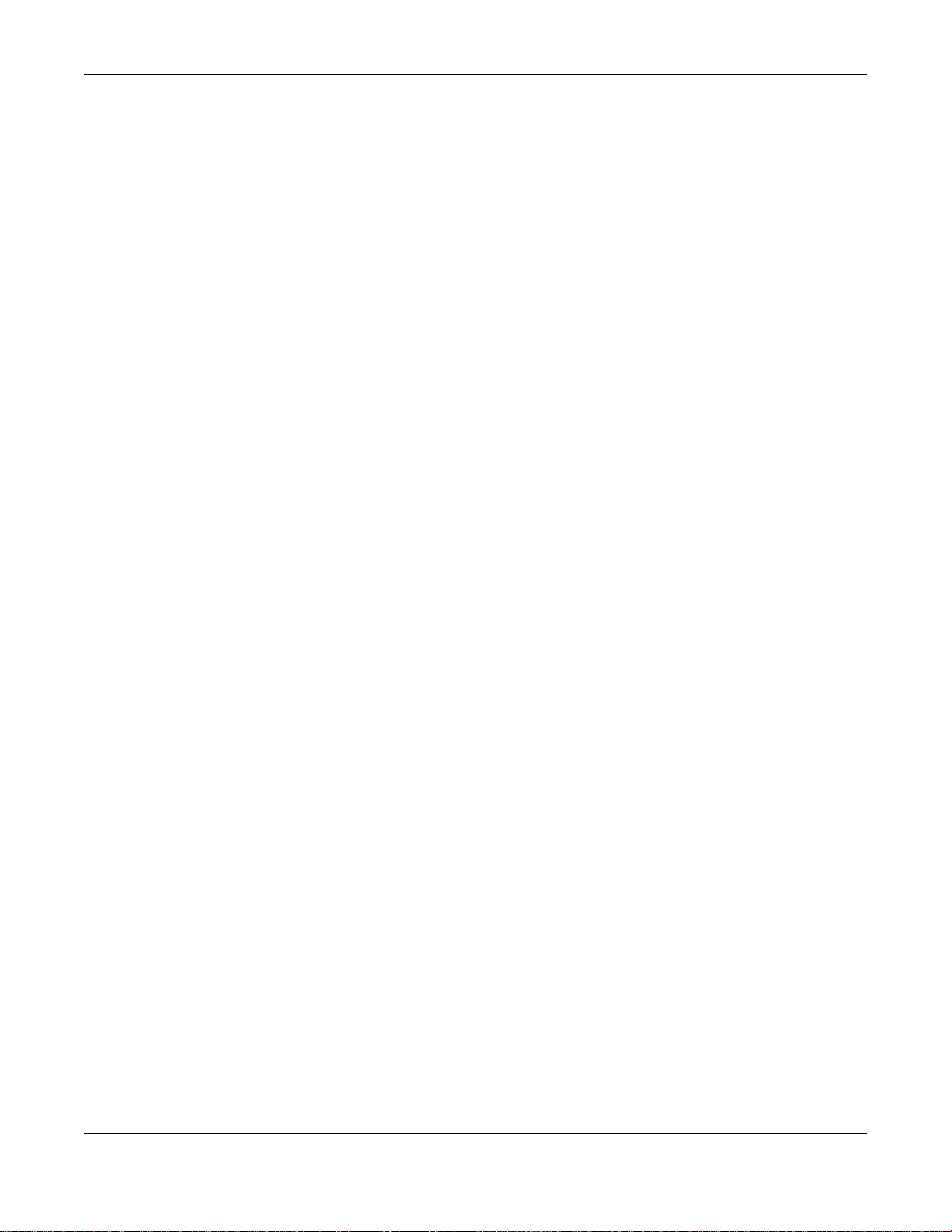
Chapter 2 Hardware Description and Connection
GS1100 Series User’s Guide
9
2.2 Front Panel
The front panel of the Switch includes the auto-negotiating 10 Base-T/100 Base-TX/1000 Base-T
RJ-45 ports and the LEDs.
The GS1100-24 and GS1100-10HP have two SFP slots. Refer to Section 2.2.3 on page 9 for more
information.
2.2.1 RJ-45 Auto-negotiating Ports
The 10 Base-T/100 Base-TX/1000 Base-T RJ-45 ports are auto-negotiating and auto-crossover.
An auto-negotiating port can detect and adjust to the optimum Ethernet speed (10/100/1000
Mpbs) and duplex mode (full duplex or half duplex) of the connected device.
An auto-crossover (auto-MDI/MDI - X) port automatically works with a str aight-through or crossover
Ethernet cable.
2.2.2 IEEE 802.3az EEE
The Switch supports the IEEE 802.3az EEE (Energy Efficient Ethernet) standard to help reduce
power consumption. This allows the Switch to go into power saving mode and switch off part of
receive and transmit circuitry when it is not transmitting or receiving data through an Ethernet
connection.
An EEE-enabled device initiates Low Power Idle (LPI) signals to negotiate and wake up the remote
device when there is data to be transmitted. To use EEE, both devices should be EEE compliant.
EEE is configured on a per-system basis in the Switch. If one of the networking devices that
connect to the Switch doesn't support EEE, EEE may not work in the Switch to save power.
Press in the IEEE 802.3az EEE ON/OFF button on the front panel to turn on the EEE feature.
Disable it if you don't want the network performance to be impacted due to the latency from the
additional time required for the sleep and wake transition or if the remote side doesn't support it.
2.2.3 SFP Slots (GS1100-24 and GS1100-10HP)
These are slots for Small Form-factor Pluggable (SFP) transceivers. A transceiver is a single unit
that houses a transmitter and a receiver. The Switch does not come with transceivers. Y ou must use
transceivers that comply with the Small Form-factor Pluggable (SFP) Transceiver MultiSource
Agreement (MSA). See the SFF committee’s INF-8074i specificat ion Rev 1.0 for details.
You can change transceivers while the Switch is operating. You can use different transceivers to
connect to Ethernet switches with different types of fiber-optic or even copper cable connectors.
To avoid possible eye injury, do not look into an operating fiber-optic
module’s connectors.
• Type: SFP connection interface
• Connection speed: 100 Megabit per second (Mbps) or 1 Gigabit per second (Gbps)
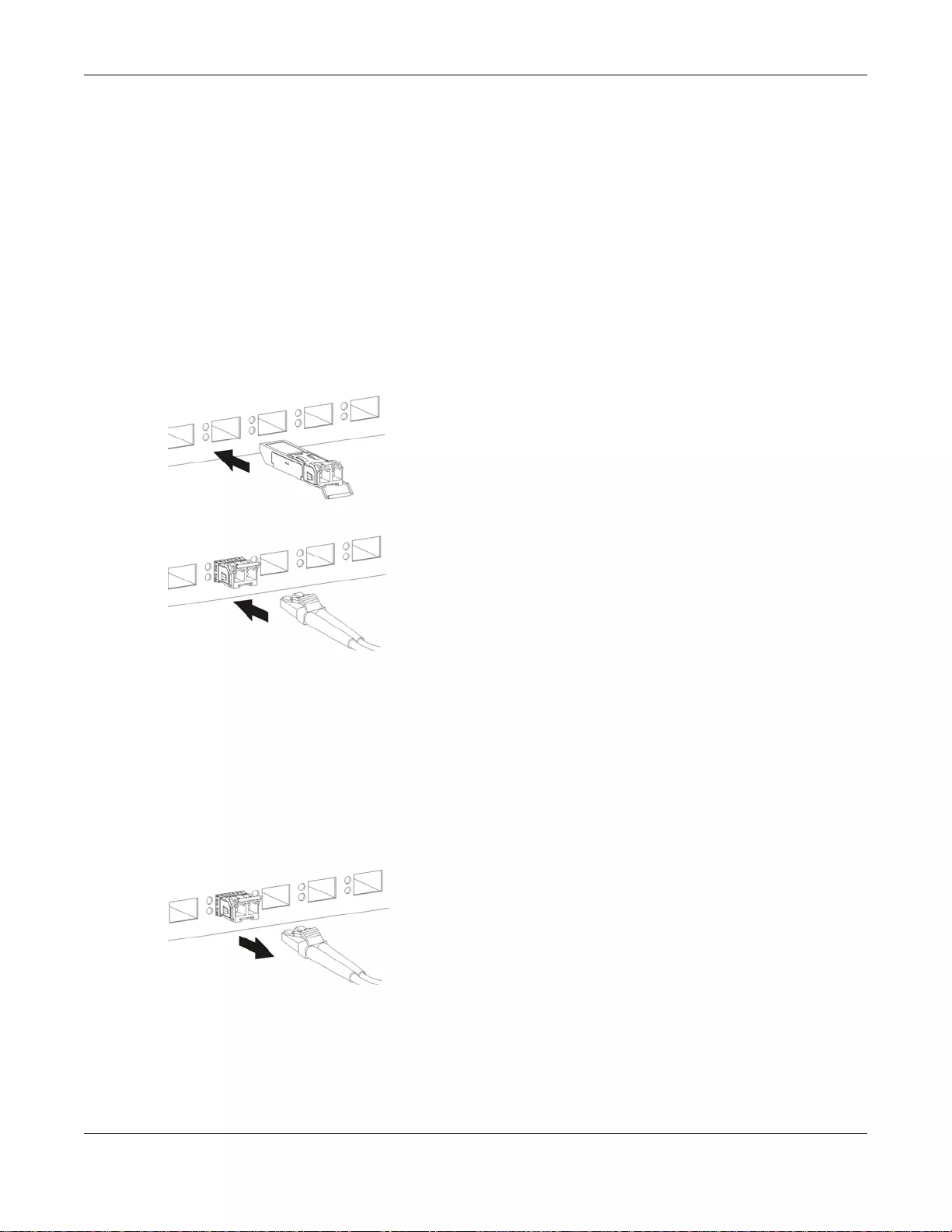
Chapter 2 Hardware Description and Connection
GS1100 Series User’s Guide
10
2.2.3.1 Transceiver Installation
Use the following steps to install a SFP module.
1Insert the transceiver into the slot with the exposed section of PCB board facing down.
2Press the transceiver firmly until it clicks into place.
3The Switch automatically detects the installed transceiver. Check the LEDs to verify that it is
functioning properly.
4Close the transceiver’s latch (latch styles v ary).
5Connect the fiber optic cables to the transceiver.
Figure 6 Transceiver Installation Example
Figure 7 Connecting the Fiber Optic Cables
2.2.3.2 Transceiver Removal
Use the following steps to remove a SFP module.
1Remove the fiber optic cables from the transceiver.
2Open the transceiver’s latch (latch styles vary).
3Pull the transceiver out of the slot.
Figure 8 Removing the Fiber Optic Cables
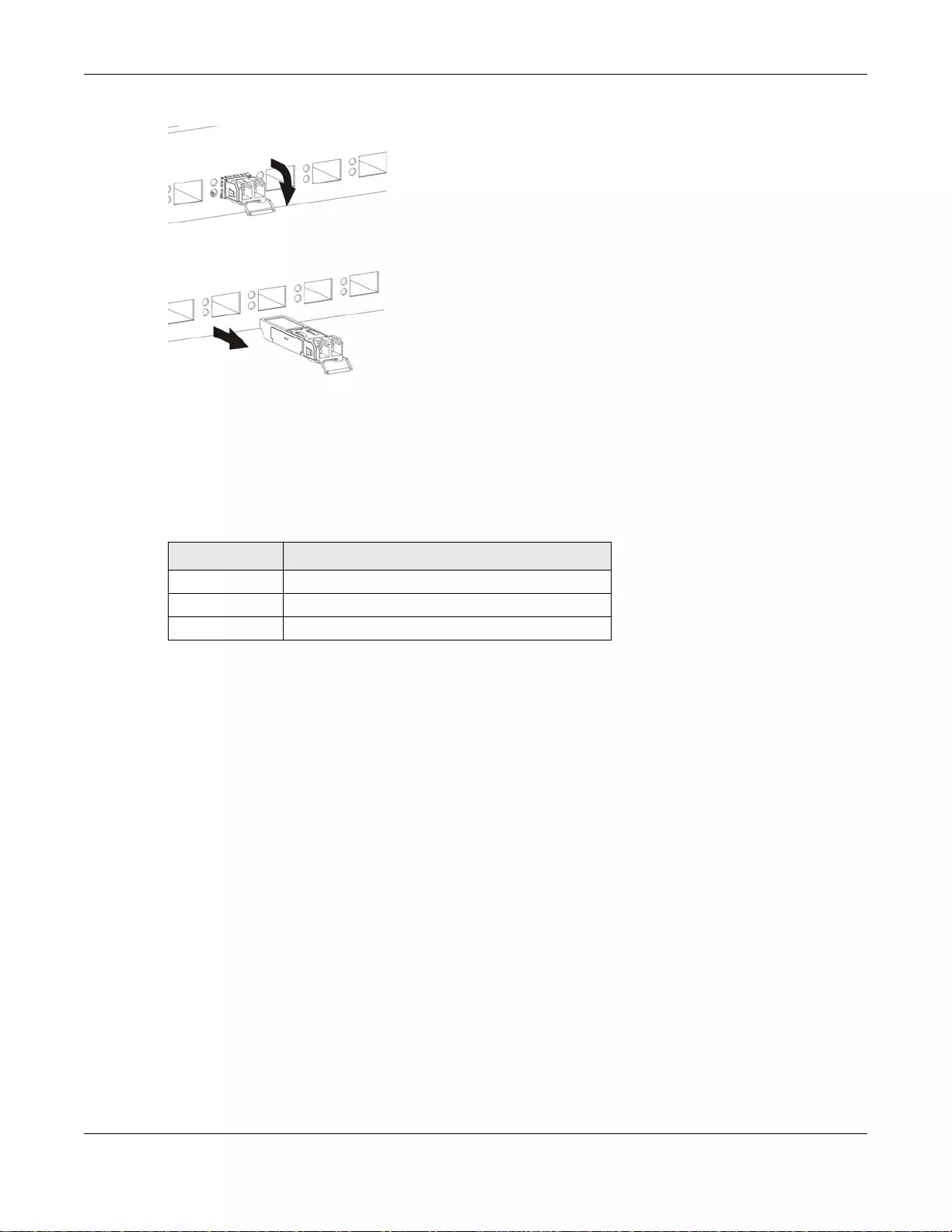
Chapter 2 Hardware Description and Connection
GS1100 Series User’s Guide
11
Figure 9 Opening the Transceiver’s Latch Example
Figure 10 Transceiver Removal Example
2.2.4 Front Panel Connections
You can use unshielded twisted pair (UTP) or shielded twisted-pair (STP) Ethernet cables for RJ-45
ports. The following table describes the types of network cable used for the different connection
speeds. .
You can use either crossover or straight-through cables for all the ports.
2.2.5 Front Panel LEDs
The LED Indicators give real-time information about the status of the Switch. The following table
provides descriptions of the LEDs.
Table 2 Network Cable Types
SPEED NETWORK CABLE TYPE
10 Mbps Category 3, 4 or 5 UTP/STP
100 Mbps Category 5 UTP/STP
1000 Mbps Category 5e, 6 UTP/STP
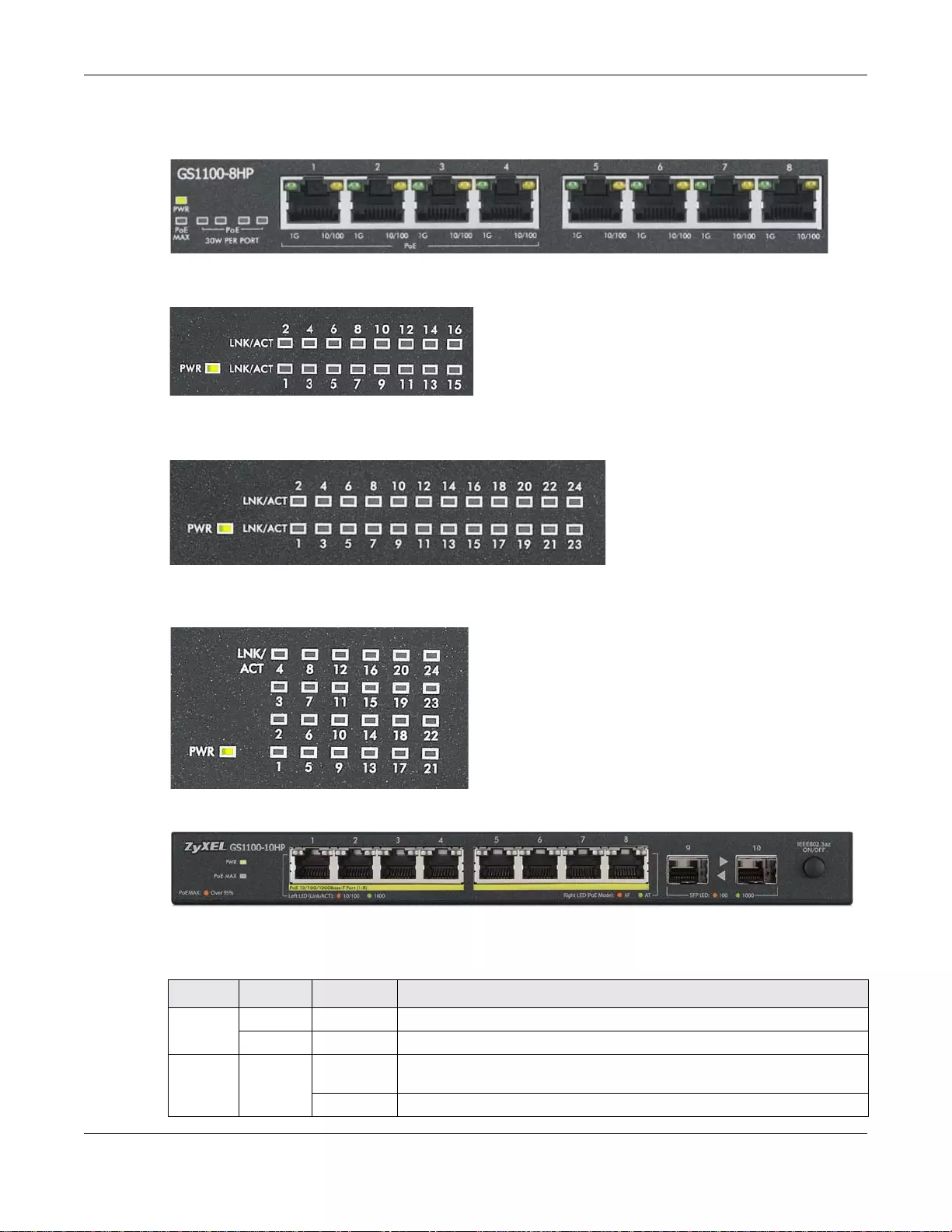
Chapter 2 Hardware Description and Connection
GS1100 Series User’s Guide
12
Figure 11 Front Panel LEDs
The following table describes the LEDs.
Table 3 The Front Panel LED Descriptions: GS1100-8HP
LED COLOR STATUS DESCRIPTION
PWR Green On The Switch is on and receiving power.
Off The Switch is not receiving power.
PoE MAX Red On Power supplied to the PoE port(s) reachs the power budget limit or
exceeds the total PoE power budget on the Switch.
Off Power supplied to the Po E port(s) is below the power budget limit.
GS1100-8HP
GS1100-16
GS1100-24
GS1100-24E
GS1100-10HP
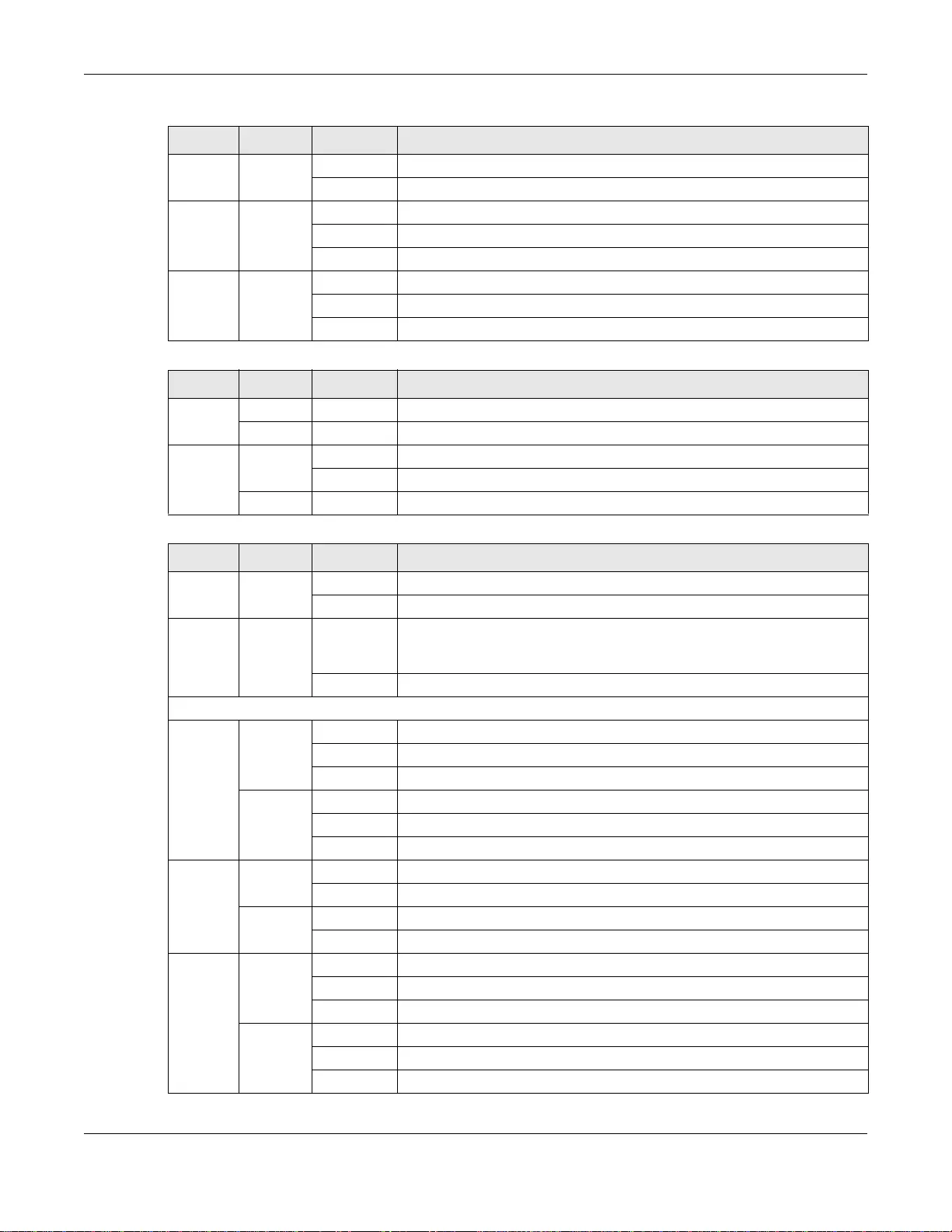
Chapter 2 Hardware Description and Connection
GS1100 Series User’s Guide
13
PoE Amber On Power is supplied to the PoE port.
Off Power is not supplied to the PoE port.
1G Green On The port is connected to an Ethernet network at 1000M speed.
Blinking The port is receiving or transmitting data at 1000M speed.
Off The port is not connected to an Ethernet network.
10/100 Amber On The port is connected to an Ethernet network at 10M or 100M speed.
Blinking The port is receiving or transmitting data at 10M or 100M speed.
Off The port is not connected to an Ethernet network.
Table 4 The Front Panel LED Descriptions: GS1100-16/24/24E
LED COLOR STATUS DESCRIPTION
PWR Green On The Switch is on and receiving power.
Off The Switch is not receiving power.
LINK/
ACT Green On The p ort is connected to an Ethernet network.
Blinking The port is re ceiving or transmitting data.
Off The port is not connected to an Ethernet network.
Table 5 The Front Panel LED Descriptions: GS1100-10HP
LED COLOR STATUS DESCRIPTION
PWR Green On The Switch is on and receiving power.
Off The Switch is not receiving power.
PoE MAX Amber On Power supplied to the PoE port(s) has reached ninety-five percent of the
power budget limit or has exceeded the total Po E power budget on the
Switch.
Off Power supplied to the Po E port(s) is below the power budget limit.
PoE 10/100/1000Base-T Ports
Link/ACT
(Left) Green On The p ort is connected to an Ethern et network at 1 Gbps.
Blinking The port is receiving or transmitting data at 1 Gbps.
Off The port is not connected to an Ethernet network.
Amber On The port is connected to an Ethernet network at 10/100 Mbps.
Blinking The port is receiving or transmitting data at 10/100 Mbps.
Off The port is not connected to an Ethernet network.
PoE
Mode
(Right)
Green On Power supplied to the PoE port(s) complies with the IEEE 80 2.3at.
Off Power supplied to the PoE port(s) is not exported.
Amber On Power supplied to the PoE port(s) complies with the IEEE 802.3af.
Off Power supplied to the PoE port(s) is not exported.
SFP Green On The port is connected to an Ethernet network at 1 Gbps.
Blinking The port is receiving or transmitting data at 1 Gbps.
Off The port is not connected to an Ethernet network.
Amber On The port is connected to an Ethernet network at 100 Mbps.
Blinking The port is receiving or transmitting data at 100 Mbps.
Off The port is not connected to an Ethernet network.
Table 3 The Front Panel LED Descriptions: GS1100-8HP
LED COLOR STATUS DESCRIPTION
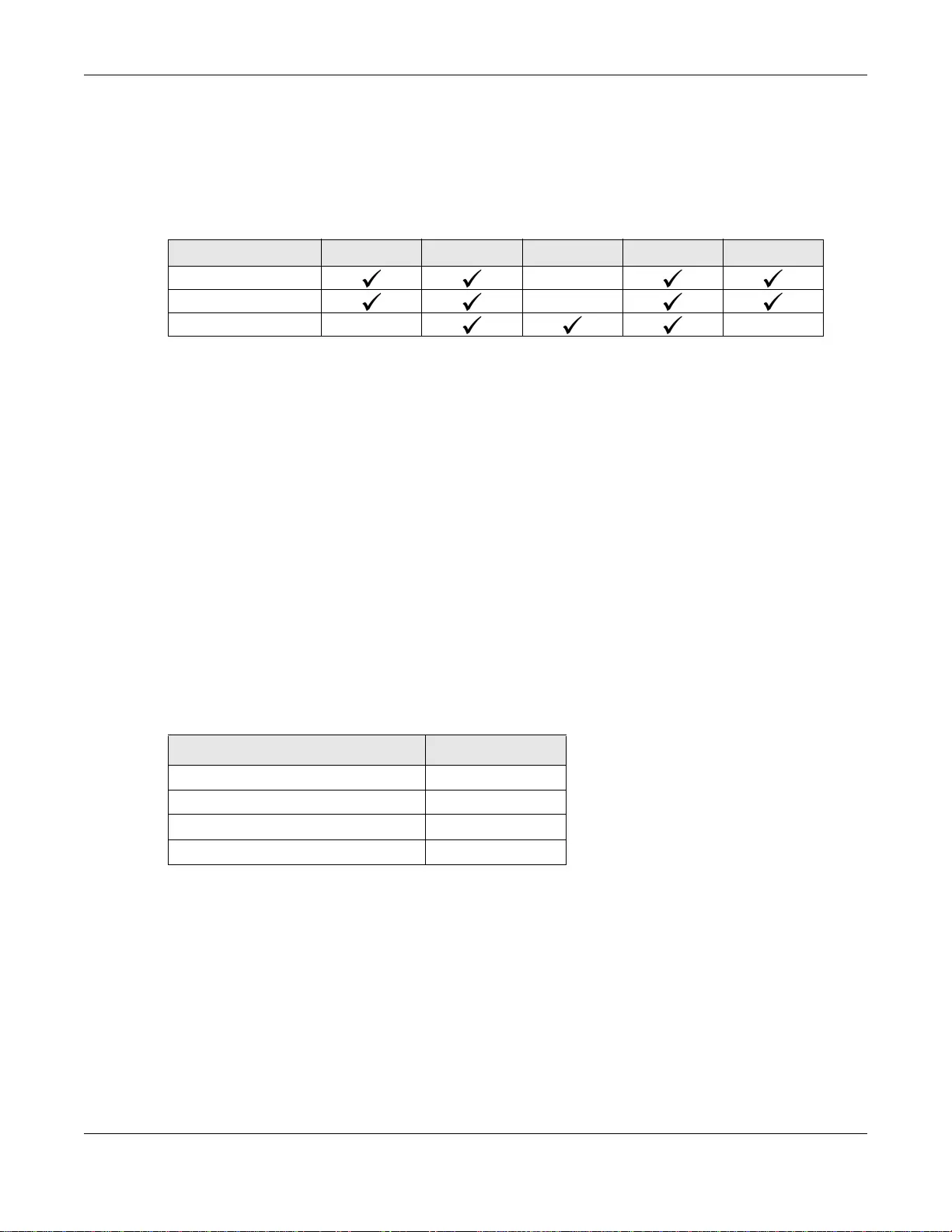
Chapter 2 Hardware Description and Connection
GS1100 Series User’s Guide
14
2.3 Hardware Installation
See the following table for a comparison of the hardware installation methods of each GS1100
model:
Table 6 GS1100 Series Installation Comparison Table
Note: Ask an authorized technician to attach the Switch to the r ack/wall.
For GS1100-8HP, GS1100-16, GS110-24E and GS1100-10HP, you can place the Switch directly on
top of your desk or have it wall-mounted. For GS1100-16, GS1100-24 and GS110-24E, the size is
suitable for rack-mounting and you can refer to Sectio n 2. 3.2 on pag e 15 for instruction. Take note
of the following:
• The Switch should have a minimum 25 mm space around it for ventilation.
• The Switch should be placed in a desk that has a level surface and that is able to support the
weight of the Switch.
To start using it, simply connect the power cables and turn on the Switch.
2.3.1 Wall Mounting
Do the following to attach your Switch to a wall.
See Table 7 on page 14 for how far apart to place the screws.
1Screw the two screws provided with your S witch into the wall (see the figure in step 2). Use screws
with 6 mm ~ 8 mm (0.24" ~ 0.31") wide heads. Do not screw the screws all the wa y in to the wall;
leave a small gap between the head of the screw and the wall.
The gap must be big enough for the screw heads to slide into the screw slots and the connection
cables to run down the back of the Switch.
Note: Make sure the screws are securely fixed to the wall and strong enough to hold the
weight of the Switch with the connection cables.
2Align the holes on the back of the Switch with the screws on the wall. Hang the Switch on the
screws.
MODEL FEATURE GS1100-8HP GS1100-16 GS1100-24 GS1100-24E GS1100-10HP
Desktop Device
Wall-mountable
Rack-mountable
Table 7 Distance between the centers of the holes for wall mounting
MODEL DISTANCE
GS1100-8HP 120 mm
GS1100-16 148 mm
GS1100-24E 207 mm
GS1100-10HP 176mm
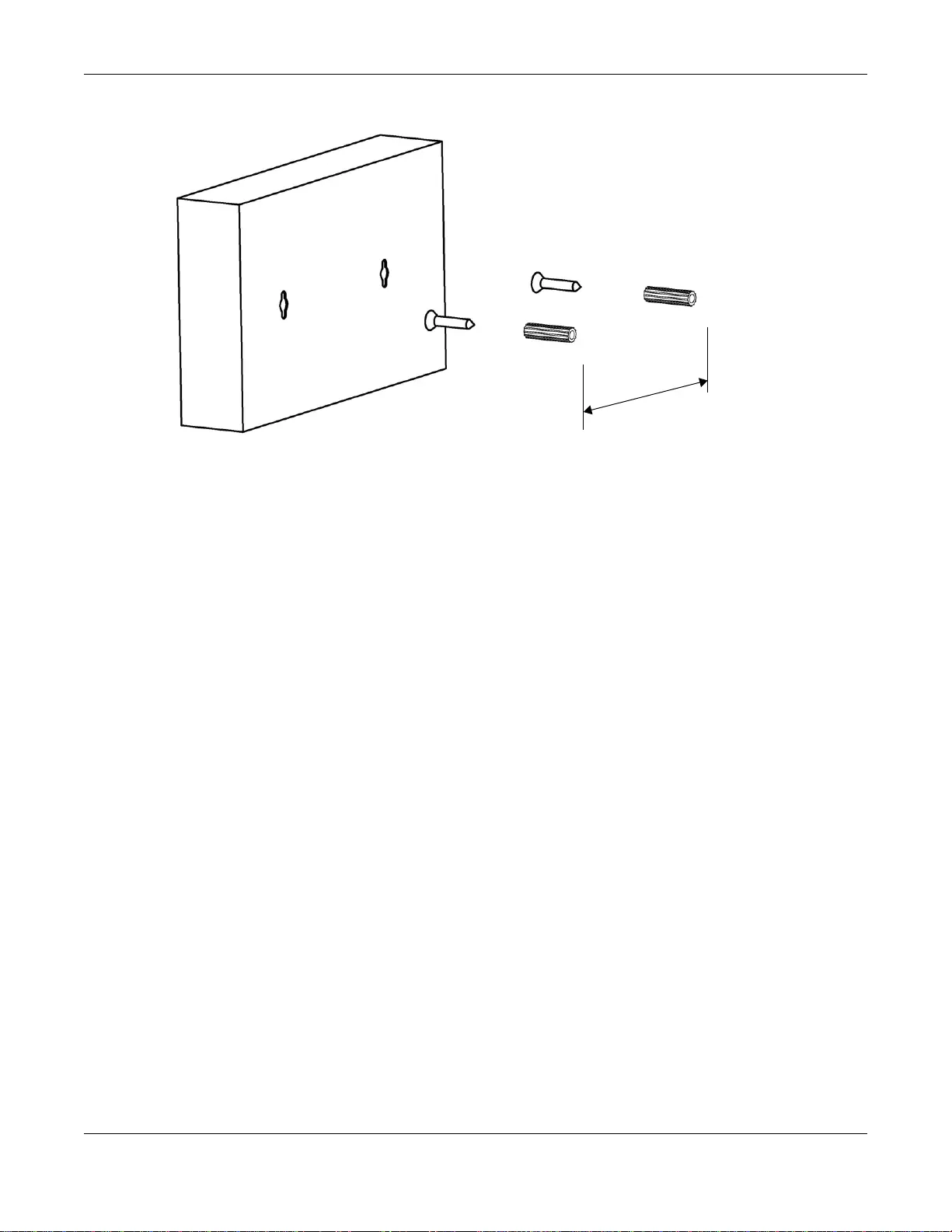
Chapter 2 Hardware Description and Connection
GS1100 Series User’s Guide
15
The Switch should be wall-mounted horizontally. The Switch's side
panels with ventilation slots should not be facing up or down as this
position is less safe.
2.3.2 Rack Mounting
The Switch can be mounted on an EIA standard size, 19-inch rack or in a wiring closet with other
equipment. Follow the steps below to mount your Switch on a standard EIA rack using a rack-
mounting kit.
Rack-mounted Installation Requirements
• Two mounting brackets.
• Eight M3 flat head screws and a #2 Philips screwdriver.
• Four M5 flat head screws and a #2 Philips screwdriver.
Failure to use the proper screws may damage the unit.
Precautions
• Make sure the rack will safely support the combined weight of all the equipment it contains.
• Make sure the position of the Switch does not make the rack unstable or top-heavy. Take all
necessary precautions to anchor the rack securely before installing the unit.
Attaching the Mounting Brackets to the Switch
1Po sition a mounting bracket on one side of the Switch, lining up the four screw holes on the brack et
with the screw holes on the side of the Switch.
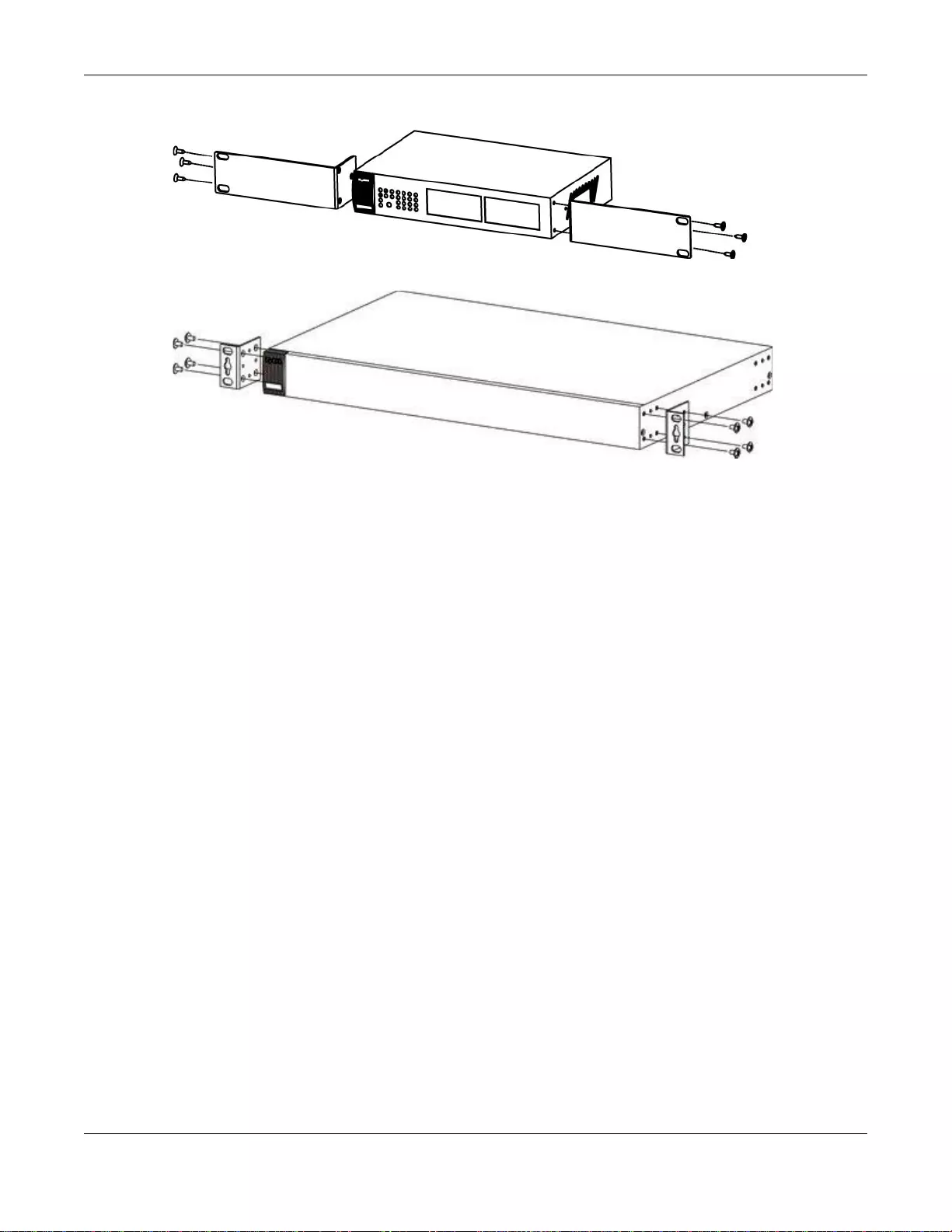
Chapter 2 Hardware Description and Connection
GS1100 Series User’s Guide
16
Figure 12 Attaching the Mounting Brackets (GS1100-16 and GS1100-24E)
Figure 13 Attaching the Mounting Brackets (GS1100-24)
2Using a #2 Philips screwdriver, install the M3 flat head screws through the mounting bracket holes
into the Switch.
3Repeat steps 1 and 2 to install the second mounting bracket on the other side of the Switch.
4You may now mount the Switch on a rack. Proceed to the next section.
2.3.3 Mounting the Switch on a Rack
1Position a mounting bracket (that is already attached to the Switch) on one side of the rack, lining
up the two screw holes on the bracket with the screw holes on the side of the rack.
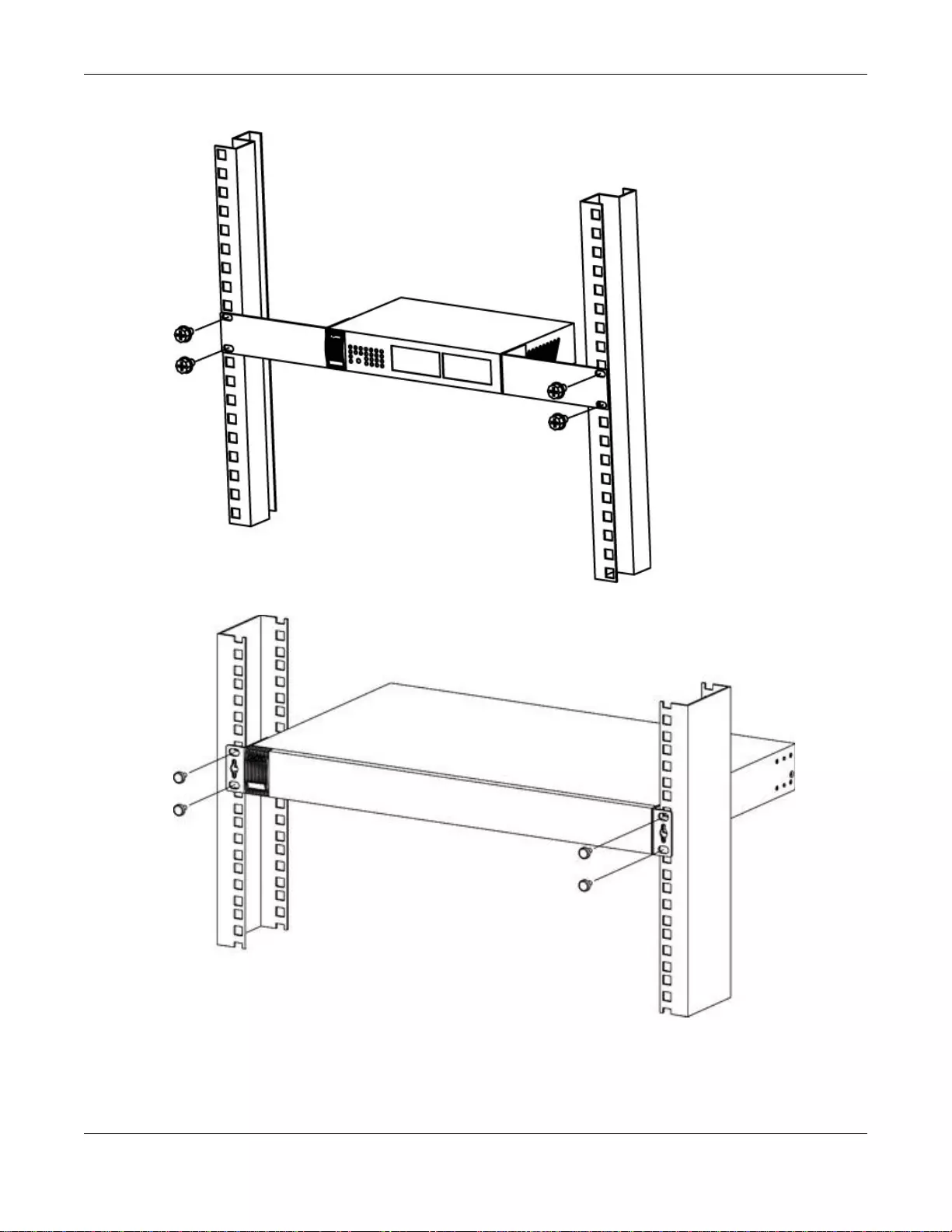
Chapter 2 Hardware Description and Connection
GS1100 Series User’s Guide
17
Figure 14 Mounting the Switch on a Rack (GS1100-16 and GS1100-24E)
Figure 15 Mounting the Switch on a Rack (GS1100-24)
2Using a #2 Philips screwdriver, install the M5 flat head screws through the mounting bracket holes
into the rack.
3Repeat steps 1 and 2 to attach the second mounting bracket on the other side of the rack.
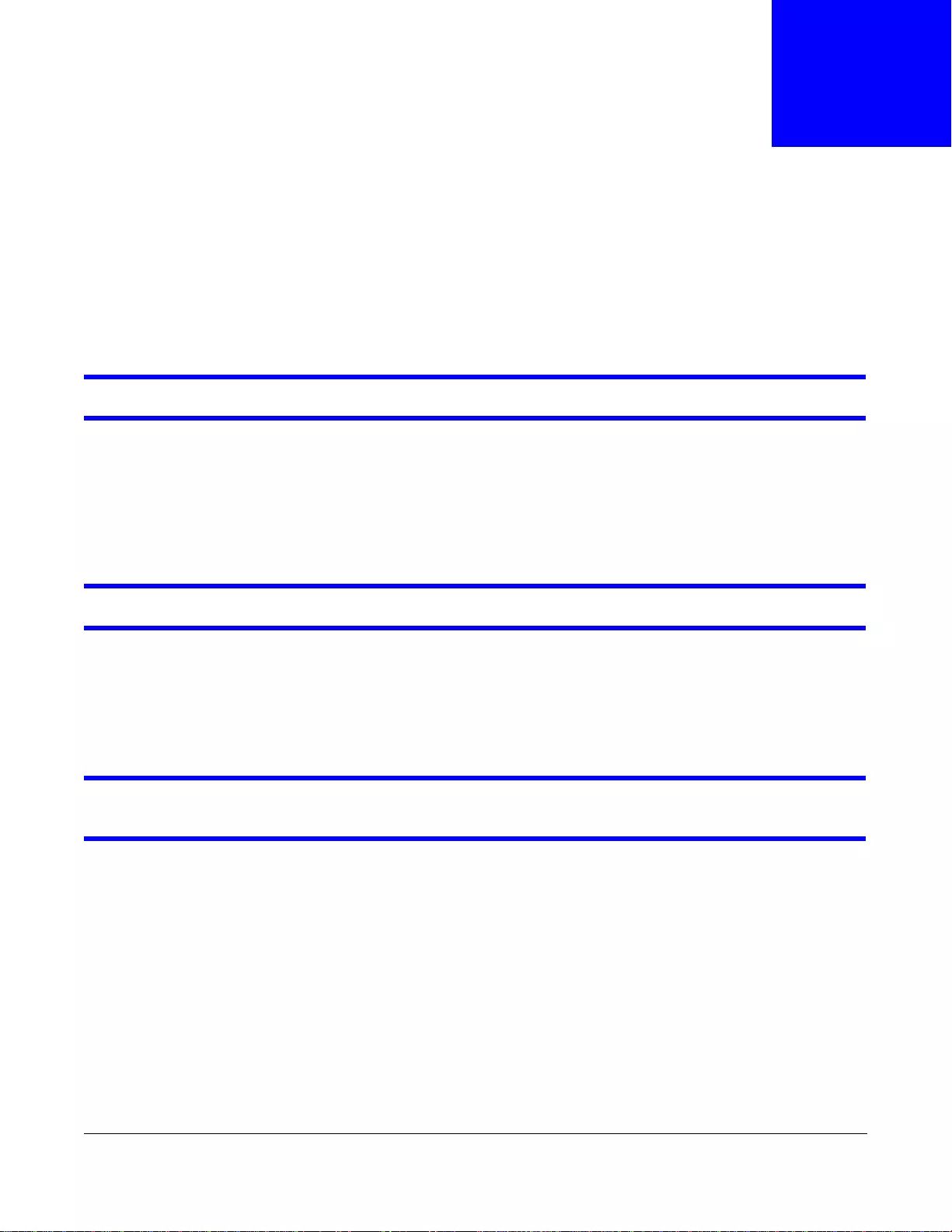
GS1100 Series User’s Guide
18
CHAPTER 3
Troubleshooting
This section describes common problems you may encounter with the Switch and possible
solutions.
Troubleshoot the Switch using the LEDs to detect problems.
The PWR LED on the front panel does not light up.
• Check the connections from your Switch to the power source. Make sure you are using the
supplied power cord and that you are using an appropriate power source. Refer to the product
specifications.
• Make sure the power source is turned on and that the Switch is receiving sufficient power.
• If these steps fail to correct the problem, contact your local distributor for assistance.
The LNK/ACT, 1G or 10/100 LED does not light up when a device is connected.
• Verify that the attached device(s) is turned on and properly connected to your Switch.
• Make sure the network adapters are working on the attached devices.
• Verify that proper network cable type is used and its length does not exceed 100 meters. For
more information on network cable types, see Section 3.1 on page 19.
The PoE LED is off and/or power is not being supplied to m y PoE-enabled device. (For
GS1100-8HP and GS1100-10HP)
• Check to see that the power adaptor is securely connected to the GS1100-8HP (or GS1100-
10HP) and an appropriate power source. Make sure the power source is on and functioning
properly.
• Check that the Ethernet cables are connected properly and that you are using the correct type of
Ethernet cable. Contact your local distributor if the problem persists.
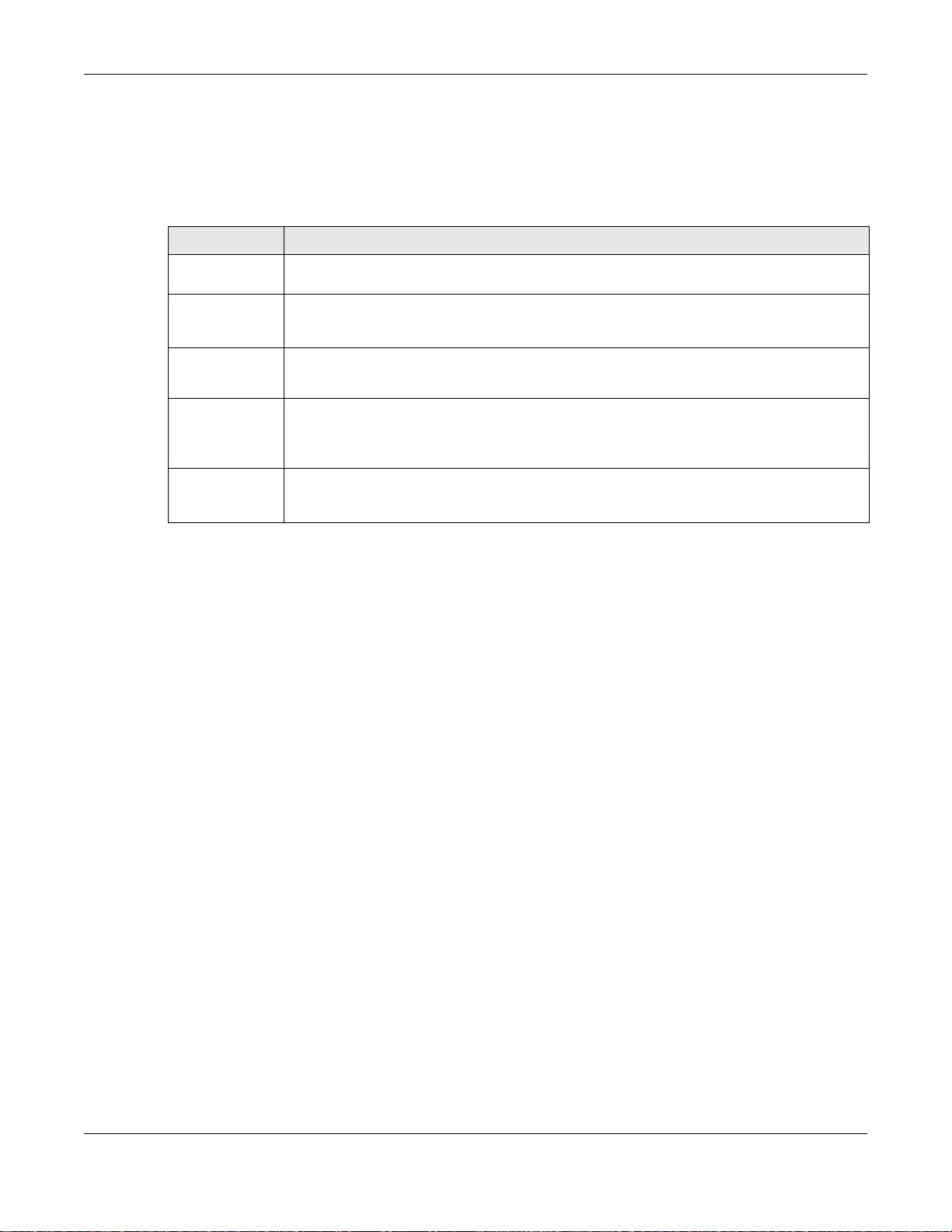
Chapter 3 Troubleshooting
GS1100 Series User’s Guide
19
3.1 Improper Network Cabling and Topology
Improper network cabling or topology setup is a common cause of poor network performance or
even network failure.
Figure 16 Troubleshooting Improper Network Cabling and Topology
PROBLEM CORRECTIVE ACTION
Faulty cables Using faulty network cables may affect data rates and have an impact on your network
performance. Replace with new standard network cables.
Non-standard
network cables Non-standard cables may increase the number of network collisions and cause other
network problems that affect your networ k performance. Refer to Sectio n 2.2.4 on page 11
for more information on network cable types.
Cabling Length If you use longer cables than are needed, transmission quality may be affected.
The network cables should not be longer than the limit of 100 meters.
Too many hubs
between the
computers in
the network
Too many hubs (or repeaters) between the connected computers in the network may
increase the number of network collision or other network problems. Remove unnecessary
hubs from the network.
A loop in the
data path A data path loop forms when there is more than one path or route between two networked
computers. This results in broadcast storms that will severely affect your network
performance. Make sure there are no loops in your network topology.
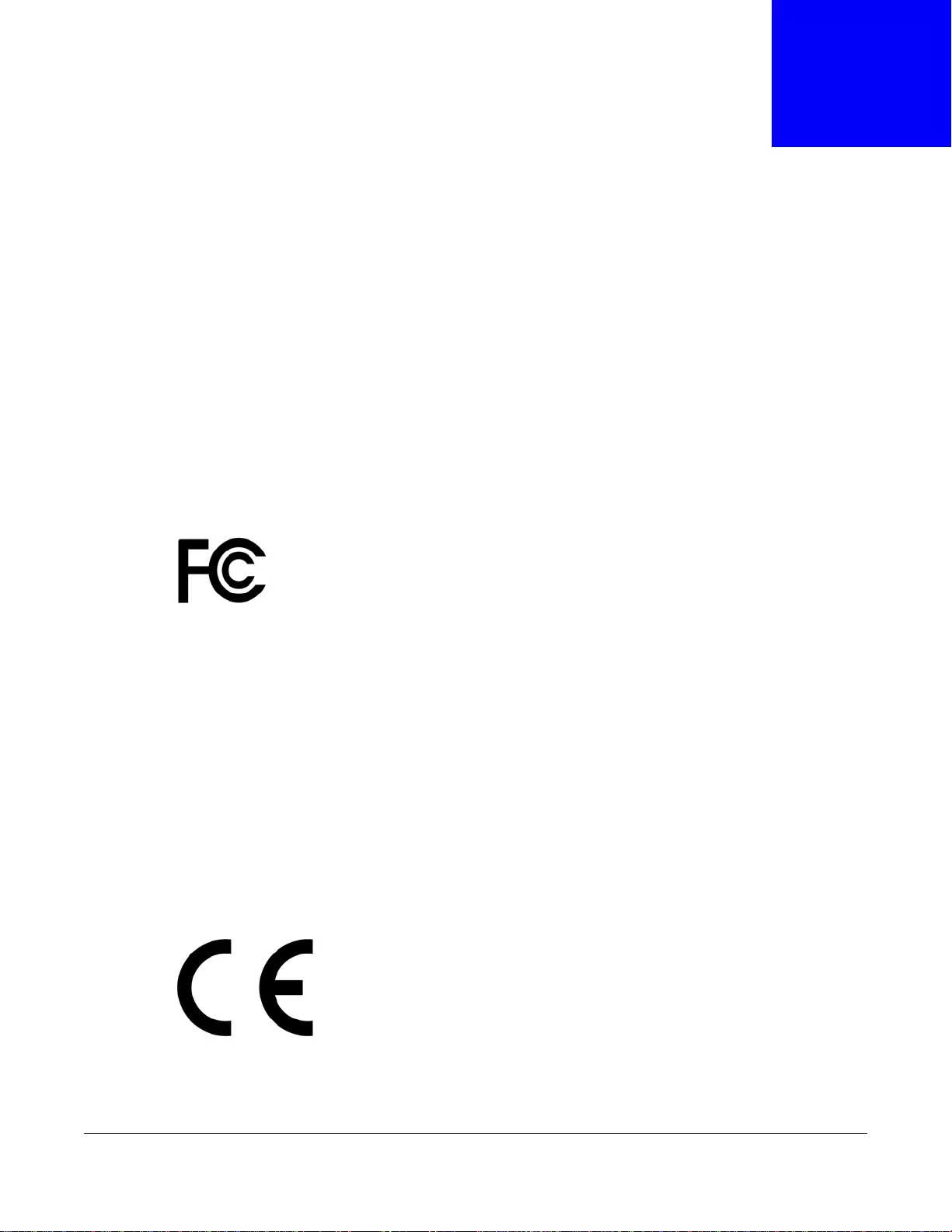
GS1100 Series User’s Guide
20
APPENDIX A
Legal Information
Copyright
Copyright © 2015 by ZyXEL Communications Corporation.
The contents of this publication may not be reproduced in any part or as a whole, transcribed, stored in a retrieval system, translated into
any language, or tr ansmitted in any form or by an y means, elec tronic, mec hanical, mag netic, o ptical, che mical, phot ocopying , manual, or
otherwise, without the prior written permission of ZyXEL Communications Corporation.
Published by ZyXEL Communications Corporation. All rights reserved.
Disclaimer
ZyXEL does not assume any liability arising out of the application or use of any products, or software described herein. Neither does it
convey any license under its patent rights nor the patent rights of others. ZyXEL further reserves the right to make changes in any
products described herein without notice. This publication is subject to change without notice.
Regulatory Notice and Statement (Class A)
Model List: GS1100-8HP, GS1100-24
United States of America
Federal Communications Commission (FCC) EMC Statement
• This device complies with Part 15 of FCC rules. Operation is subject to the following two conditions:
(1) This device may not cause harmful interference.
(2) This device must accept any interference received, including interference that may cause undesired operations.
• Changes or modificatio ns not expres sly approv ed by the part y responsib le for complian ce could v oid the user’ s authorit y to operate the
equipment.
• This equipment has been tested and found to comply with the limits for a Class A digital device, pursuant to part 15 of the FCC Rules.
These limits are designed to provide reasonable protection against harmful interference when the equipment is operated in a
commercial environment. This equipment generates, uses, and can radiate radio frequency energy and, if not installed and used in
accordance with the instruction manual, may cause harmful in terference to radio communications. Operation of this equipment in a
residential area is likely to cause harmful interference in which case the user will be required to correct the interference at his own
expense.
Canada
The following information applies if you use the product within Canada area
Industry Canada ICES statement
CAN ICES-3 (A)/NMB-3(A)
European Union
The following information applies if you use the product within the European Union.
CE EMC statement
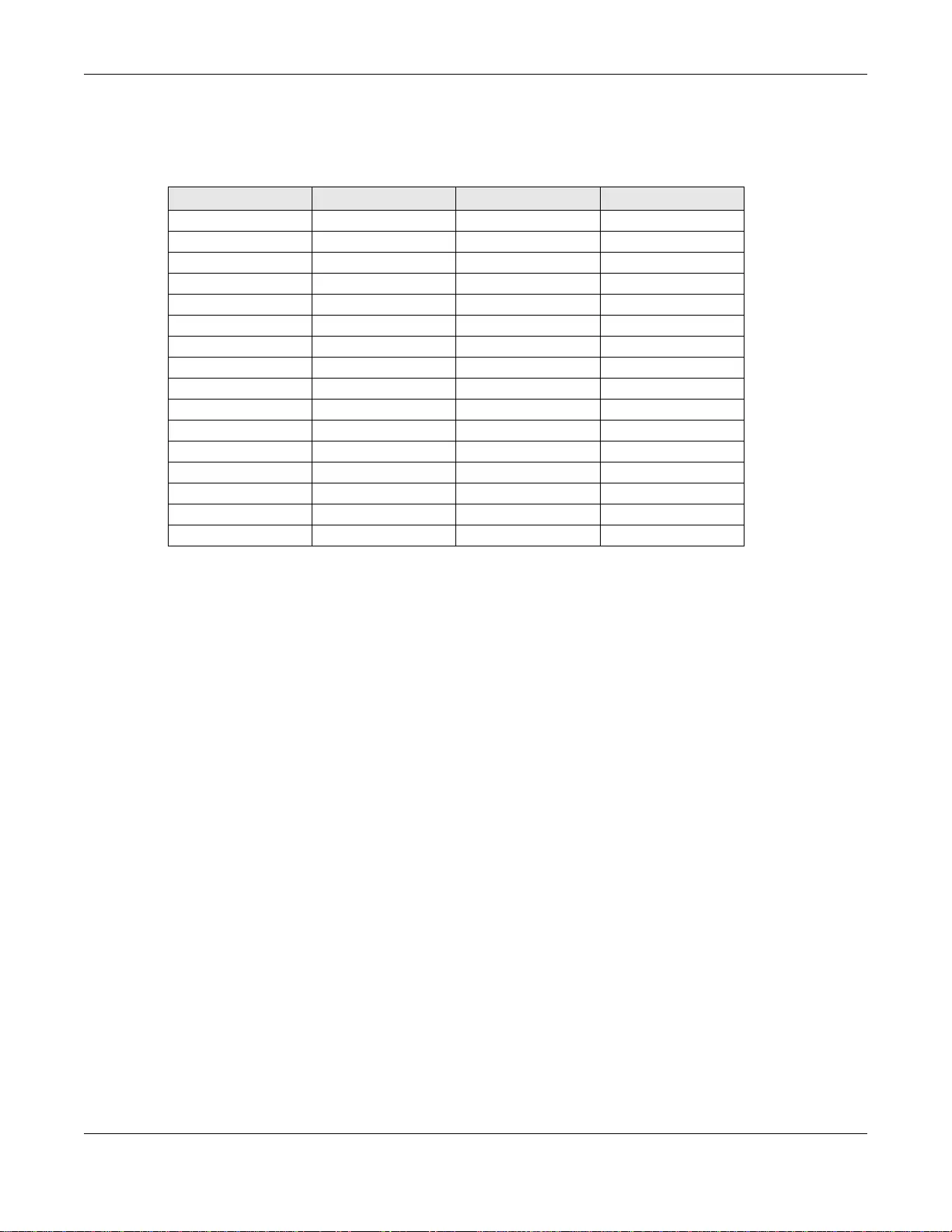
Appendix A Legal Information
GS1100 Series User’s Guide
21
This is Clas s A Product. I n domestic en vironment t his product may cause r adio inte rference in wh ich case the us er may be re quired to take
adequate measures.
List of National Codes
Notices
CLASS 1 LASER PRODUCT
APPAREIL À LASER DE CLASS 1
PRODUCT COMPLIES WITH 21 CFR 1040.10 AND 1040.11.
PRODUIT CONFORME SELON 21 CFR 1040.10 ET 1040.11.
Safety Warnings
• Do NOT use this product near water, for example, in a wet basement or near a swimming pool.
• Do NOT expose your device to dampness, d ust or corrosive liquids.
• Do NOT store things on the device.
• Do NOT install, use, or service this device during a thunderstorm. There is a remote risk of electric shock from lightning.
• Connect ONLY suitable accessories to the device.
• Do NOT open the device or unit. Opening or removing covers can expose you to dangerous high voltage points or other risks. ONLY
qualified service personnel should service or disassemble this device. Please contact your vendor for further information.
• Make sure to connect the cables to the correct ports.
• Place connecting cables carefully so that no one will step on them or stumble over them.
• Always disconnect all cables from this device before servicing or disassembling.
• Use ONLY an appropriate power adaptor or cord for your device. Connect it to the right supply voltage (for example, 110V AC in North
America or 230V AC in Europe).
• Do NO T remo v e the pl ug and c onnect it to a po wer out let by it sel f; always attach the plug to the p ower adaptor firs t before connecting
it to a power outlet.
• Do NOT allow anything to rest on the power adaptor or cord and do NOT place the product where anyone can walk on the power
adaptor or cord.
• Do NOT use the device if the power adaptor or cord is damaged as it might cause electrocution.
• If the power adaptor or cord is damaged, remove it from the device and the power source.
• Do NOT attempt to repair the power adaptor or cord. Contact your local vendor to order a new one.
• Do not use the device outside, and make sure all the connections are indoors. There is a remote risk of electric shock from lightning.
• CAUTION: RISK OF EXPLOSION IF BATTERY (on the motherboard) IS REPLACED BY AN INCORRECT TYPE. DISPOSE OF USED
BATTERIES ACCORDING TO THE INSTRUCTIONS. Dispose them at the applicable collection point for the recycling of electrical and
electronic equipment. For detailed information about recycling of this product, please contact your local city office, your household
waste disposal service or the store where you purchased the product.
• Do NOT obstruct the device ventilation slots, as insufficient airflow may harm your device.
• Antenna Warning! This device meets ETSI and FCC certification requirements when using the included antenna(s). Only use the
included antenna(s).
• If you wall mount your wall-mountable device, make sure that no electrical lines, gas or water pipes will be damaged.
The following warnings apply if product is disconnect device:
• A readily accessible disconnect device shall be incorporated external to the equipment; and/or
The socket-outlet shall be installed near the equipment and shall be easily accessible.
WEEE Directive
COUNTRY ISO 3166 2 LETTER CODE COUNTRY ISO 3166 2 LETTER CODE
Austria AT Malta MT
Belgium BE Netherlands NL
Cyprus CY Poland PL
Czech Republic CR Portugal PT
Denmark DK Slovakia SK
Estonia EE Slovenia SI
Finland FI Spain ES
France FR Sweden SE
Germany DE United Kingdom GB
Greece GR Iceland IS
Hungary HU Liechtenstein LI
Ireland IE Norway NO
Italy IT Switzerland CH
Latvia LV Bulgaria BG
Lithuania LT Romania RO
Luxembourg LU Turkey TR
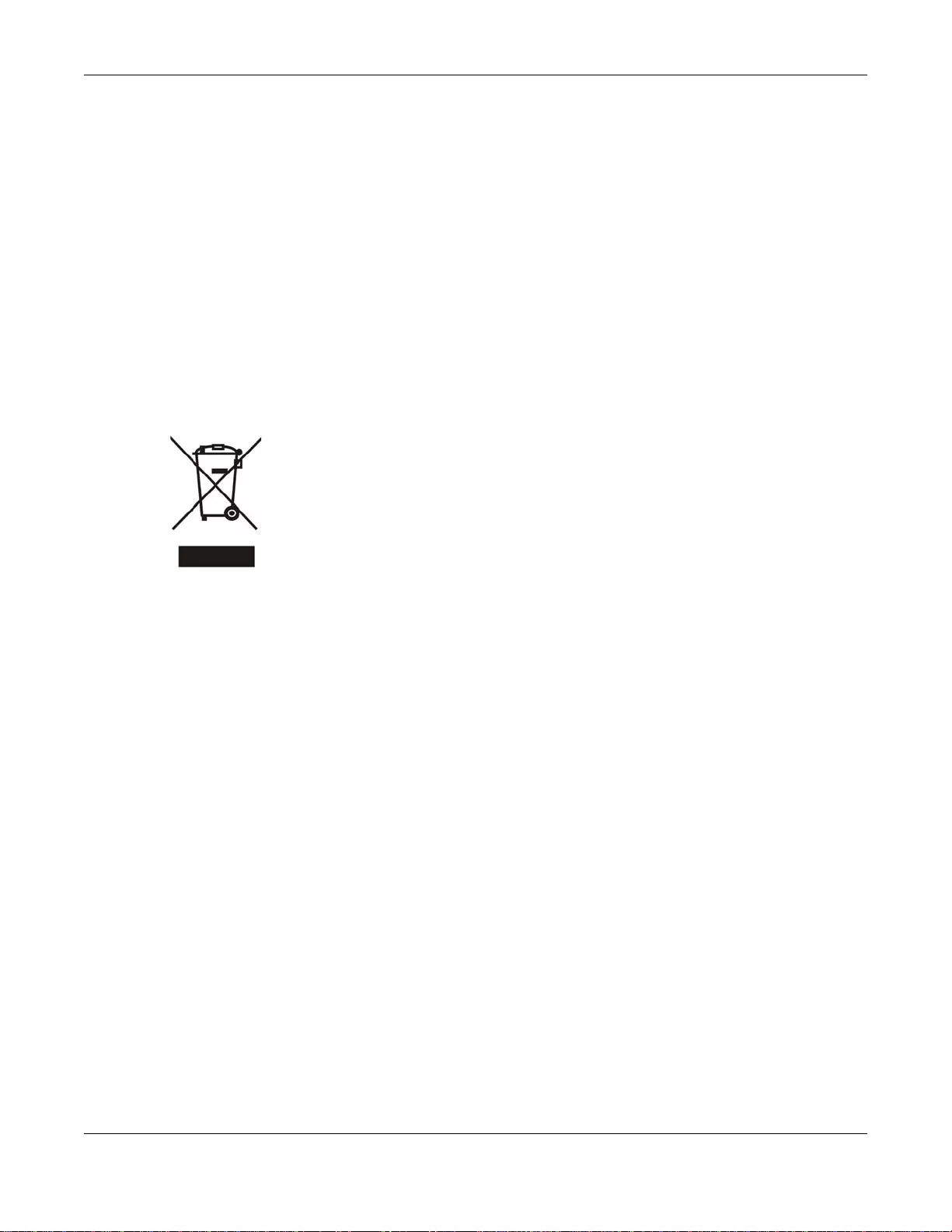
Appendix A Le gal Information
GS1100 Series User’s Guide
22
Your product is marked with this symbol, which is known as the WEEE mark. WEEE stands for W aste Electronics and Electrical Equipment.
It means that used electrical and electronic products should not be mixed with general waste. Used electrical and electronic equipment
should be treated separately.
Die folgende Symbol bedeutet, dass Ihr Produkt und/oder seine Batterie gemäß den örtlichen Bestimmungen getrennt vom Hausmüll
entsorgt werden muss. Wenden Sie sich an eine Recyclingstation, wenn dieses Produk t das Ende seiner Lebensdauer erreicht hat. Zum
Zeitpunkt der Entsorgung wird die getrennte Sammlung von Produkt und/oder seiner Batterie dazu beitragen, natürliche Ressourcen zu
sparen und die Umwelt und die menschliche Gesundheit zu schützen.
El símbolo de abajo indica que según las regulaciones locales, su producto y/o su batería deberán depositarse como basura separada de la
doméstica. Cuando este producto alcance el final de su vida útil, llévelo a un punto limpio. Cuando llegue el momento de desechar el
producto, la recogida por separado éste y/o su batería ayudará a salvar los recursos naturales y a proteger la salud humana y
medioambiental.
Le symbole ci-dessous signifie que selon les réglementations en vigueur votre produit et/ou sa batterie doivent être éliminés séparément
des ordures ménagères. Lorsque ce produit atteint sa fin de vie, amenez-le à un centre de recyclage pour qu’il soit mis au rebut. La
collecte séparée de votre produit et/ou de sa batterie permettra une meilleure protection de l'environnement et de la santé humaine.
Questo simbolo significa che secondo i regolamenti locali il prodotto e/o la sua batteria devono essere trattati separatamente dai rifiuti
domestici. Quando questo prodotto raggiunge la fine della vita di servizio portatelo ad una stazione di riciclaggio. Questo trattamento
separato del prodotto e/o della sua batteria aiuta a risparmiare risorse naturali e a proteggere l'ambiente.
Symbolen innebär att enligt lokal lagstiftning ska produkten och/eller dess batteri kastas separat från hushållsavfallet. När den här
produkten når slutet av sin livslängd ska du ta den till en återvinningsstation. Separat insamling av din produkt och / eller dess batteri
hjälper till att både spara naturresurser och se till att miljön når en hållbar utveckling.
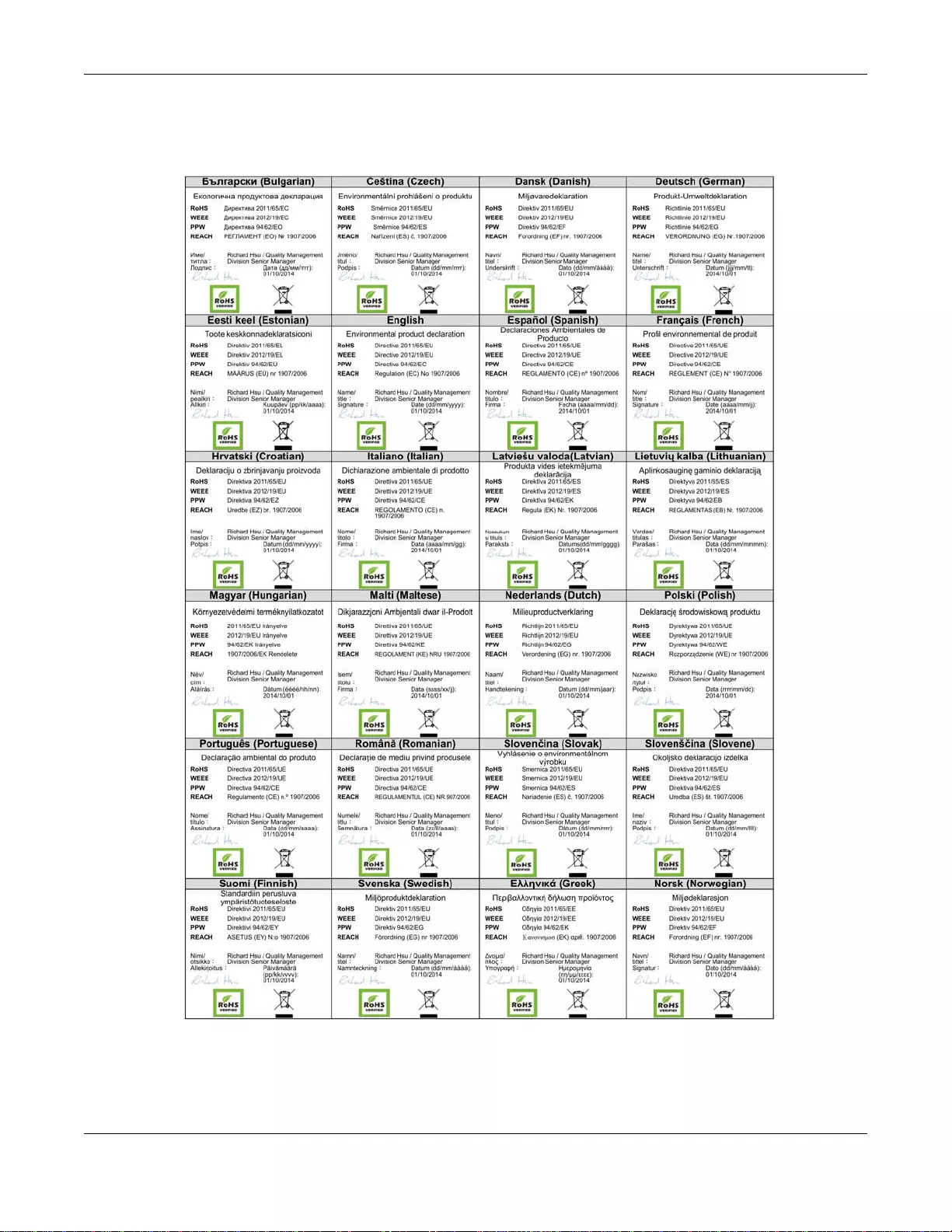
Appendix A Legal Information
GS1100 Series User’s Guide
23
Environmental Product Declaration
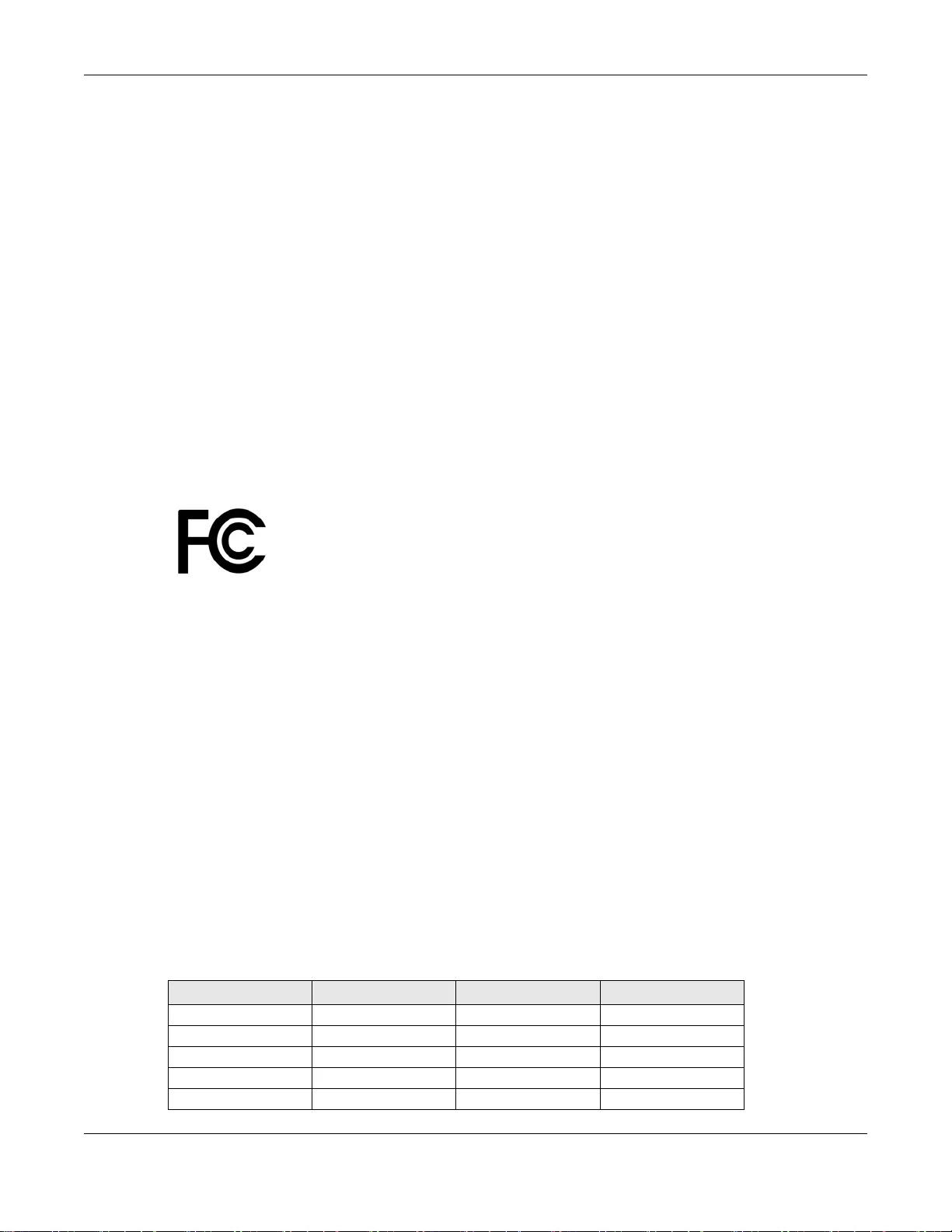
Appendix A Le gal Information
GS1100 Series User’s Guide
24
台灣 以下訊息僅適用於產品銷售至台灣地區
這是甲類的資訊產品,在居住的環境中使用時,可能會造成射頻干擾,在這種情況下,使用者會被要求採取某些適當的對策。
安全警告
為了您的安全,請先閱讀以下警告及指示 :
• 請勿將此產品接近水、火焰或放置在高溫的環境。
• 避免設備接觸
• 任何液體 - 切勿讓設備接觸水、雨水、高濕度、污水腐蝕性的液體或其他水份。
• 灰塵及污物 - 切勿接觸灰塵、污物、沙土、食物或其他不合適的材料。
• 切勿重摔或撞擊設備,並勿使用不正確的電源變壓器。
若接上不正確的電源變壓器會有爆炸的風險。
• 請勿隨意更換產品內的電池。
• 如果更換不正確之電池型式,會有爆炸的風險,請依製造商說明書處理使用過之電池。
• 請將廢電池丟棄在適當的電器或電子設備回收處。
• 請勿將設備解體。
• 請勿阻礙設備的散熱孔,空氣對流不足將會造成設備損害。
• 請插在正確的電壓供給插座 ( 如 : 北美 / 台灣電壓 110V AC,歐洲是 230V AC)。
• 假若電源變壓器或電源變壓器的纜線損壞,請從插座拔除,若您還繼續插電使用,會有觸電死亡的風險。
• 請勿試圖修理電源變壓器或電源變壓器的纜線,若有毀損,請直接聯絡您購買的店家,購買一個新的電源變壓器。
• 請勿將此設備安裝於室外,此設備僅適合放置於室內。
• 請勿隨一般垃圾丟棄。
• 請參閱產品背貼上的設備額定功率。
• 請參考產品型錄或是彩盒上的作業溫度。
Regulatory Notice and Statement (Class B)
Model List: GS1100-10HP, GS1100-16, GS1100-24E
United States of America
Federal Communications Commission (FCC) EMC Statement
• This device complies with Part 15 of FCC rules. Operation is subject to the following two conditions:
(1) This device may not cause harmful interference.
(2) This device must accept any interference received, including interference that may cause undesired operations.
• Changes or modificatio ns not expres sly approv ed by the part y responsib le for complian ce could v oid the user’ s authorit y to operate the
equipment.
• This product has been tested and complies with the specifications for a Class B digital device, pursuant to Part 15 of the FCC Rules.
These limits are designed to provide reasonable protection against harmful interference in a residential installation. This equipment
generates, uses, and can radiate radio frequency energy and, if not installed and used according to the instructions, may cause
harmful interference to radio communications. However, there is no guarantee that interference will not occur in a particular
installation.
• If this equipment does cause harmful interference to radio or television reception, which is found by turning the equipment off and on,
the user is encouraged to try to correct the interference by one or more of the following measures:
• Reorient or relocate the receiving antenna
• Increase the separation between the equipment or devices
• Connect the equipment to an outlet other than the receiver’s
• Consult a dealer or an experienced radio/TV technician for assistance
Canada
The following information applies if you use the product within Canada area
Industry Canada ICES statement
CAN ICES-3 (B)/NMB-3(B)
List of National Codes
COUNTRY ISO 3166 2 LETTER CODE COUNTRY ISO 3166 2 LETTER CODE
Austria AT Malta MT
Belgium BE Netherlands NL
Cyprus CY Poland PL
Czech Republic CR Portugal PT
Denmark DK Slovakia SK
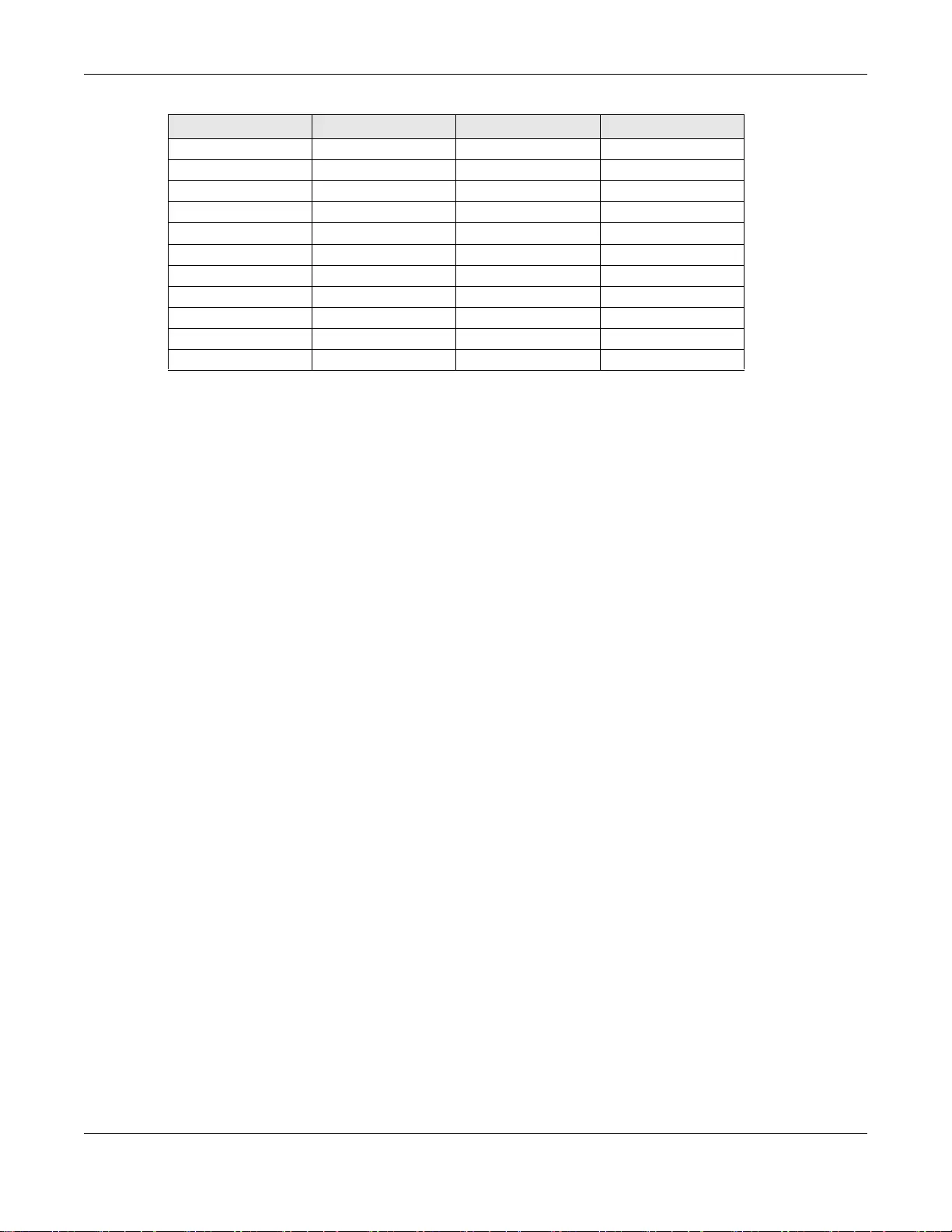
Appendix A Legal Information
GS1100 Series User’s Guide
25
Safety Warnings
• Do NOT use this product near water, for example, in a wet basement or near a swimming pool.
• Do NOT expose your device to dampness, d ust or corrosive liquids.
• Do NOT store things on the device.
• Do NOT install, use, or service this device during a thunderstorm. There is a remote risk of electric shock from lightning.
• Connect ONLY suitable accessories to the device.
• Do NOT open the device or unit. Opening or removing covers can expose you to dangerous high voltage points or other risks. ONLY
qualified service personnel should service or disassemble this device. Please contact your vendor for further information.
• Make sure to connect the cables to the correct ports.
• Place connecting cables carefully so that no one will step on them or stumble over them.
• Always disconnect all cables from this device before servicing or disassembling.
• Use ONLY an appropriate power adaptor or cord for your device. Connect it to the right supply voltage (for example, 110V AC in North
America or 230V AC in Europe).
• Do NO T remo v e the pl ug and c onnect it to a po wer out let by it sel f; always attach the plug to the p ower adaptor firs t before connecting
it to a power outlet.
• Do NOT allow anything to rest on the power adaptor or cord and do NOT place the product where anyone can walk on the power
adaptor or cord.
• Do NOT use the device if the power adaptor or cord is damaged as it might cause electrocution.
• If the power adaptor or cord is damaged, remove it from the device and the power source.
• Do NOT attempt to repair the power adaptor or cord. Contact your local vendor to order a new one.
• Do not use the device outside, and make sure all the connections are indoors. There is a remote risk of electric shock from lightning.
• CAUTION: RISK OF EXPLOSION IF BATTERY (on the motherboard) IS REPLACED BY AN INCORRECT TYPE. DISPOSE OF USED
BATTERIES ACCORDING TO THE INSTRUCTIONS. Dispose them at the applicable collection point for the recycling of electrical and
electronic equipment. For detailed information about recycling of this product, please contact your local city office, your household
waste disposal service or the store where you purchased the product.
• Do NOT obstruct the device ventilation slots, as insufficient airflow may harm your device.
• Antenna Warning! This device meets ETSI and FCC certification requirements when using the included antenna(s). Only use the
included antenna(s).
• If you wall mount your wall-mountable device, make sure that no electrical lines, gas or water pipes will be damaged.
The following warnings apply if product is disconnect device:
• A readily accessible disconnect device shall be incorporated external to the equipment; and/or
• The socket-outlet shall be installed near the equipment and shall be easily accessible.
Environment Statement
ErP (Energy-related Products)
All ZyXEL products put on the EU market in compliance with the requirement of the European Parliament and the Council published
Directive 2009/125/EC establishing a framework for the setting of ecodesign requirements for energy-related products (recast), so called
as “ErP Directive (Energy-related Products directive) as well as ecodesign requirement laid down in applicable implementing measures,
power consumption has satisfied regulation requirements which are:
• Network standby power consumption < 12W and/or
• Off mode power consumption < 0.5 W and/or
• Standby mode power consumption < 0.5W.
Please refer to "Wireless" chapter for more details on Wireless settings.
WEEE Directive
Your product is marked with this symbol, which is known as the WEEE mark. WEEE stands for W aste Electronics and Electrical Equipment.
It means that used electrical and electronic products should not be mixed with general waste. Used electrical and electronic equipment
should be treated separately.
Die folgende Symbol bedeutet, dass Ihr Produkt und/oder seine Batterie gemäß den örtlichen Bestimmungen getrennt vom Hausmüll
entsorgt werden muss. Wenden Sie sich an eine Recyclingstation, wenn dieses Produk t das Ende seiner Lebensdauer erreicht hat. Zum
Zeitpunkt der Entsorgung wird die getrennte Sammlung von Produkt und/oder seiner Batterie dazu beitragen, natürliche Ressourcen zu
sparen und die Umwelt und die menschliche Gesundheit zu schützen.
Estonia EE Slovenia SI
Finland FI Spain ES
France FR Sweden SE
Germany DE United Kingdom GB
Greece GR Iceland IS
Hungary HU Liechtenstein LI
Ireland IE Norway NO
Italy IT Switzerland CH
Latvia LV Bulgaria BG
Lithuania LT Romania RO
Luxembourg LU Turkey TR
COUNTRY ISO 3166 2 LETTER CODE COUNTRY ISO 3166 2 LETTER CODE
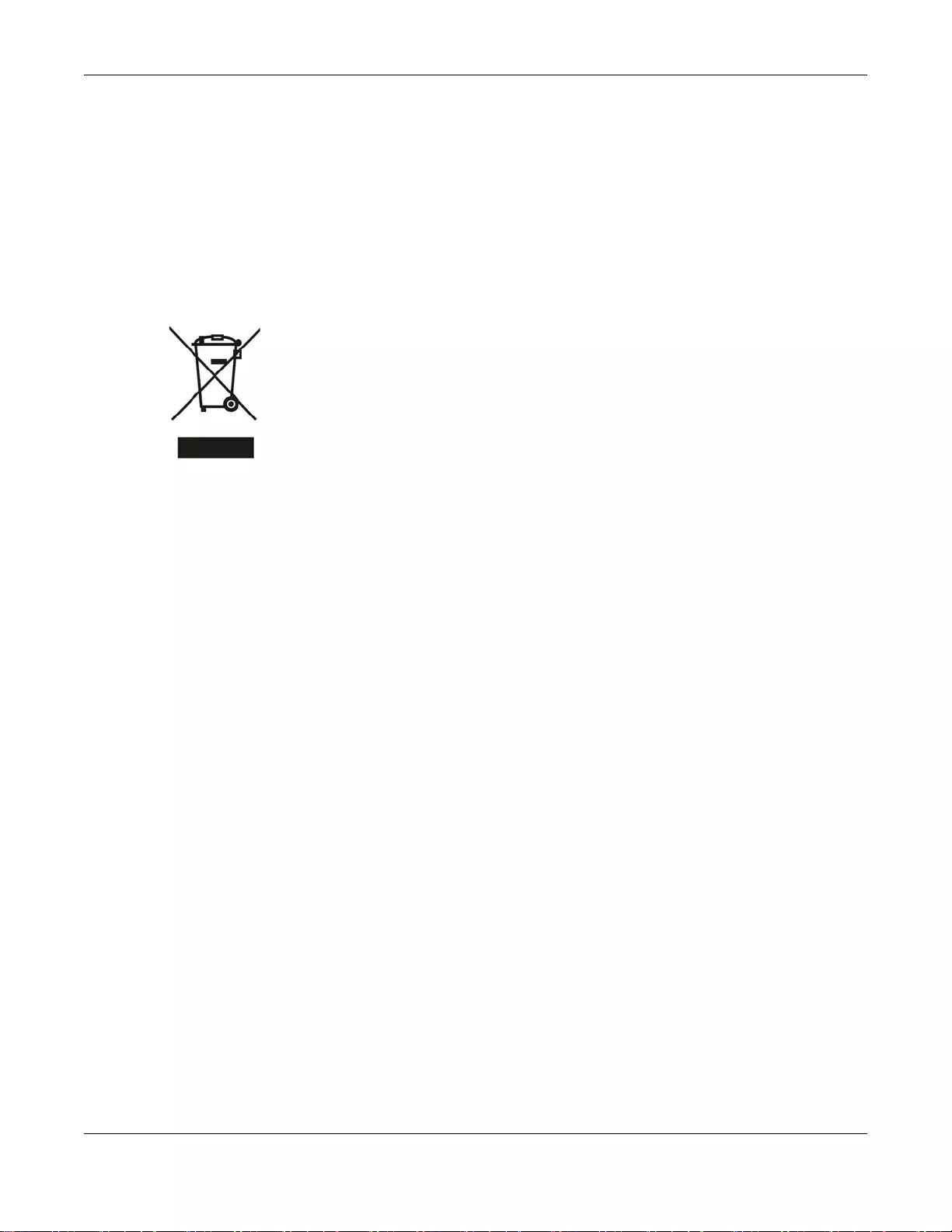
Appendix A Le gal Information
GS1100 Series User’s Guide
26
El símbolo de abajo indica que según las regulaciones locales, su producto y/o su batería deberán depositarse como basura separada de la
doméstica. Cuando este producto alcance el final de su vida útil, llévelo a un punto limpio. Cuando llegue el momento de desechar el
producto, la recogida por separado éste y/o su batería ayudará a salvar los recursos naturales y a proteger la salud humana y
medioambiental.
Le symbole ci-dessous signifie que selon les réglementations en vigueur votre produit et/ou sa batterie doivent être éliminés séparément
des ordures ménagères. Lorsque ce produit atteint sa fin de vie, amenez-le à un centre de recyclage pour qu’il soit mis au rebut. La
collecte séparée de votre produit et/ou de sa batterie permettra une meilleure protection de l'environnement et de la santé humaine.
Questo simbolo significa che secondo i regolamenti locali il prodotto e/o la sua batteria devono essere trattati separatamente dai rifiuti
domestici. Quando questo prodotto raggiunge la fine della vita di servizio portatelo ad una stazione di riciclaggio. Questo trattamento
separato del prodotto e/o della sua batteria aiuta a risparmiare risorse naturali e a proteggere l'ambiente.
Symbolen innebär att enligt lokal lagstiftning ska produkten och/eller dess batteri kastas separat från hushållsavfallet. När den här
produkten når slutet av sin livslängd ska du ta den till en återvinningsstation. Separat insamling av din produkt och / eller dess batteri
hjälper till att både spara naturresurser och se till att miljön når en hållbar utveckling.
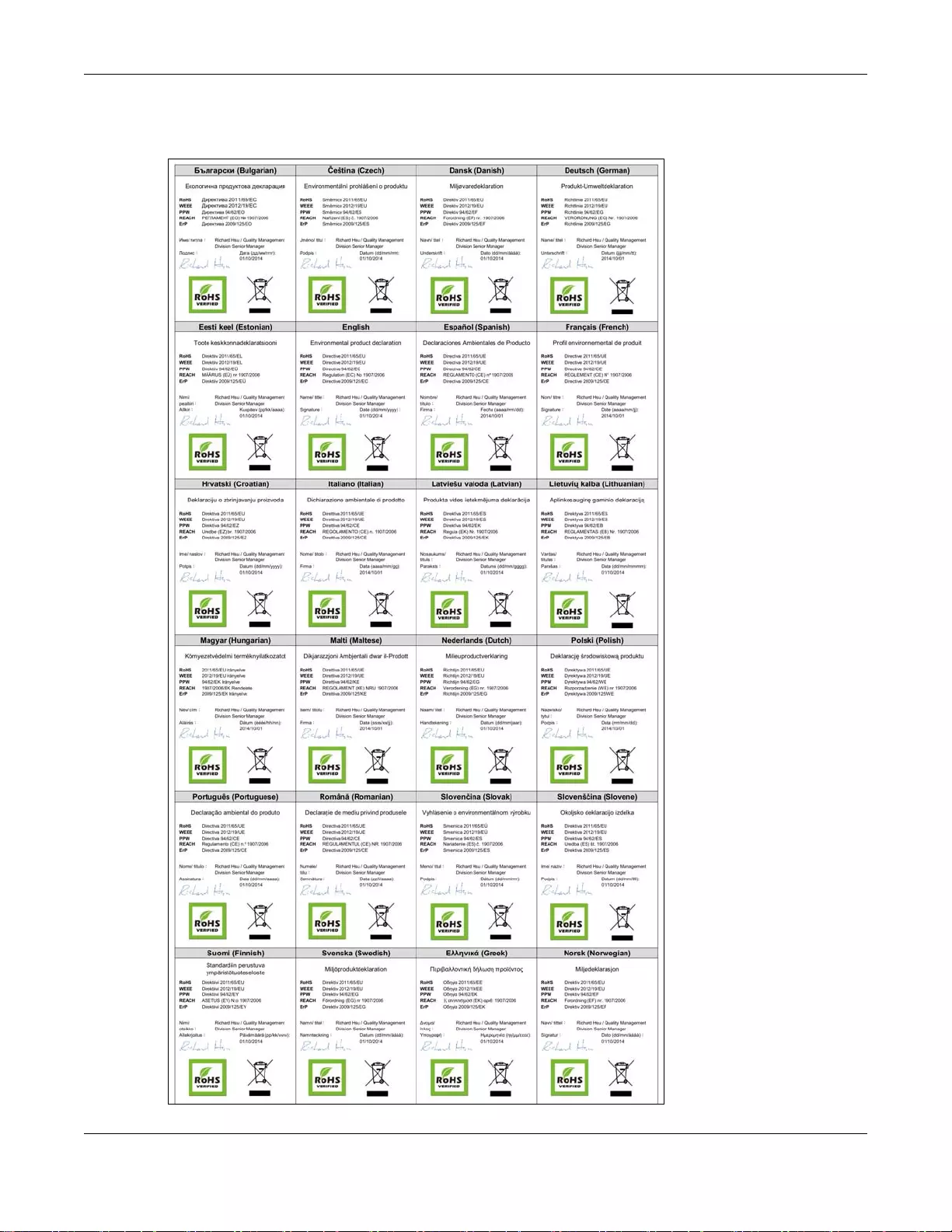
Appendix A Legal Information
GS1100 Series User’s Guide
27
Environmental Product Declaration
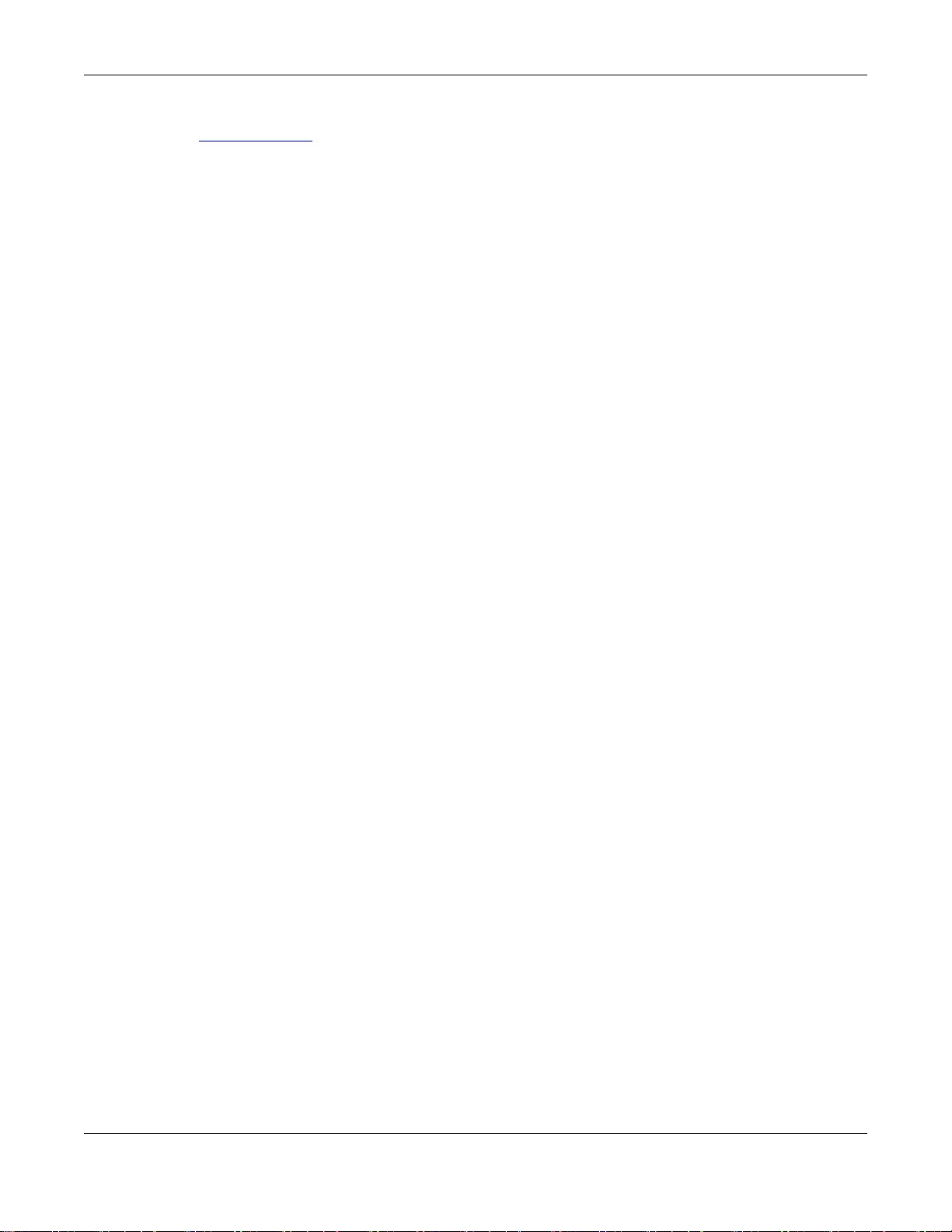
Appendix A Le gal Information
GS1100 Series User’s Guide
28
Viewing Certifications
Go to http://www.zyxel.com to view this product’s documentation and certifications.
ZyXEL Limited Warranty
ZyXEL warrants to the original end user (purchaser) that this product is free from any defects in material or workmanship for a specific
period (the Warranty Period) from the date o f purchase. The Warranty Period varies by region. Check with your vendor and/or the
authorized ZyXEL local distributor for details about the Warranty Period of this product. During the warranty period, and upon proof of
purchase , should the prod uct have indi cations of failu re due to faulty workmanshi p and/or material s, Zy XEL will, at its disc retion, repair or
replace the defective products or components without charge for either parts or labor, and to whatever extent it shall deem necessary to
restore the product or components to proper operating condition. Any replacement will consist of a new or re-manufactured functionally
equivalent product of equal or higher value, and will be solely at the discretion of ZyXEL. This warranty shall not apply if the product has
been modified, misused, tampered with, damaged by an act of God, or subjected to abnormal working conditions.
Note
Repair or replacement, as provided under this warranty, is the exclusive remedy of the purchaser. This warranty is in lieu of all other
warranties, express or implied, including any implied warranty of merchantability or fitness for a particular use or purpose. Z yXEL shall in
no event be held liable for indirect or consequential damages of any kind to the purchaser.
To obtain the services of this warranty, contact your vendor. You may also refer to the warranty policy for the region in which you bought
the device at http://www.zyxel.com/web/support_warranty_info.php.
Registration
Register your product online to receive e-mail notices of firmware upgrades and information at www.zyxel.com for global products, or at
www.us.zyxel.com for North American products.
Open Source Licenses
This product contains in part some free software distributed under GPL license terms and/or GPL like licenses. Open source licenses are
provided with the firmware package. You can download the latest firmware at www.zyxel.com. If you cannot find it there, contact your
vendor or ZyXEL Technical Support at support@zyxel.com.tw.
To obtain the source code covered under those Licenses, please contact your vendor or ZyXEL Technical Support at support@zyxel.com.
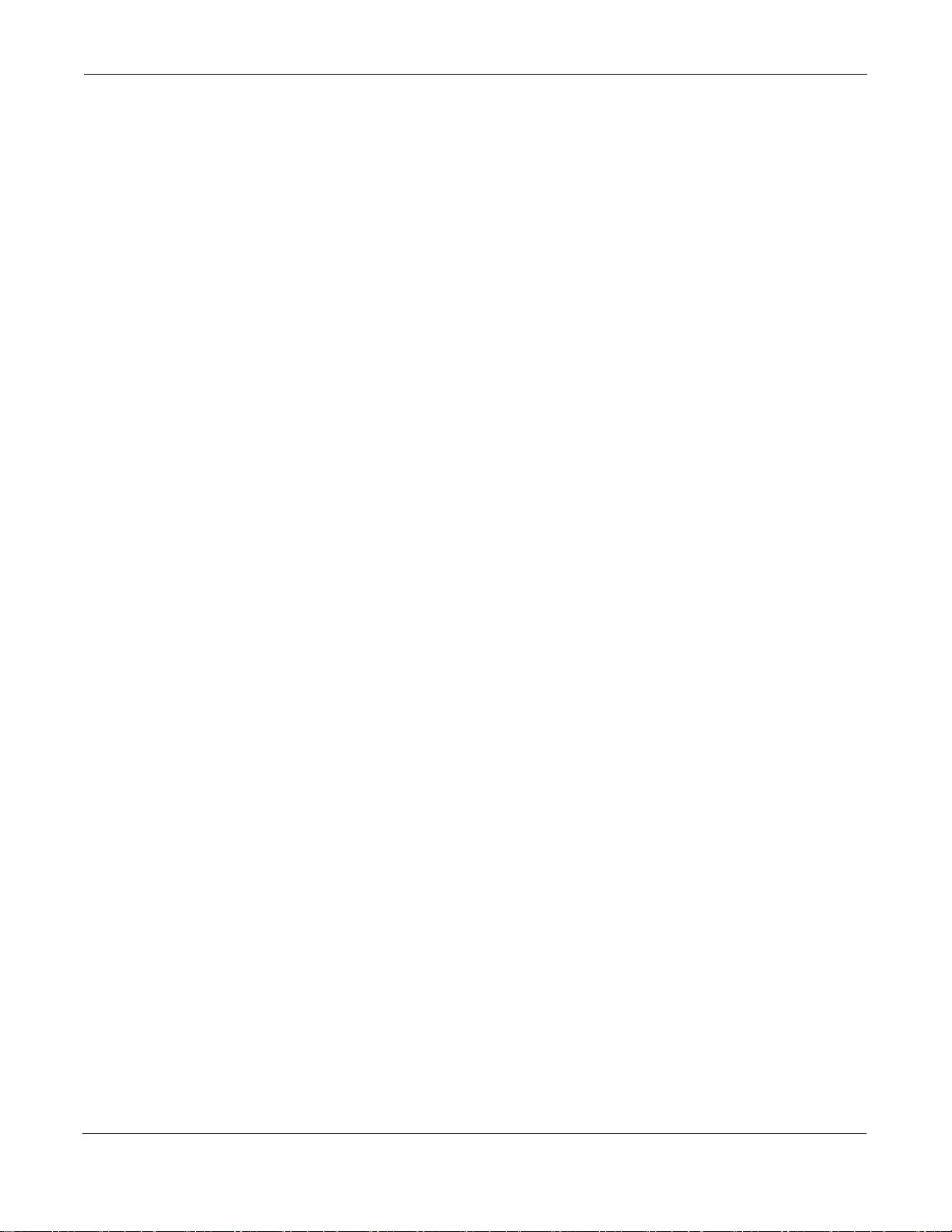
Index
GS1100 Series User’s Guide
29
Index
Numbers
10/100/1000 Mbps 4
A
Applications 6
Segment Bridge 6
auto-negotiating ports 9
C
Cabling Length 19
certifications
notices 21
viewing 28
copyright 20
D
Data path loop 19
disclaimer 20
E
EEE 4, 9
Energy Efficient Ethernet 9
F
Faulty cables 19
FCC interference statement 20, 24
Front Panel 9
Front Panel Connections 11
H
High Power over Ethernet 7
I
IEEE 802.3at 7
IEEE 802.3az 9
installation
precautions 15
transceivers 10
L
LED Descriptions
LK/ACT 13
PWR 12, 13
Low Power Idle 9
LPI signal 9
M
mounting brackets 15
N
network cable
crossover 11
straight-through 11
Network Cable Types 11
Non-standard network cables 19
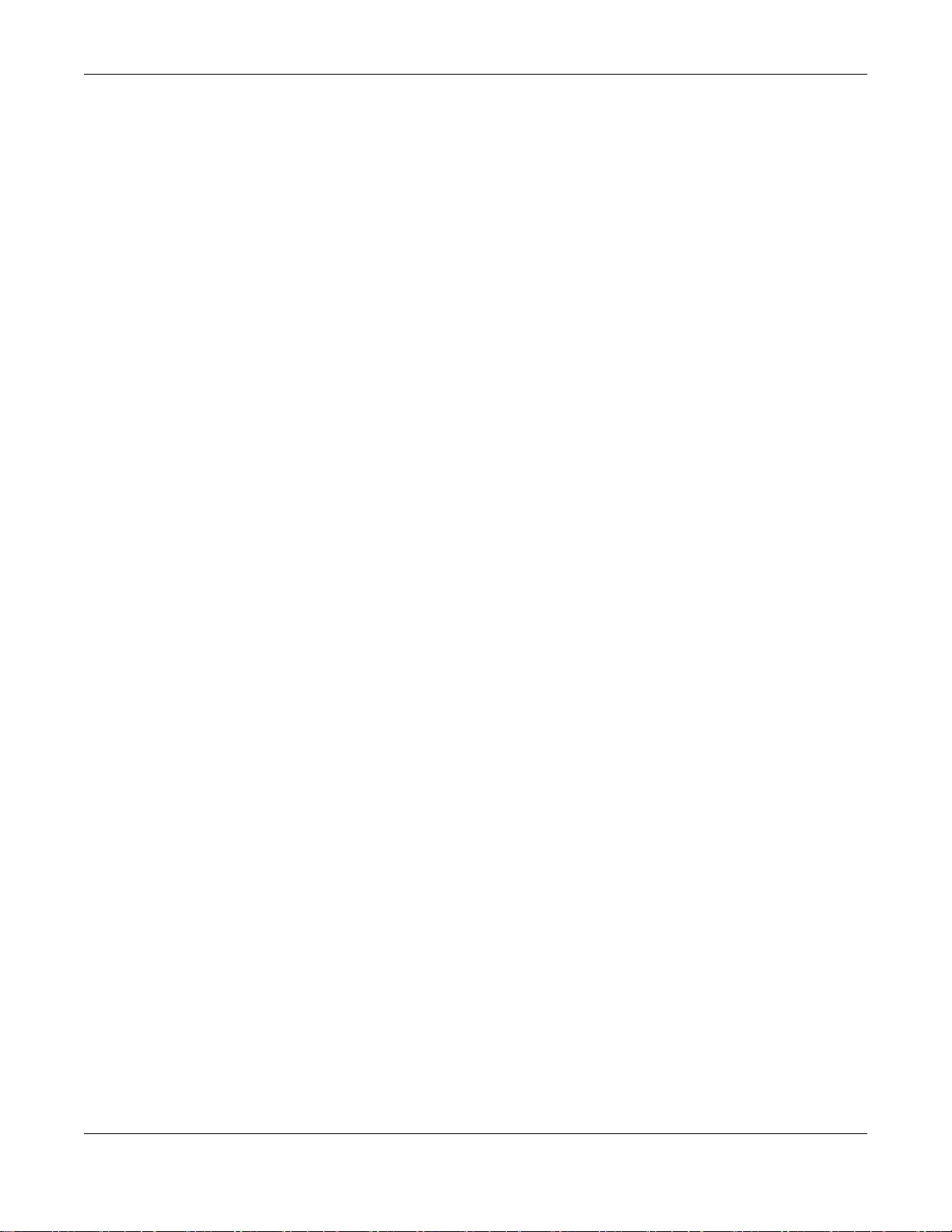
Index
GS1100 Series User’s Guide
30
P
PD 7
PoE 7
power supplying 7
Power over Ethernet 7
power saving 9
powered device 7
product registration 28
R
rack mounting 15
Rear Panel 8
Rear Panel Power Connec tion 8
registration
product 28
S
Small Form-factor Pluggable (SFP) 9
Standalone Workgroup 6
T
transceiver MultiSource Agreement (MSA) 9
transceivers 9
installation 10
removal 10
Troubleshooting
Improper Network Cabling and Topology 19
W
wall mounting 14
warranty 28
note 28