Table of Contents
Zyxel GS1100-16 User Manual
Displayed below is the user manual for GS1100-16 by Zyxel which is a product in the Network Switches category. This manual has pages.
Related Manuals
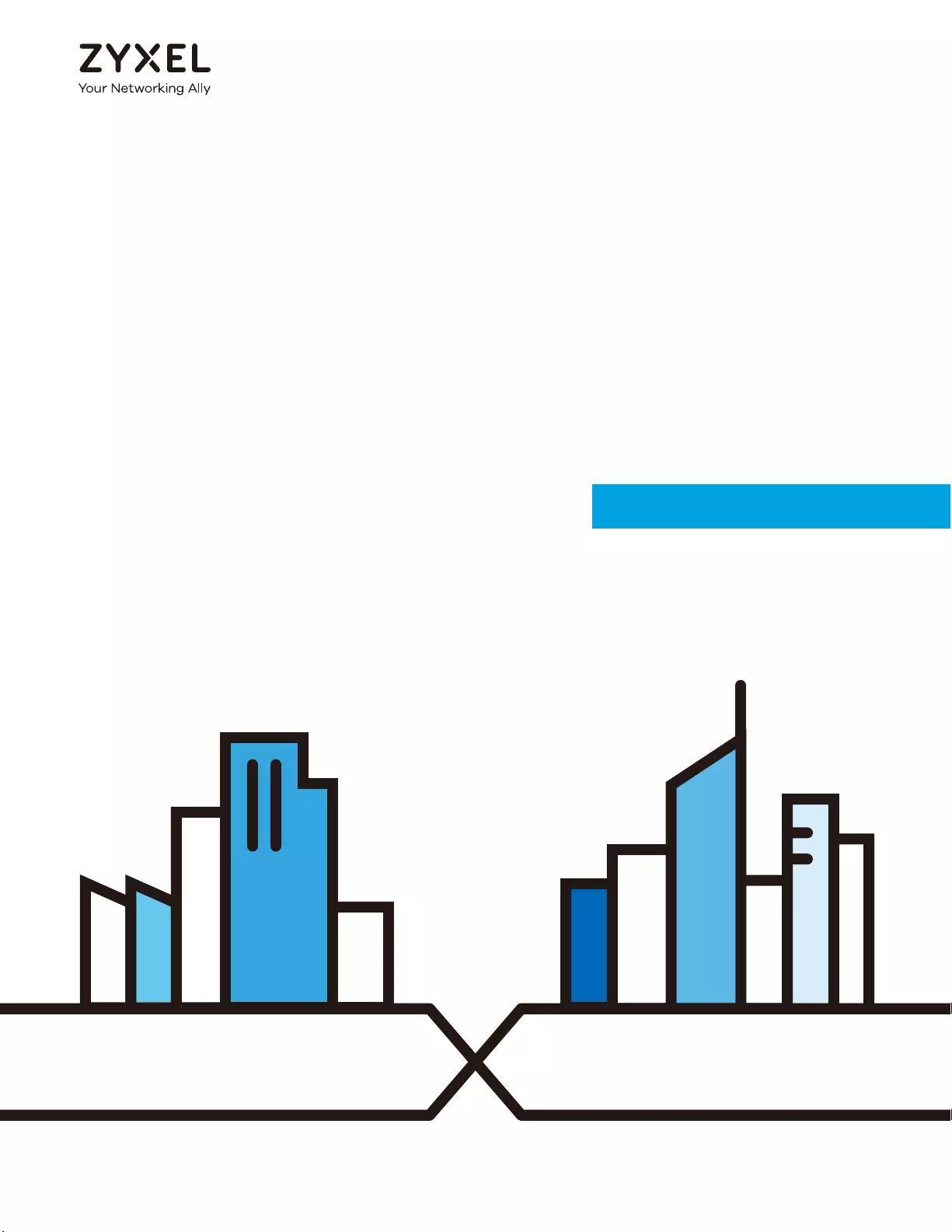
User’s Guide
GS1100 Series
Unmanaged Gigabit Ethernet Switch
Copyright © 2021 Zyxel Communications Corporation
Version 1.00 Edition 7, 03/2021
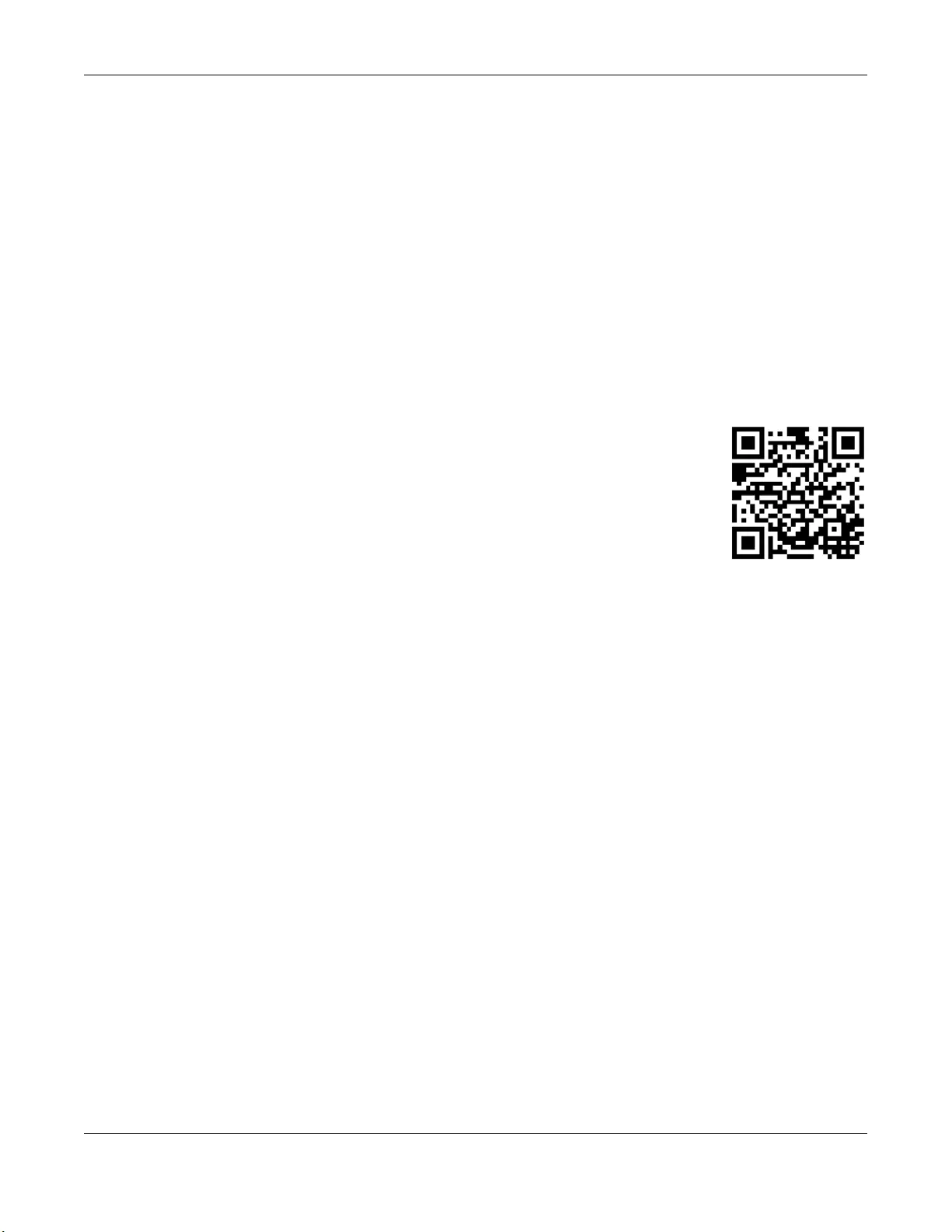
GS1100 Series User’s Guide
2
IMPORTANT!
READ CAREFULLY BEFORE USE.
KEEP THIS GUIDE FOR FUTURE REFERENCE.
Screenshots and graphics in this book may differ slightly from your product due to differences in your
product firmware or your computer operating system. Every effort has been made to ensure that the
information in this manual is accurate.
•More Information
Go to https://businessforum.zyxel.com for product discussions.
Go to support.zyxel.com to find other information on the Switch.
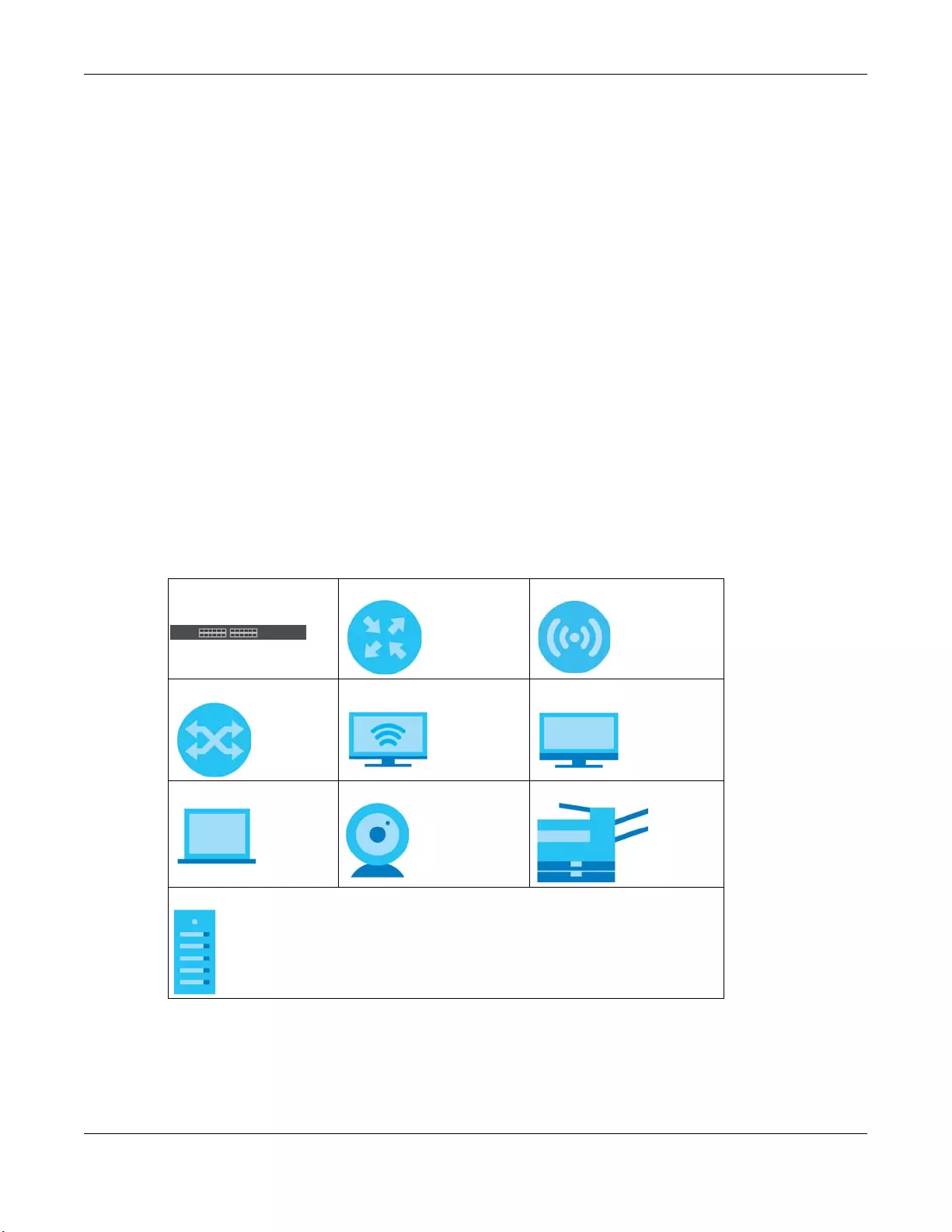
Document Conventions
GS1100 Series User’s Guide
3
Document Conventions
Warnings and Notes
These are how warnings and notes are shown in this guide.
Warnings tell you about things that could harm you or your device.
Note: Notes tell you other important information (for example, other things you may need to
configure or helpful tips) or recommendations.
Syntax Conventions
• All models may be referred to as the “Switch” in this guide.
• Product labels, screen names, field labels and field choices are all in bold font.
Icons Used in Figures
Figures in this user guide may use the following generic icons. The Switch icon is not an exact
representation of your device.
Switch Generic Router Wireless Router / Access Point
Generic Switch Smart TV Desktop
Laptop IP Camera Printer
Server
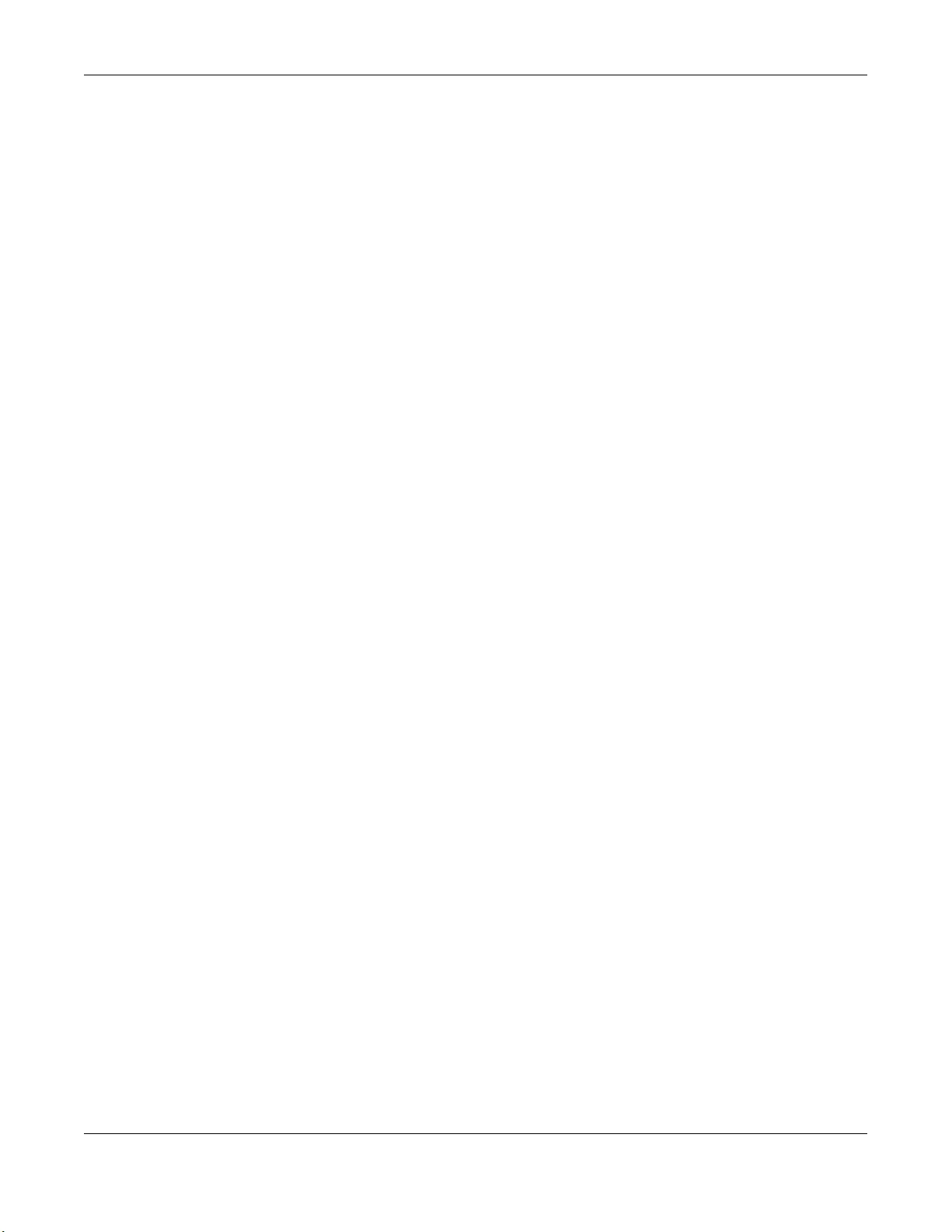
Contents Overview
GS1100 Series User’s Guide
4
Contents Overview
User’s Guide ........................................................................................................................................7
Getting to Know Your Switch ................................................................................................................ 8
Hardware Installation and Connection ............................................................................................. 12
Hardware Panels .................................................................................................................................. 19
Troubleshooting .................................................................................................................................... 28
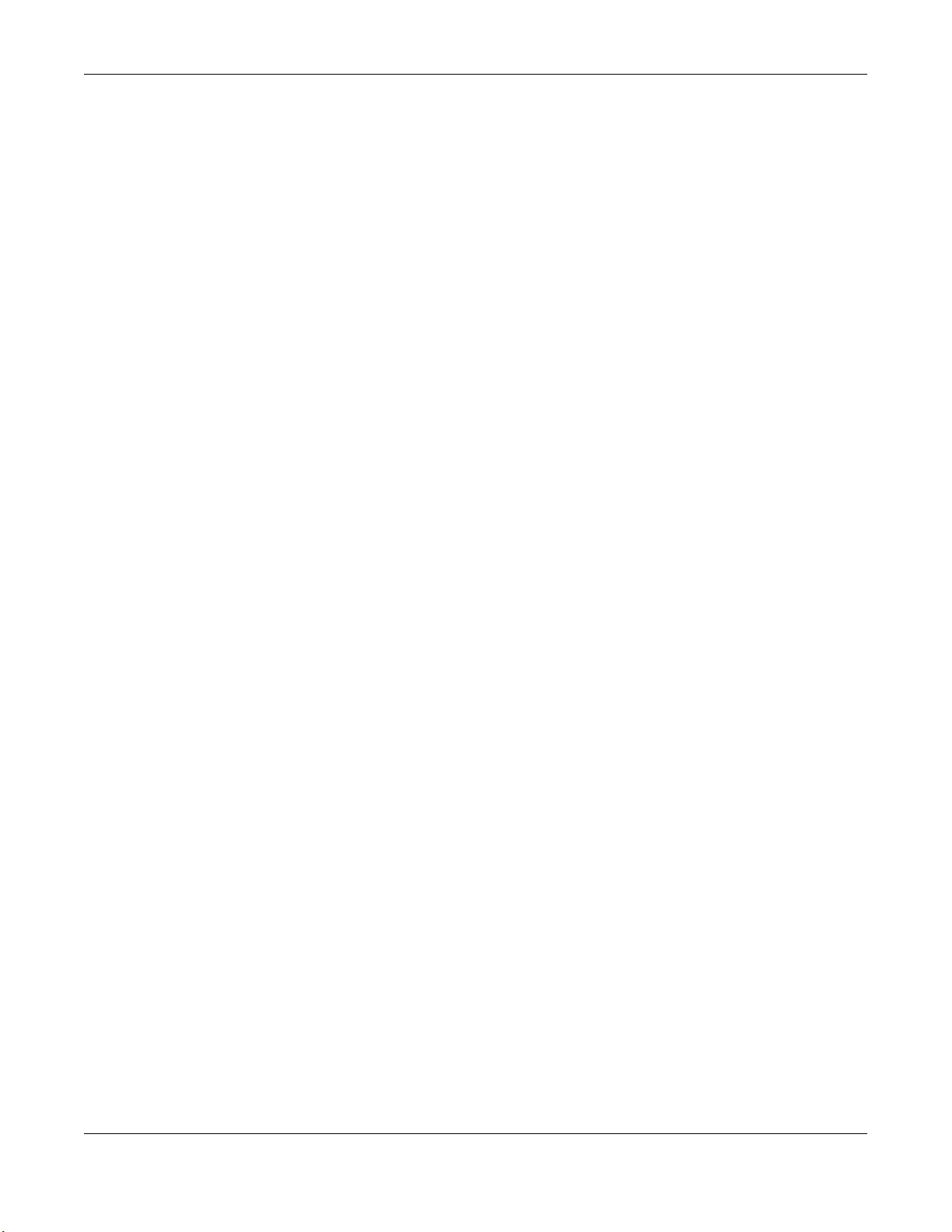
Table of Contents
GS1100 Series User’s Guide
5
Table of Contents
Part I: User’s Guide............................................................................................7
Chapter 1
Getting to Know Your Switch ..............................................................................................................8
1.1 Introduction ....................................................................................................................................... 8
1.2 Features ............................................................................................................................................. 9
1.3 Example Applications ...................................................................................................................... 9
1.3.1 PoE Example Application ....................................................................................................... 9
1.3.2 Backbone Example Application ......................................................................................... 10
1.3.3 Bridging or Fiber Uplink Example Application .................................................................... 10
Chapter 2
Hardware Installation and Connection ...........................................................................................12
2.1 Installation Scenarios ...................................................................................................................... 12
2.1.1 Before Using the Switch ........................................................................................................ 12
2.2 Hardware Installation ..................................................................................................................... 12
2.3 Desktop Installation Procedure ..................................................................................................... 13
2.4 Wall Mounting ................................................................................................................................. 14
2.4.1 Installation Requirements ..................................................................................................... 14
2.5 Rack Mounting ................................................................................................................................ 16
2.5.1 Installation Requirements ..................................................................................................... 16
2.5.2 Precautions ............................................................................................................................ 17
2.5.3 Attaching the Mounting Brackets to the Switch ............................................................... 17
2.5.4 Mounting the Switch on a Rack .......................................................................................... 17
Chapter 3
Hardware Panels................................................................................................................................19
3.1 Front Panel ...................................................................................................................................... 19
3.1.1 RJ-45 Auto-negotiating Ports ............................................................................................... 20
3.1.2 IEEE 802.3az EEE ..................................................................................................................... 20
3.1.3 Gigabit Ethernet Ports ........................................................................................................... 20
3.1.4 PoE (GS1100-10HP) ................................................................................................................ 21
3.1.5 SFP Slots (GS1100-24 and GS1100-10HP) ............................................................................. 21
3.2 Rear Panel ....................................................................................................................................... 23
3.2.1 Grounding (GS1100-10HP) ................................................................................................... 24
3.2.2 Power Connection ................................................................................................................ 26
3.2.3 LEDs ......................................................................................................................................... 26
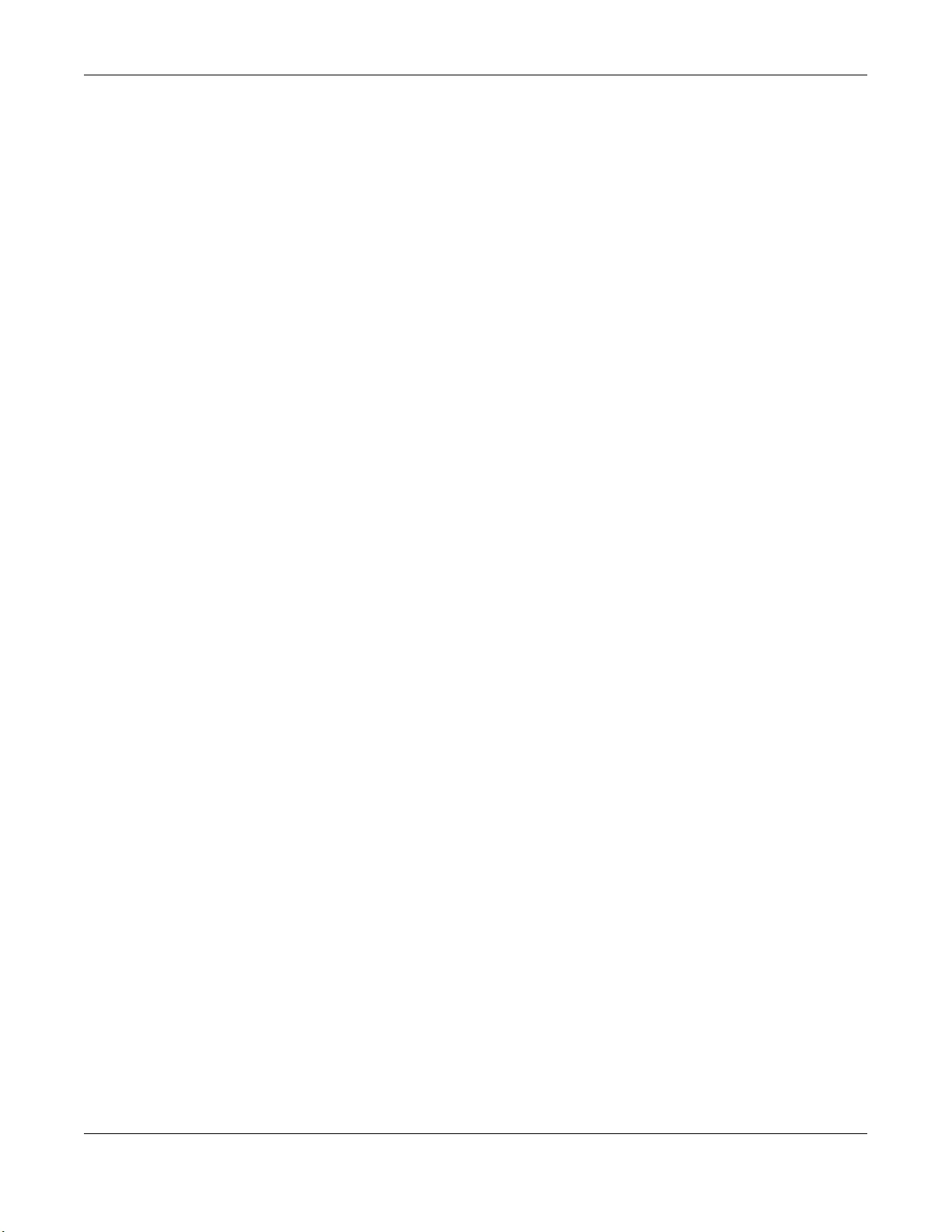
Table of Contents
GS1100 Series User’s Guide
6
Chapter 4
Troubleshooting..................................................................................................................................28
4.1 Power, Hardware Connections, and LEDs ................................................................................... 28
4.2 Improper Network Cabling and Topology .................................................................................. 29
Appendix A Customer Support ....................................................................................................... 31
Appendix B Legal Information......................................................................................................... 37
Index ...................................................................................................................................................47
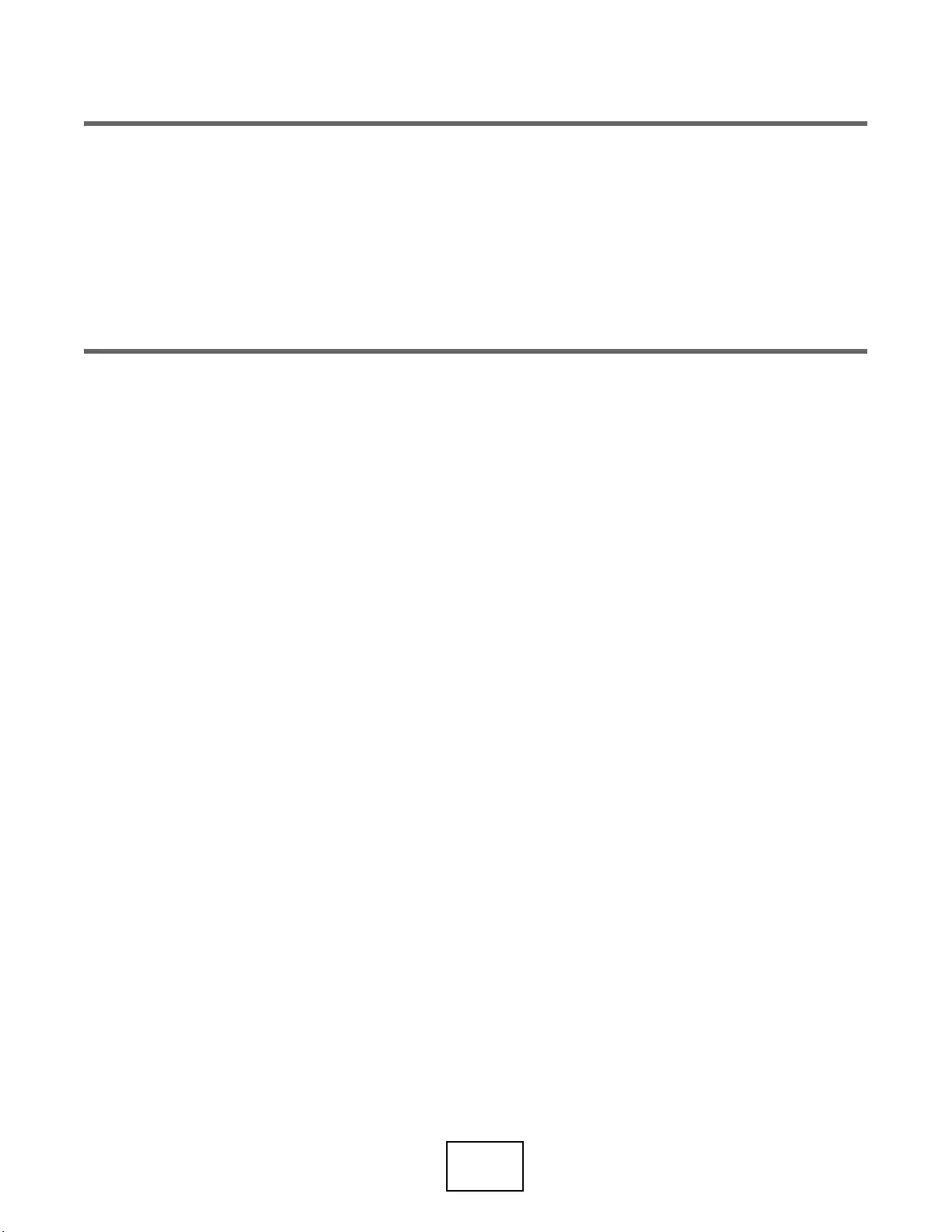
7
PART I
User’s Guide
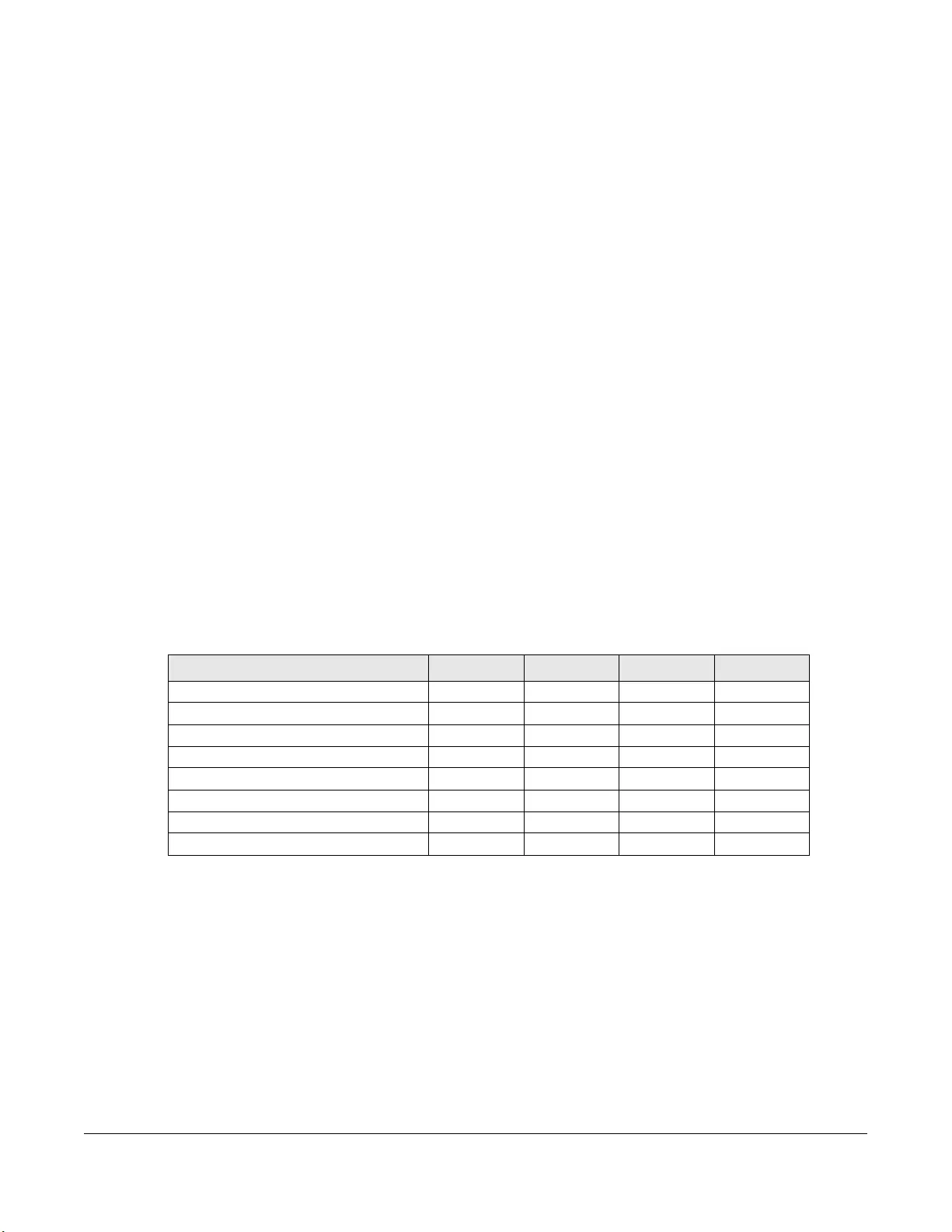
GS1100 Series User’s Guide
8
CHAPTER 1
Getting to Know Your Switch
1.1 Introduction
The GS1100 Series consists of the following models:
• GS1100-10HP
• GS1100-16
• GS1100-24E
• GS1100-24
The Switch is a 10/100/1000 Mbps multi-port switch that can be used to build high-performance
switched workgroup networks. The Switch is a store-and-forward device that offers low latency for high-
speed networking. The Switch is fanless and designed for workgroups, departments or backbone
computing environments for small businesses.
All models are referred to as the “Switch” in this guide.
The following table describes the hardware features of the Switch by model.
The GS1100-10HP has eight GbE PoE ports that can supply power to the connected PoE powered
devices.
The GS1100-24 and GS1100-10HP have two SFP slots for uplink connection. Use SFP transceivers in these
slots for 100Mbps or 1Gbps connections to backbone Ethernet switches.
The Switch has a built-in algorithm that automatically assigns priority to received packets. It can operate
in low power idle mode in compliance with IEEE 802.3az Energy Efficient Ethernet (EEE).
Table 1 GS1100 Series Comparison Table
PORT/SWITCH DETAILS GS1100-10HP GS1100-16 GS1100-24E GS1100-24
10/100/1000Base-T Ethernet ports
8 162424
100/1000Base-X SFP slots 2 2
802.3at PoE ports 8
One physical IEEE 802.3az ON/OFF button 1
One power ON/OFF switch 1
Desktop Device Yes Yes Yes
Wall-mountable Yes Yes Yes
Rack-mountable Yes Yes Yes
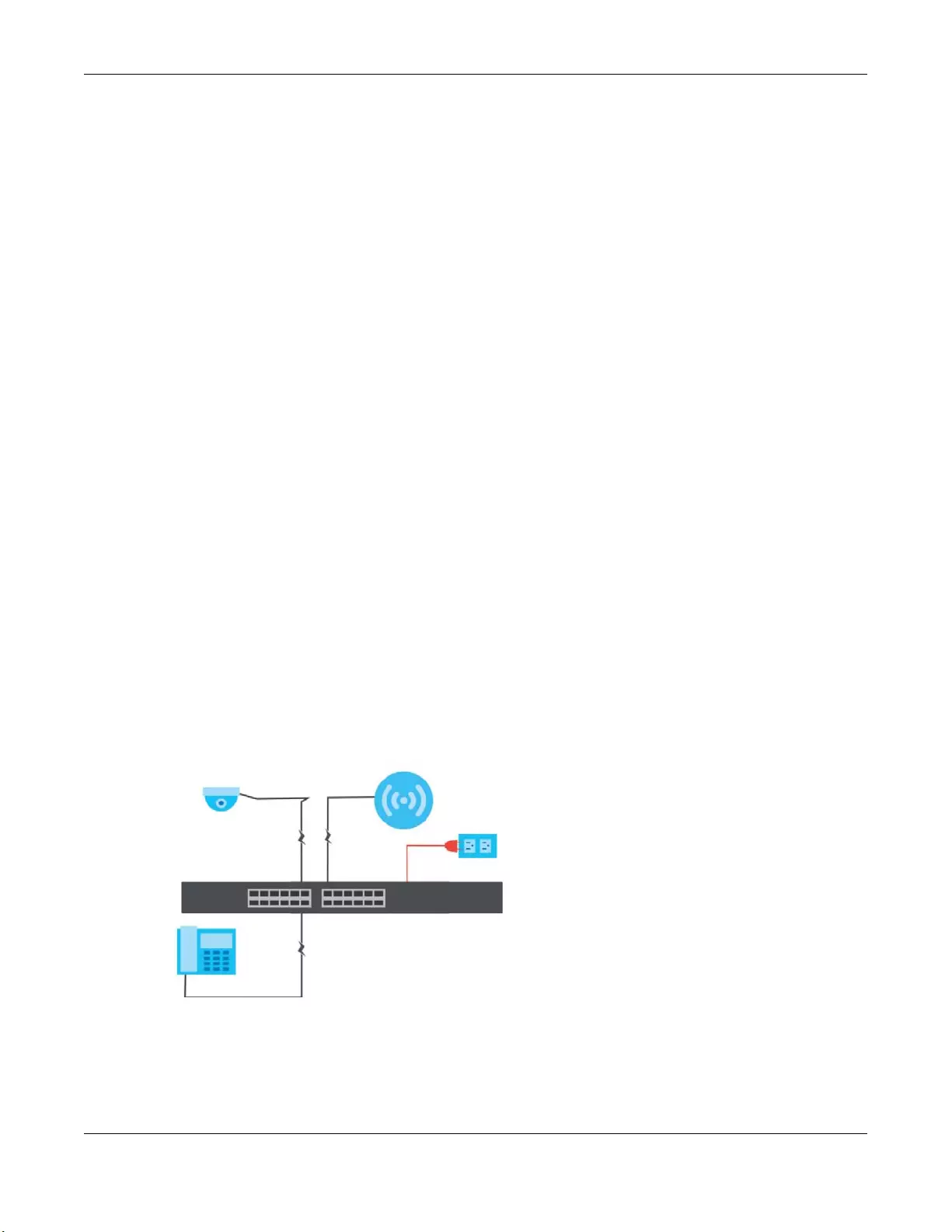
Chapter 1 Getting to Know Your Switch
GS1100 Series User’s Guide
9
1.2 Features
The following are the essential features of the Switch.
• Conforms to IEEE 802.3, 802.3u, 802.3ab and 802.3x standards.
• Auto-negotiating 10/100/1000 Mbps Gigabit Ethernet (GbE) RJ-45 ports.
• Auto-sensing crossover for all 10/100/1000 Mbps Gigabit Ethernet (GbE) RJ-45 ports.
• Supports N-Way protocol for speed (10/100/1000 Mbps) and duplex mode (Half/Full) auto-detection.
• Supports store-and-forward switching.
• Supports automatic address learning.
• Supports IEEE 802.3az EEE.
• Supports IEEE 802.3af and IEEE 802.3at PoE standards (GS1100-10HP).
• Full wire speed forwarding rate.
• Supports 802.1p CoS.
• Embedded 8K MAC address table providing 8000 MAC addresses entries.
1.3 Example Applications
This section shows a few examples of using the Switch in various network environments. Note that the
Switch in the figure is just an example Switch and not your actual Switch.
1.3.1 PoE Example Application
The following example figure shows a Switch supplying PoE (Power over Ethernet) to Powered Devices
(PDs) such as an IP camera, a wireless router, an IP telephone and a general outdoor router that are not
within reach of a power outlet.
Figure 1 Powered Device Example
The PoE function is available for the GS1100-10HP.
Ports 1 to 8 on the GS1100-10HP support both the IEEE 802.3af Power over Ethernet and IEEE 802.3at High
Power over Ethernet standards. The ports supply power of up to 30W per Ethernet port and up to the
total PoE power budget per Switch.
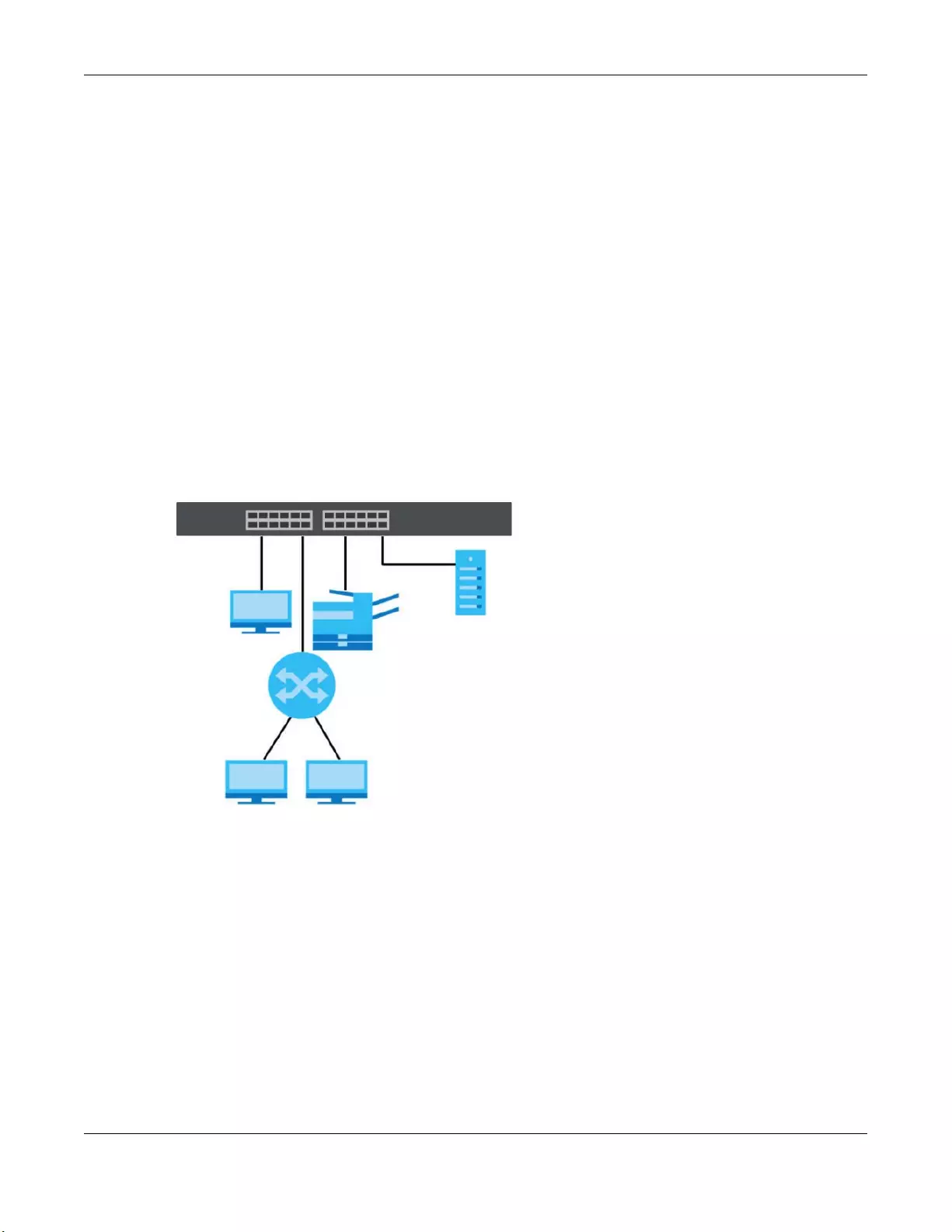
Chapter 1 Getting to Know Your Switch
GS1100 Series User’s Guide
10
The Switch is Power Sourcing Equipment (PSE) because it provides a source of power via its Ethernet
ports. A powered device (PD) is a device such as an access point or an IP phone, that supports PoE
(Power over Ethernet) so that it can receive power from another device through a 10/100/1000 Mbps
Ethernet port.
In the figure above, the IP camera and IP phone get their power directly from the Switch. Aside from
minimizing the need for cables and wires, PoE removes the hassle of trying to find a nearby electric
outlet to power up devices.
1.3.2 Backbone Example Application
The Switch is an ideal solution for small networks where rapid growth can be expected in the near future.
The Switch can be used standalone for a group of heavy traffic users. You can connect computers and
servers directly to the Switch’s port or connect other switches to the Switch.
In this example, all computers can share high-speed applications on the server. To expand the network,
simply add more networking devices such as switches, routers, computers, print servers, and so on.
Figure 2 Backbone Application
1.3.3 Bridging or Fiber Uplink Example Application
In this example, the Switch connects different company departments (RD and Sales) to the corporate
backbone. It can alleviate bandwidth contention and eliminate server and network bottlenecks. All
users that need high bandwidth can connect to high-speed department servers via the Switch. You can
provide a super-fast uplink connection by using a Gigabit Ethernet or SFP port on the Switch.
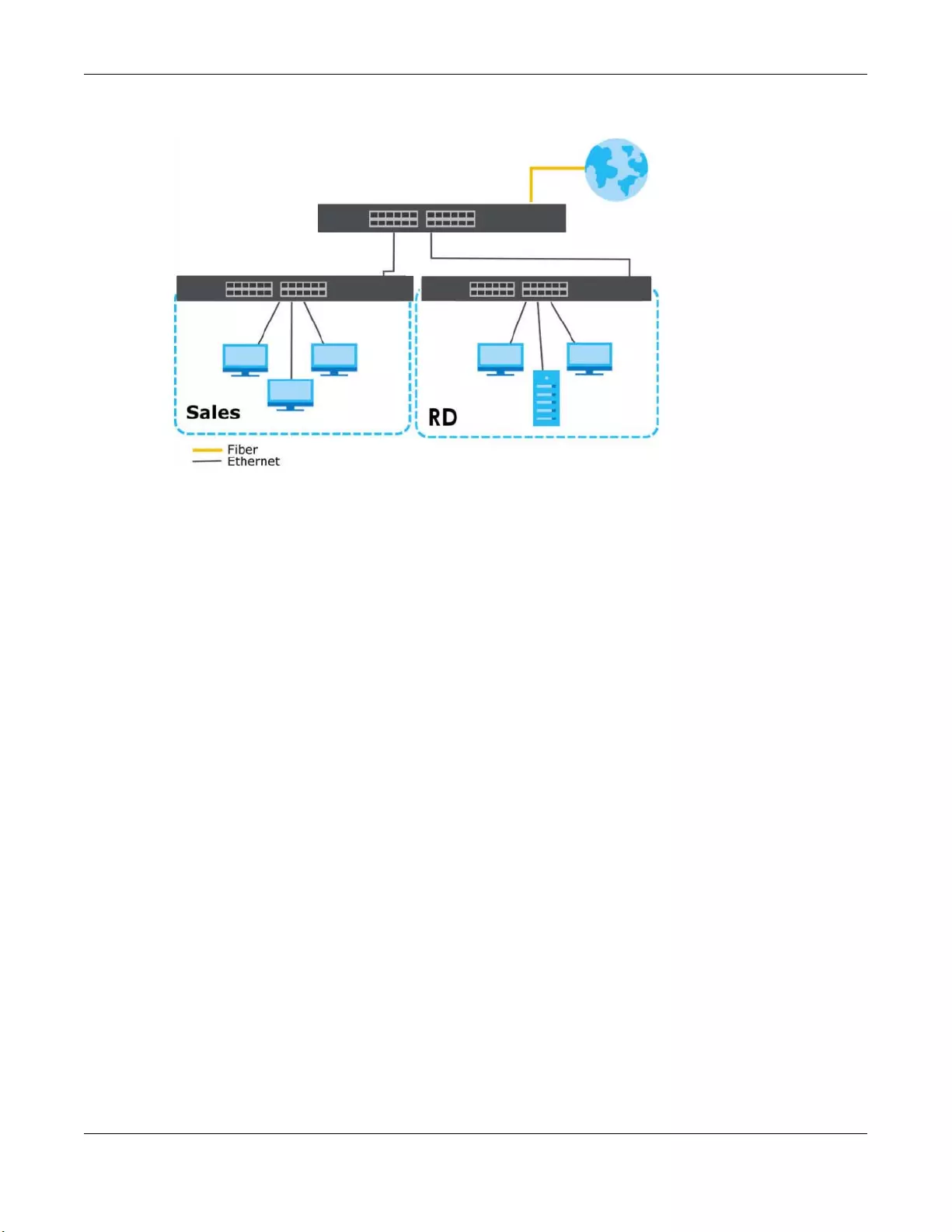
Chapter 1 Getting to Know Your Switch
GS1100 Series User’s Guide
11
Figure 3 Bridging Example Application
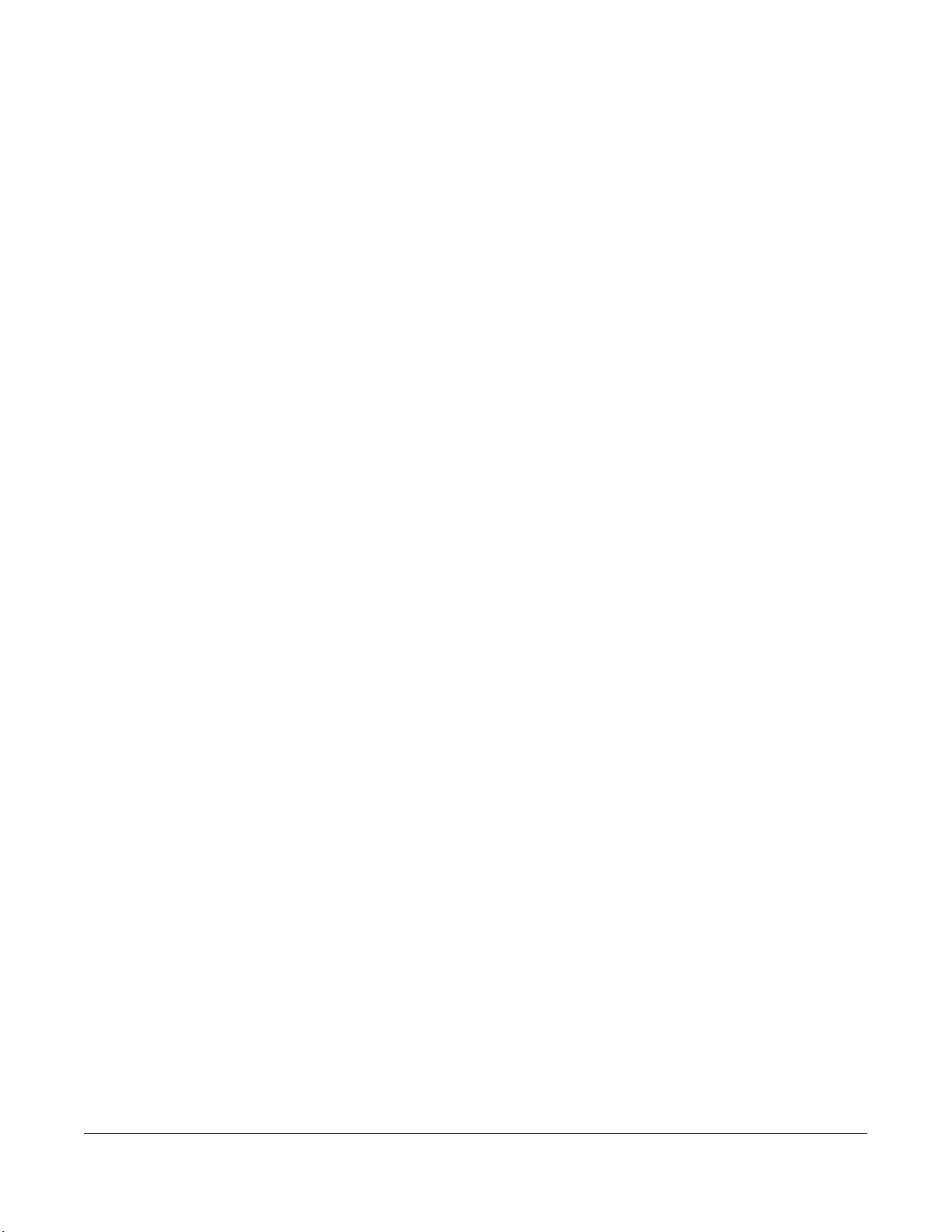
GS1100 Series User’s Guide
12
CHAPTER 2
Hardware Installation and
Connection
2.1 Installation Scenarios
This chapter shows you how to install and connect the Switch.
The Switch can be:
• Placed on a desktop.
• Wall-mounted on a wall.
• Rack-mounted on a standard EIA rack.
See Table 1 on page 8 for the comparison table of the hardware installation methods for each model.
2.1.1 Before Using the Switch
Please observe the following before using the Switch:
• It is recommended to ask an authorized technician to attach the Switch on a desk or to the rack or
wall. Use the proper screws to prevent damage to the Switch. See the Installation Requirements
sections in this chapter to know the types of screws and screw drivers for each mounting method.
• Make sure there is at least 2 cm of clearance on the top and bottom of the Switch, and at least 5 cm
of clearance on all four sides of the Switch. This allows air circulation for cooling.
• Do NOT block the ventilation holes nor store cables or power cords on the Switch. Allow clearance for
the ventilation holes to prevent your Switch from overheating. This is especially crucial when your
Switch does not have fans. Overheating could affect the performance of your Switch, or even
damage it.
• The surface of the Switch could be hot when it is functioning. Do NOT put your hands on it. You may
get burned. This could happen especially when you are using a fanless Switch.
• The Switches with fans are not suitable for use in locations where children are likely to be present.
To start using the Switch, simply connect the power cables and turn it on.
2.2 Hardware Installation
See the following table for a comparison of the hardware installation methods of each GS1100 model:
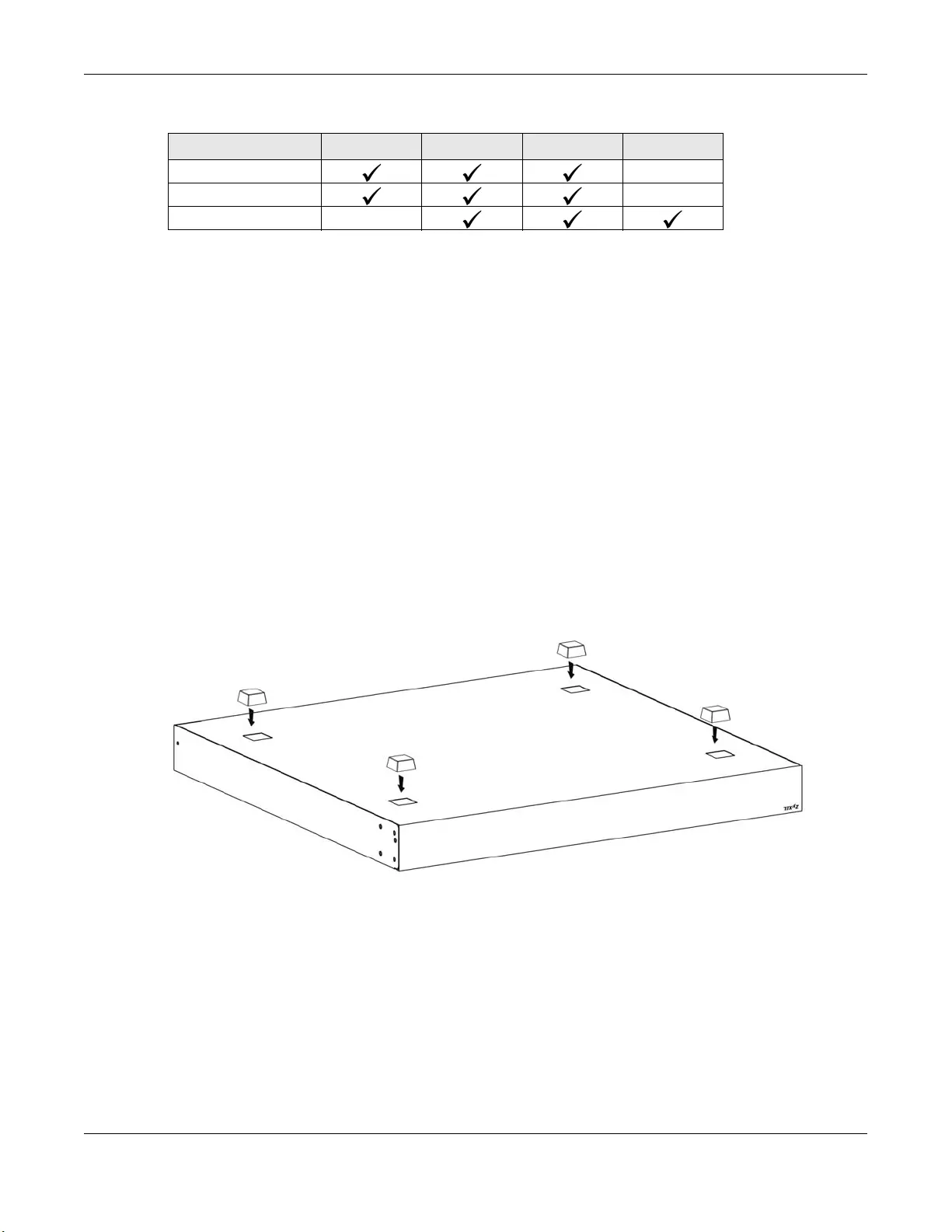
Chapter 2 Hardware Installation and Connection
GS1100 Series User’s Guide
13
Table 2 GS1100 Series Installation Comparison Table
For GS1100-10HP, GS1100-16 and GS110-24E, you can place the Switch directly on top of your desk or
have it wall-mounted. For GS1100-16, GS1100-24E and GS110-24, the size is suitable for rack-mounting
and you can refer to Section 2.5 on page 16 for instruction. Take note of the following:
• The Switch should be placed on a desk that has a level surface and that is able to support the weight
of the Switch.
To start using it, simply connect the power cables and turn on the Switch.
2.3 Desktop Installation Procedure
1Make sure the Switch is clean and dry.
2Remove the adhesive backing from the rubber feet.
3Attach the rubber feet to each corner on the bottom of the Switch. These rubber feet help protect the
Switch from shock or vibration and ensure space between devices when stacking.
Figure 4 Attaching Rubber Feet
4Set the Switch on a smooth, level surface strong enough to support the weight of the Switch and the
connected cables. Make sure there is a power outlet nearby.
Cautions:
• Avoid stacking fanless Switches to prevent overheating.
• Ensure enough clearance around the Switch to allow air circulation for cooling.
• Do NOT remove the rubber feet as it provides space for air circulation.
MODEL FEATURE GS1100-10HP GS1100-16 GS1100-24E GS1100-24
Desktop Device
Wall-mountable
Rack-mountable
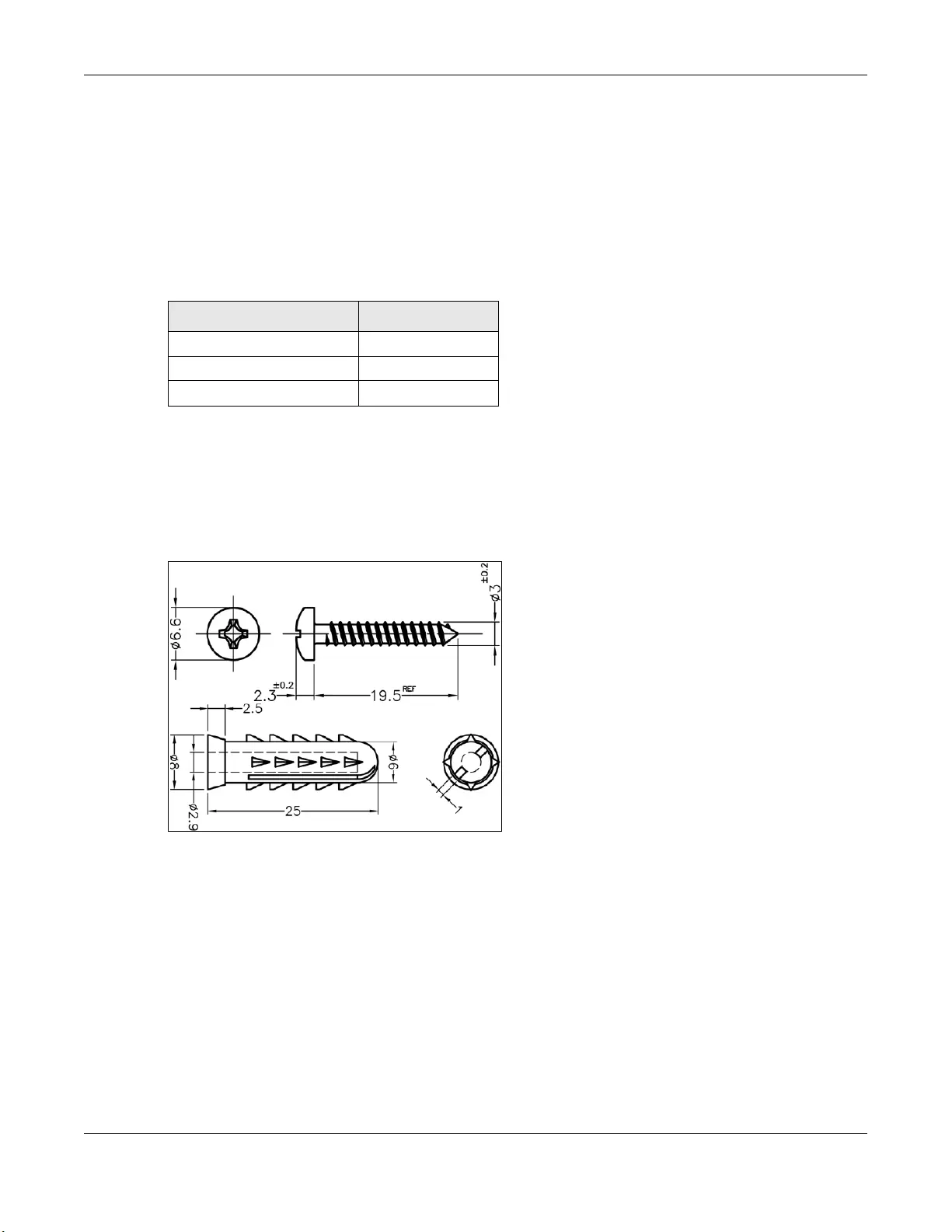
Chapter 2 Hardware Installation and Connection
GS1100 Series User’s Guide
14
2.4 Wall Mounting
The Switch can be mounted on a wall (see Table 1 on page 8). You may need screw anchors if
mounting on a concrete or brick wall.
Do the following to attach your Switch to a wall.
See Table 3 on page 14 for how far apart to place the screws.
2.4.1 Installation Requirements
• Distance above the floor: At least 1.8 m (5.9 feet)
• Two M4 screws and a #2 Philips screwdriver
• Two screw anchors (optional)
Figure 5 GS1100-10HP screw specs
Table 3 Distance between the centers of the holes for wall mounting
MODEL DISTANCE
GS1100-10HP 176mm
GS1100-16 148 mm
GS1100-24E 120 mm
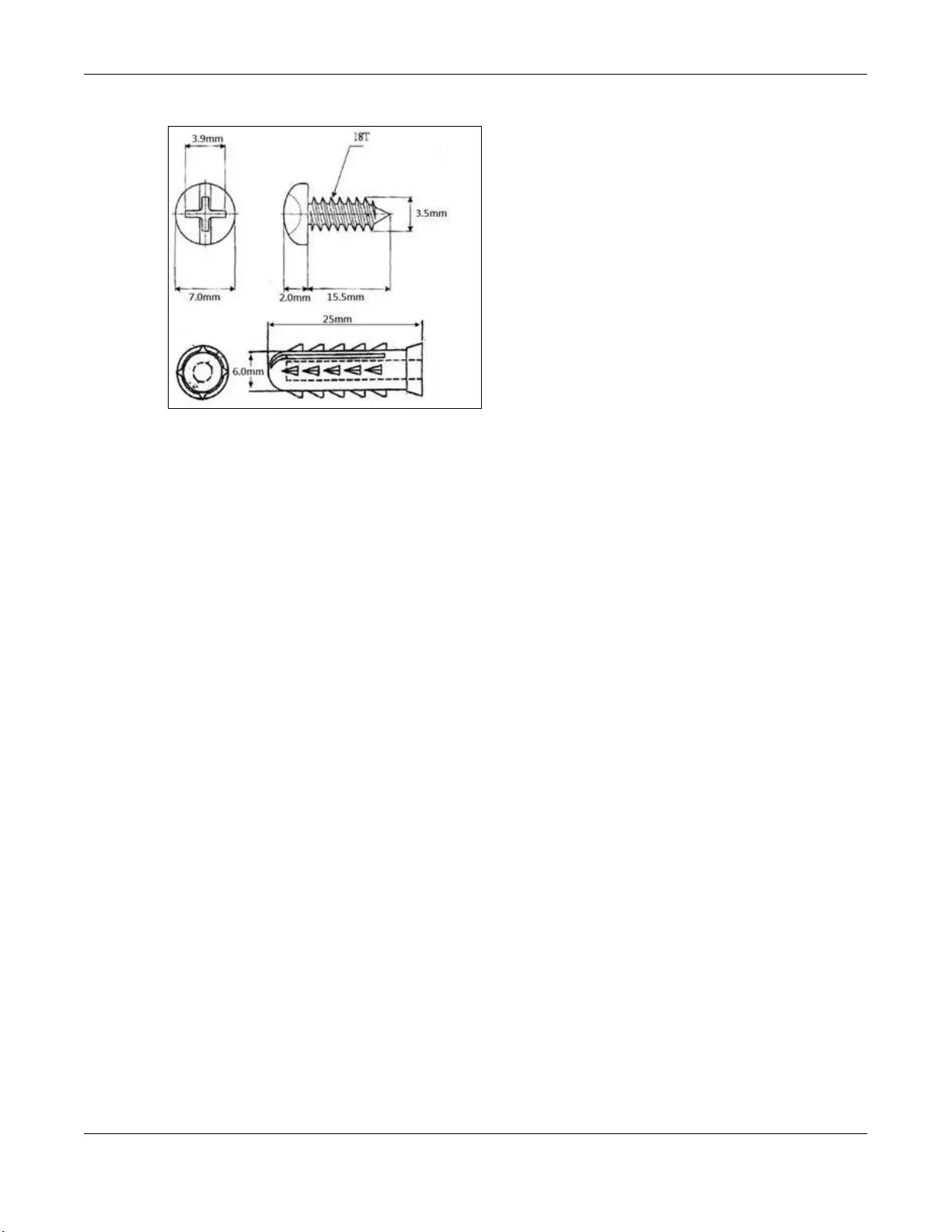
Chapter 2 Hardware Installation and Connection
GS1100 Series User’s Guide
15
Figure 6 GS1100-16/GS1100-24E screw specs
1Select a position free of obstructions on a wall strong enough to hold the weight of the Switch.
2Mark two holes on the wall at the appropriate distance apart for the screws.
WARNING! Be careful to avoid damaging pipes or cables located inside
the wall when drilling holes for the screws.
3If using screw anchors, drill two holes for the screw anchors into the wall. Push the anchors into the full
depth of the holes, then insert the screws into the anchors. Do NOT insert the screws all the way in –
leave a small gap of about 0.5 cm.
If not using screw anchors, use a screwdriver to insert the screws into the wall. Do NOT insert the screws
all the way in – leave a gap of about 0.5 cm.
4Make sure the screws are fastened well enough to hold the weight of the Switch with the connection
cables.
5Align the holes on the back of the Switch with the screws on the wall. Hang the Switch on the screws.
Note: Make sure there is enough clearance between the wall and the Switch to allow
ventilation.
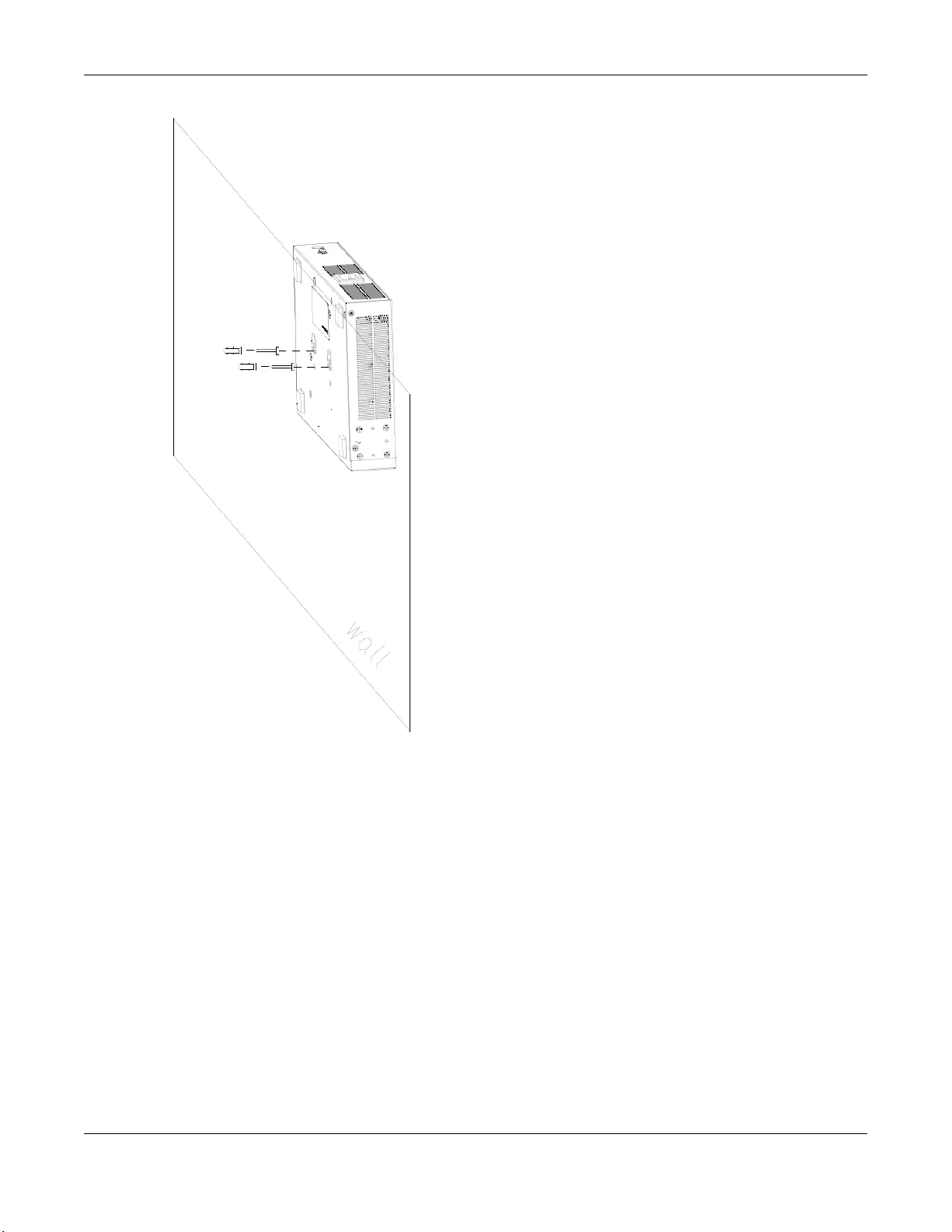
Chapter 2 Hardware Installation and Connection
GS1100 Series User’s Guide
16
WARNING! The Switch should be wall-mounted horizontally, and make sure
the front panel is facing down. The Switch's side panels with ventilation slots
should not be facing up or down as this position is less safe.
2.5 Rack Mounting
The Switch can be mounted on an EIA standard size, 19-inch rack or in a wiring closet with other
equipment (see Table 1 on page 8). Follow the steps below to mount your Switch on a standard EIA rack
using a rack-mounting kit.
Note: Make sure there is enough clearance between each equipment on the rack for air
circulation.
2.5.1 Installation Requirements
• Two mounting brackets.

Chapter 2 Hardware Installation and Connection
GS1100 Series User’s Guide
17
• Eight M3 flat head screws and a #2 Philips screwdriver.
• Four M5 flat head screws and a #2 Philips screwdriver.
2.5.2 Precautions
• Make sure the rack will safely support the combined weight of all the equipment it contains. The
maximum weight a bracket can hold is 21.5 kg.
• Make sure the position of the Switch does not make the rack unstable or top-heavy. Take all
necessary precautions to anchor the rack securely before installing the unit.
2.5.3 Attaching the Mounting Brackets to the Switch
1Position a mounting bracket on one side of the Switch, lining up the four screw holes on the bracket with
the screw holes on the side of the Switch.
Figure 7 Attaching the Mounting Brackets (GS1100-16 and GS1100-24E)
Figure 8 Attaching the Mounting Brackets (GS1100-24)
2Using a #2 Philips screwdriver, install the M3 flat head screws through the mounting bracket holes into
the Switch.
3Repeat steps 1 and 2 to install the second mounting bracket on the other side of the Switch.
4You may now mount the Switch on a rack. Proceed to the next section.
2.5.4 Mounting the Switch on a Rack
1Position a mounting bracket (that is already attached to the Switch) on one side of the rack, lining up
the two screw holes on the bracket with the screw holes on the side of the rack.
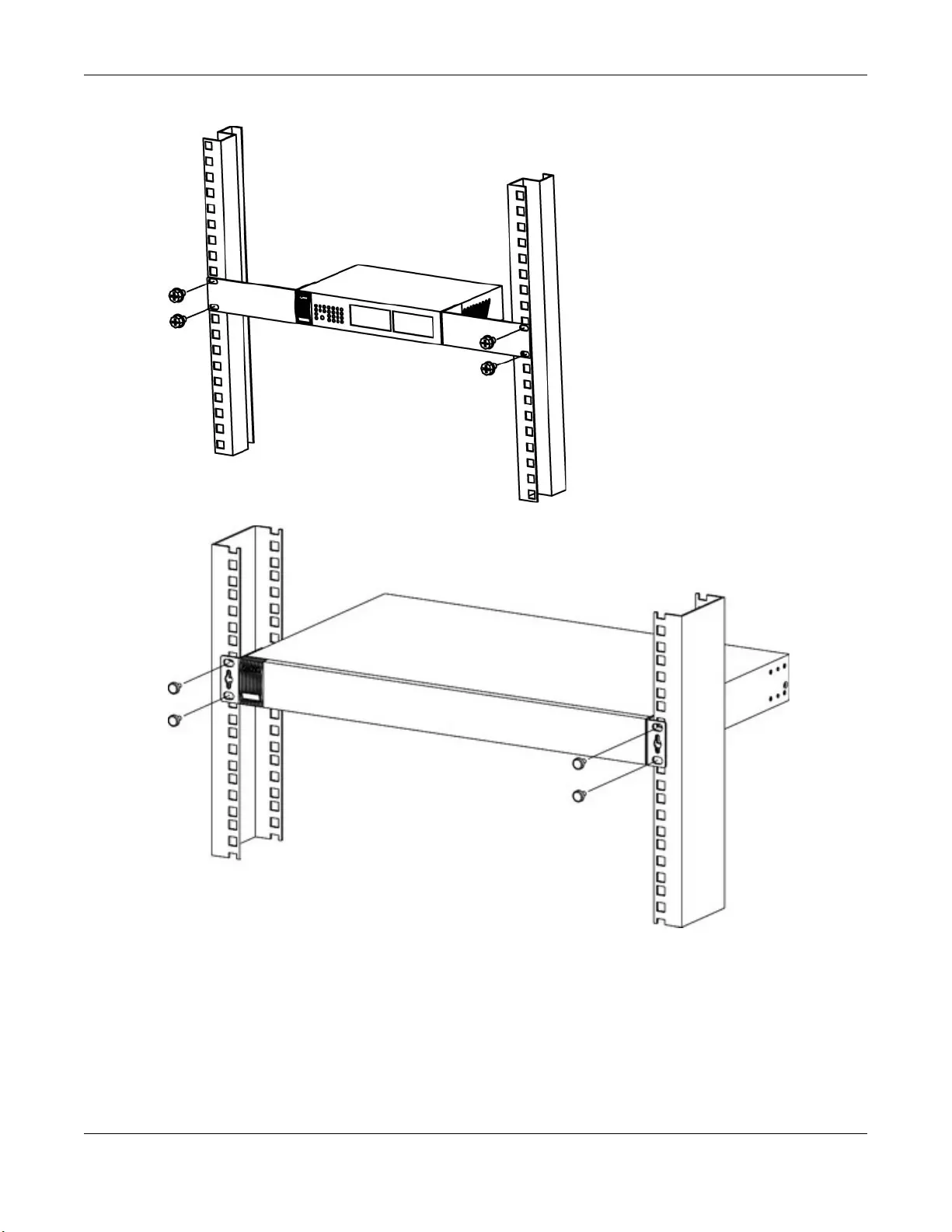
Chapter 2 Hardware Installation and Connection
GS1100 Series User’s Guide
18
Figure 9 Mounting the Switch on a Rack (GS1100-16 and GS1100-24E)
Figure 10 Mounting the Switch on a Rack (GS1100-24)
2Using a #2 Philips screwdriver, install the M5 flat head screws through the mounting bracket holes into
the rack.
Note: Make sure you tighten all the four screws to prevent the Switch from getting slanted.
3Repeat steps 1 and 2 to attach the second mounting bracket on the other side of the rack.
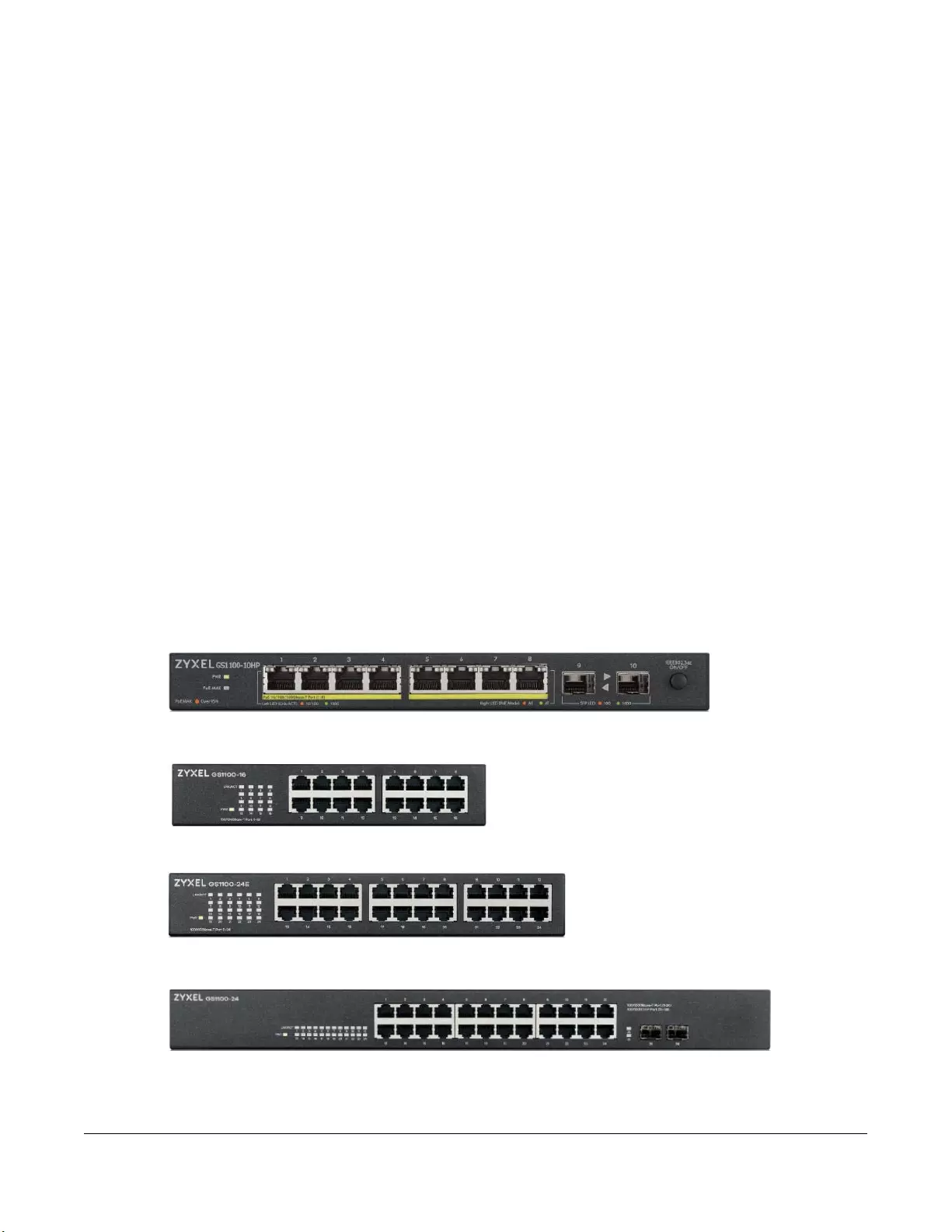
GS1100 Series User’s Guide
19
CHAPTER 3
Hardware Panels
This chapter describes the front panel and rear panel of the Switch and shows you how to make the
hardware connections.
3.1 Front Panel
You can use either crossover or straight-through cables for all the ports.
The front panel of the Switch includes the auto-negotiating 10 Base-T/100 Base-TX/1000 Base-T RJ-45
ports and the LEDs.
The GS1100-24 and GS1100-10HP have two SFP slots. Refer to Section 3.1.5 on page 21 for more
information.
The following figures show the front panels of the Switch.
Figure 11 Front Panel
GS1100-16
GS1100-24
GS1100-24E
GS1100-10HP
Revision B1 (Part No.: GS1100-16-EU0103F, GS1100-16-US0103F)
Revision B1 (Part No.: GS1100-24E-EU0103F, GS1100-24E-US0103F)
Revision B1 (Part No.: GS1100-24-EU0103F, GS1100-24-US0103F)
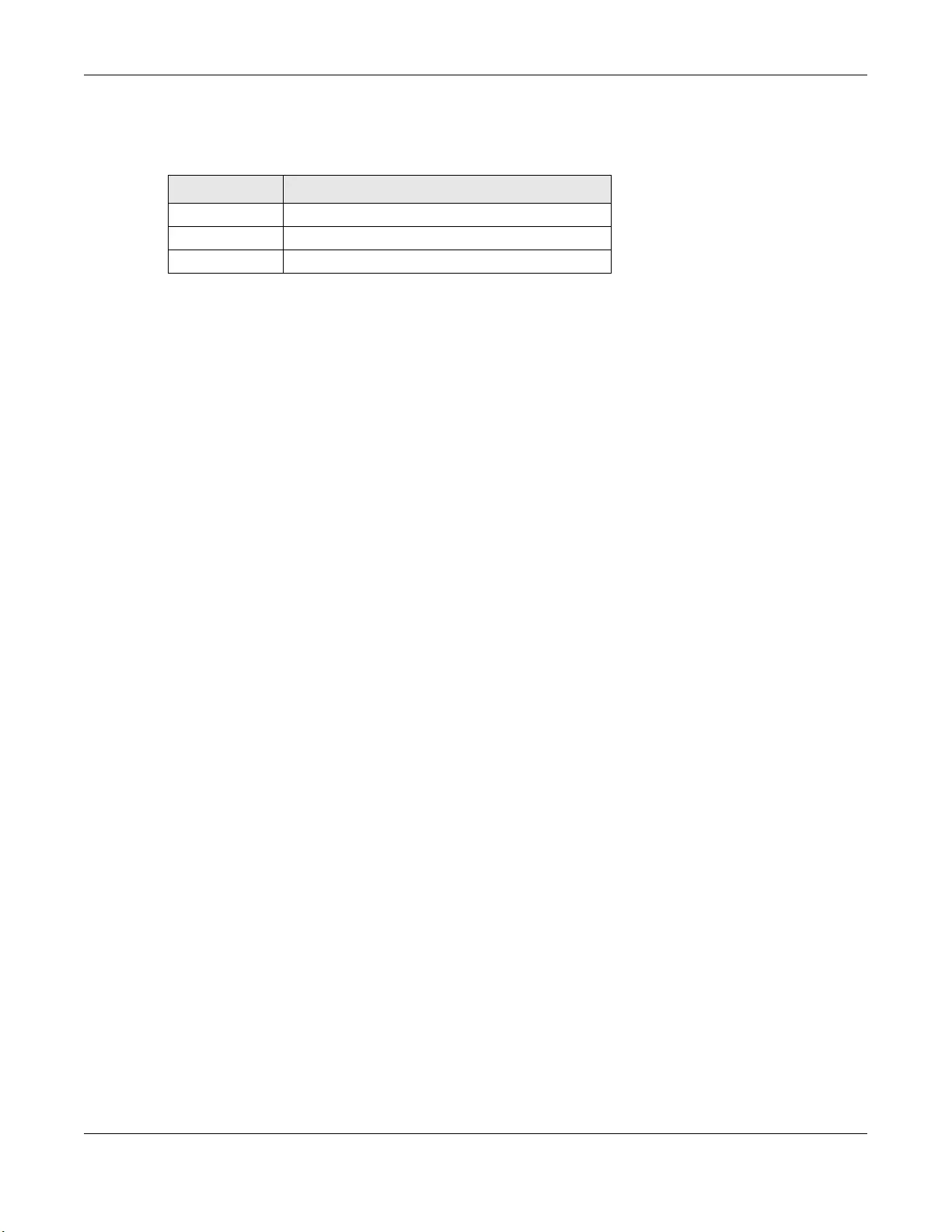
Chapter 3 Hardware Panels
GS1100 Series User’s Guide
20
You can use unshielded twisted pair (UTP) or shielded twisted-pair (STP) Ethernet cables for RJ-45 ports.
The following table describes the types of network cable used for the different connection speeds.
3.1.1 RJ-45 Auto-negotiating Ports
The 10 Base-T/100 Base-TX/1000 Base-T RJ-45 ports are auto-negotiating and auto-crossover.
An auto-negotiating port can detect and adjust to the optimum Ethernet speed (10/100/1000 Mpbs)
and duplex mode (full duplex or half duplex) of the connected device.
An auto-crossover (auto-MDI/MDI-X) port automatically works with a straight-through or crossover
Ethernet cable.
3.1.2 IEEE 802.3az EEE
The Switch supports the IEEE 802.3az EEE (Energy Efficient Ethernet) standard to help reduce power
consumption. This allows the Switch to go into power saving mode and switch off part of receive and
transmit circuitry when it is not transmitting or receiving data through an Ethernet connection.
An EEE-enabled device initiates Low Power Idle (LPI) signals to negotiate and wake up the remote
device when there is data to be transmitted. To use EEE, both devices should be EEE compliant.
EEE is configured on a per-system basis in the Switch. If one of the networking devices that connect to
the Switch does not support EEE, EEE may not work in the Switch to save power.
Press the IEEE 802.3az EEE ON/OFF button on the GS1100-10HP to turn on the EEE feature. Disable it if you
don't want the network performance to be impacted due to the latency from the additional time
required for the sleep and wake transition or if the remote side does not support it.
Note: Only the GS1100-10HP has the IEEE 802.3az EEE button. For the GS1100-16/24E/24, the
IEEE 802.3az EEE feature is enabled by default.
3.1.3 Gigabit Ethernet Ports
The Switch has 1000Base-T auto-negotiating, auto-crossover Ethernet ports. In 10/100/1000 Mbps
Gigabit, the speed can be 10 Mbps, 100 Mbps or 1000 Mbps and the duplex mode can be half duplex
or full duplex.
An auto-negotiating port can detect and adjust to the optimum Ethernet speed (10/100/1000 Mbps)
and duplex mode (full duplex) of the connected device.
An auto-crossover (auto-MDI/MDI-X) port automatically works with a straight-through or crossover
Ethernet cable.
Table 4 Network Cable Types
SPEED NETWORK CABLE TYPE
10 Mbps Category 3, 4 or 5 UTP/STP
100 Mbps Category 5 UTP/STP
1000 Mbps Category 5e, 6 UTP/STP
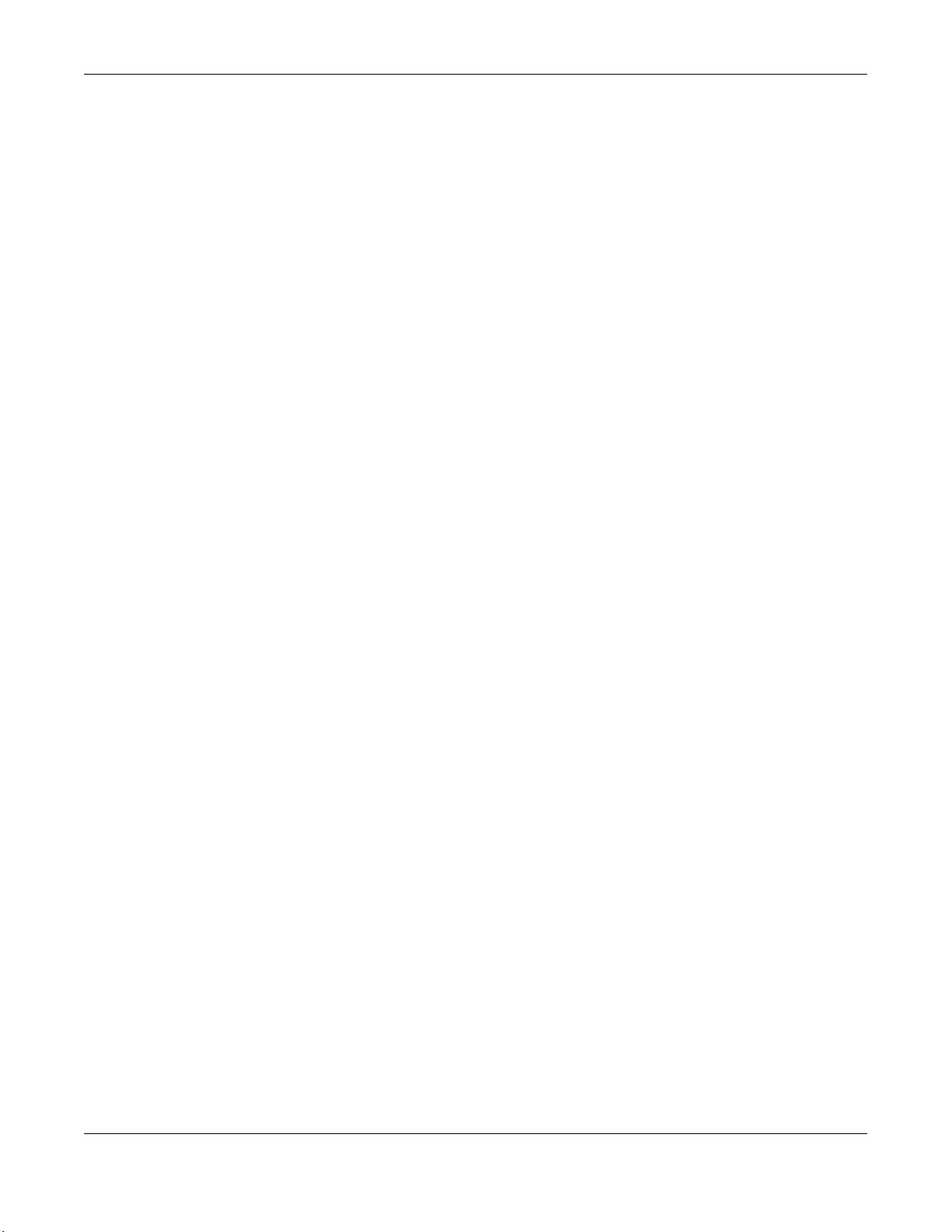
Chapter 3 Hardware Panels
GS1100 Series User’s Guide
21
When auto-negotiation is turned on, an Ethernet port negotiates with the peer automatically to
determine the connection speed and duplex mode. If the peer Ethernet port does not support auto-
negotiation or turns off this feature, the Switch determines the connection speed by detecting the signal
on the cable. When the Switch’s auto-negotiation is turned off, an Ethernet port uses the pre-configured
speed and duplex mode when making a connection, thus requiring you to make sure that the settings
of the peer Ethernet port are the same in order to connect.
All ports support auto-crossover, that is auto-MDIX ports (Media Dependent Interface Crossover), so you
may use either a straight-through Ethernet cable or crossover Ethernet cable for all Gigabit port
connections. Auto-crossover ports automatically sense whether they need to function as crossover or
straight ports, so crossover cables can connect both computers and switches or hubs.
3.1.4 PoE (GS1100-10HP)
The Switch supports the IEEE 802.3af Power over Ethernet (PoE), IEEE 802.3at Power over Ethernet (PoE)
plus. The Switch is a Power Sourcing Equipment (PSE) because it provides a source of power through its
Ethernet ports. Each device that receives power through an Ethernet port is a Powered Device (PD).
3.1.5 SFP Slots (GS1100-24 and GS1100-10HP)
These are slots for SFP (Small Form-Factor Pluggable) transceivers. A transceiver is a single unit that
houses a transmitter and a receiver. The Switch does not come with transceivers. You must use
transceivers that comply with the Small Form-factor Pluggable (SFP) Transceiver MultiSource Agreement
(MSA). See the SFF committee’s INF-8074i specification Rev 1.0 for details.
You can change transceivers while the Switch is operating. You can use different transceivers to
connect to Ethernet switches with different types of fiber or even copper cable connectors.
• Type: SFP connection interface
• Connection speed: 100/1000 Mbps
WARNING! To avoid possible eye injury, do not look into an operating
fiber module’s connectors.
HANDLING! All transceivers are static sensitive. To prevent damage from
electrostatic discharge (ESD), it is recommended you attach an ESD
preventive wrist strap to your wrist and to a bare metal surface when
you install or remove a transceiver.
STORAGE! All modules are dust sensitive. When not in use, always keep
the dust plug on. Avoid getting dust and other contaminant into the
optical bores, as the optics do not work correctly when obstructed with
dust.
3.1.5.1 Transceiver Installation
Use the following steps to install a transceiver.
1Attach an ESD preventive wrist strap to your wrist and to a bare metal surface.
2Align the transceiver in front of the slot opening.
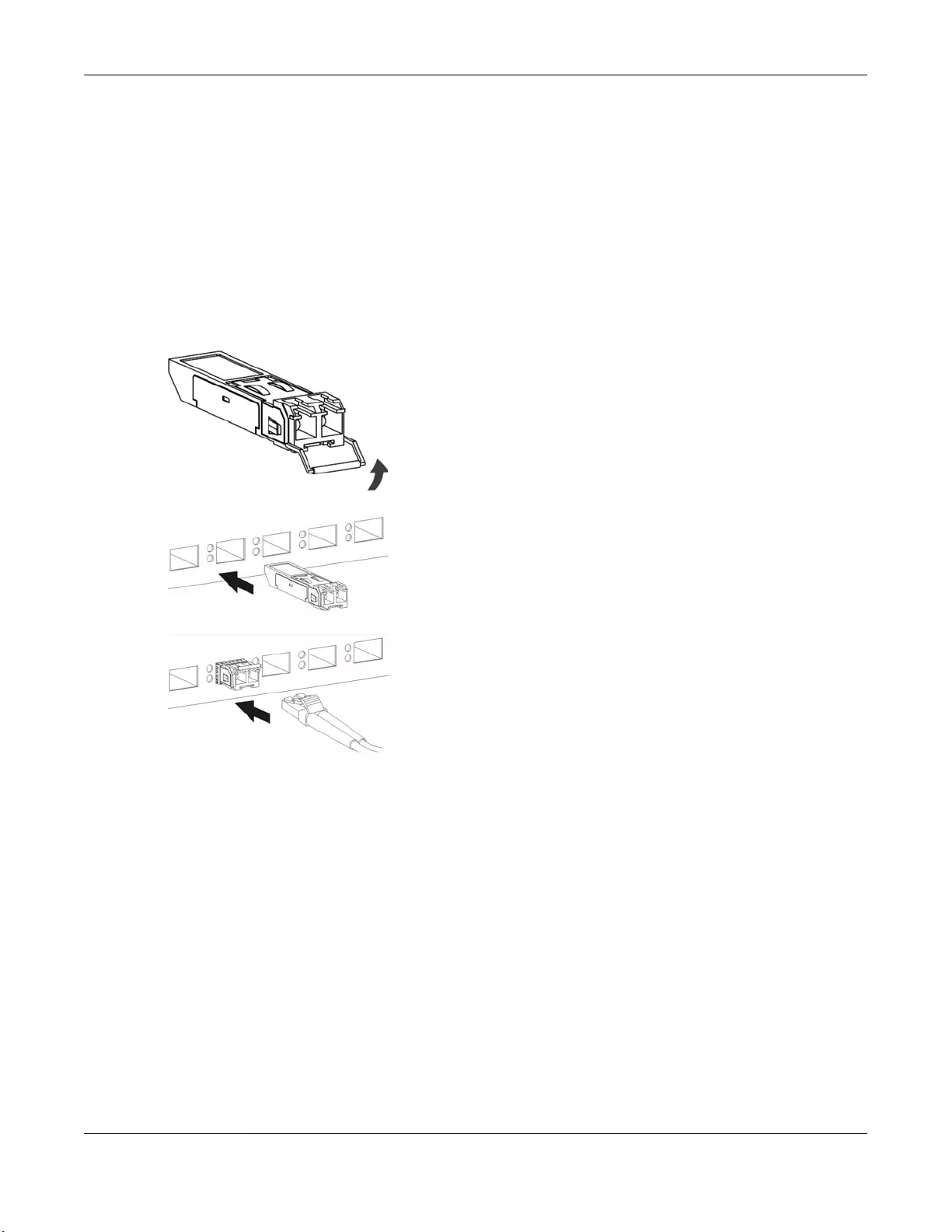
Chapter 3 Hardware Panels
GS1100 Series User’s Guide
22
3Make sure the latch is in the lock position (latch styles vary), then insert the transceiver into the slot with
the exposed section of PCB board facing down.
4Press the transceiver firmly until it clicks into place.
5The Switch automatically detects the installed transceiver. Check the LEDs to verify that it is functioning
properly.
6Remove the dust plugs from the transceiver and cables (dust plug styles vary).
7Identify the signal transmission direction of the fiber cables and the transceiver. Insert the fiber cable into
the transceiver.
Figure 12 Latch in the Lock Position
Figure 13 Transceiver Installation Example
Figure 14 Connecting the Fiber Cables
3.1.5.2 Transceiver Removal
Use the following steps to remove an SFP transceiver.
1Attach an ESD preventive wrist strap to your wrist and to a bare metal surface on the chassis.
2Remove the fiber cables from the transceiver.
3Pull out the latch and down to unlock the transceiver (latch styles vary).
Note: Make sure the transceiver’s latch is pushed all the way down, so the transceiver can be
pulled out successfully.
4Pull the latch, or use your thumb and index finger to grasp the tabs on both sides of the transceiver, and
carefully slide it out of the slot.
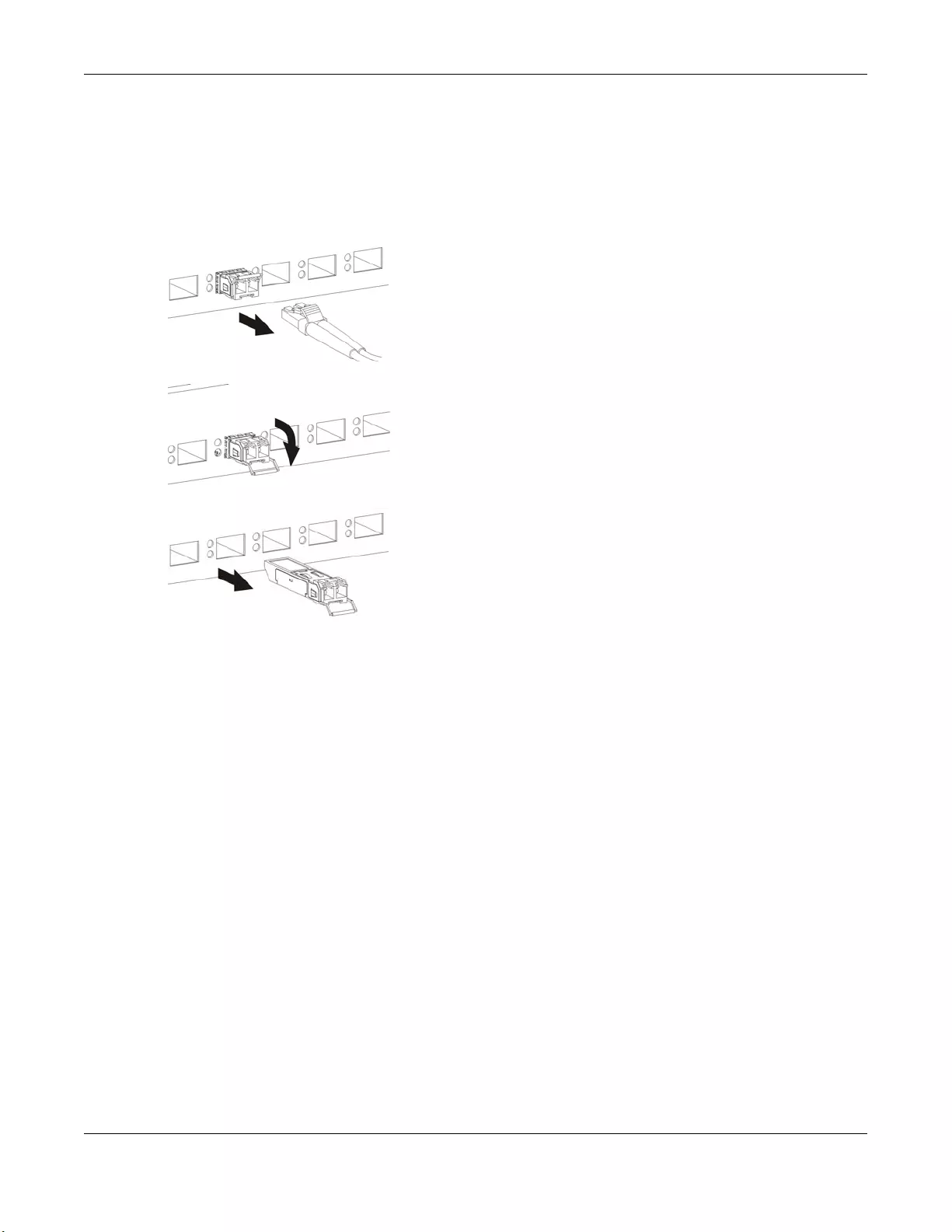
Chapter 3 Hardware Panels
GS1100 Series User’s Guide
23
Note: Do NOT pull the transceiver out by force. You could damage it. If the transceiver will not
slide out, grasp the tabs on both sides of the transceiver with a slight up or down motion
and carefully slide it out of the slot. If unsuccessful, contact Zyxel Support to prevent
damage to your Switch and transceiver.
5Insert the dust plug into the ports on the transceiver and the cables.
Figure 15 Removing the Fiber Cables
Figure 16 Opening the Transceiver’s Latch Example
Figure 17 Transceiver Removal Example
3.2 Rear Panel
The following figures show the rear panels of the Switch. The rear panels contain:
The power receptacle is located on the rear panel of the Switch. Refer to the power supply
requirements on the panel.
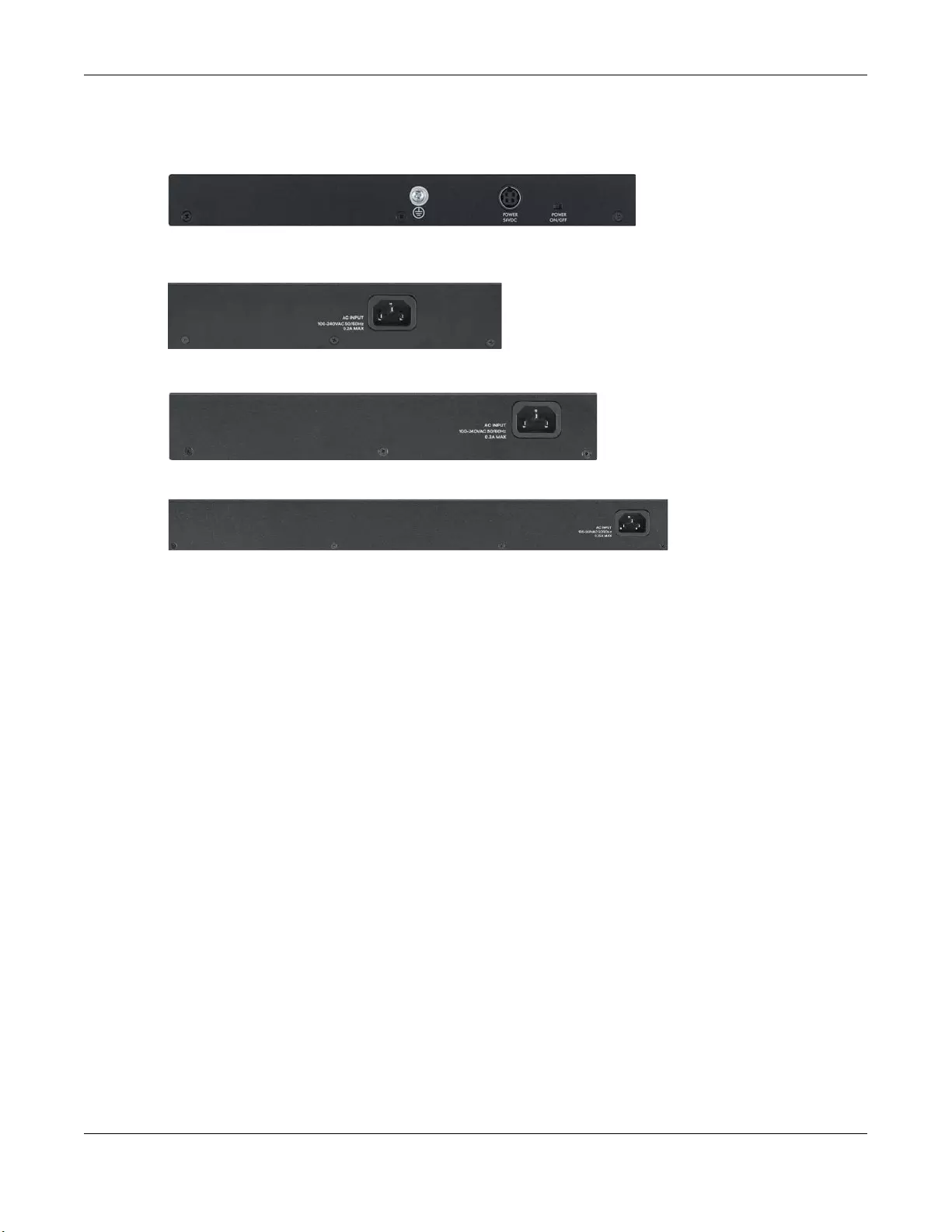
Chapter 3 Hardware Panels
GS1100 Series User’s Guide
24
Figure 18 Rear Panel
3.2.1 Grounding (GS1100-10HP)
Grounding is a safety measure to direct excess electric charge to the ground. It prevents damage to
the Switch, and protects you from electrocution. Use the grounding screw on the rear panel and the
ground wire of the AC power supply to ground the Switch.
The grounding terminal and AC power ground where you install the Switch must follow your country’s
regulations. Qualified service personnel must ensure the building’s protective earthing terminals are
valid terminals.
Installation of Ethernet cables must be separate from AC power lines. To avoid electric surge and
electromagnetic interference, use a different electrical conduit or raceway (tube/trough or enclosed
conduit for protecting electric wiring) that is 15 cm apart, or as specified by your country’s electrical
regulations.
Any device that is located outdoors and connected to this product must be properly grounded and
surge protected. To the extent permissible by your country’s applicable law, failure to follow these
guidelines could result in damage to your Switch which may not be covered by its warranty.
Note: The specification for surge or ESD protection assumes that the Switch is properly
grounded.
1Remove the M4 ground screw from the Switch’s rear panel.
2Secure a green or yellow ground cable (16 AWG or smaller) to the Switch's rear panel using the M4
ground screw.
GS1100-16
GS1100-24
GS1100-24E
GS1100-10HP
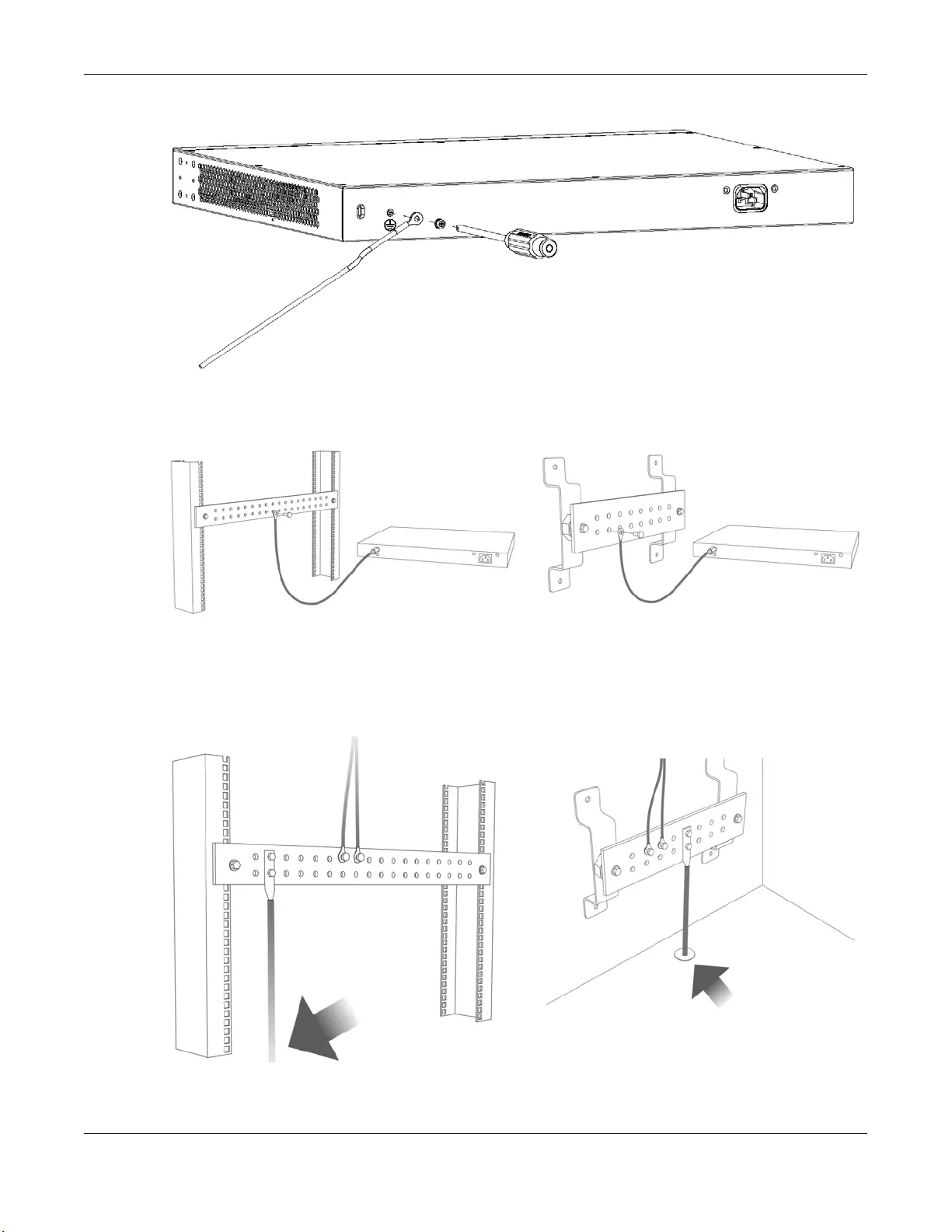
Chapter 3 Hardware Panels
GS1100 Series User’s Guide
25
Figure 19 Grounding
3Attach the other end of the ground cable to a grounding bar located on the rack where you install the
Switch or to an on-site grounding terminal.
Figure 20 Attach Ground Cable to Grounding Bar or On-site Grounding Terminal
4The grounding terminal of the server rack or on-site grounding terminal must also be grounded and
connected to the building’s main grounding electrode. Make sure the grounding terminal is connected
to the buildings grounding electrode and has an earth resistance of less than 10 ohms, or according to
your country’s electrical regulations.
Figure 21 Connecting to the Building’s Main Grounding Electrode
If you are uncertain that suitable grounding is available, contact the appropriate electrical inspection
authority or an electrician.
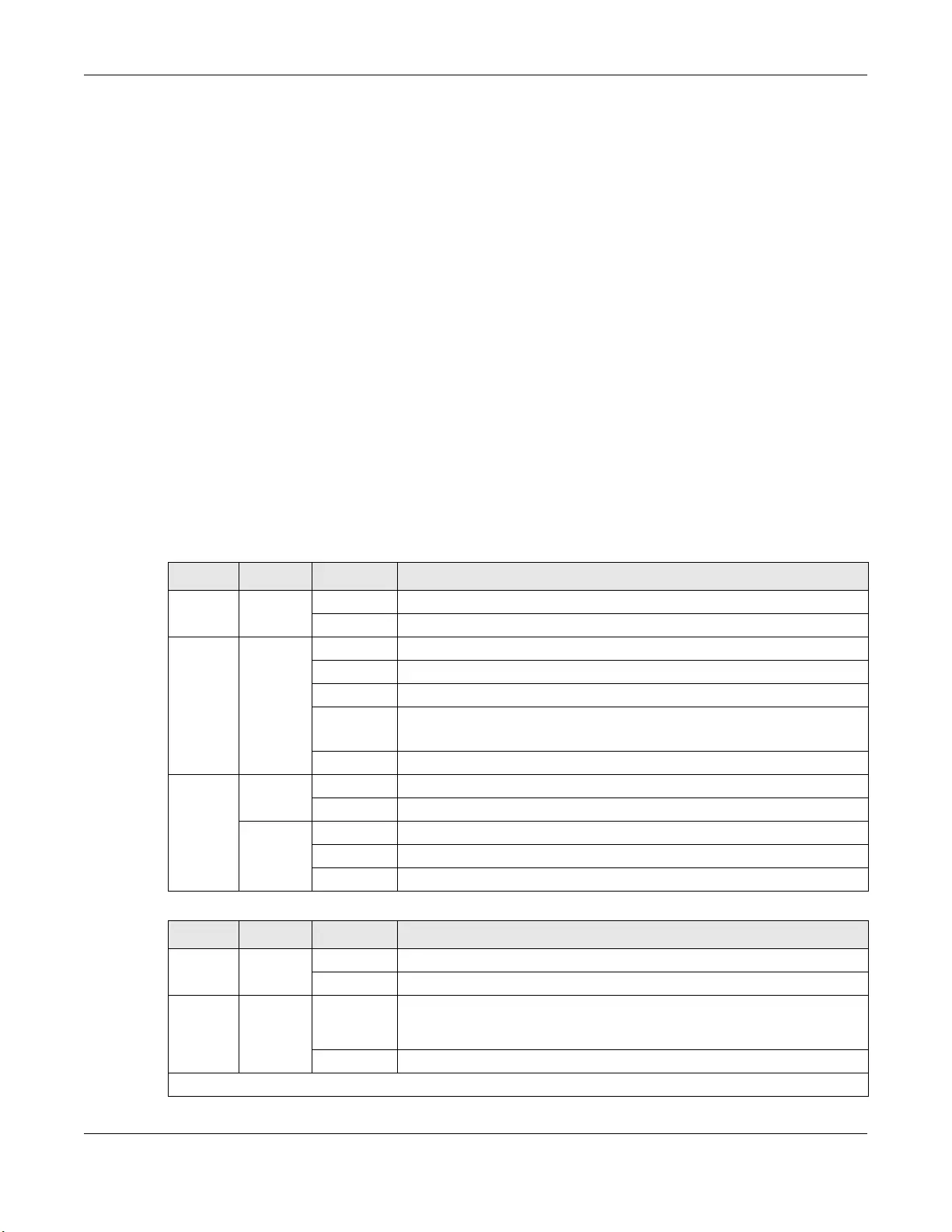
Chapter 3 Hardware Panels
GS1100 Series User’s Guide
26
This device must be grounded. Do this before you make other
connections.
3.2.2 Power Connection
Note: Make sure you are using the correct power source as shown on the panel.
GS1100-10HP: Connect the supplied power adapter to the power receptacle on the rear panel. Then
use the included power cord to connect the power adapter to an appropriate power source. Set the
power switch to the ON position.
GS1100-16/24E/24: To connect power to the Switch, insert the female end of the supplied power cord to
the AC power receptacle on the rear panel. Connect the other end of the power cord to an
appropriate power outlet.
3.2.3 LEDs
The LED Indicators give real-time information about the status of the Switch. The following table provides
descriptions of the LEDs.
The following table describes the LEDs.
Table 5 LED Descriptions: GS1100-16/24/24E
LED COLOR STATUS DESCRIPTION
PWR Green On The Switch is receiving power from the power module in the power slot.
Off The Switch is not receiving power from the power module in the power slot.
LINK/ACT Green On The link to a 1000 Mbps Ethernet network is up.
Blinking The Switch is transmitting/receiving to/from a 1000 Mbps Ethernet network.
Amber On The link to a 10 Mbps or a 100 Mbps Ethernet network is up.
Blinking The Switch is transmitting/receiving to/from a 10 Mbps or a 100 Mbps
Ethernet network.
Off The portis not connected to an Ethernet network or the Switch is shut down.
Uplink
Port LED
(SFP)
Green On The port is connected to an Ethernet network at 1000 Mbps.
Blinking The port is receiving or transmitting data at 1000 Mbps.
Amber On The link to a 100 Mbps Ethernet network is up.
Blinking The port is receiving or transmitting data at 100 Mbps.
Off The port is not connected to an Ethernet network or the Switch is shut down.
Table 6 LED Descriptions: GS1100-10HP
LED COLOR STATUS DESCRIPTION
PWR Green On The Switch is receiving power from the power module in the power slot.
Off The Switch is not receiving power from the power module in the power slot.
PoE MAX Amber On Power supplied to the PoE port(s) has reached ninety-five percent of the
power budget limit or has exceeded the total PoE power budget on the
Switch.
Off Power supplied to the PoE port(s) is below the power budget limit.
PoE 10/100/1000Base-T Ports
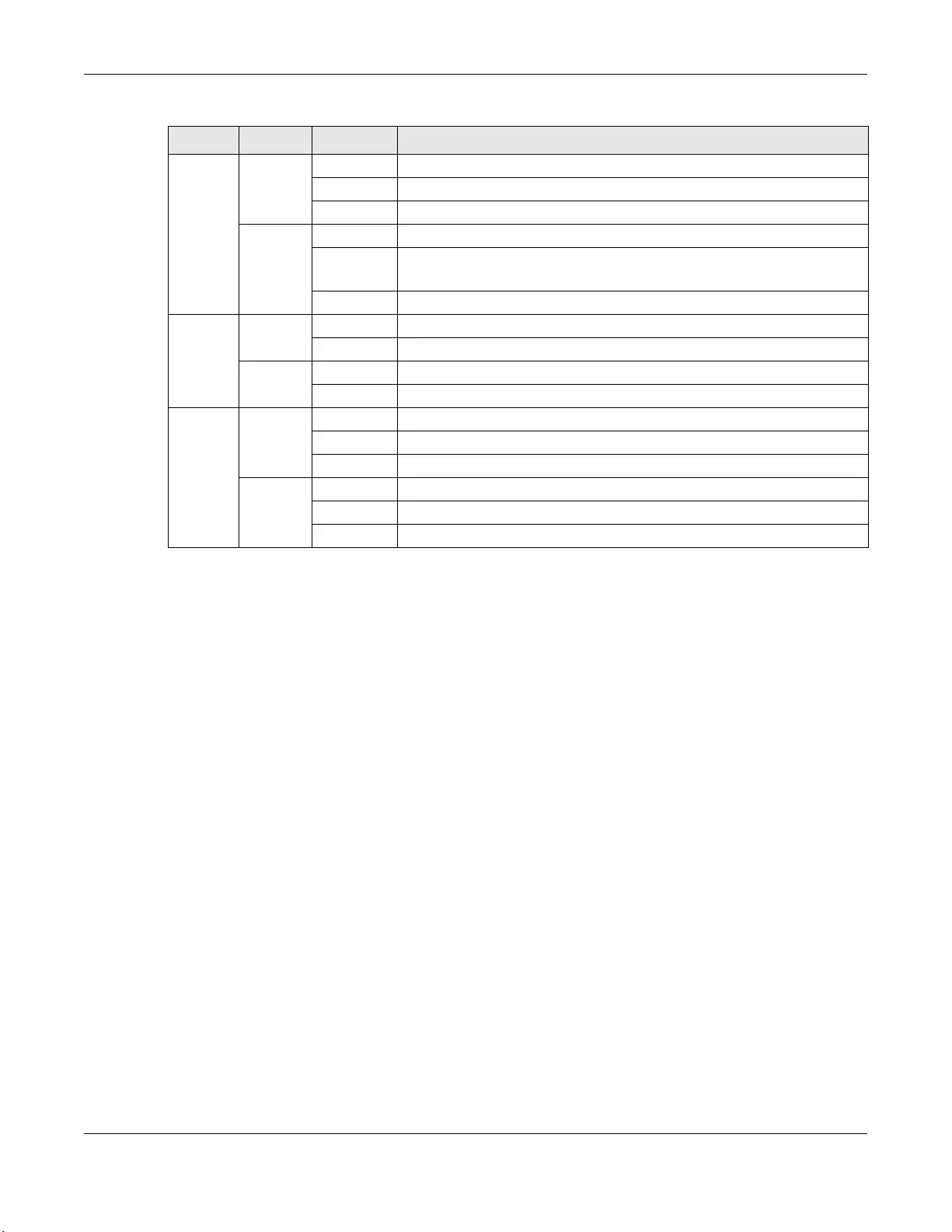
Chapter 3 Hardware Panels
GS1100 Series User’s Guide
27
Link/ACT
(Left)
Green On The link to a 1 Gbps Ethernet network is up.
Blinking The Switch is transmitting or receiving to/from a1 Gbps Ethernet network.
Off The port is not connected to an Ethernet network.
Amber On The link to a 10 Mbps or a 100 Mbps Ethernet network is up.
Blinking The Switch is transmitting or receiving to/from a 10 Mbps or a 100 Mbps
Ethernet network.
Off The link to an Ethernet network is down.
PoE
Mode
(Right)
Green On Power supplied to all PoE Ethernet ports meets the IEEE 802.3at standard
Off There is no power supplied.
Amber On Power supplied to all PoE Ethernet ports meets the IEEE 802.3af standard.
Off There is no power supplied.
SFP Green On The uplink port is linking at 1 Gbps.
Blinking The port is receiving or transmitting data at 1 Gbps.
Off There is no link or port, or the uplink port is shut down.
Amber On The uplink port is linking at 100 Mbps.
Blinking The port is receiving or transmitting data at 100 Mbps.
Off There is no link or port, or the uplink port is shut down.
Table 6 LED Descriptions: GS1100-10HP (continued)
LED COLOR STATUS DESCRIPTION
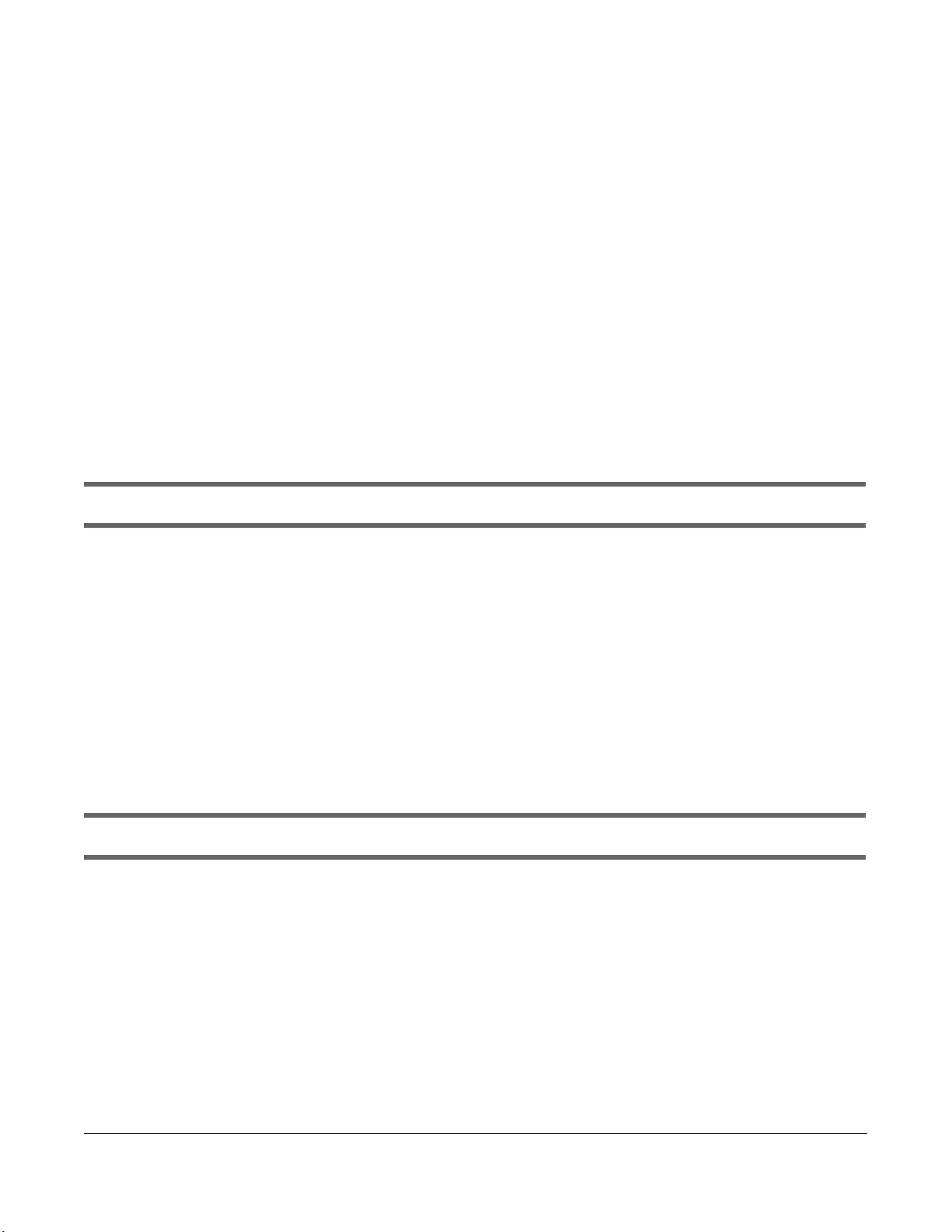
GS1100 Series User’s Guide
28
CHAPTER 4
Troubleshooting
This chapter offers some suggestions to solve problems you might encounter. The potential problems are
divided into the following categories.
• Power, Hardware Connections, and LEDs
• Improper Network Cabling and Topology
4.1 Power, Hardware Connections, and LEDs
The Switch does not turn on. None of the LEDs turn on.
1Make sure the Switch is turned on.
2Make sure you are using the power adapter or cord included with the Switch.
3Make sure the power adapter or cord is connected to the Switch and plugged in to an appropriate
power source. Make sure the power source is turned on.
4Turn the Switch off and on.
5Disconnect and re-connect the power adapter or cord to the Switch.
6If the problem continues, contact the vendor.
One of the LEDs does not behave as expected.
1Make sure you understand the normal behavior of the LED. See Section 3.2.3 on page 26.
2Check the hardware connections. See Section 3.1 on page 19.
3Inspect your cables for damage. Contact the vendor to replace any damaged cables.
4Turn the Switch off and on.
5Disconnect and re-connect the power adapter or cord to the Switch.
6If the problem continues, contact the vendor.
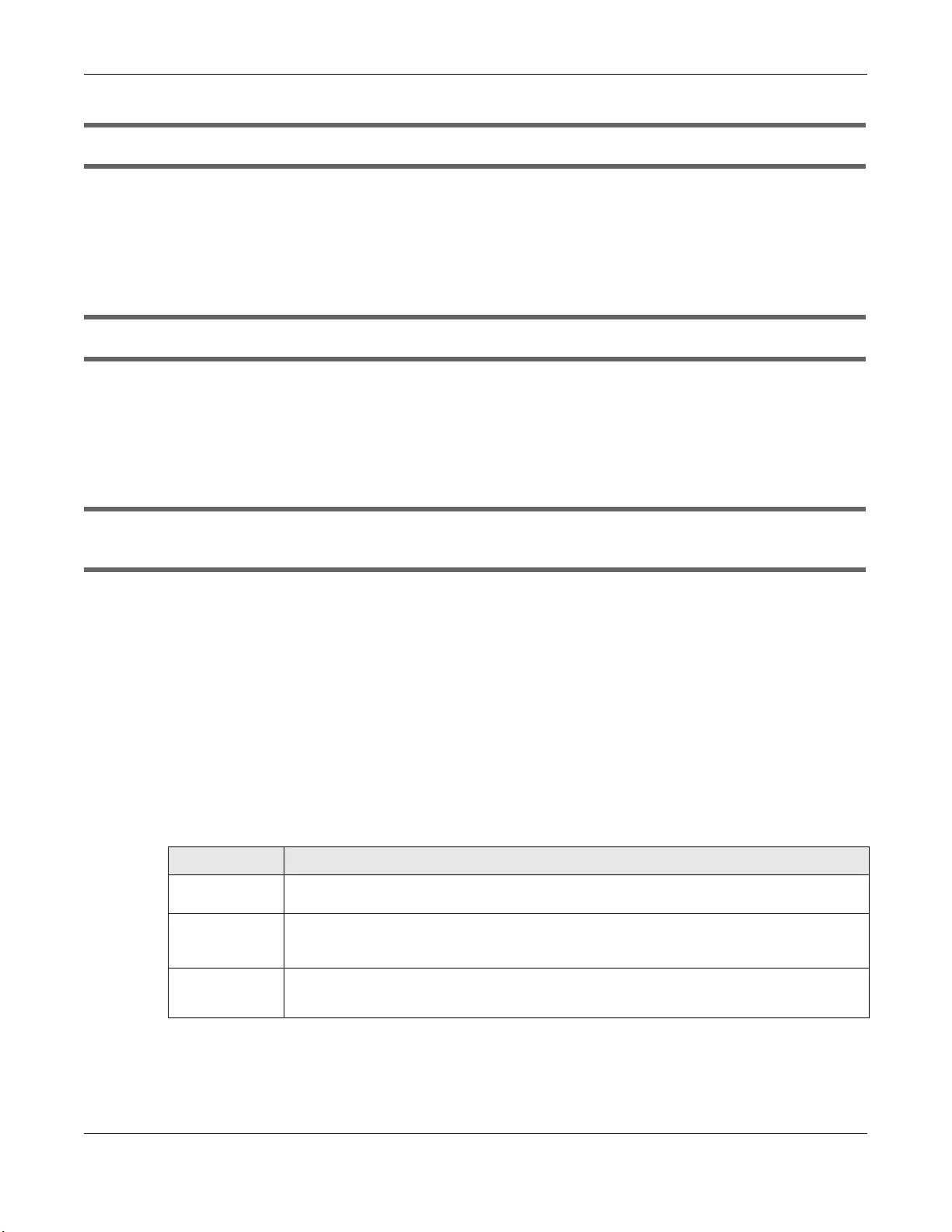
Chapter 4 Troubleshooting
GS1100 Series User’s Guide
29
The PWR LED on the front panel does not light up.
• Check the connections from your Switch to the power source. Make sure you are using the supplied
power cord and that you are using an appropriate power source. Refer to the product specifications.
• Make sure the power source is turned on and that the Switch is receiving sufficient power.
• If these steps fail to correct the problem, contact your local distributor for assistance.
The LNK/ACT, 1G or 10/100 LED does not light up when a device is connected.
• Verify that the attached device(s) is turned on and properly connected to your Switch.
• Make sure the network adapters are working on the attached devices.
• Verify that proper network cable type is used and its length does not exceed 100 meters. For more
information on network cable types, see Table 4 on page 20.
The PoE LED is off and/or power is not being supplied to my PoE-enabled device. (For GS1100-
10HP)
• Check to see that the power adaptor is securely connected to the GS1100-10HP and an appropriate
power source. Make sure the power source is on and functioning properly.
• Check that the Ethernet cables are connected properly and that you are using the correct type of
Ethernet cable. Contact your local distributor if the problem persists.
4.2 Improper Network Cabling and Topology
Improper network cabling or topology setup is a common cause of poor network performance or even
network failure.
Figure 22 Troubleshooting Improper Network Cabling and Topology
PROBLEM CORRECTIVE ACTION
Faulty cables Using faulty network cables may affect data rates and have an impact on your network
performance. Replace with new standard network cables.
Non-standard
network cables
Non-standard cables may increase the number of network collisions and cause other network
problems that affect your network performance. Refer to Table 4 on page 20 for more
information on network cable types.
Cabling Length If you use longer cables than are needed, transmission quality may be affected.
The network cables should not be longer than the limit of 100 meters.
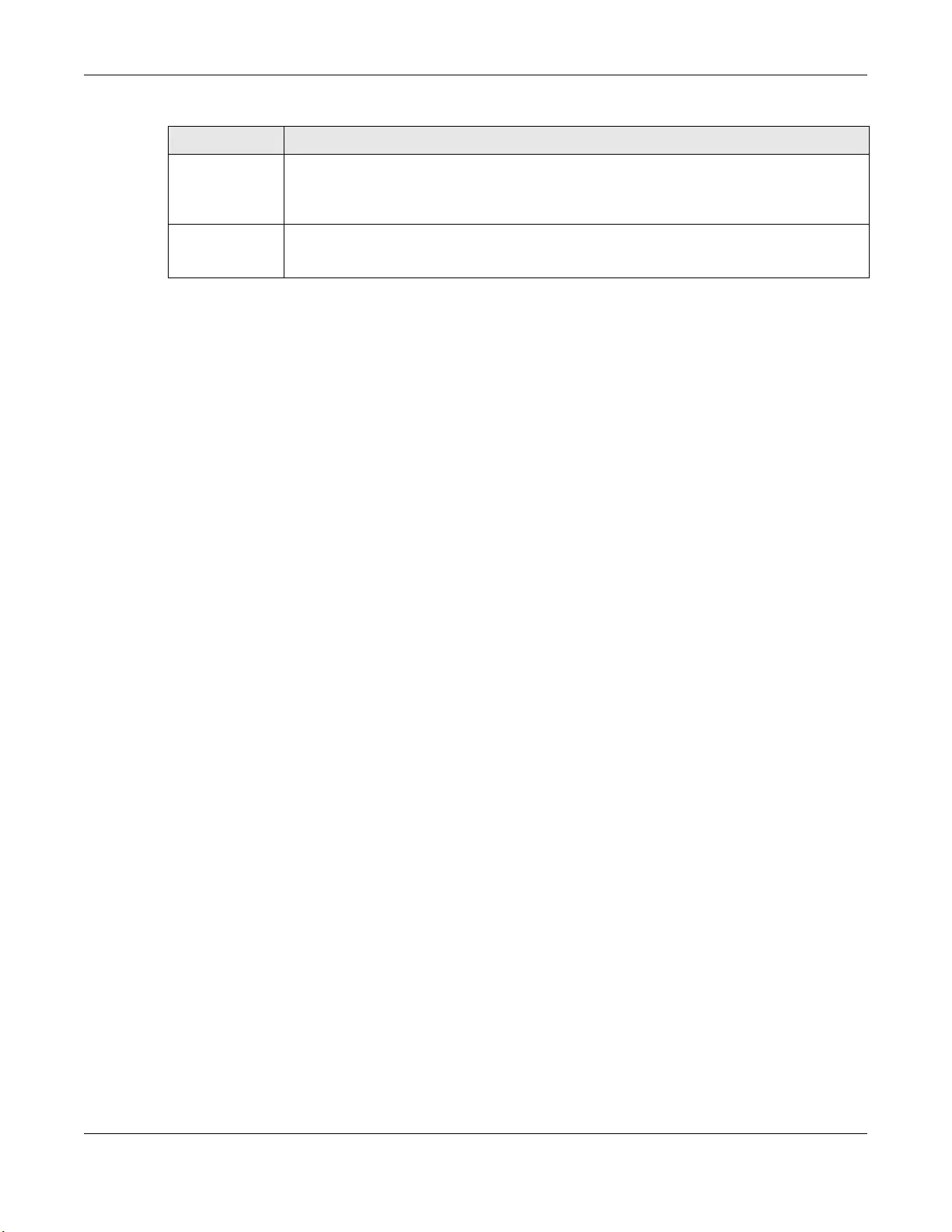
Chapter 4 Troubleshooting
GS1100 Series User’s Guide
30
Too many hubs
between the
computers in the
network
Too many hubs (or repeaters) between the connected computers in the network may increase
the number of network collision or other network problems. Remove unnecessary hubs from the
network.
A loop in the
data path
A data path loop forms when there is more than one path or route between two networked
computers. This results in broadcast storms that will severely affect your network performance.
Make sure there are no loops in your network topology.
Figure 22 Troubleshooting Improper Network Cabling and Topology
PROBLEM CORRECTIVE ACTION
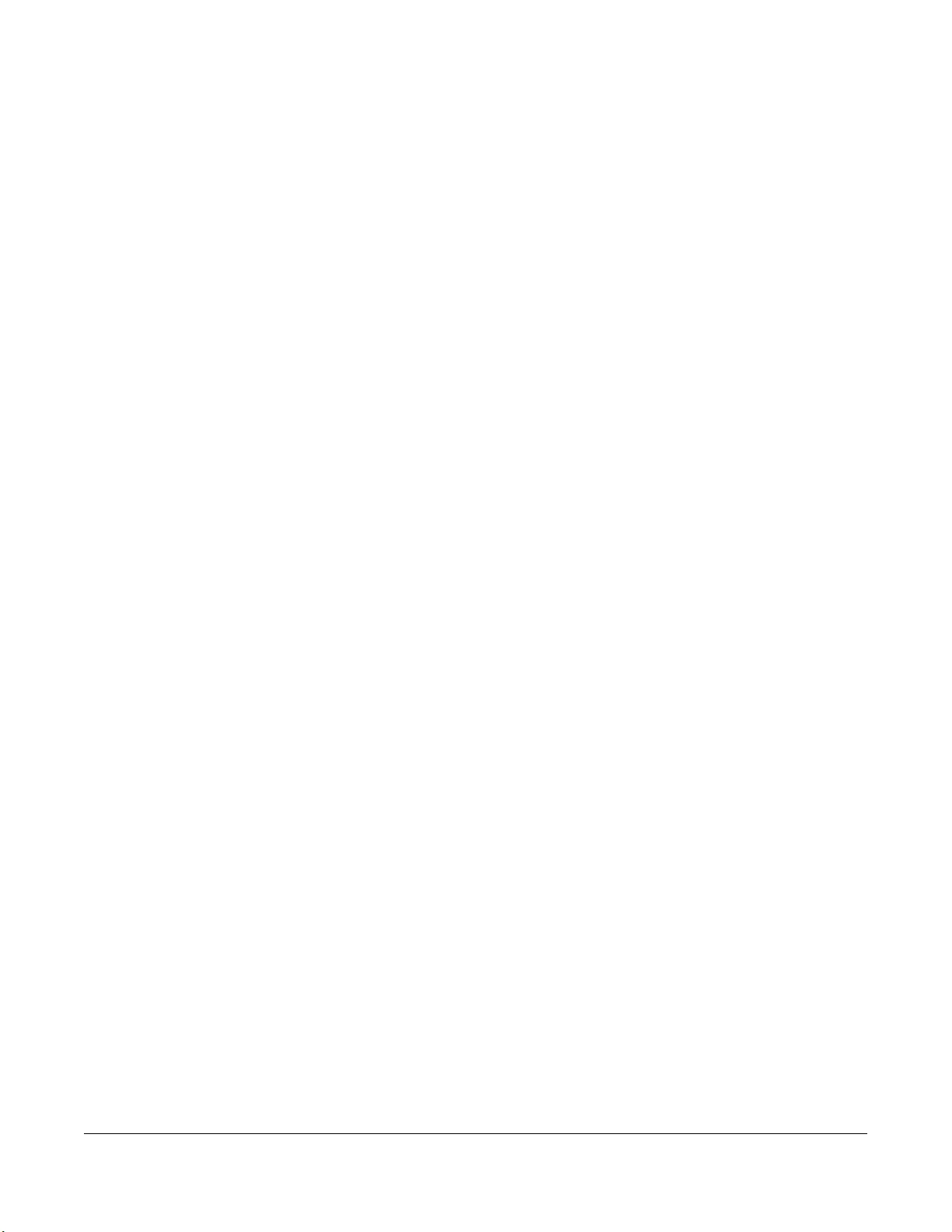
GS1100 Series User’s Guide
31
APPENDIX A
Customer Support
In the event of problems that cannot be solved by using this manual, you should contact your vendor. If
you cannot contact your vendor, then contact a Zyxel office for the region in which you bought the
device.
See https://www.zyxel.com/homepage.shtml and also
https://www.zyxel.com/about_zyxel/zyxel_worldwide.shtml for the latest information.
Please have the following information ready when you contact an office.
Required Information
• Product model and serial number.
• Warranty Information.
• Date that you received your device.
• Brief description of the problem and the steps you took to solve it.
Corporate Headquarters (Worldwide)
Taiwan
• Zyxel Communications Corporation
• http://www.zyxel.com
Asia
China
• Zyxel Communications (Shanghai) Corp.
Zyxel Communications (Beijing) Corp.
Zyxel Communications (Tianjin) Corp.
• https://www.zyxel.com/cn/zh/
India
•Zyxel Technology India Pvt Ltd.
• https://www.zyxel.com/in/en/
Kazakhstan
•Zyxel Kazakhstan
• https://www.zyxel.kz
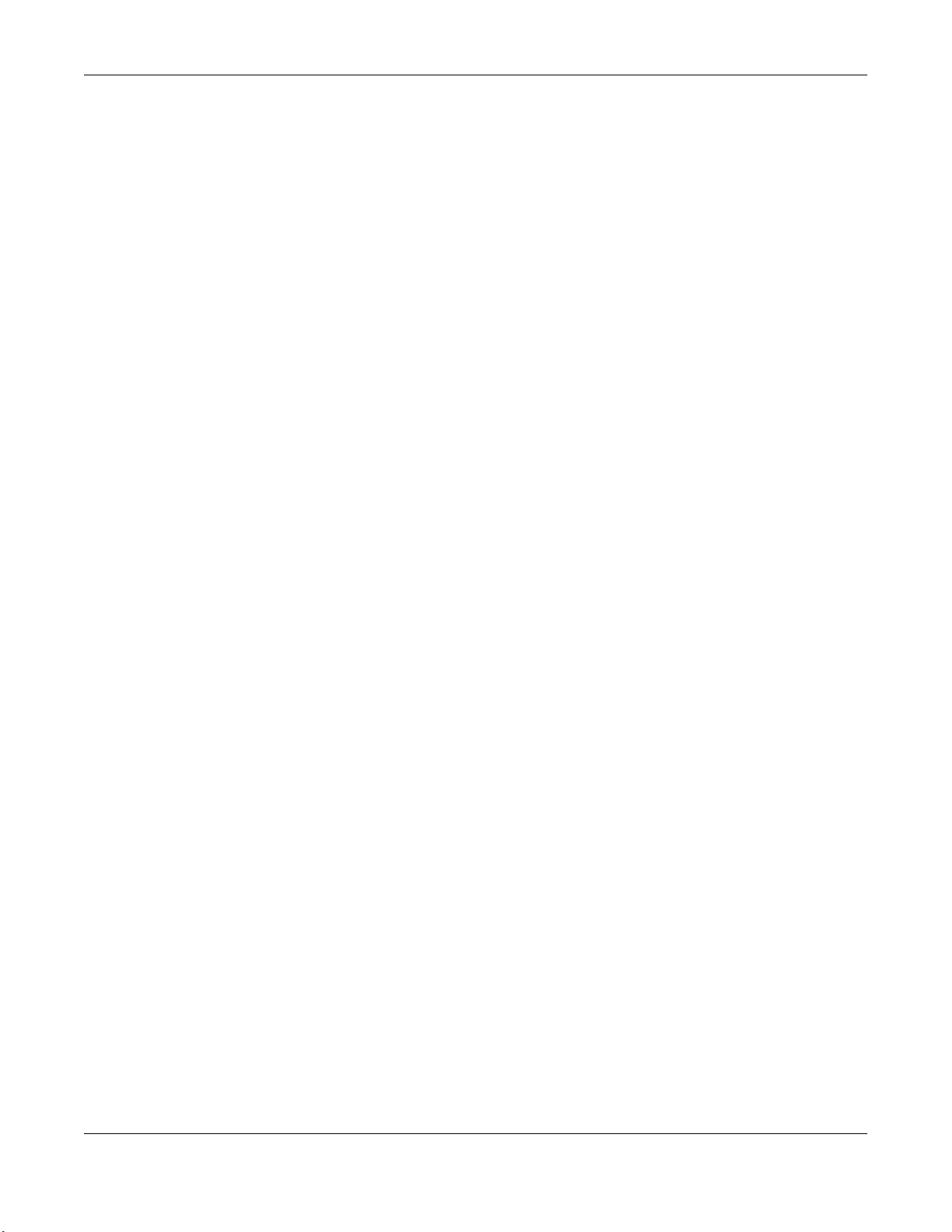
Appendix A Customer Support
GS1100 Series User’s Guide
32
Korea
• Zyxel Korea Corp.
• http://www.zyxel.kr
Malaysia
• Zyxel Malaysia Sdn Bhd.
• http://www.zyxel.com.my
Pakistan
• Zyxel Pakistan (Pvt.) Ltd.
• http://www.zyxel.com.pk
Philippines
• Zyxel Philippines
• http://www.zyxel.com.ph
Singapore
• Zyxel Singapore Pte Ltd.
• http://www.zyxel.com.sg
Taiwan
• Zyxel Communications Corporation
• https://www.zyxel.com/tw/zh/
Thailand
• Zyxel Thailand Co., Ltd.
• https://www.zyxel.com/th/th/
Vietnam
• Zyxel Communications Corporation-Vietnam Office
• https://www.zyxel.com/vn/vi
Europe
Belarus
•Zyxel BY
• https://www.zyxel.by
Belgium
• Zyxel Communications B.V.
• https://www.zyxel.com/be/nl/
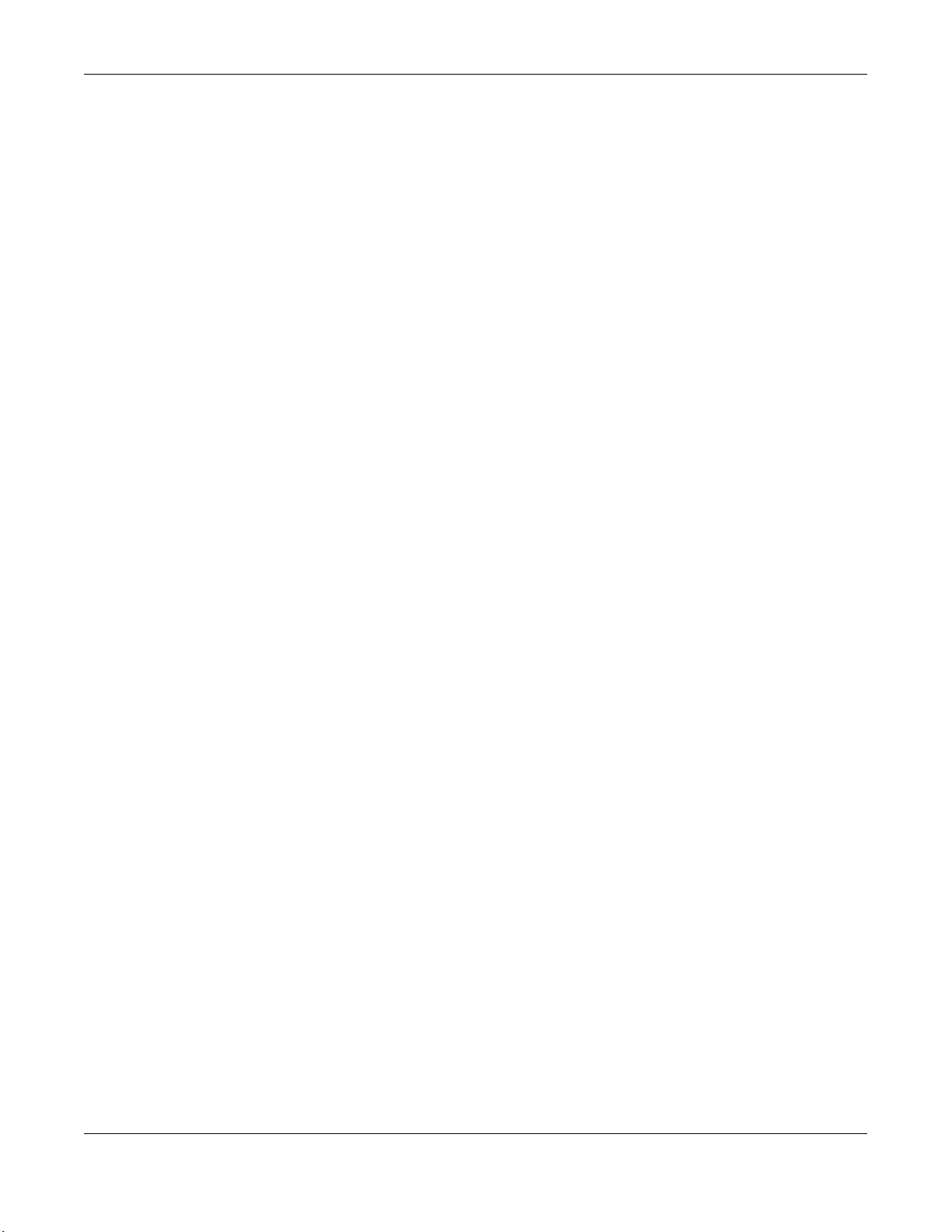
Appendix A Customer Support
GS1100 Series User’s Guide
33
• https://www.zyxel.com/be/fr/
Bulgaria
•Zyxel България
• https://www.zyxel.com/bg/bg/
Czech Republic
• Zyxel Communications Czech s.r.o
• https://www.zyxel.com/cz/cs/
Denmark
• Zyxel Communications A/S
• https://www.zyxel.com/dk/da/
Estonia
• Zyxel Estonia
• https://www.zyxel.com/ee/et/
Finland
• Zyxel Communications
• https://www.zyxel.com/fi/fi/
France
•Zyxel France
• https://www.zyxel.fr
Germany
•Zyxel Deutschland GmbH
• https://www.zyxel.com/de/de/
Hungary
• Zyxel Hungary & SEE
• https://www.zyxel.com/hu/hu/
Italy
• Zyxel Communications Italy
• https://www.zyxel.com/it/it/
Latvia
•Zyxel Latvia
• https://www.zyxel.com/lv/lv/
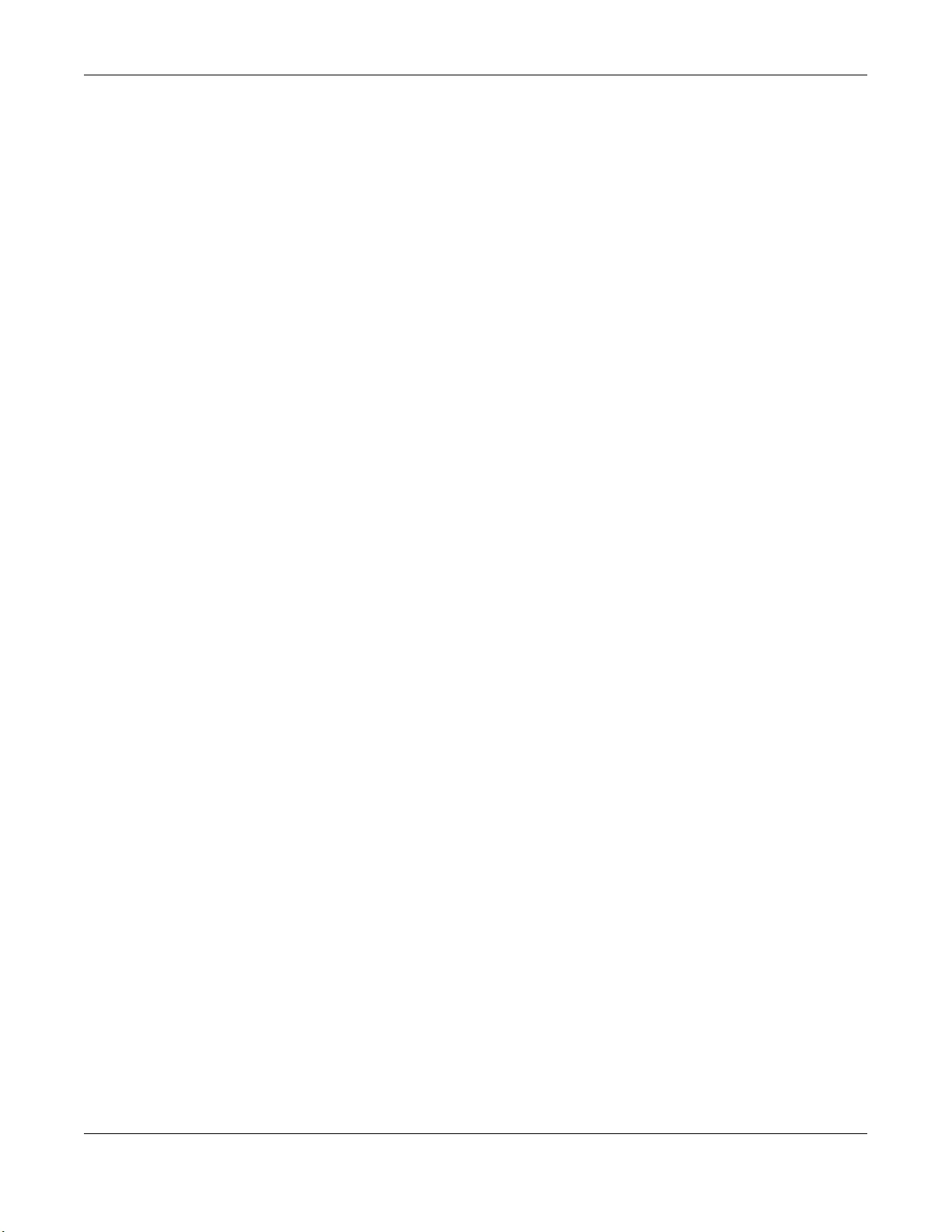
Appendix A Customer Support
GS1100 Series User’s Guide
34
Lithuania
•Zyxel Lithuania
• https://www.zyxel.com/lt/lt/
Netherlands
• Zyxel Benelux
• https://www.zyxel.com/nl/nl/
Norway
• Zyxel Communications
• https://www.zyxel.com/no/no/
Poland
• Zyxel Communications Poland
• https://www.zyxel.com/pl/pl/
Romania
• Zyxel Romania
• https://www.zyxel.com/ro/ro
Russia
• Zyxel Russia
• https://www.zyxel.com/ru/ru/
Slovakia
• Zyxel Communications Czech s.r.o. organizacna zlozka
• https://www.zyxel.com/sk/sk/
Spain
• Zyxel Communications ES Ltd.
• https://www.zyxel.com/es/es/
Sweden
• Zyxel Communications
• https://www.zyxel.com/se/sv/
Switzerland
•Studerus AG
• https://www.zyxel.ch/de
• https://www.zyxel.ch/fr
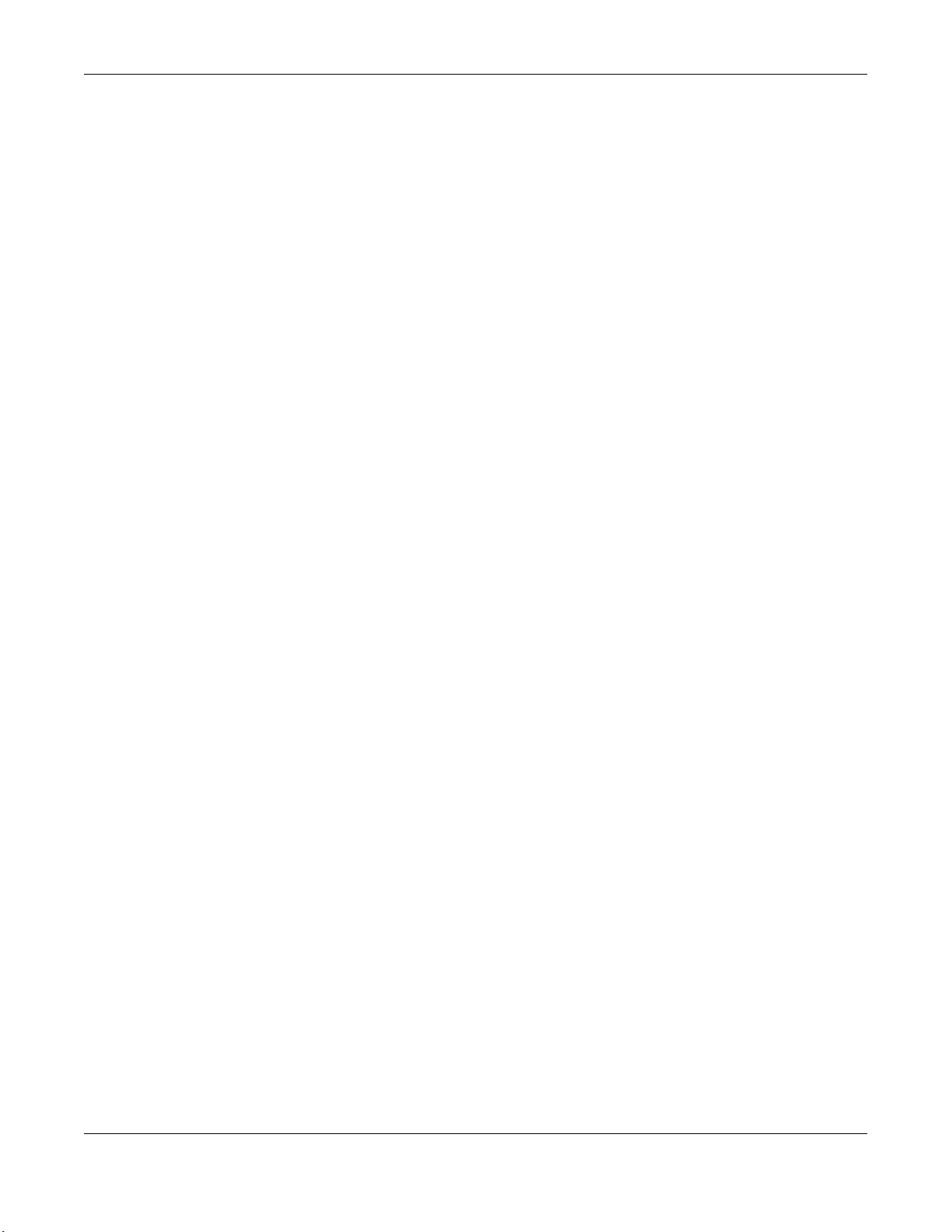
Appendix A Customer Support
GS1100 Series User’s Guide
35
Turkey
• Zyxel Turkey A.S.
• https://www.zyxel.com/tr/tr/
UK
• Zyxel Communications UK Ltd.
• https://www.zyxel.com/uk/en/
Ukraine
•Zyxel Ukraine
• http://www.ua.zyxel.com
South America
Argentina
• Zyxel Communications Corporation
• https://www.zyxel.com/co/es/
Brazil
• Zyxel Communications Brasil Ltda.
• https://www.zyxel.com/br/pt/
Colombia
• Zyxel Communications Corporation
• https://www.zyxel.com/co/es/
Ecuador
• Zyxel Communications Corporation
• https://www.zyxel.com/co/es/
South America
• Zyxel Communications Corporation
• https://www.zyxel.com/co/es/
Middle East
Israel
• Zyxel Communications Corporation
• http://il.zyxel.com/
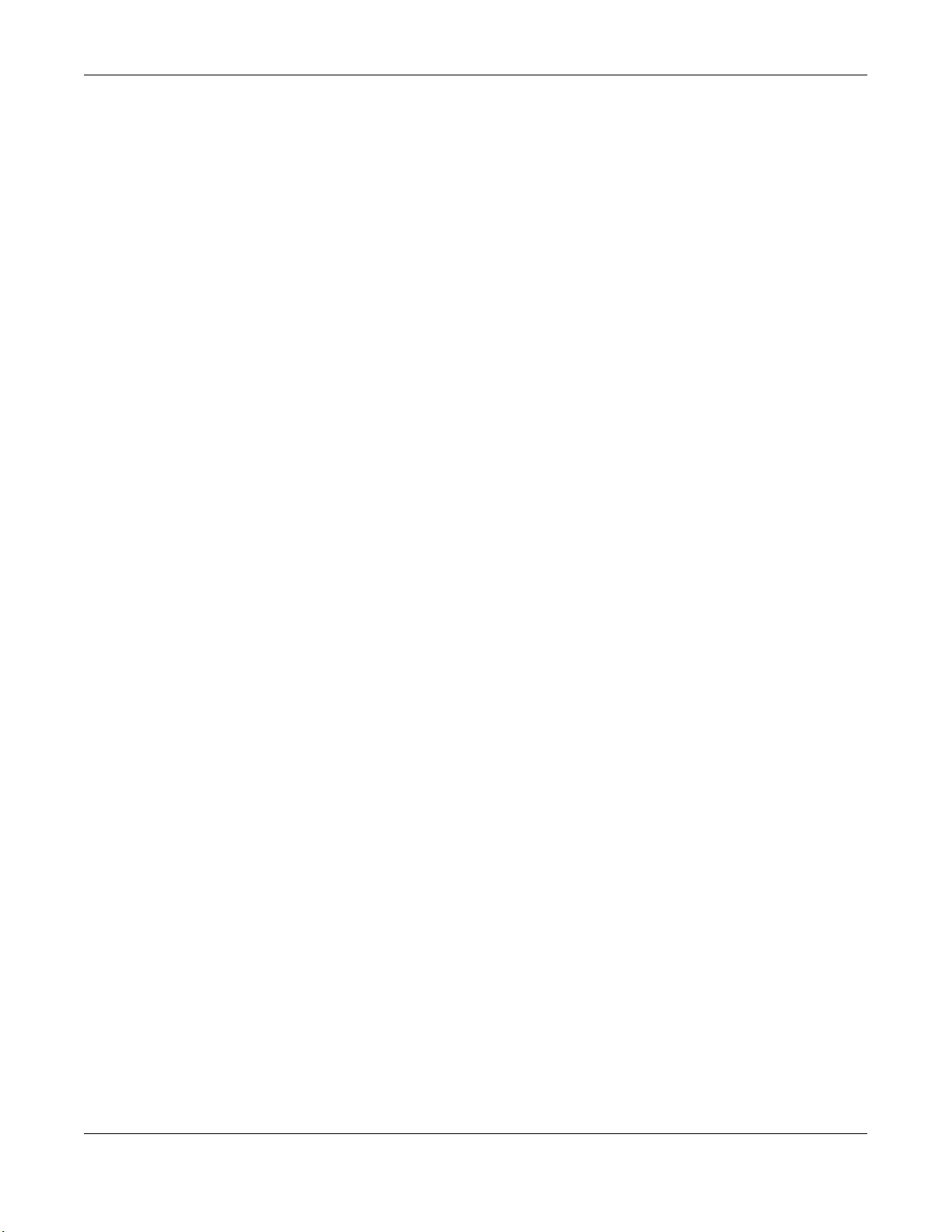
Appendix A Customer Support
GS1100 Series User’s Guide
36
Middle East
• Zyxel Communications Corporation
• https://www.zyxel.com/me/en/
North America
USA
• Zyxel Communications, Inc. – North America Headquarters
• https://www.zyxel.com/us/en/
Oceania
Australia
• Zyxel Communications Corporation
• https://www.zyxel.com/au/en/
Africa
South Africa
• Nology (Pty) Ltd.
• https://www.zyxel.com/za/en/
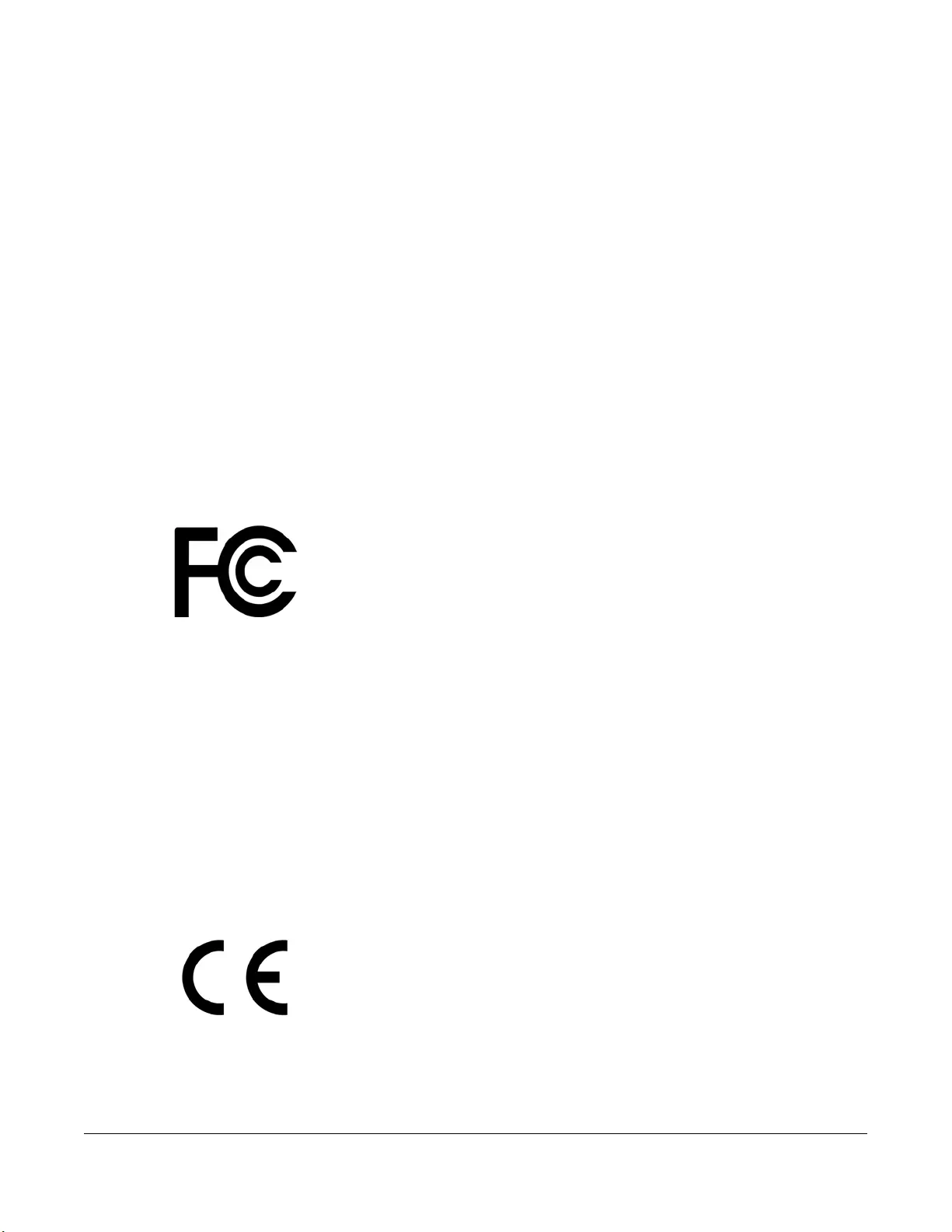
GS1100 Series User’s Guide
37
APPENDIX B
Legal Information
Copyright
Copyright © 2021 by Zyxel Communications Corporation.
The contents of this publication may not be reproduced in any part or as a whole, transcribed, stored in a retrieval system, translated into any
language, or transmitted in any form or by any means, electronic, mechanical, magnetic, optical, chemical, photocopying, manual, or
otherwise, without the prior written permission of Zyxel Communications Corporation.
Published by Zyxel Communications Corporation. All rights reserved.
Disclaimer
Zyxel does not assume any liability arising out of the application or use of any products, or software described herein. Neither does it convey any
license under its patent rights nor the patent rights of others. Zyxel further reserves the right to make changes in any products described herein
without notice. This publication is subject to change without notice.
Regulatory Notice and Statement (Class A)
Model List: GS1100-16, GS1100-24, GS1100-24E
United States of America
The following information applies if you use the product within USA area.
US Importer: Zyxel Communications, Inc, 1130 North Miller Street Anaheim, CA92806-2001, https://www.zyxel.com/us/en/
Federal Communications Commission (FCC) EMC Statement
• This device complies with Part 15 of FCC rules. Operation is subject to the following two conditions:
(1) This device may not cause harmful interference.
(2) This device must accept any interference received, including interference that may cause undesired operations.
• Changes or modifications not expressly approved by the party responsible for compliance could void the user’s authority to operate the
equipment.
• This equipment has been tested and found to comply with the limits for a Class A digital device, pursuant to part 15 of the FCC Rules. These
limits are designed to provide reasonable protection against harmful interference when the equipment is operated in a commercial
environment. This equipment generates, uses, and can radiate radio frequency energy and, if not installed and used in accordance with the
instruction manual, may cause harmful interference to radio communications. Operation of this equipment in a residential area is likely to
cause harmful interference in which case the user will be required to correct the interference at his own expense.
Canada
The following information applies if you use the product within Canada area.
Innovation, Science and Economic Development Canada ICES statement
CAN ICES-3 (A)/NMB-3(A)
European Union
The following information applies if you use the product within the European Union.
CE EMC statement
WARNING: This equipment is compliant with Class A of EN55032. In a residential environment this equipment may cause radio interference.
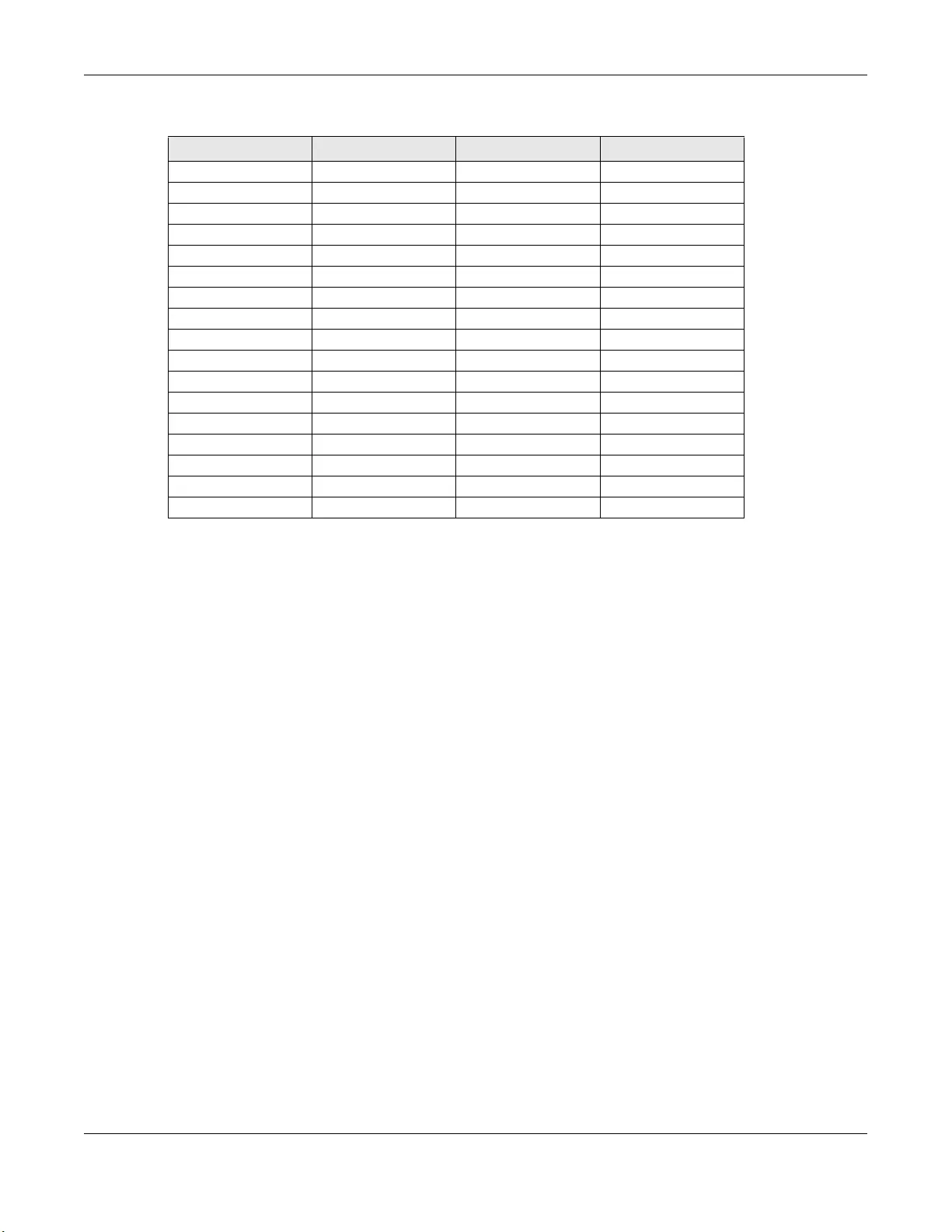
Appendix B Legal Information
GS1100 Series User’s Guide
38
List of National Codes
Notices
CLASS 1 LASER PRODUCT
APPAREIL À LASER DE CLASS 1
PRODUCT COMPLIES WITH 21 CFR 1040.10 AND 1040.11.
PRODUIT CONFORME SELON 21 CFR 1040.10 ET 1040.11.
Safety Warnings
• To avoid possible eye injury, do NOT look into an operating fiber-optic module’s connector.
• Do NOT use this product near water, for example, in a wet basement or near a swimming pool.
• Do NOT expose your device to dampness, dust or corrosive liquids.
• Do NOT store things on the device.
• Do NOT obstruct the device ventilation slots as insufficient airflow may harm your device. For example, do not place the device in an
enclosed space such as a box or on a very soft surface such as a bed or sofa.
• Do NOT install, use, or service this device during a thunderstorm. There is a remote risk of electric shock from lightning.
• Connect ONLY suitable accessories to the device.
• Do NOT open the device or unit. Opening or removing covers can expose you to dangerous high voltage points or other risks. Only qualified
service personnel should service or disassemble this device. Please contact your vendor for further information.
• Make sure to connect the cables to the correct ports.
• Place connecting cables carefully so that no one will step on them or stumble over them.
• Always disconnect all cables from this device before servicing or disassembling.
• Do NOT remove the plug and connect it to a power outlet by itself; always attach the plug to the power adaptor first before connecting it to
a power outlet.
• Do NOT allow anything to rest on the power adaptor or cord and do NOT place the product where anyone can walk on the power adaptor
or cord.
• Please use the provided or designated connection cables/power cables/adaptors. Connect it to the right supply voltage (for example, 110V
AC in North America or 230V AC in Europe). If the power adaptor or cord is damaged, it might cause electrocution. Remove it from the
device and the power source, repairing the power adapter or cord is prohibited. Contact your local vendor to order a new one.
• Do NOT use the device outside, and make sure all the connections are indoors. There is a remote risk of electric shock from lightning.
• CAUTION: RISK OF EXPLOSION IF BATTERY IS REPLACED BY AN INCORRECT TYPE, DISPOSE OF USED BATTERIES ACCORDING TO THE INSTRUCTION.
Dispose them at the applicable collection point for the recycling of electrical and electronic device. For detailed information about
recycling of this product, please contact your local city office, your household waste disposal service or the store where you purchased the
product.
• Use ONLY power wires of the appropriate wire gauge for your device. Connect it to a power supply of the correct voltage.
• Fuse Warning! Replace a fuse only with a fuse of the same type and rating.
• The POE (Power over Ethernet) devices that supply or receive power and their connected Ethernet cables must all be completely indoors.
• The following warning statements apply, where the disconnect device is not incorporated in the device or where the plug on the power
supply cord is intended to serve as the disconnect device,
– For PERMANENTLY CONNECTED DEVICES, a readily accessible disconnect device shall be incorporated external to the device;
– For PLUGGABLE DEVICES, the socket-outlet shall be installed near the device and shall be easily accessible.
• This device must be grounded by qualified service personnel. Never defeat the ground conductor or operate the device in the absence of a
suitably installed ground conductor. Contact the appropriate electrical inspection authority or an electrician if you are uncertain that
suitable grounding is available. If your device has an earthing screw (frame ground), connect the screw to a ground terminal using an
appropriate AWG ground wire. Do this before you make other connections. If your device has no earthing screw, but has a 3-prong power
plug, make sure to connect the plug to a 3-hole earthed socket.
COUNTRY ISO 3166 2 LETTER CODE COUNTRY ISO 3166 2 LETTER CODE
Austria AT Liechtenstein LI
Belgium BE Lithuania LT
Bulgaria BG Luxembourg LU
Croatia HR Malta MT
Cyprus CY Netherlands NL
Czech Republic CR Norway NO
Denmark DK Poland PL
Estonia EE Portugal PT
Finland FI Romania RO
France FR Serbia RS
Germany DE Slovakia SK
Greece GR Slovenia SI
Hungary HU Spain ES
Iceland IS Sweden SE
Ireland IE Switzerland CH
Italy IT Turkey TR
Latvia LV United Kingdom GB
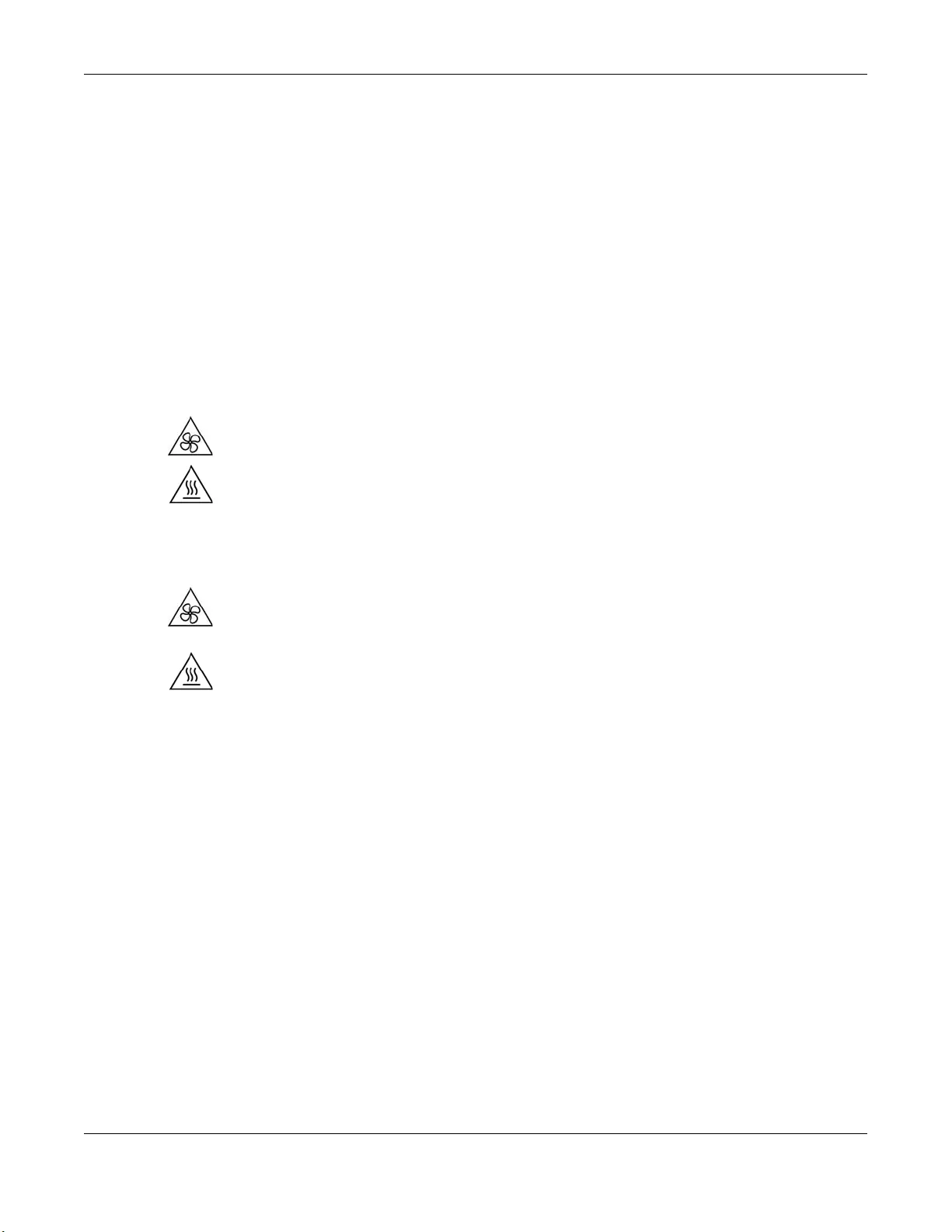
Appendix B Legal Information
GS1100 Series User’s Guide
39
• When connecting or disconnecting power to hot-pluggable power supplies, if offered with your system, observe the following guidelines:
– Install the power supply before connecting the power cable to the power supply.
– Unplug the power cable before removing the power supply.
– If the system has multiple sources of power, disconnect power from the system by unplugging all power cables from the power supply.
• CLASS 1 LASER PRODUCT (for products with mini-GBIC slots or laser products, such as fiber-optic transceiver and GPON products).
• PRODUCT COMPLIES WITH 21 CFR 1040.10 AND 1040.11. (for products with mini-GBIC slots or laser products, such as fiber-optic transceiver and
GPON products)
• APPAREIL À LASER DE CLASS 1 (for products with mini-GBIC slots or laser products, such as fiber-optic transceiver and GPON products).
• PRODUIT CONFORME SELON 21 CFR 1040.10 ET 1040.11. (for products with mini-GBIC slots or laser products, such as fiber-optic transceiver and
GPON products)
Important Safety Instructions
1Warning! Energy Hazard. Remove all metal jewelry, watches, and so on from your hands and wrists
before serving this device.
2Caution! The RJ-45 jacks are not used for telephone line connection.
3Hazardous Moving Parts. Keep body parts away from fan blades.
4Hot Surface. Do not touch.
1Avertissement: Risque de choc électrique. Retirer tout bijoux en métal et votre montre de vos mains et
poignets avant de manipuler cet appareil.
2Attention: Les câbles RJ-45 ne doivent pas être utilisés pour les connections téléphoniques.
3Mobilité des pièces détachées. S'assurer que les pièces détachées ne sont pas en contact avec
les pales du ventilateur.
4Surface brûlante. Ne pas toucher.
Environment Statement
European Union – Disposal and Recycling Information
The symbol below means that according to local regulations your product and/or its battery shall be disposed of separately from domestic
waste. If this product is end of life, take it to a recycling station designated by local authorities. At the time of disposal, the separate collection of
your product and/or its battery will help save natural resources and ensure that the environment is sustainable development.
Die folgende Symbol bedeutet, dass Ihr Produkt und/oder seine Batterie gemäß den örtlichen Bestimmungen getrennt vom Hausmüll entsorgt
werden muss. Wenden Sie sich an eine Recyclingstation, wenn dieses Produkt das Ende seiner Lebensdauer erreicht hat. Zum Zeitpunkt der
Entsorgung wird die getrennte Sammlung von Produkt und/oder seiner Batterie dazu beitragen, natürliche Ressourcen zu sparen und die Umwelt
und die menschliche Gesundheit zu schützen.
El símbolo de abajo indica que según las regulaciones locales, su producto y/o su batería deberán depositarse como basura separada de la
doméstica. Cuando este producto alcance el final de su vida útil, llévelo a un punto limpio. Cuando llegue el momento de desechar el
producto, la recogida por separado éste y/o su batería ayudará a salvar los recursos naturales y a proteger la salud humana y
medioambiental.
Le symbole ci-dessous signifie que selon les réglementations locales votre produit et/ou sa batterie doivent être éliminés séparément des ordures
ménagères. Lorsque ce produit atteint sa fin de vie, amenez-le à un centre de recyclage. Au moment de la mise au rebut, la collecte séparée
de votre produit et/ou de sa batterie aidera à économiser les ressources naturelles et protéger l'environnement et la santé humaine.
Il simbolo sotto significa che secondo i regolamenti locali il vostro prodotto e/o batteria deve essere smaltito separatamente dai rifiuti domestici.
Quando questo prodotto raggiunge la fine della vita di servizio portarlo a una stazione di riciclaggio. Al momento dello smaltimento, la raccolta
separata del vostro prodotto e/o della sua batteria aiuta a risparmiare risorse naturali e a proteggere l'ambiente e la salute umana.
Symbolen innebär att enligt lokal lagstiftning ska produkten och/eller dess batteri kastas separat från hushållsavfallet. När den här produkten når
slutet av sin livslängd ska du ta den till en återvinningsstation. Vid tiden för kasseringen bidrar du till en bättre miljö och mänsklig hälsa genom att
göra dig av med den på ett återvinningsställe.
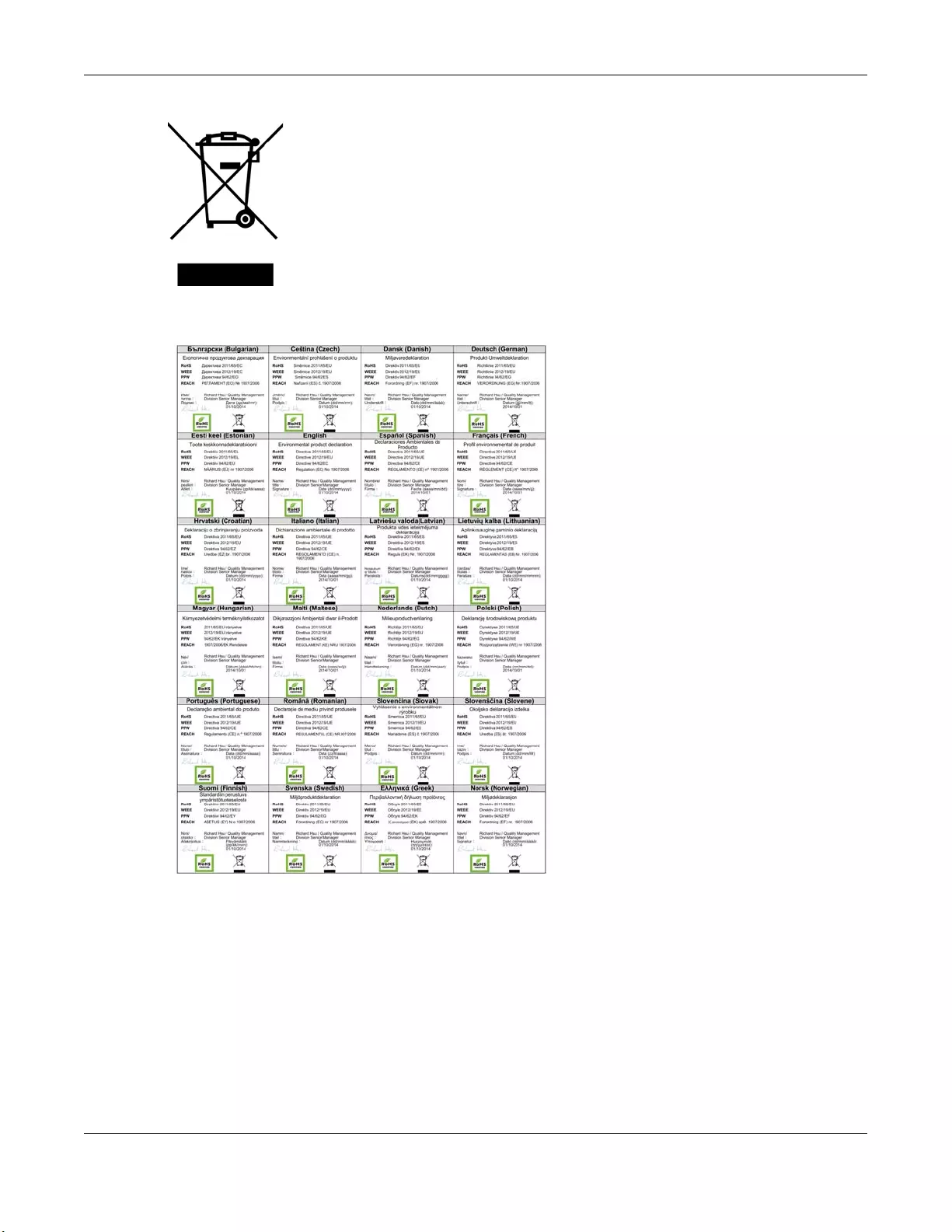
Appendix B Legal Information
GS1100 Series User’s Guide
40
Environmental Product Declaration
台灣
以下訊息僅適用於產品銷售至台灣地區
• 這是甲類的資訊產品,在居住的環境中使用時,可能會造成射頻干擾,在這種情況下,使用者會被要求採取某些適當的對策。
安全警告 – 為了您的安全,請先閱讀以下警告及指示 :
• 請勿將此產品接近水、火焰或放置在高溫的環境。
• 避免設備接觸
– 任何液體 - 切勿讓設備接觸水、雨水、高濕度、污水腐蝕性的液體或其他水份。
– 灰塵及污物 - 切勿接觸灰塵、污物、沙土、食物或其他不合適的材料。
• 雷雨天氣時,不要安裝,使用或維修此設備。有遭受電擊的風險。
• 切勿重摔或撞擊設備,並勿使用不正確的電源變壓器。
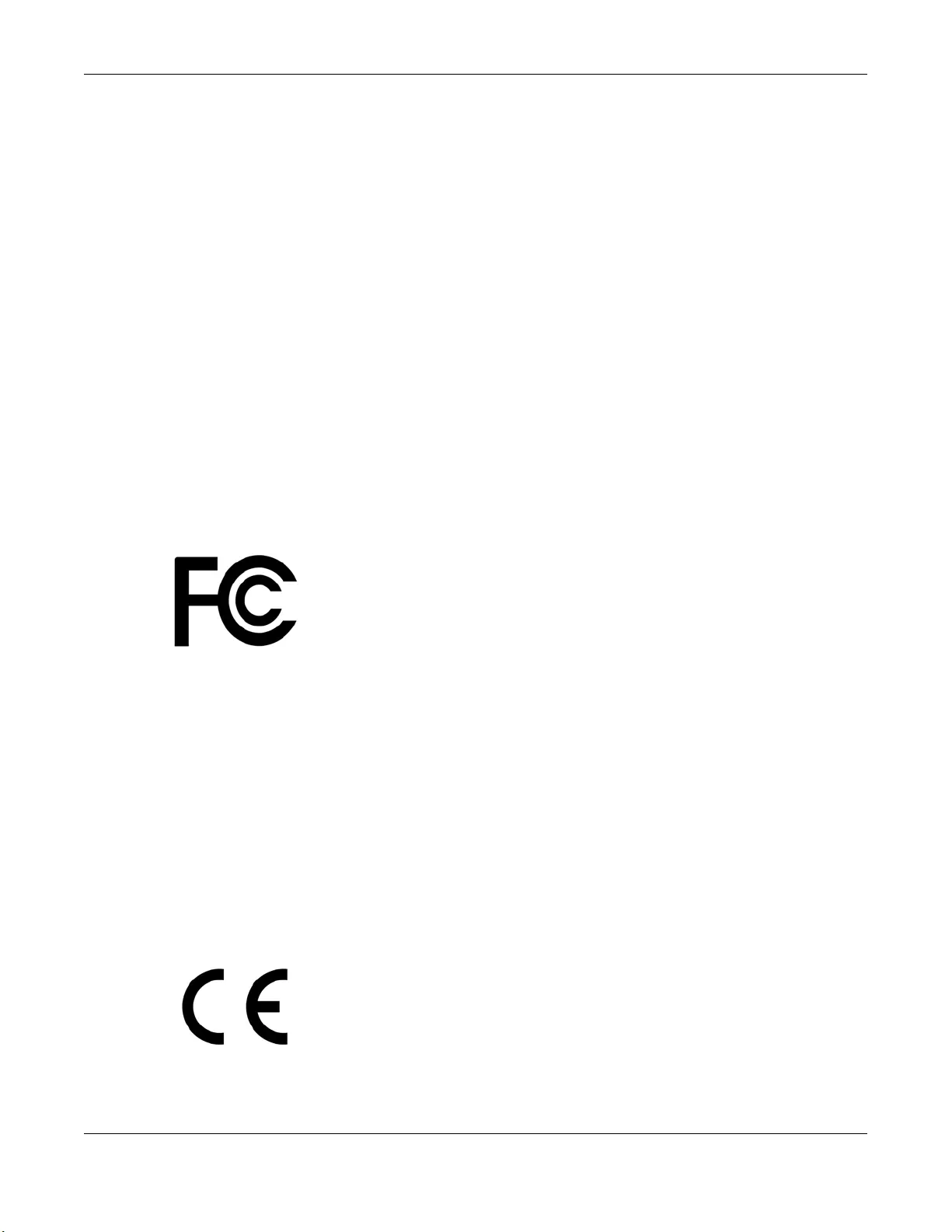
Appendix B Legal Information
GS1100 Series User’s Guide
41
• 若接上不正確的電源變壓器會有爆炸的風險。
• 請勿隨意更換產品內的電池。
• 如果更換不正確之電池型式,會有爆炸的風險,請依製造商說明書處理使用過之電池。
• 請將廢電池丟棄在適當的電器或電子設備回收處。
• 請勿將設備解體。
• 請勿阻礙設備的散熱孔,空氣對流不足將會造成設備損害。
• 請插在正確的電壓供給插座 ( 如 : 北美 / 台灣電壓 110V AC,歐洲是 230V AC)。
• 假若電源變壓器或電源變壓器的纜線損壞,請從插座拔除,若您還繼續插電使用,會有觸電死亡的風險。
• 請勿試圖修理電源變壓器或電源變壓器的纜線,若有毀損,請直接聯絡您購買的店家,購買⼀個新的電源變壓器。
• 請勿將此設備安裝於室外,此設備僅適合放置於室內。
• 請勿隨⼀般垃圾丟棄。
• 請參閱產品背貼上的設備額定功率。
• 請參考產品型錄或是彩盒上的作業溫度。
• 設備必須接地,接地導線不允許被破壞或沒有適當安裝接地導線,如果不確定接地方式是否符合要求可聯繫相應的電氣檢驗機構檢驗。
• 如果您提供的系統中有提供熱插拔電源,連接或斷開電源請遵循以下指導原則 :
– 先連接電源線至設備連,再連接電源。
– 先斷開電源再拔除連接至設備的電源線。
– 如果系統有多個電源,需拔除所有連接至電源的電源線再關閉設備電源。
• 產品沒有斷電裝置或者採用電源線的插頭視為斷電裝置的⼀部分,以下警語將適用 :
– 對永久連接之設備, 在設備外部須安裝可觸及之斷電裝置;
– 對插接式之設備, 插座必須接近安裝之地點而且是易於觸及的。
Regulatory Notice and Statement (Class B)
Model List: GS1100-10HP
United States of America
The following information applies if you use the product within USA area.
US Importer: Zyxel Communications, Inc, 1130 North Miller Street Anaheim, CA92806-2001, https://www.zyxel.com/us/en/
Federal Communications Commission (FCC) EMC Statement
• This device complies with Part 15 of FCC rules. Operation is subject to the following two conditions:
(1) This device may not cause harmful interference.
(2) This device must accept any interference received, including interference that may cause undesired operations.
• Changes or modifications not expressly approved by the party responsible for compliance could void the user’s authority to operate the
equipment.
• This equipment has been tested and found to comply with the limits for a Class A digital device, pursuant to part 15 of the FCC Rules. These
limits are designed to provide reasonable protection against harmful interference when the equipment is operated in a commercial
environment. This equipment generates, uses, and can radiate radio frequency energy and, if not installed and used in accordance with the
instruction manual, may cause harmful interference to radio communications. Operation of this equipment in a residential area is likely to
cause harmful interference in which case the user will be required to correct the interference at his own expense.
Canada
The following information applies if you use the product within Canada area.
Innovation, Science and Economic Development Canada ICES statement
CAN ICES-3 (B)/NMB-3(B)
European Union
The following information applies if you use the product within the European Union.
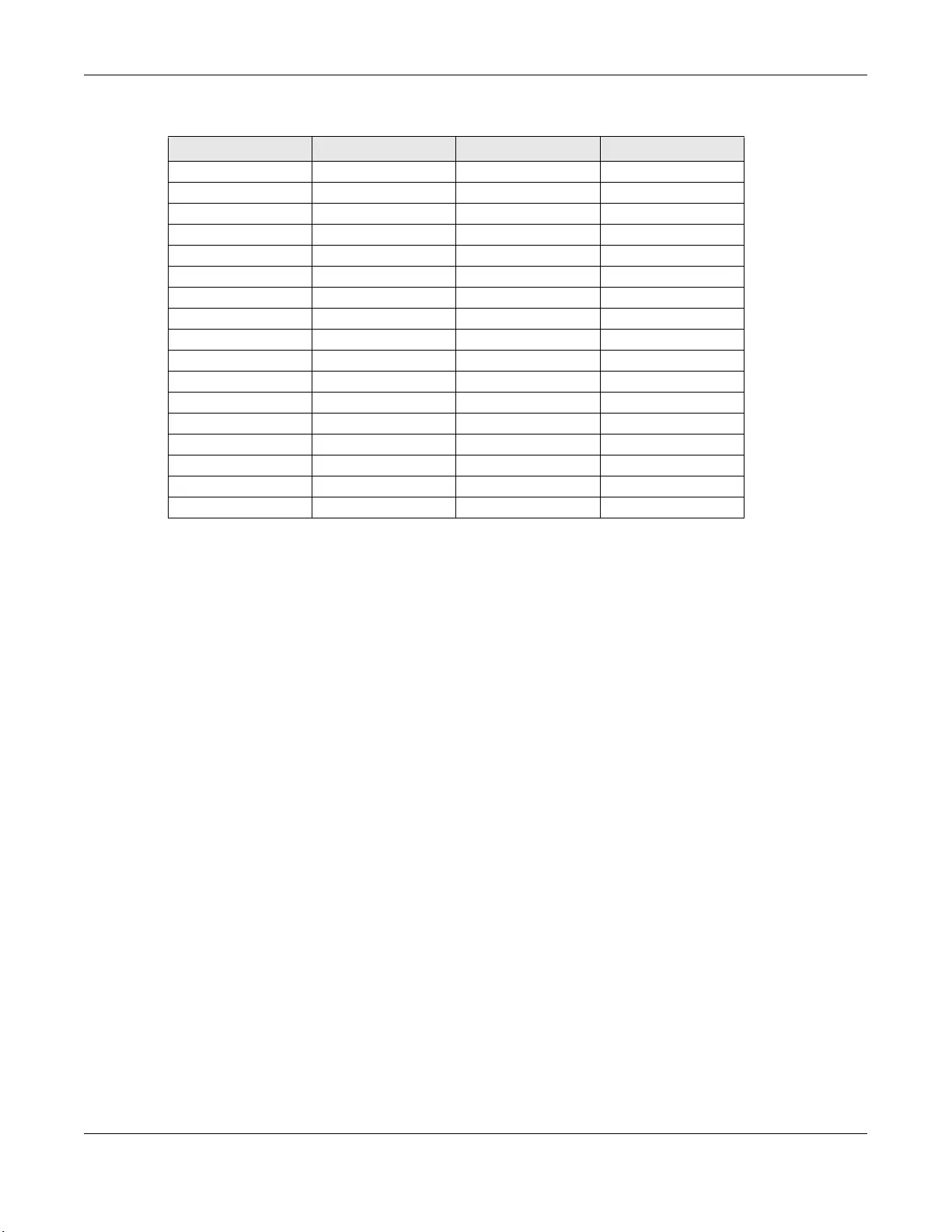
Appendix B Legal Information
GS1100 Series User’s Guide
42
List of National Codes
Safety Warnings
• To avoid possible eye injury, do NOT look into an operating fiber-optic module’s connector.
• Do NOT use this product near water, for example, in a wet basement or near a swimming pool.
• Do NOT expose your device to dampness, dust or corrosive liquids.
• Do NOT store things on the device.
• Do NOT obstruct the device ventilation slots as insufficient airflow may harm your device. For example, do not place the device in an
enclosed space such as a box or on a very soft surface such as a bed or sofa.
• Do NOT install, use, or service this device during a thunderstorm. There is a remote risk of electric shock from lightning.
• Connect ONLY suitable accessories to the device.
• Do NOT open the device or unit. Opening or removing covers can expose you to dangerous high voltage points or other risks. Only qualified
service personnel should service or disassemble this device. Please contact your vendor for further information.
• Make sure to connect the cables to the correct ports.
• Place connecting cables carefully so that no one will step on them or stumble over them.
• Always disconnect all cables from this device before servicing or disassembling.
• Do NOT remove the plug and connect it to a power outlet by itself; always attach the plug to the power adaptor first before connecting it to
a power outlet.
• Do NOT allow anything to rest on the power adaptor or cord and do NOT place the product where anyone can walk on the power adaptor
or cord.
• Please use the provided or designated connection cables/power cables/adaptors. Connect it to the right supply voltage (for example, 110V
AC in North America or 230V AC in Europe). If the power adaptor or cord is damaged, it might cause electrocution. Remove it from the
device and the power source, repairing the power adapter or cord is prohibited. Contact your local vendor to order a new one.
• Do NOT use the device outside, and make sure all the connections are indoors. There is a remote risk of electric shock from lightning.
• CAUTION: RISK OF EXPLOSION IF BATTERY IS REPLACED BY AN INCORRECT TYPE, DISPOSE OF USED BATTERIES ACCORDING TO THE INSTRUCTION.
Dispose them at the applicable collection point for the recycling of electrical and electronic device. For detailed information about
recycling of this product, please contact your local city office, your household waste disposal service or the store where you purchased the
product.
• Use ONLY power wires of the appropriate wire gauge for your device. Connect it to a power supply of the correct voltage.
• Fuse Warning! Replace a fuse only with a fuse of the same type and rating.
• The POE (Power over Ethernet) devices that supply or receive power and their connected Ethernet cables must all be completely indoors.
• The following warning statements apply, where the disconnect device is not incorporated in the device or where the plug on the power
supply cord is intended to serve as the disconnect device,
– For PERMANENTLY CONNECTED DEVICES, a readily accessible disconnect device shall be incorporated external to the device;
– For PLUGGABLE DEVICES, the socket-outlet shall be installed near the device and shall be easily accessible.
• This device must be grounded by qualified service personnel. Never defeat the ground conductor or operate the device in the absence of a
suitably installed ground conductor. Contact the appropriate electrical inspection authority or an electrician if you are uncertain that
suitable grounding is available.
• When connecting or disconnecting power to hot-pluggable power supplies, if offered with your system, observe the following guidelines:
– Install the power supply before connecting the power cable to the power supply.
– Unplug the power cable before removing the power supply.
– If the system has multiple sources of power, disconnect power from the system by unplugging all power cables from the power supply.
• CLASS 1 LASER PRODUCT (for products with mini-GBIC slots or laser products, such as fiber-optic transceiver and GPON products).
• PRODUCT COMPLIES WITH 21 CFR 1040.10 AND 1040.11. (for products with mini-GBIC slots or laser products, such as fiber-optic transceiver and
GPON products)
COUNTRY ISO 3166 2 LETTER CODE COUNTRY ISO 3166 2 LETTER CODE
Austria AT Liechtenstein LI
Belgium BE Lithuania LT
Bulgaria BG Luxembourg LU
Croatia HR Malta MT
Cyprus CY Netherlands NL
Czech Republic CR Norway NO
Denmark DK Poland PL
Estonia EE Portugal PT
Finland FI Romania RO
France FR Serbia RS
Germany DE Slovakia SK
Greece GR Slovenia SI
Hungary HU Spain ES
Iceland IS Sweden SE
Ireland IE Switzerland CH
Italy IT Turkey TR
Latvia LV United Kingdom GB
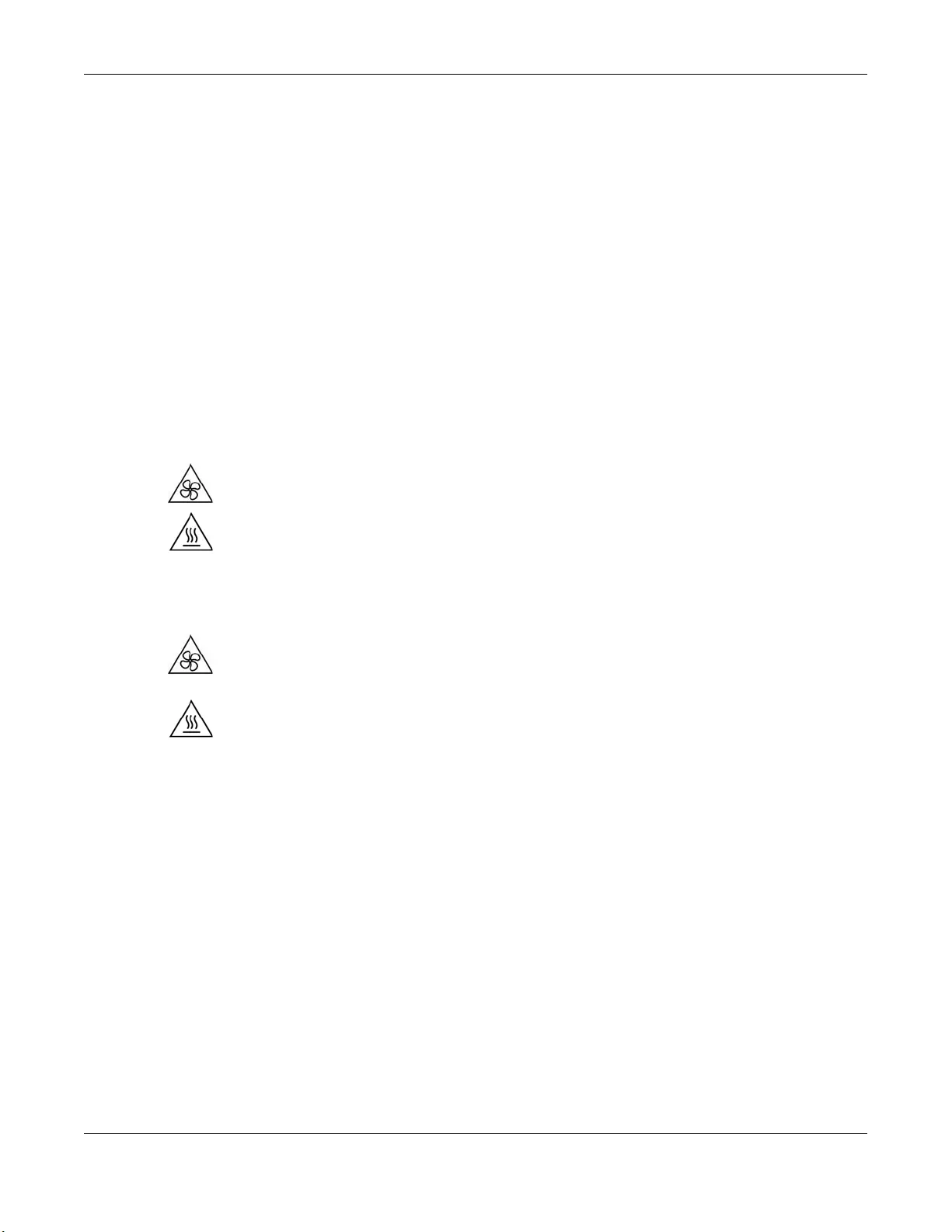
Appendix B Legal Information
GS1100 Series User’s Guide
43
• APPAREIL À LASER DE CLASS 1 (for products with mini-GBIC slots or laser products, such as fiber-optic transceiver and GPON products).
• PRODUIT CONFORME SELON 21 CFR 1040.10 ET 1040.11. (for products with mini-GBIC slots or laser products, such as fiber-optic transceiver and
GPON products)
Environment Statement
ErP (Energy-related Products)
All ZyXEL products put on the EU market in compliance with the requirement of the European Parliament and the Council published Directive
2009/125/EC establishing a framework for the setting of ecodesign requirements for energy-related products (recast), so called as “ErP Directive
(Energy-related Products directive) as well as ecodesign requirement laid down in applicable implementing measures, power consumption has
satisfied regulation requirements which are:
• Network standby power consumption < 12W and/or
• Off mode power consumption < 0.5W and/or
• Standby mode power consumption < 0.5W.
Please refer to "Wireless" chapter for more details on Wireless settings.
Important Safety Instructions
1Warning! Energy Hazard. Remove all metal jewelry, watches, and so on from your hands and wrists
before serving this device.
2Caution! The RJ-45 jacks are not used for telephone line connection.
3Hazardous Moving Parts. Keep body parts away from fan blades.
4Hot Surface. Do not touch.
1Avertissement: Risque de choc électrique. Retirer tout bijoux en métal et votre montre de vos mains et
poignets avant de manipuler cet appareil.
2Attention: Les câbles RJ-45 ne doivent pas être utilisés pour les connections téléphoniques.
3Mobilité des pièces détachées. S'assurer que les pièces détachées ne sont pas en contact avec
les pales du ventilateur.
4Surface brûlante. Ne pas toucher.
Environment Statement
European Union – Disposal and Recycling Information
The symbol below means that according to local regulations your product and/or its battery shall be disposed of separately from domestic
waste. If this product is end of life, take it to a recycling station designated by local authorities. At the time of disposal, the separate collection of
your product and/or its battery will help save natural resources and ensure that the environment is sustainable development.
Die folgende Symbol bedeutet, dass Ihr Produkt und/oder seine Batterie gemäß den örtlichen Bestimmungen getrennt vom Hausmüll entsorgt
werden muss. Wenden Sie sich an eine Recyclingstation, wenn dieses Produkt das Ende seiner Lebensdauer erreicht hat. Zum Zeitpunkt der
Entsorgung wird die getrennte Sammlung von Produkt und/oder seiner Batterie dazu beitragen, natürliche Ressourcen zu sparen und die Umwelt
und die menschliche Gesundheit zu schützen.
El símbolo de abajo indica que según las regulaciones locales, su producto y/o su batería deberán depositarse como basura separada de la
doméstica. Cuando este producto alcance el final de su vida útil, llévelo a un punto limpio. Cuando llegue el momento de desechar el
producto, la recogida por separado éste y/o su batería ayudará a salvar los recursos naturales y a proteger la salud humana y
medioambiental.
Le symbole ci-dessous signifie que selon les réglementations locales votre produit et/ou sa batterie doivent être éliminés séparément des ordures
ménagères. Lorsque ce produit atteint sa fin de vie, amenez-le à un centre de recyclage. Au moment de la mise au rebut, la collecte séparée
de votre produit et/ou de sa batterie aidera à économiser les ressources naturelles et protéger l'environnement et la santé humaine.
Il simbolo sotto significa che secondo i regolamenti locali il vostro prodotto e/o batteria deve essere smaltito separatamente dai rifiuti domestici.
Quando questo prodotto raggiunge la fine della vita di servizio portarlo a una stazione di riciclaggio. Al momento dello smaltimento, la raccolta
separata del vostro prodotto e/o della sua batteria aiuta a risparmiare risorse naturali e a proteggere l'ambiente e la salute umana.
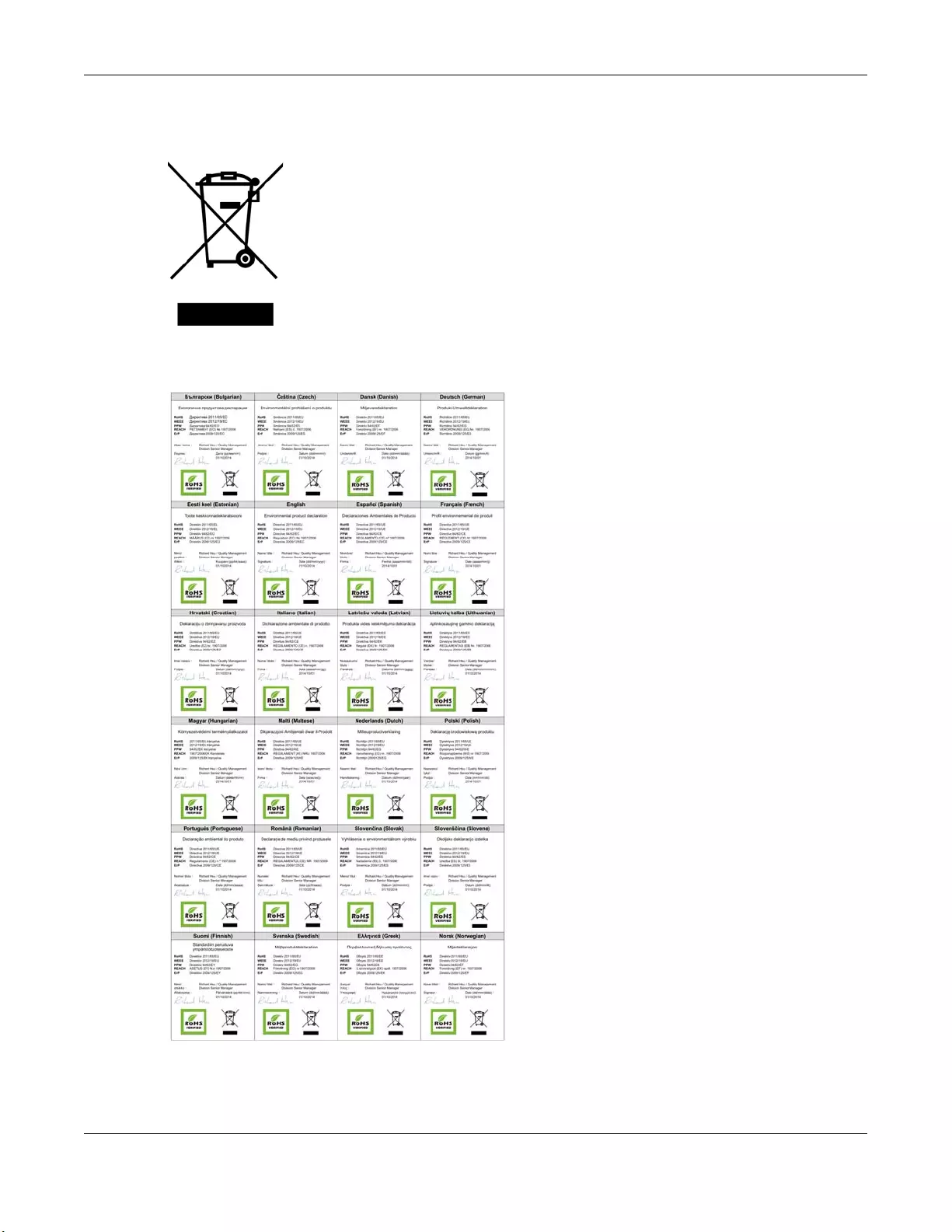
Appendix B Legal Information
GS1100 Series User’s Guide
44
Symbolen innebär att enligt lokal lagstiftning ska produkten och/eller dess batteri kastas separat från hushållsavfallet. När den här produkten når
slutet av sin livslängd ska du ta den till en återvinningsstation. Vid tiden för kasseringen bidrar du till en bättre miljö och mänsklig hälsa genom att
göra dig av med den på ett återvinningsställe.
Environmental Product Declaration
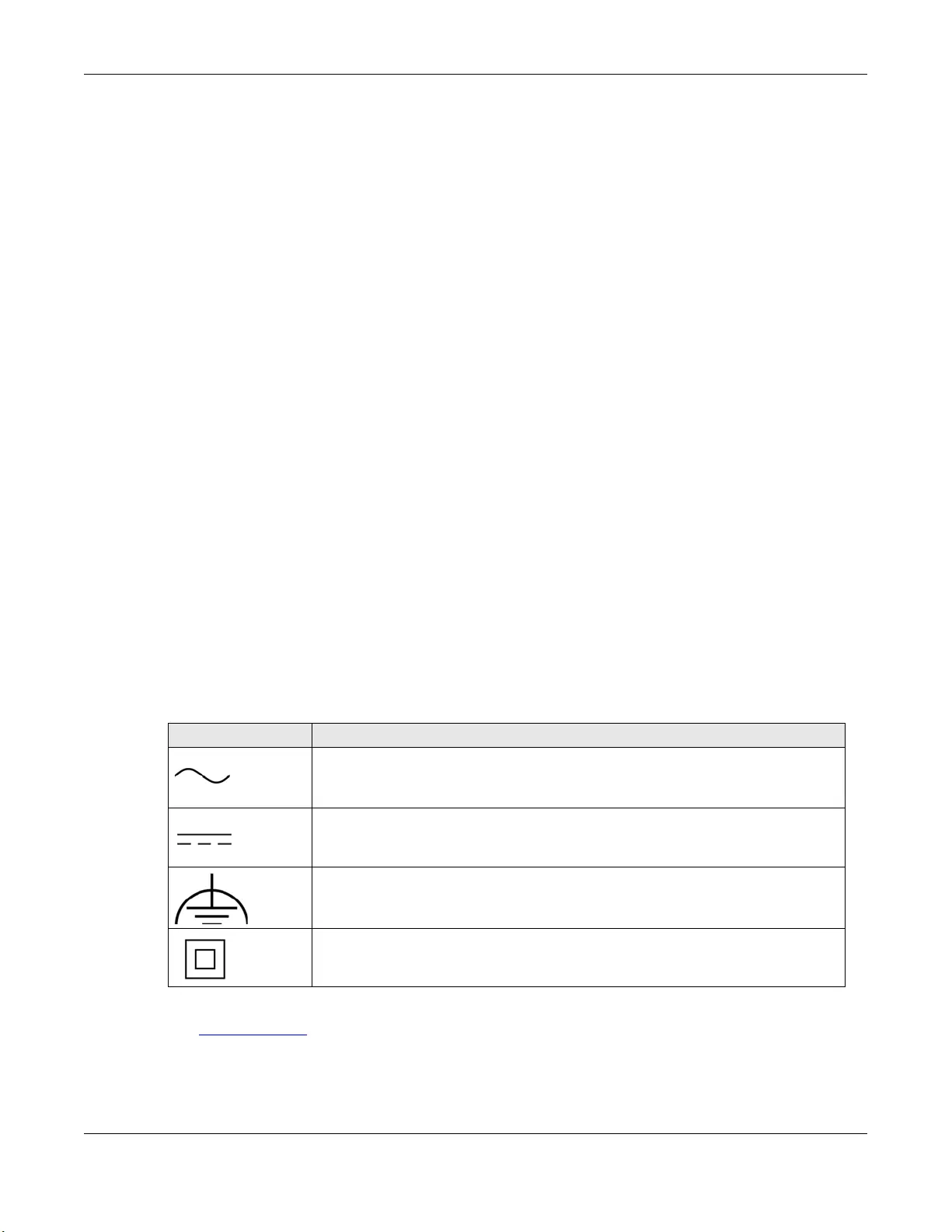
Appendix B Legal Information
GS1100 Series User’s Guide
45
台灣
安全警告 – 為了您的安全,請先閱讀以下警告及指示 :
• 請勿將此產品接近水、火焰或放置在高溫的環境。
• 避免設備接觸
– 任何液體 - 切勿讓設備接觸水、雨水、高濕度、污水腐蝕性的液體或其他水份。
– 灰塵及污物 - 切勿接觸灰塵、污物、沙土、食物或其他不合適的材料。
• 雷雨天氣時,不要安裝,使用或維修此設備。有遭受電擊的風險。
• 切勿重摔或撞擊設備,並勿使用不正確的電源變壓器。
• 若接上不正確的電源變壓器會有爆炸的風險。
• 請勿隨意更換產品內的電池。
• 如果更換不正確之電池型式,會有爆炸的風險,請依製造商說明書處理使用過之電池。
• 請將廢電池丟棄在適當的電器或電子設備回收處。
• 請勿將設備解體。
• 請勿阻礙設備的散熱孔,空氣對流不足將會造成設備損害。
• 請插在正確的電壓供給插座 ( 如 : 北美 / 台灣電壓 110V AC,歐洲是 230V AC)。
• 假若電源變壓器或電源變壓器的纜線損壞,請從插座拔除,若您還繼續插電使用,會有觸電死亡的風險。
• 請勿試圖修理電源變壓器或電源變壓器的纜線,若有毀損,請直接聯絡您購買的店家,購買⼀個新的電源變壓器。
• 請勿將此設備安裝於室外,此設備僅適合放置於室內。
• 請勿隨⼀般垃圾丟棄。
• 請參閱產品背貼上的設備額定功率。
• 請參考產品型錄或是彩盒上的作業溫度。
• 設備必須接地,接地導線不允許被破壞或沒有適當安裝接地導線,如果不確定接地方式是否符合要求可聯繫相應的電氣檢驗機構檢驗。
• 如果您提供的系統中有提供熱插拔電源,連接或斷開電源請遵循以下指導原則 :
– 先連接電源線至設備連,再連接電源。
– 先斷開電源再拔除連接至設備的電源線。
– 如果系統有多個電源,需拔除所有連接至電源的電源線再關閉設備電源。
• 產品沒有斷電裝置或者採用電源線的插頭視為斷電裝置的⼀部分,以下警語將適用 :
– 對永久連接之設備, 在設備外部須安裝可觸及之斷電裝置;
– 對插接式之設備, 插座必須接近安裝之地點而且是易於觸及的。
About the Symbols
Various symbols are used in this product to ensure correct usage, to prevent danger to the user and others, and to prevent property damage.
The meaning of these symbols are described below. It is important that you read these descriptions thoroughly and fully understand the
contents.
Explanation of the Symbols
Viewing Certifications
Go to http://www.zyxel.com to view this product’s documentation and certifications.
Zyxel Limited Warranty
Zyxel warrants to the original end user (purchaser) that this product is free from any defects in material or workmanship for a specific period (the
Warranty Period) from the date of purchase. The Warranty Period varies by region. Check with your vendor and/or the authorized Zyxel local
distributor for details about the Warranty Period of this product. During the warranty period, and upon proof of purchase, should the product
SYMBOL EXPLANATION
Alternating current (AC):
AC is an electric current in which the flow of electric charge periodically reverses direction.
Direct current (DC):
DC if the unidirectional flow or movement of electric charge carriers.
Earth; ground:
A wiring terminal intended for connection of a Protective Earthing Conductor.
Class II equipment:
The method of protection against electric shock in the case of class II equipment is either double insulation
or reinforced insulation.
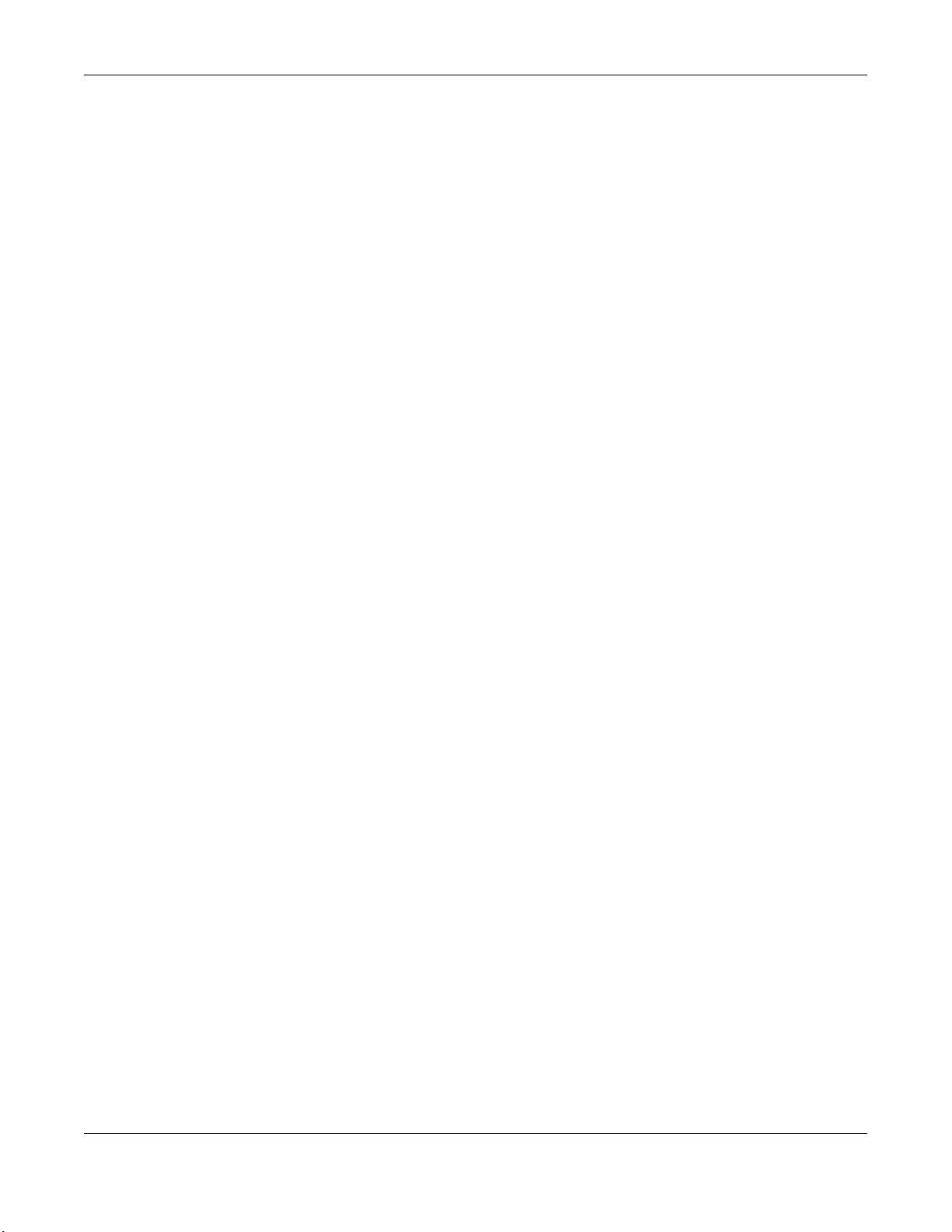
Appendix B Legal Information
GS1100 Series User’s Guide
46
have indications of failure due to faulty workmanship and/or materials, Zyxel will, at its discretion, repair or replace the defective products or
components without charge for either parts or labor, and to whatever extent it shall deem necessary to restore the product or components to
proper operating condition. Any replacement will consist of a new or re-manufactured functionally equivalent product of equal or higher value,
and will be solely at the discretion of Zyxel. This warranty shall not apply if the product has been modified, misused, tampered with, damaged by
an act of God, or subjected to abnormal working conditions.
Note
Repair or replacement, as provided under this warranty, is the exclusive remedy of the purchaser. This warranty is in lieu of all other warranties,
express or implied, including any implied warranty of merchantability or fitness for a particular use or purpose. Zyxel shall in no event be held
liable for indirect or consequential damages of any kind to the purchaser.
To obtain the services of this warranty, contact your vendor. You may also refer to the warranty policy for the region in which you bought the
device at http://www.zyxel.com/web/support_warranty_info.php.
Registration
Register your product online at www.zyxel.com to receive email notices of firmware upgrades and related information.
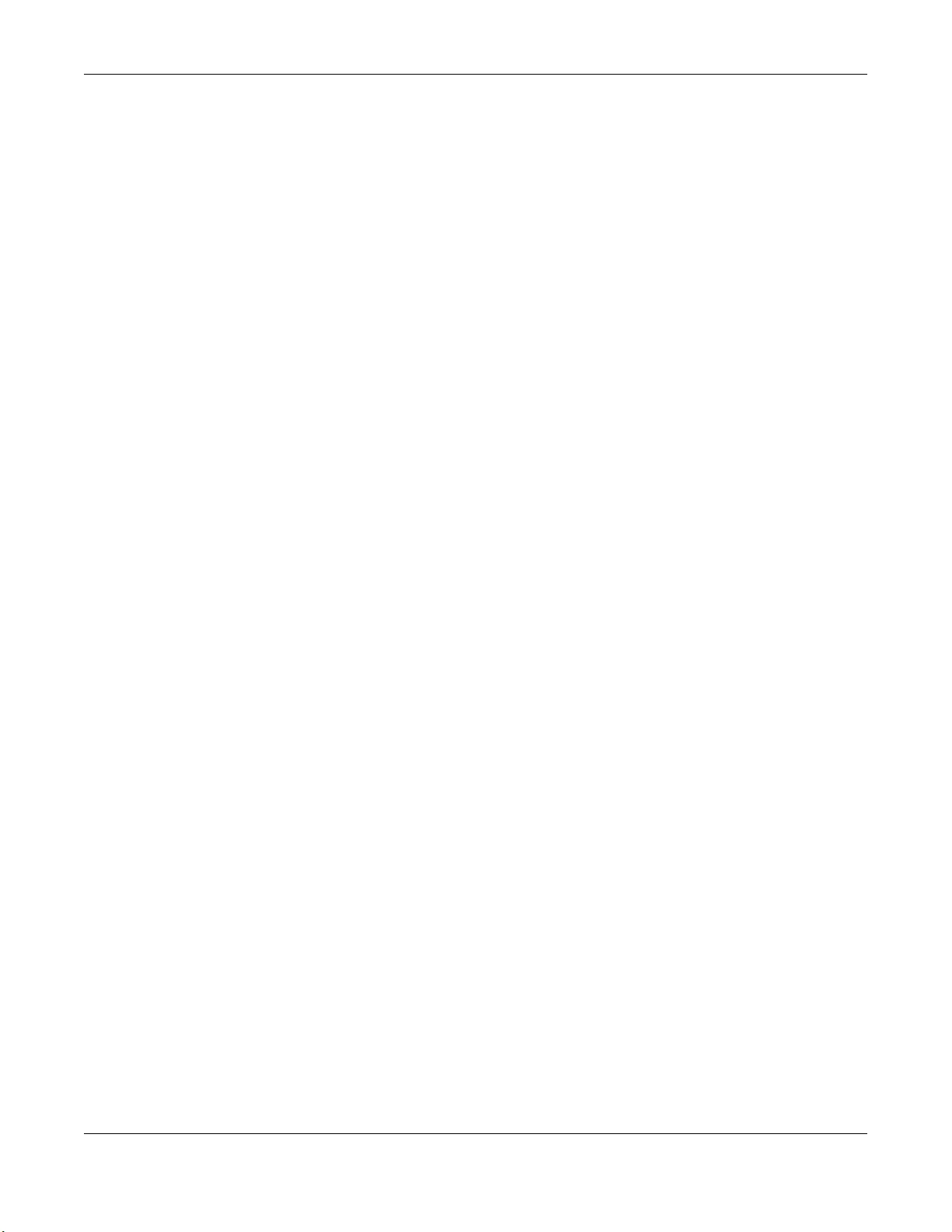
Index
GS1100 Series User’s Guide
47
Index
Numbers
10/100/1000 Mbps 8
A
air circulation
for cooling 12
applications
backbone 10
bridging 10
fiber uplink 10
PoE 9
authorized technician
install the Switch 12
auto-MDIX port 21
auto-negotiating ports 20
C
Cabling Length 29
CE EMC statement 37
certifications
viewing 45
clearance
Switch installation 12
contact information
customer support 31
copyright 37
crossover Ethernet cable 20
customer support 31
D
Data path loop 30
disclaimer 37
disposal and recycling information
EU 39, 43
dual personality interface 23
dust plug 22
E
EEE 8, 20
electrical inspection authority 26
electrician 26
electrostatic discharge (ESD) 21
Energy Efficient Ethernet 20
Environment Statement 39, 43
Ethernet port
auto-crossover 20
auto-negotiating 20
F
Faulty cables 29
FCC interference statement 37, 41
fiber cable
connecting 22
removal 23
freestanding installation
precautions 13
front panel 19
G
gigabit ports 20
grounding
for safety 24
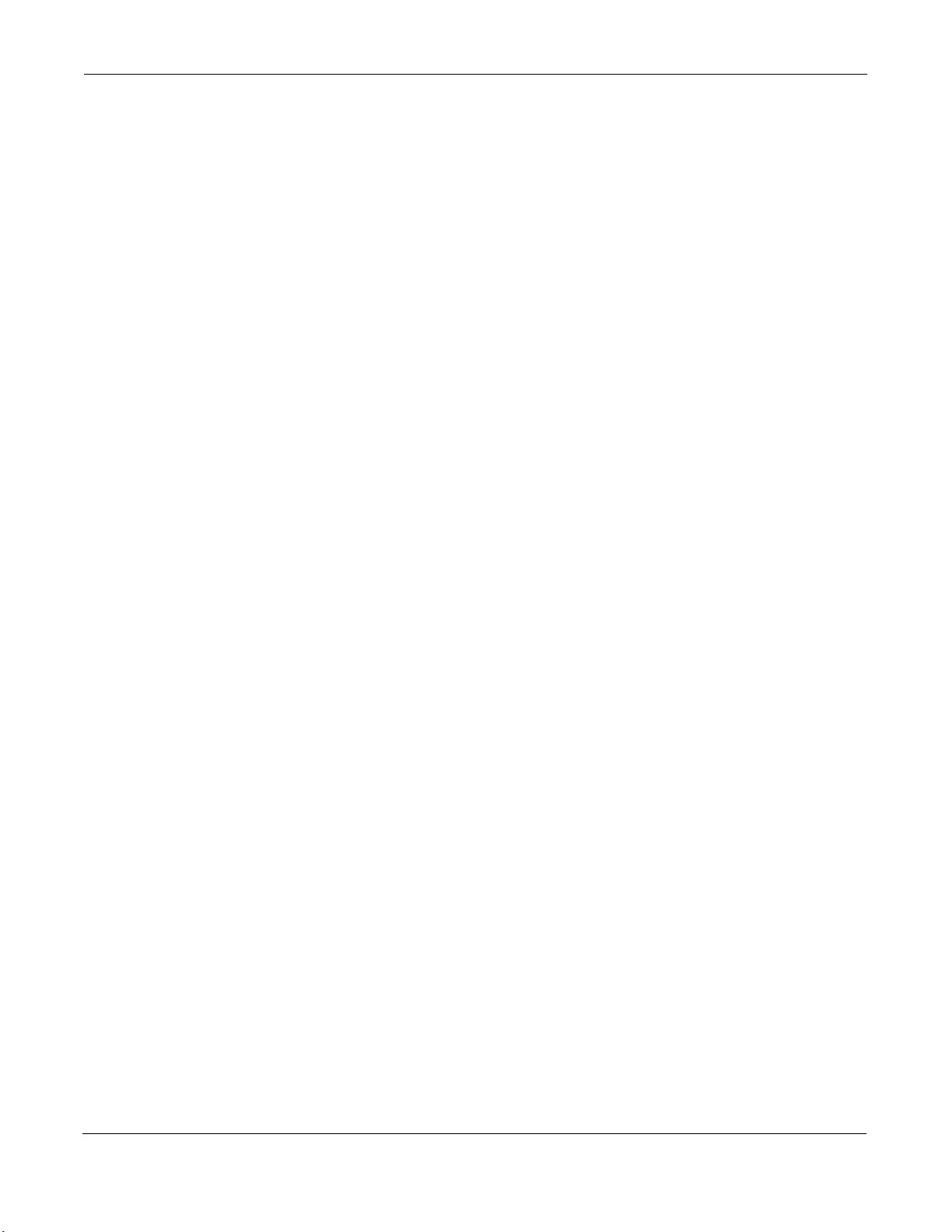
Index
GS1100 Series User’s Guide
48
H
hardware installation 12
hardware overview 19
I
IEEE 802.3az 20
Innovation, Science and Economic Development
Canada ICES statement 37, 41
installation
air circulation 12
desktop 13
rack-mounting 16
transceiver 21
wall mounting 14
installation requirements
rack-mounting 14
installation scenarios 12
L
LED Descriptions
LK/ACT 26
PWR 26
Low Power Idle 20
LPI signal 20
M
management method 9
MDIX (Media Dependent Interface Crossover) 21
mounting brackets 17
N
network applications 9
network cable
crossover 19
straight-through 19
Network Cable Types 20
Non-standard network cables 29
O
overheating
prevention 12
P
PD 10
power connections 26
power connector 26
power saving 20
powered device 10
product registration 46
R
rack-mounting 16
installation requirements 16
precautions 17
rear panel 23
registration
product 46
Regulatory Notice and Statement 37
rubber feet
attach 13
S
safety precautions
using the Switch 13
safety warnings 38, 42
screw anchors
using 15
SFP/SFP+ slot 21
Small Form-factor Pluggable (SFP) 21
straight-through Ethernet cable 20
Switch
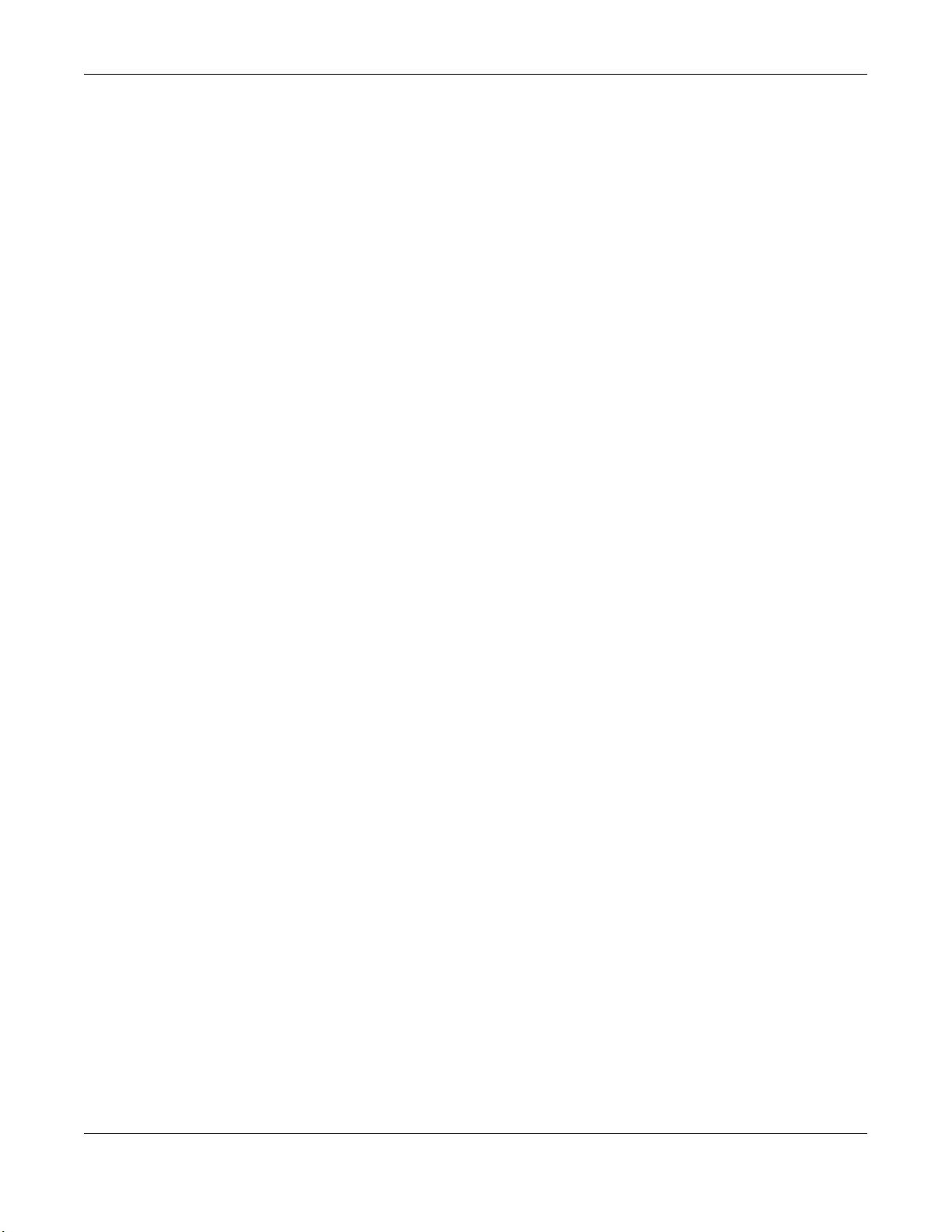
Index
GS1100 Series User’s Guide
49
fanless-type usage precaution 12
fan-type usage precaution 12
T
transceiver
connection speed 21
installation 21
removal 22
transceiver MultiSource Agreement (MSA) 21
transceivers 21
Troubleshooting
Improper Network Cabling and Topology 29
U
uplink connection
super-fast 10
V
ventilation holes 12
W
wall mounting 14
distance above the floor 14
distance between holes 14
warranty 45
note 46