Table of Contents
Zyxel GS1300-26HP User Manual
Displayed below is the user manual for GS1300-26HP by Zyxel which is a product in the Network Switches category. This manual has pages.
Related Manuals
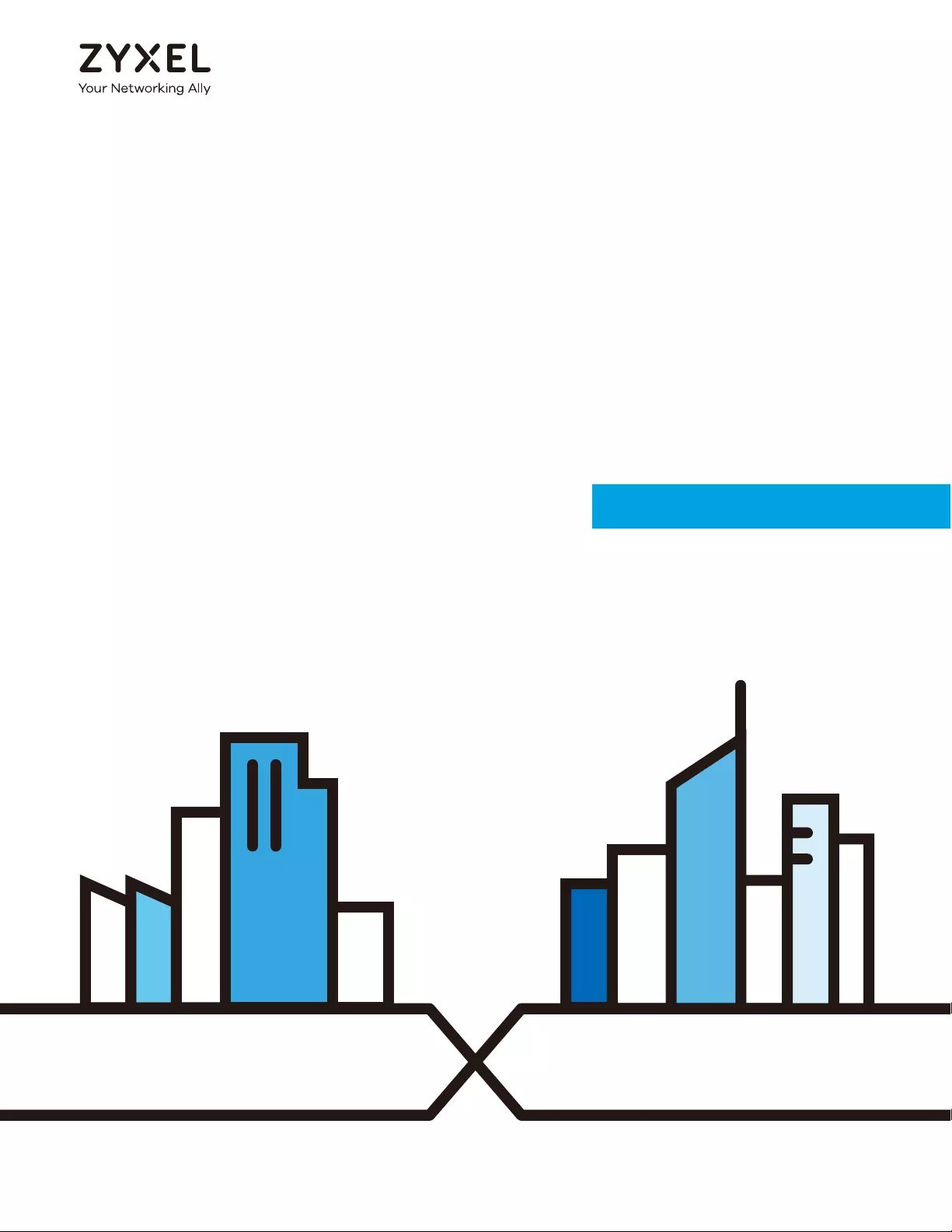
User’s Guide
GS1300 Series
10/18/26-port GbE PoE Unmanaged Switches
Copyright © 2019 Zyxel Communications Corporation
Version 1.00 Edition 1, 05/2019
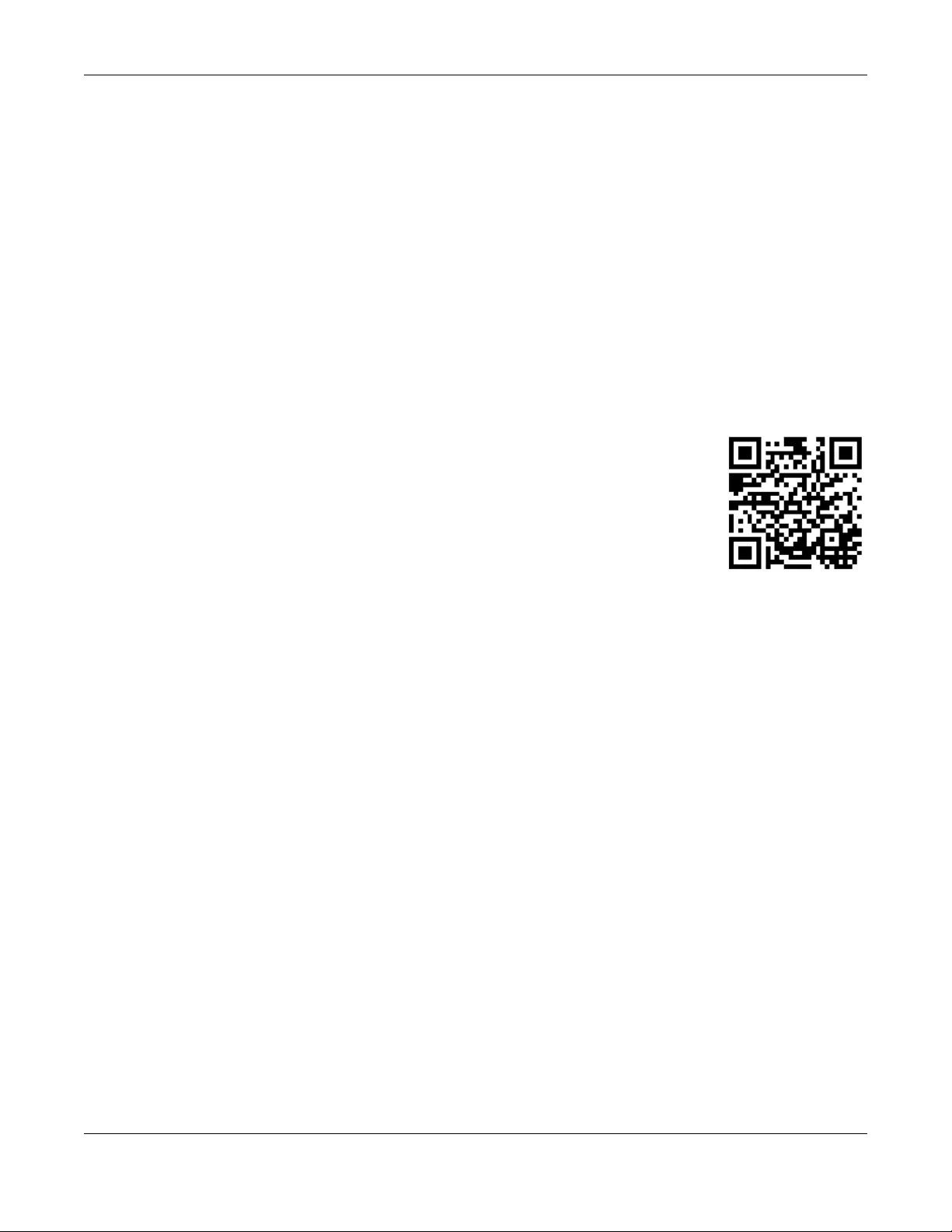
GS1300 Series User’s Guide
2
IMPORTANT!
READ CAREFULLY BEFORE USE.
KEEP THIS GUIDE FOR FUTURE REFERENCE.
This is a User’s Guide for a series of products. Not all products support all features. Every effort has been
made to ensure that the information in this User’s Guide is accurate.
More Information
•Go to https://businessforum.zyxel.com for product discussions.
•Go to support.zyxel.com to find other information on the Switch.
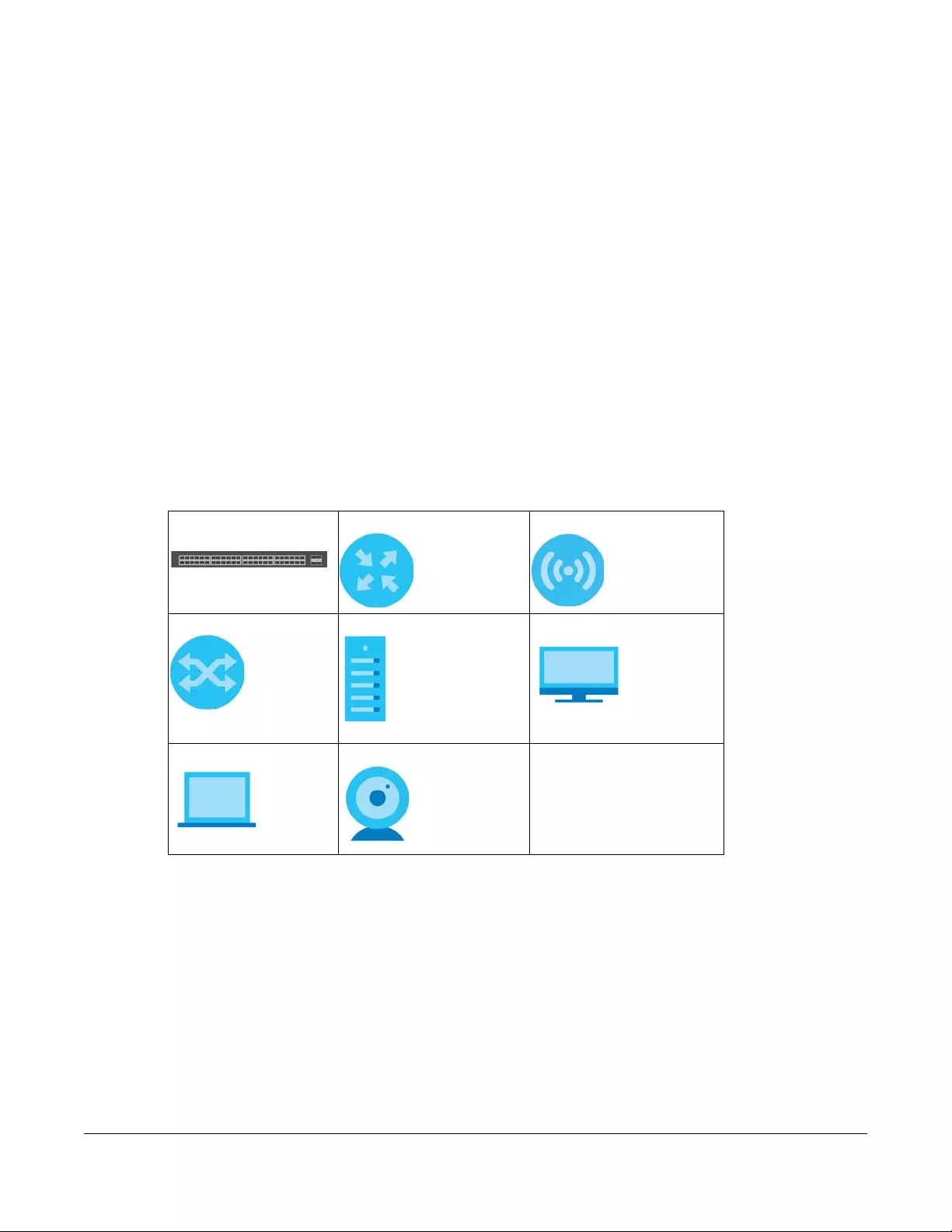
GS1300 Series User’s Guide
3
Document Conventions
Warnings and Notes
These are how warnings and notes are shown in this guide.
Warnings tell you about things that could harm you or your device.
Note: Notes tell you other important information (for example, other things you may need to
configure or helpful tips) or recommendations.
Syntax Conventions
• All models may be referred to as the “Switch” in this guide.
Icons Used in Figures
Figures in this user guide may use the following generic icons. The Switch icon is not an exact
representation of your device.
Switch Generic Router Wireless Router / Access Point
Generic Switch Server Desktop
Laptop IP Camera
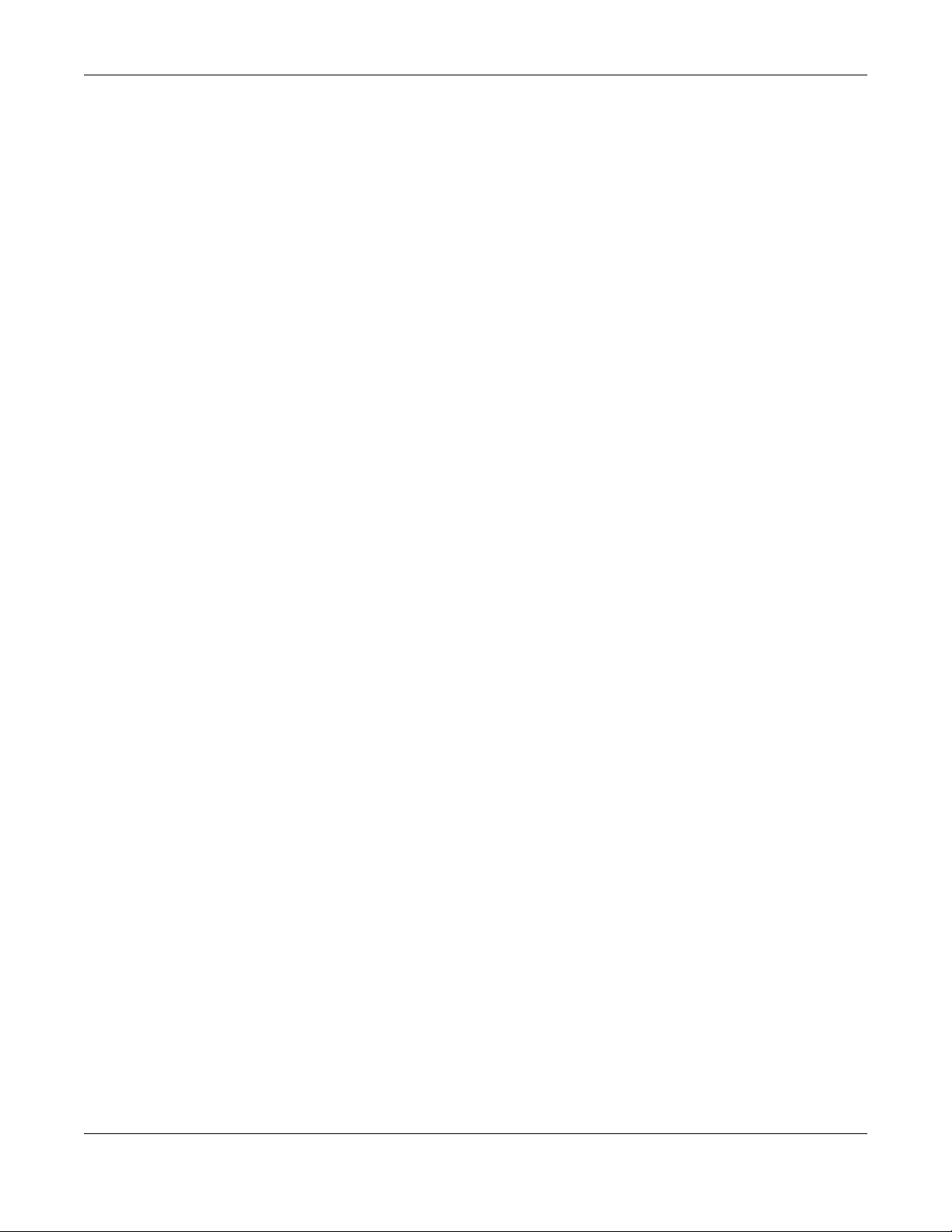
Table of Contents
GS1300 Series User’s Guide
4
Table of Contents
Document Conventions .................. .................. .... .... ... ................... ... .... .... ... ................... .... ... ............3
Table of Contents.................................................................................................................................4
Chapter 1
Getting to Know Your Switch ..............................................................................................................5
1.1 Introduction ....................................................................................................................................... 5
1.2 Example Applications ...................................................................................................................... 5
1.2.1 PoE Example Application ....................................................................................................... 5
1.2.2 Backbone Example Application ........................................................................................... 6
1.2.3 Bridging / Fiber Uplink Example Application ........................................................................ 7
Chapter 2
Hardware Installation and Connection .............................................................................................8
2.1 Installation Scenarios ........................................................................................................................ 8
2.2 Wall Mounting ................................................................................................................................... 8
2.2.1 Installation Requirements ....................................................................................................... 8
2.3 Rack Mounting ............................................................................................................................... 10
2.3.1 Installation Requirements ..................................................................................................... 10
2.3.2 Attaching the Mounting Brackets to the Switch ............................................................... 11
2.3.3 Mounting the Switch on a Rack .......................................................................................... 11
Chapter 3
Hardware Panels................................................................................................................................13
3.1 Front Panels ..................................................................................................................................... 13
3.2 Gigabit Ethernet Ports ................................................................................................................... 13
3.2.1 Default Ethernet Negotiation Settings ................................................................................ 14
3.3 Fiber Uplink Ports ............................................................................................................................. 14
3.3.1 SFP Slots .................................................................................................................................. 14
3.4 Rear Panels ...................................................................................................................................... 16
3.4.1 Grounding .............................................................................................................................. 17
3.5 Power Connector ........................................................................................................................... 18
3.6 PoE .................................................................................................................................................... 18
3.7 Extended Range ............................................................................................................................. 19
3.8 LEDs ................................................................................................................................................ 19
Appendix A Customer Support ....................................................................................................... 21
Appendix B Legal Information......................................................................................................... 27
Index ...................................................................................................................................................31
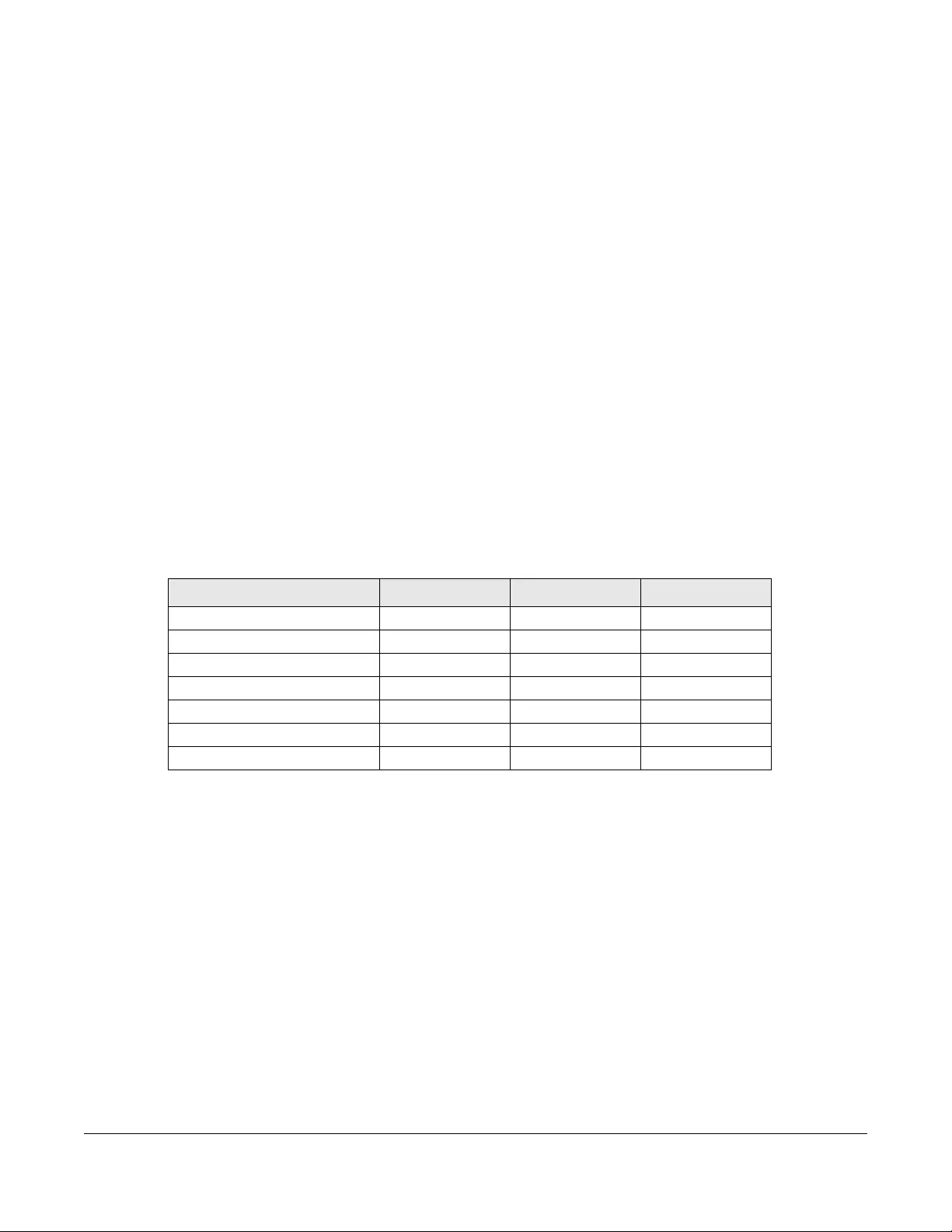
GS1300 Series User’s Guide
5
CHAPTER 1
Getting to Know Your Switch
1.1 Introduction
The GS1300 Series consists of the following models:
• GS1300-10HP
• GS1300-18HP
• GS1300-26HP
All models are referred to as the “Switch” in this guide. The PoE (Power over Ethernet) ports can supply
power to Powered Devices (PDs) such as outdoor devices, ceiling mounted devices, IP cameras, and so
on that are not within reach of a power outlet. The fiber port(s) is for long range uplink connections to
other Layer-2 switches.
The following table describes the hardware features of the Switch by model.
1.2 Example Applications
This section shows a few examples of using the Switch in various network environments. Note that the
Switch in the figure is just an example Switch and not your actual Switch.
1.2.1 PoE Example Application
The following example figure shows a Switch supplying PoE (Power over Ethernet) to Powered Devices
(PDs) such as an IP camera, a wireless router, an IP telephone and a general outdoor router that are not
within reach of a power outlet.
Table 1 GS1300 Series Port Comparison
FEATURE GS1300-10HP GS1300-18HP GS1300-26HP
Total Ports 101826
10/100/1000 Mbps Ports 9 17 24
PoE Ports 8 16 24
100/1000X Fiber SFP ports 1 1 2
FAN 1 2 2
Wall-mount V - -
Rack-mount V V V
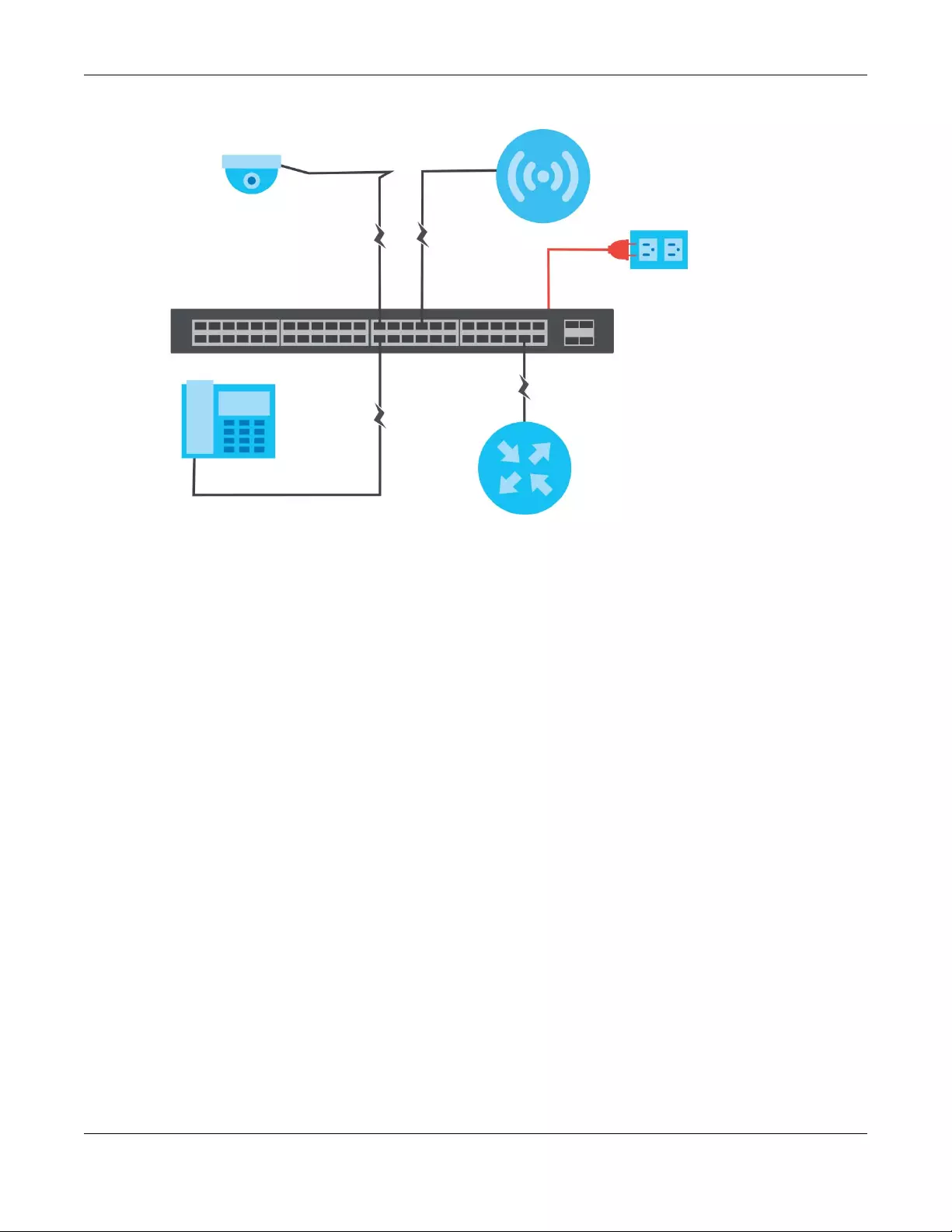
Chapter 1 Getting to Know Your Switch
GS1300 Series User’s Guide
6
Figure 1 PoE Example Application
1.2.2 Backbone Example Application
The Switch is an ideal solution for small networks where rapid growth can be expected in the near future.
The Switch can be used standalone for a group of heavy traffic users. You can connect computers and
servers directly to the Switch’s port or connect other switches to the Switch.
In this example, all computers can share high-speed applications on the server. To expand the network,
simply add more networking devices such as switches, routers, computers, print servers etc.
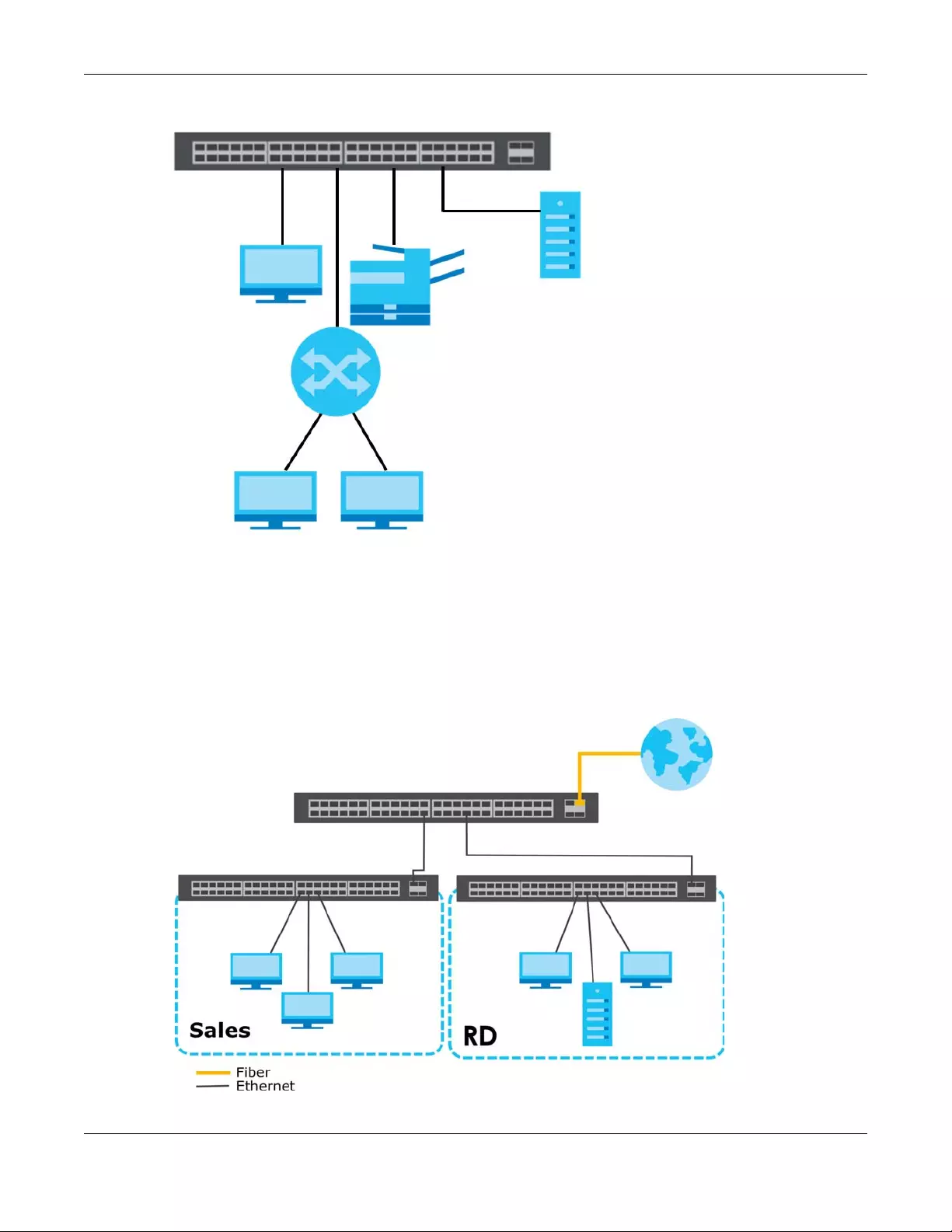
Chapter 1 Getting to Know Your Switch
GS1300 Series User’s Guide
7
Figure 2 Backbone Example Application
1.2.3 Bridging / Fiber Uplink Example Application
In this example, the Switch connects different company departments (RD and Sales) to the corporate
backbone. It can alleviate bandwidth contention and eliminate server and network bottlenecks. All
users that need high bandwidth can connect to high-speed department servers via the Switch. You can
provide a super-fast uplink connection by using a Gigabit Ethernet/SFP port on the Switch.
Figure 3 Bridging / Fiber Uplink Example Application
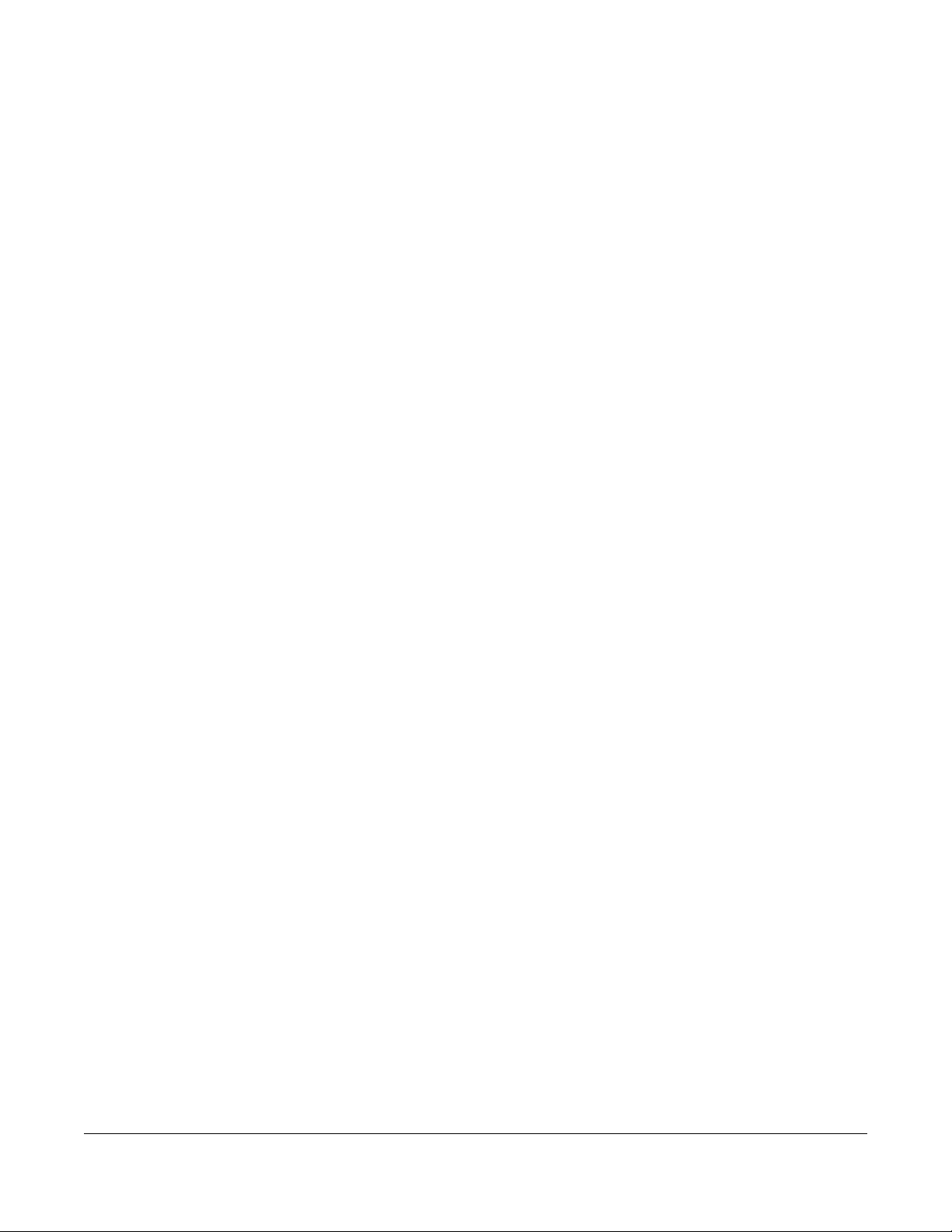
GS1300 Series User’s Guide
8
CHAPTER 2
Hardware Installation and
Connection
2.1 Installation Scenarios
This chapter shows you how to install and connect the Switch. See Table 1 on page 5 for a comparison
table of the hardware installation methods for each model.
The Switch can be:
• Wall-mounted on a wall.
• Rack-mounted on a standard EIA rack.
Note: It is recommended to ask an authorized technician to mount the Switch to a rack or
wall. See the Installation Requirements sections in this chapter to know the types of
screws and screw drivers for each mounting method.
WARNING! Failure to use the proper screws may damage the unit.
Turn off the Switch (disconnect the power cables) before mounting the Switch.
WARNING! The surface of the Switch could be hot when it’s functioning.
Do NOT put your hands on it. You may get burned.
WARNING! This Switch is not suitable for use in locations where children
are likely to be present.
2.2 Wall Mounting
You may need screw anchors if mounting on a concrete or brick wall.
2.2.1 Installation Requirements
• Distance above the floor: At least 1.8 m (5.9 feet)
• Distance between holes: 78 mm (3.071 inches)
• Two M4 screws and a #2 Philips screwdriver
• Two screw anchors (optional)
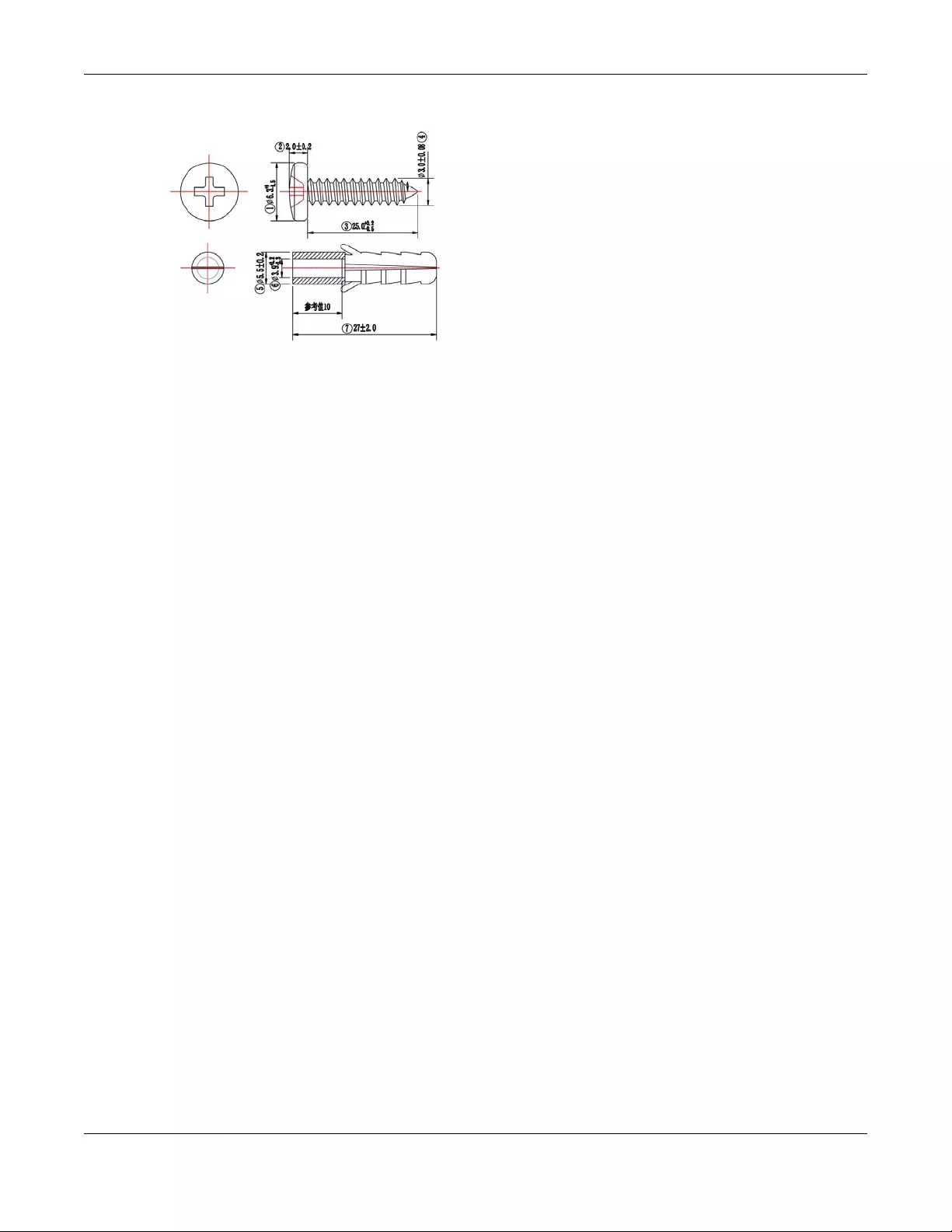
Chapter 2 Hardware Installation and Connection
GS1300 Series User’s Guide
9
1Select a position free of obstructions on a wall strong enough to hold the weight of the Switch.
2Mark two holes on the wall at the appropriate distance apart for the screws.
WARNING! Be careful to avoid damaging pipes or cables located inside
the wall when drilling holes for the screws.
3If using screw anchors, drill two holes for the screw anchors into the wall. Push the anchors into the full
depth of the holes, then insert the screws into the anchors. Do not insert the screws all the way in - leave
a small gap of about 0.5 cm.
If not using screw anchors, use a screwdriver to insert the screws into the wall. Do not insert the screws all
the way in - leave a gap of about 0.5 cm.
4Make sure the screws are fastened well enough to hold the weight of the Switch with the connection
cables.
5Align the holes on the back of the Switch with the screws on the wall. Hang the Switch on the screws.
Note: Make sure there is enough clearance between the wall and the Switch to allow
ventilation.
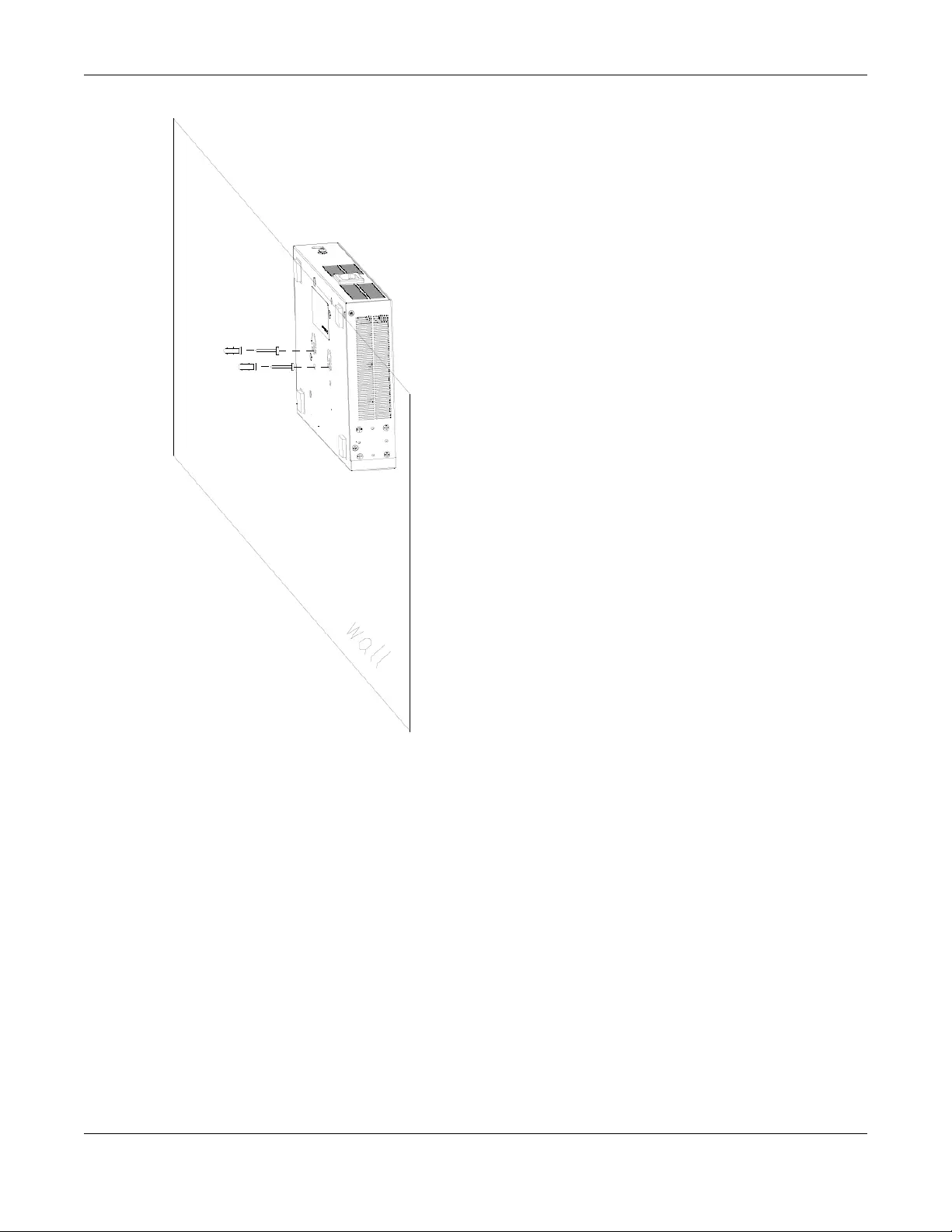
Chapter 2 Hardware Installation and Connection
GS1300 Series User’s Guide
10
WARNING! The Switch should be wall-mounted horizontally, and make sure
the front panel is facing down. The Switch's side panels with ventilation slots
should not be facing up or down as this position is less safe.
2.3 Rack Mounting
The Switch can be mounted on an EIA standard size, 19-inch rack or in a wiring closet with other
equipment. Follow the steps below to mount your Switch on a standard EIA rack using a rack-mounting
kit.
Note: Make sure there is enough clearance between each equipment on the rack for air
circulation.
2.3.1 Installation Requirements
• Two mounting brackets.

Chapter 2 Hardware Installation and Connection
GS1300 Series User’s Guide
11
• Eight M3 flat head screws and a #2 Philips screwdriver.
• Four M5 flat head screws and a #2 Philips screwdriver.
Precautions
• Make sure the rack will safely support the combined weight of all the equipment it contains.
• Make sure the position of the Switch does not make the rack unstable or top-heavy. Take all
necessary precautions to anchor the rack securely before installing the unit.
2.3.2 Attaching the Mounting Brackets to the Switch
1Position a mounting bracket on one side of the Switch, lining up the four screw holes on the bracket with
the screw holes on the side of the Switch.
Figure 4 Attaching the Mounting Brackets (GS1300-10HP/18HP)
Figure 5 Attaching the Mounting Brackets (GS1300-26HP)
2Using a #2 Philips screwdriver, install the M3 flat head screws through the mounting bracket holes into
the Switch.
3Repeat steps 1 and 2 to install the second mounting bracket on the other side of the Switch.
4You may now mount the Switch on a rack. Proceed to the next section.
2.3.3 Mounting the Switch on a Rack
1Position a mounting bracket (that is already attached to the Switch) on one side of the rack, lining up
the two screw holes on the bracket with the screw holes on the side of the rack.
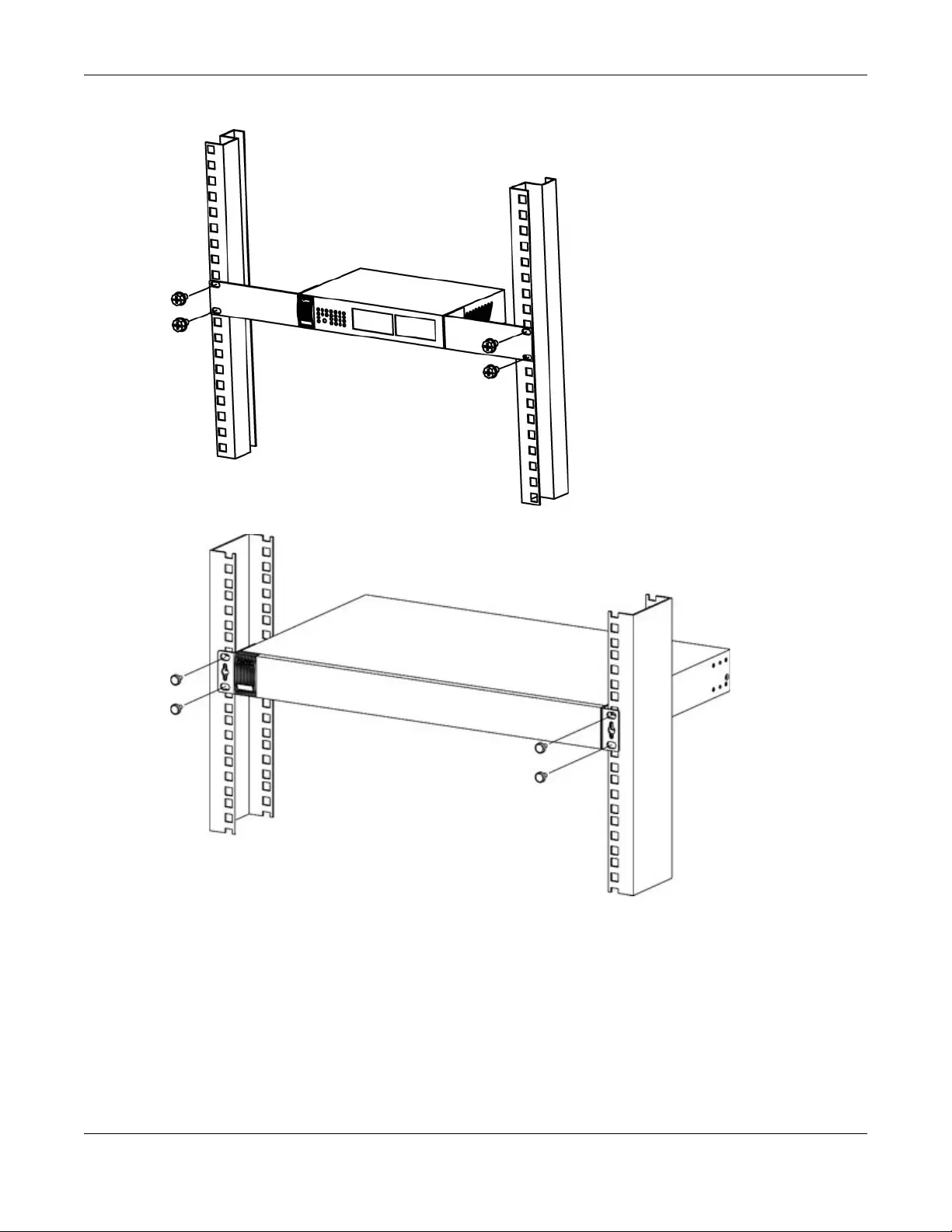
Chapter 2 Hardware Installation and Connection
GS1300 Series User’s Guide
12
Figure 6 Mounting the Switch on a Rack (GS1300-10HP/18HP)
Figure 7 Mounting the Switch on a Rack (GS1300-26HP)
2Using a #2 Philips screwdriver, install the M5 flat head screws through the mounting bracket holes into
the rack.
Note: Make sure you tighten all the four screws to prevent the Switch from getting slanted.
3Repeat steps 1 and 2 to attach the second mounting bracket on the other side of the rack.

Chapter 3 Hardware Panels
GS1300 Series User’s Guide
13
CHAPTER 3
Hardware Panels
This chapter describes the front panel and rear panel of the Switch and shows you how to make the
hardware connections.
3.1 Front Panels
The following figures show the front panels of the Switch.
Figure 8 Front Panel: GS1300-10HP
Figure 9 Front Panel: GS1300-18HP
Figure 10 Front Panel: GS1300-26HP
3.2 Gigabit Ethernet Ports
The Switch has 1000Base-T auto-negotiating, auto-crossover Ethernet ports. In 10/100/1000 Mbps
Gigabit, the speed can be 10 Mbps, 100 Mbps or 1000 Mbps and the duplex mode can be half duplex
or full duplex.
An auto-negotiating port can detect and adjust to the optimum Ethernet speed (10/100/1000 Mbps)
and duplex mode (full duplex or half duplex) of the connected device. When auto-negotiation is turned
on, an Ethernet port negotiates with the peer automatically to determine the connection speed and
duplex mode. If the peer Ethernet port does not support auto-negotiation or turns off this feature, the
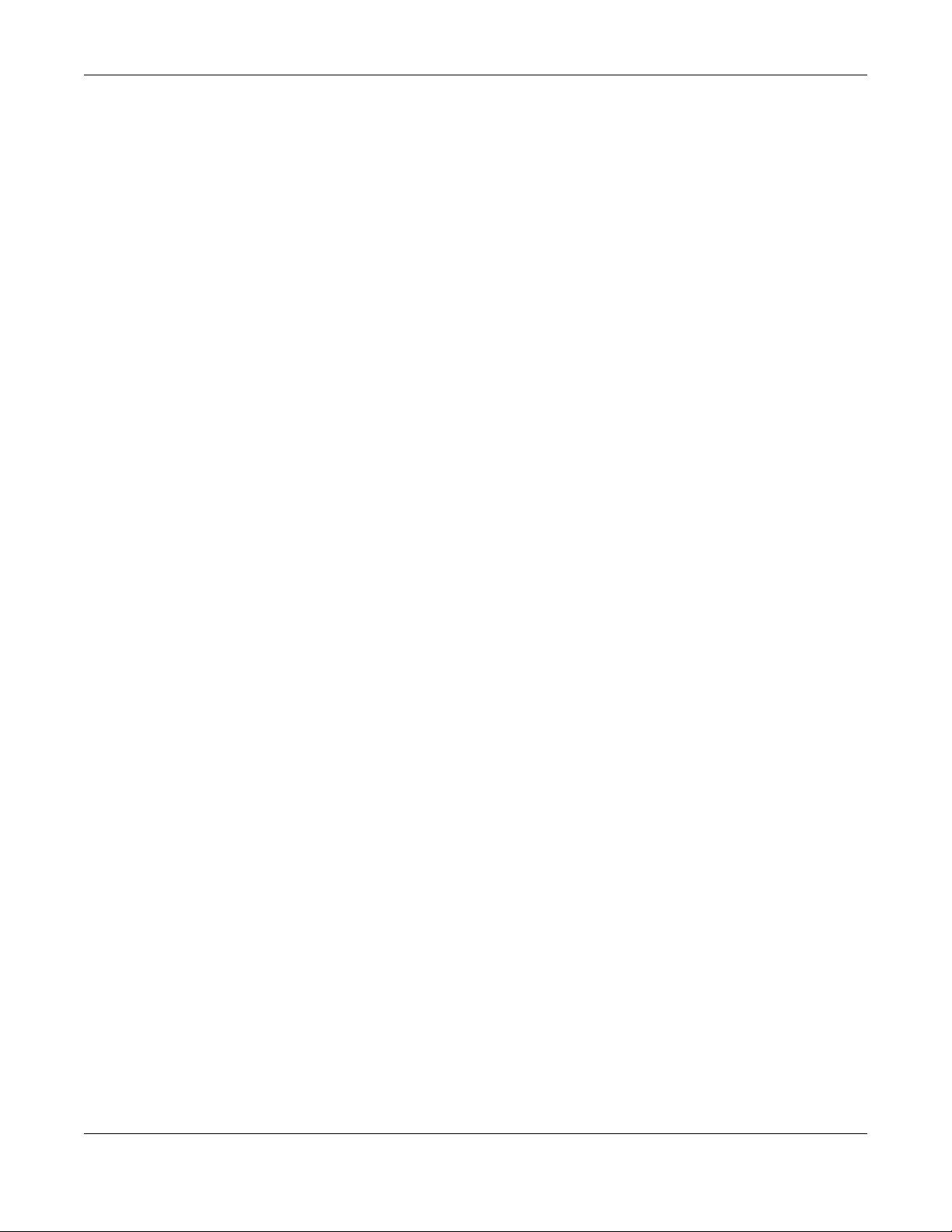
Chapter 3 Hardware Panels
GS1300 Series User’s Guide
14
Switch determines the connection speed by detecting the signal on the cable and using half duplex
mode. When the Switch’s auto-negotiation is turned off, an Ethernet port uses the pre-configured speed
and duplex mode when making a connection, thus requiring you to make sure that the settings of the
peer Ethernet port are the same in order to connect.
All ports are auto-crossover, that is auto-MDIX ports (Media Dependent Interface Crossover), so you may
use either a straight-through Ethernet cable or crossover Ethernet cable for all Gigabit port connections.
Auto-crossover ports automatically sense whether they need to function as crossover or straight ports, so
crossover cables can connect both computers and switches/hubs. An auto-crossover (auto-MDI/MDI-X)
port automatically works with a straight-through or crossover Ethernet cable.
3.2.1 Default Ethernet Negotiation Settings
The factory default negotiation settings for the Gigabit ports on the Switch are:
• Speed: Auto
•Duplex: Auto
• Flow control: Off
• Link Aggregation: Disabled
3.3 Fiber Uplink Ports
The fiber port(s) is for long range uplink connections to other Layer-2 switches.
See Table 1 on page 5 for a comparison table of ports.
3.3.1 SFP Slots
These are slots for SFP (Small Form-Factor Pluggable) transceivers. A transceiver is a single unit that
houses a transmitter and a receiver. The Switch does not come with transceivers. You must use
transceivers that comply with the Small Form-factor Pluggable (SFP) Transceiver MultiSource Agreement
(MSA). See the SFF committee’s INF-8074i specification Rev 1.0 for details.
You can change transceivers while the Switch is operating. You can use different transceivers to
connect to Ethernet switches with different types of fiber-optic or even copper cable connectors.
WARNING! To avoid possible eye injury, do not look into an operating
fiber-optic module’s connectors.
• Type: SFP connection interface
• Connection speed: 100/1000 Mbps per second
3.3.1.1 Transceiver Installation
Use the following steps to install an SFP transceiver.
1Insert the transceiver into the slot with the exposed section of PCB board facing down.
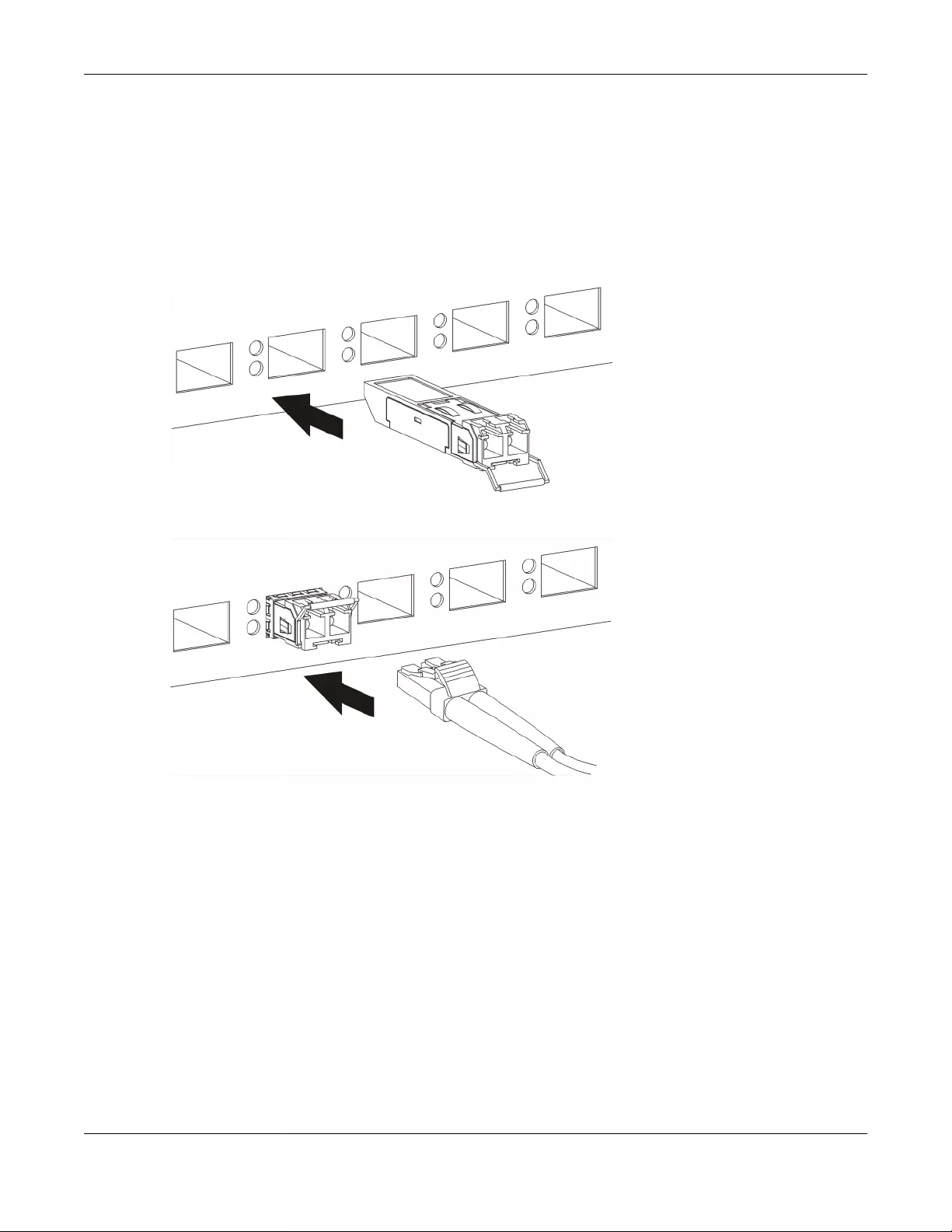
Chapter 3 Hardware Panels
GS1300 Series User’s Guide
15
2Press the transceiver firmly until it clicks into place.
3The Switch automatically detects the installed transceiver. Check the LEDs to verify that it is functioning
properly.
4Close the transceiver’s latch (latch styles vary).
5Connect the fiber optic cables to the transceiver.
Figure 11 Transceiver Installation Example
Figure 12 Connecting the Fiber Optic Cables
3.3.1.2 Transceiver Removal
Use the following steps to remove an SFP transceiver.
1Remove the fiber optic cables from the transceiver.
2Open the transceiver’s latch (latch styles vary).
Note: Make sure the transceiver’s latch is pushed all the way down, so the transceiver can be
pulled out successfully.
3Pull the transceiver out of the slot.
Note: Do NOT pull the transceiver out by force. You could damage it.
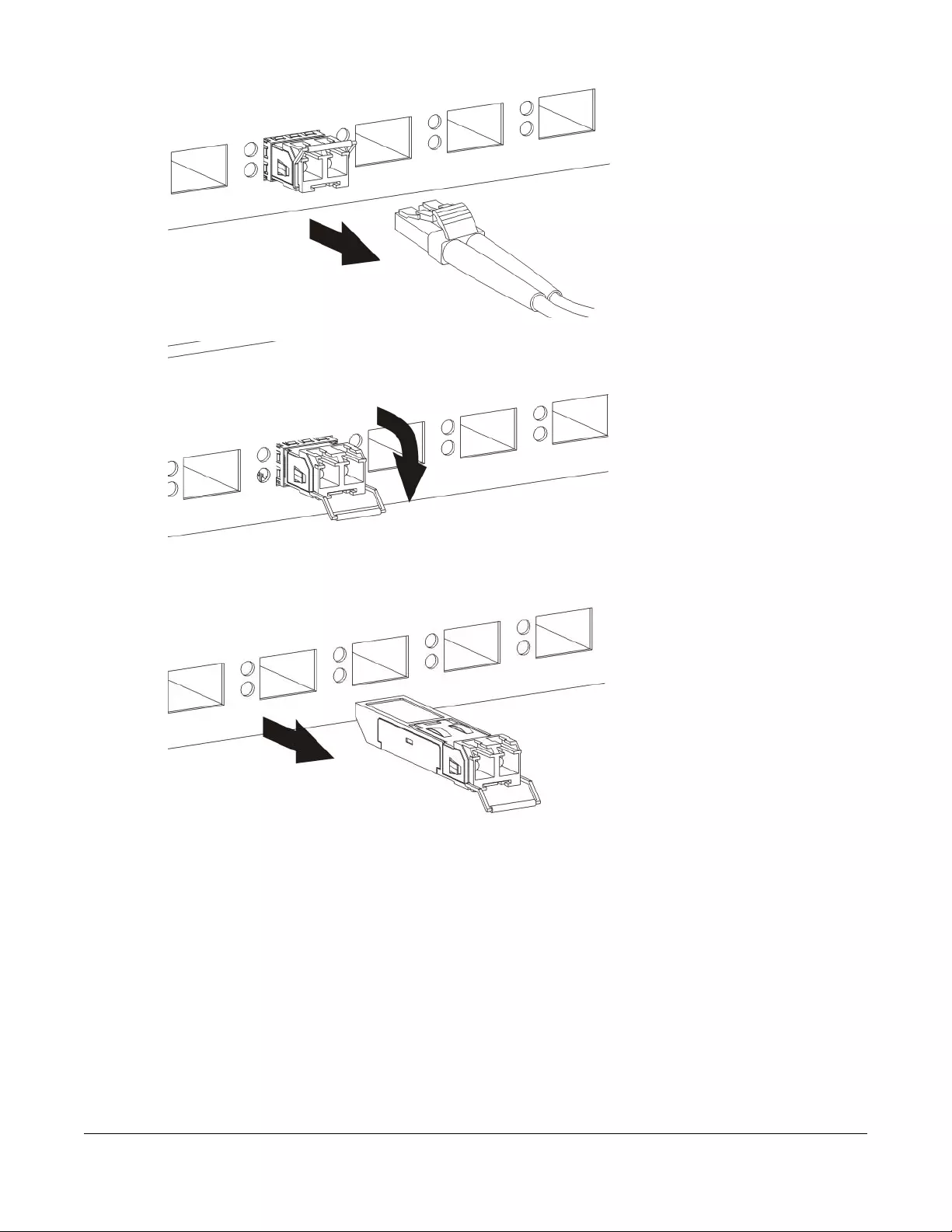
GS1300 Series User’s Guide
16
Figure 13 Removing the Fiber Optic Cables
Figure 14 Opening the Transceiver’s Latch Example
Figure 15 Transceiver Removal Example
3.4 Rear Panels
The following figures show the rear panels of the Switch.
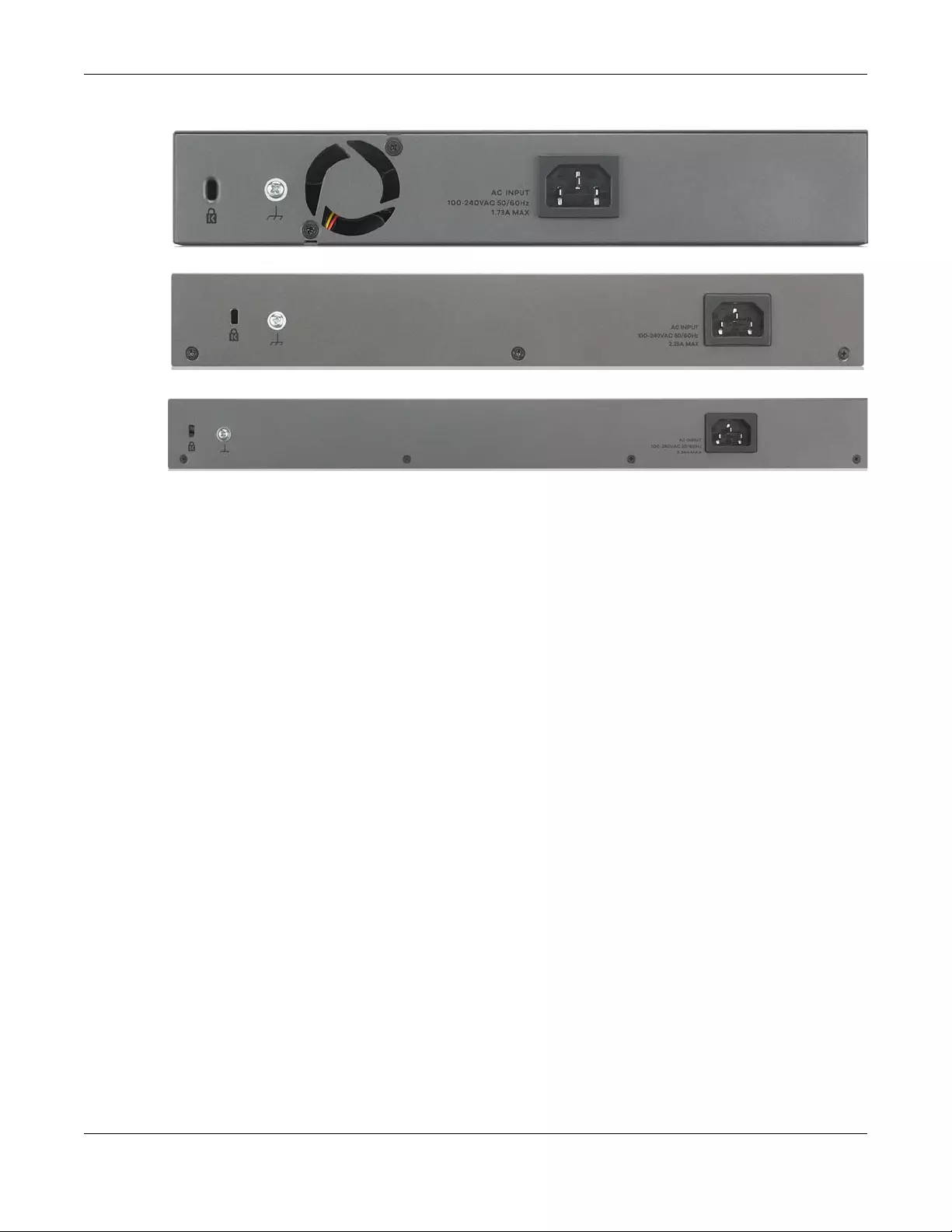
Chapter 3 Hardware Panels
GS1300 Series User’s Guide
17
Figure 16 Rear Panel: GS1300-10HP
Figure 17 Rear Panel: GS1300-18HP
Figure 18 Rear Panel: GS1300-26HP
3.4.1 Grounding
Grounding is a safety measure to have unused electricity return to the ground. It prevents damage to
the Switch, and protects you from electrocution.
Any device that is located outdoors and connected to this product must be properly grounded and
surge protected. To the extent permissible by applicable law, failure to follow these guidelines could
result in damage to your ZyXEL Device which may not be covered by it’s warranty.
Note: The Switch must be grounded by qualified service personnel.
1Remove the M4 ground screw from the Switch’s rear panel.
2Secure a green/yellow ground cable (16 AWG or smaller) to the Switch's rear panel using the M4 ground
screw.
3Attach the other end of the cable to the ground, either to the same ground electrode as the rack you
installed the device on or to the main grounding electrode of the building.
Follow your country's regulations and safety instructions to electrically ground the device properly.
if you are uncertain that suitable grounding is available, contact the appropriate electrical inspection
authority or an electrician.
Warning! Connect the ground cable before you connect any other
cables or wiring.
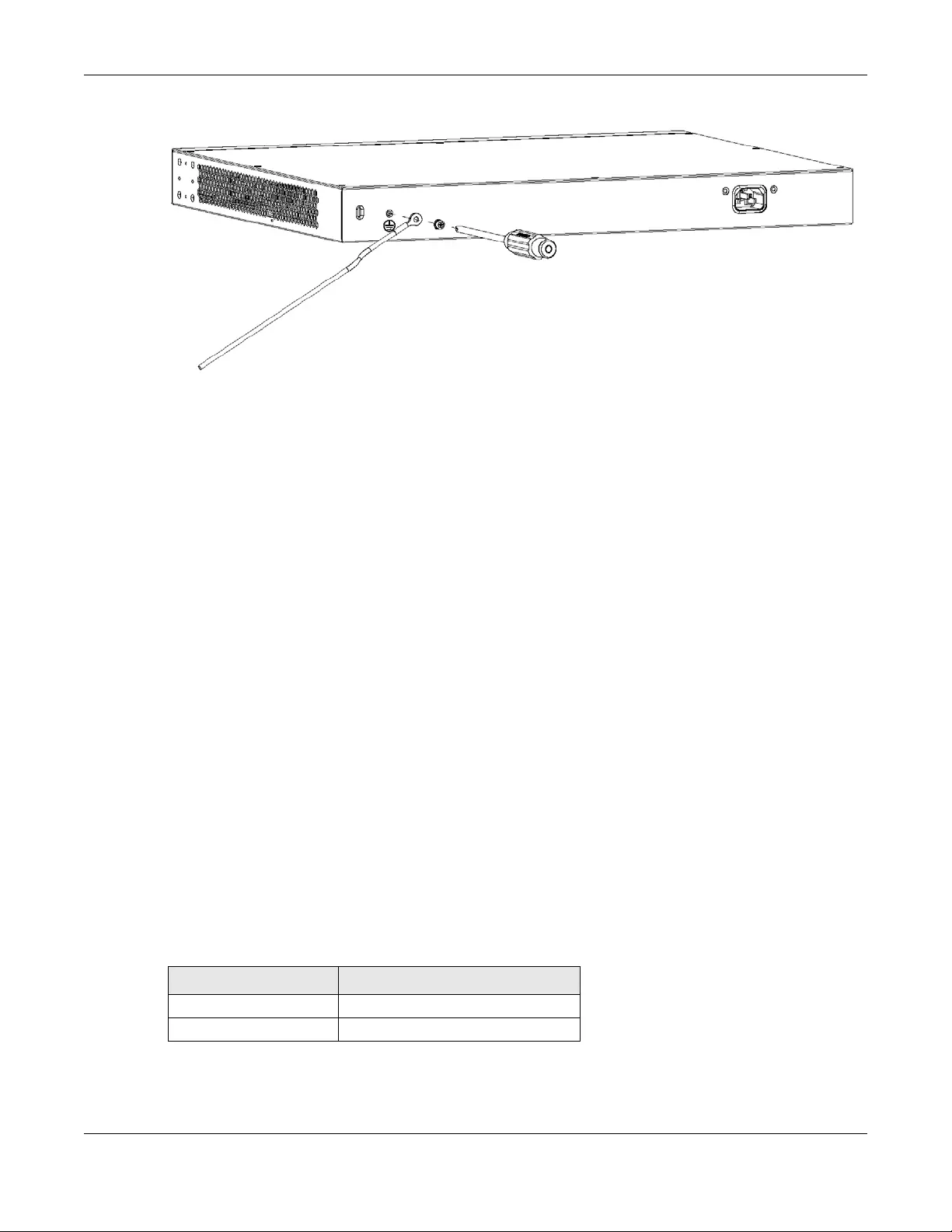
Chapter 3 Hardware Panels
GS1300 Series User’s Guide
18
Figure 19 Grounding
3.5 Power Connector
Note: Make sure you are using the correct power source as shown on the panel.
To connect power to the Switch, insert the female end of the power cord to the AC power receptacle
on the rear panel. Connect the other end of the supplied power cord to a power outlet. Make sure that
no objects obstruct the airflow of the fans (located on the side of the unit).
3.6 PoE
The Switch is a Power Sourcing Equipment (PSE) because it provides a source of power via its Ethernet
ports. Each device that receives power through an Ethernet port is a Powered Device (PD).
The Switch is configured in consumption mode, that is, it supplies the actual power the PD needs (in non-
extended mode) -see Table 2 on page 18.
The Switch supports the following PoE standards:
• IEEE 802.3af Power over Ethernet (PoE)
• IEEE 802.3at Power over Ethernet (PoE) Plus.
The difference between them is the maximum power that can be supplied per port. The following table
shows the maximum power that can supplied per port, up to the total PoE power budget for the Switch
- see Table 3 on page 19.
The Switch supplies power with the lowest numbered port having the highest priority by default. For
example, port 1 has the highest priority, port 2 the next, and so on.
Table 2 PoE Maximum Power per Port
STANDARD MAXIMUM POWER PER PORT
IEEE 802.3af 20 W
IEEE 802.3at 33 W
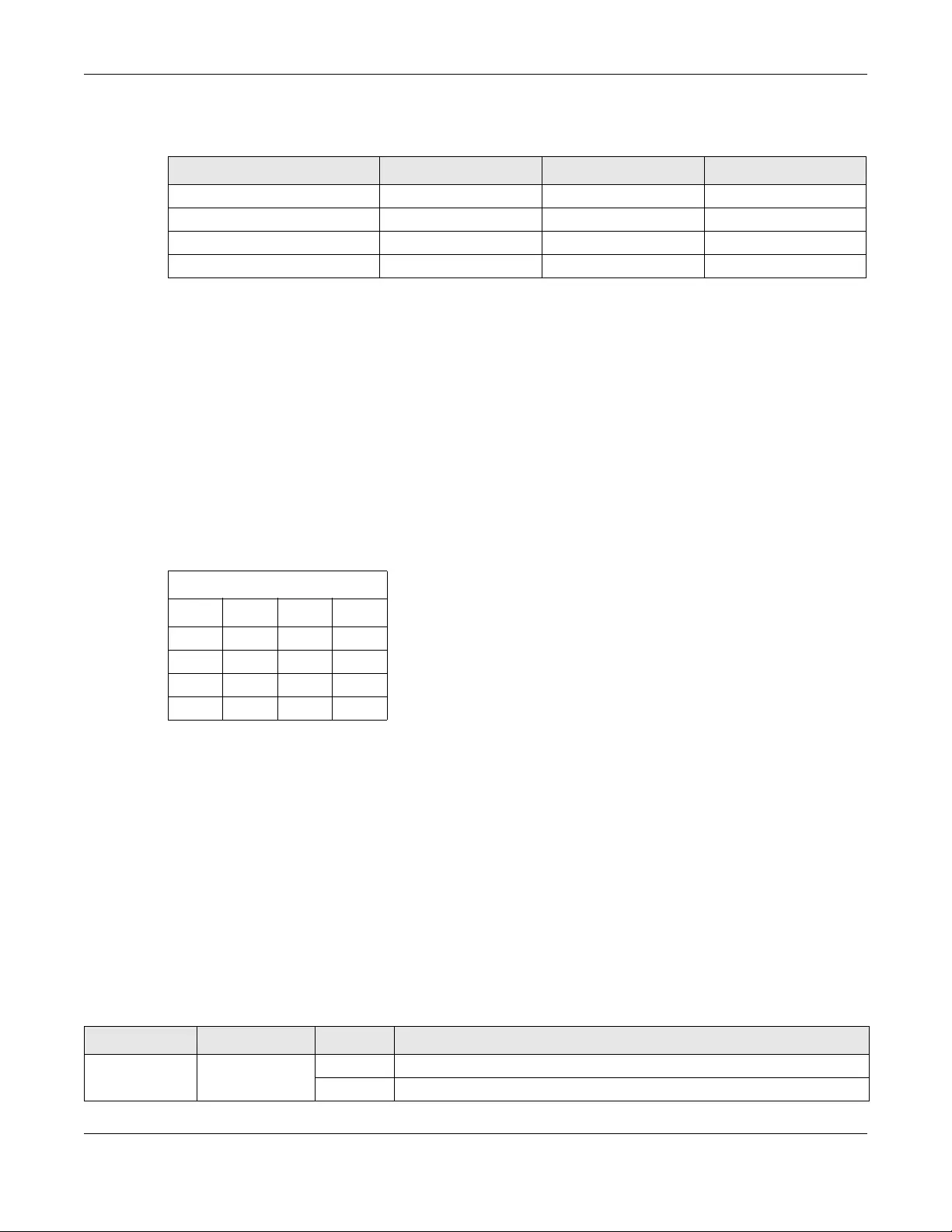
Chapter 3 Hardware Panels
GS1300 Series User’s Guide
19
Key PoE feature comparison is as follows:
3.7 Extended Range
Extended range allows you to connect a PD that is up to 250 m away to a port.
• You must use at least a Cat.5e cable.
• Maximum data speed is 10 Mbps.
• Maximum PoE power that can be supplied to a PD at 250 m is 15 W.
Use the DIP switches to configure extended range. Move the DIP switch up to turn extended range on
ports according to the following table.
Note: After you enable extended range using the dip switch, you must press the Reset &
Apply button to restart the Switch for extended range on selected ports to take effect.
All LEDs blink while the Switch restarts. Please wait until the PWR LED is steady green.The
ports in extended range will have amber LINK/ACT LEDs (as well as ports connected to
a 10 Mbps or a 100 Mbps Ethernet network) and green POE Mode LED.
3.8 LEDs
After you connect the power to the Switch, view the LEDs to ensure proper functioning of the Switch
and as an aid in troubleshooting.
Table 3 GS1300 Series PoE Comparison
FEATURE GS1300-10HP GS1300-18HP GS1300-26HP
PoE Ports 8 16 24
PoE Power Budget 130 W 170 W 250 W
Power management mode Consumption Consumption Consumption
Extended Range Ports 1-2 1-4 1-4
Table 4 Extended Range DIP Switch Usage
EXTENDED RANGE
PORTS DIP 1 DIP 2 DIP 3
1OnOffOff
1-2 Off On Off
1-3OnOnOff
1-4OnOnOn
Table 5 LED Descriptions
LED COLOR STATUS DESCRIPTION
PWR Green On The Switch is receiving power from the power supply.
Off The Switch is not receiving power from the power supply.
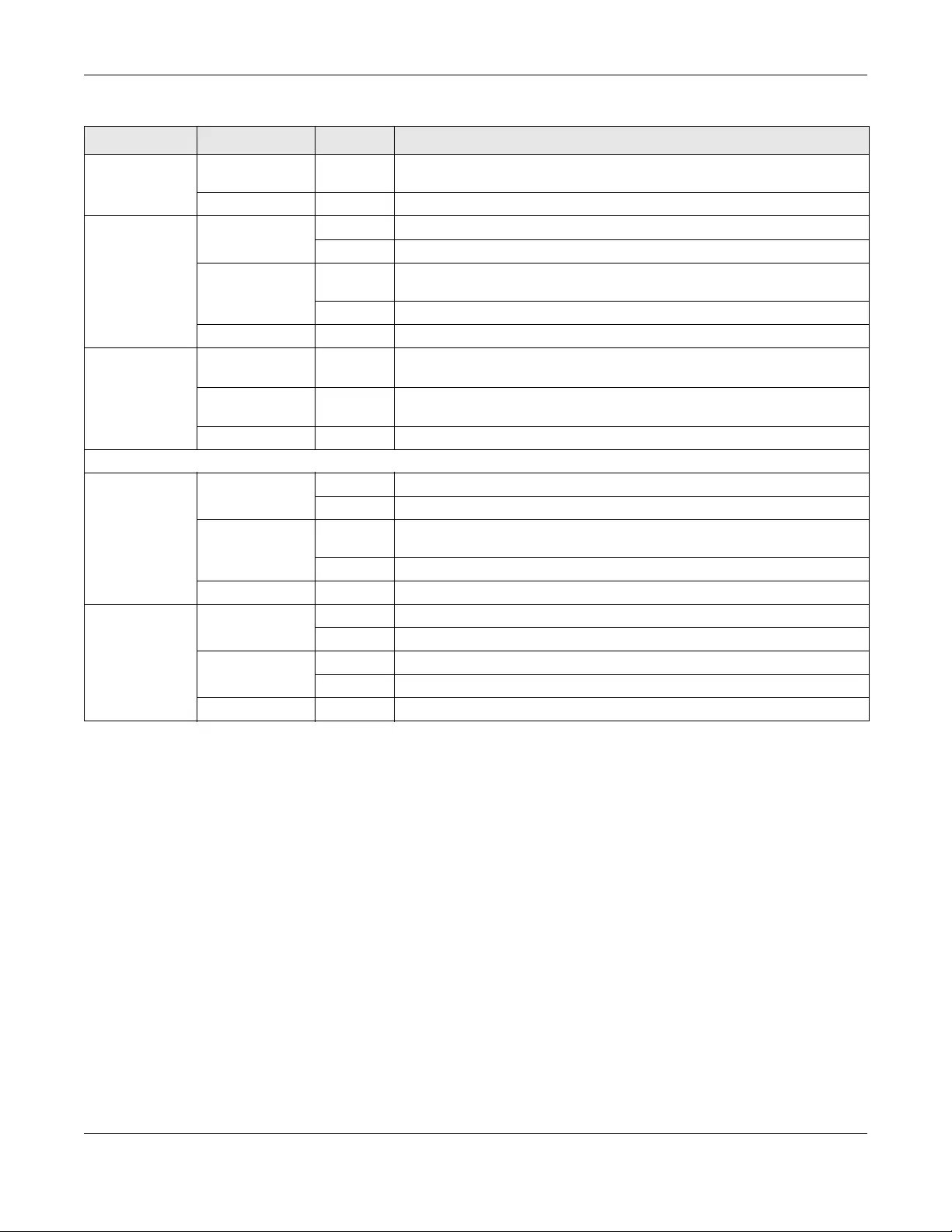
Chapter 3 Hardware Panels
GS1300 Series User’s Guide
20
PoE MAX Amber On More than 95% of the power budget is being used. As less than 5 percent of
the power supplied budget remains, you should disconnect some PDs.
Off The Switch has sufficient power supply for all connected PDs.
LNK/ACT Green Blinking The Switch is transmitting/receiving to/from a 1000 Mbps Ethernet network.
On The link to a 1000 Mbps Ethernet network is up.
Amber Blinking The Switch is transmitting/receiving to/from a 10 Mbps or a 100 Mbps Ethernet
network.
On The link to a 10 Mbps or a 100 Mbps Ethernet network is up.
Off The link to an Ethernet network is down.
PoE Mode Green On Power supplied from the denoted PoE Ethernet ports meets the IEEE 802.3at
standard.
Amber On Power supplied from the denoted PoE Ethernet ports meets the IEEE 802.3af
standard.
Off There is no power supplied from the denoted PoE Ethernet ports.
Uplink Interface
Ethernet Green Blinking The Switch is transmitting/receiving to/from a 1000 Mbps Ethernet network.
On The link to a 1000 Mbps Ethernet network is up.
Amber Blinking The Switch is transmitting/receiving to/from a 10 Mbps or a 100 Mbps Ethernet
network.
On The link to a 10 Mbps or a 100 Mbps Ethernet network is up.
Off The link to an Ethernet network is down.
SFP Green On The uplink port is linking at 1000 Mbps.
Blinking The Switch is transmitting/receiving data 1000 Mbps.
Amber On The uplink port is linking at 100 Mbps.
Blinking The Switch is transmitting/receiving data 100 Mbps.
Off There is no link or the uplink connection is down.
Table 5 LED Descriptions (continued)
LED COLOR STATUS DESCRIPTION
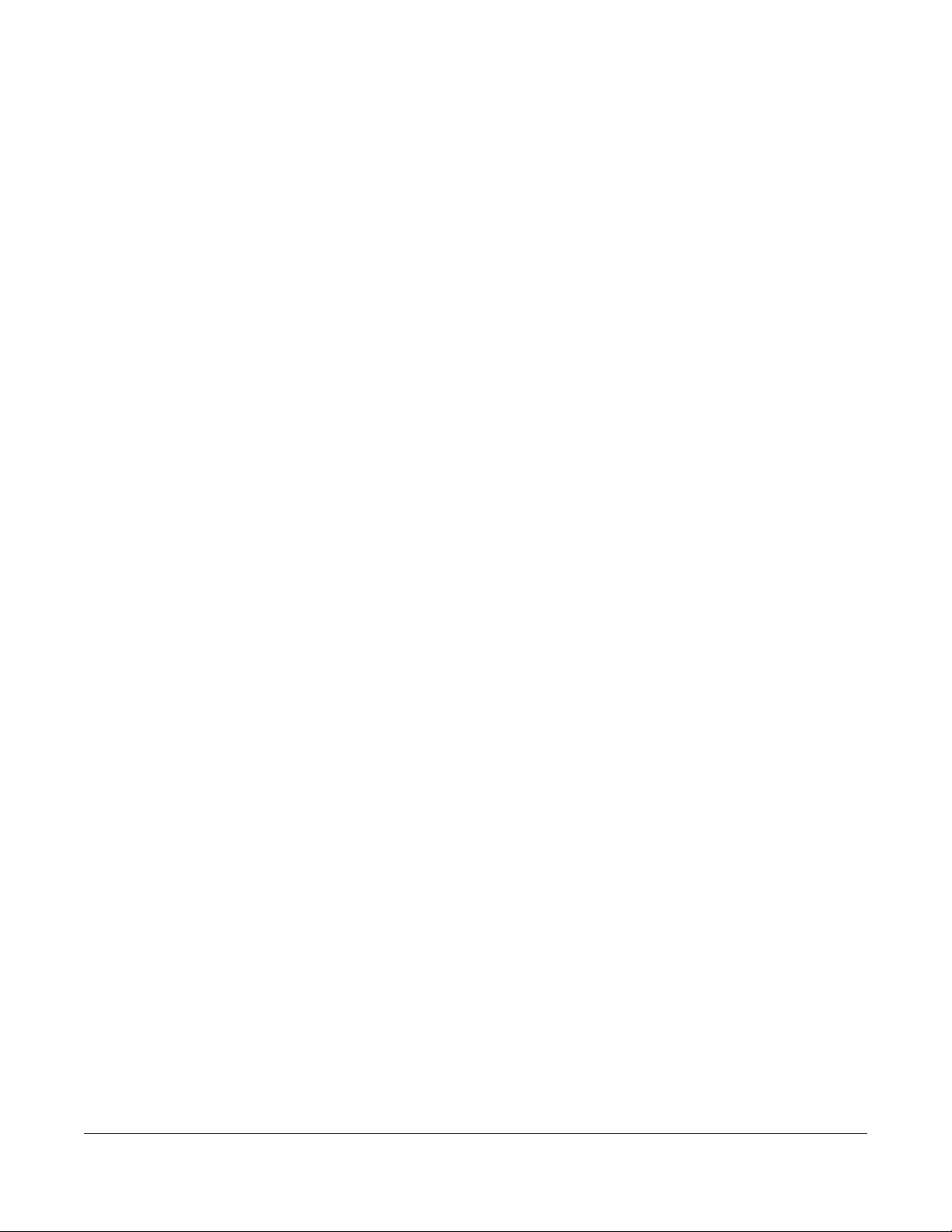
GS1300 Series User’s Guide
21
APPENDIX A
Customer Support
In the event of problems that cannot be solved by using this manual, you should contact your vendor. If
you cannot contact your vendor, then contact a Zyxel office for the region in which you bought the
device.
See https://www.zyxel.com/homepage.shtml and also
https://www.zyxel.com/about_zyxel/zyxel_worldwide.shtml for the latest information.
Please have the following information ready when you contact an office.
Required Information
• Product model and serial number.
• Warranty Information.
• Date that you received your device.
• Brief description of the problem and the steps you took to solve it.
Corporate Headquarters (Worldwide)
Taiwan
• Zyxel Communications Corporation
• http://www.zyxel.com
Asia
China
• Zyxel Communications (Shanghai) Corp.
Zyxel Communications (Beijing) Corp.
Zyxel Communications (Tianjin) Corp.
• https://www.zyxel.com/cn/zh/
India
•Zyxel Technology India Pvt Ltd
• https://www.zyxel.com/in/en/
Kazakhstan
•Zyxel Kazakhstan
• https://www.zyxel.kz
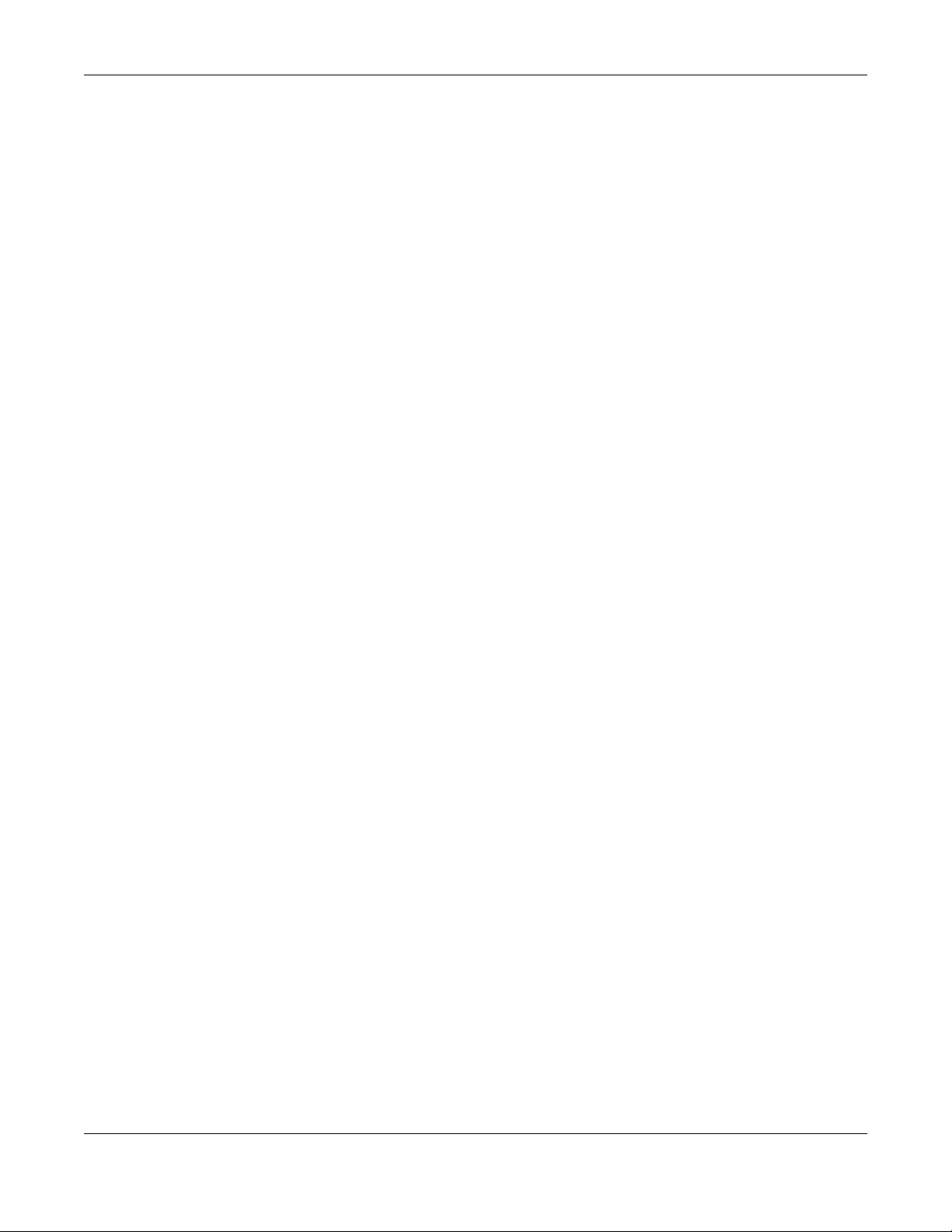
Appendix A Customer Support
GS1300 Series User’s Guide
22
Korea
• Zyxel Korea Corp.
• http://www.zyxel.kr
Malaysia
• Zyxel Malaysia Sdn Bhd.
• http://www.zyxel.com.my
Pakistan
• Zyxel Pakistan (Pvt.) Ltd.
• http://www.zyxel.com.pk
Philippines
• Zyxel Philippines
• http://www.zyxel.com.ph
Singapore
• Zyxel Singapore Pte Ltd.
• http://www.zyxel.com.sg
Taiwan
• Zyxel Communications Corporation
• https://www.zyxel.com/tw/zh/
Thailand
• Zyxel Thailand Co., Ltd
• https://www.zyxel.com/th/th/
Vietnam
• Zyxel Communications Corporation-Vietnam Office
• https://www.zyxel.com/vn/vi
Europe
Belarus
•Zyxel BY
• https://www.zyxel.by
Belgium
• Zyxel Communications B.V.
• https://www.zyxel.com/be/nl/
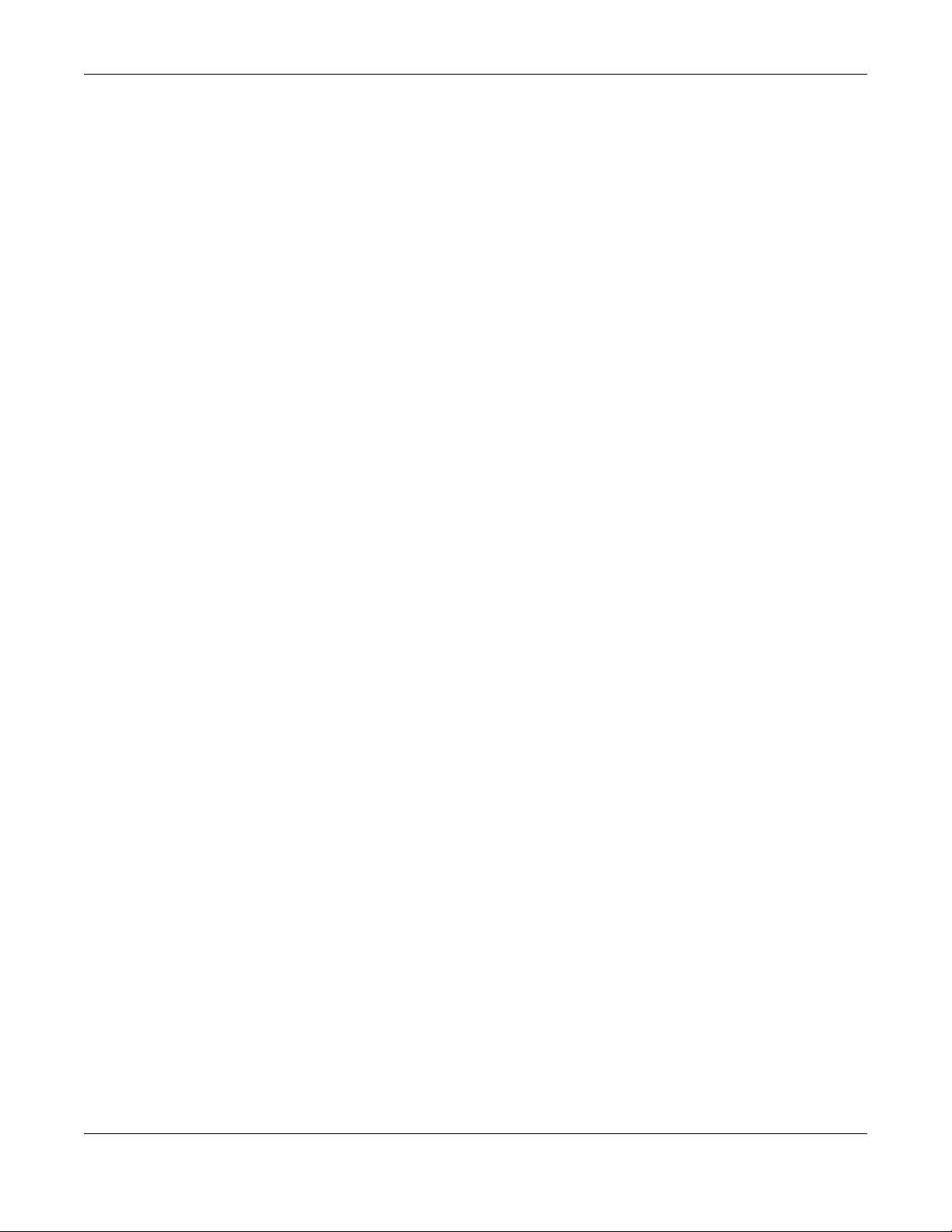
Appendix A Customer Support
GS1300 Series User’s Guide
23
• https://www.zyxel.com/be/fr/
Bulgaria
•Zyxel България
• https://www.zyxel.com/bg/bg/
Czech Republic
• Zyxel Communications Czech s.r.o
• https://www.zyxel.com/cz/cs/
Denmark
• Zyxel Communications A/S
• https://www.zyxel.com/dk/da/
Estonia
• Zyxel Estonia
• https://www.zyxel.com/ee/et/
Finland
• Zyxel Communications
• https://www.zyxel.com/fi/fi/
France
•Zyxel France
• https://www.zyxel.fr
Germany
•Zyxel Deutschland GmbH
• https://www.zyxel.com/de/de/
Hungary
• Zyxel Hungary & SEE
• https://www.zyxel.com/hu/hu/
Italy
• Zyxel Communications Italy
• https://www.zyxel.com/it/it/
Latvia
•Zyxel Latvia
• https://www.zyxel.com/lv/lv/
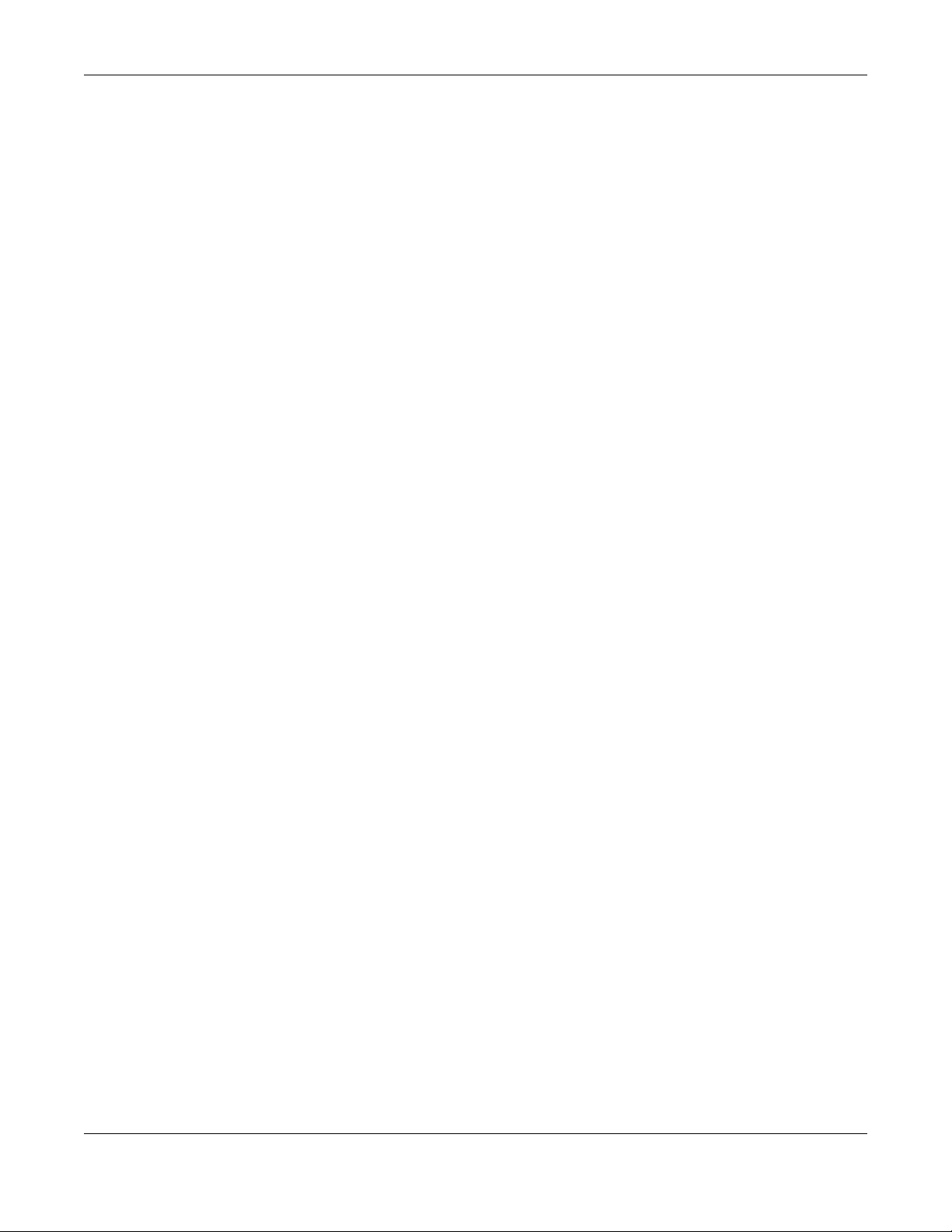
Appendix A Customer Support
GS1300 Series User’s Guide
24
Lithuania
•Zyxel Lithuania
• https://www.zyxel.com/lt/lt/
Netherlands
• Zyxel Benelux
• https://www.zyxel.com/nl/nl/
Norway
• Zyxel Communications
• https://www.zyxel.com/no/no/
Poland
• Zyxel Communications Poland
• https://www.zyxel.com/pl/pl/
Romania
• Zyxel Romania
• https://www.zyxel.com/ro/ro
Russia
• Zyxel Russia
• https://www.zyxel.com/ru/ru/
Slovakia
• Zyxel Communications Czech s.r.o. organizacna zlozka
• https://www.zyxel.com/sk/sk/
Spain
• Zyxel Communications ES Ltd
• https://www.zyxel.com/es/es/
Sweden
• Zyxel Communications
• https://www.zyxel.com/se/sv/
Switzerland
•Studerus AG
• https://www.zyxel.ch/de
• https://www.zyxel.ch/fr
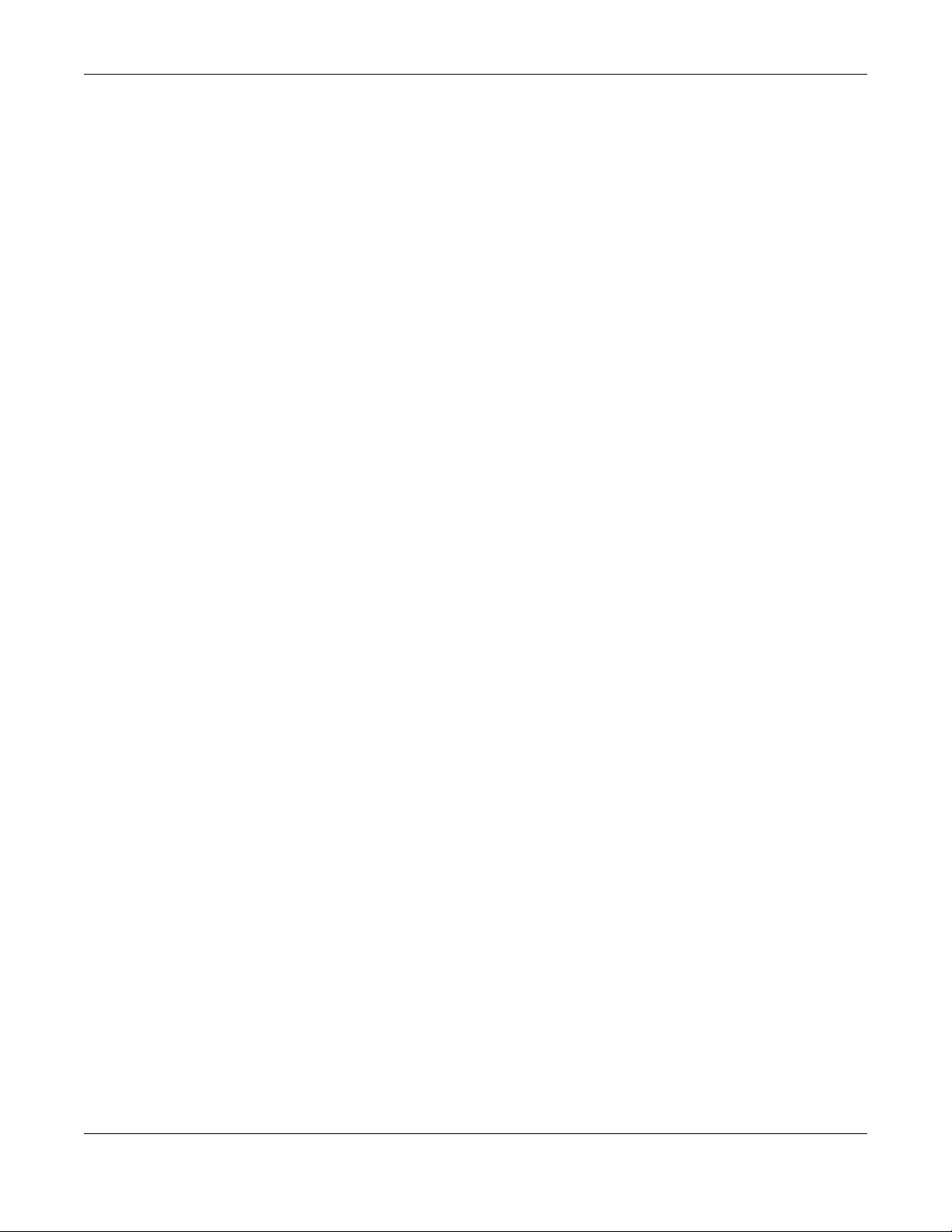
Appendix A Customer Support
GS1300 Series User’s Guide
25
Turkey
• Zyxel Turkey A.S.
• https://www.zyxel.com/tr/tr/
UK
• Zyxel Communications UK Ltd.
• https://www.zyxel.com/uk/en/
Ukraine
•Zyxel Ukraine
• http://www.ua.zyxel.com
South America
Argentina
• Zyxel Communications Corporation
• https://www.zyxel.com/co/es/
Brazil
• Zyxel Communications Brasil Ltda.
• https://www.zyxel.com/br/pt/
Colombia
• Zyxel Communications Corporation
• https://www.zyxel.com/co/es/
Ecuador
• Zyxel Communications Corporation
• https://www.zyxel.com/co/es/
South America
• Zyxel Communications Corporation
• https://www.zyxel.com/co/es/
Middle East
Israel
• Zyxel Communications Corporation
• http://il.zyxel.com/
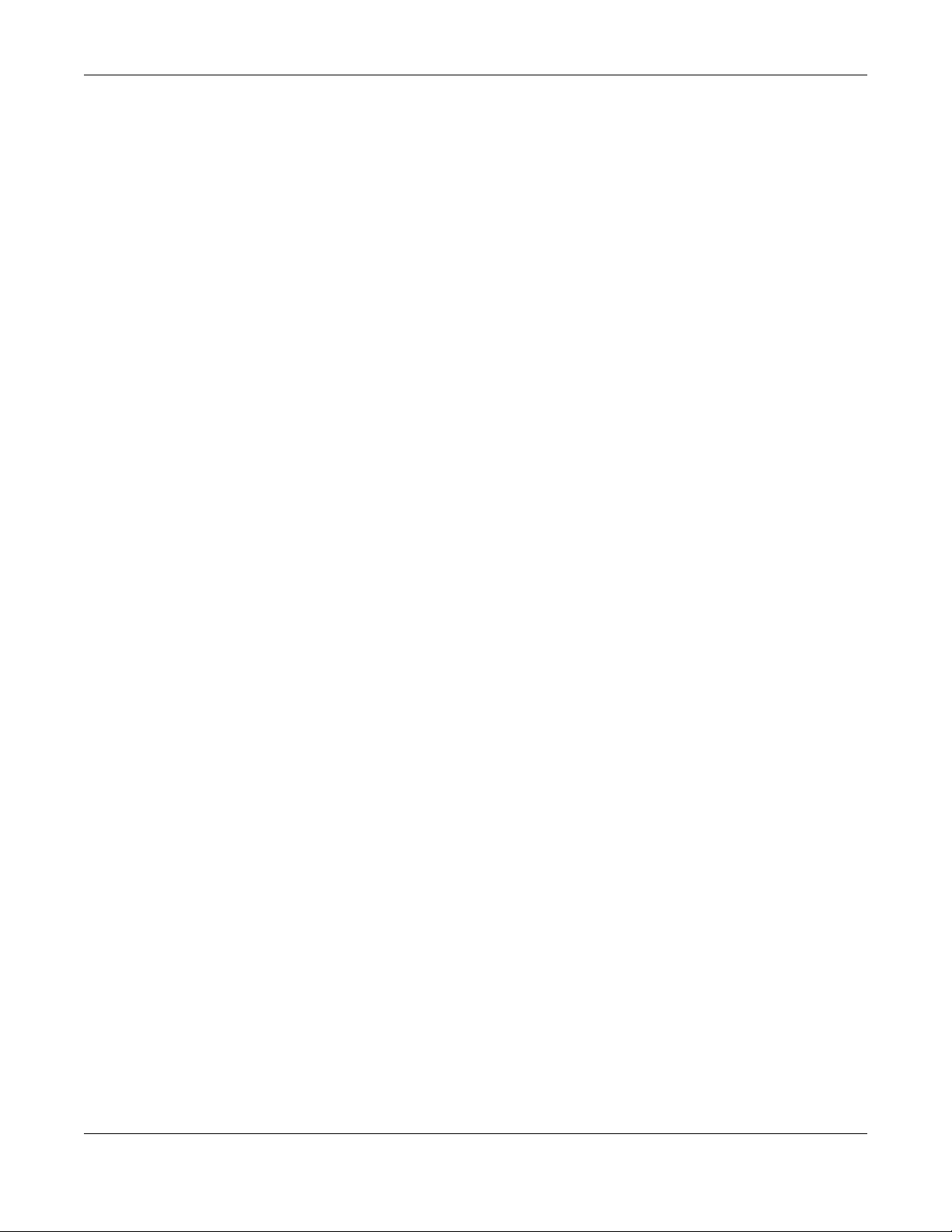
Appendix A Customer Support
GS1300 Series User’s Guide
26
Middle East
• Zyxel Communications Corporation
• https://www.zyxel.com/me/en/
North America
USA
• Zyxel Communications, Inc. - North America Headquarters
• https://www.zyxel.com/us/en/
Oceania
Australia
• Zyxel Communications Corporation
• https://www.zyxel.com/au/en/
Africa
South Africa
• Nology (Pty) Ltd.
• https://www.zyxel.com/za/en/
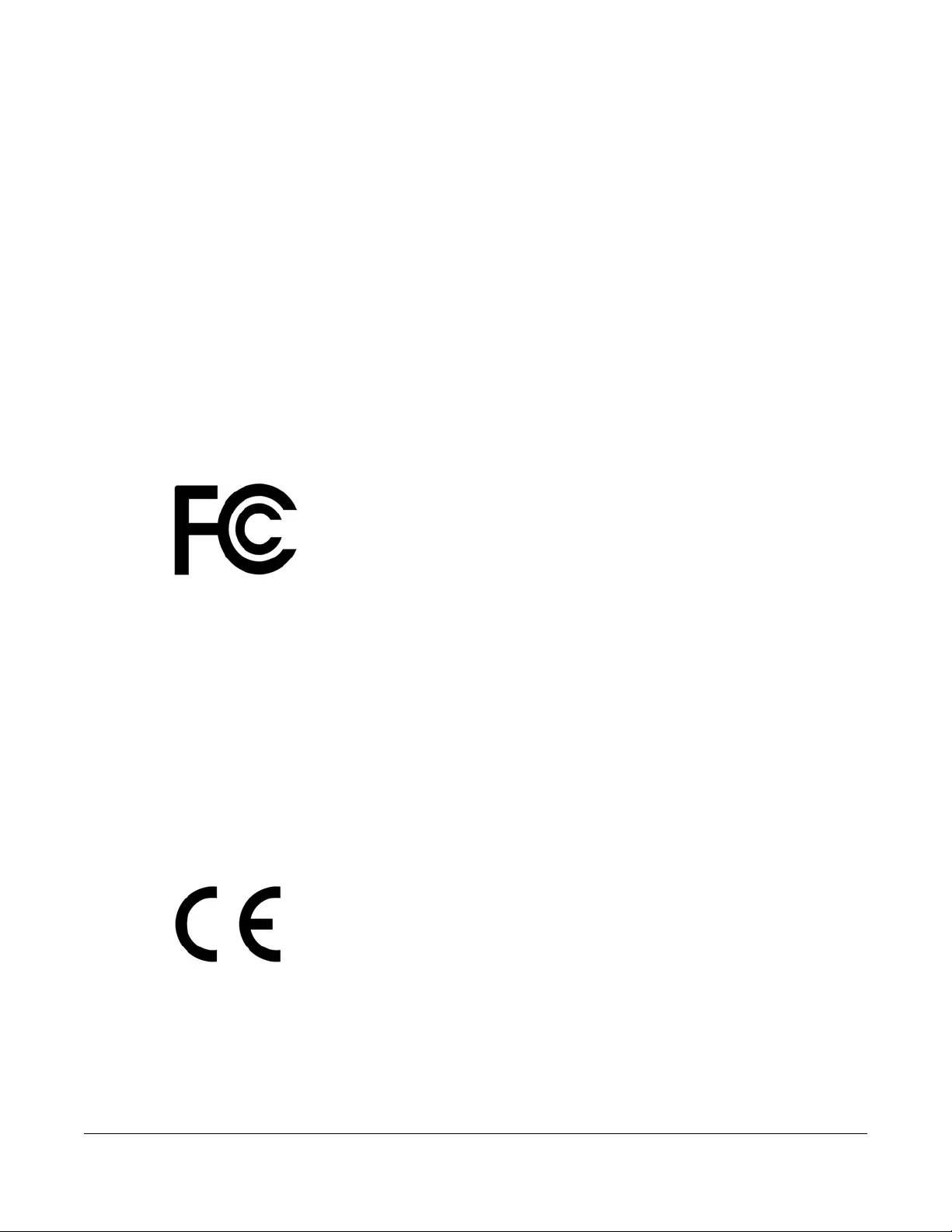
GS1300 Series User’s Guide
27
APPENDIX B
Legal Information
Copyright
Copyright © 2019 by Zyxel Communications Corporation.
The contents of this publication may not be reproduced in any part or as a whole, transcribed, stored in a retrieval system, translated into any
language, or transmitted in any form or by any means, electronic, mechanical, magnetic, optical, chemical, photocopying, manual, or
otherwise, without the prior written permission of Zyxel Communications Corporation.
Published by Zyxel Communications Corporation. All rights reserved.
Disclaimer
Zyxel does not assume any liability arising out of the application or use of any products, or software described herein. Neither does it convey any
license under its patent rights nor the patent rights of others. Zyxel further reserves the right to make changes in any products described herein
without notice. This publication is subject to change without notice.
Regulatory Notice and Statement
United States of America
The following information applies if you use the product within USA area.
Federal Communications Commission (FCC) EMC Statement
• This device complies with Part 15 of FCC rules. Operation is subject to the following two conditions:
(1) This device may not cause harmful interference.
(2) This device must accept any interference received, including interference that may cause undesired operations.
• Changes or modifications not expressly approved by the party responsible for compliance could void the user’s authority to operate the
equipment.
• This equipment has been tested and found to comply with the limits for a Class A digital device, pursuant to part 15 of the FCC Rules. These
limits are designed to provide reasonable protection against harmful interference when the equipment is operated in a commercial
environment. This equipment generates, uses, and can radiate radio frequency energy and, if not installed and used in accordance with the
instruction manual, may cause harmful interference to radio communications. Operation of this equipment in a residential area is likely to
cause harmful interference in which case the user will be required to correct the interference at his own expense.
Canada The following information applies if you use the product within Canada area.
Innovation, Science and Economic Development Canada ICES statement
CAN ICES-3 (A)/NMB-3(A)
European Union
The following information applies if you use the product within the European Union.
CE EMC statement
WARNING: This equipment is compliant with Class A of EN55032. In a residential environment this equipment may cause radio interference.
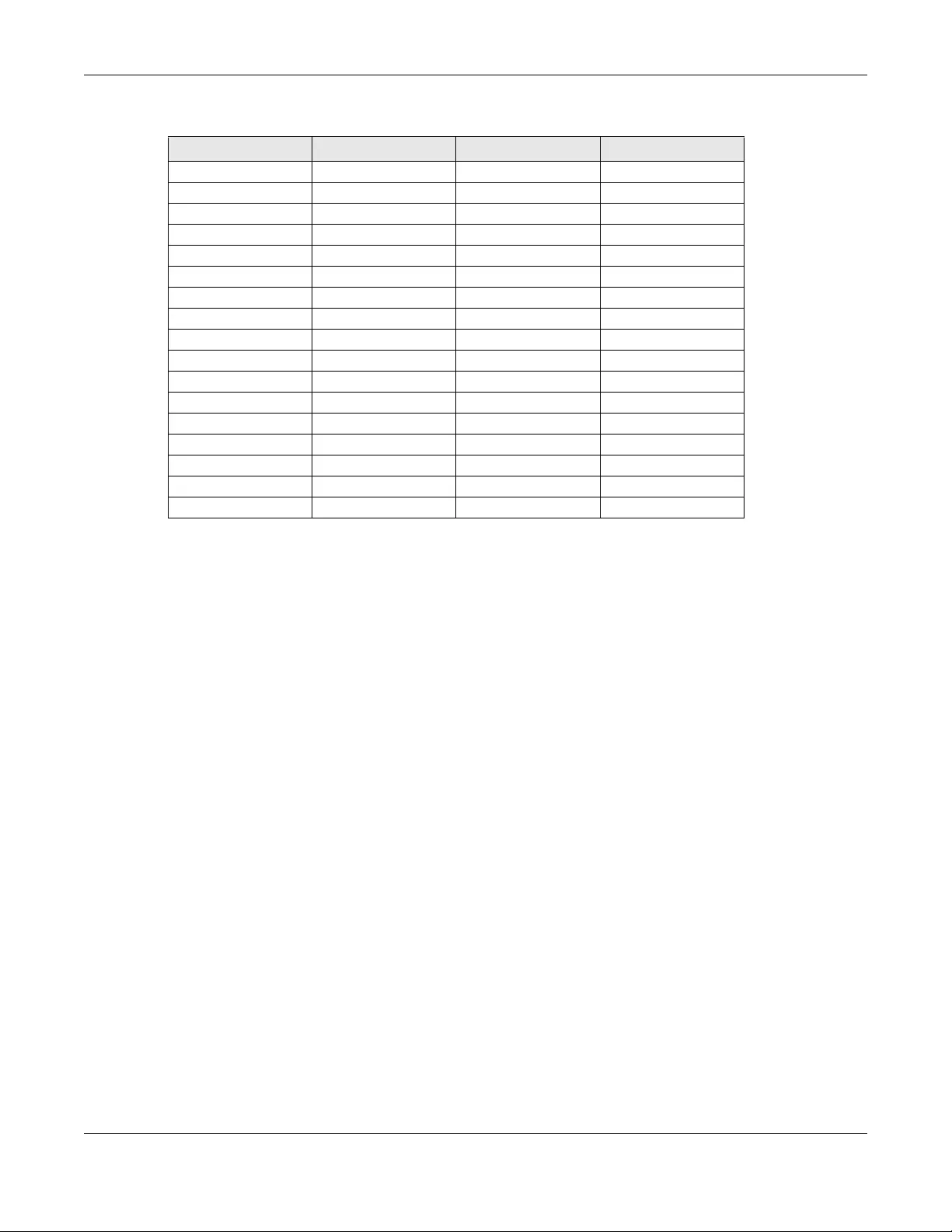
Appendix B Legal Information
GS1300 Series User’s Guide
28
List of National Codes
Safety Warnings
• This product is designed for indoor use only in a temperature-controlled (0–50° C) and humidity-controlled (90% maximum relative humidity,
non-condensing) environment.
• Do not use this product near water, for example, in a wet basement or near a swimming pool.
• Do not expose your device to dampness, dust or corrosive liquids.
• Do not store things on the device.
• Do not obstruct the device ventilation slots as insufficient airflow may harm your device. For example, do not place the device in an
enclosed space such as a box or on a very soft surface such as a bed or sofa.
• Do not install, use, or service this device during a thunderstorm. There is a remote risk of electric shock from lightning.
• Connect ONLY suitable accessories to the device.
• Do not open the device or unit. Opening or removing covers can expose you to dangerous high voltage points or other risks. Only qualified
service personnel should service or disassemble this device. Please contact your vendor for further information.
• Make sure to connect the cables to the correct ports.
• Place connecting cables carefully so that no one will step on them or stumble over them.
• Always disconnect all cables from this device before servicing or disassembling.
• Do not remove the plug and connect it to a power outlet by itself; always attach the plug to the power adaptor first before connecting it to
a power outlet.
• Do not allow anything to rest on the power adaptor or cord and do NOT place the product where anyone can walk on the power adaptor
or cord.
• Please use the provided or designated connection cables/power cables/ adaptors. Connect it to the right supply voltage (for example,
110V AC in North America or 230V AC in Europe). If the power adaptor or cord is damaged, it might cause electrocution. Remove it from the
device and the power source, repairing the power adapter or cord is prohibited. Contact your local vendor to order a new one.
• Do not use the device outside, and make sure all the connections are indoors. There is a remote risk of electric shock from lightning.
• Caution: Risk of explosion if battery is replaced by an incorrect type, dispose of used batteries according to the instruction. Dispose them at
the applicable collection point for the recycling of electrical and electronic device. For detailed information about recycling of this product,
please contact your local city office, your household waste disposal service or the store where you purchased the product.
• Use ONLY power wires of the appropriate wire gauge for your device. Connect it to a power supply of the correct voltage.
• Fuse Warning! Replace a fuse only with a fuse of the same type and rating.
• The POE (Power over Ethernet) devices that supply or receive power and their connected Ethernet cables must all be completely indoors.
• The following warning statements apply, where the disconnect device is not incorporated in the device or where the plug on the power
supply cord is intended to serve as the disconnect device,
- For permanently connected devices, a readily accessible disconnect device shall be incorporated external to the device;
- For pluggable devices, the socket-outlet shall be installed near the device and shall be easily accessible.
• This device must be grounded by qualified service personnel. Never defeat the ground conductor or operate the device in the absence of a
suitably installed ground conductor. Contact the appropriate electrical inspection authority or an electrician if you are uncertain that
suitable grounding is available.
• When connecting or disconnecting power to hot-pluggable power supplies, if offered with your system, observe the following guidelines:
- Install the power supply before connecting the power cable to the power supply.
- Unplug the power cable before removing the power supply.
- If the system has multiple sources of power, disconnect power from the system by unplugging all power cables from the power supply.
• CLASS 1 LASER PRODUCT
• APPAREIL À LASER DE CLASS 1
• PRODUCT COMPLIES WITH 21 CFR 1040.10 AND 1040.11.
• PRODUIT CONFORME SELON 21 CFR 1040.10 ET 1040.11.
COUNTRY ISO 3166 2 LETTER CODE COUNTRY ISO 3166 2 LETTER CODE
Austria AT Liechtenstein LI
Belgium BE Lithuania LT
Bulgaria BG Luxembourg LU
Croatia HR Malta MT
Cyprus CY Netherlands NL
Czech Republic CR Norway NO
Denmark DK Poland PL
Estonia EE Portugal PT
Finland FI Romania RO
France FR Serbia RS
Germany DE Slovakia SK
Greece GR Slovenia SI
Hungary HU Spain ES
Iceland IS Sweden SE
Ireland IE Switzerland CH
Italy IT Turkey TR
Latvia LV United Kingdom GB
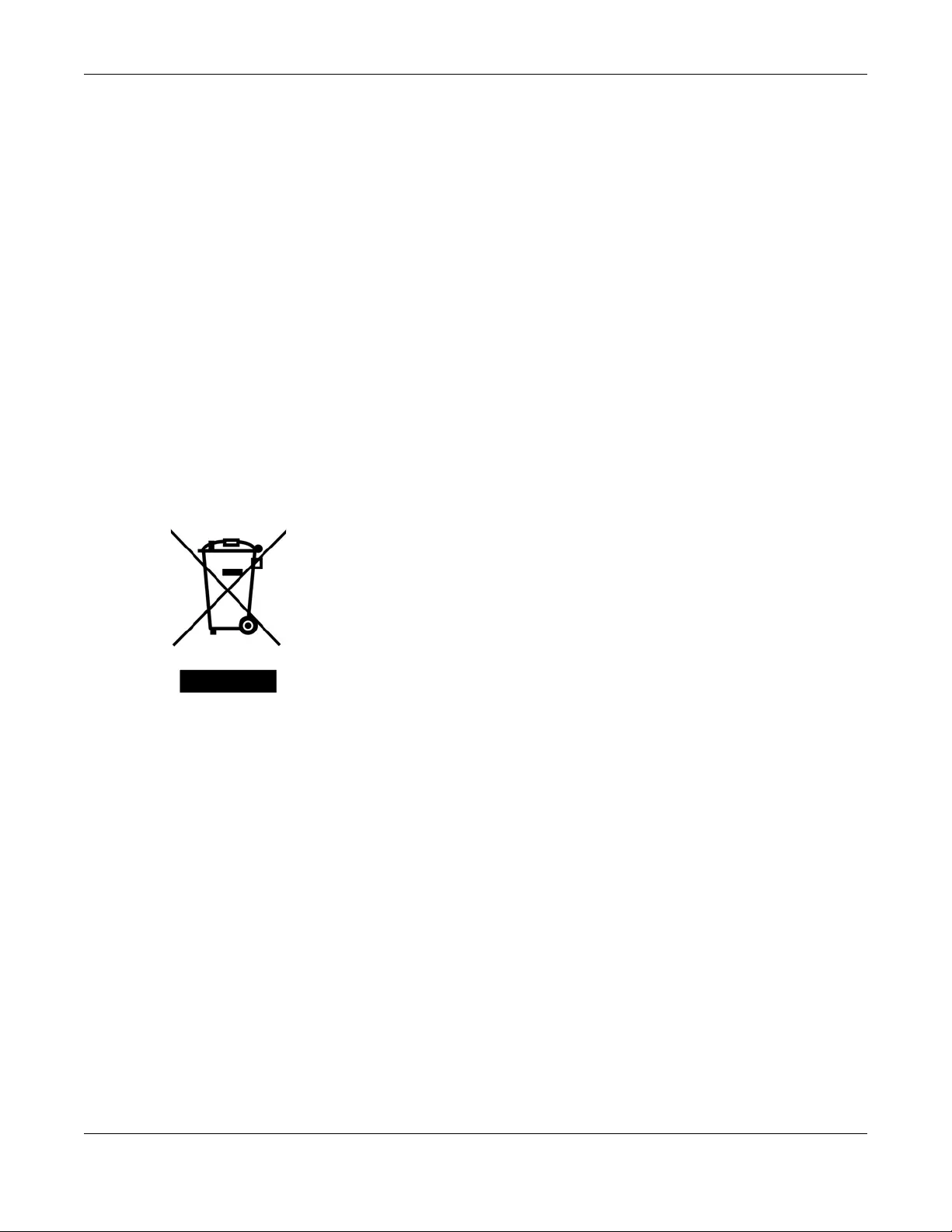
Appendix B Legal Information
GS1300 Series User’s Guide
29
Environment Statement
European Union - Disposal and Recycling Information
The symbol below means that according to local regulations your product and/or its battery shall be disposed of separately from domestic
waste. If this product is end of life, take it to a recycling station designated by local authorities. At the time of disposal, the separate collection of
your product and/or its battery will help save natural resources and ensure that the environment is sustainable development.
Die folgende Symbol bedeutet, dass Ihr Produkt und/oder seine Batterie gemäß den örtlichen Bestimmungen getrennt vom Hausmüll entsorgt
werden muss. Wenden Sie sich an eine Recyclingstation, wenn dieses Produkt das Ende seiner Lebensdauer erreicht hat. Zum Zeitpunkt der
Entsorgung wird die getrennte Sammlung von Produkt und/oder seiner Batterie dazu beitragen, natürliche Ressourcen zu sparen und die Umwelt
und die menschliche Gesundheit zu schützen.
El símbolo de abajo indica que según las regulaciones locales, su producto y/o su batería deberán depositarse como basura separada de la
doméstica. Cuando este producto alcance el final de su vida útil, llévelo a un punto limpio. Cuando llegue el momento de desechar el
producto, la recogida por separado éste y/o su batería ayudará a salvar los recursos naturales y a proteger la salud humana y
medioambiental.
Le symbole ci-dessous signifie que selon les réglementations locales votre produit et/ou sa batterie doivent être éliminés séparément des ordures
ménagères. Lorsque ce produit atteint sa fin de vie, amenez-le à un centre de recyclage. Au moment de la mise au rebut, la collecte séparée
de votre produit et/ou de sa batterie aidera à économiser les ressources naturelles et protéger l'environnement et la santé humaine.
Il simbolo sotto significa che secondo i regolamenti locali il vostro prodotto e/o batteria deve essere smaltito separatamente dai rifiuti domestici.
Quando questo prodotto raggiunge la fine della vita di servizio portarlo a una stazione di riciclaggio. Al momento dello smaltimento, la raccolta
separata del vostro prodotto e/o della sua batteria aiuta a risparmiare risorse naturali e a proteggere l'ambiente e la salute umana.
Symbolen innebär att enligt lokal lagstiftning ska produkten och/eller dess batteri kastas separat från hushållsavfallet. När den här produkten når
slutet av sin livslängd ska du ta den till en återvinningsstation. Vid tiden för kasseringen bidrar du till en bättre miljö och mänsklig hälsa genom att
göra dig av med den på ett återvinningsställe.
台灣
警告使用者:
• 這是甲類的資訊產品,在居住的環境中使用時,可能會造成射頻干擾,在這種情況下,使用者會被要求採取某些適當的對策。」
安全警告 - 為了您的安全,請先閱讀以下警告及指示 :
• 請勿將此產品接近水、火焰或放置在高溫的環境。
• 避免設備接觸
- 任何液體 - 切勿讓設備接觸水、雨水、高濕度、污水腐蝕性的液體或其他水份。
- 灰塵及污物 - 切勿接觸灰塵、污物、沙土、食物或其他不合適的材料。
• 雷雨天氣時,不要安裝,使用或維修此設備。有遭受電擊的風險。
• 切勿重摔或撞擊設備,並勿使用不正確的電源變壓器。
• 若接上不正確的電源變壓器會有爆炸的風險。。
• 請勿隨意更換產品內的電池。
• 如果更換不正確之電池型式,會有爆炸的風險,請依製造商說明書處理使用過之電池。
• 請將廢電池丟棄在適當的電器或電子設備回收處。
• 請勿將設備解體。
• 請勿阻礙設備的散熱孔,空氣對流不足將會造成設備損害。
• 請插在正確的電壓供給插座 ( 如 : 北美 / 台灣電壓 110V AC,歐洲是 230V AC)。
• 假若電源變壓器或電源變壓器的纜線損壞,請從插座拔除,若您還繼續插電使用,會有觸電死亡的風險。
• 請勿試圖修理電源變壓器或電源變壓器的纜線,若有毀損,請直接聯絡您購買的店家,購買一個新的電源變壓器。
• 請勿將此設備安裝於室外,此設備僅適合放置於室內。
• 請勿隨一般垃圾丟棄。
• 請參閱產品背貼上的設備額定功率。
• 請參考產品型錄或是彩盒上的作業溫度。
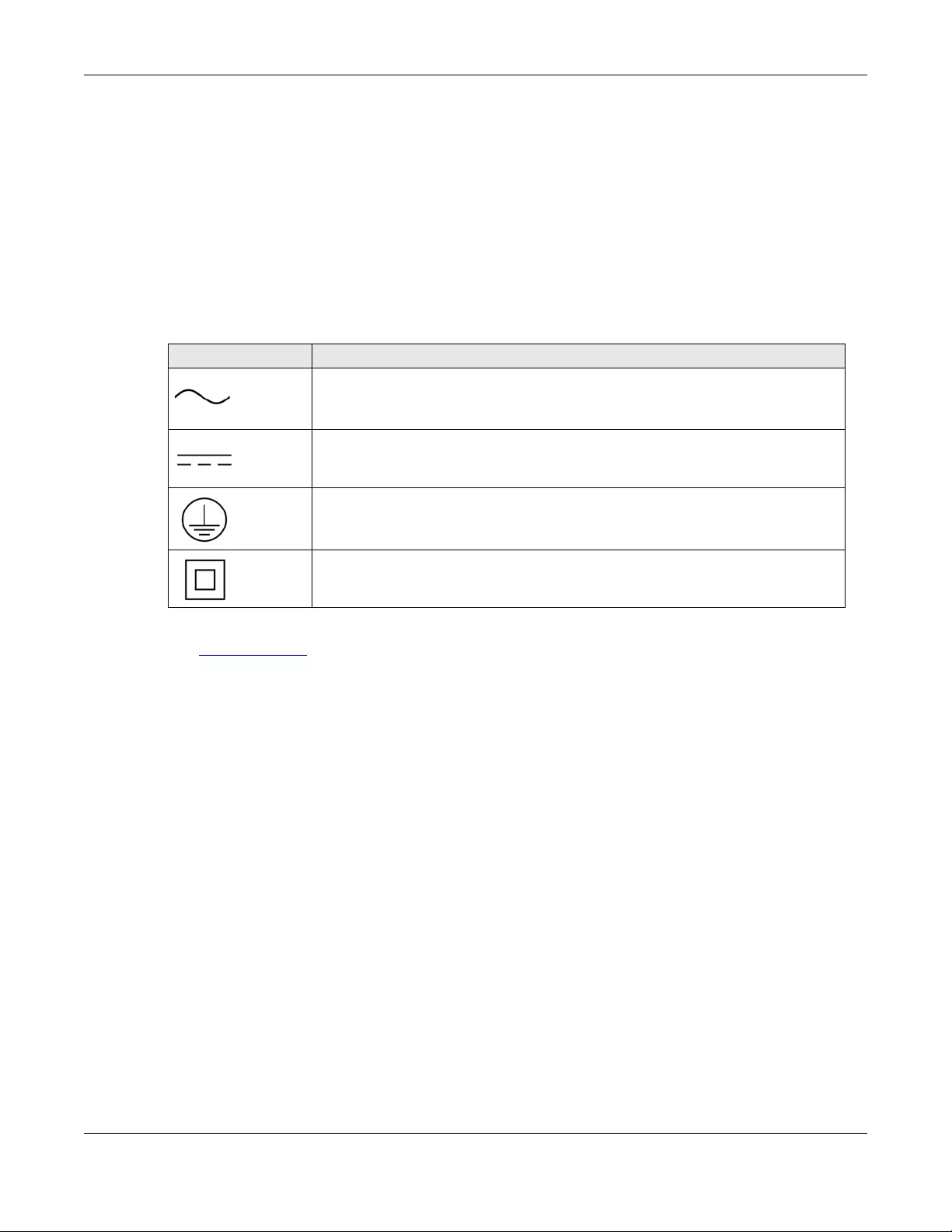
Appendix B Legal Information
GS1300 Series User’s Guide
30
• 設備必須接地,接地導線不允許被破壞或沒有適當安裝接地導線,如果不確定接地方式是否符合要求可聯繫相應的電氣檢驗機構檢驗。
• 如果您提供的系統中有提供熱插拔電源,連接或斷開電源請遵循以下指導原則
- 先連接電源線至設備連,再連接電源。
- 先斷開電源再拔除連接至設備的電源線。
- 如果系統有多個電源,需拔除所有連接至電源的電源線再關閉設備電源。
• 產品沒有斷電裝置或者採用電源線的插頭視為斷電裝置的一部分,以下警語將適用 :
- 對永久連接之設備, 在設備外部須安裝可觸及之斷電裝置;
- 對插接式之設備, 插座必須接近安裝之地點而且是易於觸及的。
About the Symbols
Various symbols are used in this product to ensure correct usage, to prevent danger to the user and others, and to prevent property damage.
The meaning of these symbols are described below. It is important that you read these descriptions thoroughly and fully understand the
contents.
Explanation of the Symbols
Viewing Certifications
Go to http://www.zyxel.com to view this product’s documentation and certifications.
Zyxel Limited Warranty
Zyxel warrants to the original end user (purchaser) that this product is free from any defects in material or workmanship for a specific period (the
Warranty Period) from the date of purchase. The Warranty Period varies by region. Check with your vendor and/or the authorized Zyxel local
distributor for details about the Warranty Period of this product. During the warranty period, and upon proof of purchase, should the product
have indications of failure due to faulty workmanship and/or materials, Zyxel will, at its discretion, repair or replace the defective products or
components without charge for either parts or labor, and to whatever extent it shall deem necessary to restore the product or components to
proper operating condition. Any replacement will consist of a new or re-manufactured functionally equivalent product of equal or higher value,
and will be solely at the discretion of Zyxel. This warranty shall not apply if the product has been modified, misused, tampered with, damaged by
an act of God, or subjected to abnormal working conditions.
Note
Repair or replacement, as provided under this warranty, is the exclusive remedy of the purchaser. This warranty is in lieu of all other warranties,
express or implied, including any implied warranty of merchantability or fitness for a particular use or purpose. Zyxel shall in no event be held
liable for indirect or consequential damages of any kind to the purchaser.
To obtain the services of this warranty, contact your vendor. You may also refer to the warranty policy for the region in which you bought the
device at http://www.zyxel.com/web/support_warranty_info.php.
Registration
Register your product online to receive e-mail notices of firmware upgrades and information at www.zyxel.com for global products, or at
www.us.zyxel.com for North American products.
Trademarks
ZyNOS (Zyxel Network Operating System) and ZON (Zyxel One Network)are registered trademarks of Zyxel Communications, Inc. Other
trademarks mentioned in this publication are used for identification purposes only and may be properties of their respective owners.
SYMBOL EXPLANATION
Alternating current (AC):
AC is an electric current in which the flow of electric charge periodically reverses direction.
Direct current (DC):
DC if the unidirectional flow or movement of electric charge carriers.
Earth; ground:
A wiring terminal intended for connection of a Protective Earthing Conductor.
Class II equipment:
The method of protection against electric shock in the case of class II equipment is either double insulation
or reinforced insulation.
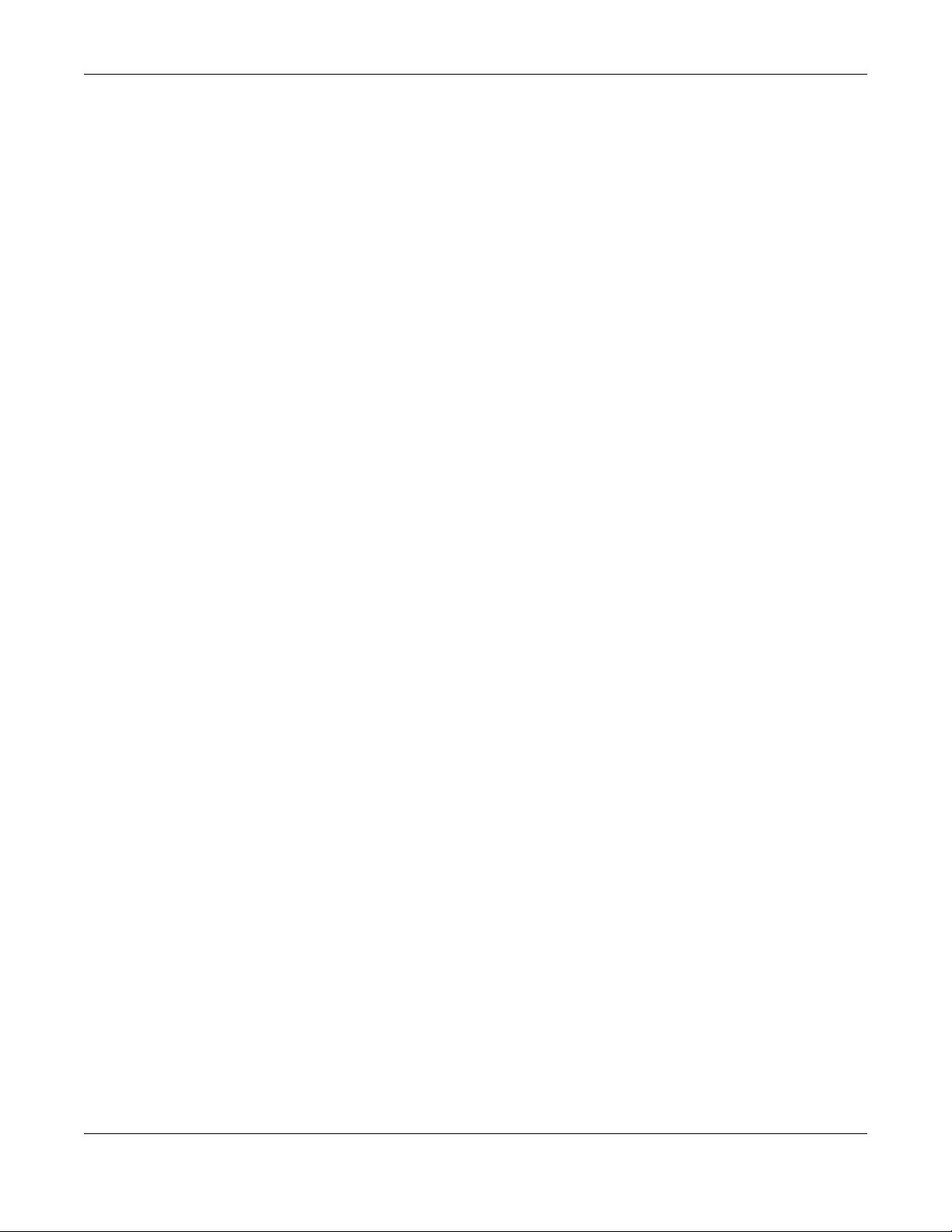
Index
GS1300 Series User’s Guide
31
Index
A
airflow 18
applications
backbone 6
bridging 7
fiber uplink 7
PoE 5
auto-MDIX ports 14
auto-negotiating 13
B
Backbone 6
C
Cat.5e 19
certifications
viewing 30
clearance 9
contact information 21
copyright 27
customer support 21
D
default Ethernet settings 14
DIP switch 19
disclaimer 27
Distance between holes 8
Dual Personality Interface 20
E
EIA rack 10
extended range 19
F
FCC interference statement 27
Fiber Uplink 14
front panel 13
G
gap 9
Gigabit ports 13
Grounding 17
H
hardware installation 8
hardware installation methods 8
hardware overview 13
I
IEEE 802.3af 18
IEEE 802.3at 18
installation
precautions 11
rack-mounting 10
transceivers 14
installation scenarios 8
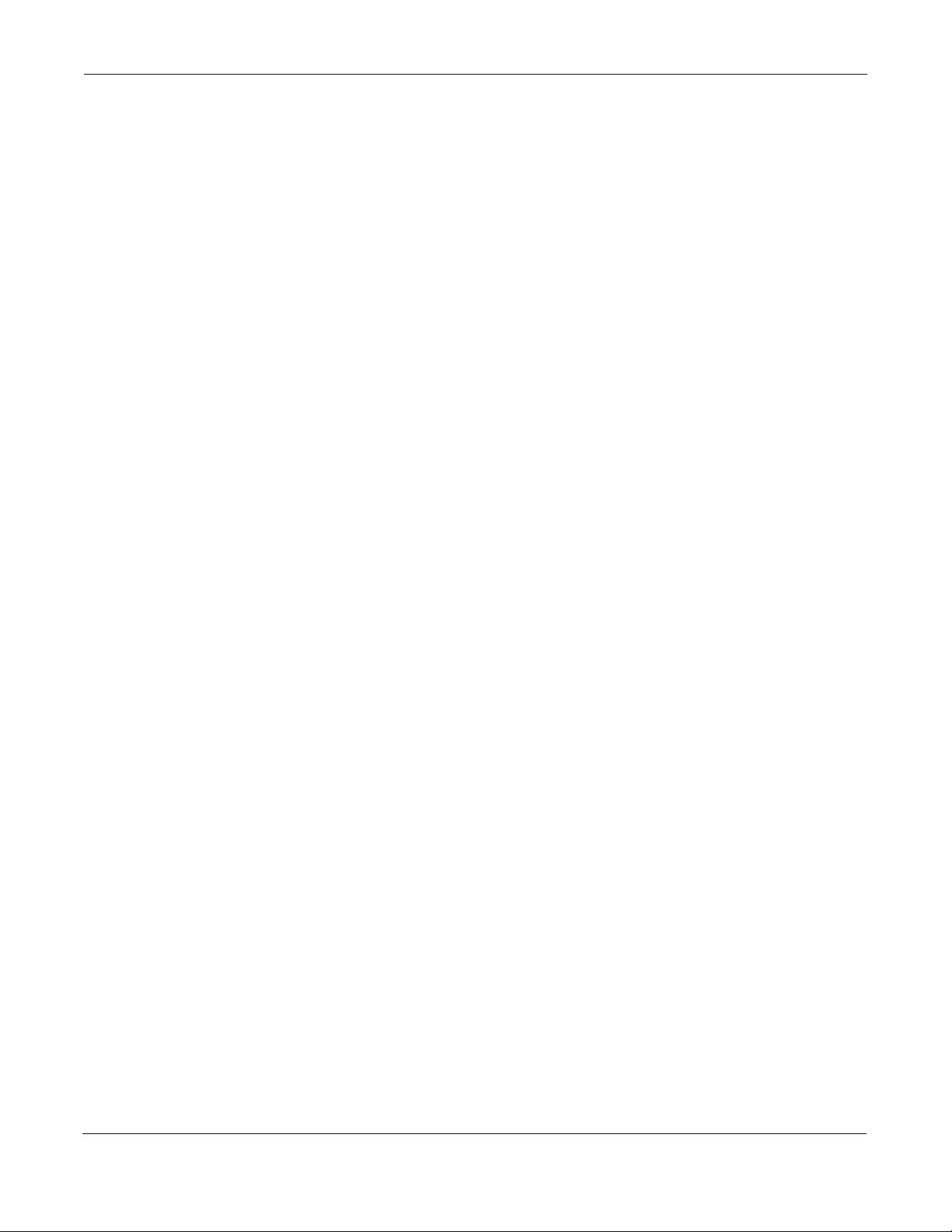
Index
GS1300 Series User’s Guide
32
L
LEDs 19
LNK/ACT 20
M
MDIX (Media Dependent Interface Crossover) 14
mounting brackets 11
N
network applications 5
P
PoE Comparison 19
PoE MAX 20
PoE Mode 20
PoE port priority 18
power connector 18
power source 18
Power Sourcing Equipment (PSE) 18
Powered Device (PD) 18
product registration 30
R
rack-mounting 10
rear panel connections 18
registration
product 30
Requirements
Rack Mounting 10
Wall Mounting 8
S
Small Form-factor Pluggable (SFP) 14
T
trademarks 30
transceiver MultiSource Agreement (MSA) 14
transceivers 14
installation 14
removal 15
W
wall mounting 8
warranty 30
note 30