Table of Contents
Zyxel Multy X User Manual
Displayed below is the user manual for Multy X by Zyxel which is a product in the Wireless Routers category. This manual has pages.
Related Manuals
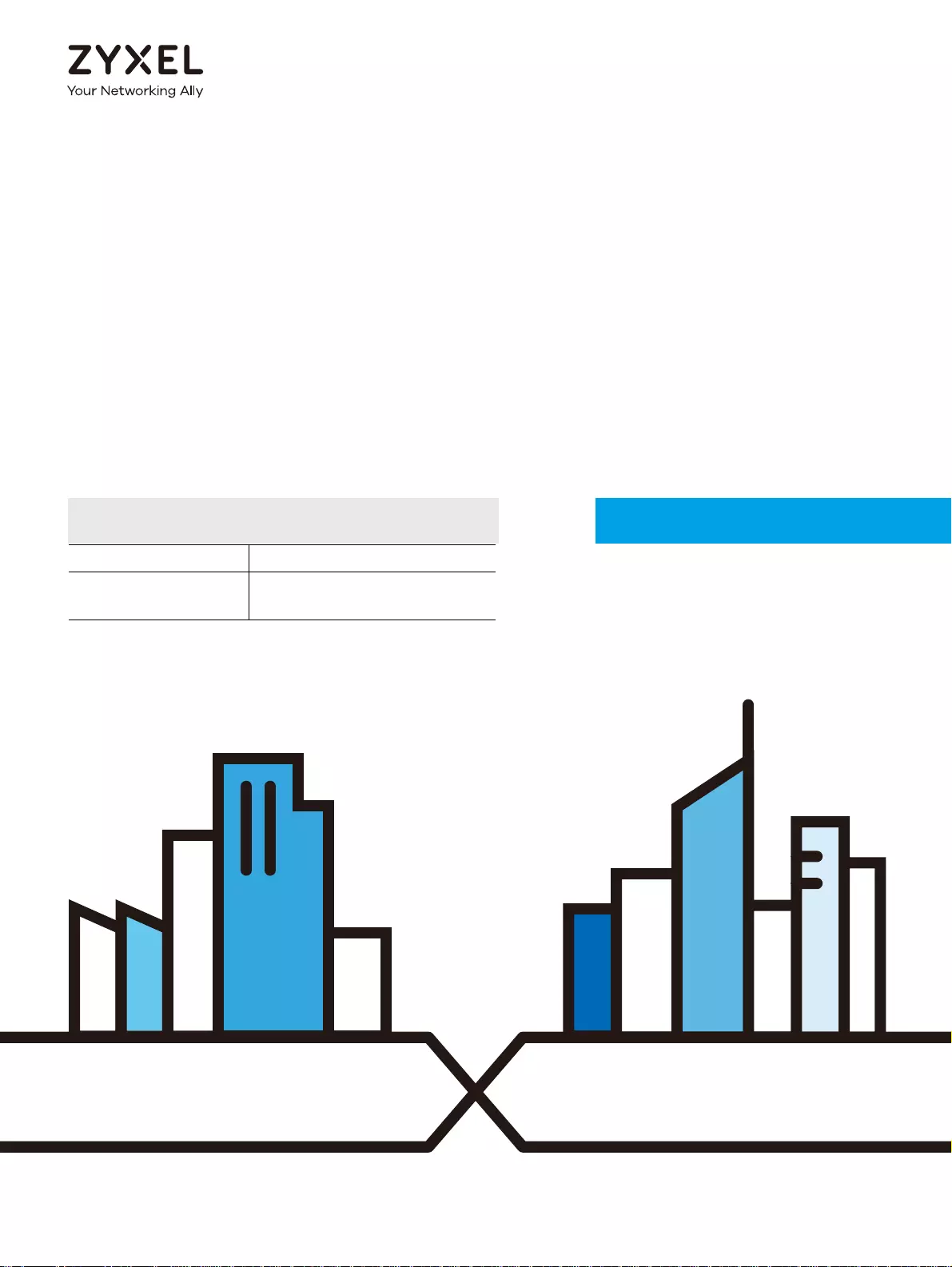
Default Login Details
User’s Guide
Multy X
AC3000 Tri-Band WiFi System
Model: WSQ50
Copyright © 2019 Zyxel Communications Corporation
Zyxel App Zyxel Multy
myZyxelCloud
Account
https://mycloud.zyxel.com
Version 2.0.0 Edition 2, 08/2019
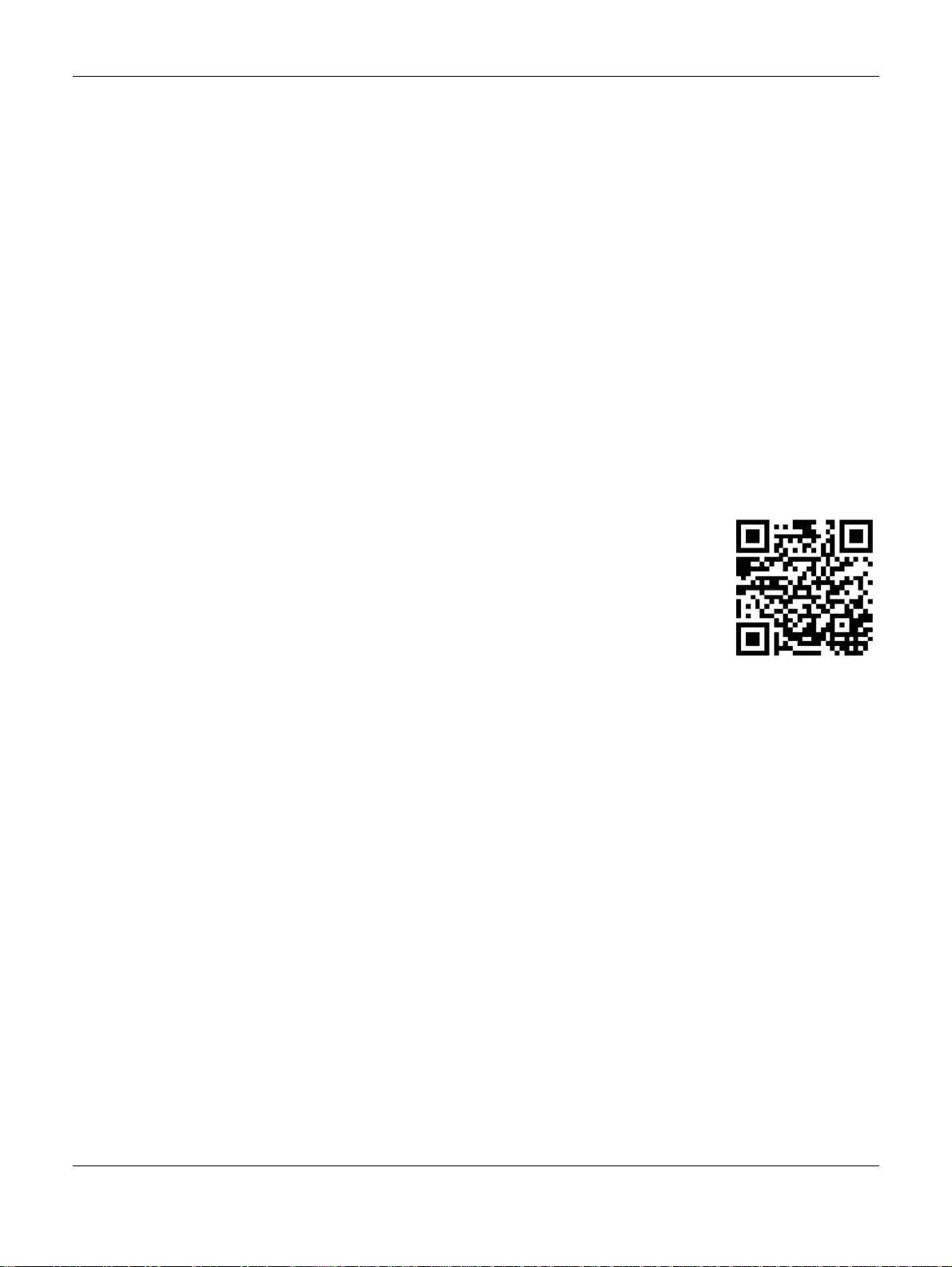
Multy WiFi System User’s Guide
2
IMPORTANT!
READ CAREFULLY BEFORE USE.
KEEP THIS GUIDE FOR FUTURE REFERENCE.
Screenshots and graphics in this book may differ slightly from your product due to differences in your
product firmware or your app version. Every effort has been made to ensure that the information in this
manual is accurate.
Related Documentation
•Quick Start Guide
The Quick Start Guide shows how to connect and install the Multy Device.
•More Information
Go to support.zyxel.com to find other information on the Multy Device.
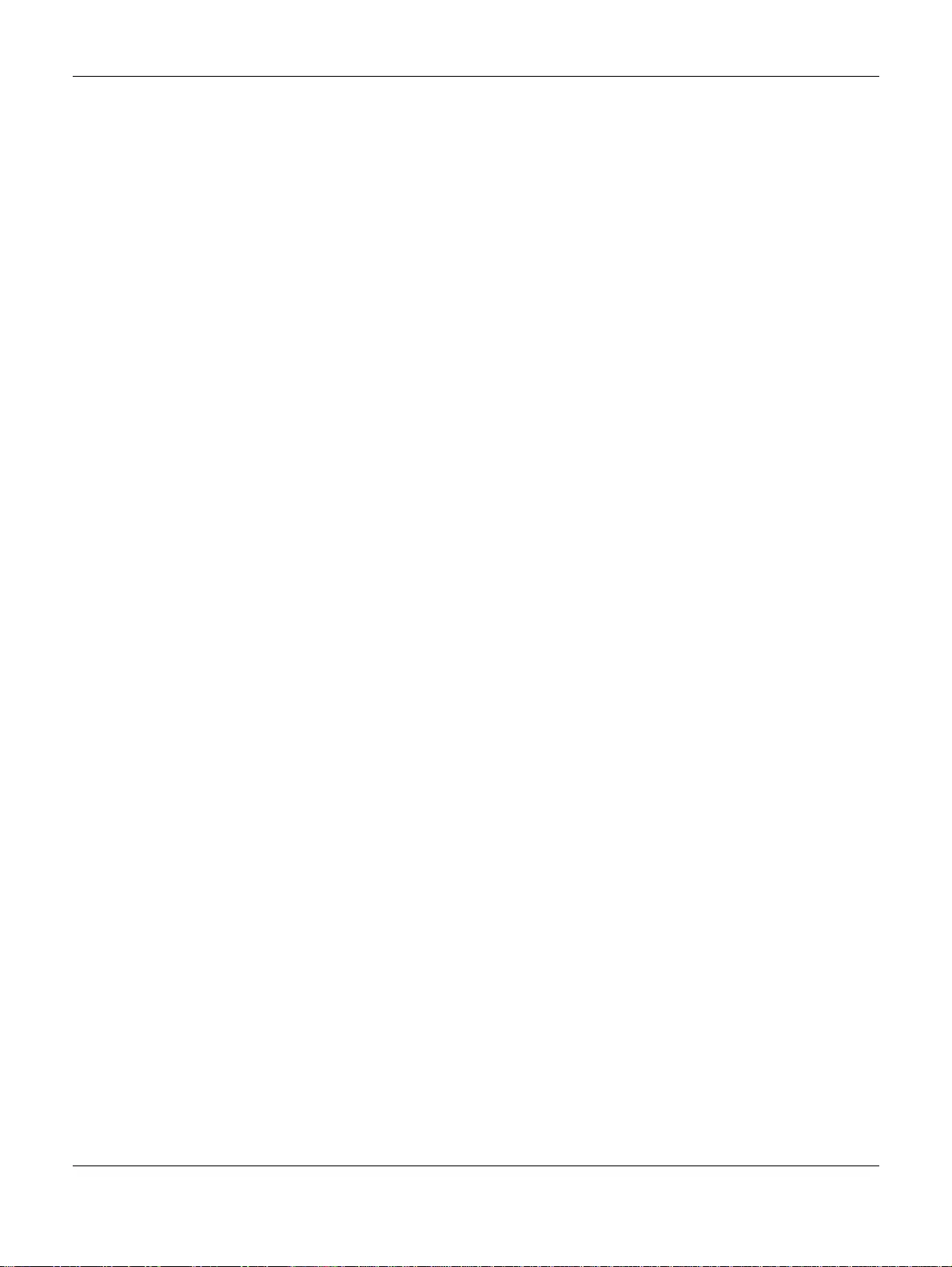
Table of Contents
Multy X WiFi System User’s Guide
3
Table of Contents
Table of Contents.................................................................................................................................3
Chapter 1
Get to Know Your Multy WiFi System..................................................................................................4
1.1 Overview .......................................................................................................................................... 4
1.2 Way to Manage the Multy WiFi System ......................................................................................... 4
1.3 Getting Started ................................................................................................................................. 5
1.4 Hardware Connections ................................................................................................................... 5
1.5 Reset Button ...................................................................................................................................... 6
1.5.1 Use the Rest Button ................................................................................................................. 6
1.6 LED Light ............................................................................................................................................ 7
Chapter 2
Set up Your Multy WiFi System Using the Zyxel Multy App ..............................................................8
2.1 Introduction ....................................................................................................................................... 8
2.2 Use the Zyxel Multy App ................................................................................................................. 8
2.3 Add and Install Your First Multy Device ........................................................................................ 11
2.4 Test Your Mobile Phone Connection Speed ............................................................................... 15
2.5 Test Your Multy Device Connection Speed ................................................................................. 17
2.6 Measure Your WiFi Signal Strength ................................................................................................ 19
2.7 Enable or Disable Admin/Guest WiFi ............................................................................................ 21
2.8 Share WiFi Name and Password with a QR Code ...................................................................... 23
2.9 Set a WiFi Schedule for Clients ...................................................................................................... 25
2.10 Pause Internet Access for an Individual Client ......................................................................... 29
2.11 Pause or Resume Internet Access for a Group ......................................................................... 31
2.12 Turn on or off the Multy Device’s LED Light ................................................................................ 33
2.13 Remove a Multy Device .............................................................................................................. 34
2.14 Install a Second Multy WiFi System ............................................................................................. 35
2.15 Change the Name or Picture of a Multy WiFi System .............................................................. 38
2.16 Remove a Multy WiFi System ....................................................................................................... 40
2.17 Enable or Add Port Forwarding Rules ......................................................................................... 42
2.18 Turn Notifications on or off ........................................................................................................... 46
2.19 Enable or Disable Daisy Chain Network Topology ................................................................... 49
2.20 Report a Problem with the Zyxel Multy App ............................................................................. 51
2.21 Log in with a myZyxelCloud Account ........................................................................................ 52
2.22 Manage Your Multy WiFi System with Amazon Alexa .............................................................. 53
Appendix A Customer Support ....................................................................................................... 56
Appendix B Legal Information ......................................................................................................... 62
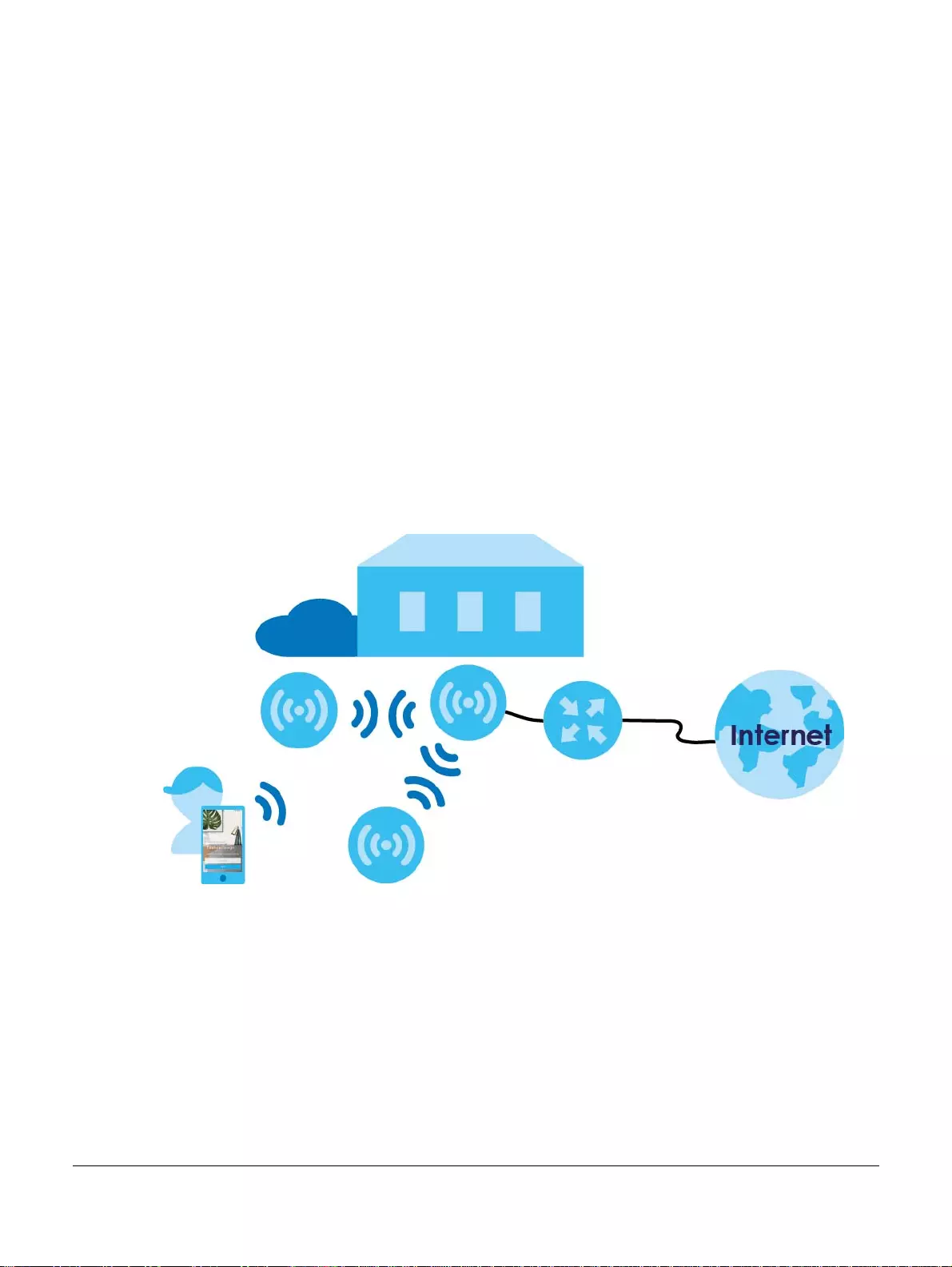
Multy WiFi System User’s Guide
4
CHAPTER 1
Get to Know Your Multy WiFi
System
1.1 Overview
Zyxel Multy WiFi System allows you to quickly set up and monitor your WiFi network using the Zyxel Multy
app. You can install two or more Multy Devices in a Multy WiFi System to extend the range of your exist-
ing wired network without additional wiring, providing easy network access to mobile users.
In the following example, the first Multy Device connects to the router to act as the root AP (A1), and
other Multy Devices are extenders (A2 or A3) to expand wireless coverage. The extenders help relay
communications from wireless clients to the root AP and router.
1.2 How to Manage the Multy WiFi System
You can use the following way to manage the Multy WiFi System.
Zyxel Multy App
The Zyxel Multy app allows Multy WiFi System setup and management from your mobile device. This
User’s Guide provides information about key uses of the Zyxel Multy app.
A2 A1
A3
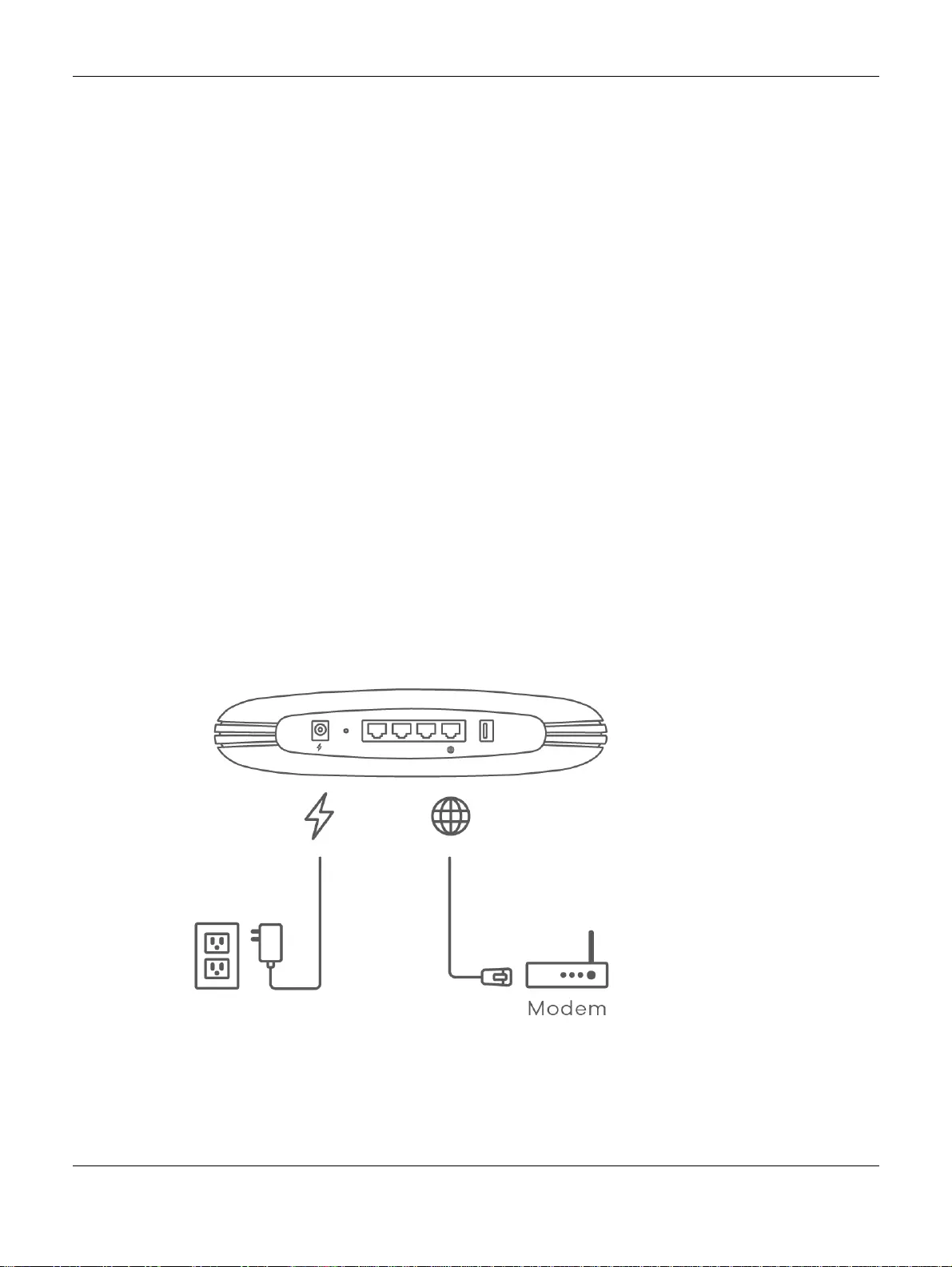
Chapter 1 Get to Know Your Multy WiFi System
Multy WiFi System User’s Guide
5
1.3 Getting Started
To set up a Multy WiFi System, you need to:
1Have a broadband modem or router that is connected to the Internet.
2Get at least one Multy Device. If you have multiple Multy Devices, the first one you installed should be
connected to the modem or router. Other Multy Devices can be placed in different rooms to extend
WiFi range by wirelessly connecting to the first Multy Device.
3Install the Zyxel Multy app and turn on Bluetooth on your smartphone. Make sure your phone has Inter-
net access.
4Connect the first Multy Device (see Section 1.4 on page 5).
5Use the Zyxel Multy app to set up the Multy Device and manage your Multy WiFi System (see Chapter
2 on page 8).
1.4 Hardware Connections
1Use the included power cable to connect the Multy Device’s power port to a power outlet.
2If you are installing the first Multy Device, connect the Internet port of the Multy Device to a broadband
modem or router that is connected to the Internet.
Note: If your Multy Device comes with mounting holes at the bottom, you can use mounting
brackets to attach it to a wall or ceiling.
If not, you have to place it on a desk, table, shelf, etc.
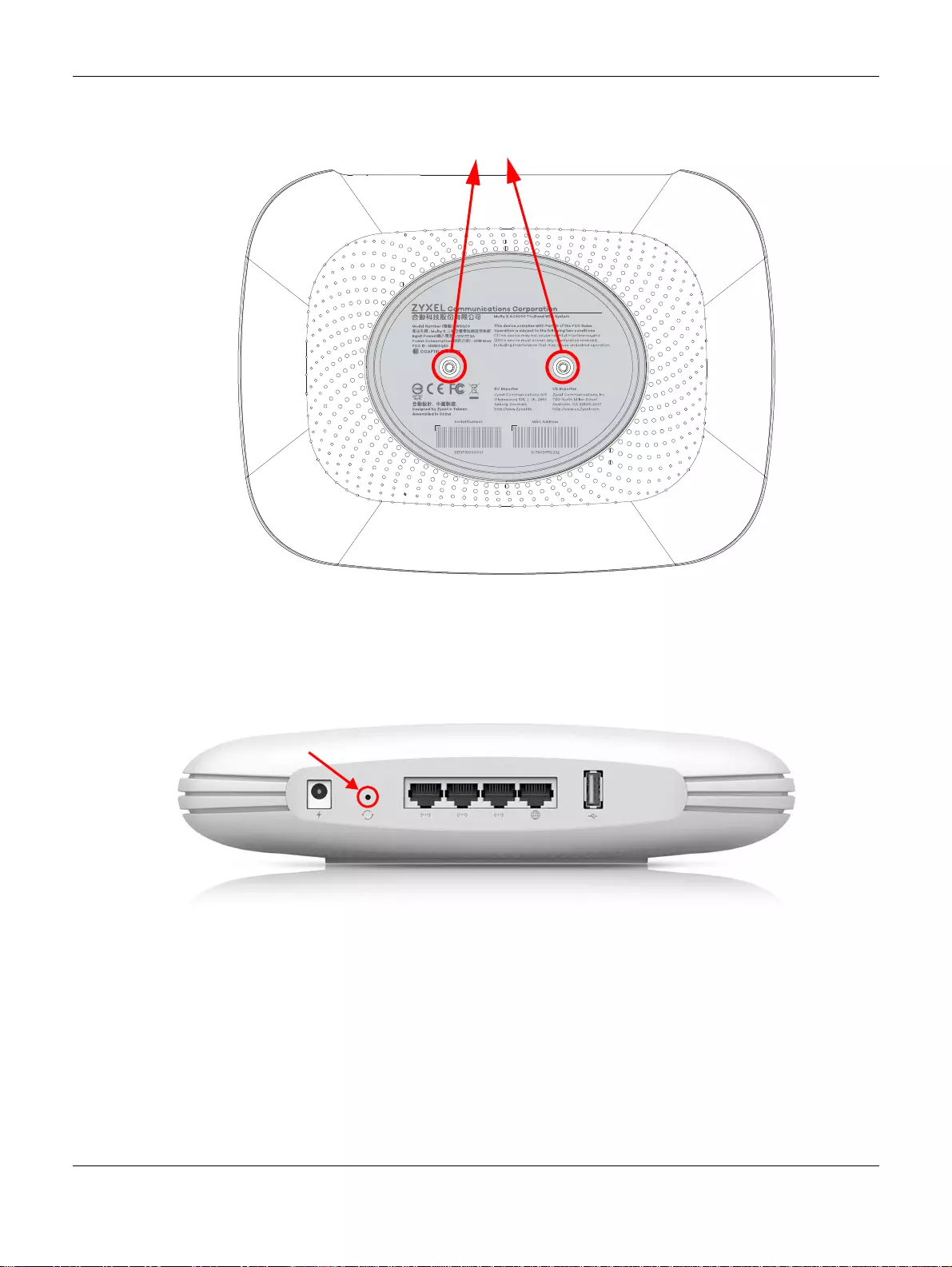
Chapter 1 Get to Know Your Multy WiFi System
Multy WiFi System User’s Guide
6
1.5 Reset Button
If you need to return the Multy Device to its default settings, use the reset button on the rear panel.
1.5.1 Use the Rest Button
Follow the steps below for a factory reset.
1Make sure the LED light on the top panel is not blinking white.
2To perform a factory reset, press the reset button for at least five seconds or until the LED starts to blink
red.
Mounting Holes
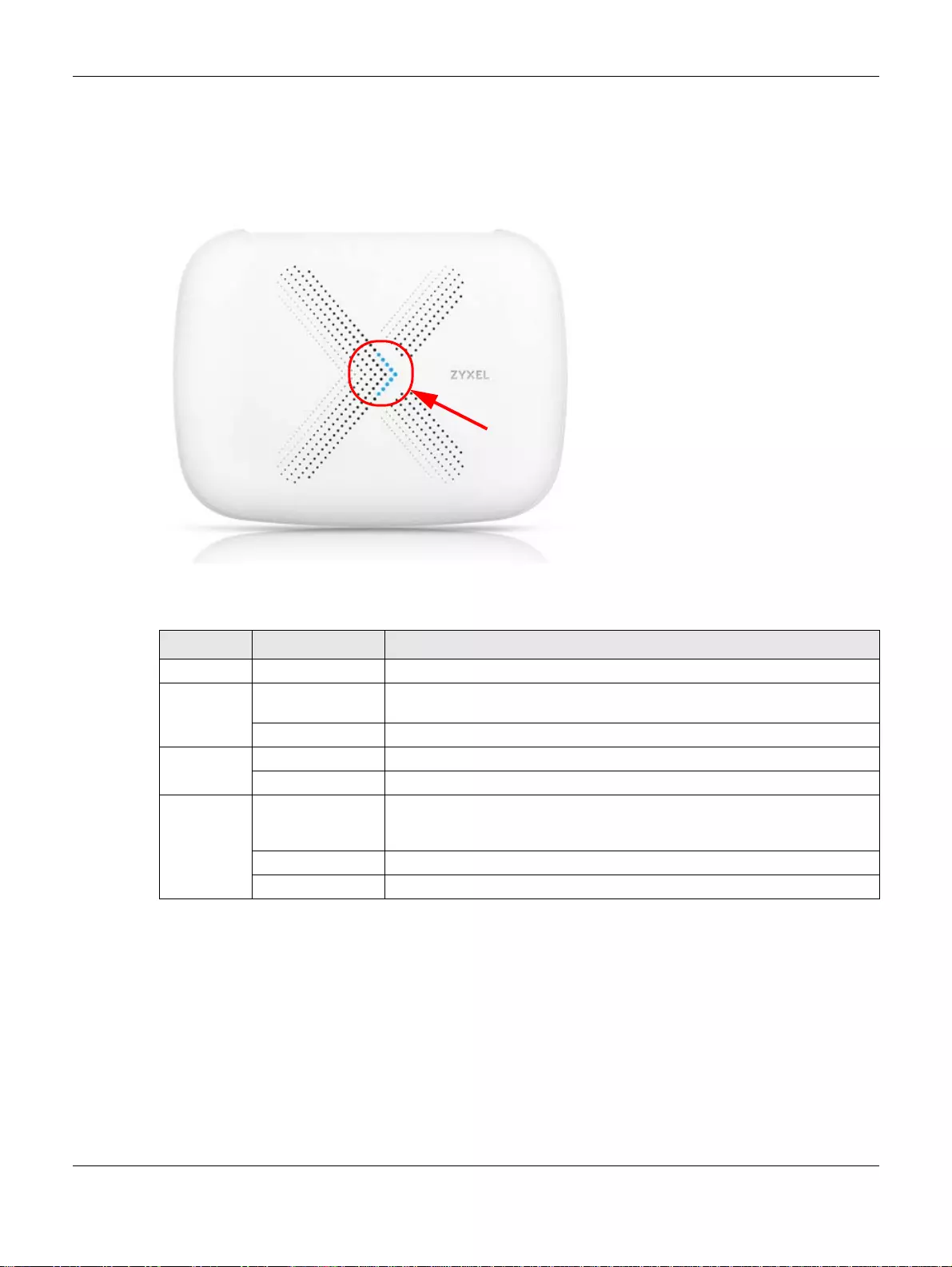
Chapter 1 Get to Know Your Multy WiFi System
Multy WiFi System User’s Guide
7
1.6 LED Light
Look at the LED on the top panel to determine the status of the Multy Device.
Figure 1 Multy Device LED Light
The following are the LED descriptions for your Multy Device.
Table 1 Multy Device LED Descriptions
COLOR STATUS DESCRIPTION
Off The Multy Device is not receiving power.
White Blinking The Multy Device is booting up, undergoing firmware upgrade, or being
configured.
On The Multy Device is on and connected to the Internet.
Blue Blinking Bluetooth is enabled on the Multy Device.
On The Multy Device in extender mode is connected to the root AP.
Red On The Multy Device in root AP mode failed to connect to the Internet, the Multy
Device in extender mode cannot connect to the root AP, or Bluetooth is not
working on the Multy Device.
Slow Blinking An error occurred during firmware update.
Fast Blinking The Multy Device is in the process of default restoring.
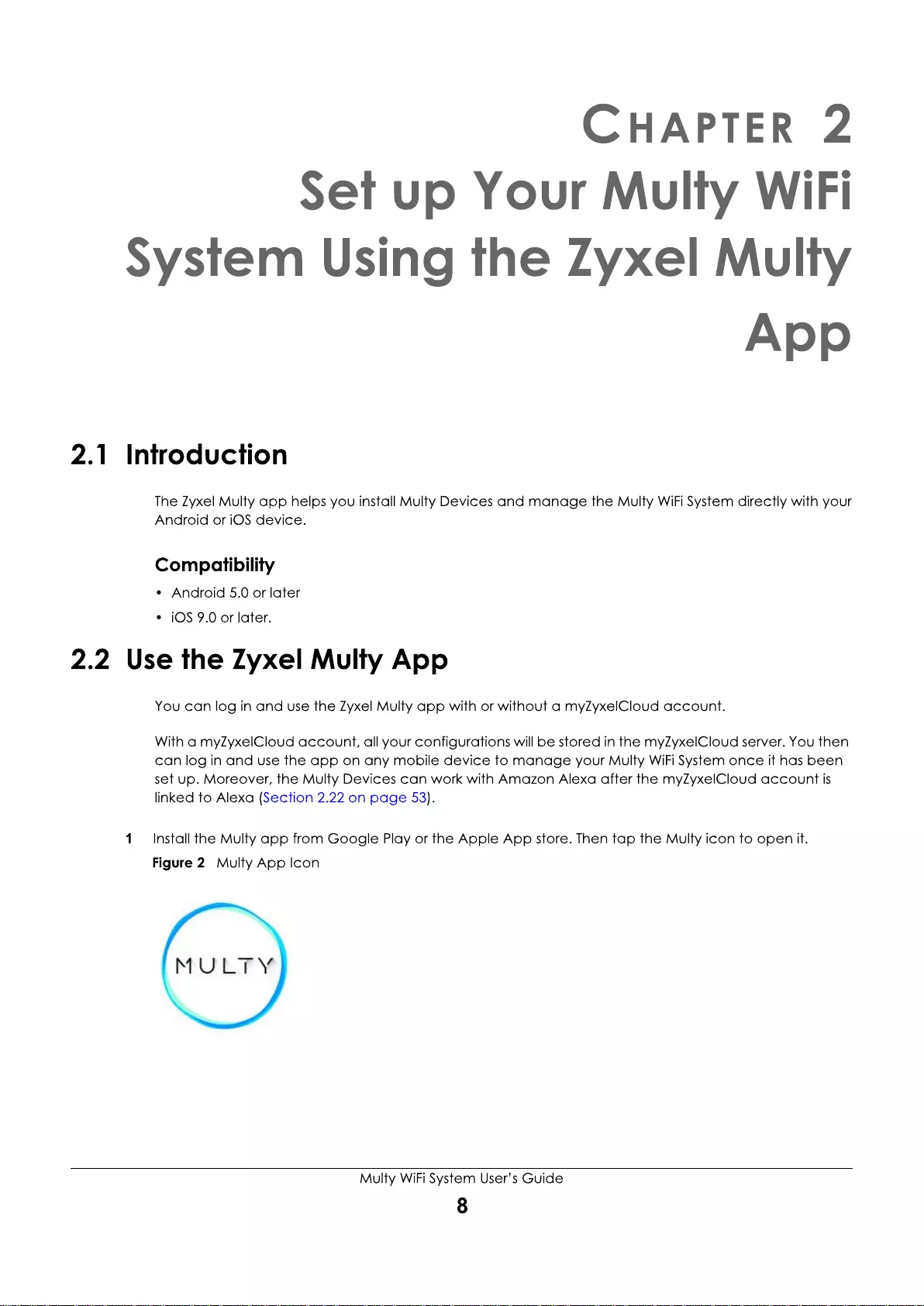
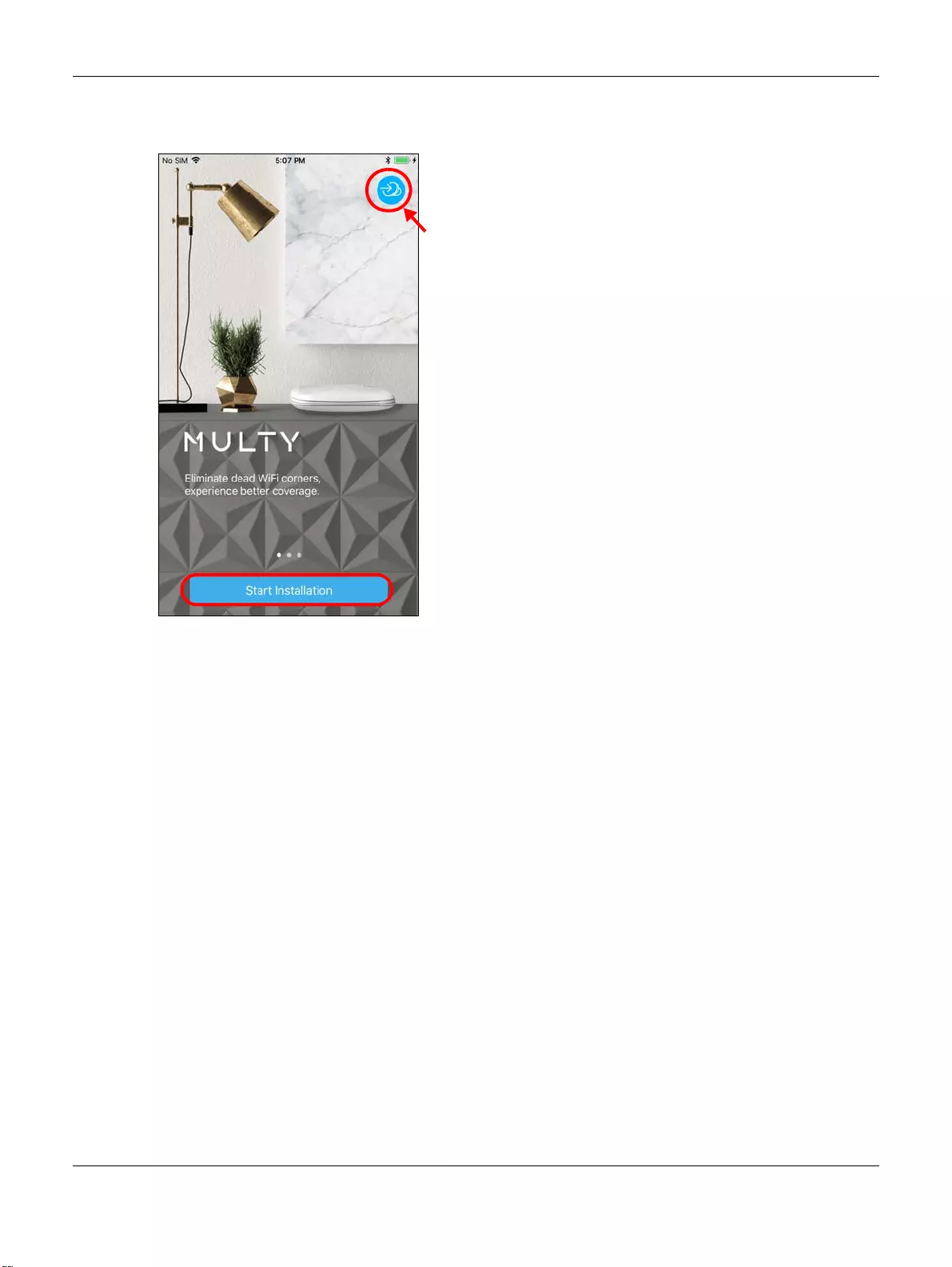
Chapter 2 Set up Your Multy WiFi System Using the Zyxel Multy App
Multy WiFi System User’s Guide
9
2The main menu will be displayed. Tap the login icon to enter your myZyxelCloud account information. To
use the app without logging into the myZyxelCloud server, tap Start Installation.
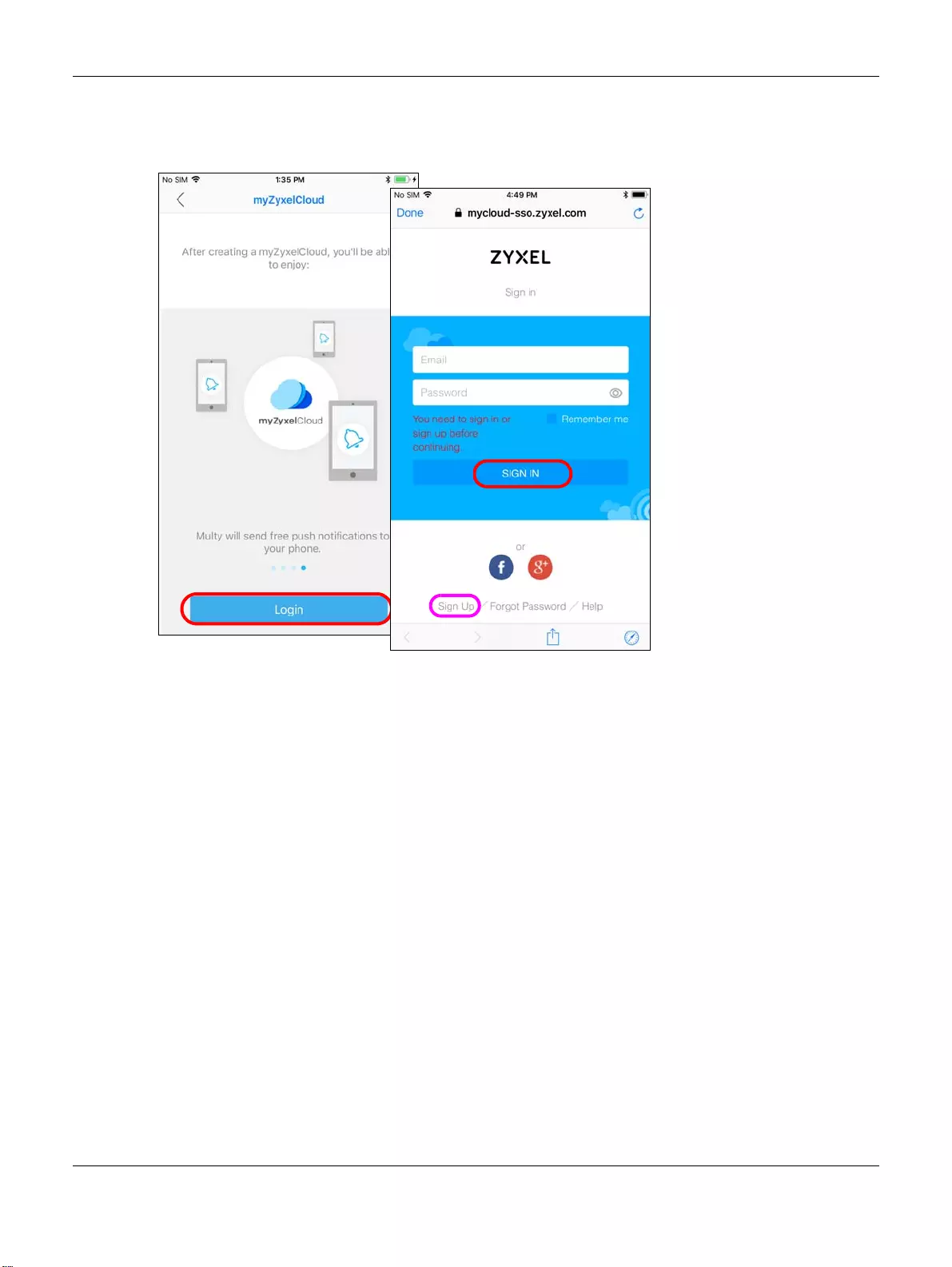
Chapter 2 Set up Your Multy WiFi System Using the Zyxel Multy App
Multy WiFi System User’s Guide
10
3To log in with an myZxelCloud account, tap Login when the myZyxelCloud screen is displayed. Enter
your existing account information and tap SIGN IN, or tap Sign Up to create a new myZyxelCloud
account.
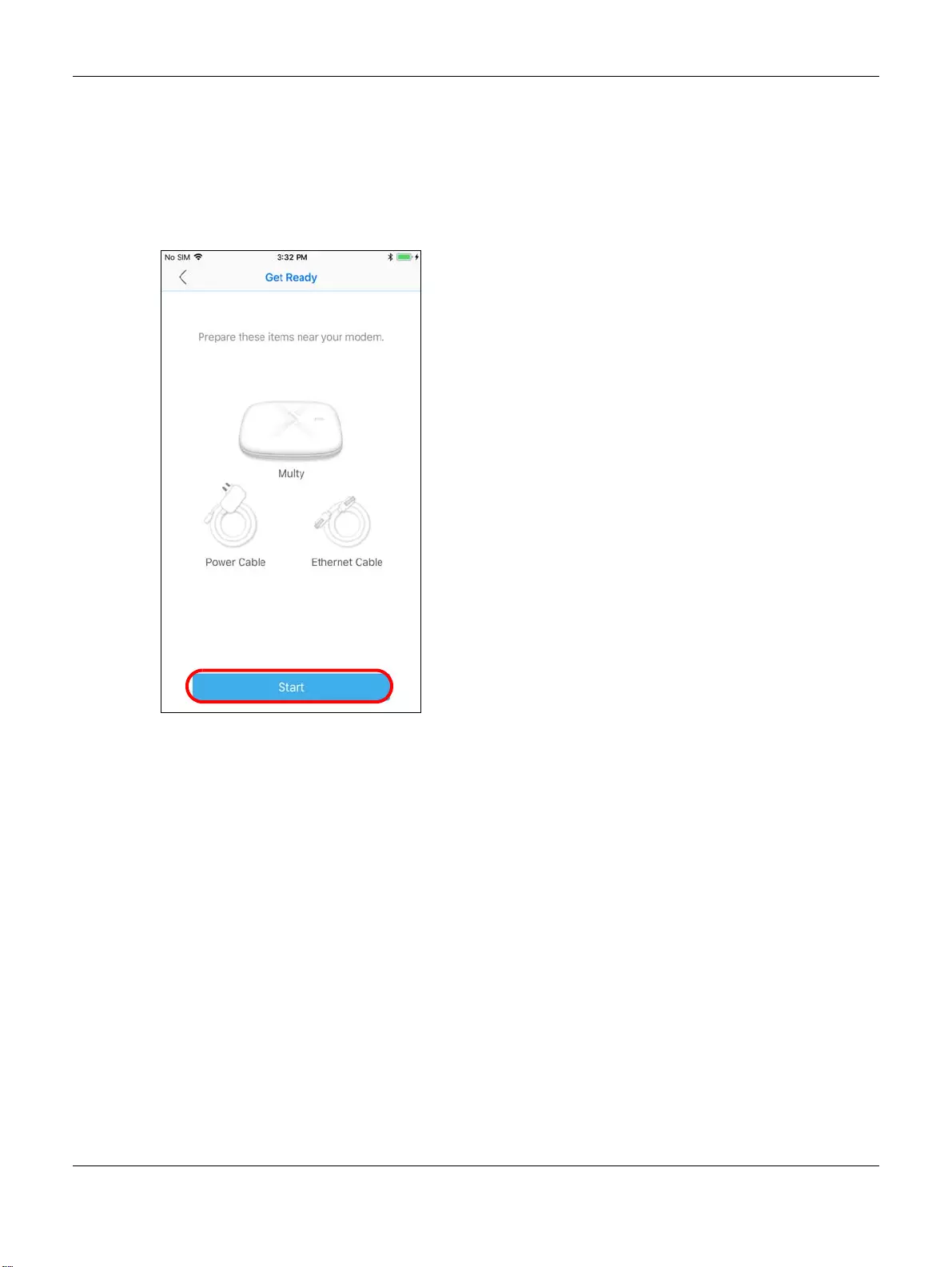
Chapter 2 Set up Your Multy WiFi System Using the Zyxel Multy App
Multy WiFi System User’s Guide
11
2.3 Add and Install Your First Multy Device
You need to install at least one Multy Device before you can manage the Multy WiFi System.
1After you sign in to your myZyxelCloud account or tap Install Multy, the Get Ready screen displays. Tap
Start to install and add a Multy Device to your Multy WiFi System.
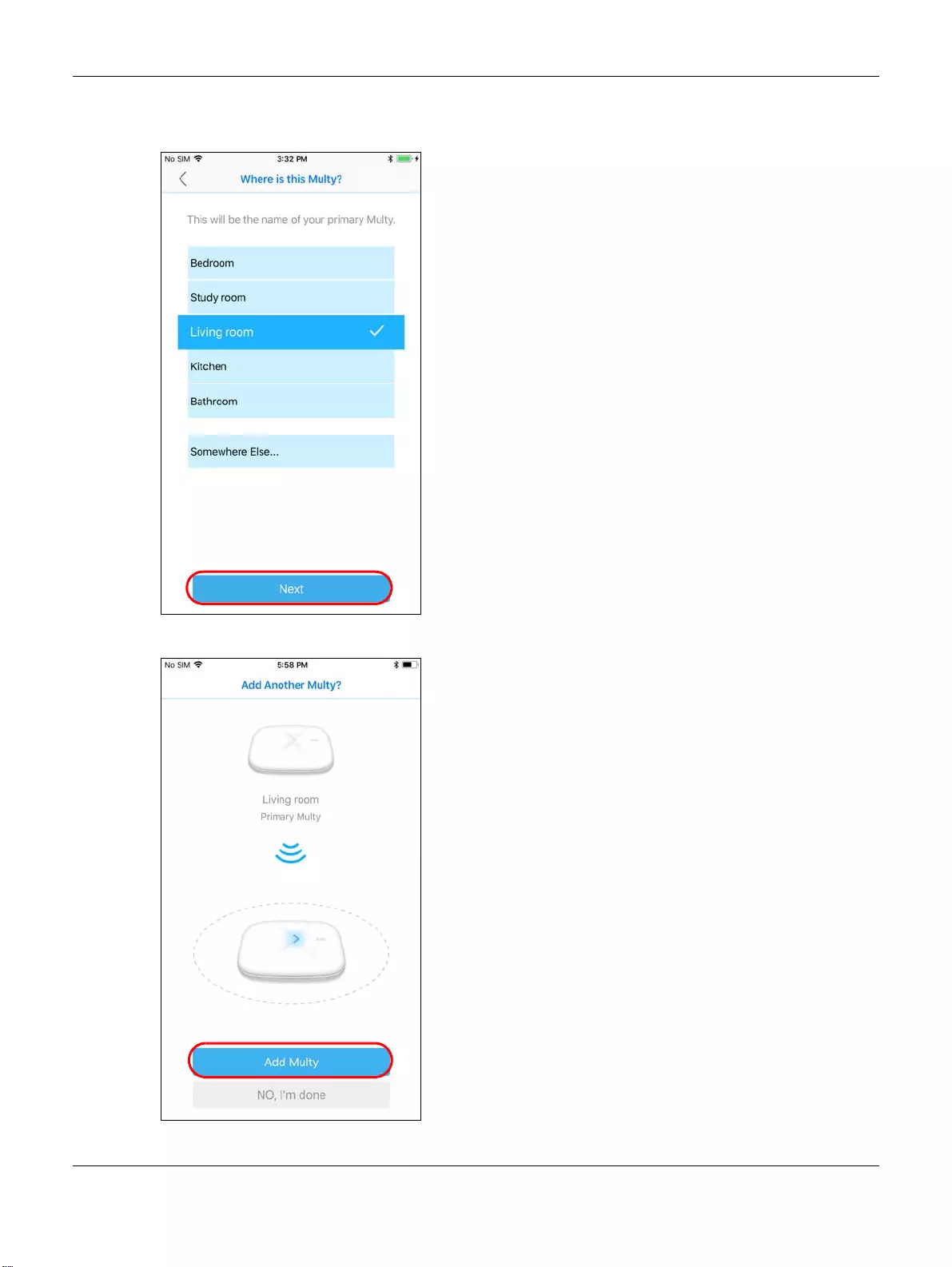
Chapter 2 Set up Your Multy WiFi System Using the Zyxel Multy App
Multy WiFi System User’s Guide
12
2Select the location where you want to place your Multy Device, tap Next and follow the on-screen
instructions.
3After the first Multy Device is installed, you can tap Add Multy to install a second Multy Device.
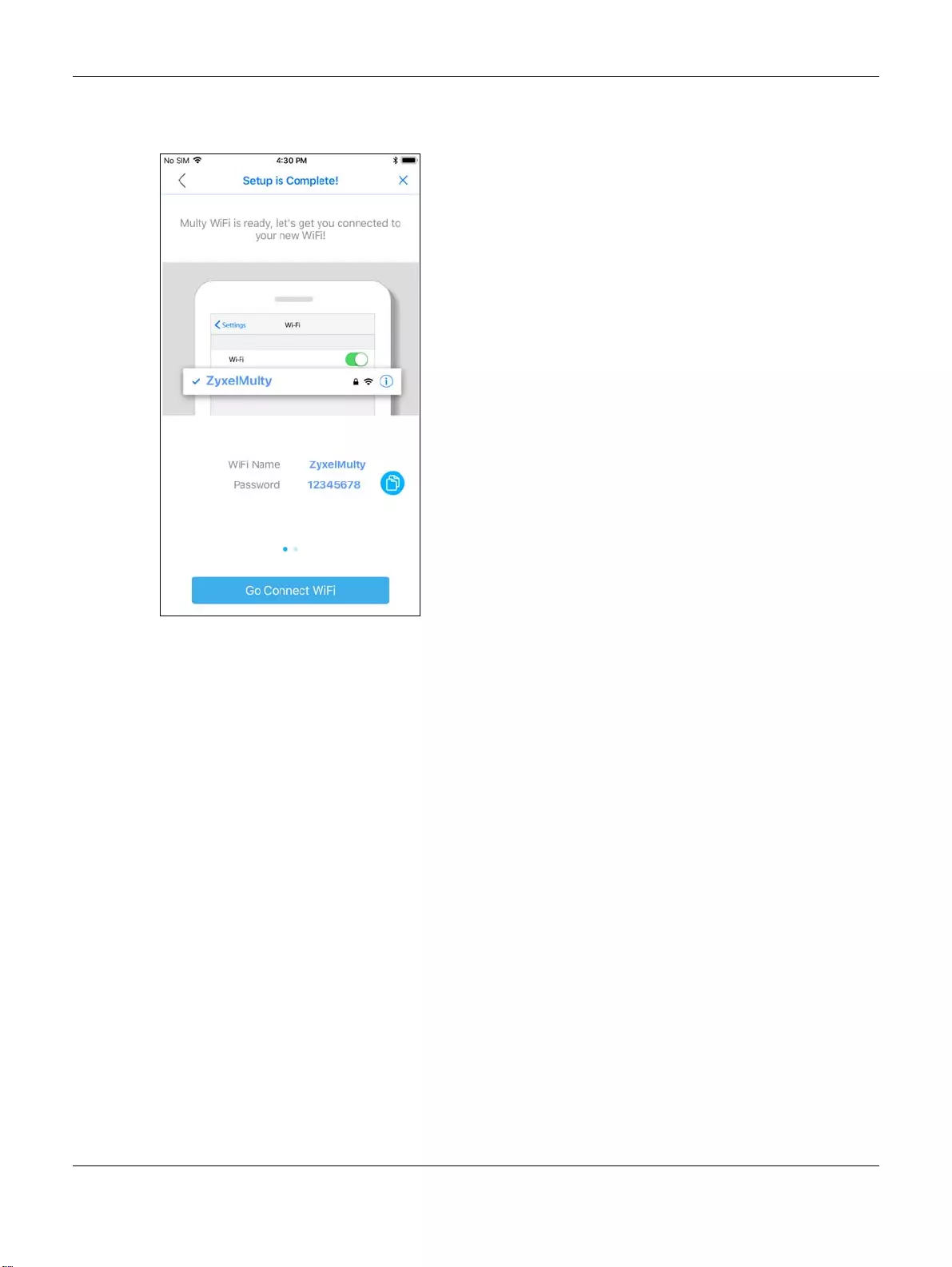
Chapter 2 Set up Your Multy WiFi System Using the Zyxel Multy App
Multy WiFi System User’s Guide
13
4When the WiFi setup is completed, you can copy and use the new WiFi name and password to connect
your mobile phone to the Multy WiFi System.
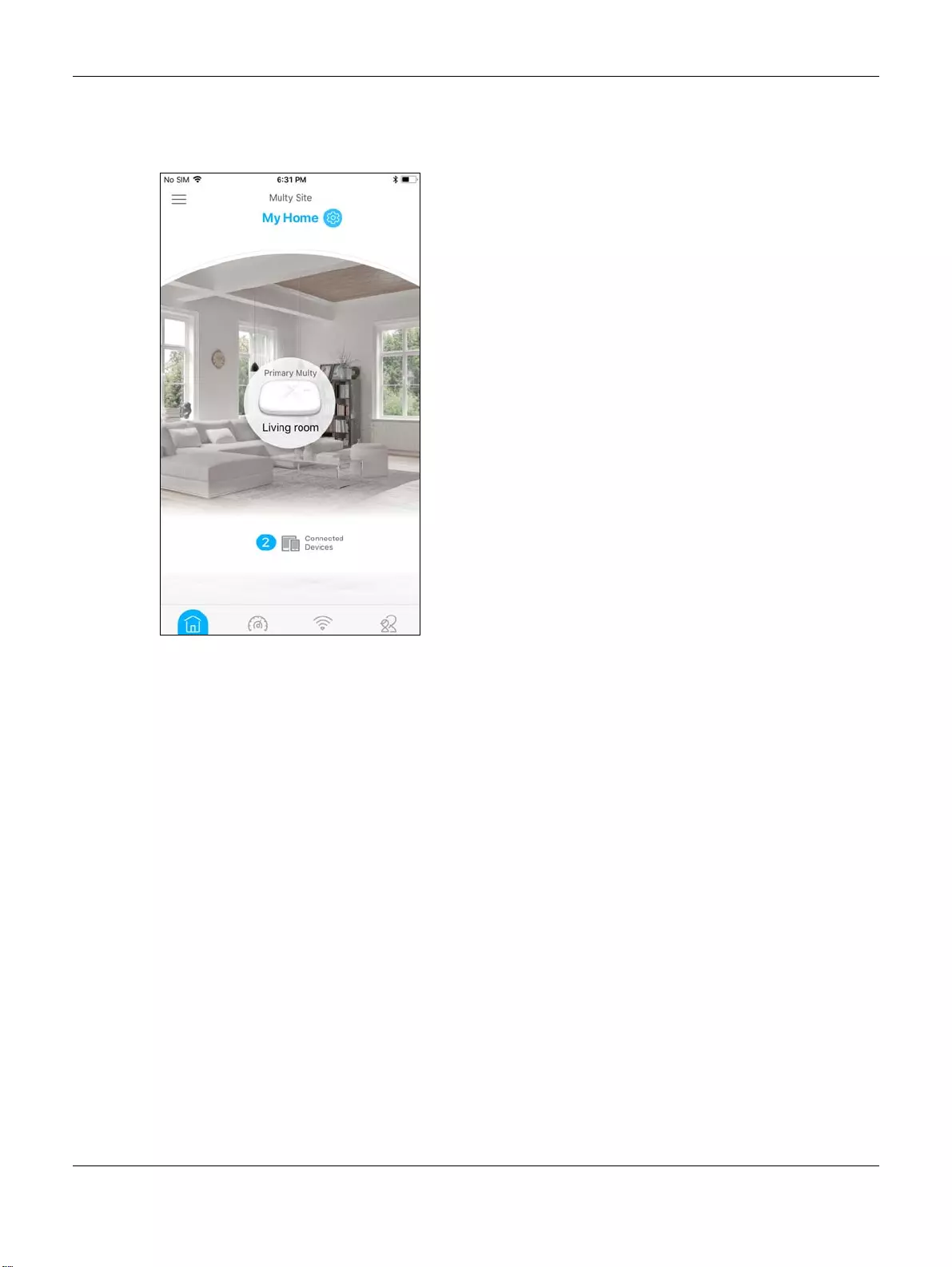
Chapter 2 Set up Your Multy WiFi System Using the Zyxel Multy App
Multy WiFi System User’s Guide
14
5The Multy Site screen will be displayed, allowing you to monitor your Multy Devices and Multy WiFi
System. It shows whether the Multy Devices in this Multy WiFi System are on. It also shows how many
wireless clients are currently connected to the Multy Devices.
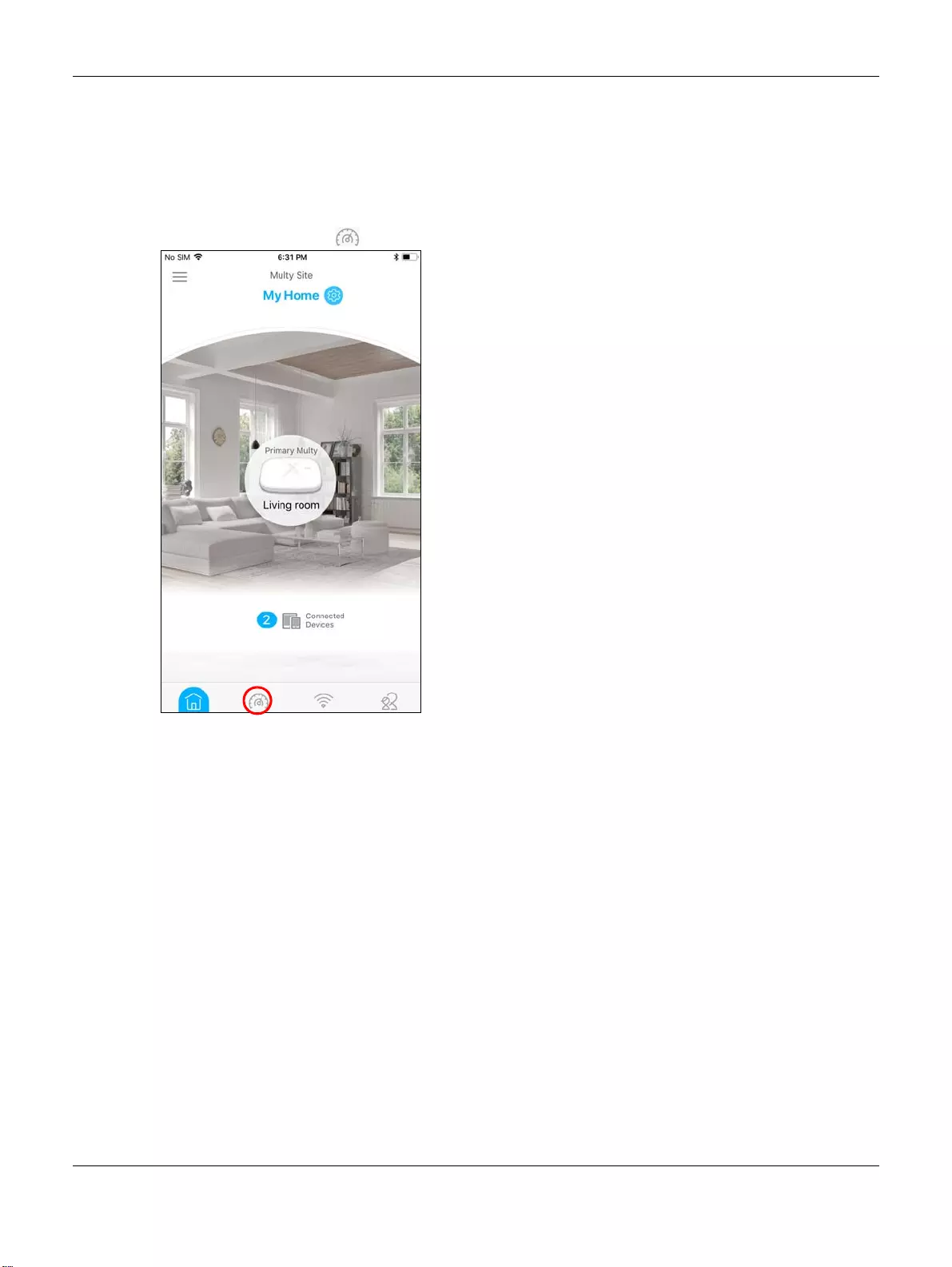
Chapter 2 Set up Your Multy WiFi System Using the Zyxel Multy App
Multy WiFi System User’s Guide
15
2.4 Test Your Mobile Phone Connection Speed
You can run a speed test to check the Internet connection speed at which you send and receive date
from your mobile phone.
1Tap the Speed Test icon ( ) of the Multy WiFi System.
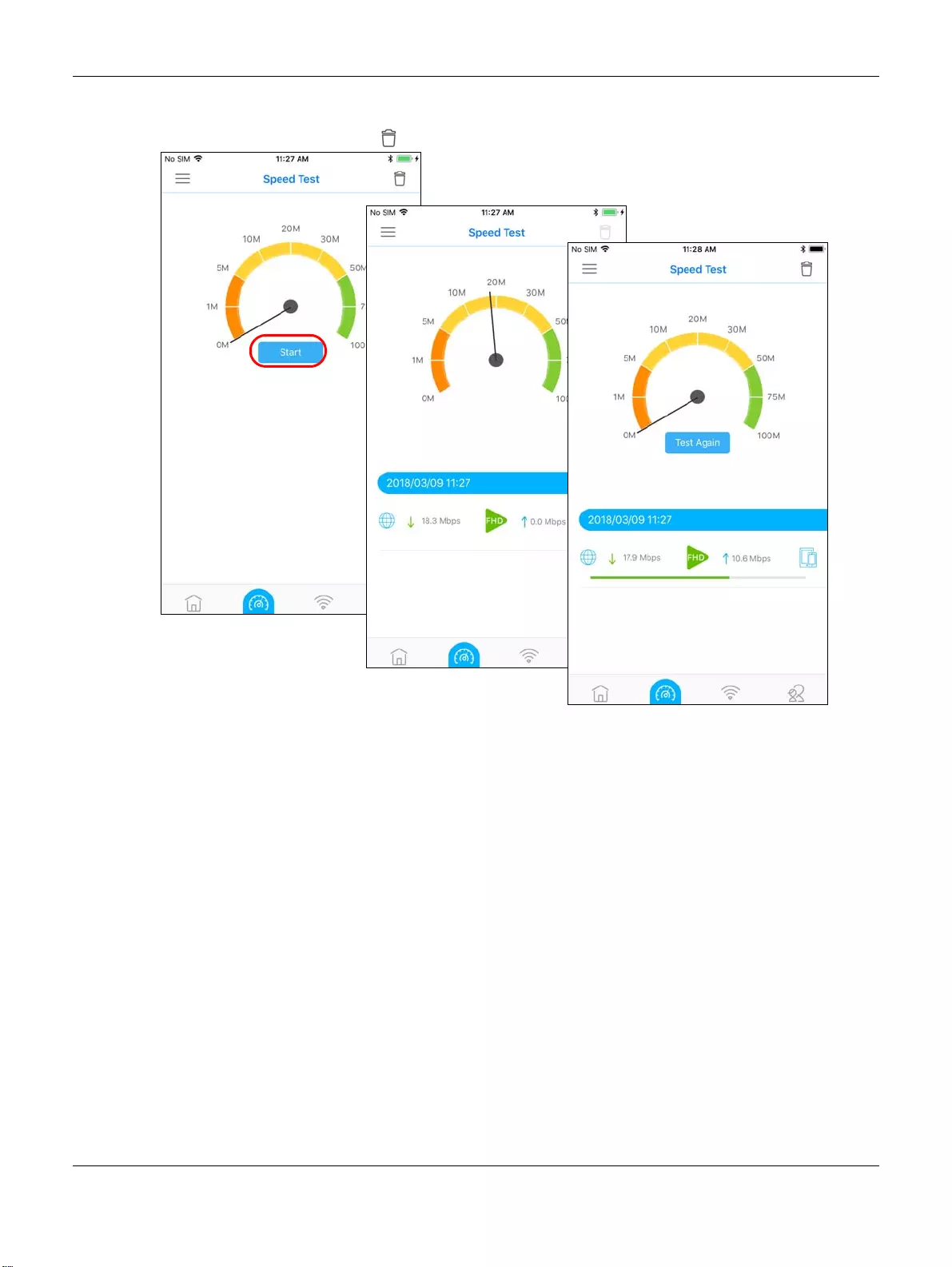
Chapter 2 Set up Your Multy WiFi System Using the Zyxel Multy App
Multy WiFi System User’s Guide
16
2Tap Start to perform the test. The meter will show data rates for both upstream and downstream traffic.
You can tap the Remove icon ( ) to delete all records.
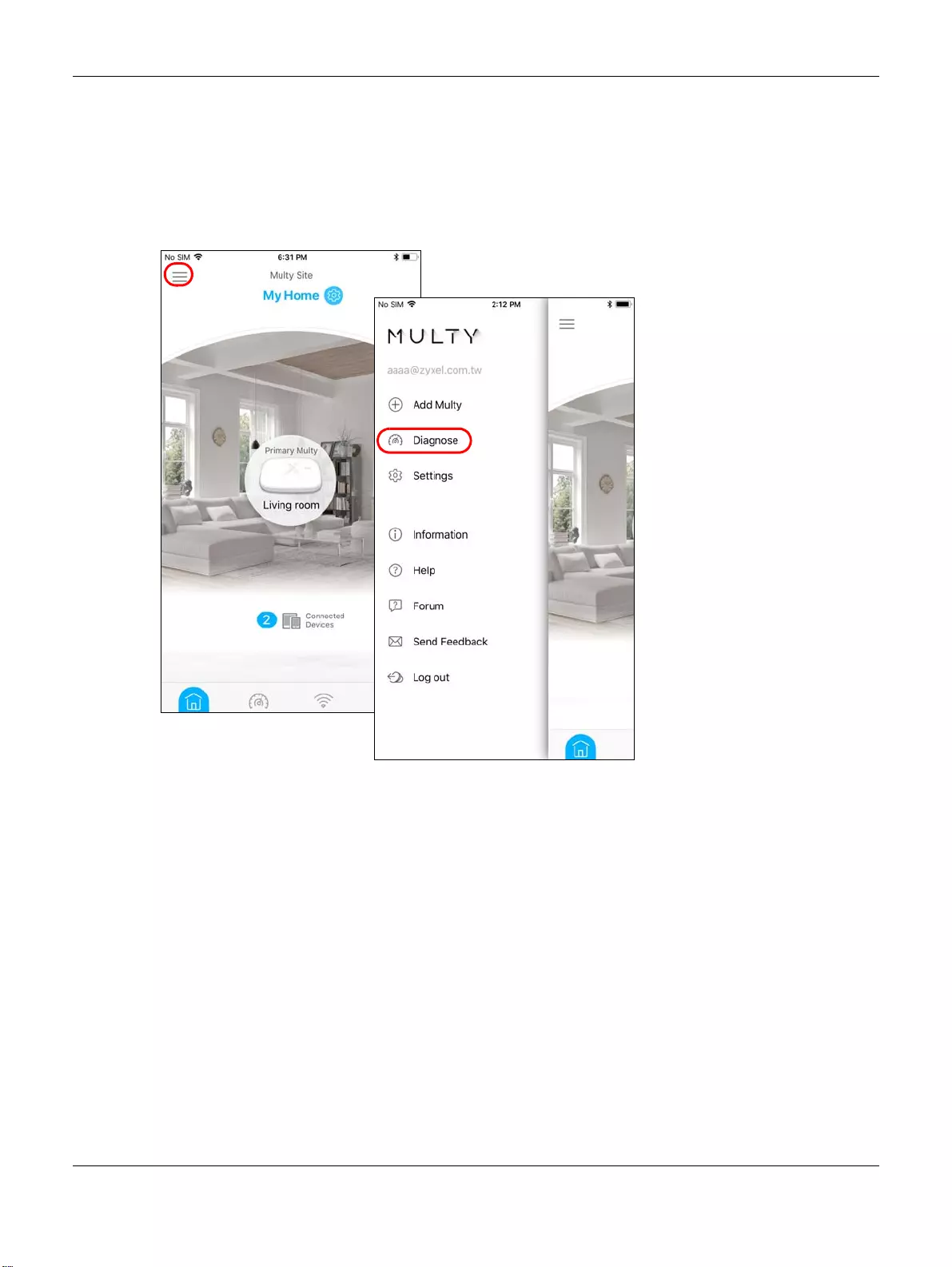
Chapter 2 Set up Your Multy WiFi System Using the Zyxel Multy App
Multy WiFi System User’s Guide
17
2.5 Test Your Multy Device Connection Speed
With the Zyxel Multy app, you can check the speed of the connection between your Multy Device and
your broadband modem/router. You can also check the connection speed between two Multy
Devices.
1Tap the Menu icon in the upper-left corner to open the navigation panel. Tap Diagnose.
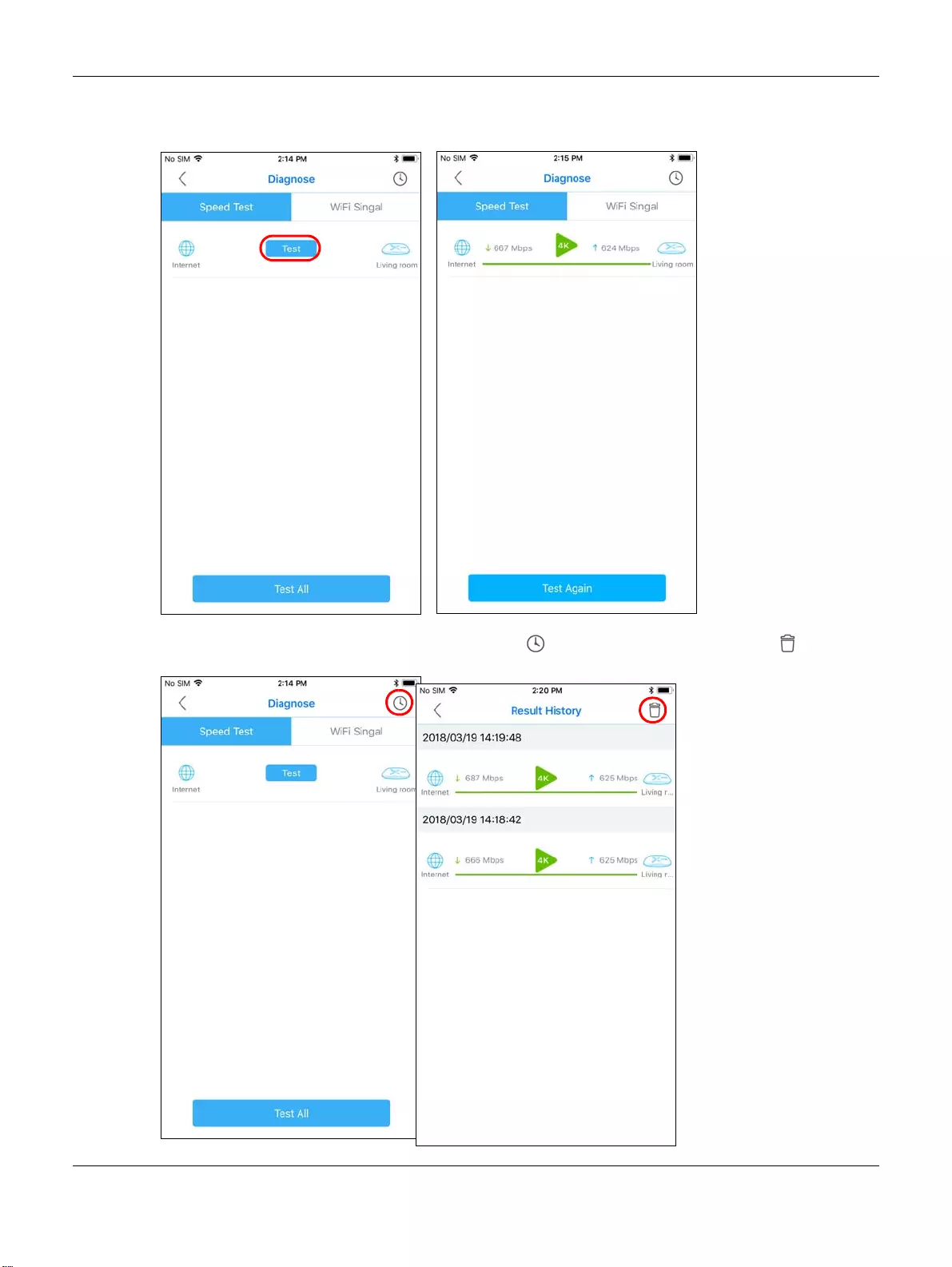
Chapter 2 Set up Your Multy WiFi System Using the Zyxel Multy App
Multy WiFi System User’s Guide
18
2Tap Speed Test and then the Test or Test All button to perform a test. The results will show data rates for
both upstream and downstream traffic. Tap Test Again to show the Test button.
3To view the previous test results, tap the History icon ( ). You can tap the Remove icon ( ) to delete
all records.
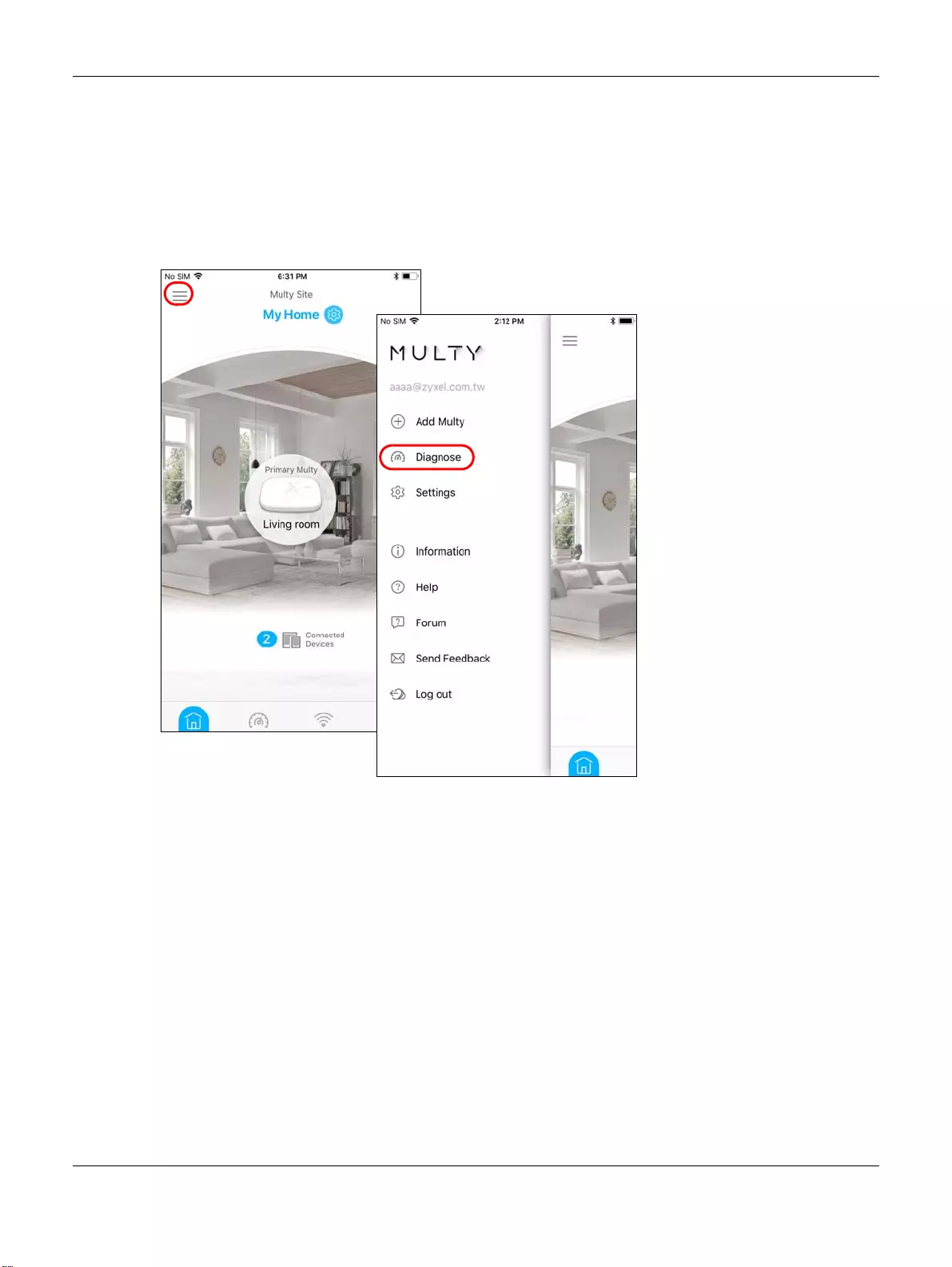
Chapter 2 Set up Your Multy WiFi System Using the Zyxel Multy App
Multy WiFi System User’s Guide
19
2.6 Measure Your WiFi Signal Strength
When you need to install a new Multy Device, you can perform a signal check to decide where to
place it. To use your mobile phone to measure the WiFi signal strength, wirelessly connect the mobile
phone to the Multy WiFi System first.
1Tap the Menu icon in the upper-left corner to open the navigation panel. Tap Diagnose.
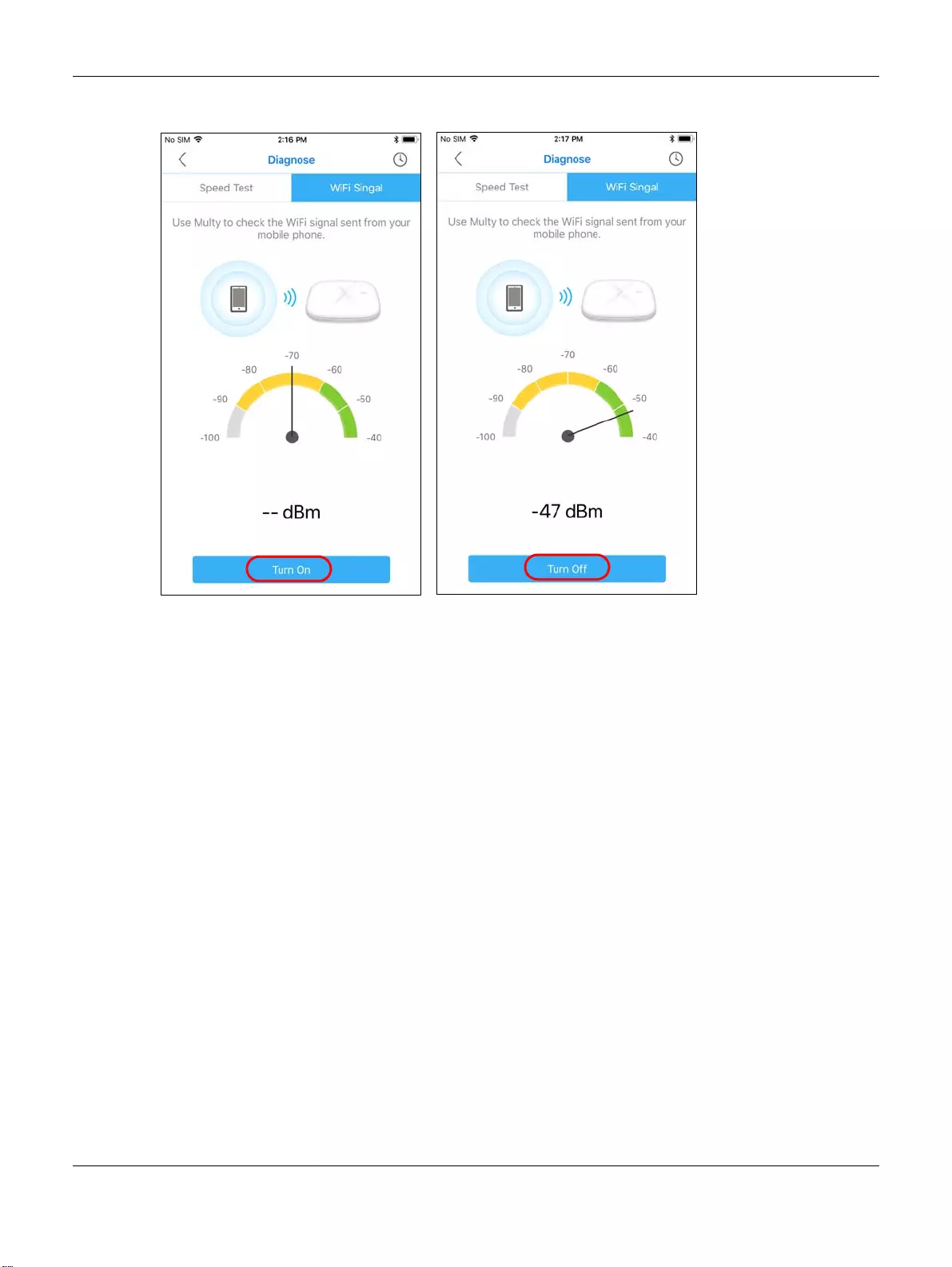
Chapter 2 Set up Your Multy WiFi System Using the Zyxel Multy App
Multy WiFi System User’s Guide
20
2Tap WiFi Signal and then the Turn On button to perform a check. Tap Turn Off to stop the process.
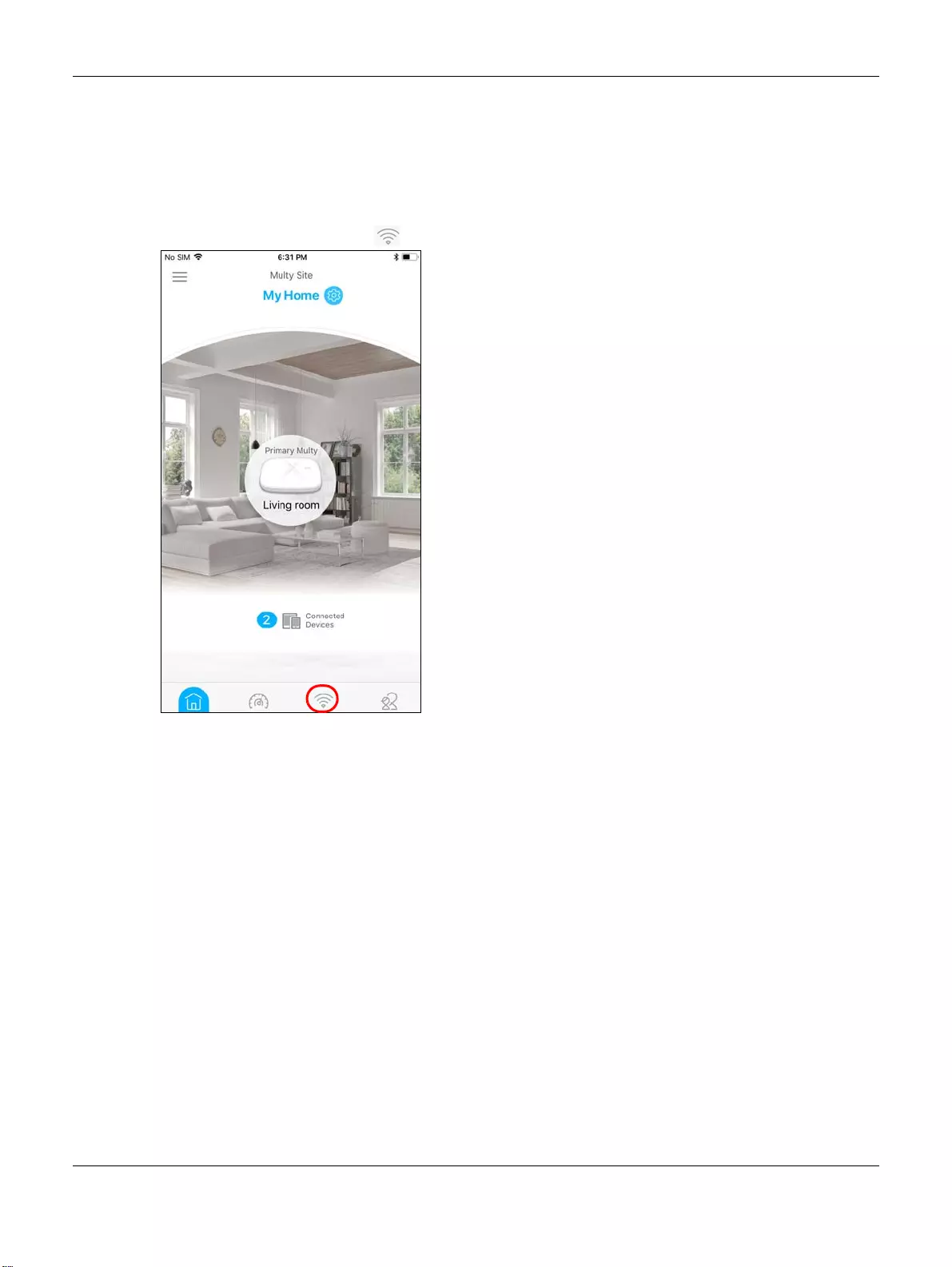
Chapter 2 Set up Your Multy WiFi System Using the Zyxel Multy App
Multy WiFi System User’s Guide
21
2.7 Enable or Disable Admin/Guest WiFi
After the Multy WiFi System is set up, you can create a separate WiFi network for your guests. The WiFi
settings will be applied to all Multy Devices in the same Multy WiFi System.
1Tap the Network Settings icon ( ) of the Multy WiFi System.
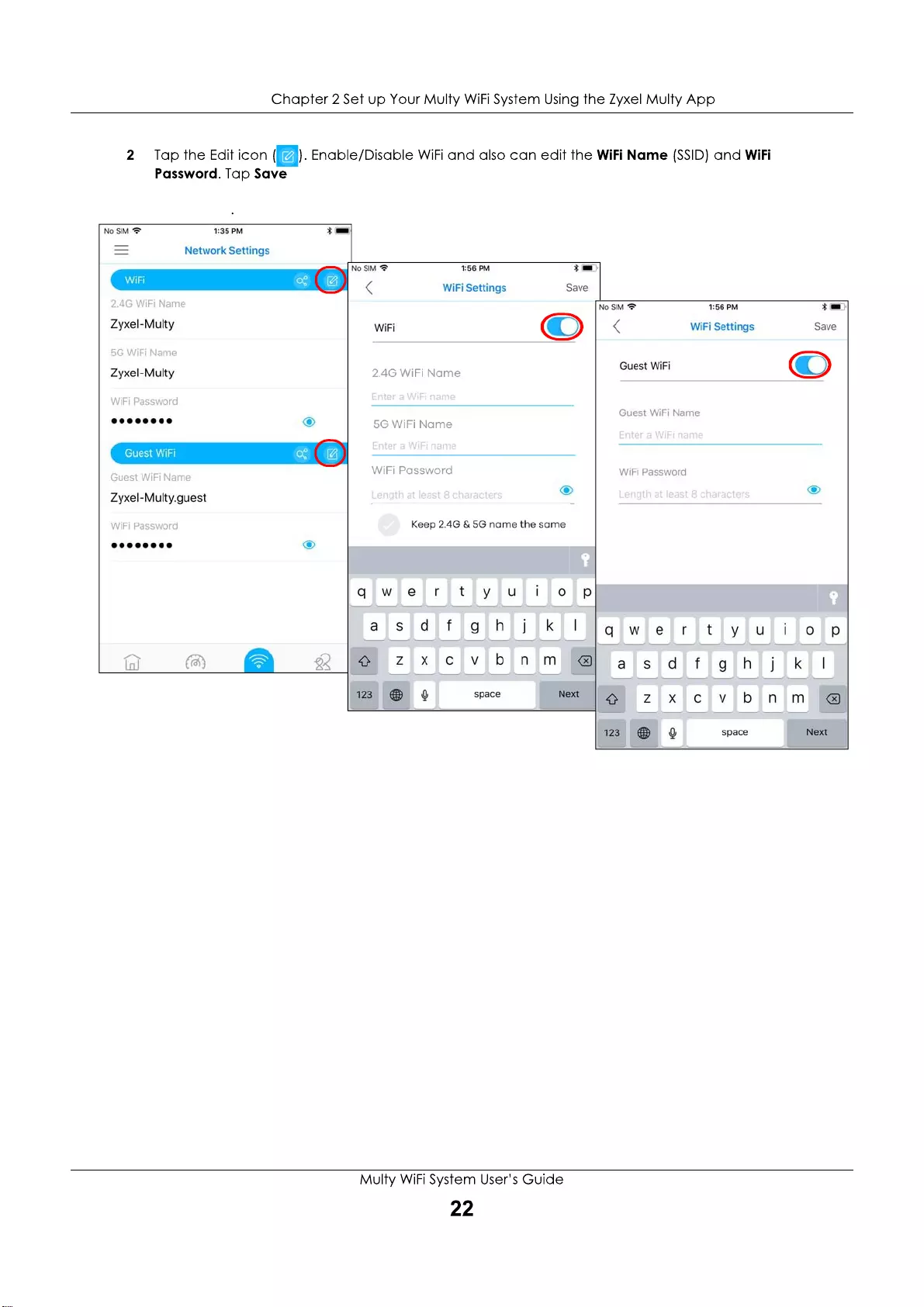
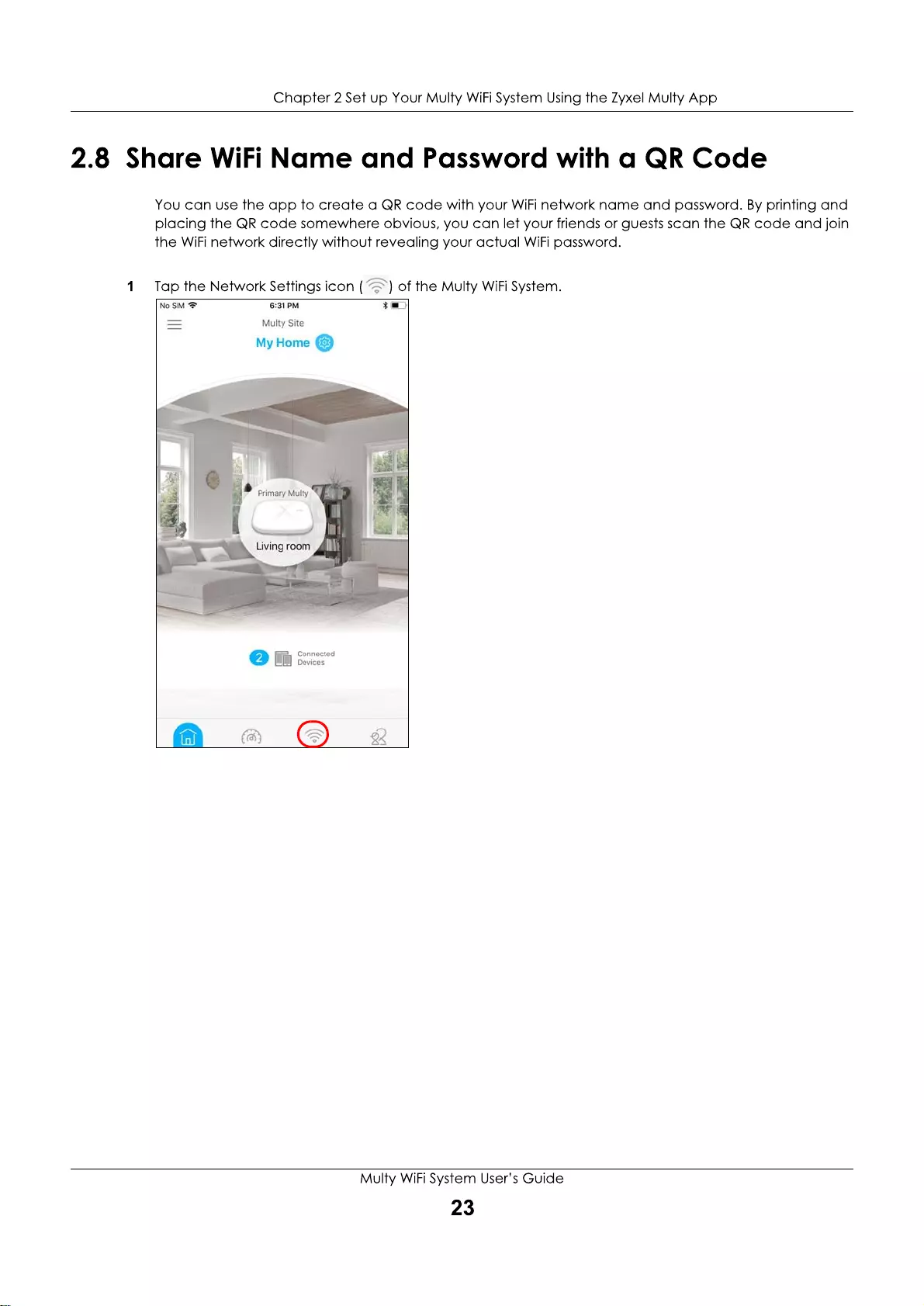
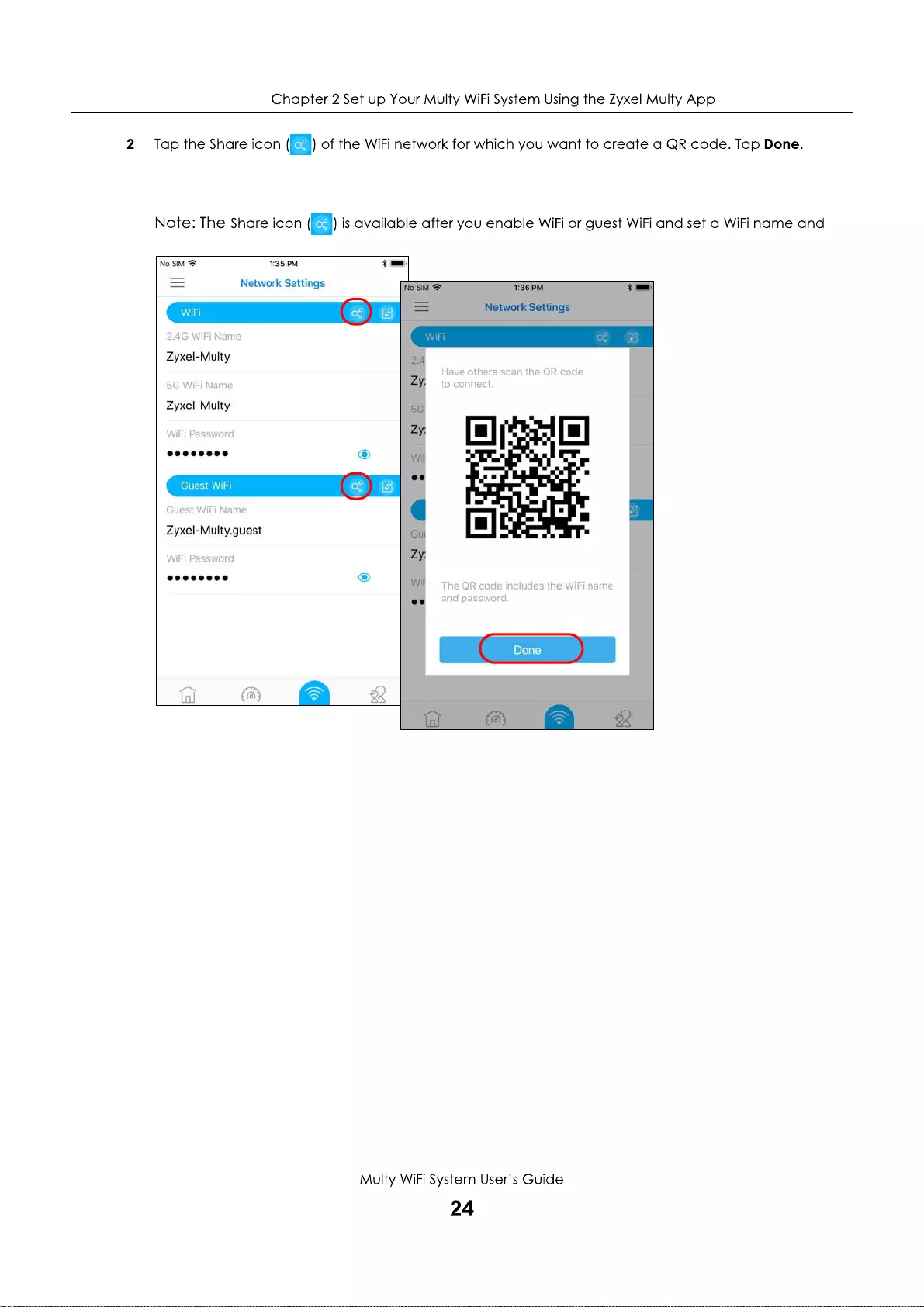
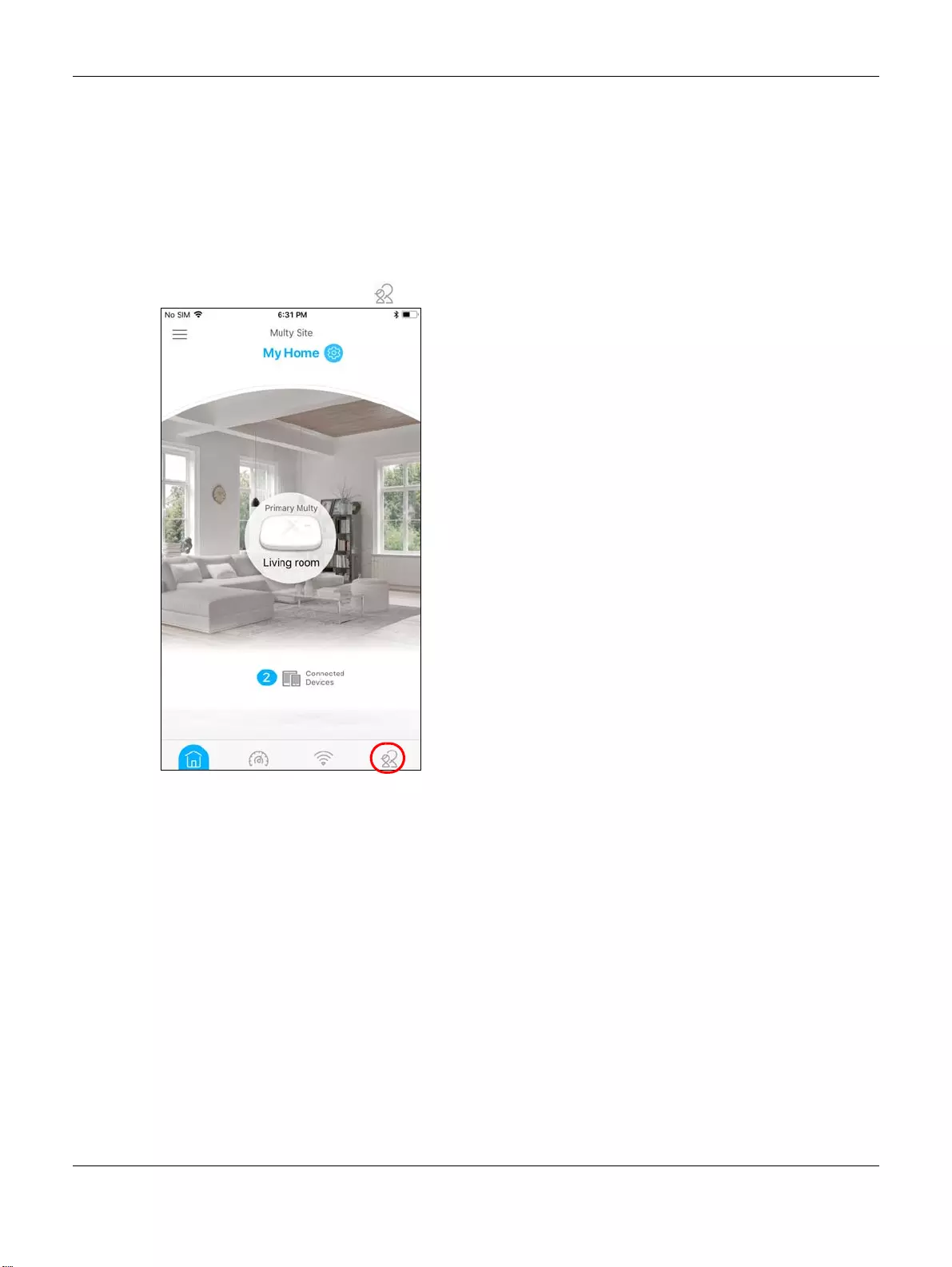
Chapter 2 Set up Your Multy WiFi System Using the Zyxel Multy App
Multy WiFi System User’s Guide
25
2.9 Set a WiFi Schedule for Clients
When you create or edit a schedule profile, you can schedule the Multy WiFi System to automatically
disable the WiFi access of selected clients for preset periods of time.
Note: You can group clients by applying the same schedule profile to them. This allows you to
easily block/allow access or set a schedule for all client devices in the same group.
1Tap the Parental Control icon ( ) of the Multy WiFi System.
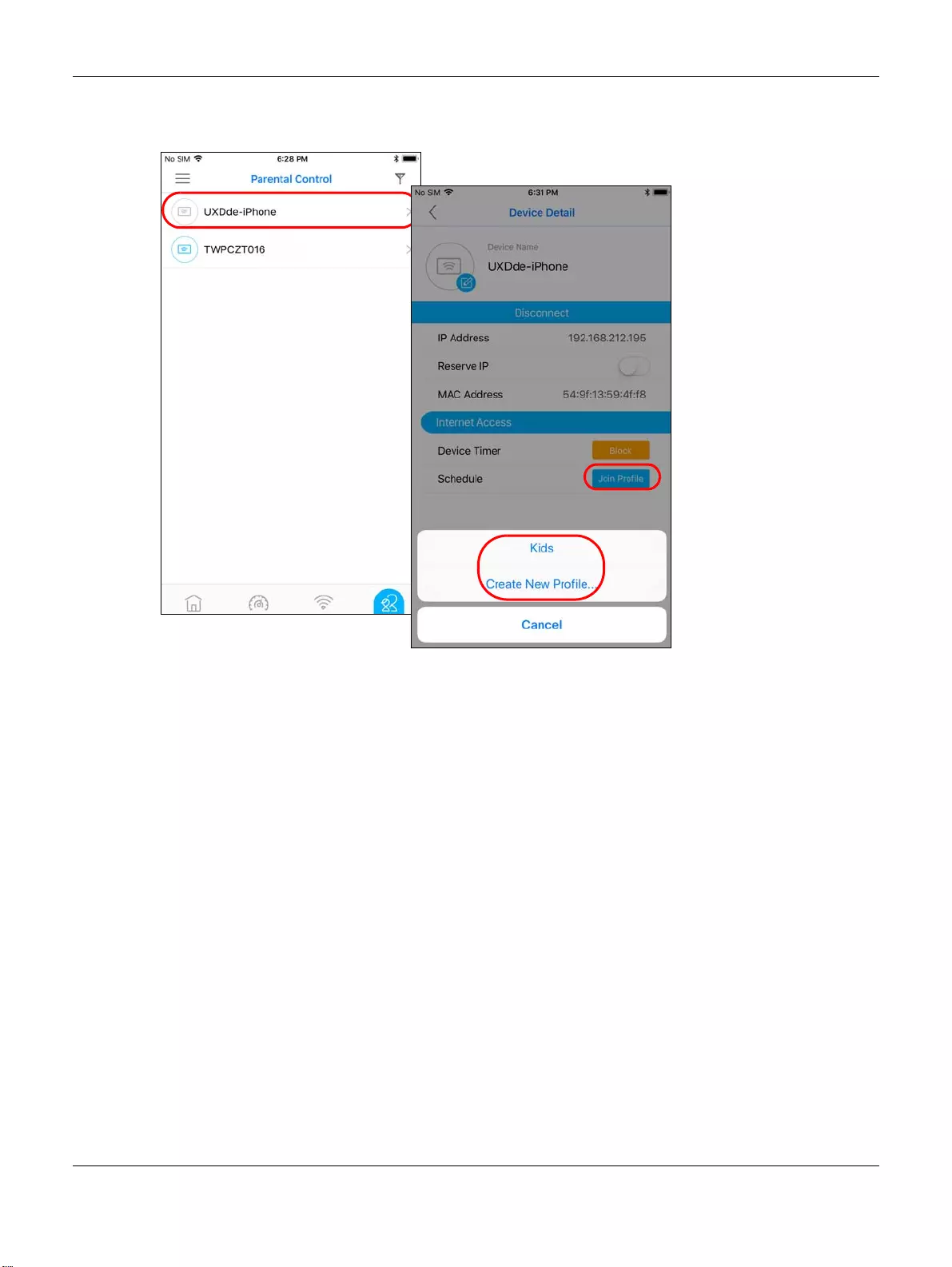
Chapter 2 Set up Your Multy WiFi System Using the Zyxel Multy App
Multy WiFi System User’s Guide
26
2Tap a client from the Devices list to view the client device information. Tap Join Profile to create a new
profile or apply a pre-configured schedule profile to the client.
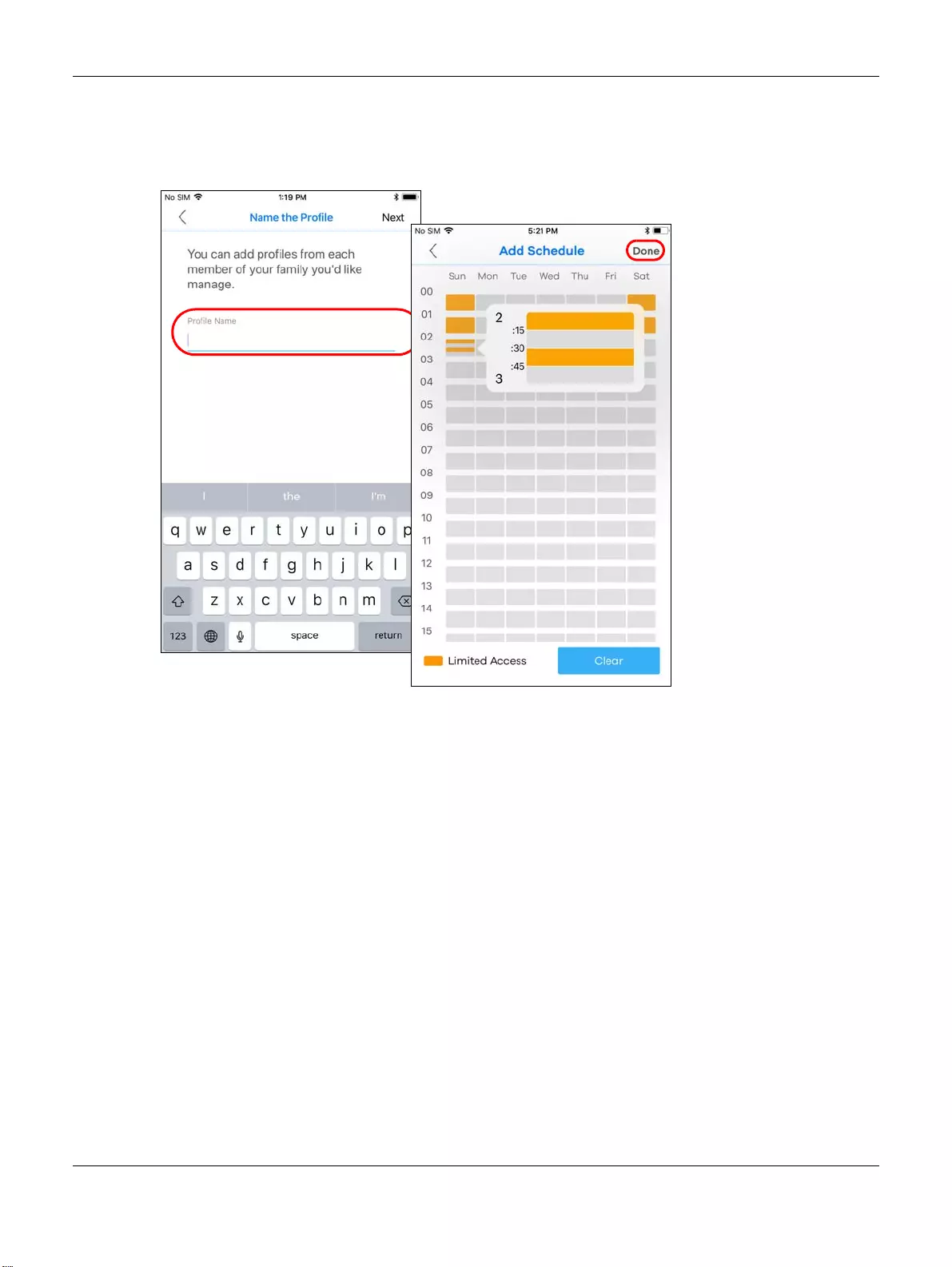
Chapter 2 Set up Your Multy WiFi System Using the Zyxel Multy App
Multy WiFi System User’s Guide
27
3If you want to create a new schedule, tap Create New Profile, name the profile, and tap Next. Tap to
specify the time periods during which the client is blocked from accessing the Internet. If you want to
plan a schedule in 15-minute intervals, tap a time slot and hold for 2 or 3 seconds until a small window
pops up. Tap Done to save your settings.
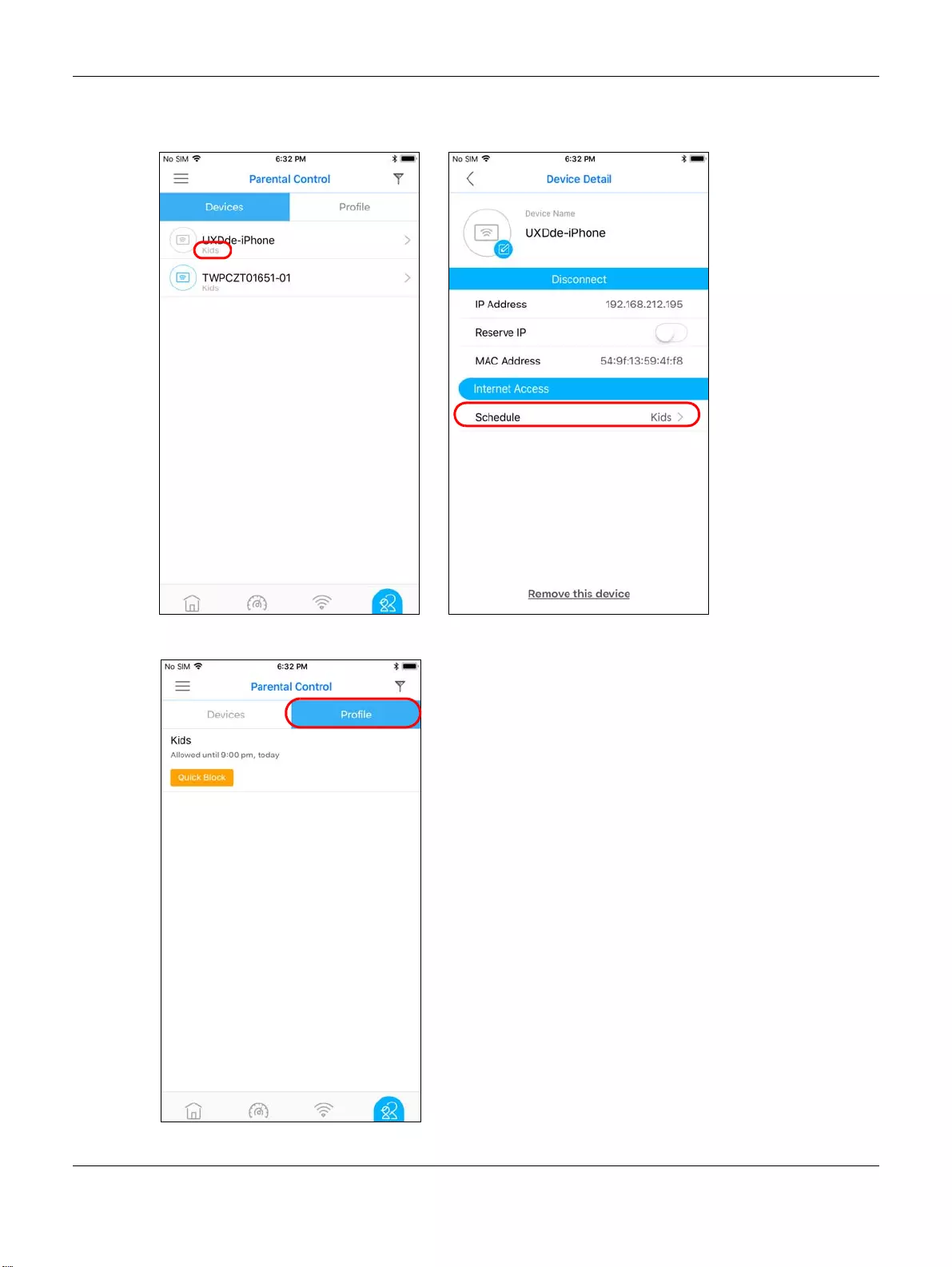
Chapter 2 Set up Your Multy WiFi System Using the Zyxel Multy App
Multy WiFi System User’s Guide
28
4The applied profile name will then display in the Parental Control > Devices and the Device Detail
screens.
5The Profile screen is available after a schedule profile is created.
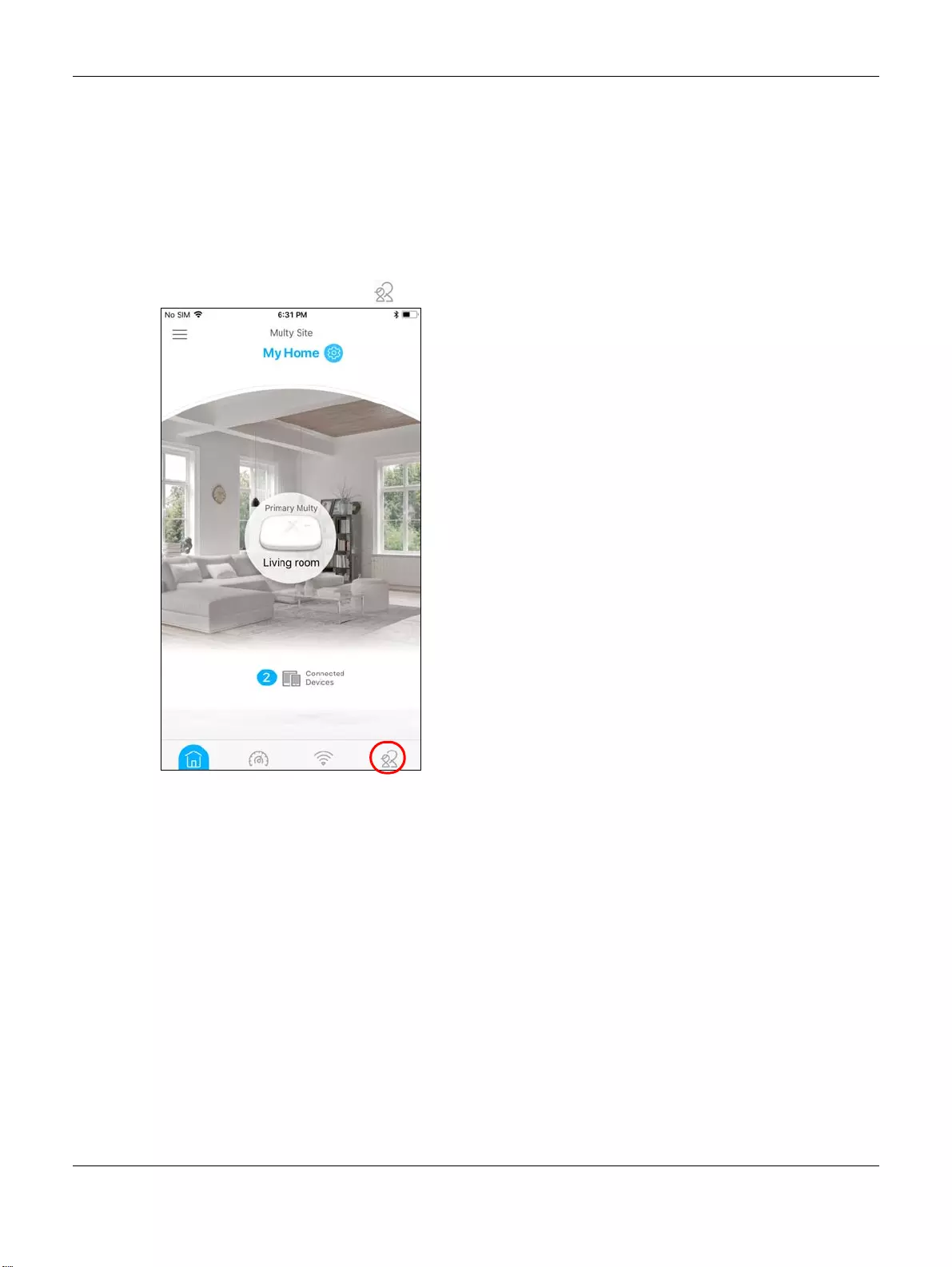
Chapter 2 Set up Your Multy WiFi System Using the Zyxel Multy App
Multy WiFi System User’s Guide
29
2.10 Pause Internet Access for an Individual Client
To block a specific client from accessing the Internet without scheduling, just set a timer on it. The timer is
effective only once.
Note: You can only set a timer to block Internet access on the clients that do NOT belong to
any schedule group.
1Tap the Parental Control icon ( ) of the Multy WiFi System.
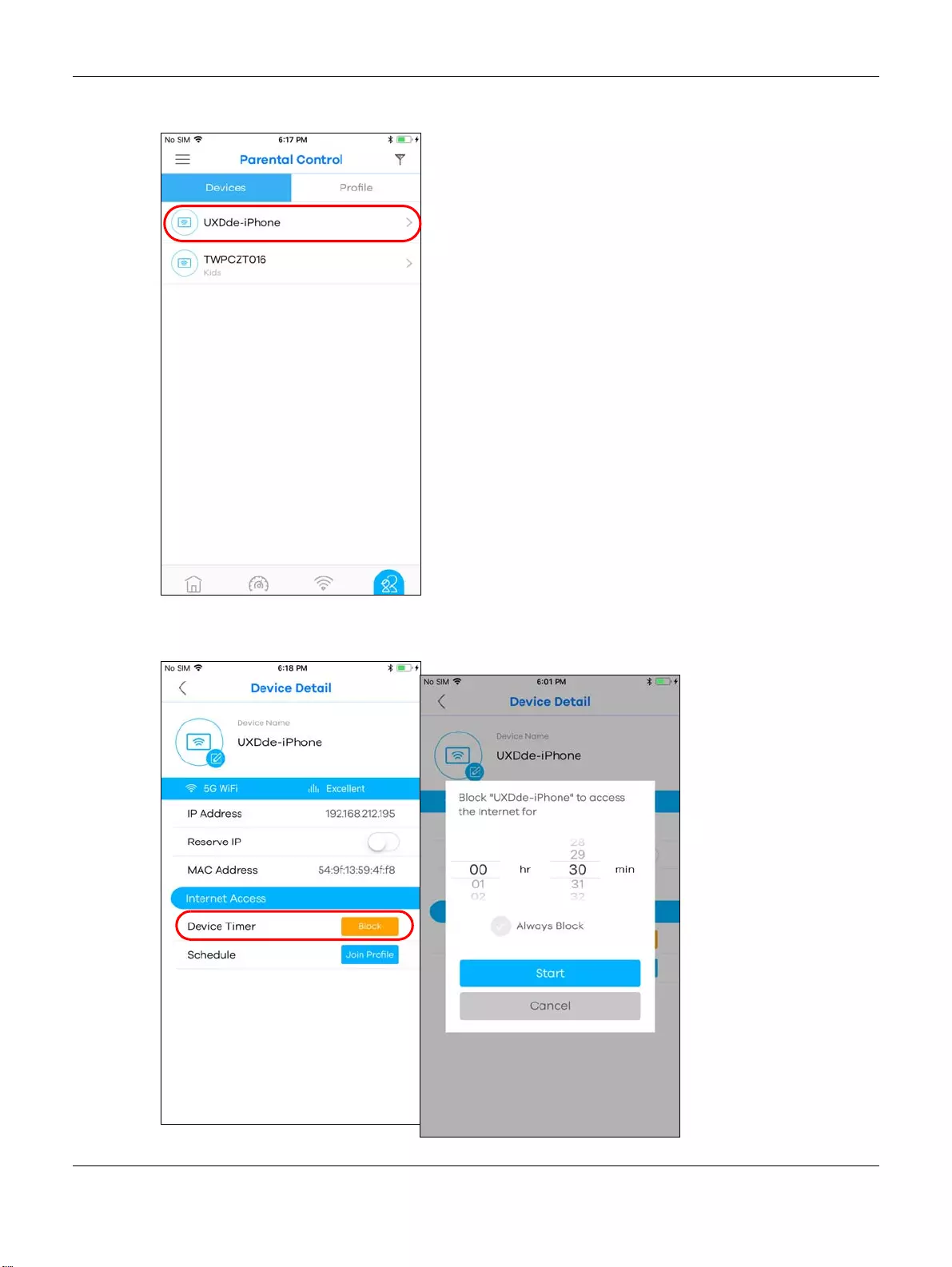
Chapter 2 Set up Your Multy WiFi System Using the Zyxel Multy App
Multy WiFi System User’s Guide
30
2Tap a client from the Devices list to view the client device information.
3Tap Block and select the time in hours and minutes. Tap Start to start the timer and block the client
immediately.
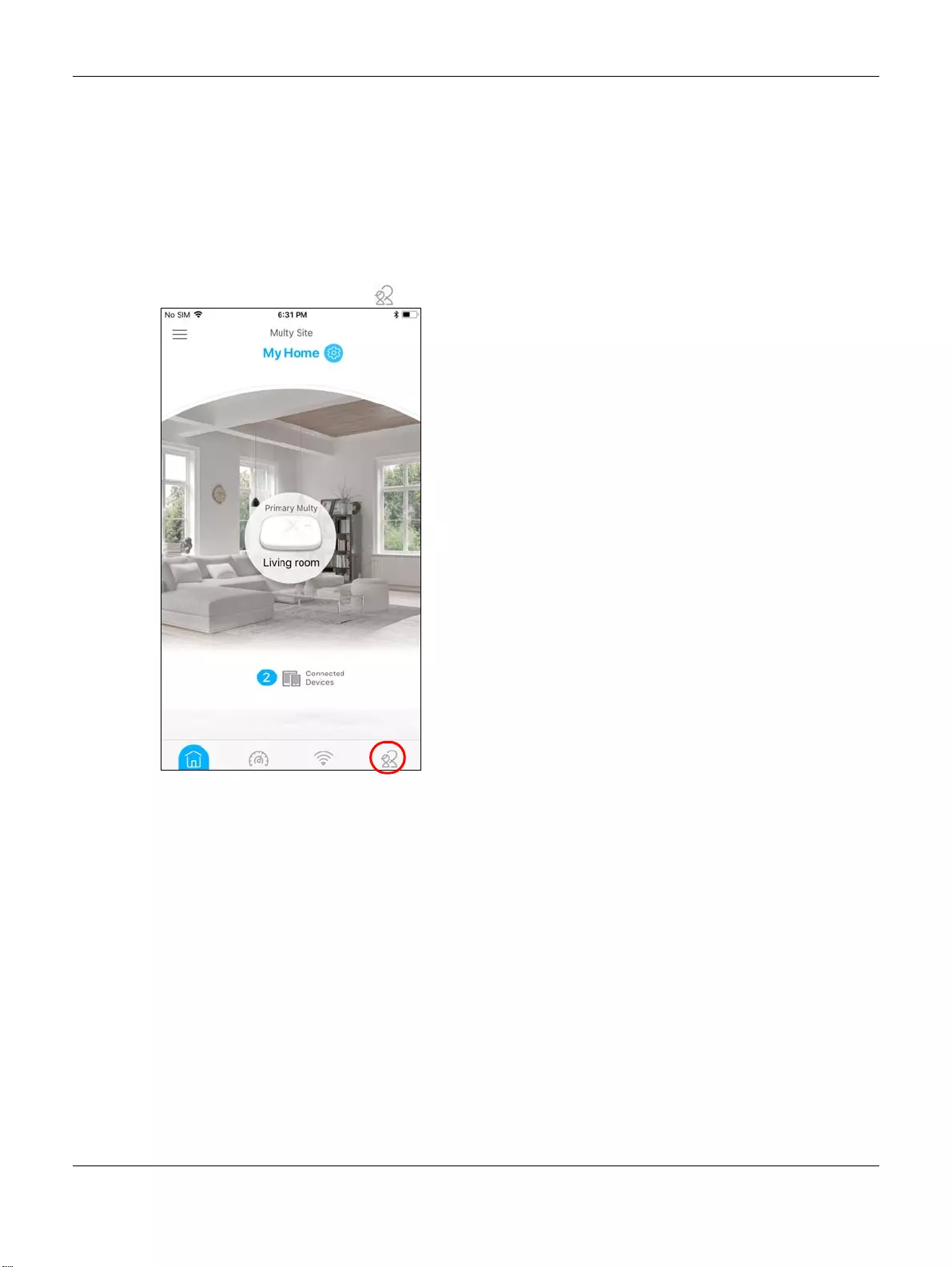
Chapter 2 Set up Your Multy WiFi System Using the Zyxel Multy App
Multy WiFi System User’s Guide
31
2.11 Pause or Resume Internet Access for a Group
You may want to manually block a group of client devices from accessing the Internet immediately and
resume it later.
Note: You should already have created a schedule profile and applied the profile to client
devices to group them.
1Tap the Parental Control icon ( ) of the Multy WiFi System.
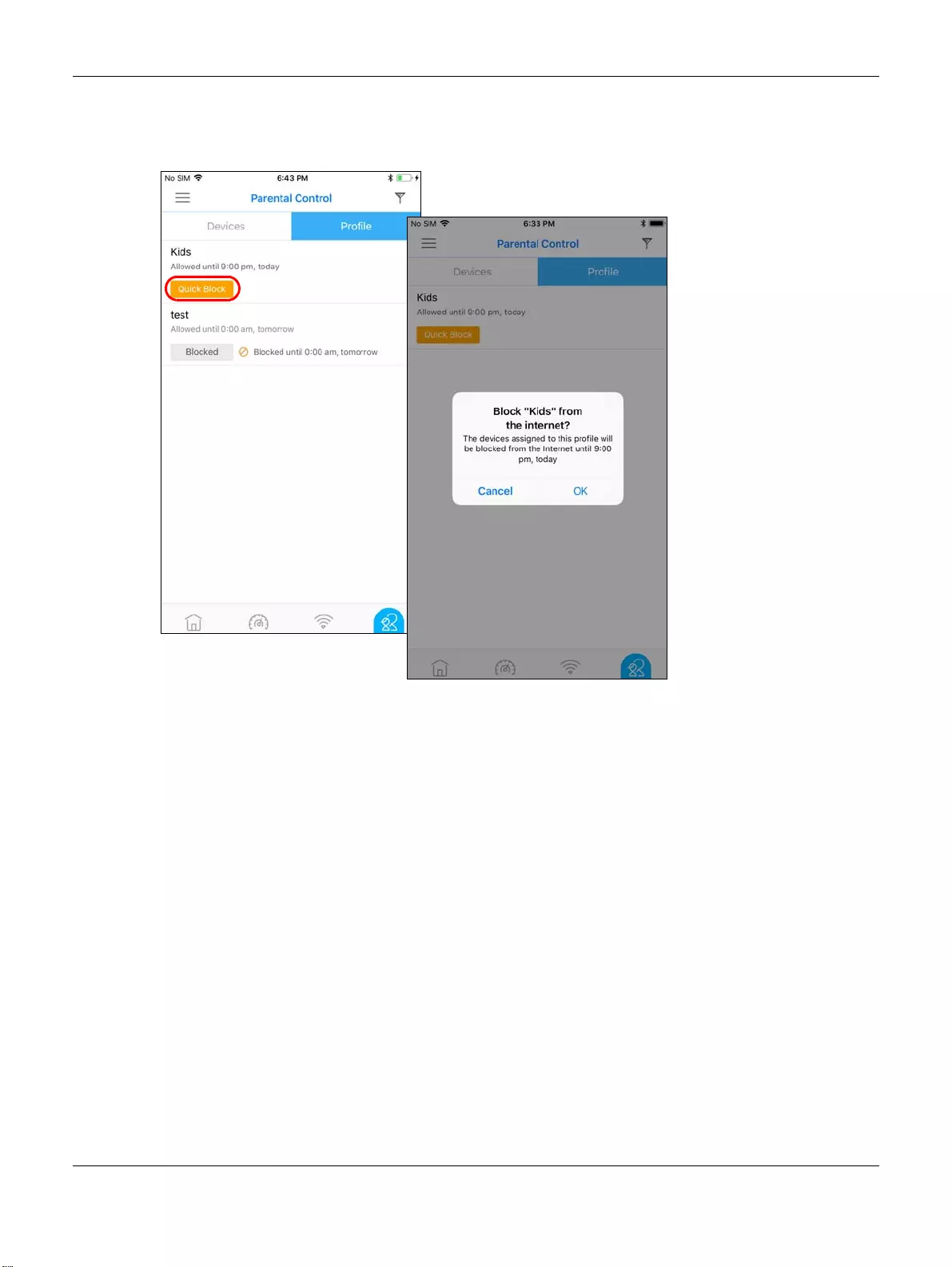
Chapter 2 Set up Your Multy WiFi System Using the Zyxel Multy App
Multy WiFi System User’s Guide
32
2Tap Profile to view the schedule profiles previously created in the Multy WiFi System. Tap a profile’s
Blocked button to resume network access at once, or tap the Quick Block button to pause Internet
access for that specific group.
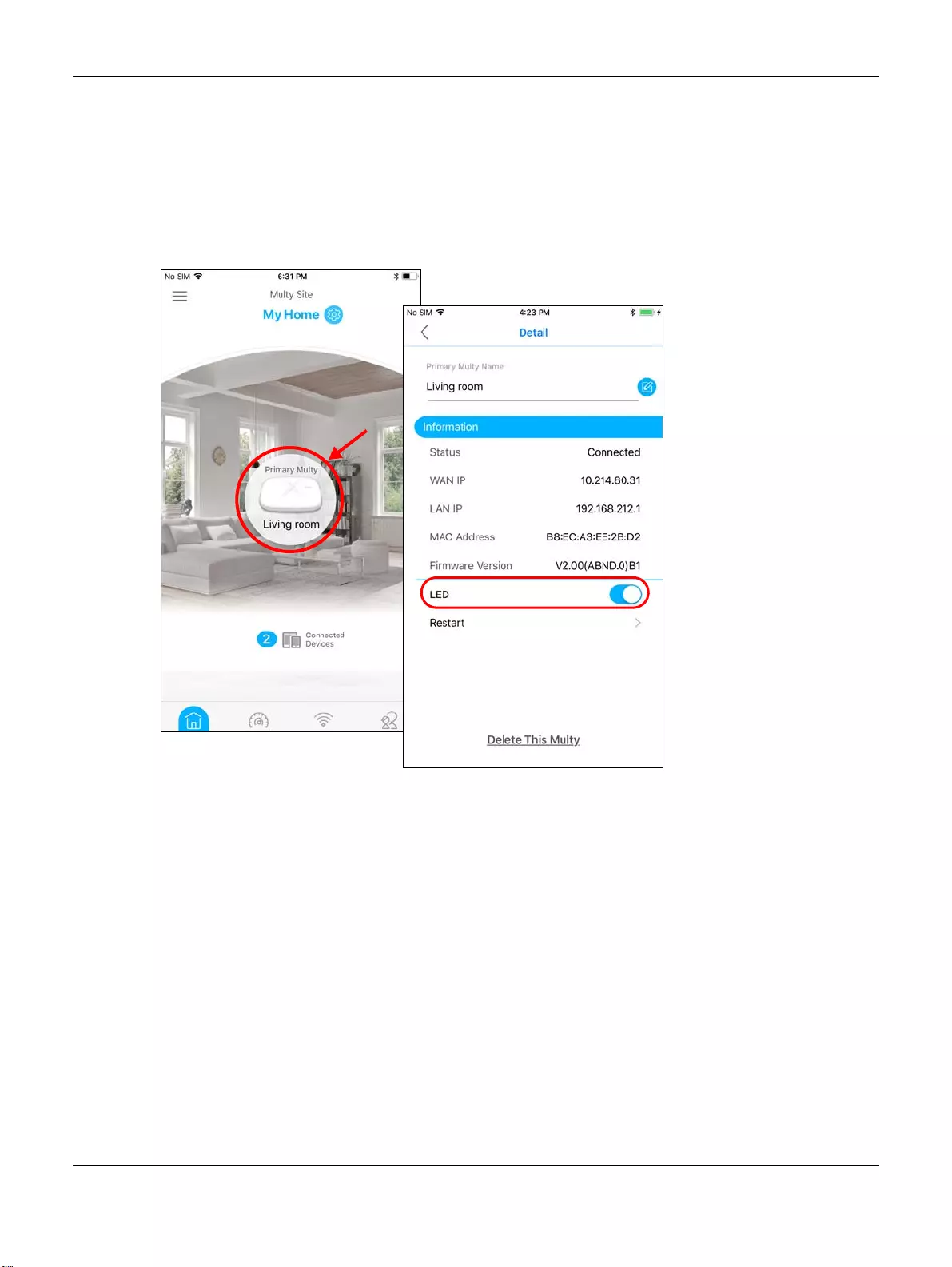
Chapter 2 Set up Your Multy WiFi System Using the Zyxel Multy App
Multy WiFi System User’s Guide
33
2.12 Turn on or off the Multy Device’s LED Light
When the Multy Device is installed and ready, you can turn off the device’s LED light or configure the
LED light to always stay on.
1Tap a Multy Device in the Multy Site screen to open its Detail screen. Tap the LED switch to enable or
disable.
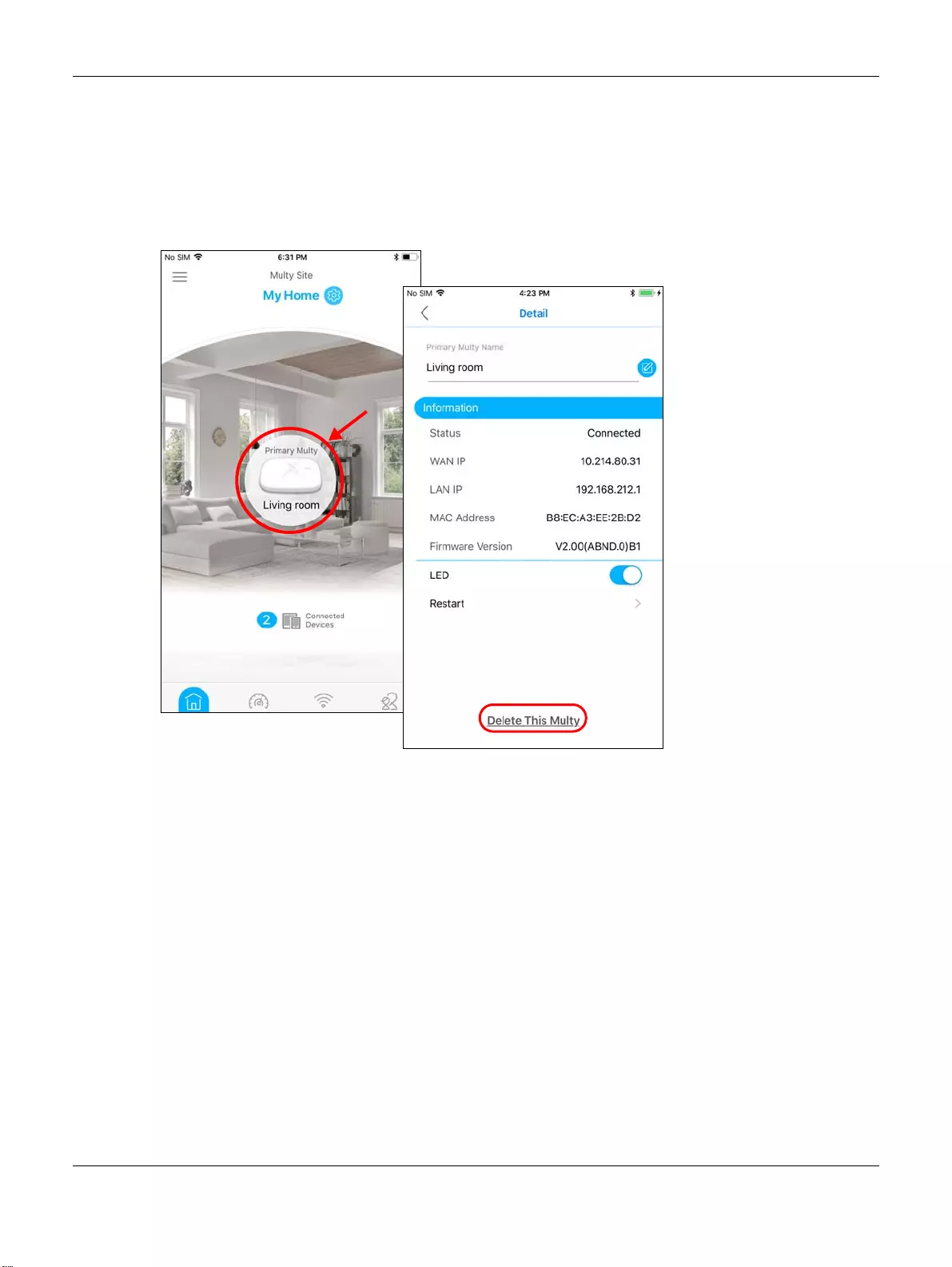
Chapter 2 Set up Your Multy WiFi System Using the Zyxel Multy App
Multy WiFi System User’s Guide
34
2.13 Remove a Multy Device
If a Multy Device is damaged or not in use, you can remove it from the Multy WiFi System.
1From the Multy Site screen, tap the Multy Device you want to remove. The Detail screen will be
displayed. Tap Delete This Multy to remove the device.
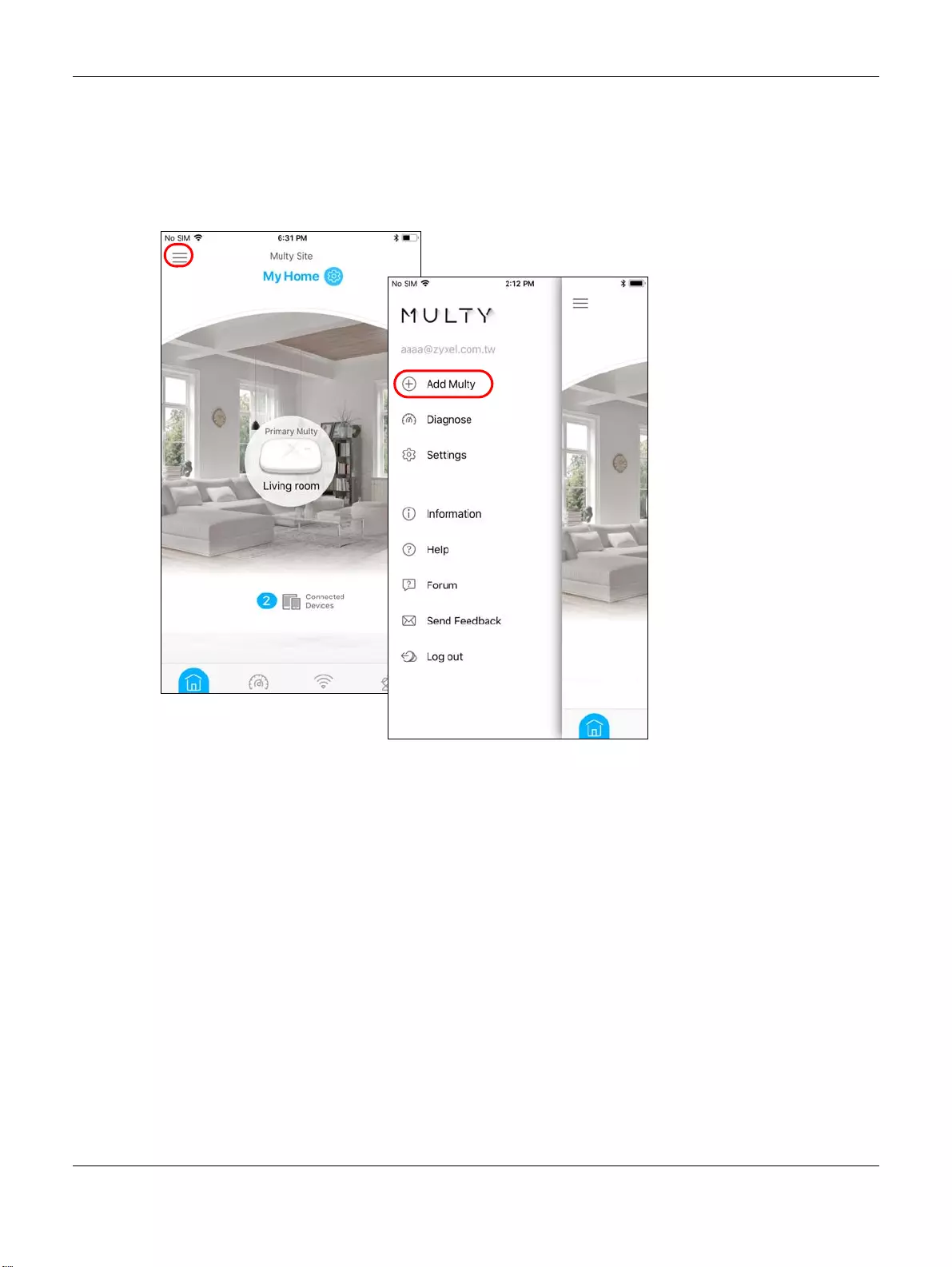
Chapter 2 Set up Your Multy WiFi System Using the Zyxel Multy App
Multy WiFi System User’s Guide
35
2.14 Install a Second Multy WiFi System
You can manage multiple Multy WiFi Systems using the Multy app.
1Tap the Menu icon in the upper-left corner to open the navigation panel. Tap Add Multy.
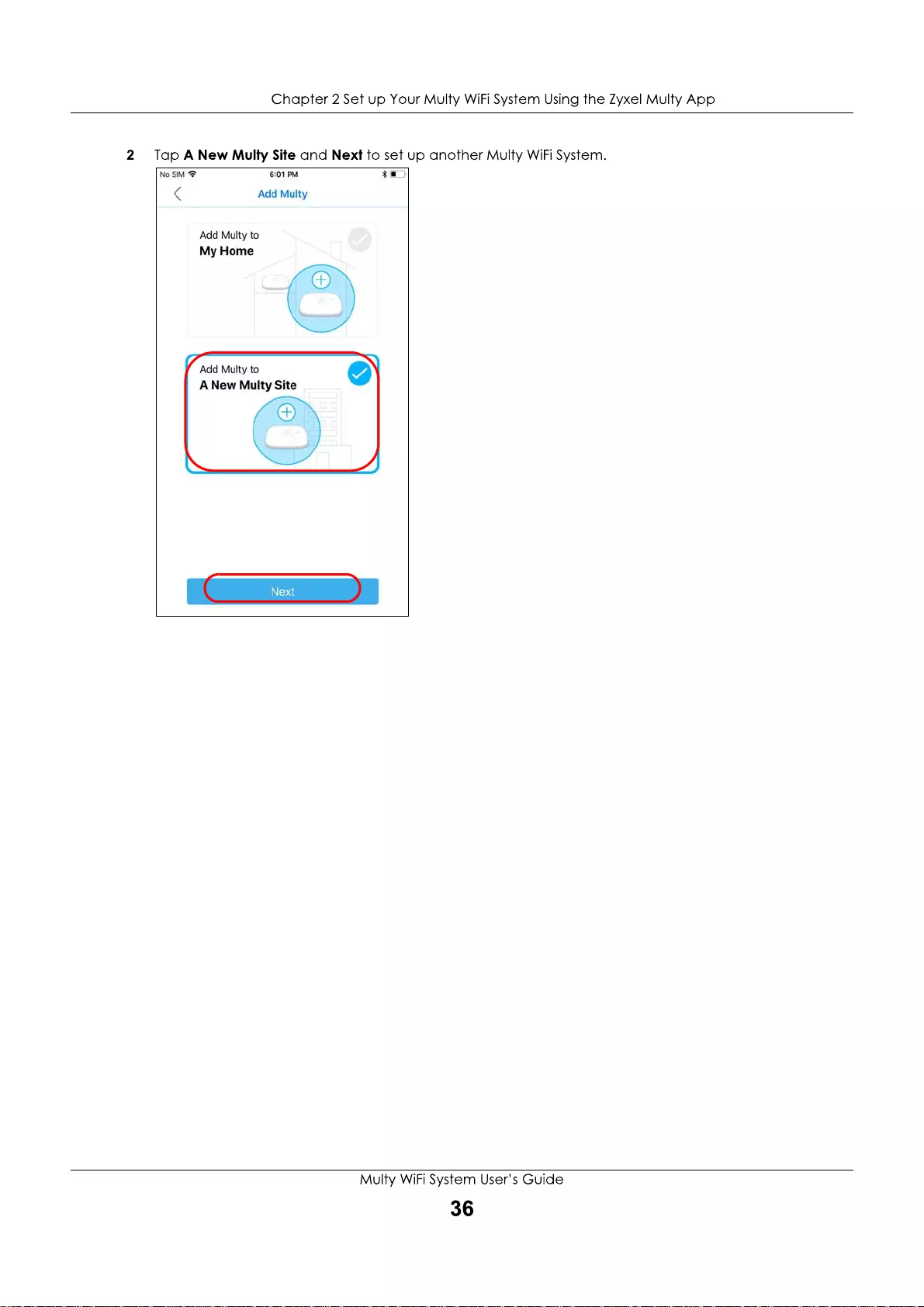
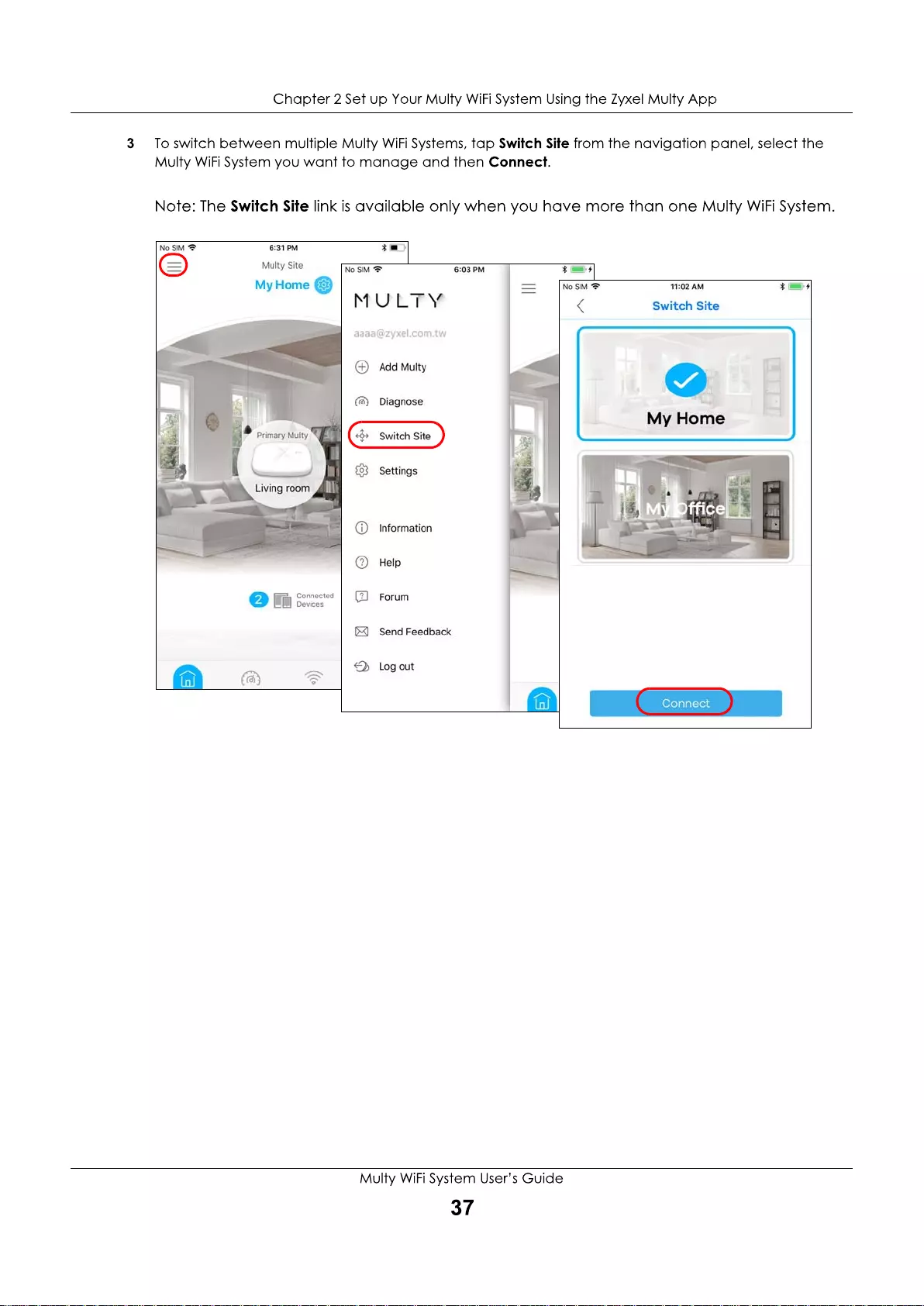
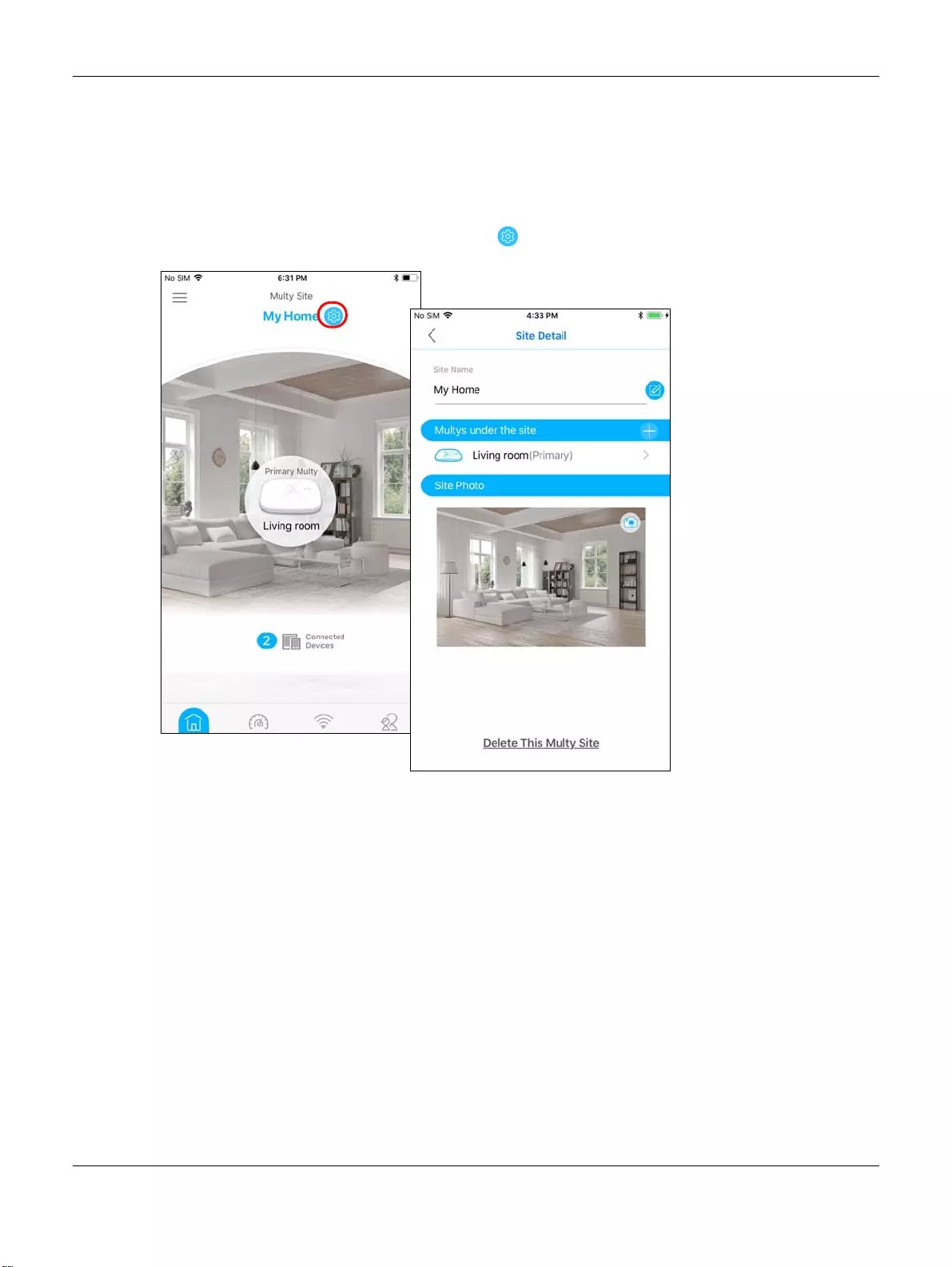
Chapter 2 Set up Your Multy WiFi System Using the Zyxel Multy App
Multy WiFi System User’s Guide
38
2.15 Change the Name or Picture of a Multy WiFi System
You can rename a Multy WiFi System or change the background picture that is displayed on the Multy
WiFi System main screen.
1From the Multy Site screen, tap the Setting icon ( ) of the Multy WiFi System to open the Site Detail
screen.
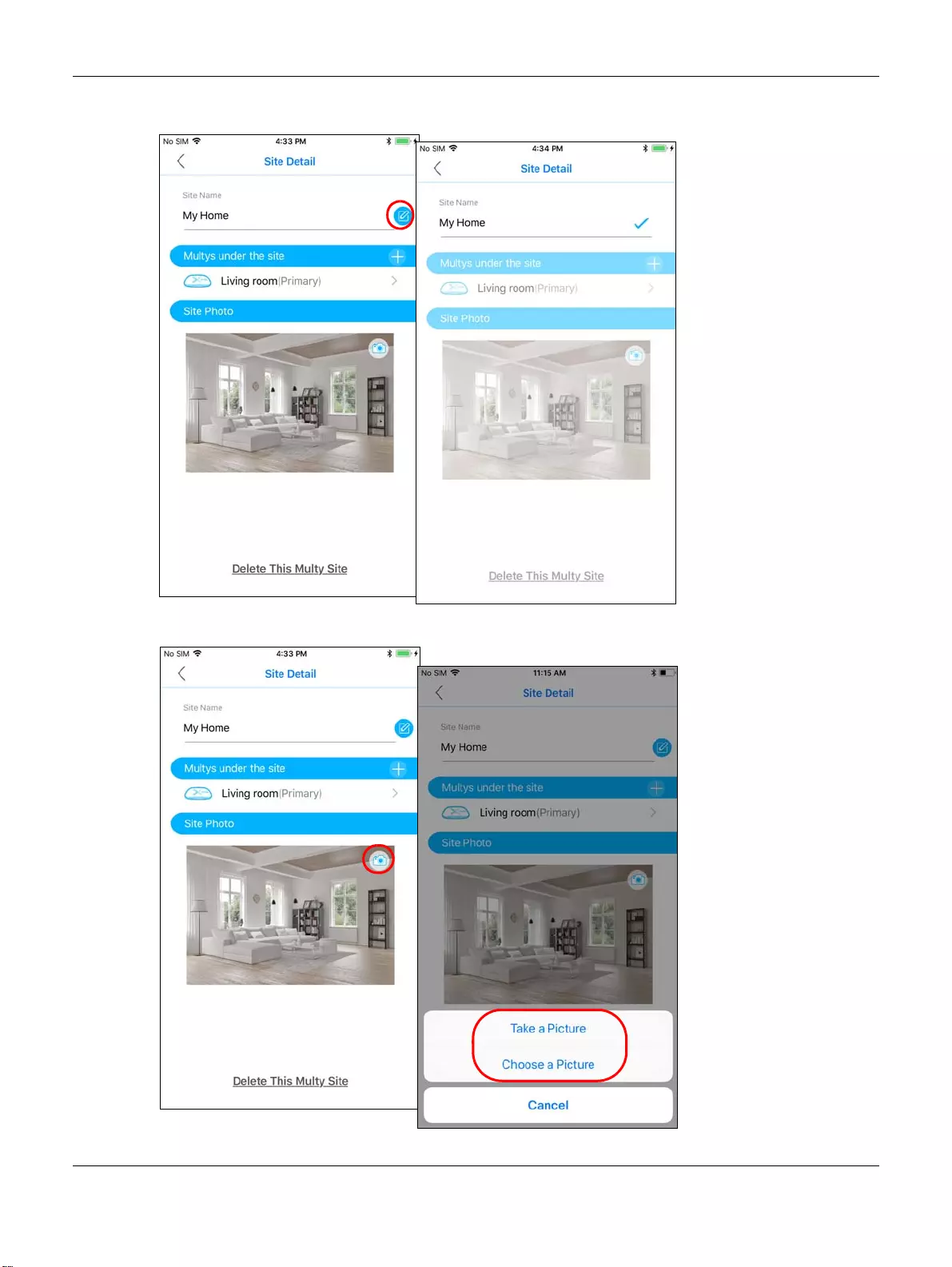
Chapter 2 Set up Your Multy WiFi System Using the Zyxel Multy App
Multy WiFi System User’s Guide
39
2Tap the Edit icon of the Site Name to give the Multy WiFi System a new name.
3Tap the Camera icon to replace the background picture of the Multy WiFi System.
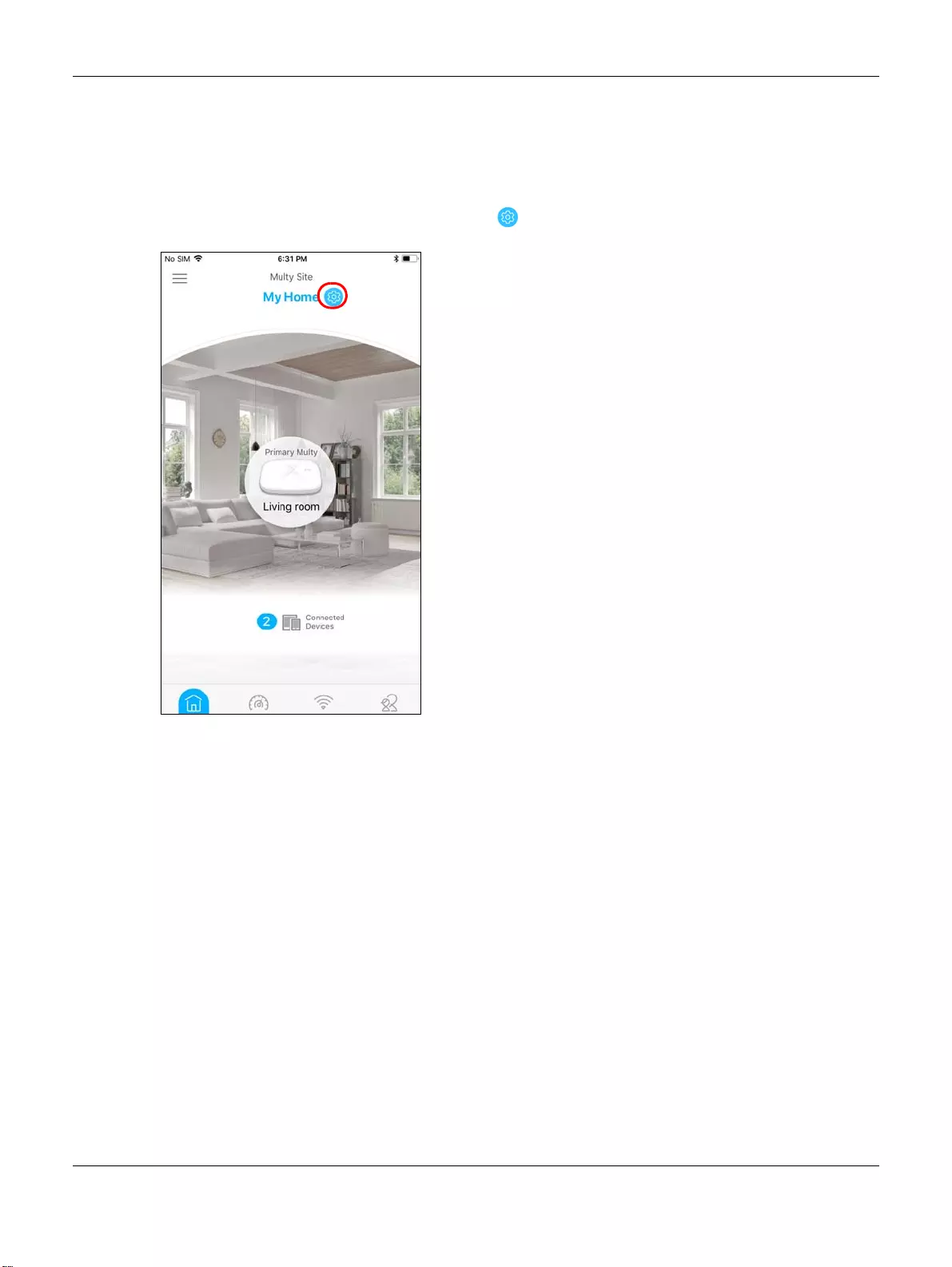
Chapter 2 Set up Your Multy WiFi System Using the Zyxel Multy App
Multy WiFi System User’s Guide
40
2.16 Remove a Multy WiFi System
All Multy Devices in the Multy WiFi System will be reset after you delete the Multy WiFi System.
1From the Multy Site screen, tap the Setting icon ( ) of the Multy WiFi System to open the Site Detail
screen.
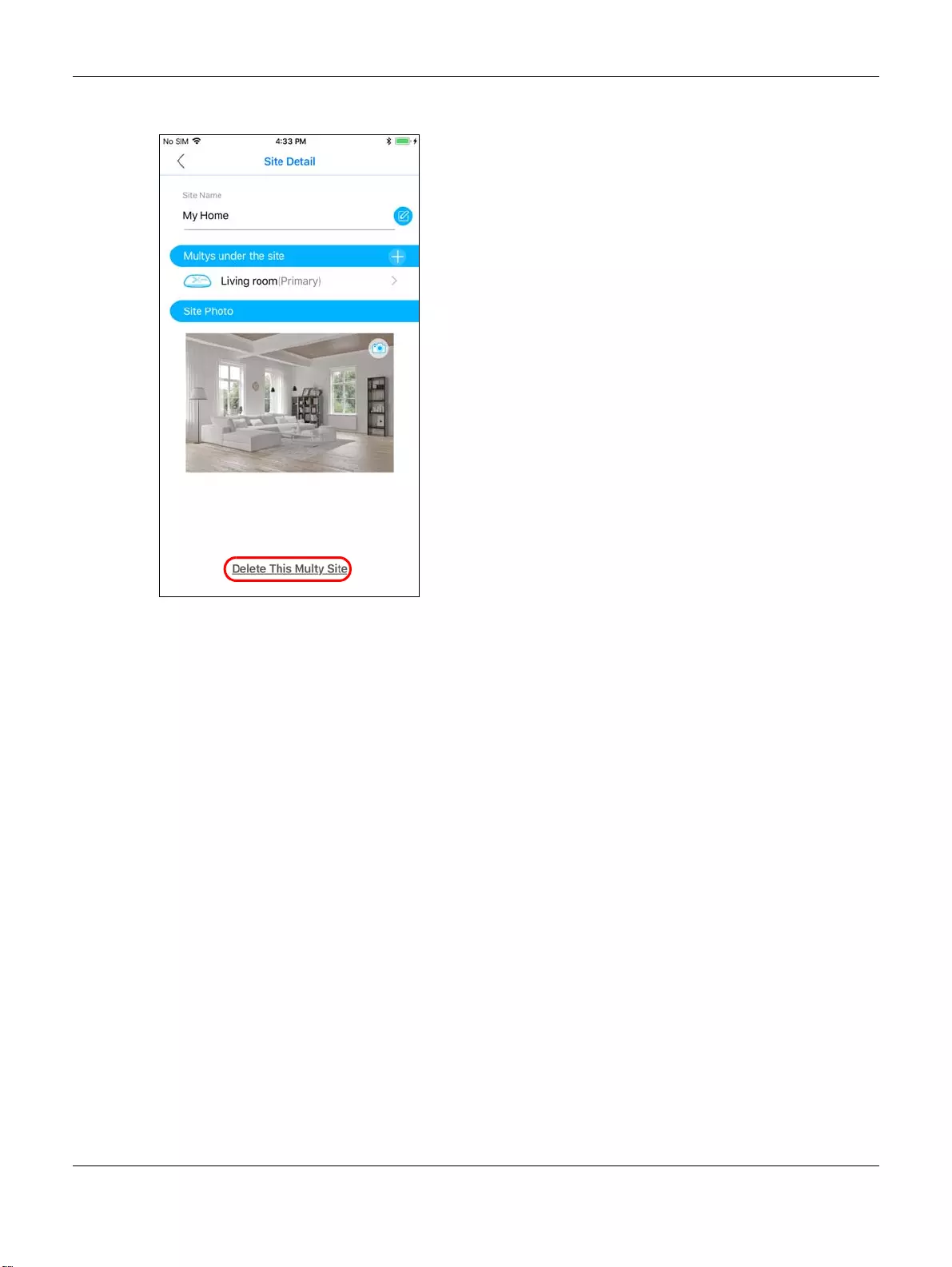
Chapter 2 Set up Your Multy WiFi System Using the Zyxel Multy App
Multy WiFi System User’s Guide
41
2Tap Delete This Multy Site to remove the Multy WiFi System.
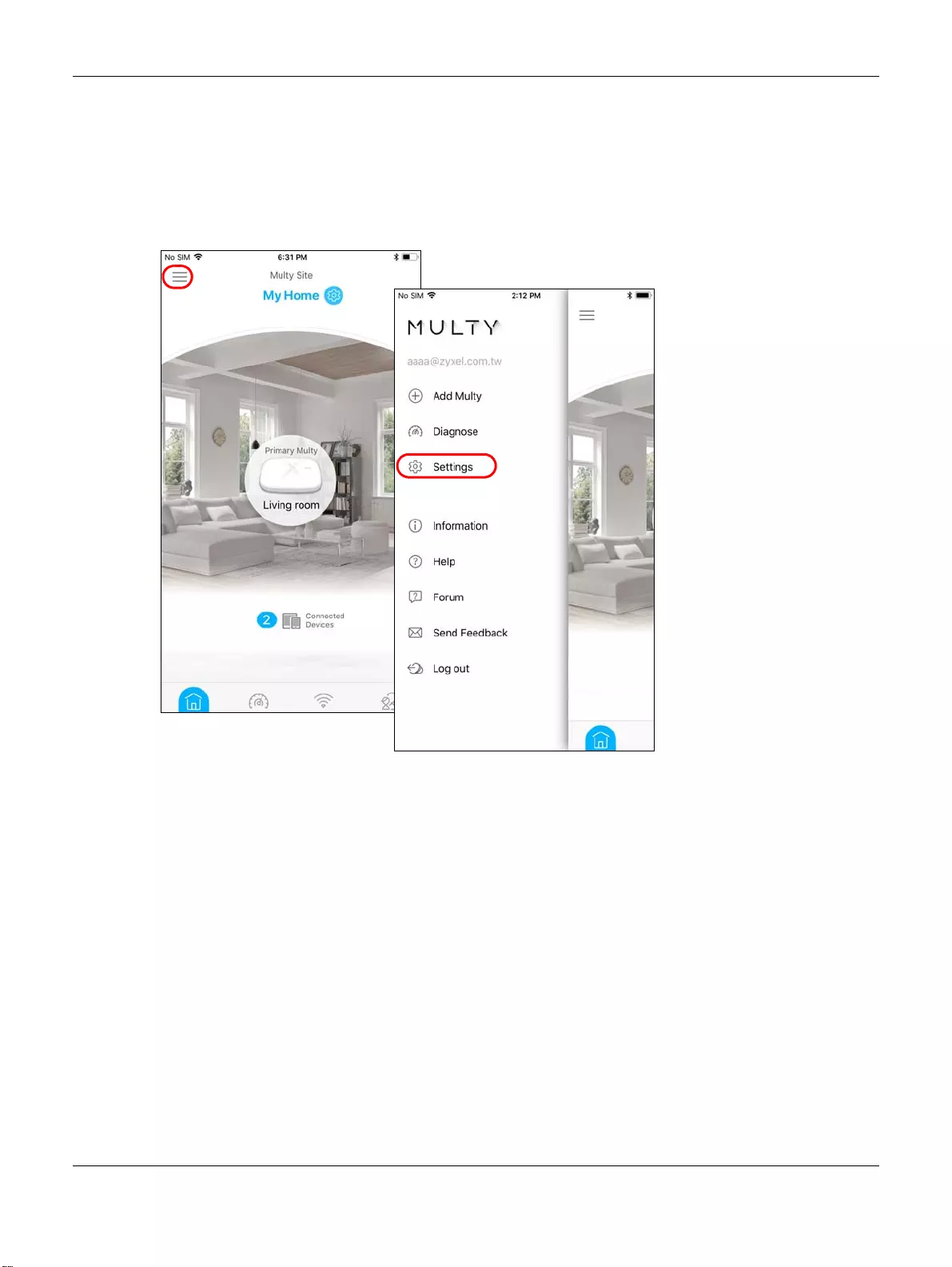
Chapter 2 Set up Your Multy WiFi System Using the Zyxel Multy App
Multy WiFi System User’s Guide
42
2.17 Enable or Add Port Forwarding Rules
If you want to forward incoming packets to a specific or appropriate IP address in the private network
using ports, set a port forwarding rule.
1Tap the Menu icon in the upper-left corner to open the navigation panel and tap Settings.
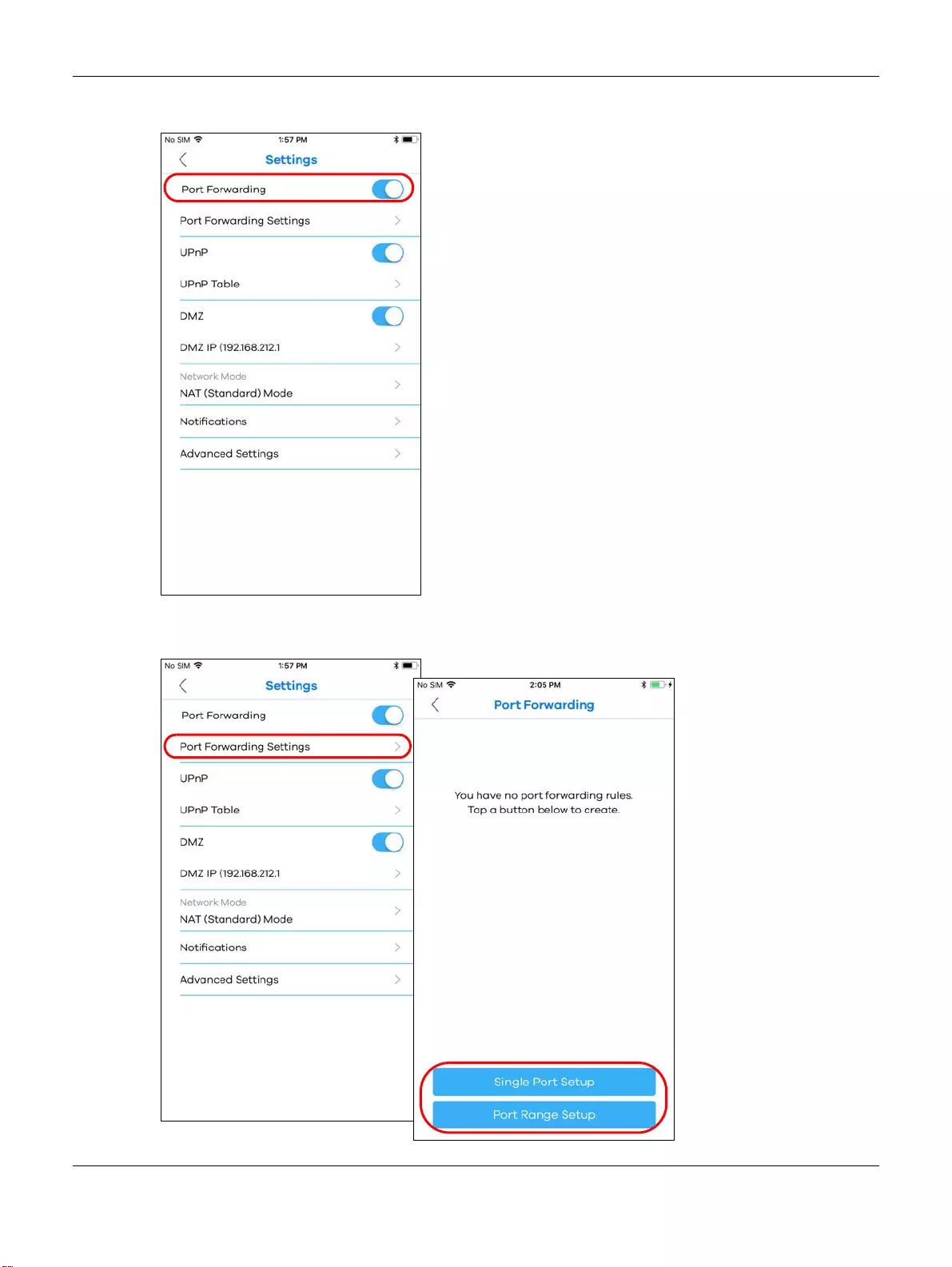
Chapter 2 Set up Your Multy WiFi System Using the Zyxel Multy App
Multy WiFi System User’s Guide
43
2Tap Notifications in the Settings screen. Tap to enable port forwarding.
3Tap Port Forwarding Settings to create or update rules. In the Port Forwarding screen, tap Single Port
Setup or Port Range Setup to add a rule.
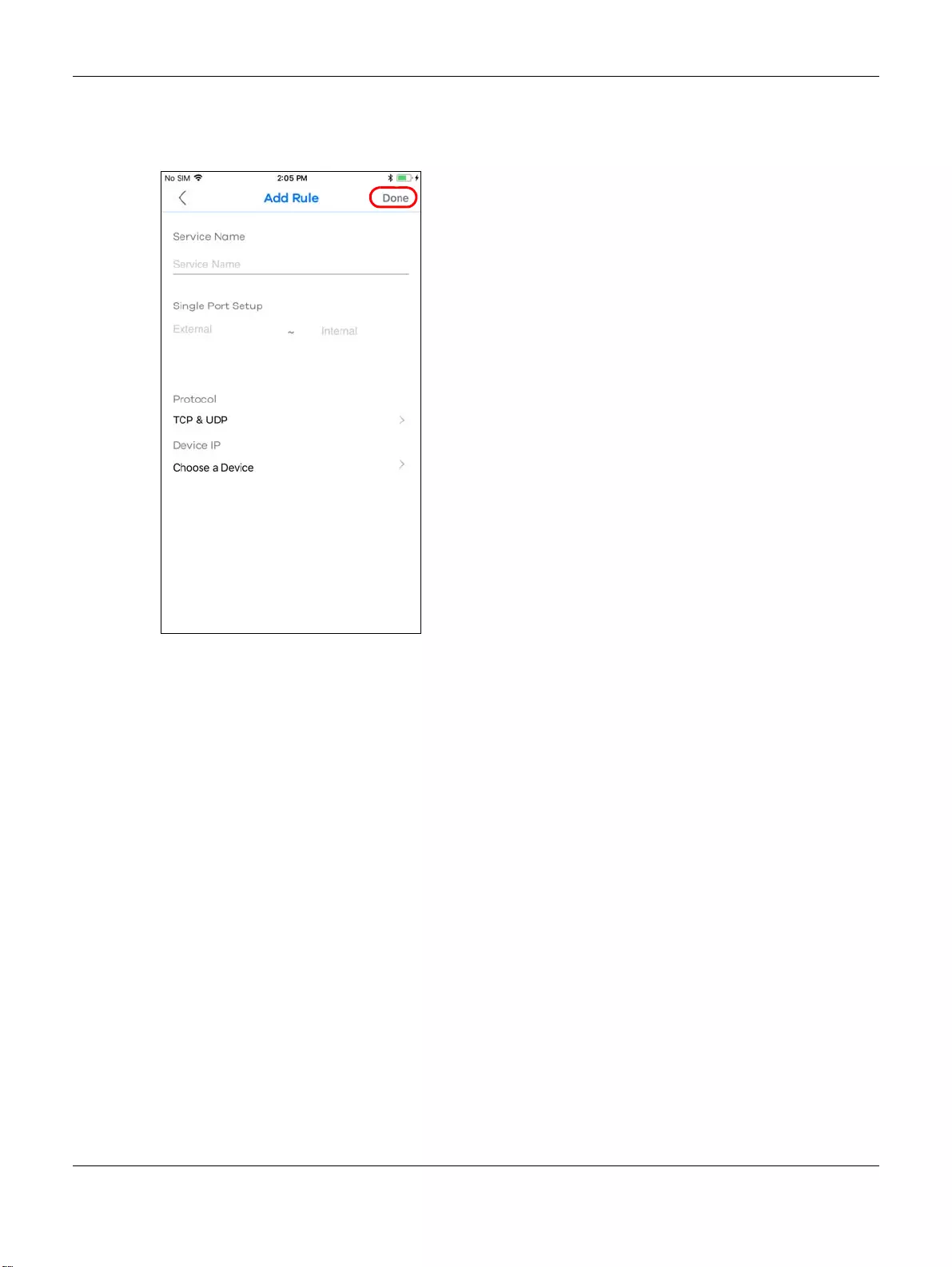
Chapter 2 Set up Your Multy WiFi System Using the Zyxel Multy App
Multy WiFi System User’s Guide
44
4Tap Done to save your settings after you enter a service name, a port number or a range of ports to
define the service to be forwarded, specify the transport layer protocol used for the service, and select
a device on your local network that will receive the packets from the port(s).
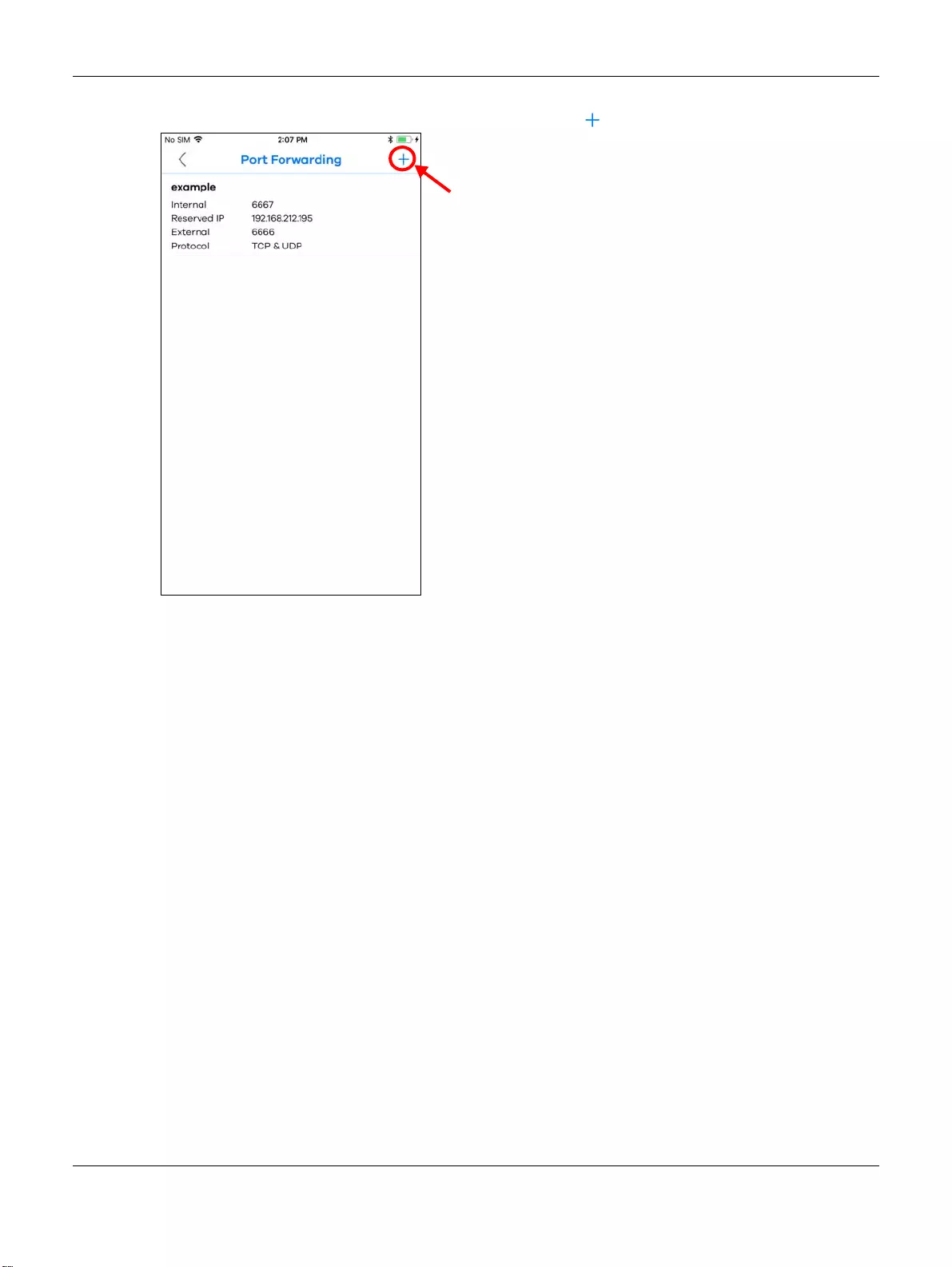
Chapter 2 Set up Your Multy WiFi System Using the Zyxel Multy App
Multy WiFi System User’s Guide
45
5A summary of the rule(s) will be displayed. Tap the add icon ( ) if you want to create another rule.
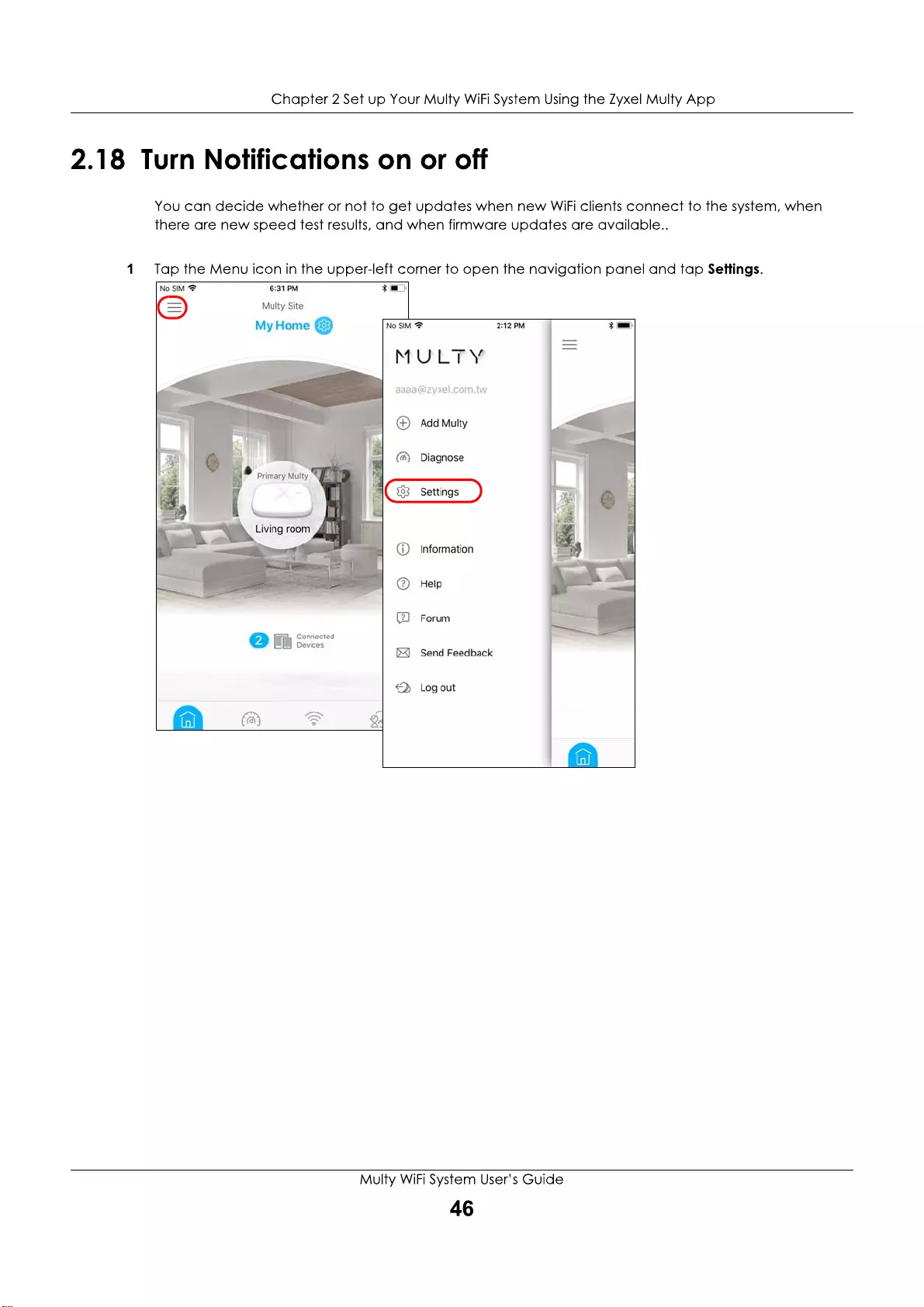
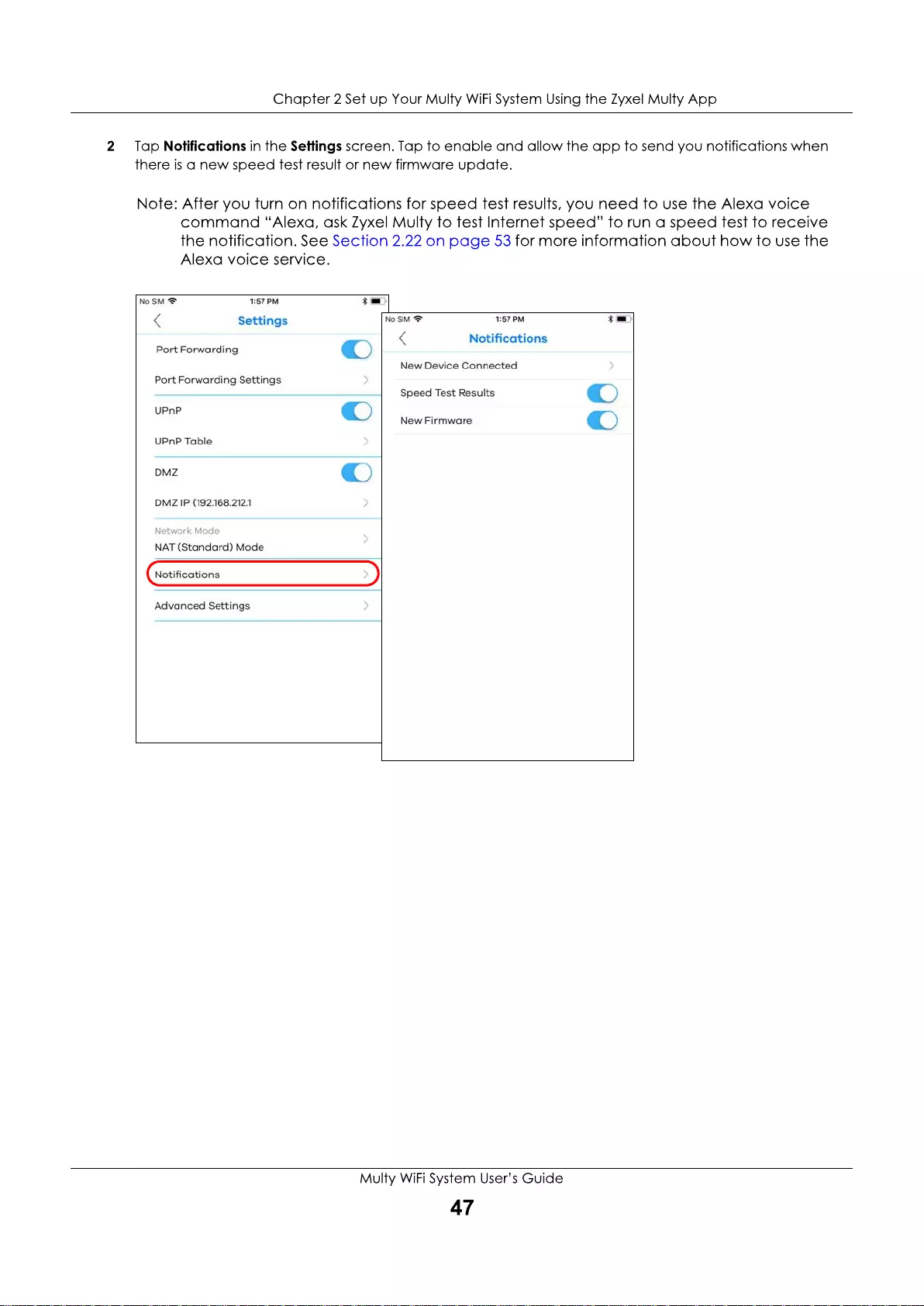
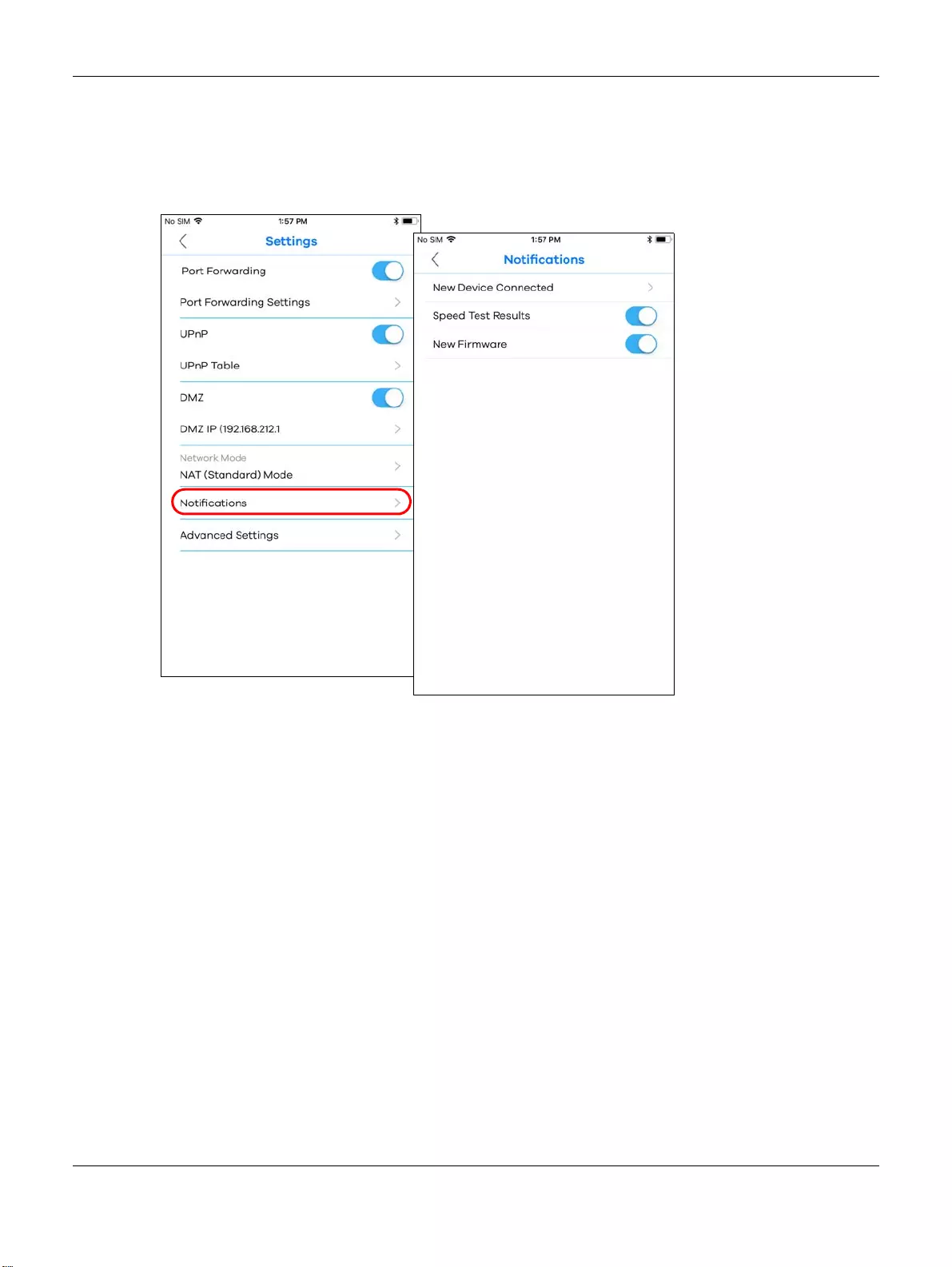
Chapter 2 Set up Your Multy WiFi System Using the Zyxel Multy App
Multy WiFi System User’s Guide
47
Note: After you turn on notifications for speed test results, you need to use the Alexa voice
command “Alexa, ask Zyxel Multy to test Internet speed” to run a speed test to receive
the notification. See Section 2.22 on page 53 for more information about how to use the
Alexa voice service.
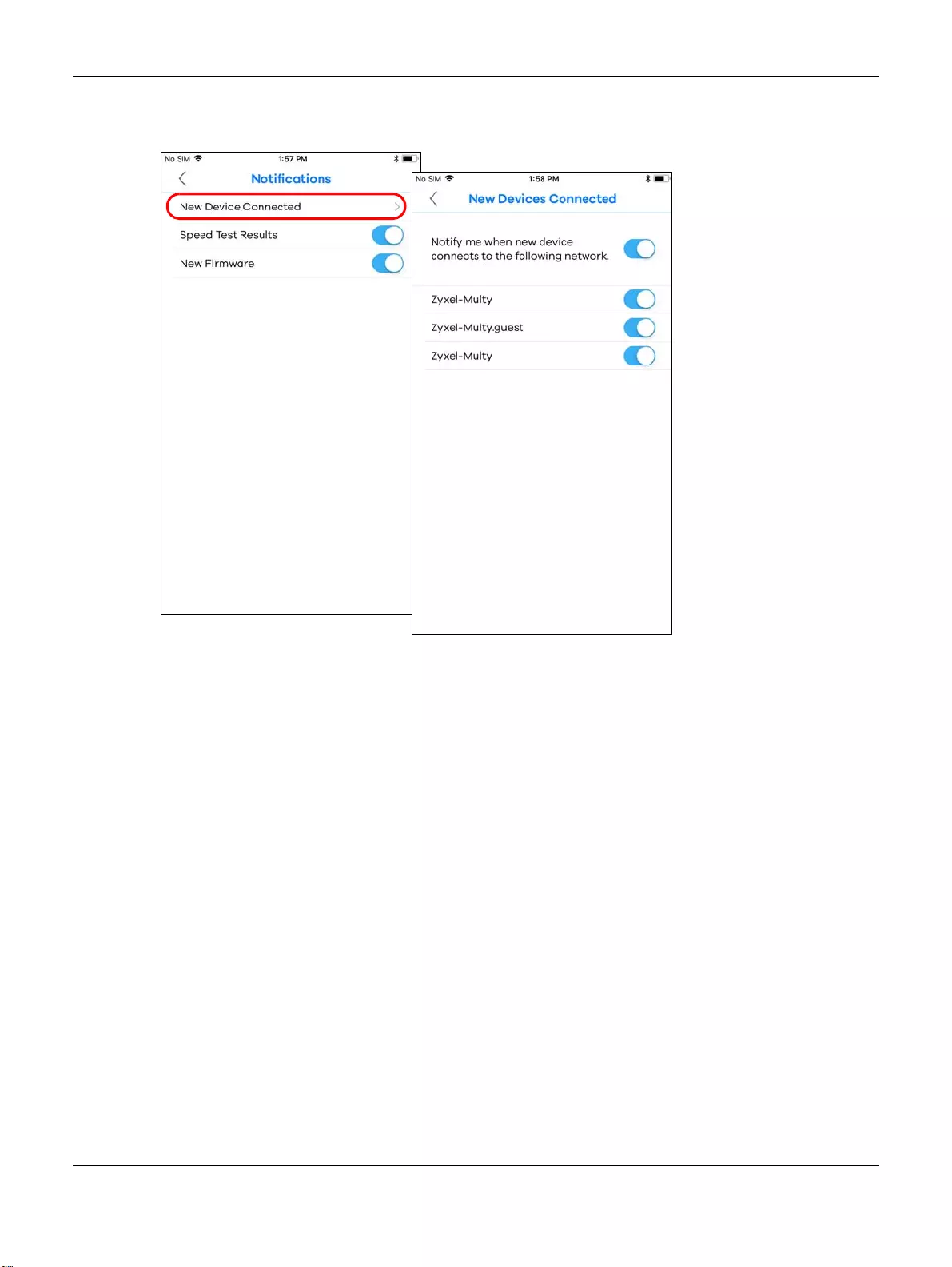
Chapter 2 Set up Your Multy WiFi System Using the Zyxel Multy App
Multy WiFi System User’s Guide
48
3If you want to get notifications when there are new client devices connecting to your WiFi network(s),
tap New Device Connected and enable notifications for the WiFi network(s).
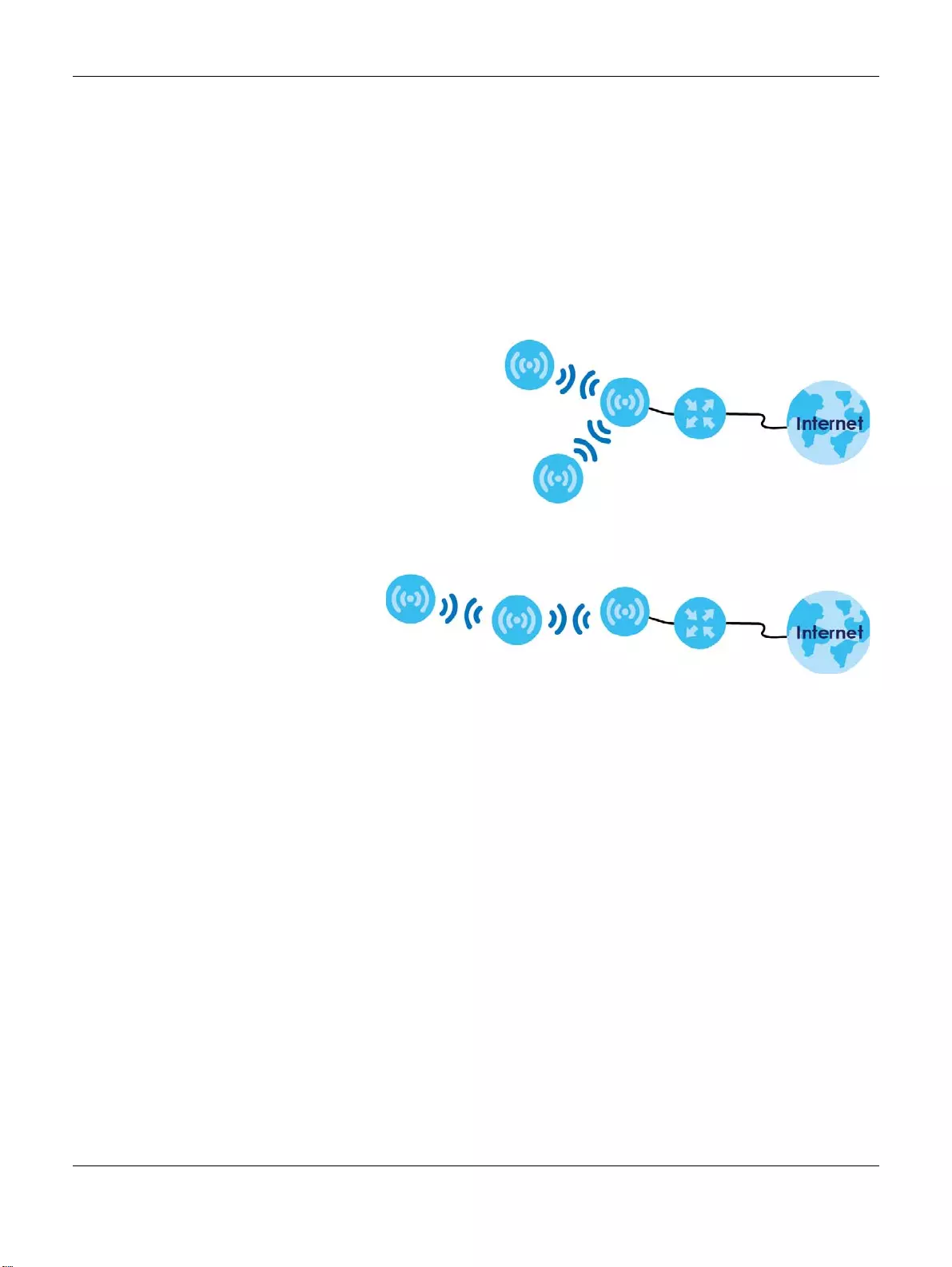
Chapter 2 Set up Your Multy WiFi System Using the Zyxel Multy App
Multy WiFi System User’s Guide
49
2.19 Enable or Disable Daisy Chain Network Topology
You can "daisy chain” multiple Multy Devices together to create expansive WiFi coverage for your
home.
When daisy chaining is enabled, each Multy X device chooses its own way of connecting to the primary
Multy Device - either by connecting directly, or by going through another Multy Device with a strong
WiFi signal.
When Multy Devices are daisy-chained, they don’t all need to be placed near the primary Multy
Device, which means you can extend your coverage.
Daisy Chain Disabled
Daisy Chain Enabled
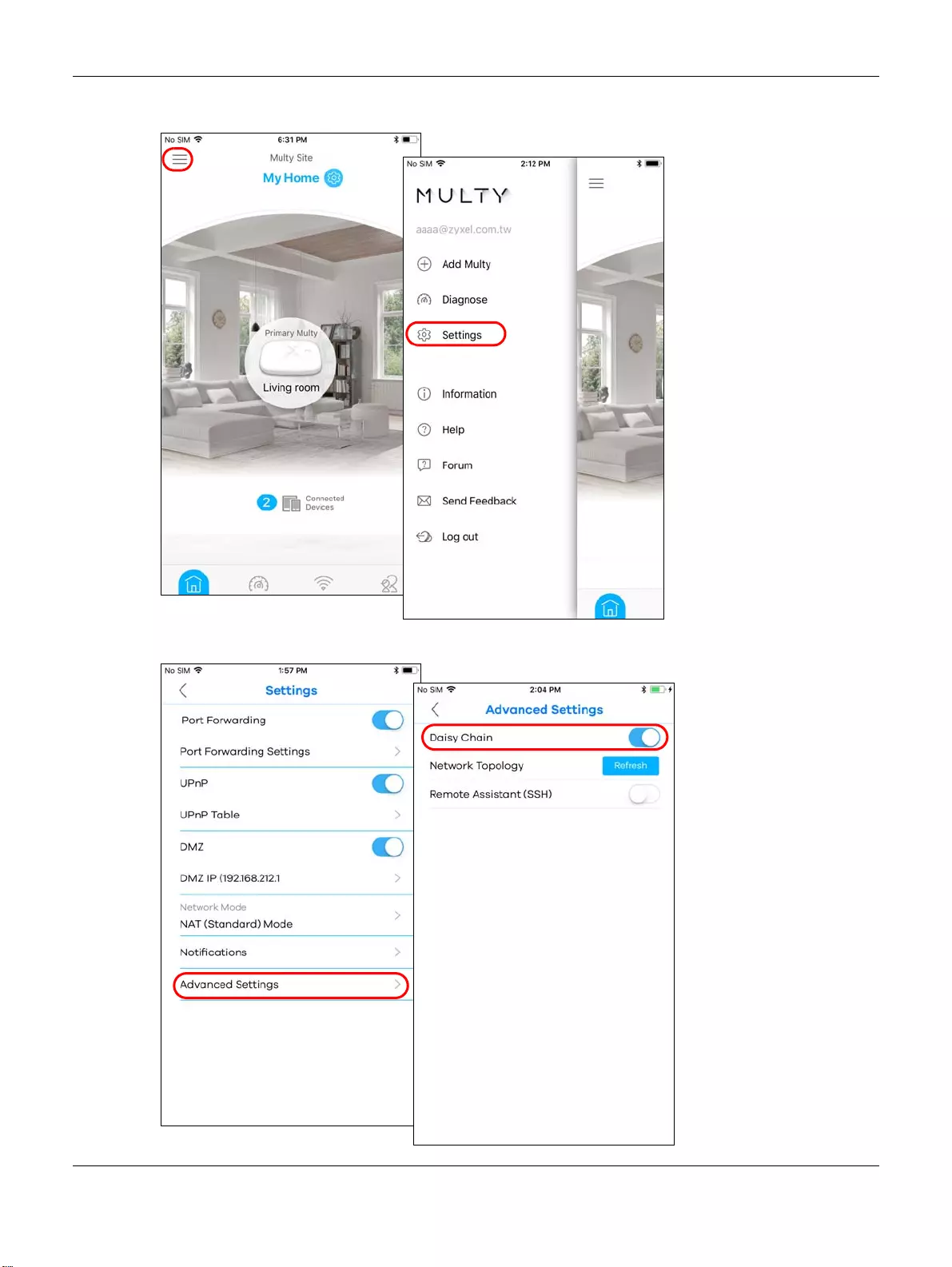
Chapter 2 Set up Your Multy WiFi System Using the Zyxel Multy App
Multy WiFi System User’s Guide
50
1Tap the Menu icon in the upper-left corner to open the navigation panel and tap Settings.
2Tap Advanced Settings in the Settings screen. Tap to enable or disable daisy chaining.
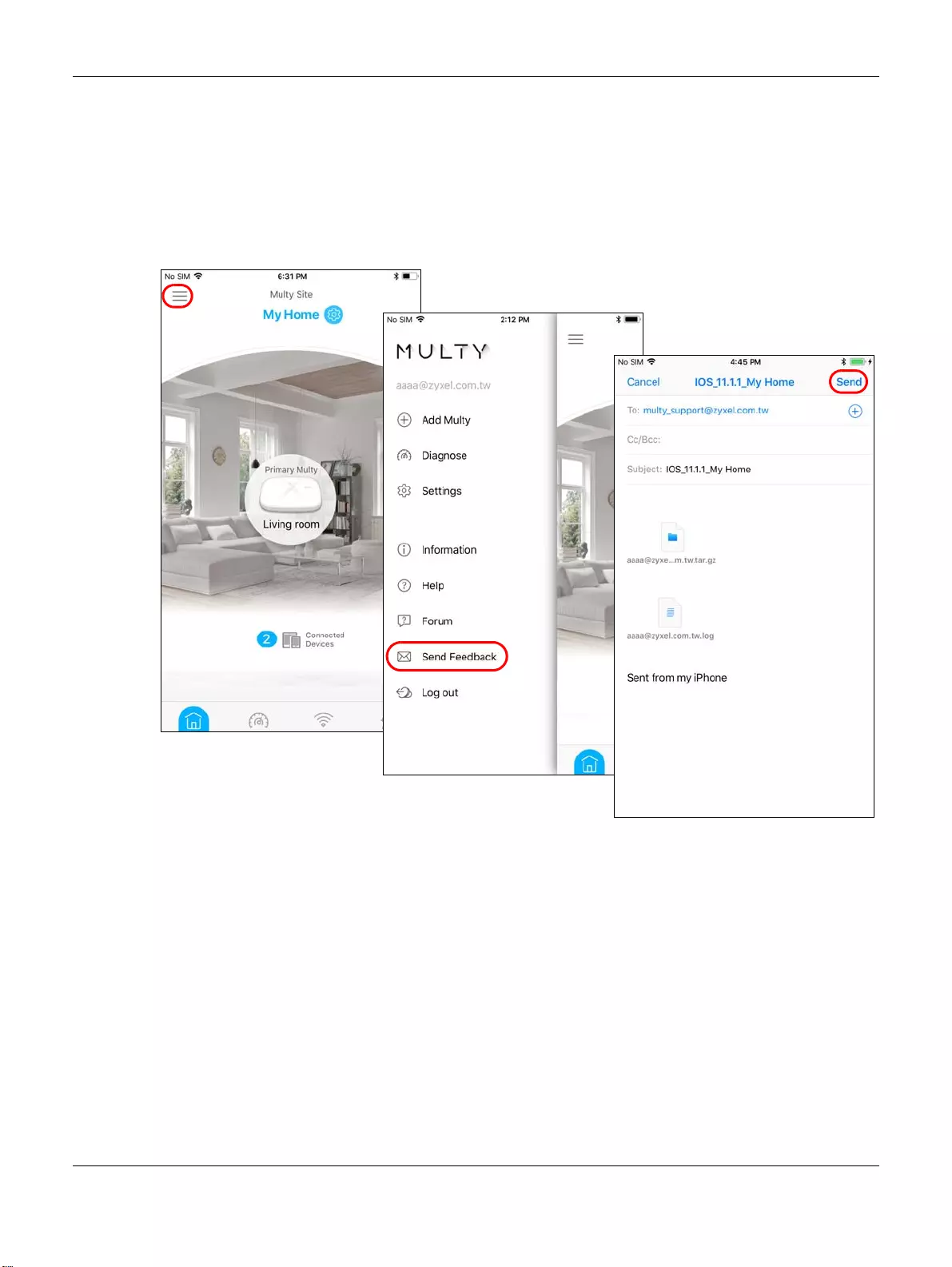
Chapter 2 Set up Your Multy WiFi System Using the Zyxel Multy App
Multy WiFi System User’s Guide
51
2.20 Report a Problem with the Zyxel Multy App
If you encounter problems while using the Zyxel Multy app or want to send us your feedback, you
can send an email to customer service.
1Tap the Menu icon in the upper-left corner to open the navigation panel. Tap Send Feedback, edit the
mail and tap Send.
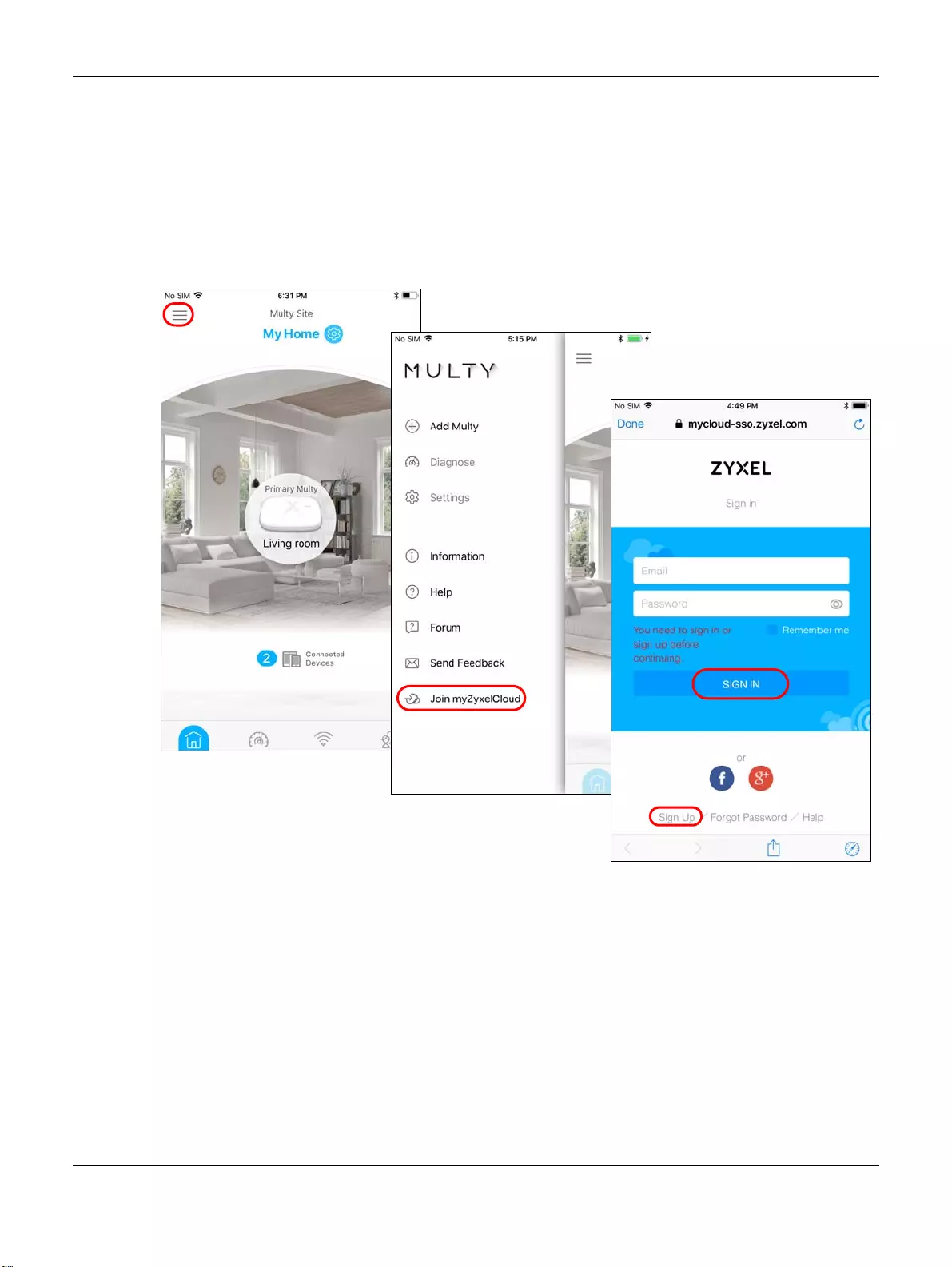
Chapter 2 Set up Your Multy WiFi System Using the Zyxel Multy App
Multy WiFi System User’s Guide
52
2.21 Log in with a myZyxelCloud Account
If you didn’t log into the Zyxel Multy app with a myZyxelCloud account, you can still log in after the
Multy WiFi System has been set up.
1Tap the Menu icon in the upper-left corner to open the navigation panel. Tap Join myZyxelCloud. Enter
your existing account information and tap SIGN IN. If you don't have a myZyxelCloud account, tap Sign
Up to create one.
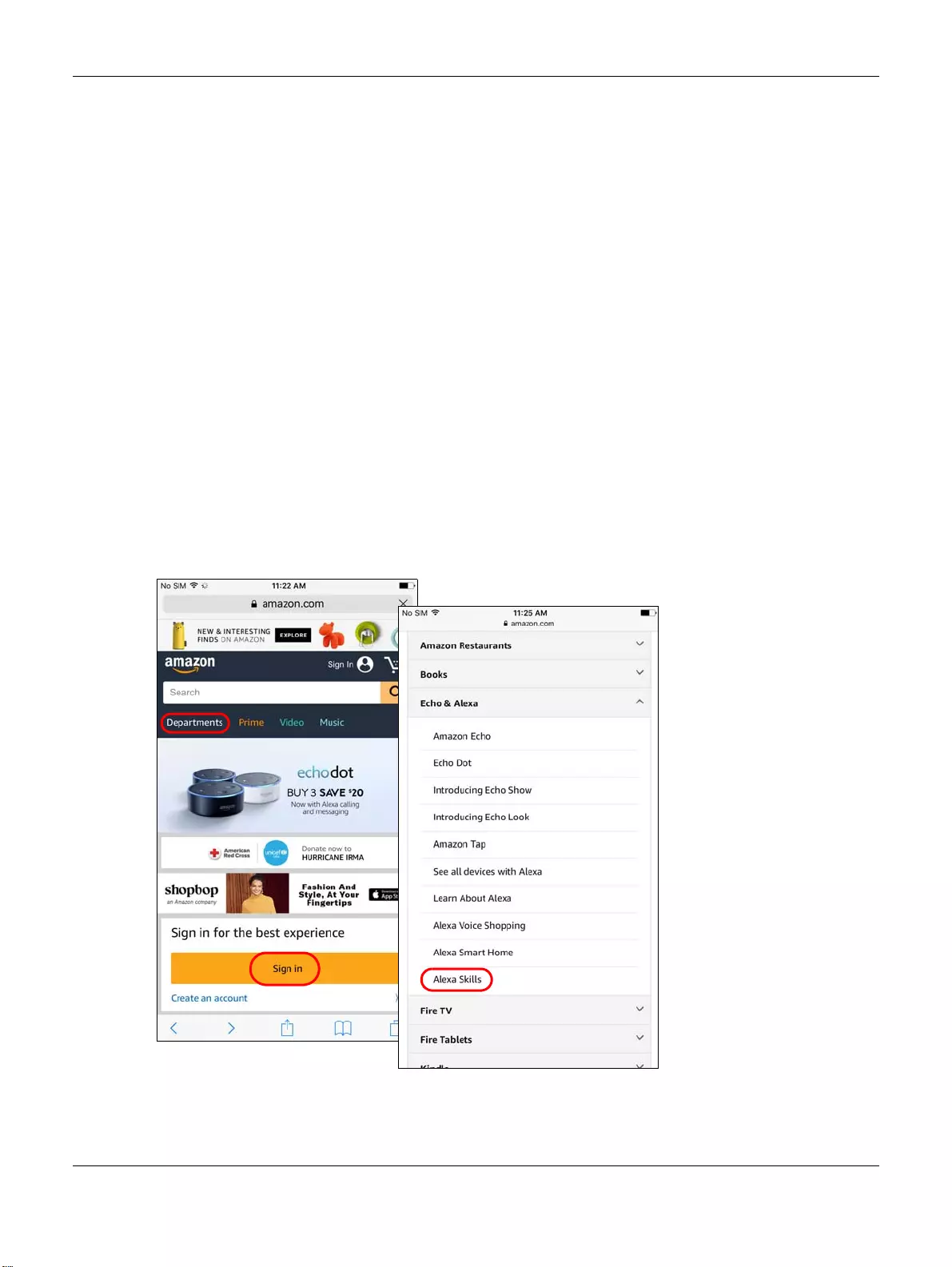
Chapter 2 Set up Your Multy WiFi System Using the Zyxel Multy App
Multy WiFi System User’s Guide
53
2.22 Manage Your Multy WiFi System with Amazon Alexa
If you have an Alexa-enabled device (Amazon Echo for example), you can use your voice to control
your Multy Devices in the Multy WiFi System. At the time of writing, the available Alexa skill voice
commands for Multy WiFi System are:
• Alexa, ask Zyxel Multy to turn off guest WiFi
• Alexa, ask Zyxel Multy to test Internet speed
• Alexa, ask Zyxel Multy to turn on WiFi light
• Alexa, ask Zyxel Multy to turn off WiFi light
• Alexa, ask Zyxel Multy to pause the Internet
You need to enable the Multy-Alexa skills to enhance the functionality of your Alexa device and allow
Alexa to perform the supported tasks.
Note: To use the Alexa voice service, you must have logged into the Zyxel Multy app with a
myZyxelCloud account and set up the Multy Device(s).
Both the Multy Devices and Alexa device should be connected to the same WiFi
network.
1Go to Amazon’s website (https://www.amazon.com) and sign in with your Amazon account. Tap
Departments and select Alexa Skills.
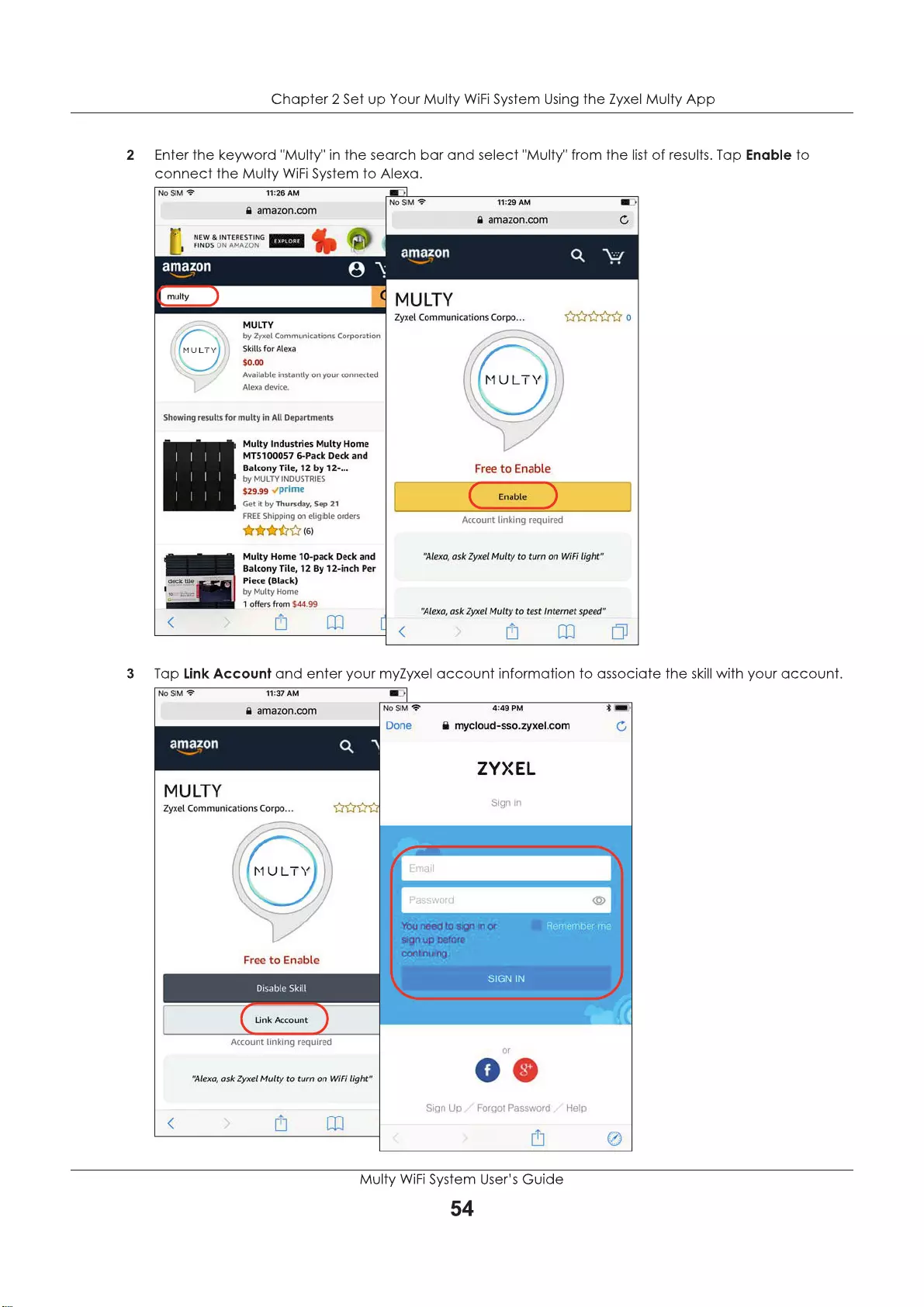
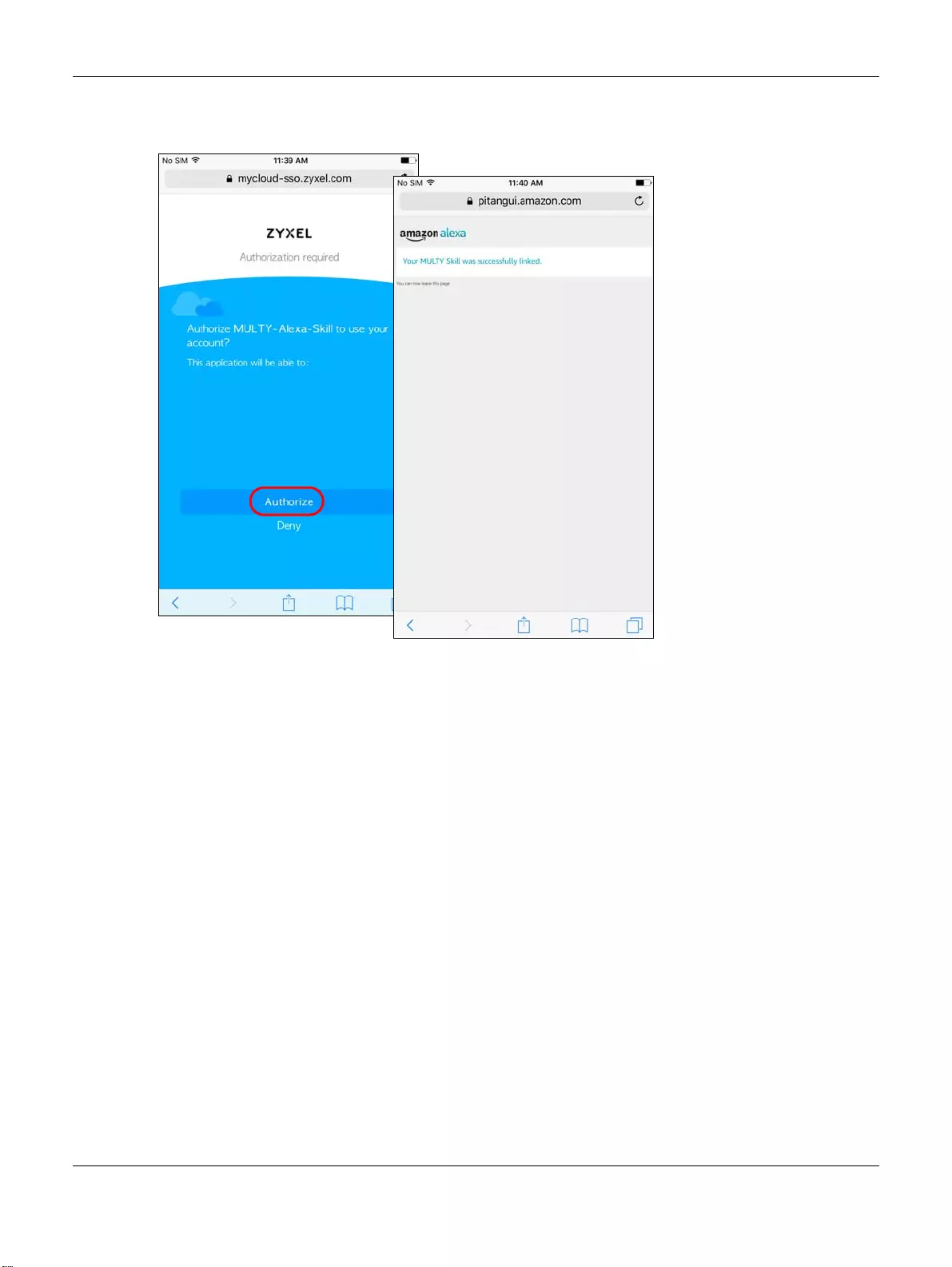
Chapter 2 Set up Your Multy WiFi System Using the Zyxel Multy App
Multy WiFi System User’s Guide
55
4Tap Authorize. A screen appears showing that the skill for Multy WiFi Systems has been successfully
linked.
5Use either the Alexa app or voice command “Discover Devices” to have Alexa discover the Multy
Device(s) on the specified myZyxel account. You then can use your voice to control the Multy Device.
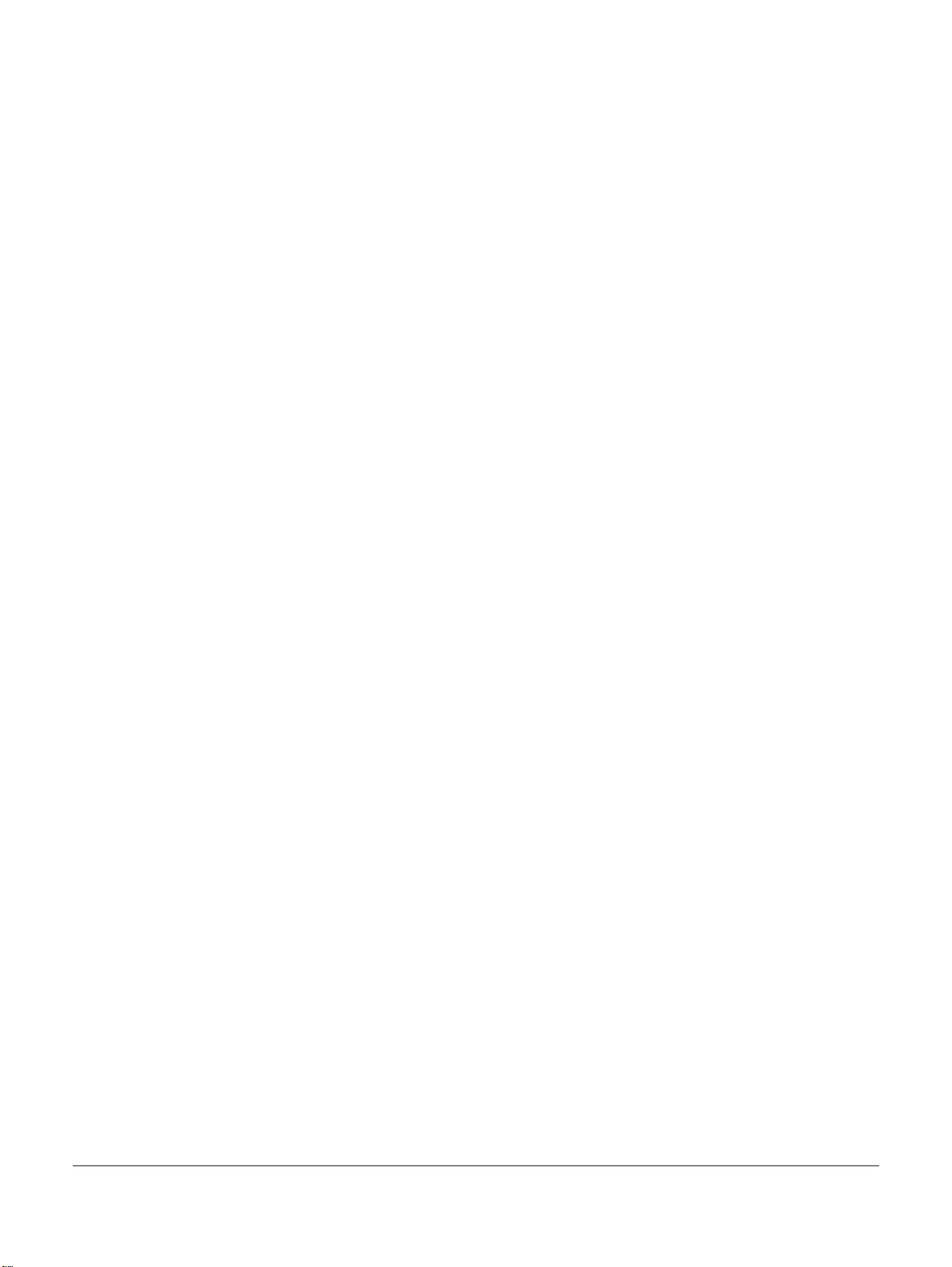
Multy X WiFi System User’s Guide
56
APPENDIX A
Customer Support
In the event of problems that cannot be solved by using this manual, you should contact your vendor. If
you cannot contact your vendor, then contact a Zyxel office for the region in which you bought the
device.
See http://www.zyxel.com/homepage.shtml and also
http://www.zyxel.com/about_zyxel/zyxel_worldwide.shtml for the latest information.
Please have the following information ready when you contact an office.
Required Information
• Product model and serial number.
• Warranty Information.
• Date that you received your device.
• Brief description of the problem and the steps you took to solve it.
Corporate Headquarters (Worldwide)
Taiwan
• Zyxel Communications Corporation
• http://www.zyxel.com
Asia
China
• Zyxel Communications (Shanghai) Corp.
Zyxel Communications (Beijing) Corp.
Zyxel Communications (Tianjin) Corp.
• http://www.zyxel.cn
India
•Zyxel Technology India Pvt Ltd
• http://www.zyxel.in
Kazakhstan
•Zyxel Kazakhstan
• http://www.zyxel.kz
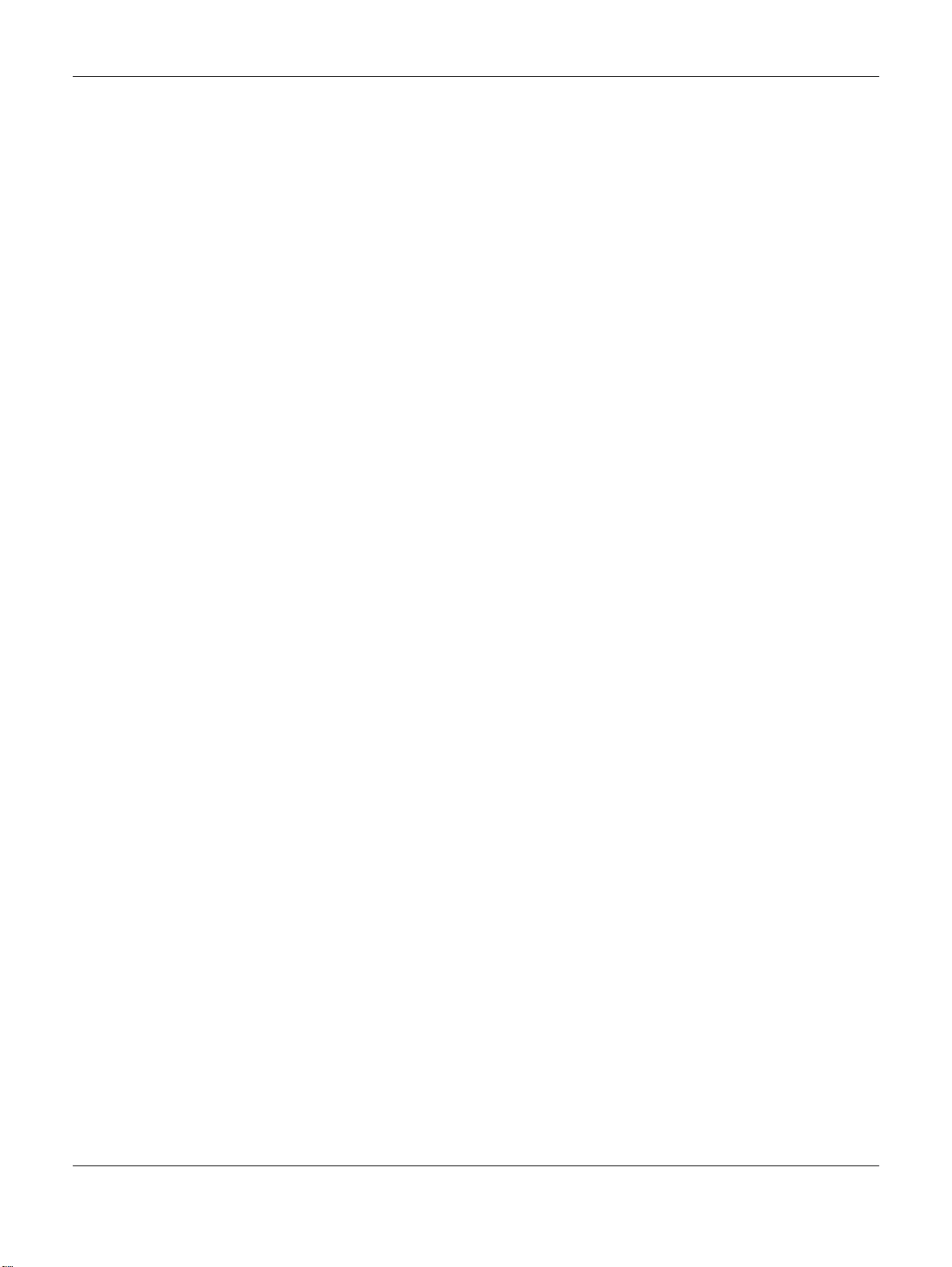
Appendix A Customer Support
Multy X WiFi System User’s Guide
57
Korea
• Zyxel Korea Corp.
• http://www.zyxel.kr
Malaysia
• Zyxel Malaysia Sdn Bhd.
• http://www.zyxel.com.my
Pakistan
• Zyxel Pakistan (Pvt.) Ltd.
• http://www.zyxel.com.pk
Philippines
• Zyxel Philippines
• http://www.zyxel.com.ph
Singapore
• Zyxel Singapore Pte Ltd.
• http://www.zyxel.com.sg
Taiwan
• Zyxel Communications Corporation
• http://www.zyxel.com/tw/zh/
Thailand
• Zyxel Thailand Co., Ltd
• http://www.zyxel.co.th
Vietnam
• Zyxel Communications Corporation-Vietnam Office
• http://www.zyxel.com/vn/vi
Europe
Austria
•Zyxel Deutschland GmbH
• http://www.zyxel.de
Belarus
•Zyxel BY
• http://www.zyxel.by
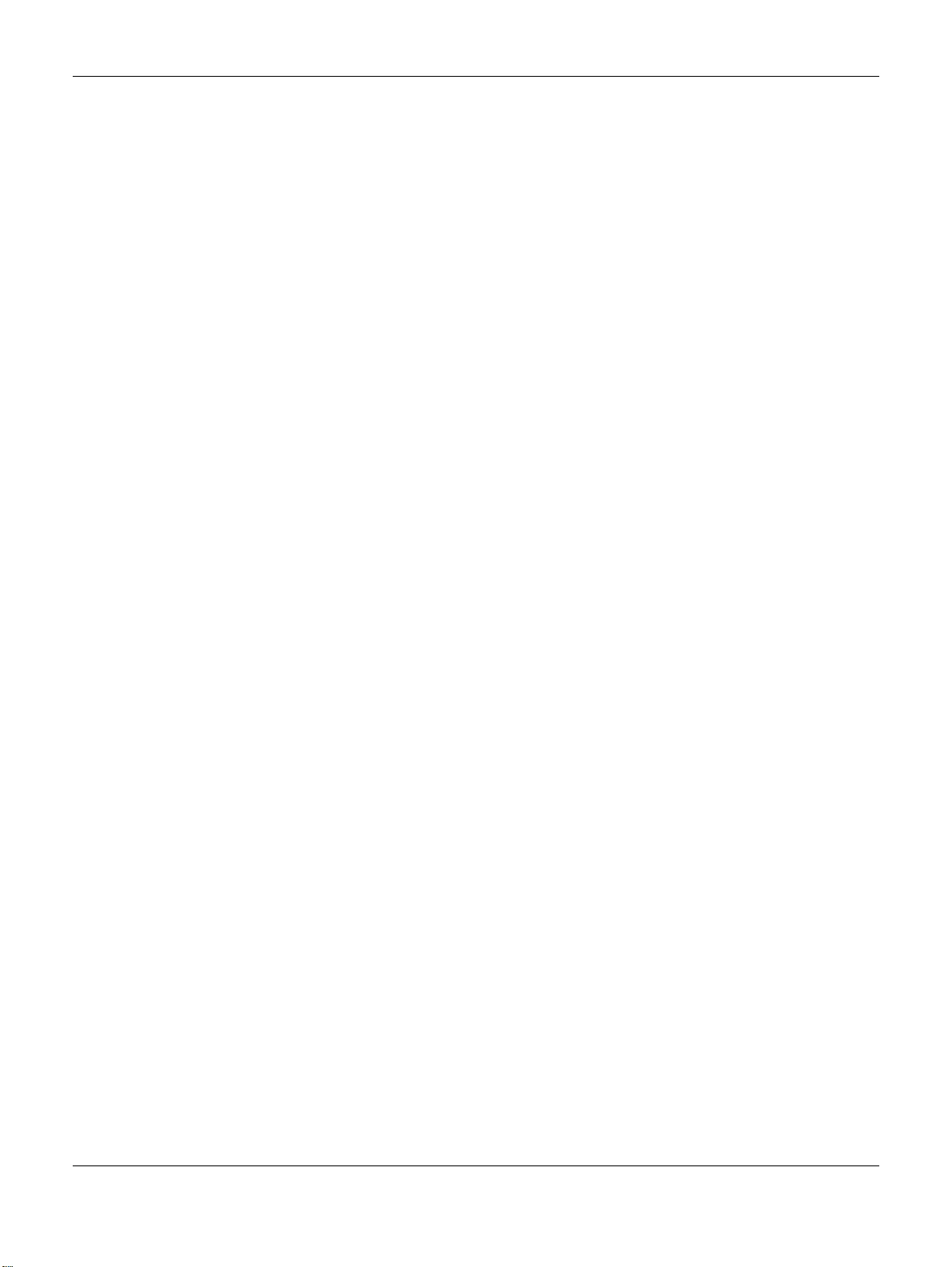
Appendix A Customer Support
Multy X WiFi System User’s Guide
58
Belgium
• Zyxel Communications B.V.
• http://www.zyxel.com/be/nl/
• http://www.zyxel.com/be/fr/
Bulgaria
•Zyxel България
• http://www.zyxel.com/bg/bg/
Czech Republic
• Zyxel Communications Czech s.r.o
• http://www.zyxel.cz
Denmark
• Zyxel Communications A/S
• http://www.zyxel.dk
Estonia
• Zyxel Estonia
• http://www.zyxel.com/ee/et/
Finland
• Zyxel Communications
• http://www.zyxel.fi
France
•Zyxel France
• http://www.zyxel.fr
Germany
•Zyxel Deutschland GmbH
• http://www.zyxel.de
Hungary
• Zyxel Hungary & SEE
• http://www.zyxel.hu
Italy
• Zyxel Communications Italy
• http://www.zyxel.it/
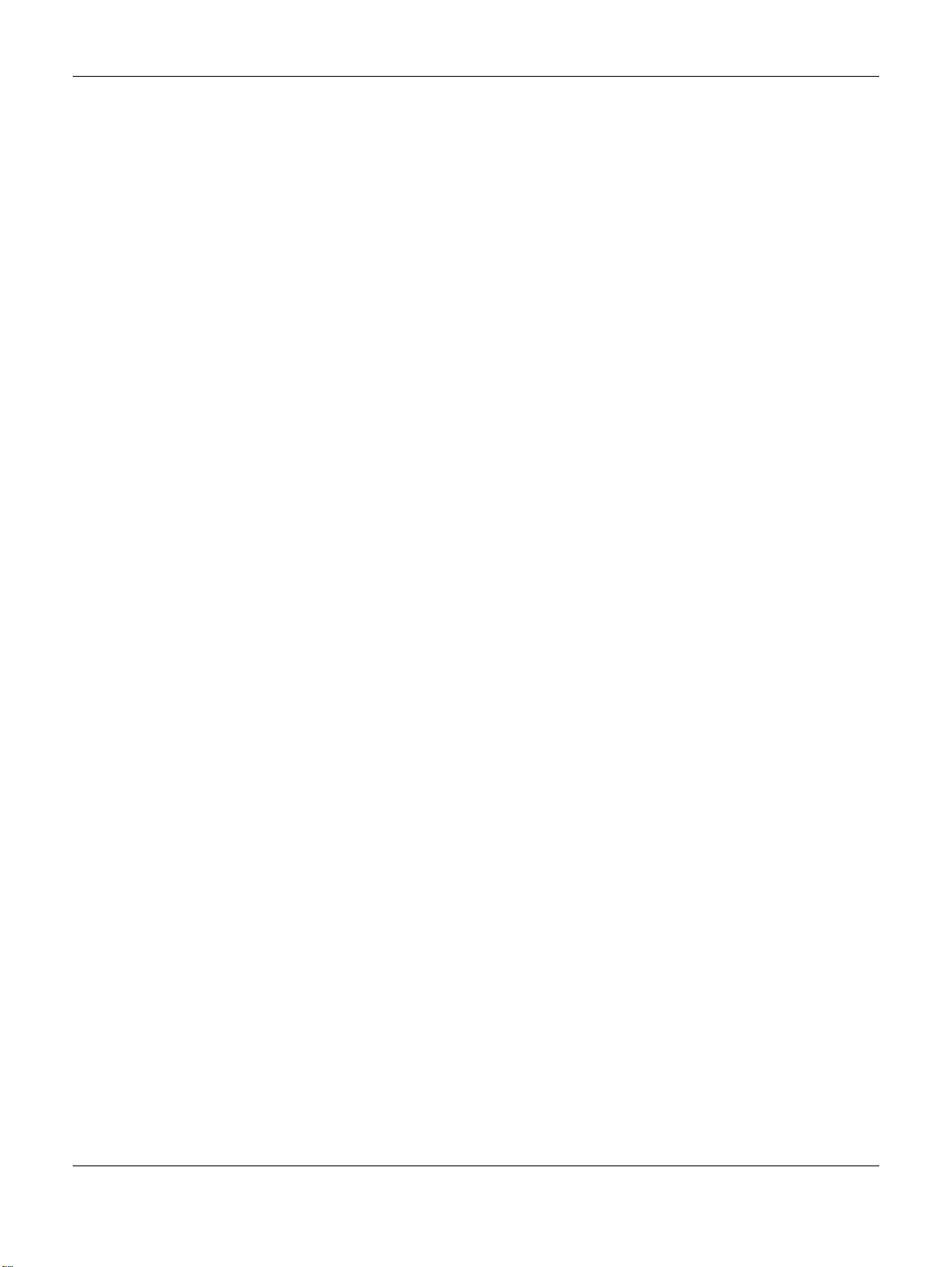
Appendix A Customer Support
Multy X WiFi System User’s Guide
59
Latvia
•Zyxel Latvia
• http://www.zyxel.com/lv/lv/homepage.shtml
Lithuania
•Zyxel Lithuania
• http://www.zyxel.com/lt/lt/homepage.shtml
Netherlands
• Zyxel Benelux
• http://www.zyxel.nl
Norway
• Zyxel Communications
• http://www.zyxel.no
Poland
• Zyxel Communications Poland
• http://www.zyxel.pl
Romania
• Zyxel Romania
• http://www.zyxel.com/ro/ro
Russia
• Zyxel Russia
• http://www.zyxel.ru
Slovakia
• Zyxel Communications Czech s.r.o. organizacna zlozka
• http://www.zyxel.sk
Spain
• Zyxel Communications ES Ltd
• http://www.zyxel.es
Sweden
• Zyxel Communications
• http://www.zyxel.se
Switzerland
•Studerus AG
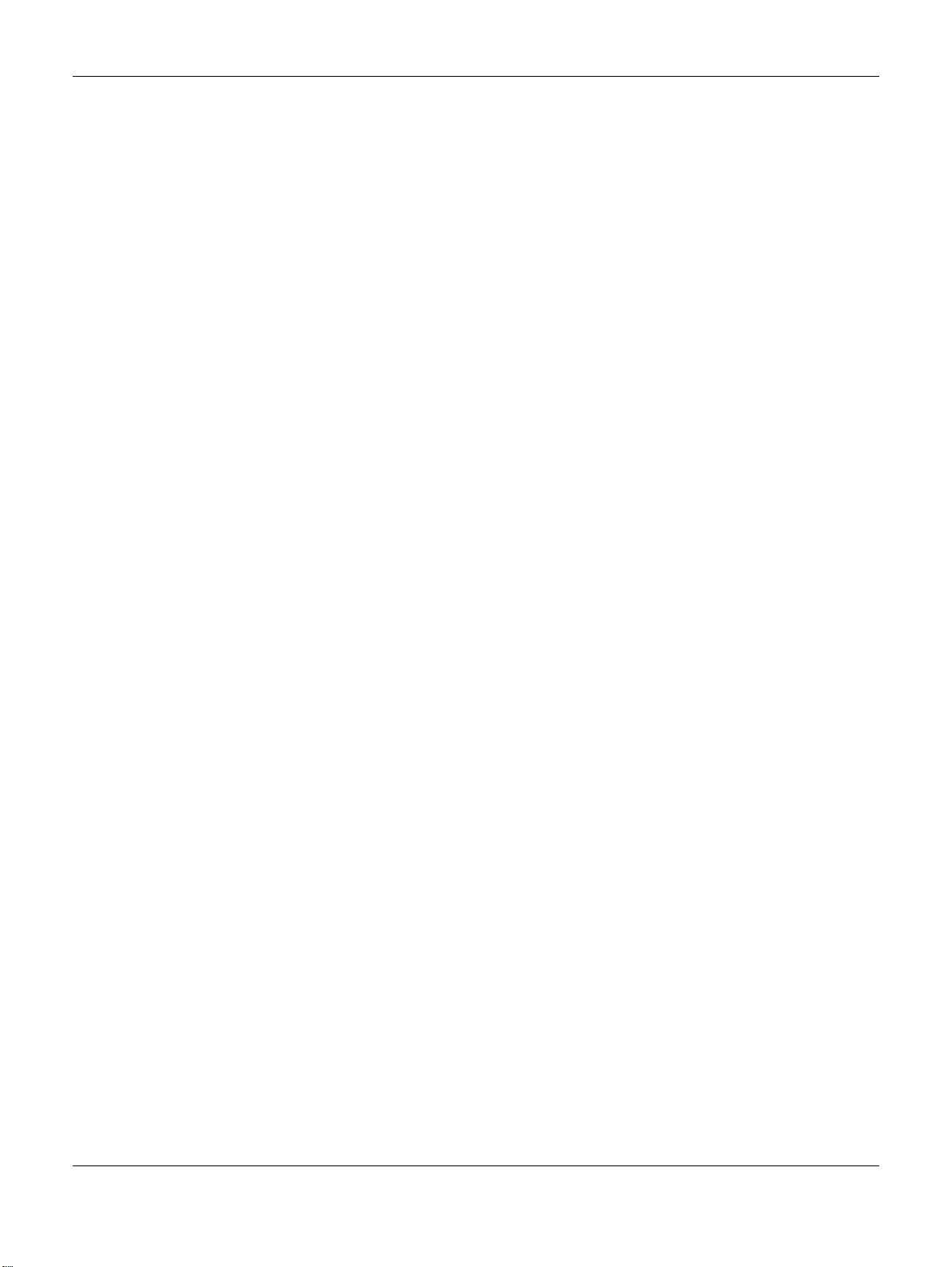
Appendix A Customer Support
Multy X WiFi System User’s Guide
60
• http://www.zyxel.ch/
Turkey
• Zyxel Turkey A.S.
• http://www.zyxel.com.tr
UK
• Zyxel Communications UK Ltd.
• http://www.zyxel.co.uk
Ukraine
•Zyxel Ukraine
• http://www.ua.zyxel.com
Latin America
Argentina
• Zyxel Communication Corporation
• http://www.zyxel.com/ec/es/
Brazil
• Zyxel Communications Brasil Ltda.
• https://www.zyxel.com/br/pt/
Ecuador
• Zyxel Communication Corporation
• http://www.zyxel.com/ec/es/
Middle East
Israel
• Zyxel Communication Corporation
• http://il.zyxel.com/homepage.shtml
Middle East
• Zyxel Communication Corporation
• http://www.zyxel.com/me/en/
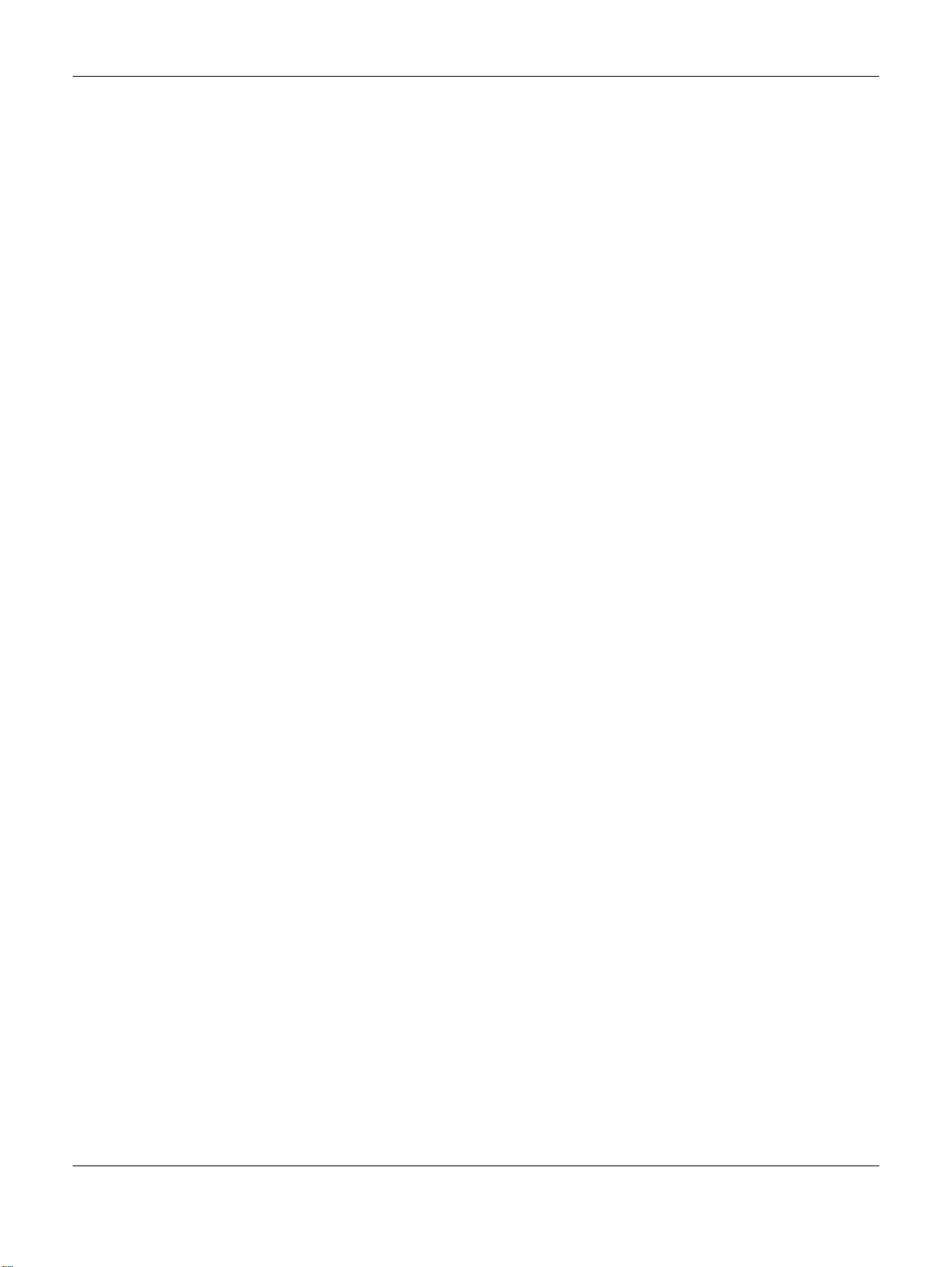
Appendix A Customer Support
Multy X WiFi System User’s Guide
61
North America
USA
• Zyxel Communications, Inc. - North America Headquarters
• http://www.zyxel.com/us/en/
Oceania
Australia
• Zyxel Communications Corporation
• http://www.zyxel.com/au/en/
Africa
South Africa
• Nology (Pty) Ltd.
• http://www.zyxel.co.za
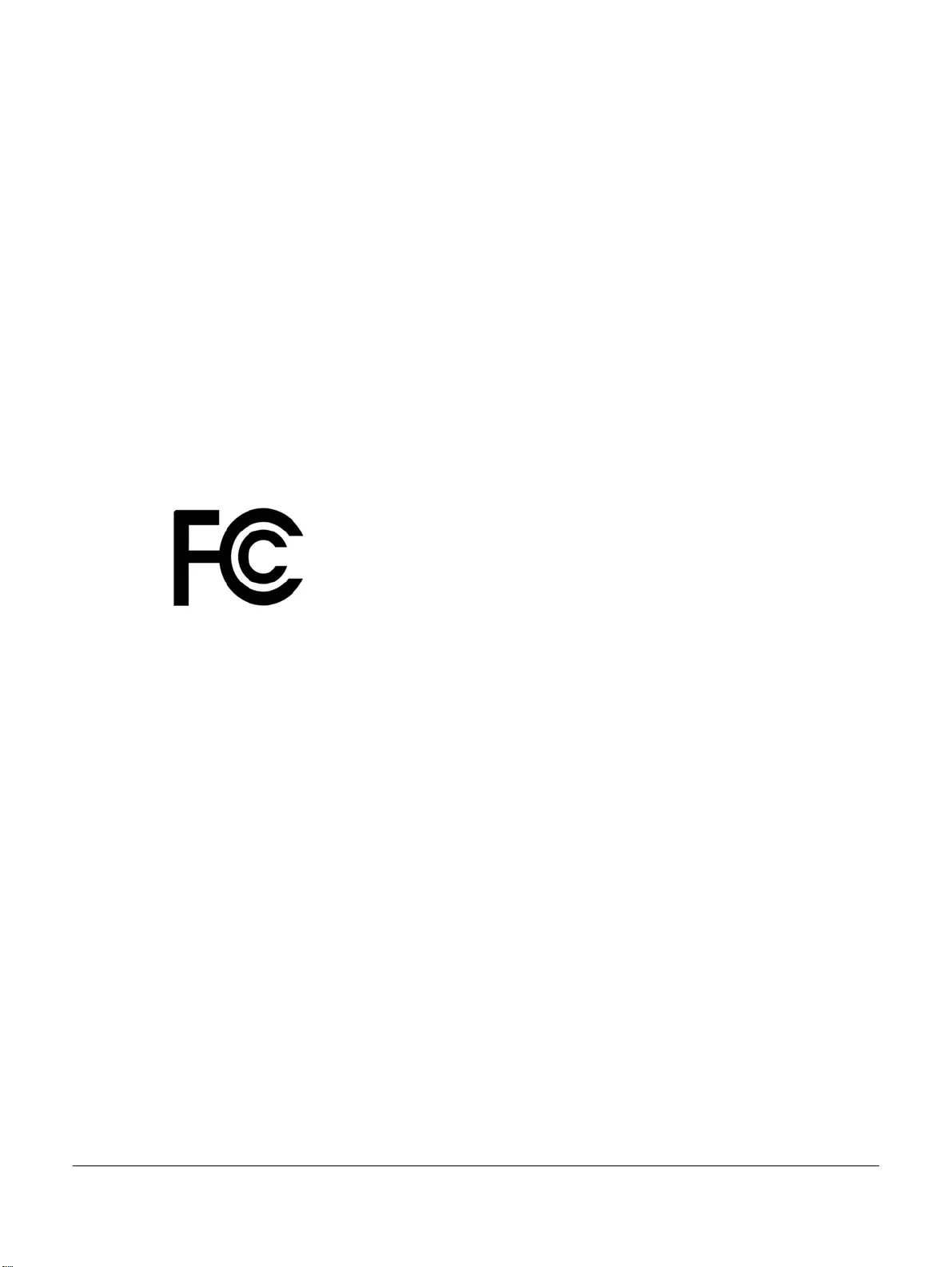
Multy X WiFi System User’s Guide
62
APPENDIX B
Legal Information
Copyright
Copyright © 2018 by Zyxel Communications Corporation.
The contents of this publication may not be reproduced in any part or as a whole, transcribed, stored in a retrieval system, translated into any
language, or transmitted in any form or by any means, electronic, mechanical, magnetic, optical, chemical, photocopying, manual, or
otherwise, without the prior written permission of Zyxel Communications Corporation.
Published by Zyxel Communications Corporation. All rights reserved.
Disclaimer
Zyxel does not assume any liability arising out of the application or use of any products, or software described herein. Neither does it convey any
license under its patent rights nor the patent rights of others. Zyxel further reserves the right to make changes in any products described herein
without notice. This publication is subject to change without notice.
Regulatory Notice and Statement
UNITED STATES of AMERICA
The following information applies if you use the product within USA area.
FCC EMC Statement
• The device complies with Part 15 of FCC rules. Operation is subject to the following two conditions:
(1) This device may not cause harmful interference, and
(2) This device must accept any interference received, including interference that may cause undesired operation.
• Changes or modifications not expressly approved by the party responsible for compliance could void the user’s authority to operate the
device.
• This product has been tested and complies with the specifications for a Class B digital device, pursuant to Part 15 of the FCC Rules. These
limits are designed to provide reasonable protection against harmful interference in a residential installation. This device generates, uses, and
can radiate radio frequency energy and, if not installed and used according to the instructions, may cause harmful interference to radio
communications. However, there is no guarantee that interference will not occur in a particular installation.
• If this device does cause harmful interference to radio or television reception, which is found by turning the device off and on, the user is
encouraged to try to correct the interference by one or more of the following measures:
• Reorient or relocate the receiving antenna
• Increase the separation between the devices
• Connect the equipment to an outlet other than the receiver’s
• Consult a dealer or an experienced radio/TV technician for assistance
The following information applies if you use the product with RF function within USA area.
FCC Radiation Exposure Statement
• This device complies with FCC RF radiation exposure limits set forth for an uncontrolled environment.
• This transmitter must be at least 20 cm from the user and must not be co-located or operating in conjunction with any other antenna or
transmitter.
• Operation of this device is restricted to indoor use only.
CANADA
The following information applies if you use the product within Canada area.
Industry Canada ICES Statement
CAN ICES-3 (B)/NMB-3(B)
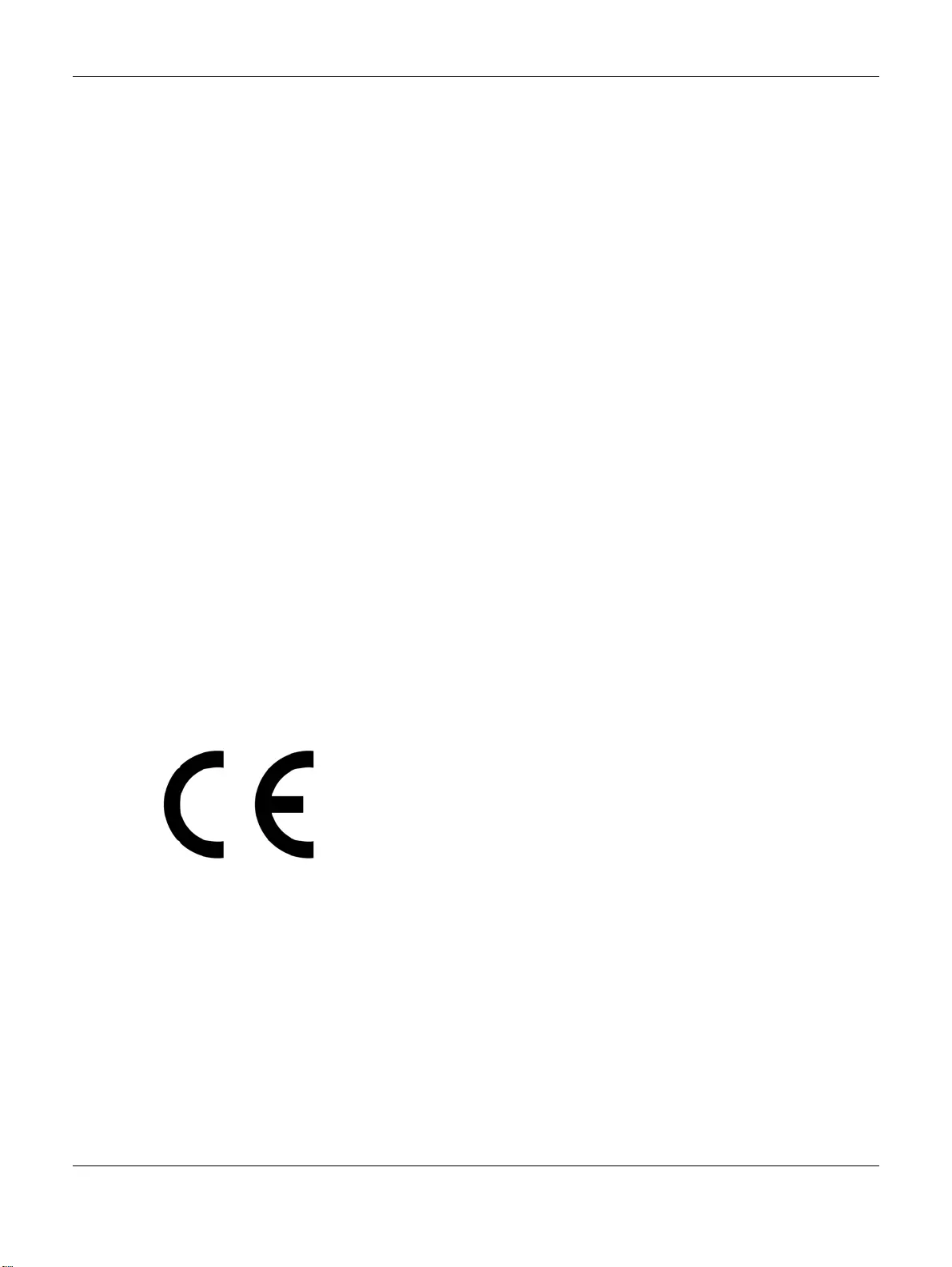
Appendix B Legal Information
Multy X WiFi System User’s Guide
63
Industry Canada RSS-GEN & RSS-247 statement
• This device complies with Industry Canada license-exempt RSS standard(s). Operation is subject to the following two conditions: (1) this
device may not cause interference, and (2) this device must accept any interference, including interference that may cause undesired
operation of the device.
• This radio transmitter has been approved by Industry Canada to operate with the antenna types listed below with the maximum permissible
gain and required antenna impedance for each antenna type indicated. Antenna types not included in this list, having a gain greater than
the maximum gain indicated for that type, are strictly prohibited for use with this device.
If the product with 5G wireless function operating in 5150-5250 MHz and 5725-5850 MHz, the following attention must be paid,
• The device for operation in the band 5150-5250 MHz is only for indoor use to reduce the potential for harmful interference to co-channel
mobile satellite systems.
• For devices with detachable antenna(s), the maximum antenna gain permitted for devices in the band 5725-5850 MHz shall be such that the
equipment still complies with the e.i.r.p. limits specified for point-to-point and non-point-to-point operation as appropriate; and
• The worst-case tilt angle(s) necessary to remain compliant with the e.i.r.p. elevation mask requirement set forth in Section 6.2.2(3) of RSS 247
shall be clearly indicated.
If the product with 5G wireless function operating in 5250-5350 MHz and 5470-5725 MHz, the following attention must be paid.
• For devices with detachable antenna(s), the maximum antenna gain permitted for devices in the bands 5250-5350 MHz and 5470-5725 MHz
shall be such that the equipment still complies with the e.i.r.p. limit.
• Le présent appareil est conforme aux CNR d’Industrie Canada applicables aux appareils radio exempts de licence. L’exploitation est
autorisée aux deux conditions suivantes: (1) l’appareil ne doit pas produire de brouillage, et (2) l’utilisateur de l’appareil doit accepter tout
brouillage radioélectrique subi, même si le brouillage est susceptible d’en compromettre le fonctionnement.
• Le présent émetteur radio de modèle s'il fait partie du matériel de catégorieI) a été approuvé par Industrie Canada pour fonctionner avec
les types d'antenne énumérés ci-dessous et ayant un gain admissible maximal et l'impédance requise pour chaque type d'antenne. Les
types d'antenne non inclus dans cette liste, ou dont le gain est supérieur au gain maximal indiqué, sont strictement interdits pour l'exploitation
de l'émetteur.
Lorsque la fonction sans fil 5G fonctionnant en 5150-5250 MHz and 5725-5850 MHz est activée pour ce produit , il est nécessaire de porter une
attention particulière aux choses suivantes
• Les dispositifs fonctionnant dans la bande 5150-5250 MHz sont réservés uniquement pour une utilisation à l’intérieur afin de réduire les risques
de brouillage préjudiciable aux systèmes de satellites mobiles utilisant les mêmes canaux;
• Pour les dispositifs munis d’antennes amovibles, le gain maximal d'antenne permis (pour les dispositifs utilisant la bande de 5 725 à 5 850 MHz)
doit être conforme à la limite de la p.i.r.e. spécifiée pour l'exploitation point à point et l’exploitation non point à point, selon le cas;
• Les pires angles d’inclinaison nécessaires pour rester conforme à l’exigence de la p.i.r.e. applicable au masque d’élévation, et énoncée à la
section 6.2.2 3) du CNR-247, doivent être clairement indiqués.
Lorsque la fonction sans fil 5G fonctionnant en 5250-5350 MHz et 5470-5725 MHz est activée pour ce produit , il est nécessaire de porter une
attention particulière aux choses suivantes.
• Pour les dispositifs munis d’antennes amovibles, le gain maximal d'antenne permis pour les dispositifs utilisant les bandes de 5 250 à 5 350 MHz
et de 5 470 à 5 725 MHz doit être conforme à la limite de la p.i.r.e.
Industry Canada radiation exposure statement
This device complies with IC radiation exposure limits set forth for an uncontrolled environment. This device should be installed and operated
with a minimum distance of 20 cm between the radiator and your body.
Déclaration d’exposition aux radiations:
Cet équipement est conforme aux limites d’exposition aux rayonnements IC établies pour un environnement non contrôlé. Cet équipement doit
être installé et utilisé avec un minimum de 20 cm de distance entre la source de rayonnement et votre corps.
EUROPEA N UNION
The following information applies if you use the product within the European Union.
Declaration of Conformity with Regard to EU Directive 2014/53/EU (Radio Equipment Directive, RED)
• Compliance information for 2.4GHz and/or 5GHz wireless products relevant to the EU and other Countries following the EU Directive 2014/53/
EU (RED). And this product may be used in all EU countries (and other countries following the EU Directive 2014/53/EU) without any limitation
except for the countries mentioned below table:
• In the majority of the EU and other European countries, the 5GHz bands have been made available for the use of wireless local area
networks (LANs). Later in this document you will find an overview of countries in which additional restrictions or requirements or both are
applicable. The requirements for any country may evolve. Zyxel recommends that you check with the local authorities for the latest status of
their national regulations for the 5GHz wireless LANs.
• If this device for operation in the band 5150-5350 MHz, it is for indoor use only.
• This equipment should be installed and operated with a minimum distance of 20 cm between the radio equipment and your body.
• The maximum RF power operating for each band as follows:
• the band 2,400 to 2,483.5 MHz is 97.95 mW (19.91 dBm),
• the bands 5,150 MHz to 5,350 MHz is 182.81 mW (22.62 dBm),
• the 5,470 MHz to 5,725 MHz is 916.22 mW (29.62 dBm).
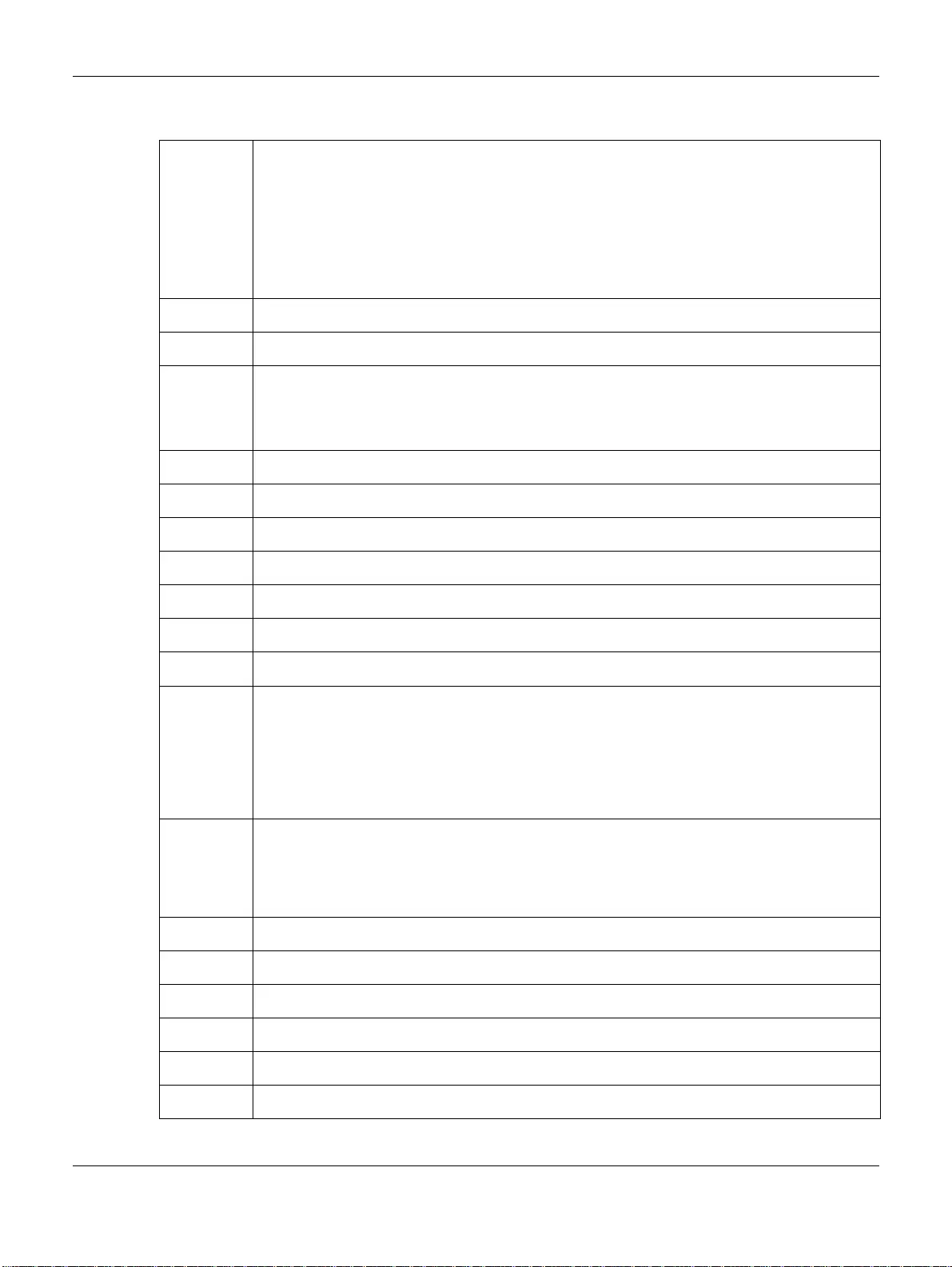
Appendix B Legal Information
Multy X WiFi System User’s Guide
64
.
Български
(Bulgarian)
С настоящото Zyxel декларира, че това оборудване е в съответствие със съществените изисквания и другите
приложими разпоредбите на Директива 2014/53/ЕC.
National Restrictions
• The Belgian Institute for Postal Services and Telecommunications (BIPT) must be notified of any outdoor wireless link
having a range exceeding 300 meters. Please check http://www.bipt.be for more details.
• Draadloze verbindingen voor buitengebruik en met een reikwijdte van meer dan 300 meter dienen aangemeld te
worden bij het Belgisch Instituut voor postdiensten en telecommunicatie (BIPT). Zie http://www.bipt.be voor meer
gegevens.
• Les liaisons sans fil pour une utilisation en extérieur d’une distance supérieure à 300 mètres doivent être notifiées à
l’Institut Belge des services Postaux et des Télécommunications (IBPT). Visitez http://www.ibpt.be pour de plus amples
détails.
Español
(Spanish)
Por medio de la presente Zyxel declara que el equipo cumple con los requisitos esenciales y cualesquiera otras
disposiciones aplicables o exigibles de la Directiva 2014/53/UE..
Čeština
(Czech)
Zyxel tímto prohlašuje, že tento zařízení je ve shodě se základními požadavky a dalšími příslušnými ustanoveními směrnice
2014/53/EU.
Dansk (Danish) Undertegnede Zyxel erklærer herved, at følgende udstyr udstyr overholder de væsentlige krav og øvrige relevante krav i
direktiv 2014/53/EU.
National Restrictions
• In Denmark, the band 5150 - 5350 MHz is also allowed for outdoor usage.
• I Danmark må frekvensbåndet 5150 - 5350 også anvendes udendørs.
Deutsch
(German)
Hiermit erklärt Zyxel, dass sich das Gerät Ausstattung in Übereinstimmung mit den grundlegenden Anforderungen und den
übrigen einschlägigen Bestimmungen der Richtlinie 2014/53/EU befindet.
Eesti keel
(Estonian)
Käesolevaga kinnitab Zyxel seadme seadmed vastavust direktiivi 2014/53/EU põhinõuetele ja nimetatud direktiivist
tulenevatele teistele asjakohastele sätetele.
Ελληνικά
(Greek)
ΜΕ ΤΗΝ ΠΑΡΟΥΣΑ Zyxel ∆ΗΛΩΝΕΙ ΟΤΙ εξοπλισμός ΣΥΜΜΟΡΦΩΝΕΤΑΙ ΠΡΟΣ ΤΙΣ ΟΥΣΙΩ∆ΕΙΣ ΑΠΑΙΤΗΣΕΙΣ ΚΑΙ ΤΙΣ ΛΟΙΠΕΣ ΣΧΕΤΙΚΕΣ
∆ΙΑΤΑΞΕΙΣ ΤΗΣ Ο∆ΗΓΙΑΣ 2014/53/EU.
English Hereby, Zyxel declares that this device is in compliance with the essential requirements and other relevant provisions of
Directive 2014/53/EU.
Français
(French)
Par la présente Zyxel déclare que l'appareil équipements est conforme aux exigences essentielles et aux autres dispositions
pertinentes de la directive 2014/53/EU.
Hrvatski
(Croatian)
Zyxel ovime izjavljuje da je radijska oprema tipa u skladu s Direktivom 2014/53/EU.
Íslenska
(Icelandic)
Hér með lýsir, Zyxel því yfir að þessi búnaður er í samræmi við grunnkröfur og önnur viðeigandi ákvæði tilskipunar 2014/53/
EU.
Italiano (Italian) Con la presente Zyxel dichiara che questo attrezzatura è conforme ai requisiti essenziali ed alle altre disposizioni pertinenti
stabilite dalla direttiva 2014/53/EU.
National Restrictions
• This product meets the National Radio Interface and the requirements specified in the National Frequency Allocation
Table for Italy. Unless this wireless LAN product is operating within the boundaries of the owner's property, its use requires
a “general authorization.” Please check http://www.sviluppoeconomico.gov.it/ for more details.
• Questo prodotto è conforme alla specifiche di Interfaccia Radio Nazionali e rispetta il Piano Nazionale di ripartizione
delle frequenze in Italia. Se non viene installato all 'interno del proprio fondo, l'utilizzo di prodotti Wireless LAN richiede
una “Autorizzazione Generale”. Consultare http://www.sviluppoeconomico.gov.it/ per maggiori dettagli.
Latviešu valoda
(Latvian)
Ar šo Zyxel deklarē, ka iekārtas atbilst Direktīvas 2014/53/EU būtiskajām prasībām un citiem ar to saistītajiem noteikumiem.
National Restrictions
• The outdoor usage of the 2.4 GHz band requires an authorization from the Electronic Communications Office. Please
check http://www.esd.lv for more details.
• 2.4 GHz frekvenèu joslas izmantoðanai ârpus telpâm nepiecieðama atïauja no Elektronisko sakaru direkcijas. Vairâk
informâcijas: http://www.esd.lv.
Lietuvių kalba
(Lithuanian)
Šiuo Zyxel deklaruoja, kad šis įranga atitinka esminius reikalavimus ir kitas 2014/53/EU Direktyvos nuostatas.
Magyar
(Hungarian)
Alulírott, Zyxel nyilatkozom, hogy a berendezés megfelel a vonatkozó alapvetõ követelményeknek és az 2014/53/EU
irányelv egyéb elõírásainak.
Malti (Maltese) Hawnhekk, Zyxel, jiddikjara li dan tagħmir jikkonforma mal-ħtiġijiet essenzjali u ma provvedimenti oħrajn relevanti li hemm
fid-Dirrettiva 2014/53/EU.
Nederlands
(Dutch)
Hierbij verklaart Zyxel dat het toestel uitrusting in overeenstemming is met de essentiële eisen en de andere relevante
bepalingen van richtlijn 2014/53/EU.
Polski (Polish) Niniejszym Zyxel oświadcza, że sprzęt jest zgodny z zasadniczymi wymogami oraz pozostałymi stosownymi postanowieniami
Dyrektywy 2014/53/EU.
Português
(Portuguese)
Zyxel declara que este equipamento está conforme com os requisitos essenciais e outras disposições da Directiva 2014/53/
EU.
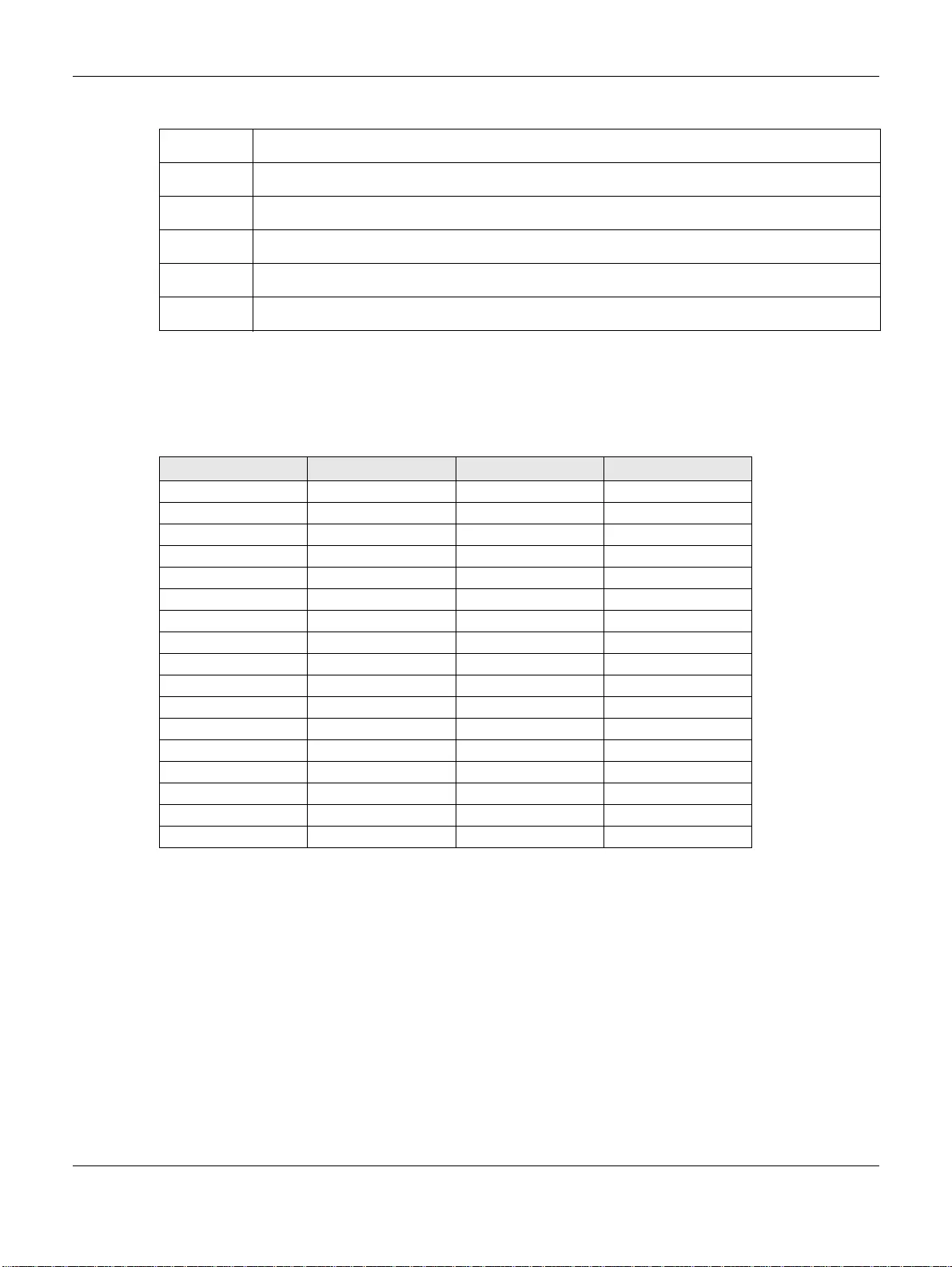
Appendix B Legal Information
Multy X WiFi System User’s Guide
65
Notes:
1. Although Norway, Switzerland and Liechtenstein are not EU member states, the EU Directive 2014/53/EU has also been implemented in those
countries.
2. The regulatory limits for maximum output power are specified in EIRP. The EIRP level (in dBm) of a device can be calculated by adding the
gain of the antenna used (specified in dBi) to the output power available at the connector (specified in dBm).
List of national codes
Safety Warnings
• Do not use this product near water, for example, in a wet basement or near a swimming pool.
• Do not expose your device to dampness, dust or corrosive liquids.
• Do not store things on the device.
• Do not obstruct the device ventilation slots as insufficient airflow may harm your device. For example, do not place the device in an
enclosed space such as a box or on a very soft surface such as a bed or sofa.
• Do not install, use, or service this device during a thunderstorm. There is a remote risk of electric shock from lightning.
• Connect ONLY suitable accessories to the device.
• Do not open the device or unit. Opening or removing covers can expose you to dangerous high voltage points or other risks. ONLY qualified
service personnel should service or disassemble this device. Please contact your vendor for further information.
• Make sure to connect the cables to the correct ports.
• Place connecting cables carefully so that no one will step on them or stumble over them.
• Always disconnect all cables from this device before servicing or disassembling.
• Do not remove the plug and connect it to a power outlet by itself; always attach the plug to the power adaptor first before connecting it to
a power outlet.
• Do not allow anything to rest on the power adaptor or cord and do NOT place the product where anyone can walk on the power adaptor
or cord.
• Please use the provided or designated connection cables/power cables/ adaptors. Connect it to the right supply voltage (for example,
110V AC in North America or 230V AC in Europe). If the power adaptor or cord is damaged, it might cause electrocution. Remove it from the
device and the power source, repairing the power adapter or cord is prohibited. Contact your local vendor to order a new one.
• Do not use the device outside, and make sure all the connections are indoors. There is a remote risk of electric shock from lightning.
Română
(Romanian)
Prin prezenta, Zyxel declară că acest echipament este în conformitate cu cerinţele esenţiale şi alte prevederi relevante ale
Directivei 2014/53/EU.
Slovenčina
(Slovak)
Zyxel týmto vyhlasuje, že zariadenia spĺňa základné požiadavky a všetky príslušné ustanovenia Smernice 2014/53/EU.
Slovenščina
(Slovene)
Zyxel izjavlja, da je ta oprema v skladu z bistvenimi zahtevami in ostalimi relevantnimi določili direktive 2014/53/EU.
Suomi (Finnish) Zyxel vakuuttaa täten että laitteet tyyppinen laite on direktiivin 2014/53/EU oleellisten vaatimusten ja sitä koskevien
direktiivin muiden ehtojen mukainen.
Svenska
(Swedish)
Härmed intygar Zyxel att denna utrustning står I överensstämmelse med de väsentliga egenskapskrav och övriga relevanta
bestämmelser som framgår av direktiv 2014/53/EU.
Norsk
(Norwegian)
Erklærer herved Zyxel at dette utstyret er I samsvar med de grunnleggende kravene og andre relevante bestemmelser I
direktiv 2014/53/EU.
COUNTRY ISO 3166 2 LETTER CODE COUNTRY ISO 3166 2 LETTER CODE
Austria AT Liechtenstein LI
Belgium BE Lithuania LT
Bulgaria BG Luxembourg LU
Croatia HR Malta MT
Cyprus CY Netherlands NL
Czech Republic CZ Norway NO
Denmark DK Poland PL
Estonia EE Portugal PT
Finland FI Romania RO
France FR Serbia RS
Germany DE Slovakia SK
Greece GR Slovenia SI
Hungary HU Spain ES
Iceland IS Switzerland CH
Ireland IE Sweden SE
Italy IT Turkey TR
Latvia LV United Kingdom GB
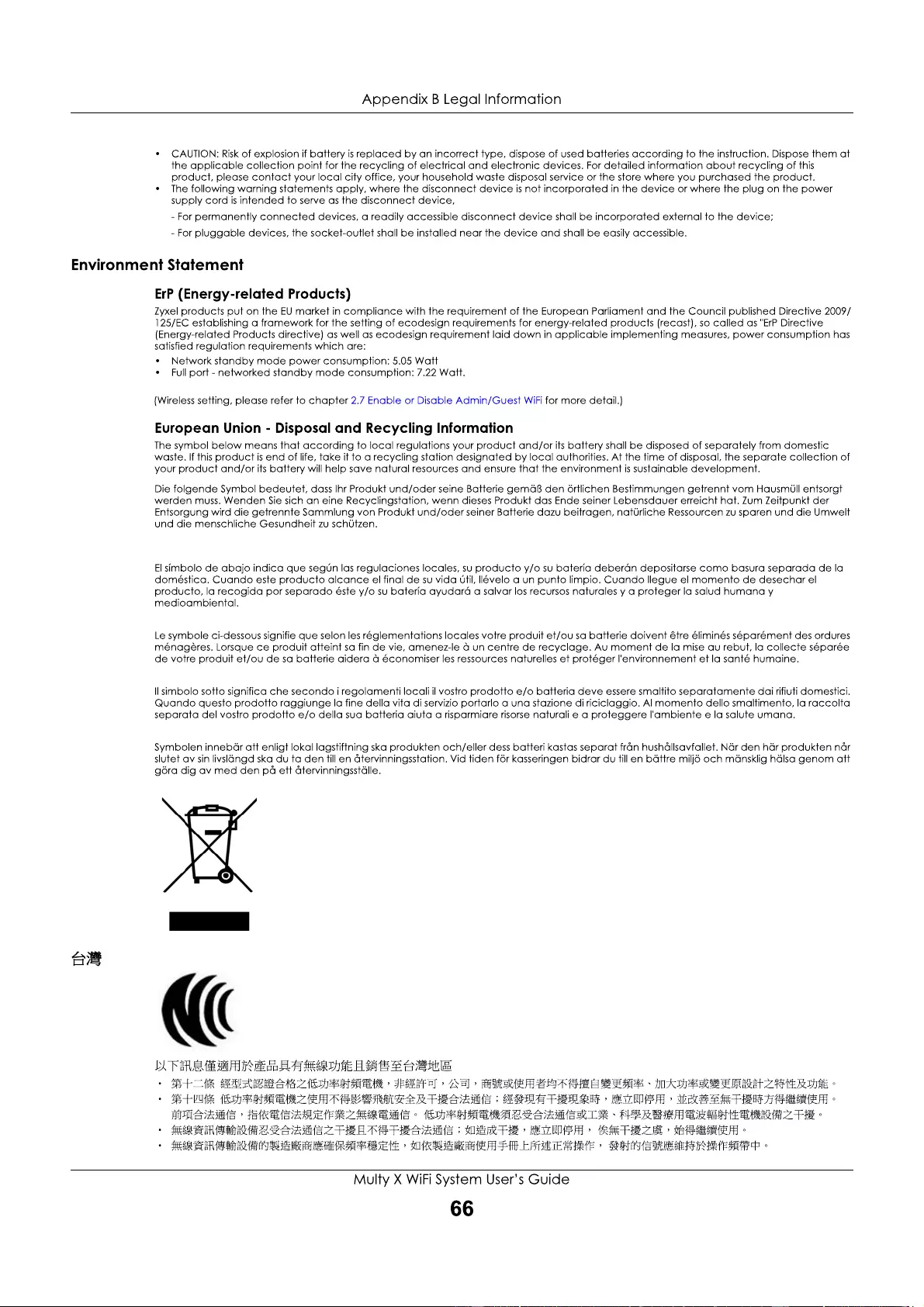
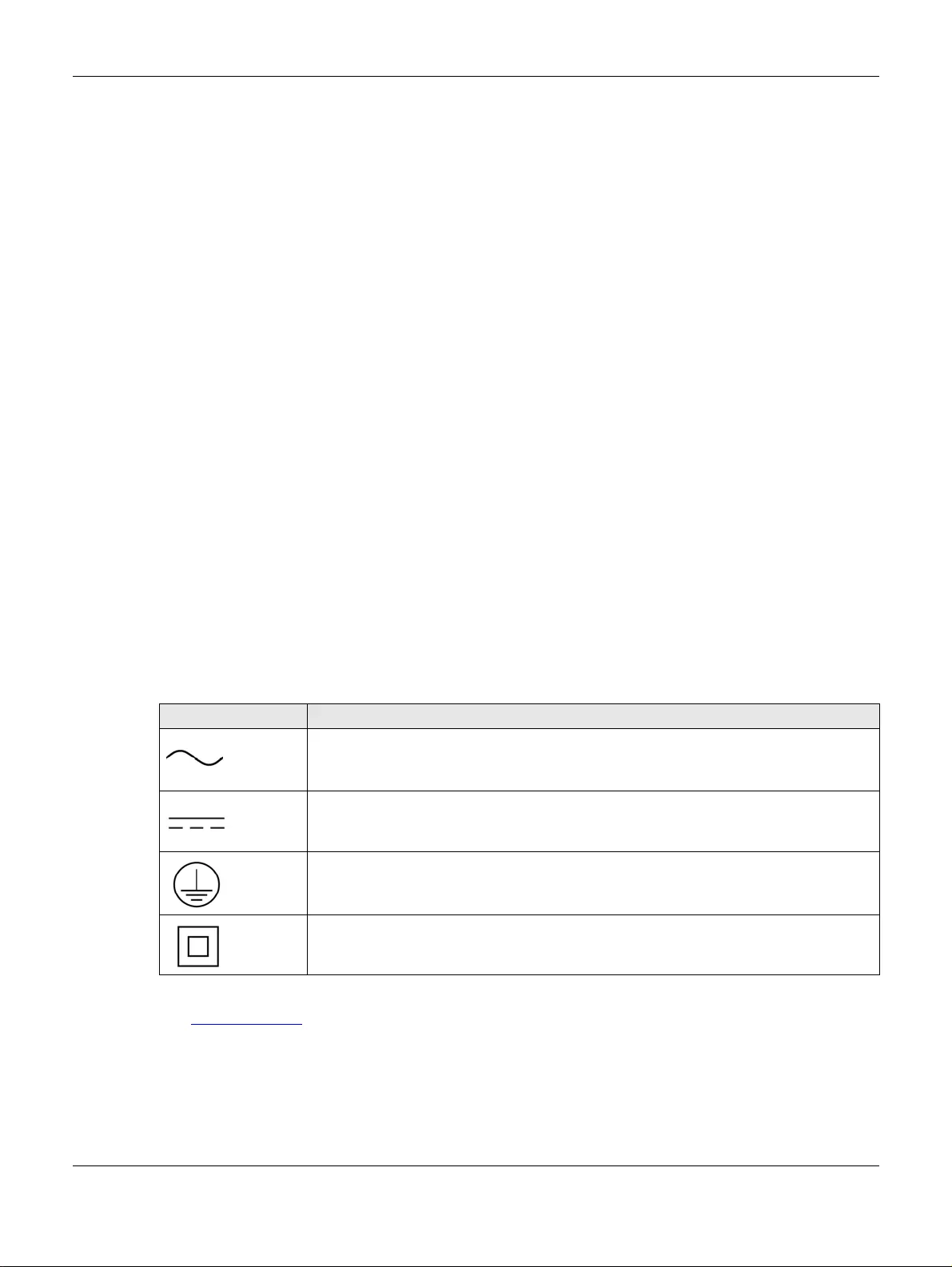
Appendix B Legal Information
Multy X WiFi System User’s Guide
67
• 使用無線產品時,應避免影響附近雷達系統之操作。
• 若使用高增益指向性天線,該產品僅應用於固定式點對點系統。
以下訊息僅適用於產品屬於專業安裝並銷售至台灣地區
• 本器材須經專業工程人員安裝及設定,始得設置使用,且不得直接販售給一般消費者。
安全警告 - 為了您的安全,請先閱讀以下警告及指示 :
• 請勿將此產品接近水、火焰或放置在高溫的環境。
• 避免設備接觸 :
- 任何液體 - 切勿讓設備接觸水、雨水、高濕度、污水腐蝕性的液體或其他水份。
- 灰塵及污物 - 切勿接觸灰塵、污物、沙土、食物或其他不合適的材料。
• 雷雨天氣時,不要安裝,使用或維修此設備。有遭受電擊的風險。
• 切勿重摔或撞擊設備,並勿使用不正確的電源變壓器。
• 若接上不正確的電源變壓器會有爆炸的風險。
• 請勿隨意更換產品內的電池。
• 如果更換不正確之電池型式,會有爆炸的風險,請依製造商說明書處理使用過之電池。
• 請將廢電池丟棄在適當的電器或電子設備回收處。
• 請勿將設備解體。
• 請勿阻礙設備的散熱孔,空氣對流不足將會造成設備損害。
• 請插在正確的電壓供給插座 ( 如 : 北美 / 台灣電壓 110V AC,歐洲是 230V AC)。
• 假若電源變壓器或電源變壓器的纜線損壞,請從插座拔除,若您還繼續插電使用,會有觸電死亡的風險。
• 請勿試圖修理電源變壓器或電源變壓器的纜線,若有毀損,請直接聯絡您購買的店家,購買一個新的電源變壓器。
• 請勿將此設備安裝於室外,此設備僅適合放置於室內。
• 請勿隨一般垃圾丟棄。
• 請參閱產品背貼上的設備額定功率。
• 請參考產品型錄或是彩盒上的作業溫度。
• 產品沒有斷電裝置或者採用電源線的插頭視為斷電裝置的一部分,以下警語將適用 :
- 對永久連接之設備, 在設備外部須安裝可觸及之斷電裝置;
- 對插接式之設備, 插座必須接近安裝之地點而且是易於觸及的。
About the Symbols
Various symbols are used in this product to ensure correct usage, to prevent danger to the user and others, and to prevent property damage.
The meaning of these symbols are described below. It is important that you read these descriptions thoroughly and fully understand the
contents.
Explanation of the Symbols
Viewing Certifications
Go to http://www.zyxel.com to view this product’s documentation and certifications.
Zyxel Limited Warranty
Zyxel warrants to the original end user (purchaser) that this product is free from any defects in material or workmanship for a specific period (the
Warranty Period) from the date of purchase. The Warranty Period varies by region. Check with your vendor and/or the authorized Zyxel local
distributor for details about the Warranty Period of this product. During the warranty period, and upon proof of purchase, should the product
have indications of failure due to faulty workmanship and/or materials, Zyxel will, at its discretion, repair or replace the defective products or
components without charge for either parts or labor, and to whatever extent it shall deem necessary to restore the product or components to
proper operating condition. Any replacement will consist of a new or re-manufactured functionally equivalent product of equal or higher value,
SYMBOL EXPLANATION
Alternating current (AC):
AC is an electric current in which the flow of electric charge periodically reverses direction.
Direct current (DC):
DC if the unidirectional flow or movement of electric charge carriers.
Earth; ground:
A wiring terminal intended for connection of a Protective Earthing Conductor.
Class II equipment:
The method of protection against electric shock in the case of class II equipment is either double insulation or
reinforced insulation.
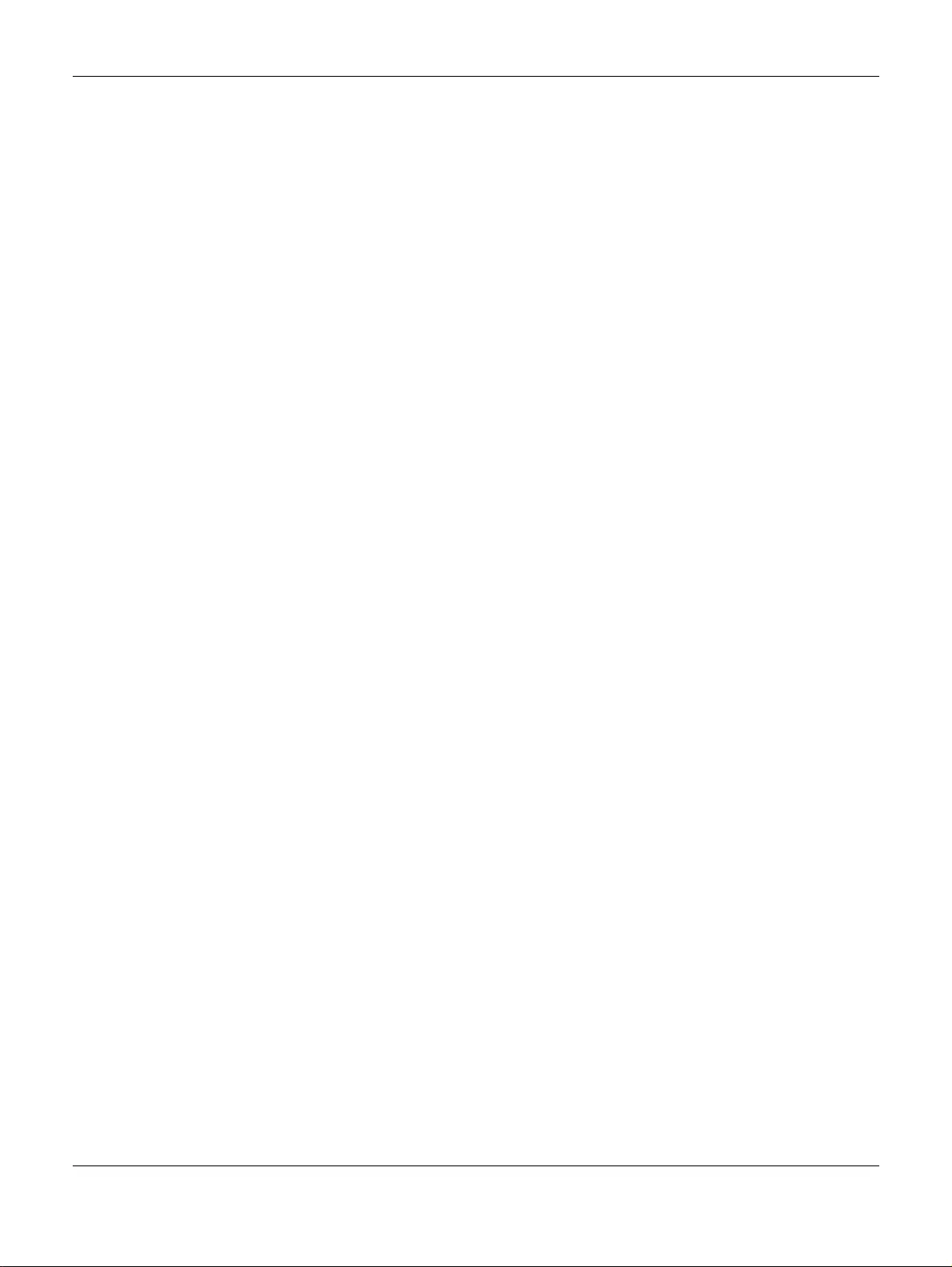
Appendix B Legal Information
Multy X WiFi System User’s Guide
68
and will be solely at the discretion of Zyxel. This warranty shall not apply if the product has been modified, misused, tampered with, damaged by
an act of God, or subjected to abnormal working conditions.
Note
Repair or replacement, as provided under this warranty, is the exclusive remedy of the purchaser. This warranty is in lieu of all other warranties,
express or implied, including any implied warranty of merchantability or fitness for a particular use or purpose. Zyxel shall in no event be held
liable for indirect or consequential damages of any kind to the purchaser.
To obtain the services of this warranty, contact your vendor. You may also refer to the warranty policy for the region in which you bought the
device at http://www.zyxel.com/web/support_warranty_info.php.
Registration
Register your product online to receive e-mail notices of firmware upgrades and information at www.zyxel.com for global products, or at
www.us.zyxel.com for North American products.
Open Source Licenses
This product contains in part some free software distributed under GPL license terms and/or GPL like licenses. Open source licenses are provided
with the firmware package. You can download the latest firmware at www.zyxel.com. To obtain the source code covered under those Licenses,
please contact support@zyxel.com.tw to get it.