Table of Contents
- NWA/WAC/WAX Series
- Standalone Configuration
- Standalone Configuration
- Dashboard
- Setup Wizard
- Monitor
- Network
- Wireless
- Bluetooth
- User
- AP Profile
- MON Profile
- WDS Profile
- Certificates
- System
- Log and Report
- File Manager
- Diagnostics
- LEDs
- Antenna Switch
- Reboot
- Shutdown
- Local Configuration in Cloud Mode
- Appendices and Troubleshooting
Zyxel NWA1123 AC Pro NebulaFlex User Manual
Displayed below is the user manual for NWA1123 AC Pro NebulaFlex by Zyxel which is a product in the Wireless Access Points category. This manual has pages.
Related Manuals
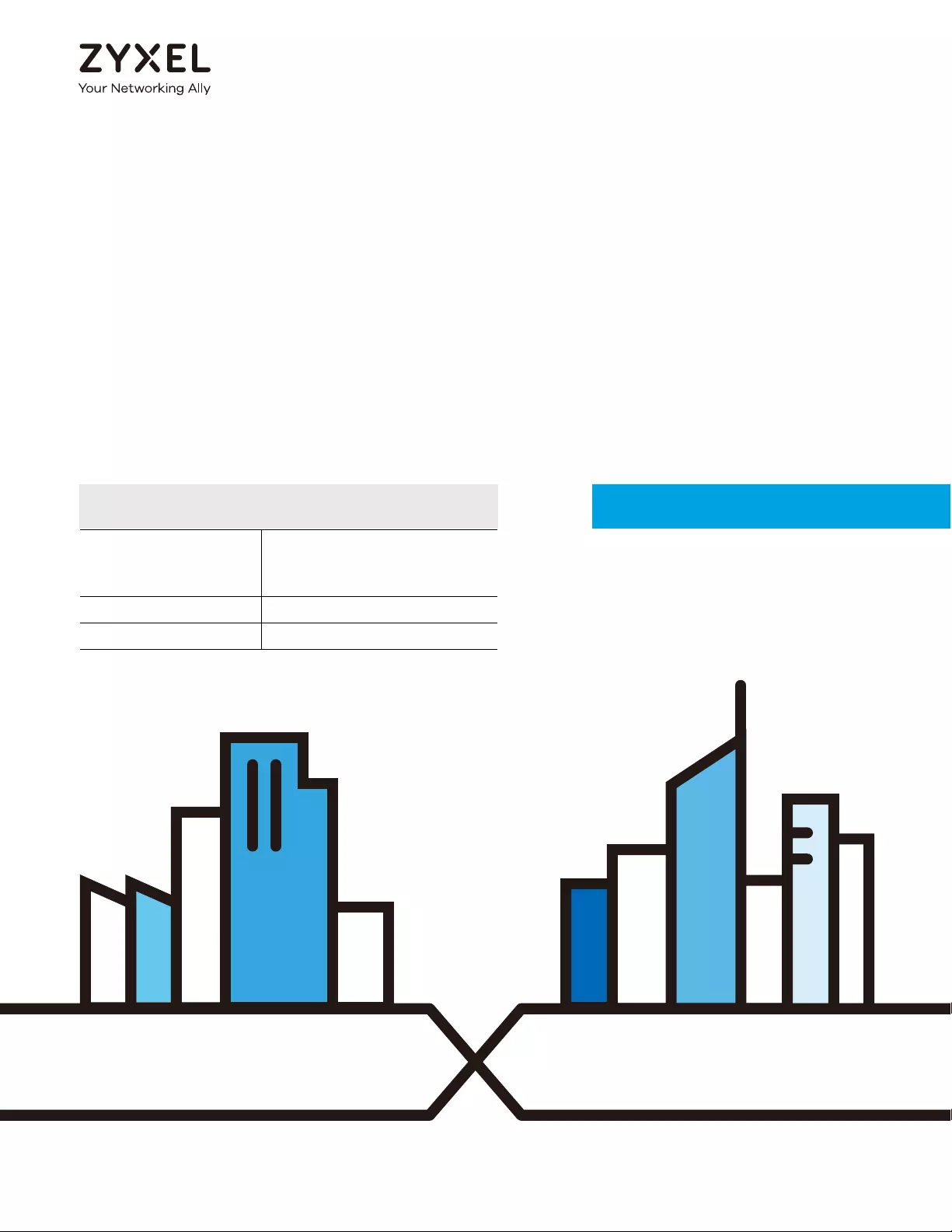
Default Login Details
User’s Guide
NWA/WAC/WAX Series
802.11 a/b/g/n/ac/ax Access Point
Copyright © 2019 Zyxel Communications Corporation
LAN IP Address DHCP-assigned IP
OR
192.168.1.2
User Name admin
Password 1234
Version 6.00 Edition 1, 12/2019

NWA/WAC/WAX Series User’s Guide
2
IMPORTANT!
READ CAREFULLY BEFORE USE.
KEEP THIS GUIDE FOR FUTURE REFERENCE.
This is a User’s Guide for a series of products. Not all products support all firmware features. Screenshots
and graphics in this book may differ slightly from your product due to differences in your product
hardware, firmware, or your computer operating system. Every effort has been made to ensure that the
information in this manual is accurate.
Some screens or options in this book may not be available for your product (see the product feature
tables in Section 1.4 on page 19).
Related Documentation
•Quick Start Guide
The Quick Start Guide shows how to connect the Zyxel Device and access the Web Configurator.
•CLI Reference Guide
The CLI Reference Guide explains how to use the Command-Line Interface (CLI) and CLI commands
to configure the Zyxel Device.
Note: It is recommended you use the Web Configurator to configure the Zyxel Device.
• Web Configurator Online Help
Click the help icon in any screen for help in configuring that screen and supplementary information.
• Nebula Control Center User’s Guide
This User’s Guide shows how to manage the Zyxel Device remotely. The features of these devices can
be managed through Nebula Control Center. It also offers features that are not available when the
Zyxel Device is in standalone mode (see Section 2.1.2 on page 24).
• NXC Series User’s Guide
See this User’s Guide for instructions on using the NXC as an AP Controller (AC) for the Zyxel Device.
This is used when the Zyxel Device is set to be managed by a Zyxel AC.
•More Information
Go to support.zyxel.com to find other information on the Zyxel Device.
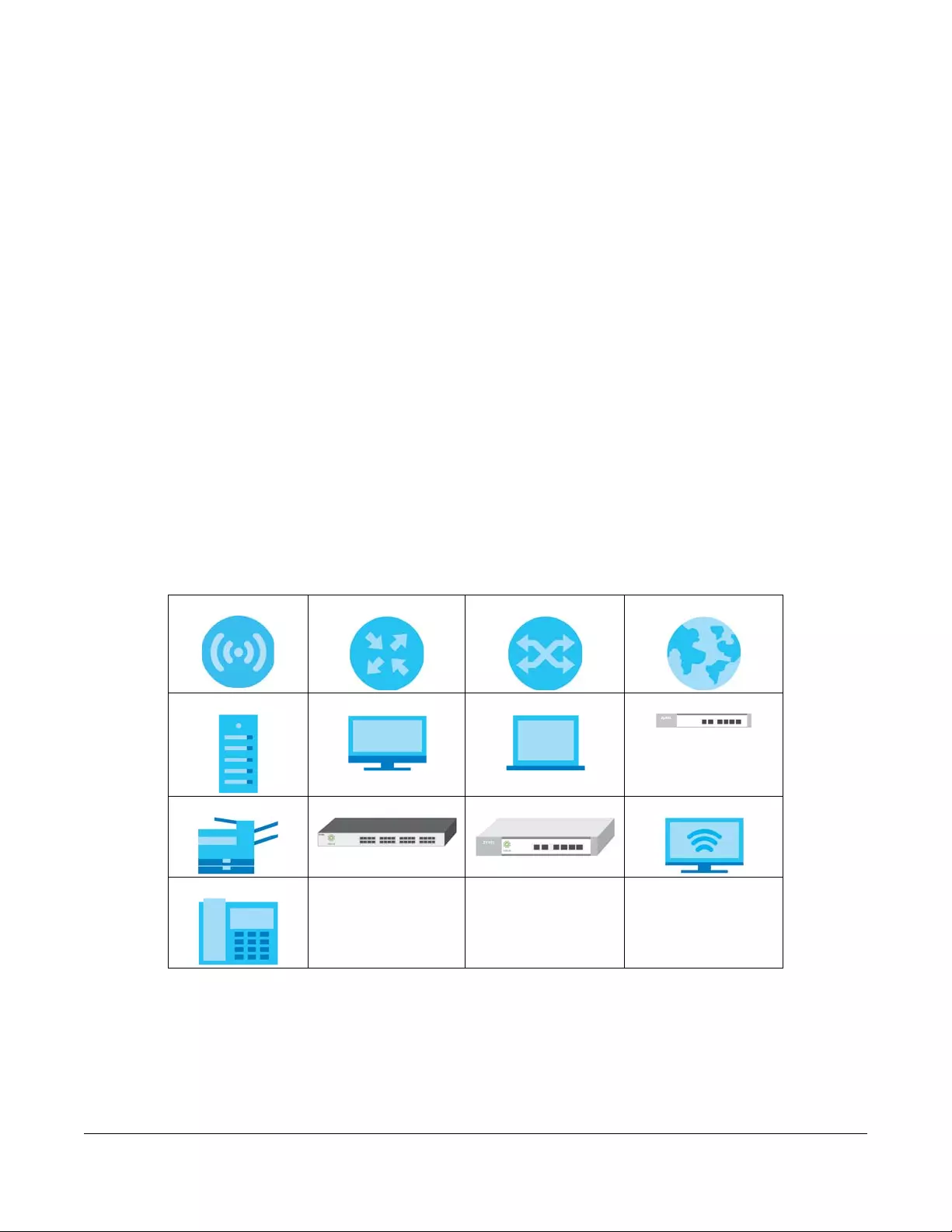
NWA/WAC/WAX Series User’s Guide
3
Document Conventions
Warnings and Notes
These are how warnings and notes are shown in this guide.
Warnings tell you about things that could harm you or your device.
Note: Notes tell you other important information (for example, other things you may need to
configure or helpful tips) or recommendations.
Syntax Conventions
• All models in this series may be referred to as the “Zyxel Device” in this guide.
• Product labels, screen names, field labels and field choices are all in bold font.
• A right angle bracket ( > ) within a screen name denotes a mouse click. For example, Configuration >
Network > IP Setting means you first click Configuration in the navigation panel, then the Network sub
menu and finally the IP Setting tab to get to that screen.
Icons Used in Figures
Figures in this guide may use the following generic icons. The Zyxel Device icon is not an exact
representation of your device.
Zyxel Device Router Switch Internet
Server Desktop Laptop AP Controller
Printer Nebula Switch Nebula Gateway Smart T.V.
IP Phone

Contents Overview
NWA/WAC/WAX Series User’s Guide
4
Contents Overview
Introduction ........................................................................................................................................... 13
AP Management .................................................................................................................................. 24
Hardware ............................................................................................................................................... 33
The Web Configurator ......................................................................................................................... 53
Standalone Configuration ................................................................................................................64
Standalone Configuration ................................................................................................................... 65
Dashboard ............................................................................................................................................ 67
Setup Wizard ......................................................................................................................................... 73
Monitor ................................................................................................................................................... 79
Network ................................................................................................................................................. 94
Wireless ................................................................................................................................................. 105
Bluetooth ............................................................................................................................................. 120
User ....................................................................................................................................................... 123
AP Profile .............................................................................................................................................. 130
MON Profile ......................................................................................................................................... 150
WDS Profile ........................................................................................................................................... 153
Certificates .......................................................................................................................................... 155
System .................................................................................................................................................. 171
Log and Report ................................................................................................................................... 194
File Manager ....................................................................................................................................... 206
Diagnostics .......................................................................................................................................... 217
LEDs ...................................................................................................................................................... 219
Antenna Switch .................................................................................................................................. 222
Reboot ................................................................................................................................................. 224
Shutdown ............................................................................................................................................. 225
Local Configuration in Cloud Mode ..............................................................................................226
Cloud Mode ........................................................................................................................................ 227
Dashboard .......................................................................................................................................... 229
Network ............................................................................................................................................... 231
Maintenance ...................................................................................................................................... 234
Appendices and Troubleshooting .................................................................................................239
Troubleshooting .................................................................................................................................. 240
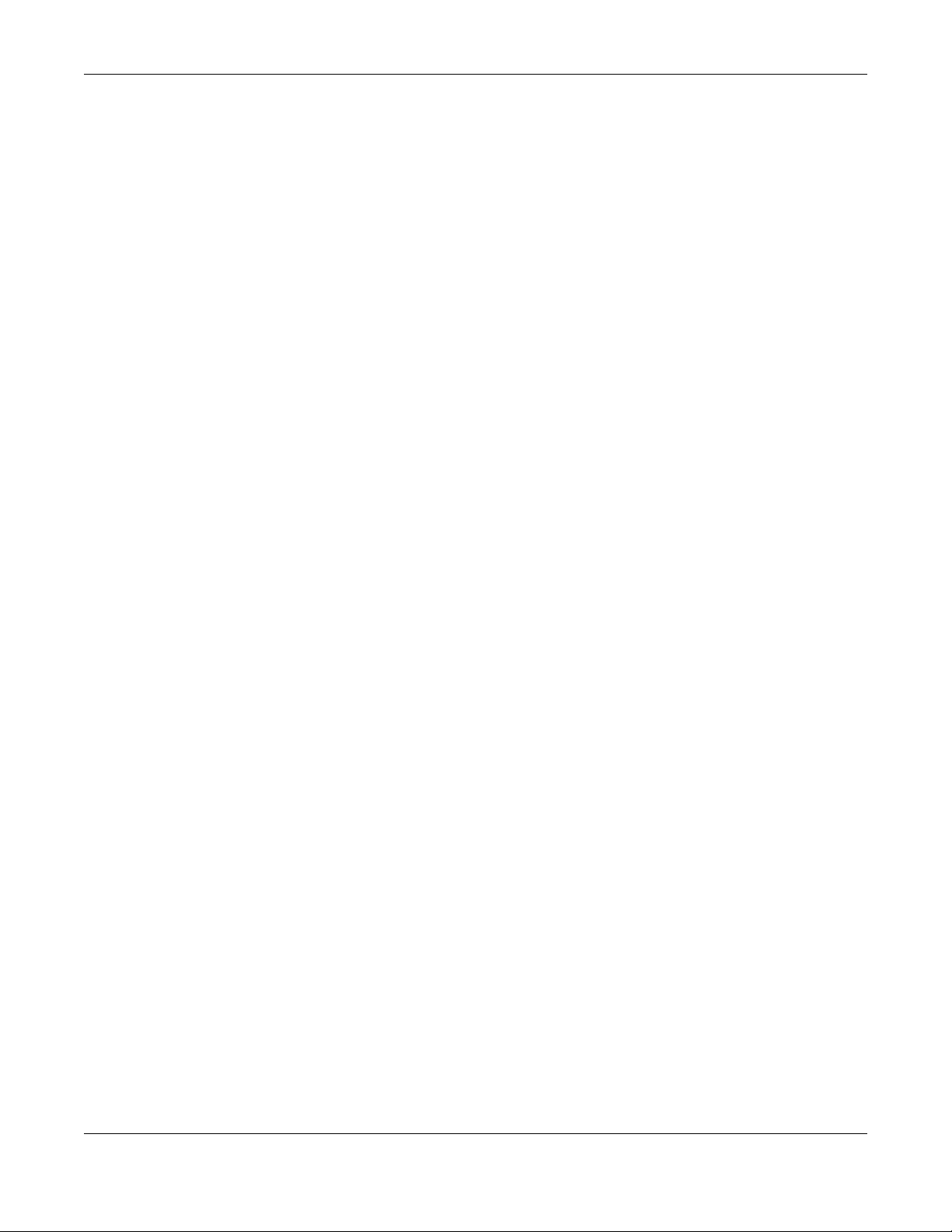
Table of Contents
NWA/WAC/WAX Series User’s Guide
5
Table of Contents
Document Conventions ... .... .................. .... .... ... ..................................... .... ... .... .... .................. ............3
Contents Overview .............................................................................................................................4
Table of Contents.................................................................................................................................5
Chapter 1
Introduction ........................................................................................................................................13
1.1 Overview ........................................................................................................................................ 13
1.2 Zyxel Device Roles .......................................................................................................................... 13
1.2.1 Root AP ................................................................................................................................... 14
1.2.2 Wireless Repeater .................................................................................................................. 14
1.2.3 Radio Frequency (RF) Monitor .............................................................................................15
1.3 Sample Feature Applications ........................................................................................................ 17
1.3.1 MBSSID .................................................................................................................................... 17
1.3.2 Dual-Radio ............................................................................................................................. 18
1.4 Zyxel Device Product Feature Comparison ................................................................................ 19
Chapter 2
AP Management................................................................................................................................24
2.1 Management Mode ...................................................................................................................... 24
2.1.1 Standalone ............................................................................................................................ 24
2.1.2 Nebula Control Center ......................................................................................................... 24
2.1.3 AP Controller (AC) ................................................................................................................ 26
2.2 Switching Management Modes ................................................................................................... 26
2.3 Zyxel One Network (ZON) Utility .................................................................................................... 27
2.3.1 Requirements ......................................................................................................................... 27
2.3.2 Run the ZON Utility ................................................................................................................. 28
2.4 Ways to Access the Zyxel Device ................................................................................................. 31
2.5 Good Habits for Managing the Zyxel Device ............................................................................. 32
Chapter 3
Hardware............................................................................................................................................33
3.1 Grounding (WAC6552D-S and WAC6553D-E) ............................................................................. 33
3.2 Zyxel Device Models With Single LEDs .......................................................................................... 34
3.2.1 NWA1123-ACv2 ..................................................................................................................... 34
3.2.2 WAC6303D-S and NWA5123-AC HD ................................................................................... 36
3.2.3 NWA1123-AC HD ................................................................................................................... 37
3.2.4 NWA5123-AC ......................................................................................................................... 39
3.2.5 NWA110AX, WAX510D and WAX650S ................................................................................. 40

Table of Contents
NWA/WAC/WAX Series User’s Guide
6
3.3 Zyxel Device Models With Multiple LEDs ...................................................................................... 42
3.3.1 NWA1123-AC PRO ................................................................................................................ 42
3.3.2 NWA1302-AC ......................................................................................................................... 44
3.3.3 WAC6502D-E, WAC6502D-S, and WAC6503D-S ................................................................ 46
3.3.4 WAC6103D-I ........................................................................................................................... 48
3.3.5 WAC5302D-S .......................................................................................................................... 50
Chapter 4
The Web Configurator........................................................................................................................53
4.1 Overview ......................................................................................................................................... 53
4.2 Accessing the Web Configurator ................................................................................................. 53
4.3 Navigating the Web Configurator ............................................................................................... 55
4.3.1 Title Bar ................................................................................................................................... 56
4.3.2 Navigation Panel .................................................................................................................. 58
4.3.3 Standalone Mode Navigation Panel Menus ..................................................................... 58
4.3.4 Cloud Mode Navigation Panel Menus ............................................................................... 60
4.3.5 Tables and Lists ...................................................................................................................... 61
Part I: Standalone Configuration...................................................................64
Chapter 5
Standalone Configuration.................................................................................................................65
5.1 Overview ........................................................................................................................................ 65
5.2 Starting and Stopping the Zyxel Device ...................................................................................... 65
Chapter 6
Dashboard..........................................................................................................................................67
6.1 Overview ......................................................................................................................................... 67
6.1.1 CPU Usage ............................................................................................................................. 70
6.1.2 Memory Usage ...................................................................................................................... 71
Chapter 7
Setup Wizard.......................................................................................................................................73
7.1 Accessing the Wizard ..................................................................................................................... 73
7.2 Using the Wizard ............................................................................................................................. 73
7.2.1 Step 1 Time Settings .............................................................................................................. 73
7.2.2 Step 2 Password and Uplink Connection ........................................................................... 74
7.2.3 Step 3 Radio ......................................................................................................................... 75
7.2.4 Step 4 SSID ............................................................................................................................. 76
7.2.5 Summary ............................................................................................................................... 78
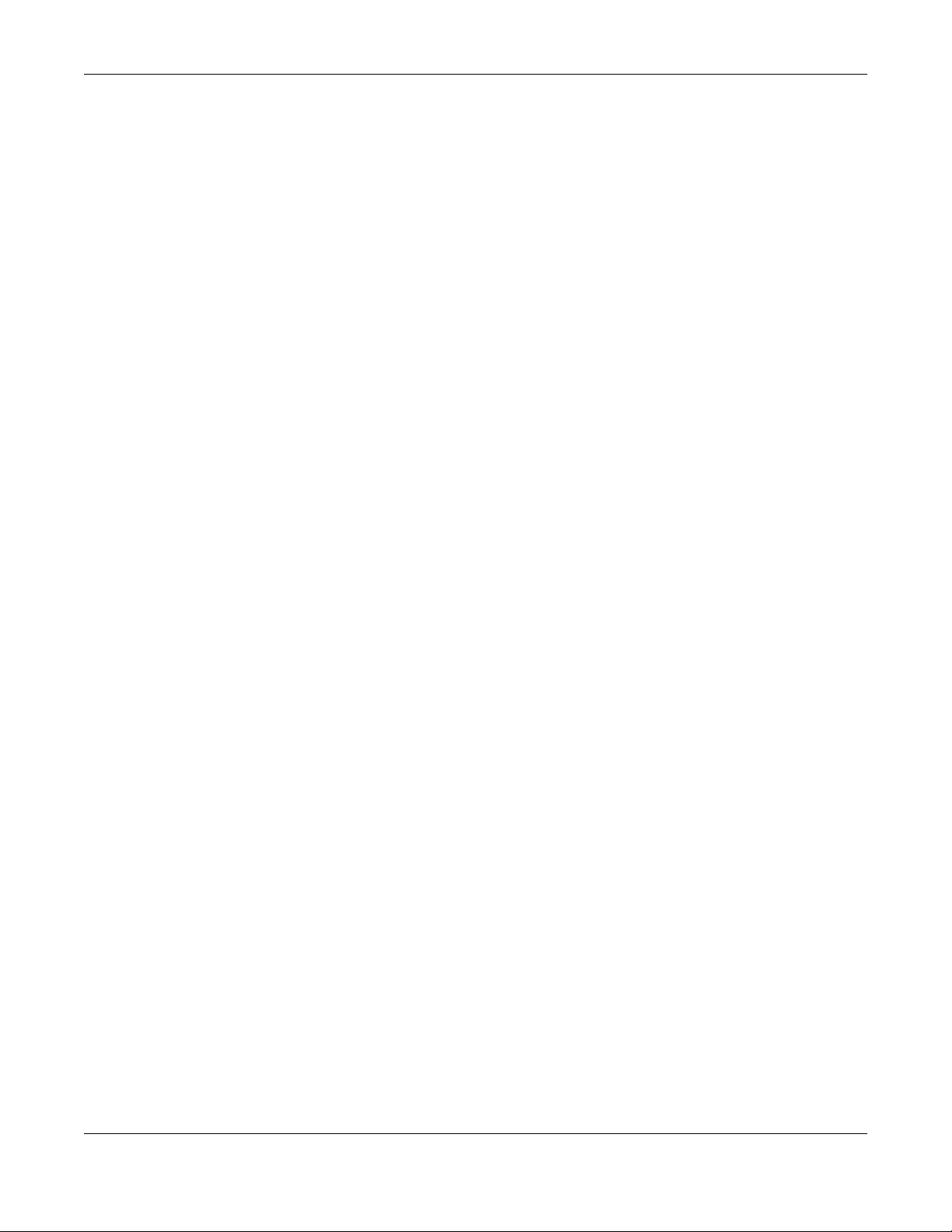
Table of Contents
NWA/WAC/WAX Series User’s Guide
7
Chapter 8
Monitor................................................................................................................................................79
8.1 Overview ......................................................................................................................................... 79
8.1.1 What You Can Do in this Chapter ....................................................................................... 79
8.2 What You Need to Know ............................................................................................................... 79
8.3 Network Status ................................................................................................................................ 80
8.3.1 Port Statistics Graph .............................................................................................................. 81
8.4 Radio List ......................................................................................................................................... 82
8.4.1 AP Mode Radio Information ................................................................................................84
8.5 Station List ....................................................................................................................................... 86
8.6 WDS Link Info ................................................................................................................................... 87
8.7 Detected Device ........................................................................................................................... 88
8.8 View Log .......................................................................................................................................... 91
Chapter 9
Network...............................................................................................................................................94
9.1 Overview ......................................................................................................................................... 94
9.1.1 AP Controller Management ................................................................................................ 94
9.1.2 What You Can Do in this Chapter ....................................................................................... 96
9.2 IP Setting ......................................................................................................................................... 97
9.3 VLAN ................................................................................................................................................ 98
9.4 Storm Control ................................................................................................................................ 101
9.5 AC (AP Controller) Discovery ...................................................................................................... 102
9.6 NCC Discovery .............................................................................................................................. 103
Chapter 10
Wireless .............................................................................................................................................105
10.1 Overview ..................................................................................................................................... 105
10.1.1 What You Can Do in this Chapter ................................................................................... 105
10.1.2 What You Need to Know ................................................................................................. 106
10.2 AP Management ........................................................................................................................ 106
10.3 Rogue AP ..................................................................................................................................... 109
10.3.1 Add/Edit Rogue/Friendly List ............................................................................................113
10.4 Load Balancing .......................................................................................................................... 114
10.4.1 Disassociating and Delaying Connections .................................................................... 115
10.5 DCS .............................................................................................................................................. 116
10.6 Technical Reference .................................................................................................................. 117
Chapter 11
Bluetooth...........................................................................................................................................120
11.1 Overview ..................................................................................................................................... 120
11.1.1 What You Need To Know ................................................................................................. 120
11.2 Bluetooth Advertising Settings ................................................................................................... 121
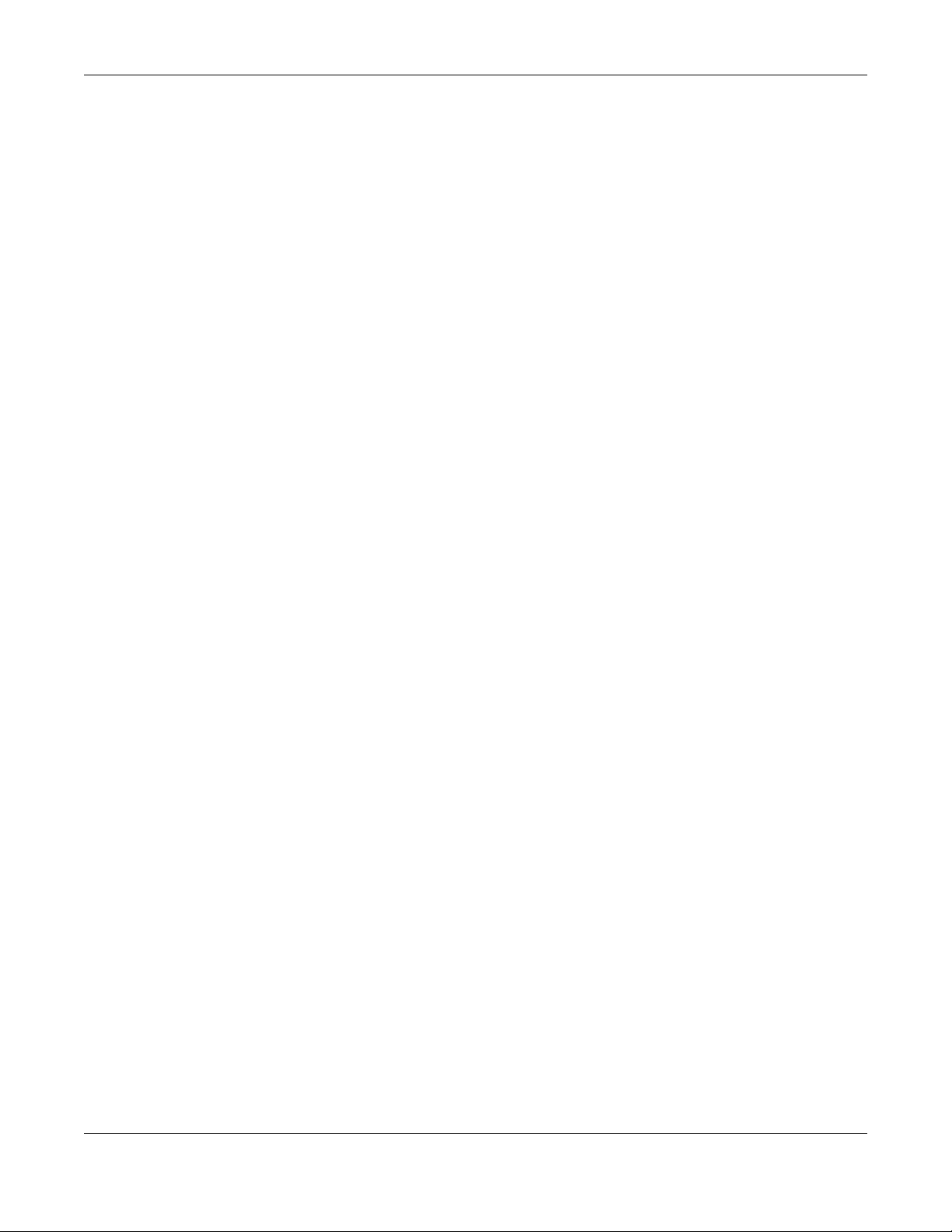
Table of Contents
NWA/WAC/WAX Series User’s Guide
8
11.2.1 Edit Advertising Settings ................................................................................................... 121
Chapter 12
User....................................................................................................................................................123
12.1 Overview ..................................................................................................................................... 123
12.1.1 What You Can Do in this Chapter ................................................................................... 123
12.1.2 What You Need To Know ................................................................................................. 123
12.2 User Summary .............................................................................................................................. 124
12.2.1 Add/Edit User ..................................................................................................................... 124
12.3 Setting ......................................................................................................................................... 126
12.3.1 Edit User Authentication Timeout Settings ...................................................................... 128
Chapter 13
AP Profile...........................................................................................................................................130
13.1 Overview ..................................................................................................................................... 130
13.1.1 What You Can Do in this Chapter ................................................................................... 130
13.1.2 What You Need To Know ................................................................................................. 130
13.2 Radio ............................................................................................................................................ 131
13.2.1 Add/Edit Radio Profile ...................................................................................................... 132
13.3 SSID .............................................................................................................................................. 137
13.3.1 SSID List ............................................................................................................................... 137
13.3.2 Add/Edit SSID Profile ......................................................................................................... 139
13.4 Security List .................................................................................................................................. 141
13.4.1 Add/Edit Security Profile ................................................................................................... 142
13.5 MAC Filter List .............................................................................................................................. 146
13.5.1 Add/Edit MAC Filter Profile ............................................................................................... 146
13.6 Layer-2 Isolation List .................................................................................................................... 147
13.6.1 Add/Edit Layer-2 Isolation Profile .................................................................................... 149
Chapter 14
MON Profile.......................................................................................................................................150
14.1 Overview ..................................................................................................................................... 150
14.1.1 What You Can Do in this Chapter ................................................................................... 150
14.2 MON Profile ................................................................................................................................. 150
14.2.1 Add/Edit MON Profile ....................................................................................................... 151
Chapter 15
WDS Profile........................................................................................................................................153
15.1 Overview ..................................................................................................................................... 153
15.1.1 What You Can Do in this Chapter ................................................................................... 153
15.2 WDS Profile ................................................................................................................................... 153
15.2.1 Add/Edit WDS Profile ........................................................................................................ 154
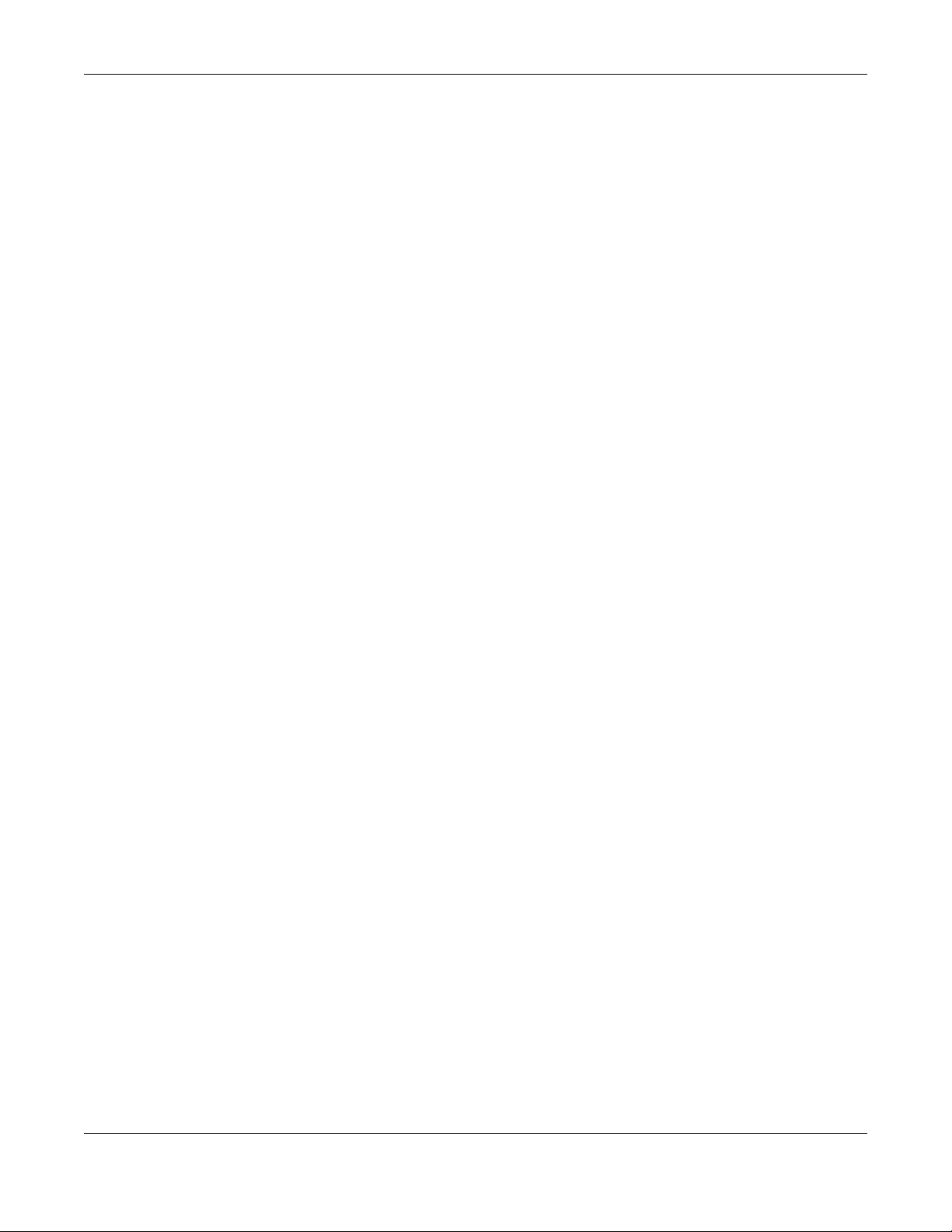
Table of Contents
NWA/WAC/WAX Series User’s Guide
9
Chapter 16
Certificates .......................................................................................................................................155
16.1 Overview ..................................................................................................................................... 155
16.1.1 What You Can Do in this Chapter ................................................................................... 155
16.1.2 What You Need to Know ................................................................................................. 155
16.1.3 Verifying a Certificate ...................................................................................................... 157
16.2 My Certificates ........................................................................................................................... 158
16.2.1 Add My Certificates .......................................................................................................... 159
16.2.2 Edit My Certificates ........................................................................................................... 161
16.2.3 Import Certificates ........................................................................................................... 164
16.3 Trusted Certificates ..................................................................................................................... 165
16.3.1 Edit Trusted Certificates .................................................................................................... 166
16.3.2 Import Trusted Certificates ............................................................................................... 169
16.4 Technical Reference .................................................................................................................. 170
Chapter 17
System...............................................................................................................................................171
17.1 Overview ..................................................................................................................................... 171
17.1.1 What You Can Do in this Chapter ................................................................................... 171
17.2 Host Name ................................................................................................................................... 171
17.3 Power Mode ................................................................................................................................ 172
17.4 Date and Time ........................................................................................................................... 173
17.4.1 Pre-defined NTP Time Servers List ..................................................................................... 175
17.4.2 Time Server Synchronization ............................................................................................ 175
17.5 WWW Overview .......................................................................................................................... 176
17.5.1 Service Access Limitations ............................................................................................... 176
17.5.2 System Timeout .................................................................................................................. 176
17.5.3 HTTPS ................................................................................................................................... 177
17.5.4 Configuring WWW Service Control ................................................................................. 177
17.5.5 HTTPS Example ................................................................................................................... 178
17.6 SSH ............................................................................................................................................. 184
17.6.1 How SSH Works .................................................................................................................. 185
17.6.2 SSH Implementation on the Zyxel Device ...................................................................... 186
17.6.3 Requirements for Using SSH ..............................................................................................186
17.6.4 Configuring SSH ................................................................................................................. 186
17.6.5 Examples of Secure Telnet Using SSH .............................................................................. 187
17.7 Telnet ........................................................................................................................................... 188
17.8 FTP ................................................................................................................................................ 189
17.9 SNMP ........................................................................................................................................... 190
17.9.1 Supported MIBs ................................................................................................................. 191
17.9.2 SNMP Traps ......................................................................................................................... 191
17.9.3 Configuring SNMP ............................................................................................................. 191
17.9.4 Adding or Editing an SNMPv3 User Profile ...................................................................... 192
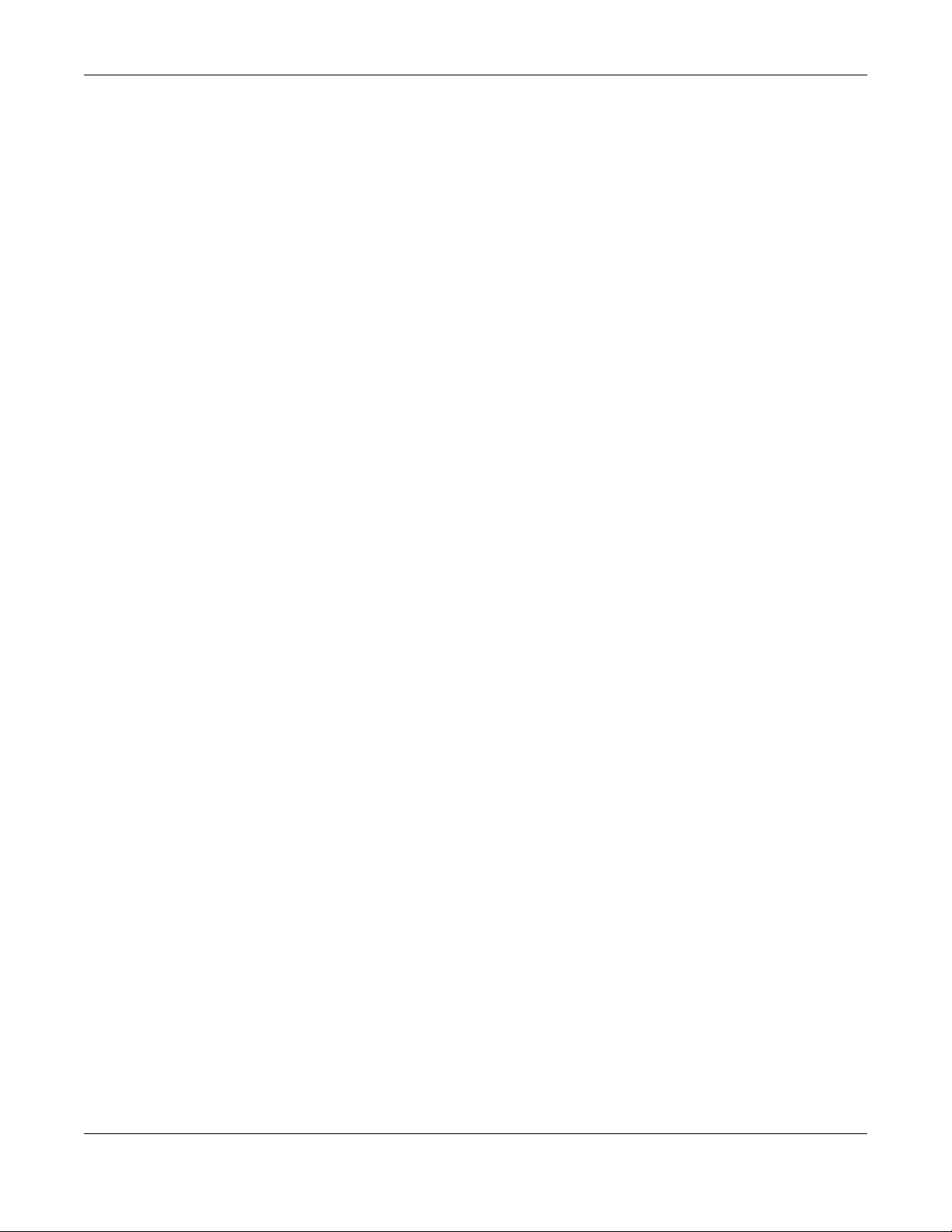
Table of Contents
NWA/WAC/WAX Series User’s Guide
10
Chapter 18
Log and Report.............. .... .... .... .................. .... ... .... .................. .... .... ... ................... .... ... ...................194
18.1 Overview ..................................................................................................................................... 194
18.1.1 What You Can Do In this Chapter .................................................................................. 194
18.2 Email Daily Report ....................................................................................................................... 194
18.3 Log Setting .................................................................................................................................. 196
18.3.1 Log Setting Screen ............................................................................................................ 197
18.3.2 Edit System Log Settings .................................................................................................. 198
18.3.3 Edit Remote Server ........................................................................................................... 202
18.3.4 Active Log Summary ....................................................................................................... 203
Chapter 19
File Manager ....................................................................................................................................206
19.1 Overview ..................................................................................................................................... 206
19.1.1 What You Can Do in this Chapter ................................................................................... 206
19.1.2 What you Need to Know .................................................................................................. 206
19.2 Configuration File ....................................................................................................................... 207
19.2.1 Example of Configuration File Download Using FTP ...................................................... 211
19.3 Firmware Package .................................................................................................................... 212
19.3.1 Example of Firmware Upload Using FTP .......................................................................... 213
19.4 Shell Script ................................................................................................................................... 214
Chapter 20
Diagnostics.......................................................................................................................................217
20.1 Overview ..................................................................................................................................... 217
20.1.1 What You Can Do in this Chapter ................................................................................... 217
20.2 Diagnostics .................................................................................................................................. 217
Chapter 21
LEDs ...................................................................................................................................................219
21.1 Overview ..................................................................................................................................... 219
21.1.1 What You Can Do in this Chapter ................................................................................... 219
21.2 Suppression Screen ................................................................................................................... 219
21.3 Locator Screen .......................................................................................................................... 220
Chapter 22
Antenna Switch................................................................................................................................222
22.1 Overview ..................................................................................................................................... 222
22.1.1 What You Need To Know ................................................................................................. 222
22.2 Antenna Switch Screen ............................................................................................................. 222
Chapter 23
Reboot...............................................................................................................................................224
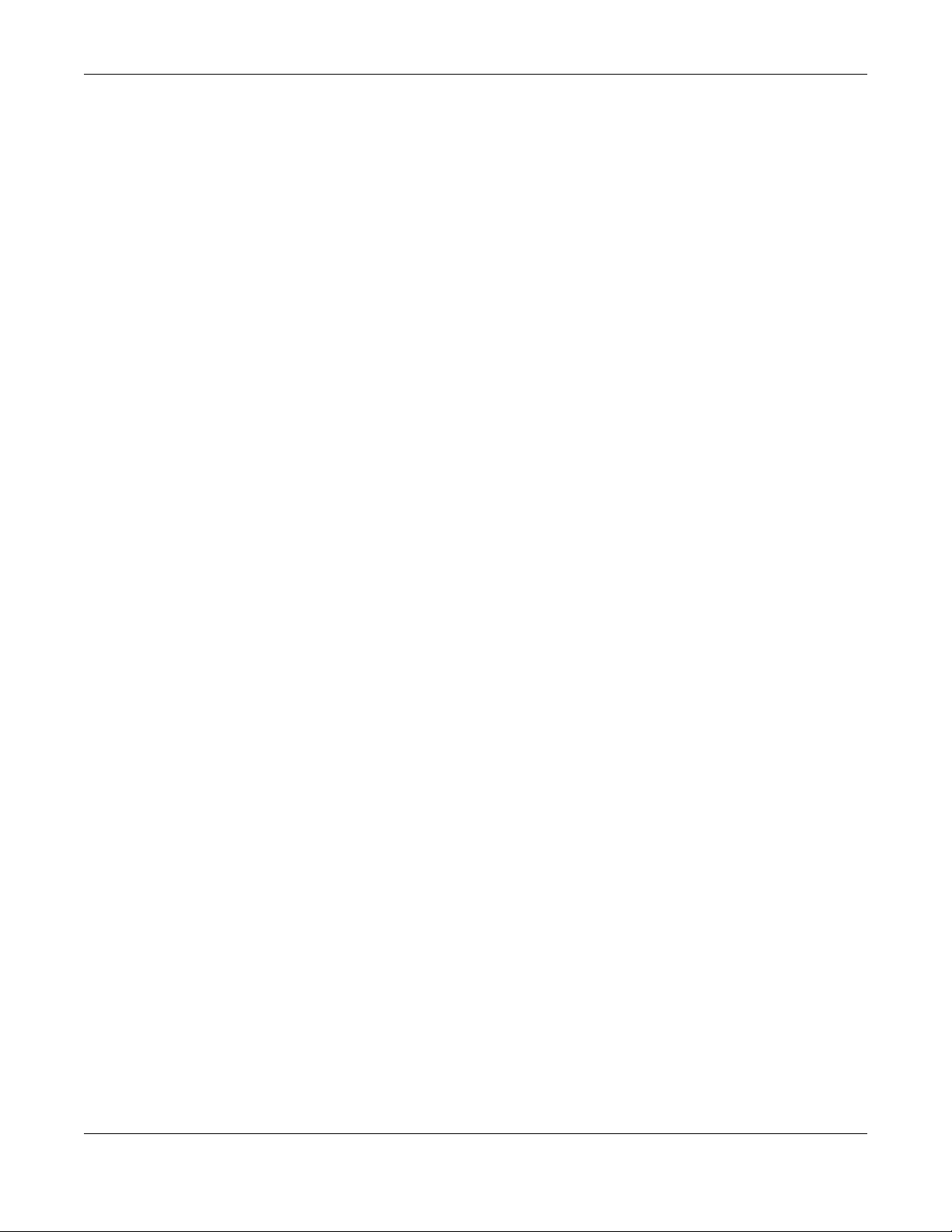
Table of Contents
NWA/WAC/WAX Series User’s Guide
11
23.1 Overview ..................................................................................................................................... 224
23.1.1 What You Need To Know ................................................................................................. 224
23.2 Reboot ......................................................................................................................................... 224
Chapter 24
Shutdown..........................................................................................................................................225
24.1 Overview ..................................................................................................................................... 225
24.1.1 What You Need To Know ................................................................................................. 225
24.2 Shutdown ..................................................................................................................................... 225
Part II: Local Configuration in Cloud Mode................................................226
Chapter 25
Cloud Mode .....................................................................................................................................227
25.1 Overview .................................................................................................................................... 227
25.2 Cloud Mode Web Configurator Screens ................................................................................. 227
Chapter 26
Dashboard........................................................................................................................................229
Chapter 27
Network.............................................................................................................................................231
27.1 Overview ..................................................................................................................................... 231
27.1.1 What You Can Do in this Chapter ................................................................................... 231
27.2 IP Setting ..................................................................................................................................... 231
27.3 VLAN ............................................................................................................................................ 233
Chapter 28
Maintenance....................................................................................................................................234
28.1 Overview ..................................................................................................................................... 234
28.1.1 What You Can Do in this Chapter ................................................................................... 234
28.2 Shell Script ................................................................................................................................... 234
28.3 Diagnostics ................................................................................................................................. 235
28.4 View Log ...................................................................................................................................... 236
Part III: Appendices and Troubleshooting..................................................239
Chapter 29
Troubleshooting................................................................................................................................240
29.1 Overview ..................................................................................................................................... 240
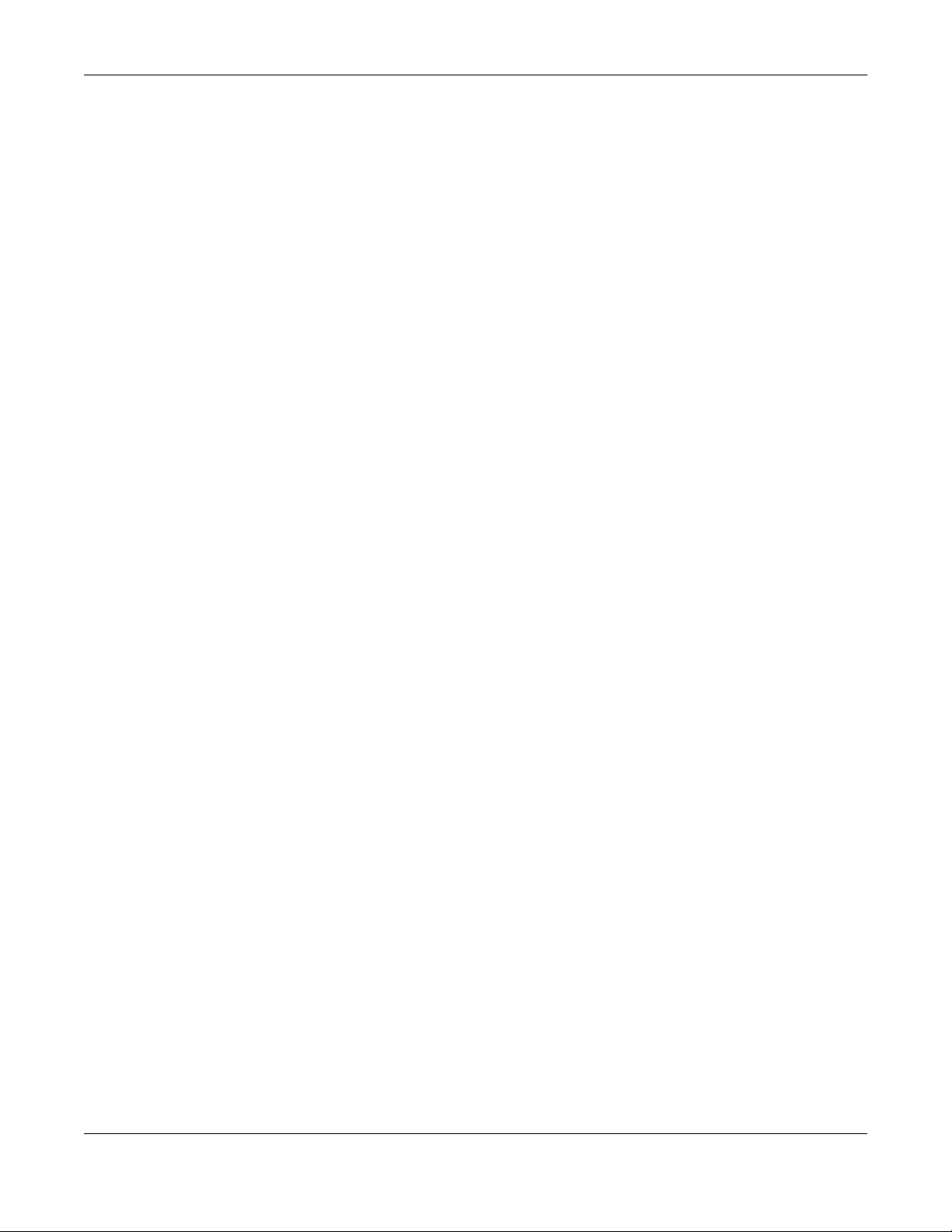
Table of Contents
NWA/WAC/WAX Series User’s Guide
12
29.2 Power, Hardware Connections, and LED ................................................................................ 240
29.3 Zyxel Device Management, Access, and Login ..................................................................... 241
29.4 Internet Access ........................................................................................................................... 245
29.5 WiFi Network ................................................................................................................................ 246
29.6 Resetting the Zyxel Device ........................................................................................................ 247
29.7 Getting More Troubleshooting Help .........................................................................................248
Appendix A Importing Certificates ............................................................................................... 249
Appendix B IPv6............................................................................................................................... 273
Appendix C Customer Support ..................................................................................................... 281
Appendix D Legal Information ...................................................................................................... 287
Index .................................................................................................................................................300

NWA/WAC/WAX Series User’s Guide
13
CHAPTER 1
Introduction
1.1 Overview
This User’s Guide covers the models listed in the following table. They can be managed in one of the
following methods: remote management through Nebula Control Center (NCC) or an AP Controller
(AC) such as the NXC, or local management in Standalone Mode. Each Zyxel Device runs in standalone
mode by default, but it is recommended to use NCC management if it is available for your device.
For more information about Access Point (AP) management, see Section 2.1 on page 24.
Use the Zyxel Device to set up a wireless network with other IEEE 802.11a/b/g/n/ac/ax compatible
devices in either 2.4GHz and 5GHz networks or both at the same time.
When two or more APs are interconnected, this network is called a Wireless Distribution System (WDS).
See Section 1.2.2 on page 14 for more information on root and repeater APs and how to set them up.
1.2 Zyxel Device Roles
This section describes some of the different roles that your Zyxel Device can take up within a network.
Not all roles are supported by all models (see Section 1.4 on page 19). The Zyxel Device can serve as a:
• Access Point (AP) - This is used to allow wireless clients to connect to the Internet.
• Radio Frequency (RF) monitor - An RF monitor searches for rogue APs to help eliminate network
threats if it supports monitor mode and rogue APs detection/containment. An RF monitor cannot
simultaneously act as an AP.
• Root AP - A root AP connects to the gateway or switch through a wired Ethernet connection and
has wireless repeaters connected to it to extend its range.
NCC, AC or Standalone
(NebulaFlex PRO) NCC or Standalone
(NebulaFlex) AC or Standalone
• NWA5123-AC HD • NWA1123-ACv2 • NWA5123-AC
• WAC6103D-I • NWA1123-AC PRO • WAC5302D-S
• WAC6303D-S • NWA1123-AC HD
• WAC6502D-E • NWA1302-AC
• WAC6502D-S • NWA110AX
• WAC6503D-S
• WAC6552D-S
• WAC6553D-E
• WAX510D
• WAX650S
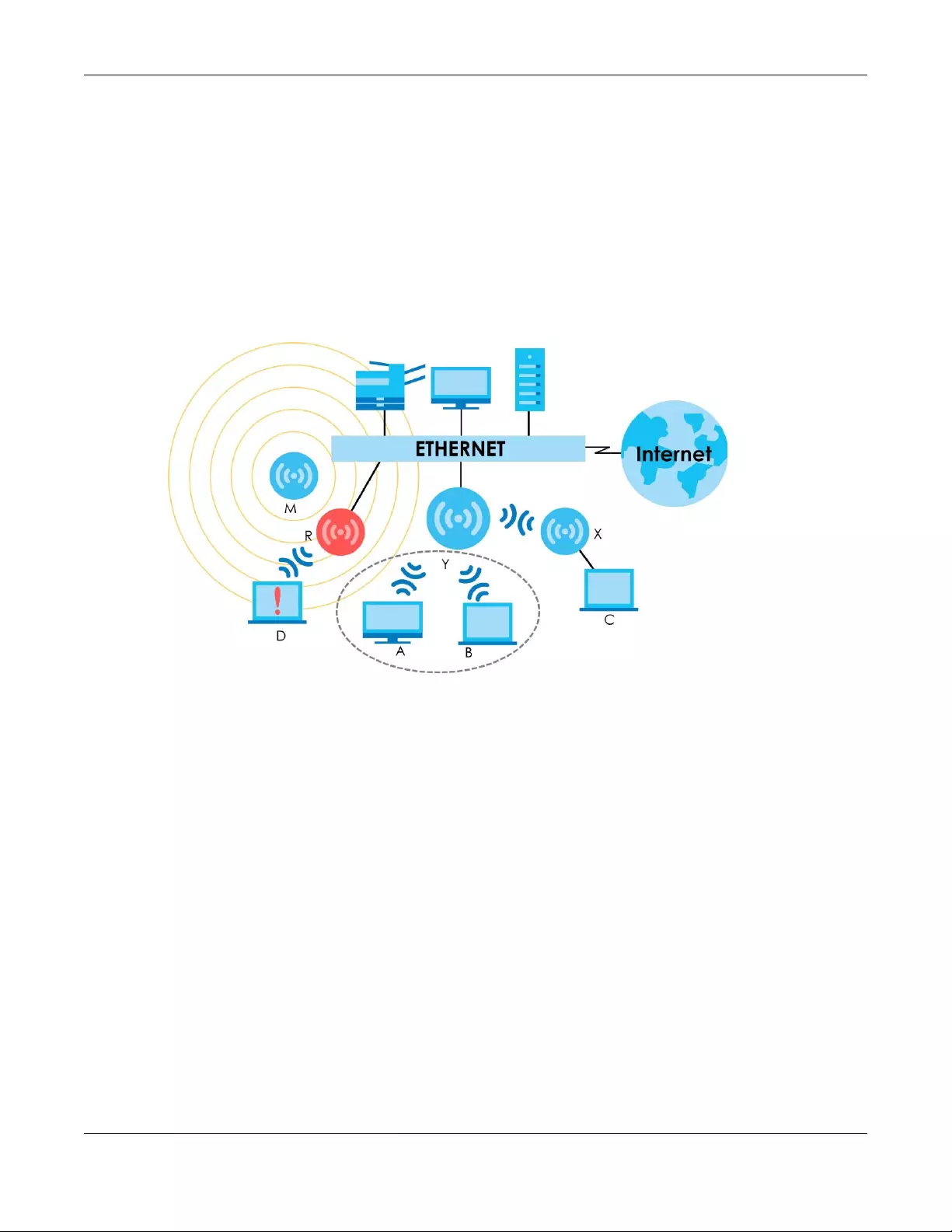
Chapter 1 Introduction
NWA/WAC/WAX Series User’s Guide
14
• Wireless repeater - A wireless repeater wirelessly connects to a root AP and extends the network’s
wireless range.
The following figure shows a network setup that uses these different roles to create a secure Wireless
Distribution System (WDS). The root AP (Y) is connected to a network with Internet access and has a
wireless repeater (X) connected to it to expand the wireless network’s range. Clients (A, B, and C) can
access the wired network through the wireless repeater and/or root AP.
If a client (D) tries to set up his own AP (R) with weak security settings, the network becomes exposed to
threats. The RF monitor (M) scans the area to detect all APs, which can help the network administrator
discover these rogue APs and remove them or use the NXC to quarantine them.
Figure 1 Sample Network Setup
1.2.1 Root AP
In Root AP mode, you can have multiple SSIDs active for regular wireless connections and one SSID for
the connection with a repeater (repeater SSID). Wireless clients can use either SSID to associate with the
Zyxel Device in Root AP mode. A repeater must use the repeater SSID to connect to the Zyxel Device in
Root AP mode.
When the Zyxel Device is in Root AP mode, repeater security between the Zyxel Device and other
repeaters is independent of the security between the wireless clients and the AP or repeater. When
repeater security is enabled, both APs and repeaters must use the same pre-shared key. See Section
10.2 on page 106 and Section 15.2 on page 153 for more details.
Unless specified, the term “security settings” refers to the traffic between the wireless clients and the AP.
At the time of writing, repeater security is compatible with the Zyxel Device only.
1.2.2 Wireless Repeater
Using Repeater mode, your Zyxel Device can extend the range of the WLAN. In the figure below, the
Zyxel Device in Repeater mode (Z) has a wireless connection to the Zyxel Device in Root AP mode (X)
which is connected to a wired network and also has a wireless connection to another Zyxel Device in
Repeater mode (Y) at the same time. Z and Y act as repeaters that forward traffic between associated

Chapter 1 Introduction
NWA/WAC/WAX Series User’s Guide
15
wireless clients and the wired LAN. Clients A and B access the AP and the wired network behind the AP
through repeaters Z and Y.
Figure 2 Repeater Application
When the Zyxel Device is in Repeater mode, repeater security between the Zyxel Device and other
repeater is independent of the security between the wireless clients and the AP or repeater. When
repeater security is enabled, both APs and repeaters must use the same pre-shared key. See Section
10.2 on page 106 and Section 15.2 on page 153 for more details.
For NCC managed devices, you only need to enable AP Smart Mesh to automatically create wireless
links between APs. See the NCC User’s Guide for more details.
To set up a WDS in standalone mode APs, do the following steps. You should already have the root AP
set up (see the Quick Start Guide for hardware connections).
1Go to Configuration > Object > WDS Profile in your root AP web configurator and click Add.
2Enter a profile name, an SSID for the WDS, and a pre-shared key.
3Do steps 1 and 2 for the wireless repeater using the same SSID and pre-shared key.
4Once the security settings of peer sides match one another, the connection between the root and
repeater Zyxel Devices is made.
To set up a WDS in NXC managed Zyxel Devices, see the NXC User’s Guide.
1.2.3 Radio Frequency (RF) Monitor
The Zyxel Device can be set to work as an RF monitor to discover nearby Access Points. The information
it obtains from other APs is used to tag possible rogue APs and quarantine them if the Zyxel Device is
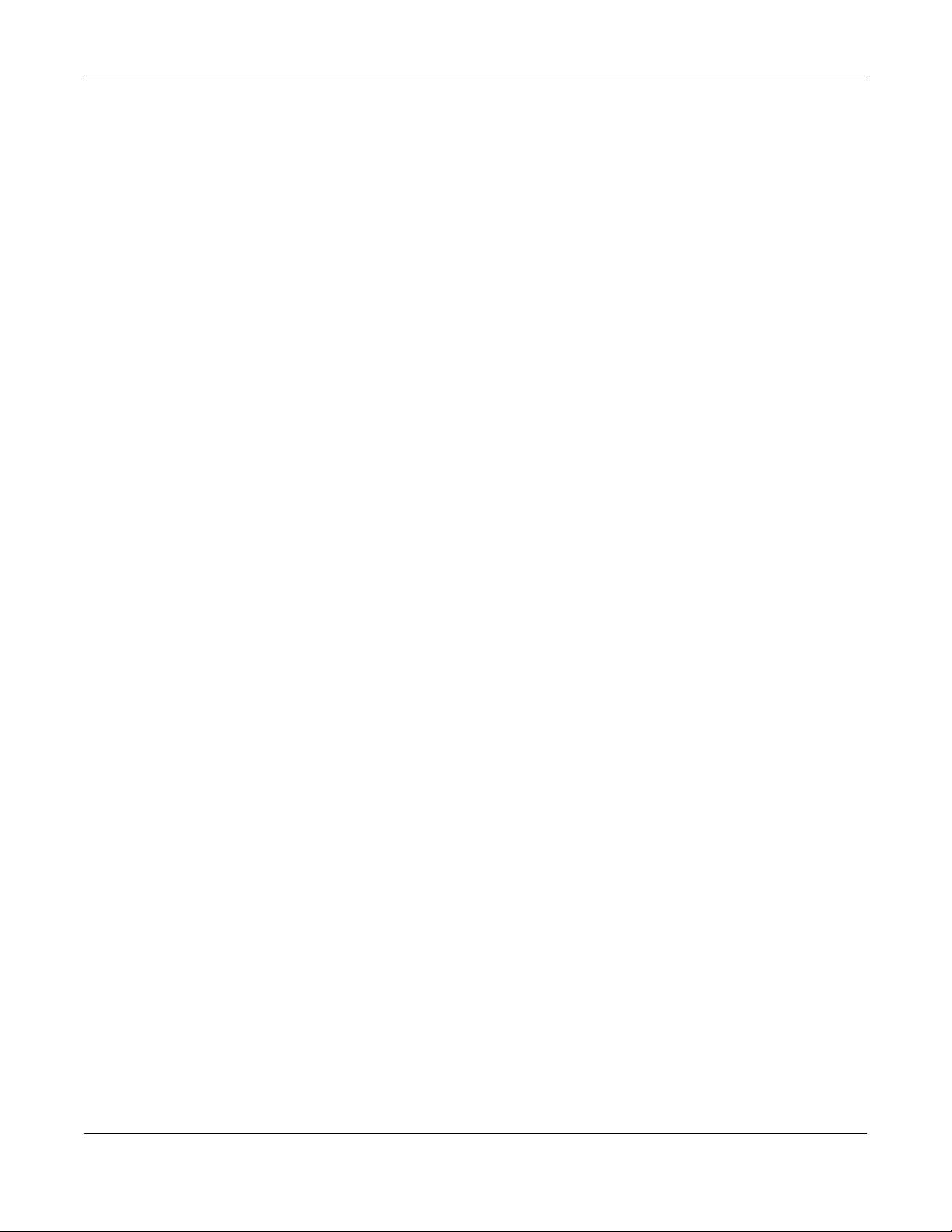
Chapter 1 Introduction
NWA/WAC/WAX Series User’s Guide
16
managed by the NXC (see Section 2.1.3 on page 26). If the Zyxel Device’s radio setting is set to MON
Mode (RF Monitor mode), it will serve as a dedicated RF monitor and its AP clients are disconnected.
The models that do not support MON Mode support Rogue AP Detection (see Section 10.3 on page 109).
Rogue AP Detection allows the AP to scan all channels similar to MON Mode except that the Zyxel
Device still works as an AP while it scans the environment for wireless signals. To see which Zyxel Devices
support the RF Monitor feature, see Section 1.4 on page 19.
The Zyxel Device in MON Mode scans a range of WiFi channels that you specify in a MON Profile, either in
the 2.4 GHz or 5 GHz band. To scan both bands, you need to set both radio 1 and radio 2 in MON Mode.
Once a rogue AP is detected, the network administrator can manually change the network settings to
limit its access to the network using its MAC address or have the device physically removed. If the Zyxel
Device is managed by an NXC, the network administrator can also use Rogue AP Containment through
the NXC.
MON Mode in Standalone Mode
To use an RF monitor in standalone mode, do the following steps:
1Create a MON Profile in Configuration > Object > MON Profile > Add. Specify a Channel dwell time to
determine how long the RF monitor scans a specific channel before moving to the next one.
2To scan all 2.4 GHz and 5 GHz channels, select auto in Scan Channel Mode. Make sure that the Activate
check box is selected and click OK.
3Go to the Configuration > Wireless > AP Management screen and set Radio 1 OP Mode (2.4 GHz) and/or
Radio 2 OP Mode (5 GHz) to MON Mode.
4Select the Radio 1(2) Profile that you created in the previous step. Make sure that the Radio 1(2)
Activate check box is selected and click Apply.
5Go to Monitor > Wireless > Detected Device to see a list of APs scanned by the RF monitor.
6Select an AP or APs in the list and click Mark as Rogue AP or Mark as Friendly AP.
MON Mode in NXC-Managed Zyxel Devices
For NXC-managed Zyxel Devices, do the following steps in the NXC web configurator:
1Create a MON Profile in CONFIGURATION > Objec t > MON Profile > Add. Specify a Channel dwell time to
determine how long the RF monitor scans a specific channel before moving to the next one.
2To scan all 2.4 GHz and 5 GHz channels, select auto in Scan Channel Mode. Make sure that the Activate
check box is selected and click OK.
3Go to the CONFIGURATION > Wireless > AP Management > Mgmt. AP List > Edit screen and/or set Radio
1 OP Mode (2.4 GHz) and Radio 2 OP Mode (5 GHz) to MON Mode.
4Select the Radio 1(2) Profile that you created in the previous step. Select Override Group Radio Setting
and click OK.
5Go to MONITOR > Wireless > Detected Device to see a list of APs scanned by the RF monitor.
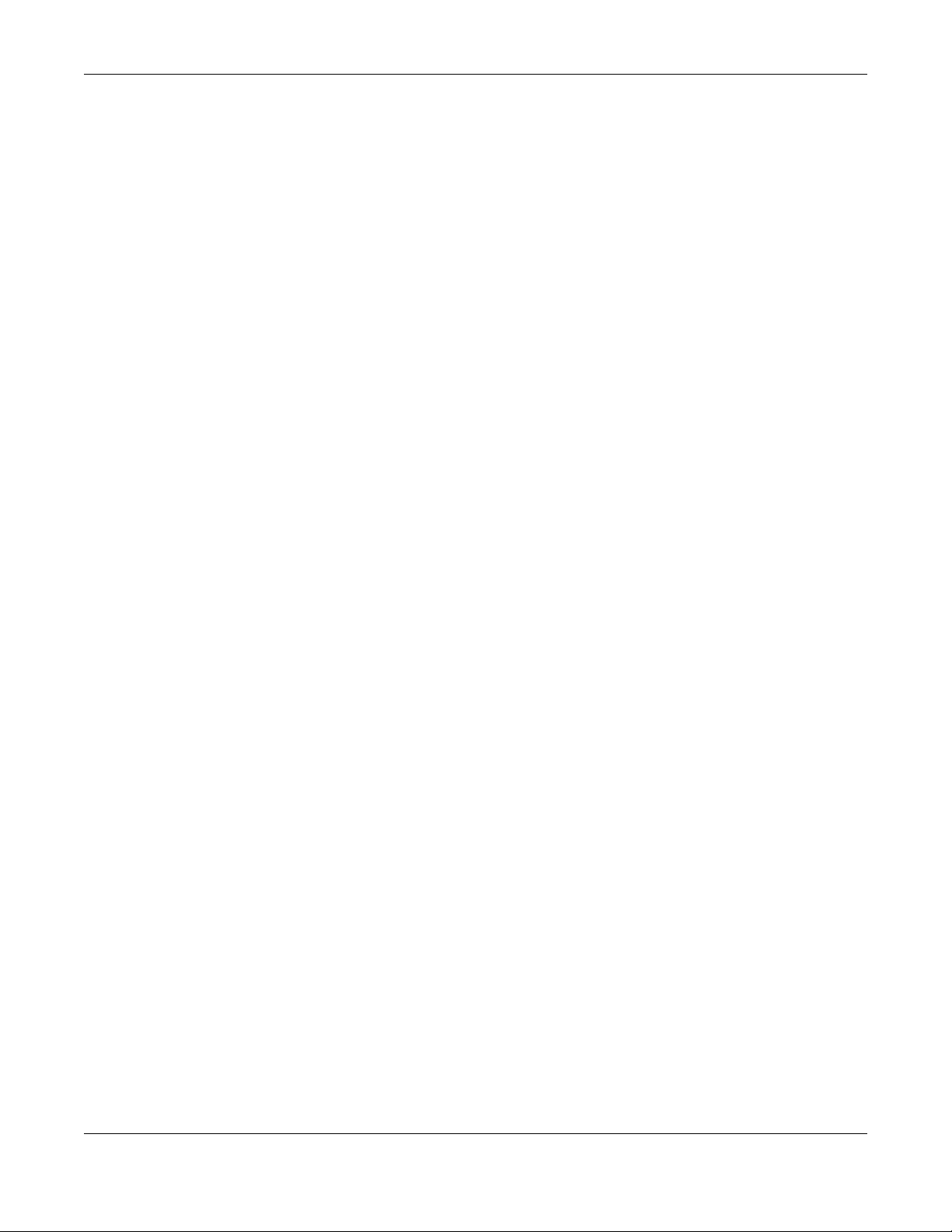
Chapter 1 Introduction
NWA/WAC/WAX Series User’s Guide
17
6Select an AP or APs in the list and click Mark as Rogue AP or Mark as Friendly AP.
7To quarantine a rogue AP, go to CONFIGURATION > Wireless > Rogue AP, select the APs you want to
quarantine, and click Containment. Make sure the Enable Rogue AP Containment check box is
selected, and click Apply.
1.3 Sample Feature Applications
This section describes some possible scenarios and topologies that you can set up using your Zyxel
Device.
1.3.1 MBSSID
A Basic Service Set (BSS) is the set of devices forming a single wireless network (usually an access point
and one or more wireless clients). The Service Set IDentifier (SSID) is the name of a BSS. In Multiple BSS
(MBSSID) mode, the Zyxel Device provides multiple virtual APs, each forming its own BSS and using its
own individual SSID profile.
You can configure multiple SSID profiles, and have all of them active at any one time.
You can assign different wireless and security settings to each SSID profile. This allows you to
compartmentalize groups of users, set varying access privileges, and prioritize network traffic to and
from certain BSSs.
To the wireless clients in the network, each SSID appears to be a different access point. As in any wireless
network, clients can associate only with the SSIDs for which they have the correct security settings.
For example, you might want to set up a wireless network in your office where Internet telephony (VoIP)
users have priority. You also want a regular wireless network for standard users, as well as a ‘guest’
wireless network for visitors. In the following figure, VoIP_SSID users have QoS priority, SSID01 is the wireless
network for standard users, and Guest_SSID is the wireless network for guest users. In this example, the
guest user is forbidden access to the wired Land Area Network (LAN) behind the AP and can access
only the Internet.

Chapter 1 Introduction
NWA/WAC/WAX Series User’s Guide
18
Figure 3 Multiple BSSs
1.3.2 Dual-Radio
Some of the Zyxel Device models are equipped with dual wireless radios. This means you can configure
two different wireless networks to operate simultaneously.
Note: A different channel should be configured for each WLAN interface to reduce the
effects of radio interference.
You could use the 2.4 GHz band for regular Internet surfing and downloading while using the 5 GHz
band for time sensitive traffic like high-definition video, music, and gaming.

Chapter 1 Introduction
NWA/WAC/WAX Series User’s Guide
19
Figure 4 Dual-Radio Application
1.4 Zyxel Device Product Feature Comparison
The following tables show the differences between each Zyxel Device model.
Table 1 Zyxel Device 1000/5000 Series Comparison Table
FEATURES NWA1123-
ACV2NWA1123-
AC PRO NWA1123-
AC HD NWA110A
XNWA1302-
AC NWA5123-
AC NWA5123-
AC HD WAC5302
D-S
Supported
Wireless
Standards
IEEE 802.11a
IEEE 802.11b
IEEE 802.11g
IEEE 802.11n
IEEE
802.11ac
IEEE 802.11a
IEEE 802.11b
IEEE 802.11g
IEEE 802.11n
IEEE
802.11ac
IEEE 802.11a
IEEE 802.11b
IEEE 802.11g
IEEE 802.11n
IEEE
802.11ac
IEEE 802.11a
IEEE 802.11b
IEEE 802.11g
IEEE 802.11n
IEEE
802.11ac
IEEE
802.11ax
IEEE 802.11a
IEEE 802.11b
IEEE 802.11g
IEEE 802.11n
IEEE
802.11ac
IEEE 802.11a
IEEE 802.11b
IEEE 802.11g
IEEE 802.11n
IEEE
802.11ac
IEEE 802.11a
IEEE 802.11b
IEEE 802.11g
IEEE 802.11n
IEEE
802.11ac
IEEE 802.11a
IEEE 802.11b
IEEE 802.11g
IEEE 802.11n
IEEE
802.11ac
Supported
Frequency
Bands
2.4 GHz
5 GHz 2.4 GHz
5 GHz 2.4 GHz
5 GHz 2.4 GHz
5 GHz 2.4 GHz
5 GHz 2.4 GHz
5 GHz 2.4 GHz
5 GHz 2.4 GHz
5 GHz
Available
Security
Modes None
WEP
WPA2
WPA2-MIX
WPA2-PSK
WPA2-PSK-
MIX
None
WEP
WPA2
WPA2-MIX
WPA2-PSK
WPA2-PSK-
MIX
None
WEP
WPA2
WPA2-MIX
WPA2-PSK
WPA2-PSK-
MIX
None
WEP
WPA2
WPA2-MIX
WPA2-PSK
WPA2-PSK-
MIX
Enhanced-
open
WPA3-
enterprise
WPA3-
personal
None
WEP
WPA2
WPA2-MIX
WPA2-PSK
WPA2-PSK-
MIX
None
WEP
WPA2
WPA2-MIX
WPA2-PSK
WPA2-PSK-
MIX
None
WEP
WPA2
WPA2-MIX
WPA2-PSK
WPA2-PSK-
MIX
None
WEP
WPA2
WPA2-MIX
WPA2-PSK
WPA2-PSK-
MIX
Number of
SSID Profiles 64 64 64 64 64 64 64 64
Number of
Wireless Radios 22222222
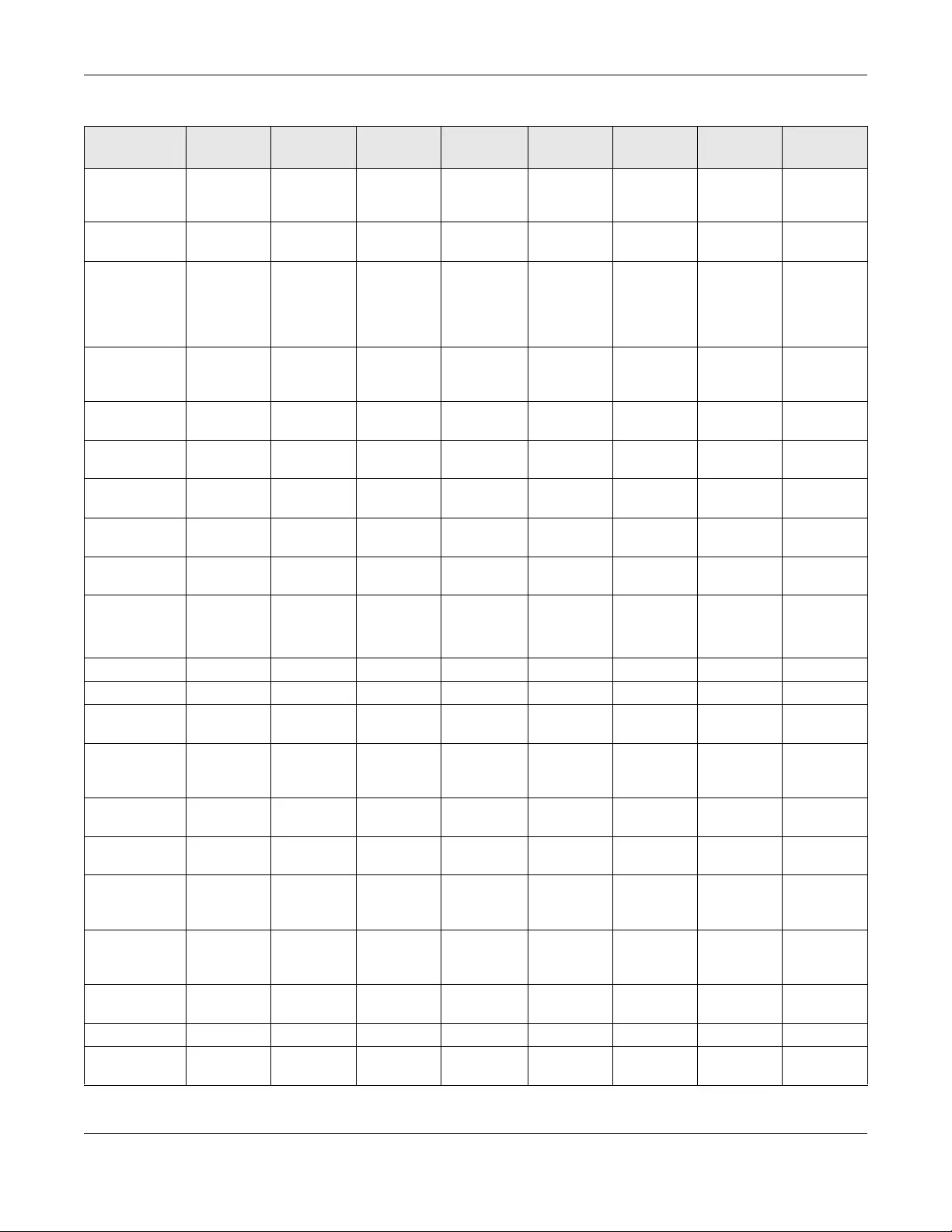
Chapter 1 Introduction
NWA/WAC/WAX Series User’s Guide
20
Monitor Mode
& Rogue APs
ContainmentANo No No No No Yes No No
Rogue AP
Detection Yes Yes Yes Yes Yes Yes Yes Yes
WDS (Wireless
Distribution
System) - Root
AP & Repeater
Modes
Yes Yes Yes No Yes Yes Yes Yes
Tunnel
Forwarding
Mode
No No No No No No No No
Layer-2
Isolation Yes Yes Yes Yes Yes Yes Yes Yes
Supported PoE
Standards
IEEE 802.3af
IEEE 802.3at IEEE 802.3af
IEEE 802.3at IEEE 802.3af
IEEE 802.3at IEEE 802.3af
IEEE 802.3at IEEE 802.3af
IEEE 802.3at IEEE 802.3af
IEEE 802.3at IEEE 802.3af
IEEE 802.3at IEEE 802.3af
IEEE 802.3at
Power
Detection No No Yes Yes Yes No Yes Yes
External
Antennas No No No No No No No No
Internal
Antennas Yes Yes Yes Yes Yes Yes Yes Yes
Antenna
Switch No
Yes
(per radio +
physical
switch)
No No No No No No
Console Port 4-Pin Serial 4-Pin Serial 4-Pin Serial 4-Pin Serial 4-Pin Serial 4-Pin Serial 4-Pin Serial 4-Pin Serial
LED Locator Yes Yes Yes Yes Yes Yes Yes Yes
LED
Suppression Yes Yes Yes Yes Yes Yes Yes Yes
AC (AP
Controller)
Discovery
No No No No No Yes Yes Yes
NebulaFlex
PRO No No No No No No Yes No
NCC
Discovery Yes Yes Yes Yes Yes No Yes No
802.11r Fast
Roaming
Support
Yes Yes Yes Yes Yes Yes Yes Yes
802.11k/v
Assisted
Roaming
Yes Yes Yes Yes Yes Yes Yes Yes
Bluetooth Low
Energy (BLE) No No No No No No No Yes
USB Port for BLENoNoNoNoNoNoNoYes
Ethernet Storm
Control No No Yes Yes No No Yes No
Table 1 Zyxel Device 1000/5000 Series Comparison Table
FEATURES NWA1123-
ACV2NWA1123-
AC PRO NWA1123-
AC HD NWA110A
XNWA1302-
AC NWA5123-
AC NWA5123-
AC HD WAC5302
D-S

Chapter 1 Introduction
NWA/WAC/WAX Series User’s Guide
21
GroundingNoNoYesYesNoNoYesNo
Maximum
number of log
messages
512 event logs and 1024 debug logs 256 event
logs and 1
debug logs
A. For NXC managed devices only. See the NXC User’s Guide for details.
Table 2 WAC 6000 Series Comparison Table
FEATURES WAC6103D
-I WAC6303D
-S WAC6502D
-E WAC6502D
-S WAC6503D
-S WAC6552D
-S WAC6553D
-E
Supported Wireless
Standards
IEEE 802.11a
IEEE 802.11b
IEEE 802.11g
IEEE 802.11n
IEEE
802.11ac
IEEE 802.11a
IEEE 802.11b
IEEE 802.11g
IEEE 802.11n
IEEE
802.11ac
IEEE 802.11a
IEEE 802.11b
IEEE 802.11g
IEEE 802.11n
IEEE
802.11ac
IEEE 802.11a
IEEE 802.11b
IEEE 802.11g
IEEE 802.11n
IEEE
802.11ac
IEEE 802.11a
IEEE 802.11b
IEEE 802.11g
IEEE 802.11n
IEEE
802.11ac
IEEE 802.11a
IEEE 802.11b
IEEE 802.11g
IEEE 802.11n
IEEE
802.11ac
IEEE 802.11a
IEEE 802.11b
IEEE 802.11g
IEEE 802.11n
IEEE
802.11ac
Supported Frequency
Bands
2.4 GHz
5 GHz 2.4 GHz
5 GHz 2.4 GHz
5 GHz 2.4 GHz
5 GHz 2.4 GHz
5 GHz 2.4 GHz
5 GHz 2.4 GHz
5 GHz
Available Security
Modes
None
WEP
WPA2
WPA2-MIX
WPA2-PSK
WPA2-PSK-
MIX
None
WEP
WPA2
WPA2-MIX
WPA2-PSK
WPA2-PSK-
MIX
None
WEP
WPA2
WPA2-MIX
WPA2-PSK
WPA2-PSK-
MIX
None
WEP
WPA2
WPA2-MIX
WPA2-PSK
WPA2-PSK-
MIX
None
WEP
WPA2
WPA2-MIX
WPA2-PSK
WPA2-PSK-
MIX
None
WEP
WPA2
WPA2-MIX
WPA2-PSK
WPA2-PSK-
MIX
None
WEP
WPA2
WPA2-MIX
WPA2-PSK
WPA2-PSK-
MIX
Number of SSID Profiles 64 64 64 64 64 64 64
Number of Wireless
Radios 2222222
Monitor Mode & Rogue
APs ContainmentAYes No Yes Yes Yes Yes Yes
Rogue AP Detection Yes Yes Yes Yes Yes Yes Yes
WDS (Wireless
Distribution System) -
Root AP & Repeater
Modes
Yes Yes Yes Yes Yes Yes Yes
Tunnel Forwarding
Mode Yes Yes Yes Yes Yes Yes Yes
Layer-2 Isolation Yes Yes Yes Yes Yes Yes Yes
Supported PoE
Standards
IEEE 802.3af
IEEE 802.3at IEEE 802.3af
IEEE 802.3at IEEE 802.3af
IEEE 802.3at IEEE 802.3af
IEEE 802.3at IEEE 802.3af
IEEE 802.3at IEEE 802.3af
IEEE 802.3at IEEE 802.3af
IEEE 802.3at
Power Detection No Yes Yes Yes Yes Yes Yes
External Antennas No No Yes No No No Yes
Internal Antennas Yes Yes No Yes Yes Yes No
Antenna Switch Yes
(per radio +
physical
switch)
No No No No No No
Console Port 4-Pin Serial 4-Pin Serial RJ-45 serial RJ-45 serial RJ-45 serial RJ-45 serial RJ-45 serial
LED Locator Yes Yes Yes Yes Yes Yes Yes
LED Suppression Yes Yes Yes Yes Yes Yes Yes
AC (AP Controller)
Discovery Yes Yes Yes Yes Yes Yes Yes
Table 1 Zyxel Device 1000/5000 Series Comparison Table
FEATURES NWA1123-
ACV2NWA1123-
AC PRO NWA1123-
AC HD NWA110A
XNWA1302-
AC NWA5123-
AC NWA5123-
AC HD WAC5302
D-S
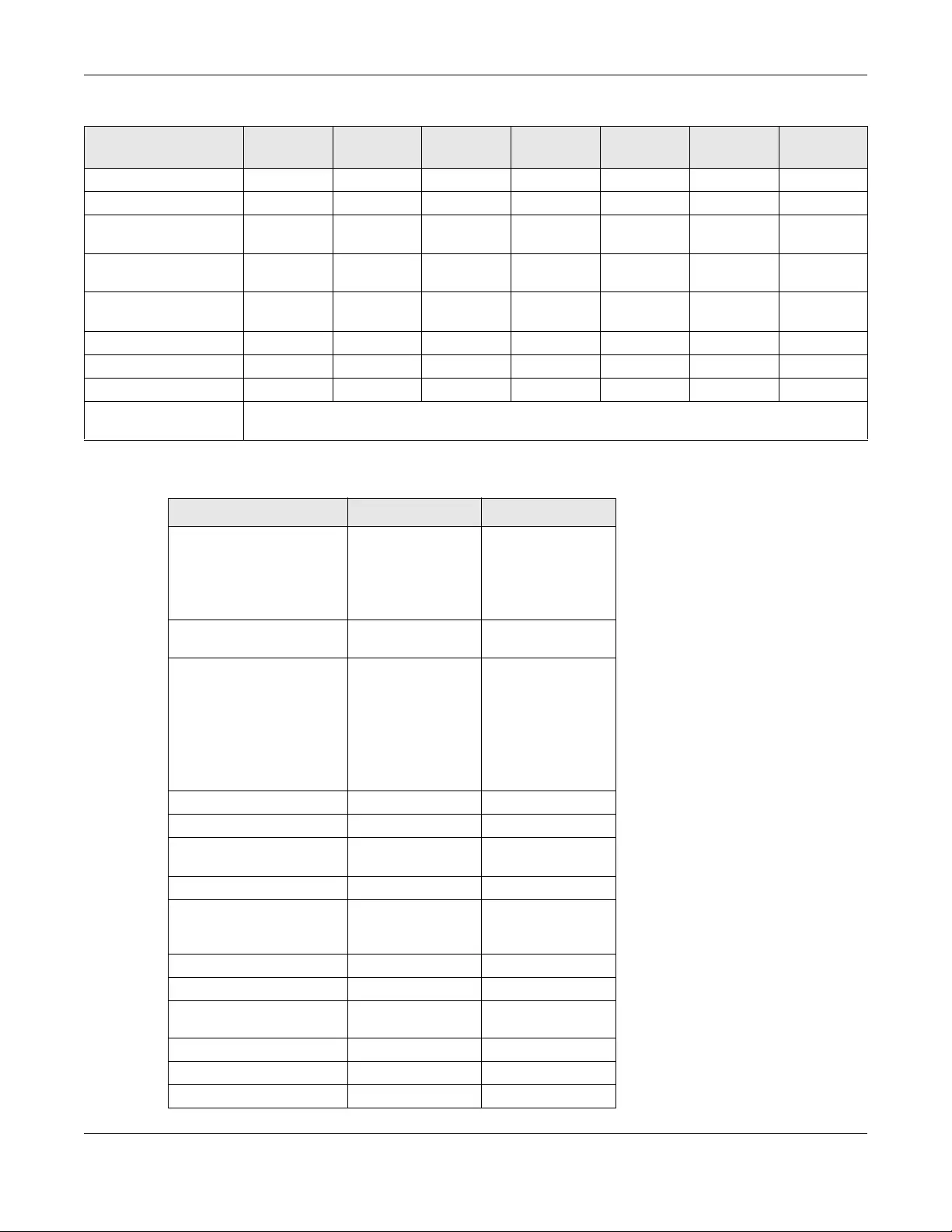
Chapter 1 Introduction
NWA/WAC/WAX Series User’s Guide
22
NebulaFlex PRO Yes Yes Yes Yes Yes Yes Yes
NCC Discovery Yes Yes Yes Yes Yes Yes Yes
802.11r Fast Roaming
Support Yes Yes Yes Yes Yes Yes Yes
802.11k/v Assisted
Roaming Yes Yes Yes Yes Yes Yes Yes
Bluetooth Low Energy
(BLE) NoYesNoNoNoNoNo
USB Port for BLE NoNoNoNoNoNoNo
Ethernet Storm Control No Yes No No No No No
Grounding No Yes Yes Yes No Yes Yes
Maximum number of log
messages 512 event logs and 1024 debug logs
A. For NXC managed devices only. See the NXC User’s Guide for details.
Table 2 WAC 6000 Series Comparison Table
FEATURES WAC6103D
-I WAC6303D
-S WAC6502D
-E WAC6502D
-S WAC6503D
-S WAC6552D
-S WAC6553D
-E
Table 3 WAX 500/600 Series Comparison Table
FEATURES WAX510D WAX650S
Supported Wireless
Standards
IEEE 802.11a
IEEE 802.11b
IEEE 802.11g
IEEE 802.11n
IEEE 802.11ac
IEEE 802.11ax
IEEE 802.11a
IEEE 802.11b
IEEE 802.11g
IEEE 802.11n
IEEE 802.11ac
IEEE 802.11ax
Supported Frequency
Bands
2.4 GHz
5 GHz 2.4 GHz
5 GHz
Available Security Modes None
WEP
WPA2
WPA2-MIX
WPA2-PSK
WPA2-PSK-MIX
Enhanced-open
WPA3-enterprise
WPA3-personal
None
WEP
WPA2
WPA2-MIX
WPA2-PSK
WPA2-PSK-MIX
Enhanced-open
WPA3-enterprise
WPA3-personal
Number of SSID Profiles 64 64
Number of Wireless Radios 2 2
Monitor Mode & Rogue APs
ContainmentANo No
Rogue AP Detection Yes Yes
WDS (Wireless Distribution
System) - Root AP &
Repeater Modes
No No
Tunnel Forwarding Mode Yes Yes
Layer-2 Isolation Yes Yes
Supported PoE Standards
IEEE 802.3af
IEEE 802.3at IEEE 802.3at
IEEE 802.3bt
Power Detection Yes Yes
External Antennas No No
Internal Antennas Yes Yes
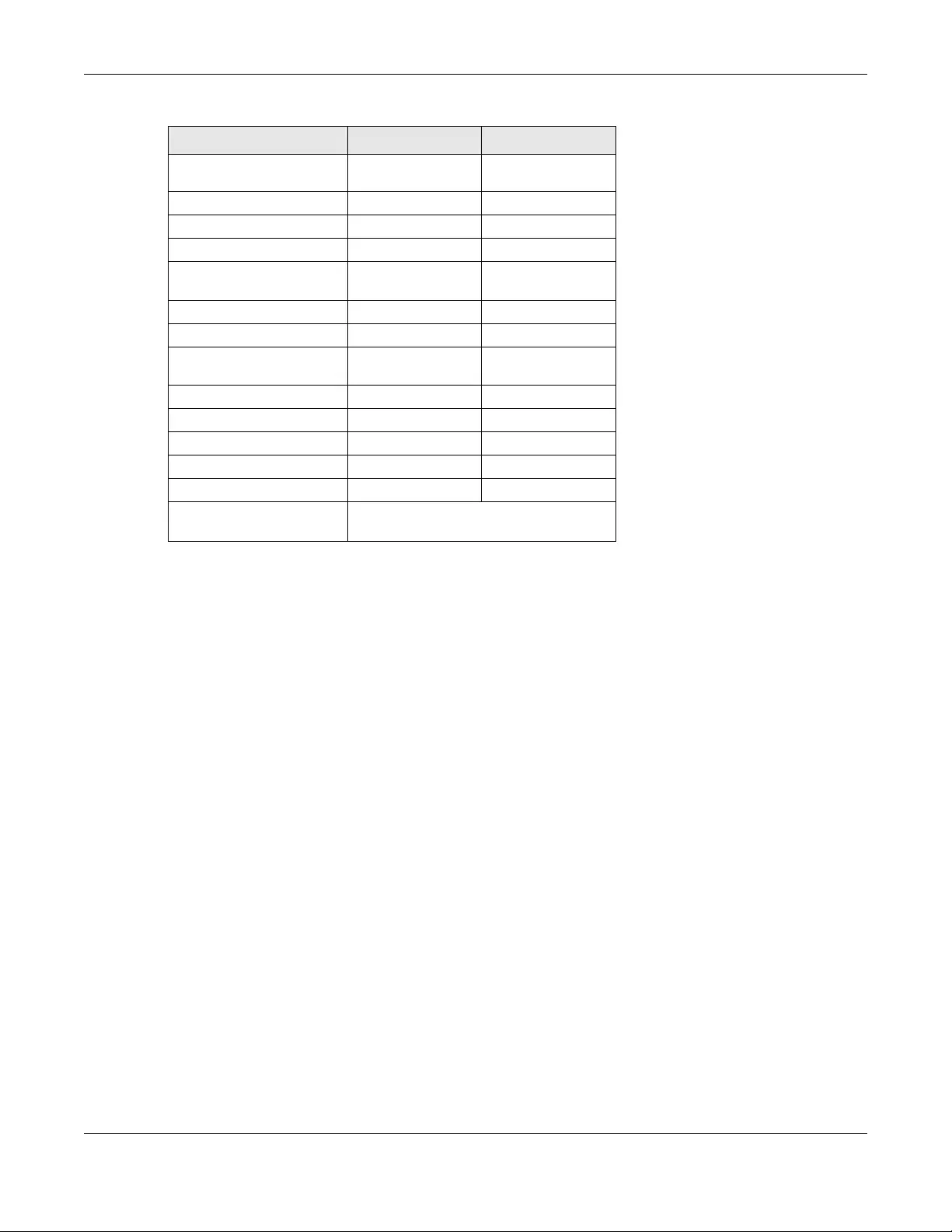
Chapter 1 Introduction
NWA/WAC/WAX Series User’s Guide
23
Antenna Switch Yes
(per AP) No
Console Port 4-Pin Serial 4-Pin Serial
LED Locator Yes Yes
LED Suppression Yes Yes
AC (AP Controller)
Discovery Yes Yes
NebulaFlex PRO Yes Yes
NCC Discovery Yes Yes
802.11r Fast Roaming
Support Yes Yes
802.11k/v Assisted Roaming Yes Yes
Bluetooth Low Energy (BLE) No Yes
USB Port for BLE No No
Ethernet Storm Control Yes Yes
Grounding Yes Yes
Maximum number of log
messages 512 event logs and 1024 debug logs
A. For NXC managed devices only. See the NXC User’s Guide for details.
Table 3 WAX 500/600 Series Comparison Table
FEATURES WAX510D WAX650S
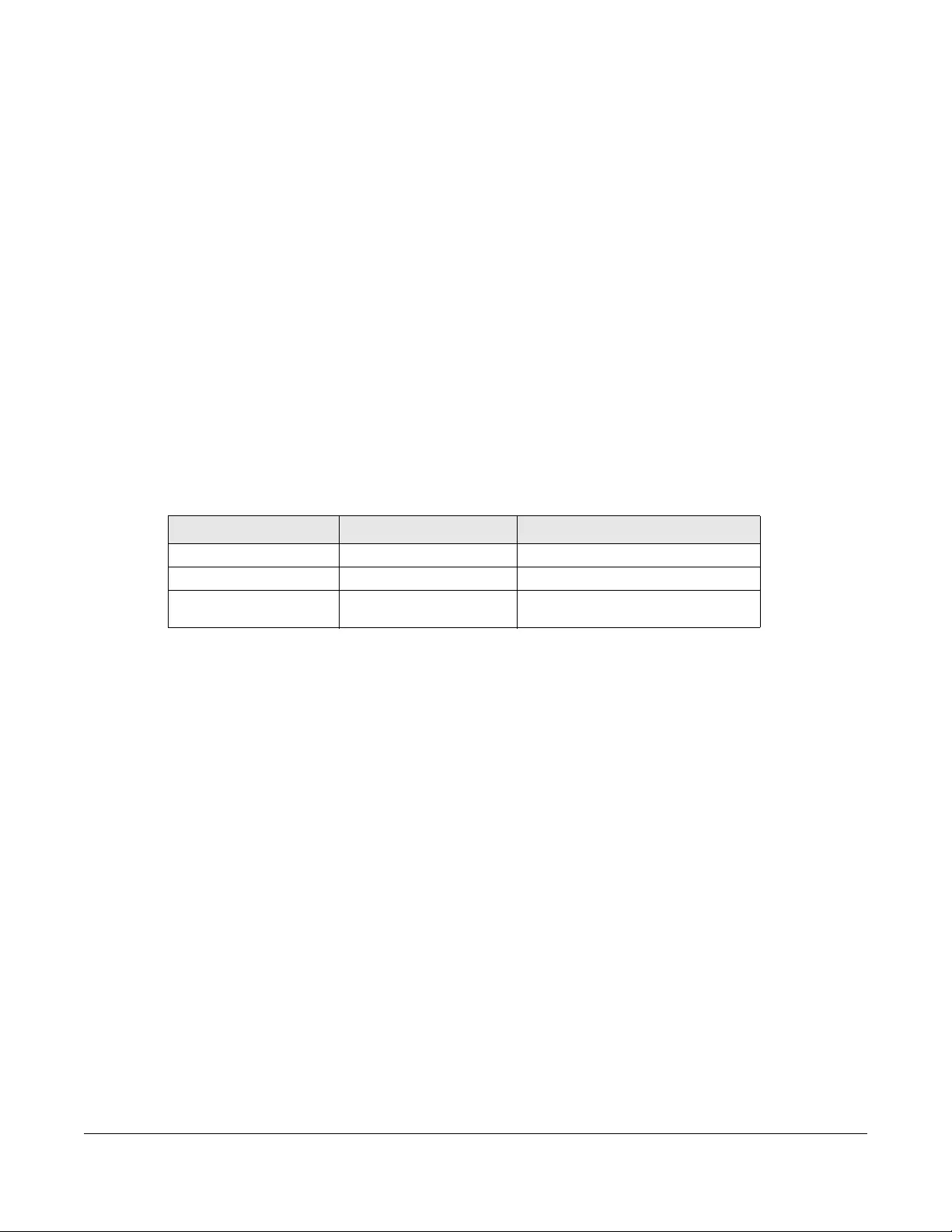
NWA/WAC/WAX Series User’s Guide
24
CHAPTER 2
AP Management
2.1 Management Mode
The Zyxel Device is a unified AP and can be managed by the NCC or an AP controller (AC), or work as a
standalone device. We recommend you use NCC to manage multiple APs (see the NCC User’s Guide).
An AP Controller such as the NXC can only manage multiple APs in the same location.
Note: Not all models can be managed by NCC or an AC. See Section 1.4 on page 19 to
check whether your product supports these.
The following table shows the default IP addresses and firmware upload methods for different
management modes.
When the Zyxel Device is in standalone mode and connects to a DHCP server, it uses the IP address
assigned by the DHCP server. Otherwise, the Zyxel Device uses the default static management IP
address (192.168.1.2). You can use the NCC Discovery or AC Discovery screen to allow the Zyxel Device
to be managed by the NCC or an AC, respectively.
When the Zyxel Device is managed by the NCC or an AC, it acts as a DHCP client and obtains an IP
address from the NCC/AC. It can be configured ONLY by the NCC/AC. To change the Zyxel Device
back to standalone mode, use the Reset button to restore the default configuration. Alternatively, you
need to check the NCC/AC for the Zyxel Device’s IP address and use FTP to upload the default
configuration file at conf/system-default.conf to the Zyxel Device and reboot the device.
2.1.1 Standalone
When working in standalone mode, the Zyxel Device is configured mainly with its built-in web
configurator. You can only connect to and set up one Zyxel Device at a time in this mode.
See Chapter 5 on page 65 for detailed information about the standalone web configurator screens.
2.1.2 Nebula Control Center
In this mode, which is also called cloud mode, you can manage and monitor the Zyxel Device through
the Zyxel Nebula cloud-based network management system. This means you can manage devices
remotely without the need of connecting to each device directly. It offers many features to better
manage and monitor not just the Zyxel Device, but your network as a whole, including supported
Table 4 Zyxel Device Management Mode Comparison
MANAGEMENT MODE DEFAULT IP ADDRESS UPLOAD FIRMWARE VIA
Nebula Control Center Dynamic NCC Portal
AP Controller Dynamic AP Controller using CAPWAP
Standalone Dynamic or
Static (192.168.1.2) Built-in Web Configurator
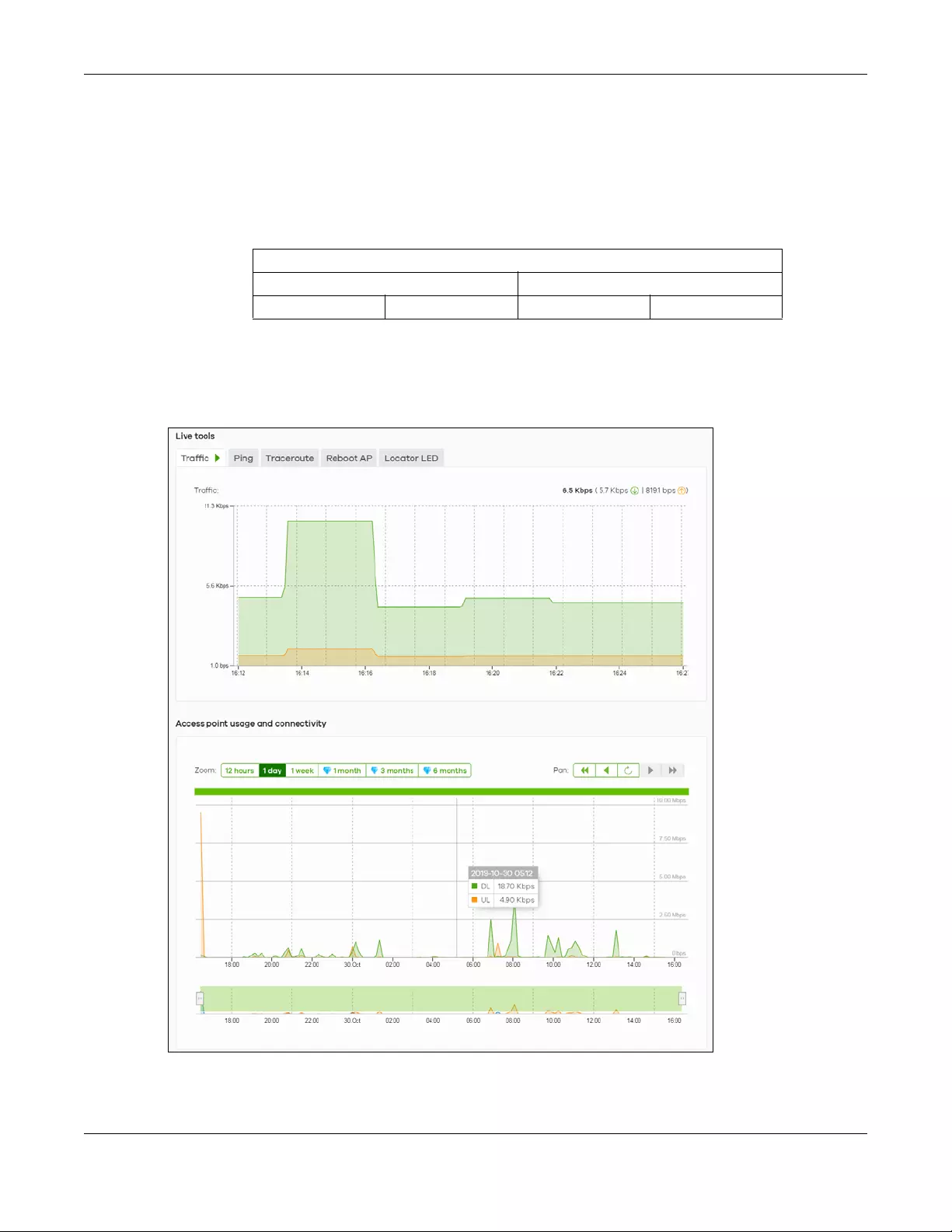
Chapter 2 AP Management
NWA/WAC/WAX Series User’s Guide
25
switches and gateways. Your network can also be managed through your smartphone using the
Nebula Mobile app. See Section 25.1 on page 227 for an example NCC managed network topology.
NCC allows different levels of management. You can configure each device on its own or configure a
set of devices together as a site. You can also monitor groups of sites called organizations, as shown
below.
It graphically presents your device/network statistics and shows an overview of your network topology,
as shown in the following figure. It also sends reports, alerts, and notifications for events, such as when a
site goes offline.
Figure 5 Traffic monitoring graph from NCC
Table 5 NCC management levels
Organization
Site A Site B
Device A-1 Device A-2 Device B-1 Device B-2

Chapter 2 AP Management
NWA/WAC/WAX Series User’s Guide
26
See the NCC (Nebula Control Center) User’s Guide for how to configure Nebula managed devices. See
Chapter 27 on page 231 if you want to change the Zyxel Device’s VLAN setting or manually set its IP
address.
Note: Make sure your network firewall allows TCP ports 443, 4335, and 6667 as well as UDP port
123 so the device can connect to and sync with the NCC.
2.1.3 AP Controller (AC)
If the Zyxel Device supports management using an AC (see Section 9.1.1 on page 94) such as the
NXC2500 or NXC5500, and you have this AC in the same subnet, it will be managed by the controller
automatically. To set the Zyxel Device to be managed by an AC in a different subnet or change
between management modes, use the AC Discovery screen (see Section 9.5 on page 102 and Section
9.1.1 on page 94). You can use the AC to manage multiple Zyxel Devices. See Section 9.1.1 on page 94
for an example AC managed network topology.
Note: If the Zyxel Device is already registered to NCC, the controller will be unable to manage
it.
An AC uses Control And Provisioning of Wireless Access Points (CAPWAP, see RFC 5415) to discover and
configure multiple managed APs.
2.2 Switching Management Modes
The Zyxel Device is in standalone mode by default, with NCC and/or AC discovery enabled.
Standalone-to-NCC
Register the Zyxel Device at the NCC website and then turn on the Zyxel Device. Make sure that NCC
Discovery is enabled (see Section 9.6 on page 103). The NCC manages the Zyxel Device automatically
when it is discovered.
Standalone-to-AC (NXC)
By default, the Zyxel Device must be in the same subnet as the NXC. See Section 9.1.1 on page 94 for
setting it up in a different subnet. Make sure AC Discovery is enabled (see Section 9.5 on page 102). The
NXC manages the Zyxel Device automatically when it is discovered.
NXC-to-NCC
Register the Zyxel Device at the NCC website. Make sure that NCC Discovery is enabled on your Zyxel
Device (see Section 9.6 on page 103). In the NXC web configurator, select the Zyxel Device and press
the Nebula button. The NCC manages the Zyxel Device automatically when it is discovered.
NCC-to-NXC
Unregister the Zyxel Device at the NCC portal. By default, the Zyxel Device must be in the same subnet
as the NXC. See Section 9.1.1 on page 94 for setting it up in a different subnet. Make sure AC Discovery
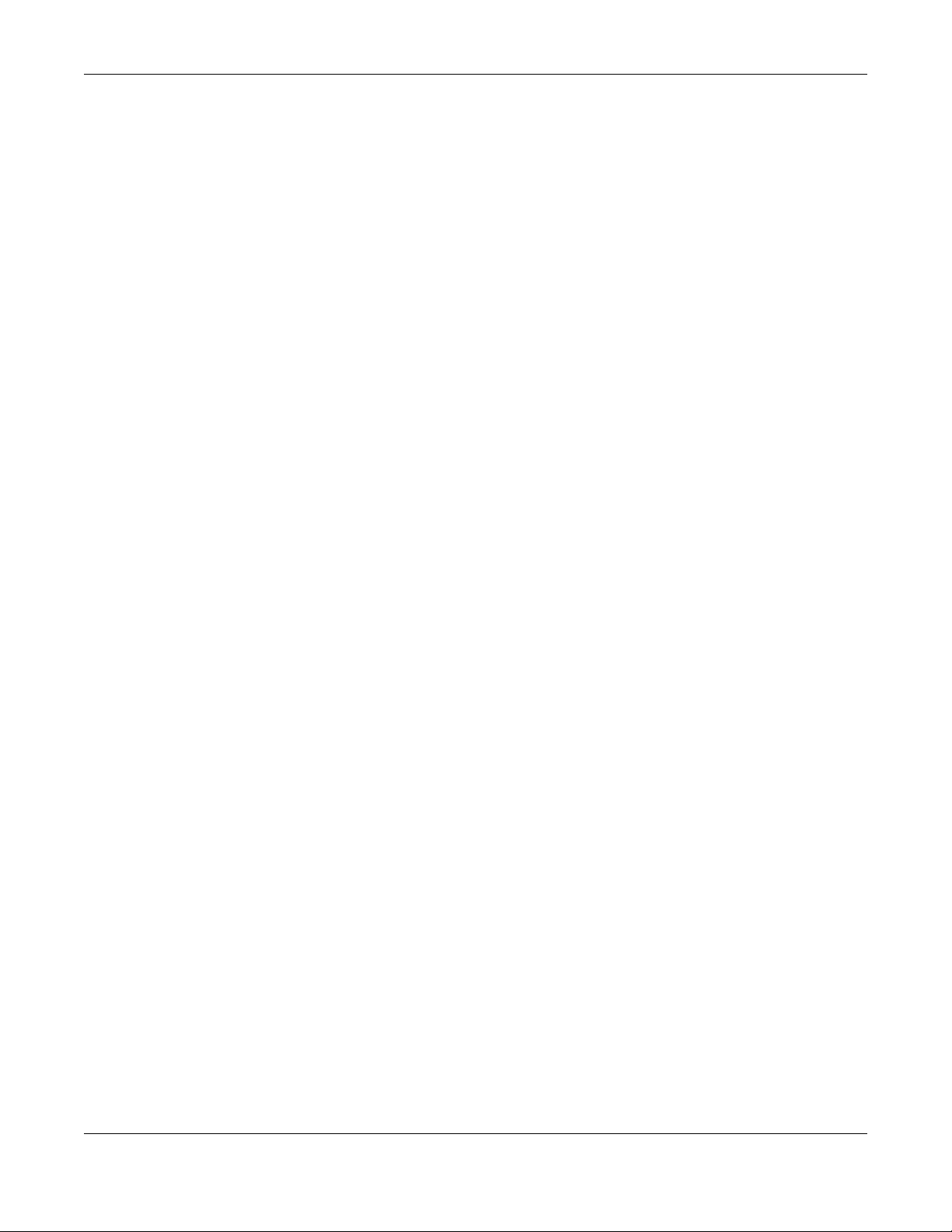
Chapter 2 AP Management
NWA/WAC/WAX Series User’s Guide
27
is enabled (see Section 9.5 on page 102). The NXC manages the Zyxel Device automatically when it is
discovered.
NCC-to-Standalone
Unregister the Zyxel Device from the NCC organization/site. Reset the Zyxel Device to factory defaults
(see Section 29.6 on page 247).
AC-to-Standalone
Use the Reset button to return the Zyxel Device to its factory default settings (see Section 29.6 on page
247).
2.3 Zyxel One Network (ZON) Utility
ZON Utility is a program designed to help you deploy and manage a network more efficiently. It detects
devices automatically and allows you to do basic settings on devices in the network without having to
be near it.
The ZON Utility issues requests via Zyxel Discovery Protocol (ZDP) and in response to the query, the device
responds back with basic information including IP address, firmware version, location, system and model
name in the same broadcast domain. The information is then displayed in the ZON Utility screen and you
can perform tasks like basic configuration of the devices and batch firmware upgrade in it. You can
download the ZON Utility at www.zyxel.com and install it on your computer (Windows operating system).
2.3.1 Requirements
Before installing the ZON Utility on your PC, please make sure it meets the requirements listed below.
Operating System
At the time of writing, the ZON Utility is compatible with:
• Windows 7 (both 32-bit / 64-bit versions)
• Windows 8 (both 32-bit / 64-bit versions)
• Windows 8.1 (both 32-bit / 64-bit versions)
• Window 10 (both 32-bit / 64-bit versions)
Note: To check for your Windows operating system version, right-click on My Computer >
Properties. You should see this information in the General tab.
Note: It is suggested that you install Npcap, the packet capture library for Windows operating
systems, and remove WinPcap or any other installed packet capture tools before you
install the ZON utility.
Hardware
Here are the minimum hardware requirements to use the ZON Utility on your PC.
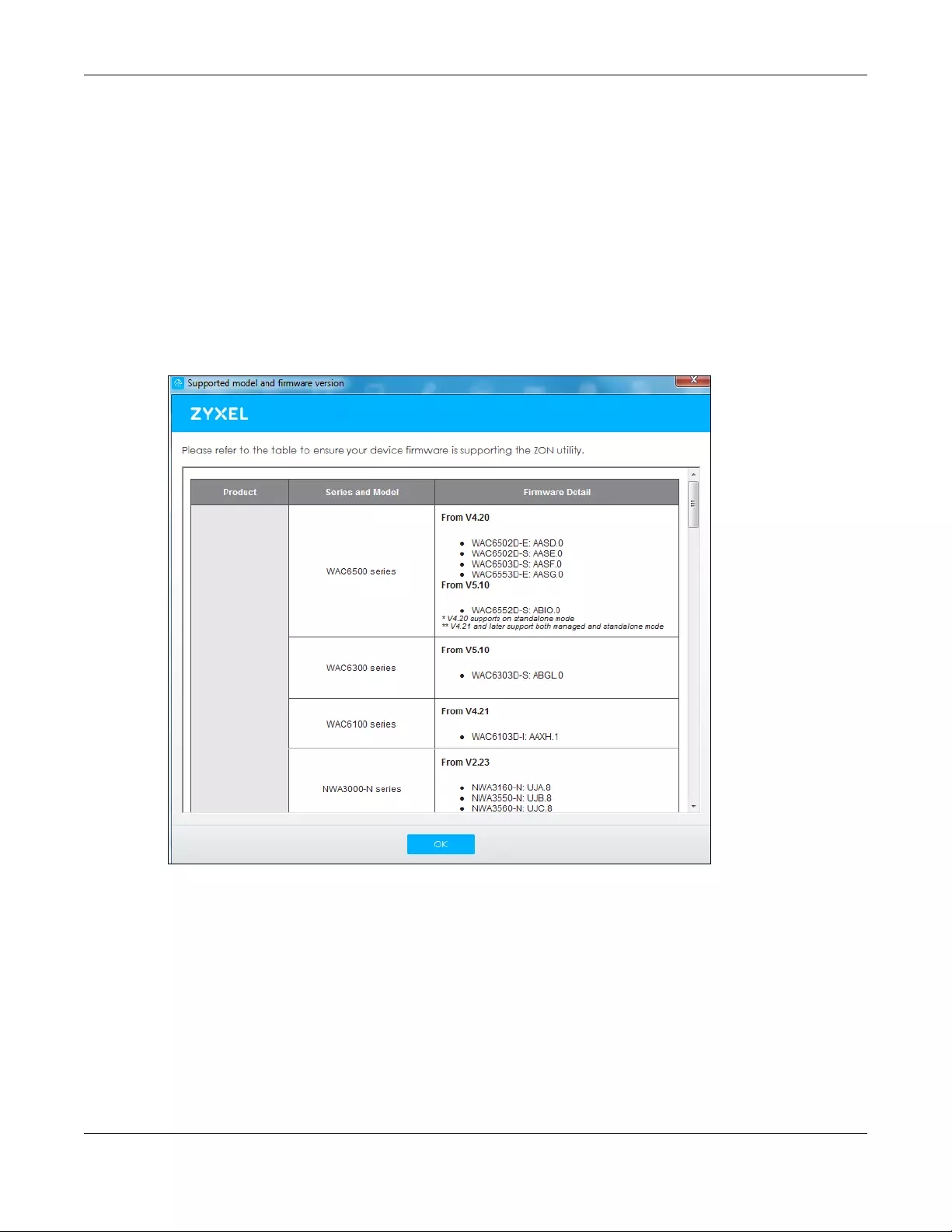
Chapter 2 AP Management
NWA/WAC/WAX Series User’s Guide
28
• Core i3 processor
•2GB RAM
• 100MB free hard disk
• WXGA (Wide XGA 1280x800)
2.3.2 Run the ZON Utility
1Double-click the ZON Utility to run it.
2The first time you run the ZON Utility, you will see if your device and firmware version support the ZON
Utility. Click the OK button to close this screen.
Figure 6 Supported Devices and Versions
If you want to check the supported models and firmware versions later, you can click the Show
information about ZON icon in the upper right hand corner of the screen. Then select the Supported
model and firmware version link. If your device is not listed here, see the device release notes for ZON
utility support. The release notes are in the firmware zip file on the Zyxel web site.
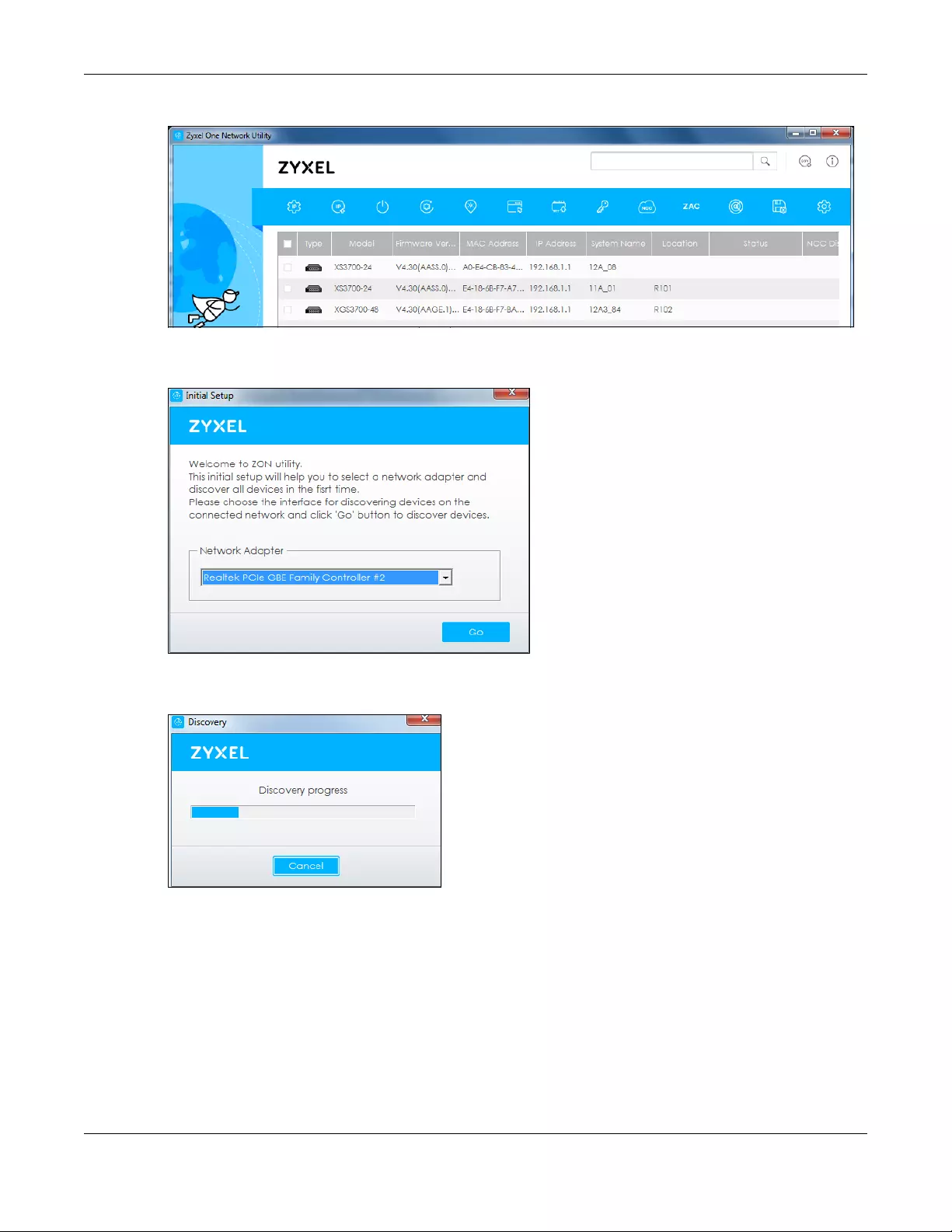
Chapter 2 AP Management
NWA/WAC/WAX Series User’s Guide
29
Figure 7 ZON Utility Screen
3Select a network adapter to which your supported devices are connected.
Figure 8 Network Adapter
4Click the Go button for the ZON Utility to discover all supported devices in your network.
Figure 9 Discovery
5The ZON Utility screen shows the devices discovered.
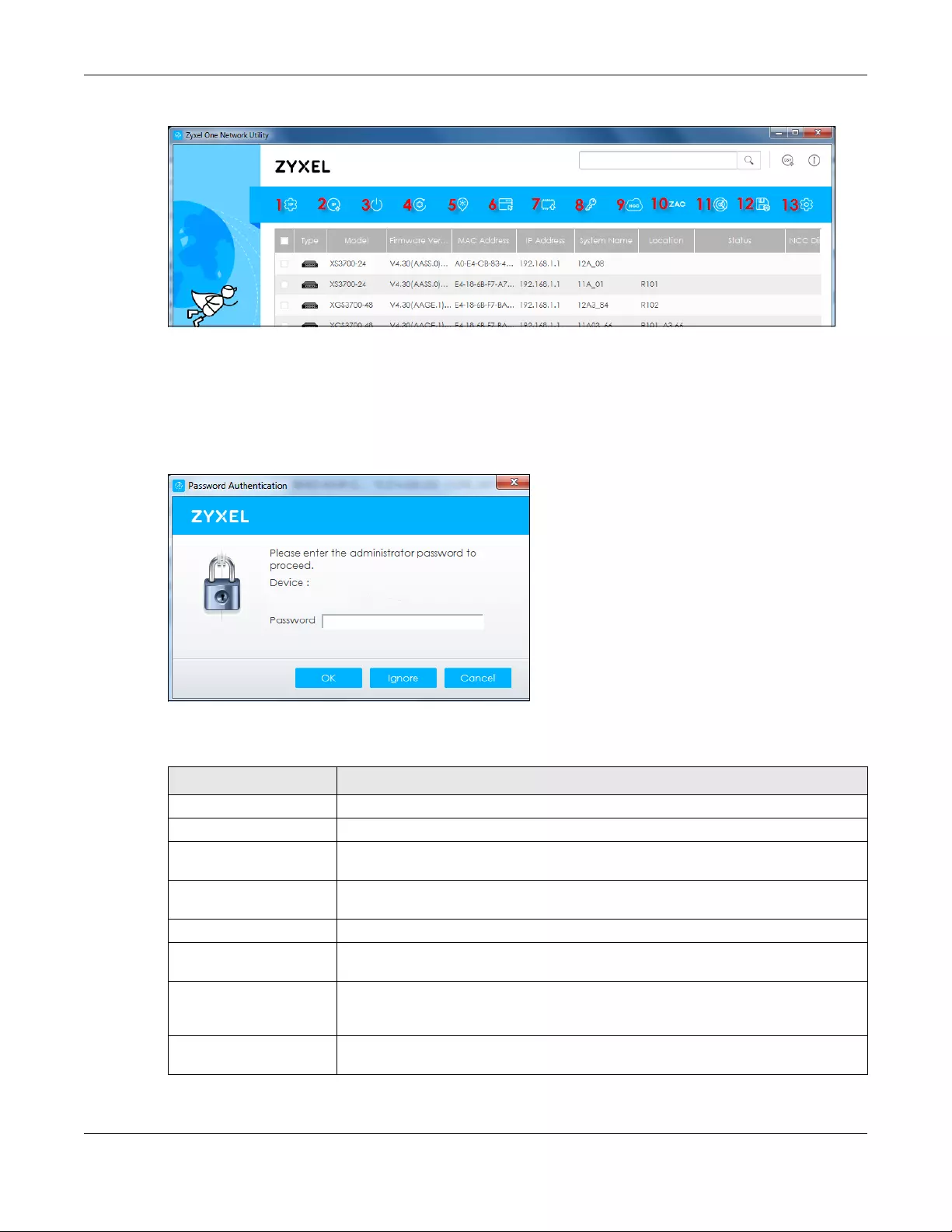
Chapter 2 AP Management
NWA/WAC/WAX Series User’s Guide
30
Figure 10 ZON Utility Screen
6Select a device and then use the icons to perform actions. Some functions may not be available for
your devices.
Note: You must know the selected device admin password before taking actions on the
device using the ZON utility icons.
Figure 11 Password Prompt
The following table describes the icons numbered from left to right in the ZON Utility screen.
Table 6 ZON Utility Icons
ICON DESCRIPTION
1 IP configuration Change the selected device’s IP address.
2 Renew IP Address Update a DHCP-assigned dynamic IP address.
3 Reboot Device Use this icon to restart the selected device(s). This may be useful when troubleshooting
or upgrading new firmware.
4 Reset Configuration to
Default
Use this icon to reload the factory-default configuration file. This means that you will
lose all previous configurations.
5 Locator LED Use this icon to locate the selected device by causing its Locator LED to blink.
6 Web GUI Use this to access the selected device web configurator from your browser. You will
need a username and password to log in.
7 Firmware Upgrade Use this icon to upgrade new firmware to selected device(s) of the same model. Make
sure you have downloaded the firmware from the Zyxel website to your computer and
unzipped it in advance.
8 Change Password Use this icon to change the admin password of the selected device. You must know
the current admin password before changing to a new one.
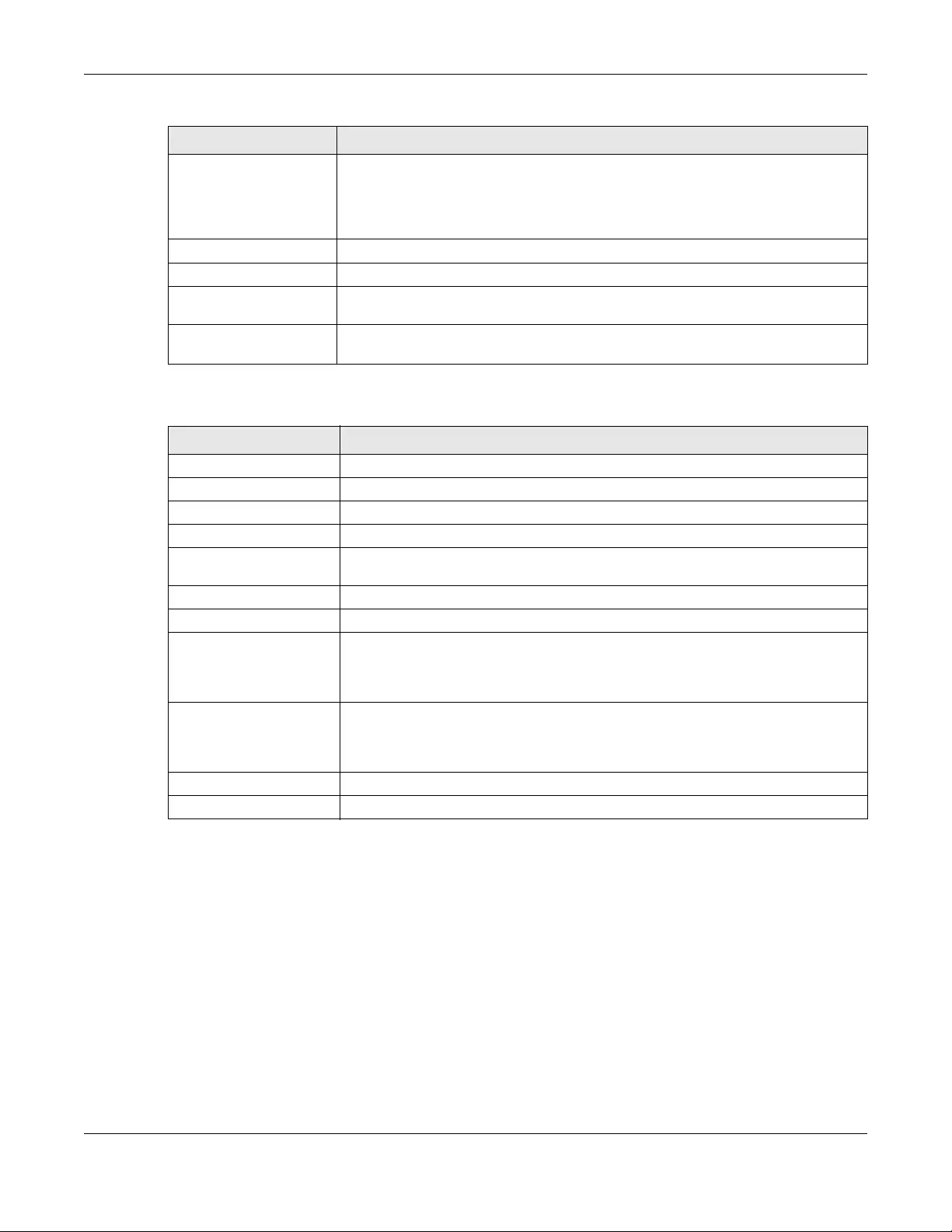
Chapter 2 AP Management
NWA/WAC/WAX Series User’s Guide
31
The following table describes the fields in the ZON Utility main screen.
2.4 Ways to Access the Zyxel Device
You can use the following ways to configure the Zyxel Device.
Web Configurator
The Web Configurator allows easy Zyxel Device setup and management using an Internet browser. If
your Zyxel Device is managed by the NCC or an AC, use this only for troubleshooting if you cannot
connect to the Internet. This User’s Guide provides information about the Web Configurator.
9 Configure NCC
Discovery
You must have Internet access to use this feature. Use this icon to enable or disable the
Nebula Control Center (NCC) discovery feature on the selected device. If it’s
enabled, the selected device will try to connect to the NCC. Once the selected
device is connected to and has registered in the NCC, it’ll go into the Nebula cloud
management mode.
10 ZAC Use this icon to run the Zyxel AP Configurator of the selected AP.
11 Clear and Rescan Use this icon to clear the list and discover all devices on the connected network again.
12 Save Configuration Use this icon to save configuration changes to permanent memory on a selected
device.
13 Settings Use this icon to select a network adaptor for the computer on which the ZON utility is
installed, and the utility language.
Table 7 ZON Utility Fields
LABEL DESCRIPTION
Type This field displays an icon of the kind of device discovered.
Model This field displays the model name of the discovered device.
Firmware Version This field displays the firmware version of the discovered device.
MAC Address This field displays the MAC address of the discovered device.
IP Address This field displays the IP address of an internal interface on the discovered device that
first received an ZDP discovery request from the ZON utility.
System Name This field displays the system name of the discovered device.
Location This field displays where the discovered device is.
Status This field displays whether changes to the discovered device have been done
successfully. As the Zyxel Device does not support IP Configuration, Renew IP address
and Flash Locator LED, this field displays “Update failed”, “Not support Renew IP
address” and “Not support Flash Locator LED” respectively.
NCC Discovery This field displays if the discovered device supports the Nebula Control Center (NCC)
discovery feature. If it’s enabled, the selected device will try to connect to the NCC.
Once the selected device is connected to and has registered in the NCC, it’ll go into
the Nebula cloud management mode.
Serial Number Enter the admin password of the discovered device to display its serial number.
Hardware Version This field displays the hardware version of the discovered device.
Table 6 ZON Utility Icons
ICON DESCRIPTION
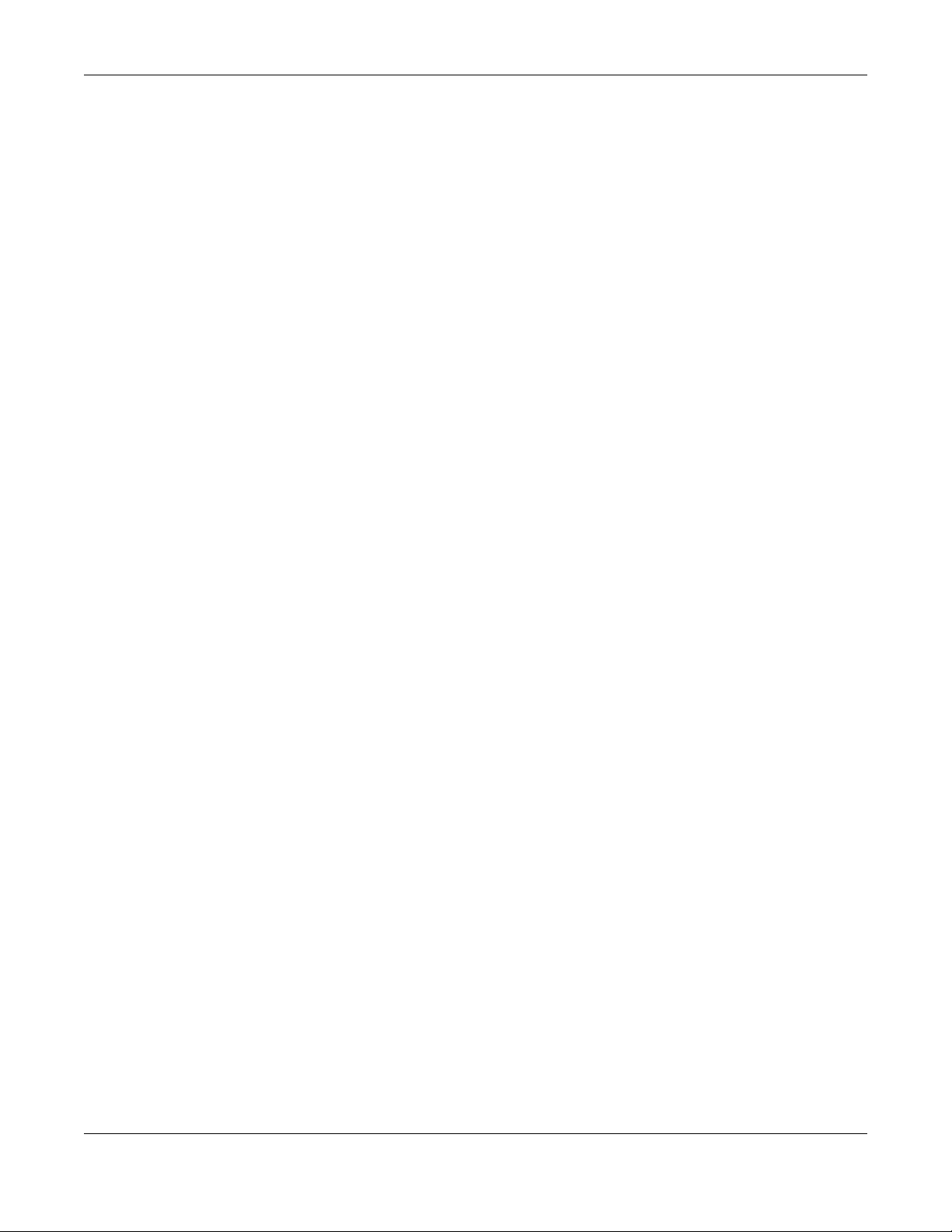
Chapter 2 AP Management
NWA/WAC/WAX Series User’s Guide
32
NCC
This is the primary means by which you manage the Zyxel Device in cloud (NCC) mode. With the NCC,
you can remotely manage and monitor the Zyxel Device through a cloud-based network management
system. See the NCC User’s Guide for more information.
ZON Utility
Zyxel One Network (ZON) Utility is a utility tool that assists you to set up and maintain network devices in a
simple and efficient way. You can download the ZON Utility at www.zyxel.com and install it on your
computer (Windows operating system). For more information on ZON Utility see Section 2.3 on page 27.
Command-Line Interface (CLI)
The CLI allows you to use text-based commands to configure the Zyxel Device. You can access it using
remote management (for example, SSH or Telnet) or via the console port. See the Command Reference
Guide for more information.
File Transfer Protocol (FTP)
This protocol can be used for firmware upgrades and configuration backup and restore.
Simple Network Management Protocol (SNMP)
The Zyxel Device can be monitored by an SNMP manager. See the SNMP chapter in this User’s Guide.
2.5 Good Habits for Managing the Zyxel Device
Do the following things regularly to make the Zyxel Device more secure and to manage it more
effectively.
• Change the password often. Use a password that’s not easy to guess and that consists of different
types of characters, such as numbers and letters.
• Write down the password and put it in a safe place.
• Back up the configuration (and make sure you know how to restore it). Restoring an earlier working
configuration may be useful if the Zyxel Device becomes unstable or even crashes. If you forget your
password, you will have to reset the Zyxel Device to its factory default settings. If you backed up an
earlier configuration file, you won’t have to totally re-configure the Zyxel Device; you can simply
restore your last configuration.
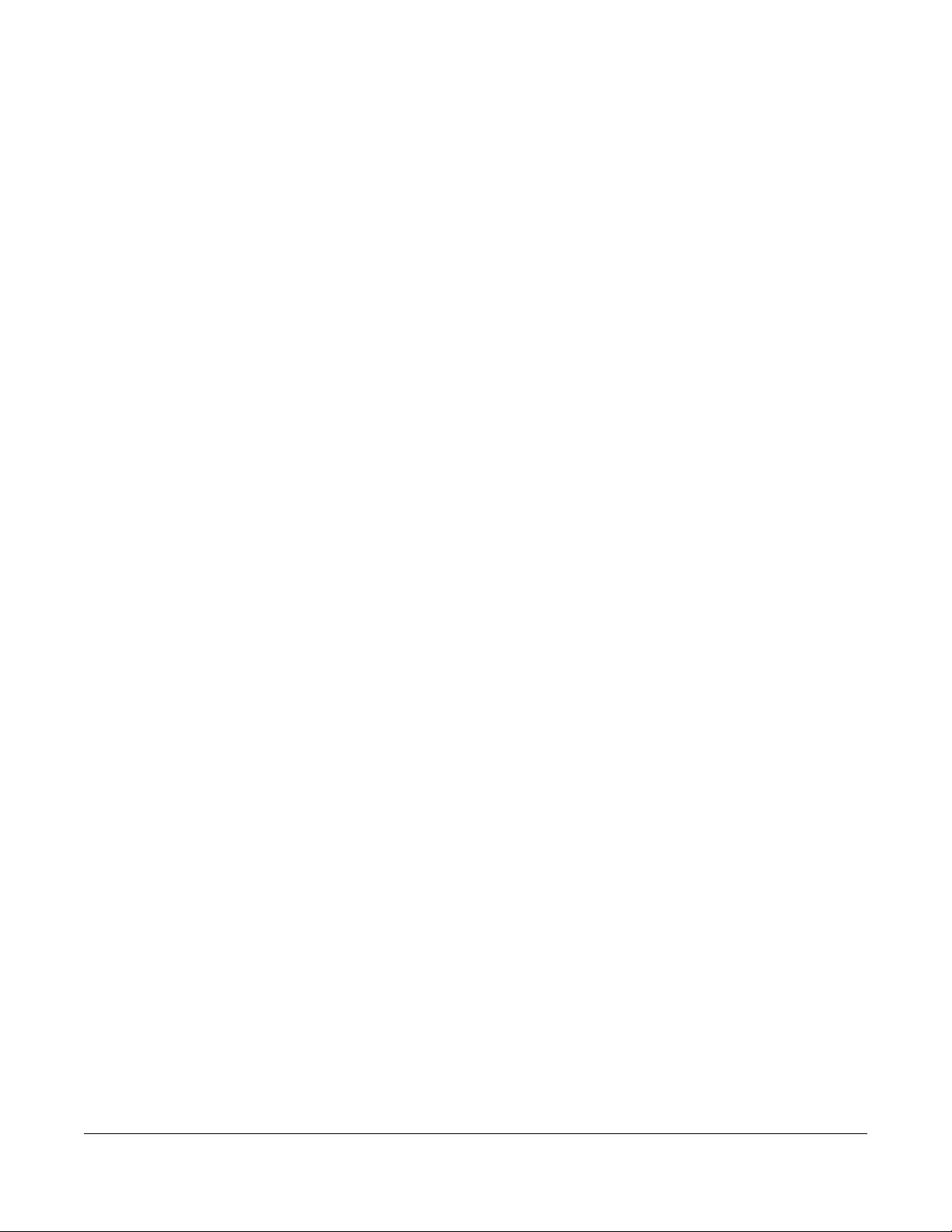
NWA/WAC/WAX Series User’s Guide
33
CHAPTER 3
Hardware
See the Quick Start Guide for hardware installation and connections.
3.1 Grounding (WAC6552D-S and WAC6553D-E)
Earth grounding helps protect against lightning and interference.
Note: The power installation must be performed by qualified service personnel and should
conform to the National Electrical Code.
The Zyxel Device must be connected to earth ground to adequately ground the Zyxel
Device and protect the operator from electrical hazards.
Qualified service personnel must confirm that the protective earthing terminal of the
building is a valid terminal.
Before connecting the ground, ensure that a qualified service personnel has attached
an appropriate ground lug to the ground cable.
1Remove one of the ground screws from the Zyxel Device’s rear panel.
2Secure a green/yellow ground cable (18 AWG or smaller) to the Zyxel Device’s rear panel using the
ground screw.
3Attach the other end of the cable to the ground, either to the same ground electrode as the pole you
installed the Zyxel Device on or to the main grounding electrode of the building.
Note: Follow your country's regulations and safety instructions to electrically ground the Zyxel
Device properly. If you are uncertain that suitable grounding is available, contact the
appropriate electrical inspection authority or an electrician.
Warning! Connect the ground cable before you connect any other
cables or wiring.
The figure below illustrates how the ground cable (A) is attached to the Zyxel Device and goes to the
earth ground (B).
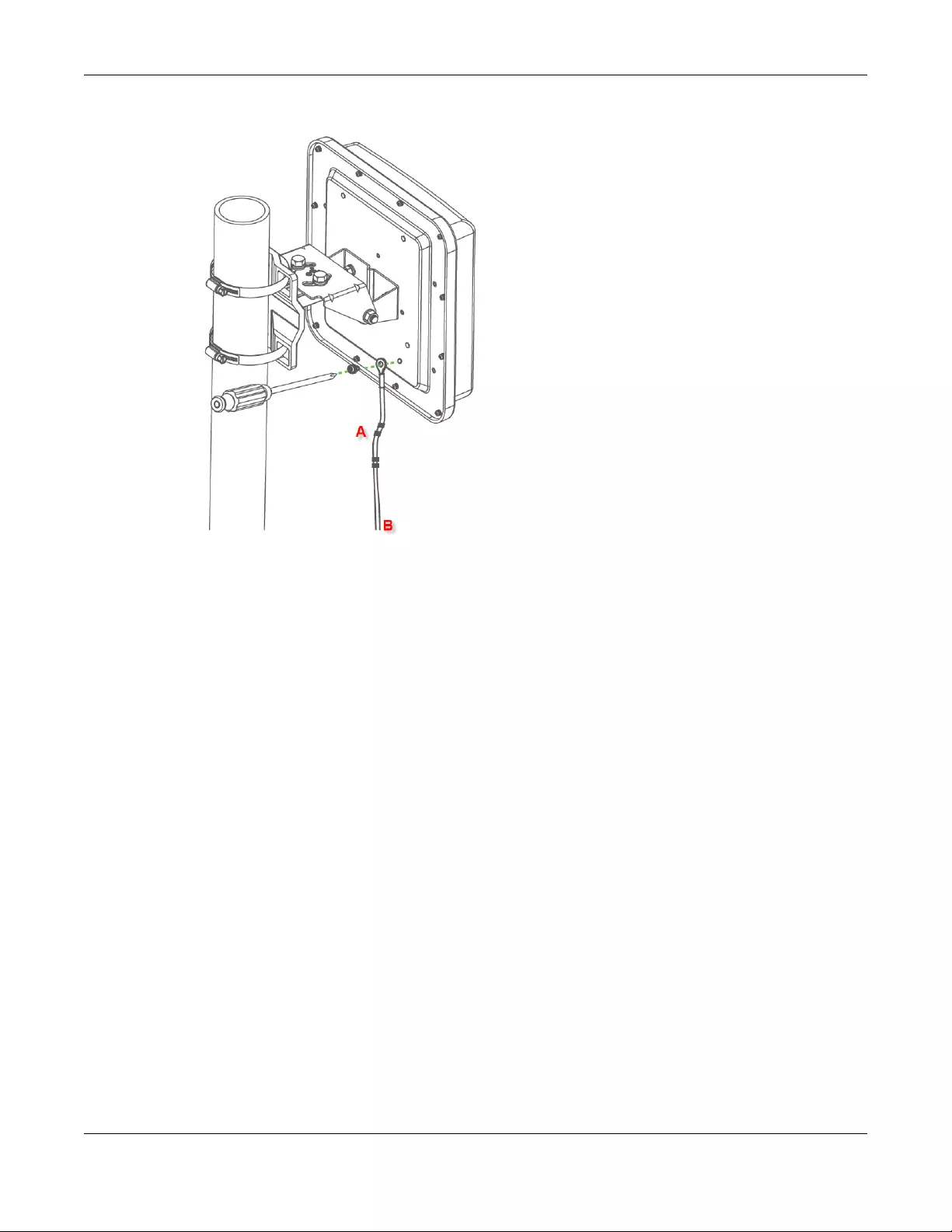
Chapter 3 Hardware
NWA/WAC/WAX Series User’s Guide
34
Figure 12 Grounding Example
3.2 Zyxel Device Models With Single LEDs
The LEDs of some Zyxel Device models can be controlled by using the suppression feature such that the
LEDs stay lit (ON) or OFF after the Zyxel Device is ready. Some Zyxel Device models also has Locator LED
which allows you to see the actual location of the Zyxel Device among several devices in the network.
See Section 1.4 on page 19 to check which models support these features. Refer to Chapter 21 on page
219 for the LED Suppression and Locator menus in standalone mode.
The following models have single LEDs: NWA1123-ACv2, NWA1123-AC HD, NWA5123AC, NWA5123-AC
HD, WAC6303D-S, NWA110AX, WAX510D and WAX650S.
3.2.1 NWA1123-ACv2
The following are the LED descriptions for your NWA1123-ACv2.
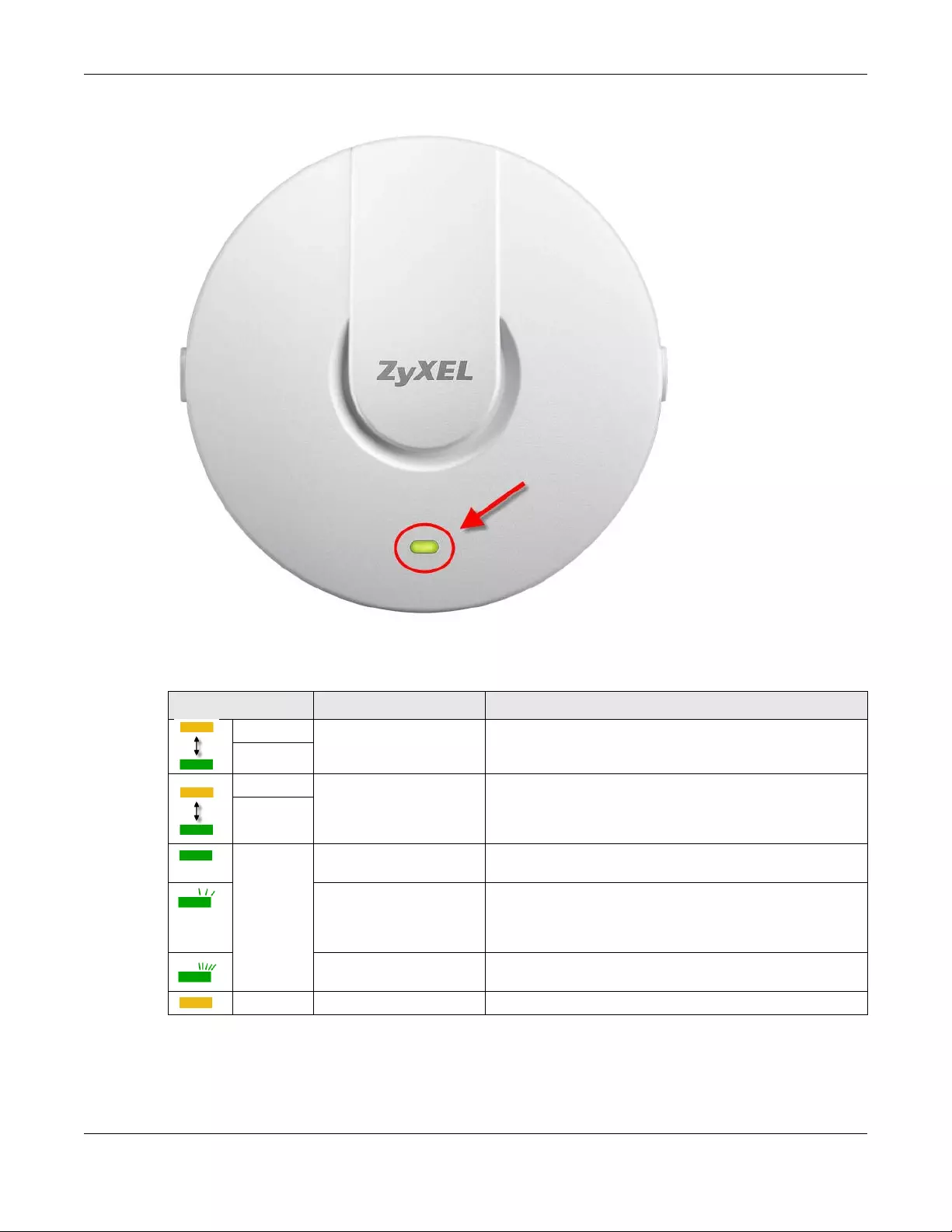
Chapter 3 Hardware
NWA/WAC/WAX Series User’s Guide
35
Figure 13 NWA1123-ACv2 LED
The following are the LED descriptions for your NWA1123-ACv2.
Table 8 NWA1123-ACv2 LED
COLOR STATUS DESCRIPTION
Amber Blinks amber for 1 second
and green for 1 second
alternatively.
The LED blinks amber and green alternatively when the Zyxel
Device is booting up or is connecting to the NCC.
Green
Amber Blinks amber and green
alternatively 3 times and
then turns solid green for 3
seconds.
The Zyxel Device is discovering the NCC.
Green
Green On The Zyxel Device is ready for use and its wireless interface is
activated.
Slow Blinking (On for 1s,
Off for 1s)
The wireless module of the Zyxel Device is disabled or failed,
the Zyxel Device is using default wireless settings, or the Zyxel
Device is connected to the NCC but is unregistered with the
NCC.
Fast Blinking (On for 50ms,
Off for 50ms)
The Locator LED is on.
Amber On The Zyxel Device is powered up.
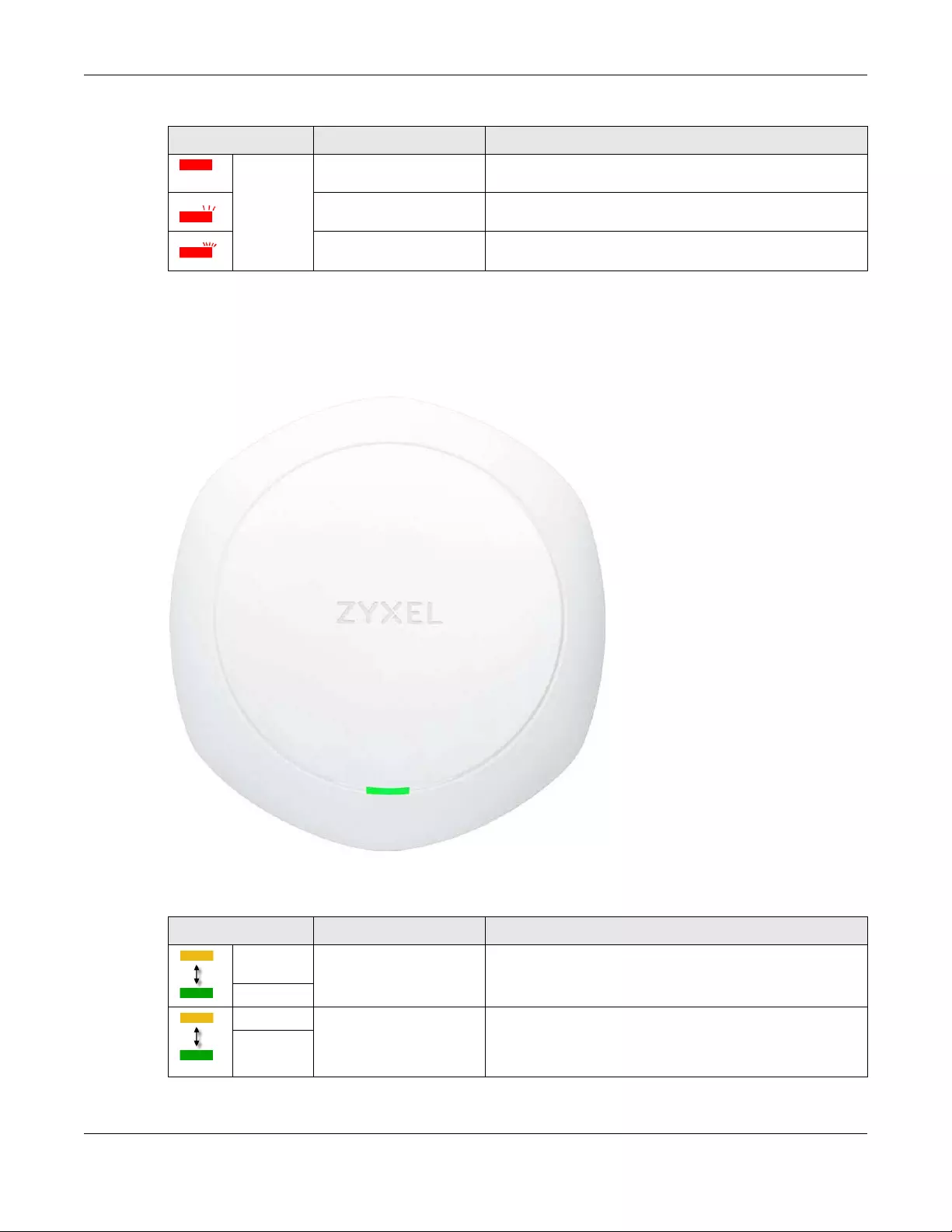
Chapter 3 Hardware
NWA/WAC/WAX Series User’s Guide
36
3.2.2 WAC6303D-S and NWA5123-AC HD
The following are the LED descriptions for your WAC6303D-S or NWA5123-AC HD.
Figure 14 WAC6303D-S LED
The following are the LED descriptions for your WAC6303D-S or NWA5123-AC HD.
Red Steady On The Zyxel Device failed to boot up or is experiencing system
failure.
Slow Blinking (Blink for 3
times, Off for 3s)
The Uplink interface is down.
Fast Blinking (On for 50ms,
Off for 50ms)
The Zyxel Device is undergoing firmware upgrade.
Table 8 NWA1123-ACv2 LED (continued)
COLOR STATUS DESCRIPTION
Table 9 WAC6303D-S and NWA5123-AC HD LED
COLOR STATUS DESCRIPTION
Amber Blinks amber for 1 second
and green for 1 second
alternatively.
The Zyxel Device is booting up or is connecting with NCC.
Green
Amber Blinks amber and green
alternatively 3 times and
then turns solid green for 3
seconds.
The Zyxel Device is discovering the NCC or an AC.
Green
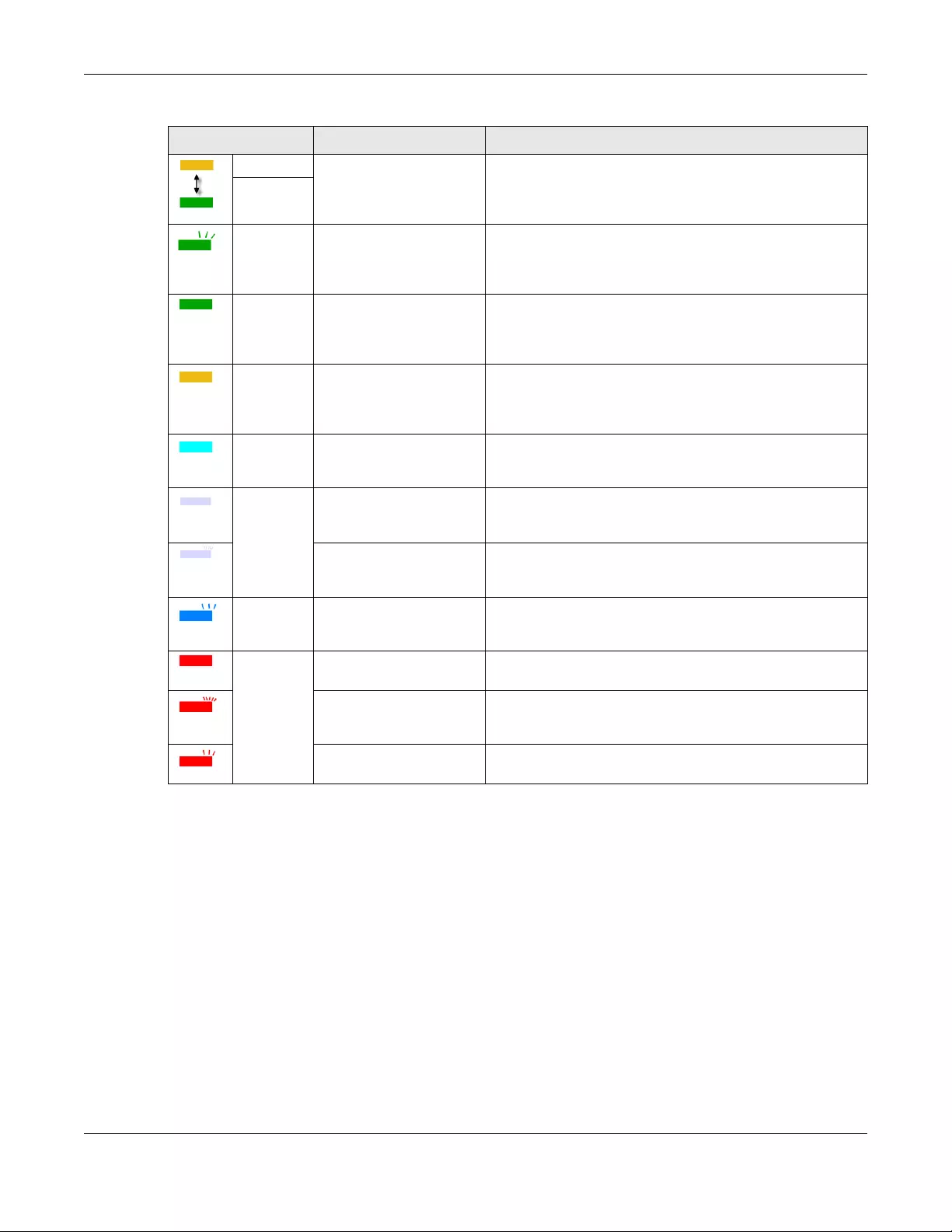
Chapter 3 Hardware
NWA/WAC/WAX Series User’s Guide
37
3.2.3 NWA1123-AC HD
The following are the LED descriptions for your NWA1123-AC HD.
Amber Blinks amber and green
alternatively 2 times and
then turns solid green for 3
seconds.
The Zyxel Device is managed by an AC but the uplink is
disconnected.
Green
Green Slow Blinking (On for 1
second, Off for 1 second)
The wireless module of the Zyxel Device is disabled or fails, the
Zyxel Device is using default wireless settings, or the Zyxel
Device is configured to be managed by NCC but is not yet
registered with the NCC.
Green Steady On The Zyxel Device is ready for use, the Zyxel Device’s wireless
interface is activated, and/or wireless clients are connected
to the Zyxel Device in full power mode (see Table 26 on page
67).
Amber Steady On The Zyxel Device is ready for use, the Zyxel Device’s wireless
interface is activated, and/or wireless clients are connected
to the Zyxel Device in limited power mode (see Table 26 on
page 67).
Bright Blue Steady On The Zyxel Device’s wireless interface is activated, but there
are no wireless clients connected when it is in full power mode
(see Table 26 on page 67).
White Steady On The Zyxel Device’s wireless interface is activated, but there
are no wireless clients connected when it is in limited power
mode (see Table 26 on page 67).
Slow Blinking (On for
100ms per second)
Locator LED is on. It switches off automatically after the
configured amount of time (1-60min). Default duration is 10
minutes.
Blue Slow Blinking (Blink for 1
time, Off for 1 second)
The Zyxel Device is performing a Channel Availability Check
(CAC) with Dynamic Frequency Selection (DFS) to monitor a
channel for radar signals.
Red On The Zyxel Device failed to boot up or is experiencing system
failure.
Fast Blinking (On for 50
milliseconds, Off for 50
milliseconds)
The Zyxel Device is undergoing firmware upgrade.
Slow Blinking (Blink for 3
times, Off for 3 seconds)
The Uplink port of the Zyxel Device in standalone mode is
disconnected.
Table 9 WAC6303D-S and NWA5123-AC HD LED (continued)
COLOR STATUS DESCRIPTION
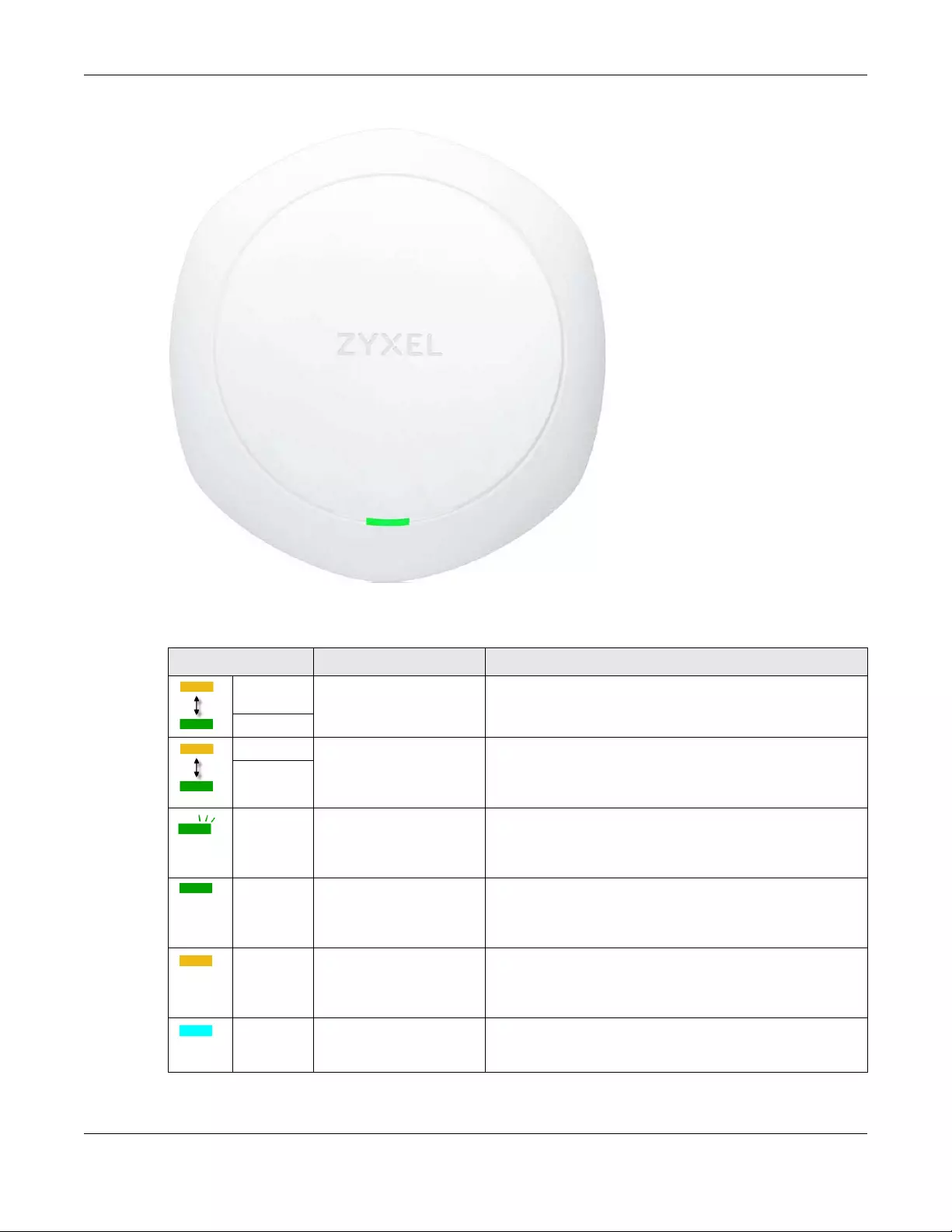
Chapter 3 Hardware
NWA/WAC/WAX Series User’s Guide
38
Figure 15 NWA1123-AC HD LED
The following are the LED descriptions for your NWA1123-AC HD.
Table 10 NWA1123-AC HD LED
COLOR STATUS DESCRIPTION
Amber Blinks amber for 1 second
and green for 1 second
alternatively.
The Zyxel Device is booting up or connecting with NCC.
Green
Amber Blinks amber and green
alternatively 3 times and
then turns solid green for 3
seconds.
The Zyxel Device is discovering the NCC.
Green
Green Slow Blinking (On for 1
second, Off for 1 second)
The wireless module of the Zyxel Device is disabled or fails, the
Zyxel Device is using default wireless settings, or the Zyxel
Device is configured to be managed by NCC but is not yet
registered with the NCC.
Green Steady On The Zyxel Device is ready for use, the Zyxel Device’s wireless
interface is activated, and/or wireless clients are connected
to the Zyxel Device in full power mode (see Table 26 on page
67).
Amber Steady On The Zyxel Device is ready for use, the Zyxel Device’s wireless
interface is activated, and/or wireless clients are connected
to the Zyxel Device in limited power mode (see Table 26 on
page 67).
Bright Blue Steady On The Zyxel Device’s wireless interface is activated, but there
are no wireless clients connected when it is in full power mode
(see Table 26 on page 67).

Chapter 3 Hardware
NWA/WAC/WAX Series User’s Guide
39
3.2.4 NWA5123-AC
The following are the LED descriptions for your NWA5123-AC.
Figure 16 NWA5123-AC LED
White Steady On The Zyxel Device’s wireless interface is activated, but there
are no wireless clients connected when it is in limited power
mode (see Table 26 on page 67).
Slow Blinking (On for
100ms per second)
Locator LED is on. It switches off automatically after the
configured amount of time (1-60min). Default duration is 10
minutes.
Blue Slow Blinking (Blink for 1
time, Off for 1 second)
The Zyxel Device is performing a Channel Availability Check
(CAC) with Dynamic Frequency Selection (DFS) to monitor a
channel for radar signals.
Red On The Zyxel Device failed to boot up or is experiencing system
failure.
Fast Blinking (On for 50
milliseconds, Off for 50
milliseconds)
The Zyxel Device is undergoing firmware upgrade.
Slow Blinking (Blink for 3
times, Off for 3 seconds)
The Uplink interface of the Zyxel Device is down.
Table 10 NWA1123-AC HD LED (continued)
COLOR STATUS DESCRIPTION
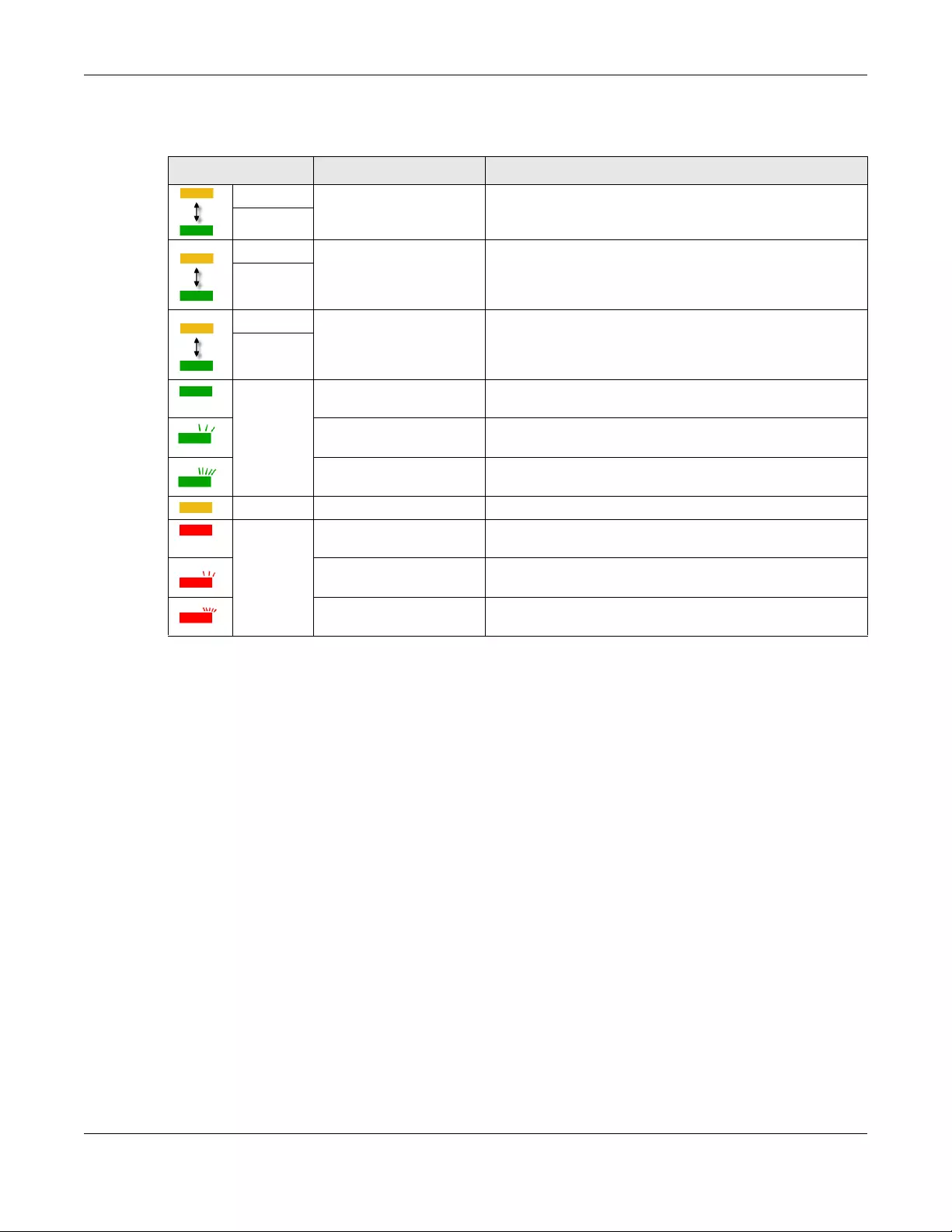
Chapter 3 Hardware
NWA/WAC/WAX Series User’s Guide
40
The following are the LED descriptions for your NWA5123-AC.
3.2.5 NWA110AX, WAX510D and WAX650S
The following are the LED descriptions for your NWA110AX, WAX510D and WAX650S.
Table 11 NWA5123-AC LED
COLOR STATUS DESCRIPTION
Amber Blinks amber for 1 second
and green for 1 second
alternatively.
The Zyxel Device is booting up.
Green
Amber Blinks amber and green
alternatively 3 times and
then turns solid green for 3
seconds.
The Zyxel Device is discovering an AC.
Green
Amber Blinks amber and green
alternatively 2 times and
then turns solid green for 3
seconds.
The Zyxel Device is managed by an AC and the uplink
interface is down.
Green
Green On The Zyxel Device is ready for use and its wireless interface is
activated.
Slow Blinking (On for 1s,
Off for 1s)
The wireless module of the Zyxel Device is disabled or failed,
or the Zyxel Device is using default wireless settings.
Fast Blinking (On for 50ms,
Off for 50ms)
The Locator LED is on.
Amber On The Zyxel Device is powered up.
Red Steady On The Zyxel Device failed to boot up or is experiencing system
failure.
Slow Blinking (Blink for 3
times, Off for 3s)
The Uplink interface is down.
Fast Blinking (On for 50ms,
Off for 50ms)
The Zyxel Device is undergoing firmware upgrade.
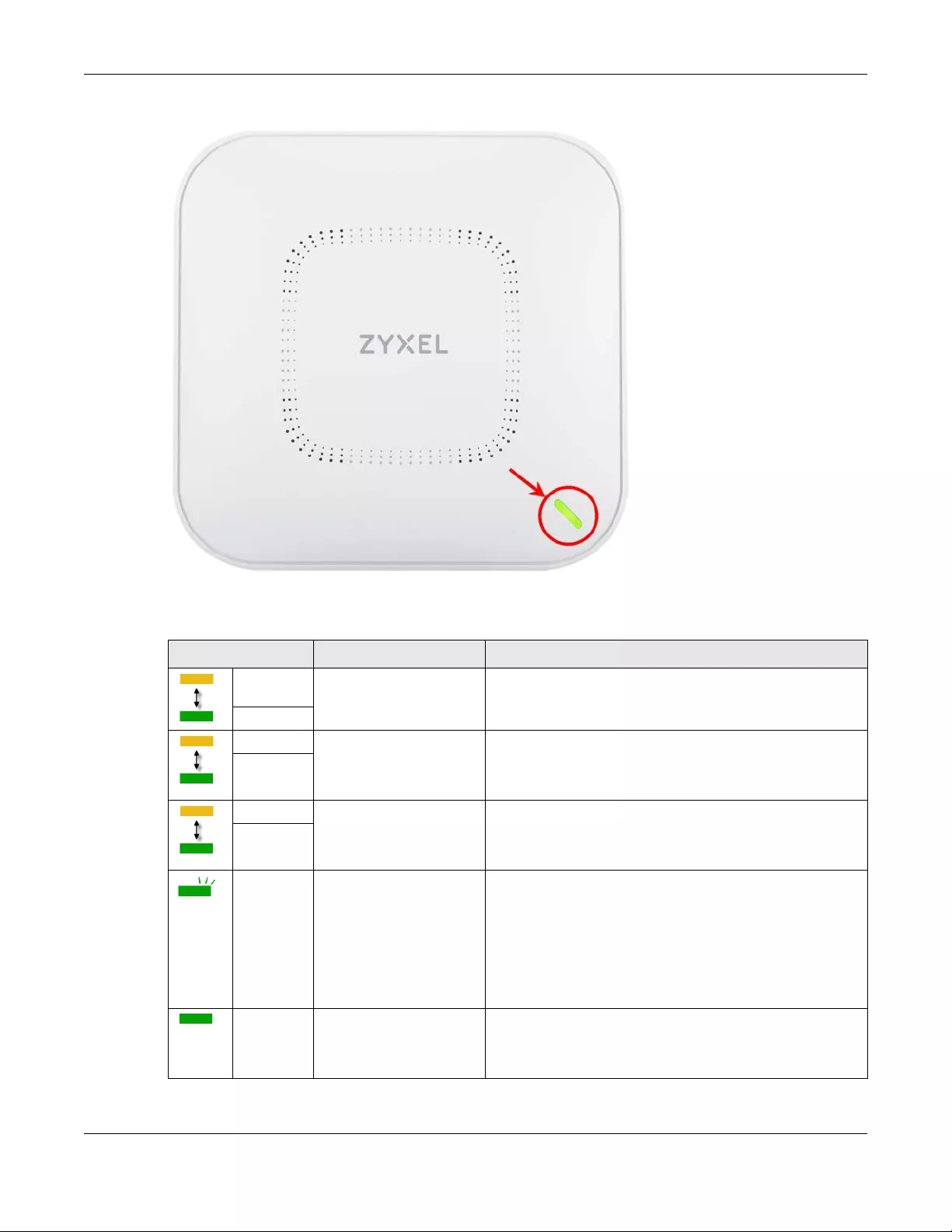
Chapter 3 Hardware
NWA/WAC/WAX Series User’s Guide
41
Figure 17 NWA110AX, WAX510D and WAX650S LED
The following are the LED descriptions for your NWA110AX, WAX510D and WAX650S.
Table 12 NWA110AX, WAX510D and WAX650S LED
COLOR STATUS DESCRIPTION
Amber Blinks amber for 1 second
and green for 1 second
alternatively.
The Zyxel Device is booting up or is connecting with NCC.
Green
Amber Blinks amber and green
alternatively 3 times and
then turns solid green for 3
seconds.
The Zyxel Device is discovering the NCC or an AC.
Green
Amber Blinks amber and green
alternatively 2 times and
then turns solid green for 3
seconds.
The Zyxel Device is managed by an AC but the uplink is
disconnected.
Green
Green Slow Blinking (On for 1
second, Off for 1 second)
The wireless module of the Zyxel Device is disabled or fails, the
Zyxel Device is using default wireless settings, or the Zyxel
Device is configured to be managed by NCC but is not yet
registered with the NCC.
Note: WiFi networks on the WAX650S are turned off
automatically when it is connected to a device
that supplies power using IEEE 802.3af PoE.
Green Steady On The Zyxel Device is ready for use, the Zyxel Device’s wireless
interface is activated, and/or wireless clients are connected
to the Zyxel Device in full power mode (see Table 26 on page
67).

Chapter 3 Hardware
NWA/WAC/WAX Series User’s Guide
42
3.3 Zyxel Device Models With Multiple LEDs
The LEDs of some Zyxel Device models can be controlled by using the suppression feature such that the
LEDs stay lit (ON) or OFF after the Zyxel Device is ready. Some Zyxel Device models also has Locator LED
which allows you to see the actual location of the Zyxel Device among several devices in the network.
See Section 1.4 on page 19 to check which models support these features. Refer to Chapter 21 on page
219 for the LED Suppression and Locator menus in standalone mode.
The following models have multiple LEDs: NWA1123-AC PRO, NWA1302-AC, WAC6103D-I, WAC5302D-S,
WAC6502D-E, WAC6502D-S, WAC6503D-S.
3.3.1 NWA1123-AC PRO
The following are the LED descriptions for your NWA1123-AC PRO.
Amber Steady On The Zyxel Device is ready for use, the Zyxel Device’s wireless
interface is activated, and/or wireless clients are connected
to the Zyxel Device in limited power mode (see Table 26 on
page 67).
Bright Blue Steady On The Zyxel Device’s wireless interface is activated, but there
are no wireless clients connected when it is in full power mode
(see Table 26 on page 67).
White Steady On The Zyxel Device’s wireless interface is activated, but there
are no wireless clients connected when it is in limited power
mode (see Table 26 on page 67).
Slow Blinking (On for
100ms per second)
Locator LED is on. It switches off automatically after the
configured amount of time (1-60min). Default duration is 10
minutes.
Blue Slow Blinking (Blink for 1
time, Off for 1 second)
The Zyxel Device is performing a Channel Availability Check
(CAC) with Dynamic Frequency Selection (DFS) to monitor a
channel for radar signals.
Red On The Zyxel Device failed to boot up or is experiencing system
failure.
Fast Blinking (On for 50
milliseconds, Off for 50
milliseconds)
The Zyxel Device is undergoing firmware upgrade.
Slow Blinking (Blink for 3
times, Off for 3 seconds)
The Uplink port of the Zyxel Device in standalone mode is
disconnected.
Table 12 NWA110AX, WAX510D and WAX650S LED (continued)
COLOR STATUS DESCRIPTION

Chapter 3 Hardware
NWA/WAC/WAX Series User’s Guide
43
Figure 18 NWA1123-AC PRO LEDs
The following table describes the LEDs.
Table 13 NWA1123-AC PRO LEDs
LED COLOR STATUS DESCRIPTION
PWR/SYS Amber Blinks amber for 1
second and green for
1 second alternatively.
The LED blinks amber and green alternatively when the
Zyxel Device is booting up.
Green
Green On The Zyxel Device is ready for use.
Slow Blinking (On for 1
sec, Off for 1 sec)
The wireless module of the Zyxel Device is disabled or failed.
Red On There is a system error and the Zyxel Device cannot boot
up, or the Zyxel Device suffered a system failure.
Fast Blinking (On for 50
ms, Off for 50 ms)
The Zyxel Device is undergoing firmware upgrade.
Slow Blinking (Blink for 3
times, Off for 3 sec)
The Uplink interface is down.
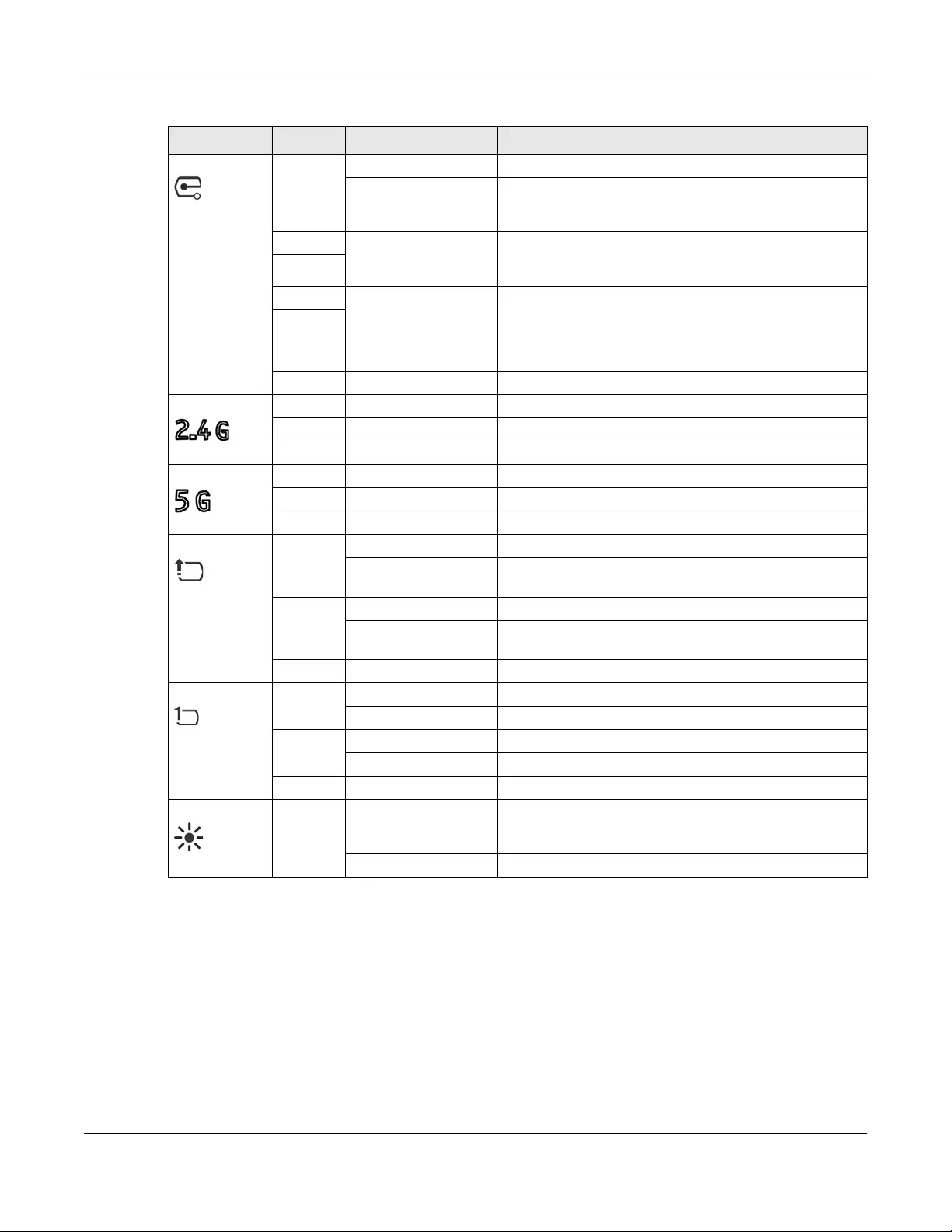
Chapter 3 Hardware
NWA/WAC/WAX Series User’s Guide
44
3.3.2 NWA1302-AC
By default, the LEDs automatically turn on when the NWA1302-AC is ready. If the LEDs are turned off by
the NCC, you can press the LED ON button for one second to turn on the LEDs again. The LEDs will blink
and turn off after two minutes.
Management Green On The Zyxel Device is managed by the NCC.
Slow Blinking (On for 1
sec, Off for 1 sec)
The Zyxel Device is using default wireless settings, or the
Zyxel Device is connected to the NCC but is unregistered
with the NCC.
Amber Blinks amber for 1
second and green for
1 second alternatively
The Zyxel Device is searching for (discovering) the NCC.
Green
Amber Blinks amber and
green alternatively 3
times and then turns
solid green for 3
seconds.
The NCC is connecting to the registered Zyxel Device.
Green
Off The Zyxel Device is in standalone mode.
WLAN Green On The 2.4 GHz radio is set to “Ceiling” and is active
Amber On The 2.4 GHz radio is set to “Wall” and is active
Off The 2.4 GHz WLAN is not active.
WLAN Green On The 5 GHz radio is set to “Ceiling” and is active
Amber On The 5 GHz radio is set to “Wall” and is active
Off The 5 GHz WLAN is not active.
UPLINK Amber On The port is operating as a 100 Mbps connection.
Blinking The Zyxel Device is sending/receiving data through the port
at 100 Mbps.
Green On The port is operating as a Gigabit connection (1000 Mbps).
Blinking The Zyxel Device is sending/receiving data through the port
at 1 Gbps.
Off The port is not connected.
LAN Amber On The port is operating as a 100 Mbps connection.
Blinking The LAN port is sending/receiving data at 100 Mbps.
Green On The port is operating as a Gigabit connection (1000 Mbps).
Blinking The LAN port is sending/receiving data at 1 Gbps.
Off The LAN port is not connected.
Locator White Blinking The Locator is activated and will blink to show the actual
location of the Zyxel Device between several devices in the
network.
Off The Locator function is off.
Table 13 NWA1123-AC PRO LEDs (continued)
LED COLOR STATUS DESCRIPTION
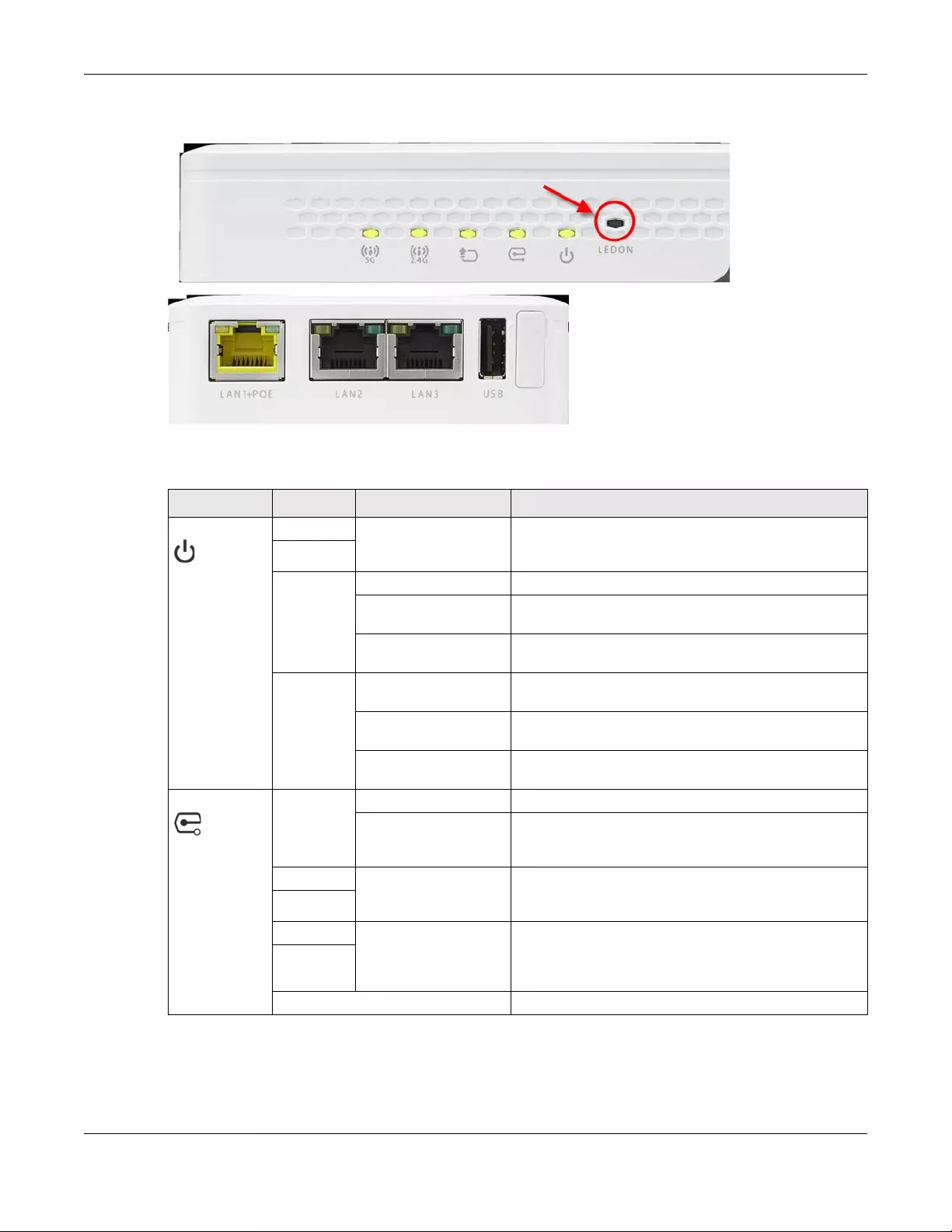
Chapter 3 Hardware
NWA/WAC/WAX Series User’s Guide
45
Figure 19 NWA1302-AC LEDs
The following table describes the LEDs.
Table 14 NWA1302-AC LEDs
LED COLOR STATUS DESCRIPTION
PWR/SYS Amber Blinks amber for 1
second and green for 1
second alternatively.
The LED blinks amber and green alternatively when the
Zyxel Device is booting up.
Green
Green On The Zyxel Device is ready for use.
Slow Blinking (On for 1
sec, Off for 1 sec)
The wireless module of the Zyxel Device is disabled or
failed.
Fast Blinking (On 50ms,
Off 50ms)
The Locator LED is on.
Red On There is a system error and the Zyxel Device cannot boot
up, or the Zyxel Device suffered a system failure.
Fast Blinking (On for 50
ms, Off for 50 ms)
The Zyxel Device is doing firmware upgrade.
Slow Blinking (Blink for 3
times, Off for 3 sec)
The Uplink interface is down.
Management Green On The Zyxel Device is managed by the NCC.
Slow Blinking (On for 1
sec, Off for 1 sec)
The Zyxel Device is using default wireless settings, or the
Zyxel Device is connected to the NCC but is unregistered
with the NCC.
Amber Blinks amber for 1
second and green for 1
second alternatively
The Zyxel Device is searching for (discovering) the NCC.
Green
Amber Blinks amber and green
alternatively 3 times
and then turns solid
green for 3 seconds.
The NCC is connecting to the registered Zyxel Device.
Green
Off The Zyxel Device is in standalone mode.

Chapter 3 Hardware
NWA/WAC/WAX Series User’s Guide
46
3.3.3 WAC6502D-E, WAC6502D-S, and WAC6503D-S
The following are the LED descriptions for your WAC6502D-E, WAC6502D-S, or WAC6503D-S.
UPLINK Amber On The port is operating as a 10/100 Mbps connection.
Blinking The Zyxel Device is sending/receiving data through the
port at 10/100 Mbps.
Green On The port is operating as a Gigabit connection (1000
Mbps).
Blinking The Zyxel Device is sending/receiving data through the
port at 1Gbps.
Off The port is not connected.
WLAN Green On The 2.4 GHz WLAN is active.
Off The 2.4 GHz WLAN is not active.
WLAN Green On The 5 GHz WLAN is active.
Off The 5 GHz WLAN is not active.
LAN Amber On The port is operating as a 10/100 Mbps connection.
Blinking The LAN port is sending/receiving data through the port
at 10/100 Mbps.
Green On The port is operating as a Gigabit connection (1000
Mbps).
Blinking The LAN port is sending/receiving data through the port
at 1 Gbps.
Off The LAN port is not connected.
Table 14 NWA1302-AC LEDs (continued)
LED COLOR STATUS DESCRIPTION
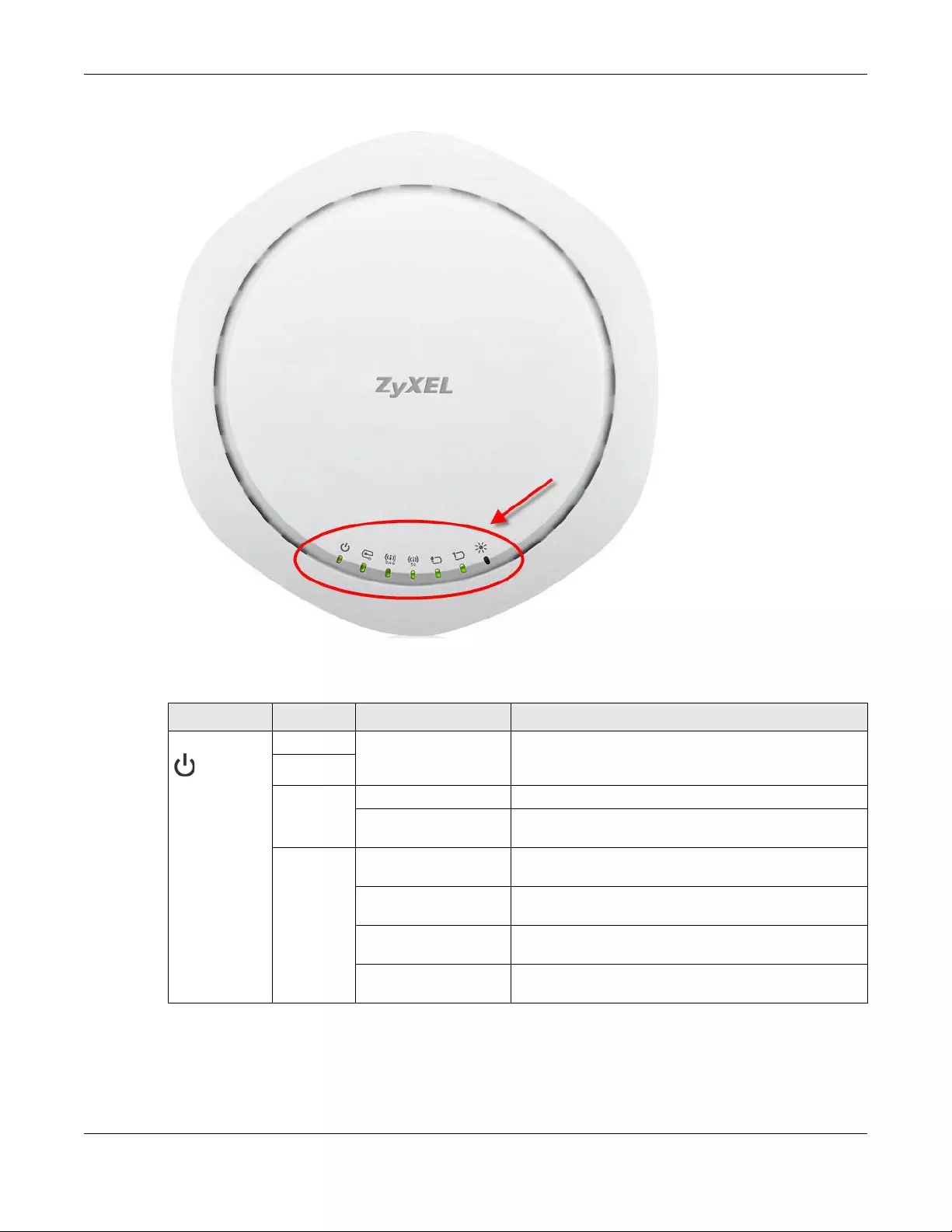
Chapter 3 Hardware
NWA/WAC/WAX Series User’s Guide
47
Figure 20 WAC6502D-E, WAC6502D-S, or WAC6503D-S LEDs
The following table describes the LEDs.
Table 15 WAC6502D-E, WAC6502D-S, or WAC6503D-S LEDs
LED COLOR STATUS DESCRIPTION
PWR/SYS Amber Blinks amber for 1
second and green for 1
second alternatively.
The Zyxel Device is booting up or is connecting to the
NCC or to an AC.
Green
Green On The Zyxel Device is ready for use.
Slow Blinking (On for 1s,
Off for 1ss)
The wireless module of the Zyxel Device is disabled or
failed.
Red On There is system error and the Zyxel Device cannot boot
up, or the Zyxel Device suffered a system failure.
Fast Blinking (On for
50ms, Off for 50ms)
The Zyxel Device is doing firmware upgrade.
Slow Blinking (Blink for 3
times, Off for 3s)
The Uplink interface is down.
Slow Blinking (Blink for 2
times, Off for 3s)
The Zyxel Device is managed by an AC and the uplink is
disconnected.
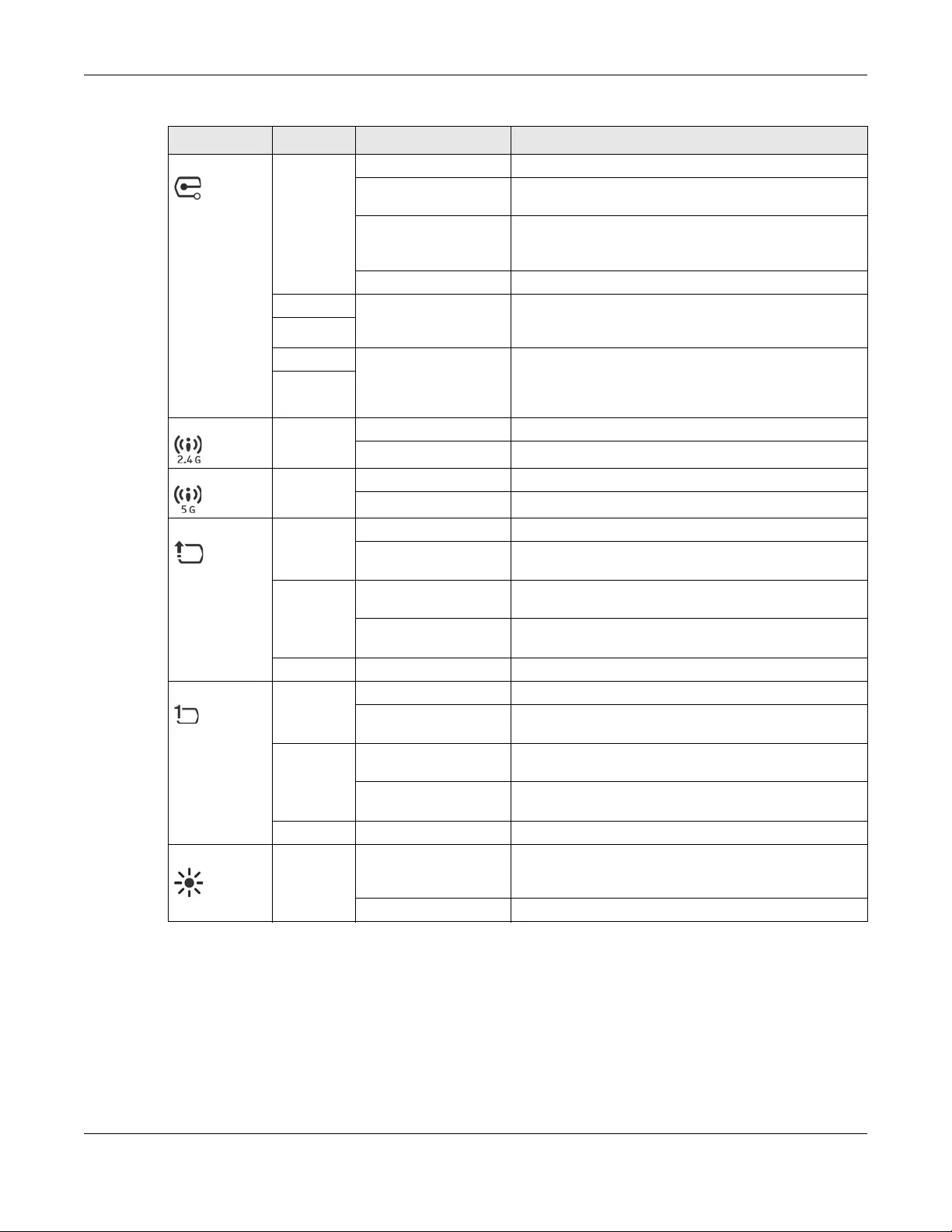
Chapter 3 Hardware
NWA/WAC/WAX Series User’s Guide
48
3.3.4 WAC6103D-I
The following are the LED descriptions for your WAC6103D-I.
Management Green On The Zyxel Device is managed by a the NCC or an AC.
Slow Blinking (Blink for 3
times, Off for 3s)
The Zyxel Device is searching (discovery) for an AC.
Slow Blinking (On for 1s,
Off for 1s)
The Zyxel Device is using default wireless settings, or the
Zyxel Device is connected to the NCC but is unregistered
with the NCC.
Off The Zyxel Device is in standalone mode.
Amber Blinks amber for 1
second and green for 1
second alternatively
The Zyxel Device is searching (discovery) for the NCC.
Green
Amber Blinks amber and green
alternatively 3 times
and then turns solid
green for 3 seconds.
The NCC is connecting to the registered Zyxel Device.
Green
WLAN Green On The 2.4 GHz WLAN is active.
Off The 2.4 GHz WLAN is not active.
WLAN Green On The 5 GHz WLAN is active.
Off The 5 GHz WLAN is not active.
UPLINK Amber On The port is operating as a 100 Mbps connection.
Blinking The Zyxel Device is sending/receiving data through the
port at 100 Mbps.
Green On The port is operating as a Gigabit connection (1000
Mbps).
Blinking The Zyxel Device is sending/receiving data through the
port at 1 Gbps.
Off The port is not connected.
LAN Amber On The port is operating as a 100 Mbps connection.
Blinking The LAN port is sending/receiving data through the port
at 100 Mbps.
Green On The port is operating as a Gigabit connection (1000
Mbps).
Blinking The LAN port is sending/receiving data through the port
at 1 Gbps.
Off The LAN port is not connected.
Locator White Blinking The Locator is activated and will blink to show the actual
location of the Zyxel Device between several devices in
the network.
Off The Locator function is off.
Table 15 WAC6502D-E, WAC6502D-S, or WAC6503D-S LEDs (continued)
LED COLOR STATUS DESCRIPTION

Chapter 3 Hardware
NWA/WAC/WAX Series User’s Guide
49
Figure 21 WAC6103D-I LEDs
The following table describes the LEDs.
Table 16 WAC6103D-I LEDs
LED COLOR STATUS DESCRIPTION
PWR/SYS Amber Blinks amber for 1
second and green for 1
second alternatively.
The Zyxel Device is booting up.
Green
Green On The Zyxel Device is ready for use.
Slow Blinking (On for 1s,
Off for 1s)
The wireless module of the Zyxel Device is disabled or
failed.
Red
On There is system error and the Zyxel Device cannot boot
up, or the Zyxel Device suffered a system failure.
Fast Blinking (On for
50ms, Off for 50ms)
The Zyxel Device is doing firmware upgrade.
Slow Blinking (Blink for 3
times, Off for 3s)
The Uplink port is disconnected.
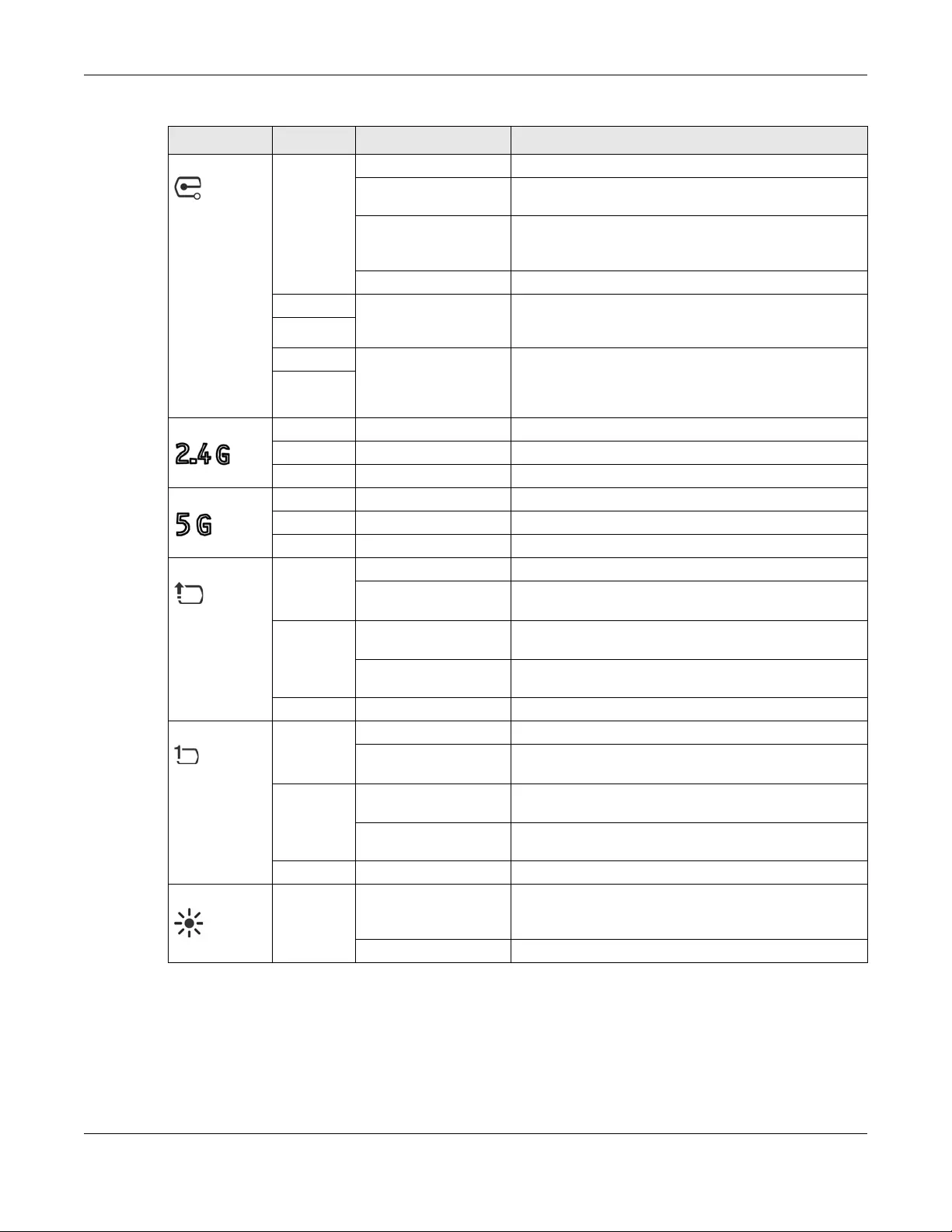
Chapter 3 Hardware
NWA/WAC/WAX Series User’s Guide
50
3.3.5 WAC5302D-S
The LEDs automatically turn off when the WAC5302D-S is ready. You can press the LED ON button for one
second to turn on the LEDs again. The LEDs will blink and turn off after two minutes.
Management Green On The Zyxel Device is managed by an AC or the NCC.
Slow Blinking (Blink for 3
times, Off for 3s)
The Zyxel Device is searching (discovery) for an AC.
Slow Blinking (On for 1s,
Off for 1s)
The Zyxel Device is using default wireless settings, or the
Zyxel Device is connected to the NCC but is unregistered
with the NCC.
Off The Zyxel Device is in standalone mode.
Amber Blinks amber for 1
second and green for 1
second alternatively
The Zyxel Device is searching (discovery) for the NCC.
Green
Amber Blinks amber and green
alternatively 3 times
and then turns solid
green for 3 seconds.
The NCC is connecting to the registered Zyxel Device.
Green
WLAN Green On The 2.4 GHz radio is set to “Ceiling” and is active
Amber On The 2.4 GHz radio is set to “Wall” and is active
Off The 2.4 GHz WLAN is not active.
WLAN Green On The 5 GHz radio is set to “Ceiling” and is active
Amber On The 5 GHz radio is set to “Wall” and is active
Off The 5 GHz WLAN is not active.
UPLINK Amber On The port is operating as a 100 Mbps connection.
Blinking The Zyxel Device is sending/receiving data through the
port at 100 Mbps.
Green On The port is operating as a Gigabit connection (1000
Mbps).
Blinking The Zyxel Device is sending/receiving data through the
port at 1 Gbps.
Off The port is not connected.
LAN Amber On The port is operating as a 100 Mbps connection.
Blinking The LAN port is sending/receiving data through the port
at 100 Mbps.
Green On The port is operating as a Gigabit connection (1000
Mbps).
Blinking The LAN port is sending/receiving data through the port
at 1 Gbps.
Off The LAN port is not connected.
Locator White Blinking The Locator is activated and will blink to show the actual
location of the Zyxel Device between several devices in
the network.
Off The Locator function is off.
Table 16 WAC6103D-I LEDs (continued)
LED COLOR STATUS DESCRIPTION
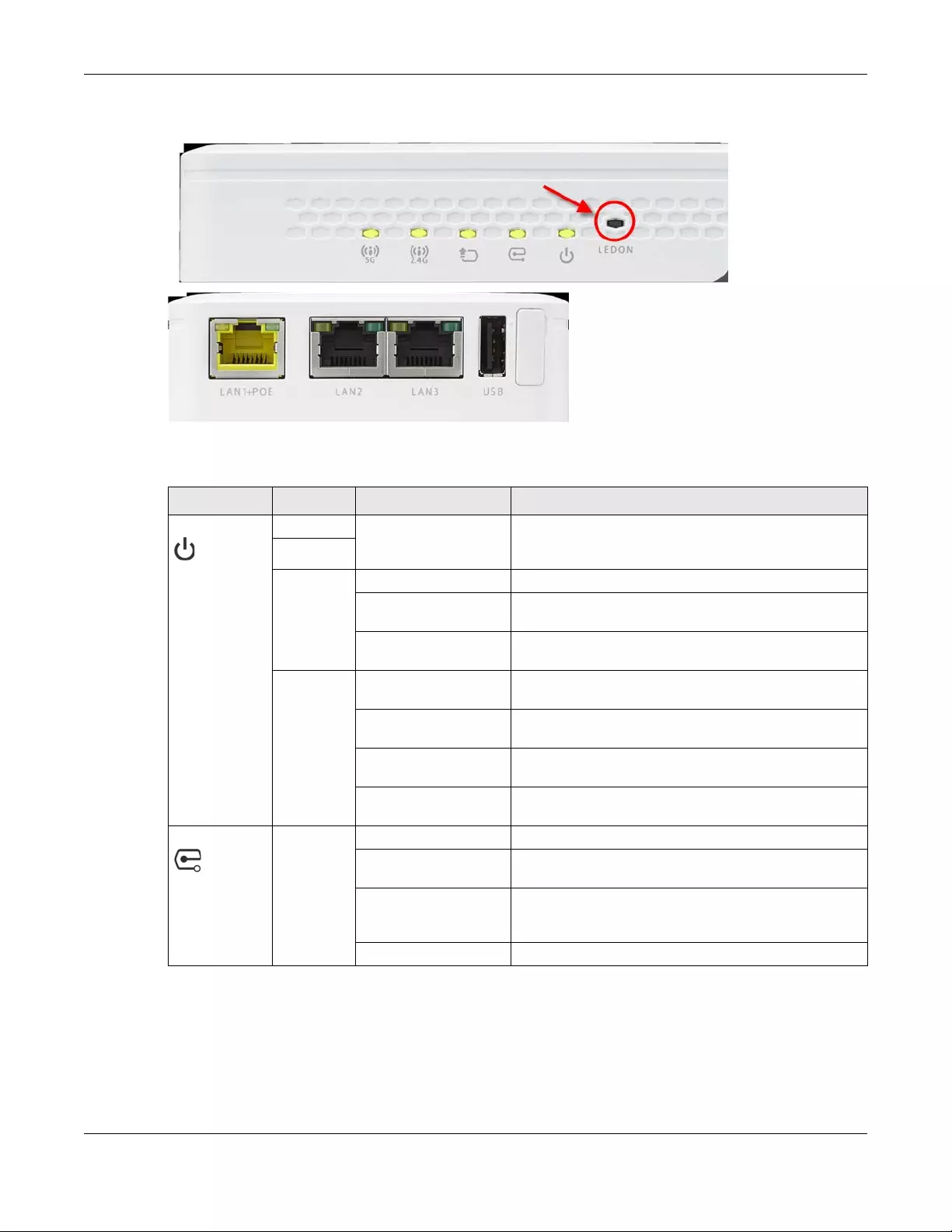
Chapter 3 Hardware
NWA/WAC/WAX Series User’s Guide
51
Figure 22 WAC5302D-S LEDs
The following table describes the LEDs.
Table 17 WAC5302D-S LEDs
LED COLOR STATUS DESCRIPTION
PWR/SYS Amber Blinks amber for 1
second and green for 1
second alternatively.
The LED blinks amber and green alternatively when the
WAC is booting up.
Green
Green On The Zyxel Device is ready for use.
Slow Blinking (On for 1s,
Off for 1s)
The wireless module of the Zyxel Device is disabled or
failed.
Fast Blinking (On 50ms,
Off 50ms)
The Locator LED is on.
Red On There is system error and the Zyxel Device cannot boot
up, or the Zyxel Device suffered a system failure.
Fast Blinking (On for
50ms, Off for 50ms)
The Zyxel Device is doing firmware upgrade.
Slow Blinking (Blink for 3
times, Off for 3s)
The Uplink interface is down.
Slow Blinking (Blink for 2
times, Off for 3s)
The Zyxel Device is managed by an AC and the uplink is
disconnected.
Management Green On The Zyxel Device is managed by a controller.
Slow Blinking (Blink for 3
times, Off for 3s)
The Zyxel Device is searching (discovery) for a controller.
Slow Blinking (On for 1s,
Off for 1s)
The Zyxel Device is using default wireless settings, or the
Zyxel Device is connected to the NCC but is unregistered
with the NCC.
Off The Zyxel Device is in standalone mode.
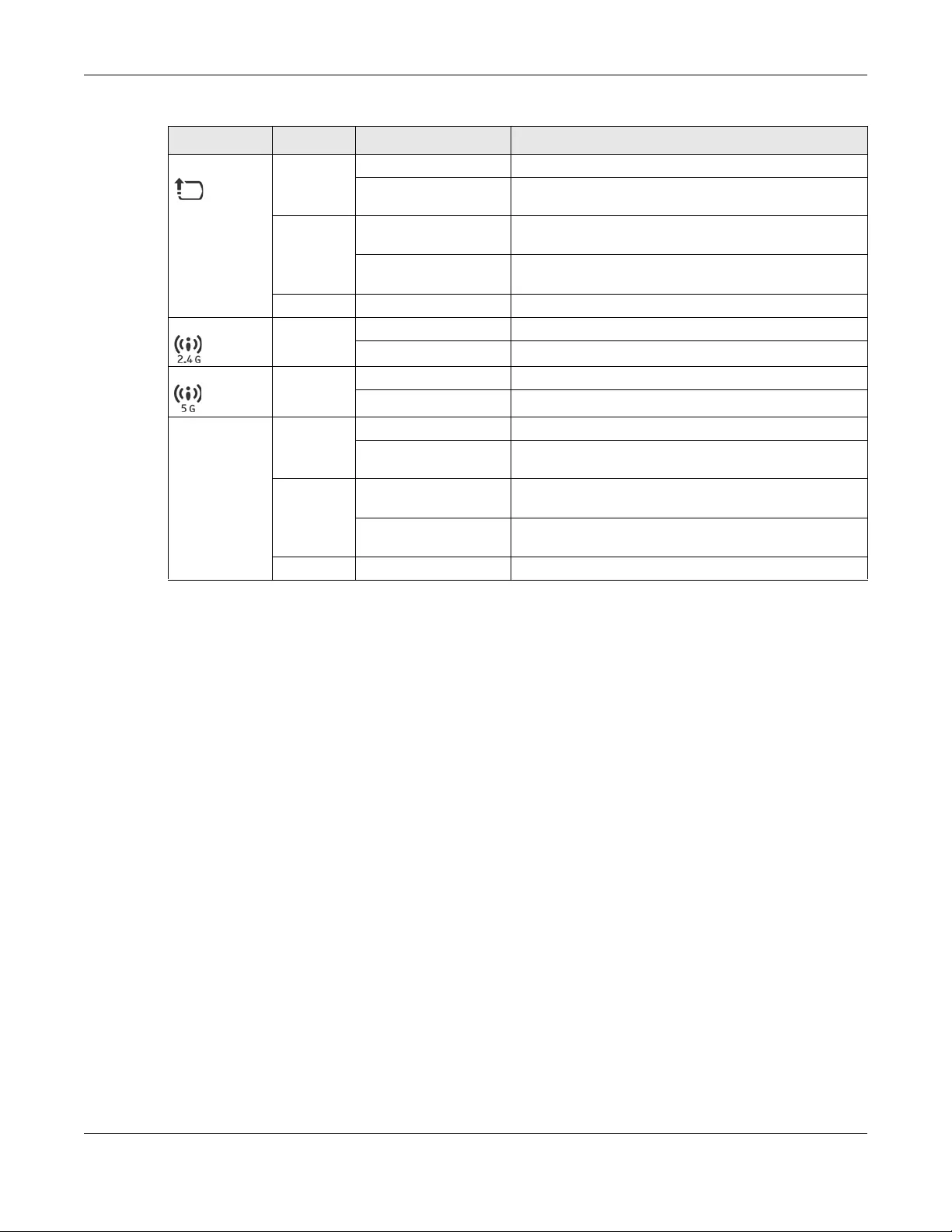
Chapter 3 Hardware
NWA/WAC/WAX Series User’s Guide
52
UPLINK Amber On The port is operating as a 10/100 Mbps connection.
Blinking The Zyxel Device is sending/receiving data through the
port at 10/100 Mbps.
Green On The port is operating as a Gigabit connection (1000
Mbps).
Blinking The Zyxel Device is sending/receiving data through the
port at 1 Gbps.
Off The port is not connected.
WLAN Green On The 2.4 GHz WLAN is active.
Off The 2.4 GHz WLAN is not active.
WLAN Green On The 5 GHz WLAN is active.
Off The 5 GHz WLAN is not active.
LAN Amber On The port is operating as a 10/100 Mbps connection.
Blinking The LAN port is sending/receiving data through the port
at 10/100 Mbps.
Green On The port is operating as a Gigabit connection (1000
Mbps).
Blinking The LAN port is sending/receiving data through the port
at 1 Gbps.
Off The LAN port is not connected.
Table 17 WAC5302D-S LEDs (continued)
LED COLOR STATUS DESCRIPTION

NWA/WAC/WAX Series User’s Guide
53
CHAPTER 4
The Web Configurator
4.1 Overview
The Zyxel Device Web Configurator allows management using an Internet browser.
In order to use the Web Configurator, you must:
• Use Internet Explorer 10.0 and later versions, Mozilla Firefox 36.0 and later versions, Safari 9.0 and later
versions, or Google Chrome 38.0 and later versions.
• Allow pop-up windows.
• Enable JavaScript (enabled by default).
• Enable Java permissions (enabled by default).
• Enable cookies.
The recommended screen resolution is 1024 x 768 pixels and higher.
4.2 Accessing the Web Configurator
1Make sure your Zyxel Device hardware is properly connected. See the Quick Start Guide.
2If the Zyxel Device and your computer are not connected to a DHCP server, make sure your computer’s
IP address is in the range between "192.168.1.3" and "192.168.1.254".
3Browse to the Zyxel Device’s DHCP-assigned IP address or http://192.168.1.2. The Login screen appears. If
you are in NCC mode, check the NCC’s AP > Monitor > Access Point screen for the Zyxel Device’s LAN IP
address.
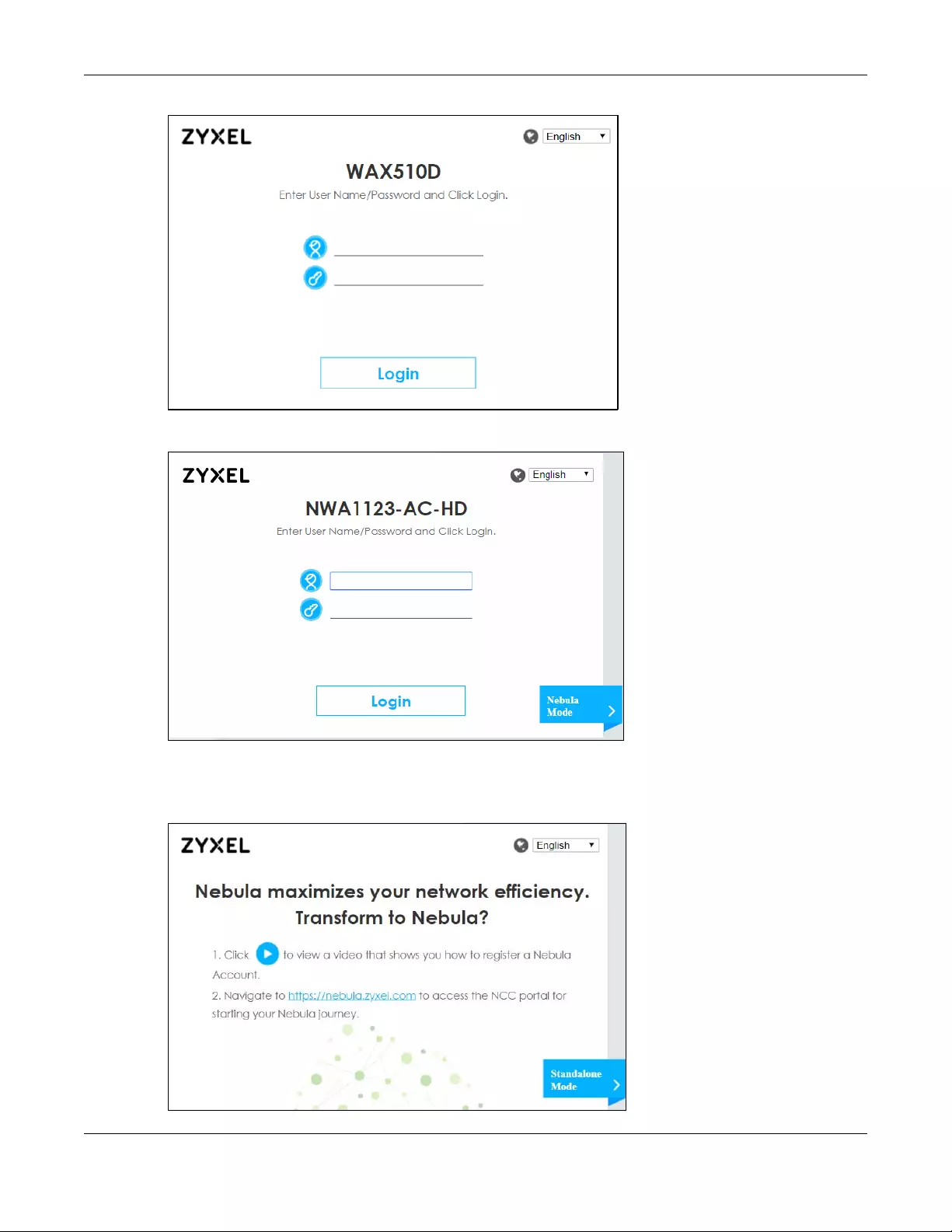
Chapter 4 The Web Configurator
NWA/WAC/WAX Series User’s Guide
54
If a Zyxel Device is in standalone mode and supports NCC, the login page displays as shown in the
following figure.
Click Nebula Mode to show the following screen. Here, you can watch a tutorial for using the Zyxel
Nebula Control Center (NCC) or access the link to the NCC, as shown in the following figure. Otherwise,
continue with the next step. The NCC is a cloud-based network management system that allows you to
remotely manage and monitor the Zyxel Device (see Section 2.1.2 on page 24).
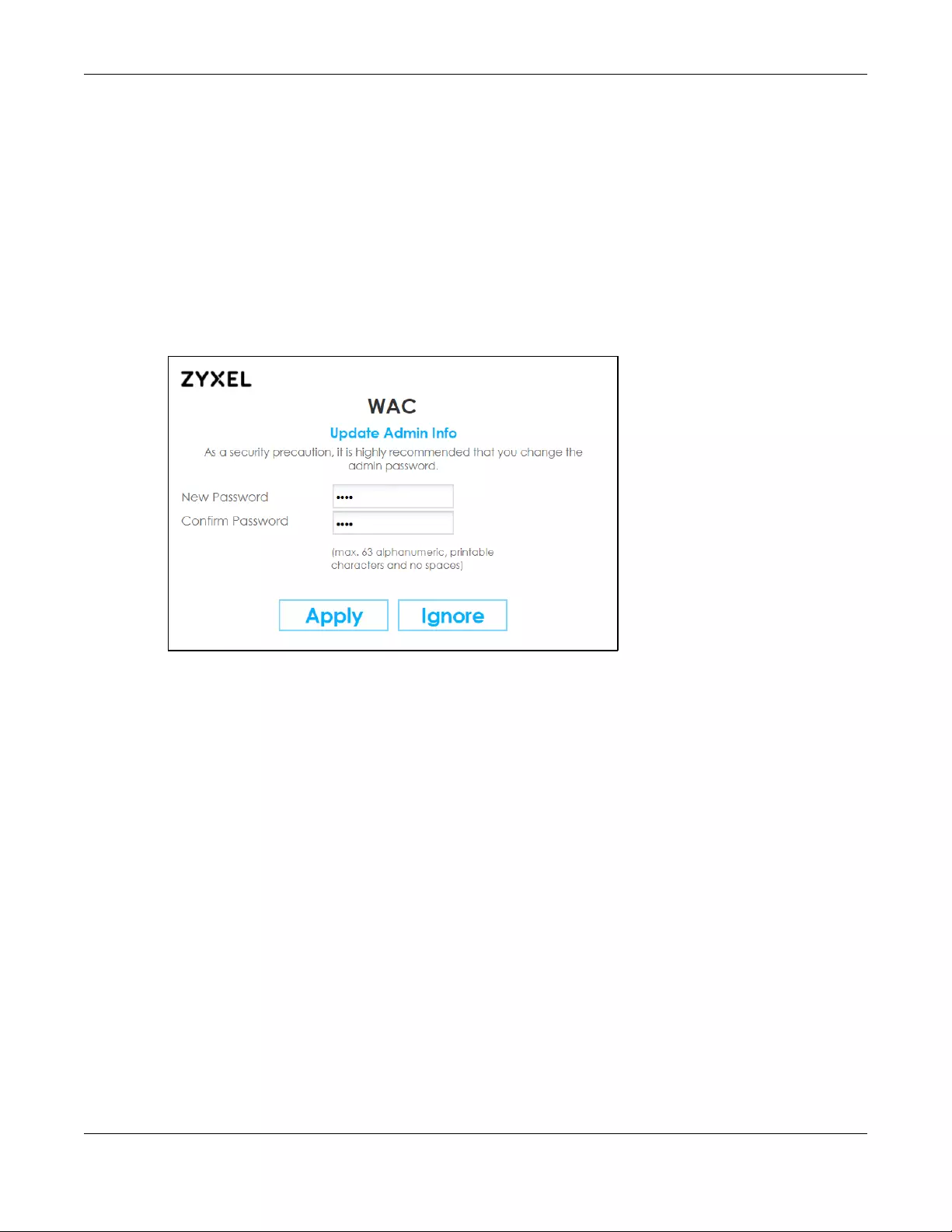
Chapter 4 The Web Configurator
NWA/WAC/WAX Series User’s Guide
55
If you want to return to the login page, click Standalone Mode and follow the next steps.
4Enter the user name (default: “admin”) and password (default: “1234”). If the Zyxel Device is being
managed or has been managed by the NCC, check the NCC's Site-Wide > Configure > General setting
screen for the Zyxel Device's current password.
5Select the language you prefer for the Web Configurator. Click Login.
6The wizard screen opens when the Zyxel Device is accessed for the first time or when you reset the Zyxel
Device to its default factory settings.
7If you logged in using the default user name and password, the Update Admin Info screen appears.
Otherwise, the dashboard appears.
The Update Admin Info screen appears every time you log in using the default user name and default
password. If you change the password for the default user account, this screen does not appear
anymore.
4.3 Navigating the Web Configurator
The following summarizes how to navigate the web configurator from the Dashboard screen. The
following figures show the Dashboard screen for standalone mode and for cloud (NCC) mode. The
screen is different for standalone mode and cloud (NCC) mode and may vary slightly for different
models.

Chapter 4 The Web Configurator
NWA/WAC/WAX Series User’s Guide
56
Figure 23 The Web Configurator’s Main Screen for Standalone Mode
Figure 24 The Web Configurator’s Main Screen for Cloud Mode
The Web Configurator’s main screen is divided into these parts:
•A - Title Bar
•B - Navigation Panel
•C - Main Window
4.3.1 Title Bar
The title bar provides some useful links that always appear over the screens below, regardless of how
deep into the Web Configurator you navigate. If your Zyxel Device is in NCC mode, not all icons will be
available in the Title Bar (see Figure 24 on page 56).

Chapter 4 The Web Configurator
NWA/WAC/WAX Series User’s Guide
57
Figure 25 Title Bar
The icons provide the following functions.
Site Map
Click Site MAP to see an overview of links to the Web Configurator screens. Click a screen’s link to go to
that screen.
Figure 26 Site Map
CLI Messages
Click CLI to look at the CLI commands sent by the Web Configurator. These commands appear in a
popup window, such as the following.
Table 18 Title Bar: Web Configurator Icons
LABEL DESCRIPTION
Wizard Click this to open the wizard. See Chapter 7 on page 73 for more information.
Help Click this to open the help page for the current screen.
Forum Click this to go to Zyxel Biz User Forum, where you can get the latest Zyxel Device information
and have conversations with other people by posting your messages.
Site Map Click this to see an overview of links to the Web Configurator screens.
CLI Click this to open a popup window that displays the CLI commands sent by the Web
Configurator.
Logout Click this to log out of the Web Configurator.
nebula Click this to open the NCC web site login page in a new tab or window.
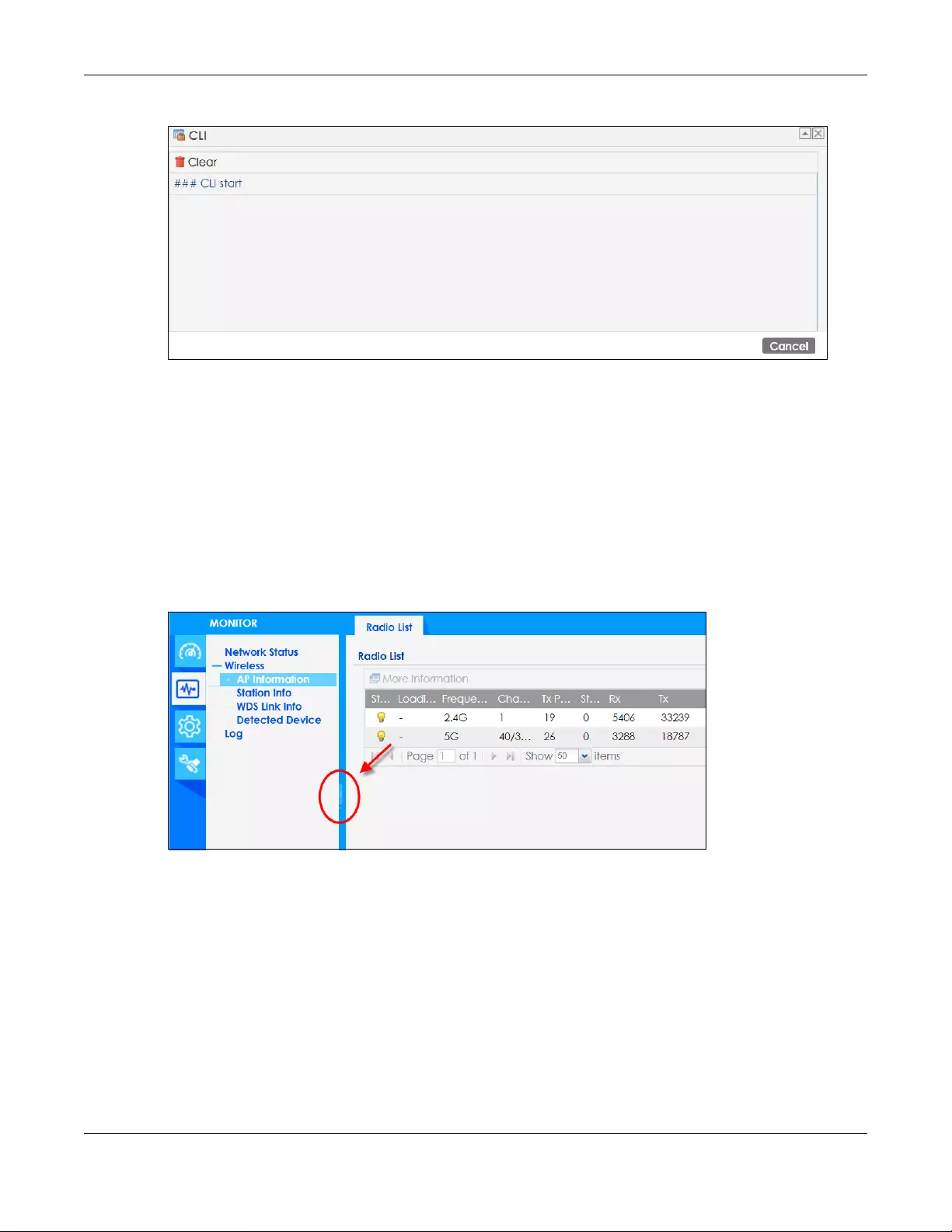
Chapter 4 The Web Configurator
NWA/WAC/WAX Series User’s Guide
58
Figure 27 CLI Messages
Click Clear to remove the currently displayed information.
Note: See the Command Reference Guide for information about the commands.
4.3.2 Navigation Panel
Use the menu items on the navigation panel to open screens to configure Zyxel Device features. Click
the arrow in the middle of the right edge of the navigation panel to hide the navigation panel menus or
drag it to resize them. The following sections introduce the Zyxel Device’s navigation panel menus and
their screens.
Figure 28 Navigation Panel
4.3.3 Standalone Mode Navigation Panel Menus
The following are the screens available in standalone mode. Note that some screens may not be
available for your Zyxel Device model. See Section 1.4 on page 19 to see which features your Zyxel
Device model supports.
Dashboard
The dashboard displays general device information, system status, system resource usage, and
interface status in widgets that you can re-arrange to suit your needs.
For details on the Dashboard’s features, see Chapter 6 on page 67.
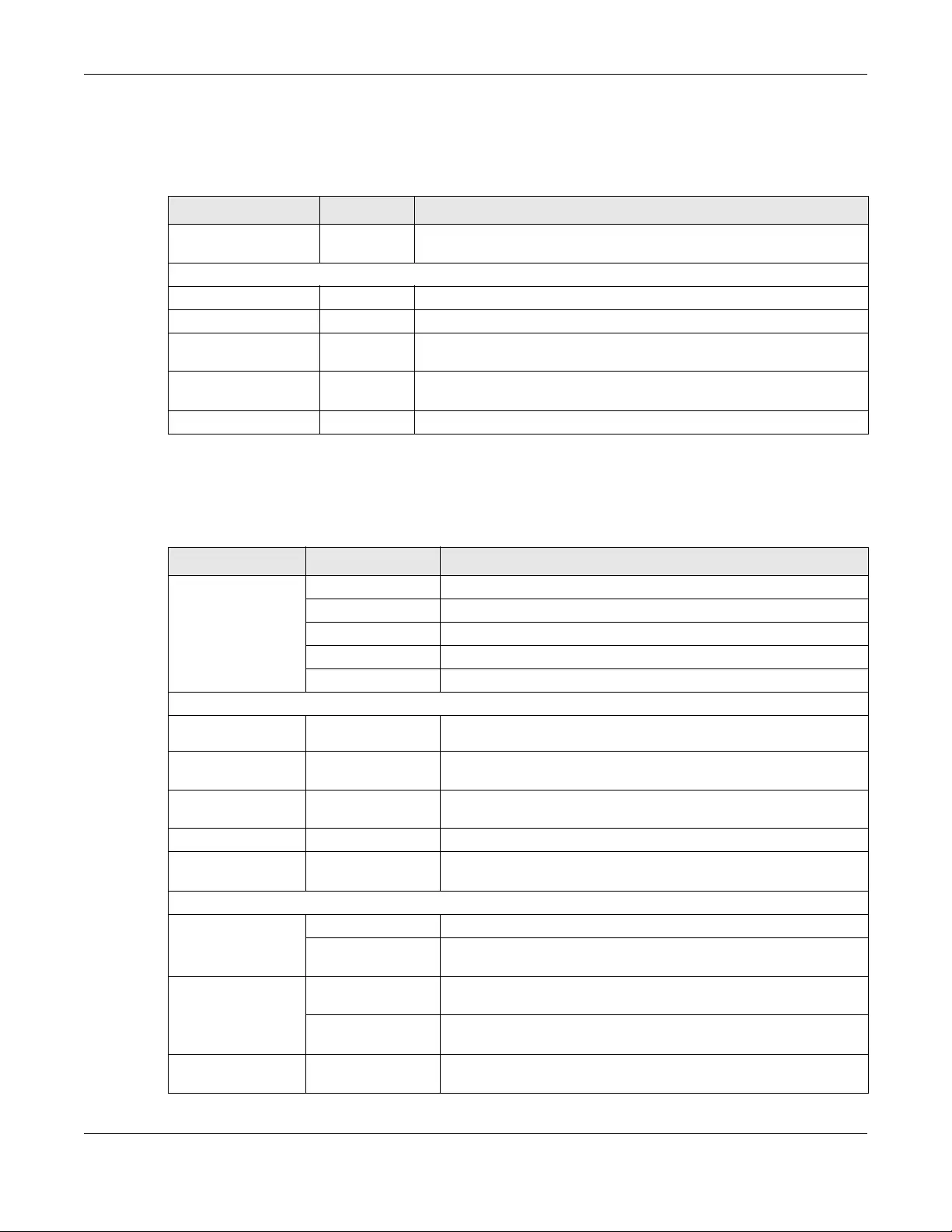
Chapter 4 The Web Configurator
NWA/WAC/WAX Series User’s Guide
59
Monitor Menu
The monitor menu screens display status and statistics information.
Configuration Menu
Use the configuration menu screens to configure the Zyxel Device’s features.
Table 19 Monitor Menu Screens Summary
FOLDER OR LINK TAB FUNCTION
Network Status Network
Status
Display general LAN interface information and packet statistics.
Wireless
AP Information Radio List Display information about the radios of the connected APs.
Station Info Station List Display information about the connected stations.
WDS Link Info WDS Link Info Display statistics about the Zyxel Device’s WDS (Wireless Distribution
System) connections.
Detected Device Detected
Device
Display information about suspected rogue APs.
Log View Log Display log entries for the Zyxel Device.
Table 20 Configuration Menu Screens Summary
FOLDER OR LINK TAB FUNCTION
Network IP Setting Configure the IP address for the Zyxel Device Ethernet interface.
VLAN Manage the Ethernet interface VLAN settings.
Storm Control Enable or disable the broadcast/multicast storm control feature.
AC Discovery Configure the Zyxel Device’s AP Controller settings.
NCC Discovery Configure proxy server settings to access the NCC.
Wireless
AP
Management WLAN Setting Manage the Zyxel Device’s general wireless settings.
Rogue AP Rogue/Friendly AP
List
Configure how the Zyxel Device monitors for rogue APs.
Load Balancing Load Balancing Configure load balancing for traffic moving to and from wireless
clients.
DCS DCS Configure dynamic wireless channel selection.
Bluetooth Advertising Settings Configure the beacon ID(s) to be included in the Bluetooth
advertising packet.
Object
User User Create and manage users.
Setting Manage default settings for all users, general settings for user sessions,
and rules to force user authentication.
AP Profile Radio Create and manage wireless radio settings files that can be
associated with different APs.
SSID Create and manage wireless SSID, security, MAC filtering, and layer-2
isolation files that can be associated with different APs.
MON Profile MON Profile Create and manage rogue AP monitoring files that can be
associated with different APs.
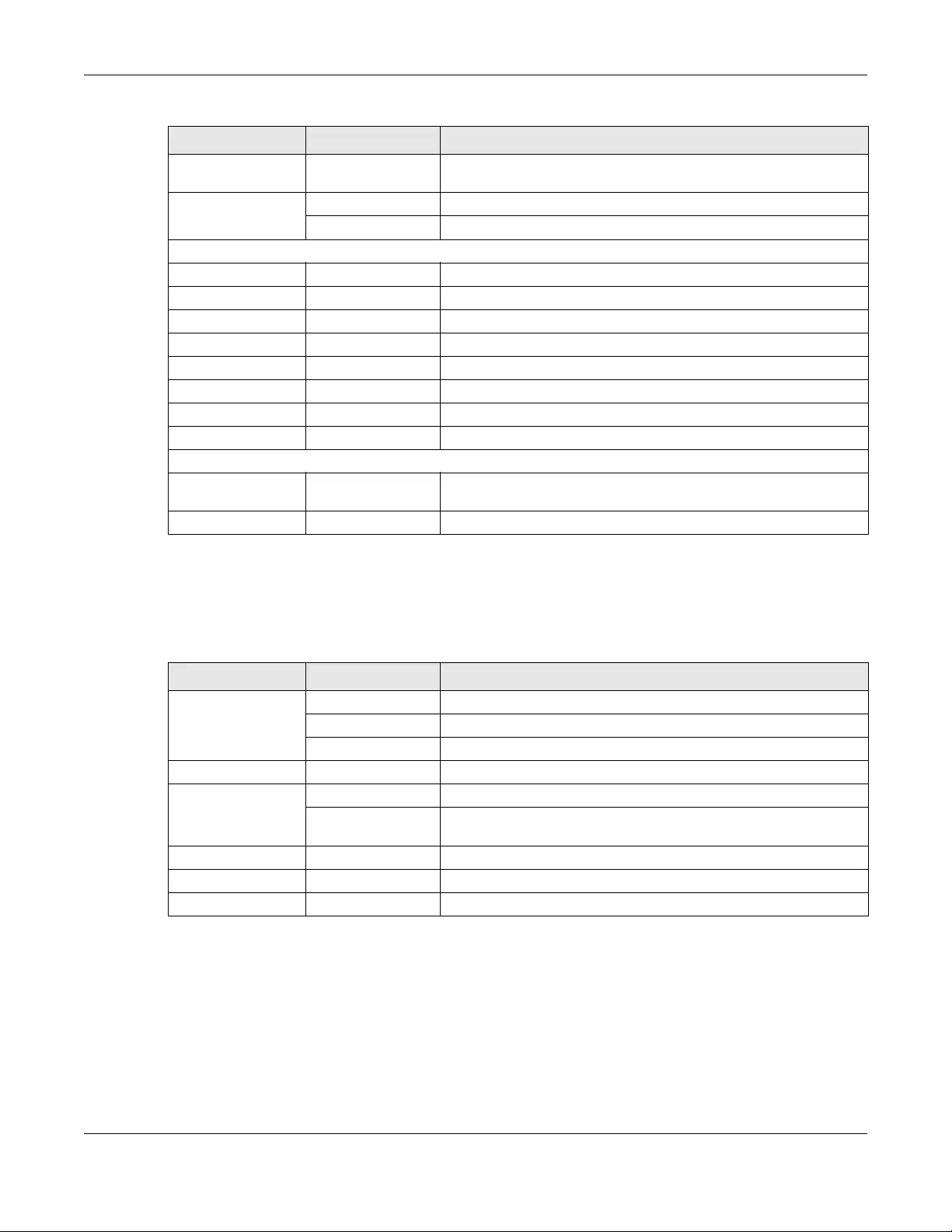
Chapter 4 The Web Configurator
NWA/WAC/WAX Series User’s Guide
60
Maintenance Menu
Use the maintenance menu screens to manage configuration and firmware files, run diagnostics, and
reboot or shut down the Zyxel Device.
4.3.4 Cloud Mode Navigation Panel Menus
If your Zyxel Device is in NCC mode, you only need to use the Web Configurator for troubleshooting if
your Zyxel Device cannot connect to the Internet.
WDS Profile WDS Create and manage WDS profiles that can be used to connect to
different APs in WDS.
Certificate My Certificates Create and manage th e Zyxel Device’s certificates.
Trusted Certificates Import and manage certificates from trusted sources.
System
Host Name Host Name Configure the system and domain name for the Zyxel Device.
Power Mode Power Mode Configure the Zyxel Device’s power settings.
Date/Time Date/Time Configure the current date, time, and time zone in the Zyxel Device.
WWW Service Control Configure HTTP, HTTPS, and general authentication.
SSH SSH Configure SSH server and SSH service settings.
TELNET TELNET Configure telnet server settings for the Zyxel Device.
FTP FTP Configure FTP server settings.
SNMP SNMP Configure SNMP communities and services.
Log & Report
Email Daily
Report Email Daily Report Configure where and how to send daily reports and what reports to
send.
Log Setting Log Setting Configure the system log, e-mail logs, and remote syslog servers.
Table 21 Maintenance Menu Screens Summary
FOLDER OR LINK TAB FUNCTION
File Manager Configuration File Manage and upload configuration files for the Zyxel Device.
Firmware Package View the current firmware version and to upload firmware.
Shell Script Manage and run shell script files for the Zyxel Device.
Diagnostics Diagnostics Collect diagnostic information.
LEDs Suppression Enable this feature to keep the LEDs off after the Zyxel Device starts.
Locator Enable this feature to see the actual location of the Zyxel Device
between several devices in the network.
Antenna Antenna Switch Change antenna orientation for the radios.
Reboot Reboot Restart the Zyxel Device.
Shutdown Shutdown Turn off the Zyxel Device.
Table 20 Configuration Menu Screens Summary (continued)
FOLDER OR LINK TAB FUNCTION
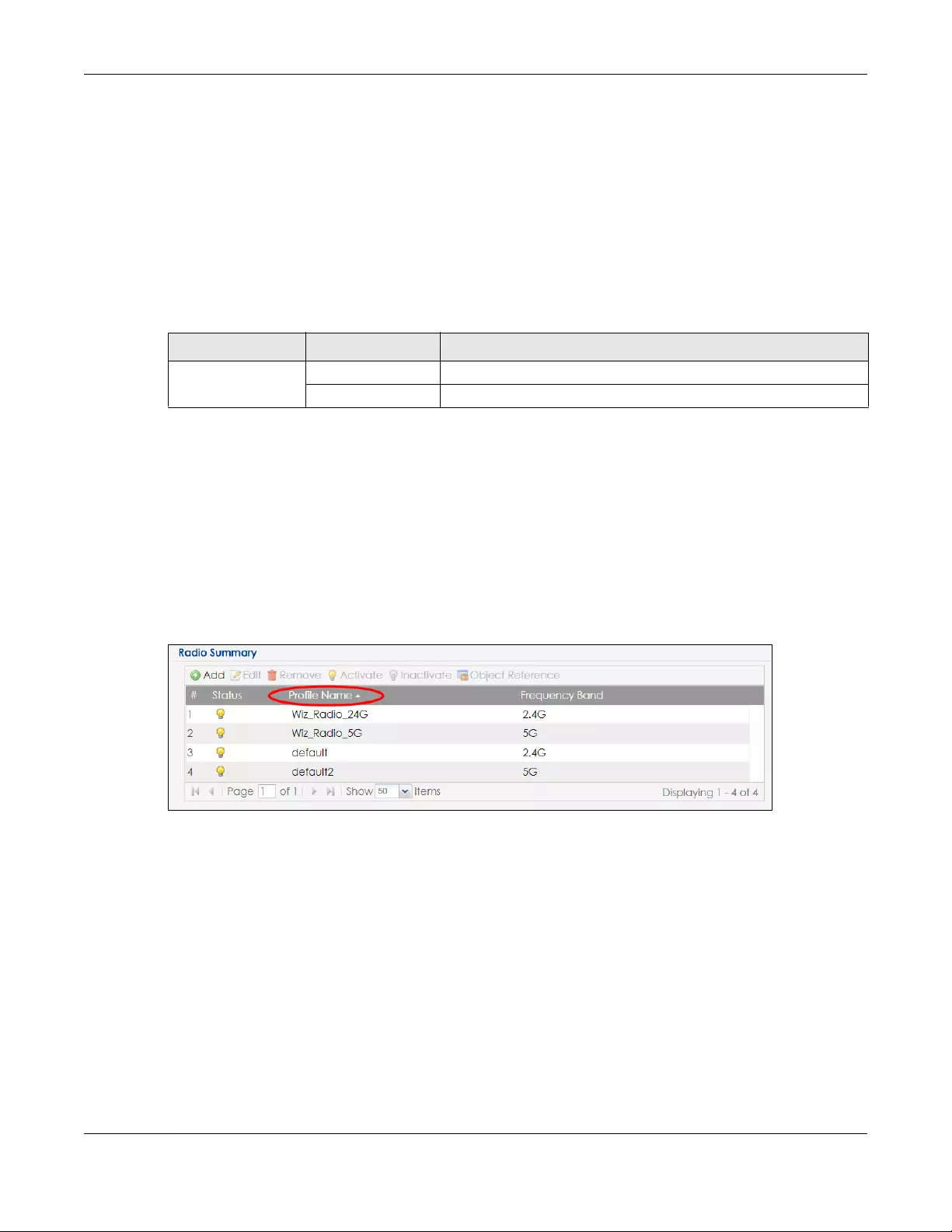
Chapter 4 The Web Configurator
NWA/WAC/WAX Series User’s Guide
61
Dashboard
The dashboard displays general Zyxel Device information, and AP information in widgets that you can
re-arrange to suit your needs.
For details on the Dashboard’s features, see Chapter 26 on page 229.
Configuration Menu
Use the configuration menu screens to configure the Zyxel Device’s features.
4.3.5 Tables and Lists
The Web Configurator tables and lists are quite flexible and provide several options for how to display
their entries.
4.3.5.1 Manipulating Table Display
Here are some of the ways you can manipulate the Web Configurator tables.
1Click a column heading to sort the table’s entries according to that column’s criteria.
2Click the down arrow next to a column heading for more options about how to display the entries. The
options available vary depending on the type of fields in the column. Here are some examples of what
you can do:
• Sort in ascending alphabetical order
• Sort in descending (reverse) alphabetical order
• Select which columns to display
•Group entries by field
•Show entries in groups
• Filter by mathematical operators (<, >, or =) or searching for text.
Table 22 Configuration Menu Screens Summary
FOLDER OR LINK TAB FUNCTION
Network IP Setting Configure the IP address for the Zyxel Device Ethernet interface.
VLAN Manage the Ethernet interface VLAN settings.

Chapter 4 The Web Configurator
NWA/WAC/WAX Series User’s Guide
62
3Select a column heading cell’s right border and drag to re-size the column.
4Select a column heading and drag and drop it to change the column order. A green check mark
displays next to the column’s title when you drag the column to a valid new location.
5Use the icons and fields at the bottom of the table to navigate to different pages of entries and control
how many entries display at a time.

Chapter 4 The Web Configurator
NWA/WAC/WAX Series User’s Guide
63
4.3.5.2 Working with Table Entries
The tables have icons for working with table entries. A sample is shown next. You can often use the [Shift]
or [Ctrl] key to select multiple entries to remove, activate, or deactivate.
Table 23 Common Table Icons
Here are descriptions for the most common table icons.
Table 24 Common Table Icons
LABEL DESCRIPTION
Add Click this to create a new entry. For features where the entry’s position in the numbered list is
important (features where the Zyxel Device applies the table’s entries in order like the
firewall for example), you can select an entry and click Add to create a new entry after the
selected entry.
Edit Double-click an entry or select it and click Edit to open a screen where you can modify the
entry’s settings. In some tables you can just click a table entry and edit it directly in the
table. For those types of tables small red triangles display for table entries with changes that
you have not yet applied.
Remove To remove an entry, select it and click Remove. The Zyxel Device confirms you want to
remove it before doing so.
Activate To turn on an entry, select it and click Activate.
Inactivate To turn off an entry, select it and click Inactivate.
Object Reference Select an entry and click Object Reference to open a screen that shows which settings use
the entry.
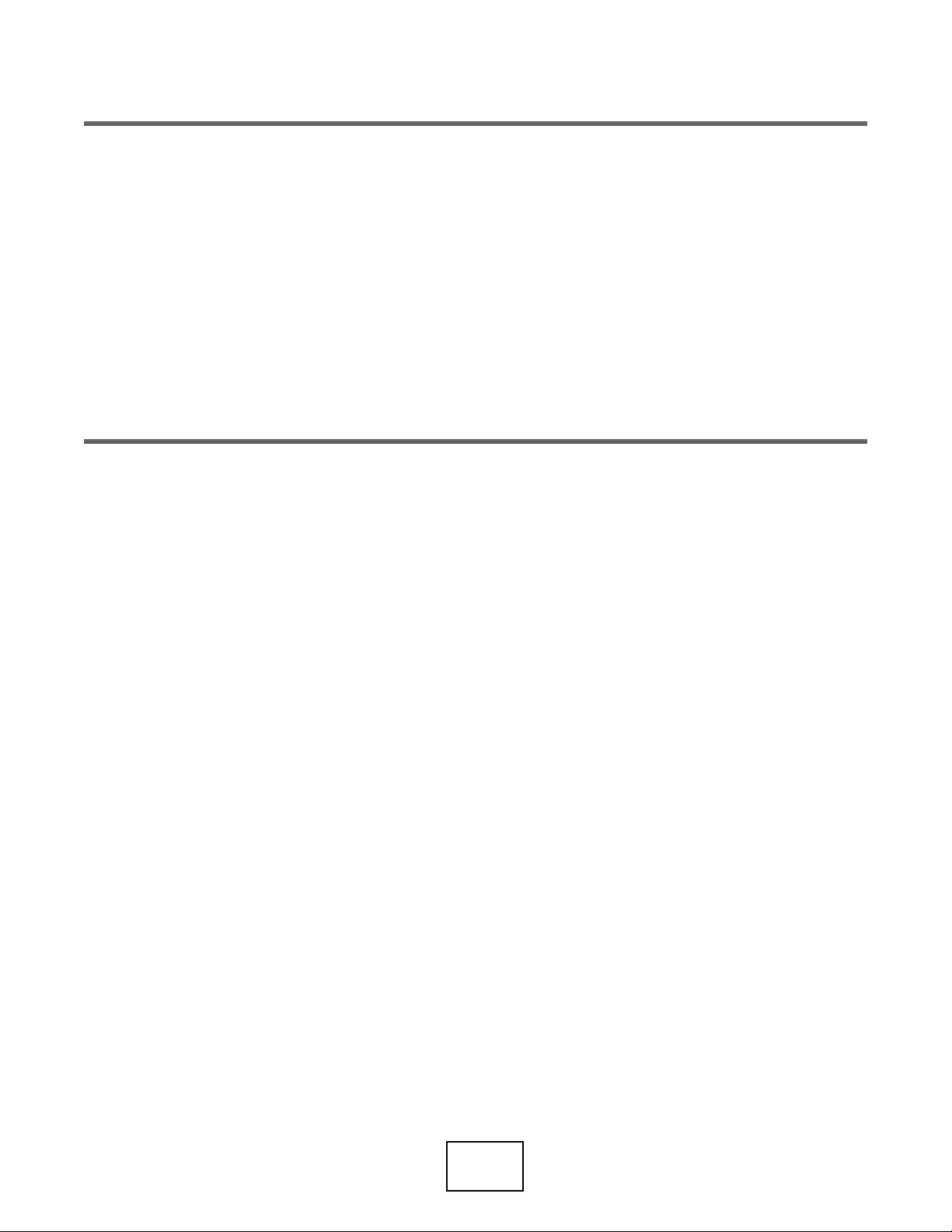
64
PART I
Standalone
Configuration

NWA/WAC/WAX Series User’s Guide
65
CHAPTER 5
Standalone Configuration
5.1 Overview
The Zyxel Device is in standalone mode by default. Use the web configurator to manage and configure
the Zyxel Device directly. As shown in the following figure, wireless clients can connect to the Zyxel
Device (A) to access network resources.
5.2 Starting and Stopping the Zyxel Device
Here are some of the ways to start and stop the Zyxel Device.
Always use Maintenance > Shutdown or the shutdown command
before you turn off the Zyxel Device or remove the power. Not doing so
can cause the firmware to become corrupt.
Table 25 Starting and Stopping the Zyxel Device
METHOD DESCRIPTION
Turning on the power A cold start occurs when you turn on the power to the Zyxel Device. The Zyxel Device
powers up, checks the hardware, and starts the system processes.
Rebooting the Zyxel
Device
A warm start (without powering down and powering up again) occurs when you use the
Reboot button in the Reboot screen or when you use the reboot command. The Zyxel
Device writes all cached data to the local storage, stops the system processes, and then
does a warm start.
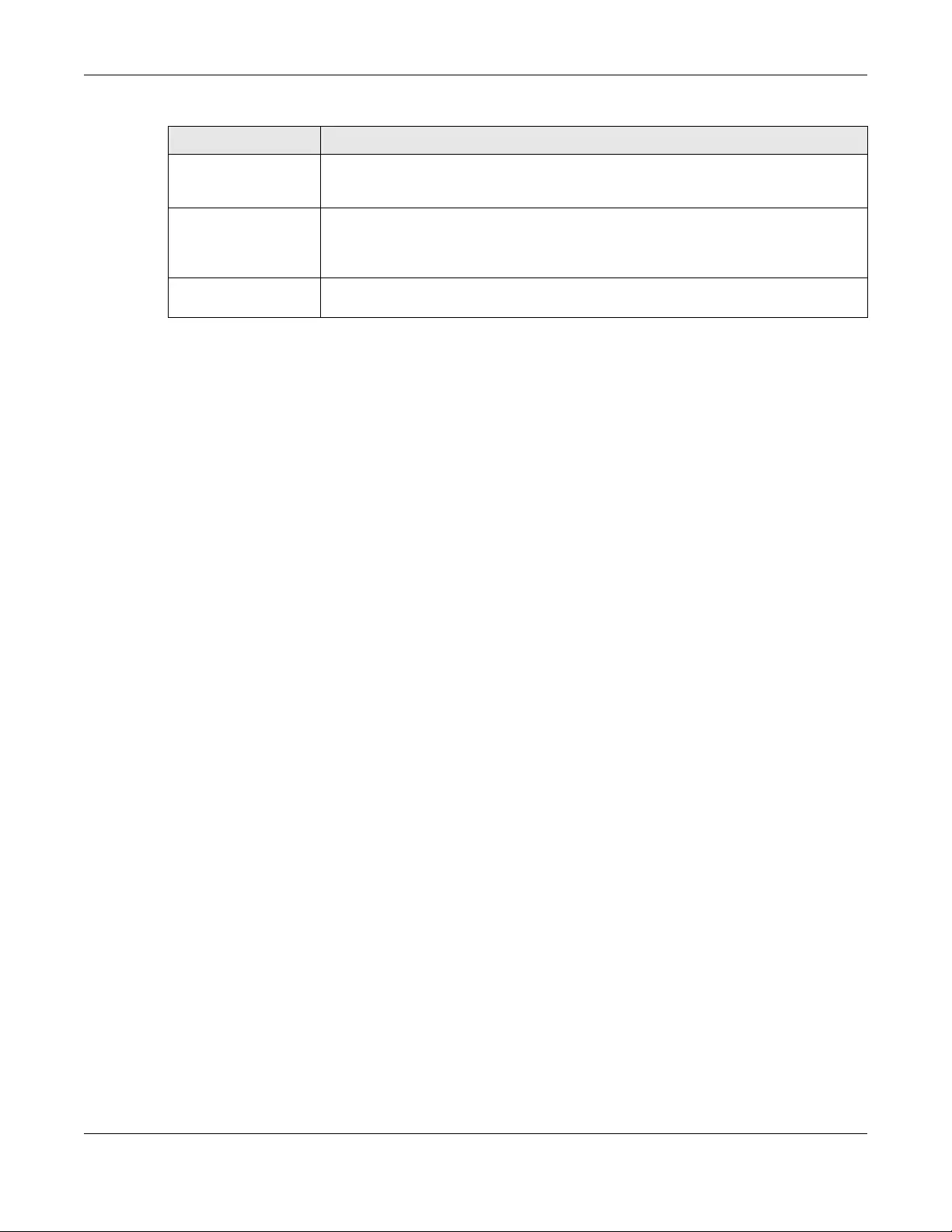
Chapter 5 Standalone Configuration
NWA/WAC/WAX Series User’s Guide
66
The Zyxel Device does not stop or start the system processes when you apply configuration files or run
shell scripts although you may temporarily lose access to network resources.
Using the RESET button If you press the RESET button on the back of the Zyxel Device, the Zyxel Device sets the
configuration to its default values and then reboots. See Section 29.6 on page 247 for
more information.
Clicking Maintenance
> Shutdown >
Shutdown or using the
shutdown command
Clicking Maintenance > Shutdown > Shutdown or using the shutdown command writes all
cached data to the local storage and stops the system processes. Wait for the Zyxel
Device to shut down and then manually turn off or remove the power. It does not turn off
the power.
Disconnecting the
power
Power off occurs when you turn off the power to the Zyxel Device. The Zyxel Device simply
turns off. It does not stop the system processes or write cached data to local storage.
Table 25 Starting and Stopping the Zyxel Device
METHOD DESCRIPTION
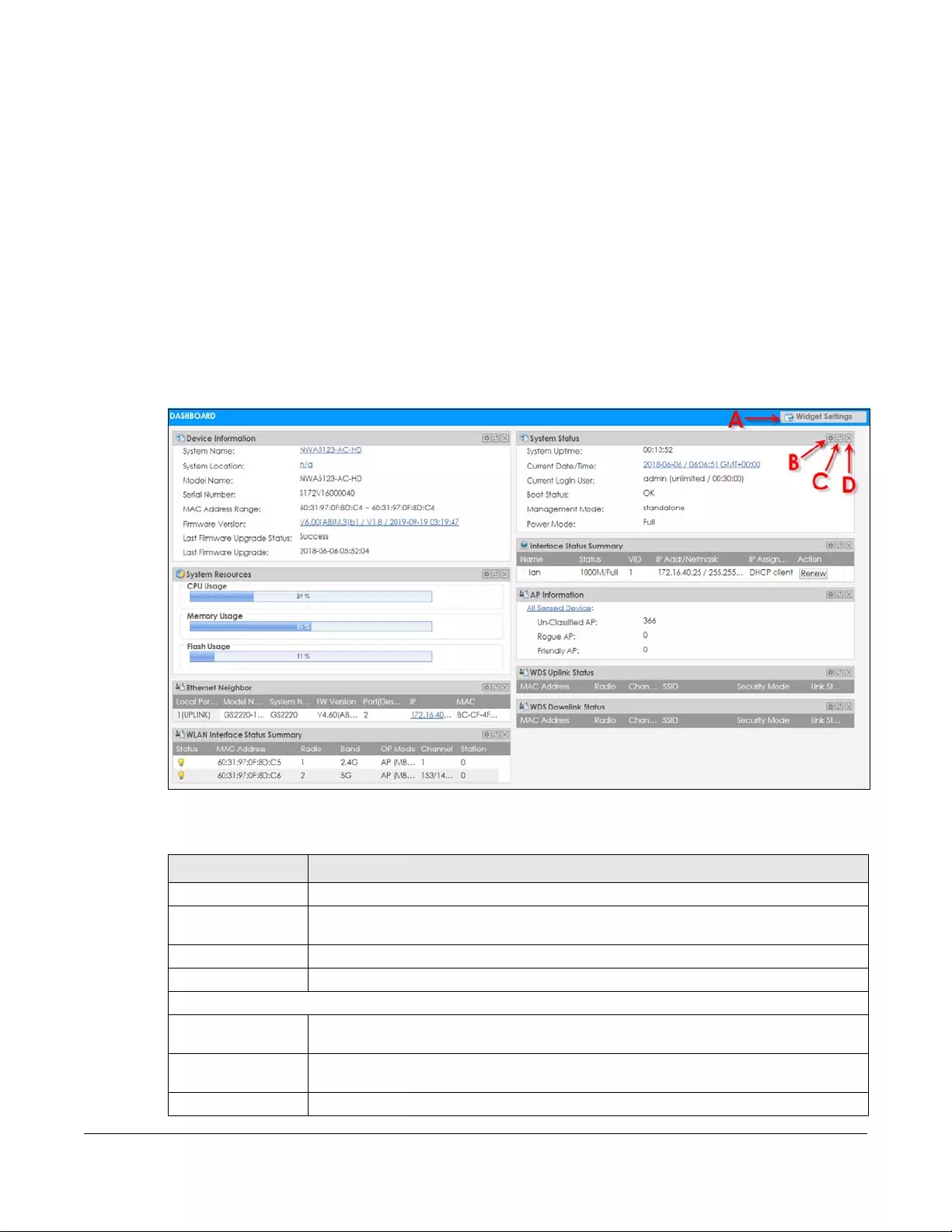
NWA/WAC/WAX Series User’s Guide
67
CHAPTER 6
Dashboard
6.1 Overview
This screen displays general device information, system status, system resource usage, and interface
status in widgets that you can re-arrange to suit your needs. You can also collapse, refresh, and close
individual widgets.
Figure 29 Dashboard
The following table describes the labels in this screen.
Table 26 Dashboard
LABEL DESCRIPTION
Widget Settings (A) Use this link to re-open closed widgets. Widgets that are already open appear grayed out.
Refresh Time Setting
(B)
Set the interval for refreshing the information displayed in the widget.
Refresh Now (C) Click this to update the widget’s information immediately.
Close Widget (D) Click this to close the widget. Use Widget Settings to re-open it.
Device Information
System Name This field displays the name used to identify the Zyxel Device on any network. Click the icon
to open the screen where you can change it.
System Location This field displays the location of the Zyxel Device. Click the icon to open the screen where
you can change it.
Model Name This field displays the model name of this Zyxel Device.

Chapter 6 Dashboard
NWA/WAC/WAX Series User’s Guide
68
Serial Number This field displays the serial number of this Zyxel Device.
MAC Address
Range This field displays the MAC addresses used by the Zyxel Device. Each physical port or
wireless radio has one MAC address. The first MAC address is assigned to the Ethernet LAN
port, the second MAC address is assigned to the first radio, and so on.
Firmware Version This field displays the version number and date of the firmware the Zyxel Device is currently
running. Click the icon to open the screen where you can upload firmware.
Last Firmware
Upgrade Status This field displays whether the latest firmware update was successfully completed.
Last Firmware
Upgrade This field displays the date and time when the last firmware update was made.
System Resources
CPU Usage This field displays what percentage of the Zyxel Device’s processing capability is currently
being used. Hover your cursor over this field to display the Show CPU Usage icon that takes
you to a chart of the Zyxel Device’s recent CPU usage.
Memory Usage This field displays what percentage of the Zyxel Device’s RAM is currently being used. Hover
your cursor over this field to display the Show Memory Usage icon that takes you to a chart
of the Zyxel Device’s recent memory usage.
Flash Usage This field displays what percentage of the Zyxel Device’s onboard flash memory is currently
being used.
Ethernet Neighbor
Local Port
(Description) This field displays the port of the Zyxel Device, on which the neighboring device is
discovered.
Model Name This field displays the model name of the discovered device.
System Name This field displays the system name of the discovered device.
FW Version This field displays the firmware version of the discovered device.
Port (Description) This field displays the discovered device’s port which is connected to the Zyxel Device.
IP This field displays the IP address of the discovered device. Click the IP address to access
and manage the discovered device using its web configurator.
MAC This field displays the MAC address of the discovered device.
WDS (Wireless Distribution System) Uplink/Downlink Status
MAC Address This field displays the MAC address of the root AP or repeater to which the Zyxel Device is
connected using WDS.
Radio This field displays the radio number on the root AP or repeater to which the Zyxel Device is
connected using WDS.
Channel This field displays the channel number on the root AP or repeater to which the Zyxel Device
is connected using WDS.
SSID This field displays the name of the wireless network to which the Zyxel Device is connected
using WDS.
Security Mode This field displays which secure encryption methods is being used by the Zyxel Device to
connect to the root AP or repeater using WDS.
Link Status This field displays the RSSI (Received Signal Strength Indicator) and transmission/reception
rate of the wireless connection in WDS.
System Status
System Uptime This field displays how long the Zyxel Device has been running since it last restarted or was
turned on.
Current Date/
Time This field displays the current date and time in the Zyxel Device. The format is yyyy-mm-dd
hh:mm:ss.
Table 26 Dashboard (continued)
LABEL DESCRIPTION

Chapter 6 Dashboard
NWA/WAC/WAX Series User’s Guide
69
Current Login
User This field displays the user name used to log in to the current session, the amount of
reauthentication time remaining, and the amount of lease time remaining.
Boot Status This field displays details about the Zyxel Device’s startup state.
OK - The Zyxel Device started up successfully.
Firmware update OK - A firmware update was successful.
Problematic configuration after firmware update - The application of the configuration
failed after a firmware upgrade.
System default configuration - The Zyxel Device successfully applied the system default
configuration. This occurs when the Zyxel Device starts for the first time or you intentionally
reset the Zyxel Device to the system default settings.
Fallback to lastgood configuration - The Zyxel Device was unable to apply the startup-
config.conf configuration file and fell back to the lastgood.conf configuration file.
Fallback to system default configuration - The Zyxel Device was unable to apply the
lastgood.conf configuration file and fell back to the system default configuration file
(system-default.conf).
Booting in progress - The Zyxel Device is still applying the system configuration.
Management
Mode This shows whether the Zyxel Device is set to work as a stand alone AP.
Power Mode This displays the Zyxel Device’s power status.
Full - the Zyxel Device receives power using a power adapter and/or through a PoE switch/
injector using IEEE 802.3at PoE plus or IEEE 802.3bt (WAX650S only at the time of writing).
Limited - the Zyxel Device receives power through a PoE switch/injector using IEEE 802.3af
PoE or IEEE 802.3at PoE plus (WAX650S only at the time of writing) even when it is also
connected to a power source using a power adapter.
When the Zyxel Device is in limited power mode, the Zyxel Device throughput decreases
and has just one transmitting radio chain.
It always shows Full if the Zyxel Device does not support power detection. See Section 1.4 on
page 19.
Bluetooth This field displays the Zyxel Device’s Bluetooth Low Energy (BLE) capability. Bluetooth Low
Energy, which is also known as Bluetooth Smart, transmits less data over a shorter distance
and consumes less power than classic Bluetooth. The Zyxel Device communicates with
other BLE enabled devices using advertisements.
N/A displays if the Zyxel Device does not support BLE.
Unavailable displays if the Zyxel Device supports Bluetooth, but there is no BLE USB dongle
connected to the USB port of the Zyxel Device. Some Zyxel Devices, such as the WAC5302D-
S, need to have a supported BLE USB dongle attached to act as a beacon to broadcast
packets.
Available displays if the Zyxel Device supports Bluetooth and detects a BLE device but
advertising is inactive.
Advertising displays if the Zyxel Device supports Bluetooth, detects a BLE device, and
advertising is activated, which means the Zyxel Device can broadcast packets to every BLE
device around it.
Interface Status
Summary
If an Ethernet interface does not have any physical ports associated with it, its entry is
displayed in light gray text. Click the Detail icon to go to a (more detailed) summary screen
of interface statistics.
Name This field displays the name of each interface.
Table 26 Dashboard (continued)
LABEL DESCRIPTION

Chapter 6 Dashboard
NWA/WAC/WAX Series User’s Guide
70
6.1.1 CPU Usage
Use this screen to look at a chart of the Zyxel Device’s recent CPU usage. To access this screen, click
CPU Usage in the dashboard.
Status This field displays the current status of each interface. The possible values depend on what
type of interface it is.
Inactive - The Ethernet interface is disabled.
Down - The Ethernet interface is enabled but not connected.
Speed / Duplex - The Ethernet interface is enabled and connected. This field displays the
port speed and duplex setting (Full or Half).
VID This field displays the VLAN ID to which the interface belongs.
IP Addr/Netmask This field displays the current IP address and subnet mask assigned to the interface. If the IP
address is 0.0.0.0, the interface is disabled or did not receive an IP address and subnet mask
via DHCP.
IP Assignment This field displays how the interface gets its IP address.
Static - This interface has a static IP address.
DHCP Client - This interface gets its IP address from a DHCP server.
Action If the interface has a static IP address, this shows n/a.
If the interface has a dynamic IP address, use this field to get or to update the IP address for
the interface. Click Renew to send a new DHCP request to a DHCP server.
WLAN Interface
Status Summary
This displays status information for the WLAN interface.
Status This displays whether or not the WLAN interface is activated.
MAC Address This displays the MAC address of the radio.
Radio This indicates the radio number on the Zyxel Device.
Band This indicates the wireless frequency band currently being used by the radio.
This shows - when the radio is in monitor mode.
OP Mode This indicates the radio’s operating mode. Operating modes are AP (MBSSID), MON
(monitor), Root AP or Repeater.
Channel This indicates the channel number the radio is using.
Antenna This indicates the antenna orientation for the radio (Wall or Ceiling).
This field is not available if the Zyxel Device does not allow you to adjust antenna orientation
for the Zyxel Device’s radio(s) using the web configurator or a physical switch. Refer to
Section 1.4 on page 19 to see if your Zyxel Device has an antenna switch.
Station This displays the number of wireless clients connected to the Zyxel Device.
AP Information This shows a summary of connected wireless Access Points (APs).
All Sensed Device This sections displays a summary of all wireless devices detected by the network. Click the
link to go to the Monitor > Wireless > Detected Device screen.
Un-Classified AP This displays the number of detected unclassified APs.
Rogue AP This displays the number of detected rogue APs.
Friendly AP This displays the number of detected friendly APs.
Table 26 Dashboard (continued)
LABEL DESCRIPTION
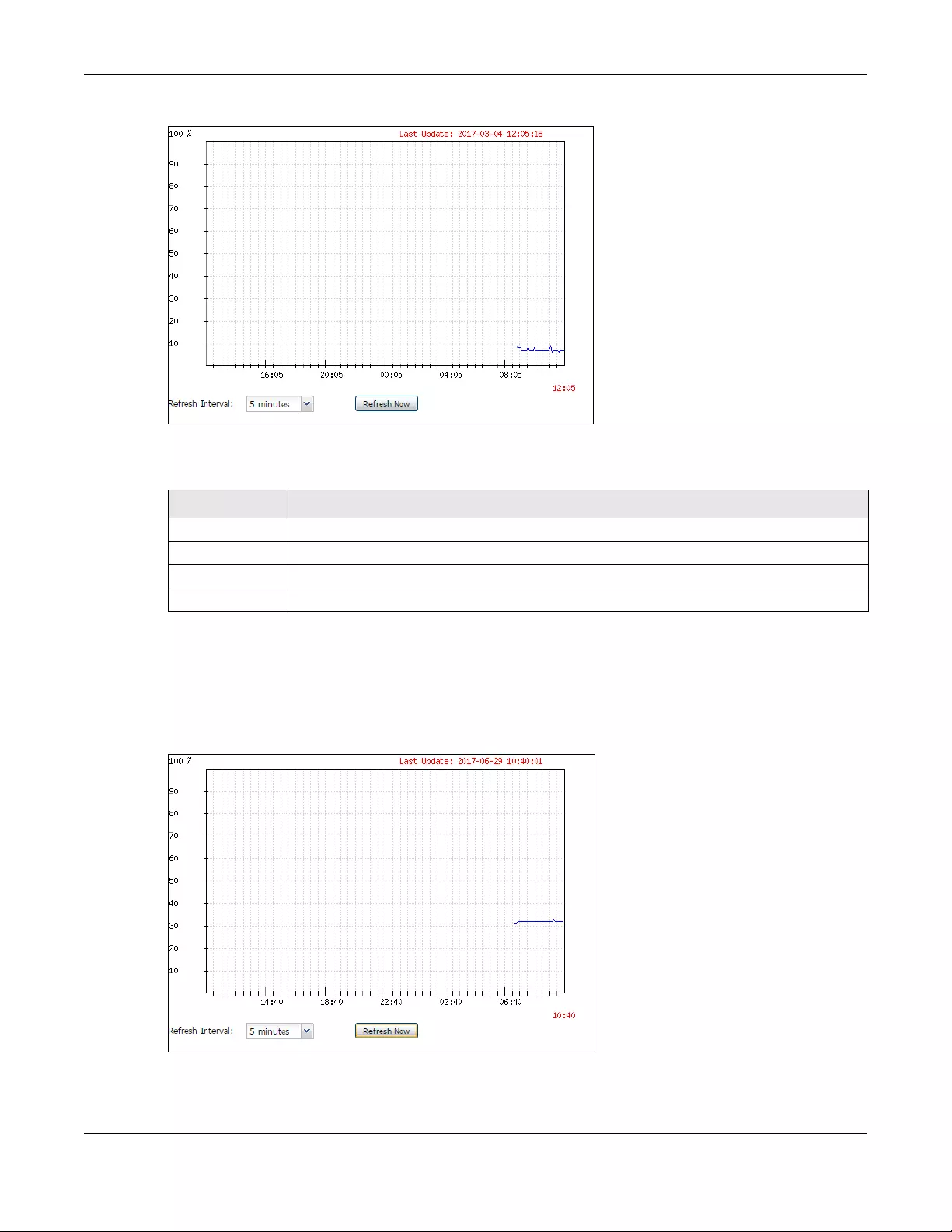
Chapter 6 Dashboard
NWA/WAC/WAX Series User’s Guide
71
Figure 30 Dashboard > CPU Usage
The following table describes the labels in this screen.
6.1.2 Memory Usage
Use this screen to look at a chart of the Zyxel Device’s recent memory (RAM) usage. To access this
screen, click Memory Usage in the dashboard.
Figure 31 Dashboard > Memory Usage
Table 27 Dashboard > CPU Usage
LABEL DESCRIPTION
% The y-axis represents the percentage of CPU usage.
time The x-axis shows the time period over which the CPU usage occurred
Refresh Interval Enter how often you want this window to be automatically updated.
Refresh Now Click this to update the information in the window right away.

Chapter 6 Dashboard
NWA/WAC/WAX Series User’s Guide
72
The following table describes the labels in this screen.
Table 28 Dashboard > Memory Usage
LABEL DESCRIPTION
% The y-axis represents the percentage of RAM usage.
time The x-axis shows the time period over which the RAM usage occurred
Refresh Interval Enter how often you want this window to be automatically updated.
Refresh Now Click this to update the information in the window right away.

NWA/WAC/WAX Series User’s Guide
73
CHAPTER 7
Setup Wizard
7.1 Accessing the Wizard
When you log into the Web Configurator for the first time or when you reset the Zyxel Device to its
default configuration, the wizard screen displays.
Note: If you have already configured the wizard screens and want to open it again, click the
Wizard icon on the upper right corner of any Web Configurator screen.
7.2 Using the Wizard
This wizard helps you configure the Zyxel Device IP address, change time zone, daylight saving and
radio settings, and edit an SSID profile to change general wireless and wireless security settings.
7.2.1 Step 1 Time Settings
Use this screen to configure the Zyxel Device’s country code, time zone and daylight saving time.
•Country Code: Select the country where the Zyxel Device is located.
Note: The country code field is not available and you cannot change the country code if the
Zyxel Device products comply with the U.S. laws, policies and regulations and are to be
sold to the U.S. market.
•Time Zone: Select the time zone of your location. This will set the time difference between your time
zone and Greenwich Mean Time (GMT).
•Enable Daylight Saving: Select the option if you use Daylight Saving Time. Configure the day and time
when Daylight Saving Time starts and ends.
•Offset allows you to specify how much the clock changes when daylight saving begins and ends.
Enter a number from 1 to 5.5 (by 0.5 increments).
Click Next to proceed. Click Cancel to close the wizard without saving.
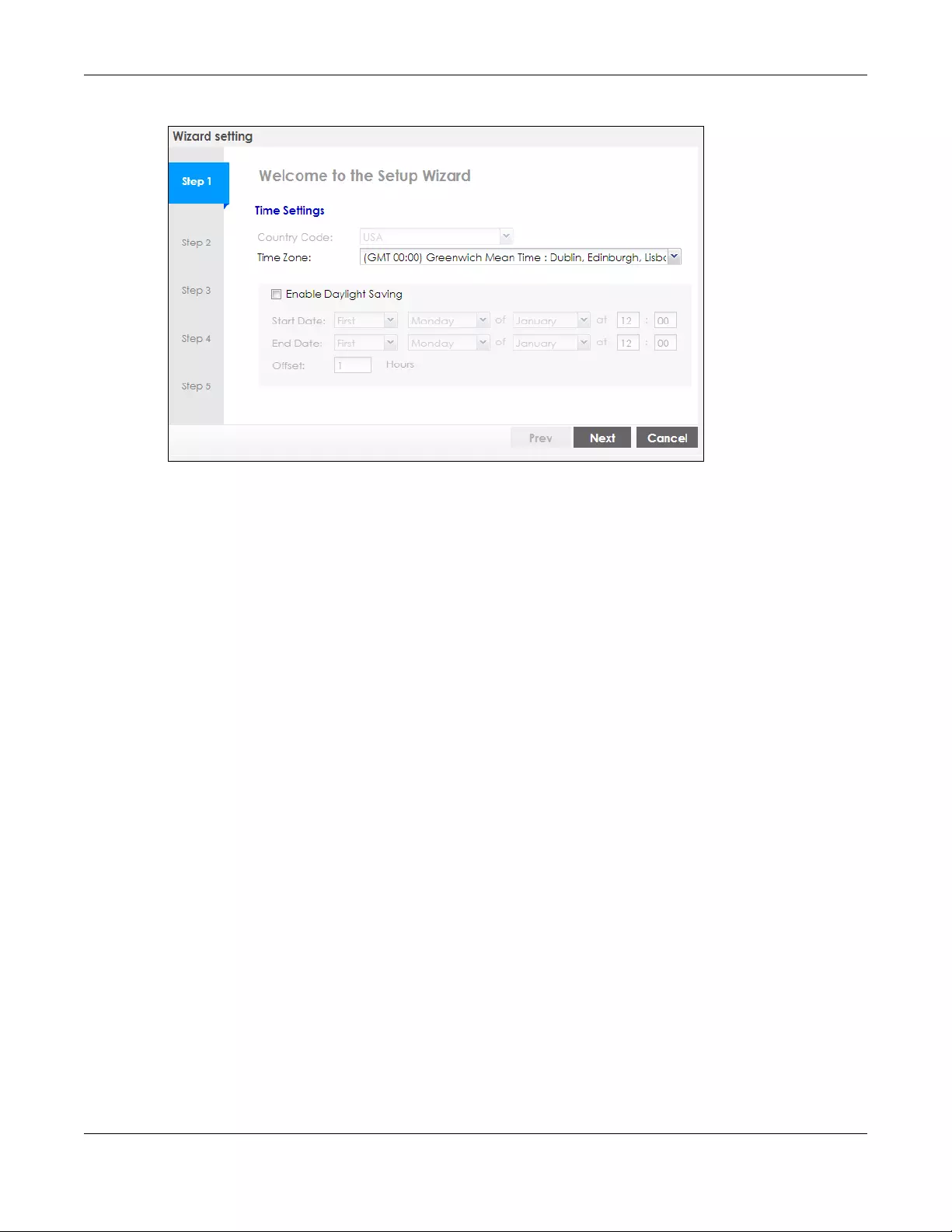
Chapter 7 Setup Wizard
NWA/WAC/WAX Series User’s Guide
74
Figure 32 Wizard: Time Settings
7.2.2 Step 2 Password and Uplink Connection
Use this screen to configure the Zyxel Device’s system password and IP address.
Change Password: Enter a new password and retype it to confirm.
Uplink Connection: Select Auto (DHCP ) if the Zyxel Device is connected to a router with the DHCP server
enabled. You then need to check the router for the IP address assigned to the Zyxel Device in order to
access the Zyxel Device’s web configurator again.
Otherwise, select Static IP when the Zyxel Device is NOT connected to a router or you want to assign it a
fixed IP address. You will need to manually enter:
• the Zyxel Device’s IP address and subnet mask.
• the IP address of the router that helps forward traffic.
• a DNS server's IP address. The Domain Name System (DNS) maps a domain name to an IP address
and vice versa. The DNS server is extremely important because without it, you must know the IP
address of a computer before you can access it.
Click Prev to return to the previous screen. Click Next to proceed. Click Cancel to close the wizard
without saving.
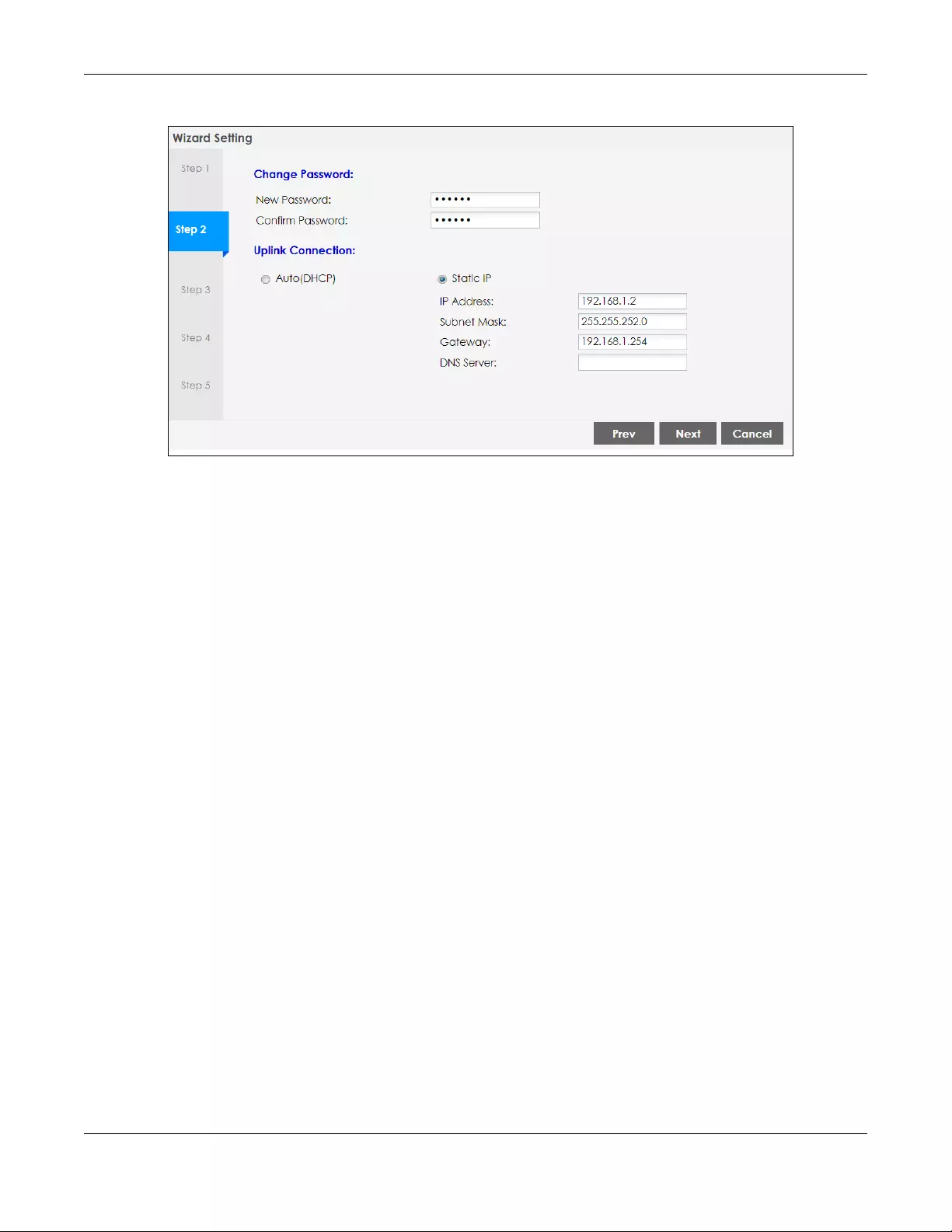
Chapter 7 Setup Wizard
NWA/WAC/WAX Series User’s Guide
75
Figure 33 Wizard: Change Password and Uplink Connection
7.2.3 Step 3 Radio
Use this screen to configure the Zyxel Device’s radio transmitter(s).
•Channel Selection: Select Auto to have the Zyxel Device automatically choose a radio channel that
has least interference. Otherwise, select Manual and specify a channel the Zyxel Device will use in the
2.4GHz or 5GHz wireless LAN. The options vary depending on the frequency band and the country
you are in.
•Maximum Output Power: Enter the maximum output power of the Zyxel Device. If there is a high
density of APs in an area, decrease the output power of the Zyxel Device to reduce interference with
other APs.
Note: Reducing the output power also reduces the Zyxel Device’s effective broadcast radius.
Click Prev to return to the previous screen. Click Next to proceed. Click Cancel to close the wizard
without saving.
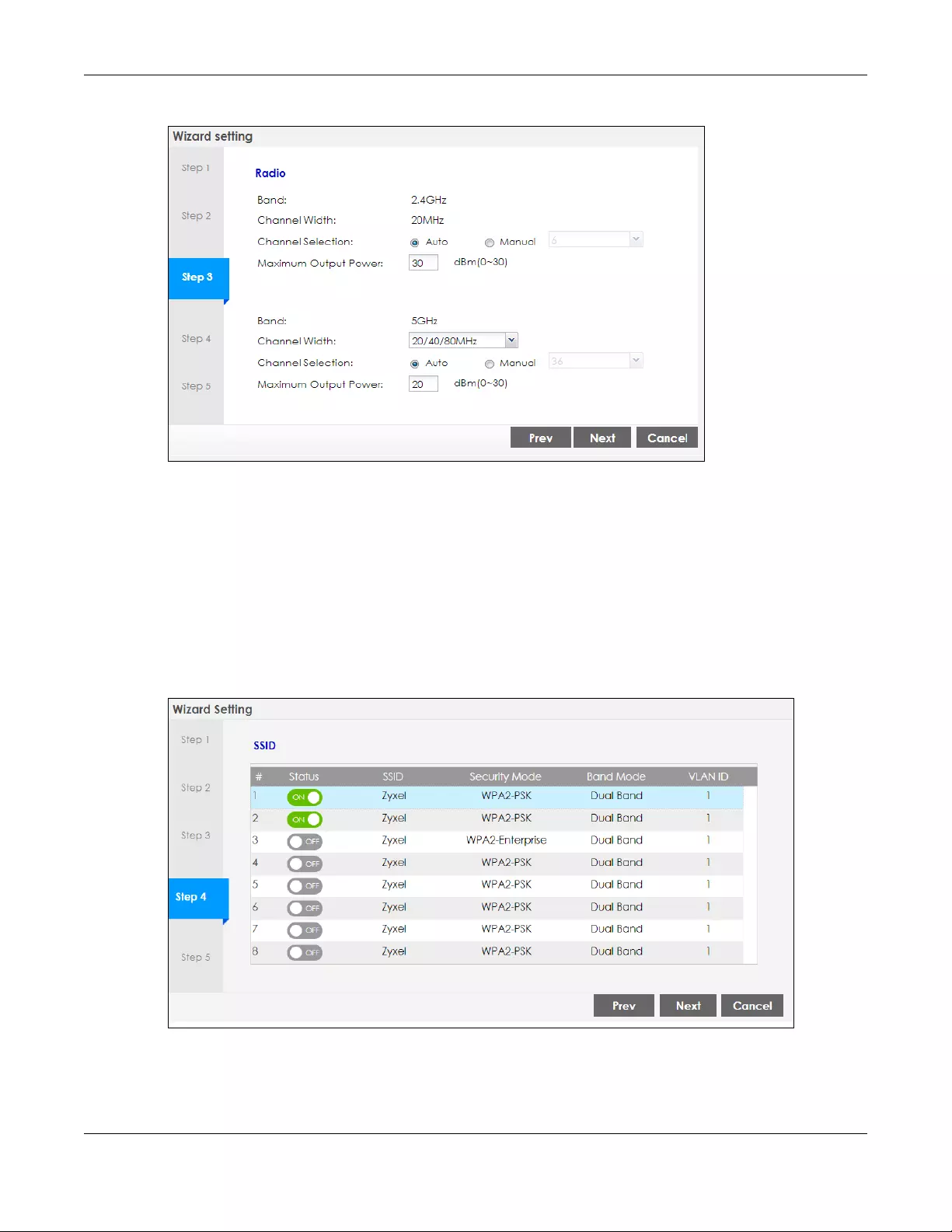
Chapter 7 Setup Wizard
NWA/WAC/WAX Series User’s Guide
76
Figure 34 Wizard: Radio
7.2.4 Step 4 SSID
Use this screen to enable, disable or edit an SSID profile.
Select an SSID profile and click the Status switch to turn it on or off. To change an SSID profile’s settings,
such as the SSID (WiFi network name) and WiFi password, double-click the SSID profile entry from the list.
See Section 7.2.4.1 on page 76 for more information.
Note: You cannot add or remove an SSID profile after running the setup wizard.
Figure 35 Wizard: SSID
7.2.4.1 Edit SSID Profile
Use this screen to configure an SSID profile.

Chapter 7 Setup Wizard
NWA/WAC/WAX Series User’s Guide
77
The screen varies depending on the security type you selected.
•SSID: Enter a descriptive name of up to 32 printable characters for the wireless LAN.
•VLAN ID: Enter a VLAN ID for the Zyxel Device to use to tag traffic originating from this SSID.
Band Mode: Select the wireless band which this profile should use. 2.4 GHz is the frequency used by
IEEE 802.11b/g/n wireless clients. 5 GHz is the frequency used by IEEE 802.11ac/a/n wireless clients.
•Security Type: Select WPA2 to add security on this wireless network. Otherwise, select OPEN to allow
any wireless client to associate this network without authentication.
•Personal: If you set Security Type to WPA2 and select Personal, enter a pre-shared key of between 8
and 63 case-sensitive ASCII characters (including spaces and symbols) or 64 hexadecimal
characters.
•Enterprise: Select this option and the Primary / Secondary RADIUS Server check box to have the Zyxel
Device use the specified RADIUS server. You have to enter the IP address, port number and shared
secret password of the RADIUS server to be used for authentication.
Click OK to proceed. Click Cancel to close the screen without saving.
Figure 36 Wizard: SSID: Edit (WPA2-Personal)

Chapter 7 Setup Wizard
NWA/WAC/WAX Series User’s Guide
78
Figure 37 Wizard: SSID: Edit (WPA2-Enterprise)
7.2.5 Summary
Use this screen to check whether what you have configured is correct. Click Save to apply your settings
and complete the wizard setup. Otherwise, click Prev to return to the previous screen or click Cancel to
close the wizard without saving.
Figure 38 Wizard: Summary
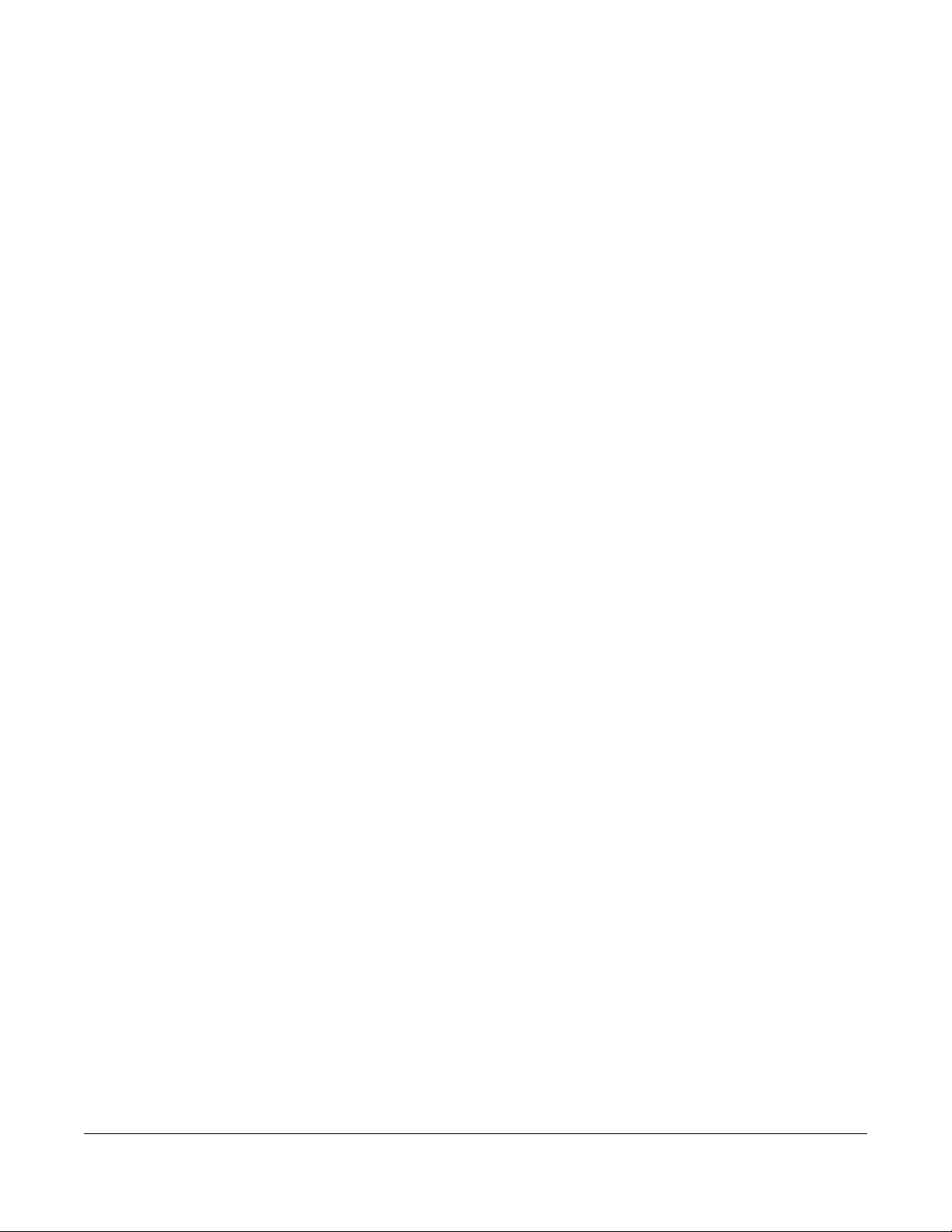
NWA/WAC/WAX Series User’s Guide
79
CHAPTER 8
Monitor
8.1 Overview
Use the Monitor screens to check status and statistics information.
8.1.1 What You Can Do in this Chapter
• The Network Status screen (Section 8.3 on page 80) displays general LAN interface information and
packet statistics.
• The AP Information > Radio List screen (Section 8.4 on page 82) displays statistics about the wireless
radio transmitters in the Zyxel Device.
• The Station Info screen (Section 8.5 on page 86) displays statistics pertaining to the associated
stations.
• The WDS Link Info screen (Section 8.6 on page 87) displays statistics about the Zyxel Device’s WDS
(Wireless Distribution System) connections.
• The Detected Device screen (Section 8.7 on page 88) displays information about suspected rogue
APs.
• The View Log screen (Section 8.8 on page 91) displays the Zyxel Device’s current log messages. You
can change the way the log is displayed, you can e-mail the log, and you can also clear the log in
this screen.
8.2 What You Need to Know
The following terms and concepts may help as you read through the chapter.
Rogue AP
Rogue APs are wireless access points operating in a network’s coverage area that are not under the
control of the network’s administrators, and can open up holes in a network’s security. See Chapter 14
on page 150 for details.
Friendly AP
Friendly APs are other wireless access points that are detected in your network, as well as any others that
you know are not a threat (those from neighboring networks, for example). See Chapter 14 on page 150
for details.
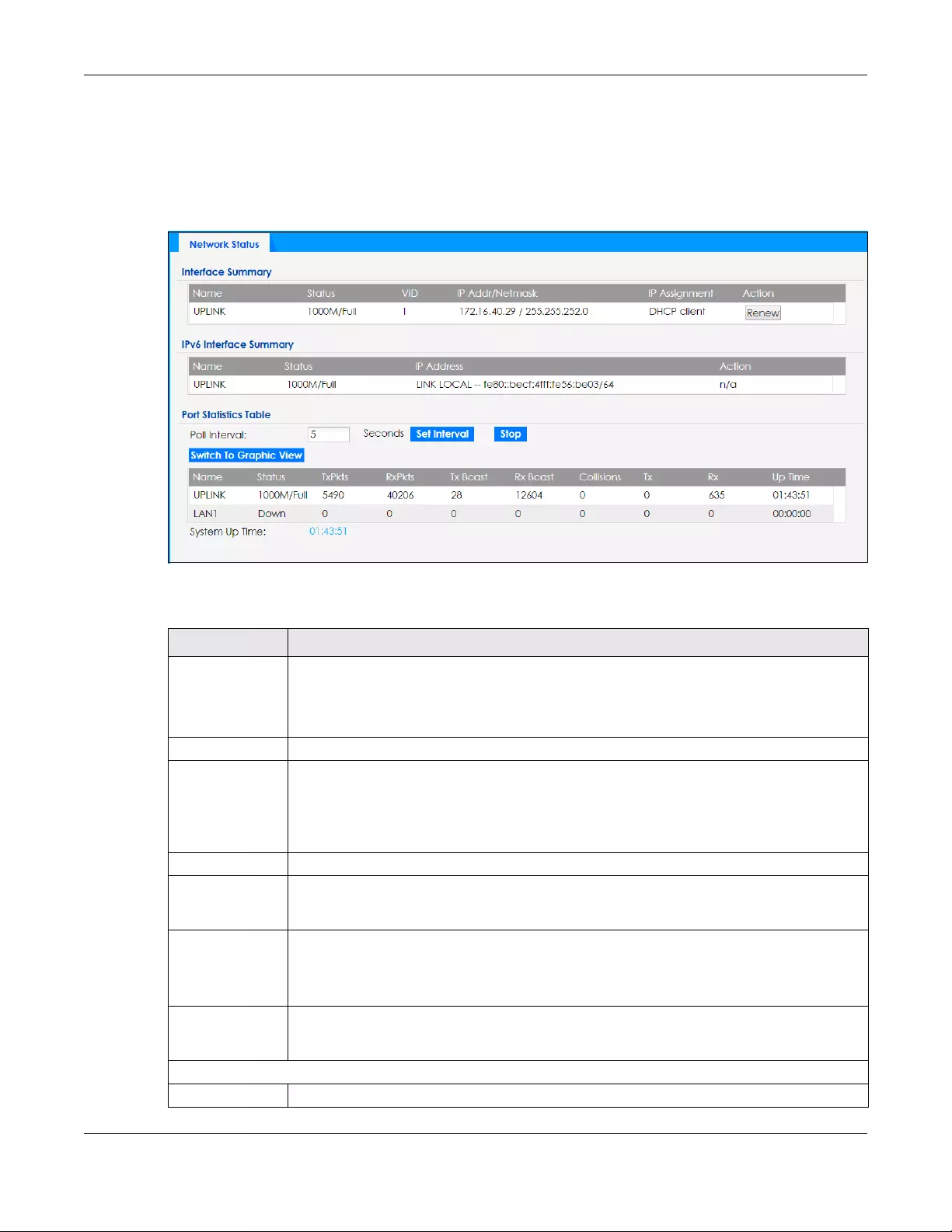
Chapter 8 Monitor
NWA/WAC/WAX Series User’s Guide
80
8.3 Network Status
Use this screen to look at general Ethernet interface information and packet statistics. To access this
screen, click Monitor > Network Status.
Figure 39 Monitor > Network Status
The following table describes the labels in this screen.
Table 29 Monitor > Network Status
LABEL DESCRIPTION
Interface
Summary
IPv6 Interface
Summary
Use the Interface Summary section for IPv4 network settings. Use the IPv6 Interface Summary
section for IPv6 network settings if you connect your Zyxel Device to an IPv6 network. Both
sections have similar fields as described below.
Name This field displays the name of the physical Ethernet port on the Zyxel Device.
Status This field displays the current status of each physical port on the Zyxel Device.
Down - The port is not connected.
Speed / Duplex - The port is connected. This field displays the port speed and duplex setting
(Full or Half).
VID This field displays the VLAN ID to which the port belongs.
IP Addr/Netmask
IP Address
This field displays the current IP address (and subnet mask) of the interface. If the IP address is
0.0.0.0 (in the IPv4 network) or :: (in the IPv6 network), the interface does not have an IP address
yet.
IP Assignment This field displays how the interface gets its IPv4 address.
Static - This interface has a static IPv4 address.
DHCP Client - This interface gets its IPv4 address from a DHCP server.
Action Use this field to get or to update the IP address for the interface. Click Renew to send a new
DHCP request to a DHCP server. If the interface cannot use one of these ways to get or to
update its IP address, this field displays n/a.
Port Statistics Table
Poll Interval Enter how often you want this window to be updated automatically, and click Set Interval.

Chapter 8 Monitor
NWA/WAC/WAX Series User’s Guide
81
8.3.1 Port Statistics Graph
Use the port statistics graph to look at a line graph of packet statistics for the Ethernet port. To view, click
Monitor > Network Status and then the Switch to Graphic View button.
Set Interval Click this to set the Poll Interval the screen uses.
Stop Click this to stop the window from updating automatically. You can start it again by setting the
Poll Interval and clicking Set Interval.
Switch to Graphic
View
Click this to display the port statistics as a line graph.
Name This field displays the name of the interface.
Status This field displays the current status of the physical port.
Down - The physical port is not connected.
Speed / Duplex - The physical port is connected. This field displays the port speed and duplex
setting (Full or Half).
TxPkts This field displays the number of packets transmitted from the Zyxel Device on the physical port
since it was last connected.
RxPkts This field displays the number of packets received by the Zyxel Device on the physical port
since it was last connected.
Tx Bcast This field displays the number of broadcast packets transmitted from the Zyxel Device on the
physical port since it was last connected.
Rx Bcast This field displays the number of broadcast packets received by the Zyxel Device on the
physical port since it was last connected.
Collisions This field displays the number of collisions on the physical port since it was last connected.
Tx This field displays the transmission speed, in bytes per second, on the physical port in the one-
second interval before the screen updated.
Rx This field displays the reception speed, in bytes per second, on the physical port in the one-
second interval before the screen updated.
Up Time This field displays how long the physical port has been connected.
System Up Time This field displays how long the Zyxel Device has been running since it last restarted or was
turned on.
Table 29 Monitor > Network Status (continued)
LABEL DESCRIPTION
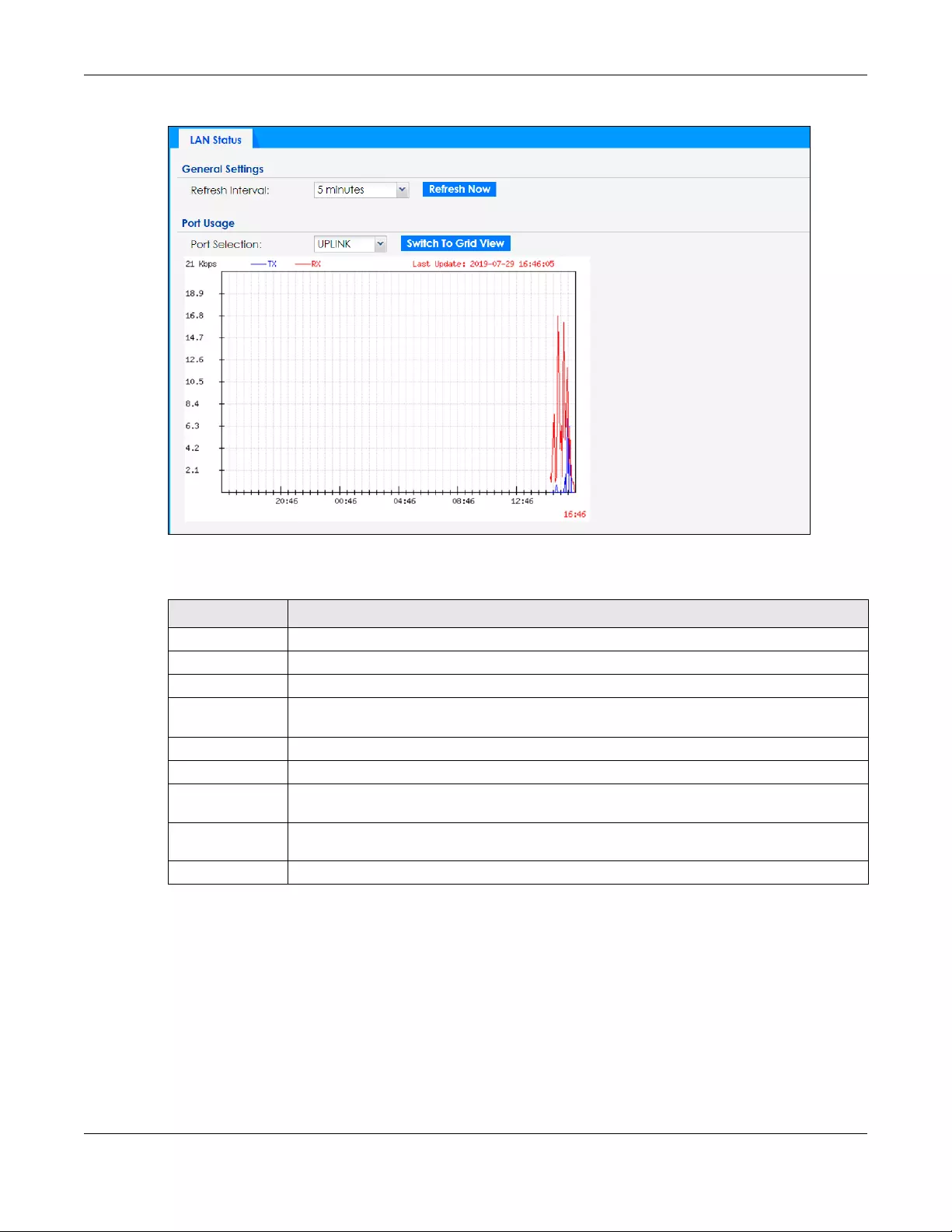
Chapter 8 Monitor
NWA/WAC/WAX Series User’s Guide
82
Figure 40 Monitor > Network Status > Switch to Graphic View
The following table describes the labels in this screen.
8.4 Radio List
Use this screen to view statistics for the Zyxel Device’s wireless radio transmitters. To access this screen,
click Monitor > Wireless > AP Information > Radio List.
Table 30 Monitor > Network Status > Switch to Graphic View
LABEL DESCRIPTION
Refresh Interval Enter how often you want this window to be automatically updated.
Refresh Now Click this to update the information in the window right away.
Port Selection Select the Ethernet port for which you want to view the packet statistics.
Switch to Grid
View
Click this to display the port statistics as a table.
Kbps/Mbps The y-axis represents the speed of transmission or reception.
Time The x-axis shows the time period over which the transmission or reception occurred.
TX This line represents traffic transmitted from the Zyxel Device on the physical port since it was last
connected.
RX This line represents the traffic received by the Zyxel Device on the physical port since it was last
connected.
Last Update This field displays the date and time the information in the window was last updated.

Chapter 8 Monitor
NWA/WAC/WAX Series User’s Guide
83
Figure 41 Monitor > Wireless > AP Information > Radio List (for Zyxel Device that supports WDS)
Figure 42 Monitor > Wireless > AP Information > Radio List (for Zyxel Device that doesn’t support WDS)
The following table describes the labels in this screen.
Table 31 Monitor > Wireless > AP Information > Radio List
LABEL DESCRIPTION
More Information Click this to view additional information about the selected radio’s wireless traffic and station
count. Information spans a 24 hour period.
Status This displays whether or not the radio is enabled.
Loading This indicates the AP’s load balance status (UnderLoad or OverLoad) when load balancing is
enabled on the Zyxel Device. Otherwise, it shows - when load balancing is disabled or the
radio is in monitor mode.
MAC Address This displays the MAC address of the radio.
Radio This indicates the radio number on the Zyxel Device to which it belongs.
OP Mode This indicates the radio’s operating mode. Operating modes are AP (MBSSID), MONITOR, Root
AP or Repeater
AP/WDS Profile This indicates the AP profile name and WDS profile name to which the radio belongs.
This field is available only on the Zyxel Device that supports WDS.
Profile This indicates the AP profile name to which the radio belongs.
This field is available only on the Zyxel Device that doesn’t support WDS.
Frequency Band This indicates the wireless frequency band currently being used by the radio.
This shows - when the radio is in monitor mode.
Channel This indicates the radio’s channel ID.
Transmit Power This displays the output power of the radio.
Station This displays the number of wireless clients connected to this radio on the Zyxel Device.
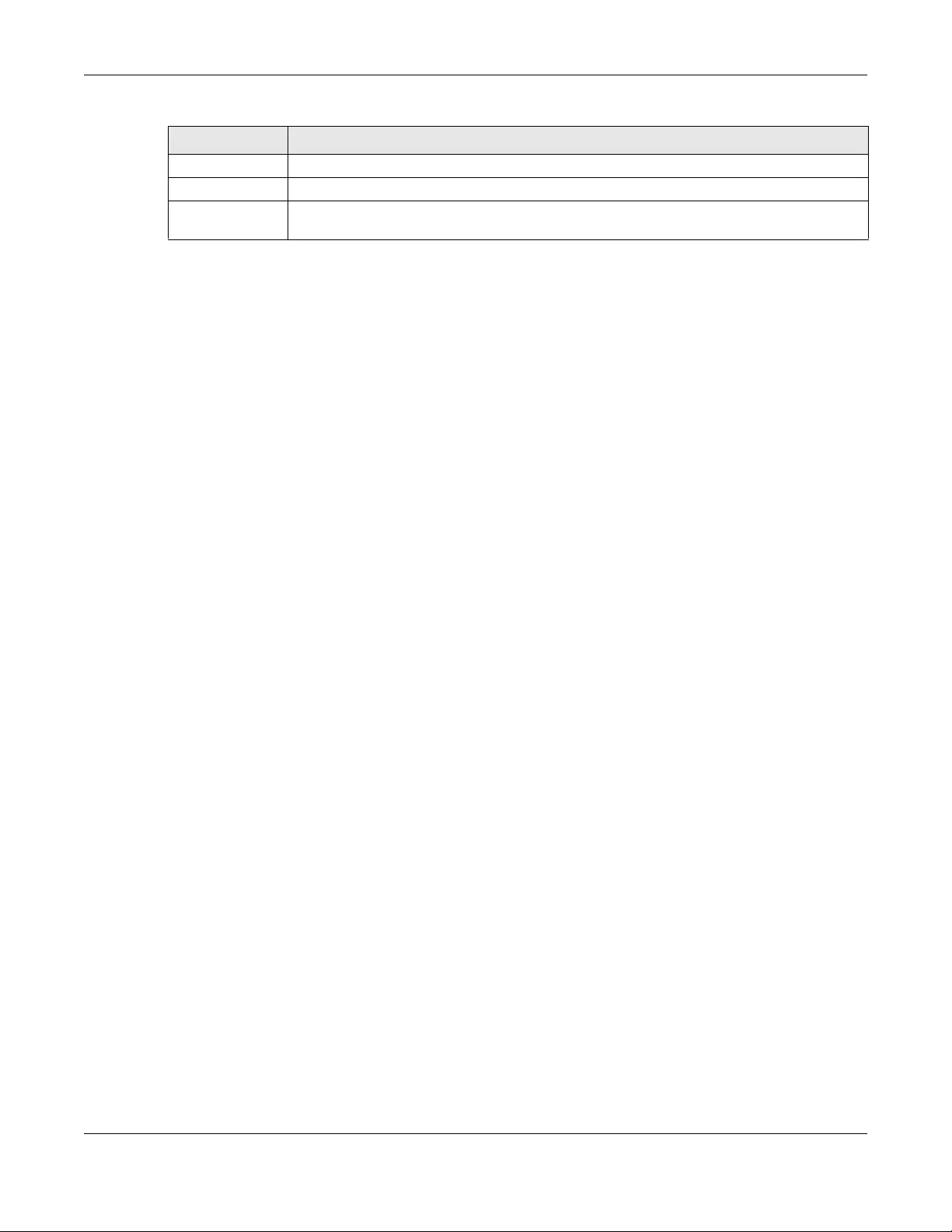
Chapter 8 Monitor
NWA/WAC/WAX Series User’s Guide
84
8.4.1 AP Mode Radio Information
This screen allows you to view a selected radio’s SSID details, wireless traffic statistics and station count
for the preceding 24 hours. To access this window, select a radio and click the More Information button
in the Radio List screen.
Upload This displays the total number of packets received by the radio.
Download This displays the total number of packets transmitted by the radio.
Channel
Utilization
This indicates how much IEEE 802.11 traffic the radio can receive on the channel. It displays
what percentage of the radio’s channel is currently being used.
Table 31 Monitor > Wireless > AP Information > Radio List (continued)
LABEL DESCRIPTION
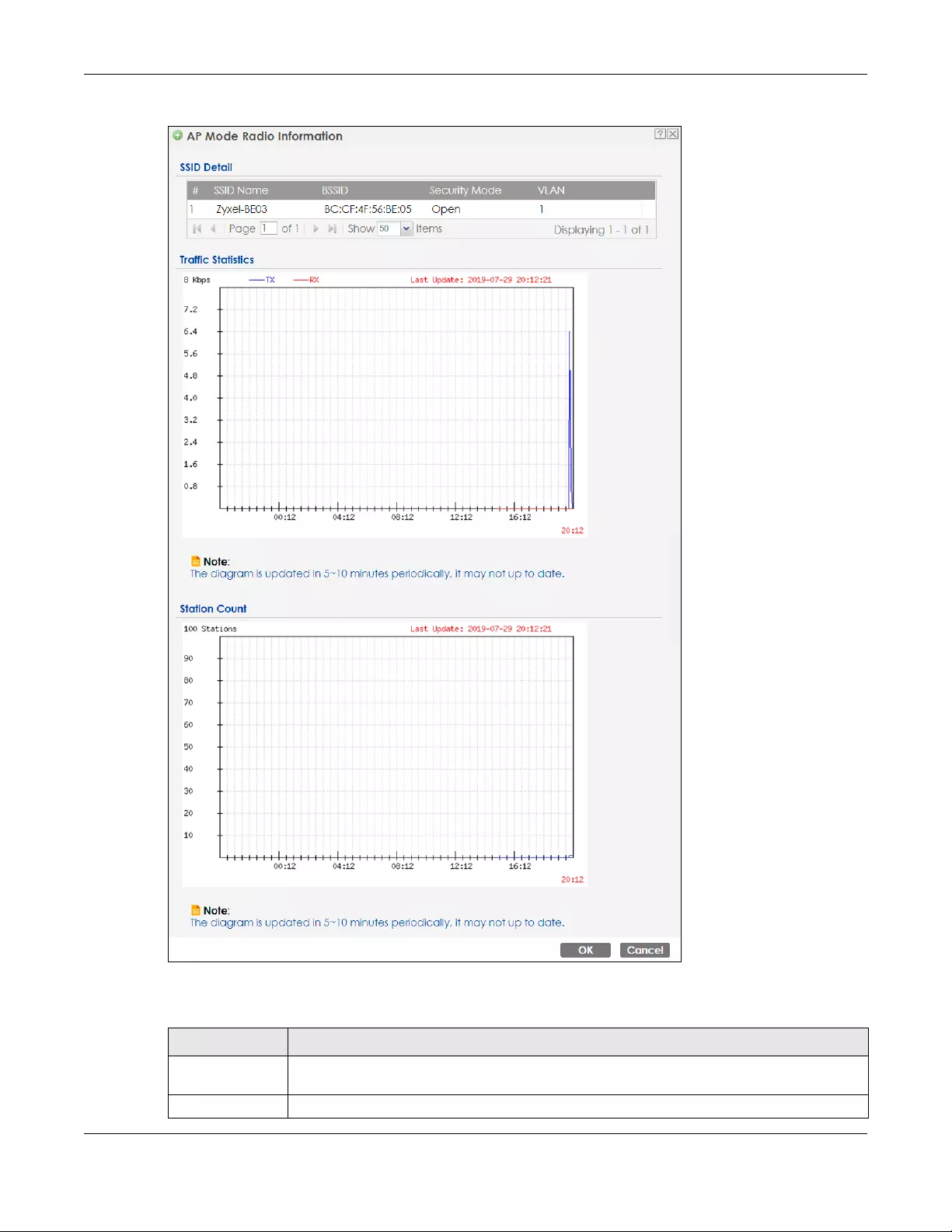
Chapter 8 Monitor
NWA/WAC/WAX Series User’s Guide
85
Figure 43 Monitor > Wireless > AP Information > Radio List > More Information
The following table describes the labels in this screen.
Table 32 Monitor > Wireless > AP Information > Radio List > More Information
LABEL DESCRIPTION
SSID Detail This list shows information about all the wireless clients that have connected to the specified
radio over the preceding 24 hours.
# This is the items sequential number in the list. It has no bearing on the actual data in this list.
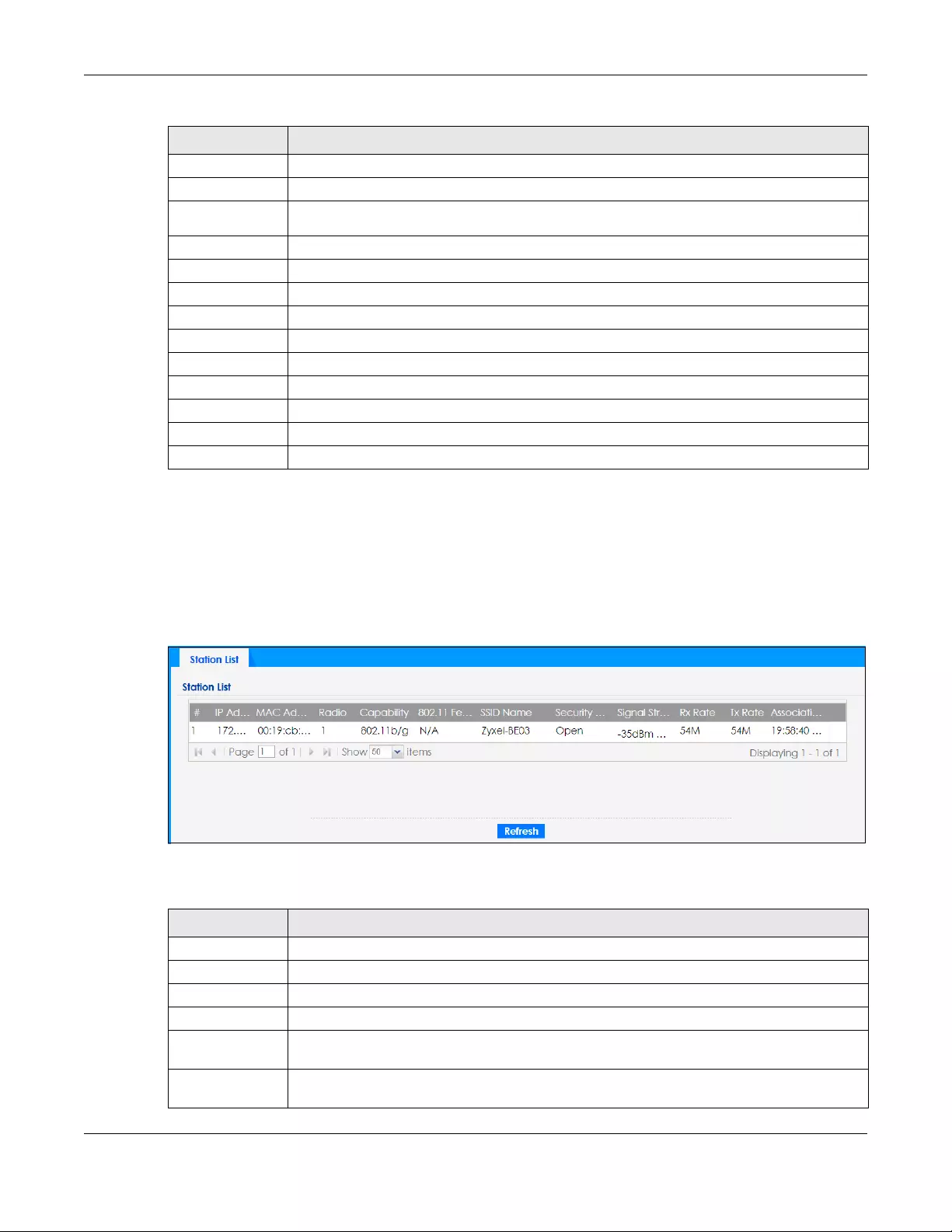
Chapter 8 Monitor
NWA/WAC/WAX Series User’s Guide
86
8.5 Station List
Use this screen to view statistics pertaining to the associated stations (or “wireless clients”). Click Monitor
> Wireless > Station Info to access this screen.
Figure 44 Monitor > Wireless > Station Info
The following table describes the labels in this screen.
SSID Name This displays an SSID associated with this radio. There can be up to eight maximum.
BSSID This displays a BSSID associated with this radio. The BSSID is tied to the SSID.
Security
Mode This displays the security mode in which the SSID is operating.
VLAN This displays the VLAN ID associated with the SSID.
Traffic Statistics This graph displays the overall traffic information of the radio over the preceding 24 hours.
Kbps/Mbps This y-axis represents the amount of data moved across this radio in megabytes per second.
Time This x-axis represents the amount of time over which the data moved across this radio.
Station Count This graph displays the connected station information of the radio over the preceding 24 hours
Stations The y-axis represents the number of connected stations.
Time The x-axis shows the time period over which a station was connected.
Last Update This field displays the date and time the information in the window was last updated.
OK Click this to close this window.
Cancel Click this to close this window.
Table 32 Monitor > Wireless > AP Information > Radio List > More Information (continued)
LABEL DESCRIPTION
Table 33 Monitor > Wireless > Station Info
LABEL DESCRIPTION
# This is the station’s index number in this list.
IP Address This is the station’s IP address.
MAC Address This is the station’s MAC address.
Radio This is the radio number on the Zyxel Device to which the station is connected.
Capability This displays the supported standard currently being used by the station or the standards
supported by the station.
802.11 Features This displays whether the station supports IEEE802.11r, IEEE 802.11k, IEEE 802.11v or none of the
above (N/A).
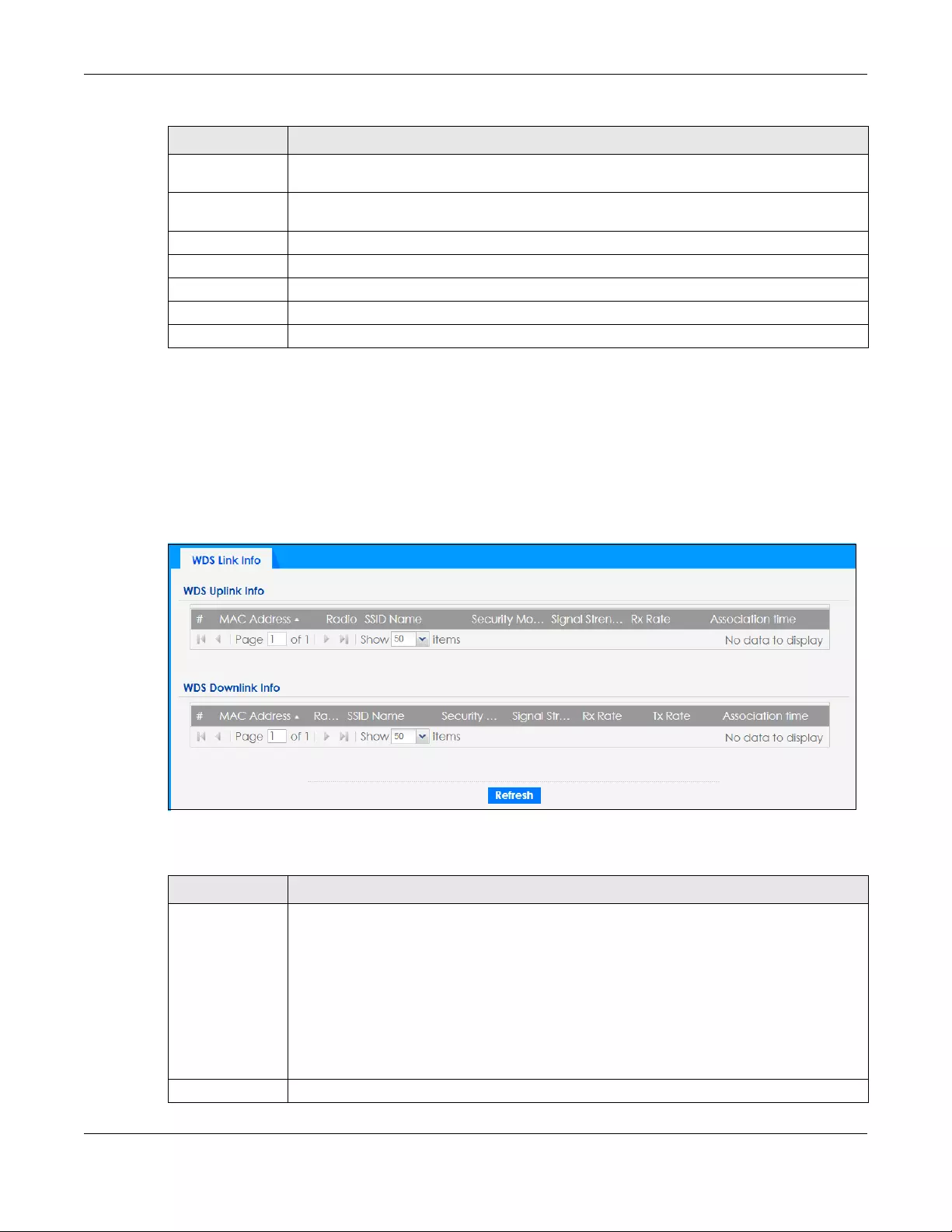
Chapter 8 Monitor
NWA/WAC/WAX Series User’s Guide
87
8.6 WDS Link Info
Use this screen to view the WDS traffic statistics between the Zyxel Device and a root AP or repeaters.
See Section 1.2 on page 13 to know more about WDS. Click Monitor > Wireless > WDS Link I nfo to access
this screen.
Figure 45 Monitor > Wireless > WDS Link Info
The following table describes the labels in this screen.
SSID Name This indicates the name of the wireless network to which the station is connected. A single AP
can have multiple SSIDs or networks.
Security Mode This indicates which secure encryption methods is being used by the station to connect to the
network.
Signal Strength This is the RSSI (Received Signal Strength Indicator) of the station’s wireless connection.
Tx Rate This is the maximum transmission rate of the station.
Rx Rate This is the maximum reception rate of the station.
Association Time This displays the time the station first associated with the Zyxel Device’s wireless network.
Refresh Click this to refresh the items displayed on this page.
Table 33 Monitor > Wireless > Station Info (continued)
LABEL DESCRIPTION
Table 34 Monitor > Wireless > WDS Link Info
LABEL DESCRIPTION
WDS Uplink Info
WDS Downlink
Info
Uplink refers to the WDS link from the repeaters to the root AP.
Downlink refers to the WDS link from the root AP to the repeaters.
When the Zyxel Device is in root AP mode and connected to a repeater, only the downlink
information is displayed.
When the Zyxel Device is in repeater mode and connected to a root AP directly or via another
repeater, the uplink information is displayed.
When the Zyxel Device is in repeater mode and connected to a root AP and other repeater(s),
both the uplink and downlink information would be displayed.
# This is the index number of the root AP or repeater in this list.
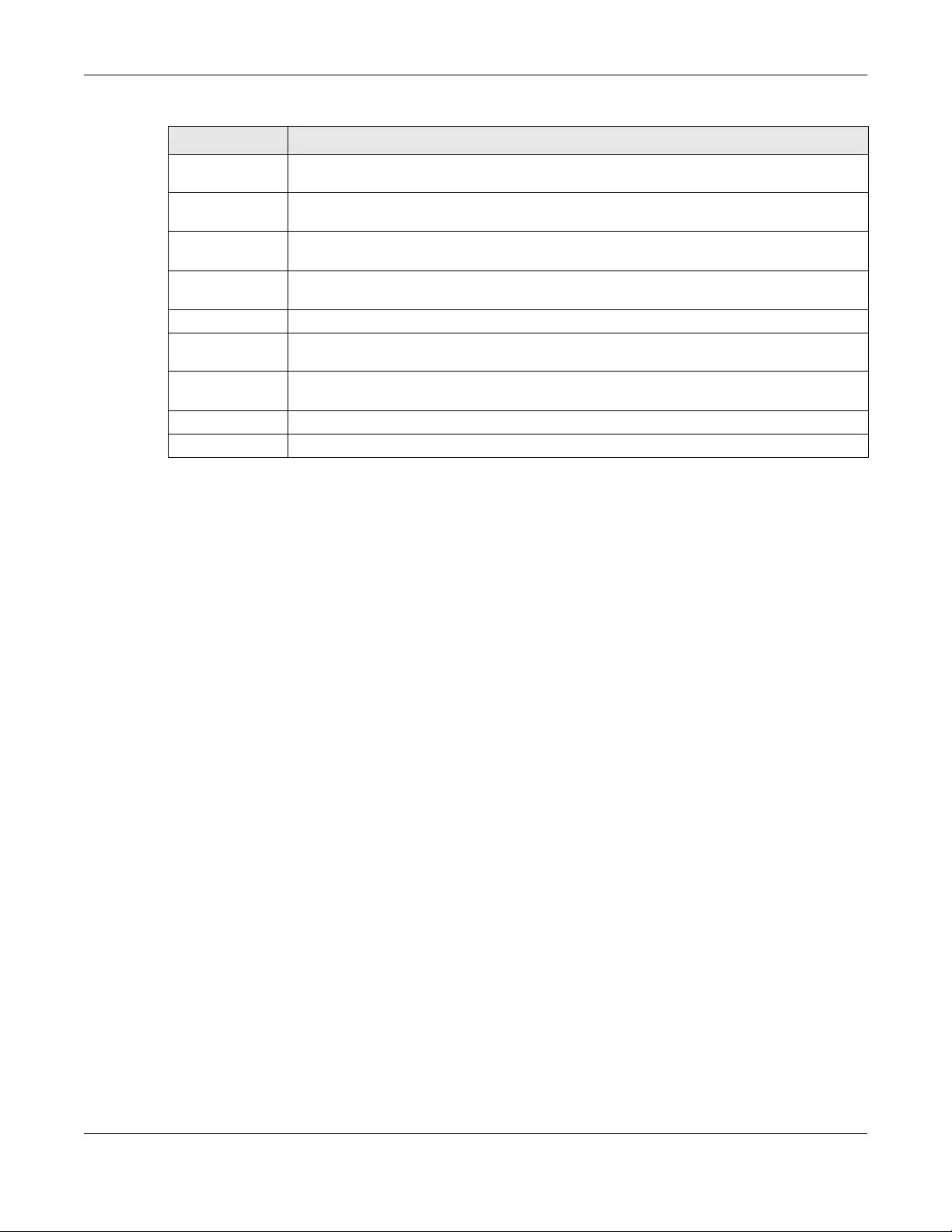
Chapter 8 Monitor
NWA/WAC/WAX Series User’s Guide
88
8.7 Detected Device
Use this screen to view information about surrounding APs which you could mark as Rogue or Friendly.
Click Monitor > Wireless > Detected Device to access this screen. Not all Zyxel Devices support monitor
mode (see Section 1.4 on page 19). For more information about Rogue APs, see Section 10.3 on page
109.
Note: If the Zyxel Device supports monitor mode, the radio or at least one of the Zyxel
Device’s radio must be set to monitor mode (in the Wireless > AP Management screen)
in order to detect other wireless devices in its vicinity.
If the Zyxel Device doesn’t support monitor mode, turn on rogue AP detection in the
Configuration > Wireless > Rogue AP screen to detect other APs.
MAC Address This is the MAC address of the root AP or repeater to which the Zyxel Device is connected using
WDS.
Radio This is the radio number on the root AP or repeater to which the Zyxel Device is connected
using WDS.
SSID Name This indicates the name of the wireless network to which the Zyxel Device is connected using
WDS.
Security Mode This indicates which secure encryption methods is being used by the Zyxel Device to connect
to the root AP or repeater using WDS.
Signal Strength This is the RSSI (Received Signal Strength Indicator) of the wireless connection in WDS.
Tx Rate This is the maximum transmission rate of the root AP or repeater to which the Zyxel Device is
connected using WDS.
Rx Rate This is the maximum reception rate of the root AP or repeater to which the Zyxel Device is
connected using WDS.
Association Time This displays the time the Zyxel Device first associated with the wireless network using WDS.
Refresh Click this to refresh the items displayed on this page.
Table 34 Monitor > Wireless > WDS Link Info (continued)
LABEL DESCRIPTION
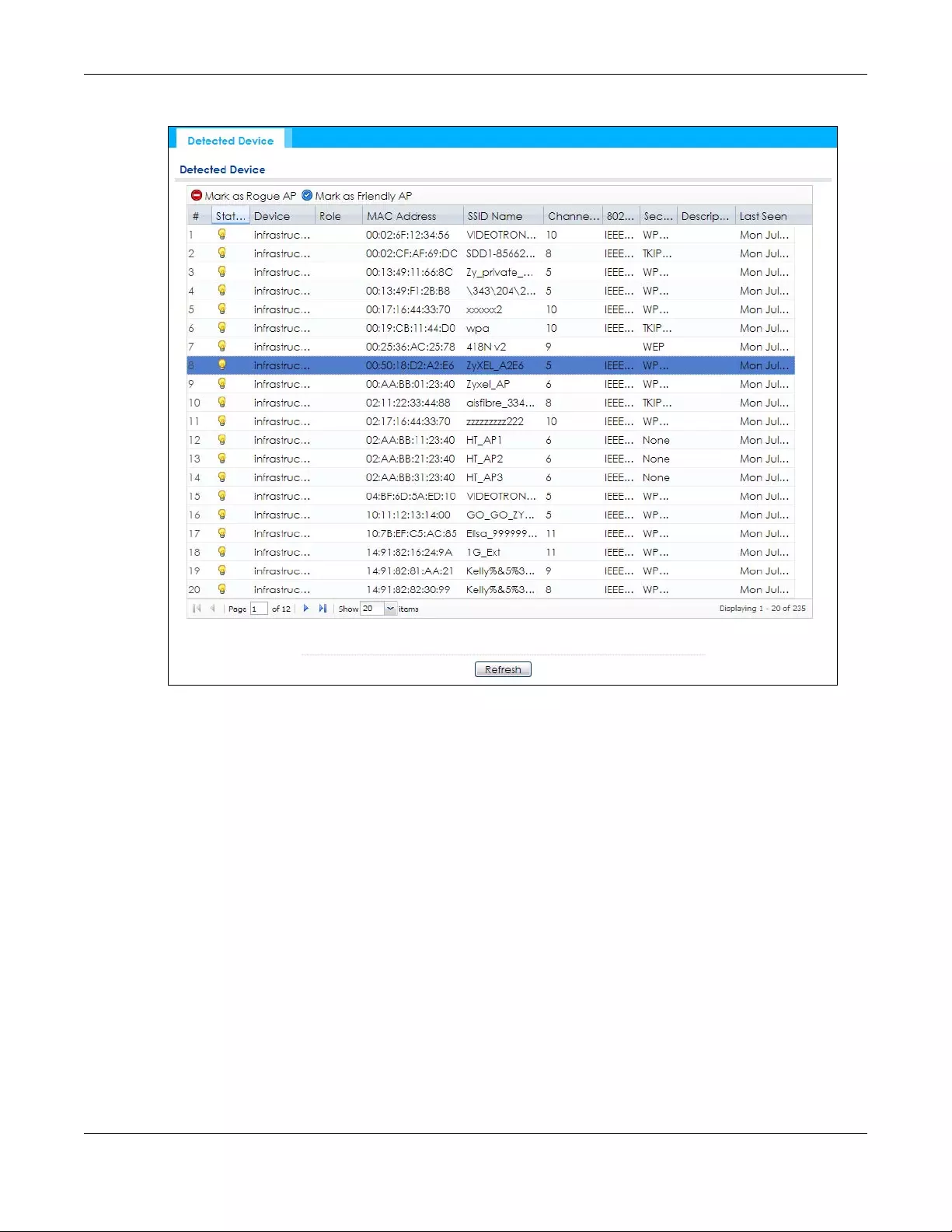
Chapter 8 Monitor
NWA/WAC/WAX Series User’s Guide
89
Figure 46 Monitor > Wireless > Detected Device (for Zyxel Device that supports Monitor mode)

Chapter 8 Monitor
NWA/WAC/WAX Series User’s Guide
90
Figure 47 Monitor > Wireless > Detected Device (for Zyxel Device that doesn’t support Monitor mode)
The following table describes the labels in this screen.
Table 35 Monitor > Wireless > Detected Device
LABEL DESCRIPTION
Discovered APs
Rogue AP This shows how many devices are detected as rogue APs.
Suspected rogue
AP
This shows how many devices are detected as possible rogue APs based on the classification
rule(s) in Section 10.3 on page 109.
Friendly AP This shows how many devices are detected as friendly APs.
Un-classified AP This shows how many devices are detected, but have not been classified as either Rogue or
Friendly by the Zyxel Device.
Detect Now Click this button for the Zyxel Device to scan for APs in the network.
Detected Device
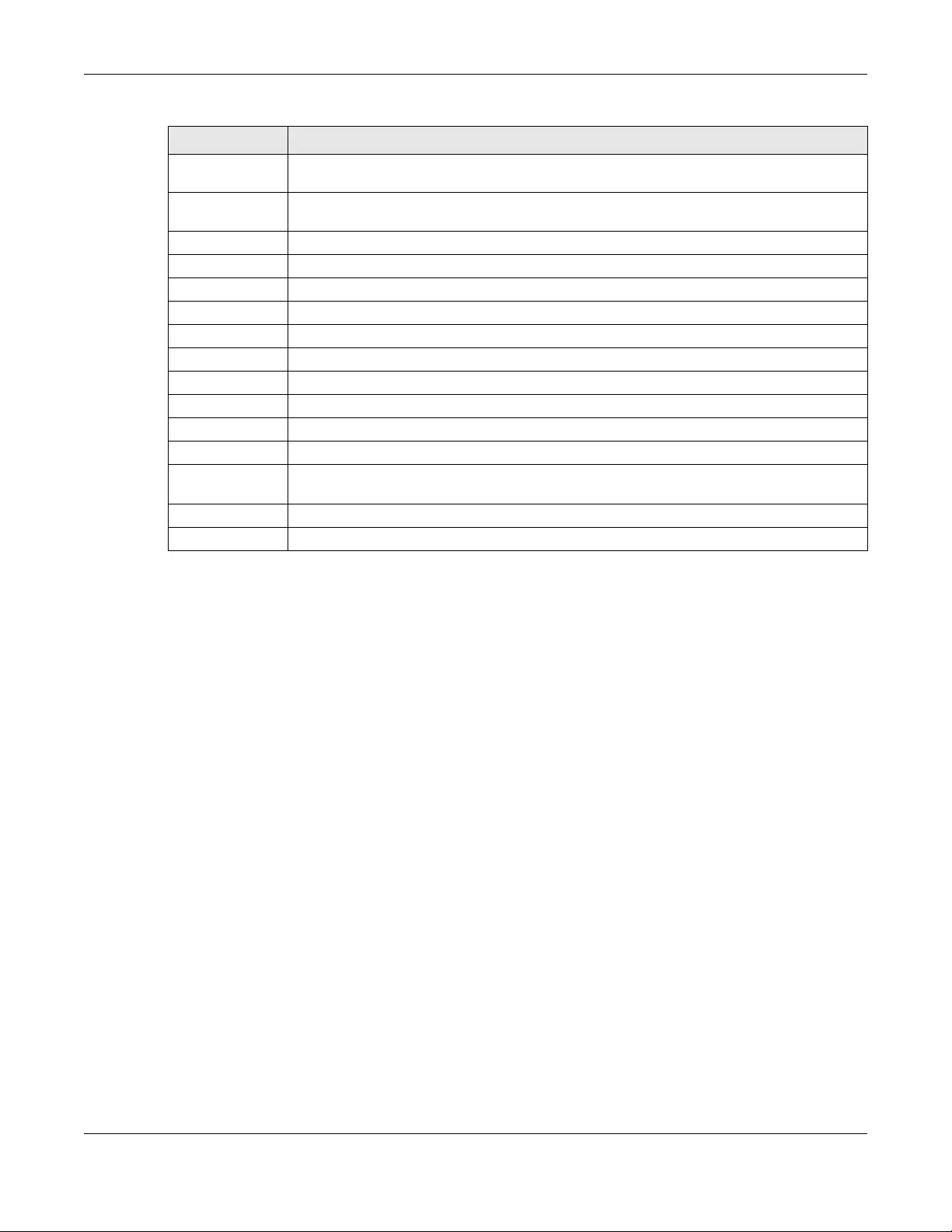
Chapter 8 Monitor
NWA/WAC/WAX Series User’s Guide
91
8.8 View Log
Log messages are stored in two separate logs, one for regular log messages and one for debugging
messages. In the regular log, you can look at all the log messages by selecting All Logs, or you can
select a specific category of log messages (for example, user). You can also look at the debugging log
by selecting Debug Log. All debugging messages have the same priority.
To access this screen, click Monitor > Log. The log is displayed in the following screen.
Note: When a log reaches the maximum number of log messages, new log messages
automatically overwrite existing log messages, starting with the oldest existing log
message first.
Events that generate an alert (as well as a log message) display in red. Regular logs display in black.
Click a column’s heading cell to sort the table entries by that column’s criteria. Click the heading cell
again to reverse the sort order.
The Web Configurator saves the filter settings once you click Search. If you leave the View Log screen
and return to it later, the last filter settings would still apply.
Mark as Rogue
AP
Click this button to mark the selected AP as a rogue AP. For more on managing rogue APs, see
the Configuration > Wireless > Rogue AP screen (Section 10.3 on page 109).
Mark as Friendly
AP
Click this button to mark the selected AP as a friendly AP. For more on managing friendly APs,
see the Configuration > Wireless > Rogue AP screen (Section 10.3 on page 109).
# This is the detected device’s index number in this list.
Status This indicates the detected device’s status.
Device This indicates the type of device detected.
Role This indicates the detected device’s role (such as friendly or rogue).
Classified by This indicates the detected device’s classification rule.
MAC Address This indicates the detected device’s MAC address.
SSID Name This indicates the detected device’s SSID.
Channel ID This indicates the detected device’s channel ID.
802.11 Mode This indicates the 802.11 mode (a/b/g/n/ac/ax) transmitted by the detected device.
Security This indicates the encryption method (if any) used by the detected device.
Description This displays the detected device’s description. For more on managing friendly and rogue APs,
see the Configuration > Wireless > Rogue AP screen (Section 10.3 on page 109).
Last Seen This indicates the last time the device was detected by the Zyxel Device.
Refresh Click this to refresh the items displayed on this page.
Table 35 Monitor > Wireless > Detected Device (continued)
LABEL DESCRIPTION

Chapter 8 Monitor
NWA/WAC/WAX Series User’s Guide
92
Figure 48 Monitor > Log > View Log
The following table describes the labels in this screen.
Table 36 Monitor > Log > View Log
LABEL DESCRIPTION
Show Filter / Hide
Filter
Click this button to show or hide the filter settings.
If the filter settings are hidden, the Display, Email Log Now, Refresh, and Clear Log fields are
available.
If the filter settings are shown, the Display, Priority, Source Address, Destination Address, Source
Interface, Destination Interface, Protocol, Keyword, and Search fields are available.
Display Select the category of log message(s) you want to view. You can also view All Logs at one
time, or you can view the Debug Log.
Priority This displays when you show the filter. Select the priority of log messages to display. The log
displays the log messages with this priority or higher. Choices are: any, emerg, alert, crit, error,
warn, notice, and info, from highest priority to lowest priority. This field is read-only if the
Category is Debug Log.
Source Address This displays when you show the filter. Type the source IP address of the incoming packet that
generated the log message. Do not include the port in this filter.
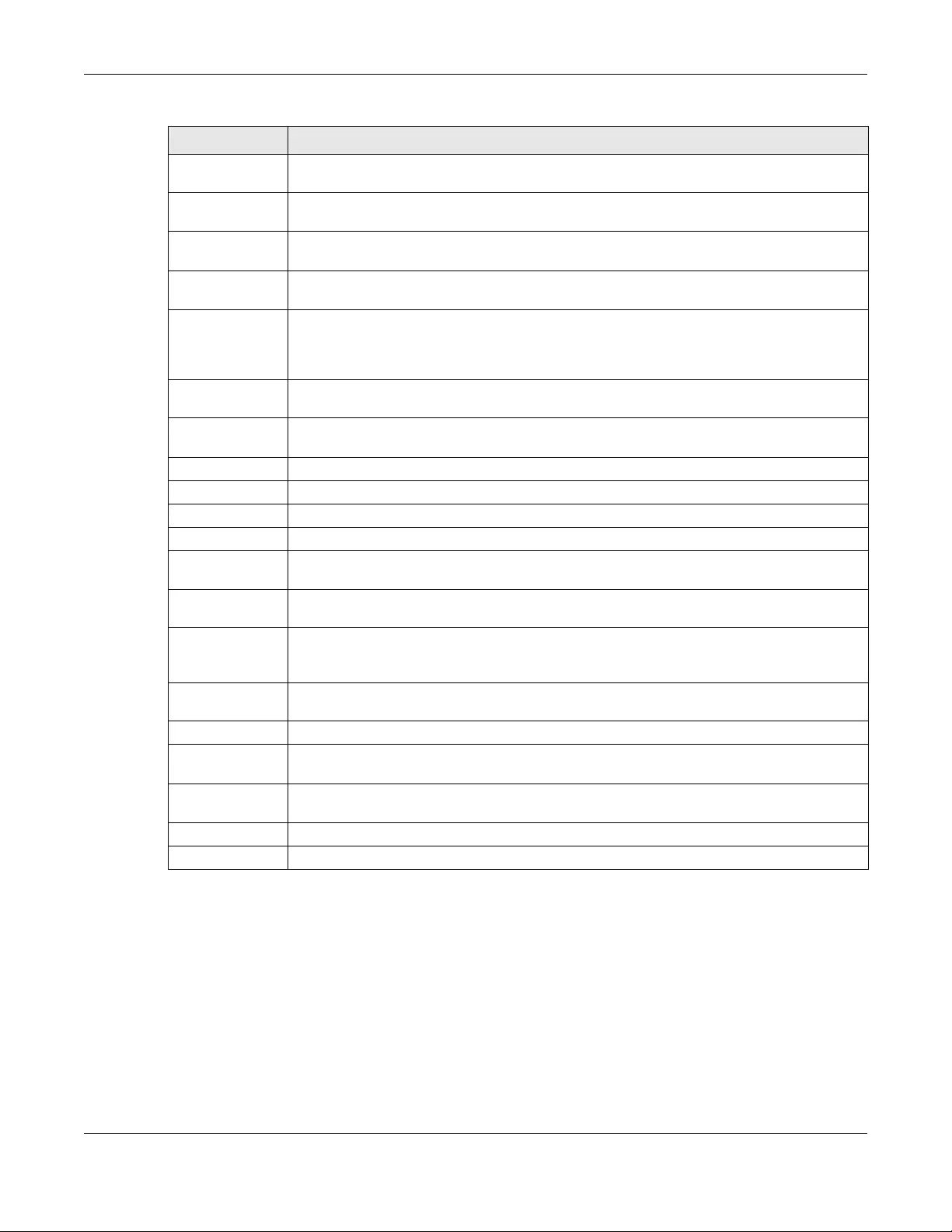
Chapter 8 Monitor
NWA/WAC/WAX Series User’s Guide
93
Destination
Address
This displays when you show the filter. Type the IP address of the destination of the incoming
packet when the log message was generated. Do not include the port in this filter.
Source Interface This displays when you show the filter. Select the source interface of the packet that generated
the log message.
Destination
Interface
This displays when you show the filter. Select the destination interface of the packet that
generated the log message.
Protocol This displays when you show the filter. Select a service protocol whose log messages you would
like to see.
Keyword This displays when you show the filter. Type a keyword to look for in the Message, Source,
Destination and Note fields. If a match is found in any field, the log message is displayed. You
can use up to 63 alphanumeric characters and the underscore, as well as punctuation marks
()’ ,:;?! +-*/= #$% @ ; the period, double quotes, and brackets are not allowed.
Search This displays when you show the filter. Click this button to update the log using the current filter
settings.
Email Log Now Click this button to send log messages to the Active e-mail addresses specified in the Send Log
To field on the Configuration > Log & Report > Log Settings screen.
Refresh Click this to update the list of logs.
Clear Log Click this button to clear the whole log, regardless of what is currently displayed on the screen.
#This field is a sequential value, and it is not associated with a specific log message.
Time This field displays the time the log message was recorded.
Priority This field displays the priority of the log message. It has the same range of values as the Priority
field above.
Category This field displays the log that generated the log message. It is the same value used in the
Display and (other) Category fields.
Message This field displays the reason the log message was generated. The text “[count=x]”, where x is a
number, appears at the end of the Message field if log consolidation is turned on and multiple
entries were aggregated to generate into this one.
Source This field displays the source IP address and the port number in the event that generated the
log message.
Source Interface This field displays the source interface of the packet that generated the log message.
Destination This field displays the destination IP address and the port number of the event that generated
the log message.
Destination
Interface
This field displays the destination interface of the packet that generated the log message.
Protocol This field displays the service protocol in the event that generated the log message.
Note This field displays any additional information about the log message.
Table 36 Monitor > Log > View Log (continued)
LABEL DESCRIPTION
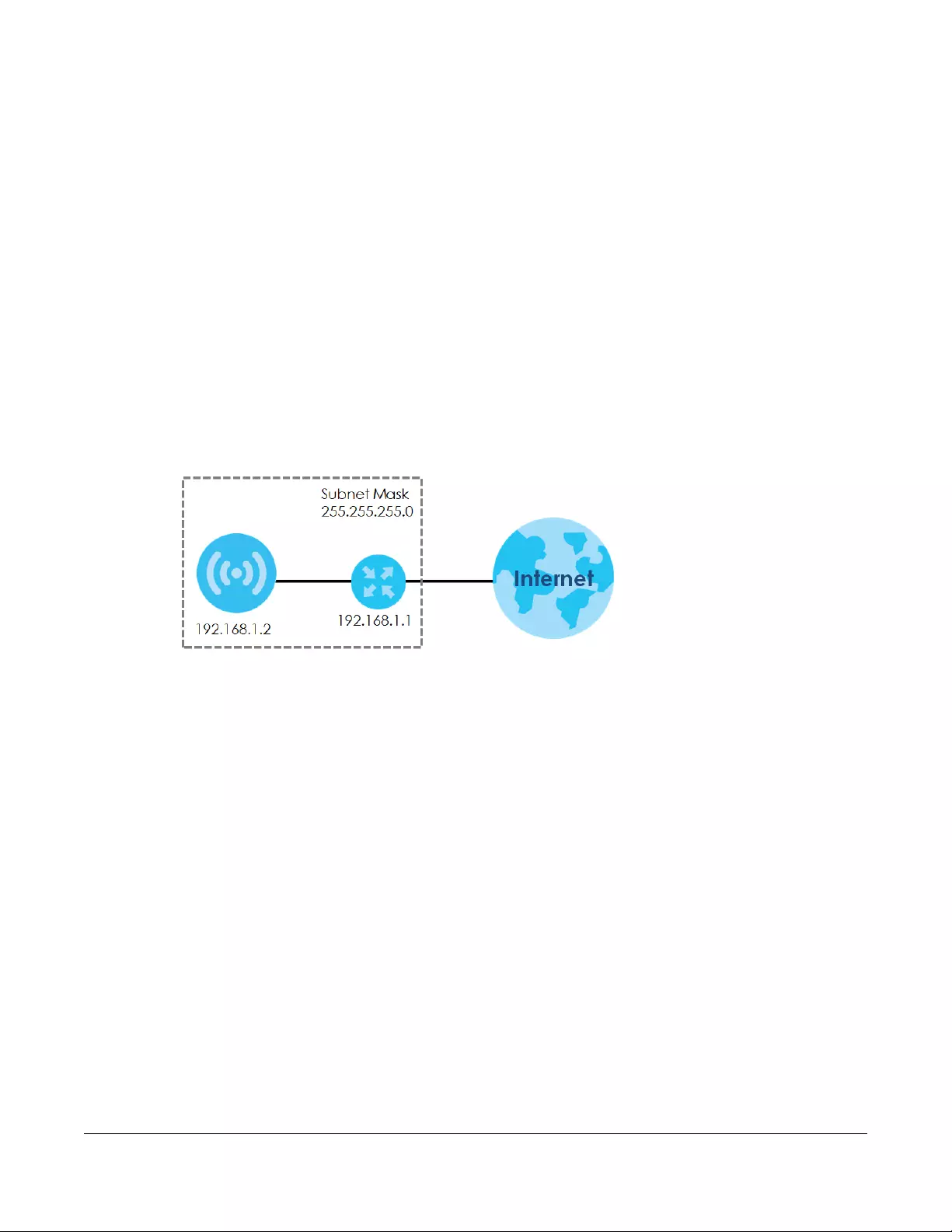
NWA/WAC/WAX Series User’s Guide
94
CHAPTER 9
Network
9.1 Overview
This chapter describes how you can configure the management IP address and VLAN settings of your
Zyxel Device.
The Internet Protocol (IP) address identifies a device on a network. Every networking device (including
computers, servers, routers, printers, etc.) needs an IP address to communicate across the network.
These networking devices are also known as hosts.
Figure 49 IP Setup
The figure above illustrates one possible setup of your Zyxel Device. The gateway IP address is 192.168.1.1
and the managed IP address of the Zyxel Device is 192.168.1.2 (default), but if the Zyxel Device is
assigned an IP address by a DHCP server, the default (192.168.1.2) will not be used. The gateway and
the Zyxel Device must belong in the same IP subnet to be able to communicate with each other.
9.1.1 AP Controller Management
This discusses using the Zyxel Device with an AP Controller. AP Controllers, such as the NXC, use Control
And Provisioning of Wireless Access Points (CAPWAP) to push firmware and/or configurations to the APs
that they manage.
The following figure illustrates a wireless network managed by an AC. You (U) configure the AC (C),
which then automatically updates the configurations of the managed APs (M1 ~ M4).

Chapter 9 Network
NWA/WAC/WAX Series User’s Guide
95
Figure 50 AC managed Network Example
Note: The Zyxel Device can be a standalone device or be managed by an AC.
AC Discovery and Management
The link between AC Discovery-enabled access points proceeds as follows:
1An Zyxel Device with AC Discovery enabled joins a wired network (receives a dynamic IP address).
2The Zyxel Device sends out a discovery request, looking for an AC.
3If there is an AC on the network, it receives the discovery request. If the AC, such as NXC, is in Manual
mode it adds the details of the Zyxel Device to its Unmanaged Access Points list, and you decide which
available APs to manage. If the AC is in Always Accept mode, it automatically adds the Zyxel Device to
its Managed Access Points list and provides the managed Zyxel Device with default configuration
information, as well as securely transmitting the DTLS pre-shared key. The managed Zyxel Device is ready
for association with wireless clients.
Managed AP Finds the Controller
A managed Zyxel Device can find the controller in one of the following ways:
• Manually specify the controller’s IP address in the Web Configurator’s AC Discovery screen.
• Get the controller’s IP address from a DHCP server with the controller’s IP address configured as
option 138.
• Get the controller’s IP address from a DNS server SRV (Service) record.
• Broadcasting to discover the controller within the broadcast domain.
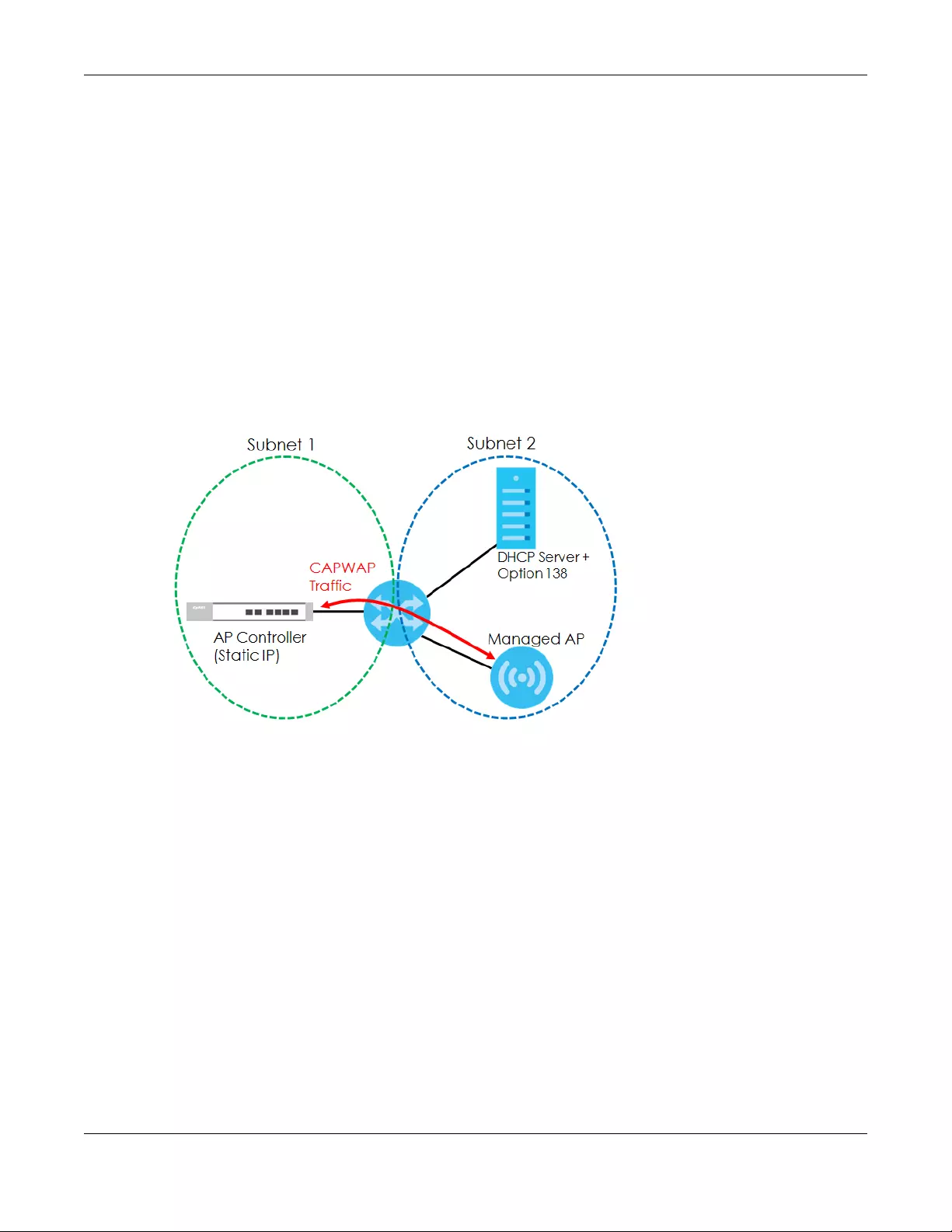
Chapter 9 Network
NWA/WAC/WAX Series User’s Guide
96
Note: The AC needs to have a static IP address. If it is a DHCP client, set the DHCP server to
reserve an IP address for the AC.
AC management and IP Subnets
By default, CAPWAP works only between Zyxel Devices with IP addresses in the same subnet.
However, you can configure the Zyxel Device and the AC to use CAPWAP with IP addresses in different
subnets by doing the following.
• Activate DHCP. Your network’s DHCP server must support option 138 defined in RFC 5415.
• Configure DHCP option 138 with the IP address of the AC on your network.
DHCP Option 138 allows the management request (from the Zyxel Device) to reach the AC in a different
subnet, as shown in the following figure.
Figure 51 CAPWAP and DHCP Option 138
Notes on AC management
This section lists some additional features of Zyxel’s implementation of the CAPWAP protocol.
• When the AC uses its internal Remote Authentication Dial In User Service (RADIUS) server, managed
Zyxel Devices also use the AC’s authentication server to authenticate wireless clients.
• If an Zyxel Device’s link to the ACis broken, the Zyxel Device continues to use the wireless settings with
which it was last provided.
9.1.2 What You Can Do in this Chapter
• The IP Setting screen (Section 9.2 on page 97) configures the Zyxel Device’s LAN IP address.
• The VLAN screen (Section 9.3 on page 98) configures the Zyxel Device’s VLAN settings.
• The Storm Control screen (Section 9.4 on page 101) turns on or off the traffic storm control feature on
the Zyxel Device.
• The AC Discovery screen (Section 9.5 on page 102) configures the Zyxel Device’s AP Controller (AC)
settings.
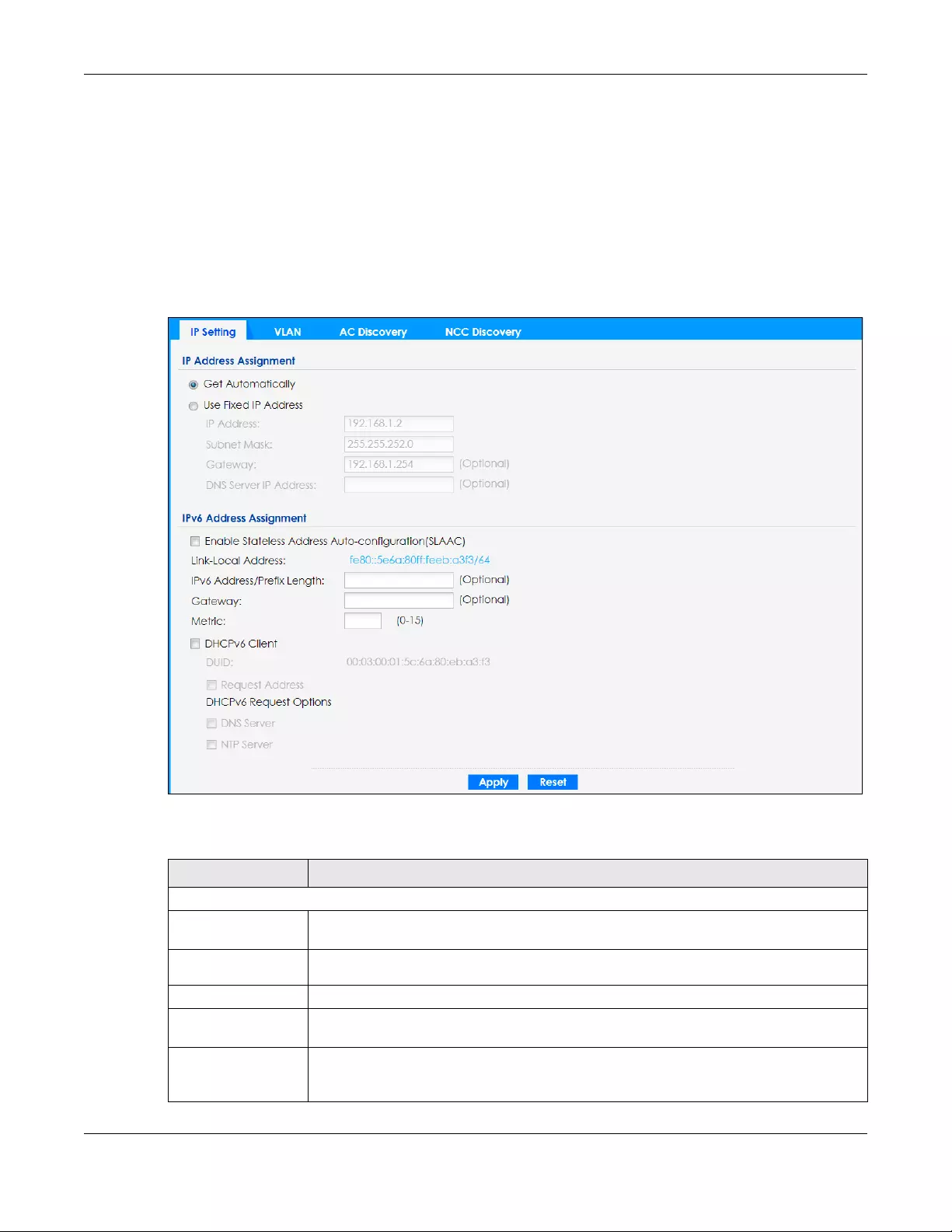
Chapter 9 Network
NWA/WAC/WAX Series User’s Guide
97
• The NCC Discovery screen (Section 9.6 on page 103) configures the Zyxel Device’s Nebula Control
Center (NCC) discovery settings.
9.2 IP Setting
Use this screen to configure the IP address for your Zyxel Device. To access this screen, click
Configuration > Network > IP Setting.
Figure 52 Configuration > Network > IP Setting
Each field is described in the following table.
Table 37 Configuration > Network > IP Setting
LABEL DESCRIPTION
IP Address Assignment
Get
Automatically Select this to make the interface a DHCP client and automatically get the IP address,
subnet mask, and gateway address from a DHCP server.
Use Fixed IP
Address Select this if you want to specify the IP address, subnet mask, and gateway manually.
IP Address Enter the IP address for this interface.
Subnet Mask Enter the subnet mask of this interface in dot decimal notation. The subnet mask indicates
what part of the IP address is the same for all computers in the network.
Gateway Enter the IP address of the gateway. The Zyxel Device sends packets to the gateway when
it does not know how to route the packet to its destination. The gateway should be on the
same network as the interface.
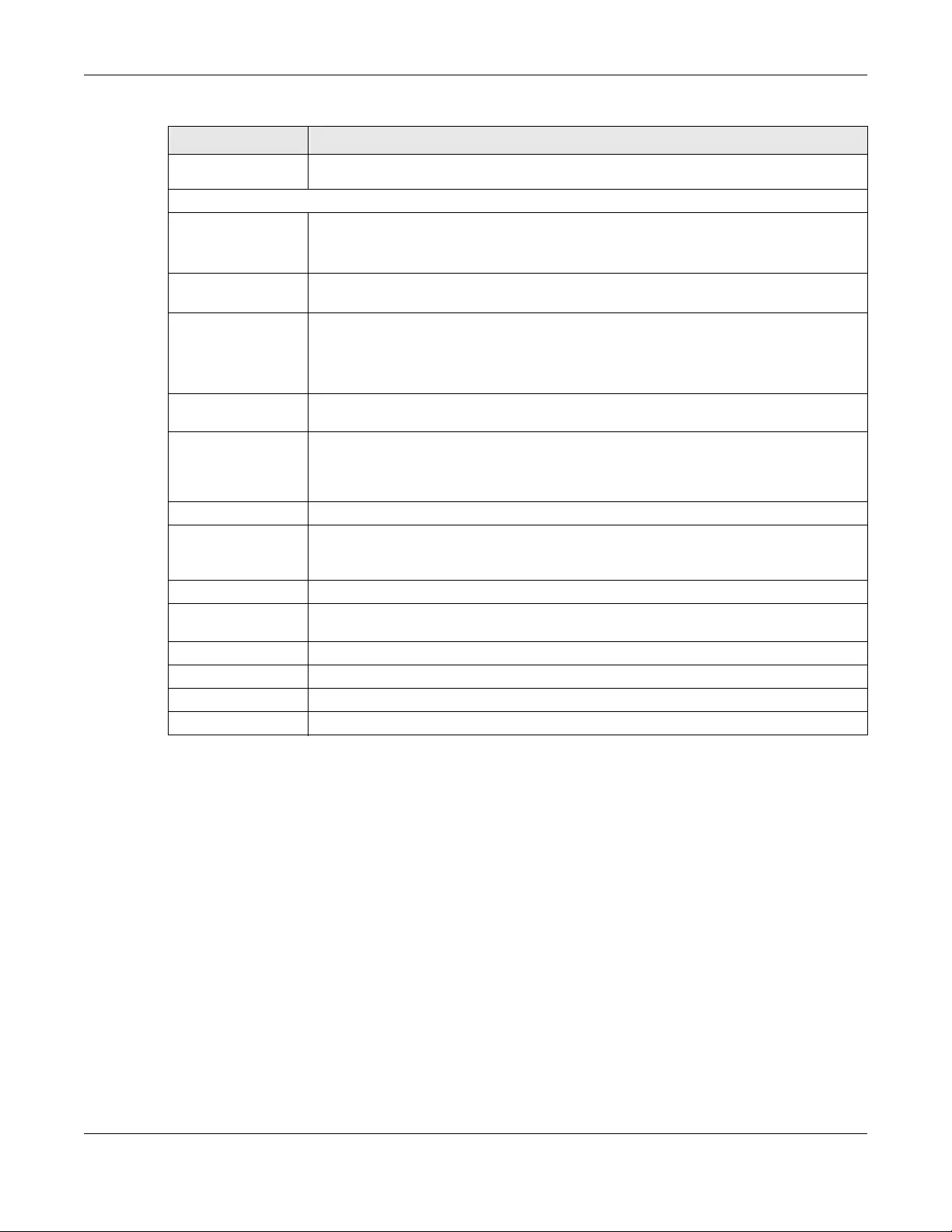
Chapter 9 Network
NWA/WAC/WAX Series User’s Guide
98
9.3 VLAN
This section discusses how to configure the Zyxel Device’s VLAN settings.
Note: Misconfiguring the management VLAN settings in your Zyxel Device can make it
inaccessible. If this happens, you will have to reset the Zyxel Device.
DNS Server IP
Address Enter the IP address of the DNS server.
IPv6 Address Assignment
Enable Stateless
Address Auto-
configuration
(SLAAC)
Select this to enable IPv6 stateless auto-configuration on the Zyxel Device. The Zyxel Device
will generate an IPv6 address itself from a prefix obtained from an IPv6 router in the network.
Link-Local
Address This displays the IPv6 link-local address and the network prefix that the Zyxel Device
generates itself for the LAN interface.
IPv6 Address/
Prefix Length Enter the IPv6 address and the prefix length for the LAN interface if you want to use a static
IP address. This field is optional.
The prefix length indicates what the left-most part of the IP address is the same for all
computers in the network, that is, the network address.
Gateway Enter the IPv6 address of the default outgoing gateway using colon (:) hexadecimal
notation.
Metric Enter the priority of the gateway (if any) on the LAN interface. The Zyxel Device decides
which gateway to use based on this priority. The lower the number, the higher the priority. If
two or more gateways have the same priority, the Zyxel Device uses the one that was
configured first. Enter zero to set the metric to 1024 for IPv6.
DHCPv6 Client Select this option to set the Zyxel Device to act as a DHCPv6 client.
DUID This field displays the DHCP Unique IDentifier (DUID) of the Zyxel Device, which is unique and
used for identification purposes when the Zyxel Device is exchanging DHCPv6 messages
with others. See Appendix B on page 273 for more information.
Request Address Select this option to get an IPv6 address from the DHCPv6 server.
DHCPv6 Request
Options
Select this option to determine what additional information to get from the DHCPv6 server.
DNS Server Select this option to obtain the IP address of the DNS server.
NTP Server Select this option to obtain the IP address of the NTP server.
Apply Click Apply to save your changes back to the Zyxel Device.
Reset Click Reset to return the screen to its last-saved settings.
Table 37 Configuration > Network > IP Setting (continued)
LABEL DESCRIPTION

Chapter 9 Network
NWA/WAC/WAX Series User’s Guide
99
Figure 53 Management VLAN Setup
In the figure above, to access and manage the Zyxel Device from computer A, the Zyxel Device and
switch B’s ports to which computer A and the Zyxel Device are connected should be in the same VLAN.
A Virtual Local Area Network (VLAN) allows a physical network to be partitioned into multiple logical
networks. Devices on a logical network belong to one group. A device can belong to more than one
group. With VLAN, a device cannot directly talk to or hear from devices that are not in the same
group(s); the traffic must first go through a router.
VLAN also increases network performance by limiting broadcasts to a smaller and more manageable
logical broadcast domain. In traditional switched environments, all broadcast packets go to each and
every individual port. With VLAN, all broadcasts are confined to a specific broadcast domain.
IEEE 802.1Q Tag
The IEEE 802.1Q standard defines an explicit VLAN tag in the MAC header to identify the VLAN
membership of a frame across bridges. A VLAN tag includes the 12-bit VLAN ID and 3-bit user priority.
The VLAN ID associates a frame with a specific VLAN and provides the information that devices need to
process the frame across the network.
Use this screen to configure the VLAN settings for your Zyxel Device. To access this screen, click
Configuration > Network > VLAN.
The screen varies depending on whether the Zyxel Device has an extra Ethernet port (except the uplink
port).
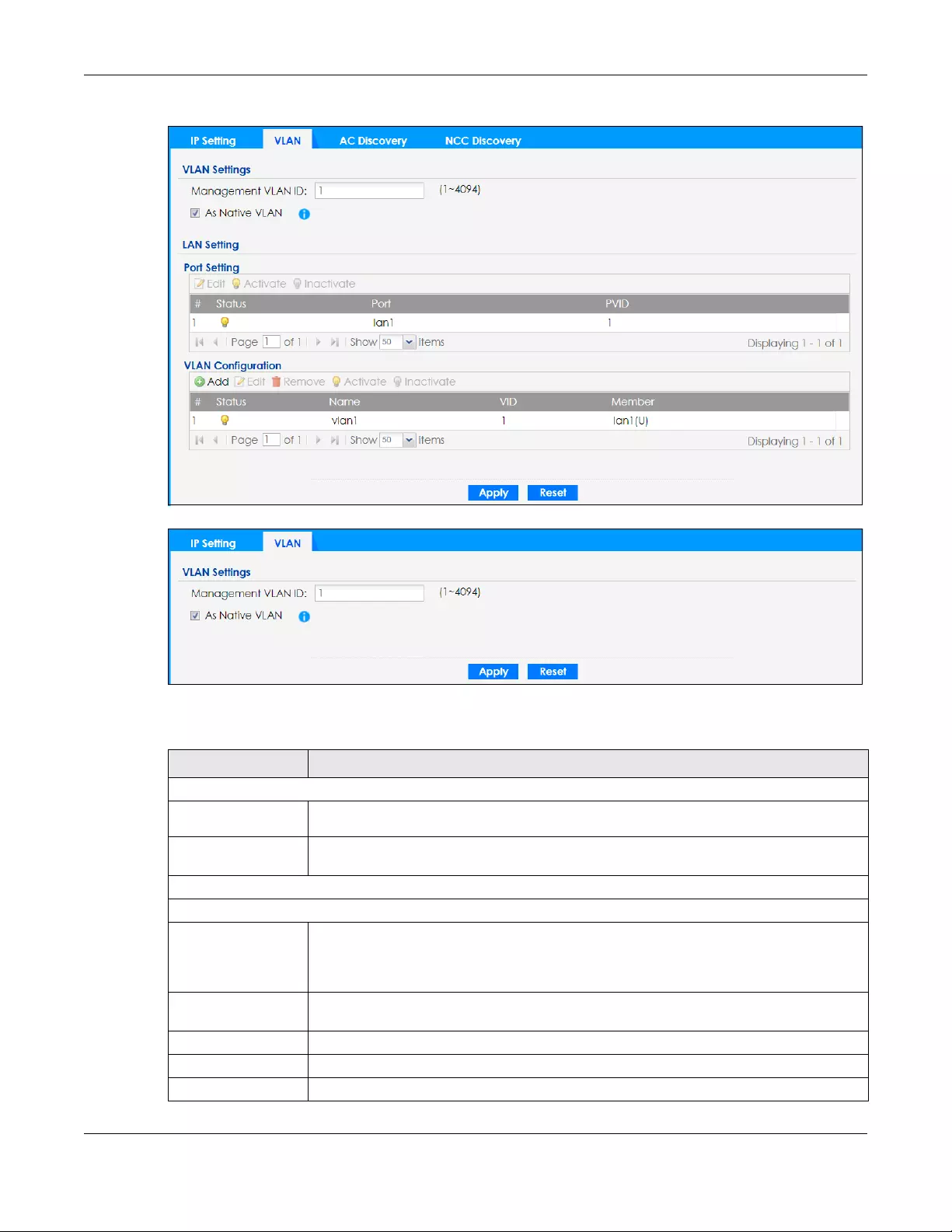
Chapter 9 Network
NWA/WAC/WAX Series User’s Guide
100
Figure 54 Configuration > Network > VLAN (for Zyxel Device with multiple Ethernet ports)
Figure 55 Configuration > Network > VLAN (for Zyxel Device with one Ethernet port)
Each field is described in the following table.
Table 38 Configuration > Network > VLAN
LABEL DESCRIPTION
VLAN Settings
Management
VLAN ID Enter a VLAN ID for the Zyxel Device.
As Native VLAN Select this option to treat this VLAN ID as a VLAN created on the Zyxel Device and not one
assigned to it from outside the network.
LAN Setting
Port Setting
Edit Double-click an entry or select it and click Edit to open a screen where you can modify the
entry’s settings. In some tables you can just click a table entry and edit it directly in the
table. For those types of tables small red triangles display for table entries with changes that
you have not yet applied.
Activate/
Inactivate To turn on an entry, select it and click Activate. To turn off an entry, select it and click
Inactivate.
# This is the index number of the port.
Status This field indicates whether the port is enabled (a yellow bulb) or not (a gray bulb).
Port This field displays the name of the port.
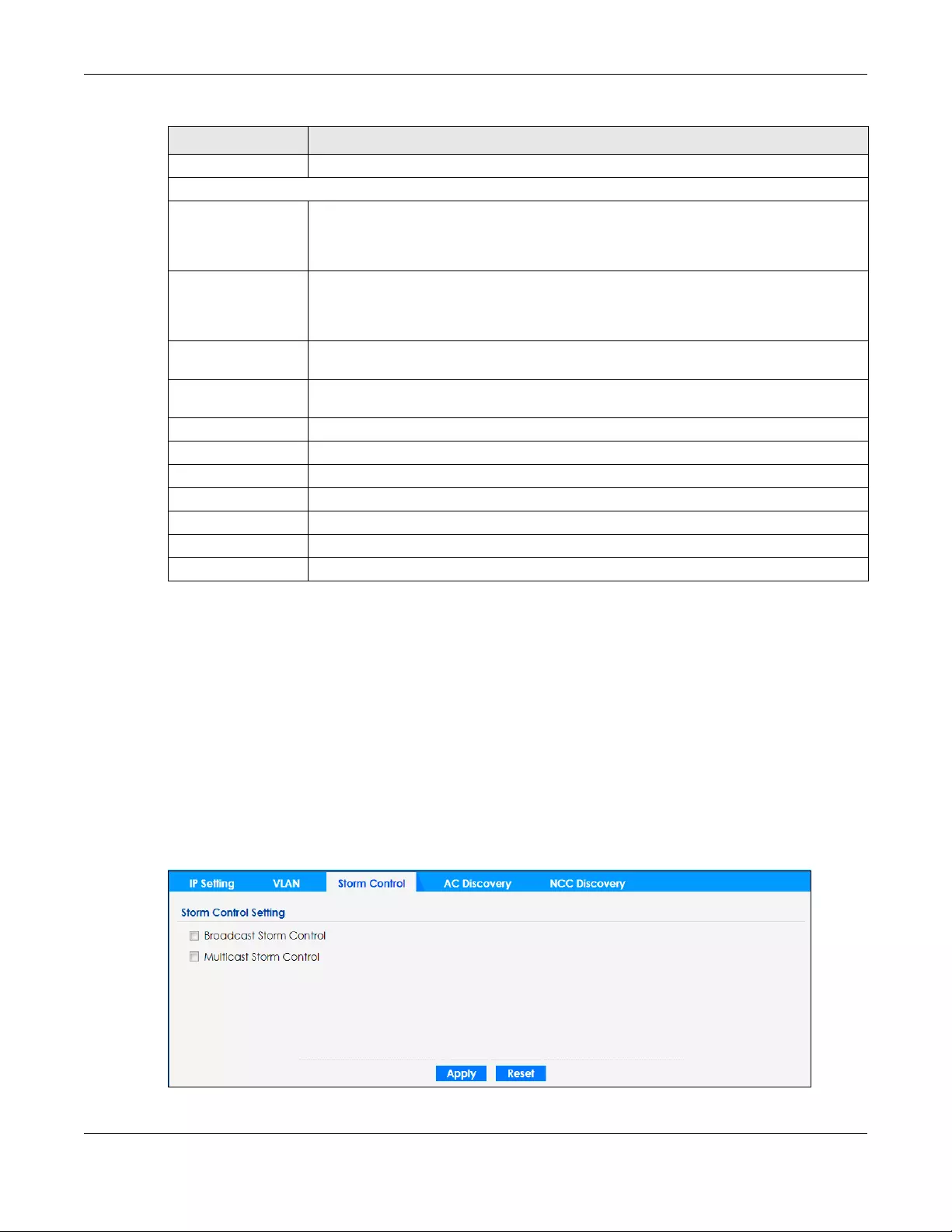
Chapter 9 Network
NWA/WAC/WAX Series User’s Guide
101
9.4 Storm Control
Traffic storm control limits the number of broadcast and/or multicast packets the Zyxel Device receives
on the ports. When the maximum number of allowable broadcast and/or multicast packets is reached,
the subsequent packets are discarded. Enable this feature to reduce broadcast and/or multicast
packets in your network.
Note: The maximum traffic rate can be changed using the CLI (see the CLI Reference Guide).
To access this screen, click Configuration > Network > Storm Control.
Figure 56 Configuration > Network > Storm Control
PVID This field displays the port number of the VLAN ID.
VLAN Configuration
Add Click this to create a new entry. For features where the entry’s position in the numbered list is
important (features where the Zyxel Device applies the table’s entries in order like the SSID
for example), you can select an entry and click Add to create a new entry after the
selected entry.
Edit Double-click an entry or select it and click Edit to open a screen where you can modify the
entry’s settings. In some tables you can just click a table entry and edit it directly in the
table. For those types of tables small red triangles display for table entries with changes that
you have not yet applied.
Remove To remove an entry, select it and click Remove. The Zyxel Device confirms you want to
remove it before doing so.
Activate/
Inactivate To turn on an entry, select it and click Activate. To turn off an entry, select it and click
Inactivate.
# This is the index number of the VLAN ID
Status This field indicates whether the VLAN is enabled (a yellow bulb) or not (a gray bulb).
Name This field displays the name of each VLAN.
VID This field displays the VLAN ID.
Member This field displays the VLAN membership to which the port belongs.
Apply Click Apply to save your changes back to the Zyxel Device.
Reset Click Reset to return the screen to its last-saved settings.
Table 38 Configuration > Network > VLAN (continued)
LABEL DESCRIPTION
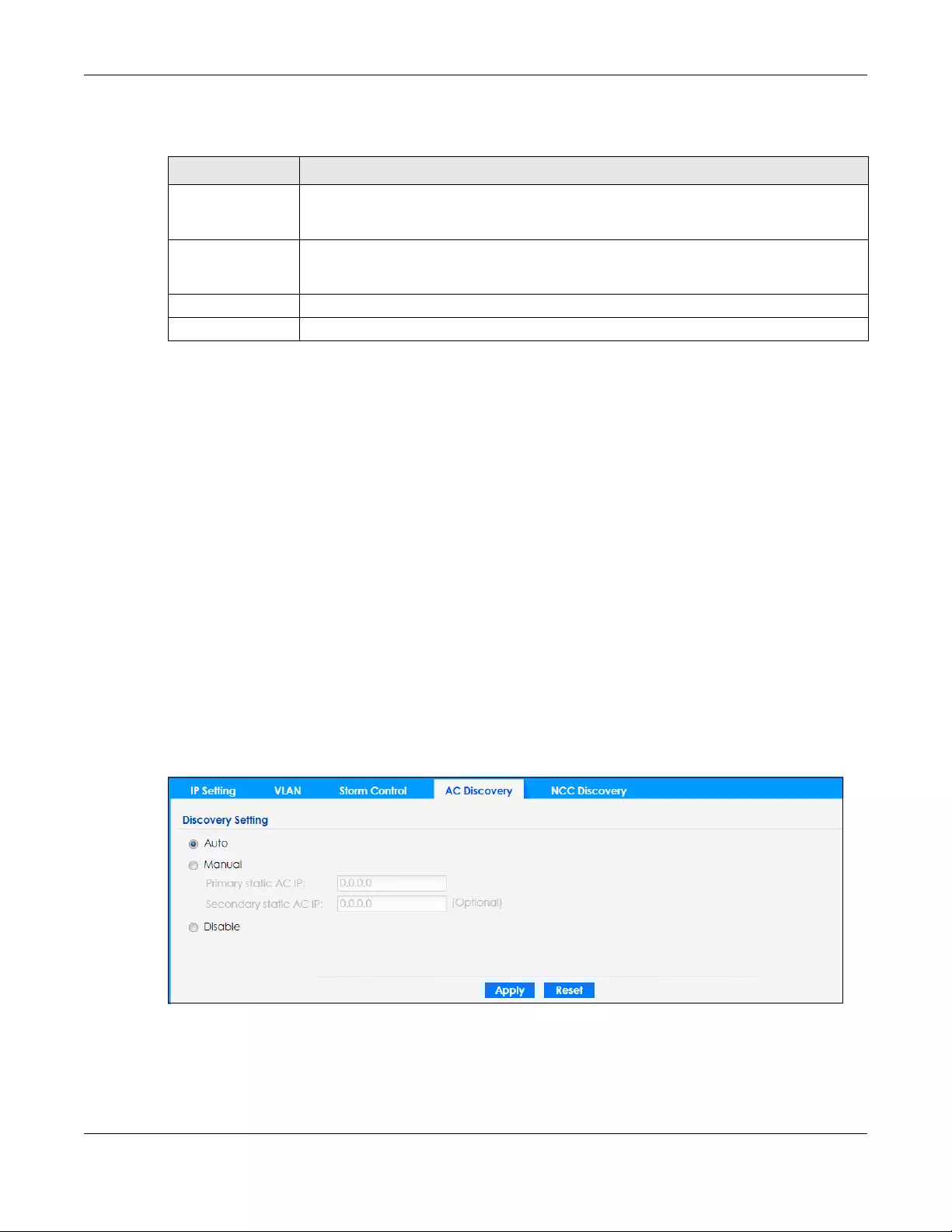
Chapter 9 Network
NWA/WAC/WAX Series User’s Guide
102
Each field is described in the following table.
9.5 AC (AP Controller) Discovery
This section discusses how to configure the Zyxel Device’s AC Discovery settings. You can have the Zyxel
Device managed by an AC on your network. When you do this, the Zyxel Device can be configured
ONLY by the AC. See Section 9.1.1 on page 94 for more information on AC management.
Note: The AC Discovery settings are not available in all Zyxel Devices. See Section 1.4 on page
19 for more information.
If you want to return the Zyxel Device to function in standalone mode, you can do one of the two
following options:
• Press the Reset button.
• Check the AC for the Zyxel Device’s IP address and use FTP to upload the default configuration file to
the Zyxel Device. You can get the configuration file at conf/system-default.conf. You must reboot the
Zyxel Device after uploading the configuration file.
To access the Controller Discover screen, click Configuration > Network > AC Discovery.
Figure 57 Configuration > Network > AC Discovery
Table 39 Configuration > Network > Storm Control
LABEL DESCRIPTION
Broadcast Storm
Control
Select the check box to enable broadcast storm control on the Zyxel Device. Enabling this
will drop ingress broadcast traffic in the physical Ethernet port if it exceeds the maximum
traffic rate.
Multicast Storm
Control
Select the check box to enable multicast storm control on the Zyxel Device. Enabling this will
drop ingress multicast traffic in the physical Ethernet port if it exceeds the maximum traffic
rate.
Apply Click Apply to save your changes back to the Zyxel Device.
Reset Click Reset to return the screen to its last-saved settings.

Chapter 9 Network
NWA/WAC/WAX Series User’s Guide
103
Each field is described in the following table.
9.6 NCC Discovery
You can manage the Zyxel Device through the Zyxel Nebula Control Center (NCC). Use this screen to
configure the proxy server settings if the Zyxel Device is behind a proxy server.
To access this screen, click Configuration > Network > NCC Discovery.
Figure 58 Configuration > Network > NCC Discovery
Table 40 Configuration > Network > AC Discovery
LABEL DESCRIPTION
Discovery Setting
Auto Select this option to use DHCP option 138/DNS SRV record/Broadcast to get the AC’s IP
address. If the Zyxel Device and a Zyxel AC, such as the NXC2500 or NXC5500, are in the
same subnet, it will be managed by the controller automatically.
Manual Select this option and enter the IP address of the AC manually. This is necessary when
the AP Controller is not in the same subnet and you want it to manage the Zyxel
Device.
Primary / Secondary
Static AC IP Specify the primary and secondary IP address of the AC to which the Zyxel Device
connects.
Disable Select this to manage the Zyxel Device using its own web configurator, neither
managing nor being managed by other devices. Please note if an AP Controller is in
the same subnet, you will need to click Disable if you do not want the Zyxel Device to
be managed.
Apply Click Apply to save the information entered in this screen.
If you select Auto or Manual, the AC uploads the firmware package for managed AP
mode to the Zyxel Device and you cannot log in as the web configurator is disabled;
you must manage the Zyxel Device through the AC on your network.
Reset Click Reset to return the screen to its last-saved settings.
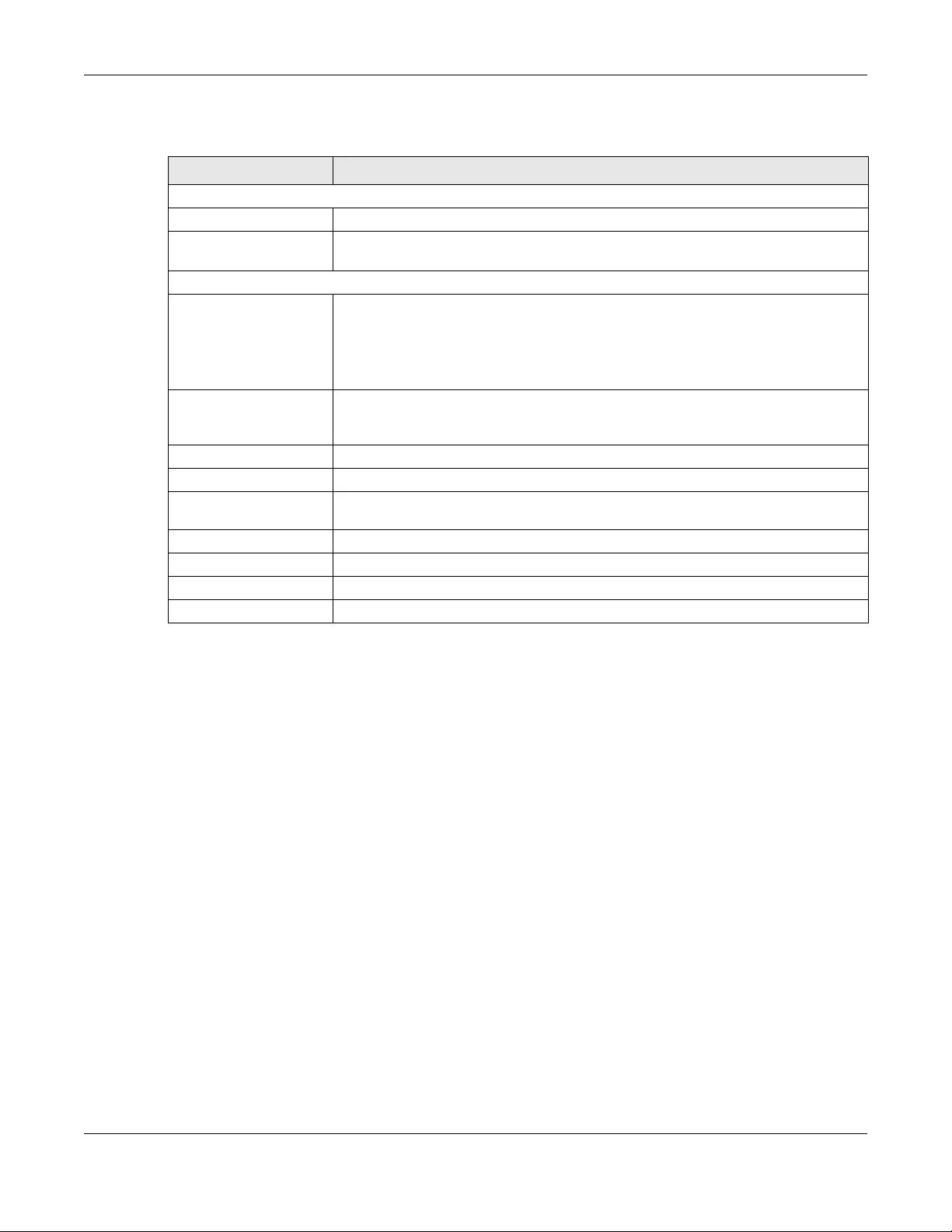
Chapter 9 Network
NWA/WAC/WAX Series User’s Guide
104
Each field is described in the following table.
Table 41 Configuration > Network > NCC Discovery
LABEL DESCRIPTION
Nebula Control Center Status
Internet This field displays whether the Zyxel Device can connect to the Internet.
Nebula Connectivity This field displays whether the Zyxel Device can connect to the Zyxel Nebula Control
Center (NCC).
Nebula Control Center Discovery Setting
Enable Select this option to turn on NCC discovery on the Zyxel Device. The Zyxel Device will try
to discover the NCC and go into NCC management mode when it is connected to the
Internet and has been registered in the NCC.
If NCC discovery is disabled, the Zyxel Device will not discover the NCC and remain in
standalone operation.
Use Proxy to Access NCC If the Zyxel Device is behind a proxy server, you need to select this option and configure
the proxy server settings so that the Zyxel Device can access the NCC through the
proxy server.
Proxy Server Enter the IP address of the proxy server.
Proxy Port Enter the service port number used by the proxy server.
Authentication Select this option if the proxy server requires authentication before it grants access to
the NCC.
User Name Enter your proxy user name.
Password Enter your proxy password.
Apply Click Apply to save your changes back to the Zyxel Device.
Reset Click Reset to return the screen to its last-saved settings.
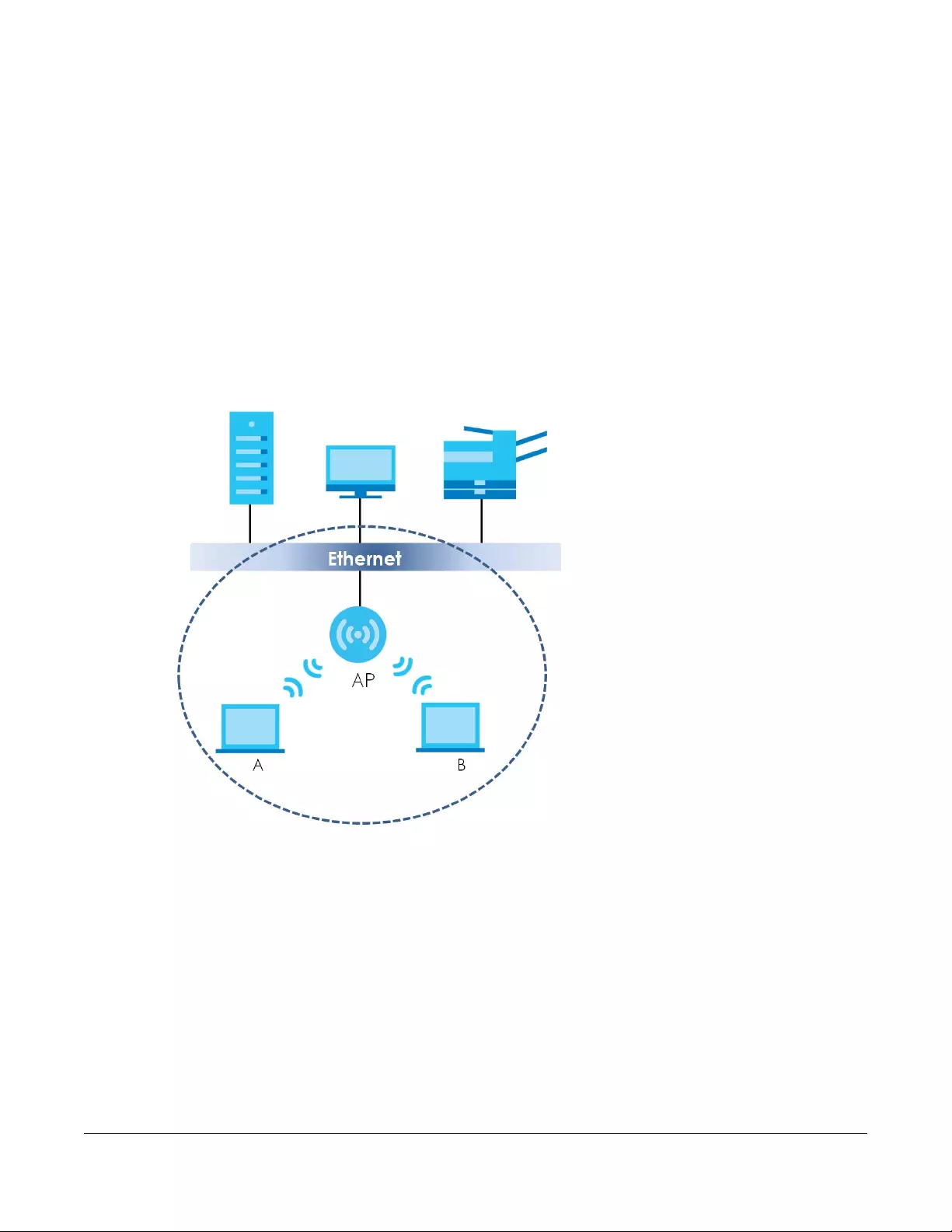
NWA/WAC/WAX Series User’s Guide
105
CHAPTER 10
Wireless
10.1 Overview
This chapter discusses how to configure the wireless network settings in your Zyxel Device.
The following figure provides an example of a wireless network.
Figure 59 Example of a Wireless Network
The wireless network is the part in the blue circle. In this wireless network, devices A and B are called
wireless clients. The wireless clients use the access point (AP) to interact with other devices (such as the
printer) or with the Internet. Your Zyxel Device is the AP.
10.1.1 What You Can Do in this Chapter
• The AP Management screen (Section 10.2 on page 106) allows you to manage the Zyxel Device’s
general wireless settings.
• The Rogue AP screen (Section 10.3 on page 109) allows you to assign APs either to the rogue AP list or
the friendly AP list.
• The Load Balancing screen (Section 10.4 on page 114) allows you to configure network traffic load
balancing between the APs and the Zyxel Device.
• The DCS screen (Section 10.5 on page 116) allows you to configure dynamic radio channel selection.
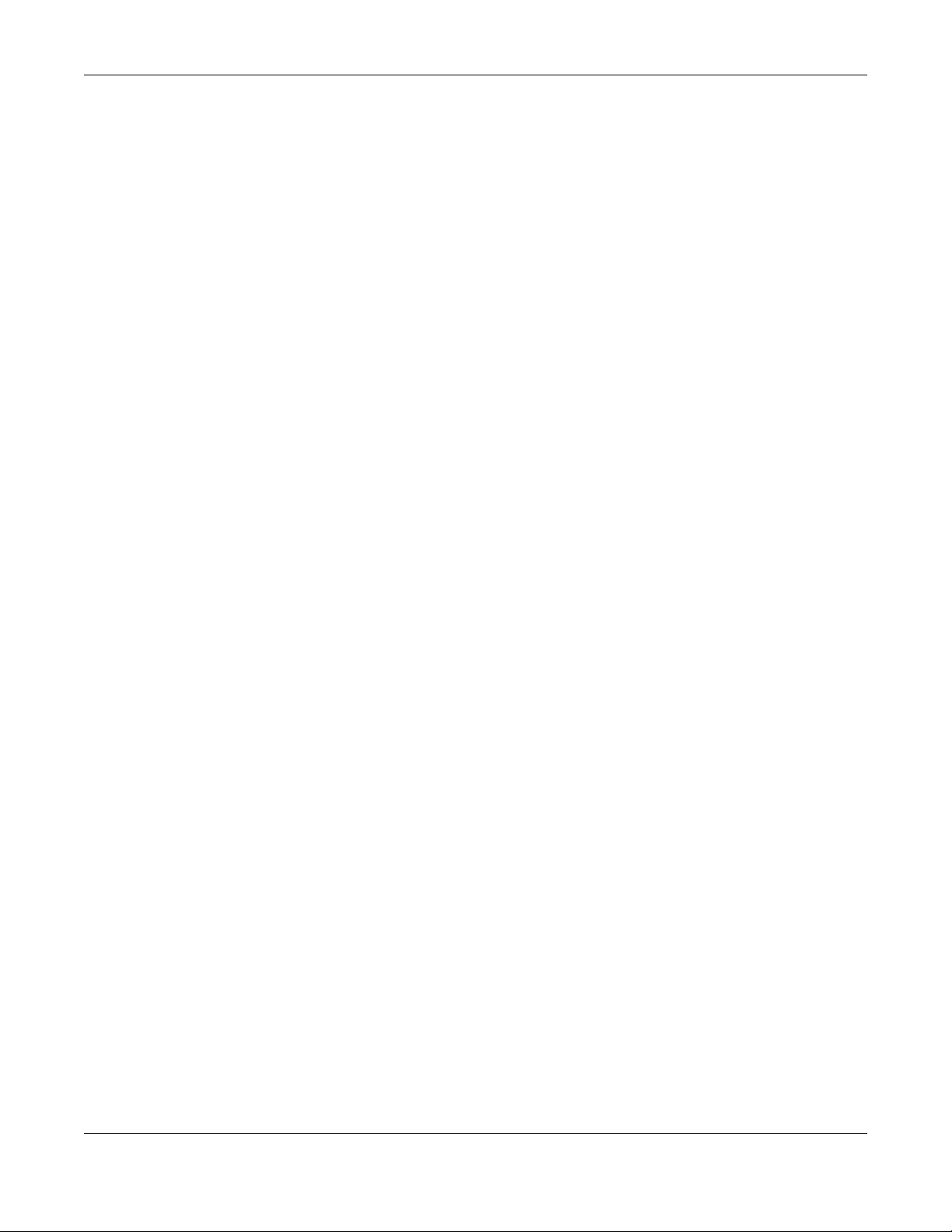
Chapter 10 Wireless
NWA/WAC/WAX Series User’s Guide
106
10.1.2 What You Need to Know
The following terms and concepts may help as you read this chapter.
Station / Wireless Client
A station or wireless client is any wireless-capable device that can connect to an AP using a wireless
signal.
Dynamic Channel Selection (DCS)
Dynamic Channel Selection (DCS) is a feature that allows an AP to automatically select the radio
channel which it broadcasts. For more information, see Section 10.6 on page 117.
Load Balancing (Wireless)
Wireless load balancing is the process where you limit the number of connections allowed on an wireless
access point (AP) or you limit the amount of wireless traffic transmitted and received on it so the AP
does not become overloaded.
10.2 AP Management
Use this screen to manage the Zyxel Device’s general wireless settings. Click Configuration > Wireless >
AP Management to access this screen.
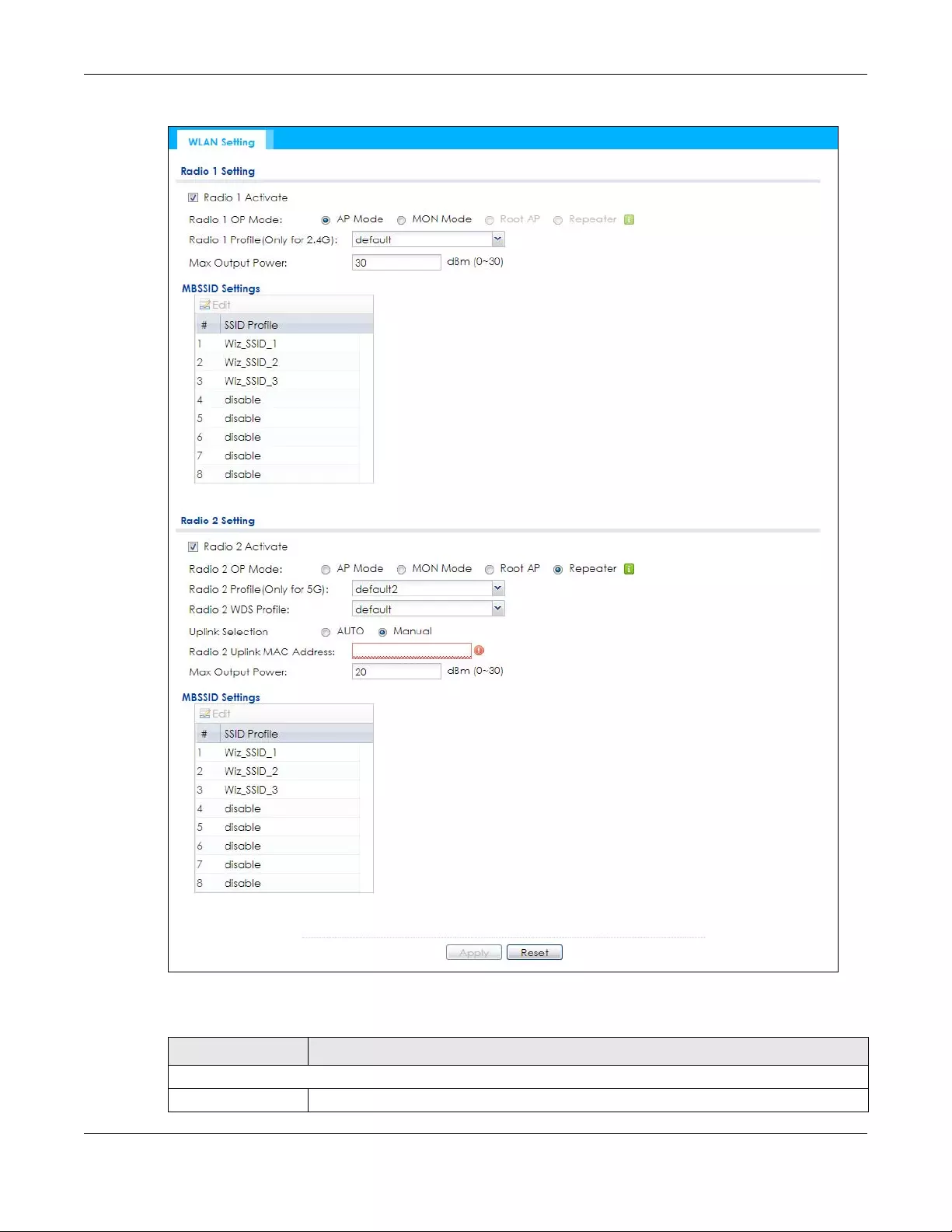
Chapter 10 Wireless
NWA/WAC/WAX Series User’s Guide
107
Figure 60 Configuration > Wireless > AP Management
Each field is described in the following table.
Table 42 Configuration > Wireless > AP Management
LABEL DESCRIPTION
Radio 1 Setting
Radio 1 Activate Select the check box to enable the Zyxel Device’s first (default) radio.
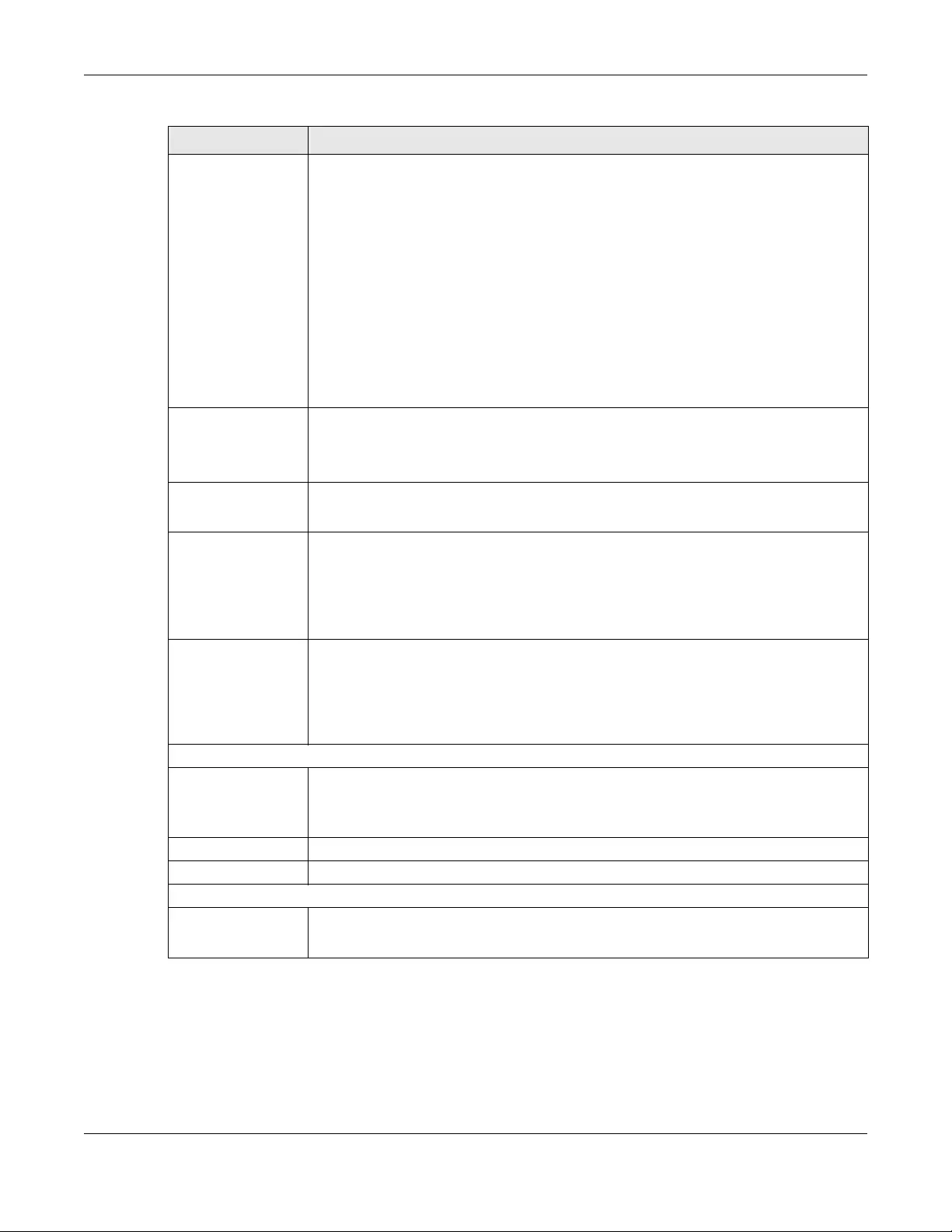
Chapter 10 Wireless
NWA/WAC/WAX Series User’s Guide
108
Radio 1 OP Mode Select the operating mode for radio 1.
AP Mode means the radio can receive connections from wireless clients and pass their data
traffic through to the Zyxel Device to be managed (or subsequently passed on to an
upstream gateway for managing).
MON Mode means the radio monitors the broadcast area for other APs, then passes their
information on to the Zyxel Device where it can be determined if those APs are friendly or
rogue. If a radio is set to this mode it cannot receive connections from wireless clients (see
Section 1.2.3 on page 15).
Root AP means the radio acts as an AP and also supports the wireless connections with
other APs (in repeater mode) to form a WDS (Wireless Distribution System) to extend its
wireless network.
Repeater means the radio can establish a wireless connection with other APs (in either root
AP or repeater mode) to form a WDS.
Radio 1 Profile Select the radio profile the radio uses.
Note: You can only apply a 2.4G AP radio profile to radio 1. Otherwise, the first
radio will not be working.
Radio 1 WDS Profile This field is available only when the radio is in Root AP or Repeater mode.
Select the WDS profile the radio uses to connect to a root AP or repeater.
Uplink Selection
Mode
This field is available only when the radio is in Repeater mode.
Select AUTO to have the Zyxel Device automatically use the settings in the applied WDS
profile to connect to a root AP or repeater.
Select Manual to have the Zyxel Device connect to the root AP or repeater with the MAC
address specified in the Radio 1 Uplink MAC Address field.
Max Output Power Enter the maximum output power (between 0 to 30 dBm) of the Zyxel Device in this field. If
there is a high density of APs in an area, decrease the output power of the Zyxel Device to
reduce interference with other APs.
Note: Reducing the output power also reduces the Zyxel Device’s effective
broadcast radius.
MBSSID Settings
Edit Double-click an entry or select it and click Edit to open a screen where you can modify the
entry’s settings. In some tables you can just click a table entry and edit it directly in the
table. For those types of tables small red triangles display for table entries with changes that
you have not yet applied.
# This field shows the index number of the SSID
SSID Profile This field displays the SSID profile that is associated with the radio profile.
Radio 2 Setting
Radio 2 Activate This displays if the Zyxel Device has a second radio.
Select the check box to enable the Zyxel Device’s second radio.
Table 42 Configuration > Wireless > AP Management (continued)
LABEL DESCRIPTION
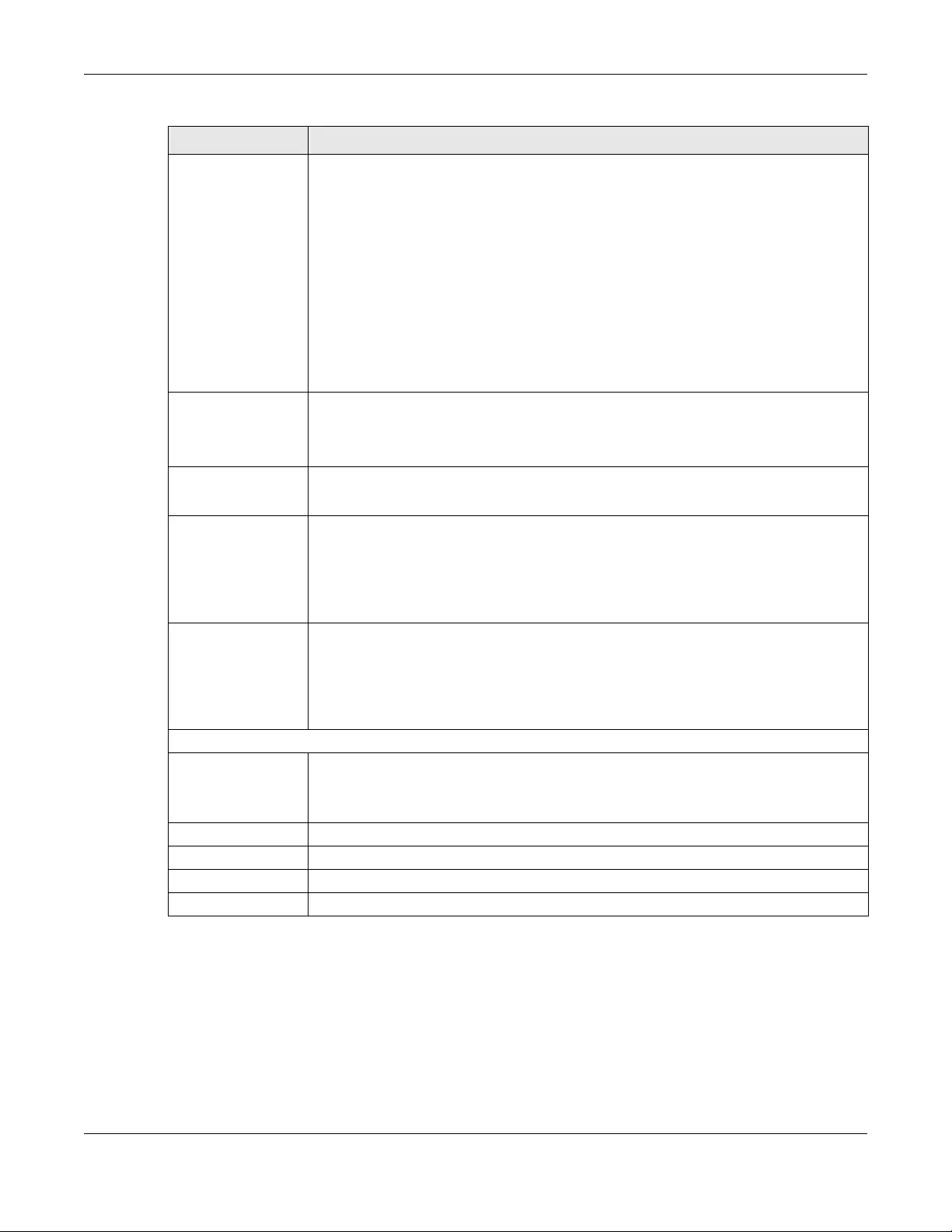
Chapter 10 Wireless
NWA/WAC/WAX Series User’s Guide
109
10.3 Rogue AP
Use this screen to enable Rogue AP Detection and import/export a rogue or friendly AP list in a txt file.
Click Configuration > Wireless > Rogue AP to access this screen.
Radio 2 OP Mode This displays if the Zyxel Device has a second radio. Select the operating mode for radio 2.
AP Mode means the radio can receive connections from wireless clients and pass their data
traffic through to the Zyxel Device to be managed (or subsequently passed on to an
upstream gateway for managing).
MON Mode means the radio monitors the broadcast area for other APs, then passes their
information on to the Zyxel Device where it can be determined if those APs are friendly or
rogue. If a radio is set to this mode it cannot receive connections from wireless clients (see
Section 1.2.3 on page 15).
Root AP means the radio acts as an AP and also supports the wireless connections with
other APs (in repeater mode) to form a WDS to extend its wireless network.
Repeater means the radio can establish a wireless connection with other APs (in either root
AP or repeater mode) to form a WDS.
Radio 2 Profile This displays if the Zyxel Device has a second radio. Select the radio profile the radio uses.
Note: You can only apply a 5G AP radio profile to radio 2. Otherwise, the second
radio will not be working.
Radio 2 WDS Profile This field is available only when the radio is in Root AP or Repeater mode.
Select the WDS profile the radio uses to connect to a root AP or repeater.
Uplink Selection
Mode
This field is available only when the radio is in Repeater mode.
Select AUTO to have the Zyxel Device automatically use the settings in the applied WDS
profile to connect to a root AP or repeater.
Select Manual to have the Zyxel Device connect to the root AP or repeater with tbe MAC
address specified in the Radio 2 Uplink MAC Address field.
Max Output Power Enter the maximum output power (between 0 to 30 dBm) of the Zyxel Device in this field. If
there is a high density of APs in an area, decrease the output power of the Zyxel Device to
reduce interference with other APs.
Note: Reducing the output power also reduces the Zyxel Device’s effective
broadcast radius.
MBSSID Settings
Edit Double-click an entry or select it and click Edit to open a screen where you can modify the
entry’s settings. In some tables you can just click a table entry and edit it directly in the
table. For those types of tables small red triangles display for table entries with changes that
you have not yet applied.
# This field shows the index number of the SSID
SSID Profile This field shows the SSID profile that is associated with the radio profile.
Apply Click Apply to save your changes back to the Zyxel Device.
Reset Click Reset to return the screen to its last-saved settings.
Table 42 Configuration > Wireless > AP Management (continued)
LABEL DESCRIPTION
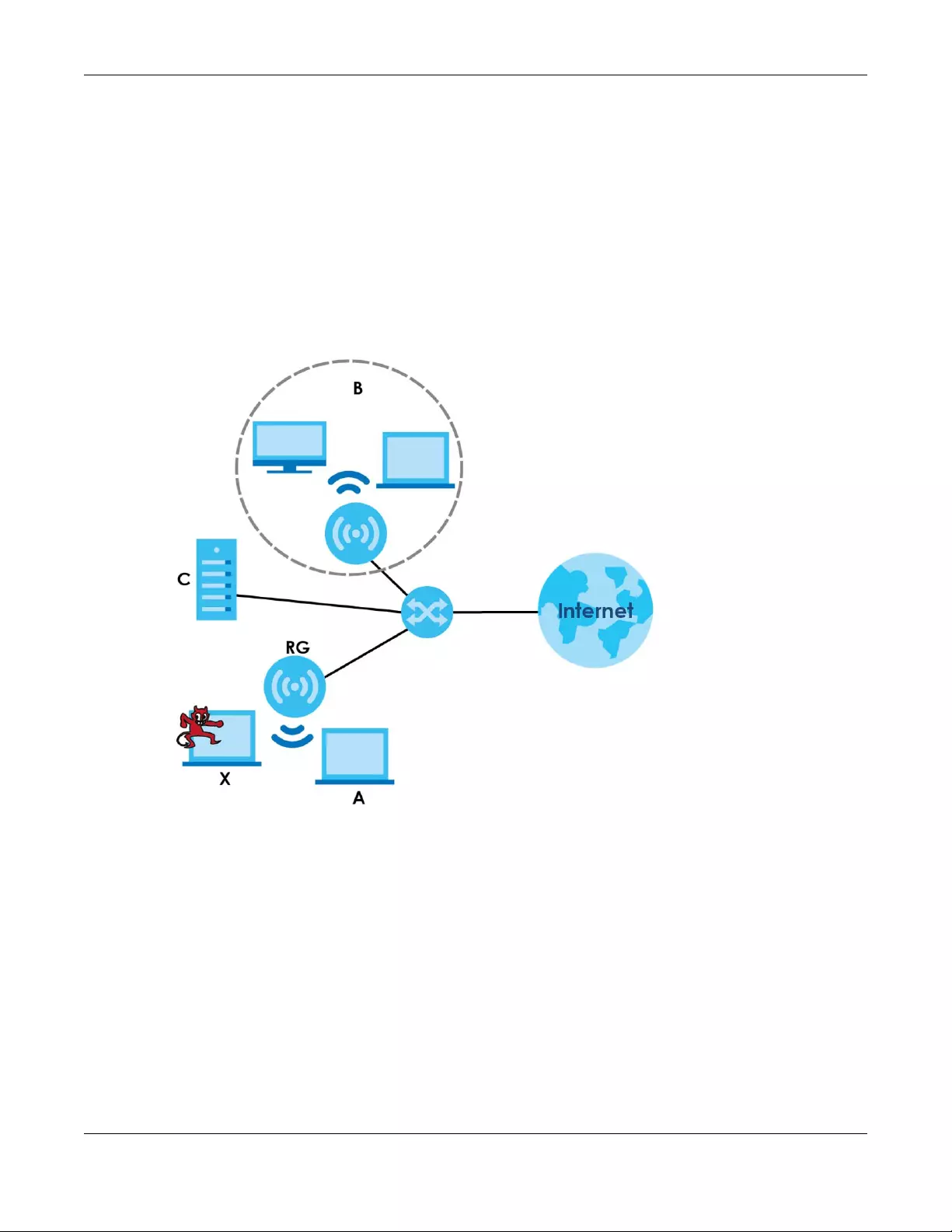
Chapter 10 Wireless
NWA/WAC/WAX Series User’s Guide
110
Rogue APs
A rogue AP is a wireless access point operating in a network’s coverage area that is not under the
control of the network administrator, and which can potentially open up holes in a network’s security.
In the following example, a corporate network’s security is compromised by a rogue AP (RG) set up by
an employee at his workstation in order to allow him to connect his notebook computer wirelessly (A).
The company’s legitimate wireless network (the dashed ellipse B) is well-secured, but the rogue AP uses
inferior security that is easily broken by an attacker (X) running readily available encryption-cracking
software. In this example, the attacker now has access to the company network, including sensitive
data stored on the file server (C).
Figure 61 Rogue AP Example
Friendly APs
If you have more than one AP in your wireless network, you should also configure a list of “friendly” APs.
Friendly APs are wireless access points that you know are not a threat. It is recommended that you
export (save) your list of friendly APs often, especially if you have a network with a large number of
access points. Exported lists show MAC addresses in txt file format separated by line breaks.
Rogue AP Detection
This feature allows the Zyxel Device to monitor the WiFi signals for other wireless APs (see also Section
1.2.3 on page 15). Detected APs will appear in the Monitor > Wireless > Detected Device screen, where
the Zyxel Device will label APs with the criteria you select in Suspected Rogue AP Classification Rule as a
suspected rogue. The APs which you mark as either rogue or friendly APs in the Monitor > Wireless >

Chapter 10 Wireless
NWA/WAC/WAX Series User’s Guide
111
Detected Device screen will appear in the Wireless > Rogue AP screen. See Section 1.4 on page 19 to
know which models support Rogue AP Detection.
Note: Enabling Rogue AP Detection might affect the performance of wireless clients
associated with the Zyxel Device.
Figure 62 Configuration > Wireless > Rogue AP (for Zyxel Devices that support Monitor mode)

Chapter 10 Wireless
NWA/WAC/WAX Series User’s Guide
112
Figure 63 Configuration > Wireless > Rogue AP (for Zyxel Devices that support Rogue AP Detection)
Each field is described in the following table.
Table 43 Configuration > Wireless > Rogue AP
LABEL DESCRIPTION
Rogue AP Detection Setting
Enable Rogue AP
Detection
Select this check box to detect Rogue APs in the network.
Suspected Rogue AP
Classification Rule
Select the check boxes (Weak Security (Open, WEP, WPA-PSK), Hidden SSID, SSID
Keyword) of the characteristics an AP should have for the Zyxel Device to mark it as a
Rogue AP.
Add Click this to add an SSID Keyword.
Edit Select an SSID Keyword and click this button to modify it.
Remove Select an existing SSID keyword and click this button to delete it.
#This is the SSID Keyword’s index number in this list.
SSID Keyword This field displays the SSID Keyword.
Rogue/Friendly AP List
Add Click this button to add an AP to the list and assign it either friendly or rogue status.
Edit Select an AP in the list to edit and reassign its status.
Remove Select an AP in the list to remove.
# This field is a sequential value, and it is not associated with any interface.
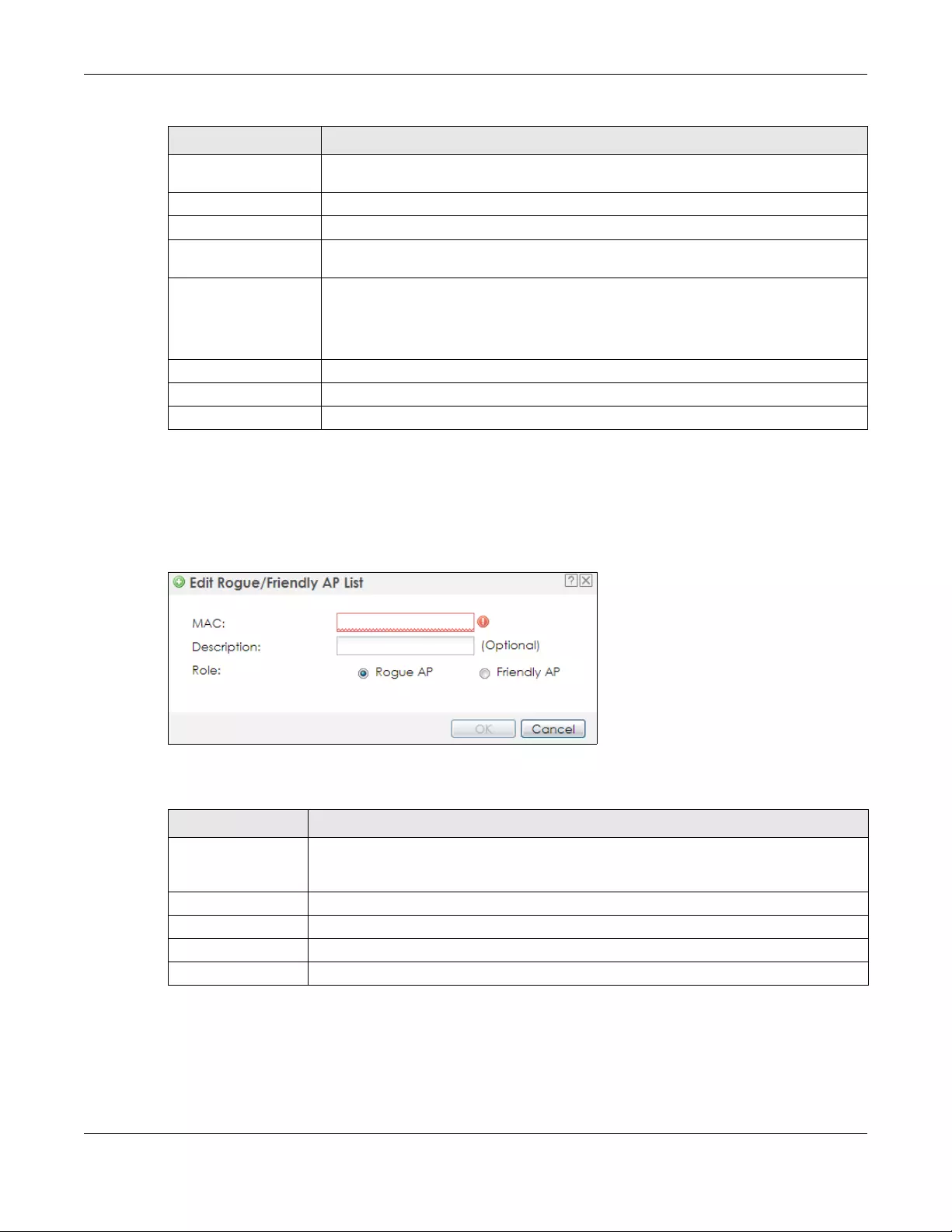
Chapter 10 Wireless
NWA/WAC/WAX Series User’s Guide
113
10.3.1 Add/Edit Rogue/Friendly List
Click Add or select an AP and click the Edit button in the Configuration > Wireless > Rogue AP table to
display this screen.
Figure 64 Configuration > Wireless > Rogue AP > Add/Edit Rogue/Friendly AP List
Each field is described in the following table.
Role This field indicates whether the selected AP is a rogue-ap or a friendly-ap. To change the
AP’s role, click the Edit button.
MAC Address This field indicates the AP’s radio MAC address.
Description This field displays the AP’s description. You can modify this by clicking the Edit button.
Rogue/Friendly AP List
Importing/Exporting
These controls allow you to export the current list of rogue and friendly APs or import
existing lists.
File Path / Browse /
Importing Enter the file name and path of the list you want to import or click the Browse button to
locate it. Once the File Path field has been populated, click Importing to bring the list into
the Zyxel Device.
You need to wait a while for the importing process to finish.
Exporting Click this button to export the current list of either rogue APs or friendly APS.
Apply Click Apply to save your changes back to the Zyxel Device.
Reset Click Reset to return the screen to its last-saved settings.
Table 43 Configuration > Wireless > Rogue AP (continued)
LABEL DESCRIPTION
Table 44 Configuration > Wireless > Rogue AP > Add/Edit Rogue/Friendly AP List
LABEL DESCRIPTION
MAC Enter the MAC address of the AP you want to add to the list. A MAC address is a unique
hardware identifier in the following hexadecimal format: xx:xx:xx:xx:xx:xx where xx is a
hexadecimal number separated by colons.
Description Enter up to 60 characters for the AP’s description. Spaces and underscores are allowed.
Role Select either Rogue AP or Friendly AP for the AP’s role.
OK Click OK to save your changes back to the Zyxel Device.
Cancel Click Cancel to close the window with changes unsaved.
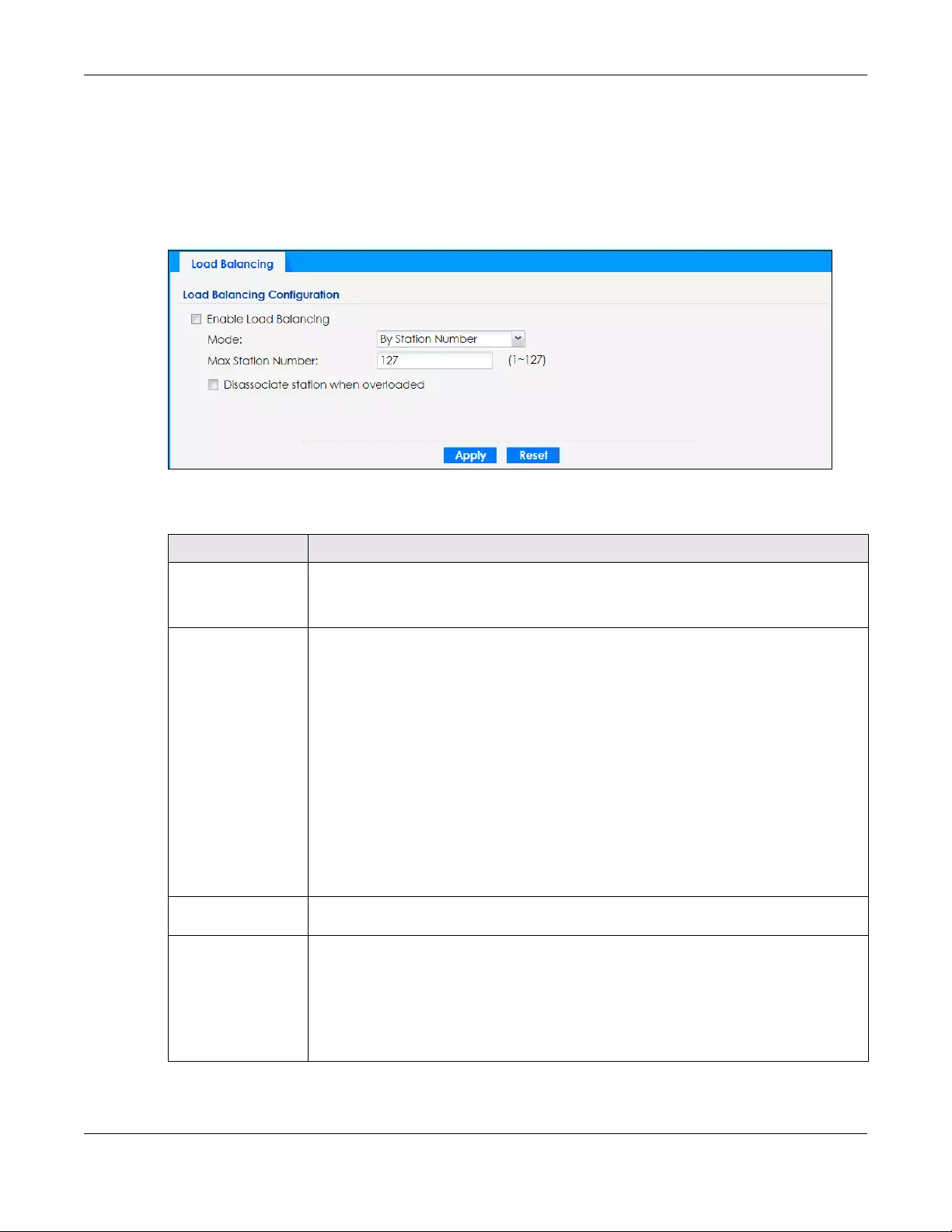
Chapter 10 Wireless
NWA/WAC/WAX Series User’s Guide
114
10.4 Load Balancing
Use this screen to configure wireless network traffic load balancing between the APs on your network
(see Load Balancing on page 118). Click Configuration > Wireless > Load Balancing to access this
screen.
Figure 65 Configuration > Wireless > Load Balancing
Each field is described in the following table.
Table 45 Configuration > Wireless > Load Balancing
LABEL DESCRIPTION
Enable Load
Balancing
Select this to enable load balancing on the Zyxel Device.
Use this section to configure wireless network traffic load balancing between the managed
APs in this group.
Mode Select a mode by which load balancing is carried out.
Select By Station Number to balance network traffic based on the number of specified
stations connected to the Zyxel Device.
Select By Traffic Level to balance network traffic based on the volume generated by the
stations connected to the Zyxel Device.
Select By Smart Classroom to balance network traffic based on the number of specified
stations connected to the Zyxel Device. The Zyxel Device ignores association request and
authentication request packets from any new station when the maximum number of
stations is reached.
If you select By Station Number or By Traffic Level, once the threshold is crossed (either the
maximum station numbers or with network traffic), the Zyxel Device delays association
request and authentication request packets from any new station that attempts to make a
connection. This allows the station to automatically attempt to connect to another, less
burdened AP if one is available.
Max Station
Number Enter the threshold number of stations at which the Zyxel Device begins load balancing its
connections.
Traffic Level Select the threshold traffic level at which the Zyxel Device begins load balancing its
connections (Low, Medium, High).
The maximum bandwidth allowed for each level is:
•Low - 11 Mbps,
•Medium - 23 Mbps
•High - 35M bps
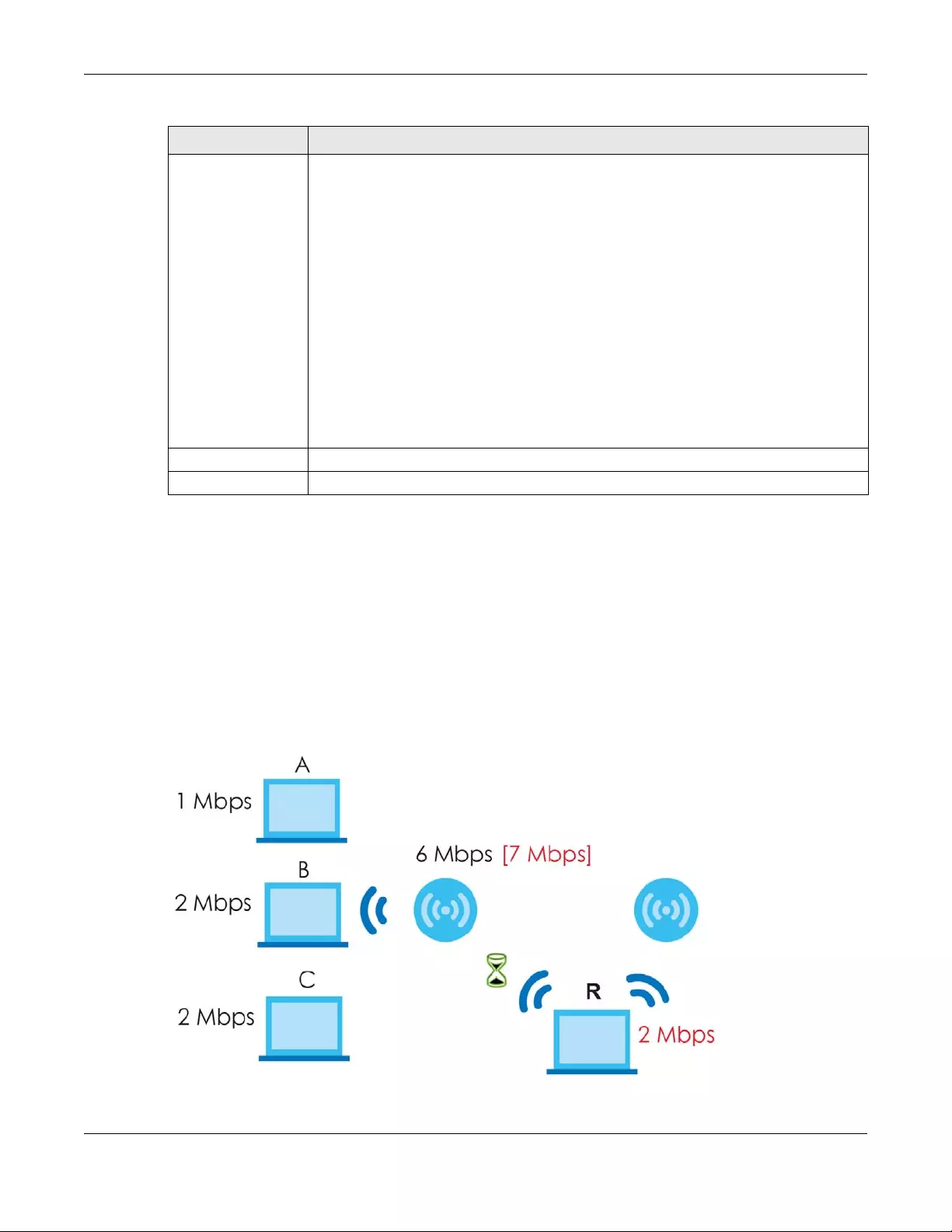
Chapter 10 Wireless
NWA/WAC/WAX Series User’s Guide
115
10.4.1 Disassociating and Delaying Connections
When your AP becomes overloaded, there are two basic responses it can take. The first one is to
“delay” a client connection. This means that the AP withholds the connection until the data transfer
throughput is lowered or the client connection is picked up by another AP. If the client is picked up by
another AP then the original AP cannot resume the connection.
For example, here the AP has a balanced bandwidth allotment of 6 Mbps. If laptop R connects and it
pushes the AP over its allotment, say to 7 Mbps, then the AP delays the red laptop’s connection until it
can afford the bandwidth or the laptop is picked up by a different AP with bandwidth to spare.
Figure 66 Delaying a Connection
Disassociate
station when
overloaded
This function is enabled by default and the disassociation priority is always Signal Strength
when you set Mode to By Smart Classroom.
Select this option to disassociate wireless clients connected to the AP when it becomes
overloaded. If you do not enable this option, then the AP simply delays the connection until
it can afford the bandwidth it requires, or it transfers the connection to another AP within its
broadcast radius.
The disassociation priority is determined automatically by the Zyxel Device and is as follows:
•Idle Timeout - Devices that have been idle the longest will be kicked first. If none of the
connected devices are idle, then the priority shifts to Signal Strength.
•Signal Strength - Devices with the weakest signal strength will be kicked first.
Note: If you enable this function, you should ensure that there are multiple APs
within the broadcast radius that can accept any rejected or kicked
wireless clients; otherwise, a wireless client attempting to connect to an
overloaded AP will be disassociated permanently and never be allowed to
connect.
Apply Click Apply to save your changes back to the Zyxel Device.
Reset Click Reset to return the screen to its last-saved settings.
Table 45 Configuration > Wireless > Load Balancing (continued)
LABEL DESCRIPTION

Chapter 10 Wireless
NWA/WAC/WAX Series User’s Guide
116
The second response your AP can take is to disassociate with clients that are pushing it over its balanced
bandwidth allotment.
Figure 67 Disassociating with a client
Connections are cut based on either idle timeout or signal strength. The Zyxel Device first looks to see
which devices have been idle the longest, then starts kicking them in order of highest idle time. If no
connections are idle, the next criteria the Zyxel Device analyzes is signal strength. Devices with the
weakest signal strength are kicked first.
10.5 DCS
Use this screen to configure dynamic radio channel selection (see Dynamic Channel Selection (DCS) on
page 106). Click Configuration > Wireless > DCS to access this screen.
Figure 68 Configuration > Wireless > DCS
Each field is described in the following table.
Table 46 Configuration > Wireless > DCS
LABEL DESCRIPTION
DCS Now Click this to have the Zyxel Device scan for and select an available channel immediately.

Chapter 10 Wireless
NWA/WAC/WAX Series User’s Guide
117
10.6 Technical Reference
The following section contains additional technical information about the features described in this
chapter.
Dynamic Channel Selection
When numerous APs broadcast within a given area, they introduce the possibility of heightened radio
interference, especially if some or all of them are broadcasting on the same radio channel. If the
interference becomes too great, then the network administrator must open his AP configuration options
and manually change the channel to one that no other AP is using (or at least a channel that has a
lower level of interference) in order to give the connected stations a minimum degree of interference.
Dynamic channel selection frees the network administrator from this task by letting the AP do it
automatically. The AP can scan the area around it looking for the channel with the least amount of
interference.
In the 2.4 GHz spectrum, each channel from 1 to 13 is broken up into discrete 22 MHz segments that are
spaced 5 MHz apart. Channel 1 is centered on 2.412 GHz while channel 13 is centered on 2.472 GHz.
Figure 69 An Example Three-Channel Deployment
Three channels are situated in such a way as to create almost no interference with one another if used
exclusively: 1, 6 and 11. When an AP broadcasts on any of these three channels, it should not interfere
with neighboring APs as long as they are also limited to same trio.
Apply Click Apply to save your changes back to the Zyxel Device.
Reset Click Reset to return the screen to its last-saved settings.
Table 46 Configuration > Wireless > DCS (continued)
LABEL DESCRIPTION

Chapter 10 Wireless
NWA/WAC/WAX Series User’s Guide
118
Figure 70 An Example Four-Channel Deployment
However, some regions require the use of other channels and often use a safety scheme with the
following four channels: 1, 4, 7 and 11. While they are situated sufficiently close to both each other and
the three so-called “safe” channels (1,6 and 11) that interference becomes inevitable, the severity of it is
dependent upon other factors: proximity to the affected AP, signal strength, activity, and so on.
Finally, there is an alternative four channel scheme for ETSI, consisting of channels 1, 5, 9, 13. This offers
significantly less overlap that the other one.
Figure 71 An Alternative Four-Channel Deployment
Load Balancing
Because there is a hard upper limit on an AP’s wireless bandwidth, load balancing can be crucial in
areas crowded with wireless users. Rather than let every user connect and subsequently dilute the
available bandwidth to the point where each connecting device receives a meager trickle, the load
balanced AP instead limits the incoming connections as a means to maintain bandwidth integrity.
There are three kinds of wireless load balancing available on the Zyxel Device:
Load balancing by station number limits the number of devices allowed to connect to your AP. If you
know exactly how many stations you want to let connect, choose this option.
For example, if your company’s graphic design team has their own AP and they have 10 computers,
you can load balance for 10. Later, if someone from the sales department visits the graphic design
team’s offices for a meeting and he tries to access the network, his computer’s connection is delayed,
giving it the opportunity to connect to a different, neighboring AP. If he still connects to the AP
regardless of the delay, then the AP may boot other people who are already connected in order to
associate with the new connection.
Load balancing by smart classroom also limits the number of devices allowed to connect to your AP.
But any new connections will be just rejected when the AP is overloaded.
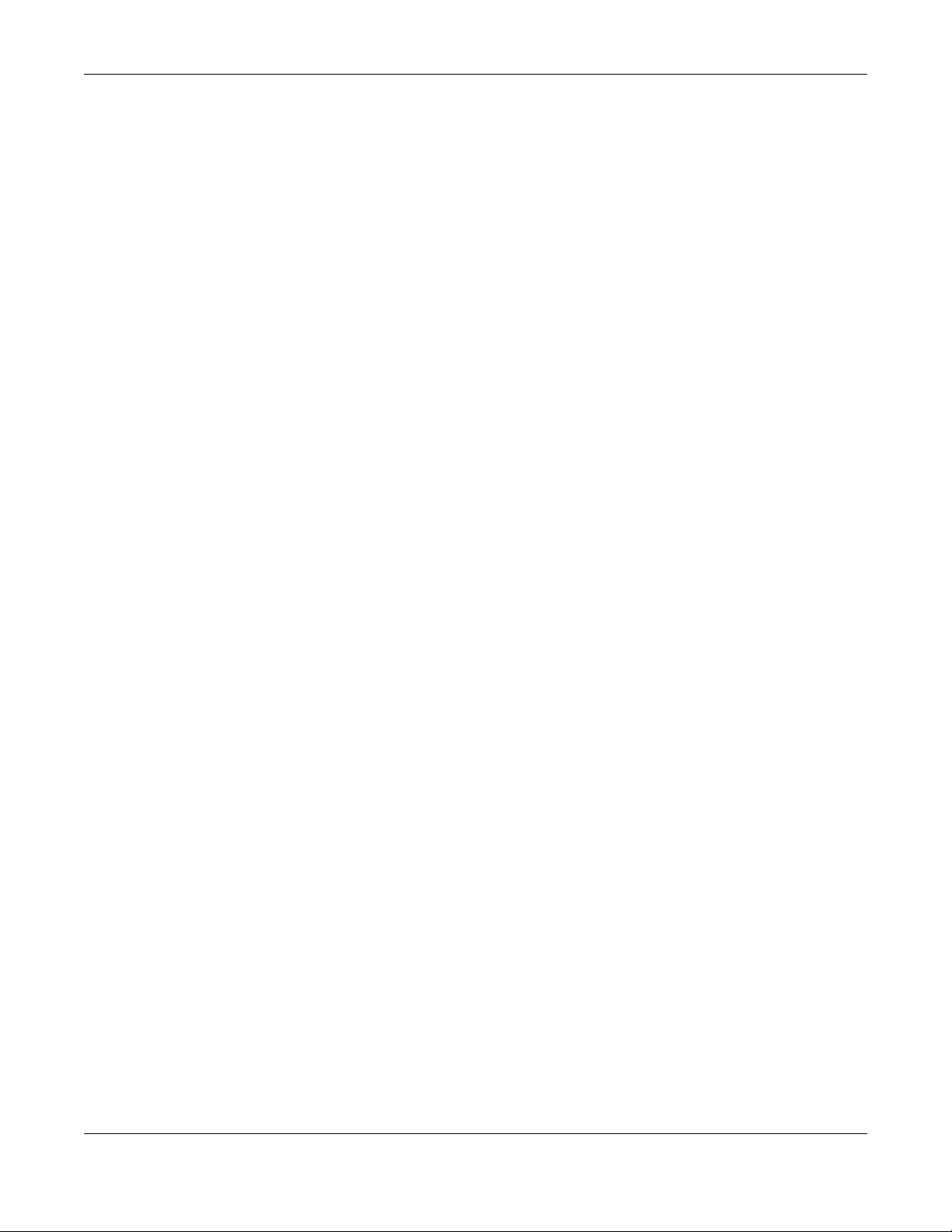
Chapter 10 Wireless
NWA/WAC/WAX Series User’s Guide
119
Load balancing by traffic level limits the number of connections to the AP based on maximum
bandwidth available. If you are uncertain as to the exact number of wireless connections you will have
then choose this option. By setting a maximum bandwidth cap, you allow any number of devices to
connect as long as their total bandwidth usage does not exceed the configured bandwidth cap
associated with this setting. Once the cap is hit, any new connections are rejected or delayed provided
that there are other APs in range.
Imagine a coffee shop in a crowded business district that offers free wireless connectivity to its
customers. The coffee shop owner can’t possibly know how many connections his AP will have at any
given moment. As such, he decides to put a limit on the bandwidth that is available to his customers but
not on the actual number of connections he allows. This means anyone can connect to his wireless
network as long as the AP has the bandwidth to spare. If too many people connect and the AP hits its
bandwidth cap then all new connections must basically wait for their turn or get shunted to the nearest
identical AP.
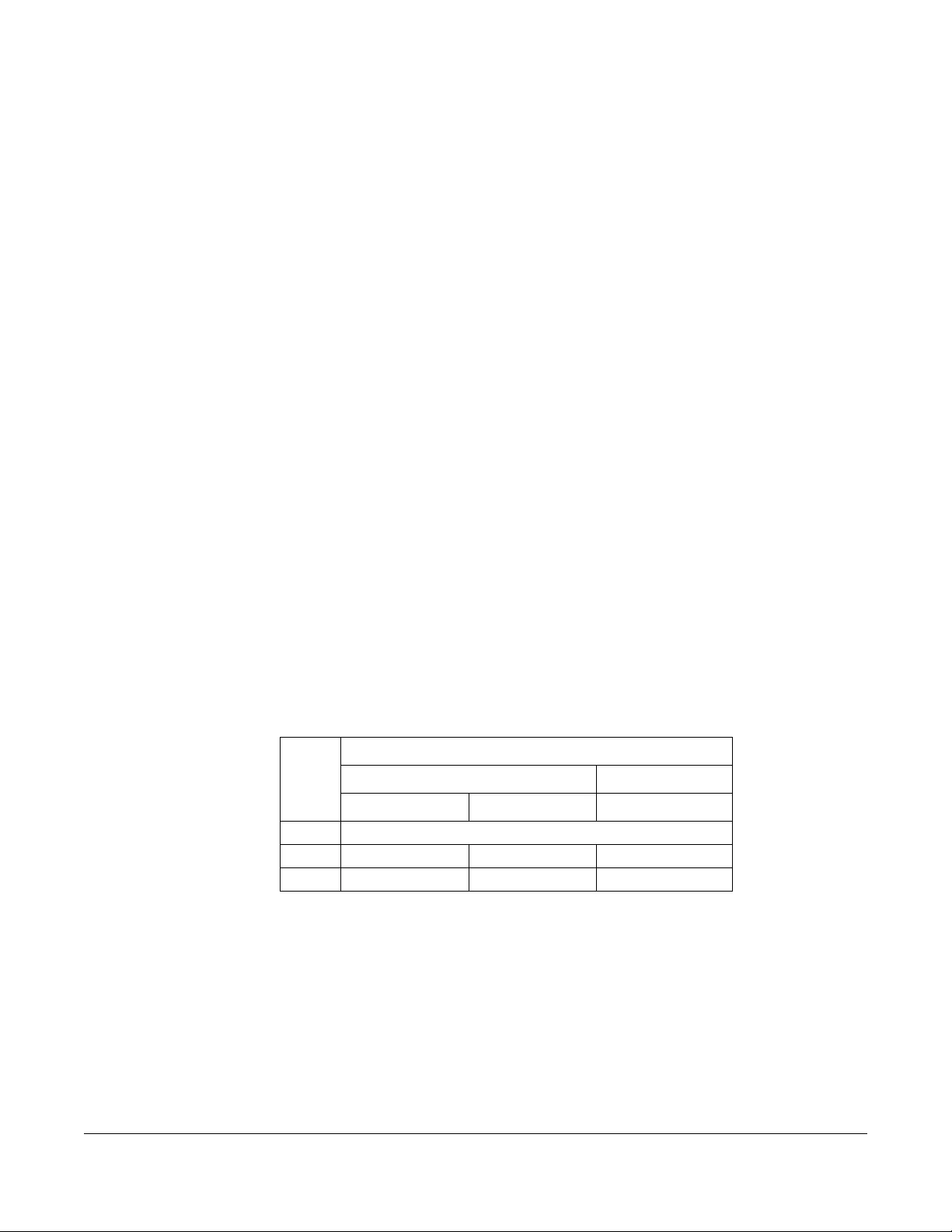
NWA/WAC/WAX Series User’s Guide
120
CHAPTER 11
Bluetooth
11.1 Overview
Use this screen to configure the iBeacon advertising settings for the Zyxel Device that supports Bluetooth
Low Energy (BLE). Bluetooth Low Energy, which is also known as Bluetooth Smart, transmits less data over
a shorter distance but consumes less power than classic Bluetooth.
On the WAC5302D-S, you need to attach a supported BLE USB dongle to its USB port to have the AP act
as a beacon to broadcast packets. Contact Zyxel customer support if you are not sure whether your BLE
USB dongle is compatible with the Zyxel Device.
11.1.1 What You Need To Know
iBeacon is Apple’s communication protocol on top of Bluetooth Low Energy wireless technology.
Beacons (Bluetooth radio transmitters) or BLE enabled devices broadcast packets to every device
around it to announce their presence. Advertising packets contain their iBeacon ID, which consists of
the Universally Unique Identifier (UUID), major number, and minor number. These packets also contain a
TX (transmit) power measured at a reference point, which is used to approximate a device’s distance
from the beacon. The UUID can be used to identify a service, a device, a manufacturer or an owner.
The 2-byte major number is to identify and distinguish a group, and the 2-byte minor number is to identify
and distinguish an individual.
For example, a company can set all its beacons to share the same UUID. The beacons in a particular
branch uses the same major number, and each beacon in a branch can have its own minor number.
Developers can create apps that respond to the iBeacon ID that your Zyxel Device broadcasts. An app
that is associated with the Zyxel Device’s iBeacon ID can measure the proximity of a customer to a
beacon. This app can then push messages or trigger prompts and actions based on this information. This
allows you to send highly contextual and highly localized advertisements to customers.
COMPANY A
BRANCH X BRANCH Y
BEACON 1 BEACON 2 BEACON 3
UUID EBAECFAF-DFE0-4039-BE5A-F030EED4303C
Major 10 10 20
Minor 12 1
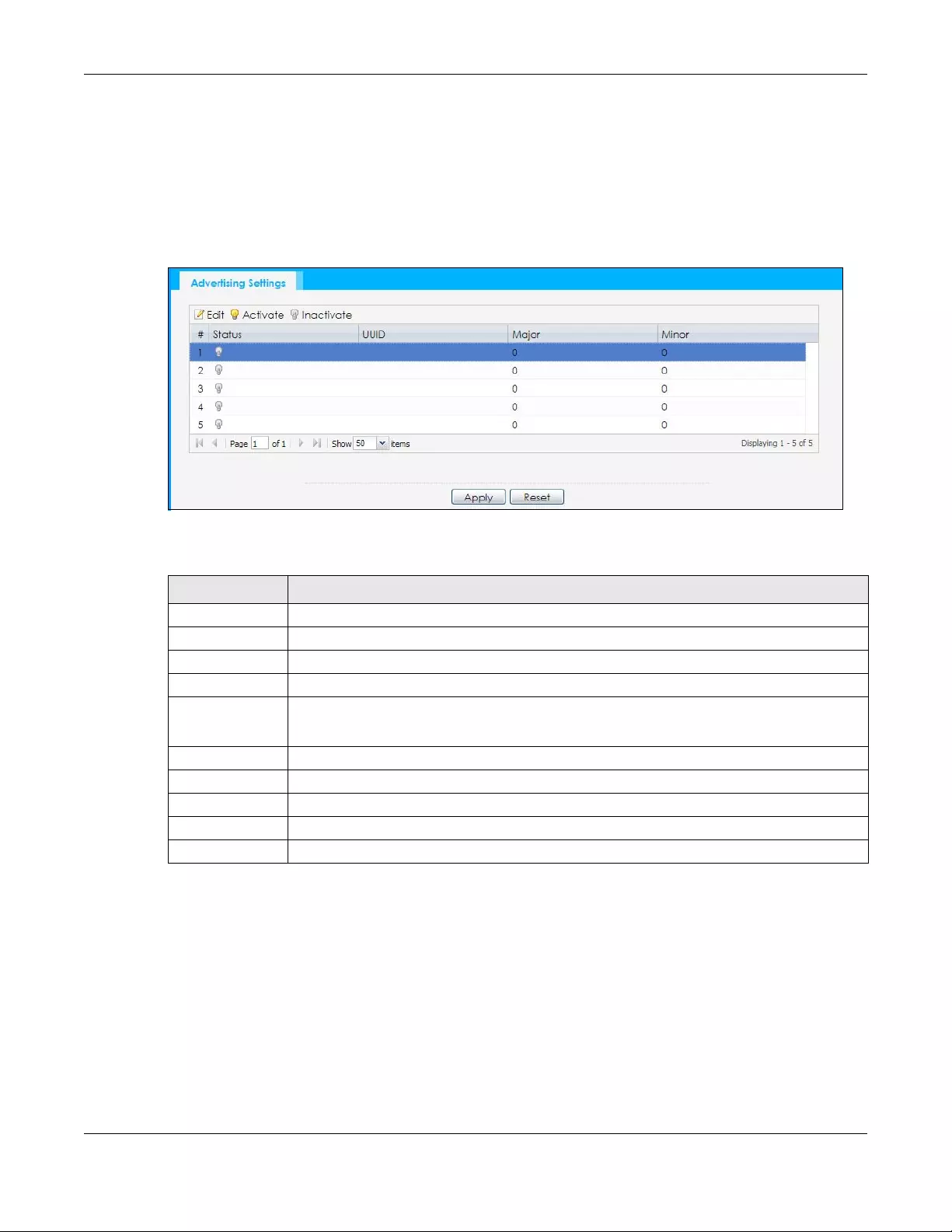
Chapter 11 Bluetooth
NWA/WAC/WAX Series User’s Guide
121
11.2 Bluetooth Advertising Settings
The Zyxel Device communicates with another BLE enabled device for advertisements. Use this screen to
configure up to five beacon IDs to be included in the advertising packet.
To access this screen, click Configuration > Bluetooth > Advertising Settings.
Figure 72 Configuration > Bluetooth > Advertising Settings
The following table describes the labels in this screen.
11.2.1 Edit Advertising Settings
Select an entry in the Configuration > Bluetooth > Advertising Settings screen and click the Edit icon to
open the Edit Advertising screen. Use this screen to configure the beacon ID in the Bluetooth advertising
packets.
Table 47 Configuration > Bluetooth > Advertising Settings
LABEL DESCRIPTION
Edit Click this to edit the selected entry.
Activate To turn on an entry, select it and click Activate.
Inactivate To turn off an entry, select it and click Inactivate.
# This field is a sequential value, and it is not associated with a specific entry.
Status This field shows whether or not the entry is activated.
A yellow bulb signifies that this rule is active. A gray bulb signifies that this rule is not active.
UUID This field indicates the UUID to be included in the Bluetooth advertising packets.
Major This field indicates the major number to be included in the Bluetooth advertising packets.
Minor This field indicates the minor number to be included in the Bluetooth advertising packets.
Apply Click Apply to save your changes back to the Zyxel Device.
Reset Click Reset to return the screen to its last-saved settings.
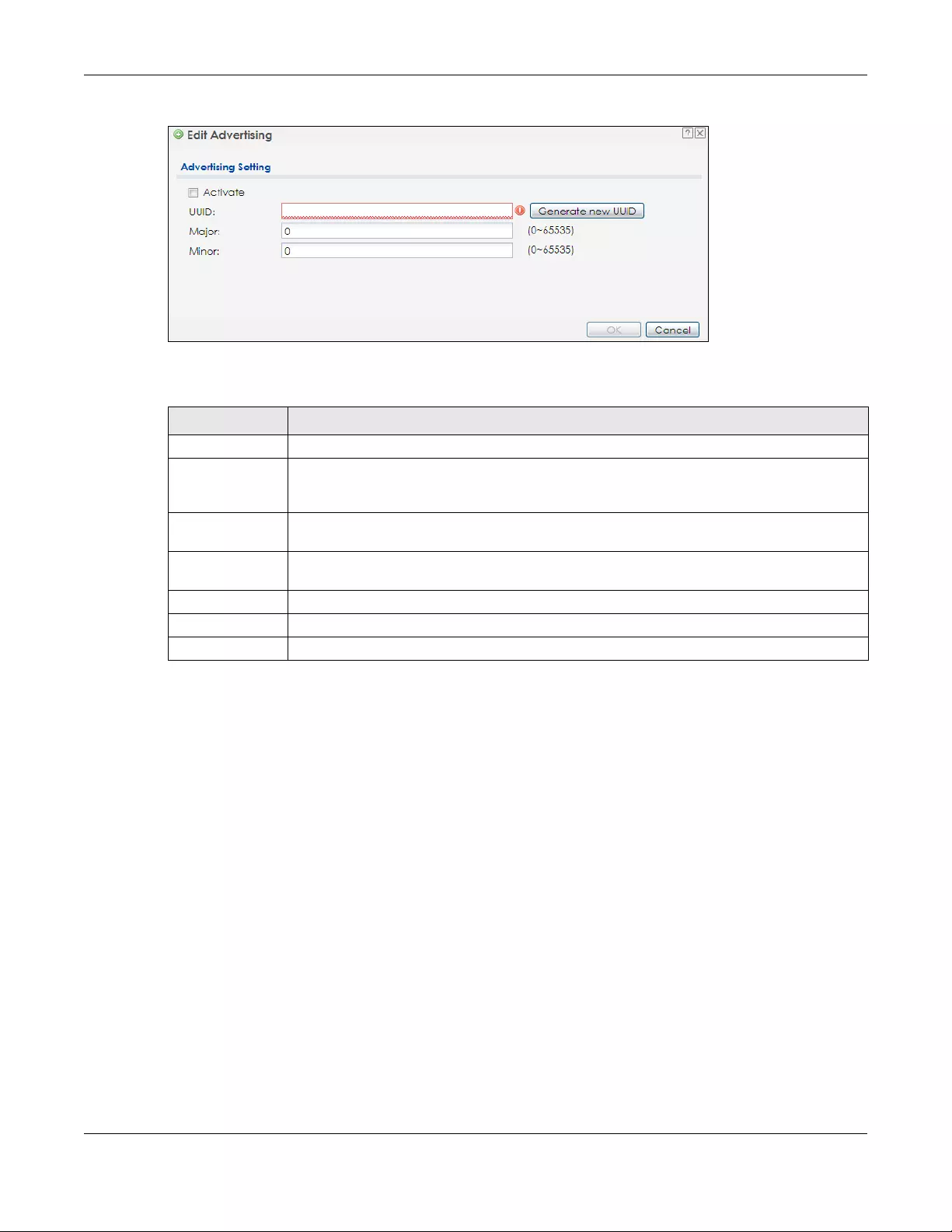
Chapter 11 Bluetooth
NWA/WAC/WAX Series User’s Guide
122
Figure 73 Configuration > Bluetooth > Advertising Settings > Edit
The following table describes the labels in this screen.
Table 48 Configuration > Bluetooth > Advertising Settings > Edit
LABEL DESCRIPTION
Activate Select this option to enable the advertising settings.
UUID To specify a UUID for the Zyxel Device’s beacon ID, enter 32 hexadecimal digits in the range of
“A-F”, “a-f” and “0-9”, split into five groups separated by hyphens (-). The UUID format is as
follows: xxxxxxxx-xxxx-xxxx-xxxx-xxxxxxxxxxxx (8-4-4-4-12)
Generate new
UUID
Click this button to have the Zyxel Device generate a new UUID automatically.
Major Enter an integer from 0 to 65535 as the major value to identify the group to which the beacon
belongs.
Minor Enter an integer from 0 to 65535 as the minor value to identify the individual beacon.
OK Click OK to save your changes back to the Zyxel Device.
Cancel Click Cancel to exit this screen without saving your changes.
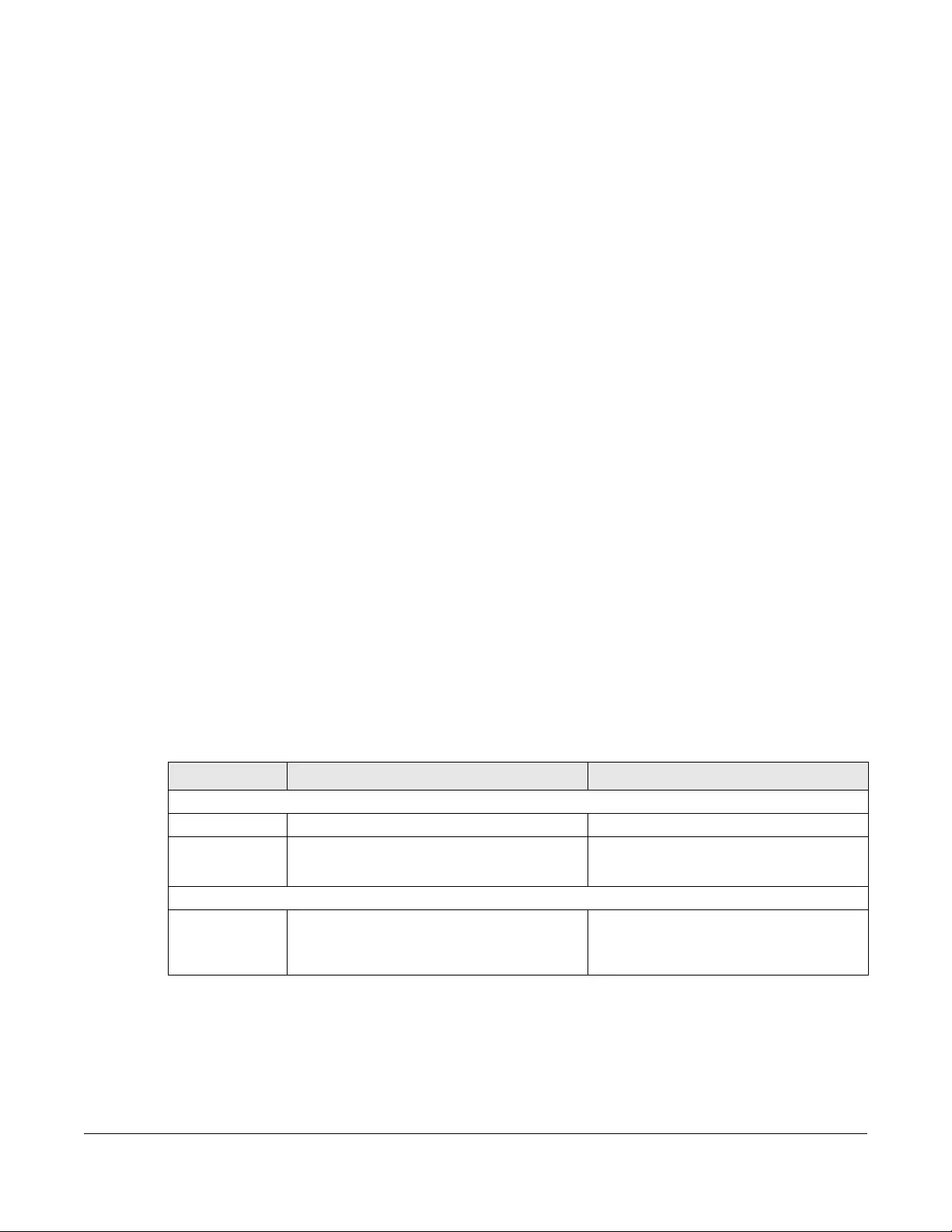
NWA/WAC/WAX Series User’s Guide
123
CHAPTER 12
User
12.1 Overview
This chapter describes how to set up user accounts and user settings for the Zyxel Device.
12.1.1 What You Can Do in this Chapter
• The User screen (see Section 12.2 on page 124) provides a summary of all user accounts.
•The Setting screen (see Section 12.3 on page 126) controls default settings, login settings, lockout
settings, and other user settings for the Zyxel Device.
12.1.2 What You Need To Know
The following terms and concepts may help as you read this chapter.
User Account
A user account defines the privileges of a user logged into the Zyxel Device. User accounts are used in
controlling access to configuration and services in the Zyxel Device.
User Types
These are the types of user accounts the Zyxel Device uses.
Note: The default admin account is always authenticated locally, regardless of the
authentication method setting.
Table 49 Types of User Accounts
TYPE ABILITIES LOGIN METHOD(S)
Admin Users
admin Change Zyxel Device configuration (web, CLI) WWW, TELNET, SSH, FTP
limited-admin Look at Zyxel Device configuration (web, CLI)
Perform basic diagnostics (CLI)
WWW, TELNET, SSH
Access Users
user Used for the embedded RADIUS server and
SNMPv3 user access
Browse user-mode commands (CLI)
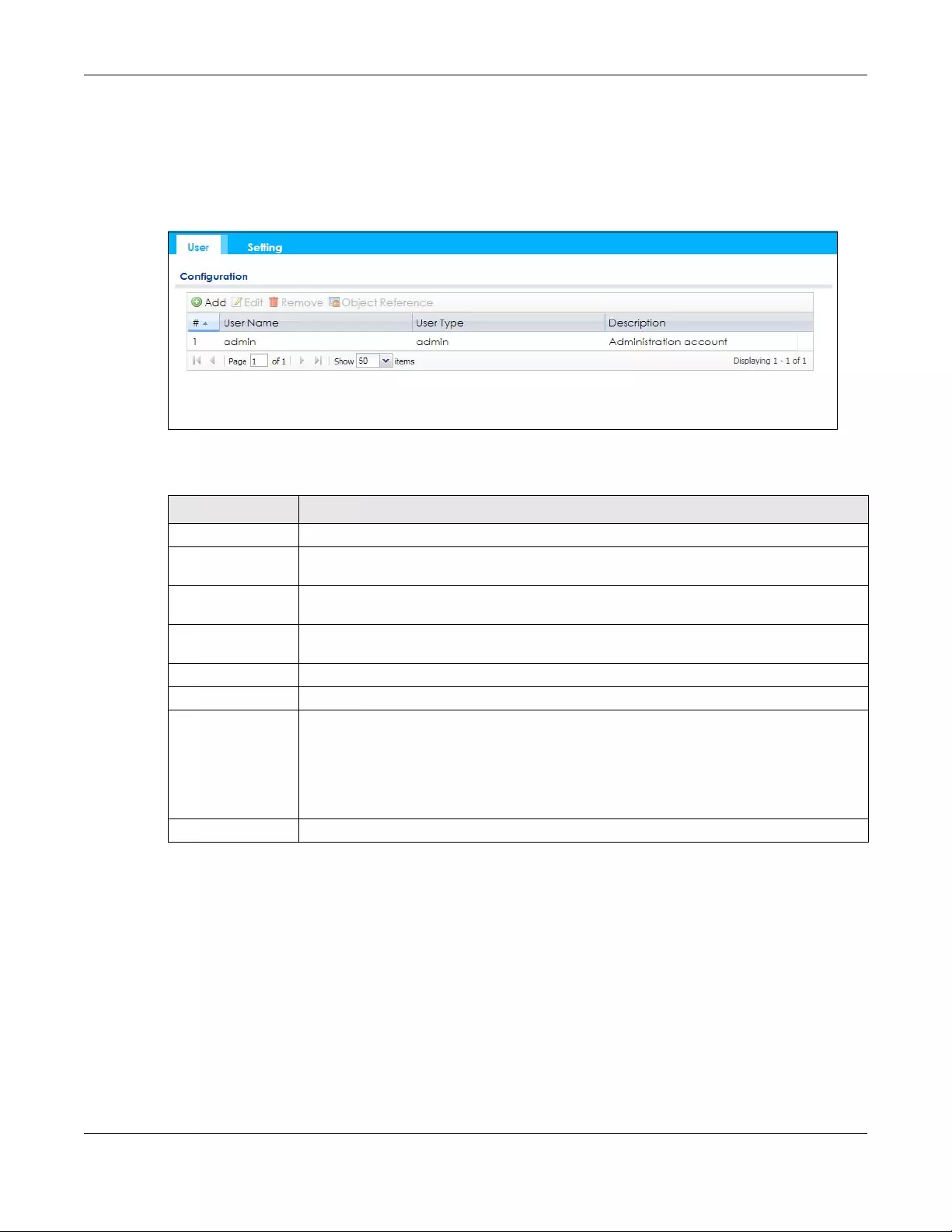
Chapter 12 User
NWA/WAC/WAX Series User’s Guide
124
12.2 User Summary
The User screen provides a summary of all user accounts. To access this screen click Configuration >
Object > User.
Figure 74 Configuration > Object > User
The following table describes the labels in this screen.
12.2.1 Add/Edit User
The User Add/Edit screen allows you to create a new user account or edit an existing one.
12.2.1.1 Rules for User Names
Enter a user name from 1 to 31 characters.
The user name can only contain the following characters:
• Alphanumeric A-z 0-9 (there is no unicode support)
• _ [underscores]
Table 50 Configuration > Object > User
LABEL DESCRIPTION
Add Click this to create a new entry.
Edit Double-click an entry or select it and click Edit to open a screen where you can modify the
entry’s settings.
Remove To remove an entry, select it and click Remove. The Zyxel Device confirms you want to
remove it before doing so.
Object Reference Select an entry and click Object Reference to open a screen that shows which settings use
the entry.
# This field is a sequential value, and it is not associated with a specific user.
User Name This field displays the user name of each user.
User Type This field displays type of user this account was configured as.
•admin - this user can look at and change the configuration of the Zyxel Device
•limited-admin - this user can look at the configuration of the Zyxel Device but not to
change it
•user - this user has access to the Zyxel Device’s services but cannot look at the
configuration
Description This field displays the description for each user.
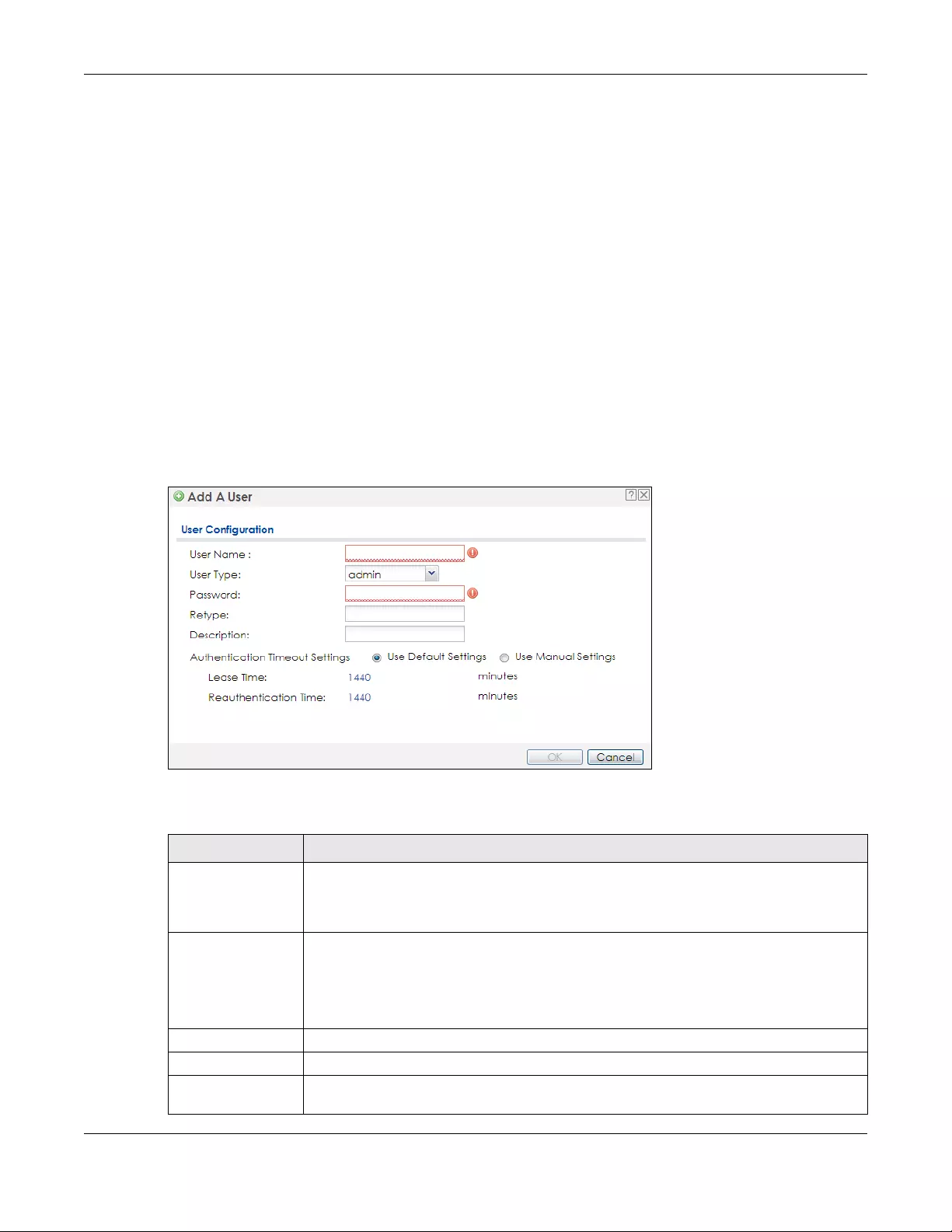
Chapter 12 User
NWA/WAC/WAX Series User’s Guide
125
• - [dashes]
The first character must be alphabetical (A-Z a-z), an underscore (_), or a dash (-). Other limitations on
user names are:
• User names are case-sensitive. If you enter a user 'bob' but use 'BOB' when connecting via CIFS or FTP,
it will use the account settings used for 'BOB' not ‘bob’.
• User names have to be different than user group names.
• Here are the reserved user names:
To access this screen, go to the User screen, and click Add or Edit.
Figure 75 Configuration > Object > User > Add/Edit A User
The following table describes the labels in this screen.
•adm •admin •any •bin •daemon
•debug •devicehaecived•ftp •games •halt
•ldap-users •lp •mail •news •nobody
• operator • radius-users • root • shutdown • sshd
• sync • uucp • zyxel
Table 51 Configuration > User > User > Add/Edit A User
LABEL DESCRIPTION
User Name Type the user name for this user account. You may use 1-31 alphanumeric characters,
underscores(_), or dashes (-), but the first character cannot be a number. This value is case-
sensitive. User names have to be different than user group names, and some words are
reserved.
User Type Select what type of user this is. Choices are:
•admin - this user can look at and change the configuration of the Zyxel Device
•limited-admin - this user can look at the configuration of the Zyxel Device but not to
change it
•user - this is used for embedded RADIUS server and SNMPv3 user access
Password Enter the password of this user account. It can consist of 4 - 63 alphanumeric characters.
Retype Re-enter the password to make sure you have entered it correctly.
Description Enter the description of each user, if any. You can use up to 60 printable ASCII characters.
Default descriptions are provided.
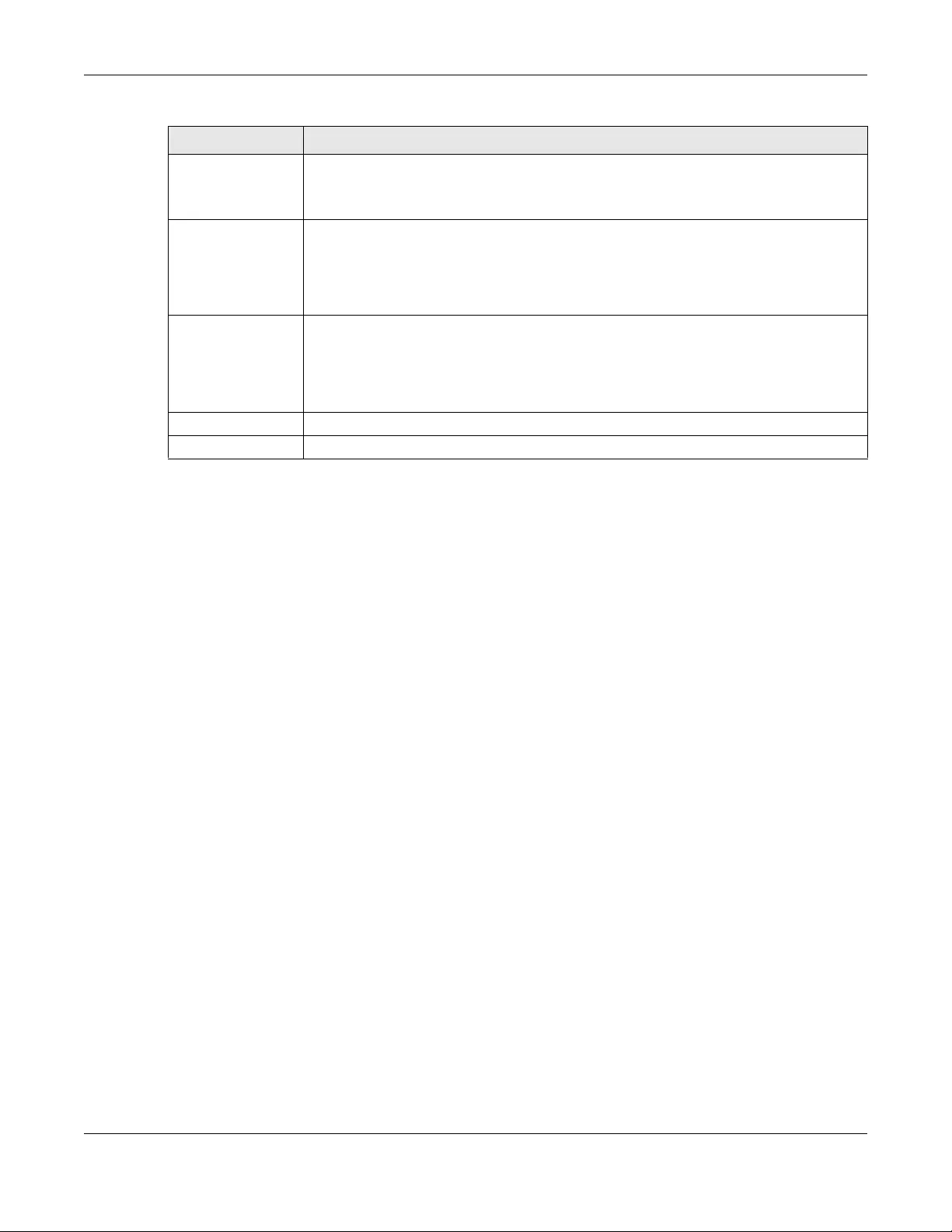
Chapter 12 User
NWA/WAC/WAX Series User’s Guide
126
12.3 Setting
This screen controls default settings, login settings, lockout settings, and other user settings for the Zyxel
Device.
To access this screen, login to the Web Configurator, and click Configuration > Object > User > Setting.
Authentication
Timeout Settings
This field is not available if the user type is user.
If you want to set authentication timeout to a value other than the default settings, select
Use Manual Settings then fill your preferred values in the fields that follow.
Lease Time This field is not available if the user type is user.
Enter the number of minutes this user has to renew the current session before the user is
logged out. You can specify 1 to 1440 minutes. You can enter 0 to make the number of
minutes unlimited. Admin users renew the session every time the main screen refreshes in the
Web Configurator.
Reauthentication
Time
This field is not available if the user type is user.
Type the number of minutes this user can be logged into the Zyxel Device in one session
before the user has to log in again. You can specify 1 to 1440 minutes. You can enter 0 to
make the number of minutes unlimited. Unlike Lease Time, the user has no opportunity to
renew the session without logging out.
OK Click OK to save your changes back to the Zyxel Device.
Cancel Click Cancel to exit this screen without saving your changes.
Table 51 Configuration > User > User > Add/Edit A User (continued)
LABEL DESCRIPTION
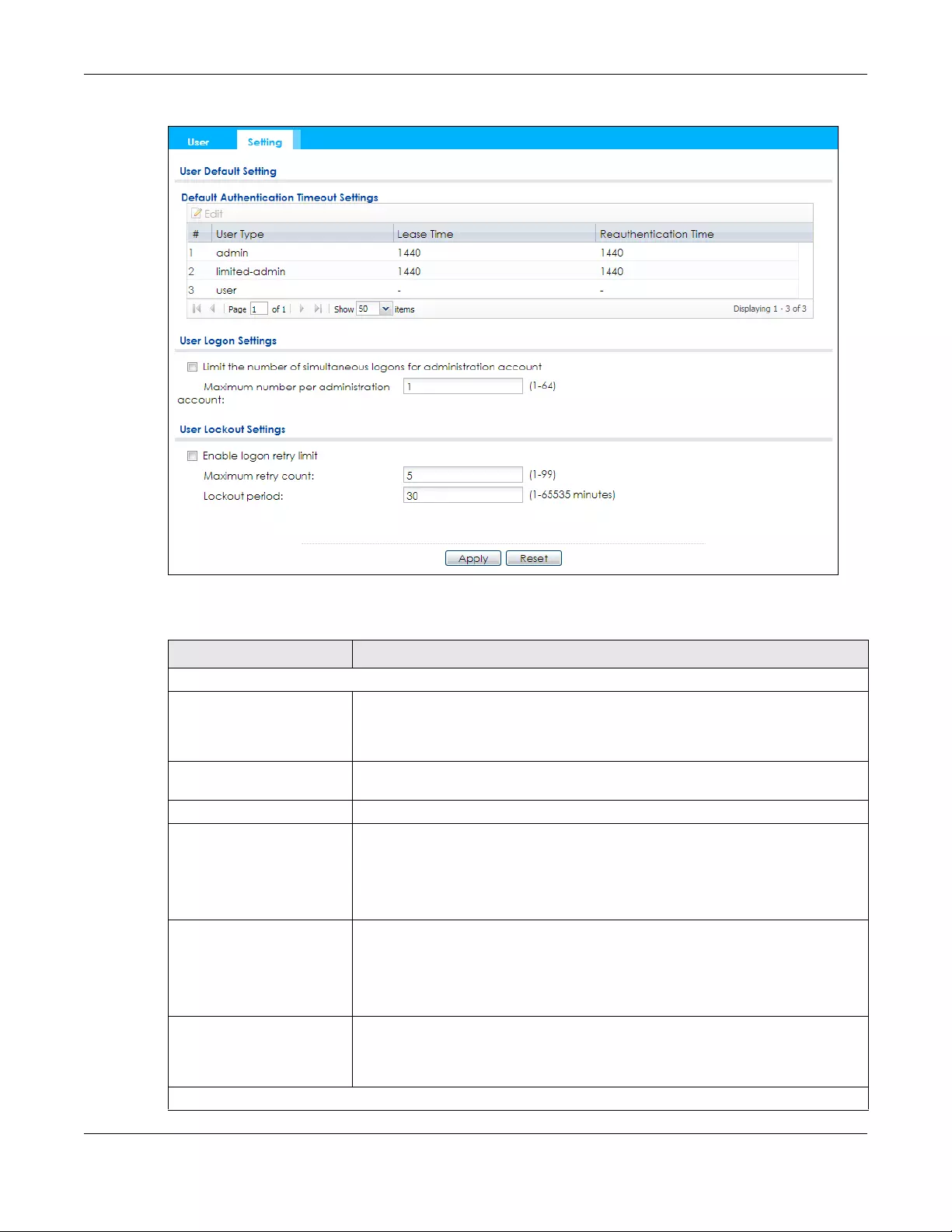
Chapter 12 User
NWA/WAC/WAX Series User’s Guide
127
Figure 76 Configuration > Object > User > Setting
The following table describes the labels in this screen.
Table 52 Configuration > Object > User > Setting
LABEL DESCRIPTION
User Default Setting
Default Authentication
Timeout Settings
These authentication timeout settings are used by default when you create a new
user account. They also control the settings for any existing user accounts that are
set to use the default settings. You can still manually configure any user account’s
authentication timeout settings.
Edit Double-click an entry or select it and click Edit to open a screen where you can
modify the entry’s settings.
# This field is a sequential value, and it is not associated with a specific entry.
User Type These are the kinds of user account the Zyxel Device supports.
•admin - this user can look at and change the configuration of the Zyxel Device
•limited-admin - this user can look at the configuration of the Zyxel Device but not
to change it
•user - this is used for embedded RADIUS server and SNMPv3 user access
Lease Time This is the default lease time in minutes for each type of user account. It defines the
number of minutes the user has to renew the current session before the user is
logged out.
Admin users renew the session every time the main screen refreshes in the Web
Configurator.
Reauthentication Time This is the default reauthentication time in minutes for each type of user account. It
defines the number of minutes the user can be logged into the Zyxel Device in one
session before having to log in again. Unlike Lease Time, the user has no opportunity
to renew the session without logging out.
User Logon Settings

Chapter 12 User
NWA/WAC/WAX Series User’s Guide
128
12.3.1 Edit User Authentication Timeout Settings
This screen allows you to set the default authentication timeout settings for the selected type of user
account. These default authentication timeout settings also control the settings for any existing user
accounts that are set to use the default settings. You can still manually configure any user account’s
authentication timeout settings.
To access this screen, go to the Configuration > Object > User > Setting screen, select one of the Default
Authentication Timeout Settings entry and click the Edit icon.
Figure 77 User > Setting > Edit User Authentication Timeout Settings
Limit the number of
simultaneous logons for
administration account
Select this check box if you want to set a limit on the number of simultaneous logins
by admin users. If you do not select this, admin users can login as many times as they
want at the same time using the same or different IP addresses.
Maximum number per
administration account This field is effective when Limit ... for administration account is checked. Type the
maximum number of simultaneous logins by each admin user.
User Lockout Settings
Enable logon retry limit Select this check box to set a limit on the number of times each user can login
unsuccessfully (for example, wrong password) before the IP address is locked out for
a specified amount of time.
Maximum retry count This field is effective when Enable logon retry limit is checked. Type the maximum
number of times each user can login unsuccessfully before the IP address is locked
out for the specified lockout period. The number must be between 1 and 99.
Lockout period This field is effective when Enable logon retry limit is checked. Type the number of
minutes the user must wait to try to login again, if logon retry limit is enabled and the
maximum retry count is reached. This number must be between 1 and 65,535 (about
45.5 days).
Apply Click Apply to save the changes.
Reset Click Reset to return the screen to its last-saved settings.
Table 52 Configuration > Object > User > Setting (continued)
LABEL DESCRIPTION
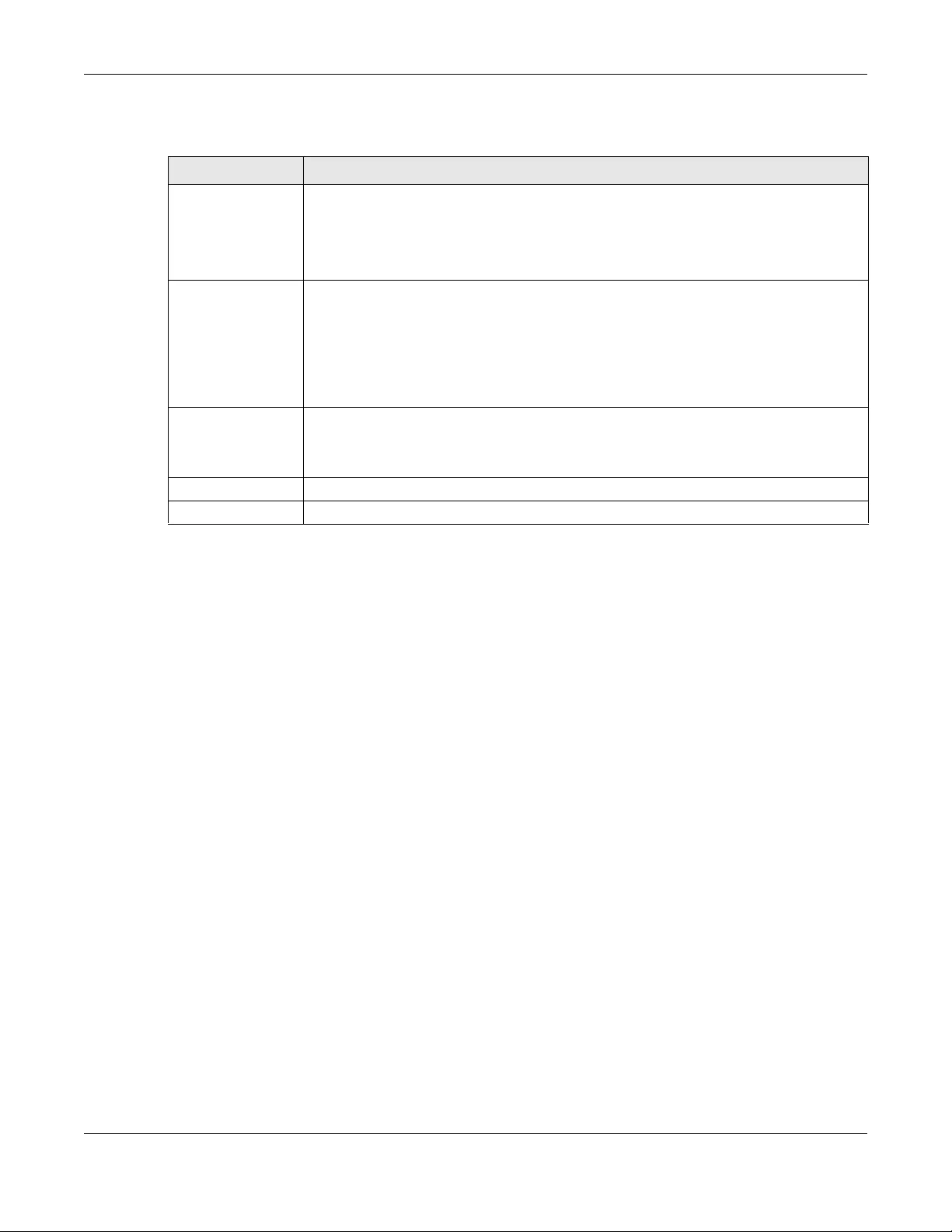
Chapter 12 User
NWA/WAC/WAX Series User’s Guide
129
The following table describes the labels in this screen.
Table 53 User > Setting > Edit User Authentication Timeout Settings
LABEL DESCRIPTION
User Type This read-only field identifies the type of user account for which you are configuring the
default settings.
•admin - this user can look at and change the configuration of the Zyxel Device.
•limited-admin - this user can look at the configuration of the Zyxel Device but not to
change it.
Lease Time Enter the number of minutes this type of user account has to renew the current session
before the user is logged out. You can specify 1 to 1440 minutes. You can enter 0 to make
the number of minutes unlimited.
Admin users renew the session every time the main screen refreshes in the Web Configurator.
Access users can renew the session by clicking the Renew button on their screen. If you allow
access users to renew time automatically, the users can select this check box on their screen
as well. In this case, the session is automatically renewed before the lease time expires.
Reauthentication
Time
Type the number of minutes this type of user account can be logged into the Zyxel Device in
one session before the user has to log in again. You can specify 1 to 1440 minutes. You can
enter 0 to make the number of minutes unlimited. Unlike Lease Time, the user has no
opportunity to renew the session without logging out.
OK Click OK to save your changes back to the Zyxel Device.
Cancel Click Cancel to exit this screen without saving your changes.

NWA/WAC/WAX Series User’s Guide
130
CHAPTER 13
AP Profile
13.1 Overview
This chapter shows you how to configure preset profiles for the Zyxel Device.
13.1.1 What You Can Do in this Chapter
• The Radio screen (Section 13.2 on page 131) creates radio configurations that can be used by the
APs.
• The SSID screen (Section 13.3 on page 137) configures three different types of profiles for your
networked APs.
13.1.2 What You Need To Know
The following terms and concepts may help as you read this chapter.
Wireless Profiles
At the heart of all wireless AP configurations on the Zyxel Device are profiles. A profile represents a group
of saved settings that you can use across any number of connected APs. You can set up the following
wireless profile types:
•Radio - This profile type defines the properties of an AP’s radio transmitter. You can have a maximum
of 64 radio profiles on the Zyxel Device.
•SSID - This profile type defines the properties of a single wireless network signal broadcast by an AP.
Each radio on a single AP can broadcast up to 8 SSIDs. You can have a maximum of 64 SSID profiles
on the Zyxel Device.
•Security - This profile type defines the security settings used by a single SSID. It controls the encryption
method required for a wireless client to associate itself with the SSID. You can have a maximum of 64
security profiles on the Zyxel Device.
•MAC Filtering - This profile provides an additional layer of security for an SSID, allowing you to block
access or allow access to that SSID based on wireless client MAC addresses. If a client’s MAC address
is on the list, then it is either allowed or denied, depending on how you set up the MAC Filter profile.
You can have a maximum of 64 MAC filtering profiles on the Zyxel Device.
•Layer-2 Isolation - This profile defines the MAC addresses of the devices that you want to allow the
associated wireless clients to have access to when layer-2 isolation is enabled.
SSID
The SSID (Service Set IDentifier) is the name that identifies the Service Set with which a wireless station is
associated. Wireless stations associating to the access point (AP) must have the same SSID. In other
words, it is the name of the wireless network that clients use to connect to it.
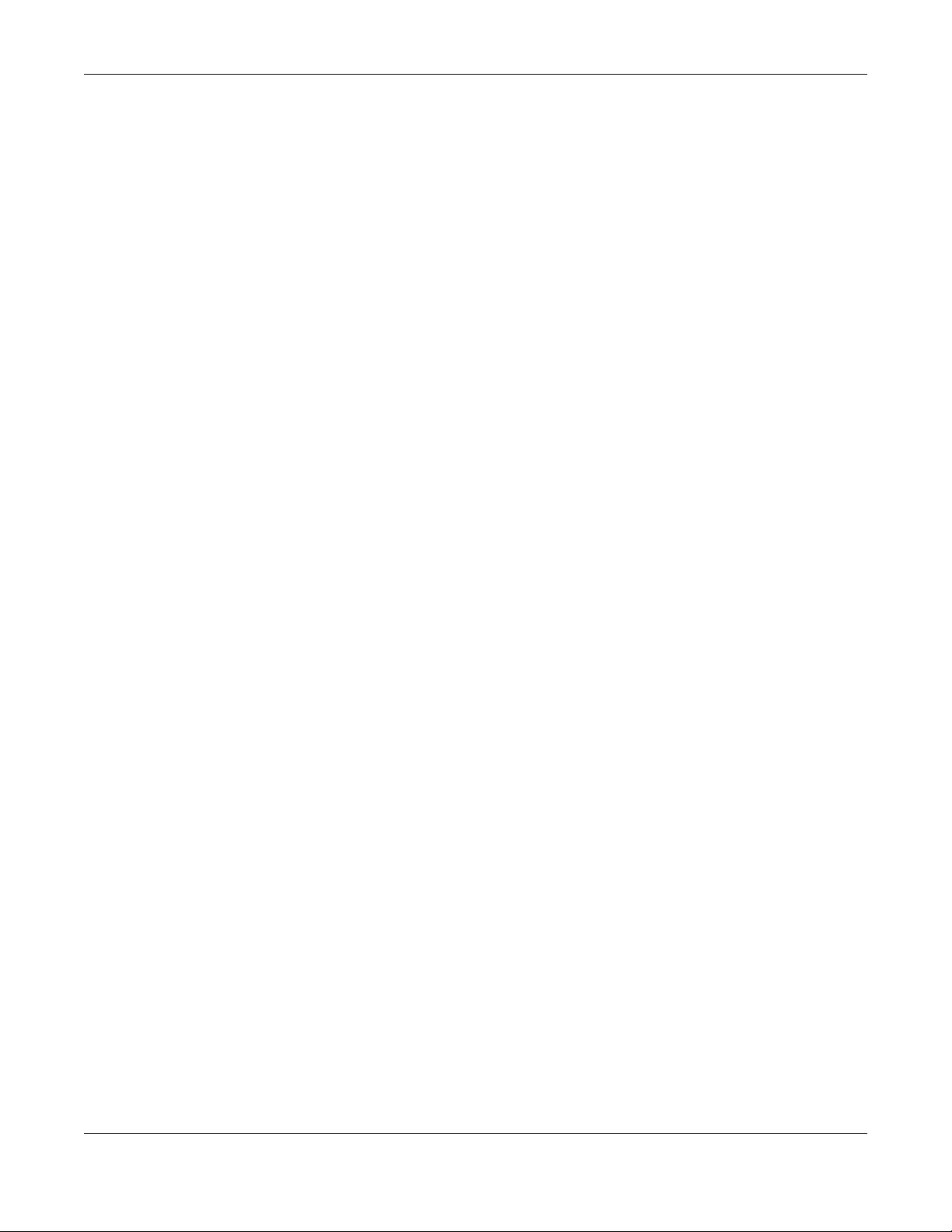
Chapter 13 AP Profile
NWA/WAC/WAX Series User’s Guide
131
WEP
WEP (Wired Equivalent Privacy) encryption scrambles all data packets transmitted between the AP and
the wireless stations associated with it in order to keep network communications private. Both the
wireless stations and the access points must use the same WEP key for data encryption and decryption.
WPA2
WPA2 (IEEE 802.11i) is a wireless security standard that defines stronger encryption, authentication and
key management than WPA. Key differences between WPA2 and WEP are improved data encryption
and user authentication.
IEEE 802.1x
The IEEE 802.1x standard outlines enhanced security methods for both the authentication of wireless
stations and encryption key management. Authentication is done using an external RADIUS server.
IEEE 802.11k/v Assisted Roaming
IEEE 802.11k is a standard for radio resource management of wireless LANs, which allows clients to
request neighbor lists from the connected AP and discover the best available AP when roaming. An
802.11k neighbor list can contain up to six BSSIDs with the highest RCPI (Received Channel Power
Indicator) value in both bands (5 GHz and 2.4 GHz, in the ratio of 4:2).
The IEEE 802.11v BSS Transition Management feature lets an AP automatically provide load information
of the neighbor APs to clients. It helps the Zyxel Device steer clients to a suitable AP for better
performance or load balancing.
13.2 Radio
This screen allows you to create radio profiles for the Zyxel Device. A radio profile is a list of settings that
an Zyxel Device can use to configure its radio transmitter(s). To access this screen click Configuration >
Object > AP Profile.
Note: You can have a maximum of 32 radio profiles on the Zyxel Device.
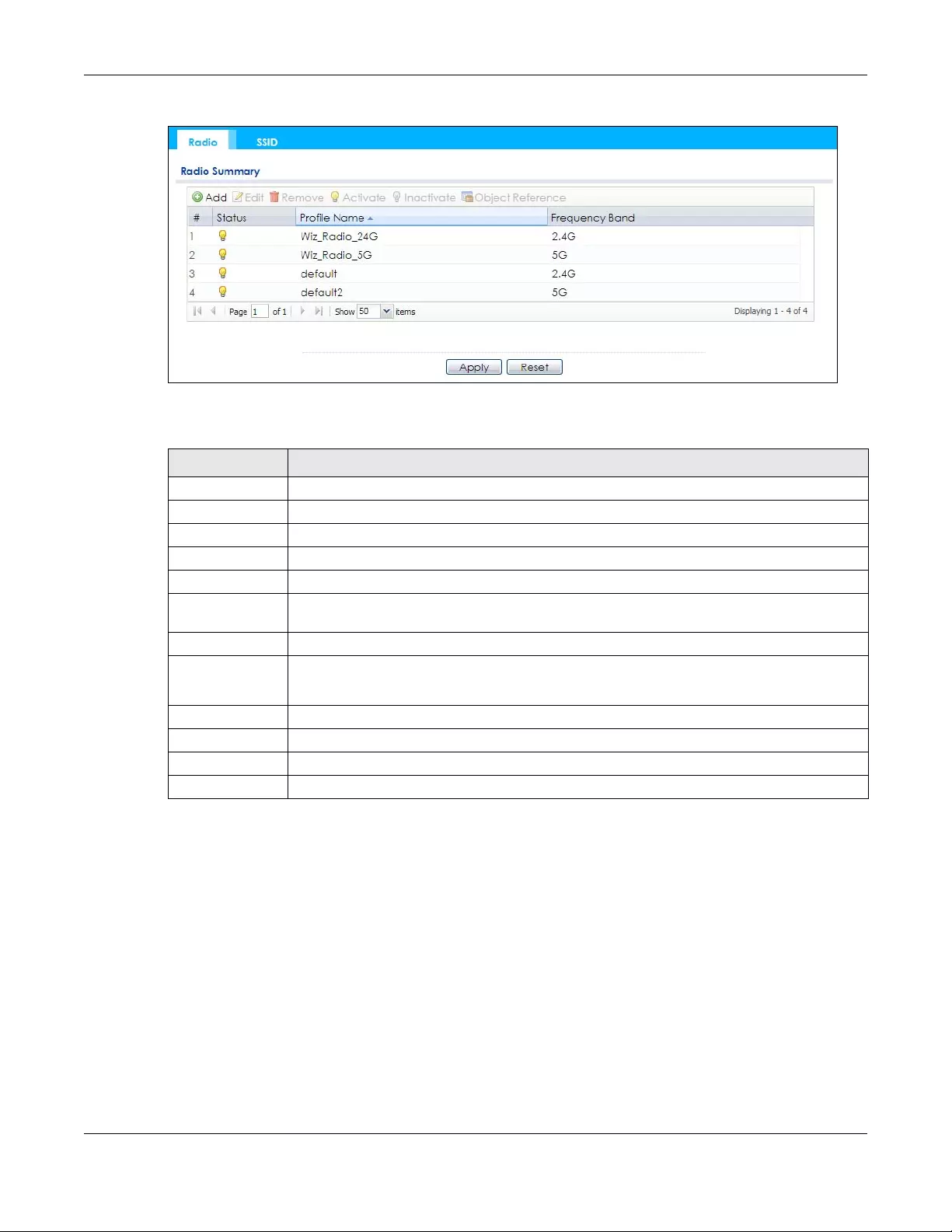
Chapter 13 AP Profile
NWA/WAC/WAX Series User’s Guide
132
Figure 78 Configuration > Object > AP Profile > Radio
The following table describes the labels in this screen.
13.2.1 Add/Edit Radio Profile
This screen allows you to create a new radio profile or edit an existing one. To access this screen, click
the Add button or select a radio profile from the list and click the Edit button.
Table 54 Configuration > Object > AP Profile > Radio
LABEL DESCRIPTION
Add Click this to add a new radio profile.
Edit Click this to edit the selected radio profile.
Remove Click this to remove the selected radio profile.
Activate To turn on an entry, select it and click Activate.
Inactivate To turn off an entry, select it and click Inactivate.
Object
Reference
Click this to view which other objects are linked to the selected radio profile.
# This field is a sequential value, and it is not associated with a specific user.
Status This field shows whether or not the entry is activated.
A yellow bulb signifies that this rule is active. A gray bulb signifies that this rule is not active.
Profile Name This field indicates the name assigned to the radio profile.
Frequency Band This field indicates the frequency band which this radio profile is configured to use.
Apply Click Apply to save your changes back to the Zyxel Device.
Reset Click Reset to return the screen to its last-saved settings.

Chapter 13 AP Profile
NWA/WAC/WAX Series User’s Guide
133
Figure 79 Configuration > Object > AP Profile > Radio > Add/Edit Profile
The following table describes the labels in this screen.
Table 55 Configuration > Object > AP Profile > Radio > Add/Edit Profile
LABEL DESCRIPTION
Hide / Show
Advanced Settings
Click this to hide or show the Advanced Settings in this window.
General Settings
Activate Select this option to make this profile active.
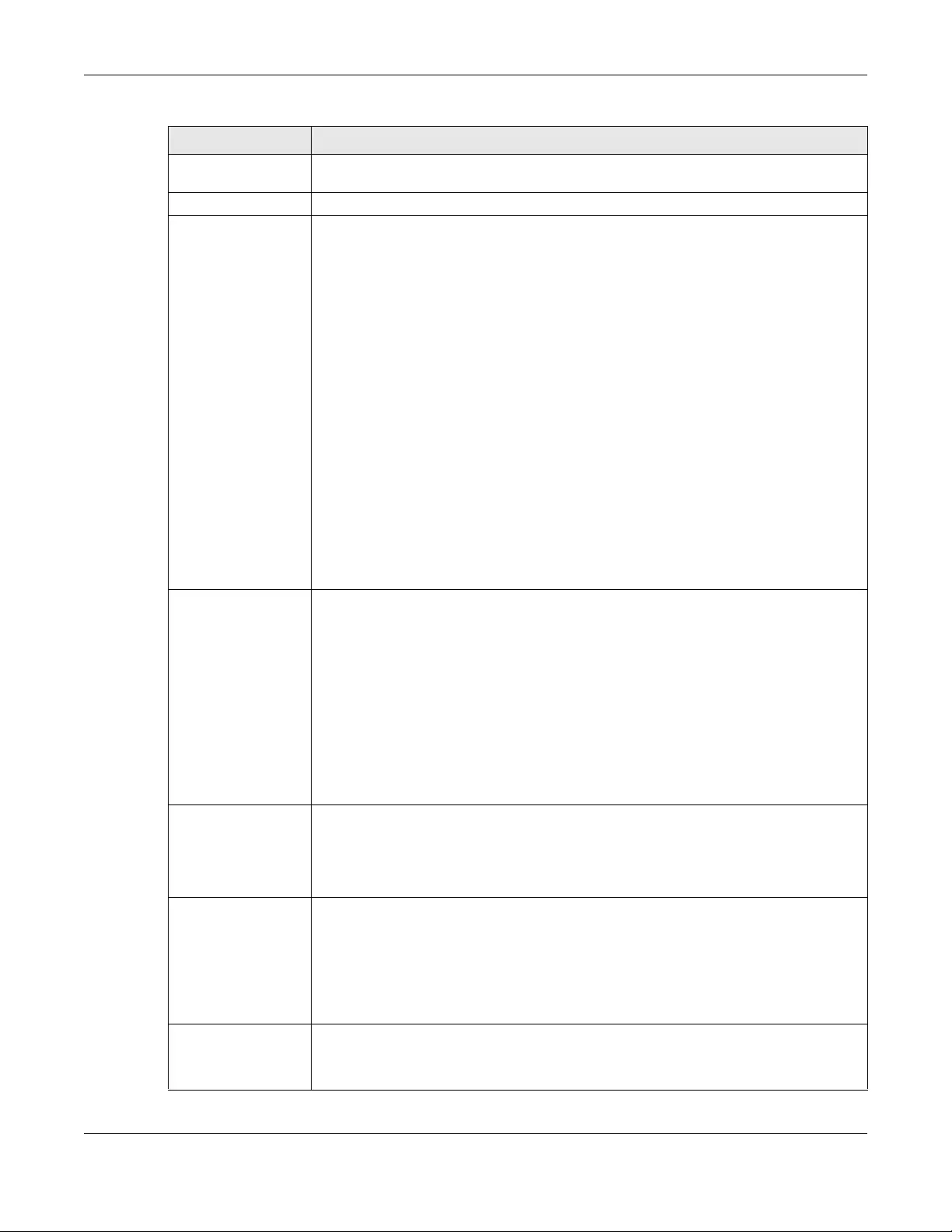
Chapter 13 AP Profile
NWA/WAC/WAX Series User’s Guide
134
Profile Name Enter up to 31 alphanumeric characters to be used as this profile’s name. Spaces and
underscores are allowed.
802.11 Band Select whether this radio would use the 2.4 GHz or 5 GHz band.
802.11 Mode Select how to let wireless clients connect to the AP.
If 802.11 Band is set to 2.4G:
•11b/g: allows either IEEE 802.11b or IEEE 802.11g compliant WLAN devices to associate
with the Zyxel Device. The Zyxel Device adjusts the transmission rate automatically
according to the wireless standard supported by the wireless devices.
•11n: allows IEEE802.11b, IEEE802.11g and IEEE802.11n compliant WLAN devices to
associate with the Zyxel Device.
•11ax: allows IEEE802.11b, IEEE802.11g, IEEE802.11n, and IEEE802.11ax compliant WLAN
devices to associate with the Zyxel Device. If the WLAN device isn’t compatible with
802.11ax, the Zyxel Device will communicate with the WLAN device using 802.11n, and
so on.
If 802.11 Band is set to 5G:
•11a: allows only IEEE 802.11a compliant WLAN devices to associate with the Zyxel
Device.
•11n: allows both IEEE802.11n and IEEE802.11a compliant WLAN devices to associate
with the Zyxel Device.
•11ac: allows IEEE802.11n, IEEE802.11a, and IEEE802.11ac compliant WLAN devices to
associate with the Zyxel Device. If the WLAN device isn’t compatible with 802.11ac, the
Zyxel Device will communicate with the WLAN device using 802.11n, and so on.
•11ax: allows IEEE802.11n, IEEE802.11a, IEEE802.11ac, and IEEE802.11ax compliant WLAN
devices to associate with the Zyxel Device. If the WLAN device isn’t compatible with
802.11ax, the Zyxel Device will communicate with the WLAN device using 802.11ac,
and so on.
Channel Width Select the channel bandwidth you want to use for your wireless network.
Select 20 MHz if you want to lessen radio interference with other wireless devices in your
neighborhood.
Select 20/40 MHz to allow the Zyxel Device to choose the channel bandwidth (20 or 40
MHz) that has least interference.
Select 20/40/80 MHz to allow the Zyxel Device to choose the channel bandwidth (20 or 40
or 80 MHz) that has least interference. This option is available only when you select 11ac or
11ax in the 802.11 Mode field.
Note: If the environment has poor signal-to-noise ratio (SNR), the Zyxel Device will
switch to a lower bandwidth.
Channel
Selection This is the radio channel which the signal will use for broadcasting by this radio profile.
•DCS: Choose Dynamic Channel Selection to have the Zyxel Device choose a radio
channel that has least interference.
•Manual: Choose from the available radio channels in the list. If your Zyxel Device is
outdoor type, be sure to choose non-indoors channels.
Enable DCS
Client Aware Select this to have the Zyxel Device switch channels only when there are no clients
connected to it. If there is a client connected, the Zyxel Device will not switch channels but
generate a log. The Zyxel Device tries to scan and switch channels again at the end of the
specified time interval or at the scheduled time.
If you disable this then the Zyxel Device switches channels immediately regardless of any
client connections. In this instance, clients that are connected to the Zyxel Device when it
switches channels are dropped.
Blacklist DFS
channels in
presence of radar
This field is available if 802.11 Band is set to 5G and Channel Selection is set to DCS.
Enable this to temporarily blacklist the wireless channels in the Dynamic Frequency
Selection (DFS) range whenever a radar signal is detected by the Zyxel Device.
Table 55 Configuration > Object > AP Profile > Radio > Add/Edit Profile (continued)
LABEL DESCRIPTION
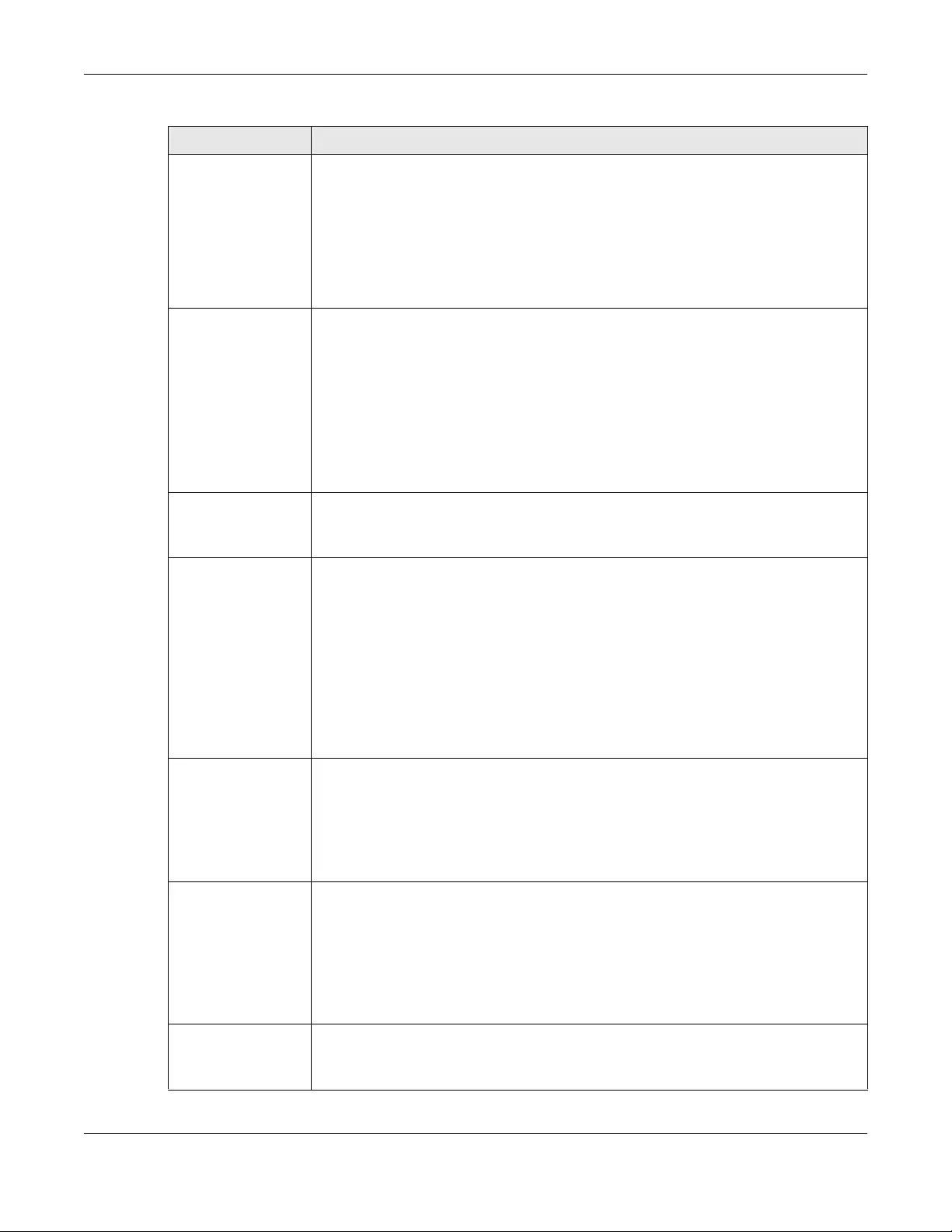
Chapter 13 AP Profile
NWA/WAC/WAX Series User’s Guide
135
Enable DCS
Client Aware This field is available when you set Channel Selection to DCS.
Select this to have the Zyxel Device switch channels only when there are no clients
connected to it. If there is a client connected, the Zyxel Device will not switch channels but
generate a log. The Zyxel Device tries to scan and switch channels again at the end of the
specified time interval or at the scheduled time.
If you disable this then the Zyxel Device switches channels immediately regardless of any
client connections. In this instance, clients that are connected to the Zyxel Device when it
switches channels are dropped.
2.4 GHz Channel
Selection Method This field is available when you set Channel Sele ction to DCS.
Select how you want to specify the channels the Zyxel Device switches between for 2.4
GHz operation.
Select auto to have the Zyxel Device display a 2.4 GHz Channel Deployment field you can
use to limit channel switching to 3 or 4 channels.
Select manual to select the individual channels the Zyxel Device switches between.
Note: The method is automatically set to auto when no channel is selected or
any one of the previously selected channels is not supported.
Channel ID This field is available only when you set Channel Selection to DCS and set 2.4 GHz Channel
Selection Method to manual.
Select the channels that you want the Zyxel Device to use.
2.4 GHz Channel
Deployment This is available when you set Channel Selection to DCS and the 2.4 GHz Channel Selection
Method is set to auto.
Select Three-Channel Deployment to limit channel switching to channels 1,6, and 11, the
three channels that are sufficiently attenuated to have almost no impact on one another.
In other words, this allows you to minimize channel interference by limiting channel-
hopping to these three “safe” channels.
Select Four-Channel Deployment to limit channel switching to four channels. Depending
on the country domain, if the only allowable channels are 1-11 then the Zyxel Device uses
channels 1, 4, 7, 11 in this configuration; otherwise, the Zyxel Device uses channels 1, 5, 9, 13
in this configuration. Four channel deployment expands your pool of possible channels
while keeping the channel interference to a minimum.
Enable 5 GHz DFS
Aware This field is available only when you select 5G in the 802.11 Band field, set Channel
Selection to DCS and set 5 GHz Channel Selection Method to auto.
Select this if your APs are operating in an area known to have RADAR devices. This allows
the Zyxel Device to downgrade its frequency to below 5 GHz in the event RADAR signal is
detected, thus preventing it from interfering with that signal.
Enabling this forces the AP to select a non-DFS channel.
5 GHz Channel
Selection Method Select how you want to specify the channels the Zyxel Device switches between for 5 GHz
operation.
Select Auto to have the Zyxel Device automatically select the best channel.
Select manual to select the individual channels the Zyxel Device switches between.
Note: The method is automatically set to auto when no channel is selected or
any one of the previously selected channels is not supported.
Channel ID This field is available only when you set Channel Selection to DCS and set 5 GHz Channel
Selection Method to manual.
Select the channels that you want the Zyxel Device to use.
Table 55 Configuration > Object > AP Profile > Radio > Add/Edit Profile (continued)
LABEL DESCRIPTION

Chapter 13 AP Profile
NWA/WAC/WAX Series User’s Guide
136
Time Interval Select this option to have the Zyxel Device survey the other APs within its broadcast radius
at the end of the specified time interval.
DCS Time Interval This field is available when you set Channel Selection to DCS and select the Time Interval
option.
Enter a number of minutes. This regulates how often the Zyxel Device surveys the other APs
within its broadcast radius. If the channel on which it is currently broadcasting suddenly
comes into use by another AP, the Zyxel Device will then dynamically select the next
available clean channel or a channel with lower interference.
Schedule Select this option to have the Zyxel Device survey the other APs within its broadcast radius
at a specific time on selected days of the week.
Start Time Specify the time of the day (in 24-hour format) to have the Zyxel Device use DCS to
automatically scan and find a less-used channel.
Week Days Select each day of the week to have the Zyxel Device use DCS to automatically scan and
find a less-used channel.
Advanced Settings
Guard Interval This field is available only when the channel width is 20/40MHz or 20/40/80MHz and the
802.11 Mode is either 11n or 11ac.
Set the guard interval for this radio profile to either short or long.
The guard interval is the gap introduced between data transmission from users in order to
reduce interference. Reducing the interval increases data transfer rates but also increases
interference. Increasing the interval reduces data transfer rates but also reduces
interference.
Enable A-MPDU
Aggregation This field is not available when you set 802.11 Mode to 11a or 11b/g.
Select this to enable A-MPDU aggregation.
Message Protocol Data Unit (MPDU) aggregation collects Ethernet frames along with their
802.11n headers and wraps them in a 802.11n MAC header. This method is useful for
increasing bandwidth throughput in environments that are prone to high error rates.
Enable A-MSDU
Aggregation This field is not available when you set 802.11 Mode to 11a or 11b/g.
Select this to enable A-MSDU aggregation.
Mac Service Data Unit (MSDU) aggregation collects Ethernet frames without any of their
802.11n headers and wraps the header-less payload in a single 802.11n MAC header. This
method is useful for increasing bandwidth throughput. It is also more efficient than A-MPDU
except in environments that are prone to high error rates.
RTS/CTS Threshold Use RTS/CTS to reduce data collisions on the wireless network if you have wireless clients
that are associated with the same AP but out of range of one another. When enabled, a
wireless client sends an RTS (Request To Send) and then waits for a CTS (Clear To Send)
before it transmits. This stops wireless clients from transmitting packets at the same time
(and causing data collisions).
A wireless client sends an RTS for all packets larger than the number (of bytes) that you
enter here. Set the RTS/CTS equal to or higher than the fragmentation threshold to turn RTS/
CTS off.
Beacon Interval When a wirelessly networked device sends a beacon, it includes with it a beacon interval.
This specifies the time period before the Zyxel Device sends the beacon again. The interval
tells receiving devices on the network how long they can wait in low-power mode before
waking up to handle the beacon. A high value helps save current consumption of the
access point.
DTIM Delivery Traffic Indication Message (DTIM) is the time period after which broadcast and
multicast packets are transmitted to mobile clients in the Active Power Management
mode. A high DTIM value can cause clients to lose connectivity with the network. This value
can be set from 1 to 255.
Table 55 Configuration > Object > AP Profile > Radio > Add/Edit Profile (continued)
LABEL DESCRIPTION

Chapter 13 AP Profile
NWA/WAC/WAX Series User’s Guide
137
13.3 SSID
The SSID screens allow you to configure three different types of profiles for your networked APs: an SSID
list, which can assign specific SSID configurations to your APs; a security list, which can assign specific
encryption methods to the APs when allowing wireless clients to connect to them; and a MAC filter list,
which can limit connections to an AP based on wireless clients MAC addresses.
13.3.1 SSID List
This screen allows you to create and manage SSID configurations that can be used by the APs. An SSID,
or Service Set IDentifier, is basically the name of the wireless network to which a wireless client can
connect. The SSID appears as readable text to any device capable of scanning for wireless frequencies
Enable Signal
Threshold Select the check box to use the signal threshold to ensure wireless clients receive good
throughput. This allows only wireless clients with a strong signal to connect to the AP.
Clear the check box to not require wireless clients to have a minimum signal strength to
connect to the AP.
Station Signal
Threshold Set a minimum client signal strength. A wireless client is allowed to connect to the AP only
when its signal strength is stronger than the specified threshold.
-20 dBm is the strongest signal you can require and -105 is the weakest.
Disassociate
Station Threshold Set a minimum kick-off signal strength. When a wireless client’s signal strength is lower than
the specified threshold, the Zyxel Device disconnects the wireless client from the AP.
-20 dBm is the strongest signal you can require and -105 is the weakest.
Allow Station
Connection after
Multiple Retries
Select this option to allow a wireless client to try to associate with the AP again after it is
disconnected due to weak signal strength.
Station Retry
Count Set the maximum number of times a wireless client can attempt to re-connect to the AP
Allow 802.11n/
ac/ax stations
only
Select this option to allow only 802.11 n/ac/ax clients to connect, and reject 802.11a/b/g
clients.
Multicast Settings
Transmission
Mode Specify how the Zyxel Device handles wireless multicast traffic.
Select Multicast to Unicast to broadcast wireless multicast traffic to all of the wireless clients
as unicast traffic. Unicast traffic dynamically changes the data rate based on the
application’s bandwidth requirements. The retransmit mechanism of unicast traffic
provides more reliable transmission of the multicast traffic, although it also produces
duplicate packets.
Select Fixed Multicast Rate to send multicast traffic to all wireless clients at a single data
rate. You must know the multicast application’s bandwidth requirements and set it in the
following field.
Multicast
Rate(Mbps) If you set Transmission Mode to Fixed Multicast Rate, select a data rate at which the Zyxel
Device transmits multicast packets to wireless clients. For example, to deploy 4 Mbps video,
select a fixed multicast rate higher than 4 Mbps.
OK Click OK to save your changes back to the Zyxel Device.
Cancel Click Cancel to exit this screen without saving your changes.
Table 55 Configuration > Object > AP Profile > Radio > Add/Edit Profile (continued)
LABEL DESCRIPTION
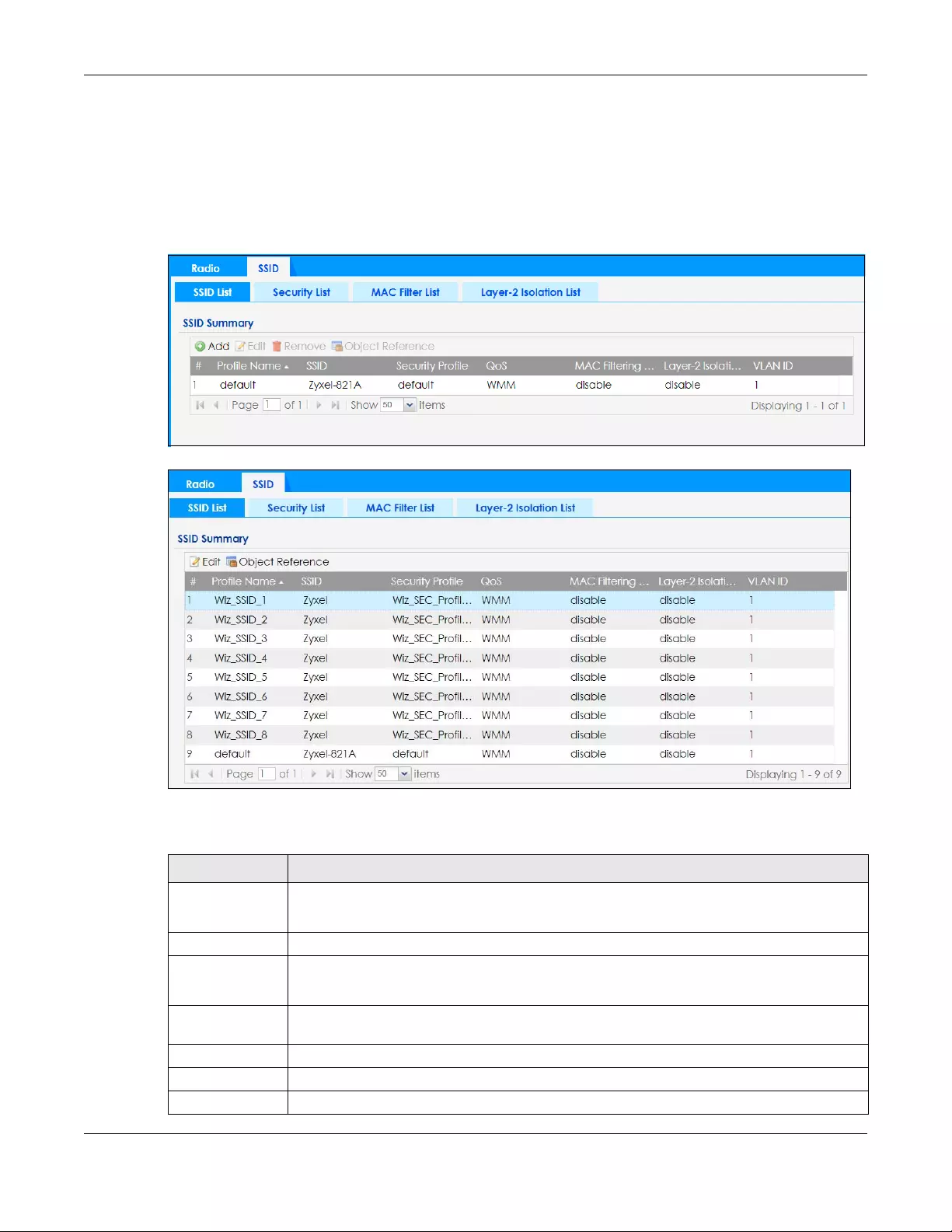
Chapter 13 AP Profile
NWA/WAC/WAX Series User’s Guide
138
(such as the WiFi adapter in a laptop), and is displayed as the wireless network name when a person
makes a connection to it.
To access this screen click Configuration > Object > AP Profile > SSID > SSID List.
Note: You cannot add or remove an SSID profile after running the setup wizard.
Figure 80 Configuration > Object > AP Profile > SSID > SSID List (Default)
Figure 81 Configuration > Object > AP Profile > SSID > SSID List (After wizard setup)
The following table describes the labels in this screen.
Table 56 Configuration > Object > AP Profile > SSID > SSID List
LABEL DESCRIPTION
Add Click this to add a new SSID profile.
This button is not available after you configure the Zyxel Deviceusing the wizard.
Edit Click this to edit the selected SSID profile.
Remove Click this to remove the selected SSID profile.
This button is not available after you configure the Zyxel Deviceusing the wizard.
Object
Reference
Click this to view which other objects are linked to the selected SSID profile (for example, radio
profile).
# This field is a sequential value, and it is not associated with a specific user.
Profile Name This field indicates the name assigned to the SSID profile.
SSID This field indicates the SSID name as it appears to wireless clients.
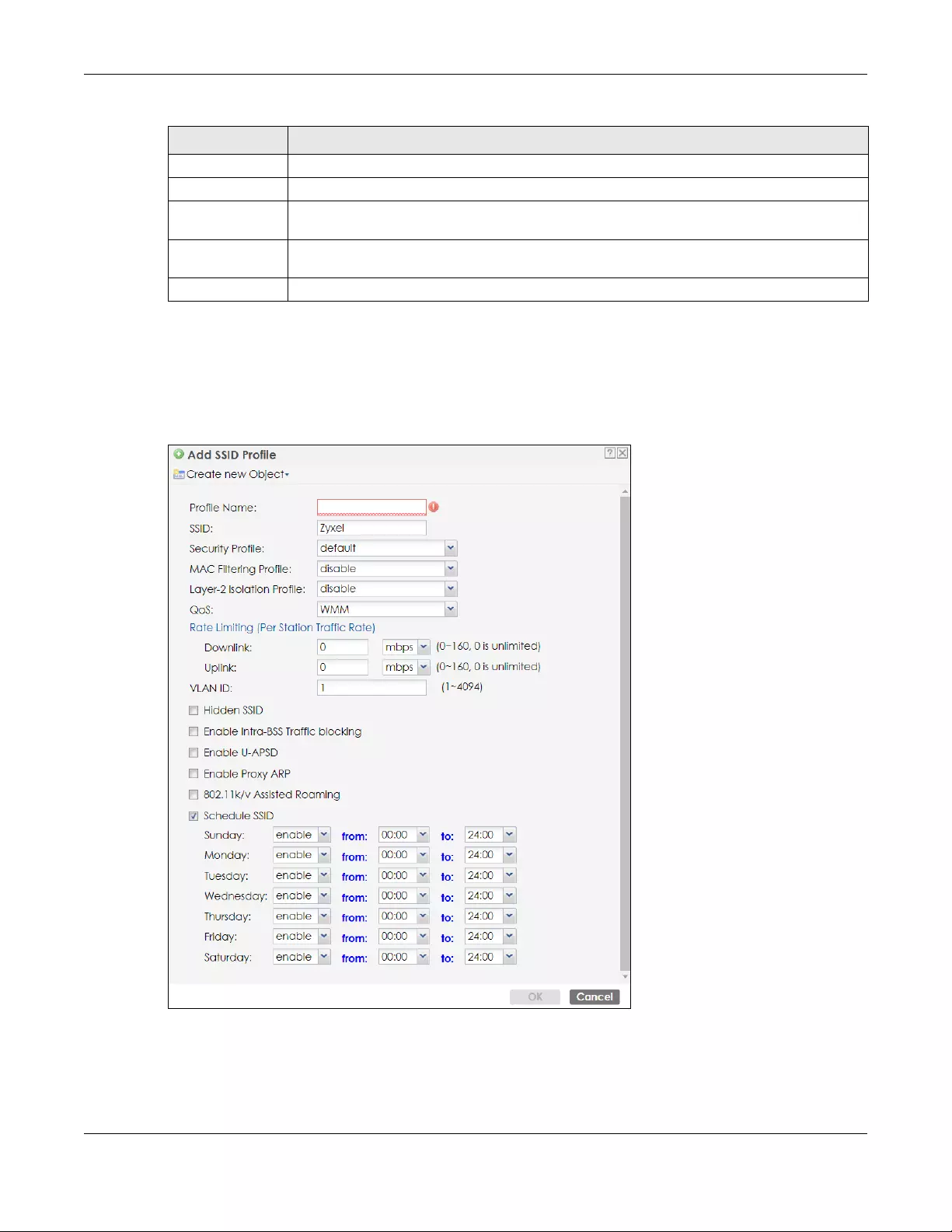
Chapter 13 AP Profile
NWA/WAC/WAX Series User’s Guide
139
13.3.2 Add/Edit SSID Profile
This screen allows you to create a new SSID profile or edit an existing one. To access this screen, click the
Add button or select a SSID profile from the list and click the Edit button.
Figure 82 Configuration > Object > AP Profile > SSID > SSID List > Add/Edit SSID Profile
Security Profile This field indicates which (if any) security profile is associated with the SSID profile.
QoS This field indicates the QoS type associated with the SSID profile.
MAC Filtering
Profile
This field indicates which (if any) MAC filter Profile is associated with the SSID profile.
Layer-2 Isolation
Profile
This field indicates which (if any) layer-2 isolation Profile is associated with the SSID profile.
VLAN ID This field indicates the VLAN ID associated with the SSID profile.
Table 56 Configuration > Object > AP Profile > SSID > SSID List (continued)
LABEL DESCRIPTION
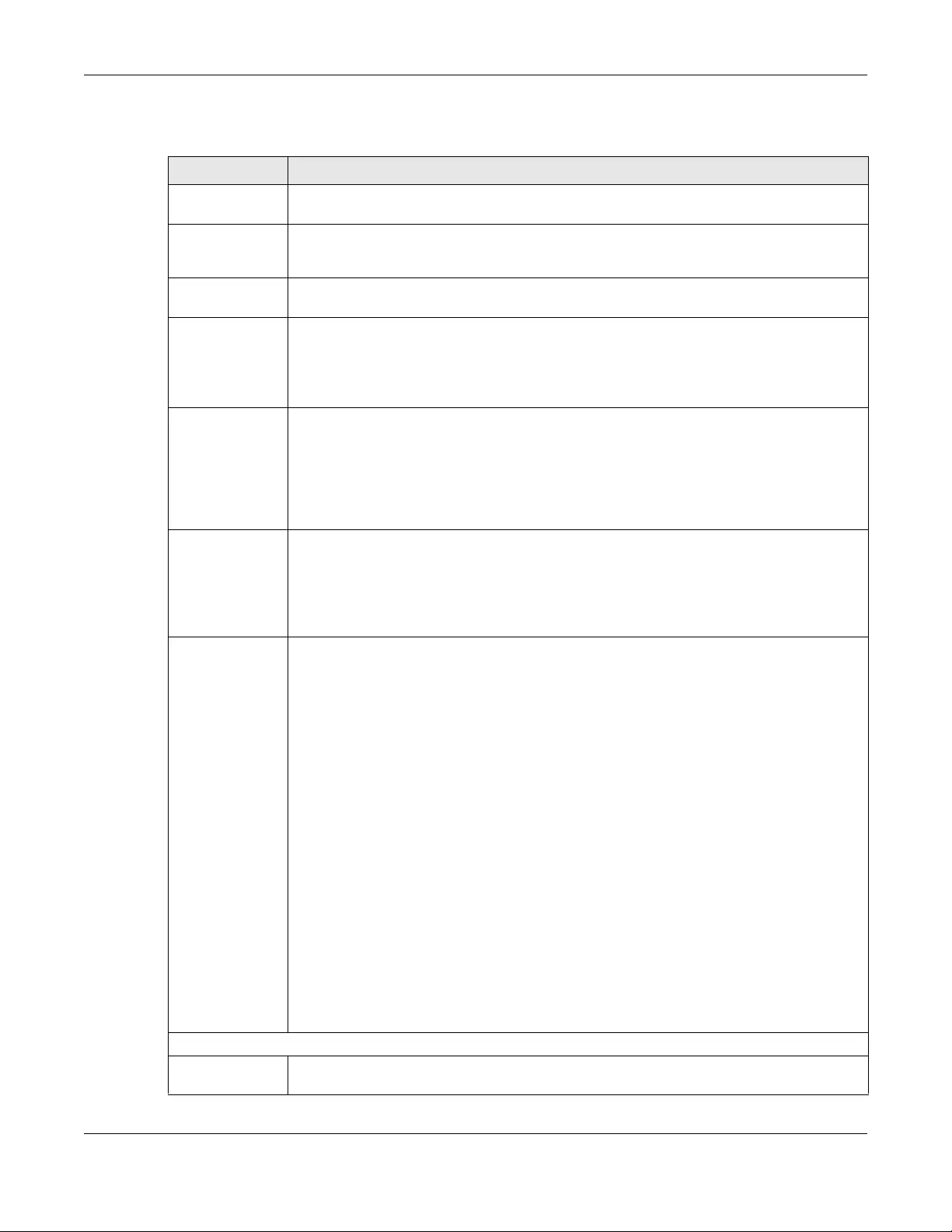
Chapter 13 AP Profile
NWA/WAC/WAX Series User’s Guide
140
The following table describes the labels in this screen.
Table 57 Configuration > Object > AP Profile > SSID > SSID List > Add/Edit SSID Profile
LABEL DESCRIPTION
Create new
Object
Select an object type from the list to create a new one associated with this SSID profile.
Profile Name Enter up to 31 alphanumeric characters for the profile name. This name is only visible in the
Web Configurator and is only for management purposes. Spaces and underscores are
allowed.
SSID Enter the SSID name for this profile. This is the name visible on the network to wireless clients.
Enter up to 32 characters, spaces and underscores are allowed.
Security Profile Select a security profile from this list to associate with this SSID. If none exist, you can use the
Create new Object menu to create one.
Note: It is highly recommended that you create security profiles for all of your SSIDs to
enhance your network security.
MAC Filtering
Profile
Select a MAC filtering profile from the list to associate with this SSID. If none exist, you can use
the Create new Object menu to create one.
MAC filtering allows you to limit the wireless clients connecting to your network through a
particular SSID by wireless client MAC addresses. Any clients that have MAC addresses not in
the MAC filtering profile of allowed addresses are denied connections.
The disable setting means no MAC filtering is used.
Layer-2 Isolation
Profile
Select a layer-2 isolation profile from the list to associate with this SSID. If none exist, you can use
the Create new Object menu to create one.
Layer-2 isolation allows you to prevent wireless clients associated with your Zyxel Device from
communicating with other wireless clients, APs, computers or routers in a network.
The disable setting means no layer-2 isolation is used.
QoS Select a Quality of Service (QoS) access category to associate with this SSID. Access categories
minimize the delay of data packets across a wireless network. Certain categories, such as
video or voice, are given a higher priority due to the time sensitive nature of their data packets.
QoS access categories are as follows:
disable: Turns off QoS for this SSID. All data packets are treated equally and not tagged with
access categories.
WMM: Enables automatic tagging of data packets. The Zyxel Device assigns access categories
to the SSID by examining data as it passes through it and making a best guess effort. If
something looks like video traffic, for instance, it is tagged as such.
WMM_VOICE: All wireless traffic to the SSID is tagged as voice data. This is recommended if an
SSID is used for activities like placing and receiving VoIP phone calls.
WMM_VIDEO: All wireless traffic to the SSID is tagged as video data. This is recommended for
activities like video conferencing.
WMM_BEST_EFFORT: All wireless traffic to the SSID is tagged as “best effort,” meaning the data
travels the best route it can without displacing higher priority traffic. This is good for activities
that do not require the best bandwidth throughput, such as surfing the Internet.
WMM_BACKGROUND: All wireless traffic to the SSID is tagged as low priority or “background
traffic”, meaning all other access categories take precedence over this one. If traffic from an
SSID does not have strict throughput requirements, then this access category is recommended.
For example, an SSID that only has network printers connected to it.
Rate Limiting
Downlink Define the maximum incoming transmission data rate (either in mbps or kbps) on a per-station
basis.
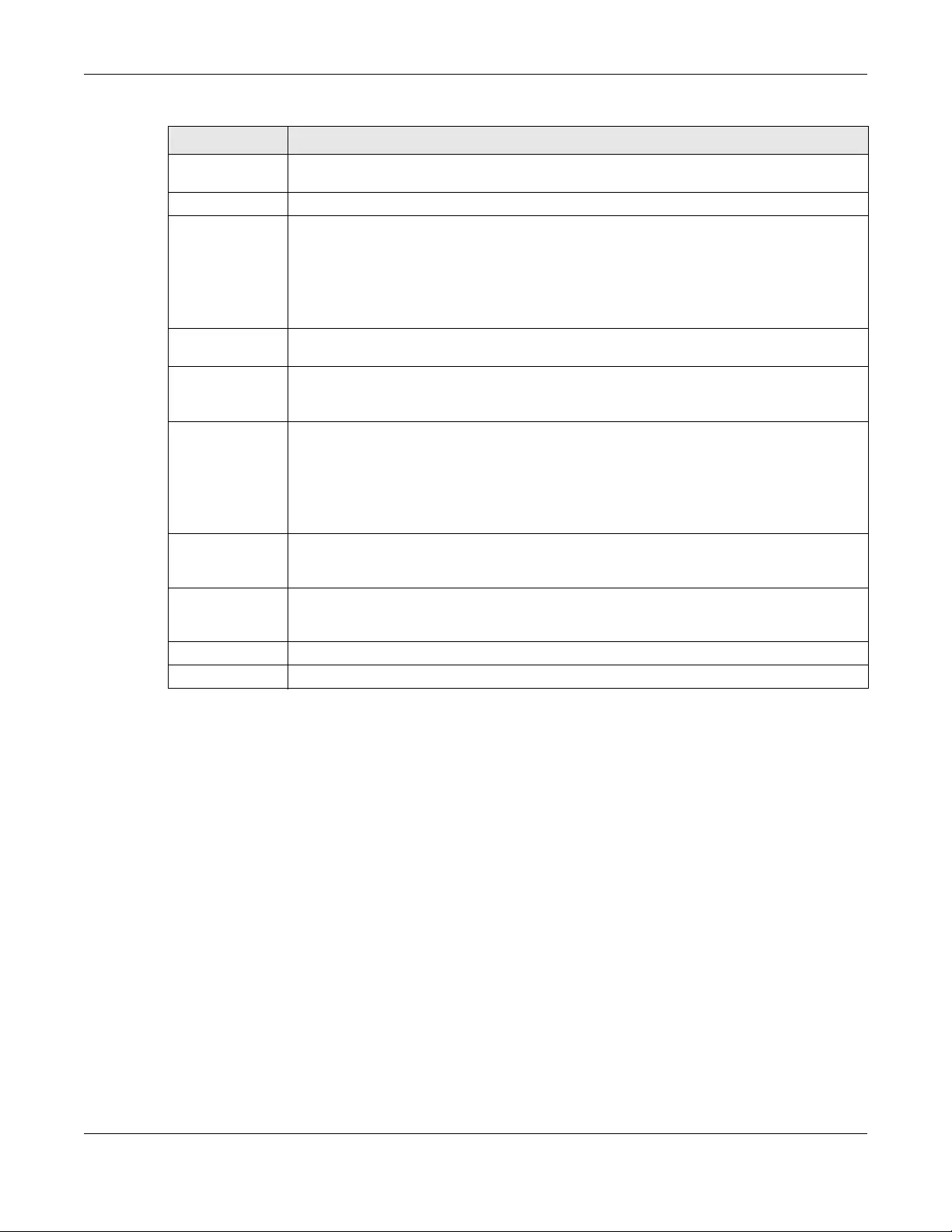
Chapter 13 AP Profile
NWA/WAC/WAX Series User’s Guide
141
13.4 Security List
This screen allows you to manage wireless security configurations that can be used by your SSIDs.
Wireless security is implemented strictly between the AP broadcasting the SSID and the stations that are
connected to it.
To access this screen click Configuration > Object > AP Profile > SSID > Security List.
Note: You can have a maximum of 32 security profiles on the Zyxel Device.
Uplink Define the maximum outgoing transmission data rate (either in mbps or kbps) on a per-station
basis.
VLAN ID Enter a VLAN ID for the Zyxel Device to use to tag traffic originating from this SSID.
Hidden SSID Select this if you want to “hide” your SSID from wireless clients. This tells any wireless clients in the
vicinity of the AP using this SSID profile not to display its SSID name as a potential connection.
Not all wireless clients respect this flag and display it anyway.
When a SSID is “hidden” and a wireless client cannot see it, the only way you can connect to
the SSID is by manually entering the SSID name in your wireless connection setup screen(s)
(these vary by client, client connectivity software, and operating system).
Enable Intra-BSS
Traffic Blocking
Select this option to prevent crossover traffic from within the same SSID on the Zyxel Device.
Enable U-APSD Select this option to enable Unscheduled Automatic Power Save Delivery (U-APSD), which is
also known as WMM-Power Save. This helps increase battery life for battery-powered wireless
clients connected to the Zyxel Device using this SSID profile.
Enable Proxy ARP The Address Resolution Protocol (ARP) is a protocol for mapping an IP address to a MAC
address. An ARP broadcast is sent to all devices in the same Ethernet network to request the
MAC address of a target IP address.
Select this option to allow the Zyxel Device to answer ARP requests for an IP address on behalf
of a client associated with this SSID. This can reduce broadcast traffic and improve network
performance.
802.11k/v Assisted
Roaming
Select this option to enable IEEE 802.11k/v assisted roaming on the Zyxel Device. When the
connected clients request 802.11k neighbor lists, the Zyxel Device will response with a list of
neighbor APs that can be candidates for roaming.
Schedule SSID Select this option and set whether the SSID is enabled or disabled on each day of the week.
You also need to select the hour and minute (in 24-hour format) to specify the time period of
each day during which the SSID is enabled/enabled.
OK Click OK to save your changes back to the Zyxel Device.
Cancel Click Cancel to exit this screen without saving your changes.
Table 57 Configuration > Object > AP Profile > SSID > SSID List > Add/Edit SSID Profile (continued)
LABEL DESCRIPTION
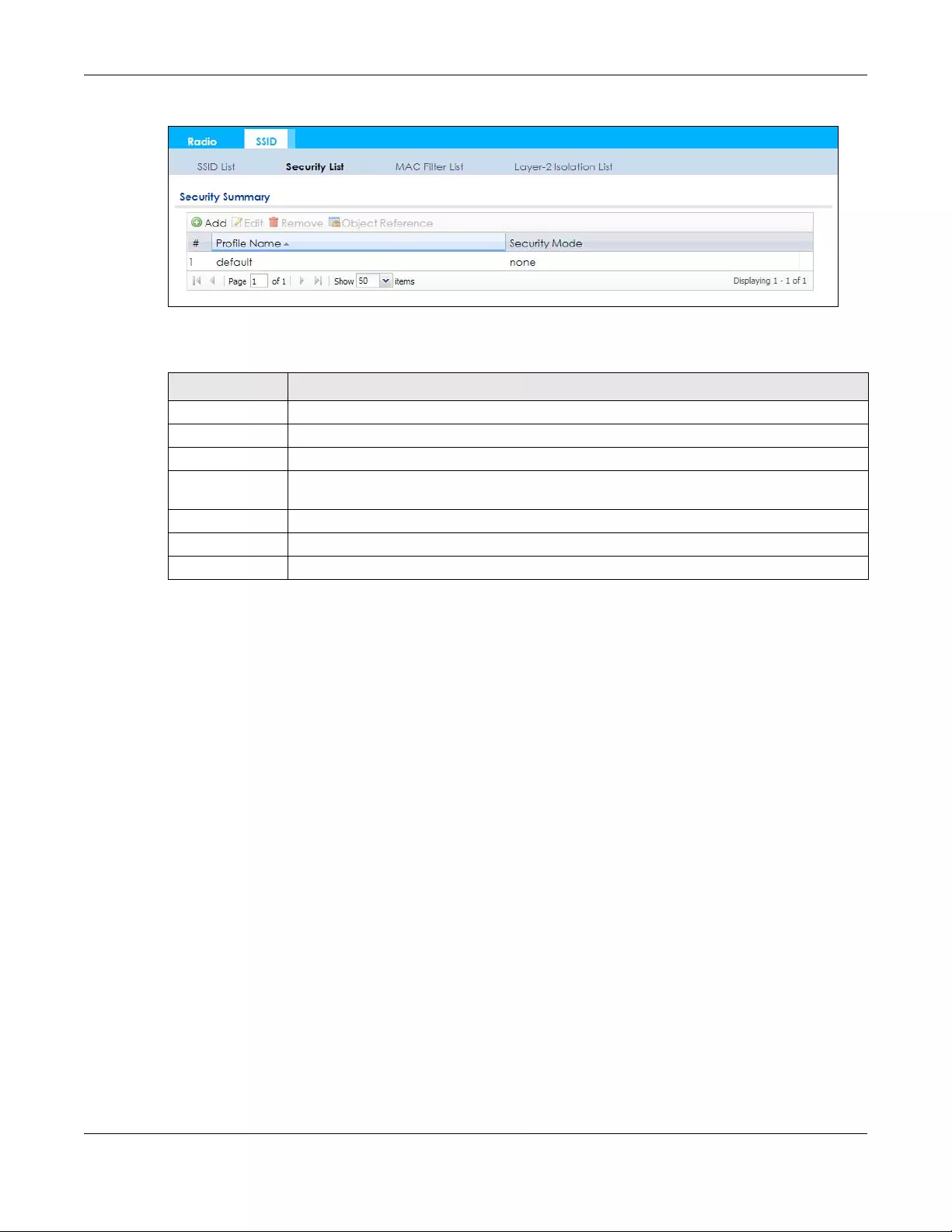
Chapter 13 AP Profile
NWA/WAC/WAX Series User’s Guide
142
Figure 83 Configuration > Object > AP Profile > SSID > Security List
The following table describes the labels in this screen.
13.4.1 Add/Edit Security Profile
This screen allows you to create a new security profile or edit an existing one. To access this screen, click
the Add button or select a security profile from the list and click the Edit button.
Note: This screen’s options change based on the Security Mode selected. Only the default
screen is displayed here.
Table 58 Configuration > Object > AP Profile > SSID > Security List
LABEL DESCRIPTION
Add Click this to add a new security profile.
Edit Click this to edit the selected security profile.
Remove Click this to remove the selected security profile.
Object
Reference
Click this to view which other objects are linked to the selected security profile (for example,
SSID profile).
# This field is a sequential value, and it is not associated with a specific user.
Profile Name This field indicates the name assigned to the security profile.
Security Mode This field indicates this profile’s security mode (if any).
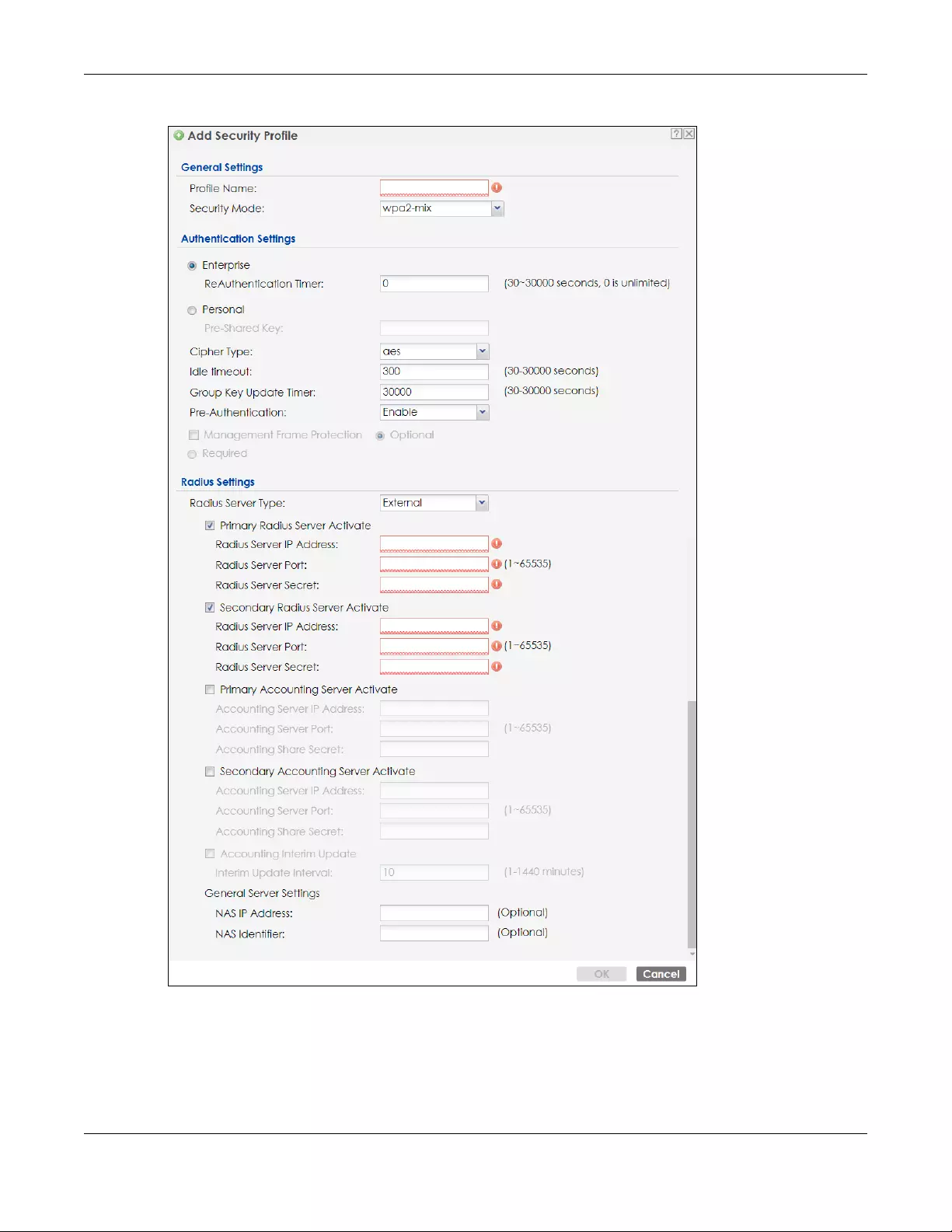
Chapter 13 AP Profile
NWA/WAC/WAX Series User’s Guide
143
Figure 84 Configuration > Object > AP Profile > SSID > Security List > Add/Edit Security Profile

Chapter 13 AP Profile
NWA/WAC/WAX Series User’s Guide
144
The following table describes the labels in this screen.
Table 59 Configuration > Object > AP Profile > SSID > Security List > Add/Edit Security Profile
LABEL DESCRIPTION
General Settings
Profile Name Enter up to 31 alphanumeric characters for the profile name. This name is only visible in
the Web Configurator and is only for management purposes. Spaces and underscores
are allowed.
Security Mode Select a security mode from the list: none, enhanced-open, wep, wpa2, wpa2-mix or
wpa3.
enhanced-open uses Opportunistic Wireless Encryption (OWE) which encrypts the
wireless connection when possible.
Authentication Settings
Enterprise Select this to enable 802.1x secure authentication with a RADIUS server.
ReAuthentication
Timer Enter the interval (in seconds) between authentication requests. Enter a 0 for unlimited
time.
Personal This field is available when you select the wpa2, wpa2-mix or wpa3 security mode.
Select this option to use a Pre-Shared Key (PSK) with WPA2 encryption or Simultaneous
Authentication of Equals (SAE) with WPA3 encryption.
Pre-Shared Key Enter a pre-shared key of between 8 and 63 case-sensitive ASCII characters (including
spaces and symbols) or 64 hexadecimal characters.
Transition Mode Enable this for backwards compatibility. This option is only available if the Security Mode
is wpa3 or enhanced-open. This creates two virtual APs (VAPs) with a primary (wpa3 or
enhanced-open) and fallback (wpa2 or none) security method.
If the Security Mode is wpa3, enabling this will force Management Frame Protection to be
set to Optional. If this is disabled or if the Security Mode is enhanced-open, Management
Frame Protection will be set to Required.
Cipher Type Select an encryption cipher type from the list.
•auto - This automatically chooses the best available cipher based on the cipher in
use by the wireless client that is attempting to make a connection.
•aes - This is the Advanced Encryption Standard encryption method. It is a more
recent development over TKIP and considerably more robust. Not all wireless clients
may support this.
Idle Timeout Enter the idle interval (in seconds) that a client can be idle before authentication is
discontinued.
Authentication Type Select a WEP authentication method. Choices are Open or Share key.
Key Length Select the bit-length of the encryption key to be used in WEP connections.
If you select WEP-64:
• Enter 10 hexadecimal digits in the range of “A-F”, “a-f” and “0-9” (for example,
0x11AA22BB33) for each Key used.
or
• Enter 5 ASCII characters (case sensitive) ranging from “a-z”, “A-Z” and “0-9” (for
example, MyKey) for each Key used.
If you select WEP-128:
• Enter 26 hexadecimal digits in the range of “A-F”, “a-f” and “0-9” (for example,
0x00112233445566778899AABBCC) for each Key used.
or
• Enter 13 ASCII characters (case sensitive) ranging from “a-z”, “A-Z” and “0-9” (for
example, MyKey12345678) for each Key used.
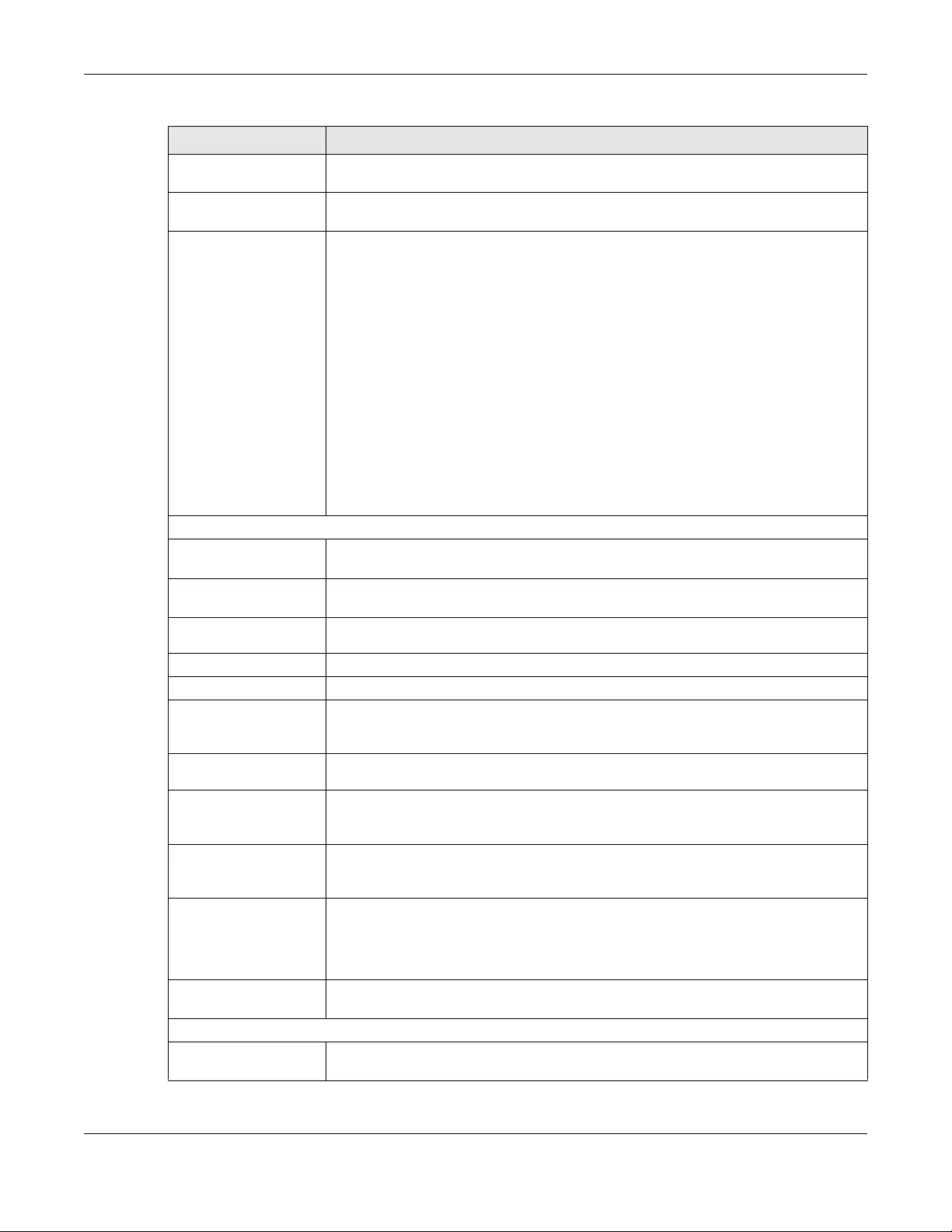
Chapter 13 AP Profile
NWA/WAC/WAX Series User’s Guide
145
Key 1~4 Based on your Key Length selection, enter the appropriate length hexadecimal or ASCII
key.
Group Key Update
Timer
Enter the interval (in seconds) at which the AP updates the group WPA2 encryption key.
Management Frame
Protection
This field is available only when you select wpa2 in the Security Mode field and set Cipher
Type to aes.
Data frames in 802.11 WLANs can be encrypted and authenticated with WEP, WPA or
WPA2. But 802.11 management frames, such as beacon/probe response, association
request, association response, de-authentication and disassociation are always
unauthenticated and unencrypted. IEEE 802.11w Protected Management Frames allows
APs to use the existing security mechanisms (encryption and authentication methods
defined in IEEE 802.11i WPA/WPA2) to protect management frames. This helps prevent
wireless DoS attacks.
Select the check box to enable management frame protection (MFP) to add security to
802.11 management frames.
Select Optional if you do not require the wireless clients to support MFP. Management
frames will be encrypted if the clients support MFP.
Select Required and wireless clients must support MFP in order to join the Zyxel Device’s
wireless network.
Radius Settings
Radius Server Type This shows External and the Zyxel Device uses an external RADIUS server for
authentication.
Primary / Secondary
Radius Server Activate
Select this to have the Zyxel Device use the specified RADIUS server.
Radius Server IP
Address Enter the IP address of the RADIUS server to be used for authentication.
Radius Server Port Enter the port number of the RADIUS server to be used for authentication.
Radius Server Secret Enter the shared secret password of the RADIUS server to be used for authentication.
Primary / Secondary
Accounting Server
Activate
Select the check box to enable user accounting through an external authentication
server.
Accounting Server
IP Address Enter the IP address of the external accounting server in dotted decimal notation.
Accounting Server
Port Enter the port number of the external accounting server. The default port number is 1813.
You need not change this value unless your network administrator instructs you to do so
with additional information.
Accounting Share
Secret Enter a password (up to 128 alphanumeric characters) as the key to be shared between
the external accounting server and the Zyxel Device. The key must be the same on the
external accounting server and your Zyxel Device. The key is not sent over the network.
Accounting Interim
Update
This field is available only when you enable user accounting through an external
authentication server.
Select this to have the Zyxel Device send subscriber status updates to the accounting
server at the interval you specify.
Interim Update
Interval Specify the time interval for how often the Zyxel Device is to send a subscriber status
update to the accounting server.
General Server Settings
NAS IP Address If the RADIUS server requires the Zyxel Device to provide the NAS (Network Access Server)
IP address attribute, enter it here.
Table 59 Configuration > Object > AP Profile > SSID > Security List > Add/Edit Security Profile (continued)
LABEL DESCRIPTION
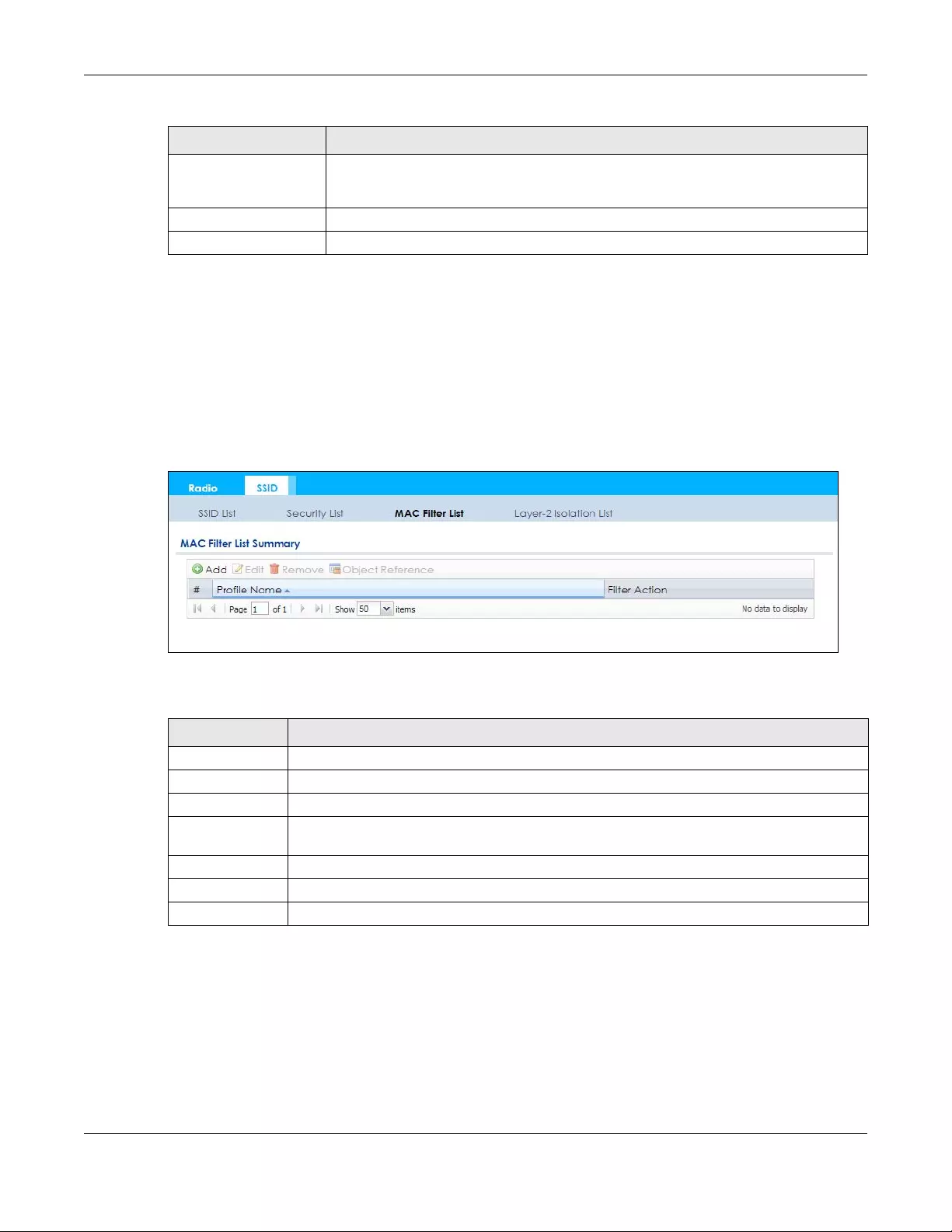
Chapter 13 AP Profile
NWA/WAC/WAX Series User’s Guide
146
13.5 MAC Filter List
This screen allows you to create and manage security configurations that can be used by your SSIDs. To
access this screen click Configuration > Object > AP Profile > SSID > MAC Filter List.
Note: You can have a maximum of 32 MAC filtering profiles on the Zyxel Device.
Figure 85 Configuration > Object > AP Profile > SSID > MAC Filter List
The following table describes the labels in this screen.
13.5.1 Add/Edit MAC Filter Profile
This screen allows you to create a new MAC filtering profile or edit an existing one. To access this screen,
click the Add button or select a MAC filter profile from the list and click the Edit button.
Note: Each MAC filtering profile can include a maximum of 512 MAC addresses.
NAS Identifier If the RADIUS server requires the Zyxel Device to provide the NAS (Network Access Server)
identifier attribute, enter it here. The NAS identifier is to identify the source of access
request. It could be the NAS’s fully qualified domain name.
OK Click OK to save your changes back to the Zyxel Device.
Cancel Click Cancel to exit this screen without saving your changes.
Table 59 Configuration > Object > AP Profile > SSID > Security List > Add/Edit Security Profile (continued)
LABEL DESCRIPTION
Table 60 Configuration > Object > AP Profile > SSID > MAC Filter List
LABEL DESCRIPTION
Add Click this to add a new MAC filtering profile.
Edit Click this to edit the selected MAC filtering profile.
Remove Click this to remove the selected MAC filtering profile.
Object
Reference
Click this to view which other objects are linked to the selected MAC filtering profile (for
example, SSID profile).
# This field is a sequential value, and it is not associated with a specific user.
Profile Name This field indicates the name assigned to the MAC filtering profile.
Filter Action This field indicates this profile’s filter action (if any).
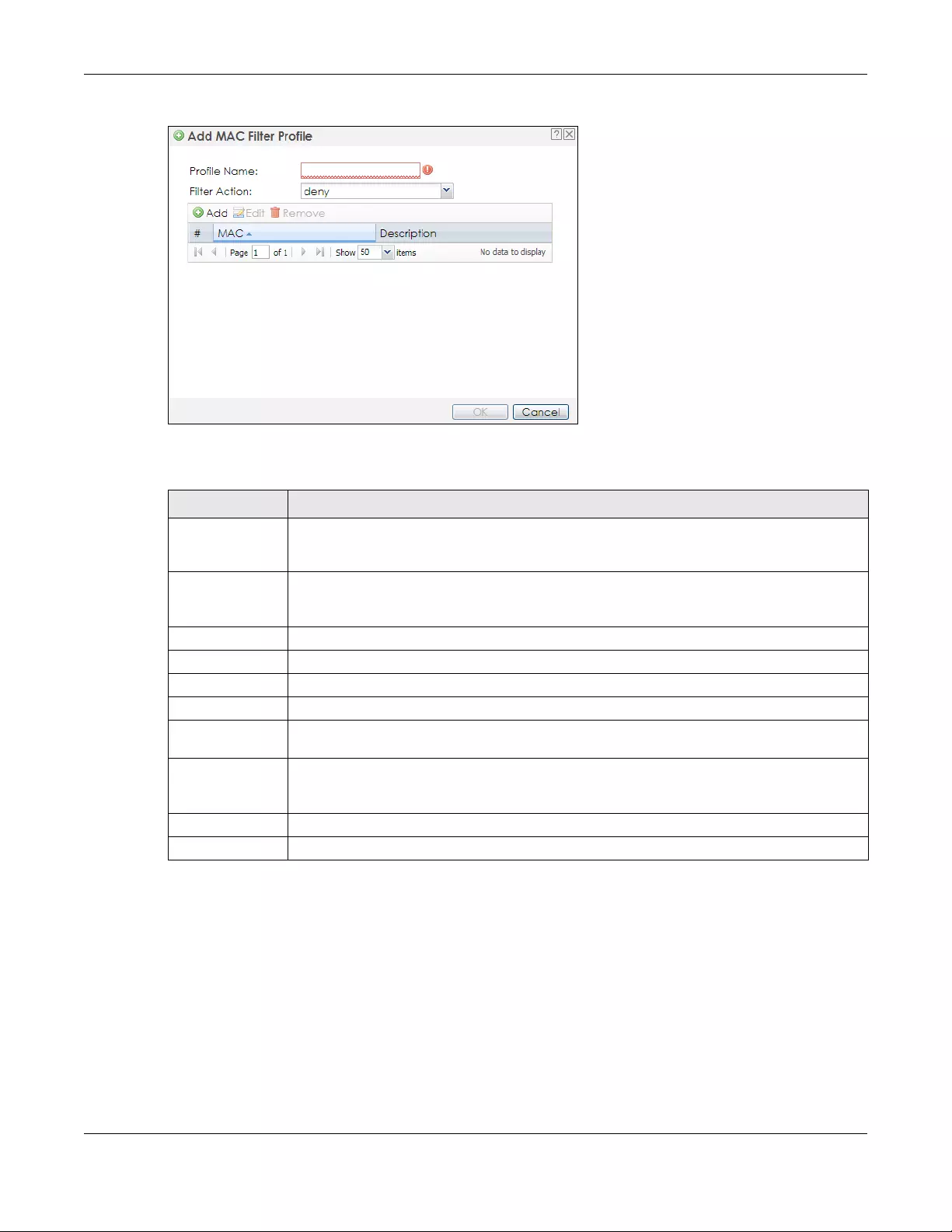
Chapter 13 AP Profile
NWA/WAC/WAX Series User’s Guide
147
Figure 86 Configuration > Object > AP Profile > SSID > MAC Filter List > Add/Edit MAC Filter Profile
The following table describes the labels in this screen.
13.6 Layer-2 Isolation List
Layer-2 isolation is used to prevent wireless clients associated with your Zyxel Device from
communicating with other wireless clients, APs, computers or routers in a network.
In the following example, layer-2 isolation is enabled on the Zyxel Device to allow a guest wireless client
(A) to access the main network router (B). The router provides access to the Internet and the network
printer (C) while preventing the client from accessing other computers and servers on the network. The
client can communicate with other wireless clients only if Intra-BSS Traffic blocking is disabled.
Table 61 Configuration > Object > AP Profile > SSID > MAC Filter List > Add/Edit MAC Filter Profile
LABEL DESCRIPTION
Profile Name Enter up to 31 alphanumeric characters for the profile name. This name is only visible in the
Web Configurator and is only for management purposes. Spaces and underscores are
allowed.
Filter Action Select allow to permit the wireless client with the MAC addresses in this profile to connect to the
network through the associated SSID; select deny to block the wireless clients with the specified
MAC addresses.
Add Click this to add a MAC address to the profile’s list.
Edit Click this to edit the selected MAC address in the profile’s list.
Remove Click this to remove the selected MAC address from the profile’s list.
# This field is a sequential value, and it is not associated with a specific user.
MAC This field specifies a MAC address associated with this profile. You can click the MAC address to
make it editable.
Description This field displays a description for the MAC address associated with this profile. You can click
the description to make it editable. Enter up to 60 characters, spaces and underscores
allowed.
OK Click OK to save your changes back to the Zyxel Device.
Cancel Click Cancel to exit this screen without saving your changes.
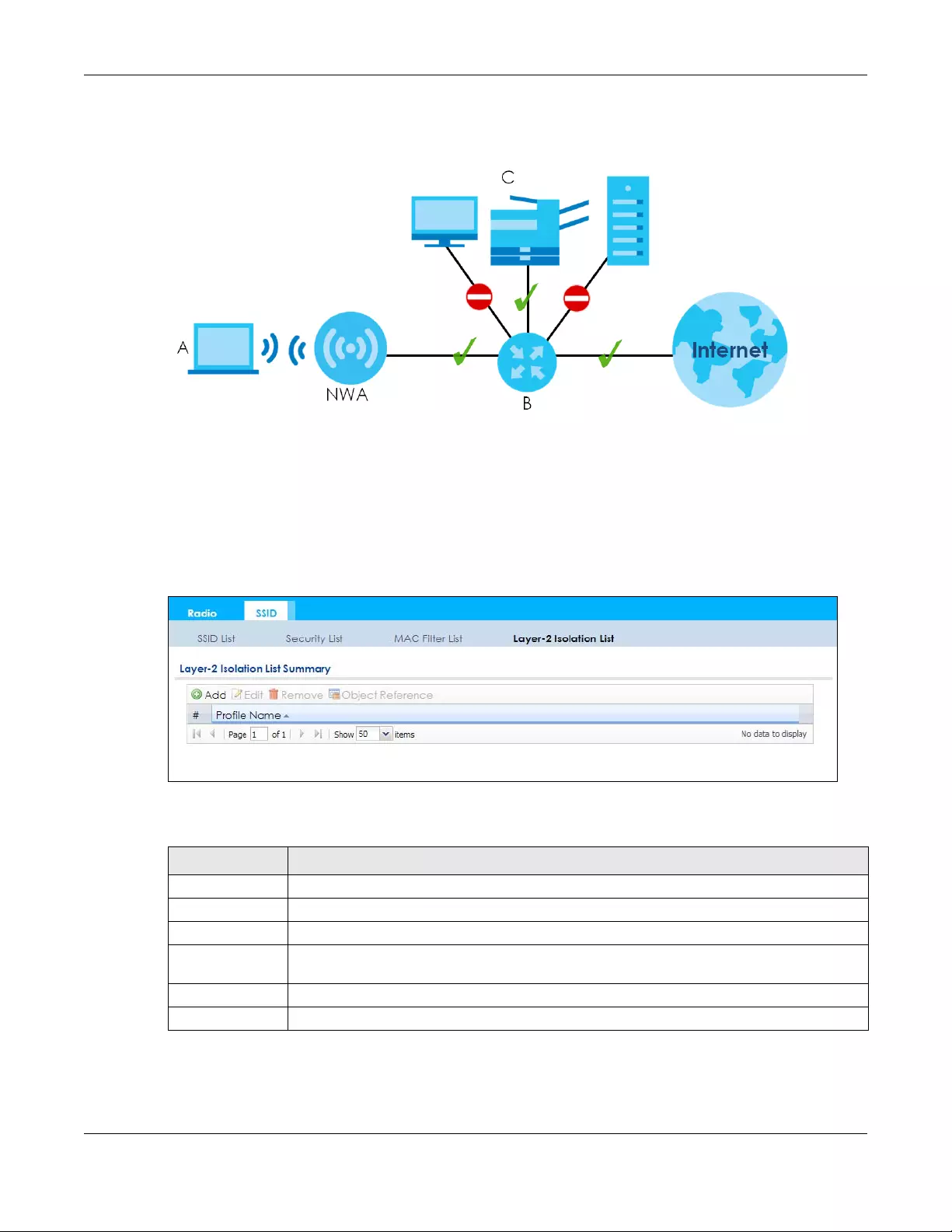
Chapter 13 AP Profile
NWA/WAC/WAX Series User’s Guide
148
Note: Intra-BSS Traffic Blocking is activated when you enable layer-2 isolation.
Figure 87 Layer-2 Isolation Application
MAC addresses that are not listed in the layer-2 isolation table are blocked from communicating with
the Zyxel Device’s wireless clients except for broadcast packets. Layer-2 isolation does not check the
traffic between wireless clients that are associated with the same AP. Intra-BSS traffic allows wireless
clients associated with the same AP to communicate with each other.
This screen allows you to specify devices you want the users on your wireless networks to access. To
access this screen click Configuration > Object > AP Profile > SSID > Layer-2 Isolation List.
Figure 88 Configuration > Object > AP Profile > SSID > Layer-2 Isolation List
The following table describes the labels in this screen.
Table 62 Configuration > Object > AP Profile > SSID > Layer-2 Isolation List
LABEL DESCRIPTION
Add Click this to add a new layer-2 isolation profile.
Edit Click this to edit the selected layer-2 isolation profile.
Remove Click this to remove the selected layer-2 isolation profile.
Object
Reference
Click this to view which other objects are linked to the selected layer-2 isolation profile (for
example, SSID profile).
# This field is a sequential value, and it is not associated with a specific user.
Profile Name This field indicates the name assigned to the layer-2 isolation profile.

Chapter 13 AP Profile
NWA/WAC/WAX Series User’s Guide
149
13.6.1 Add/Edit Layer-2 Isolation Profile
This screen allows you to create a new layer-2 isolation profile or edit an existing one. To access this
screen, click the Add button or select a layer-2 isolation profile from the list and click the Edit button.
Note: You need to know the MAC address of each wireless client, AP, computer or router that
you want to allow to communicate with the Zyxel Device's wireless clients.
Figure 89 Configuration > Object > AP Profile > SSID > Layer-2 Isolation List > Add/Edit Layer-2 Isolation
Profile
The following table describes the labels in this screen.
Table 63 Configuration > Object > AP Profile > SSID > Layer-2 Isolation List > Add/Edit Layer-2 Isolation
Profile
LABEL DESCRIPTION
Profile Name Enter up to 31 alphanumeric characters for the profile name. This name is only visible in the
Web Configurator and is only for management purposes. Spaces and underscores are
allowed.
Add Click this to add a MAC address to the profile’s list.
Edit Click this to edit the selected MAC address in the profile’s list.
Remove Click this to remove the selected MAC address from the profile’s list.
# This field is a sequential value, and it is not associated with a specific user.
MAC This field specifies a MAC address associated with this profile. You can click the MAC address to
make it editable.
Description This field displays a description for the MAC address associated with this profile. You can click
the description to make it editable. Enter up to 60 characters, spaces and underscores
allowed.
OK Click OK to save your changes back to the Zyxel Device.
Cancel Click Cancel to exit this screen without saving your changes.
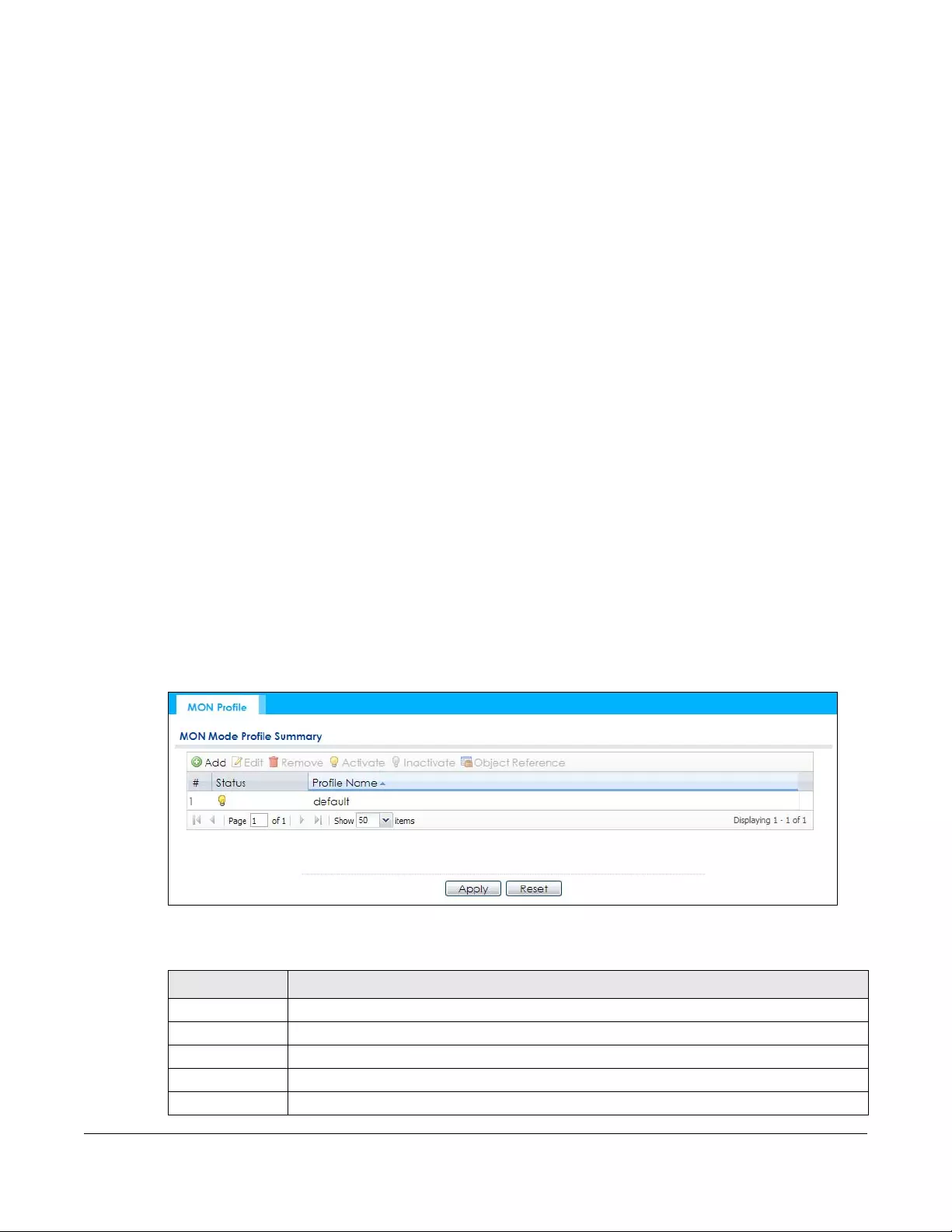
NWA/WAC/WAX Series User’s Guide
150
CHAPTER 14
MON Profile
14.1 Overview
This screen allows you to set up monitor mode configurations that allow your Zyxel Device to scan for
other wireless devices in the vicinity. Once detected, you can use the Wireless > MON Mode screen
(Section 10.3 on page 109) to classify them as either rogue or friendly.
Not all Zyxel Devices support monitor mode and rogue APs detection.
14.1.1 What You Can Do in this Chapter
The MON Profile screen (Section 14.2 on page 150) creates preset monitor mode configurations that can
be used by the Zyxel Device.
14.2 MON Profile
This screen allows you to create monitor mode configurations that can be used by the APs. To access
this screen, log into the Web Configurator, and click Configuration > Object > MON Profile.
Figure 90 Configuration > Object > MON Profile
The following table describes the labels in this screen.
Table 64 Configuration > Object > MON Profile
LABEL DESCRIPTION
Add Click this to add a new monitor mode profile.
Edit Click this to edit the selected monitor mode profile.
Remove Click this to remove the selected monitor mode profile.
Activate To turn on an entry, select it and click Activate.
Inactivate To turn off an entry, select it and click Inactivate.
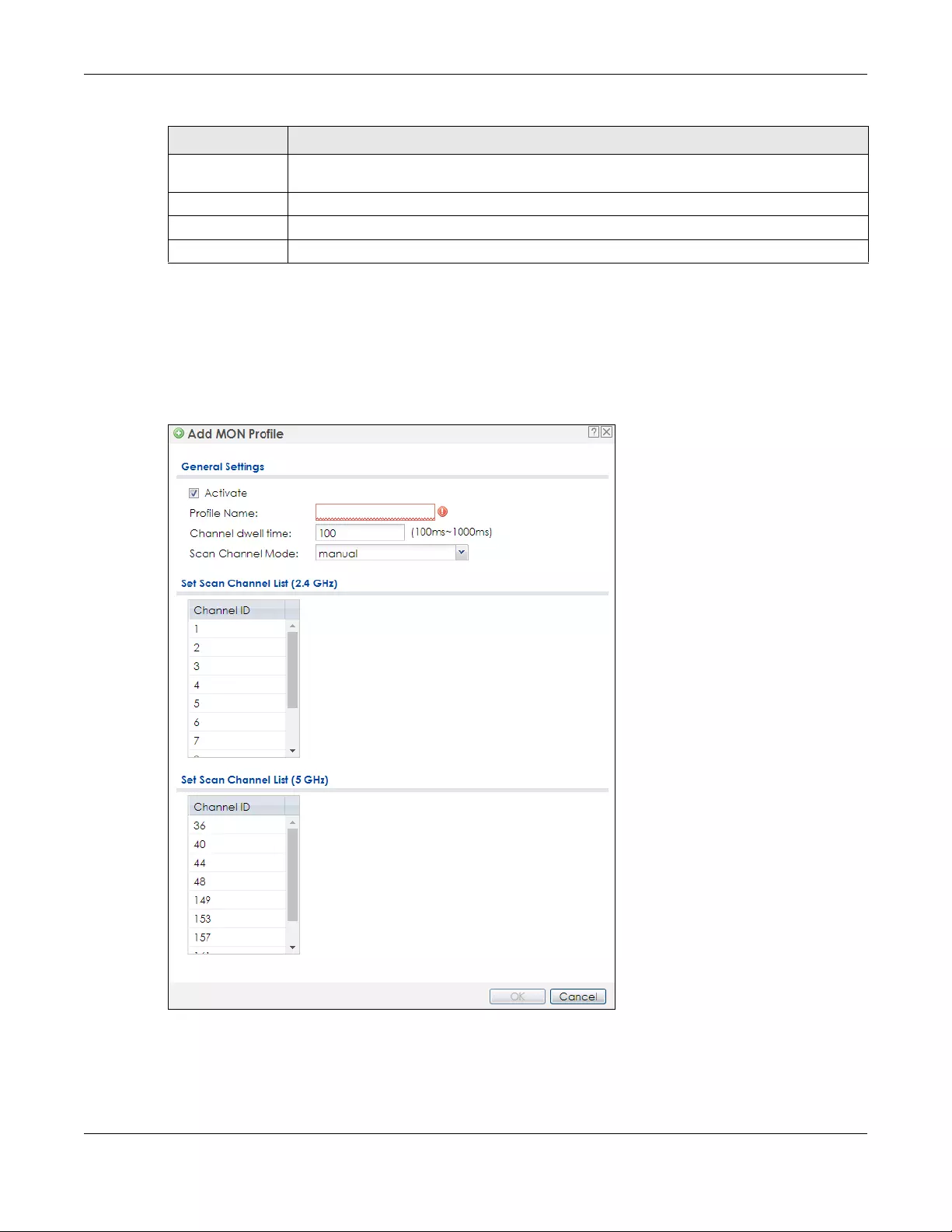
Chapter 14 MON Profile
NWA/WAC/WAX Series User’s Guide
151
14.2.1 Add/Edit MON Profile
This screen allows you to create a new monitor mode profile or edit an existing one. To access this
screen, click the Add button or select and existing monitor mode profile and click the Edit button. See
Section 1.2.3 on page 15 for more information about MON Mode.
Figure 91 Configuration > Object > MON Profile > Add/Edit MON Profile
Object
Reference
Click this to view which other objects are linked to the selected monitor mode profile (for
example, an AP management profile).
# This field is a sequential value, and it is not associated with a specific profile.
Status This field shows whether or not the entry is activated.
Profile Name This field indicates the name assigned to the monitor profile.
Table 64 Configuration > Object > MON Profile (continued)
LABEL DESCRIPTION

Chapter 14 MON Profile
NWA/WAC/WAX Series User’s Guide
152
The following table describes the labels in this screen.
Table 65 Configuration > Object > MON Profile > Add/Edit MON Profile
LABEL DESCRIPTION
Activate Select this to activate this monitor mode profile.
Profile Name This field indicates the name assigned to the monitor mode profile.
Channel dwell time Enter the interval (in milliseconds) before the Zyxel Device switches to another channel for
monitoring.
Scan Channel Mode Select auto to have the Zyxel Device switch to the next sequential channel once the
Channel dwell time expires.
Select manual to set specific channels through which to cycle sequentially when the
Channel dwell time expires. Selecting this options makes the Scan Channel List options
available.
Set Scan Channel List
(2.4 GHz)
Select one or more than one channel to have the Zyxel Device using this profile scan the
channel(s) when Scan Channel Mode is set to manual.
These channels are limited to the 2.4 GHz range (802.11 b/g/n/ax).
Set Scan Channel List
(5 GHz)
Select one or more than one channel to have the Zyxel Device using this profile scan the
channel(s) when Scan Channel Mode is set to manual.
These channels are limited to the 5 GHz range (802.11 a/n/ac/ax). Not all Zyxel Devices
support both 2.4 GHz and 5 GHz frequency bands.
OK Click OK to save your changes back to the Zyxel Device.
Cancel Click Cancel to exit this screen without saving your changes.
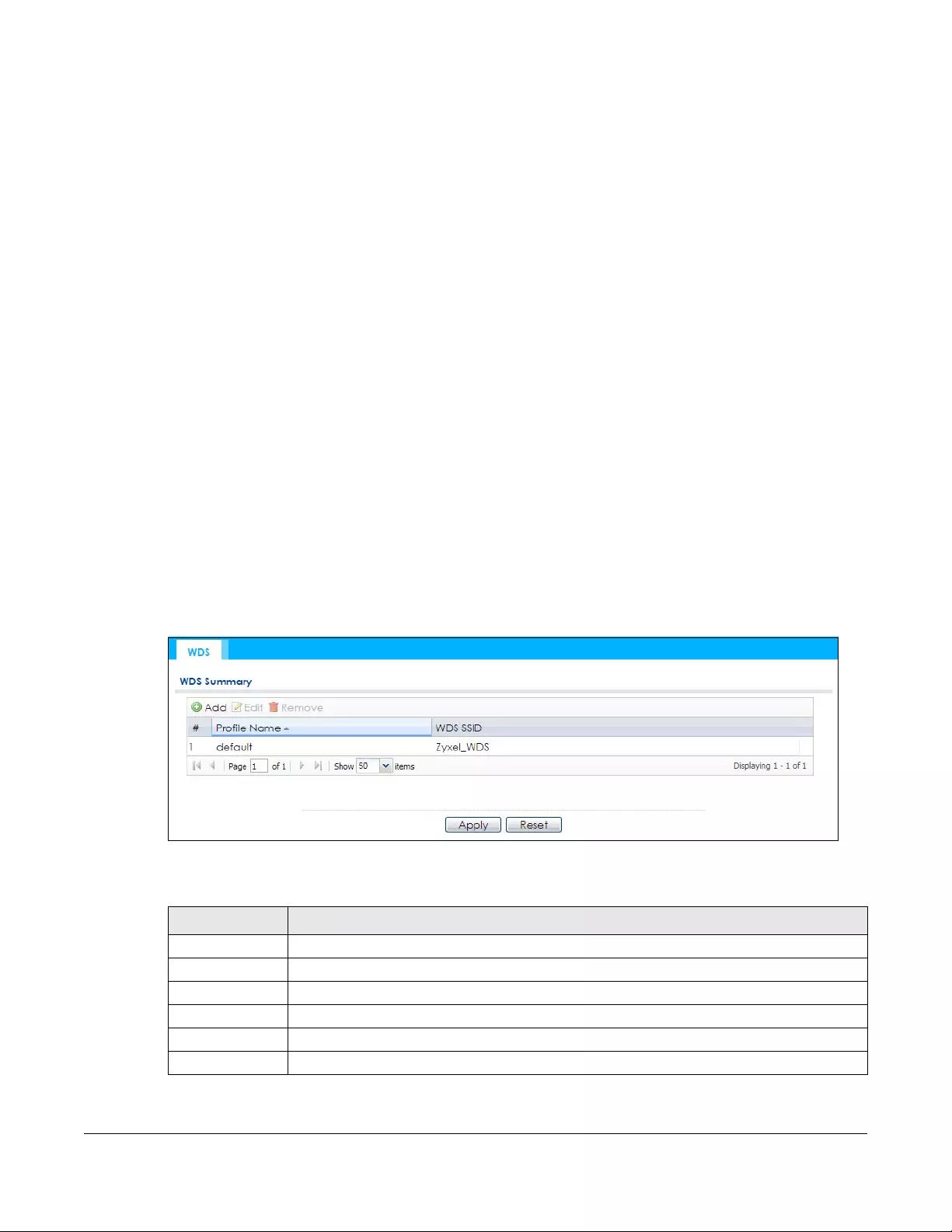
NWA/WAC/WAX Series User’s Guide
153
CHAPTER 15
WDS Profile
15.1 Overview
This chapter shows you how to configure WDS (Wireless Distribution System) profiles for the Zyxel Device
to form a WDS with other APs.
15.1.1 What You Can Do in this Chapter
The WDS Profile screen (Section 15.2 on page 153) creates preset WDS configurations that can be used
by the Zyxel Device.
15.2 WDS Profile
This screen allows you to manage and create WDS profiles that can be used by the APs. To access this
screen, click Configuration > Object > WDS Profile.
Figure 92 Configuration > Object > WDS Profile
The following table describes the labels in this screen.
Table 66 Configuration > Object > WDS Profile
LABEL DESCRIPTION
Add Click this to add a new profile.
Edit Click this to edit the selected profile.
Remove Click this to remove the selected profile.
# This field is a sequential value, and it is not associated with a specific profile.
Profile Name This field indicates the name assigned to the profile.
WDS SSID This field shows the SSID specified in this WDS profile.

Chapter 15 WDS Profile
NWA/WAC/WAX Series User’s Guide
154
15.2.1 Add/Edit WDS Profile
This screen allows you to create a new WDS profile or edit an existing one. To access this screen, click the
Add button or select and existing profile and click the Edit button.
Figure 93 Configuration > Object > WDS Profile > Add/Edit WDS Profile
The following table describes the labels in this screen.
Table 67 Configuration > Object > WDS Profile > Add/Edit WDS Profile
LABEL DESCRIPTION
Profile Name Enter up to 31 alphanumeric characters for the profile name.
WDS SSID Enter the SSID with which you want the Zyxel Device to connect to a root AP or repeater to
form a WDS.
Pre-Shared Key Enter a pre-shared key of between 8 and 63 case-sensitive ASCII characters (including
spaces and symbols) or 64 hexadecimal characters.
The key is used to encrypt the traffic between the APs.
OK Click OK to save your changes back to the Zyxel Device.
Cancel Click Cancel to exit this screen without saving your changes.

NWA/WAC/WAX Series User’s Guide
155
CHAPTER 16
Certificates
16.1 Overview
The Zyxel Device can use certificates (also called digital IDs) to authenticate users. Certificates are
based on public-private key pairs. A certificate contains the certificate owner’s identity and public key.
Certificates provide a way to exchange public keys for use in authentication.
16.1.1 What You Can Do in this Chapter
• The My Certifica tes screens (Section 16.2 on page 158) generate and export self-signed certificates or
certification requests and import the Zyxel Device’s CA-signed certificates.
• The Trusted Certificates screens (Section 16.3 on page 165) save CA certificates and trusted remote
host certificates to the Zyxel Device. The Zyxel Device trusts any valid certificate that you have
imported as a trusted certificate. It also trusts any valid certificate signed by any of the certificates
that you have imported as a trusted certificate.
16.1.2 What You Need to Know
The following terms and concepts may help as you read this chapter.
When using public-key cryptology for authentication, each host has two keys. One key is public and can
be made openly available. The other key is private and must be kept secure.
These keys work like a handwritten signature (in fact, certificates are often referred to as “digital
signatures”). Only you can write your signature exactly as it should look. When people know what your
signature looks like, they can verify whether something was signed by you, or by someone else. In the
same way, your private key “writes” your digital signature and your public key allows people to verify
whether data was signed by you, or by someone else.
This process works as follows:
1Tim wants to send a message to Jenny. He needs her to be sure that it comes from him, and that the
message content has not been altered by anyone else along the way. Tim generates a public key pair
(one public key and one private key).
2Tim keeps the private key and makes the public key openly available. This means that anyone who
receives a message seeming to come from Tim can read it and verify whether it is really from him or not.
3Tim uses his private key to sign the message and sends it to Jenny.
4Jenny receives the message and uses Tim’s public key to verify it. Jenny knows that the message is from
Tim, and that although other people may have been able to read the message, no-one can have
altered it (because they cannot re-sign the message with Tim’s private key).

Chapter 16 Certificates
NWA/WAC/WAX Series User’s Guide
156
5Additionally, Jenny uses her own private key to sign a message and Tim uses Jenny’s public key to verify
the message.
The Zyxel Device uses certificates based on public-key cryptology to authenticate users attempting to
establish a connection, not to encrypt the data that you send after establishing a connection. The
method used to secure the data that you send through an established connection depends on the
type of connection.
The certification authority uses its private key to sign certificates. Anyone can then use the certification
authority’s public key to verify the certificates.
A certification path is the hierarchy of certification authority certificates that validate a certificate. The
Zyxel Device does not trust a certificate if any certificate on its path has expired or been revoked.
Certification authorities maintain directory servers with databases of valid and revoked certificates. A
directory of certificates that have been revoked before the scheduled expiration is called a CRL
(Certificate Revocation List). The Zyxel Device can check a peer’s certificate against a directory server’s
list of revoked certificates. The framework of servers, software, procedures and policies that handles keys
is called PKI (public-key infrastructure).
Advantages of Certificates
Certificates offer the following benefits.
• The Zyxel Device only has to store the certificates of the certification authorities that you decide to
trust, no matter how many devices you need to authenticate.
• Key distribution is simple and very secure since you can freely distribute public keys and you never
need to transmit private keys.
Self-signed Certificates
You can have the Zyxel Device act as a certification authority and sign its own certificates.
Factory Default Certificate
The Zyxel Device generates its own unique self-signed certificate when you first turn it on. This certificate
is referred to in the GUI as the factory default certificate.
Certificate File Formats
Any certificate that you want to import has to be in one of these file formats:
• Binary X.509: This is an ITU-T recommendation that defines the formats for X.509 certificates.
• PEM (Base-64) encoded X.509: This Privacy Enhanced Mail format uses lowercase letters, uppercase
letters and numerals to convert a binary X.509 certificate into a printable form.
• Binary PKCS#7: This is a standard that defines the general syntax for data (including digital signatures)
that may be encrypted. A PKCS #7 file is used to transfer a public key certificate. The private key is not
included. The Zyxel Device currently allows the importation of a PKS#7 file that contains a single
certificate.
• PEM (Base-64) encoded PKCS#7: This Privacy Enhanced Mail (PEM) format uses lowercase letters,
uppercase letters and numerals to convert a binary PKCS#7 certificate into a printable form.
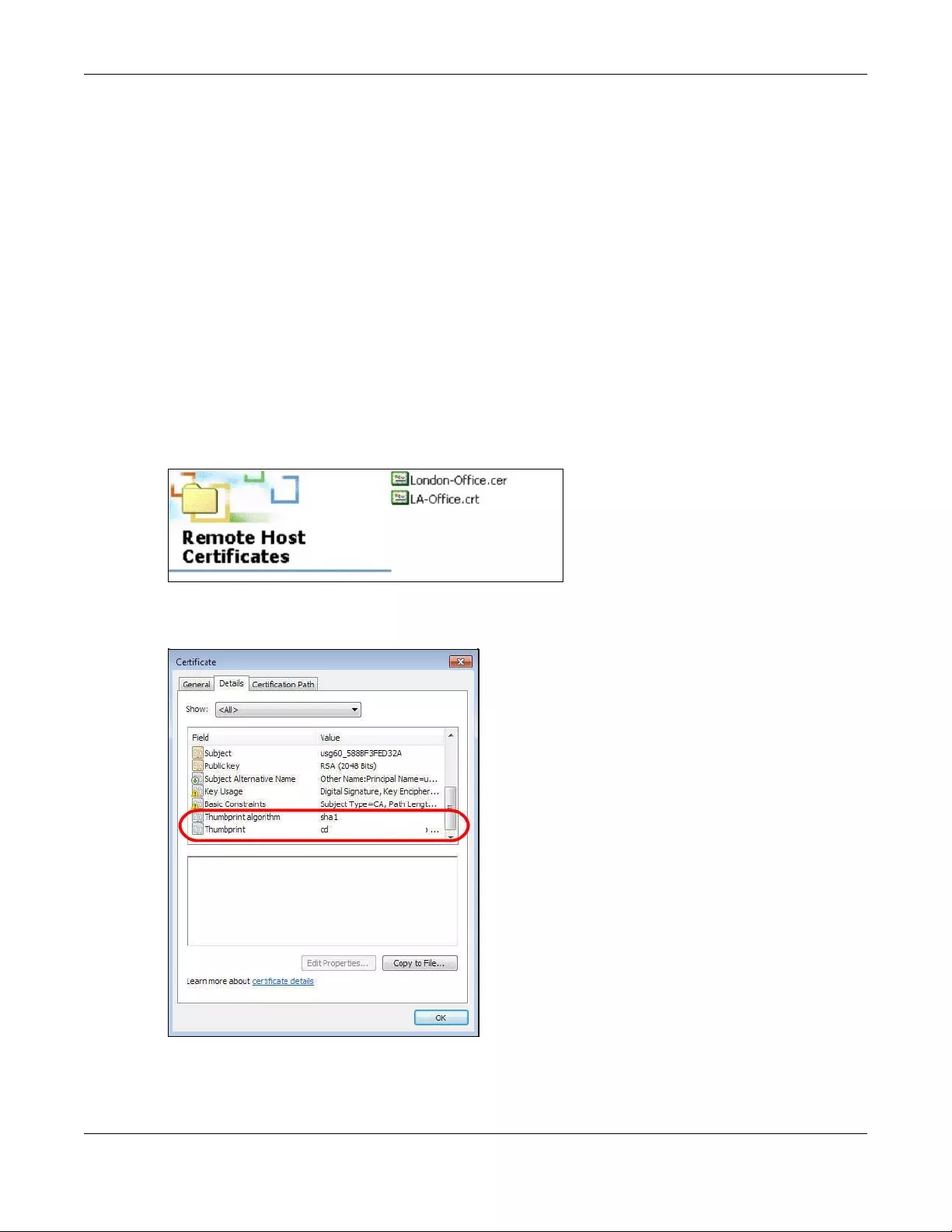
Chapter 16 Certificates
NWA/WAC/WAX Series User’s Guide
157
• Binary PKCS#12: This is a format for transferring public key and private key certificates.The private key
in a PKCS #12 file is within a password-encrypted envelope. The file’s password is not connected to
your certificate’s public or private passwords. Exporting a PKCS #12 file creates this and you must
provide it to decrypt the contents when you import the file into the Zyxel Device.
Note: Be careful not to convert a binary file to text during the transfer process. It is easy for this
to occur since many programs use text files by default.
16.1.3 Verifying a Certificate
Before you import a trusted certificate into the Zyxel Device, you should verify that you have the correct
certificate. You can do this using the certificate’s fingerprint. A certificate’s fingerprint is a message
digest calculated using the MD5 or SHA1 algorithm. The following procedure describes how to check a
certificate’s fingerprint to verify that you have the actual certificate.
1Browse to where you have the certificate saved on your computer.
2Make sure that the certificate has a “.cer” or “.crt” file name extension.
3Double-click the certificate’s icon to open the Certificate window. Click the Details tab and scroll down
to the Thumbprint Algorithm and Thumbprint fields.
4Use a secure method to verify that the certificate owner has the same information in the Thumbprint
Algorithm and Thumbprint fields. The secure method may vary based on your situation. Possible
examples would be over the telephone or through an HTTPS connection.
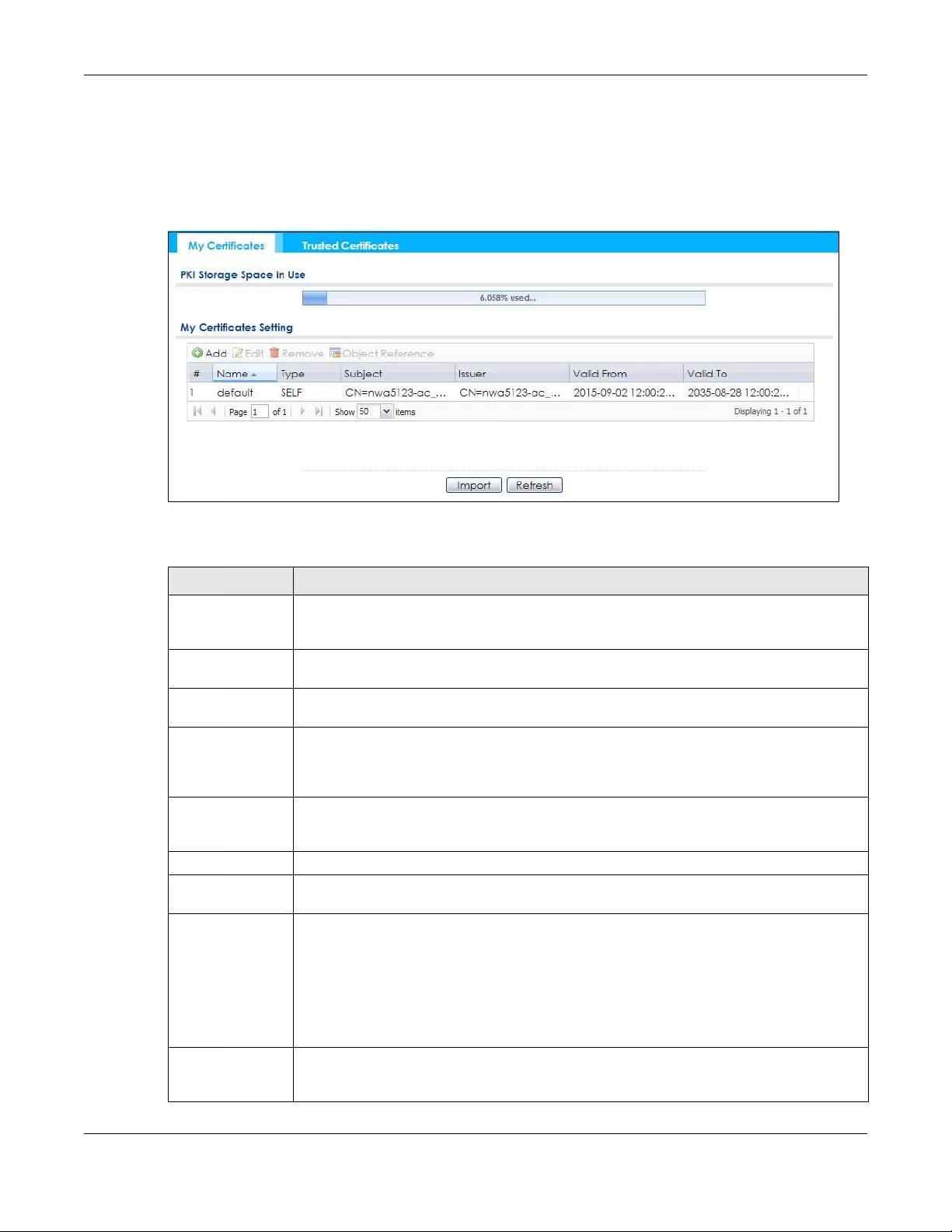
Chapter 16 Certificates
NWA/WAC/WAX Series User’s Guide
158
16.2 My Certificates
Click Configuration > Object > Certificate > My Certificates to open this screen. This is the Zyxel Device’s
summary list of certificates and certification requests.
Figure 94 Configuration > Object > Certificate > My Certificates
The following table describes the labels in this screen.
Table 68 Configuration > Object > Certificate > My Certificates
LABEL DESCRIPTION
PKI Storage Space
in Use
This bar displays the percentage of the Zyxel Device’s PKI storage space that is currently in use.
When the storage space is almost full, you should consider deleting expired or unnecessary
certificates before adding more certificates.
Add Click this to go to the screen where you can have the Zyxel Device generate a certificate or a
certification request.
Edit Double-click an entry or select it and click Edit to open a screen with an in-depth list of
information about the certificate.
Remove The Zyxel Device keeps all of your certificates unless you specifically delete them. Uploading a
new firmware or default configuration file does not delete your certificates. To remove an
entry, select it and click Remove. The Zyxel Device confirms you want to remove it before
doing so. Subsequent certificates move up by one when you take this action.
Object Reference You cannot delete certificates that any of the Zyxel Device’s features are configured to use.
Select an entry and click Object Reference to open a screen that shows which settings use
the entry.
# This field displays the certificate index number. The certificates are listed in alphabetical order.
Name This field displays the name used to identify this certificate. It is recommended that you give
each certificate a unique name.
Type This field displays what kind of certificate this is.
REQ represents a certification request and is not yet a valid certificate. Send a certification
request to a certification authority, which then issues a certificate. Use the My Certificate
Import screen to import the certificate and replace the request.
SELF represents a self-signed certificate.
CERT represents a certificate issued by a certification authority.
Subject This field displays identifying information about the certificate’s owner, such as CN (Common
Name), OU (Organizational Unit or department), O (Organization or company) and C
(Country). It is recommended that each certificate have unique subject information.
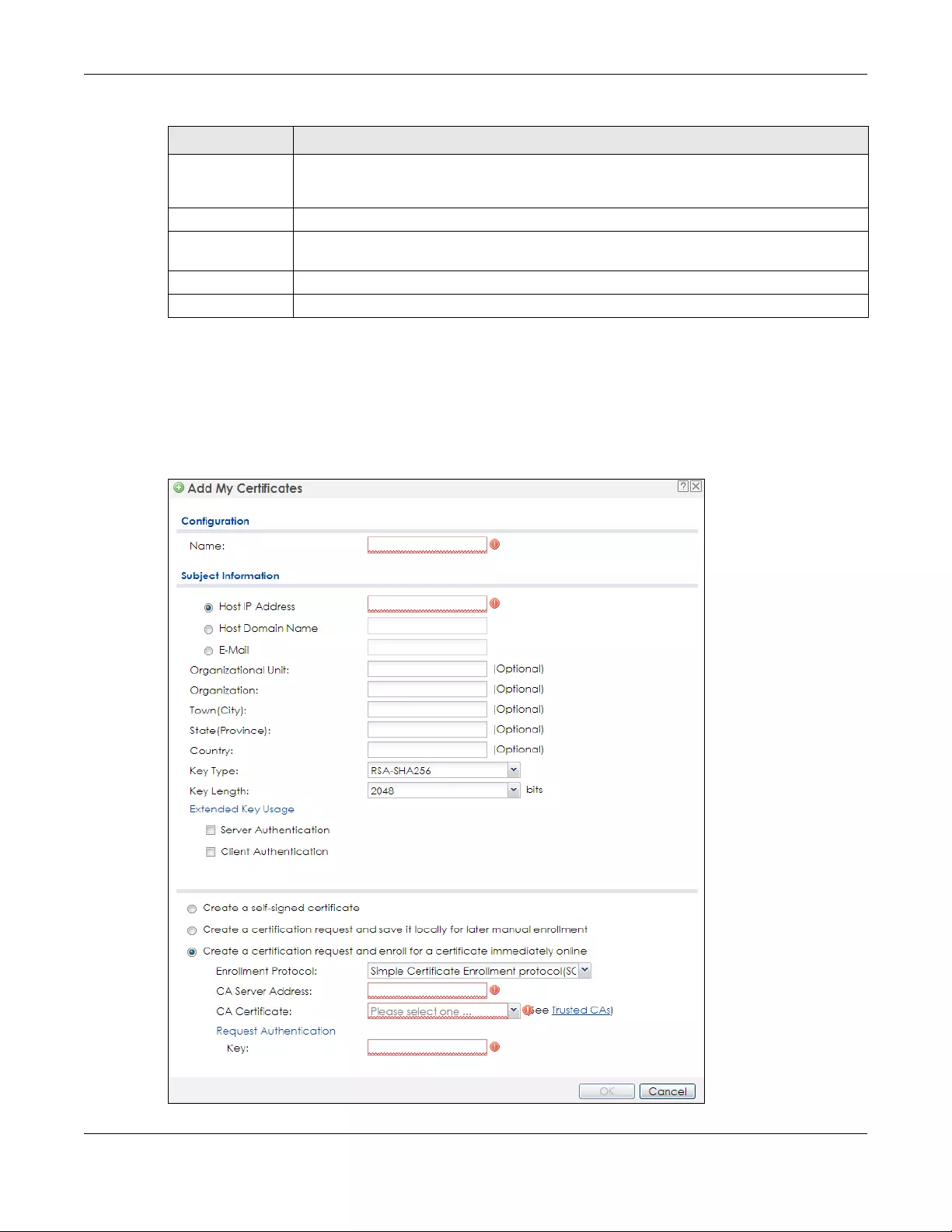
Chapter 16 Certificates
NWA/WAC/WAX Series User’s Guide
159
16.2.1 Add My Certificates
Click Configuration > Object > Certificate > My Certificates and then the Add icon to open the Add My
Certificates screen. Use this screen to have the Zyxel Device create a self-signed certificate, enroll a
certificate with a certification authority or generate a certification request.
Figure 95 Configuration > Object > Certificate > My Certificates > Add
Issuer This field displays identifying information about the certificate’s issuing certification authority,
such as a common name, organizational unit or department, organization or company and
country. With self-signed certificates, this is the same information as in the Subject field.
Valid From This field displays the date that the certificate becomes applicable.
Valid To This field displays the date that the certificate expires. The text displays in red and includes an
Expired! message if the certificate has expired.
Import Click Import to open a screen where you can save a certificate to the Zyxel Device.
Refresh Click Refresh to display the current validity status of the certificates.
Table 68 Configuration > Object > Certificate > My Certificates (continued)
LABEL DESCRIPTION
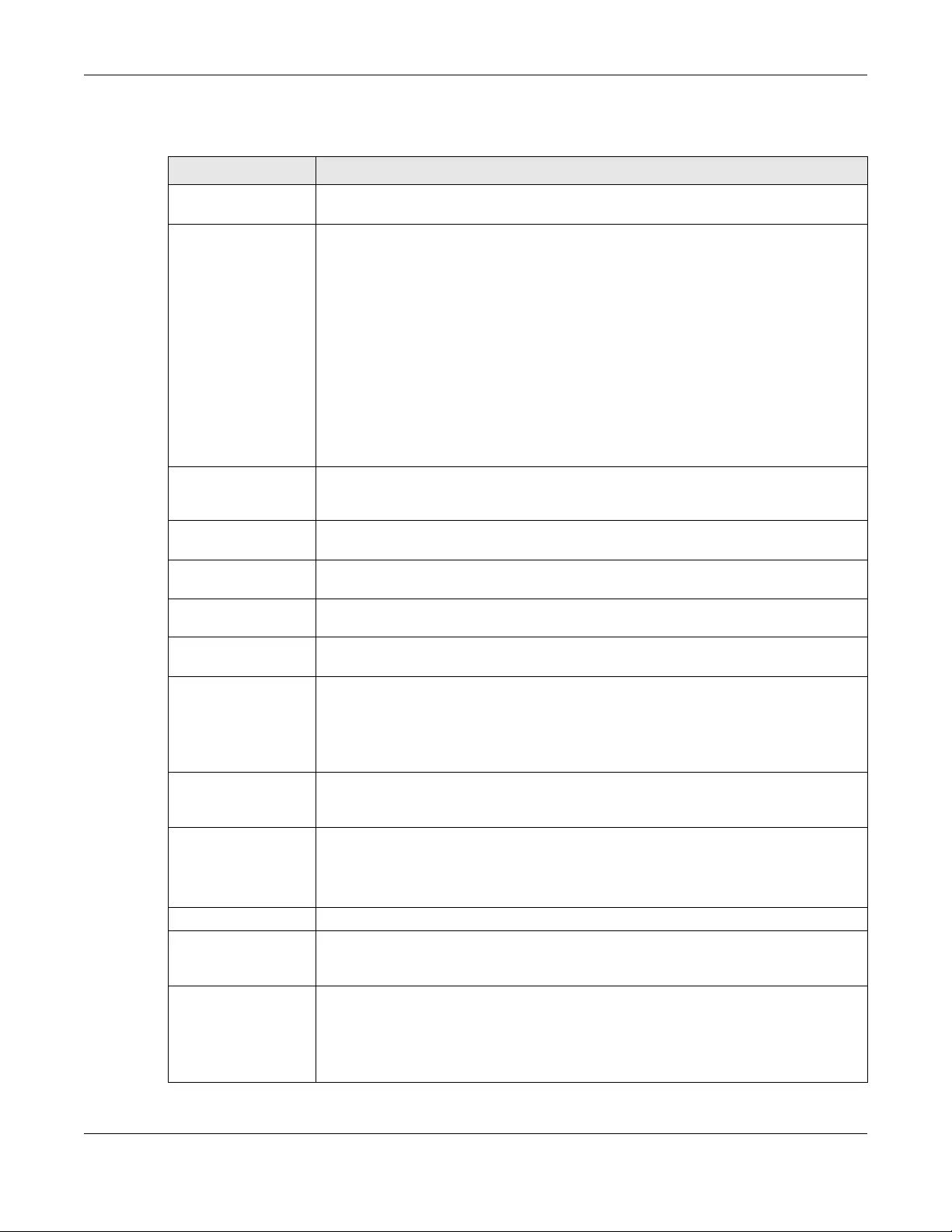
Chapter 16 Certificates
NWA/WAC/WAX Series User’s Guide
160
The following table describes the labels in this screen.
Table 69 Configuration > Object > Certificate > My Certificates > Add
LABEL DESCRIPTION
Name Type a name to identify this certificate. You can use up to 31 alphanumeric and
;‘~!@#$%^&()_+[]{}’,.=- characters.
Subject Information Use these fields to record information that identifies the owner of the certificate. You do
not have to fill in every field, although you must specify a Host IP Address, Host Domain
Name, or E-Mail. The certification authority may add fields (such as a serial number) to the
subject information when it issues a certificate. It is recommended that each certificate
have unique subject information.
Select a radio button to identify the certificate’s owner by IP address, domain name or e-
mail address. Type the IP address (in dotted decimal notation), domain name or e-mail
address in the field provided. The domain name or e-mail address is for identification
purposes only and can be any string.
A domain name can be up to 255 characters. You can use alphanumeric characters, the
hyphen and periods.
An e-mail address can be up to 63 characters. You can use alphanumeric characters, the
hyphen, the @ symbol, periods and the underscore.
Organizational Unit Identify the organizational unit or department to which the certificate owner belongs. You
can use up to 31 characters. You can use alphanumeric characters, the hyphen and the
underscore.
Organization Identify the company or group to which the certificate owner belongs. You can use up to
31 characters. You can use alphanumeric characters, the hyphen and the underscore.
Town (City) Identify the town or city where the certificate owner is located. You can use up to 31
characters. You can use alphanumeric characters, the hyphen and the underscore.
State (Province) Identify the state or province where the certificate owner is located. You can use up to 31
characters. You can use alphanumeric characters, the hyphen and the underscore.
Country Identify the nation where the certificate owner is located. You can use up to 31
characters. You can use alphanumeric characters, the hyphen and the underscore.
Key Type The Zyxel Device uses the RSA (Rivest, Shamir and Adleman) public-key encryption
algorithm. SHA1 (Secure Hash Algorithm) and SHA2 are hash algorithms used to
authenticate packet data. SHA2-256 or SHA2-512 are part of the SHA2 set of
cryptographic functions and they are considered even more secure than SHA1.
Select a key type from RSA-SHA256 and RSA-SHA512.
Key Length Select a number from the drop-down list box to determine how many bits the key should
use (1024 to 2048). The longer the key, the more secure it is. A longer key also uses more PKI
storage space.
Extended Key Usage Select Server Authentication to allow a web server to send clients the certificate to
authenticate itself.
Select Client Authentication to use the certificate’s key to authenticate clients to the
secure gateway.
These radio buttons deal with how and when the certificate is to be generated.
Create a self-signed
certificate
Select this to have the Zyxel Device generate the certificate and act as the Certification
Authority (CA) itself. This way you do not need to apply to a certification authority for
certificates.
Create a certification
request and save it
locally for later
manual enrollment
Select this to have the Zyxel Device generate and store a request for a certificate. Use the
My Certificate Edit screen to view the certification request and copy it to send to the
certification authority.
Copy the certification request from the My Certificate Edit screen and then send it to the
certification authority.
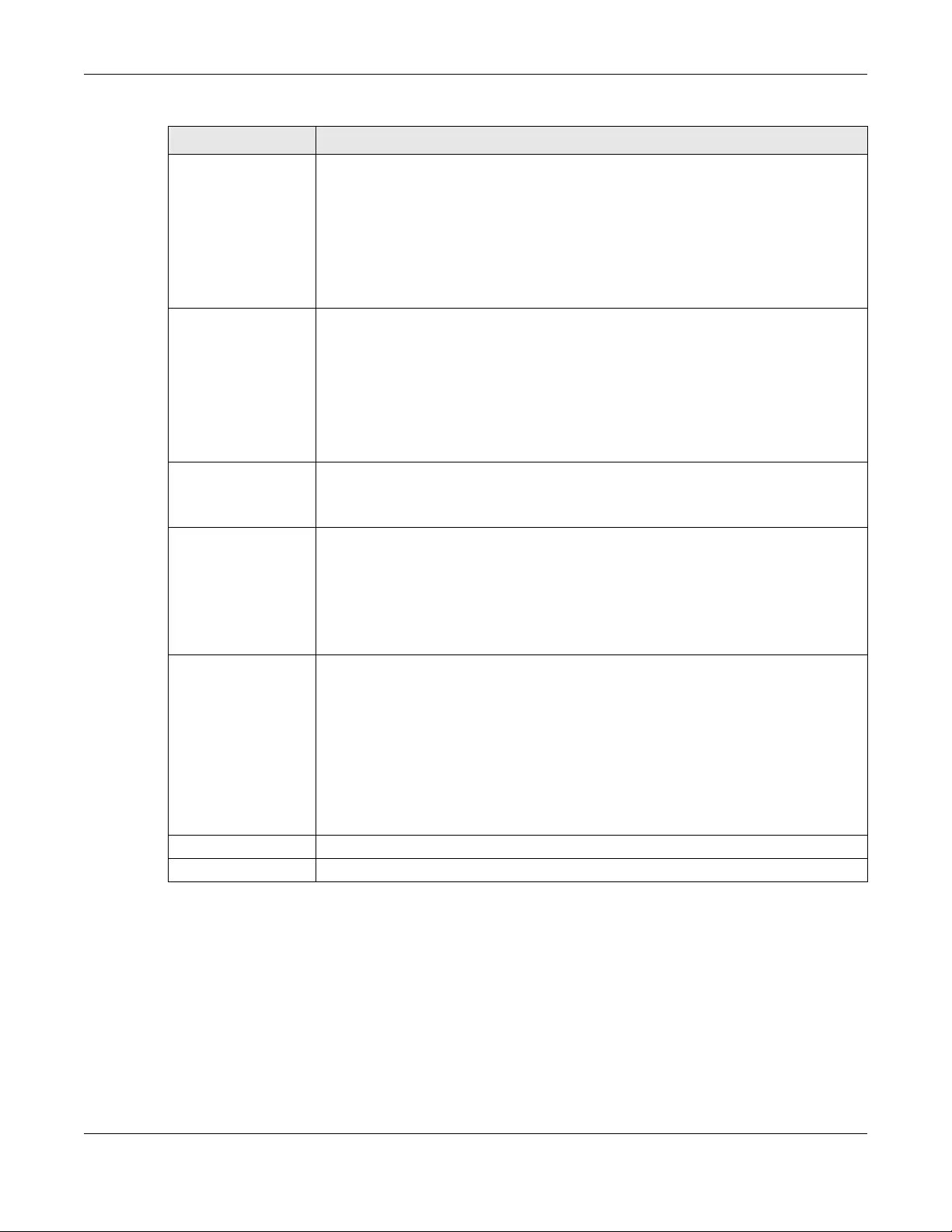
Chapter 16 Certificates
NWA/WAC/WAX Series User’s Guide
161
If you configured the Add My Certificates screen to have the Zyxel Device enroll a certificate and the
certificate enrollment is not successful, you see a screen with a Return button that takes you back to the
Add My Certificates screen. Click Return and check your information in the Add My Certificates screen.
Make sure that the certification authority information is correct and that your Internet connection is
working properly if you want the Zyxel Device to enroll a certificate online.
16.2.2 Edit My Certificates
Click Configuration > Object > Certificate > My Certificates and then the Edit icon to open the My
Certificate Edit screen. You can use this screen to view in-depth certificate information and change the
certificate’s name.
Create a certification
request and enroll for
a certificate
immediately online
Select this to have the Zyxel Device generate a request for a certificate and apply to a
certification authority for a certificate.
You must have the certification authority’s certificate already imported in the Trusted
Certificates screen.
When you select this option, you must select the certification authority’s enrollment
protocol and the certification authority’s certificate from the drop-down list boxes and
enter the certification authority’s server address. You also need to fill in the Reference
Number and Key if the certification authority requires them.
Enrollment Protocol This field applies when you select Create a certification request and enroll for a certificate
immediately online. Select the certification authority’s enrollment protocol from the drop-
down list box.
Simple Certificate Enrollment Protocol (SCEP) is a TCP-based enrollment protocol that was
developed by VeriSign and Cisco.
Certificate Management Protocol (CMP) is a TCP-based enrollment protocol that was
developed by the Public Key Infrastructure X.509 working group of the Internet
Engineering Task Force (IETF) and is specified in RFC 2510.
CA Server Address This field applies when you select Create a certification request and enroll for a certificate
immediately online. Enter the IP address (or URL) of the certification authority server.
For a URL, you can use up to 511 of the following characters. a-zA-Z0-9'()+,/:.=?;!*#@$_%-
CA Certificate This field applies when you select Create a certification request and enroll for a certificate
immediately online. Select the certification authority’s certificate from the CA Certificate
drop-down list box.
You must have the certification authority’s certificate already imported in the Trusted
Certificates screen. Click Trusted CAs to go to the Trusted Certificates screen where you
can view (and manage) the Zyxel Device's list of certificates of trusted certification
authorities.
Request
Authentication
When you select Create a certification request and enroll for a certificate immediately
online, the certification authority may want you to include a reference number and key to
identify you when you send a certification request.
Fill in both the Reference Number and the Key fields if your certification authority uses the
CMP enrollment protocol. Just the Key field displays if your certification authority uses the
SCEP enrollment protocol.
For the reference number, use 0 to 99999999.
For the key, use up to 31 of the following characters. a-zA-Z0-9;|`~!@#$%^&*()_+\{}':,./
<>=-
OK Click OK to begin certificate or certification request generation.
Cancel Click Cancel to quit and return to the My Certificates screen.
Table 69 Configuration > Object > Certificate > My Certificates > Add (continued)
LABEL DESCRIPTION
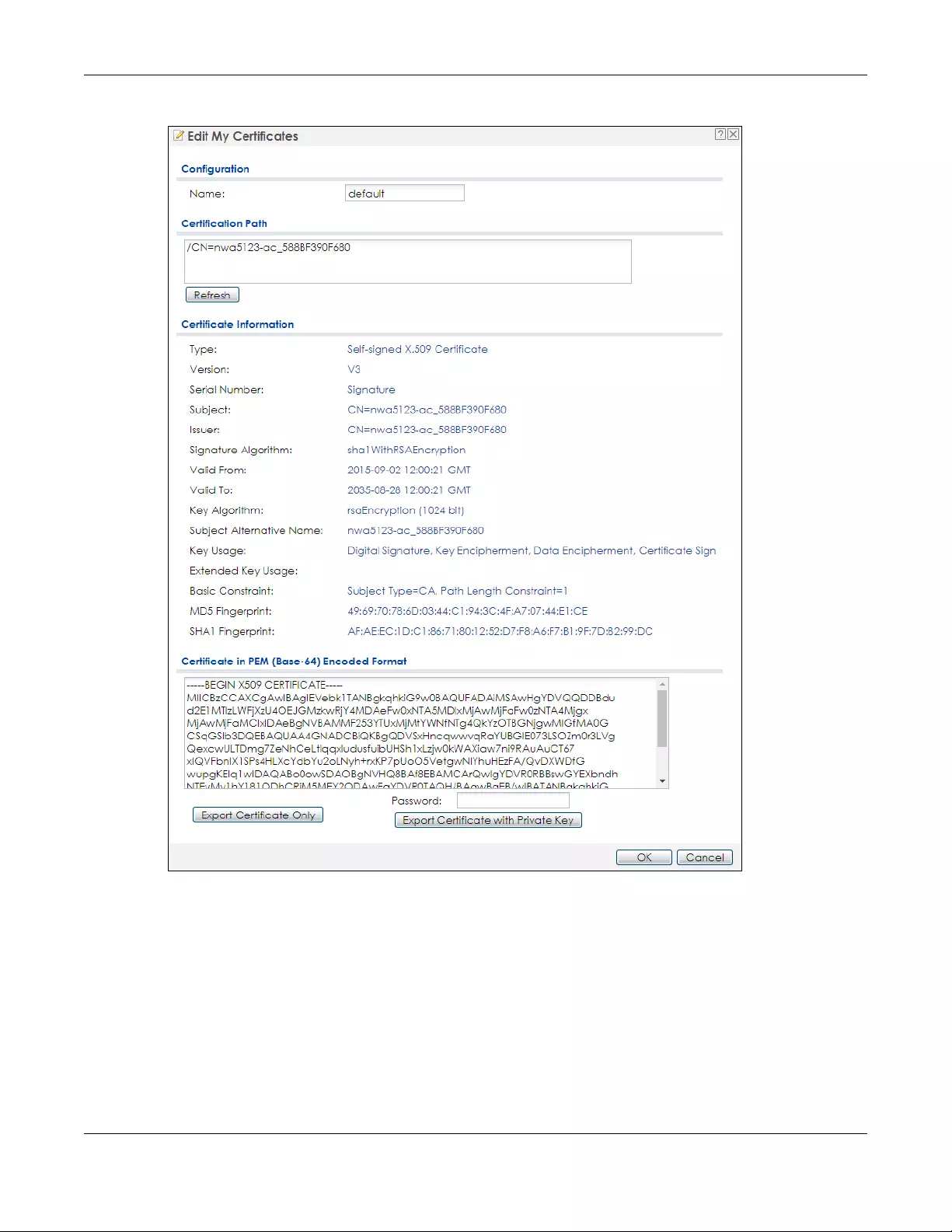
Chapter 16 Certificates
NWA/WAC/WAX Series User’s Guide
162
Figure 96 Configuration > Object > Certificate > My Certificates > Edit
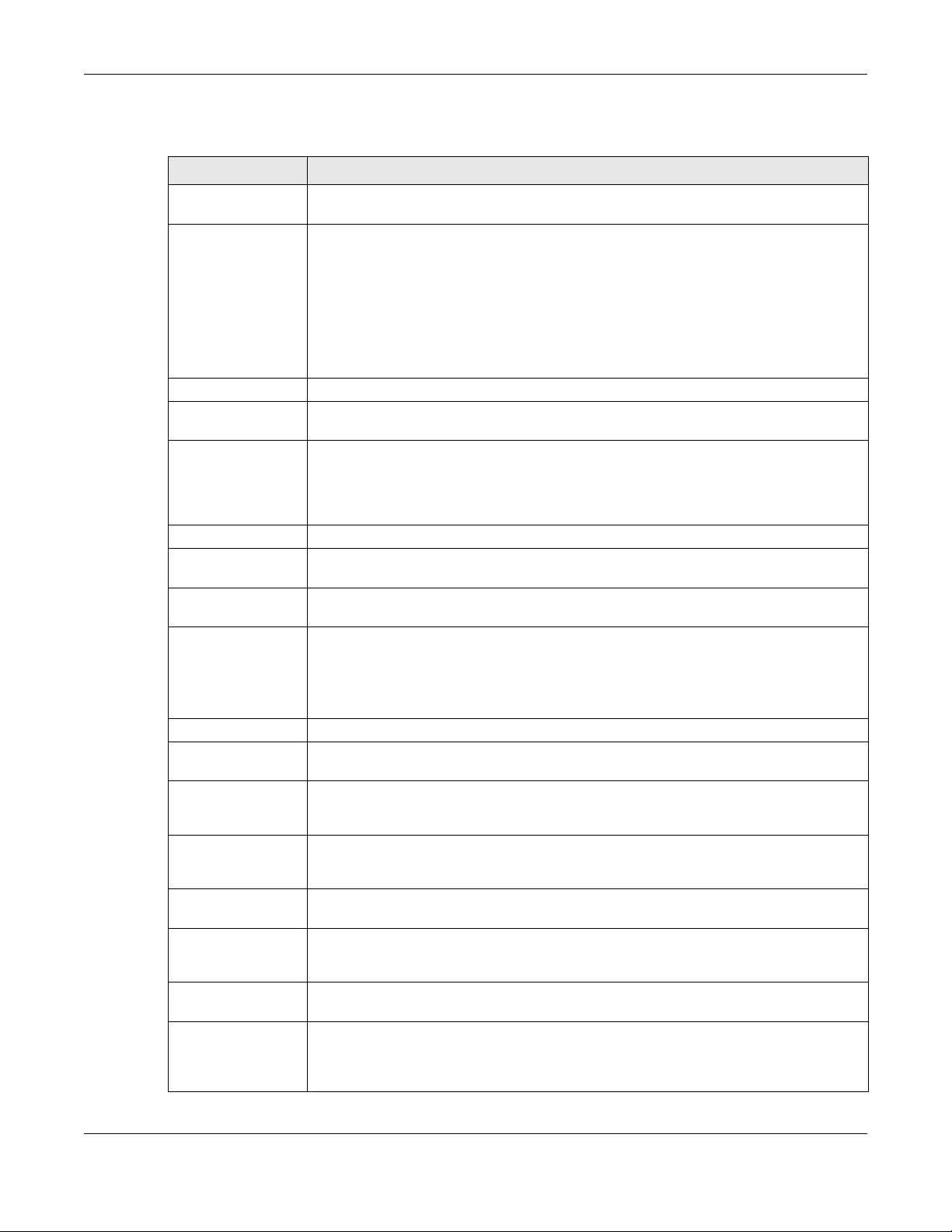
Chapter 16 Certificates
NWA/WAC/WAX Series User’s Guide
163
The following table describes the labels in this screen.
Table 70 Configuration > Object > Certificate > My Certificates > Edit
LABEL DESCRIPTION
Name This field displays the identifying name of this certificate. You can use up to 31 alphanumeric
and ;‘~!@#$%^&()_+[]{}’,.=- characters.
Certification Path This field displays for a certificate, not a certification request.
Click the Refresh button to have this read-only text box display the hierarchy of certification
authorities that validate the certificate (and the certificate itself).
If the issuing certification authority is one that you have imported as a trusted certification
authority, it may be the only certification authority in the list (along with the certificate itself).
If the certificate is a self-signed certificate, the certificate itself is the only one in the list. The
Zyxel Device does not trust the certificate and displays “Not trusted” in this field if any
certificate on the path has expired or been revoked.
Refresh Click Refresh to display the certification path.
Certificate
Information
These read-only fields display detailed information about the certificate.
Type This field displays general information about the certificate. CA-signed means that a
Certification Authority signed the certificate. Self-signed means that the certificate’s owner
signed the certificate (not a certification authority). “X.509” means that this certificate was
created and signed according to the ITU-T X.509 recommendation that defines the formats
for public-key certificates.
Version This field displays the X.509 version number. “
Serial Number This field displays the certificate’s identification number given by the certification authority
or generated by the Zyxel Device.
Subject This field displays information that identifies the owner of the certificate, such as Common
Name (CN), Organizational Unit (OU), Organization (O), State (ST), and Country (C).
Issuer This field displays identifying information about the certificate’s issuing certification authority,
such as Common Name, Organizational Unit, Organization and Country.
With self-signed certificates, this is the same as the Subject Name field.
“none” displays for a certification request.
Signature Algorithm This field displays the type of algorithm that was used to sign the certificate.
Valid From This field displays the date that the certificate becomes applicable. “none” displays for a
certification request.
Valid To This field displays the date that the certificate expires. The text displays in red and includes
an Expired! message if the certificate has expired. “none” displays for a certification
request.
Key Algorithm This field displays the type of algorithm that was used to generate the certificate’s key pair
(the Zyxel Device uses RSA encryption) and the length of the key set in bits (1024 bits for
example).
Subject Alternative
Name
This field displays the certificate owner‘s IP address (IP), domain name (DNS) or e-mail
address (EMAIL).
Key Usage This field displays for what functions the certificate’s key can be used. For example,
“DigitalSignature” means that the key can be used to sign certificates and
“KeyEncipherment” means that the key can be used to encrypt text.
Extended Key Usage This field displays for what EKU (Extended Key Usage) functions the certificate’s key can be
used.
Basic Constraint This field displays general information about the certificate. For example, Subject Type=CA
means that this is a certification authority’s certificate and “Path Length Constraint=1”
means that there can only be one certification authority in the certificate’s path. This field
does not display for a certification request.
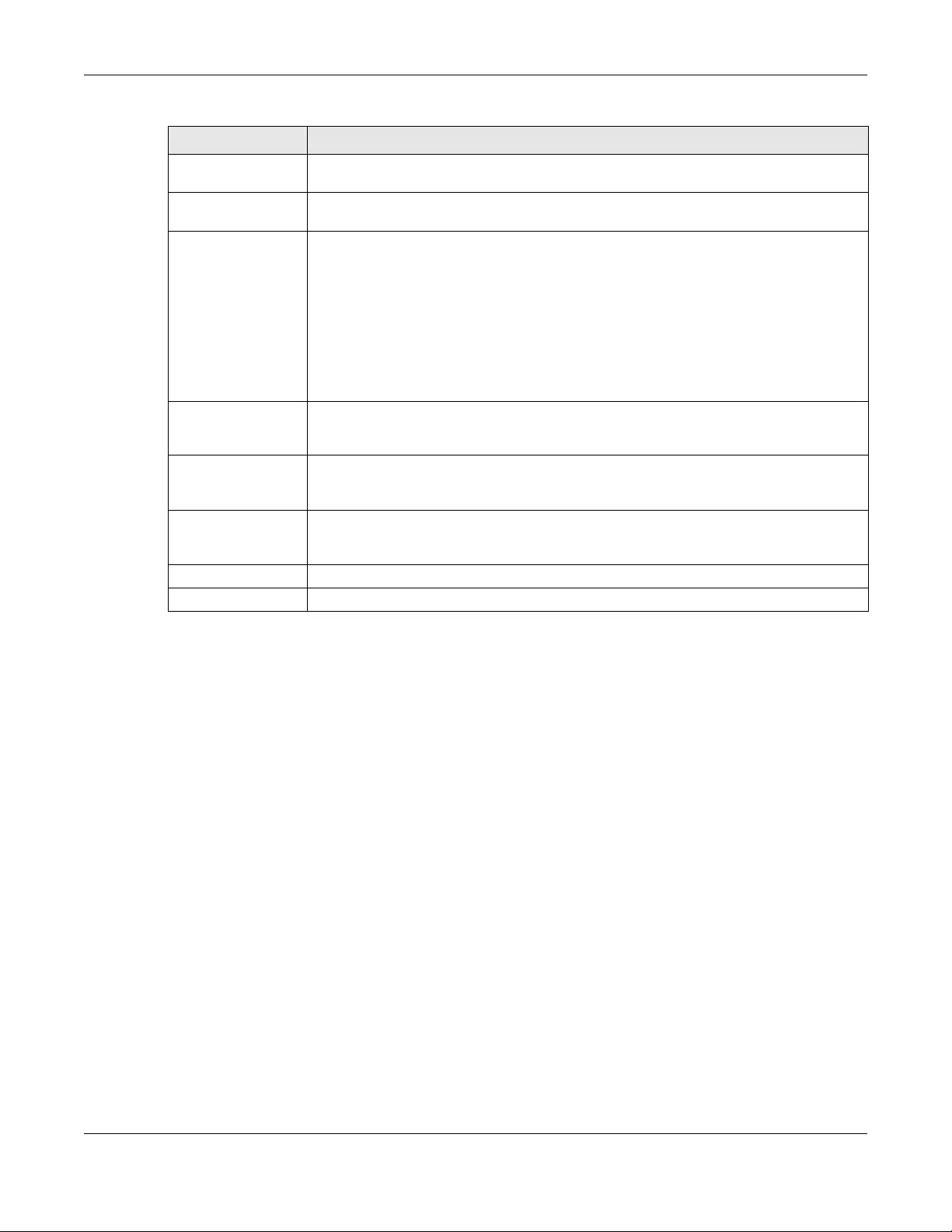
Chapter 16 Certificates
NWA/WAC/WAX Series User’s Guide
164
16.2.3 Import Certificates
Click Configuration > Object > Certificate > My Certificates > Import to open the My Certificate Import
screen. Follow the instructions in this screen to save an existing certificate to the Zyxel Device.
Note: You can import a certificate that matches a corresponding certification request that
was generated by the Zyxel Device. You can also import a certificate in PKCS#12
format, including the certificate’s public and private keys.
The certificate you import replaces the corresponding request in the My Certificates screen.
You must remove any spaces in the certificate’s filename before you can import it.
MD5 Fingerprint This is the certificate’s message digest that the Zyxel Device calculated using the MD5
algorithm.
SHA1 Fingerprint This is the certificate’s message digest that the Zyxel Device calculated using the SHA1
algorithm.
Certificate in PEM
(Base-64) Encoded
Format
This read-only text box displays the certificate or certification request in Privacy Enhanced
Mail (PEM) format. PEM uses lowercase letters, uppercase letters and numerals to convert a
binary certificate into a printable form.
You can copy and paste a certification request into a certification authority’s web page,
an e-mail that you send to the certification authority or a text editor and save the file on a
management computer for later manual enrollment.
You can copy and paste a certificate into an e-mail to send to friends or colleagues or you
can copy and paste a certificate into a text editor and save the file on a management
computer for later distribution (via floppy disk for example).
Export Certificate
Only
Use this button to save a copy of the certificate without its private key. Click this button and
then Save in the File Download screen. The Save As screen opens, browse to the location
that you want to use and click Save.
Password If you want to export the certificate with its private key, create a password and type it here.
Make sure you keep this password in a safe place. You will need to use it if you import the
certificate to another device.
Export Certificate
with Private Key
Use this button to save a copy of the certificate with its private key. Type the certificate’s
password and click this button. Click Save in the File Download screen. The Save As screen
opens, browse to the location that you want to use and click Save.
OK Click OK to save your changes back to the Zyxel Device. You can only change the name.
Cancel Click Cancel to quit and return to the My Certificates screen.
Table 70 Configuration > Object > Certificate > My Certificates > Edit
LABEL DESCRIPTION
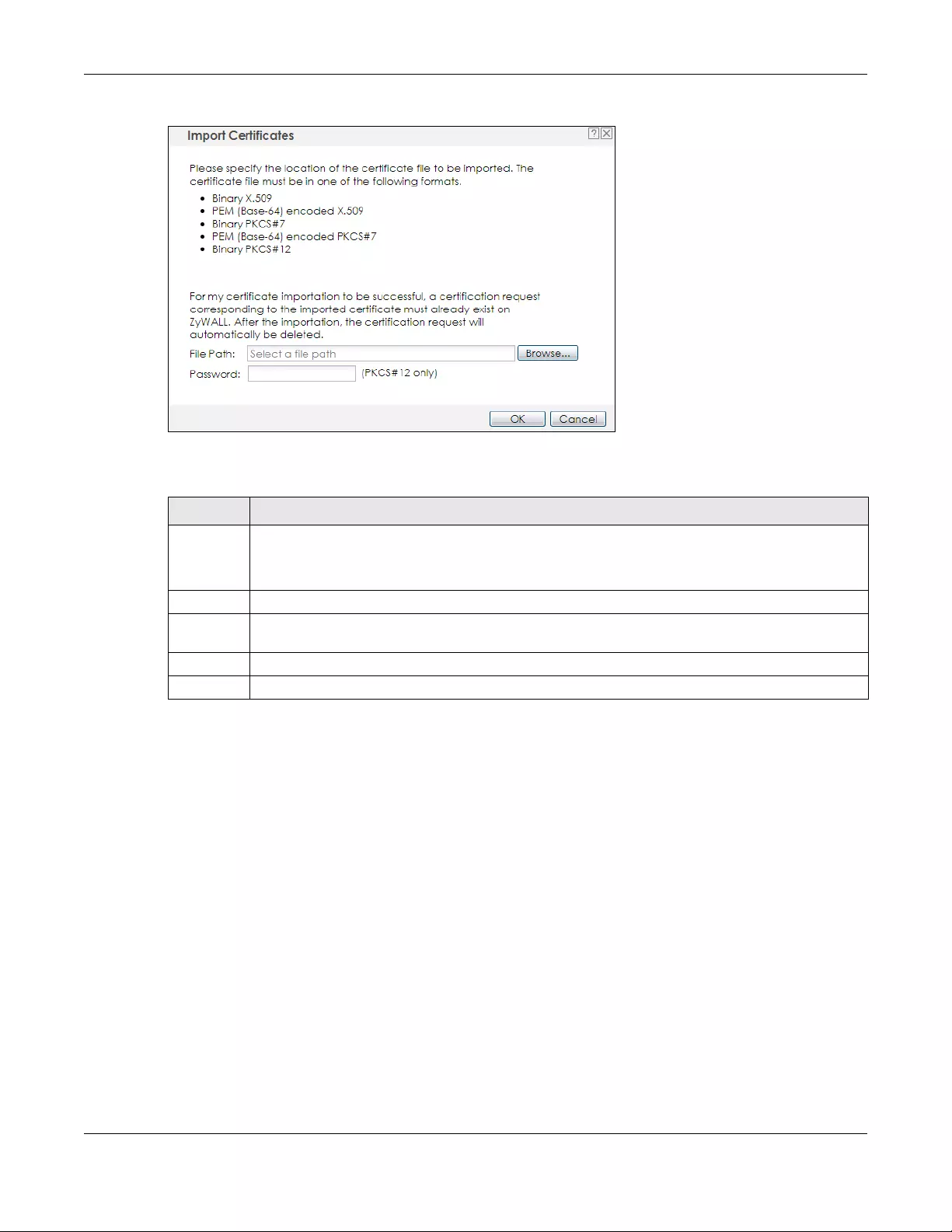
Chapter 16 Certificates
NWA/WAC/WAX Series User’s Guide
165
Figure 97 Configuration > Object > Certificate > My Certificates > Import
The following table describes the labels in this screen.
16.3 Trusted Certificates
Click Configuration > Object > Certificate > Trusted Certificates to open the Trusted Certificates screen.
This screen displays a summary list of certificates that you have set the Zyxel Device to accept as trusted.
The Zyxel Device also accepts any valid certificate signed by a certificate on this list as being
trustworthy; thus you do not need to import any certificate that is signed by one of these certificates.
Table 71 Configuration > Object > Certificate > My Certificates > Import
LABEL DESCRIPTION
File Path Type in the location of the file you want to upload in this field or click Browse to find it.
You cannot import a certificate with the same name as a certificate that is already in the Zyxel
Device.
Browse Click Browse to find the certificate file you want to upload.
Password This field only applies when you import a binary PKCS#12 format file. Type the file’s password that was
created when the PKCS #12 file was exported.
OK Click OK to save the certificate on the Zyxel Device.
Cancel Click Cancel to quit and return to the My Certificates screen.
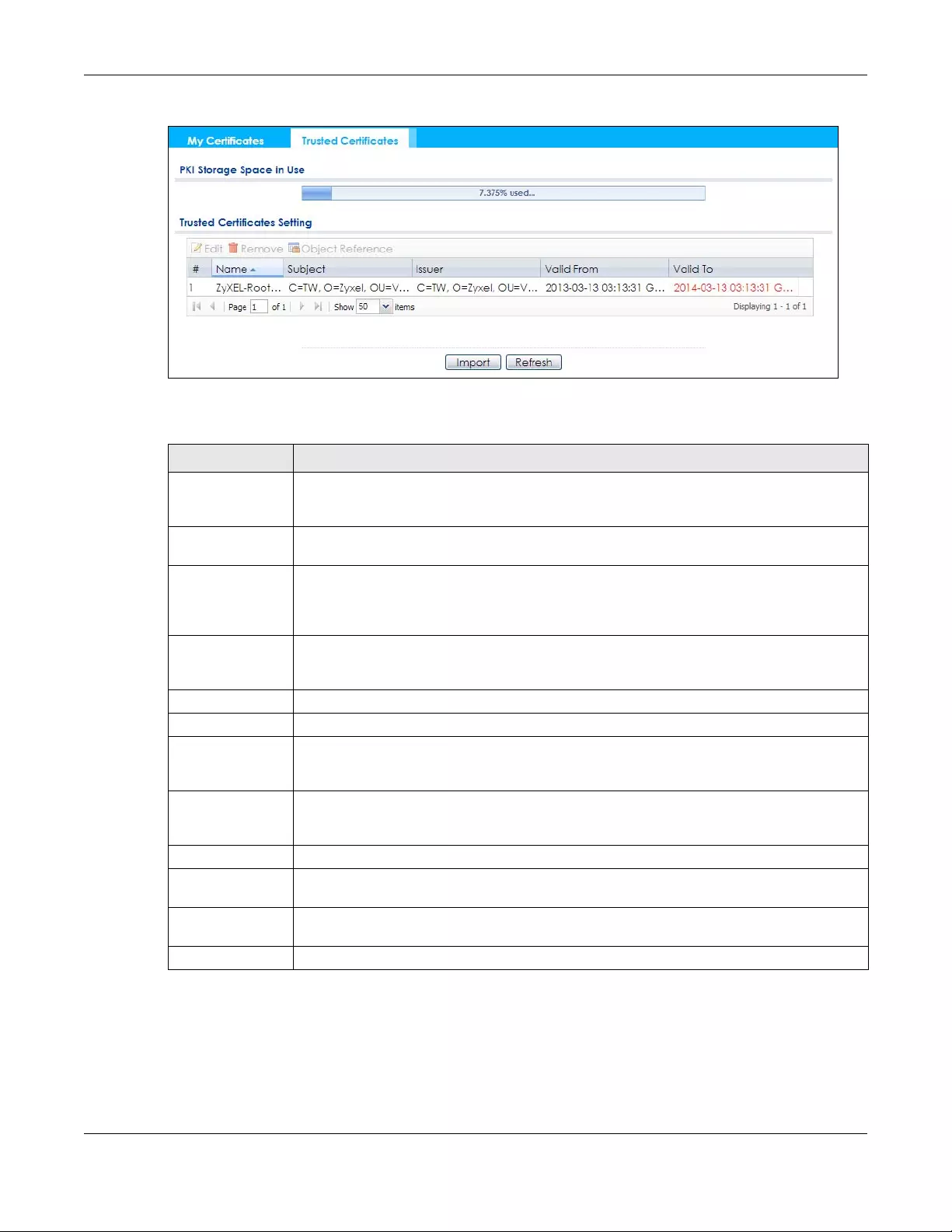
Chapter 16 Certificates
NWA/WAC/WAX Series User’s Guide
166
Figure 98 Configuration > Object > Certificate > Trusted Certificates
The following table describes the labels in this screen.
16.3.1 Edit Trusted Certificates
Click Configuration > Object > Certificate > Trusted Certifica tes and then a certificate’s Edit icon to open
the Trusted Certificates Edit screen. Use this screen to view in-depth information about the certificate,
change the certificate’s name and set whether or not you want the Zyxel Device to check a
Table 72 Configuration > Object > Certificate > Trusted Certificates
LABEL DESCRIPTION
PKI Storage Space
in Use
This bar displays the percentage of the Zyxel Device’s PKI storage space that is currently in use.
When the storage space is almost full, you should consider deleting expired or unnecessary
certificates before adding more certificates.
Edit Double-click an entry or select it and click Edit to open a screen with an in-depth list of
information about the certificate.
Remove The Zyxel Device keeps all of your certificates unless you specifically delete them. Uploading a
new firmware or default configuration file does not delete your certificates. To remove an
entry, select it and click Remove. The Zyxel Device confirms you want to remove it before
doing so. Subsequent certificates move up by one when you take this action.
Object Reference You cannot delete certificates that any of the Zyxel Device’s features are configured to use.
Select an entry and click Object Reference to open a screen that shows which settings use the
entry.
# This field displays the certificate index number. The certificates are listed in alphabetical order.
Name This field displays the name used to identify this certificate.
Subject This field displays identifying information about the certificate’s owner, such as CN (Common
Name), OU (Organizational Unit or department), O (Organization or company) and C
(Country). It is recommended that each certificate have unique subject information.
Issuer This field displays identifying information about the certificate’s issuing certification authority,
such as a common name, organizational unit or department, organization or company and
country. With self-signed certificates, this is the same information as in the Subject field.
Valid From This field displays the date that the certificate becomes applicable.
Valid To This field displays the date that the certificate expires. The text displays in red and includes an
Expired! message if the certificate has expired.
Import Click Import to open a screen where you can save the certificate of a certification authority
that you trust, from your computer to the Zyxel Device.
Refresh Click this button to display the current validity status of the certificates.

Chapter 16 Certificates
NWA/WAC/WAX Series User’s Guide
167
certification authority’s list of revoked certificates before trusting a certificate issued by the certification
authority.
Figure 99 Configuration > Object > Certificate > Trusted Certificates > Edit
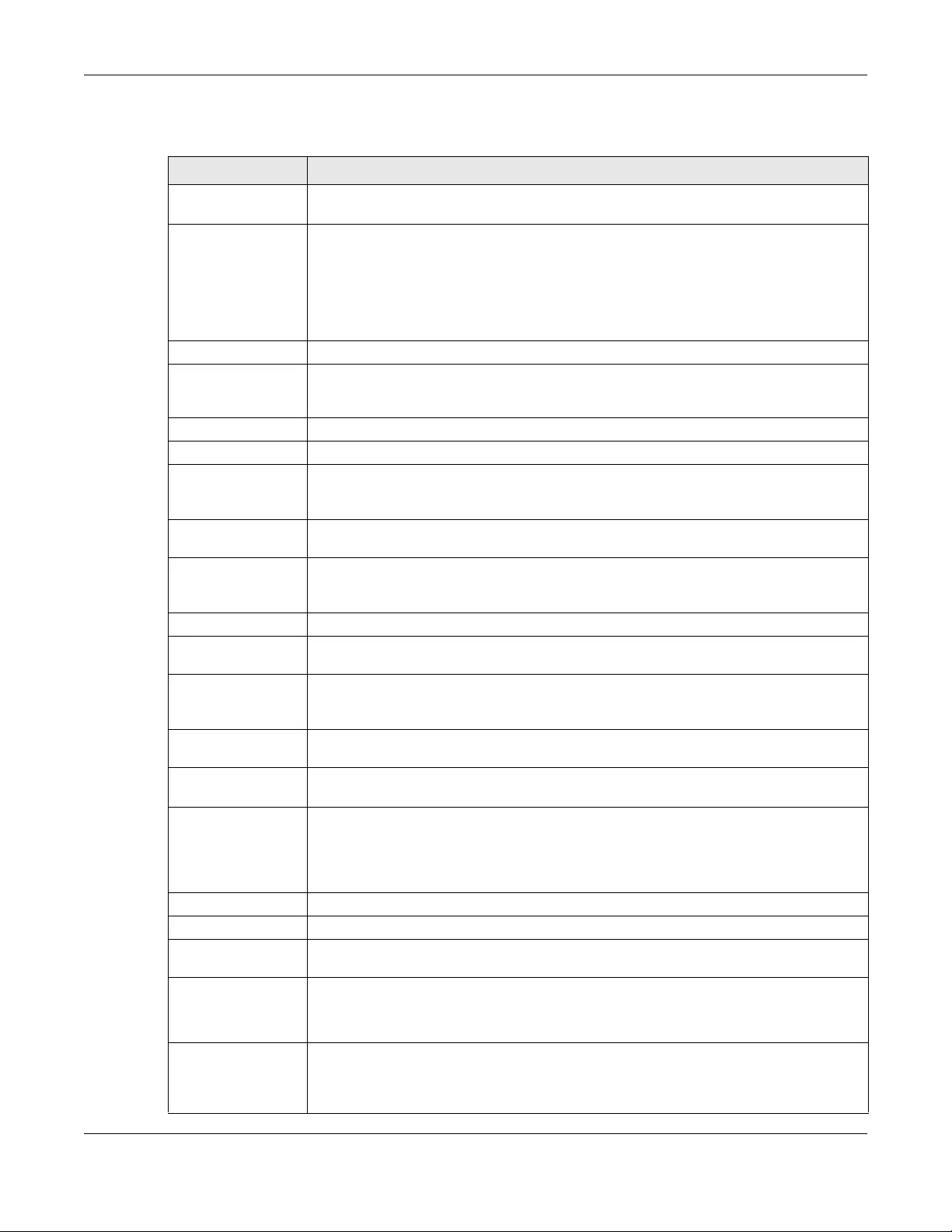
Chapter 16 Certificates
NWA/WAC/WAX Series User’s Guide
168
The following table describes the labels in this screen.
Table 73 Configuration > Object > Certificate > Trusted Certificates > Edit
LABEL DESCRIPTION
Name This field displays the identifying name of this certificate. You can change the name. You
can use up to 31 alphanumeric and ;‘~!@#$%^&()_+[]{}’,.=- characters.
Certification Path Click the Refresh button to have this read-only text box display the end entity’s certificate
and a list of certification authority certificates that shows the hierarchy of certification
authorities that validate the end entity’s certificate. If the issuing certification authority is one
that you have imported as a trusted certificate, it may be the only certification authority in
the list (along with the end entity’s own certificate). The Zyxel Device does not trust the end
entity’s certificate and displays “Not trusted” in this field if any certificate on the path has
expired or been revoked.
Refresh Click Refresh to display the certification path.
Enable X.509v3 CRL
Distribution Points
and OCSP checking
Select this check box to have the Zyxel Device check incoming certificates that are signed
by this certificate against a Certificate Revocation List (CRL) or an OCSP server. You also
need to configure the OSCP or LDAP server details.
OCSP Server Select this check box if the directory server uses OCSP (Online Certificate Status Protocol).
URL Type the protocol, IP address and pathname of the OCSP server.
ID The Zyxel Device may need to authenticate itself in order to assess the OCSP server. Type
the login name (up to 31 ASCII characters) from the entity maintaining the server (usually a
certification authority).
Password Type the password (up to 31 ASCII characters) from the entity maintaining the OCSP server
(usually a certification authority).
LDAP Server Select this check box if the directory server uses LDAP (Lightweight Directory Access
Protocol). LDAP is a protocol over TCP that specifies how clients access directories of
certificates and lists of revoked certificates.
Address Type the IP address (in dotted decimal notation) of the directory server.
Port Use this field to specify the LDAP server port number. You must use the same server port
number that the directory server uses. 389 is the default server port number for LDAP.
ID The Zyxel Device may need to authenticate itself in order to assess the CRL directory server.
Type the login name (up to 31 ASCII characters) from the entity maintaining the server
(usually a certification authority).
Password Type the password (up to 31 ASCII characters) from the entity maintaining the CRL directory
server (usually a certification authority).
Certificate
Information
These read-only fields display detailed information about the certificate.
Type This field displays general information about the certificate. CA-signed means that a
Certification Authority signed the certificate. Self-signed means that the certificate’s owner
signed the certificate (not a certification authority). X.509 means that this certificate was
created and signed according to the ITU-T X.509 recommendation that defines the formats
for public-key certificates.
Version This field displays the X.509 version number.
Serial Number This field displays the certificate’s identification number given by the certification authority.
Subject This field displays information that identifies the owner of the certificate, such as Common
Name (CN), Organizational Unit (OU), Organization (O) and Country (C).
Issuer This field displays identifying information about the certificate’s issuing certification authority,
such as Common Name, Organizational Unit, Organization and Country.
With self-signed certificates, this is the same information as in the Subject Name field.
Signature Algorithm This field displays the type of algorithm that was used to sign the certificate. Some
certification authorities use rsa-pkcs1-sha1 (RSA public-private key encryption algorithm and
the SHA1 hash algorithm). Other certification authorities may use rsa-pkcs1-md5 (RSA
public-private key encryption algorithm and the MD5 hash algorithm).

Chapter 16 Certificates
NWA/WAC/WAX Series User’s Guide
169
16.3.2 Import Trusted Certificates
Click Configuration > Object > Certificate > Trusted Certificates > Import to open the Import Trusted
Certificates screen. Follow the instructions in this screen to save a trusted certificate to the Zyxel Device.
Note: You must remove any spaces from the certificate’s filename before you can import the
certificate.
Valid From This field displays the date that the certificate becomes applicable. The text displays in red
and includes a Not Yet Valid! message if the certificate has not yet become applicable.
Valid To This field displays the date that the certificate expires. The text displays in red and includes
an Expiring! or Expired! message if the certificate is about to expire or has already expired.
Key Algorithm This field displays the type of algorithm that was used to generate the certificate’s key pair
(the Zyxel Device uses RSA encryption) and the length of the key set in bits (1024 bits for
example).
Subject Alternative
Name
This field displays the certificate’s owner‘s IP address (IP), domain name (DNS) or e-mail
address (EMAIL).
Key Usage This field displays for what functions the certificate’s key can be used. For example,
“DigitalSignature” means that the key can be used to sign certificates and
“KeyEncipherment” means that the key can be used to encrypt text.
Basic Constraint This field displays general information about the certificate. For example, Subject Type=CA
means that this is a certification authority’s certificate and “Path Length Constraint=1”
means that there can only be one certification authority in the certificate’s path.
MD5 Fingerprint This is the certificate’s message digest that the Zyxel Device calculated using the MD5
algorithm. You can use this value to verify with the certification authority (over the phone for
example) that this is actually their certificate.
SHA1 Fingerprint This is the certificate’s message digest that the Zyxel Device calculated using the SHA1
algorithm. You can use this value to verify with the certification authority (over the phone for
example) that this is actually their certificate.
Certificate This read-only text box displays the certificate or certification request in Privacy Enhanced
Mail (PEM) format. PEM uses lowercase letters, uppercase letters and numerals to convert a
binary certificate into a printable form.
You can copy and paste the certificate into an e-mail to send to friends or colleagues or
you can copy and paste the certificate into a text editor and save the file on a
management computer for later distribution (via floppy disk for example).
Export Certificate Click this button and then Save in the File Download screen. The Save As screen opens,
browse to the location that you want to use and click Save.
OK Click OK to save your changes back to the Zyxel Device. You can only change the name.
Cancel Click Cancel to quit and return to the Trusted Certificates screen.
Table 73 Configuration > Object > Certificate > Trusted Certificates > Edit (continued)
LABEL DESCRIPTION
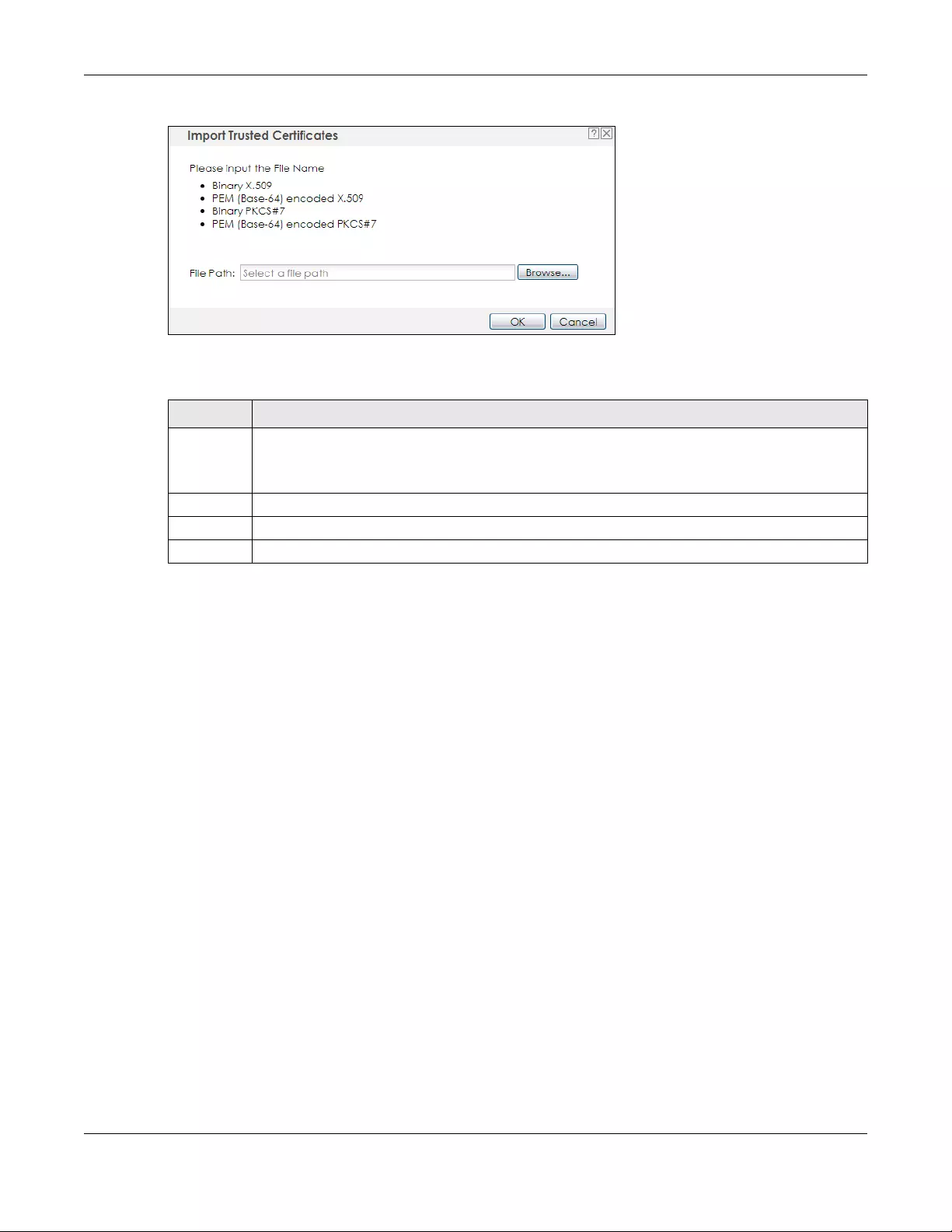
Chapter 16 Certificates
NWA/WAC/WAX Series User’s Guide
170
Figure 100 Configuration > Object > Certificate > Trusted Certificates > Import
The following table describes the labels in this screen.
16.4 Technical Reference
The following section contains additional technical information about the features described in this
chapter.
OCSP
OCSP (Online Certificate Status Protocol) allows an application or device to check whether a certificate
is valid. With OCSP the Zyxel Device checks the status of individual certificates instead of downloading a
Certificate Revocation List (CRL). OCSP has two main advantages over a CRL. The first is real-time status
information. The second is a reduction in network traffic since the Zyxel Device only gets information on
the certificates that it needs to verify, not a huge list. When the Zyxel Device requests certificate status
information, the OCSP server returns a “expired”, “current” or “unknown” response.
Table 74 Configuration > Object > Certificate > Trusted Certificates > Import
LABEL DESCRIPTION
File Path Type in the location of the file you want to upload in this field or click Browse to find it.
You cannot import a certificate with the same name as a certificate that is already in the Zyxel
Device.
Browse Click Browse to find the certificate file you want to upload.
OK Click OK to save the certificate on the Zyxel Device.
Cancel Click Cancel to quit and return to the previous screen.
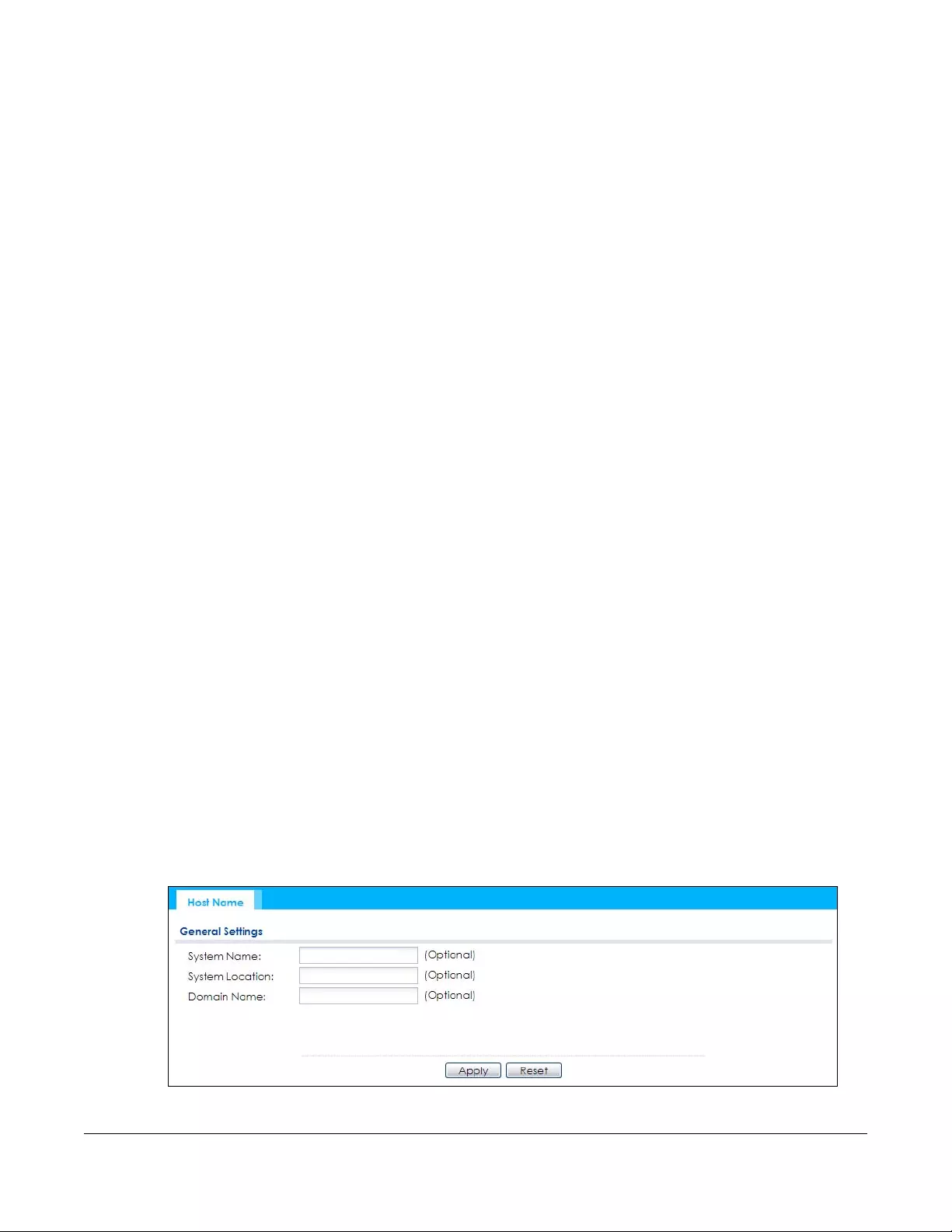
NWA/WAC/WAX Series User’s Guide
171
CHAPTER 17
System
17.1 Overview
Use the system screens to configure general Zyxel Device settings.
17.1.1 What You Can Do in this Chapter
•The Host Name screen (Section 17.2 on page 171) configures a unique name for the Zyxel Device in
your network.
• The Power Mode screen (Section 17.3 on page 172) configures the Zyxel Device’s power settings.
• The Date/Time screen (Section 17.4 on page 173) configures the date and time for the Zyxel Device.
• The WWW screens (Section 17.5 on page 176) configure settings for HTTP or HTTPS access to the Zyxel
Device.
• The SSH screen (Section 17.6 on page 184) configures SSH (Secure SHell) for securely accessing the
Zyxel Device’s command line interface.
• The Telnet screen (Section 17.7 on page 188) configures Telnet for accessing the Zyxel Device’s
command line interface.
•The FTP screen (Section 17.8 on page 189) specifies FTP server settings. You can upload and
download the Zyxel Device’s firmware and configuration files using FTP. Please also see Chapter 19 on
page 206 for more information about firmware and configuration files.
• The SNMP screens (Section 17.9 on page 190) configure the Zyxel Device’s SNMP settings, including
profiles that define allowed SNMPv3 access.
17.2 Host Name
A host name is the unique name by which a device is known on a network. Click Configuration > System
> Host Name to open this screen.
Figure 101 Configuration > System > Host Name
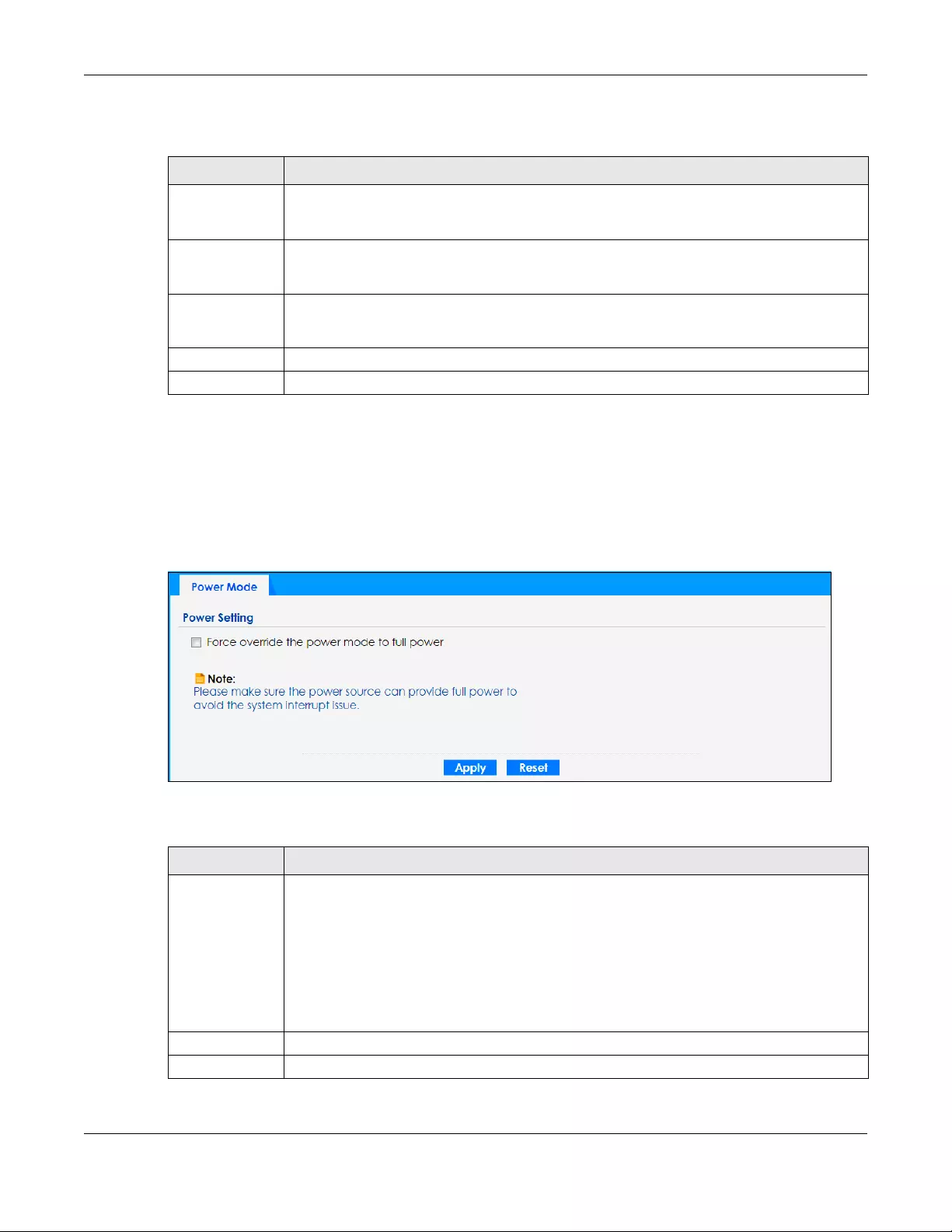
Chapter 17 System
NWA/WAC/WAX Series User’s Guide
172
The following table describes the labels in this screen.
17.3 Power Mode
Use this screen to configure the Zyxel Device’s power settings. Click Configuration > System > Power
Mode to open this screen.
Figure 102 Configuration > System > Power Mode
The following table describes the labels in this screen.
Table 75 Configuration > System > Host Name
LABEL DESCRIPTION
System Name Choose a descriptive name to identify your Zyxel Device device. This name can be up to 64
alphanumeric characters long. Spaces are not allowed, but dashes (-) underscores (_) and
periods (.) are accepted.
System Location Specify the name of the place where the Zyxel Device is located. You can enter up to 60
alphanumeric and '()’ ,:;?! +-*/= #$%@ characters. Spaces and underscores are allowed. The
name should start with a letter.
Domain Name Enter the domain name (if you know it) here. This name is propagated to DHCP clients
connected to interfaces with the DHCP server enabled. This name can be up to 254
alphanumeric characters long. Spaces are not allowed, but dashes “-” are accepted.
Apply Click Apply to save your changes back to the Zyxel Device.
Reset Click Reset to return the screen to its last-saved settings.
Table 76 Configuration > System > Power Mode
LABEL DESCRIPTION
Force override
the power mode
to full power
Select this check box if you are using a PoE injector that does not support PoE negotiation.
Otherwise, the Zyxel Device cannot draw full power from the power sourcing equipment.
Enable this power mode to improve the Zyxel Device’s performance in this situation.
Note: Ensure that the power sourcing equipment can supply enough power to the
AP to avoid abnormal system reboots.
Note: Only enable this if you are using a passive PoE injector that is not IEEE 802.3at/bt
compliant but can still provide full power.
Apply Click Apply to save your changes back to the Zyxel Device.
Reset Click Reset to return the screen to its last-saved settings.
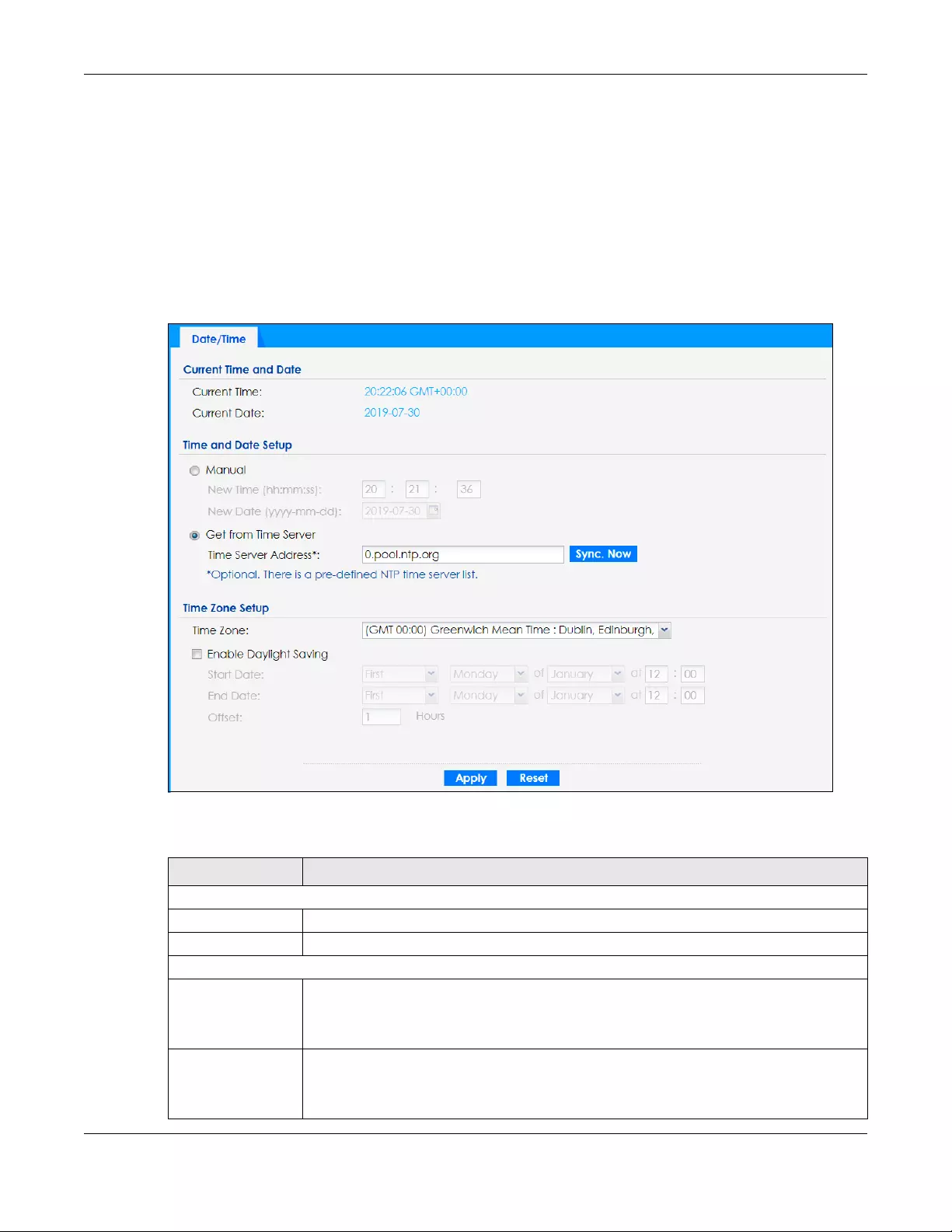
Chapter 17 System
NWA/WAC/WAX Series User’s Guide
173
17.4 Date and Time
For effective scheduling and logging, the Zyxel Device system time must be accurate. The Zyxel Device
has a software mechanism to set the time manually or get the current time and date from an external
server.
To change your Zyxel Device’s time based on your local time zone and date, click Configuration >
System > Date/Time. The screen displays as shown. You can manually set the Zyxel Device’s time and
date or have the Zyxel Device get the date and time from a time server.
Figure 103 Configuration > System > Date/Time
The following table describes the labels in this screen.
Table 77 Configuration > System > Date/Time
LABEL DESCRIPTION
Current Time and Date
Current Time This field displays the present time of your Zyxel Device.
Current Date This field displays the present date of your Zyxel Device.
Time and Date Setup
Manual Select this radio button to enter the time and date manually. If you configure a new time
and date, time zone and daylight saving at the same time, the time zone and daylight
saving will affect the new time and date you entered. When you enter the time settings
manually, the Zyxel Device uses the new setting once you click Apply.
New Time
(hh:mm:ss)
This field displays the last updated time from the time server or the last time configured
manually.
When you set Time and Date Setup to Manual, enter the new time in this field and then click
Apply.
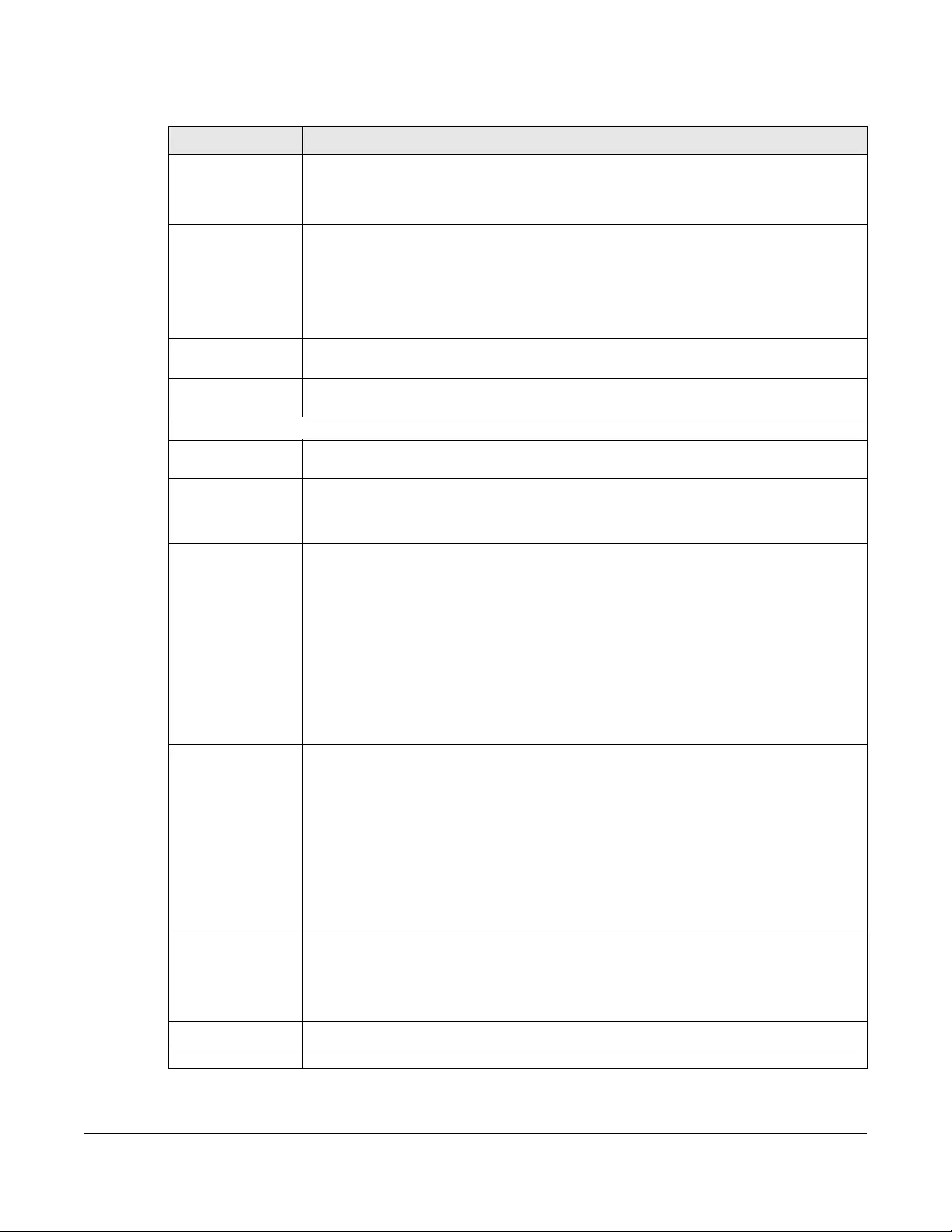
Chapter 17 System
NWA/WAC/WAX Series User’s Guide
174
New Date
(yyyy-mm-dd)
This field displays the last updated date from the time server or the last date configured
manually.
When you set Time and Date Setup to Manual, enter the new date in this field and then click
Apply.
Get from Time
Server
Select this radio button to have the Zyxel Device get the time and date from the time server
you specify below. The Zyxel Device requests time and date settings from the time server
under the following circumstances.
• When the Zyxel Device starts up.
• When you click Apply or Sync. Now in this screen.
• 24-hour intervals after starting up.
Time Server Address Enter the IP address or URL of your time server. Check with your ISP/network administrator if
you are unsure of this information.
Sync. Now Click this button to have the Zyxel Device get the time and date from a time server (see the
Time Server Address field). This also saves your changes (except the daylight saving settings).
Time Zone Setup
Time Zone Choose the time zone of your location. This will set the time difference between your time
zone and Greenwich Mean Time (GMT).
Enable Daylight
Saving
Daylight saving is a period from late spring to fall when many countries set their clocks
ahead of normal local time by one hour to give more daytime light in the evening.
Select this option if you use Daylight Saving Time.
Start Date Configure the day and time when Daylight Saving Time starts if you selected Enable Daylight
Saving. The at field uses the 24 hour format. Here are a couple of examples:
Daylight Saving Time starts in most parts of the United States on the second Sunday of
March. Each time zone in the United States starts using Daylight Saving Time at 2 A.M. local
time. So in the United States you would select Second, Sunday, March and type 2 in the at
field.
Daylight Saving Time starts in the European Union on the last Sunday of March. All of the time
zones in the European Union start using Daylight Saving Time at the same moment (1 A.M.
GMT or UTC). So in the European Union you would select Last, Sunday, March. The time you
type in the at field depends on your time zone. In Germany for instance, you would type 2
because Germany's time zone is one hour ahead of GMT or UTC (GMT+1).
End Date Configure the day and time when Daylight Saving Time ends if you selected Enable Daylight
Saving. The at field uses the 24 hour format. Here are a couple of examples:
Daylight Saving Time ends in the United States on the first Sunday of November. Each time
zone in the United States stops using Daylight Saving Time at 2 A.M. local time. So in the
United States you would select First, Sunday, November and type 2 in the at field.
Daylight Saving Time ends in the European Union on the last Sunday of October. All of the
time zones in the European Union stop using Daylight Saving Time at the same moment (1
A.M. GMT or UTC). So in the European Union you would select Last, Sunday, October. The
time you type in the at field depends on your time zone. In Germany for instance, you would
type 2 because Germany's time zone is one hour ahead of GMT or UTC (GMT+1).
Offset Specify how much the clock changes when daylight saving begins and ends.
Enter a number from 1 to 5.5 (by 0.5 increments).
For example, if you set this field to 3.5, a log occurred at 6 P.M. in local official time will
appear as if it had occurred at 10:30 P.M.
Apply Click Apply to save your changes back to the Zyxel Device.
Reset Click Reset to return the screen to its last-saved settings.
Table 77 Configuration > System > Date/Time (continued)
LABEL DESCRIPTION

Chapter 17 System
NWA/WAC/WAX Series User’s Guide
175
17.4.1 Pre-defined NTP Time Servers List
When you turn on the Zyxel Device for the first time, the date and time start at 2003-01-01 00:00:00. The
Zyxel Device then attempts to synchronize with one of the following pre-defined list of Network Time
Protocol (NTP) time servers.
The Zyxel Device continues to use the following pre-defined list of NTP time servers if you do not specify a
time server or it cannot synchronize with the time server you specified.
When the Zyxel Device uses the pre-defined list of NTP time servers, it randomly selects one server and
tries to synchronize with it. If the synchronization fails, then the Zyxel Device goes through the rest of the
list in order from the first one tried until either it is successful or all the pre-defined NTP time servers have
been tried.
17.4.2 Time Server Synchronization
Click the Sync. Now button to get the time and date from the time server you specified in the Time
Server Address field.
When the Loading message appears, you may have to wait up to one minute.
Figure 104 Loading
The Current Time and Current Date fields will display the appropriate settings if the synchronization is
successful.
If the synchronization was not successful, a log displays in the View Log screen. Try re-configuring the
Date/Time screen.
To manually set the Zyxel Device date and time:
1Click System > Date/Time.
2Select Manual under Time and Date Setup.
3Enter the Zyxel Device’s time in the New Time field.
4Enter the Zyxel Device’s date in the New Date field.
5Under Time Zone Setup, select your Time Zone from the list.
6As an option you can select the Enable Daylight Saving check box to adjust the Zyxel Device clock for
daylight savings.
7Click Apply.
Table 78 Default Time Servers
0.pool.ntp.org
1.pool.ntp.org
2.pool.ntp.org

Chapter 17 System
NWA/WAC/WAX Series User’s Guide
176
To get the Zyxel Device date and time from a time server:
1Click System > Date/Time.
2Select Get from Time Server under Time and Date Setup.
3Under Time Zone Setup, select your Time Zone from the list.
4Under Time and Date Setup, enter a Time Server Address.
5Click Apply.
17.5 WWW Overview
The following figure shows secure and insecure management of the Zyxel Device coming in from the
WAN. HTTPS and SSH access are secure. HTTP, Telnet, and FTP management access are not secure.
Figure 105 Secure and Insecure Service Access From the WAN
17.5.1 Service Access Limitations
A service cannot be used to access the Zyxel Device when you have disabled that service in the
corresponding screen.
17.5.2 System Timeout
There is a lease timeout for administrators. The Zyxel Device automatically logs you out if the
management session remains idle for longer than this timeout period. The management session does
not time out when a statistics screen is polling.
Each user is also forced to log in the Zyxel Device for authentication again when the reauthentication
time expires.
You can change the timeout settings in the User screens.

Chapter 17 System
NWA/WAC/WAX Series User’s Guide
177
17.5.3 HTTPS
You can set the Zyxel Device to use HTTP or HTTPS (HTTPS adds security) for Web Configurator sessions.
HTTPS (HyperText Transfer Protocol over Secure Socket Layer, or HTTP over SSL) is a web protocol that
encrypts and decrypts web pages. Secure Socket Layer (SSL) is an application-level protocol that
enables secure transactions of data by ensuring confidentiality (an unauthorized party cannot read the
transferred data), authentication (one party can identify the other party) and data integrity (you know if
data has been changed).
It relies upon certificates, public keys, and private keys (see Chapter 16 on page 155 for more
information).
HTTPS on the Zyxel Device is used so that you can securely access the Zyxel Device using the Web
Configurator. The SSL protocol specifies that the HTTPS server (the Zyxel Device) must always
authenticate itself to the HTTPS client (the computer which requests the HTTPS connection with the Zyxel
Device), whereas the HTTPS client only should authenticate itself when the HTTPS server requires it to do
so (select Authenticate Client Certificates in the WWW screen). Authenticate Client Certificates is
optional and if selected means the HTTPS client must send the Zyxel Device a certificate. You must apply
for a certificate for the browser from a CA that is a trusted CA on the Zyxel Device.
Please refer to the following figure.
1HTTPS connection requests from an SSL-aware web browser go to port 443 (by default) on the Zyxel
Device’s web server.
2HTTP connection requests from a web browser go to port 80 (by default) on the Zyxel Device’s web
server.
Figure 106 HTTP/HTTPS Implementation
Note: If you disable HTTP in the WWW screen, then the Zyxel Device blocks all HTTP connection
attempts.
17.5.4 Configuring WWW Service Control
Click Configuration > System > WWW to open the WWW screen. Use this screen to specify HTTP or HTTPS
settings.

Chapter 17 System
NWA/WAC/WAX Series User’s Guide
178
Figure 107 Configuration > System > WWW > Service Control
The following table describes the labels in this screen.
17.5.5 HTTPS Example
If you haven’t changed the default HTTPS port on the Zyxel Device, then in your browser enter “https://
Zyxel Device IP Address/” as the web site address where “Zyxel Device IP Address” is the IP address or
domain name of the Zyxel Device you wish to access.
Table 79 Configuration > System > WWW > Service Control
LABEL DESCRIPTION
HTTPS
Enable Select the check box to allow or disallow the computer with the IP address that matches
the IP address(es) in the Service Control table to access the Zyxel Device Web
Configurator using secure HTTPs connections.
Server Port The HTTPS server listens on port 443 by default. If you change the HTTPS server port to a
different number on the Zyxel Device, for example 8443, then you must notify people who
need to access the Zyxel Device Web Configurator to use “https://Zyxel Device IP
Address:8443” as the URL.
Authenticate Client
Certificates
Select Authenticate Client Certificates (optional) to require the SSL client to authenticate
itself to the Zyxel Device by sending the Zyxel Device a certificate. To do that the SSL client
must have a CA-signed certificate from a CA that has been imported as a trusted CA on
the Zyxel Device.
Server Certificate Select a certificate the HTTPS server (the Zyxel Device) uses to authenticate itself to the
HTTPS client. You must have certificates already configured in the My Certificates screen.
Redirect HTTP to HTTPS To allow only secure Web Configurator access, select this to redirect all HTTP connection
requests to the HTTPS server.
HTTP
Enable Select the check box to allow or disallow the computer with the IP address that matches
the IP address(es) in the Service Control table to access the Zyxel Device Web
Configurator using HTTP connections.
Server Port You may change the server port number for a service if needed, however you must use
the same port number in order to use that service to access the Zyxel Device.
Apply Click Apply to save your changes back to the Zyxel Device.
Reset Click Reset to return the screen to its last-saved settings.

Chapter 17 System
NWA/WAC/WAX Series User’s Guide
179
17.5.5.1 Google Chrome Warning Messages
When you attempt to access the Zyxel Device HTTPS server, you will see the error message shown in the
following screen.
Figure 108 Security Alert Dialog Box (Google Chrome)
Select Advanced > Proceed to 192.168.1.2 (unsafe) to proceed to the Web Configurator login screen.
17.5.5.2 Mozilla Firefox Warning Messages
When you attempt to access the Zyxel Device HTTPS server, a Warning screen appears as shown in the
following screen. Click Learn More... if you want to verify more information about the certificate from the
Zyxel Device.
Click Advanced > Accept the Risk and Continue.

Chapter 17 System
NWA/WAC/WAX Series User’s Guide
180
Figure 109 Security Certificate 1 (Firefox)
17.5.5.3 Avoiding Browser Warning Messages
Here are the main reasons your browser displays warnings about the Zyxel Device’s HTTPS server
certificate and what you can do to avoid seeing the warnings:
• The issuing certificate authority of the Zyxel Device’s HTTPS server certificate is not one of the browser’s
trusted certificate authorities. The issuing certificate authority of the Zyxel Device's factory default
certificate is the Zyxel Device itself since the certificate is a self-signed certificate.
• For the browser to trust a self-signed certificate, import the self-signed certificate into your operating
system as a trusted certificate.
• To have the browser trust the certificates issued by a certificate authority, import the certificate
authority’s certificate into your operating system as a trusted certificate. Refer to Appendix A on
page 249 for details.
17.5.5.4 Enrolling and Importing SSL Client Certificates
The SSL client needs a certificate if Authenticate Client Certificates is selected on the Zyxel Device.
You must have imported at least one trusted CA to the Zyxel Device in order for the Authenticate Client
Certificates to be active (see the Certificates chapter for details).
Apply for a certificate from a Certification Authority (CA) that is trusted by the Zyxel Device (see the
Zyxel Device’s Trusted Certificates Web Configurator screen).
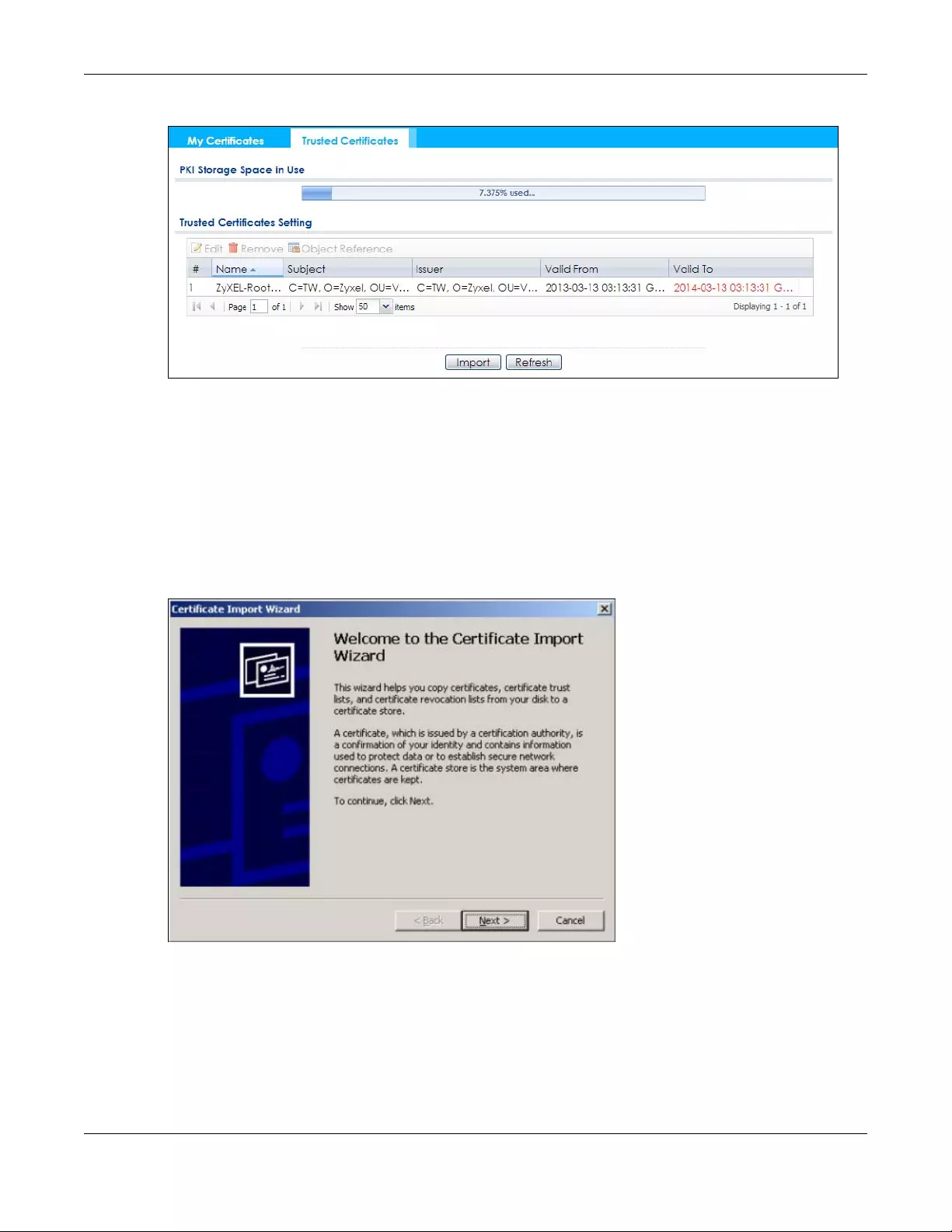
Chapter 17 System
NWA/WAC/WAX Series User’s Guide
181
Figure 110 Trusted Certificates
The CA sends you a package containing the CA’s trusted certificate(s), your personal certificate(s) and
a password to install the personal certificate(s).
17.5.5.5 Installing a Personal Certificate
You need a password in advance. The CA may issue the password or you may have to specify it during
the enrollment. Double-click the personal certificate given to you by the CA to produce a screen similar
to the one shown next.
1Click Next to begin the wizard.
2The file name and path of the certificate you double-clicked should automatically appear in the File
name text box. Click Browse if you wish to import a different certificate.
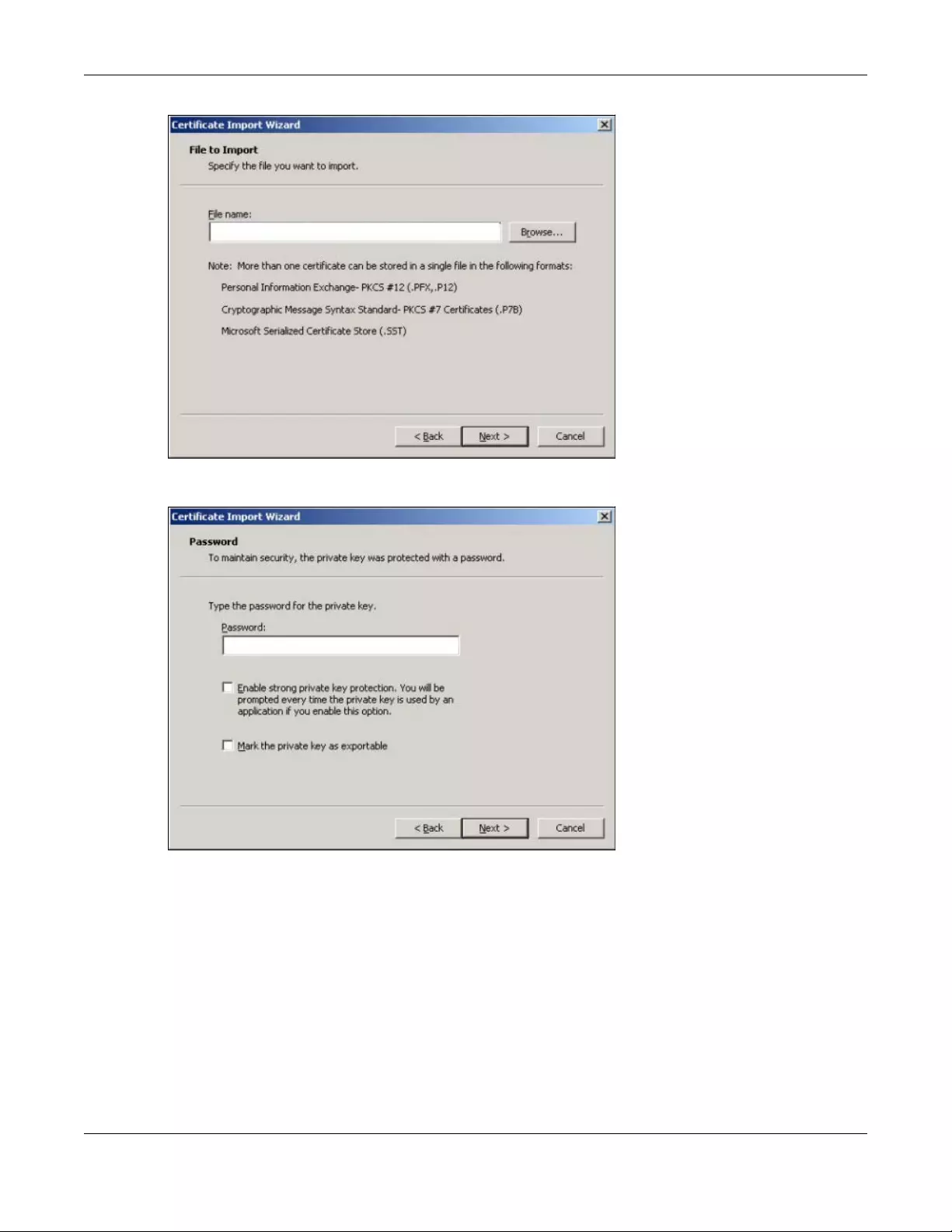
Chapter 17 System
NWA/WAC/WAX Series User’s Guide
182
3Enter the password given to you by the CA.
4Have the wizard determine where the certificate should be saved on your computer or select Place all
certificates in the following store and choose a different location.

Chapter 17 System
NWA/WAC/WAX Series User’s Guide
183
5Click Finish to complete the wizard and begin the import process.
6You should see the following screen when the certificate is correctly installed on your computer.
17.5.5.6 Using a Certificate When Accessing the Zyxel Device
To access the Zyxel Device via HTTPS:

Chapter 17 System
NWA/WAC/WAX Series User’s Guide
184
1Enter ‘https://Zyxel Device IP Address/’ in your browser’s web address field.
2When Authenticate Client Certificates is selected on the Zyxel Device, the following screen asks you to
select a personal certificate to send to the Zyxel Device. This screen displays even if you only have a
single certificate as in the example.
3You next see the Web Configurator login screen.
17.6 SSH
You can use SSH (Secure SHell) to securely access the Zyxel Device’s command line interface.
SSH is a secure communication protocol that combines authentication and data encryption to provide
secure encrypted communication between two hosts over an unsecured network. In the following
figure, computer B on the Internet uses SSH to securely connect to the Zyxel Device (A) for a
management session.
Figure 111 SSH Communication Over the WAN Example

Chapter 17 System
NWA/WAC/WAX Series User’s Guide
185
17.6.1 How SSH Works
The following figure is an example of how a secure connection is established between two remote hosts
using SSH v1.
Figure 112 How SSH v1 Works Example
1Host Identification
The SSH client sends a connection request to the SSH server. The server identifies itself with a host key.
The client encrypts a randomly generated session key with the host key and server key and sends the
result back to the server.
The client automatically saves any new server public keys. In subsequent connections, the server
public key is checked against the saved version on the client computer.
2Encryption Method
Once the identification is verified, both the client and server must agree on the type of encryption
method to use.
3Authentication and Data Transmission
After the identification is verified and data encryption activated, a secure tunnel is established
between the client and the server. The client then sends its authentication information (user name
and password) to the server to log in to the server.
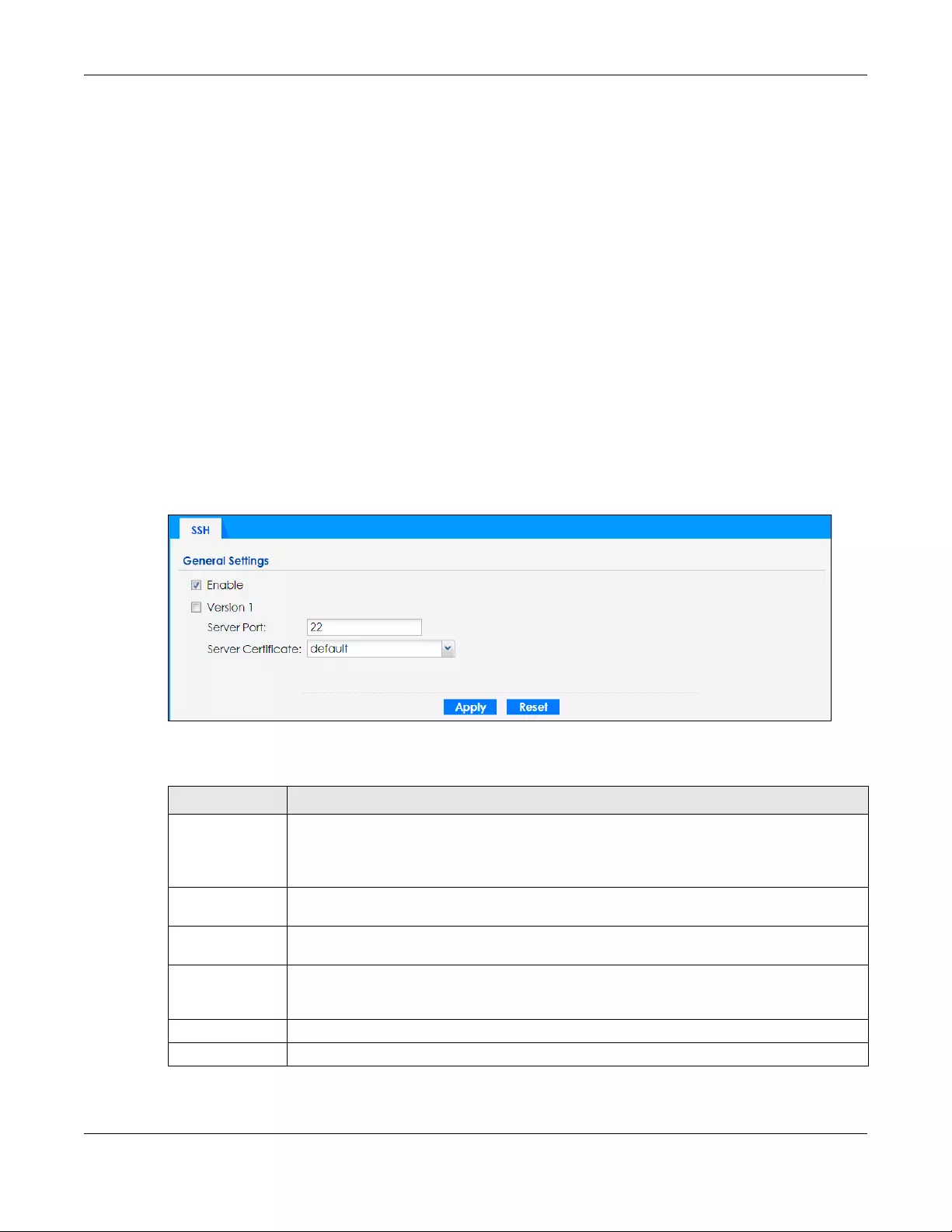
Chapter 17 System
NWA/WAC/WAX Series User’s Guide
186
17.6.2 SSH Implementation on the Zyxel Device
Your Zyxel Device supports SSH versions 1 and 2 using RSA authentication and four encryption methods
(AES, 3DES, Archfour, and Blowfish). The SSH server is implemented on the Zyxel Device for management
using port 22 (by default).
17.6.3 Requirements for Using SSH
You must install an SSH client program on a client computer (Windows or Linux operating system) that is
used to connect to the Zyxel Device over SSH.
17.6.4 Configuring SSH
Click Configuration > System > SSH to open the following screen. Use this screen to configure your Zyxel
Device’s Secure Shell settings.
Note: It is recommended that you disable Telnet and FTP when you configure SSH for secure
connections.
Figure 113 Configuration > System > SSH
The following table describes the labels in this screen.
Table 80 Configuration > System > SSH
LABEL DESCRIPTION
Enable Select the check box to allow or disallow the computer with the IP address that matches the IP
address(es) in the Service Control table to access the Zyxel Device CLI using this service.
Note: The Zyxel Device uses only SSH version 2 protocol.
Version 1 Select the check box to have the Zyxel Device use both SSH version 1 and version 2 protocols. If
you clear the check box, the Zyxel Device uses only SSH version 2 protocol.
Server Port You may change the server port number for a service if needed, however you must use the
same port number in order to use that service for remote management.
Server Certificate Select the certificate whose corresponding private key is to be used to identify the Zyxel Device
for SSH connections. You must have certificates already configured in the My Certificates
screen.
Apply Click Apply to save your changes back to the Zyxel Device.
Reset Click Reset to return the screen to its last-saved settings.
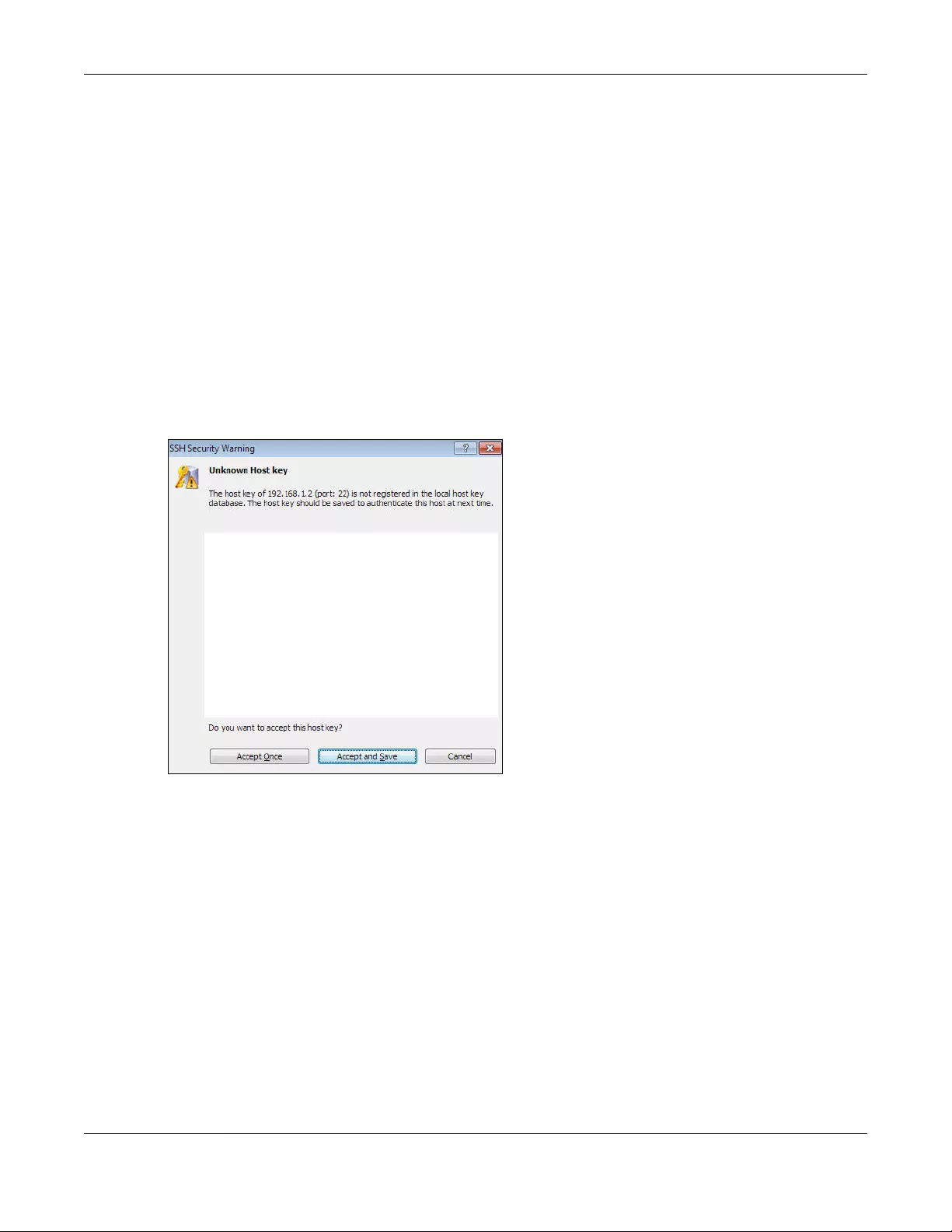
Chapter 17 System
NWA/WAC/WAX Series User’s Guide
187
17.6.5 Examples of Secure Telnet Using SSH
This section shows two examples using a command interface and a graphical interface SSH client
program to remotely access the Zyxel Device. The configuration and connection steps are similar for
most SSH client programs. Refer to your SSH client program user’s guide.
17.6.5.1 Example 1: Microsoft Windows
This section describes how to access the Zyxel Device using the Secure Shell Client program.
1Launch the SSH client and specify the connection information (IP address, port number) for the Zyxel
Device.
2Configure the SSH client to accept connection using SSH version 2.
3A window displays prompting you to store the host key in you computer. Click Yes to continue.
Figure 114 SSH Example 1: Store Host Key
Enter the password to log in to the Zyxel Device. The CLI screen displays next.
17.6.5.2 Example 2: Linux
This section describes how to access the Zyxel Device using the OpenSSH client program that comes
with most Linux distributions.
1Test whether the SSH service is available on the Zyxel Device.
Enter “telnet 192.168.1.2 22” at a terminal prompt and press [ENTER]. The computer attempts to
connect to port 22 on the Zyxel Device (using the default IP address of 192.168.1.2).
A message displays indicating the SSH protocol version supported by the Zyxel Device.
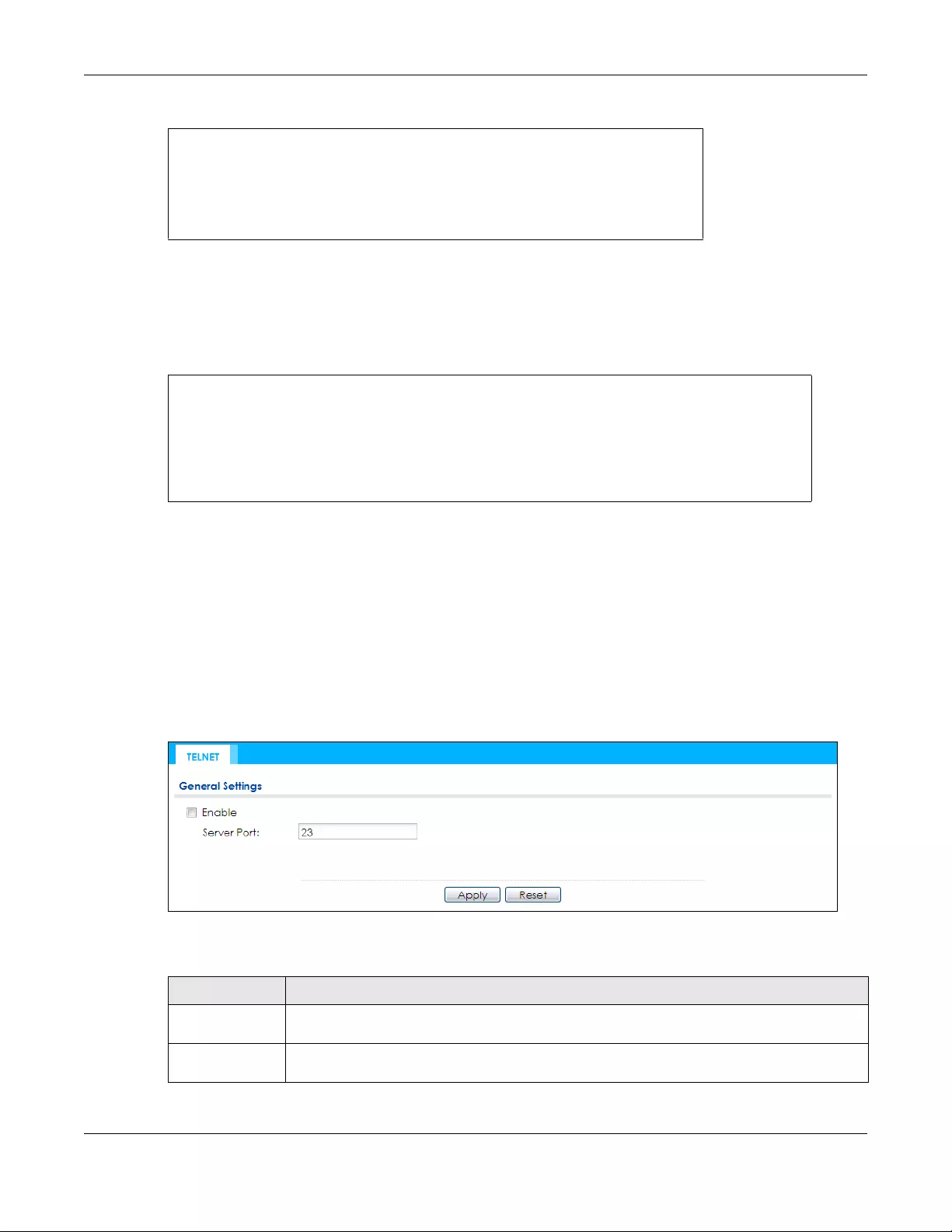
Chapter 17 System
NWA/WAC/WAX Series User’s Guide
188
Figure 115 SSH Example 2: Test
2Enter “ssh –2 192.168.1.2”. This command forces your computer to connect to the Zyxel Device
using SSH version 1. If this is the first time you are connecting to the Zyxel Device using SSH, a message
displays prompting you to save the host information of the Zyxel Device. Type “yes” and press [ENTER].
Then enter the password to log in to the Zyxel Device.
Figure 116 SSH Example 2: Log in
3The CLI screen displays next.
17.7 Telnet
You can use Telnet to access the Zyxel Device’s command line interface. Click Configuration > System >
TELNET to configure your Zyxel Device for remote Telnet access. Use this screen to enable or disable
Telnet and set the server port number.
Figure 117 Configuration > System > TELNET
The following table describes the labels in this screen.
$ telnet 192.168.1.2 22
Trying 192.168.1.2...
Connected to 192.168.1.2.
Escape character is '^]'.
SSH-1.5-1.0.0
$ ssh –2 192.168.1.2
The authenticity of host '192.168.1.2 (192.168.1.2)' can't be established.
RSA1 key fingerprint is 21:6c:07:25:7e:f4:75:80:ec:af:bd:d4:3d:80:53:d1.
Are you sure you want to continue connecting (yes/no)? yes
Warning: Permanently added '192.168.1.2' (RSA1) to the list of known hosts.
Administrator@192.168.1.2's password:
Table 81 Configuration > System > TELNET
LABEL DESCRIPTION
Enable Select the check box to allow or disallow the computer with the IP address that matches the IP
address(es) in the Service Control table to access the Zyxel Device CLI using this service.
Server Port You may change the server port number for a service if needed, however you must use the
same port number in order to use that service for remote management.

Chapter 17 System
NWA/WAC/WAX Series User’s Guide
189
17.8 FTP
You can upload and download the Zyxel Device’s firmware and configuration files using FTP. To use this
feature, your computer must have an FTP client. See Chapter 19 on page 206 for more information
about firmware and configuration files.
To change your Zyxel Device’s FTP settings, click Configuration > System > FTP tab. The screen appears
as shown. Use this screen to specify FTP settings.
Figure 118 Configuration > System > FTP
The following table describes the labels in this screen.
Apply Click Apply to save your changes back to the Zyxel Device.
Reset Click Reset to return the screen to its last-saved settings.
Table 81 Configuration > System > TELNET (continued)
LABEL DESCRIPTION
Table 82 Configuration > System > FTP
LABEL DESCRIPTION
Enable Select the check box to allow or disallow the computer with the IP address that matches the IP
address(es) in the Service Control table to access the Zyxel Device using this service.
TLS required Select the check box to use FTP over TLS (Transport Layer Security) to encrypt communication.
This implements TLS as a security mechanism to secure FTP clients and/or servers.
Server Port You may change the server port number for a service if needed, however you must use the
same port number in order to use that service for remote management.
Server Certificate Select the certificate whose corresponding private key is to be used to identify the Zyxel Device
for FTP connections. You must have certificates already configured in the My Certificates
screen.
Apply Click Apply to save your changes back to the Zyxel Device.
Reset Click Reset to return the screen to its last-saved settings.
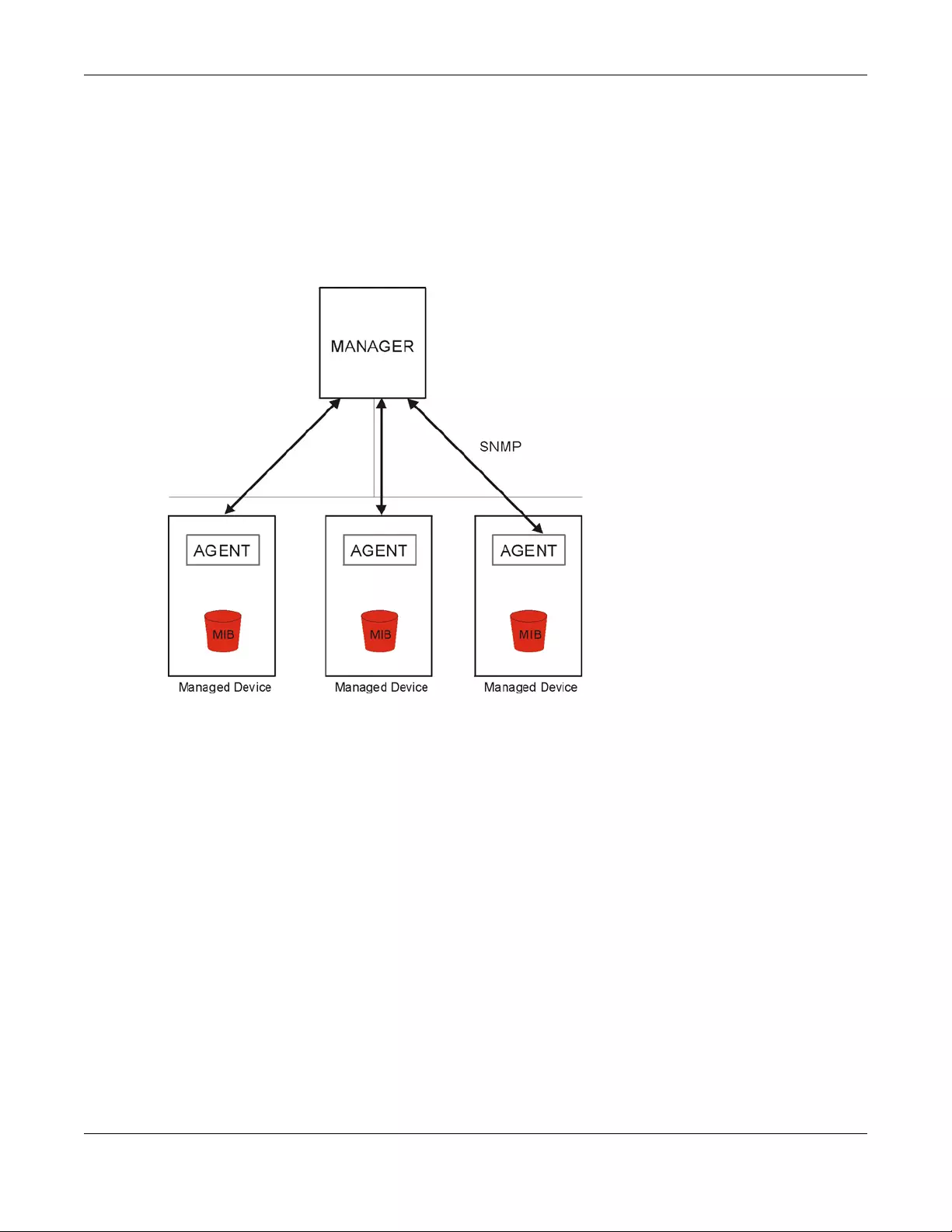
Chapter 17 System
NWA/WAC/WAX Series User’s Guide
190
17.9 SNMP
Simple Network Management Protocol is a protocol used for exchanging management information
between network devices. Your Zyxel Device supports SNMP agent functionality, which allows a
manager station to manage and monitor the Zyxel Device through the network. The Zyxel Device
supports SNMP version one (SNMPv1), version two (SNMPv2c), and version three (SNMPv3). The next
figure illustrates an SNMP management operation.
Figure 119 SNMP Management Model
An SNMP managed network consists of two main types of component: agents and a manager.
An agent is a management software module that resides in a managed device (the Zyxel Device). An
agent translates the local management information from the managed device into a form compatible
with SNMP. The manager is the console through which network administrators perform network
management functions. It executes applications that control and monitor managed devices.
The managed devices contain object variables/managed objects that define each piece of
information to be collected about a device. Examples of variables include such as number of packets
received, node port status etc. A Management Information Base (MIB) is a collection of managed
objects. SNMP allows a manager and agents to communicate for the purpose of accessing these
objects.
SNMP itself is a simple request/response protocol based on the manager/agent model. The manager
issues a request and the agent returns responses using the following protocol operations:
• Get - Allows the manager to retrieve an object variable from the agent.
• GetNext - Allows the manager to retrieve the next object variable from a table or list within an agent.
In SNMPv1, when a manager wants to retrieve all elements of a table from an agent, it initiates a Get
operation, followed by a series of GetNext operations.
• Set - Allows the manager to set values for object variables within an agent.

Chapter 17 System
NWA/WAC/WAX Series User’s Guide
191
• Trap - Used by the agent to inform the manager of some events.
17.9.1 Supported MIBs
The Zyxel Device supports MIB II that is defined in RFC-1213 and RFC-1215. The Zyxel Device also supports
private MIBs (ZYXEL-ES-CAPWAP.MIB, ZYXEL-ES-COMMON.MIB, ZYXEL-ES-ZyXELAPMgmt.MIB, ZYXEL-ES-
PROWLAN.MIB, ZYXEL-ES-RFMGMT.MIB, ZYXEL-ES-SMI.MIB, and ZYXEL-ES-WIRELESS.MIB) to collect
information about CPU and memory usage and VPN total throughput. The focus of the MIBs is to let
administrators collect statistical data and monitor status and performance. You can download the Zyxel
Device’s MIBs from www.zyxel.com.
17.9.2 SNMP Traps
The Zyxel Device will send traps to the SNMP manager when any one of the following events occurs.
17.9.3 Configuring SNMP
To change your Zyxel Device’s SNMP settings, click Configuration > System > SNMP tab. The screen
appears as shown. Use this screen to configure your SNMP settings. You can also configure user profiles
that define allowed SNMPv3 access.
Figure 120 Configuration > System > SNMP
Table 83 SNMP Traps
OBJECT LABEL OBJECT ID DESCRIPTION
linkDown 1.3.6.1.6.3.1.1.5.3 This trap is sent when the Ethernet link is down.
linkUp 1.3.6.1.6.3.1.1.5.4 This trap is sent when the Ethernet link is up.
authenticationFailure 1.3.6.1.6.3.1.1.5.5 This trap is sent when an SNMP request comes from non-
authenticated hosts.

Chapter 17 System
NWA/WAC/WAX Series User’s Guide
192
The following table describes the labels in this screen.
17.9.4 Adding or Editing an SNMPv3 User Profile
This screen allows you to add or edit an SNMPv3 user profile. To access this screen, click the
Configuration > System > SNMP screen’s Add button or select a SNMPv3 user profile from the list and
click the Edit button.
Table 84 Configuration > System > SNMP
LABEL DESCRIPTION
Enable Select the check box to allow or disallow users to access the Zyxel Device using SNMP.
Server Port You may change the server port number for a service if needed, however you must use the
same port number in order to use that service for remote management.
Trap
Community Type the trap community, which is the password sent with each trap to the SNMP manager.
The default is public and allows all requests.
Destination Type the IP address of the station to send your SNMP traps to.
Trap Wireless
Event
Select this to have the Zyxel Device send a trap to the SNMP manager when a wireless client is
connected to or disconnected from the Zyxel Device.
SNMPv2c Select this to allow SNMP managers using SNMPv2c to access the Zyxel Device.
Get Community Enter the Get Community, which is the password for the incoming Get and GetNext requests
from the management station. The default is public and allows all requests.
Set Community Enter the Set community, which is the password for incoming Set requests from the
management station. The default is private and allows all requests.
SNMPv3 Select this to allow SNMP managers using SNMPv3 to access the Zyxel Device.
Add Click this to create a new entry. Select an entry and click Add to create a new entry after the
selected entry.
Edit Double-click an entry or select it and click Edit to be able to modify the entry’s settings.
Remove To remove an entry, select it and click Remove. The Zyxel Device confirms you want to remove
it before doing so. Note that subsequent entries move up by one when you take this action.
#This the index number of an SNMPv3 user profile.
User Name This is the name of the user for which this SNMPv3 user profile is configured.
Authentication This field displays the type of authentication the SNMPv3 user must use to connect to the Zyxel
Device using this SNMPv3 user profile.
Privacy This field displays the type of encryption the SNMPv3 user must use to connect to the Zyxel
Device using this SNMPv3 user profile.
Privilege This field displays whether the SNMPv3 user can have read-only or read and write access to
the Zyxel Device using this SNMPv3 user profile.
Apply Click Apply to save your changes back to the Zyxel Device.
Reset Click Reset to return the screen to its last-saved settings.

Chapter 17 System
NWA/WAC/WAX Series User’s Guide
193
Figure 121 Configuration > System > SNMP > Add
The following table describes the labels in this screen.
Table 85 Configuration > System > SNMP
LABEL DESCRIPTION
User Name Select the user name of the user account for which this SNMPv3 user profile is configured.
Authentication Select the type of authentication the SNMPv3 user must use to connect to the Zyxel Device
using this SNMPv3 user profile.
Select MD5 to require the SNMPv3 user’s password be encrypted by MD5 for authentication.
Select SHA to require the SNMPv3 user’s password be encrypted by SHA for authentication.
Privacy Select the type of encryption the SNMPv3 user must use to connect to the Zyxel Device using
this SNMPv3 user profile.
Select NONE to not encrypt the SNMPv3 communications.
Select DES to use DES to encrypt the SNMPv3 communications.
Select AES to use AES to encrypt the SNMPv3 communications.
Privilege Select whether the SNMPv3 user can have read-only or read and write access to the Zyxel
Device using this SNMPv3 user profile.
OK Click OK to save your changes back to the Zyxel Device.
Cancel Click Cancel to exit this screen without saving your changes.

NWA/WAC/WAX Series User’s Guide
194
CHAPTER 18
Log and Report
18.1 Overview
Use the system screens to configure daily reporting and log settings.
18.1.1 What You Can Do In this Chapter
• The Email Daily Report screen (Section 18.2 on page 194) configures how and where to send daily
reports and what reports to send.
• The Log Setting screens (Section 18.3 on page 196) specify which logs are e-mailed, where they are e-
mailed, and how often they are e-mailed.
18.2 Email Daily Report
Use this screen to start or stop data collection and view various statistics about traffic passing through
your Zyxel Device.
Note: Data collection may decrease the Zyxel Device’s traffic throughput rate.
Click Configuration > Log & Report > Email Daily Report to display the following screen. Configure this
screen to have the Zyxel Device e-mail you system statistics every day.

Chapter 18 Log and Report
NWA/WAC/WAX Series User’s Guide
195
Figure 122 Configuration > Log & Report > Email Daily Report
The following table describes the labels in this screen.
Table 86 Configuration > Log & Report > Email Daily Report
LABEL DESCRIPTION
Enable Email
Daily Report
Select this to send reports by e-mail every day.
Mail Server Type the name or IP address of the outgoing SMTP server.
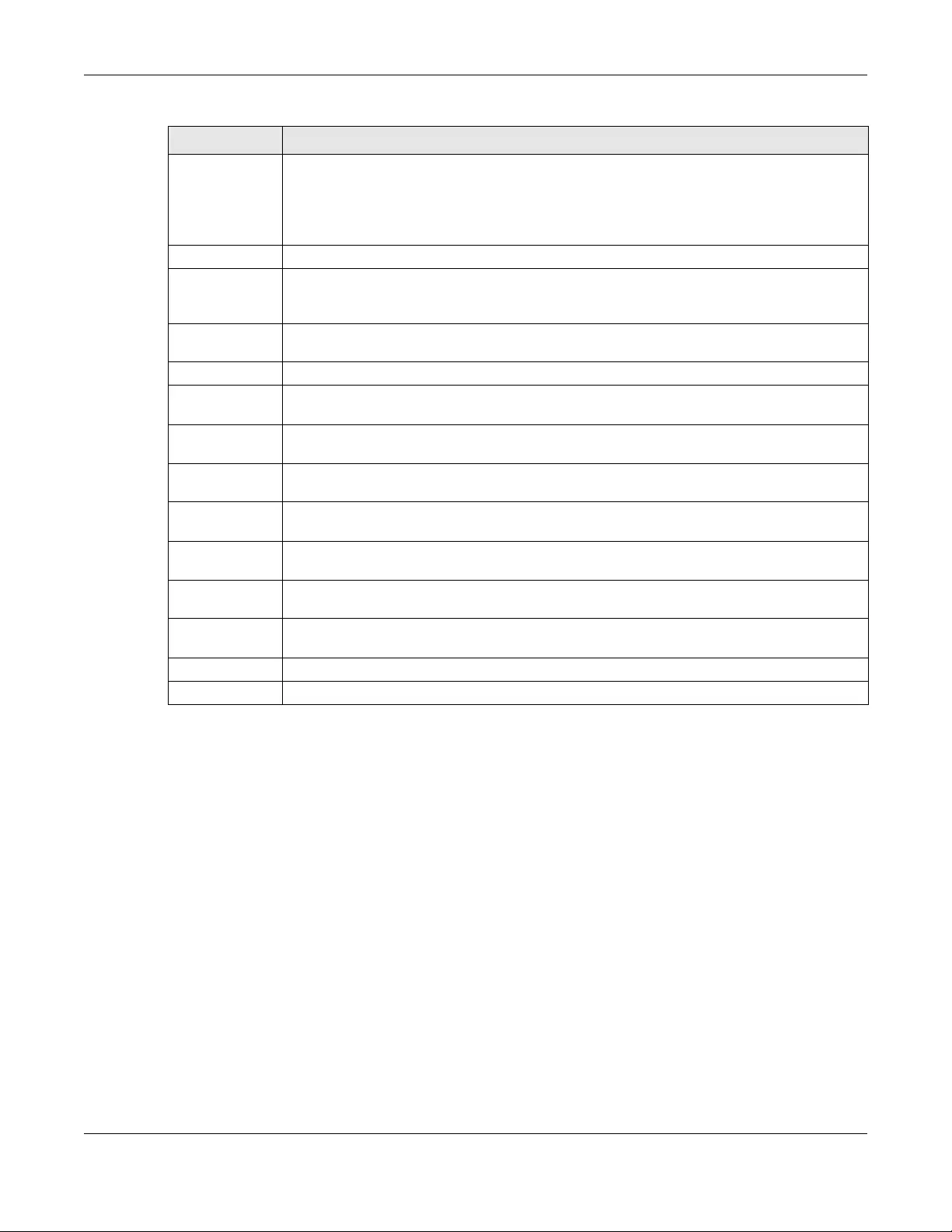
Chapter 18 Log and Report
NWA/WAC/WAX Series User’s Guide
196
18.3 Log Setting
These screens control log messages and alerts. A log message stores the information for viewing (for
example, in the Monitor > View Log screen) or regular e-mailing later, and an alert is e-mailed
immediately. Usually, alerts are used for events that require more serious attention, such as system errors
and attacks.
The Zyxel Device provides a system log and supports e-mail profiles and remote syslog servers. The
system log is available on the View Log screen, the e-mail profiles are used to mail log messages to the
specified destinations, and the other four logs are stored on specified syslog servers.
The Log Setting tab also controls what information is saved in each log. For the system log, you can also
specify which log messages are e-mailed, where they are e-mailed, and how often they are e-mailed.
For alerts, the Log Setting screen controls which events generate alerts and where alerts are e-mailed.
The Log Setting screen provides a summary of all the settings. You can use the Edit Log Setting screen to
maintain the detailed settings (such as log categories, e-mail addresses, server names, etc.) for any log.
SSL/TLS
Encryption
Select SSL/TLS to use Secure Sockets Layer (SSL) or Transport Layer Security (TLS) if you want
encrypted communications between the mail server and the Zyxel Device.
Select STARTTLS to upgrade a plain text connection to a secure connection using SSL/TLS.
Select No to not encrypt the communications.
Mail Server Port Enter the same port number here as is on the mail server for mail traffic.
Mail Subject Type the subject line for the outgoing e-mail. Select Append system name to add the Zyxel
Device’s system name to the subject. Select Append date time to add the Zyxel Device’s
system date and time to the subject.
Mail From Type the e-mail address from which the outgoing e-mail is delivered. This address is used in
replies.
Mail To Type the e-mail address (or addresses) to which the outgoing e-mail is delivered.
SMTP
Authentication
Select this check box if it is necessary to provide a user name and password to the SMTP server.
User Name This box is effective when you select the SMTP Authentication check box. Type the user name to
provide to the SMTP server when the log is e-mailed.
Password This box is effective when you select the SMTP Authentication check box. Type the password to
provide to the SMTP server when the log is e-mailed.
Send Report
Now
Click this button to have the Zyxel Device send the daily e-mail report immediately.
Time for sending
report
Select the time of day (hours and minutes) when the log is e-mailed. Use 24-hour notation.
Report Items Select the information to include in the report. Select Reset counters after sending report
successfully if you only want to see statistics for a 24 hour period.
Reset All
Counters
Click this to discard all report data and start all of the counters over at zero.
Apply Click Apply to save your changes back to the Zyxel Device.
Reset Click Reset to return the screen to its last-saved settings.
Table 86 Configuration > Log & Report > Email Daily Report (continued)
LABEL DESCRIPTION
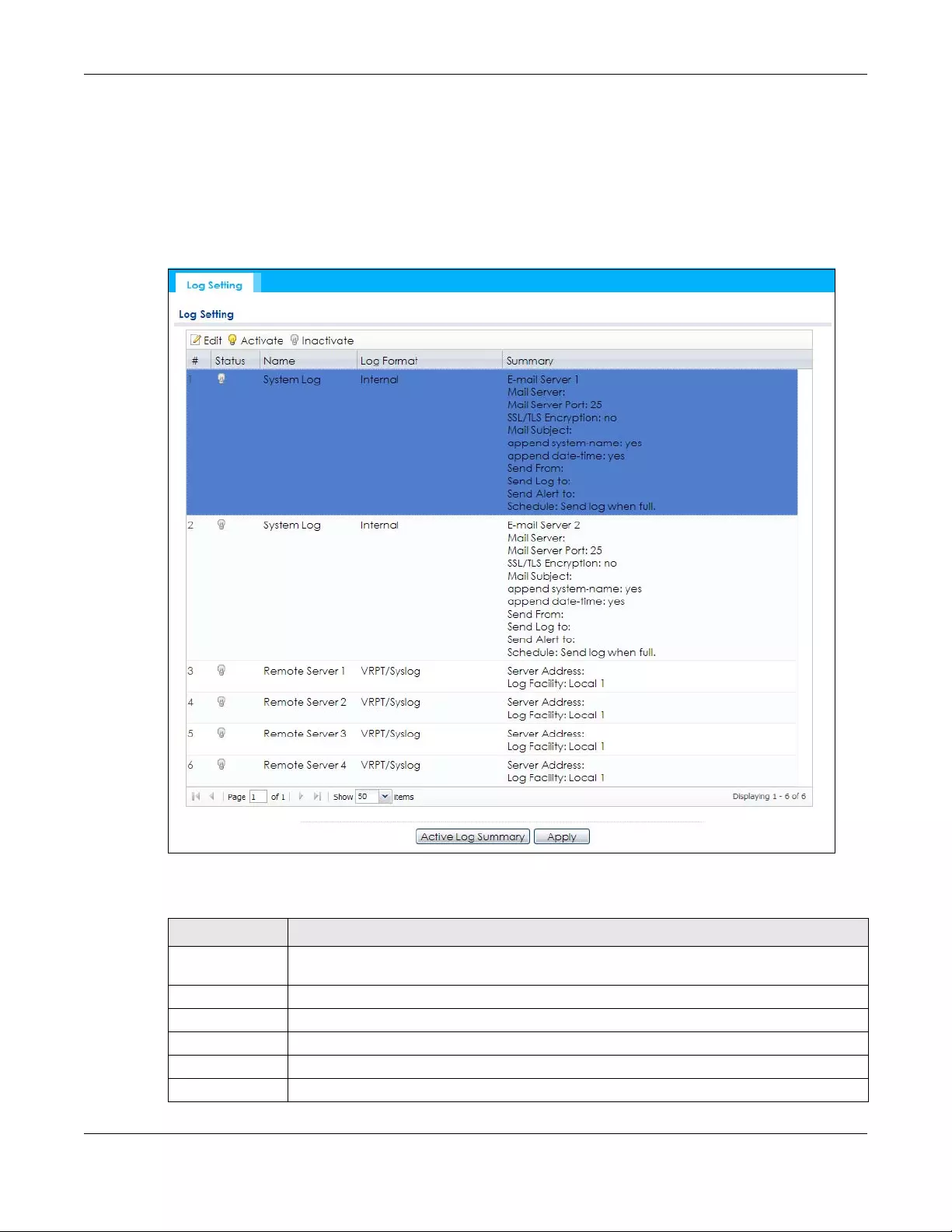
Chapter 18 Log and Report
NWA/WAC/WAX Series User’s Guide
197
Alternatively, if you want to edit what events is included in each log, you can also use the Active Log
Summary screen to edit this information for all logs at the same time.
18.3.1 Log Setting Screen
To access this screen, click Configuration > Log & Report > Log Setting.
Figure 123 Configuration > Log & Report > Log Setting
The following table describes the labels in this screen.
Table 87 Configuration > Log & Report > Log Setting
LABEL DESCRIPTION
Edit Double-click an entry or select it and click Edit to open a screen where you can modify the
entry’s settings.
Activate To turn on an entry, select it and click Activate.
Inactivate To turn off an entry, select it and click Inactivate.
# This field is a sequential value, and it is not associated with a specific log.
Status This field shows whether the log is active or not.
Name This field displays the name of the log (system log or one of the remote servers).
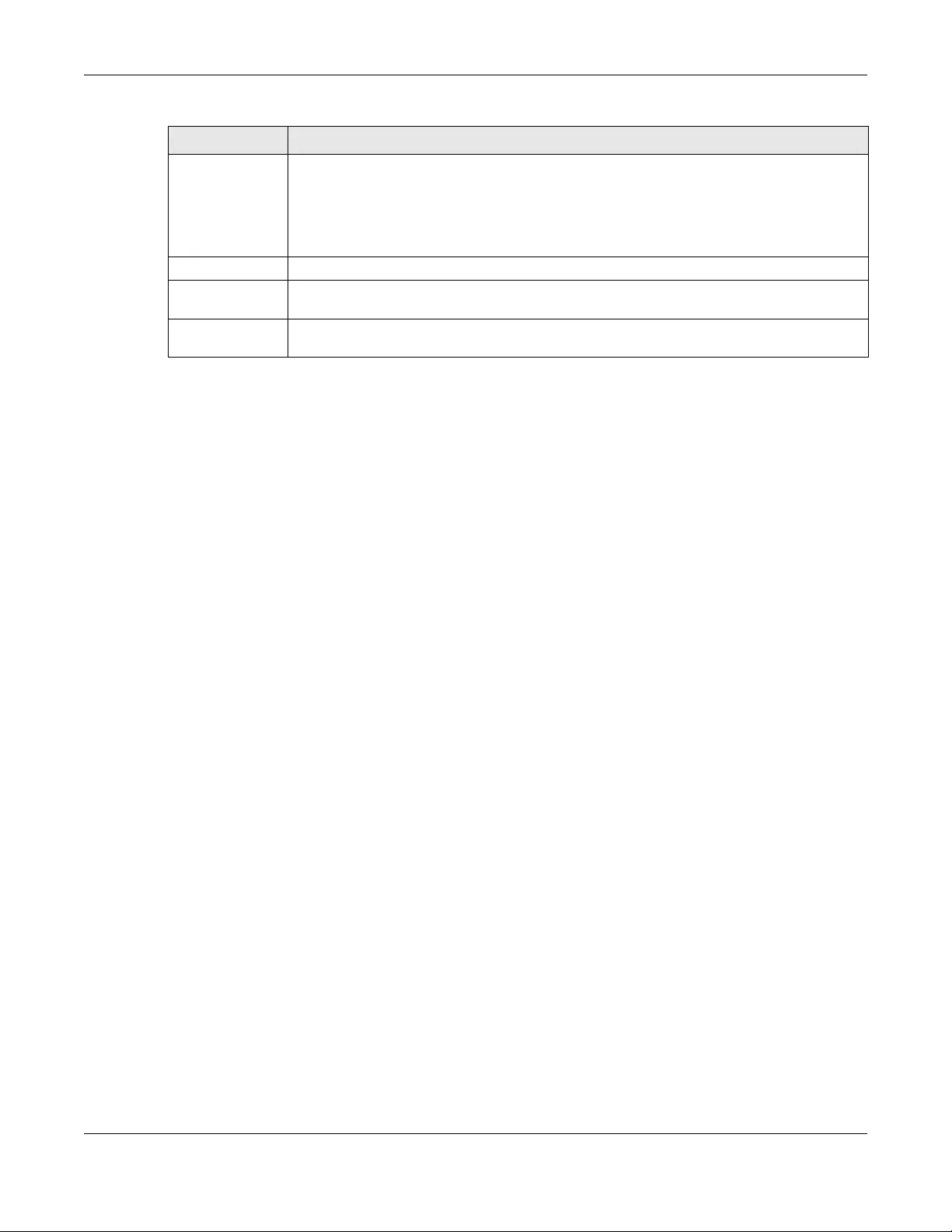
Chapter 18 Log and Report
NWA/WAC/WAX Series User’s Guide
198
18.3.2 Edit System Log Settings
This screen controls the detailed settings for each log in the system log (which includes the e-mail
profiles). Select a system log entry in the Log Setting screen and click the Edit icon.
Log Format This field displays the format of the log.
Internal - system log; you can view the log on the View Log tab.
VRPT/Syslog - Zyxel’s Vantage Report, syslog-compatible format.
CEF/Syslog - Common Event Format, syslog-compatible format.
Summary This field is a summary of the settings for each log.
Active Log
Summary
Click this button to open the Active Log Summary screen.
Apply Click this button to save your changes (activate and deactivate logs) and make them take
effect.
Table 87 Configuration > Log & Report > Log Setting (continued)
LABEL DESCRIPTION

Chapter 18 Log and Report
NWA/WAC/WAX Series User’s Guide
199
Figure 124 Configuration > Log & Report > Log Setting > Edit System Log Setting
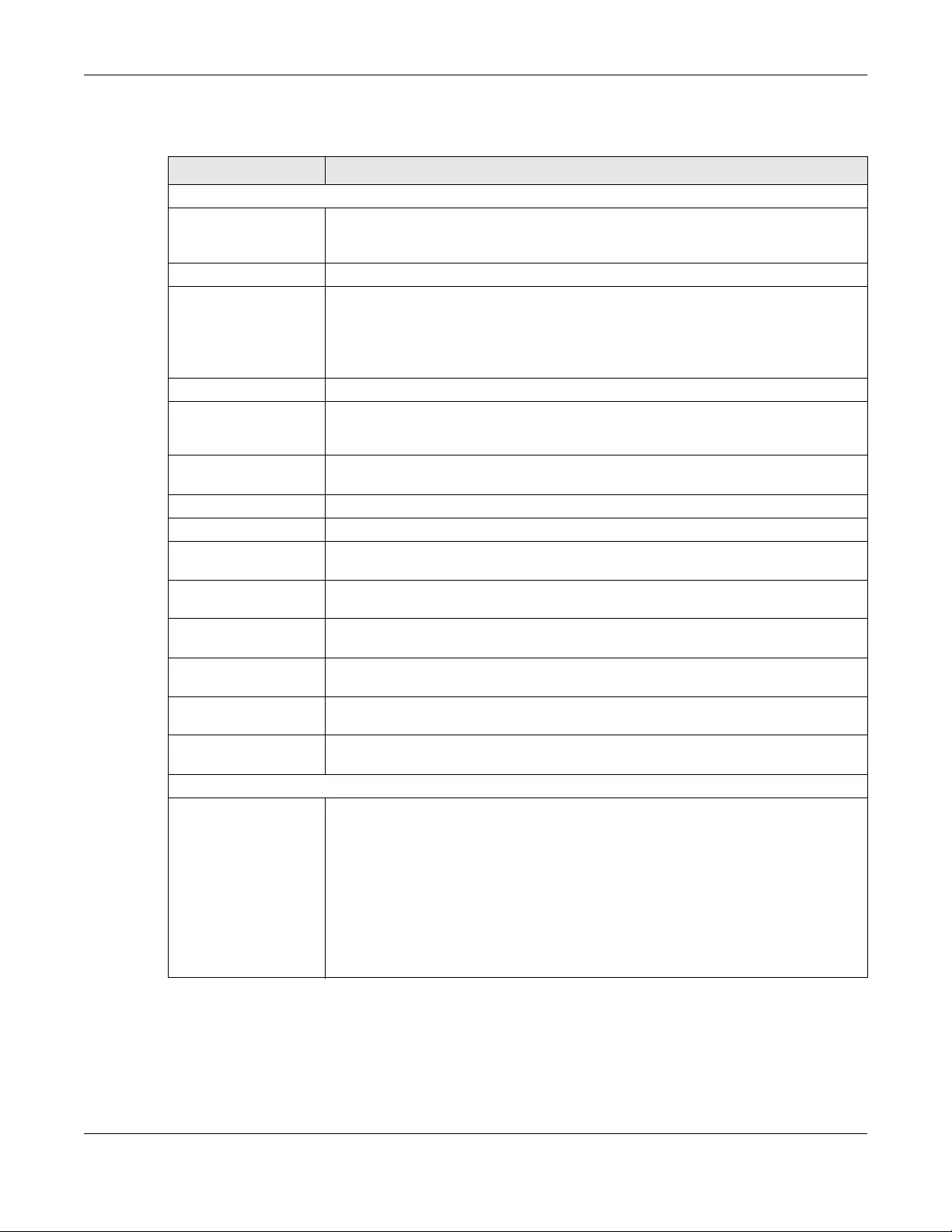
Chapter 18 Log and Report
NWA/WAC/WAX Series User’s Guide
200
The following table describes the labels in this screen.
Table 88 Configuration > Log & Report > Log Setting > Edit System Log Setting
LABEL DESCRIPTION
E-Mail Server 1/2
Active Select this to send log messages and alerts according to the information in this section.
You specify what kinds of log messages are included in log information and what kinds of
log messages are included in alerts in the Active Log and Alert section.
Mail Server Type the name or IP address of the outgoing SMTP server.
SSL/TLS Encryption Select SSL/TLS to use Secure Sockets Layer (SSL) or Transport Layer Security (TLS) if you
want encrypted communications between the mail server and the Zyxel Device.
Select STARTTLS to upgrade a plain text connection to a secure connection using SSL/TLS.
Select No to not encrypt the communications.
Mail Server Port Enter the same port number here as is on the mail server for mail traffic.
Mail Subject Type the subject line for the outgoing e-mail. Select App e nd system name to add the
Zyxel Device’s system name to the subject. Select Append date time to add the Zyxel
Device’s system date and time to the subject.
Send From Type the e-mail address from which the outgoing e-mail is delivered. This address is used
in replies.
Send Log To Type the e-mail address to which the outgoing e-mail is delivered.
Send Alerts To Type the e-mail address to which alerts are delivered.
Sending Log Select how often log information is e-mailed. Choices are: When Full, Hourly and When
Full, Daily and When Full, and Weekly and When Full.
Day for Sending Log This field is available if the log is e-mailed weekly. Select the day of the week the log is e-
mailed.
Time for Sending
Log This field is available if the log is e-mailed weekly or daily. Select the time of day (hours
and minutes) when the log is e-mailed. Use 24-hour notation.
SMTP
Authentication Select this check box if it is necessary to provide a user name and password to the SMTP
server.
User Name This box is effective when you select the SMTP Authentication check box. Type the user
name to provide to the SMTP server when the log is e-mailed.
Password This box is effective when you select the SMTP Authentication check box. Type the
password to provide to the SMTP server when the log is e-mailed.
Active Log and Alert
System log Use the System Log drop-down list to change the log settings for all of the log categories.
disable all logs (red X) - do not log any information for any category for the system log or
e-mail any logs to e-mail server 1 or 2.
enable normal logs (green check mark) - create log messages and alerts for all
categories for the system log. If e-mail server 1 or 2 also has normal logs enabled, the
Zyxel Device will e-mail logs to them.
enable normal logs and debug logs (yellow check mark) - create log messages, alerts,
and debugging information for all categories. The Zyxel Device does not e-mail
debugging information, even if this setting is selected.
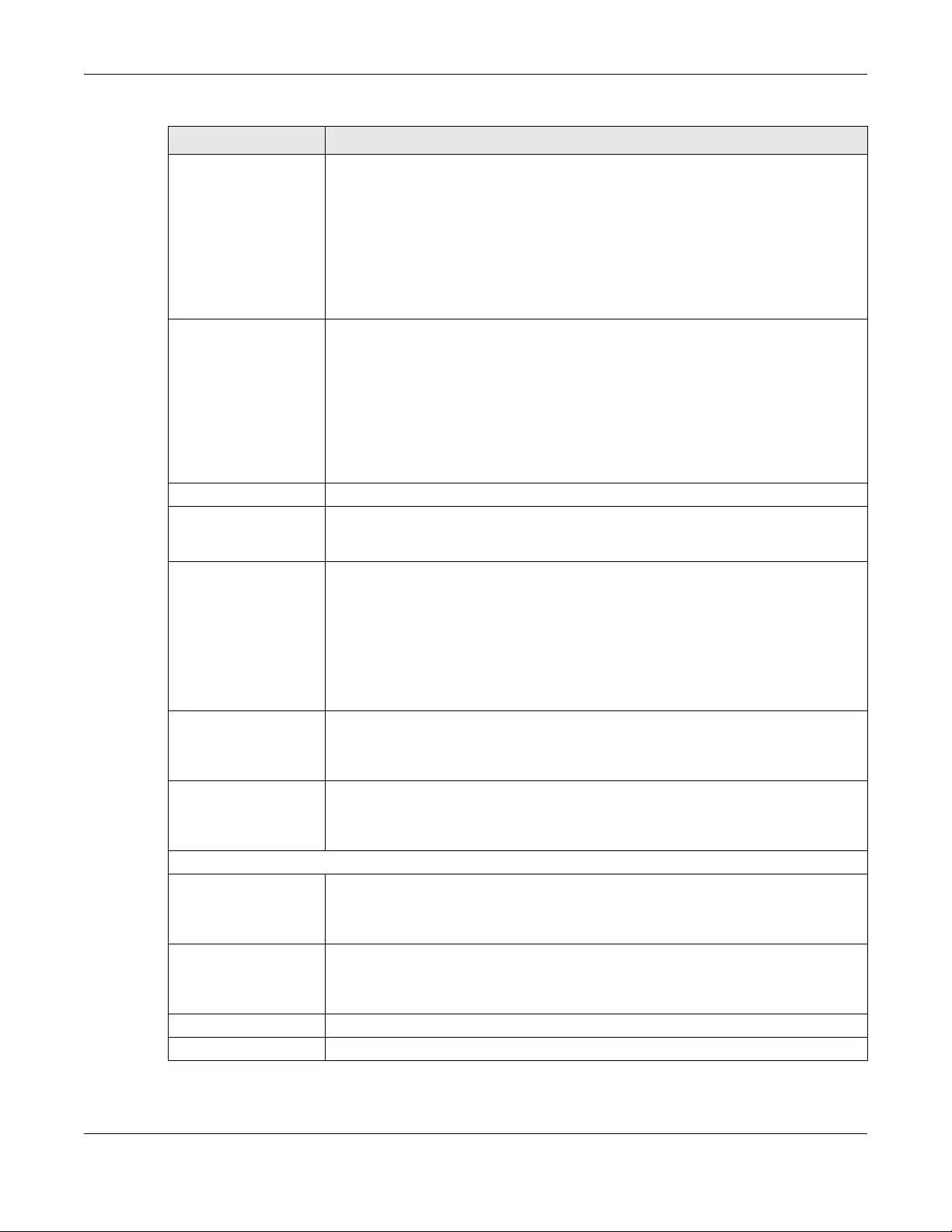
Chapter 18 Log and Report
NWA/WAC/WAX Series User’s Guide
201
E-mail Server 1 Use the E-Mail Server 1 drop-down list to change the settings for e-mailing logs to e-mail
server 1 for all log categories.
Using the System Log drop-down list to disable all logs overrides your e-mail server 1
settings.
enable normal logs (green check mark) - e-mail log messages for all categories to e-mail
server 1.
enable alert logs (red exclamation point) - e-mail alerts for all categories to e-mail server
1.
E-mail Server 2 Use the E-Mail Server 2 drop-down list to change the settings for e-mailing logs to e-mail
server 2 for all log categories.
Using the System Log drop-down list to disable all logs overrides your e-mail server 2
settings.
enable normal logs (green check mark) - e-mail log messages for all categories to e-mail
server 2.
enable alert logs (red exclamation point) - e-mail alerts for all categories to e-mail server
2.
# This field is a sequential value, and it is not associated with a specific address.
Log Category This field displays each category of messages. It is the same value used in the Display
and Category fields in the View Log tab. The Default category includes debugging
messages generated by open source software.
System log Select which events you want to log by Log Category. There are three choices:
disable all logs (red X) - do not log any information from this category
enable normal logs (green check mark) - create log messages and alerts from this
category
enable normal logs and debug logs (yellow check mark) - create log messages, alerts,
and debugging information from this category; the Zyxel Device does not e-mail
debugging information, however, even if this setting is selected.
E-mail Server 1 Select whether each category of events should be included in the log messages when it
is e-mailed (green check mark) and/or in alerts (red exclamation point) for the e-mail
settings specified in E-Mail Server 1. The Zyxel Device does not e-mail debugging
information, even if it is recorded in the System log.
E-mail Server 2 Select whether each category of events should be included in log messages when it is e-
mailed (green check mark) and/or in alerts (red exclamation point) for the e-mail
settings specified in E-Mail Server 2. The Zyxel Device does not e-mail debugging
information, even if it is recorded in the System log.
Log Consolidation
Active Select this to activate log consolidation. Log consolidation aggregates multiple log
messages that arrive within the specified Log Consolidation Interval. In the View Log tab,
the text “[count=x]”, where x is the number of original log messages, is appended at the
end of the Message field, when multiple log messages were aggregated.
Log Consolidation
Interval Type how often, in seconds, to consolidate log information. If the same log message
appears multiple times, it is aggregated into one log message with the text “[count=x]”,
where x is the number of original log messages, appended at the end of the Message
field.
OK Click this to save your changes and return to the previous screen.
Cancel Click this to return to the previous screen without saving your changes.
Table 88 Configuration > Log & Report > Log Setting > Edit System Log Setting (continued)
LABEL DESCRIPTION

Chapter 18 Log and Report
NWA/WAC/WAX Series User’s Guide
202
18.3.3 Edit Remote Server
This screen controls the settings for each log in the remote server (syslog). Select a remote server entry in
the Log Setting screen and click the Edit icon.
Figure 125 Configuration > Log & Report > Log Setting > Edit Remote Server

Chapter 18 Log and Report
NWA/WAC/WAX Series User’s Guide
203
The following table describes the labels in this screen.
18.3.4 Active Log Summary
This screen allows you to view and to edit what information is included in the system log, e-mail profiles,
and remote servers at the same time. It does not let you change other log settings (for example, where
and how often log information is e-mailed or remote server names). To access this screen, go to the Log
Setting screen, and click the Active Log Summary button.
Table 89 Configuration > Log & Report > Log Setting > Edit Remote Server
LABEL DESCRIPTION
Log Settings for Remote Server
Active Select this check box to send log information according to the information in this section. You
specify what kinds of messages are included in log information in the Active Log section.
Log Format This field displays the format of the log information. It is read-only.
VRPT/Syslog - Zyxel’s Vantage Report, syslog-compatible format.
CEF/Syslog - Common Event Format, syslog-compatible format.
Server
Address Type the server name or the IP address of the syslog server to which to send log information.
Log Facility Select a log facility. The log facility allows you to log the messages to different files in the syslog
server. Please see the documentation for your syslog program for more information.
Active Log
Selection Use the Selection drop-down list to change the log settings for all of the log categories.
disable all logs (red X) - do not send the remote server logs for any log category.
enable normal logs (green check mark) - send the remote server log messages and alerts for all
log categories.
enable normal logs and debug logs (yellow check mark) - send the remote server log
messages, alerts, and debugging information for all log categories.
# This field is a sequential value, and it is not associated with a specific address.
Log Category This field displays each category of messages. It is the same value used in the Display and
Category fields in the View Log tab. The Default category includes debugging messages
generated by open source software.
Selection Select what information you want to log from each Log Category (except All Logs; see below).
Choices are:
disable all logs (red X) - do not log any information from this category
enable normal logs (green checkmark) - log regular information and alerts from this category
enable normal logs and debug logs (yellow check mark) - log regular information, alerts, and
debugging information from this category
OK Click this to save your changes and return to the previous screen.
Cancel Click this to return to the previous screen without saving your changes.
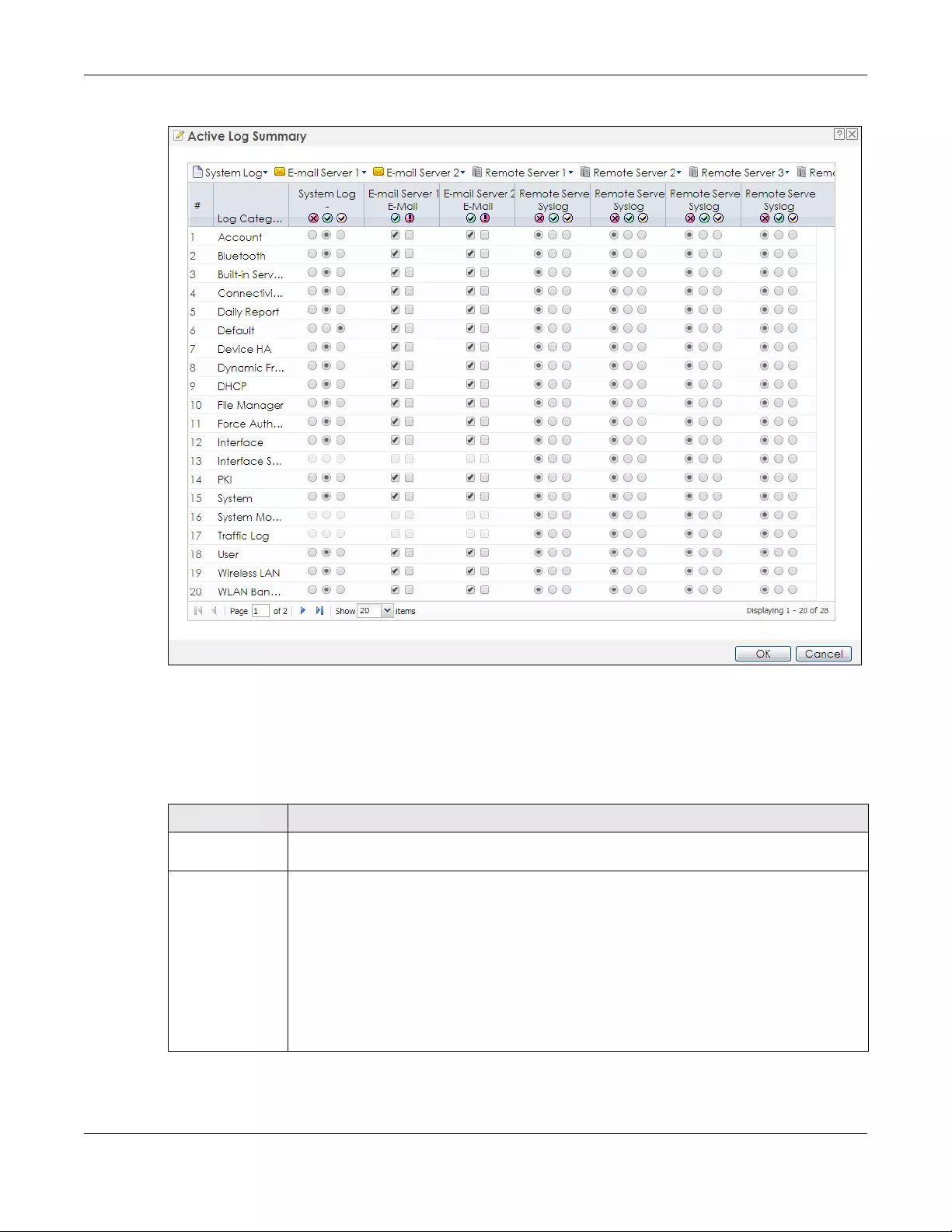
Chapter 18 Log and Report
NWA/WAC/WAX Series User’s Guide
204
Figure 126 Active Log Summary
This screen provides a different view and a different way of indicating which messages are included in
each log and each alert. (The Default category includes debugging messages generated by open
source software.)
The following table describes the fields in this screen.
Table 90 Configuration > Log & Report > Log Setting > Active Log Summary
LABEL DESCRIPTION
Active Log
Summary
If the Zyxel Device is set to controller mode, the AC section controls logs generated by the
controller and the AP section controls logs generated by the managed APs.
System log Use the System Log drop-down list to change the log settings for all of the log categories.
disable all logs (red X) - do not log any information for any category for the system log or e-mail
any logs to e-mail server 1 or 2.
enable normal logs (green check mark) - create log messages and alerts for all categories for
the system log. If e-mail server 1 or 2 also has normal logs enabled, the Zyxel Device will e-mail
logs to them.
enable normal logs and debug logs (yellow check mark) - create log messages, alerts, and
debugging information for all categories. The Zyxel Device does not e-mail debugging
information, even if this setting is selected.
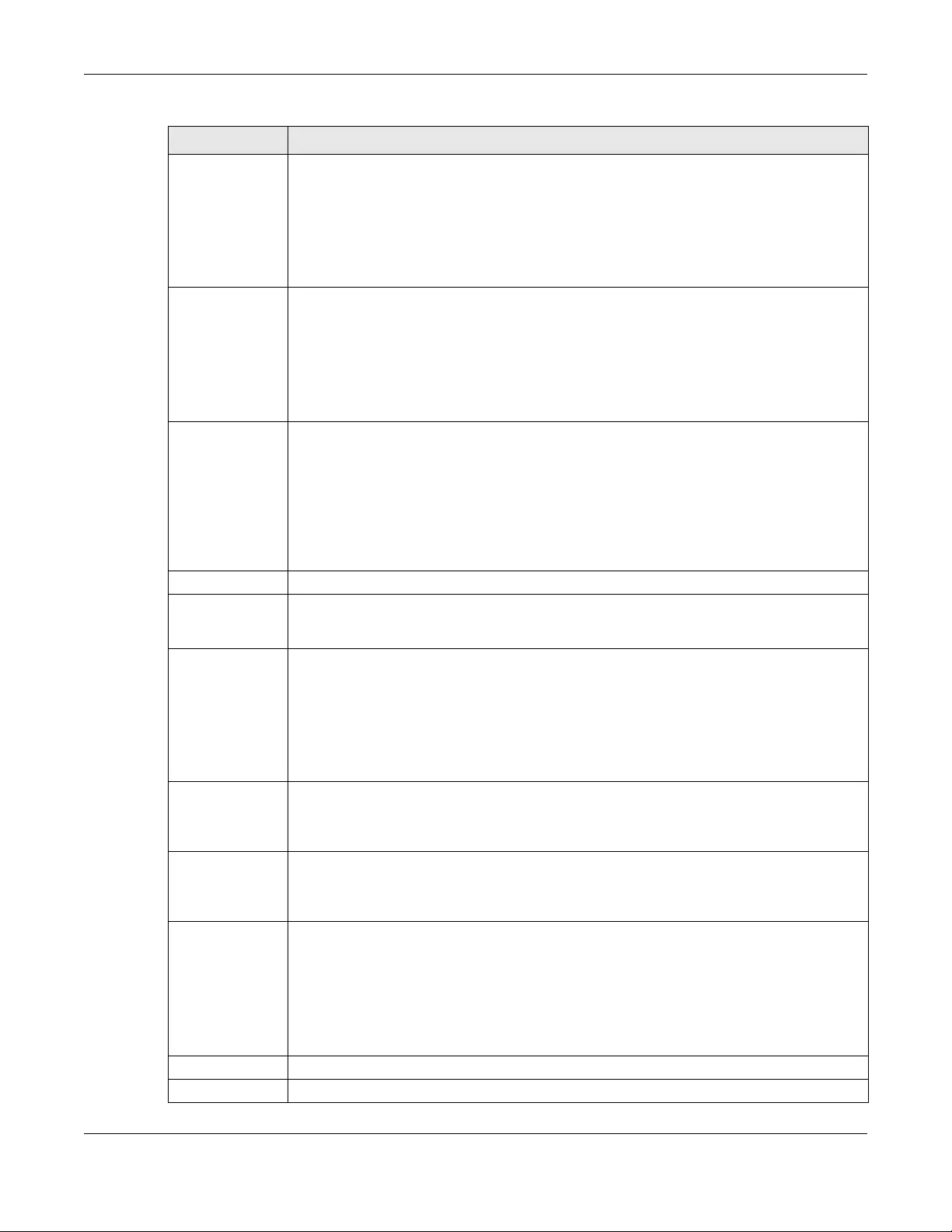
Chapter 18 Log and Report
NWA/WAC/WAX Series User’s Guide
205
E-mail Server 1 Use the E-Mail Server 1 drop-down list to change the settings for e-mailing logs to e-mail server
1 for all log categories.
Using the System Log drop-down list to disable all logs overrides your e-mail server 1 settings.
enable normal logs (green check mark) - e-mail log messages for all categories to e-mail server
1.
enable alert logs (red exclamation point) - e-mail alerts for all categories to e-mail server 1.
E-mail Server 2 Use the E-Mail Server 2 drop-down list to change the settings for e-mailing logs to e-mail server
2 for all log categories.
Using the System Log drop-down list to disable all logs overrides your e-mail server 2 settings.
enable normal logs (green check mark) - e-mail log messages for all categories to e-mail server
2.
enable alert logs (red exclamation point) - e-mail alerts for all categories to e-mail server 2.
Remote Server
1~4
For each remote server, use the Selection drop-down list to change the log settings for all of the
log categories.
disable all logs (red X) - do not send the remote server logs for any log category.
enable normal logs (green check mark) - send the remote server log messages and alerts for all
log categories.
enable normal logs and debug logs (yellow check mark) - send the remote server log
messages, alerts, and debugging information for all log categories.
# This field is a sequential value, and it is not associated with a specific address.
Log Category This field displays each category of messages. It is the same value used in the Display and
Category fields in the View Log tab. The Default category includes debugging messages
generated by open source software.
System log Select which events you want to log by Log Category. There are three choices:
disable all logs (red X) - do not log any information from this category
enable normal logs (green checkmark) - create log messages and alerts from this category
enable normal logs and debug logs (yellow check mark) - create log messages, alerts, and
debugging information from this category; the Zyxel Device does not e-mail debugging
information, however, even if this setting is selected.
E-mail Server 1 E-
mail
Select whether each category of events should be included in the log messages when it is e-
mailed (green check mark) and/or in alerts (red exclamation point) for the e-mail settings
specified in E-Mail Server 1. The Zyxel Device does not e-mail debugging information, even if it
is recorded in the System log.
E-mail Server 2 E-
mail
Select whether each category of events should be included in log messages when it is e-
mailed (green check mark) and/or in alerts (red exclamation point) for the e-mail settings
specified in E-Mail Server 2. The Zyxel Device does not e-mail debugging information, even if it
is recorded in the System log.
Remote Server
1~4 Syslog
For each remote server, select what information you want to log from each Log Category
(except All Logs; see below). Choices are:
disable all logs (red X) - do not log any information from this category
enable normal logs (green checkmark) - log regular information and alerts from this category
enable normal logs and debug logs (yellow check mark) - log regular information, alerts, and
debugging information from this category
OK Click this to save your changes and return to the previous screen.
Cancel Click this to return to the previous screen without saving your changes.
Table 90 Configuration > Log & Report > Log Setting > Active Log Summary (continued)
LABEL DESCRIPTION
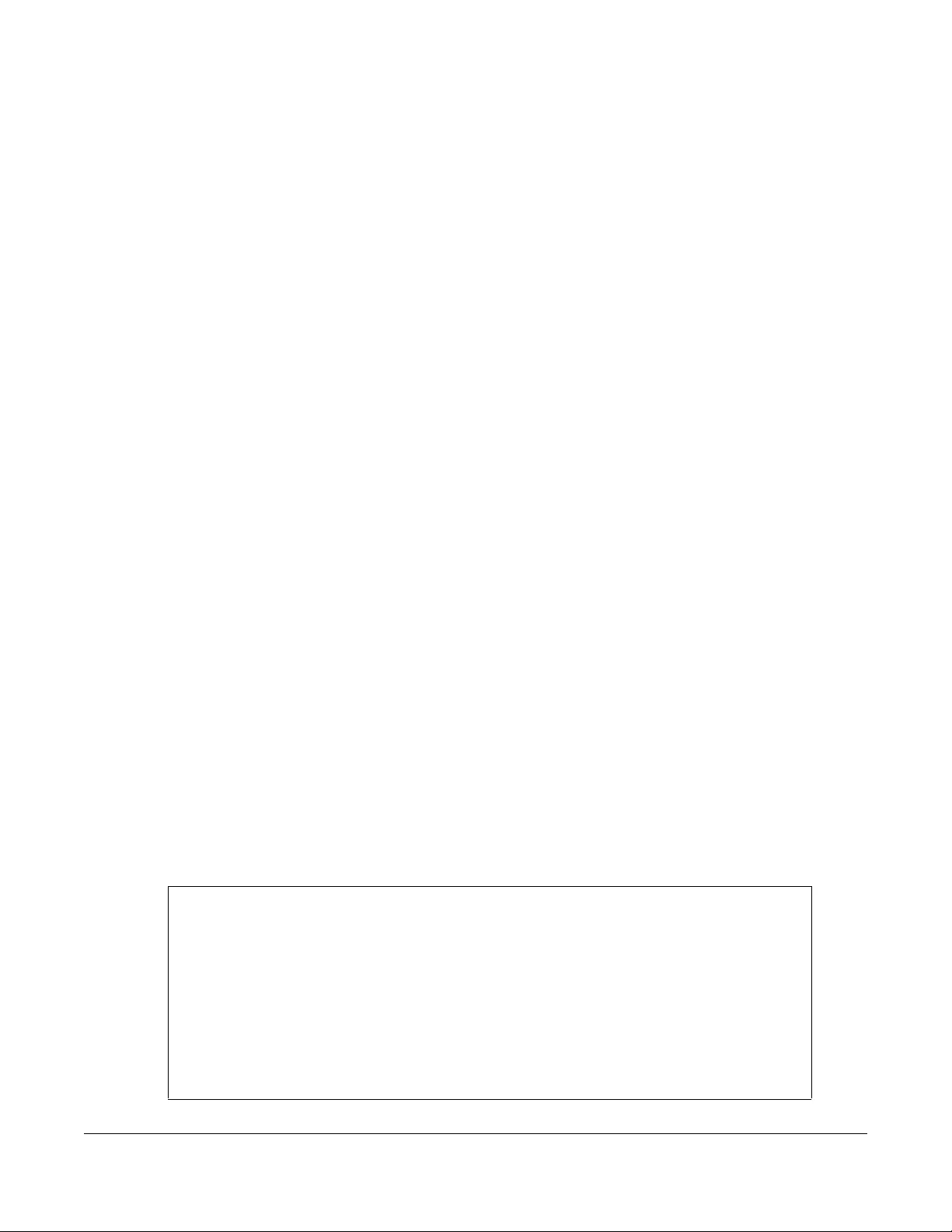
NWA/WAC/WAX Series User’s Guide
206
CHAPTER 19
File Manager
19.1 Overview
Configuration files define the Zyxel Device’s settings. Shell scripts are files of commands that you can
store on the Zyxel Device and run when you need them. You can apply a configuration file or run a shell
script without the Zyxel Device restarting. You can store multiple configuration files and shell script files
on the Zyxel Device. You can edit configuration files or shell scripts in a text editor and upload them to
the Zyxel Device. Configuration files use a .conf extension and shell scripts use a .zysh extension.
19.1.1 What You Can Do in this Chapter
• The Configuration File screen (Section 19.2 on page 207) stores and names configuration files. You
can also download and upload configuration files.
• The Firmware Package screen (Section 19.3 on page 212) checks your current firmware version and
uploads firmware to the Zyxel Device.
• The Shell Script screen (Section 19.4 on page 214) stores, names, downloads, uploads and runs shell
script files.
19.1.2 What you Need to Know
The following terms and concepts may help as you read this chapter.
Configuration Files and Shell Scripts
When you apply a configuration file, the Zyxel Device uses the factory default settings for any features
that the configuration file does not include. When you run a shell script, the Zyxel Device only applies the
commands that it contains. Other settings do not change.
These files have the same syntax, which is also identical to the way you run CLI commands manually. An
example is shown below.
Figure 127 Configuration File / Shell Script: Example
# enter configuration mode
configure terminal
# change administrator password
username admin password 4321 user-type admin
#configure default radio profile, change 2GHz channel to 11 & Tx output
power # to 50%
wlan-radio-profile default
2g-channel 11
output-power 50%
exit
write
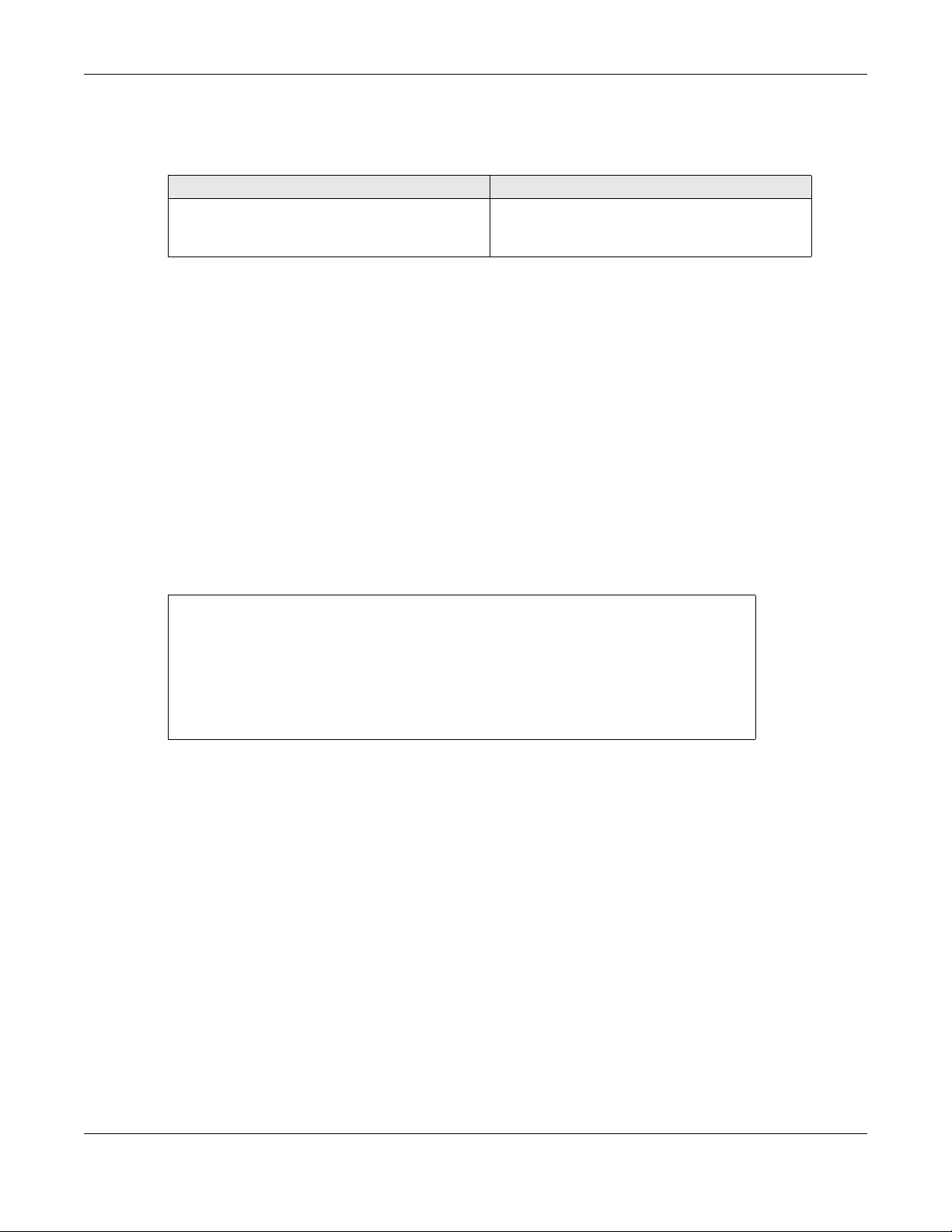
Chapter 19 File Manager
NWA/WAC/WAX Series User’s Guide
207
While configuration files and shell scripts have the same syntax, the Zyxel Device applies configuration
files differently than it runs shell scripts. This is explained below.
You have to run the aforementioned example as a shell script because the first command is run in
Privilege mode. If you remove the first command, you have to run the example as a configuration file
because the rest of the commands are executed in Configuration mode.
Comments in Configuration Files or Shell Scripts
In a configuration file or shell script, use “#” or “!” as the first character of a command line to have the
Zyxel Device treat the line as a comment.
Your configuration files or shell scripts can use “exit” or a command line consisting of a single “!” to have
the Zyxel Device exit sub command mode.
Note: “exit” or “!'” must follow sub commands if it is to make the Zyxel Device exit sub
command mode.
In the following example lines 1 and 2 are comments. Line 7 exits sub command mode.
Errors in Configuration Files or Shell Scripts
When you apply a configuration file or run a shell script, the Zyxel Device processes the file line-by-line.
The Zyxel Device checks the first line and applies the line if no errors are detected. Then it continues with
the next line. If the Zyxel Device finds an error, it stops applying the configuration file or shell script and
generates a log.
You can change the way a configuration file or shell script is applied. Include setenv stop-on-error
off in the configuration file or shell script. The Zyxel Device ignores any errors in the configuration file or
shell script and applies all of the valid commands. The Zyxel Device still generates a log for any errors.
19.2 Configuration File
Click Maintenance > File Manager > Configuration File to open this screen. Use the Configuration File
screen to store, run, and name configuration files. You can also download configuration files from the
Zyxel Device to your computer and upload configuration files from your computer to the Zyxel Device.
Table 91 Configuration Files and Shell Scripts in the Zyxel Device
Configuration Files (.conf) Shell Scripts (.zysh)
• Resets to default configuration.
•Goes into CLI Configuration mode.
• Runs the commands in the configuration file.
•Goes into CLI Privilege mode.
• Runs the commands in the shell script.
! this is from Joe
# on 2010/12/05
wlan-ssid-profile default
ssid Joe-AP
qos wmm
security default
!
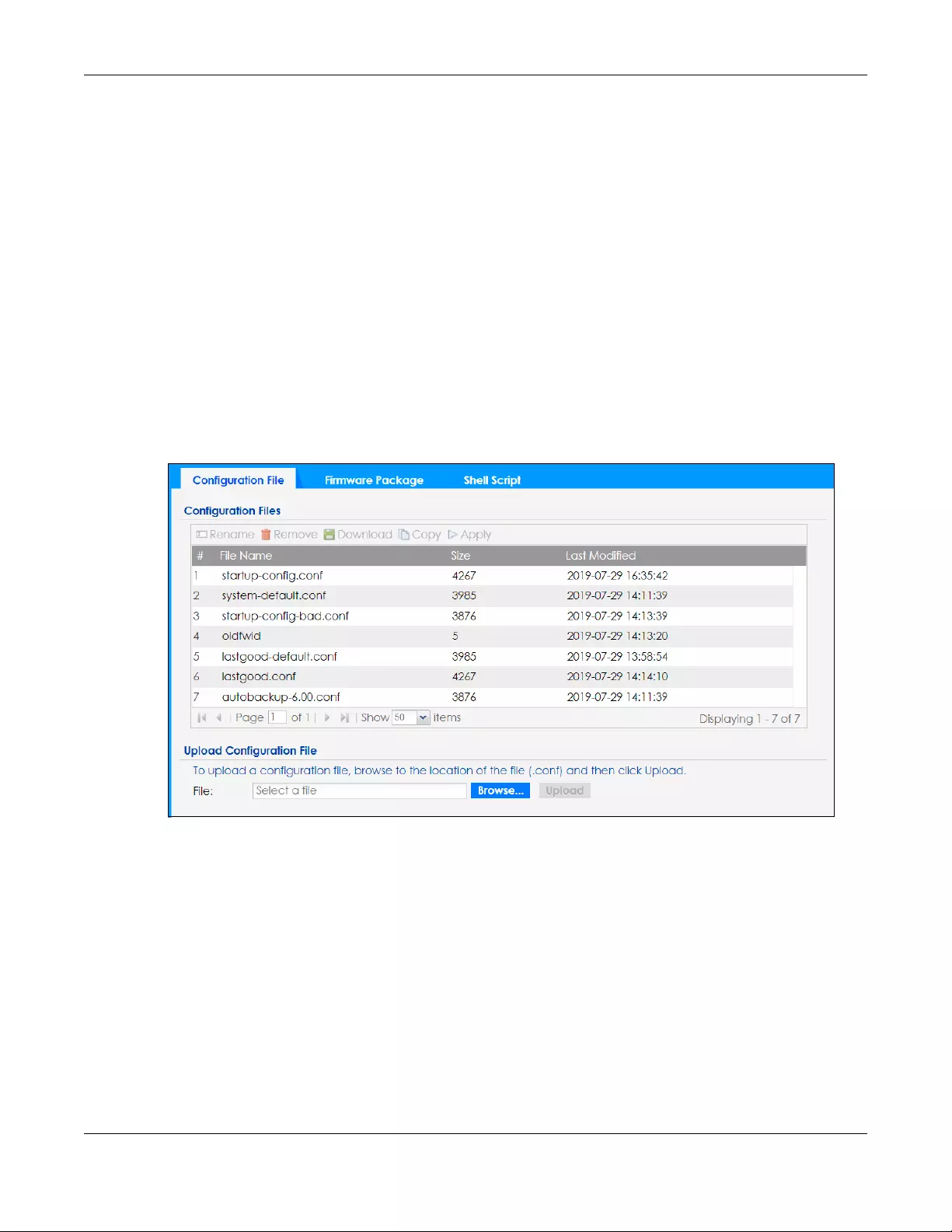
Chapter 19 File Manager
NWA/WAC/WAX Series User’s Guide
208
Once your Zyxel Device is configured and functioning properly, it is highly recommended that you back
up your configuration file before making further configuration changes. The backup configuration file
will be useful in case you need to return to your previous settings.
Configuration File Flow at Restart
• If there is not a startup-config.conf when you restart the Zyxel Device (whether through a
management interface or by physically turning the power off and back on), the Zyxel Device uses the
system-default.conf configuration file with the Zyxel Device’s default settings.
•If there is a startup-config.conf, the Zyxel Device checks it for errors and applies it. If there are no
errors, the Zyxel Device uses it and copies it to the lastgood.conf configuration file as a back up file. If
there is an error, the Zyxel Device generates a log and copies the startup-config.conf configuration
file to the startup-config-bad.conf configuration file and tries the existing lastgood.conf configuration
file. If there isn’t a lastgood.conf configuration file or it also has an error, the Zyxel Device applies the
system-default.conf configuration file.
• You can change the way the startup-config.conf file is applied. Include the setenv-startup stop-
on-error off command. The Zyxel Device ignores any errors in the startup-config.conf file and
applies all of the valid commands. The Zyxel Device still generates a log for any errors.
Figure 128 Maintenance > File Manager > Configuration File
Do not turn off the Zyxel Device while configuration file upload is in
progress.
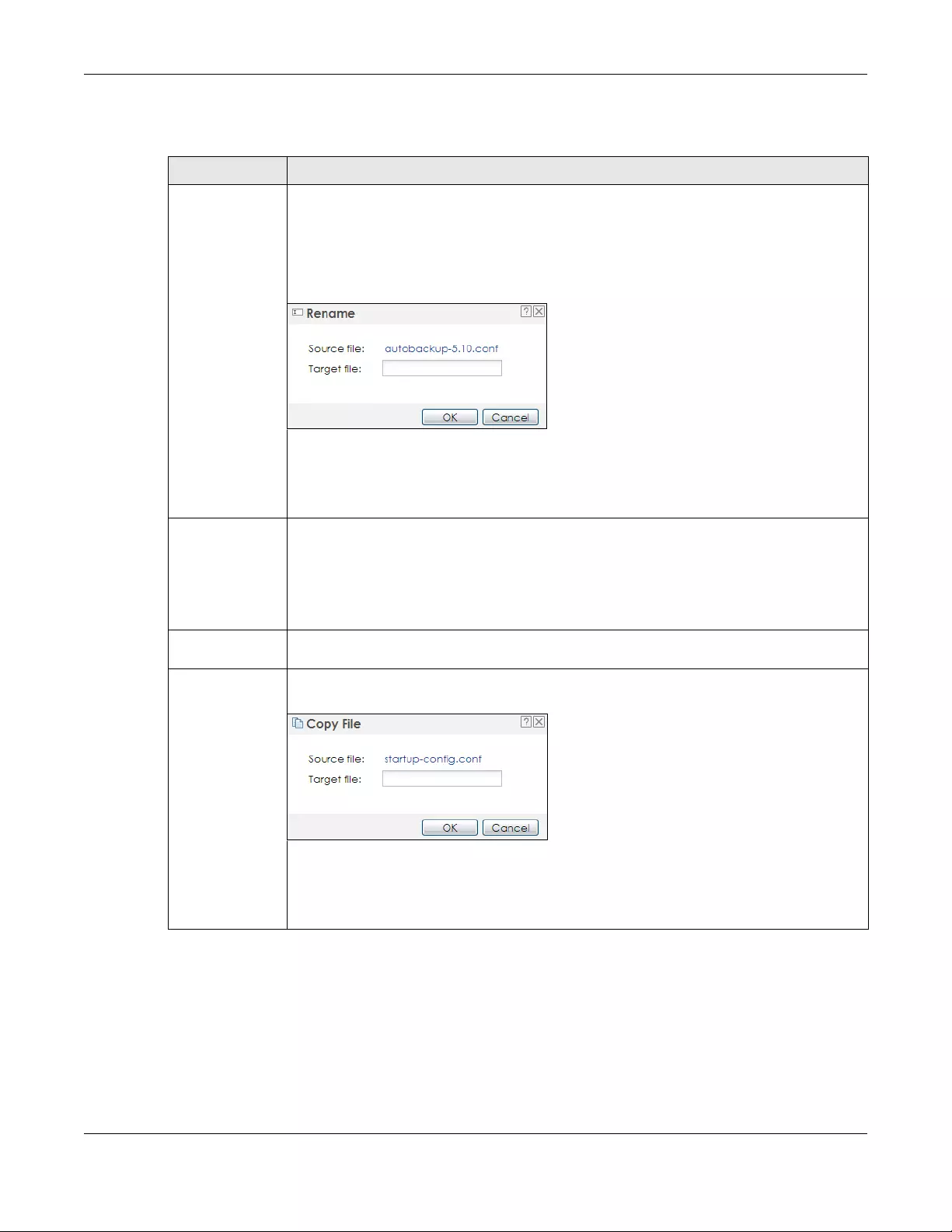
Chapter 19 File Manager
NWA/WAC/WAX Series User’s Guide
209
The following table describes the labels in this screen.
Table 92 Maintenance > File Manager > Configuration File
LABEL DESCRIPTION
Rename Use this button to change the label of a configuration file on the Zyxel Device. You can only
rename manually saved configuration files. You cannot rename the lastgood.conf, system-
default.conf and startup-config.conf files.
You cannot rename a configuration file to the name of another configuration file in the Zyxel
Device.
Click a configuration file’s row to select it and click Rename to open the Rename File screen.
Specify the new name for the configuration file. Use up to 25 characters (including a-zA-Z0-
9;‘~!@#$%^&()_+[]{}’,.=-).
Click OK to save the duplicate or click Cancel to close the screen without saving a duplicate of
the configuration file.
Remove Click a configuration file’s row to select it and click Remove to delete it from the Zyxel Device.
You can only delete manually saved configuration files. You cannot delete the system-
default.conf, startup-config.conf and lastgood.conf files.
A pop-up window asks you to confirm that you want to delete the configuration file. Click OK
to delete the configuration file or click Cancel to close the screen without deleting the
configuration file.
Download Click a configuration file’s row to select it and click Download to save the configuration to your
computer.
Copy Use this button to save a duplicate of a configuration file on the Zyxel Device.
Click a configuration file’s row to select it and click Copy to open the Copy File screen.
Specify a name for the duplicate configuration file. Use up to 25 characters (including a-zA-Z0-
9;‘~!@#$%^&()_+[]{}’,.=-).
Click OK to save the duplicate or click Cancel to close the screen without saving a duplicate of
the configuration file.

Chapter 19 File Manager
NWA/WAC/WAX Series User’s Guide
210
Apply Use this button to have the Zyxel Device use a specific configuration file.
Click a configuration file’s row to select it and click Apply to have the Zyxel Device use that
configuration file. The Zyxel Device does not have to restart in order to use a different
configuration file, although you will need to wait for a few minutes while the system
reconfigures.
The following screen gives you options for what the Zyxel Device is to do if it encounters an error
in the configuration file.
Immediately stop applying the configuration file - this is not recommended because it would
leave the rest of the configuration blank. If the interfaces were not configured before the first
error, the console port may be the only way to access the Zyxel Device.
Immediately stop applying the configuration file and roll back to the previous configuration -
this gets the Zyxel Device started with a fully valid configuration file as quickly as possible.
Ignore errors and finish applying the configuration file - this applies the valid parts of the
configuration file and generates error logs for all of the configuration file’s errors. This lets the
Zyxel Device apply most of your configuration and you can refer to the logs for what to fix.
Ignore errors and finish applying the configuration file and then roll back to the previous
configuration - this applies the valid parts of the configuration file, generates error logs for all of
the configuration file’s errors, and starts the Zyxel Device with a fully valid configuration file.
Click OK to have the Zyxel Device start applying the configuration file or click Cancel to close
the screen
#This column displays the number for each configuration file entry. This field is a sequential value,
and it is not associated with a specific address. The total number of configuration files that you
can save depends on the sizes of the configuration files and the available flash storage space.
File Name This column displays the label that identifies a configuration file.
You cannot delete the following configuration files or change their file names.
The system-default.conf file contains the Zyxel Device’s default settings. Select this file and click
Apply to reset all of the Zyxel Device settings to the factory defaults. This configuration file is
included when you upload a firmware package.
The startup-config.conf file is the configuration file that the Zyxel Device is currently using. If you
make and save changes during your management session, the changes are applied to this
configuration file. The Zyxel Device applies configuration changes made in the Web
Configurator to the configuration file when you click Apply or OK. It applies configuration
changes made via commands when you use the write command.
The lastgood.conf is the most recently used (valid) configuration file that was saved when the
Zyxel Device last restarted. If you upload and apply a configuration file with an error, you can
apply lastgood.conf to return to a valid configuration.
Size This column displays the size (in KB) of a configuration file.
Table 92 Maintenance > File Manager > Configuration File (continued)
LABEL DESCRIPTION

Chapter 19 File Manager
NWA/WAC/WAX Series User’s Guide
211
19.2.1 Example of Configuration File Download Using FTP
The following example gets a configuration file named startup-config.conf from the Zyxel Device and
saves it on the computer.
1Connect your computer to the Zyxel Device.
2The FTP server IP address of the Zyxel Device in standalone mode is 192.168.1.2, so set your computer to
use a static IP address from 192.168.1.3 ~192.168.1.254.
3Use an FTP client on your computer to connect to the Zyxel Device. For example, in the Windows
command prompt, type ftp 192.168.1.2. Keep the console session connected in order to see when
the firmware recovery finishes.
4Enter your user name when prompted.
5Enter your password as requested.
6Use “cd” to change to the directory that contains the files you want to download.
7Use “dir” or “ls” if you need to display a list of the files in the directory.
8Use "get” to download files. Transfer the configuration file on the Zyxel Device to your computer. Type
get followed by the name of the configuration file. This examples uses get startup-config.conf.
Last Modified This column displays the date and time that the individual configuration files were last changed
or saved.
Upload
Configuration File
The bottom part of the screen allows you to upload a new or previously saved configuration file
from your computer to your Zyxel Device
You cannot upload a configuration file named system-default.conf or lastgood.conf.
If you upload startup-config.conf, it will replace the current configuration and immediately
apply the new settings.
File Path Type in the location of the file you want to upload in this field or click Browse... to find it.
Browse... Click Browse... to find the .conf file you want to upload. The configuration file must use a
“.conf” filename extension. You will receive an error message if you try to upload a fie of a
different format. Remember that you must decompress compressed (.zip) files before you can
upload them.
Upload Click Upload to begin the upload process. This process may take up to two minutes.
Table 92 Maintenance > File Manager > Configuration File (continued)
LABEL DESCRIPTION

Chapter 19 File Manager
NWA/WAC/WAX Series User’s Guide
212
9Wait for the file transfer to complete.
10 Enter “quit” to exit the ftp prompt.
19.3 Firmware Package
Click Maintenance > File Manager > Firmware Package to open this screen. Use the Firmware Package
screen to check your current firmware version and upload firmware to the Zyxel Device.
Note: The Web Configurator is the recommended method for uploading firmware. You only
need to use the command line interface if you need to recover the firmware. See the
CLI Reference Guide for how to determine if you need to recover the firmware and
how to recover it.
Find the firmware package at www.zyxel.com in a file that (usually) uses a .bin extension.
The firmware update can take up to five minutes. Do not turn off or reset
the Zyxel Device while the firmware update is in progress!
C:\>ftp 192.168.1.2
Connected to 192.168.1.2.
220---------- Welcome to Pure-FTPd [privsep] [TLS] ----------
220-You are user number 1 of 5 allowed.
220-Local time is now 21:28. Server port: 21.
220-This is a private system - No anonymous login
220 You will be disconnected after 600 minutes of inactivity.
User (192.168.1.2:(none)): admin
331 User admin OK. Password required
Password:
230 OK. Current restricted directory is /
ftp> cd conf
250 OK. Current directory is /conf
ftp> ls
200 PORT command successful
150 Connecting to port 5001
lastgood.conf
startup-config.conf
system-default.conf
226 3 matches total
ftp: 57 bytes received in 0.33Seconds 0.17Kbytes/sec.
ftp> get startup-config.conf
200 PORT command successful
150 Connecting to port 5002
226-File successfully transferred
226 0.002 seconds (measured here), 1.66 Mbytes per second
ftp: 2928 bytes received in 0.02Seconds 183.00Kbytes/sec.
ftp>

Chapter 19 File Manager
NWA/WAC/WAX Series User’s Guide
213
Figure 129 Maintenance > File Manager > Firmware Package
The following table describes the labels in this screen.
After you see the Firmware Upload in Process screen, wait two minutes before logging into the Zyxel
Device again.
Note: The Zyxel Device automatically reboots after a successful upload.
The Zyxel Device automatically restarts causing a temporary network disconnect. In some operating
systems, you may see the following icon on your desktop.
Figure 130 Network Temporarily Disconnected
After five minutes, log in again and check your new firmware version in the Dashboard screen.
19.3.1 Example of Firmware Upload Using FTP
This procedure requires the Zyxel Device’s firmware. Download the firmware package from
www.zyxel.com and unzip it. The firmware file uses a .bin extension, for example, "600ABFH0C0.bin". Do
the following after you have obtained the firmware file.
1Connect your computer to the Zyxel Device.
2The FTP server IP address of the Zyxel Device in standalone mode is 192.168.1.2, so set your computer to
use a static IP address from 192.168.1.3 ~192.168.1.254.
Table 93 Maintenance > File Manager > Firmware Package
LABEL DESCRIPTION
Boot Module This is the version of the boot module that is currently on the Zyxel Device.
Current Version This is the firmware version and the date created.
Released Date This is the date that the version of the firmware was created.
File Path Type in the location of the file you want to upload in this field or click Browse... to find it.
Browse... Click Browse... to find the .bin file you want to upload. Remember that you must decompress
compressed (.zip) files before you can upload them.
Upload Click Upload to begin the upload process. This process may take up to two minutes.
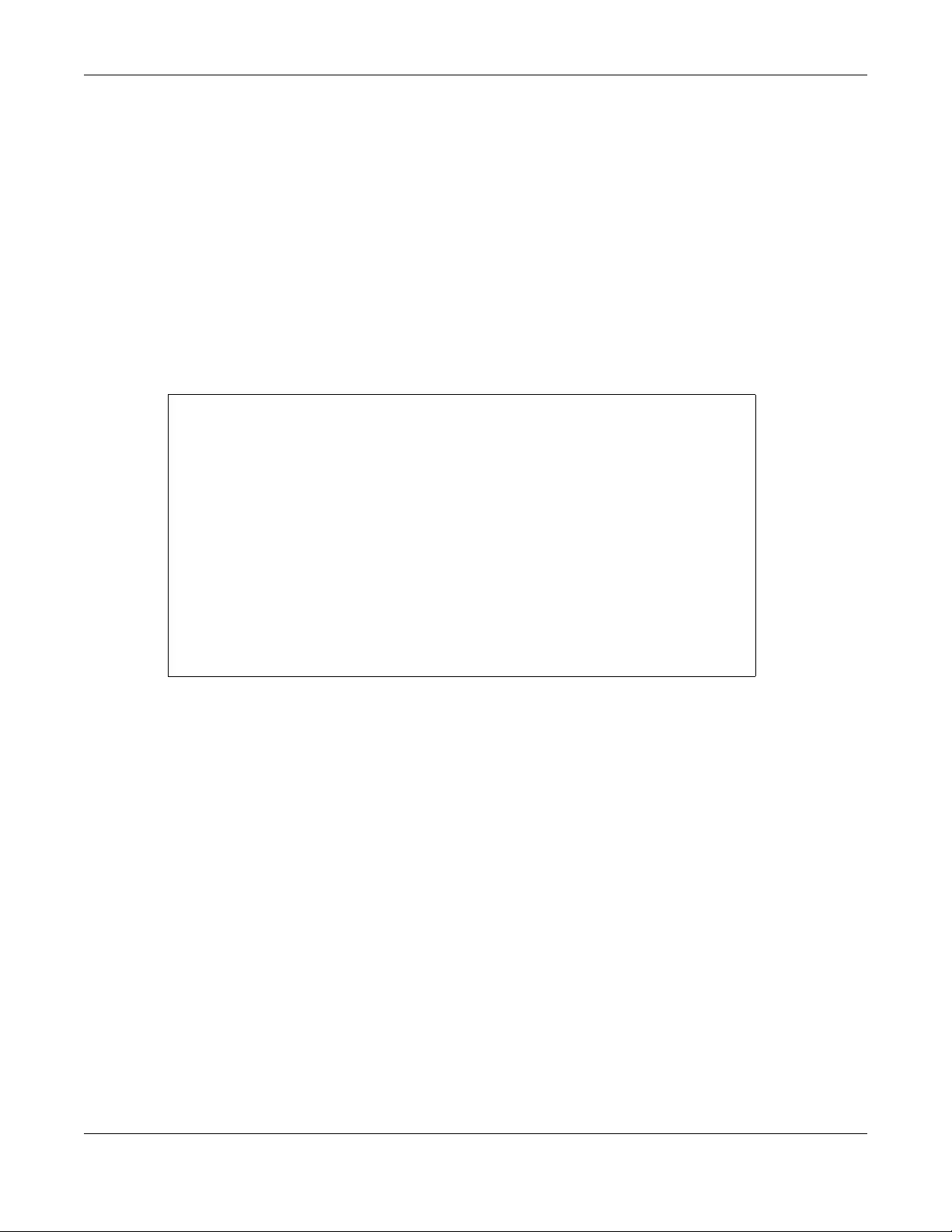
Chapter 19 File Manager
NWA/WAC/WAX Series User’s Guide
214
3Use an FTP client on your computer to connect to the Zyxel Device. For example, in the Windows
command prompt, type ftp 192.168.1.2. Keep the console session connected in order to see when
the firmware recovery finishes.
4Enter your user name when prompted.
5Enter your password as requested.
6Enter “hash” for FTP to print a `#' character for every 1024 bytes of data you upload so that you can
watch the file transfer progress.
7Enter “bin” to set the transfer mode to binary.
8Transfer the firmware file from your computer to the Zyxel Device. Type put followed by the path and
name of the firmware file. This examples uses put C:\ftproot\Zyxel Device_FW\600ABFH0C0.bin.
9Wait for the file transfer to complete.
10 Enter “quit” to exit the ftp prompt.
19.4 Shell Script
Use shell script files to have the Zyxel Device use commands that you specify. Use a text editor to create
the shell script files. They must use a “.zysh” filename extension.
Click Maintenance > File Manager > Shell Script to open this screen. Use the Shell Script screen to store,
name, download, upload and run shell script files. You can store multiple shell script files on the Zyxel
Device at the same time.
Note: You should include write commands in your scripts. If you do not use the write
command, the changes will be lost when the Zyxel Device restarts. You could use
multiple write commands in a long script.
C:\>ftp 192.168.1.2
Connected to 192.168.1.2.
220---------- Welcome to Pure-FTPd [privsep] [TLS] ----------
220-You are user number 1 of 5 allowed.
220-Local time is now 21:28. Server port: 21.
220-This is a private system - No anonymous login
220 You will be disconnected after 600 minutes of inactivity.
User (192.168.1.2:(none)): admin
331 User admin OK. Password required
Password:
230 OK. Current restricted directory is /
ftp> hash
Hash mark printing On ftp: (2048 bytes/hash mark) .
ftp> bin
200 TYPE is now 8-bit binary
ftp> put C:\ftproot\Zyxel Device_FW\600ABFH0C0.bin

Chapter 19 File Manager
NWA/WAC/WAX Series User’s Guide
215
Figure 131 Maintenance > File Manager > Shell Script
Each field is described in the following table.
Table 94 Maintenance > File Manager > Shell Script
LABEL DESCRIPTION
Rename Use this button to change the label of a shell script file on the Zyxel Device.
You cannot rename a shell script to the name of another shell script in the Zyxel Device.
Click a shell script’s row to select it and click Rename to open the Rename File screen.
Specify the new name for the shell script file. Use up to 25 characters (including a-zA-Z0-
9;‘~!@#$%^&()_+[]{}’,.=-).
Click OK to save the duplicate or click Cancel to close the screen without saving a duplicate of the
configuration file.
Remove Click a shell script file’s row to select it and click Delete to delete the shell script file from the Zyxel
Device.
A pop-up window asks you to confirm that you want to delete the shell script file. Click OK to delete
the shell script file or click Cancel to close the screen without deleting the shell script file.
Download Click a shell script file’s row to select it and click Download to save the configuration to your
computer.
Copy Use this button to save a duplicate of a shell script file on the Zyxel Device.
Click a shell script file’s row to select it and click Copy to open the Copy File screen.
Specify a name for the duplicate file. Use up to 25 characters (including a-zA-Z0-
9;‘~!@#$%^&()_+[]{}’,.=-).
Click OK to save the duplicate or click Cancel to close the screen without saving a duplicate of the
configuration file.
Apply Use this button to have the Zyxel Device use a specific shell script file.
Click a shell script file’s row to select it and click Apply to have the Zyxel Device use that shell script
file. You may need to wait awhile for the Zyxel Device to finish applying the commands.
#This column displays the number for each shell script file entry.
File Name This column displays the label that identifies a shell script file.
Size This column displays the size (in KB) of a shell script file.
Last
Modified
This column displays the date and time that the individual shell script files were last changed or
saved.
Upload Shell
Script
The bottom part of the screen allows you to upload a new or previously saved shell script file from
your computer to your Zyxel Device.
File Path Type in the location of the file you want to upload in this field or click Browse... to find it.
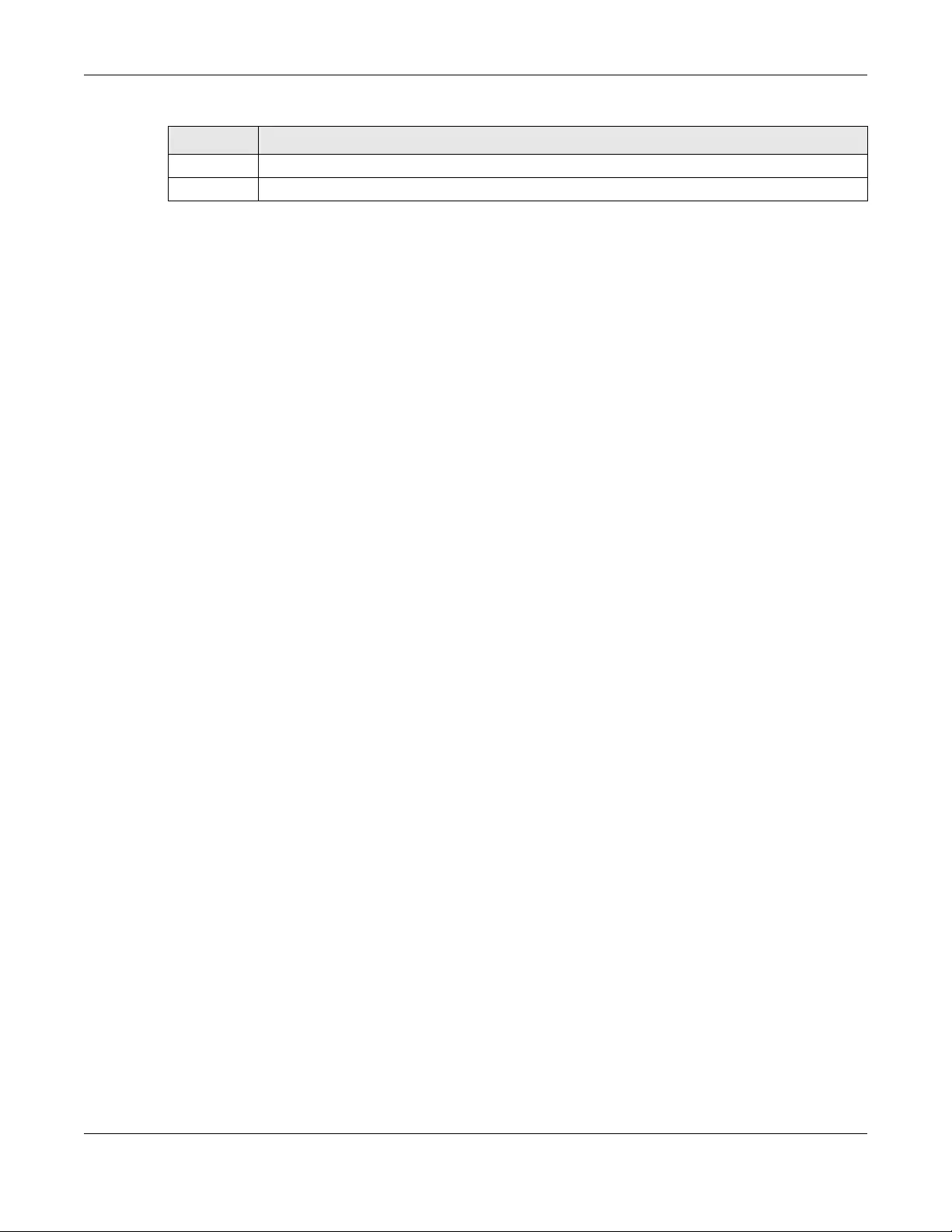
Chapter 19 File Manager
NWA/WAC/WAX Series User’s Guide
216
Browse... Click Browse... to find the .zysh file you want to upload.
Upload Click Upload to begin the upload process. This process may take up to several minutes.
Table 94 Maintenance > File Manager > Shell Script (continued)
LABEL DESCRIPTION

NWA/WAC/WAX Series User’s Guide
217
CHAPTER 20
Diagnostics
20.1 Overview
Use the diagnostics screen for troubleshooting.
20.1.1 What You Can Do in this Chapter
The Diagnostics screen (Section 20.2 on page 217) generates a file containing the Zyxel Device’s
configuration and diagnostic information if you need to provide it to customer support during
troubleshooting.
20.2 Diagnostics
This screen provides an easy way for you to generate a file containing the Zyxel Device’s configuration
and diagnostic information. You may need to generate this file and send it to customer support during
troubleshooting. All categories of settings and shell script files stored on the Zyxel Device will be included
in the diagnostic file.
Click Maintenance > Diagnostics to open the Diagnostics screen. Click Collect Now to have the Zyxel
Device create a new diagnostic file.
Figure 132 Maintenance > Diagnostics
The Debug Information Center screen then displays showing whether the collection is in progress, was
successful, or has failed. When the data collection is done, click Download to save the most recent
diagnostic file to a computer.
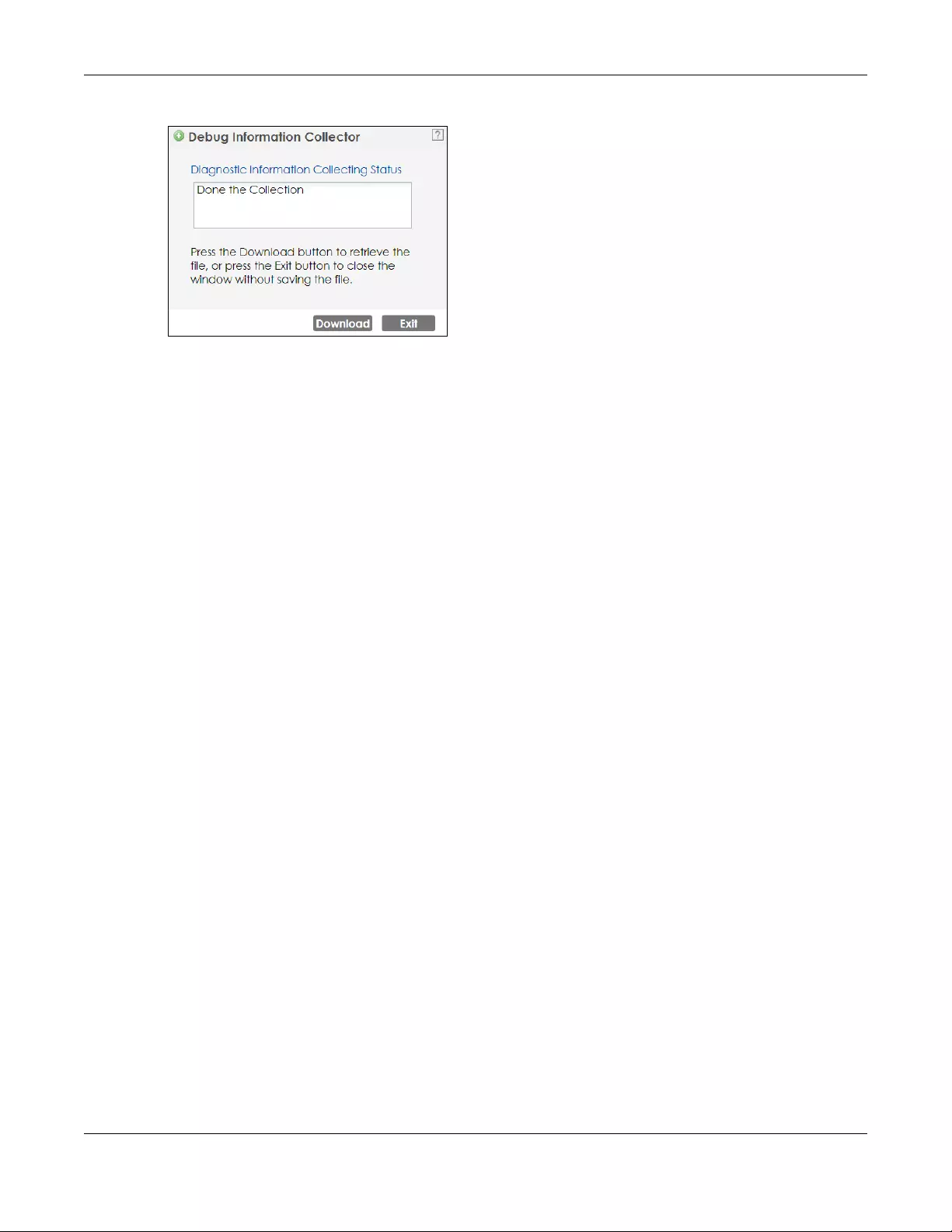
Chapter 20 Diagnostics
NWA/WAC/WAX Series User’s Guide
218
Figure 133 Maintenance > Diagnostics: Debug Information Collector

NWA/WAC/WAX Series User’s Guide
219
CHAPTER 21
LEDs
21.1 Overview
The LEDs of your Zyxel Device can be controlled such that they stay lit (ON) or OFF after the Zyxel Device
is ready. There are two features that control the LEDs of your Zyxel Device - Locator and Suppression (see
Section 1.4 on page 19).
21.1.1 What You Can Do in this Chapter
• The Suppression screen (Section 21.2 on page 219) allows you to set how you want the LEDs to
behave after the Zyxel Device is ready.
• The Locator screen (Section 21.3 on page 220) allows users to see the actual location of the Zyxel
Device between several devices in the network.
21.2 Suppression Screen
The LED Suppression feature allows you to control how the LEDs of your Zyxel Device behave after it’s
ready. The default LED suppression setting of your AP is different depending on your Zyxel Device model.
You can go to the Maintenance > LEDs > Suppression screen to see the default LED behavior and
change the LED suppression setting. After you make changes in the suppression screen, it will be stored
as the default when the Zyxel Device is restarted. See (Section 3.2 on page 34) for information on default
values for different models.
Note: When the Zyxel Device is booting or performing firmware upgrade, the LEDs will light up
regardless of the setting in LED suppression.
To access this screen, click Maintenance > LEDs > Suppression.

Chapter 21 LEDs
NWA/WAC/WAX Series User’s Guide
220
Figure 134 Maintenance > LEDs > Suppression
The following table describes fields in the above screen.
21.3 Locator Screen
The Locator feature identifies the location of your Zyxel Device among several devices in the network.
You can run this feature and set a timer in this screen.
To run the locator feature, enter a number of minutes and click Turn On button to have the Zyxel Device
find its location. The Locator LED will start to blink for the number of minutes set in the Locator screen. The
default setting is 10 minutes. While the locator is running, the turn on button will gray out and return after
it’s finished. If you make changes to the time default setting, it will be stored as the default when the
Zyxel Device restarts.
Note: The Locator feature is not affected by the Suppression setting.
To access this screen, click Maintenance > LEDs > Locator.
Table 95 Maintenance > LED > Suppression
LABEL DESCRIPTION
Suppression On If the Suppression On check box is checked, the LEDs of your Zyxel Device will turn off after
it’s ready.
If the check box is unchecked, the LEDs will stay lit after the Zyxel Device is ready.
Apply Click Apply to save your changes back to the Zyxel Device.
Reset Click Reset to return the screen to its last-saved settings.

Chapter 21 LEDs
NWA/WAC/WAX Series User’s Guide
221
Figure 135 Maintenance > LEDs > Locator
The following table describes fields in the above screen.
Table 96 Maintenance > LED > Locator
LABEL DESCRIPTION
Turn On
Turn Off
Click Turn On button to activate the locator. The Locator function will show the actual
location of the Zyxel Device between several devices in the network.
Otherwise, click Turn Off to disable the locator feature.
Automatically Extinguish
After
Enter a time interval between 1 and 60 minutes to stop the locator LED from blinking.
Default is 10 minutes.
Apply Click Apply to save changes in this screen.
Refresh Click Refresh to update the information in this screen.
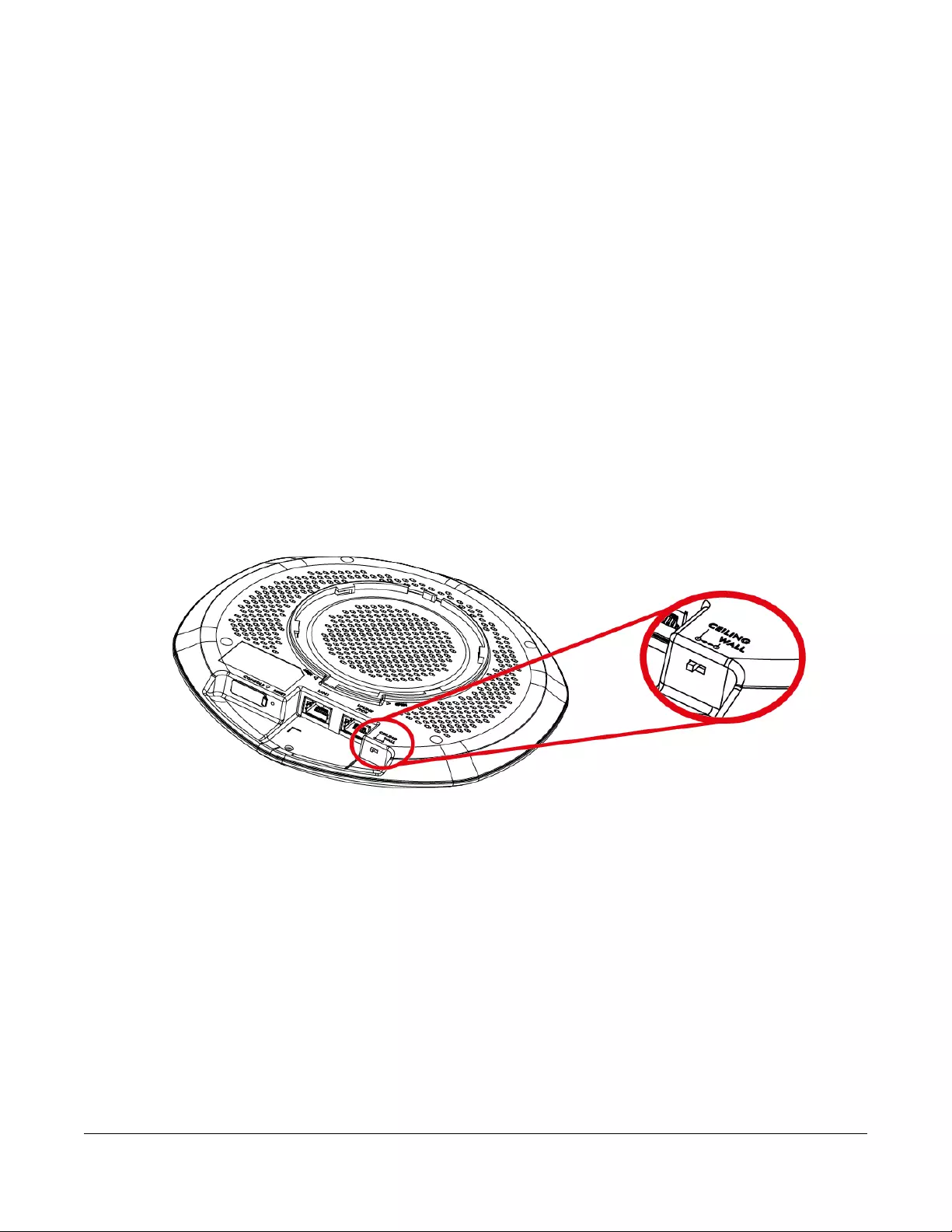
NWA/WAC/WAX Series User’s Guide
222
CHAPTER 22
Antenna Switch
22.1 Overview
Use this screen to adjust coverage depending on the orientation of the antenna.
22.1.1 What You Need To Know
Positioning the antennas properly increases the range and coverage area of a wireless LAN.
On the Zyxel Device that comes with internal antennas and also has an antenna switch, you can adjust
coverage depending on the antenna orientation for the Zyxel Device radios using the web
configurator, the command line interface (CLI) or a physical switch. Check Section 1.4 on page 19 to
see if your Zyxel Device has an antenna switch.
Figure 136 WAC Physical Antenna Switch
Note: With the physical antenna switch, you apply the same antenna orientation settings to
both radios. You can set the radios to have different settings while using the web
configurator or the command line interface.
Note: The antenna switch in the web configurator has priority over the physical antenna
switch after you Enable Software Control in the Maintenance > Antenna screen. By
default, software control is disabled.
22.2 Antenna Switch Screen
To access this screen, click Maintenance > Antenna.
The screen varies depending on whether the Zyxel Device has a physical antenna switch or allows you
to change antenna orientation settings on a per-radio basis or on a per-AP basis.
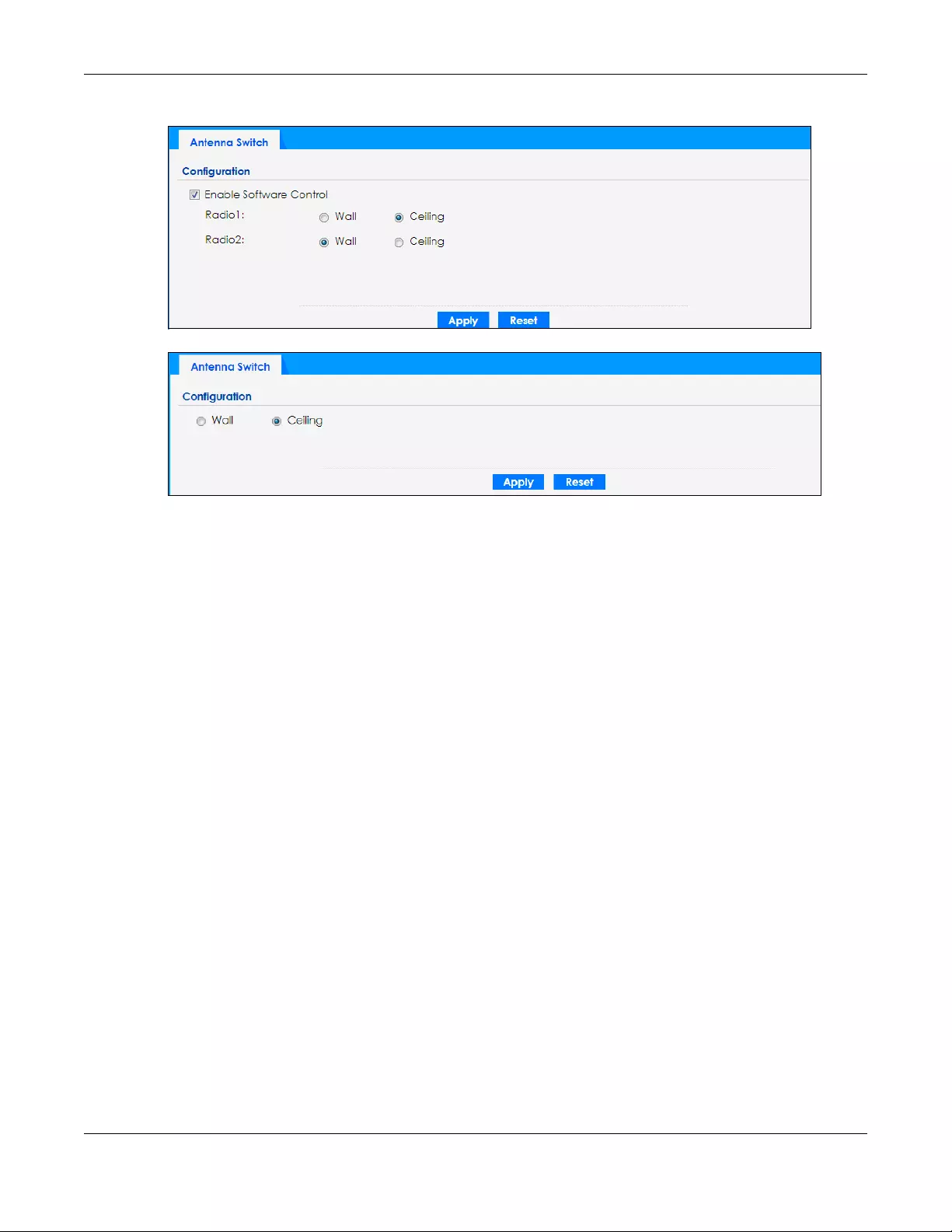
Chapter 22 Antenna Switch
NWA/WAC/WAX Series User’s Guide
223
Figure 137 Maintenance > Antenna > Antenna Switch (Per Radio)
Figure 138 Maintenance > Antenna > Antenna Switch (Per AP)
If the Zyxel Device has a physical antenna switch, select the Enable Software Control option to use the
Web configurator to adjust coverage depending on each radio’s antenna orientation for better
coverage.
Select Wall if you mount the Zyxel Device to a wall. Select Ceiling if the Zyxel Device is mounted on a
ceiling. You can switch from Wall to Ceiling if there are still wireless dead zones, and vice versa.
Click Apply to save your changes or click Reset to return the screen to its last-saved settings.
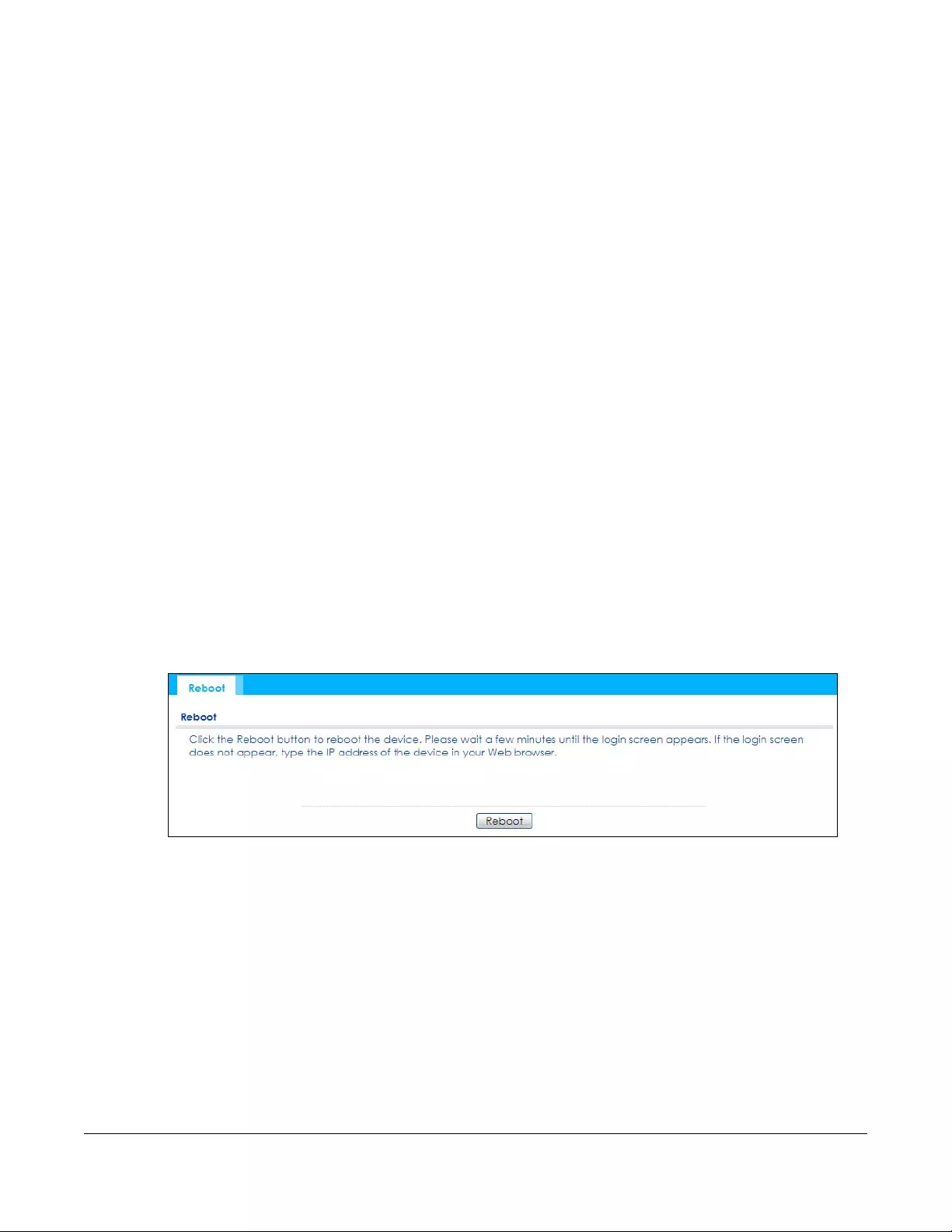
NWA/WAC/WAX Series User’s Guide
224
CHAPTER 23
Reboot
23.1 Overview
Use this screen to restart the Zyxel Device.
23.1.1 What You Need To Know
If you applied changes in the Web configurator, these were saved automatically and do not change
when you reboot. If you made changes in the CLI, however, you have to use the write command to
save the configuration before you reboot. Otherwise, the changes are lost when you reboot.
Reboot is different to reset; reset returns the Zyxel Device to its default configuration.
23.2 Reboot
This screen allows remote users can restart the Zyxel Device. To access this screen, click Maintenance >
Reboot.
Figure 139 Maintenance > Reboot
Click the Reboot button to restart the Zyxel Device. Wait a few minutes until the login screen appears. If
the login screen does not appear, type the IP address of the Zyxel Device in your Web browser.
You can also use the CLI command reboot to restart the Zyxel Device.
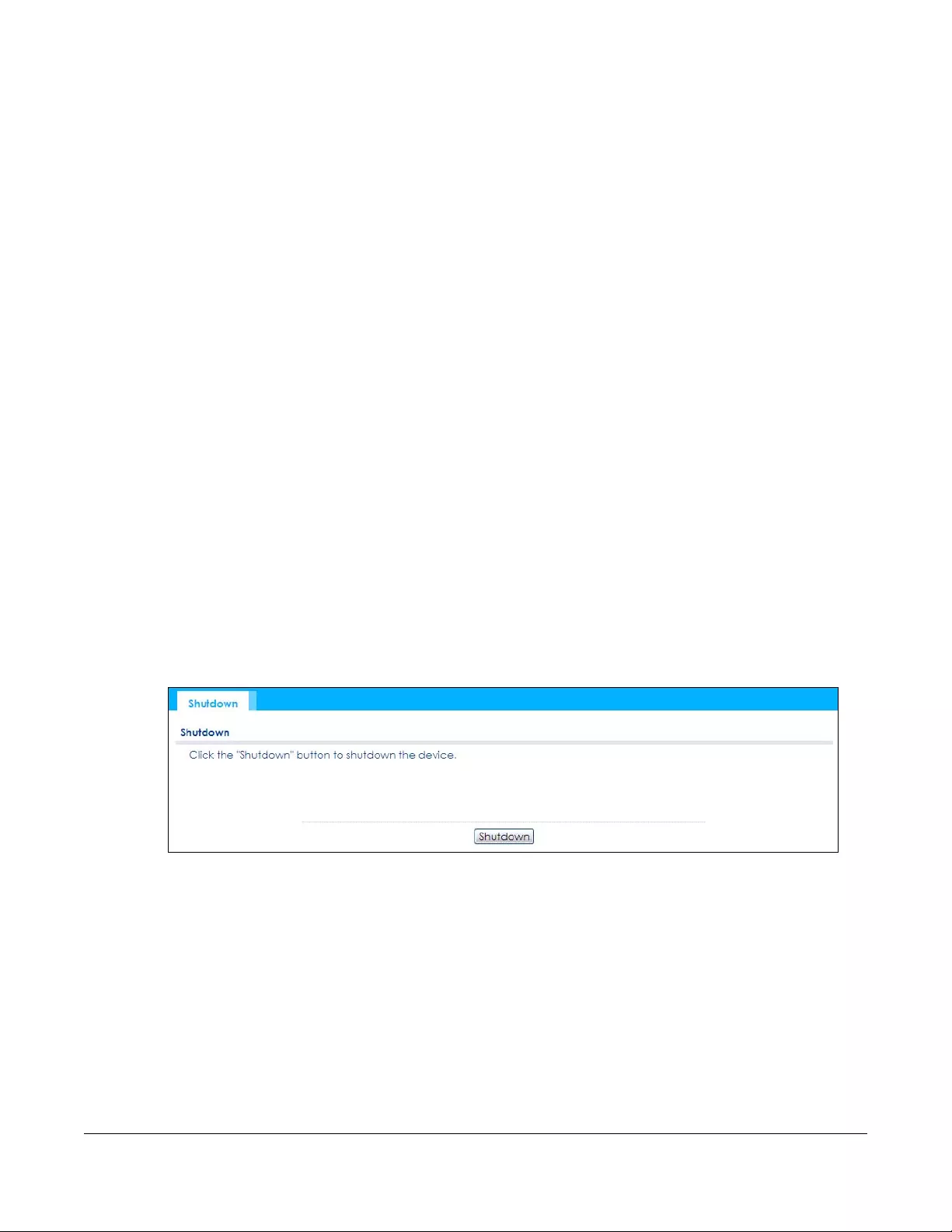
NWA/WAC/WAX Series User’s Guide
225
CHAPTER 24
Shutdown
24.1 Overview
Use this screen to shut down the Zyxel Device.
Always use Maintenance > Shutdown > Shutdown or the shutdown
command before you turn off the Zyxel Device or remove the power.
Not doing so can cause the firmware to become corrupt.
24.1.1 What You Need To Know
Shutdown writes all cached data to the local storage and stops the system processes. Shutdown is
different to reset; reset returns the Zyxel Device to its default configuration.
24.2 Shutdown
To access this screen, click Maintenance > Shutdown.
Figure 140 Maintenance > Shutdown
Click the Shutdown button to shut down the Zyxel Device. Wait for the Zyxel Device to shut down before
you manually turn off or remove the power. It does not turn off the power.
You can also use the CLI command shutdown to shut down the Zyxel Device.
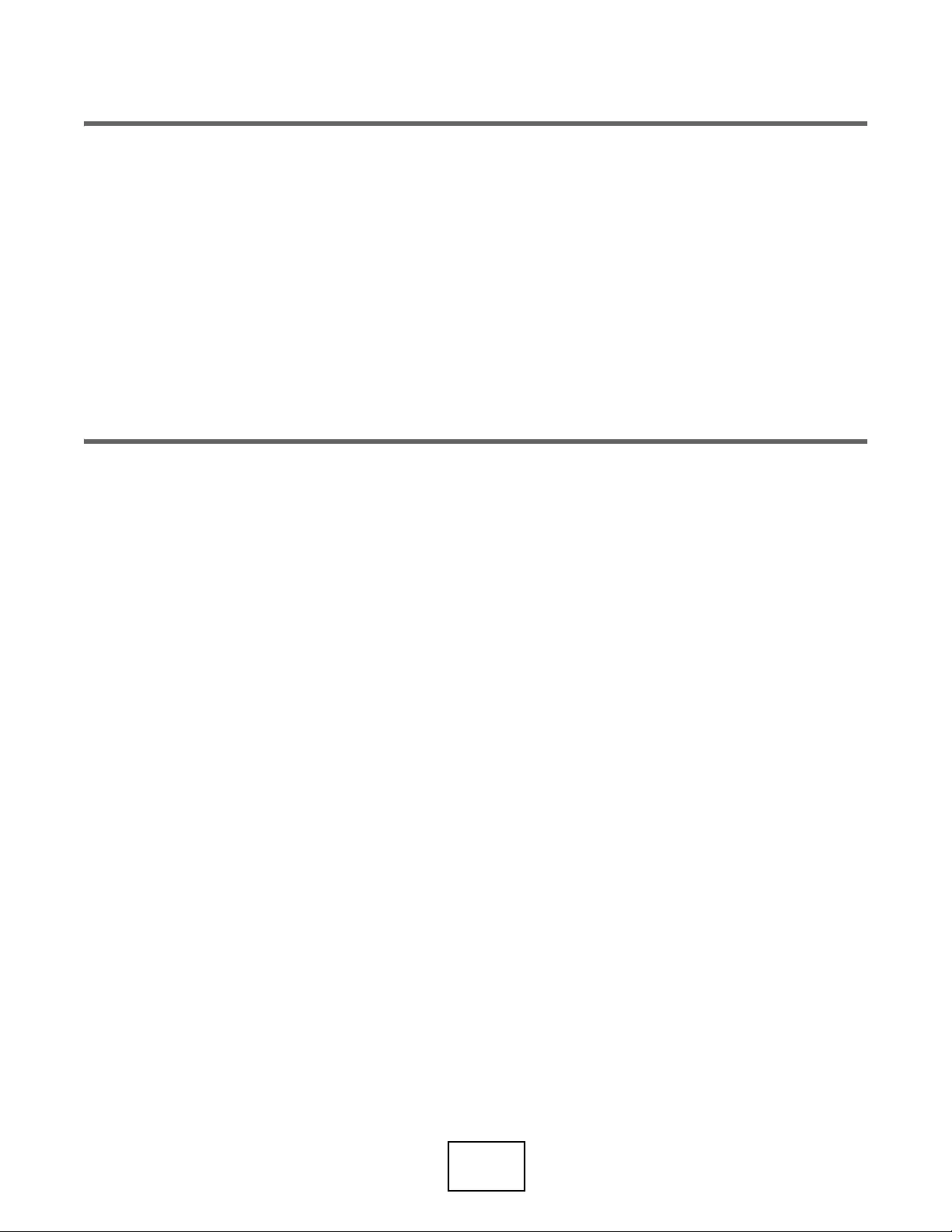
226
PART II
Local Configuration
in Cloud Mode
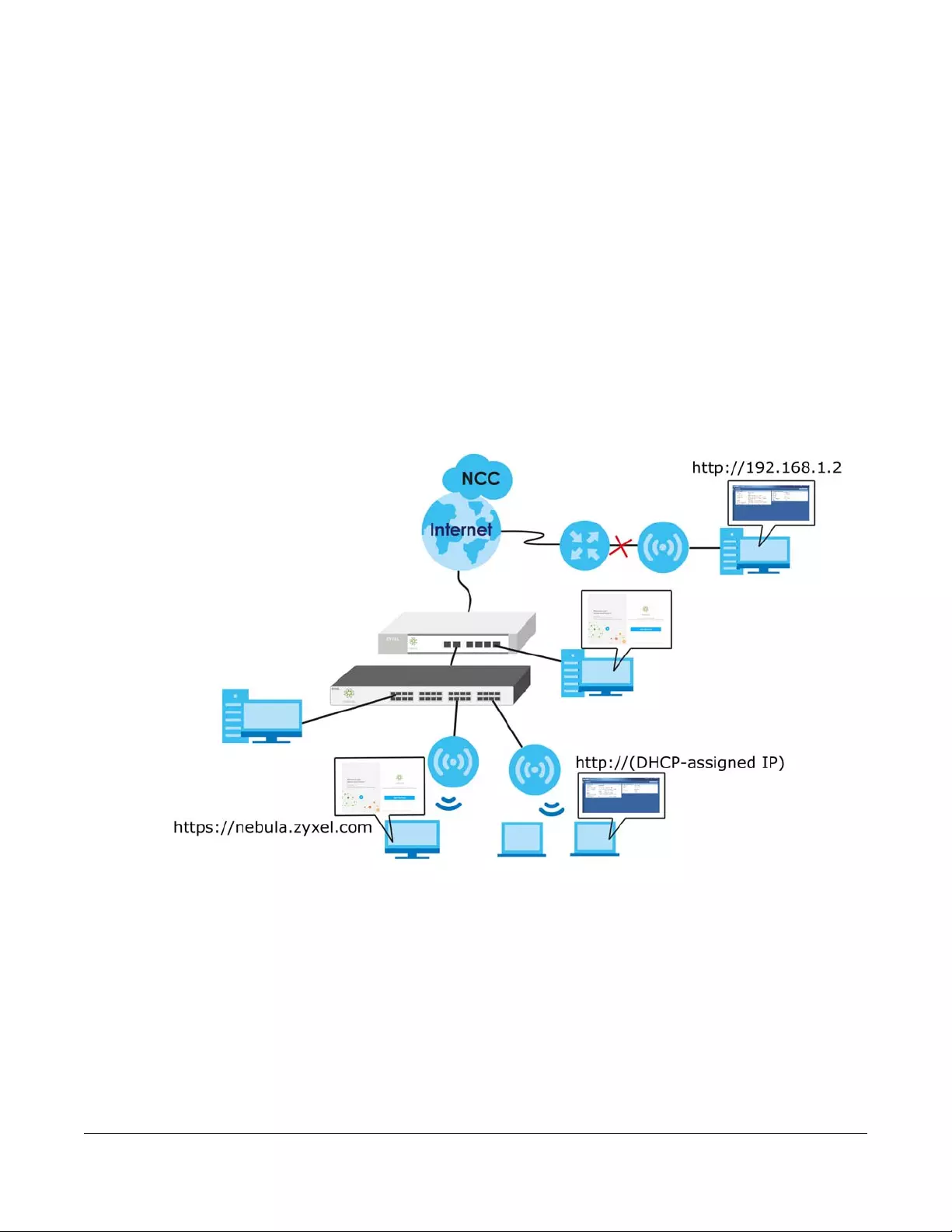
NWA/WAC/WAX Series User’s Guide
227
CHAPTER 25
Cloud Mode
25.1 Overview
The Zyxel Device is managed and provisioned automatically by the NCC (Nebula C ontrol Center) when
it is connected to the Internet and has been registered in the NCC. If you need to change the Zyxel
Device’s VLAN setting or manually set its IP address, access its simplified web configurator (see Chapter
4 on page 53). You can check the NCC's Access Point > Monitor > Access Points screen or the
connected gateway for the Zyxel Device's current LAN IP address. Alternatively, disconnect the
gateway or disable its DHCP server function and use the Zyxel Device's default static LAN IP address
(192.168.1.2).
25.2 Cloud Mode Web Configurator Screens
When your Zyxel Device is managed through NCC, you can access only the following screens through
the Web Configurator:
• Dashboard
• Configuration > Network > IP Setting
• Configuration > Network > VLAN
• Maintenance > Shell Script
• Maintenance > Diagnostics
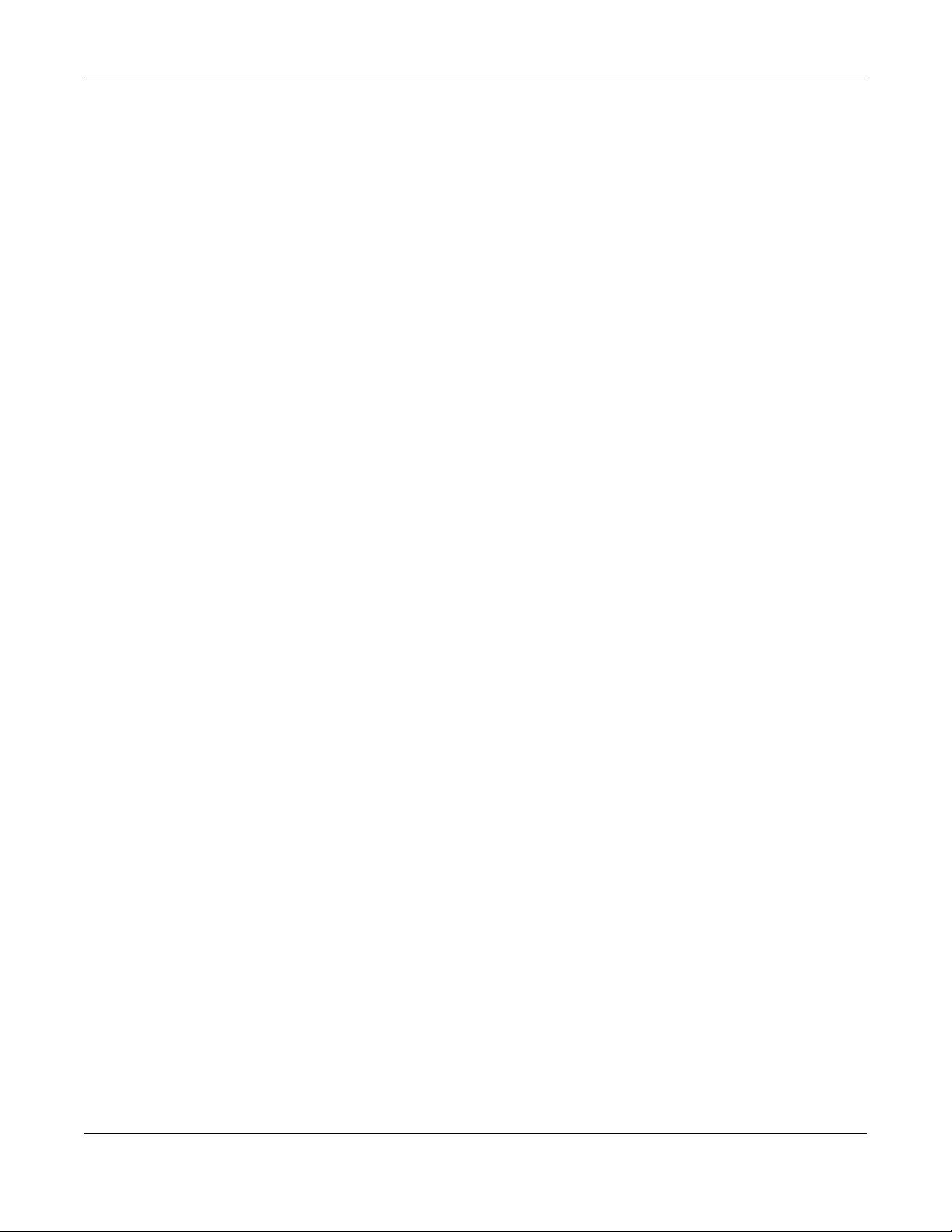
Chapter 25 Cloud Mode
NWA/WAC/WAX Series User’s Guide
228
• Maintenance > Log
These screens also have fewer options than those in standalone Zyxel Devices. The rest of the Zyxel
Device’s features must be configured through the NCC.
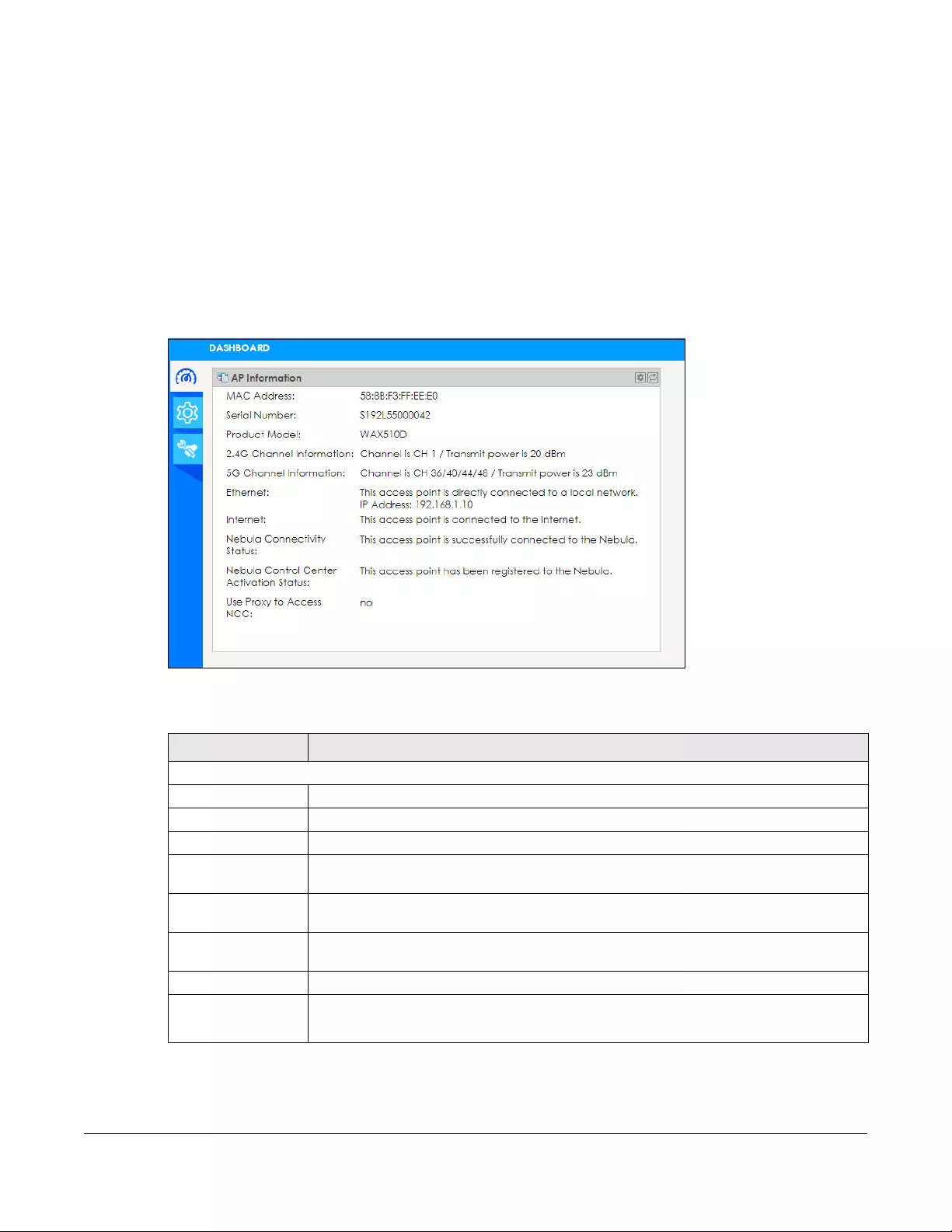
NWA/WAC/WAX Series User’s Guide
229
CHAPTER 26
Dashboard
This screen displays general AP information, and client information in widgets that you can re-arrange to
suit your needs. You can also collapse, refresh, and close individual widgets.
Figure 141 Dashboard
The following table describes the labels in this screen.
Table 97 Dashboard
LABEL DESCRIPTION
AP Information
MAC Address This field displays the MAC address of the Zyxel Device.
Serial Number This field displays the serial number of the Zyxel Device.
Product Model This field displays the model name of the Zyxel Device.
2.4G Channel
Information This field displays the channel number the Zyxel Device is using and its output power in the
2.4 GHz spectrum. This shows Not activated if the wireless LAN is disabled.
5G Channel
Information This field displays the channel number the Zyxel Device is using and its output power in the 5
GHz spectrum. This shows Not activated if the wireless LAN is disabled.
Ethernet This field displays whether the Zyxel Device’s Ethernet port is connected and the IP address
of the gateway to which the Zyxel Device is connected.
Internet This field displays whether the Zyxel Device is connecting to the Internet.
Nebula
Connectivity
Status
This field displays whether the Zyxel Device can connect to the Zyxel Nebula Control Center
(NCC).

Chapter 26 Dashboard
NWA/WAC/WAX Series User’s Guide
230
If the Zyxel Device cannot connect to the Internet or to NCC, an error message is shown on this screen,
as in the following.
Nebula Control
Center
Activation Status
This field displays whether the Zyxel Device has been registered and can be managed by
the NCC.
Use Proxy to
Access NCC This displays whether the NAP uses a proxy server to access the NCC (Nebula Control
Center).
Table 97 Dashboard (continued)
LABEL DESCRIPTION

NWA/WAC/WAX Series User’s Guide
231
CHAPTER 27
Network
27.1 Overview
This chapter describes how you can configure the management IP address and VLAN settings of your
Zyxel Device in cloud mode.
See Section 9.1 on page 94 for information about IP addresses.
Note: Make sure your VLAN settings allow the Zyxel Device to connect to the Internet so you
could manage it with NCC.
27.1.1 What You Can Do in this Chapter
• The IP Setting screen (Section 27.2 on page 231) configures the Zyxel Device’s LAN IP address.
• The VLAN screen (Section 27.3 on page 233) configures the Zyxel Device’s VLAN settings.
27.2 IP Setting
Use this screen to configure the IP address for your Zyxel Device. To access this screen, click
Configuration > Network > IP Setting.
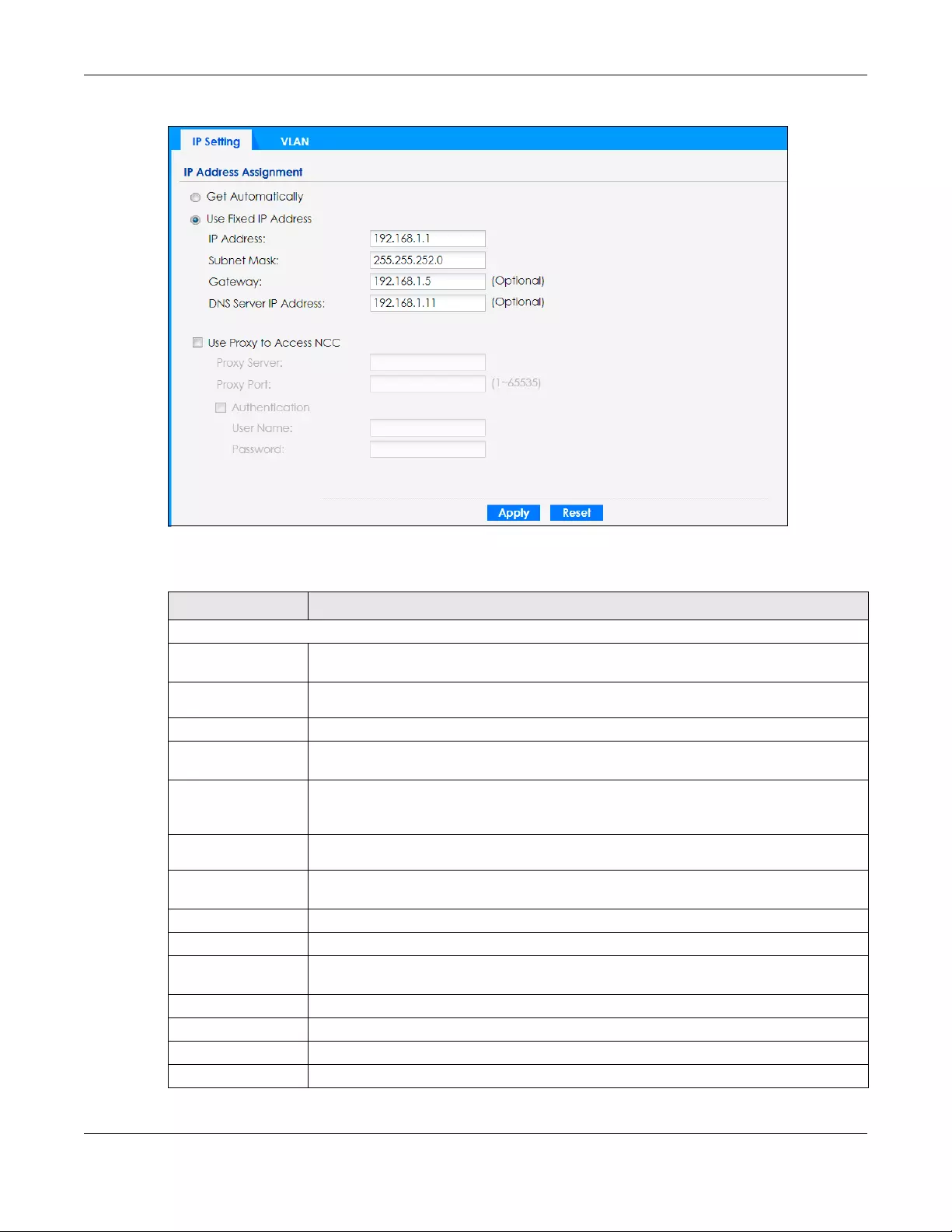
Chapter 27 Network
NWA/WAC/WAX Series User’s Guide
232
Figure 142 Configuration > Network > IP Setting
Each field is described in the following table.
Table 98 Configuration > Network > IP Setting
LABEL DESCRIPTION
IP Address Assignment
Get
Automatically Select this to make the interface a DHCP client and automatically get the IP address,
subnet mask, and gateway address from a DHCP server.
Use Fixed IP
Address Select this if you want to specify the IP address, subnet mask, and gateway manually.
IP Address Enter the IP address for this interface.
Subnet Mask Enter the subnet mask of this interface in dot decimal notation. The subnet mask indicates
what part of the IP address is the same for all computers in the network.
Gateway Enter the IP address of the gateway. The Zyxel Device sends packets to the gateway when
it does not know how to route the packet to its destination. The gateway should be on the
same network as the interface.
DNS Server IP
Address Enter the IP address of the DNS server.
Use Proxy to Access
Internet
If the Zyxel Device is behind a proxy server, you need to select this option and configure the
proxy server settings so that the Zyxel Device can access the NCC through the proxy server.
Proxy Server Enter the IP address of the proxy server.
Proxy Port Enter service port number used by the proxy server.
Authentication Select this option if the proxy server requires authentication before it grants access to the
Internet.
User Name Enter your proxy user name.
Password Enter your proxy password.
Apply Click Apply to save your changes back to the Zyxel Device.
Reset Click Reset to return the screen to its last-saved settings.
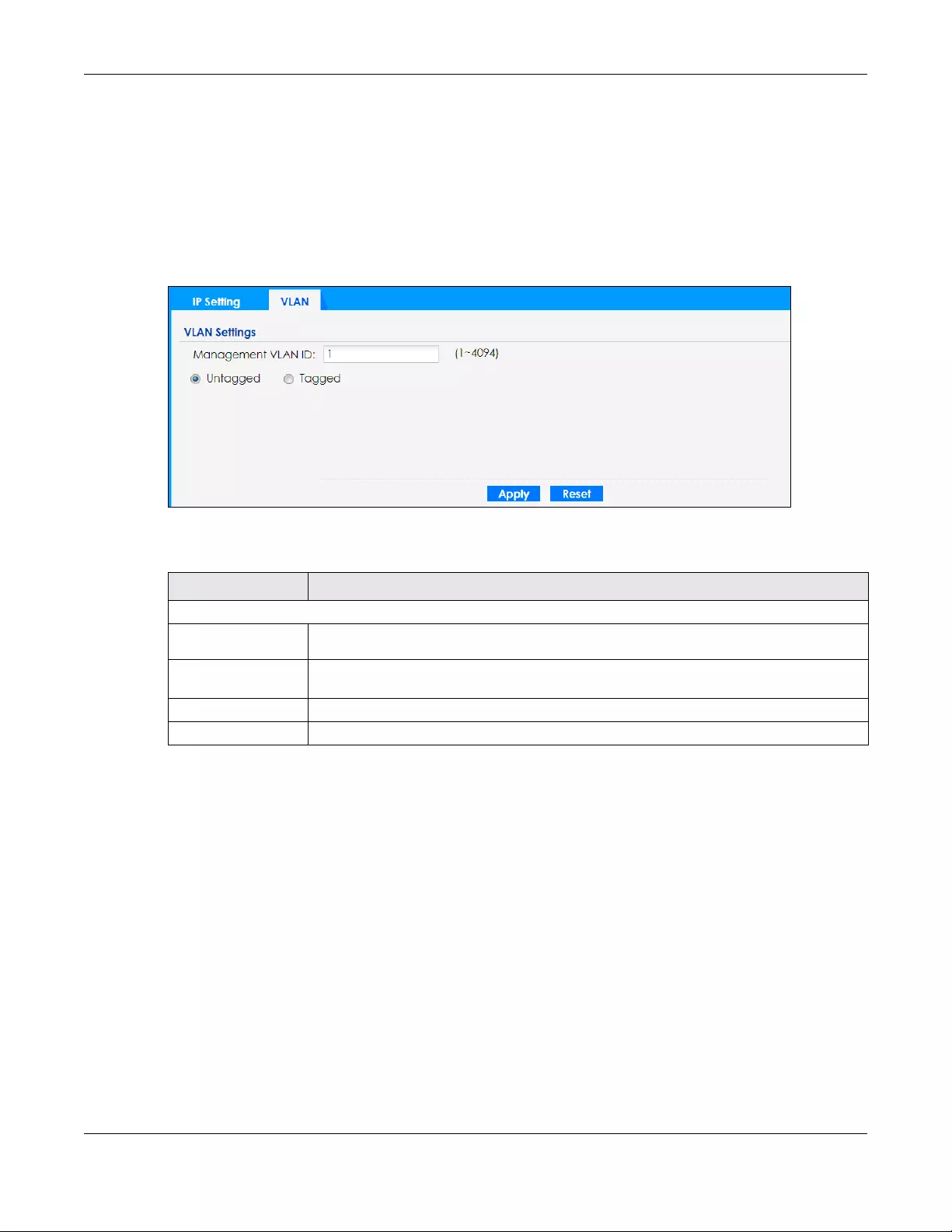
Chapter 27 Network
NWA/WAC/WAX Series User’s Guide
233
27.3 VLAN
This section discusses how to configure the Zyxel Device’s VLAN settings. See Section 9.3 on page 98 for
more information about VLAN.
Use this screen to configure the VLAN settings for your Zyxel Device. To access this screen, click
Configuration > Network > VLAN.
Figure 143 Configuration > Network > VLAN
Each field is described in the following table.
Table 99 Configuration > Network > VLAN
LABEL DESCRIPTION
VLAN Settings
Management
VLAN ID Enter a VLAN ID for the Zyxel Device.
Untagged/
Tagged Set whether the Zyxel Device adds the VLAN ID to outbound traffic transmitted through its
Ethernet port.
Apply Click Apply to save your changes back to the Zyxel Device.
Reset Click Reset to return the screen to its last-saved settings.
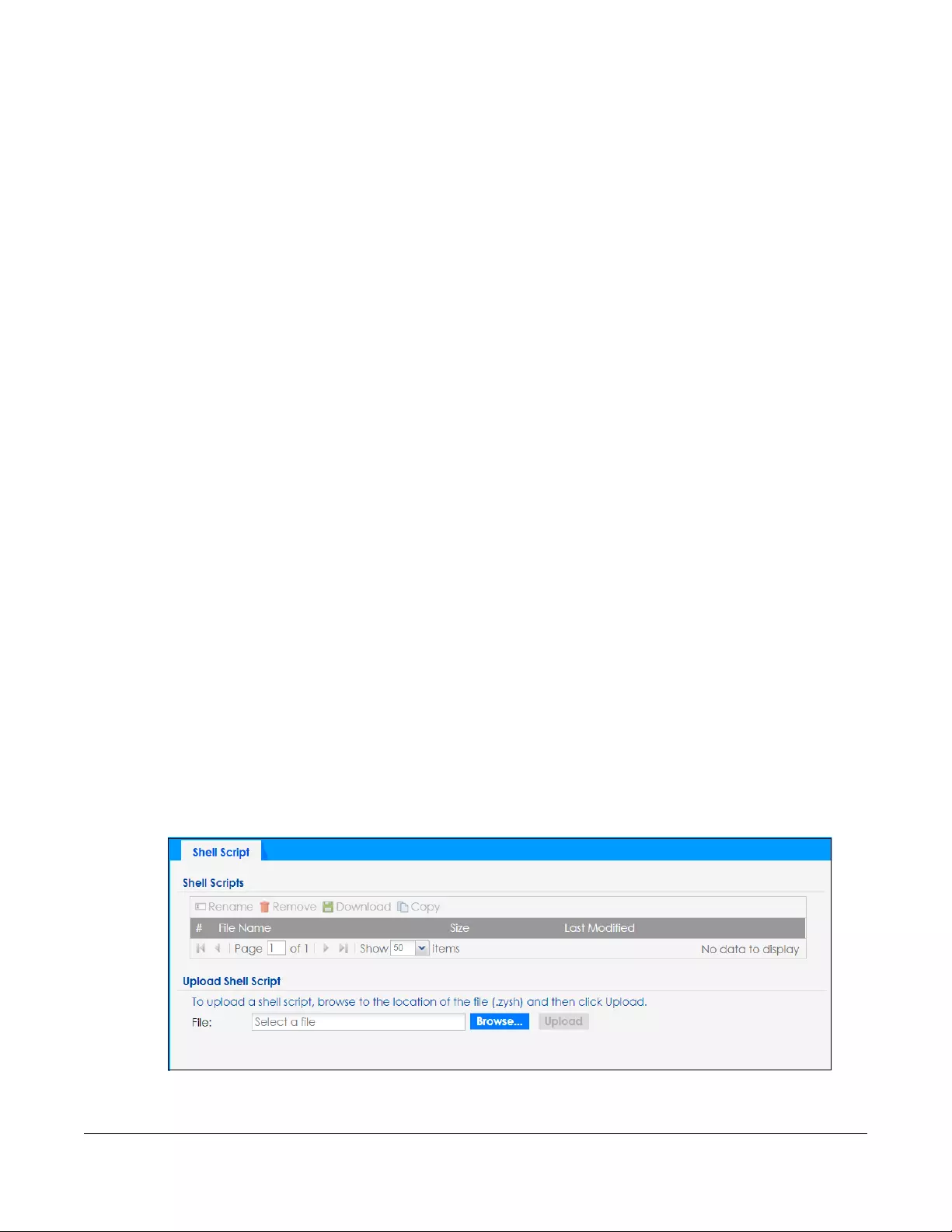
NWA/WAC/WAX Series User’s Guide
234
CHAPTER 28
Maintenance
28.1 Overview
When the Zyxel Device is set to work in cloud mode, the Maintenance screens let you mange shell script
files on the Zyxel Device, generate a diagnostic file, or view log messages.
See Chapter 19 on page 206 for information about shell scripts.
28.1.1 What You Can Do in this Chapter
• The Shell Script screen (Section 28.2 on page 234) stores, names, downloads, and uploads shell script
files.
• The Diagnostics screen (Section 28.3 on page 235) generates a file containing the Zyxel Device’s
configuration and diagnostic information if you need to provide it to customer support during
troubleshooting.
• The Log > View Log screen (Section 28.4 on page 236) displays the Zyxel Device’s current log
messages when it is disconnected from the NCC.
28.2 Shell Script
Use shell script files to have the Zyxel Device use commands that you specify. Use a text editor to create
the shell script files. They must use a “.zysh” filename extension.
Click Maintenance > Shell Script to open this screen. Use the Shell Script screen to store, name,
download, and upload shell script files. You can store multiple shell script files on the Zyxel Device at the
same time.
Figure 144 Maintenance > Shell Script

Chapter 28 Maintenance
NWA/WAC/WAX Series User’s Guide
235
Each field is described in the following table.
28.3 Diagnostics
This screen provides an easy way for you to generate a file containing the Zyxel Device’s configuration
and diagnostic information. You may need to generate this file and send it to customer support during
troubleshooting. All categories of settings and shell script files stored on the Zyxel Device will be included
in the diagnostic file.
Click Maintenance > Diagnostics to open the Diagnostics screen. Click Collect Now to have the Zyxel
Device create a new diagnostic file.
Table 100 Maintenance > Shell Script
LABEL DESCRIPTION
Rename Use this button to change the label of a shell script file on the Zyxel Device.
You cannot rename a shell script to the name of another shell script in the Zyxel Device.
Click a shell script’s row to select it and click Rename to open the Rename File screen.
Specify the new name for the shell script file. Use up to 25 characters (including a-zA-Z0-
9;‘~!@#$%^&()_+[]{}’,.=-).
Click OK to save the duplicate or click Cancel to close the screen without saving a duplicate of the
configuration file.
Remove Click a shell script file’s row to select it and click Delete to delete the shell script file from the Zyxel
Device.
A pop-up window asks you to confirm that you want to delete the shell script file. Click OK to delete
the shell script file or click Cancel to close the screen without deleting the shell script file.
Download Click a shell script file’s row to select it and click Download to save the configuration to your
computer.
Copy Use this button to save a duplicate of a shell script file on the Zyxel Device.
Click a shell script file’s row to select it and click Copy to open the Copy File screen.
Specify a name for the duplicate file. Use up to 25 characters (including a-zA-Z0-
9;‘~!@#$%^&()_+[]{}’,.=-).
Click OK to save the duplicate or click Cancel to close the screen without saving a duplicate of the
configuration file.
#This column displays the number for each shell script file entry.
File Name This column displays the label that identifies a shell script file.
Size This column displays the size (in KB) of a shell script file.
Last
Modified
This column displays the date and time that the individual shell script files were last changed or
saved.
Upload Shell
Script
The bottom part of the screen allows you to upload a new or previously saved shell script file from
your computer to your Zyxel Device.
File Type in the location of the file you want to upload in this field or click Browse... to find it.
Browse... Click Browse... to find the .zysh file you want to upload.
Upload Click Upload to begin the upload process. This process may take up to several minutes.

Chapter 28 Maintenance
NWA/WAC/WAX Series User’s Guide
236
Figure 145 Maintenance > Diagnostics
The Debug Information Center screen then displays showing whether the collection is in progress, was
successful, or has failed. When the data collection is done, click Download to save the most recent
diagnostic file to a computer.
Figure 146 Maintenance > Diagnostics: Debug Information Collector
28.4 View Log
The NCC periodically gathers log files from the devices being managed by it. Before the NCC pulls logs
from the Zyxel Device or when the Zyxel Device is disconnected from the NCC, you can use this screen
to view its current log messages. To access this screen, click Maintenance > Log.
Note: When a log reaches the maximum number of log messages, new log messages
automatically overwrite existing log messages, starting with the oldest existing log
message first.
Events that generate an alert (as well as a log message) display in red. Regular logs display in black.
Click a column’s heading cell to sort the table entries by that column’s criteria. Click the heading cell
again to reverse the sort order.

Chapter 28 Maintenance
NWA/WAC/WAX Series User’s Guide
237
Figure 147 Maintenance > Log > View Log
The following table describes the labels in this screen.
Table 101 Maintenance > Log > View Log
LABEL DESCRIPTION
Show Filter / Hide
Filter
Click this button to show or hide the filter settings.
If the filter settings are hidden, the Display, Email Log Now, Refresh, and Clear Log fields are
available.
If the filter settings are shown, the Display, Priority, Source Address, Destination Address, Source
Interface, Destination Interface, Protocol, Keyword, and Search fields are available.
Display Select the category of log message(s) you want to view. You can also view All Logs at one
time, or you can view the Debug Log.
Priority This displays when you show the filter. Select the priority of log messages to display. The log
displays the log messages with this priority or higher. Choices are: any, emerg, alert, crit, error,
warn, notice, and info, from highest priority to lowest priority. This field is read-only if the
Category is Debug Log.
Source Address This displays when you show the filter. Type the source IP address of the incoming packet that
generated the log message. Do not include the port in this filter.
Destination
Address
This displays when you show the filter. Type the IP address of the destination of the incoming
packet when the log message was generated. Do not include the port in this filter.
Source Interface This displays when you show the filter. Select the source interface of the packet that generated
the log message.
Destination
Interface
This displays when you show the filter. Select the destination interface of the packet that
generated the log message.
Protocol This displays when you show the filter. Select a service protocol whose log messages you would
like to see.
Keyword This displays when you show the filter. Type a keyword to look for in the Message, Source,
Destination and Note fields. If a match is found in any field, the log message is displayed. You
can use up to 63 alphanumeric characters and the underscore, as well as punctuation marks
()’ ,:;?! +-*/= #$% @ ; the period, double quotes, and brackets are not allowed.
Search This displays when you show the filter. Click this button to update the log using the current filter
settings.
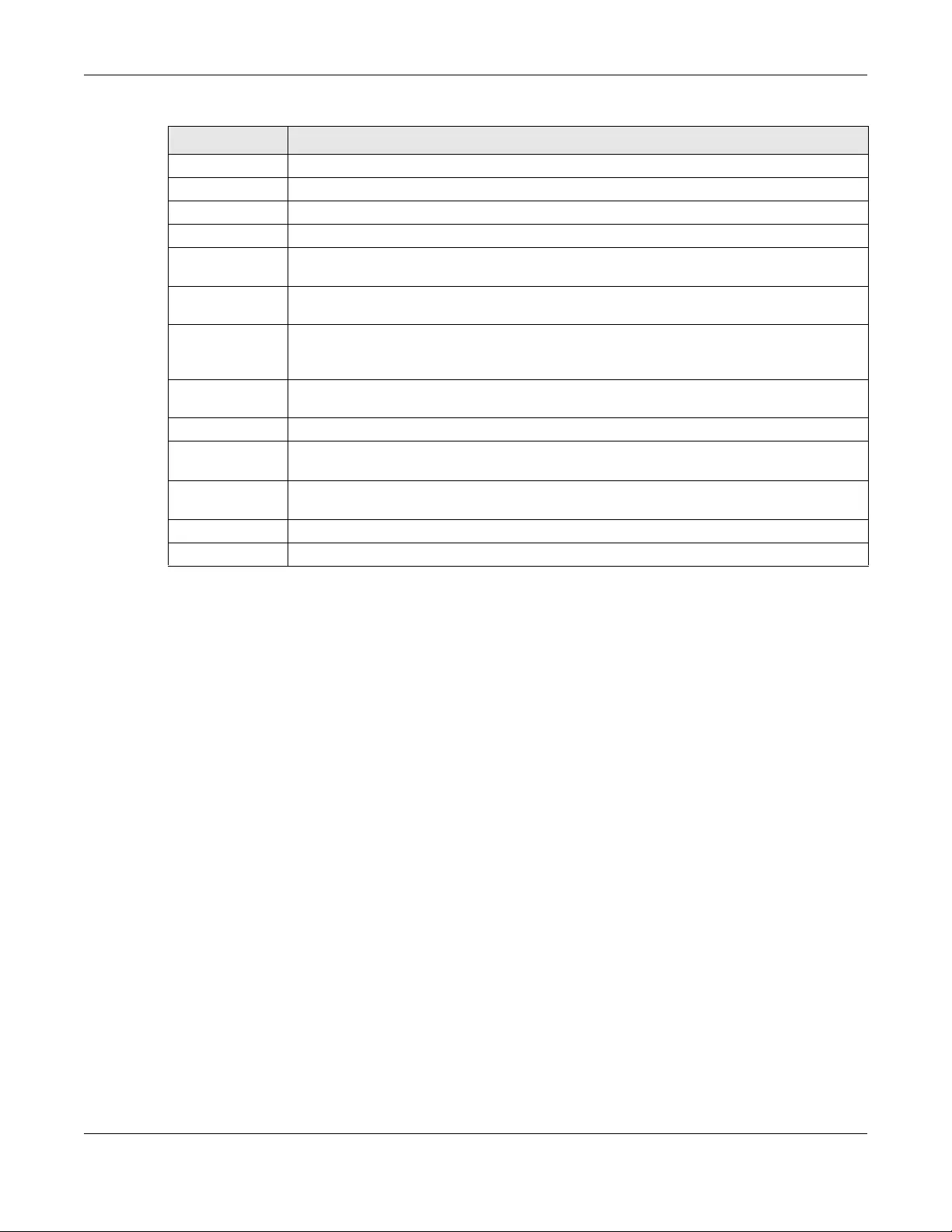
Chapter 28 Maintenance
NWA/WAC/WAX Series User’s Guide
238
Refresh Click this to update the list of logs.
Clear Log Click this button to clear the whole log, regardless of what is currently displayed on the screen.
#This field is a sequential value, and it is not associated with a specific log message.
Time This field displays the time the log message was recorded.
Priority This field displays the priority of the log message. It has the same range of values as the Priority
field above.
Category This field displays the log that generated the log message. It is the same value used in the
Display and (other) Category fields.
Message This field displays the reason the log message was generated. The text “[count=x]”, where x is a
number, appears at the end of the Message field if log consolidation is turned on and multiple
entries were aggregated to generate into this one.
Source This field displays the source IP address and the port number in the event that generated the
log message.
Source Interface This field displays the source interface of the packet that generated the log message.
Destination This field displays the destination IP address and the port number of the event that generated
the log message.
Destination
Interface
This field displays the destination interface of the packet that generated the log message.
Protocol This field displays the service protocol in the event that generated the log message.
Note This field displays any additional information about the log message.
Table 101 Maintenance > Log > View Log (continued)
LABEL DESCRIPTION
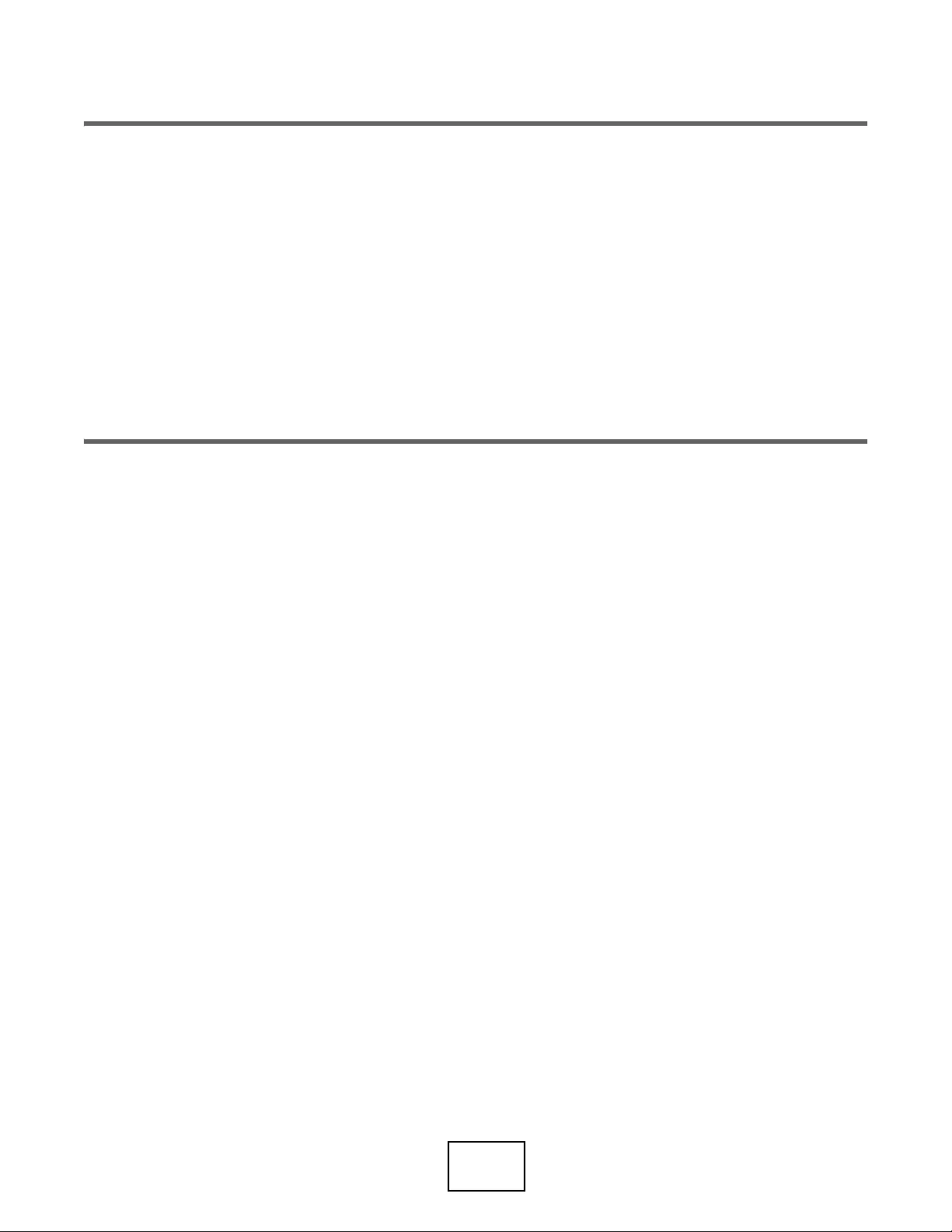
239
PART III
Appendices and
Troubleshooting
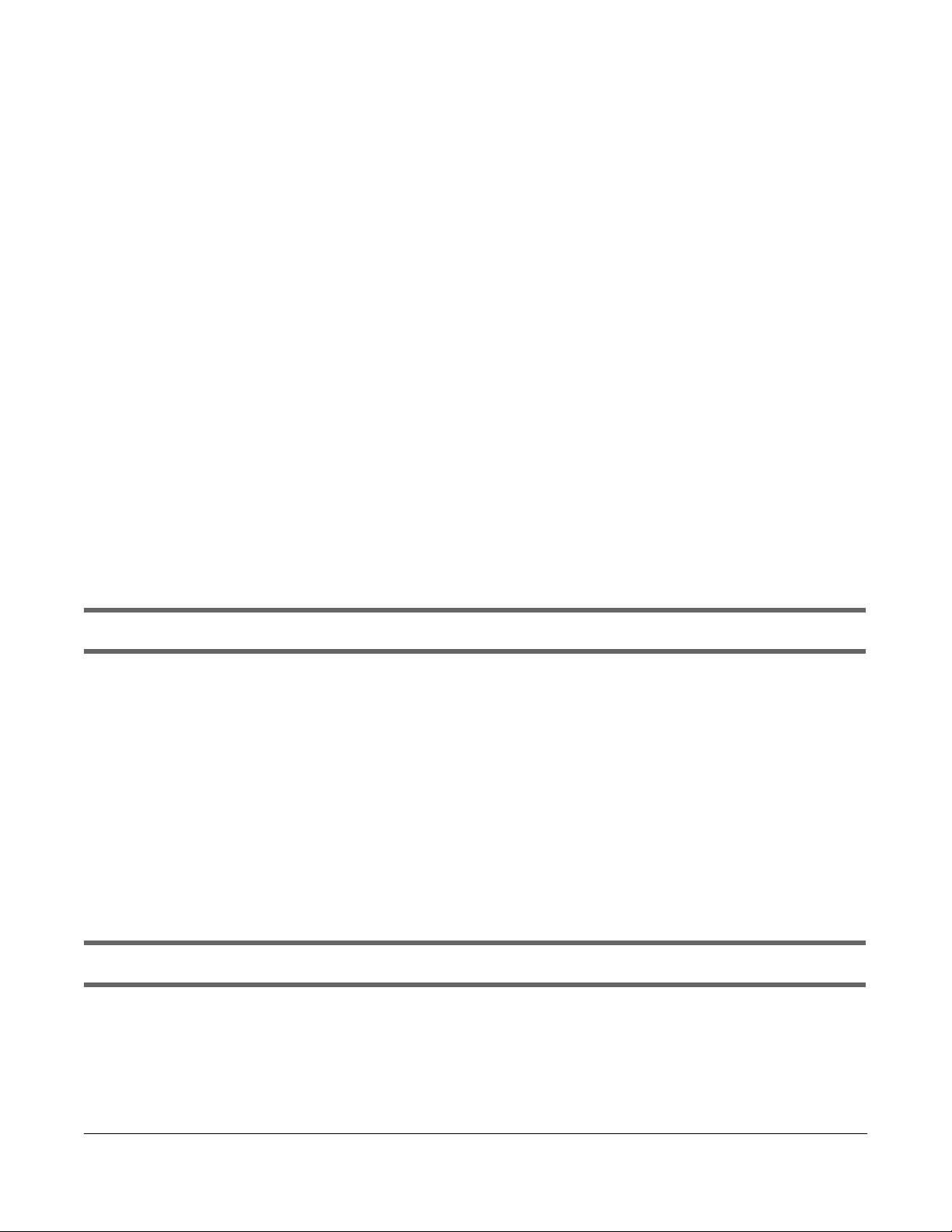
NWA/WAC/WAX Series User’s Guide
240
CHAPTER 29
Troubleshooting
29.1 Overview
This chapter offers some suggestions to solve problems you might encounter. The potential problems are
divided into the following categories.
•Power, Hardware Connections, and LED
•Zyxel Device Management, Access, and Login
•Internet Access
•WiFi Network
•Resetting the Zyxel Device
29.2 Power, Hardware Connections, and LED
The Zyxel Device does not turn on. The LED is not on.
1Make sure you are using the power adapter included with the Zyxel Device or a PoE power injector/
switch.
2Make sure the power adapter or PoE power injector/switch is connected to the Zyxel Device and
plugged in to an appropriate power source. Make sure the power source is turned on.
3Disconnect and re-connect the power adapter or PoE power injector/switch.
4Inspect your cables for damage. Contact the vendor to replace any damaged cables.
5If none of these steps work, you may have faulty hardware and should contact your Zyxel Device
vendor.
The LED does not behave as expected.
1Make sure you understand the normal behavior of the LED. See Section 3.2 on page 34.
2Check the hardware connections. See the Quick Start Guide.
3Inspect your cables for damage. Contact the vendor to replace any damaged cables.

Chapter 29 Troubleshooting
NWA/WAC/WAX Series User’s Guide
241
4Disconnect and re-connect the power adapter or PoE power injector to the Zyxel Device.
5If the problem continues, contact the vendor.
29.3 Zyxel Device Management, Access, and Login
I forgot the IP address for the Zyxel Device.
1The default IP address (in standalone mode) is 192.168.1.2.
2If you changed the IP address and have forgotten it, you have to reset the Zyxel Device to its factory
defaults. See Section 29.6 on page 247.
3If your Zyxel Device is a DHCP client, you can find your IP address from the DHCP server. This information
is only available from the DHCP server which allocates IP addresses on your network. Find this
information directly from the DHCP server or contact your system administrator for more information.
4If the NCC has managed the Zyxel Device, you can also check the NCC's AP > Monitor > Access Point
screen for the Zyxel Device's current LAN IP address.
I cannot see or access the Login screen in the web configurator.
1Make sure you are using the correct IP address.
• The default IP address (in standalone mode) is 192.168.1.2.
• If you changed the IP address, use the new IP address.
• If you changed the IP address and have forgotten it, see the troubleshooting suggestions for I
forgot the IP address for the Zyxel Device.
2Check the hardware connections, and make sure the LED is behaving as expected. See the Quick Start
Guide and Section 3.2 on page 34.
3Make sure your Internet browser does not block pop-up windows and has JavaScripts and Java
enabled.
4Make sure your computer is in the same subnet as the Zyxel Device. (If you know that there are routers
between your computer and the Zyxel Device, skip this step.)
• If there is a DHCP server on your network, make sure your computer is using a dynamic IP address.
• If there is no DHCP server on your network, make sure your computer’s IP address is in the same
subnet as the Zyxel Device.
5Reset the Zyxel Device to its factory defaults, and try to access the Zyxel Device with the default IP
address. See Section 29.6 on page 247.

Chapter 29 Troubleshooting
NWA/WAC/WAX Series User’s Guide
242
6If the problem continues, contact the network administrator or vendor, or try one of the advanced
suggestions.
Advanced Suggestions
• Try to access the Zyxel Device using another service, such as Telnet. If you can access the Zyxel
Device, check the remote management settings to find out why the Zyxel Device does not respond
to HTTP.
• If your computer is connected wirelessly, use a computer that is connected to a LAN/ETHERNET port.
I forgot the password.
1The default password is 1234. If the Zyxel Device is connected to the NCC and registered, check the
NCC for the password.
2If this does not work, you have to reset the Zyxel Device to its factory defaults. See Section 29.6 on page
247.
I can see the Login screen, but I cannot log in to the Zyxel Device.
1Make sure you have entered the user name and password correctly. The default password is 1234. This
fields are case-sensitive, so make sure [Caps Lock] is not on.
2You cannot log in to the web configurator while someone is using Telnet to access the Zyxel Device. Log
out of the Zyxel Device in the other session, or ask the person who is logged in to log out.
3Disconnect and re-connect the power adapter or PoE power injector to the Zyxel Device.
4If this does not work, you have to reset the Zyxel Device to its factory defaults. See Section 29.6 on page
247.
I cannot use FTP to upload / download the configuration file. / I cannot use FTP to upload new
firmware.
See the troubleshooting suggestions for I cannot see or access the Login screen in the web configurator.
Ignore the suggestions about your browser.
I cannot access the Zyxel Device directly anymore after switching to NCC management.
• Check the Zyxel Device IP address and login credentials using the NCC and use them to access the
Zyxel Device. Note that the built-in Web Configurator will have limited functionality when managed
through NCC.
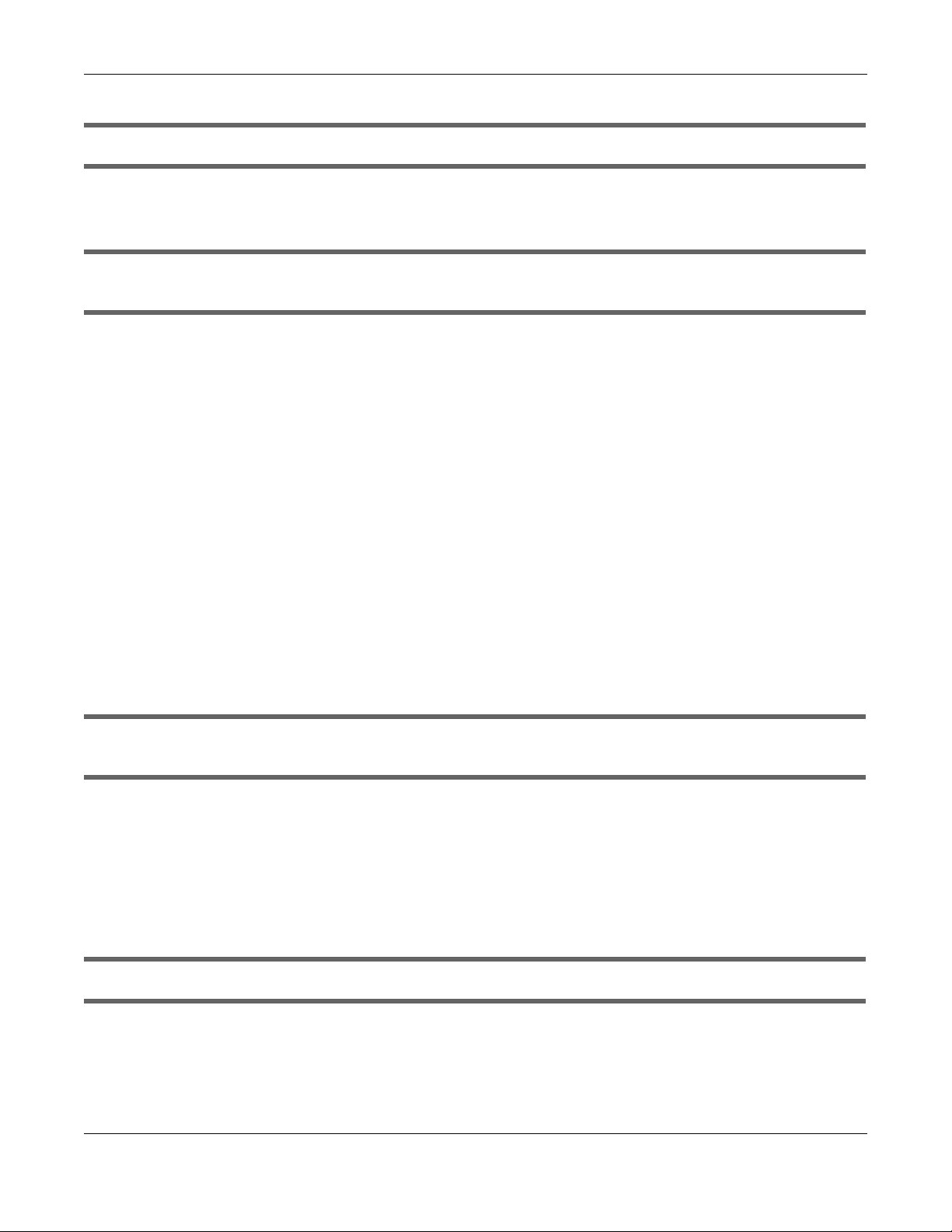
Chapter 29 Troubleshooting
NWA/WAC/WAX Series User’s Guide
243
I enabled NCC Discovery, but the Zyxel Device is still in standalone mode.
Make sure your Zyxel Device is registered to the NCC.
The Zyxel Device is already registered with NCC, but it is still in standalone mode; it cannot
connect to the NCC.
1Make sure that NCC Discovery is enabled (see Section 9.6 on page 103).
2Check your network’s firewall/security settings. Make sure the following TCP ports are allowed: 443, 4335,
and 6667.
3Make sure your Zyxel Device can access the Internet.
4Check your network’s VLAN settings (see Section 9.3 on page 98). You may have to change the
Management VLAN settings of the Zyxel Device to allow it to connect to the Internet and access the
NCC.
Note: Changing the management VLAN and IP address settings on the Zyxel Device also
pushes these changes to the NCC. Do this only if your device cannot otherwise
connect to the NCC.
5Make sure your Zyxel Device doesn’t have to go through network authentication such as a captive
portal, If your network uses a captive portal, the network administrator may have to create a new VLAN
without this requirement. Change your Zyxel Device’s management VLAN settings as necessary.
I want to switch from NCC to AC management, but I couldn’t find the AC Discovery menu in the
Zyxel Device web configurator.
1Unregister the Zyxel Device from the NCC.
2Reset your Zyxel Device to the factory defaults.
3Make sure that your Zyxel Device is in the same subnet as the AC, and enable AC Discovery in
Configuration > Network > AC Discovery.
The Zyxel Device cannot discover the AC.
1Make sure your Zyxel Device is not registered to NCC.
2Enable AC Discovery in Configuration > Network > AC Discovery.
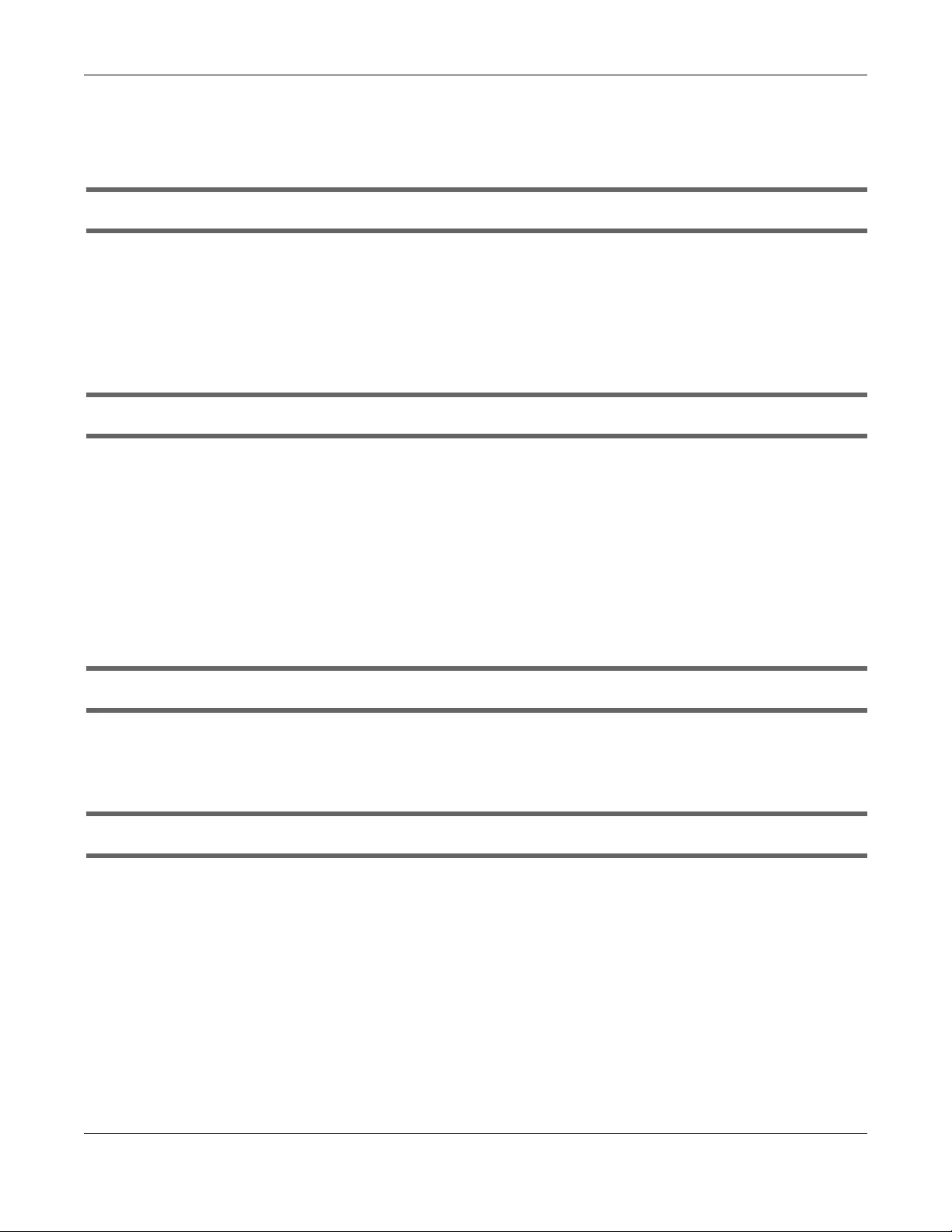
Chapter 29 Troubleshooting
NWA/WAC/WAX Series User’s Guide
244
3Make sure that the Zyxel Device and the AC are both in the same subnet.
4If you have to set them up in different subnets, see AC management and IP Subnets on page 96.
I accidentally pressed the Nebula button in the NXC’s web configurator. How do I undo it?
1If the Zyxel Device is not registered with the NCC, register it first.
2Unregister the Zyxel Device from the NCC.
3Reset the Zyxel Device to the factory defaults.
Some features I set using the NCC do not work as expected.
1Make sure your Zyxel Device can access the Internet.
2Check your network’s firewall/security settings. Make sure the following ports are allowed:
• TCP: 443, 4335, and 6667
• UDP: 123
3After changing your Zyxel Device settings using the NCC, wait 1-2 minutes for the changes to take
effect.
I can only see newer logs. Older logs are missing.
When a log reaches the maximum number of log messages (see Section 1.4 on page 19), new log
messages automatically overwrite the oldest log messages.
The commands in my configuration file or shell script are not working properly.
• In a configuration file or shell script, use “#” or “!” as the first character of a command line to have the
Zyxel Device treat the line as a comment.
• Your configuration files or shell scripts can use “exit” or a command line consisting of a single “!” to
have the Zyxel Device exit sub command mode.
•Include write commands in your scripts. Otherwise the changes will be lost when the Zyxel Device
restarts. You could use multiple write commands in a long script.
Note: “exit” or “!'” must follow sub commands if it is to make the Zyxel Device exit sub
command mode.
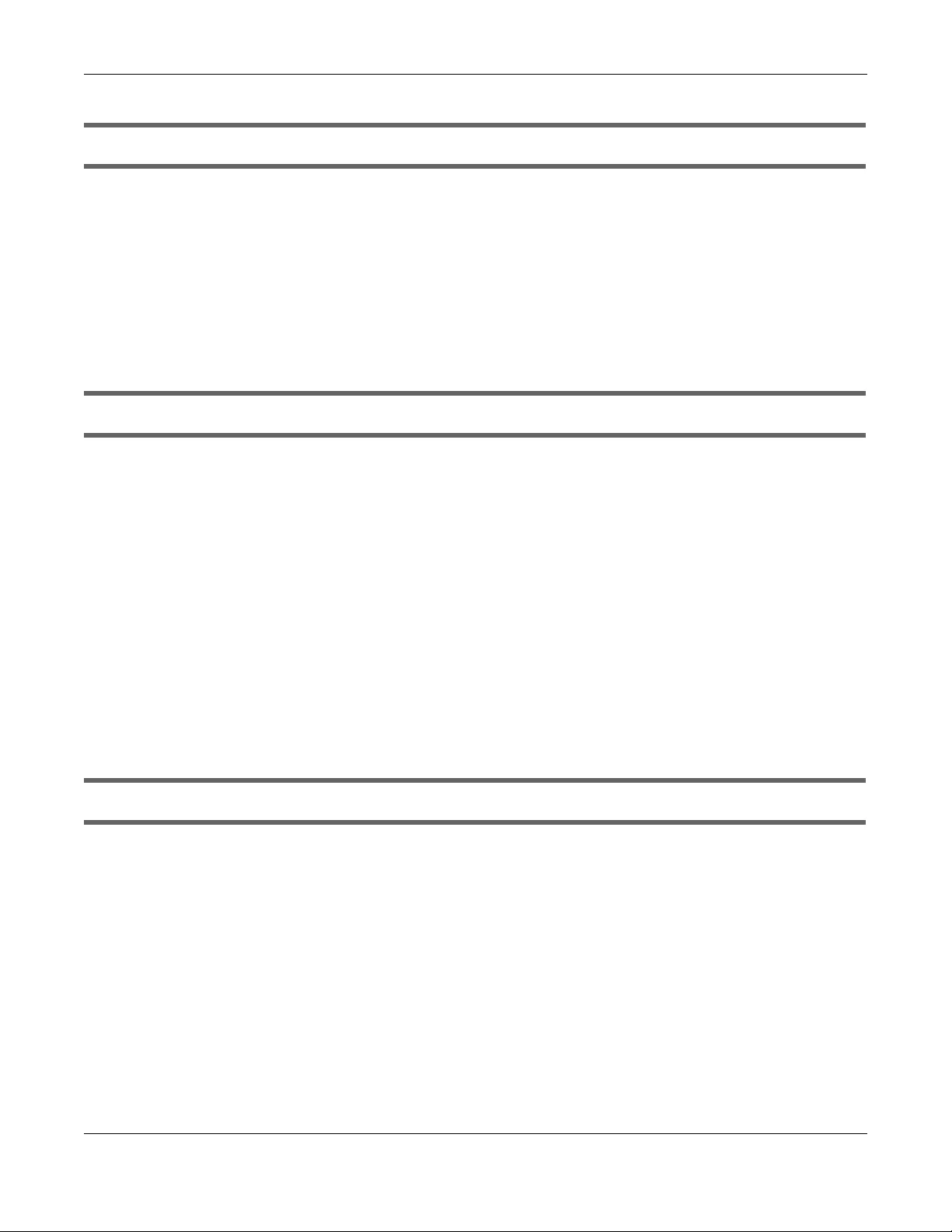
Chapter 29 Troubleshooting
NWA/WAC/WAX Series User’s Guide
245
I cannot upload the firmware uploaded using FTP.
The Web Configurator is the recommended method for uploading firmware in standalone mode. For
managed Zyxel Devices, using the NCC or AC is recommended. You only need to use FTP if you need to
recover the firmware. See the CLI Reference Guide for how to determine if you need to recover the
firmware and how to recover it.
29.4 Internet Access
Clients cannot access the Internet through the Zyxel Device.
1Check the Zyxel Device’s hardware connections, and make sure the LEDs are behaving as expected
(refer to Section 3.2 on page 34). See the Quick Start Guide and Section 29.2 on page 240.
2Make sure the Zyxel Device is connected to a broadband modem or router with Internet access and
your computer is set to obtain an dynamic IP address.
3If clients are trying to access the Internet wirelessly, make sure the wireless settings on the wireless clients
are the same as the settings on the Zyxel Device.
4Disconnect all the cables from your Zyxel Device, and follow the directions in the Quick Start Guide
again.
5Reboot the client and reconnect to the Zyxel Device.
6If the problem continues, contact your ISP.
The Internet connection is slow or intermittent.
1There might be a lot of traffic on the network. Look at the LEDs, and check Section 3.2 on page 34. If the
Zyxel Device is sending or receiving a lot of information, try closing some programs that use the Internet,
especially peer-to-peer applications.
2Check the signal strength using the NCC, AC, Zyxel Device Web Configurator, or the client device itself.
If the signal is weak, try moving the client closer to the Zyxel Device (if possible), and look around to see
if there are any devices that might be interfering with the wireless network (microwaves, other wireless
networks, and so on).
3Reboot the Zyxel Device using the web configurator/CLI or the NCC or AC.
4Check the settings for QoS. If it is disabled, activate it. When enabled, raise or lower the priority for some
applications.
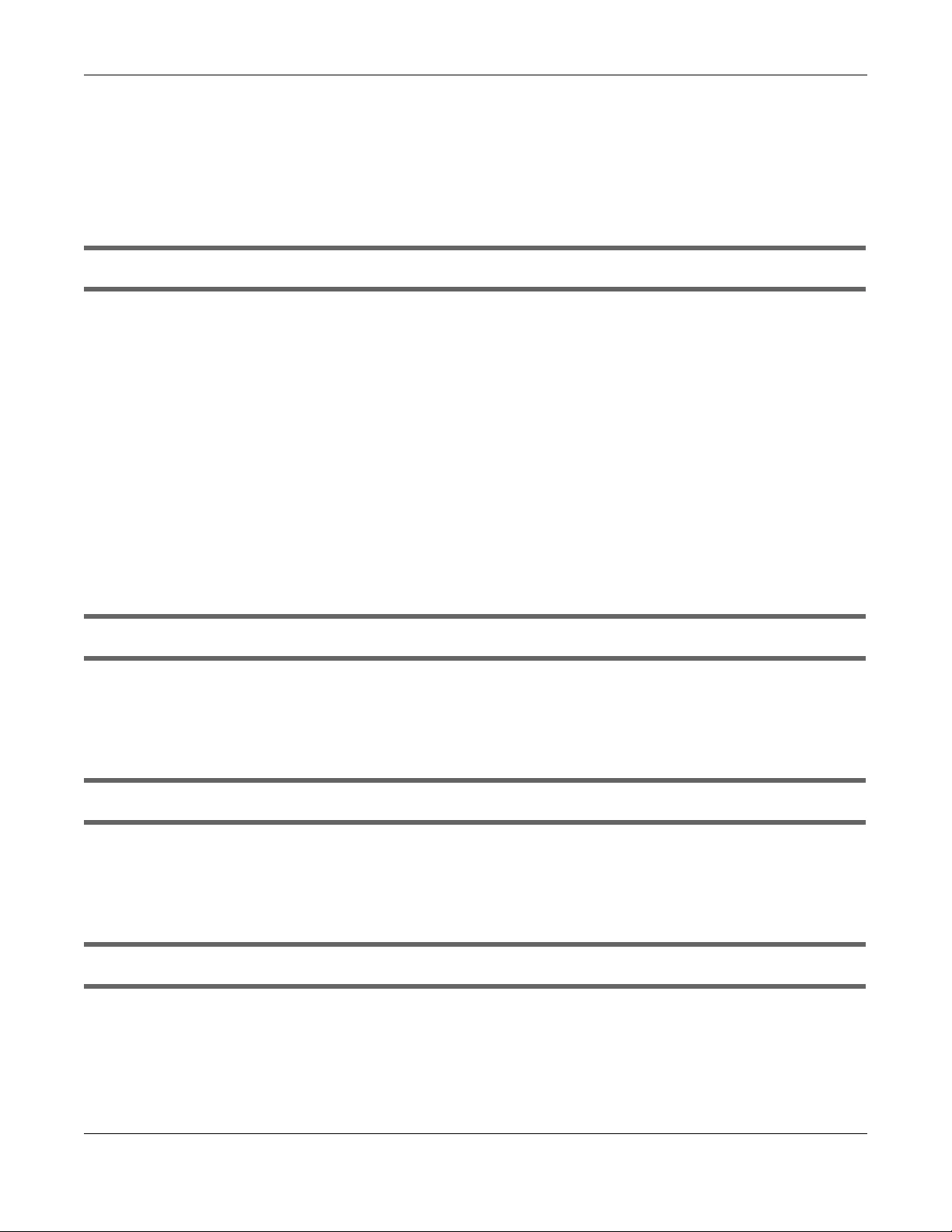
Chapter 29 Troubleshooting
NWA/WAC/WAX Series User’s Guide
246
5If the problem continues, contact the network administrator or vendor.
29.5 WiFi Network
I cannot access the Zyxel Device or ping any computer from the WLAN.
1Make sure the wireless LAN (wireless radio) is enabled on the Zyxel Device.
2Make sure the radio or at least one of the Zyxel Device’s radios is operating in AP mode.
3Make sure the wireless adapter (installed on your computer) is working properly.
4Make sure the wireless adapter (installed on your computer) is IEEE 802.11 compatible and supports the
same wireless standard as the Zyxel Device’s active radio.
5Make sure your computer (with a wireless adapter installed) is within the transmission range of the Zyxel
Device.
6Check that both the Zyxel Device and your computer are using the same wireless and wireless security
settings.
Hackers have accessed my WEP-encrypted wireless LAN.
WEP is extremely insecure. Its encryption can be broken by an attacker, using widely-available software.
It is strongly recommended that you use a more effective security mechanism. Use the strongest security
mechanism that all the wireless devices in your network support. WPA2 or WPA2-PSK is recommended.
The wireless security is not following the re-authentication timer setting I specified.
If a RADIUS server authenticates wireless stations, the re-authentication timer on the RADIUS server has
priority. Change the RADIUS server’s configuration if you need to use a different re-authentication timer
setting.
I cannot import a certificate into the Zyxel Device.
1For My Certificates, you can import a certificate that matches a corresponding certification request that
was generated by the Zyxel Device. You can also import a certificate in PKCS#12 format, including the
certificate’s public and private keys.
2You must remove any spaces from the certificate’s filename before you can import the certificate.
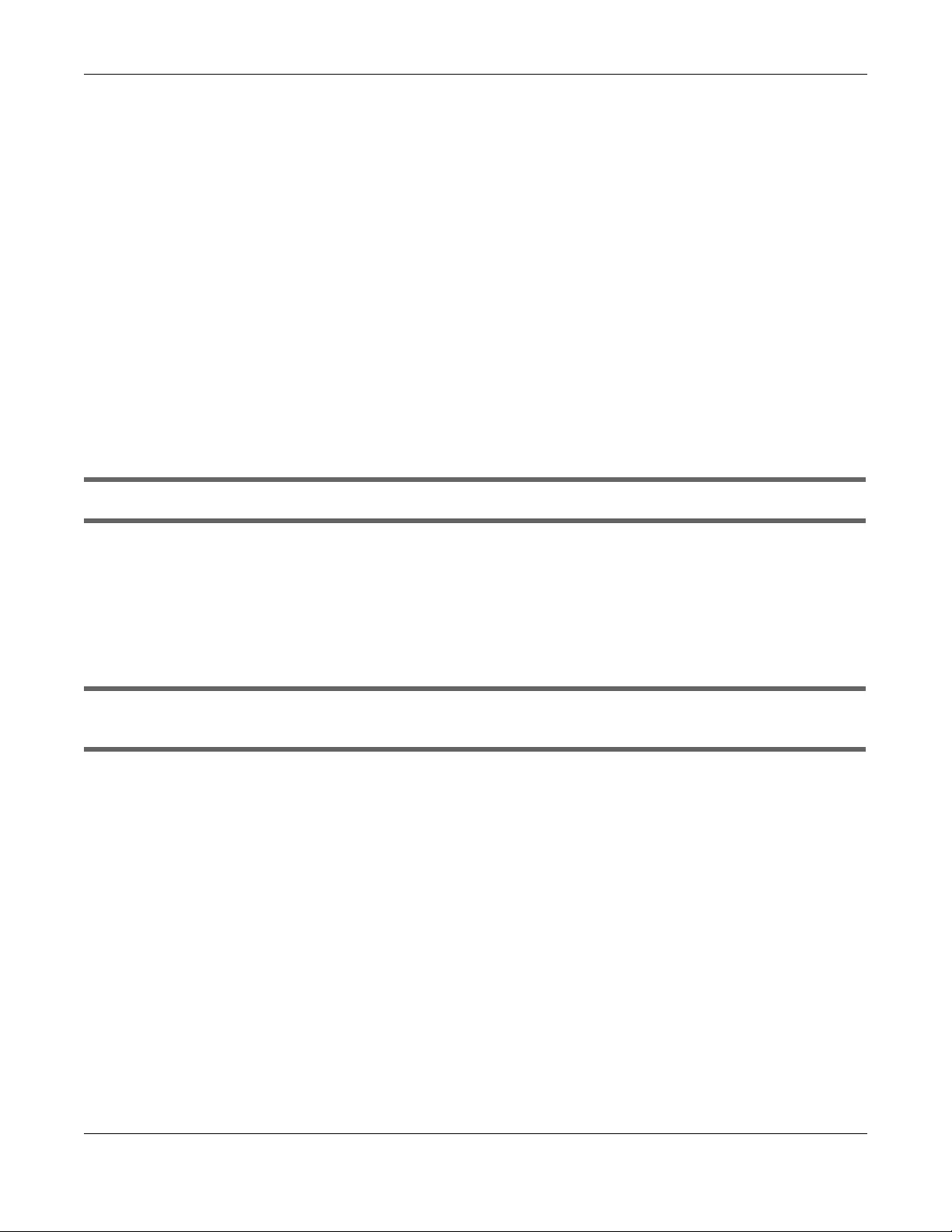
Chapter 29 Troubleshooting
NWA/WAC/WAX Series User’s Guide
247
3Any certificate that you want to import has to be in one of these file formats:
• Binary X.509: This is an ITU-T recommendation that defines the formats for X.509 certificates.
• PEM (Base-64) encoded X.509: This Privacy Enhanced Mail format uses lowercase letters, uppercase
letters and numerals to convert a binary X.509 certificate into a printable form.
• Binary PKCS#7: This is a standard that defines the general syntax for data (including digital signatures)
that may be encrypted. A PKCS #7 file is used to transfer a public key certificate. The private key is not
included. The Zyxel Device currently allows the importation of a PKS#7 file that contains a single
certificate.
• PEM (Base-64) encoded PKCS#7: This Privacy Enhanced Mail (PEM) format uses lowercase letters,
uppercase letters and numerals to convert a binary PKCS#7 certificate into a printable form.
• Binary PKCS#12: This is a format for transferring public key and private key certificates.The private key
in a PKCS #12 file is within a password-encrypted envelope. The file’s password is not connected to
your certificate’s public or private passwords. Exporting a PKCS #12 file creates this and you must
provide it to decrypt the contents when you import the file into the Zyxel Device.
Note: Be careful not to convert a binary file to text during the transfer process. It is easy for this
to occur since many programs use text files by default.
Wireless clients are not being load balanced among my Zyxel Devices.
• Make sure that all the Zyxel Devices used by the wireless clients in question share the same SSID,
security, and radio settings.
• Make sure that all the Zyxel Devices are in the same broadcast domain.
• Make sure that the wireless clients are in range of the other Zyxel Devices; if they are only in range of a
single Zyxel Device, then load balancing may not be as effective.
In the Monitor > Wireless > AP Information > Radio List screen, there is no load balancing indicator
associated with any Zyxel Devices assigned to the load balancing task.
• Check that the AP profile which contains the load balancing settings is correctly assigned to the Zyxel
Devices in question.
• The load balancing task may have been terminated because further load balancing on the Zyxel
Devices in question is no longer required.
29.6 Resetting the Zyxel Device
If you cannot access the Zyxel Device by any method, try restarting it by turning the power off and then
on again. If you still cannot access the Zyxel Device by any method or you forget the administrator
password(s), you can reset the Zyxel Device to its factory-default settings. Any configuration files or shell
scripts that you saved on the Zyxel Device should still be available afterwards.
Use the following procedure to reset the Zyxel Device to its factory-default settings. This overwrites the
settings in the startup-config.conf file with the settings in the system-default.conf file.
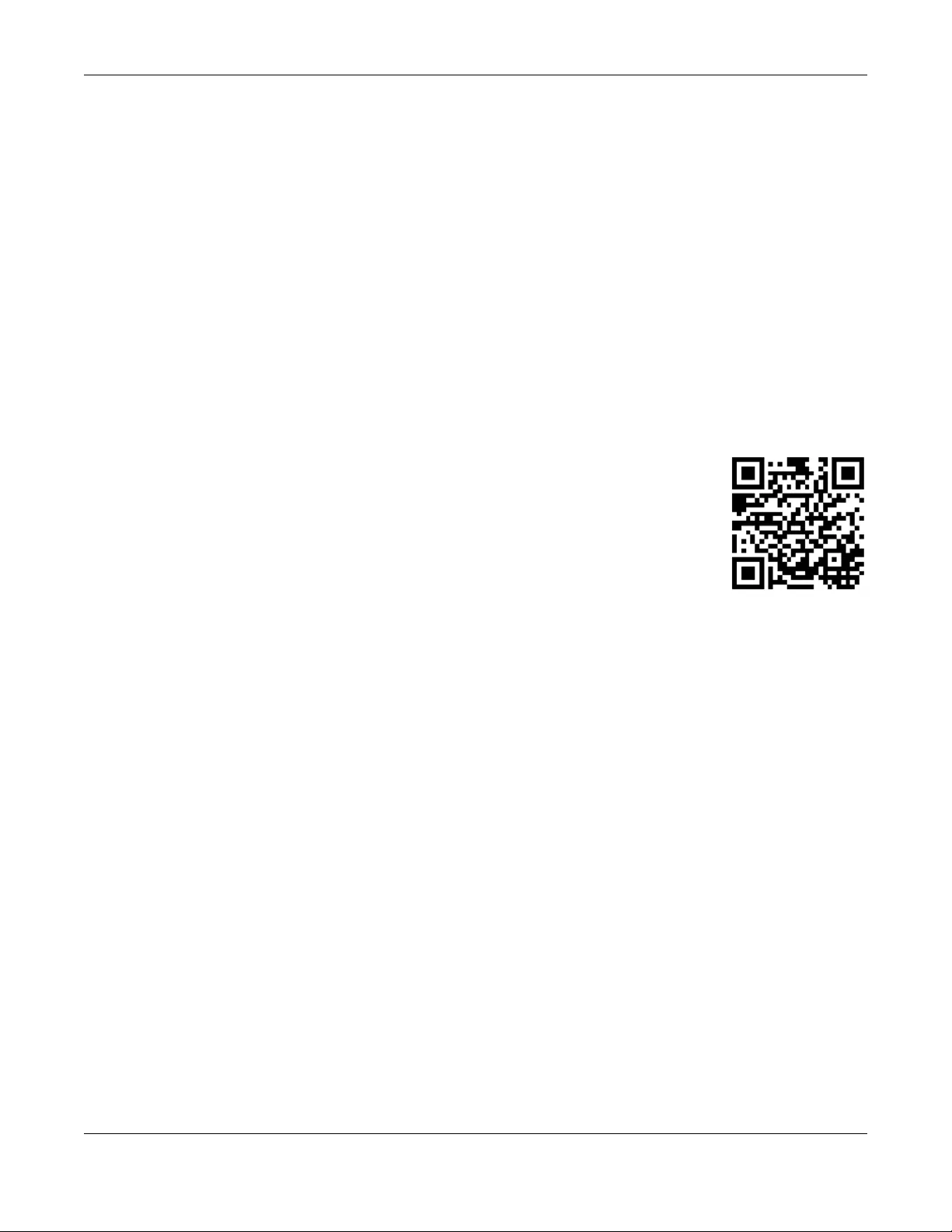
Chapter 29 Troubleshooting
NWA/WAC/WAX Series User’s Guide
248
Note: This procedure removes the current configuration.
1Make sure the Power LED is on and not blinking.
2Press the RESET button and hold it until the Power LED begins to blink. (This usually takes about ten
seconds.)
3Release the RESET button, and wait for the Zyxel Device to restart.
You should be able to access the Zyxel Device in standalone mode using the default settings.
29.7 Getting More Troubleshooting Help
Search for support information for your model at www.zyxel.com for more troubleshooting suggestions.

NWA/WAC/WAX Series User’s Guide
249
APPENDIX A
Importing Certificates
This appendix shows you how to import public key certificates into your web browser.
Public key certificates are used by web browsers to ensure that a secure web site is legitimate. When a
certificate authority such as VeriSign, Comodo, or Network Solutions, to name a few, receives a
certificate request from a website operator, they confirm that the web domain and contact information
in the request match those on public record with a domain name registrar. If they match, then the
certificate is issued to the website operator, who then places it on the site to be issued to all visiting web
browsers to let them know that the site is legitimate.
Many Zyxel products, such as the Zyxel Device, issue their own public key certificates. These can be used
by web browsers on a LAN or WAN to verify that they are in fact connecting to the legitimate device
and not one masquerading as it. However, because the certificates were not issued by one of the
several organizations officially recognized by the most common web browsers, you will need to import
the Zyxel-created certificate into your web browser and flag that certificate as a trusted authority.
Note: You can see if you are browsing on a secure website if the URL in your web browser’s
address bar begins with https:// or there is a sealed padlock icon ( ) somewhere
in the main browser window (not all browsers show the padlock in the same location).
Google Chrome
The following example uses Google Chrome on Windows 7. You first have to store the certificate in your
computer and then install it as a Trusted Root CA, as shown in the following tutorials.
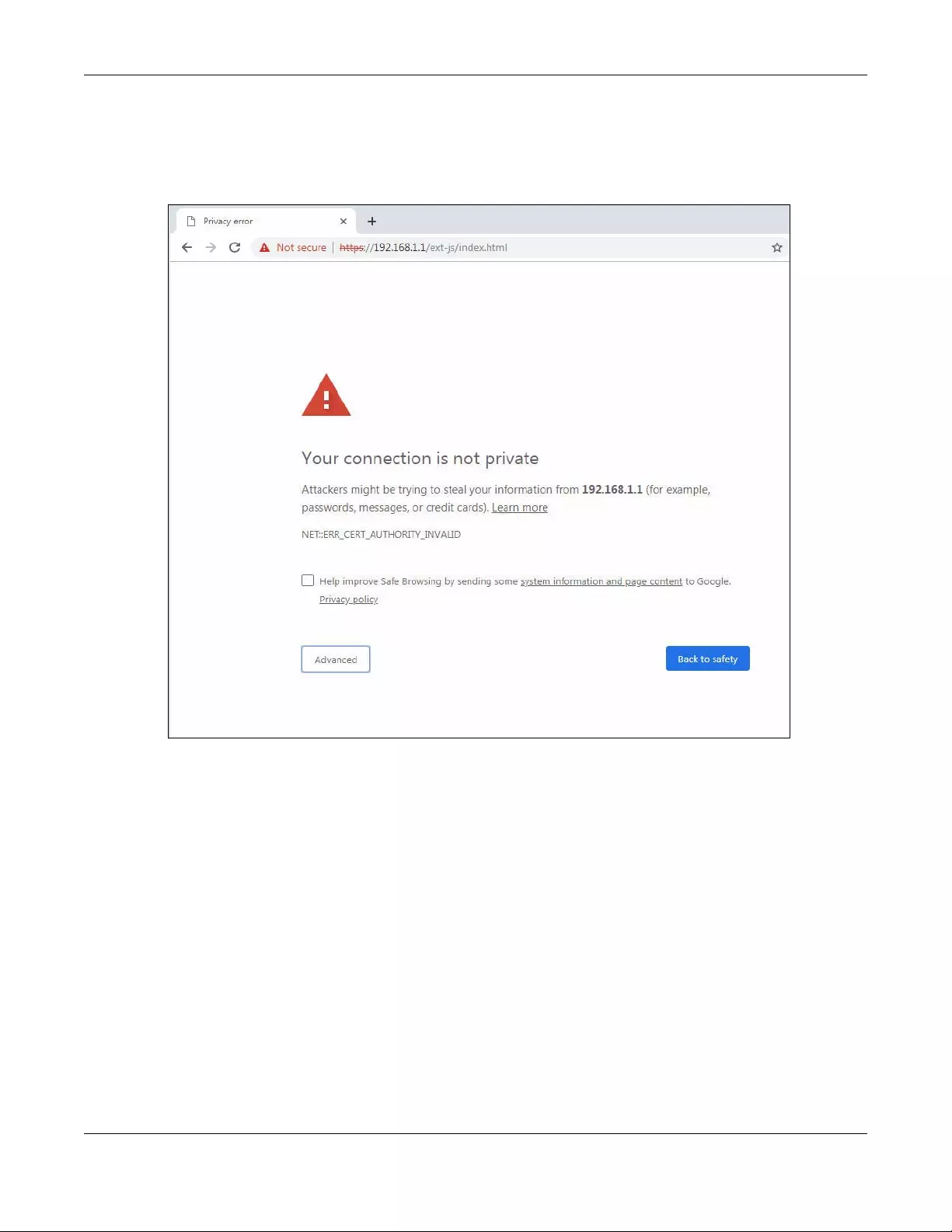
Appendix A Importing Certificates
NWA/WAC/WAX Series User’s Guide
250
Export a Certificate
1If your device’s Web Configurator is set to use SSL certification, then upon browsing with it for the first
time, you are presented with a certification error.
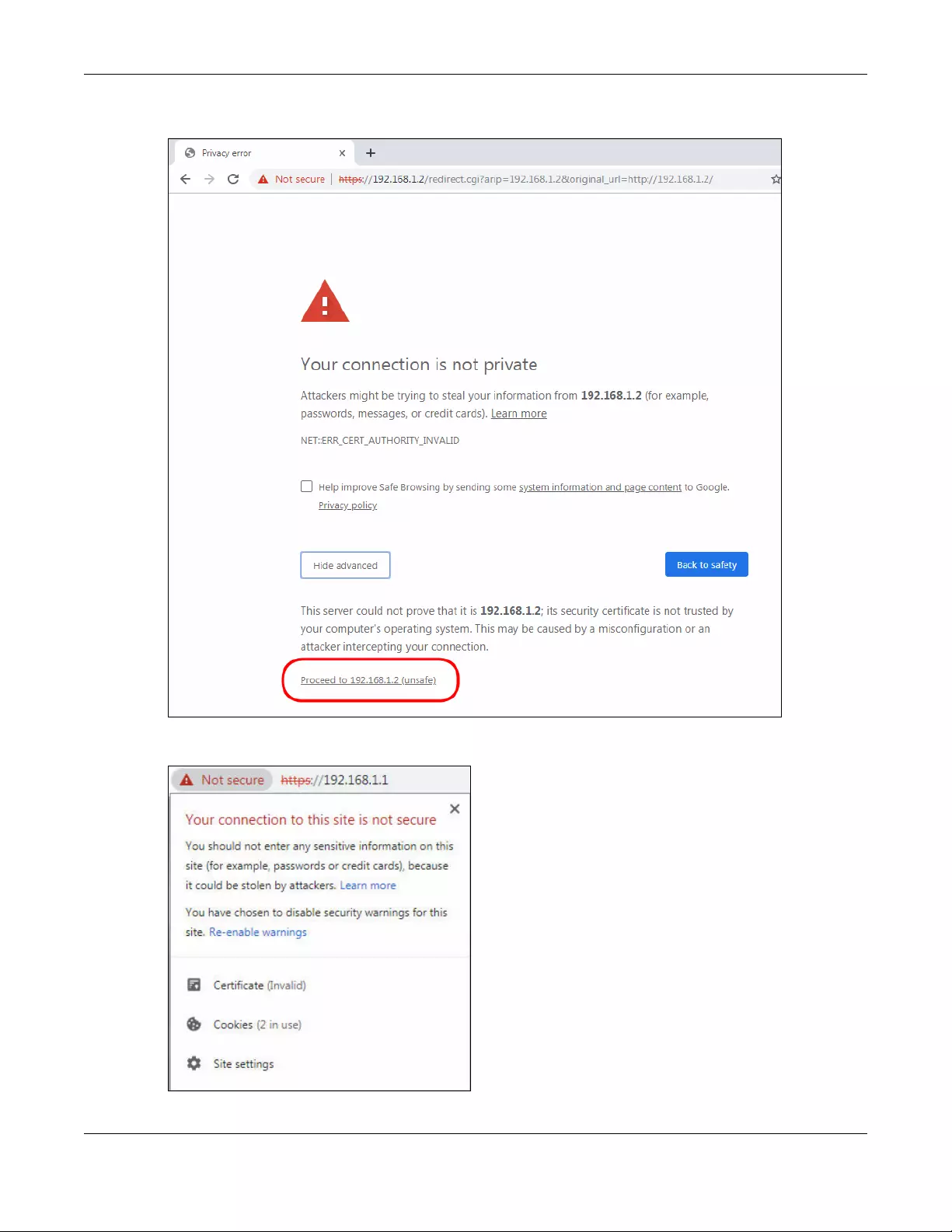
Appendix A Importing Certificates
NWA/WAC/WAX Series User’s Guide
251
2Click Advanced > Proceed to x.x.x.x (unsafe).
3In the Address Bar, click Not Secure > Certificate (Invalid).
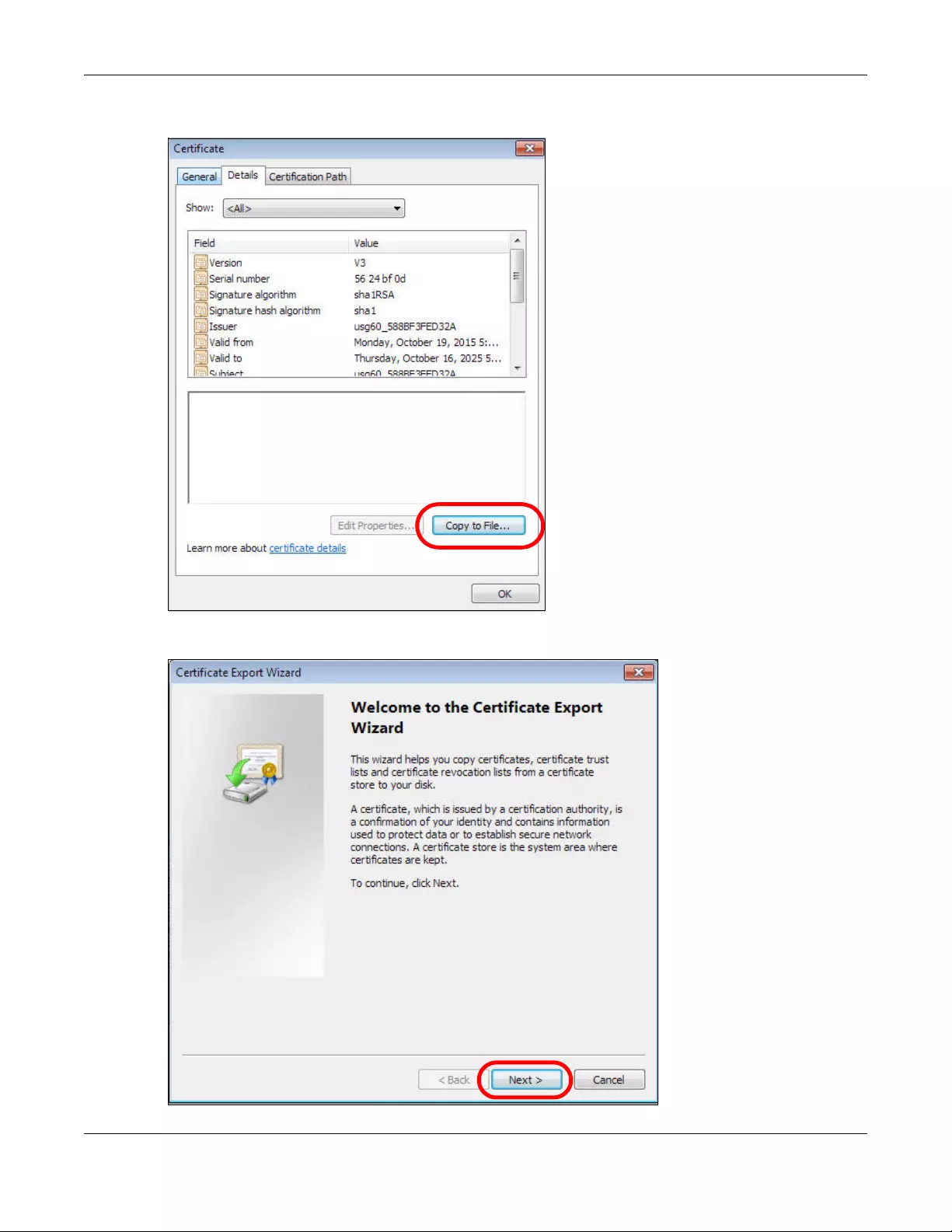
Appendix A Importing Certificates
NWA/WAC/WAX Series User’s Guide
252
4In the Certificate dialog box, click Details > Copy to File.
5In the Certificate Export Wizard, click Next.
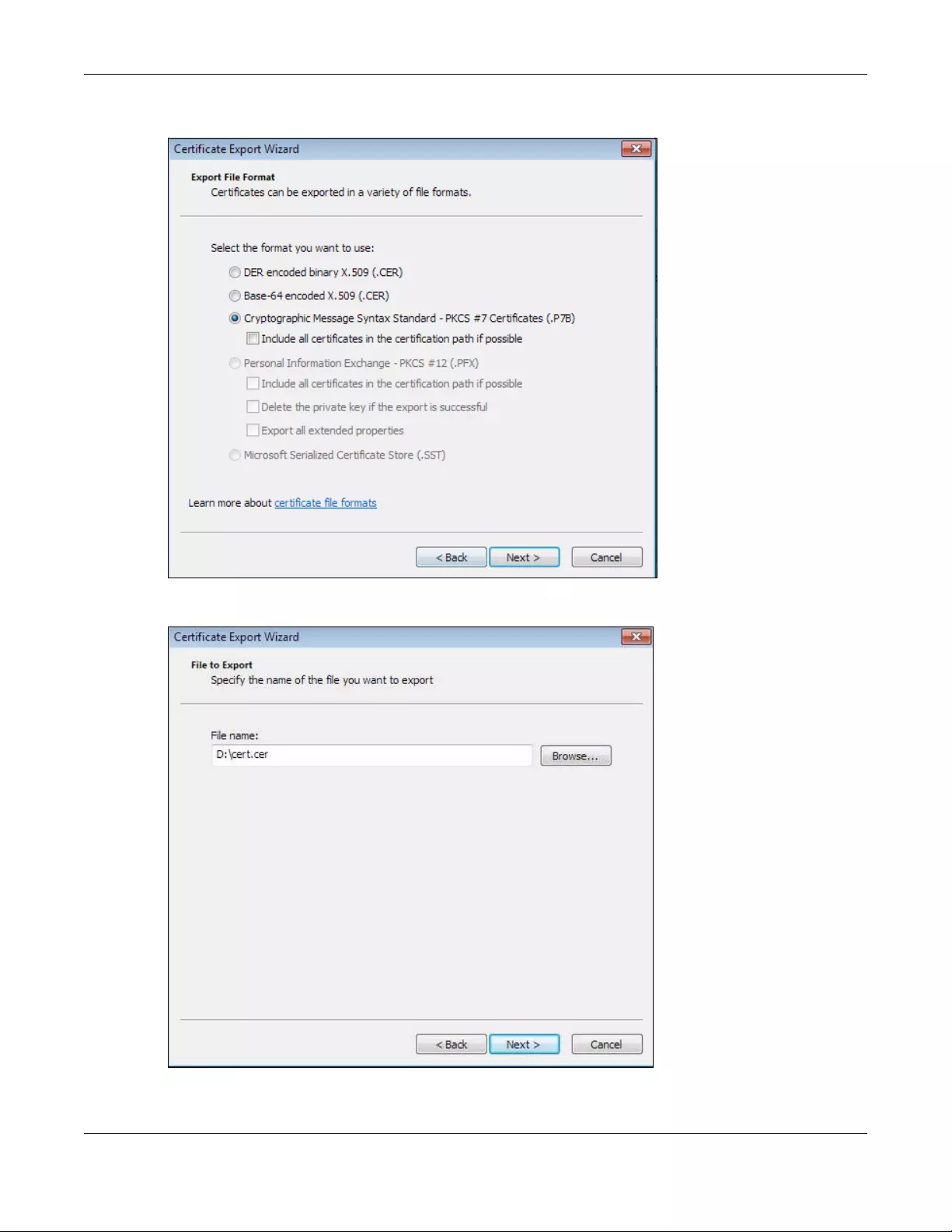
Appendix A Importing Certificates
NWA/WAC/WAX Series User’s Guide
253
6Select the format and settings you want to use and then click Next.
7Type a filename and specify a folder to save the certificate in. Click Next.
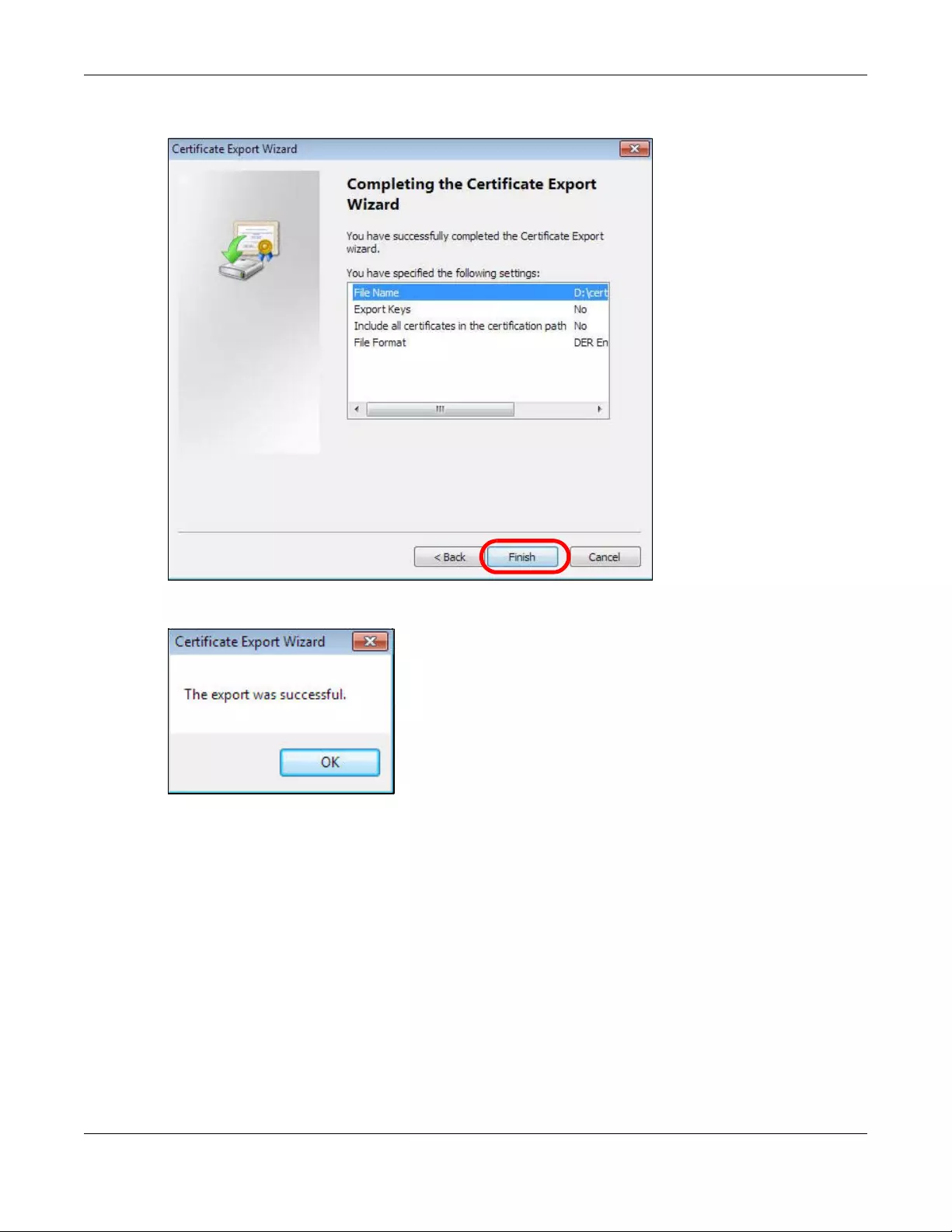
Appendix A Importing Certificates
NWA/WAC/WAX Series User’s Guide
254
8In the Completing the Certificate Export Wizard screen, click Finish.
9Finally, click OK when presented with the successful certificate export message.
Import a Certificate
After storing the certificate in your computer (see Export a Certificate), you need to install it as a trusted
root certification authority using the following steps:
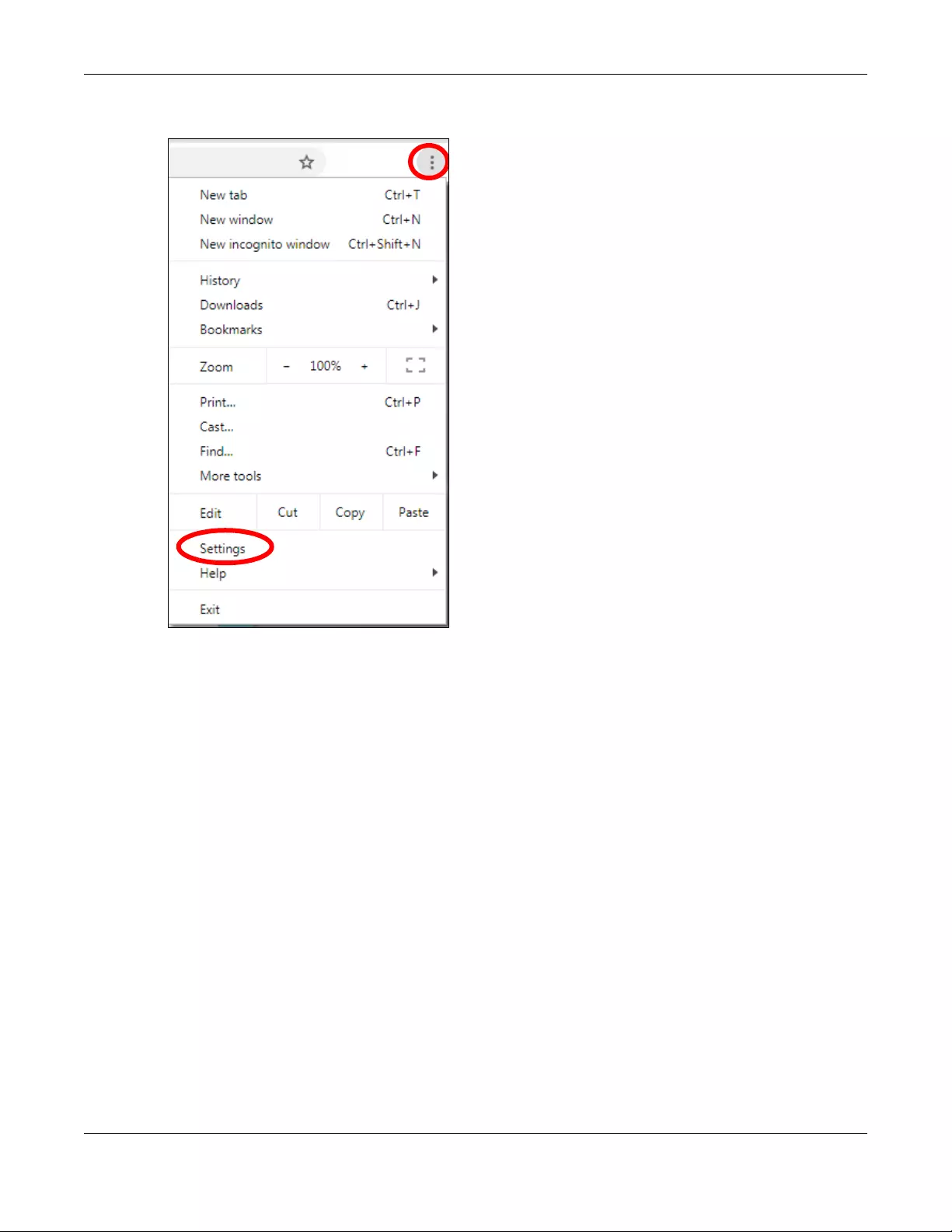
Appendix A Importing Certificates
NWA/WAC/WAX Series User’s Guide
255
1Open your web browser, click the menu icon, and click Settings.
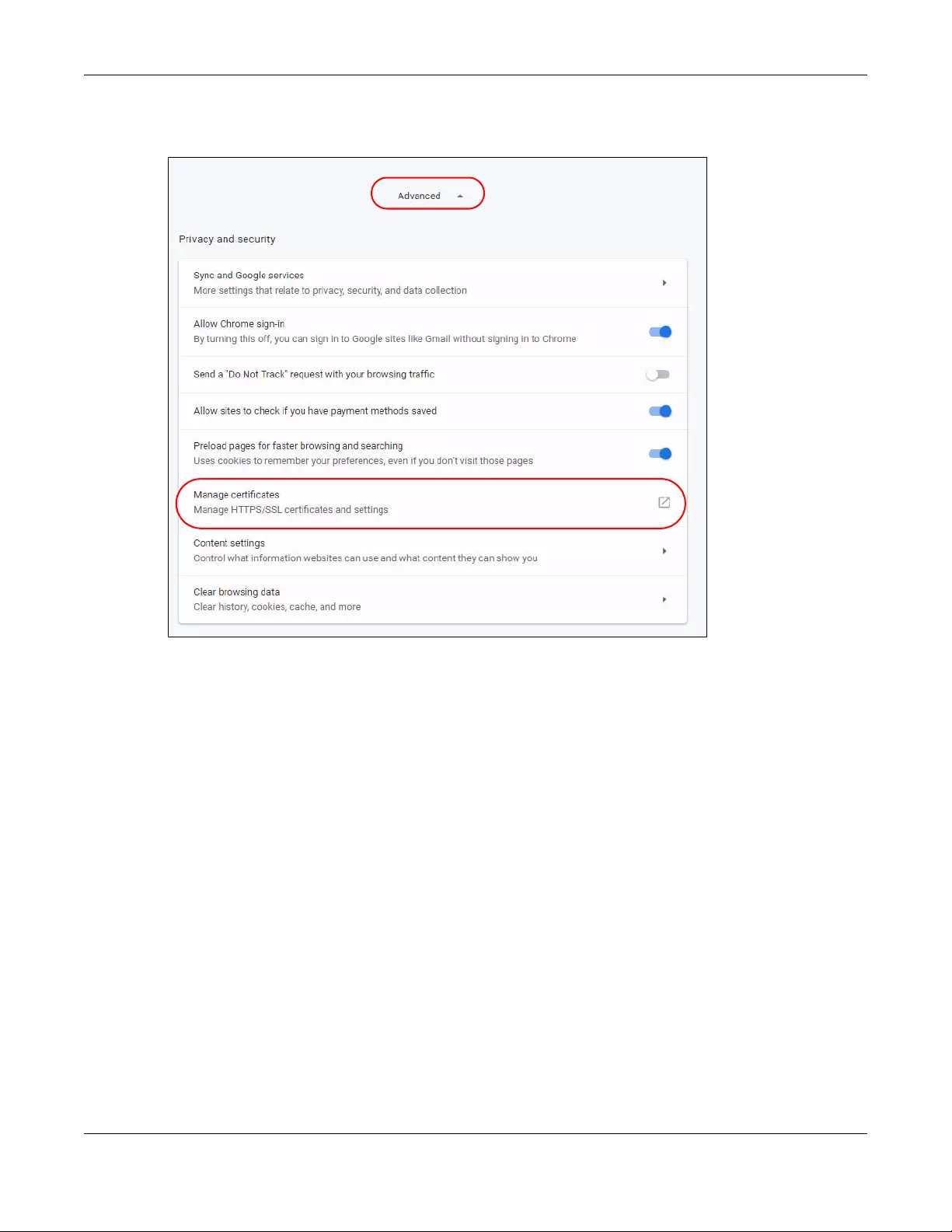
Appendix A Importing Certificates
NWA/WAC/WAX Series User’s Guide
256
2Scroll down and click Advanced to expand the menu. Under Privacy and security, click Manage
certificates.
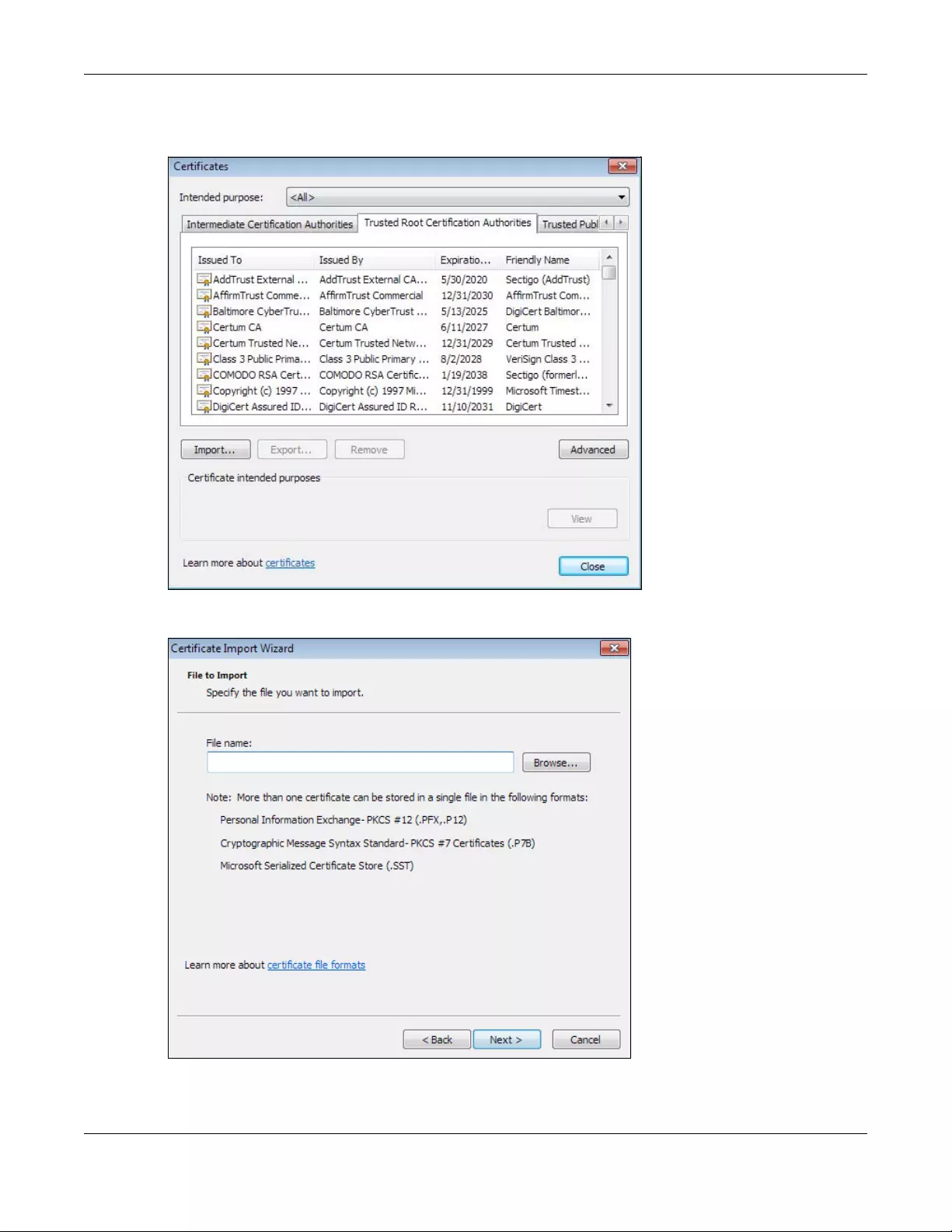
Appendix A Importing Certificates
NWA/WAC/WAX Series User’s Guide
257
3In the Certificates pop-up screen, click Trusted Root Certification Authorities. Click Import to start the
Certificate Import Wizard.
4Click Next when the wizard pops up, and then on the following screen click Browse.
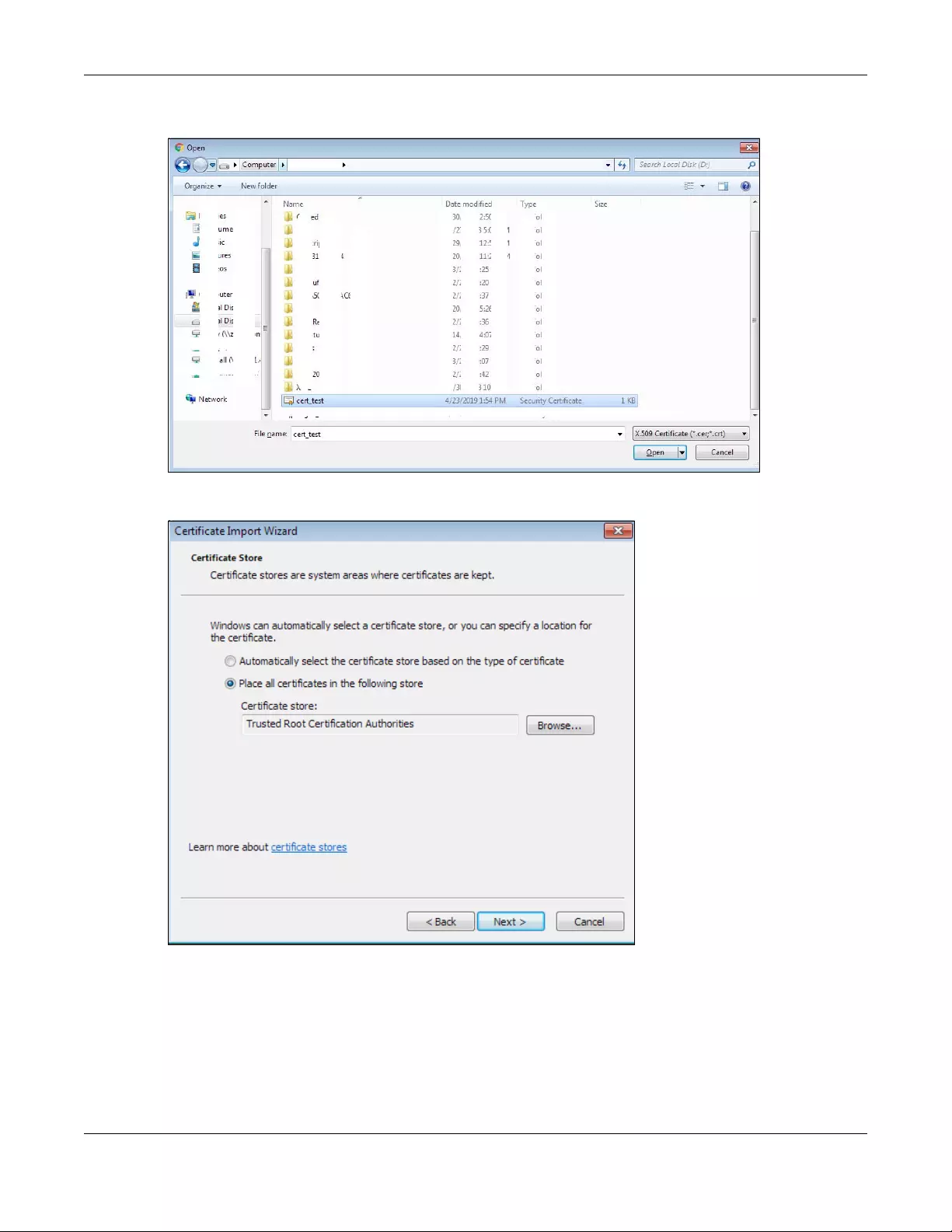
Appendix A Importing Certificates
NWA/WAC/WAX Series User’s Guide
258
5Select the certificate file you want to import and click Open.
6Click Next.

Appendix A Importing Certificates
NWA/WAC/WAX Series User’s Guide
259
7Confirm the settings displayed and click Finish.
8If presented with a security warning, click Yes.

Appendix A Importing Certificates
NWA/WAC/WAX Series User’s Guide
260
9Finally, click OK when you are notified of the successful import.
Install a Stand-Alone Certificate File
Rather than installing a public key certificate using web browser settings, you can install a stand-alone
certificate file if one has been issued to you.
1Double-click the public key certificate file.
2Click Install Certificate.
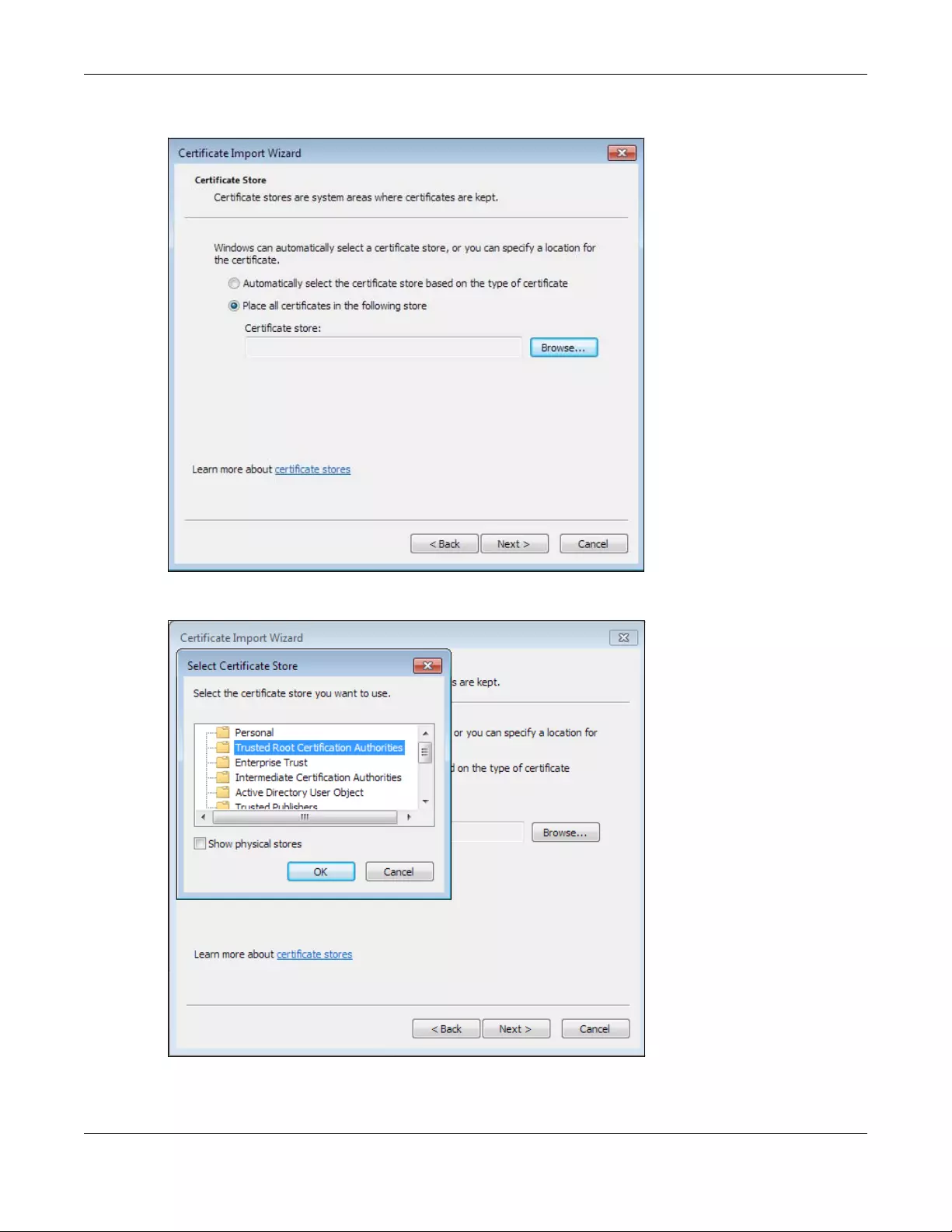
Appendix A Importing Certificates
NWA/WAC/WAX Series User’s Guide
261
3Click Next on the first wizard screen, click Place all certificates in the following store, and click Browse.
4Select Trusted Root Certificate Authorities > OK, and then click Next.
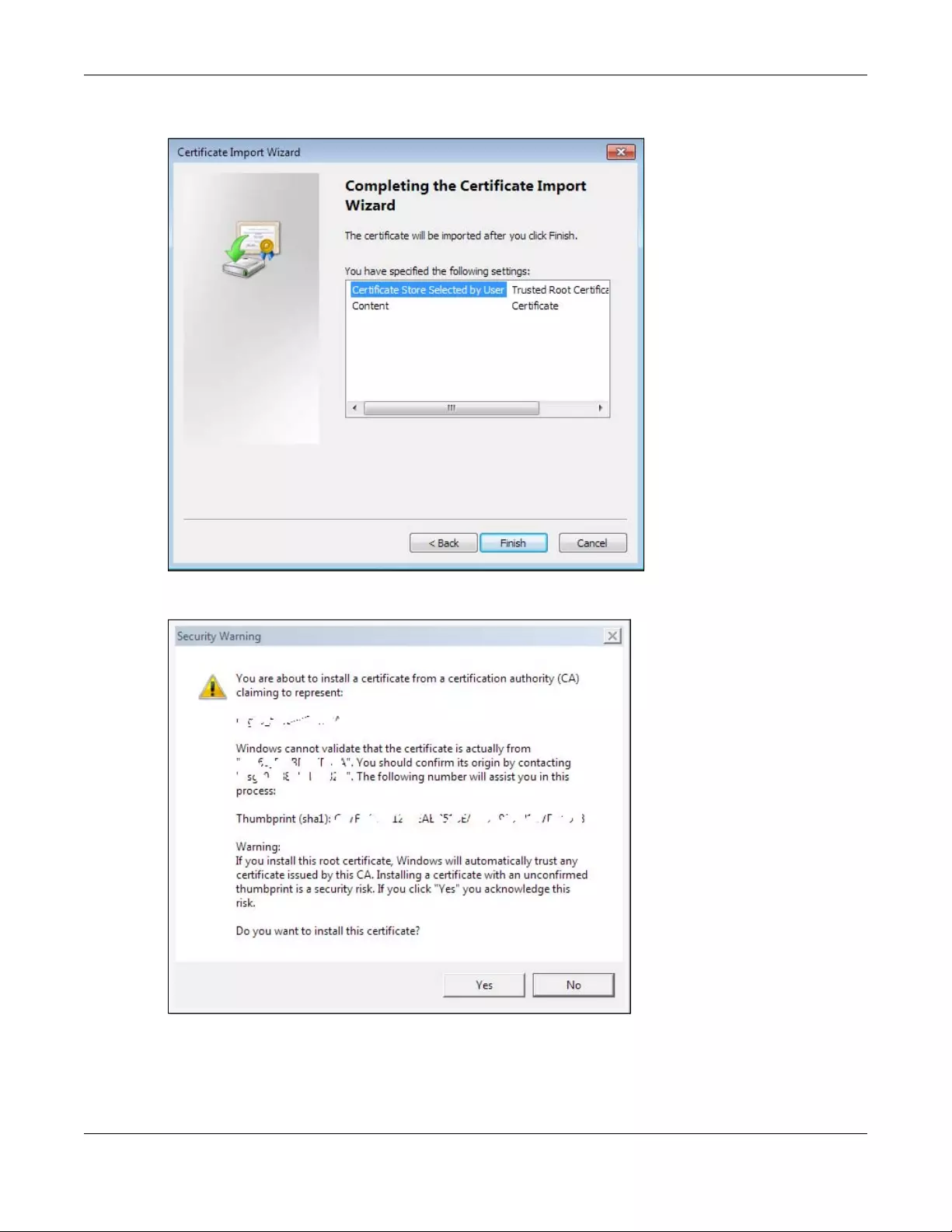
Appendix A Importing Certificates
NWA/WAC/WAX Series User’s Guide
262
5Confirm the information shown on the final wizard screen and click Finish.
6If presented with a security warning, click Yes.

Appendix A Importing Certificates
NWA/WAC/WAX Series User’s Guide
263
7Finally, click OK when you are notified of the successful import.
Remove a Certificate in Google Chrome
This section shows you how to remove a public key certificate in Google Chrome on Windows 7.
1Open your web browser, click the menu icon, and click Settings.
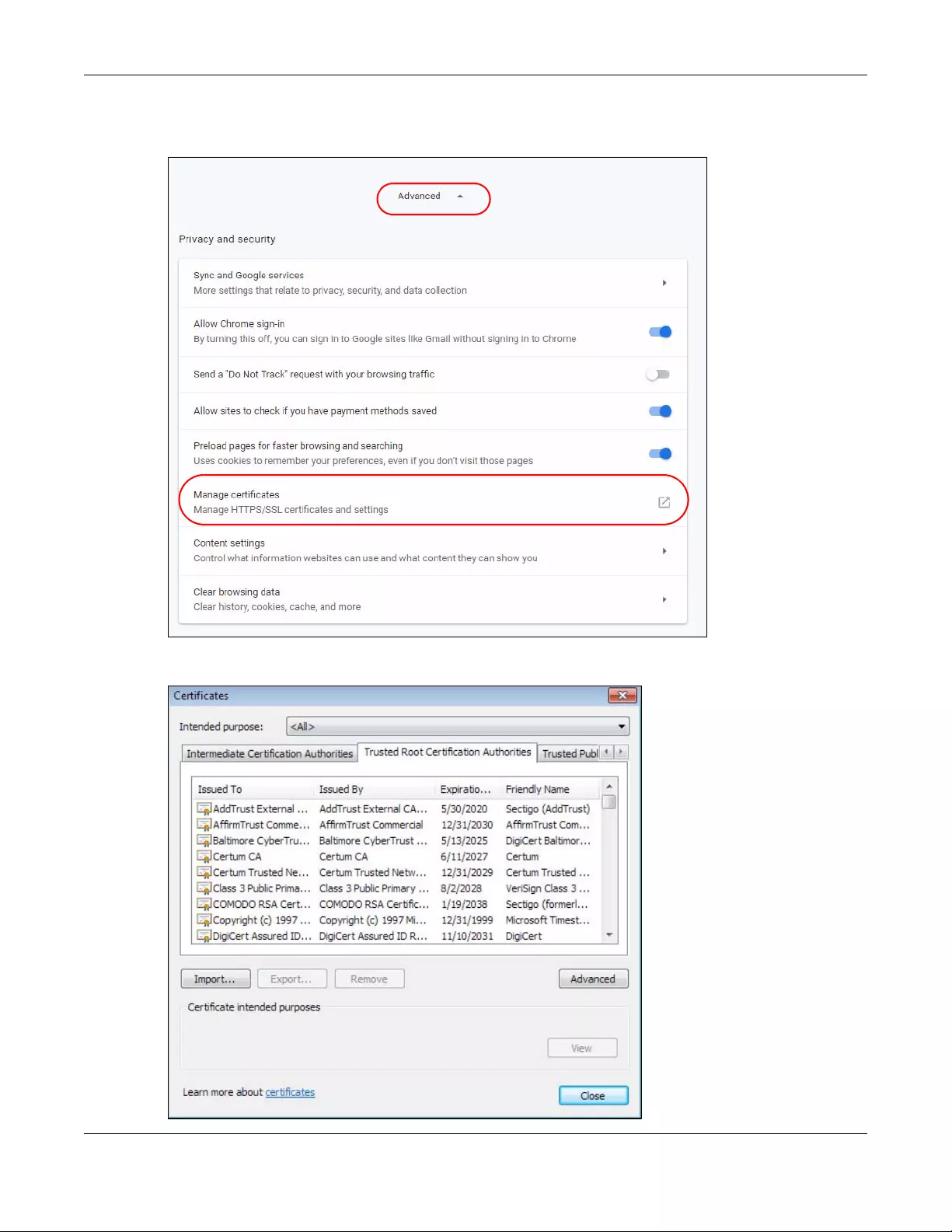
Appendix A Importing Certificates
NWA/WAC/WAX Series User’s Guide
264
2Scroll down and click Advanced to expand the menu. Under Privacy and security, click Manage
certificates.
3In the Certificates pop-up screen, click Trusted Root Certification Authorities.
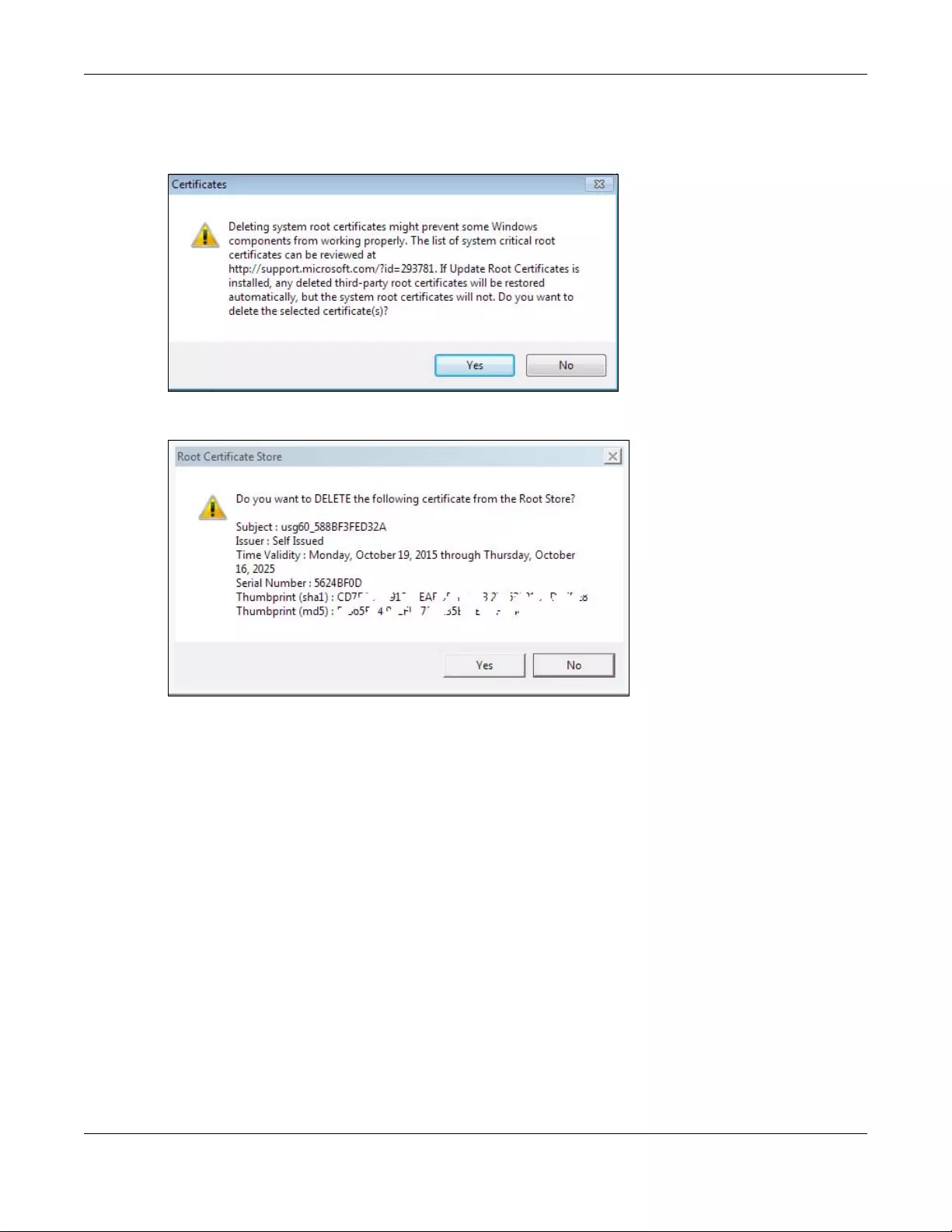
Appendix A Importing Certificates
NWA/WAC/WAX Series User’s Guide
265
4Select the certificate you want to remove and click Remove.
5Click Yes when you see the following warning message.
6Confirm the details displayed in the warning message and click Yes.
Firefox
The following example uses Mozilla Firefox on Windows 7. You first have to store the certificate in your
computer and then install it as a Trusted Root CA, as shown in the following tutorials.

Appendix A Importing Certificates
NWA/WAC/WAX Series User’s Guide
266
Export a Certificate
1If your device’s Web Configurator is set to use SSL certification, then the first time you browse to it you are
presented with a certification error. Click Advanced.
2Click View Certificate.
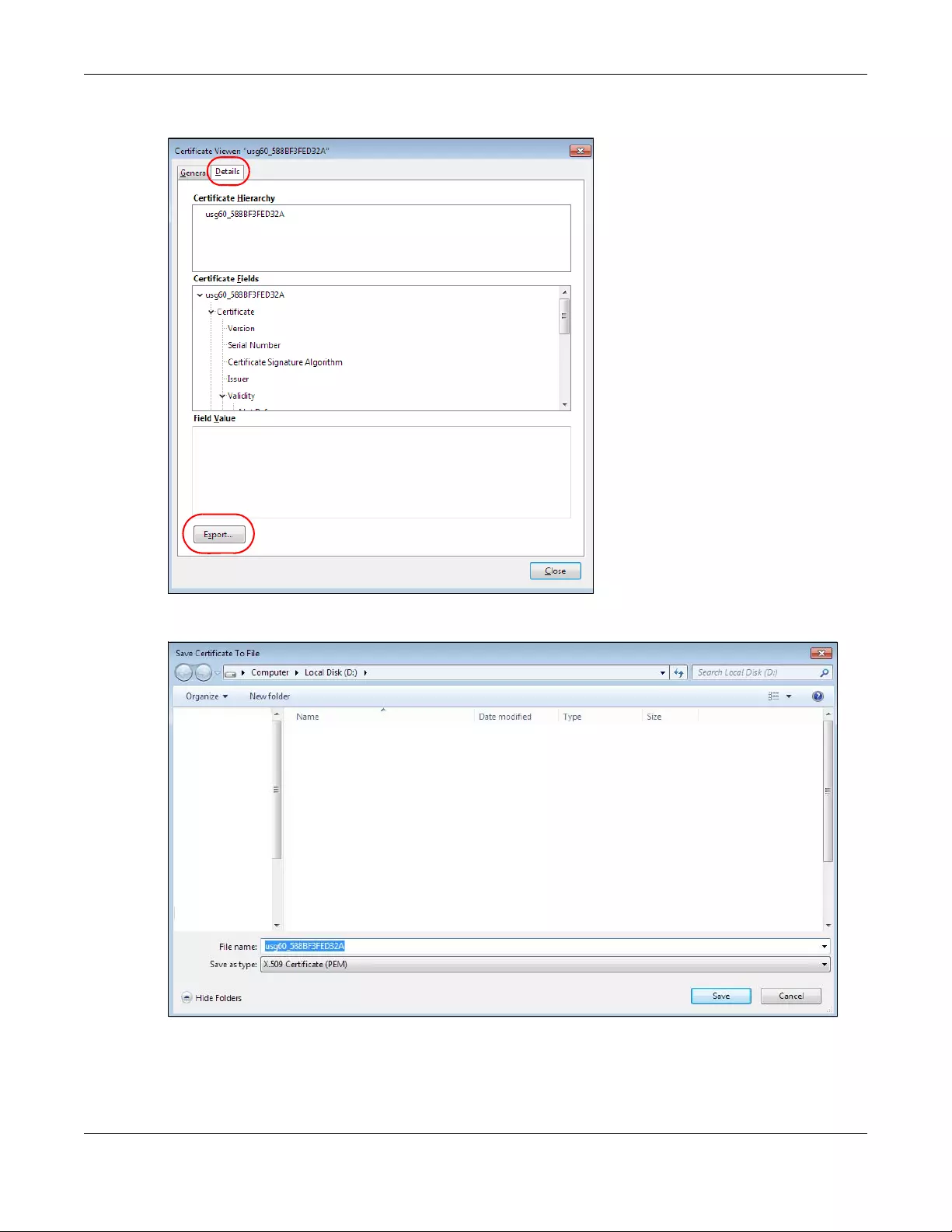
Appendix A Importing Certificates
NWA/WAC/WAX Series User’s Guide
267
3Click Details > Export.
4Type a filename and click Save.
Import a Certificate
After storing the certificate in your computer, you need to import it in trusted root certification authorities
using the following steps:
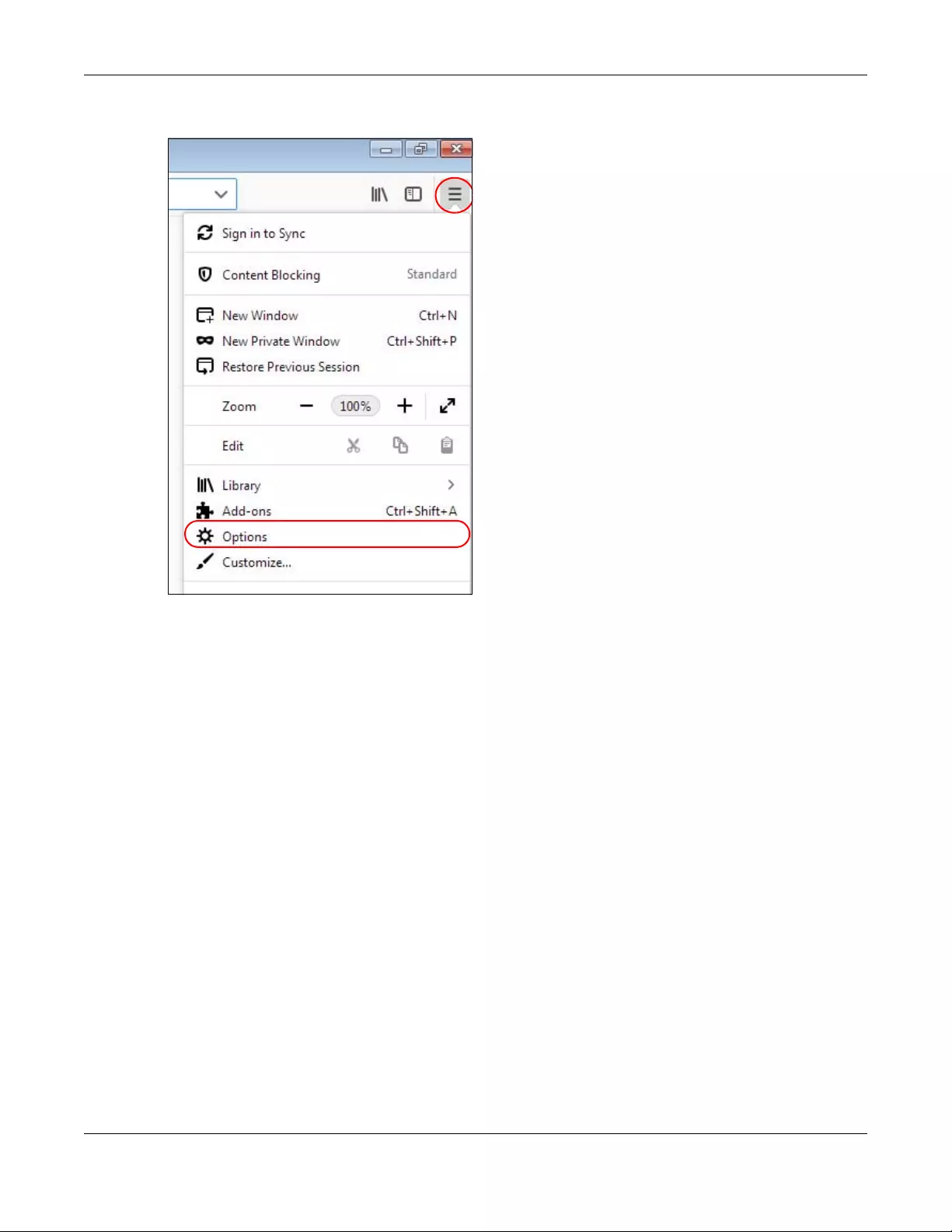
Appendix A Importing Certificates
NWA/WAC/WAX Series User’s Guide
268
1Open Firefox and click Tools > Options.

Appendix A Importing Certificates
NWA/WAC/WAX Series User’s Guide
269
2In the Options page, click Privacy & Security, scroll to the bottom of the page, and then click View
Certificates.
3In the Certificate Manager, click Authorities > Import.
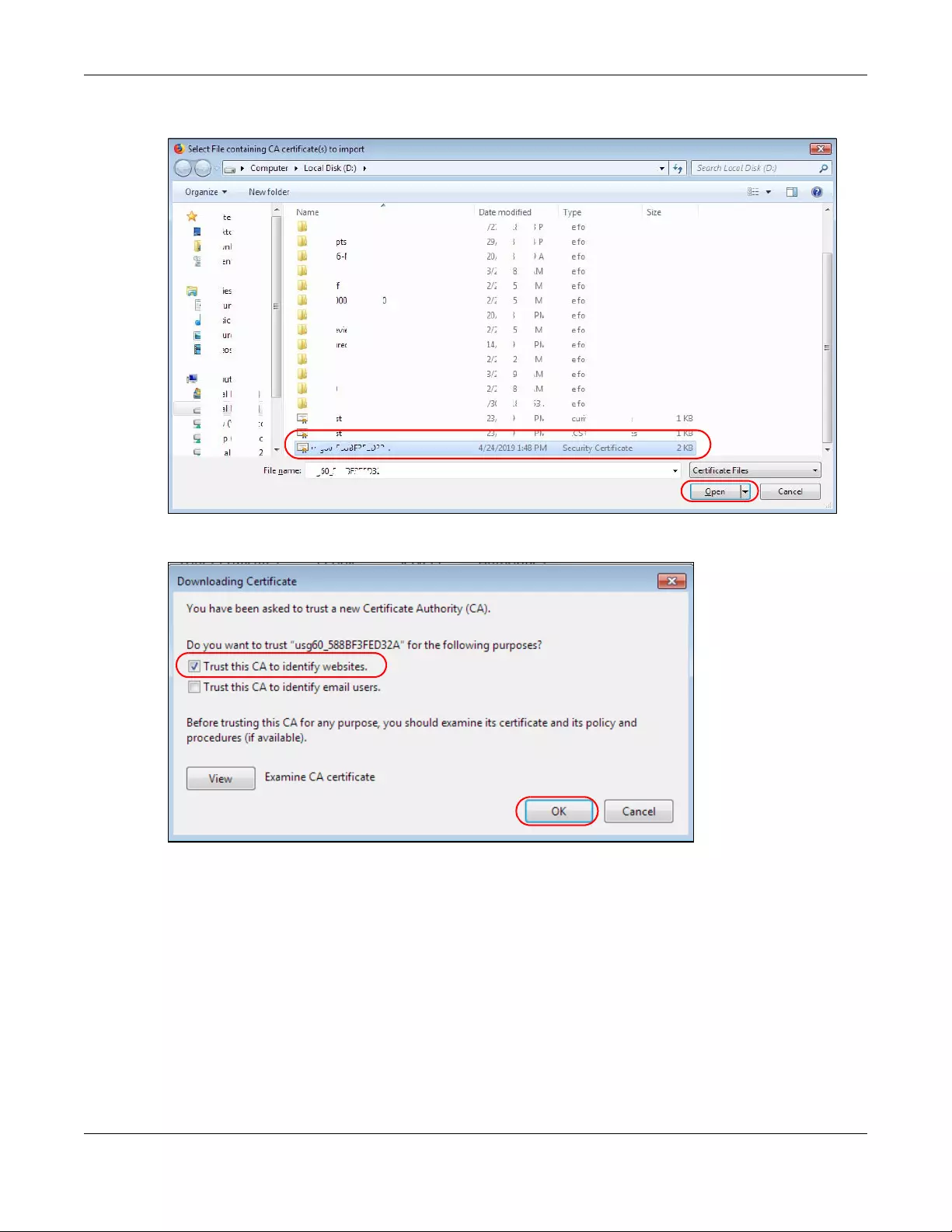
Appendix A Importing Certificates
NWA/WAC/WAX Series User’s Guide
270
4Use the Select File dialog box to locate the certificate and then click Open.
5Select Trust this CA to identify websites and click OK.
Removing a Certificate in Firefox
This section shows you how to remove a public key certificate in Firefox.
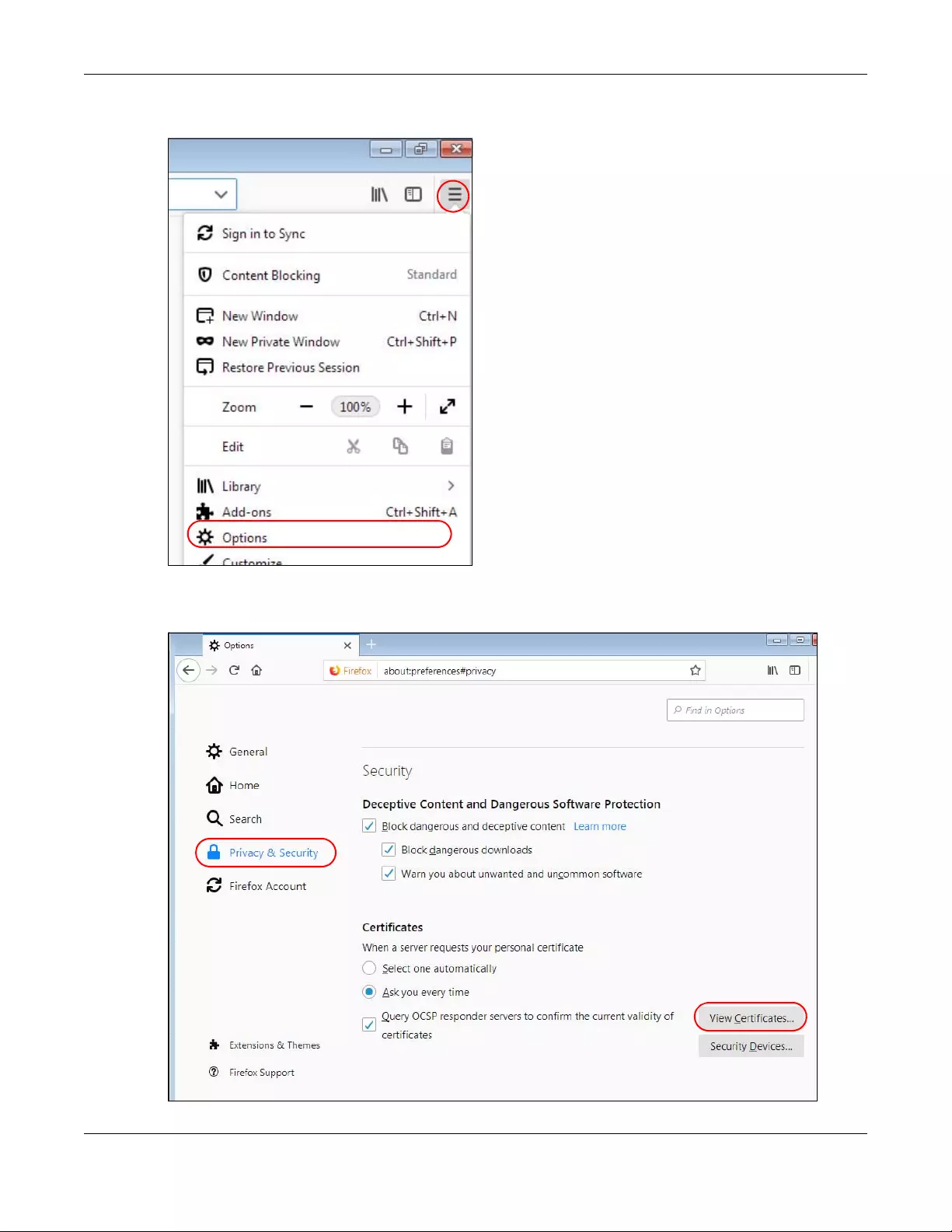
Appendix A Importing Certificates
NWA/WAC/WAX Series User’s Guide
271
1Open Firefox and click Tools > Options.
2In the Options page, click Privacy & Security, scroll to the bottom of the page, and then click View
Certificates.
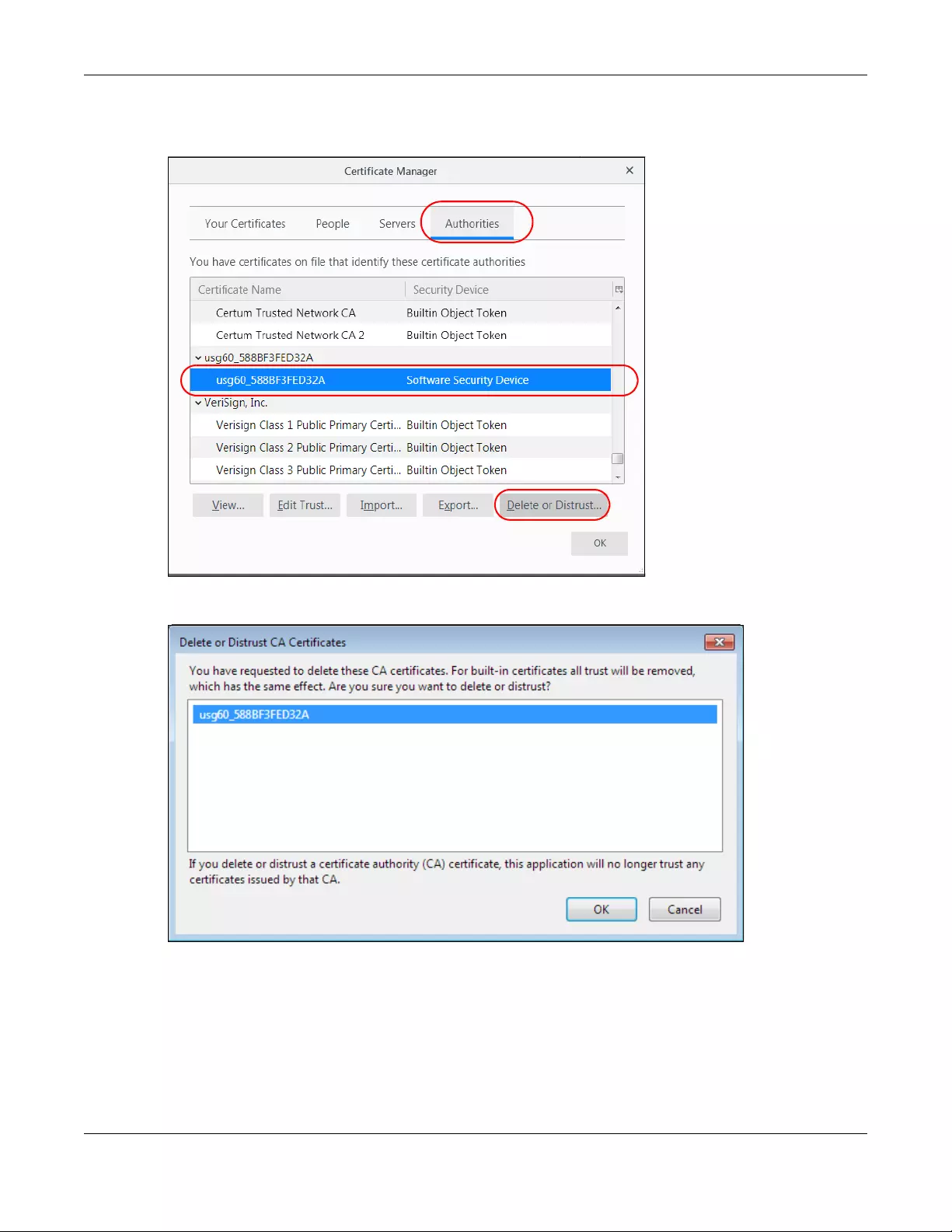
Appendix A Importing Certificates
NWA/WAC/WAX Series User’s Guide
272
3In the Certificate Manager, click Authorities and select the certificate you want to remove, Click Delete
or Distrust.
.
4In the following dialog box, click OK.
5The next time you go to the web site that issued the public key certificate you just removed, a
certification error appears.
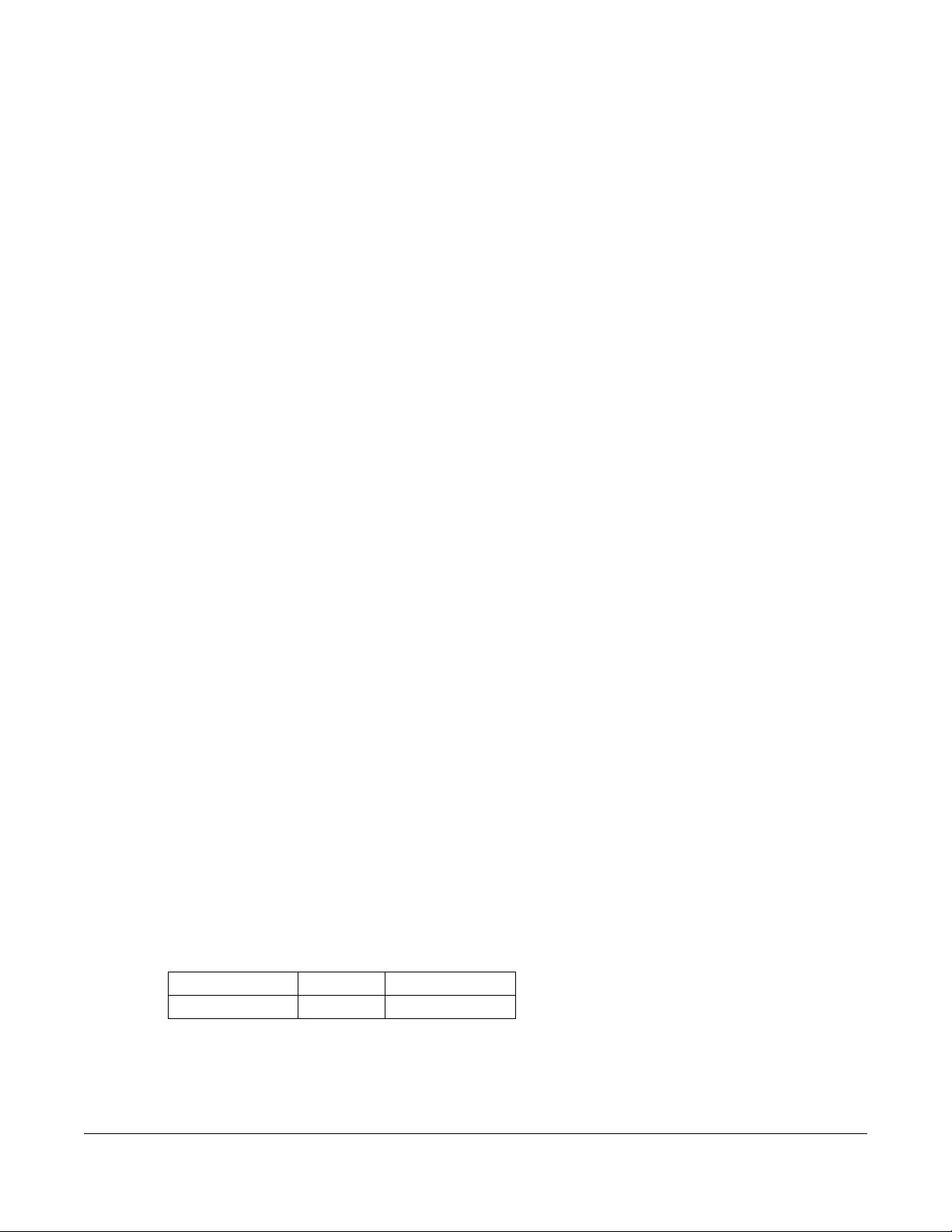
NWA/WAC/WAX Series User’s Guide
273
APPENDIX B
IPv6
Overview
IPv6 (Internet Protocol version 6), is designed to enhance IP address size and features. The increase in
IPv6 address size to 128 bits (from the 32-bit IPv4 address) allows up to 3.4 x 1038 IP addresses.
IPv6 Addressing
The 128-bit IPv6 address is written as eight 16-bit hexadecimal blocks separated by colons (:). This is an
example IPv6 address 2001:0db8:1a2b:0015:0000:0000:1a2f:0000.
IPv6 addresses can be abbreviated in two ways:
• Leading zeros in a block can be omitted. So 2001:0db8:1a2b:0015:0000:0000:1a2f:0000 can be
written as 2001:db8:1a2b:15:0:0:1a2f:0.
• Any number of consecutive blocks of zeros can be replaced by a double colon. A double colon can
only appear once in an IPv6 address. So 2001:0db8:0000:0000:1a2f:0000:0000:0015 can be
written as 2001:0db8::1a2f:0000:0000:0015, 2001:0db8:0000:0000:1a2f::0015,
2001:db8::1a2f:0:0:15 or 2001:db8:0:0:1a2f::15.
Prefix and Prefix Length
Similar to an IPv4 subnet mask, IPv6 uses an address prefix to represent the network address. An IPv6
prefix length specifies how many most significant bits (start from the left) in the address compose the
network address. The prefix length is written as “/x” where x is a number. For example,
2001:db8:1a2b:15::1a2f:0/32
means that the first 32 bits (2001:db8) is the subnet prefix.
Link-local Address
A link-local address uniquely identifies a device on the local network (the LAN). It is similar to a “private IP
address” in IPv4. You can have the same link-local address on multiple interfaces on a device. A link-
local unicast address has a predefined prefix of fe80::/10. The link-local unicast address format is as
follows.
Table 102 Link-local Unicast Address Format
Global Address
A global address uniquely identifies a device on the Internet. It is similar to a “public IP address” in IPv4. A
global unicast address starts with a 2 or 3.
1111 1110 10 0 Interface ID
10 bits 54 bits 64 bits
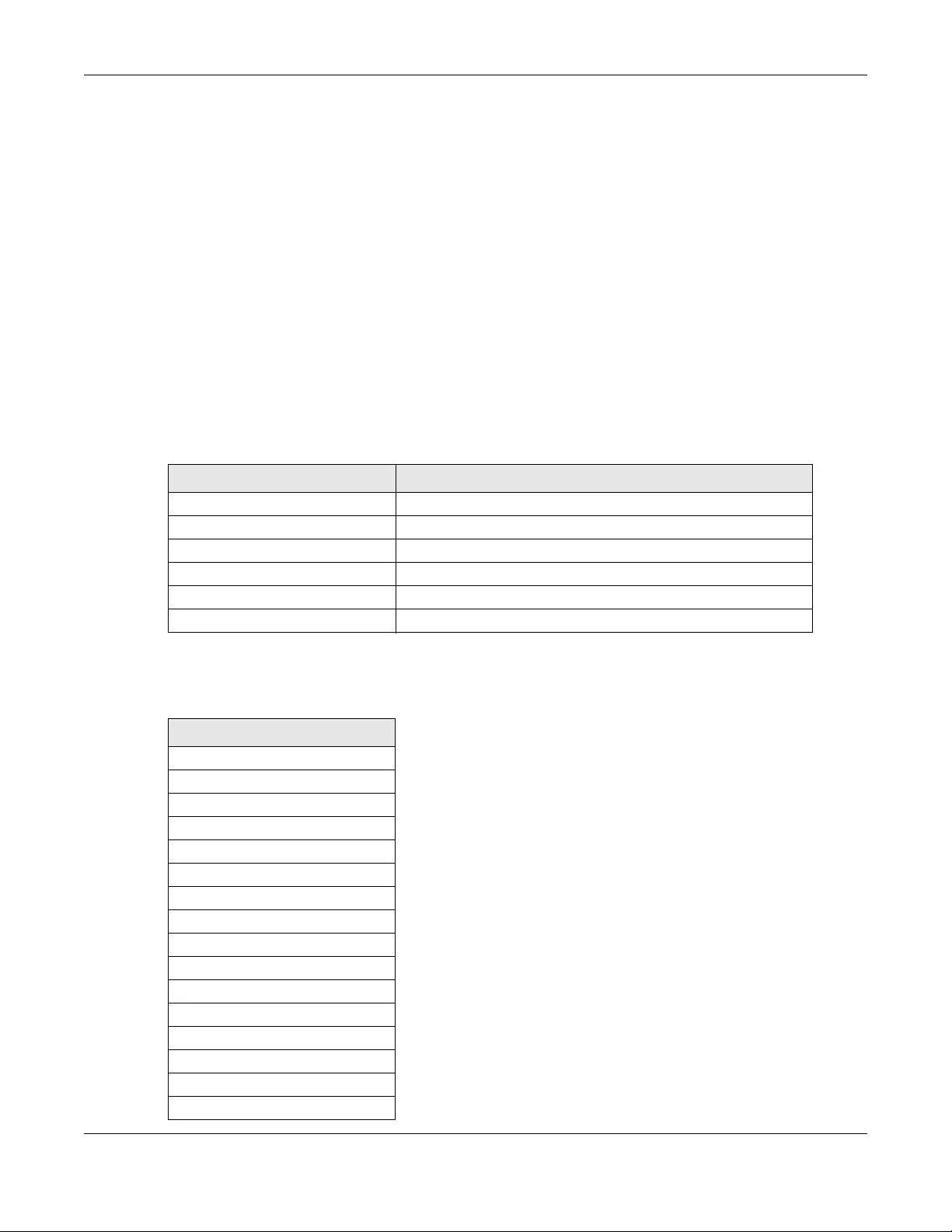
Appendix B IPv6
NWA/WAC/WAX Series User’s Guide
274
Unspecified Address
An unspecified address (0:0:0:0:0:0:0:0 or ::) is used as the source address when a device does not have
its own address. It is similar to “0.0.0.0” in IPv4.
Loopback Address
A loopback address (0:0:0:0:0:0:0:1 or ::1) allows a host to send packets to itself. It is similar to “127.0.0.1”
in IPv4.
Multicast Address
In IPv6, multicast addresses provide the same functionality as IPv4 broadcast addresses. Broadcasting is
not supported in IPv6. A multicast address allows a host to send packets to all hosts in a multicast group.
Multicast scope allows you to determine the size of the multicast group. A multicast address has a
predefined prefix of ff00::/8. The following table describes some of the predefined multicast addresses.
The following table describes the multicast addresses which are reserved and can not be assigned to a
multicast group.
Table 103 Predefined Multicast Address
MULTICAST ADDRESS DESCRIPTION
FF01:0:0:0:0:0:0:1 All hosts on a local node.
FF01:0:0:0:0:0:0:2 All routers on a local node.
FF02:0:0:0:0:0:0:1 All hosts on a local connected link.
FF02:0:0:0:0:0:0:2 All routers on a local connected link.
FF05:0:0:0:0:0:0:2 All routers on a local site.
FF05:0:0:0:0:0:1:3 All DHCP severs on a local site.
Table 104 Reserved Multicast Address
MULTICAST ADDRESS
FF00:0:0:0:0:0:0:0
FF01:0:0:0:0:0:0:0
FF02:0:0:0:0:0:0:0
FF03:0:0:0:0:0:0:0
FF04:0:0:0:0:0:0:0
FF05:0:0:0:0:0:0:0
FF06:0:0:0:0:0:0:0
FF07:0:0:0:0:0:0:0
FF08:0:0:0:0:0:0:0
FF09:0:0:0:0:0:0:0
FF0A:0:0:0:0:0:0:0
FF0B:0:0:0:0:0:0:0
FF0C:0:0:0:0:0:0:0
FF0D:0:0:0:0:0:0:0
FF0E:0:0:0:0:0:0:0
FF0F:0:0:0:0:0:0:0
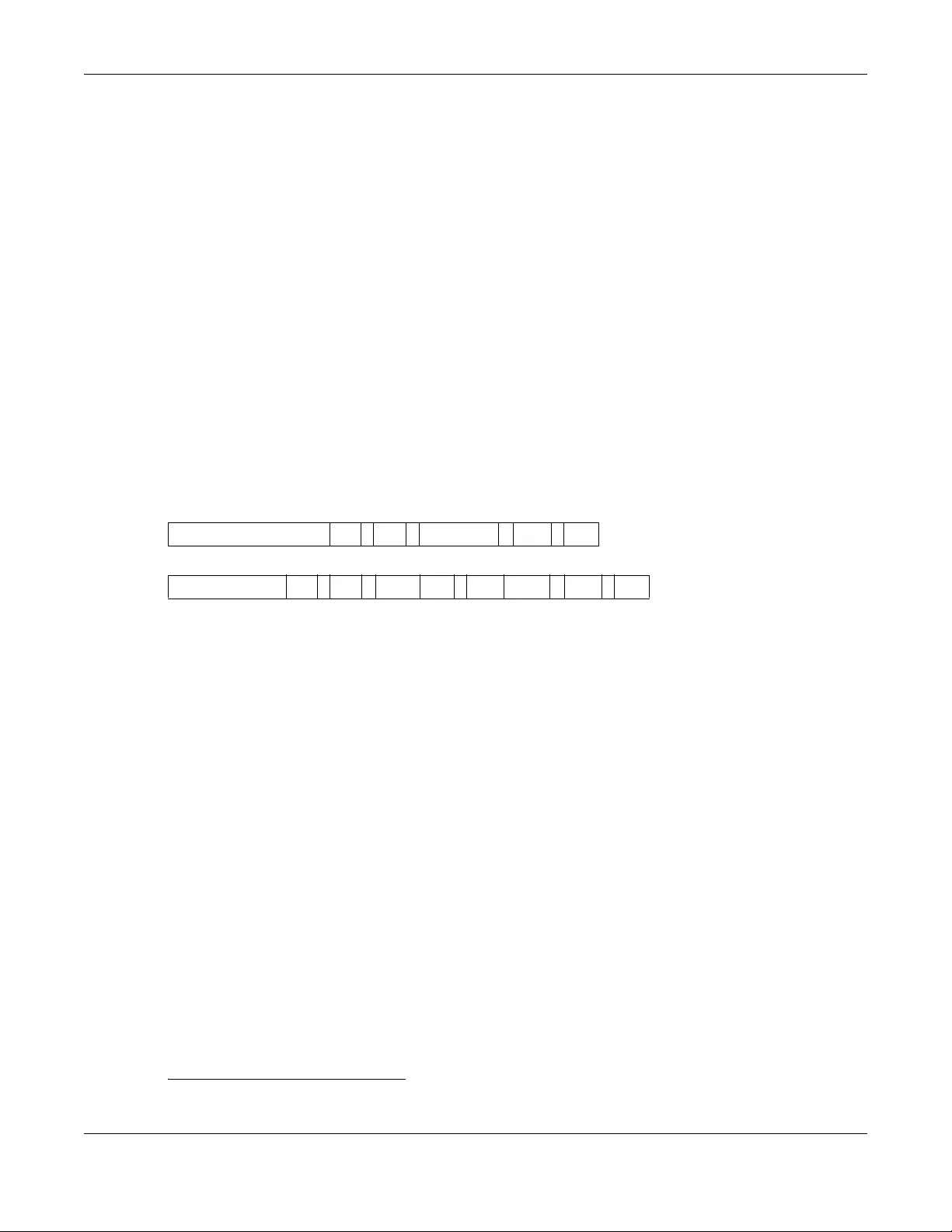
Appendix B IPv6
NWA/WAC/WAX Series User’s Guide
275
Subnet Masking
Both an IPv6 address and IPv6 subnet mask compose of 128-bit binary digits, which are divided into
eight 16-bit blocks and written in hexadecimal notation. Hexadecimal uses four bits for each character
(1 ~ 10, A ~ F). Each block’s 16 bits are then represented by four hexadecimal characters. For example,
FFFF:FFFF:FFFF:FFFF:FC00:0000:0000:0000.
Interface ID
In IPv6, an interface ID is a 64-bit identifier. It identifies a physical interface (for example, an Ethernet
port) or a virtual interface (for example, the management IP address for a VLAN). One interface should
have a unique interface ID.
EUI-64
The EUI-64 (Extended Unique Identifier) defined by the IEEE (Institute of Electrical and Electronics
Engineers) is an interface ID format designed to adapt with IPv6. It is derived from the 48-bit (6-byte)
Ethernet MAC address as shown next. EUI-64 inserts the hex digits fffe between the third and fourth bytes
of the MAC address and complements the seventh bit of the first byte of the MAC address. See the
following example.
Stateless Autoconfiguration
With stateless autoconfiguration in IPv6, addresses can be uniquely and automatically generated.
Unlike DHCPv6 (Dynamic Host Configuration Protocol version six) which is used in IPv6 stateful
autoconfiguration, the owner and status of addresses don’t need to be maintained by a DHCP server.
Every IPv6 device is able to generate its own and unique IP address automatically when IPv6 is initiated
on its interface. It combines the prefix and the interface ID (generated from its own Ethernet MAC
address, see Interface ID and EUI-64) to form a complete IPv6 address.
When IPv6 is enabled on a device, its interface automatically generates a link-local address (beginning
with fe80).
When the interface is connected to a network with a router and the Zyxel Device is set to automatically
obtain an IPv6 network prefix from the router for the interface, it generates 1another address which
combines its interface ID and global and subnet information advertised from the router. This is a routable
global IP address.
DHCPv6
The Dynamic Host Configuration Protocol for IPv6 (DHCPv6, RFC 3315) is a server-client protocol that
allows a DHCP server to assign and pass IPv6 network addresses, prefixes and other configuration
information to DHCP clients. DHCPv6 servers and clients exchange DHCP messages using UDP.
Table 105
MAC 00 : 13 : 49 : 12 : 34 : 56
Table 106
EUI-64 02: 13 : 49 : FF : FE : 12 : 34 : 56
1. In IPv6, all network interfaces can be associated with several addresses.
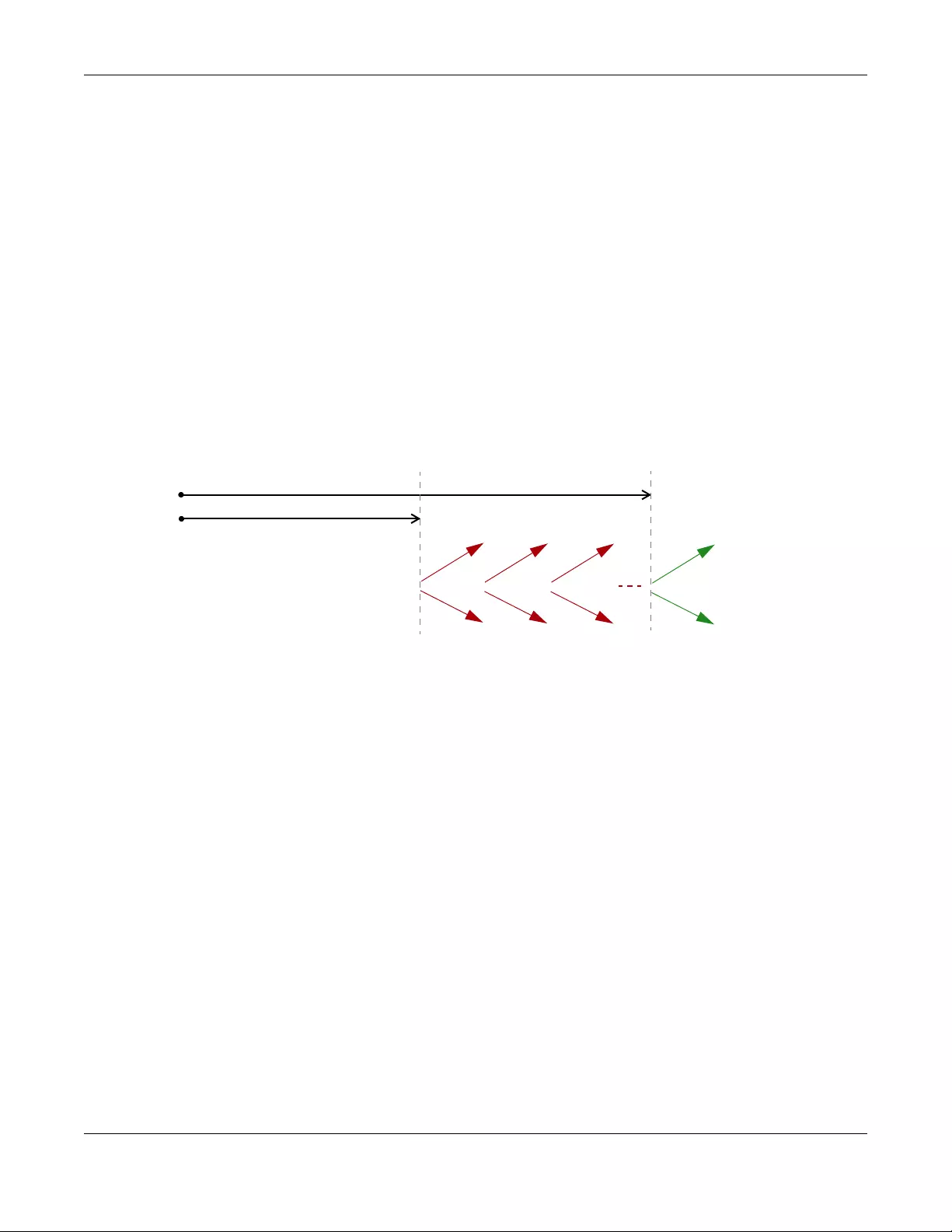
Appendix B IPv6
NWA/WAC/WAX Series User’s Guide
276
Each DHCP client and server has a unique DHCP Unique IDentifier (DUID), which is used for identification
when they are exchanging DHCPv6 messages. The DUID is generated from the MAC address, time,
vendor assigned ID and/or the vendor's private enterprise number registered with the IANA. It should not
change over time even after you reboot the device.
Identity Association
An Identity Association (IA) is a collection of addresses assigned to a DHCP client, through which the
server and client can manage a set of related IP addresses. Each IA must be associated with exactly
one interface. The DHCP client uses the IA assigned to an interface to obtain configuration from a DHCP
server for that interface. Each IA consists of a unique IAID and associated IP information.
The IA type is the type of address in the IA. Each IA holds one type of address. IA_NA means an identity
association for non-temporary addresses and IA_TA is an identity association for temporary addresses.
An IA_NA option contains the T1 and T2 fields, but an IA_TA option does not. The DHCPv6 server uses T1
and T2 to control the time at which the client contacts with the server to extend the lifetimes on any
addresses in the IA_NA before the lifetimes expire. After T1, the client sends the server (S1) (from which
the addresses in the IA_NA were obtained) a Renew message. If the time T2 is reached and the server
does not respond, the client sends a Rebind message to any available server (S2). For an IA_TA, the
client may send a Renew or Rebind message at the client's discretion.
DHCP Relay Agent
A DHCP relay agent is on the same network as the DHCP clients and helps forward messages between
the DHCP server and clients. When a client cannot use its link-local address and a well-known multicast
address to locate a DHCP server on its network, it then needs a DHCP relay agent to send a message to
a DHCP server that is not attached to the same network.
The DHCP relay agent can add the remote identification (remote-ID) option and the interface-ID option
to the Relay-Forward DHCPv6 messages. The remote-ID option carries a user-defined string, such as the
system name. The interface-ID option provides slot number, port information and the VLAN ID to the
DHCPv6 server. The remote-ID option (if any) is stripped from the Relay-Reply messages before the relay
agent sends the packets to the clients. The DHCP server copies the interface-ID option from the Relay-
Forward message into the Relay-Reply message and sends it to the relay agent. The interface-ID should
not change even after the relay agent restarts.
Prefix Delegation
Prefix delegation enables an IPv6 router to use the IPv6 prefix (network address) received from the ISP (or
a connected uplink router) for its LAN. The Zyxel Device uses the received IPv6 prefix (for example,
2001:db2::/48) to generate its LAN IP address. Through sending Router Advertisements (RAs) regularly by
multicast, the Zyxel Device passes the IPv6 prefix information to its LAN hosts. The hosts then can use the
prefix to generate their IPv6 addresses.
T1
T2
Renew Rebind
Rebind
to S1
Renew
to S1
Renew
to S1
Renew
to S1
Renew
to S1
Renew
to S1
to S2
to S2
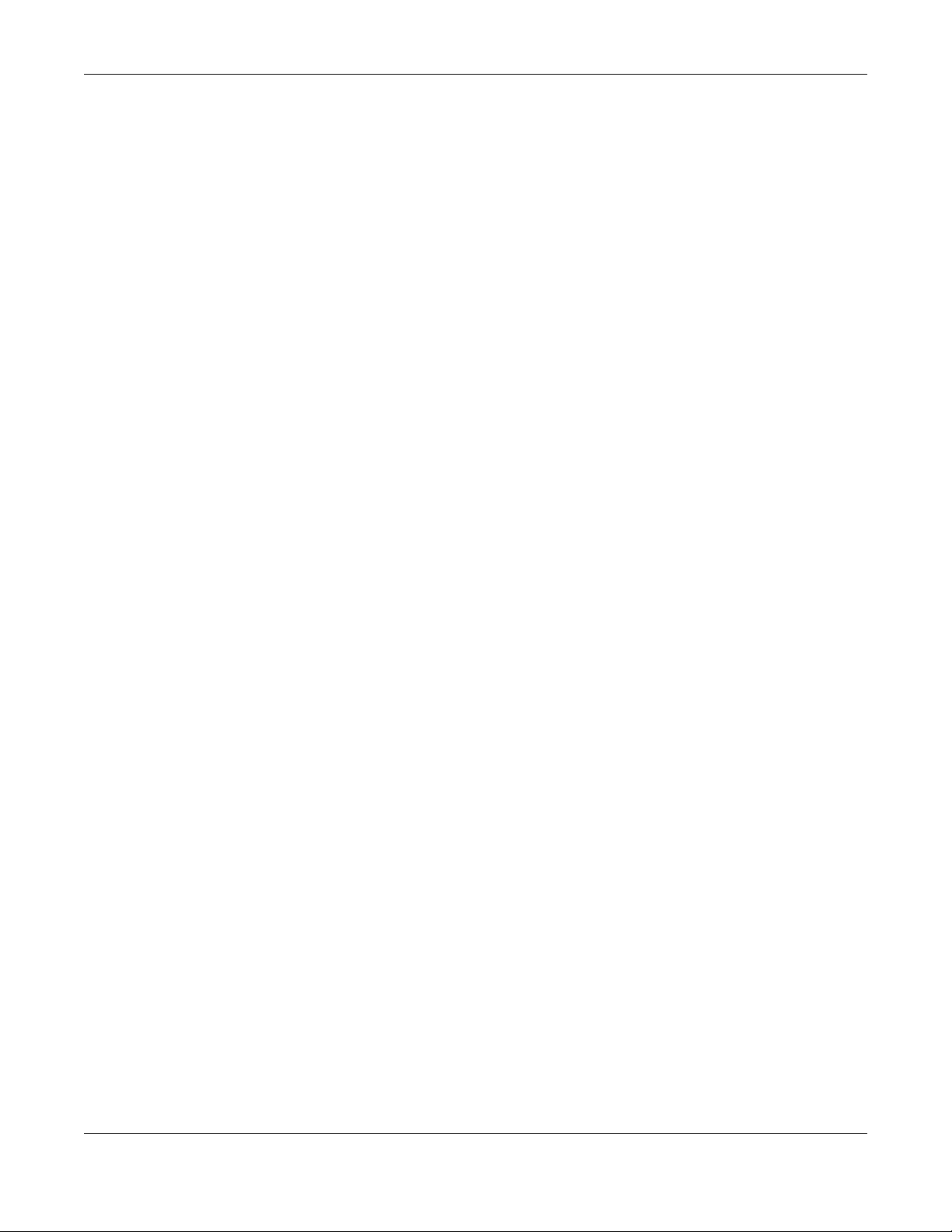
Appendix B IPv6
NWA/WAC/WAX Series User’s Guide
277
ICMPv6
Internet Control Message Protocol for IPv6 (ICMPv6 or ICMP for IPv6) is defined in RFC 4443. ICMPv6 has
a preceding Next Header value of 58, which is different from the value used to identify ICMP for IPv4.
ICMPv6 is an integral part of IPv6. IPv6 nodes use ICMPv6 to report errors encountered in packet
processing and perform other diagnostic functions, such as "ping".
Neighbor Discovery Protocol (NDP)
The Neighbor Discovery Protocol (NDP) is a protocol used to discover other IPv6 devices and track
neighbor’s reachability in a network. An IPv6 device uses the following ICMPv6 messages types:
• Neighbor solicitation: A request from a host to determine a neighbor’s link-layer address (MAC
address) and detect if the neighbor is still reachable. A neighbor being “reachable” means it
responds to a neighbor solicitation message (from the host) with a neighbor advertisement message.
• Neighbor advertisement: A response from a node to announce its link-layer address.
• Router solicitation: A request from a host to locate a router that can act as the default router and
forward packets.
• Router advertisement: A response to a router solicitation or a periodical multicast advertisement from
a router to advertise its presence and other parameters.
IPv6 Cache
An IPv6 host is required to have a neighbor cache, destination cache, prefix list and default router list.
The Zyxel Device maintains and updates its IPv6 caches constantly using the information from response
messages. In IPv6, the Zyxel Device configures a link-local address automatically, and then sends a
neighbor solicitation message to check if the address is unique. If there is an address to be resolved or
verified, the Zyxel Device also sends out a neighbor solicitation message. When the Zyxel Device
receives a neighbor advertisement in response, it stores the neighbor’s link-layer address in the neighbor
cache. When the Zyxel Device uses a router solicitation message to query for a router and receives a
router advertisement message, it adds the router’s information to the neighbor cache, prefix list and
destination cache. The Zyxel Device creates an entry in the default router list cache if the router can be
used as a default router.
When the Zyxel Device needs to send a packet, it first consults the destination cache to determine the
next hop. If there is no matching entry in the destination cache, the Zyxel Device uses the prefix list to
determine whether the destination address is on-link and can be reached directly without passing
through a router. If the address is onlink, the address is considered as the next hop. Otherwise, the Zyxel
Device determines the next-hop from the default router list or routing table. Once the next hop IP
address is known, the Zyxel Device looks into the neighbor cache to get the link-layer address and sends
the packet when the neighbor is reachable. If the Zyxel Device cannot find an entry in the neighbor
cache or the state for the neighbor is not reachable, it starts the address resolution process. This helps
reduce the number of IPv6 solicitation and advertisement messages.
Multicast Listener Discovery
The Multicast Listener Discovery (MLD) protocol (defined in RFC 2710) is derived from IPv4's Internet
Group Management Protocol version 2 (IGMPv2). MLD uses ICMPv6 message types, rather than IGMP
message types. MLDv1 is equivalent to IGMPv2 and MLDv2 is equivalent to IGMPv3.

Appendix B IPv6
NWA/WAC/WAX Series User’s Guide
278
MLD allows an IPv6 switch or router to discover the presence of MLD listeners who wish to receive
multicast packets and the IP addresses of multicast groups the hosts want to join on its network.
MLD snooping and MLD proxy are analogous to IGMP snooping and IGMP proxy in IPv4.
MLD filtering controls which multicast groups a port can join.
MLD Messages
A multicast router or switch periodically sends general queries to MLD hosts to update the multicast
forwarding table. When an MLD host wants to join a multicast group, it sends an MLD Report message
for that address.
An MLD Done message is equivalent to an IGMP Leave message. When an MLD host wants to leave a
multicast group, it can send a Done message to the router or switch. The router or switch then sends a
group-specific query to the port on which the Done message is received to determine if other devices
connected to this port should remain in the group.
Example - Enabling IPv6 on Windows XP/2003/Vista
By default, Windows XP and Windows 2003 support IPv6. This example shows you how to use the ipv6
install command on Windows XP/2003 to enable IPv6. This also displays how to use the ipconfig
command to see auto-generated IP addresses.
IPv6 is installed and enabled by default in Windows Vista. Use the ipconfig command to check your
automatic configured IPv6 address as well. You should see at least one IPv6 address available for the
interface on your computer.
Example - Enabling DHCPv6 on Windows XP
Windows XP does not support DHCPv6. If your network uses DHCPv6 for IP address assignment, you have
to additionally install a DHCPv6 client software on your Windows XP. (Note: If you use static IP addresses
or Router Advertisement for IPv6 address assignment in your network, ignore this section.)
This example uses Dibbler as the DHCPv6 client. To enable DHCPv6 client on your computer:
C:\>ipv6 install
Installing...
Succeeded.
C:\>ipconfig
Windows IP Configuration
Ethernet adapter Local Area Connection:
Connection-specific DNS Suffix . :
IP Address. . . . . . . . . . . . : 10.1.1.46
Subnet Mask . . . . . . . . . . . : 255.255.255.0
IP Address. . . . . . . . . . . . : fe80::2d0:59ff:feb8:103c%4
Default Gateway . . . . . . . . . : 10.1.1.254
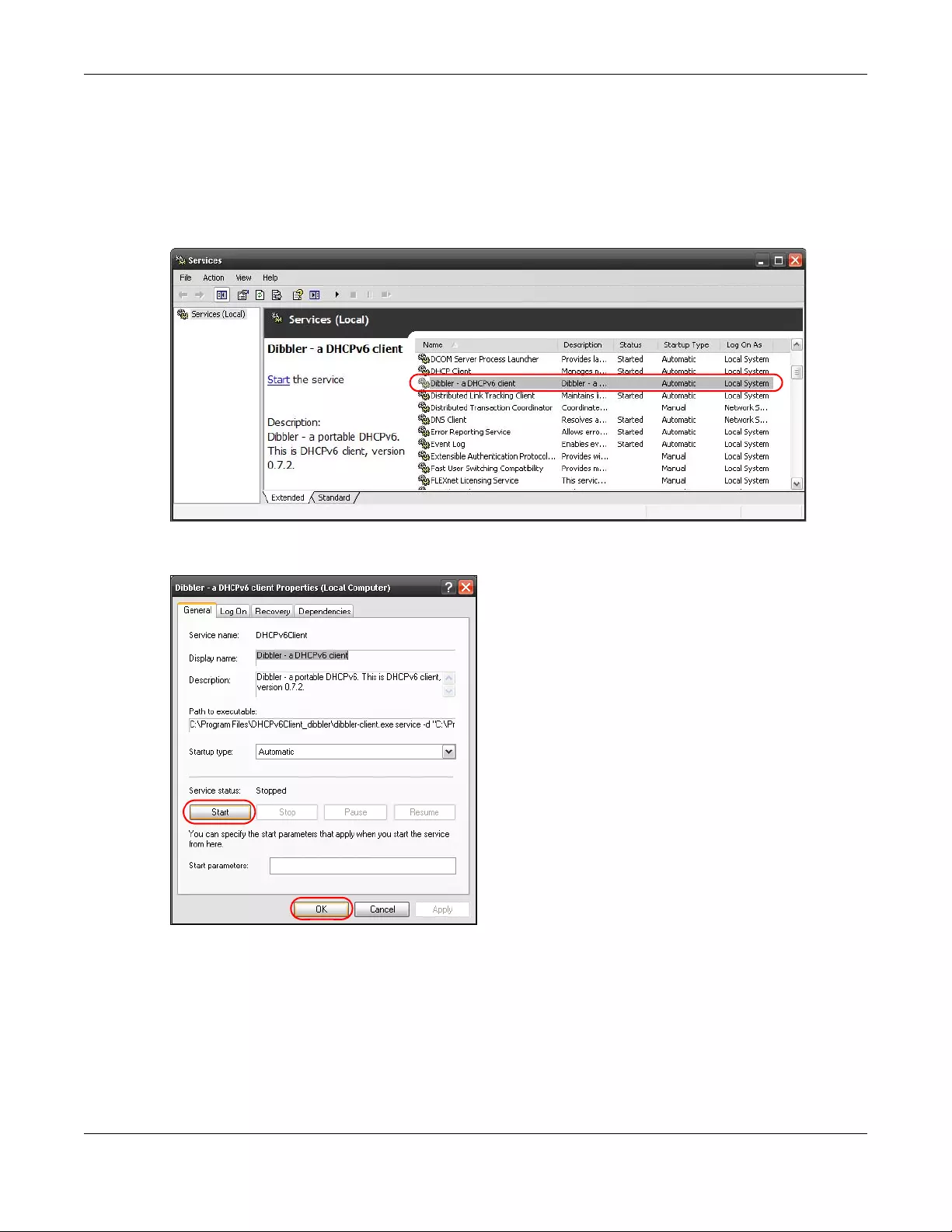
Appendix B IPv6
NWA/WAC/WAX Series User’s Guide
279
1Install Dibbler and select the DHCPv6 client option on your computer.
2After the installation is complete, select Start > All Programs > Dibbler-DHCPv6 > Client Install as service.
3Select Start > Control Panel > Administrative Tools > Services.
4Double click Dibbler - a DHCPv6 client.
5Click Start and then OK.
6Now your computer can obtain an IPv6 address from a DHCPv6 server.
Example - Enabling IPv6 on Windows 7
Windows 7 supports IPv6 by default. DHCPv6 is also enabled when you enable IPv6 on a Windows 7
computer.
To enable IPv6 in Windows 7:
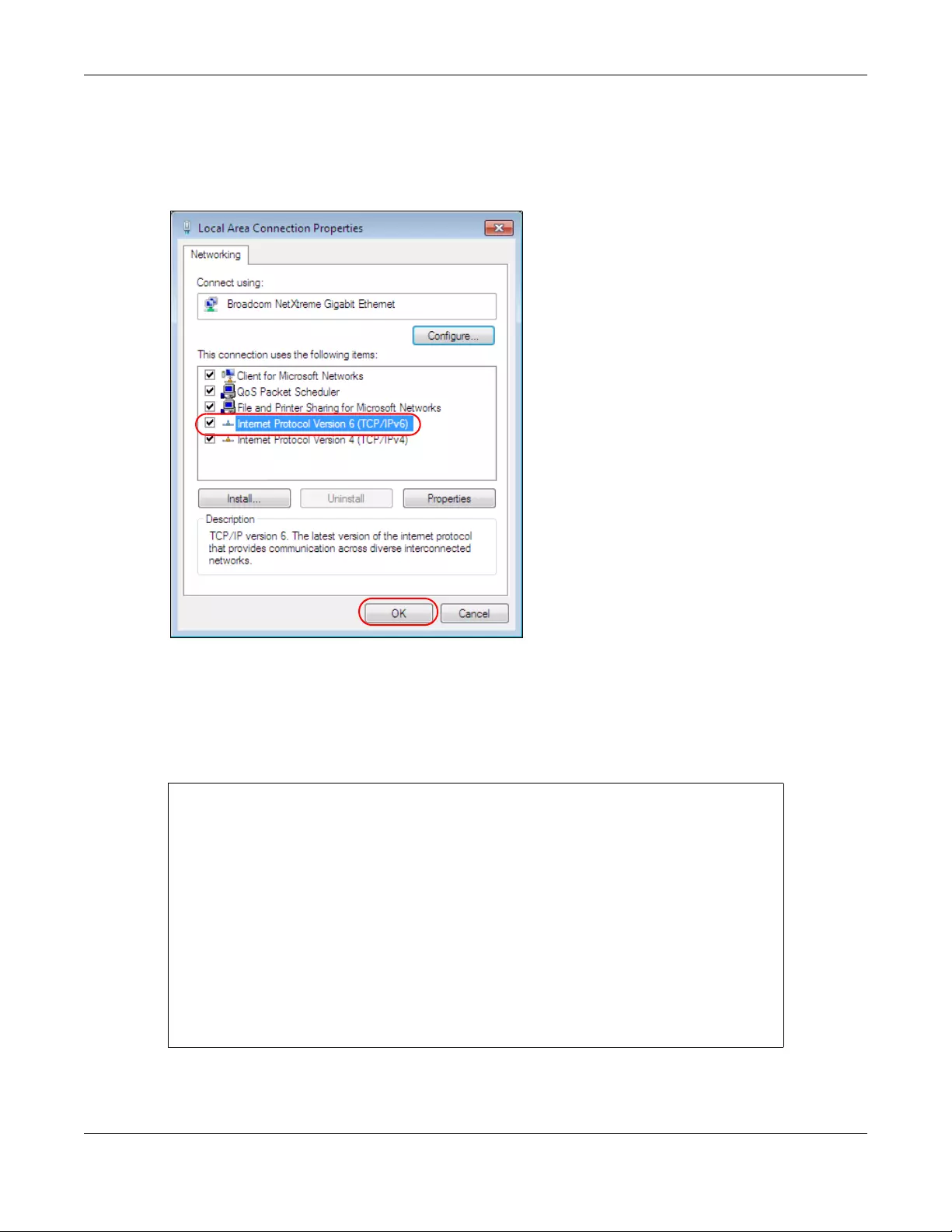
Appendix B IPv6
NWA/WAC/WAX Series User’s Guide
280
1Select Control Panel > Network and Sharing Center > Local Area Connection.
2Select the Internet Protocol Version 6 (TCP/IPv6) checkbox to enable it.
3Click OK to save the change.
4Click Close to exit the Local Area Connection Status screen.
5Select Start > All Programs > Accessories > Command Prompt.
6Use the ipconfig command to check your dynamic IPv6 address. This example shows a global address
(2001:b021:2d::1000) obtained from a DHCP server.
C:\>ipconfig
Windows IP Configuration
Ethernet adapter Local Area Connection:
Connection-specific DNS Suffix . :
IPv6 Address. . . . . . . . . . . : 2001:b021:2d::1000
Link-local IPv6 Address . . . . . : fe80::25d8:dcab:c80a:5189%11
IPv4 Address. . . . . . . . . . . : 172.16.100.61
Subnet Mask . . . . . . . . . . . : 255.255.255.0
Default Gateway . . . . . . . . . : fe80::213:49ff:feaa:7125%11
172.16.100.254

NWA/WAC/WAX Series User’s Guide
281
APPENDIX C
Customer Support
In the event of problems that cannot be solved by using this manual, you should contact your vendor. If
you cannot contact your vendor, then contact a Zyxel office for the region in which you bought the
device.
See https://www.zyxel.com/homepage.shtml and also
https://www.zyxel.com/about_zyxel/zyxel_worldwide.shtml for the latest information.
Please have the following information ready when you contact an office.
Required Information
• Product model and serial number.
• Warranty Information.
• Date that you received your device.
• Brief description of the problem and the steps you took to solve it.
Corporate Headquarters (Worldwide)
Taiwan
• Zyxel Communications Corporation
• http://www.zyxel.com
Asia
China
• Zyxel Communications (Shanghai) Corp.
Zyxel Communications (Beijing) Corp.
Zyxel Communications (Tianjin) Corp.
• https://www.zyxel.com/cn/zh/
India
•Zyxel Technology India Pvt Ltd
• https://www.zyxel.com/in/en/
Kazakhstan
•Zyxel Kazakhstan
• https://www.zyxel.kz
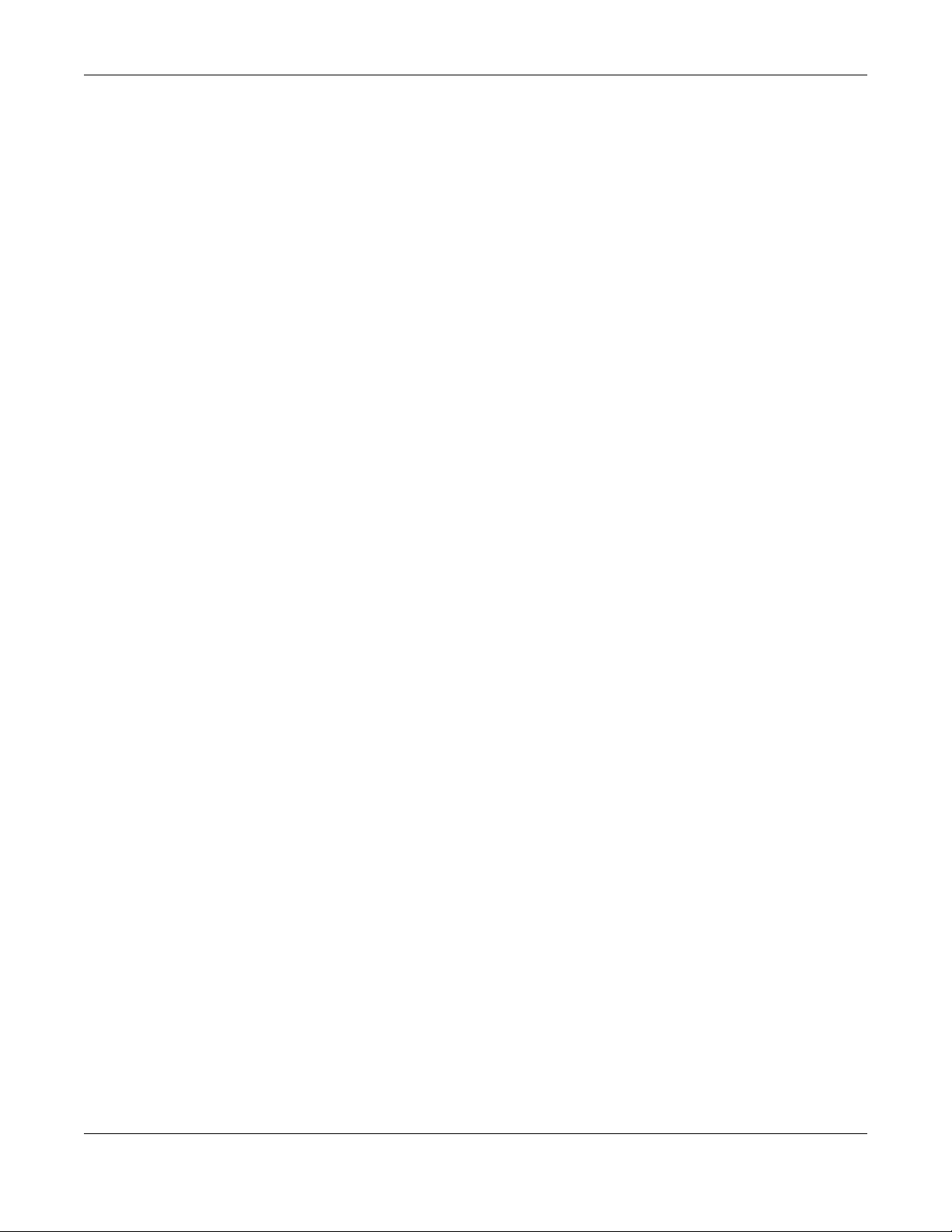
Appendix C Customer Support
NWA/WAC/WAX Series User’s Guide
282
Korea
• Zyxel Korea Corp.
• http://www.zyxel.kr
Malaysia
• Zyxel Malaysia Sdn Bhd.
• http://www.zyxel.com.my
Pakistan
• Zyxel Pakistan (Pvt.) Ltd.
• http://www.zyxel.com.pk
Philippines
• Zyxel Philippines
• http://www.zyxel.com.ph
Singapore
• Zyxel Singapore Pte Ltd.
• http://www.zyxel.com.sg
Taiwan
• Zyxel Communications Corporation
• https://www.zyxel.com/tw/zh/
Thailand
• Zyxel Thailand Co., Ltd
• https://www.zyxel.com/th/th/
Vietnam
• Zyxel Communications Corporation-Vietnam Office
• https://www.zyxel.com/vn/vi
Europe
Belarus
•Zyxel BY
• https://www.zyxel.by
Belgium
• Zyxel Communications B.V.
• https://www.zyxel.com/be/nl/
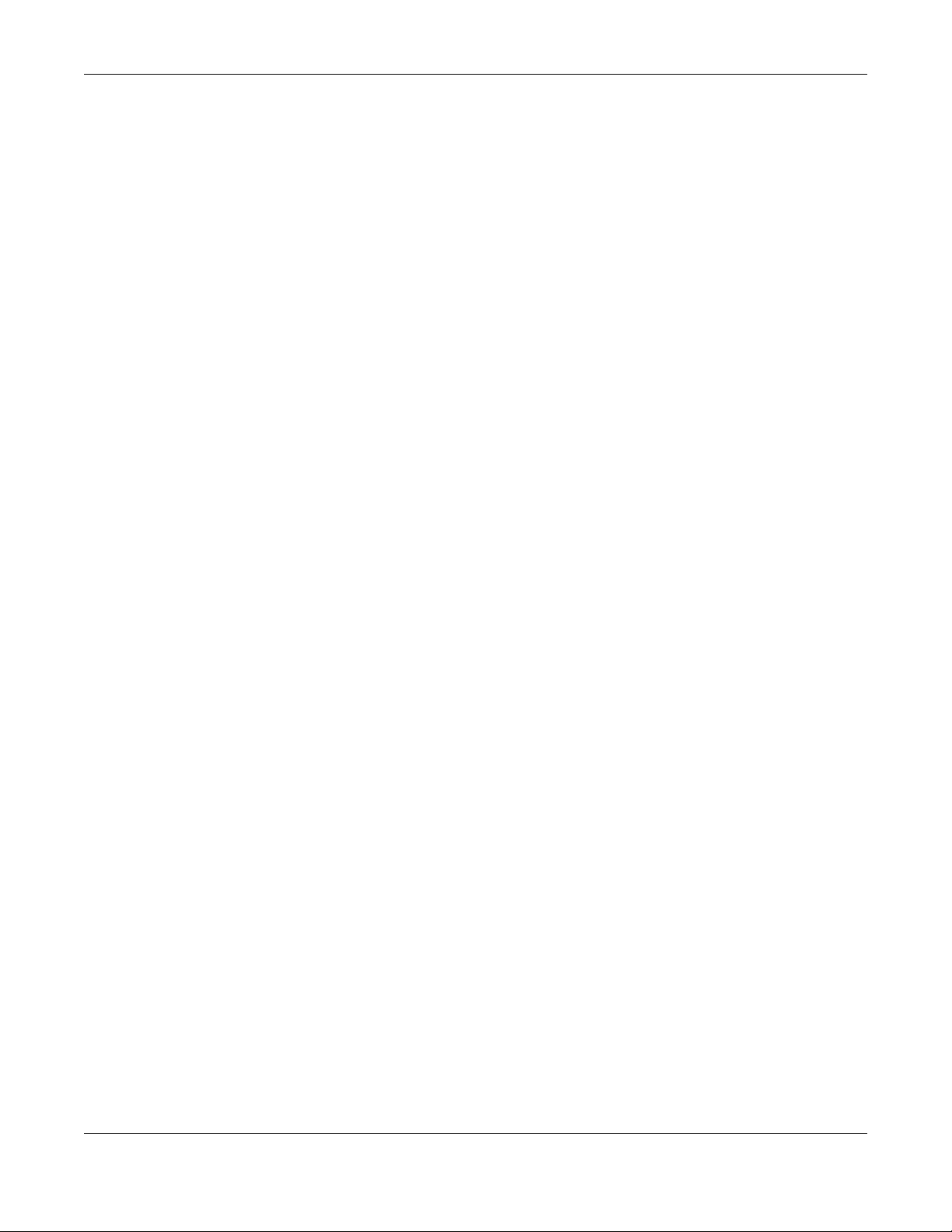
Appendix C Customer Support
NWA/WAC/WAX Series User’s Guide
283
• https://www.zyxel.com/be/fr/
Bulgaria
•Zyxel България
• https://www.zyxel.com/bg/bg/
Czech Republic
• Zyxel Communications Czech s.r.o
• https://www.zyxel.com/cz/cs/
Denmark
• Zyxel Communications A/S
• https://www.zyxel.com/dk/da/
Estonia
• Zyxel Estonia
• https://www.zyxel.com/ee/et/
Finland
• Zyxel Communications
• https://www.zyxel.com/fi/fi/
France
•Zyxel France
• https://www.zyxel.fr
Germany
•Zyxel Deutschland GmbH
• https://www.zyxel.com/de/de/
Hungary
• Zyxel Hungary & SEE
• https://www.zyxel.com/hu/hu/
Italy
• Zyxel Communications Italy
• https://www.zyxel.com/it/it/
Latvia
•Zyxel Latvia
• https://www.zyxel.com/lv/lv/
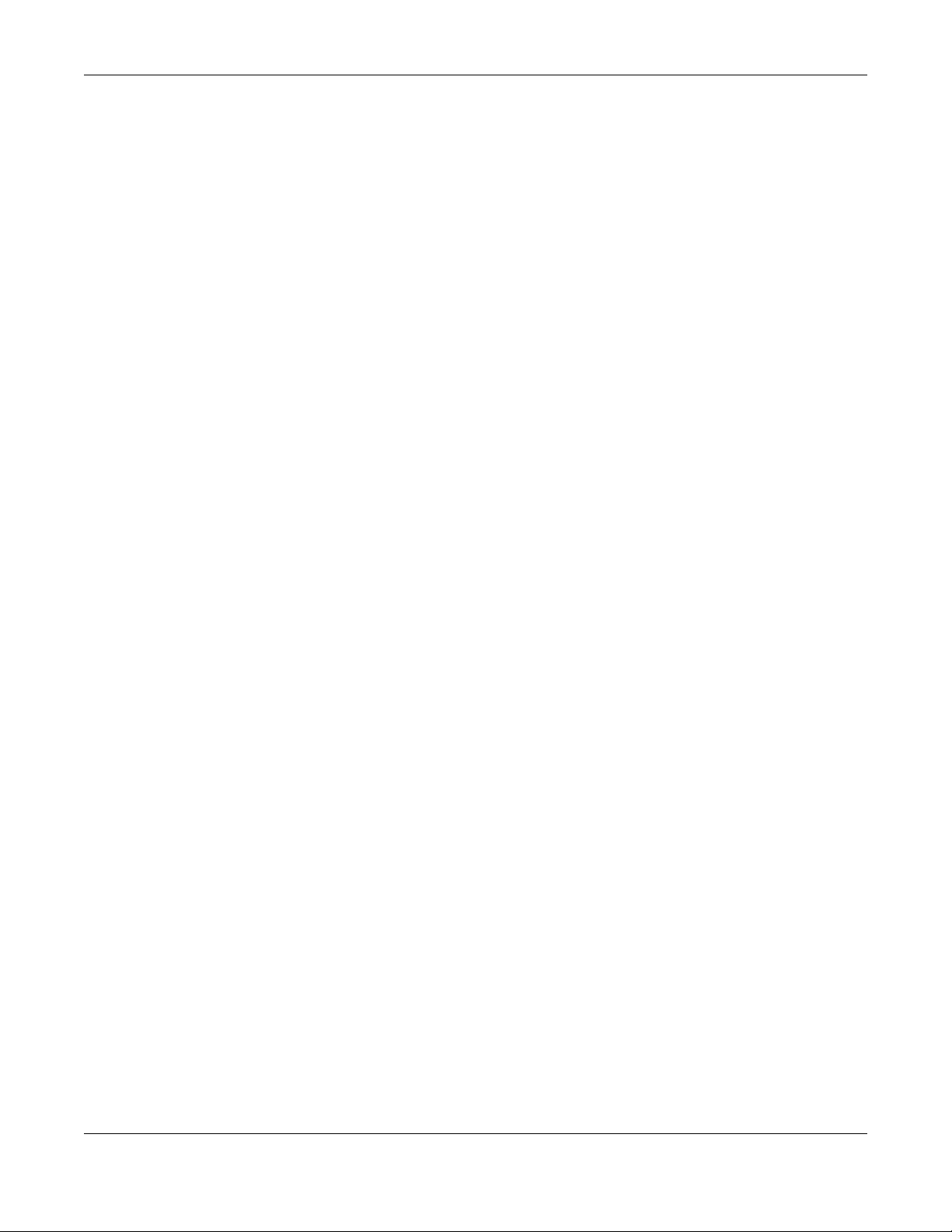
Appendix C Customer Support
NWA/WAC/WAX Series User’s Guide
284
Lithuania
•Zyxel Lithuania
• https://www.zyxel.com/lt/lt/
Netherlands
• Zyxel Benelux
• https://www.zyxel.com/nl/nl/
Norway
• Zyxel Communications
• https://www.zyxel.com/no/no/
Poland
• Zyxel Communications Poland
• https://www.zyxel.com/pl/pl/
Romania
• Zyxel Romania
• https://www.zyxel.com/ro/ro
Russia
• Zyxel Russia
• https://www.zyxel.com/ru/ru/
Slovakia
• Zyxel Communications Czech s.r.o. organizacna zlozka
• https://www.zyxel.com/sk/sk/
Spain
• Zyxel Communications ES Ltd
• https://www.zyxel.com/es/es/
Sweden
• Zyxel Communications
• https://www.zyxel.com/se/sv/
Switzerland
•Studerus AG
• https://www.zyxel.ch/de
• https://www.zyxel.ch/fr
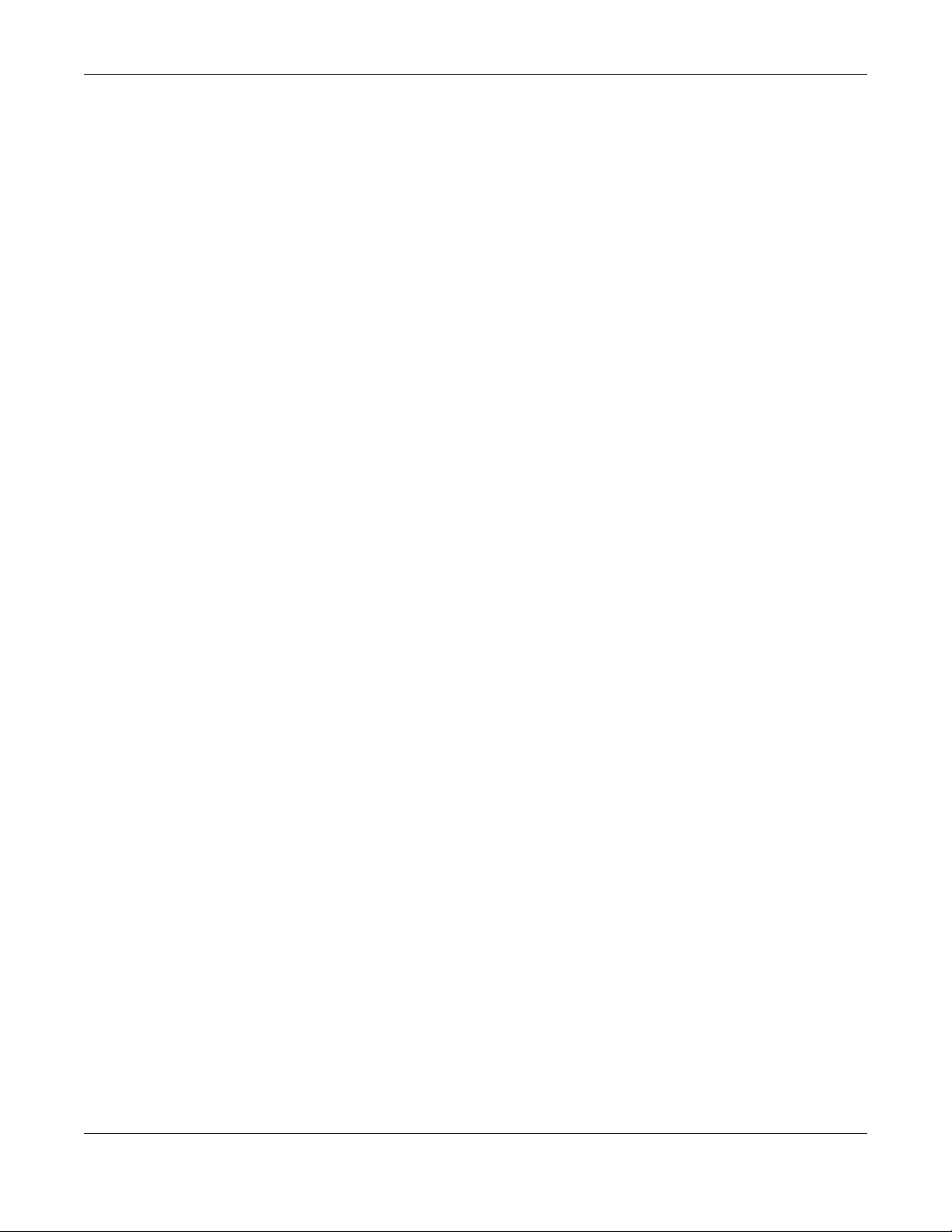
Appendix C Customer Support
NWA/WAC/WAX Series User’s Guide
285
Turkey
• Zyxel Turkey A.S.
• https://www.zyxel.com/tr/tr/
UK
• Zyxel Communications UK Ltd.
• https://www.zyxel.com/uk/en/
Ukraine
•Zyxel Ukraine
• http://www.ua.zyxel.com
South America
Argentina
• Zyxel Communications Corporation
• https://www.zyxel.com/co/es/
Brazil
• Zyxel Communications Brasil Ltda.
• https://www.zyxel.com/br/pt/
Colombia
• Zyxel Communications Corporation
• https://www.zyxel.com/co/es/
Ecuador
• Zyxel Communications Corporation
• https://www.zyxel.com/co/es/
South America
• Zyxel Communications Corporation
• https://www.zyxel.com/co/es/
Middle East
Israel
• Zyxel Communications Corporation
• http://il.zyxel.com/

Appendix C Customer Support
NWA/WAC/WAX Series User’s Guide
286
Middle East
• Zyxel Communications Corporation
• https://www.zyxel.com/me/en/
North America
USA
• Zyxel Communications, Inc. - North America Headquarters
• https://www.zyxel.com/us/en/
Oceania
Australia
• Zyxel Communications Corporation
• https://www.zyxel.com/au/en/
Africa
South Africa
• Nology (Pty) Ltd.
• https://www.zyxel.com/za/en/
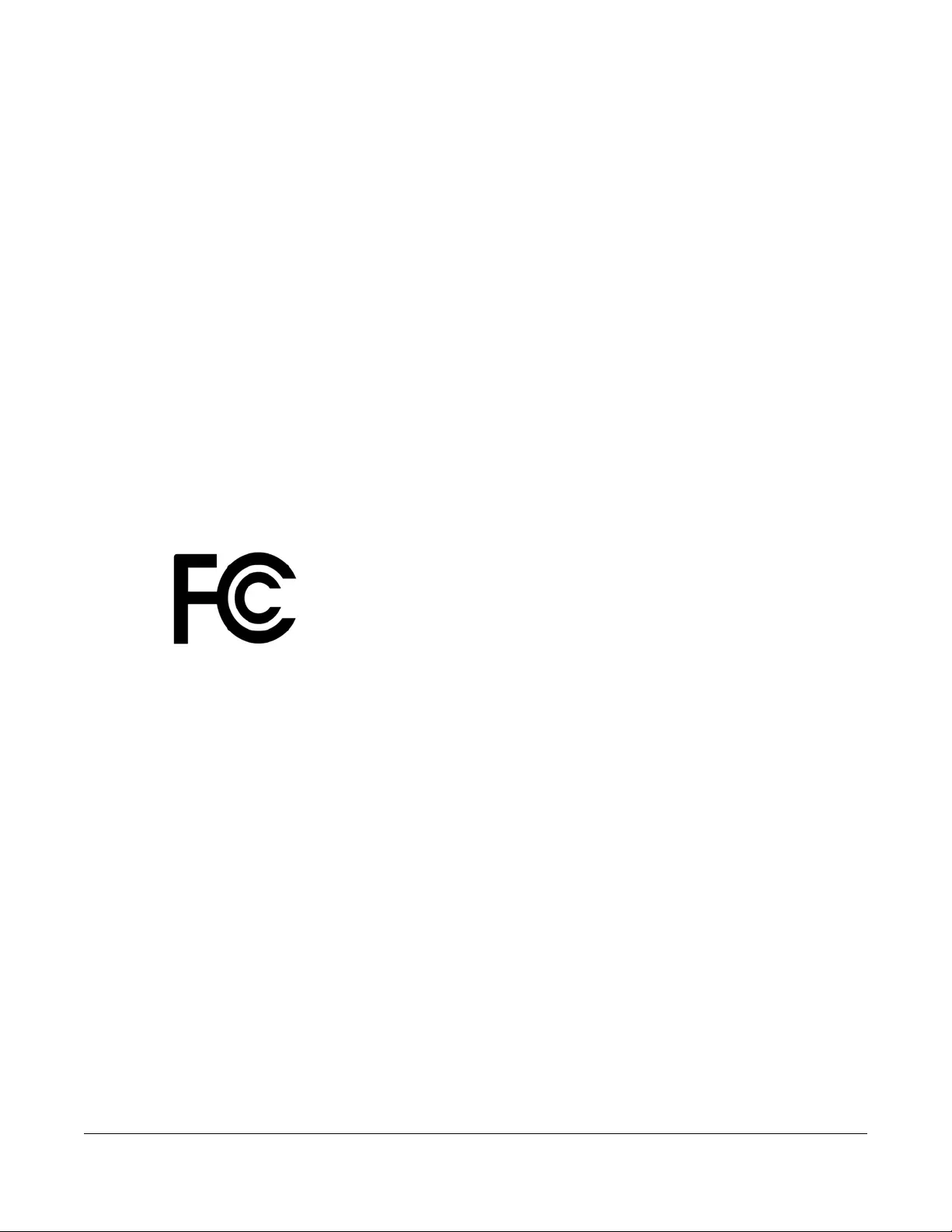
NWA/WAC/WAX Series User’s Guide
287
APPENDIX D
Legal Information
Copyright
Copyright © 2019 by Zyxel Communications Corporation.
The contents of this publication may not be reproduced in any part or as a whole, transcribed, stored in a retrieval system, translated into any
language, or transmitted in any form or by any means, electronic, mechanical, magnetic, optical, chemical, photocopying, manual, or
otherwise, without the prior written permission of Zyxel Communications Corporation.
Published by Zyxel Communications Corporation. All rights reserved.
Disclaimers
Zyxel does not assume any liability arising out of the application or use of any products, or software described herein. Neither does it convey any
license under its patent rights nor the patent rights of others. Zyxel further reserves the right to make changes in any products described herein
without notice. This publication is subject to change without notice.
Your use of the Zyxel Device is subject to the terms and conditions of any related service providers.
Trademarks
Trademarks mentioned in this publication are used for identification purposes only and may be properties of their respective owners.
Regulatory Notice and Statement
UNITED STATES of AMERICA
The following information applies if you use the product within USA area.
FCC EMC Statement
• This device complies with part 15 of the FCC Rules. Operation is subject to the following two conditions:
(1) This device may not cause harmful interference, and
(2) this device must accept any interference received, including interference that may cause undesired operation.
• Changes or modifications not expressly approved by the party responsible for compliance could void the user's authority to operate the
device.
• This product has been tested and complies with the specifications for a Class B digital device, pursuant to Part 15 of the FCC Rules. These
limits are designed to provide reasonable protection against harmful interference in a residential installation. This device generates, uses, and
can radiate radio frequency energy and, if not installed and used according to the instructions, may cause harmful interference to radio
communications. However, there is no guarantee that interference will not occur in a particular installation.
• If this device does cause harmful interference to radio or television reception, which is found by turning the device off and on, the user is
encouraged to try to correct the interference by one or more of the following measures:
• Reorient or relocate the receiving antenna
• Increase the separation between the devices
• Connect the equipment to an outlet other than the receiver’s
• Consult a dealer or an experienced radio/TV technician for assistance
FCC Caution: Any changes or modifications not expressly approved by the party responsible for compliance could void the user's authority to
operate this equipment.
FCC Radiation Exposure Statement
• This device complies with FCC RF radiation exposure limits set forth for an uncontrolled environment.
• This transmitter must be at least 20 cm from the user and must not be co-located or operating in conjunction with any other antenna or
transmitter. This transmitter must be at least 30 cm (WAC6553D-E) from the user and must not be co-located or operating in conjunction with
any other antenna or transmitter.
• Country Code selection feature to be disabled for products marketed to the US/CANADA.
• Operation of this device is restricted to indoor use only, except for relevant user's manual mention that this device can be installed into the
external environment. (WAC6553D-E is a device for outdoor use.)
BRAZIL
The following applies if you use the product within Brazil.
Este equipamento opera em caráter secundário, isto é, não tem direito a proteção contra interferência prejudicial, mesmo de estações do mesmo
tipo, e não pode causar interferência a sistemas operando em caráter primário.
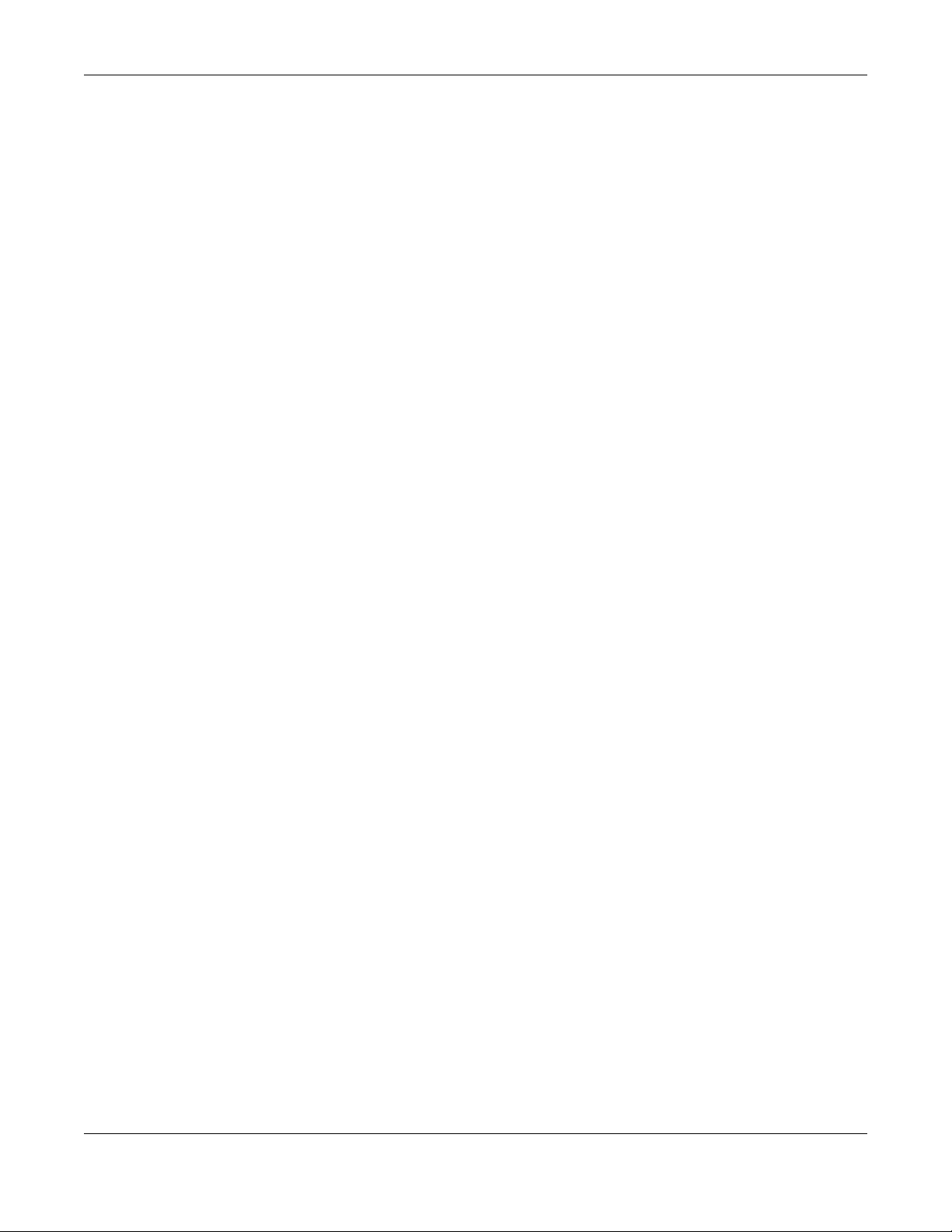
Appendix D Legal Information
NWA/WAC/WAX Series User’s Guide
288
CANADA
The following information applies if you use the product within Canada area.
Innovation, Science and Economic Development Canada ICES Statement
CAN ICES-3 (B)/NMB-3(B)
Innovation, Science and Economic Development Canada RSS-GEN & RSS-247 Statement
• This device contains licence-exempt transmitter(s)/receiver(s) that comply with Innovation, Science and Economic Development Canada's
licence-exempt RSS(s). Operation is subject to the following two conditions: (1) this device may not cause interference, and (2) this device
must accept any interference, including interference that may cause undesired operation of the device.
• This radio transmitter (2468C-NWA5123AC (NWA1123-AC v2), 2468C-NWA5123ACHD (NWA1123-AC HD), 2468C-WAC5302DS (NWA1302-AC),
2468C-NWA5123AC (NWA5123-AC), 2468C-NWA5123ACHD (NWA5123-AC HD), 2468C-WAC6502DE (WAC6502D-S, WAC6502D-E), 2468C-
WAC6503DS (WAC6503D-S), 2468C-WAC6552DS (WAC6552D-S), 2468C-WAC6553DE (WAC6553D-E), 2468C-WAC6303DS (WAC6303D-S),
2468C-WAC6103DI (WAC6103D-I), 2468C-WAC5302DS (WAC5302D-S), 2468C-WAX650S (WAX650S)) has been approved by Innovation,
Science and Economic Development Canada to operate with the antenna types listed below with the maximum permissible gain and
required antenna impedance for each antenna type indicated. Antenna types not included in this list that have a gain greater than the
maximum gain indicated for any type listed, are strictly prohibited for use with this device.
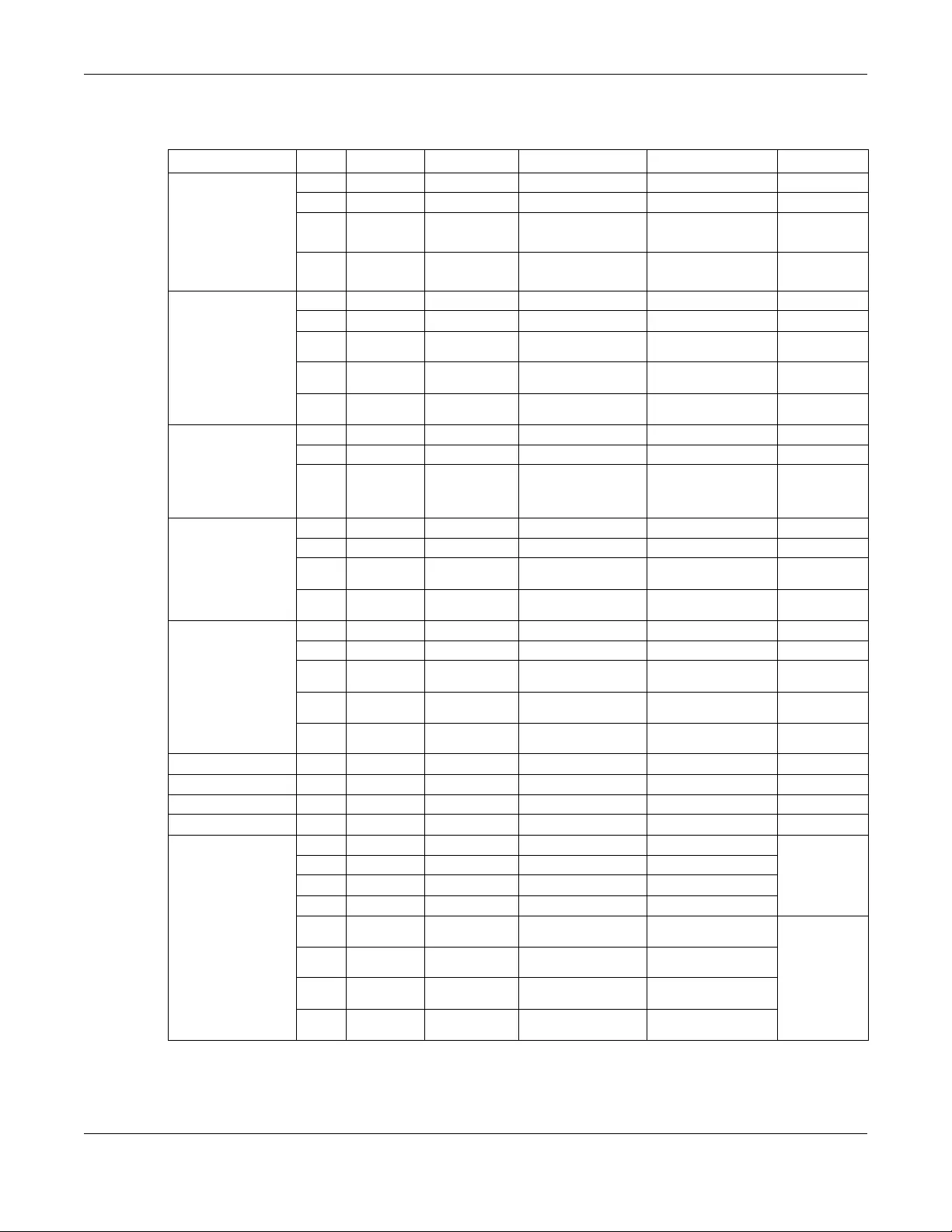
Appendix D Legal Information
NWA/WAC/WAX Series User’s Guide
289
Antenna Information
ANTENNA MODEL NO. TYPE CONNECTOR 2.4 G GAIN 5G GAIN REMARK
NWA1123-ACv2 1 PIFA UFL 3.08
2 PIFA UFL 3.07
3 PIFA UFL 4.06 (5150~5250 MHz)
3.79 (5725~5850 MHz)
4 PIFA UFL 3.99 (5150~5250 MHz)
3.78 (5725~5850 MHz)
NWA1123-AC HD 1 PIFA I-PEX 3 (2400-2483.5 MHz)
2 PIFA I-PEX 3 (2400-2483.5 MHz)
3 Monopole I-PEX 4 (5150-5250 MHz)
4 (5725-5850 MHz)
4 Monopole I-PEX 4 (5150-5250 MHz)
4 (5725-5850 MHz)
5 Monopole I-PEX 4 (5150-5250 MHz)
4 (5725-5850 MHz)
NWA1302-AC 1 Loop I-PEX 5.82 (2400-2483.5 MHz)
2 Loop I-PEX 5.02 (2400-2483.5 MHz)
3 PIFA I-PEX 5 (5150-5250 MHz)
5 (5250-5350 MHz)
5 (5470-5725 MHz)
5 (5725-5850 MHz)
NWA5123-AC 1 PIFA U.FL 3.08 (2400-2483.5 MHz)
2 PIFA U.FL 3.07 (2400-2483.5 MHz)
3 PIFA U.FL 4.06 (5150-5250 MHz)
3.91 (5725-5850 MHz)
4 PIFA U.FL 3.99 (5150-5250 MHz)
3.79 (5725-5850 MHz)
NWA5123-AC HD 1 PIFA I-PEX 3 (2400-2483.5 MHz)
2 PIFA I-PEX 3 (2400-2483.5 MHz)
3 Monopole I-PEX 4 (5150-5250 MHz)
4 (5725-5850 MHz)
4 Monopole I-PEX 4 (5150-5250 MHz)
4 (5725-5850 MHz)
5 Monopole I-PEX 4 (5150-5250 MHz)
4 (5725-5850 MHz)
WAC6502D-E Dipole RSMA 5 7
WAC6502D-S Dipole IPEX 4 6
WAC6503D-S Dipole IPEX 4 6
WAC6553D-E Dipole N type 4.5 7
WAC6103D-I 1 PIFA U.FL 3.28 Ceiling Mounted:
Antenna 1, 2, 3
Wall Mounted:
Antenna 1, 2, 4
2PIFA U.FL 3.37
3PIFA U.FL 3.15
4Dipole U.FL 4.33
5 Loop U.FL 4.38 (5150-5250 MHz)
4.23 (5725-5850 MHz)
Ceiling Mounted:
Antenna 5, 6, 7
Wall Mounted:
Antenna 5, 6, 8
6 Loop U.FL 4.31 (5150-5250 MHz)
4.22 (5725-5850 MHz)
7 Loop U.FL 4.38 (5150-5250 MHz)
4.36 (5725-5850 MHz)
8 Dipole U.FL 5.12 (5150-5250 MHz)
5.20 (5725-5850 MHz)
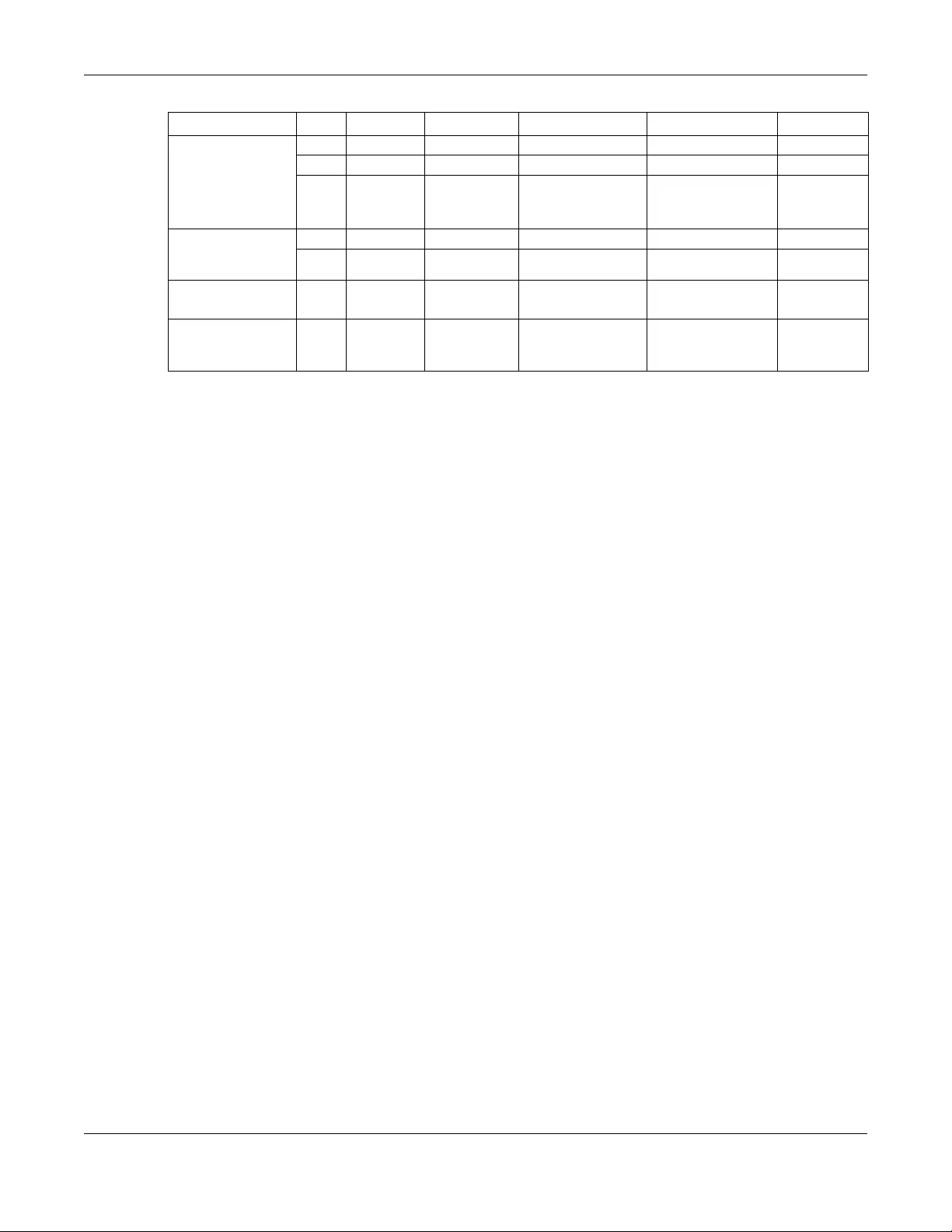
Appendix D Legal Information
NWA/WAC/WAX Series User’s Guide
290
If the product with 5G wireless function operating in 5150-5250 MHz and 5725-5850 MHz, the following attention must be paid,
• The device for operation in the band 5150-5250 MHz is only for indoor use to reduce the potential for harmful interference to co-channel
mobile satellite systems.
• For devices with detachable antenna(s), the maximum antenna gain permitted for devices in the band 5725-5850 MHz shall be such that the
equipment still complies with the e.i.r.p. limits specified for point-to-point and non-point-to-point operation as appropriate; and
• Where applicable, antenna type(s), antenna model(s), and the worst-case tilt angle(s) necessary to remain compliant with the e.i.r.p.
elevation mask requirement set forth in Section 6.2.23 of RSS 247 shall be clearly indicated.
If the product with 5G wireless function operating in 5250-5350 MHz and 5470-5725 MHz, the following attention must be paid.
• For devices with detachable antenna(s), the maximum antenna gain permitted for devices in the bands 5250-5350 MHz and 5470-5725 MHz
shall be such that the equipment still complies with the e.i.r.p. limit.
• L'émetteur/récepteur exempt de licence contenu dans le présent appareil est conforme aux CNR d'Innovation, Sciences et
Développement économique Canada applicables aux appareils radio exempts de licence. L'exploitation est autorisée aux deux conditions
suivantes : (1) l'appareil ne doit pas produire de brouillage; (2) L'appareil doit accepter tout brouillage radioélectrique subi, même si le
brouillage est susceptible d'en compromettre le fonctionnement.
• Le présent émetteur radio (2468C-NWA5123AC (NWA1123-AC v2), 2468C-NWA5123ACHD (NWA1123-AC HD), 2468C-WAC5302DS
(NWA1302-AC), 2468C-NWA5123AC (NWA5123-AC), 2468C-NWA5123ACHD (NWA5123-AC HD), 2468C-WAC6502DE (WAC6502D-S,
WAC6502D-E), 2468C-WAC6503DS (WAC6503D-S), 2468C-WAC6552DS (WAC6552D-S), 2468C-WAC6553DE (WAC6553D-E), 2468C-
WAC6303DS (WAC6303D-S), 2468C-WAC6103DI (WAC6103D-I), 2468C-WAC5302DS (WAC5302D-S), 2468C-WAX650S (WAX650S)) a été
approuvé par Innovation, Sciences et Développement économique Canada pour fonctionner avec les types d'antenne énumérés ci
dessous et ayant un gain admissible maximal. Les types d'antenne non inclus dans cette liste, et dont le gain est supérieur au gain maximal
indiqué pour tout type figurant sur la liste, sont strictement interdits pour l'exploitation de l'émetteur.
WAC5302D-S 1 Loop I-PEX 5.82 (2400-2483.5 MHz)
2 Loop I-PEX 5.02 (2400-2483.5 MHz)
3 PIFA I-PEX 5 (5150-5250 MHz)
5 (5250-5350 MHz)
5 (5470-5725 MHz)
5 (5725-5850 MHz)
WAC6303D-S 1 Direction U.FL 1.12 (2400-2483.5 MHz)
2 Direction U.FL 1.29 (5150-5250 MHz)
1.07 (5725-5850 MHz)
WAC6552D-S
SECTX-DB r2.0
1 Direction I-PEX 0.8 (2400-2483.5 MHz) 4.22 (5150-5250 MHz)
5.34 (5725-5850 MHz)
WAX650S Direction U.FL 0 (2400-2483.5 MHz) 3.51 (5150-5250 MHz)
4.22 (5250-5350 MHz)
4.61 (5470-5725 MHz)
4.68 (5725-5850 MHz)
ANTENNA MODEL NO. TYPE CONNECTOR 2.4 G GAIN 5G GAIN REMARK
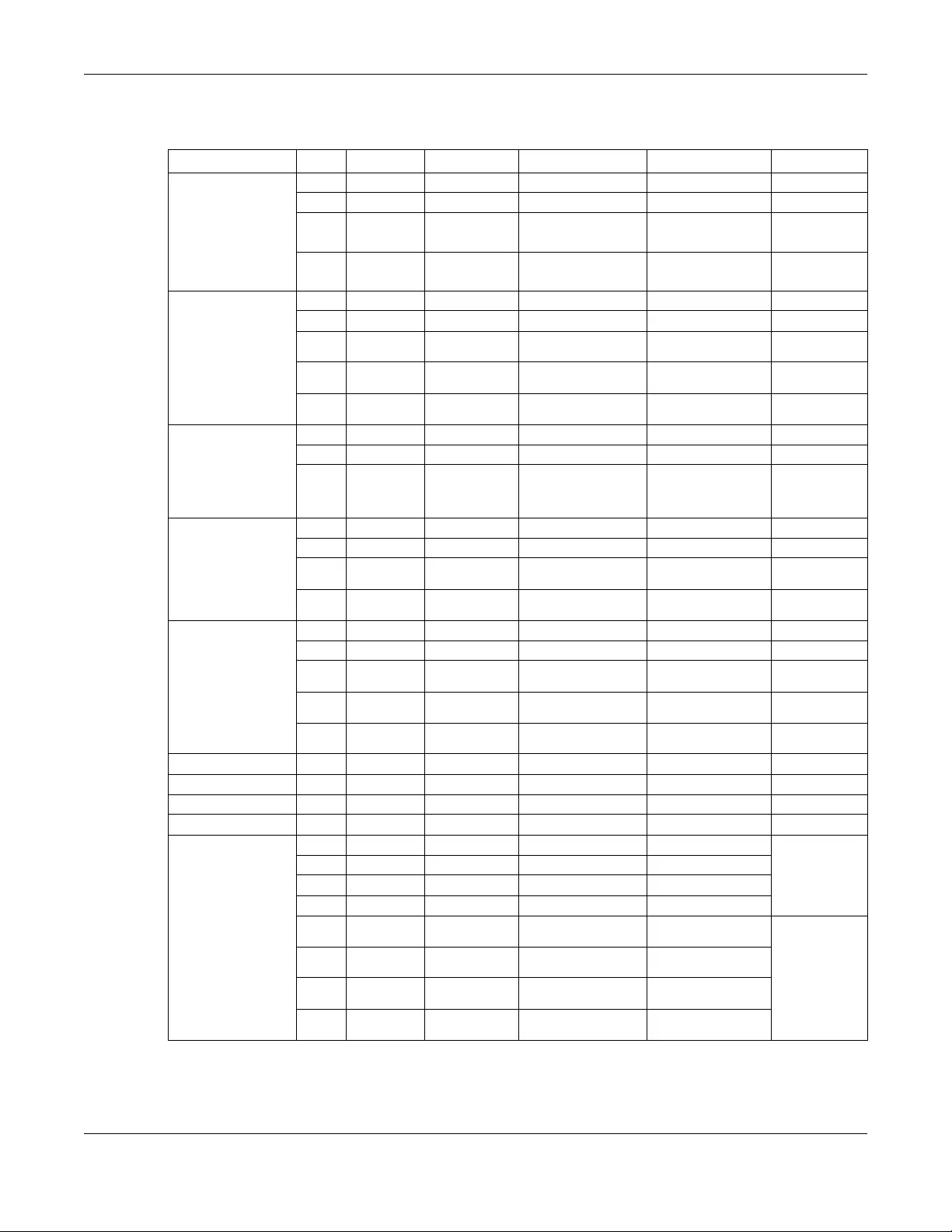
Appendix D Legal Information
NWA/WAC/WAX Series User’s Guide
291
Informations Antenne
MODÈLE D'ANTENNE NB. TYPE CONNECTEUR 2.4 G GAIN 5G GAIN REMARQUE
NWA1123-ACv2 1 PIFA UFL 3.08
2 PIFA UFL 3.07
3 PIFA UFL 4.06 (5150~5250 MHz)
3.79 (5725~5850 MHz)
4 PIFA UFL 3.99 (5150~5250 MHz)
3.78 (5725~5850 MHz)
NWA1123-AC HD 1 PIFA I-PEX 3 (2400-2483.5 MHz)
2 PIFA I-PEX 3 (2400-2483.5 MHz)
3 Monopole I-PEX 4 (5150-5250 MHz)
4 (5725-5850 MHz)
4 Monopole I-PEX 4 (5150-5250 MHz)
4 (5725-5850 MHz)
5 Monopole I-PEX 4 (5150-5250 MHz)
4 (5725-5850 MHz)
NWA1302-AC 1 Loop I-PEX 5.82 (2400-2483.5 MHz)
2 Loop I-PEX 5.02 (2400-2483.5 MHz)
3 PIFA I-PEX 5 (5150-5250 MHz)
5 (5250-5350 MHz)
5 (5470-5725 MHz)
5 (5725-5850 MHz)
NWA5123-AC 1 PIFA U.FL 3.08 (2400-2483.5 MHz)
2 PIFA U.FL 3.07 (2400-2483.5 MHz)
3 PIFA U.FL 4.06 (5150-5250 MHz)
3.91 (5725-5850 MHz)
4 PIFA U.FL 3.99 (5150-5250 MHz)
3.79 (5725-5850 MHz)
NWA5123-AC HD 1 PIFA I-PEX 3 (2400-2483.5 MHz)
2 PIFA I-PEX 3 (2400-2483.5 MHz)
3 Monopole I-PEX 4 (5150-5250 MHz)
4 (5725-5850 MHz)
4 Monopole I-PEX 4 (5150-5250 MHz)
4 (5725-5850 MHz)
5 Monopole I-PEX 4 (5150-5250 MHz)
4 (5725-5850 MHz)
WAC6502D-E Dipole RSMA 5 7
WAC6502D-S Dipole IPEX 4 6
WAC6503D-S Dipole IPEX 4 6
WAC6553D-E Dipole N type 4.5 7
WAC6103D-I 1 PIFA U.FL 3.28 Ceiling Mounted:
Antenna 1, 2, 3
Wall Mounted:
Antenna 1, 2, 4
2PIFA U.FL 3.37
3PIFA U.FL 3.15
4Dipole U.FL 4.33
5 Loop U.FL 4.38 (5150-5250 MHz)
4.23 (5725-5850 MHz)
Ceiling Mounted:
Antenna 5, 6, 7
Wall Mounted:
Antenna 5, 6, 8
6 Loop U.FL 4.31 (5150-5250 MHz)
4.22 (5725-5850 MHz)
7 Loop U.FL 4.38 (5150-5250 MHz)
4.36 (5725-5850 MHz)
8 Dipole U.FL 5.12 (5150-5250 MHz)
5.20 (5725-5850 MHz)
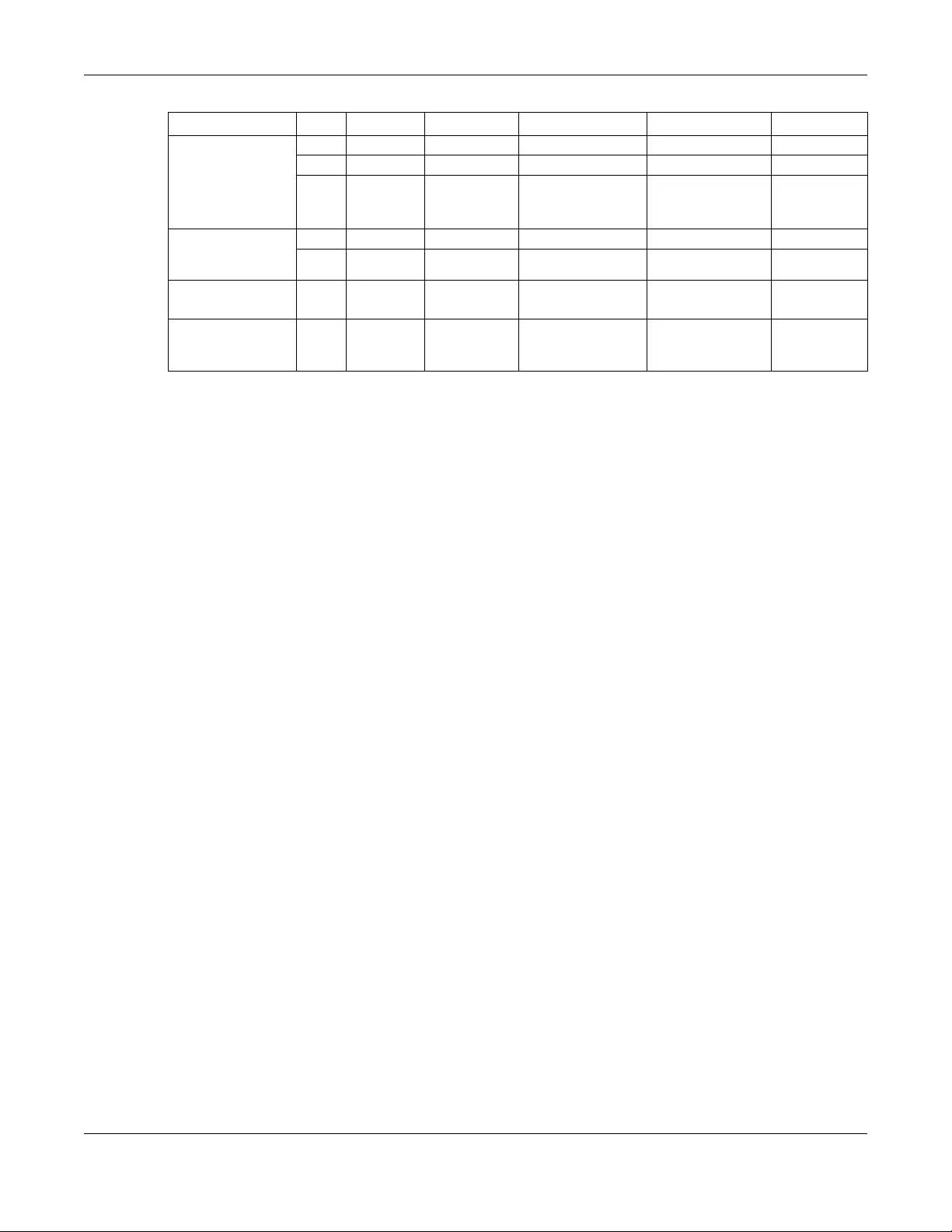
Appendix D Legal Information
NWA/WAC/WAX Series User’s Guide
292
Lorsque la fonction sans fil 5G fonctionnant en 5150-5250 MHz and 5725-5850 MHz est activée pour ce produit, il est nécessaire de porter une
attention particulière aux choses suivantes
• Les dispositifs fonctionnant dans la bande de 5 150 à 5 250 MHz sont réservés uniquement pour une utilisation à l'intérieur afin de réduire les
risques de brouillage préjudiciable aux systèmes de satellites mobiles utilisant les mêmes canaux;
• Pour les dispositifs munis d'antennes amovibles, le gain maximal d'antenne permis (pour les dispositifs utilisant la bande de 5 725 à 5 850 MHz)
doit être conforme à la limite de la p.i.r.e. spécifiée pour l'exploitation point à point et l’exploitation non point à point, selon le cas;
• Lorsqu'il y a lieu, les types d'antennes (s'il y en a plusieurs), les numéros de modèle de l'antenne et les pires angles d'inclinaison nécessaires
pour rester conforme à l'exigence de la p.i.r.e. applicable au masque d'élévation, énoncée à la section 6.2.2.3 du CNR-247, doivent être
clairement indiqués.
Lorsque la fonction sans fil 5G fonctionnant en 5250-5350 MHz et 5470-5725 MHz est activée pour ce produit, il est nécessaire de porter une
attention particulière aux choses suivantes.
• Pour les dispositifs munis d’antennes amovibles, le gain maximal d'antenne permis pour les dispositifs utilisant les bandes de 5 250 à 5 350 MHz
et de 5 470 à 5 725 MHz doit être conforme à la limite de la p.i.r.e.
Industry Canada radiation exposure statement
This equipment complies with ISED radiation exposure limits set forth for an uncontrolled environment. This equipment should be installed and
operated with a minimum distance of 20 cm between the radiator and your body.
This equipment complies with ISED radiation exposure limits set forth for an uncontrolled environment. This equipment should be installed and
operated with a minimum distance of 22cm (NWA1123-AC HD, NWA5123-AC HD) between the radiator and your body.
This equipment complies with ISED radiation exposure limits set forth for an uncontrolled environment. This equipment should be installed and
operated with a minimum distance of 30 cm (WAC6553D-E) between the radiator and your body.
Déclaration d’exposition aux radiations:
Cet équipement est conforme aux limites d’exposition aux rayonnements ISED établies pour un environnement non contrôlé.Cet équipement
doit être installé et utilisé avec un minimum de 20 cm de distance entre la source de rayonnement et votre corps.
Cet équipement est conforme aux limites d’exposition aux rayonnements ISED établies pour un environnement non contrôlé.Cet équipement
doit être installé et utilisé avec un minimum de 22 cm (NWA1123-AC HD, NWA5123-AC HD) de distance entre la source de rayonnement et votre
corps.
Cet équipement est conforme aux limites d’exposition aux rayonnements ISED établies pour un environnement non contrôlé.Cet équipement
doit être installé et utilisé avec un minimum de 30 cm (WAC6553D-E) de distance entre la source de rayonnement et votre corps.
Caution:
(i) the device for operation in the band 5150-5250 MHz is only for indoor use to reduce the potential for harmful interference to co-channel
mobile satellite systems;
(ii) the maximum antenna gain permitted for devices in the bands 5250-5350 MHz and 5470-5725 MHz shall comply with the e.i.r.p. limit; and
(iii) the maximum antenna gain permitted for devices in the band 5725-5825 MHz shall comply with the e.i.r.p. limits specified for point-to-point
and non point-to-point operation as appropriate.
(iv) Users should also be advised that high-power radars are allocated as primary users (i.e. priority users) of the bands 5250-5350 MHz and 5650-
5850 MHz and that these radars could cause interference and/or damage to LE-LAN devices.
(v) WAC6553D-E is an outdoor device and only uses 5G Band 4 (5725-5850 MHz).
Avertissement:
(i) les dispositifs fonctionnant dans la bande 5150-5250 MHz sont réservés uniquement pour une utilisation à l’intérieur afin de réduire les risques
de brouillage préjudiciable aux systèmes de satellites mobiles utilisant les mêmes canaux;
(ii) le gain maximal d’antenne permis pour les dispositifs utilisant les bandes 5250-5350 MHz et 5 470-5 725 MHz doit se conformer à la limite de
p.i.r.e.;
(iii) le gain maximal d’antenne permis (pour les dispositifs utilisant la bande 5725-5825 MHz) doit se conformer à la limite de p.i.r.e. spécifiée pour
l’exploitation point à point et non point à point, selon le cas.
(iv) De plus, les utilisateurs devraient aussi être avisés que les utilisateurs de radars de haute puissance sont désignés utilisateurs principaux (c.-à-
d., qu’ils ont la priorité) pour les bandes 5250-5350 MHz et 5650-5850 MHz et que ces radars pourraient causer du brouillage et/ou des
dommages aux dispositifs LAN-EL.
(v) WAC6553D-E est un appareil exterieur et seulement utilise 5G Bane 4 (5725-5850 MHz).
WAC5302D-S 1 Loop I-PEX 5.82 (2400-2483.5 MHz)
2 Loop I-PEX 5.02 (2400-2483.5 MHz)
3 PIFA I-PEX 5 (5150-5250 MHz)
5 (5250-5350 MHz)
5 (5470-5725 MHz)
5 (5725-5850 MHz)
WAC6303D-S 1 Direction U.FL 1.12 (2400-2483.5 MHz)
2 Direction U.FL 1.29 (5150-5250 MHz)
1.07 (5725-5850 MHz)
WAC6552D-S
SECTX-DB r2.0
1 Direction I-PEX 0.8 (2400-2483.5 MHz) 4.22 (5150-5250 MHz)
5.34 (5725-5850 MHz)
WAX650S Direction U.FL 0 (2400-2483.5 MHz) 3.51 (5150-5250 MHz)
4.22 (5250-5350 MHz)
4.61 (5470-5725 MHz)
4.68 (5725-5850 MHz)
MODÈLE D'ANTENNE NB. TYPE CONNECTEUR 2.4 G GAIN 5G GAIN REMARQUE

Appendix D Legal Information
NWA/WAC/WAX Series User’s Guide
293
EUROPEA N UNION
The following information applies if you use the product within the European Union.
Declaration of Conformity with Regard to EU Directive 2014/53/EU (Radio Equipment Directive, RED)
• Compliance information for 2.4GHz and/or 5GHz wireless products relevant to the EU and other Countries following the EU Directive 2014/53/
EU (RED). And this product may be used in all EU countries (and other countries following the EU Directive 2014/53/EU) without any limitation
except for the countries mentioned below table:
• In the majority of the EU and other European countries, the 5GHz bands have been made available for the use of wireless local area
networks (LANs). Later in this document you will find an overview of countries in which additional restrictions or requirements or both are
applicable. The requirements for any country may evolve. Zyxel recommends that you check with the local authorities for the latest status of
their national regulations for the 5GHz wireless LANs.
• If this device for operation in the band 5150-5350 MHz, it is for indoor use only.
• This equipment should be installed and operated with a minimum distance of 20 cm between the radio equipment and your body.
• The maximum RF power operating for each band as follows:
NWA1123-ACv2 and NWA5123-AC
• The band 2,400 MHz to 2,483.5 MHz is 97.95 mW,
• The band 5,150 MHz to 5,350 MHz is 199.07 mW,
• The band 5,470 MHz to 5,725 MHz is 743.02 mW.
WAC6503D-S
• The band 2,400 MHz to 2,483.5 MHz is 99.54 mW,
• The band 5,150 MHz to 5,350 MHz is 183.65 mW,
• The band 5,470 MHz to 5,725 MHz is 941.89 mW.
WAC6502D-E and WAC6502D-S
• The band 2,400 MHz to 2,483.5 MHz is 94.19 mW,
• The band 5,150 MHz to 5,350 MHz is 194.98 mW,
• The band 5,470 MHz to 5,725 MHz is 986.28 mW.
WAC6553D-E
• The band 2,400 MHz to 2,483.5 MHz is 92.26 mW,
• The band 5,150 MHz to 5,350 MHz is 198.61 mW,
• The band 5,470 MHz to 5,725 MHz is 995.41 mW.
NWA1123-AC PRO and WAC6103D-I
• The band 2,400 MHz to 2,483.5 MHz is 92.68 mW,
• The band 5,150 MHz to 5,350 MHz is 192.75 mW,
• The band 5,470 MHz to 5,725 MHz is 966.05 mW.
NWA1302-AC and WAC5302D-S
• The band 2,400 MHz to 2,483.5 MHz is 93.33 mW,
• The band 5,150 MHz to 5,350 MHz is 192.31 mW,
• The band 5,470 MHz to 5,725 MHz is 391.74 mW.
NWA1123-AC HD and NWA5123-AC HD
• The band 2,400 MHz to 2,483.5 MHz is 97.274 mW,
• The band 5,150 MHz to 5,350 MHz is 198.61 mW,
• The band 5,470 MHz to 5,725 MHz is 995.40 mW.
WAC6303D-S
• The band 2,400 MHz to 2,483.5 MHz is 194.09 mW,
• The band 5,150 MHz to 5,350 MHz is 198.61 mW,
• The band 5,470 MHz to 5,725 MHz is 995.41 mW.
WAC6552D-S
• The band 2,400 MHz to 2,483.5 MHz is 93.11 mW,
• The band 5,150 MHz to 5,350 MHz is 198.61 mW,
• The band 5,470 MHz to 5,725 MHz is 914.11 mW.
WAX650S
• The band 2,400 MHz to 2,483.5 MHz is 91.2 mW,
• The band 5,150 MHz to 5,350 MHz is 177.01 mW,
• The band 5,470 MHz to 5,725 MHz is 899.5 mW.
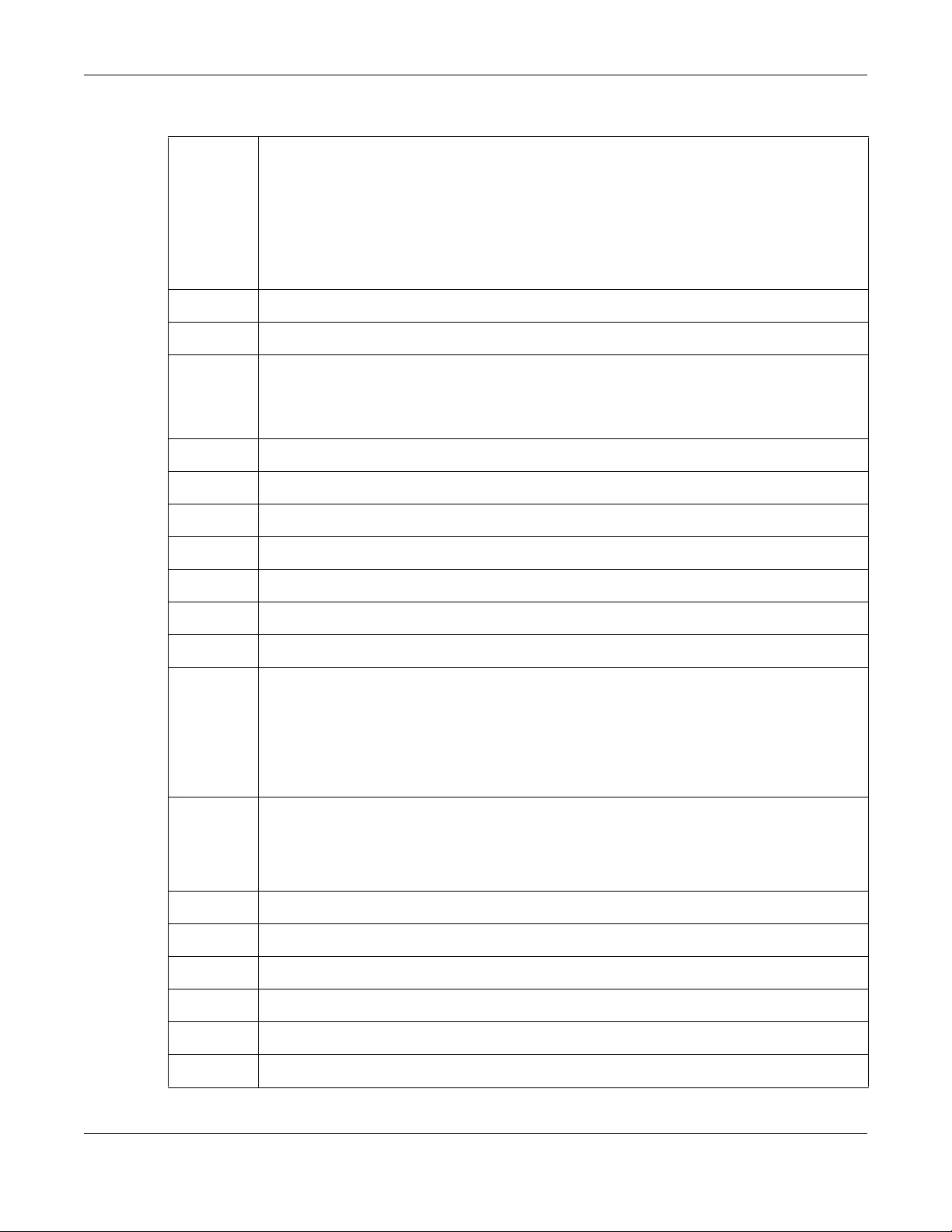
Appendix D Legal Information
NWA/WAC/WAX Series User’s Guide
294
Български
(Bulgarian)
С настоящото Zyxel декларира, че това оборудване е в съответствие със съществените изисквания и другите
приложими разпоредбите на Директива 2014/53/ЕC.
National Restrictions
• The Belgian Institute for Postal Services and Telecommunications (BIPT) must be notified of any outdoor wireless link
having a range exceeding 300 meters. Please check http://www.bipt.be for more details.
• Draadloze verbindingen voor buitengebruik en met een reikwijdte van meer dan 300 meter dienen aangemeld te
worden bij het Belgisch Instituut voor postdiensten en telecommunicatie (BIPT). Zie http://www.bipt.be voor meer
gegevens.
• Les liaisons sans fil pour une utilisation en extérieur d’une distance supérieure à 300 mètres doivent être notifiées à
l’Institut Belge des services Postaux et des Télécommunications (IBPT). Visitez http://www.ibpt.be pour de plus amples
détails.
Español
(Spanish)
Por medio de la presente Zyxel declara que el equipo cumple con los requisitos esenciales y cualesquiera otras
disposiciones aplicables o exigibles de la Directiva 2014/53/UE..
Čeština
(Czech)
Zyxel tímto prohlašuje, že tento zařízení je ve shodě se základními požadavky a dalšími příslušnými ustanoveními směrnice
2014/53/EU.
Dansk (Danish) Undertegnede Zyxel erklærer herved, at følgende udstyr udstyr overholder de væsentlige krav og øvrige relevante krav i
direktiv 2014/53/EU.
National Restrictions
• In Denmark, the band 5150 - 5350 MHz is also allowed for outdoor usage.
• I Danmark må frekvensbåndet 5150 - 5350 også anvendes udendørs.
Deutsch
(German)
Hiermit erklärt Zyxel, dass sich das Gerät Ausstattung in Übereinstimmung mit den grundlegenden Anforderungen und den
übrigen einschlägigen Bestimmungen der Richtlinie 2014/53/EU befindet.
Eesti keel
(Estonian)
Käesolevaga kinnitab Zyxel seadme seadmed vastavust direktiivi 2014/53/EU põhinõuetele ja nimetatud direktiivist
tulenevatele teistele asjakohastele sätetele.
Ελληνικά
(Greek)
ΜΕ ΤΗΝ ΠΑΡΟΥΣΑ Zyxel ∆ΗΛΩΝΕΙ ΟΤΙ εξοπλισμός ΣΥΜΜΟΡΦΩΝΕΤΑΙ ΠΡΟΣ ΤΙΣ ΟΥΣΙΩ∆ΕΙΣ ΑΠΑΙΤΗΣΕΙΣ ΚΑΙ ΤΙΣ ΛΟΙΠΕΣ ΣΧΕΤΙΚΕΣ
∆ΙΑΤΑΞΕΙΣ ΤΗΣ Ο∆ΗΓΙΑΣ 2014/53/EU.
English Hereby, Zyxel declares that this device is in compliance with the essential requirements and other relevant provisions of
Directive 2014/53/EU.
Français
(French)
Par la présente Zyxel déclare que l'appareil équipements est conforme aux exigences essentielles et aux autres dispositions
pertinentes de la directive 2014/53/EU.
Hrvatski
(Croatian)
Zyxel ovime izjavljuje da je radijska oprema tipa u skladu s Direktivom 2014/53/EU.
Íslenska
(Icelandic)
Hér með lýsir, Zyxel því yfir að þessi búnaður er í samræmi við grunnkröfur og önnur viðeigandi ákvæði tilskipunar 2014/53/
EU.
Italiano (Italian) Con la presente Zyxel dichiara che questo attrezzatura è conforme ai requisiti essenziali ed alle altre disposizioni pertinenti
stabilite dalla direttiva 2014/53/EU.
National Restrictions
• This product meets the National Radio Interface and the requirements specified in the National Frequency Allocation
Table for Italy. Unless this wireless LAN product is operating within the boundaries of the owner's property, its use requires
a “general authorization.” Please check http://www.sviluppoeconomico.gov.it/ for more details.
• Questo prodotto è conforme alla specifiche di Interfaccia Radio Nazionali e rispetta il Piano Nazionale di ripartizione
delle frequenze in Italia. Se non viene installato all 'interno del proprio fondo, l'utilizzo di prodotti Wireless LAN richiede
una “Autorizzazione Generale”. Consultare http://www.sviluppoeconomico.gov.it/ per maggiori dettagli.
Latviešu valoda
(Latvian)
Ar šo Zyxel deklarē, ka iekārtas atbilst Direktīvas 2014/53/EU būtiskajām prasībām un citiem ar to saistītajiem noteikumiem.
National Restrictions
• The outdoor usage of the 2.4 GHz band requires an authorization from the Electronic Communications Office. Please
check http://www.esd.lv for more details.
• 2.4 GHz frekvenèu joslas izmantoðanai ârpus telpâm nepiecieðama atïauja no Elektronisko sakaru direkcijas. Vairâk
informâcijas: http://www.esd.lv.
Lietuvių kalba
(Lithuanian)
Šiuo Zyxel deklaruoja, kad šis įranga atitinka esminius reikalavimus ir kitas 2014/53/EU Direktyvos nuostatas.
Magyar
(Hungarian)
Alulírott, Zyxel nyilatkozom, hogy a berendezés megfelel a vonatkozó alapvetõ követelményeknek és az 2014/53/EU
irányelv egyéb elõírásainak.
Malti (Maltese) Hawnhekk, Zyxel, jiddikjara li dan tagħmir jikkonforma mal-ħtiġijiet essenzjali u ma provvedimenti oħrajn relevanti li hemm
fid-Dirrettiva 2014/53/EU.
Nederlands
(Dutch)
Hierbij verklaart Zyxel dat het toestel uitrusting in overeenstemming is met de essentiële eisen en de andere relevante
bepalingen van richtlijn 2014/53/EU.
Polski (Polish) Niniejszym Zyxel oświadcza, że sprzęt jest zgodny z zasadniczymi wymogami oraz pozostałymi stosownymi postanowieniami
Dyrektywy 2014/53/EU.
Português
(Portuguese)
Zyxel declara que este equipamento está conforme com os requisitos essenciais e outras disposições da Directiva 2014/53/
EU.
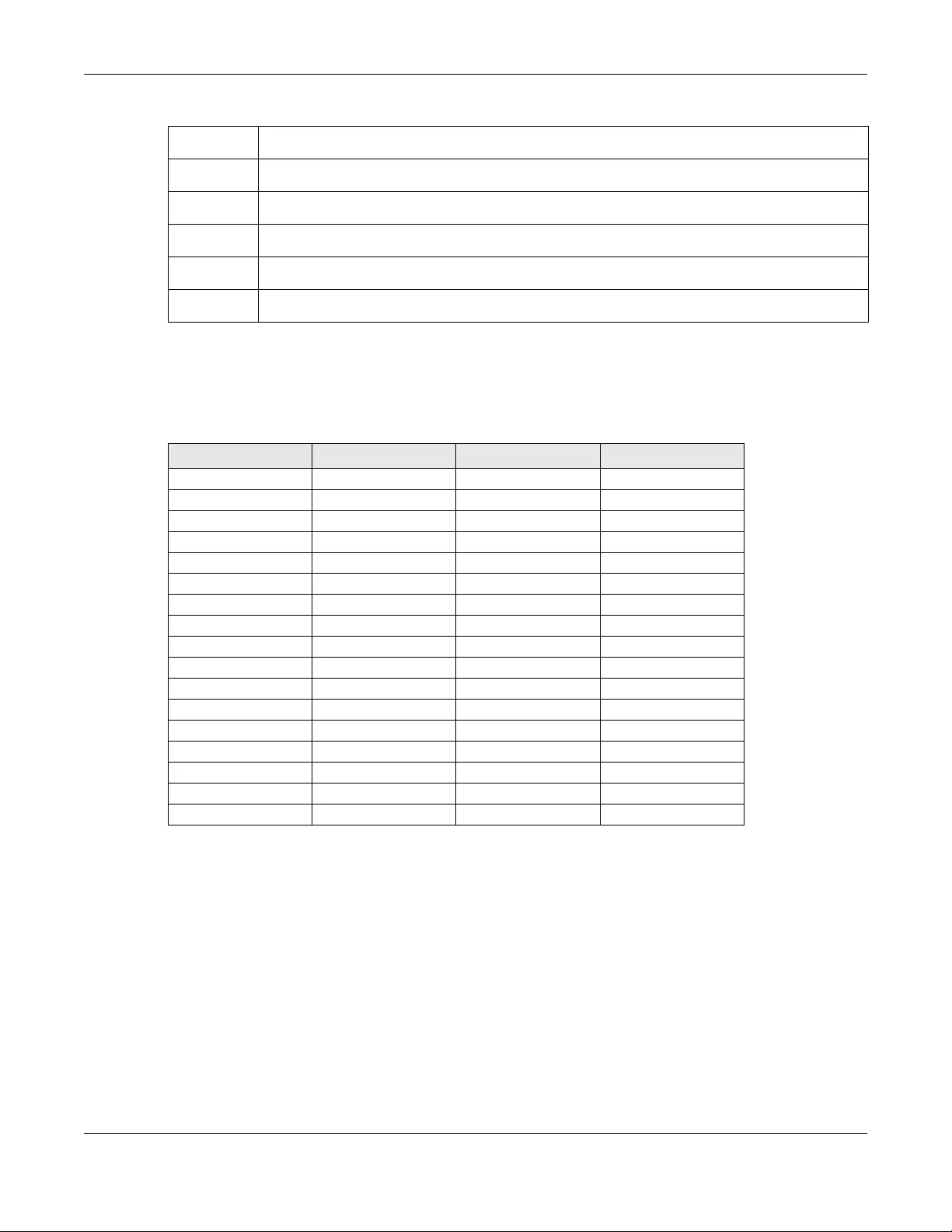
Appendix D Legal Information
NWA/WAC/WAX Series User’s Guide
295
Notes:
1. Although Norway, Switzerland and Liechtenstein are not EU member states, the EU Directive 2014/53/EU has also been implemented in those
countries.
2. The regulatory limits for maximum output power are specified in EIRP. The EIRP level (in dBm) of a device can be calculated by adding the
gain of the antenna used (specified in dBi) to the output power available at the connector (specified in dBm).
List of national codes
Professional installation instruction (WAC6553D-E)
Please be advised that due to the unique function supplied by this product, the device is intended for use with our interactive entertainment
software and licensed third-party only. The product will be distributed through controlled distribution channel and installed by trained
professional and will not be sold directly to the general public through retail store.
1Installation personal
This product is designed for specific application and needs to be installed by a qualified personal who has RF and related rule knowledge. The
general user shall not attempt to install or change the setting.
2Installation location
The product shall be installed at a location where the radiating antenna can be kept 30 cm from nearby person in normal operation condition
to meet regulatory RF exposure requirement.
3External antenna
Use only the antennas which have been approved by Zyxel Communications Corporation. The non-approved antenna(s) may produce
unwanted spurious or excessive RF transmitting power which may lead to the violation of FCC/IC limit and is prohibited.
4Installation procedure
Please refer to user's manual for the detail.
5Warning
Please carefully select the installation position and make sure that the final output power does not exceed the limit set force in relevant rules. The
violation of the rule could lead to serious federal penalty.
Română
(Romanian)
Prin prezenta, Zyxel declară că acest echipament este în conformitate cu cerinţele esenţiale şi alte prevederi relevante ale
Directivei 2014/53/EU.
Slovenčina
(Slovak)
Zyxel týmto vyhlasuje, že zariadenia spĺňa základné požiadavky a všetky príslušné ustanovenia Smernice 2014/53/EU.
Slovenščina
(Slovene)
Zyxel izjavlja, da je ta oprema v skladu z bistvenimi zahtevami in ostalimi relevantnimi določili direktive 2014/53/EU.
Suomi (Finnish) Zyxel vakuuttaa täten että laitteet tyyppinen laite on direktiivin 2014/53/EU oleellisten vaatimusten ja sitä koskevien
direktiivin muiden ehtojen mukainen.
Svenska
(Swedish)
Härmed intygar Zyxel att denna utrustning står I överensstämmelse med de väsentliga egenskapskrav och övriga relevanta
bestämmelser som framgår av direktiv 2014/53/EU.
Norsk
(Norwegian)
Erklærer herved Zyxel at dette utstyret er I samsvar med de grunnleggende kravene og andre relevante bestemmelser I
direktiv 2014/53/EU.
COUNTRY ISO 3166 2 LETTER CODE COUNTRY ISO 3166 2 LETTER CODE
Austria AT Liechtenstein LI
Belgium BE Lithuania LT
Bulgaria BG Luxembourg LU
Croatia HR Malta MT
Cyprus CY Netherlands NL
Czech Republic CR Norway NO
Denmark DK Poland PL
Estonia EE Portugal PT
Finland FI Romania RO
France FR Serbia RS
Germany DE Slovakia SK
Greece GR Slovenia SI
Hungary HU Spain ES
Iceland IS Sweden SE
Ireland IE Switzerland CH
Italy IT Turkey TR
Latvia LV United Kingdom GB
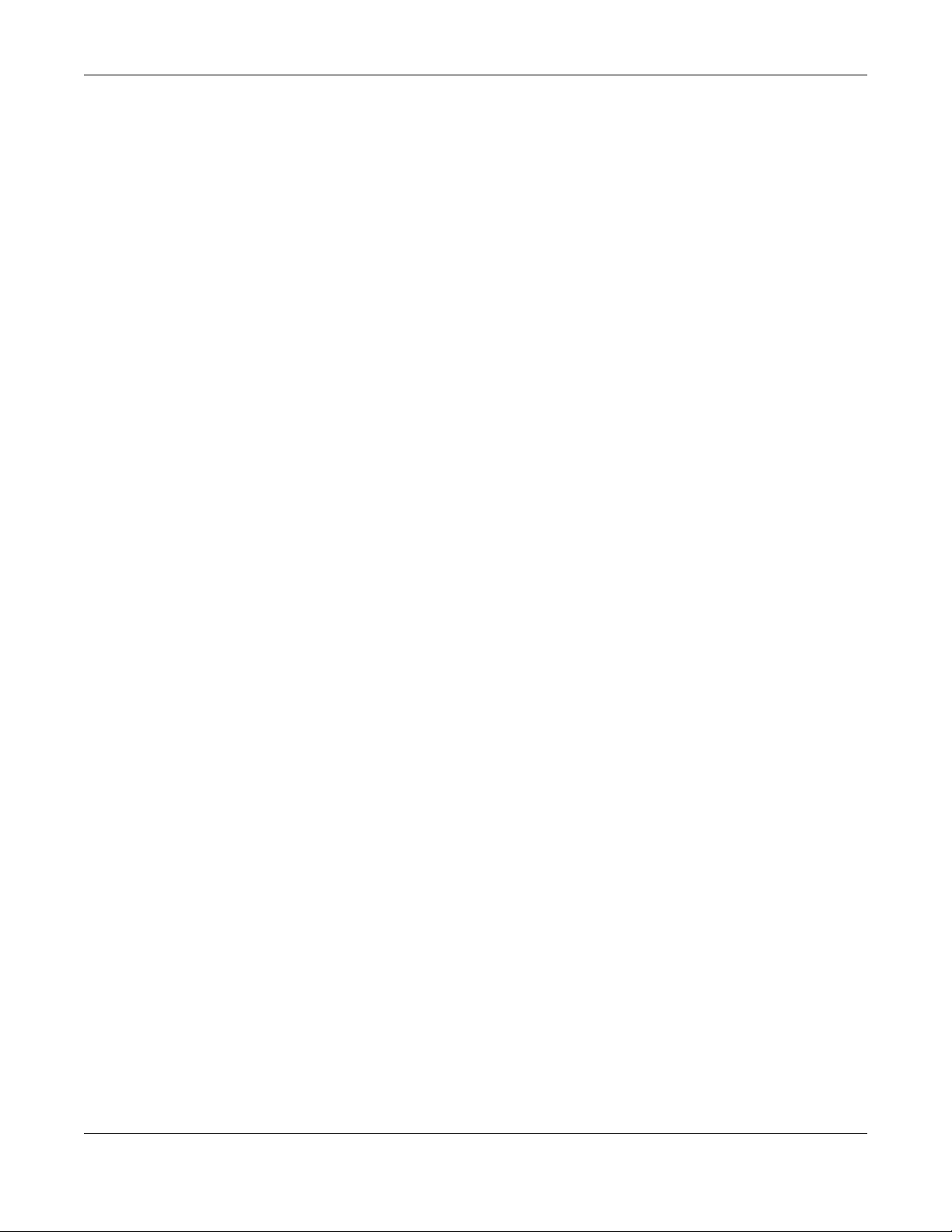
Appendix D Legal Information
NWA/WAC/WAX Series User’s Guide
296
Instructions d'installation professionnelle (WAC6553D-E)
Veuillez noter que l'appareil etant dedie a une fonction unique, il doit etre utilise avec notre logiciel proprietaire de divertissement interactif . Ce
produit sera propose par un reseau de distribution controle et installe par des professionels; il ne sera pas propose au grand public par le reseau
de la grande distribution.
1Installation
Ce produit est destine a un usage specifique et doit etre installe par un personnel qualifie maitrisant les radiofrequences et les regles s'y
rapportant. L'installation et les reglages ne doivent pas etre modifies par l'utilisateur final.
2Emplacement d'installation
En usage normal, afin de respecter les exigences reglementaires concernant l'exposition aux radiofrequences, ce produit doit etre installe de
facon a respecter une distance de 30 cm entre l'antenne emettrice et les personnes.
3Antenn externe.
Utiliser uniiquement les antennes approuvees par le fabricant. L'utilisation d'autres antennes peut conduire a un niveau de rayonnement
essentiel ou non essentiel depassant les niveaux limites definis par FCC/IC, ce qui est interdit.
4Procedure d'installation
Consulter le manuel d'utilisation.
5Avertissement
Choisir avec soin la position d'installation et s'assurer que la puissance de sortie ne depasse pas les limites en vigueur. La violation de cette regle
peut conduire a de serieuses penalites federales.
Safety Warnings
• Do not use this product near water, for example, in a wet basement or near a swimming pool.
• Do not expose your device to dampness, dust or corrosive liquids.
• Do not store things on the device.
• Do not obstruct the device ventilation slots as insufficient airflow may harm your device. For example, do not place the device in an
enclosed space such as a box or on a very soft surface such as a bed or sofa.
• Do not install, use, or service this device during a thunderstorm. There is a remote risk of electric shock from lightning.
• Connect ONLY suitable accessories to the device.
• Do not open the device or unit. Opening or removing covers can expose you to dangerous high voltage points or other risks. ONLY qualified
service personnel should service or disassemble this device. Please contact your vendor for further information.
• Make sure to connect the cables to the correct ports.
• Place connecting cables carefully so that no one will step on them or stumble over them.
• Always disconnect all cables from this device before servicing or disassembling.
• Do not remove the plug and connect it to a power outlet by itself; always attach the plug to the power adaptor first before connecting it to
a power outlet.
• Do not allow anything to rest on the power adaptor or cord and do NOT place the product where anyone can walk on the power adaptor
or cord.
• Please use the provided or designated connection cables/power cables/adaptors. Connect it to the right supply voltage (for example, 110V
AC in North America or 230V AC in Europe). If the power adaptor or cord is damaged, it might cause electrocution. Remove it from the
device and the power source, repairing the power adapter or cord is prohibited. Contact your local vendor to order a new one.
• Do not use the device outside, and make sure all the connections are indoors. There is a remote risk of electric shock from lightning.
• CAUTION: Risk of explosion if battery is replaced by an incorrect type, dispose of used batteries according to the instruction. Dispose them at
the applicable collection point for the recycling of electrical and electronic devices. For detailed information about recycling of this
product, please contact your local city office, your household waste disposal service or the store where you purchased the product.
• This device (WAC6553D-E, WAC6552D-S) must be grounded by qualified service personnel. Never defeat the ground conductor or operate
the device in the absence of a suitably installed ground conductor. Contact the qualified service personnel if you are uncertain that suitable
grounding is available.
• The following warning statements apply, where the disconnect device is not incorporated in the device or where the plug on the power
supply cord is intended to serve as the disconnect device,
• For permanently connected devices, a readily accessible disconnect device shall be incorporated external to the device;
• For pluggable devices, the socket-outlet shall be installed near the device and shall be easily accessible.
Environment statement
ErP (Energy-related Products) (NWA1123-ACv2, NWA1123-AC HD, NWA5123-AC, NWA5123-AC HD,
WAC6502D-E, WAC6502D-S, and WAC6503D-S)
Zyxel products put on the EU market in compliance with the requirement of the European Parliament and the Council published
Directive 2009/125/EC establishing a framework for the setting of ecodesign requirements for energy-related products (recast), so called
as "ErP Directive (Energy-related Products directive) as well as ecodesign requirement laid down in applicable implementing measures, power
consumption has satisfied regulation requirements which are:
Network standby power consumption < 8W, and/or
Off mode power consumption < 0.5W, and/or
Standby mode power consumption < 0.5W.
For wireless setting, please refer to the chapter about wireless settings for more detail.
European Union - Disposal and Recycling Information
The symbol below means that according to local regulations your product and/or its battery shall be disposed of separately from domestic
waste. If this product is end of life, take it to a recycling station designated by local authorities. At the time of disposal, the separate collection of
your product and/or its battery will help save natural resources and ensure that the environment is sustainable development.
Die folgende Symbol bedeutet, dass Ihr Produkt und/oder seine Batterie gemäß den örtlichen Bestimmungen getrennt vom Hausmüll entsorgt
werden muss. Wenden Sie sich an eine Recyclingstation, wenn dieses Produkt das Ende seiner Lebensdauer erreicht hat. Zum Zeitpunkt der
Entsorgung wird die getrennte Sammlung von Produkt und/oder seiner Batterie dazu beitragen, natürliche Ressourcen zu sparen und die Umwelt
und die menschliche Gesundheit zu schützen.
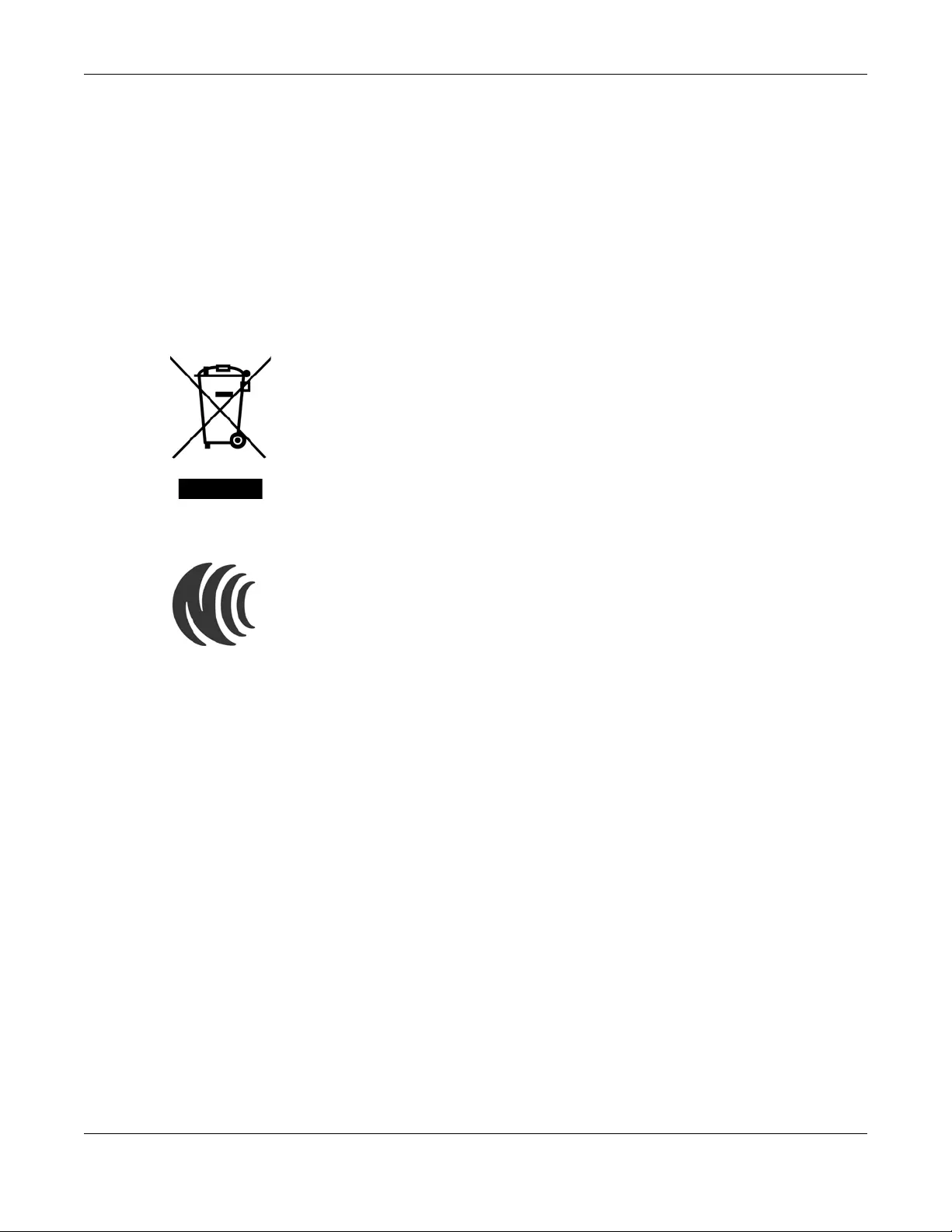
Appendix D Legal Information
NWA/WAC/WAX Series User’s Guide
297
El símbolo de abajo indica que según las regulaciones locales, su producto y/o su batería deberán depositarse como basura separada de la
doméstica. Cuando este producto alcance el final de su vida útil, llévelo a un punto limpio. Cuando llegue el momento de desechar el
producto, la recogida por separado éste y/o su batería ayudará a salvar los recursos naturales y a proteger la salud humana y
medioambiental.
Le symbole ci-dessous signifie que selon les réglementations locales votre produit et/ou sa batterie doivent être éliminés séparément des ordures
ménagères. Lorsque ce produit atteint sa fin de vie, amenez-le à un centre de recyclage. Au moment de la mise au rebut, la collecte séparée
de votre produit et/ou de sa batterie aidera à économiser les ressources naturelles et protéger l'environnement et la santé humaine.
Il simbolo sotto significa che secondo i regolamenti locali il vostro prodotto e/o batteria deve essere smaltito separatamente dai rifiuti domestici.
Quando questo prodotto raggiunge la fine della vita di servizio portarlo a una stazione di riciclaggio. Al momento dello smaltimento, la raccolta
separata del vostro prodotto e/o della sua batteria aiuta a risparmiare risorse naturali e a proteggere l'ambiente e la salute umana.
Symbolen innebär att enligt lokal lagstiftning ska produkten och/eller dess batteri kastas separat från hushållsavfallet. När den här produkten når
slutet av sin livslängd ska du ta den till en återvinningsstation. Vid tiden för kasseringen bidrar du till en bättre miljö och mänsklig hälsa genom att
göra dig av med den på ett återvinningsställe.
台灣
以下訊息僅適用於產品銷售至台灣地區
第十二條 經型式認證合格之低功率射頻電機,非經許可,公司,商號或使用者均不得擅自變更頻率、加大功率或變更原設計之特性及功能。
第十四條 低功率射頻電機之使用不得影響飛航安全及干擾合法通信;經發現有干擾現象時,應立即停用,並改善至無干擾時方得繼續使用。
前項合法通信,指依電信法規定作業之無線電通信。 低功率射頻電機須忍受合法通信或工業、科學及醫療用電波輻射性電機設備之干擾。
無線資訊傳輸設備避免影響附近雷達系統之操作。
電磁波曝露量 MPE 標準值 1mW/cm2,送測產品 (NWA1123-ACv2) 實測值為:0.316 mW/cm2 本產品使用時建議應距離人體 20 cm
電磁波曝露量 MPE 標準值 1mW/cm2,送測產品 (NWA1123-AC PRO) 實測值為:0.448 mW/cm2 本產品使用時建議應距離人體 20 cm
電磁波曝露量 MPE 標準值 1mW/cm2,送測產品 (NWA1123-AC HD) 實測值為:0.685 mW/cm2 本產品使用時建議應距離人體 20 cm
電磁波曝露量 MPE 標準值 1mW/cm2,送測產品 (NWA1302-AC) 實測值為:0.109 mW/cm2 本產品使用時建議應距離人體 20 cm
電磁波曝露量 MPE 標準值 1mW/cm2,送測產品 (NWA5123-AC) 實測值為:0.316 mW/cm2 本產品使用時建議應距離人體 20 cm
電磁波曝露量 MPE 標準值 1mW/cm2,送測產品 (WAC6503D-S) 實測值為:0.744 mW/cm2 本產品使用時建議應距離人體 20 cm
電磁波曝露量 MPE 標準值 1mW/cm2,送測產品 (WAC6502D-S) 實測值為:0.320 mW/cm2 本產品使用時建議應距離人體 20 cm
電磁波曝露量 MPE 標準值 1mW/cm2,送測產品 (WAC6502D-E) 實測值為:0.403 mW/cm2 本產品使用時建議應距離人體 20 cm
電磁波曝露量 MPE 標準值 1mW/cm2,送測產品 (WAC6553D-E) 實測值為:0.539 mW/cm2 本產品使用時建議應距離人體 30 cm
電磁波曝露量 MPE 標準值 1mW/cm2,送測產品 (WAC6103D-I) 實測值為:0.448 mW/cm2 本產品使用時建議應距離人體 20 cm
電磁波曝露量 MPE 標準值 1mW/cm2,送測產品 (WAC5302D-S) 實測值為:0.109 mW/cm2 本產品使用時建議應距離人體 20 cm
電磁波曝露量 MPE 標準值 1mW/cm2,送測產品 (NWA5123-AC HD) 實測值為:0.685 mW/cm2 本產品使用時建議應距離人體 20 cm
電磁波曝露量 MPE 標準值 1mW/cm2,送測產品 (WAC6303D-S) 實測值為:0.349 mW/cm2 本產品使用時建議應距離人體 20 cm
無線資訊傳輸設備忍受合法通信之干擾且不得干擾合法通信;如造成干擾,應立即停用,俟無干擾之虞,始得繼續使用。
無線資訊傳輸設備的製造廠商應確保頻率穩定性,如依製造廠商使用手冊上所述正常操作,發射的信號應維持於操作頻帶中。
無線資訊傳輸設備必須具備安全功能,以保護未經授權之一方任意更改軟體進而避免發射機操作於非經認證之頻率、輸出功率、調變形式或其他射頻參數設
定。
使用無線產品時,應避免影響附近雷達系統之操作。
高增益指向性天線只得應用於固定式點對點系統。
專業安裝警語: (WAC6553D-E)
以下訊息僅適用於產品屬於專業安裝並銷售至台灣地區
本器材須經專業工程人員安裝及設定,始得設置使用,且不得直接販售給一般消費者。
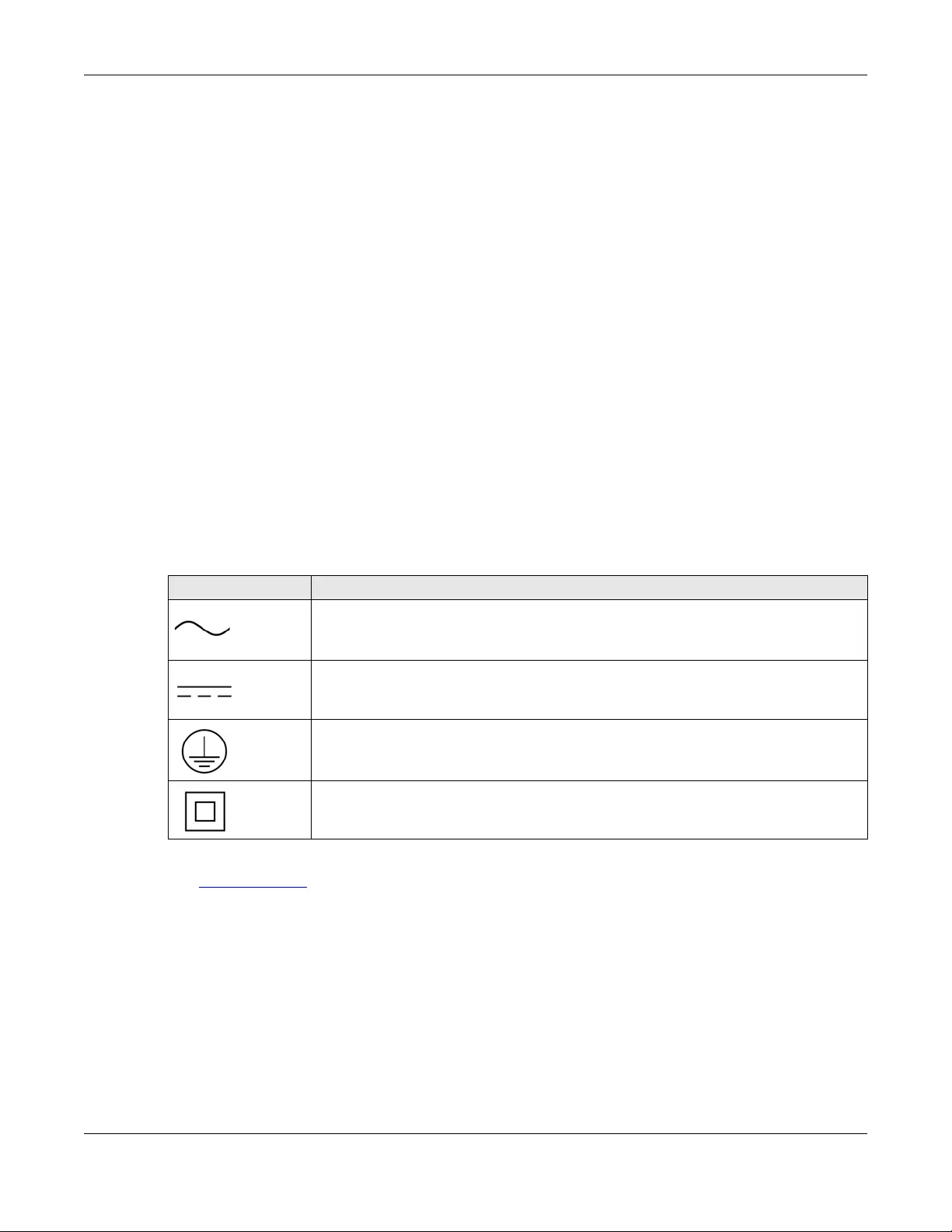
Appendix D Legal Information
NWA/WAC/WAX Series User’s Guide
298
安全警告
為了您的安全,請先閱讀以下警告及指示 :
• 請勿將此產品接近水、火焰或放置在高溫的環境。
• 避免設備接觸任何液體 - 切勿讓設備接觸水、雨水、高濕度、污水腐蝕性的液體或其他水份。
• 灰塵及污物 - 切勿接觸灰塵、污物、沙土、食物或其他不合適的材料。
• 雷雨天氣時,不要安裝,使用或維修此設備。有遭受電擊的風險。
• 切勿重摔或撞擊設備,並勿使用不正確的電源變壓器。
• 若接上不正確的電源變壓器會有爆炸的風險。
• 請勿隨意更換產品內的電池。
• 如果更換不正確之電池型式,會有爆炸的風險,請依製造商說明書處理使用過之電池。
• 請將廢電池丟棄在適當的電器或電子設備回收處。
• 請勿將設備解體。
• 請勿阻礙設備的散熱孔,空氣對流不足將會造成設備損害。
• 請插在正確的電壓供給插座 ( 如 : 北美 / 台灣電壓 110V AC,歐洲是 230V AC)。
• 假若電源變壓器或電源變壓器的纜線損壞,請從插座拔除,若您還繼續插電使用,會有觸電死亡的風險。
• 請勿試圖修理電源變壓器或電源變壓器的纜線,若有毀損,請直接聯絡您購買的店家,購買一個新的電源變壓器。
• 請勿將此設備安裝於室外,此設備僅適合放置於室內。
• 請勿隨一般垃圾丟棄。
• 請參閱產品背貼上的設備額定功率。
• 請參考產品型錄或是彩盒上的作業溫度。
• 產品沒有斷電裝置或者採用電源線的插頭視為斷電裝置的一部分,以下警語將適用 :
- 對永久連接之設備, 在設備外部須安裝可觸及之斷電裝置;
- 對插接式之設備, 插座必須接近安裝之地點而且是易於觸及的。
About the Symbols
Various symbols are used in this product to ensure correct usage, to prevent danger to the user and others, and to prevent property damage.
The meaning of these symbols are described below. It is important that you read these descriptions thoroughly and fully understand the
contents.
Explanation of the Symbols
Viewing Certifications
Go to http://www.zyxel.com to view this product’s documentation and certifications.
Zyxel Limited Warranty
Zyxel warrants to the original end user (purchaser) that this product is free from any defects in material or workmanship for a specific period (the
Warranty Period) from the date of purchase. The Warranty Period varies by region. Check with your vendor and/or the authorized Zyxel local
distributor for details about the Warranty Period of this product. During the warranty period, and upon proof of purchase, should the product
have indications of failure due to faulty workmanship and/or materials, Zyxel will, at its discretion, repair or replace the defective products or
components without charge for either parts or labor, and to whatever extent it shall deem necessary to restore the product or components to
proper operating condition. Any replacement will consist of a new or re-manufactured functionally equivalent product of equal or higher value,
and will be solely at the discretion of Zyxel. This warranty shall not apply if the product has been modified, misused, tampered with, damaged by
an act of God, or subjected to abnormal working conditions.
Note
Repair or replacement, as provided under this warranty, is the exclusive remedy of the purchaser. This warranty is in lieu of all other warranties,
express or implied, including any implied warranty of merchantability or fitness for a particular use or purpose. Zyxel shall in no event be held
liable for indirect or consequential damages of any kind to the purchaser.
To obtain the services of this warranty, contact your vendor. You may also refer to the warranty policy for the region in which you bought the
device at http://www.zyxel.com/web/support_warranty_info.php.
SYMBOL EXPLANATION
Alternating current (AC):
AC is an electric current in which the flow of electric charge periodically reverses direction.
Direct current (DC):
DC if the unidirectional flow or movement of electric charge carriers.
Earth; ground:
A wiring terminal intended for connection of a Protective Earthing Conductor.
Class II equipment:
The method of protection against electric shock in the case of class II equipment is either double insulation or
reinforced insulation.

Appendix D Legal Information
NWA/WAC/WAX Series User’s Guide
299
Registration
Register your product online to receive e-mail notices of firmware upgrades and information at www.zyxel.com.
Open Source Licenses
This product contains in part some free software distributed under GPL license terms and/or GPL like licenses. Open source licenses are provided
with the firmware package. You can download the latest firmware at www.zyxel.com. If you cannot find it there, contact your vendor or Zyxel
Technical Support at support@zyxel.com.tw.
To obtain the source code covered under those Licenses, please contact your vendor or Zyxel Technical Support at support@zyxel.com.tw.
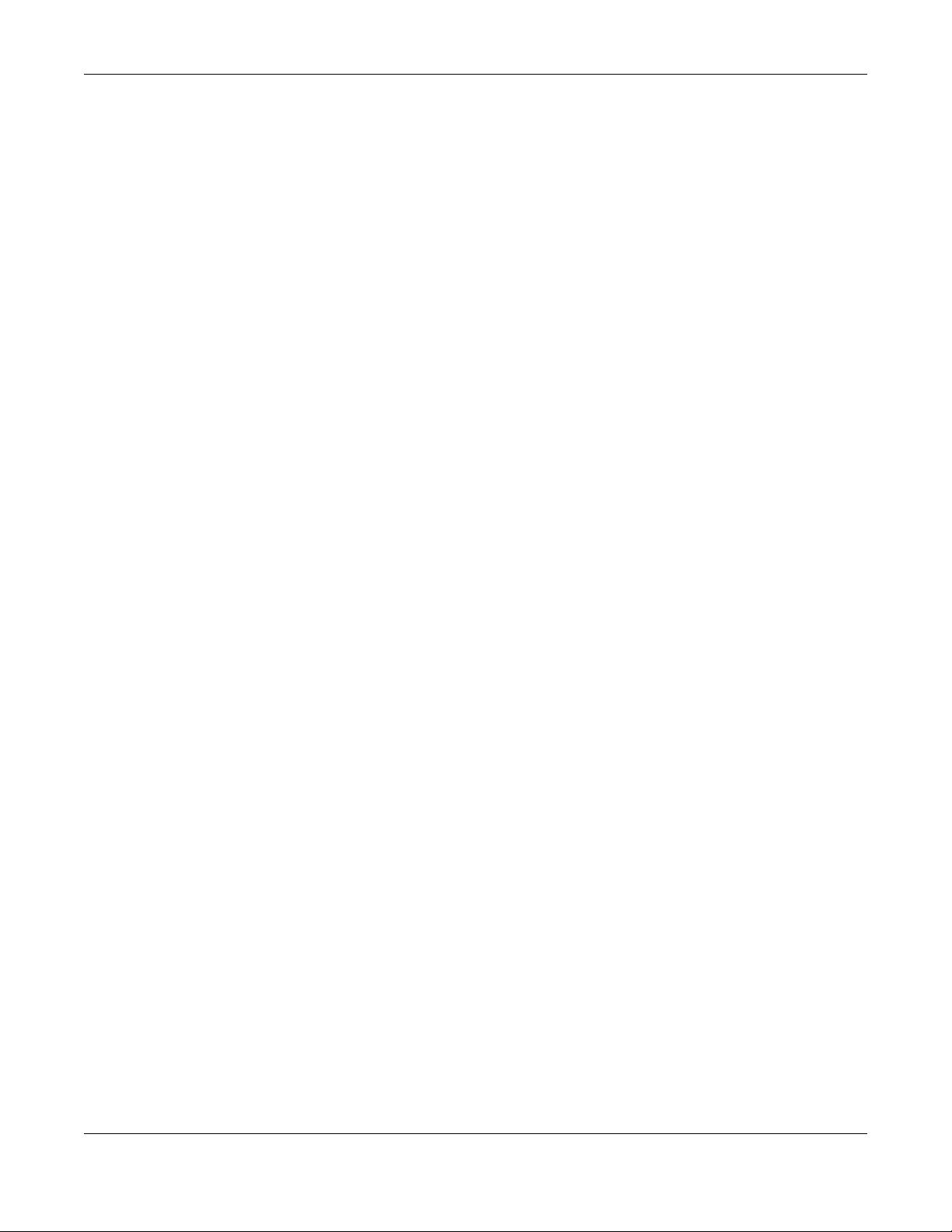
Index
NWA/WAC/WAX Series User’s Guide
300
Index
Symbols
Numbers
802.11k 20, 22, 23
802.11r 20, 22, 23
802.11v 20, 22, 23
A
AC. See AP Controller
access 53
access privileges 17
access users 123
see also users 123
admin users 123
multiple logins 128
see also users 123
alerts 196, 200, 201, 203, 204, 205
antenna switch 222
AP Controller 20, 21, 23, 26
applications
MBSSID 17
Repeater 14
Assisted Roaming. See 802.11k/v
B
backing up configuration files 208
Basic Service Set
see BSS
Bluetooth
BLE. See Bluetooth Low Energy
advertisements 121
advertising settings 122
BLE 120
Bluetooth Low Energy 20, 22, 23, 120
Bluetooth Smart 120
iBeacon 120
iBeacon ID 120
major 120
minor 120
UUID 120
UUID format 122
boot module 213
BSS 17
C
CA
and certificates 156
CA (Certificate Authority), see certificates
CAPWAP 94
CEF (Common Event Format) 198, 203
Certificate Authority (CA)
see certificates
Certificate Management Protocol (CMP) 161
Certificate Revocation List (CRL) 156
vs OCSP 170
certificates 155
advantages of 156
and CA 156
and FTP 189
and HTTPS 177
and SSH 186
and WWW 178
certification path 156, 163, 168
expired 156
factory-default 156
file formats 156
fingerprints 164, 169
importing 159
not used for encryption 156
revoked 156
self-signed 156, 160
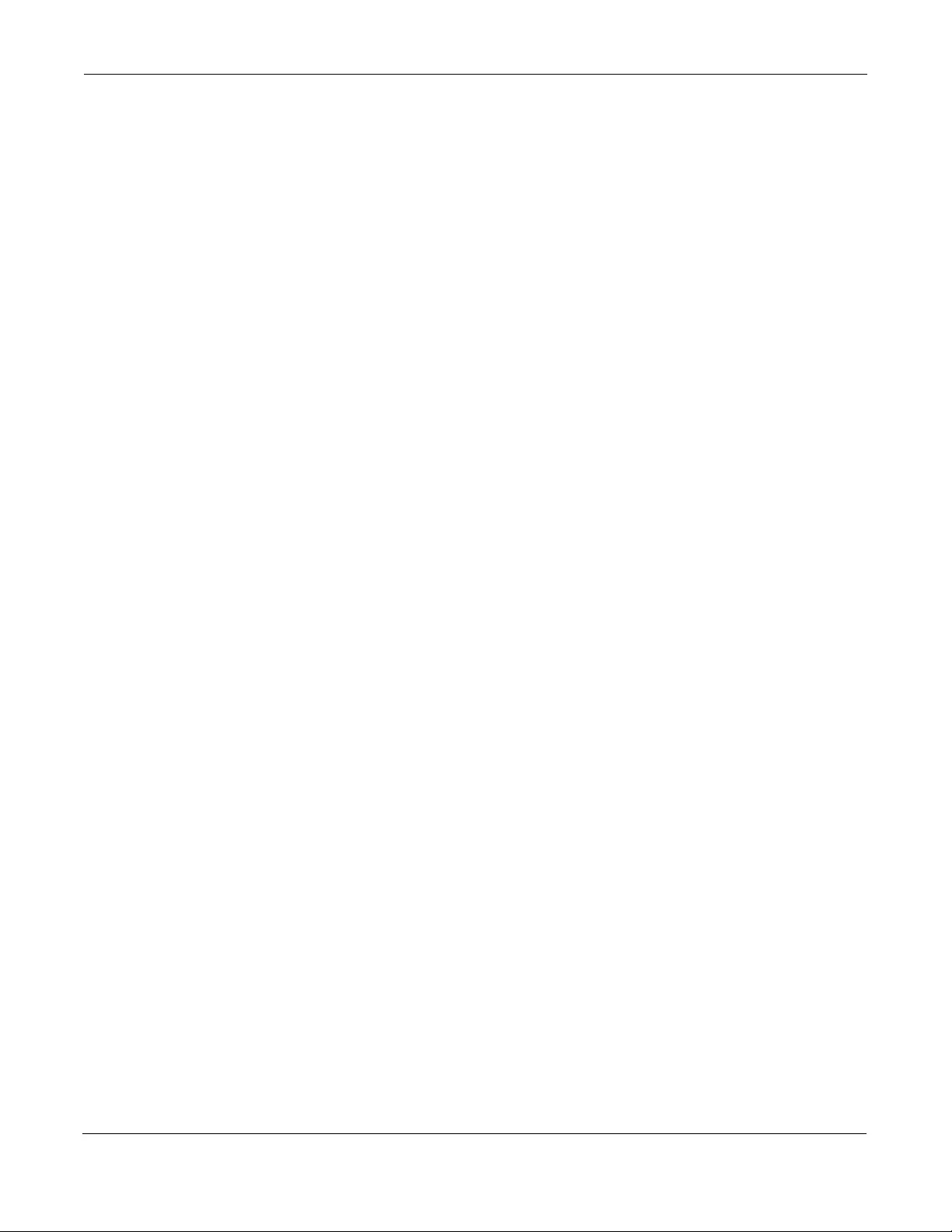
Index
NWA/WAC/WAX Series User’s Guide
301
serial number 163, 168
storage space 158, 166
thumbprint algorithms 157
thumbprints 157
used for authentication 156
verifying fingerprints 157
certification requests 160, 161
certifications
viewing 298
channel 18
CLI 32, 57
button 57
messages 57
popup window 57
Reference Guide 2
cold start 65
commands 32
sent by Web Configurator 57
Common Event Format (CEF) 198, 203
comparison table 19, 21, 22
configuration
information 217, 235
configuration files 206
at restart 208
backing up 208
downloading 209
downloading with FTP 189
editing 206
how applied 207
lastgood.conf 208, 210
managing 207
startup-config.conf 210
startup-config-bad.conf 208
syntax 206
system-default.conf 210
uploading 211
uploading with FTP 189
use without restart 206
contact information 281
cookies 53
copyright 287
CPU usage 68, 70
current date/time 68, 173
daylight savings 174
setting manually 175
time server 176
customer support 281
D
date 173
daylight savings 174
DCS 106
DHCP 172
and domain name 172
diagnostics 217, 235
disclaimer 287
domain name 172
dual radios 18
dual-radio application 18
dynamic channel selection 106
E
e-mail
daily statistics report 194
encryption 14
ESSID 246
Extended Service Set IDentification 130
F
Fast Roaming. See 802.11r
FCC interference statement 287
file extensions
configuration files 206
shell scripts 206
file manager 206
Firefox 53
firmware
and restart 212
boot module, see boot module
current version 68, 213
getting updated 212
uploading 212, 213
uploading with FTP 189
flash usage 68
FTP 32, 189
and certificates 189
with Transport Layer Security (TLS) 189
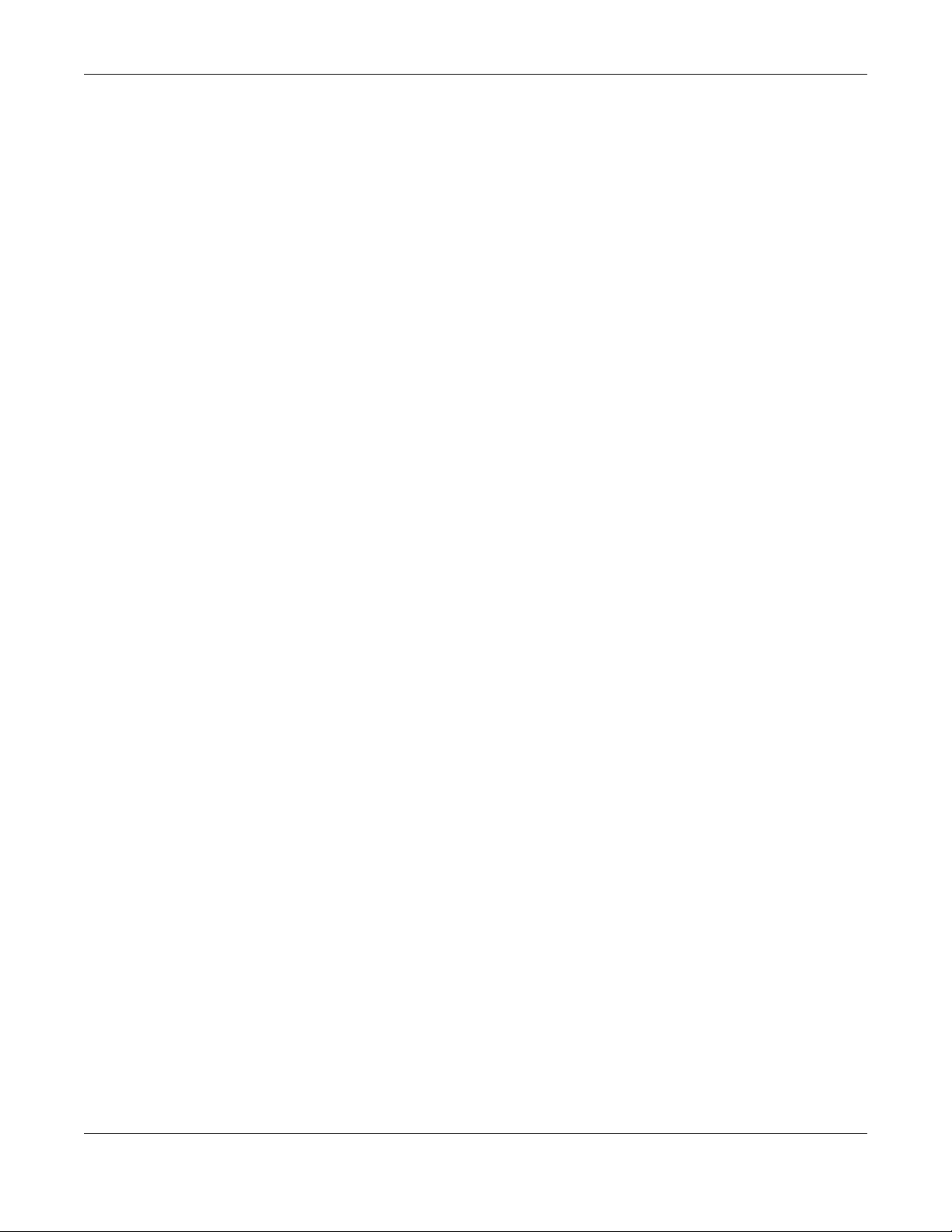
Index
NWA/WAC/WAX Series User’s Guide
302
G
Guide
CLI Reference 2
H
HTTP
over SSL, see HTTPS
redirect to HTTPS 178
vs HTTPS 177
HTTPS 177
and certificates 177
authenticating clients 177
avoiding warning messages 180
example 178
vs HTTP 177
with Internet Explorer 179
with Netscape Navigator 179
HyperText Transfer Protocol over Secure Socket Layer,
see HTTPS
I
IEEE 802.1x 131
interface
status 69
interfaces
as DHCP servers 172
interference 18
Internet Explorer 53
Internet Protocol version 6, see IPv6
IP Address 94, 231
gateway IP address 94
IP subnet 94
IPv6 273
addressing 273
EUI-64 275
global address 273
interface ID 275
link-local address 273
Neighbor Discovery Protocol 273
ping 273
prefix 273
prefix length 273
stateless autoconfiguration 275
unspecified address 274
J
Java
permissions 53
JavaScripts 53
K
key pairs 155
L
lastgood.conf 208, 210
layer-2 isolation 147
example 147
MAC 148
LED suppression 219
LEDs 34
Blinking 43, 45, 47, 49, 51
load balancing 106
Locator LED 220
log messages
categories 201, 203, 204, 205
debugging 91
regular 91
types of 91
logout
Web Configurator 57
logs
e-mail profiles 196
e-mailing log messages 93, 200
formats 198
log consolidation 201
settings 196
syslog servers 196
system 196
types of 196
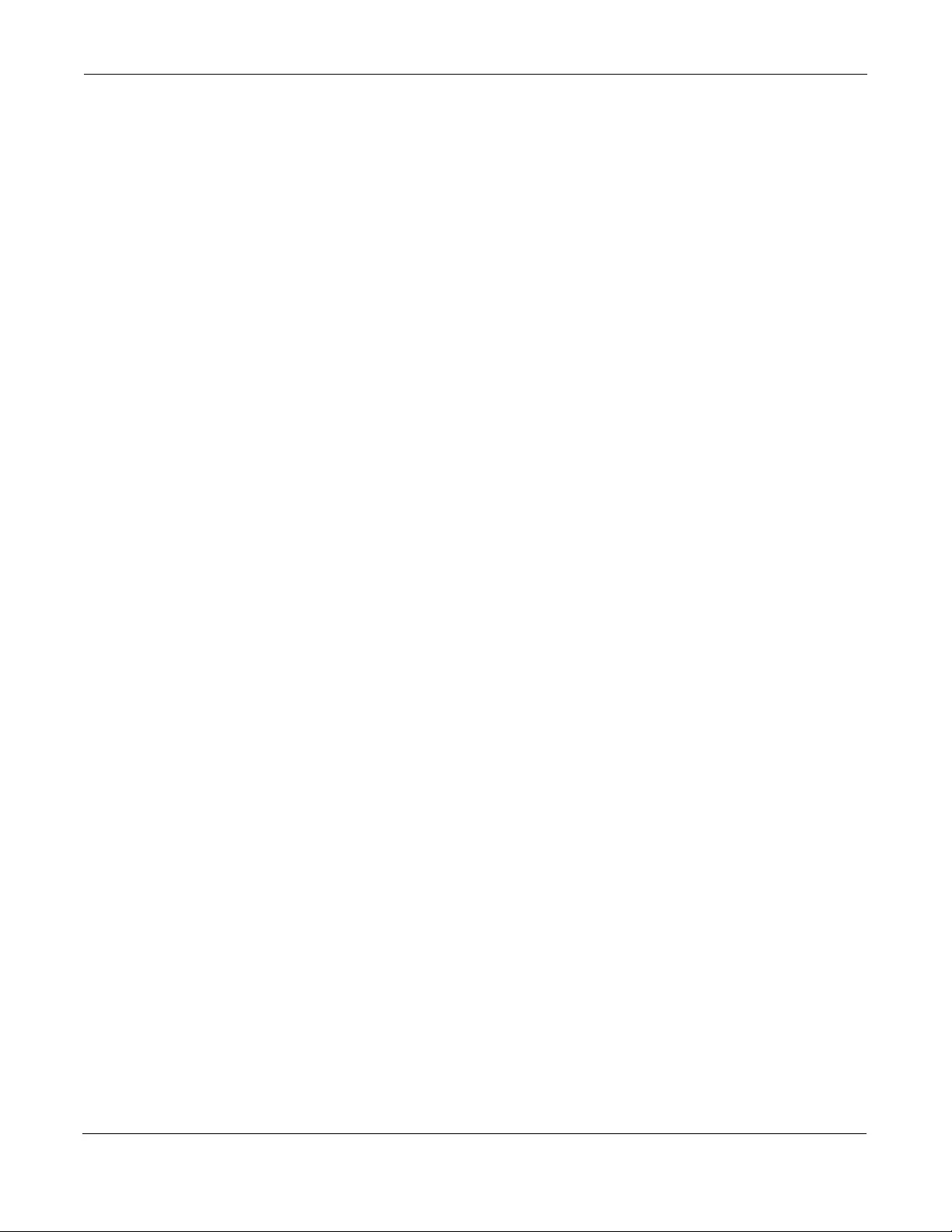
Index
NWA/WAC/WAX Series User’s Guide
303
M
MAC address
range 68
Management Information Base (MIB) 190, 191
Management Mode
CAPWAP and DHCP 95
management mode 24
Management, NCC 24
Management, Standalone 24
managing the device
good habits 32
using FTP. See FTP.
MBSSID 17
memory usage 68, 71
messages
CLI 57
mode, default 24
model name 67
My Certificates, see also certificates 158
N
NCC. See Nebula Control Center
Nebula Control Center 24
Netscape Navigator 53
Network Time Protocol (NTP) 175
O
objects
certificates 155
users, account
user 123
Online Certificate Status Protocol (OCSP) 170
vs CRL 170
overview 13, 65, 227
P
pop-up windows 53
power off 66
power on 65
product registration 299
Public-Key Infrastructure (PKI) 156
public-private key pairs 155
R
radio 18
Radio Frequency monitor 13
reboot 65, 224
vs reset 224
Reference Guide, CLI 2
registration
product 299
remote management
FTP, see FTP
Telnet 188
WWW, see WWW
reports
daily 194
daily e-mail 194
reset 247
vs reboot 224
vs shutdown 225
RESET button 66, 247
restart 224
RF interference 18
RF monitor. See Radio Frequency Monitor
RFC
2510 (Certificate Management Protocol or
CMP) 161
Rivest, Shamir and Adleman public-key algorithm
(RSA) 160
RSA 160, 168, 169
RSSI threshold 137
S
SCEP (Simple Certificate Enrollment Protocol) 161
screen resolution 53
Secure Socket Layer, see SSL
serial number 68
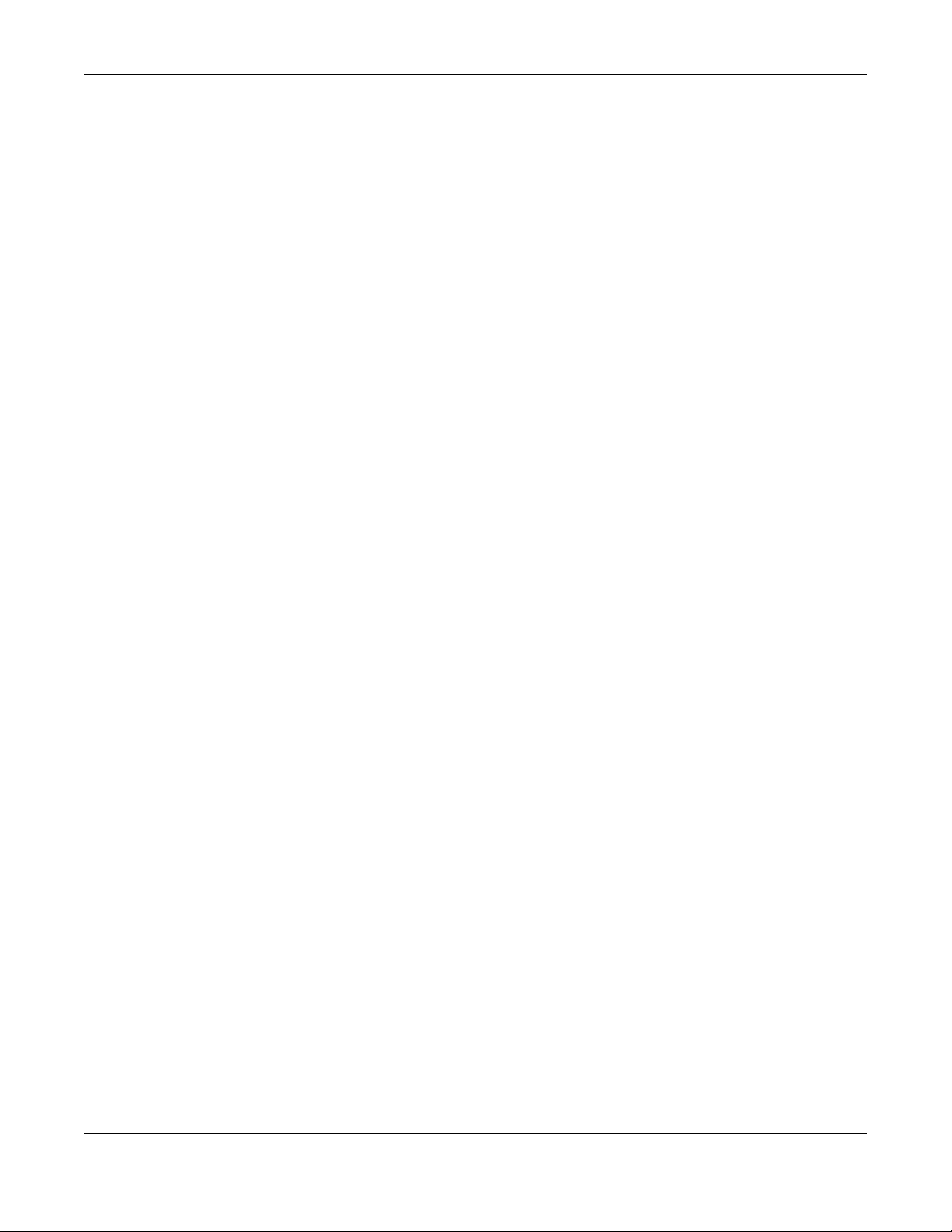
Index
NWA/WAC/WAX Series User’s Guide
304
service control
and users 176
limitations 176
timeouts 176
Service Set 130
Service Set Identifier
see SSID
shell scripts 206
downloading 215, 235
editing 214, 234
how applied 207
managing 214, 234
syntax 206
uploading 216, 235
shutdown 66, 225
vs reset 225
Simple Certificate Enrollment Protocol (SCEP) 161
Simple Network Management Protocol, see SNMP
SNMP 190
agents 190
Get 190
GetNext 190
Manager 190
managers 190
MIB 190, 191
network components 190
Set 190
Trap 191
traps 191
versions 190
SSH 184
and certificates 186
client requirements 186
encryption methods 186
for secure Telnet 187
how connection is established 185
versions 186
with Linux 187
with Microsoft Windows 187
SSID 17
SSID profile
pre-configured 17
SSID profiles 17
SSL 177
starting the device 65
startup-config.conf 210
if errors 208
missing at restart 208
present at restart 208
startup-config-bad.conf 208
station 106
statistics
daily e-mail report 194
status 229
stopping the device 65
supported browsers 53
syslog 198, 203
syslog servers, see also logs
system log, see logs
system name 67, 172
system uptime 68
system-default.conf 210
T
Telnet 188
with SSH 187
time 173
time servers (default) 175
trademarks 287
Transport Layer Security (TLS) 189
troubleshooting 217, 235
Trusted Certificates, see also certificates 165
U
upgrading
firmware 212
uploading
configuration files 211
firmware 212
shell scripts 214, 234
usage
CPU 68, 70
flash 68
memory 68, 71
onboard flash 68
user authentication 123
user name
rules 124

Index
NWA/WAC/WAX Series User’s Guide
305
user objects 123
users 123
access, see also access users
admin (type) 123
admin, see also admin users
and service control 176
currently logged in 69
default lease time 127, 129
default reauthentication time 127, 129
lease time 126
limited-admin (type) 123
lockout 128
reauthentication time 126
types of 123
user (type) 123
user names 124
V
Vantage Report (VRPT) 198, 203
Virtual Local Area Network 99
VLAN 99
introduction 99
VRPT (Vantage Report) 198, 203
W
warm start 65
warranty 298
note 298
WDS 14
Web Configurator 31, 53
access 53
requirements 53
supported browsers 53
WEP (Wired Equivalent Privacy) 131
wireless channel 246
wireless client 106
Wireless Distribution System (WDS) 14
wireless LAN 246
Wireless network
overview 105
wireless network
example 105
wireless profile 130
layer-2 isolation 130
MAC filtering 130
radio 130
security 130
SSID 130
wireless security 17, 246
wireless station 106
Wizard Setup 73
WLAN interface 18
WPA2 131
WWW 177
and certificates 178
see also HTTP, HTTPS 177
Z
ZDP 27
ZON Utility 27
ZyXEL Discovery Protocol 27