Zyxel XGN100C User Manual
Displayed below is the user manual for XGN100C by Zyxel which is a product in the Network Cards category. This manual has pages.
Related Manuals
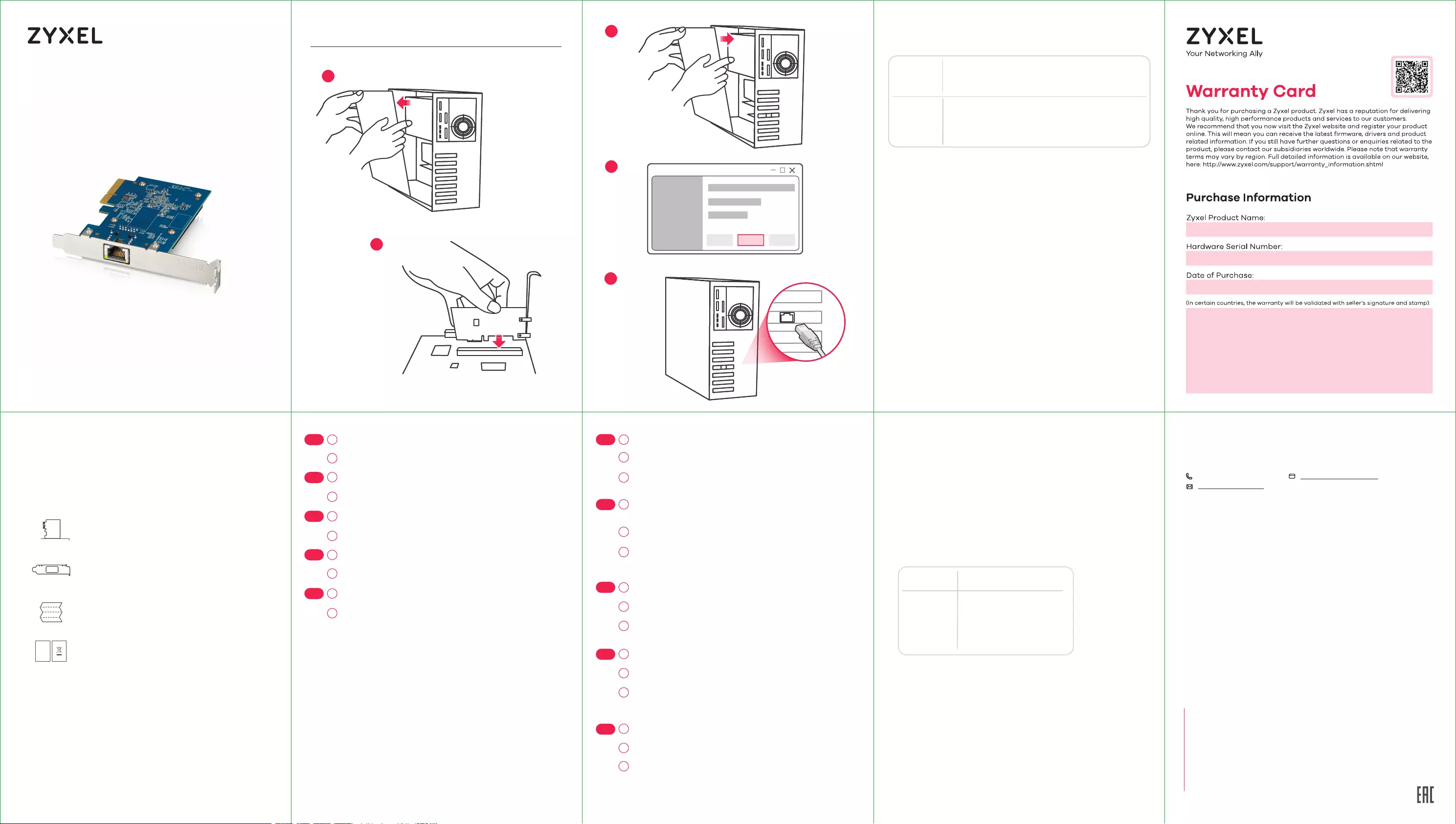
XGN100C
10G Network Adapter PCIe Card with
Single RJ-45 Port
Quick Start Guide
Low Profile Bracket
XGN100C
Package Contents
LEDs
SPEED
Green
100 Mbps / 1 Gbps / 2.5 Gbps /
5 Gbps connection ready.
LNK/ACT
Blinking - Data receiving/transmitting.
Steady On - No data receiving/
transmitting.
Off - No cable connection.
Requirements
Troubleshooting
•
•
•
•
Make sure your computer is using a supported operating system.
Manually install the card driver. If a supported operating system
does not automatically install the driver, go to
https://www.zyxel.com/support/download_landing.shtml and
search for XGN100C. Download the driver, and install it.
Make sure you are using a Cat5e or better Ethernet cable.
For 10 Gbps speeds, make sure your computer is within range of
the connected device.
Cable Maximum Distance
Cat5e
Cat6
Cat6a
33 m
55 m
100 m
Green
Amber
10 Gbps connection ready.
Hardware Installation
1
2
3
4
5
CloseBack
LEDs
SPEED
Green
100 Mbps / 1 Gbps / 2.5 Gbps /
5 Gbps connection ready.
LNK/ACT
Blinking - Data receiving/transmitting.
Steady On - No data receiving/
transmitting.
Off - No cable connection.
Cat5e
Cat6
Cat6a
33 m
55 m
100 m
Green
Amber
10 Gbps connection ready.
Hardware Installation
1
2
3
4
5
CloseBack Finish
Declaration of Conformity
Safety Warnings
DoC
A computer with an available PCI Express 2.0 slot using one
of the following operating systems:
Cat5e or better Ethernet cable
FCC
This device complies with Part 15 of the FCC Rules. Operation is
subject to the following two conditions:
(1) This device may not cause harmful interference, and
(2) This device must accept any interference received, including
Interference that may cause undesired operation.
• Windows 7, 8.0, 8.1, 10 or Server 2012
• Linux 3.11, 4.13, 4.15, 3.16, 4.20 or 4.40
Support Information
USA
+ 1 800 255 4101
support@zyxel.com
EU
https://support.zyxel.eu
Copyright © 2020 Zyxel Communications Corp. All Rights Reserved.
EU Importer
Zyxel Communications A/S
Gladsaxevej 378, 2. th. 2860 Søborg, Denmark
US Importer
Zyxel Communications, Inc
1130 North Miller Street Anaheim, CA 92806-2001
https://www.zyxel.com/us/en/
https://www.zyxel.com/dk/da/
Quick Start Guide
ENGLISH | DEUTSCH | ESPAÑOL | FRANÇAIS
ITALIANO
1
2
EN
ES
FR
IT
DE
Turn off your computer, disconnect its power cord, and remove the
computer case.
Insert the XGN100C firmly into an available PCIe slot, and then
secure its back bracket.
Schalten Sie Ihren Computer aus, ziehen Sie das Netzkabel ab und
entfernen Sie das Computergehäuse.
Stecken Sie den XGN100C fest in einen freien PCIe-Steckplatz und
befestigen Sie dann die hintere Halterung.
Apague su ordenador, desconecte el cable de alimentación y retire
la carcasa.
Introduzca bien el XGN100C en una ranura PCIe disponible y a
continuación asegure su soporte posterior.
Éteignez votre ordinateur, débranchez son cordon d'alimentation et
retirez le boîtier de l'ordinateur.
Insérez fermement le XGN100C dans un emplacement PCIe
disponible, puis fixez son support arrière.
Spegni il computer, disconnetti l’alimentatore, e rimuovi la
copertura del computer.
Inserisci l’XGN100C nell’inserto PCIe, premendo bene, e poi
aggancia la staffa posteriore.
3
4
EN
ES
FR
IT
DE
Put back the computer case, connect the computer power cord,
and turn the computer back on.
A supported operating system will automatically install the driver,
and prompt you when completed.
Use a Cat5e or better Ethernet cable to connect the Ethernet port
on the installed XGN100C to a suitable device such as a 2.5 Gbps / 5
Gbps router/AP or 10G switch, or 10G NAS.
Bringen Sie das Computergehäuse wieder an, schließen Sie das
Netzkabel des Computers an und schalten Sie den Computer
wieder ein.
Ein unterstütztes Betriebssystem installiert den Treiber automa-
tisch und wird nach Fertigstellung eine Meldung anzeigen.
Verwenden Sie ein Cat5e oder besseres Ethernet-Kabel, um den
Ethernet-Anschluss des installierten XGN100C mit einem
geeigneten Gerät wie einem 2,5 Gbps / 5 Gbps Router/AP oder 10G
Switch oder 10G NAS zu verbinden.
Vuelva a colocar la carcasa del ordenador, conecte el cable de
alimentación y enciéndalo.
Un sistema operativo compatible instalará automáticamente el
controlador y le avisará cuando haya finalizado.
Utilice un cable Ethernet Cat5e o superior para conectar el puerto
Ethernet en el XGN100C instalado a un dispositivo adecuado, como
un router/AP de 2,5/5 Gb/s o un conmutador 10G o 10G NAS.
Remettez le boîtier de l'ordinateur, branchez le cordon d'alimenta-
tion de l'ordinateur et remettez l'ordinateur sous tension.
Un système d'exploitation pris en charge installe automatiquement
le pilote et vous avertit lorsque l’opération est terminée.
Utilisez un câble Ethernet Cat5e ou supérieur pour connecter le
port Ethernet du XGN100C installé à un périphérique approprié tel
qu'un routeur/AP 2,5 Gbps / 5 Gbps ou un commutateur 10G ou un
NAS 10G.
Rimonta la copertura del computer, connetti l’alimentatore, e
riaccendi il computer.
Il sistema operativo installerà automaticamente il driver, e ti
avviserà a installazione completata.
Usa un cavo Ethernet Cat5e o migliore per connettere la porta
Ethernet sull’XGN100C installato a un dispositivo adatto, come un
router/AP da 2,5 Gbps / 5 Gbps o un interruttore 10G, o un NAS 10G.
5
1
2
1
23
4
5
3
4
5
1
2
3
4
5
1
2
3
4
5
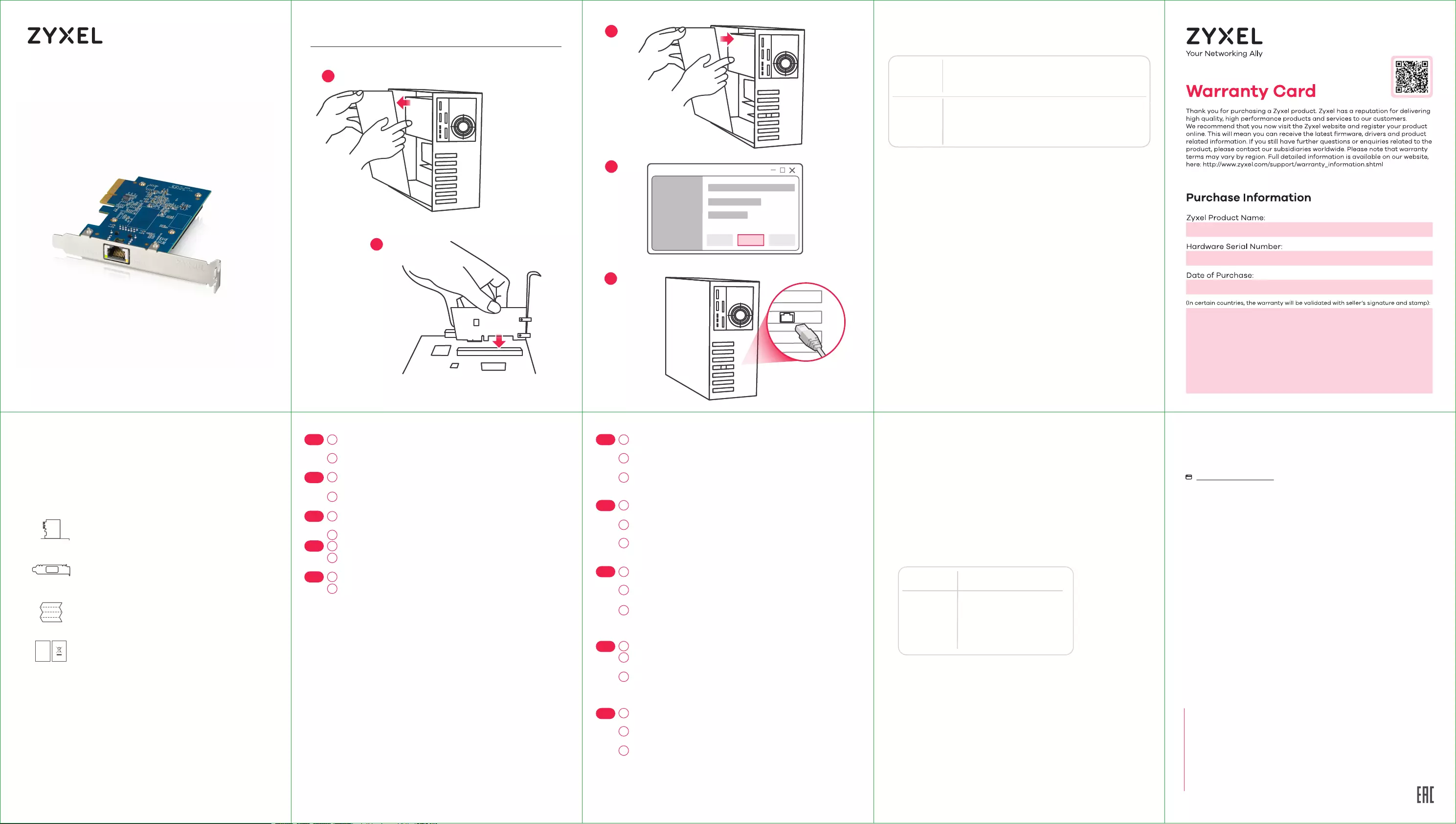
LEDs
SPEED
Green
100 Mbps / 1 Gbps / 2.5 Gbps /
5 Gbps connection ready.
LNK/ACT
Blinking - Data receiving/transmitting.
Steady On - No data receiving/
transmitting.
Off - No cable connection.
Green
Amber
10 Gbps connection ready.
Hardware Installation
1
2
3
4
5
LEDs
SPEED
Green
100 Mbps / 1 Gbps / 2.5 Gbps /
5 Gbps connection ready.
LNK/ACT
Blinking - Data receiving/transmitting.
Steady On - No data receiving/
transmitting.
Off - No cable connection.
Green
Amber
10 Gbps connection ready.
Hardware Installation
1
2
3
4
5
CloseBack CloseBack Finish
Support Information
EU
https://support.zyxel.eu
1
2
DK
NO
FI
SE
NL
Sluk for computeren, frakobl netledningen og fjern computerkabi-
nettet.
Indsæt XGN100C solidt i et ledigt PCle-slot og fastgør derefter dets
bagbeslag.
Schakel de computer uit, ontkoppel de stroomkabel en verwijder de
behuizing van de computer.
Plaats XGN100C stevig in een beschikbare PCIe sleuf en zet de
achtersteun vast.
Slå av datamaskinen, koble fra strømledningen og fjern datamaski-
nens kabinett.
Sett inn XGN100C i et ledig PCIe-spor, og fest den bakre braketten.
Sammuta tietokone, irrota virtajohto ja poista tietokoneen kotelo.
Asenna XGN100C-kortti vapaaseen PCIe-paikkaan ja kiinnitä
lukitussalpa.
Stäng av datorn, dra ur nätkabeln och avlägsna datorhöljet.
Sätt i XGN100C ordentligt på en ledig PCIe-plats och säkra därefter
dess bakre fäste.
3
4
DK
NO
FI
SE
NL
Sæt kabinettet tilbage på plads, tilslut computerens netledning og
tænd igen for computeren.
Et understøttet operativsystem vil automatisk installere driveren,
og give en meddelelse når det er gennemført.
Brug et Cat5e- eller et bedre Ethernet-kabel til at tilslutte
Ethernet-porten, på det installerede XGN100C, til en egnet enhed så
som en 2,5 Gbps / 5 Gbps router/AP eller 10G switch eller 10G NAS.
Plaats de behuizing van de computer terug, verbind de stroomka-
bel van de computer en schakel de computer weer aan.
Een ondersteund besturingssysteem zal de driver automatisch
installeren en je op de hoogte stellen als dit is beëindigd.
Gebruik een Cat5e of betere Ethernet-kabel om de Ethernet-poort
op de geïnstalleerde XGN100C met een geschikt apparaat zoals de
2,5 Gbps / 5 Gbps router/AP of 10G switch, of 10G NAS te verbinden.
Sett på kabinettet igjen, koble til strømledningen og slå på
datamaskinen igjen.
Et støttet operativsystem vil automatisk installere driveren og
varsle deg når installeringen er fullført.
Bruk en Cat5e- eller bedre Ethernet-kabel til å etablere forbindelse
mellom Ethernet-porten på den installerte XGN100C og en egnet
enhet, for eksempel en 2,5 Gbps / 5 Gbps ruter/AP eller 10G-svitsj,
eventuelt en 10G NAS.
Sulje kotelo, liitä tietokoneen virtajohto ja käynnistä tietokone.
Tuettu käyttöjärjestelmä asentaa laiteohjaimen automaattisesti ja
ilmoittaa, kun asennus on valmis.
Liitä tietokoneeseen asennetun XGN100C-kortin Ethernet-portti
soveltuvaan verkkolaitteeseen, kuten 2,5/5 Gbps:n reitittimeen tai
tukiasemaan, 10G-kytkimeen tai 10G-NAS-tallennuspalvelimeen,
Cat5e-kaapelilla tai sitä paremmalla Ethernet-kaapelilla.
Sätt tillbaka datorhöljet, anslut datorns nätsladd och slå på datorn
igen.
Ett operativsystem som stöds kommer automatiskt att installera
drivrutinen och meddela när den är klar.
Använd en Cat5e- eller en Ethernet-kabel (rekommenderas) för att
ansluta Ethernet-porten på installerad XGN100C till en lämplig
enhet, t.ex. en 2,5 Gbps/5 Gbps router/AP eller 10G-switch eller 10G
NAS.
5
1
2
1
2
3
4
5
3
4
5
1
2
3
4
5
1
2
3
4
5
Quick Start Guide
DANSK | NEDERLANDS | NORSK | SUOMI
SVENSKA
XGN100C
10G Network Adapter PCIe Card with
Single RJ-45 Port
Quick Start Guide
Low Profile Bracket
XGN100C
Package Contents
Requirements
Troubleshooting
•
•
•
•
Make sure your computer is using a supported operating system.
Manually install the card driver. If a supported operating system
does not automatically install the driver, go to
https://www.zyxel.com/support/download_landing.shtml and
search for XGN100C. Download the driver, and install it.
Make sure you are using a Cat5e or better Ethernet cable.
For 10 Gbps speeds, make sure your computer is within range of
the connected device.
Cable Maximum Distance
Cat5e
Cat6
Cat6a
33 m
55 m
100 m
Cat5e
Cat6
Cat6a
33 m
55 m
100 m
Declaration of Conformity
Safety Warnings
DoC
A computer with an available PCI Express 2.0 slot using one
of the following operating systems:
Cat5e or better Ethernet cable
FCC
This device complies with Part 15 of the FCC Rules. Operation is
subject to the following two conditions:
(1) This device may not cause harmful interference, and
(2) This device must accept any interference received, including
Interference that may cause undesired operation.
Copyright © 2020 Zyxel Communications Corp. All Rights Reserved.
EU Importer
Zyxel Communications A/S
Gladsaxevej 378, 2. th. 2860 Søborg, Denmark
US Importer
Zyxel Communications, Inc
1130 North Miller Street Anaheim, CA 92806-2001
https://www.zyxel.com/us/en/
https://www.zyxel.com/dk/da/
• Windows 7, 8.0, 8.1, 10 or Server 2012
• Linux 3.11, 4.13, 4.15, 3.16, 4.20 or 4.40
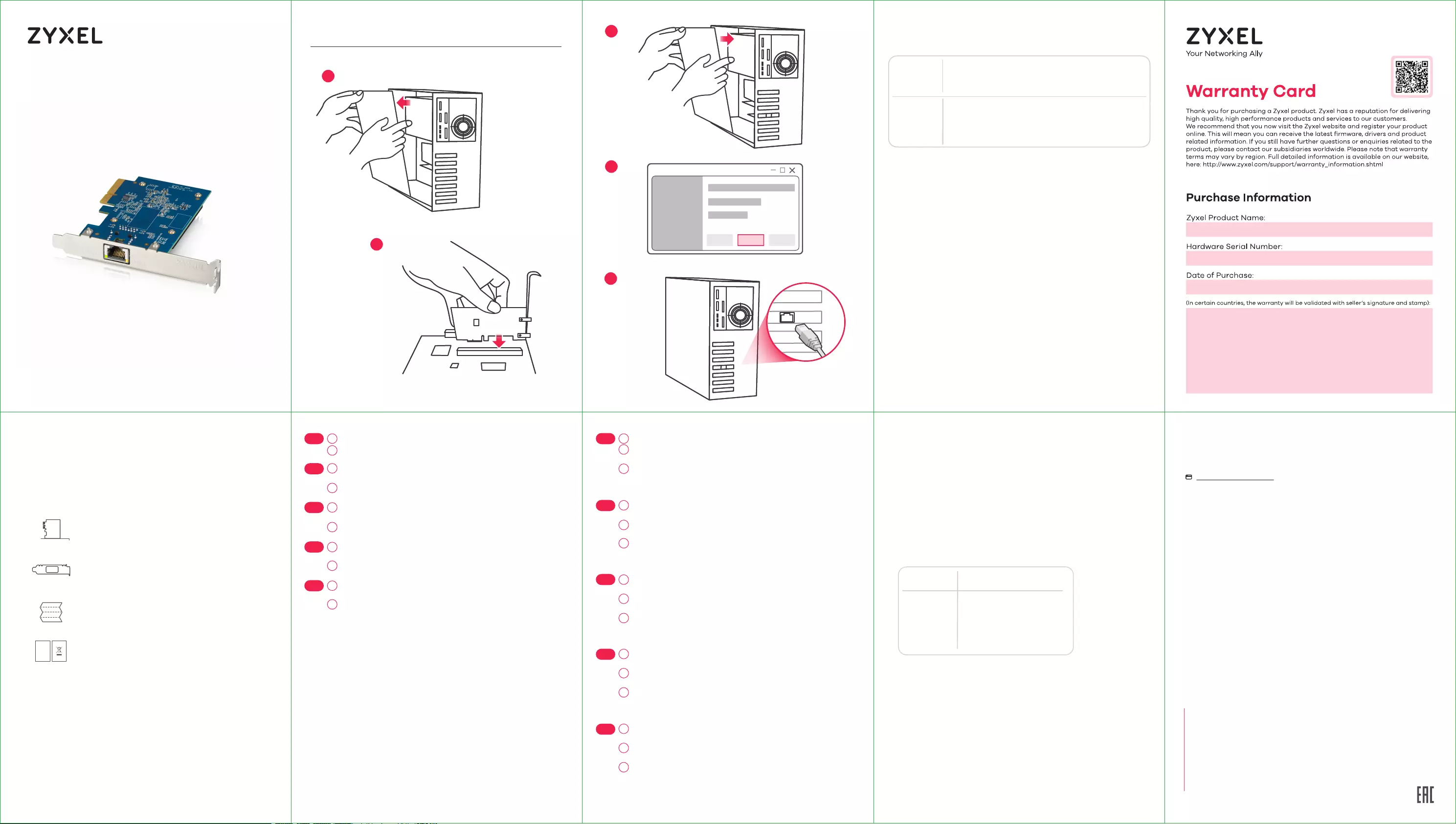
LEDs
SPEED
Green
100 Mbps / 1 Gbps / 2.5 Gbps /
5 Gbps connection ready.
LNK/ACT
Blinking - Data receiving/transmitting.
Steady On - No data receiving/
transmitting.
Off - No cable connection.
Green
Amber
10 Gbps connection ready.
Hardware Installation
1
2
3
4
5
LEDs
SPEED
Green
100 Mbps / 1 Gbps / 2.5 Gbps /
5 Gbps connection ready.
LNK/ACT
Blinking - Data receiving/transmitting.
Steady On - No data receiving/
transmitting.
Off - No cable connection.
Green
Amber
10 Gbps connection ready.
Hardware Installation
1
2
3
4
5
CloseBack CloseBack Finish
Support Information
EU
https://support.zyxel.eu
1
2
CZ
PL
RO
SK
HU
Vypněte počítač, odpojte napájecí kabel a sundejte kryt počítače.
Zasuňte XGN100C napevno do volného slotu PCIe a zajistěte zadní
podpěru.
Kapcsolja ki számítógépét, húzza ki a hálózati kábelt, majd
távolítsa el a számítógép burkolatát.
Helyezze stabilan az XGN100C eszközt egy szabad PCIe-foglalatba,
majd rögzítse a hátsó keretét.
Wyłącz komputer, odłącz przewód zasilający i zdejmij obudowę
komputera.
Zdecydowanym ruchem umieść urządzenie XGN100C w dostępnym
gnieździe PCIe, a następnie zabezpiecz tylny wspornik.
Opriți computerul, scoateți cablul de alimentare și deschideți
carcasa computerului.
Introduceți bine XGN100C într-un slot PCIe disponibil și fixați
suportul de fixare de pe spatele lui.
Vypnite počítač, odpojte napájací kábel a demontujte kryt
počítača.
Do voľnej štrbiny PCIe dôkladne zasuňte zariadenie XGN100C a
zaisťte zadnú konzolu.
3
4
CZ
PL
RO
SK
HU
Nasaďte kryt počítače, připojte napájecí kabel a zapněte počítač.
Podporovaný operační systém automaticky nainstaluje ovladač a
po dokončení zobrazí výzvu.
Pomocí ethernetového kabelu Cat5e nebo lepšího připojte
nainstalované zařízení XGN100C přes ethernetový port do
vhodného zařízení, například routeru / přístupového bodu 2,5 Gb/s /
5 Gb/s nebo přepínače 10 G nebo 10 G NAS.
Helyezze vissza a számítógép burkolatát, csatlakoztassa a hálózati
kábelt, majd kapcsolja vissza a számítógépet.
A támogatott operációs rendszer automatikusan telepíti az
illesztőprogramot, és jelzi, ha kész.
Használjon Cat5e vagy jobb Ethernet kábelt hogy összekösse a
telepített XGN100C Ethernet csatlakozóját és az alkalmas eszközt,
pl. 2,5 Gb/s / 5 Gb/s elválasztót/AP-t vagy 10G-s switchet vagy 10G-s
NAS-t.
Załóż obudowę, podłącz przewód zasilający i ponownie włącz
komputer.
Obsługiwany system operacyjny automatycznie zainstaluje
sterownik i wyświetli monit po zakończeniu operacji.
Użyj kabla Ethernet Cat5e lub lepszego, aby podłączyć port
Ethernet zainstalowanego urządzenia XGN100C do odpowiedniego
urządzenia, takiego jak router/punkt dostępu 2,5 Gb/s / 5 Gb/s,
przełącznik10G lub NAS 10G.
Închideți carcasa computerului, conectați cabul de alimentare al
computerului și reporniți computerul.
Un sistem de operare compatibil va instala automat driverul și vă
va atenționa când această operație s-a finalizat.
Utilizați un cablu Ethernet Cat5e sau superior și conectați portul
Ethernet de pe XGN100C instalat la un dispozitiv corespunzător,
cum ar fi un router 2,5 Gbps/5 Gbps / un AP sau un switch 10G sau
un NAS 10G.
Nasaďte kryt počítača, pripojte napájací kábel počítača a počítač
zapnite.
Podporovaný operačný systém automaticky nainštaluje ovládač a
po dokončení sa zobrazí výzva.
Pomocou kábla Cat5e alebo lepšieho kábla siete Ethernet prepojte
port siete Ethernet na nainštalovanom zariadení XGN100C s
vhodným zariadením, ako je 2,5 Gbps/5 Gbps smerovač/AP, 10G
prepínač alebo 10G NAS.
5
1
2
1
2
3
4
5
3
4
5
1
2
3
4
5
1
2
3
4
5
Quick Start Guide
ČEŠTINA | MAGYAR | POLSKI | ROMÂNĂ
SLOVENČINA
XGN100C
10G Network Adapter PCIe Card with
Single RJ-45 Port
Quick Start Guide
Low Profile Bracket
XGN100C
Package Contents
Requirements
Troubleshooting
•
•
•
•
Make sure your computer is using a supported operating system.
Manually install the card driver. If a supported operating system
does not automatically install the driver, go to
https://www.zyxel.com/support/download_landing.shtml and
search for XGN100C. Download the driver, and install it.
Make sure you are using a Cat5e or better Ethernet cable.
For 10 Gbps speeds, make sure your computer is within range of
the connected device.
Cable Maximum Distance
Cat5e
Cat6
Cat6a
33 m
55 m
100 m
Cat5e
Cat6
Cat6a
33 m
55 m
100 m
Declaration of Conformity
Safety Warnings
DoC
A computer with an available PCI Express 2.0 slot using one
of the following operating systems:
Cat5e or better Ethernet cable
FCC
This device complies with Part 15 of the FCC Rules. Operation is
subject to the following two conditions:
(1) This device may not cause harmful interference, and
(2) This device must accept any interference received, including
Interference that may cause undesired operation.
Copyright © 2020 Zyxel Communications Corp. All Rights Reserved.
EU Importer
Zyxel Communications A/S
Gladsaxevej 378, 2. th. 2860 Søborg, Denmark
US Importer
Zyxel Communications, Inc
1130 North Miller Street Anaheim, CA 92806-2001
https://www.zyxel.com/us/en/
https://www.zyxel.com/dk/da/
• Windows 7, 8.0, 8.1, 10 or Server 2012
• Linux 3.11, 4.13, 4.15, 3.16, 4.20 or 4.40
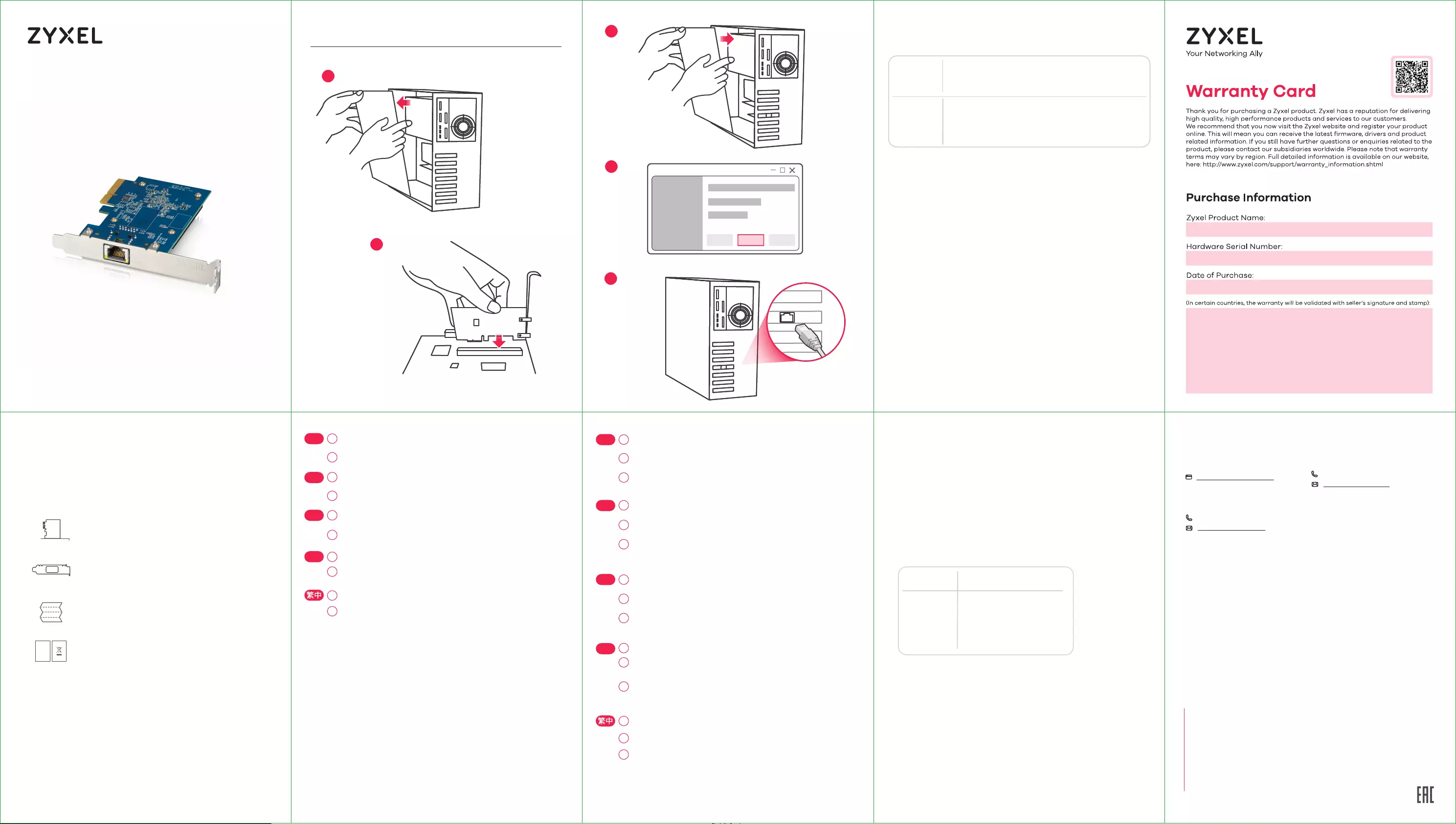
LEDs
SPEED
Green
100 Mbps / 1 Gbps / 2.5 Gbps /
5 Gbps connection ready.
LNK/ACT
Blinking - Data receiving/transmitting.
Steady On - No data receiving/
transmitting.
Off - No cable connection.
Green
Amber
10 Gbps connection ready.
Hardware Installation
1
2
3
4
5
LEDs
SPEED
Green
100 Mbps / 1 Gbps / 2.5 Gbps /
5 Gbps connection ready.
LNK/ACT
Blinking - Data receiving/transmitting.
Steady On - No data receiving/
transmitting.
Off - No cable connection.
Green
Amber
10 Gbps connection ready.
Hardware Installation
1
2
3
4
5
CloseBack CloseBack Finish
Support Information
EU, Turkey and Russia Taiwan
+ 886 2 2739 9889
retail@zyxel.com.tw
Thailand
+ 66 2831 5315
support@zyxel.co.th
https://support.zyxel.eu
1
2
SI
BG
TR
Izključite računalnik, izklopite napajalni kabel in odstranite ohišje
računalnika.
Vstavite XGN100C trdno v dostopno režo PCIe in potem pritrdite
njegov zadnji nosilec.
Bilgisayarınızı kapatın, güç kablosunu çıkarın ve bilgisayar
kasasının içini açın.
XGN100C'yi uygun bir PCIe yuvasına yerleştirin ve arka braketini
sabitleyin.
Изключете компютъра, извадете захранващия кабел и отстранете кутията
на компютъра.
Поставете продукта XGN100C в свободен PCIe слот и фиксирайте
задната скоба.
ปิดเครื่องคอมพิวเตอร์, ถอดสายไฟและเปิดฝาเคสคอมพิวเตอร์ออก
ติดตั้ง XGN100C ลงในสล็อต PCIe ที่ว่างอยู่ กดให้แน่น
จากนั้นยึดด้านหลังด้วยน็อต
關閉您的電腦,移除電源線,打開機殼。
將XGN100C安裝至PCIe插槽,並確保其完全插入並固定好。
3
4
SI
BG
TR
Vrnite ohišje računalnika, povežite napajalni kabel in vključite
računalnik.
Podprti operacijski sistem bo samodejno namestil gonilnik in vas bo
obvestil, ko je končano.
Uporabite Ethernet kabel Cat5e za povezovanje vrat Ethernet na
nameščenem XGN100C s ustrezno naprav, kot je usmerjevalnik/AP
2,5 Gbps / 5 Gbps, stikalo 10G ali 10G NAS.
Bilgisayar kasasını kapatın, güç kablosunu bağlayın ve bilgisayarı
açın.
Destekleyen bir işletim sistemi, sürücüyü otomatik olarak yükleye-
cek ve bittiğinde size bildirecektir.
Takmış olduğunuz XGN100C üzerindeki Ethernet bağlantı noktasını
2,5 Gbps/5 Gbps yönlendirici/AP veya 10G switch ya da 10G NAS gibi
uygun bir cihaza bağlamak için Cat5e veya daha iyi bir Ethernet
kablosu kullanın.
Поставете обратно кутията на компютъра, свържете захранващия кабел и
включете компютъра отново.
Поддържана операционна система автоматично ще инсталира драйвера и
ще ви подкани, когато това е готово.
Използвайте Cat5e или по-добър Ethernet кабел, за да свържете
Ethernet порта на инсталирания XGN100C със съвместимо устройство
като 2,5 Gbps / 5 Gbps рутер/AP или 10G превключвател, или 10G NAS.
ปิดฝาเคสคอมพิวเตอร์กลับ ต่อสายไฟคอมพิวเตอร์แล้วเปิดคอมพิวเตอร์
ระบบปฏิบัติการที่รองรับจะติดตั้งไดรเวอร์โดยอัตโนมัติและแจ้งให้คุณทราบเมื่อดำ
เนินการเสร็จ
ใช้สายอีเทอร์เนต Cat5e หรือดีกว่า เพื่อเชื่อมต่อพอร์ตอีเทอร์เนตบน XGN100C
ที่ติดตั้งไว้ เข้ากับอุปกรณ์ที่เหมาะสม เช่น เร้าเตอร์ 2,5 Gbps / 5 Gbps /AP
หรือสวิตช์ 10G หรือ 10G NAS
重新裝回機殼,連接電源線,並將電腦開機。
電腦作業系統應會自動偵測及安裝驅動程式,並提示安裝已完成。
使用 Cate5e 、Cate6或Cate6A 網路線將您的裝置連接到XGN100C的網
路連接埠。
5
1
2
1
2
3
4
5
3
4
5
1
2
3
4
5
1
2
3
4
5
TH
TH
Quick Start Guide
SLOVENŠČINA | TÜRK | БЪЛГАРСКИ | ภาษาไทย
繁體中文
XGN100C
10G Network Adapter PCIe Card with
Single RJ-45 Port
Quick Start Guide
Low Profile Bracket
XGN100C
Package Contents
Requirements
Troubleshooting
•
•
•
•
Make sure your computer is using a supported operating system.
Manually install the card driver. If a supported operating system
does not automatically install the driver, go to
https://www.zyxel.com/support/download_landing.shtml and
search for XGN100C. Download the driver, and install it.
Make sure you are using a Cat5e or better Ethernet cable.
For 10 Gbps speeds, make sure your computer is within range of
the connected device.
Cable Maximum Distance
Cat5e
Cat6
Cat6a
33 m
55 m
100 m
Cat5e
Cat6
Cat6a
33 m
55 m
100 m
Declaration of Conformity
Safety Warnings
DoC
A computer with an available PCI Express 2.0 slot using one
of the following operating systems:
Cat5e or better Ethernet cable
FCC
This device complies with Part 15 of the FCC Rules. Operation is
subject to the following two conditions:
(1) This device may not cause harmful interference, and
(2) This device must accept any interference received, including
Interference that may cause undesired operation.
Copyright © 2020 Zyxel Communications Corp. All Rights Reserved.
EU Importer
Zyxel Communications A/S
Gladsaxevej 378, 2. th. 2860 Søborg, Denmark
US Importer
Zyxel Communications, Inc
1130 North Miller Street Anaheim, CA 92806-2001
https://www.zyxel.com/us/en/
https://www.zyxel.com/dk/da/
• Windows 7, 8.0, 8.1, 10 or Server 2012
• Linux 3.11, 4.13, 4.15, 3.16, 4.20 or 4.40