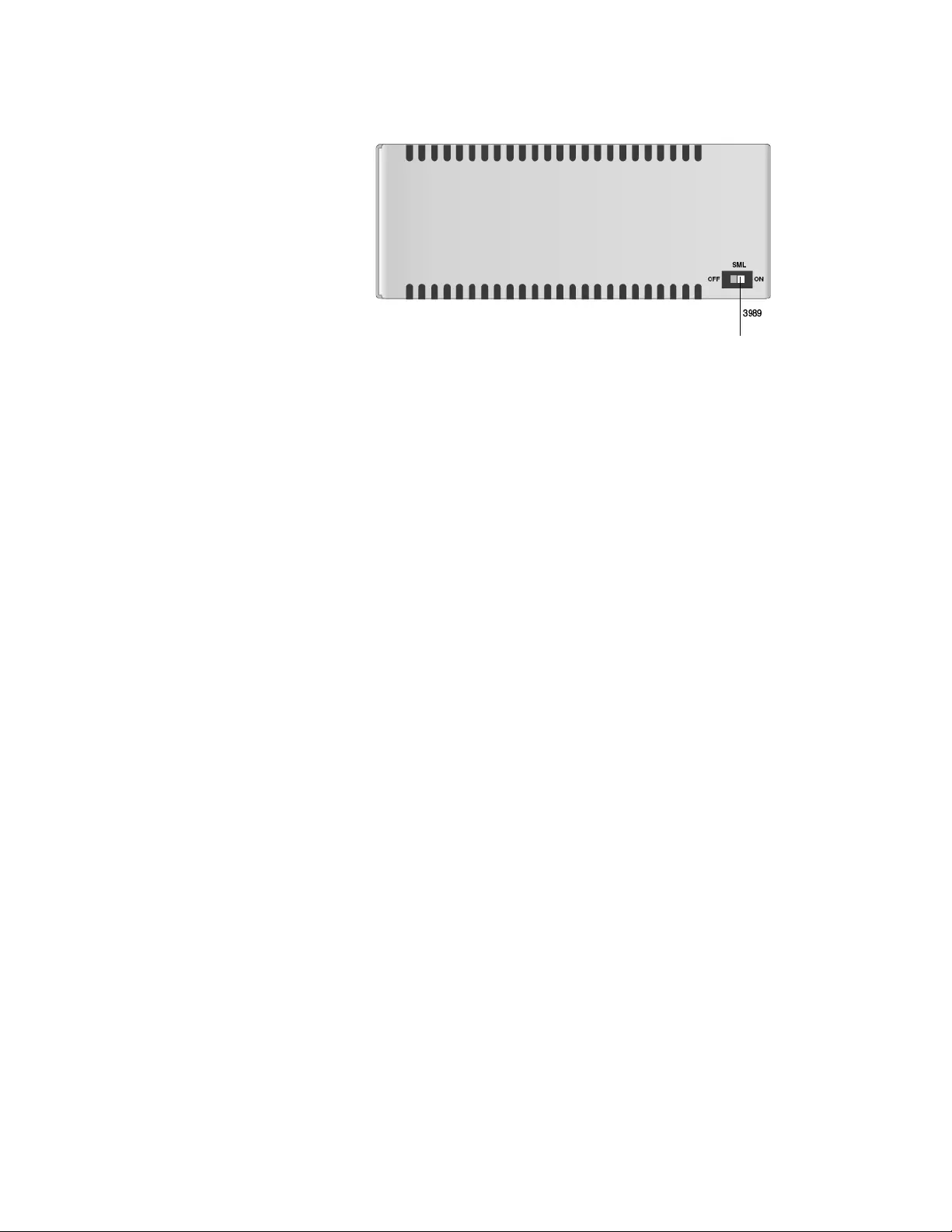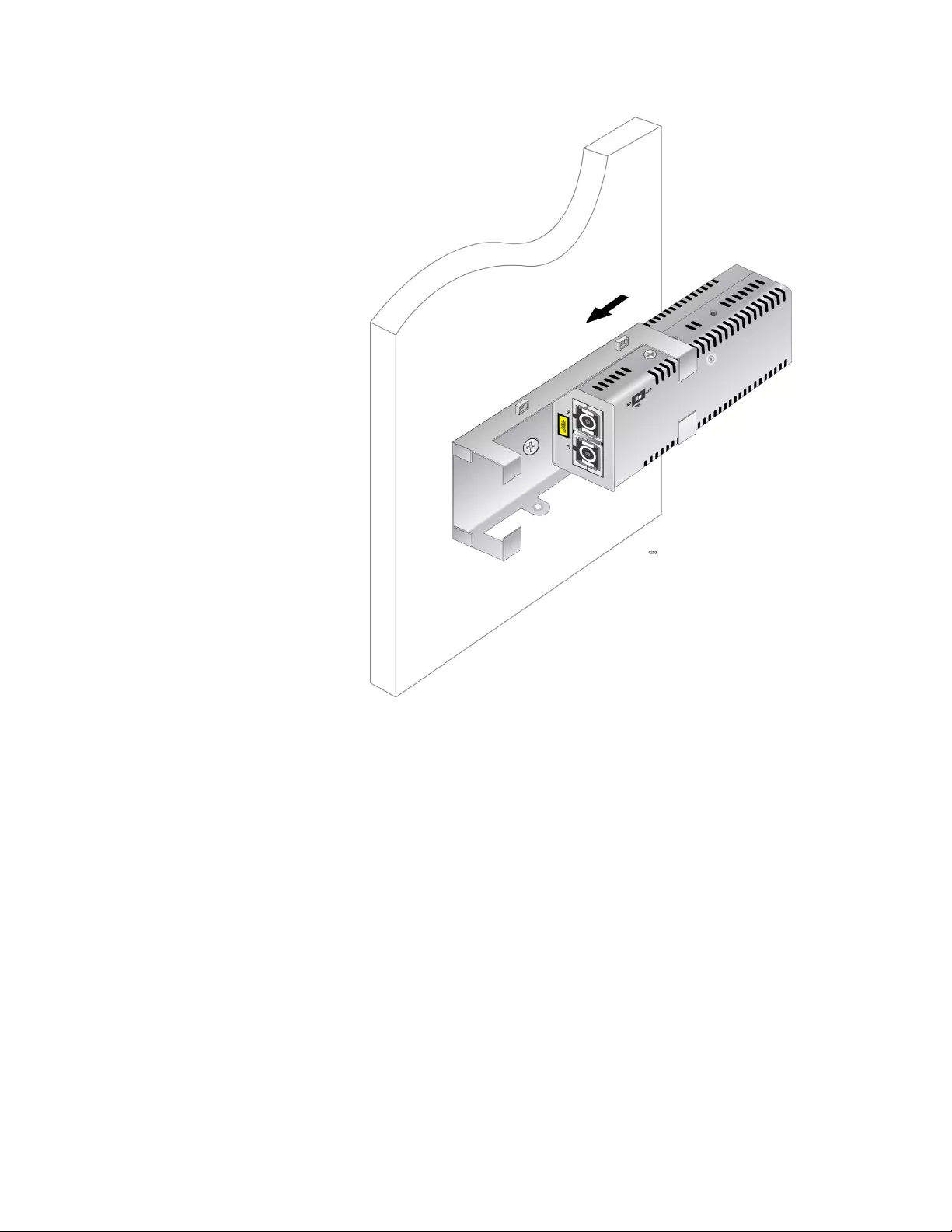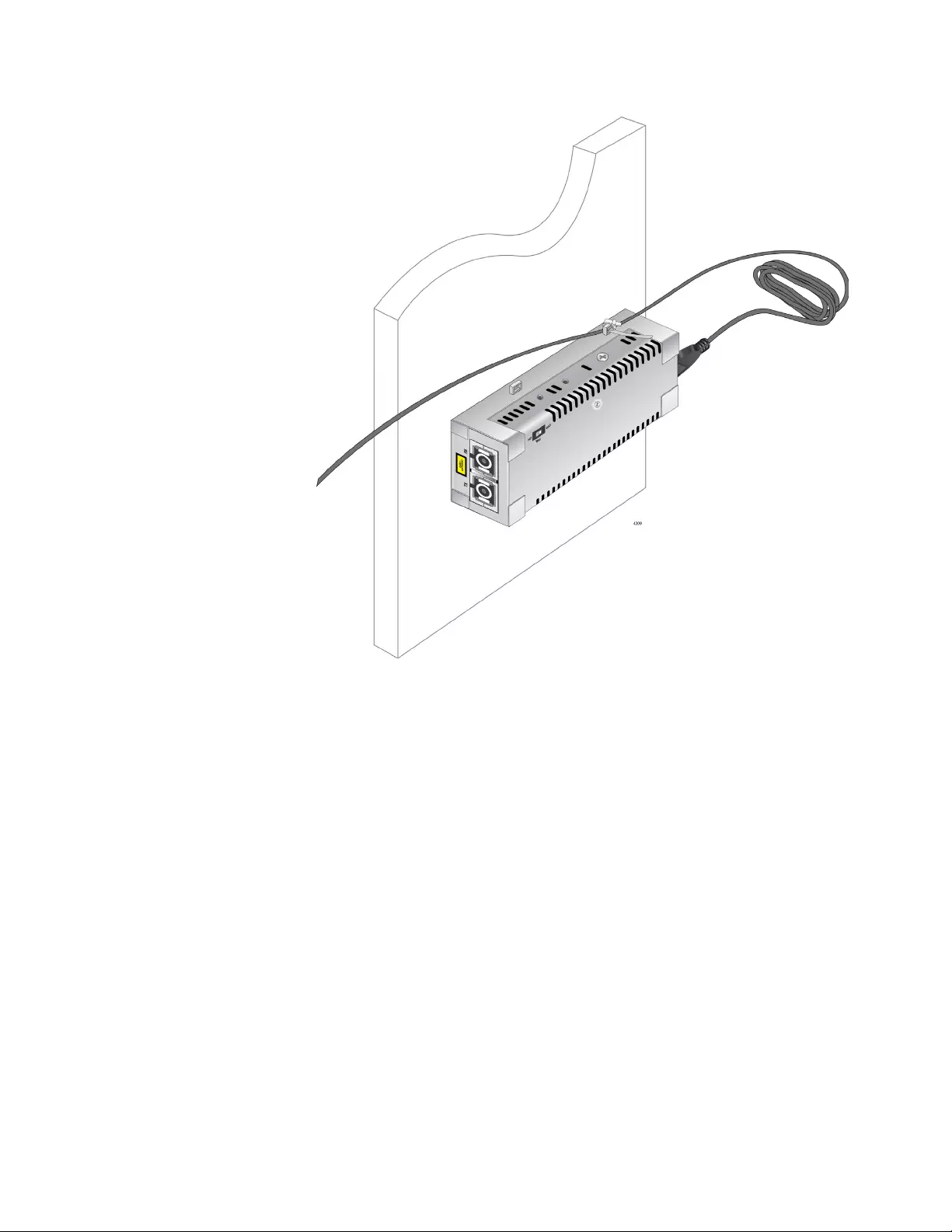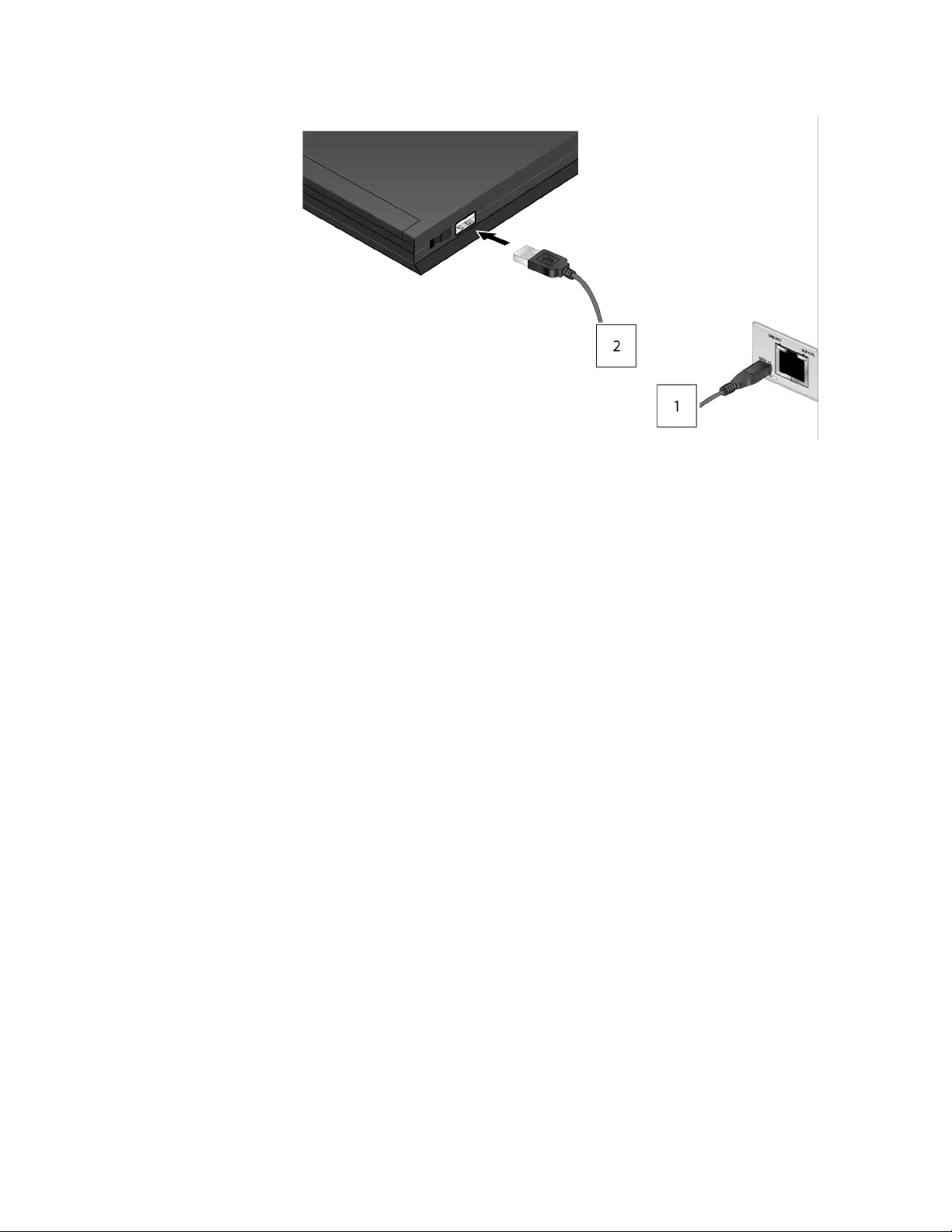Table of Contents
- Electrical Safety and Emissions Standards
- Contents
- Figures
- Tables
- Preface
- Chapter 1
- Chapter 2
- Chapter 3
- Appendix A
- Appendix B
Allied Telesis AT-DMC1000/SC-90 User Manual
Displayed below is the user manual for AT-DMC1000/SC-90 by Allied Telesis which is a product in the Network Media Converters category. This manual has pages.
Related Manuals

613-002144 Rev C
AT-DMC1000/100 Series
Desktop Mini Media Converters
AT-DMC1000/SC
AT-DMC1000/ST
AT-DMC1000/LC
AT-DMC100/SC
AT-DMC100/ST
AT-DMC100/LC
Installation Guide
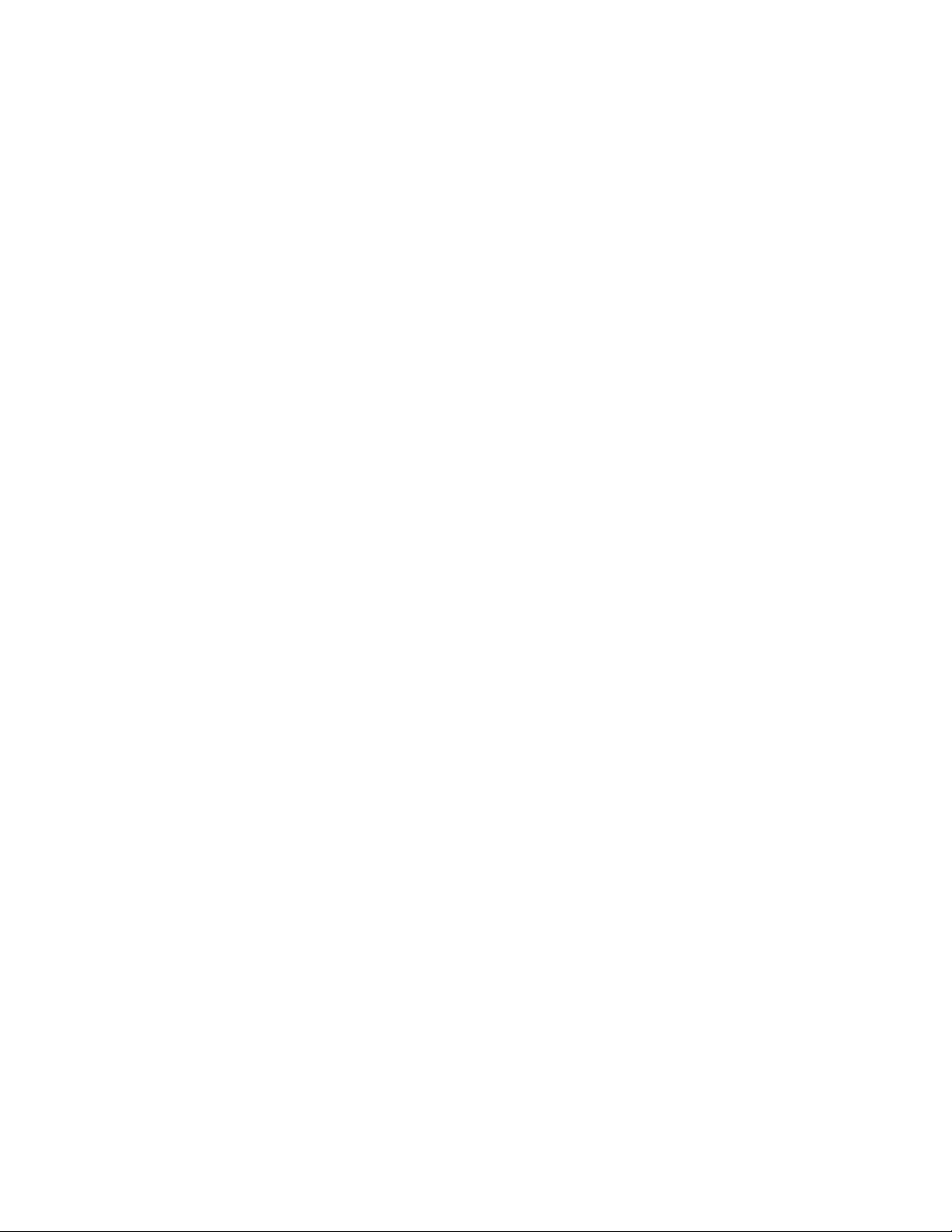
Copyright 2016 Allied Telesis, Inc.
All rights reserved. No part of this publication may be reproduced without prior written permission from Allied Telesis, Inc.
Allied Telesis and the Allied Telesis logo are trademarks of Allied Telesis, Incorporated. All other product names, company names,
logos or other designations mentioned herein are trademarks or registered trademarks of their respective owners.
Allied Telesis, Inc. reserves the right to make changes in specifications and other information contained in this document without prior
written notice. The information provided herein is subject to change without notice. In no event shall Allied Telesis, Inc. be liable for
any incidental, special, indirect, or consequential damages whatsoever, including but not limited to lost profits, arising out of or related
to this manual or the information contained herein, even if Allied Telesis, Inc. has been advised of, known, or should have known, the
possibility of such damages.
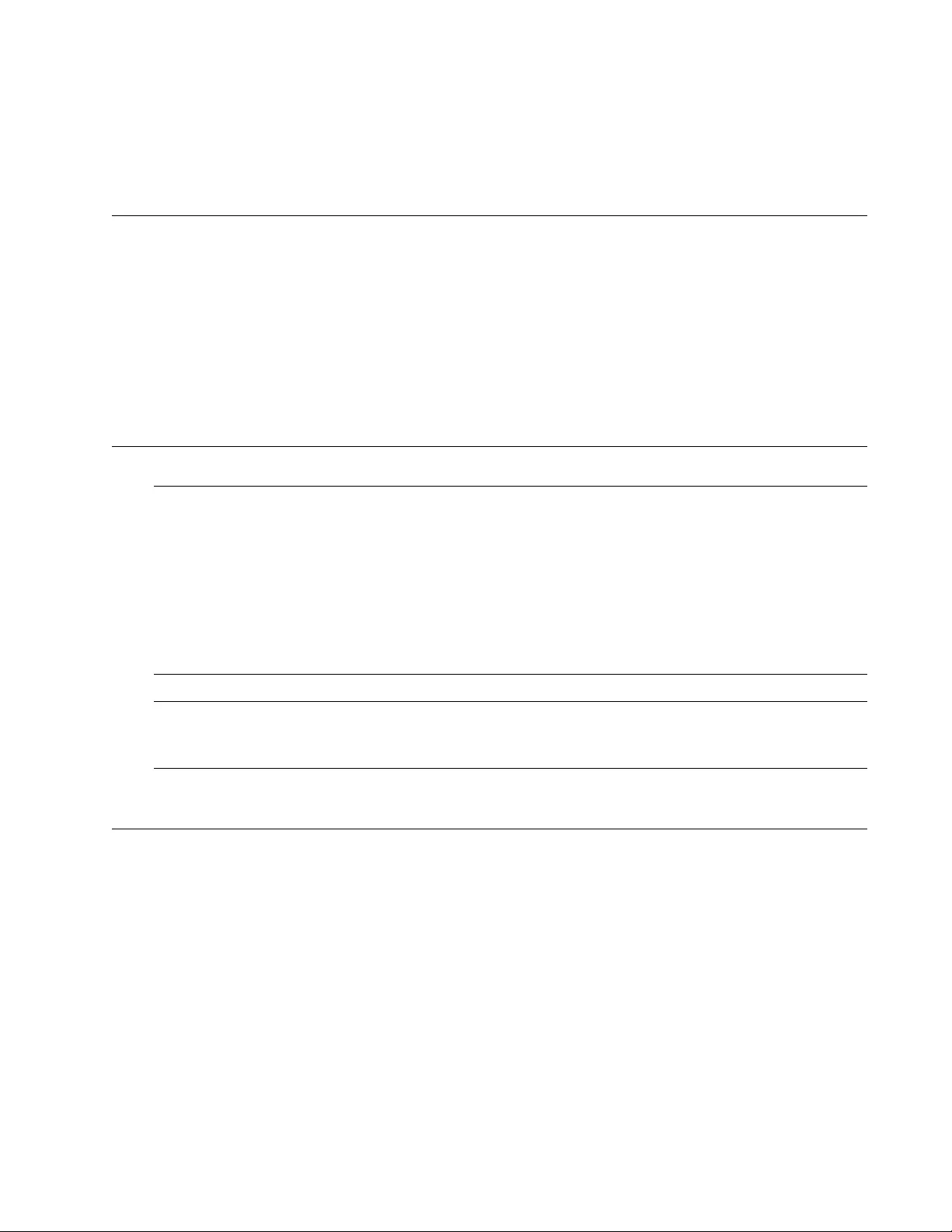
3
Electrical Safety and Emissions
Standards
This section contains the following:
“US Federal Communications Commission”
“Industry Canada”
“Emissions, Immunity and Electrical Safety Standards” on page 4
“Translated Safety Statements” on page 4
US Federal Communications Commission
Radiated Energy
Note
This equipment has been tested and found to comply with the limits for a Class A digital device
pursuant to Part 15 of FCC Rules. These limits are designed to provide reasonable protection
against harmful interference when the equipment is operated in a commercial environment.
This equipment generates, uses, and can radiate radio frequency energy and, if not installed
and used in accordance with this instruction manual, may cause harmful interference to radio
communications. Operation of this equipment in a residential area is likely to cause harmful
interference in which case the user will be required to correct the interference at his own
expense.
Note
Modifications or changes not expressly approved of by the manufacturer or the FCC, can void
your right to operate this equipment.
Industry Canada
Radiated Energy
This Class A digital apparatus complies with Canadian ICES-003.
Cet appareil numérique de la classe A est conforme à la norme NMB-003 du Canada.
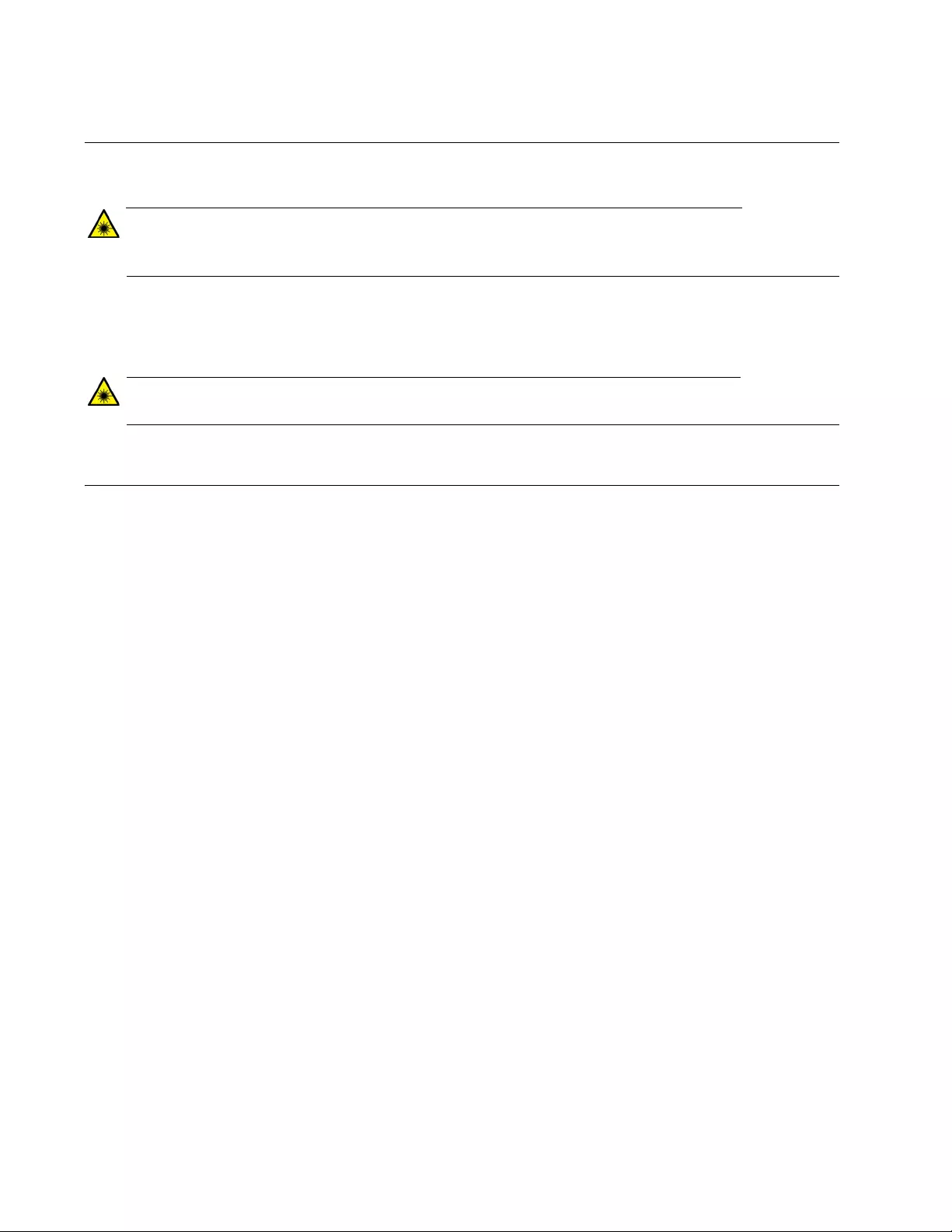
4
Emissions, Immunity and Electrical Safety Standards
RFI Emissions FCC Class A, EN55022 Class A, CISPR 22 Class A, VCCI Class A, C-TICK
Warning
In a domestic environment this product may cause radio interference in which case the user
may be required to take adequate measures. E84
EMC (Immunity) EN55024, EN61000-3-2, EN61000-3-3
Electrical Safety EN60950-1 (TUV), UL 60950-1 (CULUS)
Warning
Laser Safety: EN60825 L7
Translated Safety Statements
Important: The indicates that a translation of the safety statement is available in a PDF
document titled Translated Safety Statements on the Allied Telesis website at
www.alliedtelesis.com/support.
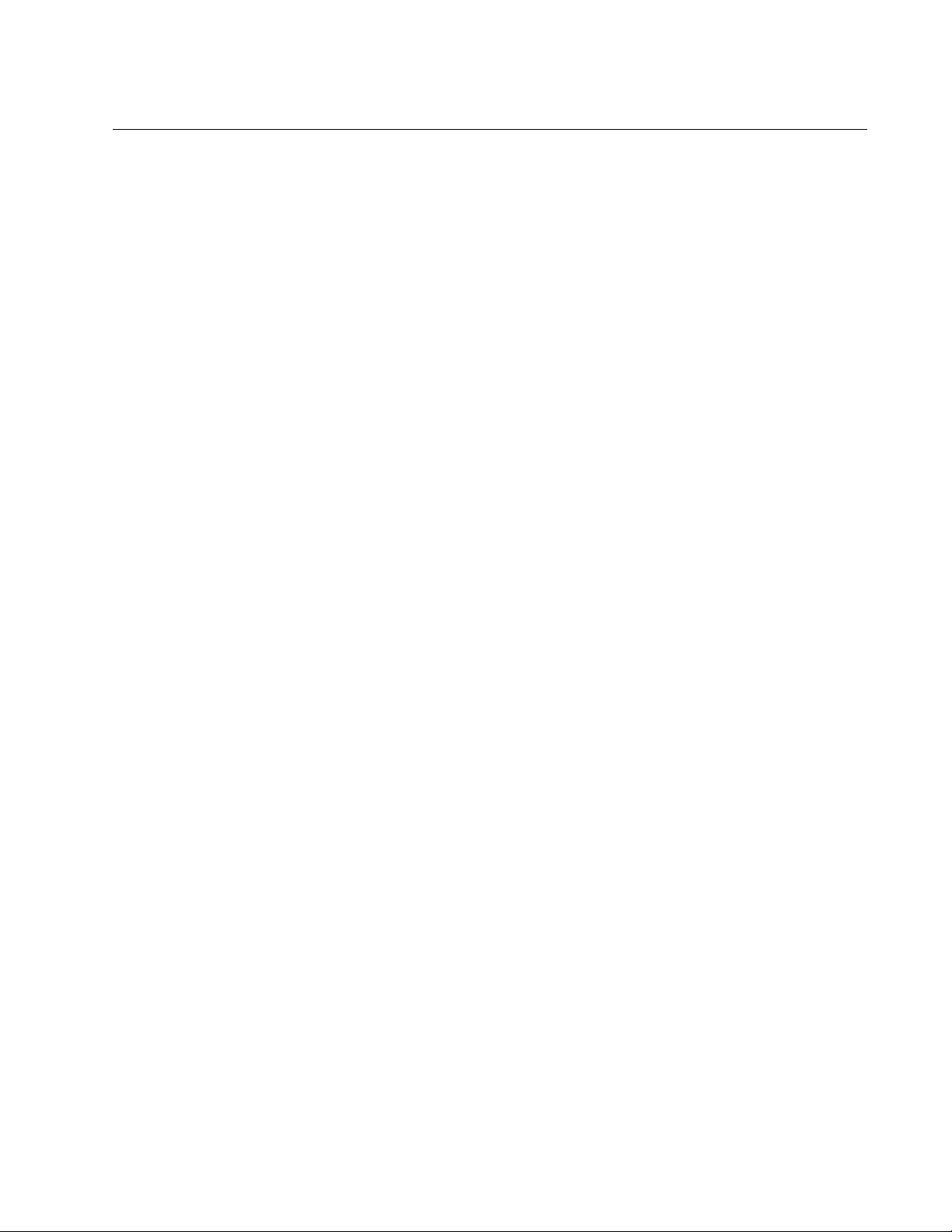
5
Contents
Preface............................................................................................................................................................. 11
Symbol Conventions .................................................................................................................................. 12
Contacting Allied Telesis............................................................................................................................ 13
Chapter 1: Overview ..................................................................................................................................... 15
Introduction ................................................................................................................................................ 16
Features..................................................................................................................................................... 17
AT-DMC1000/SC, AT-DMC1000/ST, AT-DMC1000/LC ............................................................... 17
AT-DMC100/SC, AT-DMC100/ST, AT-DMC100/LC ..................................................................... 17
Twisted-Pair Port ................................................................................................................................. 18
Fiber Connection ................................................................................................................................. 18
Auto MDI/MDI-X .................................................................................................................................. 18
LEDs.................................................................................................................................................... 19
Smart MissingLink™ (SML) ................................................................................................................. 21
SML Example Scenarios............................................................................................................... 21
SML Example Scenarios with Two Connected Media Converters................................................ 22
Enabling SML................................................................................................................................ 24
Power Source ...................................................................................................................................... 24
Front and Back Panels............................................................................................................................... 25
Twisted-Pair Port........................................................................................................................................ 28
Reset the Media Converter ........................................................................................................................ 29
Chapter 2: Installation ................................................................................................................................... 31
Reviewing Safety Precautions ................................................................................................................... 32
Selecting a Site for the Media Converter ................................................................................................... 34
Planning the Installation ............................................................................................................................. 35
Unpacking the Media Converter................................................................................................................. 36
Installing the Media Converter on a Desktop ............................................................................................. 40
Installing the Media Converter on a Wall ................................................................................................... 41
Powering On and Cabling the Media Converter......................................................................................... 44
Cabling Guidelines .............................................................................................................................. 44
Applying Power and Connecting the Network Cables ......................................................................... 44
Chapter 3: Troubleshooting .......................................................................................................................... 51
Appendix A: Technical Specifications ............................................................................................................ 55
Physical Specifications............................................................................................................................... 55
Environmental Specifications ..................................................................................................................... 55
Power Specifications.................................................................................................................................. 56
Safety and Electromagnetic Emissions Certifications ................................................................................ 56
RJ45 Connector and Port Pinouts.............................................................................................................. 56
Fiber-Optic Port Specifications................................................................................................................... 58
Appendix B: Cleaning Fiber-Optic Connectors .............................................................................................. 59
Introduction ................................................................................................................................................ 59
Using a Cartridge-Type Cleaner ................................................................................................................ 60
Using a Swab ............................................................................................................................................. 62
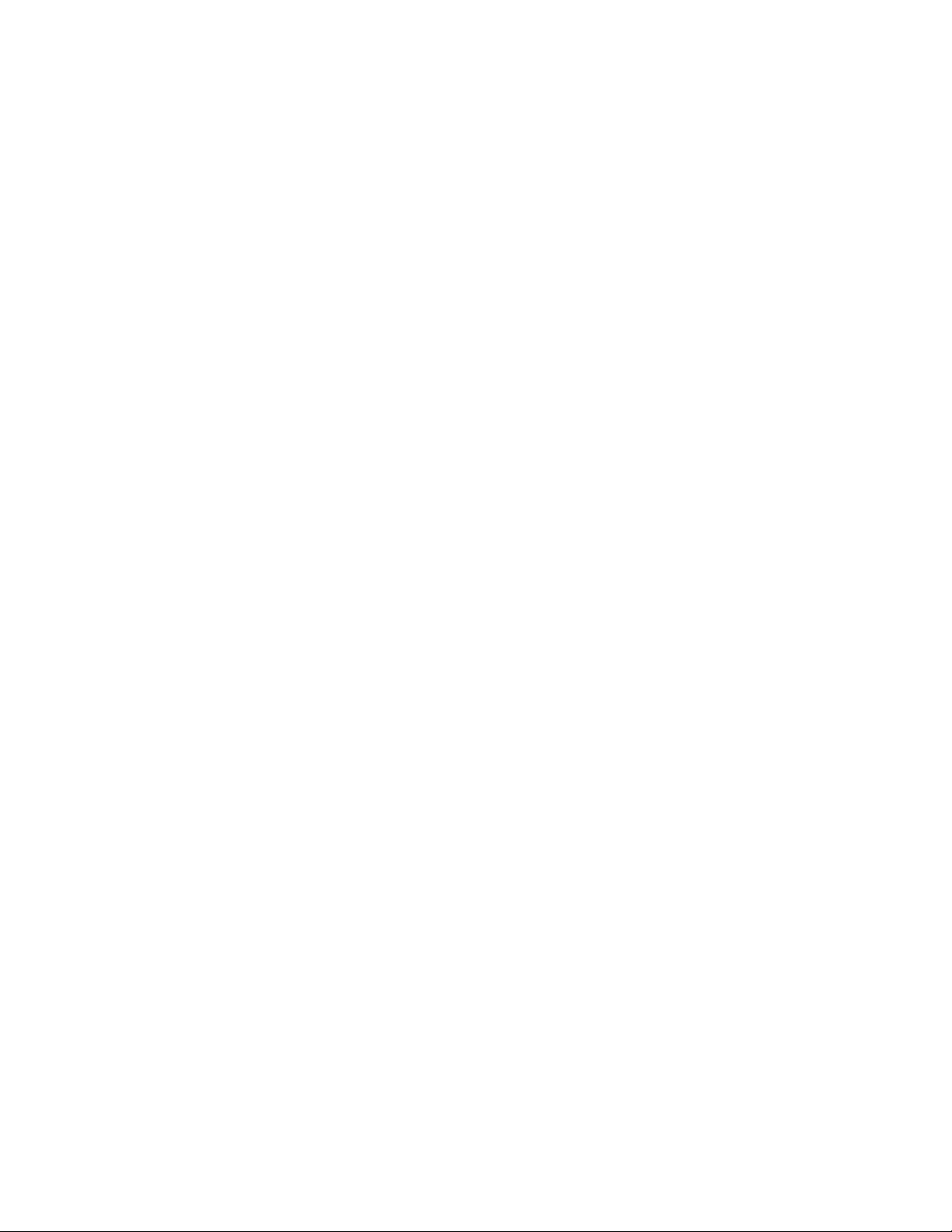
Contents
6
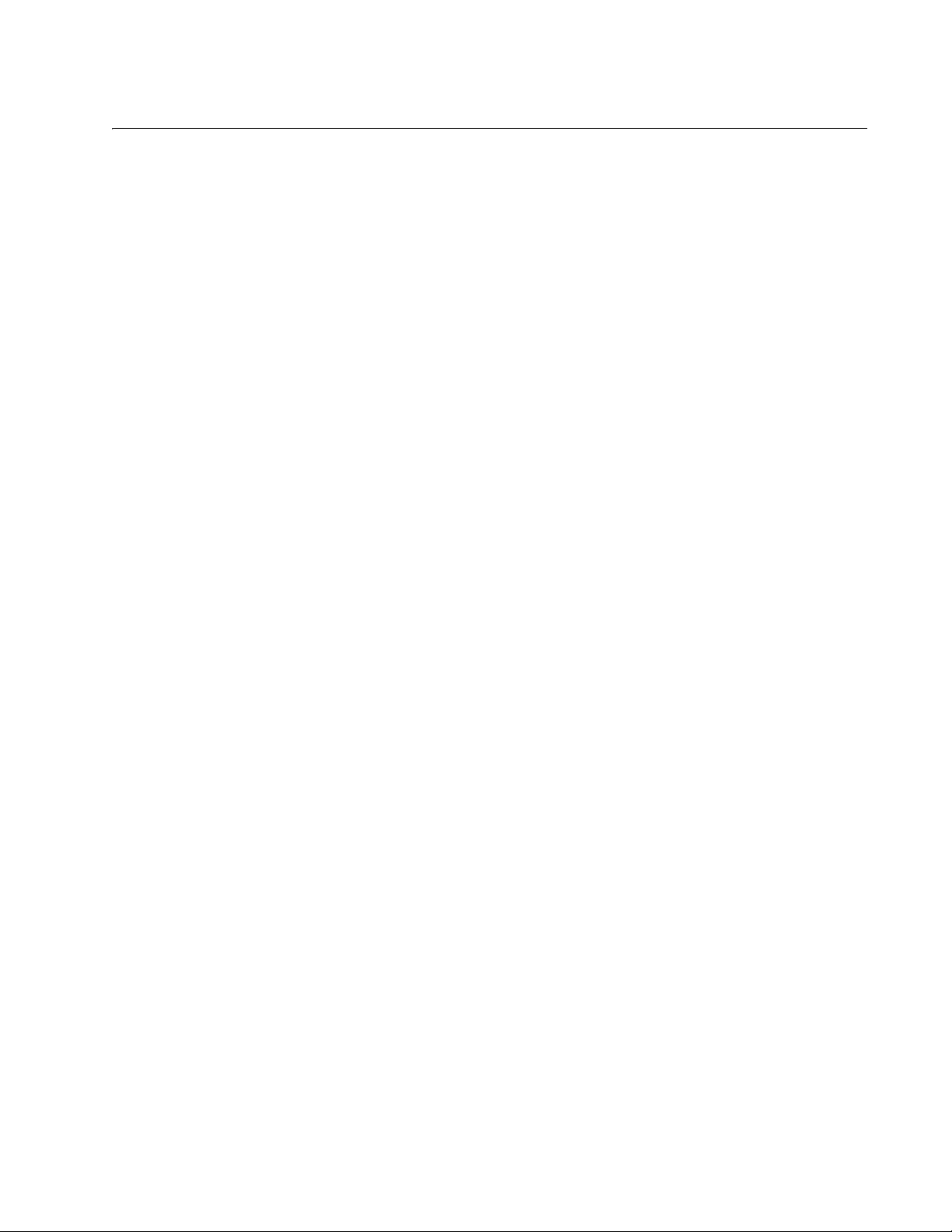
7
Figures
Figure 1: SYS and Copper Port LEDs ................................................................................................................................. 19
Figure 2: Fiber Port LED...................................................................................................................................................... 19
Figure 3: SML in Normal Condition...................................................................................................................................... 22
Figure 4: SML with Fiber Connection Down ........................................................................................................................ 22
Figure 5: SML with Copper Connection Down..................................................................................................................... 22
Figure 6: SML in Normal Condition with Two Media Converters ......................................................................................... 23
Figure 7: SML with Copper Connection to End Node Down................................................................................................ 23
Figure 8: SML with Fiber Connection Between Media Converters Down............................................................................ 23
Figure 9: SML ON/OFF DIP Switch..................................................................................................................................... 24
Figure 10: AT-DMC1000/SC and AT-DMC100/SC Front Panel .......................................................................................... 25
Figure 11: AT-DMC1000/ST and AT-DMC100/ST Front Panel........................................................................................... 25
Figure 12: AT-DMC1000/LC and AT-DMC100/LC Front Panel........................................................................................... 26
Figure 13: Media Converter Back Panel.............................................................................................................................. 26
Figure 14: Media Converter Bottom Panel .......................................................................................................................... 27
Figure 15: AT-DMC1000/SC and AT-DMC100/SC Shipping Package Contents ................................................................ 37
Figure 16: AT-DMC1000/ST and AT-DMC100/ST Shipping Package Contents ................................................................. 37
Figure 17: AT-DMC1000/LC and AT-DMC100/LC Shipping Package Contents ................................................................. 38
Figure 18: Wall-Mount Kit Shipping Package Contents....................................................................................................... 39
Figure 19: Marking the Screw Hole Locations..................................................................................................................... 41
Figure 20: Securing the Mounting Bracket to the Wall ........................................................................................................ 42
Figure 21: Attaching the Media Converter to the Mounting Bracket .................................................................................... 43
Figure 22: Securing the USB Cable Tie............................................................................................................................... 45
Figure 23: Connecting Power via USB Port......................................................................................................................... 46
Figure 24: Connecting Power via Power Adapter................................................................................................................ 47
Figure 25: Connecting Cable to Fiber Optic Port................................................................................................................. 48
Figure 26: Securing the Fiber Optic Cable Tie .................................................................................................................... 49
Figure 27: RJ45 Connector and Port Pin Layout ................................................................................................................. 56
Figure 28: Ferrule in an SC Connector Plug........................................................................................................................ 59
Figure 29: Unclean and Clean Ferrule................................................................................................................................. 60
Figure 30: Cartridge Cleaner ............................................................................................................................................... 60
Figure 31: Rubbing the Ferrule Tip on the Cleaning Surface .............................................................................................. 61
Figure 32: Lint-Free and Alcohol-Free Swabs..................................................................................................................... 62
Figure 33: Cleaning a Recessed Ferrule............................................................................................................................. 63
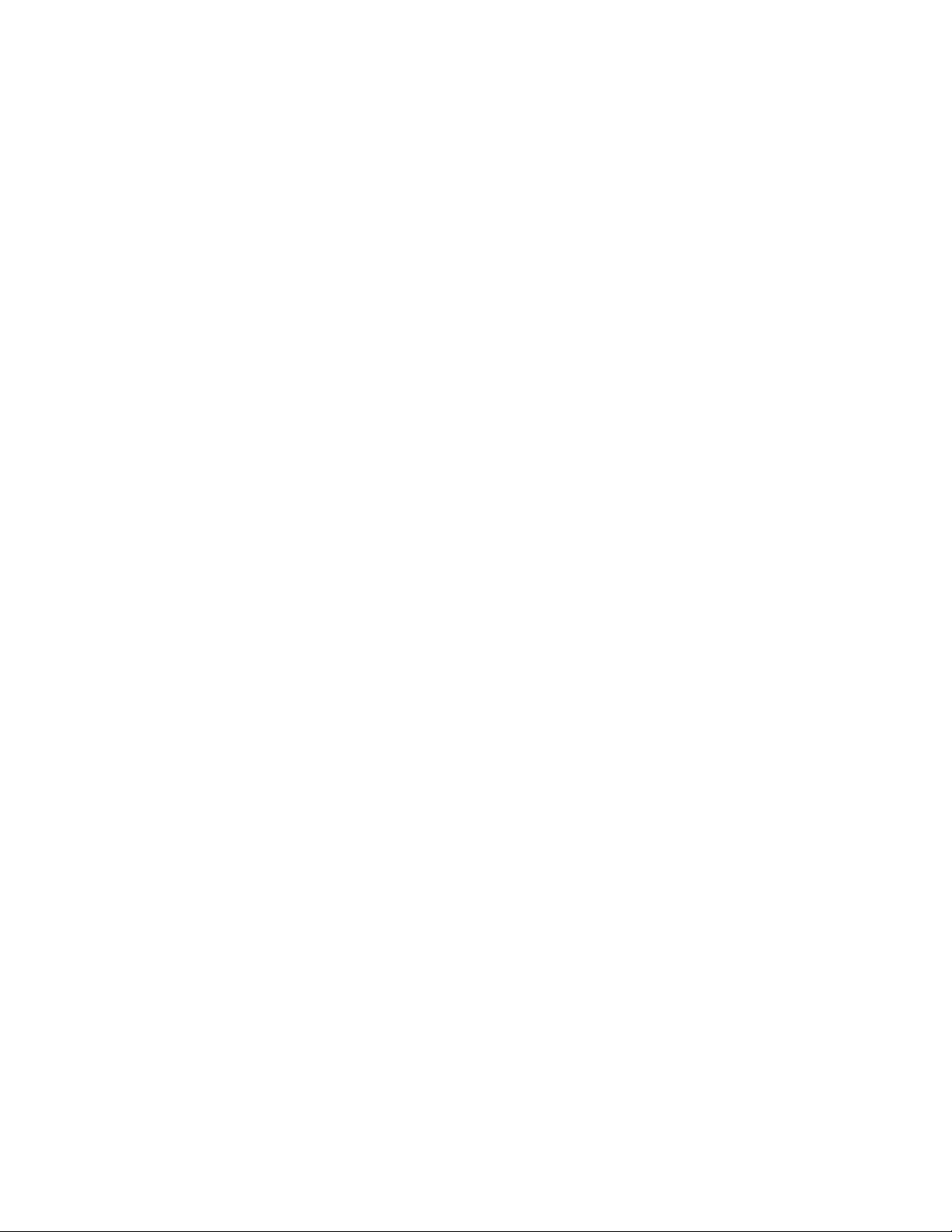
List of Figures
8
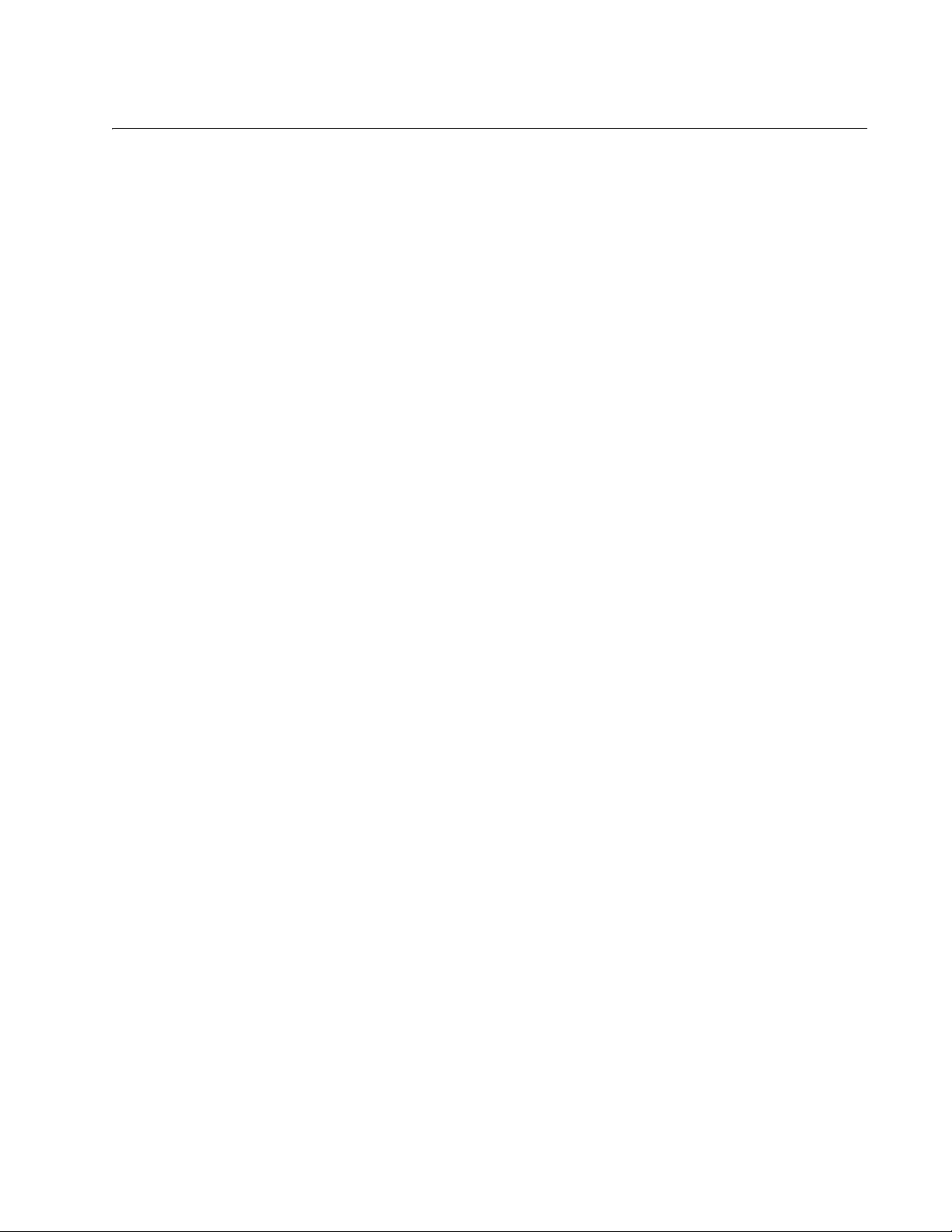
9
Tables
Table 1. Media Converter LED Functional Descriptions .....................................................................................................20
Table 2. Physical Specifications .........................................................................................................................................55
Table 3. Environmental Specifications ................................................................................................................................55
Table 4. Power Specifications ............................................................................................................................................56
Table 5. Safety and Electromagnetic Emissions Certifications ...........................................................................................56
Table 6. MDI Pin Signals (100 Mbps) .................................................................................................................................57
Table 7. MDI-X Pin Signals (100 Mbps) .............................................................................................................................57
Table 8. Pin Signals (1000 Mbps) .......................................................................................................................................57
Table 9. AT-DMC1000 Fiber-Optic Port Specifications ......................................................................................................58
Table 10. AT-DMC100 Fiber-Optic Port Specifications ......................................................................................................58
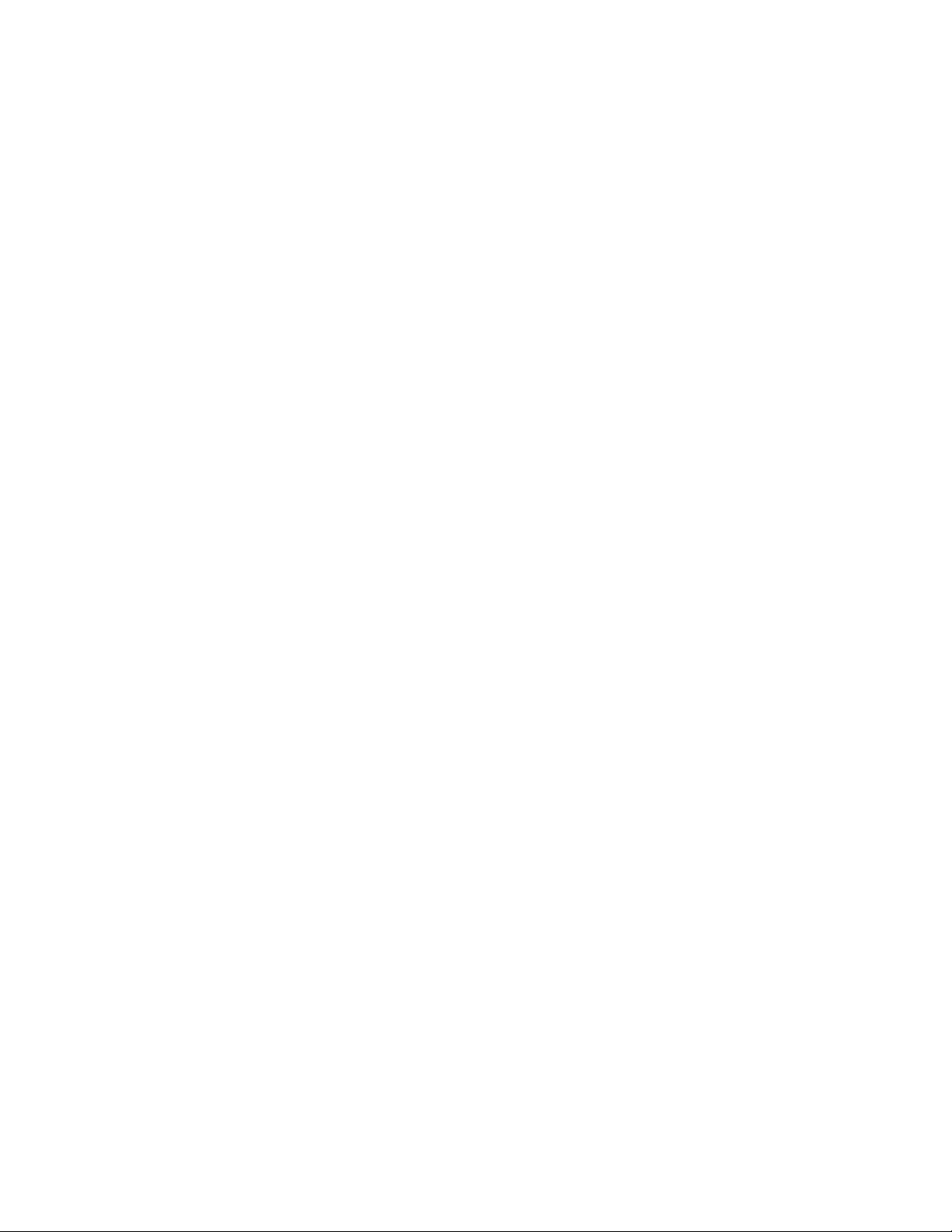
List of Tables
10
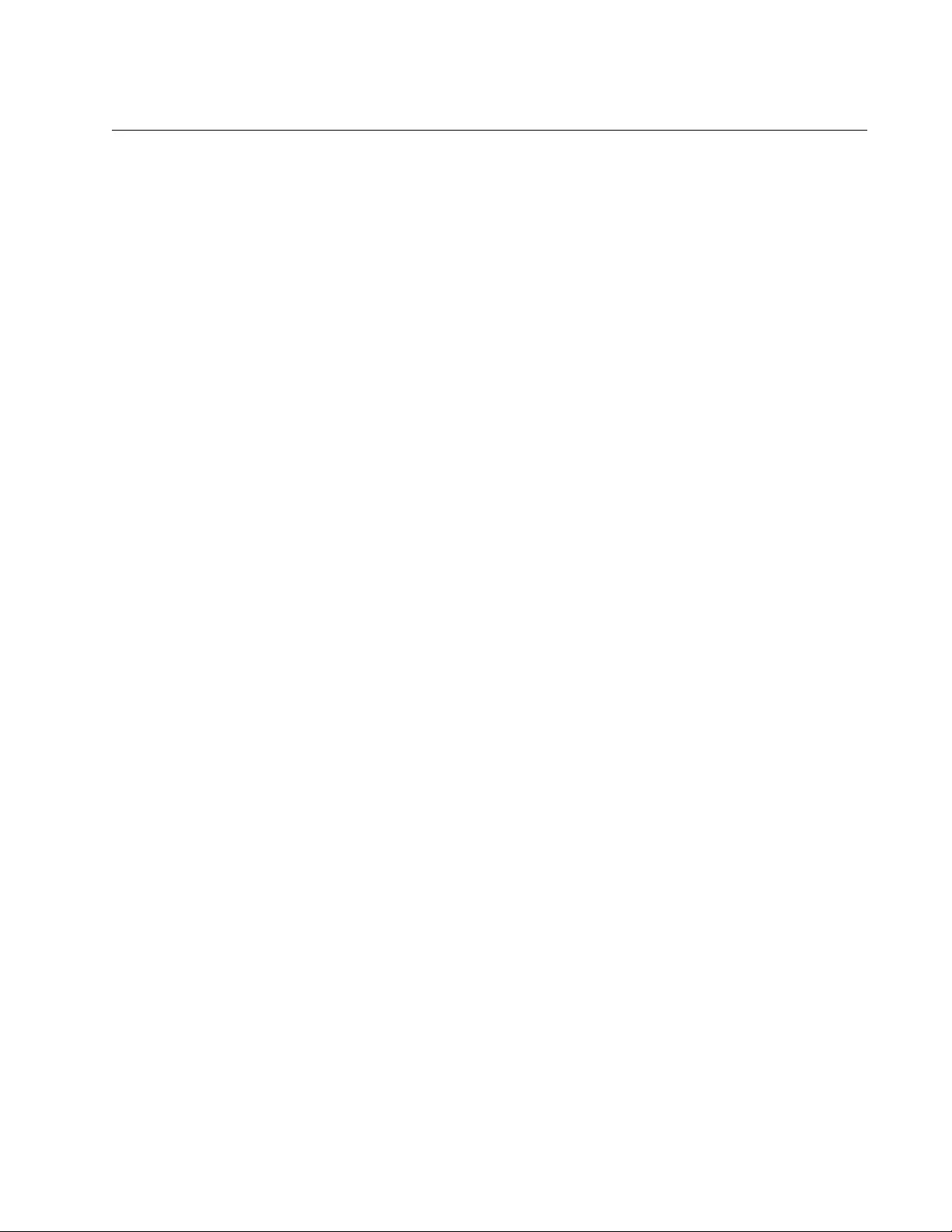
11
Preface
This preface contains the following sections:
“Symbol Conventions” on page 12
“Contacting Allied Telesis” on page 13
This guide contains the installation instructions for the following Desktop
Mini Media Converters.
AT-DMC1000/SC
AT-DMC1000/ST
AT-DMC1000/LC
AT-DMC100/SC
AT-DMC100/ST
AT-DMC100/LC
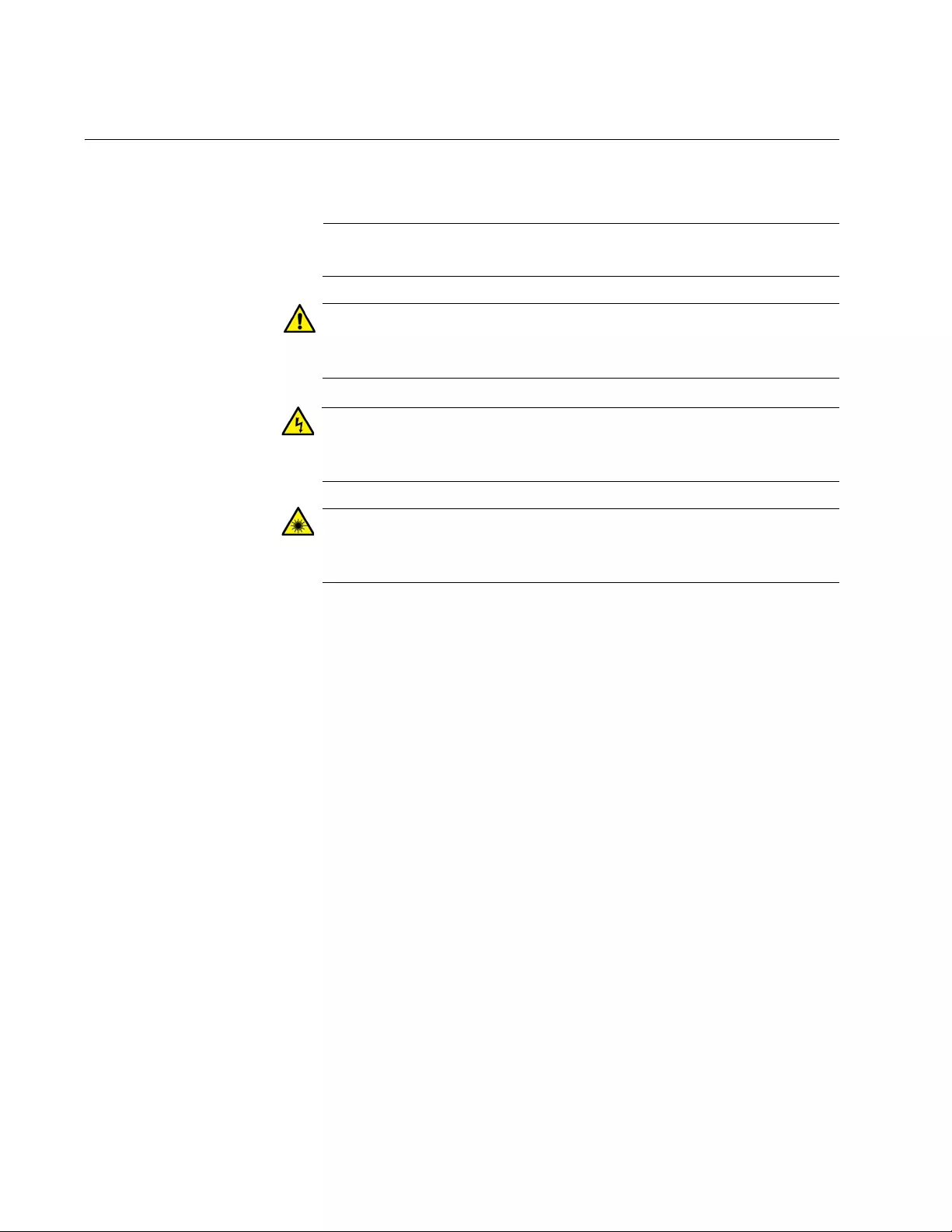
12
Symbol Conventions
This document uses the following conventions:
Note
Notes provide additional information.
Caution
Cautions inform you that performing or omitting a specific action
may result in equipment damage or loss of data.
Warning
Warnings inform you that performing or omitting a specific action
may result in bodily injury.
Warning
Laser warnings inform you that an eye and skin hazard exists due to
the presence of a Class 1 laser device.
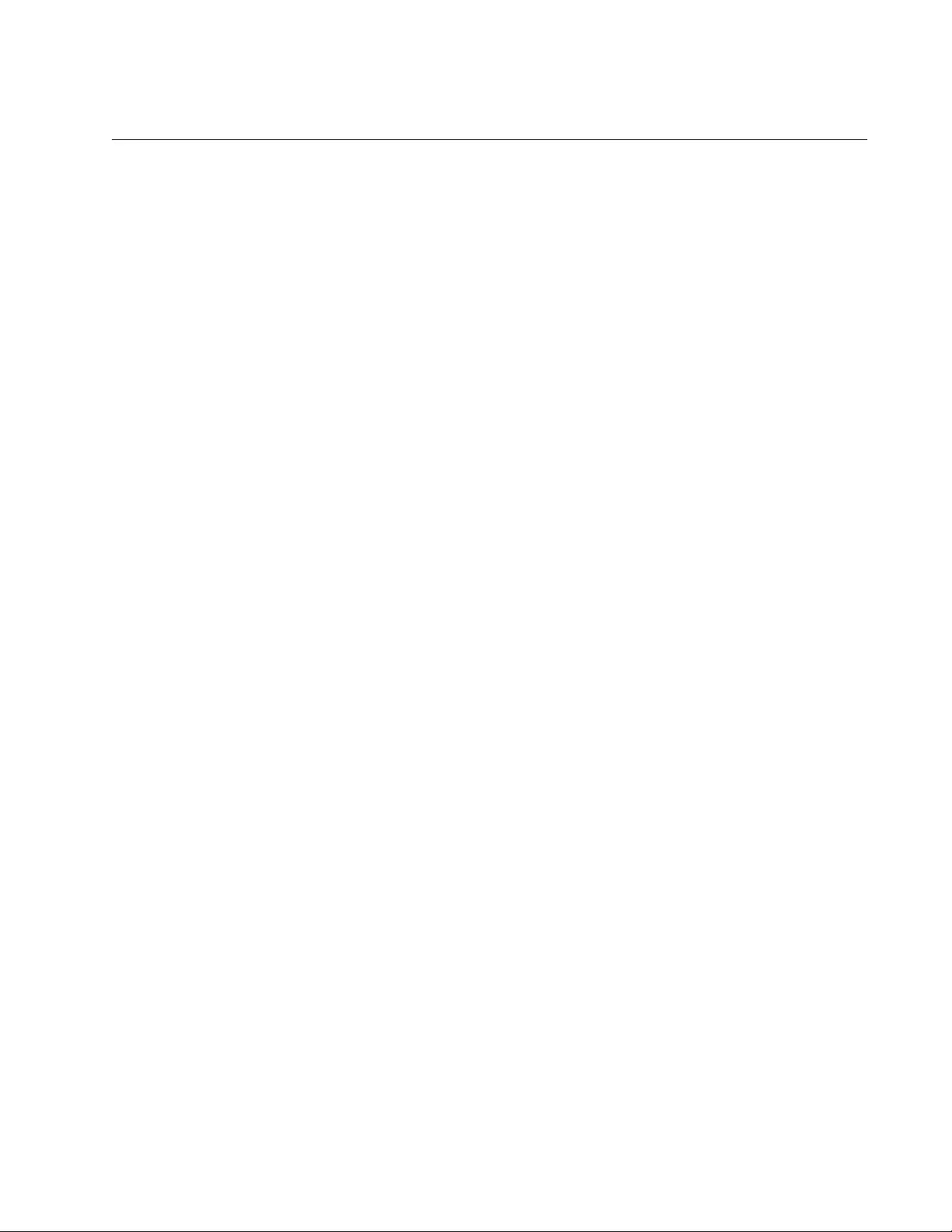
AT-DMC1000/100 Series Desktop Mini Media Converter Installation Guide
13
Contacting Allied Telesis
If you need assistance with this product, you may contact Allied Telesis
technical support by going to the Support & Services section of the Allied
Telesis web site at www.alliedtelesis.com/support. You can find links for
the following services on this page:
24/7 Online Support - Enter our interactive support center to
search for answers to your questions in our knowledge database,
check support tickets, learn about Return Merchandise
Authorizations (RMAs), and contact Allied Telesis technical
experts.
USA and EMEA phone support - Select the phone number that
best fits your location and customer type.
Hardware warranty information - Learn about Allied Telesis
warranties and register your product online.
Replacement Services - Submit an RMA request via our interactive
support center.
Documentation - View the most recent installation guides, user
guides, software release notes, white papers and data sheets for
your product.
Software Updates - Download the latest software releases for your
product.
For sales or corporate contact information, go to www.alliedtelesis.com/
purchase and select your region.
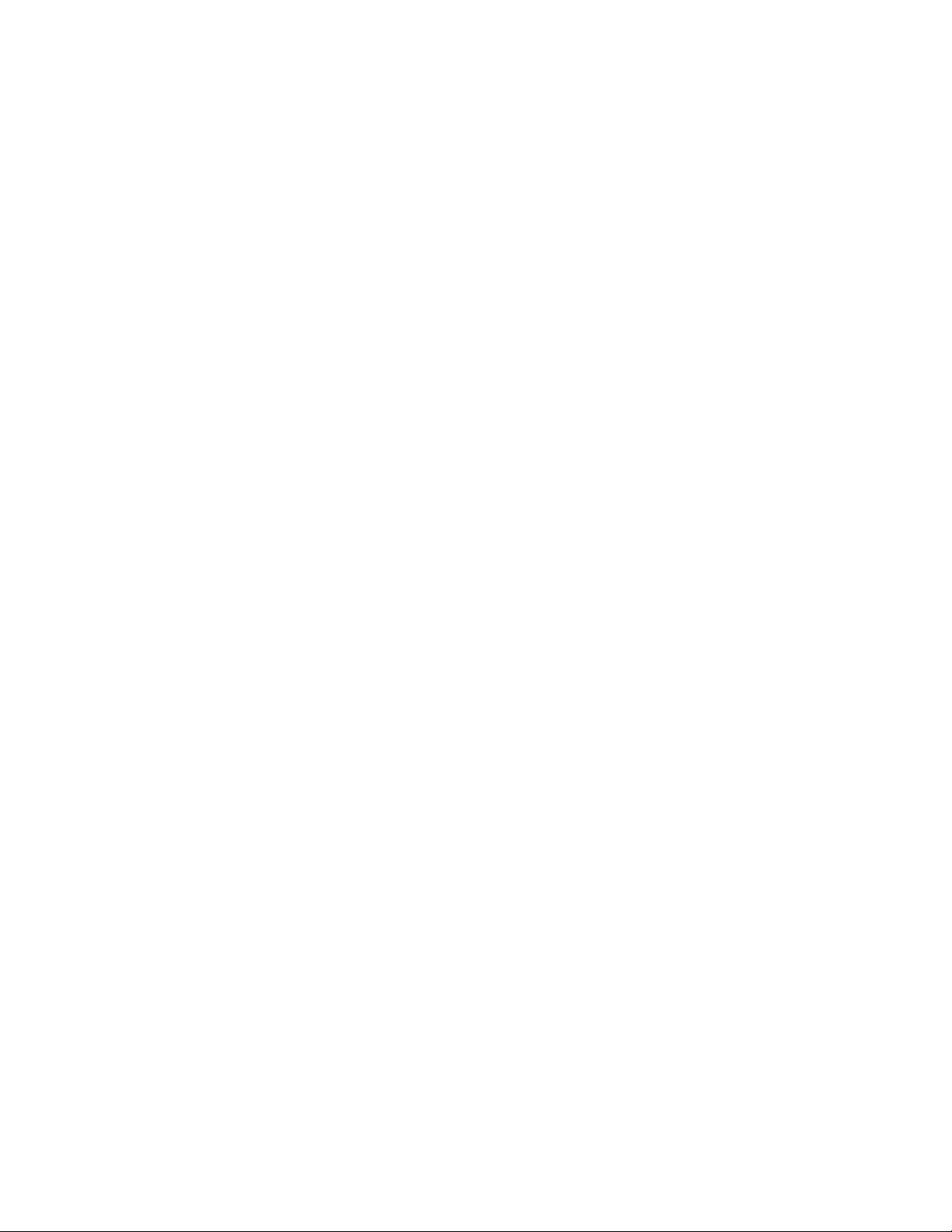
14
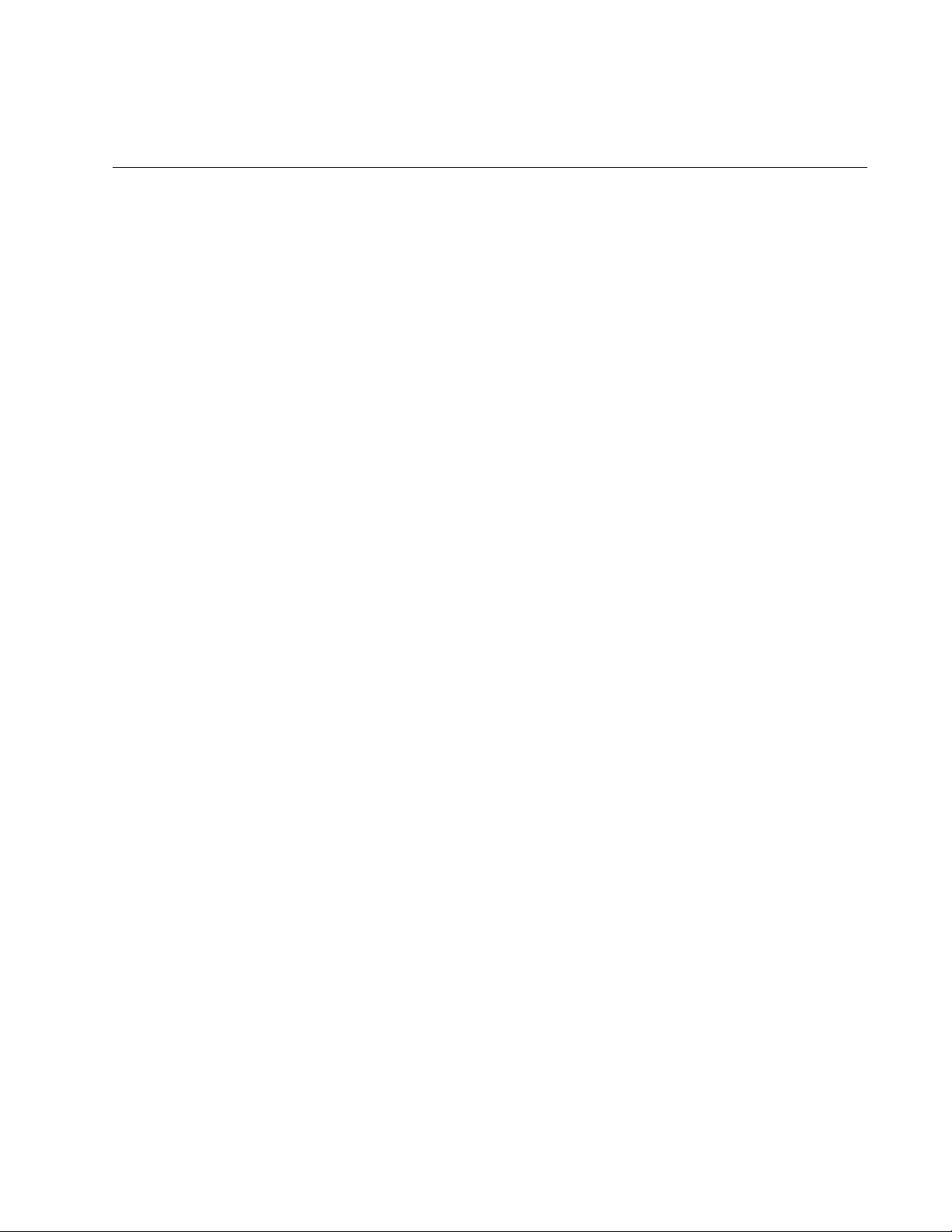
15
Chapter 1
Overview
This chapter contains the following sections:
“Introduction” on page 16
“Features” on page 17
“Front and Back Panels” on page 25
“Twisted-Pair Port” on page 28
“Reset the Media Converter” on page 29
This chapter describes the following Desktop Mini Media Converters:
AT-DMC1000/SC
AT-DMC1000/ST
AT-DMC1000/LC
AT-DMC100/SC
AT-DMC100/ST
AT-DMC100/LC
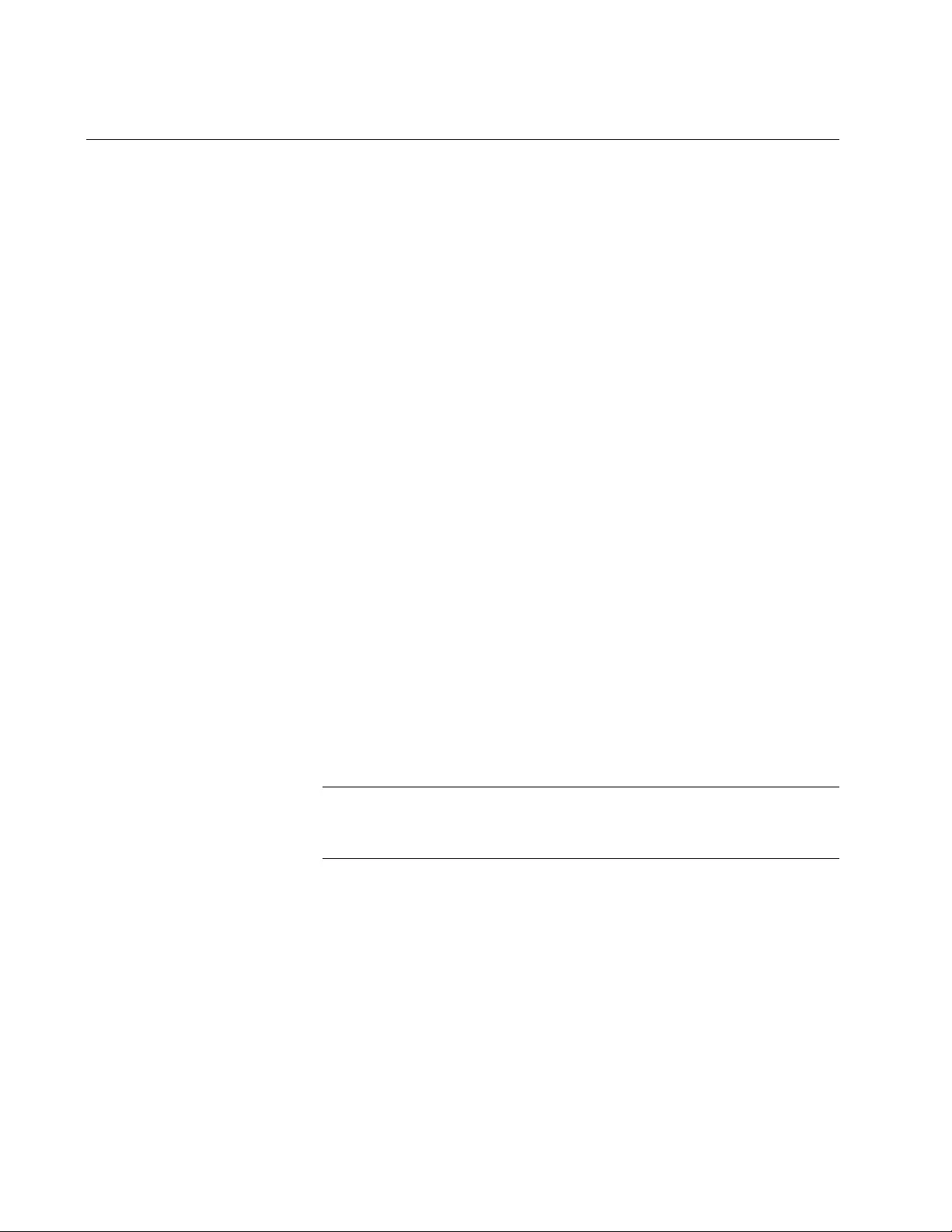
Chapter 1: Overview
16
Introduction
The AT-DMC1000/100 Series Desktop Mini Media Converters include the
following models:
AT-DMC1000/SC
AT-DMC1000/ST
AT-DMC1000/LC
AT-DMC100/SC
AT-DMC100/ST
AT-DMC100/LC
The AT-DMC1000/100 Series Desktop Mini Media Converters are
designed to extend the distance of your network by interconnecting LAN
devices that are physically separated by large distances.
These media converters:
Provide a smaller-sized space-saving alternative that allows
enterprises to connect 1000Mbps copper networks to 1000Mbps
fiber networks (AT-DMC1000/SC, AT-DMC1000/ST, and
AT-DMC1000/LC) or connect 100Mbps copper networks to
100Mbps fiber networks (AT-DMC100/SC, AT-DMC100/ST, and
AT-DMC100/LC): This offers a cost-effective method for
integrating fiber-optic cabling into a 100/1000 UTP environment.
Operate at 1000Mbps full duplex (AT-DMC1000/SC,
AT-DMC1000/ST, and AT-DMC1000/LC) or 100 Mbps full duplex
(AT-DMC100/SC, AT-DMC100/ST, and AT-DMC100/LC).
Can be installed on a desktop or can optionally be wall mounted:
easy to install and does not require any software configuration or
management.
Note
Wall-mounting equipment is ordered separately as a five-pack
package: five mounting brackets for five media converters.
In addition:
Optional Smart MissingLink™ (SML) may be enabled or disabled
using a DIP switch.
Powered via a Micro-B USB 5VDC connector. Can be powered
from a PC USB port or with the optional AC/DC power adapter.
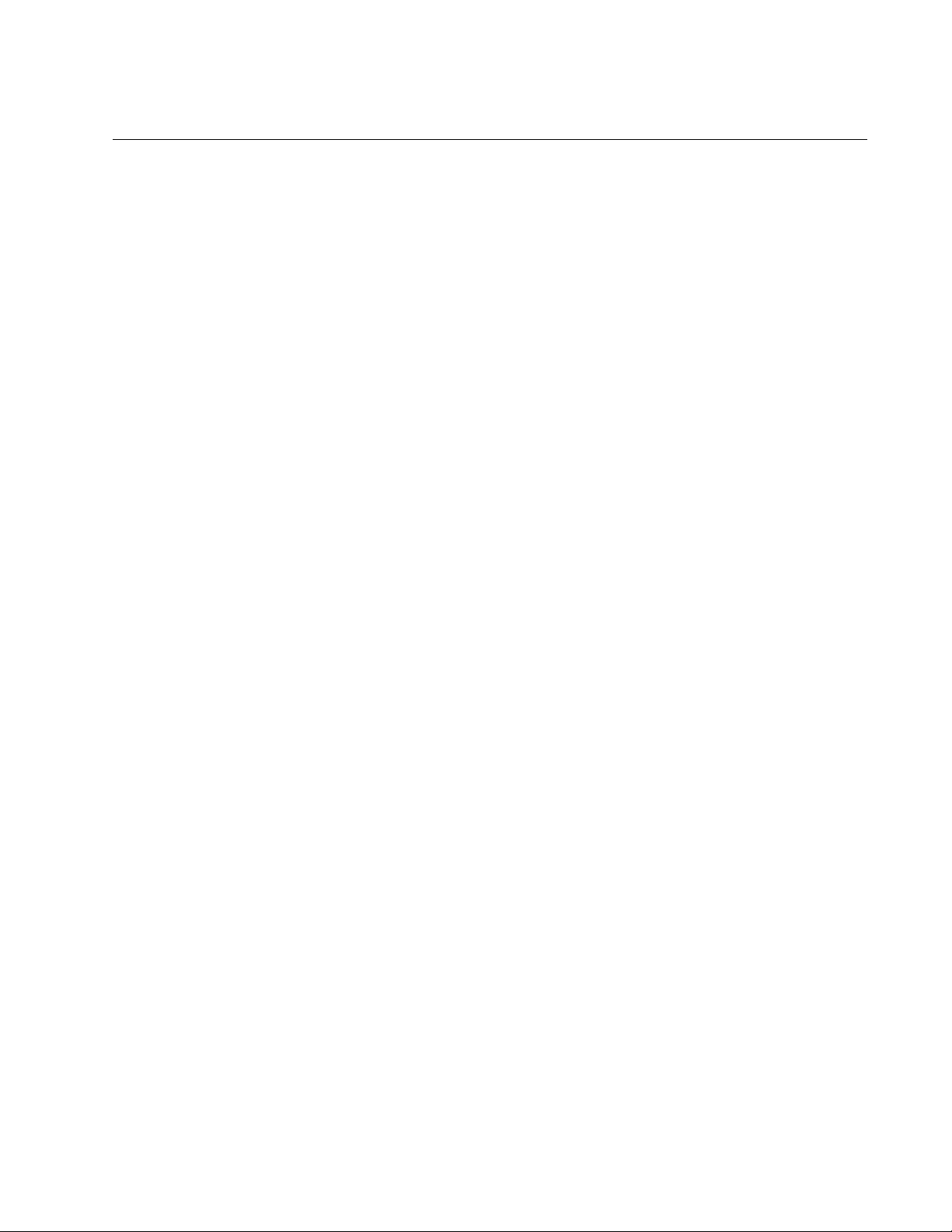
AT-DMC1000/100 Series Desktop Mini Media Converter Installation Guide
17
Features
Here are the key features of the AT-DMC1000/100 Series Desktop Mini
Media Converters:
AT-DMC1000/SC, AT-DMC1000/ST, AT-DMC1000/LC
1000Base-SX fiber-optic port
Auto Negotiation and Auto MDI/MDI-X on 1000Base-T twisted-pair
(copper) port. The twisted-pair port will auto-negotiate to
1000Mpbs, full duplex operation.
Support for Jumbo frames up to 16kB
LEDs for unit and port status
SML DIP switch for activating the SML feature which notifies end
nodes of connection failures
Micro-B USB 5VDC connector
AT-DMC100/SC, AT-DMC100/ST, AT-DMC100/LC
100Base-FX fiber-optic port
Auto Negotiation and Auto MDI/MDI-X on 100Base-TX twisted-pair
port. The twisted-pair port will auto-negotiate to 100Mpbs, full
duplex operation.
Support for Jumbo frames up to 16kB
LEDs for unit and port status
SML DIP switch for activating the SML feature which notifies end
nodes of connection failures
Micro-B USB 5VDC connector
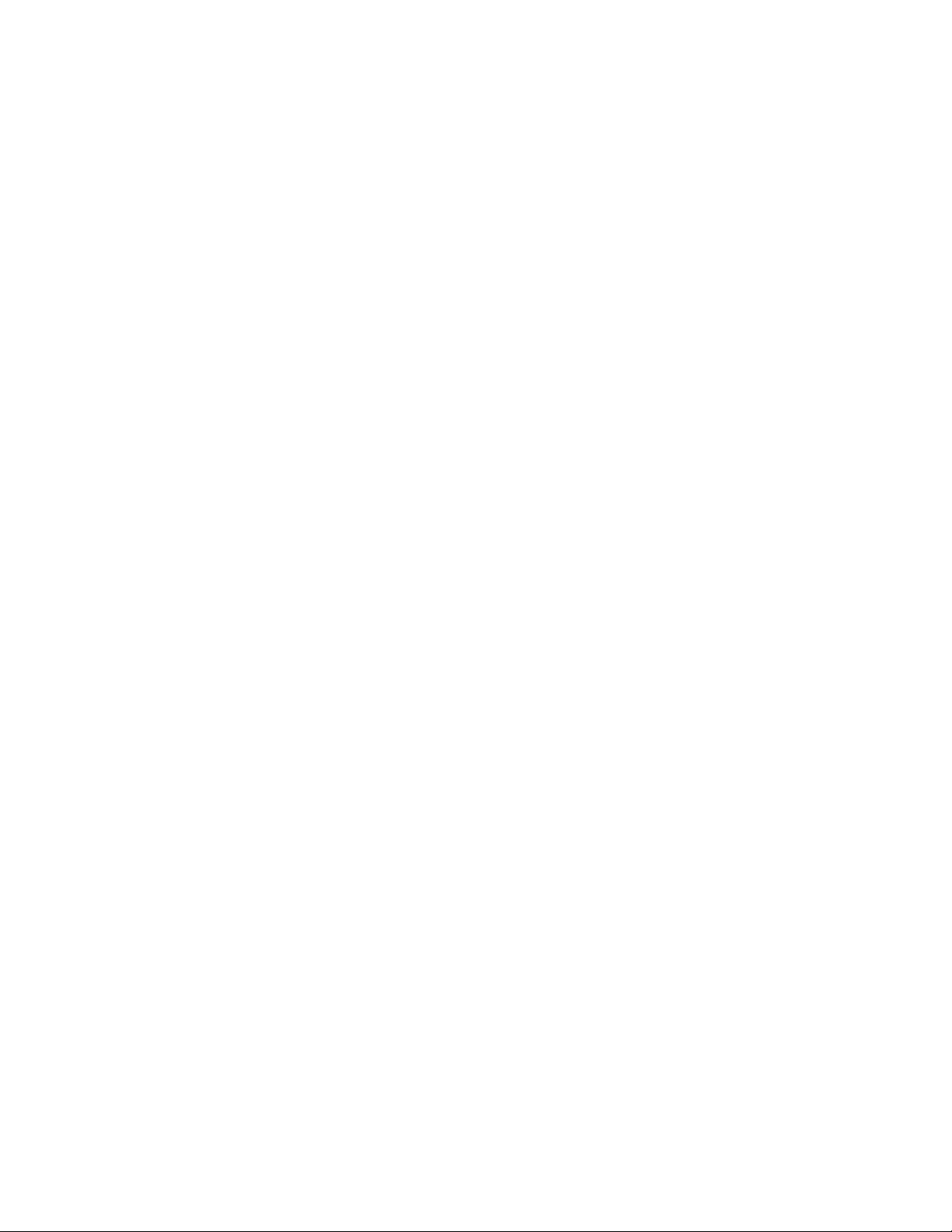
Chapter 1: Overview
18
Twisted-Pair Port Here are the basic features of the twisted-pair (copper) port:
1000Base-T (AT-DMC1000/SC, AT-DMC1000/ST, AT-DMC1000/
LC) or 100Base-TX (AT-DMC100/SC, AT-DMC100/ST,
AT-DMC100/LC) compliant
IEEE 802.3u Auto-Negotiation compliant
Auto MDI/MDI-X
100 meters (328 feet) maximum operating distance
RJ45 connector
Fiber Connection The AT-DMC1000/100 Series media converters support the following
transceiver fiber connections:
The AT-DMC1000/SC has a fixed dual fiber SC 1000-X
connection.
The AT-DMC1000/ST has a fixed dual fiber ST 1000-X connection.
The AT-DMC1000/LC has a fixed dual fiber LC 1000-X connection.
The AT-DMC100/SC has a fixed dual fiber SC 100-X connection.
The AT-DMC100/ST has a fixed dual fiber ST 100-X connection.
The AT-DMC100/LC has a fixed dual fiber LC 100-X connection.
For the maximum operating distance, refer to Table 9 on page 58.
Auto MDI/
MDI-X
An RJ45 twisted-pair port on a 100 Mbps Ethernet network device can
have one of two possible wiring configurations: MDI or MDI-X. The RJ45
port on a PC, router, or bridge is typically wired as MDI, while the twisted-
pair port on a switch or hub is usually MDI-X.
The media converter features Auto MDI/MDI-X. The twisted-pair port
automatically determines the configuration of the port on the device to
which it is connected and then configures itself appropriately.
For example, if a port on a media converter is connected to a port on a
bridge, which is typically wired as MDI, the port on the media converter
automatically configures itself as MDI-X.
This feature allows you to use a straight-through cable when connecting
any type of device to the media converter, regardless of the wiring
configuration of the port on the device.
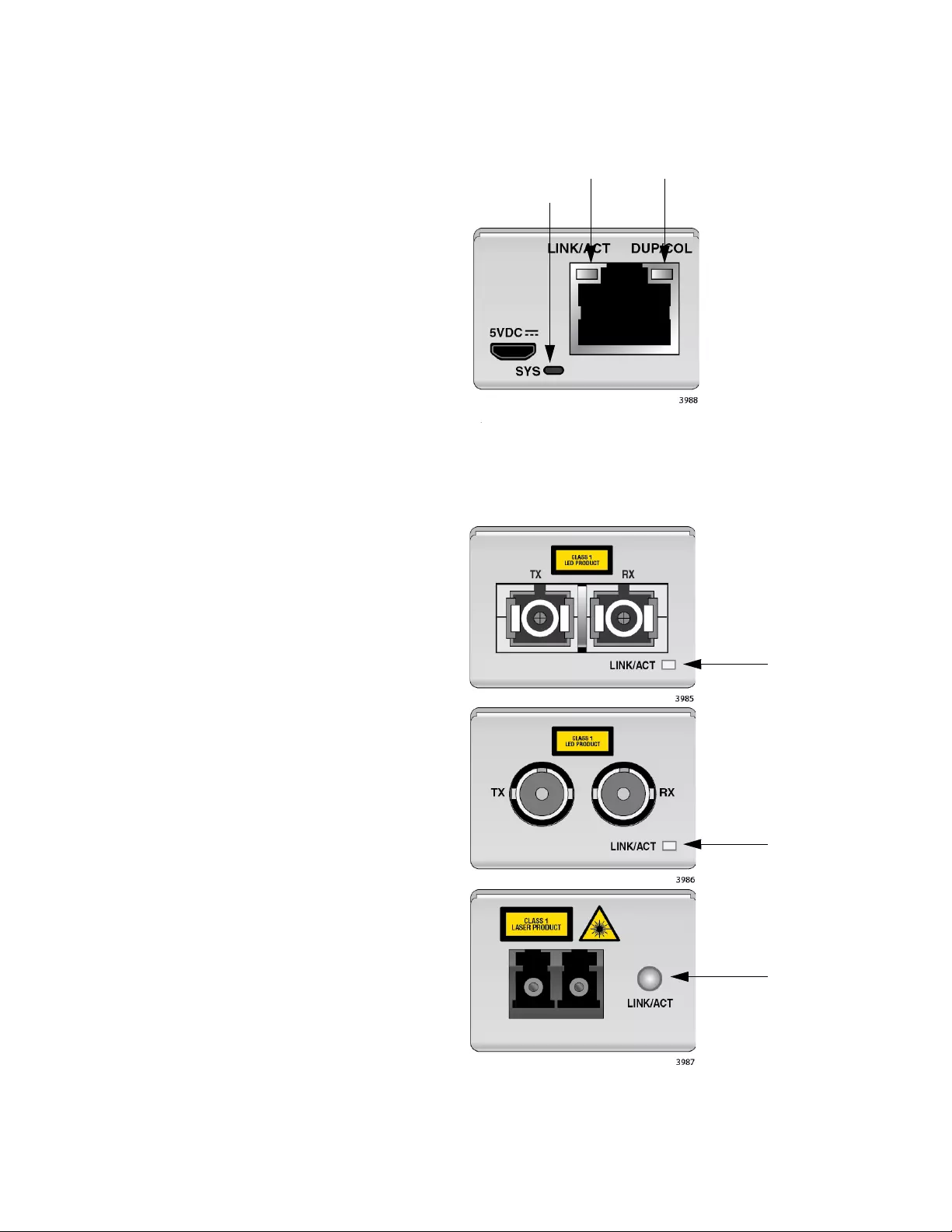
AT-DMC1000/100 Series Desktop Mini Media Converter Installation Guide
19
LEDs Figure 1 shows the SYS and copper port LEDs.
Figure 1. SYS and Copper Port LEDs
Figure 2 shows the fiber port LED.
Figure 2. Fiber Port LED
SYS
LINK/ACT DUP/COL
LINK/ACT
AT-DMC1000/SC
and
AT-DMC100/SC
LINK/ACT
AT-DMC1000/ST
and
AT-DMC100/ST
LINK/ACT
AT-DMC1000/LC
and
AT-DMC100/LC
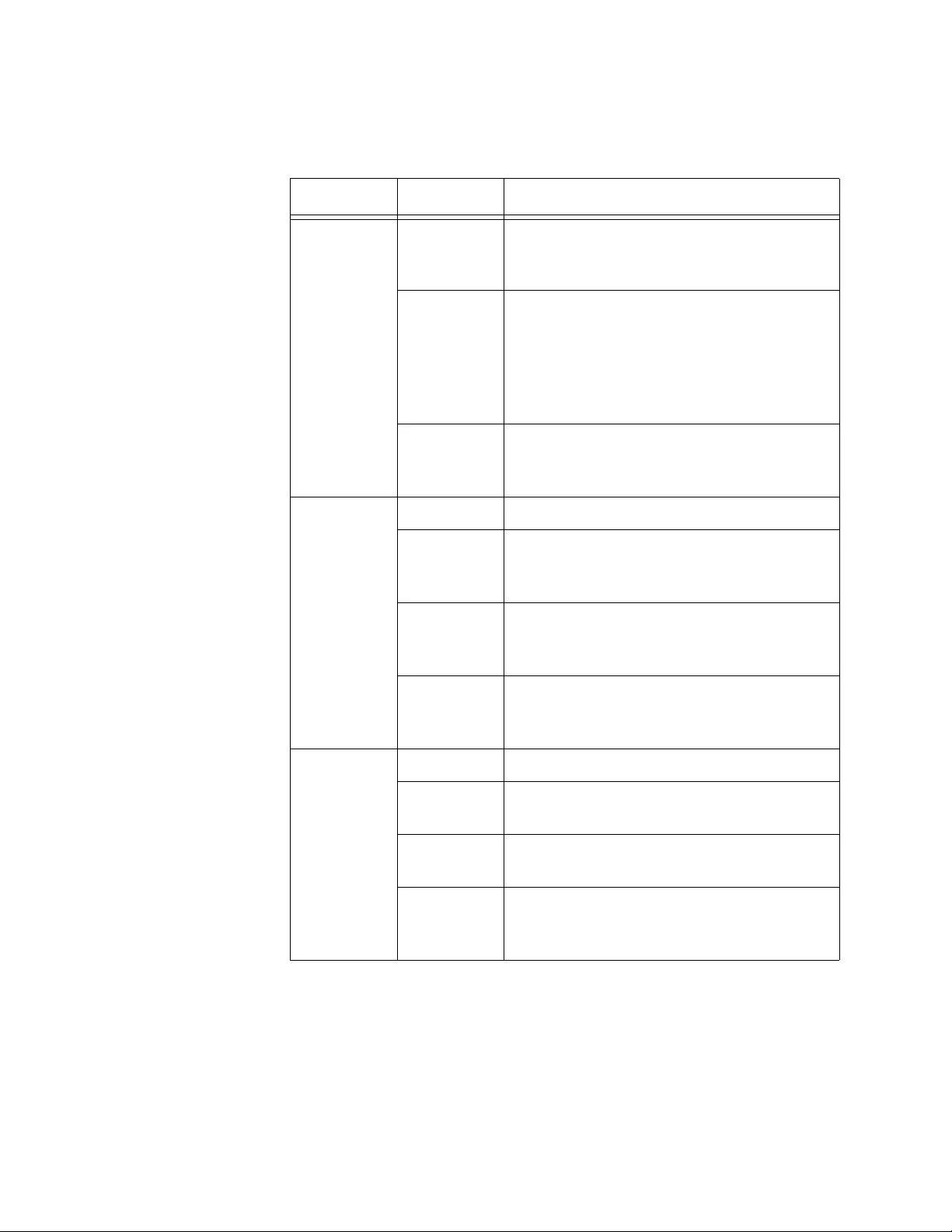
Chapter 1: Overview
20
Table 1 describes the media converter’s LEDs.
Table 1. Media Converter LED Functional Descriptions
LED State Description
SYS
Off The media converter is not receiving
power or is not operational and will not
pass traffic.
Solid Green
(with
Heartbeat)
The media converter is operational.
Note: The SYS LED will flicker briefly at a
regular interval. This “heartbeat” indicates
that the internal system is running
normally.
Slow
Blinking
Green
An error is present on the media
converter.
Copper Port
LINK/ACT
(ACT =
Activity)
Off The port has not established a link.
Steady
Green
The port has an established link to a
network device, but it is not transmitting or
receiving network packets.
Rapid
Blinking
Green
The port is transmitting or receiving
network packets.
Slow
Blinking
Green
SML is on and detects a failure on the fiber
port.
Copper Port
DUP/COL
Off The port has not established a link.
Steady
Green
The port is operating in full-duplex mode.
Blinking
Green
Collisions are occurring on the port.
Slow
Blinking
Green
If copper port LINK/ACT LED also slowly
blinking, SML is on.
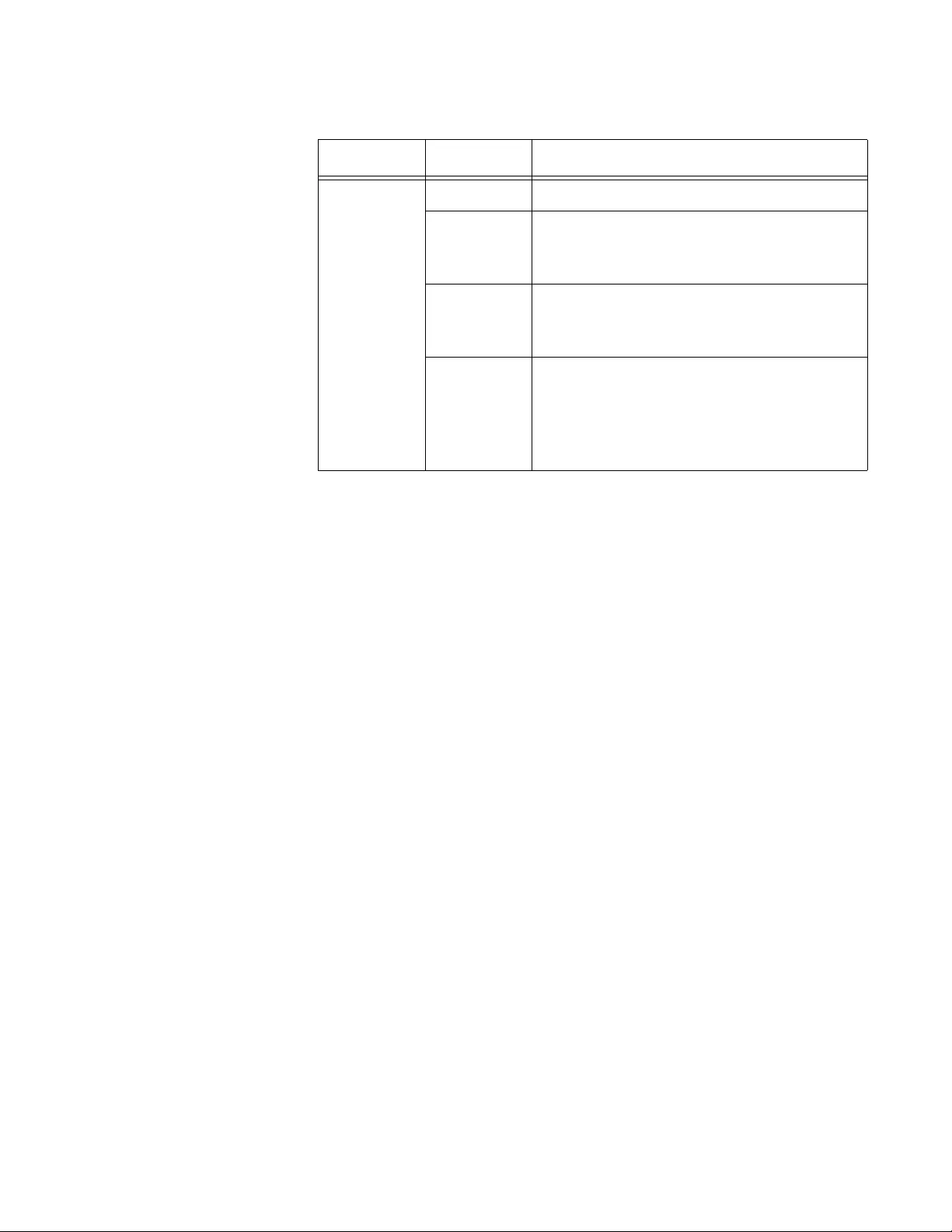
AT-DMC1000/100 Series Desktop Mini Media Converter Installation Guide
21
Smart
MissingLink™
(SML)
If one of the Ethernet connections to the media converter loses link, the
Smart MissingLink™ (SML) feature allows you to determine which port still
has a valid connection and which port requires troubleshooting. The value
to this type of network monitoring and fault notification is that you can
quickly determine which media converter port has failed and troubleshoot
the specific area where the problem is occurring.
When the media converter detects a loss of connection on one of the
ports, the port’s LINK/ACT LED is turned off. At the same time, the media
converter causes the opposite port’s LINK/ACT LED to blink while
simultaneously turning OFF that port’s Ethernet connection to its end
node. This occurs even though the properly operating port had a valid
connection before the failure occurred: The reason for this is so that its
end node is notified that the data path has been compromised, and
immediate action is required.
For example, if the network connection to the media converter’s copper
port fails (as shown in Figure 5 on page 22), the fiber port’s LINK/ACT LED
turns ON and OFF simultaneously with the fiber port’s link going up and
down, and the fiber port’s end node will detect its link going up and down.
The copper port’s LINK/ACT LED is turned OFF, indicating a failed
connection on the copper port.
If the failure had started with the fiber-optic cabling (as shown in Figure 4
on page 22), then the copper port’s LINK/ACT LED would blink slowly with
the copper port link down, and the fiber port’s LINK/ACT LED would turn
OFF.
SML Example Scenarios
Following are example scenarios with one SML enabled media converter
connected between two end nodes.
Fiber Port
LINK/ACT
Off The port has not established a link.
Steady
Green
The port has an established link to a
network device, but it is not transmitting or
receiving network packets.
Rapid
Blinking
Green
The port is transmitting or receiving
network packets.
Slow
Blinking
Green
SML is on and detects a failure on the
copper port or the remote copper port
when operating in a back-to-back
configuration with another AT-DMC1000
or AT-DMC100.
Table 1. Media Converter LED Functional Descriptions (Continued)
LED State Description
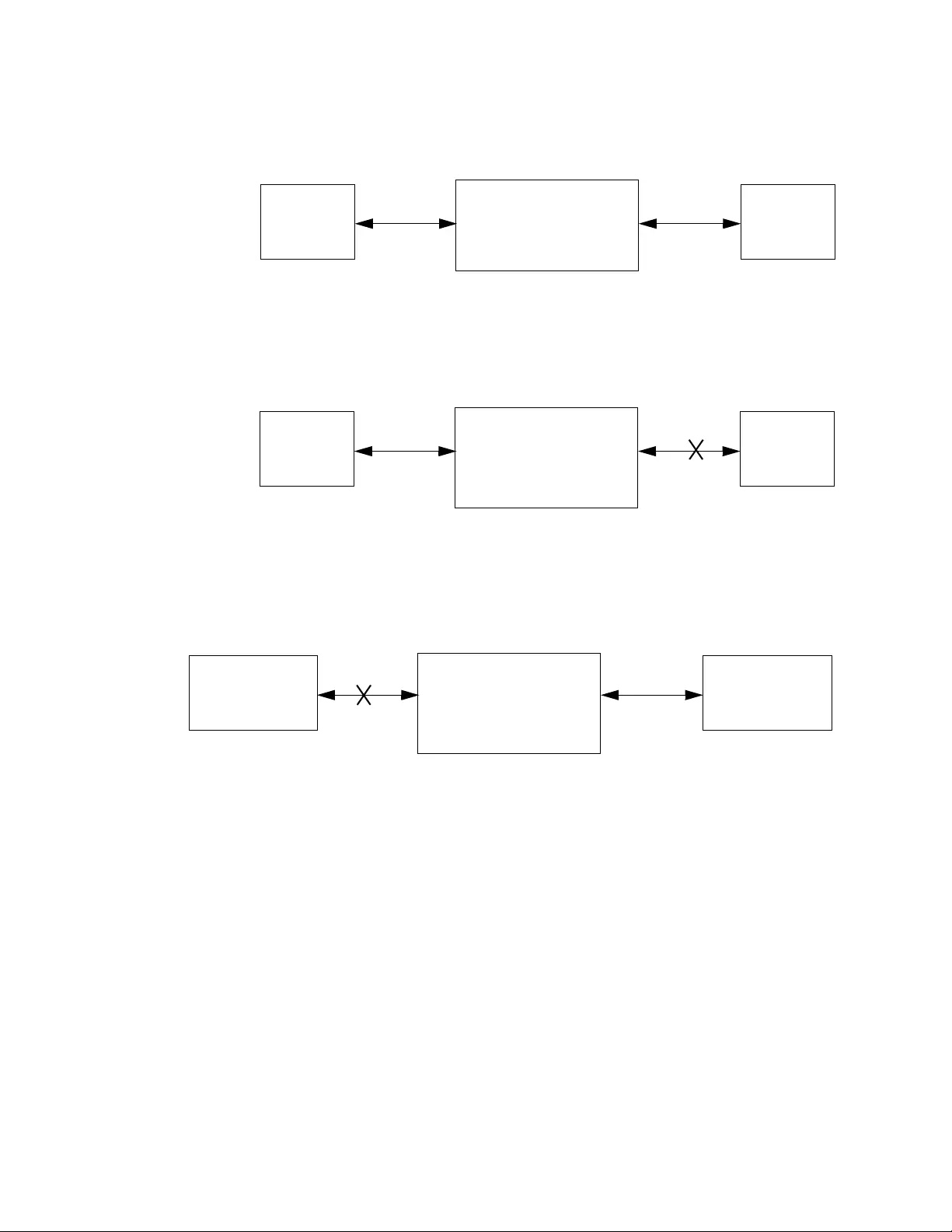
Chapter 1: Overview
22
Figure 3 shows media converter and end node LINK/ACT LED behavior
with SML enabled under normal conditions.
Figure 3. SML in Normal Condition
Figure 4 shows media converter and end node LINK/ACT LED behavior
with SML enabled with a fiber connection down.
Figure 4. SML with Fiber Connection Down
Figure 5 shows media converter and end node LINK/ACT LED behavior
with SML enabled with a copper connection down.
Figure 5. SML with Copper Connection Down
SML Example Scenarios with Two Connected Media Converters
Following are example scenarios with two SML enabled media converters
connected back-to-back (bookend mode).
Figure 6 on page 23 shows media converter and end node LINK/ACT LED
behavior with SML enabled under normal conditions.
AT-DMC1000
End Node Copper Cable Fiber Cable
Link LED On
End Node
Link LED On
Copper
LINK/ACT
LED On
Fiber
LINK/ACT
LED On
Link Up Link Up
AT-DMC1000
End Node Copper Cable Fiber Cable
Link LED Off
End Node
Link LED Off
Copper
LINK/ACT
LED
Blinking
Fiber
LINK/ACT
LED
Off
Link Down Link Down
End Node Copper Cable Fiber Cable
Link LED Off
End Node
Link LED Blinking
AT-DMC1000
Copper
LINK/ACT
LED
Off
Fiber
LINK/ACT
LED
Blinking
Link Down Link Up/Down
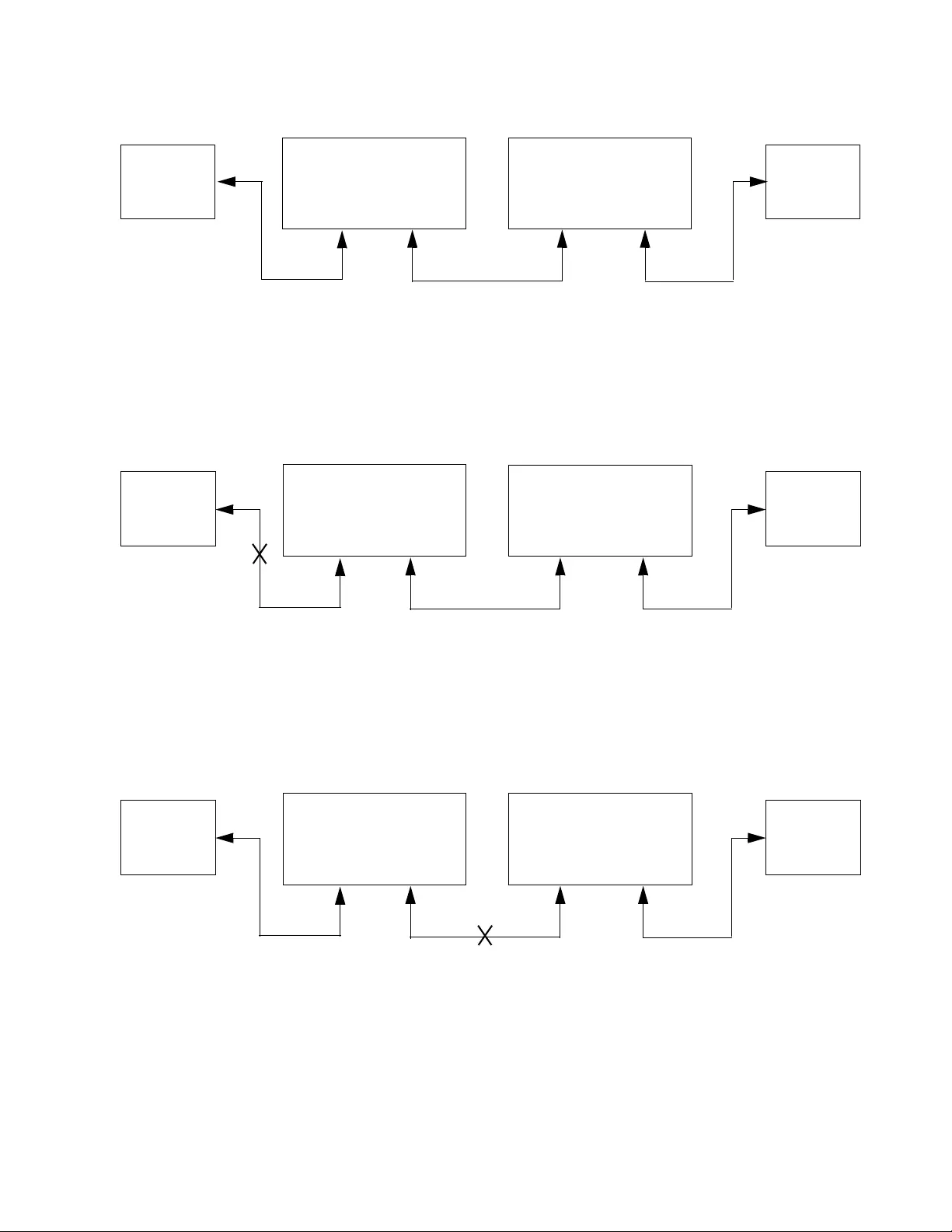
AT-DMC1000/100 Series Desktop Mini Media Converter Installation Guide
23
Figure 6. SML in Normal Condition with Two Media Converters
Figure 7 shows media converter and end node LINK/ACT LED behavior
with SML enabled with a copper connection down between a media
converter and an end node.
Figure 7. SML with Copper Connection to End Node Down
Figure 8 shows media converter and end node LINK/ACT LED behavior
with SML enabled with a fiber connection down between two media
converters.
Figure 8. SML with Fiber Connection Between Media Converters Down
AT-DMC1000
Fiber Cable
End Node
Link LED On
End Node
Link LED On
AT-DMC1000
Copper Cable Copper Cable
Copper
LINK/ACT
LED
On
Fiber
LINK/ACT
LED
On
Fiber
LINK/ACT
LED
On
Copper
LINK/ACT
LED
On
AT-DMC1000
End Node
Link LED Off
End Node
Link LED Off
AT-DMC1000
Fiber CableCopper Cable Copper Cable
Copper
LINK/ACT
LED
Off
Fiber
LINK/ACT
LED
Blinking
Fiber
LINK/ACT
LED
Blinking
Copper
LINK/ACT
LED
Blinking
AT-DMC1000
End Node
Link LED Off
End Node
Link LED Off
AT-DMC1000
Fiber CableCopper Cable Copper Cable
Copper
LINK/ACT
LED
Blinking
Fiber
LINK/ACT
LED
Off
Fiber
LINK/ACT
LED
Off
Copper
LINK/ACT
LED
Blinking
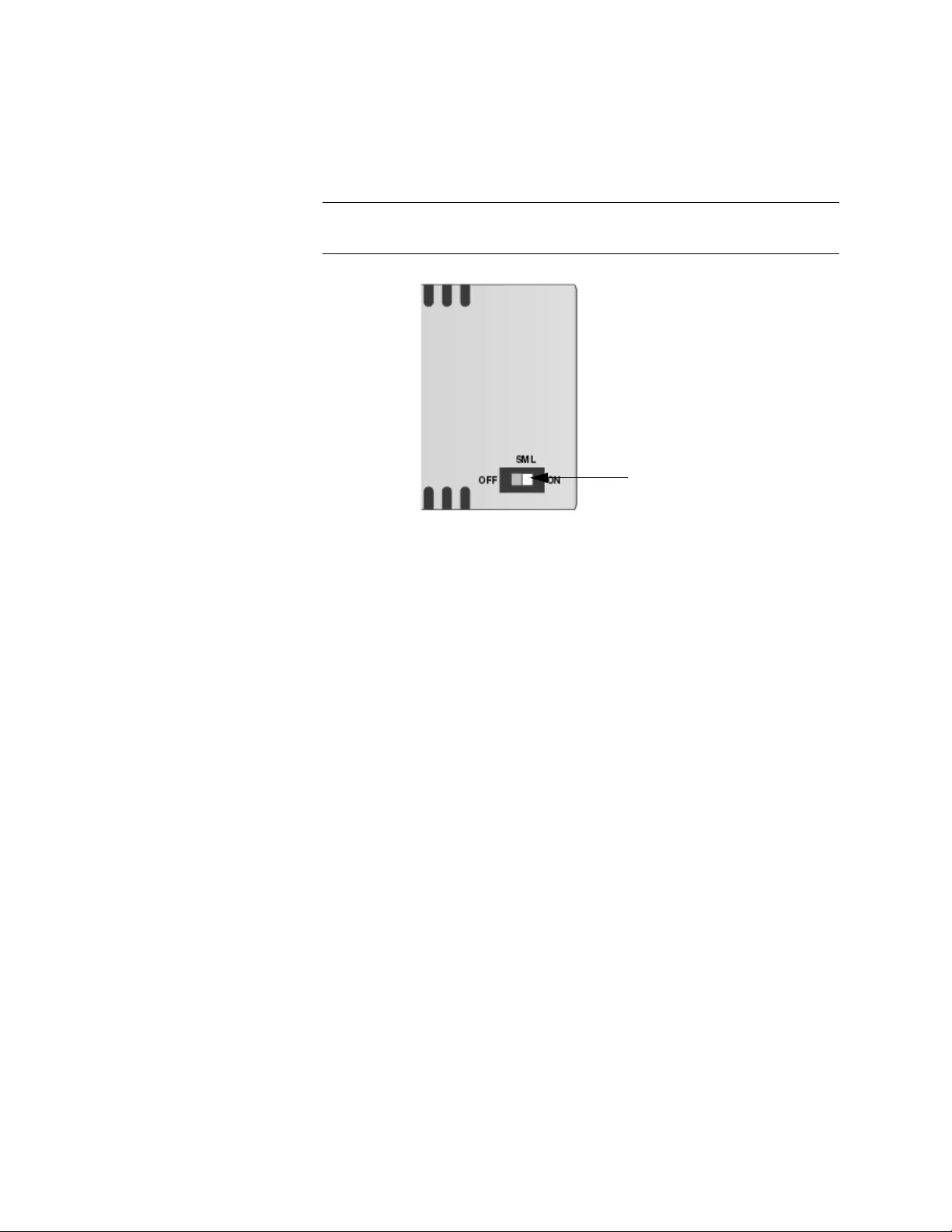
Chapter 1: Overview
24
Enabling SML
To enable SML on the unit, set the SML ON/OFF DIP switch on the bottom
of the unit to the ON position. See Figure 9.
Note
The unit is shipped with SML in the ON position.
Figure 9. SML ON/OFF DIP Switch
Power Source The media converter is powered via a Micro-B USB connector and
provided Micro-USB to Type-A USB cable. The power source can be a PC
USB port or the optional external AC/DC power adapter.
Depending on the customer order, the AC/DC power adapter is included
with the media converter for standalone operation. The power adapter
supplies 5 VDC to the media converter. Allied Telesis supplies a UL
approved safety-compliant AC power adapter for the 120 and 240 VAC
versions with a regulated output of 5 VDC. The power required for the
media converter is 5 VDC, 0.5 A.
SML ON/OFF
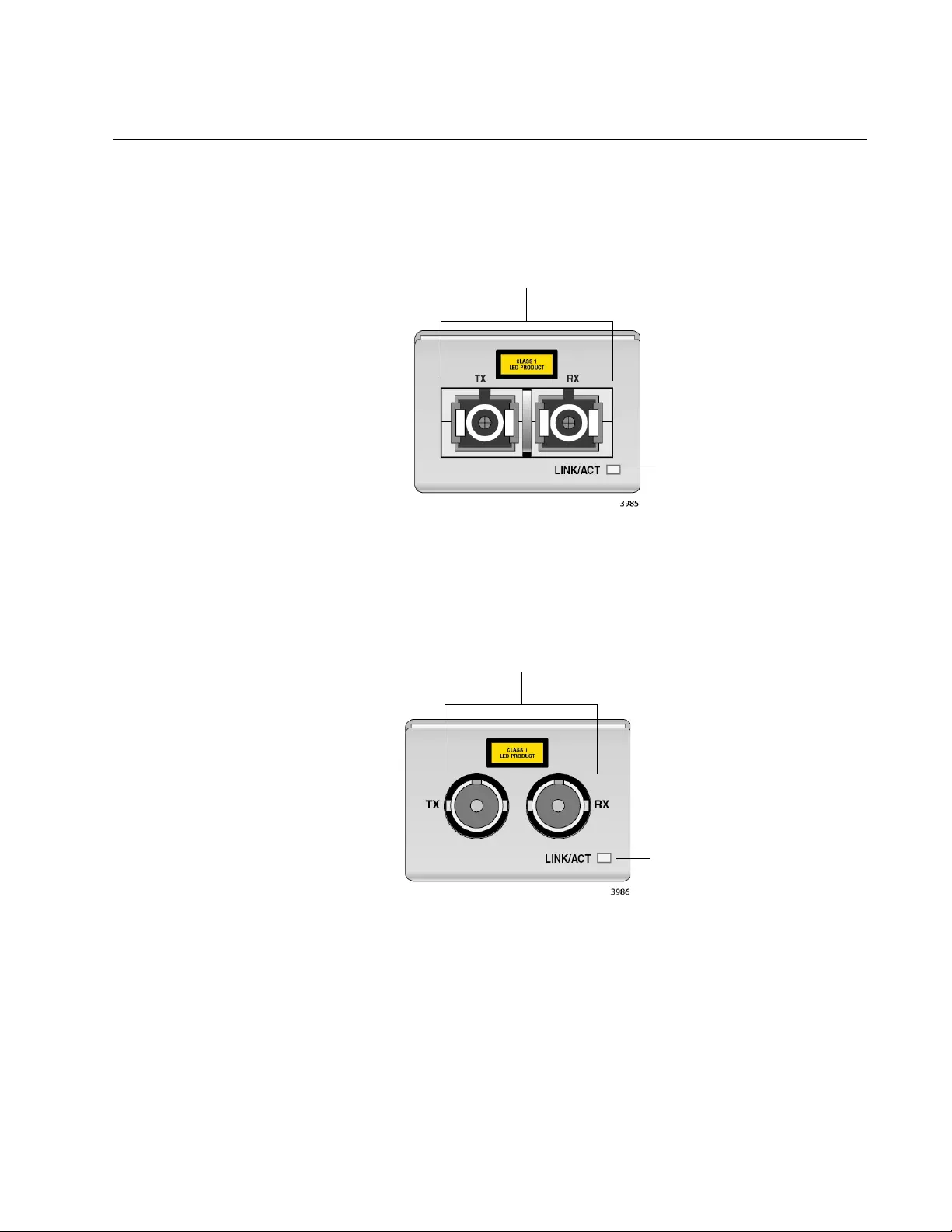
AT-DMC1000/100 Series Desktop Mini Media Converter Installation Guide
25
Front and Back Panels
Figure 10 illustrates the front panel of the AT-DMC1000/SC and
AT-DMC100/SC Media Converters.
Figure 10. AT-DMC1000/SC and AT-DMC100/SC Front Panel
Figure 11 illustrates the front panel of the AT-DMC1000/ST and
AT-DMC100/ST Media Converters.
Figure 11. AT-DMC1000/ST and AT-DMC100/ST Front Panel
Fiber SC TX & RX
Ports
Fiber Port
LINK/ACT LED
Fiber ST TX & RX
Ports
Fiber Port
LINK/ACT LED
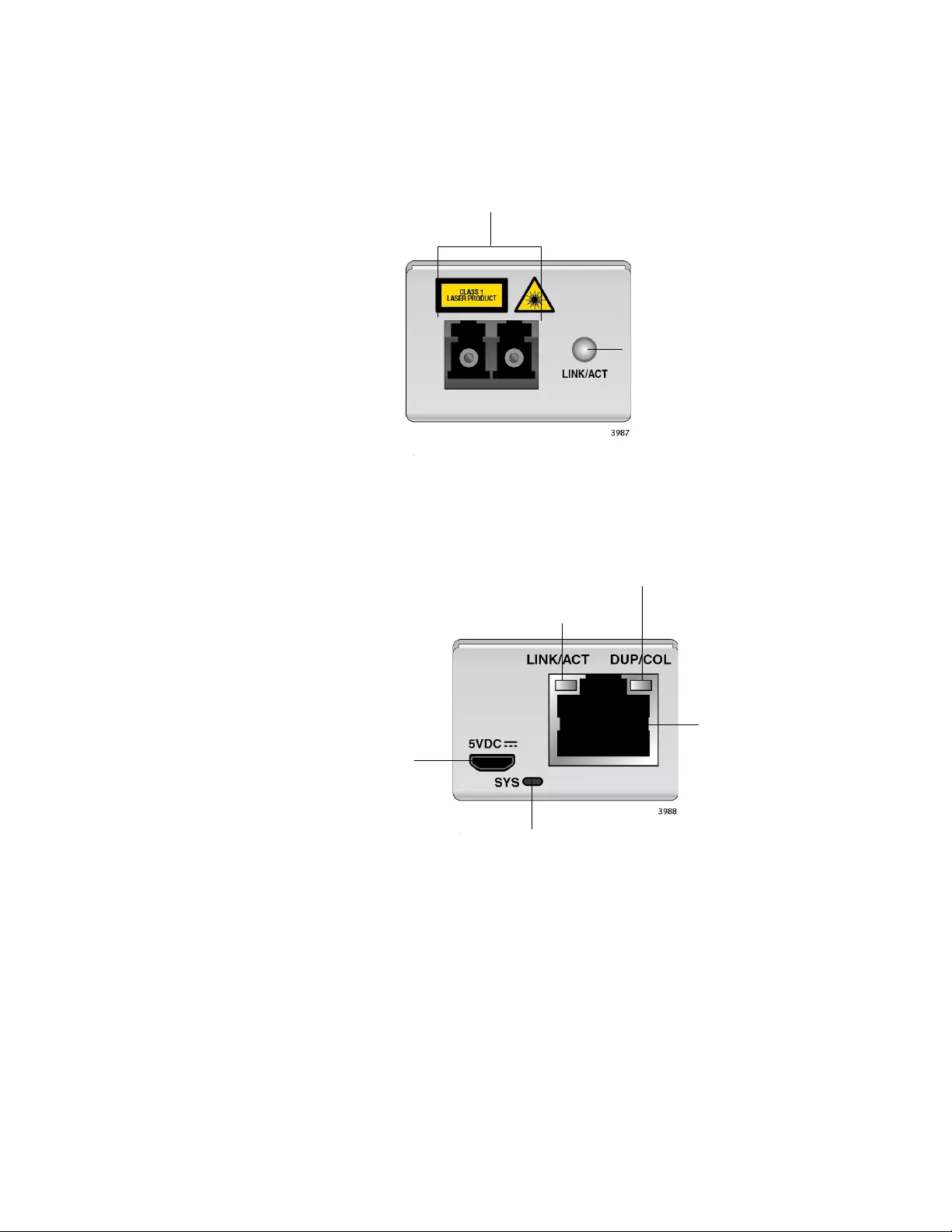
Chapter 1: Overview
26
Figure 12 illustrates the front panel of the AT-DMC1000/LC and
AT-DMC100/LC Media Converters.
Figure 12. AT-DMC1000/LC and AT-DMC100/LC Front Panel
Figure 13 illustrates the media converter back panel.
Figure 13. Media Converter Back Panel
Fiber LC TX & RX
Ports
Fiber Port
LINK/ACT LED
5 VDC Input
SYS LED
Base-T
Copper Port
LINK/ACT LED
DUP/COL LED
Base-T
Copper Port
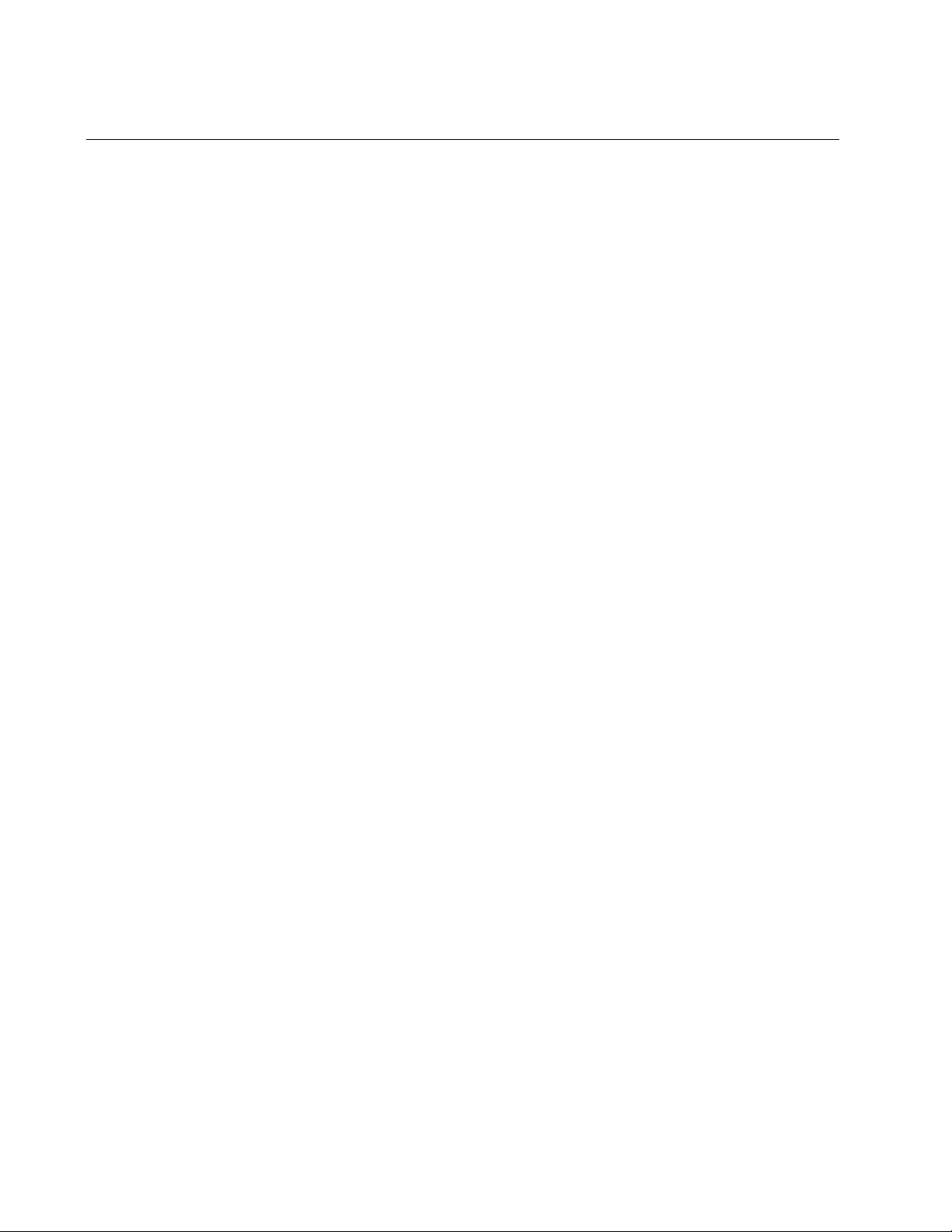
Chapter 1: Overview
28
Twisted-Pair Port
The twisted-pair (copper) port features an eight-pin RJ45 connector that
uses four pins at 100 Mbps and all eight pins at 1000 Mbps. For the port
pinouts, see “RJ45 Connector and Port Pinouts” on page 56.
The port has a maximum operating distance of 100 meters (328 feet). For
twisted-pair port cabling specifications, refer to “Planning the Installation”
on page 35.
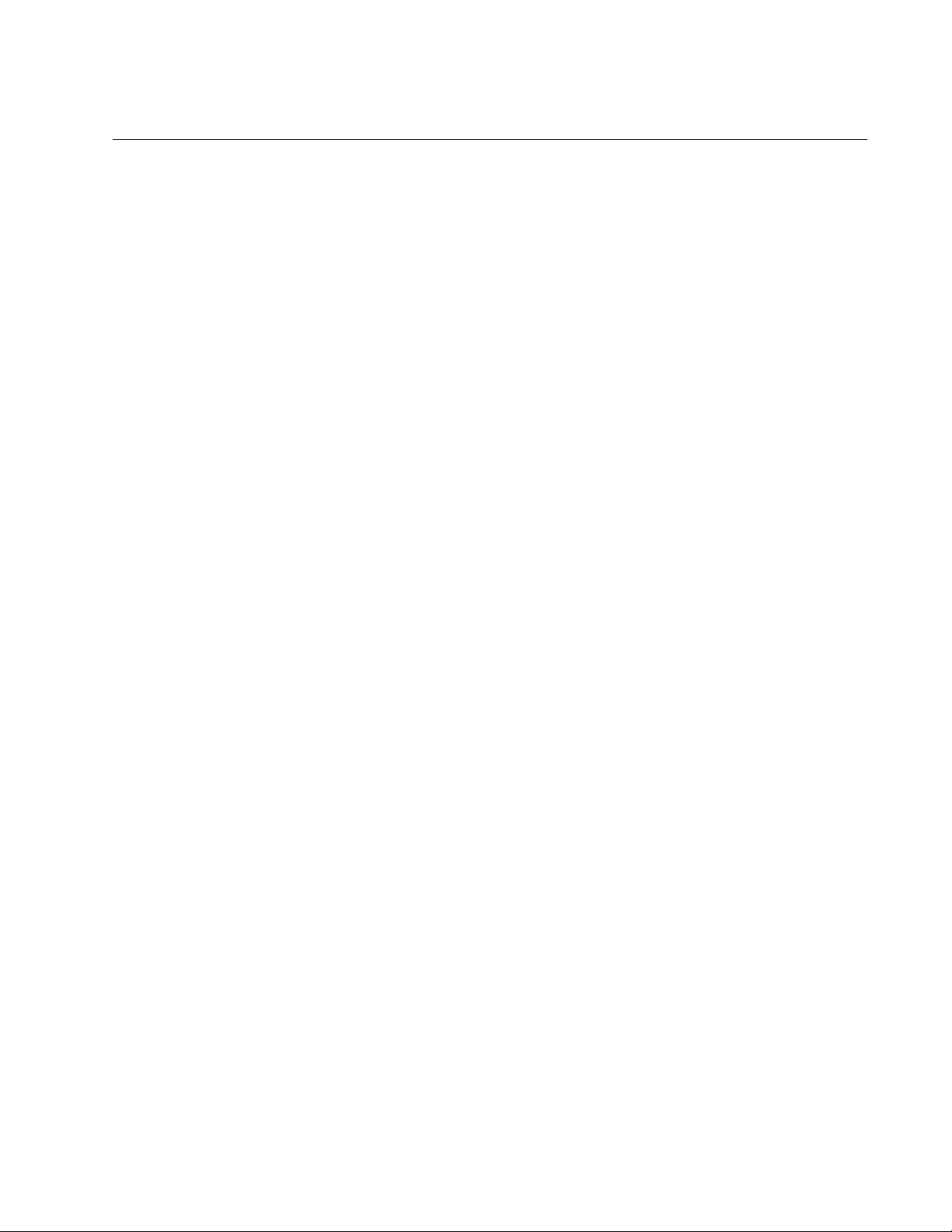
AT-DMC1000/100 Series Desktop Mini Media Converter Installation Guide
29
Reset the Media Converter
Reset the media converter by powering the unit OFF, then ON.
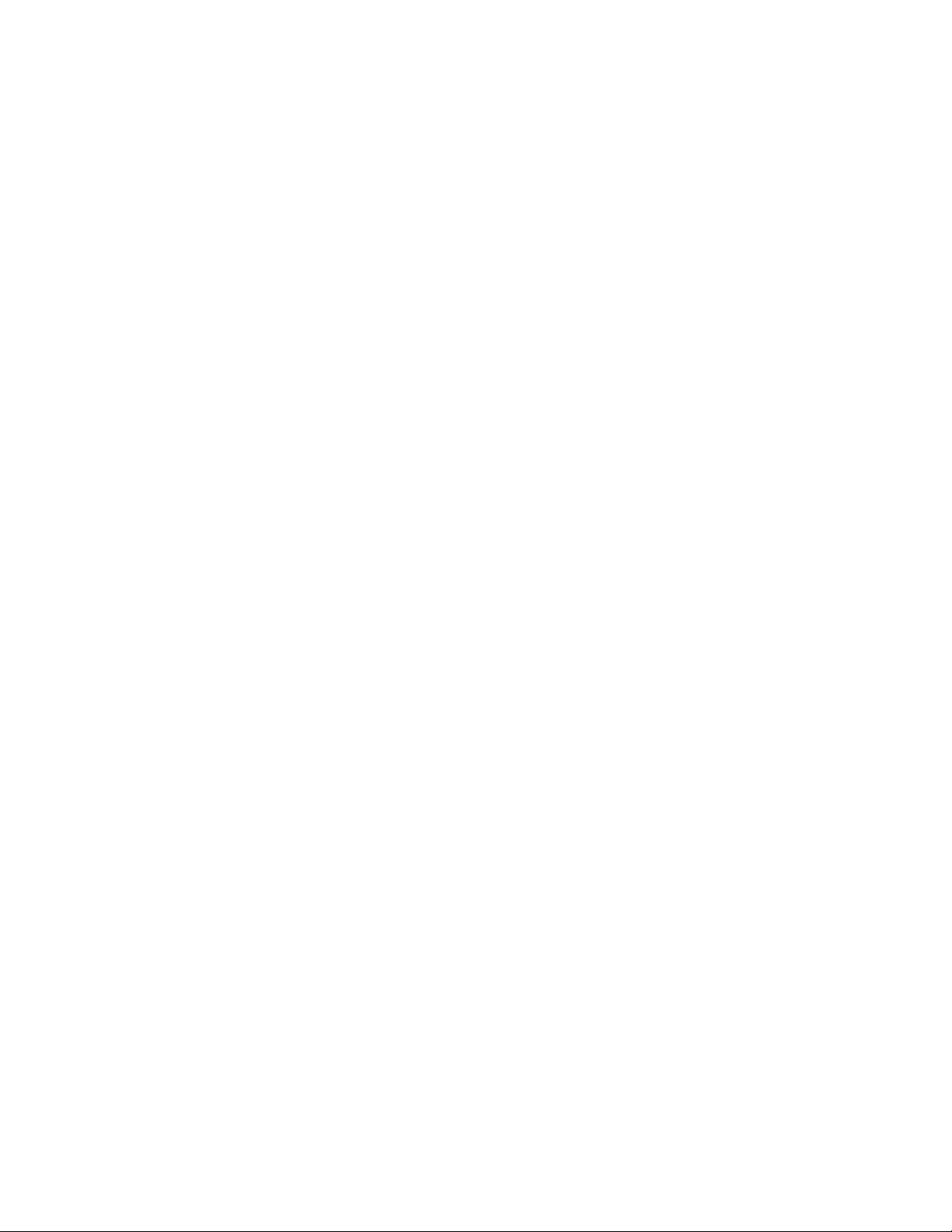
Chapter 1: Overview
30
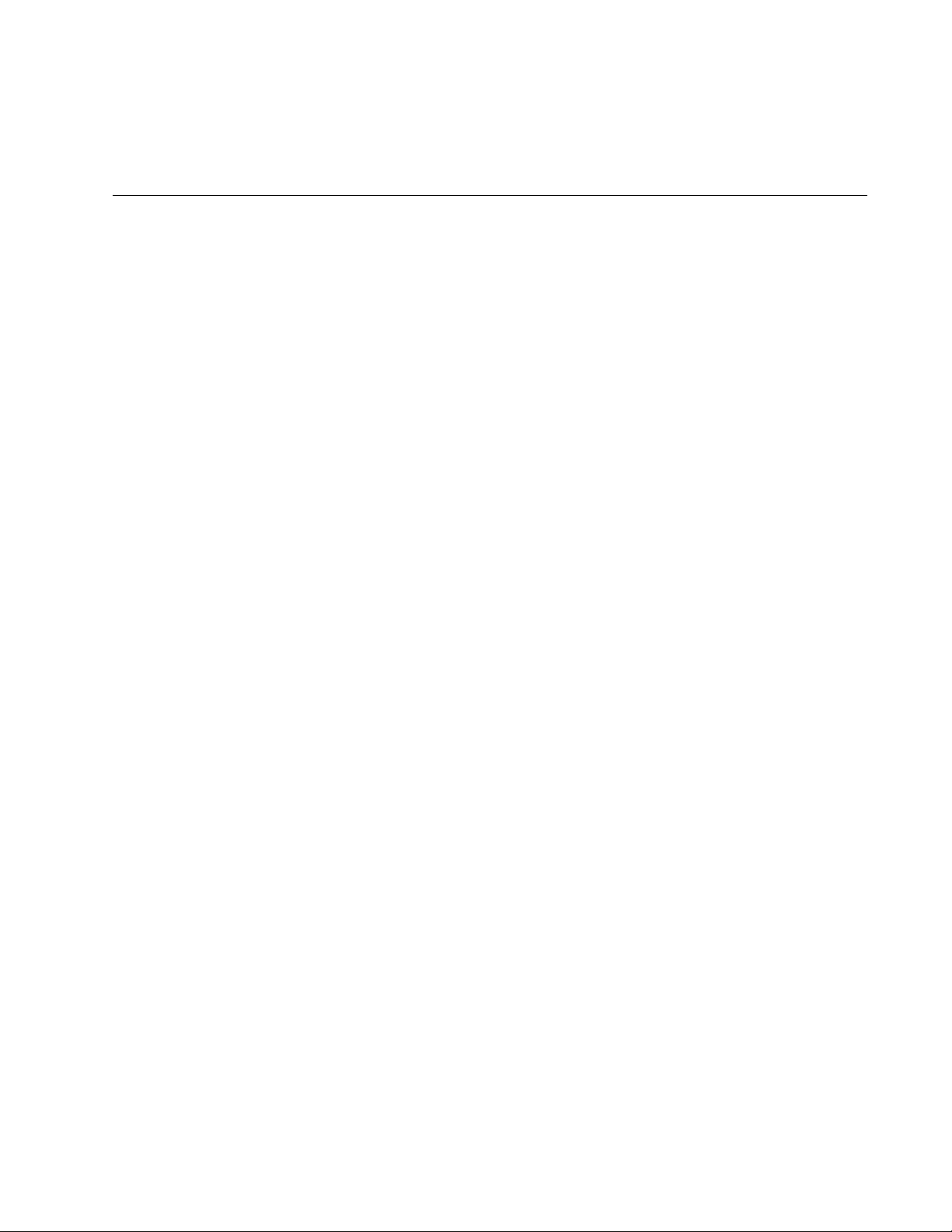
31
Chapter 2
Installation
This chapter contains the following sections:
“Reviewing Safety Precautions” on page 32
“Selecting a Site for the Media Converter” on page 34
“Planning the Installation” on page 35
“Unpacking the Media Converter” on page 36
“Installing the Media Converter on a Desktop” on page 40
“Installing the Media Converter on a Wall” on page 41
“Powering On and Cabling the Media Converter” on page 44
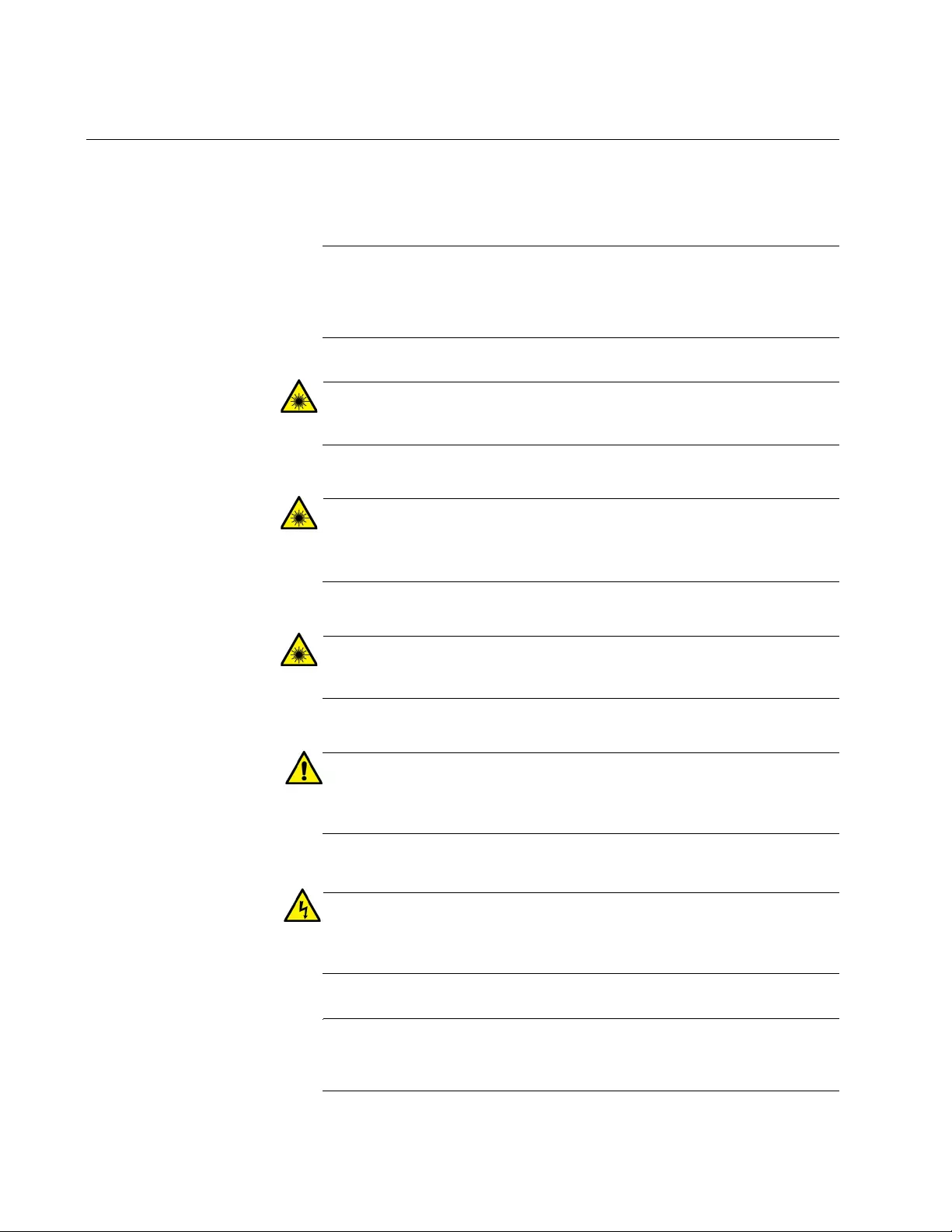
Chapter 2: Installation
32
Reviewing Safety Precautions
Review the following safety precautions before you begin to install the
chassis or any of its components.
Note
The indicates that a translation of the safety statement is
available in a PDF document titled Translated Safety Statements on
the Allied Telesis website at www.alliedtelesis.com/support.
Warning
Do not stare into the laser beam. L2
Warning
Do not look directly at the fiber-optic cable ends or inspect the cable
ends with an optical lens. L6
Warning
Laser Safety: EN60825-1. L7
Caution
Air vents must not be blocked and must have free access to the
room ambient air for cooling. E6
Warning
Operating Temperature. This product is designed for a maximum
ambient temperature of 40° degrees C. E7
Note
All Countries: Install product in accordance with local and National
Electrical Codes. E8
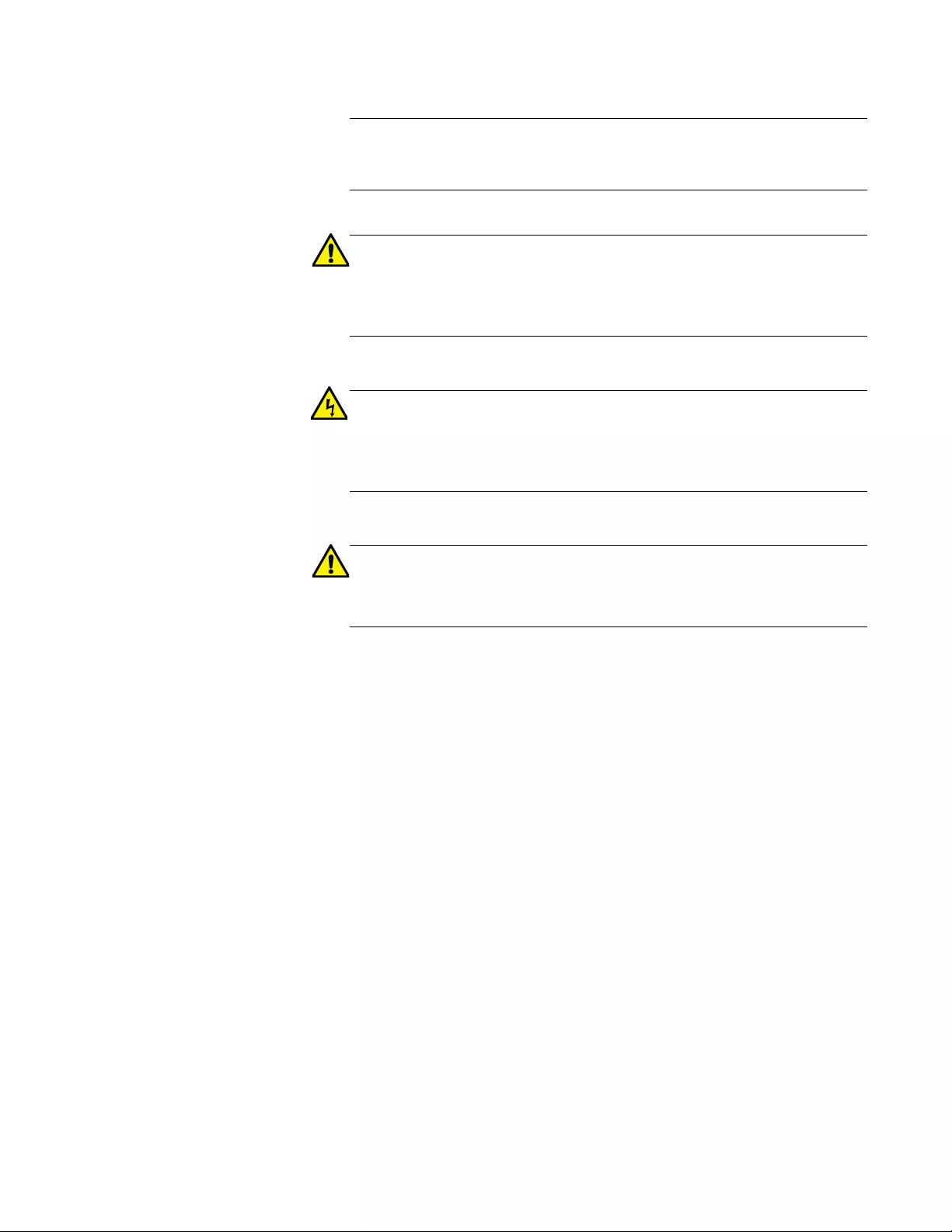
AT-DMC1000/100 Series Desktop Mini Media Converter Installation Guide
33
Note
The power input must be provided from SELV source only, per
IEC60950. Do not connect to a centralized DC battery bank. E31
Caution
Failing to pick up the ferrule tip when you reach the bottom of the
cleaning surface can result in static electricity that can damage the
fiber-optic cable. E82
Warning
In a domestic environment this product may cause radio interference
in which case the user may be required to take adequate measures.
E84
Caution
Power to the device must be sourced only from the adapter or from a
PC USB port. E101
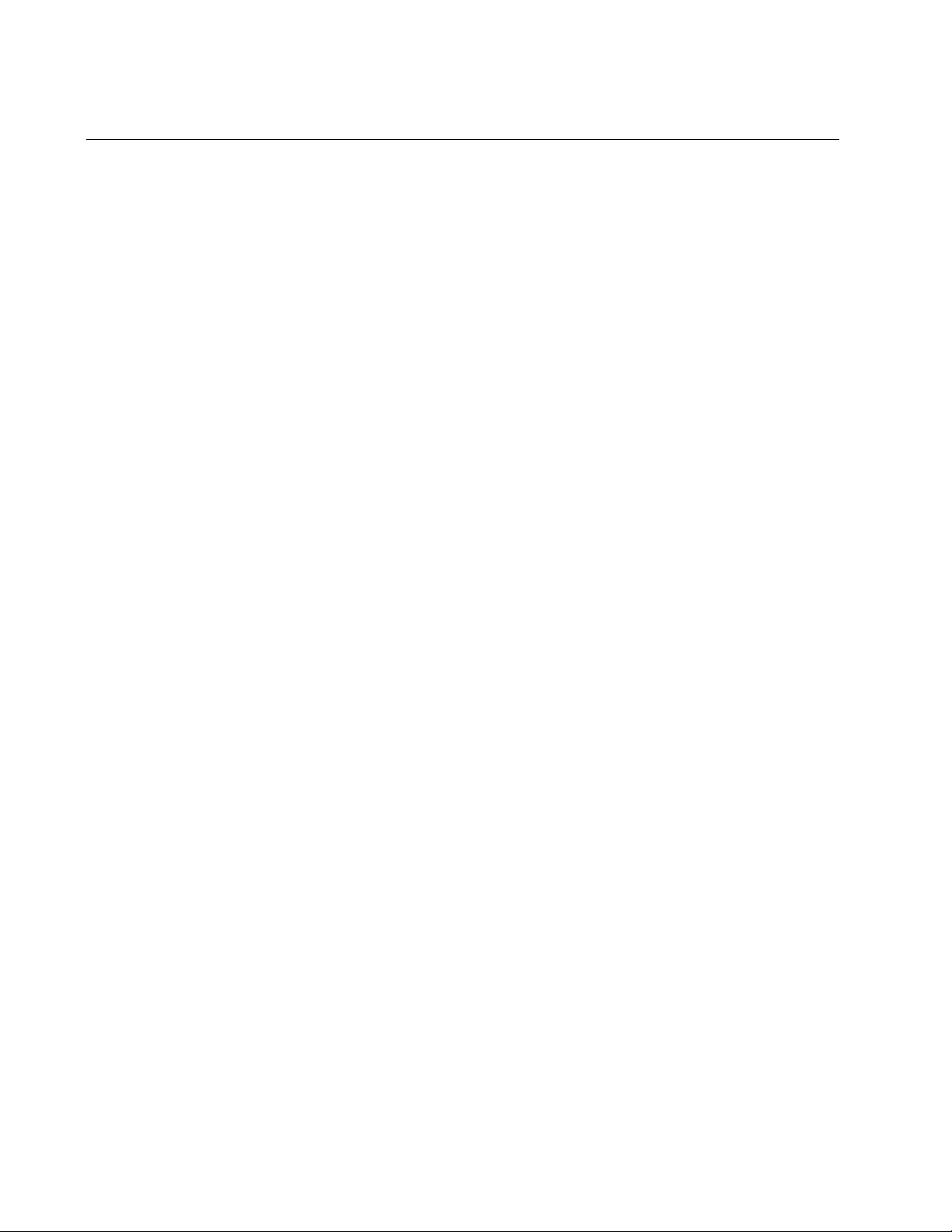
Chapter 2: Installation
34
Selecting a Site for the Media Converter
Observe the following requirements when choosing a site for your media
converter:
If you are installing the media converter on a table, verify that the
table is level and secure.
The power outlet for the media converter should be located near
the unit and should be easily accessible.
The site should provide for easy access to the ports on the media
converter. This will make it easier for you to connect and
disconnect cables, as well as view the media converter’s LEDs.
Air flow around the unit and through its vents on the side should
not be restricted so that the media converter can maintain
adequate cooling.
Do not place objects on top of the media converter.
Do not expose the media converter to moisture or water.
You should use dedicated power circuits or power conditioners to
supply reliable electrical power to the network devices.
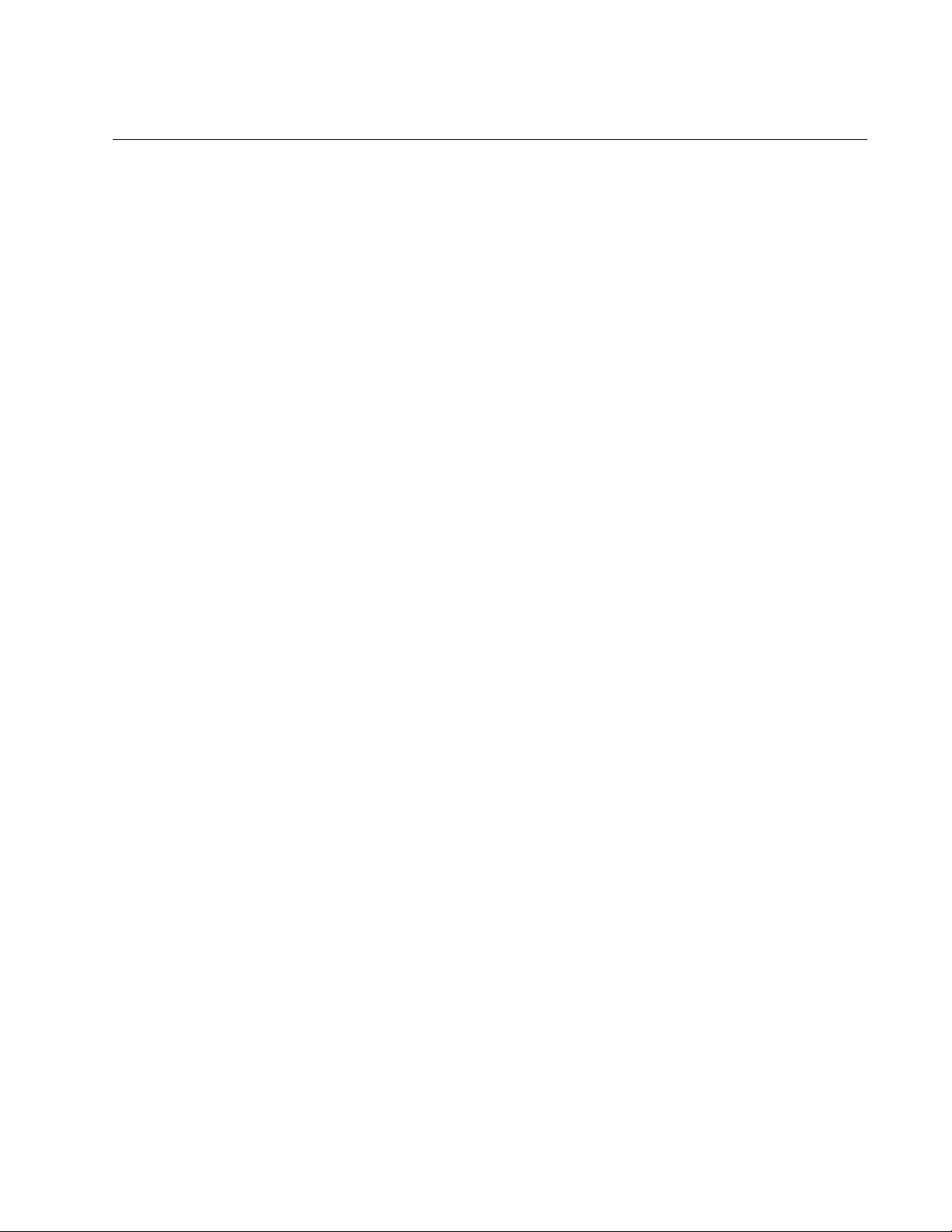
AT-DMC1000/100 Series Desktop Mini Media Converter Installation Guide
35
Planning the Installation
Be sure to observe the following guidelines when planning the installation
of your media converter.
For AT-DMC1000 media converters, the end node connected to
the fiber connector on the media converter must operate at 1000
Mbps. For AT-DMC100 media converters, the end node connected
to the fiber connector on the media converter must operate at 100
Mbps.
The two end-nodes connected to the ports of the media converter
must operate in full-duplex mode.
The media converter copper port will only link up at the same
speed as its fiber port. However, it will only link up properly using
Auto Negotiation. As such, do not try to force the copper port to
match the speed.
The devices connected to the two ports on the media converter can
be a network adapter card, repeater, switch, media converter, or
router.
The twisted-pair port has a maximum operating distance of 100
meters (328 feet).
Cable specifications for the twisted-pair port are: Standard TIA/EIA
568-A-compliant Category 5 or TIA/EIA 568-B-compliant
Enhanced Category 5 (Cat 5e) shielded or unshielded cabling with
100 ohm impedance and a frequency of 100 MHz.
For the fiber-optic port specifications, refer to “Fiber-Optic Port
Specifications” on page 58.
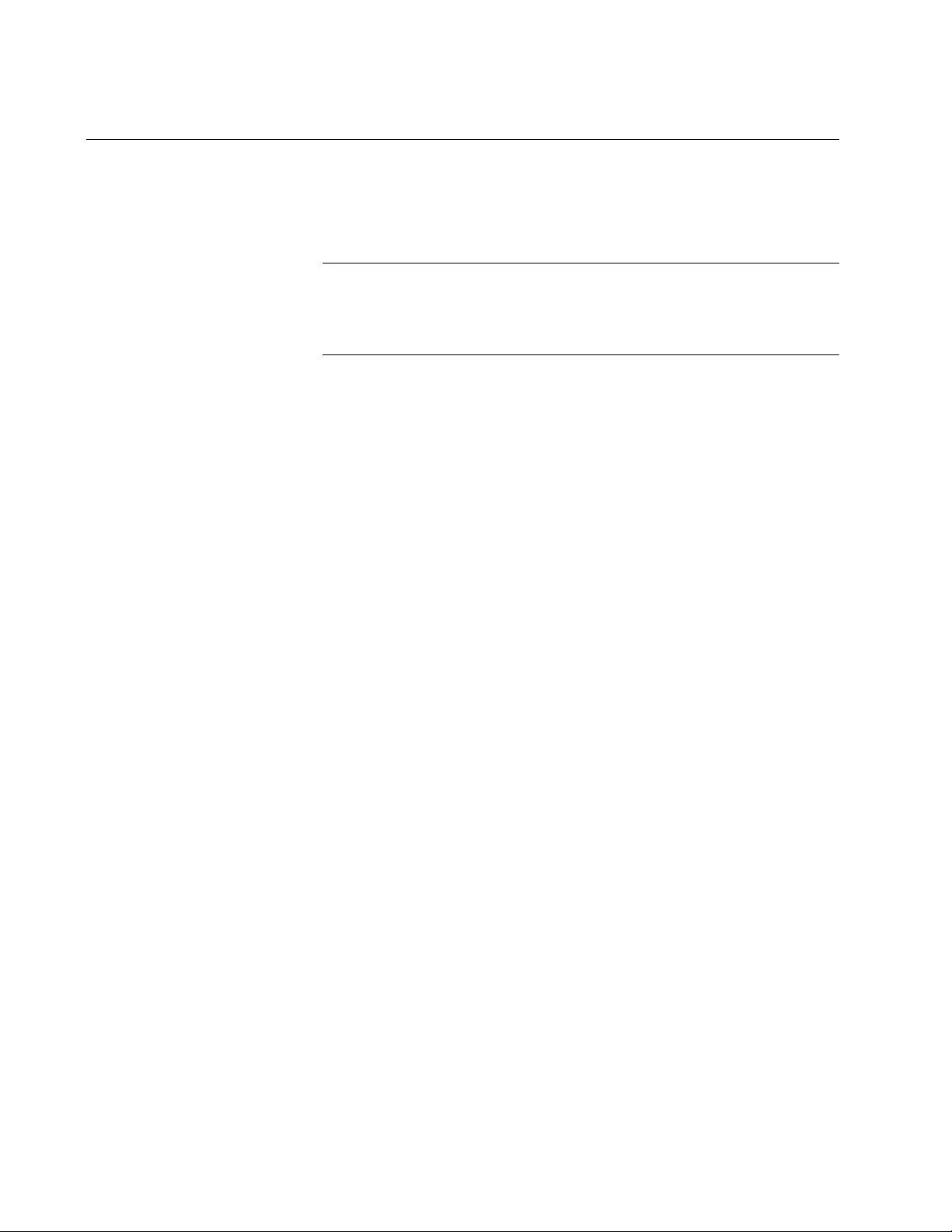
Chapter 2: Installation
36
Unpacking the Media Converter
To unpack the media converter, perform the following procedure:
1. Remove all of the components from the shipping package.
Note
Store the packaging material in a safe location. You must use the
original shipping material if you need to return the unit to Allied
Telesis.
2. Place the media converter on a level, secure surface.
3. In addition to the media converter, verify that the shipping container
includes the following items as follows:
Figure 15 on page 37 shows shipping container items for the
AT-DMC1000/SC and AT-DMC100/SC.
Figure 16 on page 37 shows shipping container items for the
AT-DMC1000/ST and AT-DMC100/ST.
Figure 17 on page 38 shows shipping container items for the
AT-DMC1000/LC and AT-DMC100/LC.
Figure 18 on page 39 shows the items in each package of the five-
pack shipping container for the optional, separately purchased
wall-mount kit.
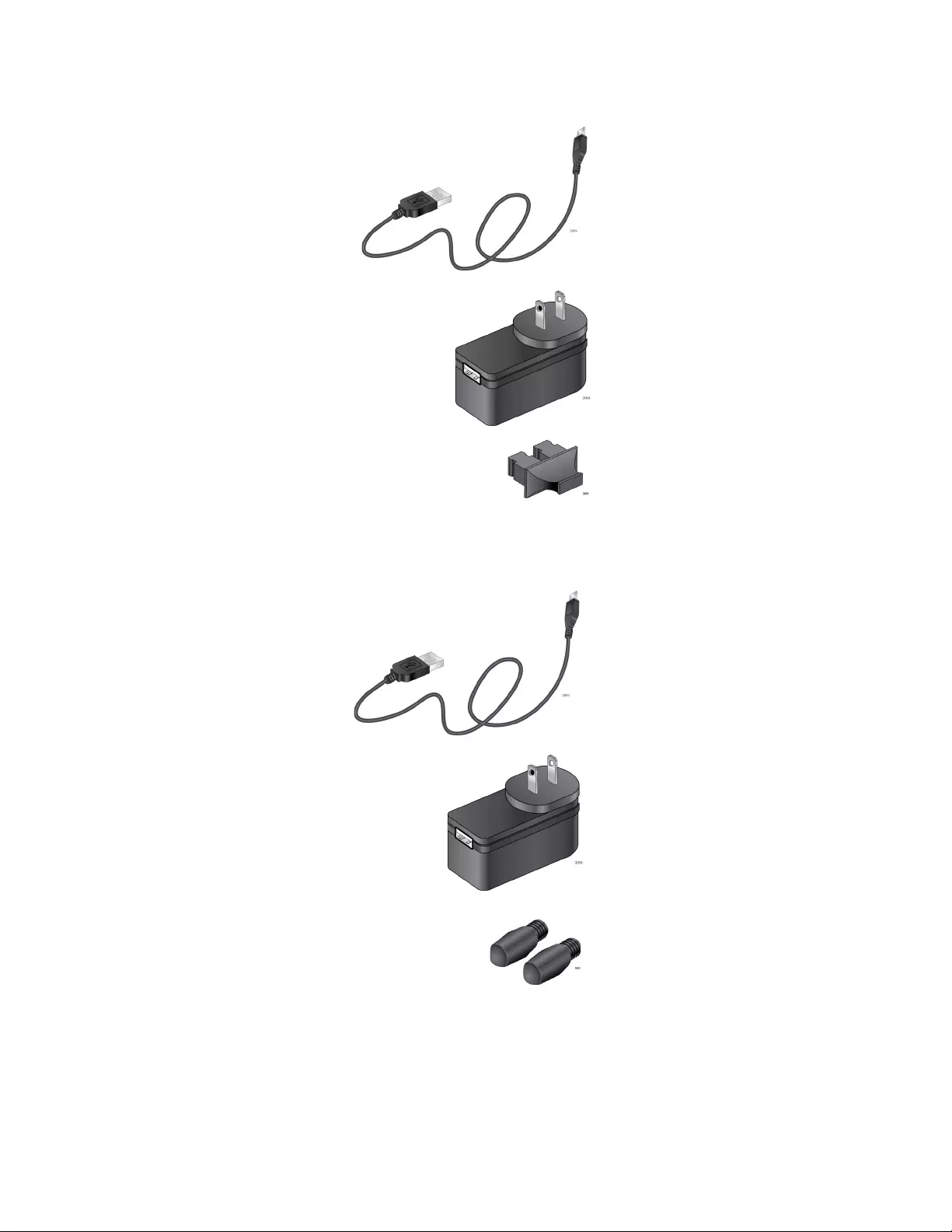
AT-DMC1000/100 Series Desktop Mini Media Converter Installation Guide
37
Figure 15. AT-DMC1000/SC and AT-DMC100/SC Shipping Package
Contents
Figure 16. AT-DMC1000/ST and AT-DMC100/ST Shipping Package
Contents
One power adapter
One fiber port
dust covers (pre-installed)
One USB cable
(depending on customer
order)
Two fiber port
dust covers (pre-installed)
One USB cable
One power adapter
(depending on customer
order)
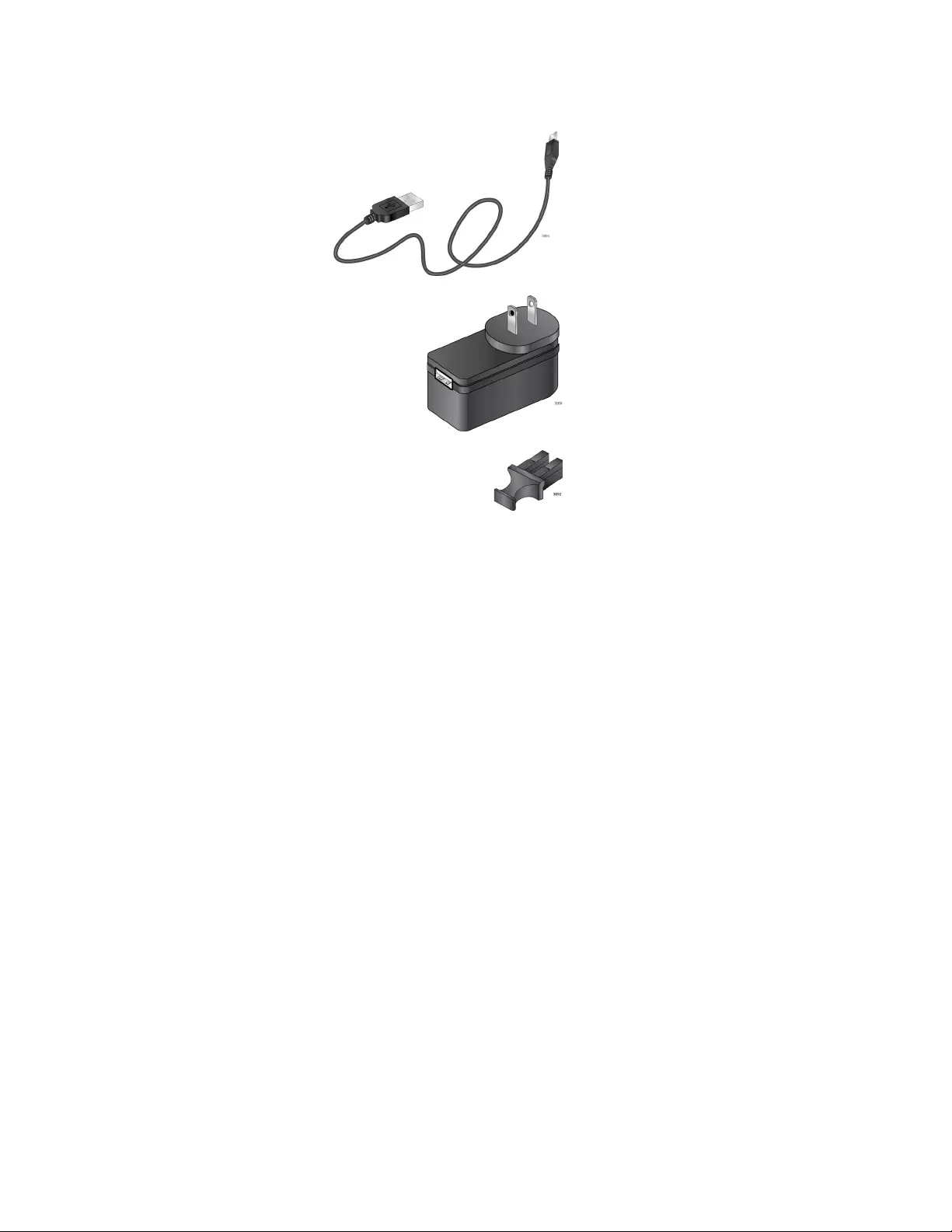
Chapter 2: Installation
38
Figure 17. AT-DMC1000/LC and AT-DMC100/LC Shipping Package
Contents
One fiber port
dust covers (pre-installed)
One USB cable
One power adapter
(depending on customer
order)
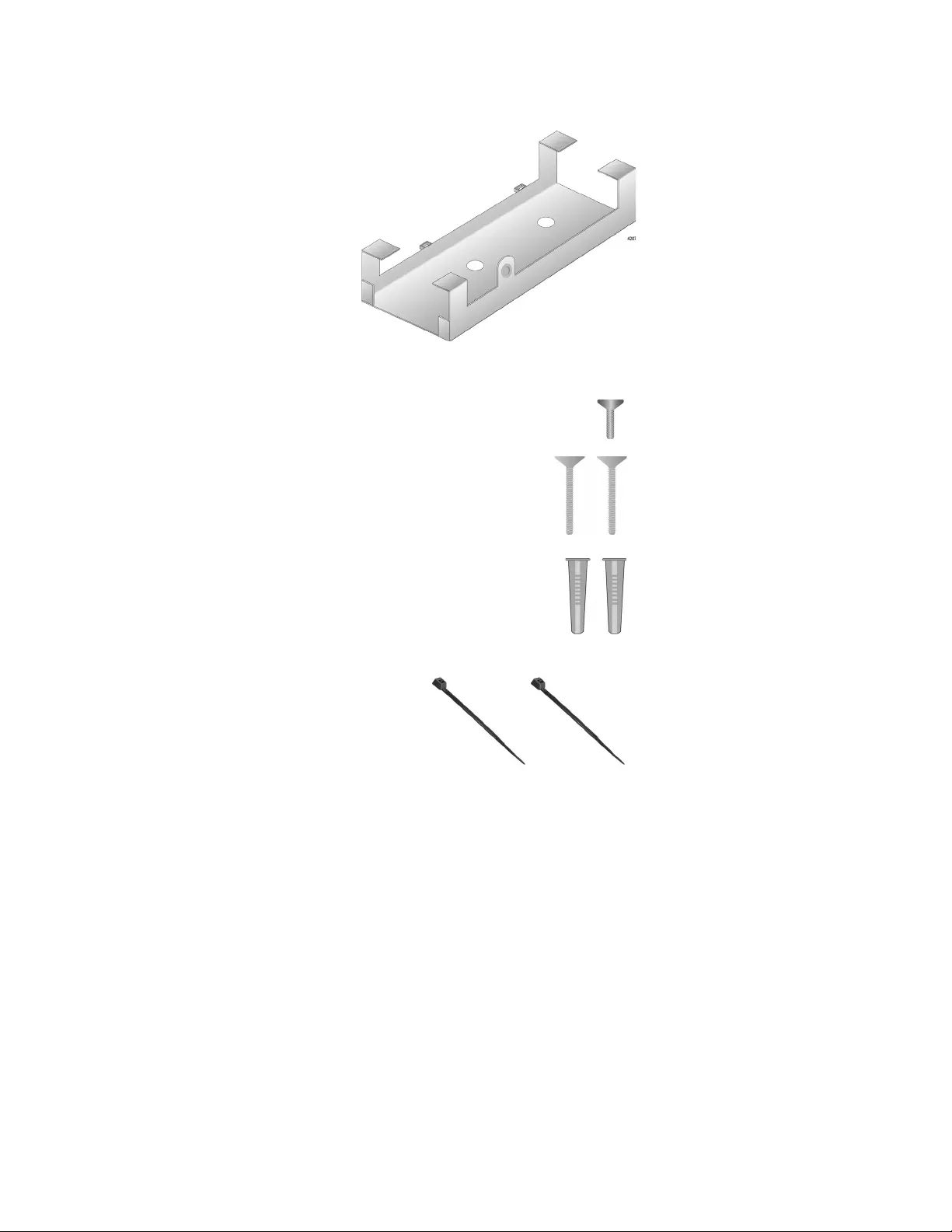
AT-DMC1000/100 Series Desktop Mini Media Converter Installation Guide
39
Figure 18. Wall-Mount Kit Shipping Package Contents
One wall bracket
1 bracket screw for
mounting unit to
mounting bracket
2 screws for
mounting bracket
to wall
2 anchors for
mounting bracket to
wall
2 cable ties
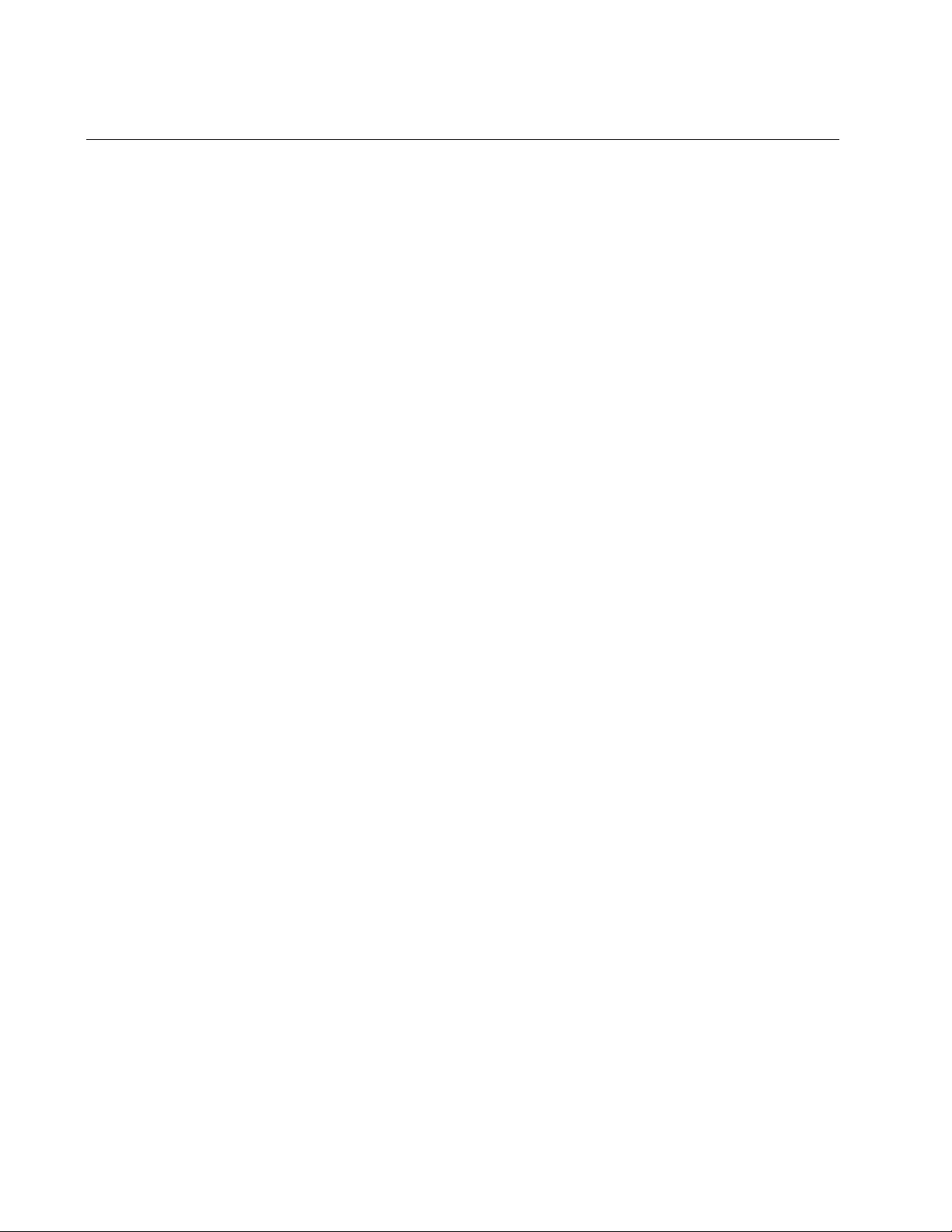
Chapter 2: Installation
40
Installing the Media Converter on a Desktop
You may install the media converter on a desktop or on a wall. To install
the media converter on a wall, see “Installing the Media Converter on a
Wall” on page 41.
To install the media converter on a desktop, perform the following
procedure:
1. Place the media converter on a flat, secure surface (such as a desk or
table), leaving ample space around the unit for ventilation.
2. Go to “Powering On and Cabling the Media Converter” on page 44.
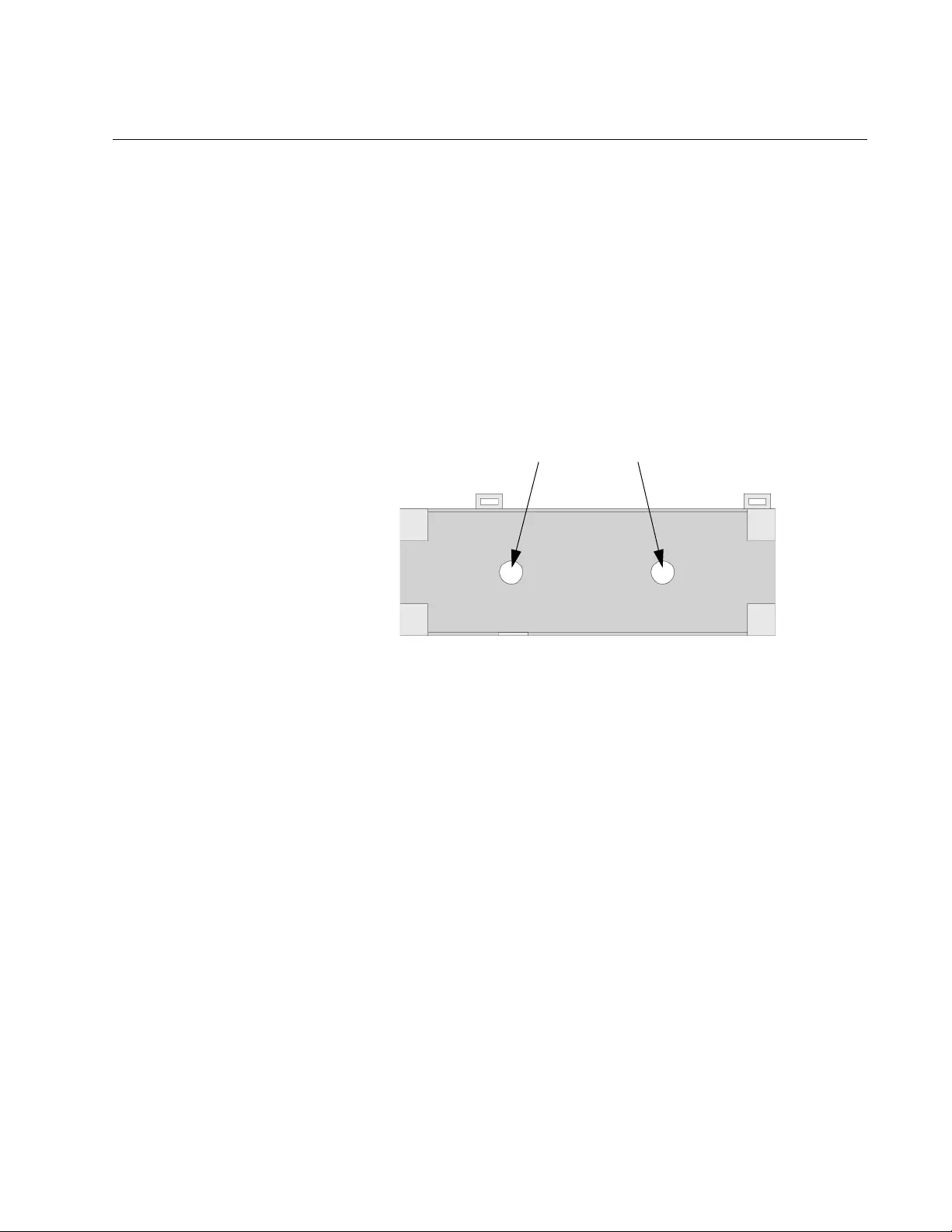
AT-DMC1000/100 Series Desktop Mini Media Converter Installation Guide
41
Installing the Media Converter on a Wall
To install the media converter on a wall, perform the following procedure:
1. Place the media converter on a table.
2. Use a pencil or pen to mark the wall with the locations of the two
anchor holes in the mounting bracket (separately purchased).
It is recommended to orient the bracket horizontally with the cable tie
notches facing either upward or downward. However, if there are
space restrictions, the bracket may also be oriented vertically with the
cable tie notches facing toward either the left or right. Figure 19 shows
an example of a recommended orientation.
Figure 19. Marking the Screw Hole Locations
3. Install two plastic anchors (included with separately purchased
bracket) into the wall, at the locations marked in Step 2.
4. Secure the bracket to the wall using two wall mounting screws
(included with the separately purchased bracket). See Figure 20 on
page 42.
Mark locations
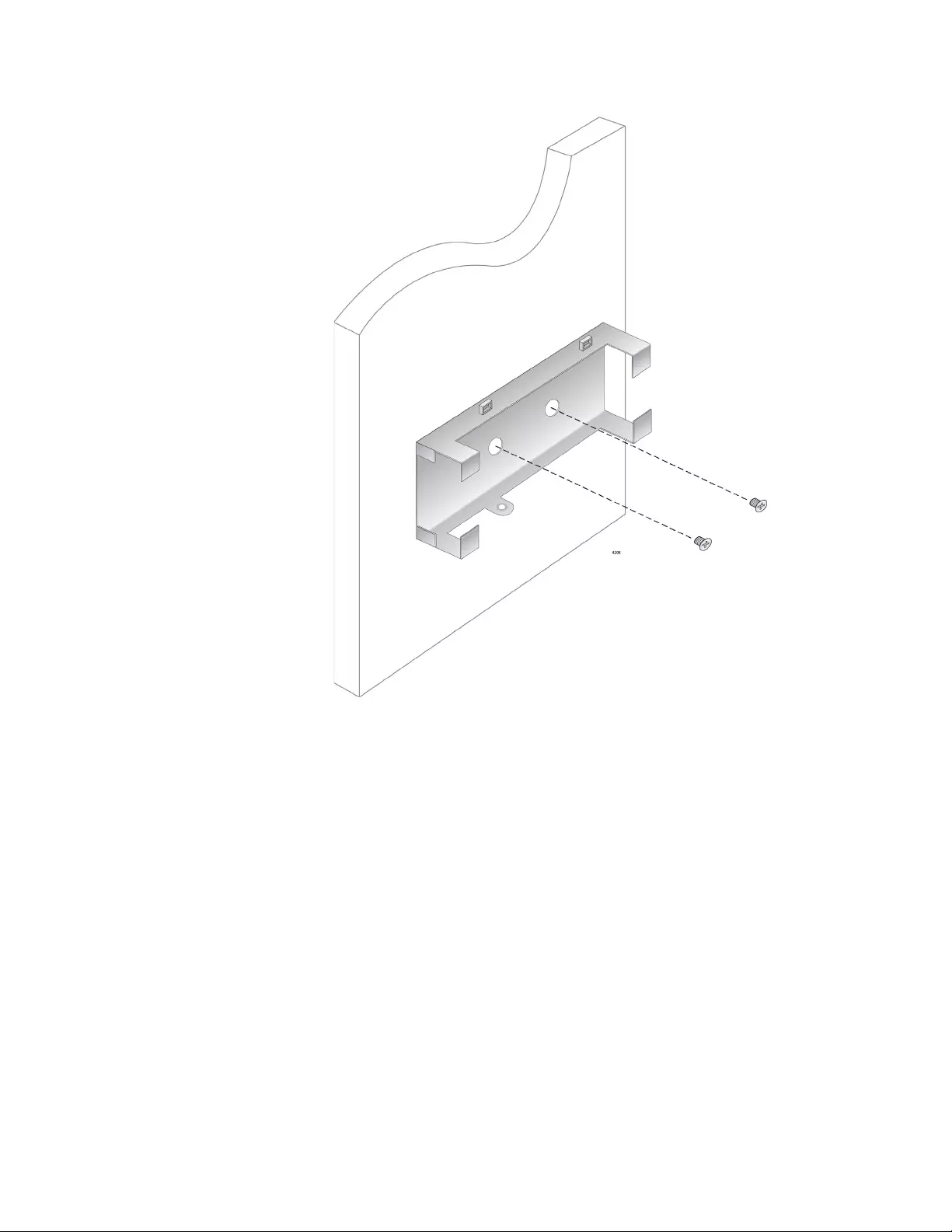
Chapter 2: Installation
42
Figure 20. Securing the Mounting Bracket to the Wall
5. Slide the media converter through the mounting bracket with the DIP
switch facing outward, as shown in Figure 21 on page 43, and secure
the bracket to the media converter with the bracket screw included
with the bracket.
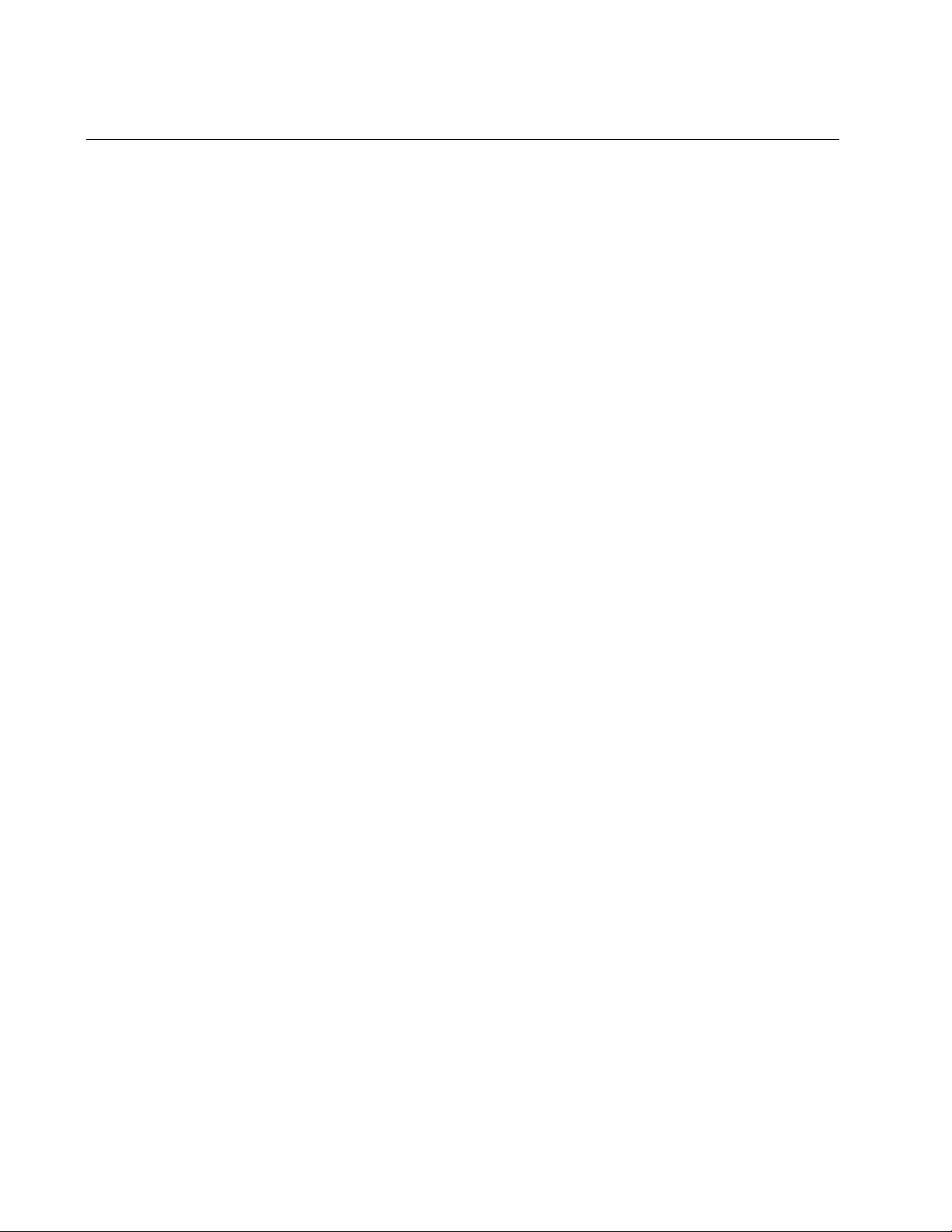
Chapter 2: Installation
44
Powering On and Cabling the Media Converter
Cabling
Guidelines
Observe the following guidelines when connecting twisted-pair and fiber-
optic cables to the ports on the media converter:
The connector on the cable should fit snugly into the port on the
media converter. The tab on the connector should lock the
connector into place.
Because the twisted-pair port has Auto MDI/MDI-X, you may use
straight-through twisted-pair cable to connect any type of network
device to that port.
For the fiber optic cables, refer to the cable manufacturer
specification for the minimum bend radius.
Applying Power
and Connecting
the Network
Cables
To apply power to the media converter and connect the network cables,
perform the following steps:
1. Attach the smaller end of the USB cable to the USB port labeled 5VDC
on the back panel of the media converter.
2. Secure the USB cable to the media converter using one of the cable
ties (included with the separately purchased wall-mount bracket) as
described below and shown in Figure 22 on page 45:
a. Insert the cable tie through the integral notch on the mounting
bracket adjacent to the USB port.
b. Route the cable next to the cable tie.
c. Loop the cable tie around the cable.
d. Fasten the cable tie.
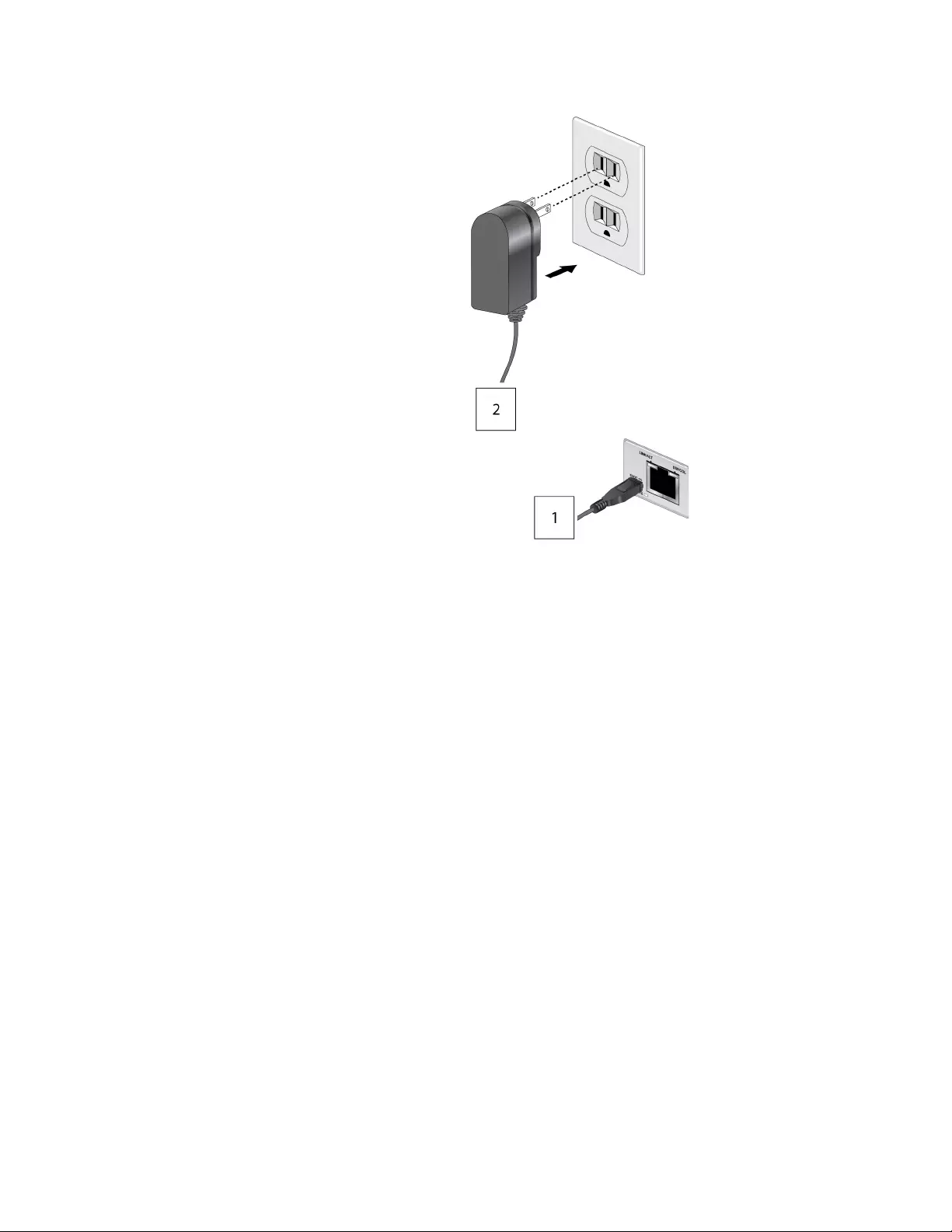
AT-DMC1000/100 Series Desktop Mini Media Converter Installation Guide
47
Figure 24. Connecting Power via Power Adapter
4. Verify that the SYS LED is lit green. If the SYS LED is off, refer to
“Troubleshooting” on page 51.
5. Remove the dust cover from the fiber-optic connector(s) and connect
the cable to the fiber-optic port as shown in Figure 25 on page 48.
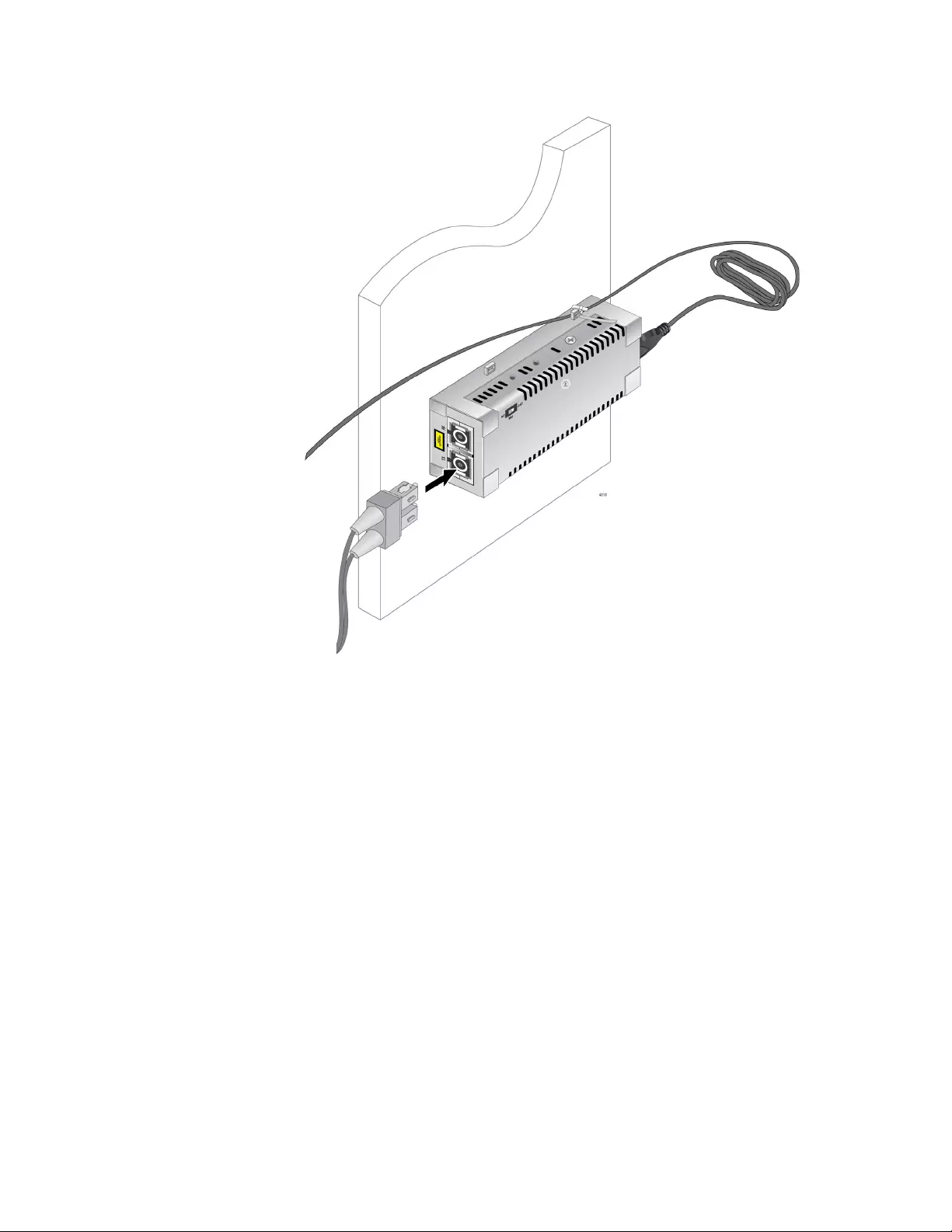
Chapter 2: Installation
48
Figure 25. Connecting Cable to Fiber Optic Port
Verify that the media converter’s transmitter port (TX) is connected to
the end node’s receiver port (RX) and that the media converter’s
receiver port (RX) is connected to the end node’s transmitter port (TX).
For example, on the AT-DMC1000/ST media converter, connect the
red TX connector on the fiber-optic cable to the transmitter port on the
AT-DMC1000/ST media converter and connect the other connector to
the receiver port on the end node. Then connect the black RX
connector on the fiber-optic cable to the receiver port on the
AT-DMC1000/ST media converter and connect the other connector to
the transmitter port on the end node.

AT-DMC1000/100 Series Desktop Mini Media Converter Installation Guide
49
6. Secure the fiber optic cable to the media converter using the other
cable tie as described below and shown in Figure 26:
a. Insert the cable tie through the other integral notch on the mounting
bracket.
b. Route the cables next to the cable tie.
c. Loop the cable tie around the cables.
d. Fasten the cable tie.
Figure 26. Securing the Fiber Optic Cable Tie
7. Connect the twisted-pair cable to the twisted-pair port.
8. Power on the end nodes.
The media converter is now ready for use.
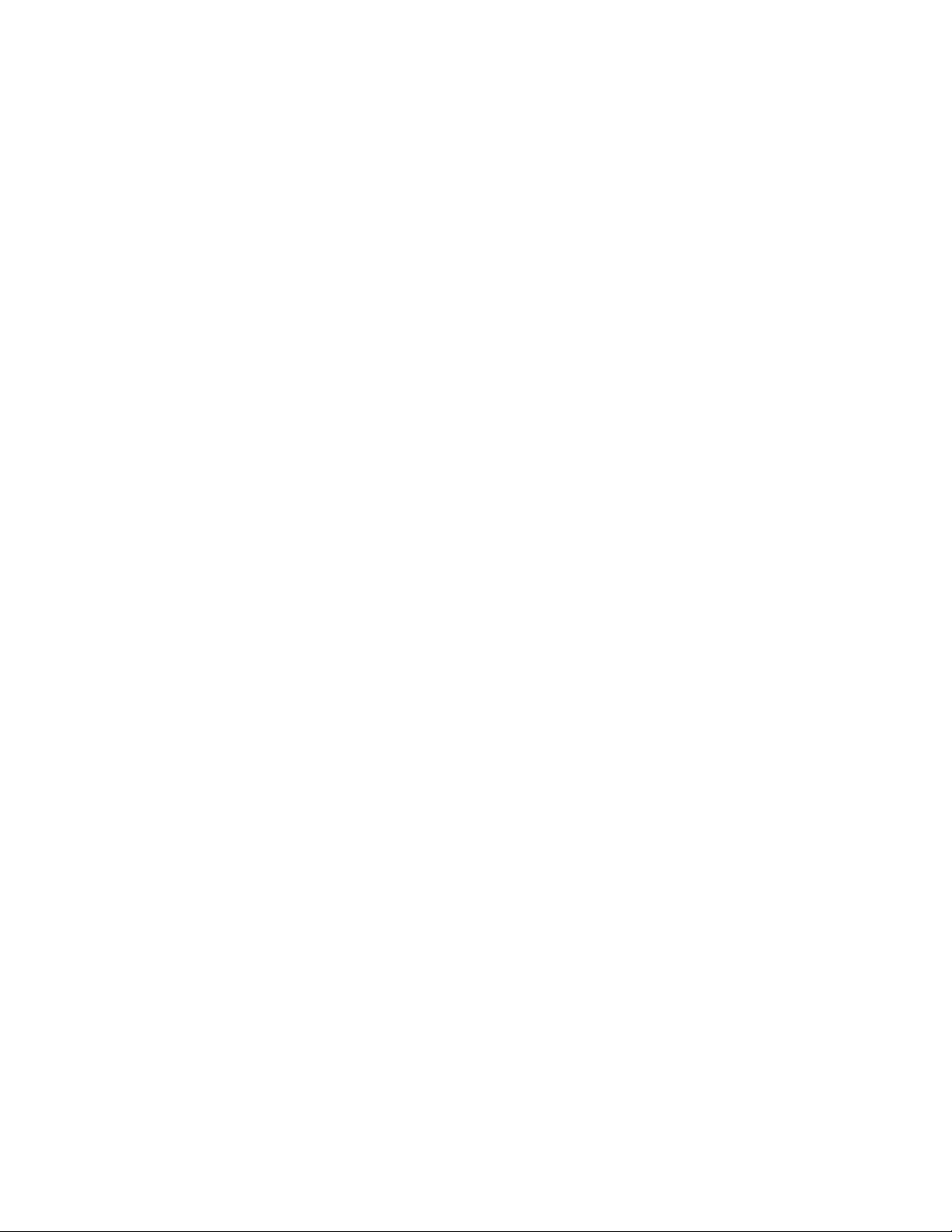
Chapter 2: Installation
50
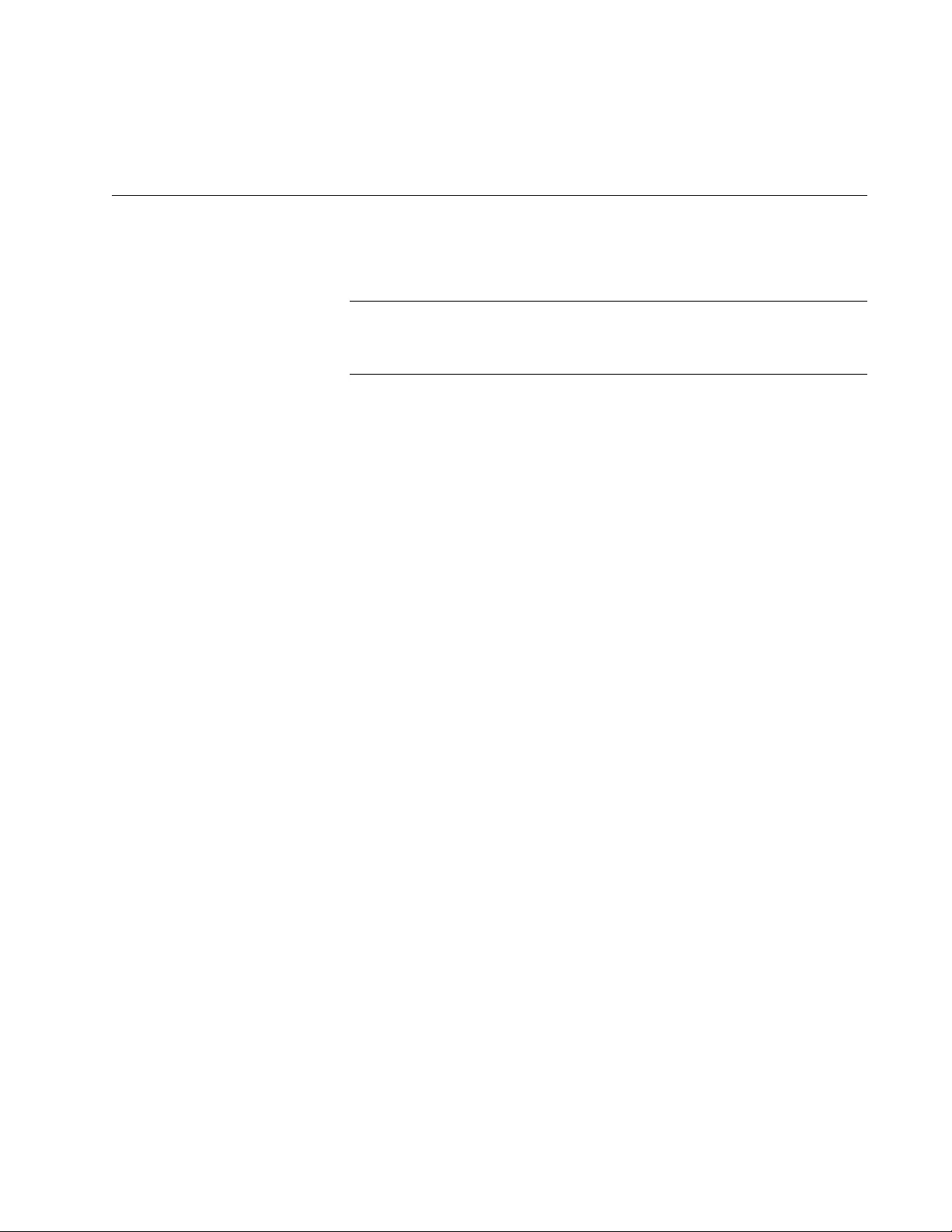
51
Chapter 3
Troubleshooting
This chapter contains information on how to troubleshoot the media
converter if a problem occurs.
Note
For further assistance, please contact Allied Telesis Technical
Support at www.alliedtelesis.com/support.
Problem 1: The SYS LED on the media converter is off.
Solutions: The unit is not receiving power. Try the following:
Verify that the power cord is securely connected to the power
source and to the DC connector on the back panel of the media
converter.
Verify that the power outlet has power by connecting another
device to it.
Try using another power adapter of the same type that came with
your media converter.
Verify that the voltage from the power source is within the required
levels for your region.
An error is present on the unit. Try power cycling the unit.
Problem 2: The SYS LED on the media converter is blinking slowly.
Solution: An internal component on the unit is damaged or not working
properly. Try power cycling the unit. If power cycling does not clear the
fault, return the unit to Allied Telesis.
Problem 3: The twisted-pair port on the media converter is connected to
an end node, but the copper port’s LINK/ACT LED is off.
Solutions: The port is unable to establish a link to an end node. Try the
following:
Verify that the end node connected to the twisted-pair port is
powered on and is operating properly.
Verify that the twisted-pair cable is securely connected to the port
on the media converter channel and to the port on the remote end-
node.
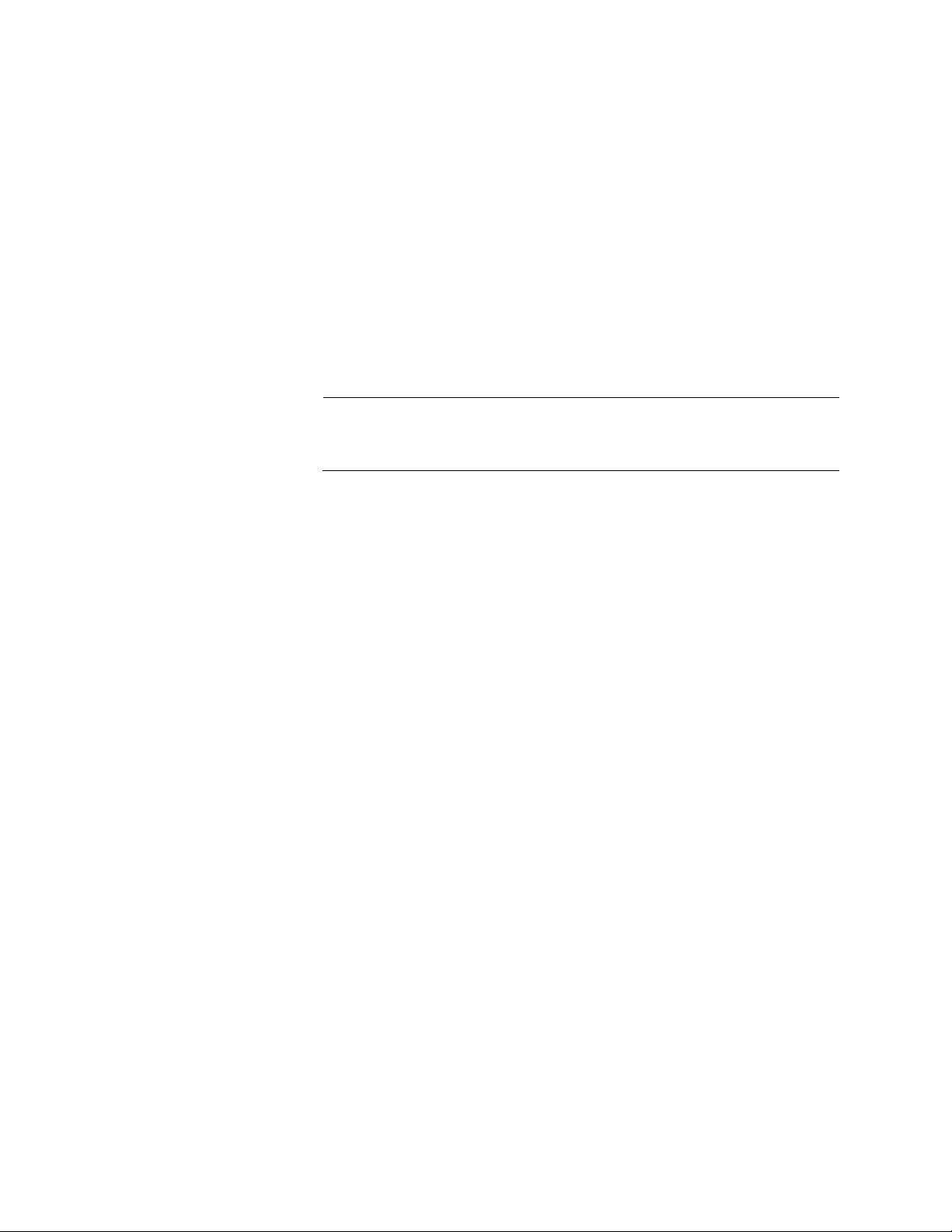
Chapter 3: Troubleshooting
52
Verify that the port is connected to the correct twisted-pair cable.
This is to eliminate the possibility that the port is connected to the
wrong end-node, such as a powered-off device.
Try connecting another end node to the twisted-pair port with a
different cable. If the twisted-pair port is able to establish a link,
then the problem is with the cable or the other end-node.
Verify that the twisted-pair cable does not exceed 100 meters (328
feet).
Verify that the end node connected to the media converter is set to
auto-negotiate.
Verify that you are using the appropriate category of twisted-pair
cable: Category 5 or Category 5E.
Note
A 1000Base connection may require 5 to 10 seconds to establish a
link.
Problem 4: The fiber port’s LINK/ACT LED for the fiber-optic port is off.
Solutions: The fiber-optic port on the transceiver is unable to establish a
link to an end node. Try the following:
Verify that the end node connected to the fiber-optic port is
operating properly.
Verify that the fiber-optic cable is securely connected to the port on
the media converter channel and to the port on the remote end-
node.
Verify that the end node connected to the media converter is
operating at the same speed.
Verify that the media converter’s transmitter port (TX) is connected
to the end node’s receiver port (RX) and that the media converter’s
receiver port (RX) is connected to the end node’s transmitter port
(TX).
Verify that the correct type of fiber-optic cabling is being used.
Verify that the wavelength between the media converter and end
node matches, and the media converter fiber port is connected to a
multi-mode (not single-mode) port on the end node.
Verify that the port is connected to the correct fiber-optic cable.
This is to eliminate the possibility that the port is connected to the
wrong remote end-node, such as a powered-off device.
Try connecting another end node to the fiber-optic port using a
different cable. If the port is able to establish a link, then the
problem is with the cable or with the other end node.
If the remote end-node is a management device, use its
management firmware to determine whether its port is enabled.
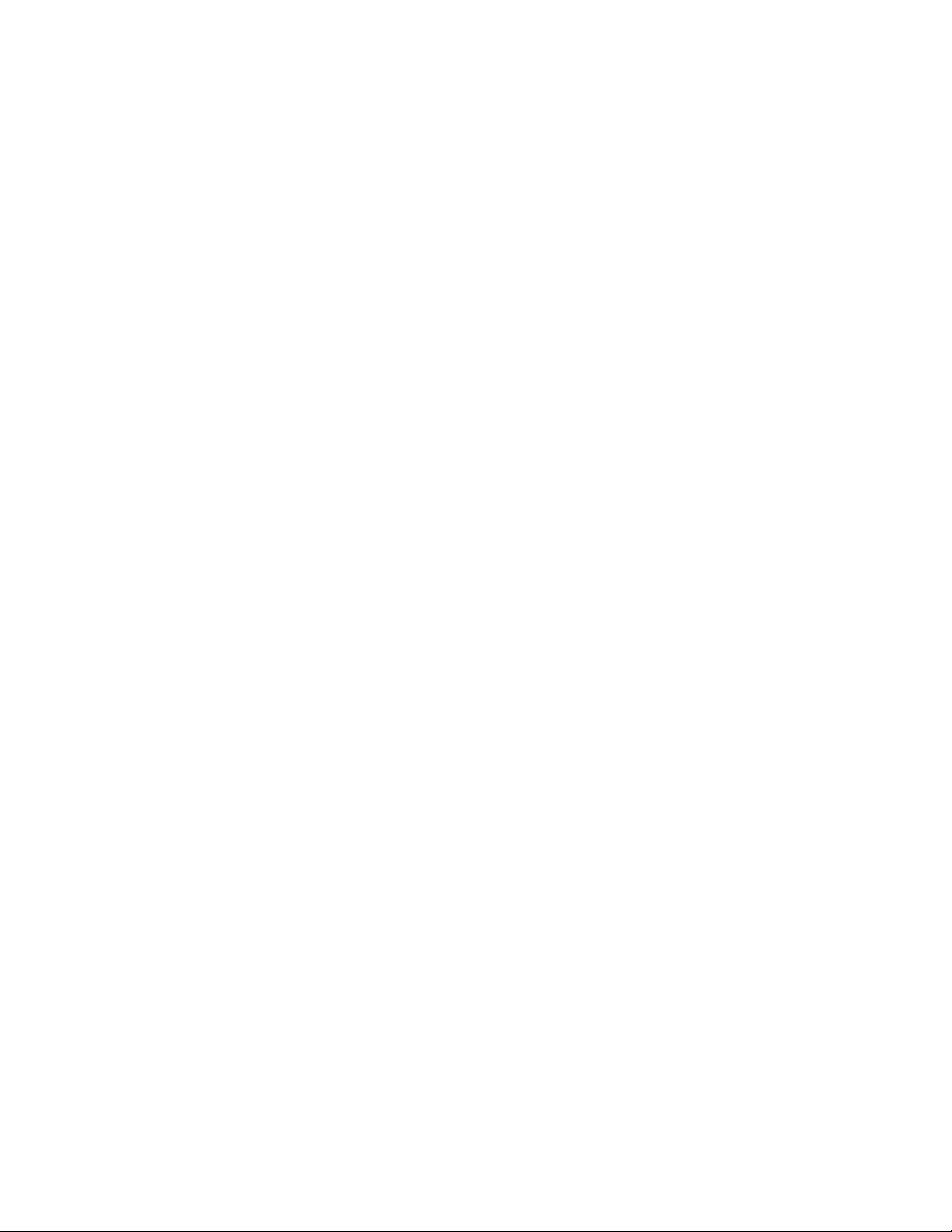
AT-DMC1000/100 Series Desktop Mini Media Converter Installation Guide
53
Test the attenuation on the fiber-optic cable with a fiber-optic tester
to determine whether the optical signal is too weak (sensitivity) or
too strong (maximum input power).
Problem 5: Network performance between the twisted-pair port on the
media converter and an end node is slow.
Solution: Check the DUP/COL LED: if it is off and occasionally blinking,
there might be a duplex-mode mismatch between the port and the end
node. (Off indicates the port has not established a link, and blinking
indicates collisions.) This occurs when a twisted-pair port using Auto
Negotiation is connected to a device with a fixed duplex mode of full
duplex. If this is the cause of the problem, set the end node to auto-
negotiate speed and duplex.
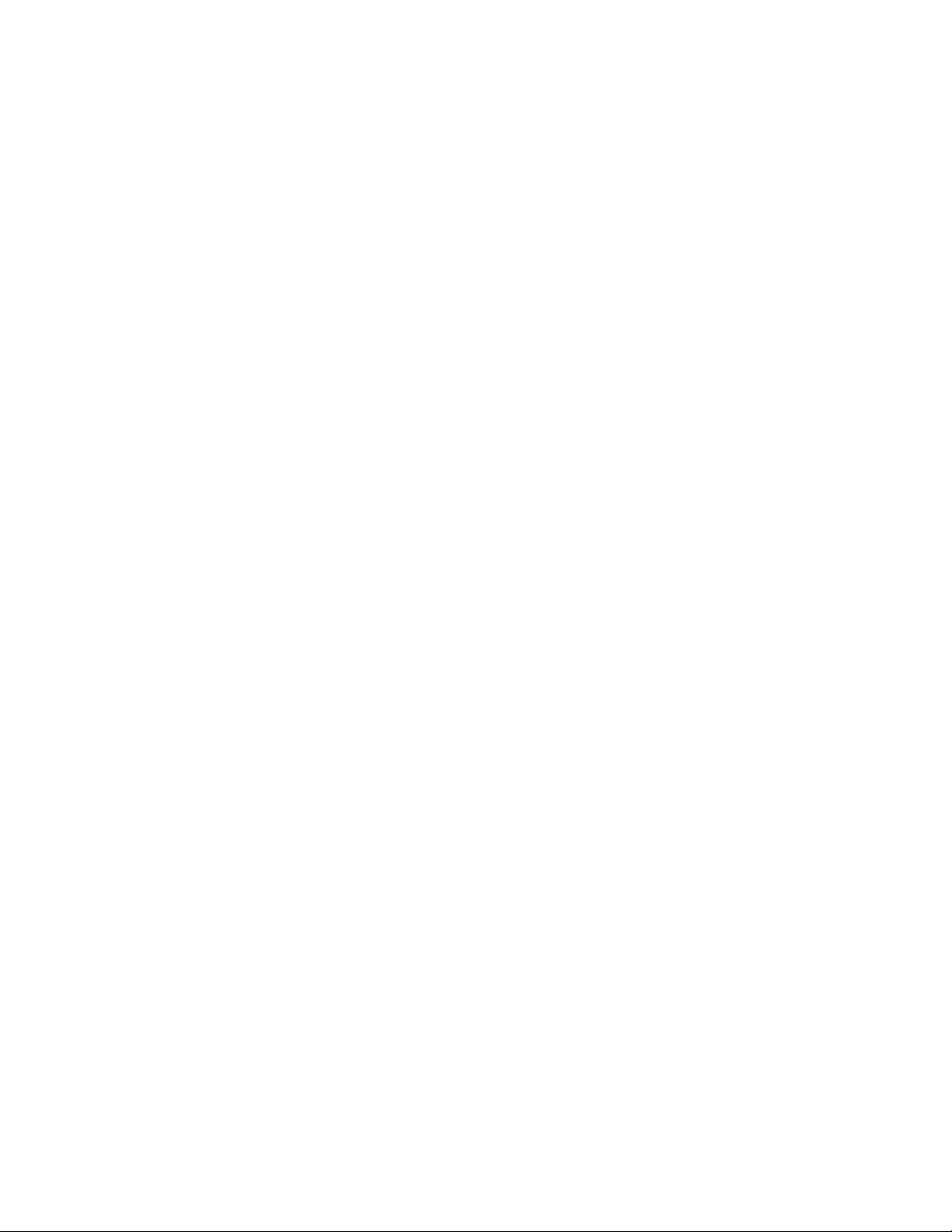
Chapter 3: Troubleshooting
54
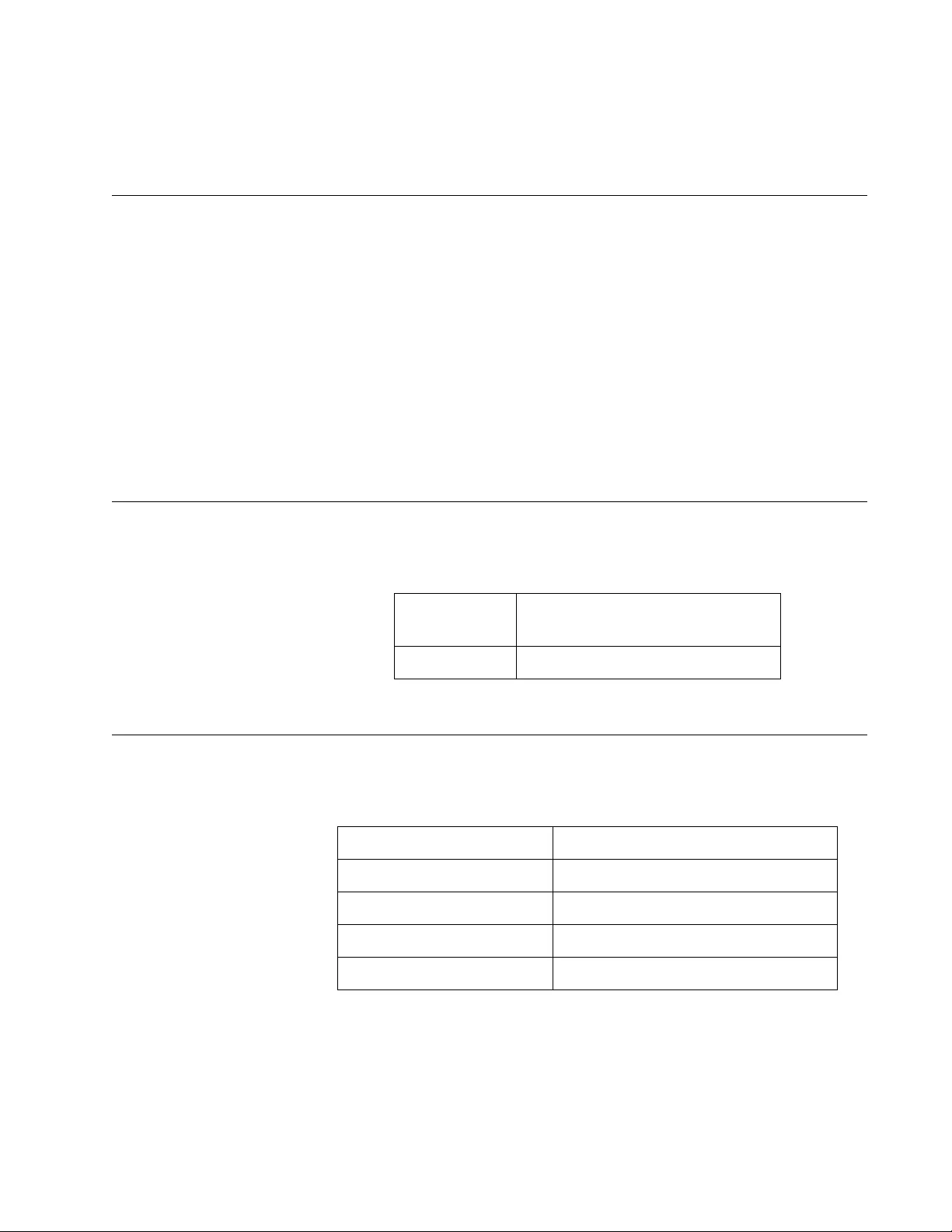
55
Appendix A
Technical Specifications
Below are the technical specifications for the media converters. The
specification categories are as follows:
“Physical Specifications”
“Environmental Specifications”
“Power Specifications” on page 56
“Safety and Electromagnetic Emissions Certifications” on page 56
“RJ45 Connector and Port Pinouts” on page 56
“Fiber-Optic Port Specifications” on page 58
Physical Specifications
Environmental Specifications
Table 2. Physical Specifications
Dimensions
W x D x H
3.3 cm x 9.1 cm x 2.3 mm
(1.3 in x 3.6 in x 0.9 in)
Weight 0.2 kg (0.4 lb)
Table 3. Environmental Specifications
Operating Temperature 0° C to 40° C (32° F to 104° F)
Storage Temperature -30° C to 70° C (-22° F to 158° F)
Operating Humidity 5% to 90% non-condensing
Storage Humidity 5% to 95% non-condensing
Operating Altitude Range Up to 3,000 m (9,843 ft)

Appendix A: Technical Specifications
56
Power Specifications
The following specifications apply to the DC power connector on the
media converter.
Safety and Electromagnetic Emissions Certifications
RJ45 Connector and Port Pinouts
Figure 27 illustrates the pin layout for the RJ45 connector and port.
Figure 27. RJ45 Connector and Port Pin Layout
Table 4. Power Specifications
Input supply voltage 5 VDC
Input current 0.5 A
Table 5. Safety and Electromagnetic Emissions Certifications
Safety UL60950-1, EN60950-1
Emissions (EMI)
FCC Class A, CISPR 22 Class A,
EN55022 Class A, C-TICK,
VCCI Class A
Immunity EN55024, EN61000-3-2,
EN61000-3-3
Environmental Compliance EU-RoHS compliant, WEEE
China RoHS compliant
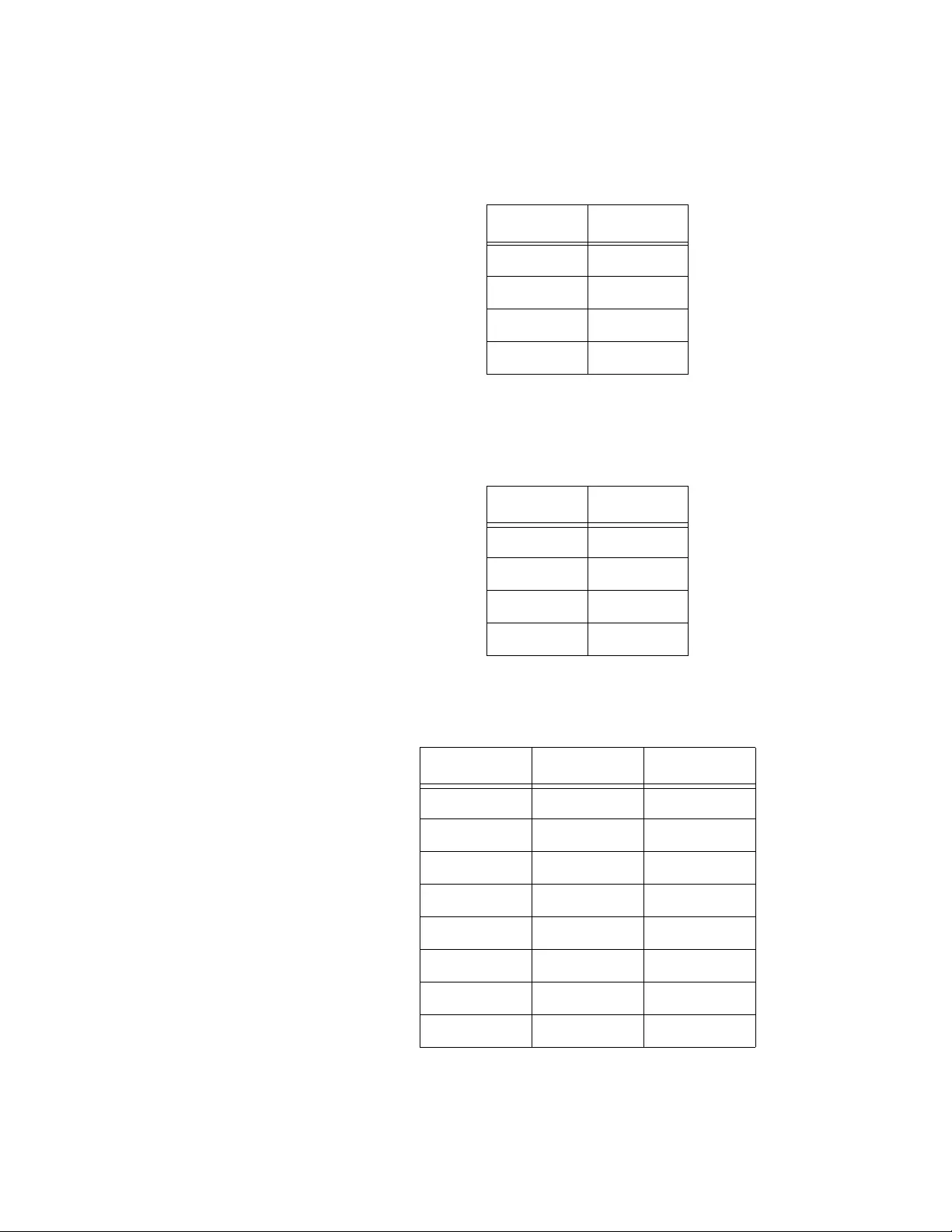
AT-DMC1000/100 Series Desktop Mini Media Converter Installation Guide
57
Table 6 lists the pin signals when a port is operating in the MDI
configuration at 100 Mbps.
Table 7 lists the pin signals when a port is operating in the MDI-X
configuration at 100 Mbps.
Table 8 lists the pin signals when a port is operating at 1000 Mbps.
Table 6. MDI Pin Signals (100 Mbps)
Pin Signal
1TX+
2TX-
3RX+
6RX-
Table 7. MDI-X Pin Signals (100 Mbps)
Pin Signal
1RX+
2RX-
3TX+
6TX-
Table 8. Pin Signals (1000 Mbps)
Pin Pair Signal
1 1 TX and RX+
2 1 TX and RX-
3 2 TX and RX+
4 3 TX and RX+
5 3 TX and RX-
6 2 TX and RX-
7 4 TX and RX+
8 4 TX and RX-
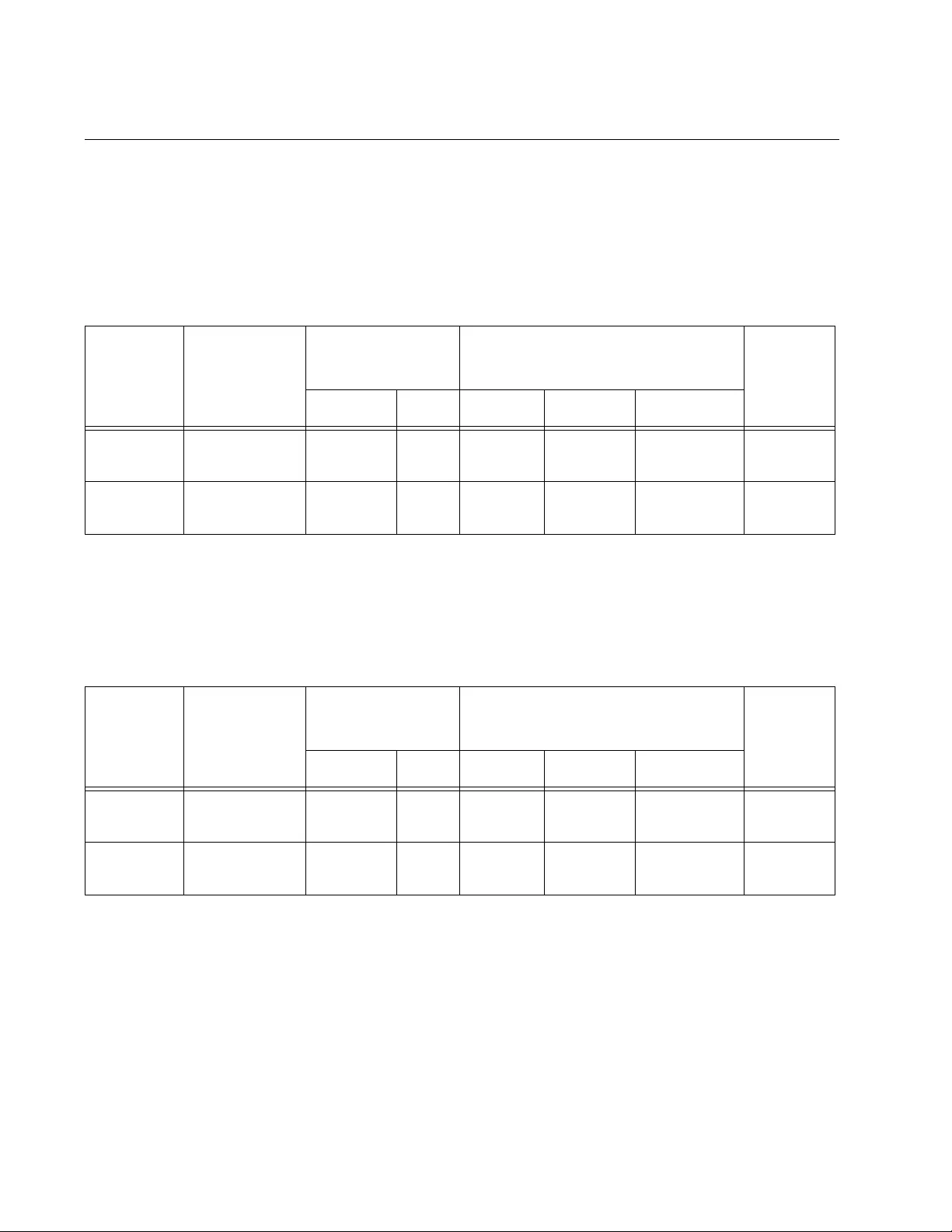
Appendix A: Technical Specifications
58
Fiber-Optic Port Specifications
The fiber type for the media converter is multimode.
Table 9 lists fiber-optic port specifications for the AT-DMC1000 media
converters.
Table 10 lists fiber-optic port specifications for the AT-DMC100 media
converters.
Table 9. AT-DMC1000 Fiber-Optic Port Specifications
Fiber
Optic
Diameter
(microns)
Optical
Wavelength
Launch Power
(dBm)1Receive Power (dBm) Max.
Distance
Min. Max. Min. Typical Saturation
50/125 850 nm -9.5 -4 -17 -20 -3 500 m
(1,640 ft)
62.5/125 850 nm -9 -4 -17 -20 -3 220 m
(722 ft)
1. The launch power is measured 1 meter (3.28 feet) from the transmitter.
Table 10. AT-DMC100 Fiber-Optic Port Specifications
Fiber
Optic
Diameter
(microns)
Optical
Wavelength
Launch Power
(dBm)1Receive Power (dBm) Max.
Distance
Min. Max. Min. Typical Saturation
50/125 1310 nm -19. -14 -32 -34 -3 2000 m
(6,562 ft)
62.5/125 1310 nm -22.5 -14 -32 -34 -3 2000 m
(6,562 ft)
1. The launch power is measured 1 meter (3.28 feet) from the transmitter.
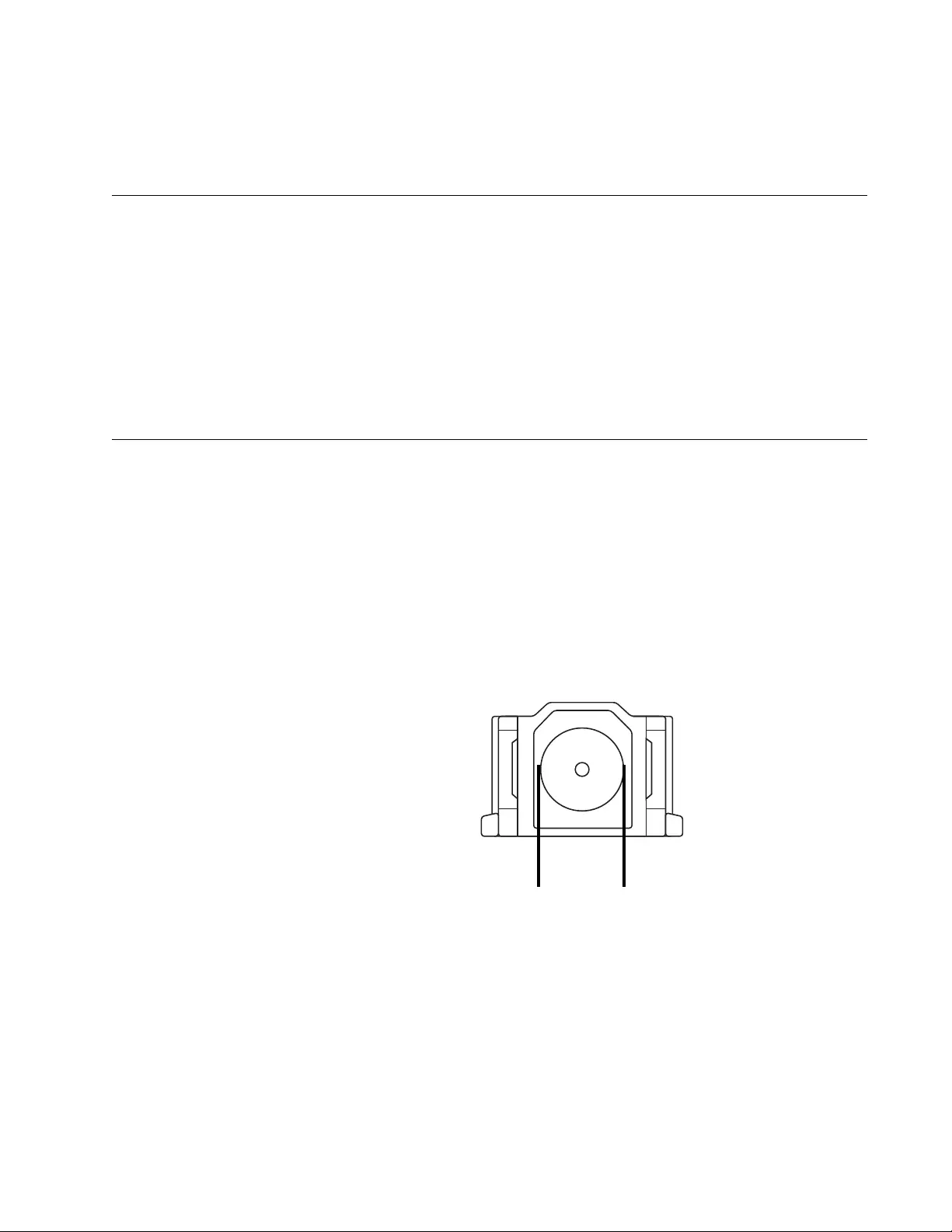
59
Appendix B
Cleaning Fiber-Optic Connectors
This appendix contains the following sections:
“Introduction”
“Using a Cartridge-Type Cleaner” on page 60
“Using a Swab” on page 62
This appendix describes how to clean fiber-optic connectors.
Introduction
The fiber-optic connector consists of a fiber-optic plug and its adapter. The
end of the fiber-optic cable is held in the core of the ferrule in the plug.
Light signals are transmitted through the core of the fiber. Even minor
smudges, or dirt, on the end face of the fiber (completely invisible to the
naked eye) can disrupt light transmission and lead to failure of the
component or of the entire system. Therefore, it is of utmost importance to
clean all fiber-optic connectors before use.
Figure 28 shows the ferrule in an SC connector.
Figure 28. Ferrule in an SC Connector Plug
177
Ferrule
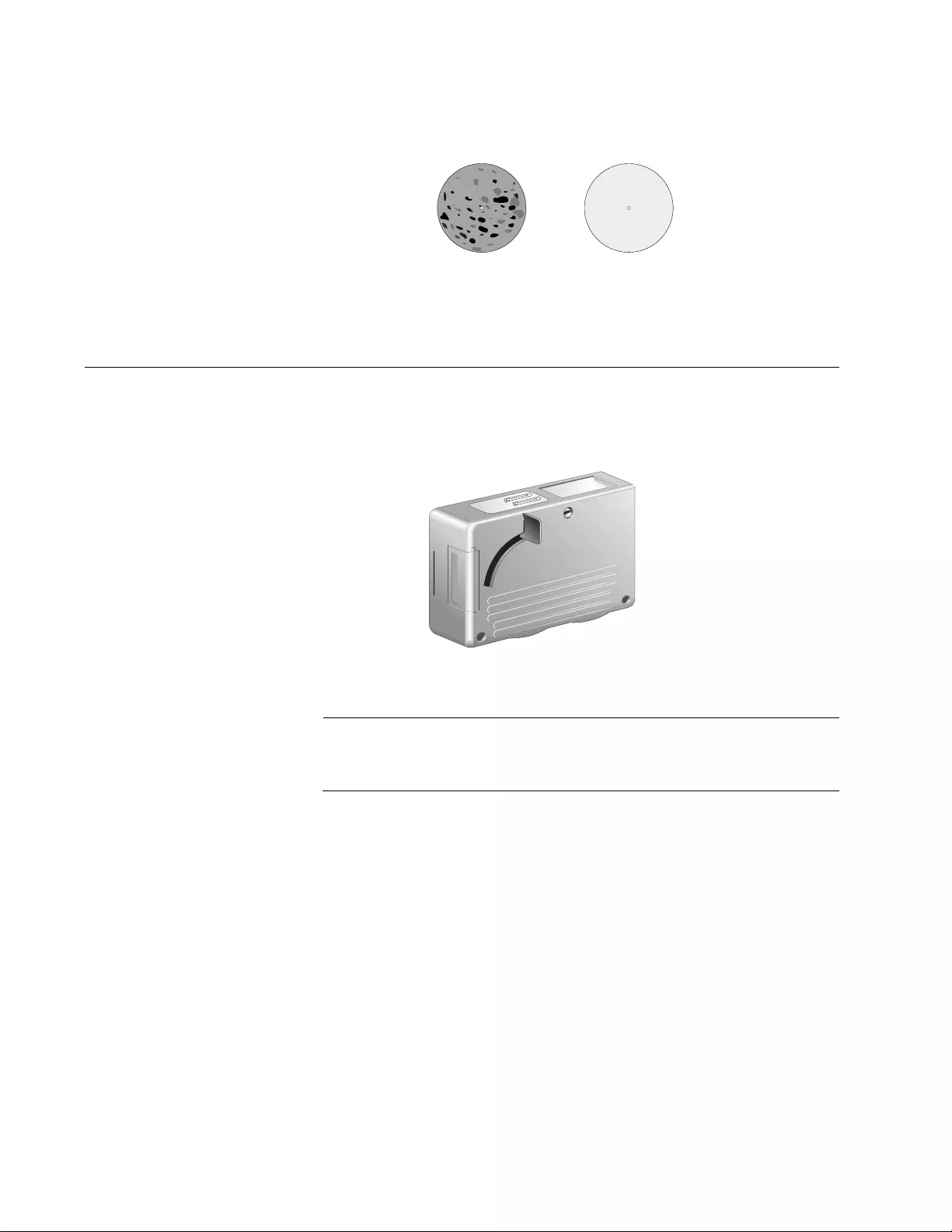
Appendix B: Cleaning Fiber-Optic Connectors
60
The end face of an unclean and clean ferrule are shown in Figure 29.
Figure 29. Unclean and Clean Ferrule
Using a Cartridge-Type Cleaner
Fiber-optic cartridge cleaners, shown in Figure 30, are available from
many vendors and are typically called “cartridge cleaners”.
Figure 30. Cartridge Cleaner
Note
Do not use compressed air or aerosol air to clean a fiber-optic
connector.
To clean a fiber-optic connector using a cartridge cleaner, perform the
following procedure.
1. With one hand, hold the cartridge cleaner and push the lever on the
cleaning cartridge in the direction of the arrow to expose the cleaning
surface, as shown in Figure 31 on page 61.
2. Place the ferrule tip on the exposed cleaning surface and rub the
ferrule in a downward direction, as shown in Figure 31 on page 61.
156
Unclean Clean
TAPE A
Wiping
Direction
PUSH OPENPUSH OPEN
100
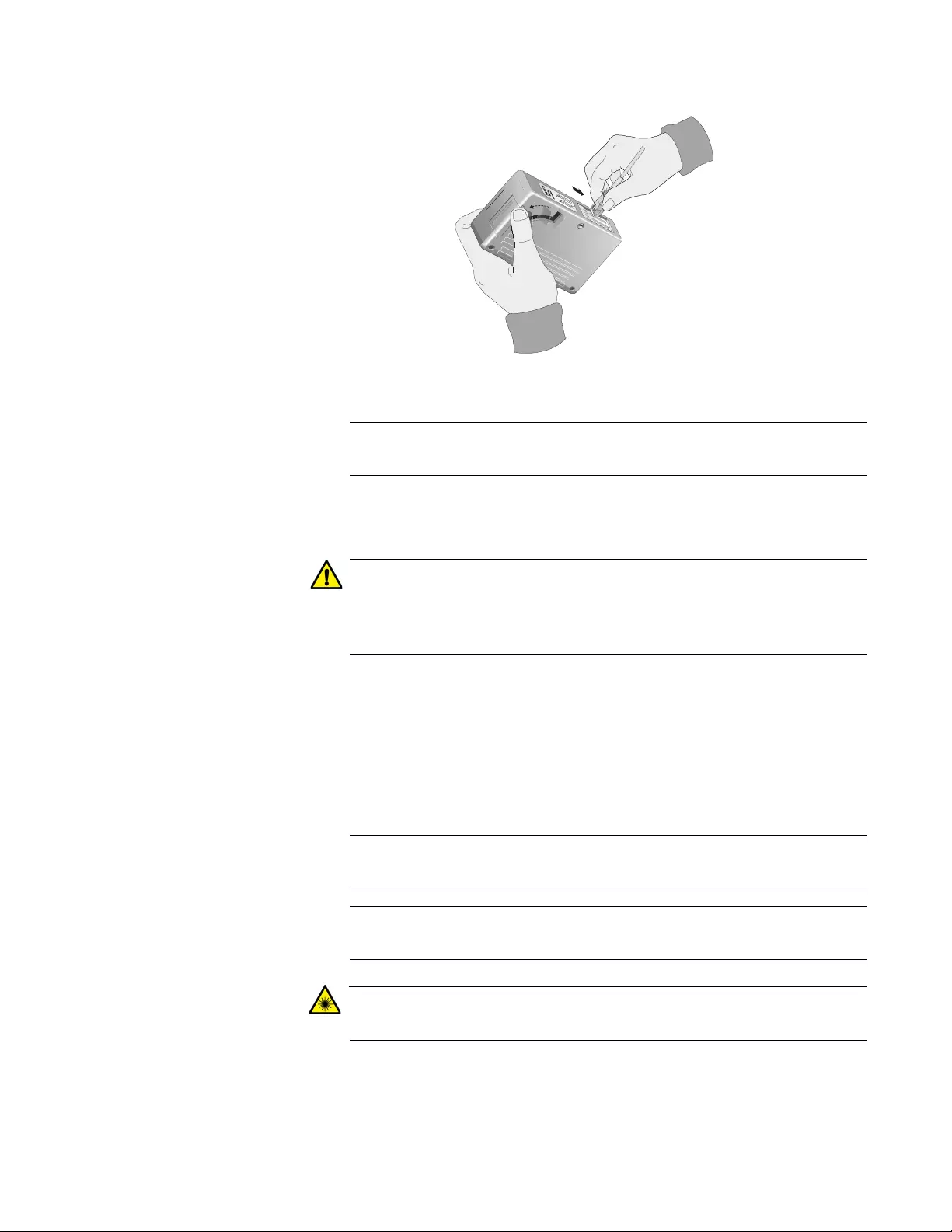
AT-DMC1000/100 Series Desktop Mini Media Converter Installation Guide
61
Figure 31. Rubbing the Ferrule Tip on the Cleaning Surface
Note
Rub the ferrule tip on the cleaning surface in one direction only.
3. When you reach the end of the cleaning surface, pick up the ferrule tip,
rotate and place it at the top, and rub downwards at least two times.
Caution
Failing to pick up the ferrule tip when you reach the bottom of the
cleaning surface can result in static electricity that can damage the
fiber-optic cable. E82
4. If desired, repeat Step 2 and Step 3.
5. If a fiber inspection scope is available, use the scope to inspect the
ferrule end face to make sure that it is clean.
6. Reconnect the cable to the port or protect the ferrule tip with a dust
cap.
Note
Always keep a dust cap on a fiber-optic cable when it is not in use.
Note
Do not touch the end face of the ferrule in the connector.
Warning
Do not stare into the laser beam. L2
102
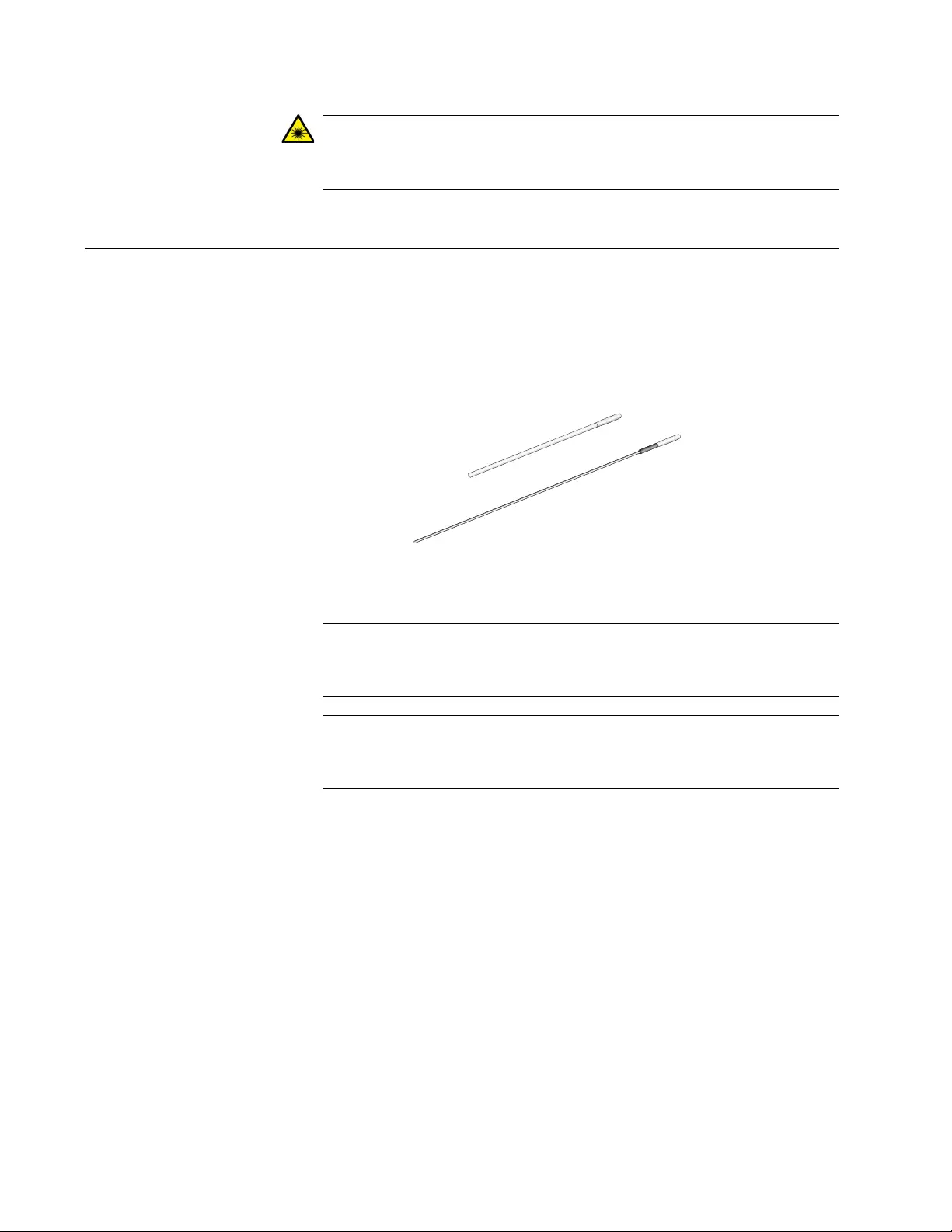
Appendix B: Cleaning Fiber-Optic Connectors
62
Warning
Do not look directly at the fiber-optic cable ends or inspect the cable
ends with an optical lens. L6
Using a Swab
Specially treated swabs, or stick cleaners, are available for cleaning inside
connector adapters or hard-to-reach ferrule tips. These swabs, often
referred to as “lint-free” or “alcohol-free” swabs, shown in Figure 32, are
available from many vendors. Stick cleaners are available in both 2.5 mm
and 1.25 mm sizes for use on SC and MU connectors, respectively.
Figure 32. Lint-Free and Alcohol-Free Swabs
Note
Never use a household cotton swab and alcohol to clean a fiber-
optic connector. This may leave a residue on the ferrule tip.
Note
Do not used compressed air or aerosol air to clean a fiber-optic
connector.
106
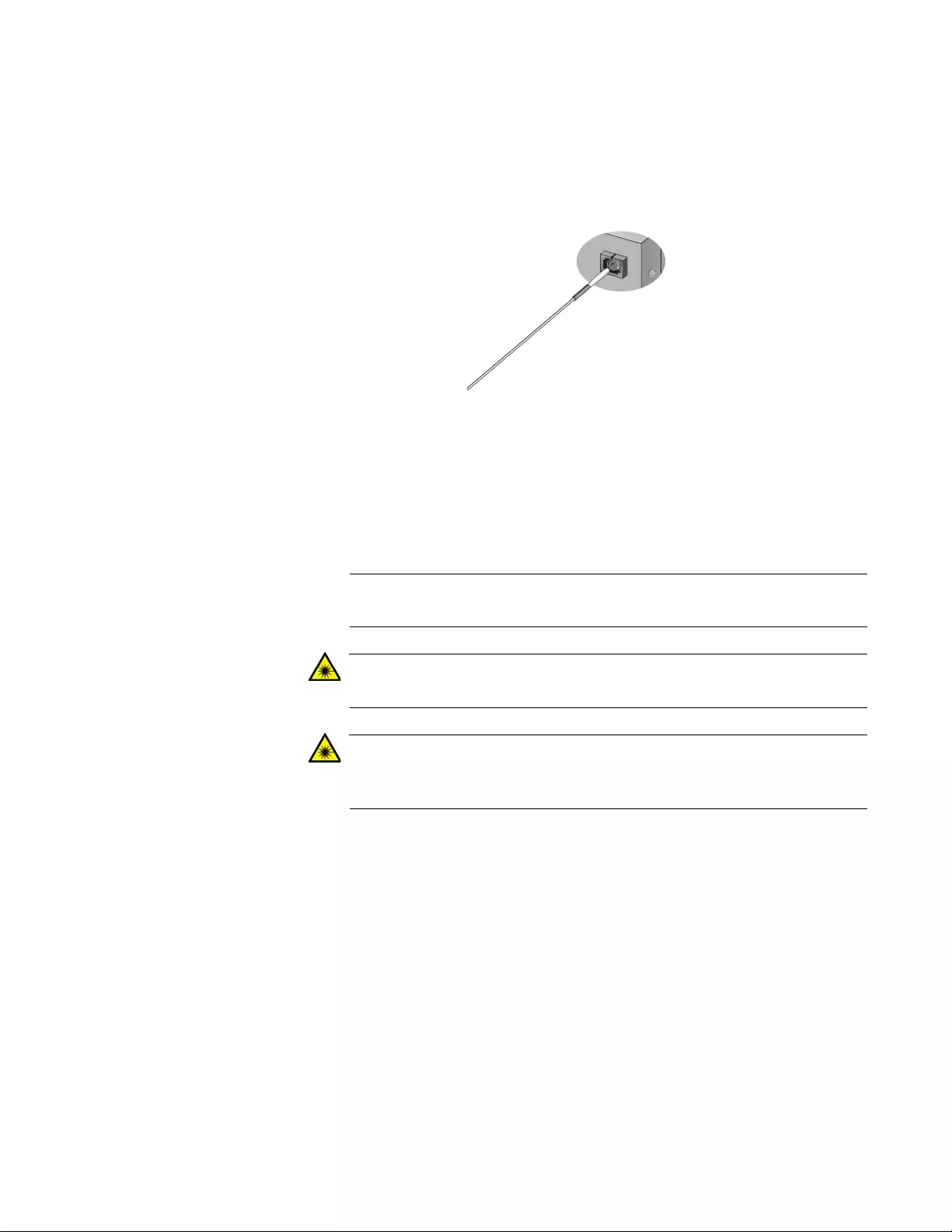
AT-DMC1000/100 Series Desktop Mini Media Converter Installation Guide
63
To clean a recessed ferrule using a swab, perform the following
procedure.
1. Insert the swab into the adapter as shown in Figure 33. Rub the ferrule
tip with the swab.
Figure 33. Cleaning a Recessed Ferrule
2. If desired, repeat Step 1.
3. If a fiber inspection scope is available, use the scope to inspect the
connector to make sure that it is clean and to check for scratches, pits,
or other problems that may affect performance.
Note
Always keep a dust cap on a fiber-optic cable when it is not in use.
Warning
Do not stare into the laser beam. L2
Warning
Do not look directly at the fiber-optic cable ends or inspect the cable
ends with an optical lens. L6
157
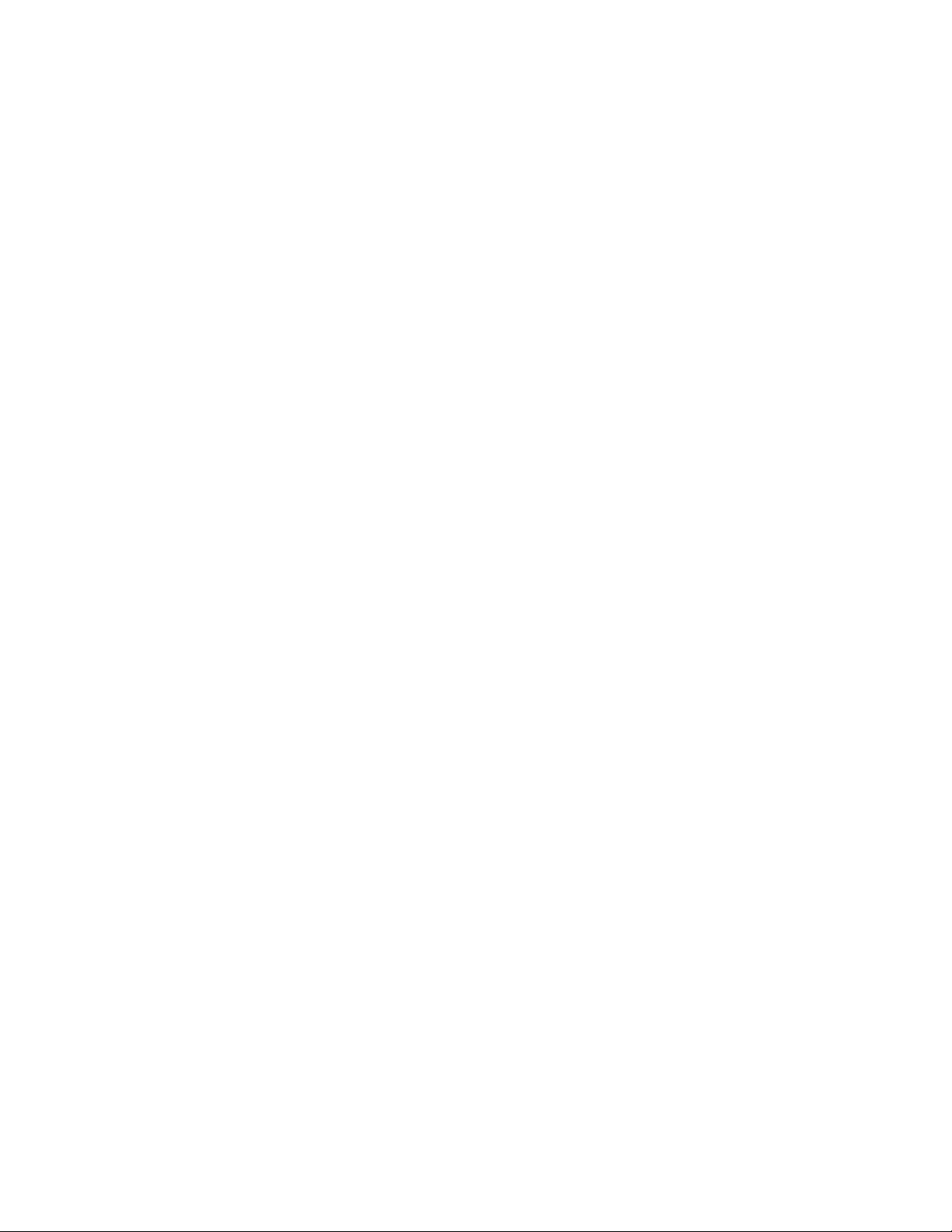
Appendix B: Cleaning Fiber-Optic Connectors
64