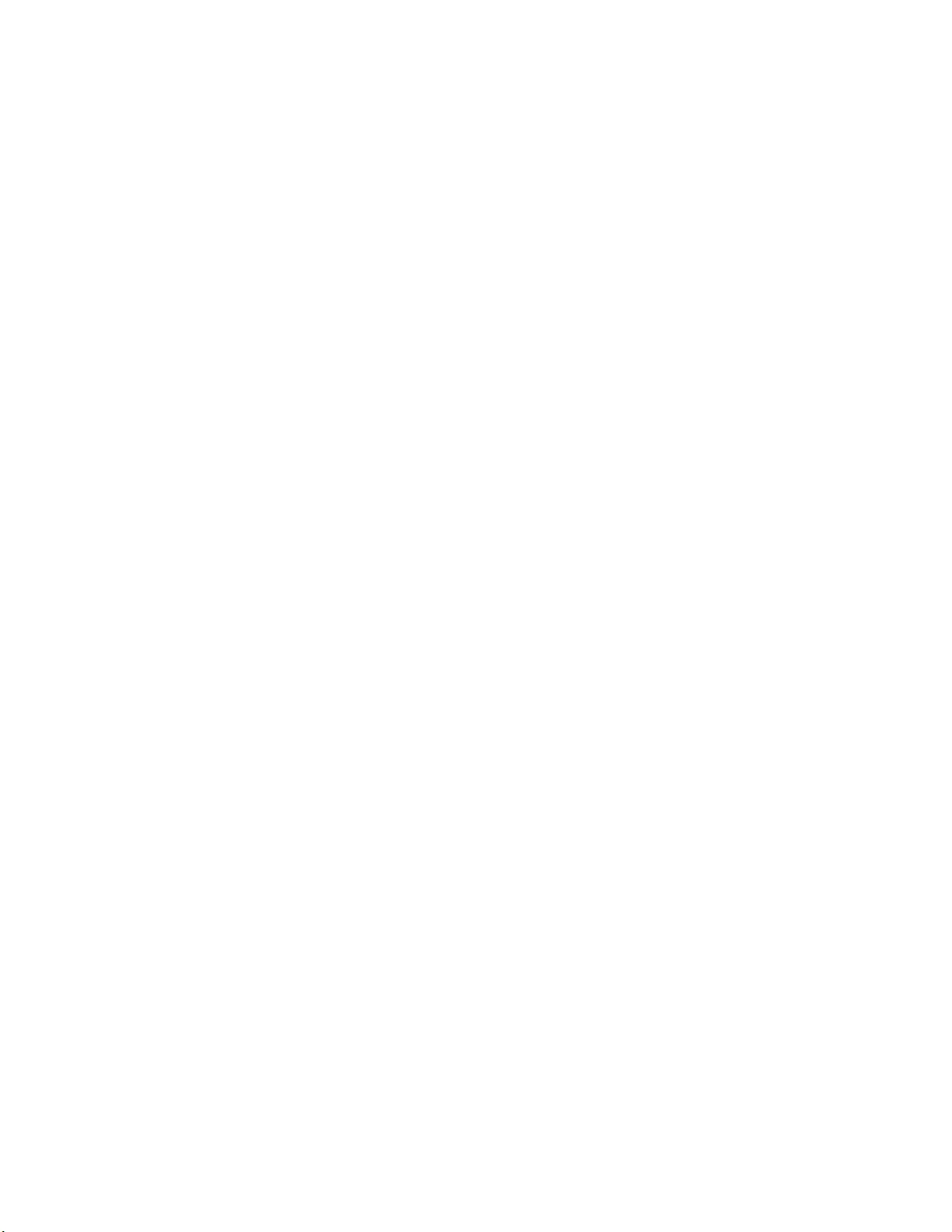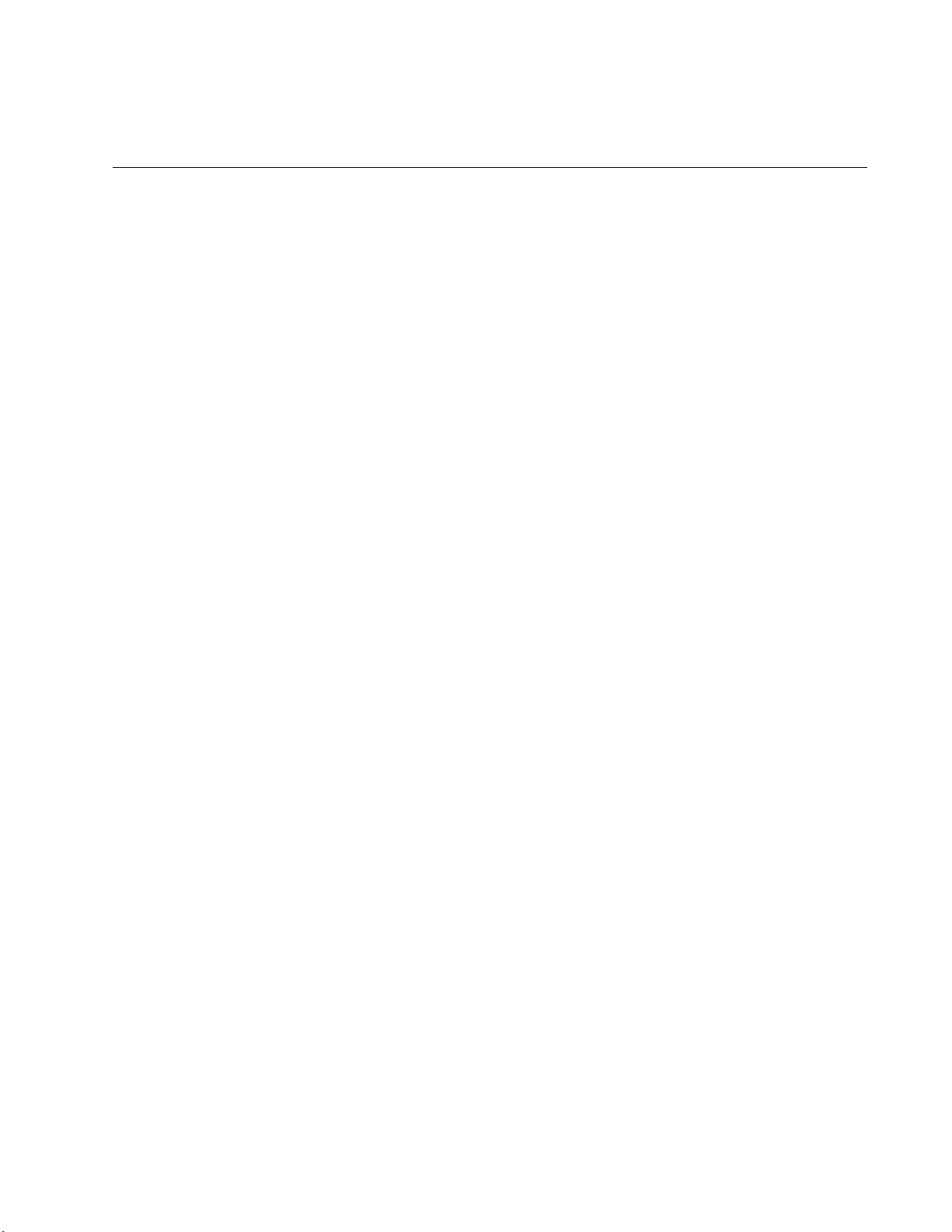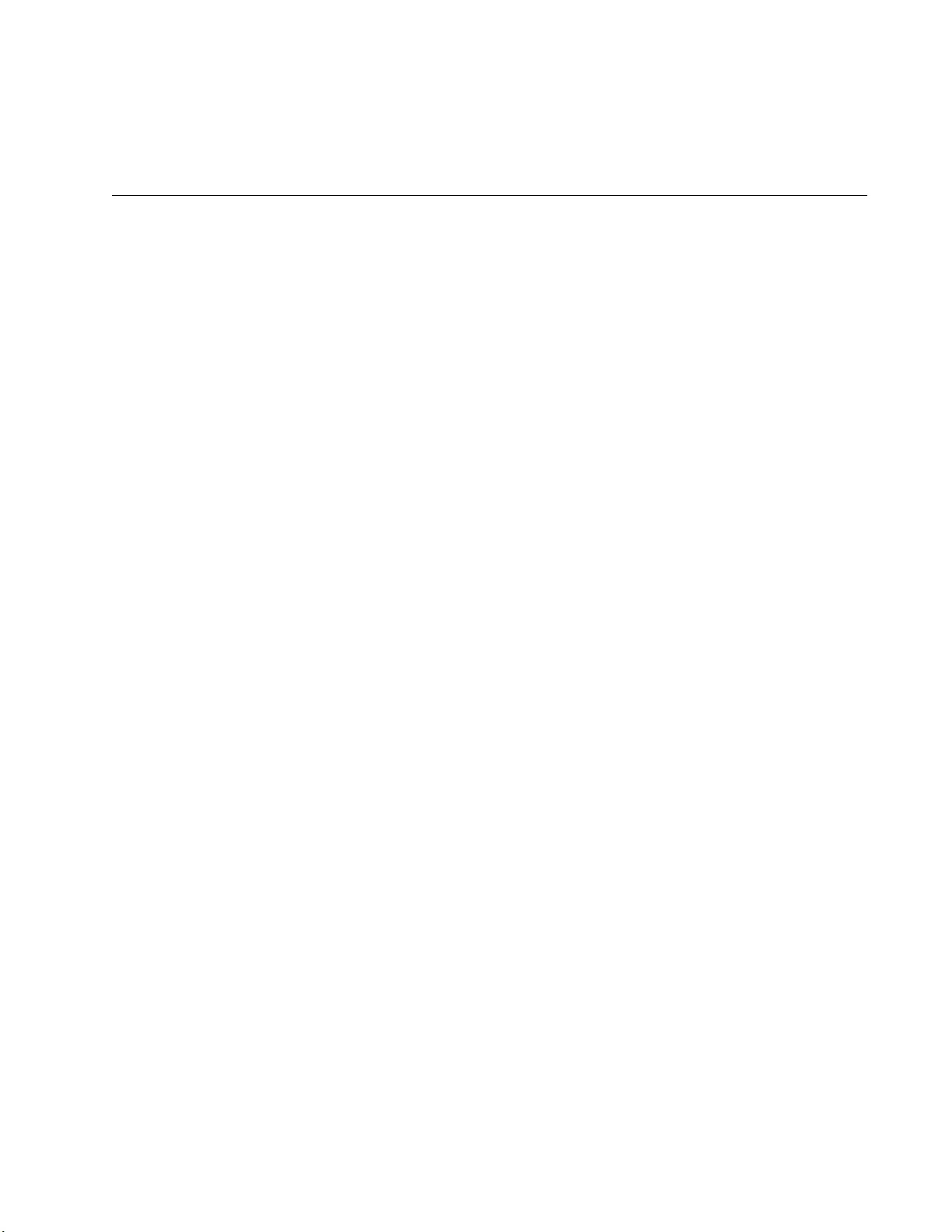Table of Contents
- Electrical Safety and Emissions Standards
- Contents
- Preface
- Chapter 1
- Chapter 2
- Chapter 3
- Chapter 4
- Appendix A
- Appendix B
Allied Telesis AT-IMC200TP/SC-980 User Manual
Displayed below is the user manual for AT-IMC200TP/SC-980 by Allied Telesis which is a product in the Network Media Converters category. This manual has pages.
Related Manuals
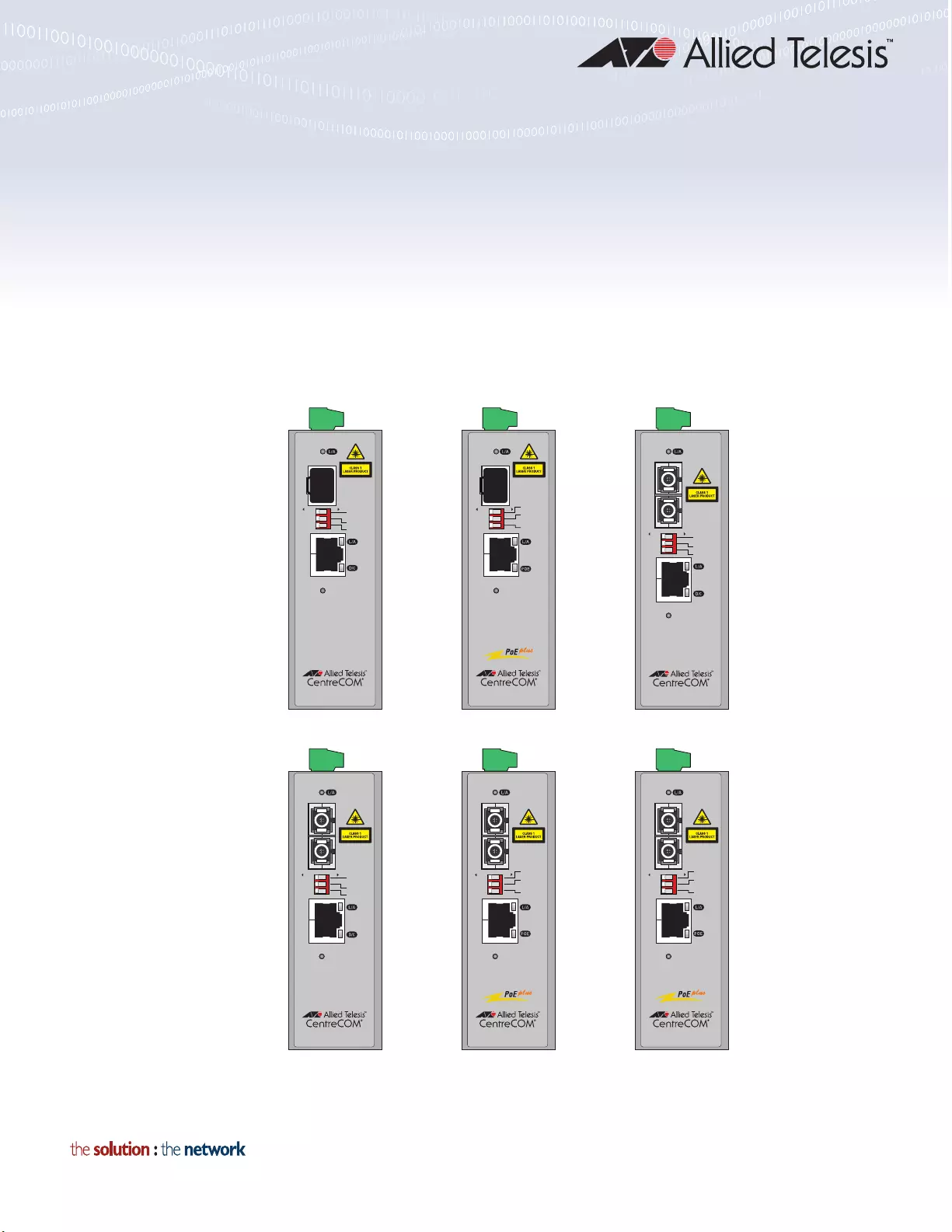
613-002626 Rev A
IMC2000/200 Series
Industrial Switching Media Converters
AT-IMC2000TP/SP
AT-IMC2000TP/SC
AT-IMC2000T/SP
AT-IMC2000T/SC
AT-IMC200TP/SC
AT-IMC200T/SC
Installation Guide
SFP
SYSTEM
1
2
3
SML
FORCE
100FD
REMOTE
PoE
CONTROL
OFF ON
AT-IMC2000
Industrial Media Converter
60W
PORT 1
PORT 2
SYSTEM
1
2
3
SML
NOT USED
FORCE
100FD
OFF ON
TX
RX
AT-IMC2000
Industrial Media Converter
PORT 1
PORT 2
SYSTEM
1
2
3
SML
NOT USED
FORCE
100FD
OFF ON
TX
RX
AT-IMC200
Industrial Media Converter
PORT 1
PORT 2
SYSTEM
1
2
3
OFF
TX
RX
AT-IMC2000
Industrial Media Converter
PORT 1
PORT 2
60W
ON SML
FORCE
100FD
REMOTE
PoE
CONTROL
SYSTEM
1
2
3
OFF
TX
RX
AT-IMC200
Industrial Media Converter
PORT 1
PORT 2
60W
ON SML
FORCE
100FD
REMOTE
PoE
CONTROL
PORT 1
SFP
SYSTEM
1
2
3
OFF
AT-IMC2000
Industrial Media Converter
PORT 2
ON
SML
NOT USED
FORCE
100FD
4533
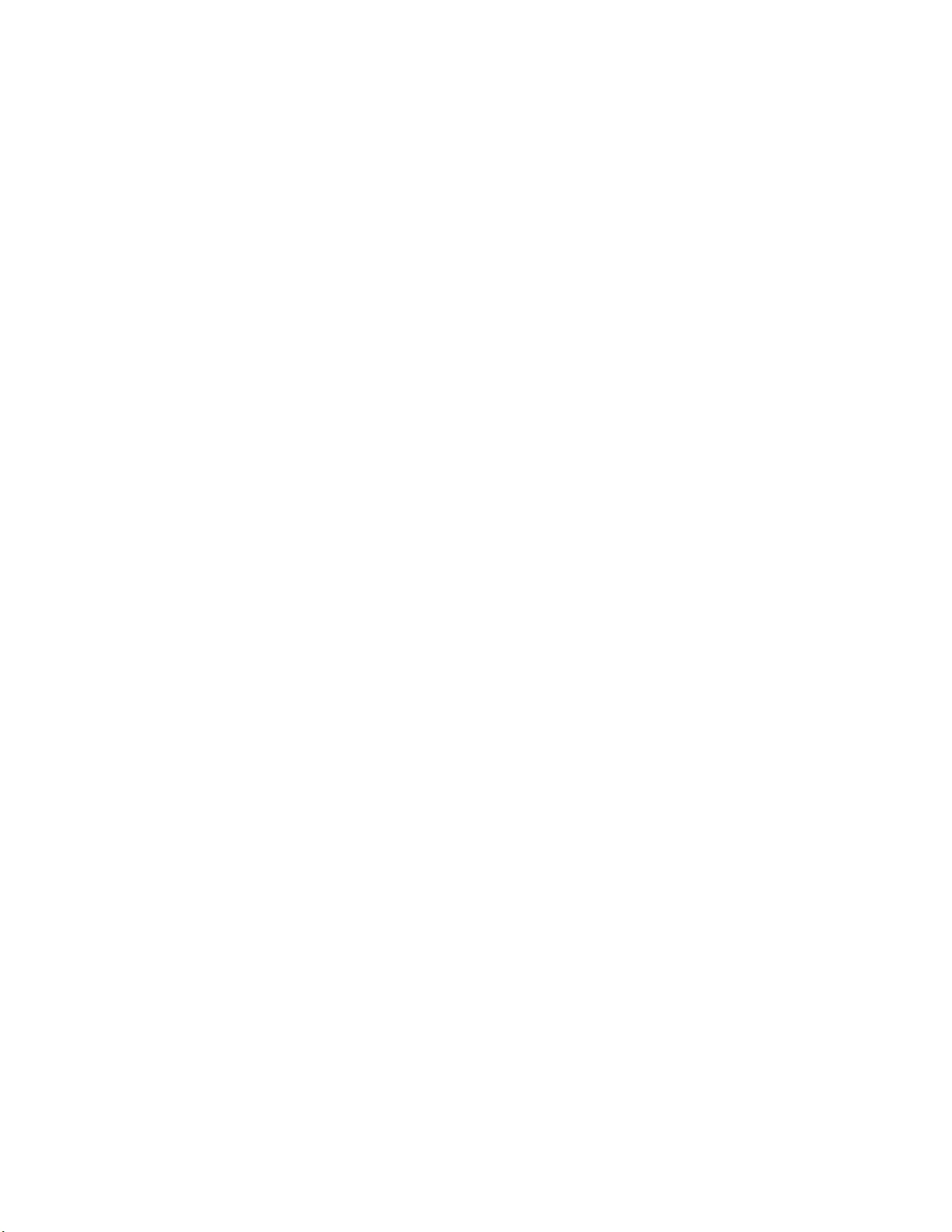
Copyright 2018 Allied Telesis, Inc.
All rights reserved. No part of this publication may be reproduced without prior written permission from Allied Telesis, Inc.
Allied Telesis and the Allied Telesis logo are trademarks of Allied Telesis, Incorporated. All other product names, company names,
logos or other designations mentioned herein are trademarks or registered trademarks of their respective owners.
Allied Telesis, Inc. reserves the right to make changes in specifications and other information contained in this document without prior
written notice. The information provided herein is subject to change without notice. In no event shall Allied Telesis, Inc. be liable for
any incidental, special, indirect, or consequential damages whatsoever, including but not limited to lost profits, arising out of or related
to this manual or the information contained herein, even if Allied Telesis, Inc. has been advised of, known, or should have known, the
possibility of such damages.
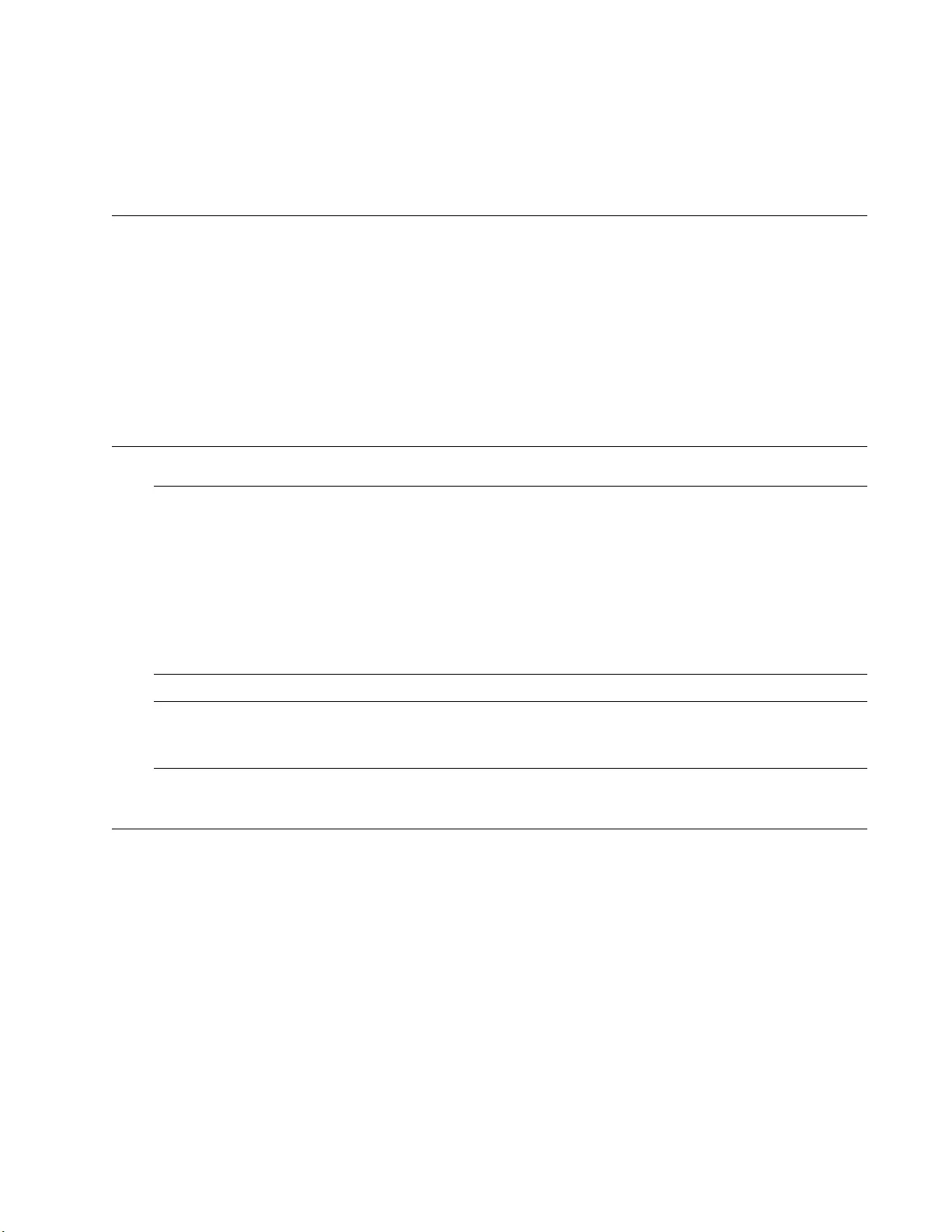
3
Electrical Safety and Emissions
Standards
This section contains the following:
“US Federal Communications Commission”
“Industry Canada”
“Emissions, Immunity and Electrical Safety Standards” on page 4
“Translated Safety Statements” on page 4
US Federal Communications Commission
Radiated Energy
Note
This equipment has been tested and found to comply with the limits for a Class A digital device
pursuant to Part 15 of FCC Rules. These limits are designed to provide reasonable protection
against harmful interference when the equipment is operated in a commercial environment.
This equipment generates, uses, and can radiate radio frequency energy and, if not installed
and used in accordance with this instruction manual, may cause harmful interference to radio
communications. Operation of this equipment in a residential area is likely to cause harmful
interference in which case the user will be required to correct the interference at his own
expense.
Note
Modifications or changes not expressly approved of by the manufacturer or the FCC, can void
your right to operate this equipment.
Industry Canada
Radiated Energy
This Class A digital apparatus complies with Canadian ICES-003.
Cet appareil numérique de la classe A est conforme à la norme NMB-003 du Canada.
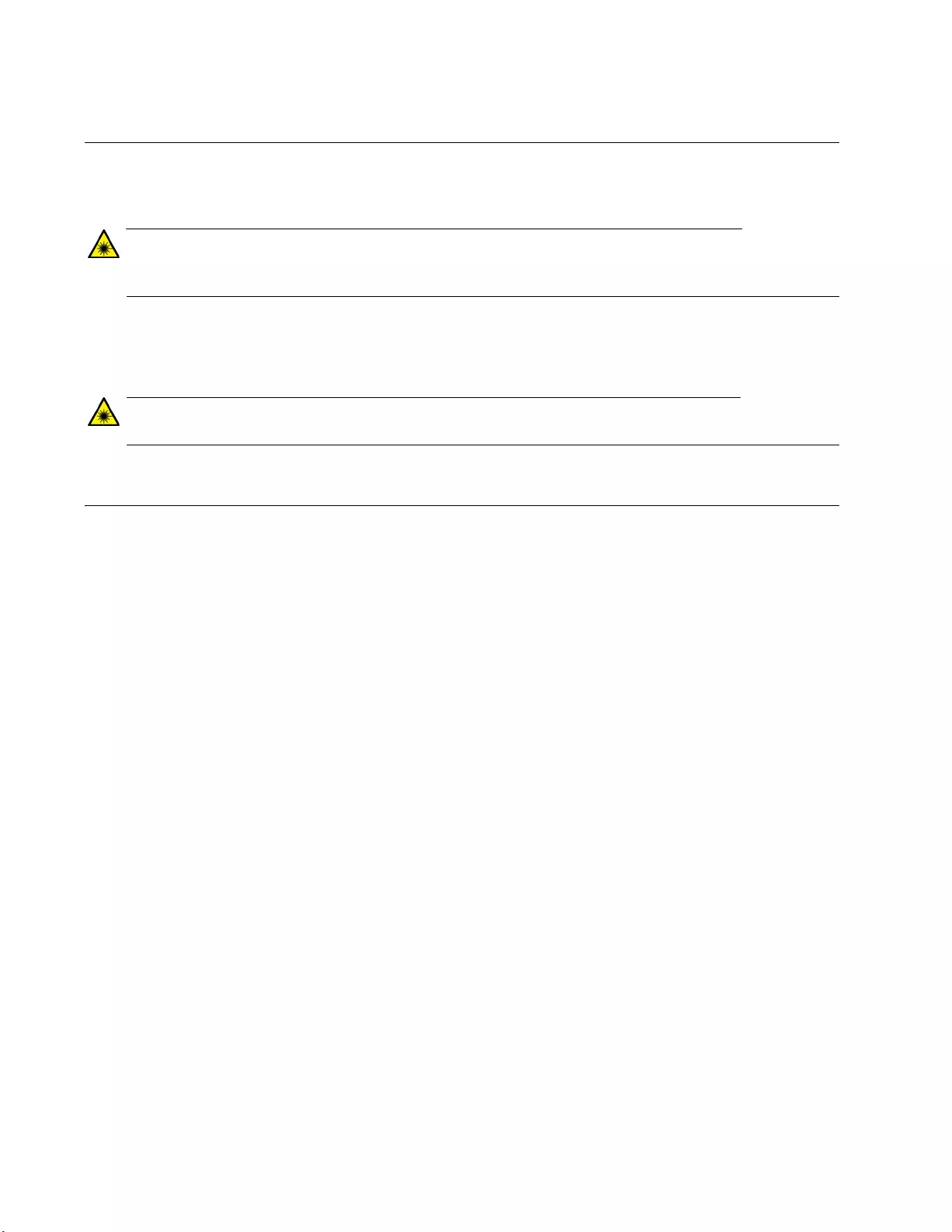
4
Emissions, Immunity and Electrical Safety Standards
RFI Emissions FCC Class A, EN55032 Class A, CISPR 32 Class A, RCM, VCCI, FCC Part 15,
ICES
Warning
In a domestic environment this product may cause radio interference in which case the user
may be required to take adequate measures. E84
EMC (Immunity) EN55024, EN55035, EN61000-3-2, EN61000-3-3
Electrical Safety EN60950-1 (TUV), UL 60950-1 (CULUS)
Warning
Laser Safety: EN60825 L7
Translated Safety Statements
Important: The indicates that a translation of the safety statement is available in a PDF
document titled Translated Safety Statements on the Allied Telesis website at
www.alliedtelesis.com/support.
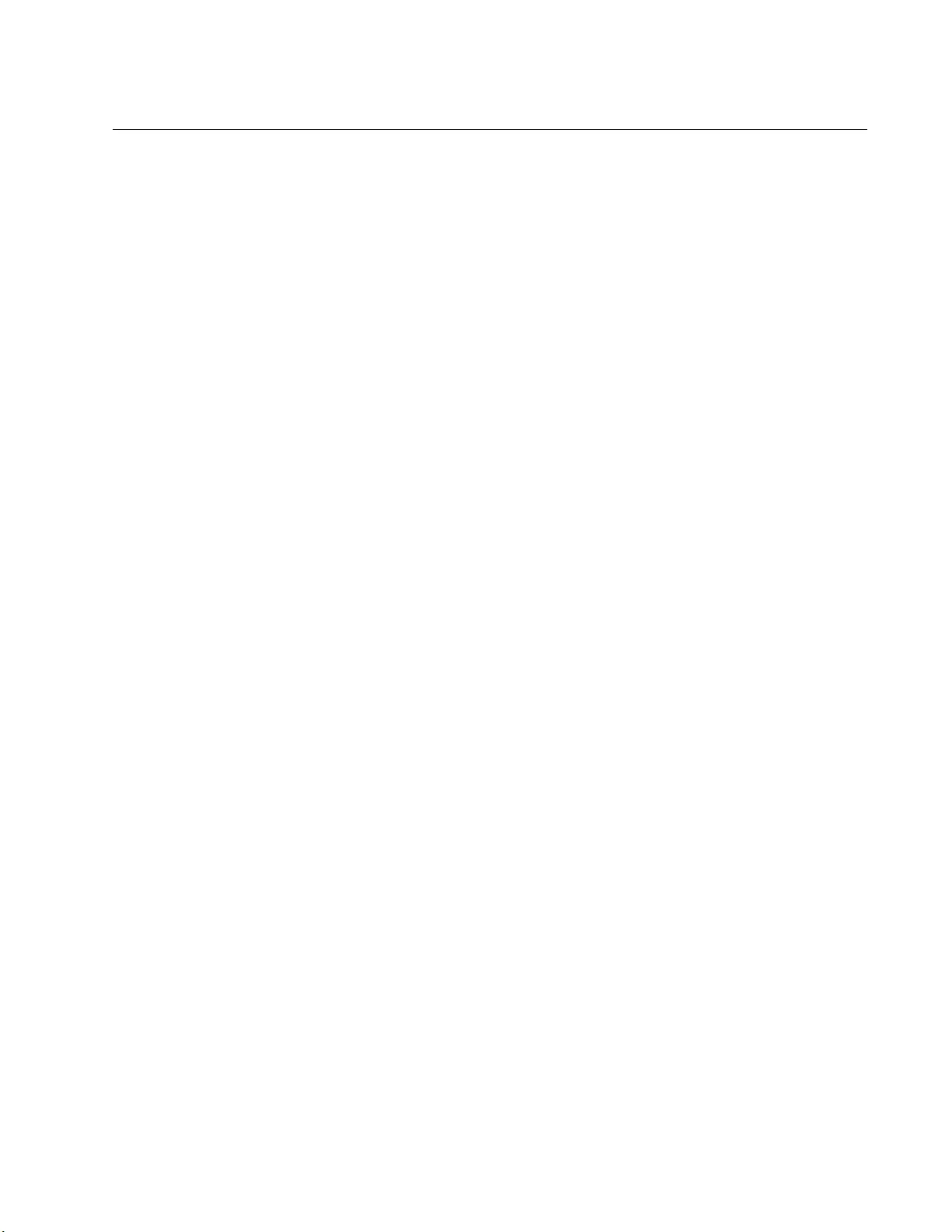
5
Contents
Preface............................................................................................................................................................... 7
Symbol Conventions .................................................................................................................................... 8
Contacting Allied Telesis.............................................................................................................................. 9
Chapter 1: Overview ..................................................................................................................................... 11
Description ................................................................................................................................................. 12
Key Features ....................................................................................................................................... 12
Auto MDI/MDI-X .................................................................................................................................. 13
DIP Switches ....................................................................................................................................... 14
DC Power ............................................................................................................................................ 14
Twisted-Pair Port ................................................................................................................................. 14
Auto-Negotiation or 100 Mbps Setting................................................................................................. 14
LEDs .......................................................................................................................................................... 16
Smart MissingLink™ (SML) ....................................................................................................................... 18
SML Example Scenarios ..................................................................................................................... 18
SML Example Scenarios with Two Connected Media Converters ...................................................... 19
Enabling SML ...................................................................................................................................... 20
Power over Ethernet (PoE) ........................................................................................................................ 21
Enabling Remote PoE Control............................................................................................................. 21
Chapter 2: Installation ................................................................................................................................... 23
Reviewing Safety Precautions ................................................................................................................... 24
Selecting a Site for the Media Converter ................................................................................................... 26
Planning the Installation ............................................................................................................................. 27
Cable Specifications for Copper Port .................................................................................................. 27
Speed/Duplex Combinations for AT-IMC2000 .................................................................................... 28
Speed/Duplex Combinations for AT-IMC200 ...................................................................................... 29
Unpacking the Media Converter................................................................................................................. 30
Installing the Media Converter ................................................................................................................... 32
Installing the Media Converter on a DIN Rail ............................................................................................. 33
Installing the Media Converter on a Wall ................................................................................................... 35
Installing the SFP Transceiver ................................................................................................................... 38
Chapter 3: Powering On the Media Converter .............................................................................................. 41
Wiring and Powering on the Media Converter ........................................................................................... 42
Chapter 4: Troubleshooting .......................................................................................................................... 45
Appendix A: Technical Specifications ............................................................................................................ 49
Physical Specifications............................................................................................................................... 49
Environmental Specifications ..................................................................................................................... 49
Power Specifications.................................................................................................................................. 50
RJ45 Connector and Port Pinouts.............................................................................................................. 50
Fiber-Optic Port Specifications................................................................................................................... 52
Appendix B: Cleaning Fiber-Optic Connectors .............................................................................................. 53
Introduction ................................................................................................................................................ 53
Using a Cartridge-Type Cleaner ................................................................................................................ 54
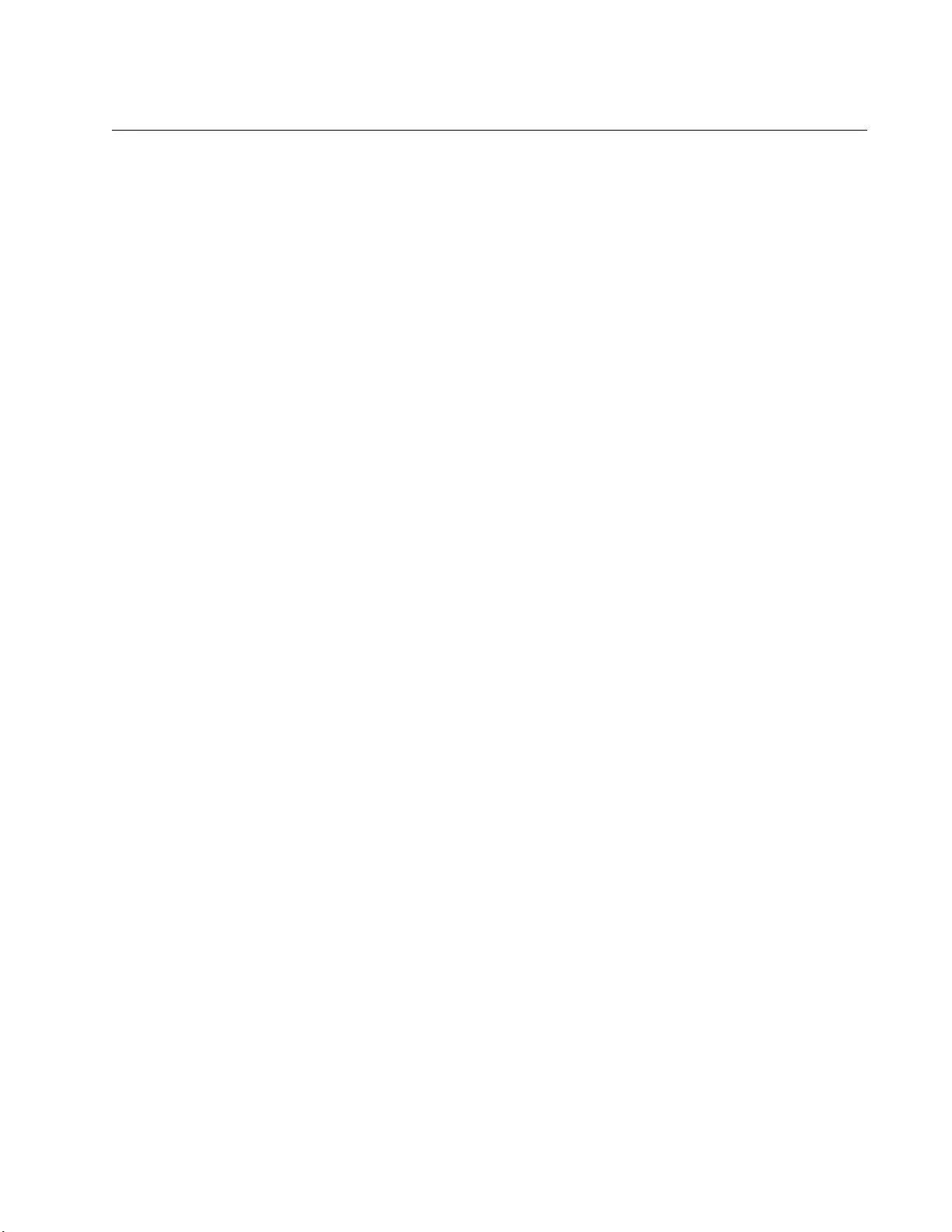
7
Preface
This guide contains the installation instructions for the following Industrial
Switching Media Converters.
AT-IMC2000TP/SP
AT-IMC2000TP/SC
AT-IMC2000T/SP
AT-IMC2000T/SC
AT-IMC200TP/SC
AT-IMC200T/SC
This preface contains the following sections:
“Symbol Conventions” on page 8
“Contacting Allied Telesis” on page 9
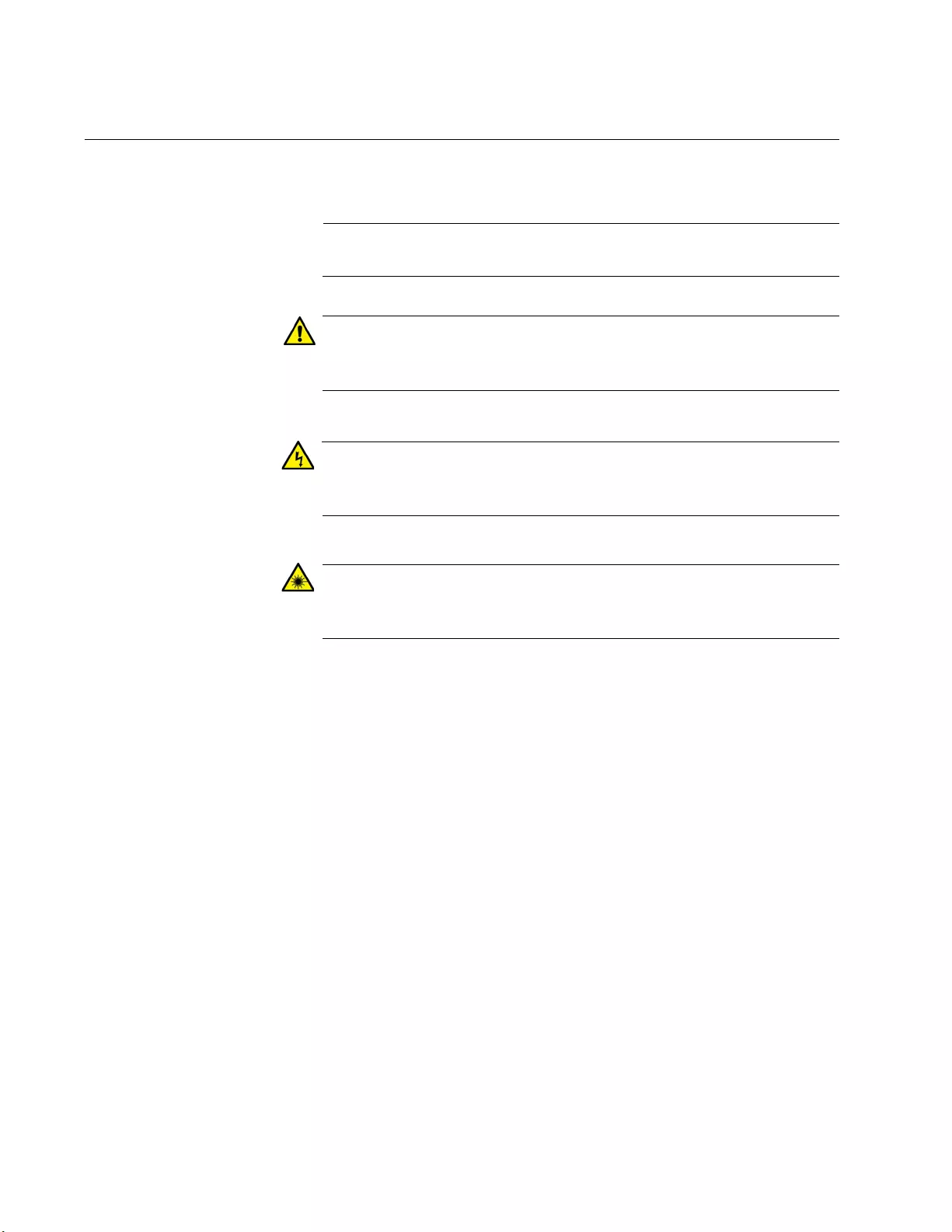
IMC2000/200 Series Media Converter Installation Guide
8
Symbol Conventions
This document uses the following conventions:
Note
Notes provide additional information.
Caution
Cautions inform you that performing or omitting a specific action
may result in equipment damage or loss of data.
Warning
Warnings inform you that performing or omitting a specific action
may result in bodily injury.
Warning
Laser warnings inform you that an eye and skin hazard exists due to
the presence of a Class 1 laser device.
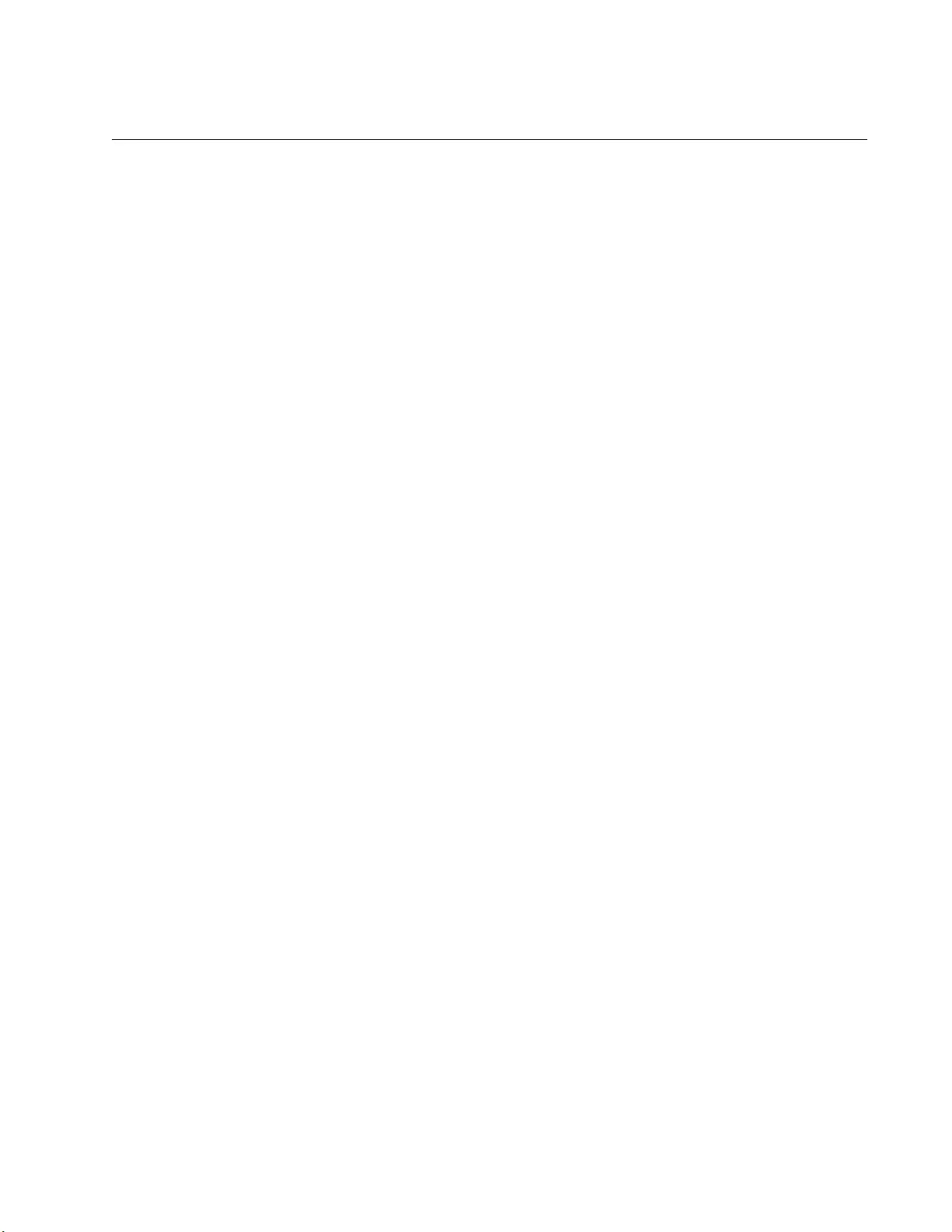
Preface
9
Contacting Allied Telesis
If you need assistance with this product, you may contact Allied Telesis
technical support by going to the Support & Services section of the Allied
Telesis web site at www.alliedtelesis.com/support. You can find links for
the following services on this page:
24/7 Online Support - Enter our interactive support center to
search for answers to your questions in our knowledge database,
check support tickets, learn about Return Merchandise
Authorizations (RMAs), and contact Allied Telesis technical
experts.
USA and EMEA phone support - Select the phone number that
best fits your location and customer type.
Hardware warranty information - Learn about Allied Telesis
warranties and register your product online.
Replacement Services - Submit an RMA request via our interactive
support center.
Documentation - View the most recent installation guides, user
guides, software release notes, white papers and data sheets for
your product.
Software Updates - Download the latest software releases for your
product.
For sales or corporate contact information, go to www.alliedtelesis.com/
purchase and select your region.
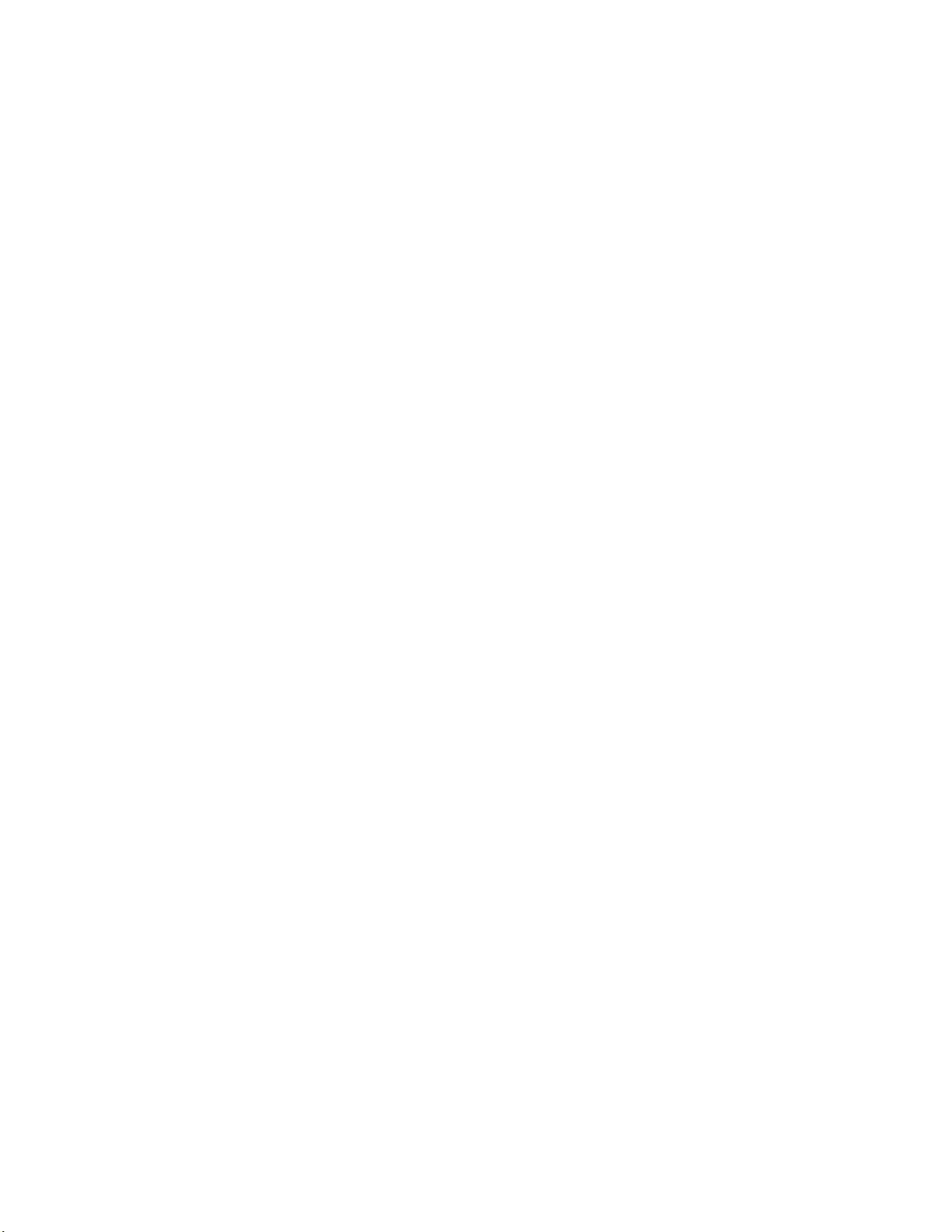
IMC2000/200 Series Media Converter Installation Guide
10
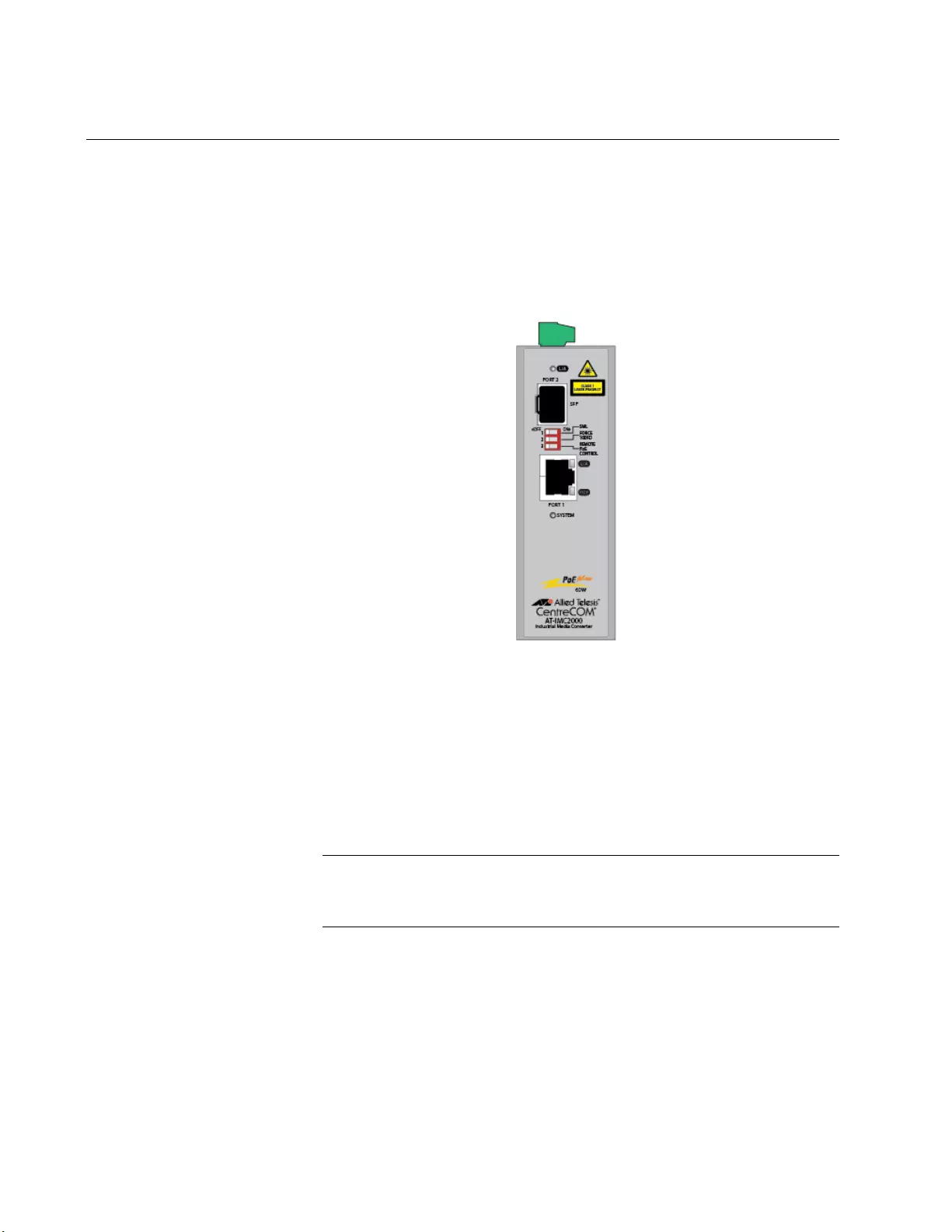
IMC2000/200 Series Media Converter Installation Guide
12
Description
The IMC2000/200 series media converter extends the distance of your
network by interconnecting LAN devices that are physically separated by
large distances. In addition, this series models are industrial media
converters, which can be deployed outdoors and in hash environments.
Figure 1 shows the AT-IMC2000TP/SP model.
Figure 1. AT-IMC2000T/SP Media Converter
Key Features The IMC2000/200 series media converter has the following key features:
Tolerance to harsh industrial environments (See “Environmental
Specifications” on page 49)
DIN rail mountable
Wall mountable
Note
To install the media converter on the wall, you must obtain the
optional wall mounting kit separately.
DC power connector
IEEE 802.3u Auto-Negotiation compliant on the copper port
Auto-Negotiation or 100 Mbps full-duplex mode on the copper port
Auto MDI/MDI-X on the copper port (See “Auto MDI/MDI-X” on
page 13)
One SC or SFP fiber optics connector
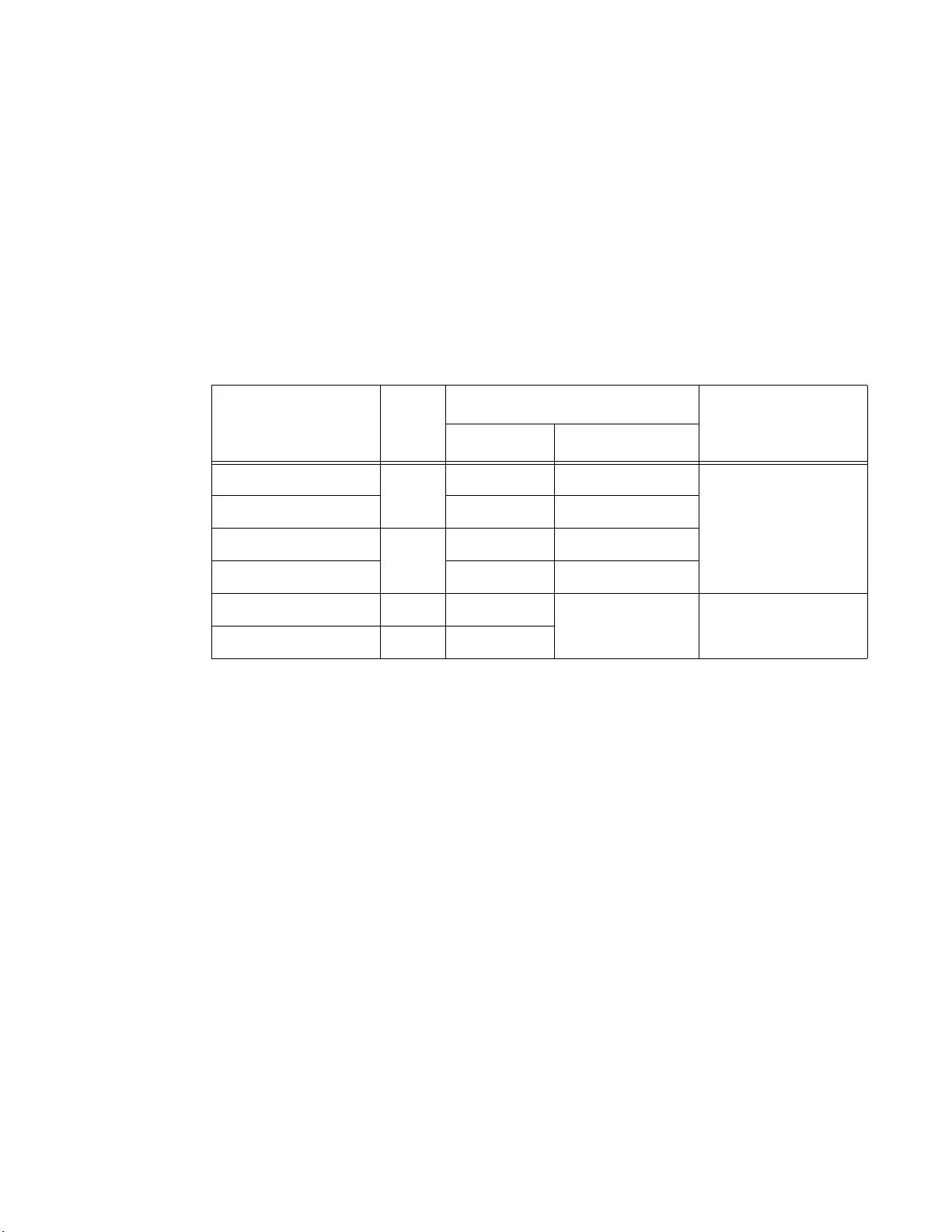
Chapter 1: Overview
13
One twisted-pair port (See “Twisted-Pair Port” on page 14)
Far end fault on 100Mb fiber port
Power over Ethernet (PoE) (IEEE 802.3at 30watt)
Pre-standard 60watt PoE (LTPoE++)
10Kbyte Jumbo packets
Smart Missing LinkTM(SML) (See “Smart MissingLink™ (SML)” on
page 18)
Table 1 shows the specifications of the ports and PoE for each model.
Auto MDI/
MDI-X
An RJ45 twisted-pair port on a 100 Mbps Ethernet network device can
have one of two possible wiring configurations: MDI or MDI-X. The RJ45
port on a PC, router, or bridge is typically wired as MDI, while the twisted-
pair port on a switch or hub is usually MDI-X.
The media converter features Auto MDI/MDI-X. The twisted-pair port
automatically determines the configuration of the port on the device to
which it is connected and then configures itself appropriately.
For example, if a port on a media converter is connected to a port on a
bridge, which is typically wired as MDI, the port on the media converter
automatically configures itself as MDI-X.
This feature allows you to use a straight-through cable when connecting
any type of device to the media converter, regardless of the wiring
configuration of the port on the device.
Table 1. Connecting Networks
Model PoE
Fiber-optic Port
Copper Port
Connector L1 Standard
AT-IMC2000TP/SP
60W
SFP 100/1000Base-X
10/100/1000Base-T
AT-IMC2000TP/SC SC 1000Base-SX
AT-IMC2000T/SP
n/a
SFP 100/1000Base-X
AT-IMC2000T/SC SC 1000Base-SX
AT-IMC200TP/SC 60W SC
100Base-FX 10/100/1000Base-T
AT-IMC200T/SC n/a SC
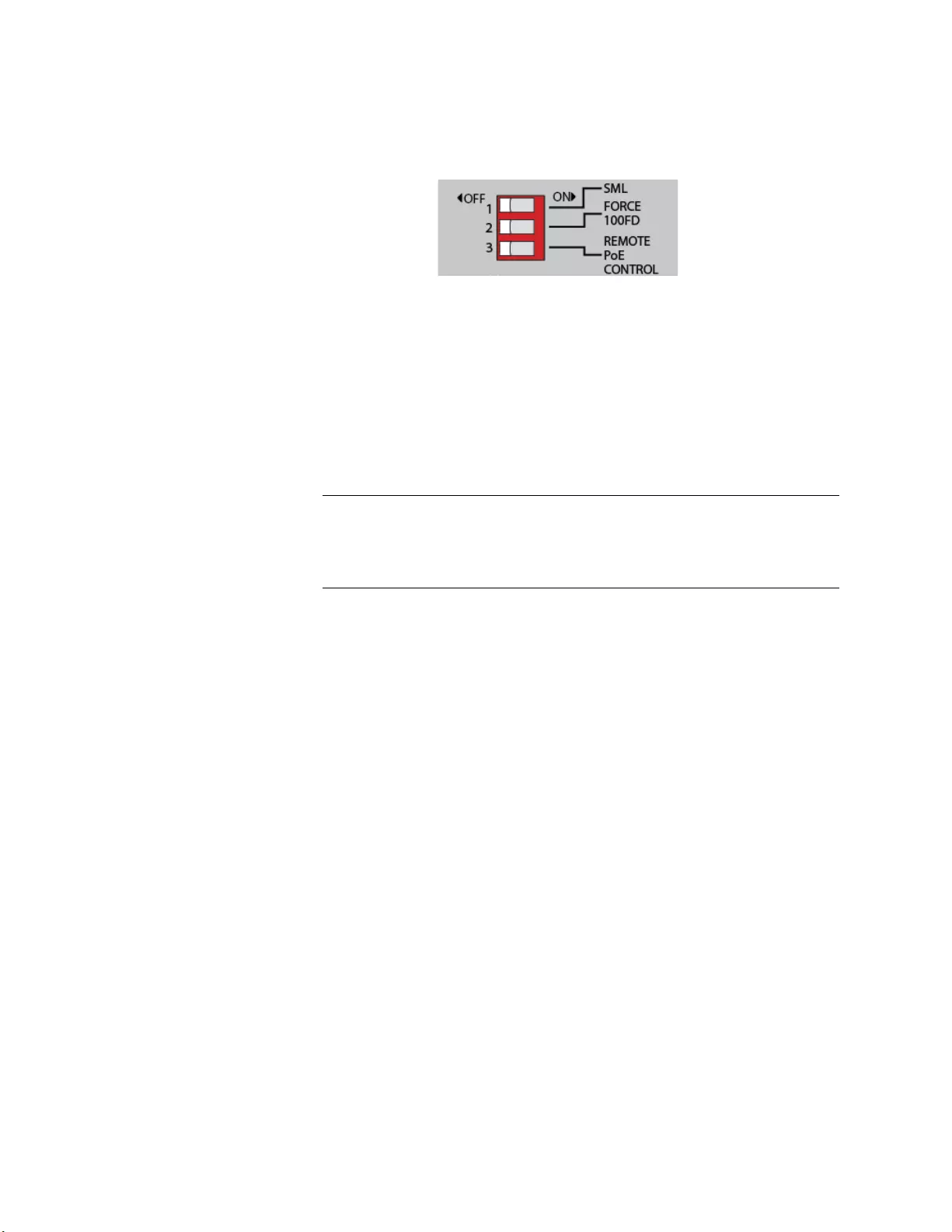
IMC2000/200 Series Media Converter Installation Guide
14
DIP Switches The media converter is equipped with the DIP switches. Figure 2 shows
the DIP switches on the media converter.
Figure 2. DIP Switches
To configure the media converter, use the following DIP switches:
SML - Turn on or off the SML feature.
FORCE 100FD - Select Auto Negotiation or set the port speed for
100Mbps in full-duplex mode.
REMOTE PoE CONTROL - Activate or deactivate remote PoE which
allows you to remotely power cycle your PoE device.
Note
The only AT-IMC2000TP/SP, AT-IMC2000TP/SC, and
AT-IMC200TP/SC models are equipped with the Remote PoE
Control DIP switch. DIP switch 3 is not used for the other models.
DC Power The IMC2000/200 series media converter is equipped with the DC power
connector.
Twisted-Pair Port The twisted-pair port features an eight-pin RJ45 connector that uses four
pins at 10 or 100 Mbps and all eight pins at 1000 Mbps. For the port
pinouts, see “RJ45 Connector and Port Pinouts” on page 50.
The port has a maximum operating distance of 100 m (328 feet). For
twisted-pair port cabling specifications, refer to Table 3 on page 27.
Auto-Negotiation
or 100 Mbps
Setting
You can set the twisted-pair port to 100 Mbps full-duplex mode or Auto-
Negotiation mode using the DIP switch See Figure 2 on page 14.
When this DIP switch is in the FORCE 100 F/D (up) position, the
twisted-pair port is forced to 100 Mbps full-duplex mode, and Auto
Negotiation is disabled
When in the AUTO NEG (down) position, the twisted-pair port
operates in Auto-Negotiation mode.
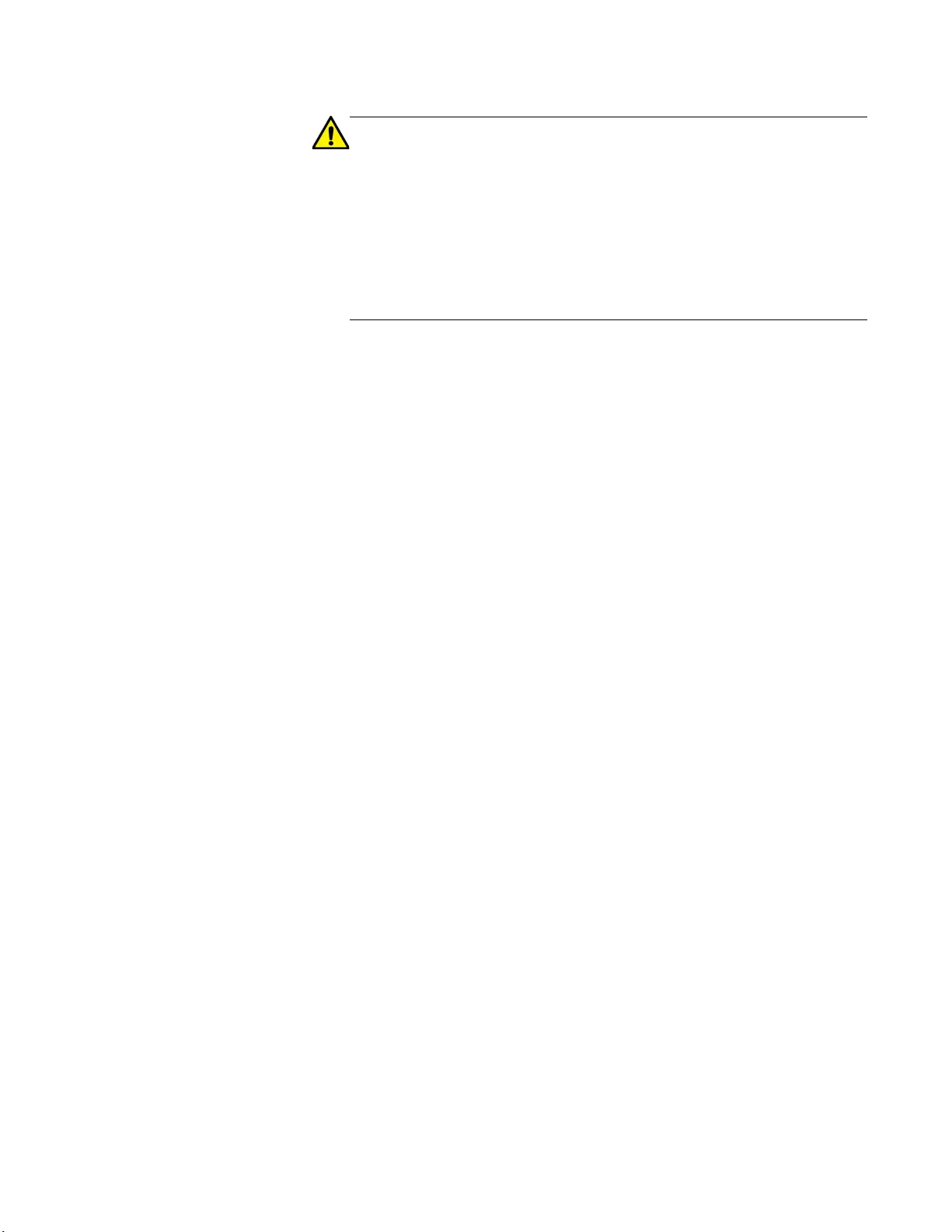
Chapter 1: Overview
15
Caution
100 Mbps full-duplex mode should not be used unless absolutely
necessary because forcing 100 Mbps full-duplex in most
applications is likely to cause a duplex mismatch, in turn, causing
poor network performance. 100 Mbps full-duplex mode should only
be used when the link partner is already forced to 100 Mbps full-
duplex operation, and Auto-Negotiation is disabled on the link
partner. In this specific case, using Auto Negotiation on the media
converter would result in a duplex mismatch.
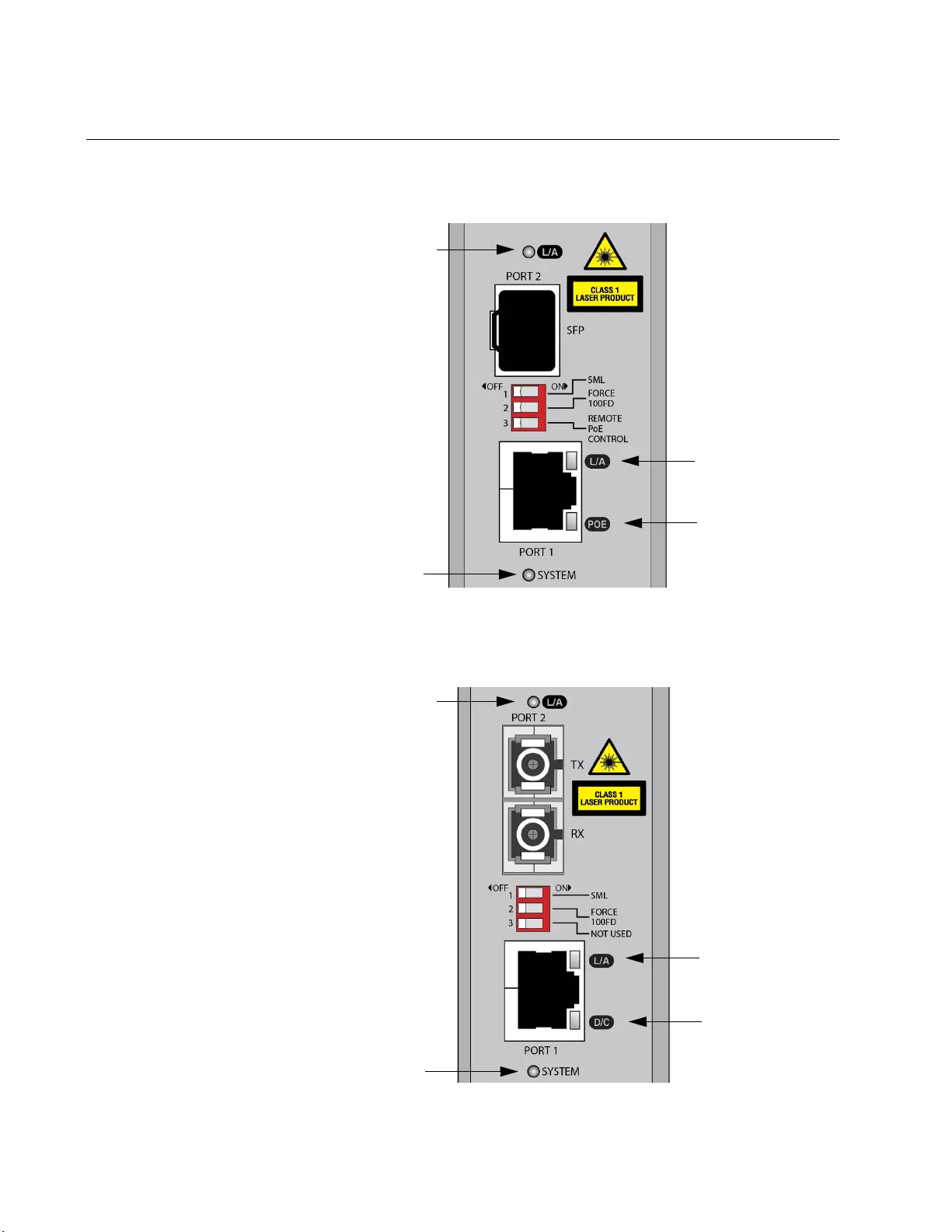
IMC2000/200 Series Media Converter Installation Guide
16
LEDs
Figure 3 shows the LEDs on the AT-IMC2000TP/SP media converter.
Figure 3. LEDs on the AT-IMC2000TP/SP Media Converter
Figure 4 shows the LEDs on the AT-IMC2000T/SC media converter.
Figure 4. LEDs on the AT-IMC2000T/SC Media Converter
Copper Port PoE
Fiber Port
SYSTEM
Copper Port
Link Activity
Link Activity
Duplex Mode/
Fiber Port
SYSTEM
Copper Port
Link Activity
Link Activity
Collision Detection

Chapter 1: Overview
17
Table 2 describes the media converter’s LEDs.
Table 2. Media Converter LED Functional Descriptions
LED State Description
SYSTEM
Off The media converter is not operational.
Solid Green The media converter is operational.
Slow Blinking
Green
An error is present on the media
converter.
Fiber Port L/A
(Link/Activity)
Off The port has not established a link.
Solid Green The port has an established link to a
network device, but it is not transmitting
or receiving network packets.
Rapid Blinking
Green
The port is transmitting or receiving
network packets.
Slow Blinking
Green
SML is on and detects a failure on the
copper port or the remote fiber port when
operating in a back-to-back configuration
with another IMC2000/200 Series media
converter.
Copper
Port
L/A
(Link/Activity)
Off The port has not established a link.
Solid Green The port has an established link to a
network device, but it is not transmitting
or receiving network packets.
Rapid Blinking
Green
The port is transmitting or receiving
network packets.
Slow Blinking
Green
SML is on and detects a failure on the
link on the fiber port.
D/C
(Duplex
Mode and
Collisions)
Off The port is not operating or operating in
half-duplex mode.
Solid Green The port is operating in full-duplex mode.
Blinking Green Collisions are occurring on the port.
POE
Off There is no powered device detected.
Solid Green The end-node is a powered device and
the port is providing power to it.
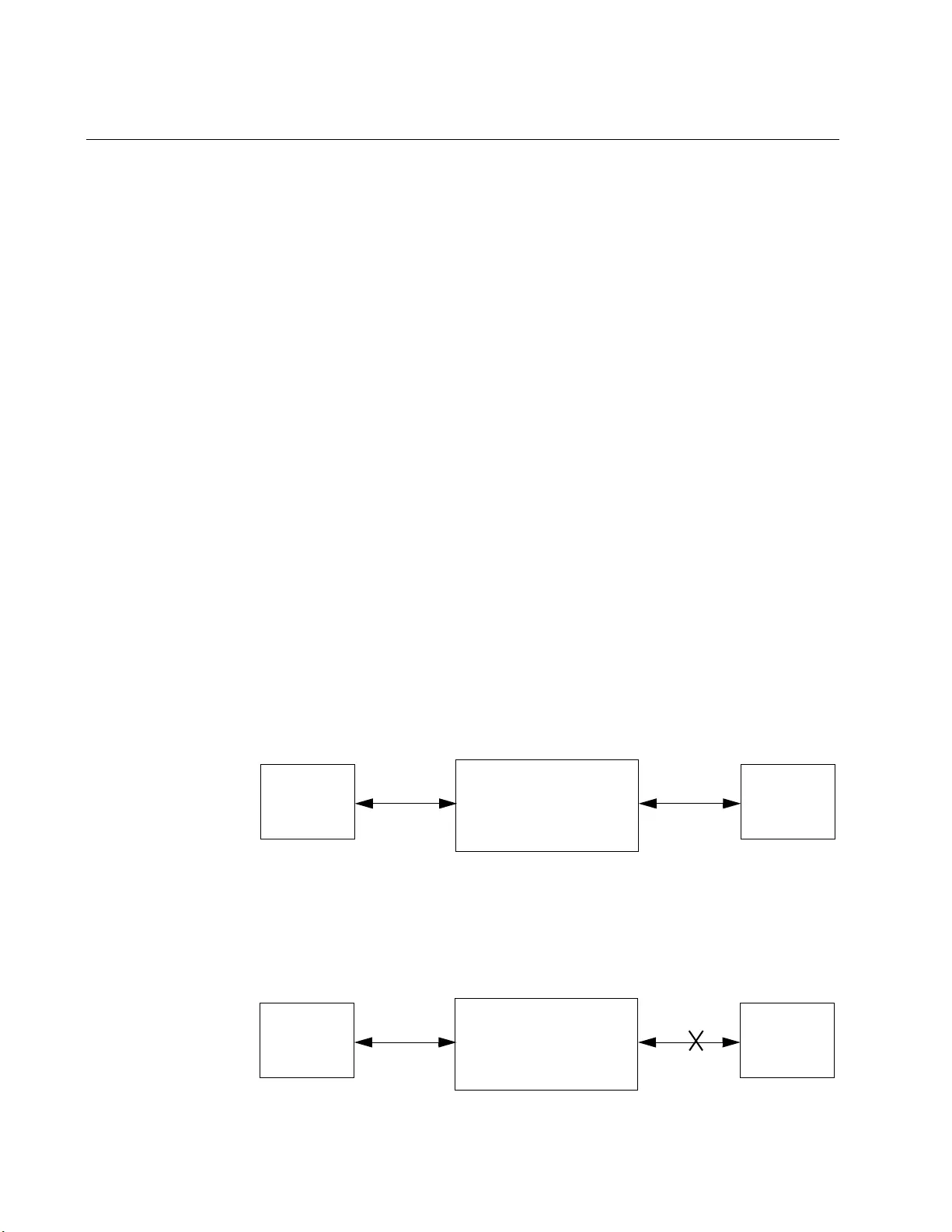
IMC2000/200 Series Media Converter Installation Guide
18
Smart MissingLink™ (SML)
If one of the Ethernet connections to the media converter loses link, the
Smart MissingLink™ (SML) feature allows you to determine which port still
has a valid connection and which port requires troubleshooting. The value
to this type of network monitoring and fault notification is that you can
quickly determine which media converter port has failed and troubleshoot
the specific area where the problem is occurring.
When the media converter detects a loss of connection on one of the
ports, the port’s L/A LED is turned off. At the same time, the media
converter causes the opposite port’s L/A LED to blink while simultaneously
turning OFF that port’s Ethernet connection to its end node. This occurs
even though the properly operating port had a valid connection before the
failure occurred: The reason for this is so that its end node is notified that
the data path has been compromised, and immediate action is required.
For example, if the network connection to the media converter’s twisted-
pair port fails, the FIBER P2 L/A LED blinks slowly while its link is turned
OFF. The COPPER P2 L/A LED is turned OFF, indicating a failed
connection on the twisted-pair port. If the failure had started with the fiber-
optic cabling, then the COPPER P2 L/A LED would blink slowly, and the
FIBER P2 L/A LED would turn OFF.
SML Example
Scenarios
Following are example scenarios with one SML enabled media converter
connected between two end nodes.
Figure 5 shows media converter and end node L/A LED behavior with
SML enabled under normal conditions.
Figure 5. SML in Normal Condition
Figure 6 shows media converter and end node L/A LED behavior with
SML enabled with a fiber connection down.
IMC2000/200
Copper L/A Fiber L/A
End Node Copper Cable Fiber Cable
Link LED On
End Node
Link LED On
LED On LED On
Media converter
IMC2000/200
Copper L/A Fiber L/A
End Node Copper Cable Fiber Cable
Link LED Off
End Node
Link LED Off
LED Blinking LED Off
Media converter
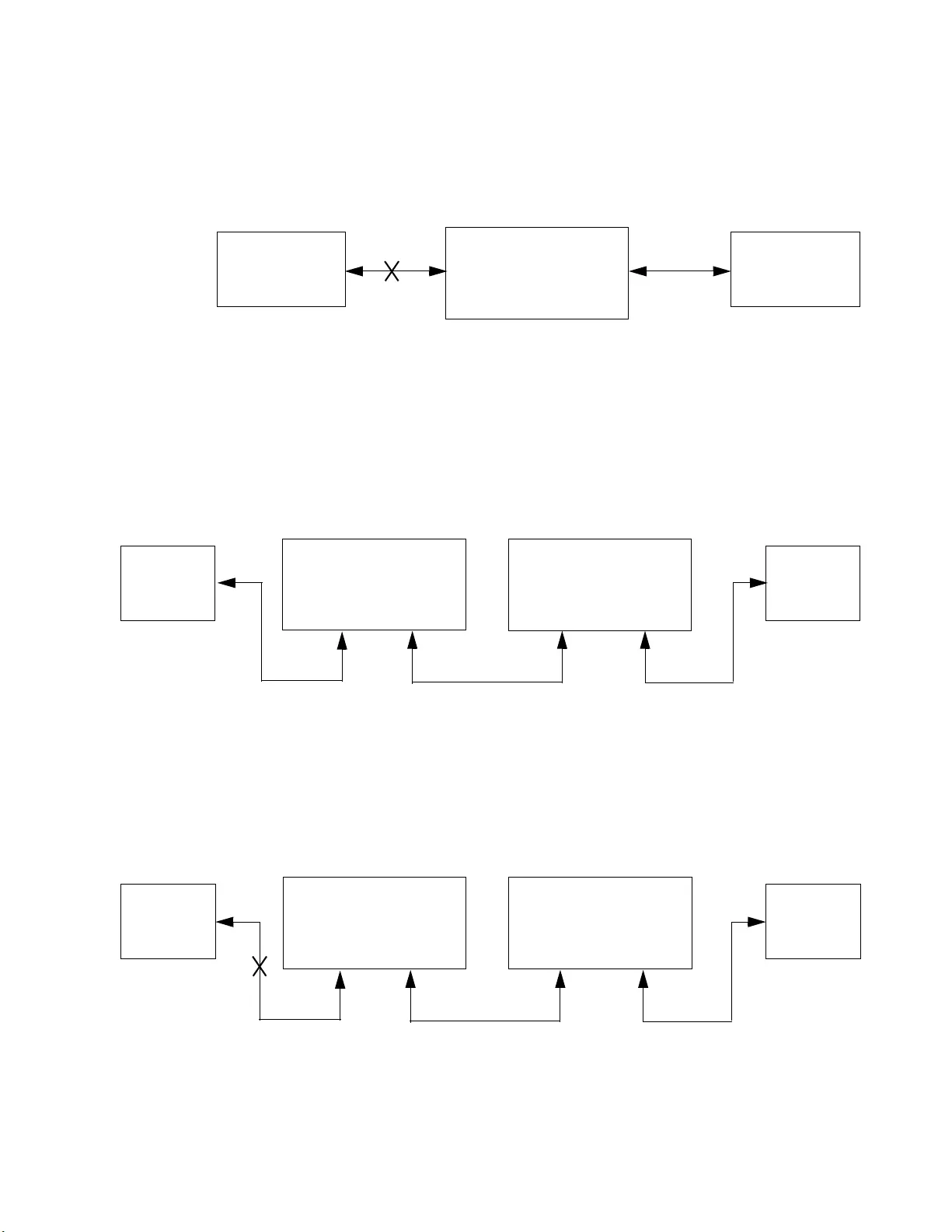
Chapter 1: Overview
19
Figure 6. SML with Fiber Connection Down
Figure 7 shows media converter and end node L/A LED behavior with
SML enabled with a copper connection down.
Figure 7. SML with Copper Connection Down
SML Example
Scenarios with
Two Connected
Media
Converters
Following are example scenarios with two SML enabled media converters
connected back-to-back (bookend mode).
Figure 8 shows media converter and end node L/A LED behavior with
SML enabled under normal conditions.
Figure 8. SML in Normal Condition with Two Media Converters
Figure 9 shows media converter and end node L/A LED behavior with
SML enabled with a copper connection down between a media converter
and an end node.
Figure 9. SML with Copper Connection to End Node Down
IMC2000/200
Copper L/A Fiber L/A
End Node Copper Cable Fiber Cable
Link LED Off
End Node
Link LED Blinking
LED Off LED Blinking
Media converter
IMC2000/200
Fiber Cable
End Node
Link LED On
End Node
Link LED On
IMC2000/200
Copper L/A Fiber L/A
LED On LED On
Fiber L/A
LED On
Copper L/A
LED On
Copper Cable Copper Cable
Media converter Media converter
IMC2000/200
End Node
Link LED Off
End Node
Link LED Off
IMC2000/200
Copper L/A Fiber L/A
LED Off LED Blinking
Fiber L/A
LED Blinking
Copper L/A
LED Blinking
Fiber CableCopper Cable Copper Cable
Media converter Media converter
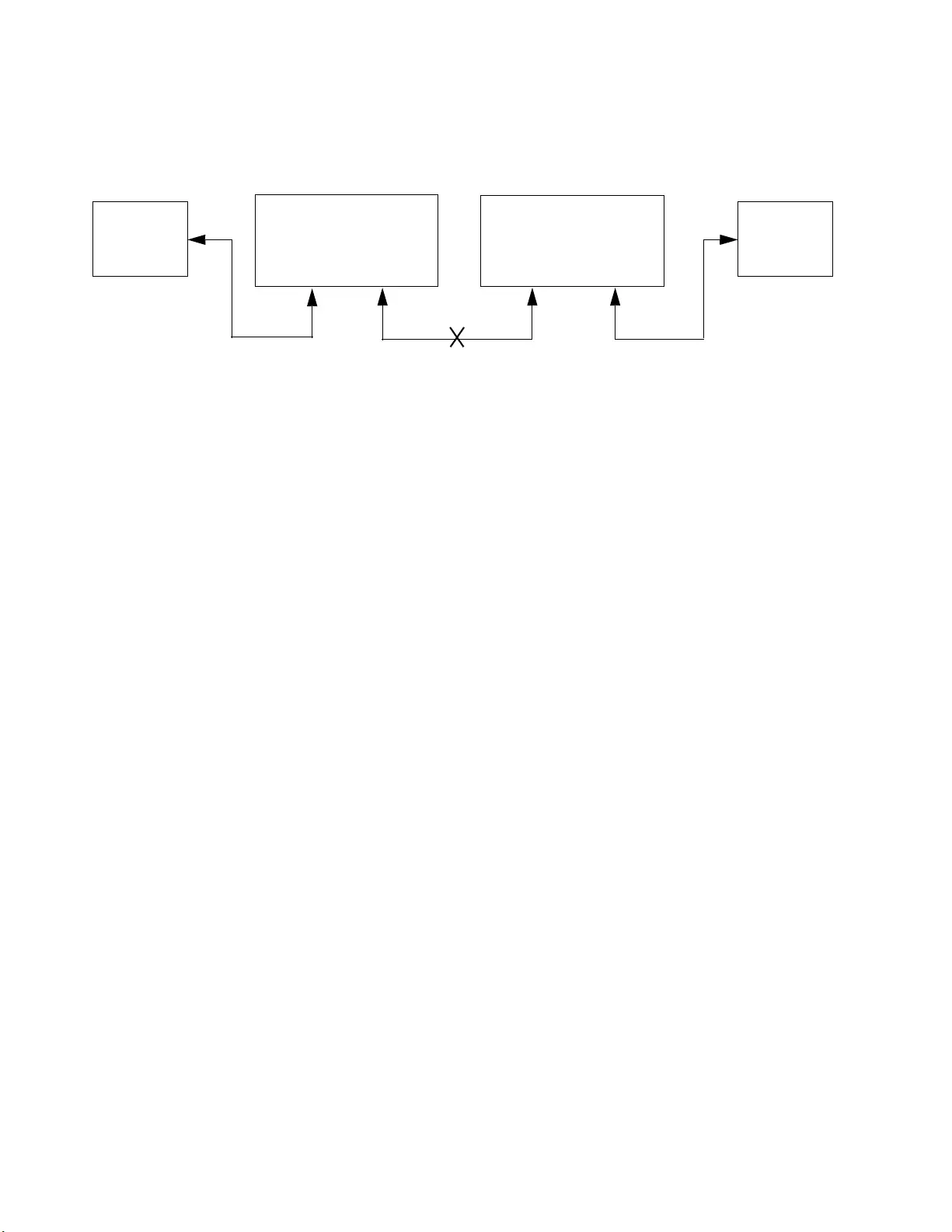
IMC2000/200 Series Media Converter Installation Guide
20
Figure 10 shows media converter and end node L/A LED behavior with
SML enabled with a fiber connection down between two media converters.
Figure 10. SML with Fiber Connection Between Media Converters Down
Enabling SML To enable SML on the unit, set the SML ON/OFF DIP switch 1 to the ON
position. See Figure 2 on page 14.
IMC2000/200
End Node
Link LED Off
End Node
Link LED Off
IMC2000/200
Copper L/A Fiber L/A
LED Blinking LED Off
Fiber L/A
LED Off
Copper L/A
LED Blinking
Fiber CableCopper Cable Copper Cable
Media converter Media converter
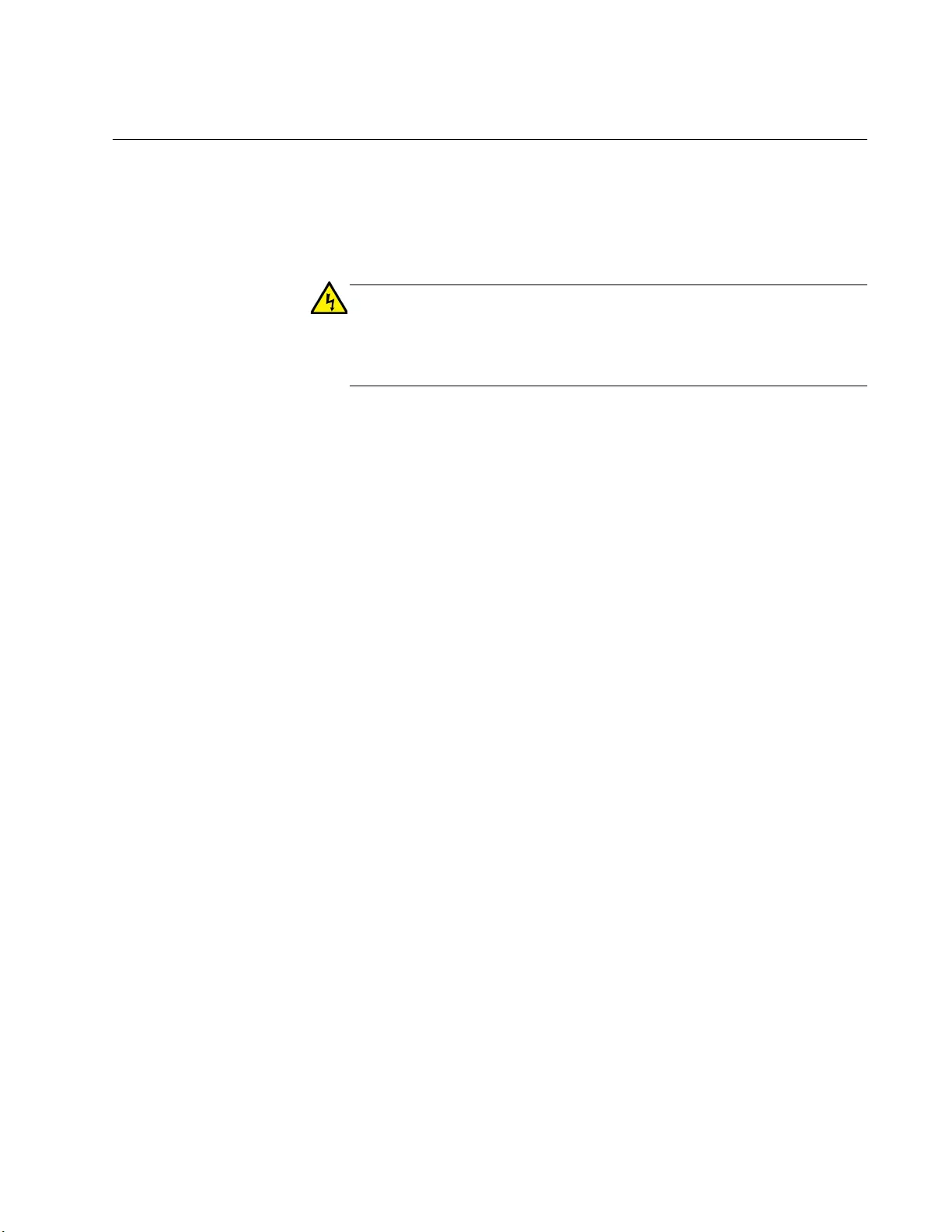
Chapter 1: Overview
21
Power over Ethernet (PoE)
Power over Ethernet (PoE) technology permits both power and data to be
transmitted over an Ethernet cable. Both PoE (EEE802.3af) and PoE+
(IEEE802.3at) are supported on the twisted-pair port of the media
converter. Powered device classes 0, 1, 2, 3, and 4 are supported.
Warning
To reduce the risk of electric shock, the PoE ports on this product
must not connect to cabling that is routed outside the building where
this device is located. E40
Enabling Remote
PoE Control
PoE is enabled on the media converter by default: the Remote PoE
Control DIP switch in the OFF position. See Figure 2 on page 14.
To enable PoE only when the fiber link is up, which allows you to remotely
power cycle your PoE device, set the REMOTE PoE CONTROL switch to
the ON position.
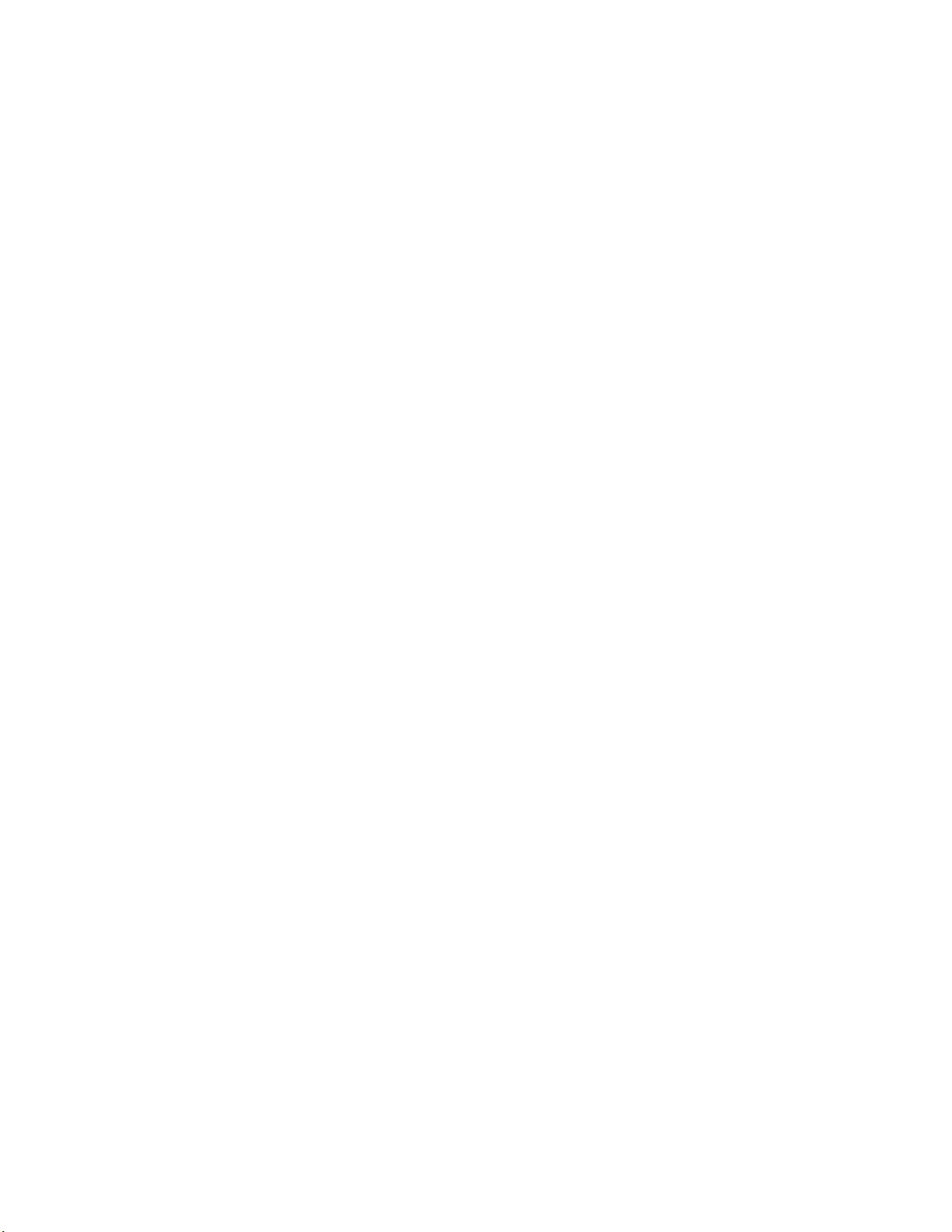
IMC2000/200 Series Media Converter Installation Guide
22
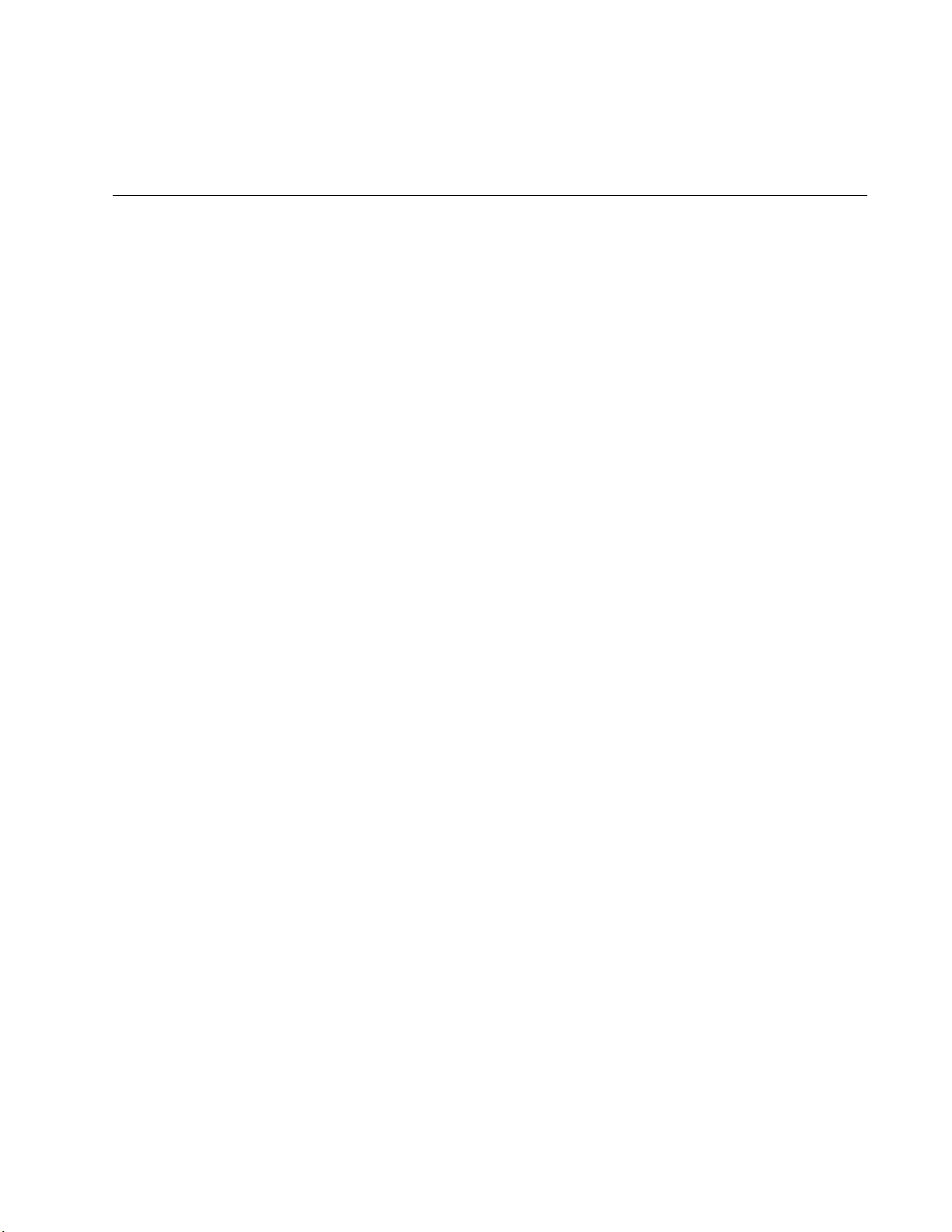
23
Chapter 2
Installation
This chapter contains the following sections:
“Reviewing Safety Precautions” on page 24
“Selecting a Site for the Media Converter” on page 26
“Planning the Installation” on page 27
“Unpacking the Media Converter” on page 30
“Installing the Media Converter” on page 32
“Installing the Media Converter on a DIN Rail” on page 33
“Installing the Media Converter on a DIN Rail” on page 33
“Installing the Media Converter on a Wall” on page 35
“Installing the SFP Transceiver” on page 38
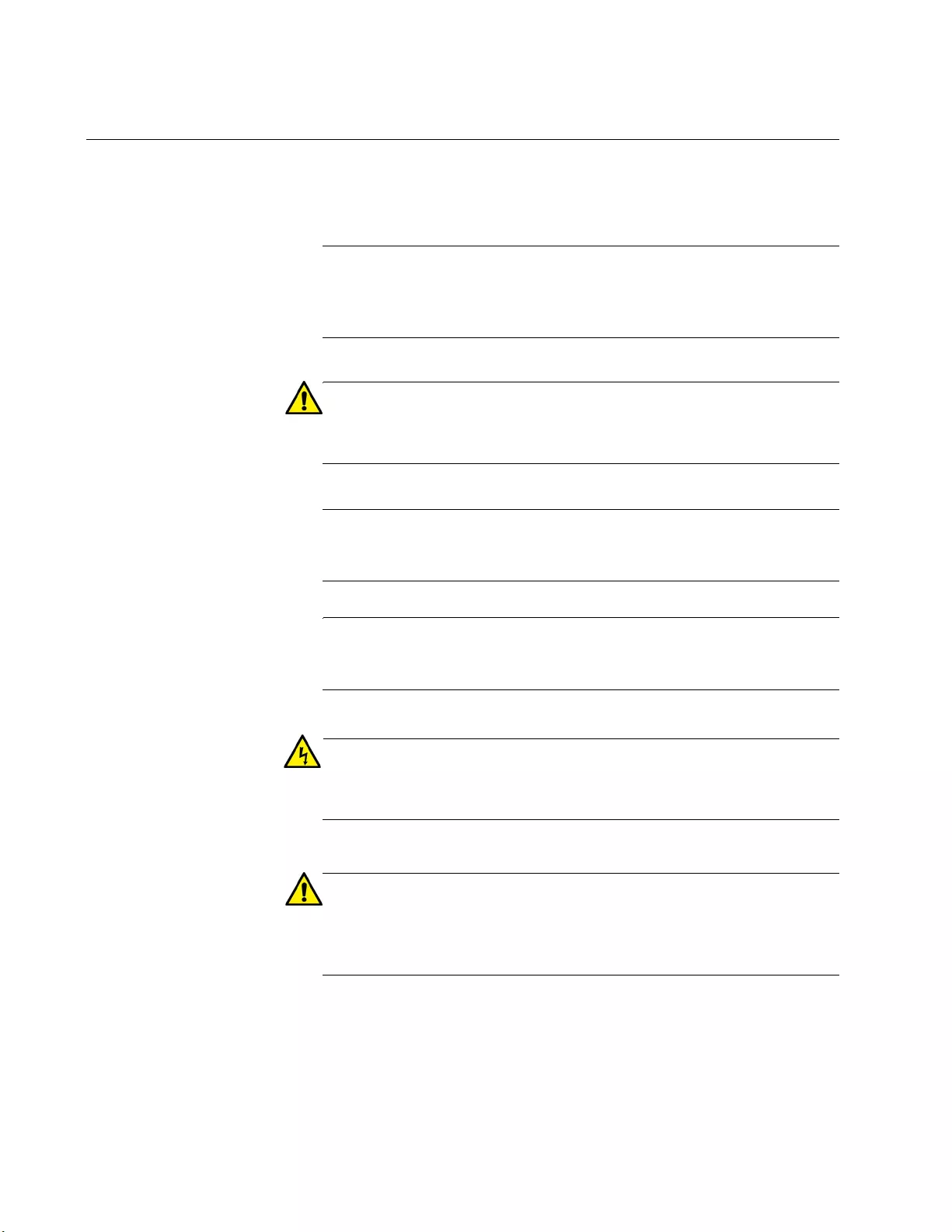
IMC2000/200 Series Media Converter Installation Guide
24
Reviewing Safety Precautions
Review the following safety precautions before you begin to install the
chassis or any of its components.
Note
The indicates that a translation of the safety statement is
available in a PDF document titled Translated Safety Statements on
the Allied Telesis website at www.alliedtelesis.com/support.
Caution
Air vents must not be blocked and must have free access to the
room ambient air for cooling. E6
Note
All Countries: Install product in accordance with local and National
Electrical Codes. E8
Note
The power input must be provided from SELV source only, per
IEC60950. Do not connect to a centralized DC battery bank. E31
Warning
Operating Temperature. This product is designed for a maximum
ambient temperature of 75° degrees C. E57
Caution
Failing to pick up the ferrule tip when you reach the bottom of the
cleaning surface can result in static electricity that can damage the
fiber-optic cable. E82
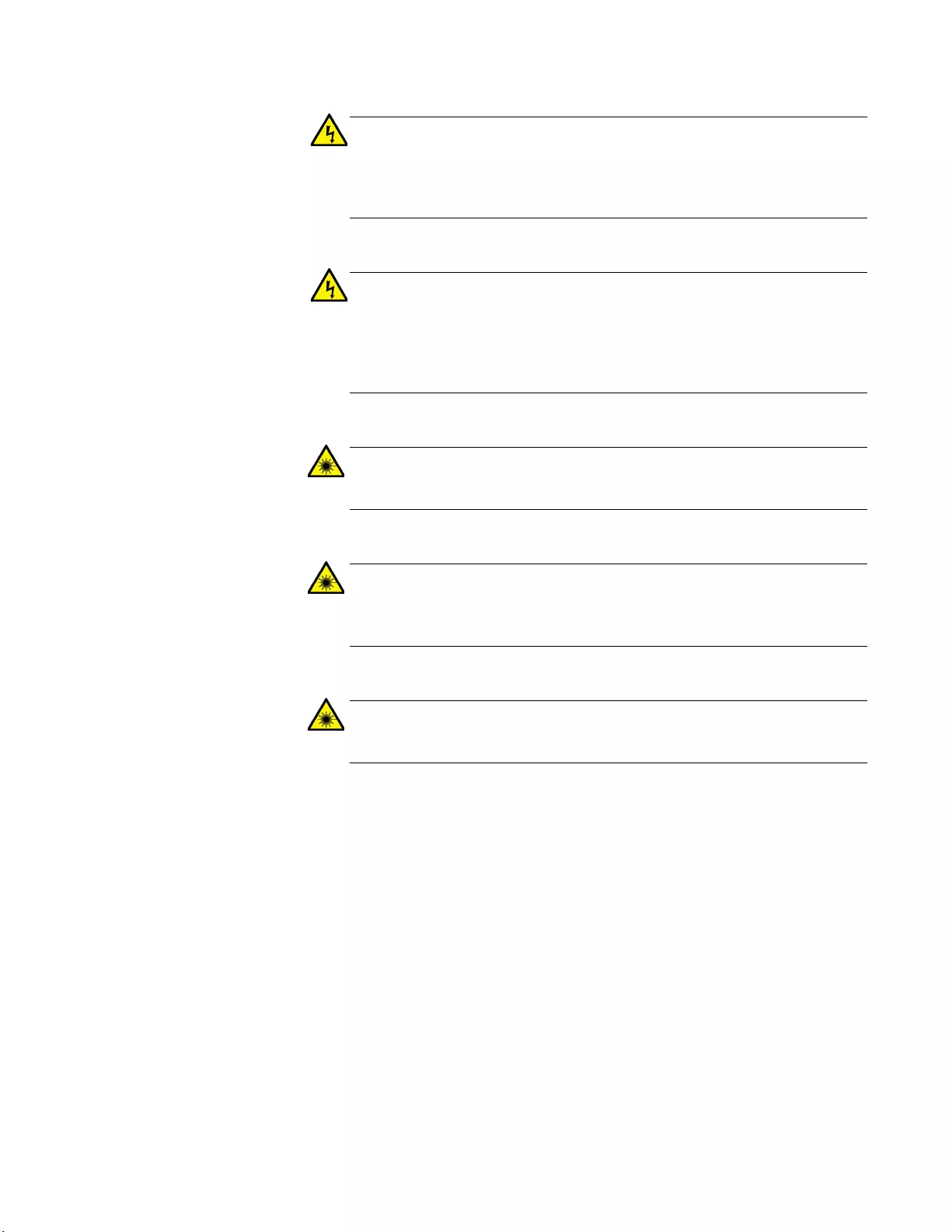
Chapter 2: Installation
25
Warning
In a domestic environment this product may cause radio interference
in which case the user may be required to take adequate measures.
E84
Warning
An SFP transceiver can be damaged by static electricity. Be sure to
observe all standard electrostatic discharge (ESD) precautions,
such as wearing an antistatic wrist strap, to avoid damaging the
transceiver. E86
Warning
Do not stare into the laser beam. L2
Warning
Do not look directly at the fiber-optic cable ends or inspect the cable
ends with an optical lens. L6
Warning
Laser Safety: EN60825-1. L7
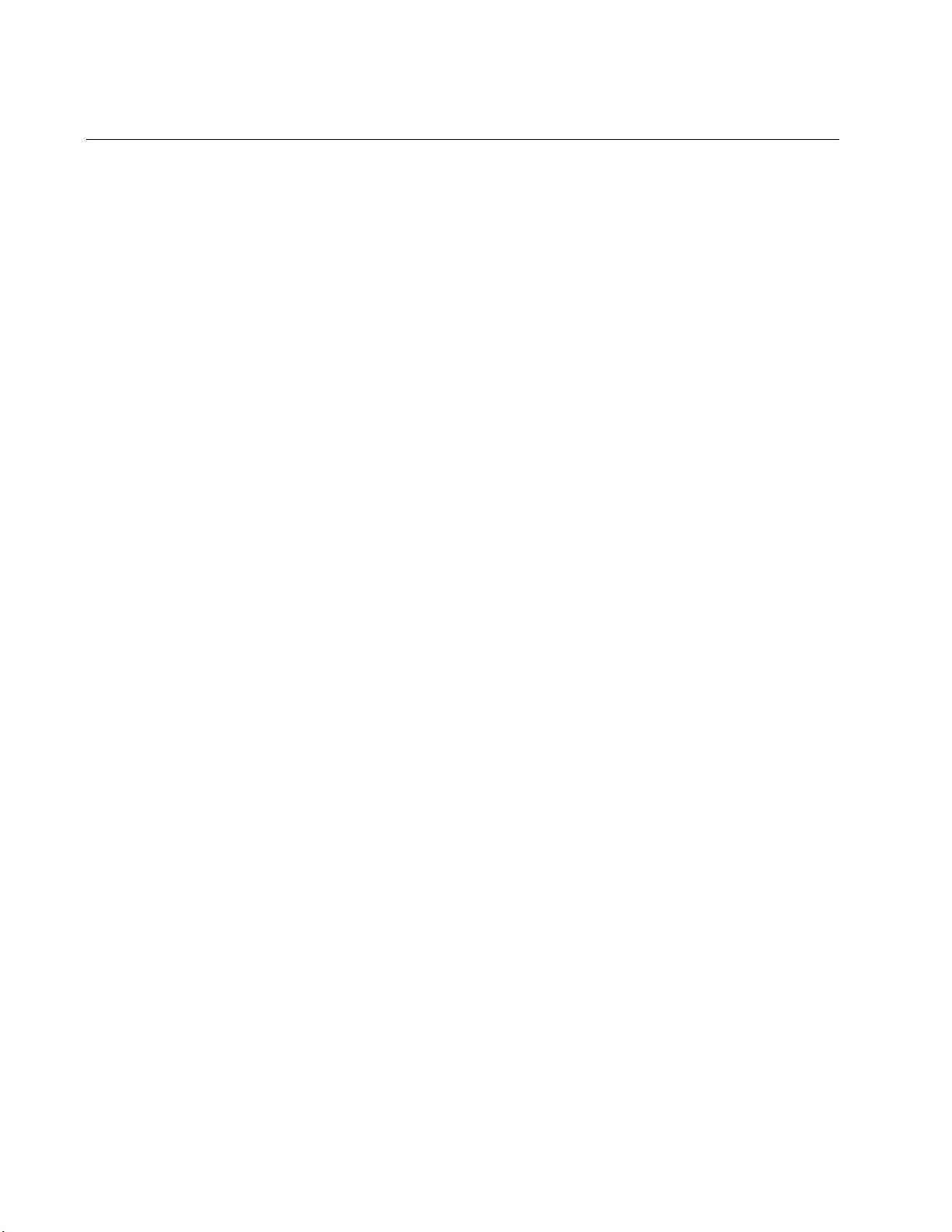
IMC2000/200 Series Media Converter Installation Guide
26
Selecting a Site for the Media Converter
Observe the following requirements when choosing a site for your media
converter:
If you are installing the media converter on a table, verify that the
table is level and secure.
The site should provide for easy access to the ports on the front of
the media converter. This will make it easier for you to connect and
disconnect cables, as well as view the media converter’s LEDs.
Air flow around the unit and through its vents on the side should
not be restricted so that the media converter can maintain
adequate cooling.
Do not place objects on top of the media converter.
Do not expose the media converter to moisture or water.
You should use dedicated power circuits or power conditioners to
supply reliable electrical power to the network devices.
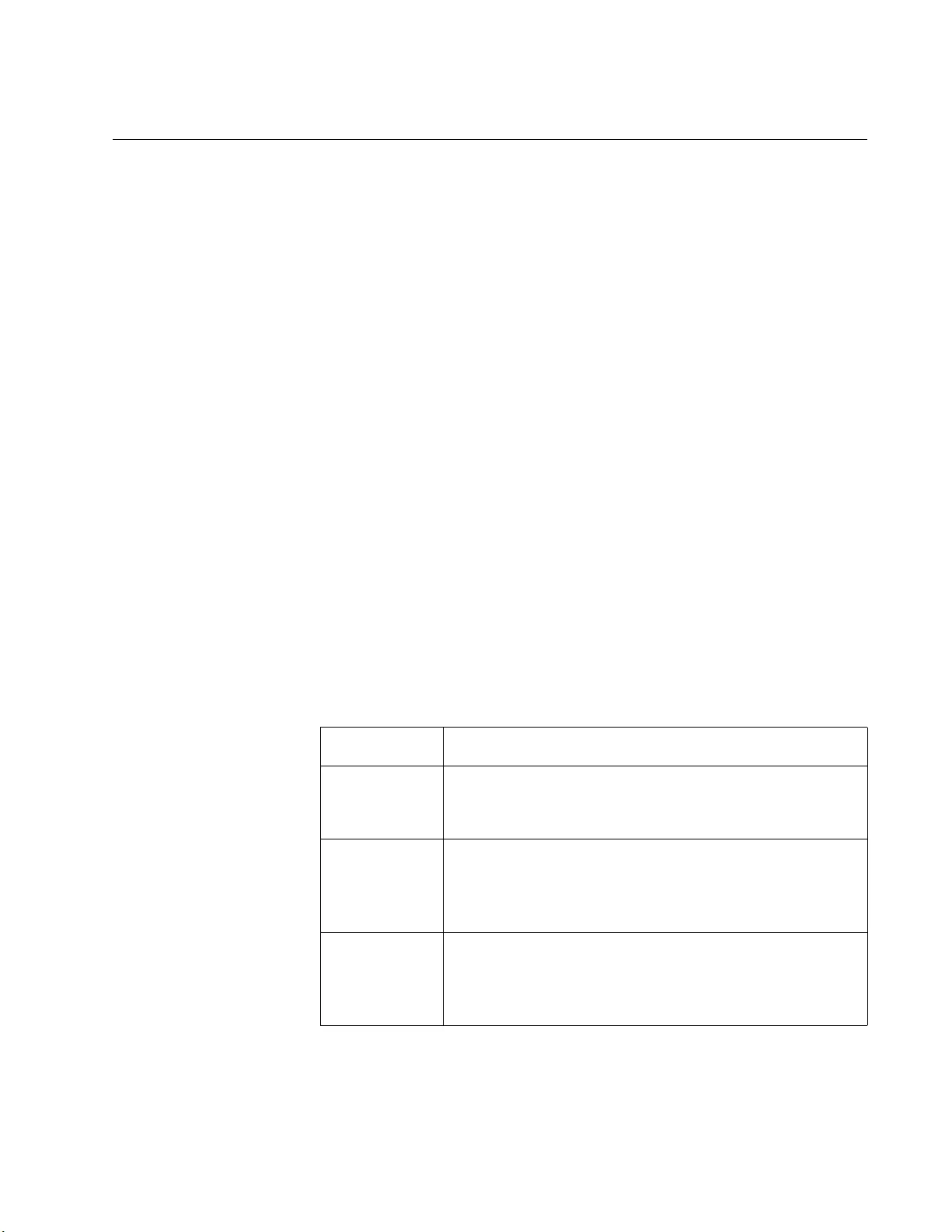
Chapter 2: Installation
27
Planning the Installation
Be sure to observe the following guidelines when planning the installation
of your media converter.
On the AT-IMC2000 media converter, the end node connected to
the fiber connector on the media converter must operate at 1000
Mbps, except for the AT-IMC2000/SP when using a 100 Mbps SFP
module.
On the AT-IMC200 media converters, the end node connected to
the fiber connector on the media converter must operate at 100
Mbps.
The two end-nodes connected to the ports of the media converter
must operate with the same duplex mode, either half- or full-
duplex. The twisted-pair port on the media converter can operate in
either mode with Auto Negotiation enabled.
The media converter connects a copper unshielded twisted pair
(UTP) network cabling to a fiber optic cabling, which allows two
network devices, such as a network adapter card, repeater, switch,
media converter, router, camera, or access point, across long
distances.
The twisted-pair port has a maximum operating distance of 100
meters (328 feet).
Cable
Specifications for
Copper Port
Table 3 contains the cable specifications for the twisted-pair port.
Table 3. Twisted-Pair Port Cabling Specifications
Speed Type of Cable
10 Mbps Standard TIA/EIA 568-B-compliant Category 3 or
better shielded or unshielded cabling with 100 ohm
impedance and a frequency of 16 MHz.
100 Mbps Standard TIA/EIA 568-A-compliant Category 5 or TIA/
EIA 568-B-compliant Enhanced Category 5 (Cat 5e)
shielded or unshielded cabling with 100 ohm
impedance and a frequency of 100 MHz.
1000 Mbps Standard TIA/EIA 568-A-compliant Category 5 or TIA/
EIA 568-B-compliant Enhanced Category 5 (Cat 5e)
shielded or unshielded cabling with 100 ohm
impedance and a frequency of 100 MHz.
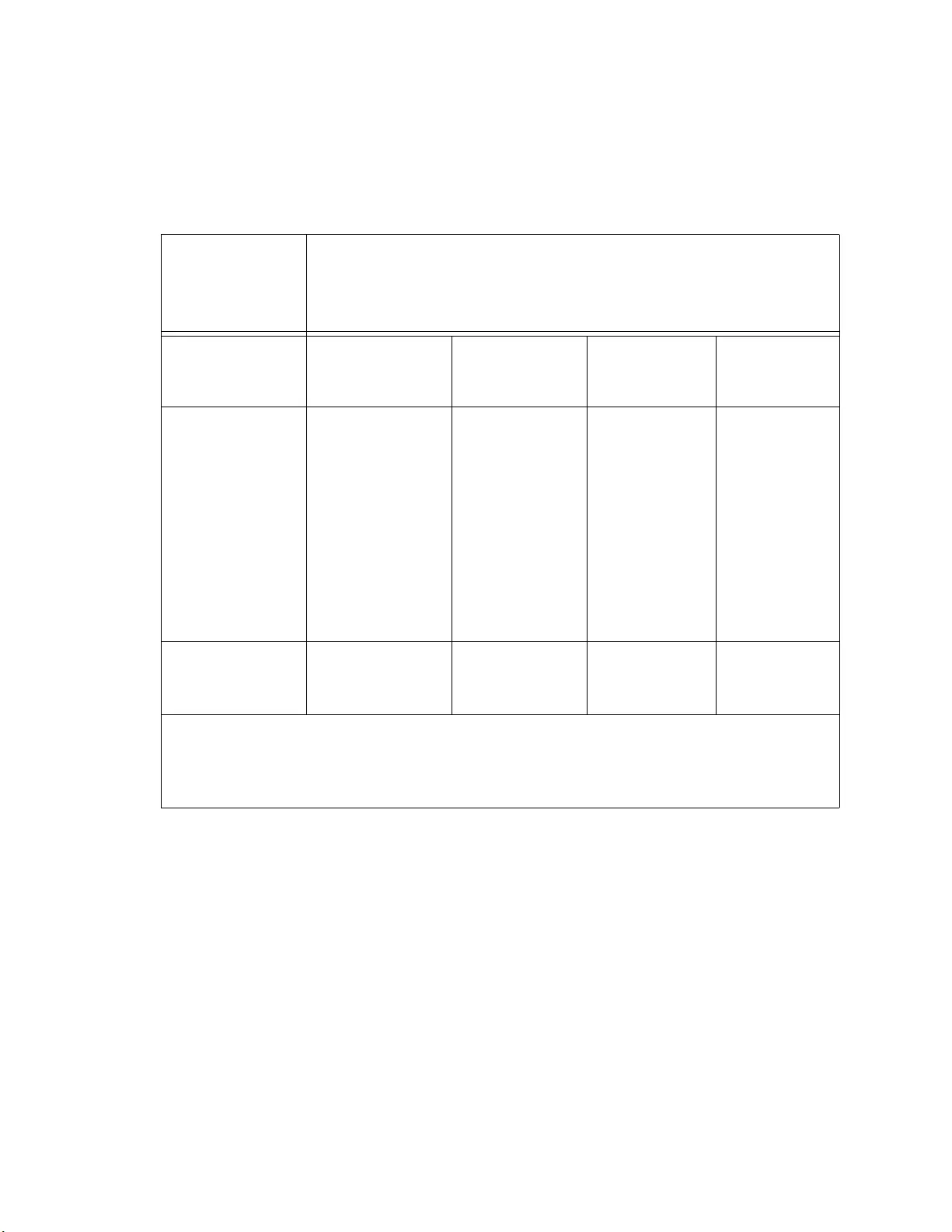
IMC2000/200 Series Media Converter Installation Guide
28
Speed/Duplex
Combinations for
AT-IMC2000
For speed/duplex interactions between the copper port on the
AT-IMC2000 and the copper link partner, see Table 4 for allowable speed/
duplex combinations.
Table 4. Copper Connection Speed/Duplex and Resulting Speed - AT-IMC2000
AT-IMC2000
Copper Port
Speed/Duplex
Setting
Copper Link Partner Port Setting
Auto Negotiation 100Mbps
Force Full
Duplex
100Mbps
Force Half
Duplex
1000Mbps
Force Full
Duplex*
Auto Negotiation 1000Mbps full
duplex
connection for
Gigabit Link
Partners
100Mbps full
duplex
connection for
100Mbps Link
Partners
Duplex
mismatch – not
supported
100Mbps half
duplex
connection
1000Mbps
full duplex
connection
100Mbps Full
Duplex
Duplex
mismatch – not
supported
100Mbps full
duplex
connection
Duplex
mismatch –
not supported
No
connection
*Although 1000Mbps connections require Auto Negotiation, some switches allow the
option of only advertising 1000Mbps speed.
Note: The fiber port always runs at 1000Mbps full duplex.
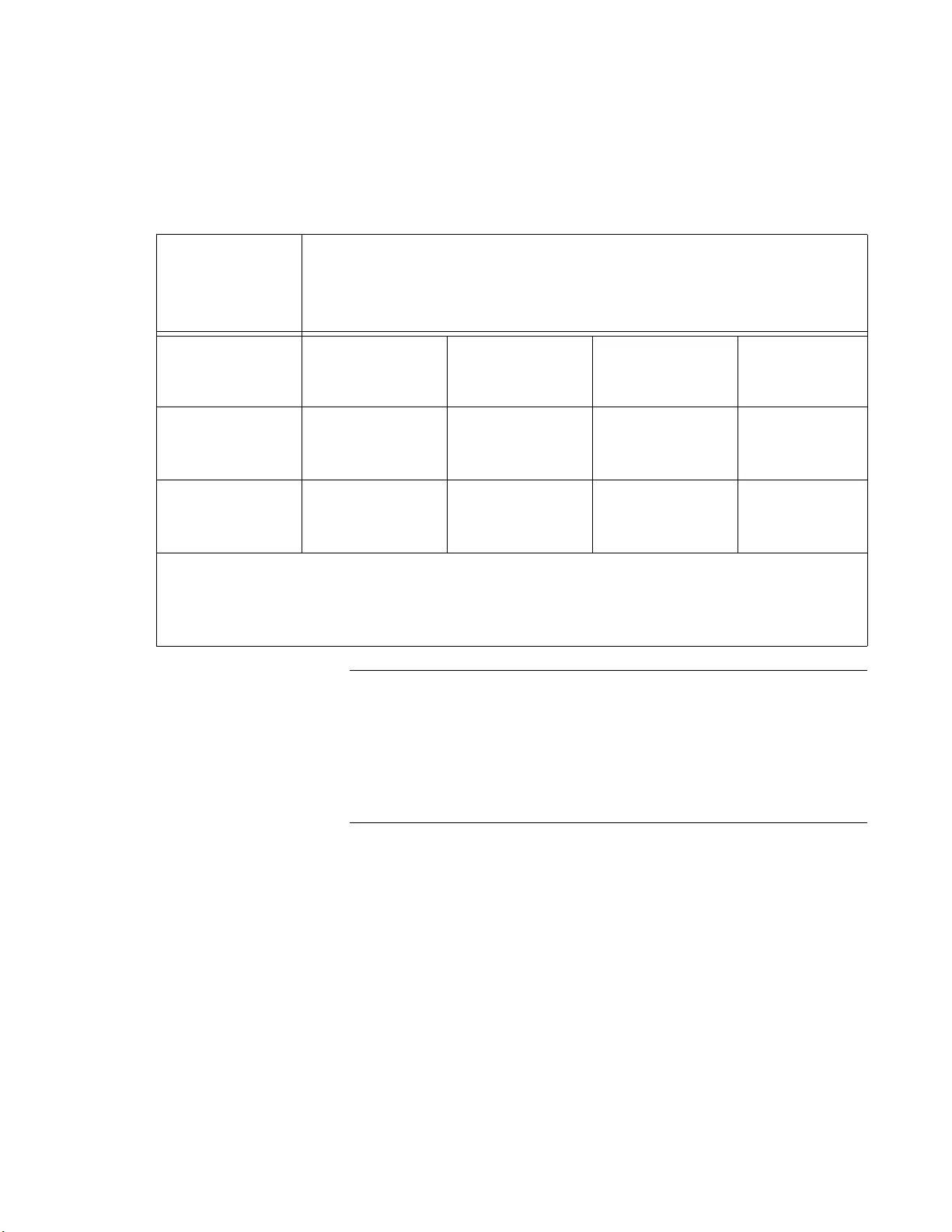
Chapter 2: Installation
29
Speed/Duplex
Combinations for
AT-IMC200
For speed/duplex interactions between the copper port on the AT-IMC200
and the copper link partner, see Table 5 on page 29 for allowable speed/
duplex combinations.
Note
The twisted-pair port on the media converter features Auto MDI/
MDI-X when operating at 10, 100, or 1000 Mbps. The port is
configured as MDI or MDI-X when it is connected to an end node.
Consequently, you can use a straight-through twisted-pair cable
when connecting any type of network device to the twisted-pair port
on the media converter.
For the fiber-optic port specifications, refer to “Fiber-Optic Port
Specifications” on page 52.
Table 5. Copper Connection Speed/Duplex and Resulting Speed - AT-IMC200
AT-IMC200
Copper Port
Speed/Duplex
Setting
Copper Link Partner Port Setting
Auto Negotiation 100Mbps Force
Full Duplex
100Mbps Force
Half Duplex
1000Mbps
Force Full
Duplex*
Auto Negotiation 100Mbps full
duplex
connection
Duplex
mismatch – not
supported
100Mbps half
duplex
connection
No connection
100Mbps Full
Duplex
Duplex
mismatch – not
supported
100Mbps full
duplex
connection
Duplex
mismatch – not
supported
No connection
*Although 1000Mbps connections require Auto Negotiation, some switches allow the option
of only advertising 1000Mbps speed.
Note: The fiber port always runs at 100Mbps full duplex.
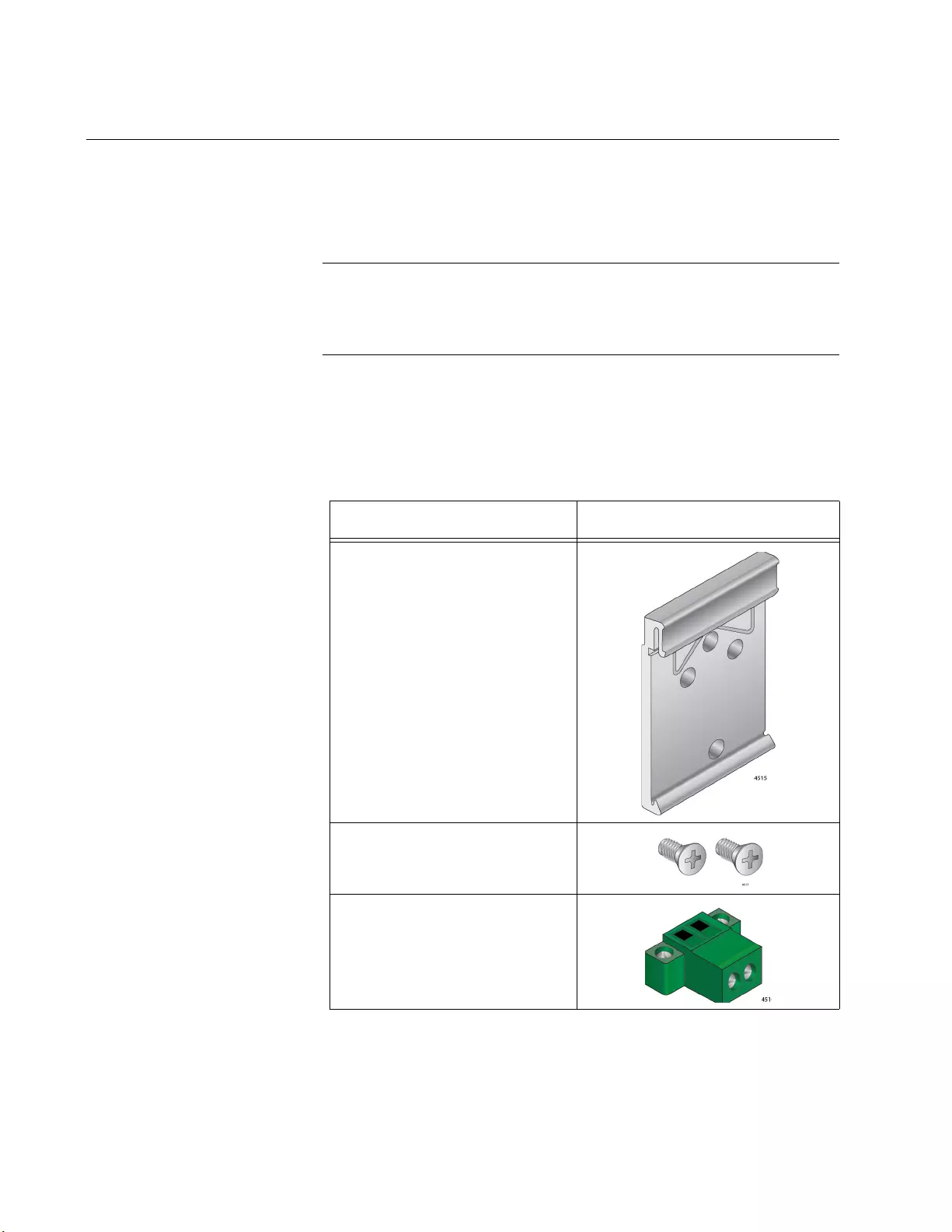
IMC2000/200 Series Media Converter Installation Guide
30
Unpacking the Media Converter
To unpack the media converter, perform the following procedure:
1. Remove all of the components from the shipping package.
Note
Store the packaging material in a safe location. You must use the
original shipping material if you need to return the unit to Allied
Telesis.
2. Place the media converter on a level, secure surface.
3. Verify that the hardware components are included in your switch
package.Table 7 shows a list of the hardware components.
Table 6. Components in the Shipping Box
Component Illustration
One bracket for DIN rail
(Pre-installed)
Two screws for the bracket
(Pre-installed)
One 2-pin terminal block for
DC power
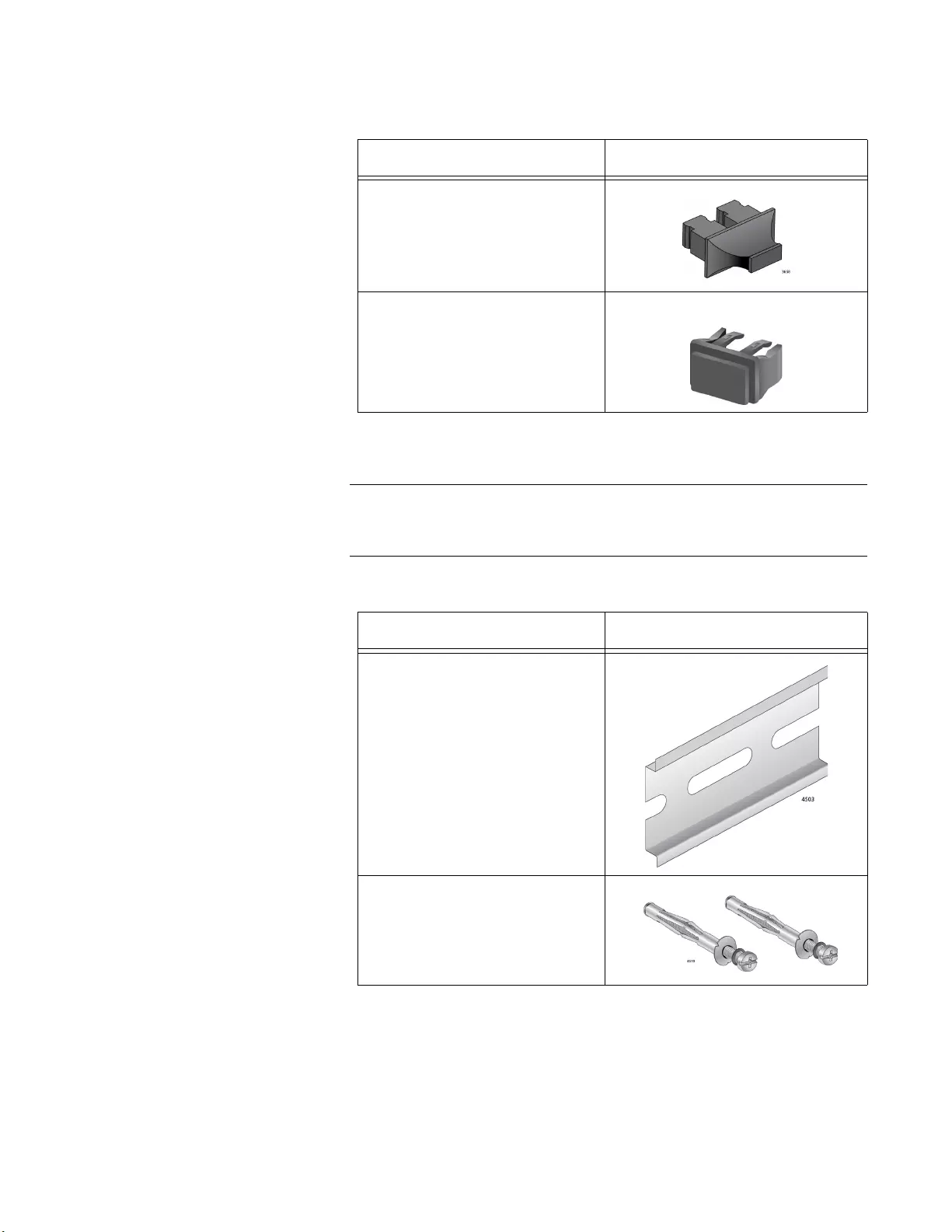
Chapter 2: Installation
31
4. Verify that the hardware components in the wall-mount kit. Table 7
shows a list of the hardware components.
Note
To install the media converter on the wall, you must purchase this
wall-mount kit separately.
One fiber port dust cover (pre-
installed)
For AT-IMC200xTP/SC and
AT-IMC200xT/SC models only
One SFP slot dust cover (pre-
installed)
For AT-IMC2000TP/SP and
AT-IMC2000T/SP models only
Table 7. Components in the Wall Mount Kit
Component Illustration
One piece of DIN rail for wall-
mount
Two sets of metal anchor and
screw for wall-mount
Table 6. Components in the Shipping Box
Component Illustration
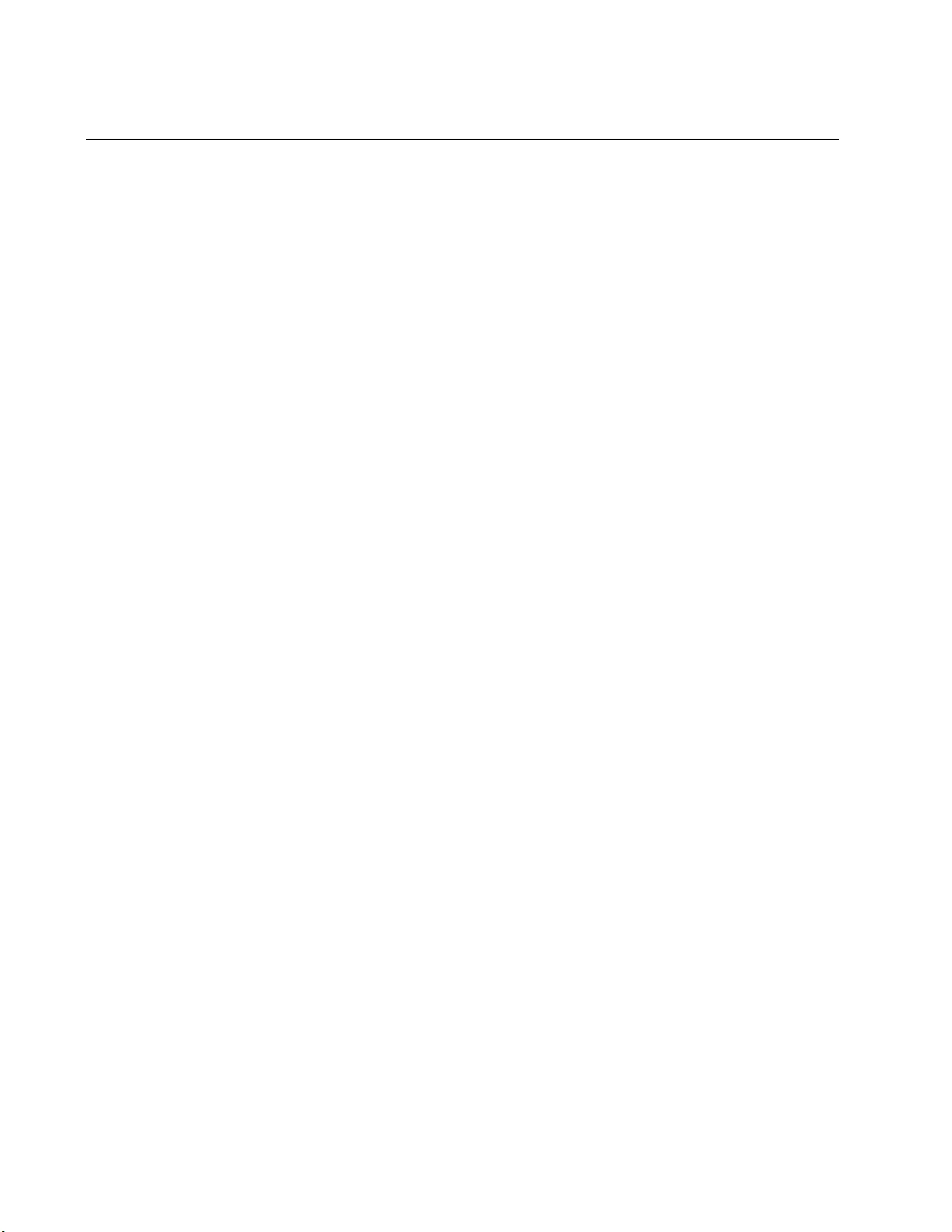
IMC2000/200 Series Media Converter Installation Guide
32
Installing the Media Converter
You may install the media converter on a desktop, on a DIN rail, or on a
wall. Perform one of the following procedures:
To install the media converter on a DIN rail, see “Installing the
Media Converter on a DIN Rail” on page 33.
To install the media converter on a wall, see “Installing the Media
Converter on a Wall” on page 35.
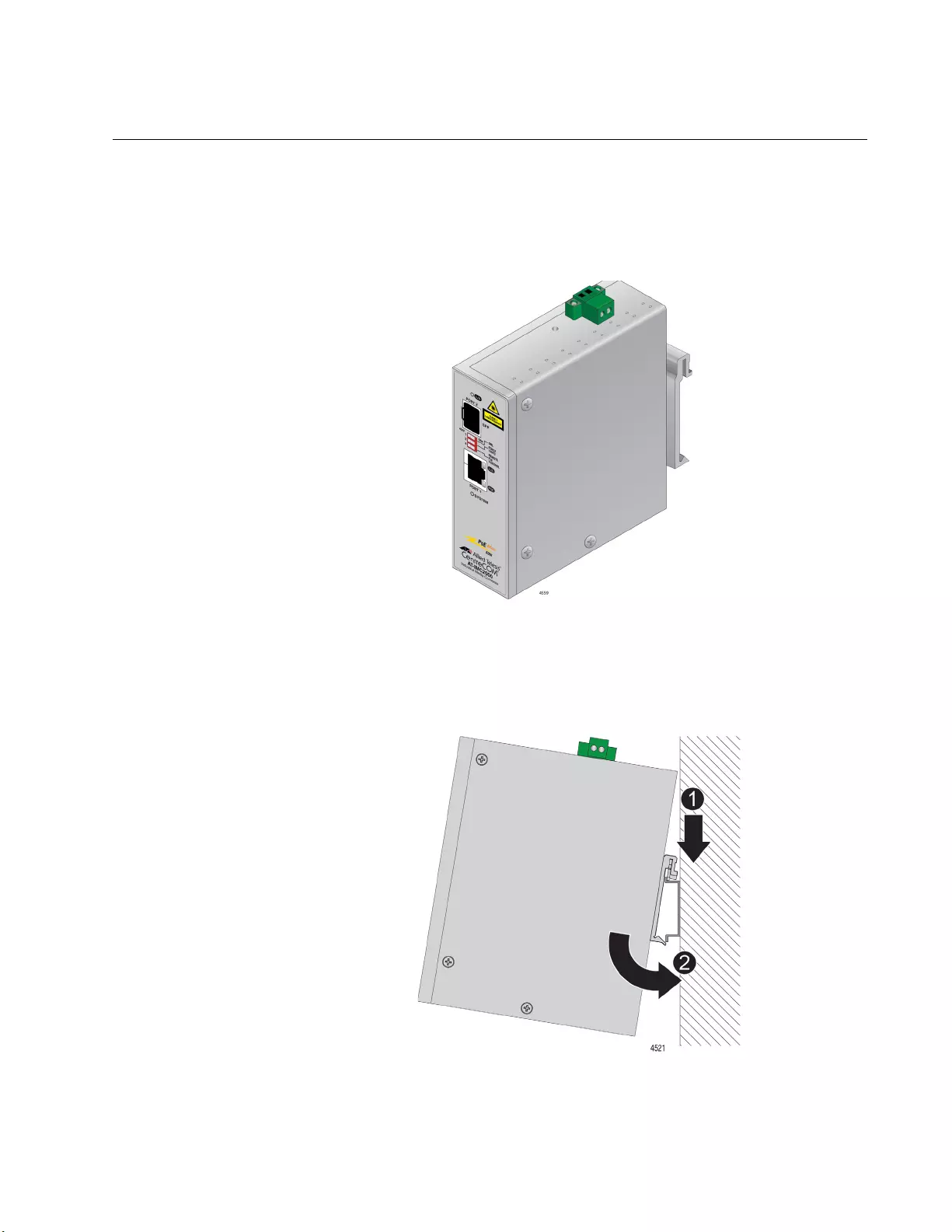
Chapter 2: Installation
33
Installing the Media Converter on a DIN Rail
To install the media converter on a DIN rail, perform the following
procedure:
1. Take the media converter. See Figure 11.
Figure 11. The Media Converter with the Bracket Attached
2. Hook the top of the bracket on the upper side of the DIN rail and snap
down the media converter unit, as shown in Figure 12.
Figure 12. Hook the Bracket on the DIN Rail
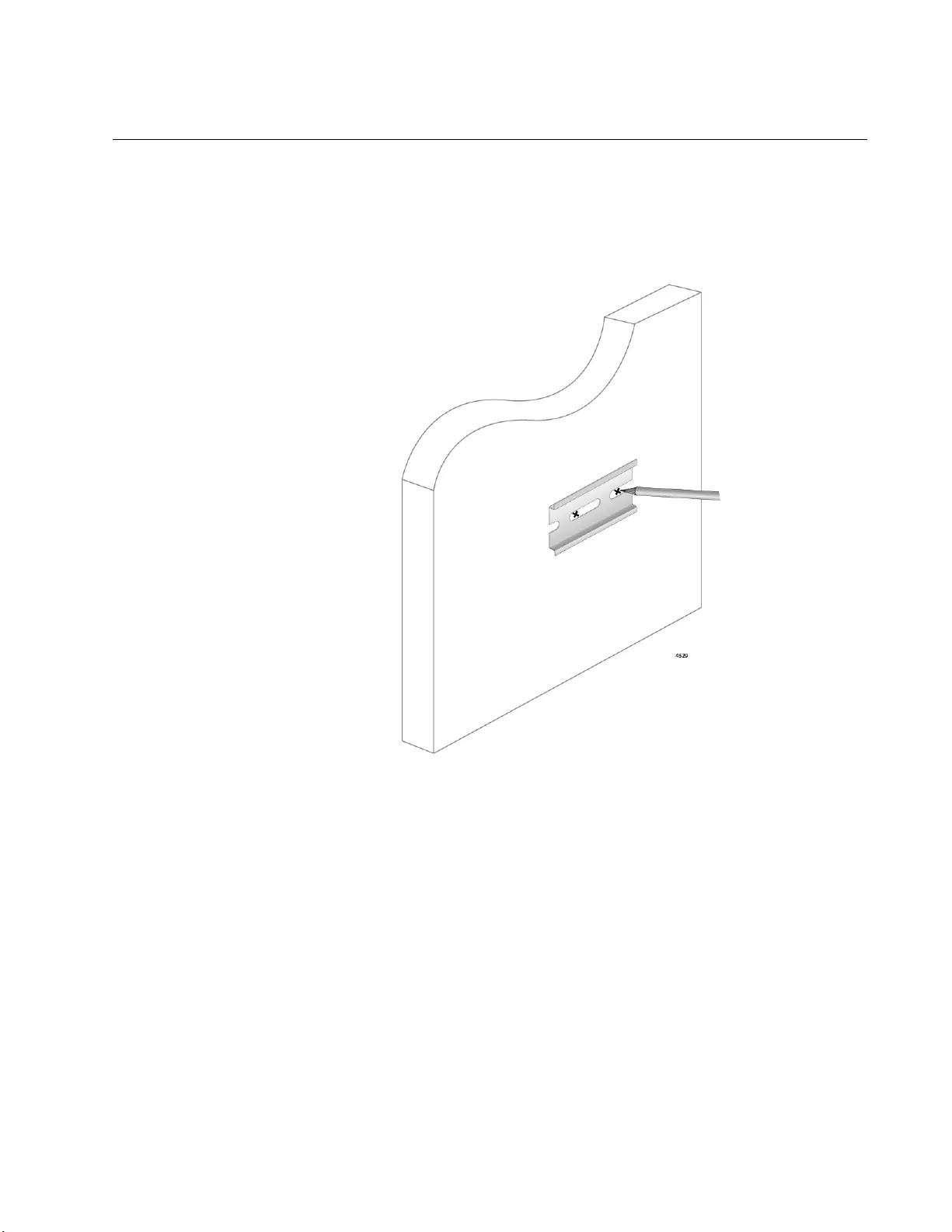
Chapter 2: Installation
35
Installing the Media Converter on a Wall
To install the media converter on a wail, perform the following procedure:
1. Use a pencil or pen to mark the wall with two screw locations in the
openings of your DIN rail. See Figure 14.
Figure 14. Marking the Wall for Screw Locations
2. Pre-drill two 3/16-inch holes where you just marked. See Figure 15 on
page 36.
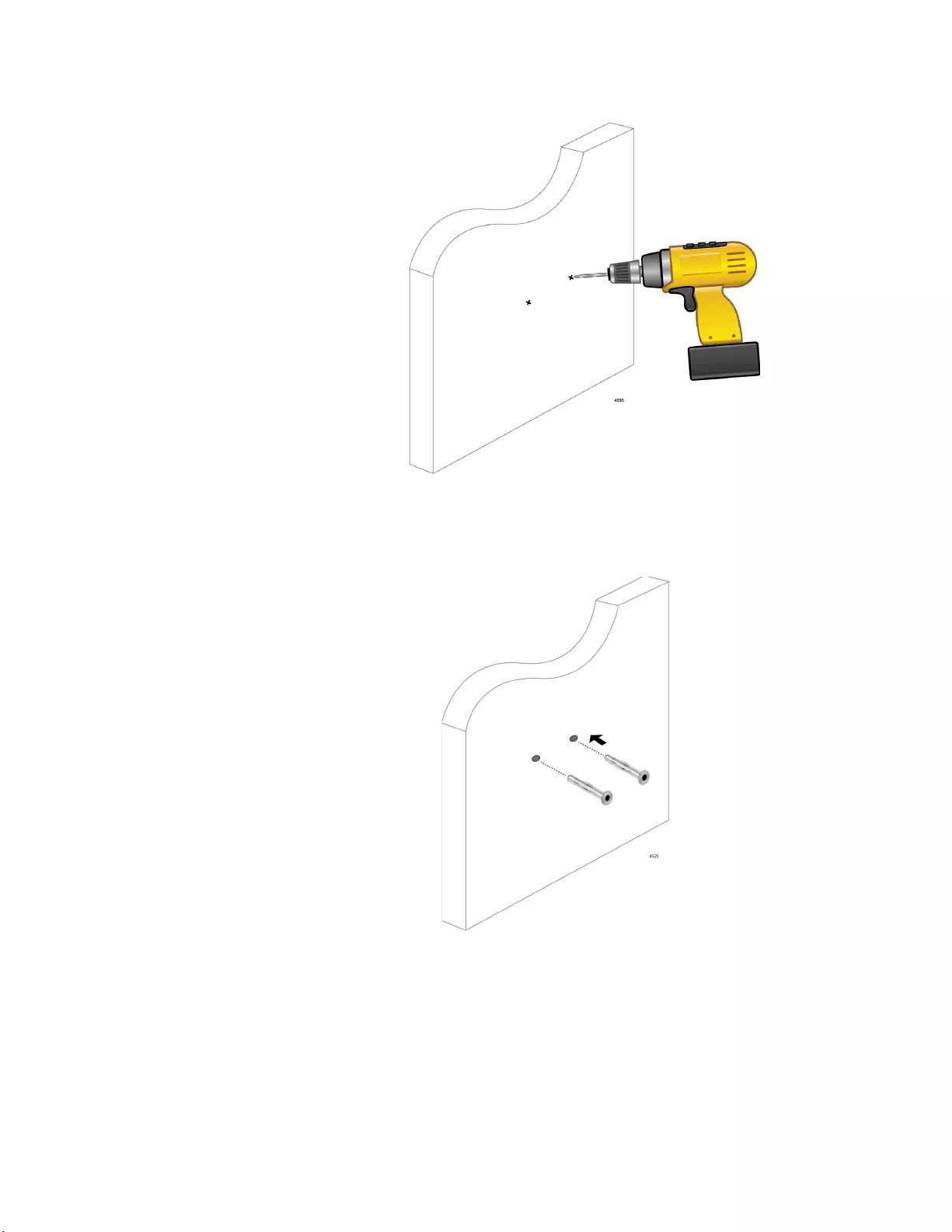
IMC2000/200 Series Media Converter Installation Guide
36
Figure 15. Pre-drilling the Holes on the Wall
3. Insert two metal anchors into the holes you drilled in Step 2.
Figure 16. Pre-drilling Holes
4. Align the openings in the piece of the DIN rail to the metal anchors on
the wall and insert the screws into the metal anchors. See Figure 17
on page 37.
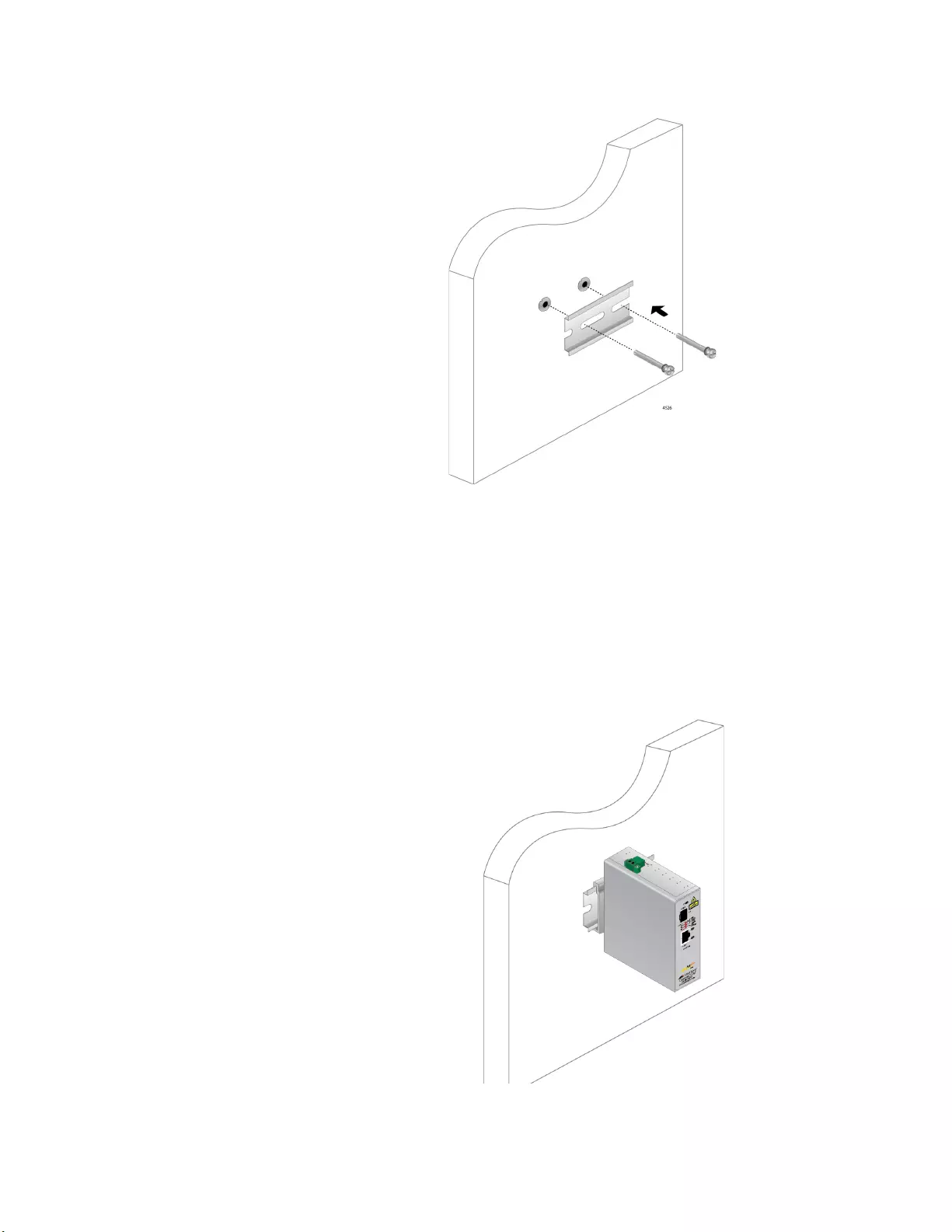
Chapter 2: Installation
37
Figure 17. Installing the Piece of DIN Rail on the Wall
5. Tighten the screws to attach the piece of the DIN rail to the wall.
6. Hook the top of the bracket on the upper side of the piece of the DIN
rail and snap down the media converter unit, as shown in Figure 12 on
page 33.
7. Ensure that the media converter is installed securely to the wall. See
Figure 18.
Figure 18. Media Converter on the Wall
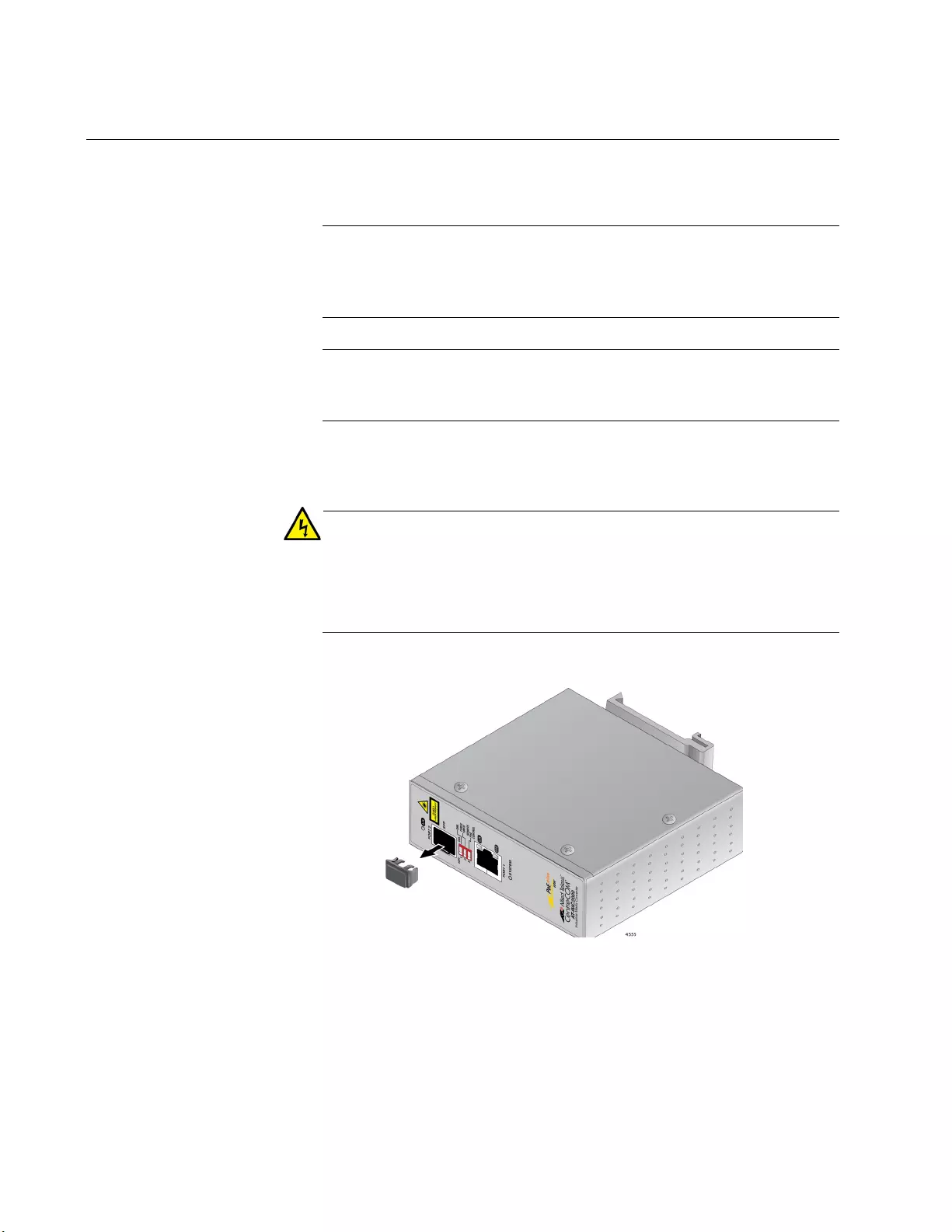
IMC2000/200 Series Media Converter Installation Guide
38
Installing the SFP Transceiver
To install an SFP transceiver, perform the following procedure:
Note
The transceiver can be hot-swapped; you do not need to power off
the media converter to install a transceiver. However, always
remove the cable before removing the transceiver.
Note
You should always install the transceiver before connecting the
fiber-optic cable to it.
1. Remove the transceiver from its shipping container and store the
packaging material in a safe location.
Warning
An SFP transceiver can be damaged by static electricity. Be sure to
observe all standard electrostatic discharge (ESD) precautions,
such as wearing an antistatic wrist strap, to avoid damaging the
transceiver. E86
2. Remove the dust plug from the SFP slot. See Figure 19.
Figure 19. Removing the Dust Plug from an SFP Slot
3. Position the SFP transceiver with the label facing up.
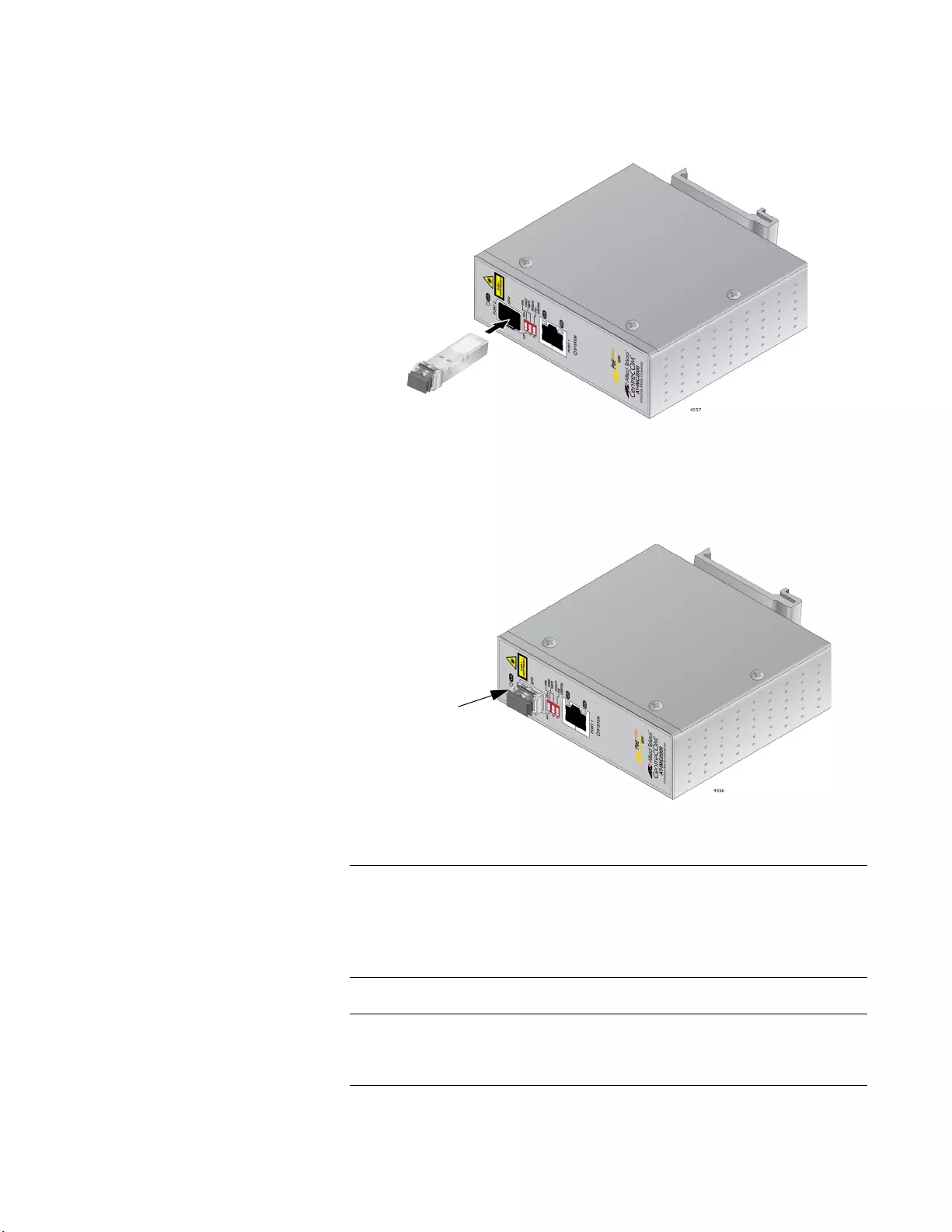
Chapter 2: Installation
39
4. Slide the transceiver into the SFP slot until it clicks into place. See
Figure 20.
Figure 20. Inserting the SFP
5. Verify that the handle on the transceiver is in the upright position, as
shown in Figure 21. This secures the transceiver and prevents it from
being dislodged from the slot.
Figure 21. Positioning the SFP Handle in the Upright Position
Note
SFP transceivers are dust-sensitive. Always keep the plug in the
optical bores when a fiber-optic cable is not installed, or when
storing the SFP. When you do remove the plug, keep it for future
use.
Note
Unnecessary removal and insertion of an SFP can lead to premature
failure.
SFP Transceiver
Handle
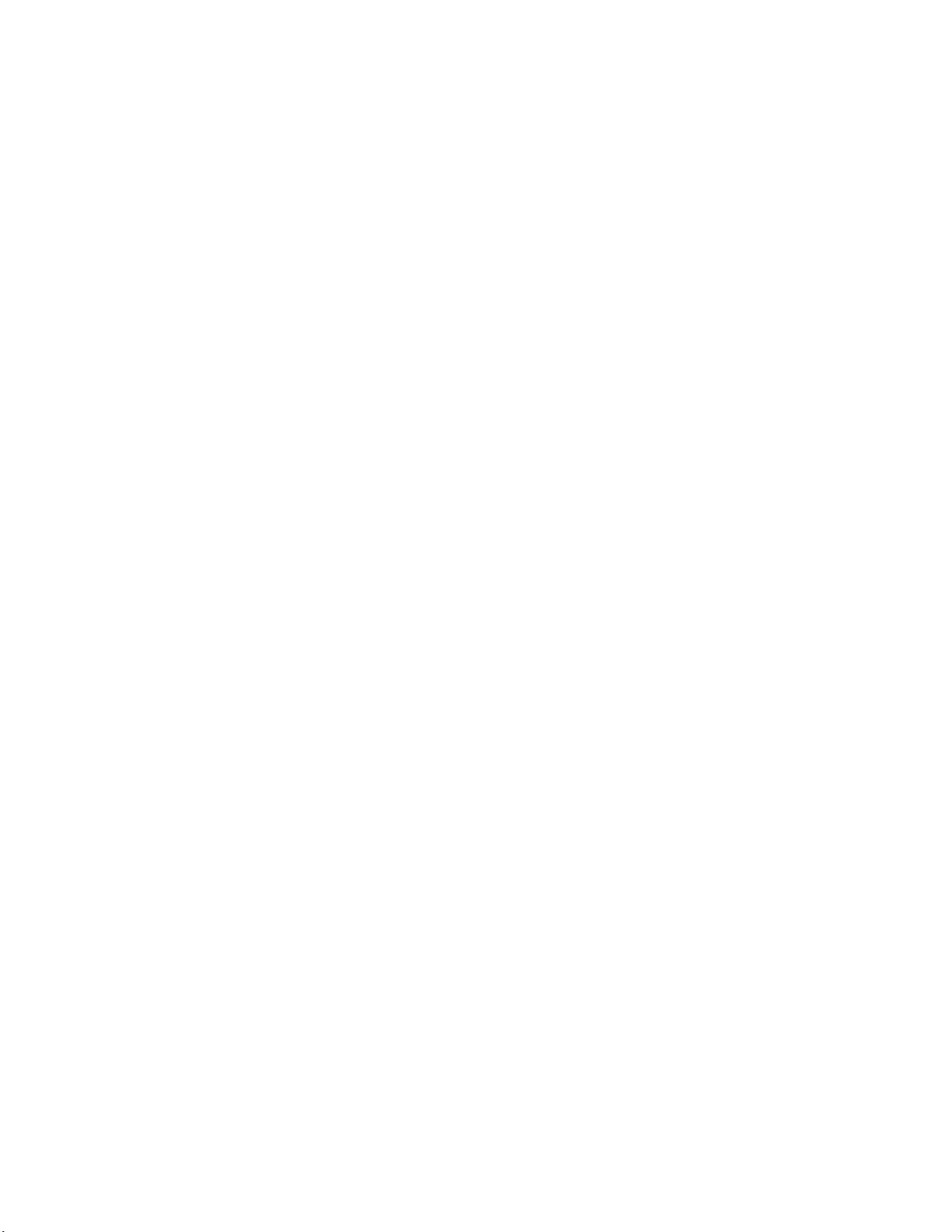
IMC2000/200 Series Media Converter Installation Guide
40
For information on the cable specifications of the SFP, consult the
documentation shipped with the SFP.
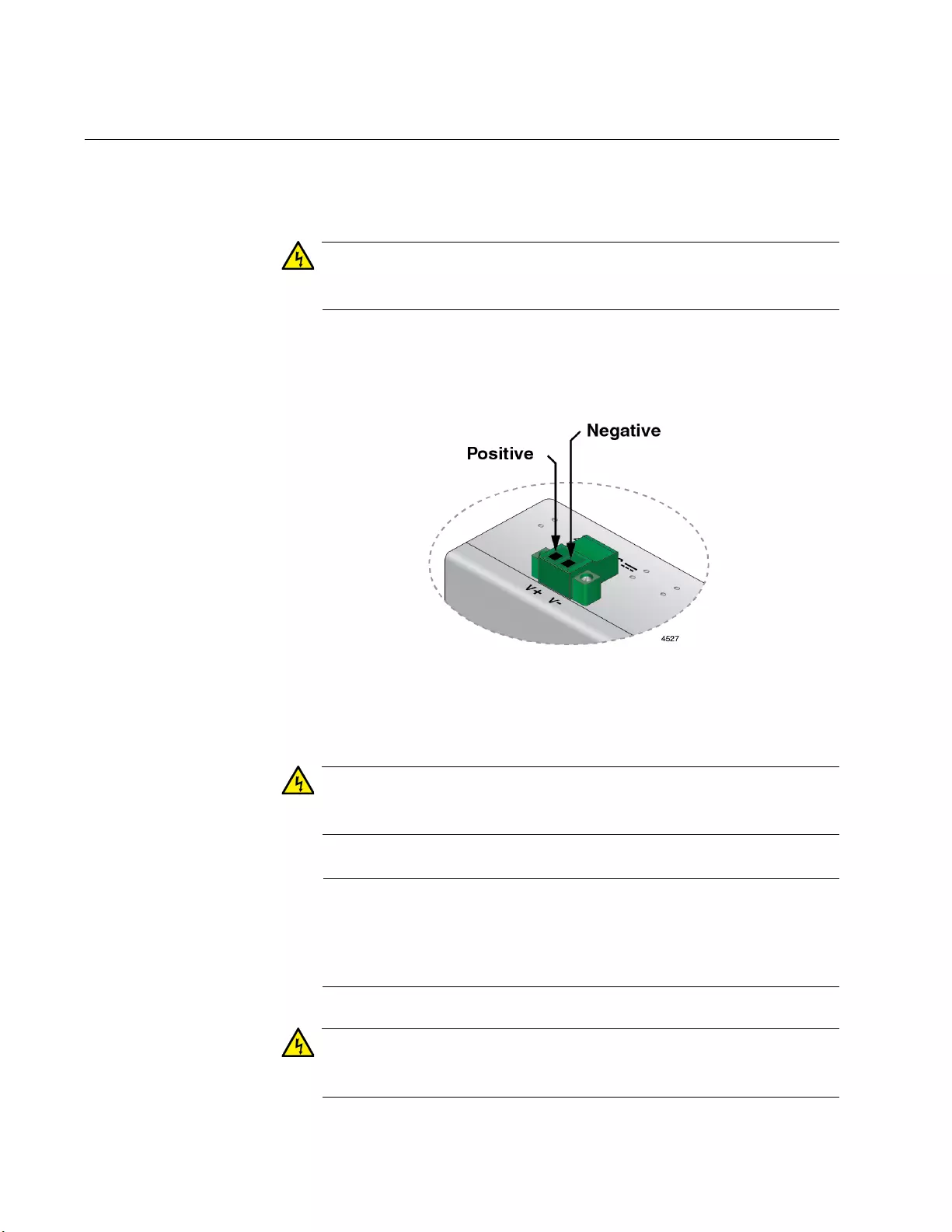
IMC2000/200 Sereis Media Converter Installation Guide
42
Wiring and Powering on the Media Converter
To wire and power on the IMC2000/200 series media converter, perform
the following procedure:
Warning
Only trained and qualified personnel are allowed to install or to
replace this equipment. E14
1. Identify the positive and negative terminals on the DC power supply
terminal block, as shown in Figure 22.
Figure 22. Locating the Terminals on the DC Terminal Block
2. Before you strip and attach the wires, review the following safety
precautions:
Warning
For centralized DC power connection, install only in a restricted
access area. E23
Note
A tray cable is required to connect the power source if the unit is
powered by centralized DC power. The tray cable must be a UL
listed Type TC tray cable and rated at 600 V and 90 degrees C, with
three conductors, minimum 14 AWG. E24
Warning
The source of the DC input shall be isolated from the AC power
source by reinforced insulation. E117
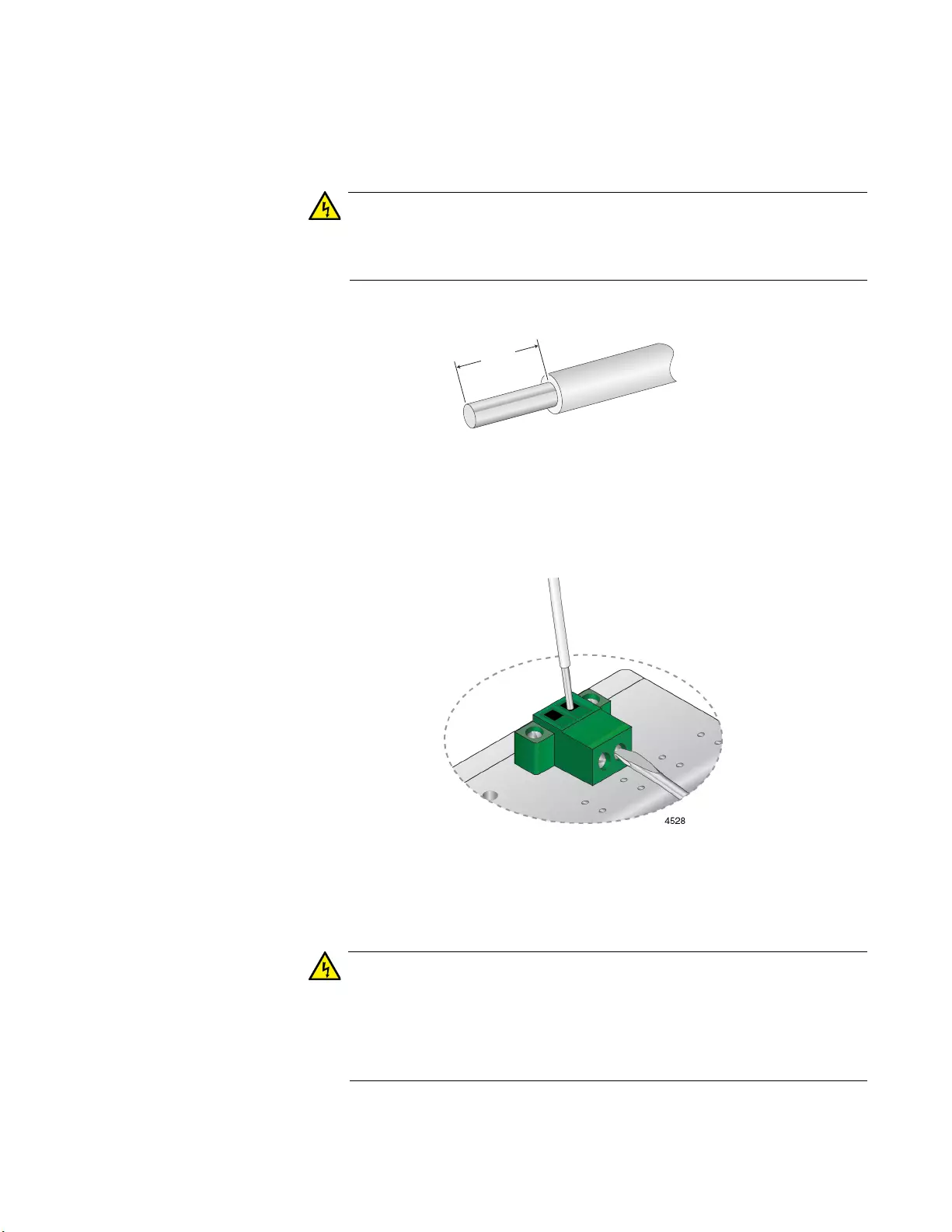
Chapter 3: Powering On the Media Converter
43
3. With a 14-gauge wire-stripping tool, strip the two wires in the tray cable
coming from the DC input power source to 8 millimeters ± 1 millimeters
(0.31 inches ± 0.039 inches), as shown in Figure 23.
Warning
Do not strip more than the recommended amount of wire. Stripping
more than the recommended amount can create a safety hazard by
leaving exposed wire on the terminal block after installation. E10
Figure 23. Stripped Wire
4. Connect the negative feed wire to the terminal marked V- (negative)
by inserting the wire into the terminal block and tightening the
connection with a flathead screwdriver. SeeFigure 24.
Figure 24. Connecting the Feed Wire
5. Connect the positive feed wire to the terminal block marked V+
(positive).
Warning
Check to see if there are any exposed copper strands coming from
the installed wire. When this installation is done correctly there
should be no exposed copper wire strands extending from the
terminal block. Any exposed wiring can conduct harmful levels of
electricity to persons touching the wires. E12
8mm ±1mm
(0.31in. ±0.039in.)
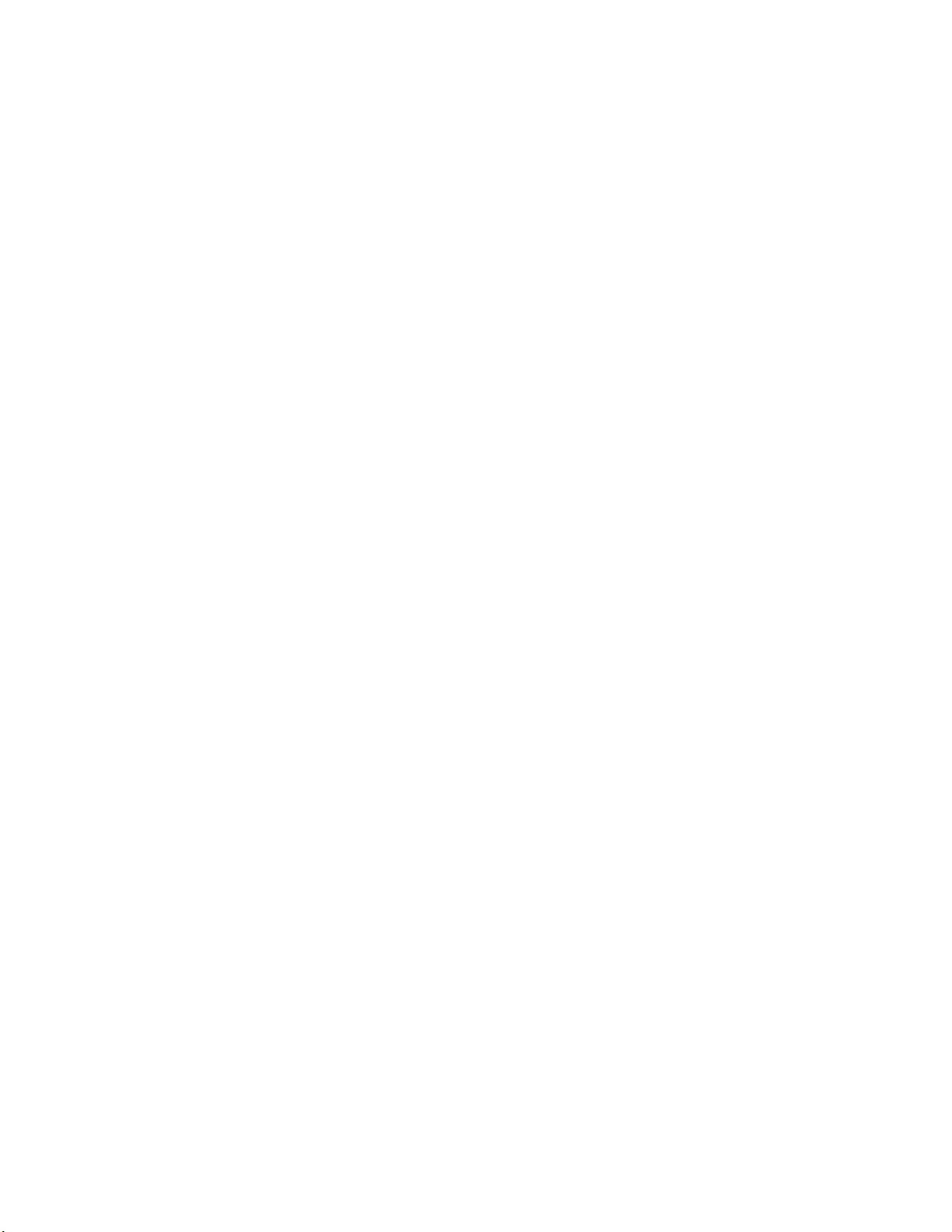
IMC2000/200 Sereis Media Converter Installation Guide
44
6. Secure the cables using multiple cable ties (not provided) to minimize
the chance of the connections being disturbed by casual contact with
the wiring.
Allied Telesis recommends that you use at least four cable ties 10
centimeters (4 inches) apart with the first one located within 15
centimeters (6 inches) of the terminal block.
7. Verify that the SYSTEM LED is green.
If it is not, refer to Chapter 4, “Troubleshooting” on page 45.
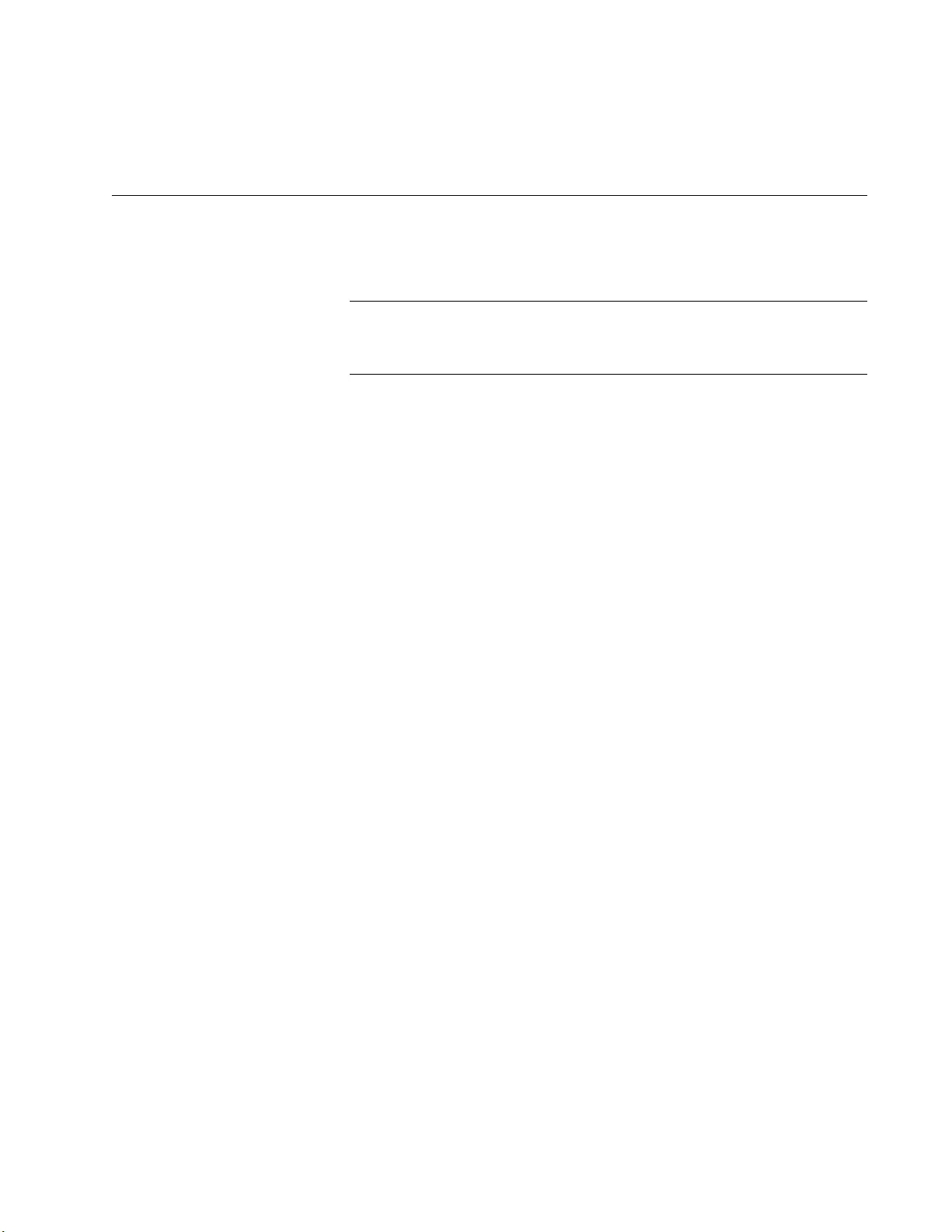
45
Chapter 4
Troubleshooting
This chapter contains information on how to troubleshoot the media
converter if a problem occurs.
Note
For further assistance, please contact Allied Telesis Technical
Support at www.alliedtelesis.com/support.
Problem 1: The SYSTEM LED on the media converter is off.
Solutions: The unit is not receiving power. Try the following:
Verify that the power cord is securely connected to the power
source and to the DC connector of the media converter.
Verify that the power outlet has power by connecting another
device to it.
Try using another power source.
Verify that the DC voltage from the power source is within the
required levels for the AT-IMC2000/200 series media converter.
Solution: An internal component on the unit is damaged or not working
properly. Try the following:
Power cycling the unit.
If power cycling does not clear the fault, return the unit to Allied
Telesis.
Problem 2: The SYSTEM LED on the media converter is blinking slowly.
Solution: An error is present on the unit. Try the following:
Power cycling the unit.
If it is an AT-IMC2000TP/SP or AT-IMC2000T/SP unit, a transmit fault may
be occurring on the SFP module, or the SFP module itself may be causing
some other errors. The media converter will try to clear this error, but if the
error persists, try the following:
Remove and re-seat the SFP module.
Try a different SFP module.
Verify the SFP module is the correct type for your application.
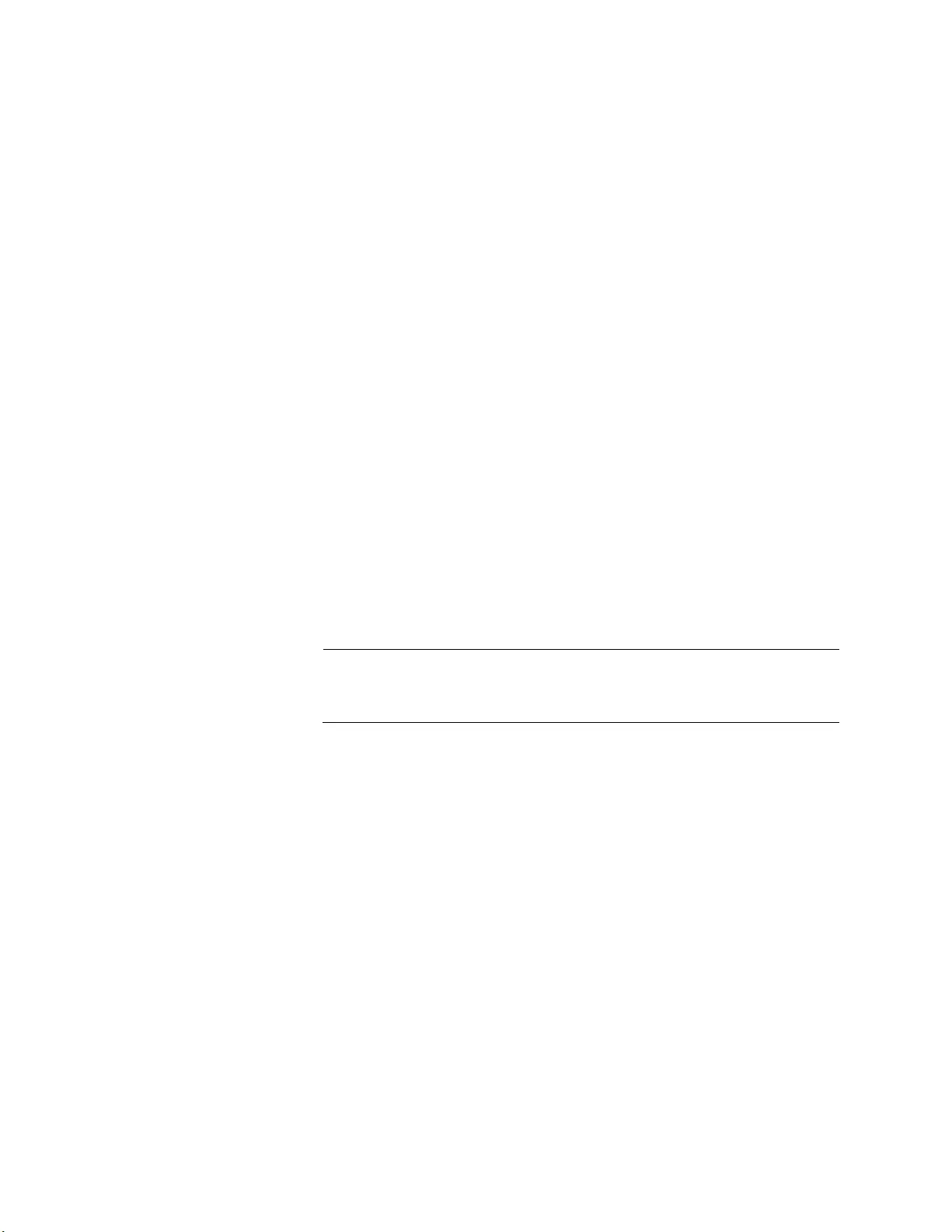
IMC2000/200 Series Media Converter Installation Guide
46
Problem 3: The twisted-pair port on the media converter is connected to
an end node, but the copper port’s L/A LED is off.
Solutions: The port is unable to establish a link to an end node. Try the
following:
Verify that the end node connected to the twisted-pair port is
powered on and is operating properly.
Verify that the twisted-pair cable is securely connected to the port
on the media converter channel and to the port on the remote end-
node.
Verify that the port is connected to the correct twisted-pair cable.
This is to eliminate the possibility that the port is connected to the
wrong end-node, such as a powered-off device.
Try connecting another end node to the twisted-pair port with a
different cable. If the twisted-pair port is able to establish a link,
then the problem is with the cable or the other end-node.
Verify that the twisted-pair cable does not exceed 100 meters (328
feet).
Verify that the end node connected to the media converter is
operating at the same speed.
Verify that you are using the appropriate category of twisted-pair
cable: Category 3 or better for 10 Mbps operation and Category 5
and Category 5E for 100 and 1000 Mbps operation.
Note
A 1000Base connection may require 5 to 10 seconds to establish a
link.
Problem 4: The FIBER port’s L/A LED for the fiber-optic port is off.
Solutions: The fiber-optic port on the transceiver is unable to establish a
link to an end node. Try the following:
Verify that the end node connected to the fiber-optic port is
operating properly.
Verify that the fiber-optic cable is securely connected to the port on
the media converter channel and to the port on the remote end-
node.
Verify that the end node connected to the media converter is
operating at the same speed.
Verify that the media converter’s transmitter port (TX) is connected
to the end node’s receiver port (RX) and that the media converter’s
receiver port (RX) is connected to the end node’s transmitter port
(TX).
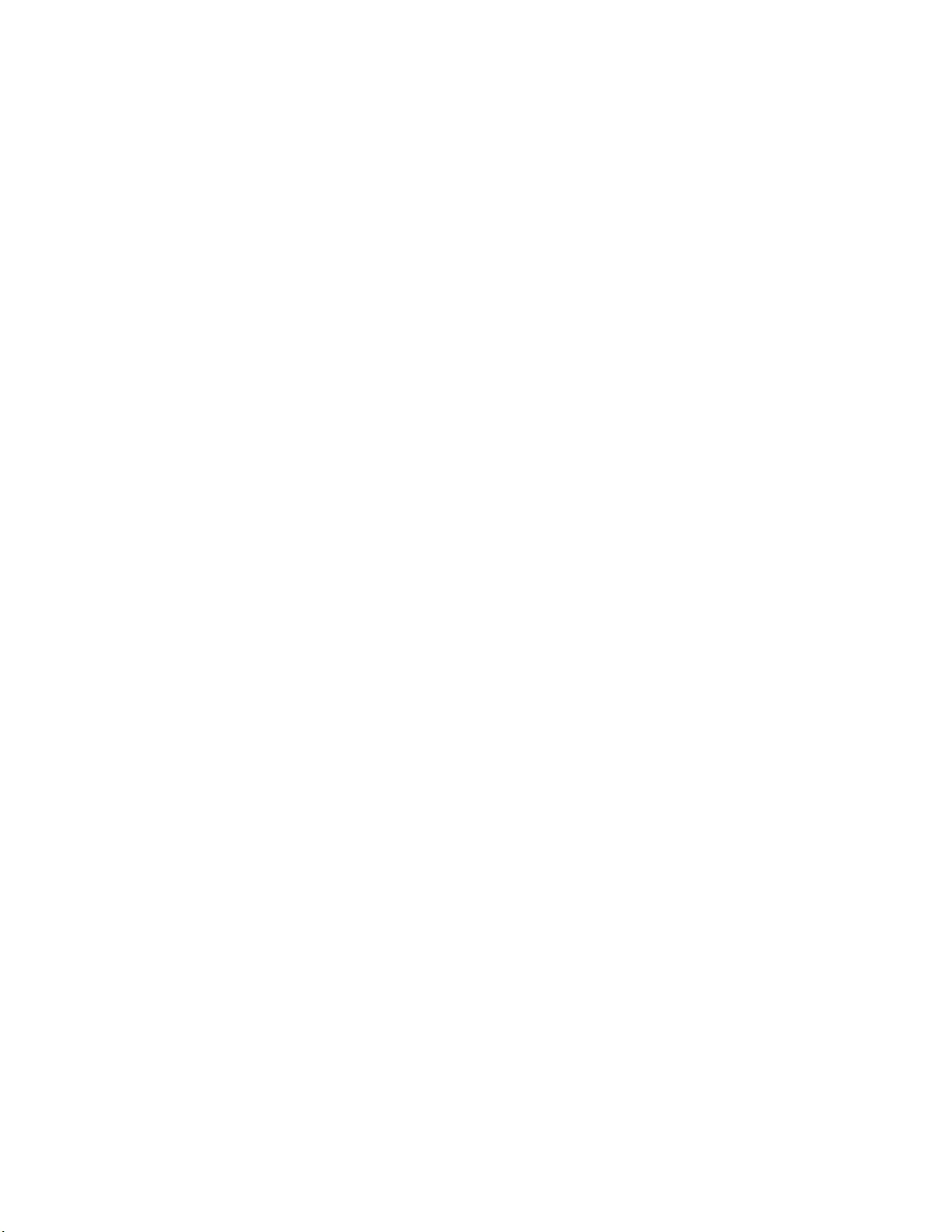
Chapter 4: Troubleshooting
47
On the AT-IMC2000TP/SP or AT-IMC2000T/SP unit, check that
the SFP module is fully inserted in the slot.
On the AT-IMC2000TP/SP or AT-IMC2000T/SP unit, verify that the
operating specifications and wave lengths of the fiber-optic port on
the SFP transceiver and the remote end-node are compatible.
Verify that the correct type of fiber-optic cabling is being used.
Verify that the port is connected to the correct fiber-optic cable.
This is to eliminate the possibility that the port is connected to the
wrong remote end-node, such as a powered-off device.
Try connecting another end node to the fiber-optic port using a
different cable. If the port is able to establish a link, then the
problem is with the cable or with the other end node.
If the remote end-node is a management device, use its
management firmware to determine whether its port is enabled.
Test the attenuation on the fiber-optic cable with a fiber-optic tester
to determine whether the optical signal is too weak (sensitivity) or
too strong (maximum input power).
Problem 5: Network performance between the twisted-pair port on the
media converter and an end node is slow.
Solution: There might be a duplex mode mismatch between the port and
the end node. This occurs when a twisted-pair port using Auto Negotiation
is connected to a device with a fixed duplex mode of full duplex. If this is
the cause of the problem, adjust the duplex mode of the port on the end
node or on the media converter so that both ports are using the same
duplex mode.
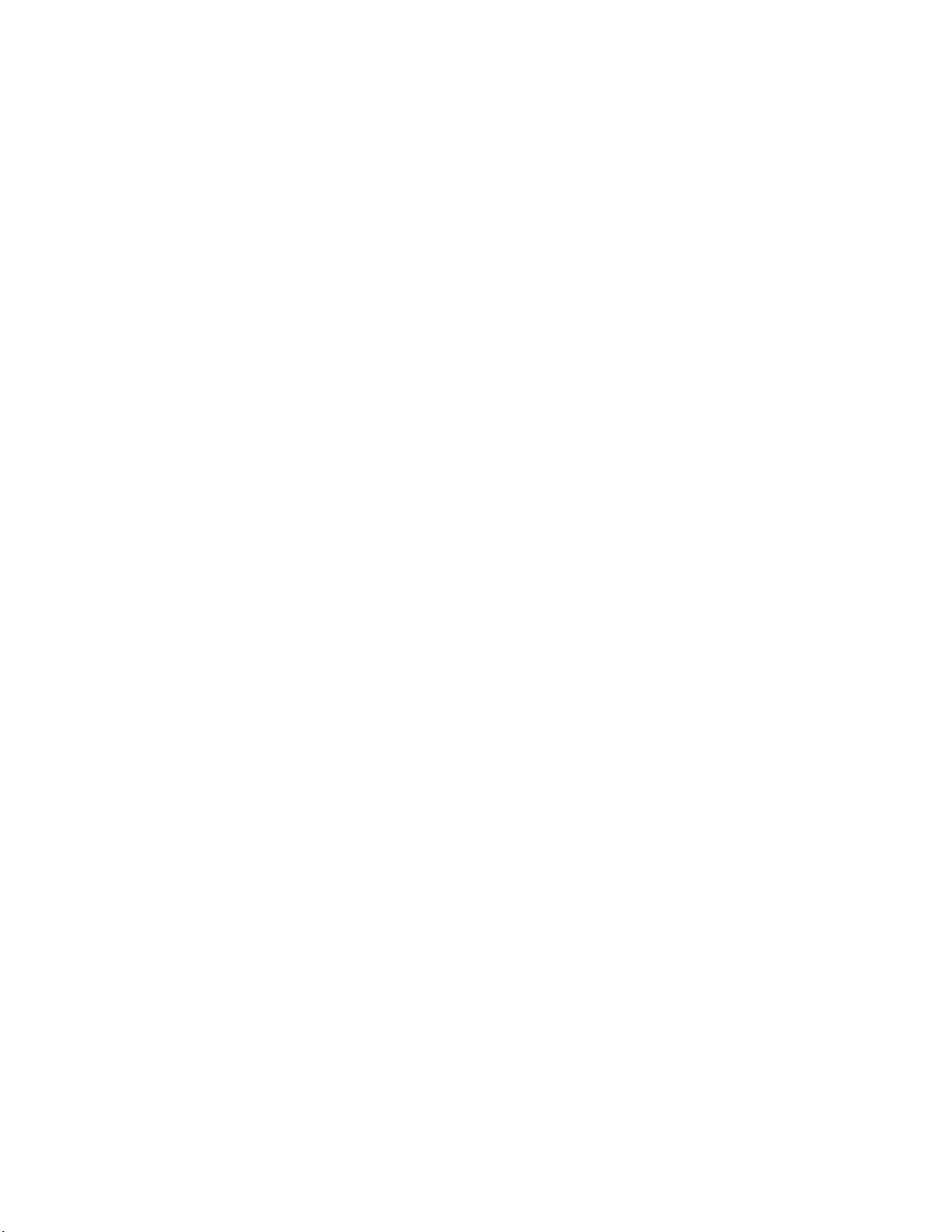
IMC2000/200 Series Media Converter Installation Guide
48
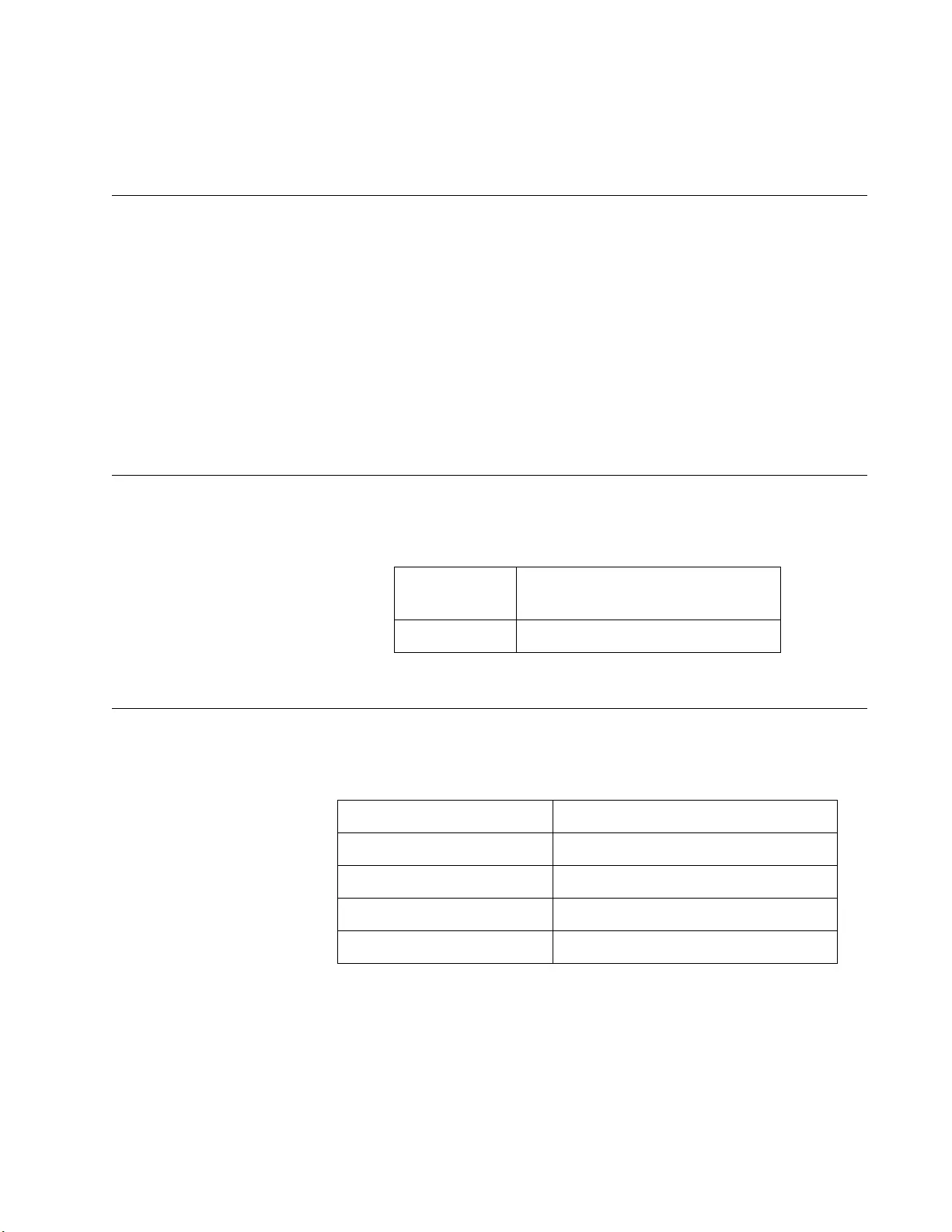
49
Appendix A
Technical Specifications
Below are the technical specifications for the media converters. The
specification categories are as follows:
“Physical Specifications”
“Environmental Specifications”
“Power Specifications” on page 50
“RJ45 Connector and Port Pinouts” on page 50
“Fiber-Optic Port Specifications” on page 52
Physical Specifications
Environmental Specifications
Table 8. Physical Specifications
Dimensions
W x D x H
50.8 mm x 99.1 mm x 20.3 mm
(2.0 in x 3.9 in x 0.8 in)
Weight 0.2 kg (0.4 lb)
Table 9. Environmental Specifications
Operating Temperature -40°C to 75°C (-40°F to 167°F)
Storage Temperature -40°C to 85°C (-40°F to 185°F)
Operating Humidity 5% to 95% non-condensing
Storage Humidity 5% to 95% non-condensing
Operating Altitude Range Up to 2,000 m (6,561.7 ft)
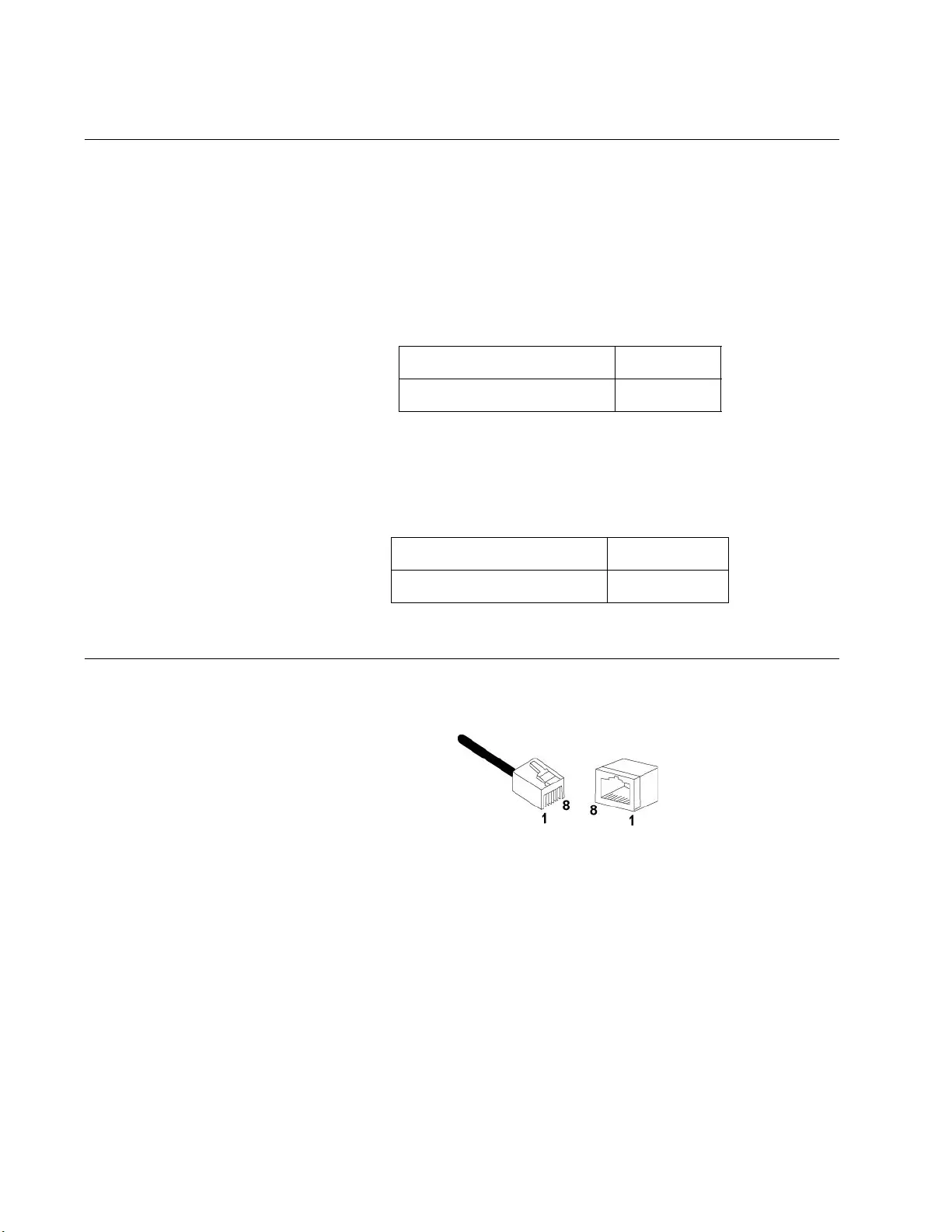
IMC2000/200 Series Media Converter Installation Guide
50
Power Specifications
The following specifications apply to the DC power connector on the
media converter.
Table 10 shows power specifications for the AT-IMC2000TP/SP,AT-
IMC2000TP/SC, and AT-IMC200TP/SC models.
Table 11 shows power specifications for the AT-IMC2000T/SP,
AT-IMC2000T/SC, and AT-IMC200T/SC models.
RJ45 Connector and Port Pinouts
Figure 25 illustrates the pin layout for the RJ45 connector and port.
Figure 25. RJ45 Connector and Port Pin Layout
Table 10. Power Specifications for the AT-IMC2000/200TP Models
Input supply voltage 48-60VDC
Input current 1.5A max
Table 11. Power Specifications for the AT-IMC2000/200T Models
Input supply voltage 12-60 VDC
Input current 200mA max
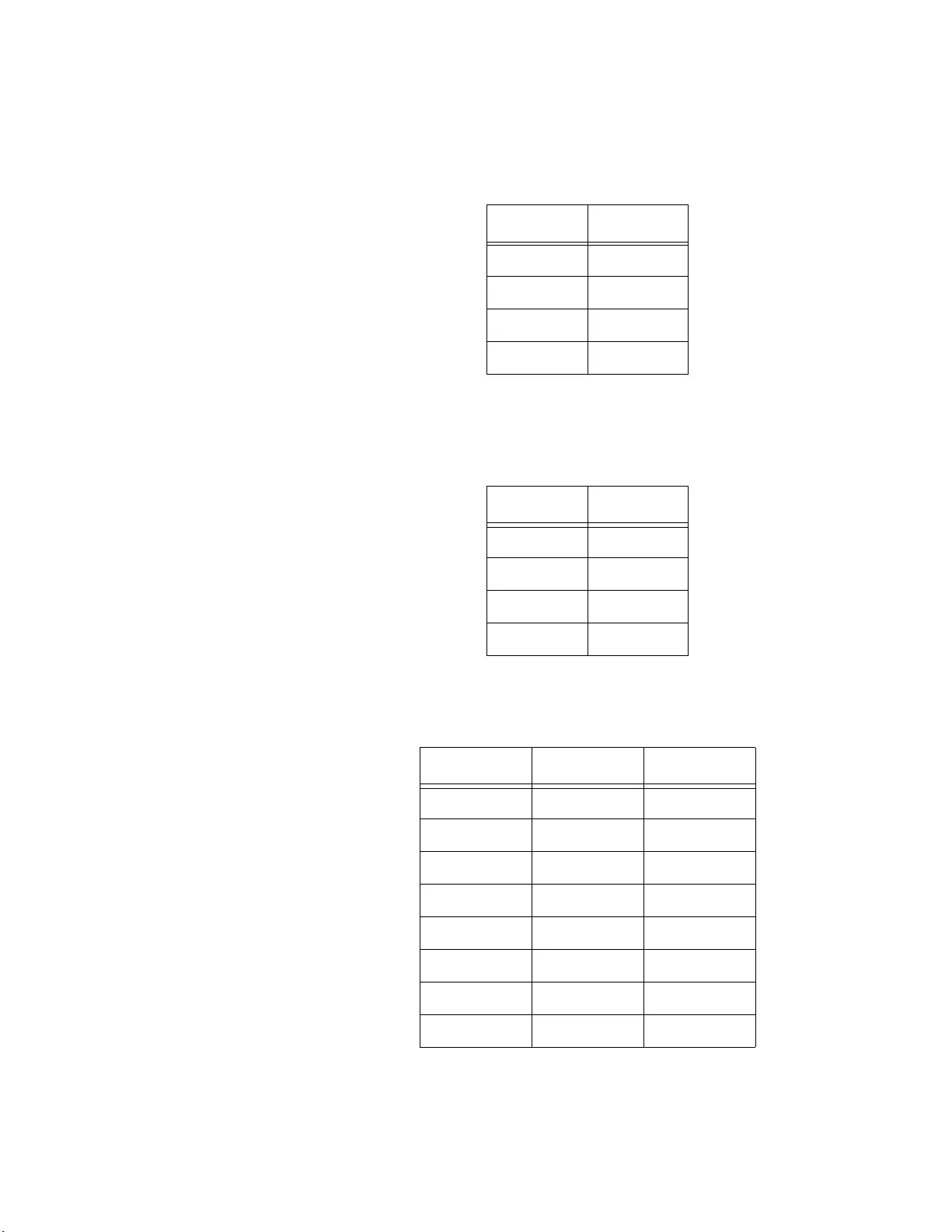
Appendix A: Technical Specifications
51
Table 12 lists the pin signals when a port is operating in the MDI
configuration at 10 or 100 Mbps.
Table 13 lists the pin signals when a port is operating in the MDI-X
configuration at 10 or 100 Mbps.
Table 14 lists the pin signals when a port is operating at 1000 Mbps.
Table 12. MDI Pin Signals (10 or 100 Mbps)
Pin Signal
1TX+
2TX-
3RX+
6RX-
Table 13. MDI-X Pin Signals (10 or 100 Mbps)
Pin Signal
1RX+
2RX-
3TX+
6TX-
Table 14. Pin Signals (1000 Mbps)
Pin Pair Signal
1 1 TX and RX+
2 1 TX and RX-
3 2 TX and RX+
4 3 TX and RX+
5 3 TX and RX-
6 2 TX and RX-
7 4 TX and RX+
8 4 TX and RX-
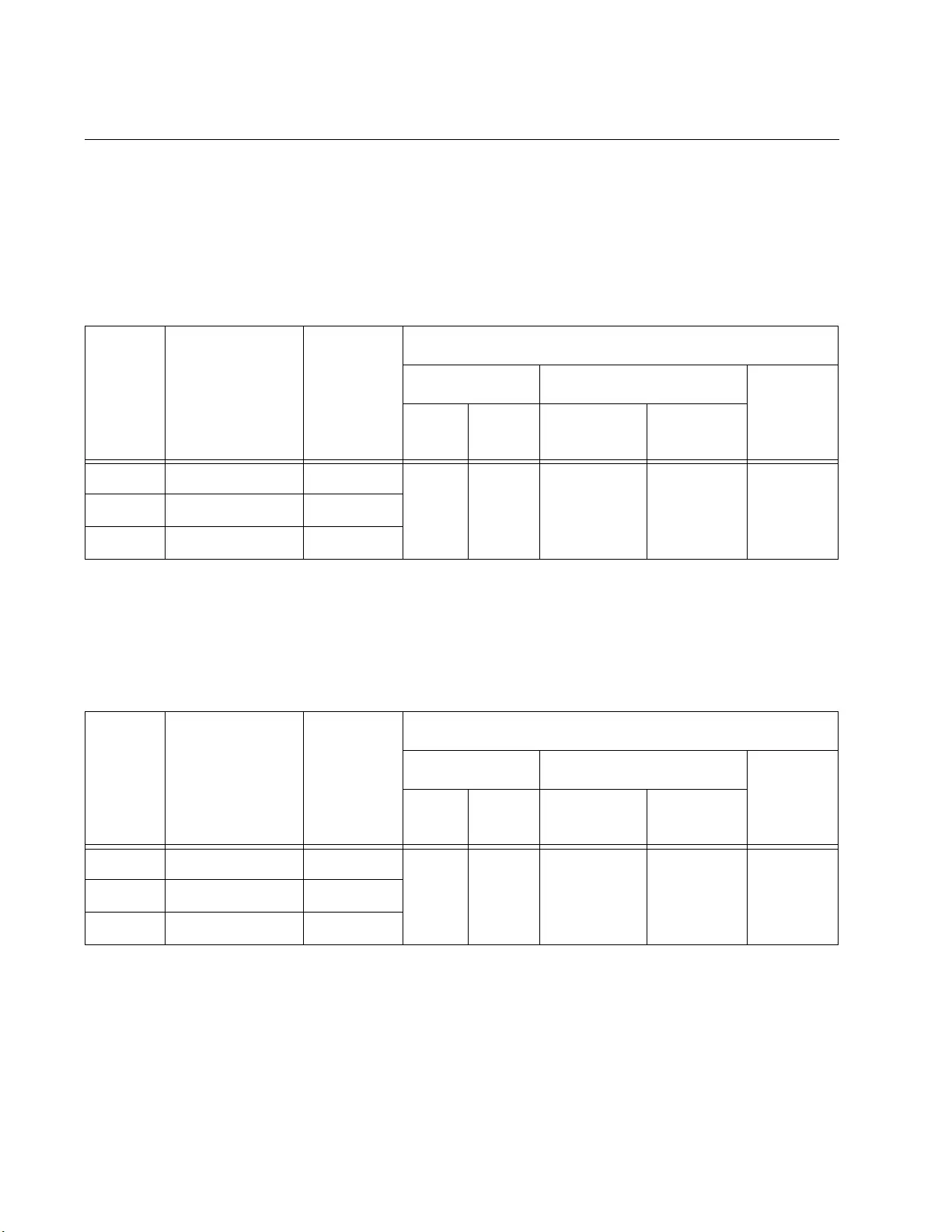
IMC2000/200 Series Media Converter Installation Guide
52
Fiber-Optic Port Specifications
The fiber type for the media converter is multimode.
Table 15 lists fiber-optic port specifications for the AT-IMC2000 media
converters.
Table 16 lists fiber-optic port specifications for the AT-IMC200 media
converters.
Table 15. AT-IMC2000 Fiber-Optic Port Specifications
Fiber
Optic
Cable
Cable
Diameter
(Core/Cladding)
Max
Distance1
Optical Parameters
Launch Power Receive Power Optical
Power
Budget
Min. Max. Min
(Sensitivity)
Max
(Overload)
FDDI 62.5/125 um 220 m
-9.5
dBm
-4.0
dBm -20 dBm -3 dBm 10.5
dBm
OM1 62.5/125 um 275 m
OM2 50/125 um 550 m
1. For reference only, actual distance is dependent on the specific attenuation of the cabling environment.
Table 16. AT-IMC200 Fiber-Optic Port Specifications
Fiber
Optic
Cable
Cable
Diameter
(Core/Cladding)
Max
Distance1
Optical Parameters
Launch Power Receive Power Optical
Power
Budget
Min. Max. Min
(Sensitivity)
Max
(Overload)
FDDI 62.5/125 um 2 km
-20
dBm
-14
dBm -32 dBm -3 dBm 12 dBmOM1 62.5/125 um 2 km
OM2 50/125 um 2 km
1. For reference only, actual distance is dependent on the specific attenuation of the cabling environment.
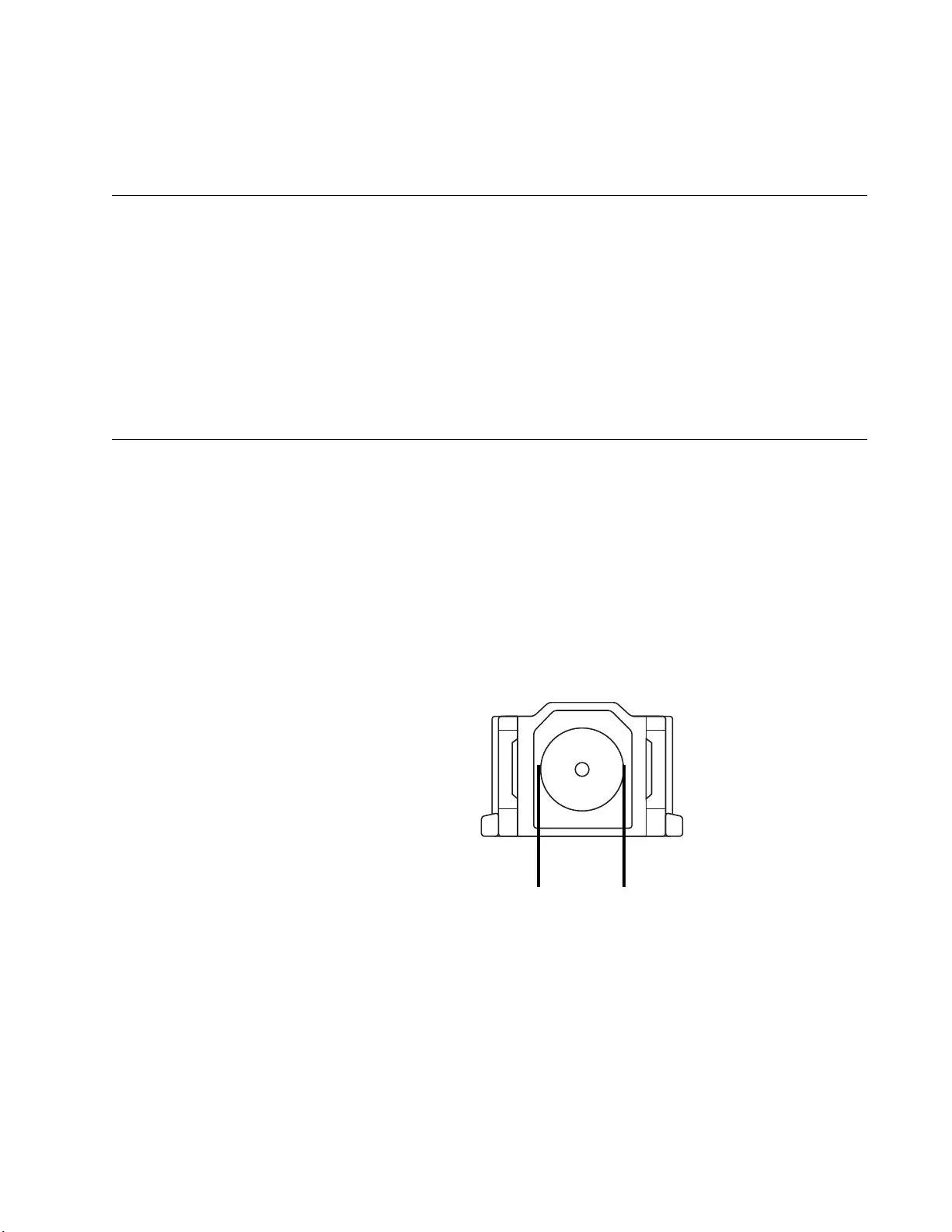
53
Appendix B
Cleaning Fiber-Optic Connectors
This appendix contains the following sections:
“Introduction”
“Using a Cartridge-Type Cleaner” on page 54
“Using a Swab” on page 56
This appendix describes how to clean fiber-optic connectors.
Introduction
The fiber-optic connector consists of a fiber-optic plug and its adapter. The
end of the fiber-optic cable is held in the core of the ferrule in the plug.
Light signals are transmitted through the core of the fiber. Even minor
smudges, or dirt, on the end face of the fiber (completely invisible to the
naked eye) can disrupt light transmission and lead to failure of the
component or of the entire system. Therefore, it is of utmost importance to
clean all fiber-optic connectors before use.
Figure 26 shows the ferrule in an SC connector.
Figure 26. Ferrule in an SC Connector Plug
177
Ferrule
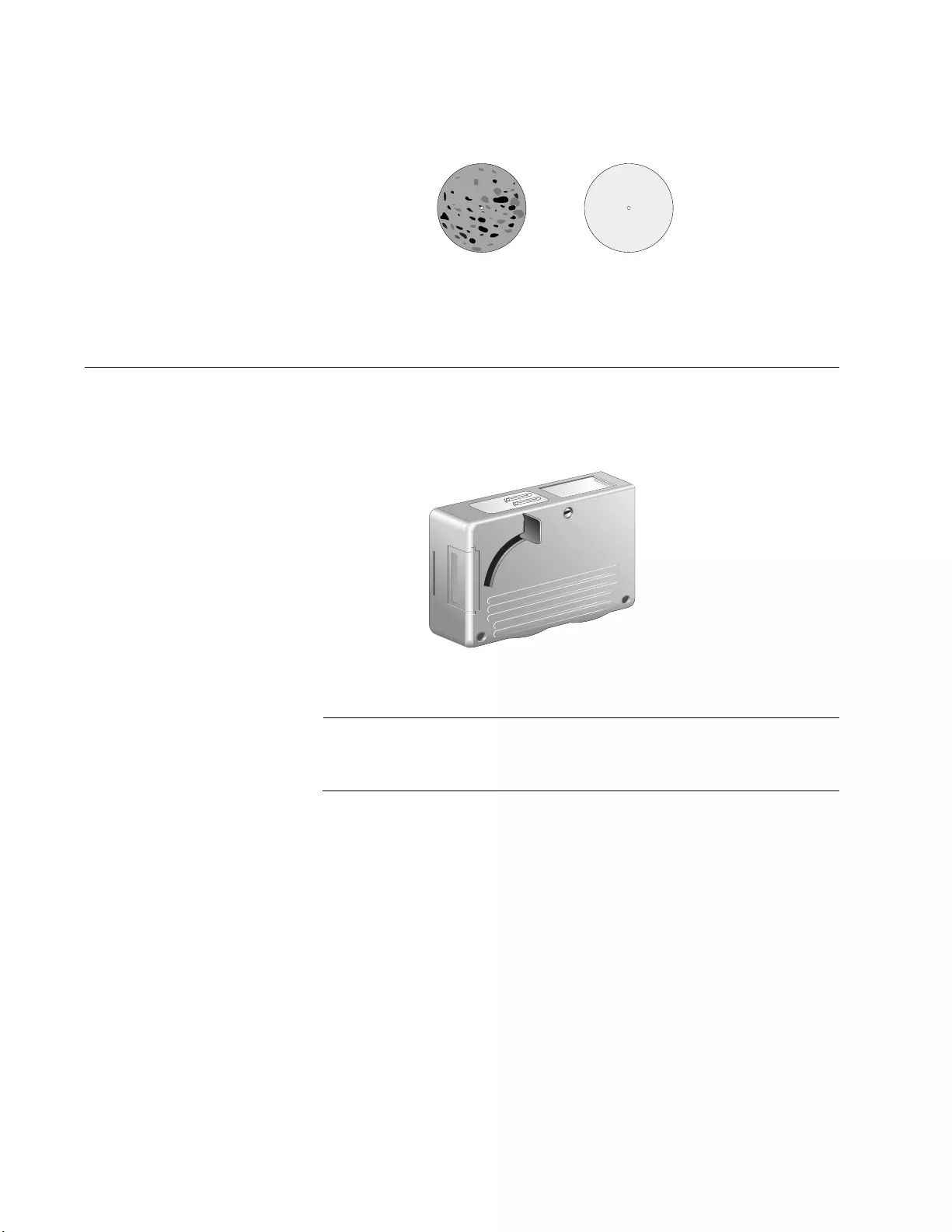
IMC2000/200 Series Media Converter Installation Guide
54
The end face of an unclean and clean ferrule are shown in Figure 27.
Figure 27. Unclean and Clean Ferrule
Using a Cartridge-Type Cleaner
Fiber-optic cartridge cleaners, shown in Figure 28, are available from
many vendors and are typically called “cartridge cleaners”.
Figure 28. Cartridge Cleaner
Note
Do not use compressed air or aerosol air to clean a fiber-optic
connector.
To clean a fiber-optic connector using a cartridge cleaner, perform the
following procedure.
1. With one hand, hold the cartridge cleaner and push the lever on the
cleaning cartridge in the direction of the arrow to expose the cleaning
surface, as shown in Figure 29 on page 55.
2. Place the ferrule tip on the exposed cleaning surface and rub the
ferrule in a downward direction, as shown in Figure 29 on page 55.
156
Unclean Clean
TAPE A
Wiping
Direction
PUSH OPENPUSH OPEN
100
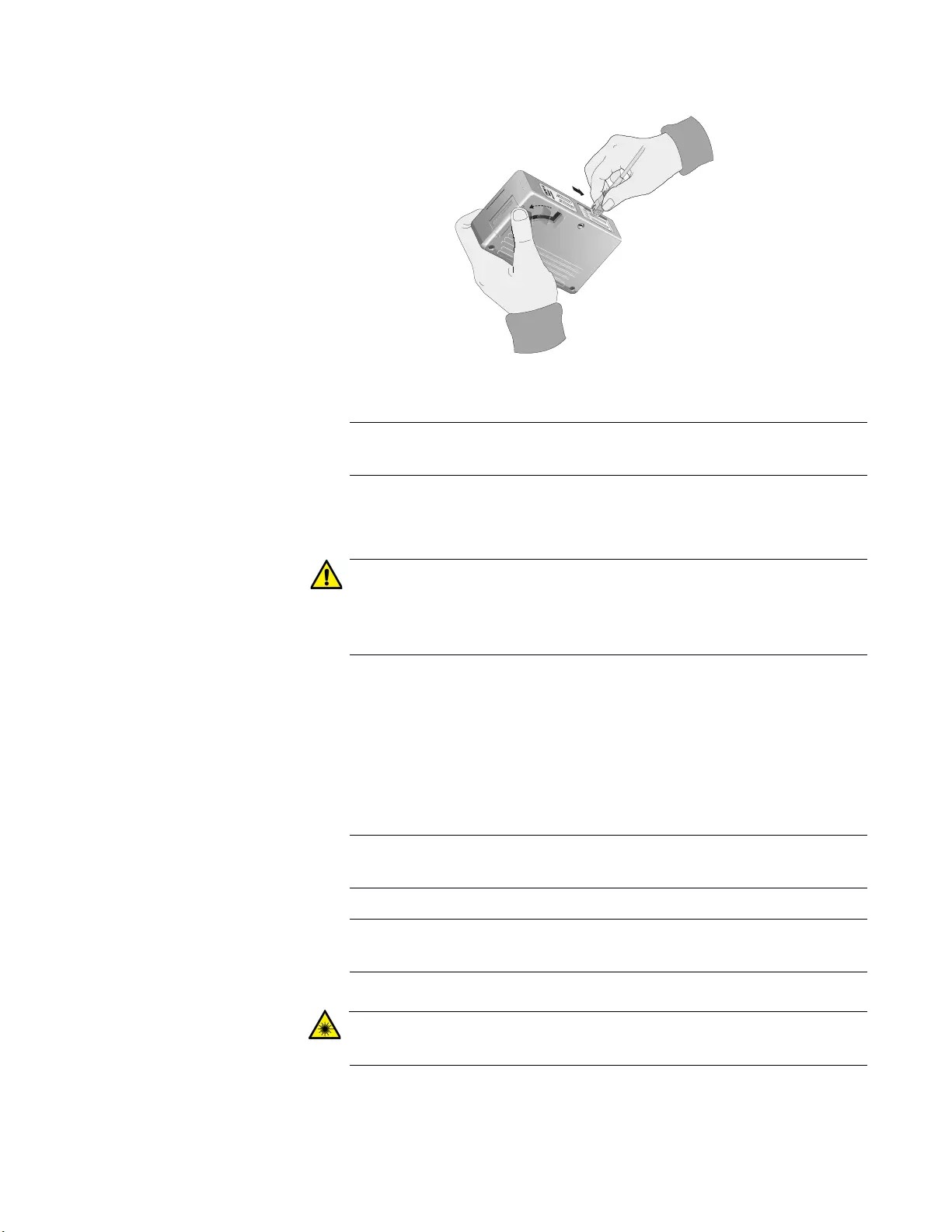
Appendix B: Cleaning Fiber-Optic Connectors
55
Figure 29. Rubbing the Ferrule Tip on the Cleaning Surface
Note
Rub the ferrule tip on the cleaning surface in one direction only.
3. When you reach the end of the cleaning surface, pick up the ferrule tip,
rotate and place it at the top, and rub downwards at least two times.
Caution
Failing to pick up the ferrule tip when you reach the bottom of the
cleaning surface can result in static electricity that can damage the
fiber-optic cable. E82
4. If desired, repeat Step 2 and Step 3.
5. If a fiber inspection scope is available, use the scope to inspect the
ferrule end face to make sure that it is clean.
6. Reconnect the cable to the port or protect the ferrule tip with a dust
cap.
Note
Always keep a dust cap on a fiber-optic cable when it is not in use.
Note
Do not touch the end face of the ferrule in the connector.
Warning
Do not stare into the laser beam. L2
102
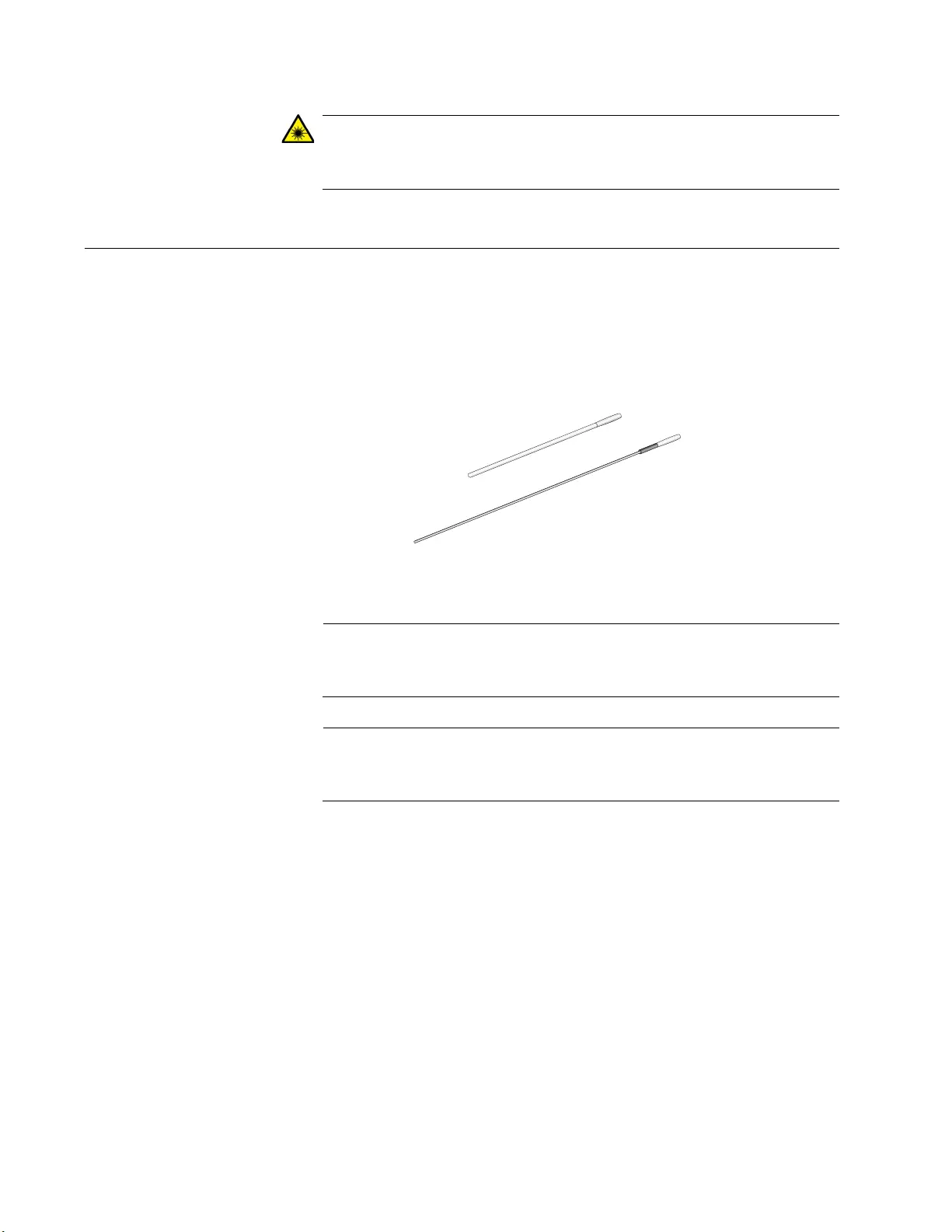
IMC2000/200 Series Media Converter Installation Guide
56
Warning
Do not look directly at the fiber-optic cable ends or inspect the cable
ends with an optical lens. L6
Using a Swab
Specially treated swabs, or stick cleaners, are available for cleaning inside
connector adapters or hard-to-reach ferrule tips. These swabs, often
referred to as “lint-free” or “alcohol-free” swabs, shown in Figure 30, are
available from many vendors. Stick cleaners are available in both 2.5 mm
and 1.25 mm sizes for use on SC and MU connectors respectively.
Figure 30. Lint-Free and Alcohol-Free Swabs
Note
Never use a household cotton swab and alcohol to clean a fiber-
optic connector. This may leave a residue on the ferrule tip.
Note
Do not used compressed air or aerosol air to clean a fiber-optic
connector.
106
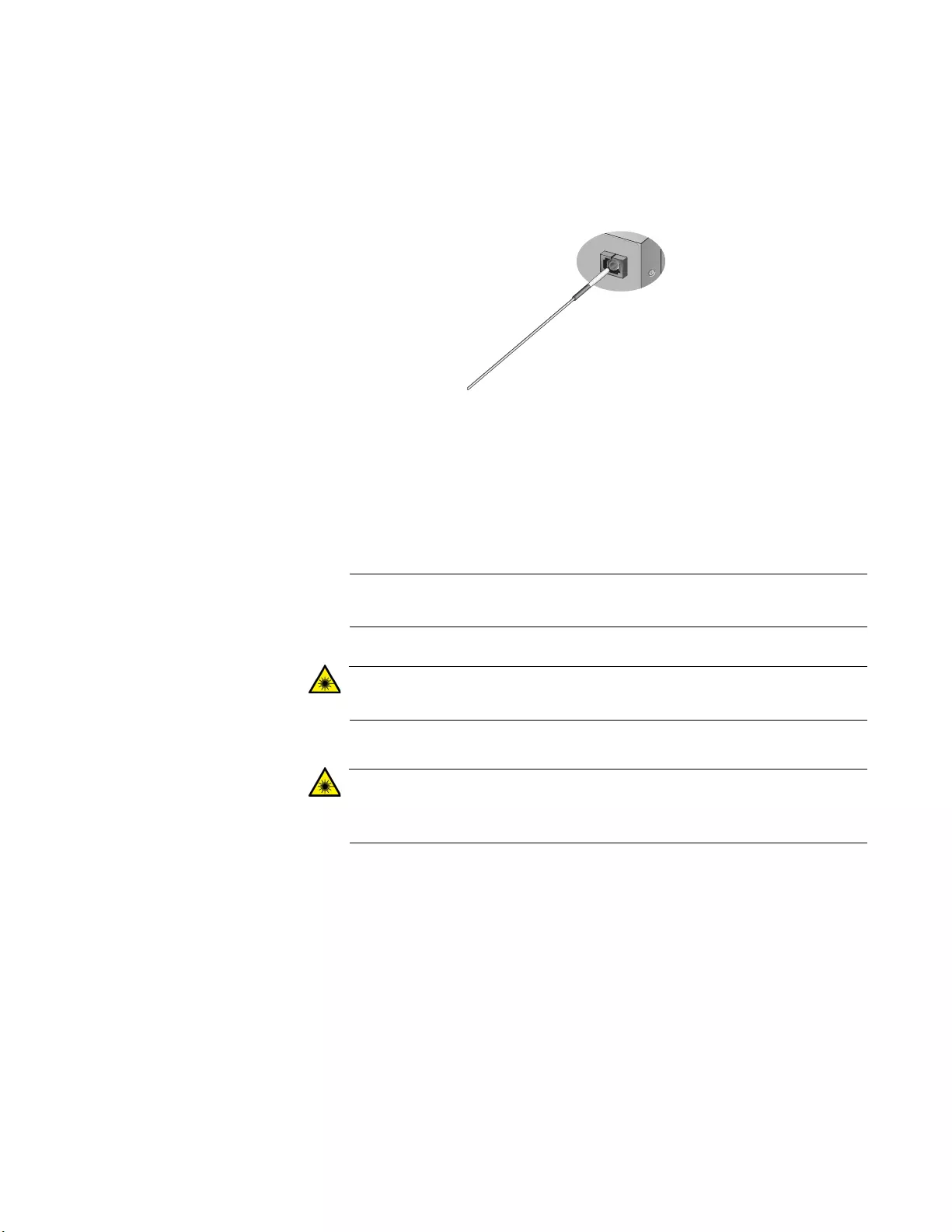
Appendix B: Cleaning Fiber-Optic Connectors
57
To clean a recessed ferrule using a swab, perform the following
procedure.
1. Insert the swab into the adapter as shown in Figure 31. Rub the ferrule
tip with the swab.
Figure 31. Cleaning a Recessed Ferrule
2. If desired, repeat Step 1.
3. If a fiber inspection scope is available, use the scope to inspect the
connector to make sure that it is clean and to check for scratches, pits,
or other problems that may affect performance.
Note
Always keep a dust cap on a fiber-optic cable when it is not in use.
Warning
Do not stare into the laser beam. L2
Warning
Do not look directly at the fiber-optic cable ends or inspect the cable
ends with an optical lens. L6
157
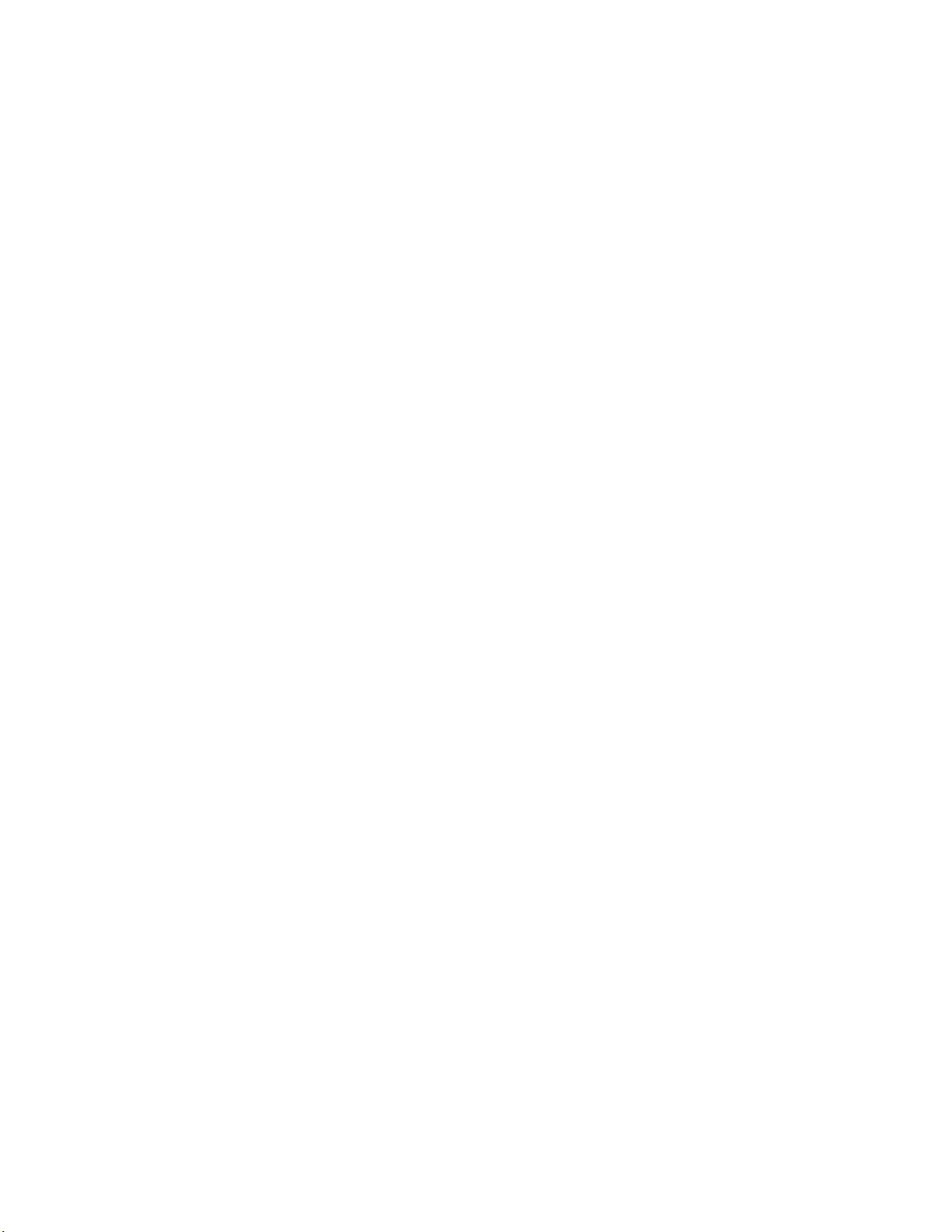
IMC2000/200 Series Media Converter Installation Guide
58