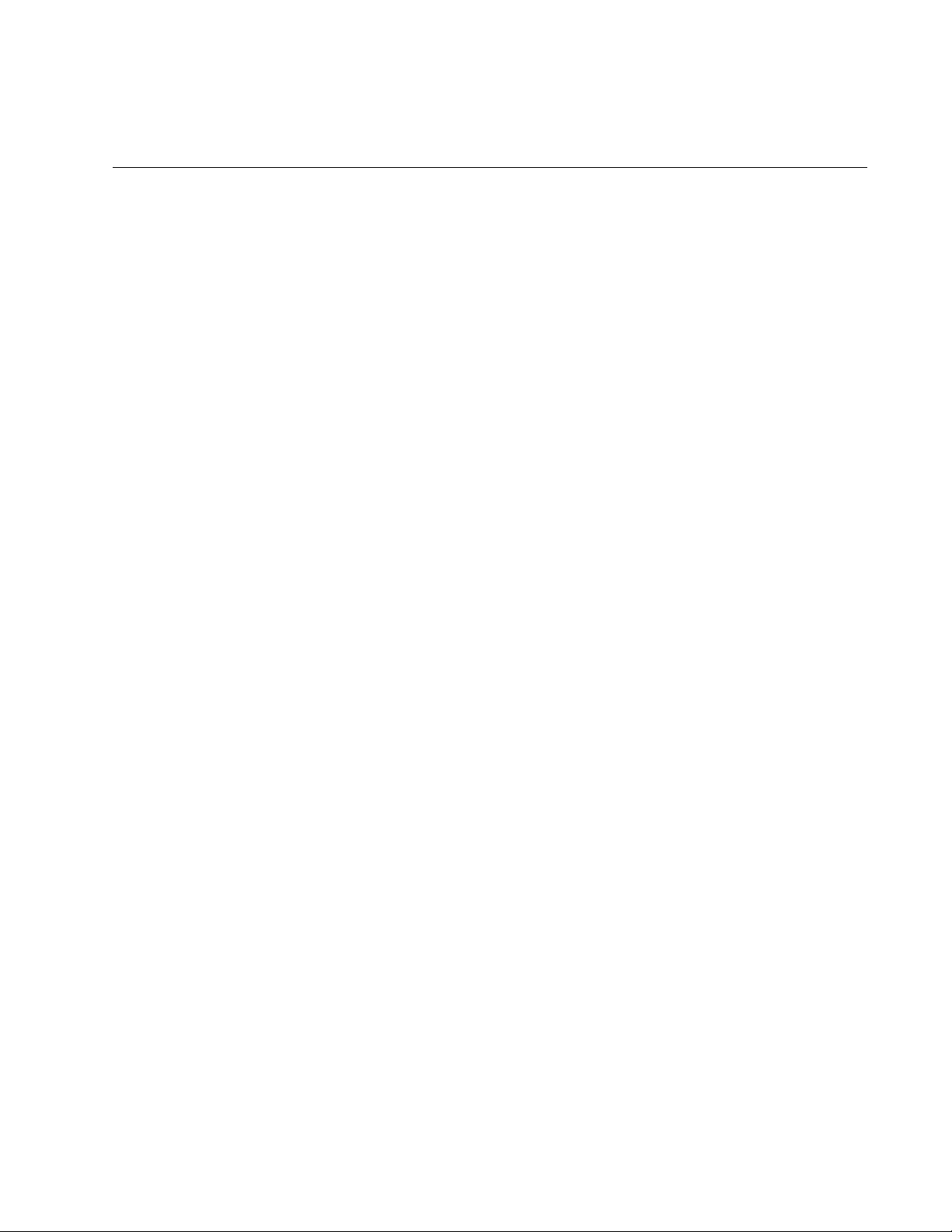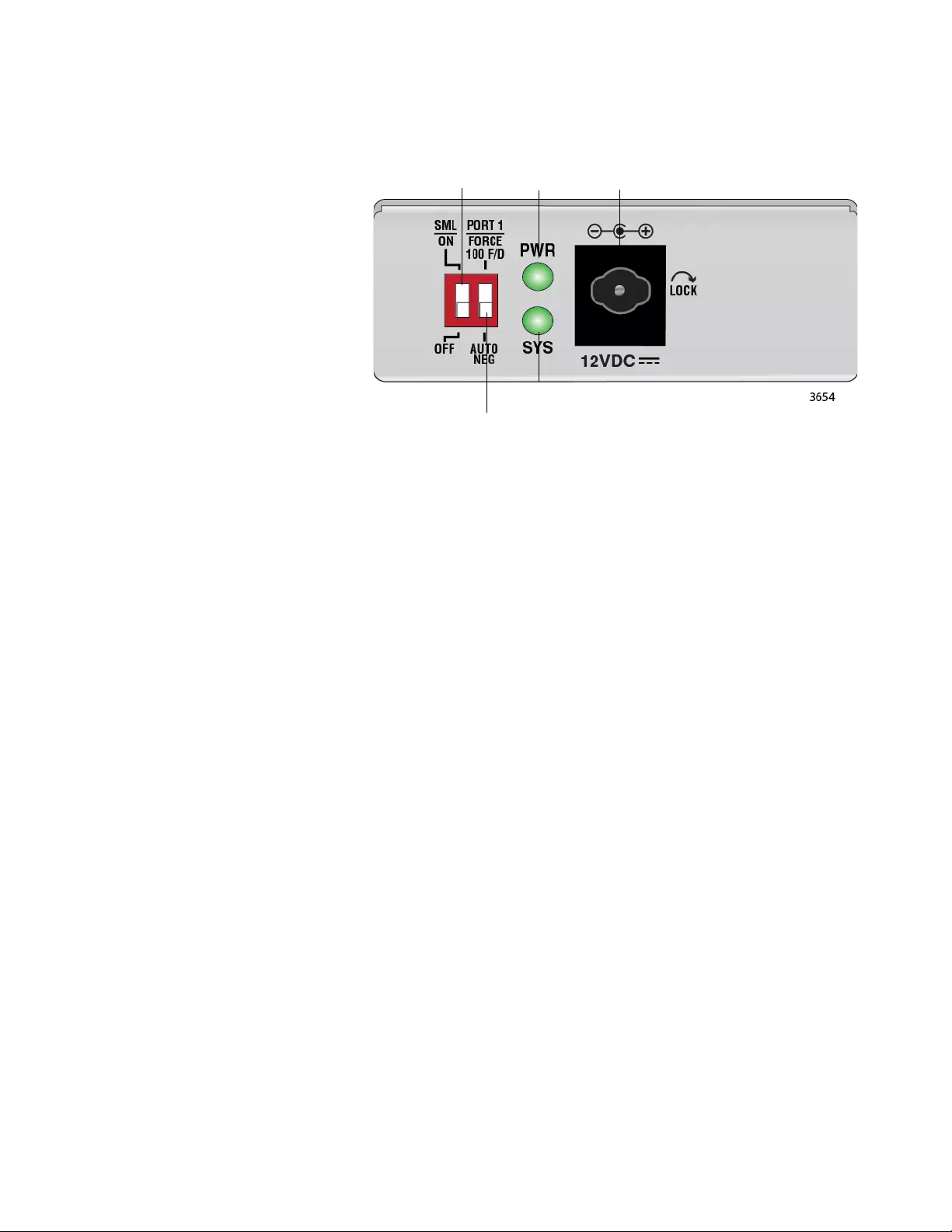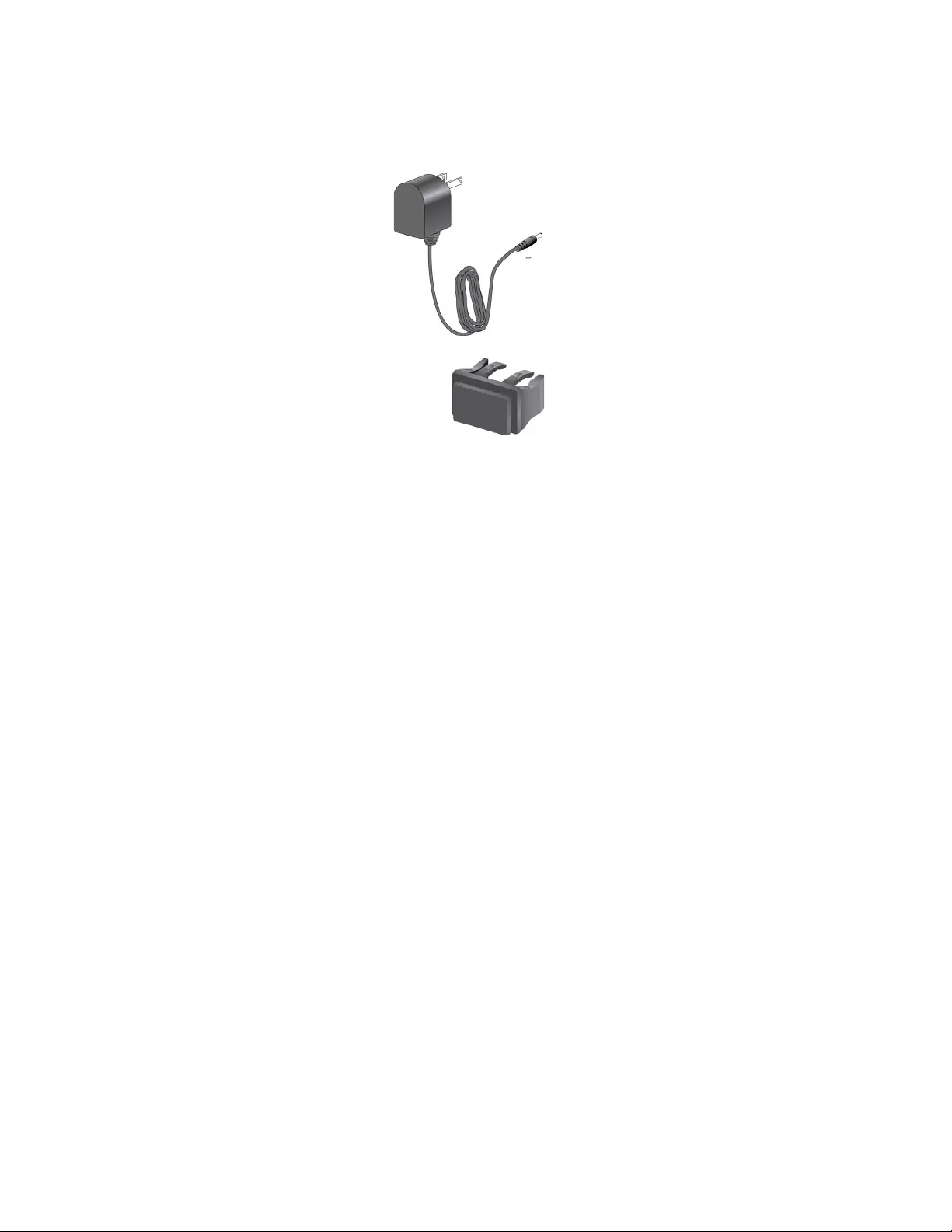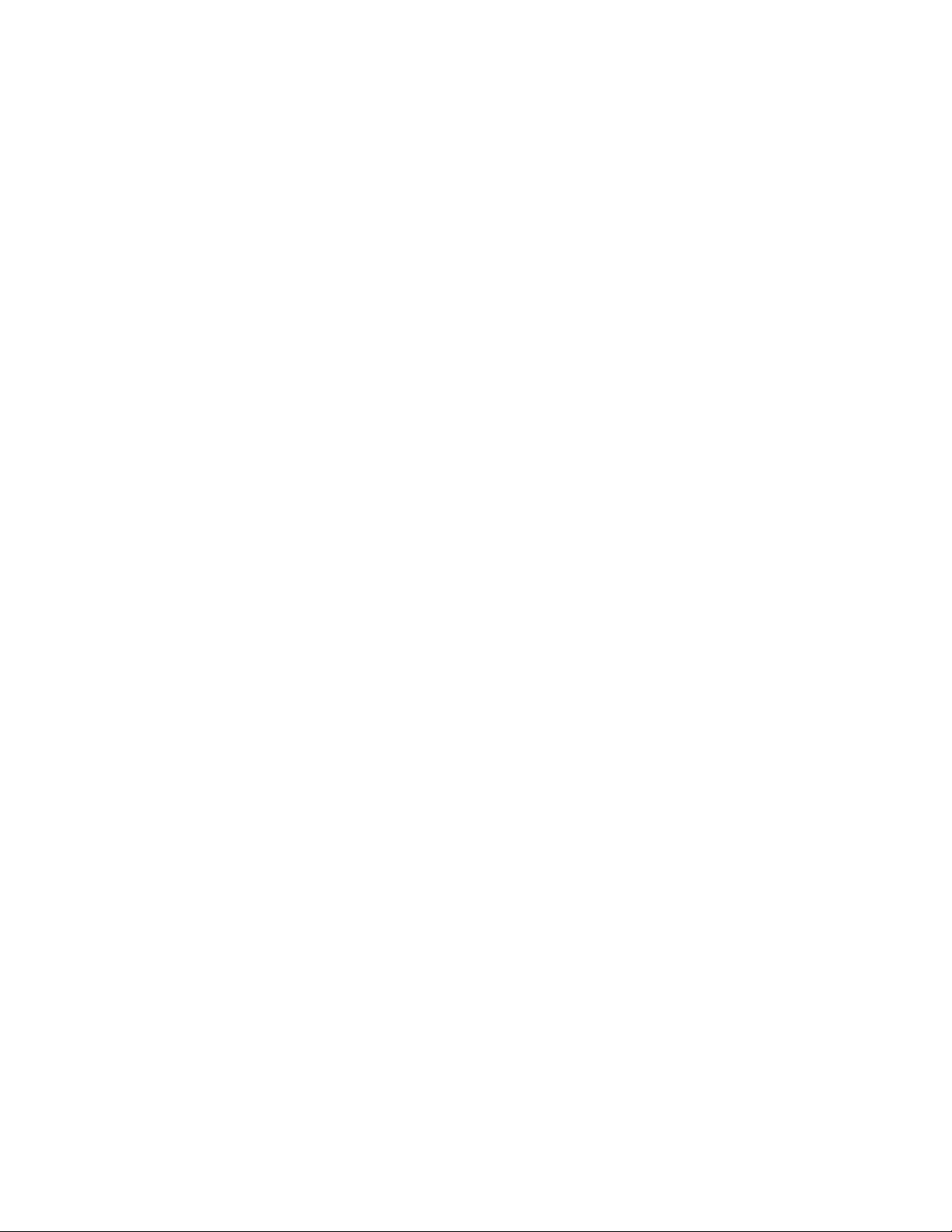Table of Contents
- Electrical Safety and Emissions Standards
- Contents
- Figures
- Tables
- Preface
- Chapter 1
- Chapter 2
- Chapter 3
- Appendix A
- Appendix B
- Appendix C
Allied Telesis AT-MMC200LX/SC-TAA-60 User Manual
Displayed below is the user manual for AT-MMC200LX/SC-TAA-60 by Allied Telesis which is a product in the Network Media Converters category. This manual has pages.
Related Manuals

613-002037 Rev. D
MMC2000/200 Series
Mini Switching Media Converters
AT-MMC2000/SC
AT-MMC2000/ST
AT-MMC2000/LC
AT-MMC2000/SP
AT-MMC2000LX/SC
AT-MMC2000LX/LC
AT-MMC200/SC
AT-MMC200/ST
AT-MMC200/LC
AT-MMC200LX/SC
AT-MMC200LX/ST
Installation Guide
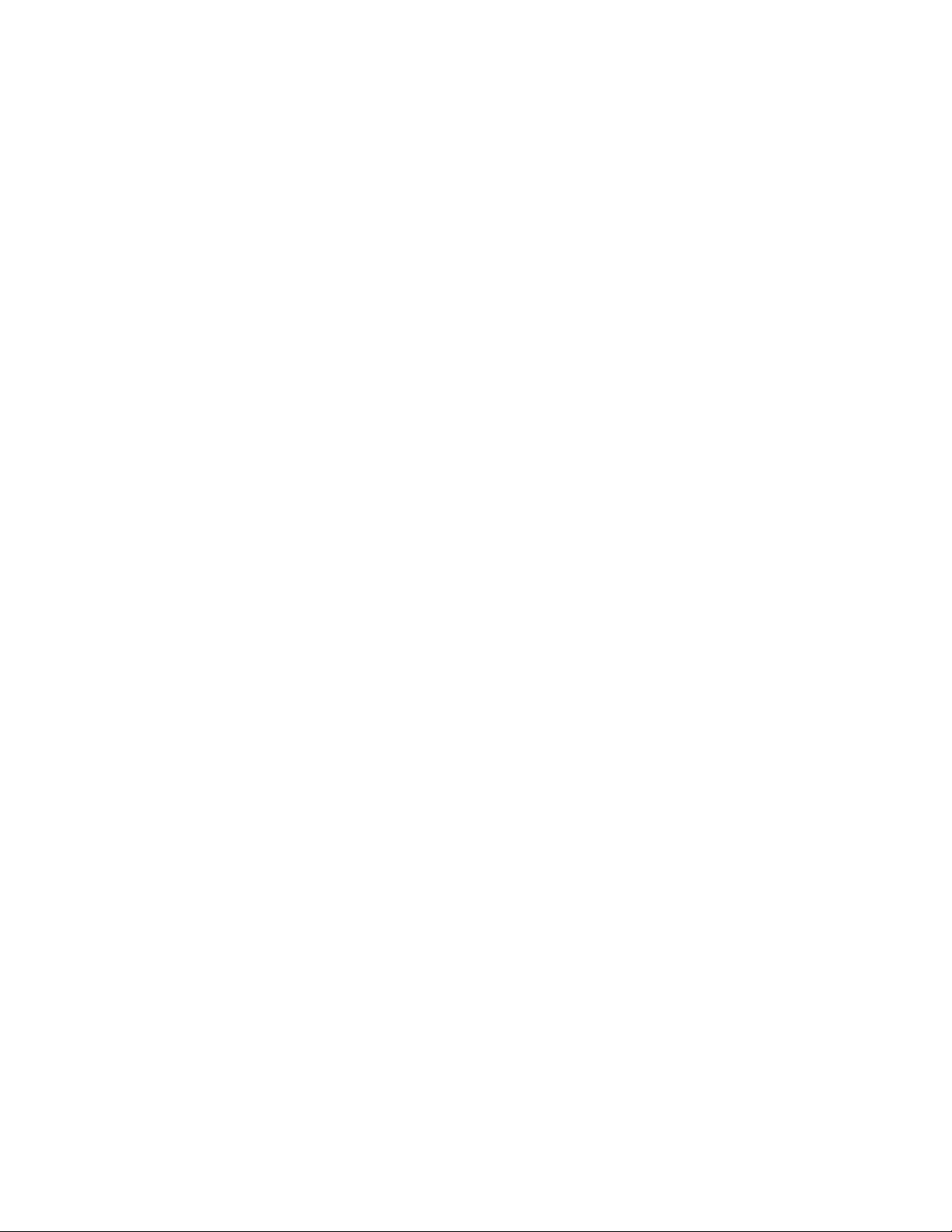
Copyright 2018 Allied Telesis, Inc.
All rights reserved. No part of this publication may be reproduced without prior written permission from Allied Telesis, Inc.
Allied Telesis and the Allied Telesis logo are trademarks of Allied Telesis, Incorporated. All other product names, company names,
logos or other designations mentioned herein are trademarks or registered trademarks of their respective owners.
Allied Telesis, Inc. reserves the right to make changes in specifications and other information contained in this document without prior
written notice. The information provided herein is subject to change without notice. In no event shall Allied Telesis, Inc. be liable for
any incidental, special, indirect, or consequential damages whatsoever, including but not limited to lost profits, arising out of or related
to this manual or the information contained herein, even if Allied Telesis, Inc. has been advised of, known, or should have known, the
possibility of such damages.
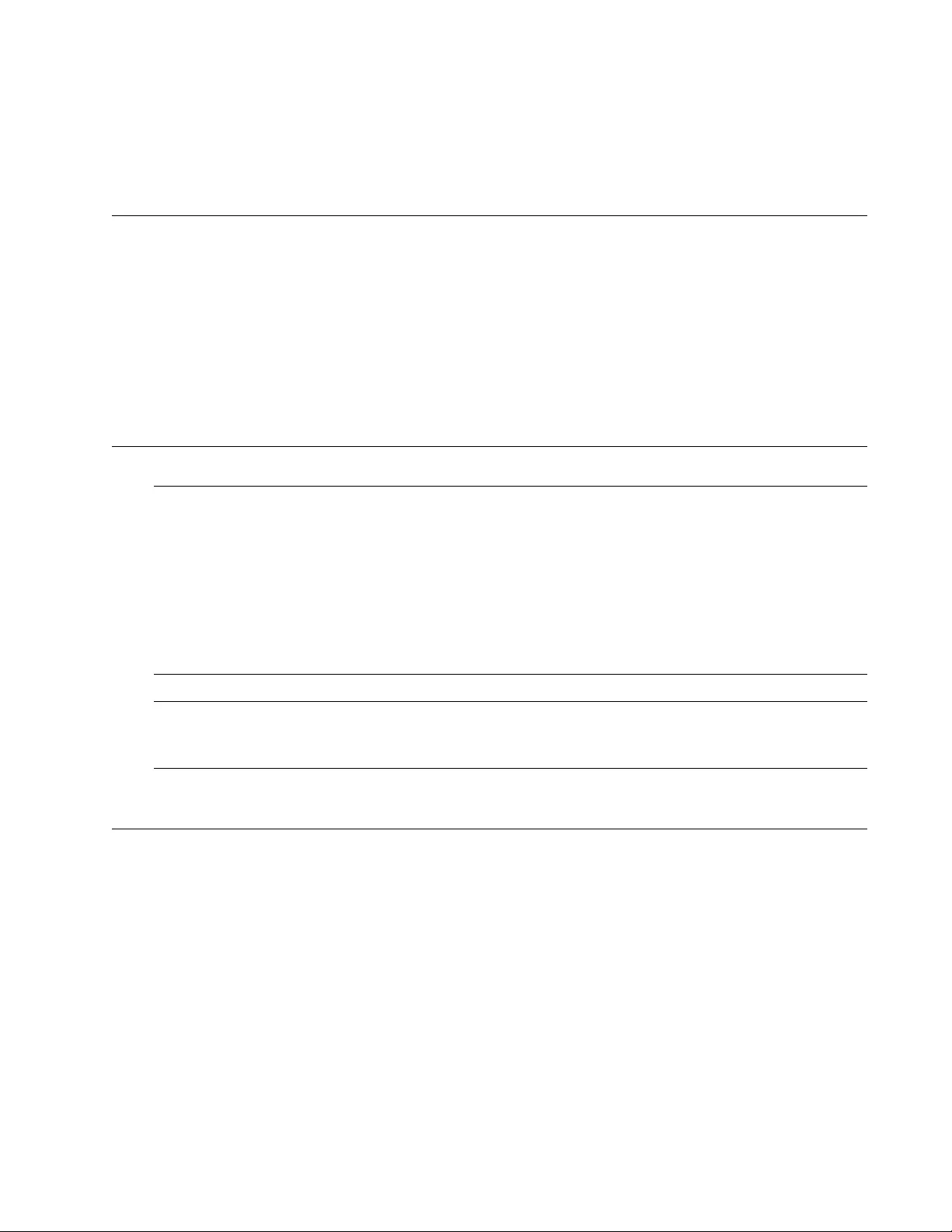
3
Electrical Safety and Emissions
Standards
This section contains the following:
“US Federal Communications Commission”
“Industry Canada”
“Emissions, Immunity and Electrical Safety Standards” on page 4
“Translated Safety Statements” on page 4
US Federal Communications Commission
Radiated Energy
Note
This equipment has been tested and found to comply with the limits for a Class A digital device
pursuant to Part 15 of FCC Rules. These limits are designed to provide reasonable protection
against harmful interference when the equipment is operated in a commercial environment.
This equipment generates, uses, and can radiate radio frequency energy and, if not installed
and used in accordance with this instruction manual, may cause harmful interference to radio
communications. Operation of this equipment in a residential area is likely to cause harmful
interference in which case the user will be required to correct the interference at his own
expense.
Note
Modifications or changes not expressly approved of by the manufacturer or the FCC, can void
your right to operate this equipment.
Industry Canada
Radiated Energy
This Class A digital apparatus complies with Canadian ICES-003.
Cet appareil numérique de la classe A est conforme à la norme NMB-003 du Canada.
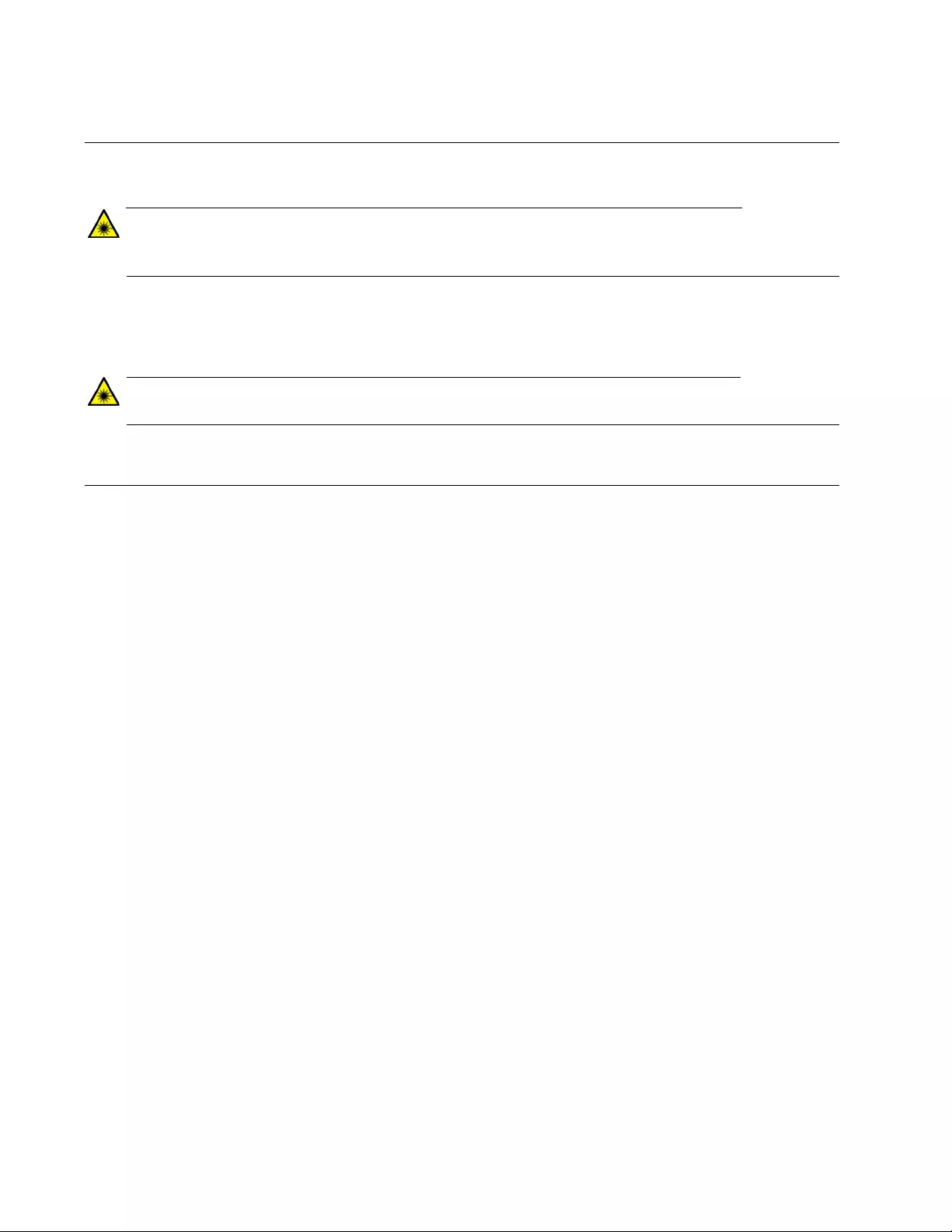
4
Emissions, Immunity and Electrical Safety Standards
RFI Emissions FCC Class A, EN55022 Class A, CISPR 22 Class A, VCCI Class A, RCM
Warning
In a domestic environment this product may cause radio interference in which case the user
may be required to take adequate measures. E84
EMC (Immunity) EN55024, EN61000-3-2, EN61000-3-3
Electrical Safety EN60950-1 (TUV), UL 60950-1 (CULUS)
Warning
Laser Safety: EN60825 L7
Translated Safety Statements
Important: The indicates that a translation of the safety statement is available in a PDF
document titled Translated Safety Statements on the Allied Telesis website at
www.alliedtelesis.com/support.
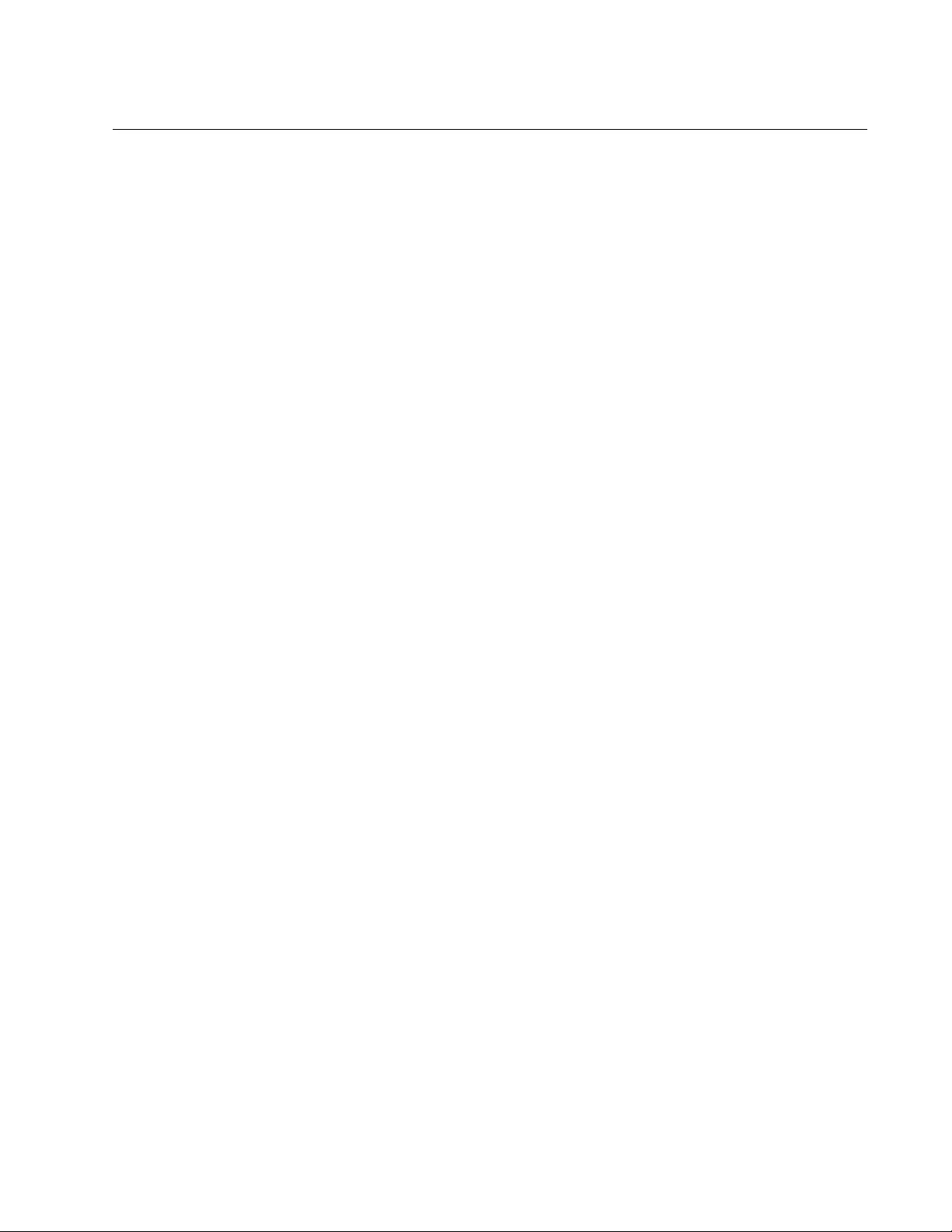
5
Contents
Preface............................................................................................................................................................. 11
Symbol Conventions .................................................................................................................................. 12
Contacting Allied Telesis............................................................................................................................ 13
Chapter 1: Overview ..................................................................................................................................... 15
Introduction ................................................................................................................................................ 16
Features .............................................................................................................................................. 16
Twisted-Pair Port ................................................................................................................................. 18
Auto MDI/MDI-X .................................................................................................................................. 18
Auto-Negotiation or 100 Mbps Full-Duplex Mode................................................................................ 18
LEDs.................................................................................................................................................... 19
Smart MissingLink™ (SML) ................................................................................................................. 21
SML Example Scenarios............................................................................................................... 21
SML Example Scenarios with Two Connected Media Converters................................................ 22
Enabling SML................................................................................................................................ 23
External AC/DC Power Adapter .......................................................................................................... 23
Front and Back Panels............................................................................................................................... 25
Reset the Media Converter ........................................................................................................................ 28
Chapter 2: Installation ................................................................................................................................... 29
Reviewing Safety Precautions ................................................................................................................... 30
Selecting a Site for the Media Converter ................................................................................................... 32
Planning the Installation ............................................................................................................................. 33
Unpacking the Media Converter................................................................................................................. 37
Installing the Media Converter ................................................................................................................... 40
Installing the Media Converter on a Desktop....................................................................................... 40
Installing the SFP Transceiver ................................................................................................................... 41
Powering On and Cabling the Media Converter......................................................................................... 44
Cabling Guidelines .............................................................................................................................. 44
Applying Power and Connecting the Network Cables ......................................................................... 44
Chapter 3: Troubleshooting .......................................................................................................................... 47
Appendix A: Technical Specifications ............................................................................................................ 51
Physical Specifications............................................................................................................................... 51
Environmental Specifications ..................................................................................................................... 51
Power Specifications.................................................................................................................................. 52
Safety and Electromagnetic Emissions Certifications ................................................................................ 52
RJ45 Connector and Port Pinouts.............................................................................................................. 52
Fiber-Optic Port Specifications................................................................................................................... 54
Appendix B: Cleaning Fiber-Optic Connectors .............................................................................................. 57
Introduction ................................................................................................................................................ 57
Using a Cartridge-Type Cleaner ................................................................................................................ 58
Using a Swab ............................................................................................................................................. 60
Appendix C: AT-MMCWLMT Kit Installation .................................................................................................. 63
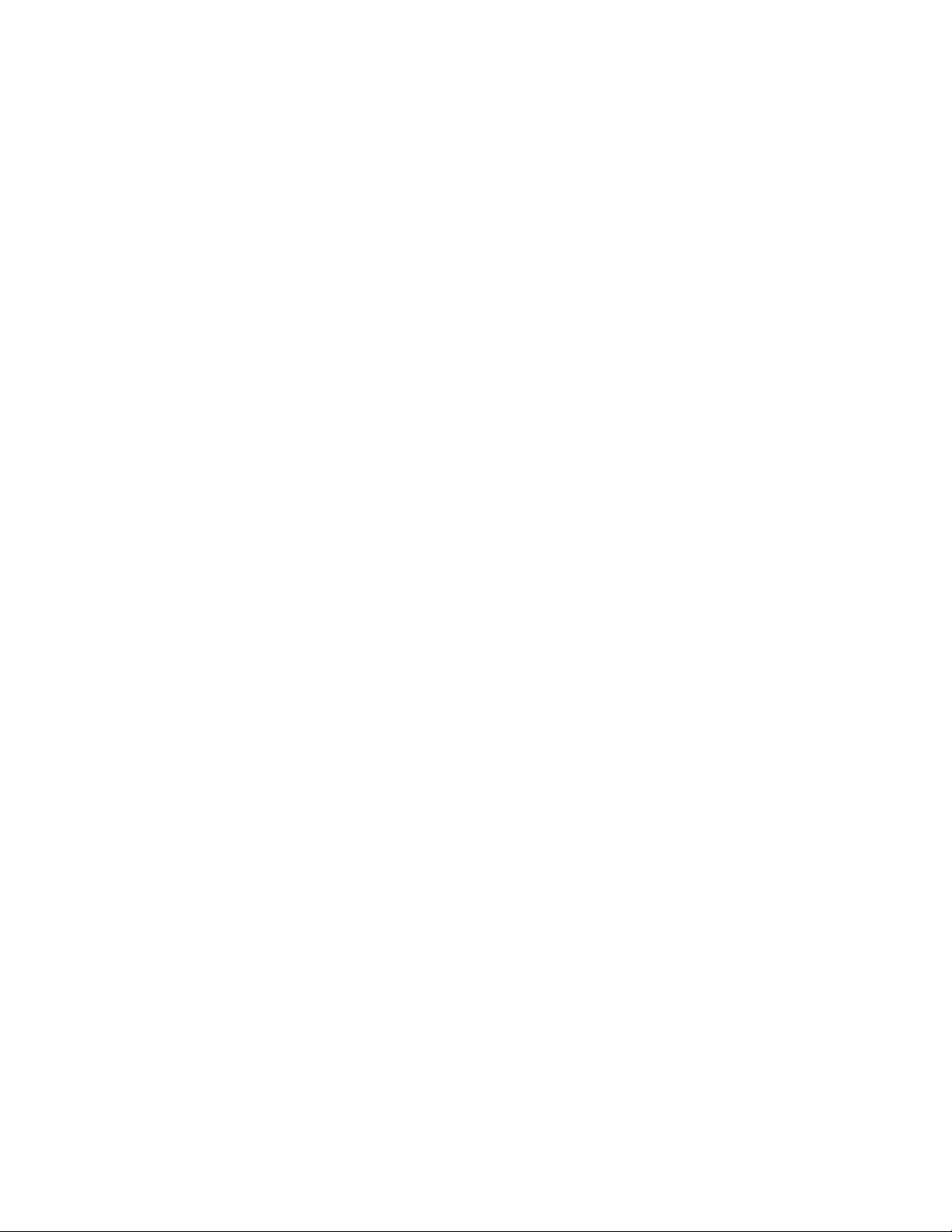
Contents
6
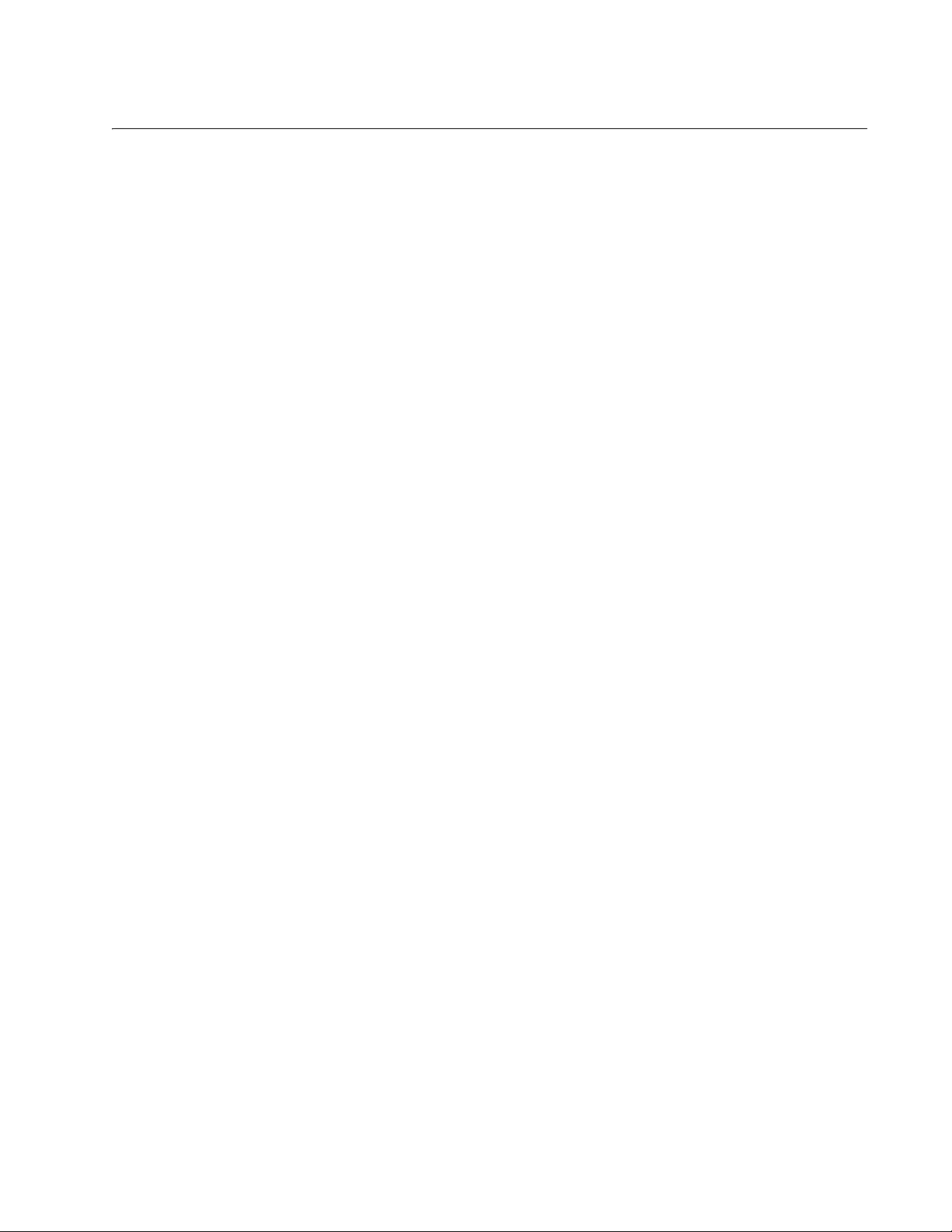
7
Figures
Figure 1: PWR and SYS LEDs ............................................................................................................................................ 19
Figure 2: Port LEDs ............................................................................................................................................................. 19
Figure 3: SML in Normal Condition...................................................................................................................................... 21
Figure 4: SML with Fiber Connection Down ........................................................................................................................ 21
Figure 5: SML with Copper Connection Down..................................................................................................................... 22
Figure 6: SML in Normal Condition with Two Media Converters ......................................................................................... 22
Figure 7: SML with Copper Connection to End Node Down................................................................................................ 22
Figure 8: SML with Fiber Connection Between Media Converters Down............................................................................ 23
Figure 9: MMC2000/200 Series Converter Rear Panel DIP Switches................................................................................. 23
Figure 10: MMC2000/200/SC Series and MMC2000/200/LX/SC Series Front Panel......................................................... 25
Figure 11: MMC2000/200/ST Series and AT-MMC200/LX/ST Front Panel ........................................................................ 25
Figure 12: MMC2000/200LC Series and AT-MMC2000/LX/LC Front Panel ....................................................................... 26
Figure 13: AT-MMC2000/SP Front Panel............................................................................................................................ 26
Figure 14: Media Converter Back Panel.............................................................................................................................. 27
Figure 15: MMC2000/200/SC Series and MMC2000/200/LX/SC Series Shipping Package Contents ............................... 37
Figure 16: MMC2000/200/ST Series and AT-MMC200LX/ST Shipping Package Contents ............................................... 38
Figure 17: MMC2000/200/LC Series and AT-MMC2000/LX/LC Shipping Package Contents ............................................ 38
Figure 18: AT-MMC2000/SP Shipping Package Contents.................................................................................................. 39
Figure 19: Removing the Dust Plug from an SFP Slot ........................................................................................................ 41
Figure 20: Inserting the SFP................................................................................................................................................ 42
Figure 21: Positioning the SFP Handle in the Upright Position ........................................................................................... 42
Figure 22: Connecting 12VDC Powered Unit ...................................................................................................................... 44
Figure 23: RJ45 Connector and Port Pin Layout ................................................................................................................. 52
Figure 24: Ferrule in an SC Connector Plug........................................................................................................................ 57
Figure 25: Unclean and Clean Ferrule................................................................................................................................. 58
Figure 26: Cartridge Cleaner ............................................................................................................................................... 58
Figure 27: Rubbing the Ferrule Tip on the Cleaning Surface .............................................................................................. 59
Figure 28: Lint-Free and Alcohol-Free Swabs..................................................................................................................... 60
Figure 29: Cleaning a Recessed Ferrule............................................................................................................................. 61
Figure 30: Attaching the Brackets to the Media Converter.................................................................................................. 64
Figure 31: Wall-mount Template ......................................................................................................................................... 64
Figure 32: Placing the Template on the Wall....................................................................................................................... 65
Figure 33: Securing the Media Converter to the Wall.......................................................................................................... 66

List of Figures
8
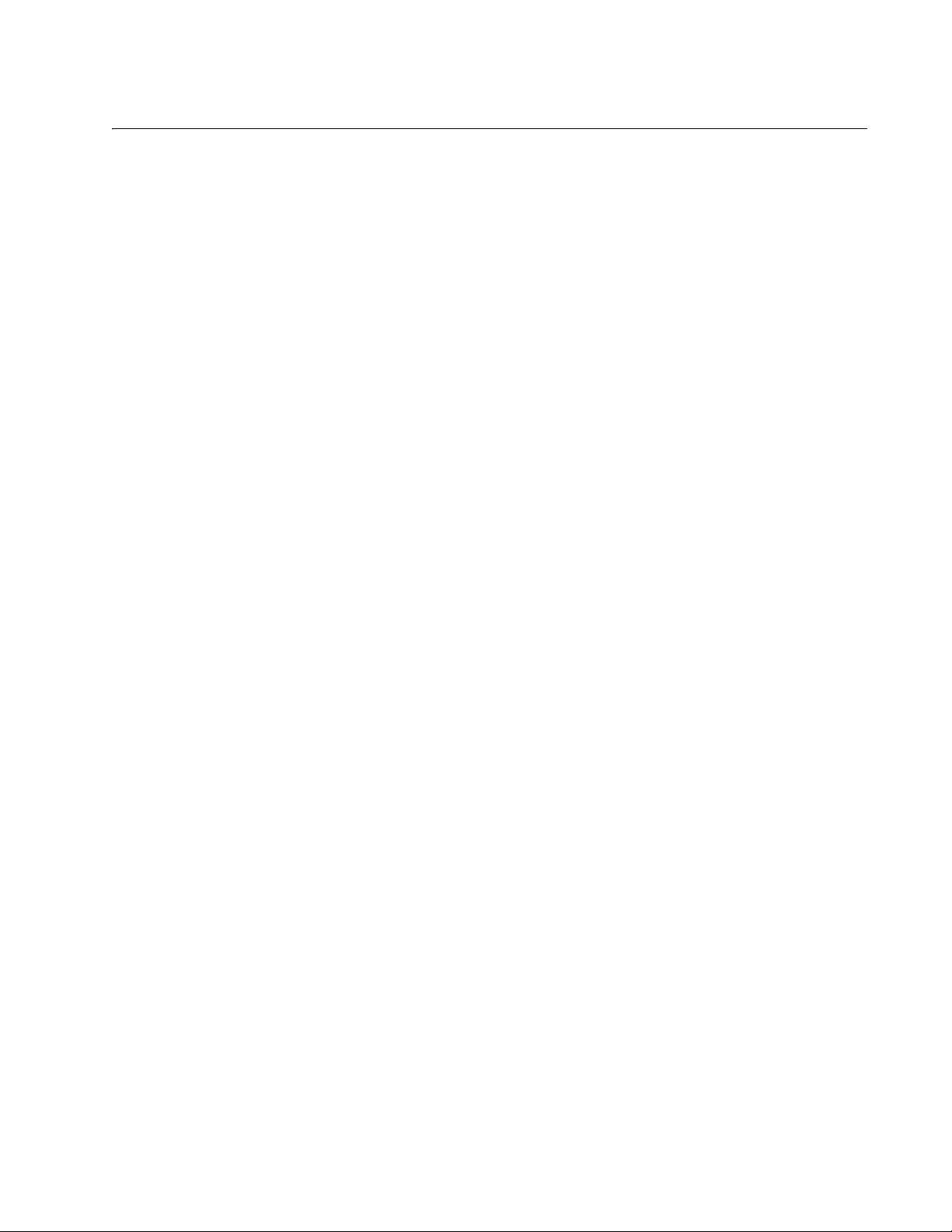
9
Tables
Table 1. Connecting Networks ............................................................................................................................................16
Table 2. Media Converter LED Functional Descriptions .....................................................................................................20
Table 3. Twisted-Pair Port Cabling Specifications ..............................................................................................................34
Table 4. Copper Connection Speed/Duplex Settings and Resulting Speed - MMC2000 ...................................................34
Table 5. Copper Connection Speed/Duplex Settings and Resulting Speed - AT-MMC200 ...............................................36
Table 6. Physical Specifications .........................................................................................................................................51
Table 7. Environmental Specifications ................................................................................................................................51
Table 8. Power Specifications ............................................................................................................................................52
Table 9. Safety and Electromagnetic Emissions Certifications ...........................................................................................52
Table 10. MDI Pin Signals (10 or 100 Mbps) ......................................................................................................................53
Table 11. MDI-X Pin Signals (10 or 100 Mbps) ..................................................................................................................53
Table 12. Pin Signals (1000 Mbps) .....................................................................................................................................53
Table 13. Fiber Type ..........................................................................................................................................................54
Table 14. AT-MMC2000 Fiber-Optic Port Specifications ....................................................................................................54
Table 15. AT-MMC200 Fiber-Optic Port Specifications ......................................................................................................55
Table 16. AT-MMC2000LX Fiber-Optic Port Specifications ...............................................................................................55
Table 17. AT-MMC200LX Fiber-Optic Port Specifications .................................................................................................55
Table 18. AT-MMCR WLMT Kit Contents ...........................................................................................................................63
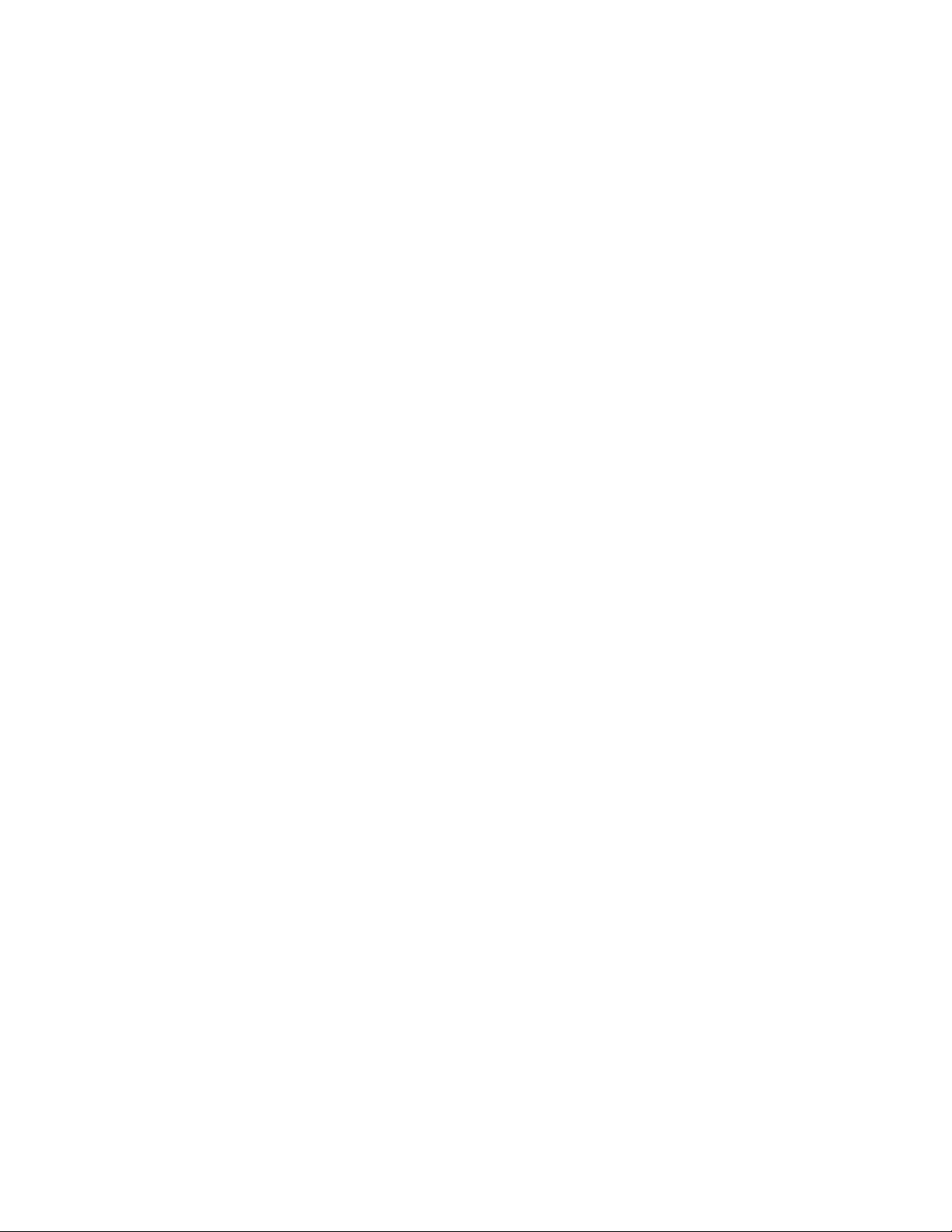
List of Tables
10
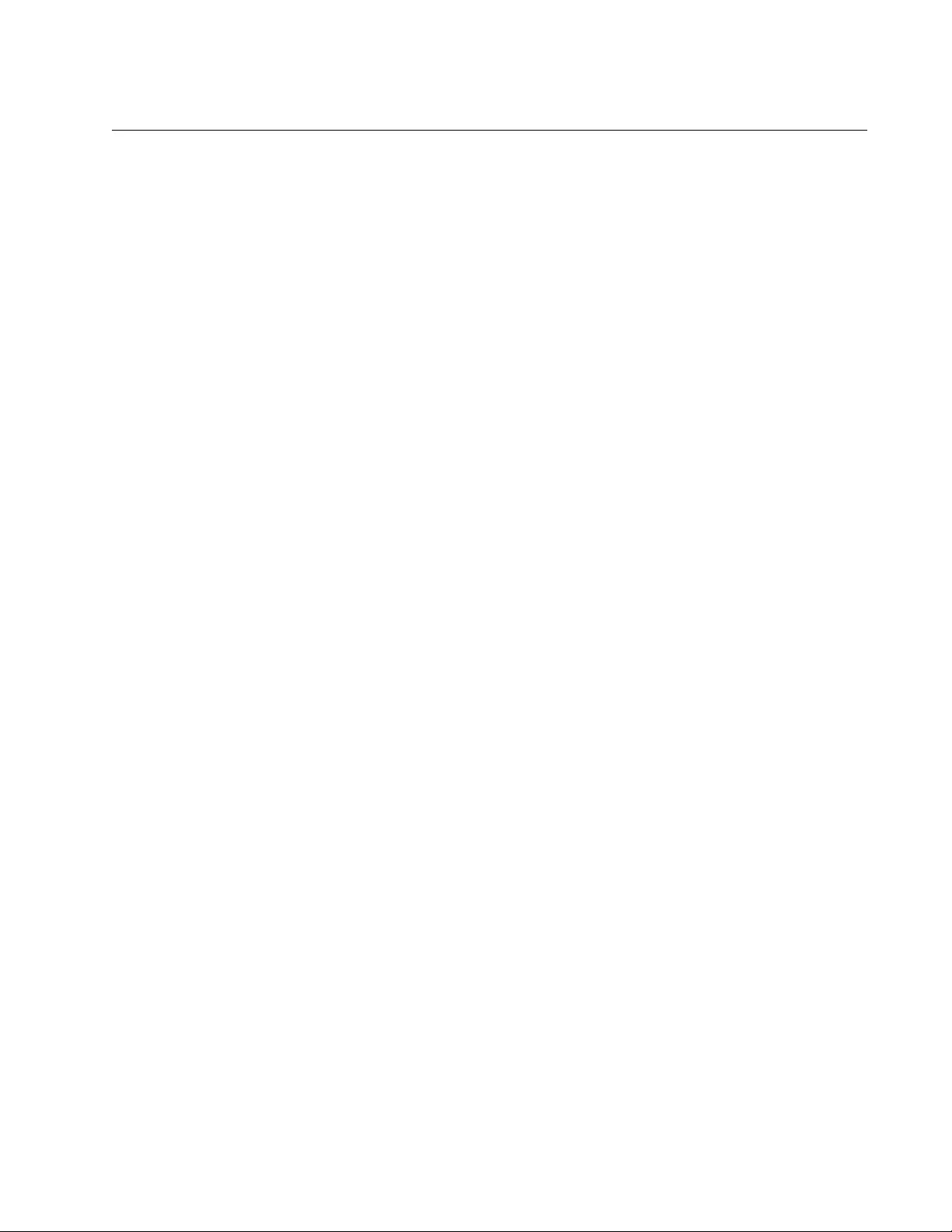
11
Preface
This preface contains the following sections:
“Symbol Conventions” on page 12
“Contacting Allied Telesis” on page 13
This guide contains the installation instructions for the following Mini
Switching Media Converters.
AT-MMC2000/SC
AT-MMC2000/ST
AT-MMC2000/SP
AT-MMC2000/LC
AT-MMC2000LX/LC
AT-MMC2000LX/SC
AT-MMC200/SC
AT-MMC200/ST
AT-MMC200/LC
AT-MMC200LX/SC
AT-MMC200LX/ST
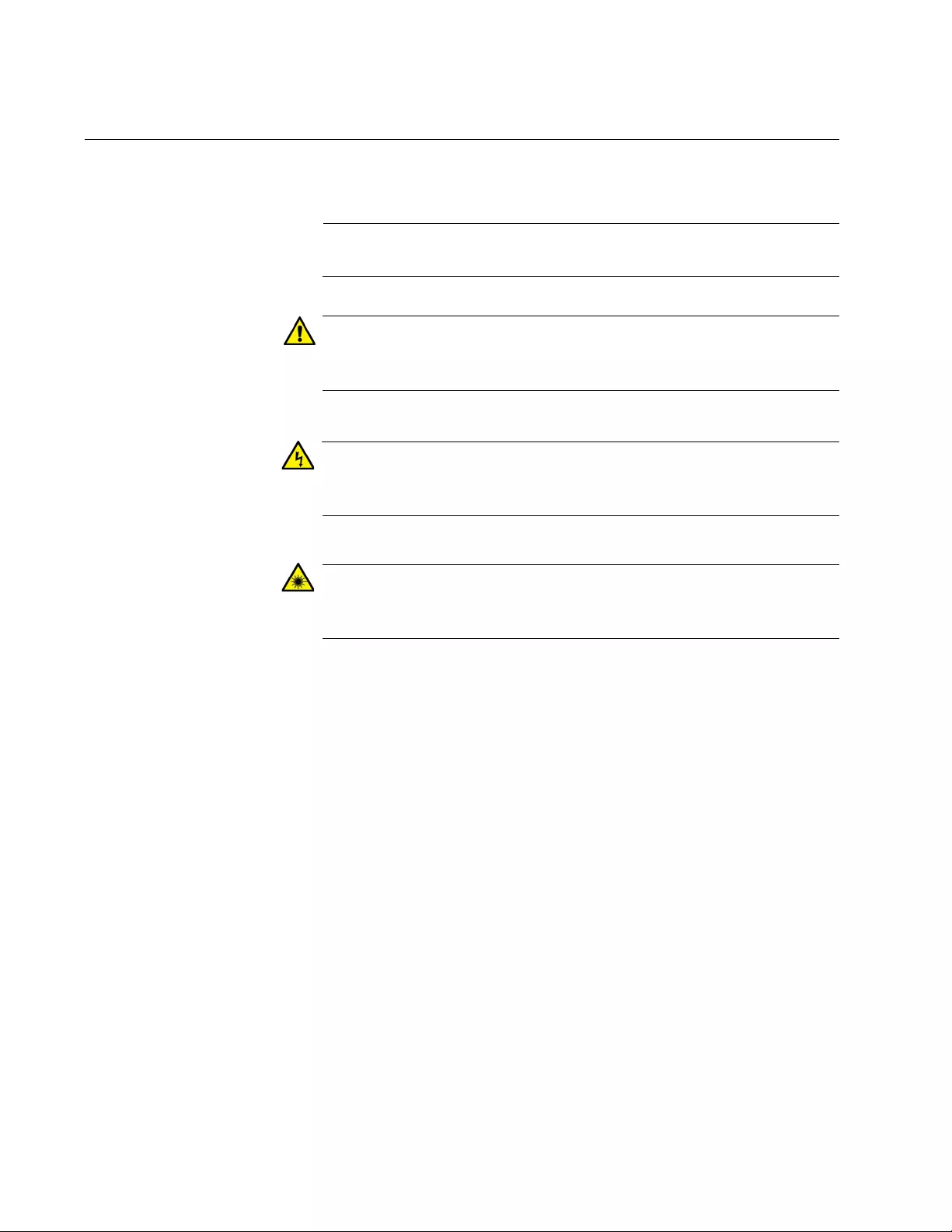
12
Symbol Conventions
This document uses the following conventions:
Note
Notes provide additional information.
Caution
Cautions inform you that performing or omitting a specific action
may result in equipment damage or loss of data.
Warning
Warnings inform you that performing or omitting a specific action
may result in bodily injury.
Warning
Laser warnings inform you that an eye and skin hazard exists due to
the presence of a Class 1 laser device.
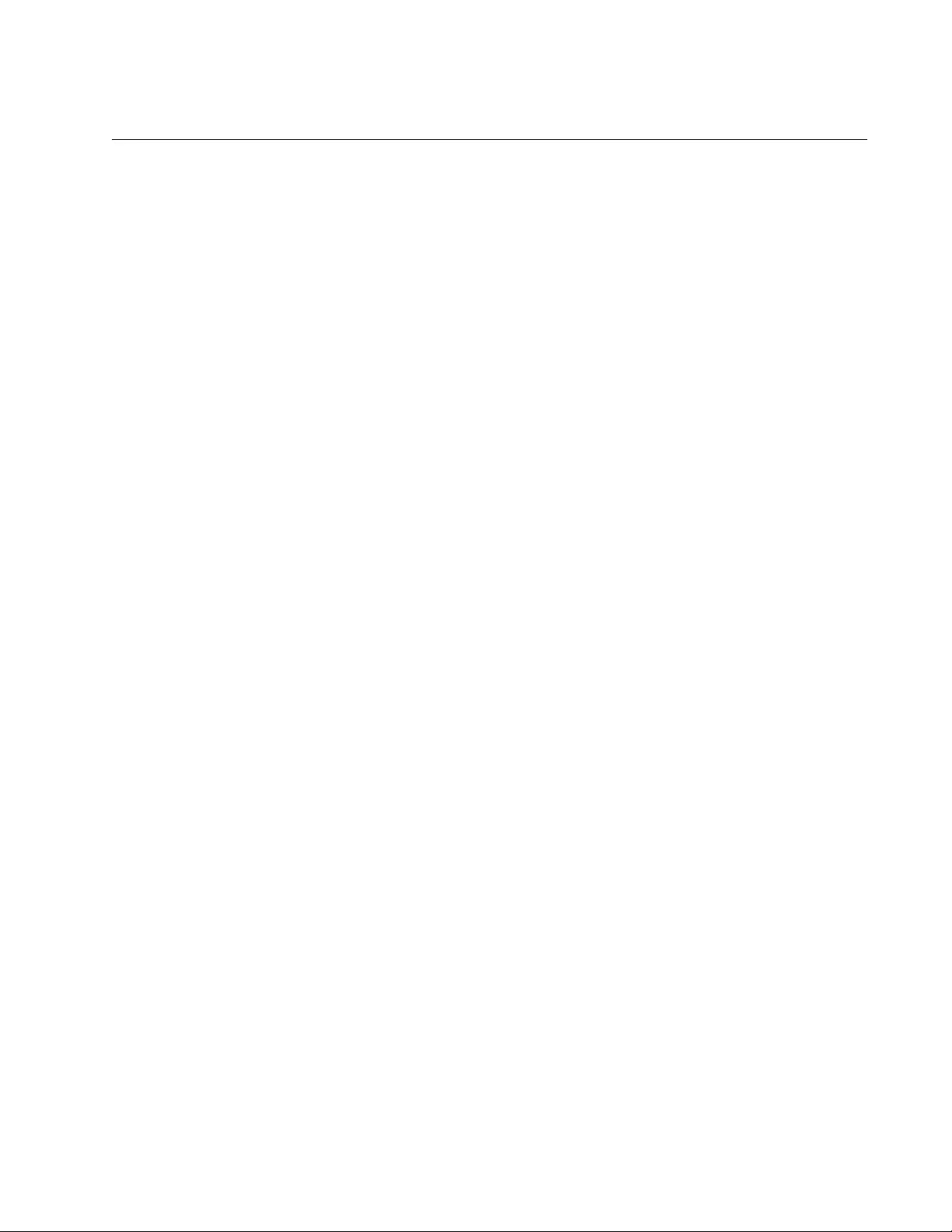
MMC2000/200 Series Mini Switching Media Converter Installation Guide
13
Contacting Allied Telesis
If you need assistance with this product, you may contact Allied Telesis
technical support by going to the Support & Services section of the Allied
Telesis web site at www.alliedtelesis.com/support. You can find links for
the following services on this page:
24/7 Online Support - Enter our interactive support center to
search for answers to your questions in our knowledge database,
check support tickets, learn about Return Merchandise
Authorizations (RMAs), and contact Allied Telesis technical
experts.
USA and EMEA phone support - Select the phone number that
best fits your location and customer type.
Hardware warranty information - Learn about Allied Telesis
warranties and register your product online.
Replacement Services - Submit an RMA request via our interactive
support center.
Documentation - View the most recent installation guides, user
guides, software release notes, white papers and data sheets for
your product.
Software Updates - Download the latest software releases for your
product.
For sales or corporate contact information, select your region and country,
then go to www.alliedtelesis.com/contact.
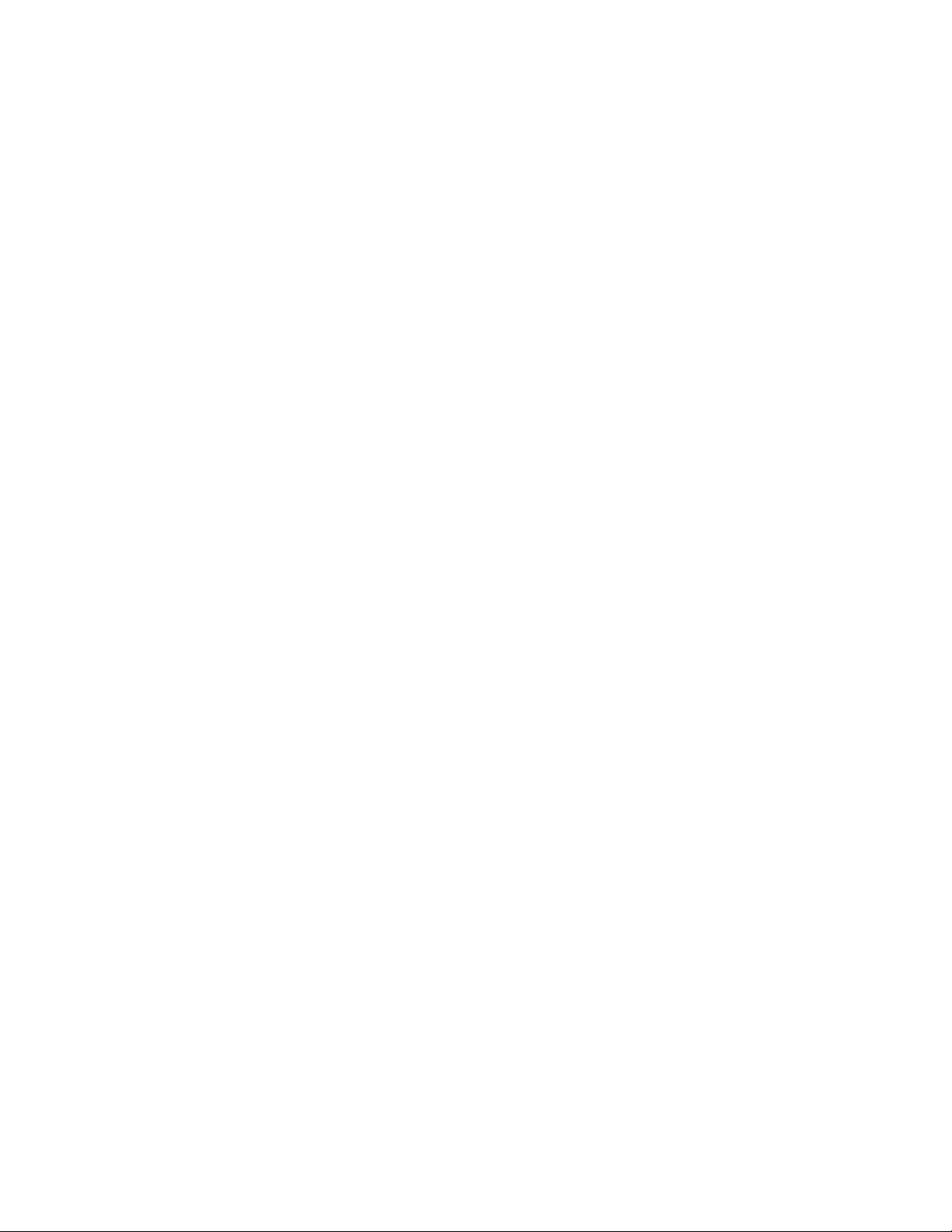
14
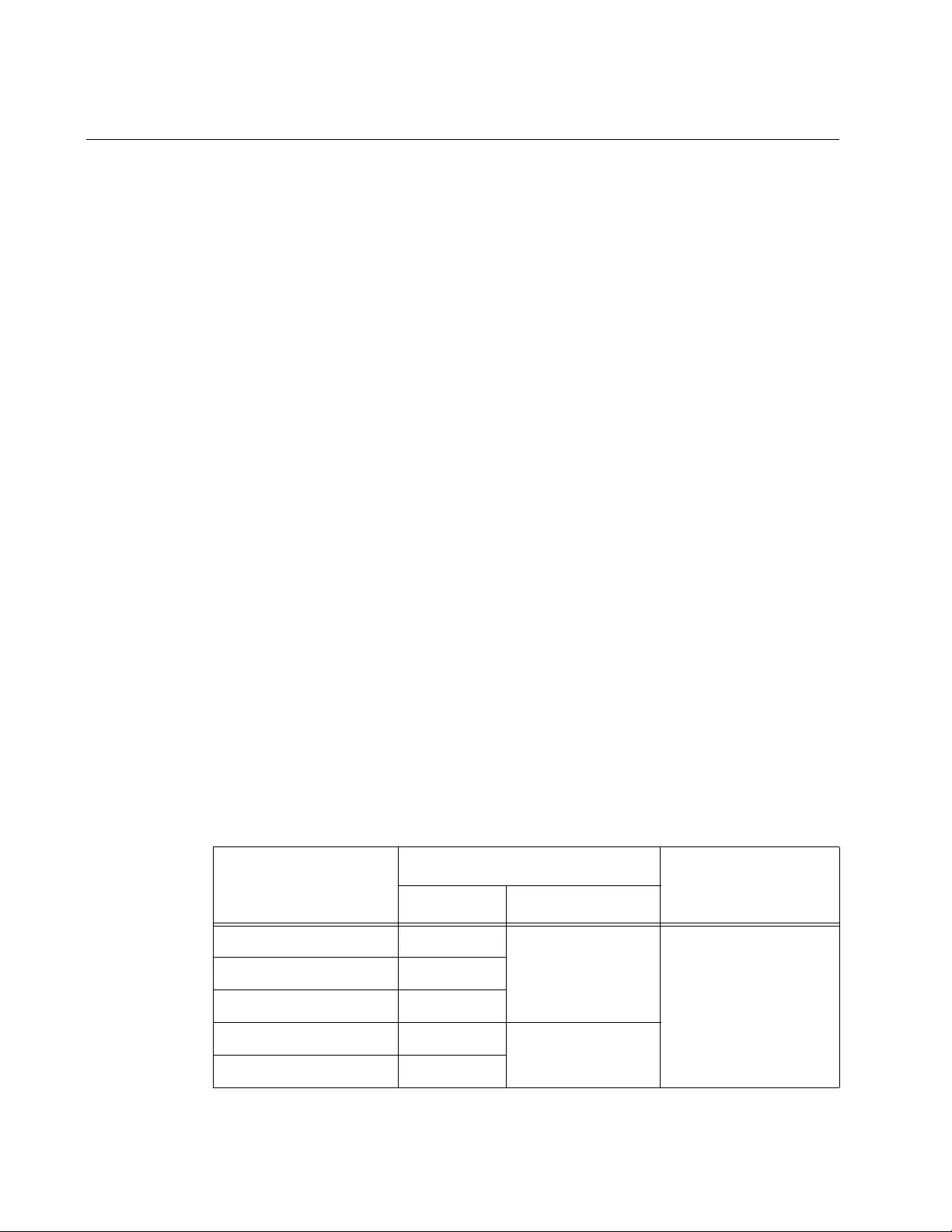
Chapter 1: Overview
16
Introduction
The MMC2000/200 Series Mini Switching Media Converters are designed
to extend the distance of your network by interconnecting LAN devices
that are physically separated by large distances.
The MMC2000/200 Series Mini Switching Media Converters include the
following models:
AT-MMC2000/SC
AT-MMC2000/ST
AT-MMC2000/SP
AT-MMC2000/LC
AT-MMC2000LX/LC
AT-MMC2000LX/SC
AT-MMC200/SC
AT-MMC200/ST
AT-MMC200/LC
AT-MMC200LX/SC
AT-MMC200LX/ST
Features Here are the key features of the MMC2000/200 Series converters:
The media converter provides a smaller-sized space-saving
alternative that allows enterprises to connect copper networks to
fiber networks, offering a cost-effective method for integrating
fiber-optic cabling into a 10/100/1000 or 10/100 UTP environment.
See Table 1 for the specifications of the ports that the media
converter is equipped with.
Table 1. Connecting Networks
Models
Fiber-optic Port
Copper Port
Connector L1 Standard
AT-MMC2000/LC LC
1000Base-SX
10/100/1000Base-T
AT-MMC2000/SC SC
AT-MMC2000/ST ST
AT-MMC2000LX/LC LC
1000Base-LX
AT-MMC2000LX/SC SC
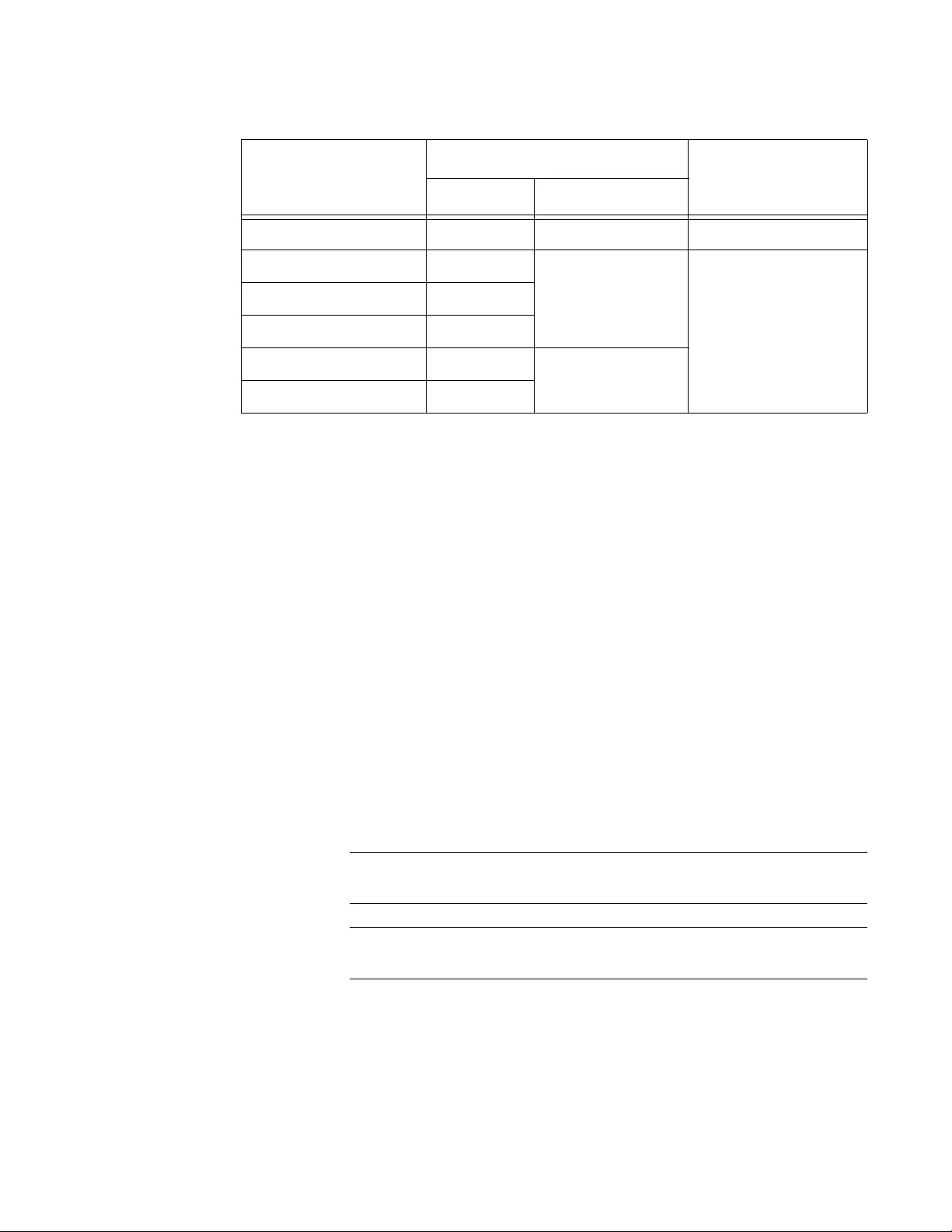
MMC2000/200 Series Mini Switching Media Converter Installation Guide
17
Smart MissingLink™ (SML)
Auto Negotiation and Auto MDI/MDI-X on the twisted-pair port
Wall-moun
Support for Jumbo frames up to 10kB
LEDs for unit and port status
DIP switch for activating the SML feature
DIP switch for 100 Mbps full-duplex mode or Auto-Negotiation
12 VDC external wall-mount AC power adapter
The AT-MMC2000LX/nn and AT-MMC200LX/nn models operate
with a single-mode fiber optic cable.
The fiber port of the AT-MMC2000/nn model has a maximum
operating distance of 500m.
The fiber port of the AT-MMC200/nn model has a maximum
operating distance of 2km.
The fiber port of the AT-MMC2000/200LX/nn model has a
maximum operating distance of 20km.
Note
The parameter nn can be SC, ST, SP, or LC.
Note
For more details, see “Fiber-Optic Port Specifications” on page 54.
The AT-MMC2000/SP model has a plug-in SFP cage fiber
connection. 100Mbps and 1Gbps modules are supported.
AT-MMC2000/SP SFP slot 100/1000Base-X 10/100/1000Base-T
AT-MMC200/LC LC
100Base-FX
10/100Base-TX
AT-MMC200/SC SC
AT-MMC200/ST ST
AT-MMC200LX/SC SC
100Base-LX
AT-MMC200LX/ST ST
Table 1. Connecting Networks (Continued)
Models
Fiber-optic Port
Copper Port
Connector L1 Standard
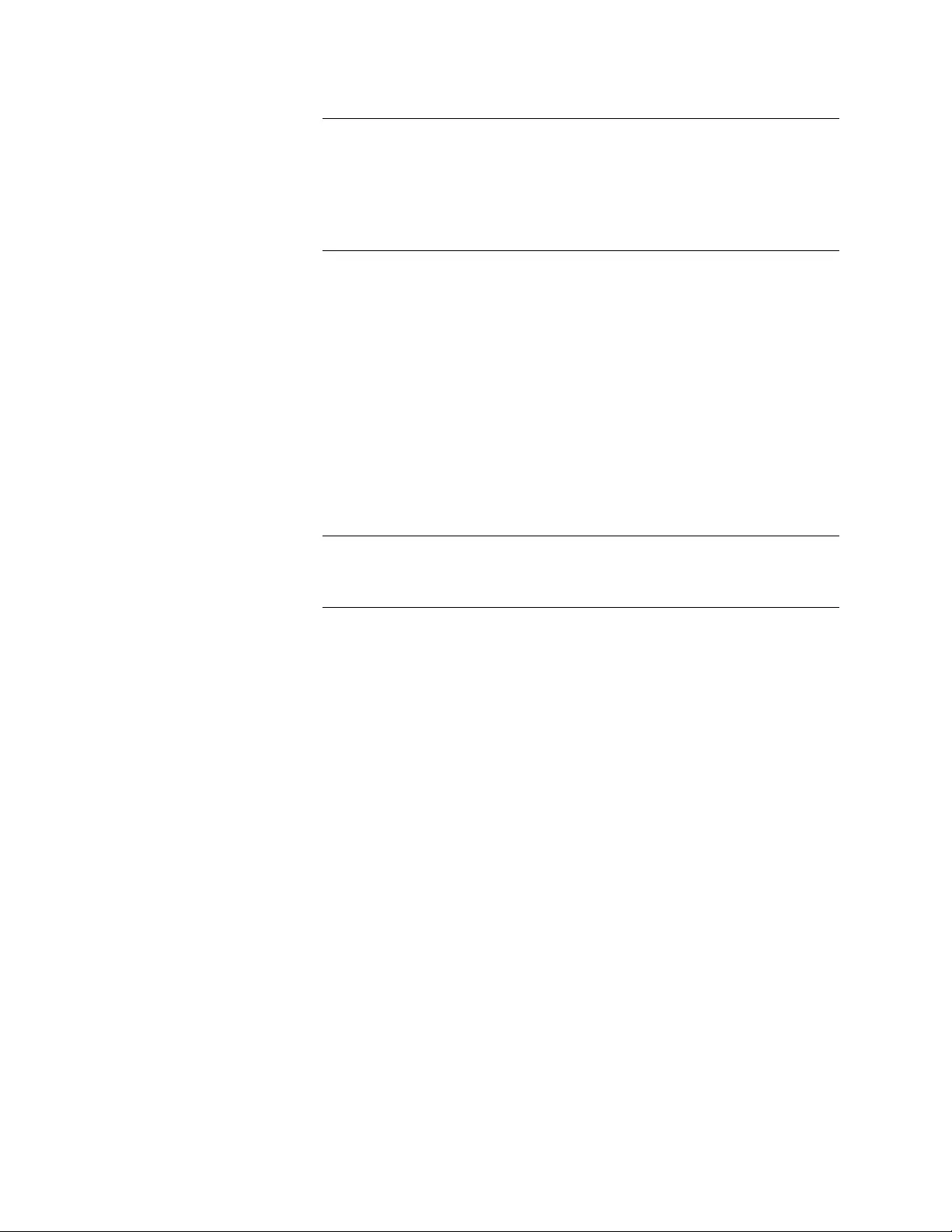
Chapter 1: Overview
18
Note
For the AT-MMC2000/SP model, you must purchase the SFP
transceiver separately. The maximum operating distance of the AT-
MMC2000/SP is dependent on the specific SFP module. For a list of
supported transceivers, contact your Allied Telesis distributor or
reseller.
Twisted-Pair Port Here are the basic features of the twisted-pair (copper) port:
IEEE 802.3u Auto-Negotiation compliant
Auto MDI/MDI-X
100 meters (328 feet) maximum operating distance
RJ45 connector
The twisted-pair port features an eight-pin RJ45 connector that
uses four pins at 10 or 100 Mbps and all eight pins at 1000 Mbps.
For the port pinouts, see “RJ45 Connector and Port Pinouts” on
page 52.
Note
For twisted-pair port cabling specifications, refer to Table 3 on
page 34.
Auto MDI/
MDI-X
An RJ45 twisted-pair port on a 100 Mbps Ethernet network device can
have one of two possible wiring configurations: MDI or MDI-X. The RJ45
port on a PC, router, or bridge is typically wired as MDI, while the twisted-
pair port on a switch or hub is usually MDI-X.
The media converter features Auto MDI/MDI-X. The twisted-pair port
automatically determines the configuration of the port on the device to
which it is connected and then configures itself appropriately.
For example, if a port on a media converter is connected to a port on a
bridge, which is typically wired as MDI, the port on the media converter
automatically configures itself as MDI-X.
This feature allows you to use a straight-through cable when connecting
any type of device to the media converter, regardless of the wiring
configuration of the port on the device.
Auto-Negotiation
or 100 Mbps Full-
Duplex Mode
You can set the twisted-pair port to 100 Mbps full-duplex mode or Auto-
Negotiation mode using the PORT 1 (right) DIP switch on the rear panel.
See Figure 9 on page 23.
When this DIP switch is in the FORCE 100 F/D (up) position, the
twisted-pair port is forced to 100 Mbps full-duplex mode, and Auto
Negotiation is disabled.
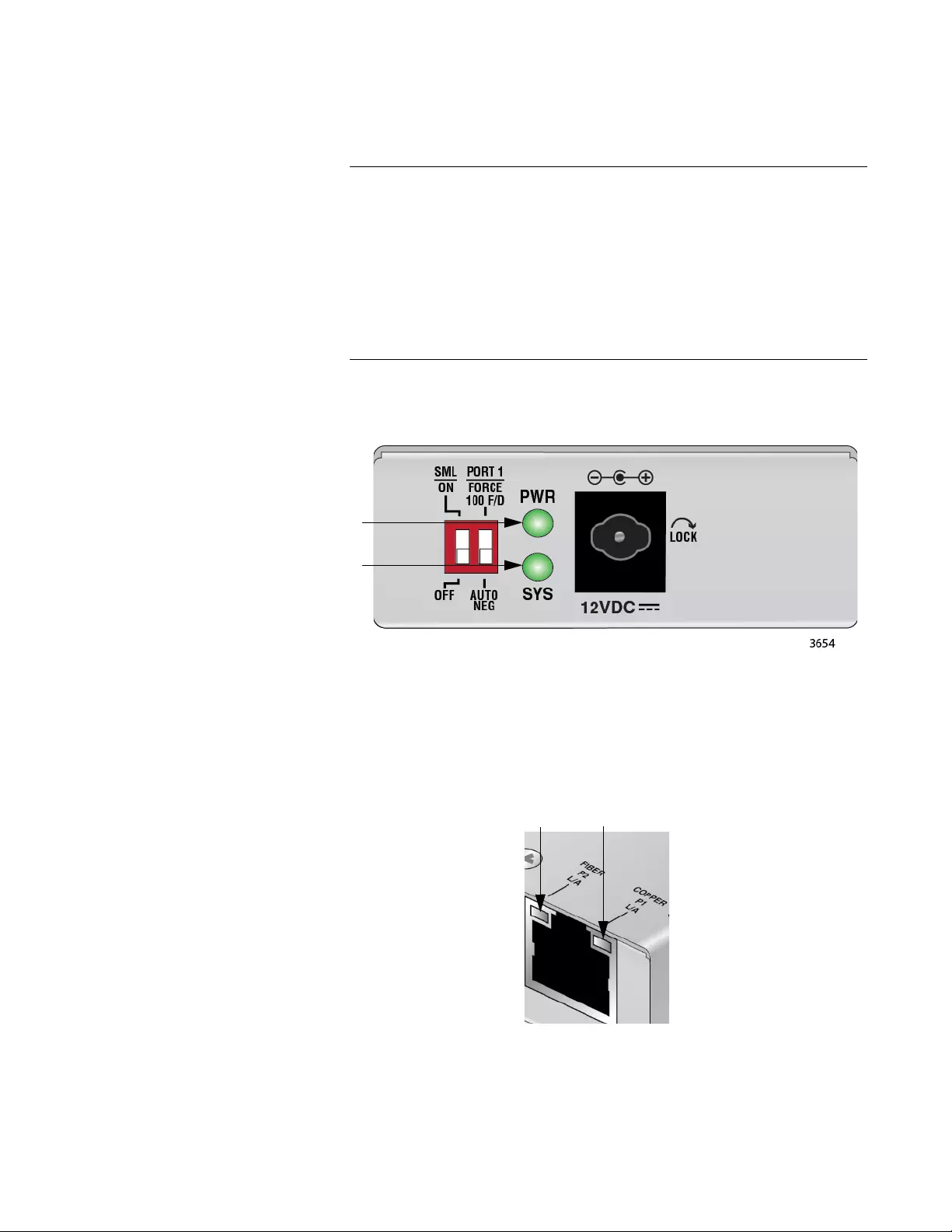
MMC2000/200 Series Mini Switching Media Converter Installation Guide
19
When in the AUTO NEG (down) position, the twisted-pair port
operates in Auto-Negotiation mode.
Note
100 Mbps full-duplex mode should not be used unless absolutely
necessary because forcing 100 Mbps full-duplex in most
applications is likely to cause a duplex mismatch, in turn, causing
poor network performance. 100 Mbps full-duplex mode should only
be used when the link partner is already forced to 100 Mbps full-
duplex operation, and Auto Negotiation is disabled on the link
partner. In this specific case, using Auto Negotiation on the media
converter would result in a duplex mismatch.
LEDs Figure 1 shows the PWR and SYS LEDs.
Figure 1. PWR and SYS LEDs
Figure 2 shows the port LEDs.
Figure 2. Port LEDs
PWR
SYS
FIBER
P2
L/A
COPPER
P1
L/A
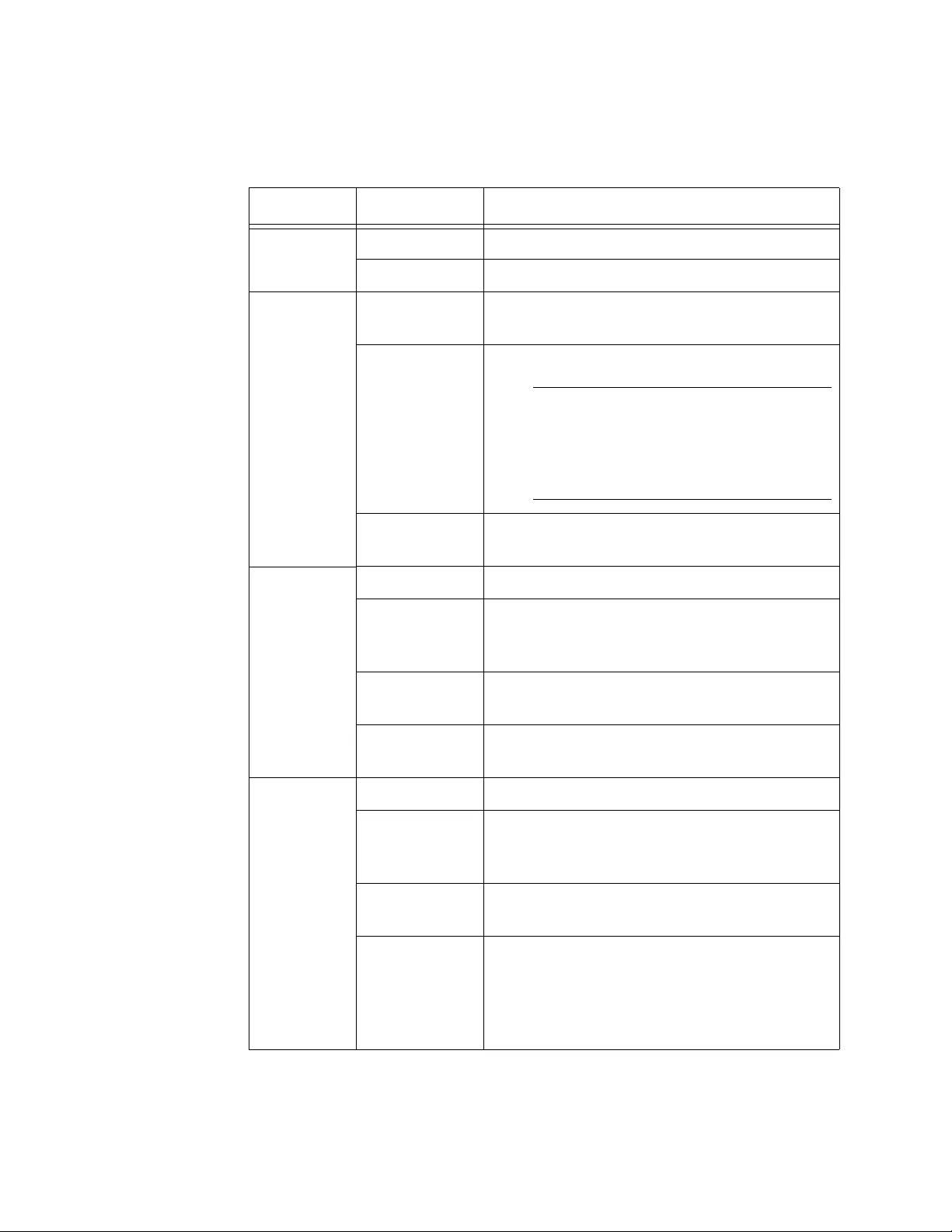
Chapter 1: Overview
20
Table 2 describes the media converter’s LEDs.
Table 2. Media Converter LED Functional Descriptions
LED State Description
PWR
Off The media converter is not receiving power.
Steady Green The media converter is receiving power.
SYS
Off The media converter is not operational and
will not pass traffic.
Solid Green
(with
Heartbeat)
The media converter is operational.
Note
The SYS LED will flicker briefly at a
regular interval. This “heartbeat”
indicates that the internal system is
running normally.
Slow Blinking
Green
An error is present on the media converter.
COPPER
P1 L/A
(L = Link;
A = Activity)
Off The port has not established a link.
Steady Green The port has an established link to a network
device, but it is not transmitting or receiving
network packets.
Rapid Blinking
Green
The port is transmitting or receiving network
packets.
Slow Blinking
Green
SML is on and detects a failure on the fiber
port.
FIBER P2
L/A
(L = Link;
A = Activity)
Off The port has not established a link.
Steady Green The port has an established link to a network
device, but it is not transmitting or receiving
network packets.
Rapid Blinking
Green
The port is transmitting or receiving network
packets.
Slow Blinking
Green
SML is on and detects a failure on the copper
port or the remote fiber port when operating
in a back-to-back configuration with another
MMC2000/200 Series media converter. See
Figure 7 on page 22.
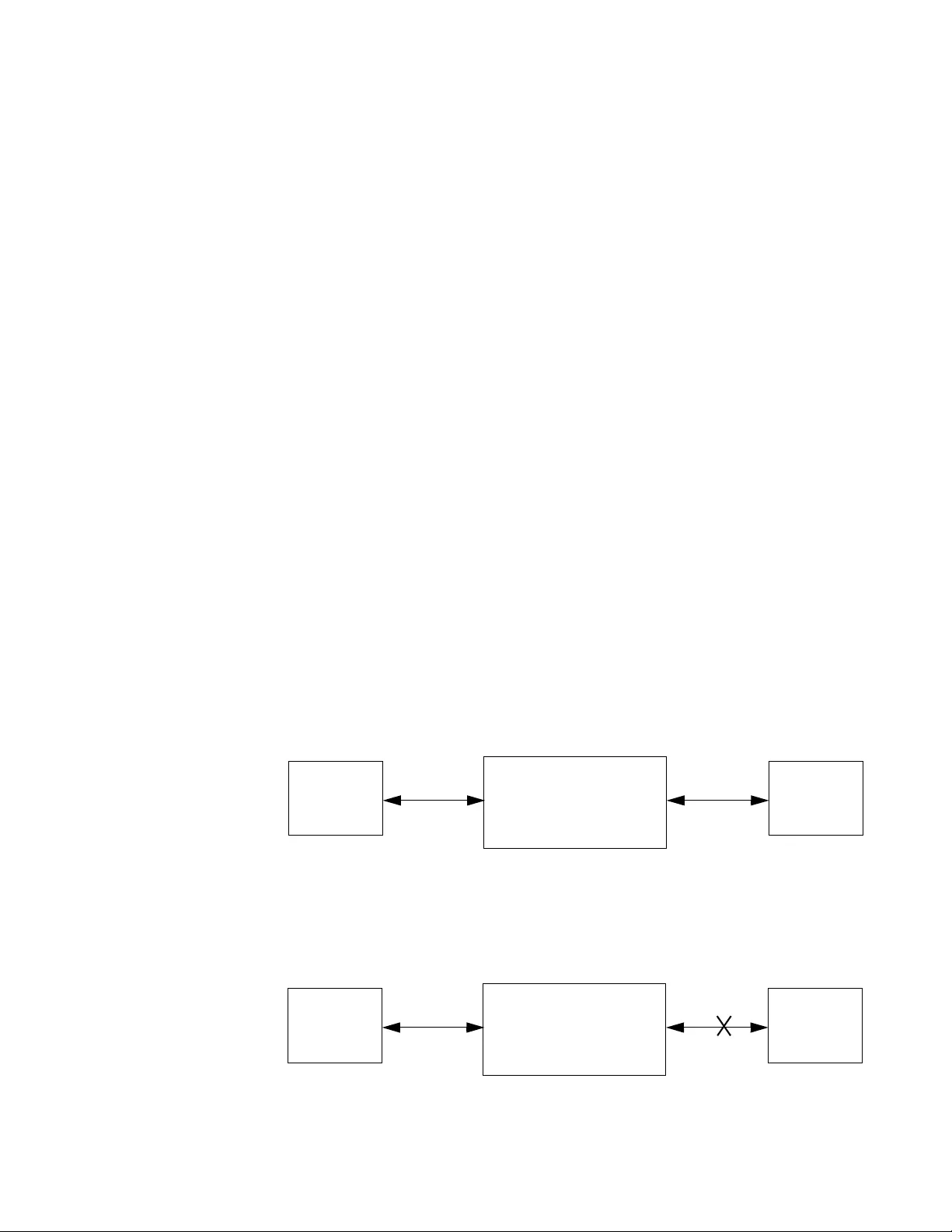
MMC2000/200 Series Mini Switching Media Converter Installation Guide
21
Smart
MissingLink™
(SML)
If one of the Ethernet connections to the media converter loses link, the
Smart MissingLink™ (SML) feature allows you to determine which port still
has a valid connection and which port requires troubleshooting. The value
to this type of network monitoring and fault notification is that you can
quickly determine which media converter port has failed and troubleshoot
the specific area where the problem is occurring.
When the media converter detects a loss of connection on one of the
ports, the port’s L/A LED is turned off. At the same time, the media
converter causes the opposite port’s L/A LED to blink while simultaneously
turning OFF that port’s Ethernet connection to its end node. This occurs
even though the properly operating port had a valid connection before the
failure occurred: The reason for this is so that its end node is notified that
the data path has been compromised, and immediate action is required.
For example, if the network connection to the media converter’s twisted-
pair port fails (as shown in Figure 5 on page 22), the FIBER P2 L/A LED
blinks slowly while the fiber port’s link is turned OFF. The COPPER P2 L/A
LED is turned OFF, indicating a failed connection on the twisted-pair port.
If the failure had started with the fiber-optic cabling (as shown in Figure 4),
then the COPPER P2 L/A LED would blink slowly, and the FIBER P2 L/A
LED would turn OFF.
SML Example Scenarios
Following are example scenarios with one SML enabled media converter
connected between two end nodes.
Figure 3 shows media converter and end node L/A LED behavior with
SML enabled under normal conditions.
Figure 3. SML in Normal Condition
Figure 4 shows media converter and end node L/A LED behavior with
SML enabled with a fiber connection down.
Figure 4. SML with Fiber Connection Down
AT-MMC2000/200
Copper L/A Fiber L/A
End Node Copper Cable Fiber Cable
Link LED On
End Node
Link LED On
LED On LED On
AT-MMC2000/200
Copper L/A Fiber L/A
End Node Copper Cable Fiber Cable
Link LED Off
End Node
Link LED Off
LED Blinking LED Off
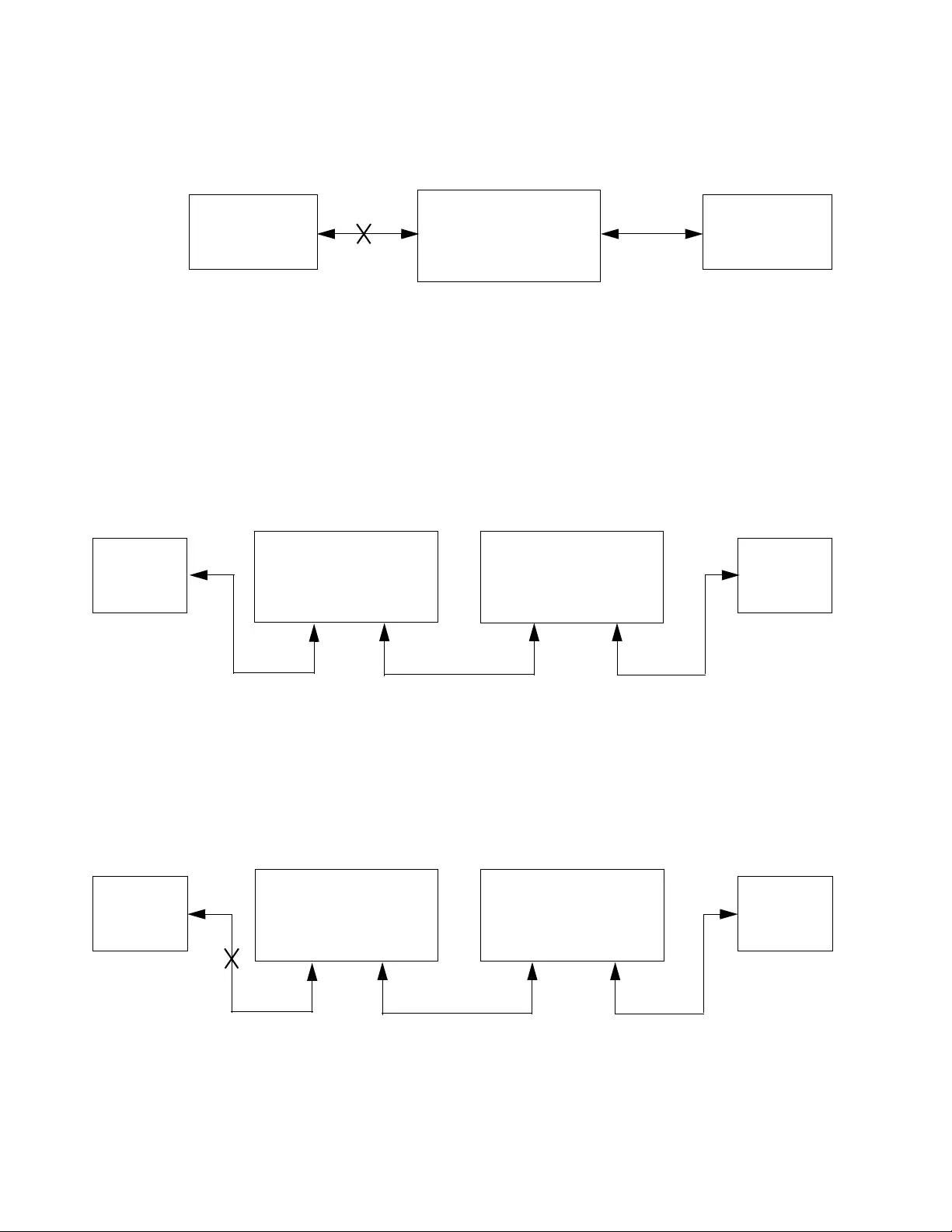
Chapter 1: Overview
22
Figure 5 shows media converter and end node L/A LED behavior with
SML enabled with a copper connection down.
Figure 5. SML with Copper Connection Down
SML Example Scenarios with Two Connected Media Converters
Following are example scenarios with two SML enabled media converters
connected back-to-back (bookend mode).
Figure 6 shows media converter and end node L/A LED behavior with
SML enabled under normal conditions.
Figure 6. SML in Normal Condition with Two Media Converters
Figure 7 shows media converter and end node L/A LED behavior with
SML enabled with a copper connection down between a media converter
and an end node.
Figure 7. SML with Copper Connection to End Node Down
AT-MMC2000/200
Copper L/A Fiber L/A
End Node Copper Cable Fiber Cable
Link LED Off
End Node
Link LED Blinking
LED Off LED Blinking
AT-MMC2000/200
Fiber Cable
End Node
Link LED On
End Node
Link LED On
AT-MMC2000/200
Copper L/A Fiber L/A
LED On LED On
Fiber L/A
LED On
Copper L/A
LED On
Copper Cable Copper Cable
AT-MMC2000/200
End Node
Link LED Off
End Node
Link LED Off
AT-MMC2000/200
Copper L/A Fiber L/A
LED Off LED Blinking
Fiber L/A
LED Blinking
Copper L/A
LED Blinking
Fiber CableCopper Cable Copper Cable
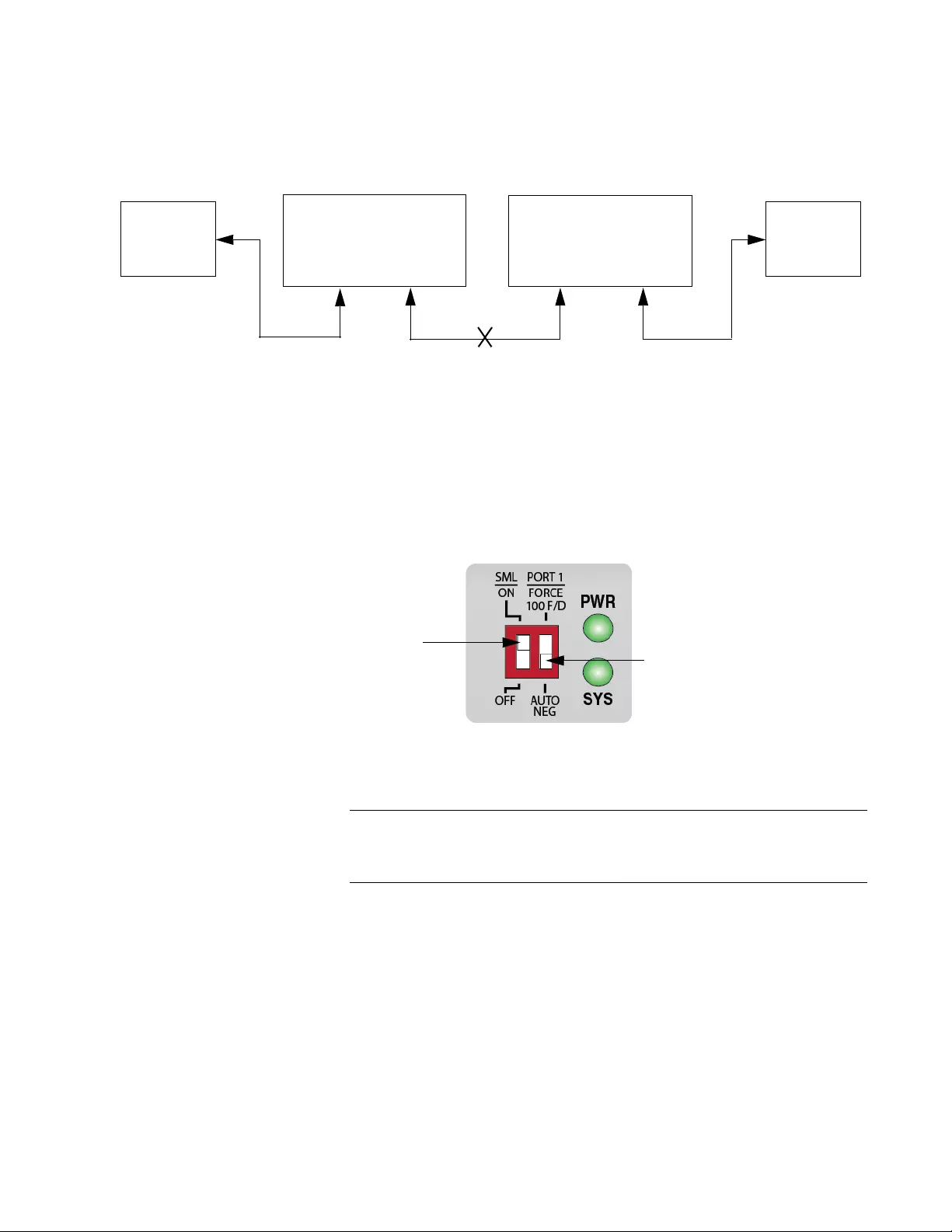
MMC2000/200 Series Mini Switching Media Converter Installation Guide
23
Figure 8 shows media converter and end node L/A LED behavior with
SML enabled with a fiber connection down between two media converters.
Figure 8. SML with Fiber Connection Between Media Converters Down
Enabling SML
To enable SML on the unit, set the SML ON/OFF DIP switch on the rear
panel of the unit to the ON (up) position. See Figure 9.
Figure 9. MMC2000/200 Series Converter Rear Panel DIP Switches
Note
For information on the FORCE 100 F/D and AUTO NEG switch, see
“Auto-Negotiation or 100 Mbps Full-Duplex Mode” on page 18.
External AC/DC
Power Adapter
An external AC/DC power adapter is included with the media converter for
standalone operation. The power adapter supplies 12 VDC to the media
converter. Allied Telesis supplies a UL approved safety compliant AC
power adapter for the 120 and 240 VAC versions with a regulated output
of 12 VDC. The power required for the media converter is 12 VDC, 200
mA.
AT-MMC2000/200
End Node
Link LED Off
End Node
Link LED Off
AT-MMC2000/200
Copper L/A Fiber L/A
LED Blinking LED Off
Fiber L/A
LED Off
Copper L/A
LED Blinking
Fiber CableCopper Cable Copper Cable
PORT 1
SML ON/OFF
(In Auto Negotiation position)
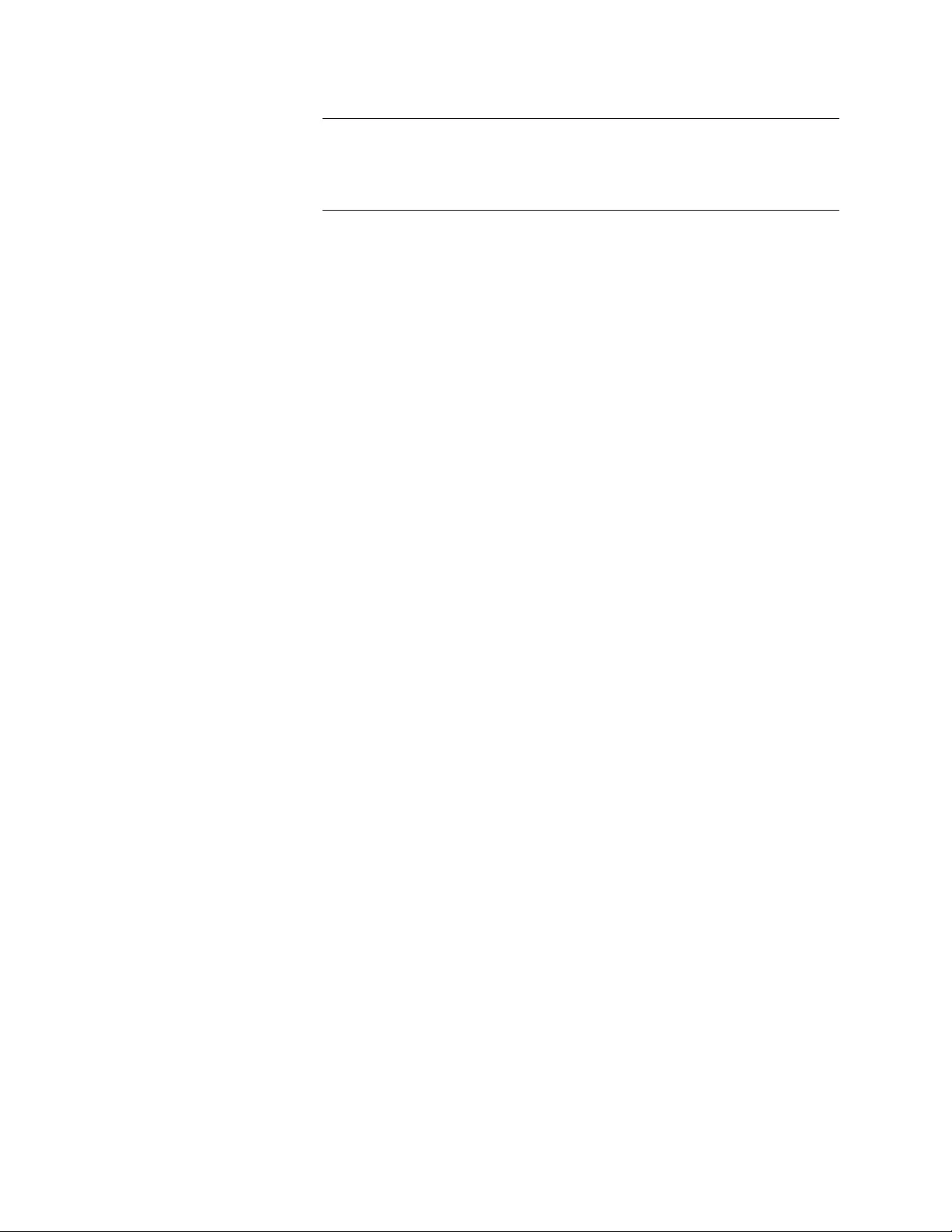
Chapter 1: Overview
24
Note
The media converter power receptacle has a twist-and-lock barrel
which is locked by turning the power cord clockwise one-quarter
turn.
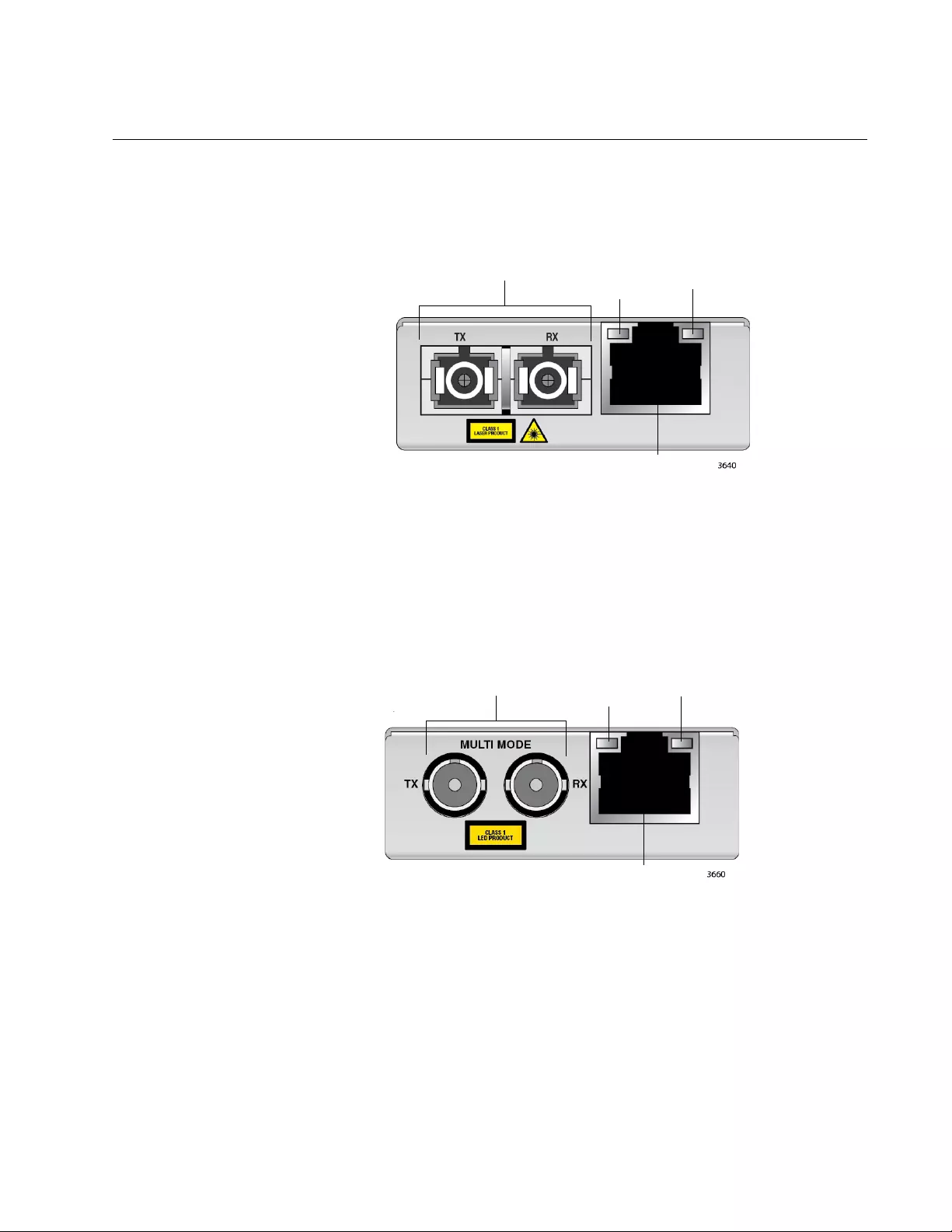
MMC2000/200 Series Mini Switching Media Converter Installation Guide
25
Front and Back Panels
Figure 10 illustrates the front panel of the MMC2000/200/SC series and
MMC2000/200/LX/SC series media converters.
Figure 10. MMC2000/200/SC Series and MMC2000/200/LX/SC Series
Front Panel
Figure 11 illustrates the front panel of the AT-MMC2000/ST,
AT-MMC200/ST, and AT-MMC200LX/ST media converters.
Figure 11. MMC2000/200/ST Series and AT-MMC200/LX/ST Front Panel
Base-T
Twisted-Pair Port
Fiber SC TX & RX
Ports
Base-T
Twisted-Pair Port
L/A LED
Fiber Port
L/A LED
Fiber ST TX & RX
Ports Fiber Port
L/A LED
Base-T
Twisted-Pair Port
Base-T
Twisted-Pair Port
L/A LED
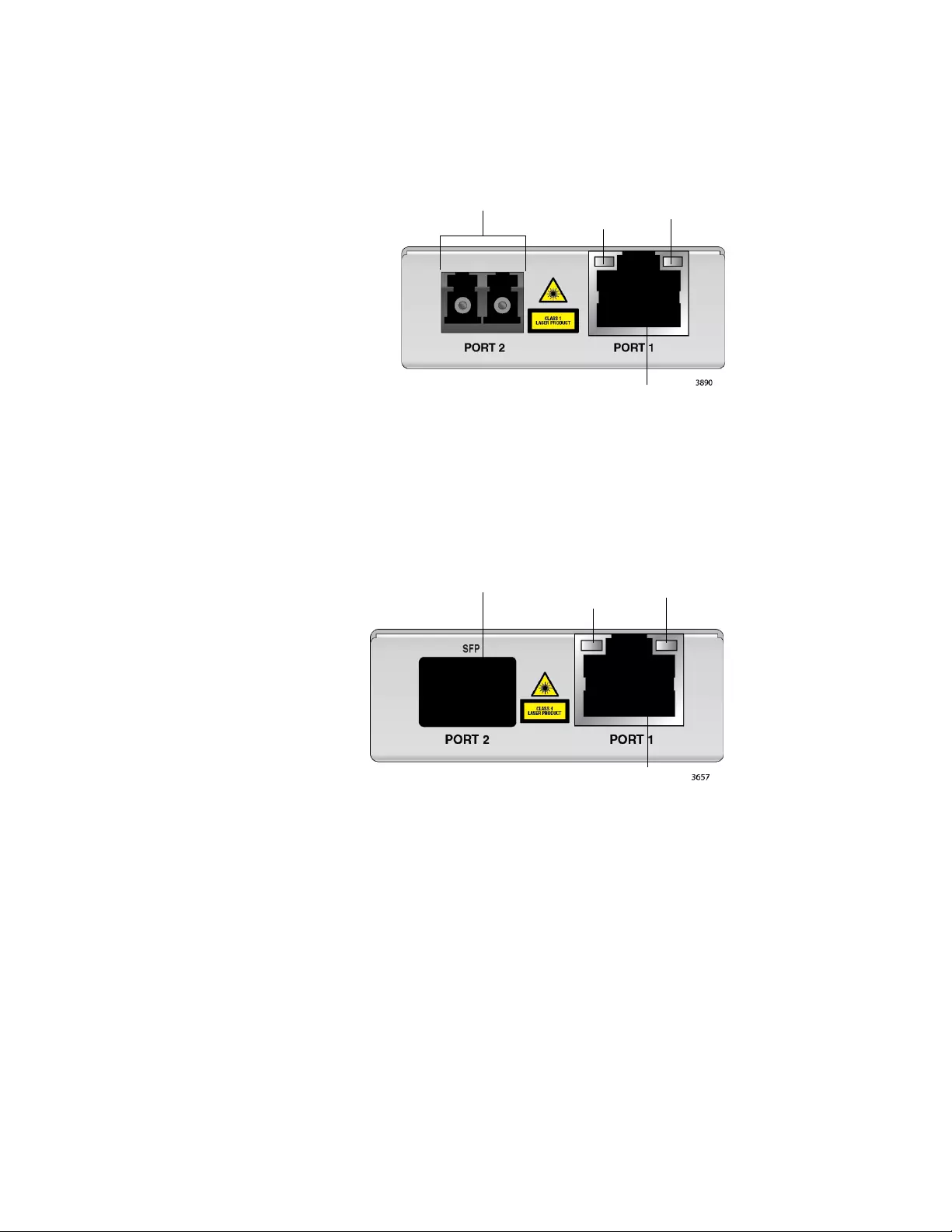
Chapter 1: Overview
26
Figure 12 illustrates the front panel of the AT-MMC2000/LC, AT-
MMC2000LX/LC, and AT-MMC200/LC media converters.
Figure 12. MMC2000/200LC Series and AT-MMC2000/LX/LC Front Panel
Figure 13 illustrates the front panel of the AT-MMC2000/SP media
converter.
Figure 13. AT-MMC2000/SP Front Panel
Base-T
Twisted-Pair Port
Fiber LC TX & RX
Ports
Base-T
Twisted-Pair Port
L/A LED
Fiber Port
L/A LED
Fiber SP SFP
Slot
10/100/1000Base-T
Twisted-Pair Port
10/100/1000Base-T
Twisted-Pair Port
L/A LED
Fiber Port
L/A LED
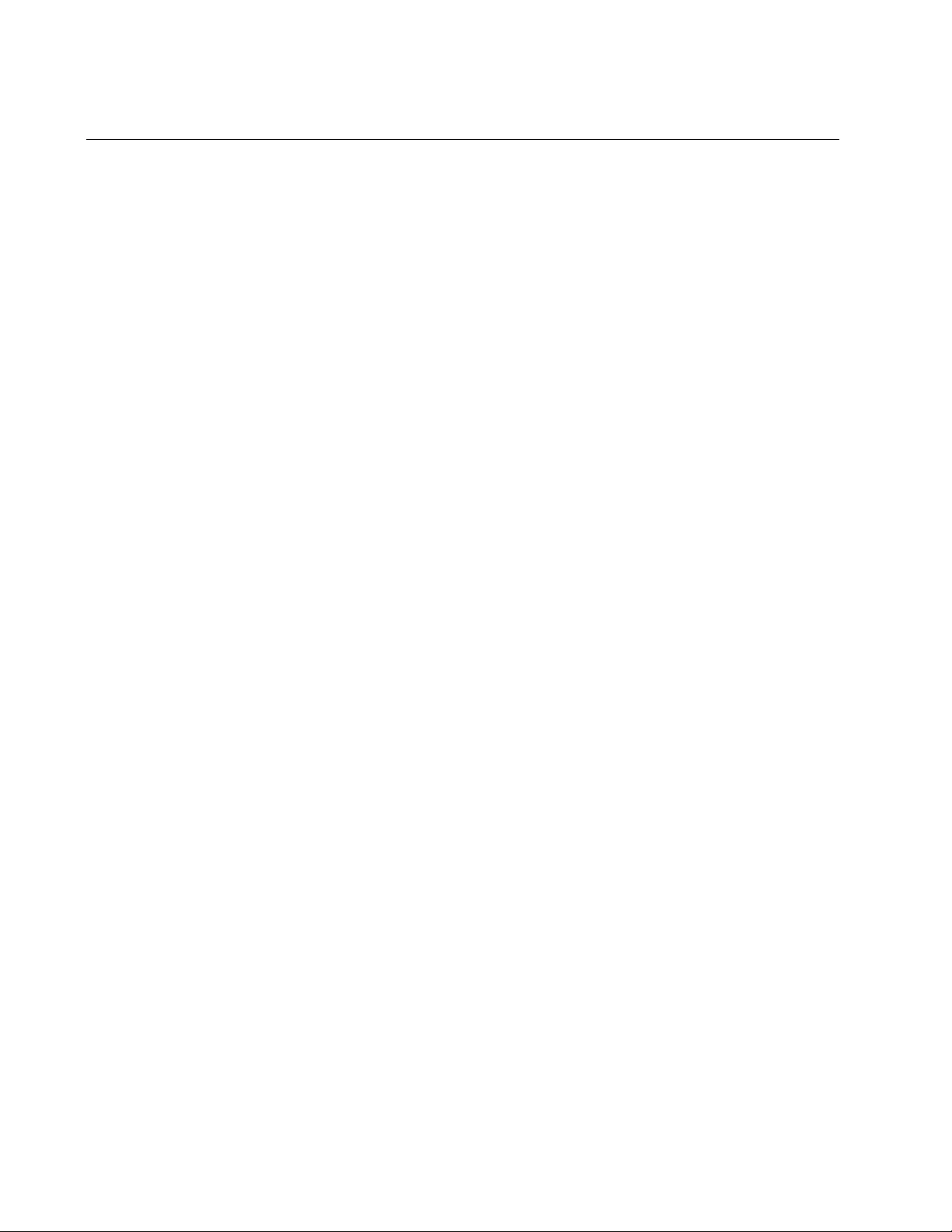
Chapter 1: Overview
28
Reset the Media Converter
Reset the media converter by powering OFF then powering ON the unit.
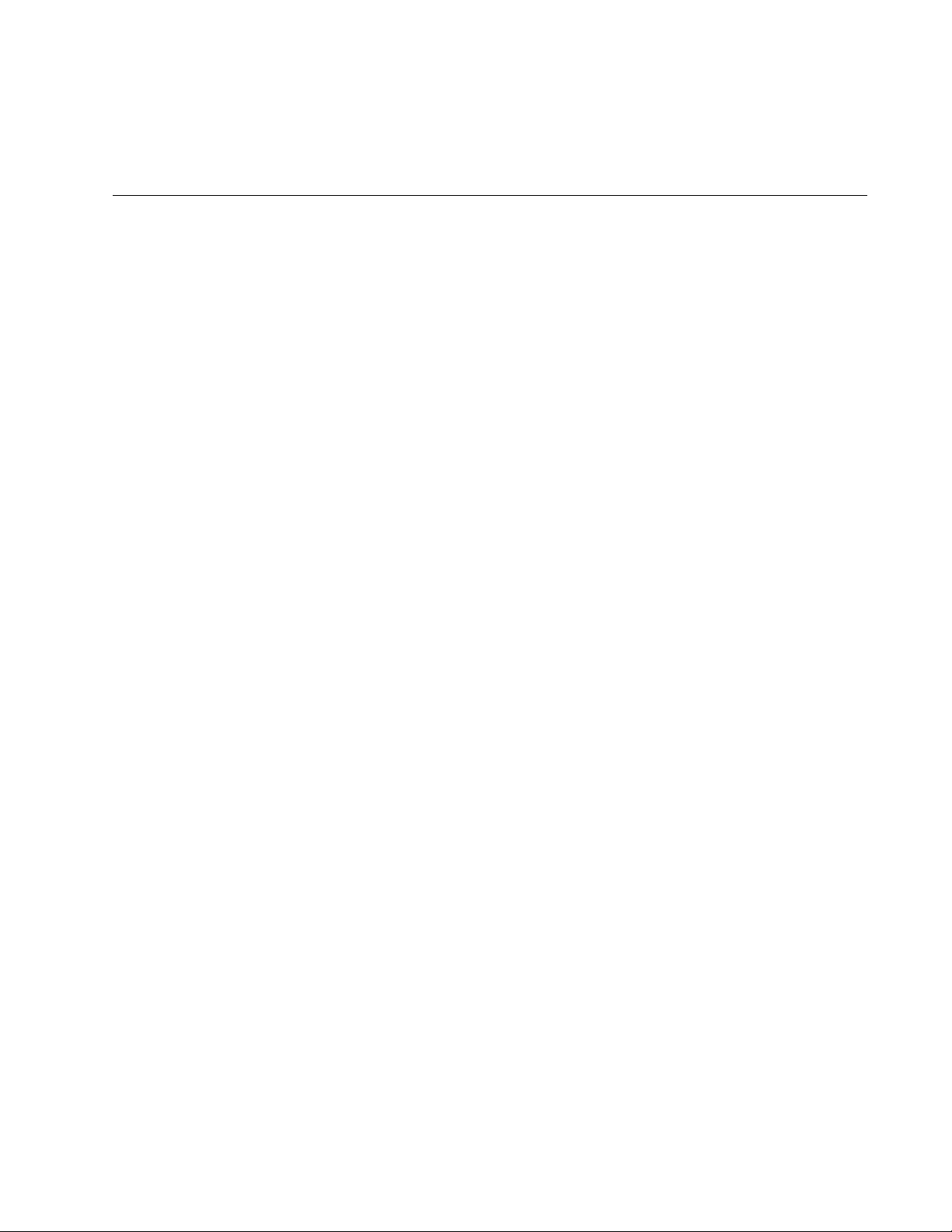
29
Chapter 2
Installation
This chapter contains the following sections:
“Reviewing Safety Precautions” on page 30
“Selecting a Site for the Media Converter” on page 32
“Planning the Installation” on page 33
“Unpacking the Media Converter” on page 37
“Installing the Media Converter” on page 40
“Installing the SFP Transceiver” on page 41
“Powering On and Cabling the Media Converter” on page 44
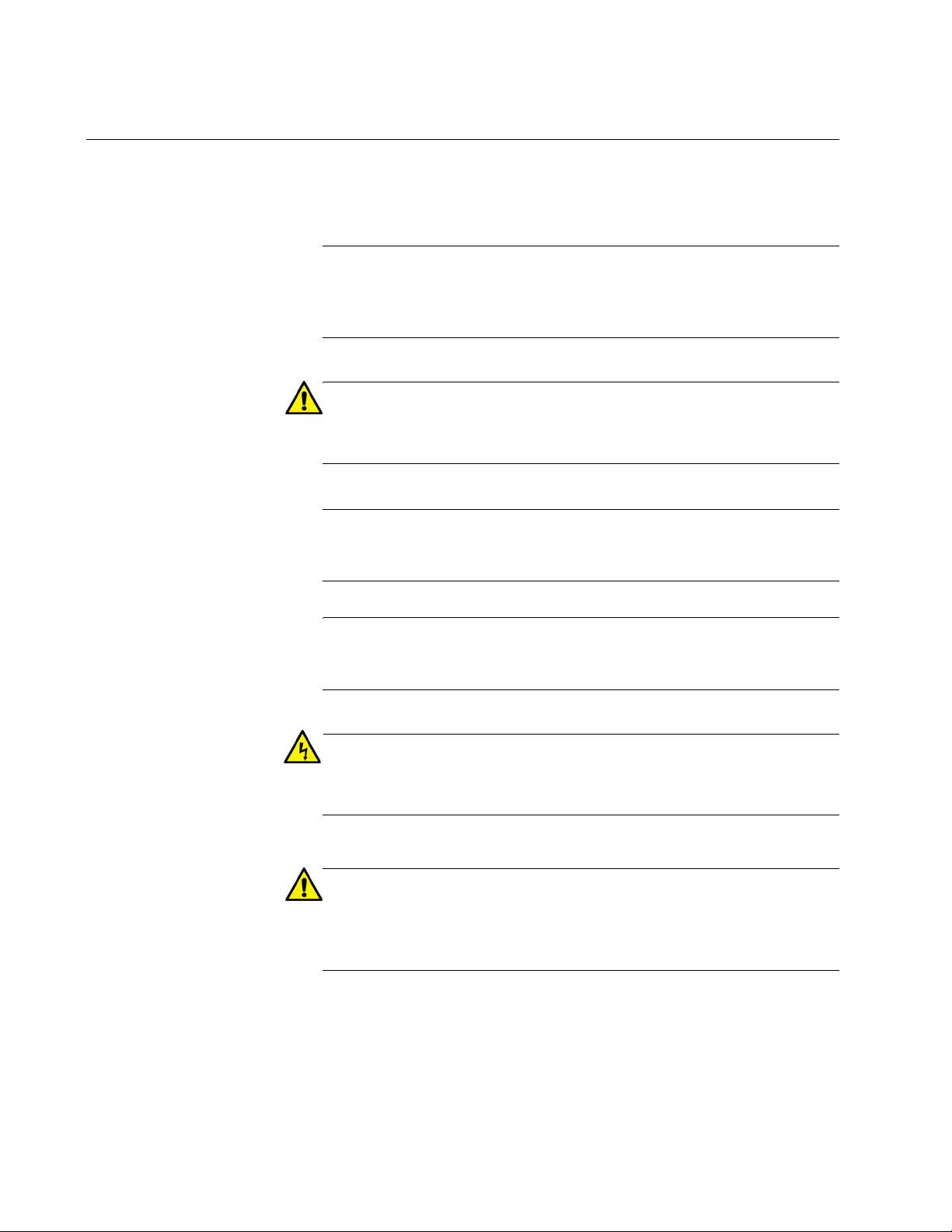
Chapter 2: Installation
30
Reviewing Safety Precautions
Review the following safety precautions before you begin to install the
chassis or any of its components.
Note
The indicates that a translation of the safety statement is
available in a PDF document titled Translated Safety Statements on
the Allied Telesis website at www.alliedtelesis.com/support.
Caution
Air vents must not be blocked and must have free access to the
room ambient air for cooling. E6
Note
All Countries: Install product in accordance with local and National
Electrical Codes. E8
Note
The power input must be provided from SELV source only, per
IEC60950. Do not connect to a centralized DC battery bank. E31
Warning
Operating Temperature. This product is designed for a maximum
ambient temperature of 50° degrees C. E57
Caution
Failing to pick up the ferrule tip when you reach the bottom of the
cleaning surface can result in static electricity that can damage the
fiber-optic cable. E82
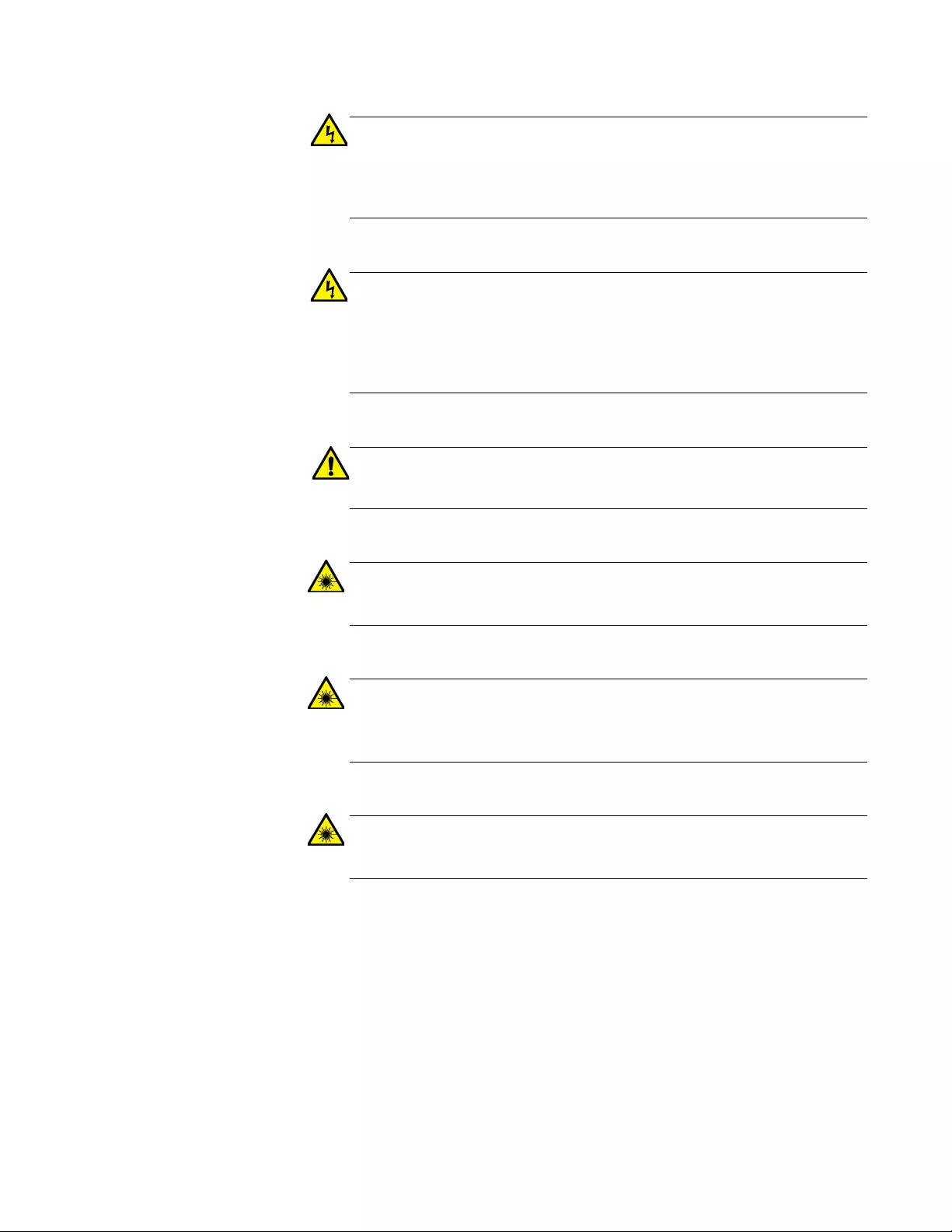
MMC2000/200 Series Mini Switching Media Converter Installation Guide
31
Warning
In a domestic environment this product may cause radio interference
in which case the user may be required to take adequate measures.
E84
Warning
An SFP transceiver can be damaged by static electricity. Be sure to
observe all standard electrostatic discharge (ESD) precautions,
such as wearing an antistatic wrist strap, to avoid damaging the
transceiver. E86
Caution
Only use the power adapter supplied with the device. E102
Warning
Do not stare into the laser beam. L2
Warning
Do not look directly at the fiber-optic cable ends or inspect the cable
ends with an optical lens. L6
Warning
Laser Safety: EN60825-1. L7
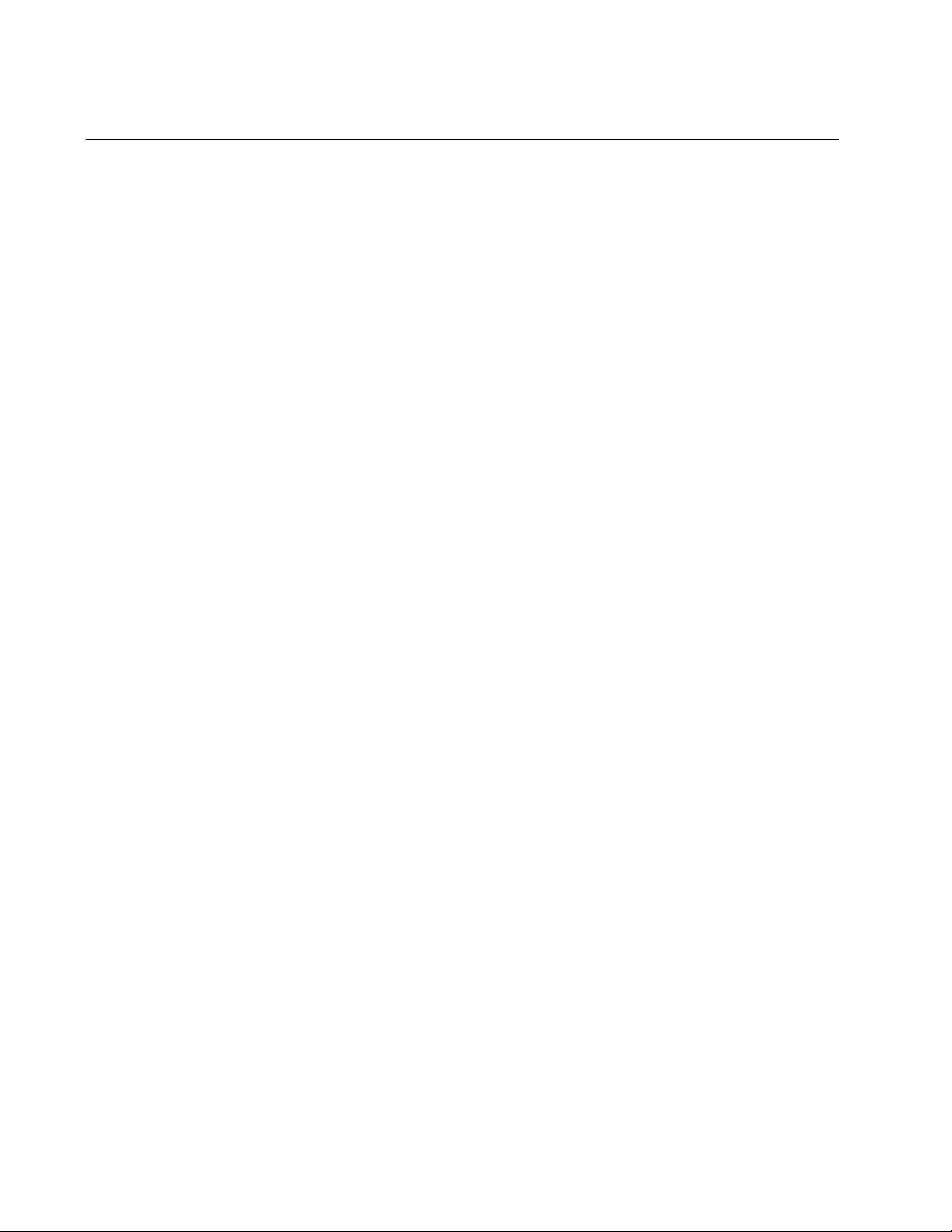
Chapter 2: Installation
32
Selecting a Site for the Media Converter
Observe the following requirements when choosing a site for your media
converter:
If you are installing the media converter on a table, verify that the
table is level and secure.
The power outlet for the media converter should be located near
the unit and should be easily accessible.
The site should provide for easy access to the ports on the front of
the media converter. This will make it easier for you to connect and
disconnect cables, as well as view the media converter’s LEDs.
Air flow around the unit and through its vents on the side should
not be restricted so that the media converter can maintain
adequate cooling.
Do not place objects on top of the media converter.
Do not expose the media converter to moisture or water.
You should use dedicated power circuits or power conditioners to
supply reliable electrical power to the network devices.
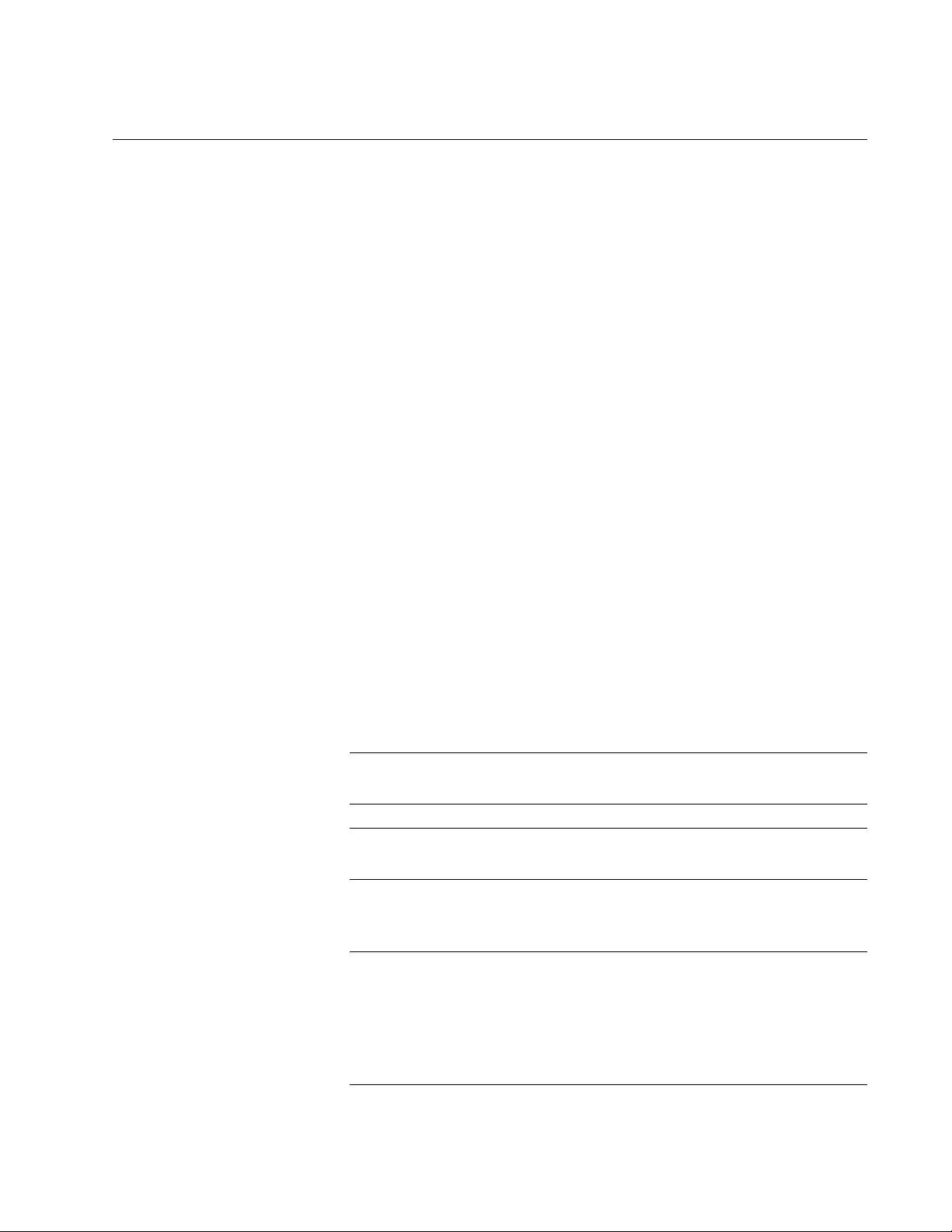
MMC2000/200 Series Mini Switching Media Converter Installation Guide
33
Planning the Installation
Be sure to observe the following guidelines when planning the installation
of your media converter.
On the MMC2000 media converters, the end node connected to
the fiber connector on the media converter must operate at 1000
Mbps, except for the AT-MMC2000/SP when using a 100 Mbps
SFP module.
On the AT-MMC200 media converters, the end node connected to
the fiber connector on the media converter must operate at 100
Mbps.
The two end-nodes connected to the ports of the media converter
must operate with the same duplex mode, either half- or full-
duplex. The twisted-pair port on the media converter can operate in
either mode with Auto Negotiation enabled.
The devices connected to the two ports on the media converter can
be a network adapter card, repeater, switch, media converter, or
router.
The twisted-pair port has a maximum operating distance of 100
meters (328 feet).
The fiber port of the MMC2000/nn model has a maximum
operating distance of 500m.
The fiber port of the AT-MMC200/nn model has a maximum
operating distance of 2km.
The fiber port of the MMC2000/200LX/nn model has a maximum
operating distance of 20km.
Note
The parameter nn can be SC, ST, SP, or LC.
Note
For more details, see “Fiber-Optic Port Specifications” on page 54.
The AT-MMC2000/SP model has a plug-in SFP cage fiber
connection. 100Mbps and 1Gbps modules are supported.
Note
For the AT-MMC2000/SP model, you must purchase the SFP
transceiver separately. The maximum operating distance of the
AT-MMC2000/SP media converter is dependent on the specific SFP
module. For a list of supported transceivers, contact your Allied
Telesis distributor or reseller.
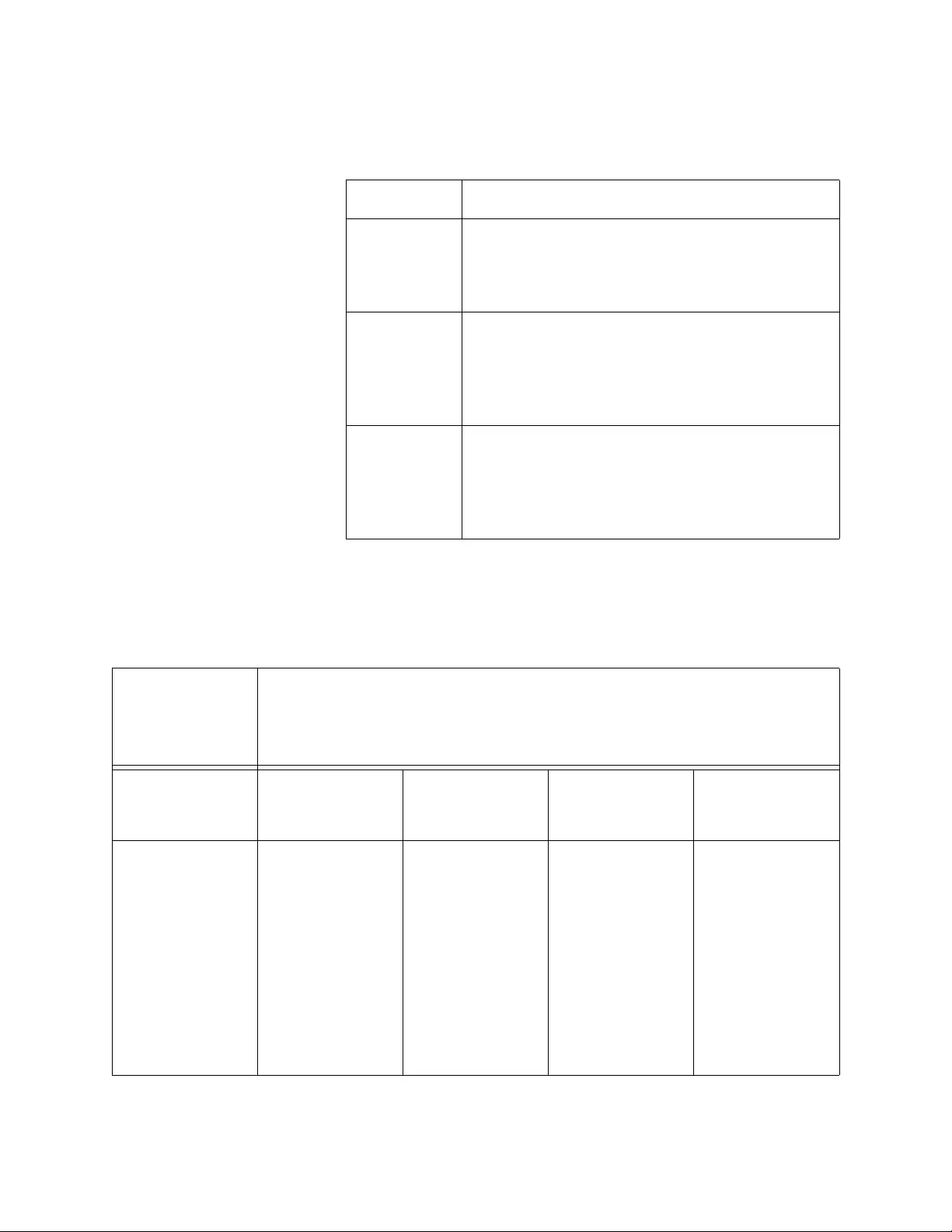
Chapter 2: Installation
34
Table 3 contains the cable specifications for the twisted-pair port.
For speed/duplex interactions between the copper port on the MMC2000
and the copper link partner, refer to Table 4 for allowable speed/duplex
combinations.
Table 3. Twisted-Pair Port Cabling Specifications
Speed Type of Cable
10 Mbps Standard TIA/EIA 568-B-compliant Category 3
or better shielded or unshielded cabling with
100 ohm impedance and a frequency of 16
MHz.
100 Mbps Standard TIA/EIA 568-A-compliant Category 5
or TIA/EIA 568-B-compliant Enhanced
Category 5 (Cat 5e) shielded or unshielded
cabling with 100 ohm impedance and a
frequency of 100 MHz.
1000 Mbps Standard TIA/EIA 568-A-compliant Category 5
or TIA/EIA 568-B-compliant Enhanced
Category 5 (Cat 5e) shielded or unshielded
cabling with 100 ohm impedance and a
frequency of 100 MHz.
Table 4. Copper Connection Speed/Duplex Settings and Resulting Speed - MMC2000
MMC2000
Copper Port
Speed/Duplex
Setting
Copper Link Partner Port Setting
Auto Negotiation 100Mbps Force
Full Duplex
100Mbps Force
Half Duplex
1000Mbps
Force Full
Duplex*
Auto Negotiation 1000Mbps full
duplex
connection for
Gigabit Link
Partners
100Mbps full
duplex
connection for
100Mbps Link
Partners
Duplex
mismatch – not
supported
100Mbps half
duplex
connection
1000Mbps full
duplex
connection
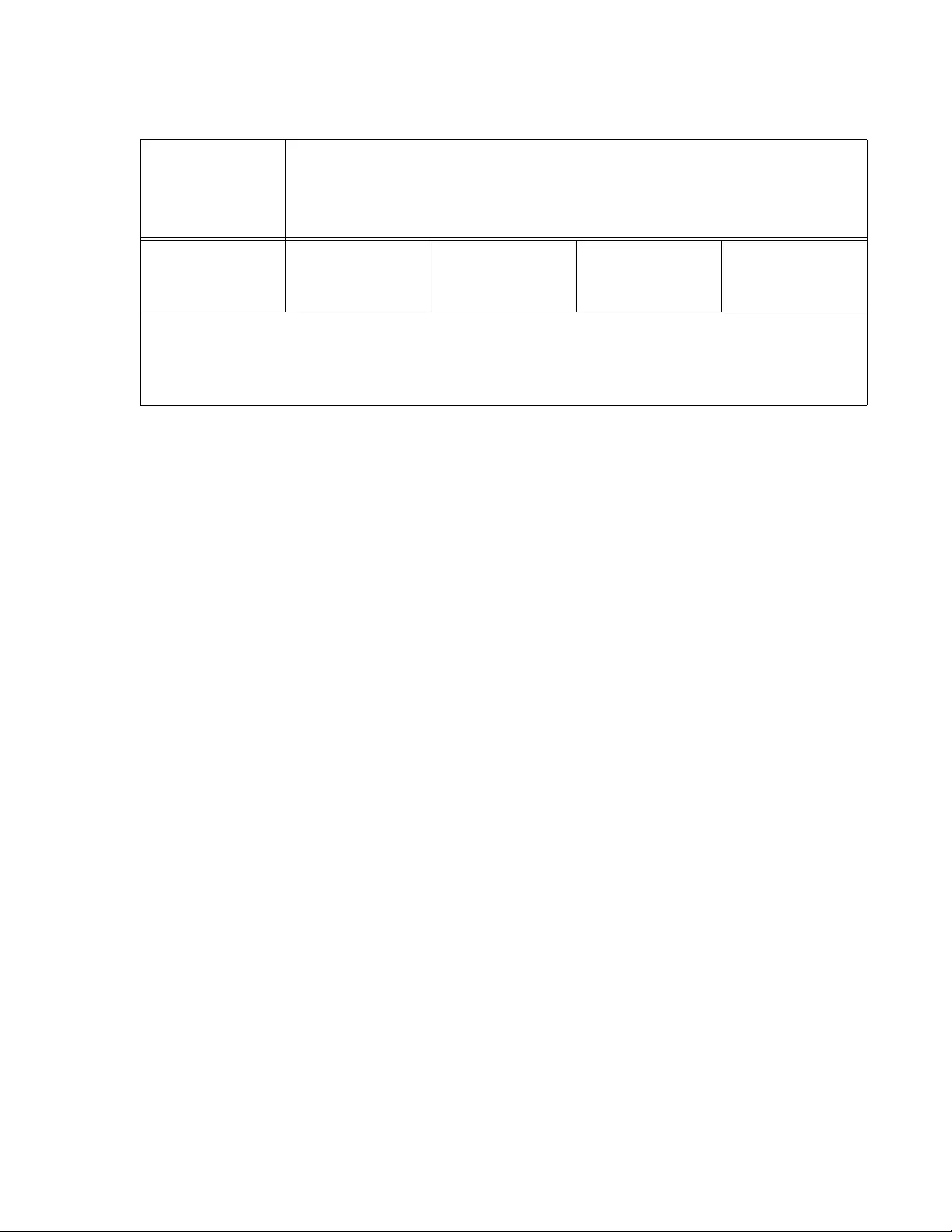
MMC2000/200 Series Mini Switching Media Converter Installation Guide
35
For speed/duplex interactions between the copper port on the
AT-MMC200 and the copper link partner, refer to Table 5 on page 36 for
allowable speed/duplex combinations.
100Mbps Full
Duplex
Duplex
mismatch – not
supported
100Mbps full
duplex
connection
Duplex
mismatch – not
supported
No connection
*Although 1000Mbps connections require Auto Negotiation, some switches allow the option of
only advertising 1000Mbps speed.
Note: The fiber port always runs at 1000Mbps full duplex.
Table 4. Copper Connection Speed/Duplex Settings and Resulting Speed - MMC2000
MMC2000
Copper Port
Speed/Duplex
Setting
Copper Link Partner Port Setting
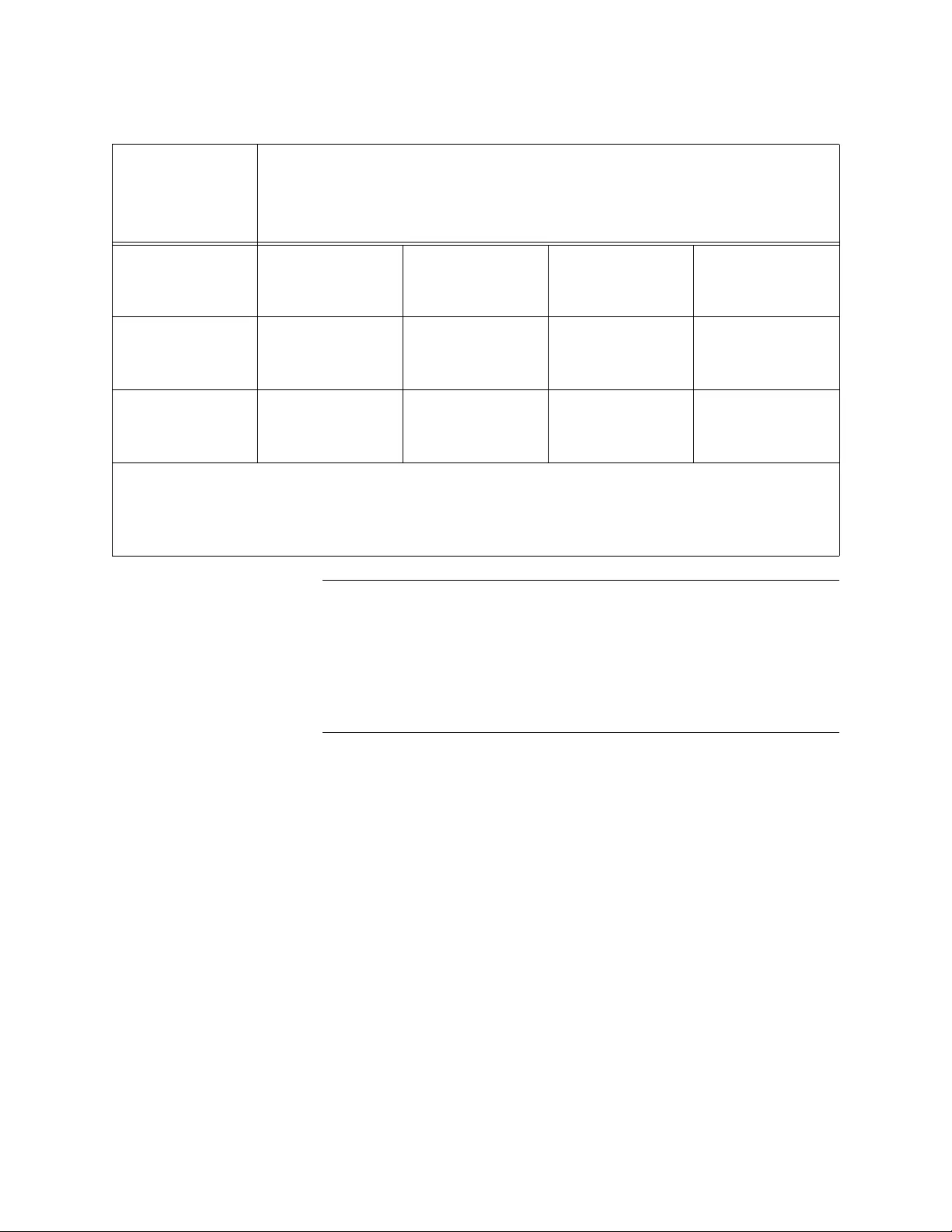
Chapter 2: Installation
36
Note
The twisted-pair port on the media converter features Auto MDI/
MDI-X when operating at 10 and100 Mbps. The port is configured as
MDI or MDI-X when it is connected to an end node. Consequently,
you can use a straight-through twisted-pair cable when connecting
any type of network device to the twisted-pair port on the media
converter.
For the fiber-optic port specifications, refer to “Fiber-Optic Port
Specifications” on page 54.
Table 5. Copper Connection Speed/Duplex Settings and Resulting Speed - AT-MMC200
AT-MMC200
Copper Port
Speed/Duplex
Setting
Copper Link Partner Port Setting
Auto Negotiation 100Mbps Force
Full Duplex
100Mbps Force
Half Duplex
1000Mbps
Force Full
Duplex*
Auto Negotiation 100Mbps full
duplex
connection
Duplex
mismatch – not
supported
100Mbps half
duplex
connection
No connection
100Mbps Full
Duplex
Duplex
mismatch – not
supported
100Mbps full
duplex
connection
Duplex
mismatch – not
supported
No connection
*Although 1000Mbps connections require Auto Negotiation, some switches allow the option of
only advertising 1000Mbps speed.
Note: The fiber port always runs at 100Mbps full duplex.
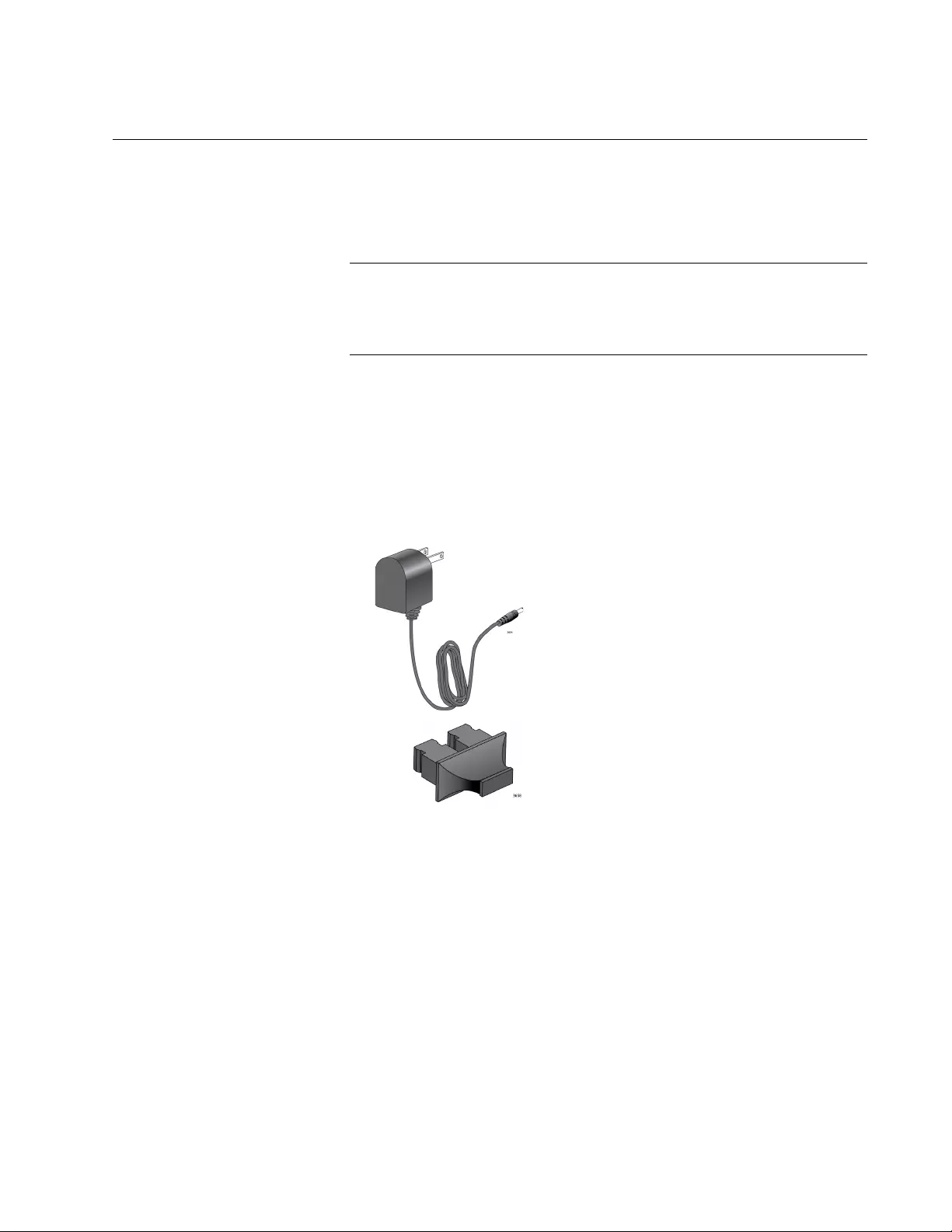
MMC2000/200 Series Mini Switching Media Converter Installation Guide
37
Unpacking the Media Converter
To unpack the media converter, perform the following procedure:
1. Remove all of the components from the shipping package.
Note
Store the packaging material in a safe location. You must use the
original shipping material if you need to return the unit to Allied
Telesis.
2. Place the media converter on a level, secure surface.
3. In addition to the media converter, verify that the shipping container
includes the following items as follows:
Figure 15 shows shipping container items for the
MMC2000/200/SC series and MMC2000/200/LX/SC series media
converters.
Figure 15. MMC2000/200/SC Series and MMC2000/200/LX/SC Series
Shipping Package Contents
One power adapter
One fiber port dust cover
(pre-installed)
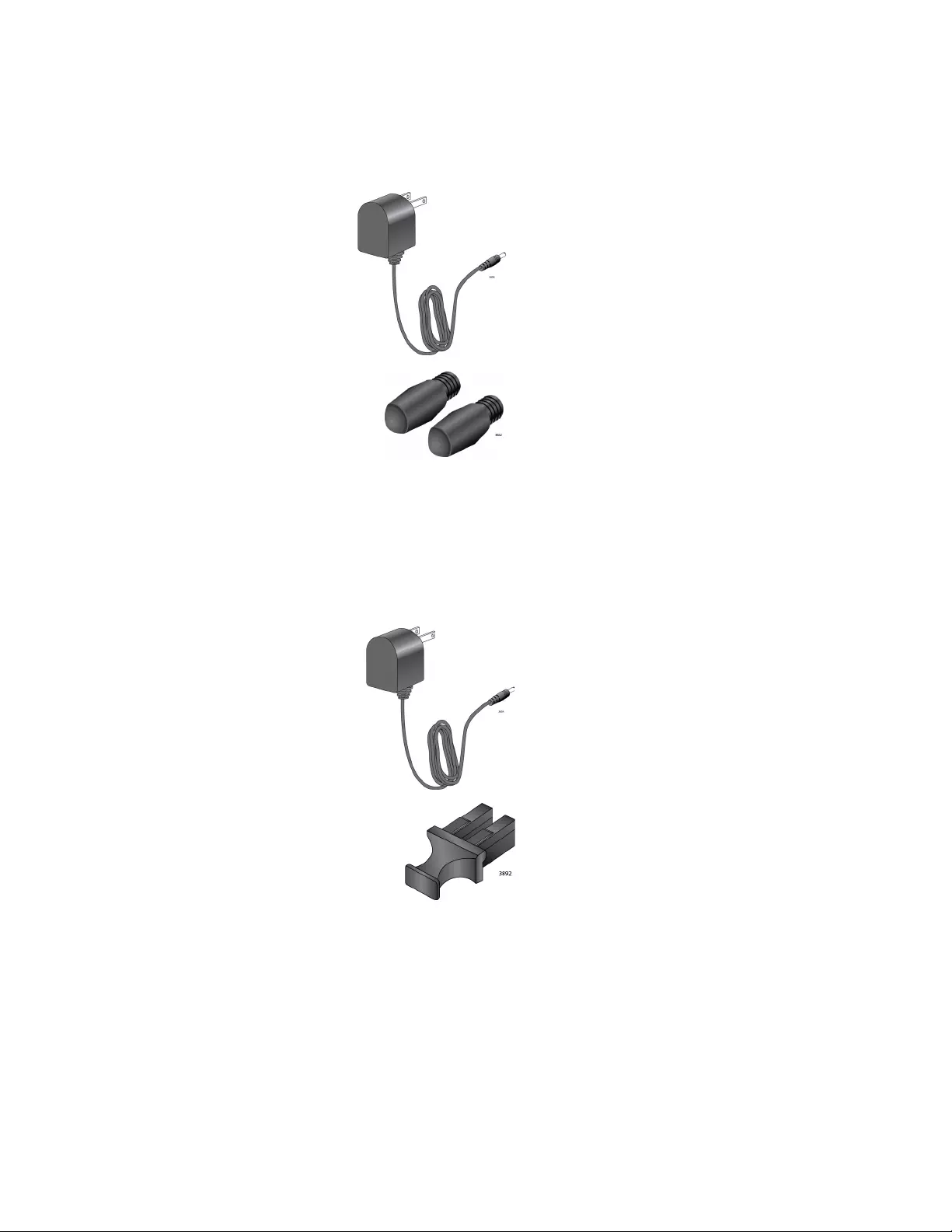
Chapter 2: Installation
38
Figure 16 shows shipping container items for the
MMC2000/200/ST series and AT-MMC200/LX/ST media
converters.
Figure 16. MMC2000/200/ST Series and AT-MMC200LX/ST Shipping
Package Contents
Figure 17 shows shipping container items for the
MMC2000/200/LC series and AT-MMC2000/LX/LC media
converters.
Figure 17. MMC2000/200/LC Series and AT-MMC2000/LX/LC Shipping
Package Contents
One power adapter
Two fiber port dust covers
(pre-installed)
One power adapter
One fiber port dust cover
(pre-installed)
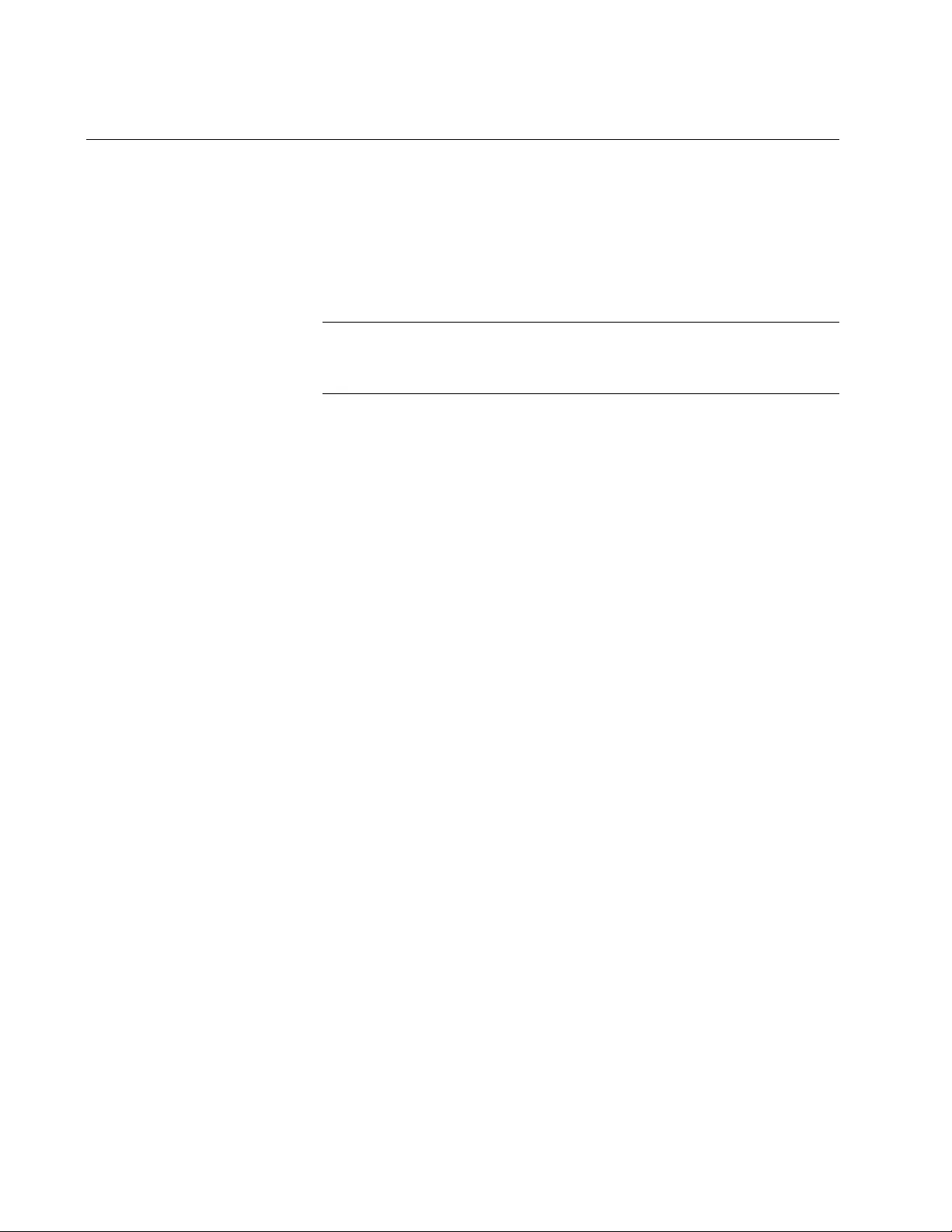
Chapter 2: Installation
40
Installing the Media Converter
You may install the media converter on a desktop or on a wall:
To install the media converter on a desktop, see “Installing the
Media Converter on a Desktop,” next.
To install the media converter on a wall, see “AT-MMCWLMT Kit
Installation” on page 63.
Note
To install the media converter on a wall, you must purchase the AT-
MMCWLMT kit separately.
Installing the
Media Converter
on a Desktop
To install the media converter on a desktop, perform the following
procedure:
1. Place the media converter on a flat, secure surface (such as a desk or
table), leaving ample space around the unit for ventilation.
2. Depending on the model, do one of the following:
For the AT-MMC2000/SP, go to “Installing the SFP Transceiver”
on page 41.
For all other models, go to “Powering On and Cabling the Media
Converter” on page 44.
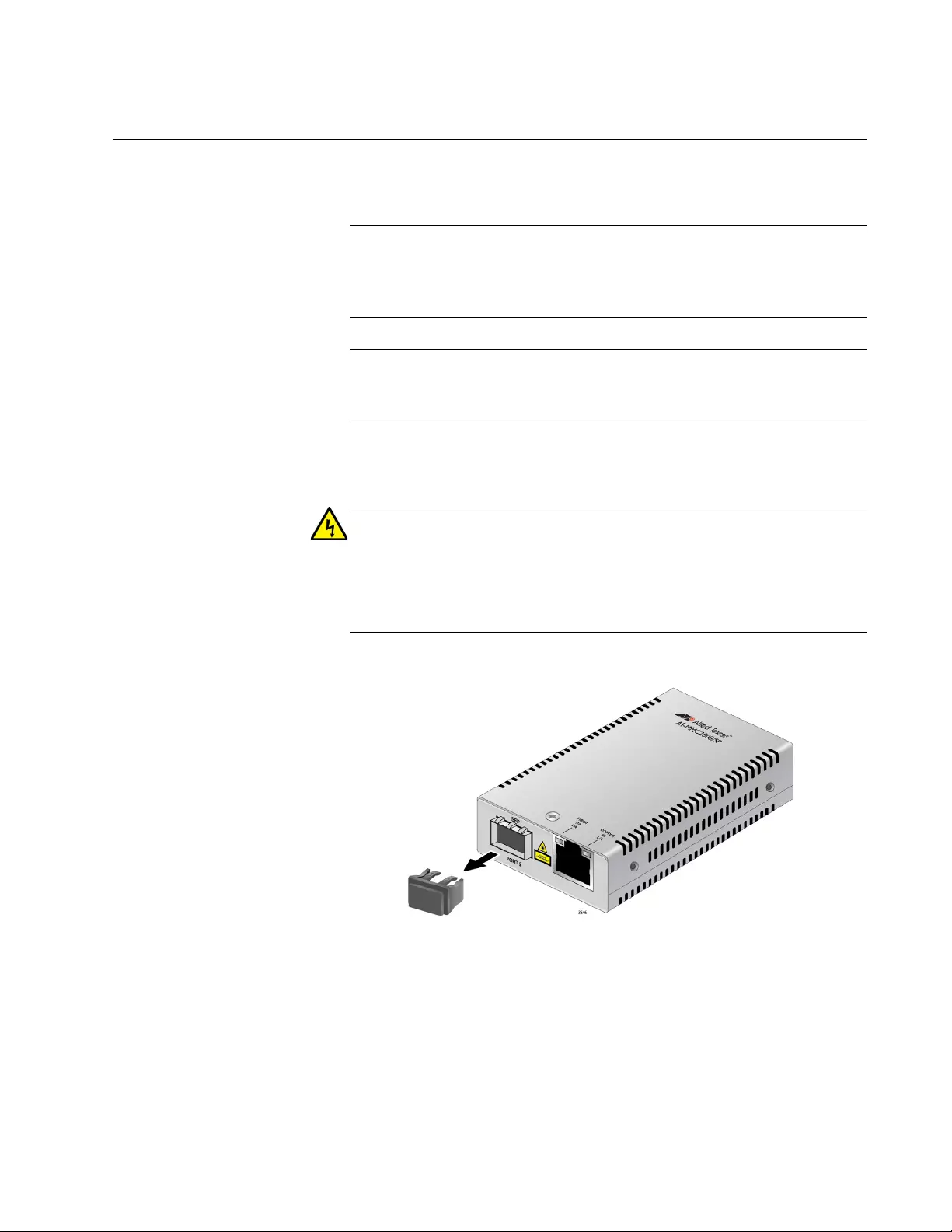
MMC2000/200 Series Mini Switching Media Converter Installation Guide
41
Installing the SFP Transceiver
To install an SFP transceiver, perform the following procedure:
Note
The transceiver can be hot-swapped; you do not need to power off
the media converter to install a transceiver. However, always
remove the cable before removing the transceiver.
Note
You should always install the transceiver before connecting the
fiber-optic cable to it.
1. Remove the transceiver from its shipping container and store the
packaging material in a safe location.
Warning
An SFP transceiver can be damaged by static electricity. Be sure to
observe all standard electrostatic discharge (ESD) precautions,
such as wearing an antistatic wrist strap, to avoid damaging the
transceiver. E86
2. Remove the dust plug from the SFP slot. See Figure 19.
Figure 19. Removing the Dust Plug from an SFP Slot
3. Position the SFP transceiver with the label facing up.
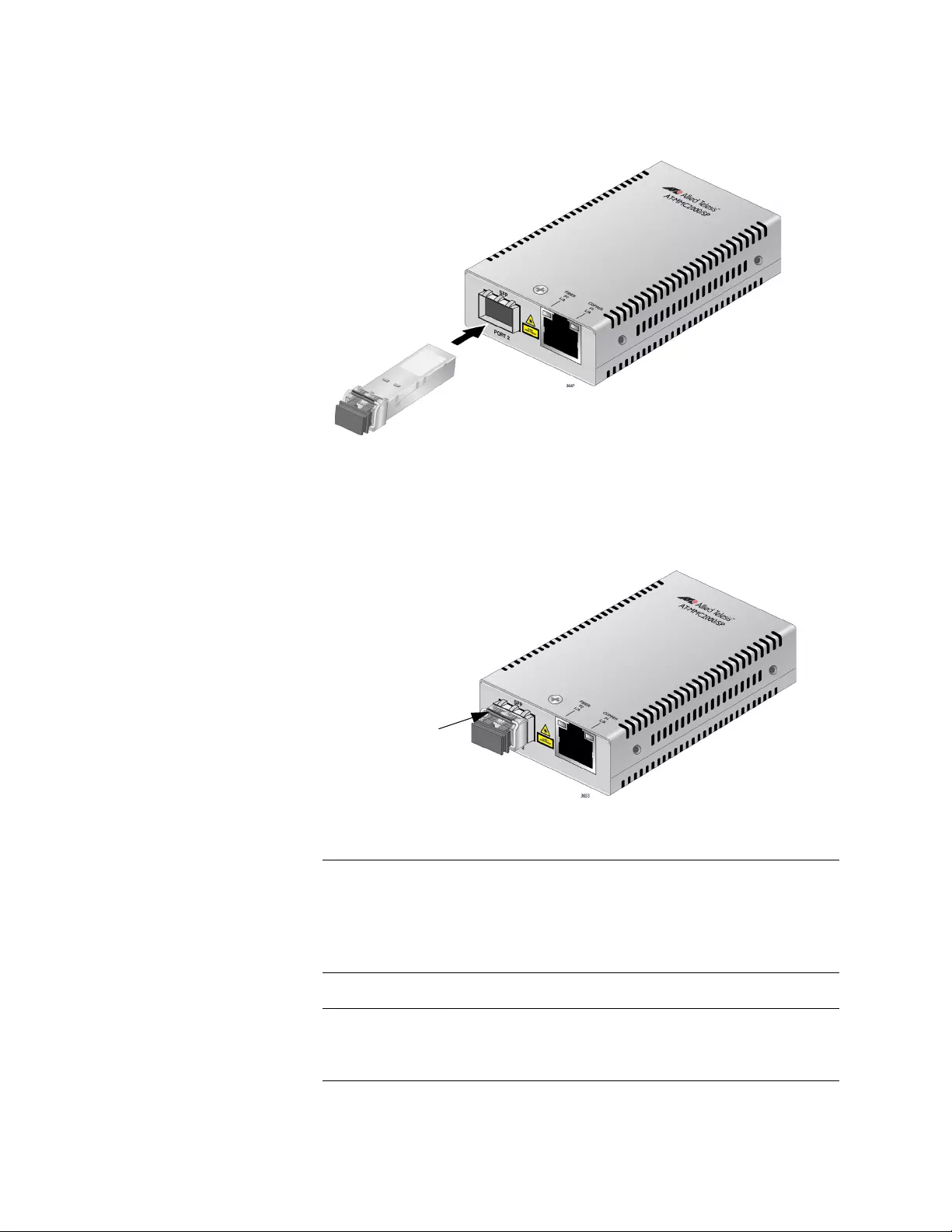
Chapter 2: Installation
42
4. Slide the transceiver into the SFP slot until it clicks into place. See
Figure 20.
Figure 20. Inserting the SFP
5. Verify that the handle on the transceiver is in the upright position, as
shown in Figure 21. This secures the transceiver and prevents it from
being dislodged from the slot.
Figure 21. Positioning the SFP Handle in the Upright Position
Note
SFP transceivers are dust-sensitive. Always keep the plug in the
optical bores when a fiber-optic cable is not installed, or when
storing the SFP. When you do remove the plug, keep it for future
use.
Note
Unnecessary removal and insertion of an SFP can lead to
premature failure.
SFP Transceiver
Handle
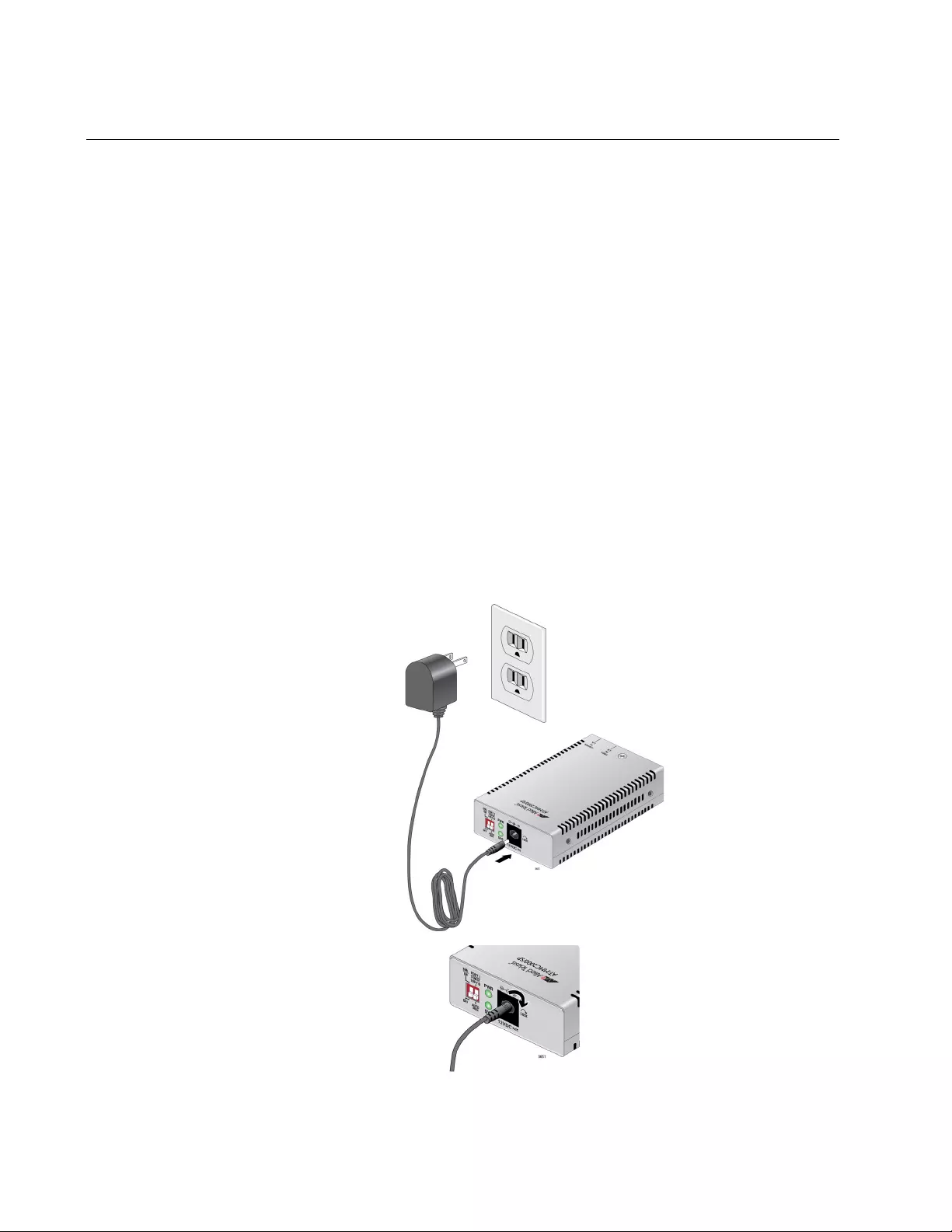
Chapter 2: Installation
44
Powering On and Cabling the Media Converter
Cabling
Guidelines
Observe the following guidelines when connecting twisted-pair and fiber-
optic cables to the ports on the media converter:
The connector on the cable should fit snugly into the port on the
media converter. The tab on the connector should lock the
connector into place.
Because the twisted-pair port has Auto MDI/MDI-X, you may use
straight-through twisted-pair cable to connect any type of network
device to that port.
For the fiber optic cables, refer to the cable manufacturer
specification for the minimum bend radius.
Applying Power
and Connecting
the Network
Cables
To apply power to the media converter and connect the network cables,
perform the following steps:
1. Plug the DC of the external power adapter to the power receptacle
connector labeled 12VDC on the back panel of the media converter
and turn the cord clockwise one-quarter turn to lock, as shown in
Figure 22.
Figure 22. Connecting 12VDC Powered Unit
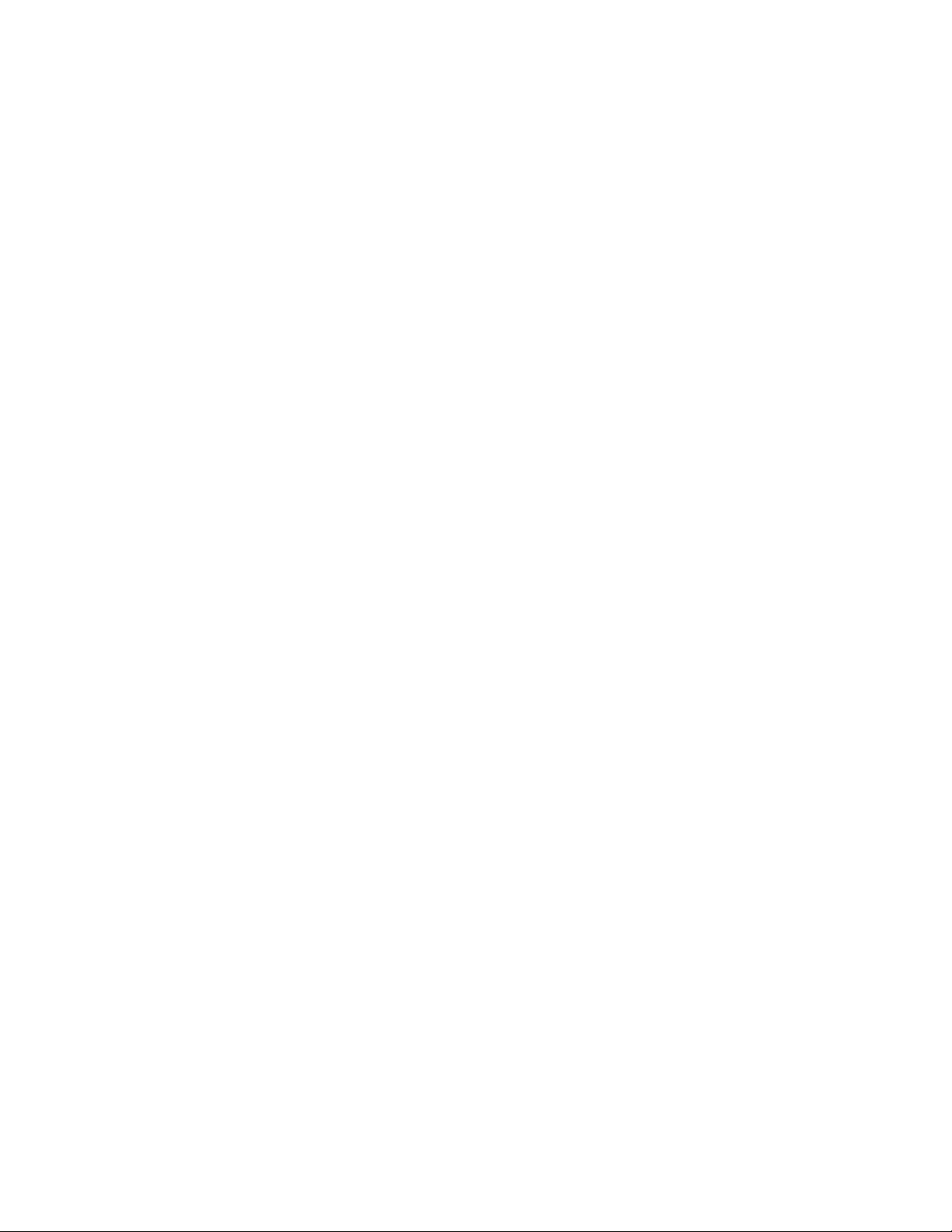
MMC2000/200 Series Mini Switching Media Converter Installation Guide
45
2. Plug the power adapter to a power outlet. Refer to “Power
Specifications” on page 52 for power requirements.
3. Verify that the PWR LED is lit green. If the PWR LED is off, refer to
“Troubleshooting” on page 47.
4. Verify that the SYS LED is lit green. If the SYS LED is off, refer to
“Troubleshooting” on page 47.
5. Remove the dust cover from the fiber-optic connector and connect the
cable to the fiber-optic port.
On media converters other than the AT-MMC2000/SP: Verify that the
media converter’s transmitter port (TX) is connected to the end node’s
receiver port (RX) and that the media converter’s receiver port (RX) is
connected to the end node’s transmitter port (TX).
For example, on the AT-MMC2000/ST media converter, connect the
red TX connector on the fiber-optic cable to the transmitter port on the
AT-MMC2000/ST media converter and connect the other connector to
the receiver port on the end node. Then connect the black RX
connector on the fiber-optic cable to the receiver port on the
AT-MMC2000/ST media converter and connect the other connector to
the transmitter port on the end node.
6. Connect the twisted-pair cable to the twisted-pair port. For speed/
duplex interactions between the copper port and the copper link
partner, refer to Table 4 on page 34 for allowable speed/duplex
combinations.
7. Power on the end nodes.
The media converter is now ready for use.
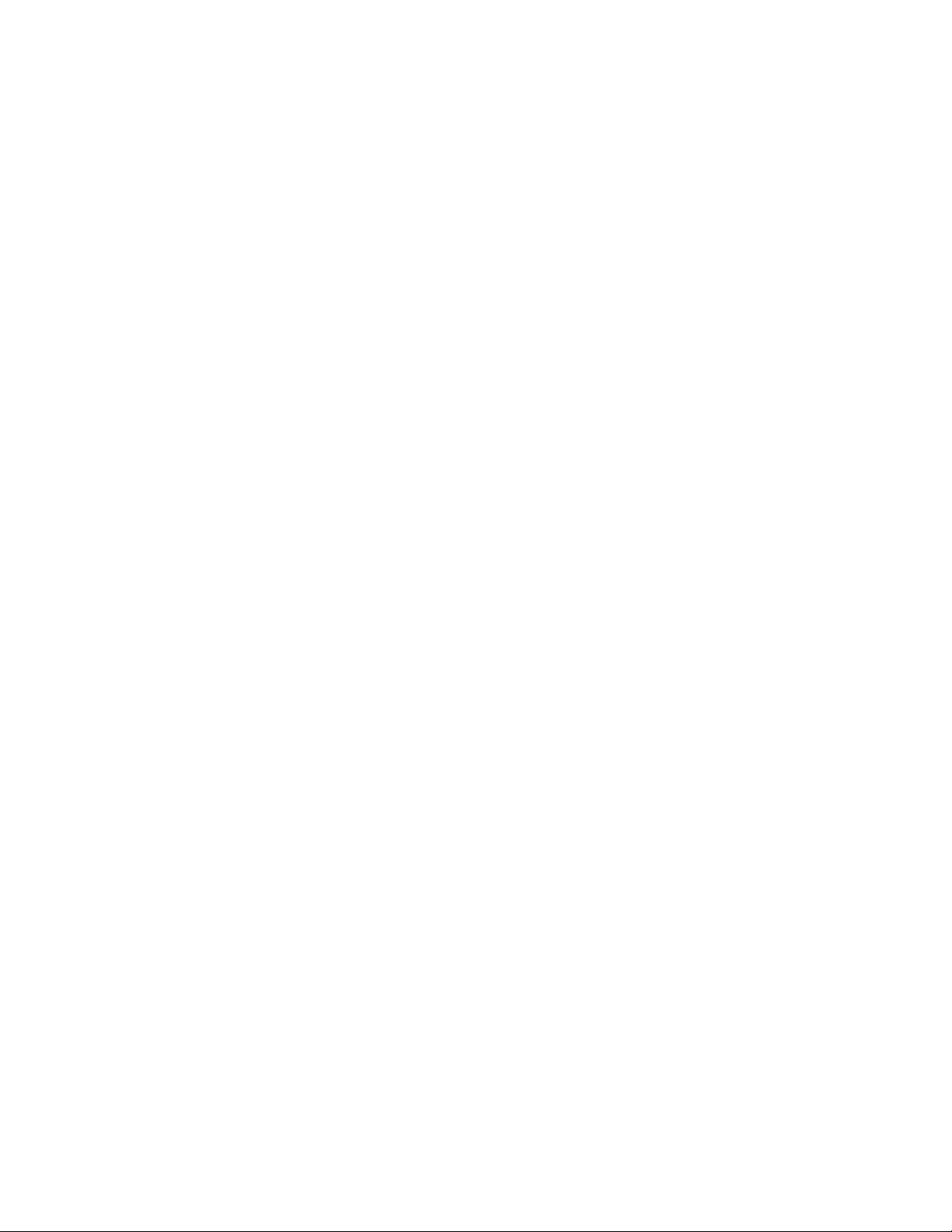
Chapter 2: Installation
46
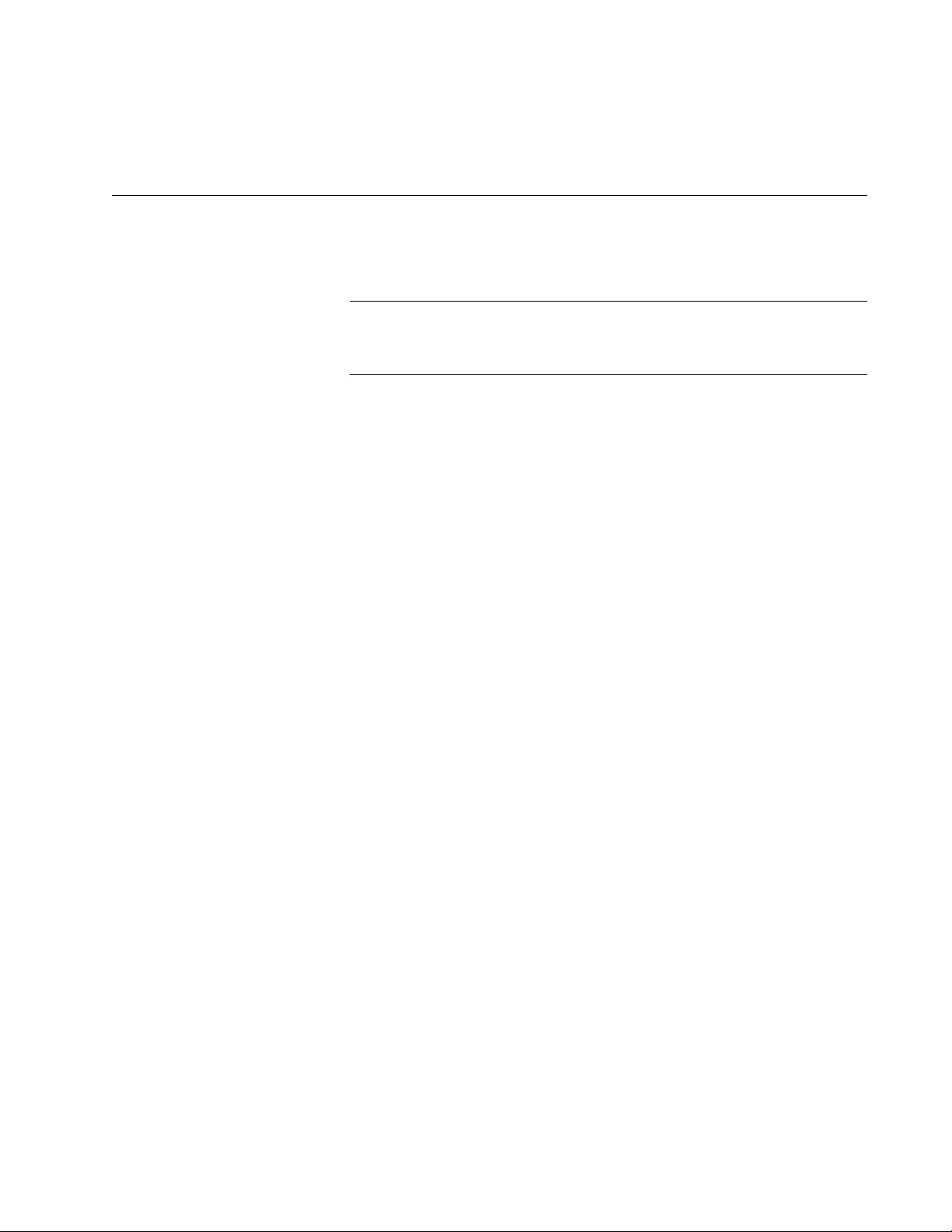
47
Chapter 3
Troubleshooting
This chapter contains information on how to troubleshoot the media
converter if a problem occurs.
Note
For further assistance, please contact Allied Telesis Technical
Support at www.alliedtelesis.com/support.
Problem 1: The POWER LED on the media converter is off.
Solutions: The unit is not receiving power. Try the following:
Verify that the power cord is securely connected to the power
source and to the DC connector on the back panel of the media
converter.
Verify that the power outlet has power by connecting another
device to it.
Try using another power adapter of the same type that came with
your media converter.
Verify that the voltage from the power source is within the required
levels for your region.
Problem 2: The SYS LED on the media converter is off.
Solution: An internal component on the unit is damaged or not working
properly. Try power cycling the unit. If power cycling does not clear the
fault, return the unit to Allied Telesis.
Problem 3: The SYS LED on the media converter is blinking slowly.
Solutions: An error is present on the unit. Try power cycling the unit.
If an AT-MMC2000/SP unit, a transmit fault may be occurring on the SFP
module. The media converter will try to clear this error, but if the error
persists, try the following:
Remove and re-seat the SFP module.
Try a different SFP module.
Verify the SFP module is the correct type for your application.
Problem 4: The twisted-pair port on the media converter is connected to
an end node, but the port’s COPPER P1 L/A LED is off.
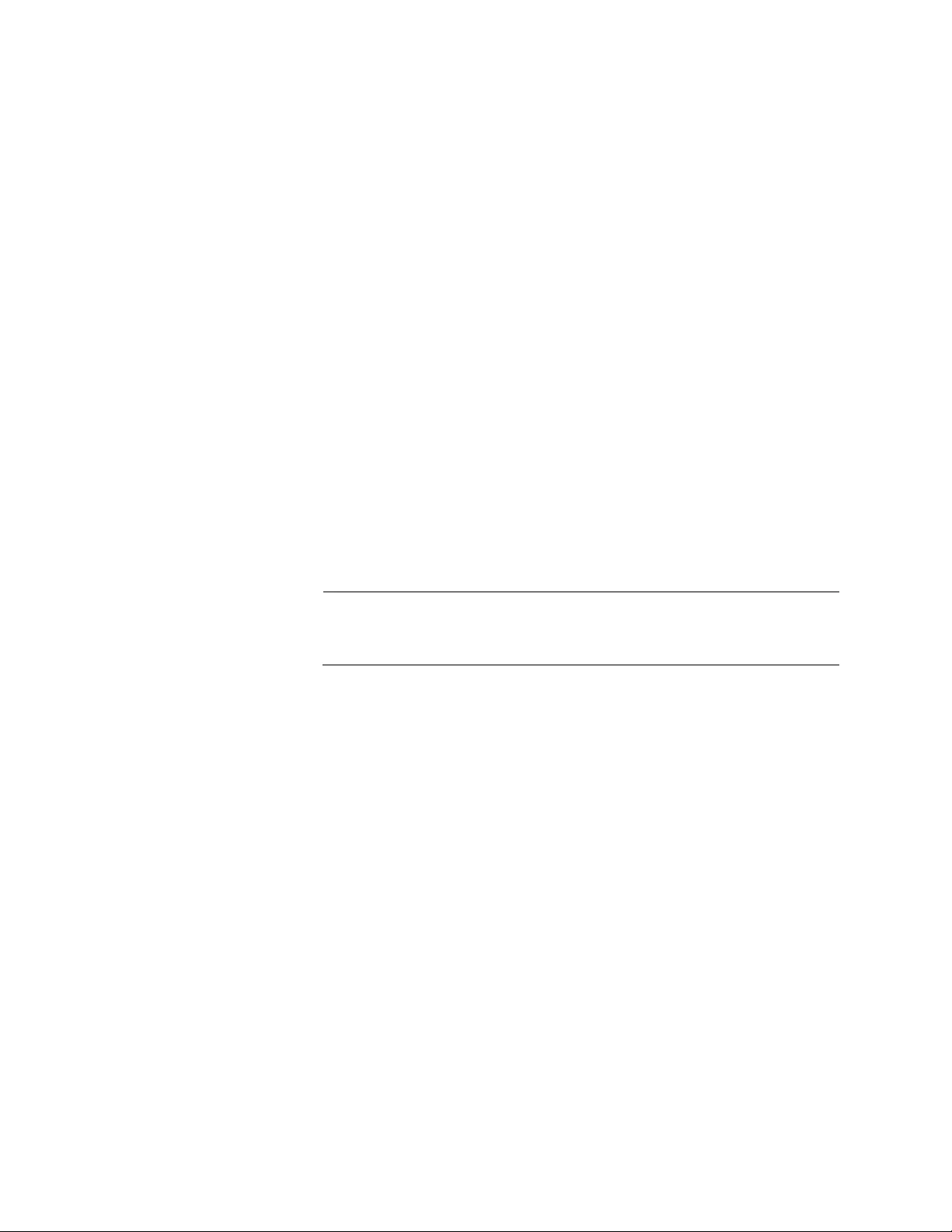
Chapter 3: Troubleshooting
48
Solutions: The port is unable to establish a link to an end node. Try the
following:
Verify that the end node connected to the twisted-pair port is
powered on and is operating properly.
Verify that the twisted-pair cable is securely connected to the port
on the media converter channel and to the port on the remote end-
node.
Verify that the port is connected to the correct twisted-pair cable.
This is to eliminate the possibility that the port is connected to the
wrong end-node, such as a powered-off device.
Try connecting another end node to the twisted-pair port with a
different cable. If the twisted-pair port is able to establish a link,
then the problem is with the cable or the other end-node.
Verify that the twisted-pair cable does not exceed 100 meters (328
feet).
Verify that the end node connected to the media converter is
operating at the same speed.
Verify that you are using the appropriate category of twisted-pair
cable: Category 3 or better for 10 Mbps operation and Category 5
and Category 5E for 100 and 1000 Mbps operation.
Note
A 1000Base connection may require 5 to 10 seconds to establish a
link.
Problem 5: The FIBER P2 L/A LED for the fiber-optic port is off.
Solutions: The fiber-optic port on the transceiver is unable to establish a
link to an end node. Try the following:
Verify that the end node connected to the fiber-optic port is
operating properly.
Verify that the fiber-optic cable is securely connected to the port on
the media converter channel and to the port on the remote end-
node.
Verify that the end node connected to the media converter is
operating at the same speed.
On media converters other than the AT-MMC2000/SP: Verify that
the media converter’s transmitter port (TX) is connected to the end
node’s receiver port (RX) and that the media converter’s receiver
port (RX) is connected to the end node’s transmitter port (TX).
On the AT-MMC2000/SP, check that the SFP module is fully
inserted in the slot.
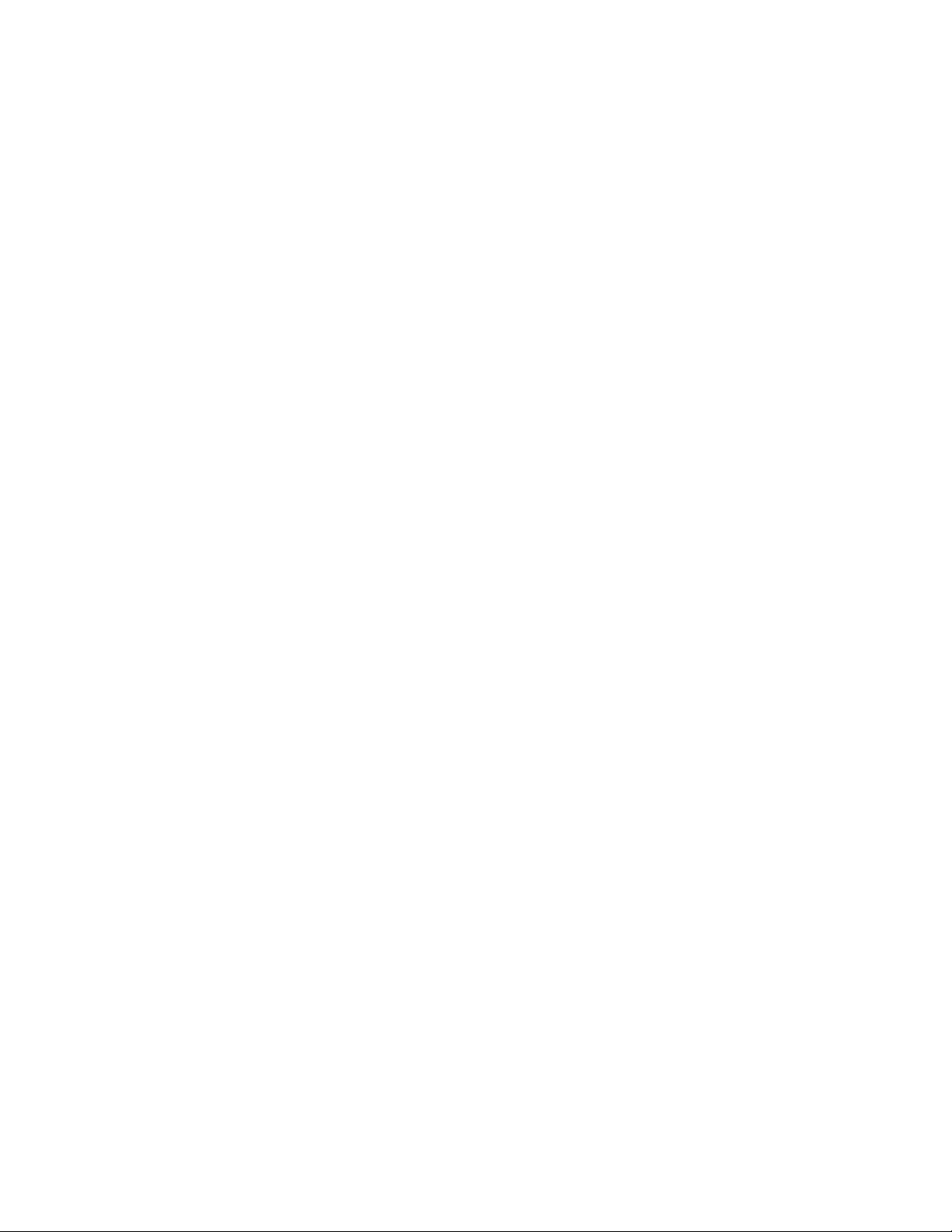
MMC2000/200 Series Mini Switching Media Converter Installation Guide
49
On the AT-MMC2000/SP, verify that the operating specifications
and wave lengths of the fiber-optic port on the SFP transceiver and
the remote end-node are compatible.
Verify that the correct type of fiber-optic cabling is being used.
Verify that the wavelength between the media converter and end
node matches, and the media converter fiber port is connected to a
multi-mode (not single-mode) port on the end node.
Verify that the port is connected to the correct fiber-optic cable.
This is to eliminate the possibility that the port is connected to the
wrong remote end-node, such as a powered-off device.
Try connecting another end node to the fiber-optic port using a
different cable. If the port is able to establish a link, then the
problem is with the cable or with the other end node.
If the remote end-node is a management device, use its
management firmware to determine whether its port is enabled.
Test the attenuation on the fiber-optic cable with a fiber-optic tester
to determine whether the optical signal is too weak (sensitivity) or
too strong (maximum input power).
Problem 6: Network performance between the twisted-pair port on the
media converter and an end node is slow.
Solution: There might be a duplex mode mismatch between the port and
the end node. This occurs when a twisted-pair port using Auto Negotiation
is connected to a device with a fixed duplex mode of full duplex. If this is
the cause of the problem, adjust the duplex mode of the port on the end
node or on the media converter so that both ports are using the same
duplex mode.
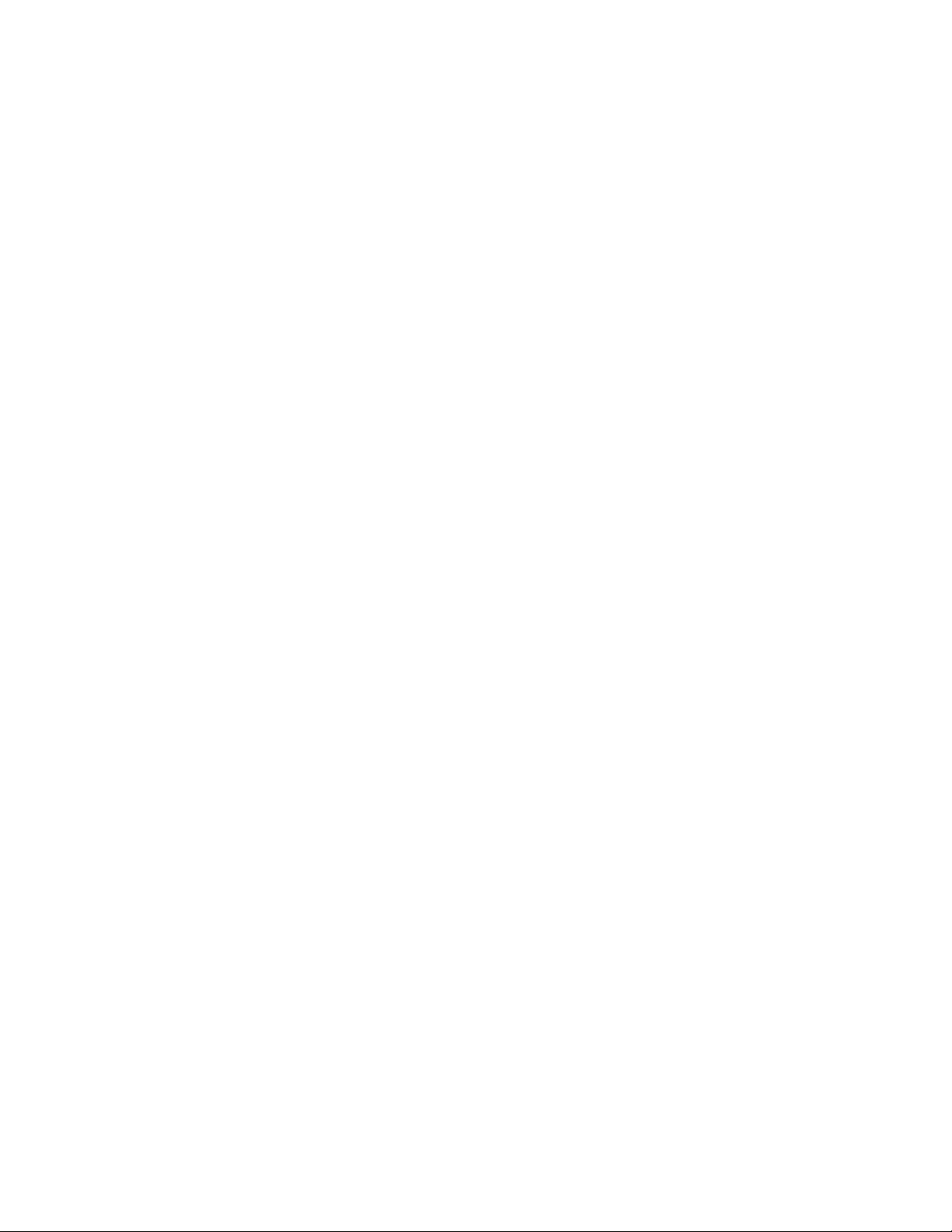
Chapter 3: Troubleshooting
50
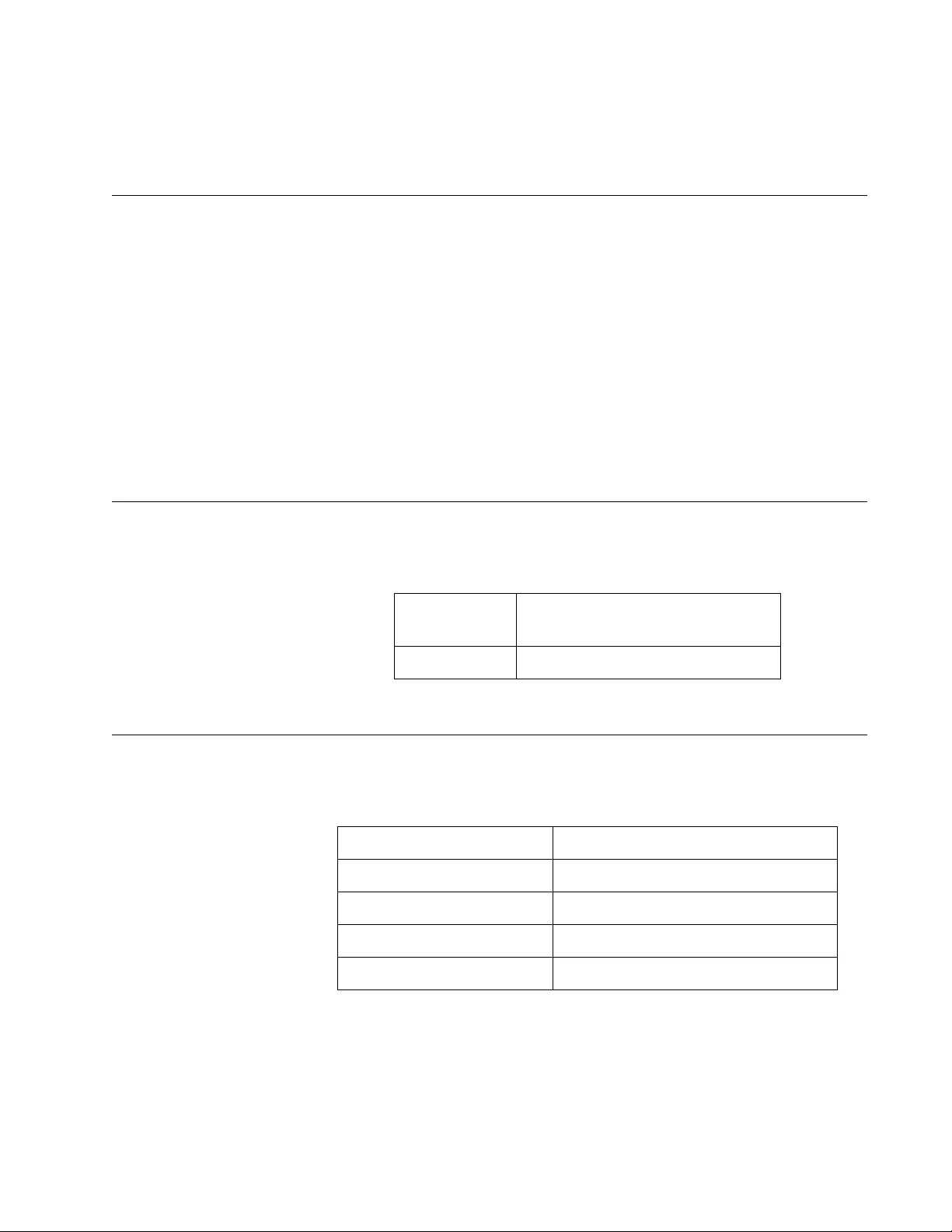
51
Appendix A
Technical Specifications
Below are the technical specifications for the media converters. The
specification categories are as follows:
“Physical Specifications”
“Environmental Specifications”
“Power Specifications” on page 52
“Safety and Electromagnetic Emissions Certifications” on page 52
“RJ45 Connector and Port Pinouts” on page 52
“Fiber-Optic Port Specifications” on page 54
Physical Specifications
Environmental Specifications
Table 6. Physical Specifications
Dimensions
W x D x H
5.6 cm x 10.2 cm x 2.2 cm
(2.2 in x 4 in x 0.9 in)
Weight 170 g (6 oz)
Table 7. Environmental Specifications
Operating Temperature 0° C to 50° C (32° F to 122° F)
Storage Temperature -15° C to 65° C (-5° F to 149° F)
Operating Humidity 5% to 90% non-condensing
Storage Humidity 5% to 95% non-condensing
Operating Altitude Range Up to 3,000 m (9,843 ft)
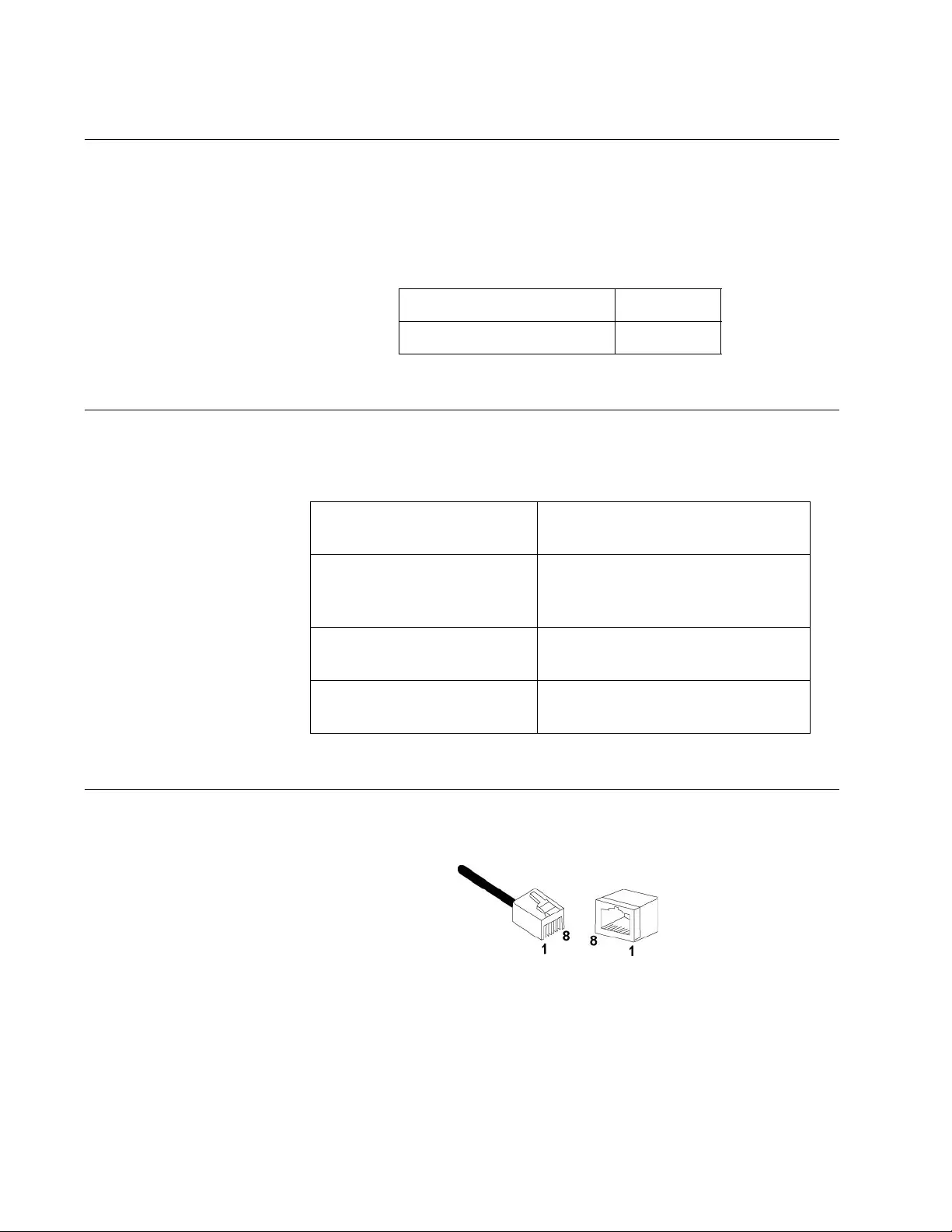
Appendix A: Technical Specifications
52
Power Specifications
The following specifications apply to the DC power connector on the
media converter.
Safety and Electromagnetic Emissions Certifications
RJ45 Connector and Port Pinouts
Figure 23 illustrates the pin layout for the RJ45 connector and port.
Figure 23. RJ45 Connector and Port Pin Layout
Table 8. Power Specifications
Input supply voltage 12 VDC
Input current 1.0 A
Table 9. Safety and Electromagnetic Emissions Certifications
Safety UL60950-1, EN60950-1,
EN60825-1
Emissions (EMI)
FCC Class A, CISPR 22 Class A,
EN55022 Class A, RCM,
VCCI Class A
Immunity EN55024, EN61000-3-2,
EN61000-3-3
Environmental Compliance EU-RoHS compliant, WEEE
China RoHS compliant
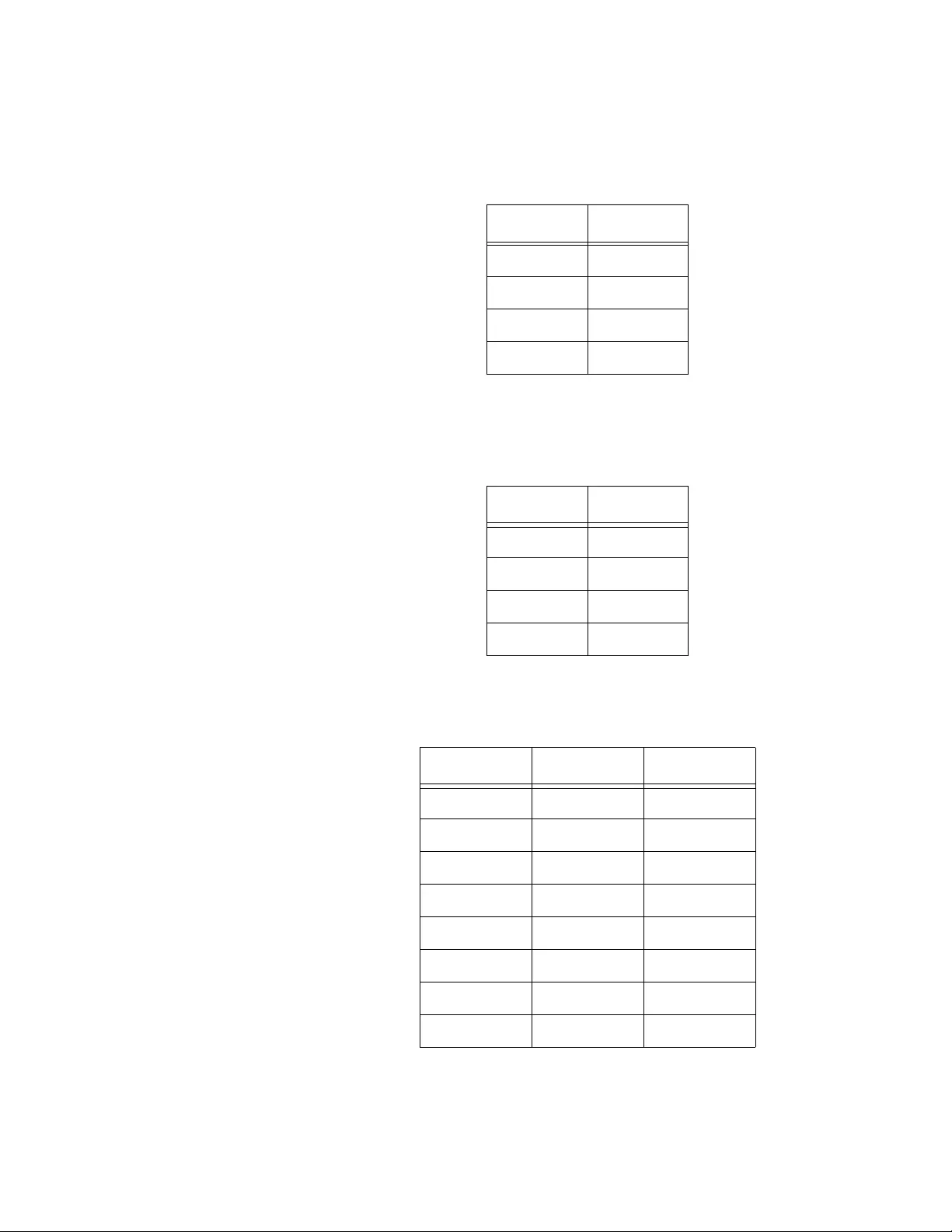
MMC2000/200 Series Mini Switching Media Converter Installation Guide
53
Table 10 lists the pin signals when a port is operating in the MDI
configuration at 10 or 100 Mbps.
Table 11 lists the pin signals when a port is operating in the MDI-X
configuration at 10 or 100 Mbps.
Table 12 lists the pin signals when a port is operating at 1000 Mbps.
Table 10. MDI Pin Signals (10 or 100 Mbps)
Pin Signal
1TX+
2TX-
3RX+
6RX-
Table 11. MDI-X Pin Signals (10 or 100 Mbps)
Pin Signal
1RX+
2RX-
3TX+
6TX-
Table 12. Pin Signals (1000 Mbps)
Pin Pair Signal
1 1 TX and RX+
2 1 TX and RX-
3 2 TX and RX+
4 3 TX and RX+
5 3 TX and RX-
6 2 TX and RX-
7 4 TX and RX+
8 4 TX and RX-
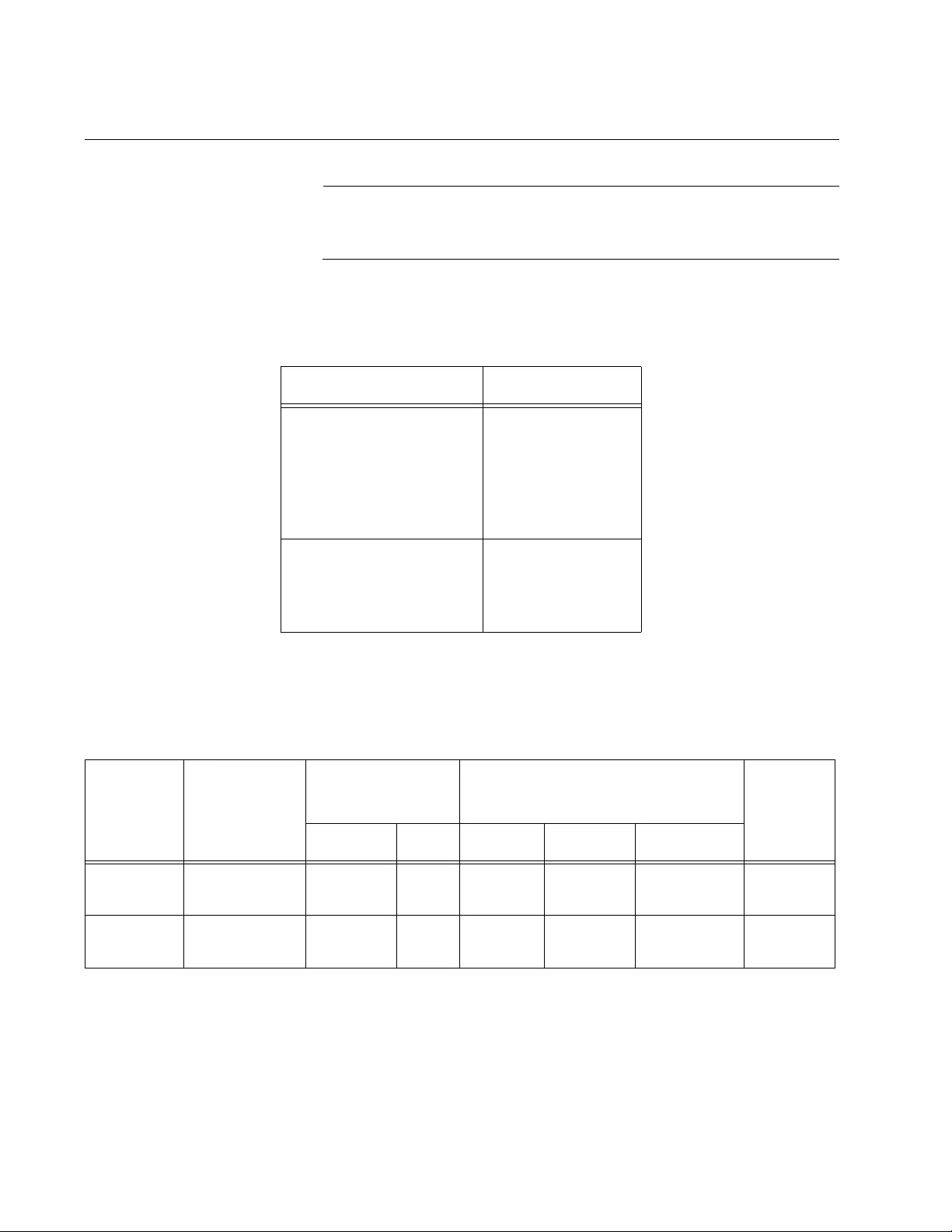
Appendix A: Technical Specifications
54
Fiber-Optic Port Specifications
Note
Fiber optic port specifications for the AT-MMC2000/SP are
dependent upon the type of SFP inserted.
The fiber types for the MMC2000/200 series media converters are shown
in Table 13.
Table 14 lists fiber-optic port specifications for the AT-MMC2000 media
converters.
Table 17 lists fiber-optic port specifications for the AT-MMC200 media
converters.
Table 13. Fiber Type
Models Fiber Type
AT-MMC2000/LC
AT-MMC2000/SC
AT-MMC2000/ST
AT-MMC200/LC
AT-MMC200/SC
AT-MMC200/ST
Multi mode
AT-MMC2000LX/LC
AT-MMC2000LX/SC
AT-MMC200LX/SC
AT-MMC200LX/ST
Single mode
Table 14. AT-MMC2000 Fiber-Optic Port Specifications
Fiber
Optic
Diameter
(microns)
Optical
Wavelength
Launch Power
(dBm)1Receive Power (dBm) Max.
Distance
Min. Max. Min. Typical Saturation
50/125 850 nm -9.5 -4 -17 -20 -3 500 m
(1,640 ft)
62.5/125 850 nm -9 -4 -17 -20 -3 220 m
(722 ft)
1. The launch power is measured 1 meter (3.28 feet) from the transmitter.
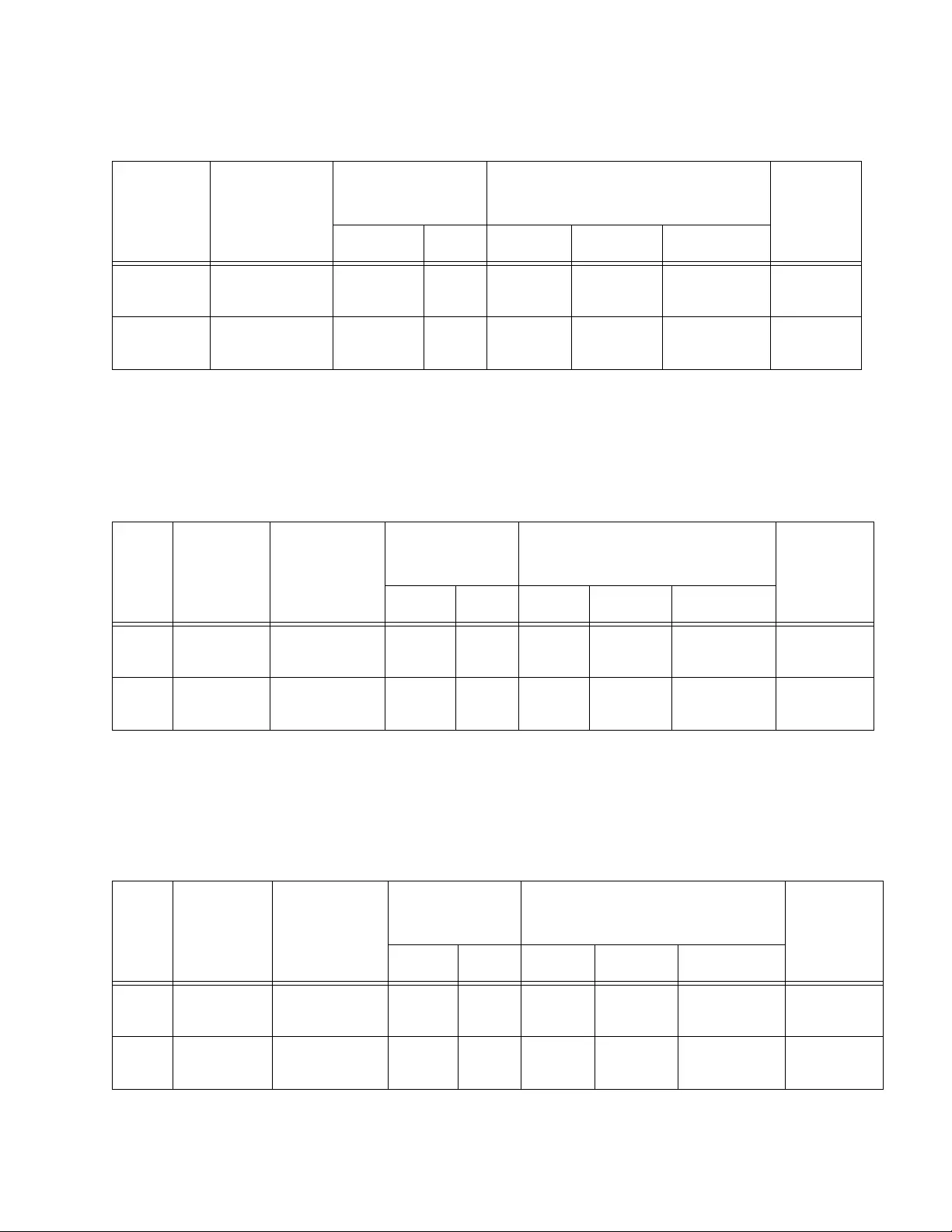
MMC2000/200 Series Mini Switching Media Converter Installation Guide
55
Table 17 lists fiber-optic port specifications for the AT-MMC2000LX media
converters.
Table 17 lists fiber-optic port specifications for the AT-MMC200LX media
converters.
Table 15. AT-MMC200 Fiber-Optic Port Specifications
Fiber
Optic
Diameter
(microns)
Optical
Wavelength
Launch Power
(dBm)1Receive Power (dBm) Max.
Distance
Min. Max. Min. Typical Saturation
50/125 1310 nm -19 -14 -32 -34 -3 2 km
(6,562 ft)
62.5/125 1310 nm -22.5 -14 -32 -34 -3 2 km
(6,562 ft)
1. The launch power is measured 1 meter (3.28 feet) from the transmitter.
Table 16. AT-MMC2000LX Fiber-Optic Port Specifications
Fiber
Type
Fiber
Optic
Diameter
(microns)
Optical
Wavelength
Launch
Power (dBm)1Receive Power (dBm) Max.
Distance
Min. Max. Min. Typical Saturation
OS2 9/125 1310 -10 -1 -22 -24 -1 20 km
(65,617 ft)
OS1 9/125 1310 -10 -1 -22 -24 -1 10 km
(32,808 ft)
1. The launch power is measured 1 meter (3.28 feet) from the transmitter.
Table 17. AT-MMC200LX Fiber-Optic Port Specifications
Fiber
Type
Fiber
Optic
Diameter
(microns)
Optical
Wavelength
Launch
Power (dBm)1Receive Power (dBm) Max.
Distance
Min. Max. Min. Typical Saturation
OS2 9/125 1310 -15 -5 -32 -34 -3 20 km
(65,617 ft)
OS1 9/125 1310 -15 -5 -32 -34 -3 15 km
(49,213 ft)
1. The launch power is measured 1 meter (3.28 feet) from the transmitter.
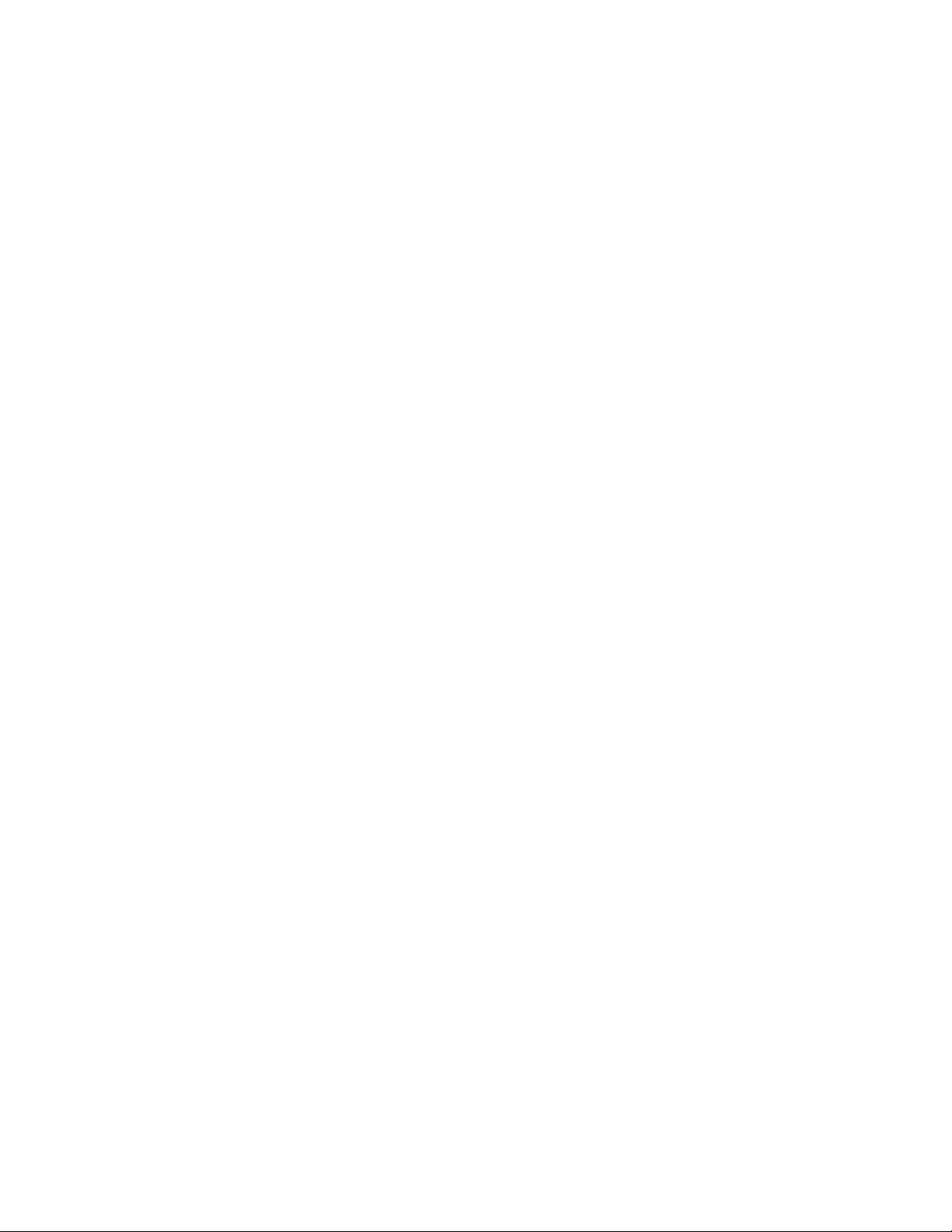
Appendix A: Technical Specifications
56
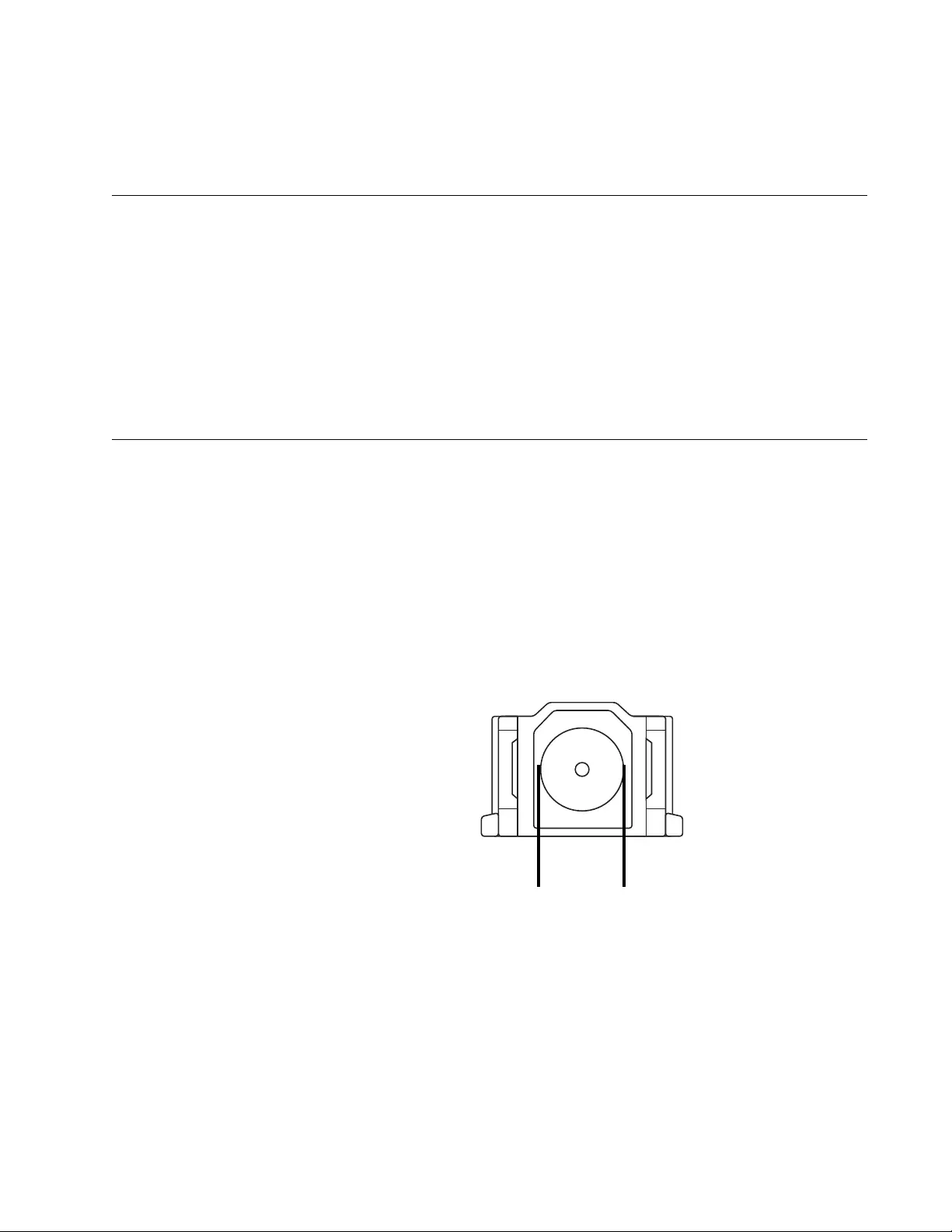
57
Appendix B
Cleaning Fiber-Optic Connectors
This appendix contains the following sections:
“Introduction”
“Using a Cartridge-Type Cleaner” on page 58
“Using a Swab” on page 60
This appendix describes how to clean fiber-optic connectors.
Introduction
The fiber-optic connector consists of a fiber-optic plug and its adapter. The
end of the fiber-optic cable is held in the core of the ferrule in the plug.
Light signals are transmitted through the core of the fiber. Even minor
smudges, or dirt, on the end face of the fiber (completely invisible to the
naked eye) can disrupt light transmission and lead to failure of the
component or of the entire system. Therefore, it is of utmost importance to
clean all fiber-optic connectors before use.
Figure 24 shows the ferrule in an SC connector.
Figure 24. Ferrule in an SC Connector Plug
177
Ferrule
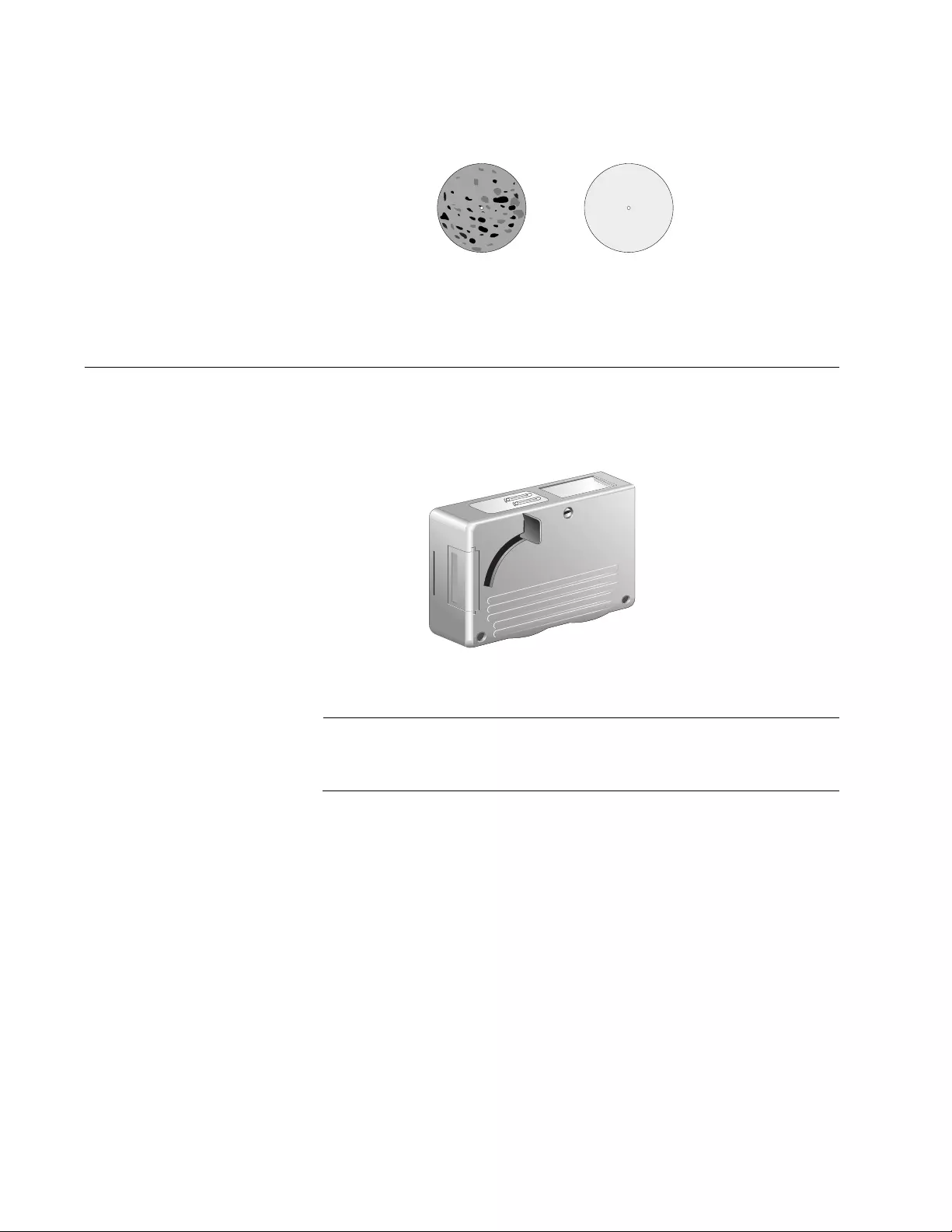
Appendix B: Cleaning Fiber-Optic Connectors
58
The end face of an unclean and clean ferrule are shown in Figure 25.
Figure 25. Unclean and Clean Ferrule
Using a Cartridge-Type Cleaner
Fiber-optic cartridge cleaners, shown in Figure 26, are available from
many vendors and are typically called “cartridge cleaners”.
Figure 26. Cartridge Cleaner
Note
Do not use compressed air or aerosol air to clean a fiber-optic
connector.
To clean a fiber-optic connector using a cartridge cleaner, perform the
following procedure.
1. With one hand, hold the cartridge cleaner and push the lever on the
cleaning cartridge in the direction of the arrow to expose the cleaning
surface, as shown in Figure 27 on page 59.
2. Place the ferrule tip on the exposed cleaning surface and rub the
ferrule in a downward direction, as shown in Figure 27 on page 59.
156
Unclean Clean
TAPE A
Wiping
Direction
PUSH OPENPUSH OPEN
100
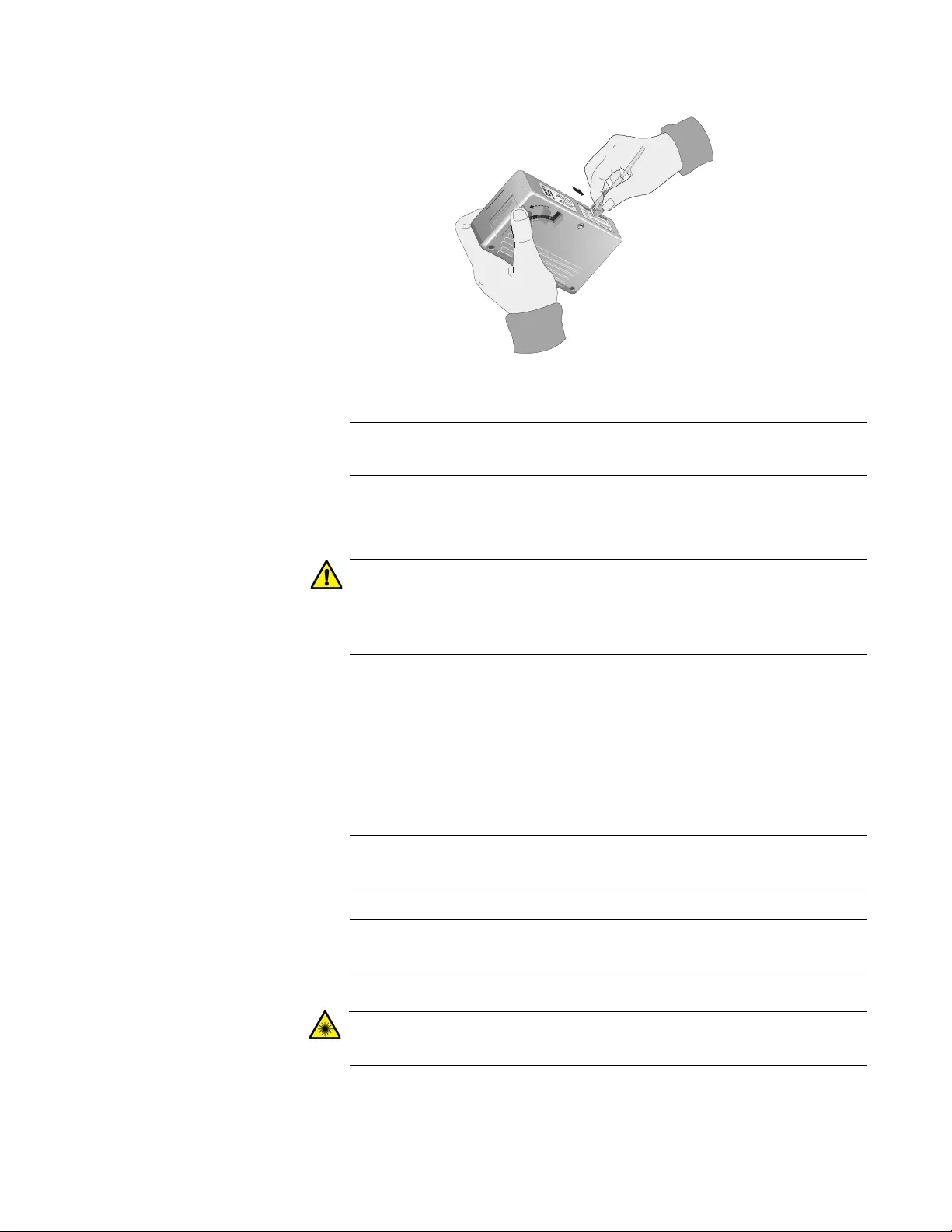
MMC2000/200 Series Mini Switching Media Converter Installation Guide
59
Figure 27. Rubbing the Ferrule Tip on the Cleaning Surface
Note
Rub the ferrule tip on the cleaning surface in one direction only.
3. When you reach the end of the cleaning surface, pick up the ferrule tip,
rotate and place it at the top, and rub downwards at least two times.
Caution
Failing to pick up the ferrule tip when you reach the bottom of the
cleaning surface can result in static electricity that can damage the
fiber-optic cable. E82
4. If desired, repeat Step 2 and Step 3.
5. If a fiber inspection scope is available, use the scope to inspect the
ferrule end face to make sure that it is clean.
6. Reconnect the cable to the port or protect the ferrule tip with a dust
cap.
Note
Always keep a dust cap on a fiber-optic cable when it is not in use.
Note
Do not touch the end face of the ferrule in the connector.
Warning
Do not stare into the laser beam. L2
102
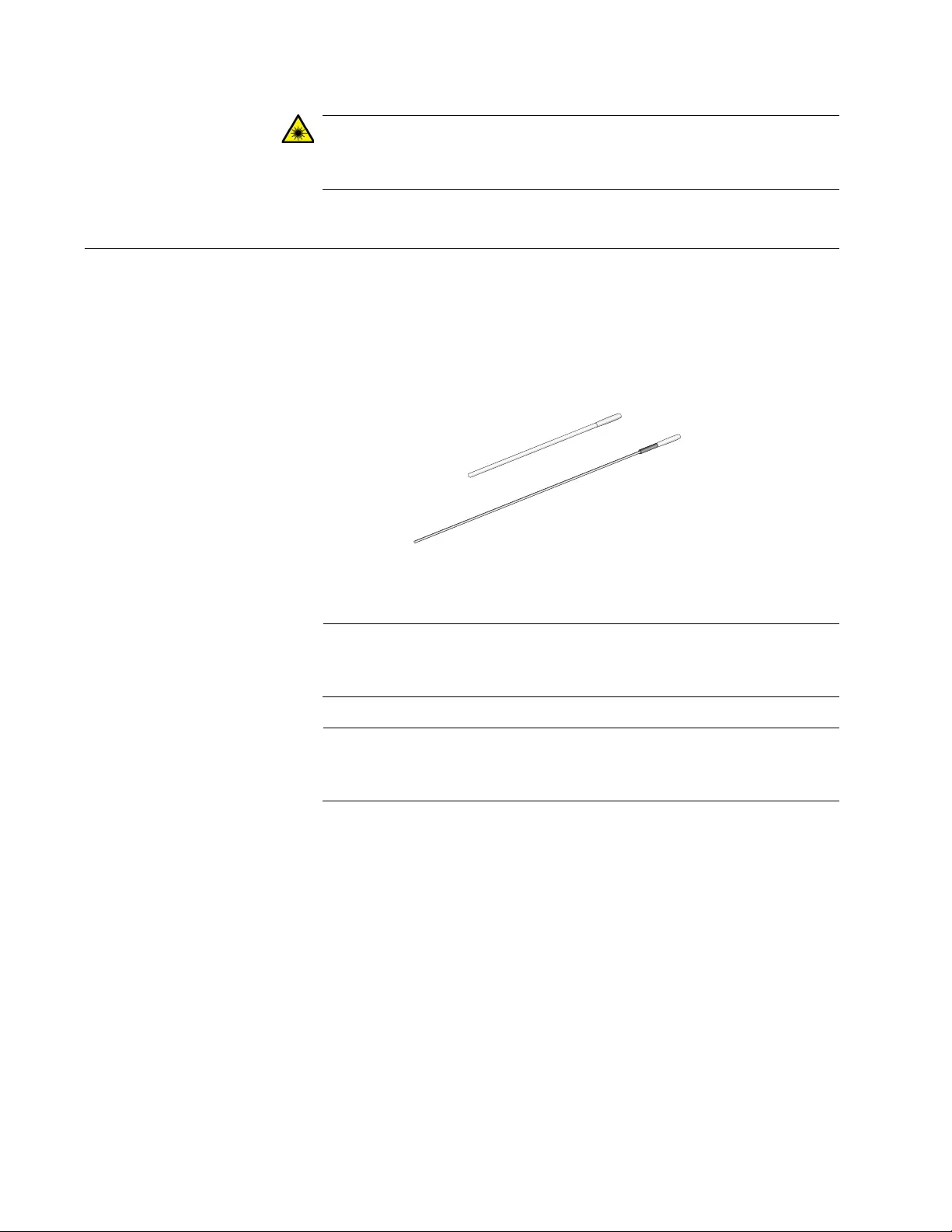
Appendix B: Cleaning Fiber-Optic Connectors
60
Warning
Do not look directly at the fiber-optic cable ends or inspect the cable
ends with an optical lens. L6
Using a Swab
Specially treated swabs, or stick cleaners, are available for cleaning inside
connector adapters or hard-to-reach ferrule tips. These swabs, often
referred to as “lint-free” or “alcohol-free” swabs, shown in Figure 28, are
available from many vendors. Stick cleaners are available in both 2.5 mm
and 1.25 mm sizes for use on SC and MU connectors, respectively.
Figure 28. Lint-Free and Alcohol-Free Swabs
Note
Never use a household cotton swab and alcohol to clean a fiber-
optic connector. This may leave a residue on the ferrule tip.
Note
Do not used compressed air or aerosol air to clean a fiber-optic
connector.
106
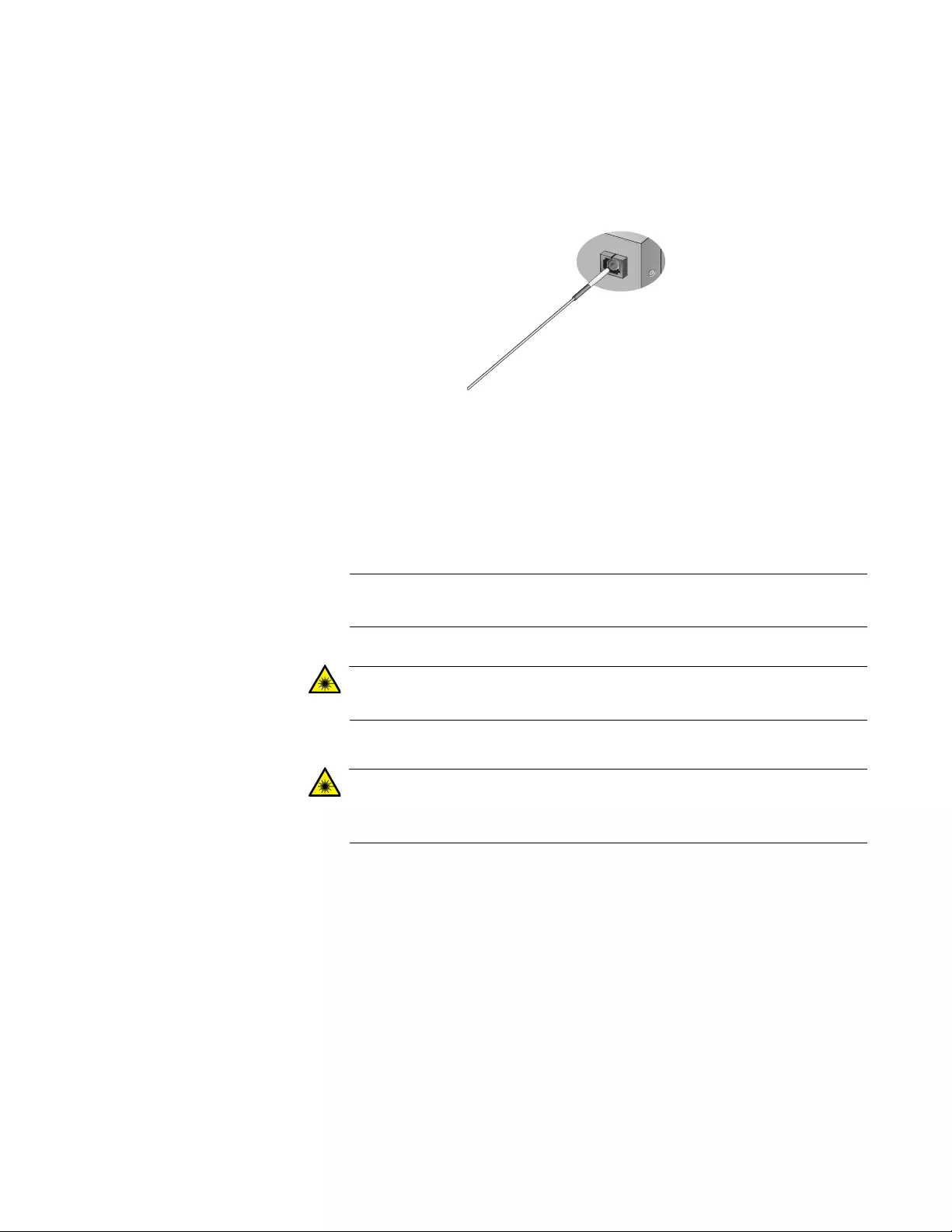
MMC2000/200 Series Mini Switching Media Converter Installation Guide
61
To clean a recessed ferrule using a swab, perform the following
procedure.
1. Insert the swab into the adapter as shown in Figure 29. Rub the ferrule
tip with the swab.
Figure 29. Cleaning a Recessed Ferrule
2. If desired, repeat Step 1.
3. If a fiber inspection scope is available, use the scope to inspect the
connector to make sure that it is clean and to check for scratches, pits,
or other problems that may affect performance.
Note
Always keep a dust cap on a fiber-optic cable when it is not in use.
Warning
Do not stare into the laser beam. L2
Warning
Do not look directly at the fiber-optic cable ends or inspect the cable
ends with an optical lens. L6
157
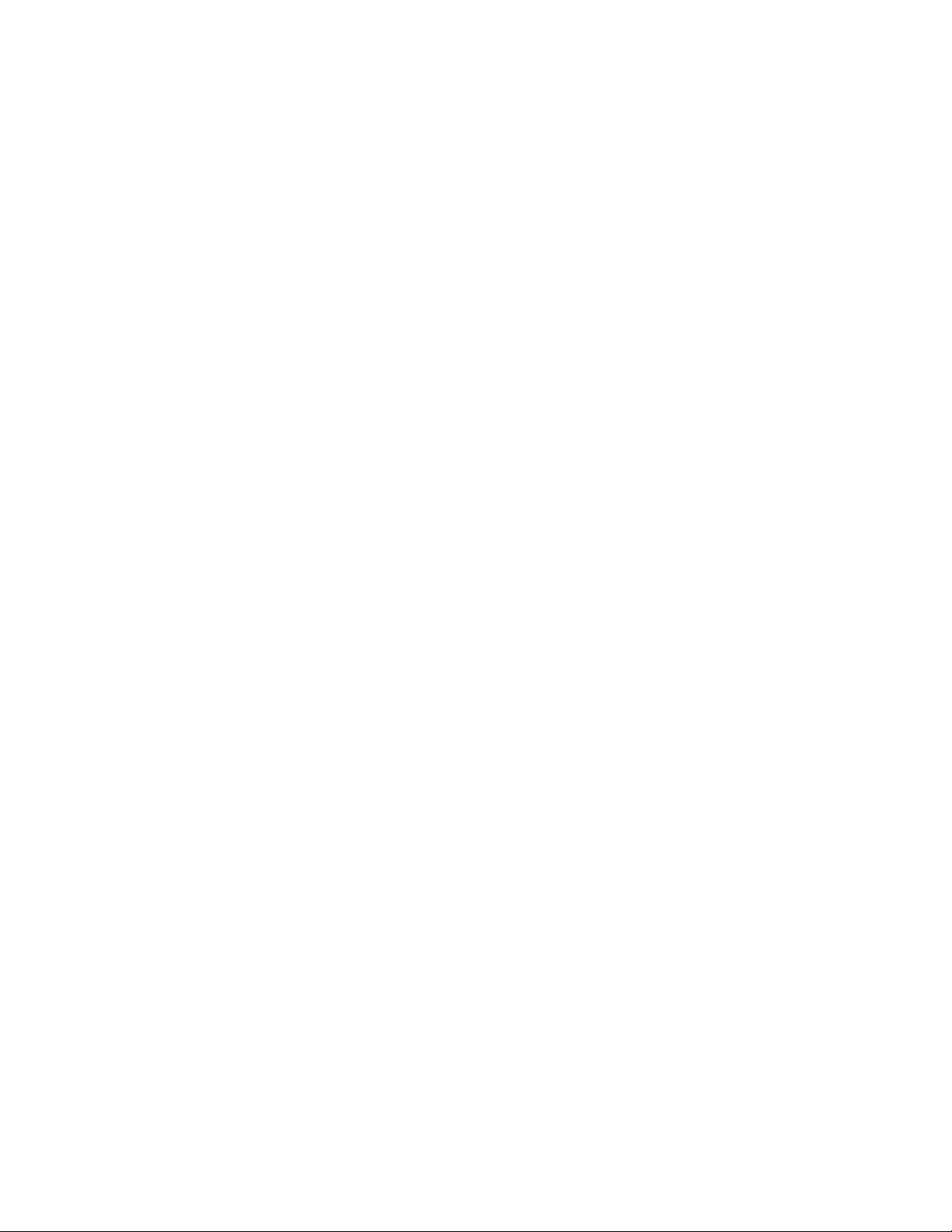
Appendix B: Cleaning Fiber-Optic Connectors
62
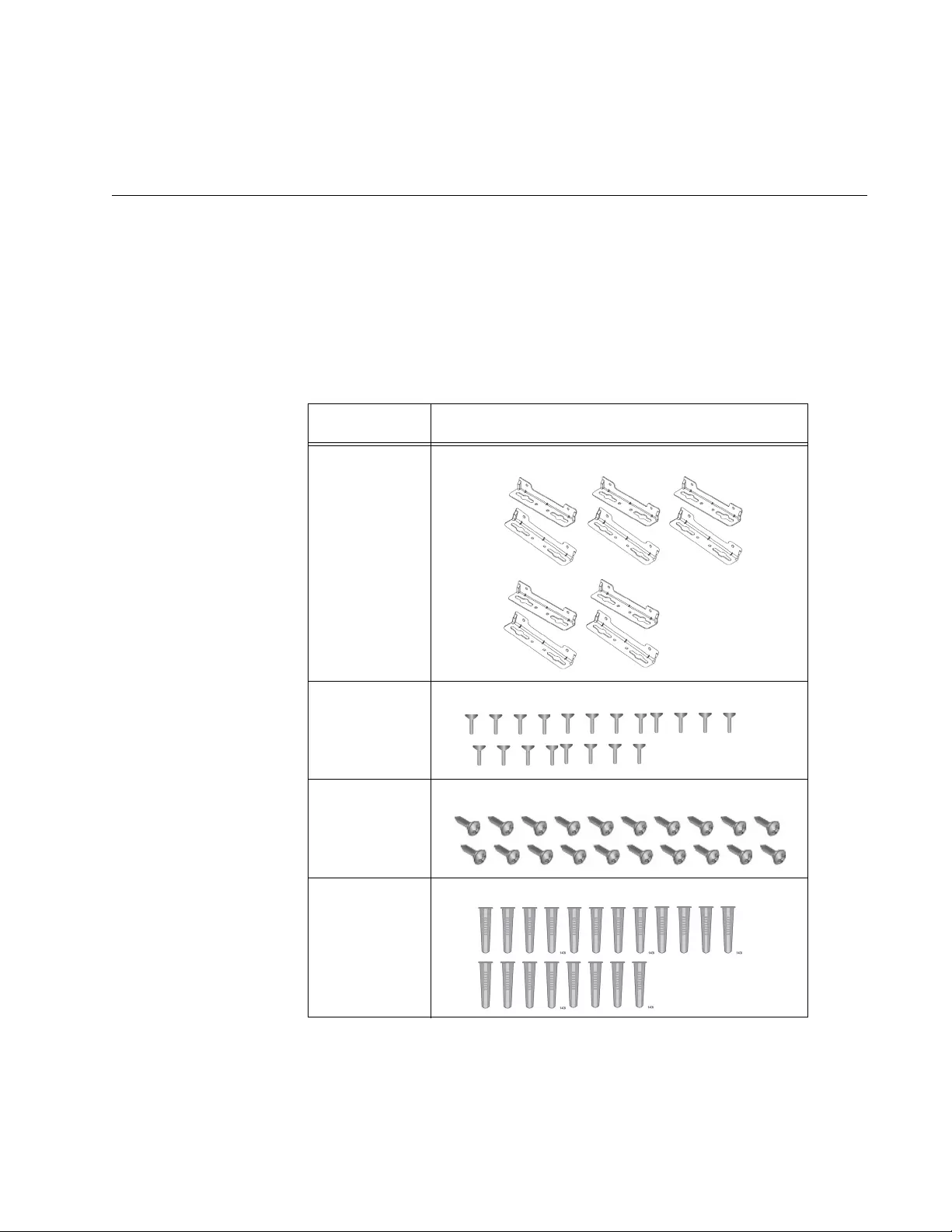
63
Appendix C
AT-MMCWLMT Kit Installation
Before installing an MMC media converter on a wall, you must have an
AT-MMCWLMT Kit that is provided separately.
1. Verify that the AT-MMCWLMT Kit contains the items shown in
Table 18.
2. Select a wall location for the unit.
3. Place the unit on a table.
Table 18 AT-MMCR WLMT Kit Contents
Description Illustration
5 Sets of Wall
Mounting
Brackets
20 Bracket
Screws
20 Self-
Tapping
Screws
20 Plastic
Anchors
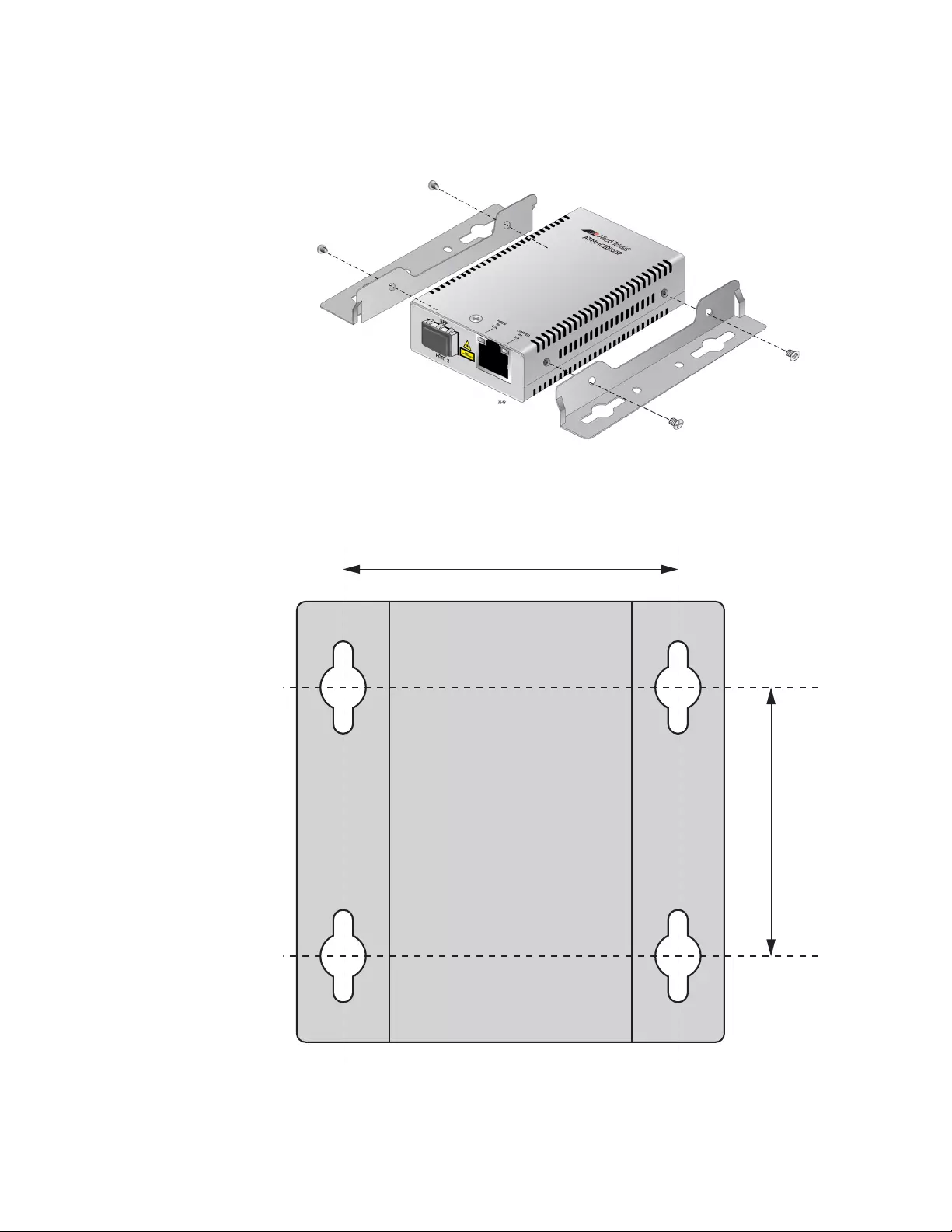
Appendix C: AT-MMCWLMT Kit Installation
64
4. Orient the brackets against the sides of the unit, as shown in Figure
30, and secure them to the unit with the four of the brackets screws
included.
Figure 30. Attaching the Brackets to the Media Converter
5. Print out the template in Figure 31.
Figure 31. Wall-mount Template
76 mm (3 in)
61 mm
(2.4 in)
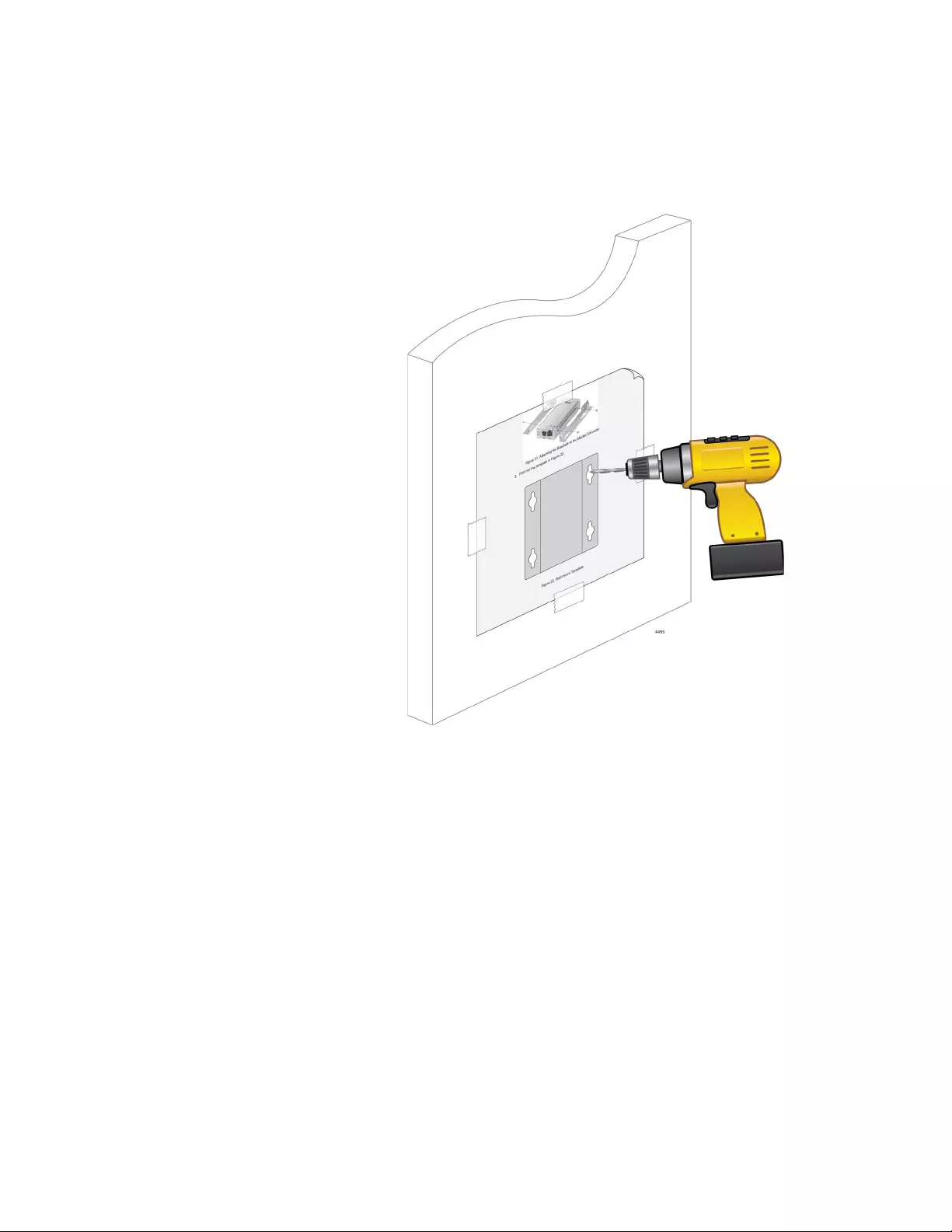
MMC2000/200 Series Mini Switching Media Converter Installation Guide
65
6. Use scotch tape to attach the template on the wall.
7. Pre-drill four 3/16” (5mm) holes at the locations on the templates as
shown in Figure 32.
Figure 32. Placing the Template on the Wall
8. Remove the template from the wall.
9. Install four plastic anchors included with AT-MMCWLMT Kit into the
wall, at the holes you drilled in the previous step.
10. Secure the media converter unit to the wall using four wall-mounting
screws. See Figure 33 on page 66.
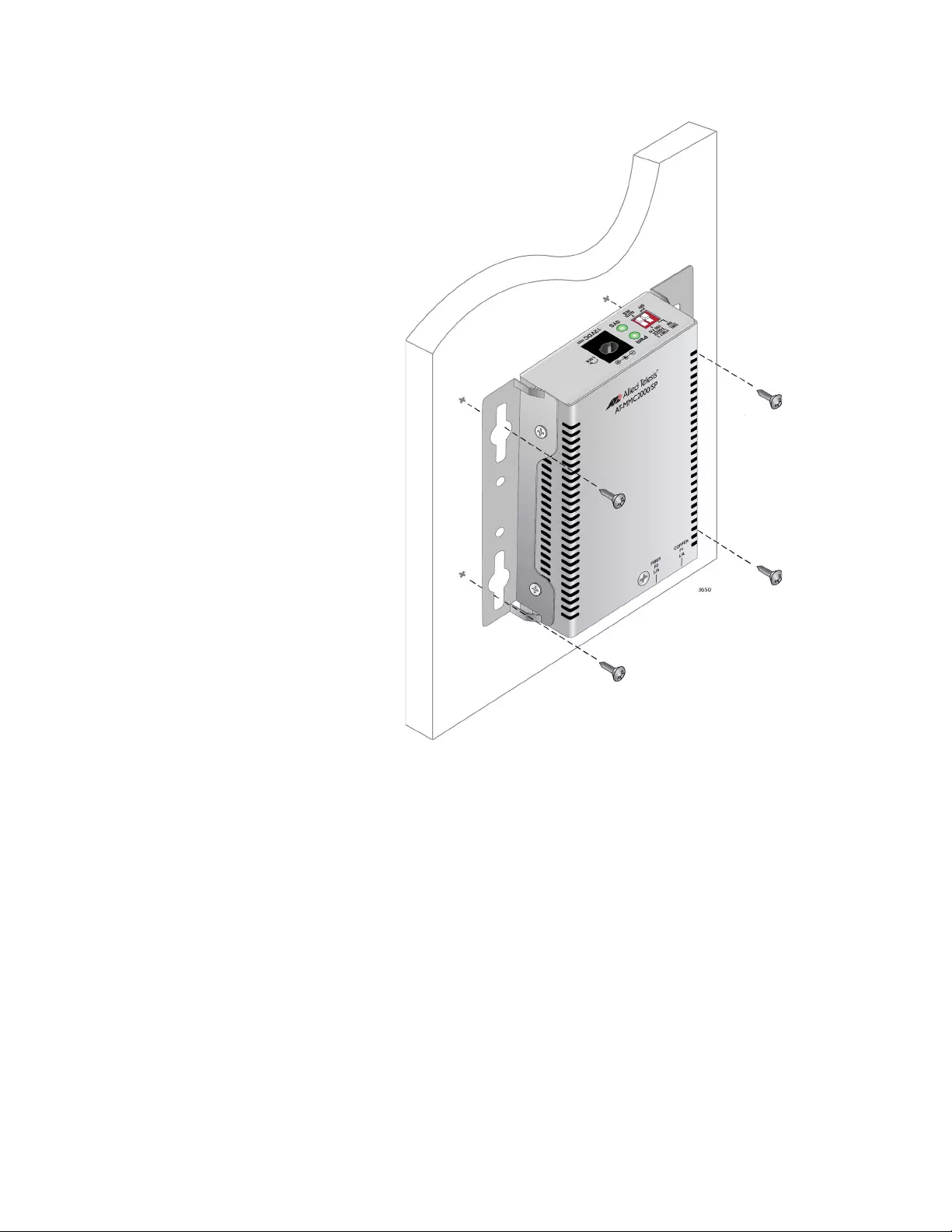
Appendix C: AT-MMCWLMT Kit Installation
66
Figure 33. Securing the Media Converter to the Wall