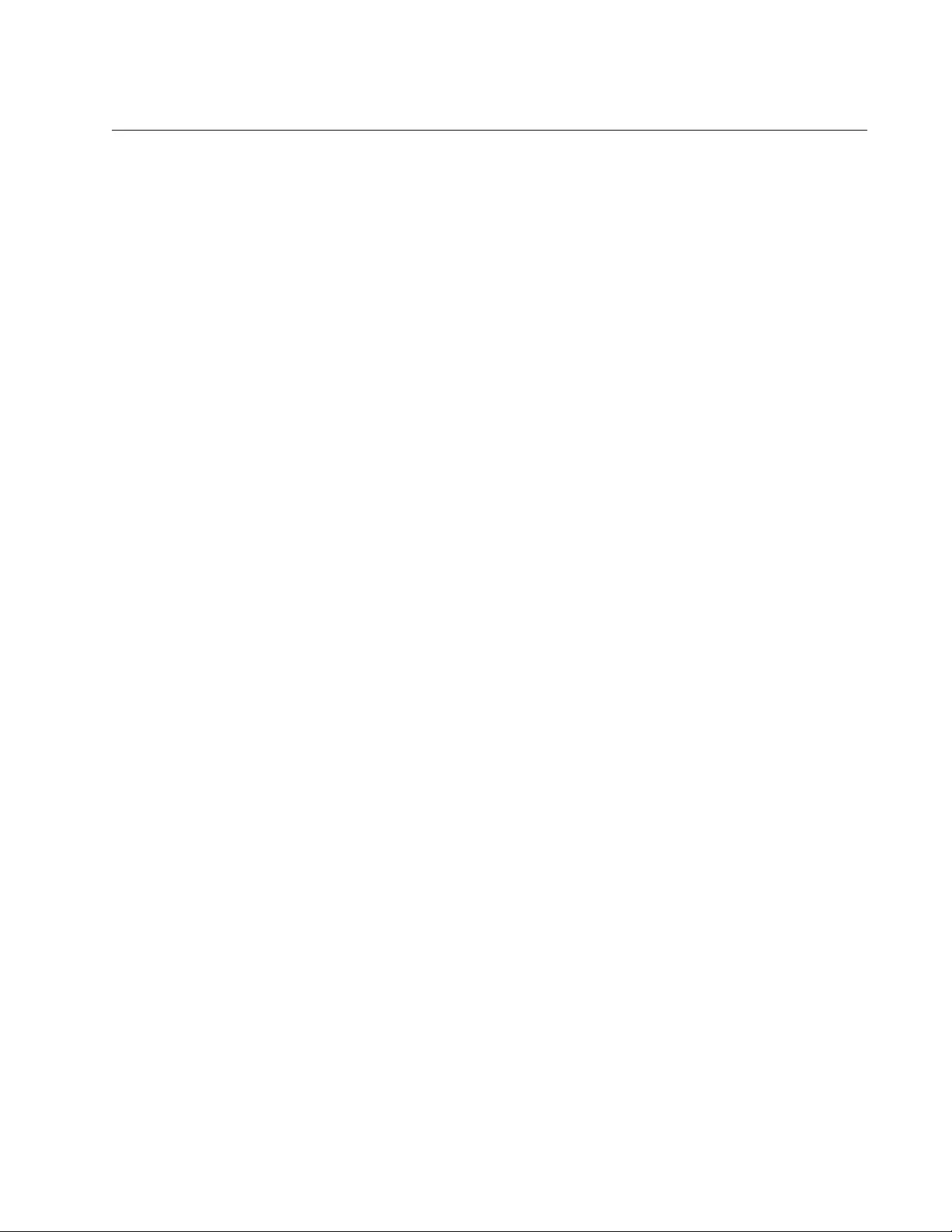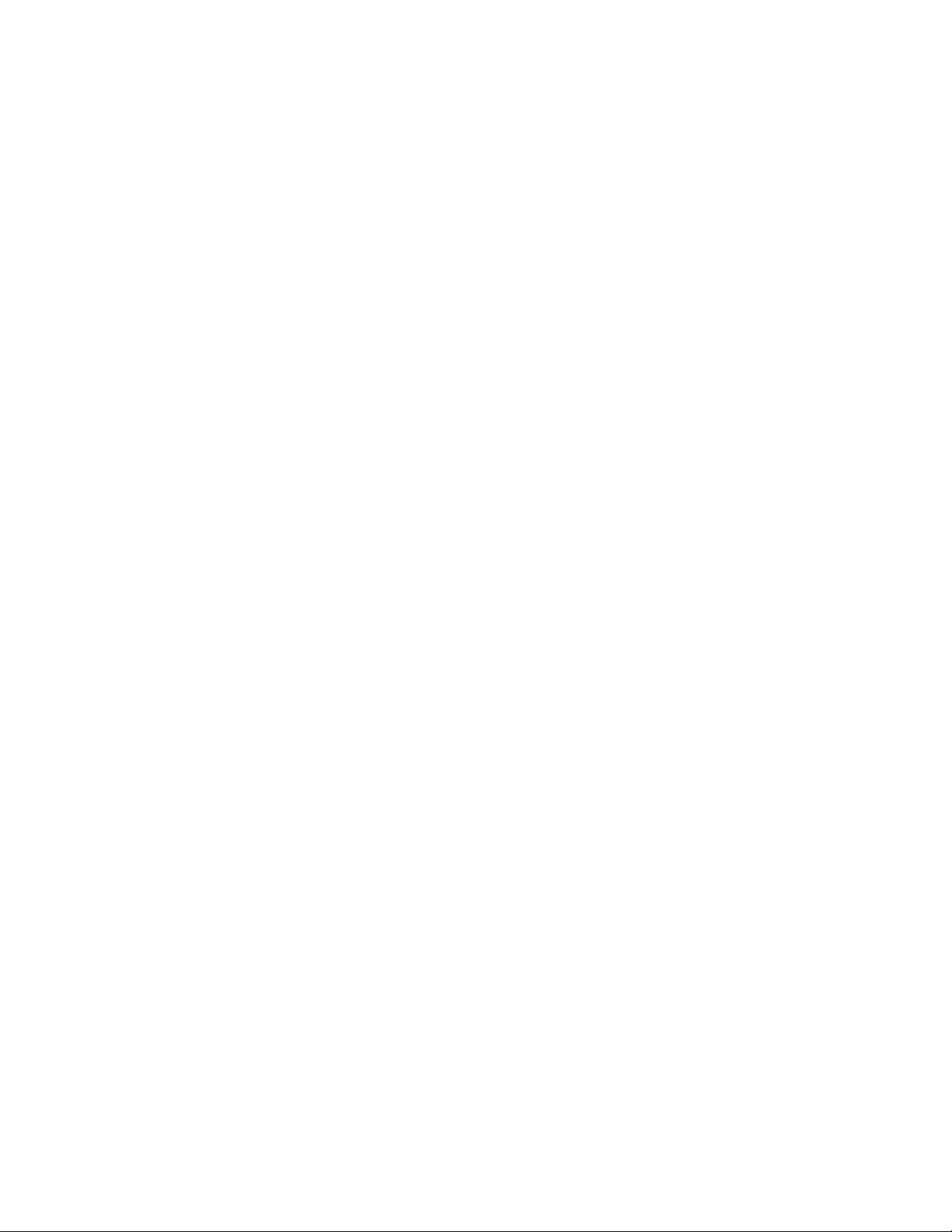Table of Contents
- Electrical Safety and Emissions Standards
- Contents
- Figures
- Tables
- Preface
- Chapter 1
- Chapter 2
- Installation
- Reviewing Safety Precautions
- Selecting a Site for the Media Converter
- Planning the Installation
- Unpacking the Media Converter
- Installing the Power Cord Retaining Clip
- Installing the Media Converter on a Desktop
- Installing the Media Converter on a Wall
- Installing the SFP Transceiver
- Powering On and Cabling the Media Converter
- Installation
- Chapter 3
- Appendix A
- Appendix B
Allied Telesis AT-PC200/SC-60 User Manual
Displayed below is the user manual for AT-PC200/SC-60 by Allied Telesis which is a product in the Network Media Converters category. This manual has pages.
Related Manuals
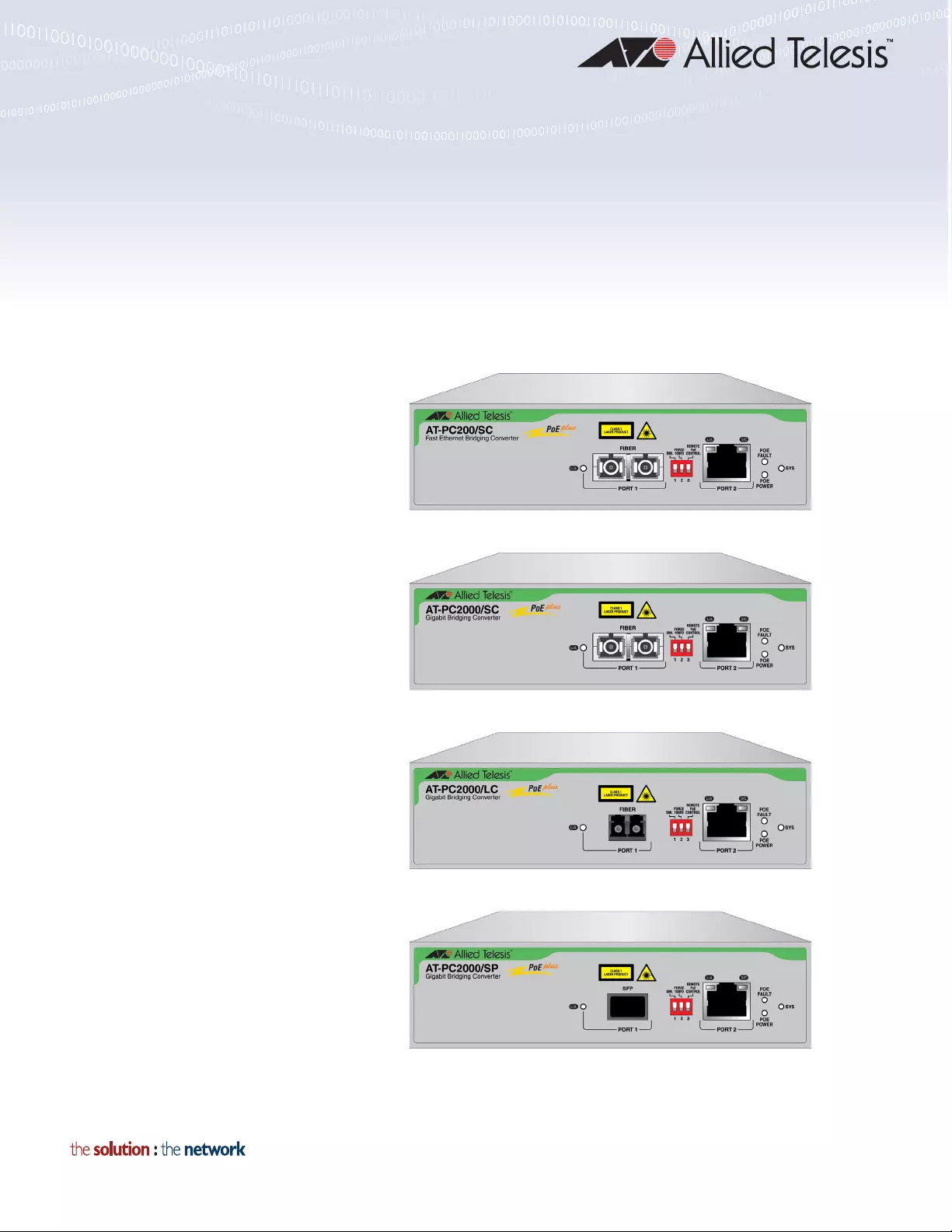
613-002346 Rev A
PC2000/200 Series
PoE+ Switching Media Converters
AT-PC2000/SC
AT-PC2000/LC
AT-PC2000/SP
AT-PC200/SC
Installation Guide
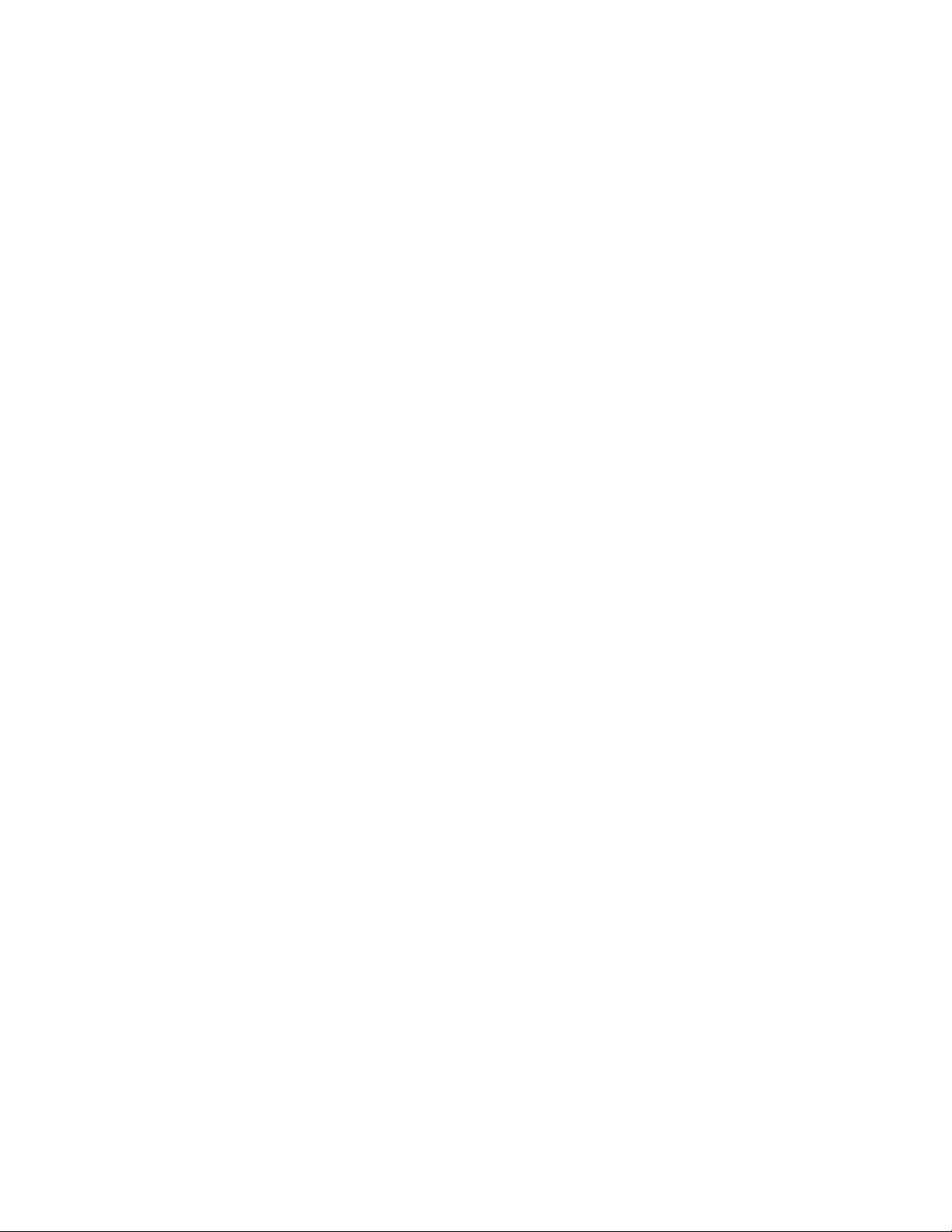
Copyright 2017 Allied Telesis, Inc.
All rights reserved. No part of this publication may be reproduced without prior written permission from Allied Telesis, Inc.
Allied Telesis and the Allied Telesis logo are trademarks of Allied Telesis, Incorporated. All other product names, company names,
logos or other designations mentioned herein are trademarks or registered trademarks of their respective owners.
Allied Telesis, Inc. reserves the right to make changes in specifications and other information contained in this document without prior
written notice. The information provided herein is subject to change without notice. In no event shall Allied Telesis, Inc. be liable for
any incidental, special, indirect, or consequential damages whatsoever, including but not limited to lost profits, arising out of or related
to this manual or the information contained herein, even if Allied Telesis, Inc. has been advised of, known, or should have known, the
possibility of such damages.
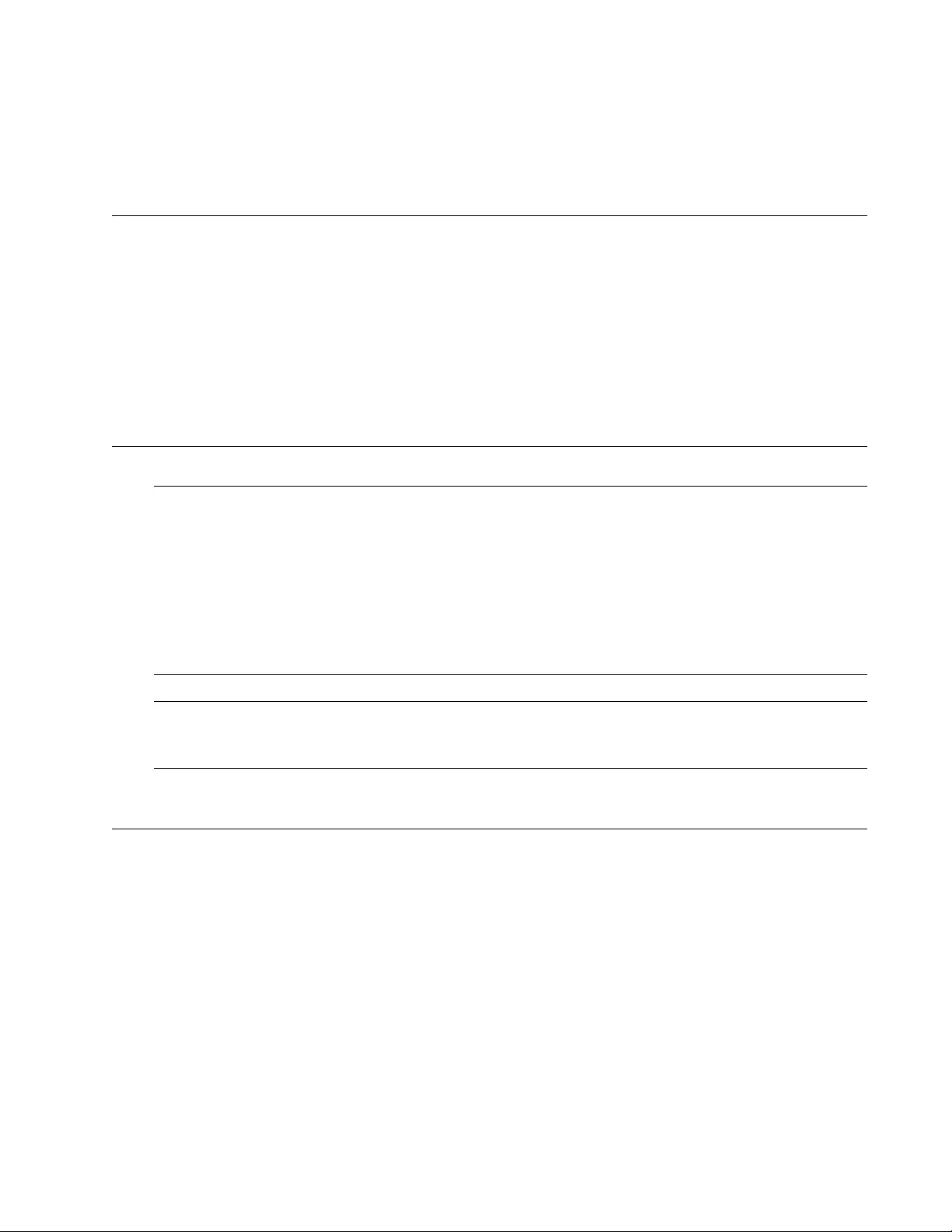
3
Electrical Safety and Emissions
Standards
This section contains the following:
“US Federal Communications Commission”
“Industry Canada”
“Emissions, Immunity and Electrical Safety Standards” on page 4
“Translated Safety Statements” on page 4
US Federal Communications Commission
Radiated Energy
Note
This equipment has been tested and found to comply with the limits for a Class A digital device
pursuant to Part 15 of FCC Rules. These limits are designed to provide reasonable protection
against harmful interference when the equipment is operated in a commercial environment.
This equipment generates, uses, and can radiate radio frequency energy and, if not installed
and used in accordance with this instruction manual, may cause harmful interference to radio
communications. Operation of this equipment in a residential area is likely to cause harmful
interference in which case the user will be required to correct the interference at his own
expense.
Note
Modifications or changes not expressly approved of by the manufacturer or the FCC, can void
your right to operate this equipment.
Industry Canada
Radiated Energy
This Class A digital apparatus complies with Canadian ICES-003.
Cet appareil numérique de la classe A est conforme à la norme NMB-003 du Canada.
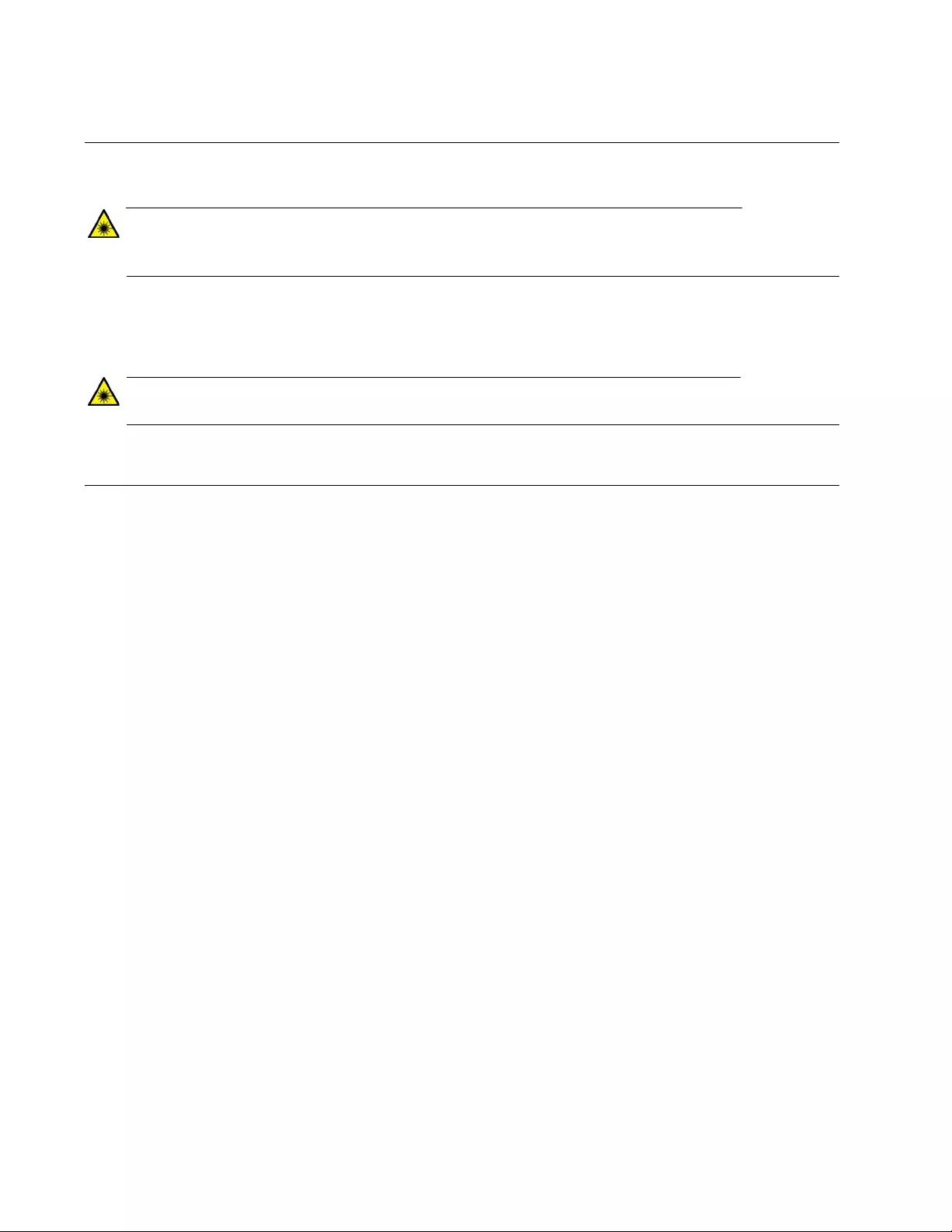
4
Emissions, Immunity and Electrical Safety Standards
RFI Emissions FCC Class A, EN55022 Class A, CISPR 22 Class A, VCCI Class A, RCM
Warning
In a domestic environment this product may cause radio interference in which case the user
may be required to take adequate measures. E84
EMC (Immunity) EN55024, EN61000-3-2, EN61000-3-3
Electrical Safety EN60950-1 (TUV), UL 60950-1 (CULUS)
Warning
Laser Safety: EN60825 L7
Translated Safety Statements
Important: The indicates that a translation of the safety statement is available in a PDF
document titled Translated Safety Statements on the Allied Telesis website at
www.alliedtelesis.com/support.

5
Contents
Preface............................................................................................................................................................. 11
Symbol Conventions .................................................................................................................................. 12
Contacting Allied Telesis............................................................................................................................ 13
Chapter 1: Overview ..................................................................................................................................... 15
Introduction ................................................................................................................................................ 16
Features..................................................................................................................................................... 17
AT-PC2000/SC and AT-PC2000/LC ............................................................................................. 17
AT-PC2000/SP.............................................................................................................................. 17
AT-PC200/SC ............................................................................................................................... 17
Twisted-Pair Port ................................................................................................................................. 18
Power over Ethernet............................................................................................................................ 18
Fiber Connection ................................................................................................................................. 19
Auto MDI/MDI-X .................................................................................................................................. 19
LEDs.................................................................................................................................................... 20
Smart MissingLink™ (SML) ................................................................................................................. 22
SML Example Scenarios............................................................................................................... 22
SML Example Scenarios with Two Connected Media Converters................................................ 23
Enabling SML................................................................................................................................ 24
Power Supply ...................................................................................................................................... 24
Front and Back Panels............................................................................................................................... 25
Twisted-Pair Port........................................................................................................................................ 27
Reset the Media Converter ........................................................................................................................ 28
Chapter 2: Installation ................................................................................................................................... 29
Reviewing Safety Precautions ................................................................................................................... 30
Selecting a Site for the Media Converter ................................................................................................... 33
Planning the Installation ............................................................................................................................. 34
Unpacking the Media Converter................................................................................................................. 37
Installing the Power Cord Retaining Clip.................................................................................................... 41
Installing the Media Converter on a Desktop ............................................................................................. 42
Installing the Media Converter on a Wall ................................................................................................... 43
Installing the SFP Transceiver ................................................................................................................... 44
Powering On and Cabling the Media Converter......................................................................................... 47
Cabling Guidelines .............................................................................................................................. 47
Applying Power and Connecting the Network Cables ......................................................................... 47
Chapter 3: Troubleshooting .......................................................................................................................... 49
Appendix A: Technical Specifications ............................................................................................................ 53
Physical Specifications............................................................................................................................... 53
Environmental Specifications ..................................................................................................................... 53
Power Specifications.................................................................................................................................. 54
Safety and Electromagnetic Emissions Certifications ................................................................................ 54
RJ45 Connector and Port Pinouts.............................................................................................................. 54
Fiber-Optic Port Specifications................................................................................................................... 56
Appendix B: Cleaning Fiber-Optic Connectors .............................................................................................. 57
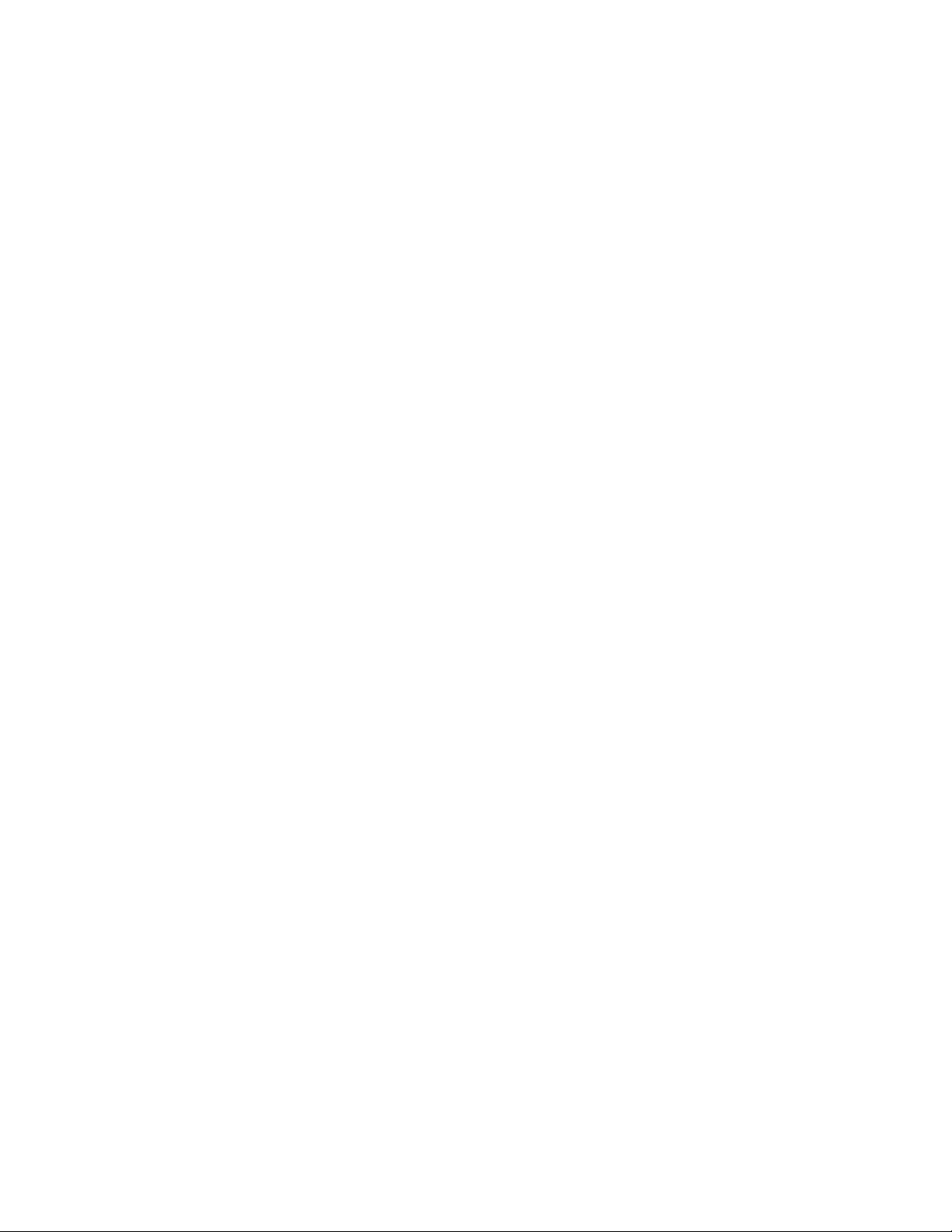
Contents
6
Introduction.................................................................................................................................................57
Using a Cartridge-Type Cleaner.................................................................................................................58
Using a Swab .............................................................................................................................................60
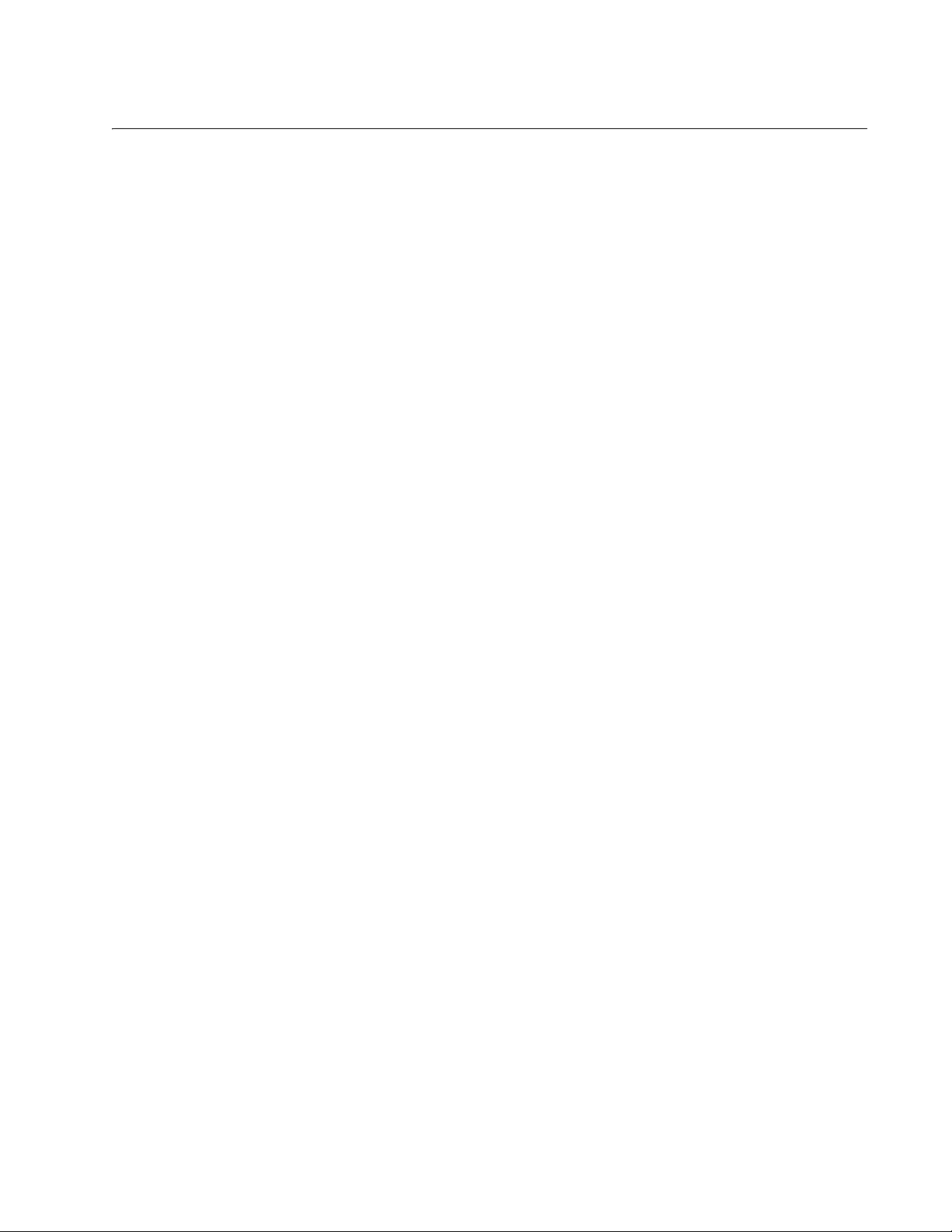
7
Figures
Figure 1: PC2000/200 Series Converter DIP Switches - Enabling Remote PoE................................................................. 19
Figure 2: LEDs..................................................................................................................................................................... 20
Figure 3: SML in Normal Condition...................................................................................................................................... 22
Figure 4: SML with Fiber Connection Down ........................................................................................................................ 22
Figure 5: SML with Copper Connection Down..................................................................................................................... 23
Figure 6: SML in Normal Condition with Two Media Converters ......................................................................................... 23
Figure 7: SML with Copper Connection to End Node Down................................................................................................ 23
Figure 8: SML with Fiber Connection Between Media Converters Down............................................................................ 24
Figure 9: Enabling SML ....................................................................................................................................................... 24
Figure 10: AT-PC2000/SC and AT-PC200/SC Front Panel Features ................................................................................. 25
Figure 11: AT-PC2000/LC Front Panel Features ................................................................................................................ 25
Figure 12: AT-PC2000/SP Front Panel Features ................................................................................................................ 26
Figure 13: Media Converter Back Panel.............................................................................................................................. 26
Figure 14: AT-PC2000/SC and AT-PC200/SC Shipping Package Contents....................................................................... 38
Figure 15: AT-PC2000/LC Shipping Package Contents...................................................................................................... 39
Figure 16: AT-PC2000/SP Shipping Package Contents...................................................................................................... 40
Figure 17: Power Cord Retaining Clip ................................................................................................................................. 41
Figure 18: Inserting the Retaining Clip into the Retaining Bracket ...................................................................................... 41
Figure 19: Positioning the Media Converter on the Wall Screws......................................................................................... 43
Figure 20: Removing the Dust Plug from an SFP Slot ........................................................................................................ 44
Figure 21: Inserting the SFP................................................................................................................................................ 45
Figure 22: Positioning the SFP Handle in the Upright Position ........................................................................................... 45
Figure 23: Plugging in the AC Power Cord.......................................................................................................................... 47
Figure 24: RJ45 Connector and Port Pin Layout ................................................................................................................. 54
Figure 25: Ferrule in an SC Connector Plug........................................................................................................................ 57
Figure 26: Unclean and Clean Ferrule................................................................................................................................. 58
Figure 27: Cartridge Cleaner ............................................................................................................................................... 58
Figure 28: Rubbing the Ferrule Tip on the Cleaning Surface .............................................................................................. 59
Figure 29: Lint-Free and Alcohol-Free Swabs..................................................................................................................... 60
Figure 30: Cleaning a Recessed Ferrule............................................................................................................................. 61
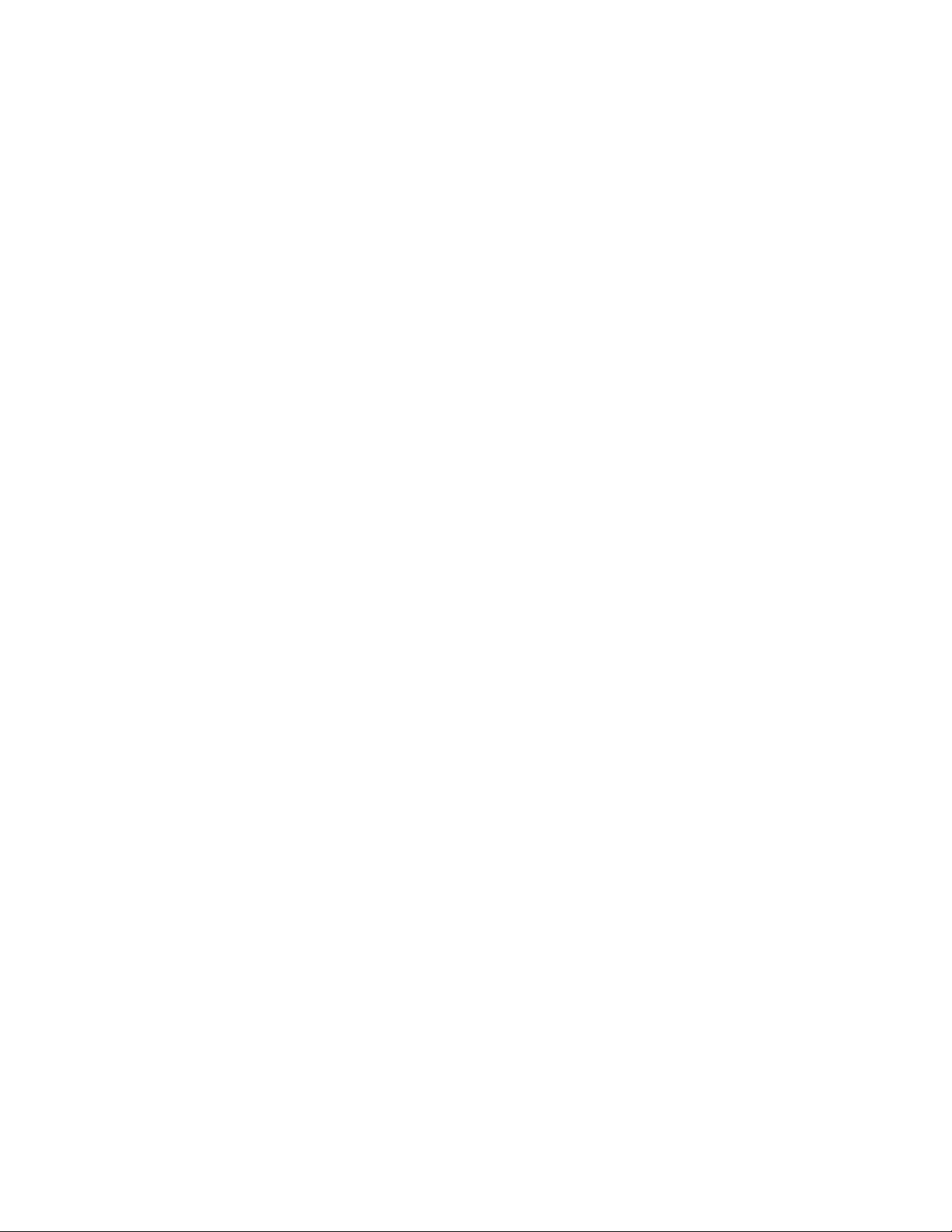
List of Figures
8
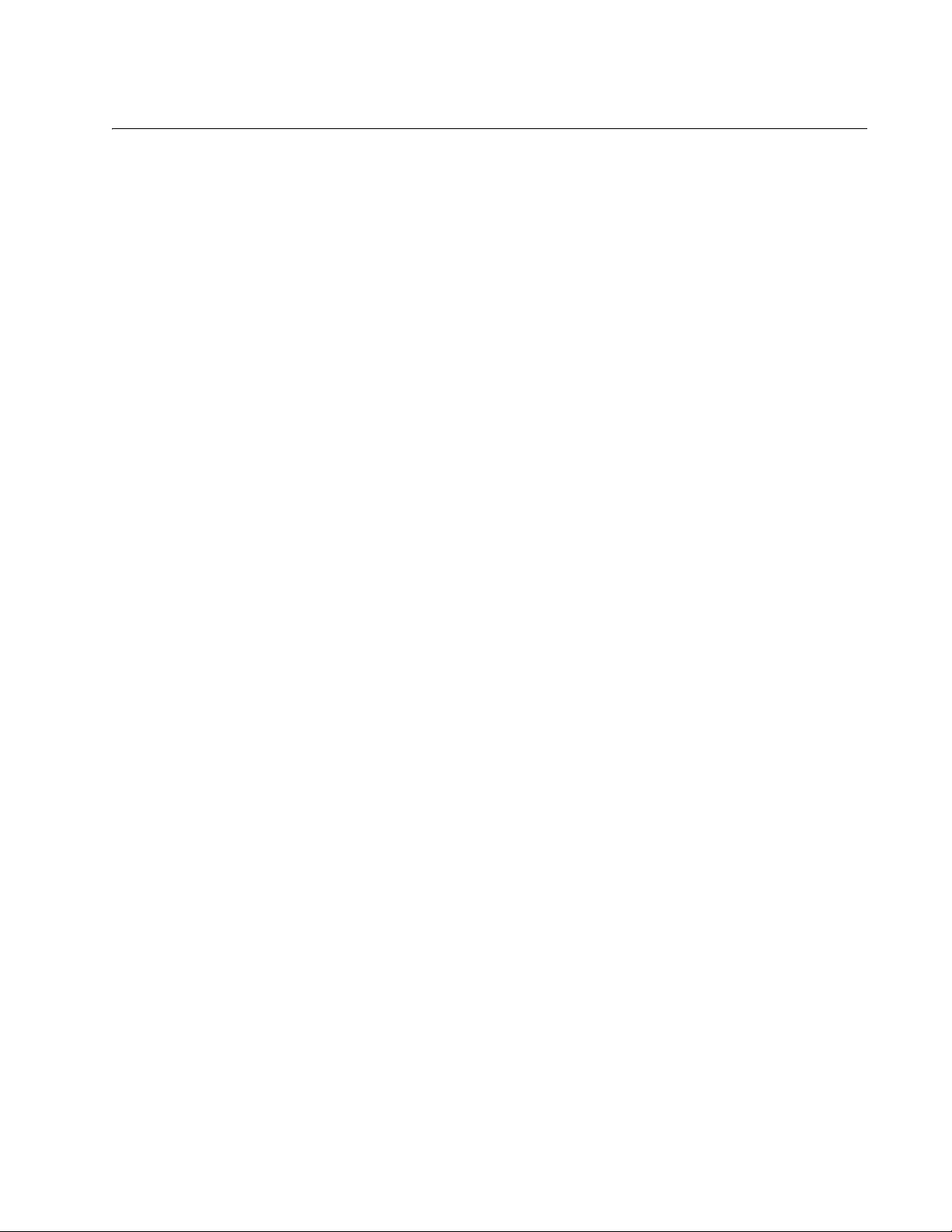
9
Tables
Table 1. Media Converter LED Functional Descriptions .....................................................................................................20
Table 2. Twisted-Pair Port Cabling Specifications ..............................................................................................................34
Table 3. Copper Connection Speed/Duplex Settings and Resulting Speed - AT-PC2000 .................................................35
Table 4. Copper Connection Speed/Duplex Settings and Resulting Speed - AT-PC200 ...................................................36
Table 5. Physical Specifications .........................................................................................................................................53
Table 6. Environmental Specifications ................................................................................................................................53
Table 7. Power Specifications ............................................................................................................................................54
Table 8. Safety and Electromagnetic Emissions Certifications ...........................................................................................54
Table 9. MDI Pin Signals (10 or 100 Mbps) ........................................................................................................................55
Table 10. MDI-X Pin Signals (10 or 100 Mbps) ..................................................................................................................55
Table 11. Pin Signals (1000 Mbps) .....................................................................................................................................55
Table 12. AT-PC2000 Fiber-Optic Port Specifications .......................................................................................................56
Table 13. AT-PC200 Fiber-Optic Port Specifications .........................................................................................................56
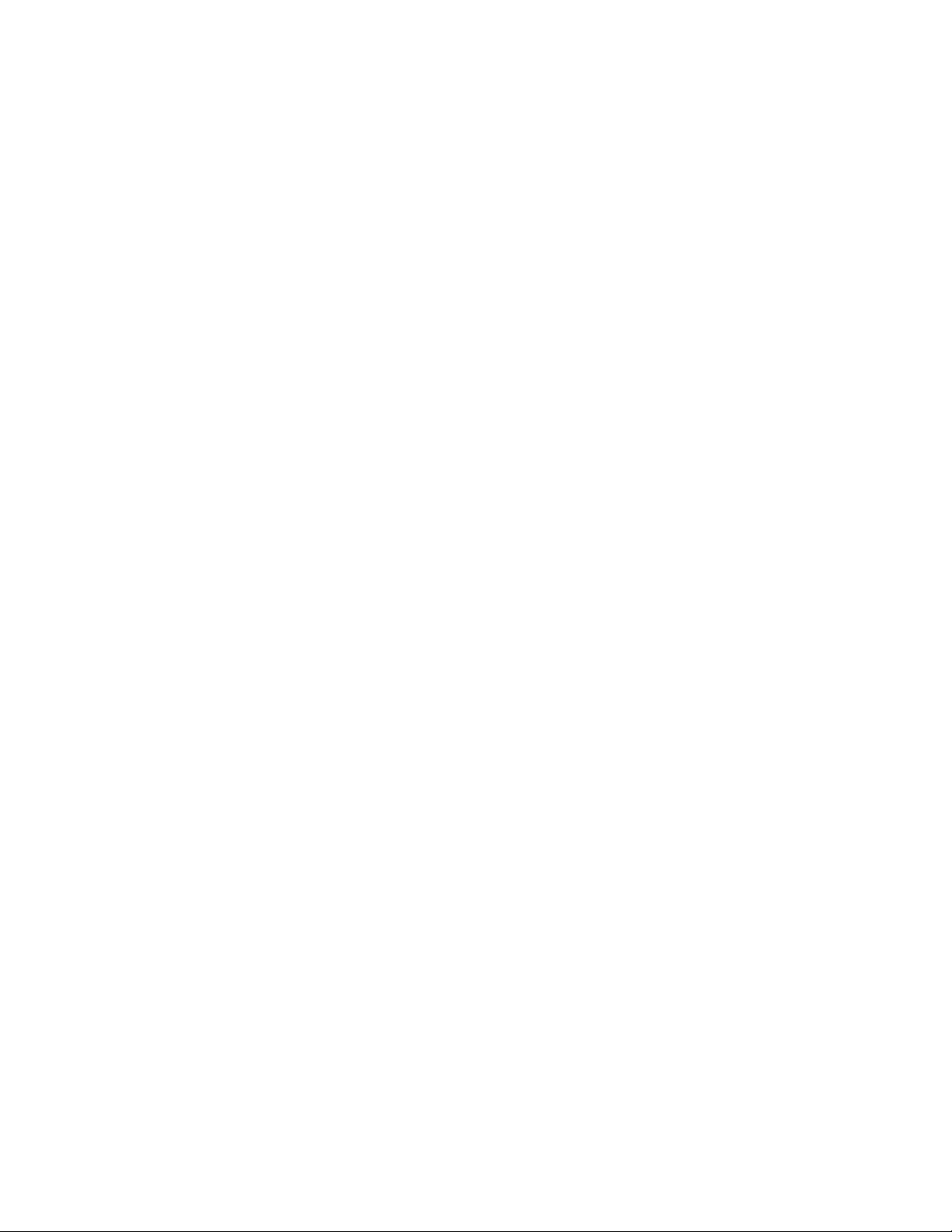
List of Tables
10
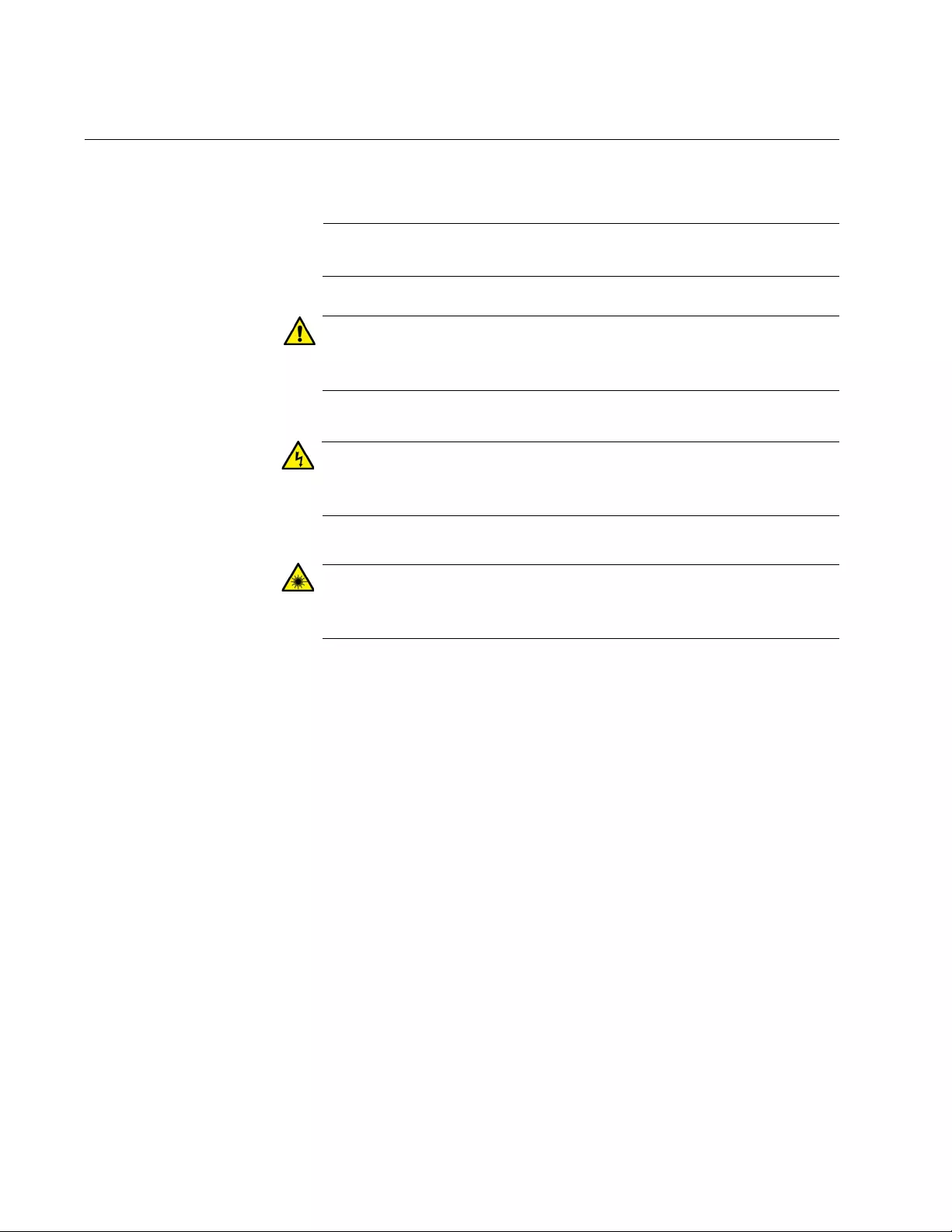
12
Symbol Conventions
This document uses the following conventions:
Note
Notes provide additional information.
Caution
Cautions inform you that performing or omitting a specific action
may result in equipment damage or loss of data.
Warning
Warnings inform you that performing or omitting a specific action
may result in bodily injury.
Warning
Laser warnings inform you that an eye and skin hazard exists due to
the presence of a Class 1 laser device.
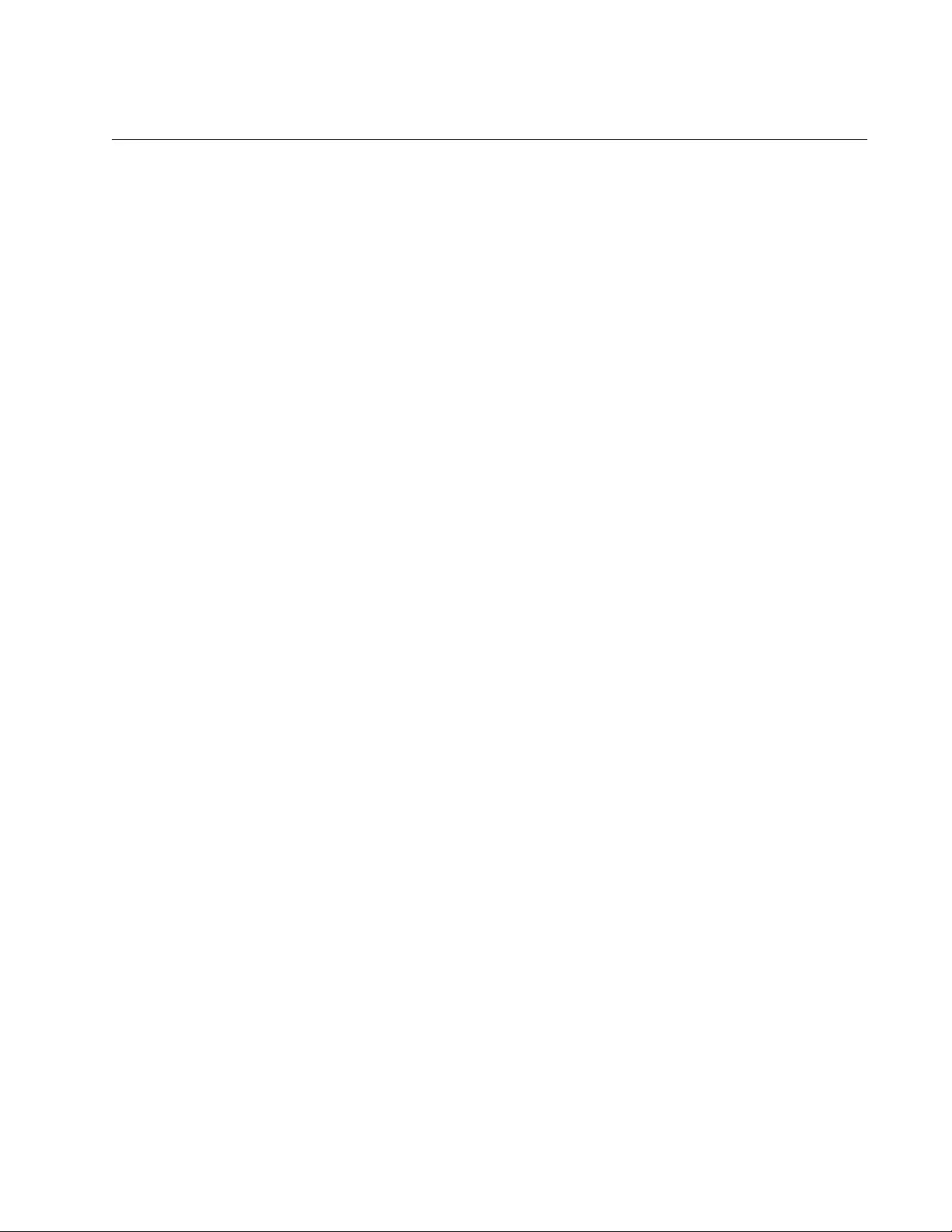
PC2000/200 Series Switching Media Converter Installation Guide
13
Contacting Allied Telesis
If you need assistance with this product, you may contact Allied Telesis
technical support by going to the Support & Services section of the Allied
Telesis web site at www.alliedtelesis.com/support. You can find links for
the following services on this page:
24/7 Online Support - Enter our interactive support center to
search for answers to your questions in our knowledge database,
check support tickets, learn about Return Merchandise
Authorizations (RMAs), and contact Allied Telesis technical
experts.
USA and EMEA phone support - Select the phone number that
best fits your location and customer type.
Hardware warranty information - Learn about Allied Telesis
warranties and register your product online.
Replacement Services - Submit an RMA request via our interactive
support center.
Documentation - View the most recent installation guides, user
guides, software release notes, white papers and data sheets for
your product.
Software Updates - Download the latest software releases for your
product.
For sales or corporate contact information, go to www.alliedtelesis.com/
purchase and select your region.
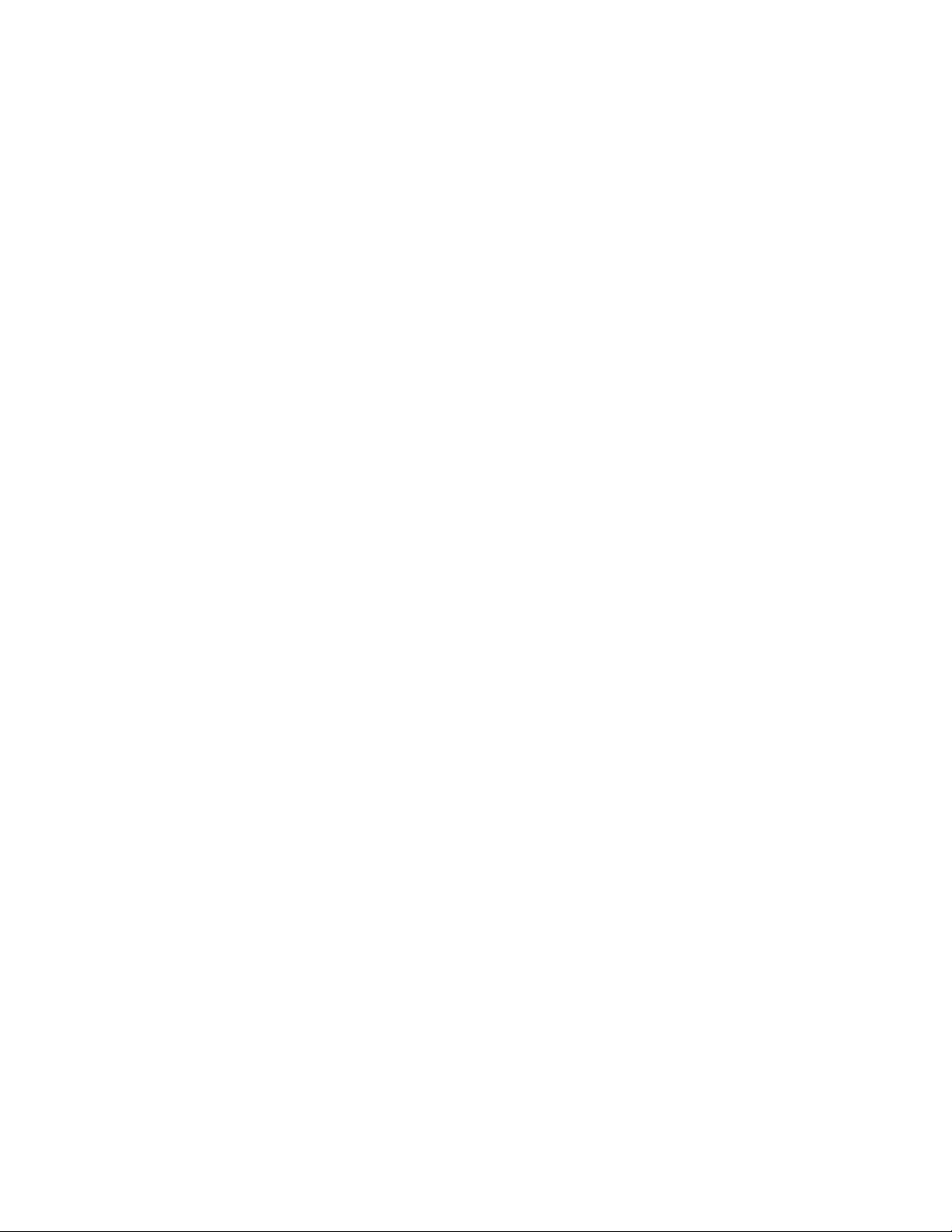
14
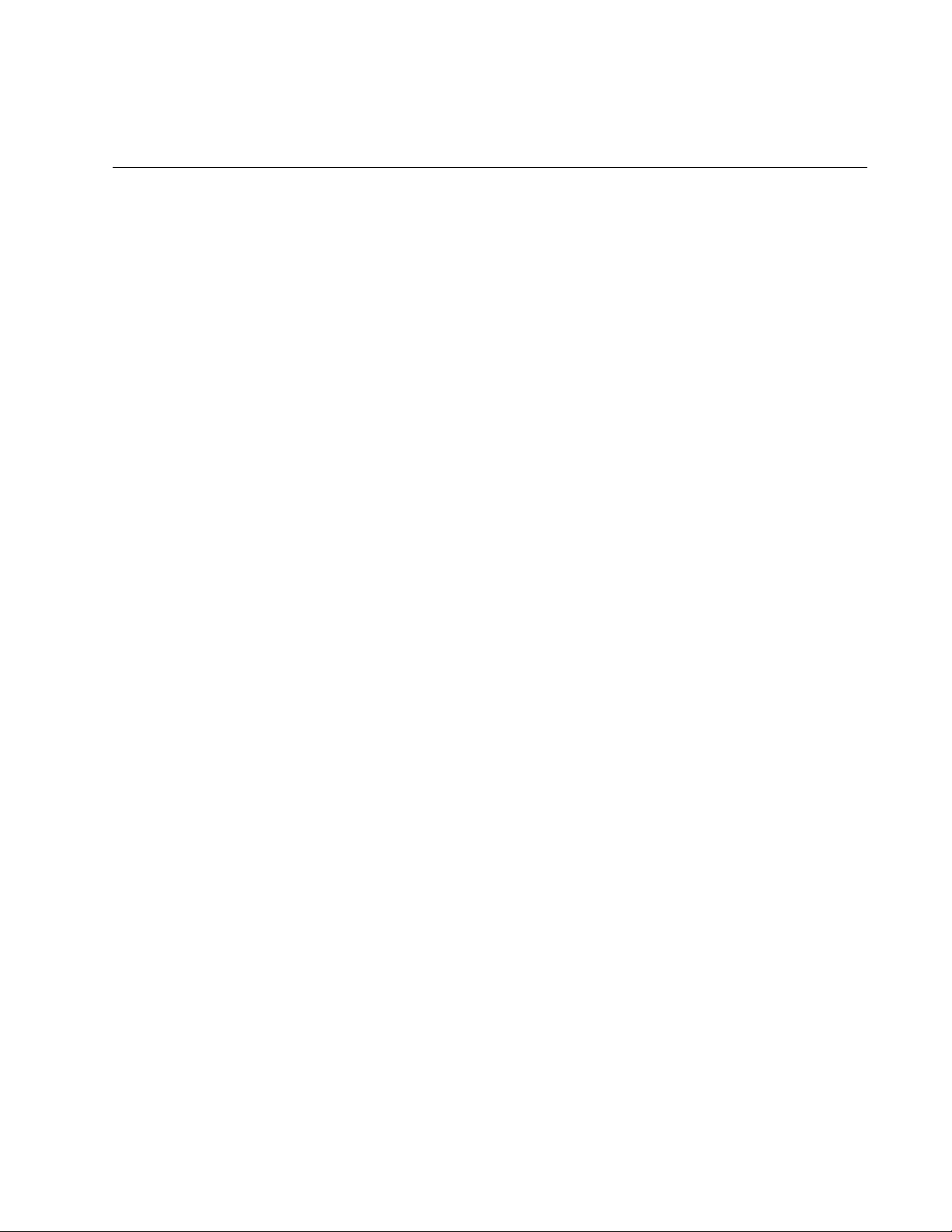
15
Chapter 1
Overview
This chapter contains the following sections:
“Introduction” on page 16
“Features” on page 17
“Front and Back Panels” on page 25
“Twisted-Pair Port” on page 27
“Reset the Media Converter” on page 28
This chapter describes the following Switching Media Converters:
AT-PC2000/SC
AT-PC2000/SP
AT-PC2000/LC
AT-PC200/SC
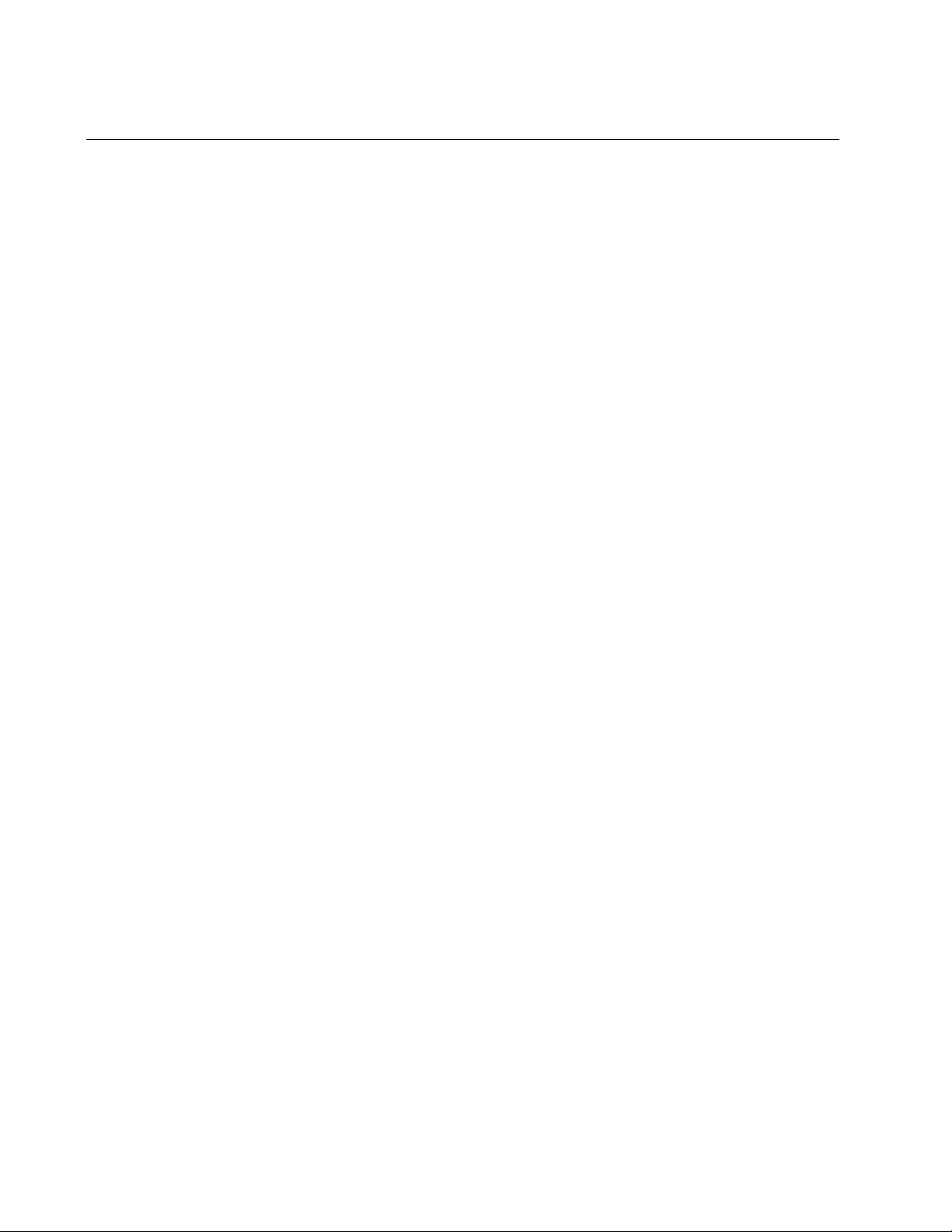
Chapter 1: Overview
16
Introduction
The PC2000/200 Series Switching Media Converters include the following
models:
AT-PC2000/SC
AT-PC2000/SP
AT-PC2000/LC
AT-PC200/SC
The PC2000/200 Series Switching Media Converters are designed to
extend the distance of your network by interconnecting LAN devices that
are physically separated by large distances. These converters also can
provide power to network devices via the Power over Ethernet (PoE+)
twisted-pair port.
These media converters:
Provide a smaller-sized space-saving alternative that allows
enterprises to connect copper networks to fiber networks, offering
a cost-effective method for integrating fiber-optic cabling into a 10/
100/1000 or 10/100 UTP environment:
– The AT-PC2000/SC and AT-PC2000/LC connect
10/100/1000Mbps copper networks to 1000Mbps
fiber networks.
– The AT-PC2000/SP connects 10/100/1000Mbps
copper networks to 100/1000Mbps fiber networks.
– The AT-PC200/SC connects 10/100Mbps copper
networks to 100Mbps fiber networks.
Operate at 1000Mbps full duplex (AT-PC2000/SC and
AT-PC2000/LC), 100/1000 Mbps full duplex (AT-PC2000/SP,
depending on the SFP type), or 100Mbps full duplex (AT-PC200/
SC).
Can be installed on a desktop or can be wall mounted: easy to
install and do not require any software configuration or
management.
Optional Speed/Duplex, Smart MissingLink™ (SML), and remote
PoE settings may be configured using DIP switches.
Internal AC power supply.
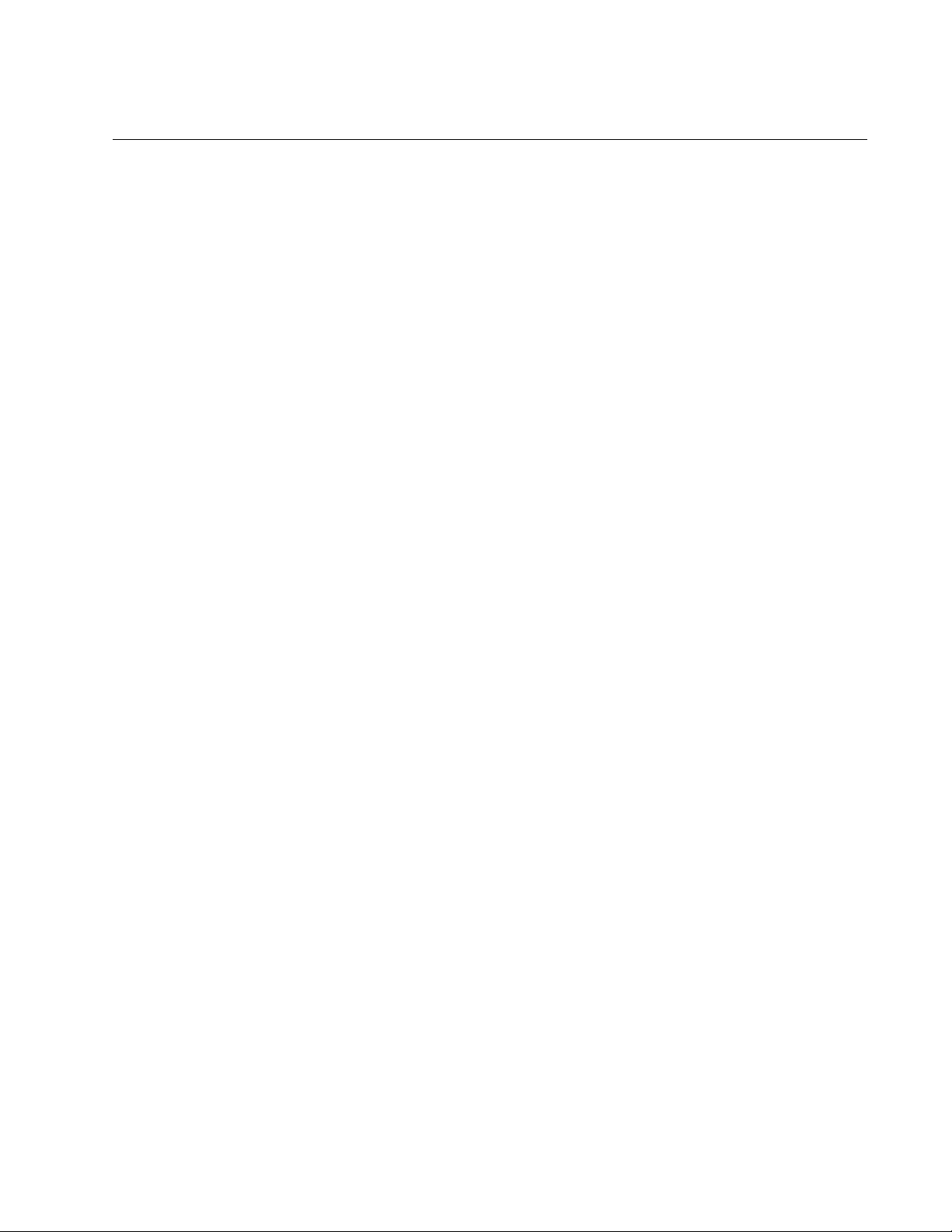
PC2000/200 Series Switching Media Converter Installation Guide
17
Features
Here are the key features of the PC2000/200 Series converters:
AT-PC2000/SC and AT-PC2000/LC
1000Base-SX fiber-optic port
PoE+ via twisted-pair port
Auto Negotiation or fixed 100Mpbs full duplex and Auto MDI/MDI-X
on 10/100/1000 twisted-pair port. The 10/100/1000 twisted-pair
port will auto-negotiate to match the existing copper infrastructure
or can be forced to 100Mpbs full-duplex operation.
Support for Jumbo frames up to 10kB
LEDs for unit and port status
SML DIP switch for activating the SML feature which notifies end
nodes of connection failures
DIP switch for activating remote PoE which allows you to remotely
power cycle your PoE device.
35W internal AC power supply
AT-PC2000/SP
SFP port supporting 1000-SF/LX and 100-FX/LX SFP modules
PoE+ via twisted-pair port
Auto Negotiation or fixed 100Mpbs full duplex and Auto MDI/MDI-X
on 10/100/1000 twisted-pair port. The 10/100/1000 twisted-pair
port will auto-negotiate to match the existing copper infrastructure
or can be forced to 100Mpbs full-duplex operation.
Support for Jumbo frames up to 10kB
LEDs for unit and port status
SML DIP switch for activating the SML feature which notifies end
nodes of connection failures
DIP switch for activating remote PoE which allows you to remotely
power cycle your PoE device.
35W internal AC power supply
AT-PC200/SC
100Base-FX fiber-optic port
PoE+ via twisted-pair port
Auto Negotiation or fixed 100Mpbs full duplex and Auto MDI/MDI-X
on 10/100 twisted-pair port. The 10/100 twisted-pair port will auto-
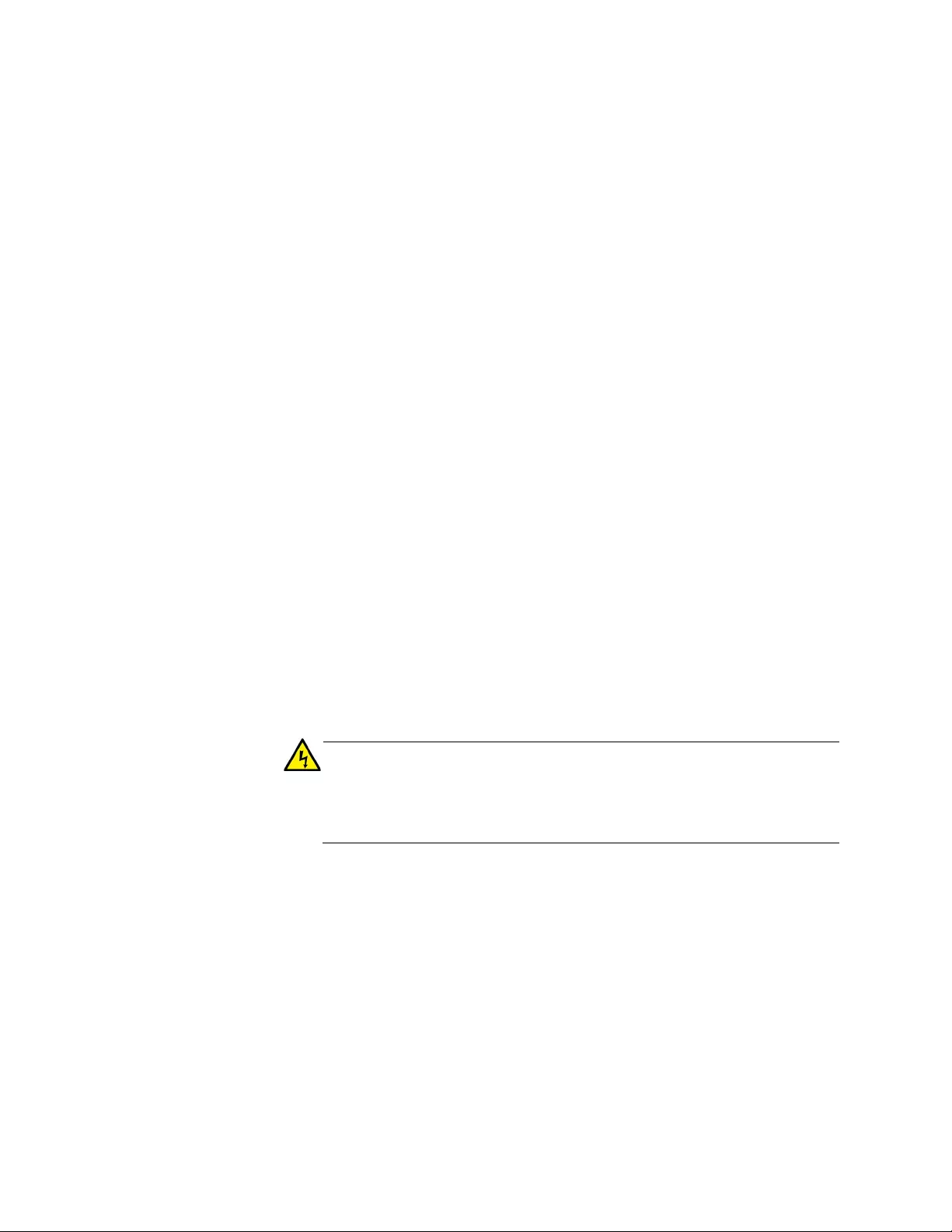
Chapter 1: Overview
18
negotiate to match the existing copper infrastructure or can be
forced to 100Mpbs full-duplex operation.
Support for Jumbo frames up to 10kB
LEDs for unit and port status
SML DIP switch for activating the SML feature which notifies end
nodes of connection failures
DIP switch for activating remote PoE which allows you to remotely
power cycle your PoE device.
35W internal AC power supply
Twisted-Pair Port Here are the basic features of the twisted-pair (copper) port:
10/100/1000 Mbps (AT-PC2000/SC, AT-PC2000/LC, AT-PC2000/
SP) or 10/100 Mbps (AT-PC200/SC)
10/100/1000Base-T compliant (AT-PC2000/SC, AT-PC2000/LC,
AT-PC2000/SP) or 10/100Base-T compliant (AT-PC200/SC)
IEEE 802.3u Auto-Negotiation compliant
IEEE 802.3at PoE compatible
Auto MDI/MDI-X
100 meters (328 feet) maximum operating distance
RJ45 connector
Power over
Ethernet
Power over Ethernet (PoE+) technology permits both power and data to
be transmitted over an Ethernet cable. Both PoE (IEEE802.3af) and PoE+
(IEEE802.3at) are supported on the twisted-pair port of the media
converter. Here is a summary of the PoE feature:
Warning
To reduce the risk of electric shock, the PoE ports on this product
must not connect to cabling that is routed outside the building where
this device is located. E40
Powered device classes 0,1, 2, 3 and 4 are supported.
PoE is enabled by default: REMOTE PoE CONTROL DIP switch 3 in the
down (off) position. If DIP switch 3 is set to the up (on) position, PoE is
only enabled when the fiber link is up: this allows you to remotely power
cycle your PoE device. See Figure 1.
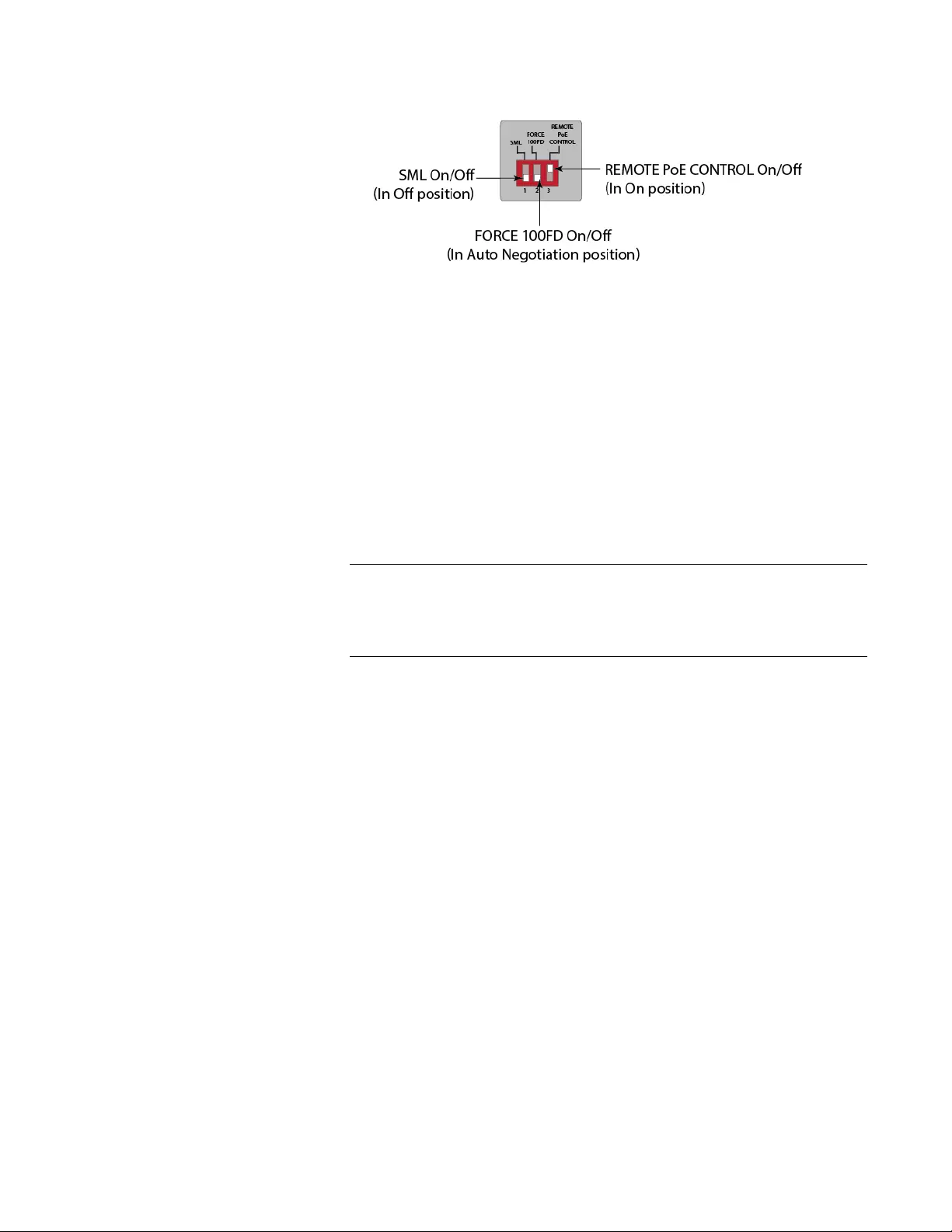
PC2000/200 Series Switching Media Converter Installation Guide
19
Figure 1. PC2000/200 Series Converter DIP Switches - Enabling Remote
PoE
Fiber Connection The PC2000/200 Series converters support the following transceiver fiber
connections:
The AT-PC2000/SC has a fixed dual fiber SC 1000-X connection.
The AT-PC2000/LC has a fixed dual fiber LC 1000-X connection.
The AT-PC200/SC has a fixed dual fiber SC 100-FX connection.
For the maximum operating distance, refer to Table 12 on page 56.
The AT-PC2000/SP has a plug-in SFP cage fiber connection.
1000-X and 100-FX modules are supported.
Note
For the AT-PC2000/SP, you must purchase the SFP transceiver
separately. For a list of supported transceivers, contact your Allied
Telesis distributor or reseller.
Auto MDI/
MDI-X
An RJ45 twisted-pair port on a 100 Mbps Ethernet network device can
have one of two possible wiring configurations: MDI or MDI-X. The RJ45
port on a PC, router, or bridge is typically wired as MDI, while the twisted-
pair port on a switch or hub is usually MDI-X.
The media converter features Auto MDI/MDI-X. The twisted-pair port
automatically determines the configuration of the port on the device to
which it is connected and then configures itself appropriately.
For example, if a port on a media converter is connected to a port on a
bridge, which is typically wired as MDI, the port on the media converter
automatically configures itself as MDI-X.
This feature allows you to use a straight-through cable when connecting
any type of device to the media converter, regardless of the wiring
configuration of the port on the device.
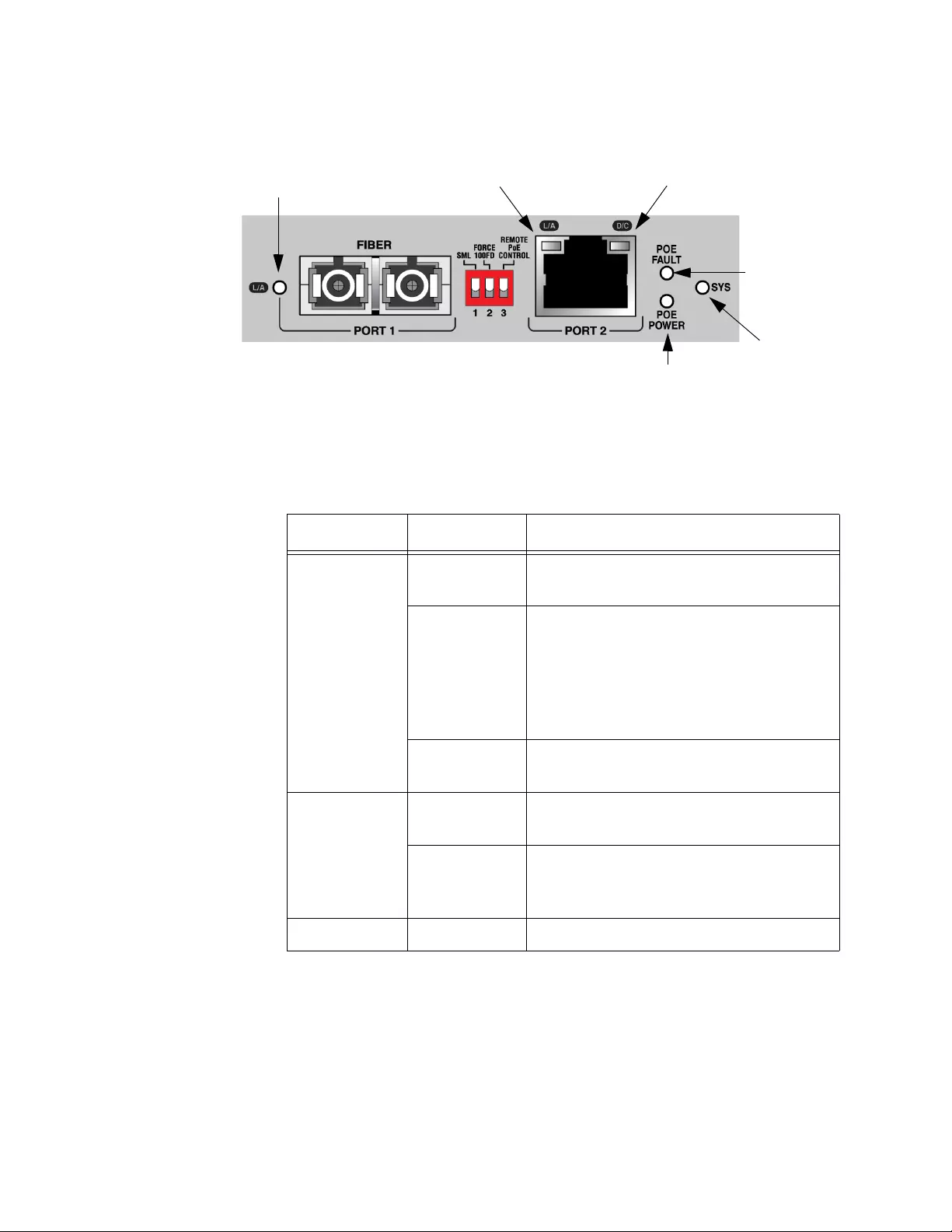
Chapter 1: Overview
20
LEDs Figure 2 shows the media converter LEDs.
Figure 2. LEDs
Table 1 describes the media converter’s LEDs.
POE POWER
SYS
POE FAULT
Copper PORT 2
D/C
Copper PORT 2
L/A
Fiber PORT 1
L/A
Table 1. Media Converter LED Functional Descriptions
LED State Description
SYS
Off The media converter is not operational
and not passing traffic.
Solid Green
(with
Heartbeat)
The media converter is operational.
Note: The SYS LED flickers briefly at a
regular interval. This “heartbeat”
indicates that the internal system is
running normally.
Slow Blinking
Green
An error is present on the media
converter.
POE POWER
Off The media converter is not supplying
PoE power.
Steady
Green
The media converter is supplying
power to the active PoE Powered
Device. PoE is enabled.
POE FAULT Steady Red PoE fault condition.
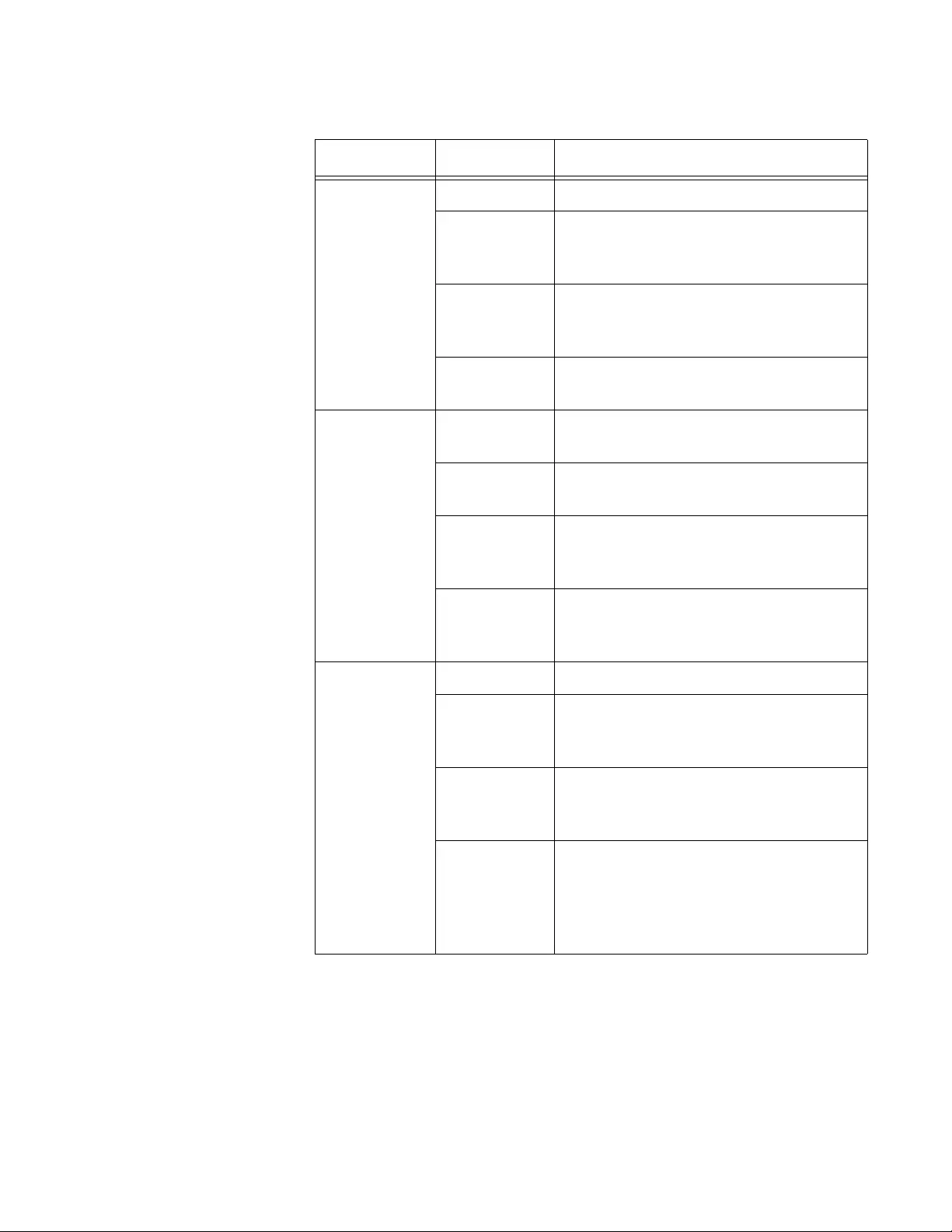
PC2000/200 Series Switching Media Converter Installation Guide
21
Copper
PORT 2 L/A
(L = Link;
A = Activity)
Off The port has not established a link.
Steady
Green
The port has an established link to a
network device, but it is not transmitting
or receiving network packets.
Rapid
Blinking
Green
The port is transmitting or receiving
network packets.
Slow Blinking
Green
SML is on and detects a failure on the
fiber port.
Copper
PORT 2 D/C
(Duplex/
Collision)
Off The port has not established a link or
the link is in Half-Duplex mode.
Steady
Green
The port has established a link in Full-
Duplex mode.
Slow Blinking
Green
If slow blinking is unison with the
Copper PORT 2 L/A LED, SML is on
and detects a failure on the fiber port.
Rapid
Blinking
Green
Collisions are occurring on the port.
Fiber PORT 1
L/A
(L = Link;
A= Activity)
Off The port has not established a link.
Steady
Green
The port has an established link to a
network device, but it is not transmitting
or receiving network packets.
Rapid
Blinking
Green
The port is transmitting or receiving
network packets.
Slow Blinking
Green
SML is on and detects a failure on the
local copper port or the remote copper
port when operating in a back-to-back
configuration with another media
converter.
Table 1. Media Converter LED Functional Descriptions (Continued)
LED State Description
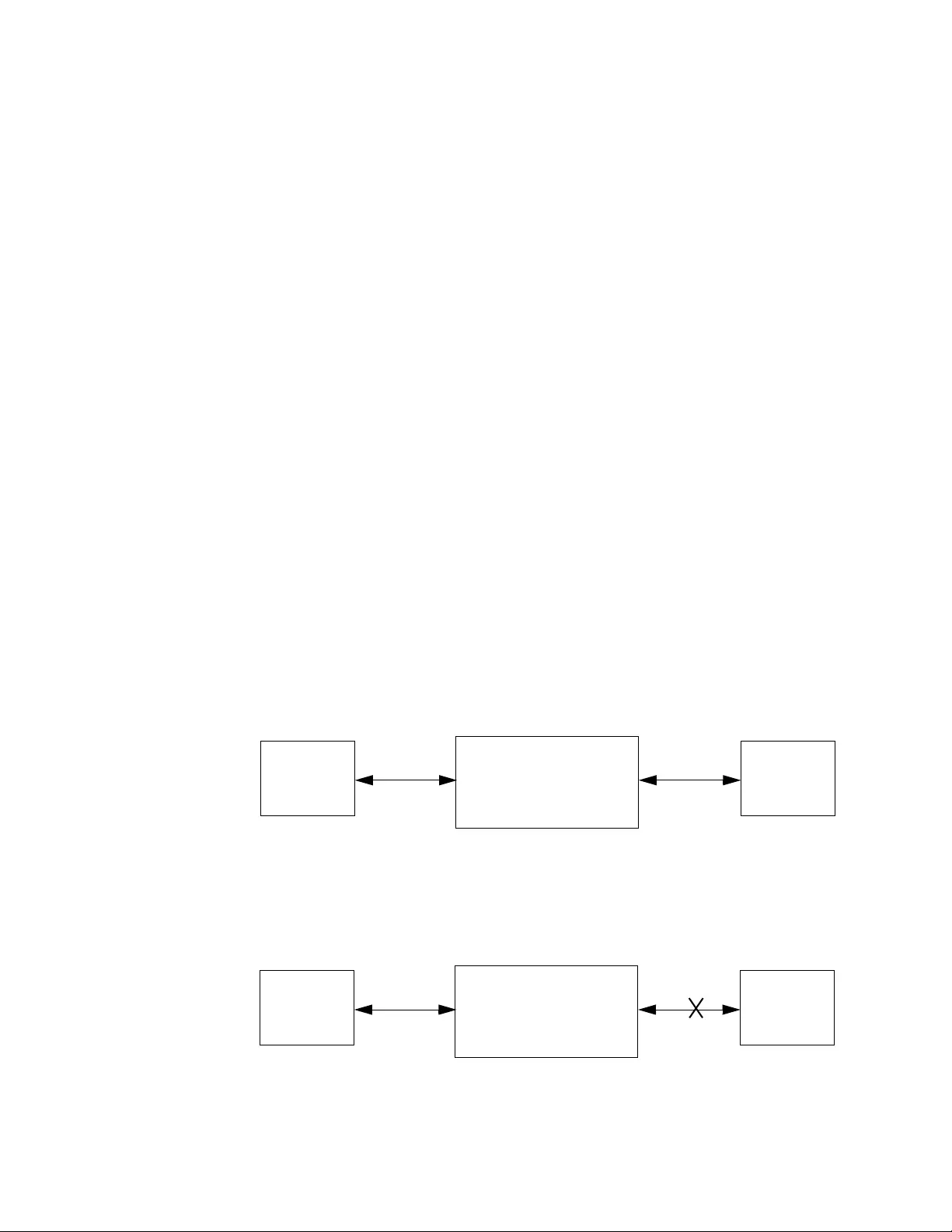
Chapter 1: Overview
22
Smart
MissingLink™
(SML)
If one of the Ethernet connections to the media converter loses link, the
Smart MissingLink™ (SML) feature allows you to determine which port still
has a valid connection and which port requires troubleshooting. The value
to this type of network monitoring and fault notification is that you can
quickly determine which media converter port has failed and troubleshoot
the specific area where the problem is occurring.
When the media converter detects a loss of connection on one of the
ports, the port’s L/A LED is turned off. At the same time, the media
converter causes the opposite port’s L/A LED to blink while simultaneously
turning OFF that port’s Ethernet connection to its end node. This occurs
even though the properly operating port had a valid connection before the
failure occurred: The reason for this is so that its end node is notified that
the data path has been compromised, and immediate action is required.
For example, if the network connection to the media converter’s twisted-
pair port fails (as shown in Figure 5 on page 23), the fiber PORT 1 L/A
LED blinks slowly while the fiber port’s link is turned OFF. The copper
PORT 2 L/A LED is turned OFF, indicating a failed connection on the
twisted-pair port.
If the failure had started with the fiber-optic cabling (as shown in Figure 4),
then the copper PORT 2 L/A LED would blink slowly, and the fiber PORT 1
L/A LED would turn OFF.
SML Example Scenarios
Following are example scenarios with one SML enabled media converter
connected between two end nodes.
Figure 3 shows media converter and end node L/A LED behavior with
SML enabled under normal conditions.
Figure 3. SML in Normal Condition
Figure 4 shows media converter and end node L/A LED behavior with
SML enabled with a fiber connection down.
Figure 4. SML with Fiber Connection Down
PC2000/200
Copper L/A Fiber L/A
End Node Copper Cable Fiber Cable
Link LED On
End Node
Link LED On
LED On LED On
PC2000/200
Copper L/A Fiber L/A
End Node Copper Cable Fiber Cable
Link LED Off
End Node
Link LED Off
LED Blinking LED Off
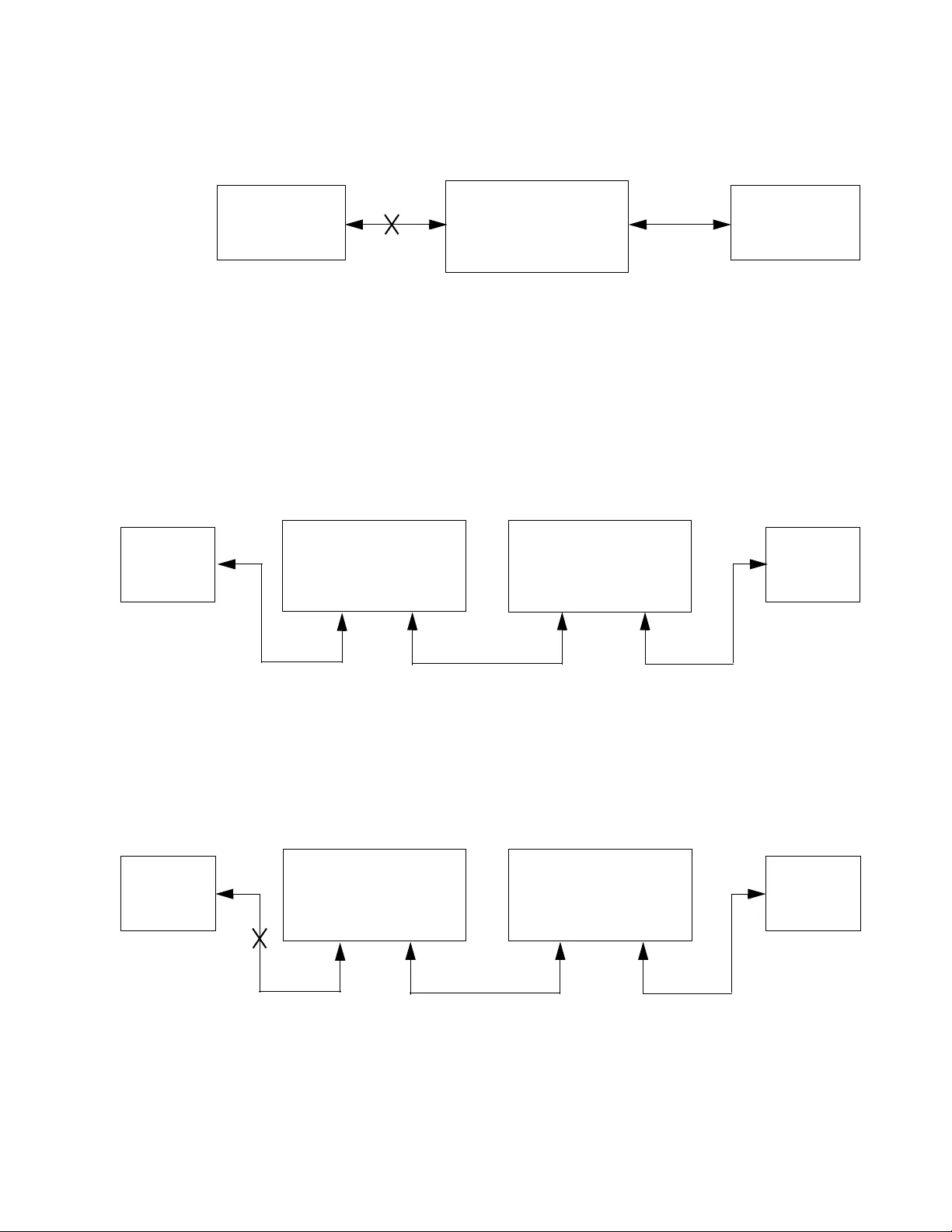
PC2000/200 Series Switching Media Converter Installation Guide
23
Figure 5 shows media converter and end node L/A LED behavior with
SML enabled with a copper connection down.
Figure 5. SML with Copper Connection Down
SML Example Scenarios with Two Connected Media Converters
Following are example scenarios with the PC 2000/200 series media
converter and another SML enabled media converter connected back-to-
back (bookend mode).
Figure 6 shows media converter and end node L/A LED behavior with
SML enabled under normal conditions.
Figure 6. SML in Normal Condition with Two Media Converters
Figure 7 shows media converter and end node L/A LED behavior with
SML enabled with a copper connection down between the PC2000/200
series media converter and an end node.
Figure 7. SML with Copper Connection to End Node Down
PC2000/200
Copper L/A Fiber L/A
End Node Copper Cable Fiber Cable
Link LED Off
End Node
Link LED Blinking
LED Off LED Blinking
Media Converter
Fiber Cable
End Node
Link LED On
End Node
Link LED On
PC2000/200
Copper L/A Fiber L/A
LED On LED On
Fiber L/A
LED On
Copper L/A
LED On
Copper Cable Copper Cable
Media Converter
End Node
Link LED Off
End Node
Link LED Off
PC2000/200
Copper L/A Fiber L/A
LED Off LED Blinking
Fiber L/A
LED Blinking
Copper L/A
LED Blinking
Fiber CableCopper Cable Copper Cable
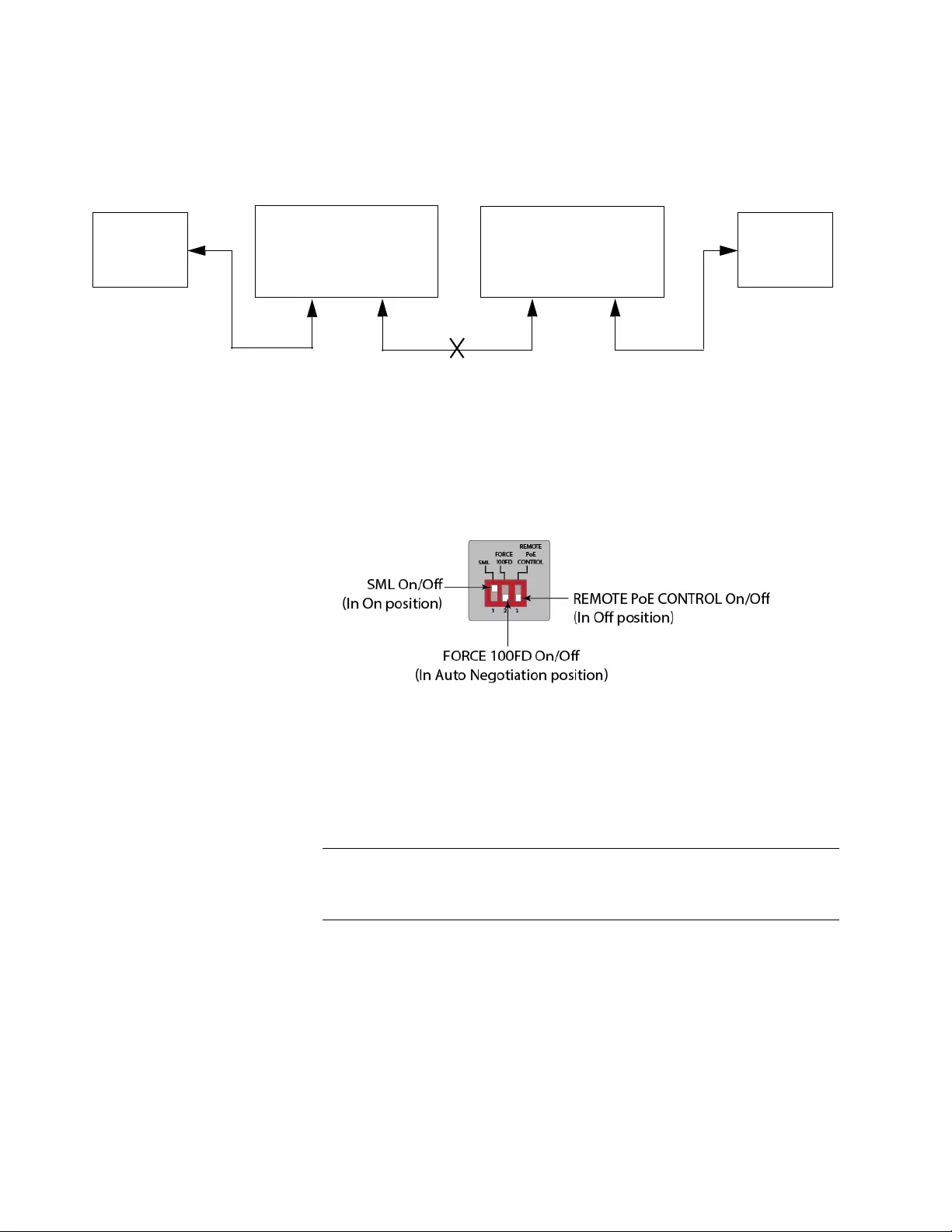
Chapter 1: Overview
24
Figure 8 shows media converter and end node L/A LED behavior with
SML enabled with a fiber connection down between the PC2000/200
series media converter and the other media converter.
Figure 8. SML with Fiber Connection Between Media Converters Down
Enabling SML
To enable SML on the unit, set the SML On/Off DIP switch on the front
panel of the unit to the on (up) position. See Figure 9.
Figure 9. Enabling SML
Power Supply Each media converter has an internal power supply with a single AC
power supply socket on the back panel. To power the switch on or off,
connect or disconnect the power cord provided with the media converter.
A power cord is supplied with the switch.
Note
For the power requirements, refer to “Power Specifications” on
page 54.
Media Converter
End Node
Link LED Off
End Node
Link LED Off
PC2000/200
Copper L/A Fiber L/A
LED Blinking LED Off
Fiber L/A
LED Off
Copper L/A
LED Blinking
Fiber CableCopper Cable Copper Cable
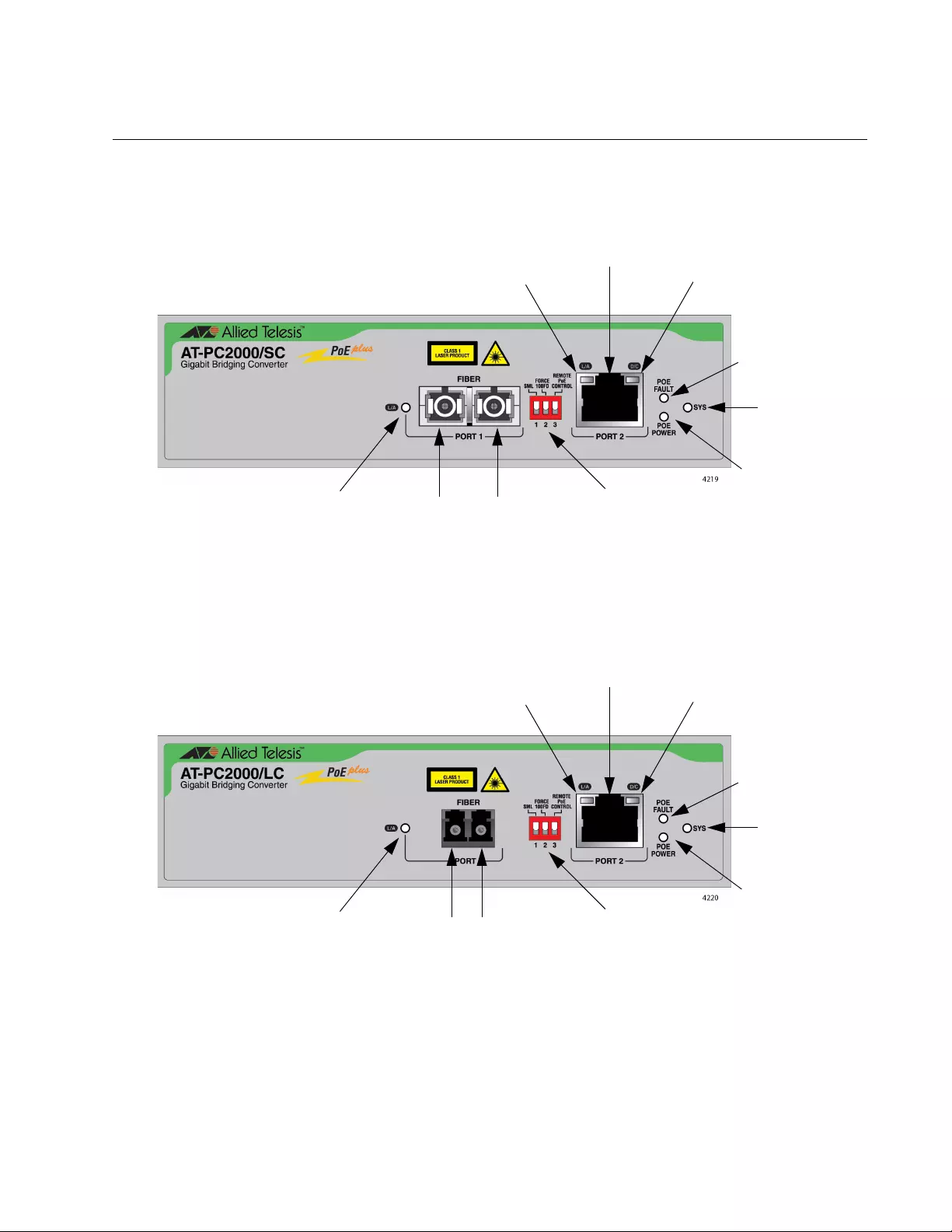
PC2000/200 Series Switching Media Converter Installation Guide
25
Front and Back Panels
The front panel features of the AT-PC2000/SC and AT-PC200/SC Media
Converters are shown in Figure 10.
Figure 10. AT-PC2000/SC and AT-PC200/SC Front Panel Features
The front panel features of the AT-PC2000/LC Media Converter are shown
in Figure 11.
Figure 11. AT-PC2000/LC Front Panel Features
POE POWER LED
SYS LED
POE FAULT LED
Fiber
PORT 1
L/A LED
Copper
PORT 2
D/C LED
Copper
PORT 2
L/A LED
Fiber SC TX & RX
Ports
Copper Port
DIP Switches
POE POWER LED
SYS LED
POE FAULT LED
Fiber
PORT 1
L/A LED
Copper
PORT 2
D/C LED
Copper
PORT 2
L/A LED
Fiber LC TX & RX
Ports
Copper Port
DIP Switches
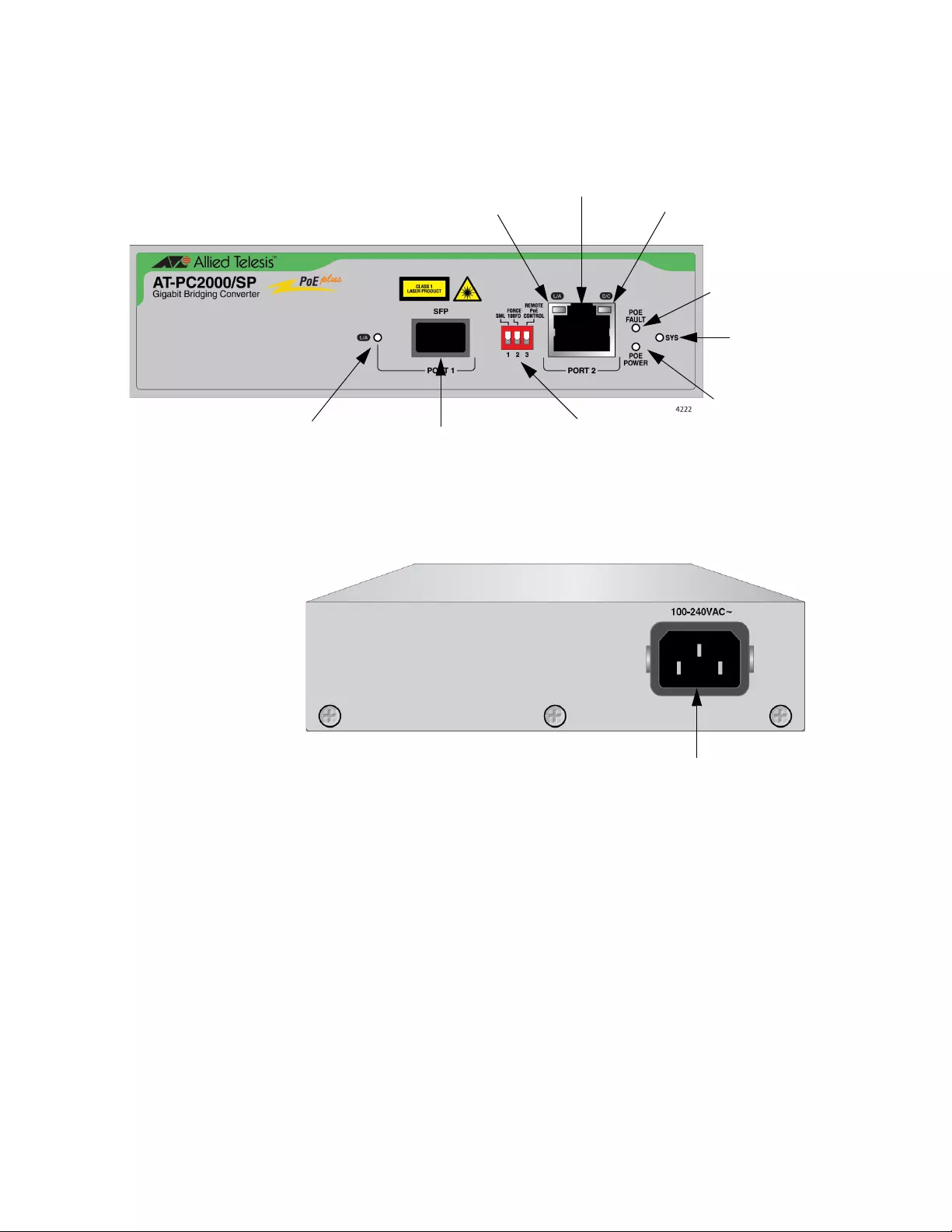
Chapter 1: Overview
26
The front panel features of the AT-PC2000/SP Media Converter are
shown in Figure 12.
Figure 12. AT-PC2000/SP Front Panel Features
Figure 13 illustrates the media converter back panel.
Figure 13. Media Converter Back Panel
POE POWER LED
SYS LED
POE FAULT LED
Fiber
PORT 1
L/A LED
Copper
PORT 2
D/C LED
Copper
PORT 2
L/A LED
Fiber SP SFP Slot
Copper Port
DIP Switches
AC Input
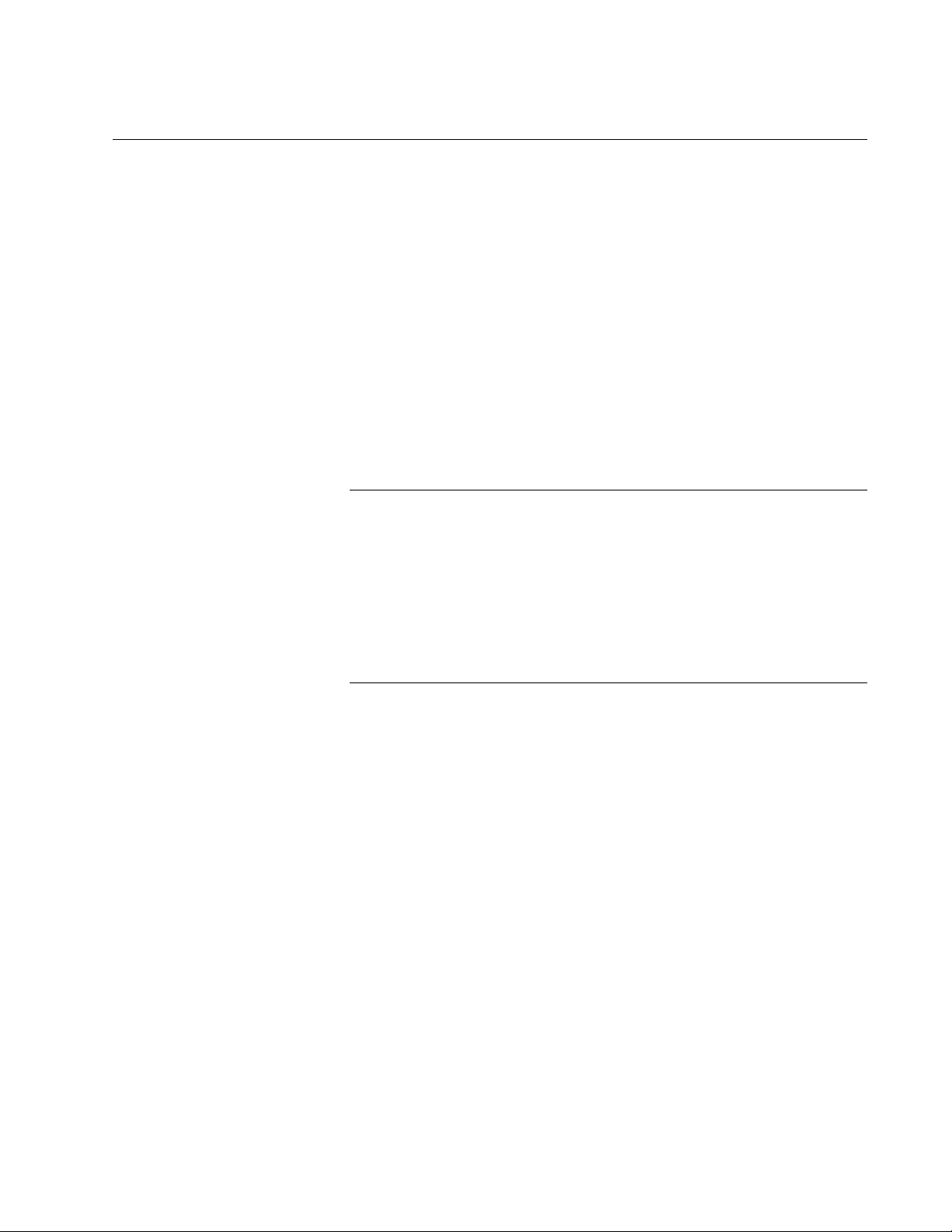
PC2000/200 Series Switching Media Converter Installation Guide
27
Twisted-Pair Port
The twisted-pair port features an eight-pin RJ45 connector that uses four
pins at 10 or 100 Mbps and all eight pins at 1000 Mbps. For the port
pinouts, see “RJ45 Connector and Port Pinouts” on page 54.
The port has a maximum operating distance of 100 meters (328 feet). For
twisted-pair port cabling specifications, refer to Table 2 on page 34.
You can set the twisted-pair port to 100 Mbps full-duplex mode or Auto-
Negotiation mode using DIP switch 2 (middle) of the three DIP switches on
the rear panel. See Figure 9 on page 24.
When this DIP switch is in the FORCE 100 F/D (up) position, the
twisted-pair port is forced to 100 Mbps full-duplex mode, and Auto
Negotiation is disabled.
When in the AUTO NEG (down) position, the twisted-pair port
operates in Auto-Negotiation mode.
Note
100 Mbps full-duplex mode should not be used unless absolutely
necessary because forcing 100 Mbps full-duplex in most
applications is likely to cause a duplex mismatch, in turn, causing
poor network performance. 100 Mbps full-duplex mode should only
be used when the link partner is already forced to 100 Mbps full-
duplex operation, and Auto Negotiation is disabled on the link
partner. In this specific case, using Auto Negotiation on the media
converter would result in a duplex mismatch.
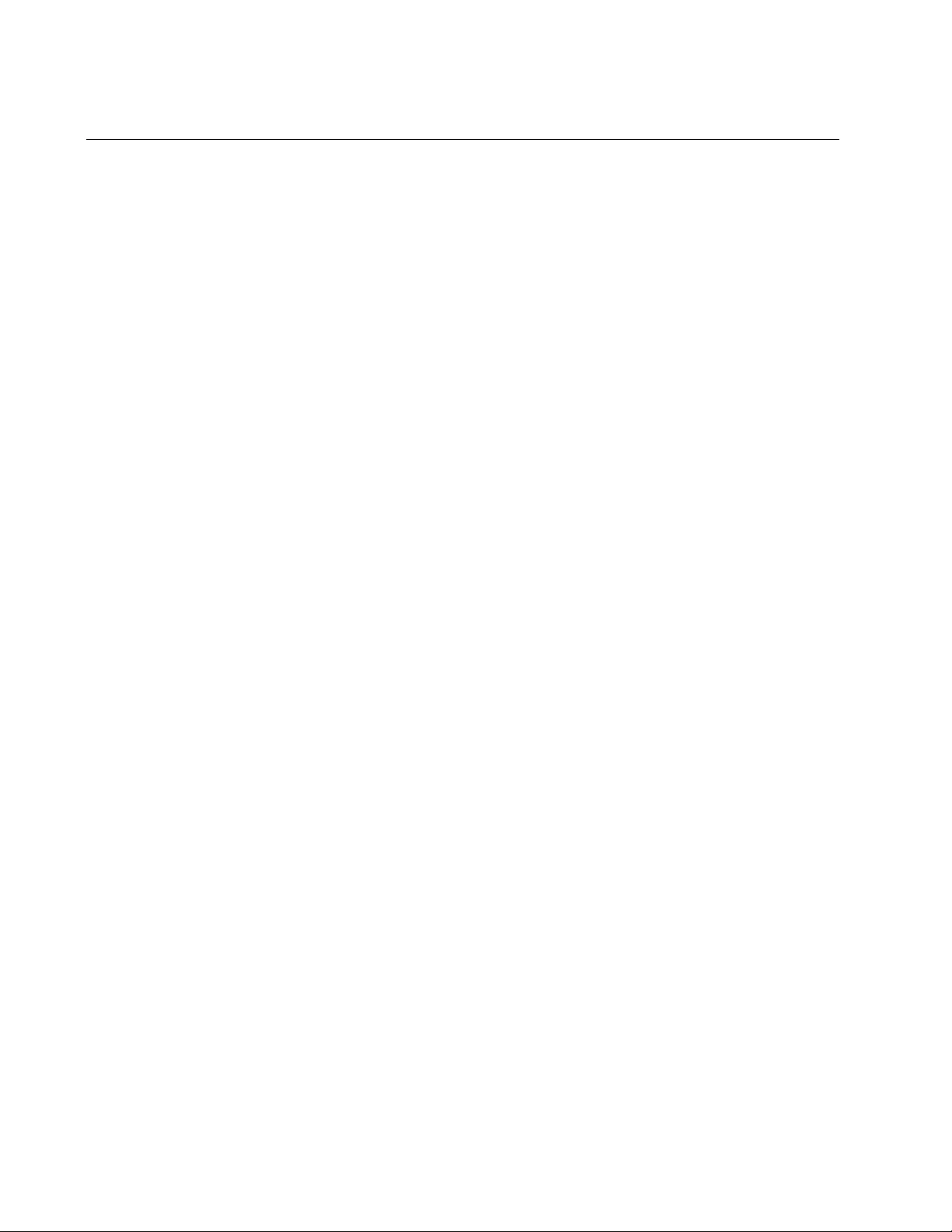
Chapter 1: Overview
28
Reset the Media Converter
Reset the media converter by powering OFF then powering ON the unit.
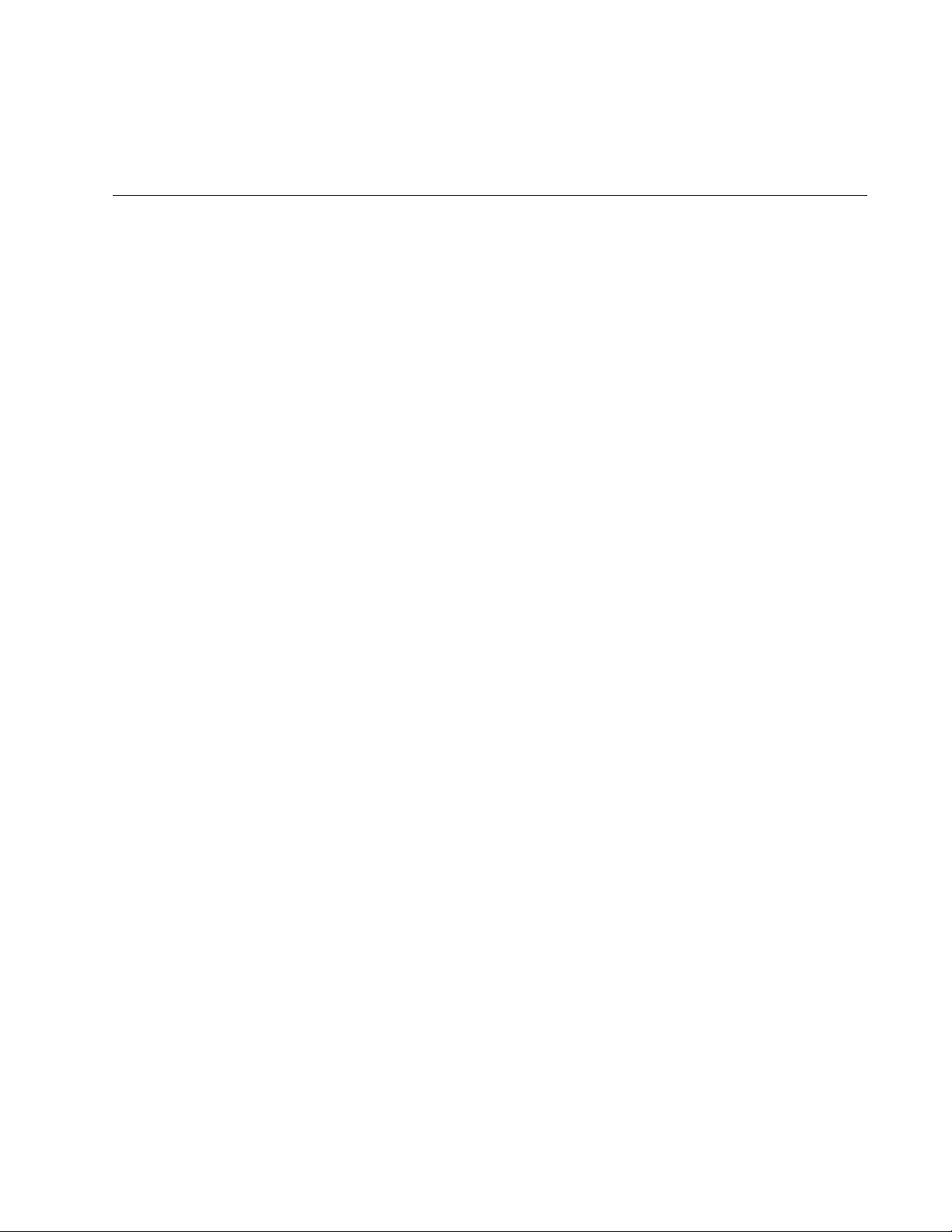
29
Chapter 2
Installation
This chapter contains the following sections:
“Reviewing Safety Precautions” on page 30
“Selecting a Site for the Media Converter” on page 33
“Planning the Installation” on page 34
“Unpacking the Media Converter” on page 37
“Installing the Power Cord Retaining Clip” on page 41
“Installing the Media Converter on a Desktop” on page 42
“Installing the Media Converter on a Wall” on page 43
“Installing the SFP Transceiver” on page 44
“Powering On and Cabling the Media Converter” on page 47
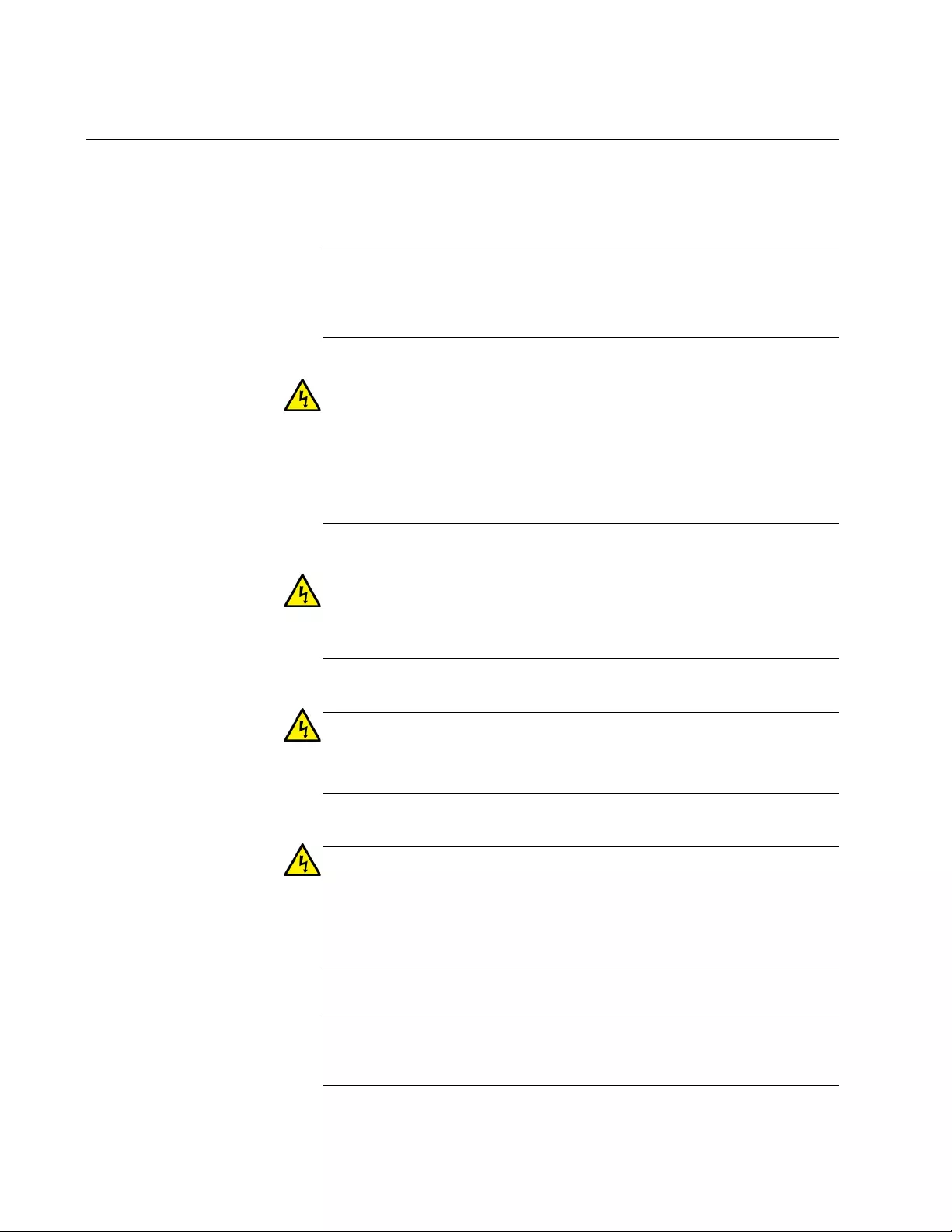
Chapter 2: Installation
30
Reviewing Safety Precautions
Review the following safety precautions before you begin to install the
chassis or any of its components.
Note
The indicates that a translation of the safety statement is
available in a PDF document titled Translated Safety Statements on
the Allied Telesis website at www.alliedtelesis.com/support.
Warning
To prevent electric shock, do not remove the cover. No
userserviceable parts inside. This unit contains hazardous voltages
and should only be opened by a trained and qualified technician. To
avoid the possibility of electric shock, disconnect electric power to
the product before connecting or disconnecting the cables. E1
Warning
Do not work on equipment or cables during periods of lighting
activity. E2
Warning
Power cord is used as a disconnection device. To de-energize
equipment, disconnect the power cord. E3
Warning
Class I Equipment. This equipment must be earthed. The power
plug must be connected to a properly wired earth ground socket
outlet. An improperly wired socket outlet could place hazardous
voltages on accessible metal parts. E4
Note
Pluggable Equipment. The socket outlet shall be installed near the
equipment and shall be easily accessible. E5
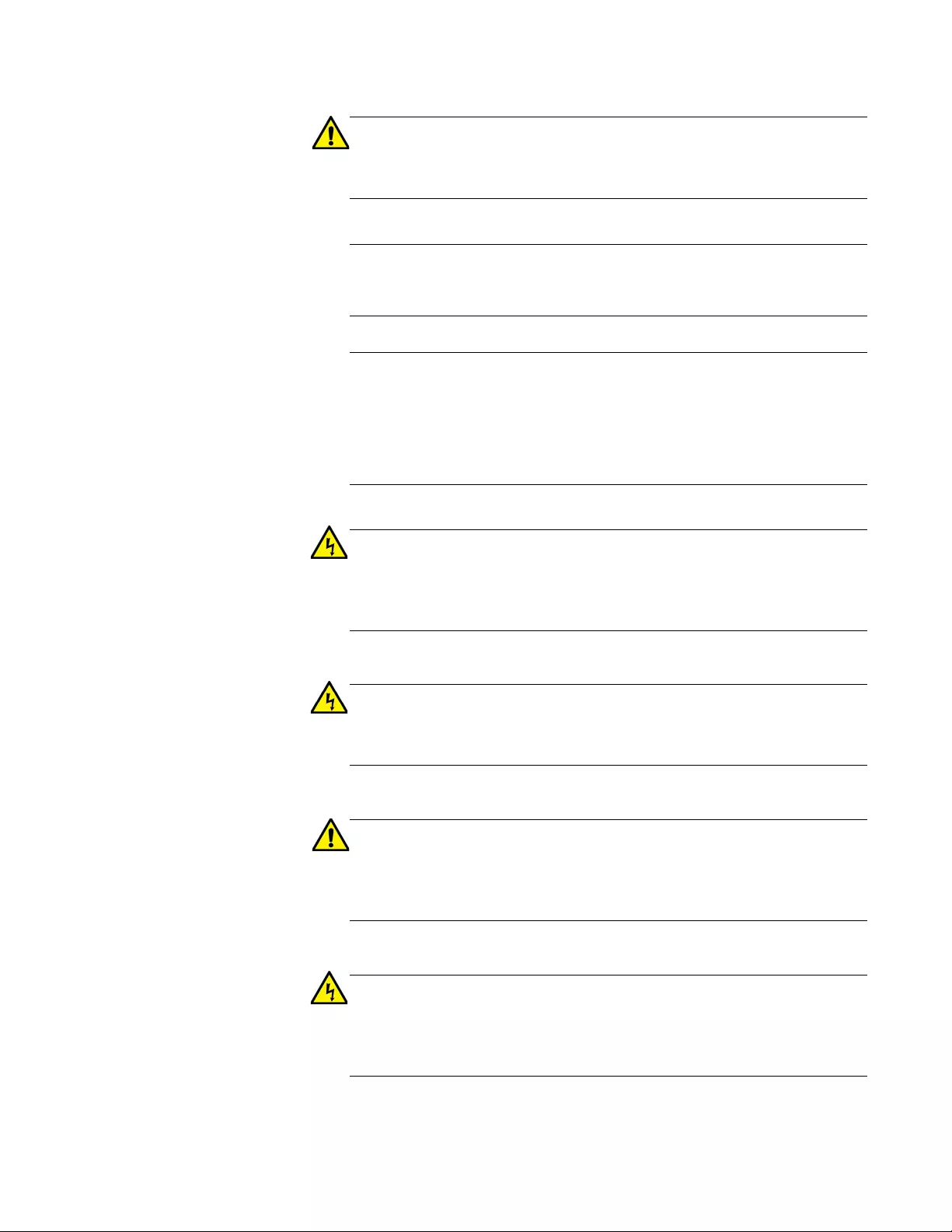
PC2000/200 Series Switching Media Converter Installation Guide
31
Caution
Air vents must not be blocked and must have free access to the
room ambient air for cooling. E6
Note
All Countries: Install product in accordance with local and National
Electrical Codes. E8
Note
Circuit Overloading: Consideration should be given to the
connection of the equipment to the supply circuit and the effect that
overloading of circuits might have on over-current protection and
supply wiring. Appropriate consideration of equipment nameplate
ratings should be used when addressing this concern. E21
Warning
To reduce the risk of electric shock, the PoE ports on this product
must not connect to cabling that is routed outside the building where
this device is located. E40
Warning
Operating Temperature. This product is designed for a maximum
ambient temperature of 50° degrees C. E57
Caution
Failing to pick up the ferrule tip when you reach the bottom of the
cleaning surface can result in static electricity that can damage the
fiber-optic cable. E82
Warning
In a domestic environment this product may cause radio interference
in which case the user may be required to take adequate measures.
E84
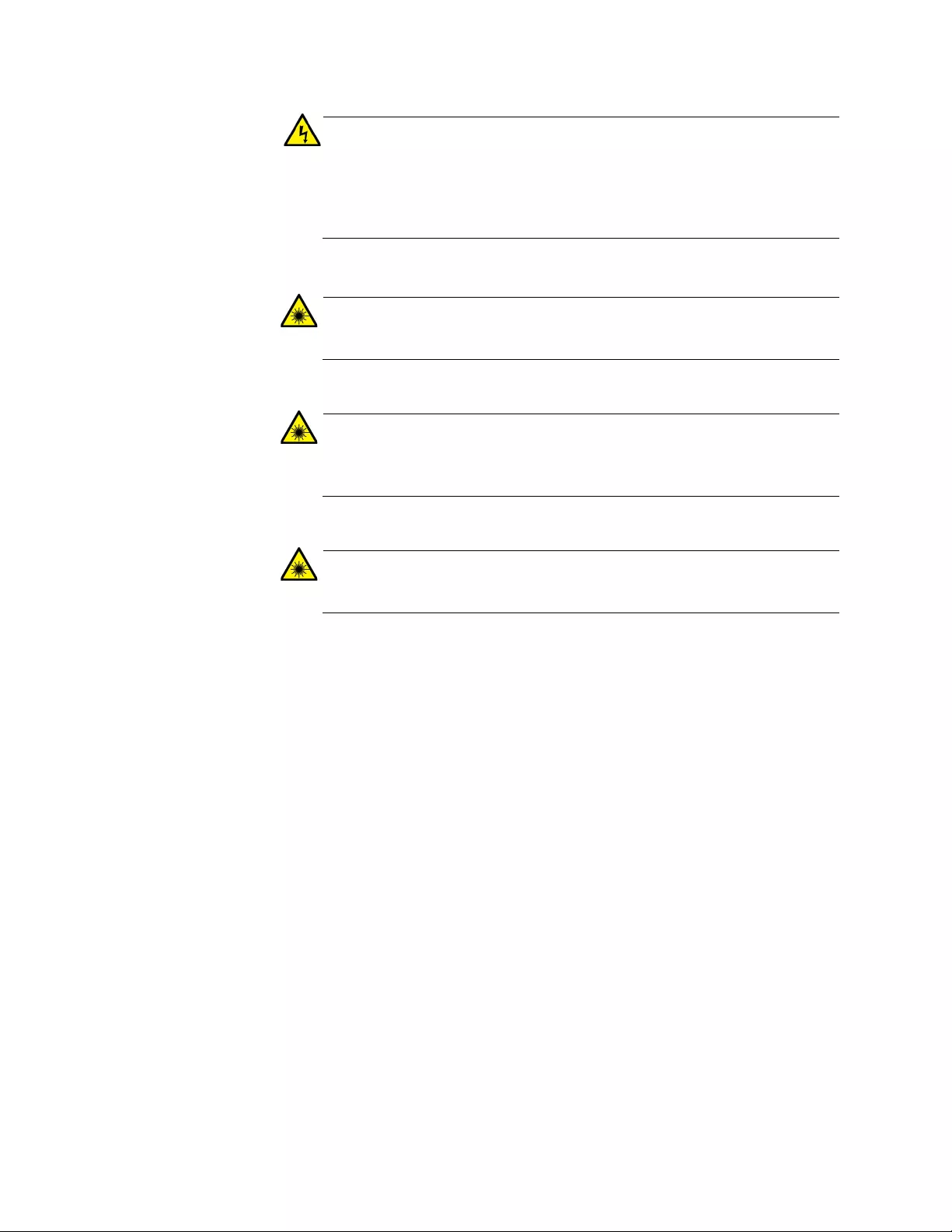
Chapter 2: Installation
32
Warning
An SFP transceiver can be damaged by static electricity. Be sure to
observe all standard electrostatic discharge (ESD) precautions,
such as wearing an antistatic wrist strap, to avoid damaging the
transceiver. E86
Warning
Do not stare into the laser beam. L2
Warning
Do not look directly at the fiber-optic cable ends or inspect the cable
ends with an optical lens. L6
Warning
Laser Safety: EN60825-1. L7
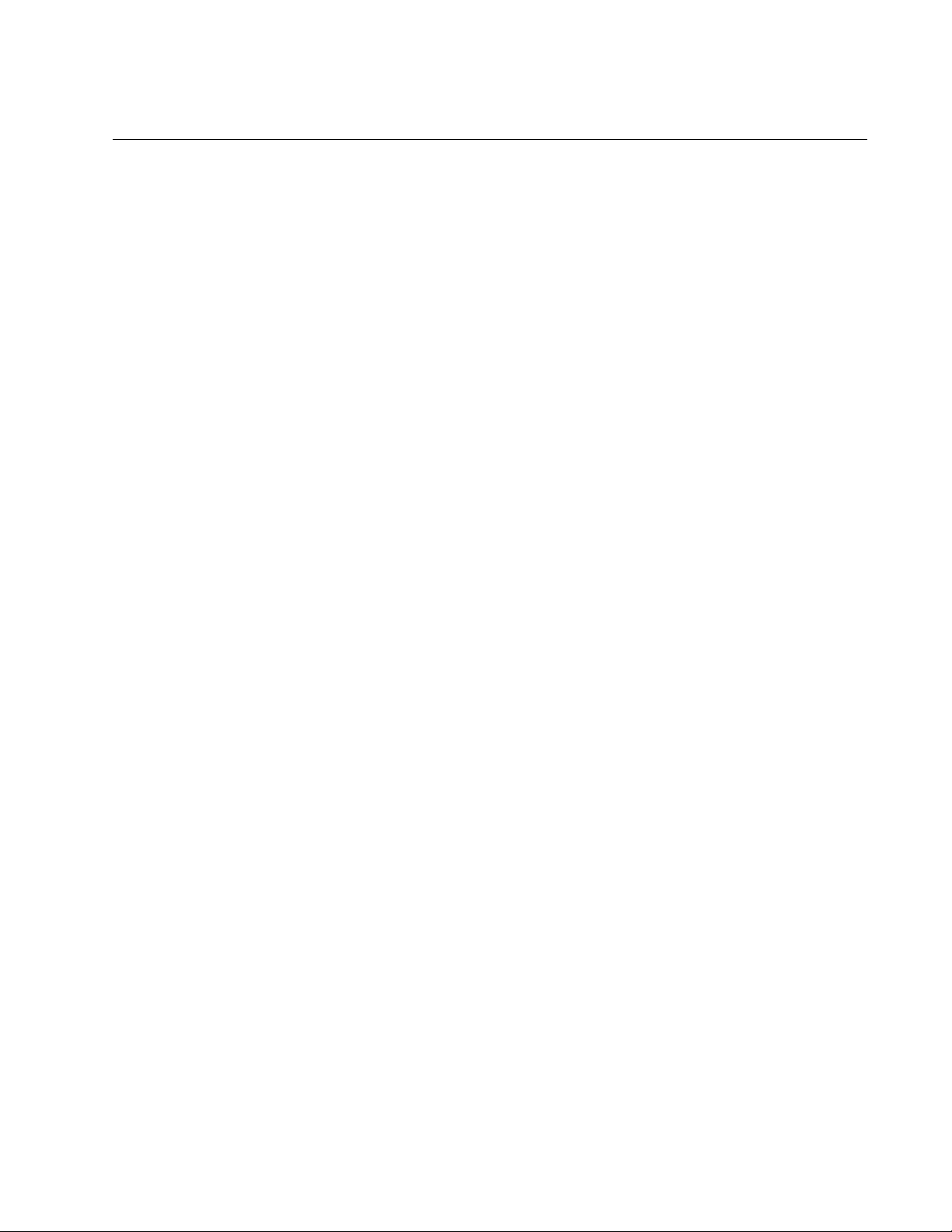
PC2000/200 Series Switching Media Converter Installation Guide
33
Selecting a Site for the Media Converter
Observe the following requirements when choosing a site for your media
converter:
If you are installing the media converter on a table, verify that the
table is level and secure.
The power outlet for the media converter should be located near
the unit and should be easily accessible.
The site should provide for easy access to the ports on the front of
the media converter. This will make it easier for you to connect and
disconnect cables, as well as view the media converter’s LEDs.
Air flow around the unit and through its vents on the side should not
be restricted so that the media converter can maintain adequate
cooling.
Do not place objects on top of the media converter.
Do not expose the media converter to moisture or water.
You should use dedicated power circuits or power conditioners to
supply reliable electrical power to the network devices.
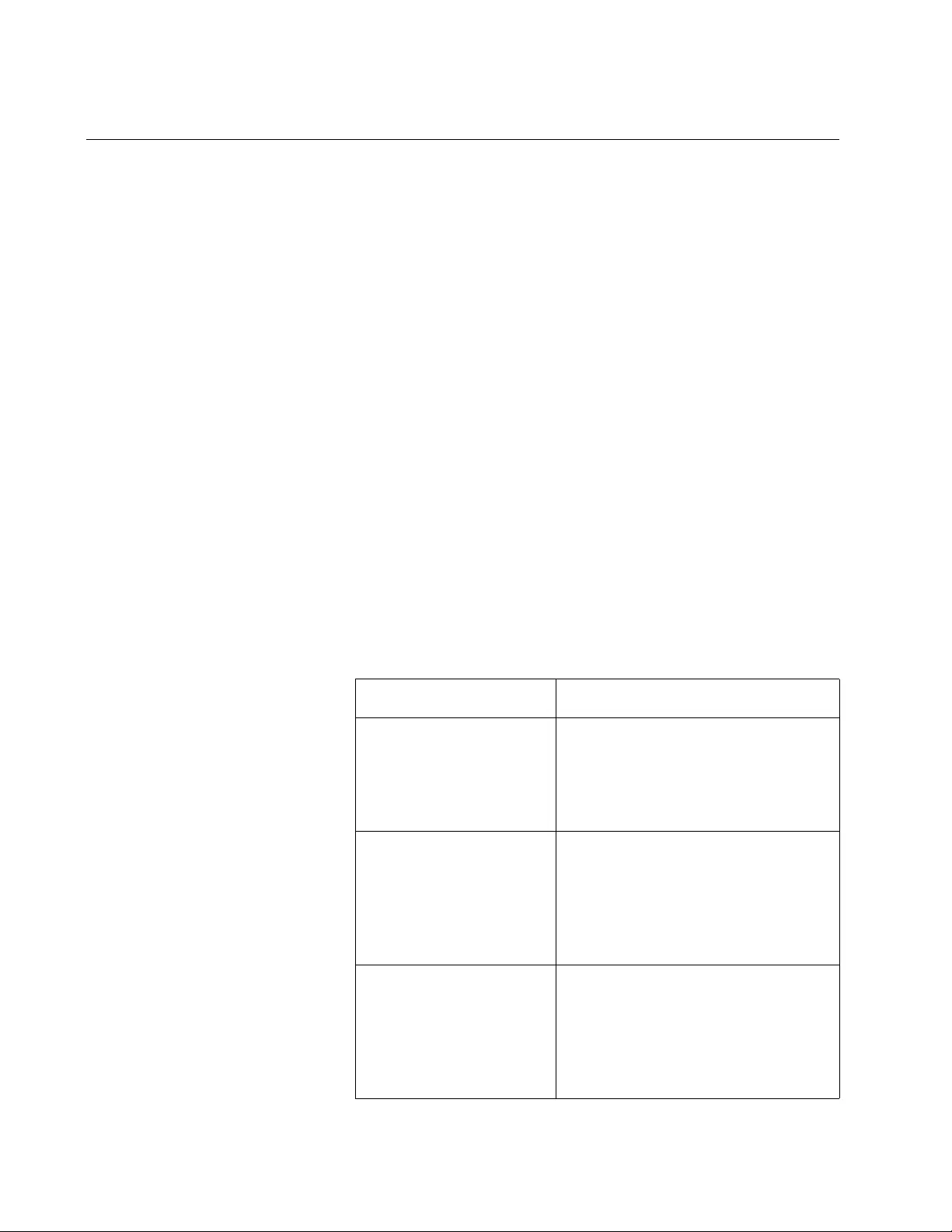
Chapter 2: Installation
34
Planning the Installation
Be sure to observe the following guidelines when planning the installation
of your media converter.
On the AT-PC2000 media converters, the end node connected to
the fiber connector on the media converter must operate at 1000
Mbps, except for the AT-PC2000/SP when using a 100 Mbps SFP
module.
On the AT-PC200 media converters, the end node connected to
the fiber connector on the media converter must operate at 100
Mbps.
The two end-nodes connected to the ports of the media converter
must operate with the same duplex mode, either half- or full-
duplex. The twisted-pair port on the media converter can operate
in either mode with Auto Negotiation enabled.
The devices connected to the two ports on the media converter
can be a network adapter card, repeater, switch, media converter,
or router.
The twisted-pair port has a maximum operating distance of 100
meters (328 feet).
Table 2 contains the cable specifications for the twisted-pair port.
Table 2. Twisted-Pair Port Cabling Specifications
Speed Type of Cable
10 Mbps Standard TIA/EIA 568-B-compliant
Category 3 or better shielded or
unshielded cabling with 100 ohm
impedance and a frequency of 16
MHz.
100 Mbps Standard TIA/EIA 568-A-compliant
Category 5 or TIA/EIA 568-B-
compliant Enhanced Category 5
(Cat 5e) shielded or unshielded
cabling with 100 ohm impedance
and a frequency of 100 MHz.
1000 Mbps Standard TIA/EIA 568-A-compliant
Category 5 or TIA/EIA 568-B-
compliant Enhanced Category 5
(Cat 5e) shielded or unshielded
cabling with 100 ohm impedance
and a frequency of 100 MHz.
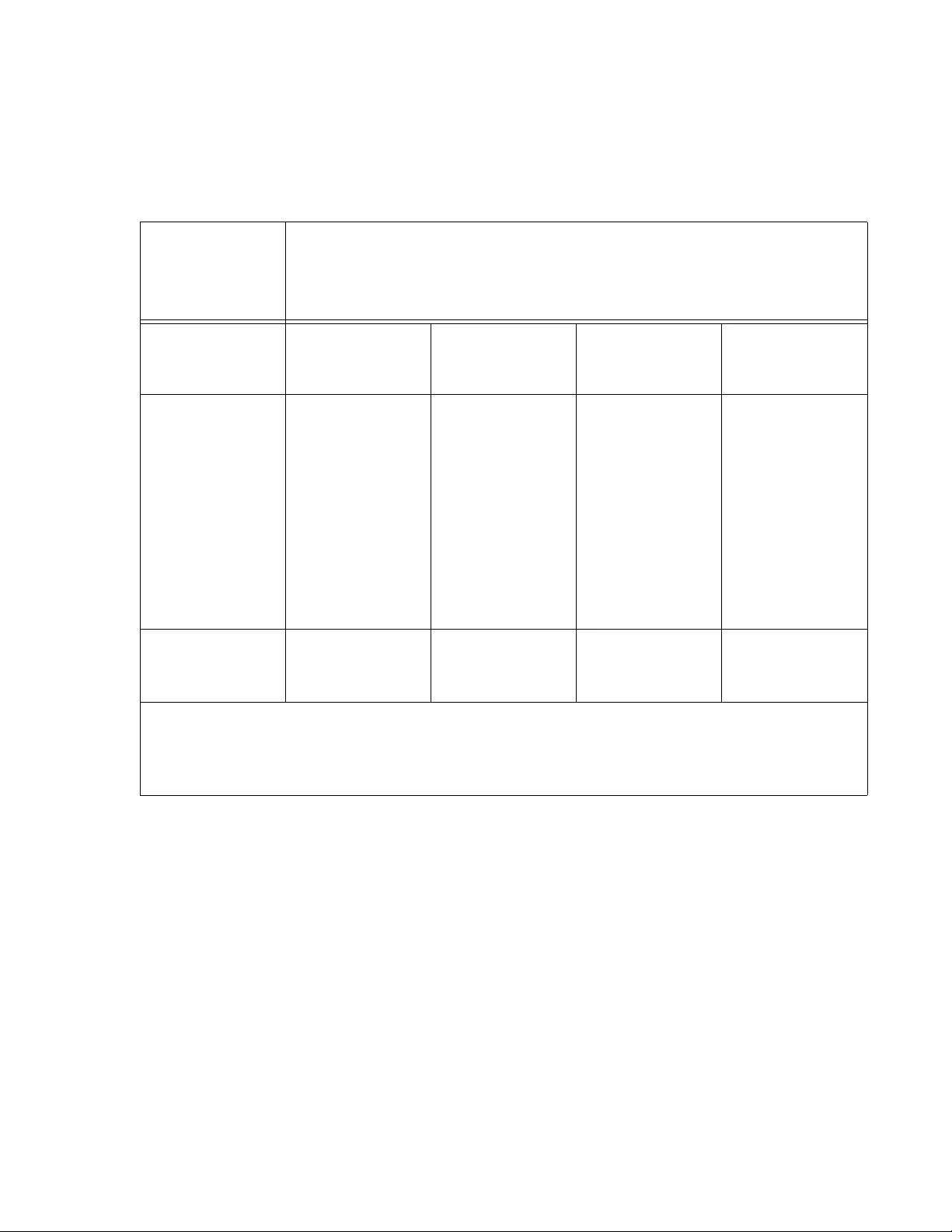
PC2000/200 Series Switching Media Converter Installation Guide
35
For speed/duplex interactions between the copper port on the AT-PC2000
and the copper link partner, refer to Table 3 for allowable speed/duplex
combinations.
For speed/duplex interactions between the copper port on the AT-PC200
and the copper link partner, refer to Table 4 on page 36 for allowable
speed/duplex combinations.
Table 3. Copper Connection Speed/Duplex Settings and Resulting Speed - AT-PC2000
AT-PC2000
Copper Port
Speed/Duplex
Setting
Copper Link Partner Port Setting
Auto Negotiation 100Mbps Force
Full Duplex
100Mbps Force
Half Duplex
1000Mbps
Force Full
Duplex*
Auto Negotiation 1000Mbps full
duplex
connection for
Gigabit Link
Partners
100Mbps full
duplex
connection for
100Mbps Link
Partners
Duplex
mismatch – not
supported
100Mbps half
duplex
connection
1000Mbps full
duplex
connection
100Mbps Full
Duplex
Duplex
mismatch – not
supported
100Mbps full
duplex
connection
Duplex
mismatch – not
supported
No connection
*Although 1000Mbps connections require Auto Negotiation, some switches allow the option of
only advertising 1000Mbps speed.
Note: The fiber port always runs at 1000Mbps full duplex.
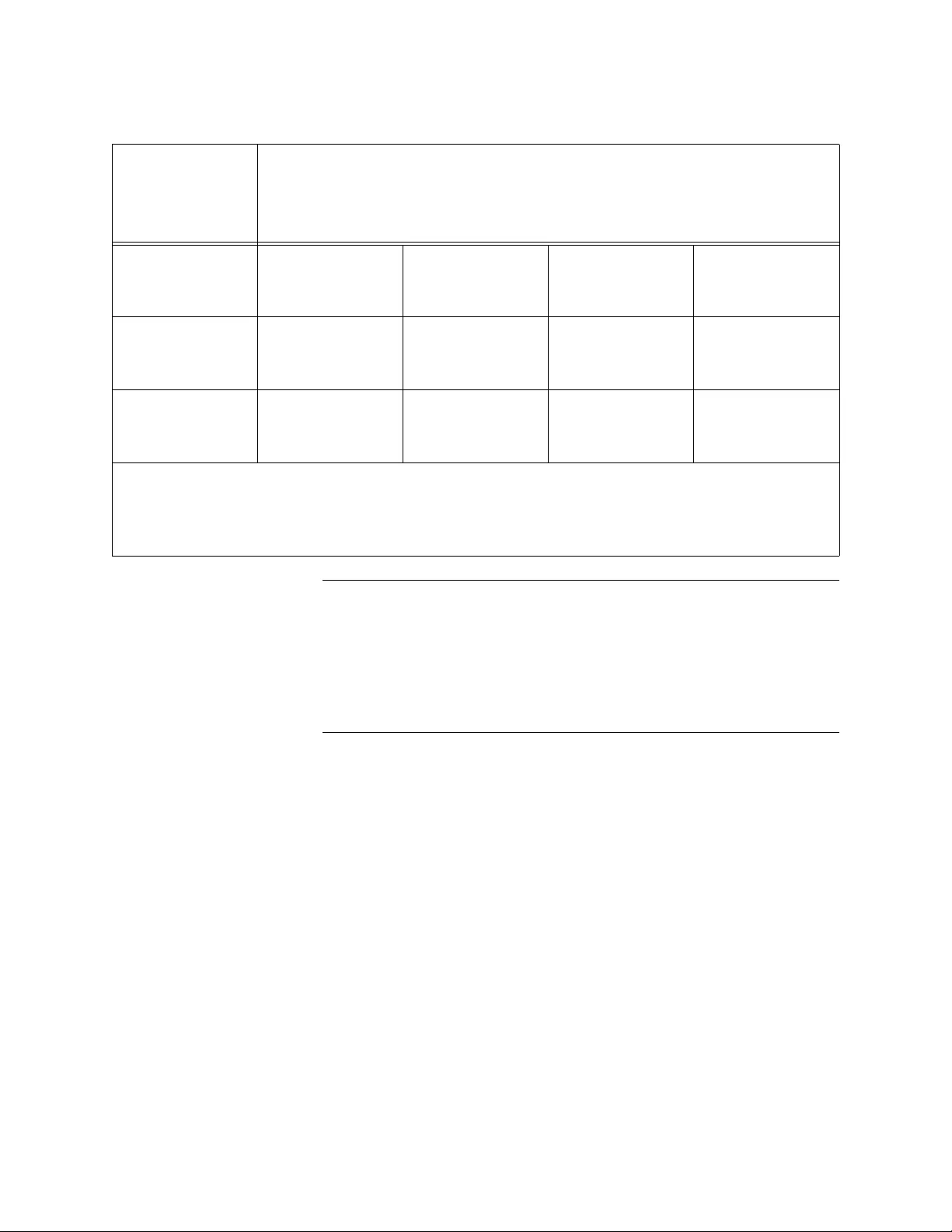
Chapter 2: Installation
36
Note
The twisted-pair port on the media converter features Auto MDI/
MDI-X when operating at 10, 100, or 1000 Mbps. The port is
configured as MDI or MDI-X when it is connected to an end node.
Consequently, you can use a straight-through twisted-pair cable
when connecting any type of network device to the twisted-pair port
on the media converter.
For the fiber-optic port specifications, refer to “Fiber-Optic Port
Specifications” on page 56.
Table 4. Copper Connection Speed/Duplex Settings and Resulting Speed - AT-PC200
AT-PC200
Copper Port
Speed/Duplex
Setting
Copper Link Partner Port Setting
Auto Negotiation 100Mbps Force
Full Duplex
100Mbps Force
Half Duplex
1000Mbps
Force Full
Duplex*
Auto Negotiation 100Mbps full
duplex
connection
Duplex
mismatch – not
supported
100Mbps half
duplex
connection
No connection
100Mbps Full
Duplex
Duplex
mismatch – not
supported
100Mbps full
duplex
connection
Duplex
mismatch – not
supported
No connection
*Although 1000Mbps connections require Auto Negotiation, some switches allow the option of
only advertising 1000Mbps speed.
Note: The fiber port always runs at 100Mbps full duplex.
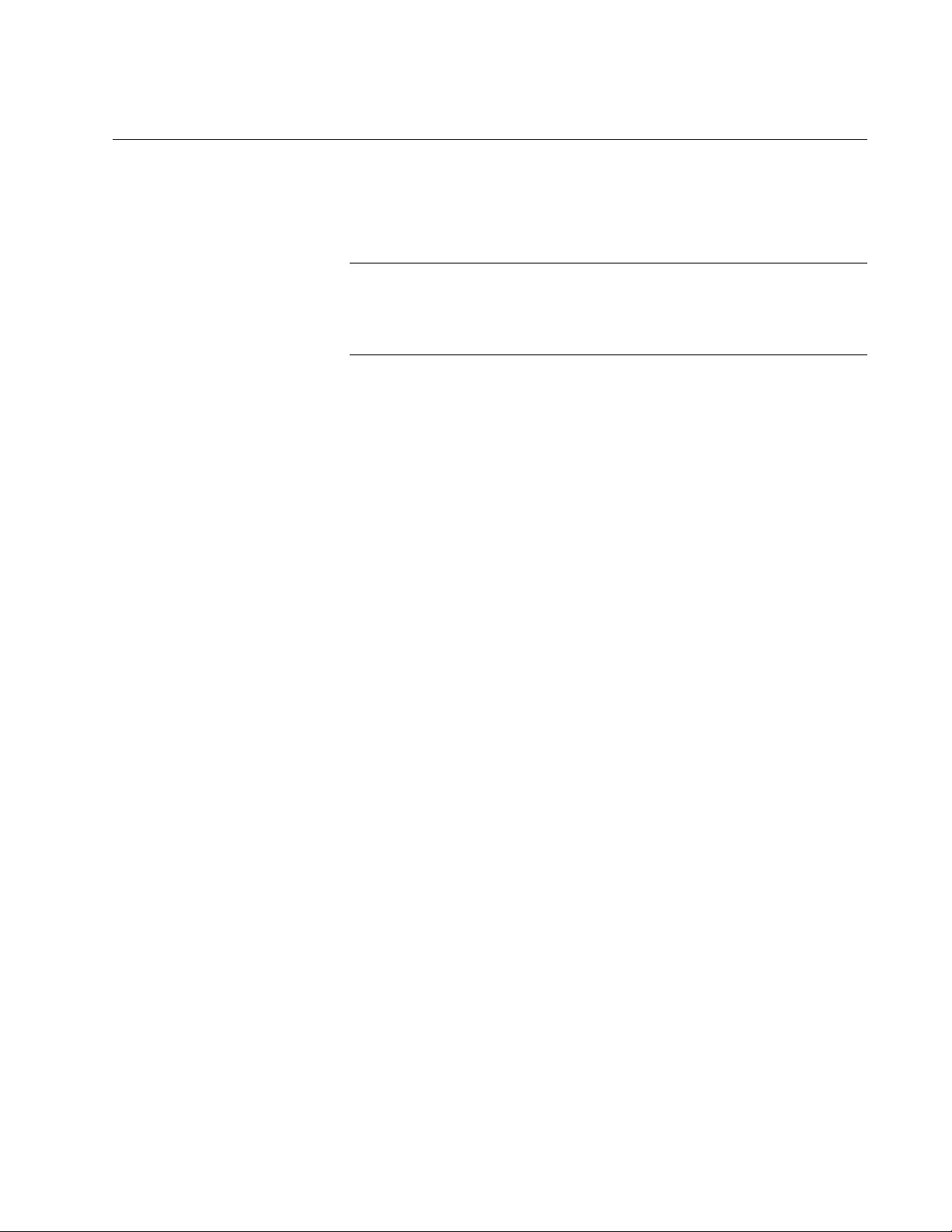
PC2000/200 Series Switching Media Converter Installation Guide
37
Unpacking the Media Converter
To unpack the media converter, perform the following procedure:
1. Remove all of the components from the shipping package.
Note
Store the packaging material in a safe location. You must use the
original shipping material if you need to return the unit to Allied
Telesis.
2. Place the media converter on a level, secure surface.
3. In addition to the media converter, verify that the shipping container
includes the following items as follows:
Figure 14 on page 38 shows shipping container items for the
AT-PC2000/SC and AT-PC200/SC.
Figure 15 on page 39 shows shipping container items for the
AT-PC2000/LC.
Figure 16 on page 40 shows shipping container items for the
AT-PC2000/SP.
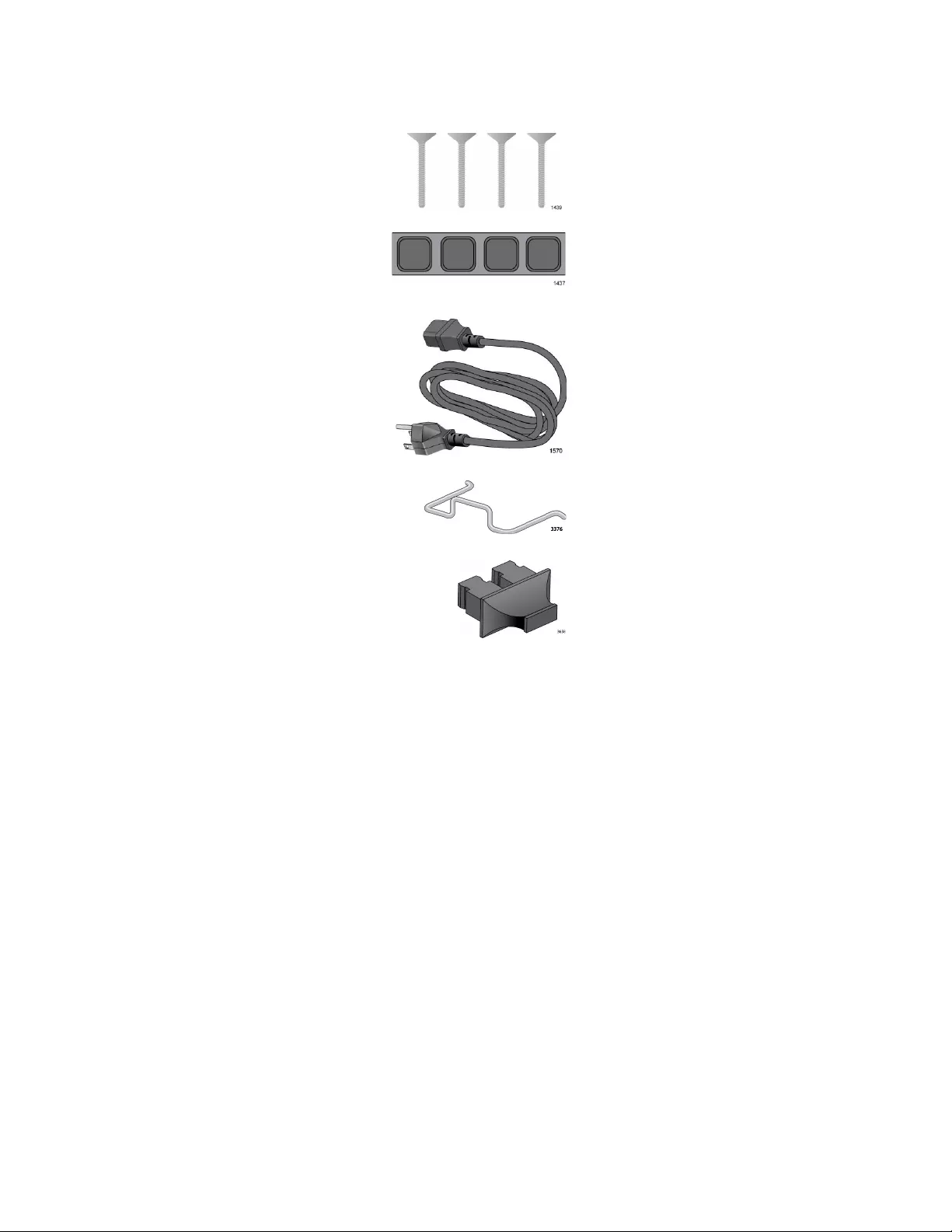
Chapter 2: Installation
38
Figure 14. AT-PC2000/SC and AT-PC200/SC Shipping Package Contents
Four wall screws
Four rubber feet (for
desktop installation)
One regional AC
power cord
One power cord
retaining clip
One fiber port
dust cover (pre-
installed)
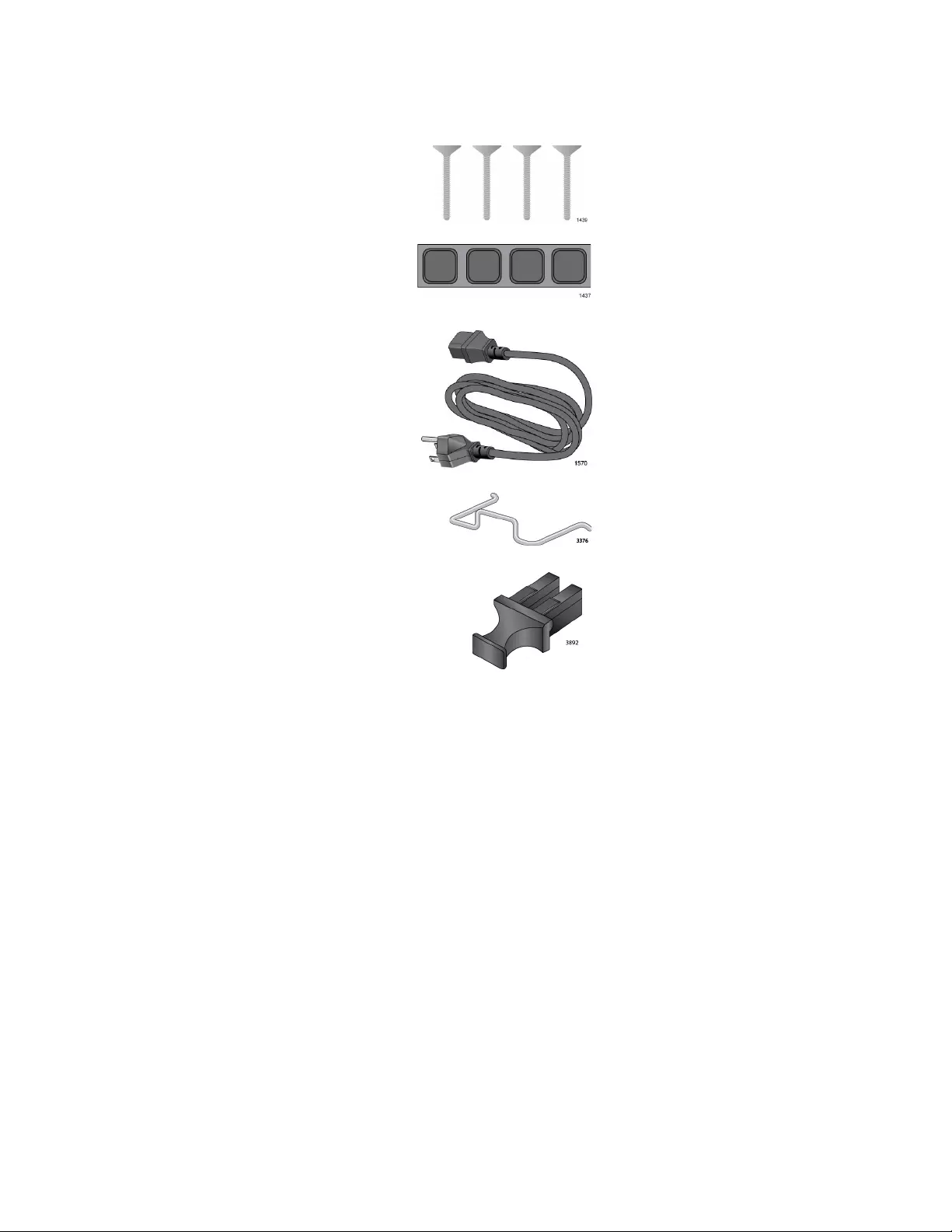
PC2000/200 Series Switching Media Converter Installation Guide
39
Figure 15. AT-PC2000/LC Shipping Package Contents
Four wall screws
Four rubber feet (for
desktop installation)
One regional AC
power cord
One power cord
retaining clip
One fiber port
dust cover (pre-
installed)
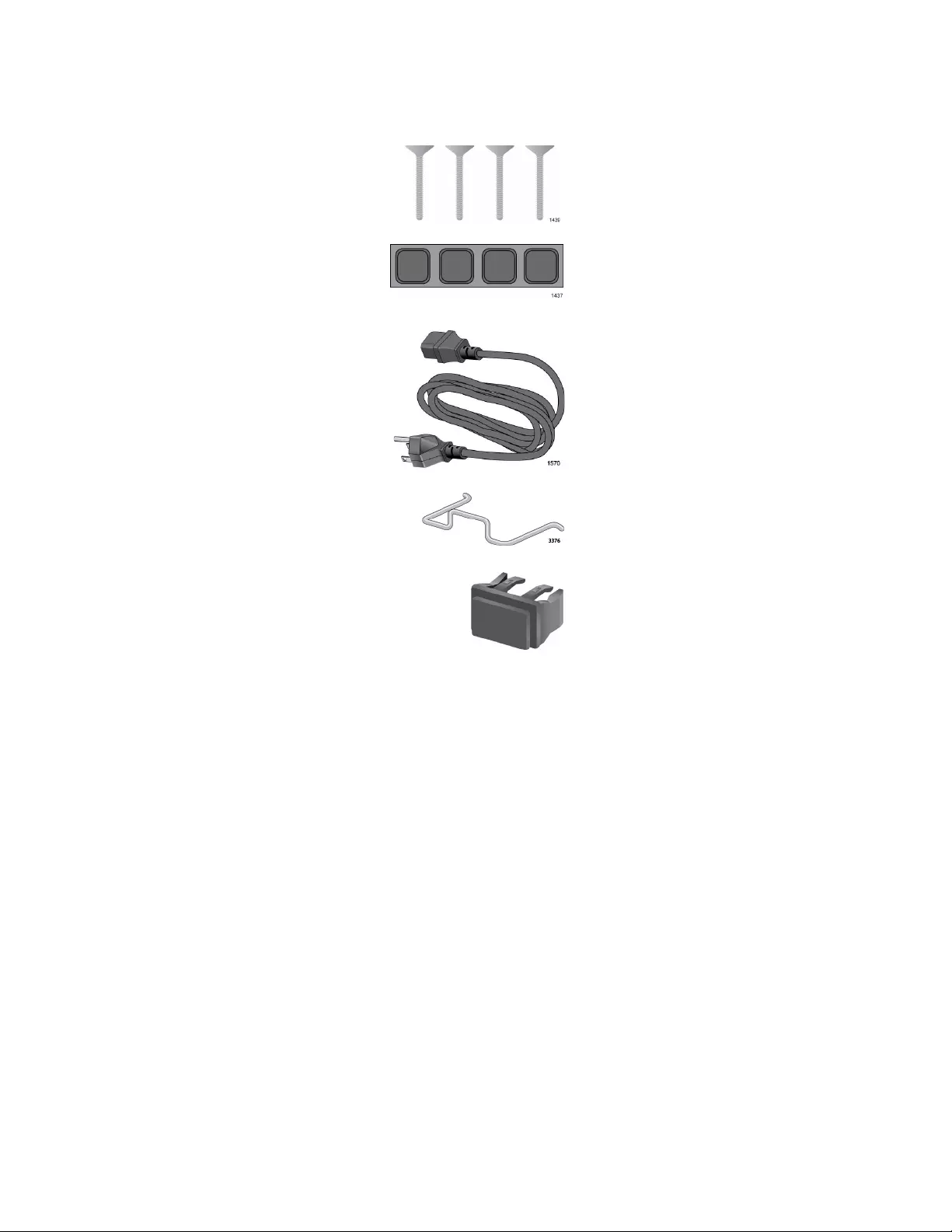
Chapter 2: Installation
40
Figure 16. AT-PC2000/SP Shipping Package Contents
Four wall screws
Four rubber feet (for
desktop installation)
One regional AC
power cord
One power cord
retaining clip
One SFP slot
dust cover (pre-
installed)
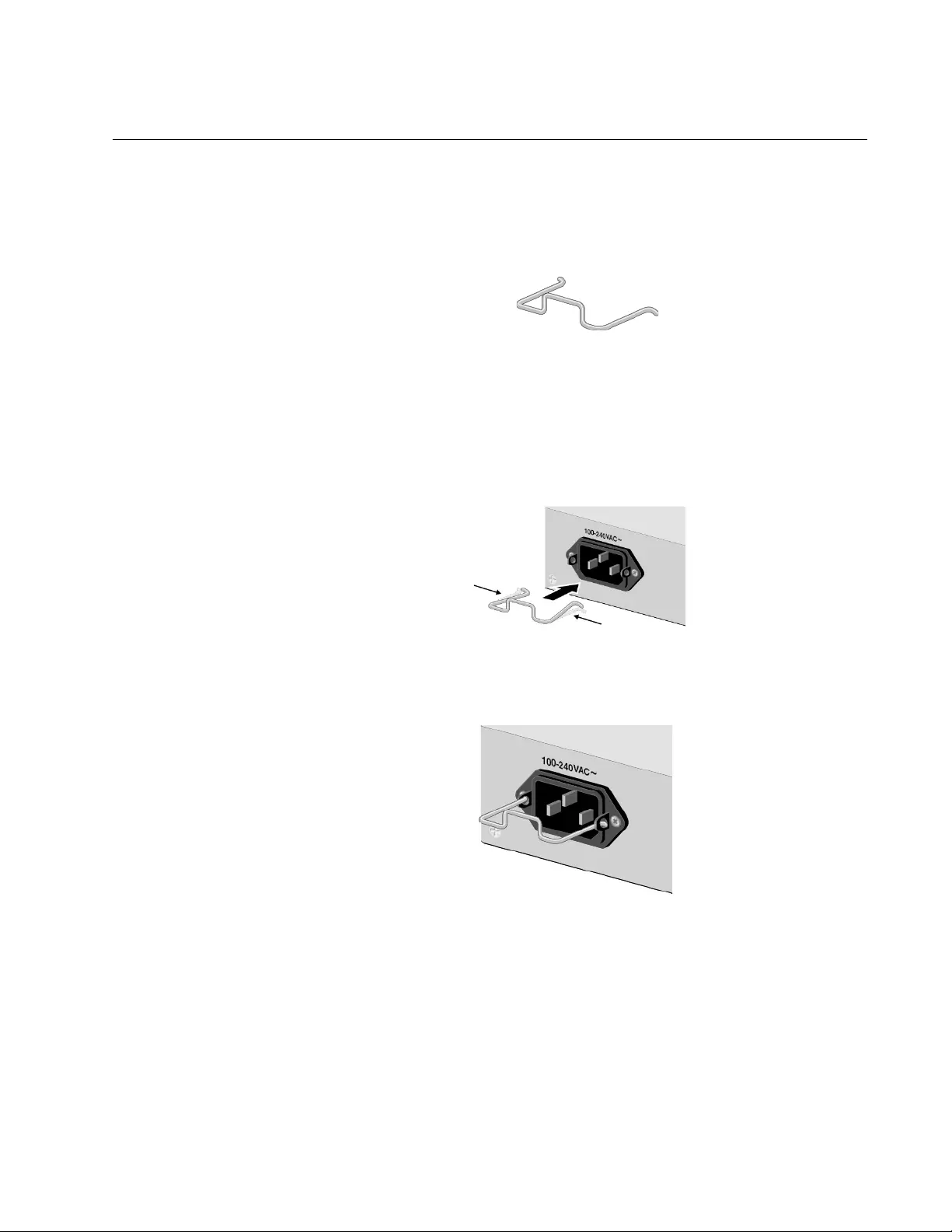
PC2000/200 Series Switching Media Converter Installation Guide
41
Installing the Power Cord Retaining Clip
Perform the following procedure to install the power cord retaining clip on
the media converter:
1. Locate the power cord retaining clip, as shown in Figure 17.
Figure 17. Power Cord Retaining Clip
2. Install the clip on the AC power connector on the back panel of the
media converter. With the “u” of the clip facing down, press the sides of
the clip toward the center and insert the short ends into the holes in the
retaining bracket, as shown in Figure 19.
Figure 18. Inserting the Retaining Clip into the Retaining Bracket
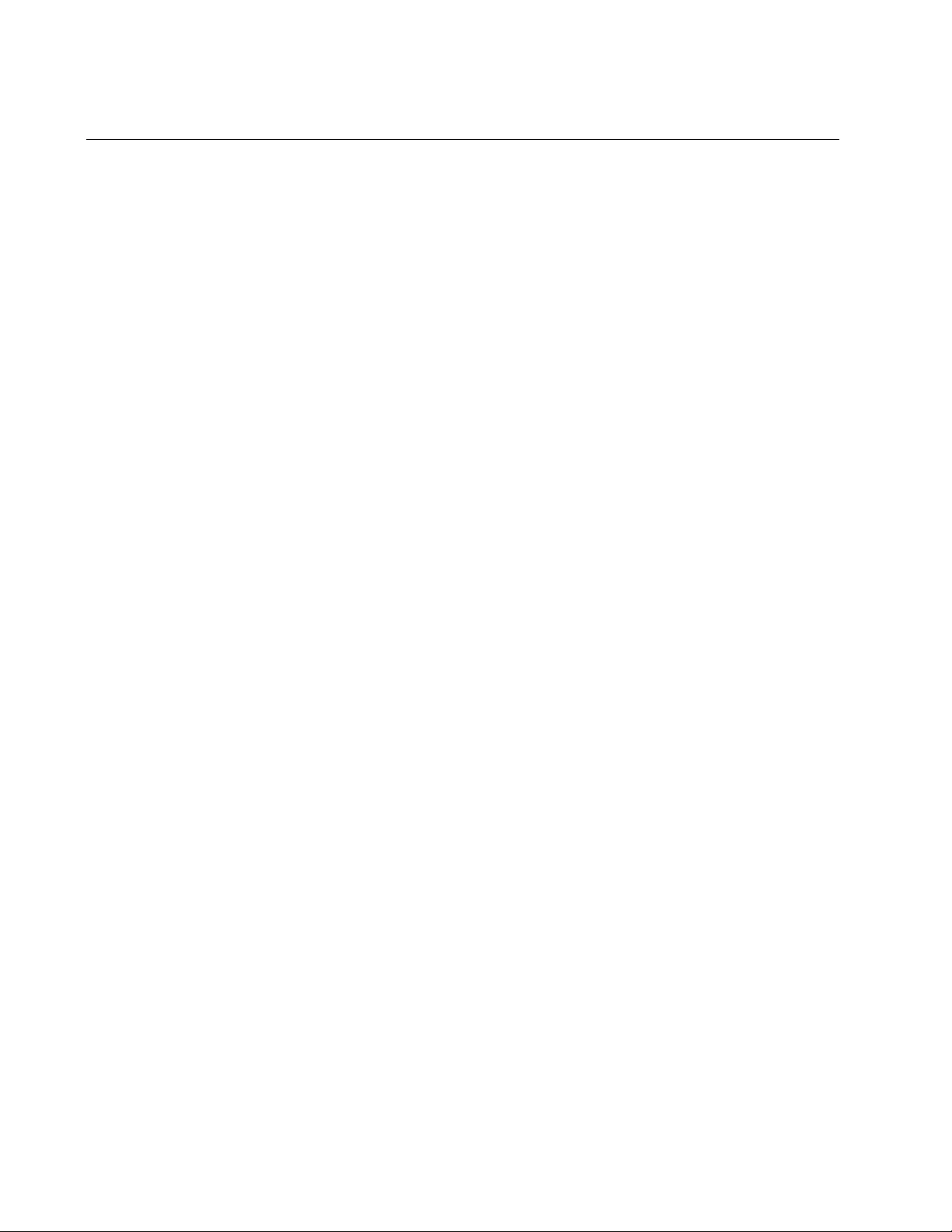
Chapter 2: Installation
42
Installing the Media Converter on a Desktop
You may install the media converter on a desktop or on a wall. To install
the media converter on a wall, see “Installing the Media Converter on a
Wall” on page 43.
To install the media converter on a desktop, perform the following
procedure:
1. Turn the media converter over and place it on a secure surface.
2. Attach the four rubber feet included with the unit to the corners of the
bottom of the media converter.
3. Place the media converter on a flat, secure surface (such as a desk or
table), leaving ample space around the unit for ventilation.
4. Depending on the model, do one of the following:
For the AT-PC2000/SP, go to “Installing the SFP Transceiver” on
page 44.
For all other models, go to “Powering On and Cabling the Media
Converter” on page 47.
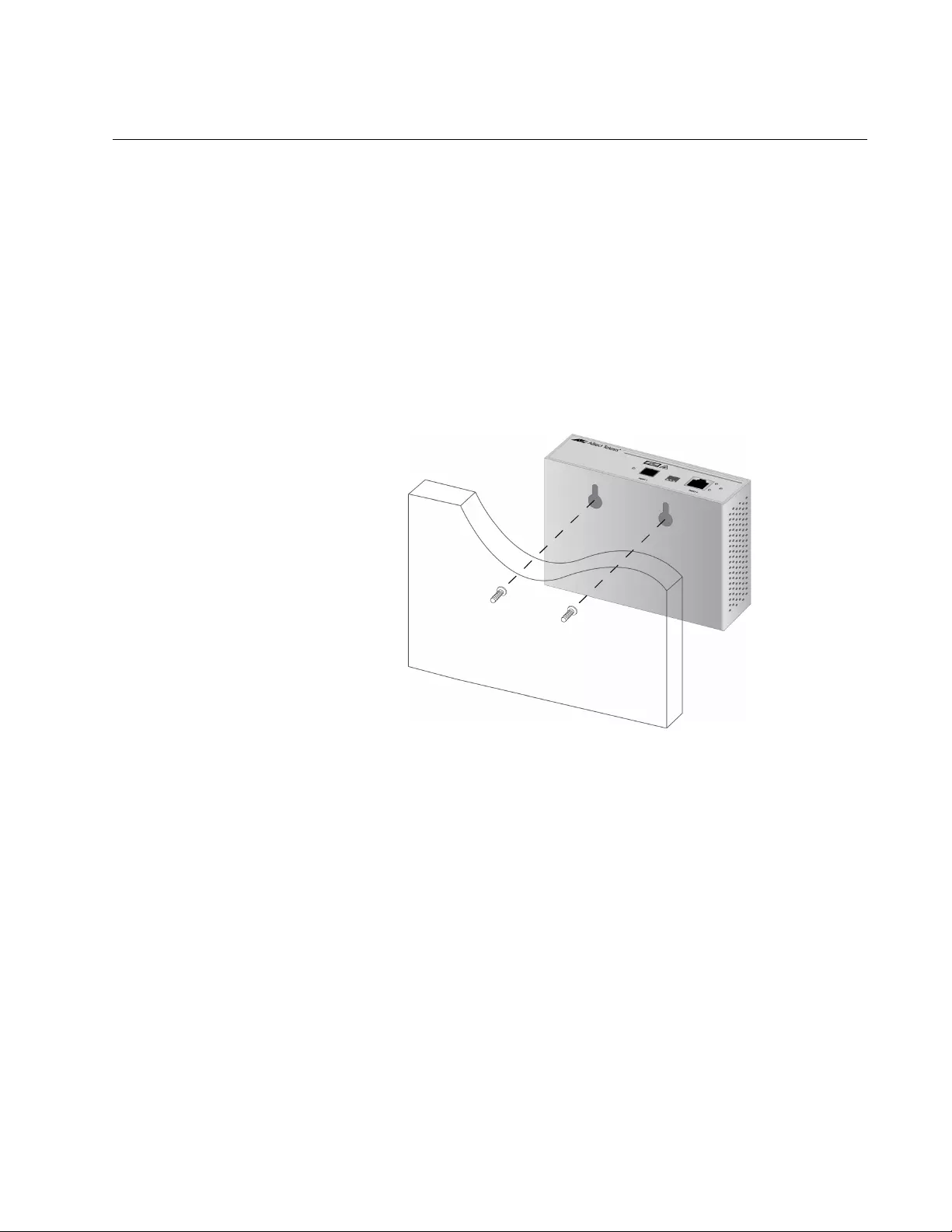
PC2000/200 Series Switching Media Converter Installation Guide
43
Installing the Media Converter on a Wall
To install the media converter on a wall, perform the following procedure:
1. Place the media converter on a table.
2. Install the two wall anchors into the wall so that they are level with each
other and are spaced 64 mm (2.52 in) apart.
3. Install the two Phillips flat-head screws into the wall anchors. The
screws should protrude from the wall approximately 5 mm (0.2 in).
4. Place the two keyholes in the unit over the two wall screws and slide
the bracket down to secure the bracket on the screws.
Figure 19. Positioning the Media Converter on the Wall Screws
5. Depending on the model, do one of the following:
For the AT-PC2000/SP, go to “Installing the SFP Transceiver” on
page 44.
For all other models, go to “Powering On and Cabling the Media
Converter” on page 47.
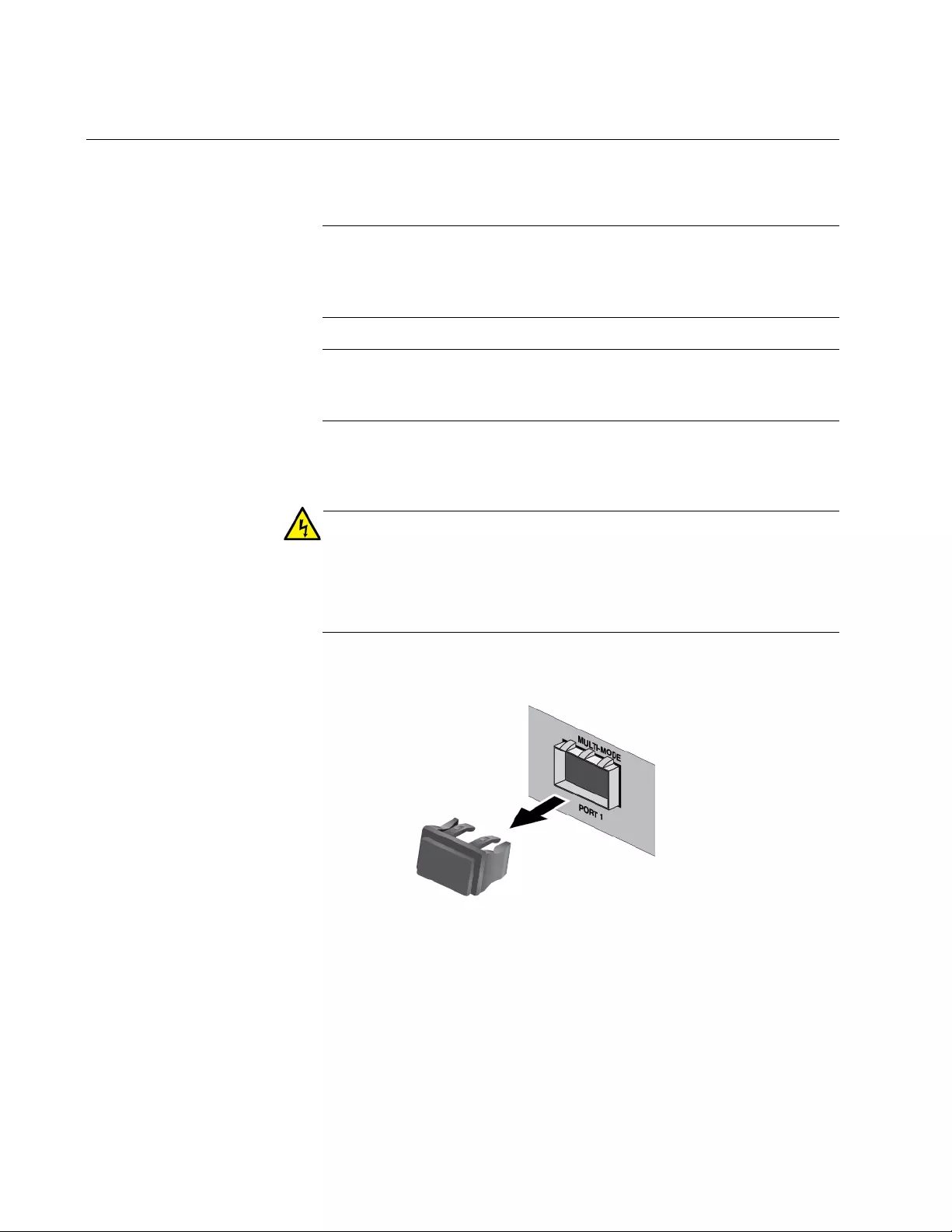
Chapter 2: Installation
44
Installing the SFP Transceiver
To install an SFP transceiver, perform the following procedure:
Note
The transceiver can be hot-swapped; you do not need to power off
the media converter to install a transceiver. However, always
remove the cable before removing the transceiver.
Note
You should always install the transceiver before connecting the
fiber-optic cable to it.
1. Remove the transceiver from its shipping container and store the
packaging material in a safe location.
Warning
An SFP transceiver can be damaged by static electricity. Be sure to
observe all standard electrostatic discharge (ESD) precautions,
such as wearing an antistatic wrist strap, to avoid damaging the
transceiver. E86
2. Remove the dust plug from the SFP slot. See Figure 20.
Figure 20. Removing the Dust Plug from an SFP Slot
3. Position the SFP transceiver with the label facing up.

PC2000/200 Series Switching Media Converter Installation Guide
45
4. Slide the transceiver into the SFP slot until it clicks into place. See
Figure 21.
Figure 21. Inserting the SFP
5. Verify that the handle on the transceiver is in the upright position, as
shown in Figure 22. This secures the transceiver and prevents it from
being dislodged from the slot.
Figure 22. Positioning the SFP Handle in the Upright Position
Note
SFP transceivers are dust-sensitive. Always keep the plug in the
optical bores when a fiber-optic cable is not installed, or when
storing the SFP. When you do remove the plug, keep it for future
use.
Note
Unnecessary removal and insertion of an SFP can lead to premature
failure.
SFP Transceiver
Handle
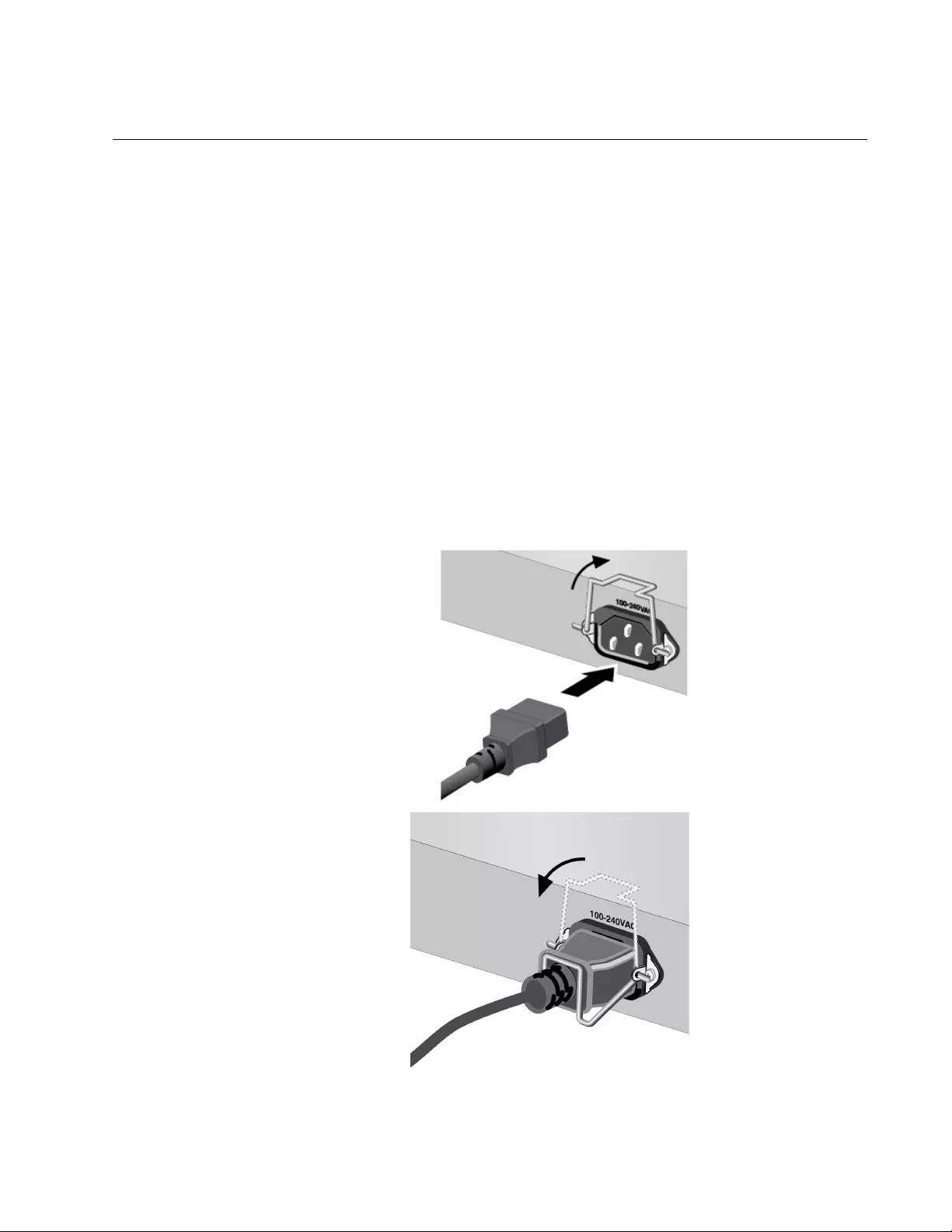
PC2000/200 Series Switching Media Converter Installation Guide
47
Powering On and Cabling the Media Converter
Cabling
Guidelines
Observe the following guidelines when connecting twisted-pair and fiber-
optic cables to the ports on the media converter:
The connector on the cable should fit snugly into the port on the
media converter. The tab on the connector should lock the
connector into place.
Because the twisted-pair port has Auto MDI/MDI-X, you may use
straight-through twisted-pair cable to connect any type of network
device to that port.
For the fiber optic cables, refer to the cable manufacturer
specification for the minimum bend radius.
Applying Power
and Connecting
the Network
Cables
To apply power to the media converter and connect the network cables,
perform the following steps:
1. Lift up the retaining clip and insert the power cord into the AC power
connector on the back of the media converter, as shown in Figure 23.
Figure 23. Plugging in the AC Power Cord
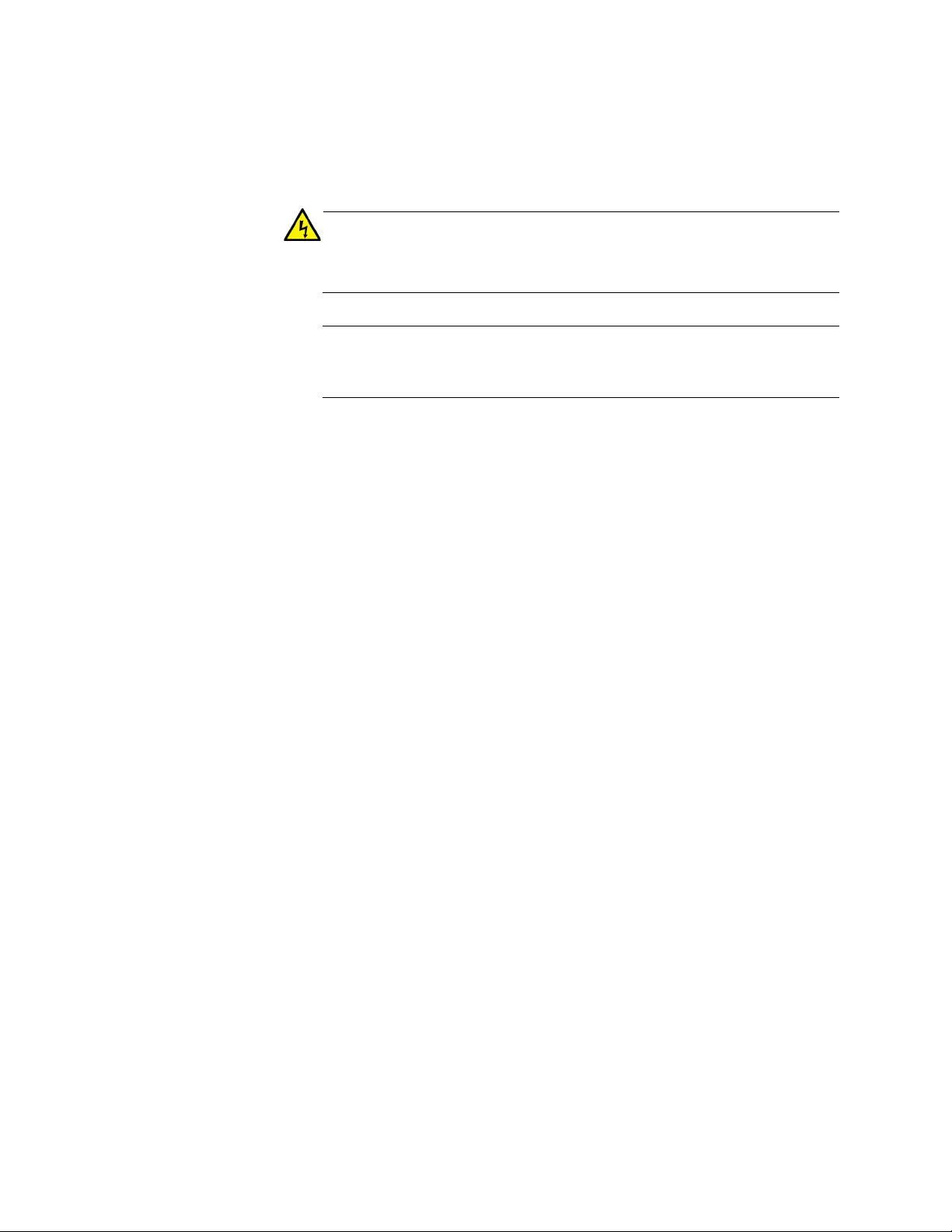
Chapter 2: Installation
48
2. Lower the retaining clip over the AC Power Cord as shown in Figure
23 on page 47.
3. Plug the other end of the power cord into a wall outlet.
Warning
Power cord is used as a disconnection device. To de-energize
equipment, disconnect the power cord. E3
Note
Pluggable Equipment. The socket outlet shall be installed near the
equipment and shall be easily accessible. E5
4. Verify that the PWR LED is green. If the LED is OFF, see Chapter 3,
“Troubleshooting” on page 49.
5. Verify that the SYS LED is lit green. If the SYS LED is off, refer to
“Troubleshooting” on page 49.
6. Remove the dust cover from the fiber-optic connector and connect the
cable to the fiber-optic port.
On media converters other than the AT-PC2000/SP: Verify that the
media converter’s transmitter port (TX) is connected to the end node’s
receiver port (RX) and that the media converter’s receiver port (RX) is
connected to the end node’s transmitter port (TX).
7. Connect the twisted-pair cable to the twisted-pair port. For speed/
duplex interactions between the copper port and the copper link
partner, refer to Table 3 on page 35 for allowable speed/duplex
combinations.
8. Power on the end nodes.
The media converter is now ready for use.

49
Chapter 3
Troubleshooting
This chapter contains information on how to troubleshoot the media
converter if a problem occurs.
Note
For further assistance, please contact Allied Telesis Technical
Support at www.alliedtelesis.com/support.
Problem 1: The POE POWER LED on the media converter is off.
Solutions: The PoE port on the unit is not supplying power. Try the
following:
Verify a PoE device is plugged into the port.
The PoE device may be faulty: try using another PoE device.
Problem 2: The POE FAULT LED on the media converter is lit red.
Solution: The PoE device is attempting to draw over 30 W. Use a PoE
device that does not draw over 30 W.
Problem 3: The SYS LED on the media converter is off.
Solution: An internal component on the unit is damaged or not working
properly. Try power cycling the unit. If power cycling does not clear the
fault, return the unit to Allied Telesis.
Problem 4: The SYS LED on the media converter is blinking slowly.
Solutions: An error is present on the unit. Try power cycling the unit.
If an AT-PC2000/SP unit, a transmit fault may be occurring on the SFP
module. The media converter will try to clear this error, but if the error
persists, try the following:
Remove and re-seat the SFP module.
Try a different SFP module.
Verify the SFP module is the correct type for your application.
Problem 5: The twisted-pair port on the media converter is connected to
an end node, but the copper port’s PORT 2 L/A LED is off.
Solutions: The port is unable to establish a link to an end node. Try the
following:
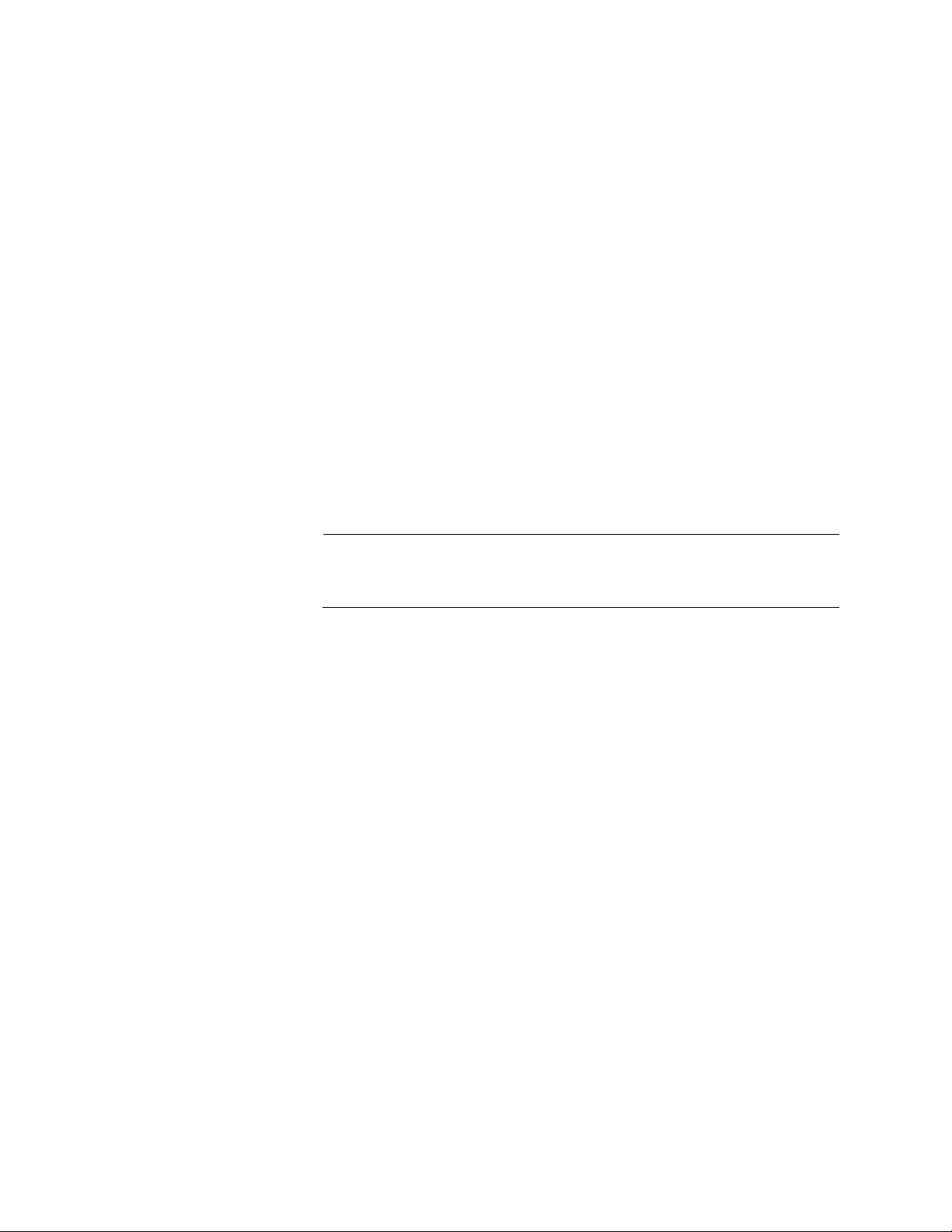
Chapter 3: Troubleshooting
50
Verify that the end node connected to the twisted-pair port is
powered on and is operating properly.
Verify that the twisted-pair cable is securely connected to the port
on the media converter channel and to the port on the remote end-
node.
Verify that the port is connected to the correct twisted-pair cable.
This is to eliminate the possibility that the port is connected to the
wrong end-node, such as a powered-off device.
Try connecting another end node to the twisted-pair port with a
different cable. If the twisted-pair port is able to establish a link,
then the problem is with the cable or the other end-node.
Verify that the twisted-pair cable does not exceed 100 meters (328
feet).
Verify that the end node connected to the media converter is
operating at the same speed.
Verify that you are using the appropriate category of twisted-pair
cable: Category 3 or better for 10 Mbps operation and Category 5
and Category 5E for 100 and 1000 Mbps operation.
Note
A 1000Base connection may require 5 to 10 seconds to establish a
link.
Problem 6: The PORT 1 L/A LED for the fiber-optic port is off.
Solutions: The fiber-optic port on the transceiver is unable to establish a
link to an end node. Try the following:
Verify that the end node connected to the fiber-optic port is
operating properly.
Verify that the fiber-optic cable is securely connected to the port on
the media converter channel and to the port on the remote end-
node.
Verify that the end node connected to the media converter is
operating at the same speed.
On media converters other than the AT-PC2000/SP: Verify that the
media converter’s transmitter port (TX) is connected to the end
node’s receiver port (RX) and that the media converter’s receiver
port (RX) is connected to the end node’s transmitter port (TX).
On the AT-PC2000/SP, check that the SFP module is fully inserted
in the slot.
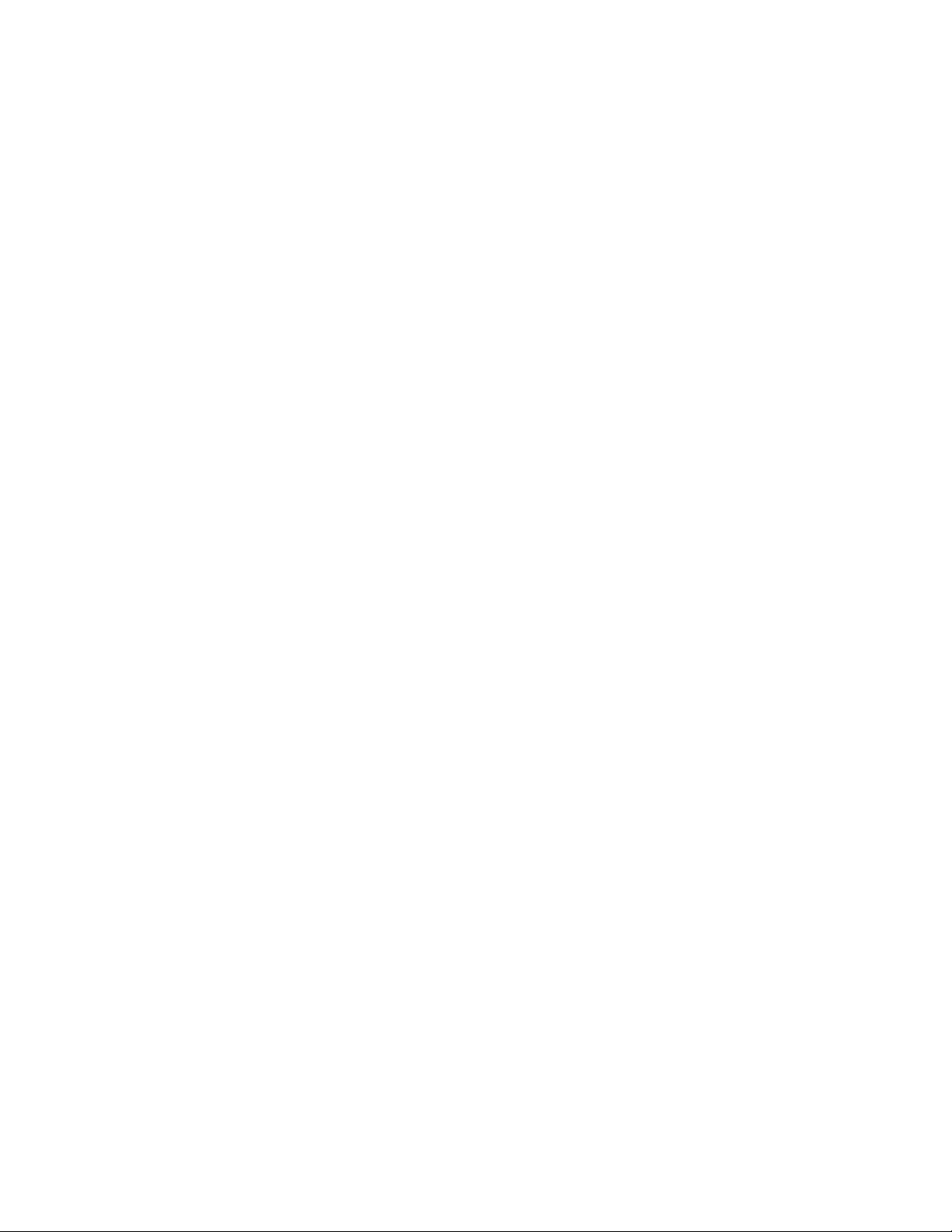
PC2000/200 Series Switching Media Converter Installation Guide
51
On the AT-PC2000/SP, verify that the operating specifications and
wave lengths of the fiber-optic port on the SFP transceiver and the
remote end-node are compatible.
Verify that the correct type of fiber-optic cabling is being used.
Verify that the wavelength between the media converter and end
node matches, and the media converter fiber port is connected to a
multi-mode (not single-mode) port on the end node.
Verify that the port is connected to the correct fiber-optic cable.
This is to eliminate the possibility that the port is connected to the
wrong remote end-node, such as a powered-off device.
Try connecting another end node to the fiber-optic port using a
different cable. If the port is able to establish a link, then the
problem is with the cable or with the other end node.
If the remote end-node is a management device, use its
management firmware to determine whether its port is enabled.
Test the attenuation on the fiber-optic cable with a fiber-optic tester
to determine whether the optical signal is too weak (sensitivity) or
too strong (maximum input power).
Problem 7: Network performance between the twisted-pair port on the
media converter and an end node is slow.
Solution: There might be a duplex mode mismatch between the port and
the end node. This occurs when a twisted-pair port using Auto Negotiation
is connected to a device with a fixed duplex mode of full duplex. If this is
the cause of the problem, adjust the duplex mode of the port on the end
node or on the media converter so that both ports are using the same
duplex mode.
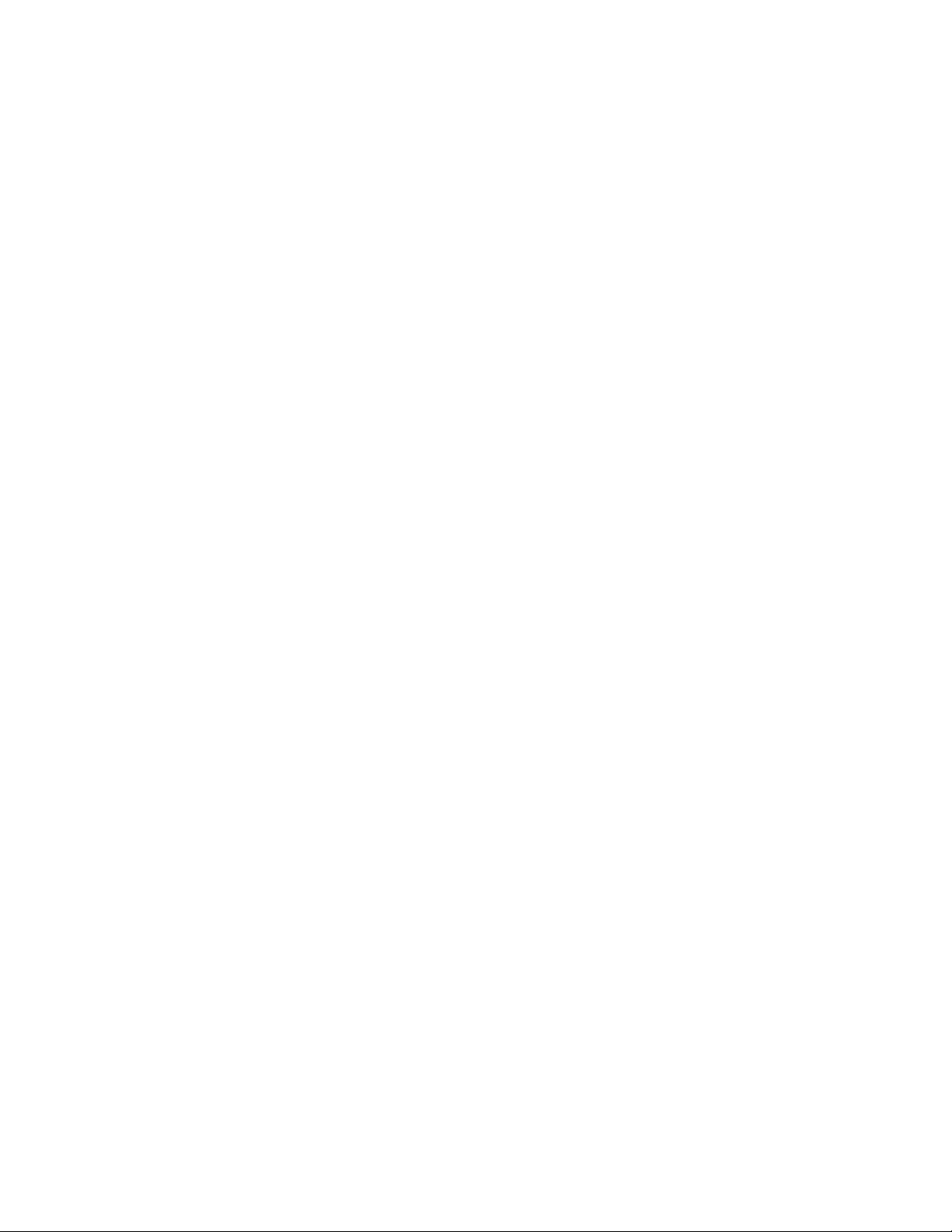
Chapter 3: Troubleshooting
52
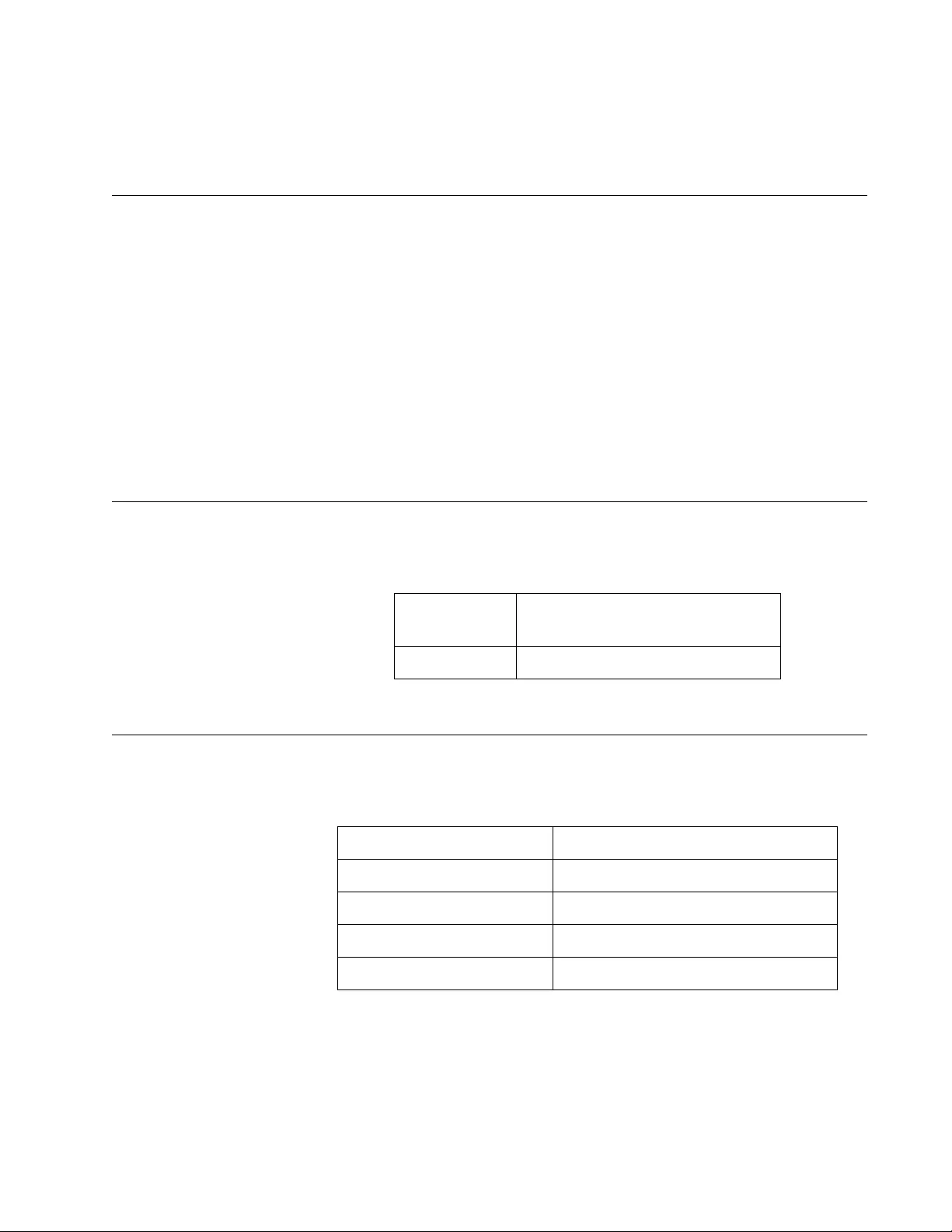
53
Appendix A
Technical Specifications
Below are the technical specifications for the media converters. The
specification categories are as follows:
“Physical Specifications”
“Environmental Specifications”
“Power Specifications” on page 54
“Safety and Electromagnetic Emissions Certifications” on page 54
“RJ45 Connector and Port Pinouts” on page 54
“Fiber-Optic Port Specifications” on page 56
Physical Specifications
Environmental Specifications
Table 5. Physical Specifications
Dimensions
W x D x H
155 mm x 149 mm x 40 mm
(6.1 in x 5.9 in x 1.6 in)
Weight 0.8 kg (1.7 lb)
Table 6. Environmental Specifications
Operating Temperature 0° C to 50° C (32° F to 122° F)
Storage Temperature -15° C to 65° C (-5° F to 149° F)
Operating Humidity 5% to 90% non-condensing
Storage Humidity 5% to 95% non-condensing
Operating Altitude Range Up to 3,000 m (9,843 ft)
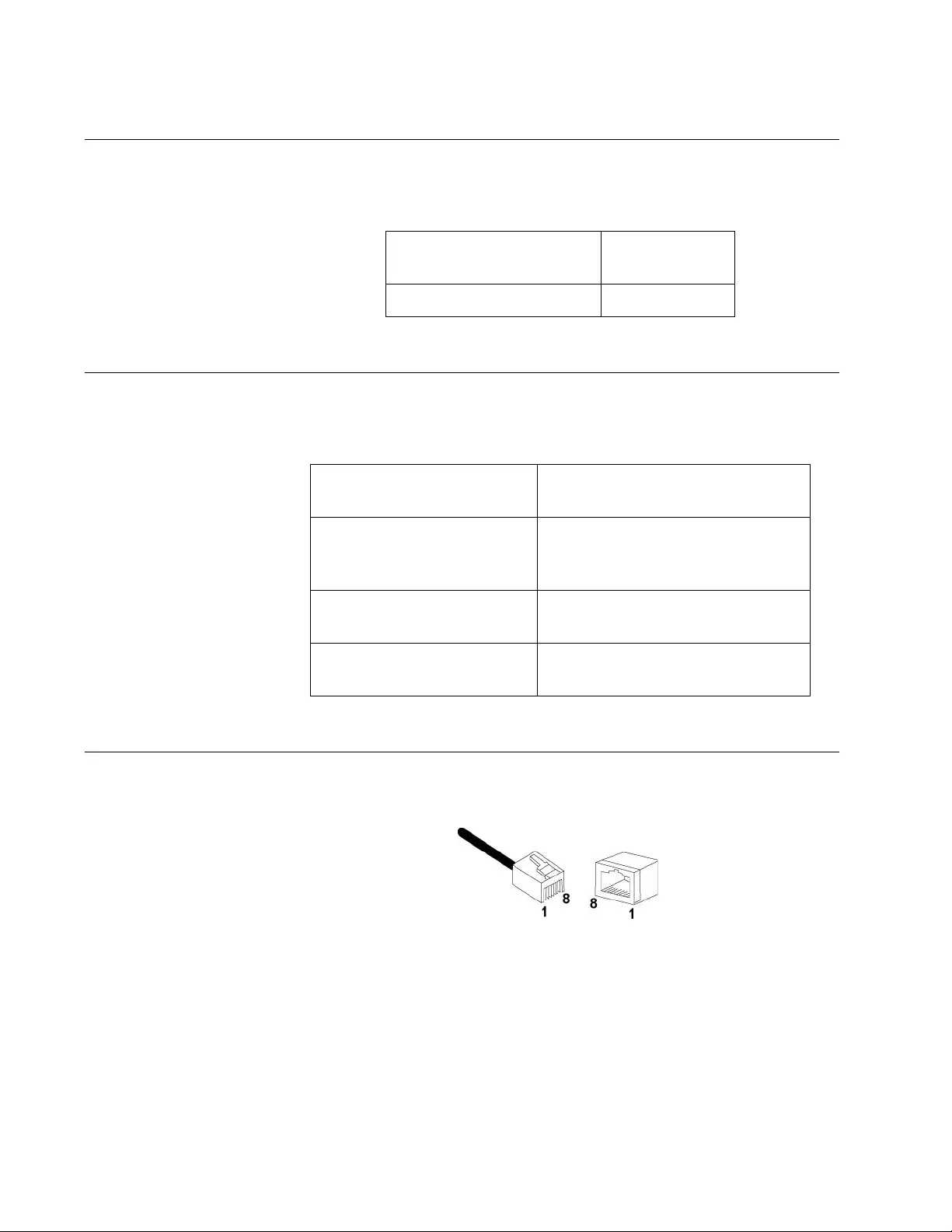
Appendix A: Technical Specifications
54
Power Specifications
Safety and Electromagnetic Emissions Certifications
RJ45 Connector and Port Pinouts
Figure 24 illustrates the pin layout for the RJ45 connector and port.
Figure 24. RJ45 Connector and Port Pin Layout
Table 7. Power Specifications
Max power consumption
(including PoE power)
50 W
Input voltage range 100-240 VAC
Table 8. Safety and Electromagnetic Emissions Certifications
Safety UL60950-1, EN60950-1,
EN60825-1
Emissions (EMI)
FCC Class A, CISPR 22 Class A,
EN55022 Class A, RCM,
VCCI Class A
Immunity EN55024, EN61000-3-2,
EN61000-3-3
Environmental Compliance EU-RoHS compliant, WEEE
China RoHS compliant
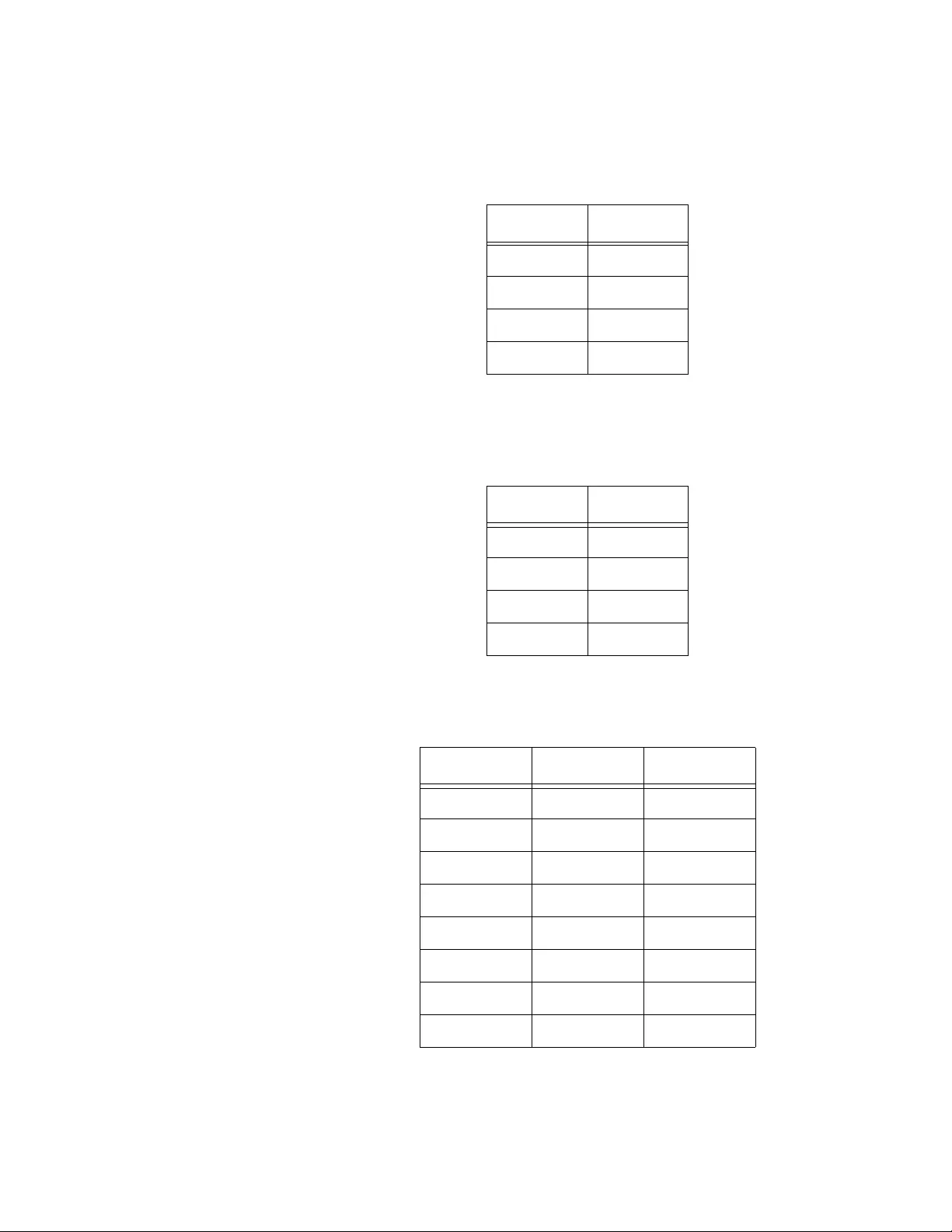
PC2000/200 Series Switching Media Converter Installation Guide
55
Table 9 lists the pin signals when a port is operating in the MDI
configuration at 10 or 100 Mbps.
Table 10 lists the pin signals when a port is operating in the MDI-X
configuration at 10 or 100 Mbps.
Table 11 lists the pin signals when a port is operating at 1000 Mbps.
Table 9. MDI Pin Signals (10 or 100 Mbps)
Pin Signal
1TX+
2TX-
3RX+
6RX-
Table 10. MDI-X Pin Signals (10 or 100 Mbps)
Pin Signal
1RX+
2RX-
3TX+
6TX-
Table 11. Pin Signals (1000 Mbps)
Pin Pair Signal
1 1 TX and RX+
2 1 TX and RX-
3 2 TX and RX+
4 3 TX and RX+
5 3 TX and RX-
6 2 TX and RX-
7 4 TX and RX+
8 4 TX and RX-
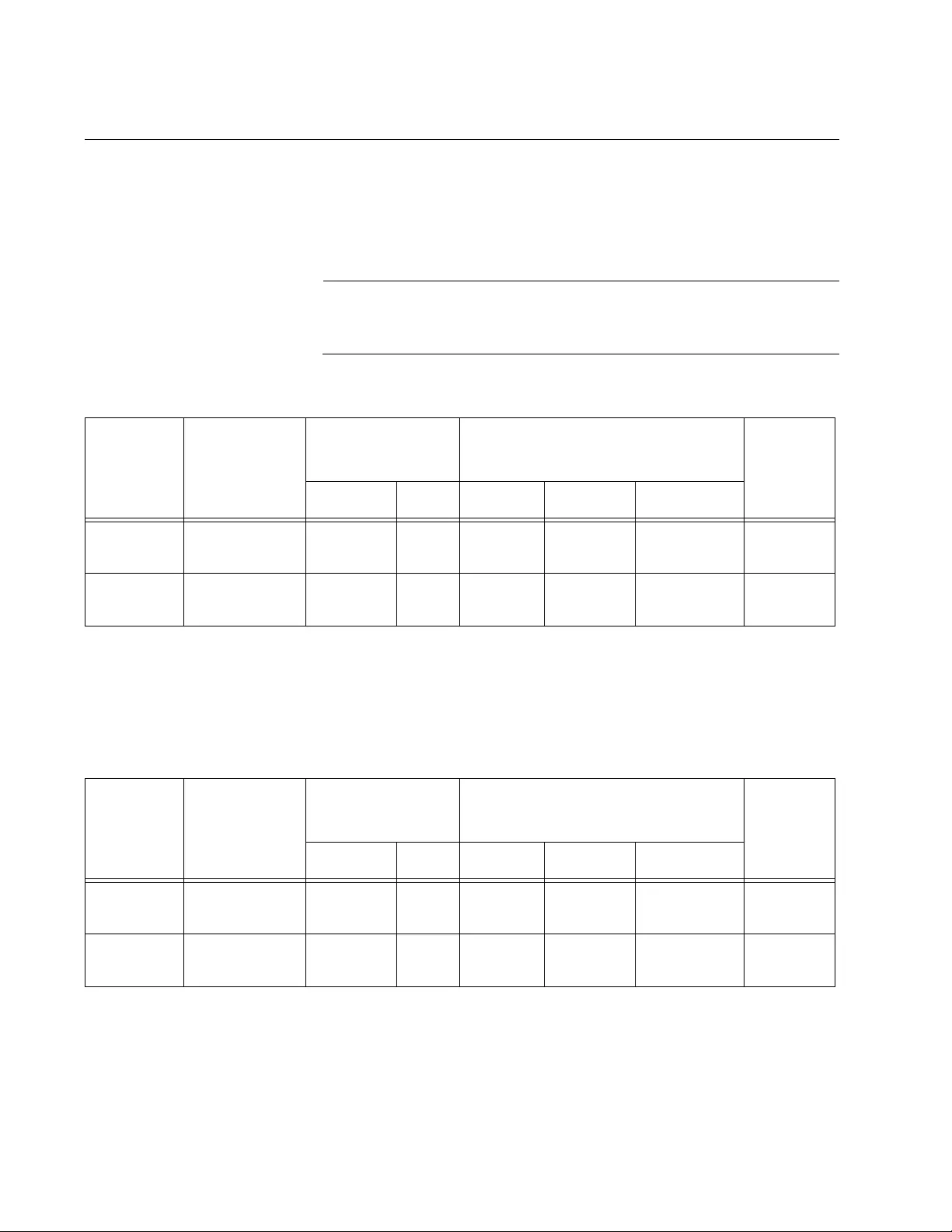
Appendix A: Technical Specifications
56
Fiber-Optic Port Specifications
The fiber type for the media converter is multimode.
Table 12 lists fiber-optic port specifications for the AT-PC2000 media
converters.
Note
Fiber optic port specifications for the AT-PC2000/SP are dependent
upon the type of SFP inserted.
Table 13 lists fiber-optic port specifications for the AT-PC200 media
converters.
Table 12. AT-PC2000 Fiber-Optic Port Specifications
Fiber
Optic
Diameter
(microns)
Optical
Wavelength
Launch Power
(dBm)1Receive Power (dBm) Max.
Distance
Min. Max. Min. Typical Saturation
50/125 850 nm -9.5 -4 -17 -20 -3 500 m
(1,640 ft)
62.5/125 850 nm -9 -4 -17 -20 -3 220 m
(722 ft)
1. The launch power is measured 1 meter (3.28 feet) from the transmitter.
Table 13. AT-PC200 Fiber-Optic Port Specifications
Fiber
Optic
Diameter
(microns)
Optical
Wavelength
Launch Power
(dBm)1Receive Power (dBm) Max.
Distance
Min. Max. Min. Typical Saturation
50/125 1310 nm -19 -14 -32 -34 -3 2 km
(6,562 ft)
62.5/125 1310 nm -22.5 -14 -32 -34 -3 2 km
(6,562 ft)
1. The launch power is measured 1 meter (3.28 feet) from the transmitter.
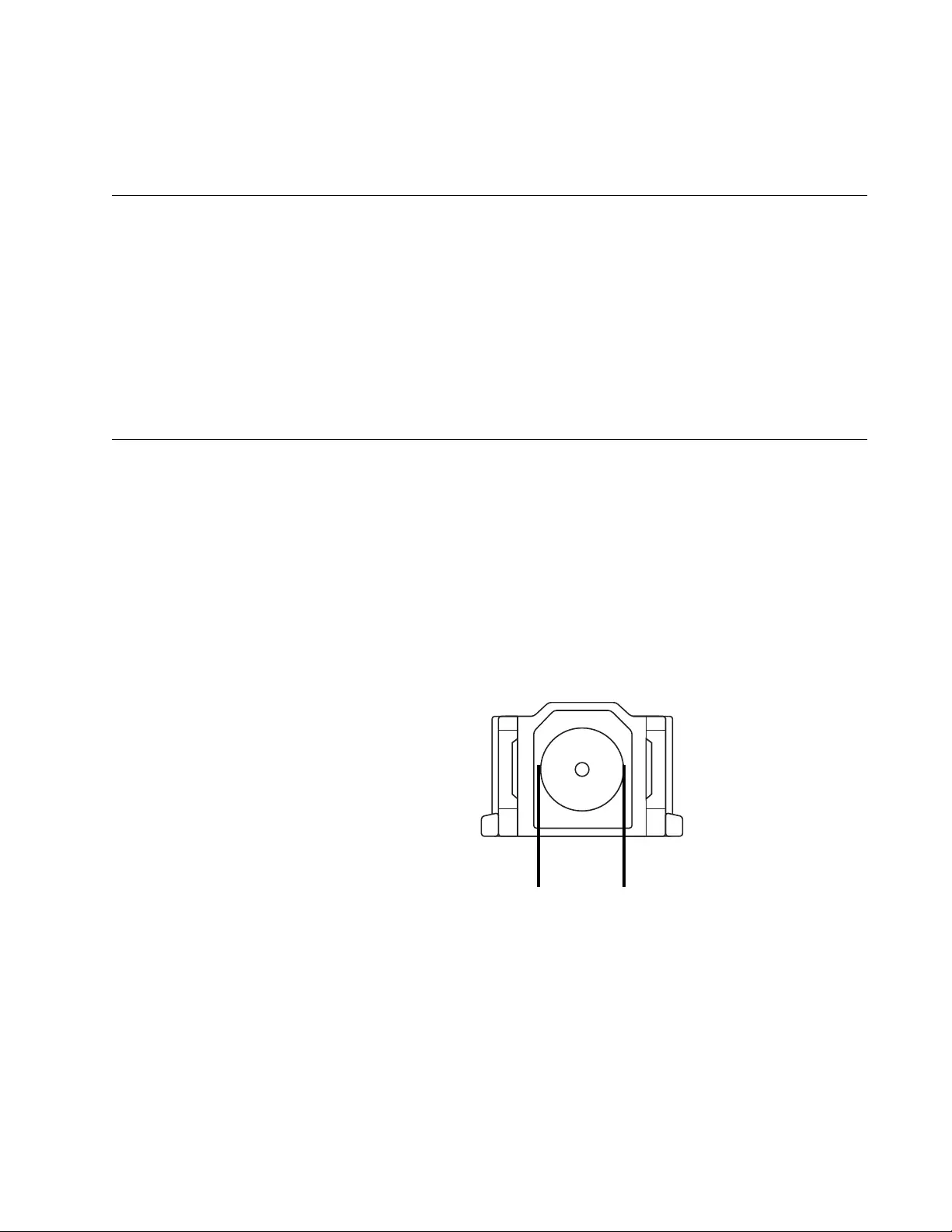
57
Appendix B
Cleaning Fiber-Optic Connectors
This appendix contains the following sections:
“Introduction”
“Using a Cartridge-Type Cleaner” on page 58
“Using a Swab” on page 60
This appendix describes how to clean fiber-optic connectors.
Introduction
The fiber-optic connector consists of a fiber-optic plug and its adapter. The
end of the fiber-optic cable is held in the core of the ferrule in the plug.
Light signals are transmitted through the core of the fiber. Even minor
smudges, or dirt, on the end face of the fiber (completely invisible to the
naked eye) can disrupt light transmission and lead to failure of the
component or of the entire system. Therefore, it is of utmost importance to
clean all fiber-optic connectors before use.
Figure 25 shows the ferrule in an SC connector.
Figure 25. Ferrule in an SC Connector Plug
177
Ferrule

Appendix B: Cleaning Fiber-Optic Connectors
58
The end face of an unclean and clean ferrule are shown in Figure 26.
Figure 26. Unclean and Clean Ferrule
Using a Cartridge-Type Cleaner
Fiber-optic cartridge cleaners, shown in Figure 27, are available from
many vendors and are typically called “cartridge cleaners”.
Figure 27. Cartridge Cleaner
Note
Do not use compressed air or aerosol air to clean a fiber-optic
connector.
To clean a fiber-optic connector using a cartridge cleaner, perform the
following procedure.
1. With one hand, hold the cartridge cleaner and push the lever on the
cleaning cartridge in the direction of the arrow to expose the cleaning
surface, as shown in Figure 28 on page 59.
2. Place the ferrule tip on the exposed cleaning surface and rub the
ferrule in a downward direction, as shown in Figure 28 on page 59.
156
Unclean Clean
TAPE A
Wiping
Direction
PUSH OPENPUSH OPEN
100
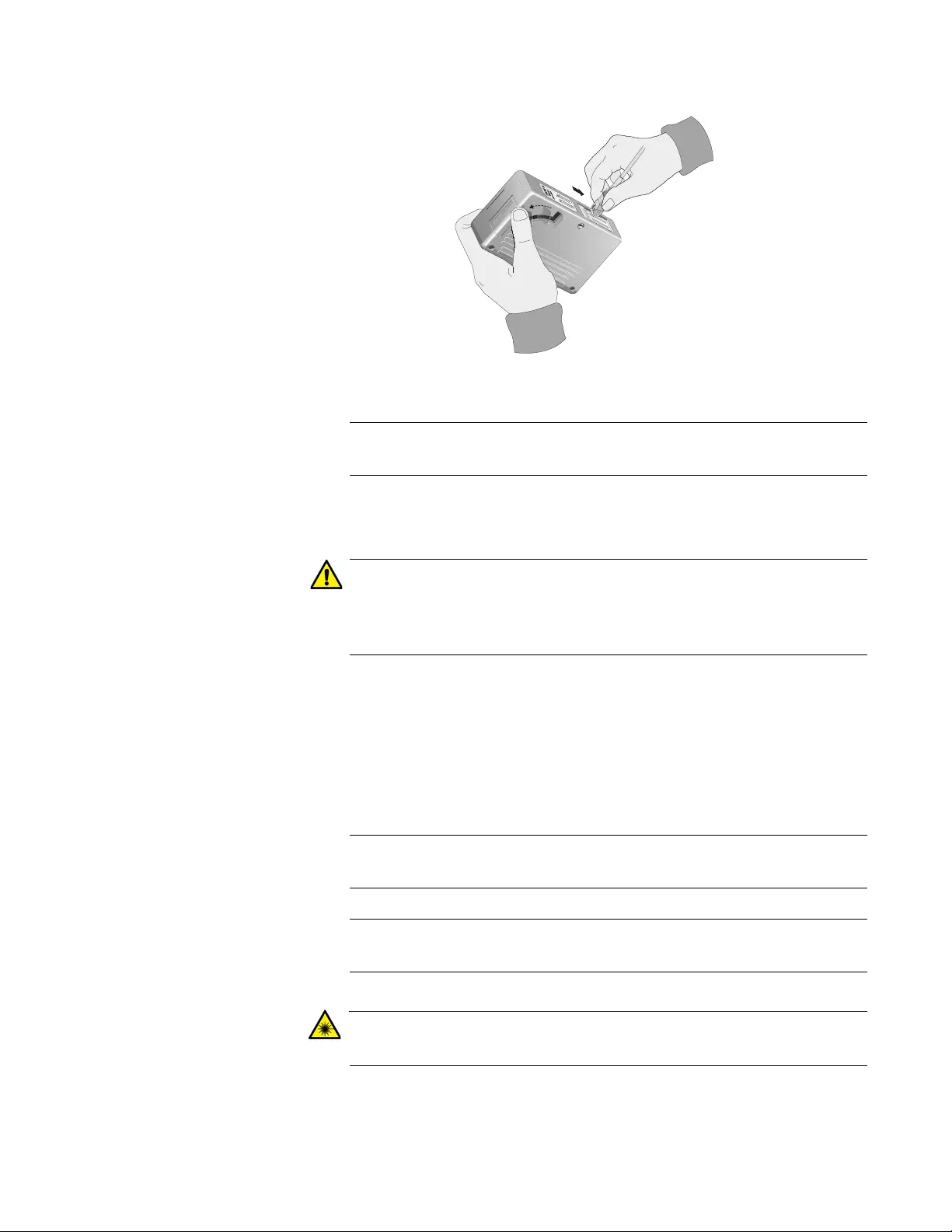
PC2000/200 Series Switching Media Converter Installation Guide
59
Figure 28. Rubbing the Ferrule Tip on the Cleaning Surface
Note
Rub the ferrule tip on the cleaning surface in one direction only.
3. When you reach the end of the cleaning surface, pick up the ferrule tip,
rotate and place it at the top, and rub downwards at least two times.
Caution
Failing to pick up the ferrule tip when you reach the bottom of the
cleaning surface can result in static electricity that can damage the
fiber-optic cable. E82
4. If desired, repeat Step 2 and Step 3.
5. If a fiber inspection scope is available, use the scope to inspect the
ferrule end face to make sure that it is clean.
6. Reconnect the cable to the port or protect the ferrule tip with a dust
cap.
Note
Always keep a dust cap on a fiber-optic cable when it is not in use.
Note
Do not touch the end face of the ferrule in the connector.
Warning
Do not stare into the laser beam. L2
102
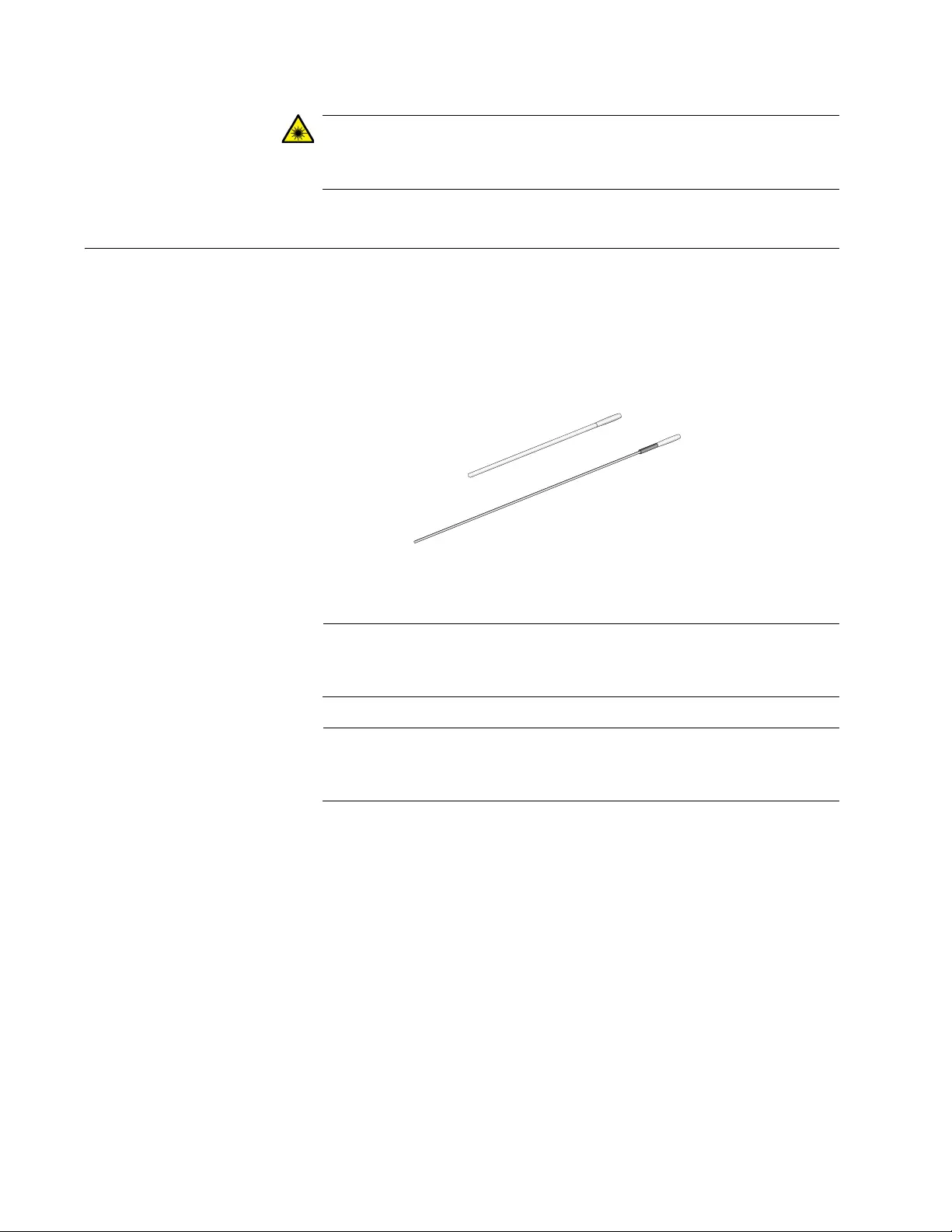
Appendix B: Cleaning Fiber-Optic Connectors
60
Warning
Do not look directly at the fiber-optic cable ends or inspect the cable
ends with an optical lens. L6
Using a Swab
Specially treated swabs, or stick cleaners, are available for cleaning inside
connector adapters or hard-to-reach ferrule tips. These swabs, often
referred to as “lint-free” or “alcohol-free” swabs, shown in Figure 29, are
available from many vendors. Stick cleaners are available in both 2.5 mm
and 1.25 mm sizes for use on SC and MU connectors, respectively.
Figure 29. Lint-Free and Alcohol-Free Swabs
Note
Never use a household cotton swab and alcohol to clean a fiber-
optic connector. This may leave a residue on the ferrule tip.
Note
Do not used compressed air or aerosol air to clean a fiber-optic
connector.
106
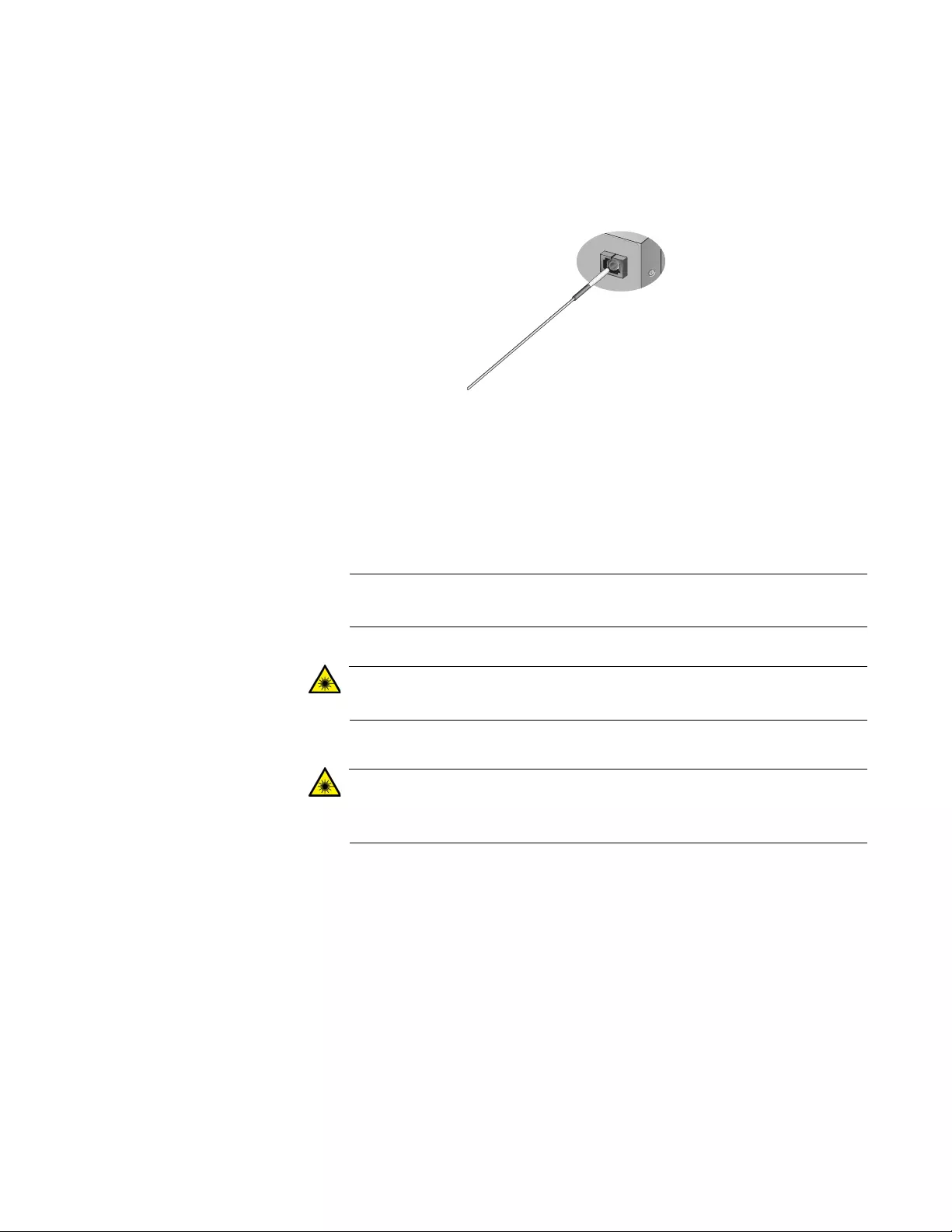
PC2000/200 Series Switching Media Converter Installation Guide
61
To clean a recessed ferrule using a swab, perform the following
procedure.
1. Insert the swab into the adapter as shown in Figure 30. Rub the ferrule
tip with the swab.
Figure 30. Cleaning a Recessed Ferrule
2. If desired, repeat Step 1.
3. If a fiber inspection scope is available, use the scope to inspect the
connector to make sure that it is clean and to check for scratches, pits,
or other problems that may affect performance.
Note
Always keep a dust cap on a fiber-optic cable when it is not in use.
Warning
Do not stare into the laser beam. L2
Warning
Do not look directly at the fiber-optic cable ends or inspect the cable
ends with an optical lens. L6
157
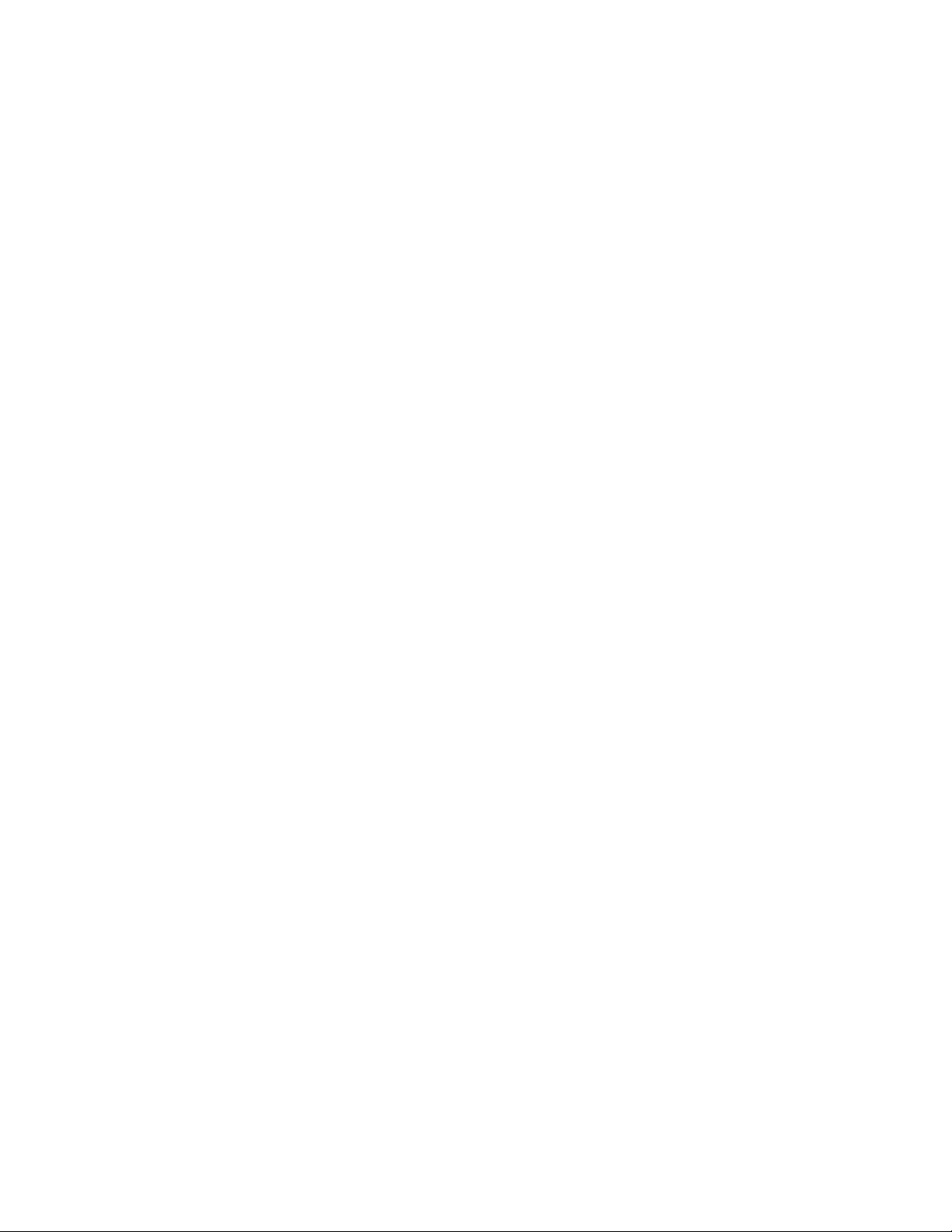
Appendix B: Cleaning Fiber-Optic Connectors
62