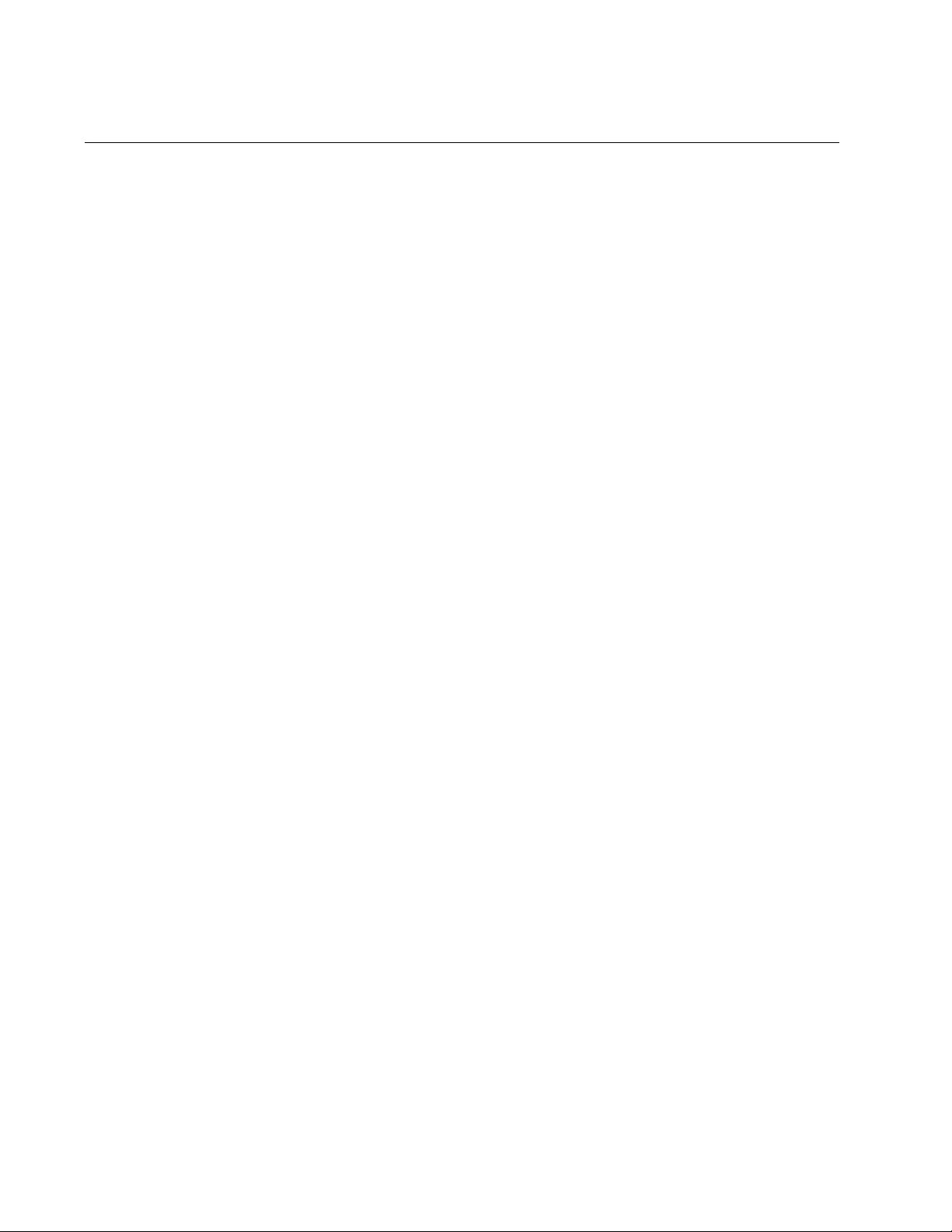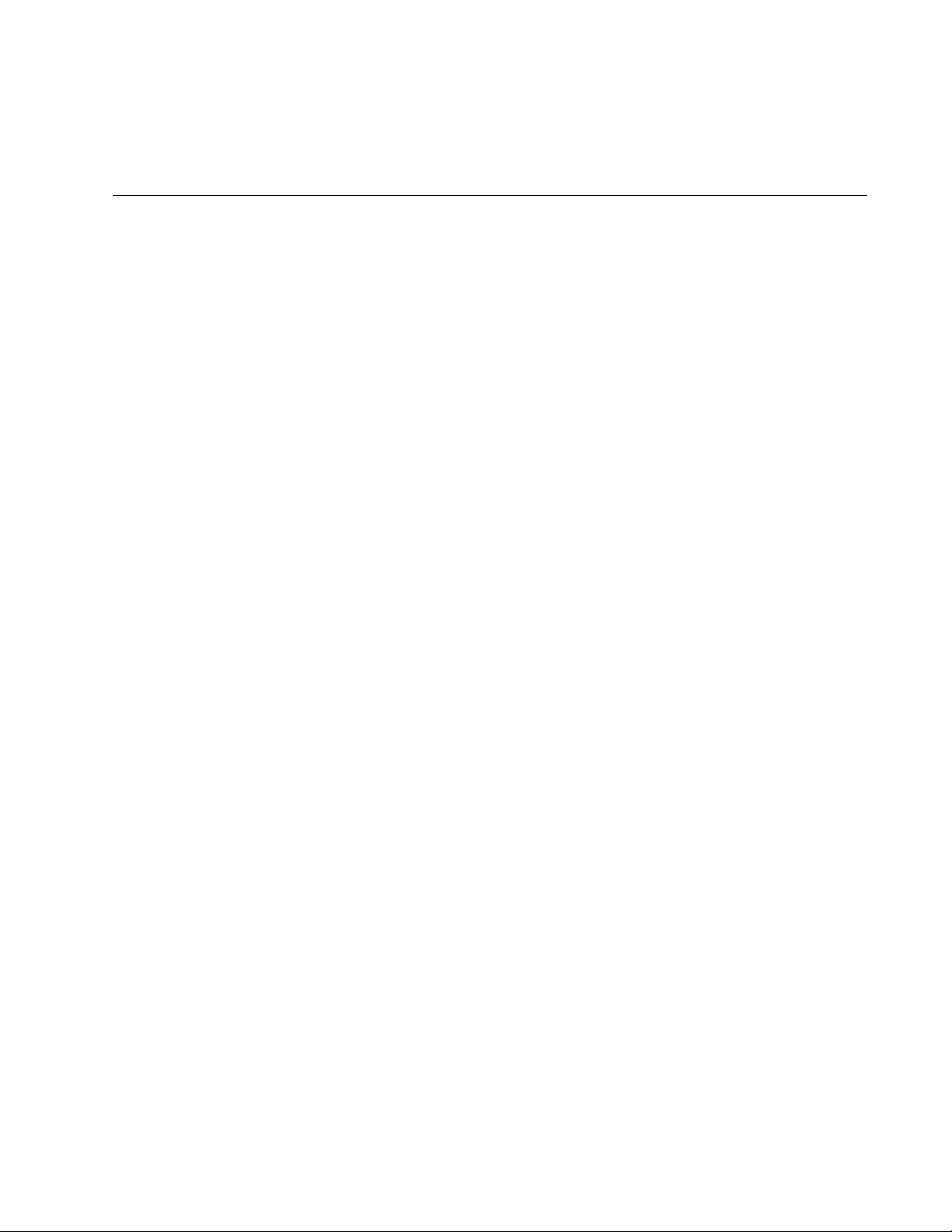Table of Contents
Allied Telesis AT-UMC200/ST-901 User Manual
Displayed below is the user manual for AT-UMC200/ST-901 by Allied Telesis which is a product in the Network Media Converters category. This manual has pages.
Related Manuals

613-002421 Rev A
UMC Media Converter
Mini Switching Media Converters
AT-UMC2000/SC
AT-UMC2000/LC
AT-UMC200/SC
AT-UMC200/ST
Installation Guide

Copyright 2017 Allied Telesis, Inc.
All rights reserved. No part of this publication may be reproduced without prior written permission from Allied Telesis, Inc.
Allied Telesis and the Allied Telesis logo are trademarks of Allied Telesis, Incorporated. All other product names, company names,
logos or other designations mentioned herein are trademarks or registered trademarks of their respective owners.
Allied Telesis, Inc. reserves the right to make changes in specifications and other information contained in this document without prior
written notice. The information provided herein is subject to change without notice. In no event shall Allied Telesis, Inc. be liable for
any incidental, special, indirect, or consequential damages whatsoever, including but not limited to lost profits, arising out of or related
to this manual or the information contained herein, even if Allied Telesis, Inc. has been advised of, known, or should have known, the
possibility of such damages.

3
Electrical Safety and Emissions Standards
This product meets the following standards.
RFI Emissions FCC Class A, EN55022 Class A, C-TICK, VCCI Class A
Immunity EN55024, EN61000-3-2, EN61000-3-3
Electrical Safety UL60950-1, cUL CAS C22.2 No.60950-1, CE, TUV, EN60950-1, IEEE
802.3-2008, USB 3.0, USB-C
U.S. Federal Communications Commission
Radiated Energy
Note: This equipment has been tested and found to comply with the limits for a Class A digital device pursuant to Part 15
of FCC Rules. These limits are designed to provide reasonable protection against harmful interference when the
equipment is operated in a commercial environment. This equipment generates, uses, and can radiate radio frequency
energy and, if not installed and used in accordance with this instruction manual, may cause harmful interference to radio
communications. Operation of this equipment in a residential area is likely to cause harmful interference in which case
the user will be required to correct the interference at his own expense.
Note: Modifications or changes not expressly approved of by the manufacturer or the FCC, can void your right to operate
this equipment.
Industry Canada
This Class A digital apparatus complies with Canadian ICES-003.
Cet appareil numérique de la classe A est conforme à la norme NMB-003 du Canada.
European Union Restriction of the Use of Certain Hazardous Substances
(RoHS) in Electrical and Electronic Equipment
This Allied Telesis RoHS-compliant product conforms to the European Union Restriction of the Use of Certain Hazardous
Substances (RoHS) in Electrical and Electronic Equipment. Allied Telesis ensures RoHS conformance by requiring
supplier Declarations of Conformity, monitoring incoming materials, and maintaining manufacturing process controls.
Warning: In a domestic environment this product may cause radio interference in
which case the user may be required to take adequate measures. E84
Laser Safety EN60825-1 L7
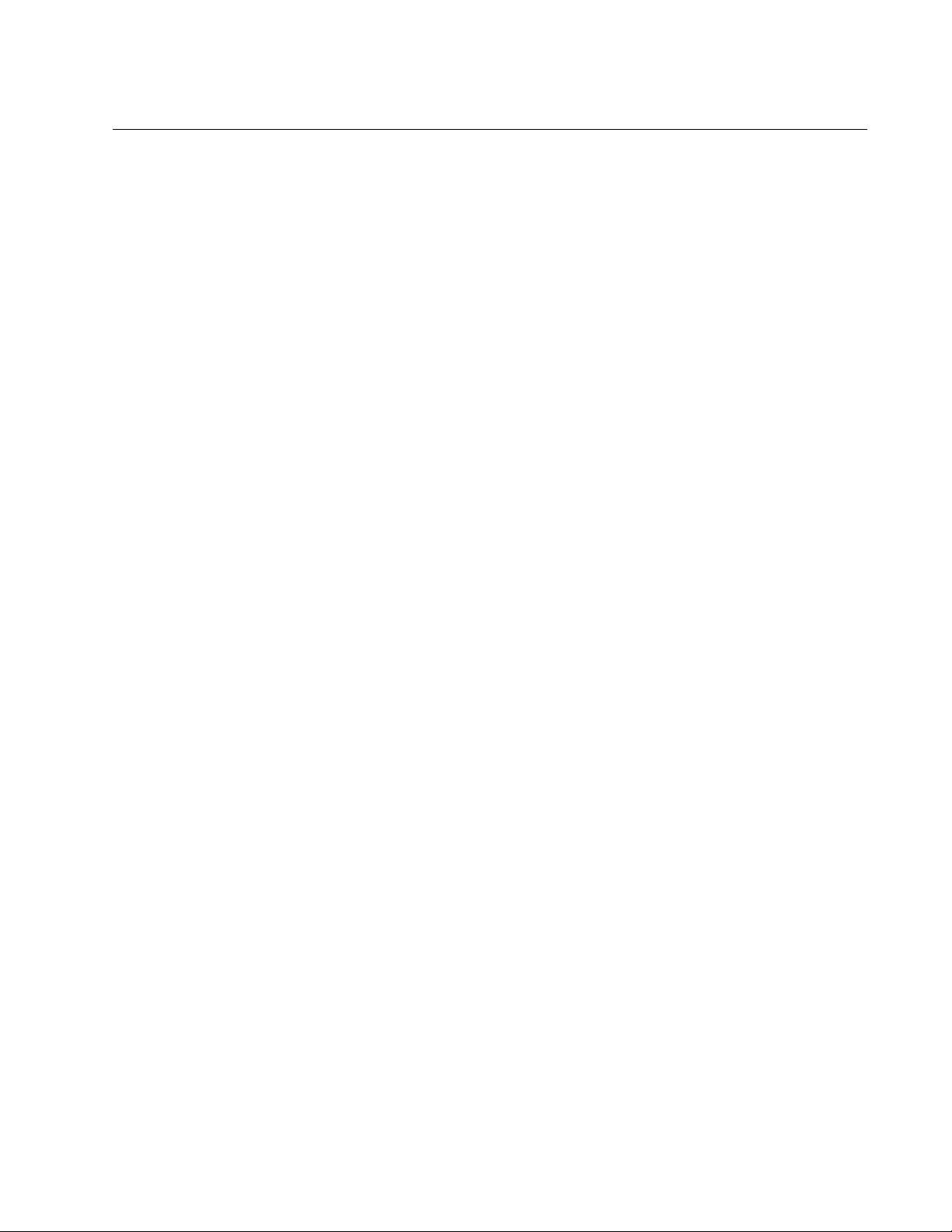
5
Table of Contents
Preface............................................................................................................................................................. 11
Symbol Conventions .................................................................................................................................. 12
Contacting Allied Telesis............................................................................................................................ 13
Chapter 1: Overview .................................................................................................................................... 15
Introduction ................................................................................................................................................ 16
Features..................................................................................................................................................... 17
AT-UMC2000/SC and AT-UMC2000/LC ............................................................................................. 17
AT-UMC200/SC and AT-UMC200/ST ................................................................................................. 17
Fiber Connection ................................................................................................................................. 17
Front and Back Panels............................................................................................................................... 18
LEDs .......................................................................................................................................................... 20
Reset the UMC Media Converter ............................................................................................................... 21
Chapter 2: Installation ................................................................................................................................. 23
Reviewing Safety Precautions ................................................................................................................... 24
Selecting an Installation Site ...................................................................................................................... 26
Planning the Installation ............................................................................................................................. 27
Unpacking the UMC Media Converter ....................................................................................................... 28
Installing the UMC Media Converter .......................................................................................................... 30
Desktop Installation ............................................................................................................................. 30
Powering ON the Media Converter...................................................................................................... 30
Installing UMC Drivers......................................................................................................................... 30
Connecting the Network Cables .......................................................................................................... 36
Chapter 3: Troubleshooting ........................................................................................................................ 37
Appendix A: Technical Specifications ........................................................................................................ 39
Physical Specifications............................................................................................................................... 39
Environmental Specifications ..................................................................................................................... 39
Power Specifications.................................................................................................................................. 40
Safety and Electromagnetic Emissions Certifications ................................................................................ 40
Fiber-Optic Port Specifications................................................................................................................... 41

Contents
6

7
List of Figures
Figure 1: AT-UMC2000/SC and AT-UMC200/SC Front Panel ............................................................................................ 18
Figure 2: AT-UMC2000/LC Front Panel .............................................................................................................................. 18
Figure 3: AT-UMC200/ST Front Panel ................................................................................................................................ 18
Figure 4: UMC Media Converter Back Panel....................................................................................................................... 19
Figure 5: AT-UMC2000/SC and AT-UMC200/SC Shipping Package Contents .................................................................. 28
Figure 6: AT-UMC2000/LC Shipping Package Contents..................................................................................................... 29
Figure 7: AT-UMC200/ST Shipping Package Contents....................................................................................................... 29
Figure 8: Device Manager Window...................................................................................................................................... 31
Figure 9: Select “Update Driver Software”........................................................................................................................... 32
Figure 10: Update Driver Software Window ........................................................................................................................ 32
Figure 11: Browse for Driver Software Location .................................................................................................................. 33
Figure 12: Browse for Folder ............................................................................................................................................... 33
Figure 13: Path Displayed to UMC Driver Folder ................................................................................................................ 34
Figure 14: Progress Bar for Installing UMC Driver Software ............................................................................................... 35
Figure 15: Device Manager Window Displaying UMC Device............................................................................................. 36

List of Figures
8

9
List of Tables
Table 1. UMC Media Converter LED Functional Descriptions ............................................................................................20
Table 2. Physical Specifications .........................................................................................................................................39
Table 3. Environmental Specifications ................................................................................................................................39
Table 4. Power Specifications ............................................................................................................................................40
Table 5. Safety and Electromagnetic Emissions Certifications ...........................................................................................40
Table 6. AT-UMC2000 Fiber-Optic Port Specifications ......................................................................................................41
Table 7. AT-UMC200 Fiber-Optic Port Specifications ........................................................................................................41
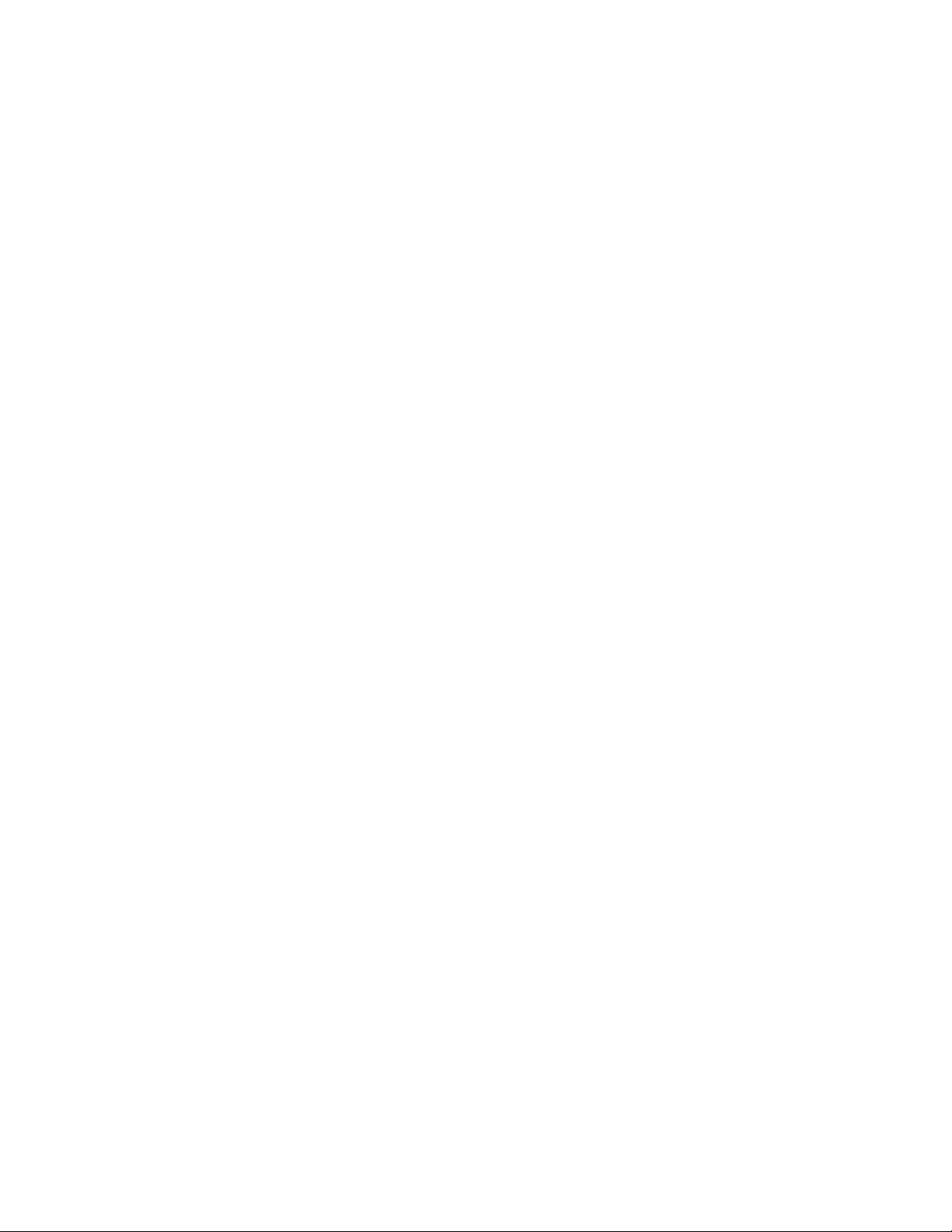
List of Tables
10

12
Symbol Conventions
This document uses the following conventions:
Note
Notes provide additional information.
Caution
Cautions inform you that performing or omitting a specific action
may result in equipment damage or loss of data.
Warning
Warnings inform you that performing or omitting a specific action
may result in bodily injury.
Warning
Laser warnings inform you that an eye and skin hazard exists due to
the presence of a Class 1 laser device.

UMC2000/200 Series Media Converter Installation Guide
13
Contacting Allied Telesis
If you need assistance with this product, you may contact Allied Telesis
technical support by going to the Support & Services section of the Allied
Telesis web site at www.alliedtelesis.com/support. You can find links for
the following services on this page:
24/7 Online Support - Enter our interactive support center to
search for answers to your questions in our knowledge database,
check support tickets, learn about Return Merchandise
Authorizations (RMAs), and contact Allied Telesis technical
experts.
USA and EMEA phone support - Select the phone number that
best fits your location and customer type.
Hardware warranty information - Learn about Allied Telesis
warranties and register your product online.
Replacement Services - Submit an RMA request via our interactive
support center.
Documentation - View the most recent installation guides, user
guides, software release notes, white papers and data sheets for
your product.
Software Updates - Download the latest software releases for your
product.
For sales or corporate contact information, go to www.alliedtelesis.com/
purchase and select your region.

14
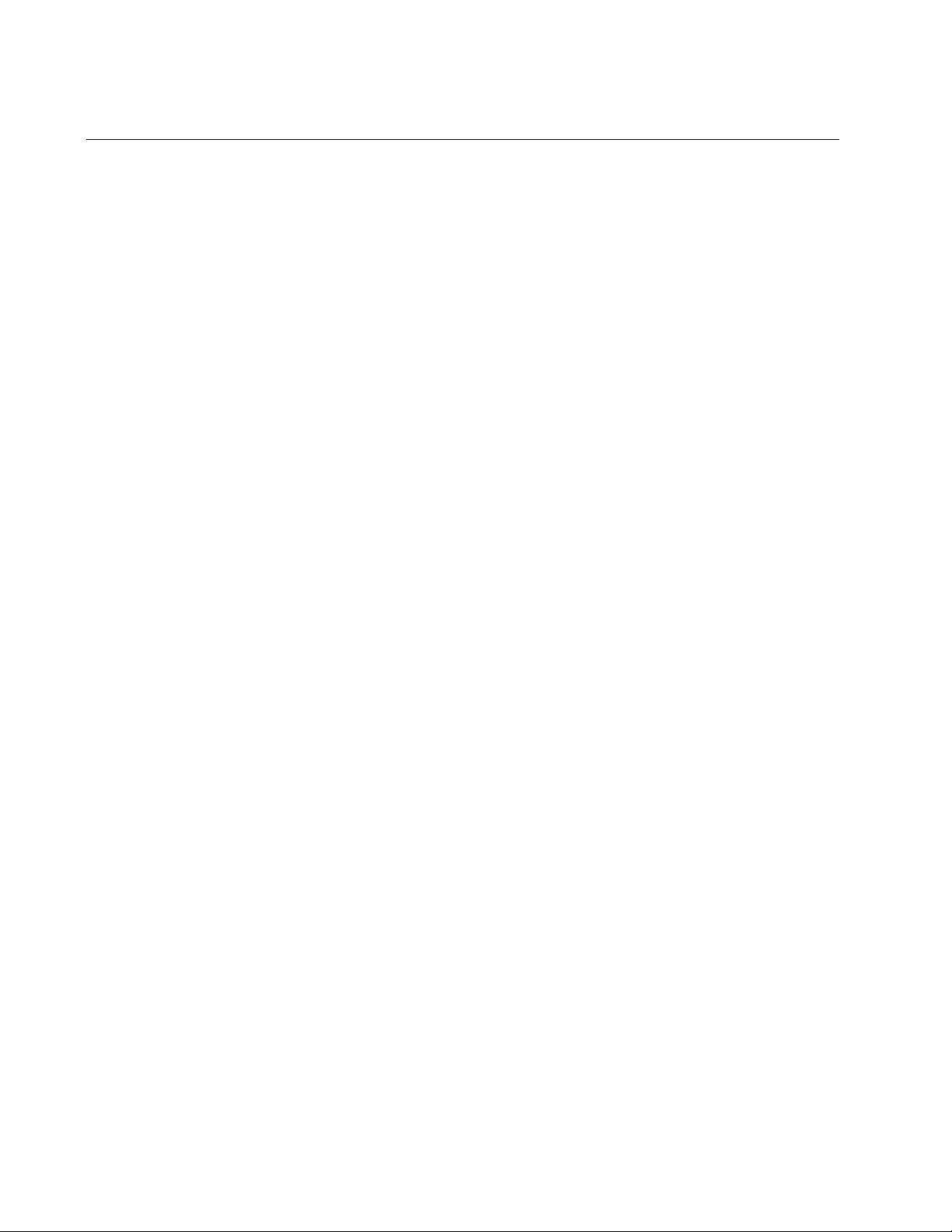
Chapter 1: Overview
16
Introduction
The UMC Media Converter include the following models:
AT-UMC2000/SC
AT-UMC2000/LC
AT-UMC200/SC
AT-UMC200/ST
The UMC Media Converter is designed to extend the physical reach of
your network by interconnecting your computer or laptop over large
distances.
The UMC Media Converter:
Provides a smaller-sized space-saving alternative that allows
enterprises to directly connect the USB port of a computing device
to a fiber Ethernet network.
– The AT-UMC2000/SC and AT-UMC2000/LC
connect a computer’s USB port to a 1000Mbps
fiber network.
– The AT-UMC200/SC and AT-UMC200/ST connect
a computer’s USB port to a 100Mbps fiber network.
Is installed on a desktop.
Is easy to install and requires the installation of a software device
driver. However, it does not require any software configuration or
management.
Receives its DC power via the computer’s USB port.

UMC2000/200 Series Media Converter Installation Guide
17
Features
Here are the key features of the UMC Media Converter converters:
AT-UMC2000/SC
and
AT-UMC2000/LC
The AT-UMC2000/SC and AT-UMC2000/LC features are:
1000Base-SX fiber-optic port
Supports USB 2.0 and 3.1 Gen 1 interface
Support for Jumbo frames up to 10kB
LEDs for unit and port status
AT-UMC200/SC
and
AT-UMC200/ST
The AT-UMC200/SC and AT-UMC200/ST features are:
100Base-FX fiber-optic port
Supports USB 2.0 and 3.1 Gen 1 interface
Support for Jumbo frames up to 10kB
LEDs for unit and port status
Supports Far-End-Fault on 100M
Fiber Connection The UMC Media Converter supports the following transceiver fiber
connections:
The AT-UMC2000/SC has a fixed dual fiber SC 1000-X
connection.
The AT-UMC2000/LC has a fixed dual fiber LC 1000-X connection.
The AT-UMC200/SC has a fixed dual fiber SC 100-FX connection.
The AT-UMC200/ST has a fixed dual fiber ST 100-FX connection.
Note
For the maximum operating distance and other optical parameters,
refer to Table 6 on page 41.

Chapter 1: Overview
18
Front and Back Panels
Figure 1 illustrates the front panel of the AT-UMC2000/SC and
AT-UMC200/SC Media Converters.
Figure 1. AT-UMC2000/SC and AT-UMC200/SC Front Panel
Figure 2 illustrates the front panel of the AT-UMC2000/LC Media
Converter.
Figure 2. AT-UMC2000/LC Front Panel
Figure 3 illustrates the front panel of the AT-UMC200/ST Media Converter.
Figure 3. AT-UMC200/ST Front Panel
The UMC Media Converter Back Panel is shown in Figure 4.
Fiber SC TX & RX
Ports Fiber Port
L/A LEDL/A LED
Fiber LC TX & RX
Ports Fiber Port
L/A LED
Fiber LC TX & RX
Ports Fiber Port
L/A LED

UMC2000/200 Series Media Converter Installation Guide
19
Figure 4. UMC Media Converter Back Panel
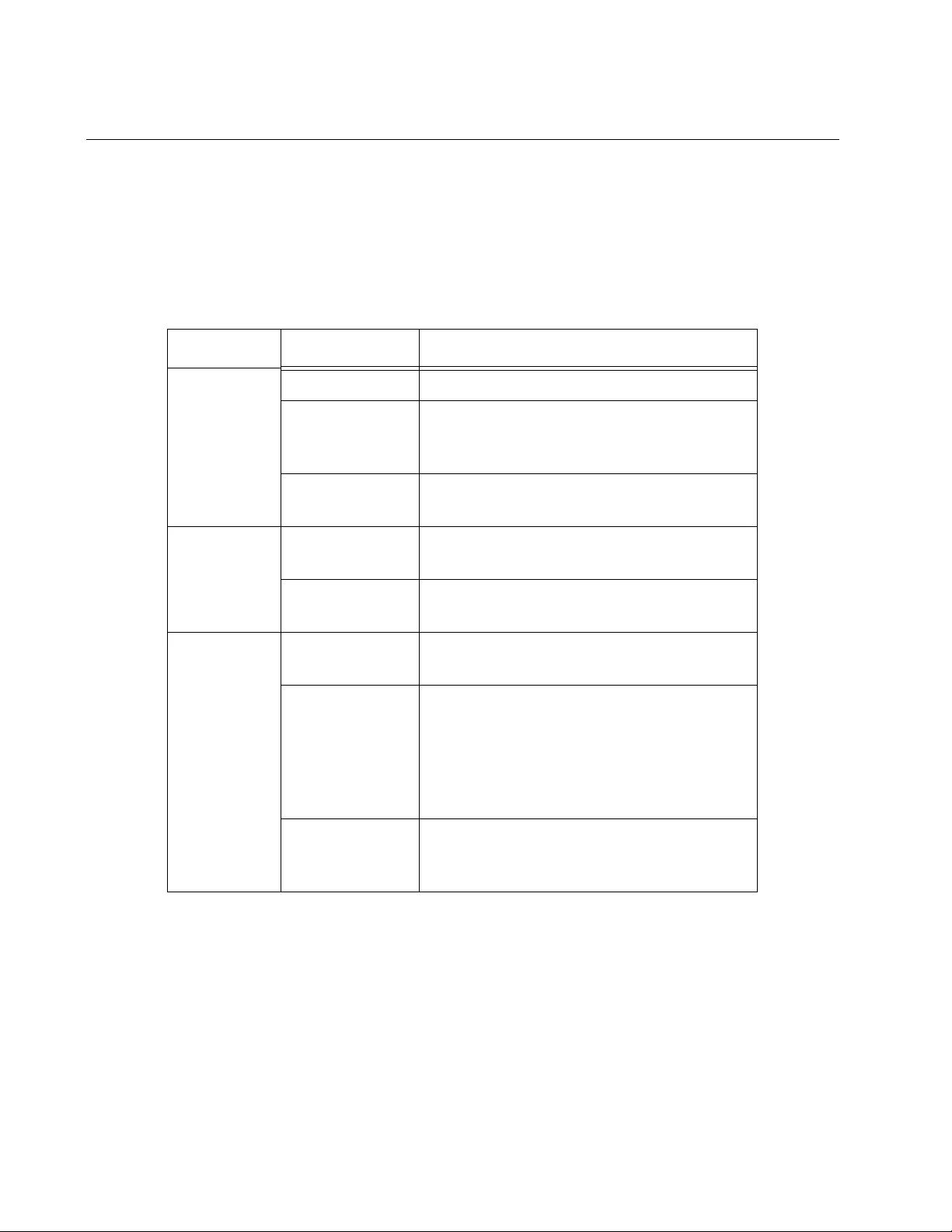
Chapter 1: Overview
20
LEDs
The LEDs are located on both the front and rear panel of the UMC Media
Converter. See Figure 1 and Figure 2 on page 18 for the location of the
FIBER Link/Activity LED. Figure 4 on page 19 shows the SuperSpeed
USB and SYSTEM LED locations. The functional descriptions of these
LEDs are listed in Table 1.
Table 1. UMC Media Converter LED Functional Descriptions
LED State Description
FIBER
Link/Activity
Off The fiber port has not established a link.
Steady Green The port has an established link to a
network device, but it is not transmitting or
receiving network packets.
Rapid Blinking
Green
The port is transmitting or receiving
network packets.
SuperSpeed
USB
Off USB port is not connected at SuperSpeed.
Data throughput is reduced.
Steady Green The USB port is connected at
SuperSpeed.
SYSTEM
Off The media converter is not operational and
is not passing traffic.
Steady Green
(with Heartbeat)
The media converter is operational.
Note: The SYS LED will flicker briefly at a
regular interval. This “heartbeat” indicates
that the internal system is running
normally.
Slow Blinking
Green An error is present within the media
converter.

UMC2000/200 Series Media Converter Installation Guide
21
Reset the UMC Media Converter
Reset the UMC Media Converter by powering the unit OFF then powering
it back ON. This can be done by unplugging the USB cable from the
computer and plugging it back in again.
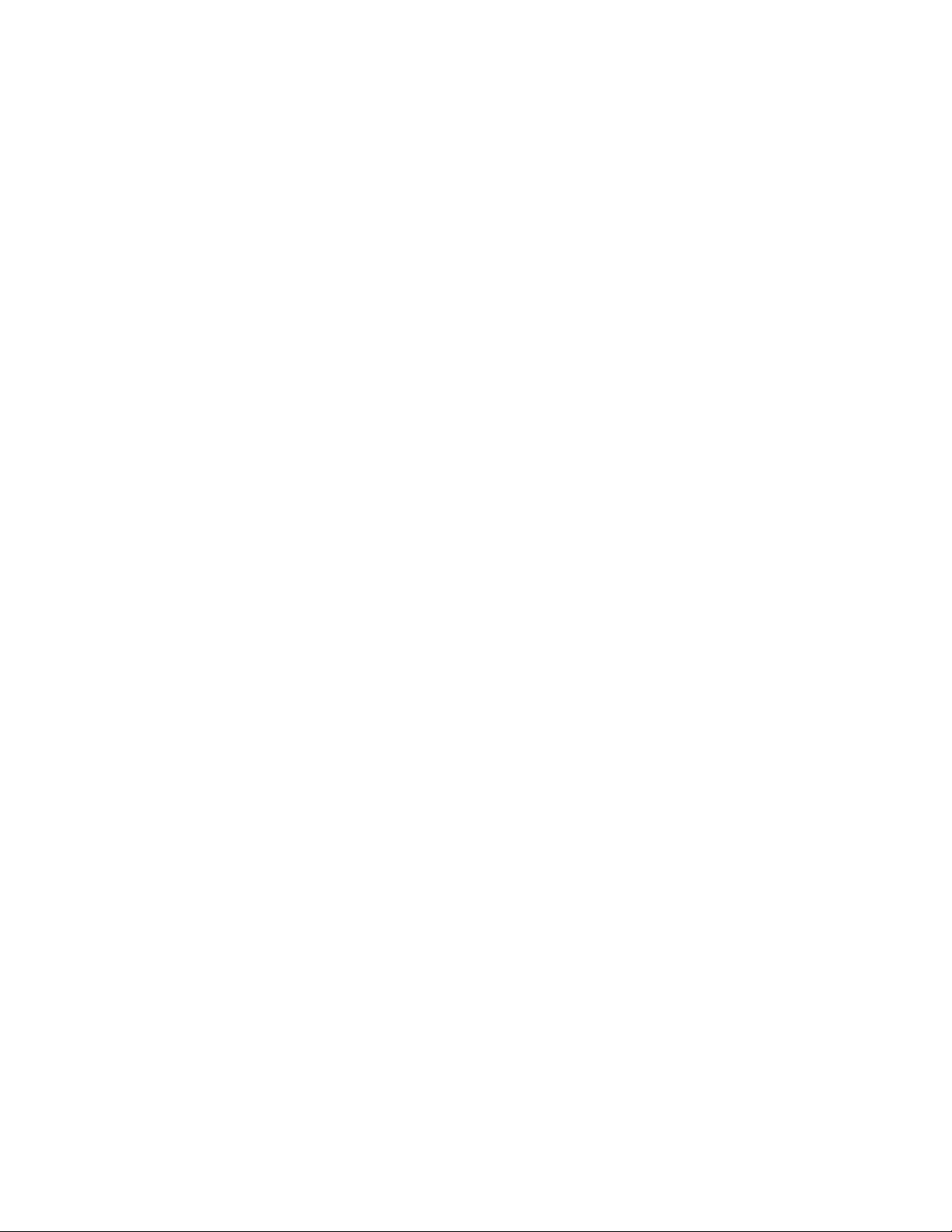
Chapter 1: Overview
22
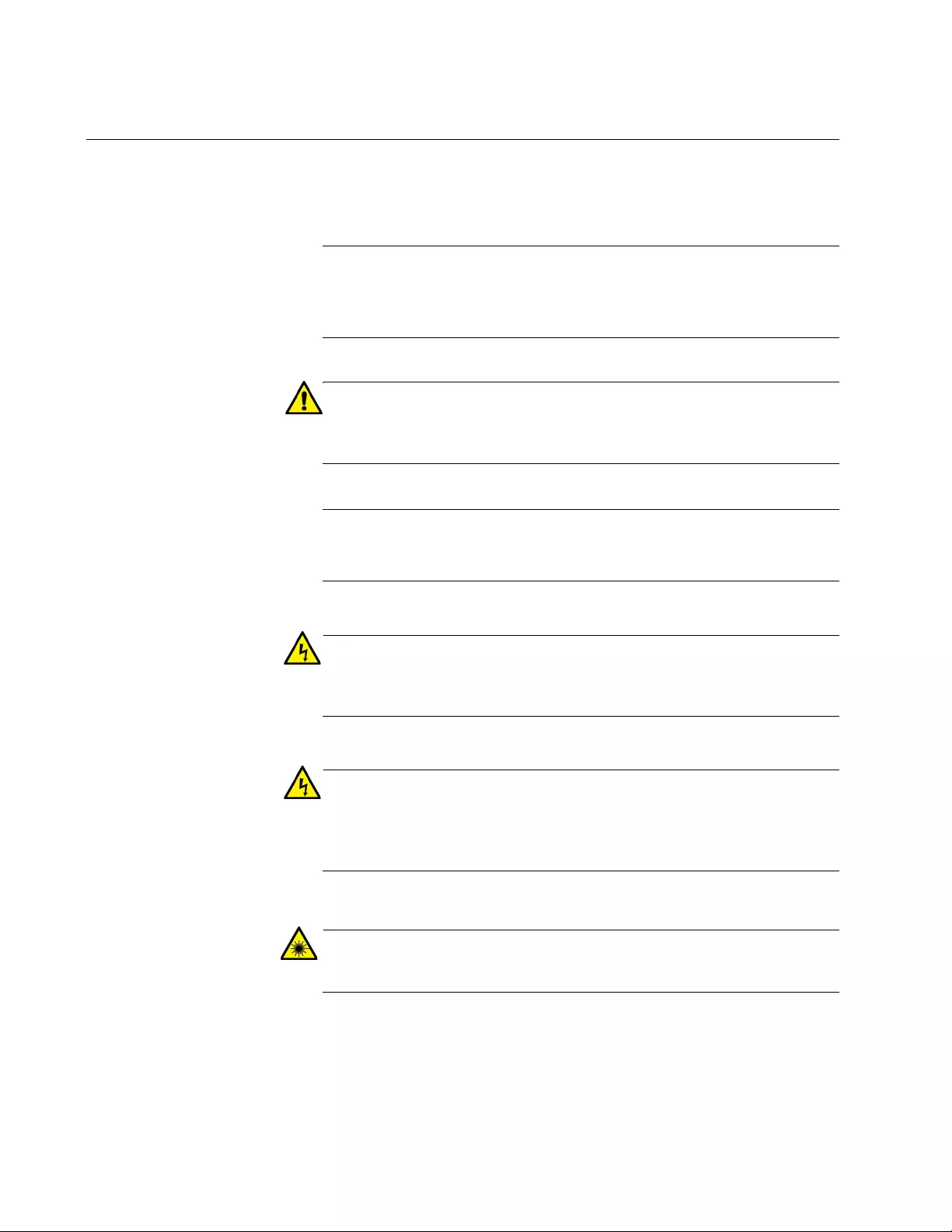
Chapter 2: Installation
24
Reviewing Safety Precautions
Review the following safety precautions before you begin to install the
UMC Media Converter.
Note
The indicates that a translation of the safety statement is
available in a PDF document titled Translated Safety Statements on
the Allied Telesis website at www.alliedtelesis.com/support.
Caution
Air vents must not be blocked and must have free access to the
room ambient air for cooling. E6
Note
All Countries: Install product in accordance with local and National
Electrical Codes. E8
Warning
Operating Temperature. This product is designed for a maximum
ambient temperature of 50° degrees C. E57
Warning
In a domestic environment this product may cause radio
interference in which case the user may be required to take
adequate measures. E84
Warning
Do not stare into the laser beam. L2

UMC2000/200 Series Media Converter Installation Guide
25
Warning
Do not look directly at the fiber-optic cable ends or inspect the cable
ends with an optical lens. L6
Warning
Laser Safety: EN60825-1. L7
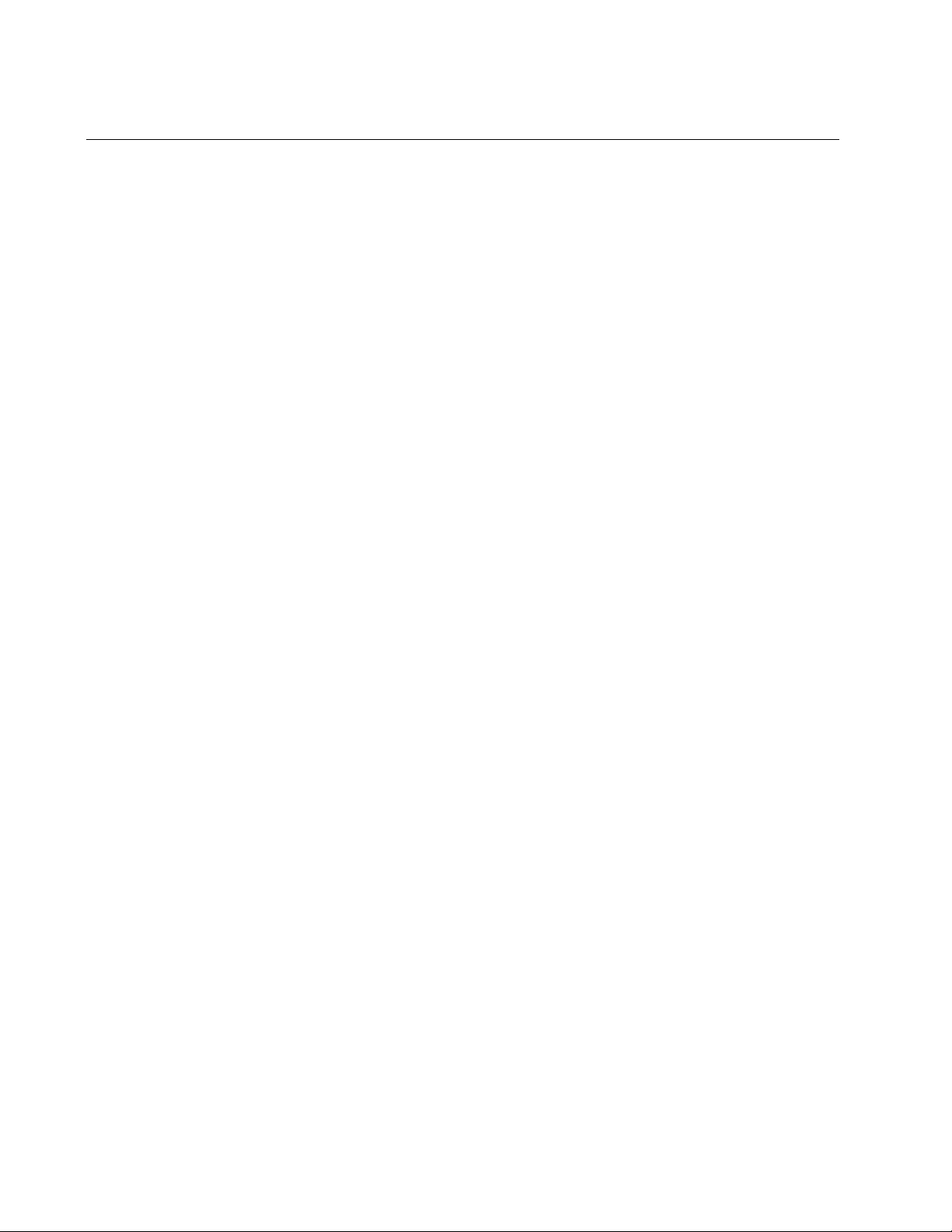
Chapter 2: Installation
26
Selecting an Installation Site
Observe the following requirements when choosing a site for your UMC
Media Converter:
Verify that the table where you are installing the media converter is
level and secure.
Air flow around the unit and through its vents on the side should
not be restricted so that the media converter can maintain
adequate cooling.
Do not place objects on top of the media converter.
Do not expose the media converter to moisture or water.

UMC2000/200 Series Media Converter Installation Guide
27
Planning the Installation
Be sure to observe the following guidelines when planning the installation
of your media converter.
On the AT-UMC2000 media converter, the end node connected to
the fiber port must operate at 1000 Mbps.
On the AT-UMC200 media converter, the end node connected to
the fiber port must operate at 100 Mbps.
The device connected to the fiber port on the UMC media
converter could be a network adapter card, repeater, switch, media
converter, or a router.
Note
For the fiber-optic port specifications, refer to “Fiber-Optic Port
Specifications” on page 41.
The USB port on the UMC media converter is a USB Type-C
connector and can interface with a USB Type-A or Type-C port on
a computer.
Note
See “Unpacking the UMC Media Converter” on page 28 for the two
different USB cables provided with the unit.
In addition to needing the physical UMC media converter, you
need to install the UMC device driver on your computer so that it
can communicate with media converter. This driver is available at
www.alliedtelesis.com.
Note
See“Installing UMC Drivers” on page 30 for the driver installation
instructions.

Chapter 2: Installation
28
Unpacking the UMC Media Converter
To unpack the media converter, perform the following procedure:
1. Remove all of the components from the shipping package.
Note
Store the packaging material in a safe location. We recommend that
you use the original shipping material if you need to return the unit to
Allied Telesis.
2. Place the media converter on a level, secure surface.
3. Verify that the shipping container includes the following items as
follows:
Figure 5 on page 28 shows shipping container items for the
AT-UMC2000/SC and AT-UMC200/SC.
Figure 6 on page 29 shows shipping container items for the
AT-UMC2000/LC.
Figure 7 on page 29 shows shipping container items for the
AT-UMC200/ST.
Figure 5. AT-UMC2000/SC and AT-UMC200/SC Shipping Package
Contents
One fiber port
dust cover (pre-installed)
1 meter USB-C to
USB-C cable
One AT-UMC2000/SC
or AT-UMC200/SC
Media Converter
1 meter USB-A to
USB-C cable
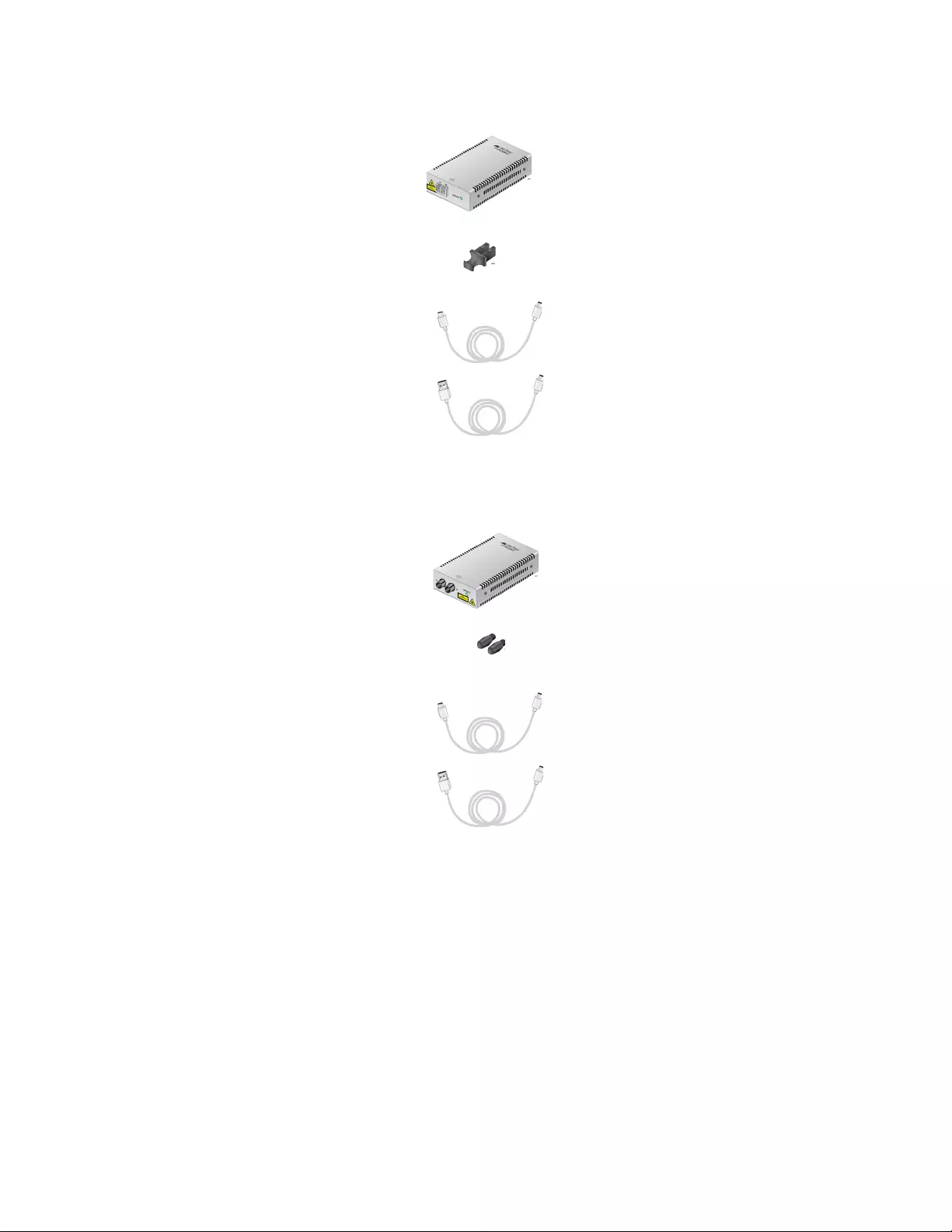
UMC2000/200 Series Media Converter Installation Guide
29
Figure 6. AT-UMC2000/LC Shipping Package Contents
Figure 7. AT-UMC200/ST Shipping Package Contents
One AT-UMC2000/LC
Media Converter
One fiber port
dust cover (pre-installed)
One USB-C to
USB-C cable
One USB-A to
USB-C cable
One AT-UMC200/ST
Media Converter
One pair ST fiber port
dust cover (pre-installed)
One USB-C to
USB-C cable
One USB-A to
USB-C cable
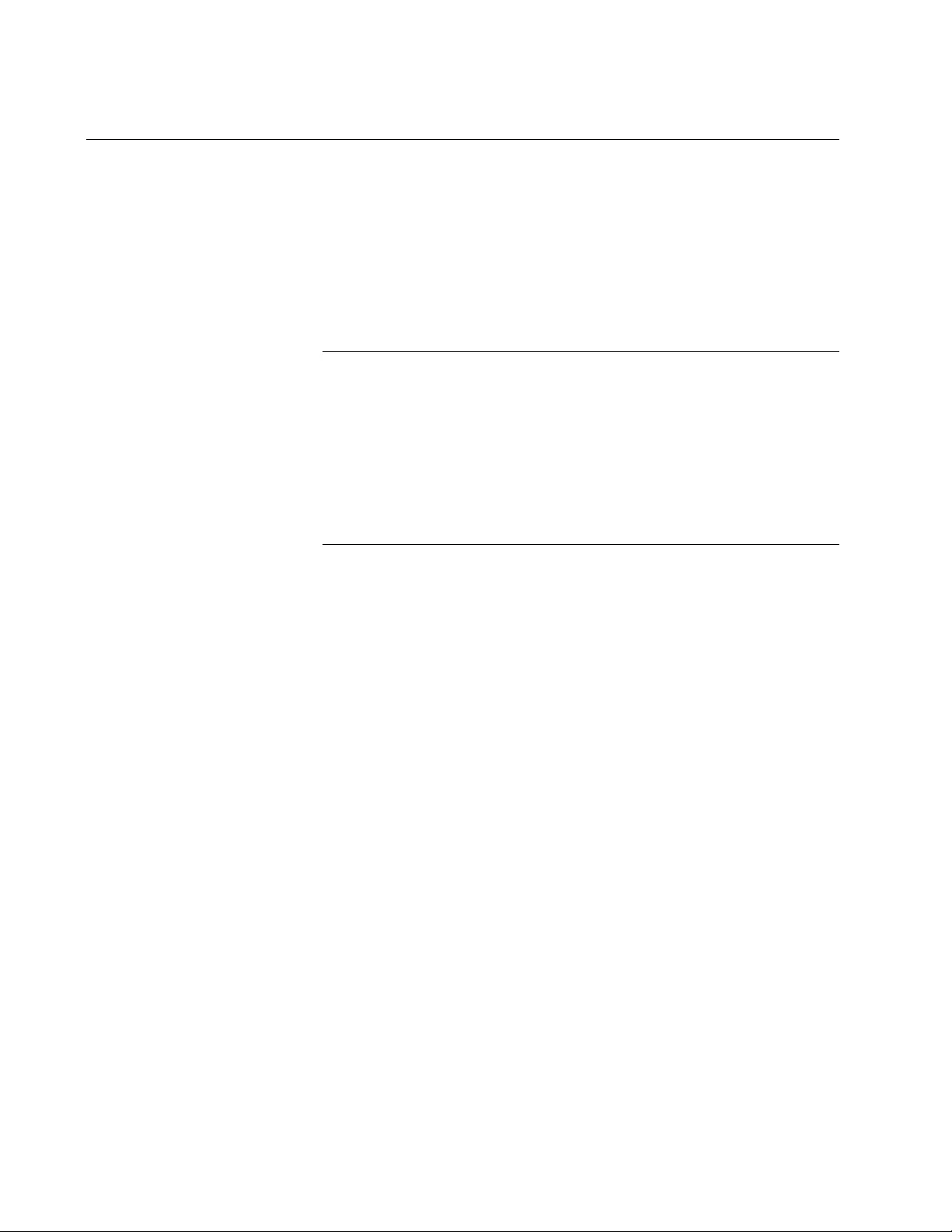
Chapter 2: Installation
30
Installing the UMC Media Converter
Desktop
Installation
When installing the UMC Media Converter on a desktop, place it on a flat,
secure surface (such as a desk or table) that is close to your computer.
Leave enough space around the unit for ventilation.
Powering ON the
Media Converter
To apply power to the media converter, perform the following steps:
1. Plug the media converter’s USB cable into the computer’s USB port.
Note
Two USB cables are provided in the shipping box. The UMC Media
Converter’s USB connector type is USB-C.
If the computer’s USB port type is Type-A, install the Type-A to
Type-C USB cable.
If the computer’s USB port type is Type-C, install the Type-C to
Type-C USB cable.
2. Turn the power on to your computer. This applies power to the UMC
media converter via the USB port.
3. Verify that the SYSTEM LED is illuminated as solid green. If the SYS
LED is off or is slowly blinking, refer to “Troubleshooting” on page 37.
Installing UMC
Drivers
The UMC media converter requires that a specific software driver be
installed on your computer for it to communicate via the computer’s USB
port. The UMC software driver is available on the ATI website at
www.alliedtelesis.com.
Perform the following procedure to install the UMC software driver.
1. Connect the UMC Media Converter to the computer’s USB port.
2. Copy the driver files to a folder on the computer where the UMC
device driver is being installed.
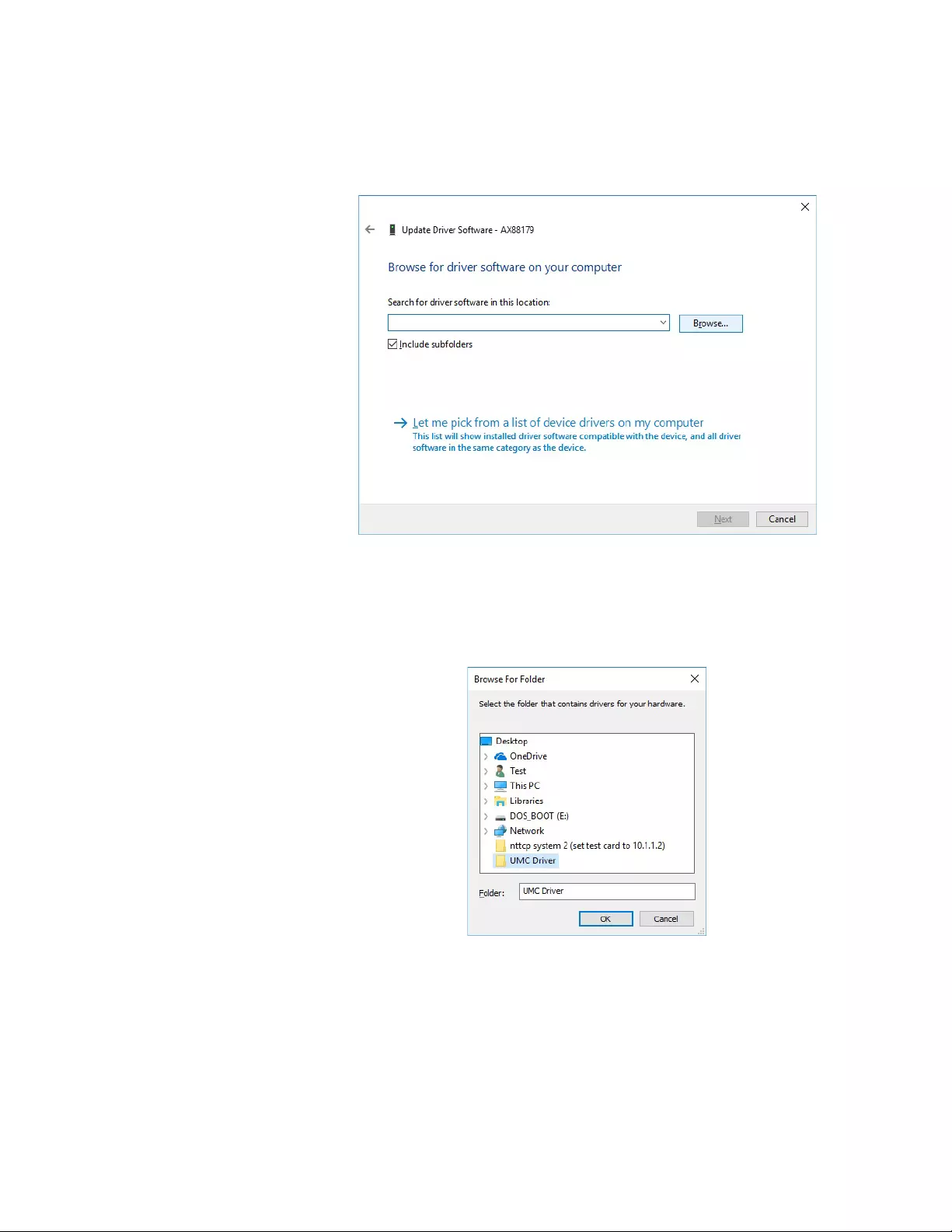
UMC2000/200 Series Media Converter Installation Guide
33
5. Select the second option in the Update Driver Software Window -
“Browse my computer for driver software”. The Browse option is
displayed. See Figure 11.
Figure 11. Browse for Driver Software Location
6. Click the Browse button to find the folder containing the drivers.
The “Browse for Folder” window opens. See Figure 12.
Figure 12. Browse for Folder

Chapter 2: Installation
34
7. Navigate to the folder where you saved the drivers in Step 2 and
highlight the folder. Then select the folder by clicking OK.
The path to the driver folder is shown in the Browse field. See Figure
13.
Figure 13. Path Displayed to UMC Driver Folder
8. Click Next to install the driver.

UMC2000/200 Series Media Converter Installation Guide
35
9. After the installation is complete, click the Close button to exit the
driver install process. See Figure 14.
Figure 14. Progress Bar for Installing UMC Driver Software
10. Open a Command Window and enter the following command to
reopen the Device Manager window:
devmgmt.msc
The Device Manager window will open and show the “Allied Telesis
USB Type-C ...” device driver installed under the “Network Adapters”
icon. See Figure 15.
Note
In order for the Allied Telesis USB device driver to be displayed in
the Device Manager window, the UMC Media Converter must be
plugged into the computer’s USB port.
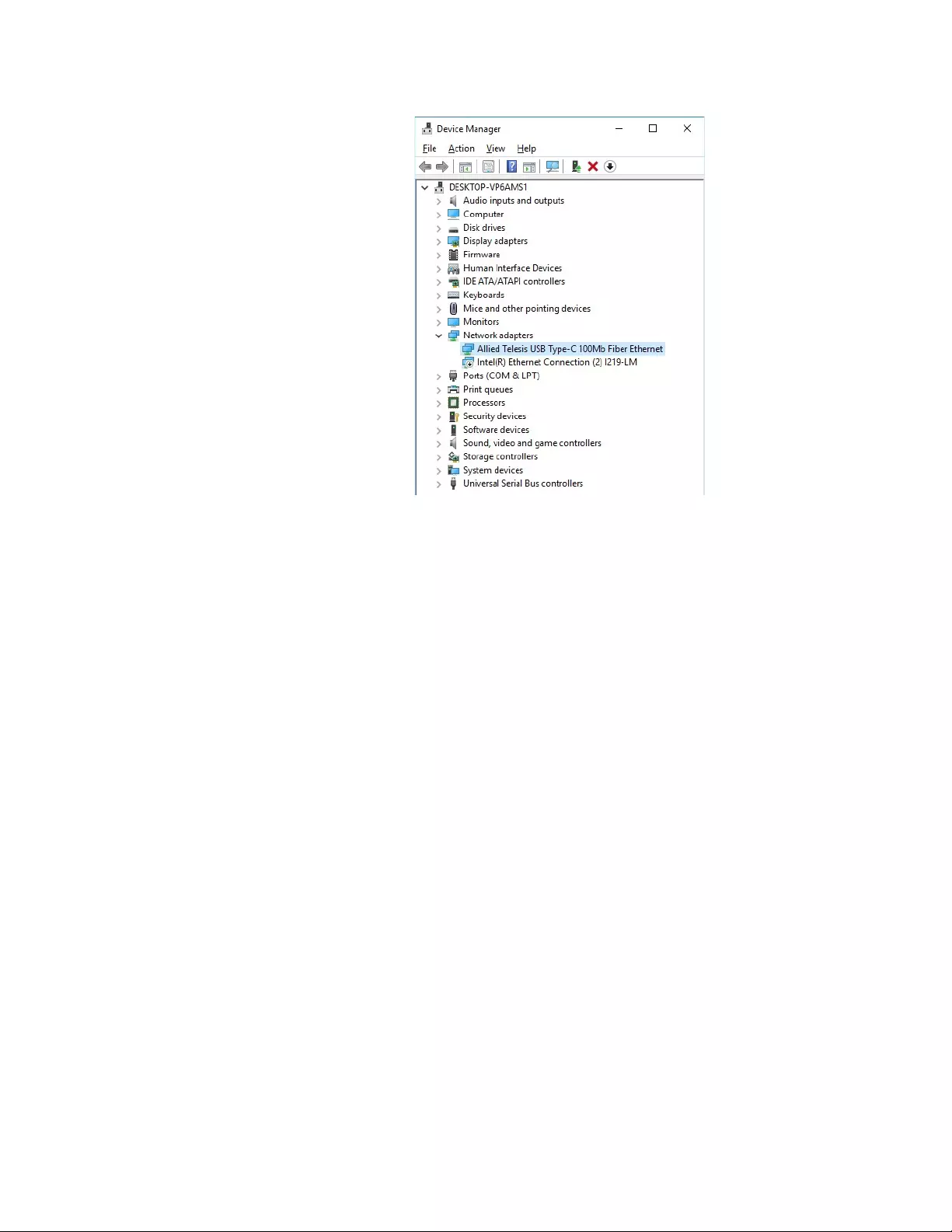
Chapter 2: Installation
36
Figure 15. Device Manager Window Displaying UMC Device
11. If no errors are reported in this installation process, the UMC Media
Converter device driver is operational.
Connecting the
Network Cables
When the fiber-optic cable is connected to the fiber port of the UMC Media
Converter, the fiber connector should fit snugly and be locked into place.
To connect the network cable, perform the following steps:
1. Remove the dust cover from the fiber-optic connector and store it for
use in the future.
2. Connect the cable to the fiber-optic port. The tab on the connector
should lock the connector into place.
3. Power on the UMC media converter (see “Powering ON the Media
Converter” on page 30) and power on its fiber end node.
4. Verify that the fiber LINK/ACT LED is illuminated or blinking. If not,
refer to “Troubleshooting” on page 37.
5. Your UMC media converter is ready for use.

37
Chapter 3
Troubleshooting
This chapter contains information on how to troubleshoot the media
converter if a problem occurs.
Note
For further assistance, please contact Allied Telesis Technical
Support at www.alliedtelesis.com/support.
Problem 1: The SYSTEM LED on the media converter is off.
Solutions: The unit is not receiving power. Try the following:
Verify the computer is powered on where the media converter USB
cable is connected.
Verify that the media converter USB cable is fully inserted into the
computer’s USB port. If this is not the case, try re-seating the
connector.
An internal component on the unit may be damaged or not working
properly. Try power cycling the unit by removing the USB cable
and re-inserting into the computer’s USB port. If power cycling
does not clear the fault, contact Allied Telesis technical support.
Problem 2: The SYSTEM LED on the media converter is blinking slowly.
Solutions:
An error is present on the unit. Try power cycling the unit.
Problem 3: The FIBER LINK/ACT LED for the fiber-optic port is off.
Solutions: The fiber-optic port on the transceiver is unable to establish a
link to an end node. Try the following:
Verify that the end node connected to the fiber-optic port is
operating properly.
Verify that the fiber-optic cable is securely connected to the port on
the media converter and to the port on the remote end-node.
Verify that the end node connected to the media converter is
operating at the same speed.
Verify that the end node connected to the media converter is
operating at the same optical wavelength. Make sure the UMC
fiber connector and the end node are the same connector type; i.e.
SC connected to SC or LC connected to LC.
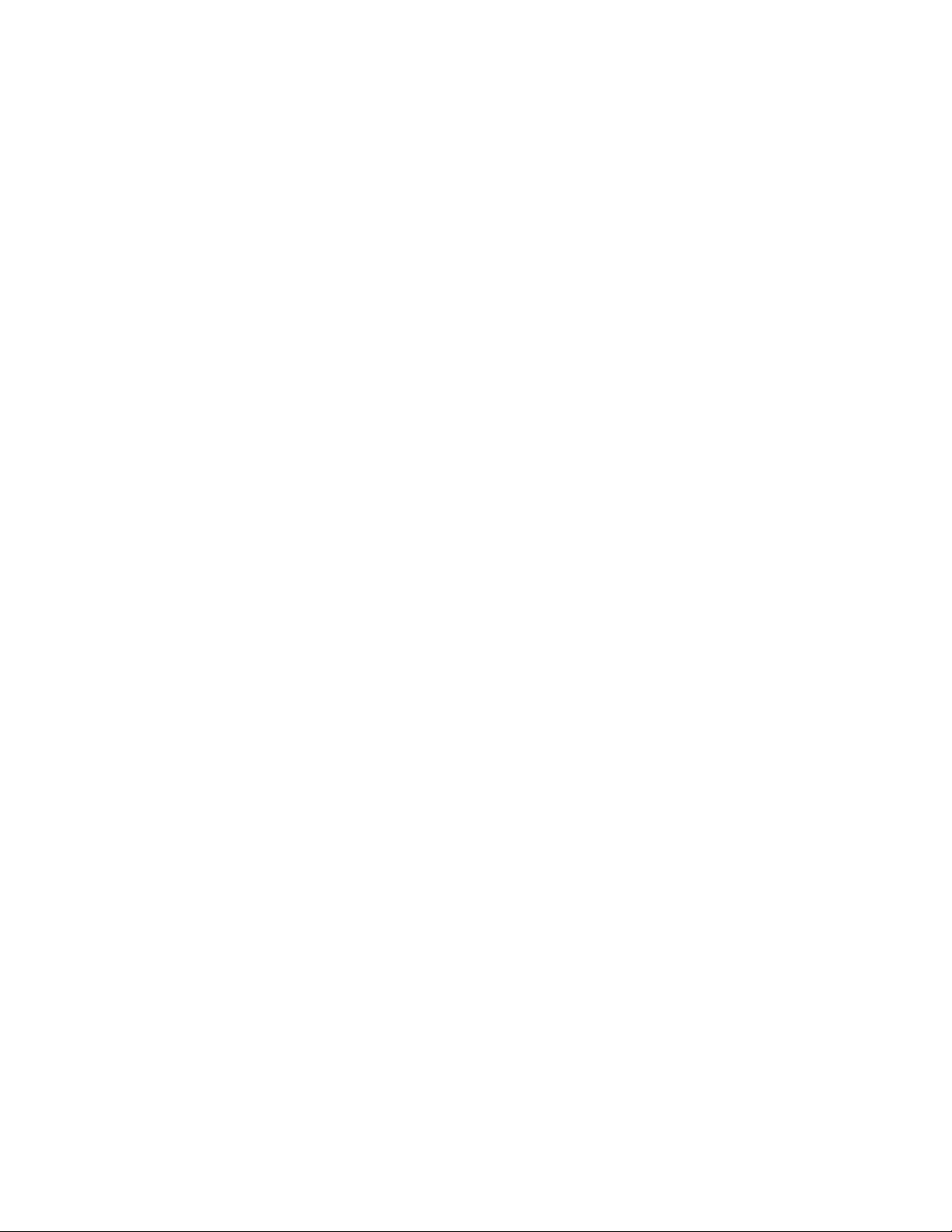
Chapter 3: Troubleshooting
38
Verify that the transmitter port (TX) is connected to the end node’s
receiver port (RX) and that the media converter’s receiver port
(RX) is connected to the end node’s transmitter port (TX).
Verify that the correct type of fiber-optic cabling is being used.
Verify that the port is connected to the correct fiber-optic cable.
This is to eliminate the possibility that the port is connected to the
wrong remote end-node, such as a powered-off device.
Try connecting another end node to the fiber-optic port using a
different cable. If the port is able to establish a link, then the
problem is with the original cable or with the other end node.
If the remote end-node is a managed device, use its management
firmware to determine whether its port is enabled.
Test the attenuation on the fiber-optic cable with a fiber-optic tester
to determine whether the optical signal is too weak (sensitivity) or
too strong (maximum input power).

39
Appendix A
Technical Specifications
Below are the technical specifications for the UMC Media Converters. The
specification categories are as follows:
“Physical Specifications”
“Environmental Specifications”
“Power Specifications” on page 40
“Safety and Electromagnetic Emissions Certifications” on page 40
“Fiber-Optic Port Specifications” on page 41
Physical Specifications
Environmental Specifications
Table 2. Physical Specifications
Dimensions
W x D x H
50.8 mm x 99.1 mm x 20.3 mm
(2.0 in x 3.9 in x 0.8 in)
Weight 0.2 kg (0.4 lb)
Table 3. Environmental Specifications
Operating Temperature 0° C to 50° C (32° F to 122° F)
Storage Temperature -15° C to 65° C (-5° F to 149° F)
Operating Humidity 5% to 90% non-condensing
Storage Humidity 5% to 95% non-condensing
Operating Altitude Range Up to 3,000 m (9,843 ft)

Appendix A: Technical Specifications
40
Power Specifications
The following specifications apply to the USB connector on the media
converter.
Safety and Electromagnetic Emissions Certifications
Table 4. Power Specifications
Input supply voltage 5 VDC
Input current 0.5 A
Table 5. Safety and Electromagnetic Emissions Certifications
Safety UL60950-1, EN60950-1,
EN60825-1
Emissions (EMI)
FCC Class A, CISPR 22 Class A,
EN55022 Class A, C-TICK,
VCCI Class A
Immunity EN55024, EN61000-3-2,
EN61000-3-3
Environmental Compliance EU-RoHS compliant, WEEE
China RoHS compliant
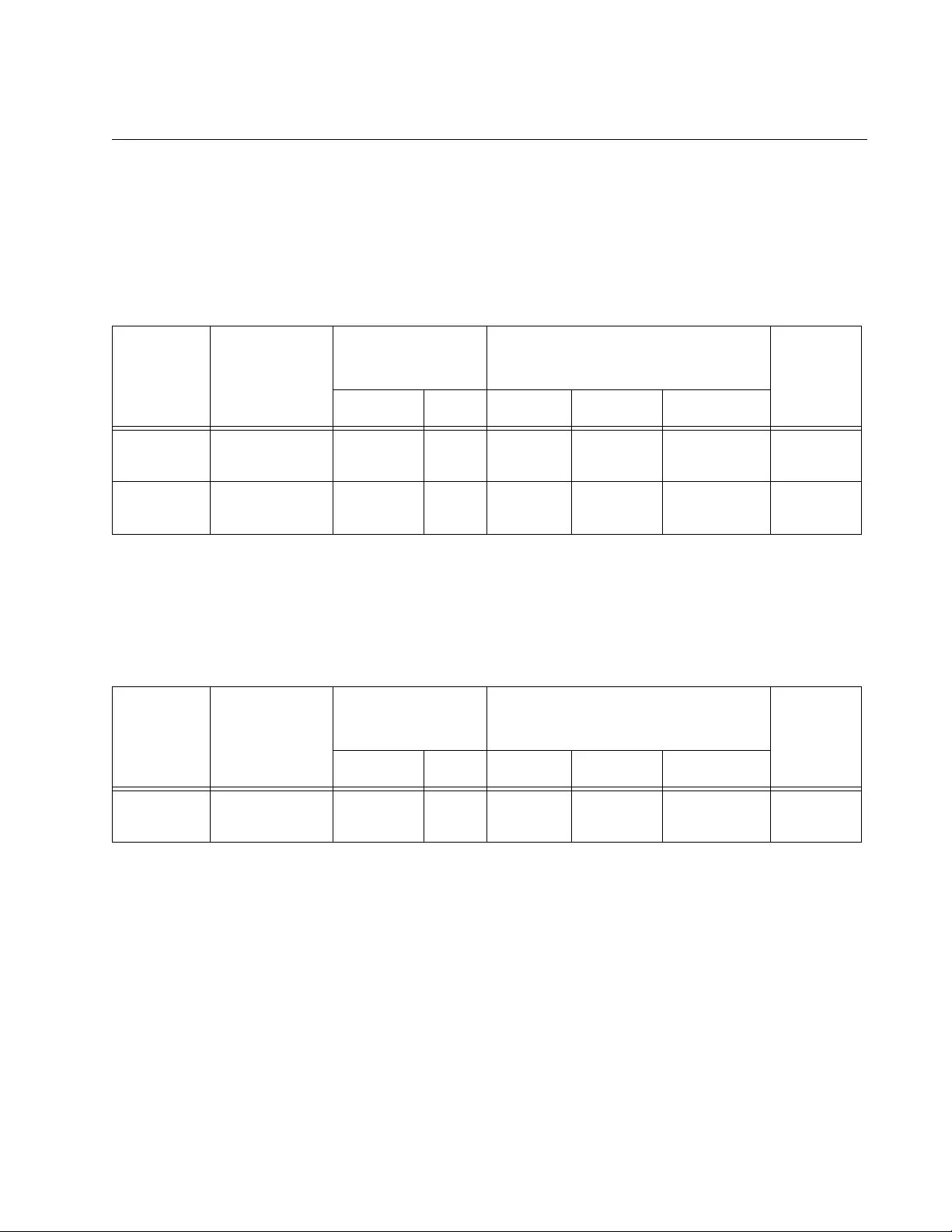
UMC2000/200 Series Media Converter Installation Guide
41
Fiber-Optic Port Specifications
The fiber type for the media converter is multimode.
Table 6 lists fiber-optic port specifications for the AT-UMC2000 media
converter.
Table 7 lists fiber-optic port specifications for the AT-UMC200 media
converter.
Table 6. AT-UMC2000 Fiber-Optic Port Specifications
Fiber
Optic
Diameter
(microns)
Optical
Wavelength
Launch Power
(dBm)1Receive Power (dBm) Max.
Distance
Min. Max. Min. Typical Saturation
50/125 850 nm -9.5 -4 -17 -20 -3 500 m
(1,640 ft)
62.5/125 850 nm -9 -4 -17 -20 -3 220 m
(722 ft)
1. The launch power is measured 1 meter (3.28 feet) from the transmitter.
Table 7. AT-UMC200 Fiber-Optic Port Specifications
Fiber
Optic
Diameter
(microns)
Optical
Wavelength
Launch Power
(dBm)1Receive Power (dBm) Max.
Distance
Min. Max. Min. Typical Saturation
62.5/125 1310 nm -20 -14 -32 -34 -3 2 km
(6,562 ft)
1. The launch power is measured 1 meter (3.28 feet) from the transmitter.
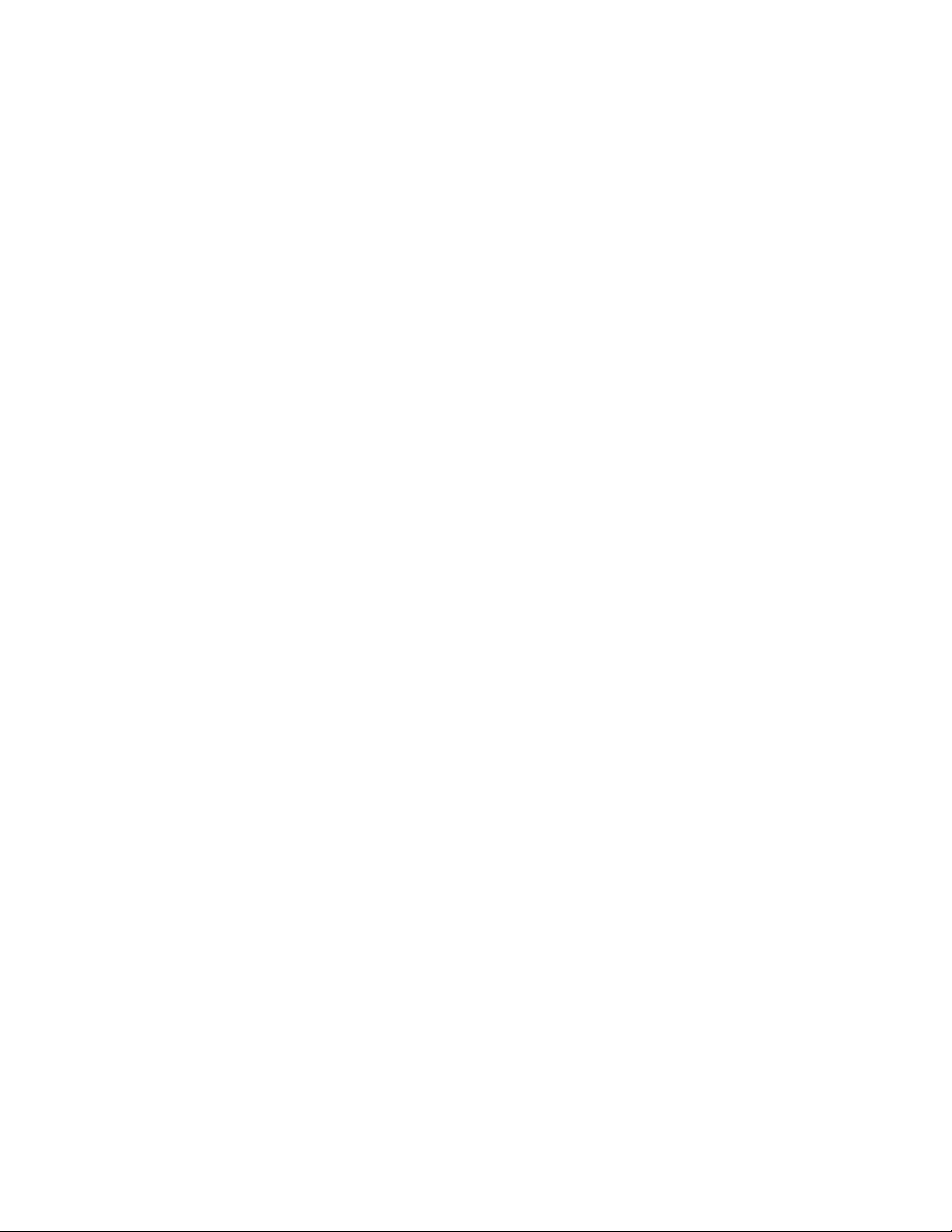
Appendix A: Technical Specifications
42