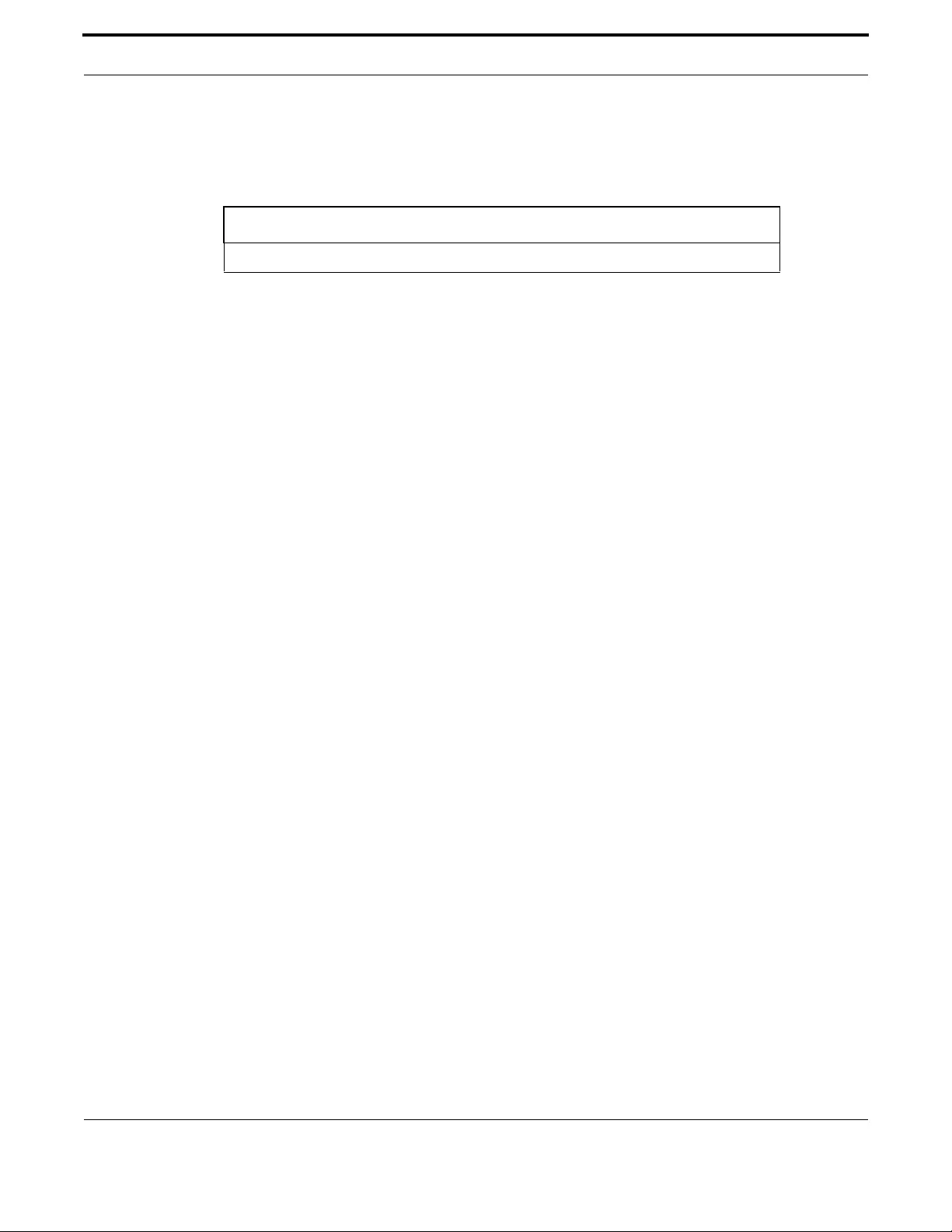Table of Contents
- Preface
- 1. Setting up the Gateway
- 1.1 Getting Started
- 1.1.1 Introduction
- 1.1.2 How to Access the Product
- 1.1.3 TR-069 Management and Scope of Control for the Management Interfaces
- 1.1.4 The Command Interface (CLI)
- 1.1.5 How to Work with Command Modes
- 1.1.6 How to See the Current Configuration (running-config)
- 1.1.7 Default Settings
- 1.1.8 The Default Configuration
- 1.1.9 Defining a User/Password
- 1.1.10 How to Set an IP Address on VLAN 1
- 1.1.11 How to Save and Boot from the Current Configuration
- 1.1.12 How to Return to the Factory Defaults
- 1.1.13 Recovery of Single Image (iMG1400)
- 1.1.14 How to See System Information
- 1.1.15 How to Set System Parameters
- 1.1.16 How to Set the Time and Date
- 1.1.17 How to Add and Remove Users
- 1.1.18 How to Undo Settings and Restore Parameters to Defaults (no option)
- 1.1.19 How to Upgrade the Firmware
- 1.1.20 How to configure Wireless
- 1.1.21 Commands Available in each Mode
- 1.2 Command Syntax Conventions in this Software Reference
- 1.3 Start-up Sequence
- 1.4 CLI Navigation Commands
- 1.5 User Access Commands
- 1.6 Creating and Managing Configuration Files
- 1.6.1 Introduction
- 1.6.2 Software Updates from TFTP server
- 1.6.3 Listing Configuration Files
- 1.6.4 Creating and Using Configuration Files
- 1.6.5 Creating a configuration file
- 1.6.6 Specifying the start-up configuration script
- 1.6.7 Working with configuration files
- 1.6.8 The configuration file fallback order
- 1.6.9 Copying Files To and From Your Device
- 1.6.10 URL syntax
- 1.6.11 Copying files
- 1.7 File Management Commands
- 1.8 System Configuration and Monitoring Commands
- 1.9 Software Update
- 1.10 Debugging and Logging
- 1.11 Debugging and Logging Commands
- 1.12 Interfaces
- 1.13 Interface Commands
- 1.14 Example Configuration
- 1.1 Getting Started
- 2. Routing
- 2.1 Introduction
- 2.2 Address Resolution Protocol (ARP)
- 2.3 Domain Name System (DNS)
- 2.4 Internet Control Message Protocol (ICMP)
- 2.5 Checking IP Connections (ping and traceroute)
- 2.6 Multiple IP Addresses on a Subinterface (subvlan)
- 2.7 Layer 3 Routing - iMG
- 2.8 IPv6
- 2.8.1 Overview
- 2.8.2 IPv6 Addresses and Prefixes
- 2.8.3 Address Types
- 2.8.4 IPv6 Headers
- 2.8.5 Basic IPv6 Header Structure
- 2.8.6 The Internet Control Message Protocol (ICMPv6)
- 2.8.7 Stateless Address Autoconfiguration (SLAAC)
- 2.8.8 IPv6 Routing
- 2.8.9 Integration of IPv4 and IPv6
- 2.8.10 Enabling IPv6 on the iMG
- 2.8.11 IPv6 and IPv4 on the iMG
- 2.8.12 IPv6 Command List
- 3. Switching
- 3.1 Physical Layer
- 3.1.1 Port attributes
- 3.1.2 Port Numbering
- 3.1.3 Support for using Copper interface as WAN interface
- 3.1.4 SFP pluggable models compatibility
- 3.1.5 Using Port ranges
- 3.1.6 Activating and Deactivating Switch Ports
- 3.1.7 Autonegotiation
- 3.1.8 Duplex mode
- 3.1.9 Speed options
- 3.1.10 Port Mirroring
- 3.1.11 Quality of Service
- 3.1.12 Loop Protection
- 3.1.13 HPNA Interface
- 3.1.14 Wireless Interface
- 3.1.15 The Layer 2 Switching Process
- 3.1.16 Switching Command List
- 3.2 VLAN - General
- 3.3 VLAN - iMG
- 3.4 PPPoE
- 3.5 HPNA
- 3.6 Wireless
- 3.1 Physical Layer
- 4. Multicast Applications
- 5. Access and Security
- 6. Network Management
- 6.1 Network Address Translation (NAT)
- 6.2 Network Time Protocol (NTP)
- 6.3 Dynamic Host Configuration Protocol (DHCP)
- 6.4 Simple Network Management Protocol (SNMP)
- 6.4.1 Introduction
- 6.4.2 Network Management Framework
- 6.4.3 Structure of Management Information
- 6.4.4 Names
- 6.4.5 Instances
- 6.4.6 Syntax
- 6.4.7 Access
- 6.4.8 Status
- 6.4.9 Description
- 6.4.10 The SNMP Protocol
- 6.4.11 SNMP Communities (Version v1 and v2c)
- 6.4.12 Configuration Example (SNMPv1 and v2)
- 6.4.13 Object ID (OID) Numbers for iMG Models
- 6.4.14 The following OIDs are registered for the iMG Models.SNMP Command List
- 6.5 TR69 Configuration
- 7. Voice Management
- 7.1 Voice Service and Protocols
- 7.2 Voice Service Configuration for the iMG
- 7.3 Command Reference
- 7.3.1 Voice Service Logging
- 7.3.2 Voice Service Command List (config-voi-serv)
- 7.3.3 Enable/Disable MGCP Command List (config-serv-mgcp)
- 7.3.4 Enable/Disable SIP Command List (config-serv-sip)
- 7.3.5 Configure MGCP Protocol Command List (config-mgcp)
- 7.3.6 Configure SIP Protocol Command List (config-sip-ua)
- 7.3.7 Configuring Voice Prefix Replacement (config-voi-trans-rule)
- 7.4 Configuring Voice Applications on Device and Ports
- 7.5 Configuring Dial Peers
- 8. Using the GUI Application
- 9. Sample Command Sequences
- Appendix A: Command List
- Appendix B: Windows 7 Drivers
Allied Telesis iMG1405 User Manual
Displayed below is the user manual for iMG1405 by Allied Telesis which is a product in the Gateways/Controllers category. This manual has pages.
Related Manuals

Allied Telesis Gateway Product Family Software
Reference
Release 4.4
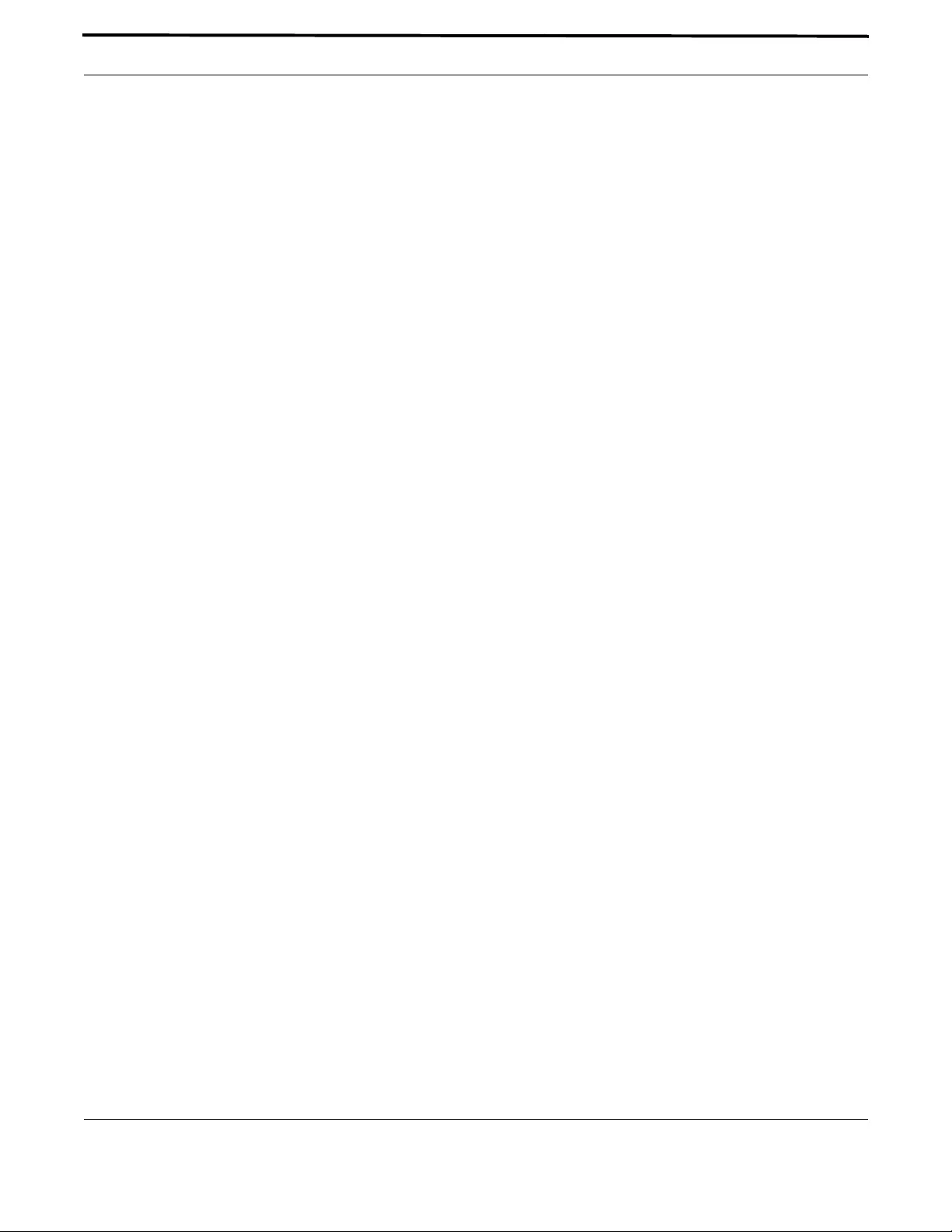
2
Allied Telesis Gateway Product Family Software Reference
Copyright © 2001-2014 Allied Telesis Holdings K. K. - all rights reserved.
Copyright © 2001-2011 Broadcom Corporation.
No part of this publication may be reproduced without prior written permission from Allied Telesis, Inc.
Allied Telesis and the Allied Telesis logo are trademarks of Allied Telesis, Incorporated. All other product names, company
names, logos or other designations mentioned herein are trademarks or registered trademarks of their respective owners.
Allied Telesis, Inc. reserves the right to make changes in specifications and other information contained in this document
without prior written notice. The information provided herein is subject to change without notice. In no event shall Allied
Telesis, Inc. be liable for any incidental, special, indirect, or consequential damages whatsoever, including but not limited to
lost profits, arising out of or related to this manual or the information contained herein, even if Allied Telesis, Inc. has been
advised of, known, or should have known, the possibility of such damages.
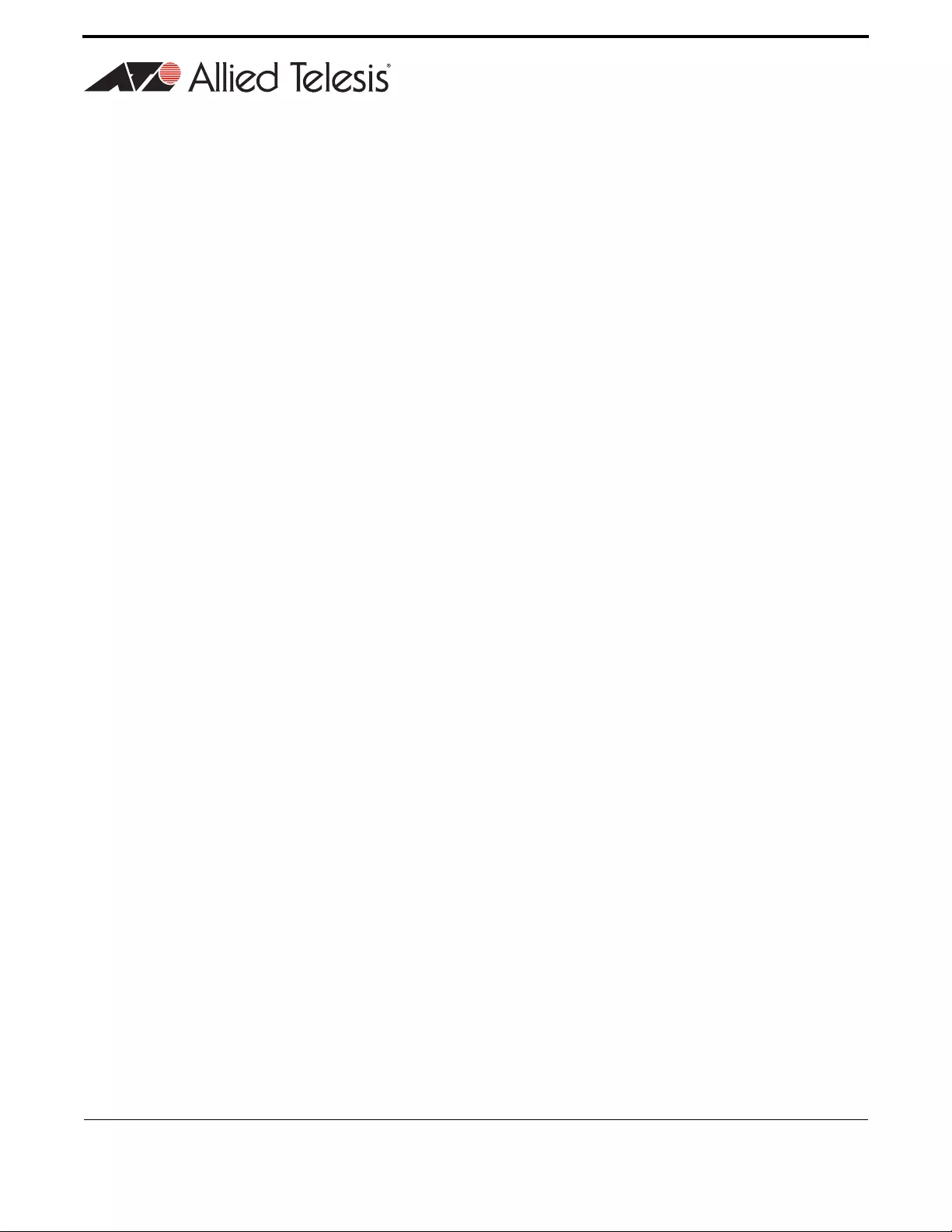
3
Allied Telesis Gateway Product Family Software Reference
Preface
I Introduction
I.I Purpose of this manual
The Allied Telesis Gateway product set delivers multiple IP-based broadband services to home over high speed, always-on
broadband connection. This Allied Telesis Gateway Product Family of devices enables the delivery of voice, data, and video to
customer premises, offering benefits both to service providers and to final users. Service providers can quickly deliver to
their customers advanced services such as fast Internet, VoIP, and video on demand in a full scalable way that is remotely
manageable. End users get the benefit of a unique device interconnecting all peripherals, computers, and telephones using a
single up-link broadband connection.
This manual is the complete reference to the configuration, management, and operation of the Allied Telesis Gateway Prod-
uct Family of devices. It includes detailed descriptions of all management commands.
It is assumed that the reader is familiar with:
•The topology of the network in which the Intelligent Media Gateway is to be used.
•Basic principles of computer networking, protocols and routing, and interfaces.
•Administration and operation of a computer network.
II Intended audience
This manual is intended for the system administrators, network designers and field technicians that need to configure and
maintain AT-iMG1500, AT-iMG2500, AT-iMG1400 and AT-iMG2400 gateway families.
III How this Document is Organized
III.I Sections
This preface provides an overview of the supported iMG models including the type of Network Interface, Number of Ether-
net LAN interfaces and the number and type of Voice ports.
III.II Document Issue
An iMG Software release is in the format x-x-xx, for major-minor-point. This manual may or may not be issued for any point
release, since some point releases do not affect documentation. Moreover, a document may be re-issued for a point release
if further documentation changes are needed. Following is the issue numbering so far for the iMG 4-3-2 software.

4
Allied Telesis Gateway Product Family Software Reference
IV Allied Telesis Gateway Family Feature Summary
IV.I IEEE 802.1Q VLAN SUPPORT AND IP ROUTING
AT-iMG1400, AT-iMG1500, AT-iMG2400 and AT-iMG2500 families support IEEE 802.1Q tagged VLAN operations across all
their switch interfaces. Double tagging (also called Q-n-Q) and Port Protected Mode are additional features that extend the
iMG flexibility to accommodate business customer scenarios. The powerful combination of wire speed Layer 2 switching
between VLANs with high performance Layer 3 routing makes the iMG an highly cost effective unit.
IV.II QoS
AT-iMG1400, AT-iMG1500, AT-iMG2400 and AT-iMG2500 families support layer 2 QoS operations based on 802.1p
priority field, DSCP IP value and ingress port. Up to 4 egress queue can be used to accommodate different service profiles
based on QoS classification, making the iMG perfectly able to manage real time applications with different quality of service
requirements.
IV.III PORT RATE LIMITING
In addition to QoS functionalities, AT-iMG1400, AT-iMG1500, AT-iMG2400 and AT-iMG2500 families offer the possibility to
limit the egress and ingress bandwidth on each port. This feature allows the service provider to offer differentiated services
to each customer and protect its network from malicious packet flooding.
IV.IV ROUTING
AT-iMG1400, AT-iMG1500, AT-iMG2400 and AT-iMG2500 families incorporate a powerful routing engine that allows the
iMG to support a variety of routed application contexts. PPPoE and Dynamic Interfaces (DHCP) are supported to
communicate with the service provider networks.
IV.V NAT AND FIREWALL
TABLE i-1 Document Issue Numbering for Release 4.3
Release Issue 1 Issue 2 Notes
No formal documentation release
4.1 X X Golden Master (GM) release
4.1.1 X General Availability (GA) for 4.1 software release
4.1.2 X X Golden Master (GM) release
4-2 X Golden Master (GM) release
4-2-3 X General Availability (GA) for 4.2 software release
4-3 X Golden Master (GM) release
4-3-2 X General Availability (GA) for 4.3 software release
4-3-3 X Golden Master (GM) release
4-4 X General Availability (GA)

5
Allied Telesis Gateway Product Family Software Reference
AT-iMG1400, AT-iMG1500, AT-iMG2400 and AT-iMG2500 families integrate a Stateful Inspection Firewall with in addition
Network Address Translation (NAT). Each VLAN can be configured to be external or internal interface. With the Virtual
Server features, a web or e-mail server can sit beyond the NAT and appear like being on the public interface.
IV.VI VOICE OVER IP (VOIP)
AT-iMG1400, AT-iMG1500, AT-iMG2400 and AT-iMG2500 offer a choice of Voice over IP signaling methods, namely SIP
and MGCP including NCS 1.0 profile.
SIP and MGCP are optimized for operation over IP networks. This multiple protocol support provides maximum flexibility
for service providers, allowing them to provide an IP telephony service based on cost and feature set, rather than being
limited by the protocol used.
Similarly, a choice of different voice and data encoding algorithms is also available comprising G.711 A-law, μ-law (64kbps),
G.729 (8kbps,) and T.38, so that maximum VoIP interworking is assured with carrier class IP Gateways and network
switches.
Quality of Service is provided through mechanisms such as the Type of Service (ToS) field in the IP packet, priority tagging of
voice traffic using IEEE 802.1p, as well as silence suppression and local generation of comfort noise - the result is excellent
voice quality. Class 5 services are supported and the VoIP interoperability has been certified versus major soft-switch
vendors.
IV.VII VIDEO STREAMING
Video Streaming offers unique features to optimize the delivery of Video contents to customers, namely VLAN, IGMP
snooping, and proxy.
AT-iMG1400, AT-iMG1500, AT-iMG2400 and AT-iMG2500 support full IGMP snooping capability (v1/v2/v3), and individual
LAN ports can receive different Multicast transmissions e.g. different movies or TV channels.
The gateway 'snoops' IGMP packets in-transit, so it knows which port to forward the particular Multicast data to. This results
in high quality, high-bandwidth video streaming without affecting Internet surfing or IP telephony on adjacent ports.
The gateway also supports IGMP proxy to allow forwarding of Multicast packets at Layer 3 with or without NAT.
IV.VIII MANAGEMENT AND CONFIGURATION
AT-iMG1400, AT-iMG1500, AT-iMG2400 and AT-iMG2500 are designed for high volume deployment, this is reflected in the
Zero Touch Configuration model when using the AlliedView NMS management product whereby no user intervention is
required when installing a unit. Refer to the AlliedView NMS Administration Guide for details.
TR69 protocol is supported for remote provisioning via third party ACS systems.
CLI configuration is also supported via Telnet and SSH sessions.
IV.IX IPv6
AT-iMG1400, AT-iMG1500, AT-iMG2400 and AT-iMG2500 support the following IPv6 functionalities:
•Dual Stack Mode: IPv6 services can run in parallel with legacy IPv4 services sharing the same physical (ports) and logical
(vlans) interfaces. IPv6 have a dedicated TCP/IP stack, separated by the IPv4 version, with a proper forwarding/routing/
security IPv6 engine.
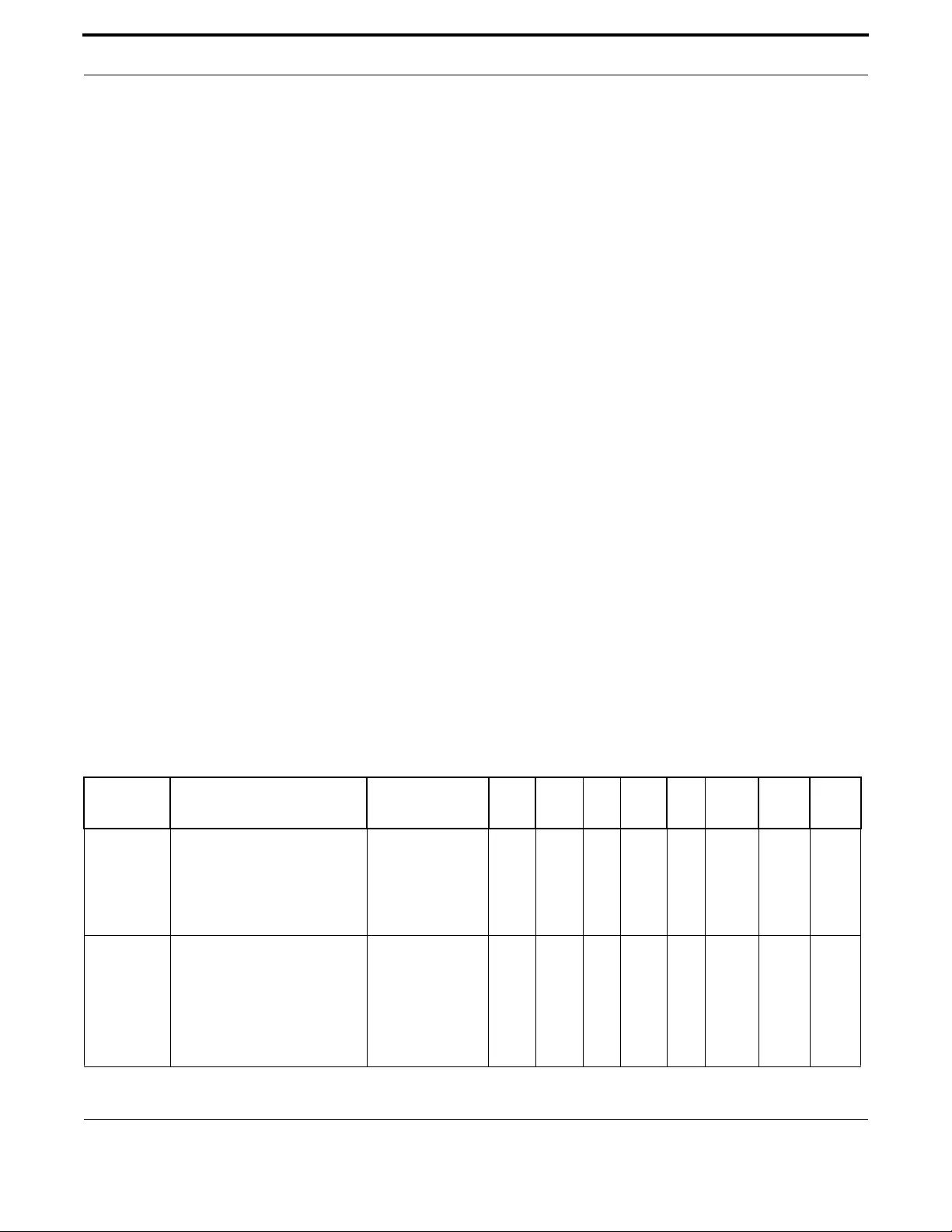
6
Allied Telesis Gateway Product Family Software Reference
•IPv6 Routing and IPv6 Firewall: iMG can be used as an IPv6 router being capable to interconnect two or more IPv6 net-
works. An IPv6 firewall can be configured to protect and control access to the iMG services from the public IPv6 net-
work.
•Transparent IPv6 Bridging: enabled by default on all the iMG next gen. series, allows IPv6 hosts to communicate natively in
IPv6 with the service provider network (IPv6).
•Stateless Auto Configuration (SLAAC): IPv6 addresses on the WAN interface can be configured dynamically without any
DHCP server on the access network via Router Advertisement for easy plug-and-play operations.
•DHCPv6 stateful configuration: it's a configuration method for WAN interfaces that relies on the presence of a DHCPv6
server in the ISP network from where retrieve IPv6 Global Addresses and other network parameters like Name Servers
and search domain string.
•DHCPv6 stateless configuration: it's an hybrid configuration solution for WAN interfaces that makes use of SLAAC for
IPv6 Global Address assignments and of a DHCPv6 server in the ISP network for the other network parameters.
•Router Advertisement Daemon (RADV): local hosts connected to the LAN side, can configure their Global IPv6
addresses via SLAAC having the iMG providing them global IPv6 prefixes.
•Prefix Delegation: working in conjunction with Router Advertisement, the iMG requests the list of Public IPv6 Prefixes
through DHCPv6 client on the WAN interface and then it propagates this list to the customer's hosts via SLAAC config-
uration.
IV.X WIRELESS
Wi-Fi interface is available on the AT-iMG1400 family.
Wi-Fi interface uses a 2x2 Mimo technology that operates on a single band only (2.4GHz) supporting the 802.1 b/g/n modes.
Wi-Fi interface can be configured to belong to any custom VLAN allowing the distribution of different type of service, data
voice and even video over the wireless path.
V Model Gateways Supported
The following table lists the Gateway models that are supported through 4-3.
TABLE i-2 Models Supported through 4-3
Model
Number Customer Interfacea b cWAN Network
Interface 4.1.1 4.1.2 4.2 4.2.3 4.3 4.3.2 4.3.3 4.4
iMG1405d
(indoor)
LAN Ports - 3x10/100/
10000Mbps +
2x10/100Mbps
USB Port Type A
USB Port Type B
100/1000Mbps-
SFP
XX XX X X
iMG1405W
d
(indoor)
LAN Ports - 3x10/100/
10000Mbps +
2x10/100Mbps
USB Port Type A
USB Port Type B
Wireless 2.4 GHz 802.11b/g/n
100/1000Mbps-
SFP
XX X X

7
Allied Telesis Gateway Product Family Software Reference
iMG1425d
(indoor)
LAN Ports - 3x10/100/
10000Mbps +
2x10/100Mbps
USB Port Type A
USB Port Type B
FXS Ports - 2
100/1000Mbps-
SFP
XX XX X X
iMG1425RF
d
(indoor)
LAN Ports - 3x10/100/
10000Mbps +
2x10/100Mbps
USB Port Type A
USB Port Type B
FXS Ports - 2
RF CATV
100/1000Mbps-
SFP
XX XX X X
iMG1425W
d
(indoor)
LAN Ports - 3x10/100/
10000Mbps + 2x10/100Mbps
USB Port Type A
USB Port Type B
Wireless 2.4 GHz 802.11b/g/n
FXS Ports - 2
100/1000Mbps-
SFP
XX X X
iMG1505
(indoor)
LAN Ports - 5x10/100/1000
Mbps
USB Port Type A
USB Port Type B
100/1000Mbps-BD X X X X X X X X
iMG1525
(indoor)
LAN Ports - 5x10/100/1000
Mbps
USB Port Type A
USB Port Type B
FXS Ports - 2
100/1000Mbps-BD X X X X X X X X
iMG1525RF
(indoor)
LAN Ports - 5x10/100/1000
Mbps
USB Port Type A
USB Port Type B
FXS Ports - 2
RF CATV
100/1000Mbps-BD X X X X X X X X
iMG2504
(outdoor)
LAN Ports - 4x10/100/1000
Mbps
USB Port Type B
1000Mbps-BD X X X X X X X X
TABLE i-2 Models Supported through 4-3
Model
Number Customer Interfacea b cWAN Network
Interface 4.1.1 4.1.2 4.2 4.2.3 4.3 4.3.2 4.3.3 4.4
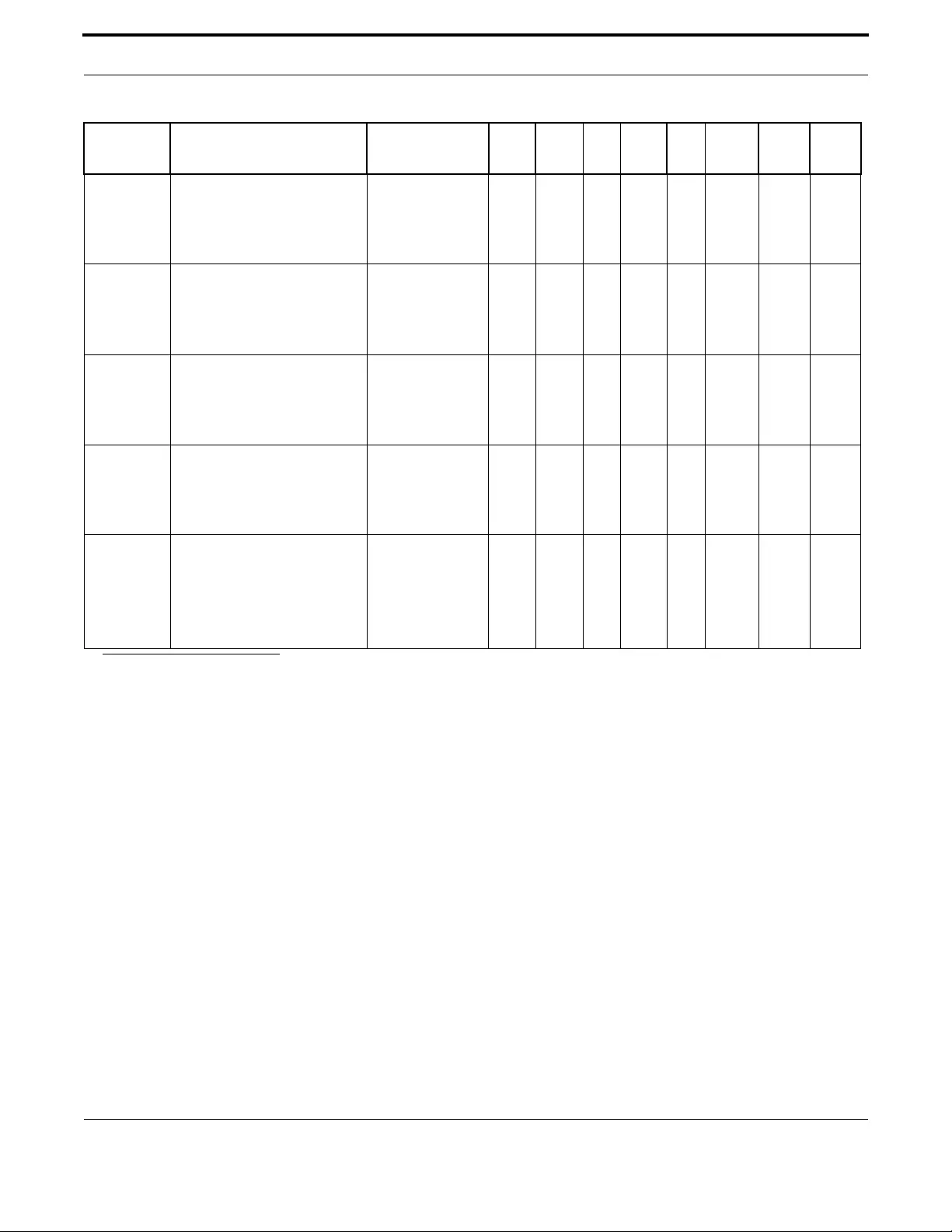
8
Allied Telesis Gateway Product Family Software Reference
VI Reason for Update
The following table lists the updates that have occurred for this release, due to hardware, software, and document changes.
iMG2522
(outdoor)
LAN Ports - 2x10/100/1000
Mbps
USB Port Type B
FXS Ports - 2
1000Mbps-BD X X X X X X X
iMG2524
(outdoor)
LAN Ports - 4x10/100/1000
Mbps
USB Port Type B
FXS Ports - 2
1000Mbps-BD X X X X X X X X
iMG2524F
(outdoor)
LAN Ports - 4x10/100/1000
Mbps
USB Port Type B
FXS Ports - 2
100/1000Mbps-BD X X X X X X X X
iMG2426F
(outdoor)
LAN Ports - 6x10/100/1000
Mbps
USB Port Type B
FXS Ports - 2
100/1000Mbps-
SFP
XXXXXX X X
iMG2524H
(outdoor)
(HPNA)
LAN Ports - 4x10/100/1000
Mbps
USB Port Type B
FXS Ports - 2
HPNA 320 Mbps
100/1000Mbps-BD X X X X X X
a. FXS = Foreign eXchange Subscriber, connection to phone/modem/FAX.
b. USB Type B is used only for management.
c. Ports in 100Mbps mode cannot support Jumbo Frames.
d. For all 1400 series devices, port1.0.1, port 1.0.2 and port 1.0.5 are 10/100/1000; port1.0.3, port 1.0.4 are 10/100.
TABLE i-2 Models Supported through 4-3
Model
Number Customer Interfacea b cWAN Network
Interface 4.1.1 4.1.2 4.2 4.2.3 4.3 4.3.2 4.3.3 4.4
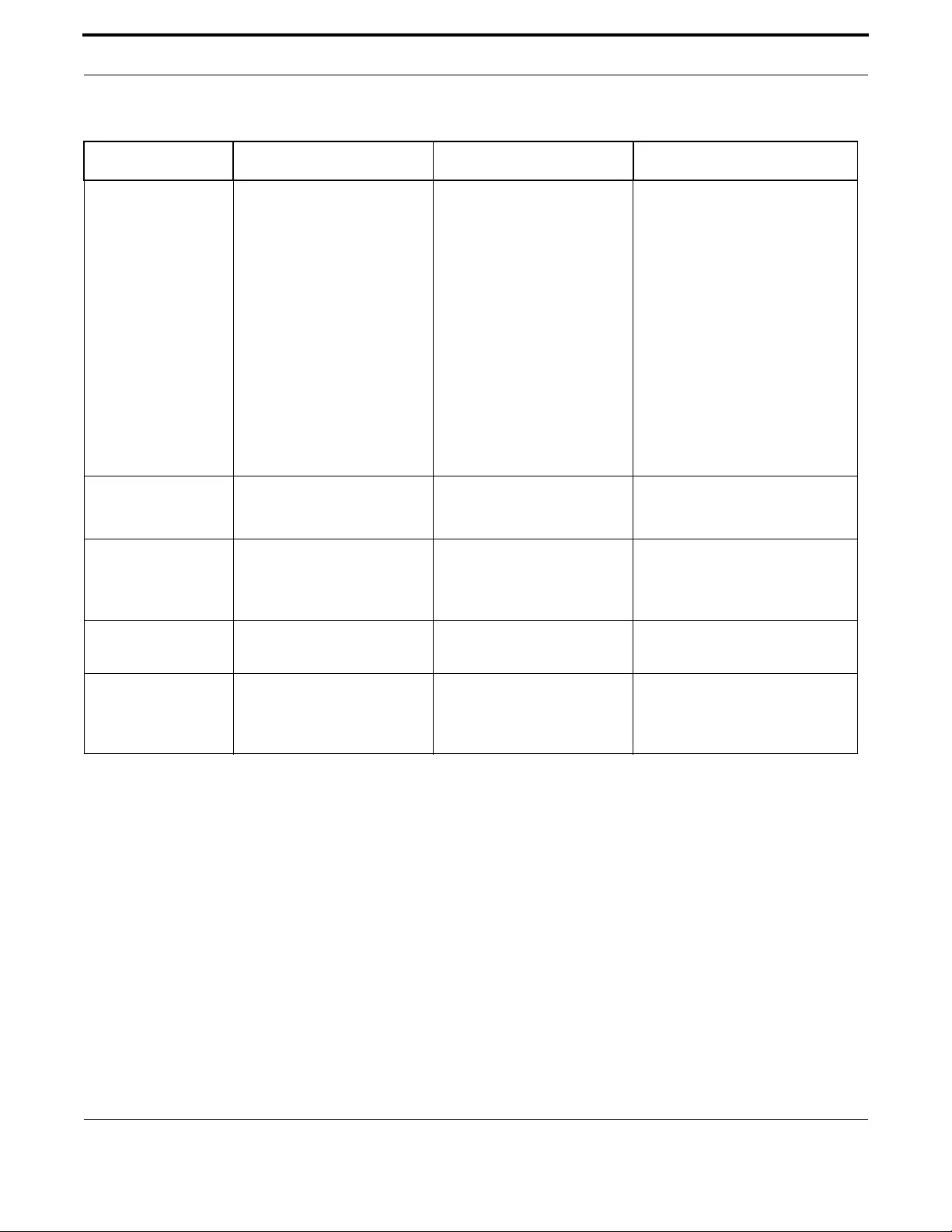
9
Allied Telesis Gateway Product Family Software Reference
FXS = Foreign exchange Subscriber, connection to phone/modem/FAX.
VII Service and Support
For information about support services for Allied Telesis, contact your Allied Telesis sales representative or visit the website
at http://www.alliedtelesis.com.
TABLE i-3 Reason for Update - Release 4-3
Feature 4-3-2 Level of Support 4-3-3 Level of Support Source and Reference
Allied Telesis SFP
compatibility check
Only Allied Telesis SFP models
are supported. An attempt to
plug a not supported SFP causes
the iMG to rise a warning and
the SFP is automatically dis-
abled.
Allied Telesis SFP supported
models are:
AT-SPFX BD-LC-13,
AT-SPTX,
AT-SPFX BD-10-13,
AT-SPFX BD-20-13,
AT-TN-PO15-A,
AT-SPBD20EPON-13,
Added special debug command
to bypass SFP lock or restore
the lock if previously disabled.
Refer to Model Gateways Sup-
ported.
For recovery with a single image,
refer to Recovery of Single Image
(iMG1400).
For SFP support, refer to show sys-
tem pluggable.
For RF support, refer to show catv.
For port support, refer to Model
Gateways Supported and interface
port.
For Wireless support refer to Wire-
less Interface.
SNMP private VID for
system restart
Not supported. Added command to enable pri-
vate SNMP VID to restart the
system via SNMP operation.
See command snmp-server system-
shutdown
Storm control Not supported. It’s now possible to control and
limit the broadcast and Multi-
cast traffic rate entering into
switch item.
See command storm-control.
Port description Not supported. It’s now possible to assign a
description to each interface.
See command description.
Wireless configura-
tion CLI commands
Limited CLI support. Added a new set of CLI com-
mands to allow a complete
wireless configuration through
command line.
See Section 2.6 Wireless
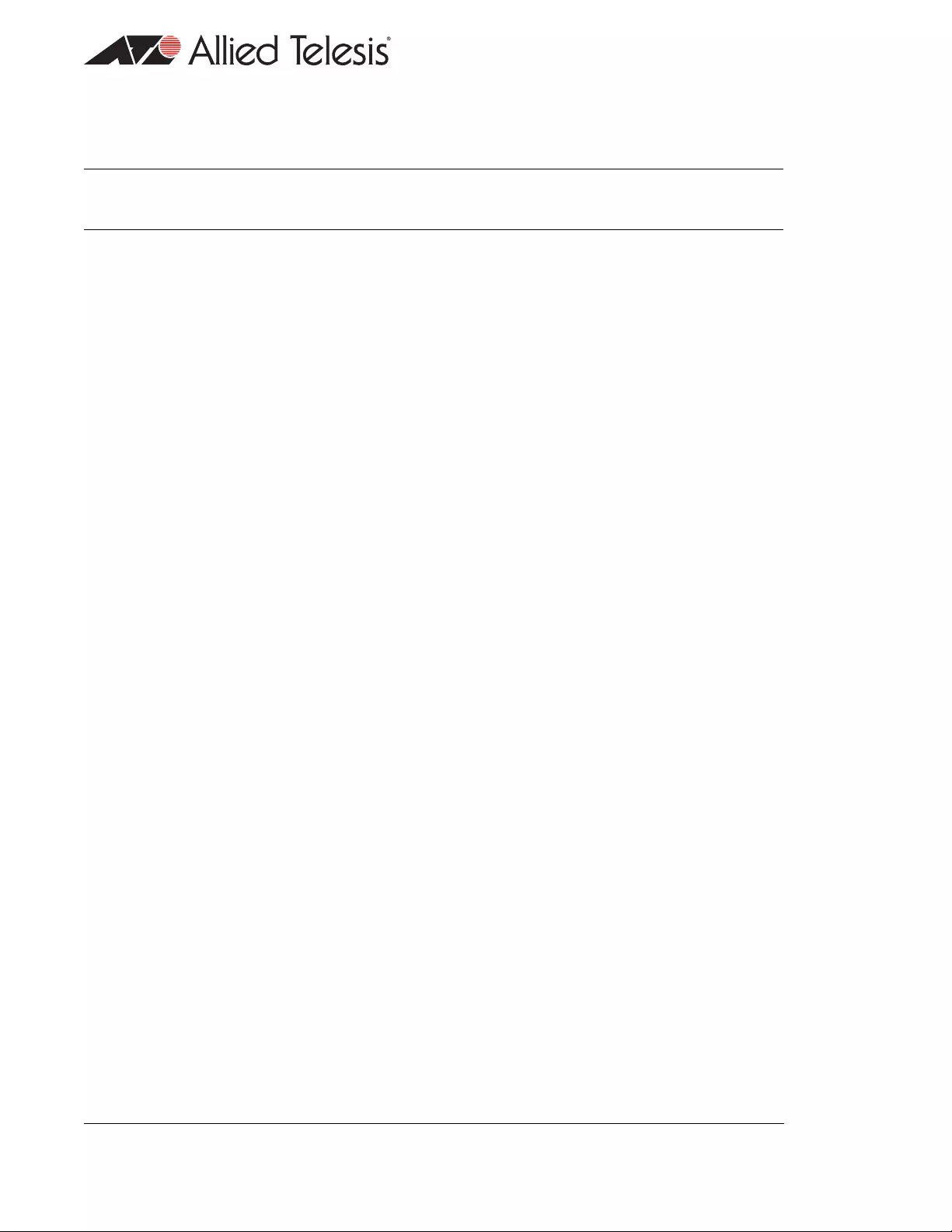
Table of Contents
Allied Telesis Gateway Product Family Software Reference 10
Preface - - - - - - - - - - - - - - - - - - - - - - - - - - - - - - - - - - - - - - - - - - - - - - - - - - - - - 3
1 Setting up the Gateway- - - - - - - - - - - - - - - - - - - - - - - - - - - - - - - - - - - - - - - - 16
1.1 Getting Started - - - - - - - - - - - - - - - - - - - - - - - - - - - - - - - - - - - - - - - - - - - - - - - - - - - - - - - - - - - - - - - - 16
1.1.1 Introduction - - - - - - - - - - - - - - - - - - - - - - - - - - - - - - - - - - - - - - - - - - - - - - - - - - - - - - - - - - - - - -16
1.1.2 How to Access the Product - - - - - - - - - - - - - - - - - - - - - - - - - - - - - - - - - - - - - - - - - - - - - - - - - - - -16
1.1.3 TR-069 Management and Scope of Control for the Management Interfaces- - - - - - - - - - - - - - - - - - - - -17
1.1.4 The Command Interface (CLI) - - - - - - - - - - - - - - - - - - - - - - - - - - - - - - - - - - - - - - - - - - - - - - - - - -18
1.1.5 How to Work with Command Modes - - - - - - - - - - - - - - - - - - - - - - - - - - - - - - - - - - - - - - - - - - - - -21
1.1.6 How to See the Current Configuration (running-config) - - - - - - - - - - - - - - - - - - - - - - - - - - - - - - - - -26
1.1.7 Default Settings - - - - - - - - - - - - - - - - - - - - - - - - - - - - - - - - - - - - - - - - - - - - - - - - - - - - - - - - - - - -26
1.1.8 The Default Configuration - - - - - - - - - - - - - - - - - - - - - - - - - - - - - - - - - - - - - - - - - - - - - - - - - - - - -27
1.1.9 Defining a User/Password - - - - - - - - - - - - - - - - - - - - - - - - - - - - - - - - - - - - - - - - - - - - - - - - - - - - -27
1.1.10 How to Set an IP Address on VLAN 1 - - - - - - - - - - - - - - - - - - - - - - - - - - - - - - - - - - - - - - - - - - - -27
1.1.11 How to Save and Boot from the Current Configuration - - - - - - - - - - - - - - - - - - - - - - - - - - - - - - - -28
1.1.12 How to Return to the Factory Defaults - - - - - - - - - - - - - - - - - - - - - - - - - - - - - - - - - - - - - - - - - - -30
1.1.13 Recovery of Single Image (iMG1400) - - - - - - - - - - - - - - - - - - - - - - - - - - - - - - - - - - - - - - - - - - - - -31
1.1.14 How to See System Information - - - - - - - - - - - - - - - - - - - - - - - - - - - - - - - - - - - - - - - - - - - - - - - -31
1.1.15 How to Set System Parameters- - - - - - - - - - - - - - - - - - - - - - - - - - - - - - - - - - - - - - - - - - - - - - - - -32
1.1.16 How to Set the Time and Date - - - - - - - - - - - - - - - - - - - - - - - - - - - - - - - - - - - - - - - - - - - - - - - - -33
1.1.17 How to Add and Remove Users - - - - - - - - - - - - - - - - - - - - - - - - - - - - - - - - - - - - - - - - - - - - - - - -34
1.1.18 How to Undo Settings and Restore Parameters to Defaults (no option) - - - - - - - - - - - - - - - - - - - - - -35
1.1.19 How to Upgrade the Firmware - - - - - - - - - - - - - - - - - - - - - - - - - - - - - - - - - - - - - - - - - - - - - - - - -36
1.1.20 How to configure Wireless - - - - - - - - - - - - - - - - - - - - - - - - - - - - - - - - - - - - - - - - - - - - - - - - - - -36
1.1.21 Commands Available in each Mode - - - - - - - - - - - - - - - - - - - - - - - - - - - - - - - - - - - - - - - - - - - - - -37
1.2 Command Syntax Conventions in this Software Reference - - - - - - - - - - - - - - - - - - - - - - - - - - - - - - - - - - - 38
1.3 Start-up Sequence - - - - - - - - - - - - - - - - - - - - - - - - - - - - - - - - - - - - - - - - - - - - - - - - - - - - - - - - - - - - - - 39
1.4 CLI Navigation Commands - - - - - - - - - - - - - - - - - - - - - - - - - - - - - - - - - - - - - - - - - - - - - - - - - - - - - - - - 40
1.4.1 CLI Navigation Commands - - - - - - - - - - - - - - - - - - - - - - - - - - - - - - - - - - - - - - - - - - - - - - - - - - - -41
1.5 User Access Commands - - - - - - - - - - - - - - - - - - - - - - - - - - - - - - - - - - - - - - - - - - - - - - - - - - - - - - - - - - 50
1.5.1 User Access Commands - - - - - - - - - - - - - - - - - - - - - - - - - - - - - - - - - - - - - - - - - - - - - - - - - - - - - -51
1.6 Creating and Managing Configuration Files - - - - - - - - - - - - - - - - - - - - - - - - - - - - - - - - - - - - - - - - - - - - - - 66
1.6.1 Introduction - - - - - - - - - - - - - - - - - - - - - - - - - - - - - - - - - - - - - - - - - - - - - - - - - - - - - - - - - - - - - -66
1.6.2 Software Updates from TFTP server - - - - - - - - - - - - - - - - - - - - - - - - - - - - - - - - - - - - - - - - - - - - - -66
1.6.3 Listing Configuration Files - - - - - - - - - - - - - - - - - - - - - - - - - - - - - - - - - - - - - - - - - - - - - - - - - - - - -67
1.6.4 Creating and Using Configuration Files- - - - - - - - - - - - - - - - - - - - - - - - - - - - - - - - - - - - - - - - - - - - -68
1.6.5 Creating a configuration file - - - - - - - - - - - - - - - - - - - - - - - - - - - - - - - - - - - - - - - - - - - - - - - - - - - -68
1.6.6 Specifying the start-up configuration script - - - - - - - - - - - - - - - - - - - - - - - - - - - - - - - - - - - - - - - - - -69
1.6.7 Working with configuration files - - - - - - - - - - - - - - - - - - - - - - - - - - - - - - - - - - - - - - - - - - - - - - - - -70
1.6.8 The configuration file fallback order- - - - - - - - - - - - - - - - - - - - - - - - - - - - - - - - - - - - - - - - - - - - - - -70
1.6.9 Copying Files To and From Your Device - - - - - - - - - - - - - - - - - - - - - - - - - - - - - - - - - - - - - - - - - - -71
1.6.10 URL syntax - - - - - - - - - - - - - - - - - - - - - - - - - - - - - - - - - - - - - - - - - - - - - - - - - - - - - - - - - - - - - -71
1.6.11 Copying files - - - - - - - - - - - - - - - - - - - - - - - - - - - - - - - - - - - - - - - - - - - - - - - - - - - - - - - - - - - - -71
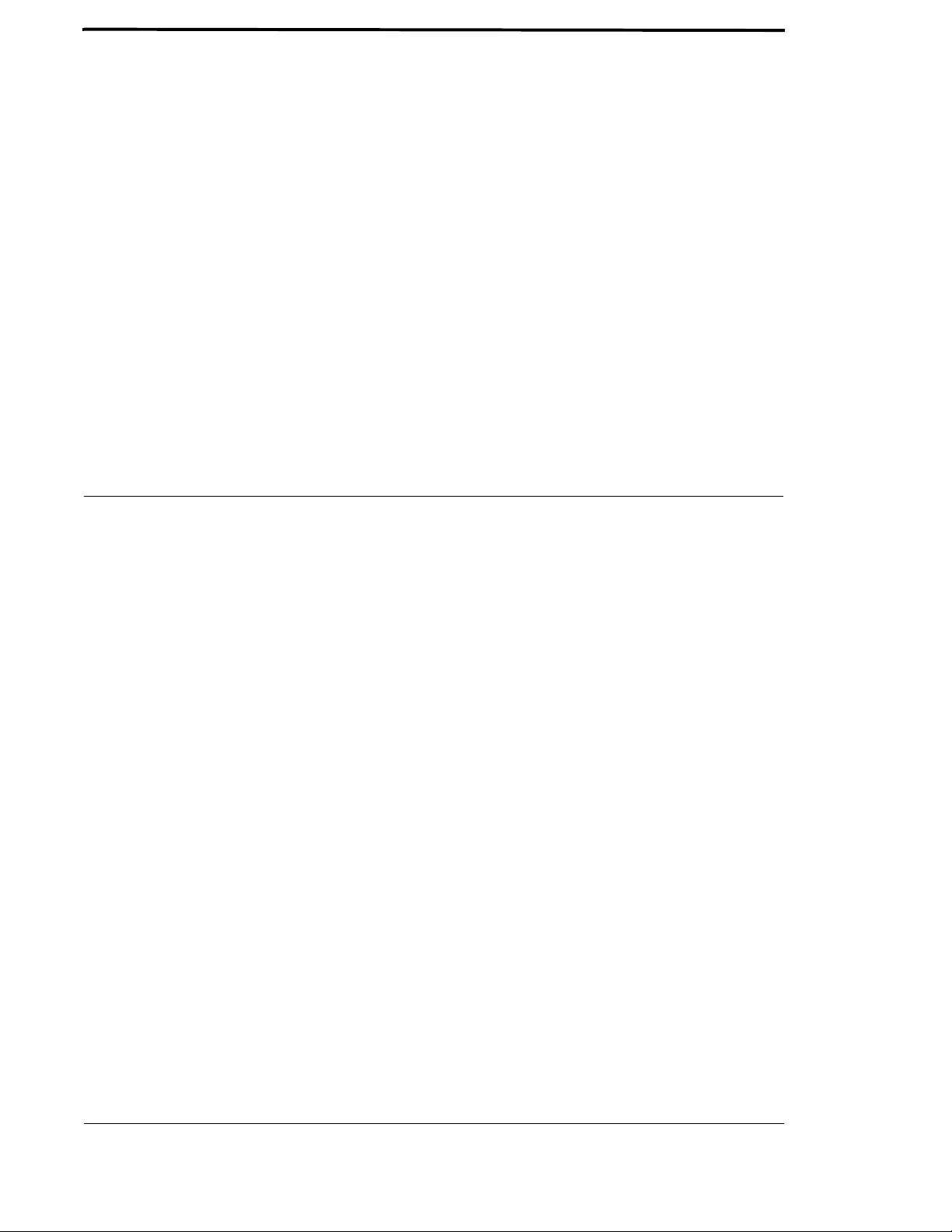
Allied Telesis Gateway Product Family Software Reference 11
1.7 File Management Commands - - - - - - - - - - - - - - - - - - - - - - - - - - - - - - - - - - - - - - - - - - - - - - - - - - - - - - - 72
1.7.1 File Management Commands - - - - - - - - - - - - - - - - - - - - - - - - - - - - - - - - - - - - - - - - - - - - - - - - - - -73
1.8 System Configuration and Monitoring Commands - - - - - - - - - - - - - - - - - - - - - - - - - - - - - - - - - - - - - - - - - 94
1.8.1 System Configuration and Monitoring Commands - - - - - - - - - - - - - - - - - - - - - - - - - - - - - - - - - - - - -95
1.9 Software Update - - - - - - - - - - - - - - - - - - - - - - - - - - - - - - - - - - - - - - - - - - - - - - - - - - - - - - - - - - - - - - 114
1.9.1 Introduction - - - - - - - - - - - - - - - - - - - - - - - - - - - - - - - - - - - - - - - - - - - - - - - - - - - - - - - - - - - - - 114
1.9.2 Software Update Command List - - - - - - - - - - - - - - - - - - - - - - - - - - - - - - - - - - - - - - - - - - - - - - - - 114
1.10 Debugging and Logging - - - - - - - - - - - - - - - - - - - - - - - - - - - - - - - - - - - - - - - - - - - - - - - - - - - - - - - - - 117
1.10.1 Introduction - - - - - - - - - - - - - - - - - - - - - - - - - - - - - - - - - - - - - - - - - - - - - - - - - - - - - - - - - - - - 117
1.10.2 Debugging - - - - - - - - - - - - - - - - - - - - - - - - - - - - - - - - - - - - - - - - - - - - - - - - - - - - - - - - - - - - - - 118
1.10.3 Logging - - - - - - - - - - - - - - - - - - - - - - - - - - - - - - - - - - - - - - - - - - - - - - - - - - - - - - - - - - - - - - - - 119
1.11 Debugging and Logging Commands - - - - - - - - - - - - - - - - - - - - - - - - - - - - - - - - - - - - - - - - - - - - - - - - - 120
1.11.1 Debugging and Logging Commands - - - - - - - - - - - - - - - - - - - - - - - - - - - - - - - - - - - - - - - - - - - - - 121
1.12 Interfaces - - - - - - - - - - - - - - - - - - - - - - - - - - - - - - - - - - - - - - - - - - - - - - - - - - - - - - - - - - - - - - - - - - 128
1.12.1 PPPoE- - - - - - - - - - - - - - - - - - - - - - - - - - - - - - - - - - - - - - - - - - - - - - - - - - - - - - - - - - - - - - - - - 128
1.12.2 HPNA - - - - - - - - - - - - - - - - - - - - - - - - - - - - - - - - - - - - - - - - - - - - - - - - - - - - - - - - - - - - - - - - 128
1.13 Interface Commands - - - - - - - - - - - - - - - - - - - - - - - - - - - - - - - - - - - - - - - - - - - - - - - - - - - - - - - - - - 129
1.13.1 Interface Commands - - - - - - - - - - - - - - - - - - - - - - - - - - - - - - - - - - - - - - - - - - - - - - - - - - - - - - - 130
1.14 Example Configuration - - - - - - - - - - - - - - - - - - - - - - - - - - - - - - - - - - - - - - - - - - - - - - - - - - - - - - - - - 144
2 Routing - - - - - - - - - - - - - - - - - - - - - - - - - - - - - - - - - - - - - - - - - - - - - - - - - - 146
2.1 Introduction - - - - - - - - - - - - - - - - - - - - - - - - - - - - - - - - - - - - - - - - - - - - - - - - - - - - - - - - - - - - - - - - - 146
2.1.1 Assigning an IP Address - - - - - - - - - - - - - - - - - - - - - - - - - - - - - - - - - - - - - - - - - - - - - - - - - - - - - - 146
2.1.2 Static IP addresses - - - - - - - - - - - - - - - - - - - - - - - - - - - - - - - - - - - - - - - - - - - - - - - - - - - - - - - - - 146
2.1.3 DHCP dynamic addresses - - - - - - - - - - - - - - - - - - - - - - - - - - - - - - - - - - - - - - - - - - - - - - - - - - - - 147
2.2 Address Resolution Protocol (ARP) - - - - - - - - - - - - - - - - - - - - - - - - - - - - - - - - - - - - - - - - - - - - - - - - - 147
2.3 Domain Name System (DNS) - - - - - - - - - - - - - - - - - - - - - - - - - - - - - - - - - - - - - - - - - - - - - - - - - - - - - 147
2.3.1 Domain name parts - - - - - - - - - - - - - - - - - - - - - - - - - - - - - - - - - - - - - - - - - - - - - - - - - - - - - - - - 148
2.3.2 Server hierarchy- - - - - - - - - - - - - - - - - - - - - - - - - - - - - - - - - - - - - - - - - - - - - - - - - - - - - - - - - - - 148
2.3.3 DNS Client - - - - - - - - - - - - - - - - - - - - - - - - - - - - - - - - - - - - - - - - - - - - - - - - - - - - - - - - - - - - - - 148
2.3.4 Dynamic DNS (ddns) - - - - - - - - - - - - - - - - - - - - - - - - - - - - - - - - - - - - - - - - - - - - - - - - - - - - - - - 149
2.3.5 DHCP options- - - - - - - - - - - - - - - - - - - - - - - - - - - - - - - - - - - - - - - - - - - - - - - - - - - - - - - - - - - - 149
2.4 Internet Control Message Protocol (ICMP) - - - - - - - - - - - - - - - - - - - - - - - - - - - - - - - - - - - - - - - - - - - - 149
2.5 Checking IP Connections (ping and traceroute) - - - - - - - - - - - - - - - - - - - - - - - - - - - - - - - - - - - - - - - - - 150
2.5.1 Ping - - - - - - - - - - - - - - - - - - - - - - - - - - - - - - - - - - - - - - - - - - - - - - - - - - - - - - - - - - - - - - - - - - - 150
2.5.2 Traceroute - - - - - - - - - - - - - - - - - - - - - - - - - - - - - - - - - - - - - - - - - - - - - - - - - - - - - - - - - - - - - - 150
2.6 Multiple IP Addresses on a Subinterface (subvlan) - - - - - - - - - - - - - - - - - - - - - - - - - - - - - - - - - - - - - - - - 151
2.6.1 Overview - - - - - - - - - - - - - - - - - - - - - - - - - - - - - - - - - - - - - - - - - - - - - - - - - - - - - - - - - - - - - - - 151
2.6.2 Creating a sub-vlan - - - - - - - - - - - - - - - - - - - - - - - - - - - - - - - - - - - - - - - - - - - - - - - - - - - - - - - - - 152
2.6.3 Features that use subvlans - - - - - - - - - - - - - - - - - - - - - - - - - - - - - - - - - - - - - - - - - - - - - - - - - - - - 152
2.7 Layer 3 Routing - iMG - - - - - - - - - - - - - - - - - - - - - - - - - - - - - - - - - - - - - - - - - - - - - - - - - - - - - - - - - - 152
2.7.1 Layer 3 Routing Command List- - - - - - - - - - - - - - - - - - - - - - - - - - - - - - - - - - - - - - - - - - - - - - - - - 153
2.8 IPv6 - - - - - - - - - - - - - - - - - - - - - - - - - - - - - - - - - - - - - - - - - - - - - - - - - - - - - - - - - - - - - - - - - - - - - - 174
2.8.1 Overview - - - - - - - - - - - - - - - - - - - - - - - - - - - - - - - - - - - - - - - - - - - - - - - - - - - - - - - - - - - - - - - 174
2.8.2 IPv6 Addresses and Prefixes - - - - - - - - - - - - - - - - - - - - - - - - - - - - - - - - - - - - - - - - - - - - - - - - - - - 175
2.8.3 Address Types- - - - - - - - - - - - - - - - - - - - - - - - - - - - - - - - - - - - - - - - - - - - - - - - - - - - - - - - - - - - 175
2.8.4 IPv6 Headers - - - - - - - - - - - - - - - - - - - - - - - - - - - - - - - - - - - - - - - - - - - - - - - - - - - - - - - - - - - - - 176
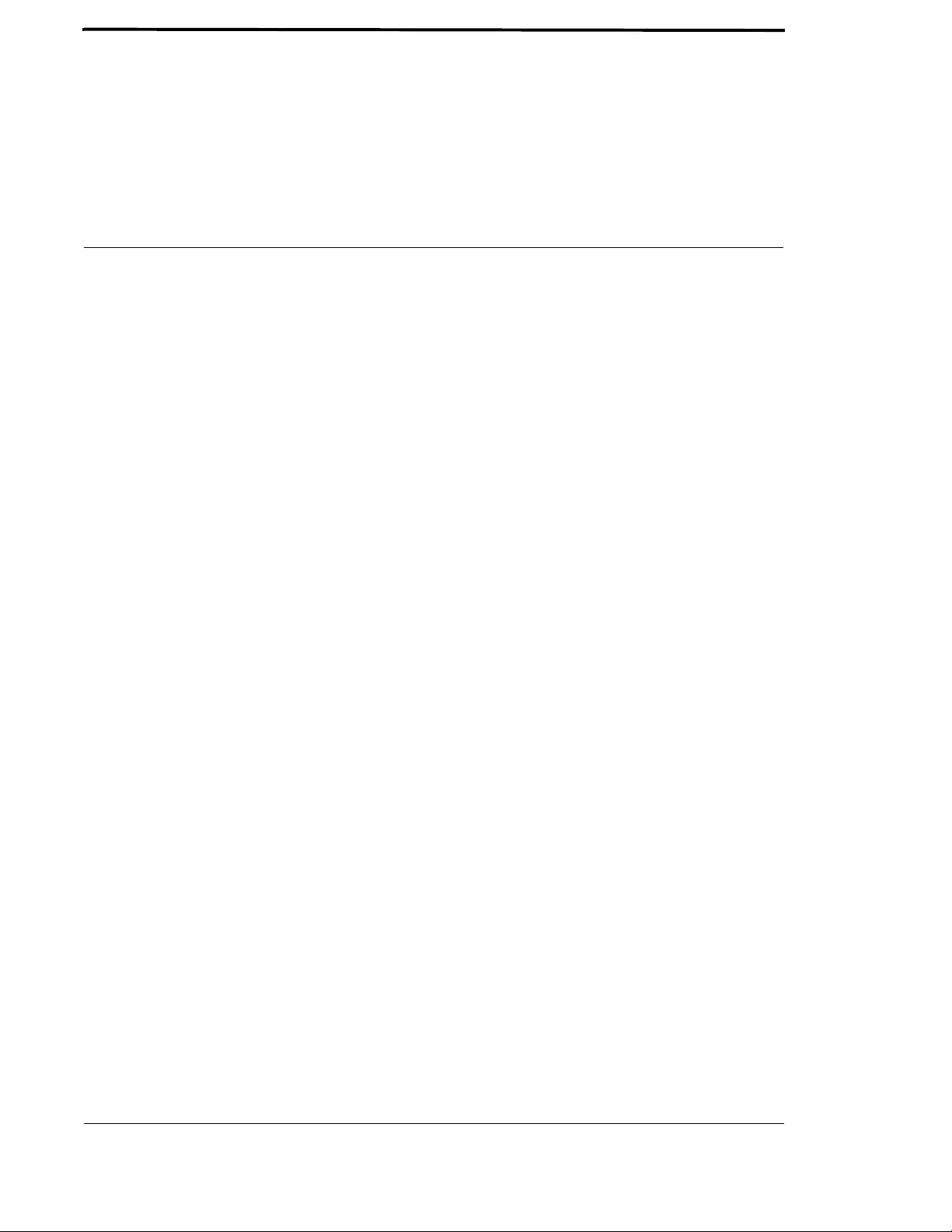
Allied Telesis Gateway Product Family Software Reference 12
2.8.5 Basic IPv6 Header Structure- - - - - - - - - - - - - - - - - - - - - - - - - - - - - - - - - - - - - - - - - - - - - - - - - - - 177
2.8.6 The Internet Control Message Protocol (ICMPv6) - - - - - - - - - - - - - - - - - - - - - - - - - - - - - - - - - - - - 178
2.8.7 Stateless Address Autoconfiguration (SLAAC)- - - - - - - - - - - - - - - - - - - - - - - - - - - - - - - - - - - - - - - 179
2.8.8 IPv6 Routing - - - - - - - - - - - - - - - - - - - - - - - - - - - - - - - - - - - - - - - - - - - - - - - - - - - - - - - - - - - - - 180
2.8.9 Integration of IPv4 and IPv6 - - - - - - - - - - - - - - - - - - - - - - - - - - - - - - - - - - - - - - - - - - - - - - - - - - - 180
2.8.10 Enabling IPv6 on the iMG - - - - - - - - - - - - - - - - - - - - - - - - - - - - - - - - - - - - - - - - - - - - - - - - - - - - 180
2.8.11 IPv6 and IPv4 on the iMG- - - - - - - - - - - - - - - - - - - - - - - - - - - - - - - - - - - - - - - - - - - - - - - - - - - - 181
2.8.12 IPv6 Command List- - - - - - - - - - - - - - - - - - - - - - - - - - - - - - - - - - - - - - - - - - - - - - - - - - - - - - - - 182
3 Switching- - - - - - - - - - - - - - - - - - - - - - - - - - - - - - - - - - - - - - - - - - - - - - - - - 206
3.1 Physical Layer - - - - - - - - - - - - - - - - - - - - - - - - - - - - - - - - - - - - - - - - - - - - - - - - - - - - - - - - - - - - - - - - 206
3.1.1 Port attributes - - - - - - - - - - - - - - - - - - - - - - - - - - - - - - - - - - - - - - - - - - - - - - - - - - - - - - - - - - - - 206
3.1.2 Port Numbering- - - - - - - - - - - - - - - - - - - - - - - - - - - - - - - - - - - - - - - - - - - - - - - - - - - - - - - - - - - 207
3.1.3 Support for using Copper interface as WAN interface - - - - - - - - - - - - - - - - - - - - - - - - - - - - - - - - - 208
3.1.4 SFP pluggable models compatibility - - - - - - - - - - - - - - - - - - - - - - - - - - - - - - - - - - - - - - - - - - - - - - 208
3.1.5 Using Port ranges - - - - - - - - - - - - - - - - - - - - - - - - - - - - - - - - - - - - - - - - - - - - - - - - - - - - - - - - - - 210
3.1.6 Activating and Deactivating Switch Ports - - - - - - - - - - - - - - - - - - - - - - - - - - - - - - - - - - - - - - - - - - 210
3.1.7 Autonegotiation - - - - - - - - - - - - - - - - - - - - - - - - - - - - - - - - - - - - - - - - - - - - - - - - - - - - - - - - - - - 210
3.1.8 Duplex mode - - - - - - - - - - - - - - - - - - - - - - - - - - - - - - - - - - - - - - - - - - - - - - - - - - - - - - - - - - - - 210
3.1.9 Speed options - - - - - - - - - - - - - - - - - - - - - - - - - - - - - - - - - - - - - - - - - - - - - - - - - - - - - - - - - - - - 211
3.1.10 Port Mirroring - - - - - - - - - - - - - - - - - - - - - - - - - - - - - - - - - - - - - - - - - - - - - - - - - - - - - - - - - - - 211
3.1.11 Quality of Service - - - - - - - - - - - - - - - - - - - - - - - - - - - - - - - - - - - - - - - - - - - - - - - - - - - - - - - - - 212
3.1.12 Loop Protection - - - - - - - - - - - - - - - - - - - - - - - - - - - - - - - - - - - - - - - - - - - - - - - - - - - - - - - - - - 212
3.1.13 HPNA Interface - - - - - - - - - - - - - - - - - - - - - - - - - - - - - - - - - - - - - - - - - - - - - - - - - - - - - - - - - - 213
3.1.14 Wireless Interface - - - - - - - - - - - - - - - - - - - - - - - - - - - - - - - - - - - - - - - - - - - - - - - - - - - - - - - - 213
3.1.15 The Layer 2 Switching Process - - - - - - - - - - - - - - - - - - - - - - - - - - - - - - - - - - - - - - - - - - - - - - - - 213
3.1.16 Switching Command List - - - - - - - - - - - - - - - - - - - - - - - - - - - - - - - - - - - - - - - - - - - - - - - - - - - - 217
3.2 VLAN - General - - - - - - - - - - - - - - - - - - - - - - - - - - - - - - - - - - - - - - - - - - - - - - - - - - - - - - - - - - - - - - 241
3.2.1 Introduction - - - - - - - - - - - - - - - - - - - - - - - - - - - - - - - - - - - - - - - - - - - - - - - - - - - - - - - - - - - - - 241
3.2.2 Virtual LANs (VLANs) - - - - - - - - - - - - - - - - - - - - - - - - - - - - - - - - - - - - - - - - - - - - - - - - - - - - - - 241
3.2.3 Configuring VLANs- - - - - - - - - - - - - - - - - - - - - - - - - - - - - - - - - - - - - - - - - - - - - - - - - - - - - - - - - 242
3.2.4 VLAN Double Tagging (VLAN Stacking) - - - - - - - - - - - - - - - - - - - - - - - - - - - - - - - - - - - - - - - - - - - 244
3.2.5 How Double-Tagged VLANs Work- - - - - - - - - - - - - - - - - - - - - - - - - - - - - - - - - - - - - - - - - - - - - - 244
3.2.6 VLAN Rules for Double Tagging - - - - - - - - - - - - - - - - - - - - - - - - - - - - - - - - - - - - - - - - - - - - - - - - 244
3.2.7 Restrictions when using Double-Tagged VLANs- - - - - - - - - - - - - - - - - - - - - - - - - - - - - - - - - - - - - - 245
3.2.8 Configuring Double-Tagged VLANs - - - - - - - - - - - - - - - - - - - - - - - - - - - - - - - - - - - - - - - - - - - - - - 245
3.3 VLAN - iMG- - - - - - - - - - - - - - - - - - - - - - - - - - - - - - - - - - - - - - - - - - - - - - - - - - - - - - - - - - - - - - - - - 246
3.3.1 VLAN Commands - - - - - - - - - - - - - - - - - - - - - - - - - - - - - - - - - - - - - - - - - - - - - - - - - - - - - - - - - 249
3.4 PPPoE - - - - - - - - - - - - - - - - - - - - - - - - - - - - - - - - - - - - - - - - - - - - - - - - - - - - - - - - - - - - - - - - - - - - - 259
3.4.1 PPPoE Protocol Components - - - - - - - - - - - - - - - - - - - - - - - - - - - - - - - - - - - - - - - - - - - - - - - - - - 259
3.4.2 Automatically populating routing table and DNS server table - - - - - - - - - - - - - - - - - - - - - - - - - - - - - 260
3.4.3 Activating the Feature - - - - - - - - - - - - - - - - - - - - - - - - - - - - - - - - - - - - - - - - - - - - - - - - - - - - - - - 261
3.4.4 PPPoE Commands - - - - - - - - - - - - - - - - - - - - - - - - - - - - - - - - - - - - - - - - - - - - - - - - - - - - - - - - - 262
3.5 HPNA - - - - - - - - - - - - - - - - - - - - - - - - - - - - - - - - - - - - - - - - - - - - - - - - - - - - - - - - - - - - - - - - - - - - - 267
3.5.1 HPNA Commands - - - - - - - - - - - - - - - - - - - - - - - - - - - - - - - - - - - - - - - - - - - - - - - - - - - - - - - - - 268
3.6 Wireless - - - - - - - - - - - - - - - - - - - - - - - - - - - - - - - - - - - - - - - - - - - - - - - - - - - - - - - - - - - - - - - - - - - 275
3.6.1 Wireless Commands- - - - - - - - - - - - - - - - - - - - - - - - - - - - - - - - - - - - - - - - - - - - - - - - - - - - - - - - 277
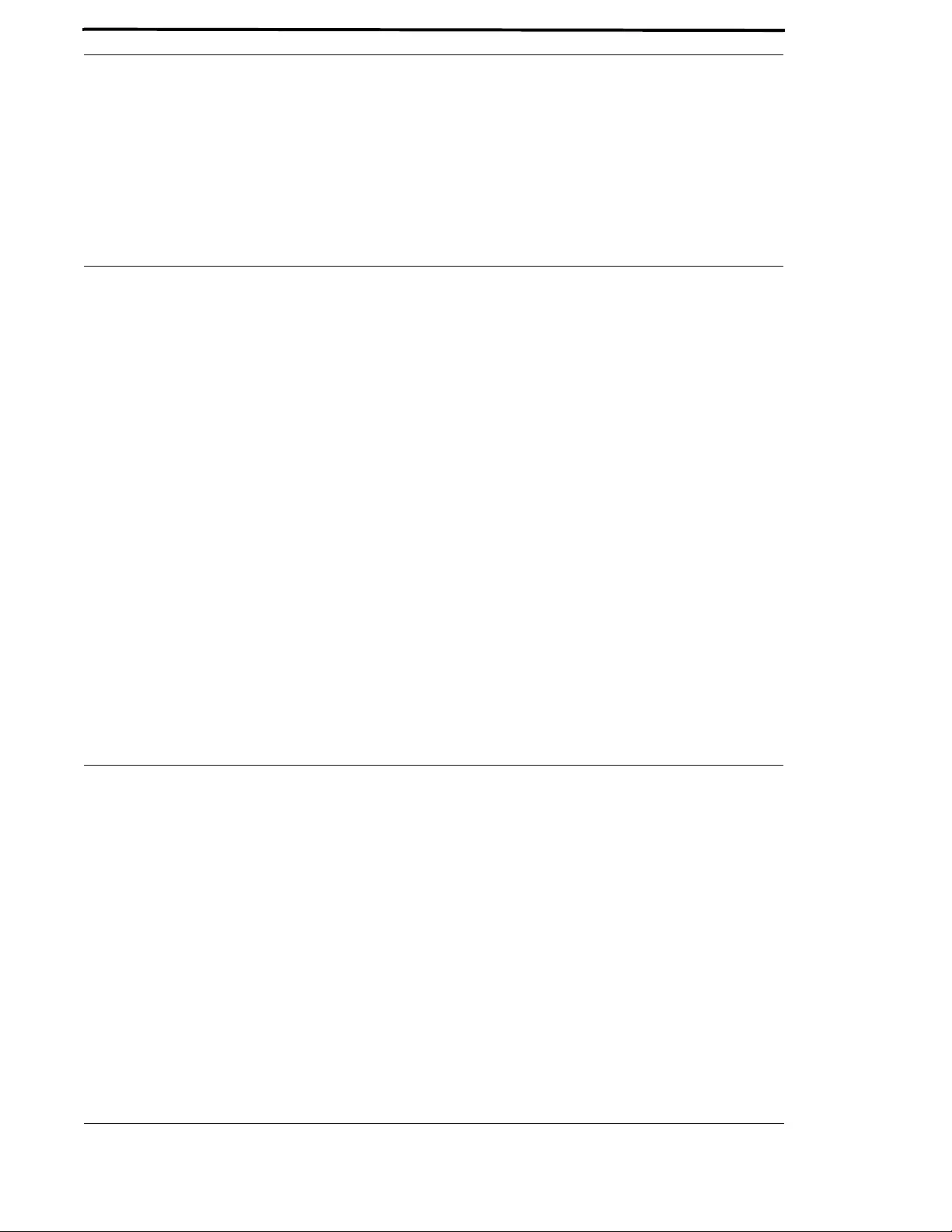
Allied Telesis Gateway Product Family Software Reference 13
4 Multicast Applications- - - - - - - - - - - - - - - - - - - - - - - - - - - - - - - - - - - - - - - - 304
4.1 IGMP Snooping Introduction and Configuration - - - - - - - - - - - - - - - - - - - - - - - - - - - - - - - - - - - - - - - - - 304
4.1.1 Multicasting overview- - - - - - - - - - - - - - - - - - - - - - - - - - - - - - - - - - - - - - - - - - - - - - - - - - - - - - - 304
4.2 IGMP Snooping on iMG - - - - - - - - - - - - - - - - - - - - - - - - - - - - - - - - - - - - - - - - - - - - - - - - - - - - - - - - - 306
4.2.1 IGMP Snoop Only Mode - - - - - - - - - - - - - - - - - - - - - - - - - - - - - - - - - - - - - - - - - - - - - - - - - - - - - 306
4.2.2 IGMP Proxy Mode - - - - - - - - - - - - - - - - - - - - - - - - - - - - - - - - - - - - - - - - - - - - - - - - - - - - - - - - - 309
4.2.3 IGMP Proxy Routed Mode (Multicast Acceleration) - - - - - - - - - - - - - - - - - - - - - - - - - - - - - - - - - - - 312
4.2.4 Multicast Command List - - - - - - - - - - - - - - - - - - - - - - - - - - - - - - - - - - - - - - - - - - - - - - - - - - - - - 315
5 Access and Security - - - - - - - - - - - - - - - - - - - - - - - - - - - - - - - - - - - - - - - - - 329
5.1 Quality of Service Model- - - - - - - - - - - - - - - - - - - - - - - - - - - - - - - - - - - - - - - - - - - - - - - - - - - - - - - - - 329
5.1.1 Address management - - - - - - - - - - - - - - - - - - - - - - - - - - - - - - - - - - - - - - - - - - - - - - - - - - - - - - - 329
5.1.2 Rate limiting support- - - - - - - - - - - - - - - - - - - - - - - - - - - - - - - - - - - - - - - - - - - - - - - - - - - - - - - - 329
5.1.3 Quality of Service Classification - - - - - - - - - - - - - - - - - - - - - - - - - - - - - - - - - - - - - - - - - - - - - - - - 330
5.1.4 802.1p traffic priority - - - - - - - - - - - - - - - - - - - - - - - - - - - - - - - - - - - - - - - - - - - - - - - - - - - - - - - 330
5.1.5 Differentiated services code point (DSCP) - - - - - - - - - - - - - - - - - - - - - - - - - - - - - - - - - - - - - - - - - 330
5.1.6 QoS Command List - - - - - - - - - - - - - - - - - - - - - - - - - - - - - - - - - - - - - - - - - - - - - - - - - - - - - - - - 332
5.2 Secure Shell Protocol - - - - - - - - - - - - - - - - - - - - - - - - - - - - - - - - - - - - - - - - - - - - - - - - - - - - - - - - - - - 343
5.2.1 Introduction - - - - - - - - - - - - - - - - - - - - - - - - - - - - - - - - - - - - - - - - - - - - - - - - - - - - - - - - - - - - - 343
5.2.2 Configuring the SSH Server - - - - - - - - - - - - - - - - - - - - - - - - - - - - - - - - - - - - - - - - - - - - - - - - - - - 344
5.2.3 SSH Command List- - - - - - - - - - - - - - - - - - - - - - - - - - - - - - - - - - - - - - - - - - - - - - - - - - - - - - - - - 345
5.3 Security (Trigger, Firewall, Access Control List, Logging) - - - - - - - - - - - - - - - - - - - - - - - - - - - - - - - - - - - 348
5.3.1 Overview - - - - - - - - - - - - - - - - - - - - - - - - - - - - - - - - - - - - - - - - - - - - - - - - - - - - - - - - - - - - - - - 348
5.3.2 Triggers - - - - - - - - - - - - - - - - - - - - - - - - - - - - - - - - - - - - - - - - - - - - - - - - - - - - - - - - - - - - - - - - 348
5.3.3 Firewall - - - - - - - - - - - - - - - - - - - - - - - - - - - - - - - - - - - - - - - - - - - - - - - - - - - - - - - - - - - - - - - - 349
5.3.4 Port Filters (using the GUI) - - - - - - - - - - - - - - - - - - - - - - - - - - - - - - - - - - - - - - - - - - - - - - - - - - - 349
5.3.5 Logging Intrusion Attempts - - - - - - - - - - - - - - - - - - - - - - - - - - - - - - - - - - - - - - - - - - - - - - - - - - - 350
5.3.6 Access Control List (ACL)- - - - - - - - - - - - - - - - - - - - - - - - - - - - - - - - - - - - - - - - - - - - - - - - - - - - 350
5.3.7 IPv6 Access Lists - - - - - - - - - - - - - - - - - - - - - - - - - - - - - - - - - - - - - - - - - - - - - - - - - - - - - - - - - - 351
5.3.8 Protected Ports - - - - - - - - - - - - - - - - - - - - - - - - - - - - - - - - - - - - - - - - - - - - - - - - - - - - - - - - - - - 351
5.3.9 Security Command List - - - - - - - - - - - - - - - - - - - - - - - - - - - - - - - - - - - - - - - - - - - - - - - - - - - - - - 352
6 Network Management - - - - - - - - - - - - - - - - - - - - - - - - - - - - - - - - - - - - - - - 368
6.1 Network Address Translation (NAT) - - - - - - - - - - - - - - - - - - - - - - - - - - - - - - - - - - - - - - - - - - - - - - - - 368
6.1.1 Introduction - - - - - - - - - - - - - - - - - - - - - - - - - - - - - - - - - - - - - - - - - - - - - - - - - - - - - - - - - - - - - 368
6.1.2 NAT on the iMG - - - - - - - - - - - - - - - - - - - - - - - - - - - - - - - - - - - - - - - - - - - - - - - - - - - - - - - - - - 368
6.1.3 NAT Command List - - - - - - - - - - - - - - - - - - - - - - - - - - - - - - - - - - - - - - - - - - - - - - - - - - - - - - - - 369
6.2 Network Time Protocol (NTP) - - - - - - - - - - - - - - - - - - - - - - - - - - - - - - - - - - - - - - - - - - - - - - - - - - - - 375
6.2.1 Introduction - - - - - - - - - - - - - - - - - - - - - - - - - - - - - - - - - - - - - - - - - - - - - - - - - - - - - - - - - - - - - 375
6.2.2 NTP on the iMG - - - - - - - - - - - - - - - - - - - - - - - - - - - - - - - - - - - - - - - - - - - - - - - - - - - - - - - - - - 375
6.2.3 NTP Command List - - - - - - - - - - - - - - - - - - - - - - - - - - - - - - - - - - - - - - - - - - - - - - - - - - - - - - - - 377
6.3 Dynamic Host Configuration Protocol (DHCP) - - - - - - - - - - - - - - - - - - - - - - - - - - - - - - - - - - - - - - - - - 382
6.3.1 BOOTP - - - - - - - - - - - - - - - - - - - - - - - - - - - - - - - - - - - - - - - - - - - - - - - - - - - - - - - - - - - - - - - - 382
6.3.2 DHCP - - - - - - - - - - - - - - - - - - - - - - - - - - - - - - - - - - - - - - - - - - - - - - - - - - - - - - - - - - - - - - - - - 382
6.3.3 Configuring the DHCP Server - - - - - - - - - - - - - - - - - - - - - - - - - - - - - - - - - - - - - - - - - - - - - - - - - 383
6.3.4 Configuring the DHCP Client - - - - - - - - - - - - - - - - - - - - - - - - - - - - - - - - - - - - - - - - - - - - - - - - - - 385
6.3.5 DHCP Command list - - - - - - - - - - - - - - - - - - - - - - - - - - - - - - - - - - - - - - - - - - - - - - - - - - - - - - - 386
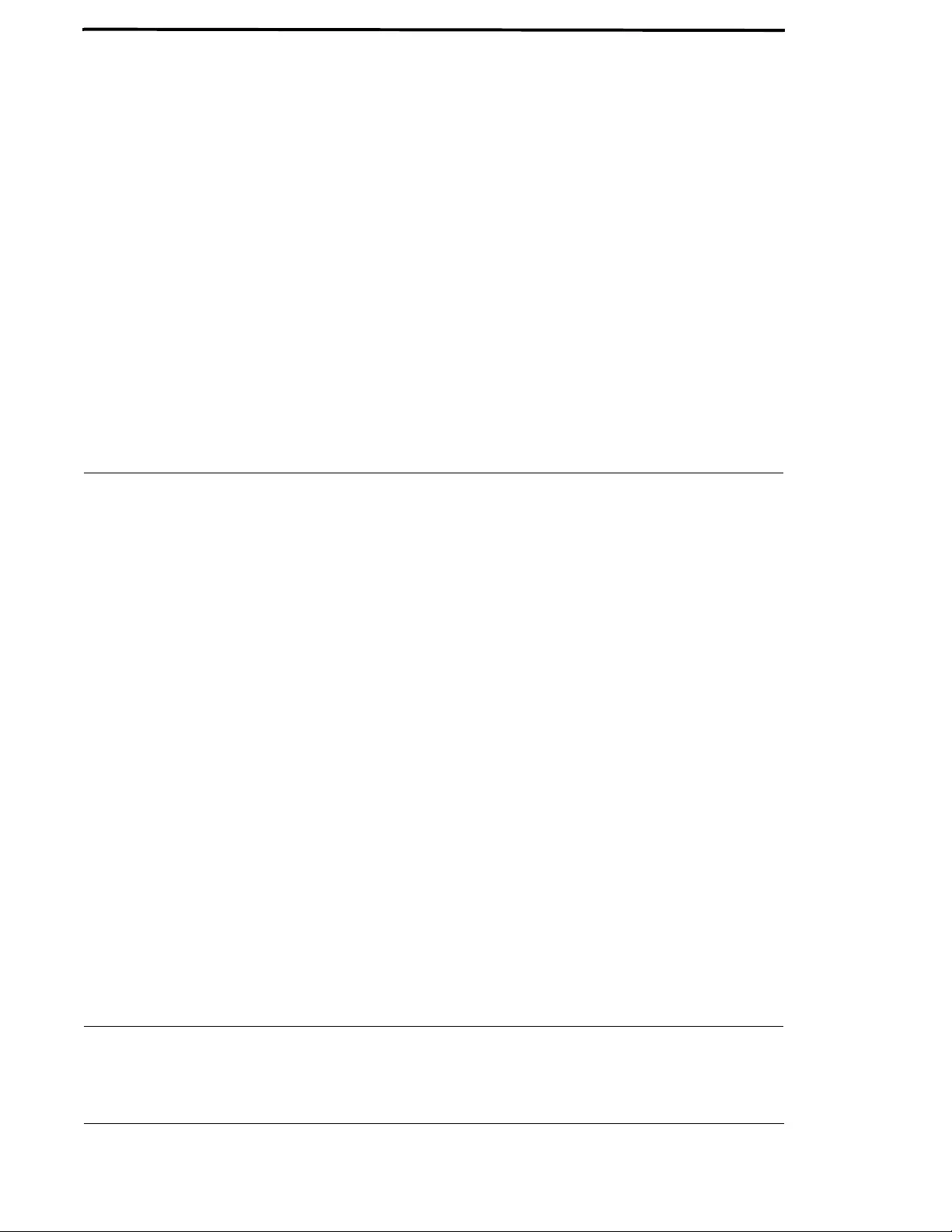
Allied Telesis Gateway Product Family Software Reference 14
6.4 Simple Network Management Protocol (SNMP) - - - - - - - - - - - - - - - - - - - - - - - - - - - - - - - - - - - - - - - - - 417
6.4.1 Introduction - - - - - - - - - - - - - - - - - - - - - - - - - - - - - - - - - - - - - - - - - - - - - - - - - - - - - - - - - - - - - 417
6.4.2 Network Management Framework - - - - - - - - - - - - - - - - - - - - - - - - - - - - - - - - - - - - - - - - - - - - - - 418
6.4.3 Structure of Management Information - - - - - - - - - - - - - - - - - - - - - - - - - - - - - - - - - - - - - - - - - - - - 419
6.4.4 Names - - - - - - - - - - - - - - - - - - - - - - - - - - - - - - - - - - - - - - - - - - - - - - - - - - - - - - - - - - - - - - - - - 420
6.4.5 Instances- - - - - - - - - - - - - - - - - - - - - - - - - - - - - - - - - - - - - - - - - - - - - - - - - - - - - - - - - - - - - - - - 420
6.4.6 Syntax - - - - - - - - - - - - - - - - - - - - - - - - - - - - - - - - - - - - - - - - - - - - - - - - - - - - - - - - - - - - - - - - - 421
6.4.7 Access - - - - - - - - - - - - - - - - - - - - - - - - - - - - - - - - - - - - - - - - - - - - - - - - - - - - - - - - - - - - - - - - - 421
6.4.8 Status- - - - - - - - - - - - - - - - - - - - - - - - - - - - - - - - - - - - - - - - - - - - - - - - - - - - - - - - - - - - - - - - - - 421
6.4.9 Description - - - - - - - - - - - - - - - - - - - - - - - - - - - - - - - - - - - - - - - - - - - - - - - - - - - - - - - - - - - - - - 421
6.4.10 The SNMP Protocol - - - - - - - - - - - - - - - - - - - - - - - - - - - - - - - - - - - - - - - - - - - - - - - - - - - - - - - 421
6.4.11 SNMP Communities (Version v1 and v2c) - - - - - - - - - - - - - - - - - - - - - - - - - - - - - - - - - - - - - - - - - 424
6.4.12 Configuration Example (SNMPv1 and v2) - - - - - - - - - - - - - - - - - - - - - - - - - - - - - - - - - - - - - - - - - 425
6.4.13 Object ID (OID) Numbers for iMG Models- - - - - - - - - - - - - - - - - - - - - - - - - - - - - - - - - - - - - - - - 425
6.4.14 The following OIDs are registered for the iMG Models.SNMP Command List - - - - - - - - - - - - - - - - 426
6.5 TR69 Configuration - - - - - - - - - - - - - - - - - - - - - - - - - - - - - - - - - - - - - - - - - - - - - - - - - - - - - - - - - - - - 437
6.5.1 Introduction - - - - - - - - - - - - - - - - - - - - - - - - - - - - - - - - - - - - - - - - - - - - - - - - - - - - - - - - - - - - - 437
6.5.2 TR69 Command List- - - - - - - - - - - - - - - - - - - - - - - - - - - - - - - - - - - - - - - - - - - - - - - - - - - - - - - - 438
6.5.3 Universal Plug and Play - - - - - - - - - - - - - - - - - - - - - - - - - - - - - - - - - - - - - - - - - - - - - - - - - - - - - - 445
7 Voice Management - - - - - - - - - - - - - - - - - - - - - - - - - - - - - - - - - - - - - - - - - 450
7.1 Voice Service and Protocols - - - - - - - - - - - - - - - - - - - - - - - - - - - - - - - - - - - - - - - - - - - - - - - - - - - - - - 450
7.1.1 Introduction - - - - - - - - - - - - - - - - - - - - - - - - - - - - - - - - - - - - - - - - - - - - - - - - - - - - - - - - - - - - - 450
7.1.2 MGCP - - - - - - - - - - - - - - - - - - - - - - - - - - - - - - - - - - - - - - - - - - - - - - - - - - - - - - - - - - - - - - - - - 450
7.1.3 SIP- - - - - - - - - - - - - - - - - - - - - - - - - - - - - - - - - - - - - - - - - - - - - - - - - - - - - - - - - - - - - - - - - - - - 453
7.1.4 Services (Common) - - - - - - - - - - - - - - - - - - - - - - - - - - - - - - - - - - - - - - - - - - - - - - - - - - - - - - - - 456
7.1.5 Voice Quality Management- - - - - - - - - - - - - - - - - - - - - - - - - - - - - - - - - - - - - - - - - - - - - - - - - - - - 461
7.2 Voice Service Configuration for the iMG - - - - - - - - - - - - - - - - - - - - - - - - - - - - - - - - - - - - - - - - - - - - - - 462
7.2.1 Overview - - - - - - - - - - - - - - - - - - - - - - - - - - - - - - - - - - - - - - - - - - - - - - - - - - - - - - - - - - - - - - - 462
7.2.2 Basic Command Sequences for Provisioning - - - - - - - - - - - - - - - - - - - - - - - - - - - - - - - - - - - - - - - - 463
7.3 Command Reference - - - - - - - - - - - - - - - - - - - - - - - - - - - - - - - - - - - - - - - - - - - - - - - - - - - - - - - - - - - 465
7.3.1 Voice Service Logging - - - - - - - - - - - - - - - - - - - - - - - - - - - - - - - - - - - - - - - - - - - - - - - - - - - - - - - 466
7.3.2 Voice Service Command List (config-voi-serv) - - - - - - - - - - - - - - - - - - - - - - - - - - - - - - - - - - - - - - - 470
7.3.3 Enable/Disable MGCP Command List (config-serv-mgcp)- - - - - - - - - - - - - - - - - - - - - - - - - - - - - - - - 482
7.3.4 Enable/Disable SIP Command List (config-serv-sip) - - - - - - - - - - - - - - - - - - - - - - - - - - - - - - - - - - - - 487
7.3.5 Configure MGCP Protocol Command List (config-mgcp)- - - - - - - - - - - - - - - - - - - - - - - - - - - - - - - - 494
7.3.6 Configure SIP Protocol Command List (config-sip-ua) - - - - - - - - - - - - - - - - - - - - - - - - - - - - - - - - - - 510
7.3.7 Configuring Voice Prefix Replacement (config-voi-trans-rule) - - - - - - - - - - - - - - - - - - - - - - - - - - - - - 525
7.4 Configuring Voice Applications on Device and Ports - - - - - - - - - - - - - - - - - - - - - - - - - - - - - - - - - - - - - - 528
7.4.1 Access Codes (Supplementary Services) Command list (config-voipapp-fac) - - - - - - - - - - - - - - - - - - - 530
7.4.2 Supplementary Service Command list (voipapp-suppl-serv-port) - - - - - - - - - - - - - - - - - - - - - - - - - - - 552
7.4.3 Endpoint Command List (config-voice-port) - - - - - - - - - - - - - - - - - - - - - - - - - - - - - - - - - - - - - - - - 562
7.4.4 Configuring Codecs Command List - - - - - - - - - - - - - - - - - - - - - - - - - - - - - - - - - - - - - - - - - - - - - - 588
7.4.5 Voice Diagnostic Command List - - - - - - - - - - - - - - - - - - - - - - - - - - - - - - - - - - - - - - - - - - - - - - - - 590
7.5 Configuring Dial Peers - - - - - - - - - - - - - - - - - - - - - - - - - - - - - - - - - - - - - - - - - - - - - - - - - - - - - - - - - - 593
7.5.1 Configuring Dial Peers Command List (config-dial-peer) - - - - - - - - - - - - - - - - - - - - - - - - - - - - - - - - 594
8 Using the GUI Application - - - - - - - - - - - - - - - - - - - - - - - - - - - - - - - - - - - - - 603
8.1 Overview- - - - - - - - - - - - - - - - - - - - - - - - - - - - - - - - - - - - - - - - - - - - - - - - - - - - - - - - - - - - - - - - - - - 603

Allied Telesis Gateway Product Family Software Reference 15
8.1.1 Introduction - - - - - - - - - - - - - - - - - - - - - - - - - - - - - - - - - - - - - - - - - - - - - - - - - - - - - - - - - - - - - 603
8.2 Menu Levels - - - - - - - - - - - - - - - - - - - - - - - - - - - - - - - - - - - - - - - - - - - - - - - - - - - - - - - - - - - - - - - - - 604
8.3 Split Management - - - - - - - - - - - - - - - - - - - - - - - - - - - - - - - - - - - - - - - - - - - - - - - - - - - - - - - - - - - - - 608
9 Sample Command Sequences - - - - - - - - - - - - - - - - - - - - - - - - - - - - - - - - - - 610
9.1 Introduction - - - - - - - - - - - - - - - - - - - - - - - - - - - - - - - - - - - - - - - - - - - - - - - - - - - - - - - - - - - - - - - - - 610
9.1.1 Configuring the iMG (except for Voice Service) - - - - - - - - - - - - - - - - - - - - - - - - - - - - - - - - - - - - - - 610
9.1.2 Configuring Voice Service (SIP)- - - - - - - - - - - - - - - - - - - - - - - - - - - - - - - - - - - - - - - - - - - - - - - - - 613
9.1.3 Configuring Voice Service (MGCP) - - - - - - - - - - - - - - - - - - - - - - - - - - - - - - - - - - - - - - - - - - - - - - 614
9.1.4 IPv6 Configuration - - - - - - - - - - - - - - - - - - - - - - - - - - - - - - - - - - - - - - - - - - - - - - - - - - - - - - - - - 616
Appendix A: Command List - - - - - - - - - - - - - - - - - - - - - - - - - - - - - - - - - - - - - 618
Appendix B: Windows 7 Drivers - - - - - - - - - - - - - - - - - - - - - - - - - - - - - - - - - - 627
B.1 Uninstalling the Existing Driver - - - - - - - - - - - - - - - - - - - - - - - - - - - - - - - - - - - - - - - - - - - - - - - - - - - - 627
B.2 Installing the Windows 7 Native Driver- - - - - - - - - - - - - - - - - - - - - - - - - - - - - - - - - - - - - - - - - - - - - - - 630
B.3 Disabling IPv6 on the USB Interface - - - - - - - - - - - - - - - - - - - - - - - - - - - - - - - - - - - - - - - - - - - - - - - - - 636
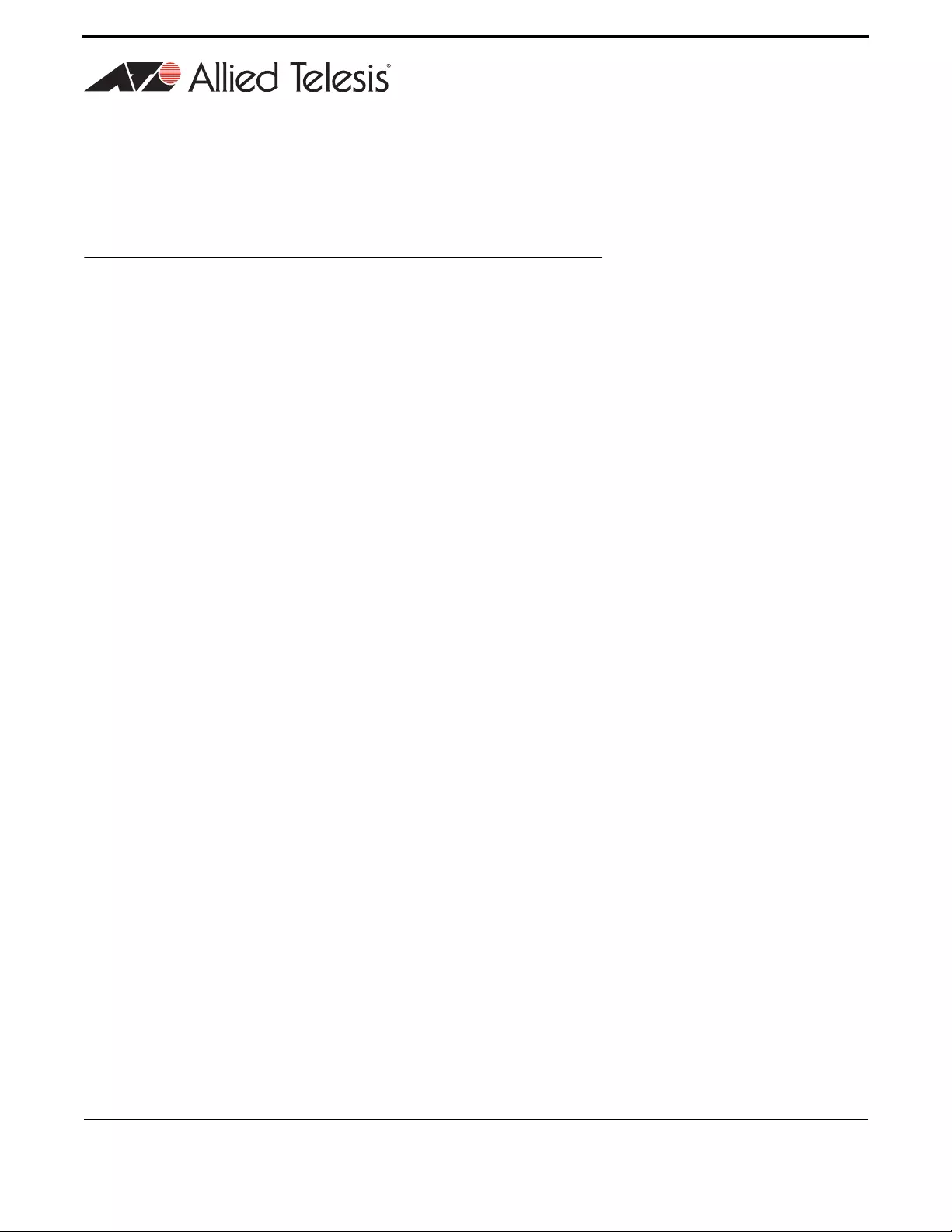
16
Allied Telesis Gateway Product Family Software Reference
1. Setting up the Gateway
1.1 Getting Started
1.1.1 Introduction
This section and chapter introduces a number of commonly-used management features. Following are the headings:
•How to Access the Product
•Command Syntax Conventions in this Software Reference
•Start-up Sequence
•CLI Navigation Commands
•User Access Commands
•Creating and Managing Configuration Files
•File Management Commands
•System Configuration and Monitoring Commands
•Debugging and Logging
•Debugging and Logging Commands
•Interface Commands
•Example Configuration
1.1.2 How to Access the Product
Note: Refer to the iMG Installation Guides for an overview of all ports and powering up the product. These are available
at www.alliedtelesis.com.
There are three scenarios for allowing a user to access the product via the AlliedWare Plus command line:
1. The provider has configured the iMG so that a DHCP server allocates an IP address. The user powers up the iMG, and
then uses telnet or ssh to gain access at this IP address.
1. Power up the iMG, with the WAN connection up and running.
2. The (external) DHCP server may need to be configured in order to provide the server IP address & connection data
to the iMG.
3. Connect a PC to the iMG using an Ethernet cable.
2. Management of the iMG product through the USB-B connection. The user goes to the Allied Telesis website and down-
loads the appropriate software drivers (needed only for Windows).
Note: On Linux installations these drivers are not needed.
1. In case of Windows, follow the normal Windows procedure to install new hardware
Note: The first time you go to release 4.1.2 and above, you must delete any existing drivers and install the latest drivers
that are available. For Windows 7, see Appendix B: Windows 7 Drivers for detailed information on how to remove
the previous driver and use the native Windows 7 driver.
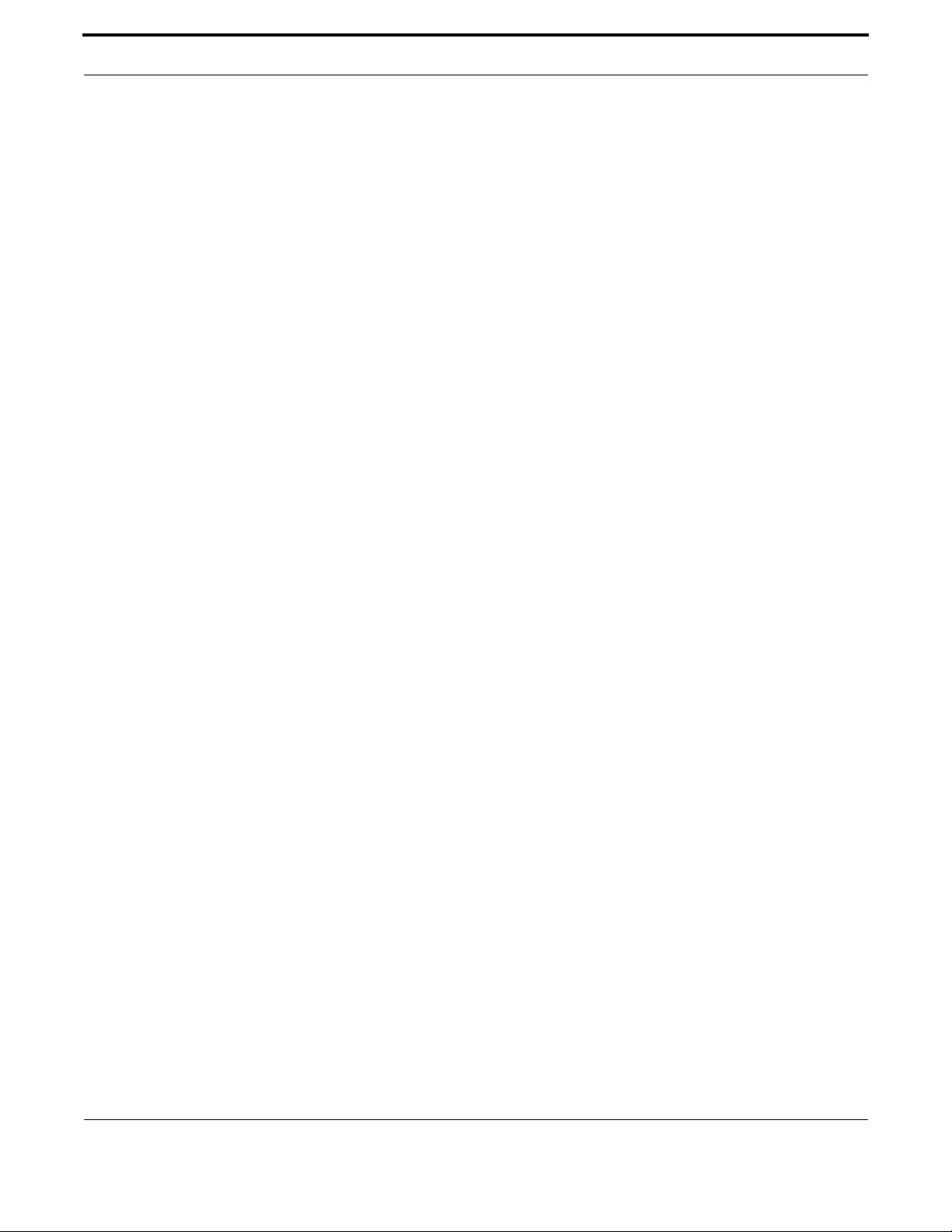
Setting up the Gateway Getting Started
17
Allied Telesis Gateway Product Family Software Reference
Note: You may encounter errors depending on the version of Windows you are using, such as the error "Windows found
driver software for your device but encountered an error while attempting to install it”. The user should first disable
IPv6 from the driver connection. Otherwise, the user should delete the version of he driver from the system and
download the appropriate software drivers from the Allied Telesis website.
2. In case of Linux, the kernel detects the new USB interface. Configure it in order to retrieve dynamically the IP address
from the iMG.
3. Connect a PC to the iMG using a USB-B to USB cable. The IP address 192.168.200.1 is allocated to the iMG.
The user can then access the iMG using the following interfaces
1. telnet or ssh - in the above scenarios, the user can telnet or SSH to either the DHCP-allocated IP address on the iMG
(scenario 1) or to 192.168.200.1 (scenario 2). The default administrative login username and password are manager and
friend respectively.
2. GUI - On the local pc, bring up a browser and input http://<iMGIPaddress> with the IP address identified in either sce-
nario 1 or 2. The default administrative login username and password are manager and friend respectively. For super user
and admin/admin for restricted home user account.
Note: The majority of this document covers the CLI command set, since the GUI provides a subset of what the CLI
provides. Refer to Using the GUI Application for an overview of the screens and the subset of functions that are
available.
Note: This product uses the object model for the Broadband Forum TR-069 standard, and so all operations on the
product can be performed using a management system (such as AlliedView NMS) that has TR-069 functionality.
Refer to the next subsection on activating the Auto Configuration Server (ACS) url.
1.1.3 TR-069 Management and Scope of Control for the Management Interfaces
TR-069 is a Broadband Forum standard that defines an application layer protocol for the remote management of end-user
devices (which are the iMGs). It is a bi-directional SOAP/HTTP-based protocol that when combined with the different Data
Model TRs (such as TR-98 Internet Gateway Device, TR-104 Voip CPE, TR-111 Home Networking Devices), provides a
means by which the Auto Configuration Server (ACS) can manage the device. For more details please refer to the Broadband
forum web site for the TR content (http://www.broadband-forum.org)
TR-069 management can be activated using one of two options:
1. The transmission of option 43 along with the other DHCP options. In this case the vendor specific option would include
the ACS URL. Receipt of this option triggers activation of the TR-69 client on the iMG – and it will then inform the ACS
of it’s presence. From this point on, the ACS is able to fully manage the device.
2. Manually configure (using the CLI or a downloaded configuration file) the ACS URL. When this occurs there is same
behavior as option 1; the iMG informs the ACS of its presence, and the management of the device proceeds from there.
The following figure shows the relationship between the three methods of accessing and controlling the product:

Setting up the Gateway Getting Started
18
Allied Telesis Gateway Product Family Software Reference
FIGURE 1-1 Scope of Functions for Management Interfaces
1.1.4 The Command Interface (CLI)
1.1.4.1 Getting Help
The following kinds of command help are available:
•lists of valid parameters with brief descriptions (the ? key)
•completion of keywords (the Tab key)
•error messages for incomplete or incorrect syntax
1.1.4.2 Command Abbreviations
The AlliedWare Plus CLI contains a number of abbreviations for its commands. For example, the show interface command
can be entered in the abbreviated form shown below:
1.1.4.3 Viewing a List of Valid Parameters
To get syntax help, type ? (i.e. "space question mark”) after:
•the prompt. This will list all commands available in the mode you are in.
•one or more parameters. This will list parameters that can come next in the partial command.
•one or more letters of a parameter. This will list matching parameters.
Note: The AlliedWare Plus CLI only displays one screenful of text at a time, with the prompt "--More--" at the end of each
screenful. Press the space bar to display the next screenful or the Q key to return to the command prompt.
Table 1-1: Common Abbreviations
sh in vlan100
show interface vlan100
config term
configure terminal.
TR-069
GUI + CLI + TR-069
CLI
GUI

Setting up the Gateway Getting Started
19
Allied Telesis Gateway Product Family Software Reference
1.1.4.4 Example
To see which commands are available in Privileged Exec Mode, enter ? at the Privileged Exec Mode command prompt:
This results in the following output
awplus# ?
clear Reset functions
configure Enter configuration mode
copy Copy from one file to another
debug Allow debugging commands
delete Delete a file
dir List the files on a filesystem
disable Turn off privileged mode command
echo Echo a string on the Command Line
enable Turn on privileged mode command
erase Erase the system startup configuration
exit End current mode and down to previous mode
help Description of the interactive help system
move Rename or move a file
ping Send echo messages
reboot Halt and perform a cold restart
reload Halt and perform a cold restart
show Show platform global settings or self-test results
swupdate Software update
terminal Configure the terminal
test Configure test task parameters
traceroute Show the route packets take to network host
write Write running configuration to memory, file or terminal
To see which commands are available in Configuration mode, enter ? at the Config mode command prompt:
This results in the following output:
awplus# configure
Enter configuration commands, one per line. End with CNTL/Z.
awplus(config)# ?
access-list Create an access list
boot Boot configuration
clock Manage clock
debug Set application log output level
dial-peer Dial peer configuration parameters
do To run exec commands in config mode
enable Modify enable password parameters
end End current mode and down to privileged mode
exit End current mode and down to previous mode
help Description of the interactive help system
hostname Set system's network name
interface Select an interface to configure
ip Internet Protocol (IP)
ipv6 Internet Protocol version 6 (IPv6)
line Configure a terminal line
log Logging control
mac MAC and MAC address table configuration
mgcp Enter MGCP protocol configuration mode
mls Multi-Layer Switch(L2/L3)
no Negate a command or set its defaults
ntp Configure NTP
platform Platform commands
quit Quit
service Modify use of network based services
sip-ua Enter SIP User Agent configuration mode
snmp-server Enable the snmp agent
swupdate Software update
tr69-client Configure TR69 client
username Establish User Name Authentication
vlan Configure VLAN parameters
voice Voice configuration
voice-port Enter voice port configuration mode

Setting up the Gateway Getting Started
20
Allied Telesis Gateway Product Family Software Reference
voipapp VoIP application configuration parameters
To see which show commands that start with "i” are available in Privileged Exec Mode, enter ? after show i:
awplus# show i ?
This results in the following output:
interface Select an interface to configure
ip Internet Protocol (IP)
1.1.4.5 Examples (clock timezone command)
To use the ? help to work out the syntax for the clock timezone command, enter the following sequence of commands:
The ? help only indicates what you can type next. For commands that have a series of parameters, the help guides the user
for the next parameter, and does not indicate the number of parameters needed to complete the command.
1.1.4.6 Completing Keywords
To complete keywords, type the Tab key after part of the command.
If only one keyword matches the partial command, the AlliedWare Plus CLI fills in that keyword. If multiple keywords match,
it lists them.
1.1.4.7 Examples
In this example we use Tab completion in successive steps to build the complete command show ip dhcp server summary.
We have included <Tab>” to show where to type the Tab key - this is not displayed on screen.
awplus# show ip
interface IP interface status and configuration
name-server Show DNS server IP address
route IP routing table
1.1.4.8 Moving the Cursor around Input Text (Home and End Keys)
The Home and End keys allow the user to go to the beginning or end of a command line, where new text can be inserted.
awplus(config)# clock ?
set Set the time
summer-time Manage summer-time
timezone Set clock timezone
awplus(config)# clock timezone ?
<STRING:timezone> Time zone short name (ex: CET for Central European Time)
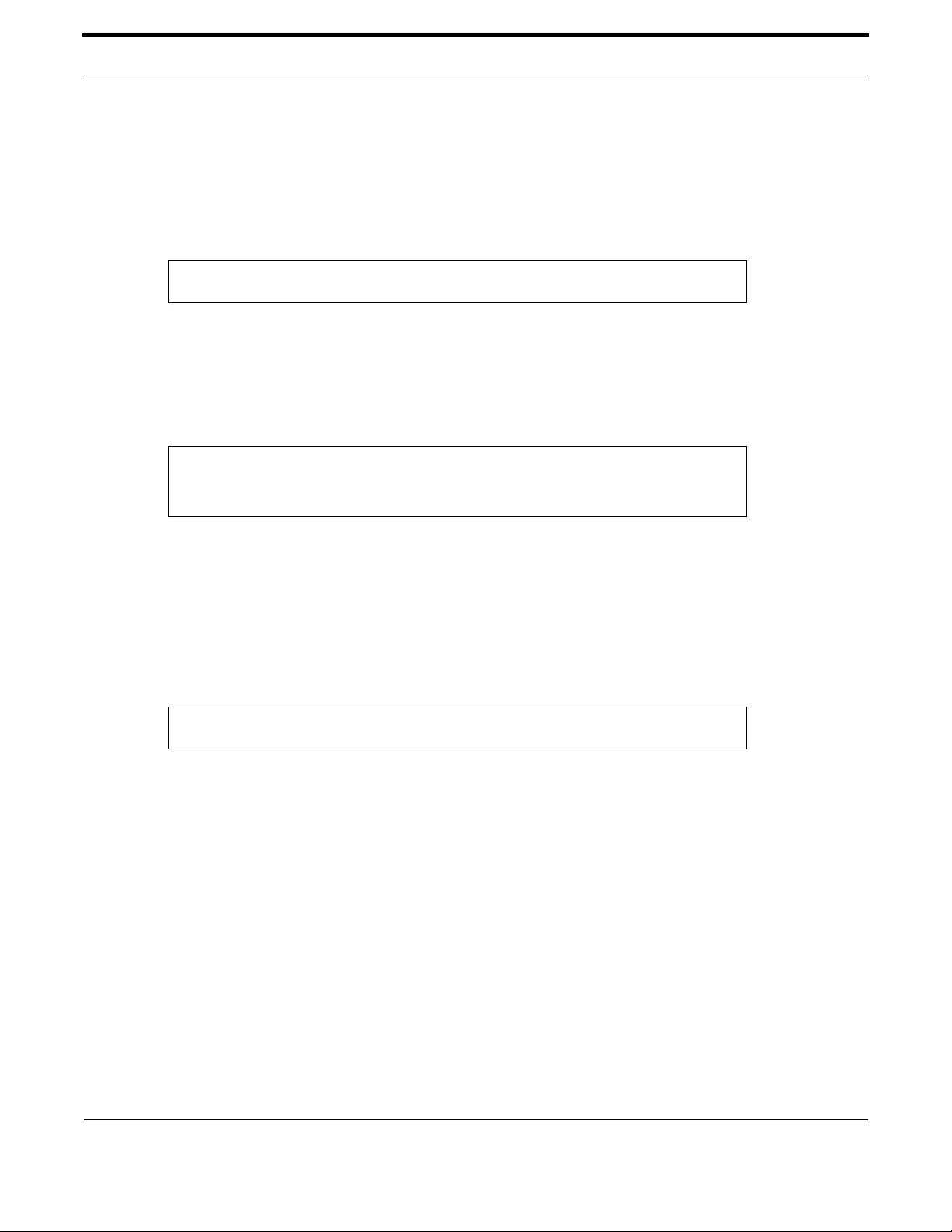
Setting up the Gateway Getting Started
21
Allied Telesis Gateway Product Family Software Reference
1.1.4.9 Viewing Command Error Messages
The switch displays the following generic error messages about command input:
% Incomplete command—this message indicates that the command requires more parameters. Use the ? help to find out
what other parameters are available.
% Invalid input detected at '^' marker—this indicates that the switch could not process the command you entered. The
switch also prints the command and marks the first invalid character by putting a '^' under it. Note that you may get this
error if you enter a command in the wrong mode, as the following output shows.
% Unrecognized command—when you try to use? help and get this message, it indicates that the switch can not provide help
on the command because it does not recognize it. This means the command does not exist, or that you have entered it in the
wrong mode, as the following output shows.
Note: The AlliedWare Plus iMG does not tell you when commands are successful. If it does not display an error message,
you can assume the command was successful.
1.1.5 How to Work with Command Modes
The following figure shows the command mode hierarchy and the commands you use to move to lower-level modes.
Multiple users can telnet and issue commands using the User Exec mode and the Privileged Exec Mode. However, only one
user is allowed to use the Configure mode at a time. This prevents multiple users from issuing configuration commands
simultaneously.
awplus# interface
% Incomplete command.
awplus# interface port1.0.1
interface port1.0.1
^
% Invalid input detected at '^' marker.
awplus# interface ?
% Unrecognized command

Setting up the Gateway Getting Started
22
Allied Telesis Gateway Product Family Software Reference
FIGURE 1-2 AlliedWare Plus CLI modes
1.1.5.1 User Exec mode
User Exec mode is the mode you log into on the switch.
It lets you perform high-level diagnostics (show commands, ping, traceroute etc), start sessions (Telnet, SSH), and change
mode.
The default User Exec mode prompt is awplus>.
1.1.5.2 Privileged Exec Mode
To change from User Exec to Privileged Exec Mode, enter the command:
Privileged Exec Mode is the main mode for monitoring—for example, running show commands and debugging. From Privi-
leged Exec Mode, you can do all the commands from User Exec mode plus many system commands.
The default Privileged Exec Mode prompt is awplus#.
awplus># enable
AlliedWare Plus CLI modes
User
Exec mode
Privileged
Exec mode
Voice Service
mode
Interface
mode
enable Command used to
enter the next
command mode
Command mode
configure terminal
interface
[interface name]
Voice Service [VoIP]
Other
sub-modes
Global
Configuration
mode
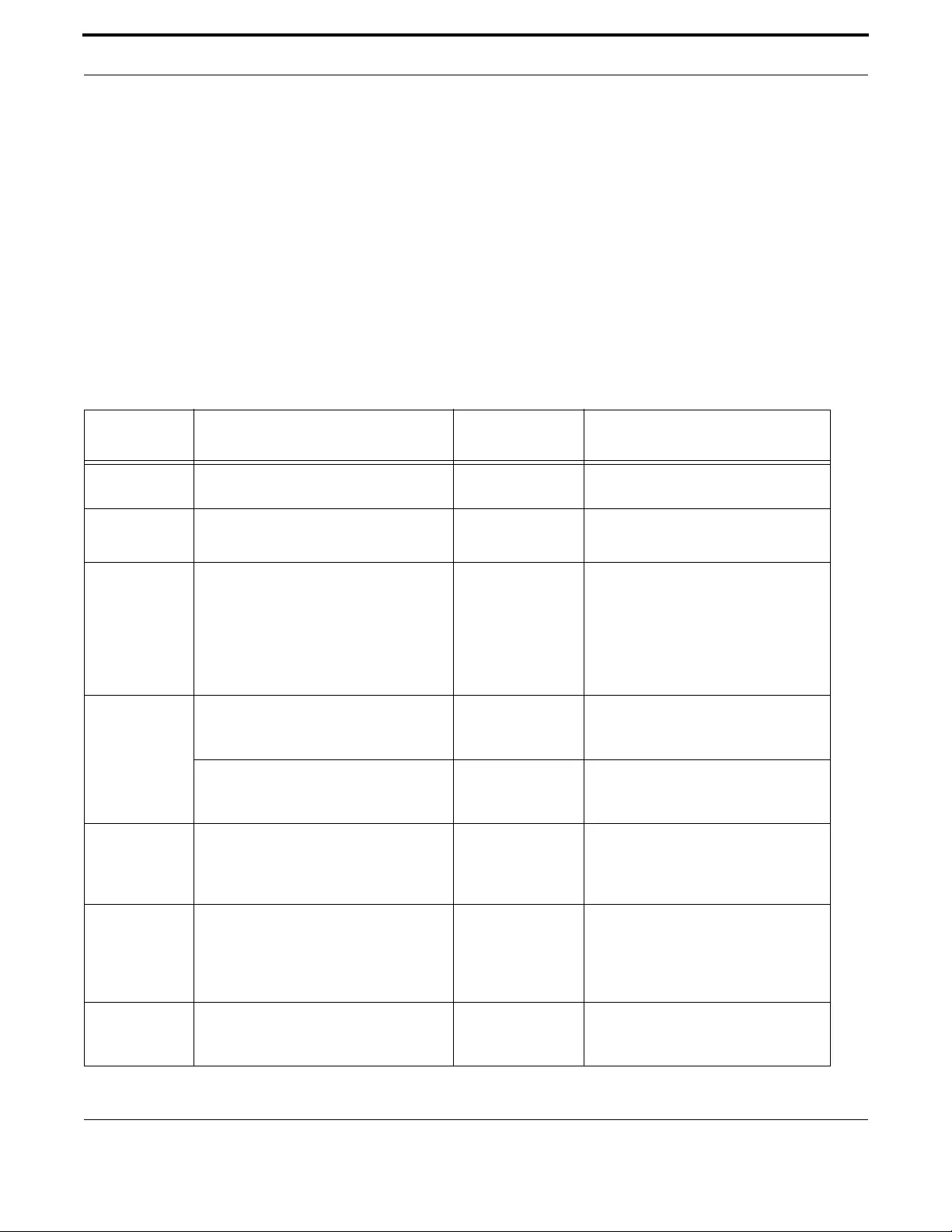
Setting up the Gateway Getting Started
23
Allied Telesis Gateway Product Family Software Reference
1.1.5.3 Global Configuration mode
To change from Privileged Exec to Global Configuration mode, enter the command:
From Global Configuration mode, you can configure most aspects of the switch.
The default Global Configuration mode prompt is awplus(config)#.
1.1.5.4 Lower-level configuration modes
A number of features are configured by entering a lower-level mode from Global Configuration mode. The following table
lists these features.
awplus# configure terminal
Table 1-2: Features configured using the lower level modes
Mode What it configures
Command to
access Default prompt
Interface Switch ports, VLANs, wireless interface,
the management Eth port.
interface <name> awplus(config-if)#
Line Console port settings or virtual terminal
settings for telnet.
line console 0
line vty number
awplus(config-line)#
Voice Service These are general voice service configura-
tion parameters. Some examples of
related data are:
- TMF Relay Configuration
- RTP QOS Settings
- RTCP Enabling/Disabling
voice service voip awplus(config-voi-srv)#
This level enables and disables the MGCP
protocol service, as well as the links
between MGCP and the IP network.
mgcp (from config-
voi-srv level) awplus(config-serv-mgcp)#
This level enables and disables the SIP pro-
tocol service, as well as the links between
SIP and the IP network
sip (from config-
voi-srv level) awplus(config-serv-sip)#
MGCP Configuration that is specific to the MGCP
Protocol Service including protocol spe-
cific information (timers etc) and refer-
ences to the Call Agent.
mgcp (from config
level) awplus(config-mgcp)#
SIP Configuration that is specific to the SIP
Protocol Service including protocol spe-
cific information (timers etc) and refer-
ences to the Location Server and Proxy
Server.
sip-ua (from config
level) awplus(config-sip-ua)#
Voice Applica-
tions (access
codes)
Allows specification of the access codes
required to enable, disable and program
different supplementary services
voipapp feature
access code awplus(config-voiapp-fac)#

Setting up the Gateway Getting Started
24
Allied Telesis Gateway Product Family Software Reference
1.1.5.5 Returning to higher-level modes
The following figure shows the commands to use to move from a lower-level mode to a higher-level mode.
Voice Supple-
mentary Ser-
vices
Allows the enabling of a specific supple-
mentary service on a per port basis – as
well as configuration of port specific data –
such as forwarded to DN.
voipapp
supplemnetary
services
awplus(config-voiapp-supl-
serv-port)#
Voice Port This level enables the configuration of end-
point specific data such as gains etc
voice-port tel1/tel2 awplus(config-voiceport)#
Voice Class This level enables the definition of a set of
Codecs – that are then associated with
the appropriate Voiceport – thus enabling
a fixed set of codecs for that line
voice class codec awplus(config-voice-class)#
Dial Peer This can be viewed as an addressable end-
point. As such there are really two differ-
ent varieties of the dial-peer – the incom-
ing dial-peer – against which information is
configured that is required to terminate to
an associated voiceport – including for
example DN – and the outgoing dial-peer
– against which information is configured –
that enables the system to route a call to
an external callagent or softswitch. Espe-
cially important here are the destination
pattern (or digit map). Note that three dial
peers are created automatically when the
system is created – dial peer 1 and 2 are
incoming dial-peers – and are associated
with voice ports tel1 and tel2 respectively.
Dial peer 3 is the out-going dial-peer and
is only activated when SIP is enabled.
dial peer voice awplus(config-dial-peer)#
VLAN database VLANs. vlan database awplus(config-vlan)#
DHCP dhcp server pools and attributes ip dhcp pool (from
config-if access) awplus(dhcp-config)#
SSID For configuration of global SSIDs. dot11 ssid <ssid-
name> awplus(config-if-ssid)#
2.4GHz 802.11
radio
For configuration of 2.4GHz 802.11 radio. interface dot11ra-
dio1.0.1 awplus(config-if-
dot11radio)#
Table 1-2: Features configured using the lower level modes
Mode What it configures
Command to
access Default prompt

Setting up the Gateway Getting Started
25
Allied Telesis Gateway Product Family Software Reference
FIGURE 1-3 Returning to higher-level modes
1.1.5.6 Examples
To go from Interface Configuration to Global Configuration mode:
To go from Interface Configuration to Privileged Exec Mode:
To go from Privileged Exec to User Exec (the equivalent to log out):
awplus(config-if)# exit
awplus(config)#
awplus(config-if)# end
awplus#
awplus# disable
awplus
AlliedWare Plus CLI modes - returning to higher-level modes
User
Exec mode
Privileged
Exec mode
Interface
mode
mode
disable Command used to
return to this
command mode
Command mode
exit
Other
sub-modes
exit
exit
exit
end
Ctrl+C
Ctrl+Z
Global
Configuration
Voice Service
mode
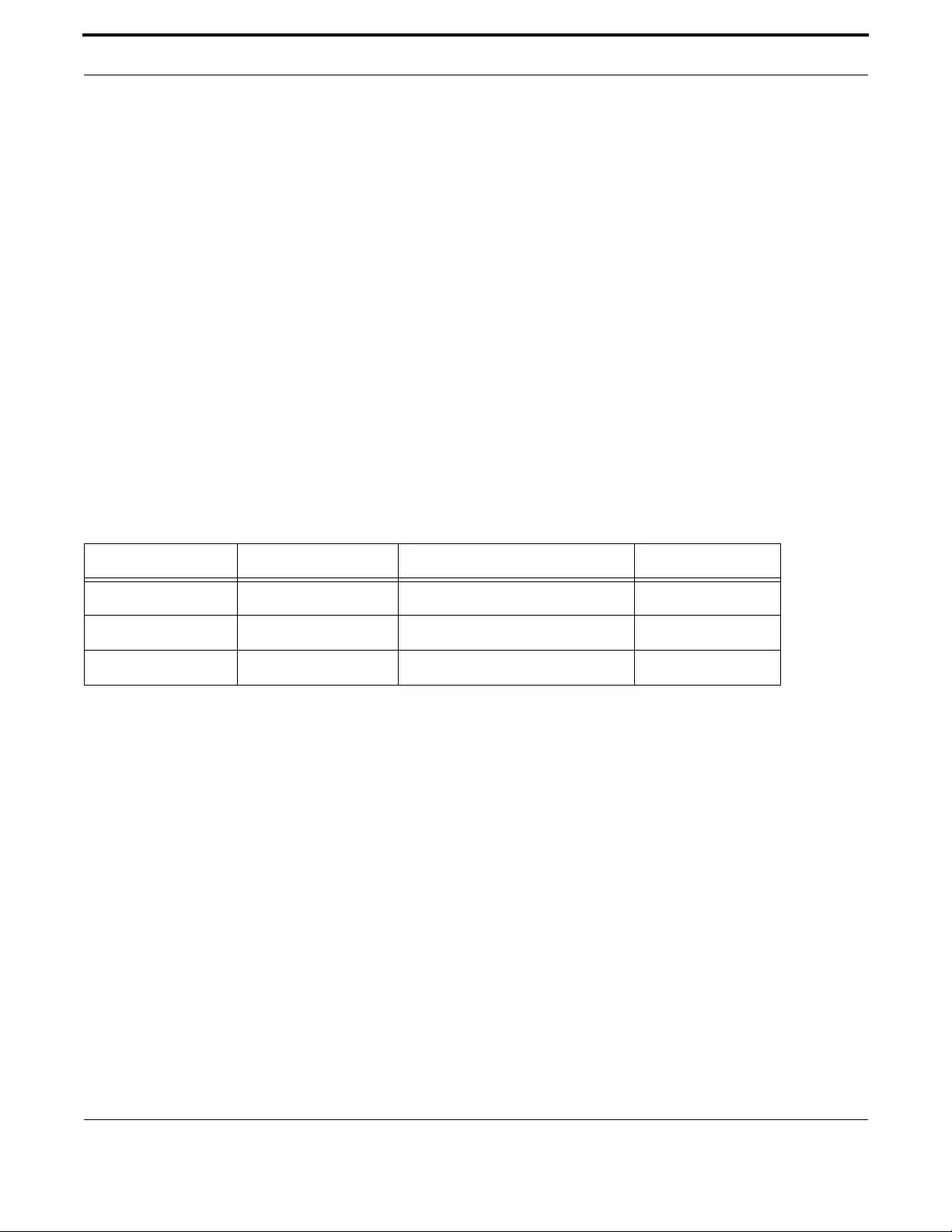
Setting up the Gateway Getting Started
26
Allied Telesis Gateway Product Family Software Reference
1.1.5.7 Entering Privileged Exec Commands When in a Configuration Mode
As you configure the switch you will be constantly entering various show commands to confirm your configuration. This
requires constantly changing between configuration modes and Privileged Exec Mode.
However, you can run Privileged Exec commands without changing mode, by using the command:
You can use the ? help to find out command syntax when using the do command.
To display information about the IP interfaces when in Global Configuration mode, enter the command:
This results in the following output:
Interface IP-Address Status Protocol
vlan1 unassigned admin up running
vlan2 unassigned admin up running
1.1.5.8 Main Command Modes Summary
The table below lists the main command modes, how to access each mode, the prompt for each command mode. From any
mode, use exit to move up a mode, or end to move to the Privileged Exec Mode.
1.1.6 How to See the Current Configuration (running-config)
The current configuration is called the running-config. To see it, enter the following command in either Privileged Exec Mode
or any configuration mode:
Note: The database for the configuration is an xml object model.
1.1.7 Default Settings
When the switch first starts up with the AlliedWare Plus CLI, it applies default settings and copies these defaults dynamically
into its running-config.
These default settings mean that the AlliedWare CLI:
•encrypts passwords, such as user passwords
•records log message priority in log messages
•turns on the telnet server so that you can telnet to the switch
•enables the switch to look up domain names (but for domain name lookups to work, you have to configure a DNS server)
•starts up in default L2 bridging mode.
do <command you want to run>
awplus(config)# do show ip int
Table 1-3: Main command modes and modal prompts
Present Mode Prompt Command New Mode
User Exec awplus# enable Privileged Exec
Privileged Exec awplus# configure terminal Global Configuration
Global Configuration awplus(config)# vlan database VLAN Configuration
awplus# show running-config
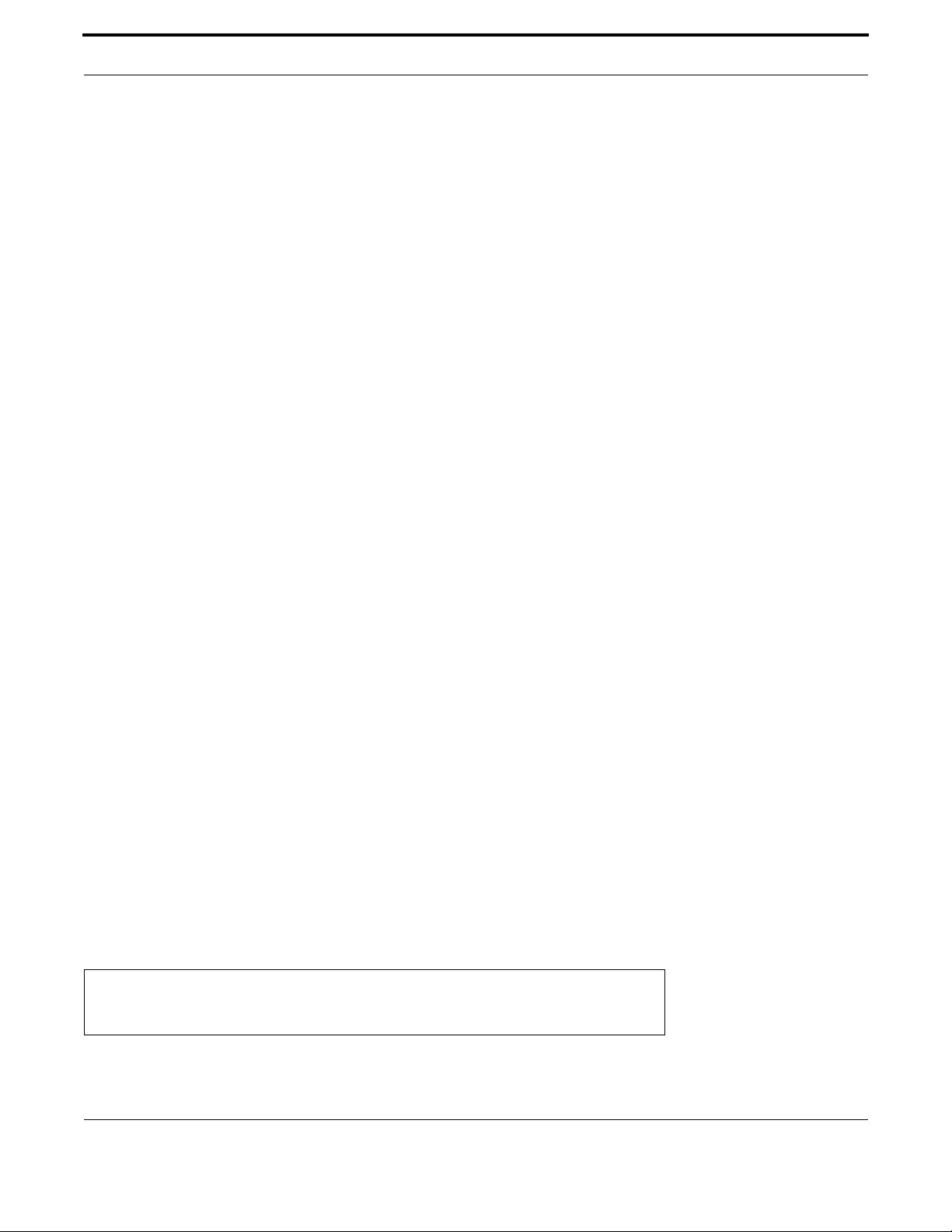
Setting up the Gateway Getting Started
27
Allied Telesis Gateway Product Family Software Reference
•sets all the switch ports to access mode. This means they are untagged ports, suitable for connecting to hosts
•creates untagged VLAN 1 and adds all the switch ports to it
•allows logins on VTY sessions (for telnet etc)
•has switching enabled, so layer 2 traffic is forwarded appropriately without further configuration
•has ports set to autonegotiate their speed and duplex mode
•has copper ports set to auto MDI/MDI-X mode
•disables flow control on WAN, but enables it on LAN interfaces.
1.1.8 The Default Configuration
This includes most of the above default settings, which the switch copies to its running-config when it first boots up.
The switch stores a copy of the default configuration in the file, default.cfg and uses this as its default start-up file.
For more information about start-up files, see 1.1.11.
1.1.9 Defining a User/Password
To change the password for an account, the username is deleted and then re-created. This applies to the default user (man-
ager) as well.
The password can be up to 23 characters in length and include characters from up to four categories. The password catego-
ries are:
•uppercase letters: A to Z
•lowercase letters: a to z
•digits: 0 to 9
•special symbols: all printable ASCII characters not included in the previous three categories.The question mark ? cannot
be used as it is reserved for help functionality.
1.1.10 How to Set an IP Address on VLAN 1
This section describes how to set an IP address on the default VLAN (vlan1).
1. If desired, check the current configuration
After logging in, enter Privileged Exec Mode by using the command:
Then check the current configuration by using one of the following commands:
This results in the following output:
2. Enter Interface Configuration mode for the vlan1 interface
Enter Global Configuration mode and enter the command:
awplus(config)# username <user> privilege <level> password <password>
awplus# enable (Privileged Exec Mode)
awplus# show ip interface brief
Interface IP-Address Status Protocol
vlan1 172.28.8.200 admin up running

Setting up the Gateway Getting Started
28
Allied Telesis Gateway Product Family Software Reference
awplus(config)# interface vlan1
3. Enter the IP address and mask
Enter the command:
awplus(config-if)# ip address <address/mask>
For example, to set the address to 172.28.8.210/16, enter the command:
awplus(config-if)# ip address 172.28.8.210/16
1.1.11 How to Save and Boot from the Current Configuration
This section tells you how to save your configuration and run the saved configuration when the switch starts up.
Refer to Figure 1-4, which shows the basic software file configuration. This figure is used to help describe a number of soft-
ware configuration scenarios.
FIGURE 1-4 Basic Software Configuration
Table 1-4: Components of Software Configuration
Area Purpose Notes
Configuration Partitions
(Mirrored)
All user configuration files are stored here (i.e. all
configurations except default.cfg and
default_button.cfg). Whenever a user config-
uration is changed, the oldest configuration partition
is brought up to date with the other one and then the
new changes are saved to it. In other words configu-
ration saves, copies, and deletions are made to alter-
nate configuration partitions.
Therefore, if for some reason an error occurs, the
other partition contains a known good backup point.
Default Button Partition This partition contains a configuration that can be
used to override the default.cfg. configuration. This
enables the service provider to define a baseline con-
figuration that can be recovered for the device if
something goes wrong while manipulating the user
configurations (or if the user configurations are
removed).
It possible to copy a custom configura-
tion into default_button.cfg
Software Configuration
ImageBoot Default
Config
Current
Config
Current
Config
not mirrored mirrored
default
button
cong
default
cong
default
cong
Conguration
Partitions
Image
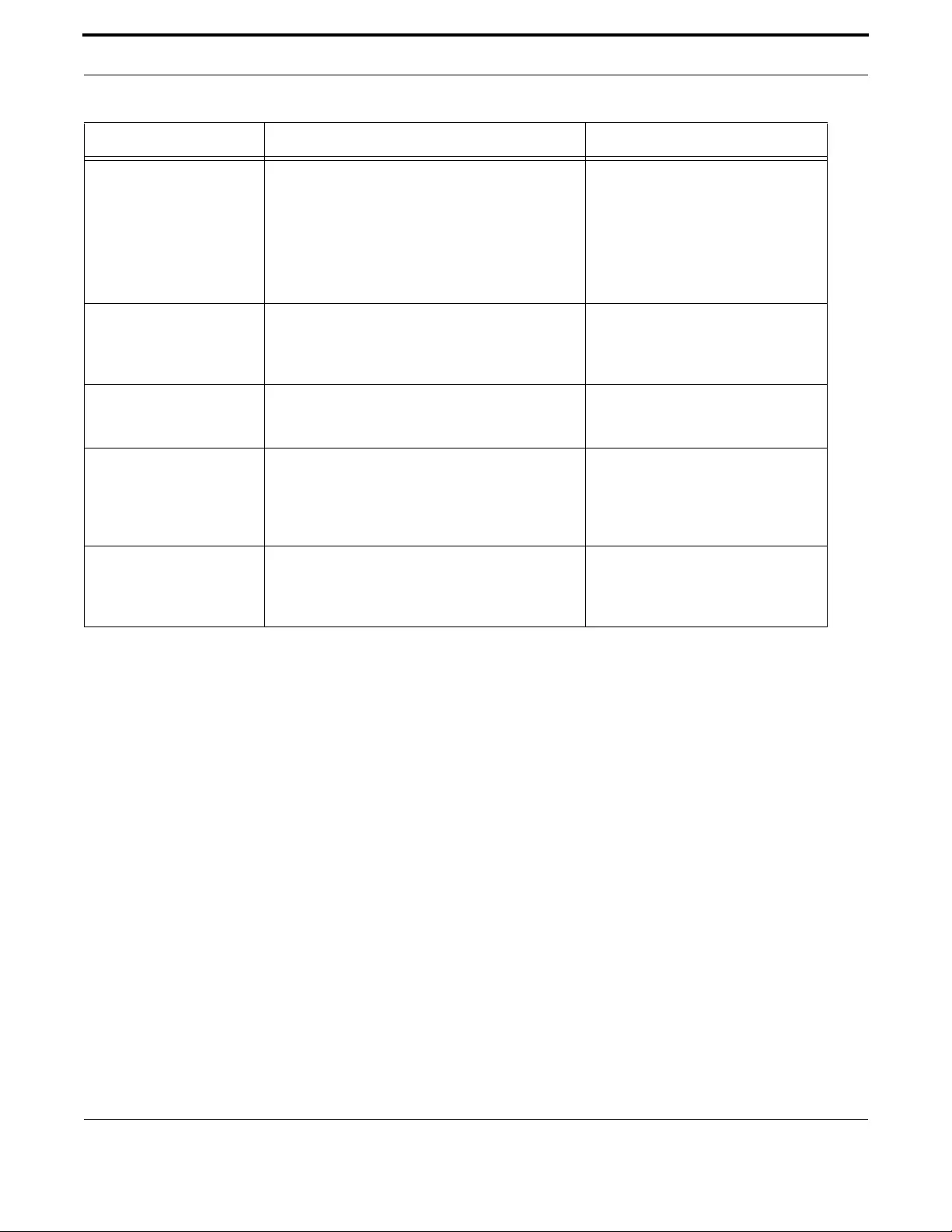
Setting up the Gateway Getting Started
29
Allied Telesis Gateway Product Family Software Reference
1.1.11.1 How to Save the Running Configuration to the current boot file (startup-config)
Enter Privileged Exec Mode and enter the command:
Note: If the running configuration is default.cfg, the startup-config must first be specified with an alternate filename for
this to work as default.cfg is a read-only configuration which cannot be modified or deleted.
1.1.11.2 How to Create and Use a New Configuration File
1. Copy the current configuration to a new file
Enter Privileged Exec Mode and enter the command:
1.1.11.3 Example
To save the current configuration in a file called customer_a.cfg, enter the command
2. Set the switch to use the new file at startup
Image Partition (1 and 2) Partition 1 contains one complete executable image
plus the default.cfg that is guaranteed to be
compatible with this image.
Partition 2 contains one complete executable image
plus the default.cfg that is guaranteed to be
compatible with this image
The default.cfg file is provided with the
device with specific attributes; there-
fore, default.cfg cannot be cre-
ated, moved, or modified from the CLI.
Note that the file cannot be deleted.
Note that iMG1400 family supports
only one image partition.
Boot Partition This partition contains the bootloader plus device
specific configuration parameters – such as Serial
Number and MAC Address. This partition is not
accessible from the firmware.
PSP Partition This small partition contains information required to
ensure that the system loads the desired image and
configuration. It can be modified via CLI commands.
startup-config A shortcut that represents the current boot configu-
ration file. At startup, this is the default.cfg. You
can then change the startup-config so that it does not
contain the default.cfg (default.cfg is
read-only).
Note that the file can be deleted, with
the ‘force’ option. Refer to “delete”
running-config A shortcut that represents the current running con-
figuration file. You can you can save this configuration
as the startup-config so it will be used when starting
up.
awplus# copy running-config startup-config
awplus# copy running-config <filename.cfg>
awplus# copy running-config customer_a.cfg
Table 1-4: Components of Software Configuration
Area Purpose Notes

Setting up the Gateway Getting Started
30
Allied Telesis Gateway Product Family Software Reference
To run the new file’s configuration when the switch starts up, enter Global Configuration mode and enter the command:
Note: If customer_a.cfg does not exist it will be created using a copy of the running-config.
For an explanation of the configuration fallback order, see “The configuration file fallback order” .
1.1.11.4 Example
To run the commands in example.cfg on startup, enter the command:
Display the new settings
To see the files that the switch uses at startup, enter Privileged Exec Mode and enter the command:
The output looks like this:
Continue updating the file when you change the configuration
When you next want to save the current configuration, enter Privileged Exec Mode and enter the command:
1.1.12 How to Return to the Factory Defaults
The switch dynamically adds the default settings to the running-config at start-up if the current boot configuration file is not
present. This section describes how to use this feature to return to the factory defaults.
Note: After reboot the show running-config output will show the default factory settings for your switch.
Refer to Start-up Sequence for more information on how the device boots up in various scenarios.
1.1.12.1 Completely restore defaults
To completely remove your configuration and return to the factory default configuration, delete or rename the current boot
configuration file and make sure no other file is set as the start-up configuration file.
To find the location of the default boot configuration file, enter Privileged Exec Mode and enter the command:
awplus(config)# boot config-file customer_a.cfg
awplus(config)# boot config-file customer_a.cfg
awplus# show boot
Boot configuration
-------------------------------------------------------------------
Current software : [partition 1] bcm96368GW_fs_kernel.AtiBcm-4.1_20
Current boot image : [partition 1] bcm96368GW_fs_kernel.AtiBcm-4.1_20
Backup boot image : [partition 2] bcm96368GW_fs_kernel.AtiBcm-4.1_20
Default boot config: default.cfg
Backup boot config: default_button.cfg (file exists)
Current boot config: customer_a.cfg (file exists
awplus# copy running-config startup-config
awplus# show boot
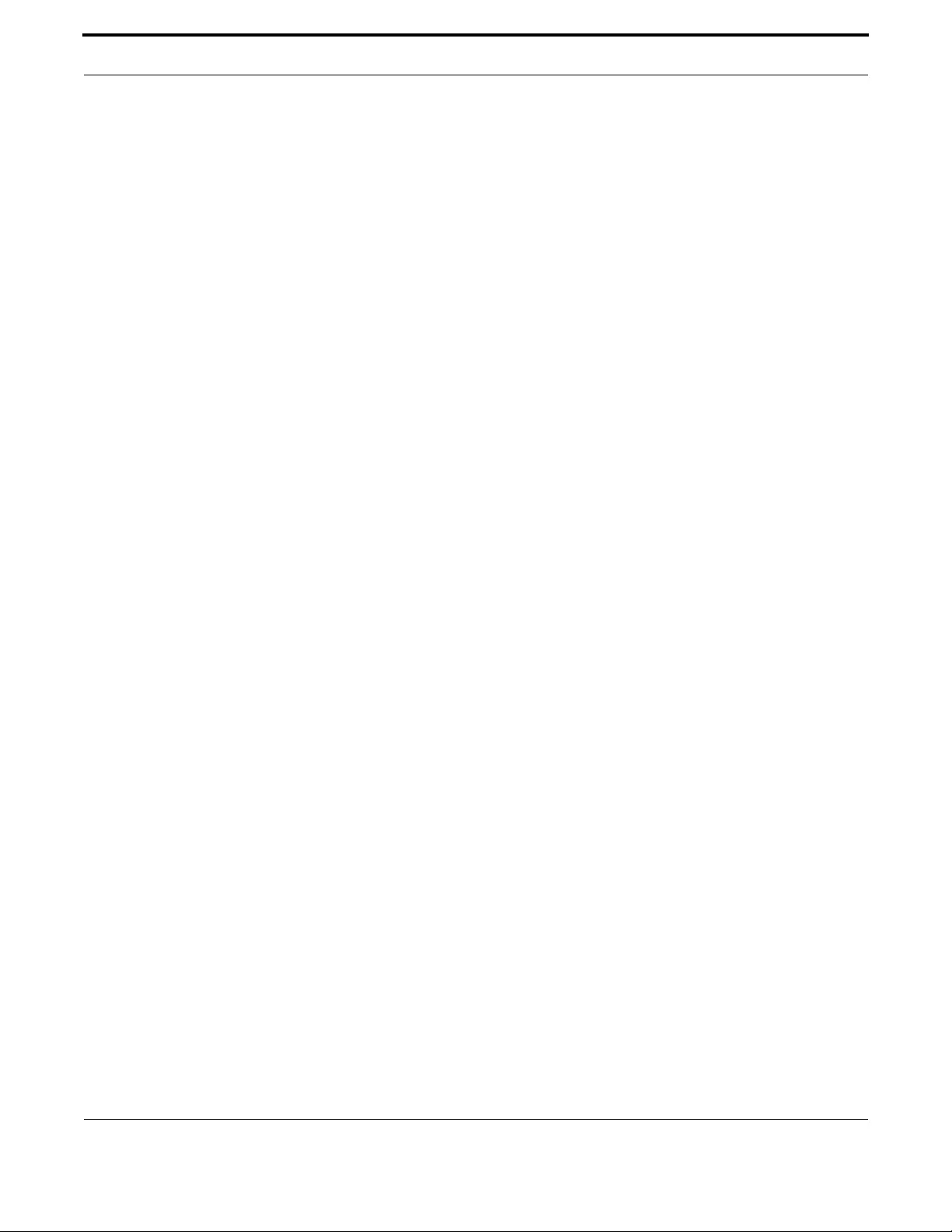
Setting up the Gateway Getting Started
31
Allied Telesis Gateway Product Family Software Reference
To delete the current boot configuration, enter Privileged Exec Mode and enter either of the commands:
or:
Note: The wildcard character '*' is supported, and Configuration files must end with '.cfg', so delete *.cfg will delete all
config files (except default.cfg). Also note that erasing startup-config deletes the current boot configuration file; it
does not simply stop the file from being the boot file.
To make sure that no other file is loaded at start-up, enter Global Configuration mode and enter the command:
This will set 'default_button.cfg' as the startup-config.
1.1.13 Recovery of Single Image (iMG1400)
SInce the 1400 is a single image based device (unlike the 1500/2500 devices), if the primary image fails, there is no emergency
recovery image available, and so an alternate image needs to be available to bring the board into service so that it can be
repaired if necessary. This is done using the following:
•In the event of primary image failure, the iMG can perform a netboot (from a TFTP server).
•The default file name requested in the netboot defaults to a well known filename (the image name from the 4.2 GM
release)
•The default TFTP server from which the file should be loaded is the one allocated by the DHCP server.
•The default CRC which is used to validate the incoming file is stored in UB and by default is the CRC of the initial release
supporting this device.
•The user can override the following through the application program
•TFTP filename
•TFTP server
•TFTP CRC
•Only CRC validated files will be loaded via netboot during recovery
•CRC can be disabled from the user application
1.1.14 How to See System Information
This section describes how to view the following system information:
•overview information
•serial number
1.1.14.1 Viewing Overall System Information
To display an overview of the switch hardware, software, and system settings, enter User Exec or Privileged Exec Mode and
enter the command:
The output looks like this:
awplus# delete force <filename>
awplus# erase startup-config
awplus(config)# no boot config-file
awplus# show system

Setting up the Gateway Getting Started
32
Allied Telesis Gateway Product Family Software Reference
awplus> show system
Switch System Status Mon Jan 12 12:48:31 1970
Board ID Bay Board Name Rev Serial Number
-------------------------------------------------------------------
Base iMG2504 X1 ATNLAB0000001
-------------------------------------------------------------------
Memory: DRAM: 125012 kB Used: 69872 kB Available: 55140 kB
-------------------------------------------------------------------
Environmental Status : Normal
Uptime : 11 days 12:48:32
Bootloader version : AtiUboot-1.0_07
VoIP version : AtiVoip-2.2_32
Current Software : AT-iMG2500-4.2_60
Software version : AtiBcm-4.2_60 ALPHA
Build date : 00:30 14/06/12
Current boot config : customer_sip.cfg (file exists)
Territory :
System Name :
System Contact :
System Location :
Note: For an iMG with an SFP optics, there is also the pluggable parameter. Refer to show system pluggable.
1.1.15 How to Set System Parameters
You can set system parameters to personalize the switch and make it easy to identify it when troubleshooting. This section
describes how to configure the following system parameters:
•telnet session timeout
•switch name
1.1.15.1 How to Change the Telnet Session Timeout
By default, telnet sessions time out after 10 minutes of idle time. If desired, you can change this.
1.1.15.2 Examples
To set the timeout to 30 minutes, enter the command:
1.1.15.3 How to Name the Device
To give the device a name, enter Global Configuration mode and enter the command:
For example, to name the switch “switch1.mycompany.com”:
The prompt displays the new name:
switch1.mycompany.com(config)#
The name can contain hyphens, dots, and underscore characters.
awplus(config-line)# exec-timeout 30
awplus(config)# hostname <name>
awplus(config)# hostname switch1.mycompany.com

Setting up the Gateway Getting Started
33
Allied Telesis Gateway Product Family Software Reference
However, the name must be a single word, as the following example shows.
It also cannot be surrounded by quote marks, as the following example shows.
Also, the prompt has a fixed maximum length, and so the host name in some cases may be truncated. Refer to hostname.
1.1.15.4 Removing the name
To remove the hostname, enter the command:
The prompt changes back to the default prompt:
1.1.16 How to Set the Time and Date
There are three aspects to setting the time and date:
•setting the current time and date.
•setting the timezone
•configuring the switch to automatically change the time when summer-time begins and ends.
Note: Instead of manually setting the time, you can use NTP to automatically get the time from another device. Refer to
Network Time Protocol (NTP).
1.1.16.1 How to Show Current Settings
To display the current time, timezone and date, enter Privileged Exec Mode and enter the command:
The output looks like this:
awplus(config)#hostname switch1.mycompany.com more words
hostname switch1.mycompany.com more words
^
% Invalid input detected at '^' marker.
awplus(config)#hostname "switch1.mycompany.com more words"
% Please specify string starting with alphabet
switch1.mycompany.com(config)# no hostname
awplus(config)#
awplus# show clock
Local Time: Fri, 02 Jan 1970 18:57:48 -08:00
UTC Time: Sat, 03 Jan 1970 02:57:48 +00:00
Timezone: PST
Timezone name: Pacific time, Tijuana
Timezone offset: -08:00
Summer time: disabled

Setting up the Gateway Getting Started
34
Allied Telesis Gateway Product Family Software Reference
1.1.16.2 How to Set the Time and Date
To set the time and date, enter Privileged Exec Mode and enter the clock set command clock set:
clock set <hh:mm> <day> <month> <year>
where:
•hh is two digits giving the hours in 24-hour format (e.g. 14)
•mm is two digits giving the minutes
•day is two digits giving the day of the month
•month is the first three letters of the month name (e.g. Sep) - The first letter must be capitalized.
•year is four digits giving the year
Note: The setting of seconds is not supported.
To set the time to 14:00:00 on 25 January 2012, use the command:
awplus(config)# clock set 14:00 25 Jan 2012
1.1.16.3 How to Set the Timezone
To set the timezone, enter Global Configuration mode and enter the clock timezone command clock timezone:
clock timezone <timezone-name>
The <timezone-name> can be any string up to 6 characters long. Refer to clock timezone for the list.
To return the timezone to UTC+0, enter the command:
awplus(config)# no clock timezone
To set the timezone to New Zealand Standard Time, use the command:
awplus(config)# clock timezone NZST
1.1.16.4 How to Configure Summer-time
To enable summer-time management, use the command clock summer-time:
The summer time will be managed automatically, depending on the time zone, without specifying any start or stop date and
time.
To disable summer time management, use no clock summer-time
1.1.16.5 How to Configure Summer-time
To configure summer-time, use the following:
awplus(config)# clock summer-time
1.1.17 How to Add and Remove Users
1.1.17.1 Adding users
To add a new user with administrative rights, enter Global Configuration mode and enter the command:
awplus(config)# username <name> privilege 15 password <password>

Setting up the Gateway Getting Started
35
Allied Telesis Gateway Product Family Software Reference
Both <name> and <password> can contain any printable character and are case sensitive.
The AlliedWare Plus CLI gives you a choice of 1 or 15 for the privilege level. Level 1 users are limited to User Exec mode so
you need to set most users to level 15.
For example, to add user Bob with password 123$%^, enter the command:
1.1.17.2 Removing users
To remove a user, enter Global Configuration mode and enter the command:
no username <name>
For example, to remove user Bob, enter the command:
Note that you can delete all users, including the user called "manager” and the user you are logged in as. If all privilege 15
user accounts are deleted, a warning message is generated:
Note: If all privilege level 15 user accounts are deleted, and there are no other users configured for the device, manager/
friend is automatically created.
If there is a user account on the device with a lower privilege level and a password has already been set with the enable pass-
word command, you can log in and still enter privileged mode. When executing the enable command, enter the password
created with the enable password command. For example, if the password is mypassword:
1.1.17.3 Displaying users
To list all configured users, enter User Exec or Privileged Exec Mode and enter the command:
The output looks like this:
1.1.18 How to Undo Settings and Restore Parameters to Defaults (no option)
Using the no parameter can accomplish both of these tasks.
awplus(config)# username Bob privilege 15 password 123$%^
awplus(config)# no username Bob
% Warning: No privileged users exist.
awplus> enable mypassword
awplus#
awplus# show security-password user
Username Privilege
-------------------
manager 15
alice 15
guest 1
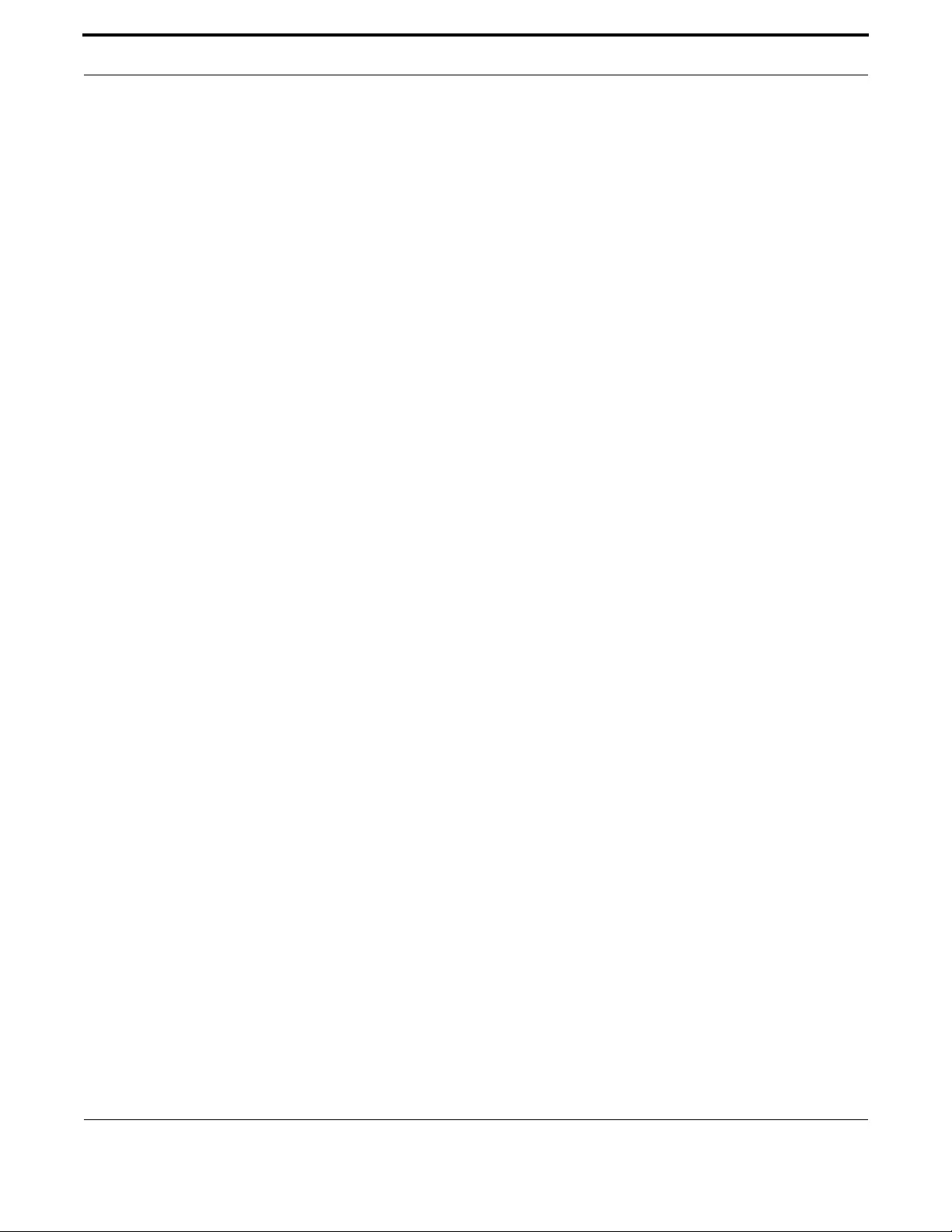
Setting up the Gateway Getting Started
36
Allied Telesis Gateway Product Family Software Reference
To undo most settings, simply re-enter the first parameters of the configuration command with the parameter no before
them.
You can set the timezone to Eastern Standard Time by entering the command:
To remove the timezone setting, enter the command:
1.1.19 How to Upgrade the Firmware
New releases of the AlliedWare Plus CLI become available regularly. Contact your customer support representative for more
information.
1. Put the new release onto your TFTP server. (The iMG software must be extracted from the zipped file).
Note: You can use the GUI of the browser to upgrade the firmware, using the Computer Management tab. Refer to Using
the GUI Application for more information on the web-based GUI. The iMG software must be extracted from the
zipped file prior to upgrade via webGUI.
2. Copy the new release from your TFTP server onto a switch partition (not the one that will be booted from).
3. Upon successful copy of a firmware upgrade onto the iMG, the new firmware will automatically be marked as bootable.
Note: The other partition is deliberately not loaded with the new release, in case the new load is bad.
4. Check the boot settings
Enter Privileged Exec Mode and enter the command:
5. Reboot
Enter Privileged Exec Mode and enter this command and respond to the prompt:
1.1.20 How to configure Wireless
Wireless configuration is a three-step procedure:
1. First the desired VLAN must be associated with the SSID
awplus# configure
Enter configuration commands, one per line. End with CNTL/Z.
awplus(config)# vlan
awplus(config-vlan)# vlan 2
awplus(config-vlan)# exit
awplus(config)# do show dot11 bssid
Interface BSSID Guest SSID VLAN
dot11radio1.0.1 e2:0c:25:00:01:6d Yes iMG1425W_00_01_6d Default
dot11radio1.0.1 Guest1
awplus(config)# clock timezone EST-USA
awplus(config)# no clock timezone
awplus(config)# copy tftp://<tftp server address>/
<path><filename> <filename>
awplus# show boot
awplus# reload
reboot system? (y/n):
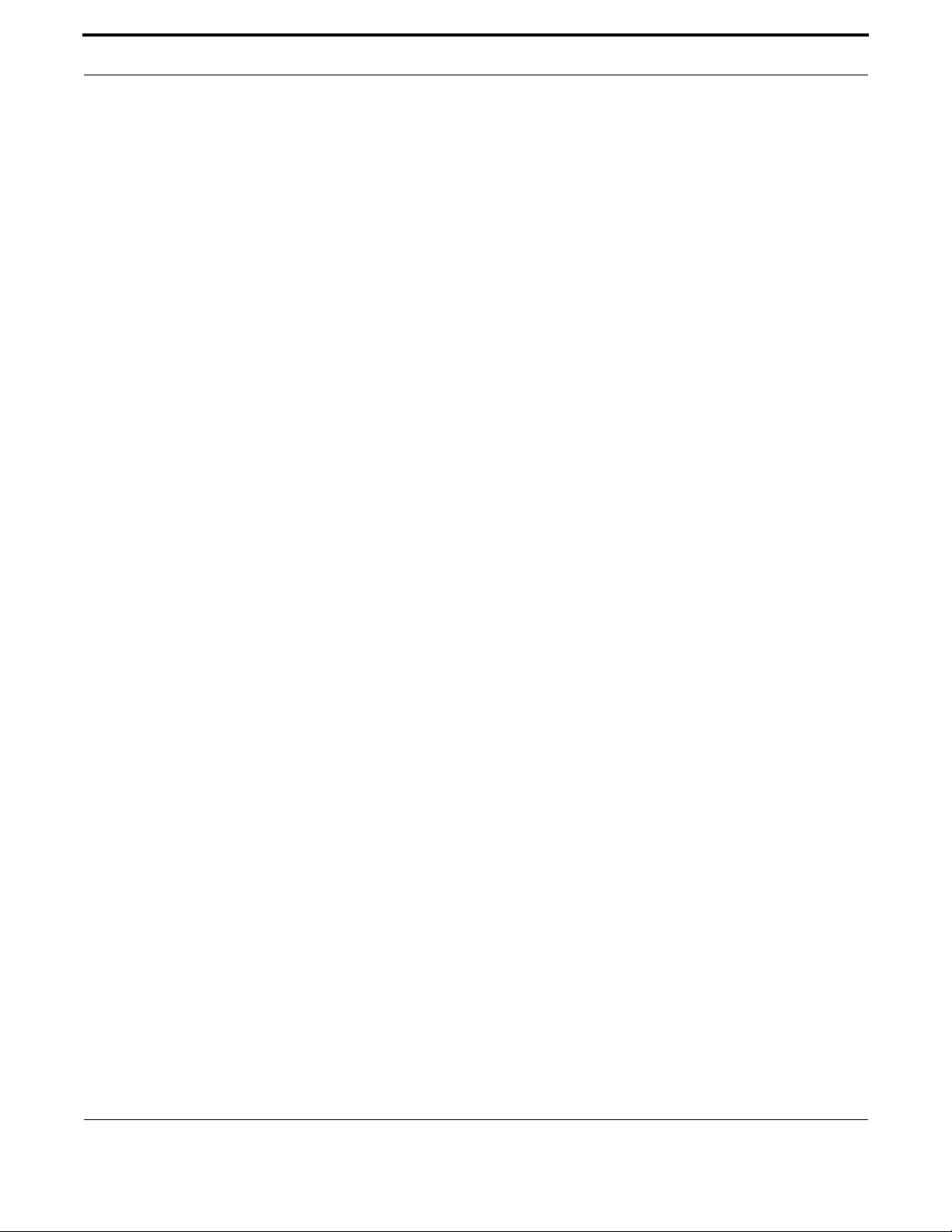
Setting up the Gateway Getting Started
37
Allied Telesis Gateway Product Family Software Reference
dot11radio1.0.1 Guest2
dot11radio1.0.1 Guest3
awplus(config)# dot11 ssid iMG1425W_00_01_6d
awplus(config-if-ssid)# vlan 2
awplus(config-if-ssid)# exit
awplus(config)# exit
awplus#
Note: An SSID may be associated with at most one VLAN at a time.
If an SSID is not associated with a VLAN it will not be shown on the web GUI.
2. The remainder of the wireless configuration can now be completed using the web GUI.
3. Ensure that wireless is enabled. The green wireless LED on the front of the iMG should be lit. If not, press the wireless
multi-function button for 3 seconds to hardware-enable wireless. Note that this button acts as a toggle, enabling & dis-
abling wireless (it overrides wireless enabling/disabling functionality available via the CLI & web GUI). Press the wireless
button and wait a couple of seconds to enable it. For disabling the wireless function the button needs to be pressed for a
longer time (at least 7 seconds).
1.1.21 Commands Available in each Mode
This appendix lists the commands available in the following command modes:
•User Exec Mode
•Privileged Exec Mode
•Global Configuration Mode
1.1.21.1 User Exec Mode
awplus> ?
clear Reset functions
disable Turn off privileged mode command
enable Turn on privileged mode command
exit End current mode and down to previous mode
help Description of the interactive help system
logout Exit from the EXEC
show Show running system information
1.1.21.2 Privileged Exec Mode
awplus# ?
clear Reset functions
configure Enter configuration mode
copy Copy from one file to another
debug Allow debugging commands
delete Delete a file
dir List the files on a filesystem
disable Turn off privileged mode command
enable Turn on privileged mode command
erase Erase the system startup configuration
exit End current mode and down to previous mode
help Description of the interactive help system
move Rename or move a file
ping Send echo messages
reboot Halt and perform a cold restart
reload Halt and perform a cold restart
show Show platform global settings or self-test results
swupdate Software update
terminal Configure the terminal
traceroute Show the route packets take to network host
write Write running configuration to memory, file or terminal

Setting up the Gateway Command Syntax Conventions in this Software Reference
38
Allied Telesis Gateway Product Family Software Reference
1.1.21.3 Global Configuration Mode
awplus(config)# ?
access-list Create an access list
boot Boot configuration
clock Manage clock
debug Set application log output level
dial-peer Dial peer configuration parameters
do To run exec commands in config mode
enable Modify enable password parameters
end End current mode and down to privileged mode
exit End current mode and down to previous mode
help Description of the interactive help system
hostname Set system's network name
interface Select an interface to configure
ip Internet Protocol (IP)
ipv6 Internet Protocol version 6 (IPv6)
line Configure a terminal line
log Logging control
mac MAC and MAC address table configuration
mgcp Enter MGCP protocol configuration mode
mls Multi-Layer Switch(L2/L3)
no Negate a command or set its defaults
ntp Configure NTP
platform Platform commands
quit Quit
service Modify use of network based services
sip-ua Enter SIP User Agent configuration mode
snmp-server Enable the snmp agent
swupdate Software update
tr69-client Configure TR69 client
username Establish User Name Authentication
vlan Configure VLAN parameters
voice Voice configuration
voice-port Enter voice port configuration mode
voipapp VoIP application configuration parameters
1.2 Command Syntax Conventions in this Software Reference
The following table describes how command line interface syntax is shown in this Software Reference.
Table 1-5: Syntax Conventions
Syntax element Example What to enter in the command line
Keywords are shown in lowercase
fixed-width font or bold variable-
width font
show memory history
or
show ip route
Some keywords are required, and oth-
ers are optional parameters. Type key-
words exactly as they appear in the
command syntax.
Number ranges are enclosed in
angle-brackets < > and separated by
a hyphen.
<0-255> Enter a number from the range. Do not
enter the angle brackets.

Setting up the Gateway Start-up Sequence
39
Allied Telesis Gateway Product Family Software Reference
1.3 Start-up Sequence
The start-up sequence for a device running AT-iMG software under normal circumstances will be as seen below - this
sequence will be seen when everything loads and runs as expected.
Booting up consists of three major operations:
1. Image and configuration Selection
•As the device begins to boot, the bootloader reads the contents of the PSP flash partition which stores the preferred par-
tition to load the image from (partition 1 or partition 2) and the preferred configuration to load. If for some reason the
psp is corrupt – or unreadable, the bootloader will always begin the process by attempting to load the image from parti-
tion 1 and the default.cfg configuration.
•The boot loader checks to determine whether or not the previous boot process has succeeded. (There is a window of
300 seconds at which a boot process is qualified as a success). If it did not, then the bootloader begins the process with
the other partition.
•The bootloader checks to determine that the image is present and valid (e.g. not corrupt). If the image is corrupt, it
begins the process with the other partition.
•The bootloader looks to determine if the reset button has been pressed. If it has been pressed, then the bootloader dis-
cards any preferred configuration specified, and uses the default_button.cfg if present (customer default), or default.cfg
(generic default).
2. Image Loading
•The bootloader then loads the selected image.
•Once the image has loaded, the Application notes that it successfully booted. (There is a window of 300 seconds.)
Placeholders are shown in lowercase
italics within angle-brackets < >, or
in uppercase italics
<port-list>
or
ip dhcp pool NAME
Replace the placeholder with the value
you require. The place holder may be an
IP address, a text string, or some other
value. See the parameter table for the
command for information about the
type of value to enter.
Do not enter the angle-brackets.
Repeats are shown with ellipsis. param1… Enter the parameter one or more times.
Optional elements are shown in
brackets: [ ] vlan <vid> [name <vlan-
name>]
If you need the optional parameter,
enter it. Do not enter the brackets.
Required choices are enclosed in
braces and separated by a vertical
bar (pipe): {|}.
show {<filename>|<url>} Enter one only of the options.
Do not enter the braces or vertical bar.
Optional choices are enclosed in or
brackets and separated by a vertical
bar (pipe): [|]
[param1|param2] If needed, enter one only of the options.
Do not enter the brackets or vertical
bar.
Inclusive options are enclosed in
braces, and separated by brackets:
{[ ] [ ]}.
{[param1] [param2]
[param3]}
Enter one or more of the options and
separate them with a space.
Do not enter the braces or brackets.
Table 1-5: Syntax Conventions
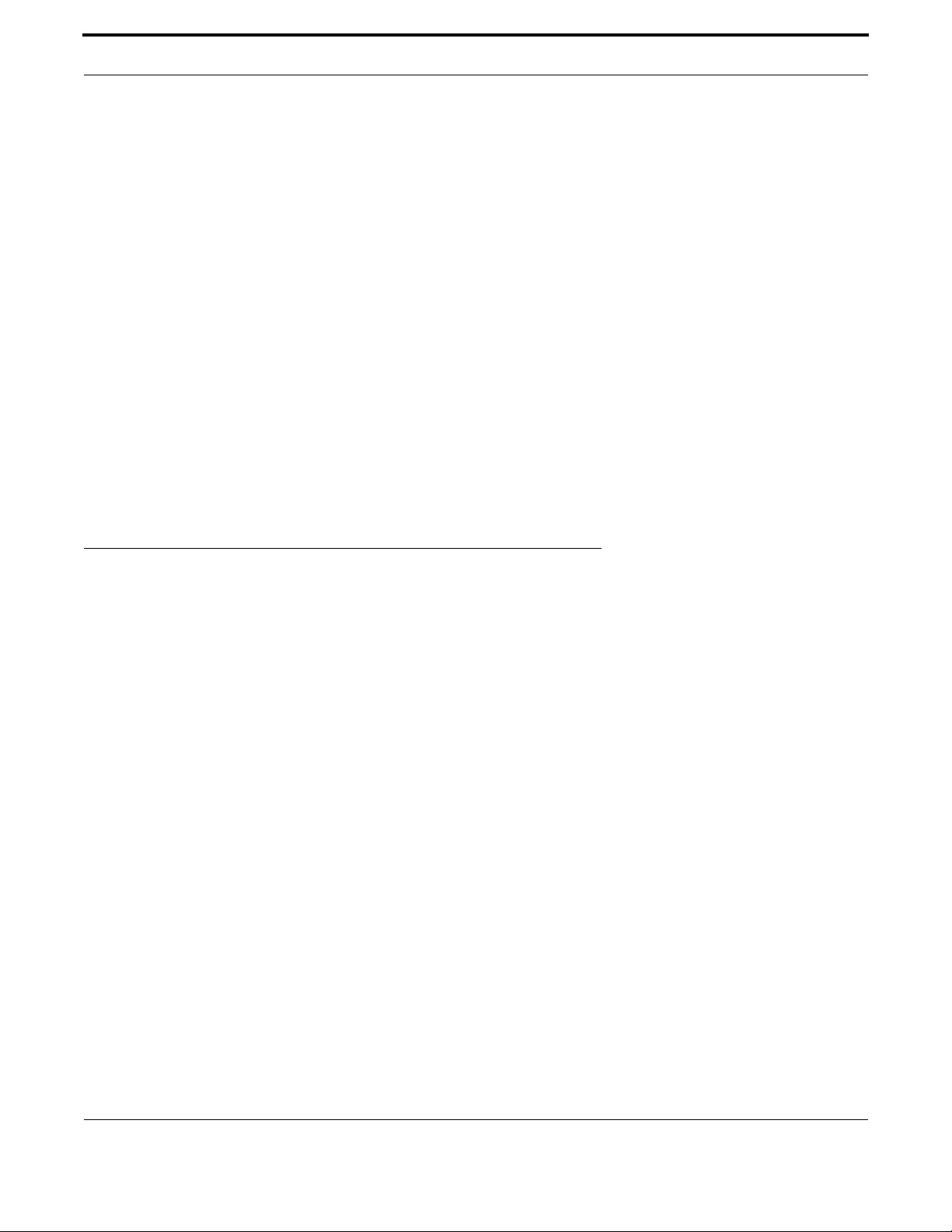
Setting up the Gateway CLI Navigation Commands
40
Allied Telesis Gateway Product Family Software Reference
•If the image boot process fails and the device resets (using for example the watchdog function), then the bootloader will
know to use the other image.
3. Configuration Loading
•Once the application image has successfully loaded, then configuration loading process begins.
•The device verifies that the selected configuration is acceptable. This implies that:
•The configuration is valid and compatible with the image.
•Unknown objects are ignored, and unknown attributes are discarded.
•If the above test fails, then:
•if the default_button.cfg exists, it is chosen as the selected configuration and the process is repeated.
•If the default_button.cfg does not exist – or is not valid and compatible, then the default.cfg is chosen as the selected
configuration and the process is repeated. The default.cfg will always be valid and compatible since it is delivered with
the Application image.
•The device then begins to load the configuration
•If there is a failure during the configuration loading process – or up to 300 seconds after that process started, then it is
assumed that the configuration is not valid – and the fallback configuration is specified as the preferred configuration to
load – and the device restarts.
•Once the configuration is loaded, and 300 seconds has expired, the application notes that it successfully loaded.
Note: The 300 second time period is configurable.
1.4 CLI Navigation Commands
This chapter provides an alphabetical reference for the commands used to navigate between different modes. This chapter
also provides a reference for the help and show commands used to help navigate within the CLI.
Note: The up-arrow and down-arrow keys can also be used to scroll back and forth through previous commands.

Setting up the Gateway CLI Navigation Commands
42
Allied Telesis Gateway Product Family Software Reference
CONFIGURE TERMINAL
Syntax configure terminal
Description This command enters the Global Configuration command mode.
Feature CLI Navigation Commands
Mode Privileged Exec Mode
Release 4.1
Options NA
Note NA
Example To enter the Global Configuration command mode (note the change in the
command prompt), enter the command:
awplus# configure terminal
Enter configuration commands, one per line. End with CNTL/Z.
awplus(config)#
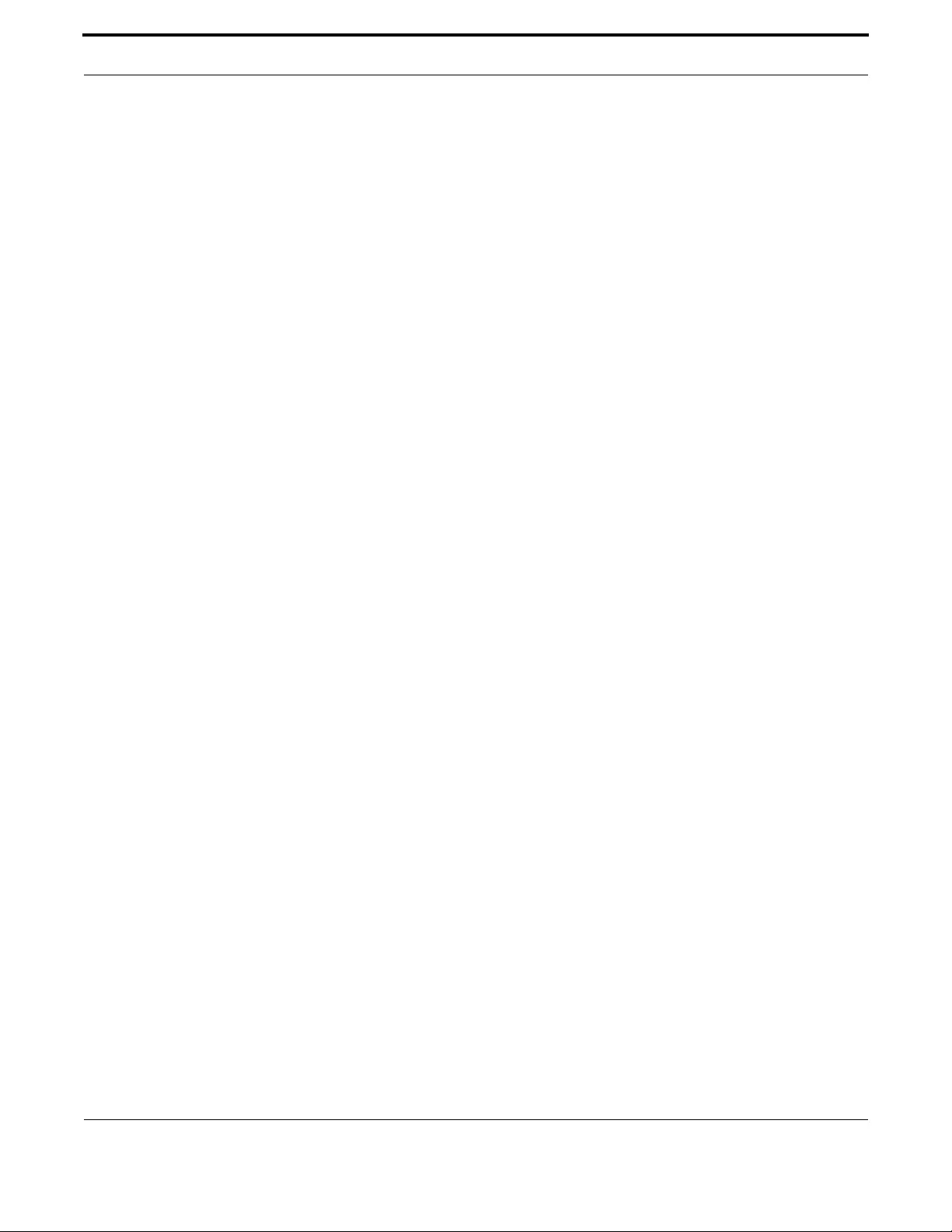
Setting up the Gateway CLI Navigation Commands
43
Allied Telesis Gateway Product Family Software Reference
DISABLE (PRIVILEGED EXEC MODE)
Syntax disable
Description This command exits the Privileged Exec Mode, returning the prompt to the User Exec mode. To end a
session, use the exit command.
Feature CLI Navigation Commands
Mode Privileged Exec Mode
Release 4.1
Options NA
Note NA
Example To exit the Privileged Exec Mode, enter the command:
awplus# disable
awplus>
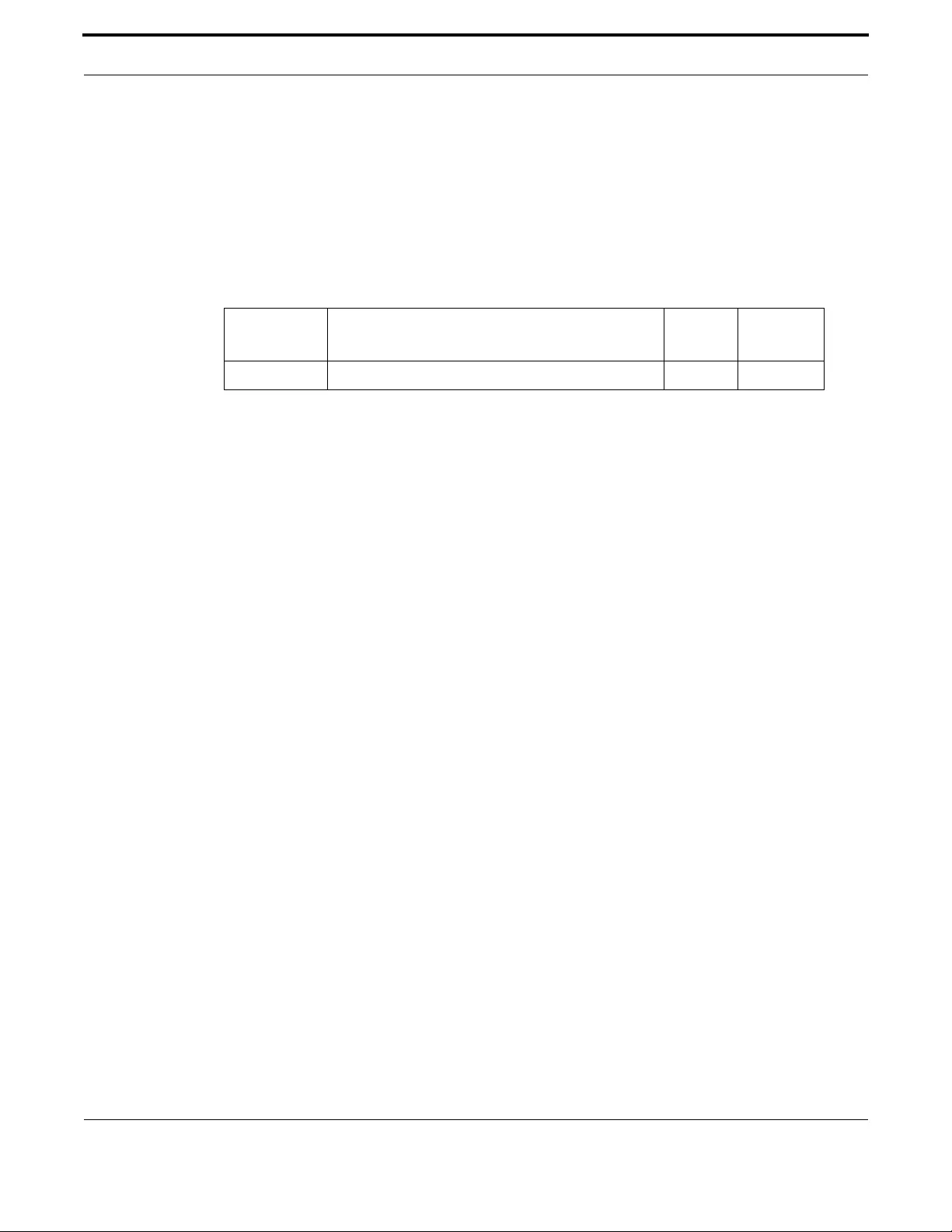
Setting up the Gateway CLI Navigation Commands
44
Allied Telesis Gateway Product Family Software Reference
DO
Syntax do <command>
Description This command lets you to run User Exec and Privileged Exec Mode commands when you are in a Con-
figuration mode.
Feature CLI Navigation Commands
Mode Any configuration mode
Release 4.1
Options
Note NA
Example Here is an example of the do command:
awplus> enable
awplus# configure terminal
Enter configuration commands, one per line. End with CNTL/Z.
awplus(config)# do ping 192.168.200.1
PING 192.168.200.1 (192.168.200.1): 56 data bytes
56 bytes from 192.168.200.1: icmp_seq=0 ttl=64 time=0.7 ms
56 bytes from 192.168.200.1: icmp_seq=1 ttl=64 time=0.4 ms
56 bytes from 192.168.200.1: icmp_seq=2 ttl=64 time=0.4 ms
56 bytes from 192.168.200.1: icmp_seq=3 ttl=64 time=0.4 ms
--- 192.168.200.1 ping statistics ---
4 packets transmitted, 4 packets received, 0% packet loss
round-trip min/avg/max = 0.4/0.4/0.7 ms
awplus(config)#
Option Description Range
Default
Value
<command> Specify the command and its parameters. NA NA

Setting up the Gateway CLI Navigation Commands
45
Allied Telesis Gateway Product Family Software Reference
ENABLE (PRIVILEGED EXEC MODE)
Syntax enable
Description This command enters the Privileged Exec Mode.
Feature CLI Navigation Commands
Mode User Exec Mode
Release 4.1
Options NA
Note NA
Example The following example shows the use of the enable command to enter the
Privileged Exec Mode (note the change in the command prompt)
awplus# enable
awplus#

Setting up the Gateway CLI Navigation Commands
46
Allied Telesis Gateway Product Family Software Reference
END
Syntax end
Description This command returns the prompt to the Privileged Exec command mode from any other advanced
command mode.
Feature CLI Navigation Commands
Mode All command modes
Release 4.1
Options NA
Note NA
Example The following example shows the use of the end command to return to
the Privileged Exec Mode directly from Interface mode.
awplus# enable
awplus# configure terminal
Enter configuration commands, one per line. End with CNTL/Z.
awplus(config)# interface vlan1
awplus(config-if)# end
awplus#
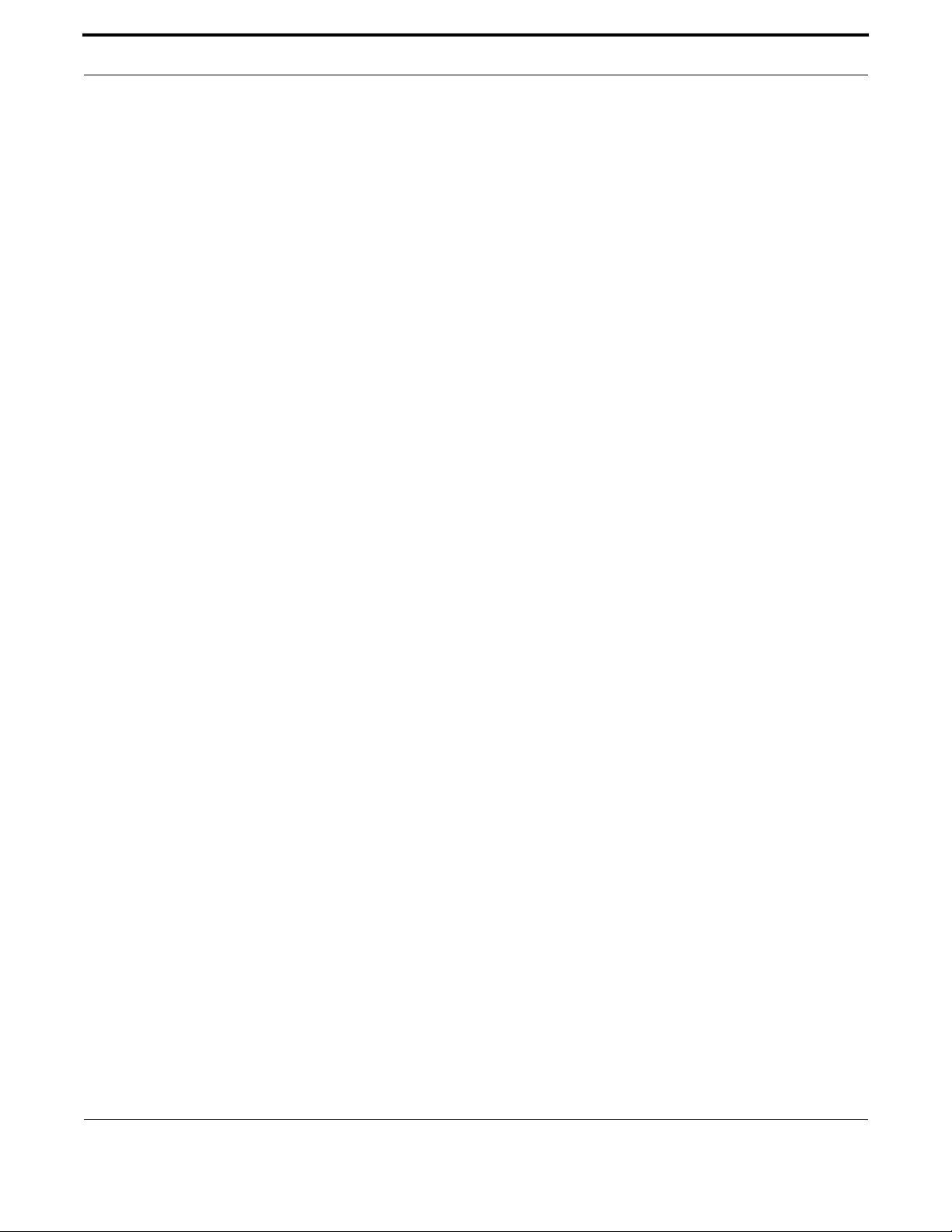
Setting up the Gateway CLI Navigation Commands
47
Allied Telesis Gateway Product Family Software Reference
EXIT
Syntax exit
Description This command exits the current mode, and returns the prompt to the mode at the previous level.
When used in User Exec mode, the exit command terminates the session.
Feature CLI Navigation Commands
Mode All command modes.
Release 4.1
Options NA
Note NA
Example The following example shows the use of exit command to exit Interface
mode:
awplus(config-if)# end
awplus# exit
awplus#
AlliedWare Plus CLI has terminated. Have a nice day!!!
Connection to host lost.

Setting up the Gateway CLI Navigation Commands
48
Allied Telesis Gateway Product Family Software Reference
HELP
Syntax help
Description This command displays a description of the AT-iMG CLI help system.
Feature NA
Mode All command modes
Release 4.1
Options NA
Note NA
Example To display a description on how to use the system help, use the com-
mand
awplus> enable
awplus# help
When you need help at the command line, press '?'.
If nothing matches, the help list will be empty. Delete characters until entering a '?'
shows the available options.
Enter '?' after a complete parameter to show remaining valid command parameters (e.g. 'show
?').
Enter '?' after part of a parameter to show parameters that complete the typed letters
(e.g. 'show ip?').
awplus#
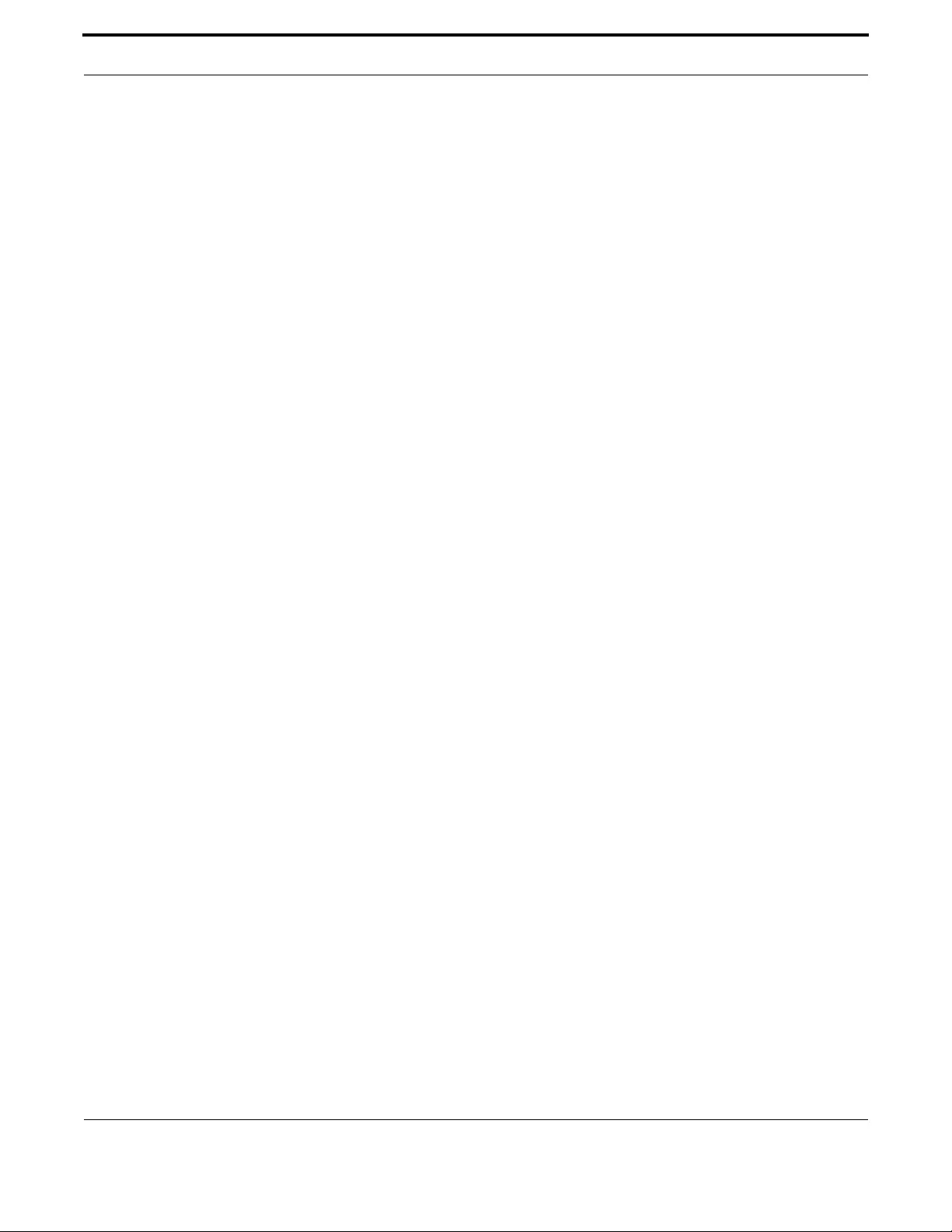
Setting up the Gateway CLI Navigation Commands
49
Allied Telesis Gateway Product Family Software Reference
LOGOUT
Syntax logout
Description This command exits the User Exec or Privileged Exec Modes and ends the session.
Feature CLI Navigation Commands
Mode User Exec Mode
Release 4.1
Options NA
Note NA
Example To exit the User Exec mode, use the command:
awplus> logout
awplus>
AlliedWare Plus CLI has terminated. Have a nice day!!!
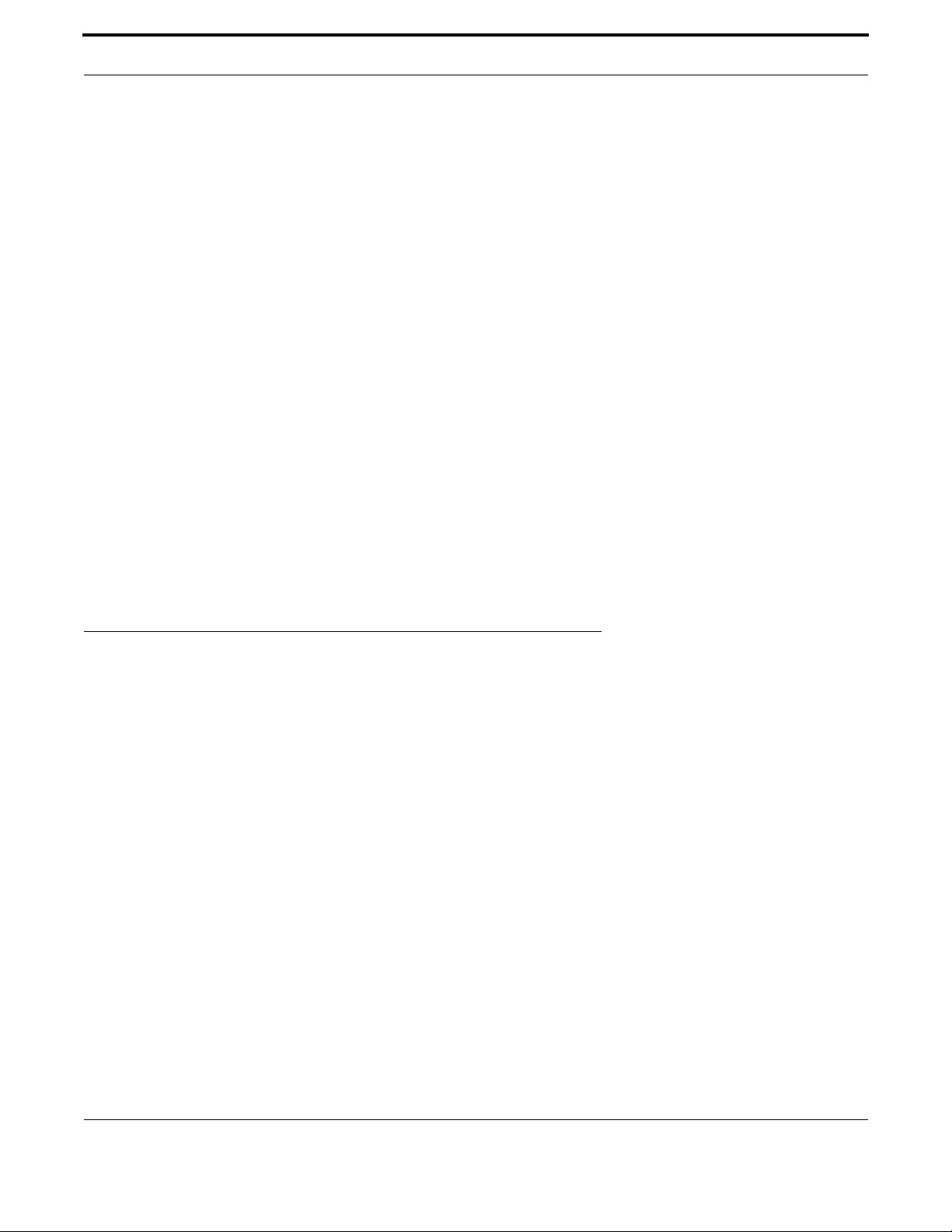
Setting up the Gateway User Access Commands
50
Allied Telesis Gateway Product Family Software Reference
SHOW HISTORY
Syntax show history
Description This command lists the commands entered in the current session. The history buffer is cleared auto-
matically upon reboot. Also, note that identical commands entered consecutively appear as single
entry.
The output lists all command line entries, including commands that returned an error.
Feature CLI Navigation Commands
Mode User Exec and Privileged Exec
Release 4.1.2
Options NA
Note In this release, an incomplete command that is entered does not show up in the command list.
Example To display the commands entered during the current session, use the
command:
awplus# show history
1 enable
2 config
3 show history
4 quit
5 show history
awplus#
1.5 User Access Commands
awplus# show history
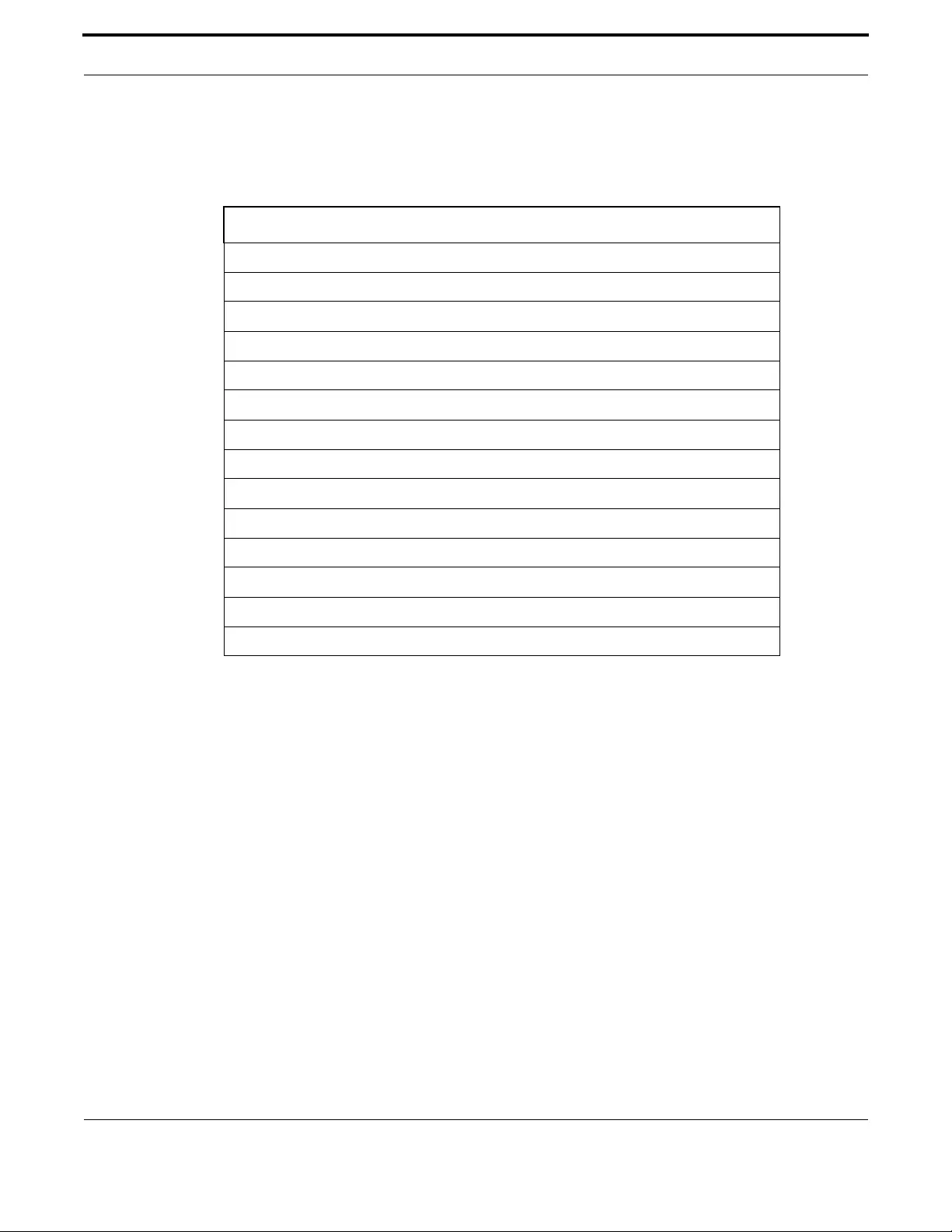
Setting up the Gateway User Access Commands
51
Allied Telesis Gateway Product Family Software Reference
1.5.1 User Access Commands
This chapter provides an alphabetical reference of commands used to configure user access.
Table 1-7: User Access Commands
Commands
enable password
exec-timeout
service http
service ssh
service telnet
show exec-timeout
show exec-timeout
show http
show security-password user
show ssh
show ssh server
show telnet
terminal length
username

Setting up the Gateway User Access Commands
52
Allied Telesis Gateway Product Family Software Reference
ENABLE PASSWORD
Syntax enable password <password>
Description This command sets a local password to control access to various privilege levels. Use the enable pass-
word command to modify or create a password to be used, and use the no enable password command
to remove the password.
This also enables the Network Administrator to set a password for entering the enable mode. There
are three methods to enable a password. In the examples below, for each method, the configuration is
different: the configuration file output is different, but the password string to be used to enter the
enable mode is the same (mypasswd).
A user can have an intermediate CLI security level set with this command for privilege level 7 to access
all the show commands in Privileged Exec Mode and all the commands in User Exec mode, but not any
configuration commands in Privileged Exec Mode.
Feature User Access Commands
Mode Global Configuration Mode
Release 4.1
Options
Note Do not use encrypted passwords for GUI users. The GUI requires unencrypted user passwords only -
not encrypted user passwords. Do not use option 8 for GUI users.
Example The plain password is encrypted in the configuration files (part of
xml attributes).
awplus# configure terminal
Enter configuration commands, one per line. End with CNTL/Z.
awplus(config)# enable password mypasswd
awplus(config)# end
Option Description Range
Default
Value
<plain> Specifies the unencrypted password. NA NA
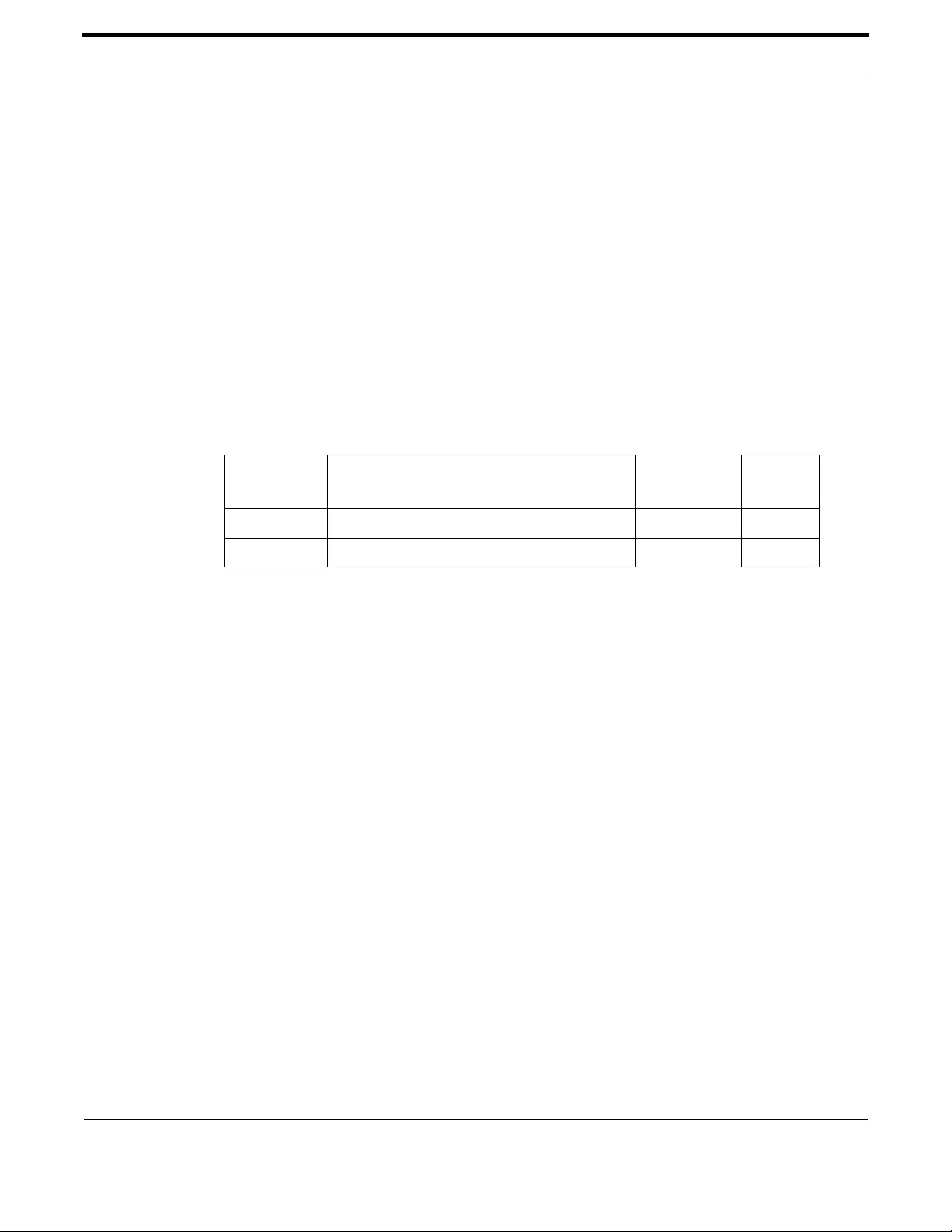
Setting up the Gateway User Access Commands
53
Allied Telesis Gateway Product Family Software Reference
EXEC-TIMEOUT
Syntax exec-timeout {<minutes>}
no exec-timeout
Description This command sets the interval your device waits for user input from either a console or VTY connec-
tion. Once the timeout interval is reached, the connection is dropped. This command sets the time
limit when the console or VTY connection automatically logs off after no activity. The no variant of
this command removes a specified timeout and resets to the default timeout (10 minutes). This com-
mand is used set the time the telnet session waits for an idle VTY session, before it times out. An
exec-timeout 0 0 setting will cause the telnet session to wait indefinitely. The command exec-timeout
0 0 is useful while configuring a device, but reduces device security. If no input is detected during the
interval then the current connection resumes. If no connections exist then the terminal returns to an
idle state and disconnects incoming sessions..
Feature User Access Commands
Mode Line Configuration
Release 4.3.2
Options
Note When setting 0 minutes and 0 seconds the console session waits indefinitely
Example To set connections to timeout after 2 minutes and 30 seconds if there
is no response from the user, use the following commands
awplus# configure terminal
awplus(config)# line console 0
awplus(config-line)# exec-timeout 2 30
Example To reset the console connection to the default timeout of 10 minutes
if there is no response from the user, use the following commands:
awplus# configure terminal
awplus(config)# line console 0
awplus(config-line)# no exec-timeout
Option Description Range
Default
Value
<minutes> Required integer timeout value in minutes <0-35791> 10
<seconds> Required integer timeout value in seconds <0-2147483> 0
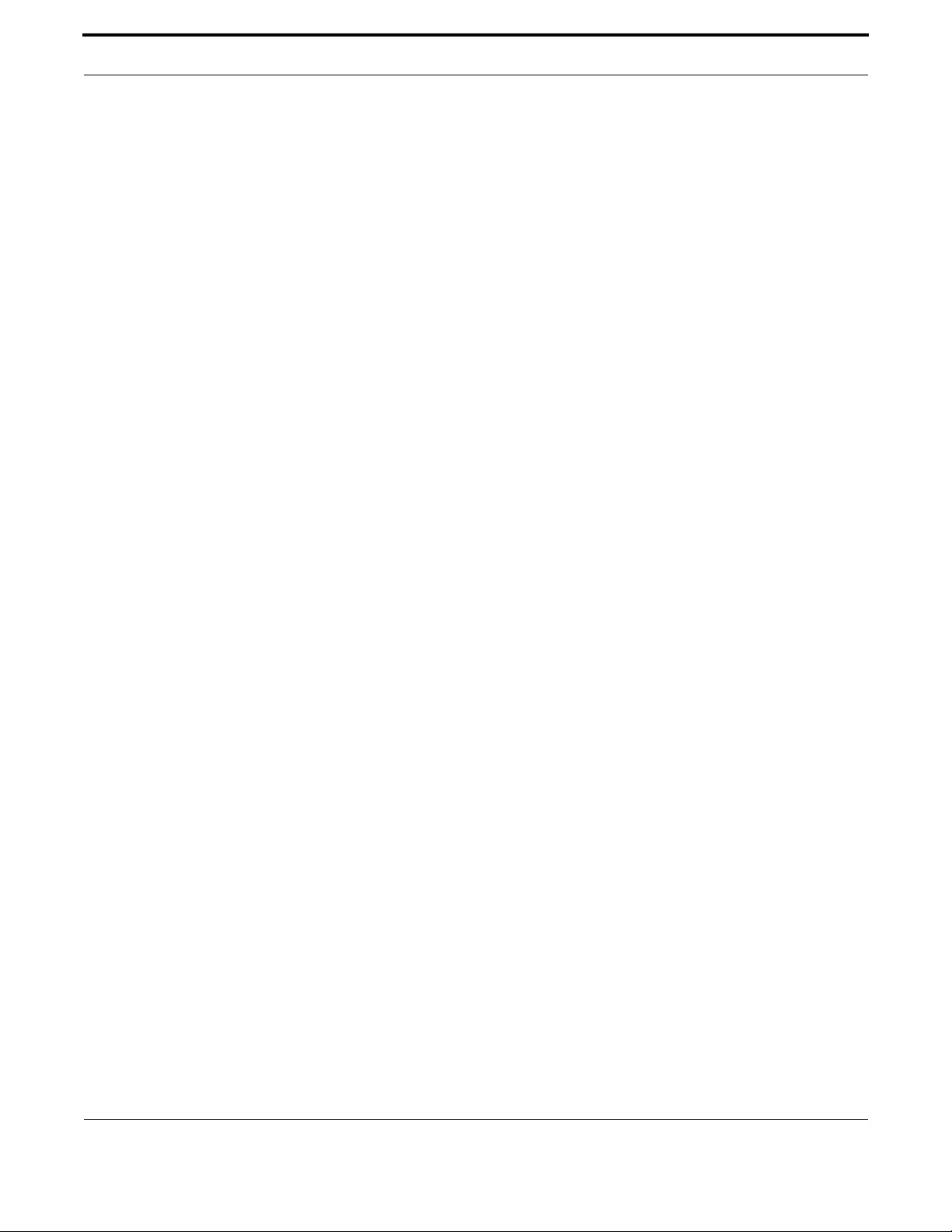
Setting up the Gateway User Access Commands
54
Allied Telesis Gateway Product Family Software Reference
SERVICE HTTP
Syntax service http
no service http
Description This command enables the HTTP (Hypertext Transfer Protocol) service. The HTTP service is enabled
by default on a Java enabled browser.
The no service http command disables the HTTP feature.
The HTTP service is enabled by default.
Feature User Access Commands
Mode Global Configuration Mode
Release 4.1
Options NA
Note NA
Example To disable the HTTP service, use the command.
awplus> enable
awplus# configure terminal
Enter configuration commands, one per line. End with CNTL/Z.
awplus(config)# no service http
awplus(config)#
Example To re-enable the HTTP service, use the command.
awplus(config)# service http
awplus(config)#

Setting up the Gateway User Access Commands
55
Allied Telesis Gateway Product Family Software Reference
SERVICE SSH
Syntax service ssh
no service ssh
Description This command enables the Secure Shell server on the device. Once enabled, connections coming from
SSH clients are accepted.
The no variant of this command disables the Secure Shell server. When the Secure Shell server is dis-
abled, connections from SSH clients are not accepted. This command does not affect existing SSH ses-
sions. To terminate existing sessions, use the clear ssh command.
By default, this command enables the IPv4 Secure Shell server.
Feature SSH Commands
Mode Global Configuration Mode
Release 4.1
Options NA
Note NA
Example To enable the Secure Shell server, use the commands:
awplus(config)# service ssh
Example To disable the IPv4 and telnet servers, use the following commands:
awplus(config)# no service ssh

Setting up the Gateway User Access Commands
56
Allied Telesis Gateway Product Family Software Reference
SERVICE TELNET
Syntax service telnet
no service telnet
Description This command enables the telnet server. The server is enabled by default. Enabling the telnet server
starts the switch listening for incoming telnet sessions on the configured port.
The server listens on port 23, unless you have changed the port by using the privilege level command.
Use the no variant of this command to disable the telnet server. Disabling the telnet server will stop
the switch listening for new incoming telnet sessions. However, existing telnet sessions will still be
active.
The IPv4 telnet servers are enabled by default.
Feature User Access Commands
Mode Global Configuration Mode
Release 4.1
Options NA
Note NA
Example To enable the IPv4 telnet servers, use the following commands:
awplus(config)# service telnet
Example To disable the IPv4 and telnet servers, use the following commands:
awplus(config)# no service telnet

Setting up the Gateway User Access Commands
57
Allied Telesis Gateway Product Family Software Reference
SHOW HTTP
Syntax show http
Description This command shows the status of the HTTP server.
Feature User Access Commands
Mode Global Configuration Mode
Release 4.1
Options NA
Note NA
Example
awplus(config)# show http
Http Server Configuration
-----------------------------------------------------
Http Server: enabled
awplus# configure terminal
awplus(config)# show http

Setting up the Gateway User Access Commands
58
Allied Telesis Gateway Product Family Software Reference
SHOW EXEC-TIMEOUT
Syntax show line
Description This command shows the interactive timeout setting.
Feature User Access Commands
Mode Global Configuration Mode
Release 4.4
Options NA
Note See setting for exec-timeout
Example
awplus# show line
Serial, Telnet, SSH or USB configuration:
Interactive timeout: 10 minutes 0 seconds
or (after modify exec-timeout 1 1)
awplus# show line
Serial, Telnet, SSH or USB configuration:
Interactive timeout: 1 minute 1 second
awplus# show line

Setting up the Gateway User Access Commands
59
Allied Telesis Gateway Product Family Software Reference
SHOW LINE
Syntax show line
Description This command shows the interactive timeout setting.
Feature User Access Commands
Mode Global Configuration Mode
Release 4.4
Options NA
Note See setting for exec-timeout
Example
awplus(config)# show line
Serial, Telnet, SSH or USB configuration:
Interactive timeout: 10 minutes 0 seconds
awplus# configure terminal
awplus(config)# show line

Setting up the Gateway User Access Commands
60
Allied Telesis Gateway Product Family Software Reference
SHOW SECURITY-PASSWORD USER
Syntax show security-password user
Description This command displays user account and password information for all users.
Feature User Access Commands
Mode Privileged Exec Mode
Release 4.1
Options NA
Note NA
Example To enable the IPv4 telnet servers, use the following commands:
awplus# show security-password user
User account and password information
UserName Privilege
manager 15
alice 15
bob 15
guest 1

Setting up the Gateway User Access Commands
61
Allied Telesis Gateway Product Family Software Reference
SHOW SSH
Syntax show ssh server
Description This command displays the active SSH sessions on the device, both incoming and outgoing.
Feature SSH Commands
Mode Privileged Exec Mode
Release 4.1
Options NA
Note NA
Example To display the current SSH status on the device, use the command:
awplus# show ssh
SSH Server Configuration
-----------------------------------------------------
SSH Server: enabled
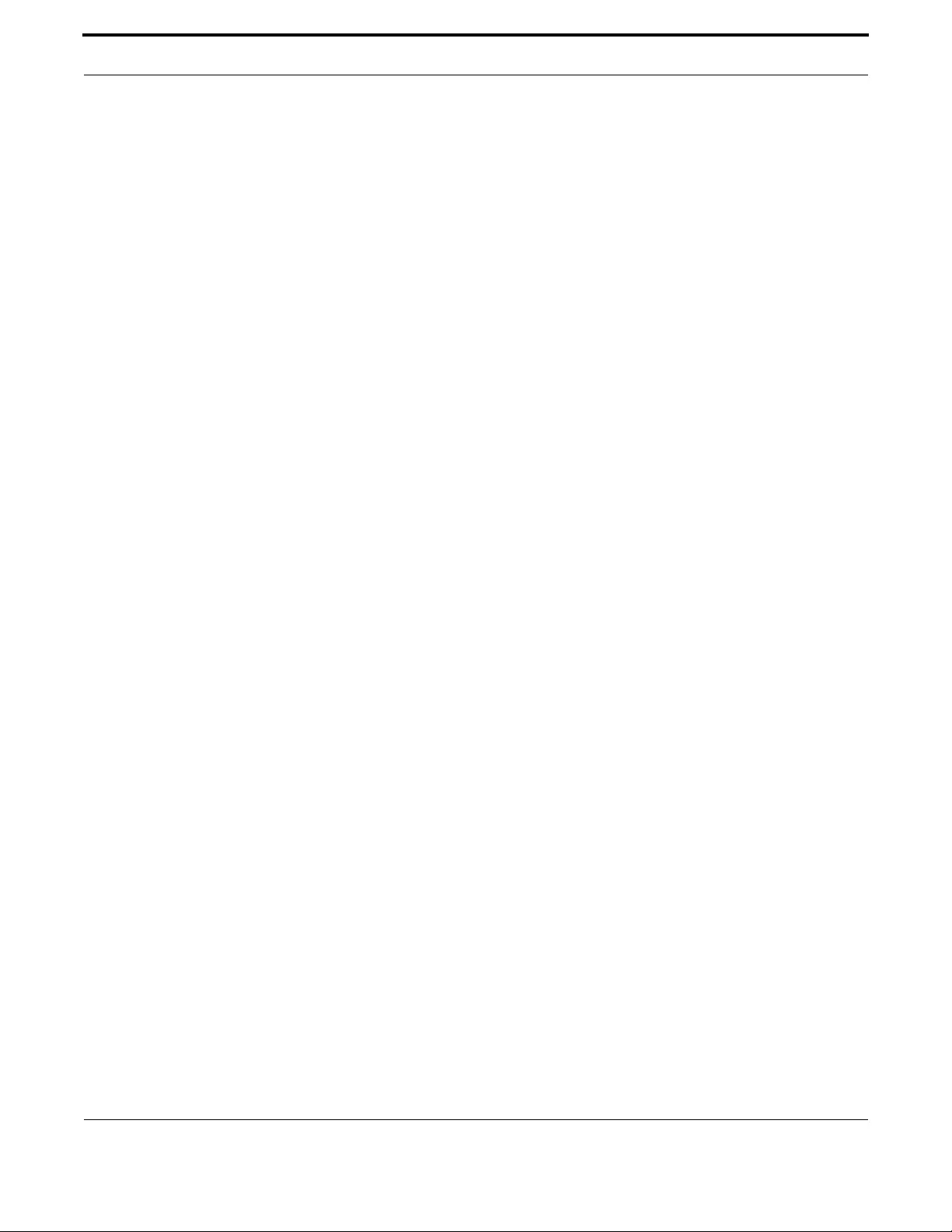
Setting up the Gateway User Access Commands
62
Allied Telesis Gateway Product Family Software Reference
SHOW SSH SERVER
Syntax show ssh server
Description This command displays the status of the SSH server.
Feature SSH Commands
Mode Privileged Exec Mode
Release 4.1
Options NA
Note NA
Example To display the current SSH status on the device, use the command:
awplus# show ssh server
Secure Shell Server Configuration
----------------------------------------------------------------
SSH Server : Enabled

Setting up the Gateway User Access Commands
63
Allied Telesis Gateway Product Family Software Reference
SHOW TELNET
Syntax show telnet
Description This command shows the Telnet server settings.
Feature User Access Commands
Mode Privileged Exec Mode
Release 4.1
Options NA
Note NA
Example To show the Telnet server settings, use the command:
awplus# show telnet
Telnet Server Configuration
------------------------------------------------------------
Telnet server : Enabled
awplus# show telnet

Setting up the Gateway User Access Commands
64
Allied Telesis Gateway Product Family Software Reference
TERMINAL LENGTH
Syntax terminal length <length>
terminal no length
Description Use the terminal length command to specify the number of rows of output that the device will display
before pausing, for the currently-active terminal only. Use the terminal no length command to remove
the length specified by this command. The default length will apply unless you have changed the length
for some or all lines by using the length (console display) command.
Feature User Access Commands
Mode Privileged Exec Mode
Release 4.3.2
Options
Note Use 0 for no pausing
Example The following example sets the number of lines to 15.
awplus# terminal length 15
Example The following example removes terminal length set previously.
awplus# terminal no length
Option Description Range
Default
Value
<length> Number of rows that the device will display on the cur-
rentlyactive terminal before pausing.
Value 0 means no pause.
<0-512> 24

Setting up the Gateway User Access Commands
65
Allied Telesis Gateway Product Family Software Reference
USERNAME
Syntax username <name> privilege <0-15> password <password>
no username <name>
Description This command creates or modifies a user.
Feature User Access Commands
Mode Global Configuration mode
Release 4.1
Options
Note NA
Example To create the user bob with a privilege level of 15, and the password
bobs_secret, use the commands:
awplus(config)# username bob privilege 15 password bobs_secret
Option Description Range
Default
Value
<name> The login name for the user. Do not use punctuation
marks, such as single quotes (‘), double quotes (“"), or
colons (:) with the user login name.
NA NA
privilege The user’s privilege level. Use the privilege levels to set
the access rights for each user.
The range is <1-15>.
A privilege level:
Values from 1 to 9 assign complete CLI access protected
by privilege password. WEB pages are restricted to
show only basic system information.
Values from 10 to 14 assign complete CLI access pro-
tected by privilege password. WEB pages are fully avail-
able.
Value of 15 assign complete CLI access without requir-
ing any privilege password. WEB pages are fully available.
NA NA
password A password that the user must enter when logging in.
Note that the user enters the plain-text version of the
password when logging in
<password>
The user’s password. The password can be up to 23
characters in length and include characters from up to
four categories. The password categories are:
uppercase letters: A to Z
lowercase letters: a to z
digits: 0 to 9
functionality.
special symbols: all printable ASCII characters not
included in the previous three categories. The question
mark ? cannot be used as it is reserved for help
NA NA
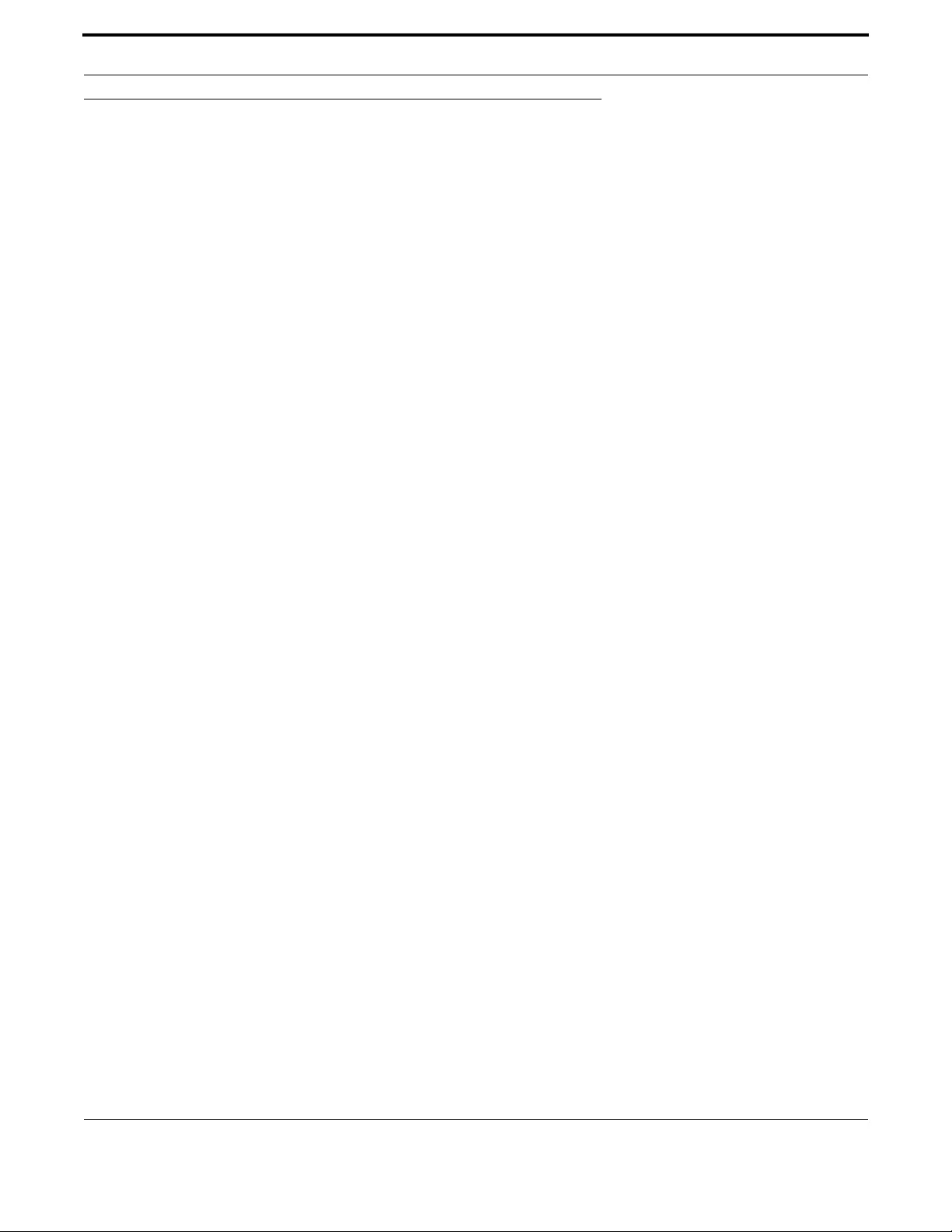
Setting up the Gateway Creating and Managing Configuration Files
66
Allied Telesis Gateway Product Family Software Reference
1.6 Creating and Managing Configuration Files
1.6.1 Introduction
This chapter provides information on:
•Files that are part of the automatic file download from a TFTP server
•Creating and Using Configuration Files
•Copying Files To and From Your Device
1.6.2 Software Updates from TFTP server
There is a client software update module running on the gateway that contacts a TFTP server and retrieves from it the
required software or support files.
The software update module retrieves the TFTP Server address from the value of a specific dhcp option (option 66 ‘tftp-
server-name’ and option 67 for the path) passed by the external DHCP server to the gateway IP interface. It then uses the
path and filename string to navigate into the TFTP server.
In order to distinguish the correct DHCP Offer (in case more than one DHCP server is present in the network), the gateway
will consider only DHCP Offers that include the option 60, which is sent in the Discover & Request - and expected to be
received in the Offer and the Ack. (If option 43 is received, the process stops.)
If multiple leases with Option 60 are received (on different VLANs), the last one received is the one used.
The class-id that identifies the specific device (‘dhcp-class-identifier’) can have one of the following possible values, depending
on the product code:
•iMG1405
•iMG1425W
•iMG1425
•iMG1505
•iMG1525
•iMG1425
•iMG1425W
•iMG1525RF
•iMG2504
•iMG2522
•iMG2524
•iMG2524F
•iMG2524H
Note: The software update module is designed to download only the files that differ or are not already present in the file-
system.
Note: On dual image devices, one image is updated, and then the system restarts. The process is then repeated, and the
second image is updated.
Note: It is possible to disable the TFTP trigger during the boot phase by setting a parameter value only accessible via
CWMP/TR69:
InternetGatewayDevice.X_BROADCOM_COM_AppCfg.X_ALLIEDTELESIS_COM_SwupdateCfg.DhcpTriggerEnable
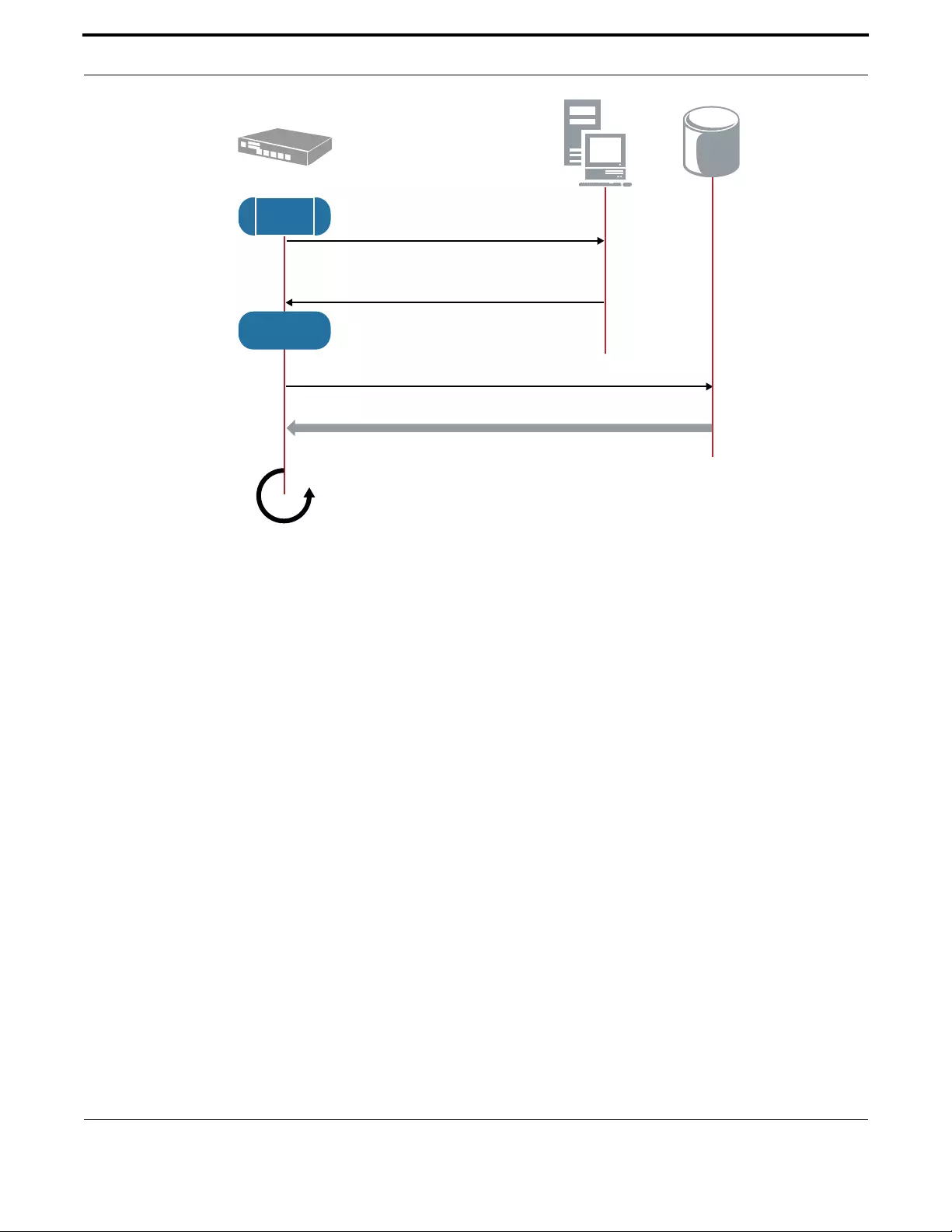
Setting up the Gateway Creating and Managing Configuration Files
67
Allied Telesis Gateway Product Family Software Reference
FIGURE 1-5 Normal Automatic Update Operation Mode
In order to inform the software update module about which files it must download from the TFTP server, a special file named
MD5SUM must be created on the TFTP server.
When the software update module connects to the TFTP server, it retrieves immediately this file and then downloads each
file reported in this list.
The MD5SUM file is a list of filenames where each file name has the associated MD5 value.
Note: The filename (MD5SUM) is fixed.
To create the MD5SUM file it is possible use the md5sum command available under standard Linux platforms (free md5sum
applications are available also under Wind ows™ Operating System).
If a file reported in the MD5SUM list is already present into the gateway file-system with the same MD5 value, the software
update module will skip the download of this file; otherwise it will download it.
Two files with special names are processed as follows:
•default_button.cfg - This is placed in a special partition. Refer to 1.1.11.
•bootstrap.cfg - This automatically becomes the startup-config. Refer to 1.1.11.
1.6.3 Listing Configuration Files
To list the .cfg files and their size in bytes, enter Privileged Exec Mode and enter the command:
awplus# dir
DHCP
Server
Residential
Gateway
Unit
Restart
Retrieve TFTP list file: MD5SUM
Discover (class-id=iMG2504)
Ack (class-id=iMG2504, TFTP server name)
TFTP files: image, xxx.cfg, ...
TFTP
Server
NULL
Unit
Bootstrap
...........

Setting up the Gateway Creating and Managing Configuration Files
68
Allied Telesis Gateway Product Family Software Reference
The output lists files and directories in order of modification date, descending. It looks like this:
1.6.4 Creating and Using Configuration Files
This section provides instructions on:
•Creating a configuration file
•Specifying the start-up configuration script
•Working with configuration files
Note: Configuration files must end with '.cfg’.
1.6.5 Creating a configuration file
A configuration file is a text file that contains a sequence of standard cli commands or an xml file. Configuration files have a
.cfg extension. Your device has a default configuration script called default.cfg.
When the device starts by using a boot cli command, a file named cli_boot_result.txt is created in order to debug errors in
the configuration file. (This file is also present in tech-support)
The default_button.cfg could also be saved in a cli format.
Please note that cli files are “read only” (it is not possible to edit a cli file from a device). To modify a cli file it is necessary to
import a new modified cli file.
If you try to save a boot cli file via WEB/tr69, a file named unnamed.cfg in xml format will be saved.
You can create and edit configuration files on your device by:
•saving the dynamic configuration on the device, known as the running-config (see Working with configuration files). Use
the command:
Where <filename.cfg> specifies a file in Flash.
•creating a file on a remote PC, then copying it to onto your device. See Copying files for more information about using
the copy commands.
Once you have created a configuration file, you can use it as the startup-config file. See Specifying the start-up configuration
script for more information.
9748 default.cfg
13320 default_button.cfg
13320 test.cfg
awplus#
awplus# show file default.cfg
username manager privilege 15 password friend
username admin privilege 9 password admin
interface vlan1
ip address dhcp
exit
service http
service telnet
service ssh
awplus# copy running-config <filename.cfg>

Setting up the Gateway Creating and Managing Configuration Files
69
Allied Telesis Gateway Product Family Software Reference
Note: You cannot edit a configuration file.
Note: Configurations are created for a particular device-type, and can only be loaded on devices of that type.
Note: Any configuration file written as a CLI sequence of commands MUST include the following:
service telnet
service http
service ssh
1.6.6 Specifying the start-up configuration script
When you restart your device, or when it automatically restarts, it loads the config known as the boot config or startup-con-
fig file.
When you first start your device, the script set as the startup-config file is default.cfg. If desired, you can overwrite
default.cfg with another configuration. Alternatively, you can change the startup-config by specifying a new file as the startup-
config. Use the command:
where filename.cfg specifies the name and location of a configuration file. At the next restart, the device loads the config in
the specified file.
You can change the content of the file set as the startup-config file by:
•entering commands directly into the CLI, then saving this configuration using the command:
This command saves the device’s dynamic configuration into the file that is currently configured as the startup-config file.
•writing commands into a configuration file (see Creating a configuration file below), then using the command:
This command saves the script from the source file into the file that is currently configured as the startup-config file.
To display the name of the configuration file that is set to execute when the device restarts, enter the command:
To see the config in the startup-config file, use the command:
To erase the file set as the startup-config file, use the command:
At the next restart that occurs, the device will first attempt to load default_button.cfg. If that is not present it will then fall-
back to default.cfg. See section “Start-up Sequence” .
Note: When configuring the device using the Web GUI or a TR-069 tool, each configuration action results in a save. If the
startup configuration is the default.cfg. then a new config is created named unnamed.cfg and that is set as the startup
configuration. If the unnamed.cfg file is present and is a CLI file, Web GUI and TR-069 cannot be saved.
awplus(config)# boot config-file <filename.cfg>
awplus# copy running-config startup-config
awplus# copy SOURCE-URL startup-config
awplus# show boot
awplus# show startup-config
awplus# erase startup-config

Setting up the Gateway Creating and Managing Configuration Files
70
Allied Telesis Gateway Product Family Software Reference
1.6.7 Working with configuration files
When you use the CLI or GUI to configure your device, it stores this dynamic configuratio n called the running-config. To
view the device’s running-config, use the command:
If you turn off the device or restart it, any unsaved changes to the running-config are lost. To save the running-config as a
configuration script, use the command:
You may have many configurat ion files. Storing them on a device allows you to keep a backup device with configuration
scripts for every device in the network to speed up network recovery time.
1.6.8 The configuration file fallback order
The configuration fallback order is:
•configuration file
•default button configuration file
•the factory default configuration.
It is important to note the there is a distinction in system behavior between these when writing to the startup-config file and
when the system boots up.
When you copy a configuration script from a source file into the startup-config file the system will write to the specified
startup config. (The user must specify the startup config.)
At system startup the device goes through the fallback sequence until it finds a file that exists and is valid. For example, if the
configuration file is not found then the backup configuration file becomes the current boot configuration, or startup-config,
and so on. In the output displayed by the show boot command, the Current boot config parameter shows the startup-config
file that the switch will load during the next boot cycle. The fallback sequence when configuration files are deleted is shown
below in output from the show boot command.
In the example output below, the current boot configuration file, test.cfg, is set. This is the startup-config file that the device
loads at the next boot cycle.
awplus# show running-config
awplus# copy running-config <filename>.cfg
awplus# show boot
Boot configuration
-------------------------------------------------------------------
Current software : [partition 2] AT-iMG2500-4.3_112
Current boot image : [partition 2] AT-iMG2500-4.3_112 (AtiBcm-4.3_112)
Backup boot image : [partition 1] AT-iMG2500-4.2.3 (AtiBcm-4.2.3)
Default boot config: default.cfg
Backup boot config: default_button.cfg (file exists)
Current boot config: 3play-sip.cfg (file exists)

Setting up the Gateway Creating and Managing Configuration Files
71
Allied Telesis Gateway Product Family Software Reference
Reset startup-config (which was test.cfg) to the backup configuration file (default_button.cfg). Note that test.cfg is not
deleted – it is simply no longer marked as the startup-config.ig.
At system startup the switch will load the default button or the default configuration file as the startup-config.
1.6.9 Copying Files To and From Your Device
This section provides instructions on:
•URL syntax
•Copying files
1.6.10 URL syntax
Many of the file management commands use the placeholder "URL” to represent the name and location of the file that you
want to act on. The following table explains the syntax of this URL for each different type of file location.
Note: Only the tftp:// URL type is supported.
1.6.11 Copying files
To copy files, use the copy commands. These commands allow you to copy files:
To copy a file, enter Privileged Exec Mode and enter the command:
If the file already exists, the user must delete the file before trying again.
Note: There is no file system; there is a single directory where all files reside.
1.6.11.1 Copying with Trivial File Transfer Protocol (TFTP)
TFTP runs over User Datagram Protocol (UDP). It is simpler and faster than FTP but has minimal capability, such as no pro-
visions for user authentication. Two examples on how to copy a configuration file from the TFTP server to the iMG and how
to copy a show-tech report file from the iMG to a TFTP server are the following:
awplus# do show boot
Boot configuration
----------------------------------------------------------------
Current software : [partition 2] AT-iMG2500-4.3_112
Current boot image : [partition 2] AT-iMG2500-4.3_112 (AtiBcm-4.3_112)
Backup boot image : [partition 1] AT-iMG2500-4.2.3 (AtiBcm-4.2.3)
Default boot config: default.cfg
Backup boot config: default_button.cfg (file exists)
Current boot config: 3play-sip.cfg (file exists
Table 1-8: Location of Common Files
When you copy a file... Use this syntax:
Copying with Trivial File Transfer
Protocol (TFTP) tftp://LOCATION/[DIRECTORY]/]FILENAME
awplus# copy <source-filename>
<destination-filename>

Setting up the Gateway File Management Commands
72
Allied Telesis Gateway Product Family Software Reference
To copy a config file from a TFTP server to the iMG, enter Privileged Exec Mode and enter the command:
To copy a show-tech file from the iMG to a TFTP server, enter Privileged Exec Mode and enter the command:
1.7 File Management Commands
awplus# copy tftp://<server address>/[server path/]
<serverfilename>.cfg <localfilename>.cfg
awplus# copy <show-techfilename> tftp://<server address>/
[server path/]<servershow-techfilename>

Setting up the Gateway File Management Commands
73
Allied Telesis Gateway Product Family Software Reference
1.7.1 File Management Commands
This chapter provides an alphabetical reference of commands used for file management.
Note: Many of the commands in this chapter use the placeholder "URL” to represent the name and location of the file that
you want to act on. The following table explains the syntax of this URL for each different type of file location
Table 1-9: URL Syntax and Keyword Usage
When you copy a file... Use this syntax:
In local memory FILENAME
Using Hypertext Transfer Pro-
tocol (HTTP) http[://][[USERNAME:PASSWORD]@]{HOSTNAME | HOST-
IP}[/FILEPATH]/FILENAME
Using Trivial File Transfer Pro-
tocol (TFTP) tftp://LOCATION/[DIRECTORY/]FILENAME
Table 1-10: User Access Commands
Commands
boot config-file
boot default button
boot system
boot system recovery crc
boot system recovery filename
boot system recovery server
copy
copy running-config
copy startup-config
delete
dir
erase startup-config
move
show boot
show file
show running-config
show startup-config
show version
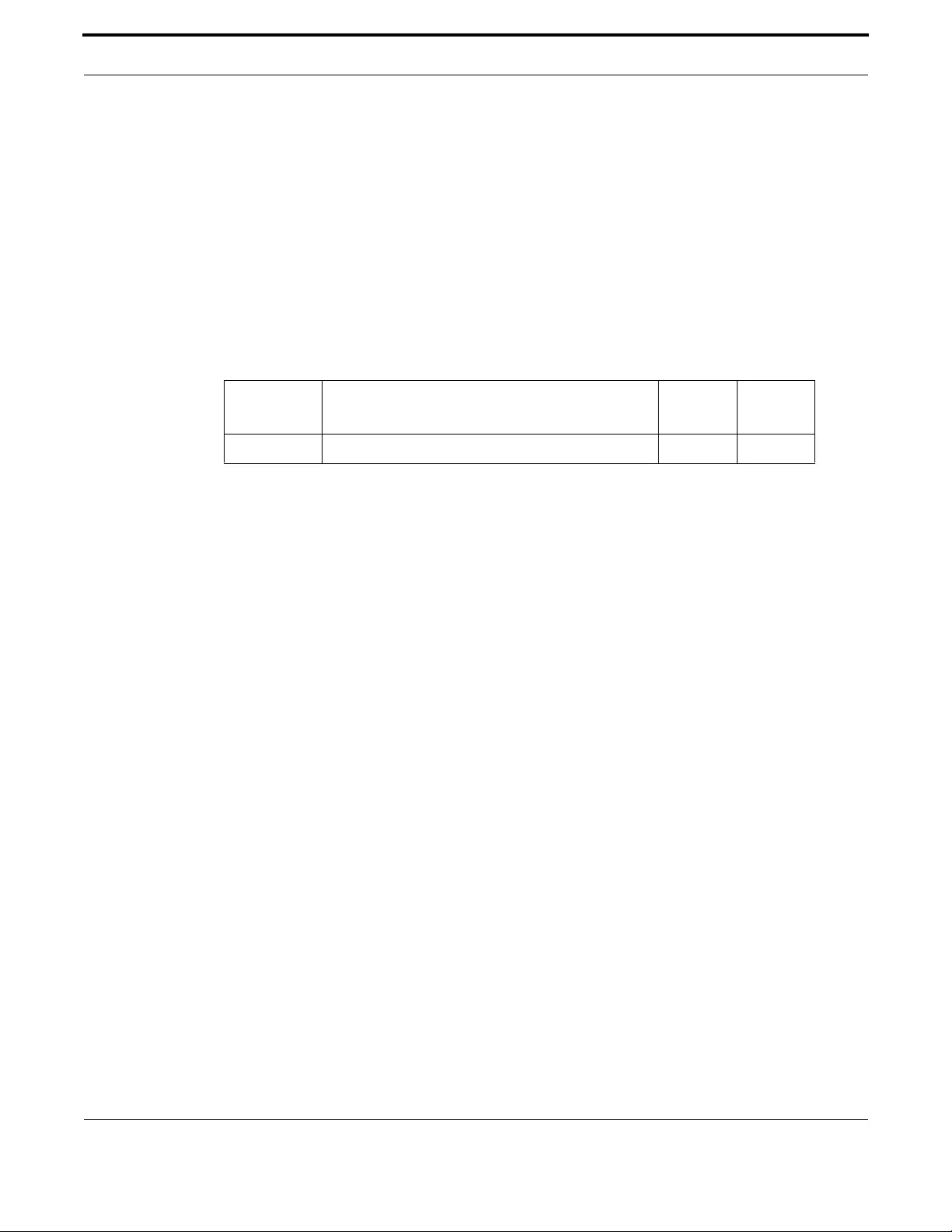
Setting up the Gateway File Management Commands
74
Allied Telesis Gateway Product Family Software Reference
BOOT CONFIG-FILE
Syntax boot config-file <filename>
no boot config-
Description This command sets the configuration file to use during the next boot cycle.
Use the no variant of this command to set the boot configuration file to default. If the configuration file
does not exist, the file is automatically created.
For an explanation of the configuration fallback order, see1.6.8.
Feature File Management Commands
Mode Global Configuration Mode
Release 4.1
Options
Note NA
Example To run the configuration file branch.cfg stored on the switch’s Flash
filesystem the next time the device boots up, use the commands:
awplus(config)# boot config-file branch.cfg
Option Description Range
Default
Value
<filename> Valid configuration files must have a .cfg extension. NA NA

Setting up the Gateway File Management Commands
75
Allied Telesis Gateway Product Family Software Reference
BOOT DEFAULT BUTTON
Syntax awplus(config)# boot default-button
awplus(config)# no boot default-button
Description This command enables the support for default button. If a user keeps pressed the reset button for
more than 10 seconds, the iMG will restart and will executre the configuration showed in the file
named default-button configuration.
The no variantof the command disables the support for the reset of the default button.
Feature File Management Commands
Mode Privileged Exec Mode
Release 4.3.2
Options NA
Note For single image devices (i.e. iMG 1400 family), there is no backup boot image.
Example To enable the current boot configuration, use the command:
awplus(config)# boot default-button
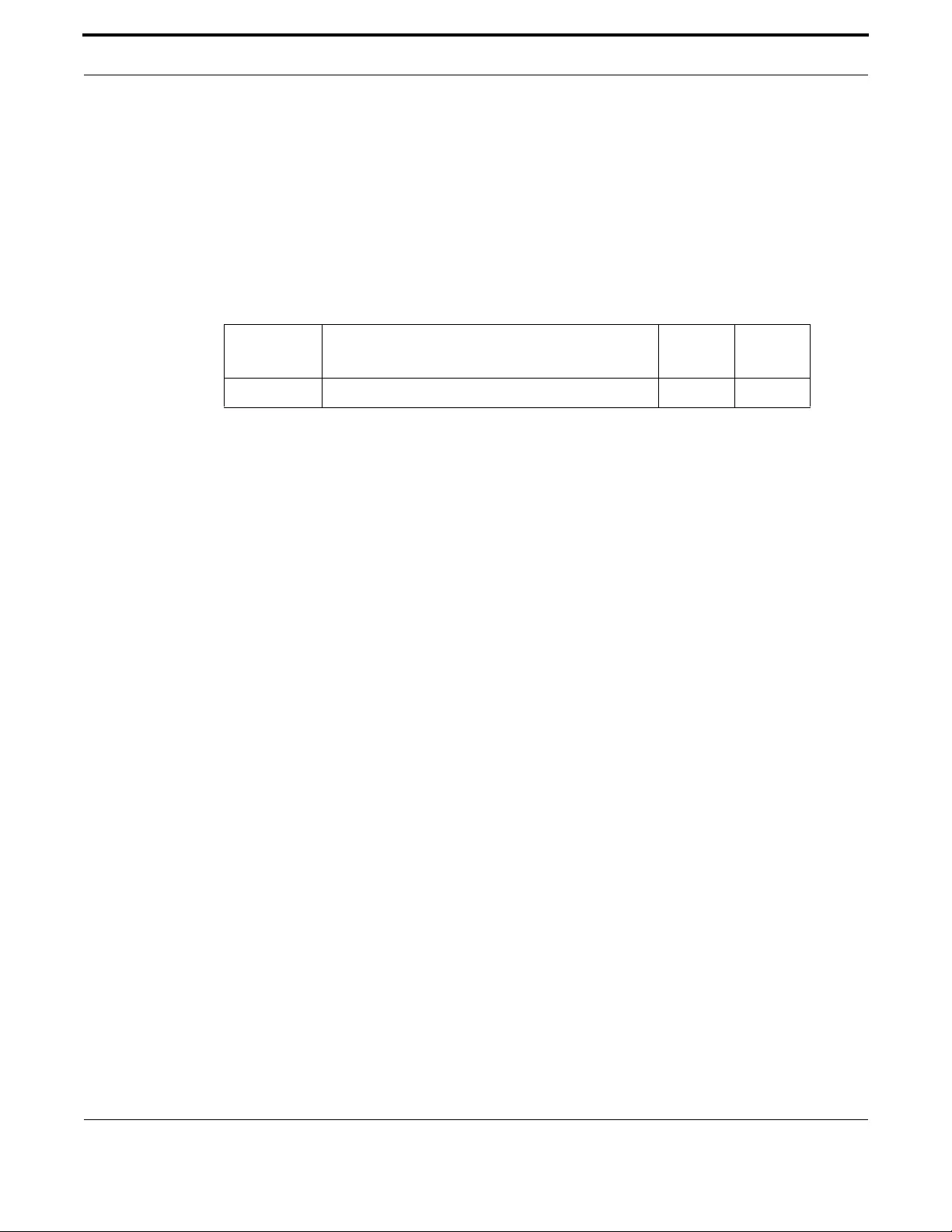
Setting up the Gateway File Management Commands
76
Allied Telesis Gateway Product Family Software Reference
BOOT SYSTEM
Syntax boot system partition [1|2]
boot system <filename>
Description This command sets the release file to load during the next boot cycle. The user can specify the file
name as well as the partition. To know the name of the release file use the show boot command.
Feature File Management Commands
Mode Global Configuration Mode
Release 4.1
Options
Note NA
Example To run the appload in the other partition, use the commands:
awplus(config)# boot system partition 1
Option Description Range
Default
Value
partition Where all user configuration files are stored. NA NA
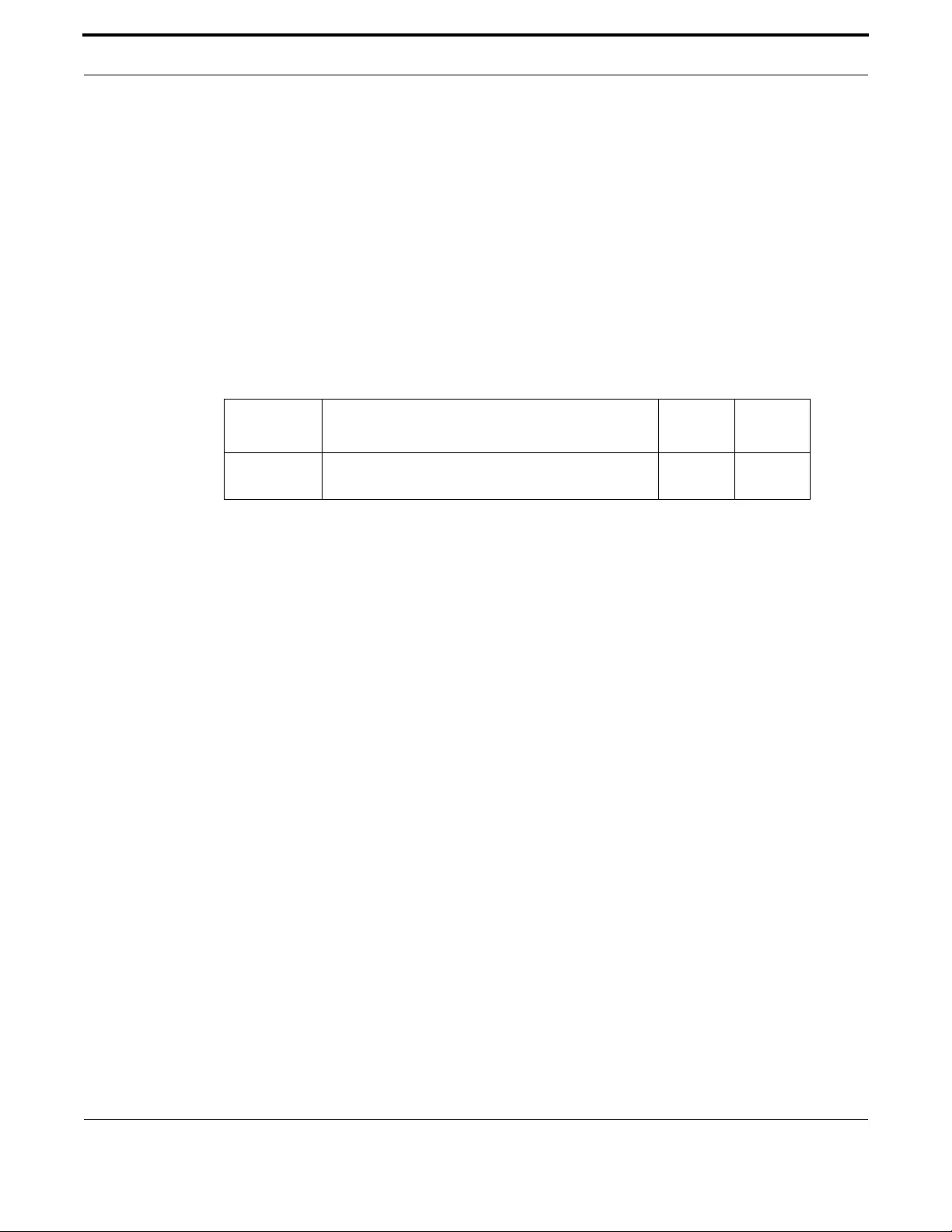
Setting up the Gateway File Management Commands
77
Allied Telesis Gateway Product Family Software Reference
BOOT SYSTEM RECOVERY CRC
Syntax boot system recovery crc <hex>
no boot system recovery crc <hex>
Description This command sets the value (if set not equal to zero) that enables CRC validation of the image once
it is downloaded. This only applies to the system recovery process, and not normal firmware updates.
Refer to boot system recovery server. The no command restores the value to the default (0)
Description
Description see boot recovery server description
Feature File Management Commands
Mode Global Configuration Mode
Release 4.2
Options
Note The CRC value for each image can be found in the Release Notes. This command applies only to single
image devices (i.e. iMG1400).
Example To set the hex value, use the commands:
awplus(config)# boot system recovery crc 04c2cddFF
Option Description Range
Default
Value
hex value that enables CRC validation of the image once it is
downloaded.
NA 0x00
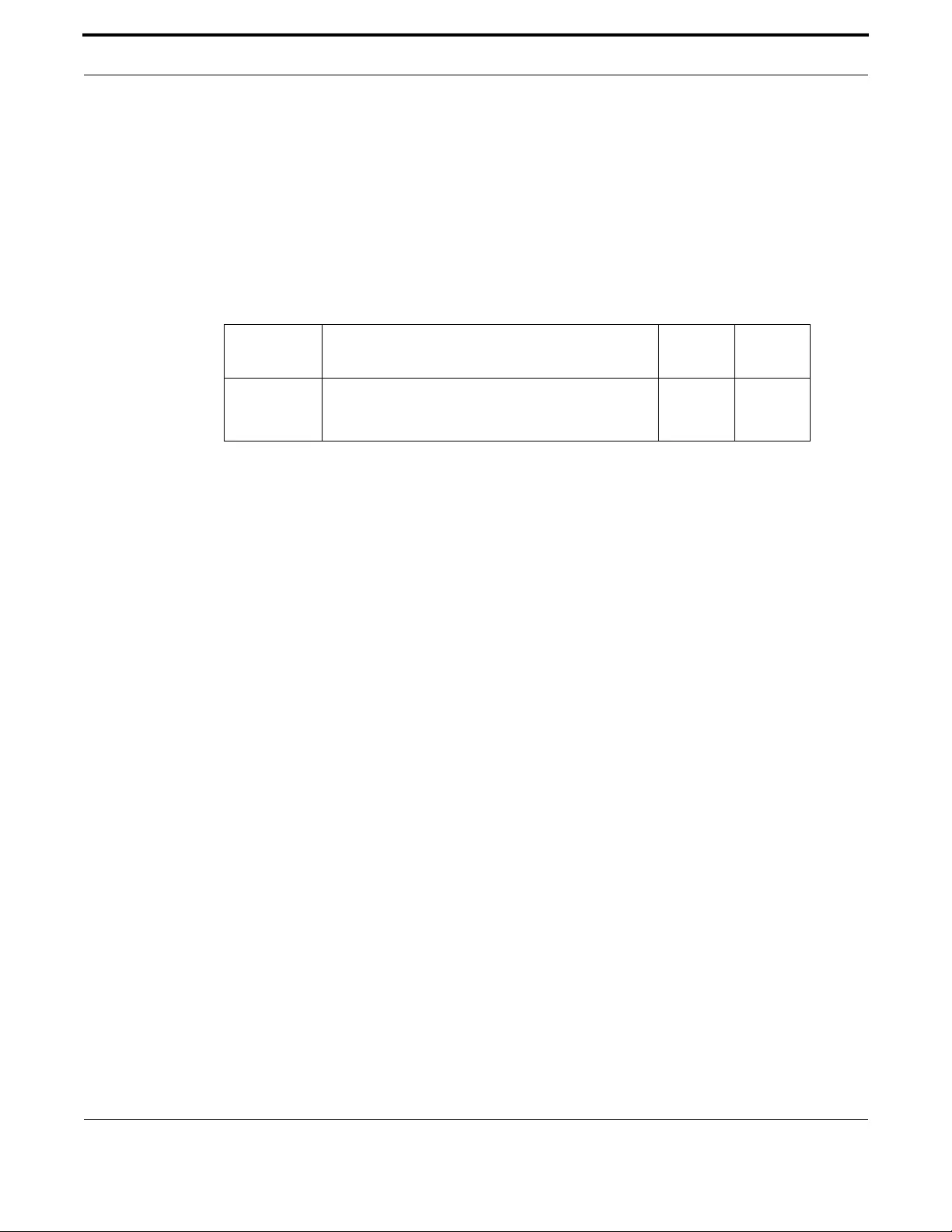
Setting up the Gateway File Management Commands
78
Allied Telesis Gateway Product Family Software Reference
BOOT SYSTEM RECOVERY FILENAME
Syntax boot system recovery filename <filename>
no boot system recovery filename <filename>
Description This command sets the image filename that is requested from the server for recovery. The no com-
mand restores the filename to the default.
Feature File Management Commands
Mode Global Configuration Mode
Release 4.2
Options
Note This command applies only to 1400 series devices (single image).
Example To set the tftp ip address, use the commands:
awplus(config)# boot system recovery filename AT-iMG1400-4.2
Option Description Range
Default
Value
filename The filename for the image. NA AT-
iMG1400-
4.2

Setting up the Gateway File Management Commands
79
Allied Telesis Gateway Product Family Software Reference
BOOT SYSTEM RECOVERY SERVER
Syntax boot system recovery server <IP_address>
no boot system recovery server <IP_address>
Description This command sets the IP address where the TFTP request is sent for emergency recovery of a single
image device. The no command restores the value to the default, i.e. the IP address of the DHCP
server where the iMG is connected.
Feature File Management Commands
Mode Global Configuration Mode
Release 4.2
Options
Note This command applies only to 1400 series devices (single image).
Example To set the tftp ip address, use the commands:
awplus(config)# boot system recovery server 10.52.208.1
Option Description Range
Default
Value
IP_address The IP address for the TFTP request. NA IP address
of the
DHCP
server

Setting up the Gateway File Management Commands
80
Allied Telesis Gateway Product Family Software Reference
COPY
Syntax copy <source-url> <destination-file>
copy <source-file> <destination-file>
copy <source-file> <destination-url>
Description This command may be used to copy configuration files from a remote tftp server onto the iMG, from
the iMG to a remote tftp server, or simply to make a local copy of a configuration file already present
on the iMG
This command can also be used to copy tech-support .txt files from the iMG to a remote tftp server
(see the show tech-support command).
Feature File Management Commands
Mode Privileged Exec Mode
Release 4.1
Options
Note It is not possible to use both <source-url> and <destination-url> together in the same copy command.
Example The following commands show an example for each syntax listed above:
awplus# copy tftp://alpha.myplace.com/newconfig.cfg newconfig.cfg
awplus# copy oldconfig.cfg backup_oldconfig.cfg
awplus# copy oldconfig.cfg tftp://alpha.myplace.com/backup_config.cfg
Option Description Range
Default
Value
<source-file> The name of an existing configuration file on the iMG. NA NA
<destination-
file>
The name of the new configuration file that you would
like to create on the iMG
NA NA
<source-url> The tftp URL of a configuration file. The file pointed by
the url must be a valid configuration file with a .cfg file-
name extension.
NA NA
<destination-
url>
The tftp URL of the destination configuration file. NA NA

Setting up the Gateway File Management Commands
81
Allied Telesis Gateway Product Family Software Reference
COPY RUNNING-CONFIG
Syntax copy running-config <destination-tftp-url>
copy running-config startup-config
Description This command copies the running-config to a destination file.
Feature File Management Commands
Mode Privileged Exec Mode
Release 4.1
Options
Note NA
Example To copy the running-config into the startup-config, use the command:
awplus# copy running-config startup-config
Example To use tftp to copy the running-config as current.cfg, use the com-
mand:
awplus# copy running-config tftp://server/config_files/current.cfg
Option Description Range
Default
Value
<destination-
url>
The tftp URL where you would like the current running-
config saved. This command creates a file if no file exists
with the specified filename. If a file already exists, then
the CLI prompts you before overwriting the file.
NA NA
startup-config Copies the running-config into the file set as the current
startup-config file.
NA NA

Setting up the Gateway File Management Commands
82
Allied Telesis Gateway Product Family Software Reference
COPY STARTUP-CONFIG
Syntax copy <source-url> startup-config
copy startup-config <destination-url>
Description This command copies the startup-config script into a destination file, or alternatively copies a configu-
ration script from a source file into the startup-config file.
Feature File Management Commands
Mode Privileged Exec Mode
Release 4.1
Options
Note NA
Example To copy the file Layer3.cfg to the startup-config, use the command:
awplus# copy Layer3.cfg startup-config
Example To copy the startup-config as the file oldconfig.cfg use the command:
awplus# copy startup-config oldconfig.cfg
Option Description Range
Default
Value
<source-url> The tftp URL of a configuration file. This must be a valid
configuration file with a .cfg filename extension. Specify
this to copy the script in the file into the startup-config
file. Note that this does not make the copied file the
new startup file, so any further changes made in the
configuration file are not added to the startup-config file
unless you reuse this command.
NA NA
<destination-
url>
The destination and filename that you are saving the
startup-config as. This command creates a file if no file
exists with the specified filename. If a file already exists,
then the CLI prompts you before overwriting the file.
NA NA

Setting up the Gateway File Management Commands
83
Allied Telesis Gateway Product Family Software Reference
DELETE
Syntax delete [force] <name>
Description This command deletes configuration files and text files like the tech support file.
The use of wildcards is allowed here so commands such as these are allowed:
• awplus# delete *.cfg
• awplus# delete test*.cfg
• awplus# delete *.txt
• awplus# delete tech*.txt
Feature File Management Commands
Mode Privileged Exec Mode
Release 4.1.2
Options
Note When the user inputs delete with a wildcard, a prompt message appears for each file to be deleted;
Deletion is done for the selected files at the end of all the requests. Also, to allow the deletion of the
startup config, the force option must be used.
Example To delete the file temp.cfg from the current directory, use the com-
mand:
awplus# delete temp.cfg
Example To delete the file tech-support-00700001-000229.txt from the current
directory, use the command
awplus# delete tech-support-00700001-000229.txt
Option Description Range
Default
Value
force Don't prompt with individual file names before deletion.
This option can also be used to force deletion of the
current startup configuration."
NA NA
<name> Name of the config file to delete. NA NA

Setting up the Gateway File Management Commands
84
Allied Telesis Gateway Product Family Software Reference
DIR
Syntax dir
Description This command lists the config and text files on the iMG, preceded by their size in bytes.
Feature File Management Commands
Mode Privileged Exec Mode
Release 4.1
Options NA
Note NA
Example To list the files in the current working directory, use the command:
awplus# dir
9748 default.cfg
346545 tech-support-00700001-000229.txt
13418 a1.cfg
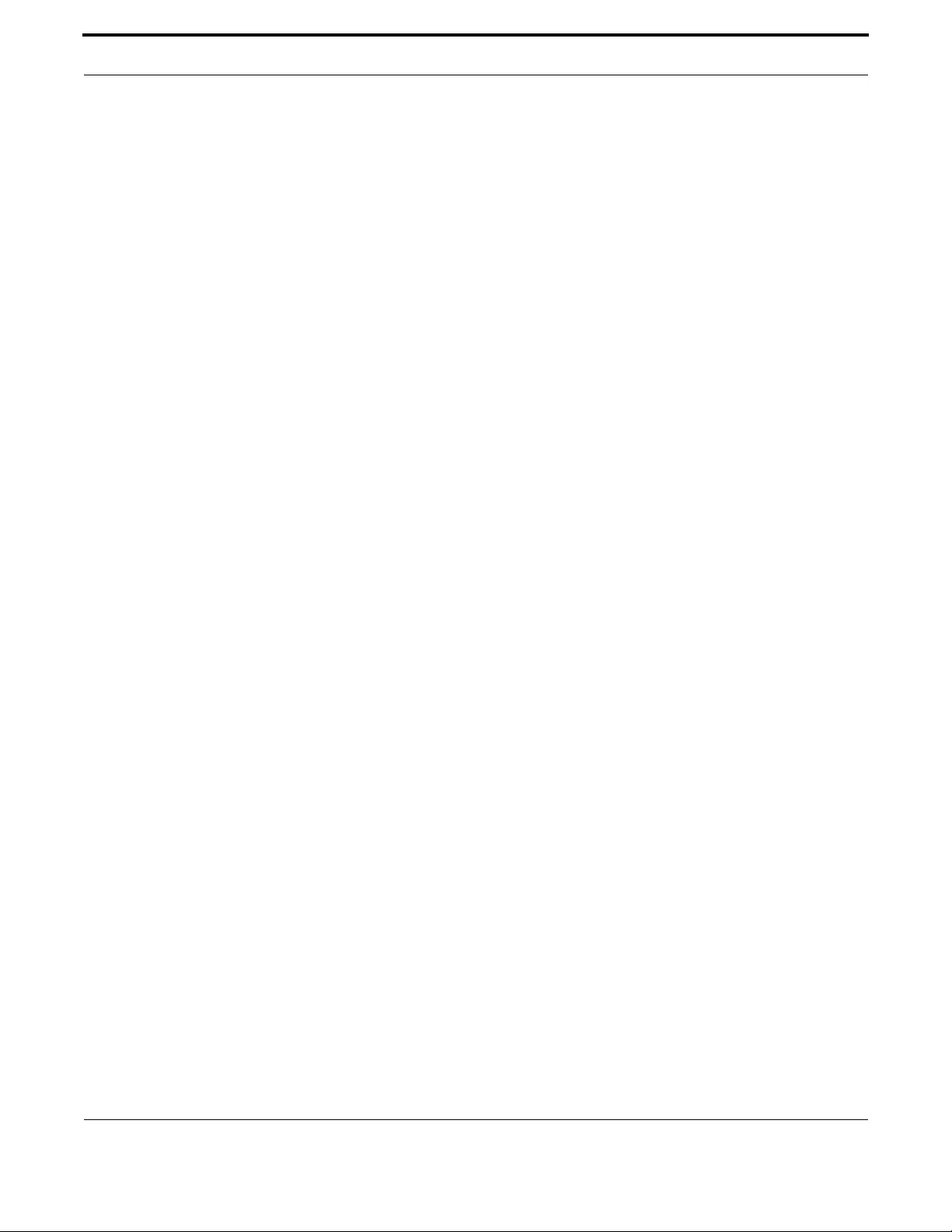
Setting up the Gateway File Management Commands
85
Allied Telesis Gateway Product Family Software Reference
ENABLE DEFAULT BUTTON CONFIGURATION
Syntax awplus(config)# boot default-button
Description This command is for enabling the default button configuration.
Feature File Management Commands
Mode Privileged Exec Mode
Release 4.3.2
Options NA
Note For single image devices (i.e. iMG 1400 family), there is no backup boot image.
Example To enable the current boot configuration, use the command:
awplus(config)# boot default-button

Setting up the Gateway File Management Commands
86
Allied Telesis Gateway Product Family Software Reference
ERASE STARTUP-CONFIG
Syntax erase startup-config
Description This command deletes the file that is set as the startup-config file, which is the configuration file that
the system runs when it boots up. Note that startup-config is not changed, so at the next restart, the
device will attempt to load the (now deleted) file pointed to by startup-config, and will then fall-back
the configuration as described in Start-up Sequence.
Feature File Management Commands
Mode Privileged Exec Mode
Release 4.1
Options NA
Note NA
Example To delete the file currently set as the startup-config, use the com-
mand:
awplus# erase startup-config
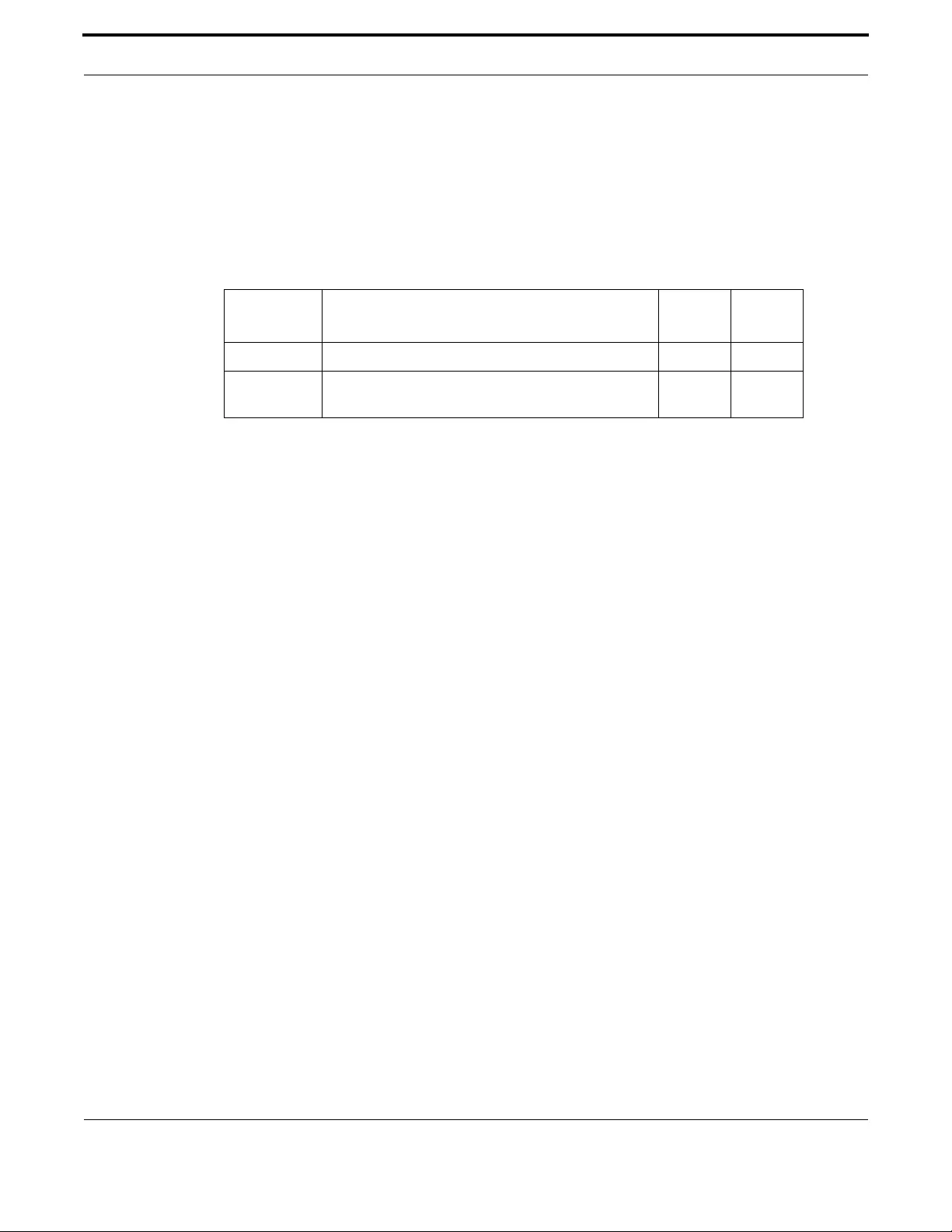
Setting up the Gateway File Management Commands
87
Allied Telesis Gateway Product Family Software Reference
MOVE
Syntax move <source-file> <destination-file>
Description This command may be used to move (i.e. rename) a configuration file.
Feature File Management Commands
Mode Privileged Exec Mode
Release 4.1
Options
Note NA
Example To use the move command to rename a file as a backup file:
awplus# move oldconfig.cfg backup_oldconfig.cfg
Option Description Range
Default
Value
<source-file> The name of an existing configuration file on the iMG. NA NA
<destination-
file>
The new name that you would like give to the configura-
tion file.
NA NA
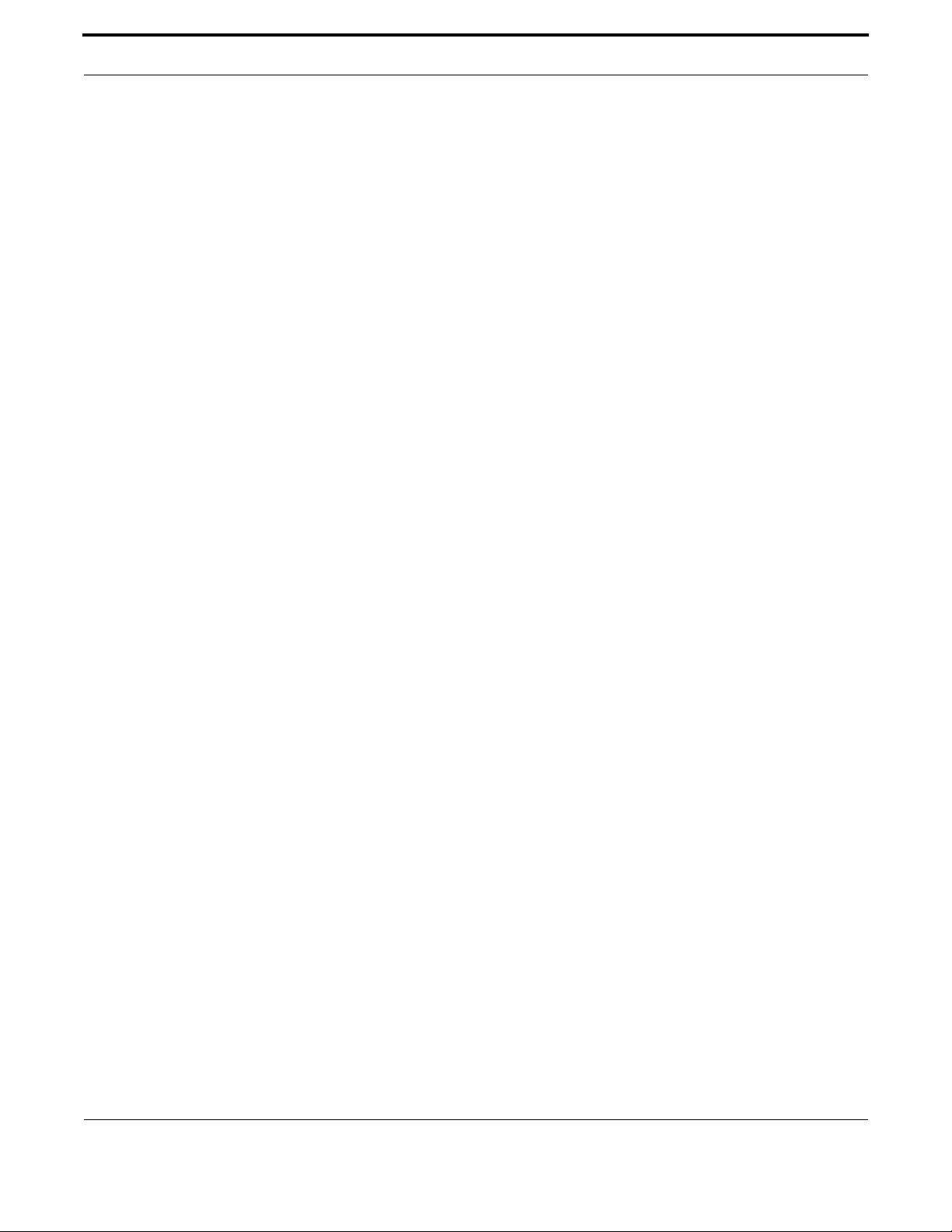
Setting up the Gateway File Management Commands
88
Allied Telesis Gateway Product Family Software Reference
SHOW BOOT
Syntax show boot
Description This command displays the current boot configuration.
Feature File Management Commands
Mode Privileged Exec Mode
Release 4.1
Options NA
Note For single image devices (i.e. iMG 1400 family), there is no backup boot image.
Example To show the current boot configuration, use the command:
awplus# show boot
Boot configuration
-------------------------------------------------------------------
Current software : AT-iMG1400-4.3.2_23
Current boot image : AT-iMG1400-4.3.2_23 (AtiBcm-4.3.2_23)
Default boot config: default.cfg
Backup boot config: default_button.cfg (file not found)
Current boot config: unnamed.cfg (file exists)
Default button : disabled
OR
awplus# show boot
Boot configuration
-------------------------------------------------------------------
Current software : AT-iMG1400-4.3.2_23
Current boot image : AT-iMG1400-4.3.2_23 (AtiBcm-4.3.2_23)
Default boot config: default.cfg
Backup boot config: default_button.cfg (file not found)
Current boot config: unnamed.cfg (file exists)
Default button : enabled

Setting up the Gateway File Management Commands
89
Allied Telesis Gateway Product Family Software Reference
SHOW FILE
Syntax show file {<config.cfg> | <filename.txt>}
Description This command displays the contents of a configuration file or of a technical support file.
Feature File Management Commands
Mode Privileged Exec Mode
Release 4.1
Options
Note NA
Example To display the contents of the file customer_sip.cfg, which is in the
current directory, use the command:
awplus# show file customer_sip.cfg
<?xml version="1.0"?>
<DslCpeConfig version="3.0">
<InternetGatewayDevice>
<LANDeviceNumberOfEntries>5</LANDeviceNumberOfEntries>
<WANDeviceNumberOfEntries>1</WANDeviceNumberOfEntries>
<DeviceInfo>
<FirstUseDate>0001-01-01T00:00:00Z</FirstUseDate>
<VendorConfigFile nextInstance="33" ></VendorConfigFile>
</DeviceInfo>
<X_BROADCOM_COM_EthernetSwitch>
<NumberOfVirtualPorts>5</NumberOfVirtualPorts>
<EnableVirtualPorts>TRUE</EnableVirtualPorts>
<IfName>(null)</IfName>
<X_ALLIEDTELESIS_COM_DscpMapping instance="1">
<X_ALLIEDTELESIS_COM_DscpValue>45</X_ALLIEDTELESIS_COM_DscpValue>
<X_ALLIEDTELESIS_COM_EgressQueue>3</X_ALLIEDTELESIS_COM_EgressQueue>
Table 1-11: Parameters in the output of the show boot command
Parameter Description
Current software The current software release that the device is using.
Current boot image The boot image currently configured for use during the next boot
cycle.
Backup boot image The boot image to use during the next boot cycle if the device
cannot load the main image.
Default boot config The default startup configuration file. The device loads this config-
uration script if no file is set as the startup-config file.
Backup boot config The backup boot configuration – default_button.cfg
Current boot config The configuration file currently configured as the startup-config
file. The device loads this configuration file during the next boot
cycle if this file exists.
Option Description Range
Default
Value
<filename> Name of a configuration file or name of tech-support file NA NA
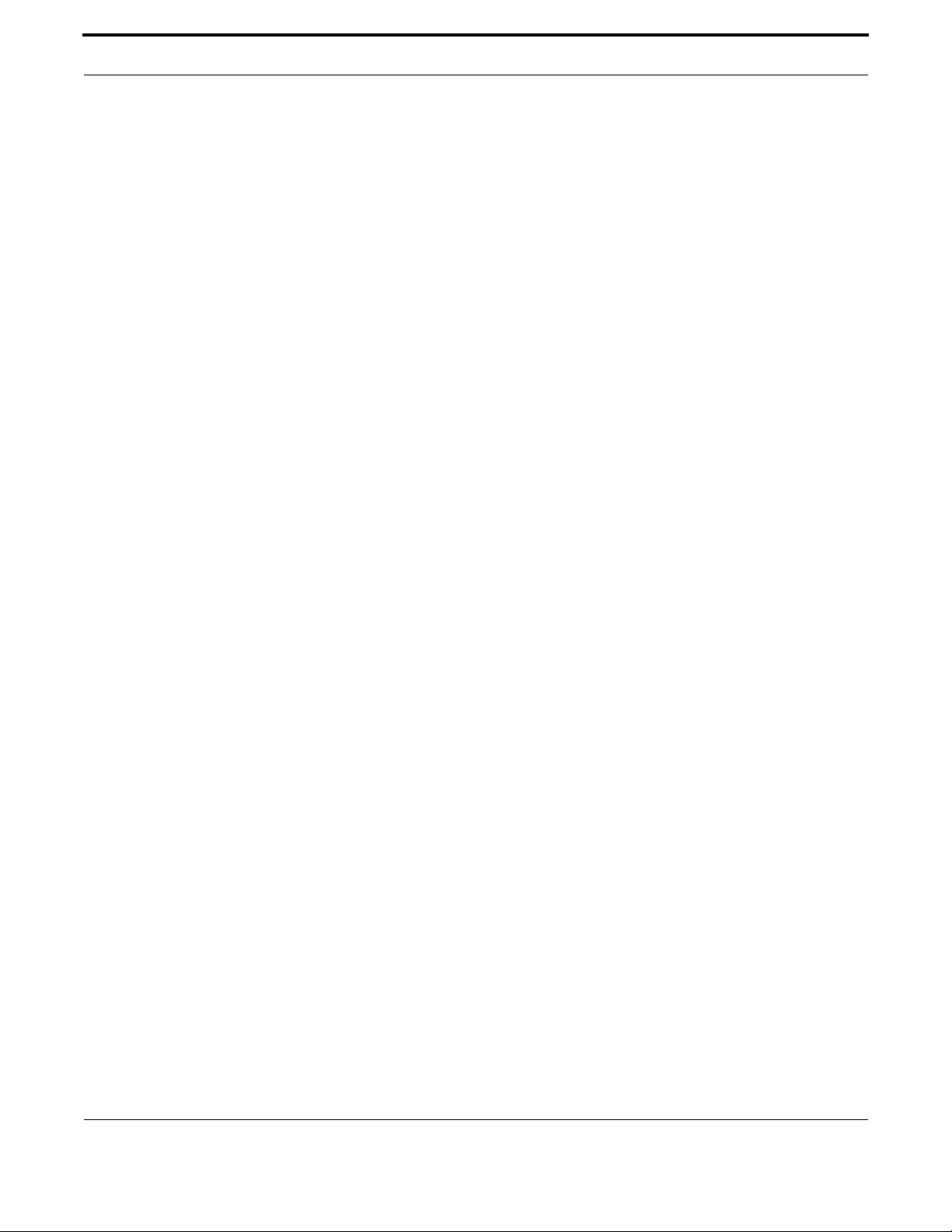
Setting up the Gateway File Management Commands
90
Allied Telesis Gateway Product Family Software Reference
</X_ALLIEDTELESIS_COM_DscpMapping>
<X_ALLIEDTELESIS_COM_DscpMapping instance="2">
<X_ALLIEDTELESIS_COM_DscpValue>35</X_ALLIEDTELESIS_COM_DscpValue>
<X_ALLIEDTELESIS_COM_EgressQueue>2</X_ALLIEDTELESIS_COM_EgressQueue>

Setting up the Gateway File Management Commands
91
Allied Telesis Gateway Product Family Software Reference
SHOW RUNNING-CONFIG
Syntax show running-config
Description This command displays the current configuration of the device. The output includes all non-default
configuration; default settings are not displayed.
You can control the output in any one of the following ways:
(Display filtering is not supported in this release.)
• ‘q' will abort the output.
• Pressing ‘enter' or the space bar will advance the output by one line.
• ‘r’ will show all remaining output.
Feature File Management Commands
Mode All command modes
Release 4.1
Options NA
Note NA
Example To display the current dynamic configuration of your device, use the
command:
awplus# show running-config
<?xml version="1.0"?>
<DslCpeConfig version="3.0">
<InternetGatewayDevice>
<LANDeviceNumberOfEntries>1</LANDeviceNumberOfEntries>
<WANDeviceNumberOfEntries>1</WANDeviceNumberOfEntries>
<DeviceInfo>
<FirstUseDate>0001-01-01T00:00:00Z</FirstUseDate>
<VendorConfigFile nextInstance="4" ></VendorConfigFile>
</DeviceInfo>
<Layer2Bridging>
<BridgeNumberOfEntries>1</BridgeNumberOfEntries>
<FilterNumberOfEntries>6</FilterNumberOfEntries>
<MarkingNumberOfEntries>0</MarkingNumberOfEntries>
<AvailableInterfaceNumberOfEntries>6</AvailableInterfaceNumberOfEntries>
<Bridge instance="1">
<BridgeKey>1</BridgeKey>
<BridgeEnable>TRUE</BridgeEnable>
<BridgeName>Default</BridgeName>
<VLANID>1</VLANID>
</Bridge>
<Bridge nextInstance="2" ></Bridge>
<Filter instance="1">
<FilterKey>1</FilterKey>
--More-- (6% of 13326 bytes)

Setting up the Gateway File Management Commands
92
Allied Telesis Gateway Product Family Software Reference
SHOW STARTUP-CONFIG
Syntax show startup-config
Description This command displays the contents of the start-up configuration file, which is the file that the device
runs on start-up.
Feature File Management Commands
Mode Privileged Exec Mode
Release 4.1
Options NA
Note NA
Example To display the contents of the current start-up configuration file,
use the command:
awplus# show startup-config
<?xml version="1.0"?>
<DslCpeConfig version="3.0">
<InternetGatewayDevice>
<LANDeviceNumberOfEntries>1</LANDeviceNumberOfEntries>
<WANDeviceNumberOfEntries>1</WANDeviceNumberOfEntries>
<DeviceInfo>
<FirstUseDate>0001-01-01T00:00:00Z</FirstUseDate>
<VendorConfigFile nextInstance="4" ></VendorConfigFile>
</DeviceInfo>
<Layer2Bridging>
<BridgeNumberOfEntries>1</BridgeNumberOfEntries>
<FilterNumberOfEntries>6</FilterNumberOfEntries>
<MarkingNumberOfEntries>0</MarkingNumberOfEntries>
<AvailableInterfaceNumberOfEntries>6</AvailableInterfaceNumberOfEntries>
<Bridge instance="1">
<BridgeKey>1</BridgeKey>
<BridgeEnable>TRUE</BridgeEnable>
<BridgeName>Default</BridgeName>
<VLANID>1</VLANID>
</Bridge>
<Bridge nextInstance="2" ></Bridge>
<Filter instance="1">
<FilterKey>1</FilterKey>
--More-- (6% of 13326 bytes)
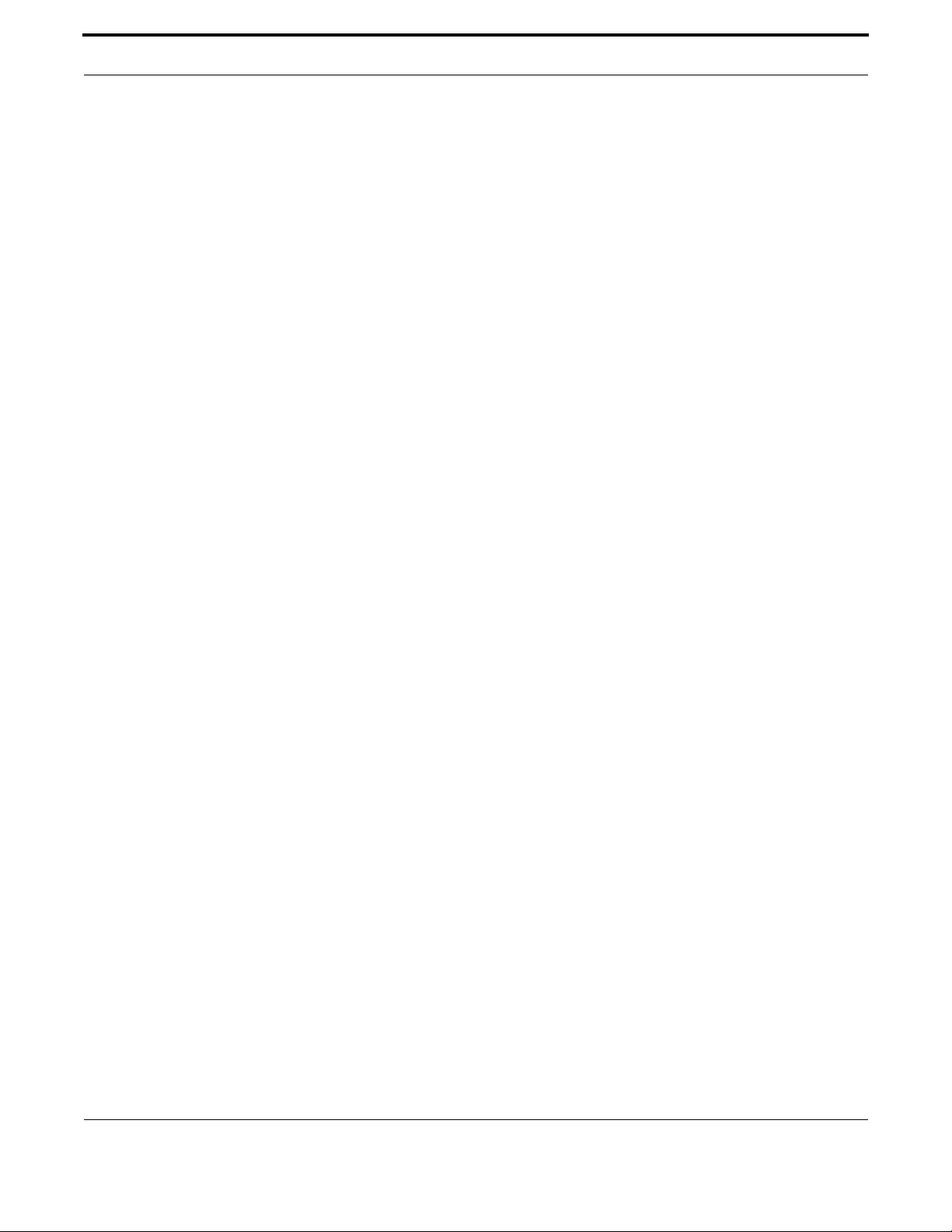
Setting up the Gateway File Management Commands
93
Allied Telesis Gateway Product Family Software Reference
SHOW VERSION
Syntax show version [abbreviated]
Description This command displays the version number and copyright details of the current application build
(name, date and type) with the indication of AlliedWare Plus CLI, VoIP and Uboot version, your device
is running, and an extended list of all copyrights of application tools used.
For information on output options, see Controlling Command Output.
Feature File Management Commands
Mode User Exec and Privileged Exec Mode
Release 4.2
Options NA
Note CLI and UBoot version information is added in 4.2
Example To display the version details of your currently installed software,
use the command:
awplus # show version
AT-iMG1400 4.3 GM 11/04/13 14:05
Application Build name : AT-iMG1400-4.3
Application Build date : 14:05 11/04/13
Application Build type : GM
802.11 radio version : 0.9.17.1/v1.0
VoIP version : AtiVoip-2.3_37
CLI version : AtiAwpCli-1.3_93
Uboot version : AtiUboot-1.0_23
Uboot build date : Sep 26 2012 10:42:19
Uboot script version : 1.0.8
CFE version : 1.0.38 for BCM96828 (32bit,SP,BE)
CFE build date : Wed Sep 26 10:42:31 EDT 2012
Copyright (c) 2001-2013 Allied Telesis Holdings K. K. - all rights reserved.
Copyright (c) 2001-2011 Broadcom Corporation.
=================================================================================
The following portions of this product are covered by the GNU GPLv2,
Source code may be downloaded from:
http://www.alliedtelesis.co.nz/support/gpl/awp.html
The license text can be found at:
http://www.gnu.org/licenses/gpl-2.0.html
…
Example To display the abbreviated listing, use the command:
awplus# show version abbreviated
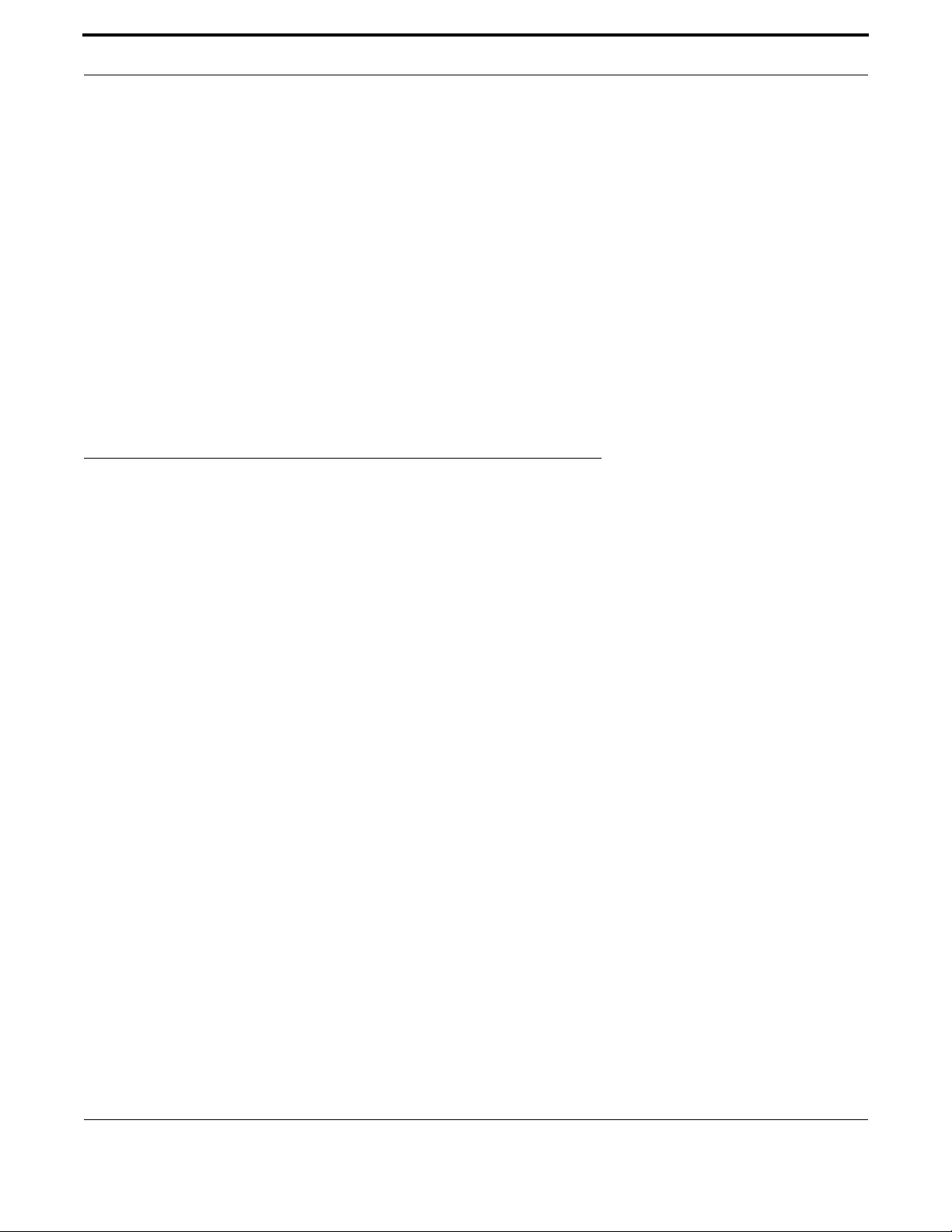
Setting up the Gateway System Configuration and Monitoring Commands
94
Allied Telesis Gateway Product Family Software Reference
AT-iMG1400 4.3 GM 11/04/13 14:05
Application Build name : AT-iMG1400-4.3
Application Build date : 14:05 11/04/13
Application Build type : GM
802.11 radio version : 0.9.17.1/v1.0
VoIP version : AtiVoip-2.3_37
CLI version : AtiAwpCli-1.3_93
Uboot version : AtiUboot-1.0_23
Uboot build date : Sep 26 2012 10:42:19
Uboot script version : 1.0.8
CFE version : 1.0.38 for BCM96828 (32bit,SP,BE)
CFE build date : Wed Sep 26 10:42:31 EDT 2012
awplus#
1.8 System Configuration and Monitoring Commands
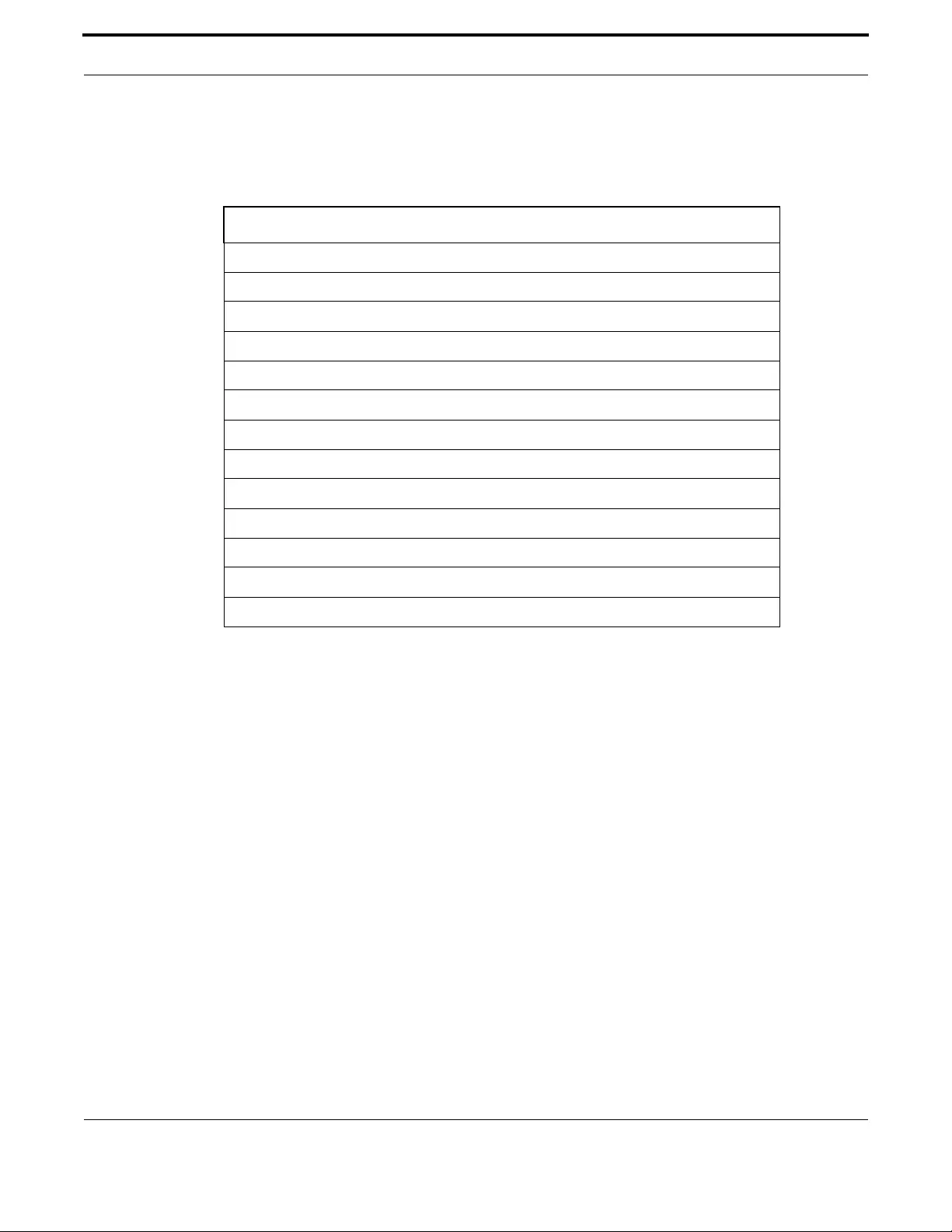
Setting up the Gateway System Configuration and Monitoring Commands
95
Allied Telesis Gateway Product Family Software Reference
1.8.1 System Configuration and Monitoring Commands
This chapter provides an alphabetical reference of commands for configuring and monitoring the system.
Table 1-12: System Configuration and Monitoring Commands
Commands
clock set
clock summer-time
clock timezone
hostname
psu-management
show clock
show cpu
show memory shared
show system
show system pluggable
show system psu
show tech-support
terminal monitor

Setting up the Gateway System Configuration and Monitoring Commands
96
Allied Telesis Gateway Product Family Software Reference
CLOCK SET
Syntax clock set <hh:mm> <day> <month> <year>
Description This command sets the time and date for the system clock.
Configure the timezone before setting the local time. Otherwise, when you change the timezone, the
device applies the new offset to the local time. Note that in 4.1 seconds is always set at 00.
Feature System Configuration and Monitoring Commands
Mode Global Configuration Mode
Release 4.1
Options
Note If Network Time Protocol (NTP) is enabled, then you cannot change the time or date using this com-
mand. NTP maintains the clock automatically using an external time source. If you wish to manually
alter the time or date, you must first disable NTP.
Example To set the time and date on your system to 2pm on the 3rd of November
2011, use the command:
awplus(config)# clock set 14:00 03 Nov 2011
Option Description Range
Default
Value
<hh:mm> Local time in 24-hour format NA NA
<day> Day of the current month <1-31> NA NA
<month> The first three letters of the current month.The first let-
ter must be capitalized.
NA NA
<year> Current year <2000-2035> NA NA
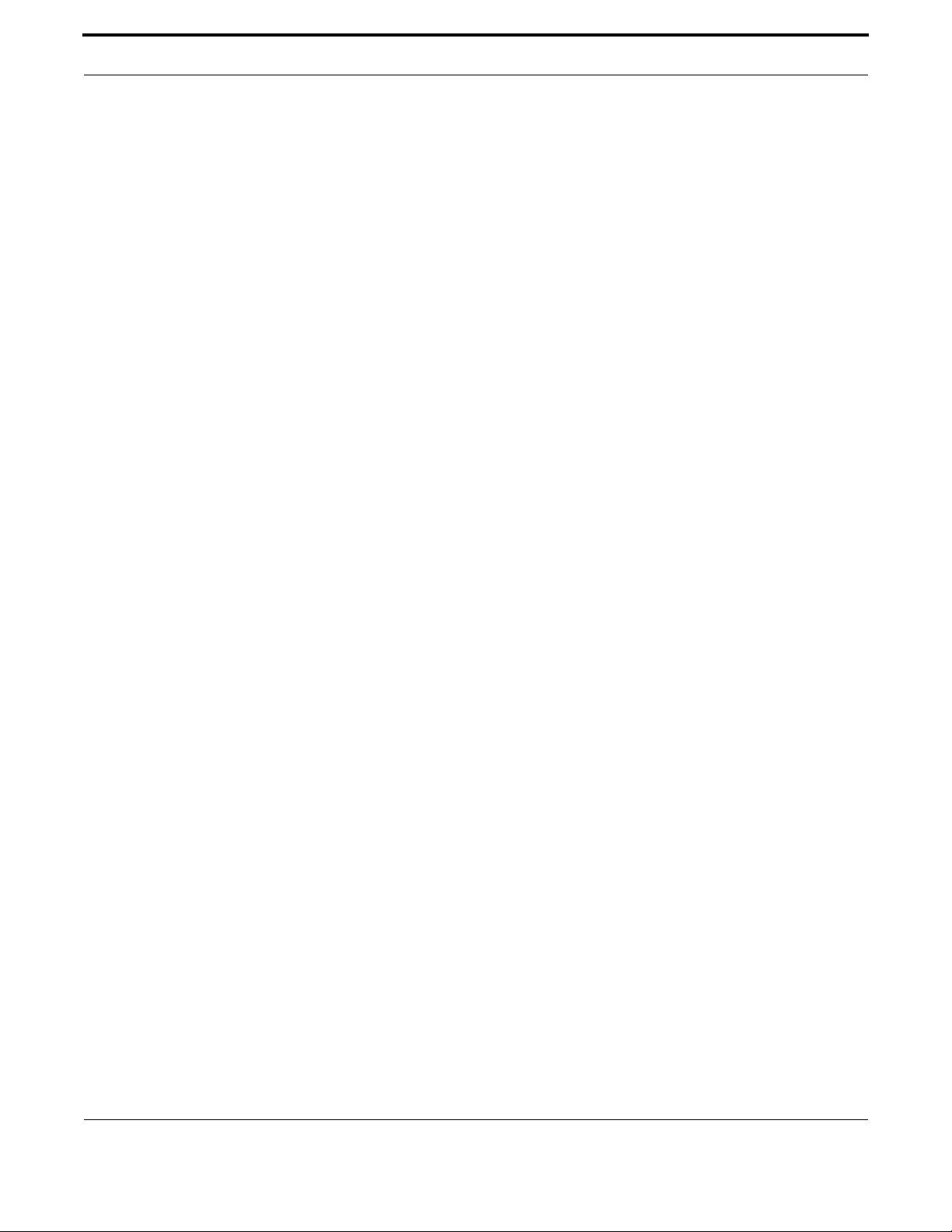
Setting up the Gateway System Configuration and Monitoring Commands
97
Allied Telesis Gateway Product Family Software Reference
CLOCK SUMMER-TIME
Syntax clock summer-time
no clock summer-time
Description This command enables the management of the daylight saving time. Once this command has been
typed, the summertime will start and stop automatically, depending on the time zone set via clock
timezone (see next pages). The no variant of this command disables the summertime management and
returns to the default.
By default, the device has summertime management disabled.
Feature System Configuration and Monitoring Commands
Mode Global Configuration Mode
Release 4.1
Options NA
Note NA
Example To start summertime management, use the command:
awplus(config)# clock summer-time
Example To stop summertime management, use the command:
awplus(config)# no clock summer-time

Setting up the Gateway System Configuration and Monitoring Commands
98
Allied Telesis Gateway Product Family Software Reference
CLOCK TIMEZONE
Syntax clock timezone <timezone-name>
no clock timezone
Description This command defines the device’s clock timezone. The timezone is set as an offset to the UTC.
The no variant of this command resets the time zone to UTC (+00:00).
By default, the system time is set to UTC.
Configure the timezone before setting the local time. Otherwise, when you change the timezone, the
device applies the new offset to the local time.
If summertime management is enabled, the summertime will follow the rules applied in the time zone
set, without the need to specify them.
In the table below, the available time zones are listed. Note that 'Abbreviation' corresponds to the
parameter <timezone-name>. The offset is not needed since the abbreviation has the built-in Offset
value.
Table 1-13: Time Zones Available
Abbreviation Name UTC Offset
AFT Afghanistan Time +04:30
AKST Alaska Standard Time -09:00
AMT Armenia Time +04:00
ART Argentina Time -03:00
AST Atlantic Standard Time -04:00
AST-Arabia AST-Arabia +03:00
AZOT Azores Time -01:00
BOT Bolivia Time -04:00
BRT Brasilia Time -03:00
BST Bangladesh Standard Time +06:00
CAT Central Africa Time +02:00
CDT Central Daylight Time -06:00
CEST Central European Summer Time +02:00
CET Central European Time +01:00
CLT Chile Standard Time -04:00
COT Colombia Time -05:00
CST-Australia Australia Central Standard Time +09:30
CST-China China Standard Time +08:00
CST-USA USA Central Standard Time -06:00
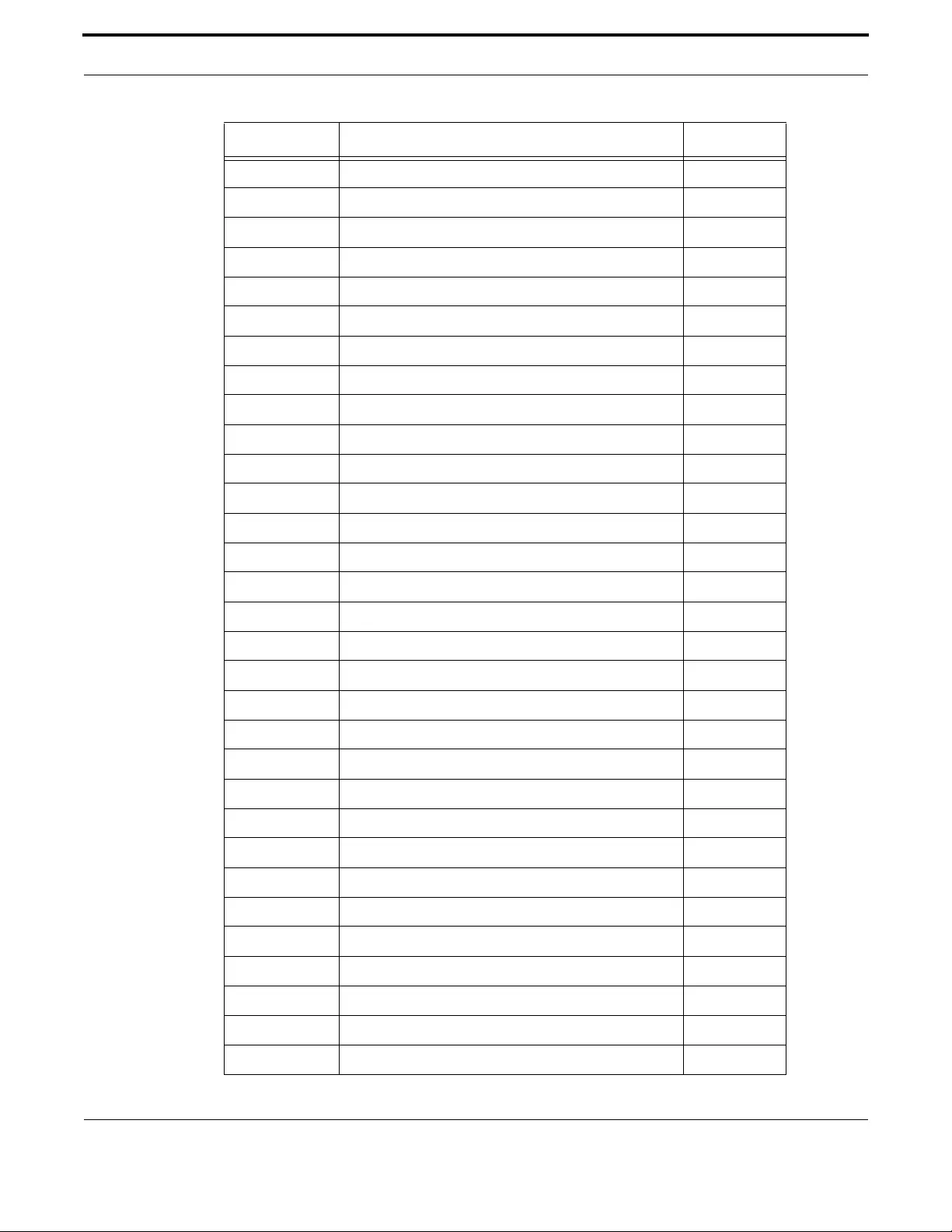
Setting up the Gateway System Configuration and Monitoring Commands
99
Allied Telesis Gateway Product Family Software Reference
CVT Cape Verde Time -01:00
EEST Eastern European Summer Time +03:00
EET Eastern European Time +02:00
EST-Australia Australia Eastern Standard Time +10:00
EST-USA USA Eastern Standard Time -05:00
FJT Fiji Time +12:00
GMT Greenwich Mean Time +00:00
GST Gulf Standard Time +04:00
HAST Hawaii-Aleutian Standard Time -10:00
IRST Iran Standard Time +03:30
IST-India India Standard Time +05:30
IST-Israel Israel Standard Time +02:00
JST Japan Standard Time +09:00
KRAT Krasnoyarsk Time +07:00
KST Korea Standard Time +09:00
MAGT Magadan Time +11:00
MDT Mountain Daylight Time -07:00
MMT Myanmar Time +06:30
MSK Moscow Standard Time +03:00
MST Mountain Standard Time -07:00
MTZ Mountain Time Zone -07:00
NOVT Novosibirsk Time +06:00
NPT Nepal Time +05:45
NST Newfoundland Standard Time -03:30
NZST New Zealand Standard Time +12:00
O Oscar Time Zone -02:00
PGT Papua New Guinea Time +10:00
PST Pacific Standard Time -08:00
SBT Solomon Islands Time +11:00
SGT Singapore Time +08:00
ULAT Ulaanbaatar Time +08:00
Table 1-13: Time Zones Available
Abbreviation Name UTC Offset

Setting up the Gateway System Configuration and Monitoring Commands
100
Allied Telesis Gateway Product Family Software Reference
Feature System Configuration and Monitoring Commands
Mode Global Configuration Mode
Release 4.2
Options
Note NA
Example To set the timezone to New Zealand Standard Time, use the command:
awplus(config)# clock timezone NZST
Example To set the time zone to Eastern Standard Time in the USA, use the com-
mand:
awplus(config)# clock timezone EST-USA
UTC Universal Time Clock +00:00
UZT Uzbekistan Time +05:00
VLAT Vladivostok Time +10:00
WAT West Africa Time +01:00
WET Western European Time +00:00
WGT West Greenland Time -03:00
WIB Western Indonesian Time +07:00
WST-Australia Australia Western Standard Time +08:00
WST-Samoa West Samoa Time -11:00
Y International Date Line West -12:00
YAKT Yakutsk Time +09:00
YEKT Yekaterinburg Time +05:00
Option Description
Default
Value
Default
Value
<timezone-
name>
The abbreviation of the timezone, up to 6 characters
long.
NA NA
Table 1-13: Time Zones Available
Abbreviation Name UTC Offset
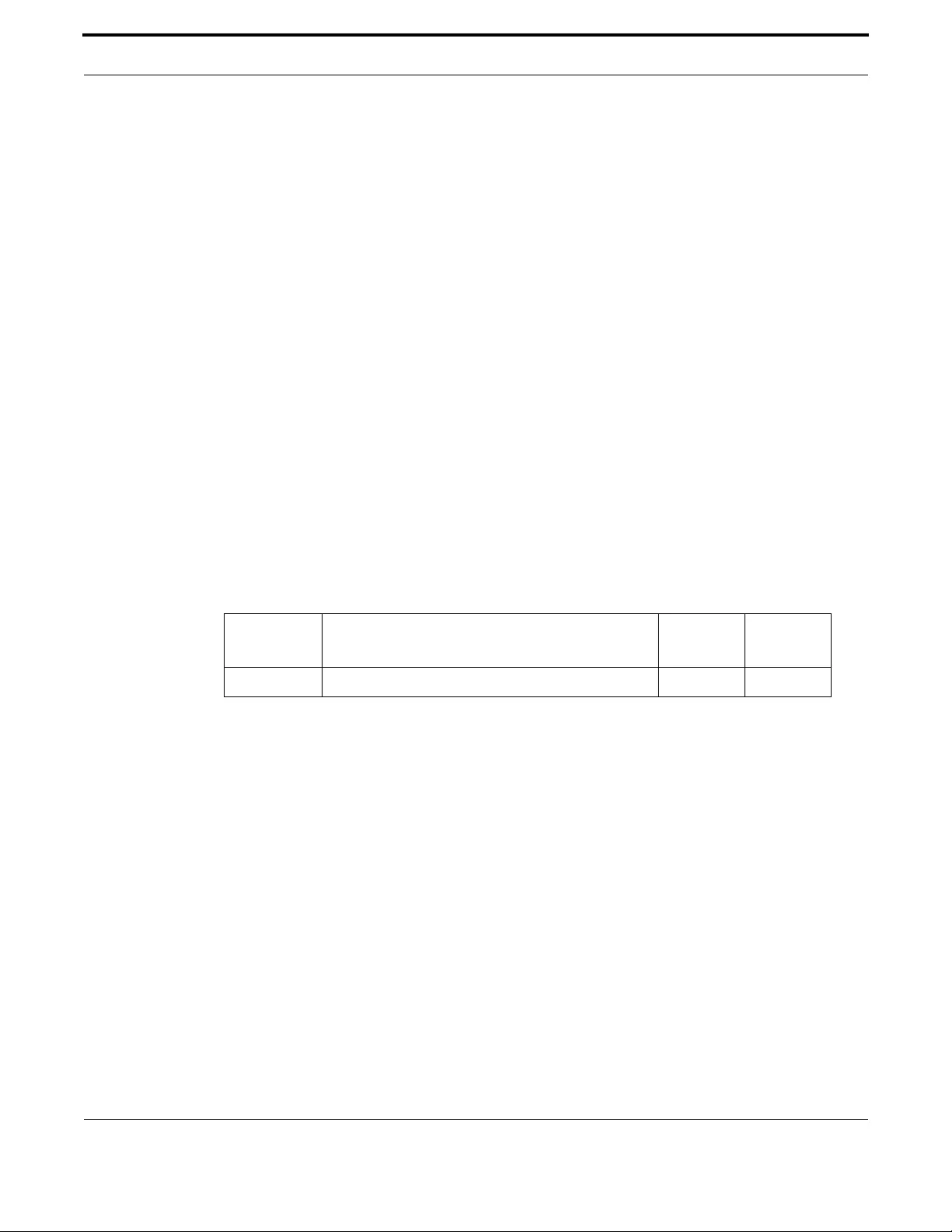
Setting up the Gateway System Configuration and Monitoring Commands
101
Allied Telesis Gateway Product Family Software Reference
HOSTNAME
Syntax hostname <hostname>
no hostname
Description This command sets the name applied to the device as shown at the prompt. The hostname is:
• displayed in the output of the show system command
• displayed in the CLI prompt so you know which device you are configuring
• stored in the MIB object sysName
Use the no variant of this command to reset the hostname to the default value (awplus).
The prompt has a fixed maximum length. If the hostname is too long to be fully displayed within the
prompt it will be truncated and have ".." appended to indicate this. The CLI submode will always be dis-
played in full - so the degree of truncation of the hostname will vary between submodes. Refer to the
example below.
To specify or modify the host name, use the hostname global configuration command. The host name
is used in prompts and default configuration filenames.
The name must also follow the rules for ARPANET host names. The name must start with a letter, end
with a letter or digit, and use only letters, digits, and hyphens, and contain no spaces. Refer to RFC
1035.
Feature System Configuration and Monitoring Commands
Mode Global Configuration Mode
Release 4.1
Options
Note NA
Example To set the system name to HQ-Sales, use the command:
awplus(config)# hostname HQ-Sales
HQ-Sales(config)#
Option Description Range
Default
Value
<hostname> Specifies the network name of the system. NA awplus.

Setting up the Gateway System Configuration and Monitoring Commands
102
Allied Telesis Gateway Product Family Software Reference
PSU-MANAGEMENT
Syntax psu-management
no psu-management
Description The first one enables the PSU Management System, the second one disables it.
Feature System Configuration and Monitoring Commands
Mode User Exec and Privileged Exec Mode
Release 4.3.1
Options NA
Note When enabling the PSU management runtime, battery traps are sent so to inform about the battery
status, exactly like at startup.
Example To display the PSU Management System use the command:
awplus(config)# do show system psu
System PSU Status
PSU Management System : running
Alarm Status:
PSU Battery Missing : alarm present!
PSU Replace Battery : alarm present!
PSU Battery Low : alarm present!
PSU on Battery : alarm present!
awplus(config)# no psu-management
awplus(config)# do show system psu
System PSU Status
PSU Management System : not running
Alarm Status:
PSU Battery Missing : alarm present!
PSU Replace Battery : alarm present!
PSU Battery Low : alarm present!
PSU on Battery : alarm present!
awplus(config)# psu-management
awplus(config)# do show system psu
System PSU Status
PSU Management System : running
Alarm Status:
PSU Battery Missing : alarm present!
PSU Replace Battery : alarm present!
PSU Battery Low : alarm present!
PSU on Battery : alarm present!
awplus(config)#
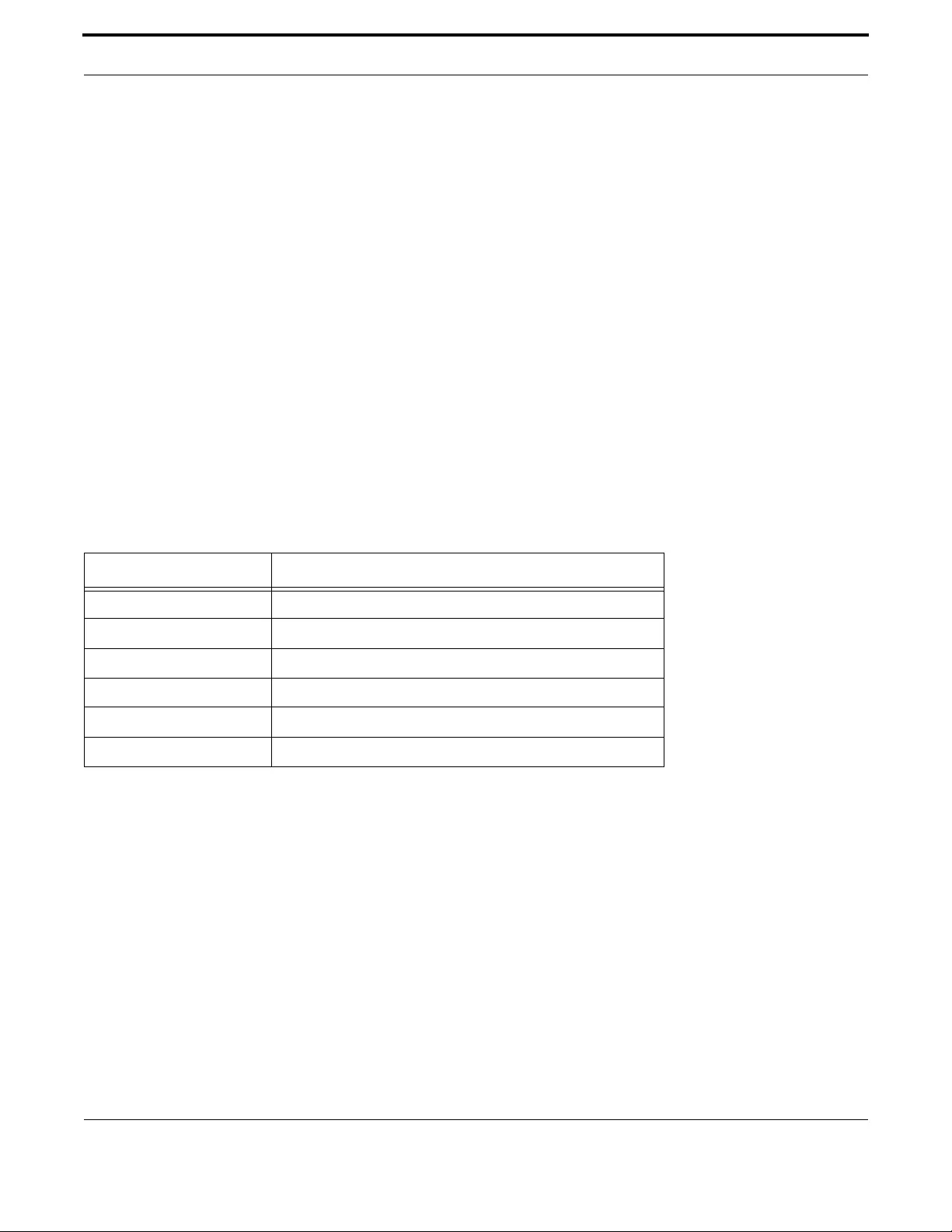
Setting up the Gateway System Configuration and Monitoring Commands
103
Allied Telesis Gateway Product Family Software Reference
SHOW CLOCK
Syntax show clock
Description This command displays the system’s current configured local time and date. It also displays other clock
related information such as timezone and summertime configuration.
Feature System Configuration and Monitoring Commands
Mode User Exec and Privileged Exec Mode
Release 4.1
Options NA
Note NA
Example To display the system’s current local time, use the command:
awplus# show clock
Local Time: Mon, 29 Aug 2011 13:56:06 +1200
UTC Time: Mon, 29 Aug 2011 01:56:06 +0000
Timezone: NZST
Timezone name: Auckland, Wellington
Timezone offset: +12:00
Summer time : disabled
Table 1-14: Parameters in the output of the show clock command
Parameter Description
Local Time Current local time.
UTC Time Current UTC time.
Timezone The current configured timezone acronym.
Timezone Name The current configured timezone name.
Timezone Offset Number of hours offset to UTC.
Summer time Specify if daylight saving time is running or not
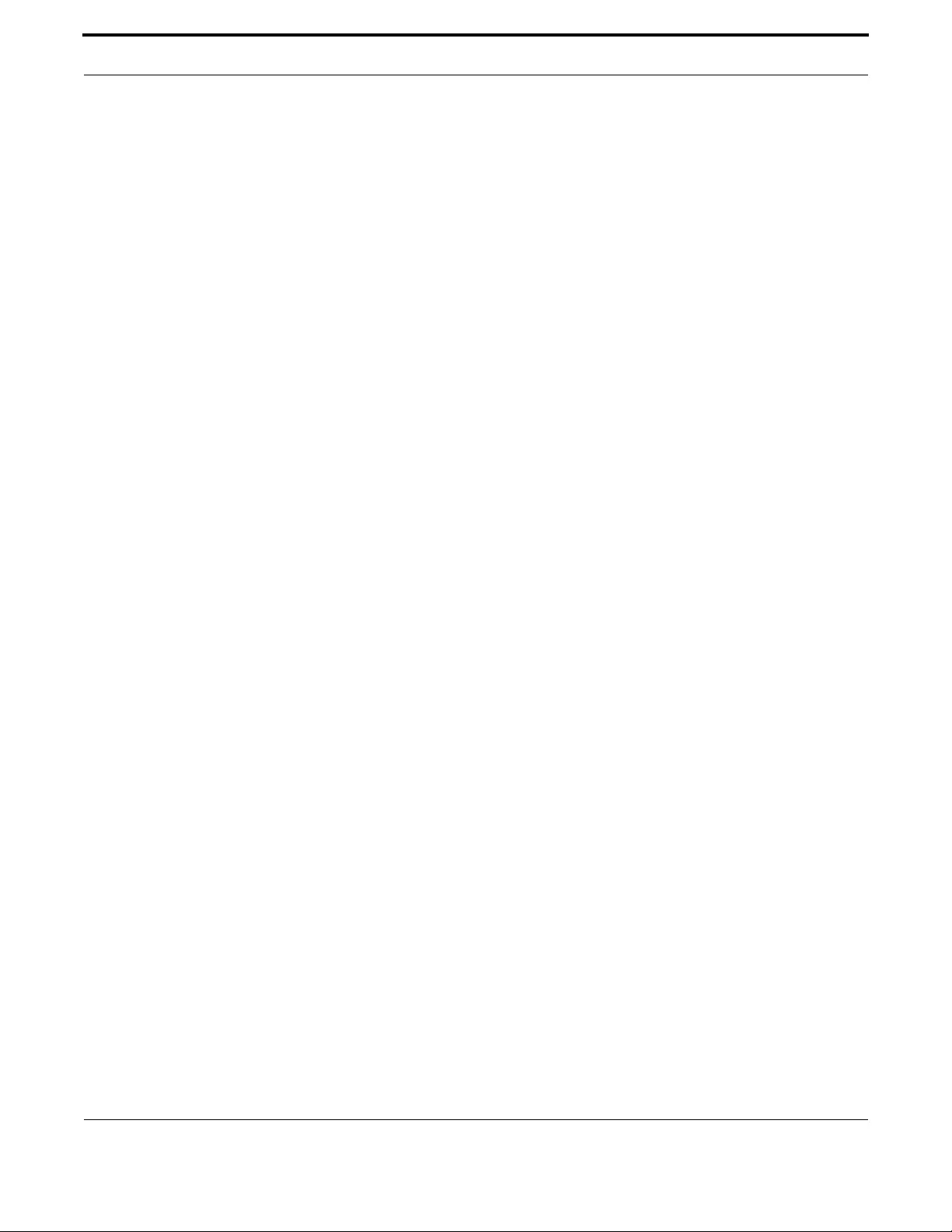
Setting up the Gateway System Configuration and Monitoring Commands
104
Allied Telesis Gateway Product Family Software Reference
SHOW CPU
Syntax show cpu
Description This command displays a list of running processes with their CPU utilization.
Feature System Configuration and Monitoring Commands
Mode User Exec and Privileged Exec Mode
Release 4.1
Options NA
Note NA
Example To show the cpu utilization of current processes, sorting them by the
number of threads the processes are using, use the command:
awplus# show cpu
System load averages:
1 minute: 0.00, 5 minutes: 0.00, 15 minutes: 0.00
user processes
==============
pid name thrds cpu% pri state sleep% runtime
216 (sh) 1 0.00 15 sleep N/A 490
324 (swmdk) 3 3.13 15 sleep N/A 1425839
338 (smd) 1 0.00 15 sleep N/A 98108
354 (syslogd) 1 0.00 15 sleep N/A 20
355 (klogd) 1 0.00 15 sleep N/A 4
356 (dnsproxy) 1 0.00 15 sleep N/A 2
646 (dhcpc) 1 0.00 15 sleep N/A 9
670 (cli_bep) 1 0.00 15 sleep N/A 1103
671 (usbconsole) 1 0.00 15 sleep N/A 59
9924 (telnetd) 1 0.00 15 sleep N/A 10
9925 (awp_cli) 1 3.13 15 run N/A 36
Kernel Threads
==============
pid name cpu% pri state sleep% runtime
1 (init) 0.00 15 sleep N/A 89
2 (kthreadd) 0.00 10 sleep N/A 0
3 (sirq-high/0) 0.00 15 sleep N/A 0
4 (sirq-timer/0) 0.00 15 sleep N/A 69
5 (sirq-net-tx/0) 0.00 15 sleep N/A 461
6 (sirq-net-rx/0) 0.00 15 sleep N/A 1325
7 (sirq-block/0) 0.00 15 sleep N/A 0
8 (sirq-tasklet/0) 0.00 15 sleep N/A 2821
9 (sirq-sched/0) 0.00 15 sleep N/A 0
10 (sirq-hrtimer/0) 0.00 15 sleep N/A 0
11 (sirq-rcu/0) 0.00 15 sleep N/A 51
12 (events/0) 0.00 10 sleep N/A 2
13 (khelper) 0.00 10 sleep N/A 669
16 (async/mgr) 0.00 10 sleep N/A 0
68 (kblockd/0) 0.00 10 sleep N/A 0
77 (khubd) 0.00 10 sleep N/A 0
108 (pdflush) 0.00 15 sleep N/A 0
110 (kswapd0) 0.00 25 sleep N/A 0
112 (crypto/0) 0.00 10 sleep N/A 0
172 (mtdblockd) 0.00 10 sleep N/A 264

Setting up the Gateway System Configuration and Monitoring Commands
105
Allied Telesis Gateway Product Family Software Reference
293 (bcmsw) 0.00 15 sleep N/A 0
294 (bcmsw_timer) 0.00 15 sleep N/A 0
339 (ssk) 0.00 15 sleep N/A 2084
653 (snmpd) 0.00 15 sleep N/A 22
667 (cmfd) 0.00 15 sleep N/A 12
674 (ati_voice) 0.00 15 sleep N/A 30
707 (udhcpd) 0.00 15 sleep N/A 0

Setting up the Gateway System Configuration and Monitoring Commands
106
Allied Telesis Gateway Product Family Software Reference
SHOW MEMORY SHARED
Syntax show memory shared
Description This command displays basic shared memory and heap memory usage statistics present in tech-sup-
port
Feature System Configuration and Monitoring Commands
Mode User Exec and Privileged Exec Mode
Release 4.2
Options NA
Note NA
Example To display shared memory allocation used on the switch, use the com-
mand:
awplus# show memory shared
Total MDM Shared Memory Region : 416KB
Shared Memory Usable : 000338KB
Shared Memory in-use : 000077KB
Shared Memory free : 000260KB
Shared Memory allocs : 077545
Shared Memory frees : 076109
Shared Memory alloc/free delta : 001436
Heap bytes in-use : 000016
Heap allocs : 000037
Heap frees : 000036
Heap alloc/free delta : 000001
Output
Table 1-15: Parameters in the output of the show cpu command
Parameter Description
System load averages The average number of processes waiting for CPU time for the peri-
ods stated.
Current CPU load Current CPU utilization specified by load types.
CPU averages Average CPU utilization for the periods stated.
pid Identifier number of the process.
name A shortened name for the process
thrds Number of threads in the process.
cpu% Percentage of CPU utilization that this process is consuming.
pri Process priority state.
state Process state; one of"run”,"sleep”,"zombie”, and"dead”.
sleep% Percentage of time that the process is in the sleep state.
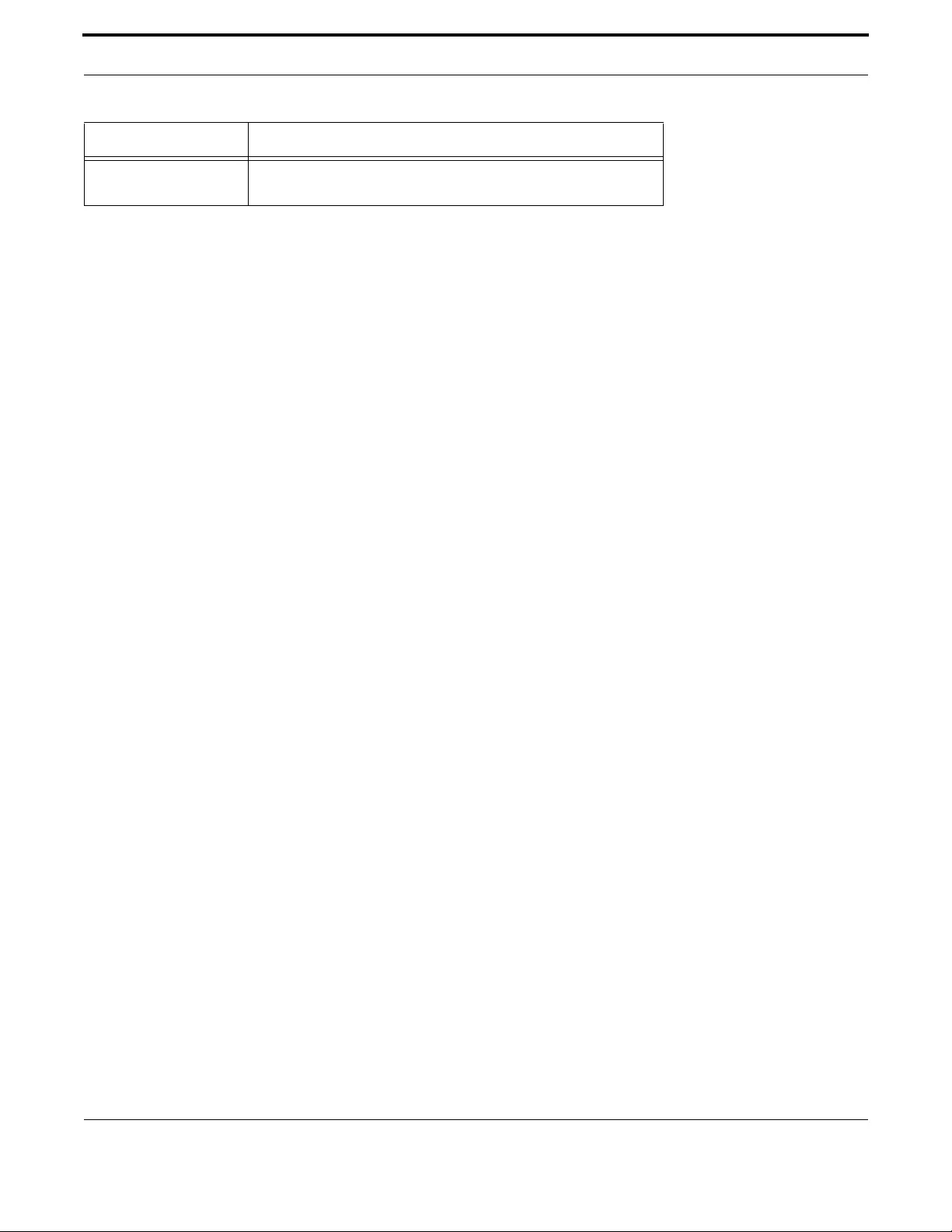
Setting up the Gateway System Configuration and Monitoring Commands
107
Allied Telesis Gateway Product Family Software Reference
runtime The time that the process has been running for, measured in jiffies. A
jiffy is the duration of one tick of the system timer interrupt.
Table 1-15: Parameters in the output of the show cpu command (Continued)
Parameter Description

Setting up the Gateway System Configuration and Monitoring Commands
108
Allied Telesis Gateway Product Family Software Reference
SHOW SYSTEM
Syntax show system
Description This command displays general system information about the device, including the hardware installed,
memory, and software versions loaded. It also displays location and contact details when these have
been set.
Feature System Configuration and Monitoring Commands
Mode User Exec and Privileged Exec Mode
Release 4.1.2
Options NA
Note NA
Source
Example To display the system information, use the command:
awplus# show system
Switch System Status Sun Jan 25 01:43:32 1970
Board ID Bay Board Name Rev Serial Number
-------------------------------------------------------------------
Base iMG2504 X1 ATNLAB0000001
-------------------------------------------------------------------
Memory: DRAM: 123680 kB Used: 57652 kB Available: 66028 kB
-------------------------------------------------------------------
Environmental Status : Normal
Uptime : 24 days 01:43:32
Bootloader version : AtiUboot-1.0_07
VoIP version : AtiVoip-2.0_110
Current Software : AT-iMG2500-4.1
Software version : AtiBcm-4.1 GM
Build date : 22:33 03/08/11
Current boot config : unnamed.cfg (file exists)
Territory :
System Name :
System Contact :
System Location :
awplus#
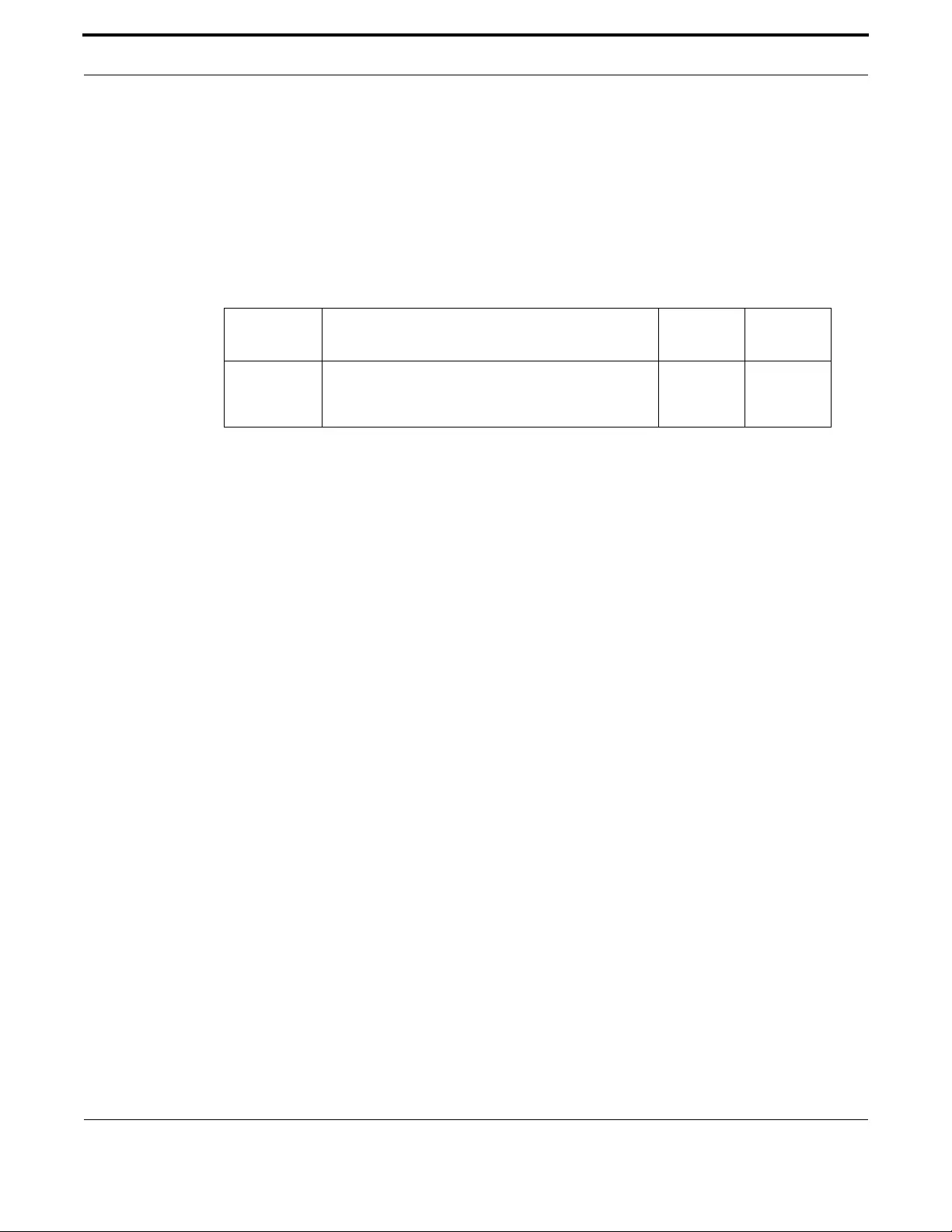
Setting up the Gateway System Configuration and Monitoring Commands
109
Allied Telesis Gateway Product Family Software Reference
SHOW SYSTEM PLUGGABLE
Syntax show system pluggable [diagnostics]
Description This command displays information about the pluggable transceivers, such as SFPs, which are currently
installed in your switch.
Feature System Configuration and Monitoring Commands
Mode User Exec and Privileged Exec Mode
Release 4.2
Options
Note NA
Source
Example To display the system information on the power, use the command:
awplus# show system pluggable
Port1.0.6
=========
Vendor Name: ATI
Device Name: AT-SPBD10-13
Device Type: BASE-BX10
Serial Number: A03243R124300045
Manufacturing Datecode: 12102501 <<<<<<<<<<<<<
SFP Laser Wavelength: 1310nm
Link Length Supported
Single Mode Fiber : 10Km
OM1 (62.5um) Fiber: -
OM2 (50um) Fiber : -
Diagnostic Calibration: -
Option Description Range
Default
Value
diagnostics Shows digital diagnostic information retrieved from the
SFP EEPROM. Only SFP modules that implement
"internal" calibration show this output.
NA NA
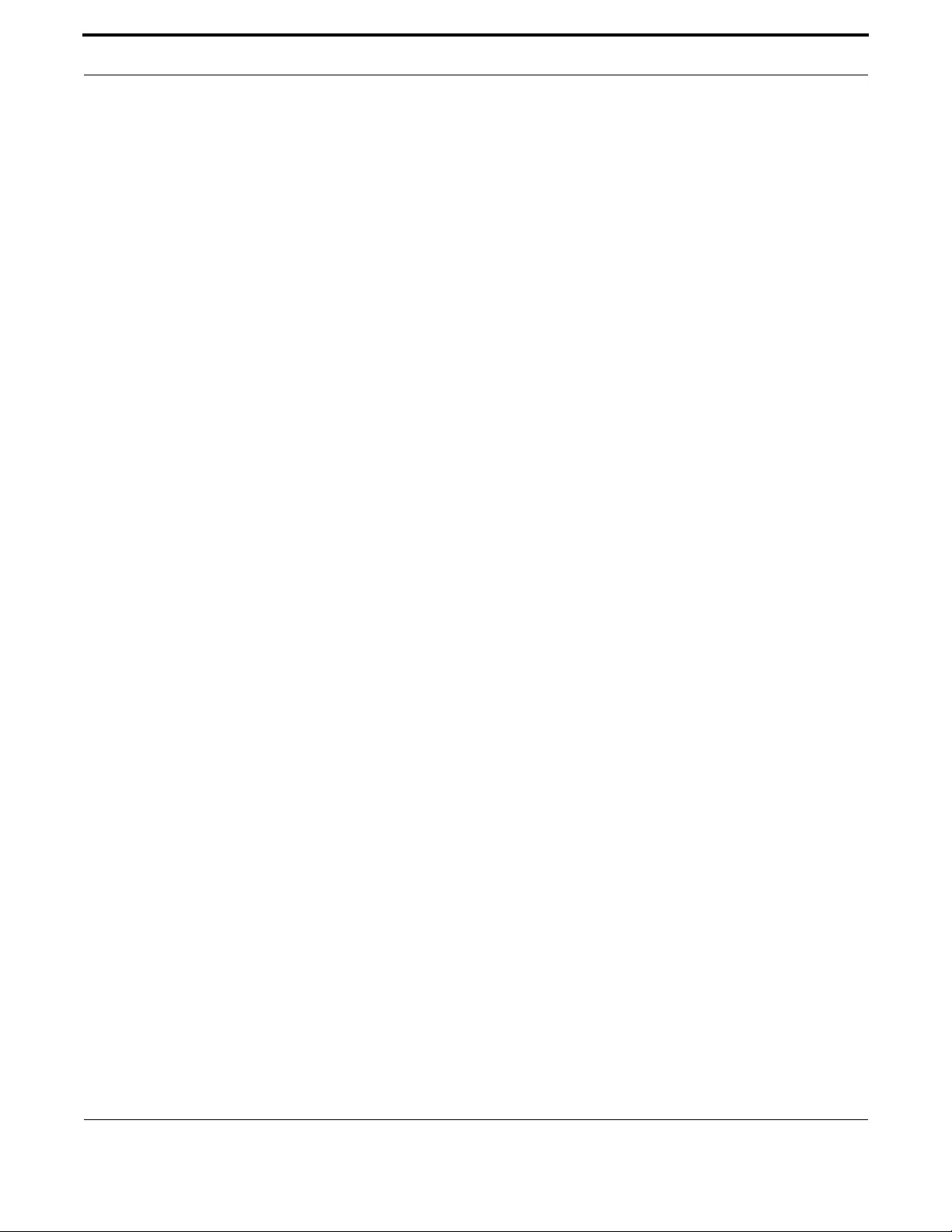
Setting up the Gateway System Configuration and Monitoring Commands
110
Allied Telesis Gateway Product Family Software Reference
SHOW SYSTEM PSU
Syntax show system psu
Description This command displays general system information about the power system and if any alarms are pres-
ent.
Feature System Configuration and Monitoring Commands
Mode User Exec and Privileged Exec Mode
Release 4.1.2
Options NA
Note NA
Source
Example To display the system information for power, use the command:
awplus# show system psu
PSU Management System : running
Alarm Status:
PSU Battery Missing : alarm present!
PSU Replace Battery : alarm present!
PSU Battery Low : alarm present!
PSU on Battery : alarm present!
awplus#
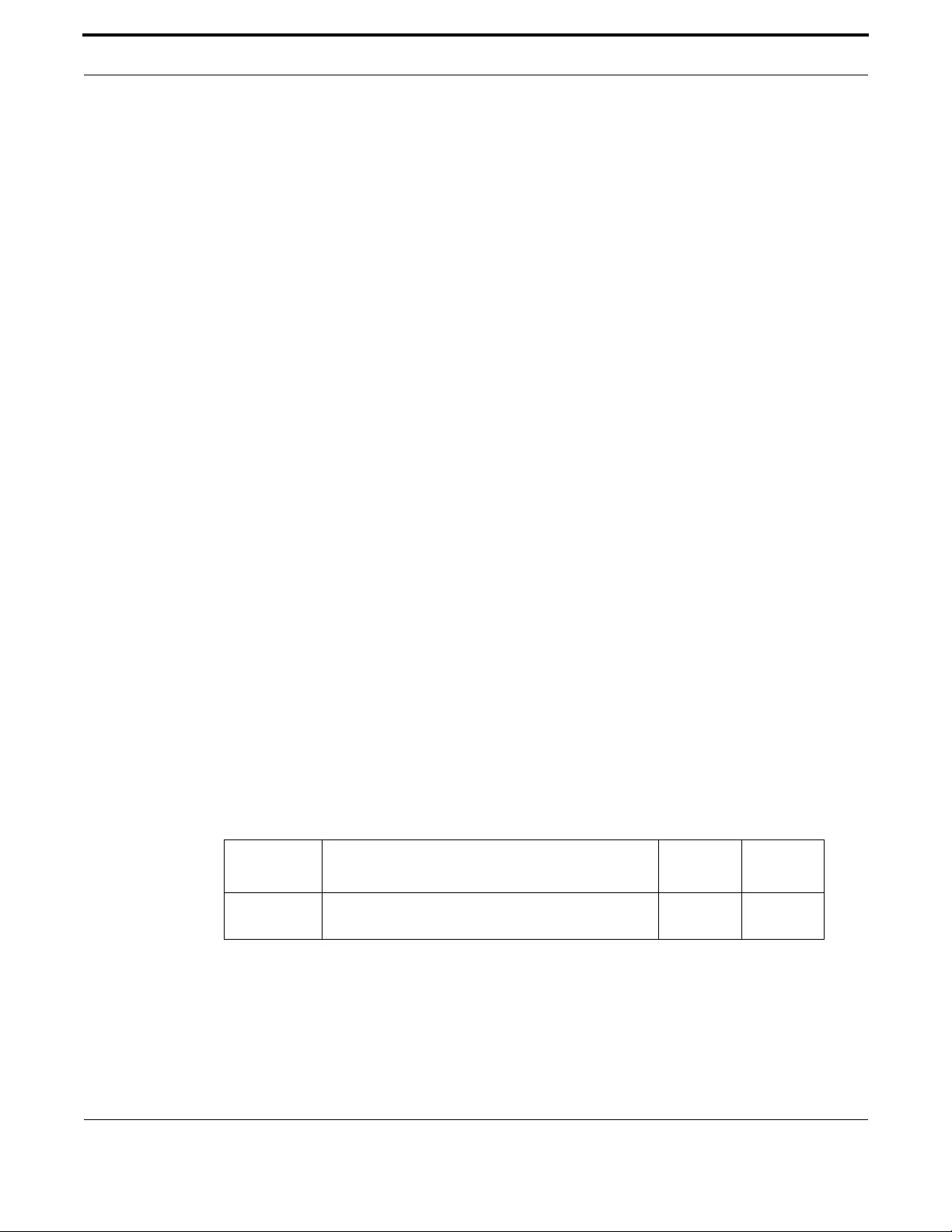
Setting up the Gateway System Configuration and Monitoring Commands
111
Allied Telesis Gateway Product Family Software Reference
SHOW TECH-SUPPORT
Syntax show tech-support [all]
Description This command generates system and debugging information for the switch and saves it to a file.
The command generates a large amount of output and the output is saved into a file. The output file
name is written once the command has been completed. The name is 'tech-support-' followed by date
and time; the extension is .txt (an example could be: tech-support-00700001-000037.txt).
If all is specified the command captures the full list of information of the device.
The show tech-support command is useful for collecting a large amount of information about your
switch for troubleshooting purposes. The output of this command can be provided to technical sup-
port representatives when reporting a problem.
The output of the command ‘show tech-support’ includes all these sections. Each one is the output of
the command having the same name, unless specified differently below (in this case the Example shows
the output):
• show clock (just the current date and time)
• show system
• show version abbreviated
• show boot
• show security-password
•dir
• show system psu
• show system pluggable
• show system pluggable diagnostics
• show hpna stations
•show test
•show vlan
•etc.
The output of the command ‘show tech-support all’ includes the same sections plus few additional
ones.
Options
Feature System Configuration and Monitoring Commands
Mode Privileged Exec Mode
Release 4.2
Note In 4.2, the output has been expanded to include additional show commands, including those for IPv6.
Option Description Range
Default
Value
all Output full troubleshooting information for all proto-
cols and the device
NA NA
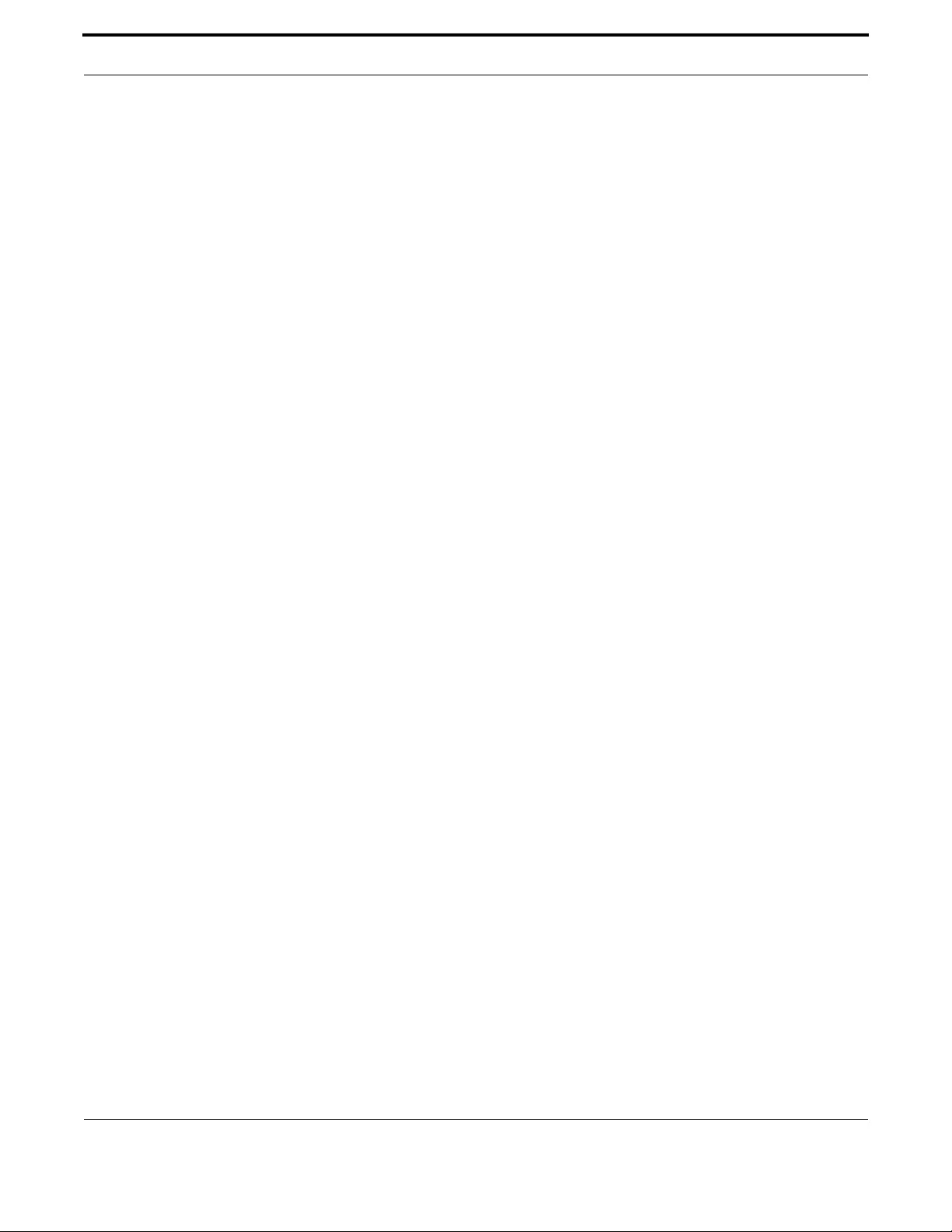
Setting up the Gateway System Configuration and Monitoring Commands
112
Allied Telesis Gateway Product Family Software Reference
Example To capture the basic set of show output for the technical support, use
the command:
awplus# show tech-support
Generating output ....
Generated output to tech-support-20130520-095529.txt <<<<
awplus# show file tech-support-20130520-095529.txt
............SHOW_TECH_SUPPORT
======================================================
............System-Level-Information
-------------------clock------------------------------
....

Setting up the Gateway System Configuration and Monitoring Commands
113
Allied Telesis Gateway Product Family Software Reference
TERMINAL MONITOR
Syntax terminal monitor
terminal no monitor
Description This command displays debugging output on a terminal. Note that logs continue to be sent to the sys-
log system; this allows the user to view the logs as they are produced.
To display the cursor after a line of debugging output, press the Enter key.
Use the command terminal no monitor to stop displaying debugging output on the terminal, or use the
timeout option to stop displaying debugging output on the terminal after a set time.
By default displaying debug out is disabled.
Feature System Configuration and Monitoring Commands
Mode Privileged Exec Mode
Release 4.1
Options NA
Note NA
Example To display debugging output on a terminal, enter the command:
awplus# terminal no monitor
awplus# Aug 7 15:09:59 (none) user.info awp_cli: User manager executed "end". Returned
CPARSER_OK.
Aug 7 15:10:08 (none) user.notice syslog: Got a new message 66
Aug 7 15:10:08 (none) user.notice syslog: IGMP Pkt Rcvd from src 0xc0a8640c and dst 0xe-
002023f with
Aug 7 15:10:08 (none) user.notice syslog: mcpd_group_rep_update_switch_ati:282: echo
"L:mmac add 0 2
Aug 7 15:10:13 (none) user.notice syslog: Got a new message 66
Aug 7 15:10:13 (none) user.notice syslog: IGMP Pkt Rcvd from src 0xc0a8640c and dst 0xe-
10a0a0a with
Aug 7 15:10:13 (none) user.notice syslog: mcpd_group_rep_update_switch_ati:282: echo
"L:mmac add 0 2
Aug 7 15:10:24 (none) user.notice syslog: Got a new message 66
Aug 7 15:10:24 (none) user.notice syslog: IGMP Pkt Rcvd from src 0xac2005fe and dst
0xe0000001 with
Aug 7 15:10:24 (none) user.notice syslog: MCPD_IGMP_MEMBERSHIP_QUERY 75
Aug 7 15:10:25 (none) user.notice syslog: Got a new message 66
Aug 7 15:10:25 (none) user.notice syslog: IGMP Pkt Rcvd from src 0xc0a8640c and dst 0xe-
10a0a0a with
Aug 7 15:10:26 (none) user.notice syslog: mcpd_group_rep_update_switch_ati:282: echo
"L:mmac add 0 2
Example To stop displaying debugging output on the terminal, use the command:
awplus# terminal no monitor
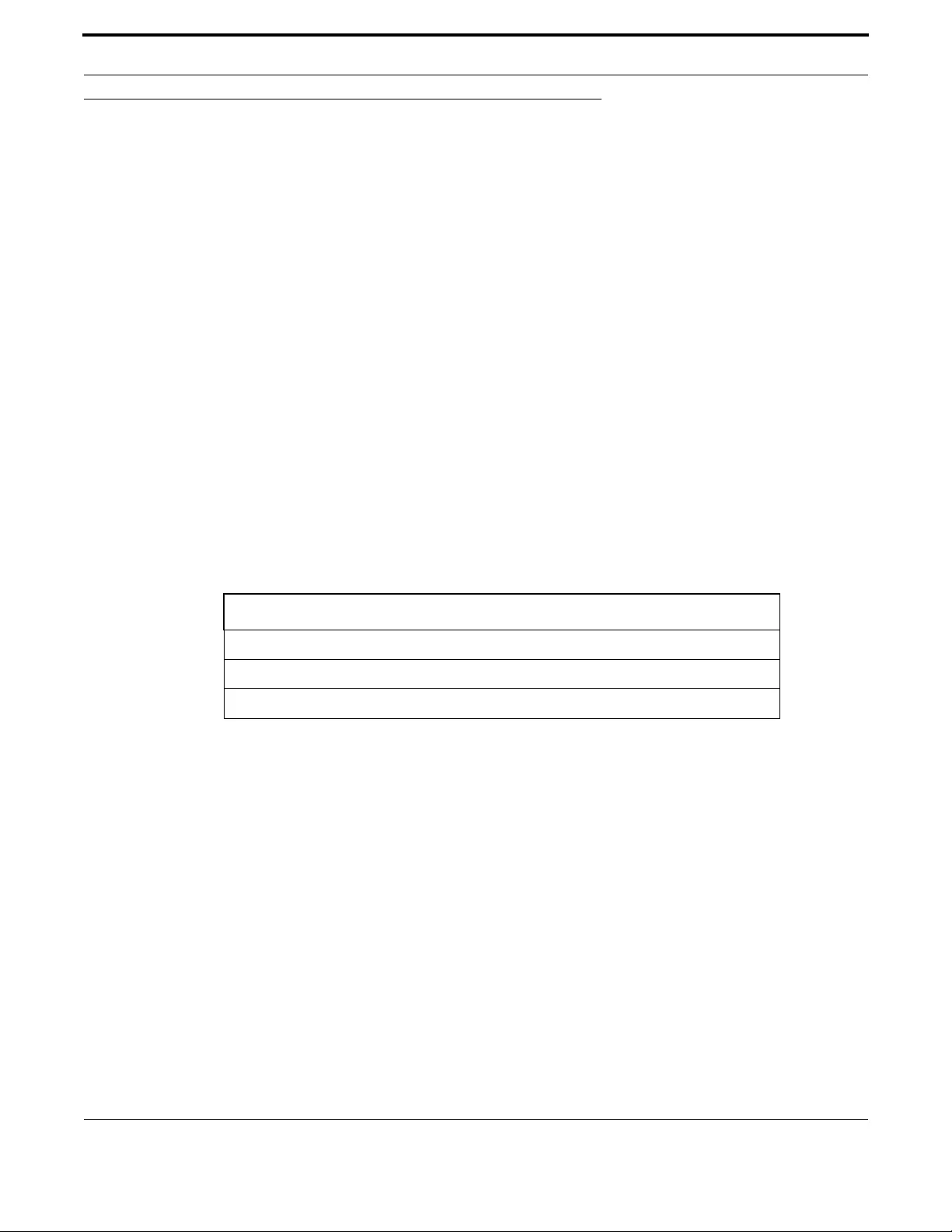
Setting up the Gateway Software Update
114
Allied Telesis Gateway Product Family Software Reference
1.9 Software Update
1.9.1 Introduction
The iMG supports several different means of software update:
•The CLI copy command may be used to download a specific software image from a remote tftp server using a tftp://
<path/filename> URI. See section How to Upgrade the Firmware.
•The TR-69 Download method may be invoked by an ACS to force the iMG to download a specific software image. Refer
to your ACS documentation.
•The iMG can be configured to check a remote tftp server for updated software and/or configuration files whenever a
DHCP lease is obtained or renewed.
•The CLI swupdate command can be used to check a remote ftp server for updated software and/or configuration files.
This section describes the swupdate command. This command allows the user to configure & initiate the downloading of
updated software and/or configurations from a remote ftp server by means of a list file containing file names & corresponding
MD5 checksums.
When the swupdate now command is invoked, the iMG attempts to download a file named MD5SUM from the ftp server.
The contents of this file is then used to determine which (if any) software and/or configuration files available on the ftp server
are not already present on the iMG, and then those files not already present are downloaded.
1.9.2 Software Update Command List
Table 1-16: Software Update Commands
Commands
show swupdate
swupdate
swupdate now
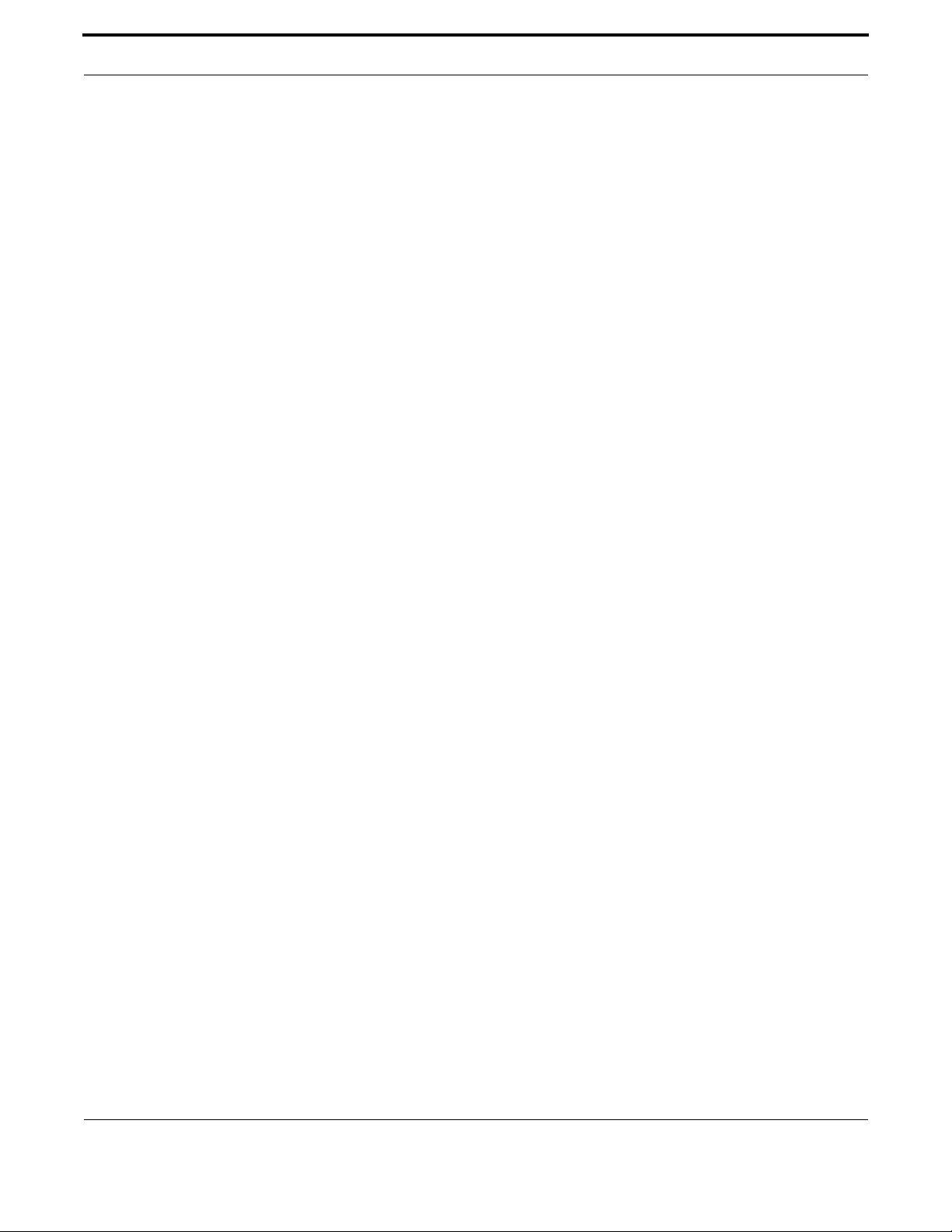
Setting up the Gateway Software Update
115
Allied Telesis Gateway Product Family Software Reference
SHOW SWUPDATE
Syntax show swupdate
Description This command shows the configuration of the iMG swupdate client
Feature Update Commands
Mode Privileged Exec Mode
Release 4.1
Options NA
Note NA
Example See the example output below:
awplus# show swupdate
-----------------------------
Software Update Configuration
-----------------------------
FTP server name/address : beethoven.atg.lc
FTP Server path : decomposing/composer
FTP server username : manager
FTP server password : friend

Setting up the Gateway Software Update
116
Allied Telesis Gateway Product Family Software Reference
SWUPDATE
Syntax swupdate {password <password> | username <username> | server {<ipaddress> |
<domain>} | server-path <pathname>}
no swupdate {password | username | server | server-path}
Description This command configures the iMG software update client.
Use the no variant of this command to remove configured options.
Feature Update Commands
Mode Global Configuration Mode
Release 4.1
Options
Note NA
Example To configure the iMG software update client, use the commands:
awplus(config)# swupdate server aladdins-cave.com
awplus(config)# swupdate server-path jewellery_box
awplus(config)# swupdate password open_sesame
awplus(config)# swupdate username treasure_trove
Option Description
Default
Value
Default
Value
<password> A string of up to 64 characters. May not include white-
space.
NA manager
<username> A string of up to 64 characters. May not include white-
space.
NA friend
<ipaddress> A valid dotted-numeric IPv4 address NA NA
<domain> A valid IP domain name NA NA
<pathname> A string of up to 64 characters. May not include white-
space and must contain valid path-name syntax for the
remote ftp server.
NA NA
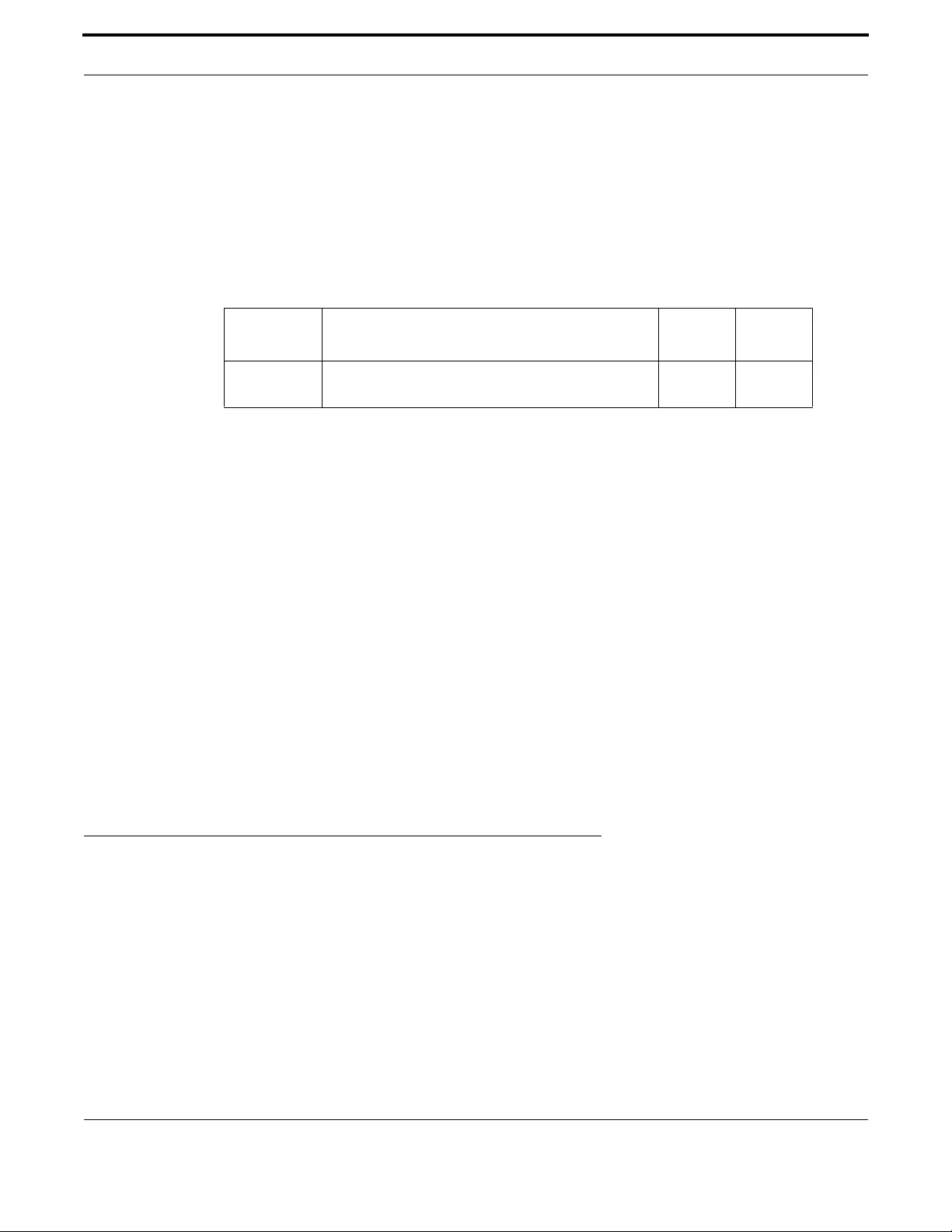
Setting up the Gateway Debugging and Logging
117
Allied Telesis Gateway Product Family Software Reference
SWUPDATE NOW
Syntax swupdate now [noreboot]
Description This command invokes the swupdate client which will attempt to download software and configura-
tions not already present on the iMG.
Feature Update Commands
Mode Privileged Exec & Global Configuration
Release 4.1
Options
Note - If the swupdate now command downloads a configuration file named 'bootstrap.cfg', this file will be
set as the startup-config (i.e. it will be the configuration loaded when the iMG is restarted).
- If the swupdate now command downloads one or more files - on completion of the download the
iMG will by default reboot. You can use the swupdate now noreboot variant to prevent this automatic
reboot. If no new software or configurations are downloaded no reboot will occur.
- The swupdate client will down load a maximum of one software image per-invocation (this constraint
does not apply to configuration files). If you wish to upgrade both image partitions you should invoke
the swupdate now command twice (allowing the iMG to reboot between invocations).
- If a voice call is in progress and this command is entered, the device performs the upgrade but not
the restart until the call is taken down.
Example To download the software and prevent the automatic reboot, use the
following commands:
awplus(config)# swupdate now noreboot
Downloading MD5SUM
Downloading AT-iMG2500-4.1.1_04
Downloading test_config.cfg
Starting image flash write of AT-iMG2500-4.1.1_04. This may take several minutes - please
be patient
Starting flash write of user configuration files
awplus(config)#
1.10 Debugging and Logging
1.10.1 Introduction
The AT iMG software has a comprehensive debugging and logging facility in various subsystems and components. This chap-
ter describes how to start/stop debugging and logging.
Warning: At the Privileged Exec Mode, the User can enter a proprietary debug level via the “debug” command – and gain
access to a lower level command set. Only use this command when instructed to do so by Allied Telesis
personnel.
Option Description Range
Default
Value
noreboot Prevents the iMG from automatically rebooting if one or
more files have been downloaded.
NA NA
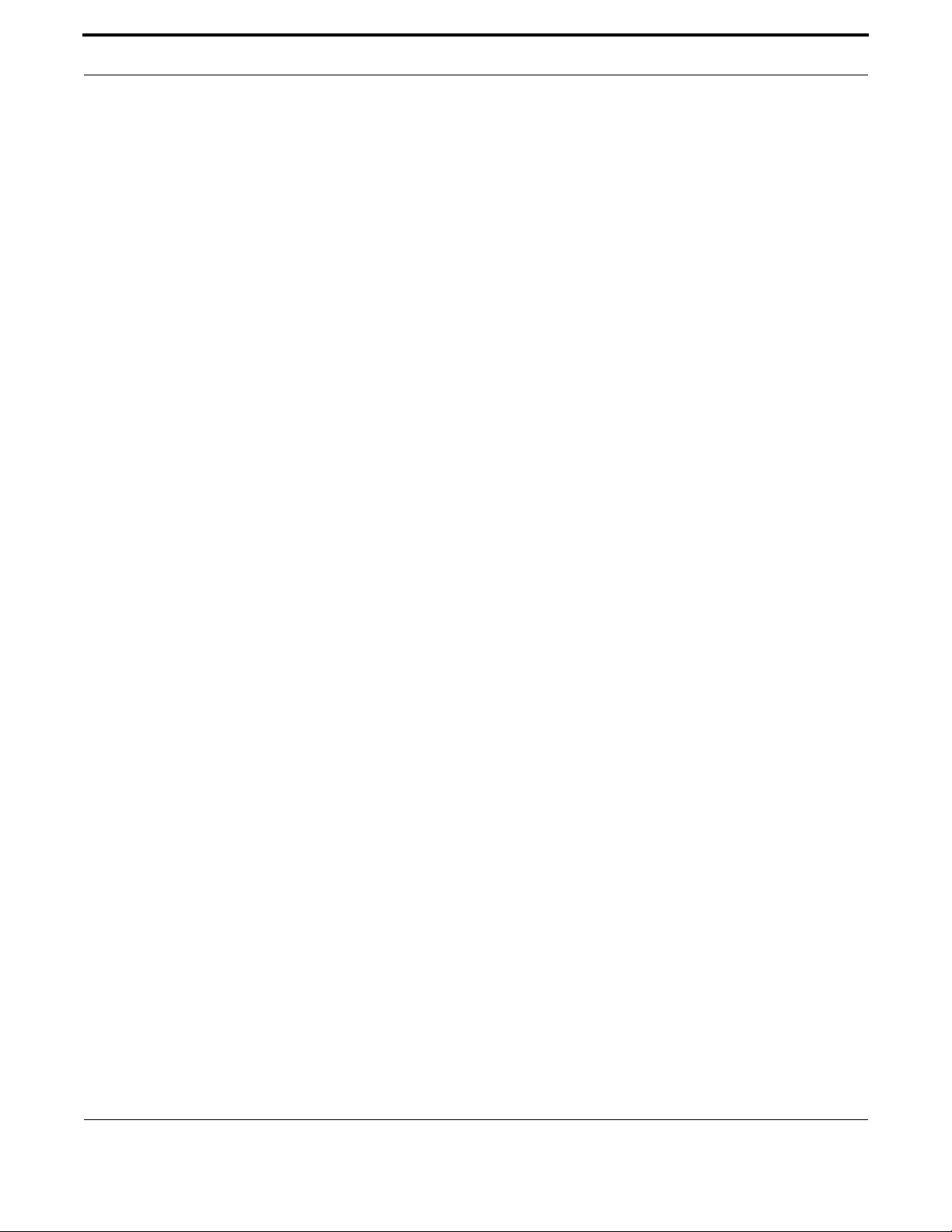
Setting up the Gateway Debugging and Logging
118
Allied Telesis Gateway Product Family Software Reference
1.10.2 Debugging
Many subsystems have debug commands. Debug commands, used with parameters, log subsystem-specific information at a
specific severity level.
The system is always writing logs at the error severity level for all subsystems, and is the default log stream. On using a debug
command, another stream is added to this default log stream, and this stream continues to generate output until the no
parameter is used with the command.
Note: Log generation is always on, and by default all logs are error.
Note: It is possible to change some logs to notice or debug; no debug all restores all to the default level of error.
Note: With voice logs, specific subsystems are enabled individually, while the overall log level is controlled as above. Prior
to setting the voip log level to debug or notice, it is recommented to disable all voip subsystems, and then enable the
specific underlying one that you want --- i.e.
no debug voip
debug voip category aep
Note: To specify where logging output is sent, use the log commands, explained below.
To turn on debugging for a subsystem at a specified severity level, use the command debug. For example;
awplus(config)# debug igmp level notice
The subsystems that are available are:
•access Intrusion attempt of a not permitted host
•all All applications
•hpna Home Phoneline Networking Alliance (HPNA)
•httpd Hypertext Transfer Protocol (HTTP)
•igmp Internet Group Management Protocol (IGMP)
•looproot Loop-protection
•pppoe Point-to-Point Protocol over Ethernet (PPPoE)
•snmpd Simple Network Management Protocol (SNMP)
•sshd Secure Sheel Server
•swupdate Software Update Application
•telnetd Terminal Emulation Server
•tr69 Broadband Forum TR-69 Remote Management Protocol (TR-69)
•upnp Enable logging for Universal Plug and Play (UPnP)
•voip Voice over IP (VOIP)
Also included is access, for attempted intrusions. This is not specifically a subsystem but deals with security.
The severity levels in order are as follows. (The error set is the smallest, with notice including error and debug including
notice.)
•error
•notifications (notice)
•debugging (debug)
To turn off debugging, use the no debug command. When a subsystem is specified with the no debug command, debug-
ging is stopped for the specified subsystem. To stop all debugging except for the default stream, use the all parameter.
awplus(config)# no debug all
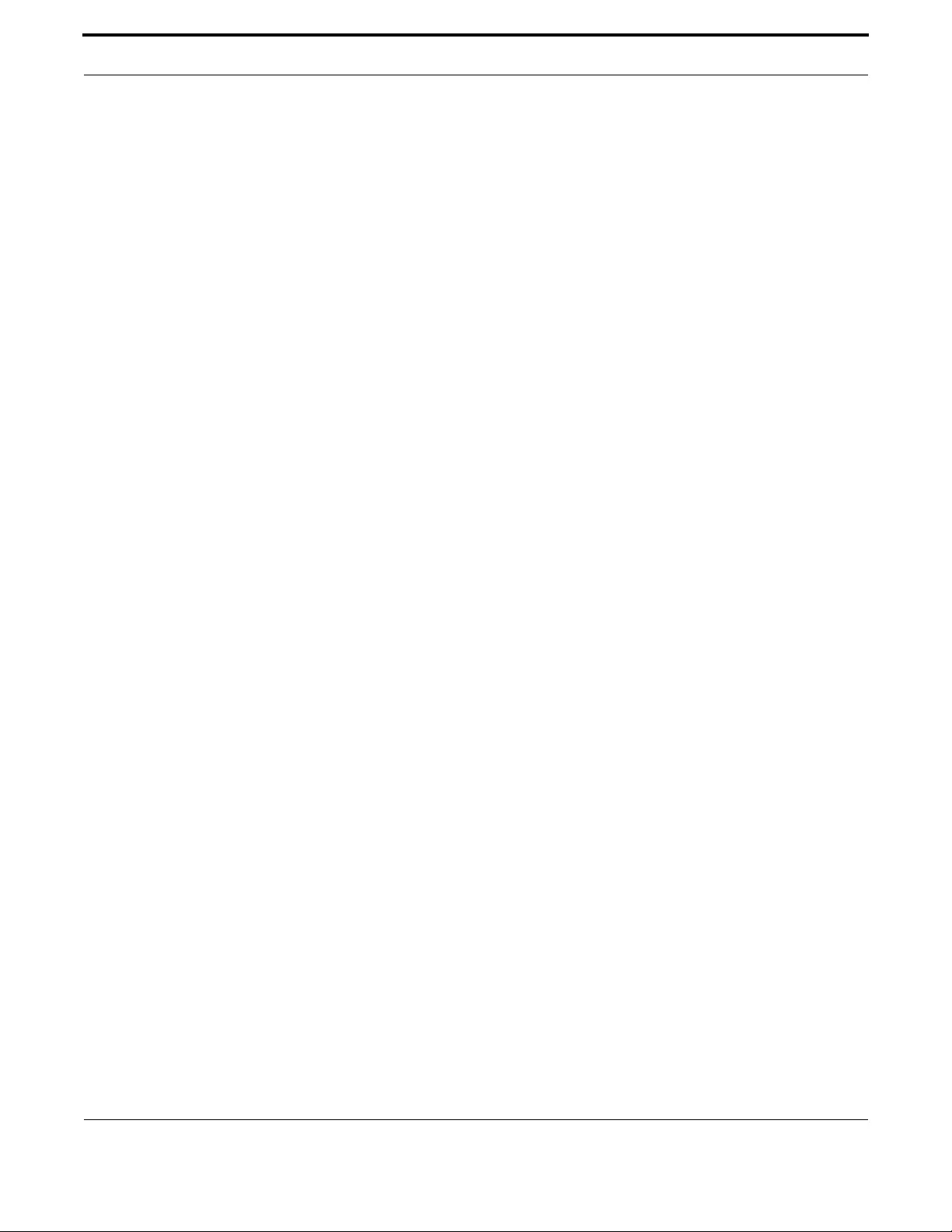
Setting up the Gateway Debugging and Logging
119
Allied Telesis Gateway Product Family Software Reference
1.10.3 Logging
The log messages as they are processed can be sent to a log server or to the terminal. (In a future release, the log messages
can be sent to a host based on the subsystem and severity level.)
The following types of logging output are available:
•terminal
•host
Note: Terminal log and console log cannot be set at the same time. If console logging is enabled then the terminal logging
is turned off.
The buffered log is a file stored in persistent memory on the device. Because it is stored in RAM its content will survive (or
persist) a restart, but will not survive a power cycle of the device. A device can only have one instance of the buffered log.
The buffered log is enabled by default and has a filter to include messages with a severity level of ‘notifications’ and above.
1.10.3.1 Example - Creating a Log Stream that includes igmp and is displayed at the terminal monitor
1. Turn on the debug options by using the relevant debug command at the config level.
awplus(config)# debug igmp level debug
2. Run the terminal monitor command to send output to the terminal
awplus# terminal monitor
This is a sample output of the debug igmp events command displayed on the terminal:
awplus#terminal monitor
Dec 2 16:41:49 localhost I GMP[6518]: IGMP: IGMP message sent to 10.10.23.60/32 via in terface
vlan2
Dec 2 16:41:57 localhost IGMP[6518 ]: IGMP: Received an IGMP message of type IGMP Re servation
from 192.168.0.60 via interface vlan2
Dec 2 16:41:57 localhost IGMP[6518]: IGMP: Received a IGMP message from 10.10.23.60/32
1.10.3.2 Logging of Executed Commands (Info level)
To track command input, each executed command is logged as an Info level log (although they are not true Info level logs),
and includes the user-id of the user who executed the command. Also included is the command’s status value (whether the
command succeeded).
Note: These executed commands are always created, and are not affected by the log level.
An example of this log is as follows;
Jan 1 00:00:45 (none) user.info awp_cli: User manager executed "enable".
Returned CPARSER_OK. 100
Jan 1 00:00:52 (none) user.info awp_cli: User manager executed "terminal
monitor ". Returned CPARSER_OK. 111
For reboots, the log shows that the reboot was caused by a command, but not the user-id.
Note: For reboots the log can show the source of the reboot, which may not be with a command. Sources can be:
•CLI command
•WEB command
•TR69 command
•SWUPDATE command
•Voice com mand

Setting up the Gateway Debugging and Logging Commands
120
Allied Telesis Gateway Product Family Software Reference
1.10.3.3 Duplicate Logs Suppressed
When a duplicate log is produced, it a suppressed and counted until a different message is received. When there is a new
message, "Previous message duplicated x times" is printed. Following is an example:
Dec 1 11:04:33 (none) user.info awp_cli: User manager executed "hostname
pippo1". Returned CPARSER_OK. 109
Dec 1 11:04:39 (none) user.info Previous message duplicated 3 times 74
Note: Timestamps are ignored in the string comparison. Also, the last digit is the length of the log message and is not part
of the log.
1.10.3.4 Logging of voip Subsystem
For the voip subsystem, there are several categories (mgcp, aep, etc.). By default, all the voip logs are enabled at the error
level. To control the voip logging, the user should disable all voip logs and enable them selectively at the appropriate level.
Refer to Voice Service Logging.
1.10.3.5 Host log
A host log sends log messages to a remote syslog server. A device may have many syslog hosts configured. To configure or
remove a host use the commands:
log host <ip_address>
no log host
where <ip-addr> is the IP address of the remote syslog server.
It is not possible to view the log messages sent to this type of output as they are not retained on the device. They must be
viewed on the remote device. The other host log commands are:
show log config
which shows what is on the syslog server.
1.11 Debugging and Logging Commands
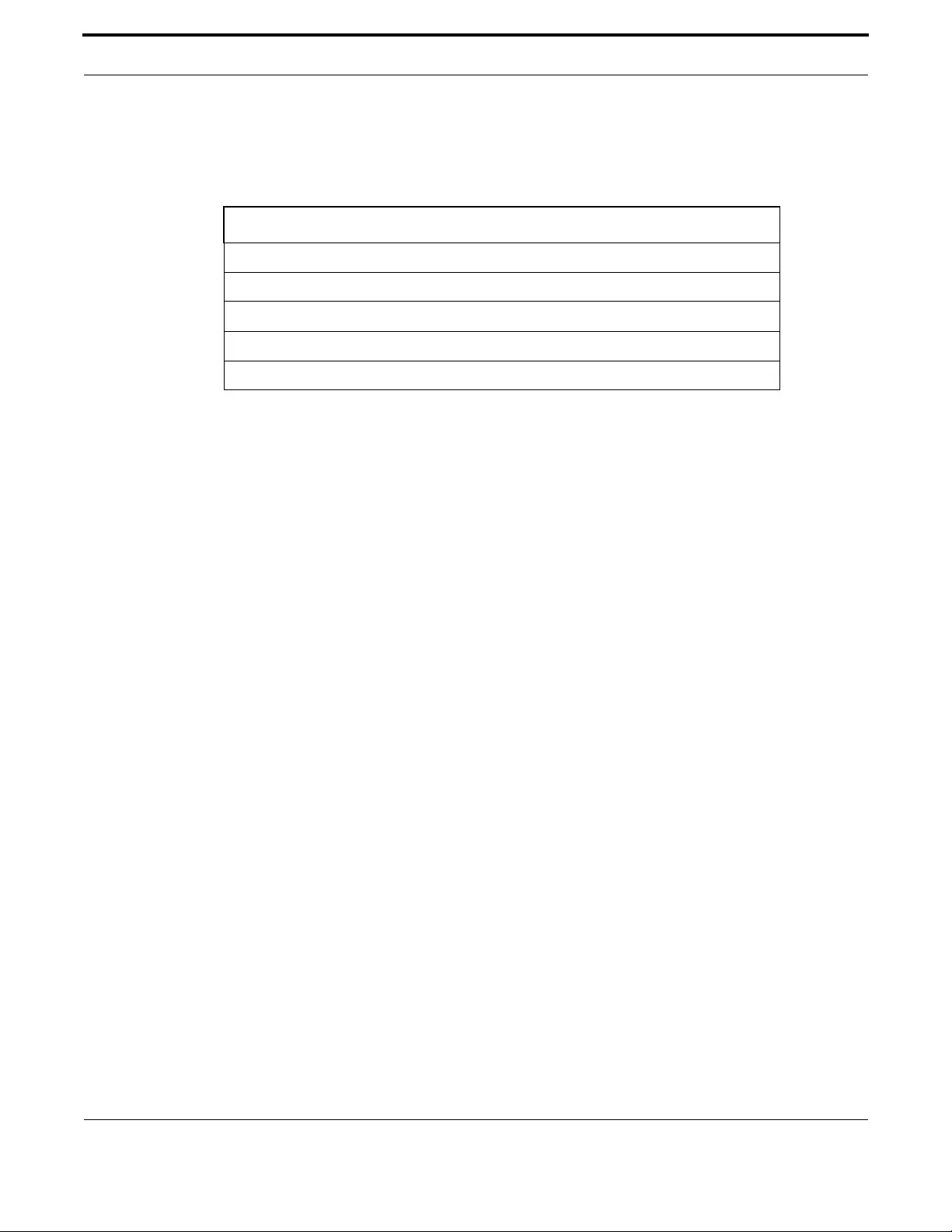
Setting up the Gateway Debugging and Logging Commands
121
Allied Telesis Gateway Product Family Software Reference
1.11.1 Debugging and Logging Commands
This chapter provides an alphabetical reference of commands for debugging and logging.
Table 1-17: Logging Commands
Commands
clear log
debug
log host
show log
show log config
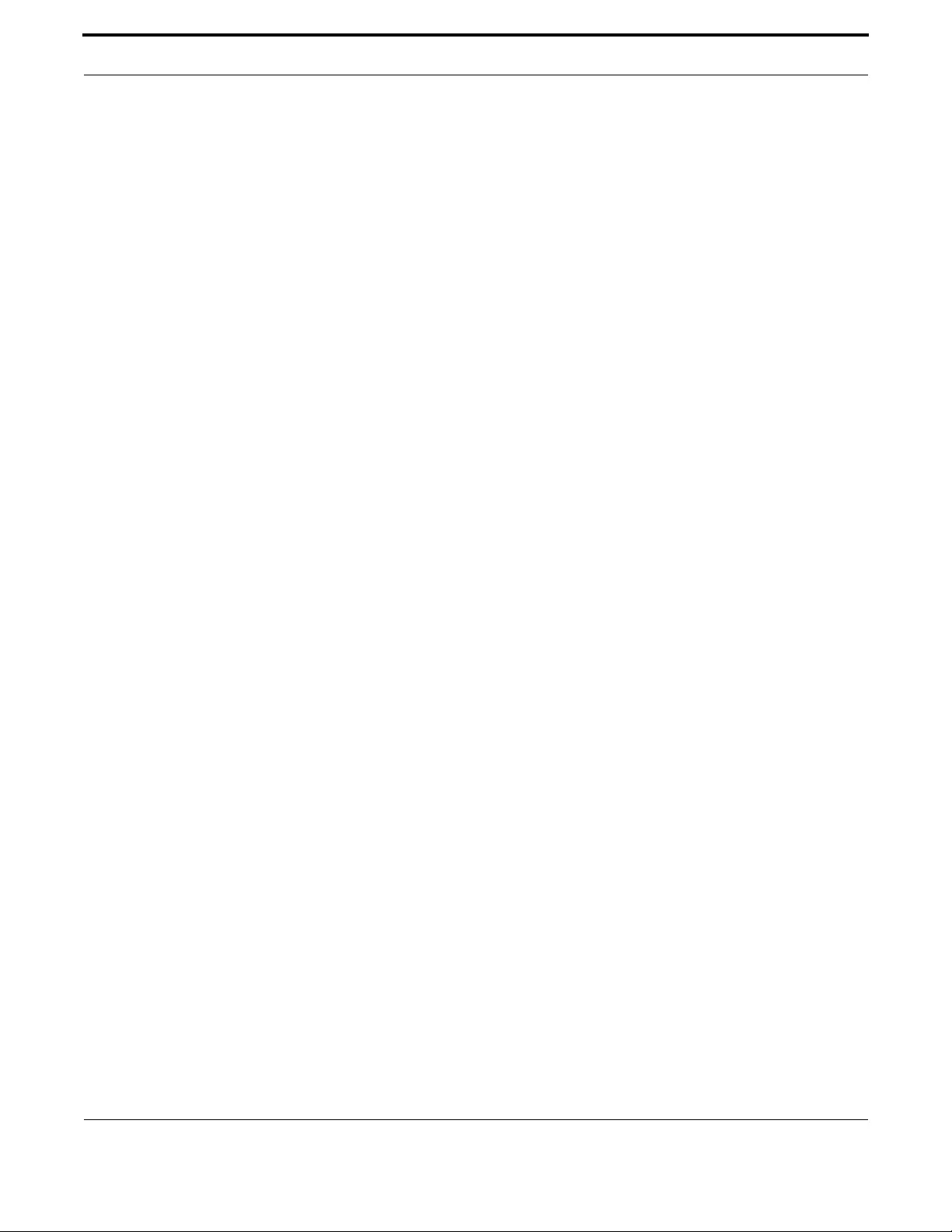
Setting up the Gateway Debugging and Logging Commands
122
Allied Telesis Gateway Product Family Software Reference
CLEAR LOG
Syntax clear log
Description This command removes the contents of the logs that are persistent memory.
Feature Logging Commands
Mode Privileged Exec Mode
Release 4.1.2
Options NA
Note This command clears all logs: in the iMG there is no concept of buffered versus permanent logs (and
therefore no separate commands to delete the two types).
Example To delete the contents of the logs, input:
awplus# clear log
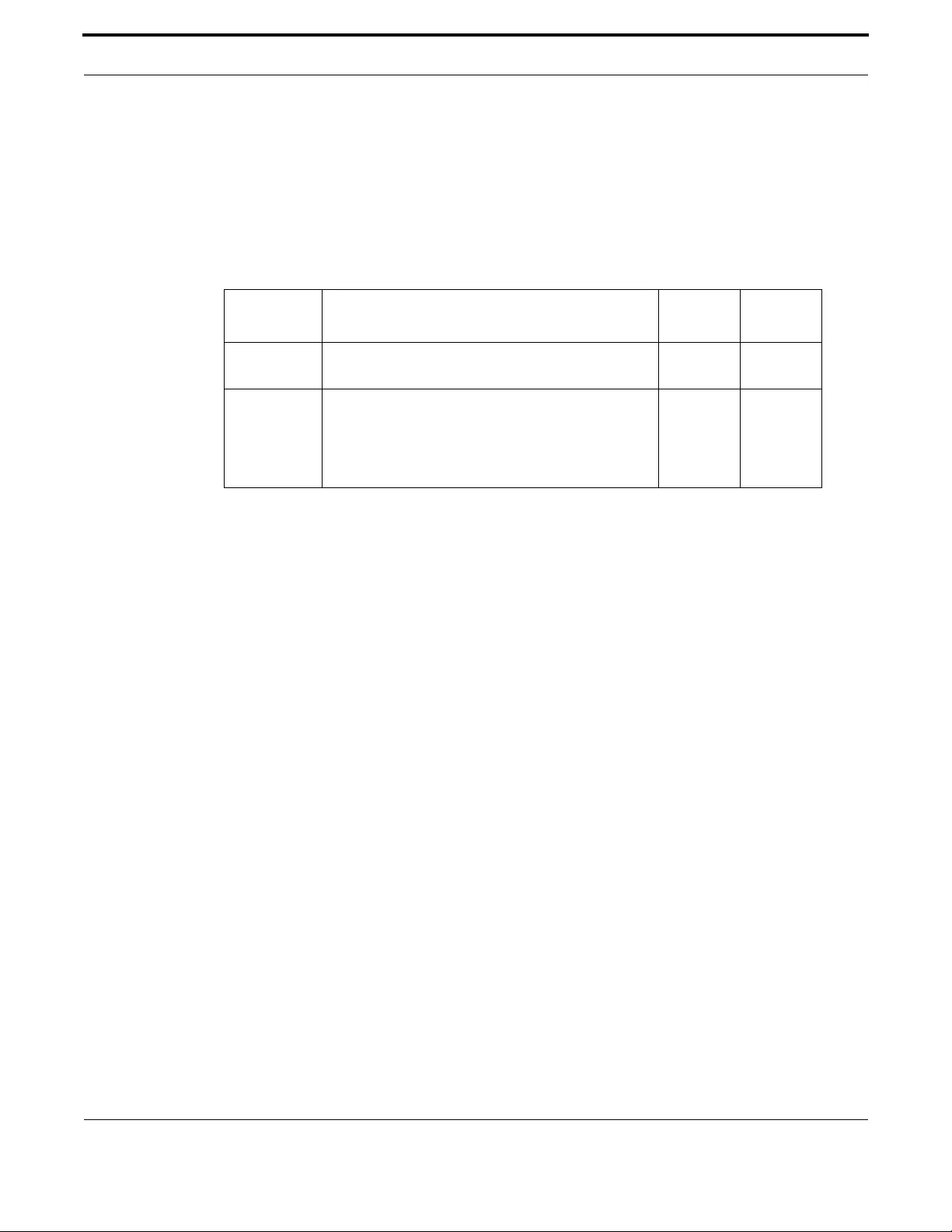
Setting up the Gateway Debugging and Logging Commands
123
Allied Telesis Gateway Product Family Software Reference
DEBUG
Syntax debug <subsystem> level <error-level>
Description This command defines a stream of error logs in addition to the default stream.
Feature Logging Commands
Mode Configuration Mode
Release 4.1
Options
Note NA
Example To define a subsystem and severity level, input:
awplus (config)# debug igmp level error
Option Description Range
Default
Value
subsystem The subsystem that will have logs created. Refer to
Debugging for the subsystems supported.
NA NA
error-level The level of log. Levels are:
- debug (includes notice and error)
- notice (includes error)
- error
NA NA
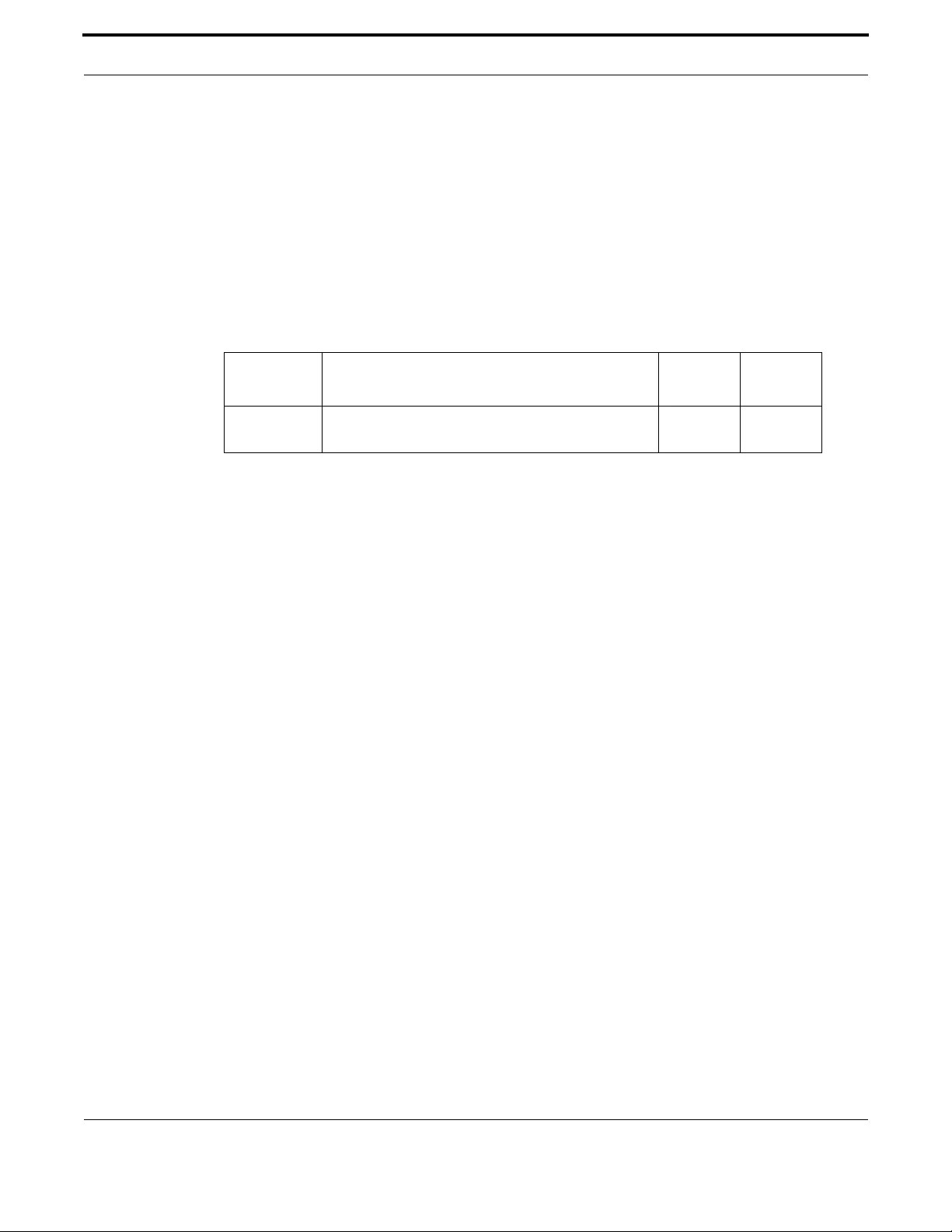
Setting up the Gateway Debugging and Logging Commands
124
Allied Telesis Gateway Product Family Software Reference
LOG HOST
Syntax log host <ip-addr>
no log host
Description This command configures the device to send log messages to a remote syslog server via UDP port
514. The IP address of the remote server must be specified. All logs are sent; there is no filtering.
Logging is allowed only to a single syslog server at a time.
Feature Logging Commands
Mode Global Configuration Mode
Release 4.1
Options
Note NA
Example To configure the device to send log messages to a remote syslog server
with IP address 10.32.16.99 use the following commands:
awplus(config)# log host 10.32.16.99
Example To stop the device from sending log messages to the remote syslog
server with IP address 10.32.16.99 use the following commands:
awplus(config)# no log host
Option Description Range
Default
Value
<ip-addr> The IP address of a remote syslog server in dotted dec-
imal format A.B.C.D
NA NA
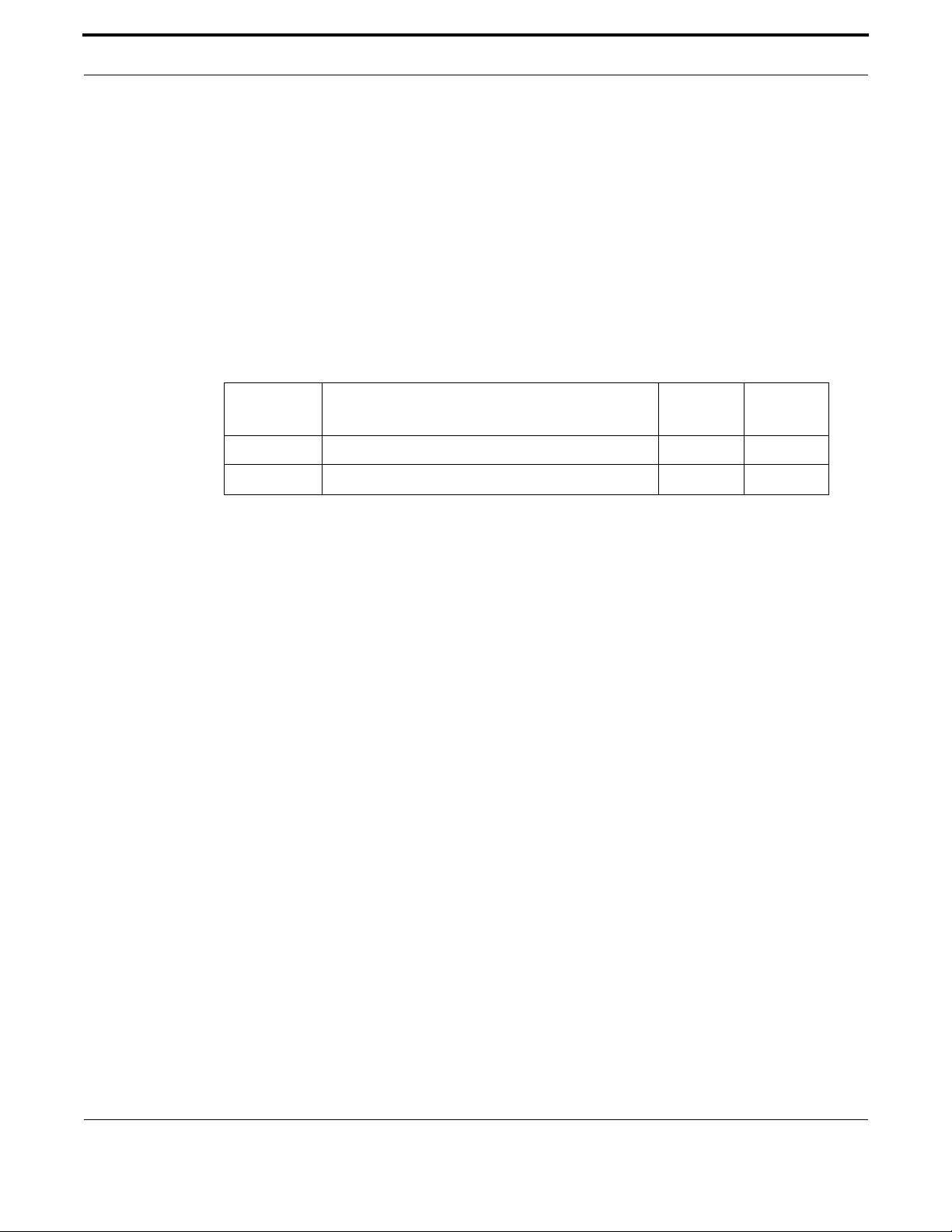
Setting up the Gateway Debugging and Logging Commands
125
Allied Telesis Gateway Product Family Software Reference
SHOW LOG
Syntax show log [tail [<10-250>]]
Description This command displays the contents of the buffered log.
By default the entire contents of the buffered log is displayed.
If the optional tail parameter is specified only the latest 10 messages in the buffered log are displayed. A
numerical value can be specified after the tail parameter to select how many of the latest messages
should be displayed.
Feature Logging Commands
Mode Privileged Exec Mode and Global Configuration Mode
Release 4.1
Options
Note NA
Example To display the contents of the buffered log use the command:
awplus# show log
content: '0' 147
Jan 1 01:12:20 (none) daemon.debug syslog: snmpd:340.426:read_nvram_pa ram:101:Read file: /
proc/gpio/AtiGpioBatteryLow and cooked content: '0' 148
Jan 1 01:12:20 (none) daemon.debug syslog: snmpd:340.428:read_nvram_pa ram:101:Read file: /
proc/gpio/AtiGpioBatteryMissing and cooked content: '0' 152
Jan 1 01:12:20 (none) daemon.debug syslog: snmpd:340.428:read_nvram_pa ram:101:Read file: /
proc/gpio/AtiGpioBatteryReplace and cooked content: '0' 152
Jan 1 01:12:20 (none) daemon.debug syslog: snmpd:340.428:cmsLck_releaseLock-
Traced:139:lock hold time=2ms, acquiring lock callerFuncName checkBatteryTraps; releasing
lock callerFuncName checkBatteryTraps; 210
Jan 1 01:12:24 (none) daemon.debug syslog: snmpd:344.437:cmsLck_acquireLockWithTimeout-
Traced:94:acquired lock. callerFuncName checkBatteryTraps; timeout 60000 milliseconds 178
Jan 1 01:12:24 (none) daemon.debug syslog: snmpd:344.437:read_nvram_pa ram:101:Read file: /
proc/gpio/AtiGpioBatteryOn and cooked content: '0' 147
Jan 1 01:12:24 (none) daemon.debug syslog: snmpd:344.437:read_nvram_pa ram:101:Read file: /
proc/gpio/AtiGpioBatteryLow and cooked content: '0' 148
Jan 1 01:12:24 (none) daemon.debug syslog: snmpd:344.439:read_nvram_pa ram:101:Read file: /
proc/gpio/AtiGpioBatteryMissing and cooked content: '0' 152
Jan 1 01:12:24 (none) daemon.debug syslog: snmpd:344.439:read_nvram_pa ram:101:Read file: /
proc/gpio/AtiGpioBatteryReplace and cooked content: '0' 152
Jan 1 01:12:24 (none) daemon.debug syslog: snmpd:344.441:cmsLck_releaseLock-
Traced:139:lock hold time=4ms, acquiring lock callerFuncName checkBatteryTraps; releasing
lock callerFuncName checkBatteryTraps; 210
Jan 1 01:12:28 (none) daemon.debug syslog: snmpd:348.450:cmsLck_acquireLockWithTimeout-
Traced:94:acquired lock. callerFuncName checkBatteryTraps; timeout 60000 milliseconds 178
Jan 1 01:12:28 (none) daemon.debug syslog: snmpd:348.450:read_nvram_pa ram:101:Read file: /
proc/gpio/AtiGpioBatteryOn and cooked content: '0' 147
Jan 1 01:12:28 (none) daemon.debug syslog: snmpd:348.450:read_nvram_pa ram:101:Read file: /
proc/gpio/AtiGpioBatteryLow and cooked content: '0' 148
Option Description Range
Default
Value
tail Display only the latest log entries NA NA
<10-250> Specify the number of log entries to display NA 10

Setting up the Gateway Debugging and Logging Commands
126
Allied Telesis Gateway Product Family Software Reference
Jan 1 01:12:28 (none) daemon.debug syslog: snmpd:348.452:read_nvram_pa ram:101:Read file: /
proc/gpio/AtiGpioBatteryMissing and cooked content: '0' 152
Jan 1 01:12:28 (none) daemon.debug syslog: snmpd:348.452:read_nvram_pa ram:101:Read file: /
proc/gpio/AtiGpioBatteryReplace and cooked content: '0' 152
Jan 1 01:12:28 (none) daemon.debug syslog: snmpd:348.454:cmsLck_releaseLock-
Traced:139:lock hold time=4ms, acquiring lock callerFuncName checkBatteryTraps; releasing
lock callerFuncName checkBatteryTraps; 210
Jan 1 01:12:32 (none) daemon.debug syslog: snmpd:352.463:cmsLck_acquireLockWithTimeout-
Traced:94:acquired lock. callerFuncName checkBatteryTraps; timeout 60000 milliseconds--
More-- (1% of 261971 bytes)
Example To display the most recent contents of the buffered log use the com-
mand:
awplus# show log tail 15
Jan 1 00:00:25 (none) user.info kernel: Broadcom PLOAM Driver version: v0.8 Aug 3 2011
22:30:50 103
Jan 1 00:00:25 (none) user.warn kernel: dgasp: kerSysRegisterDyingGaspHandler: gpon0 reg-
istered 103
Jan 1 00:00:25 (none) user.info kernel: Broadcom OMCI Driver (Aug 3 2011 22:30:53) 90
Jan 1 00:00:25 (none) user.info kernel: Broadcom 802.1Q VLAN Interface, v0.1 83
Jan 1 00:00:25 (none) user.err kernel: usb 2-2: device not accepting address 4, error -62
96
Jan 1 00:00:25 (none) user.info kernel: usb 2-2: new full sp eed USB device using ohci_hcd
and address 5 110
Jan 1 00:00:25 (none) user.err kernel: usb 2-2: device not accepting address 5, error -62
96
Jan 1 00:00:25 (none) user.err kernel: hub 2-0:1.0: unable to enumerate USB device on port
2 99
Jan 1 00:00:25 (none) user.info kernel: ip_tables: (C) 2000-2006 Netfilter Core Team 91
Jan 1 00:00:25 (none) user.warn kernel: Netfilter messages via NETLINK v0.30. 84
Jan 1 00:00:26 (none) user.warn kernel: nf_conntrack version 0.5.0 (2040 buckets, 8160
max) 98
Jan 1 00:00:30 (none) user.info kernel: monitor task is initialized pid= 339 84
Jan 1 00:00:31 (none) daemon.debug syslog: tr64_main: entry 67
Jan 1 00:00:31 (none) daemon.debug syslog: init_event_queue (queueCount 40) 83
Jan 1 00:00:31 (none) daemon.debug syslog: pTr64Data 48ace0 67

Setting up the Gateway Debugging and Logging Commands
127
Allied Telesis Gateway Product Family Software Reference
SHOW LOG CONFIG
Syntax show log config
Description This command displays information about the logging system. This includes the subsystems included
and the severity level for the subsystems. By default the error level is included for all subsystems. VoIP
has a subset and these are enabled by default.
Feature Logging Commands
Mode Privileged Exec Mode and Global Configuration Mode
Release 4.1
Options NA
Note NA
Example To display the logging configuration use the command:
show log config
Permanent Log:
Status ......... Enabled
Filters:
Level ........ debug
Program ......
Level ........ notices
Program ......
Level ........ errors
Program ...... httpd sshd telnetd swupdate snmpd igmp pppoe tr69 access voip hpna
Under Voip subcategory:
The verbosity is: Medium
aep ............ Enabled
ca ............. Enabled
config ........ Enabled
drv ............ Enabled
drvtones ....... Enabled
gwa ............ Enabled
mep ............ Enabled
mgcp ........... Enabled
mgcpEvent ...... Enabled
mgcpMsg ........ Enabled
sdp ............ Enabled
sep ............ Enabled
sigcon ......... Enabled
sip ............ Enabled
sipevent ....... Enabled
sipMsg ......... Enabled
vrg ............ Enabled
awplus#

Setting up the Gateway Interfaces
128
Allied Telesis Gateway Product Family Software Reference
1.12 Interfaces
1.12.1 PPPoE
The Point-to-Point Protocol (PPP), as defined in RFC 1661, allows data transmission over serial (point-to-point) connections.
A common use for PPP is for ISPs to provide dial-up access for their customers to the internet. Authentication is through
user id/password.
To control this point-to-point connection, PPP uses a set of symmetric peer-to-peer protocols, including:
•Link Control Protocol (LCP) - This is used to initiate and terminate connections, and allows the peers to negotiate con-
nection options.
•Network Control Protocol (NCP) - This is used after LCP has successfully set up a connection and is used to negotiate
network layer information.
The iMG supports PPP over Ethernet (PPPoE) - RFC 2516 defines how PPPoE allows connection of a network of hosts over
a layer 2 access device to a remote Access Concentrator. Generally speaking, PPPoE is used to assign IP addresses to clients
based on the user authentication as opposed to open connections where static IP addresses or DHCP are used. To provide
the point-to-point connection over Ethernet, each PPP session must learn the Ethernet address of the remote peer, as well as
establish a unique Session Identifier.
Refer to PPPoE for more information.
1.12.2 HPNA
The AT-iMG2524H model is designed to support HPNA interface v3.1 (12-44 MHz) in Master Mode.
Up to 8 HPNA stations can be managed by the master node on iMG2524H .
The following is a typical application scenario where HPNA is used
FIGURE 1-6 HPNA Sample Configuration
From a CLI configuration point of view, HPNA interface is managed as the other WAN/LAN copper/fiber interfaces.
Only one hpna interface exists in the system and it is referred in CLI commands as hpna1.0.1.
iMG_hpna_model
- iMG2524H has built-in HPNA port
= voice_VLAN (VID 10)
= video_VLAN (VID 40)= data_VLAN (VID 20,)
Video
Head
IP
Gateway
Class 5
Switch
ISP
Customer
XE/GE NM card FX10 card
10
= Physical Link
= IP Subnet
4 LAN Ports
Available
Note 2
Note 1
Note 1
Video to
Set Top Box
Data to PC
2:1 Media
Converters
Note 1
HPNA Network
40 4020
20
FXS FXS
40
SFP FX
BD Fiber
20
Ethernet
Ethernet
HPNA
40
20
10

Setting up the Gateway Interface Commands
129
Allied Telesis Gateway Product Family Software Reference
HPNA interface supports trunk or access switch modes but does not support rate limiting and qos settings.
Specific test and provisioning commands are available for hpna1.0.1 interface to list the attached HPNA stations and perfor-
mance capabilities.
1.13 Interface Commands

Setting up the Gateway Interface Commands
130
Allied Telesis Gateway Product Family Software Reference
1.13.1 Interface Commands
This chapter provides an alphabetical reference of commands used to configure and display interfaces.
Table 1-18: Interface Commands
Commands
interface port
interface catv
interface vlan
show catv
show catv diagnostics
show interface
show interface brief
show interface status
show interface switchport
shutdown (config-if)
shutdown (config-if-catv)
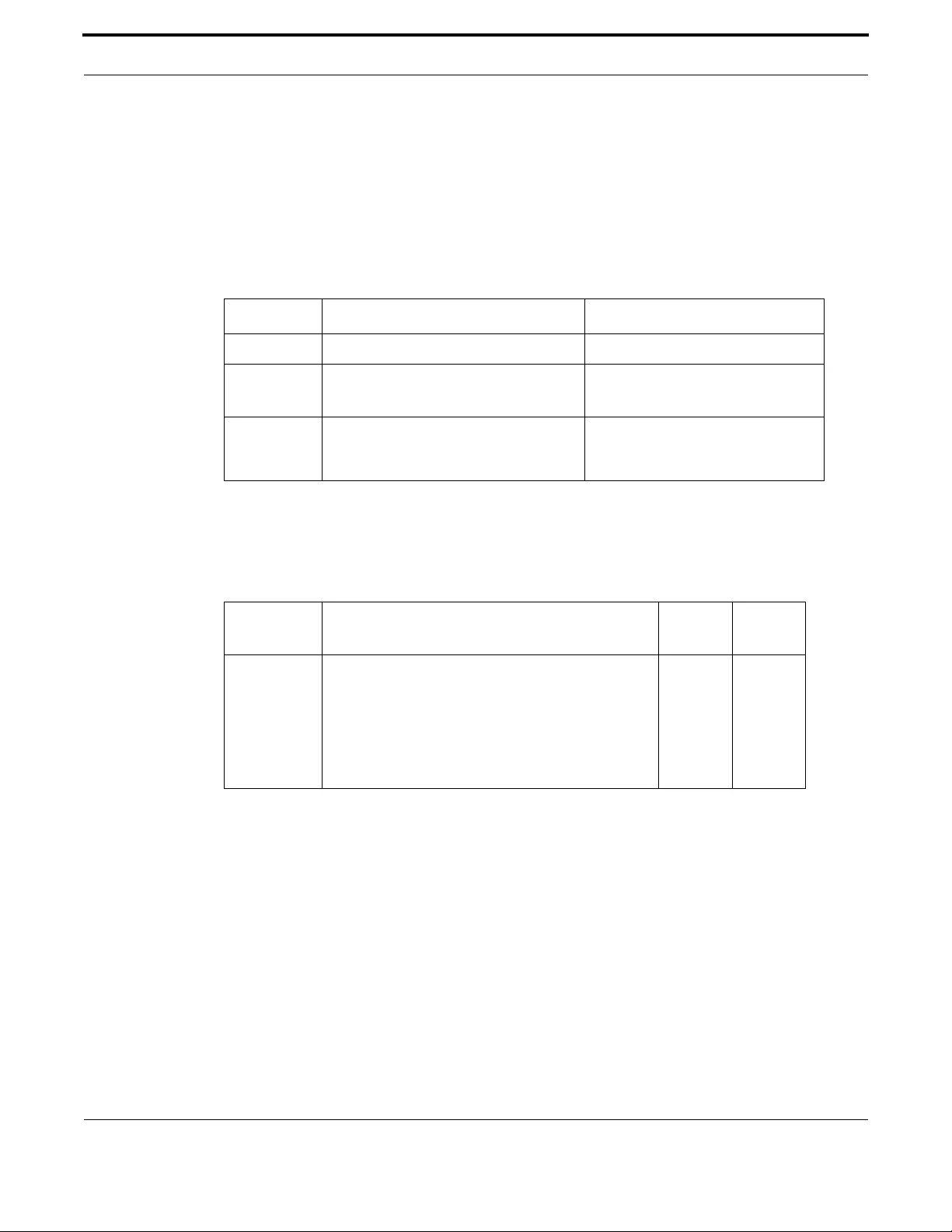
Setting up the Gateway Interface Commands
131
Allied Telesis Gateway Product Family Software Reference
INTERFACE PORT
Syntax interface <port-list>
Description This command selects one or more physical interfaces to configure.
The port can be a physical interface on the device - such as the Ethernet port - in which case it is pos-
sible to configure information specific to the devices - such as flowcontrol, protected mode, rate limit-
ing, etc.
For ports, the interfaces are defined as follows.
Feature Interface Commands
Mode Global Configuration Mode
Release 4.1
Options
Note
Example The following example shows how to enter Interface mode to configure a
port interface and the feature options in bold.
awplus(config)# interface port1.0.5 (this is the WAN port)
awplus(config-if)# ?
do To run exec commands in config mode
duplex Set duplex modes on the interface
egress-rate-limit Limit the amount of traffic egressing the interface
end End current mode and down to privileged mode
exit End current mode and down to previous mode
flowcontrol IEEE 802.3x Flow Control
help Description of the interactive help system
ingress-rate-limit Limit the amount of traffic ingressing the interface
interface Select an interface to configure
mirror Port mirroring command
Device Port range Notes
iMG1500 port1.0.1 to port1.0.6 port1.0.6 is the WAN port
iMG2500 port1.0.1 to port1.0.5
hpna1.0.1
port1.0.5 is the WAN port
iMG1400 port1.0.1,port1.0.2 and ,port1.0.5 are 10/
100/1000. port1.0.3 and port1.0.4 are 10/
100.
port1.0.6 is the WAN port
Option Description Range
Default
Value
<interface-list> The interfaces or ports to configure. An interface-list
can be:
- a switch port or ports, separated by a comma or dash,
such as port1.0.1,port1.0.2 and port1.0.1-port1.0.5
- a catv connection. (Refer to catv commands.)
The specified interfaces must exist.
ALL ALL

Setting up the Gateway Interface Commands
132
Allied Telesis Gateway Product Family Software Reference
jumbo-frame Enable jumbo frame support (1000 Mbps speed only)
mls Multi-Layer Switch(L2/L3)
no Negate a command or set its defaults
quit End current mode and down to previous mode
shutdown Shutdown the selected interface
speed Set the link speed of an interface
switchport Set the switching characteristics of the Layer2 interface
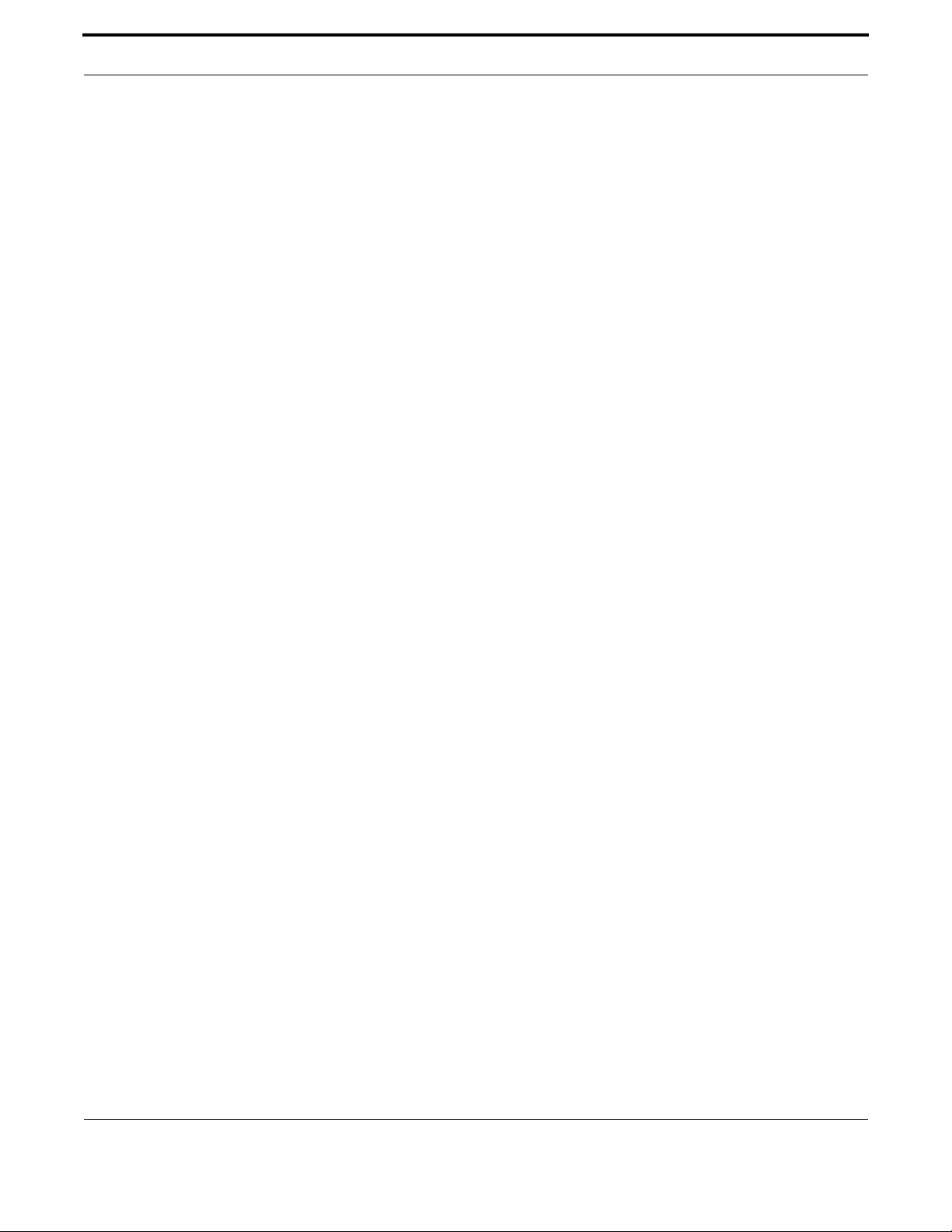
Setting up the Gateway Interface Commands
133
Allied Telesis Gateway Product Family Software Reference
INTERFACE CATV
Syntax interface catv
Description This command is used to enter the cable tv (catv) interface for the RF iMG models.
Feature Interface Commands
Mode Interface catv Configuration
Release 4.2
Options NA
Note NA
Example To enter the catv mode use the commands:
awplus(config)# interface catv
awplus(config_if_catv)#

Setting up the Gateway Interface Commands
134
Allied Telesis Gateway Product Family Software Reference
INTERFACE VLAN
Syntax interface <vlan-list>
Description This command selects one or more vlans to configure.
The vlan list can be one or more vlans in which case it is possible to manipulate information such as the
IP Address or the state of the DHCP Client.
Feature Interface Commands
Mode Global Configuration Mode
Release 4.1
Options
Note NA
Example The following example shows how to enter Interface mode to configure
vlan1 and the featureoptions in bold.
awplus(config)# interface vlan1
awplus(config-if)# ?
access-group Add an access list to the VLAN access group
do To run exec commands in config mode
end End current mode and down to privileged mode
exit End current mode and down to previous mode
help Description of the interactive help system
interface Select an interface to configure
ip Internet Protocol (IP)
no Negate a command or set its default
quit End current mode and down to previous mode
awplus(config-if)# ip ?
address IP address configuration commands
dhcp Configure DHCP
igmp Internet Group Management Protocol (IGMP)
Option Description Range
Default
Value
<interface-list> The interfaces to configure. An interface-list can be:
- an interface (e.g. vlan2)
- a sub-interface (e.g. vlan2.1)
NA NA
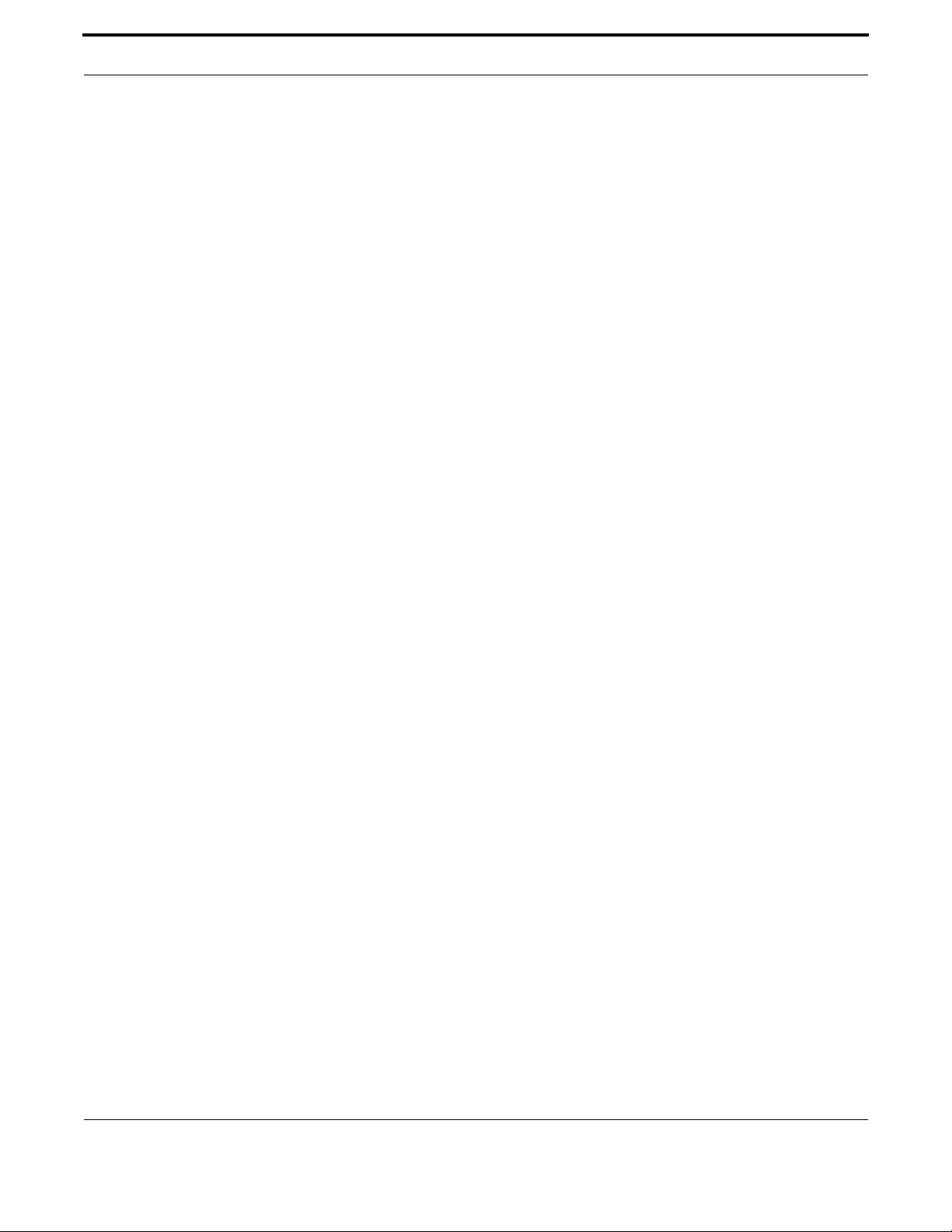
Setting up the Gateway Interface Commands
135
Allied Telesis Gateway Product Family Software Reference
SHOW CATV
Syntax show catv
Description This command displays catv interface status.
Feature Interface Commands
Mode Interface catv Configuration
Release 4.2
Note NA
Example To display configuration and status information for catv on iMG1525RF
use the command
awplus# show catv
RF Output: Enabled
awplus# show catv diagnostics
Alarm State: Off
awplus(config)# interface catv
awplus(config-if-catv)# ?
do To run exec commands in config mode
end End current mode and down to privileged mode
exit End current mode and down to previous mode
help Description of the interactive help system
no Negate a command or set its defaults
quit End current mode and down to previous mode
shutdown Disable cable TV RF interface
Example To display configuration and status information for catv on iMG1425RF
and iMG1405RF use the command
awplus# show catv
RF Output: Enabled
Receive Signal: Not Detected
Vendor Name: Optomedia
Device Name: OND-5JA1-001
Device Revision: 02
Serial Number: 201S010516
Manufacturing Datecode: 12011900
Transceiver Type: CATV
RF Bandwidth: 47 - 1000 MHz
RF Receiver Wavelength: 1550 nm
Responsivity: 1.00 mA/mW
Min RF Tx Power: -
Max Optical Rx Power: 0.00 dBm
Min Optical Rx Power: -10.00 dBm
awplus# show catv diagnostics
Status Alarms Warnings
Reading Alarm Max Min Warn Max Min
Temp: (Degrees C) 60.273 - 80.000 -0.004 - 75.000 -0.004
Vcc: (Volts) 11.666 - 13.196 10.799 - 12.596 11.399
PD Mon: (Volts) 0.014 Low 2.235 0.088 Low 1.775 0.112
RF Mon: (Volts) 0.779 Low 2.047 1.256 Low 1.916 1.387
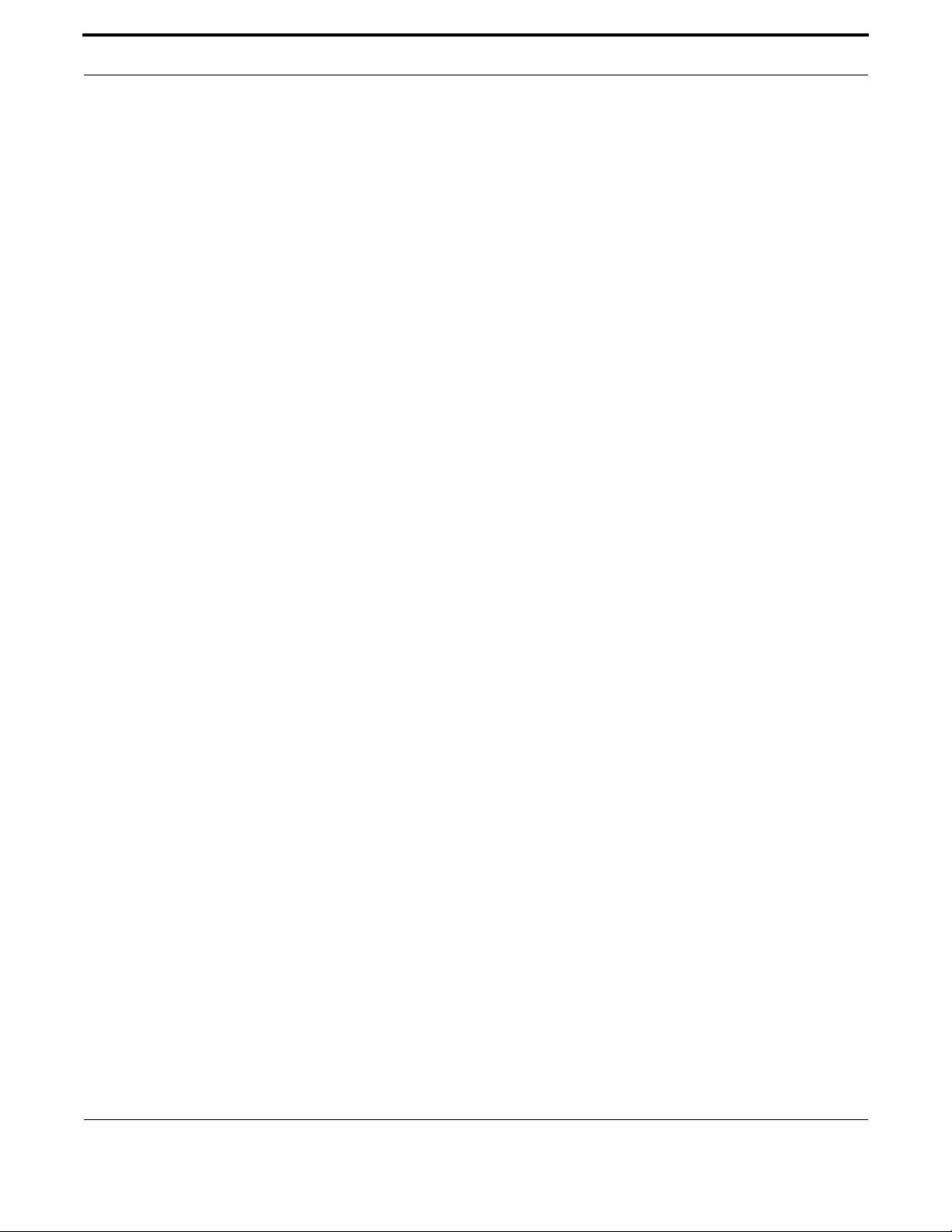
Setting up the Gateway Interface Commands
136
Allied Telesis Gateway Product Family Software Reference
SHOW CATV DIAGNOSTICS
Syntax show catv diagnostics
Description This command displays catv interface status.
Feature Interface Commands
Mode Interface catv Configuration
Release 4.2
Note NA
Example To display configuration and status information for catv use the com-
mand
awplus# show catv diagnostics
Status Alarms Warnings
Reading Alarm Max Min Warn Max Min
Temp: (Degrees C) -24.996 Low 80.000 -0.004 Low 75.000 -0.004
Vcc: (Volts) 3.374 Low 3.441 3.155 Low 3.393 3.298
PD Mon: (Volts) 1.072 Low 1.191 0.953 Low 1.144 1.001
RF Mon: (Volts) 1.311 Low 1.430 1.191 Low 1.382 1.239
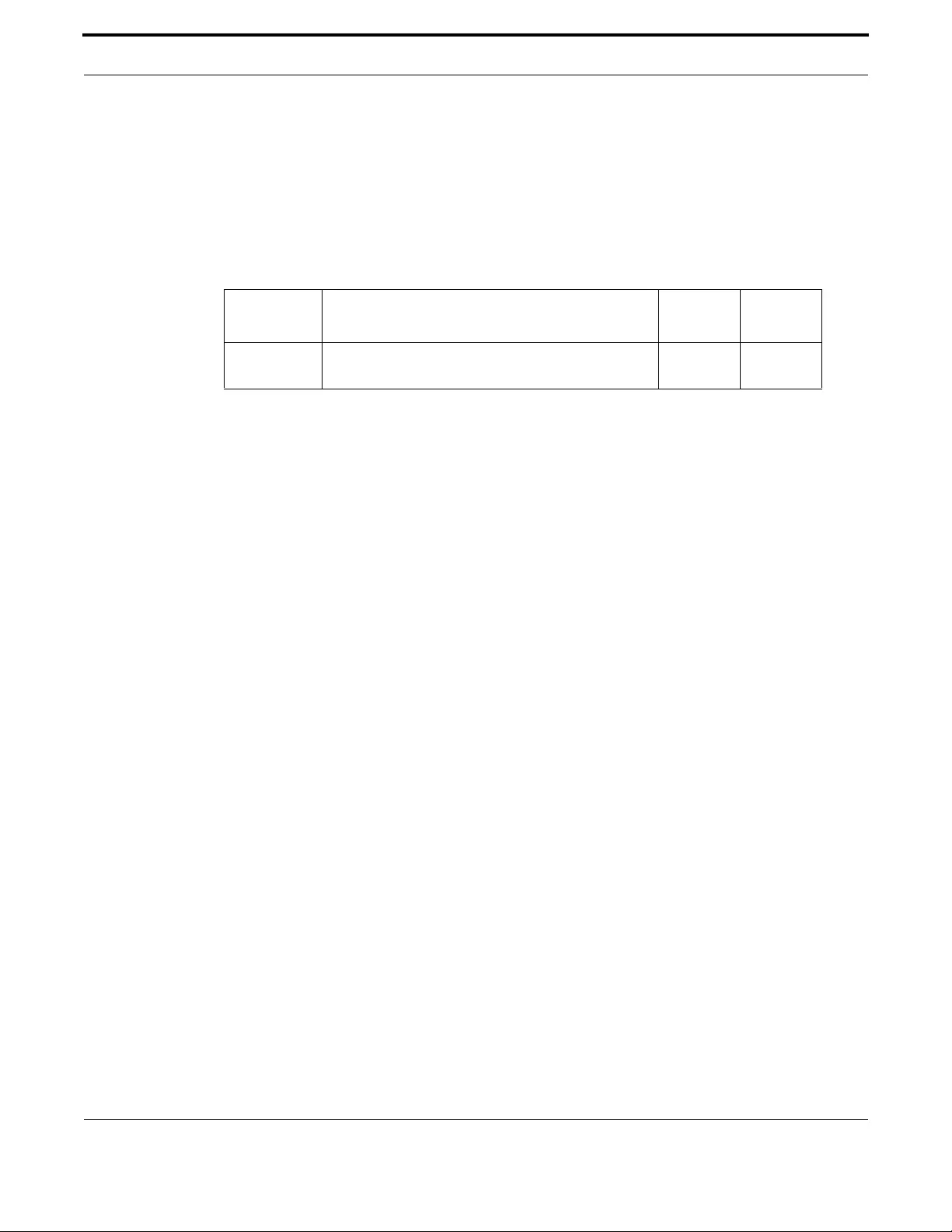
Setting up the Gateway Interface Commands
137
Allied Telesis Gateway Product Family Software Reference
SHOW INTERFACE
Syntax show interface [<interface-list>]
Description This command displays interface configuration and status.
Feature Interface Commands
Mode User Exec and Privileged Exec Mode
Release 4.2
Options
Note This command now includes the HPNA port. Refer to the examples.
Example To display configuration and status information for interfaces
port1.0.1 through port1.0.5, use the command:
awplus# show interface port1.0.1-port1.0.5
Interface port1.0.1
Link is DOWN, administrative state is UP
Address is 000c.2503.9a14
Description:
index 1 mtu N/A
flowcontrol disabled, configured duplex auto, configured speed auto
jumbo frame support is disabled
SNMP link-status traps: Disabled (Suppressed in 0 sec.)
Bandwidth Unknown
input packets 0, bytes 0, dropped 0, multicast packets 0
output packets 0, bytes 0, multicast packets 0 broadcast packets 0
Interface port1.0.2
Link is DOWN, administrative state is UP
Address is 000c.2503.9a14
Description:
index 2 mtu N/A
flowcontrol disabled, configured duplex full, configured speed 1000
jumbo frame support is disabled
SNMP link-status traps: Disabled (Suppressed in 0 sec.)
Bandwidth Unknown
input packets 0, bytes 0, dropped 0, multicast packets 0
output packets 0, bytes 0, multicast packets 0 broadcast packets 0
Interface port1.0.3
Link is DOWN, administrative state is UP
Address is 000c.2503.9a14
Description:
index 3 mtu N/A
flowcontrol disabled, configured duplex auto, configured speed auto
jumbo frame support is disabled
SNMP link-status traps: Disabled (Suppressed in 0 sec.)
Bandwidth Unknown
input packets 0, bytes 0, dropped 0, multicast packets 0
output packets 0, bytes 0, multicast packets 0 broadcast packets 0
Interface port1.0.4
Option Description Range
Default
Value
<interface-list> The interfaces to display information about. An interface
list can be a switch port (e.g. port1.0.4)
ALL ALL
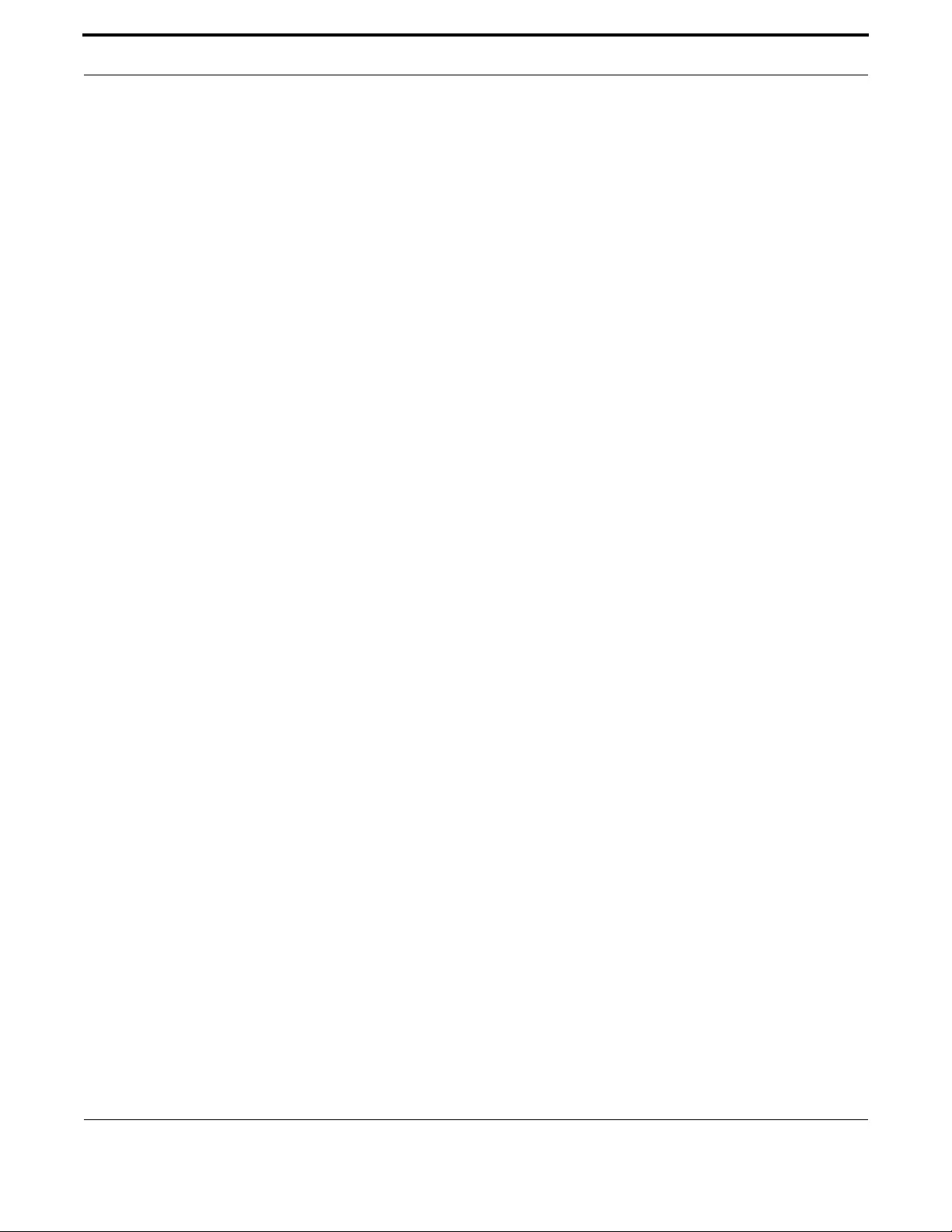
Setting up the Gateway Interface Commands
138
Allied Telesis Gateway Product Family Software Reference
Link is DOWN, administrative state is UP
Address is 000c.2503.9a14
Description:
index 4 mtu N/A
flowcontrol disabled, configured duplex auto, configured speed auto
jumbo frame support is disabled
SNMP link-status traps: Disabled (Suppressed in 0 sec.)
Bandwidth Unknown
input packets 0, bytes 0, dropped 0, multicast packets 0
output packets 0, bytes 0, multicast packets 0 broadcast packets 0
Interface port1.0.5
Link is UP, administrative state is UP
Address is 000c.2503.9a14
Description:
index 5 mtu N/A
current duplex full, current speed 1000, polarity N/A, flowcontrol both
jumbo frame support is disabled
configured duplex auto, configured speed auto
SNMP link-status traps: Disabled (Suppressed in 0 sec.)
Bandwidth Unknown
input packets 54153, bytes 3969372, dropped 0, multicast packets 2091
output packets 3170, bytes 385951, multicast packets 0 broadcast packets 311
Example To view the attributes for the HPNA port, input the following com-
mands:
awplus# show interface hpna1.0.1
Interface hpna1.0.1
Link is UP, administrative state is UP
Address is 000c.2503.9a57
Description:
index 31 mtu N/A
current duplex N/A, current speed N/A, polarity N/A, flowcontrol both
configured duplex auto, configured speed auto
jumbo frame support is disabled
Protected switching mode is disabled
SNMP link-status traps: Disabled (Suppressed in 0 sec.)
Bandwidth Unknown
input packets 5415, bytes 770961, dropped 0, multicast packets 3476
output packets 288908693, bytes 1313253283, mu lticast packets 288897392 broadcast pack-
ets 9641
Example To view the attributes for the Wireless interface, input the following
commands:
awplus# show interface dot11radio1.0.1
Interface dot11radio1.0.1
Link is UP, administrative state is UP
SSID1:
MAC address is e2:0d:da:0e:8c:00
IEEE 802.11n SSID:"iMG1405W-192"
Channel 11 (2.462 Ghz)
Bit Rate:144.4 Mbit/s
Rx packets 2034, bytes 176287, errors 0, dropped 0
Tx packets 1803, bytes 200018, errors 0, dropped 0
SSID2:
MAC address is f2:0d:da:0e:8c:00
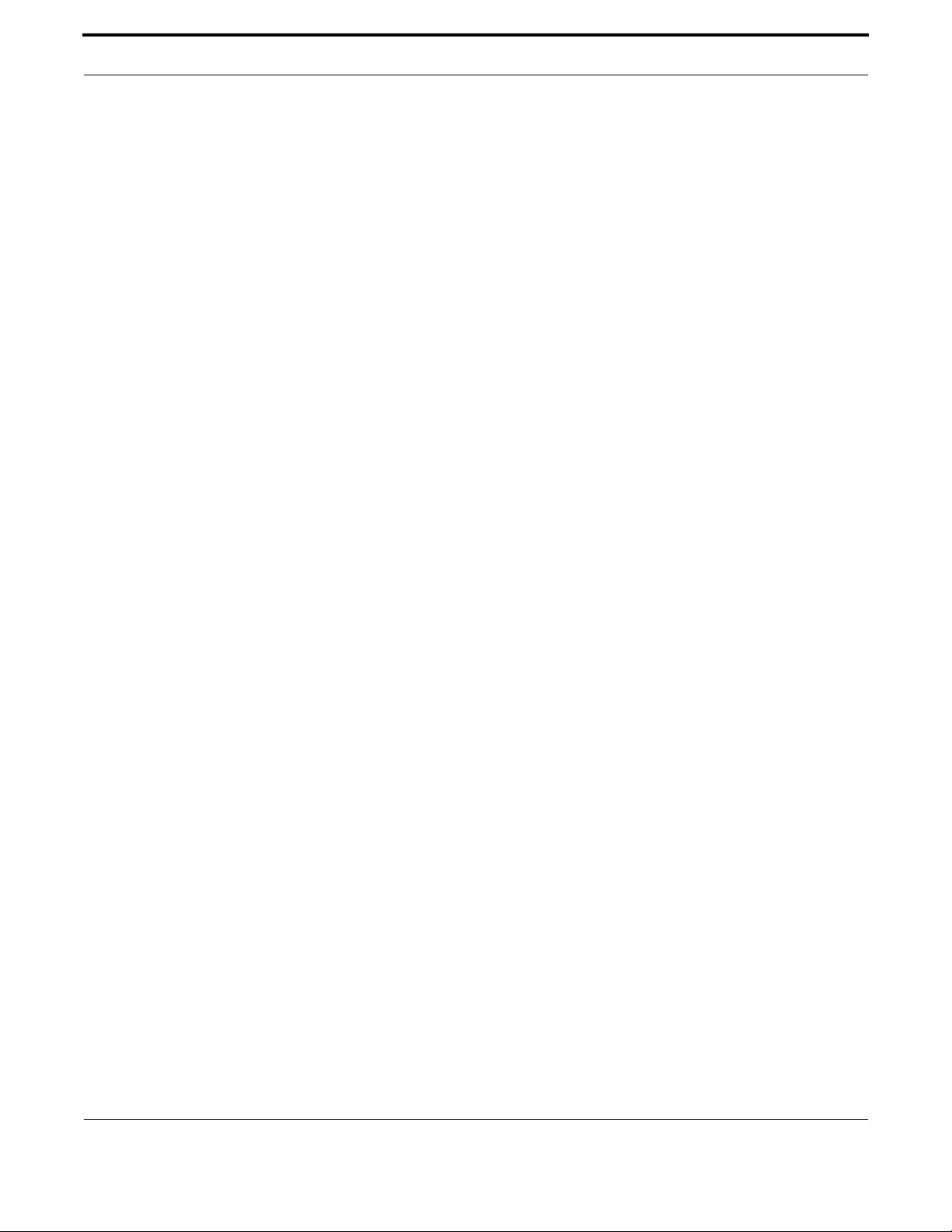
Setting up the Gateway Interface Commands
139
Allied Telesis Gateway Product Family Software Reference
IEEE 802.11n SSID:"Guest1-192"
Channel 11 (2.462 Ghz)
Bit Rate:144.4 Mbit/s
Rx packets 0, bytes 0, errors 0, dropped 0
Tx packets 1089, bytes 102454, errors 0, dropped 0
SSID3:
MAC address is 02:0d:da:0e:8c:00
IEEE 802.11n SSID:"Guest2-192"
Channel 11 (2.462 Ghz)
Bit Rate:144.4 Mbit/s
Rx packets 4634, bytes 396854, errors 0, dropped 0
Tx packets 2635127, bytes 2147483647, errors 0, dropped 0
SSID4:
MAC address is 12:0d:da:0e:8c:00
IEEE 802.11n SSID:"Guest3-192"
Channel 11 (2.462 Ghz)
Bit Rate:144.4 Mbit/s
Rx packets 0, bytes 0, errors 0, dropped 0
Tx packets 0, bytes 0, errors 0, dropped 0

Setting up the Gateway Interface Commands
140
Allied Telesis Gateway Product Family Software Reference
SHOW INTERFACE BRIEF
Syntax show interface brief
Description This command displays brief interface, configuration, and status information, including provisioning
information.
Feature Interface Commands
Mode User Exec and Privileged Exec Mode
Release 4.1
Options NA
Note NA
Example Example output from the show interface brief command
awplus# show interface brief
Interface Status Protocol
port1.0.1 admin up down
port1.0.2 admin up down
port1.0.3 admin up down
port1.0.4 admin up down
port1.0.5 admin up up
Table 1-19: Parameters in the output of the show interface brief command
Parameter Description
Interface The name or type of interface.
Status The administrative state. This can be either admin up or admin down
Protocol The link state. This can be either down, running, or provisioned

Setting up the Gateway Interface Commands
141
Allied Telesis Gateway Product Family Software Reference
SHOW INTERFACE STATUS
Syntax show interface [<port-list>] status
Description This command displays the status of the specified interface or interfaces. Note that when no interface
or interfaces are specified then the status of all interfaces on the switch are shown.
Feature Interface Commands
Mode Global Configuration Mode
Release 4.1
Options
Note NA
Example To display the status of ports 1.0.1 to 1.0.5, use the commands:
awplus# show interface port1.0.1-1.0.5 status
Port Name Status Vlan Duplex Speed Type
port1.0.1 notconnect 1 auto auto 1000BASE-T
port1.0.2 notconnect 1 auto auto 1000BASE-T
port1.0.3 notconnect 1 auto auto 1000BASE-T
port1.0.4 notconnect 1 auto auto 1000BASE-T
port1.0.5 notconnect 1 auto auto 1000BASE-T
Option Description Range
Default
Value
<port-list>The ports to display information about. The port list can
be separated by commas for each port or a dash (-) for
a range of ports.
NA NA
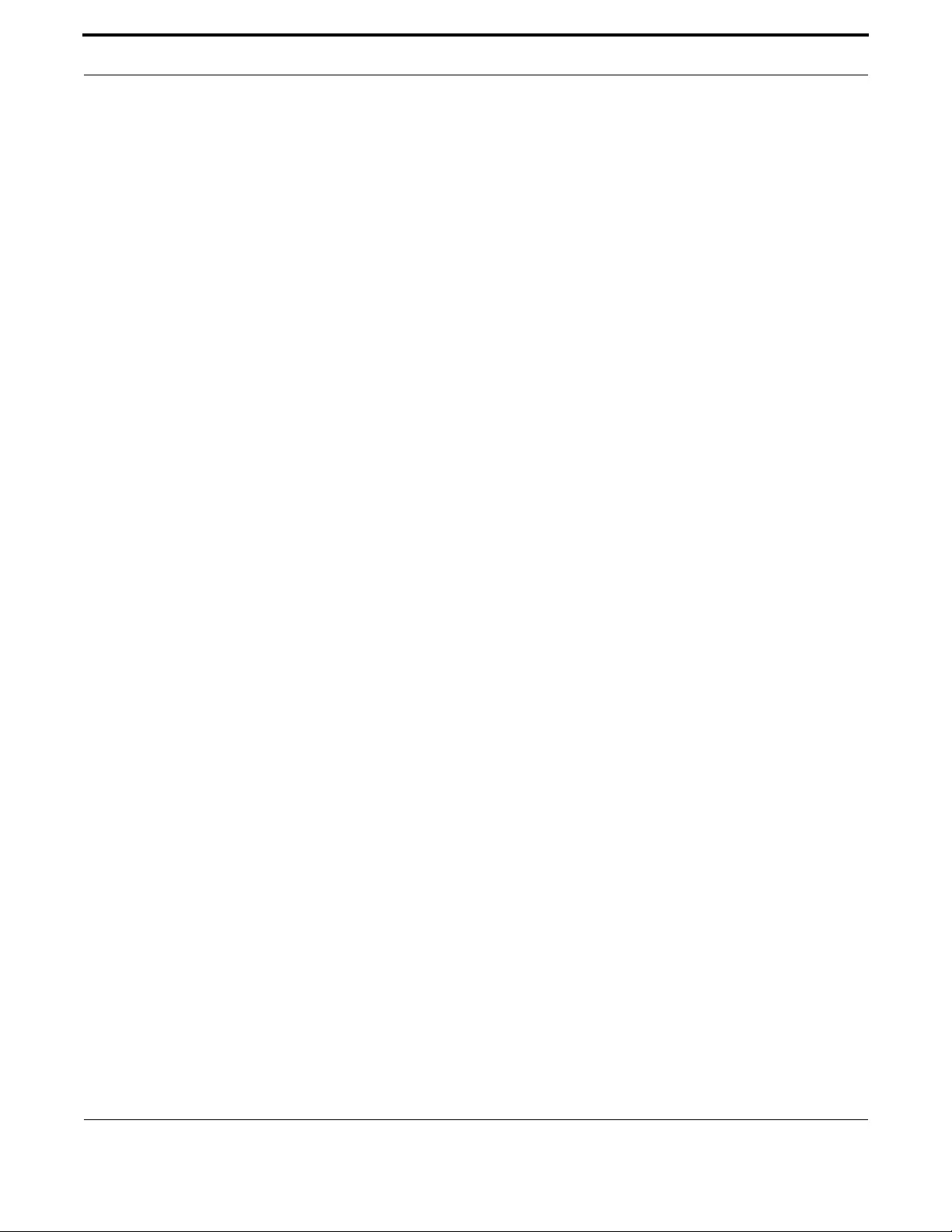
Setting up the Gateway Interface Commands
142
Allied Telesis Gateway Product Family Software Reference
SHOW INTERFACE SWITCHPORT
Syntax show interface switchport
Description This command displays the interface status of the switchports. This includes the mode (access or
trunk) and the VLAN configuration. Refer to Section 2 for more information.
Feature Interface Commands
Mode Global Configuration Mode
Release 4.1
Options NA
Note NA
Example To display the status of interface for all switchports, use the com-
mand:
awplus# show interface switchport
Interface name : port1.0.1
Switchport mode : access
Ingress filter : enable
Acceptable frame types : all
VLAN stacking port mode : customer
Default Vlan : 100
Configured Vlans : 100
Interface name : port1.0.5
Switchport mode : access
Ingress filter : enable
Acceptable frame types : all
VLAN stacking port mode : customer
Default Vlan : 100
Configured Vlans : 100
Interface name : port1.0.6
Switchport mode : trunk
Ingress filter : enable
Acceptable frame types : all
VLAN stacking port mode : customer
Default Vlan : 0
Configured Vlans : 202 203 204 205
awplus#
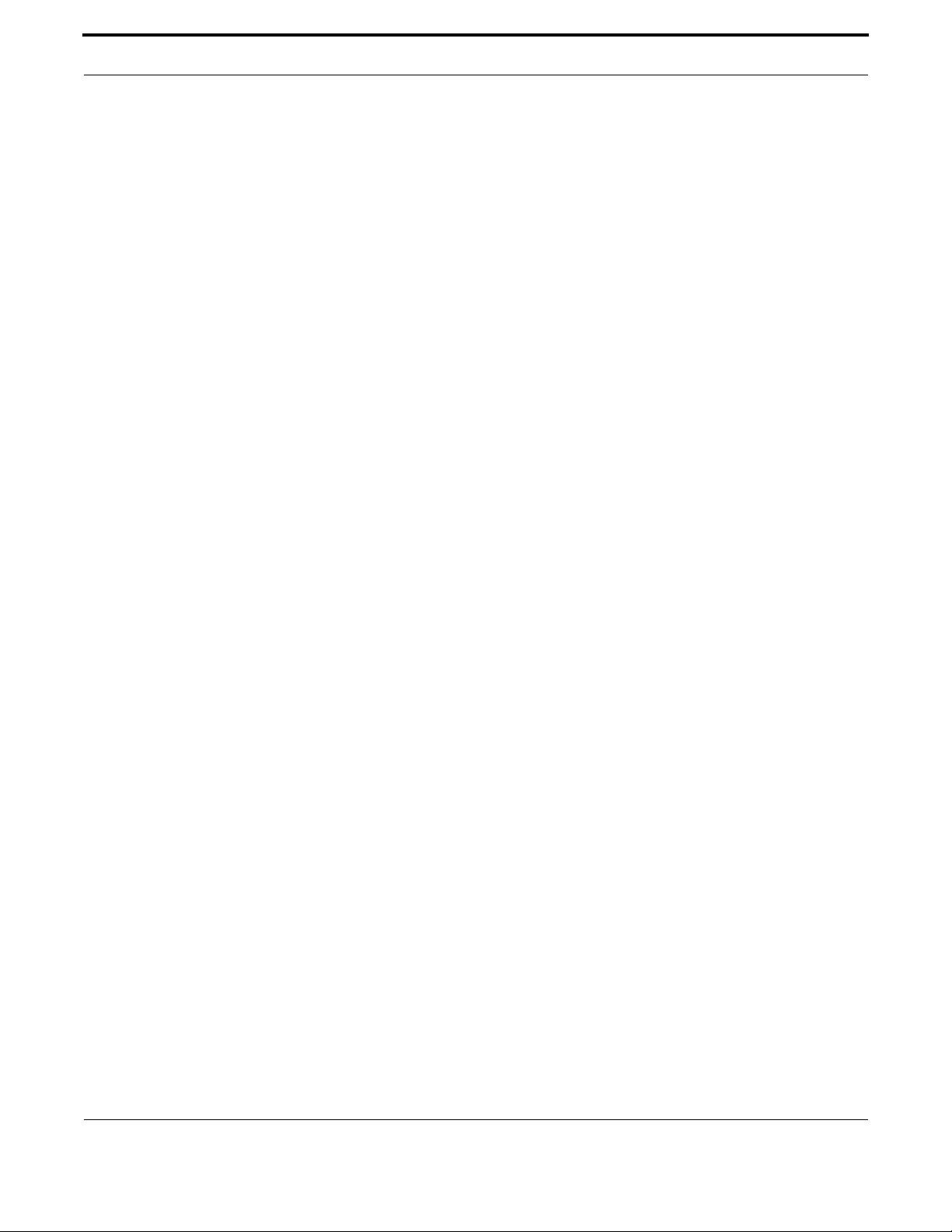
Setting up the Gateway Interface Commands
143
Allied Telesis Gateway Product Family Software Reference
SHUTDOWN (CONFIG-IF)
Syntax shutdown
no shutdown
Description This command shuts down the selected interface. This administratively disables the link and takes the
link down at the physical (electrical) layer.
Use the no variant of this command to disable this function and therefore to bring the link back up
again.
Feature Interface Commands
Mode Interface Configuration
Release 4.2
Options NA
Note The catv interface is added in 4.2
Example The following example shows the use of the shutdown command to shut
down port1.0.20.
awplus# configure terminal
awplus(config)# interface port1.0.20
awplus(config-if)# shutdown
Example The following example shows the use of the no shutdown command to
bring up port1.0.12.
awplus(config)# interface port1.0.12
awplus(config-if)# no shutdown
Example The following example shows the use of the no shutdown command to
bring up the catv interface on an iMG 1400.
awplus(config)# interface catv
awplus(config-if-catv)# no shutdown

Setting up the Gateway Example Configuration
144
Allied Telesis Gateway Product Family Software Reference
SHUTDOWN (CONFIG-IF-CATV)
Syntax shutdown
no shutdown
Description This command shuts down the selected catv interface.
Use the no variant of this command to disable this function and therefore to bring the catv interface
into service
Feature Interface Commands
Mode Interface catv Configuration
Release 4.1.1
Options NA
Note NA
Example The following example shows the use of the no shutdown command to
enable the catv interface.
awplus(config)# interface catv
awplus(config-if-catv)# no shutdown
1.14 Example Configuration
By following this section, the user should be able to start up the iMG and input commands at the various levels. The remain-
ing sections of this document describe how Layer 2 and Layer 3 are configured for the iMG, as well as IGMP, Security, Net-
work Management, and Voice Management.
To help the user work through these sections, the following figure shows the iMG2500 and iMG1500 in an example configu-
ration that has data and video services. When appropriate, this example will be followed throughout the rest of this docu-
ment for both example configurations and command examples.
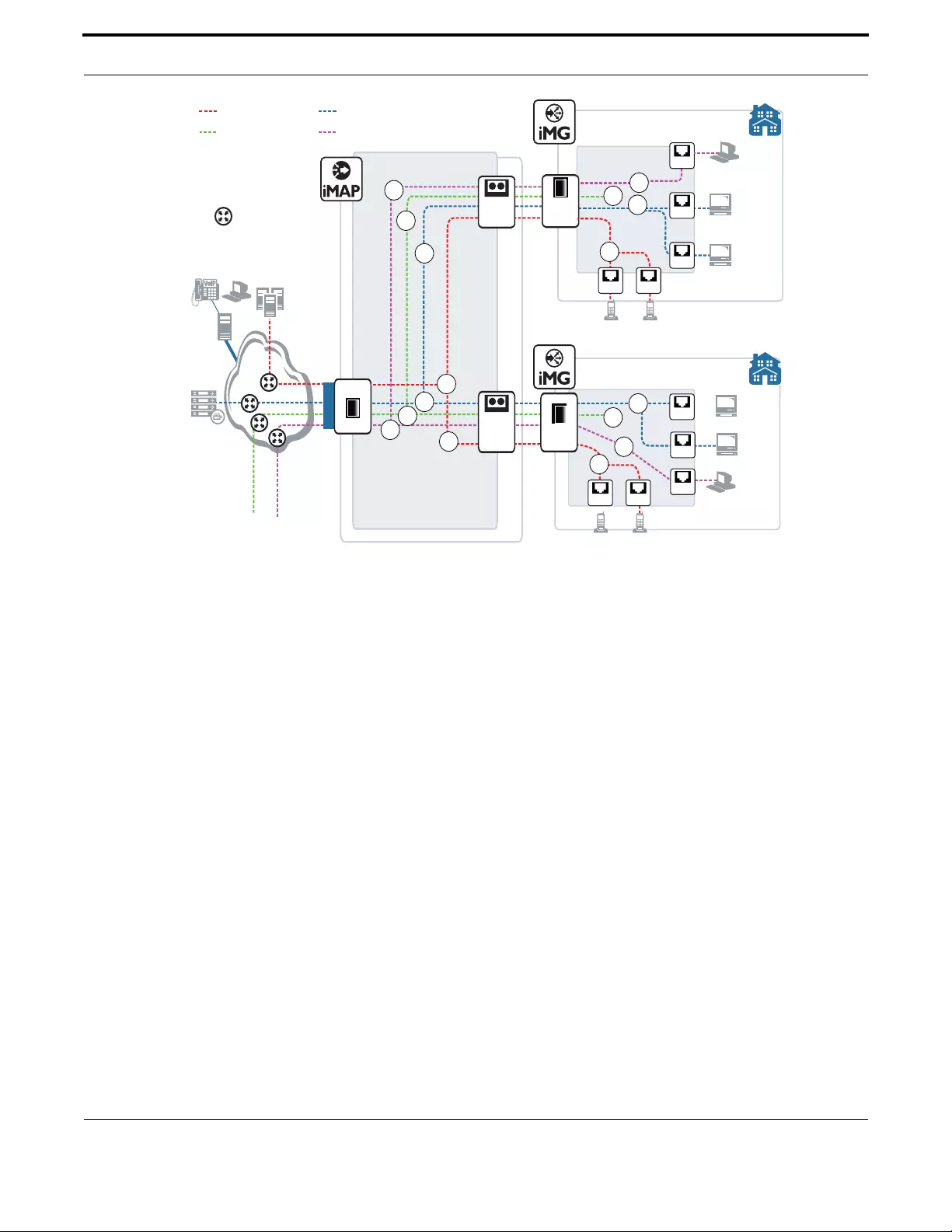
Setting up the Gateway Example Configuration
145
Allied Telesis Gateway Product Family Software Reference
FIGURE 1-7 Example Configuration - iMG2500 and iMG1500
= video VLAN (VID 40)
Internet
NMS/ACS
= data VLAN (VID 10)
XE/GE card
SFP
= 172.16.33.18
= IP Subnet
Customer
Video to
Set Top Box
Video to
Set Top Box
10
Data to PC
Data to PC
Video to
Set Top Box
Video to
Set Top Box
iMG2504
= 10.56.7.223
iMG1500
40
40
FX BD Fiber
10
Ethernet
Ethernet
Ethernet
Ethernet
= 10.56.7.224
Ethernet
10
Video
Head
40
40
7
7
7
7
Ethernet
10
port1.0.6
20
FXSFXS
20
FXSFXS
20
20
SIP
(Note 1)
SIP Proxy
= voice VLAN (VID 20)
= mgmt VLAN (VID 7)
GX BD Fiber
Network has Proxy, Register,
Location and Redirect Servers
Note 1

146
Allied Telesis Gateway Product Family Software Reference
2. Routing
The Layer3 functionality of the iMG includes the following:
•Introduction
•Address Resolution Protocol (ARP)
•Domain Name System (DNS)
•Dynamic DNS (ddns)
•Internet Control Message Protocol (ICMP)
•Checking IP Connections (ping and traceroute)
•Layer 3 Routing Command List
•IPv6
•IPv6 Command List
2.1 Introduction
This chapter describes how to configure IPv4 addressing and the protocols used to help IP function on your network.
As well as the familiar Internet, with uppercase "I", the term internet (with lowercase "i") can refer to any network (Local
[LAN] or wide area network [WAN]) that uses the Internet protocol. This chapter concentrates on this definition-a gener-
alized network that uses IP as its transport protocol.
2.1.1 Assigning an IP Address
To configure your device to perform IP routing (for example, to access the Internet) you need to configure IP. You also need
to configure IP if you want to manage your device from any IP-based management process (such as SSH, Telnet, or SNMP).
Add an IP address to each of the interfaces that you want to process IP traffic.
You can configure an interface on your device with a static IP address, or with a dynamic IP address assigned using your
device’s DHCP client. Moreover, you can provision subinterfaces, allowing additional addressable entities. Both static and
dhcp apply to these interfaces.
2.1.2 Static IP addresses
To add a static IP address to an interface, enter interface mode for the interface that you want to configure, then use the
command:
where <ip-address/m> the IP address followed by a slash then the prefix length. Note that you cannot specify the mask in
dotted decimal notation in this command.
awplus(config-if)# ip address <ip-addr/prefix-length>
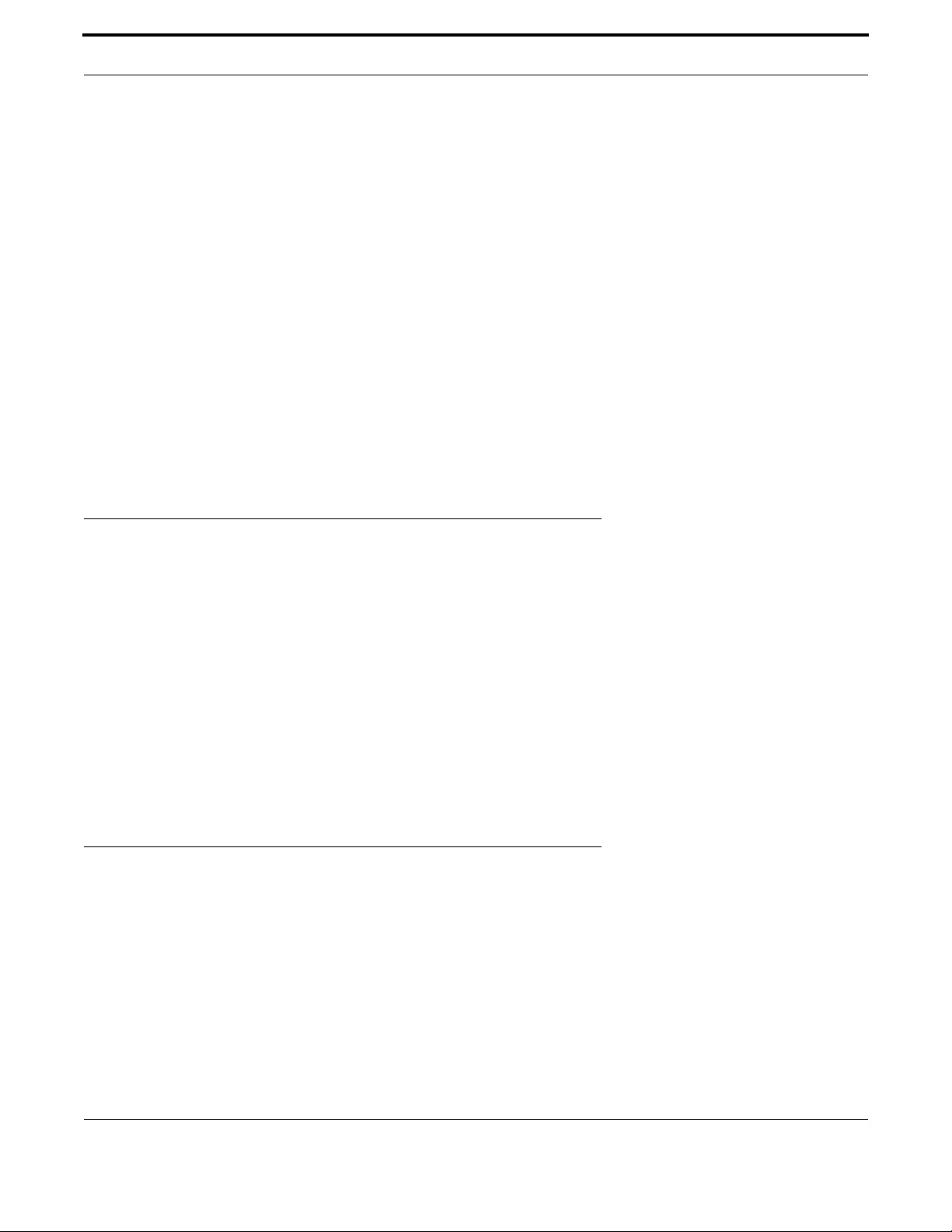
Routing Address Resolution Protocol (ARP)
147
Allied Telesis Gateway Product Family Software Reference
For example, to give the interface vlan1 an address of 192.168.10.10, with a class C subnet mask, use the command:
2.1.3 DHCP dynamic addresses
When you use the DHCP client, it obtains the IP address and subnet mask for the interface, and other IP configuration
parameters, from a DHCP server. To configure an interface to gain its IP configuration using the DHCP client, use the com-
mand:
If an IP interface is configured to get its IP address and subnet mask from DHCP, the interface does not take part in IP routing
until the IP address and subnet mask have been set by DHCP.
If you need to make a static entry in your DHCP server for the device, you need your device's MAC address, which you can
display by using the command:
2.2 Address Resolution Protocol (ARP)
Address Resolution Protocol (ARP) is used by your device to dynamically learn the layer 2 address of devices in its networks.
Most hosts also have a MAC physical address in addition to the assigned IP address. For Ethernet, this is a 6-byte, globally
unique number. ARP enables your device to learn the physical address of the host that has a given IP address.
When your device needs to forward packets to a destination that it does not know the layer 2 address of, it broadcasts an
ARP request to determine where to send the packet. The ARP request is a broadcast packet and includes the target IP
address. All stations on the LAN receive this broadcast but only one host recognizes its own IP address. It replies, thereby
giving your device its physical address.
Your device creates a dynamic ARP entry in its ARP cache, to record the IP address to physical address mapping (also called
a binding). It uses that ARP entry to forward further packets to that address.
The ARP protocol is described in RFC 826, An Ethernet Address Resolution Protocol—or—Converting Network Protocol
Addresses to 48 bit Ethernet Address for Transmission on Ethernet Hardware.
2.3 Domain Name System (DNS)
The Domain Name System allows you to access remote systems by entering human-readable device host names rather than
IP addresses. DNS works by creating a mapping between a device name, such as “www.alliedtelesis.com”, and its IP address.
These mappings are held on DNS servers. The benefits of DNS are that domain names:
•can map to a new IP address if the host’s IP address changes
•are easier to remember than an IP address
•allow organizations to use a domain name hierarchy that is independent of any IP address assignment
awplus (config)# interface vlan1
awplus(config-if)# ip address 192.168.10.10/24
awplus(config-if)# ip address dhcp
awplus# show interface
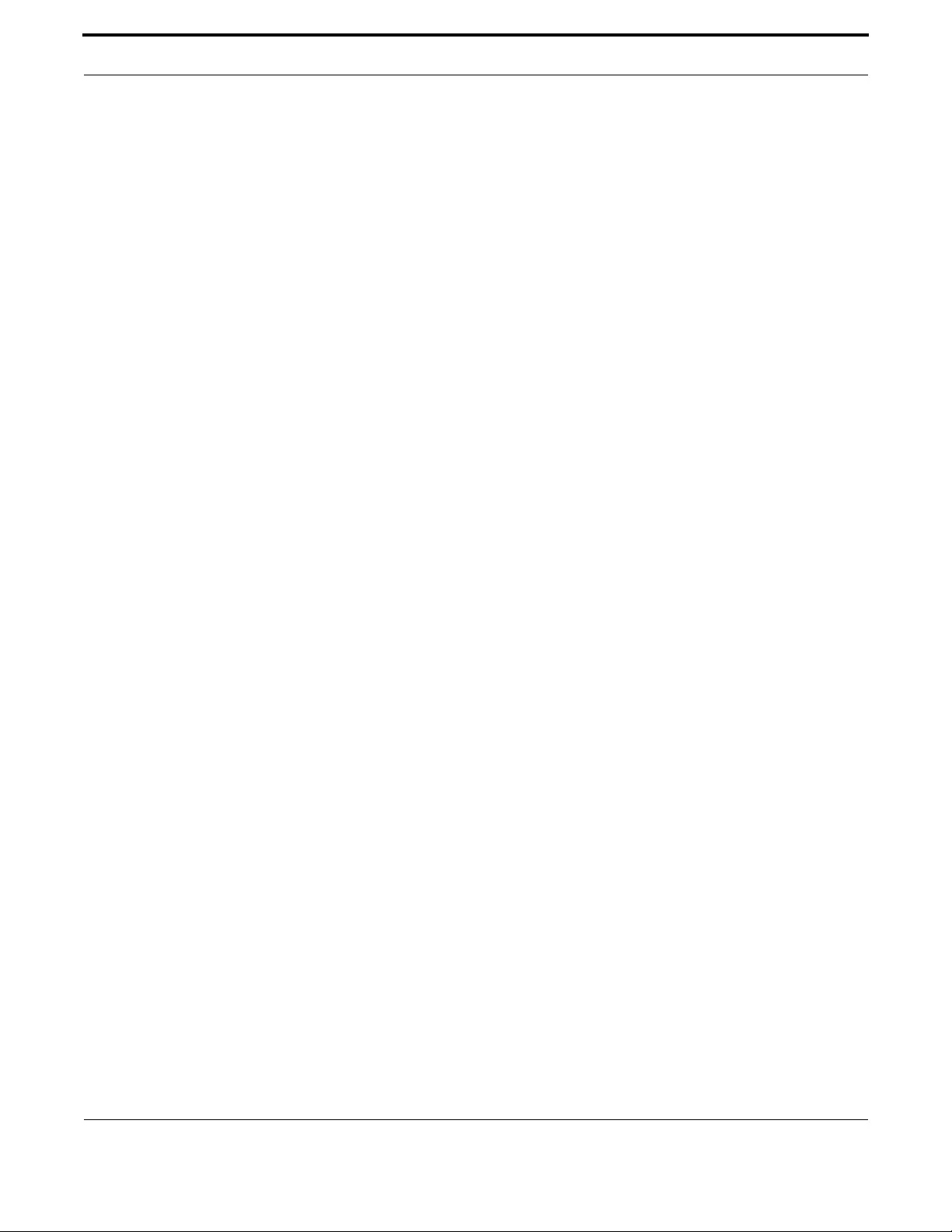
Routing Domain Name System (DNS)
148
Allied Telesis Gateway Product Family Software Reference
2.3.1 Domain name parts
Domain names are made up of a hierarchy of two or more name segments. Each segment is separated by a period. The for-
mat of domain names is the same as the host portion of a URL (Uniform Resource Locator). The first segment from the left
is unique to the host, with each following segment mapping the host in the domain name hierarchy. The segment on the far
right is a top-level domain name shared by many hosts.
2.3.2 Server hierarchy
A network of domain name servers maintains the mappings between domain names and their IP addresses. This network
operates in a hierarchy that is similar to the structure of the domain names. When a local DNS server cannot resolve your
request it sends the request to a higher level DNS server.
For example, to access the site “alliedtelesis.com”, your PC sends a DNS query to its local DNS server asking for the IP
address matching alliedtelesis.com. If this address is already locally cached (following its recent use), the DNS server returns
the IP address that matches alliedtelesis.com. If the DNS server does not have this address cached, it forwards the request
upwards through the hierarchy of DNS servers until a DNS server can resolve the mapping. This means an often-used
domain name is resolved quickly, while an uncommon or nonexistent domain may take longer to resolve or fail.
As well as the hierarchy of domain name servers accessible through the Internet, you can operate your own DNS server to
map to private IP addresses within your network.
2.3.3 DNS Client
The Allied Telesis Gateway has a DNS Client that is enabled automatically when you add a DNS server to your device. This
client allows you to use domain names instead of IP addresses when using commands on your device.
To add a DNS server to the list of servers that the device sends DNS queries to, use the command:
awplus(config)# ip name-server (IPv4)
To check the list of servers that the device sends DNS queries to, use the command:
awplus# show ip name-server (ipv4)
To add a default domain name used to append to DNS requests, use the command:
awplus(config)# ip domain-name <domain-name>
For example, to use DNS to match hostnames to your internal network “example.net”, use the command:
awplus(config)# ip domain-name example.net
If you then use the command ping host2, your device sends a DNS request for host2.example.net. To check the domain name
configured with this command, use the command:
awplus# show ip domain-name
Alternatively you can create a list of domain names that your device will try in turn by using the command:
awplus(config)# show ip domain-list <domain-name>
For example, to use DNS to match incomplete hostnames to the top level domains “.com”, and “.net”, use the commands:
awplus(config)# ip domain-list .com
awplus(config)# ip domain-list .net
If you then use the command ping alliedtelesis, your device sends a DNS request for alliedtelesis.com and if no match was
found your device would then try alliedtelesis.net. To check the entries in the domain list, use the command:
awplus# show ip domain-list
To check the status of the DNS Client on your device, and the configured servers and domain names, use the command:

Routing Internet Control Message Protocol (ICMP)
149
Allied Telesis Gateway Product Family Software Reference
awplus# show hosts
2.3.4 Dynamic DNS (ddns)
Dynamic DNS (ddns) is a feature that allows remote hosts to connect to your home web server (such as a game server).
This feature works with ddns providers (tzo and dyndds), which have the ip address/domain name association. (They are not
limited to these two.) Whenever the IP address changes, the iMG informs the provider of this change. The provider then
updates their dns servers; the remote hosts have their associations updated and can then access the (same) domain name
using the new ip address.
Note: The ddns feature can be placed on a subvlan as well. Refer to Multiple IP Addresses on a Subinterface (subvlan).
2.3.5 DHCP options
When your device is using its DHCP client for an interface, it can receive the following DHCP options from the DHCP
server:
Option 6 - a list of DNS servers. This list appends to the DNS servers set on your device with the ip name-server com-
mand.
Option 3 - routers
Option 15 - a domain name used to resolve host names. This option replaces the domain name set with the ip domain-
name command.
Option 43 - ACS-TR-069 - This is for vendor-specific information, and contains the url for remote management.
Option 61 - This is the default client-id and is a combination of mac and vlan.
Refer to Dynamic Host Configuration Protocol (DHCP) for more information.
To configure DHCP client id option with a free form string, use the command:
To configure DHCP client id option with IAID-RFC3315, use the command:
To configure DHCP client request options, use the command:
2.4 Internet Control Message Protocol (ICMP)
The Internet Control Message Protocol (ICMP) allows networking devices to send information and control messages to
other devices or hosts. Your device implements all non-obsolete ICMP functions.
awplus(config-if))# ip dhcp client client-id
awplus(config-if))# ip dhcp client client-id IAID F0F0ABC
awplus(config-if))# ip dhcp client request 6
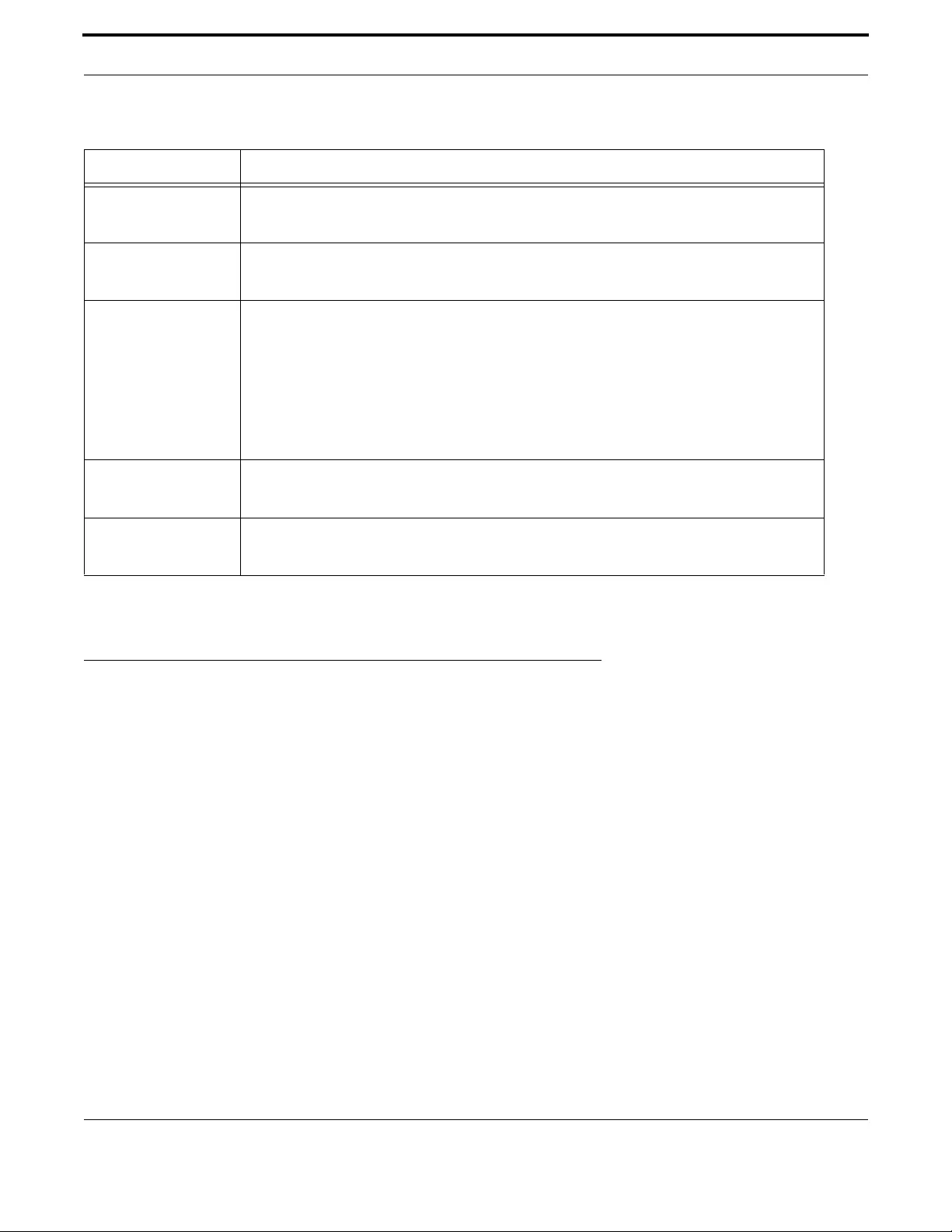
Routing Checking IP Connections (ping and traceroute)
150
Allied Telesis Gateway Product Family Software Reference
The following table lists the ICMP messages implemented by your device.
ICMP messages are enabled on all interfaces by default. You can control the flow of ICMP messages across different interfaces
using the Access Control List (ACL).
2.5 Checking IP Connections (ping and traceroute)
To verify connections between networks and network devices, use the ping (Packet Internet Groper) and trace route func-
tions on your device.
2.5.1 Ping
Ping tests the connectivity between two network devices to determine whether each network device can “see” the other
device. Echo request packets are sent to the destination addresses and responses are displayed on the console.
If you can ping the end destination, then the physical, Layer 2 and Layer 3 links are functioning, and any difficulties are in the
network or higher layers.
If pinging the end destination fails, use traceroute to discover the point of failure in the route to the destination.
To ping a device, use the command ping (ipv4). Note that this command has options for IPv6 (refer to IPv6).
2.5.2 Traceroute
You can use traceroute to discover the route that packets pass between two systems running the IP protocol. Traceroute
sends an initial UDP packets with the Time To Live (TTL) field in the IP header set starting at 1. The TTL field is increased by
one for every subsequent packet sent until the destination is reached. Each hop along the path between two systems
responds with a TTL exceeded packet (ICMP type 11) and from this the path is determined.
Table 2-1: ICMP Messages
ICMP Message Type Device Response
Echo reply (0) This is used to implement the ping command. Your device sends out an echo reply in
response to an echo request.
Destination
unreachable (3) This message is sent when your device drops a packet because it did not have a route to the
destination.
Redirect (5) Your device issues this message to inform a local host that its target is located on the same
LAN (no routing is required) or when it det ects a host using a non-optimal route (usually
because a link has failed or changed its status).
For example, if your device receives a packet destined to its own MAC address, but with a
destination IP address of another host in the local subnet, it returns an ICMP redirect to the
originating host.
ICMP redirects are disabled on interfaces on which local proxy ARP is enabled.
Echo request (8) This is related to echo replies. If your device receives an echo request, it sends an echo
reply. If you enter the ping command, your device generates echo requests.
Time to Live
Exceeded (11) If the TTL field in a packet falls to zero, your device sends this message.This occurs when
there are too many hops in the path that a packet is traversing.

Routing Multiple IP Addresses on a Subinterface (subvlan)
151
Allied Telesis Gateway Product Family Software Reference
To use traceroute, use the command:
Note: This command has options for IPv6 (refer to traceroute ipv6).
2.6 Multiple IP Addresses on a Subinterface (subvlan)
2.6.1 Overview
The iMG can be configured in different ways to match the requirements of a service provider (or providers). The different
services (voice, data, video, mgmt) usually exist on different subnets and are configured so that there is one VLAN/IP address
per service. (This model is used in the configuration example in Example Configuration.)
There is also the case where a provider wishes to have only one vlan interface for all services. To make this possible, the net-
work interface can have one VLAN (such as vlan1), with its associated IP address, and a sub-vlan interface, with each subvlan
having its own IP address. These sub-vlan interfaces are named as vlan1.1, vlan1.2, etc. up to vlan1.31.
Refer to the following figure.
Note that for certain services are based on a single interface and so cannot use sub-vlans:
•IGMP
•NAT/Firewall
•Access List
FIGURE 2-1 Example Configuration using sub-vlans
awplus# traceroute {<hostname>|<ipaddr>}
Video to
Set Top Box
Video to
Set Top Box
Data to PC
NAT
Voice
Subvlan (1.1, 1.2, ....1.31)
DHCP
Telnet
Ethernet
Ethernet
Ethernet
FXS
1
1.1
1.1
1.3
1.2

Routing Layer 3 Routing - iMG
152
Allied Telesis Gateway Product Family Software Reference
2.6.2 Creating a sub-vlan
After creating the sub-vlan, the user inputs the interface command using the sub-vlan, and enters the (config-subif) level.
Once at this level, the same types of commands are available as at the interface level. Following is an example sequence.
awplus(config-if)# interface vlan1.1 (vlan1 exists, creates additional ip interface)
awplus(config-subif)# ip address dhcp (command is at the config-subif level)
awplus(config-subif)# ip dhcp client request 3
2.6.3 Features that use subvlans
It is possible to use subinterfaces with the following features:
•IP Address management
•DHCP
•DDNS
•ping
•Route Tables
•TR69
•Voip
•Telnet/SSH/http
The following features do not use subinterfaces (main interface only):
•IGMP
•NAT/Firewall and access lists (are all based on base interface)
The commands include subinterface parameters and outputs when they can be used.
2.7 Layer 3 Routing - iMG
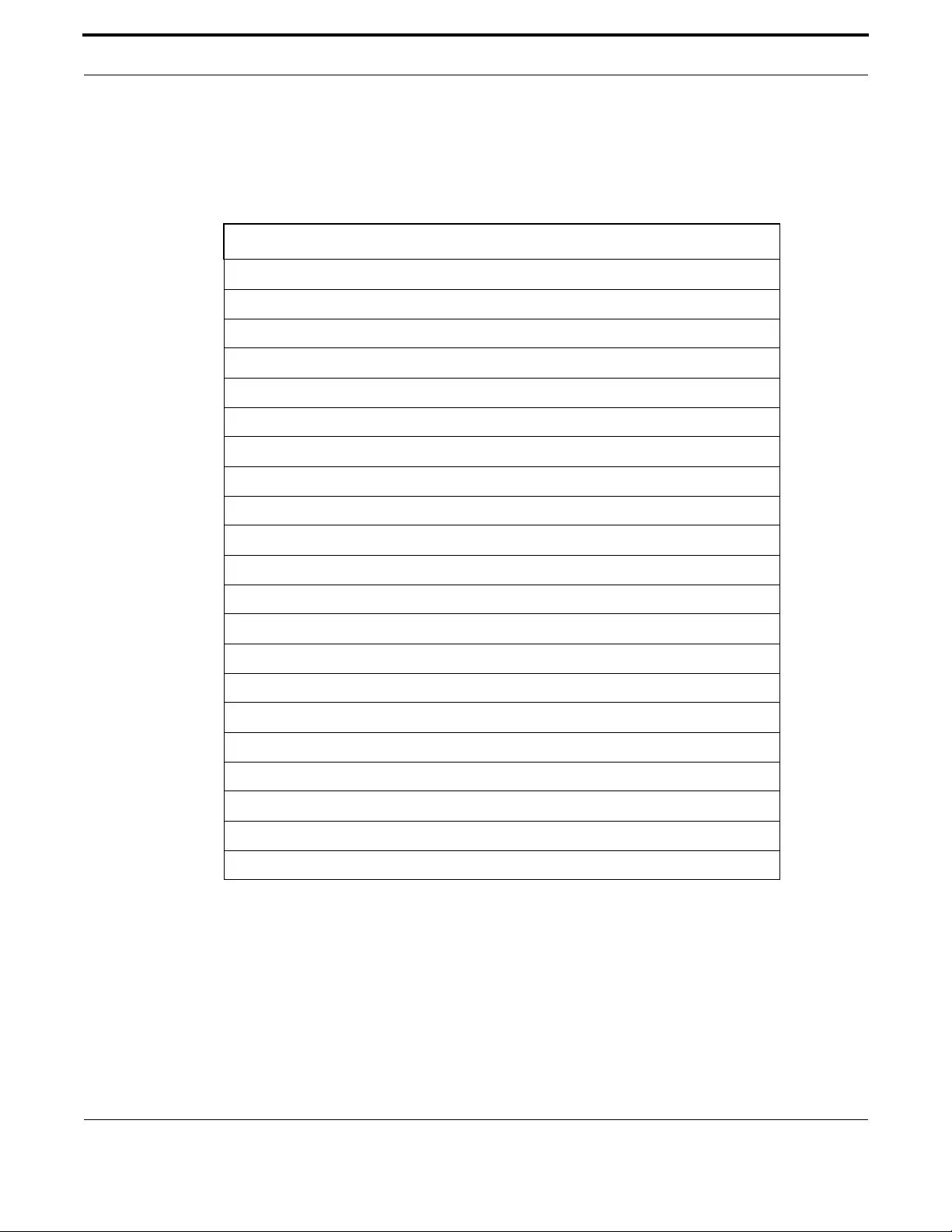
Routing Layer 3 Routing - iMG
153
Allied Telesis Gateway Product Family Software Reference
2.7.1 Layer 3 Routing Command List
Following is an alphabetical reference of commands used to configure the following protocols:
•Address Resolution Protocol (ARP)
•Domain Name Service (DNS)
Table 2-2: Routing Commands
Commands
add provider
add url
http
ip address
ip ddns update hostname
ip ddns update method
ip domain-name
ip name-server (IPv4)
ip route
ping (ipv4)
remove provider
remove url
show hosts
show ip ddns
show ip domain-list
show ip domain-name
show ip interface brief
show ip name-server (ipv4)
show ip route
show ip sockets
traceroute
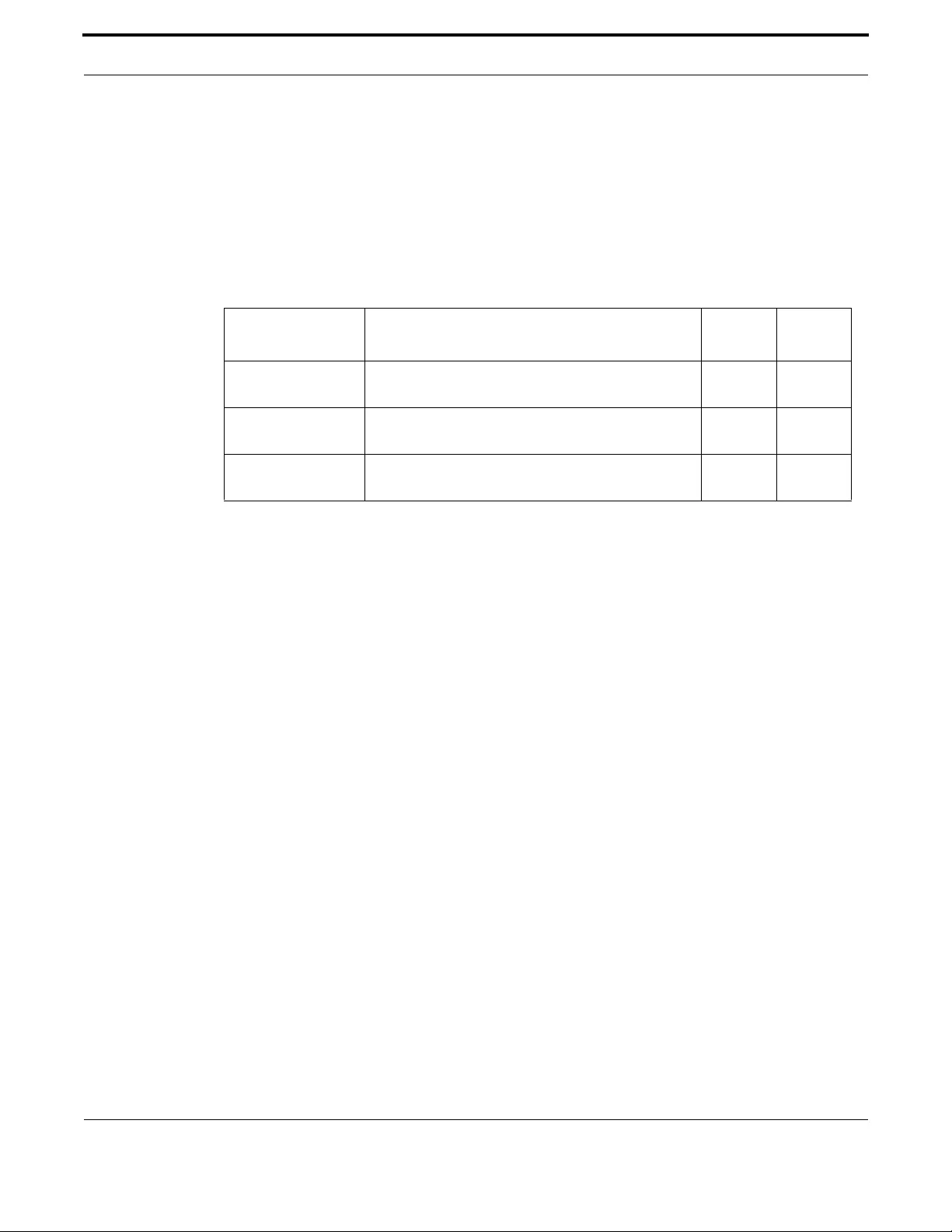
Routing Layer 3 Routing - iMG
154
Allied Telesis Gateway Product Family Software Reference
ADD PROVIDER
Syntax add provider {tzo | dyndns} username <username> password <password>
Description This command selects the ddns provider and sets the username and password that is used to access
the provider when the ip address for the domain name has been updated.
Feature IP Addressing and Protocol Commands
Mode Interface Configuration for a VLAN interface
Release 4.2
Options
Note NA
Example To add the ddns provider, use the following commands:
awplus# configure terminal
Enter configuration commands, one per line. End with CNTL/Z.
awplus(config)# awplus(config)# ip ddns update method tzo-method
awplus(DDNS-update-method)#http
awplus(DDNS-HTTP)# add provider tzo username my_name password my_password
Option Description Range
Default
Value
tzo | dyndns The ddns providers. Refer to http://www.tzo.com and
http://dyn.com/dns/
NA NA
username User-defined name to access the provider. Refer to the
ddns providers for conventions.
NA NA
password User-defined password to access the provider. Refer to
the ddns providers for conventions.
NA NA
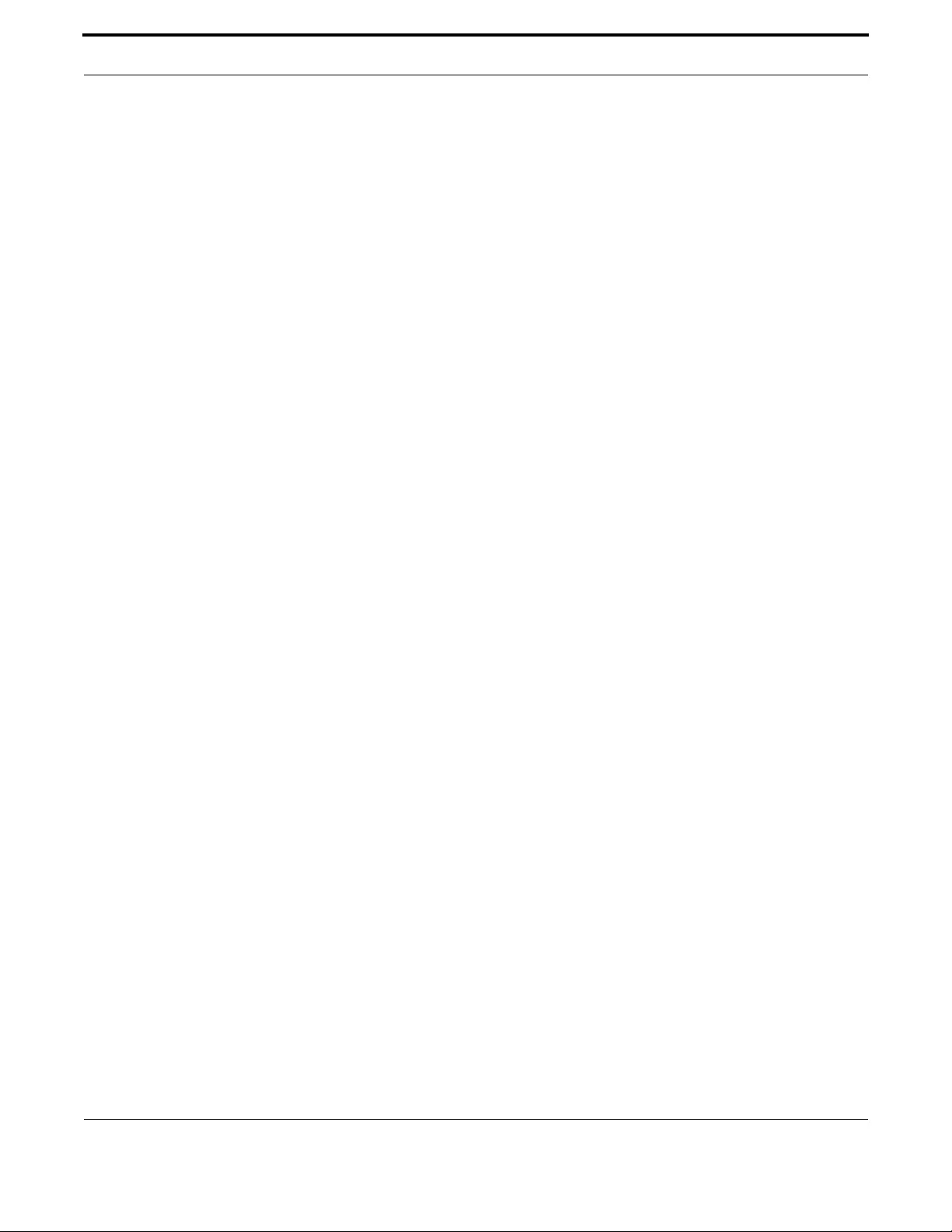
Routing Layer 3 Routing - iMG
155
Allied Telesis Gateway Product Family Software Reference
ADD URL
Syntax add <url>
Description This command adds the url that is created for the ddns service contact.
Feature IP Addressing and Protocol Commands
Mode Interface Configuration for a VLAN interface or a local loopback interface.
Release 4.2
Options NA
Note NA
Example To use this command, refer to the example
awplus# configure terminal
Enter configuration commands, one per line. End with CNTL/Z.
Awplus(config)# ip ddns update method tzo_method
Awplus(DDNS-update-method)# http
Awplus(DDNS-HTTP)# add http://myurl.com
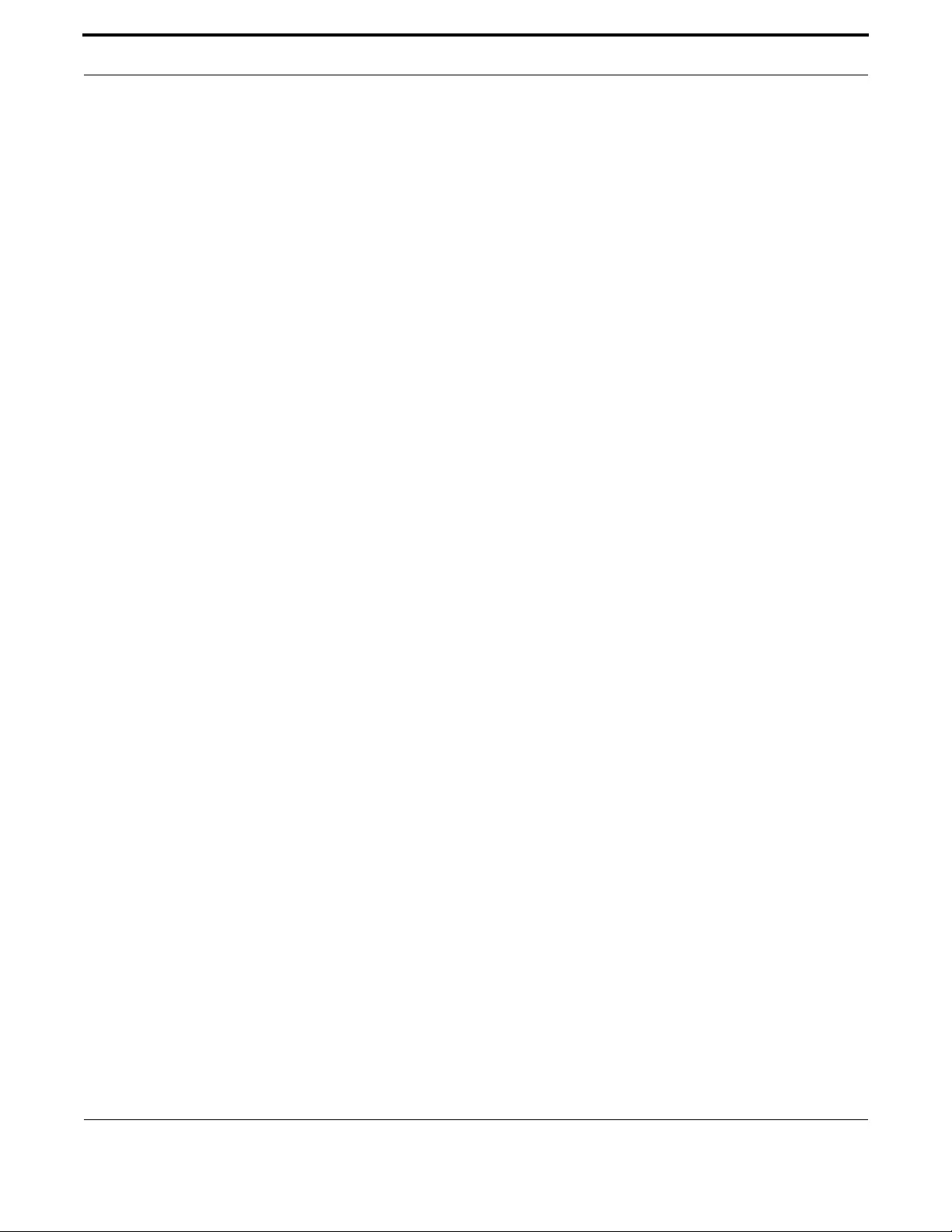
Routing Layer 3 Routing - iMG
156
Allied Telesis Gateway Product Family Software Reference
HTTP
Syntax http
Description This command sets the protocol as http when associating a ddns method with a ddns provider.
Feature IP Addressing and Protocol Commands
Mode Interface Configuration for a VLAN interface or a local loopback interface.
Release 4.2
Options NA
Note NA
Example To use this command, refer to the example
awplus# configure terminal
Enter configuration commands, one per line. End with CNTL/Z.
Awplus(config)# ip ddns update method tzo-method
Awplus(DDNS-update-method)# http
Awplus(DDNS-HTTP)# add provider tzo username my_host password my_password

Routing Layer 3 Routing - iMG
157
Allied Telesis Gateway Product Family Software Reference
IP ADDRESS
Syntax ip address <ip-addr/prefix-length>
no ip address dhcp
no ip address
Description This command sets a static IP address on an interface. To set the primary IP address on the interface,
specify only ip address <ip-address/m>. This overwrites any configured primary IP address.
The no variant of this command removes the IP address from the interface. You cannot remove the
primary address when a secondary address is present.
Feature IP Addressing and Protocol Commands
Mode Interface Configuration for a VLAN interface or a local loopback interface.
Release 4.1
Options
Note Only one method is allowed per interface.
Example To add the primary IP address 10.10.10.50/24 to the interface vlan7,
use the following commands:
awplus# configure terminal
Enter configuration commands, one per line. End with CNTL/Z.
awplus(config)# interface vlan7
awplus(config-if)# ip address 10.10.10.50/24
Option Description Range
Default
Value
<ip-addr/prefix-length> The IPv4 address and prefix length you are assigning to
the interface.
NA NA
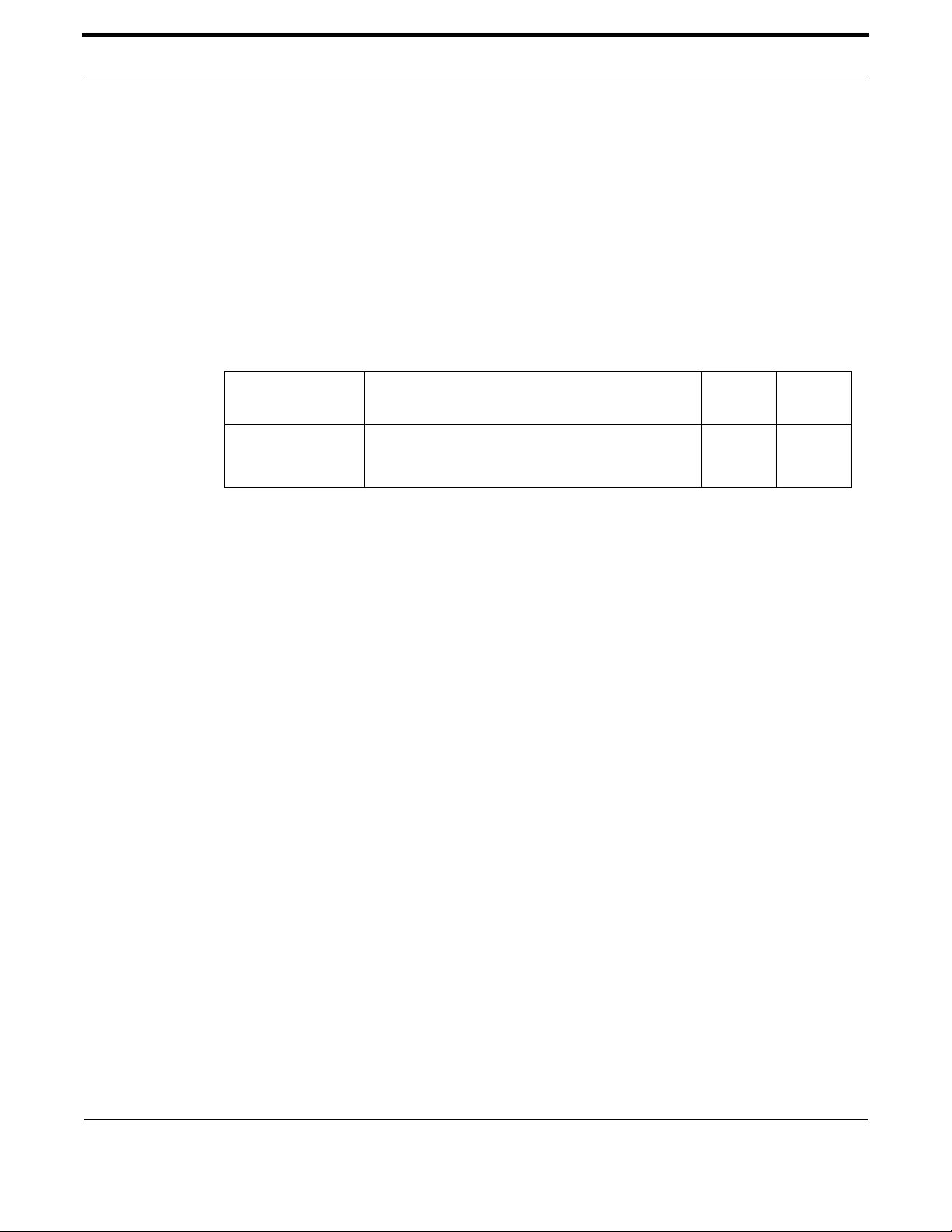
Routing Layer 3 Routing - iMG
158
Allied Telesis Gateway Product Family Software Reference
IP DDNS UPDATE HOSTNAME
Syntax ip ddns update hostname <hostname>
no ip ddns update hostname <hostname>
Description This command creates a user-defined hostname for the ddns provider. the ddns method. The com-
mand is also used when attaching the hostname to a (sub)interface.
The no variant of this Command deletes the hostname. This command will work only if the hostname
is not associated with a (sub) interface.
Feature IP Addressing and Protocol Commands
Mode Interface Configuration for a VLAN interface or a local loopback interface.
Release 4.2
Options
Note NA
Example To create and attach a hostname to a (sub)interface, use the following
commands.
awplus# configure terminal
Enter configuration commands, one per line. End with CNTL/Z.
awplus(config)# interface vlan1.1
awplus(config-subif)# ip ddns update method tzo_method
awplus(config-subif)# ip ddns update hostname example.name.com
awplus(config-subif)# do show ip ddns update
DDNS Update Method tzo_method >> Disabled
--------------------------------
Provider None
User Name (null)
URL(non-specific) (null)
Interface brv1.1:1
Hostname example.name.com
Option Description Range
Default
Value
<hostname> User-defined hostname that is sent to the ddns provider.
This hostname is used by remote hosts when they wish
to access the local server.
NA NA
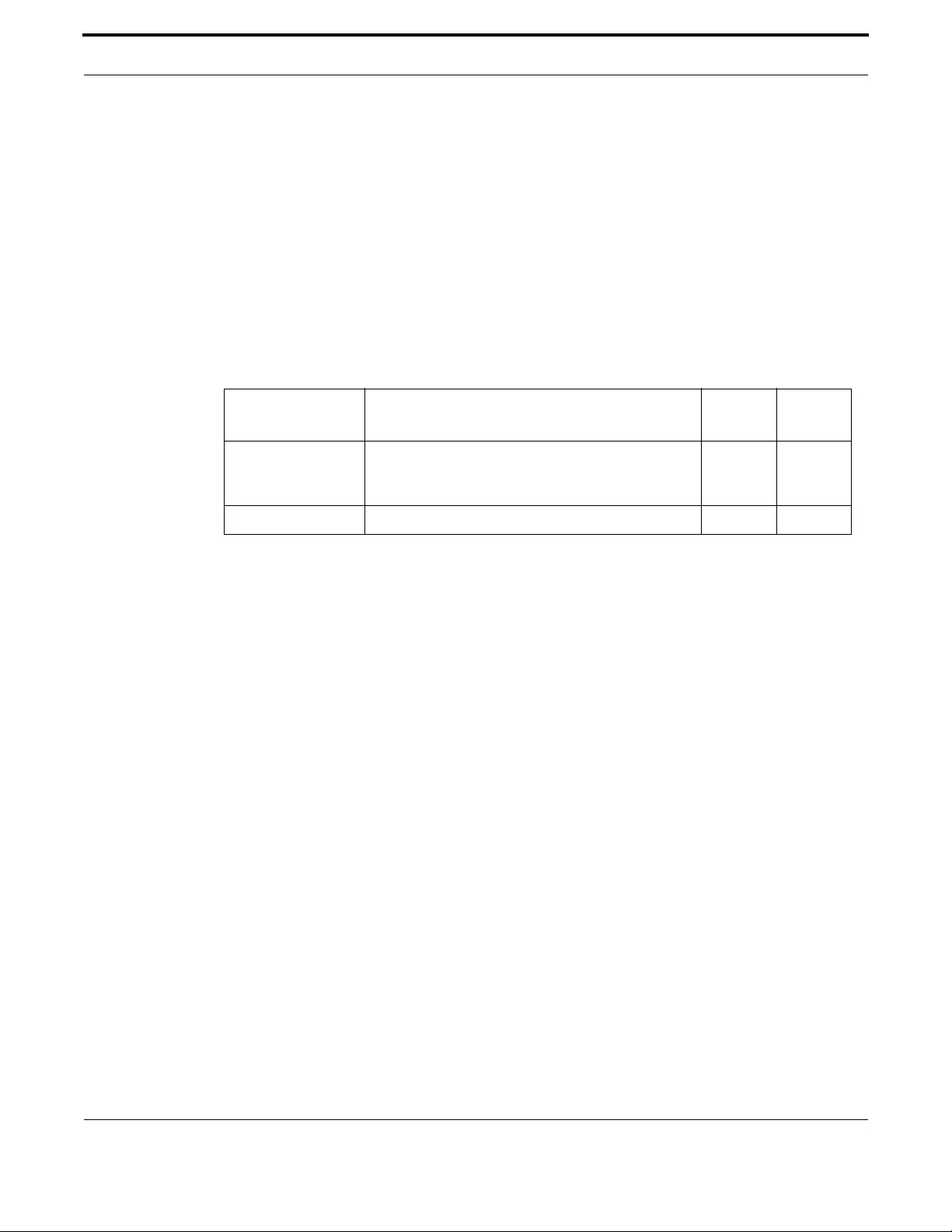
Routing Layer 3 Routing - iMG
159
Allied Telesis Gateway Product Family Software Reference
IP DDNS UPDATE METHOD
Syntax ip ddns update method <method_name>
ip ddns update hostname <hostname>
no ip ddns update method <method_name>
Description This command creates a user-defined name for the ddns method. The command is also used when
attaching the method name and hostname to a (sub)interface.
The no variant of this command deletes the method. This command will work only if the method is
not associated with a (sub) interface.
Feature IP Addressing and Protocol Commands
Mode Interface Configuration for a VLAN interface or a local loopback interface.
Release 4.2
Options
Note NA
Example To create a method name, use the following commands. Note that the CLI
is placed in the DDNS-update-method level.
awplus# configure terminal
Enter configuration commands, one per line. End with CNTL/Z.
awplus(config)# ip ddns update method tzo_method
awplus(DDNS-update-method)#
Example To attach a method to a (sub)interface a method name, use the follow-
ing commands.
awplus# configure terminal
Enter configuration commands, one per line. End with CNTL/Z.
awplus(config)# interface vlan1.1
awplus(config-subif)# ip ddns update method tzo_method
awplus(config-subif)# ip ddns update hostname example.name.com
awplus(config-subif)# do show ip ddns update
DDNS Update Method tzo_method >> Disabled
--------------------------------
Provider None
User Name (null)
URL(non-specific) (null)
Interface brv1.1:1
Hostname example.name.com
Option Description Range
Default
Value
method_name User-defined name for the ddns method. This name
method must be associated with a (sub) interface to be
activated.
NA NA
hostname User-defined hostname for the (sub)vlan NA NA
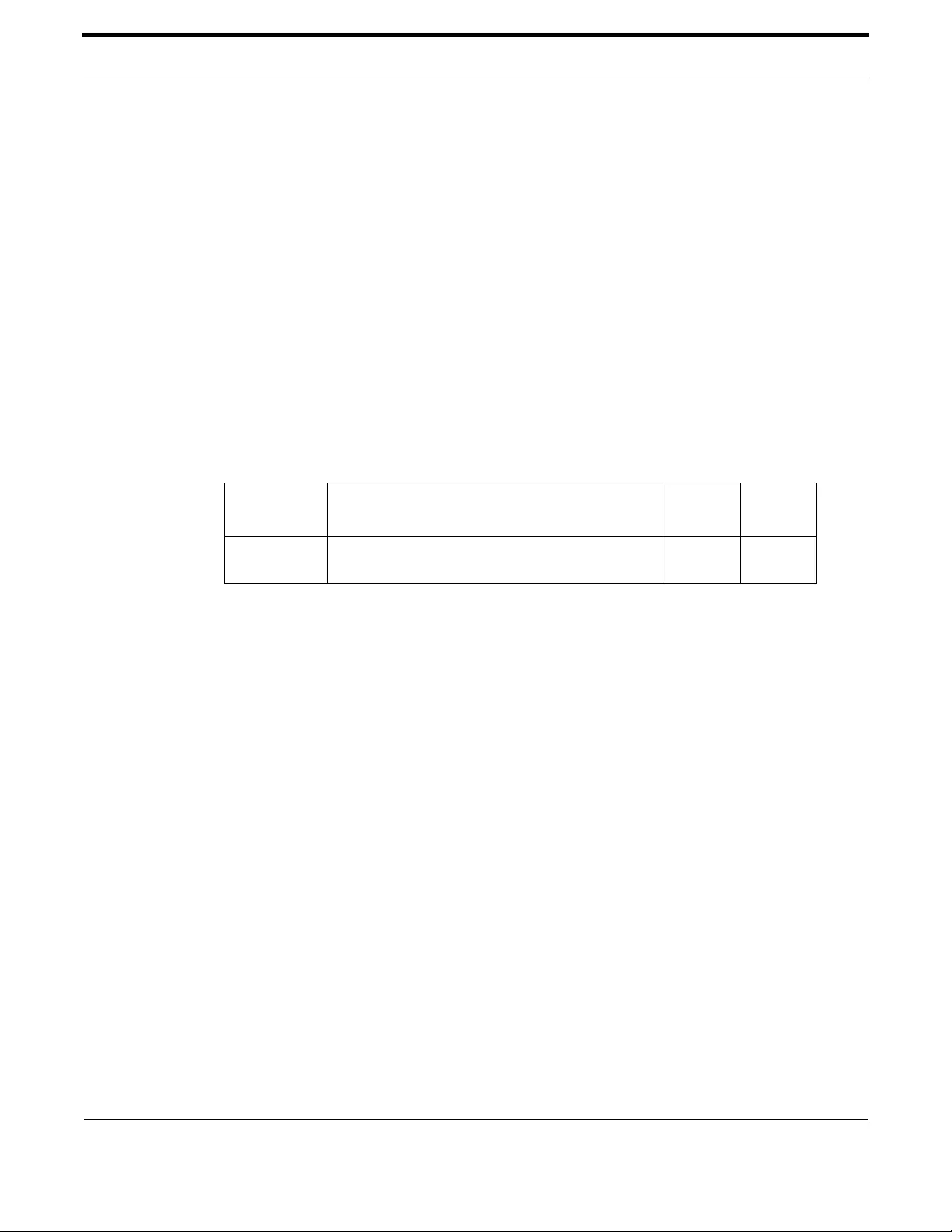
Routing Layer 3 Routing - iMG
160
Allied Telesis Gateway Product Family Software Reference
IP DOMAIN-NAME
Syntax ip domain-name <domain-name>
no ip domain-name
Description This command sets a default domain for the DNS. The DNS client appends this domain to incomplete
host-names in DNS requests.
If there are no domains in the DNS list (created using the ip domain-list command) then your device
uses the domain specified with this command. If any domain exists in the DNS list, then the device
does not use the domain configured with this command.
When your device is using its DHCP client for an interface, it can receive Option 15 from the DHCP
server. This option replaces the domain name set with this command. See Dynamic Host Configura-
tion Protocol (DHCP) Introduction for more information about DHCP and DHCP options.
The no variant of this command removes the domain-name previously set by this command
Feature IP Addressing and Protocol Commands
Mode Global Configuration Mode
Release 4.1
Options
Note NA
Example To configure the domain name, enter the following commands:
awplus# configure terminal
Enter configuration commands, one per line. End with CNTL/Z.
ip domain-name company.com
Option Description Range
Default
Value
<domain-
name>
Domain string, for example “company.com”. NA NA
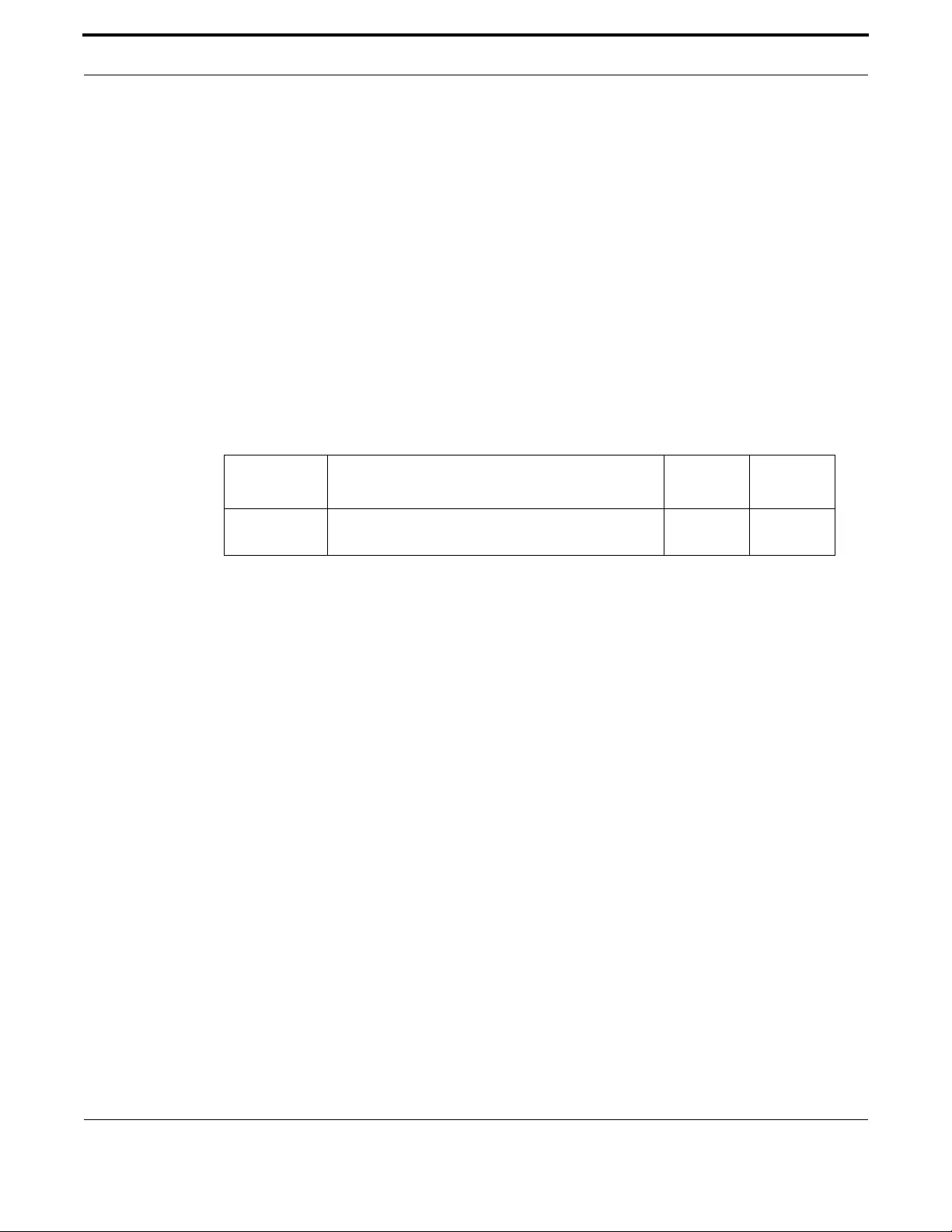
Routing Layer 3 Routing - iMG
161
Allied Telesis Gateway Product Family Software Reference
IP NAME-SERVER (IPV4)
Syntax ip name-server <ip-addr>
no ip name-server <ip-addr>
Description This command adds the IP address of a DNS server to the device’s list of servers. The DNS client on
your device sends DNS queries to devices on this list when trying to resolve a DNS hostname. Your
device cannot resolve a hostname until you have added at least one server to this list. The iMG can
support a maximum of 2 concurrent IPv4 DNS server addresses.
When your device is using its DHCP client for an interface, it can receive Option 6 from the DHCP
server. This option appends the name server list with more DNS servers. See Dynamic Host Configu-
ration Protocol (DHCP) Introduction for more information about DHCP and DHCP options.
The no variant of this command removes the DNS server from the list of servers.
Feature IP Addressing and Protocol Commands
Mode Global Configuration Mode
Release 4.1
Options
Note NA
Example To allow your device to send DNS queries to a DNS server at 10.10.10.5, use the commands
awplus# configure terminal
Enter configuration commands, one per line. End with CNTL/Z.
ip name-server 10.10.10.5
Option Description Range
Default
Value
<ip-addr> The IP address to be advertised with the specified pref-
erence value.
NA NA

Routing Layer 3 Routing - iMG
162
Allied Telesis Gateway Product Family Software Reference
IP ROUTE
Syntax ip route <subnet&mask> {<gateway-ip>|<interface>} [<1-255>]
no ip route <subnet&mask> {<gateway-ip>|<interface>} [<1-255>]
Description This command adds a static route to the Routing Information Base (RIB). If this route is the best route
for the destination, then your device adds it to the Forwarding Information Base (FIB). Your device
uses the FIB to advertise routes to neighbors and forward packets.
The no variant of this command removes the static route from the RIB and FIB.The no variant of this
command removes the DNS server from the list of servers.
Feature Routing Commands
Mode Global Configuration Mode
Release 4.1
Options
Note NA
Example To add the destination 192.168.3.0 with the mask 255.255.255.0 as a
static route available through the device at “10.10.0.2”, use the com-
mand:
awplus# configure terminal
Enter configuration commands, one per line. End with CNTL/Z.
ip route 192.168.3.0/24 10.10.10.2
Option Description Range
Default
Value
<sub-
net&mask>
The IPv4 address of the destination prefix with either a
prefix length or a separate mask specified in one of the
following formats:
The IPv4 subnet address in dotted decimal notation fol-
lowed by the subnet mask in dotted decimal notation.
The IPv4 subnet address in dotted decimal notation fol-
lowed by a forward slash, then the prefix length.
NA NA
<gateway-ip> The IPv4 address of the gateway device. NA NA
<interface> The interface that connects your device to the network.
Enter the name of the VLAN or its VID.
NA NA
<1-255> The administrative distance for this route. For more
information about setting administrative distances.
NA NA

Routing Layer 3 Routing - iMG
163
Allied Telesis Gateway Product Family Software Reference
PING (IPV4)
Syntax ping [ip] <hostname> [interface <vlan> | <vlansub>]
Default This command sends a query to another IPv4 host (send Echo Request messages). The user can also
specify which interface the ping requests should be sent on.
Feature IP Addressing and Protocol Commands
Mode User Exec and Privileged Exec Mode
Release 4.2
Options
Note The ping command may take some time to complete. It can be interrupted at any time by pressing ctrl-
c.
Example To ping a host, input the following:
awplus# ping 192.168.200.1
PING 192.168.200.1 (192.168.200.1): 56 data bytes
56 bytes from 192.168.200.1: icmp_seq=0 ttl=64 time=0.6 ms
56 bytes from 192.168.200.1: icmp_seq=1 ttl=64 time=0.4 ms
56 bytes from 192.168.200.1: icmp_seq=2 ttl=64 time=0.4 ms
56 bytes from 192.168.200.1: icmp_seq=3 ttl=64 time=0.4 ms
--- 192.168.200.1 ping statistics ---
4 packets transmitted, 4 packets received, 0% packet loss
round-trip min/avg/max = 0.4/0.4/0.6 ms
awplus# ping www.apple.com
PING www.apple.com (2.17.109.15): 56 data bytes
64 bytes from 2.17.109.15: seq=0 ttl=57 time=4.532 ms
64 bytes from 2.17.109.15: seq=1 ttl=57 time=3.690 ms
64 bytes from 2.17.109.15: seq=2 ttl=57 time=3.746 ms
64 bytes from 2.17.109.15: seq=3 ttl=57 time=3.631 ms
--- www.apple.com ping statistics ---
4 packets transmitted, 4 packets received, 0% packet loss
round-trip min/avg/max = 3.631/3.899/4.532 ms
Option Description Range
Default
Value
ip Specifies that IPv4 addresses are being used. NA NA
hostname The destination IP address or hostname. For IPv4 the
format is A.B.C.D
NA NA
interface The vlan or vlan sub-interface (range) NA NA
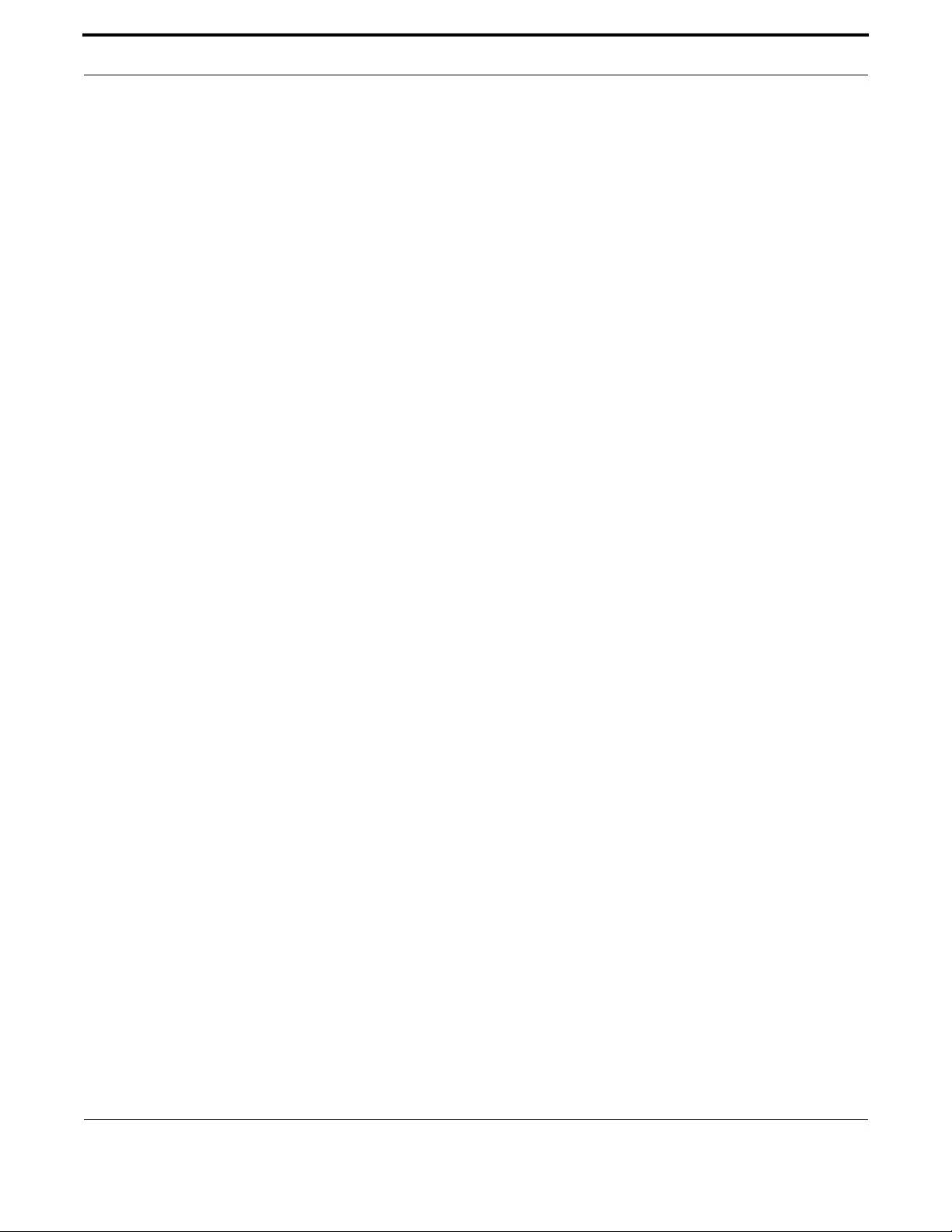
Routing Layer 3 Routing - iMG
164
Allied Telesis Gateway Product Family Software Reference
REMOVE PROVIDER
Syntax remove provider
Description This command removes the ddns service contact that was previously created.
Feature IP Addressing and Protocol Commands
Mode Interface Configuration for a VLAN interface or a local loopback interface.
Release 4.2
Options NA
Note NA
Example To use this command, refer to the example
awplus# configure terminal
Enter configuration commands, one per line. End with CNTL/Z.
Awplus(config)# ip ddns update method tzo_method
Awplus(DDNS-update-method)# http
Awplus(DDNS-HTTP)# remove provider
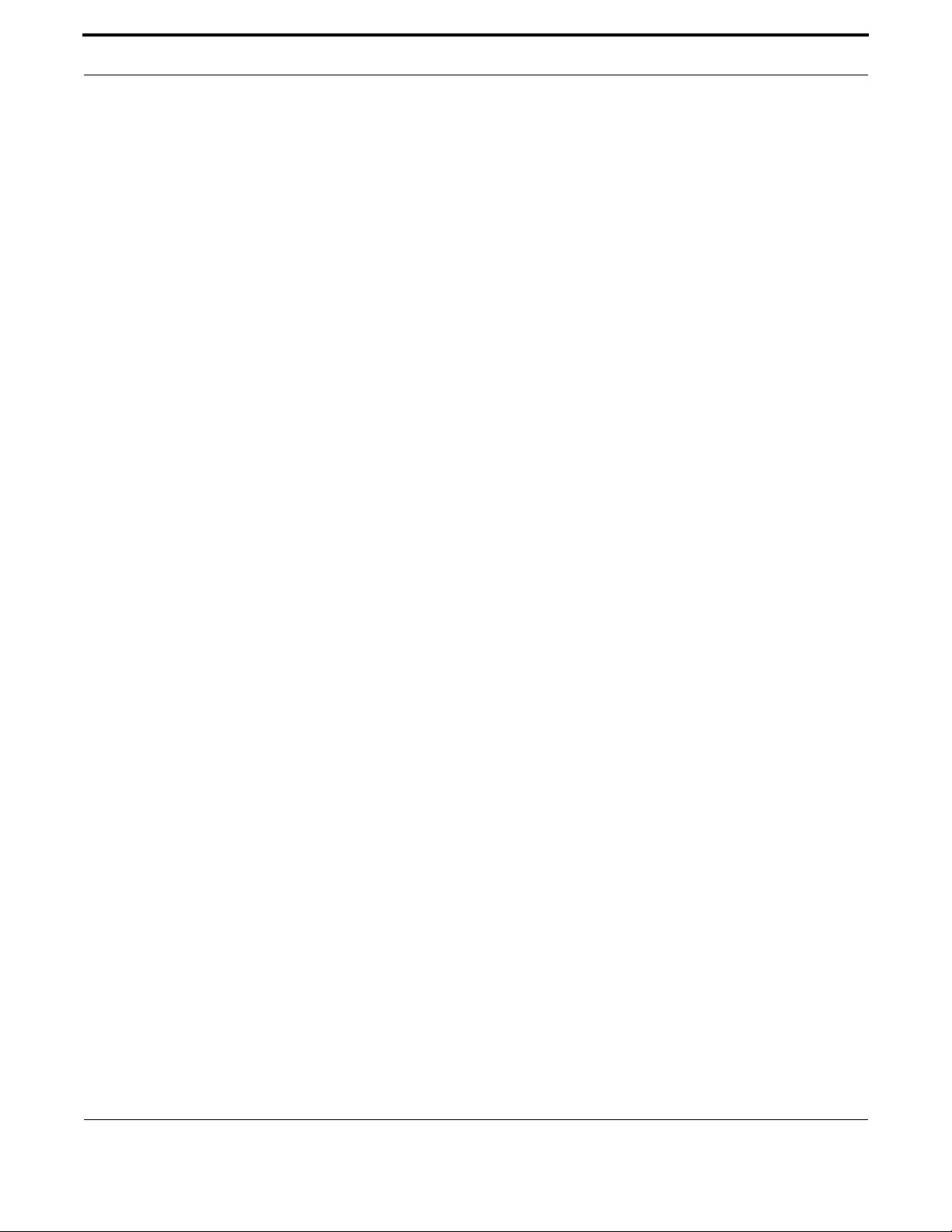
Routing Layer 3 Routing - iMG
165
Allied Telesis Gateway Product Family Software Reference
REMOVE URL
Syntax remove url
Description This command removes the url that was previously created for the ddns service contact.
Feature IP Addressing and Protocol Commands
Mode Interface Configuration for a VLAN interface or a local loopback interface.
Release 4.2
Options NA
Note NA
Example To use this command, refer to the example
awplus# configure terminal
Enter configuration commands, one per line. End with CNTL/Z.
Awplus(config)# ip ddns update method tzo_method
Awplus(DDNS-update-method)# http
Awplus(DDNS-HTTP)# remove url

Routing Layer 3 Routing - iMG
166
Allied Telesis Gateway Product Family Software Reference
SHOW HOSTS
Syntax show hosts
Description This command shows the default domain, domain list, and name servers configured on your device.
Feature IP Addressing and Protocol Commands
Mode Privileged Exec Mode
Release 4.1
Options NA
Note NA
Example To display the default domain, use the command:
awplus# show hosts
awplus# show hosts
DNS default domain: AlliedTelesis
DNS domain list: company.com
domain Home
DNS Name Servers:
172.0.0.1
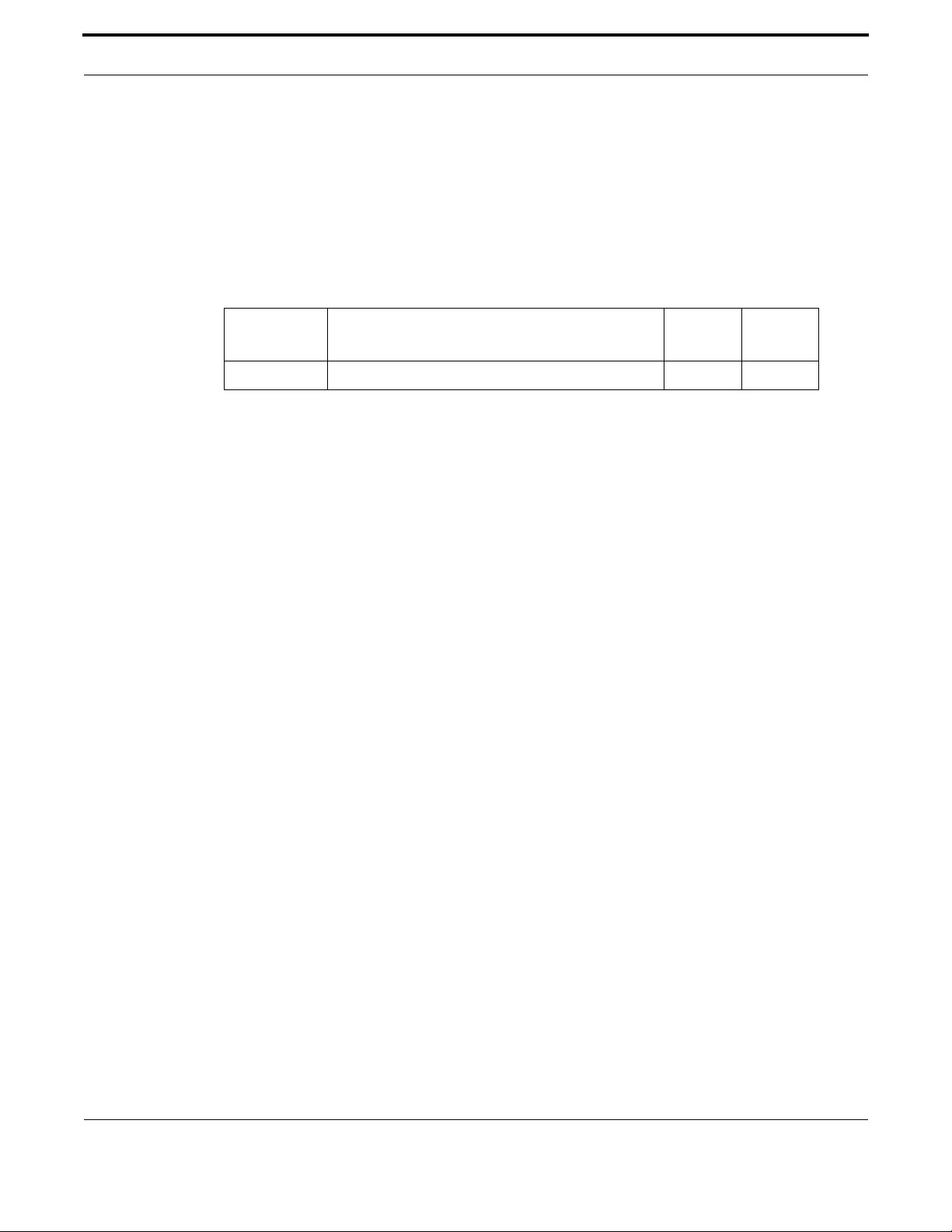
Routing Layer 3 Routing - iMG
167
Allied Telesis Gateway Product Family Software Reference
SHOW IP DDNS
Syntax show ip ddns [update]
Description This command shows the ddns configuration and whether any of the methods are attached to
(sub)interfaces.
Feature IP Addressing and Protocol Commands
Mode Privileged Exec Mode
Release 4.2
Options
Note NA
Example To display the ddns attributes, use the commands:
awplus# show ip ddns
IP interface: vlan1
-----------------------
DDNS is disabled
IP interface: vlan1.1
-----------------------
Update Method is tzo_method
Provider None
Username
Hostname example.name.com
IP interface: vlan2
-----------------------
DDNS is disabled
IP interface: vlan7
-----------------------
DDNS is disabled
awplus# show ip ddns update
DDNS Update Method tzo_method >> Disabled
--------------------------------
Provider None
User Name (null)
URL(non-specific) (null)
Interface brv1.1:1
Hostname example.name.com
Option Description Range
Default
Value
update In the output, displays the ddns attributes by method NA NA
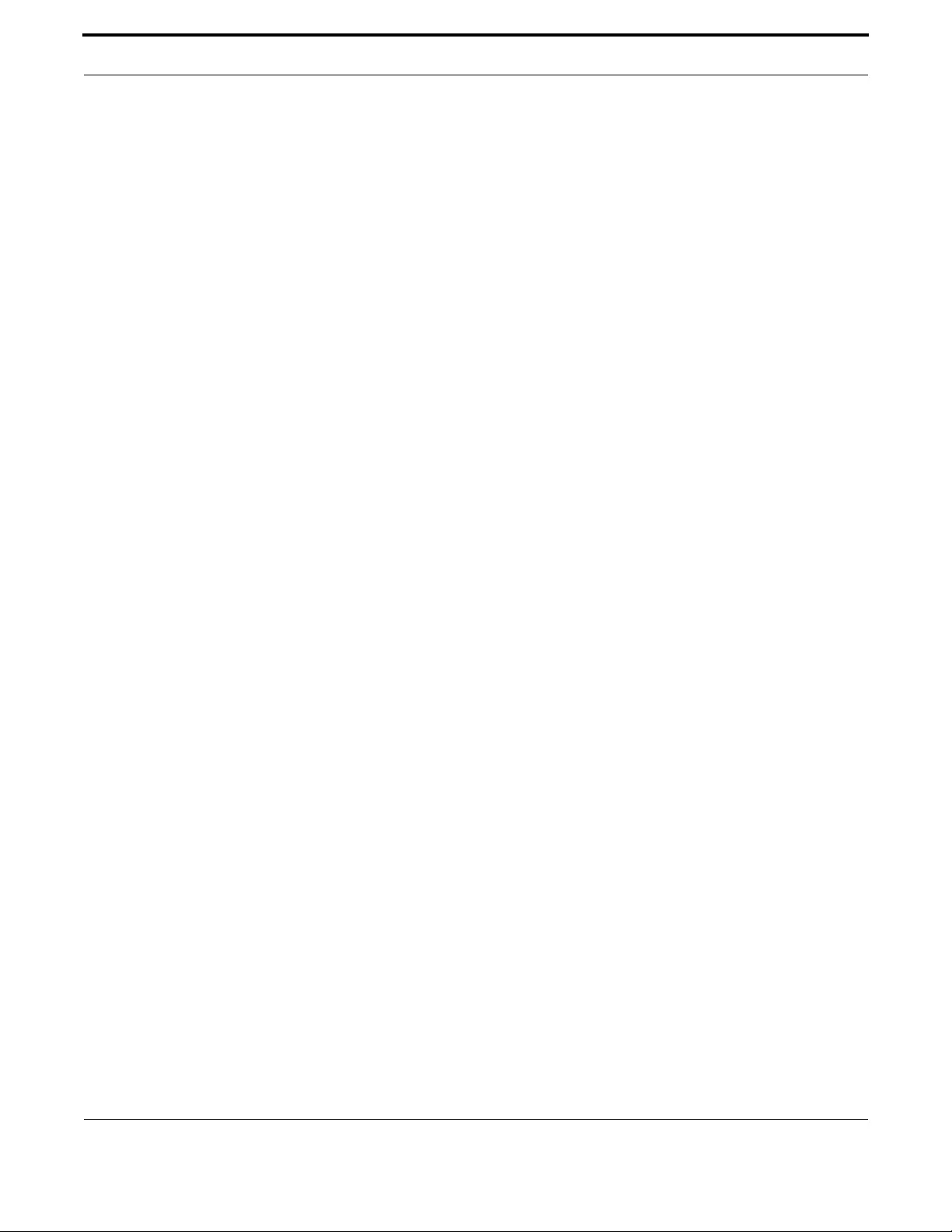
Routing Layer 3 Routing - iMG
168
Allied Telesis Gateway Product Family Software Reference
SHOW IP DOMAIN-LIST
Syntax show ip domain-list
Description This command shows the domains configured in the domain list. The DNS client uses the domains in
this list to append incomplete hostnames when sending a DNS enquiry to a DNS server.
Feature IP Addressing and Protocol Commands
Mode Privileged Exec Mode
Release 4.1
Options NA
Note NA
Example To display the list of domains in the domain list, use the command
awplus# show ip domain-list
DNS domain list:
domain Home
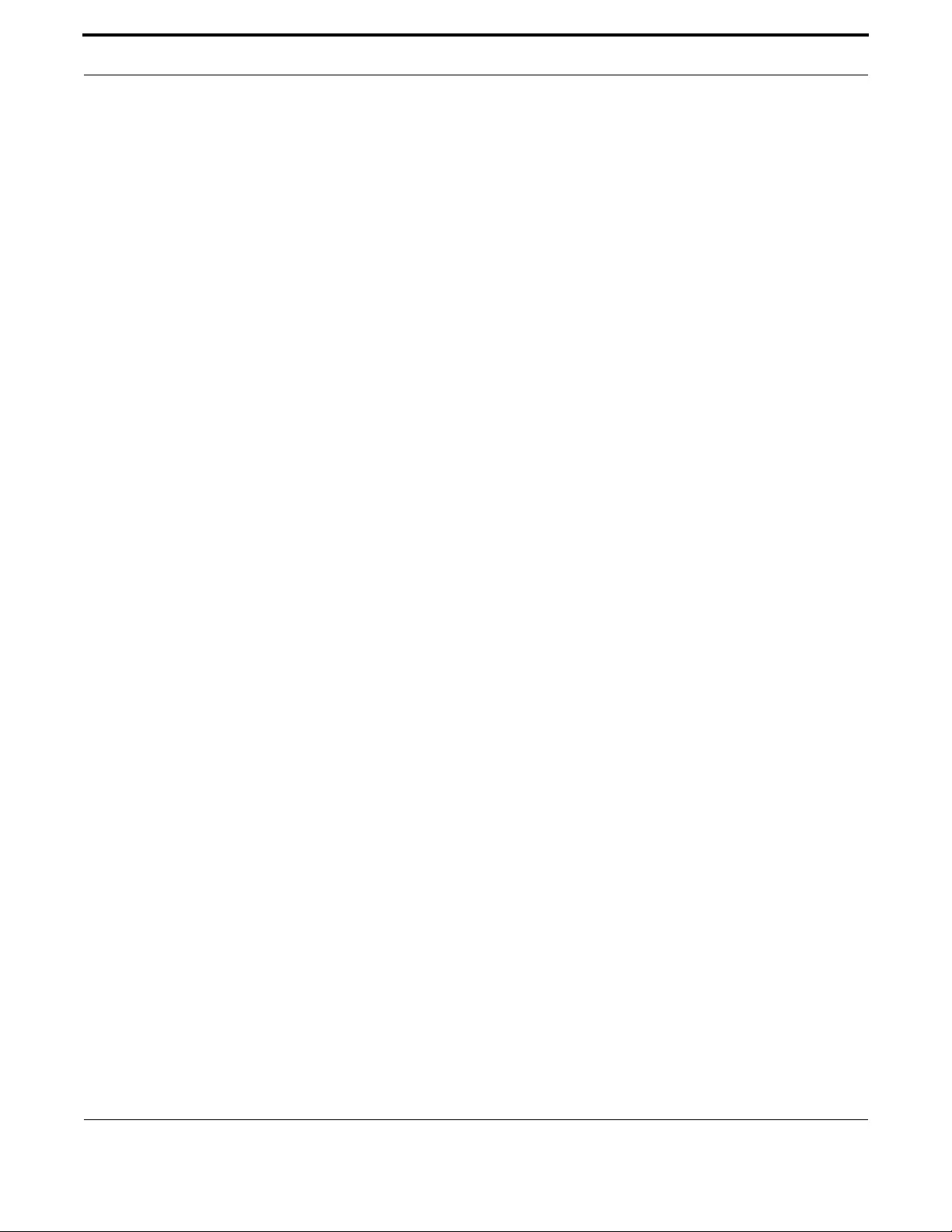
Routing Layer 3 Routing - iMG
169
Allied Telesis Gateway Product Family Software Reference
SHOW IP DOMAIN-NAME
Syntax show ip domain-name
Description This command shows the default domain configured on your device. When there are no entries in the
DNS list, the DNS client appends this domain to incomplete hostnames when sending a DNS enquiry
to a DNS server.
Feature IP Addressing and Protocol Commands
Mode Privileged Exec Mode
Release 4.1
Options NA
Note NA
Example To display the list of domains in the domain list, use the command
awplus# show ip domain-name
DNS default domain Allied Telesis

Routing Layer 3 Routing - iMG
170
Allied Telesis Gateway Product Family Software Reference
SHOW IP INTERFACE BRIEF
Syntax show ip interface brief
Description This command displays brief information about interfaces and the IP addresses assigned to them.
Feature IP Addressing and Protocol Commands
Mode Privileged Exec Mode
Release 4.2
Options NA
Note NA
Example To show the IP addresses assigned to the device, use the command
awplus# show ip interface brief
Interface IP-Address Status Protocol
vlan1 unassigned admin up down
vlan1.1 unassigned admin up down
vlan2 unassigned admin up running
vlan7 unassigned admin up down
vlan10 unassigned admin up down
vlan20 unassigned admin up down
vlan40 unassigned admin up down
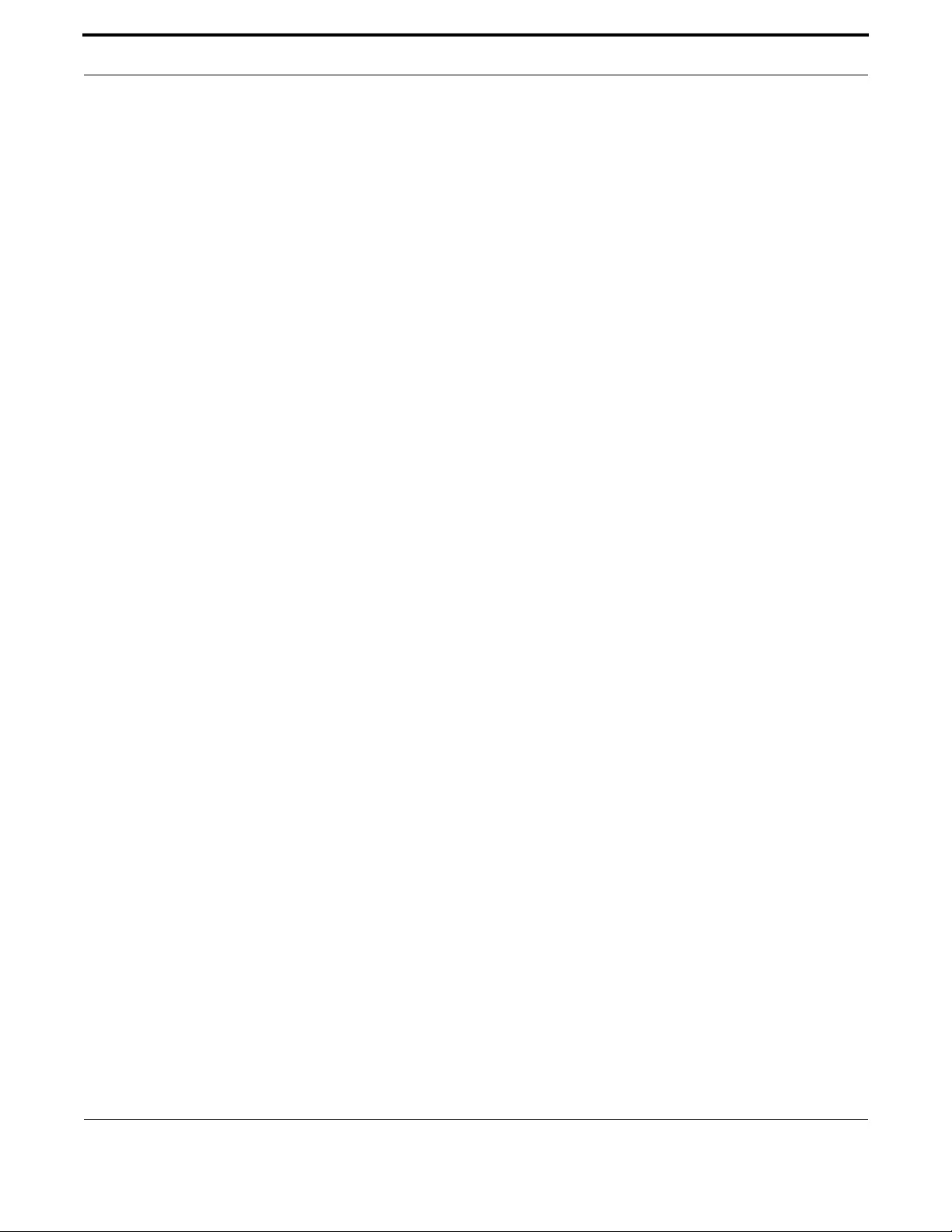
Routing Layer 3 Routing - iMG
171
Allied Telesis Gateway Product Family Software Reference
SHOW IP NAME-SERVER (IPV4)
Syntax show ip name-server
Description This command displays the list of DNS servers your device sends DNS requests to. On the iMG these
server addresses can be set statically using the ip name-server (IPv4) command, or dynamically using
the DHCP option 6.
The iMG supports up to 2 concurrent IPv4 and 2 concurrent IPv6 DNS server addresses (so a com-
bined maximum of 4). Note that setting a static server address discards any dynamically set DNS
server addresses. So this command will show either static or dynamic DNS server addresses - but not
both at once
Feature IP Addressing and Protocol Commands
Mode Privileged Exec Mode
Release 4.1
Options N/A
Note NA
Example To display the list of DNS servers that your device sends DNS request s to, use the com mand
awplus# show ip name-server
DNS Name Servers:
172.0.01

Routing Layer 3 Routing - iMG
172
Allied Telesis Gateway Product Family Software Reference
SHOW IP ROUTE
Syntax show ip route
Description This command shows the ip route to display the current state of the routing table.
Typically, route entries are composed of the following elements
• * code
• * a second label indicating the sub-type of the route
• * network or host ip address
• * administrative distance and metric
• * nexthop ip address
• * outgoing interface name
• This route is the same as the other OSPF route explained above; the main difference is that it is a
Type 2 External OSPF route.
Feature Routing Commands
Mode Privileged Exec Mode
Release 4.1
Options NA
Note NA
Example To display the OSPF routes in the FIB, use the command. If any VRF is
configured, it will display routes defined for that VRF.:
awplus# show ip route ospf
Example To display the routes in the context of a VRF instance "red" in the
FIB, use the command:
awplus# show ip route vrf red
Example To display all routes in the FIB, including routes for all VRF
instances if any VRF is configured, use the command:
awplus# show ip route
--------------------------------------------------------------------
Destination Mask NextHop Interface Protocol
--------------------------------------------------------------------
172.0.0.0 255.255.0.0 0.0.0.0 vlan1 INTERFACE
0.0.0.0 0.0.0.0 172.0.0.1 vlan1 DHCP

Routing Layer 3 Routing - iMG
173
Allied Telesis Gateway Product Family Software Reference
SHOW IP SOCKETS
Syntax show ip sockets
Description This command displays informations about the IP sockets that are present on the device. It includes
TCP, UDP listen sockets, displaying associated IP address and port. When a TCP session is established
this is displayed including the remote IP address and port and the state of the session.
Feature Routing Commands
Mode Privileged Exec Mode
Release 4.2
Options NA
Note NA
Example To display the IP sockets, use the command:
awplus # show ip sockets
Active Internet connections (servers and established)
Proto Recv-Q Send-Q Local Address Foreign Address State
tcp 0 0 127.0.0.1:54321 0.0.0.0:* LISTEN
tcp 0 0 0.0.0.0:44401 0.0.0.0:* LISTEN
tcp 0 0 0.0.0.0:30005 0.0.0.0:* LISTEN
tcp 0 0 :::80 :::* LISTEN
tcp 0 0 :::22 :::* LISTEN
tcp 0 0 :::23 :::* LISTEN
tcp 0 0 ::ffff:172.32.4.203:22 ::ffff:10.17.90.132:3905
ESTABLISHED
udp 0 0 0.0.0.0:161 0.0.0.0:*
udp 0 0 0.0.0.0:162 0.0.0.0:*
udp 0 480 172.32.3.203:50606 0.0.0.0:*
udp 50688 0 172.32.3.203:50607 0.0.0.0:*
udp 0 0 0.0.0.0:67 0.0.0.0:*
udp 0 0 172.32.3.203:5060 0.0.0.0:*
udp 0 0 127.0.0.1:53201 0.0.0.0:*
udp 0 0 :::54274 :::*
udp 0 0 :::53 :::*
udp 0 0 :::19401 :::*
raw 0 0 0.0.0.0:2 0.0.0.0:* 2
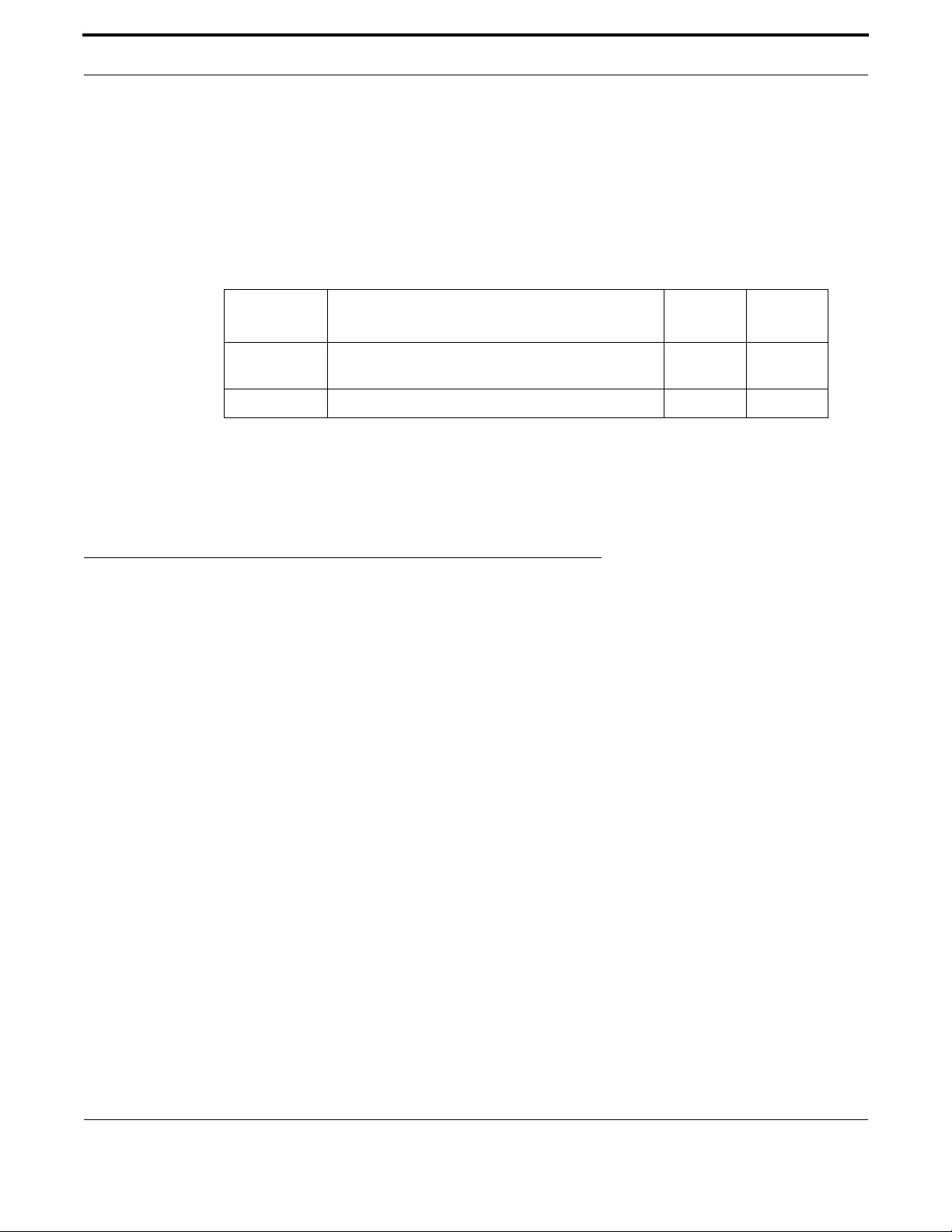
Routing IPv6
174
Allied Telesis Gateway Product Family Software Reference
TRACEROUTE
Syntax traceroute {<ip-addr>|<hostn ame>}
Description This command traces the route to the specified IPv4 host.
Feature IP Addressing and Protocol Commands
Mode User Exec and Privileged Exec Mode
Release 4.1
Options
Note The traceroute command may take some time to complete. It can be interrupted at any time by press-
ing ctrl-c.
Example
awplus# traceroute 10.10.0.5
2.8 IPv6
2.8.1 Overview
IPv6 is the next generation of the Internet Protocol (IP). It has primarily been developed to solve the problem of the eventual
exhaustion of the IPv4 address space, but also offers other enhancements. IPv6 addresses are 16 bytes long, in contrast to
IPv4’s 4 byte addresses. Other features of IPv6 include:¦
•Address structure improvements:
•globally unique addresses with more levels of addressing hierarchy to reduce the size of routing tables
•autoconfiguration of addresses by hosts
•improved scalability of Multicast routing by adding a “scope” field to Multicast addresses
•Removes the need for packet fragmentation en-route, by dynamic determination of the largest packet size that is sup-
ported by every link in the path. A link’s MTU (Maximum Transmission Unit) must be at least 1280 bytes, compared with
576 bytes for IPv4.
•Includes a Traffic Class that allow packets to be labeled with an appropriate priority. If the network becomes congested,
the lowest priority packets are dropped.
•Includes Flow labels that indicate to intermediate switches and routers that packets are part of a flow, and that a particu-
lar flow requires a particular type of service. This feature enables, for example, real-time processing of data streams. It
also increases routing speed because the forwarding router need only check the flow label, not the rest of the header.
The handling indicated by the flow label can be done by the IPv6 Hop-by-Hop header, or by a separate protocol such as
RSVP.
•Mandatory authentication and data integrity protocols through IPsec. IPsec is optional in IPv4.
Option Description Range
Default
Value
<ip-addr> The destination IPv4 address. The IPv4 address uses the
format A.B.C.D.
NA NA
<hostname> The destination hostname. NA NA

Routing IPv6
175
Allied Telesis Gateway Product Family Software Reference
2.8.2 IPv6 Addresses and Prefixes
IPv6 addresses are hexadecimal, and are made up of eight pairs of octets separated by colons. An example of a valid address
is 2001:0db8:0000:0000:0260:0000:97ff:64aa. In the interests of brevity, addresses can be abbreviated in two ways:
•Leading zeros can be omitted, so this address can be written as 2001:db8:0:0:260:0:97ff:64aa.
•Consecutive zeros can be replaced with a double colon, so this address can be written as 2001:db8::260:0:97ff:64a. Note
that a double colon can replace any number of consecutive zeros, but an address can contain only one double colon.
Like IPv4 addresses, a proportion of the left-most bits of the IPv6 address can be used to indicate the subnet, rather than a
single node. This part of the address is called the prefix. Prefixes provide the equivalent functionality to a subnet mask in IPv4,
allowing a subnet to be addressed, rather than a single node. If a prefix is specified, the IPv6 address is followed by a slash and
the number of bits that represent the prefix. For example, 2001::/16 indicates that the first 16 bits (2001) of the address
2001:0:0:0:0:0:0:0 represent the prefix.
Like IPv4 addresses, IPv6 addresses are attached to interfaces.
2.8.3 Address Types
IPv6 supports the following address types:
•unicast
•Multicast¦
•Anycast
2.8.3.1 unicast addresses
A unicast address is attached to a single interface and delivers packets only to that interface. The following special addresses
have been defined:
•IPv4-compatible and IPv4-mapped addresses. IPv4-compatible addresses are used to tunnel IPv6 packets across an IPv4
network. IPv4-mapped addresses are used by an IPv6 host to communicate with an IPv4 host. The IPv6 host addresses the
packet to the mapped address.
Note: Tunneling of IPv6 through IPv4 or vice-versa is not supported in 4.2
•Link-local addresses can be used on the local network on which the interface is attached. The link-local prefix is fe80::/10.
Different interfaces on a device may have the same link-local address. The iMG will automatically generate a link-local
address for all interfaces that are using IPv6. Commands entered to configure link-local addresses that match any auto-
matically generated link-local addresses by the switch will not be executed.
•Site-local - These are the equivalent of IPv4 private addresses. These cannot transmit from one site to another site with-
out the use of a global IPv6 address.
•Global - These are the equivalent of public IPv4 addresses. Global addresses can be routed publicly in the Internet. Any
device or site that wishes to transmit packets to another site must be uniquely identified with a global address.
2.8.3.2 Multicast addresses
IPv6 Multicast addresses provide the equivalent functionality to broadcast addresses in IPv4. Broadcast addresses are not sup-
ported in IPv6. A Multicast address identifies a group of interfaces, and packets are sent to all interfaces in that group.
Among the special addresses that have been defined are addresses that allow Multicasting to:
•All interfaces on a particular host (ff01::1)
•All nodes on a local network (ff01::2)
•All routers on the local link (ff02::2)

Routing IPv6
176
Allied Telesis Gateway Product Family Software Reference
•All routers on the local site (ff05::2).
2.8.3.3 Anycast addresses
An anycast address is a unicast address that is attached to more than one interface. If a packet is sent to an anycast address it
is delivered to the nearest interface with that address, with the definition of “nearest” depending on the protocol used for
routing. If the protocol is RIPv6, the nearest interface is the one that is the shortest number of hops away.
Anycast addresses can be assigned to routers only, and packets cannot originate from an anycast address. A router must be
configured to know that it is using an anycast address because the address format cannot be distinguished from that of a uni-
cast address.
Only one anycast address has been predefined: the subnet-router address. The subnet-router address sends messages to the
nearest router on a subnet and consists of the subnet’s prefix followed by zeros.
Note: Assignment of anycast addresses is not supported in 4.2.
2.8.4 IPv6 Headers
The basic unit of data sent through an internet is called a packet in IPv6. A packet consists of a header followed by the data.
The following table lists the IPv6 fields.
Table 2-3: IPv6 Field Descriptions
Field Function
Ver Version of the IP protocol that created the packet. For IPv6, this
field has a value of 6.
Differentiated Services 8-bit value that contains the 6-bit DSCP and is used to prioritize
traffic as part of a Quality of Service system. For more information,
see “Differentiated Services Architecture” on page60.4. Additional
information can be found in RFC 2474, Definition of the Differenti-
ated Services Field (DS Field) in the IPv4 and IPv6 Headers.
Flow Label 20-bit value that indicates the data flow to which this packet
belongs.This flow may be handled in a particular way.
Payload Length Length of the user data portion of the packet. If the data payload is
larger than 64 kB, the length is given in the optional “Jumbo Pay-
load” header and the Payload Length header is given a value of
zero.
Next Header Number that indicates the type of header that immediately follows
the basic IP header. This header type may be an optional IPv6
extension header, a relevant IPv4 option header, or another proto-
col, such as TCP or ICMPv6. The IPv6 extension header values are:
- 0 (Hop-by-Hop Options Header)
- 43 (IPv6 Routing Header)
- 44 (IPv6 Fragment Header)
- 50 (Encapsulating Security Payload)
- 51 (IPv6 Authentication Header)
- 59 (No Next Header)
- 60 (Destination Options Header)
Hop Limit Field that is the equivalent of the IPv4 Time To Live field, measured
in hops.
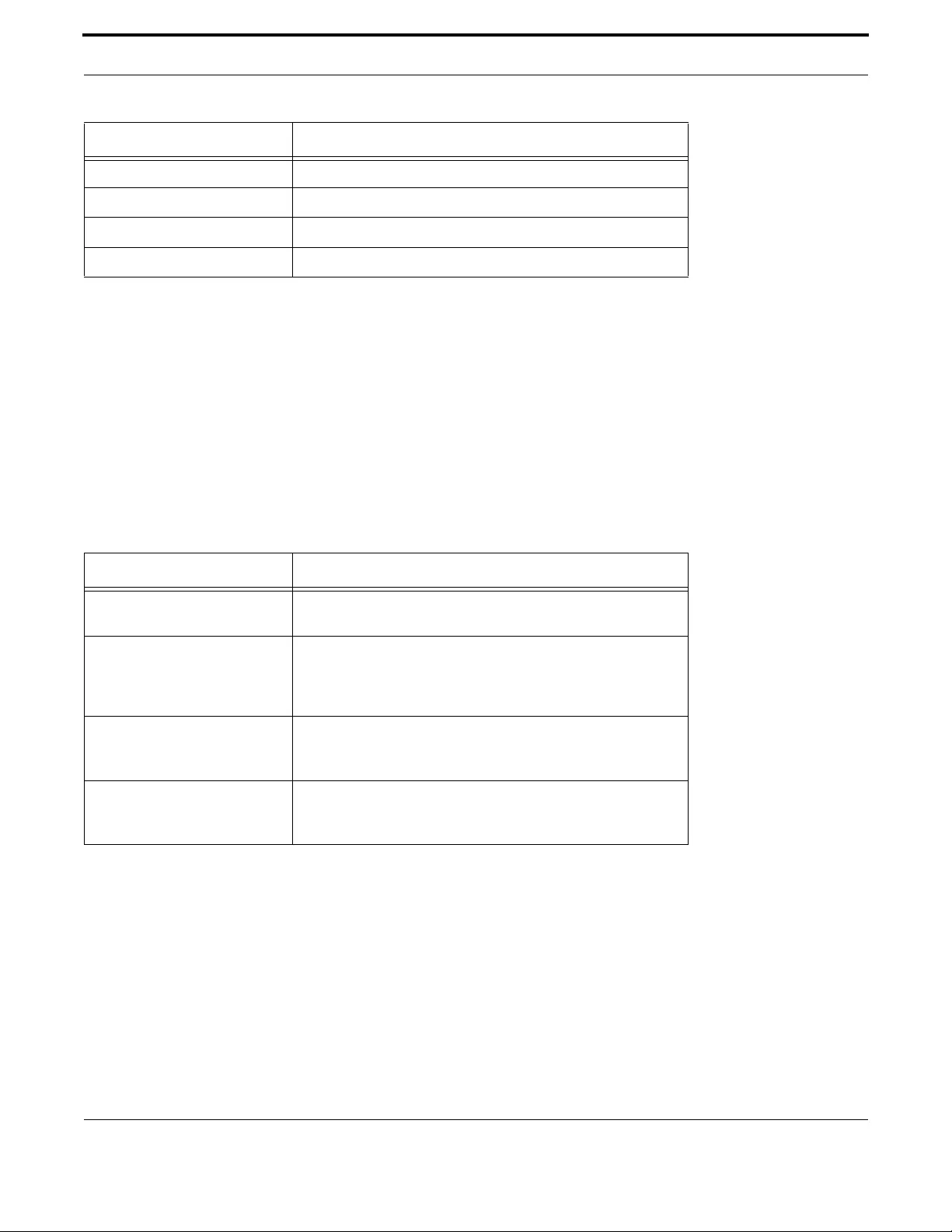
Routing IPv6
177
Allied Telesis Gateway Product Family Software Reference
2.8.5 Basic IPv6 Header Structure
The headers contain information necessary to move the packet across the internet. They must be able to cope with missing
and duplicated packets as well as possible fragmentation (and reassembly) of the original packet.
IPv6 headers are twice as long as IPv4 headers (40 bytes instead of 20 bytes) and contain four times the address space size
(128 bits instead of 32 bits).
They no longer contains the header length, identification, flags, fragment offset, and header checksum fields. Some of these
options are placed in extension headers. The Time To Live field is replaced with a hop limit, and the IPv4 Type of Service field
is replaced with a Differentiated Services field. The Differentiated Services field contains the DSCP bits, used in a Quality of
Service (QoS) regime. The following table explains IPv4 header fields that changed in IPv6.
2.8.5.1 Extension Headers
IPv6 implements many of the less commonly used fields in the IPv4 header (or their equivalents) as extension headers, which
are placed after the basic IPv6 header. The length of each header must be a multiple of 8 bytes.
The first extension header is identified by the Next Header field in the basic IPv6 header. Any subsequent extension headers
are identified by an 8-bit “Next Header” value at the beginning of the preceding extension header.
IPv6 nodes that originate packets are required to place extension headers in a specific order:
1. The basic IPv6 header. This must come immediately before the extension headers.
2. The Hop-by-Hop header. This specifies options that must be examined by every node in the routing path.
Source IP address 128-bit IPv6 address of the sender.
Destination IP address 128-bit IPv6 address of the recipient.
Optional extension headers Headers for less-frequently used information.
User data Payload.
Table 2-4: IPv6 Header Structure
Field Function
Type of Service The type of service that a connection should receive is indicated in
IPv6 by the Flow Label field in the IPv6 header.
Fragmentation information (the
Identification field, the Flags field
and the Fragment Offset field)
In most cases fragmentation does not occur in IPv6. If it does,
packets are fragmented at their source and not en route. There-
fore, the fragmentation information is contained in an extension
header to reduce the size of the basic IPv6 header.
Header Checksum This option has not been provided in IPv6. This is because trans-
port protocols implement checksums and because of the availabil-
ity of the IPsec authentication header (AH) in IPv6.
Options Extension headers handle all the optional values associated with
IPv6 packets. The biggest advantage of this scheme is that the size
of the basic IP header is a constant.
Table 2-3: IPv6 Field Descriptions
Field Function
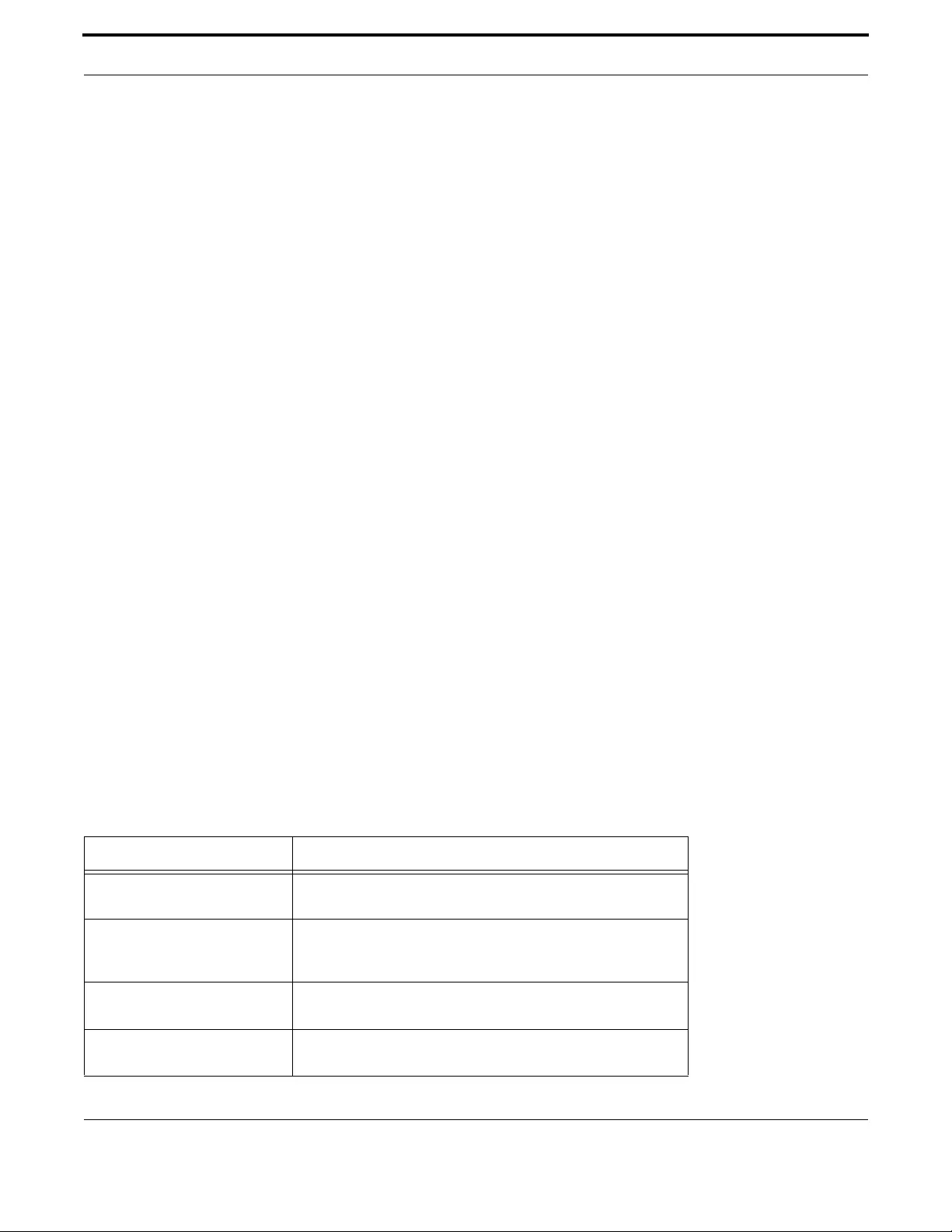
Routing IPv6
178
Allied Telesis Gateway Product Family Software Reference
3. A Destination Options header. This is used to specify options to be processed by the first destination or final destination.
The destination options header is the only extension header that may be present more than once in the IPv6 packet.
4. The Routing header. This enables a static path to be specified for the packet, if the dynamically-determined path is unde-
sirable.
5. The Fragment header. This indicates that the source node has fragmented the packet, and contains information about the
fragmentation.
6. The Authentication header (AH). This verifies the integrity of the packet and its headers
7. The Encapsulating Security Payload (ESP) header. This encrypts a packet and verifies the integrity of its contents.
8. The Upper Layer Protocol header. This indicates which protocol a higher layer (such as the transport layer) is to process
the packet with (for example, TCP).
2.8.6 The Internet Control Message Protocol (ICMPv6)
The Internet Control Message Protocol, ICMPv6, provides a mechanism for error reporting and route discovery and diag-
nostics. It also conveys information about Multicast group membership, a function that is carried out by the Internet Group
Management Protocol (IGMP) in IPv4, and performs address resolution, which the Address Resolution Protocol (ARP) per-
forms in IPv4.
Significant aspects of ICMPv6 include neighbor discovery, which enables one device in a network to find out about other
nearby devices; and stateless address autoconfiguration, which allows a device to dynamically determine its own IPv6 address.
ICMPv6 is also used to support the Ping v6 (Packet Internet Groper) and Trace route v6 functions that are used to verify the
connections between networks and network devices. Ping is used to test the connectivity between two network devices to
determine whether each network device can “see” the other device. Trace route is used to discover the route used to pass
packets between two systems running the IP protocol.
Both of these functions operate almost identically in IPv4 and IPv6. Refer to the ping ipv6 command.
2.8.6.1 Neighbor Discovery
Neighbor discovery is an ICMPv6 function that enables a router or a host to identify other devices on its links. This informa-
tion is then used in address autoconfiguration, to redirect a node to use a more appropriate router if necessary, and to main-
tain reach ability information with its neighbors.
The IPv6 Neighbor Discovery protocol is similar to a combination of the IPv4 protocols ARP, ICMP Router Discovery and
ICMP Redirect.
The following table describes packet types involved with neighbor discovery.
Table 2-5: IPv6 Neighbor Discovery Packet Types
Packet Type Description
router solicitation Packet in which a host sends out a request for routers to generate
advertisements.
router advertisement Allows routers to advertise their presence and other network
parameters. A router sends an advertisement packet in response
to a solicitation packet from a host.
neighbor solicitation Packet in which a node sends a packet to determine the link layer
address of a neighbor or to verify that a neighbor is still active.
neighbor advertisement A response to a neighbor solicitation packet. These packets are
also used to notify neighbors of link layer address changes.

Routing IPv6
179
Allied Telesis Gateway Product Family Software Reference
To comply with Section 6.2.1 of RFC 2461, IPv6 Neighbor Discovery, the router does not generate router advertisements by
default. The following table explains packet types and services.
2.8.7 Stateless Address Autoconfiguration (SLAAC)
Stateless address autoconfiguration allows an IPv6-aware device to be plugged into a network without manual configuration
with an IP address. This plug and play functionality results in networks that are easier to set up and modify, and simplifies the
process of shifting to use a new Internet Service Provider (ISP).
redirect Informs hosts of a better first hop.
Table 2-6: IPv6 Neighbor Discovery Packet Types
Packet Type Description
address resolution A method for carrying out address autoconfiguration, and is
achieved using the Neighbor Solicitation Message and the Neigh-
bor Advertisement Message.
router and prefix discovery On connection to a link, a node needs to know the address of a
router that the node can use to reach the rest of the world. The
node also needs to know the prefix (or prefixes) that define the
range of IP addresses on its link that it can reach without going
through a router.
Routers use ICMP to convey this information to hosts, by means of
router advertisements. The message may have an option attached
(the source link address option), which enables the receiving node
to respond directly to the router, without performing a neighbor
solicitation.
immediate information The configuration of a router includes a defined frequency at which
unsolicited advertisements are sent. If a node wants to obtain
information about the nearest router immediately, rather than
waiting for the next unsolicited advertisement, the node can send a
router solicitation message.
Each router that receives the solicitation message sends a router
advertisement specifically to the node that sent the solicitation.
redirection If a node is aware of more than one router that it can use to con-
nect to wider networks, the router to which it sends packets by
default does not always represent the most desirable route.
ICMPv6 uses the redirect packet to communicate a more effective
path to the node.
Neighbor Unreachability Detec-
tion (NUD)
A node may issue solicitation requests to determine whether a
path is still viable, or may listen in on acknowledgement packets of
higher layer protocols, such as TCP. If the node determines that a
path is no longer viable, it attempts to establish a new link to the
neighbor, or to re-establish the previous link. NUD can be used
between any two devices in the network, independent of whether
the devices are acting as hosts or routers.
Table 2-5: IPv6 Neighbor Discovery Packet Types
Packet Type Description

Routing IPv6
180
Allied Telesis Gateway Product Family Software Reference
Stateless address autoconfiguration is achieved in a series of steps. Routers and hosts perform the first three steps, which
auto configure a link-local address. A global address is auto configured in the last three steps, which only hosts perform.
2.8.7.1 On the Router or Host
1. During system start-up, the iMG begins autoconfiguration by generating a link-local address for the interface. A link-local
address is formed by adding the interface ID to the link-local prefix fe80::/10 (reference RFC 3513).
Note: Different interfaces on an iMG may have the same link-local address. The switch will automatically generate a link-
local address for all interfaces that are using IPv6. Commands entered to configure link-local addresses that match
any automatically generated link-local addresses by the switch will not be executed. Enter the show ipv6 interface
brief command to display automatically generated link-local addresses. Automatically generated link-local addresses
contain the last six hexadecimal numbers of the MAC address for a given interface.
2. The node then transmits a neighbor solicitation message to this address. If the address is already in use, the node that the
address belongs to replies with a neighbor advertisement message. The autoconfiguration process stops and manual configu-
ration of the node is then required.
3. If no neighbor advertisement is received, the node concludes that the address is available and assigns it to the chosen inter-
face.
2.8.7.2 On the Host
1. The node then sends one or more router solicitations to detect if any routers are present. Any routers present responds
with a router advertisement.
If no router advertisement is received, the node tries to use DHCP to obtain an address and other configuration informa-
tion. If no DHCP server responds, the node continues using the link-level address
If a router advertisement is received, this message informs the node how to proceed with the auto configuration process.
The prefix from the router advertisement, if received, is added to the link-level address to form the global unicast IP
address.
2. This address is then assigned to the network interface.
If routers are present, the node continues to receive router advertisements. The node updates its configuration when
there are changes in the router advertisements.
2.8.8 IPv6 Routing
Routing in IPv6 is almost identical to IPv4 routing under CIDR, except that the addresses are 128-bit IPv6 addresses instead
of 32-bit IPv4 addresses.
2.8.9 Integration of IPv4 and IPv6
IPv6 has been designed in such a way that a smooth transition from IPv4 is possible. The most effective way to ensure this is
to use a dual IP stack. A node configured as a dual stack system has both a 128-bit IPv6 address and a 32-bit IPv4 address, and
so can communicate with nodes running IPv4 and those running IPv6.
2.8.10 Enabling IPv6 on the iMG
This section describes the iMG’s support for IPv6, and how to configure IPv6 on the iMG.

Routing IPv6
181
Allied Telesis Gateway Product Family Software Reference
2.8.10.1 Enabling IPv6
The iMG's implementation of IPv6 is disabled by default on all interfaces. To enable IPv6 on an interface, use the ipv6 enable
(config-if) or ipv6 address (config-if) command. To display information about IPv6 settings, use the show ipv6 interface brief
command. Because the iMG implements IPv6 as a dual stack, implementing IPv6 does not affect IPv4 functionality.
IPv6 packet forwarding is also disabled by default. To enable IPv6 packet forwarding, use the ipv6 forwarding (config) com-
mand.
2.8.10.2 IPv6 Stateless Address Autoconfiguration (SLAAC)
The iMG's implementation of IPv6 supports SLAAC. To enable IPv6 SLAAC on an interface, use the ipv6 address (config-if)
command with the autoconfig option. SLAAC uses the EUI-64 algorithm to populate the least significant 64 bits of the global
unicast address. ipv6 address autoconfig automatically configures both an IPv6 link-local address and an IPv6 global unicast
address, and also enables IPv6 processing on the interface.
2.8.10.3 IPv6 Link-local Addresses
The iMG's implementation of IPv6 supports enabling of IPv6 on an interface with only an IPv6 link-local addresses (i.e. no
global unicast address) for communications within the local subnetwork. Routers do not forward packets to link-local
addresses. To enable this mode, use the ipv6 enable (config-if) command. ipv6 enable automatically configures an IPv6 link-
local address on the interface and enables IPv6 processing on the interface.
2.8.11 IPv6 and IPv4 on the iMG
In 4.2 both IPv4 and IPv6 can be configured on the iMG. The services each can support are as follows:
•Management of the iMG (using ssh, telnet, SNMP, HTTP and TR69) is by means of IPv4 only.
•VoIP support is by means of IPv4 only. (The SIP & MGCP applications do not currently support IPv6).
•Streaming video is by means of IPv4 (using IGMP) only.
•Routed IPv4 data, i.e. IPv4 internet using NAT.
•Routed IPv6 data, i.e. IPv6 internet using GUAs (globally unique addresses) on all interfaces. Note that IPv6 NAT is not
supported on the iMG.
•Bridged data (layer 2). In this case the iMG is used simply as a layer 2 switch, and layer 3 (IPv4 and/or IPv6) packets are
switched transparently by the iMG.

Routing IPv6
182
Allied Telesis Gateway Product Family Software Reference
2.8.12 IPv6 Command List
Table 2-7: IPv6 Commands
Commands
ipv6 address (config-if)
ipv6 enable (config-if)
ipv6 forwarding (config)
ip name-server (config) - IPv6
ipv6 nd dad-attempts (config-if)
ipv6 nd managed-config-flag (config-if)
ipv6 nd minimum-ra-interval (config-if)
ipv6 nd other-config-flag (config-if)
ipv6 nd ra-interval (config-if)
ipv6 nd rs-attempts (config-if)
ipv6 nd rs-delay (config-if)
ipv6 nd rs-interval (config-if)
ipv6 nd suppress-ra (config-if)
ipv6 route (config)
ping ipv6
show ip name-server (ipv6)
show ipv6 forwarding
show ipv6 general-prefix
show ipv6 interface brief
show ipv6 interface verbose
show ipv6 neighbors
show ipv6 route
traceroute ipv6

Routing IPv6
183
Allied Telesis Gateway Product Family Software Reference
IPV6 ADDRESS (CONFIG-IF)
Syntax ipv6 address <delegated-prefix-name> 0:0:0:<bits>::/<dp-len> eui-64
ipv6 address <ipv6-prefix>/<prefix-len> eui-64 [default]
ipv6 address <ipv6-addr>/<prefix-len> [default]
ipv6 address autoconfig [default]
no ipv6 address <delegated-prefix-name> 0:0:0:<bits>::/<dp-len> eui-64
no ipv6 address <ipv6-prefix>/<prefix-len> eui-64 [default]
no ipv6 address <ipv6-addr>/<prefix-len> [default]
no ipv6 address autoconfig [default]
Description Use this command to set the IPv6 address of a VLAN interface and enable IPv6 on the interface. Use
the no variant of this command to remove the address assignment.
Feature IPv6 Commands
Mode Interface Mode
Release 4.2
Options
Note All interfaces default to IPv6-disabled with no IPv6 address.
If the 'default' option is specified on multiple IPv6 interfaces, the last interface so specified is used for
the default route.
The 'default' option cannot be specified if a static IPv6 default route has been configured on the iMG.
Example
awplus(config)# interface vlan1
awplus(config-if)# ipv6 address 2001:0db8::a2/64
Option Description Range
Default
Value
delegated-
prefix-name
Name of the delegated prefix from which to derive the dp-
len high-order bits of the address prefix (high-order 64 bits
of the address).
NA NA
bits The low-order bits of the address prefix (high-order 64 bits
of the address).
0-FFFF NA
dp-len The length of delegated prefix delegated-prefix-name 1-64 NA
eui-64 The EUI-64 algorithm will be used to derive the low-order
64 bits of the IPv6 address from the interface MAC address.
NA NA
ipv6-prefix An IPv6 address prefix of the form X:X:X:: NA NA
ipv6-addr An IPv6 address of the form X:X:X::X NA NA
prefix-len Prefix length of the address. For Ethernet interfaces this
should always be 64.
64 NA
default Indicates that this interface will be used to derive the
default IPv6 route dynamically from RA (router advertise-
ment) messages.
NA NA

Routing IPv6
184
Allied Telesis Gateway Product Family Software Reference
IPV6 ENABLE (CONFIG-IF)
Syntax ipv6 enable
no ipv6 enable
Description Use this command to enable an IPv6 interface with only a link local address.
Feature IPv6 Commands
Mode Interface Config
Release 4.2
Options NA
Note All interfaces default to IPv6 disabled with no IPv6 address.
Example
awplus(config)# interface vlan1
awplus(config-if)# ipv6 enable

Routing IPv6
185
Allied Telesis Gateway Product Family Software Reference
IPV6 FORWARDING (CONFIG)
Syntax ipv6 forwarding
no ipv6 forwarding
Description Use this command to enable IPv6 packet forwarding on the iMG. Use the no variant of this command
to disable IPv6 packet forwarding.
Feature IPv6 Commands
Mode Global Configuration mode
Release 4.2
Options NA
Note NA
Example
awplus(config)# ipv6 forwarding

Routing IPv6
186
Allied Telesis Gateway Product Family Software Reference
IP NAME-SERVER (CONFIG) - IPV6
Syntax ip name-server <ipv6-addr>
no ip name-server <ipv6-addr>
Description This command adds the IPv6 address of a DNS server to the iMG's list of DNS servers. The DNS cli-
ent on your iMG sends DNS queries to servers in this list when trying to resolve a DNS hostname.
Your device cannot resolve a hostname until you have added at least one server to this list. The iMG
can support a maximum of 2 concurrent IPv6 DNS server addresses.
The no variant of this command removes the DNS server from the list of servers.
Feature IP Addressing and Protocol Commands
Mode Interface Mode
Release 4.2
Options
Note NA
Example To allow your device to send DNS queries to a DNS server at 2001:db8::1, use the comm ands
awplus# configure terminal
Enter configuration commands, one per line. End with CNTL/Z.
ip name-server 2001:db8::1
Option Description Range
Default
Value
ipv6-addr The DNS server IPv6 address to be added to the iMG
list of DNS servers.
NA NA
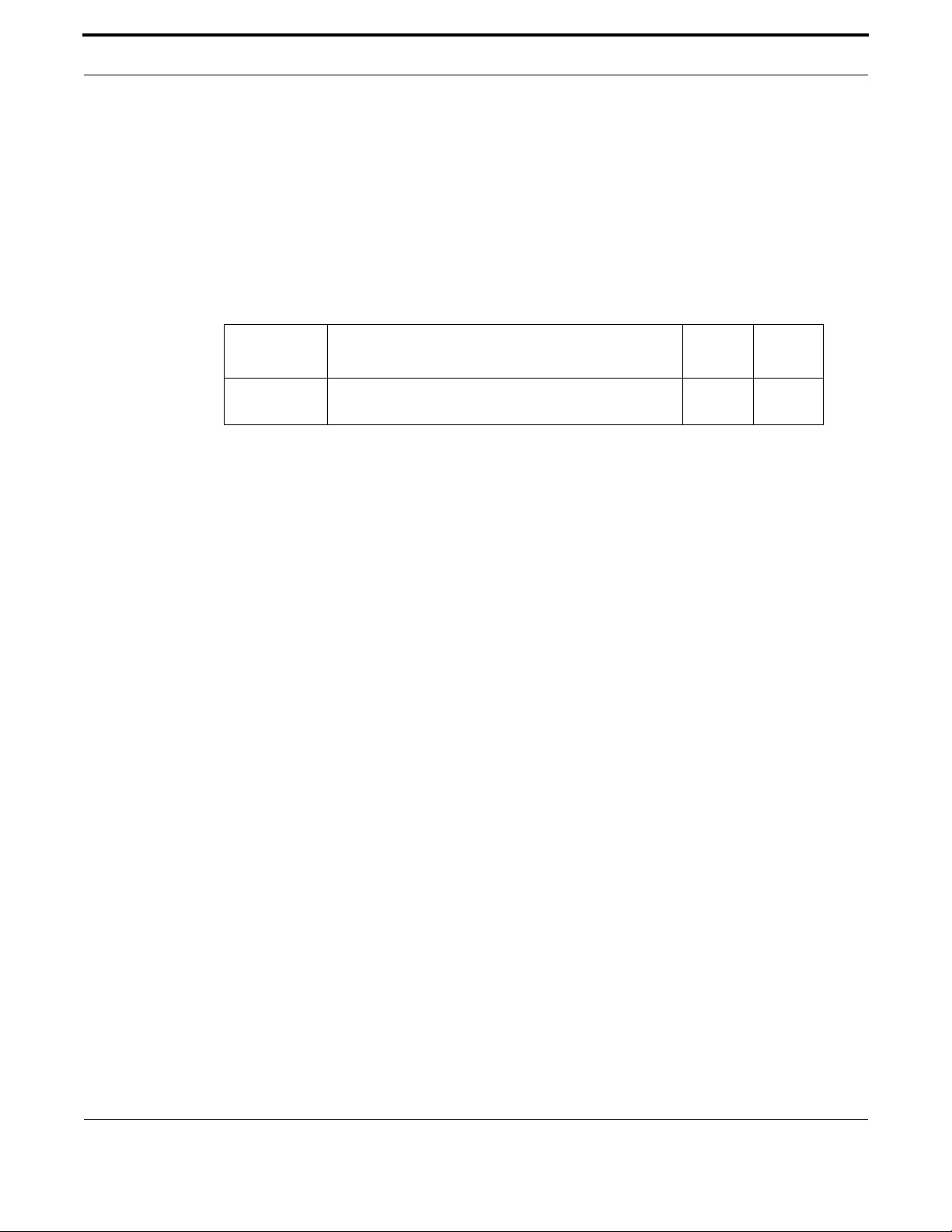
Routing IPv6
187
Allied Telesis Gateway Product Family Software Reference
IPV6 ND DAD-ATTEMPTS (CONFIG-IF)
Syntax ipv6 nd dad-attempts <value>
no ipv6 nd dad-attempts
Description Use this command to specify the number of DAD (duplicate address detection) attempts. Use the no
parameter with this command to reset the value to the default.
Feature IPv6 Commands
Mode Interface Mode
Release 4.2
Options
Note NA
Example
awplus(config)# interface vlan1
awplus(config-if)# ipv6 nd dad-attempts 20
Option Description Range
Default
Value
dad-attempts Number of DAD attempts that will be performed when
attempting to assign an IPv6 address to an interface
0-600 3

Routing IPv6
188
Allied Telesis Gateway Product Family Software Reference
IPV6 ND MANAGED-CONFIG-FLAG (CONFIG-IF)
Syntax ipv6 nd managed-config-flag
no ipv6 nd managed-config-flag
Description Used to configure the Managed Config Flag in RA (Router Advertisement) messages. Setting this flag
indicates to hosts on the subnet that a stateful autoconfiguration protocol such as DHCPv6 should be
used for address configuration. An unset flag indicates that hosts may use the SLAAC autoconfigura-
tion mechanism to derive IPv6 addresses. The default is flag unset.
Use the no variant of this command to reset this command to its default of flag unset.
Feature IPv6 Commands
Mode Interface Mode
Release 4.2
Options NA
Note Router Advertisements will not be transmitted unless you have applied the no ipv6 nd suppress-ra
command. This step is included in the example below
Example
awplus(config)# interface vlan2
awplus(config-if)# ipv6 nd managed-config-flag
awplus(config-if)# no ipv6 nd suppress-ra

Routing IPv6
189
Allied Telesis Gateway Product Family Software Reference
IPV6 ND MINIMUM-RA-INTERVAL (CONFIG-IF)
Syntax ipv6 nd minimum-ra-interval <seconds>
no ipv6 nd minimum-ra-interval
Description Use this command to specify the minimum interval between IPv6 Router Advertisements (RA) trans-
missions. Use the no option with this command to reset the value to default.
Feature IPv6 Commands
Mode Interface Mode
Release 4.2
Options
Note Router Advertisements will not be transmitted unless you have applied the no ipv6 nd suppress-ra
command. This step is included in the example below
Example
awplus(config)# interface vlan4
awplus(config-if)# ipv6 nd minimum-ra-interval 60
awplus(config-if)# no ipv6 nd suppress-ra
Option Description Range
Default
Value
seconds Specifies the number of seconds between IPv6 router
advertisements. Valid values are from 4 to 1800 seconds.
3-3150 3
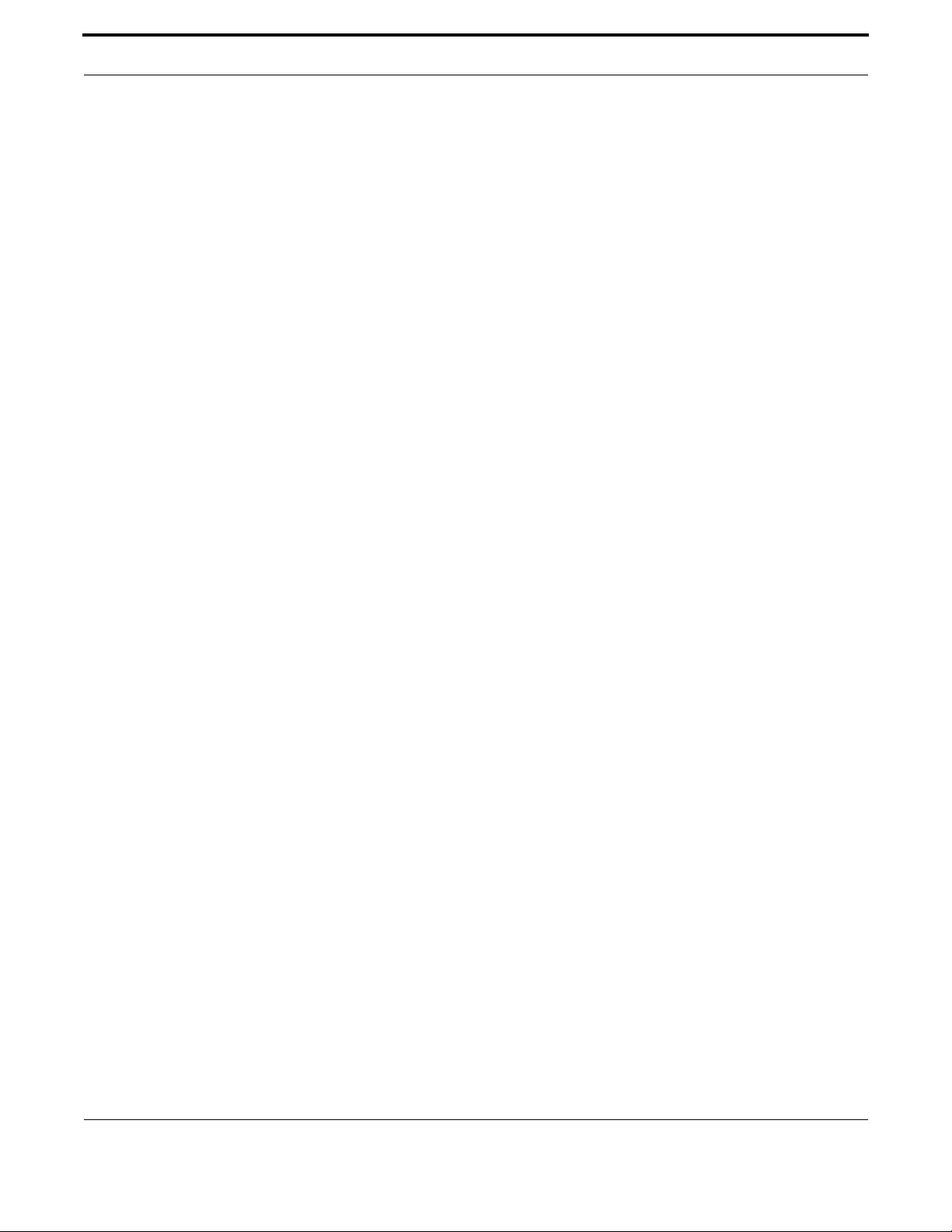
Routing IPv6
190
Allied Telesis Gateway Product Family Software Reference
IPV6 ND OTHER-CONFIG-FLAG (CONFIG-IF)
Syntax ipv6 nd other-config-flag
no ipv6 nd other-config-flag
Description Use this command to set the other stateful configuration flag (contained within the router advertise-
ment field) to be used for IPv6 address auto-configuration. This flag is used to request the router to
provide information in addition to providing addresses. Use the no variant of this command to reset
the value to default.
Used to configure the Other Config Flag in RA (Router Advertisement) messages. Setting this flag indi-
cates to hosts on the subnet that they may use DHCPv6 to obtain stateless configuration information
(such as DNS server addresses, domain search list, etc).
Feature IPv6 Commands
Mode Interface Mode
Release 4.2
Options NA
Note Router Advertisements will not be transmitted unless you have applied the no ipv6 nd suppress-ra
command. This step is included in the example below.
Example
awplus(config)# interface vlan4
awplus(config-if)# ipv6 nd other-config-flag
awplus(config-if)# no ipv6 nd suppress-ra

Routing IPv6
191
Allied Telesis Gateway Product Family Software Reference
IPV6 ND RA-INTERVAL (CONFIG-IF)
Syntax ipv6 nd ra-interval <seconds>
no ipv6 nd ra-interval
Description Use this command to specify the interval between IPv6 Router Advertisement (RA) transmissions. Use
the no option with this command to reset the value to default.
Feature IPv6 Commands
Mode Interface Mode
Release 4.2
Options
Note Router Advertisements will not be transmitted unless you have applied the no ipv6 nd suppress-ra
command. This step is included in the example below.
Example To set a router advertisement interval of 800 seconds on vlan4, use
the following commands:
awplus(config)# interface vlan4
awplus(config-if)# ipv6 nd ra-interval 800
awplus(config-if)# no ipv6 nd suppress-ra
Option Description Range
Default
Value
<seconds> Specifies the number of seconds between IPv6
router advertisements. Valid values are from 4 to
1800 seconds.
4-1800 600

Routing IPv6
192
Allied Telesis Gateway Product Family Software Reference
IPV6 ND RS-ATTEMPTS (CONFIG-IF)
Syntax ipv6 nd rs-attempts <attempts>
no ipv6 nd rs-attempts
Description This command sets the maximum number of RS (Router Solicitation) attempts that will be sent when
attempting to locate routers on the subnet. Use the no parameter with this command to reset the
value to the default.
Feature IPv6 Commands
Mode Interface Config
Release 4.2
Options
Note NA
Example To set the number of attempts to 60, use the following command:
awplus(config-if)# ipv6 nd rs-attempts 60
Option Description Range
Default
Value
attempts Sets the maximum number of attempts 0-600 3

Routing IPv6
193
Allied Telesis Gateway Product Family Software Reference
IPV6 ND RS-DELAY (CONFIG-IF)
Syntax ipv6 nd rs-delay <seconds>
no ipv6 nd rs-delay
Description This command sets the maximum extent for the random time delay that will be applied before per-
forming RS (Router Solicitation). Use the no parameter with this command to reset the value to the
default
Feature IPv6 Commands
Mode Interface Mode
Release 4.2
Options
Note NA
Example To set the delay to 10 seconds, use the following command:
awplus(config-if)# ipv6 nd rs-delay 10
Option Description Range
Default
Value
seconds Sets the maximum number of attempts 1-600 1
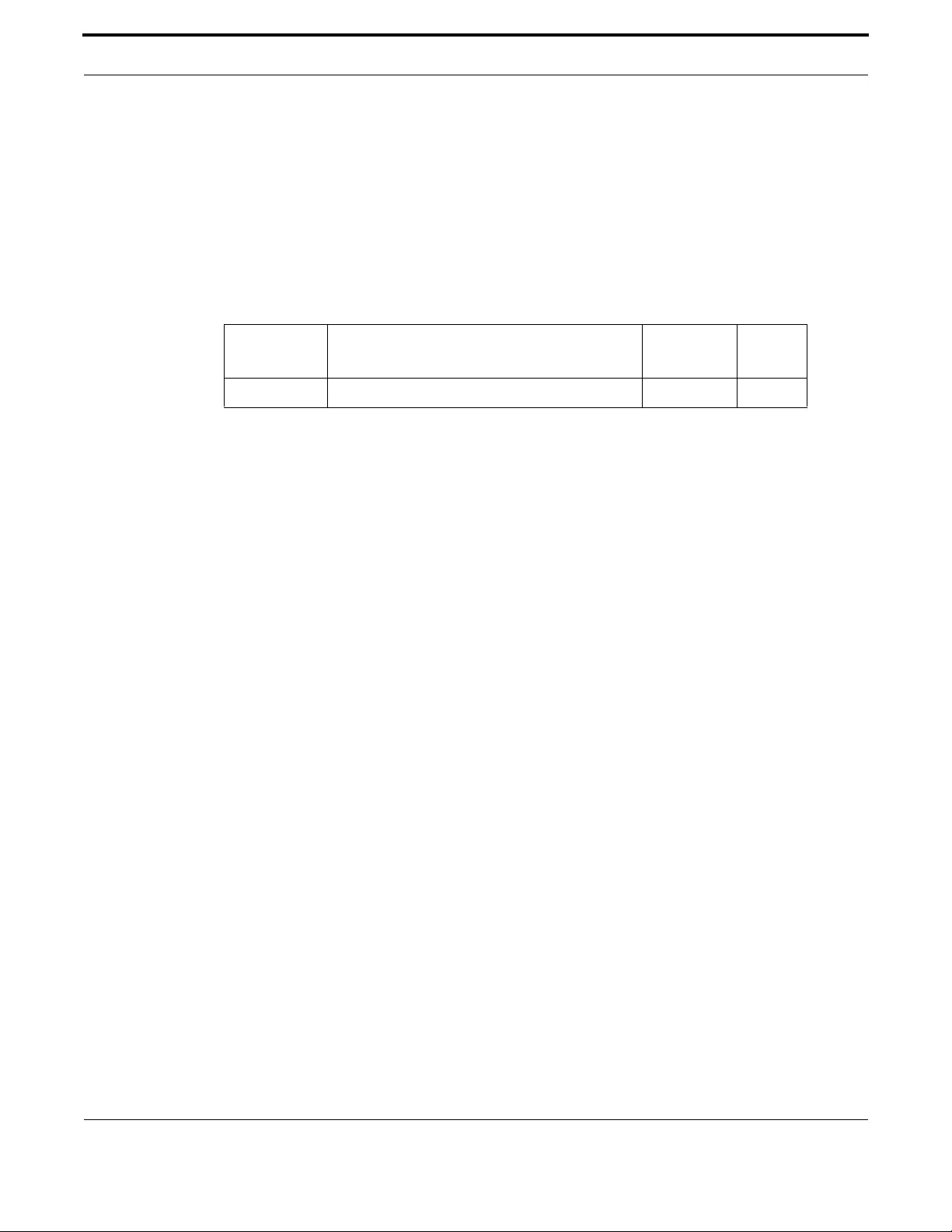
Routing IPv6
194
Allied Telesis Gateway Product Family Software Reference
IPV6 ND RS-INTERVAL (CONFIG-IF)
Syntax ipv6 nd rs-interval <seconds>
no ipv6 nd rs-interval
Description This command sets the interval in seconds between RS (Router Solicitation) retries. Use the no
parameter with this command to reset the value to the default.
Feature IPv6 Commands
Mode Interface mode
Release 4.2
Options
Note NA
Example To set the delay to 5 seconds, use the following command:
awplus(config-if)# ipv6 nd rs-interval 5
Option Description Range
Default
Value
seconds Sets the interval between each solicitation message 1-600 4
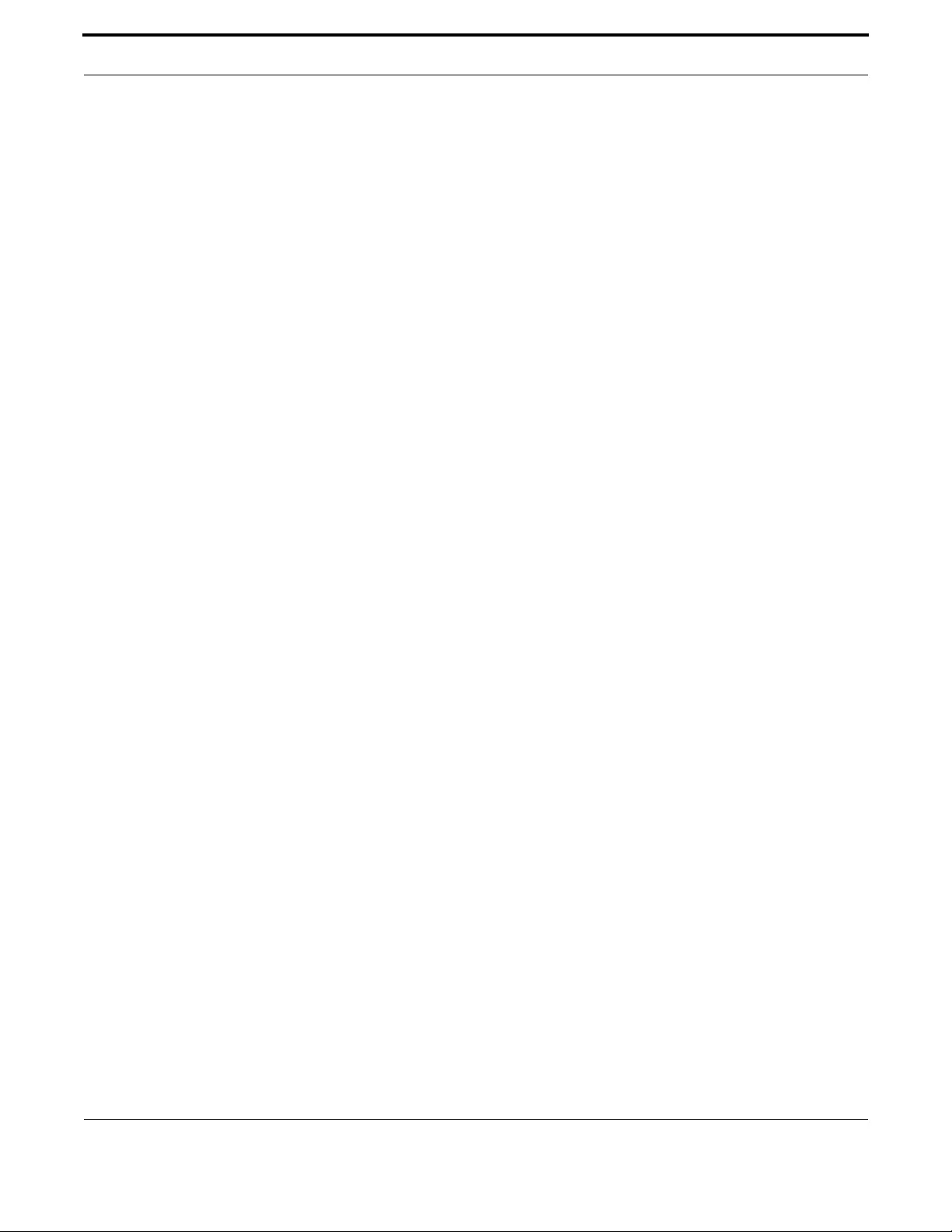
Routing IPv6
195
Allied Telesis Gateway Product Family Software Reference
IPV6 ND SUPPRESS-RA (CONFIG-IF)
Syntax ipv6 nd suppress-ra
no ipv6 nd suppress-ra
Description Use this command to inhibit IPv6 Router Advertisement (RA) transmission for the current interface.
Router advertisements are used when applying IPv6 stateless auto-configuration. Use no parameter
with this command to enable Router Advertisement transmission. The default state is suppression of
RA messages.
Feature IPv6 Commands
Mode Interface mode
Release 4.2
Options NA
Note Router Advertisement (RA) transmission is suppressed by default.
Example To enable the transmission of router advertisements from interface
vlan4 on the switch, use the following commands:
awplus(config)# interface vlan4
awplus(config-if)# no ipv6 nd suppress-ra
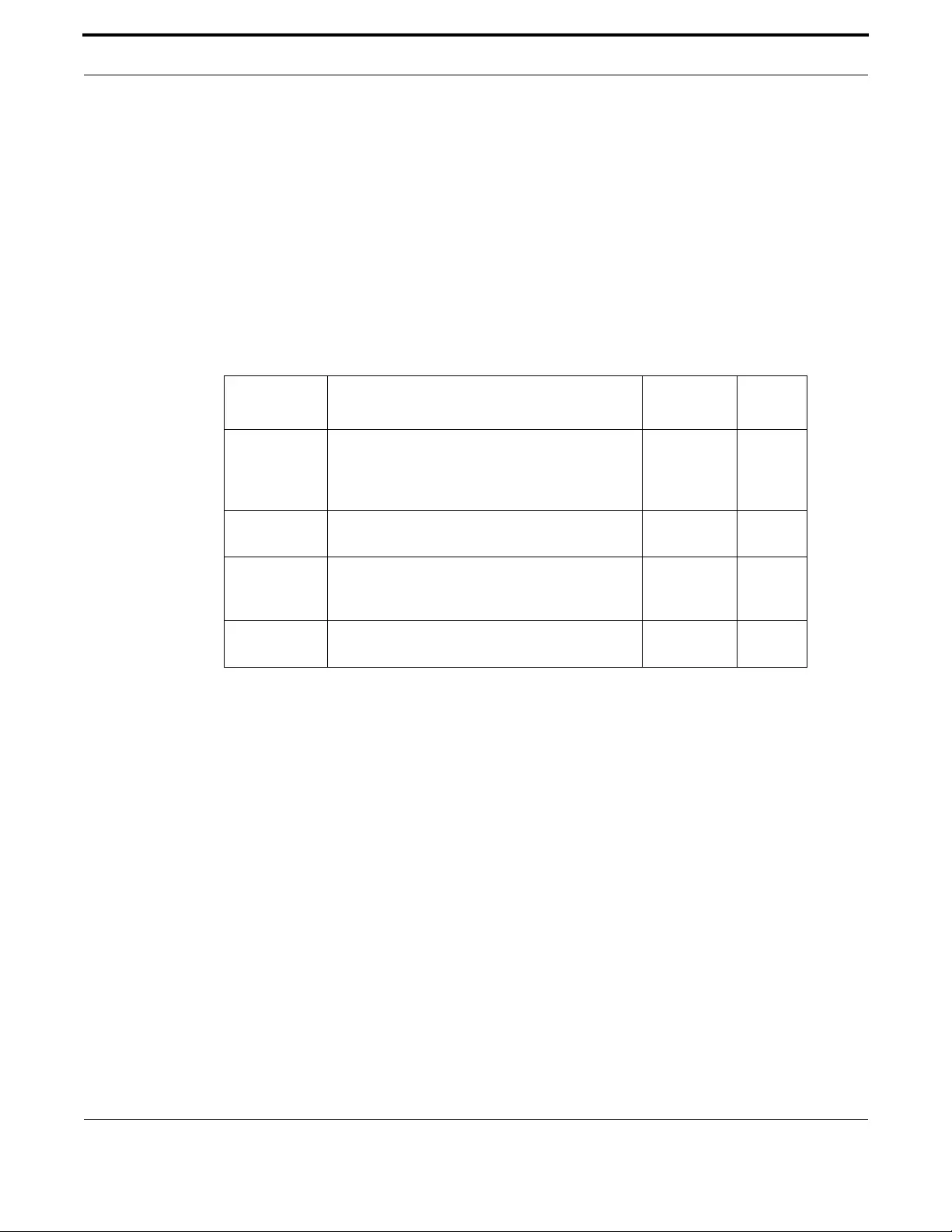
Routing IPv6
196
Allied Telesis Gateway Product Family Software Reference
IPV6 ROUTE (CONFIG)
Syntax ipv6 route { <dest-prefix/leng th> | <de st-addr/length>} <gateway-add r> [vlan]
ipv6 route {<dest-prefix/length> | <dest-addr/length>} vlan
no ipv6 route {<dest-prefix/length> | <dest-addr/length>} <gateway-addr>
[vlan]
no ipv6 route {<dest-prefix/length> | <dest-addr/length>} vlan
Description Use this command to add IPv6 static routes. Use the no variant of this command to remove static
routes
Feature IPv6 Commands
Mode Global Configuration mode
Release 4.2
Options
Note A static default route can be configured by using the unspecified address '::'. A maximum of one default
route can be configured at a time,
Example
awplus# configure terminal
awplus(config)# ipv6 route 2001:0db8::1/128 2001:2:3::1
Option Description Range
Default
Value
dest-prefix/
length
Specifies a prefix as the route destination. The prefix
must be of the form X:X:X::/prefix-length. The
pre¬fix-length is between 0 and 64, or has the value
128.
0-64 NA
dest-addr/
length
Specifies a host address as the route destination.
The host address must be of the form X:X::X:X/128.
128 NA
gateway-addr Specifies the gateway IPv6 address using the form
X:X::X:X. The prefix length is usually set between 0
and 64, or has the value 128.
NA NA
vlan Specifies the outgoing interface to be used for the
route in the form vlannn.
NA NA
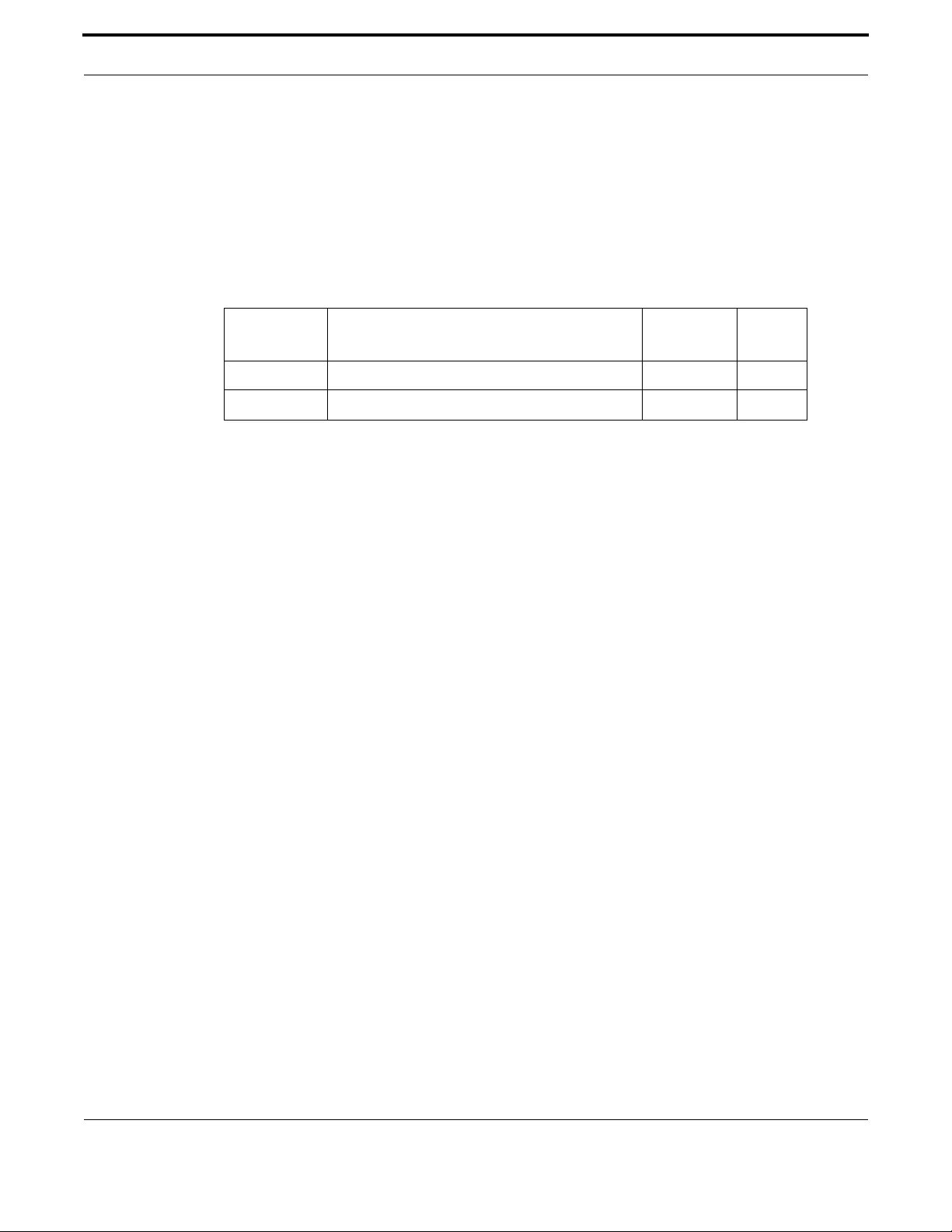
Routing IPv6
197
Allied Telesis Gateway Product Family Software Reference
PING IPV6
Syntax ping ipv6 <destination> [interface <vlan-id>]
Description This command sends a query to another IPv6 host (send Echo Request messages). The user can also
specify which interface the ping requests should be sent on.
Feature IPv6 Commands
Mode Privileged Exec mode
Release 4.2
Options
Note When the destination is a link-local address the outgoing interface must be specified.
The ping command may take some time to complete. It can be interrupted at any time by pressing ctrl-
c
Example
aawplus# ping ipv6 www.ipv6.apple.com
PING www.ipv6.apple.com (2001:41a8:24:4::c316:c8d2): 56 data bytes
64 bytes from 2001:41a8:24:4::c316:c8d2: seq=0 ttl=56 time=73.852 ms
64 bytes from 2001:41a8:24:4::c316:c8d2: seq=1 ttl=56 time=73.511 ms
64 bytes from 2001:41a8:24:4::c316:c8d2: seq=2 ttl=56 time=73.346 ms
64 bytes from 2001:41a8:24:4::c316:c8d2: seq=3 ttl=56 time=73.667 ms
--- 2001:41a8:24:4::c316:c8d2 ping statistics ---
4 packets transmitted, 4 packets received, 0% packet loss
round-trip min/avg/max = 73.346/73.594/73.852 ms
Option Description Range
Default
Value
destination The destination IP address or hostname. NA NA
Vlan-id The outgoing interface to use. NA NA
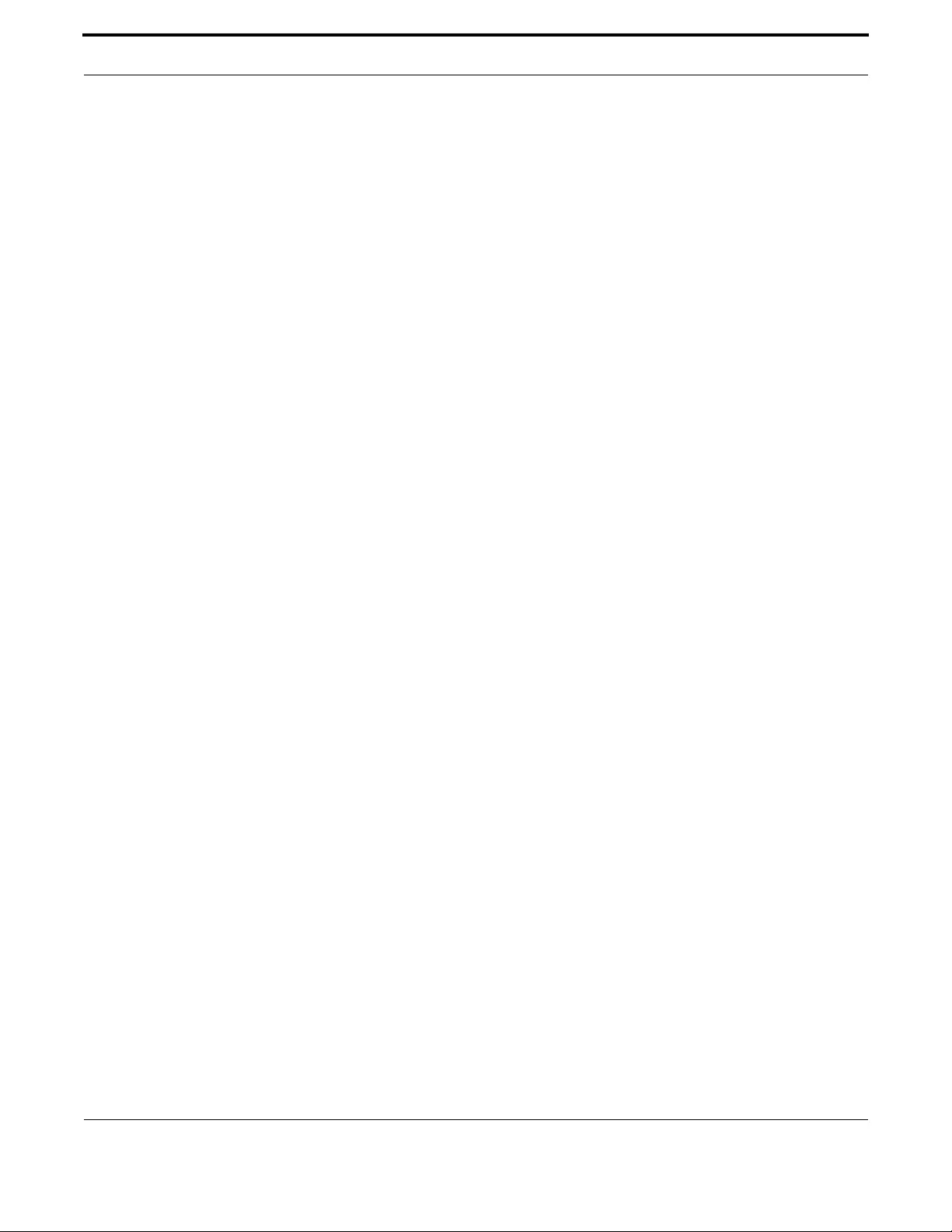
Routing IPv6
198
Allied Telesis Gateway Product Family Software Reference
SHOW IP NAME-SERVER (IPV6)
Syntax show ip name-server
Description This command displays the list of DNS servers your device sends DNS requests to. On the iMG these
server addresses can be set statically using the ip name-server (config) - IPv6 command, or dynamically
using the ipv6 DHCP option 24 in the ipv6 dhcp client request domain-name-servers command.
The iMG supports up to 2 concurrent IPv4 and 2 concurrent IPv6 DNS server addresses (so a com-
bined maximum of 4). Note that setting a static server address discards any dynamically set DNS
server addresses. So this command will show either static or dynamic DNS server addresses - but not
both at once.
Feature IP Addressing and Protocol Commands
Mode Privileged Exec Mode
Release 4.2
Options N/A
Note NA
Example To display the list of DNS servers that your device sends DNS request s to, use the com mand
awplus# show ip name-server
DNS Name Servers:
2001:5c0:1000:11::2
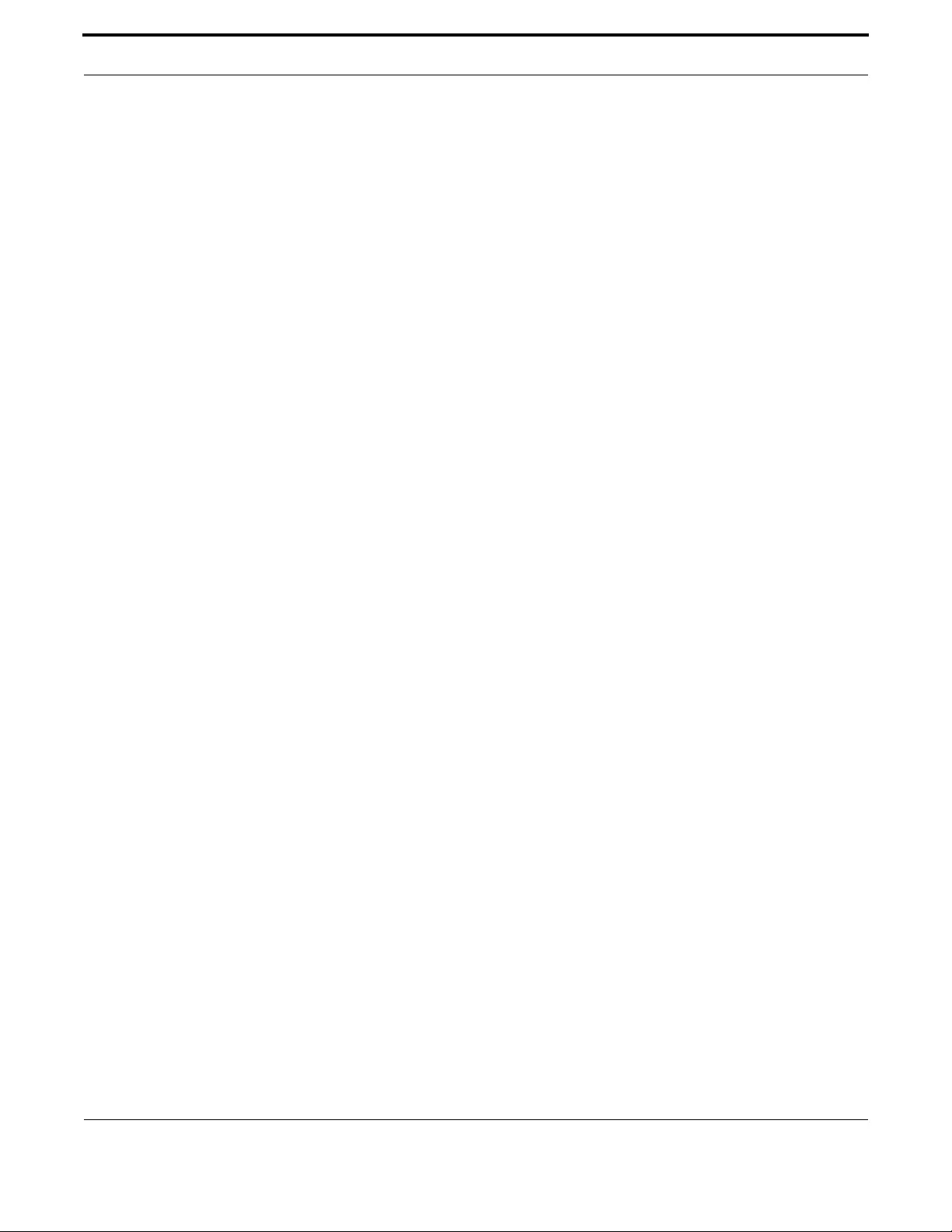
Routing IPv6
199
Allied Telesis Gateway Product Family Software Reference
SHOW IPV6 FORWARDING
Syntax ping ipv6 [<host>|<ipv6-address>]
Description Use this command to display IPv6 forwarding status.
Feature IPv6 Commands
Mode Privileged Exec mode
Release 4.2
Options NA
Note NA
Example
awplus# show ipv6 forwarding
ipv6 forwarding is on

Routing IPv6
200
Allied Telesis Gateway Product Family Software Reference
SHOW IPV6 GENERAL-PREFIX
Syntax show ipv6 general-prefix
Description Use this command to display IPv6 general prefix information.
Feature IPv6 Commands
Mode Privileged Exec mode
Release 4.2
Options NA
Note NA
Example
awplus# show ipv6 general-prefix
IPv6 Prefix my-prefix, acquired via DHCP PD
2001:5c0:1515:3afc::/63 Valid lifetime 2592000, preferred lifetime 604800
brv11.11 (Address command)
brv33.33 (Address command)
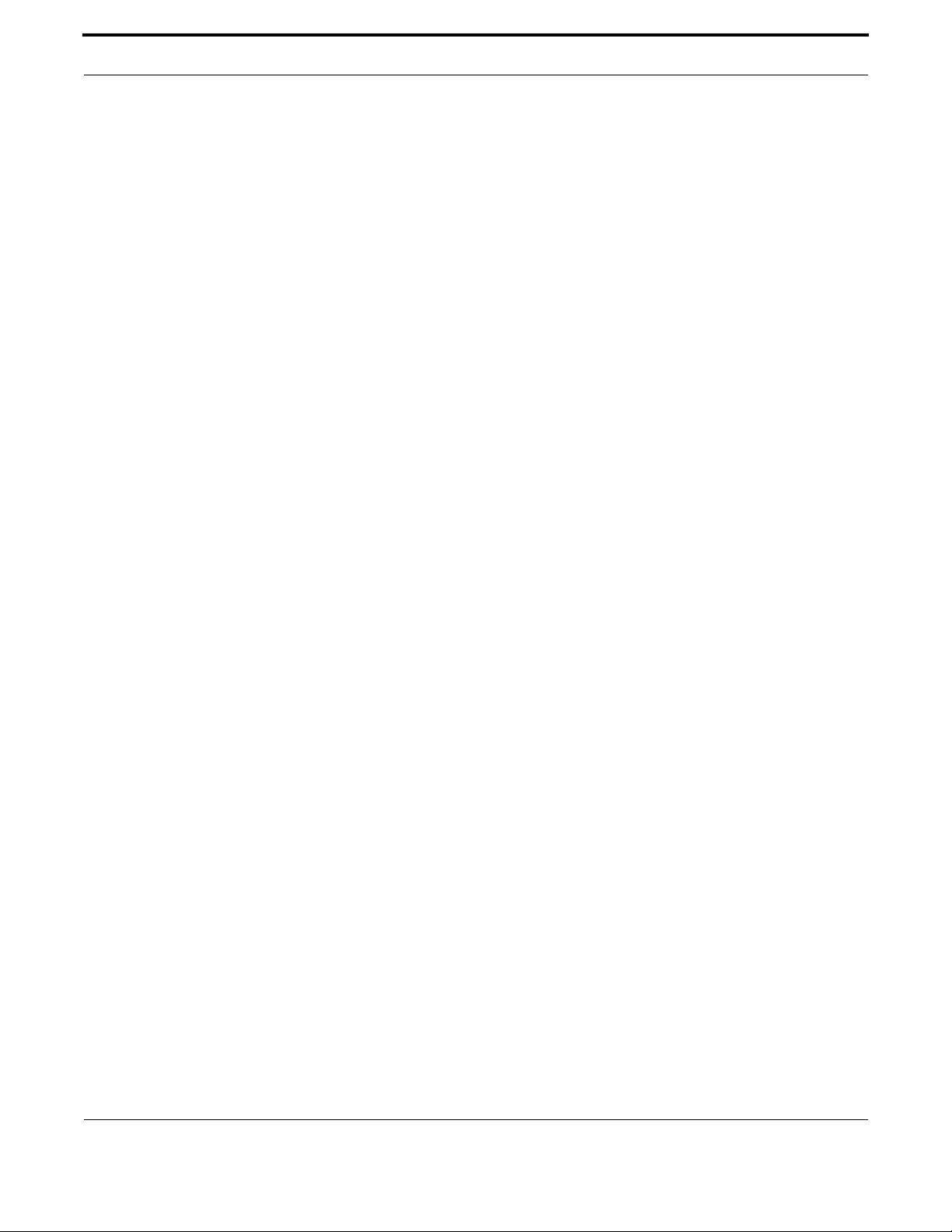
Routing IPv6
201
Allied Telesis Gateway Product Family Software Reference
SHOW IPV6 INTERFACE BRIEF
Syntax show ipv6 interface brief
Description Use this command to display summary information about IPv6 interfaces.
Feature IPv6 Commands
Mode Privileged Exec mode
Release 4.2
Options NA
Note NA
Example
awplus# show ipv6 interface brief
Interface IPv6-Address Status Protocol
vlan1 fe80::20c:25ff:fe03:9a18/64 admin up down
vlan7 unassigned admin down down
vlan10 unassigned admin down down
vlan20 unassigned admin down down
vlan40 unassigned admin down down
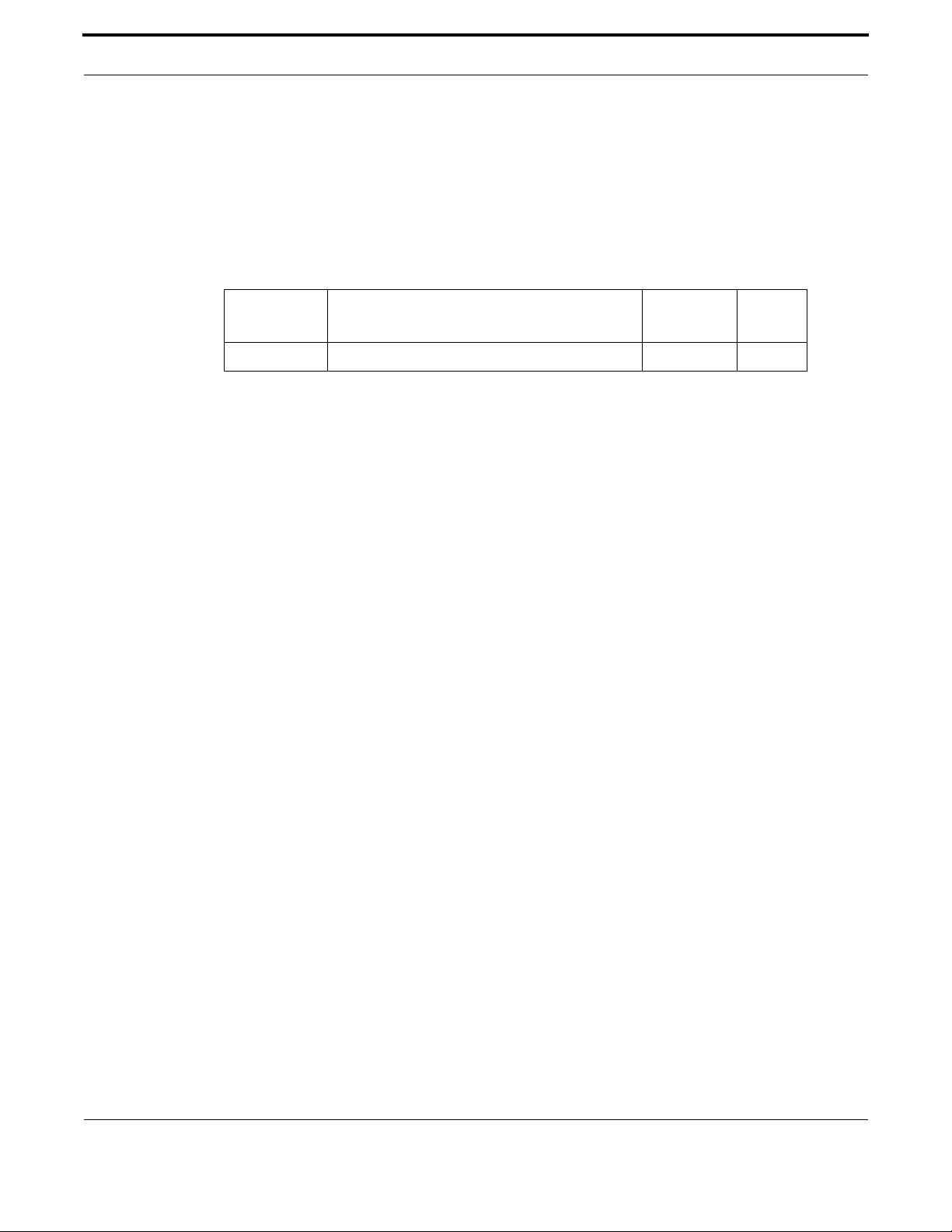
Routing IPv6
202
Allied Telesis Gateway Product Family Software Reference
SHOW IPV6 INTERFACE VERBOSE
Syntax show ipv6 interface verbose <vlan_ID>
Description Use this command to display comprehensive information for a specific IPv6 interface.
Feature IPv6 Commands
Mode Privileged Exec mode
Release 4.2
Options
Note NA
Example
awplus# show ipv6 interface verbose vlan11
vlan11 is admin up, line protocol is down
IPv6 is enabled, link-local address is fe80::20d:ff:fe0a:109/64
Global unicast address(es):
2001:5c0:1515:3afc:20d:ff:fe0a:109/64
RA router advertisements: enabled
RA router advertisements are sent every: 600 seconds
RA router advertisement minimum interval: 3 seconds
RA managed config flag: disabled
RA other config flag: enabled
ND number of DAD attempts: 3
ND number of router solicitation attempts: 3
ND router solicitation delay: 1 second
ND router solicitation interval: 4 seconds
Option Description Range
Default
Value
vlan_ID The interface of interest. NA NA
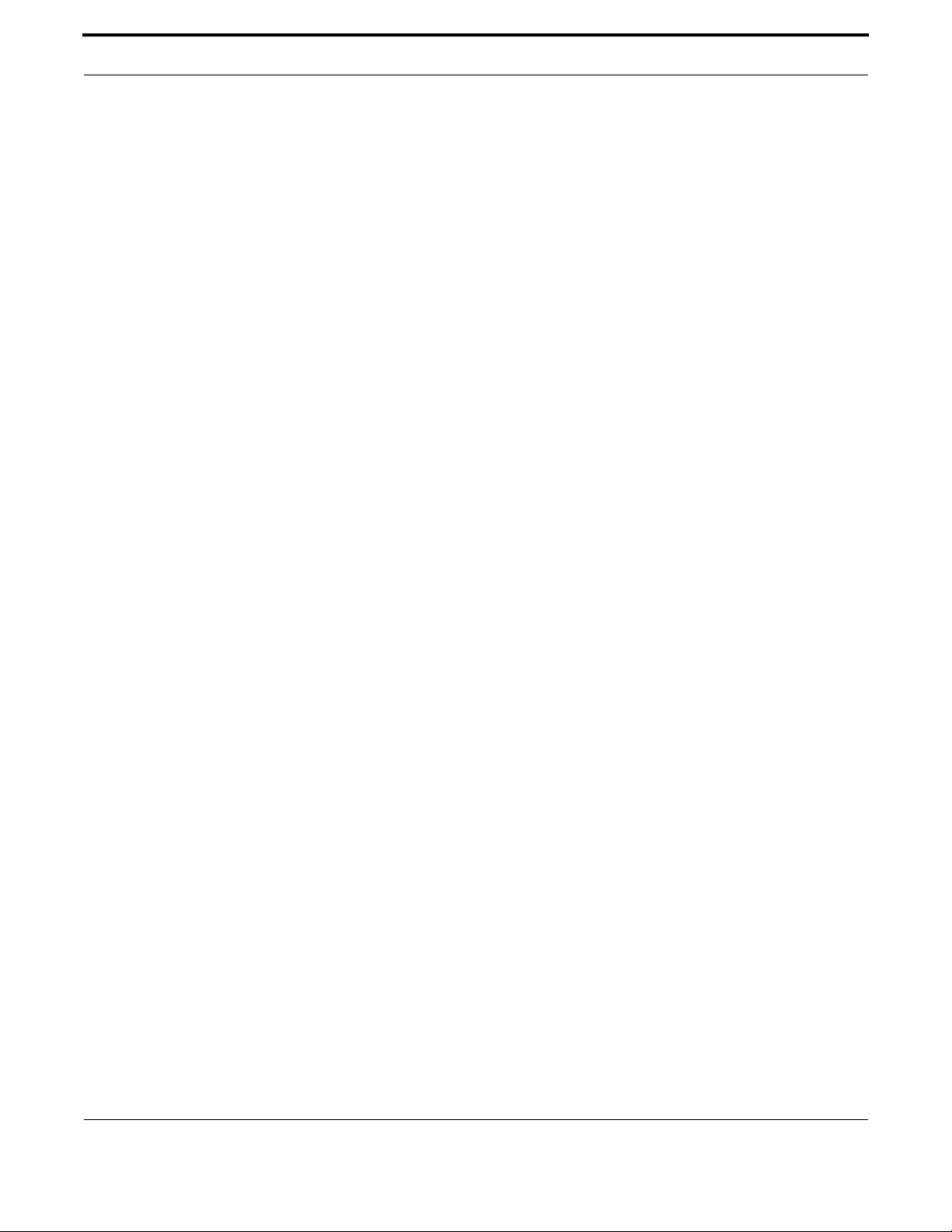
Routing IPv6
203
Allied Telesis Gateway Product Family Software Reference
SHOW IPV6 NEIGHBORS
Syntax show ipv6 neighbors
Description Use this command to display IPv6 neighbor information.
Feature IPv6 Commands
Mode Privileged Exec mode
Release 4.2
Options NA
Note NA
Example
awplus# show ipv6 neighbors
IPv6 Address MAC Address State Interface
fe80::20c:25ff:fe01:801 00:0c:25:01:08:01 STALE brv11.11 router
fe80::210:18ff:feaf:216d 00:10:18:af:21:6d REACHABLE brv2.2 router

Routing IPv6
204
Allied Telesis Gateway Product Family Software Reference
SHOW IPV6 ROUTE
Syntax show ipv6 route
Description Use this command to display the IPv6 routing table.
Feature IPv6 Commands
Mode Privileged Exec mode
Release 4.2
Options NA
Note NA
Example
awplus# show ipv6 route
------------------------------------------------------------------------------
Destination NextHop Interface Protocol
------------------------------------------------------------------------------
2001:5c0:1515:3a00::/64 :: vlan2 INTERFACE
2001:5c0:1515:3a30::/64 :: vlan11 INTERFACE
2001:5c0:1515:3a40::/64 :: vlan22 INTERFACE
2001:5c0:1515:3a50::/64 :: vlan33 INTERFACE
2001:5c0:1515:3a30::/60 2001:5c0:1515:3a00::43 vlan2 STATIC
2001:5c0:1515:3a50::/60 :: vlan33 STATIC
::/0 fe80::210:18ff:feaf:216d vlan2 RADV
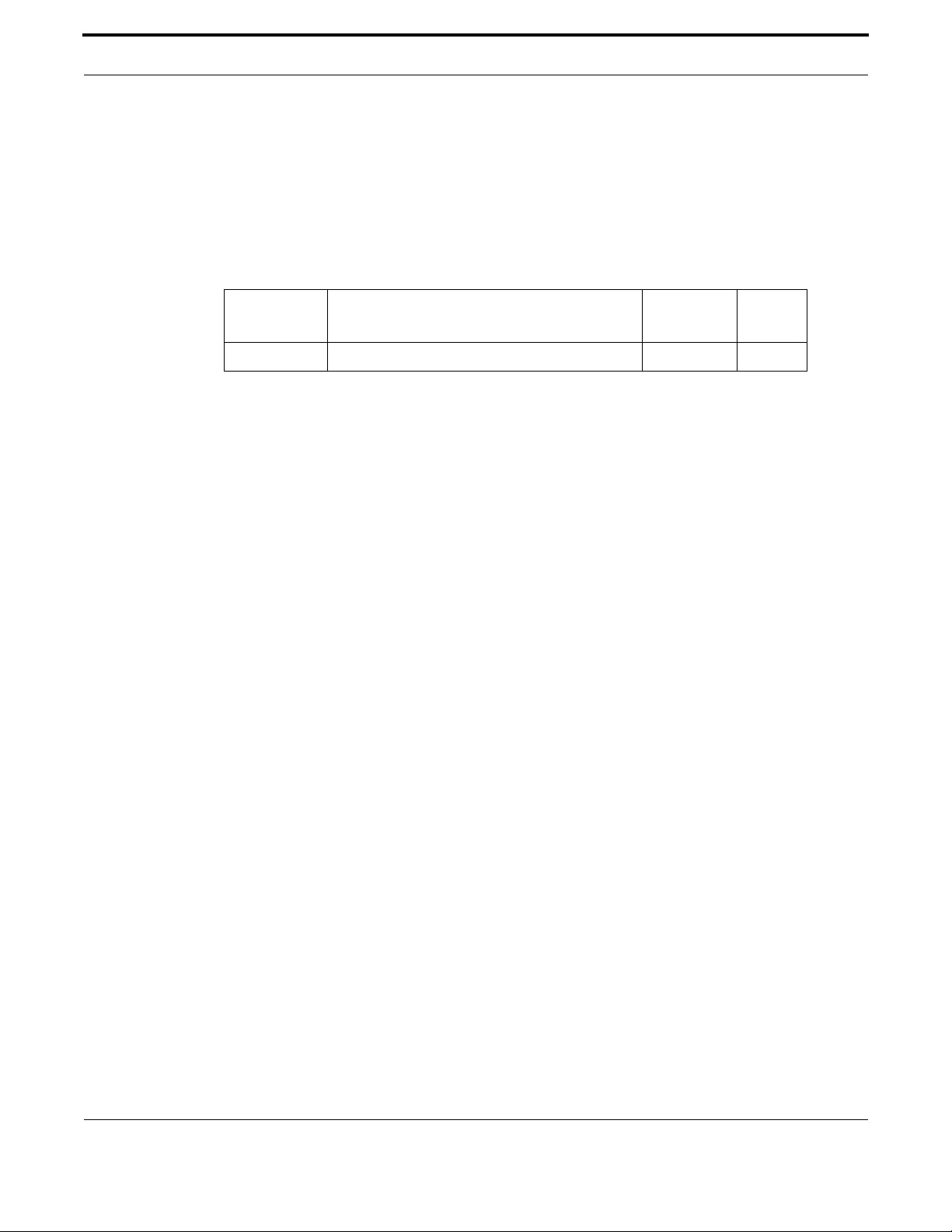
Routing IPv6
205
Allied Telesis Gateway Product Family Software Reference
TRACEROUTE IPV6
Syntax traceroute ipv6 <destination>
Description Use this command to trace the route to the specified IPv6 host.
Feature IPv6 Commands
Mode Privileged Exec mode
Release 4.2
Options
Note The traceroute command may take some time to complete. It can be interrupted at any time by press-
ing ctrl-c.
Example
awplus# traceroute ipv6 www.ipv6.apple.com
traceroute to www.ipv6.apple.com (2001:41a8:24:4::c316:c8d2), 30 hops max, 16 byte packets
1 2001:5c0:1515:3a00::1 (2001:5c0:1515:3a00::1) 0.546 ms 0.493 ms 0.410 ms
2 2001:5c0:1400:b::be56 (2001:5c0:1400:b::be56) 47.592 ms 47.733 ms 47.880 ms
3 2001:4de0:1000:a22::1 (2001:4de0:1000:a22::1) 44.493 ms 51.578 ms 47.388 ms
4 2001:4de0:a::1 (2001:4de0:a::1) 84.620 ms 44.451 ms 52.668 ms
5 2001:7f8:1::a500:6939:1 (2001:7f8:1::a500:6939:1) 49.058 ms 50.635 ms 48.767 ms
6 2001:7f8:1::a500:6762:1 (2001:7f8:1::a500:6762:1) 48.066 ms 49.778 ms 45.612 ms
7 2001:41a8:24:4::1 (2001:41a8:24:4::1) 76.000 ms 77.965 ms 129.501 ms
8 * 2001:41a8:24:4::c316:c8d2 (2001:41a8:24:4::c316:c8d2) 92.070 ms 87.653 ms
Option Description Range
Default
Value
destination A hostname or IPv6 numeric address NA NA
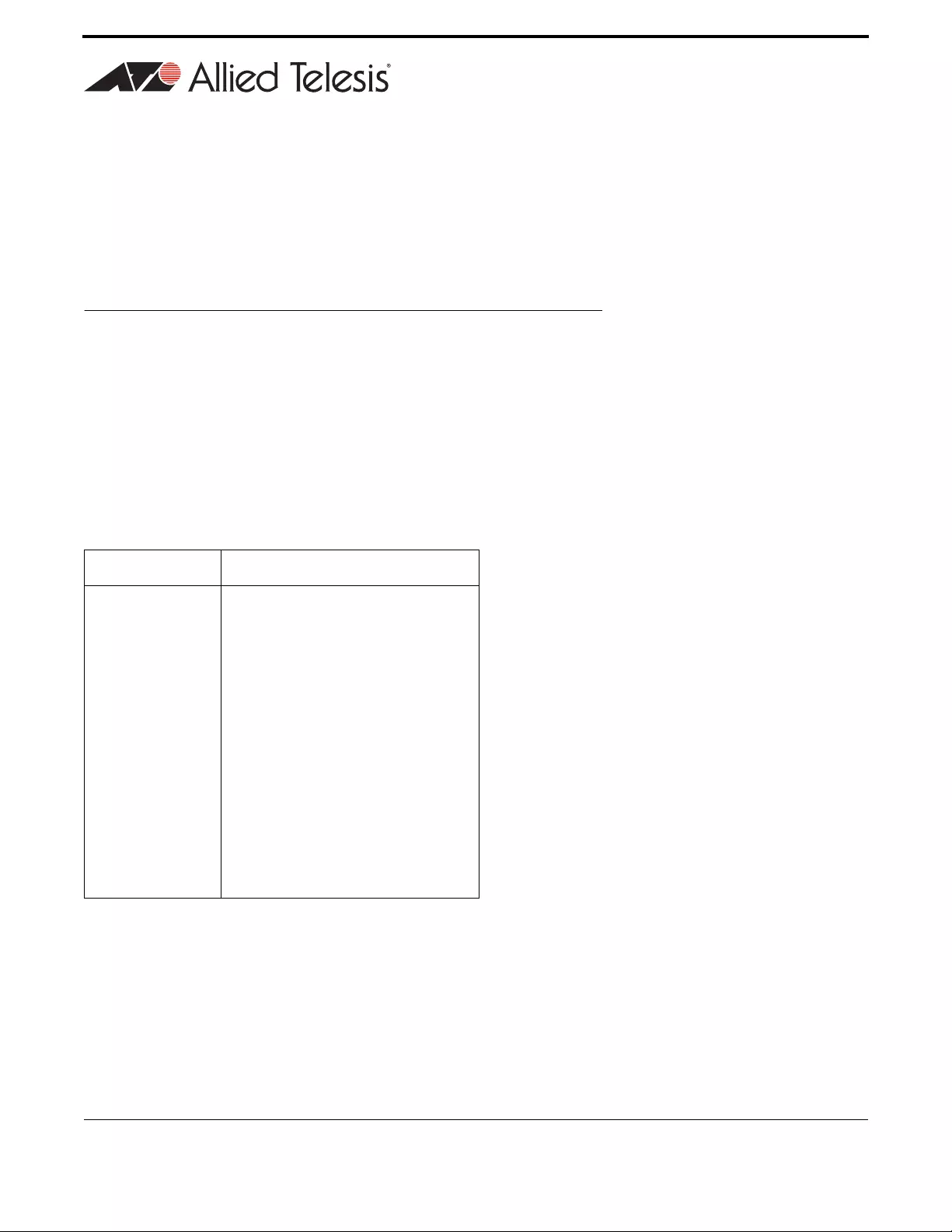
206
Allied Telesis Gateway Product Family Software Reference
3. Switching
This section gives an overview about iMG physical interfaces and Layer 2 switching functionalities.
3.1 Physical Layer
3.1.1 Port attributes
Each physical data interface is univocally identified by a port number.
The software supports a number of features at the physical level that allow it to be connected in a variety of physical net-
works. Depending on the type of the of the physical interface there are a set of attributes that can be unique or common to
each interface.
The following is an abstract of the attributes supported by each interface type:
Port Type Attributes Supported
LAN (copper) •Enabling/Disabling
•Fixed speed: 10/100/1000
•Fixed duplex: half/full
•Speed Autonegotiation
•Flow Control
•Egress/ingress rate limiting
•Default CoS value
•QoS method: CoS/ToS
•Protected/Unprotected
•Jumbo Frame
•Q-n-Q
•Mirror
•Loop Protection

Switching Physical Layer
207
Allied Telesis Gateway Product Family Software Reference
3.1.2 Port Numbering
Ports are numbered using a 3 digit format x.y.z where x is the device number (within a stacked configuration), y is the module
number within the device, and z is the port number within the module. Ports connected directly to the switch chassis (rather
than a pluggable module) are given the module number 0. In an unstacked configuration all device numbers are 1. For exam-
ple, port number 1.0.6 represents device 1, module 0, port 6.
Note: On the iMG the device is always 1 and the module is always 0. The port numbering starts at 1, with the upper
number depending on the number of ports. Therefore, on the iMG1505 the port range is port1.0.1 - port1.0.6,
while on the 2505 it is port1.0.1 - port1.0.5.
Depending on the interface type we may have different port prefixes that are used to identify the port within the family:
•WAN/LAN interfaces (copper or active fiber) are referred as portX.Y.Z
•HPNA interfaces are referred as hpnaX.Y.Z
•GPON interfaces (for future) are referred as gponX.Y.Z
•Wi-Fi interfaces (radio interfaces) are referred as dot11radioX.Y.Z
The following table gives the current port names and port index ranges for the existing iMG models
WAN (fiber) •Enabling/Disabling
•Fixed speed: 100/1000
•Speed Autonegotiation
•Flow Control
•Egress/ingress rate limiting
•Default CoS value
•QoS method: CoS/ToS
•Protected/Unprotected
•Jumbo Frame
•Q-n-Q
•Mirror
HPNA •Enabling/Disabling
•Loop Protection
Wi-Fi •Enabling/Disabling
•Authentication & Encryption
iMG Family iMG Models LAN Port Names WAN Port Names
iMG1500 iMG1505
iMG1525
iMG1525RF
port1.0.1 to port1.0.5 Port1.0.6
Port Type Attributes Supported

Switching Physical Layer
208
Allied Telesis Gateway Product Family Software Reference
3.1.3 Support for using Copper interface as WAN interface
Starting from Version 4.3.1 it will be possible to use also Copper as a WAN interface. (For example on Port 1.0.1)
3.1.4 SFP pluggable models compatibility
Starting from software release 4.3.2, the iMG models that are designed with WAN SFP (i.e. iMG1400 and iMG2400) have
introduced a compatibility check function on the SFP module. Only SFP modules that are labeled Allied Telesis are allowed to
be plugged in the SFP slot. In case a module is not recognized as belonging to the supported module list, a warning message
is prompted any time a user logins and the same warning message is also tracked in the syslog file.
The following tables list the SFP modules supported by the iMG2426F model and the iMG1400 family:
iMG Family iMG Models LAN Port Names WAN SFP Port Name Wi-Fi Port
iMG1400 iMG1405
iMG1425
iMG1425RF
port1.0.1 to port1.0.5 Port1.0.6 None
iMG1405W
iMG1425W
port1.0.1 to port1.0.5 Port1.0.6 dot11radio1.0.1
iMG Family iMG Models LAN Port Names WAN Port Names HPNA Port
iMG2500 iMG2522 port1.0.1 to port1.0.2 Port1.0.3 None
iMG2504
iMG2524
iMG2524F
port1.0.1 to port1.0.4 Port1.0.5 None
iMG2524H port1.0.1 to port1.0.4 Port1.0.5 hpna1.0.1
iMG Family iMG Models LAN Port Names WAN SFP Port Name
iMG2400 iMG2426F port1.0.1 to port1.0.6 Port1.0.7

Switching Physical Layer
209
Allied Telesis Gateway Product Family Software Reference
For units that have been produced before release 4.3.2 and that are going to be upgraded, the existing SFPs will continue to
work even if they are not Allied Telesis or their model is not in the above list. In this case only the warning message is printed
but the SFP is not disabled.
iMG Model SFPs
iMG2426F AT-SPFXBD-LC-13
AT-SPT X,
AT-SPBD10-13,
AT-SPBD20-13/I,
AT-TN-P015-A,
AT-SPBD20EPON-13
AT-SPF X/2
AT-SPF X/15
AT-SPBD40-15/I
AT-SPBD40-13/I
1000SFP59B120L-H
1000SFP49B120L-H
AT-SPBD40-1270LU
AT-SPBD40-1290LU
AT-SPBD40-1310LU
AT-SPBD40-1330LU
AT-SPBD40-1350LU
AT-SPBD40-1370LU
AT-SPBD40-1390LU
AT-SPBD40-1410LU
AT-SPBD40-1430LU
AT-SPBD40-1450LU
AT-SPBD40-1470LU
AT-SPBD40-1490LU
AT-SPBD40-1510LU
AT-SPBD40-1530LU
AT-SPBD40-1550LU
AT-SPBD40-1570LU
AT-SPBD40-1590LU
AT-SPBD40-1610LU
AT-SPBD40-1610HU
AT-SPBD40-1270HU
AT-SPBD40-1290HU
AT-SPBD40-1310HU
AT-SPBD40-1330HU
AT-SPBD40-1350HU
AT-SPBD40-1370HU
AT-SPBD40-1390HU
AT-SPBD40-1410HU
AT-SPBD40-1430HU
AT-SPBD40-1450HU
AT-SPBD40-1470HU
AT-SPBD40-1490HU
AT-SPBD40-1510HU
AT-SPBD40-1530HU
AT-SPBD40-1550HU
AT-SPBD40-1570HU
AT-SPBD40-1590HU
iMG Family SFPs
iMG1400 AT-SPFXBD-LC-13
AT-SPT X,
AT-SPBD10-13,
AT-SPBD20-13/I,
AT-TN-P015-A,
AT-SPF X/2
AT-SPF X/15
1000SFP59B120L-H
1000SFP49B120L-H
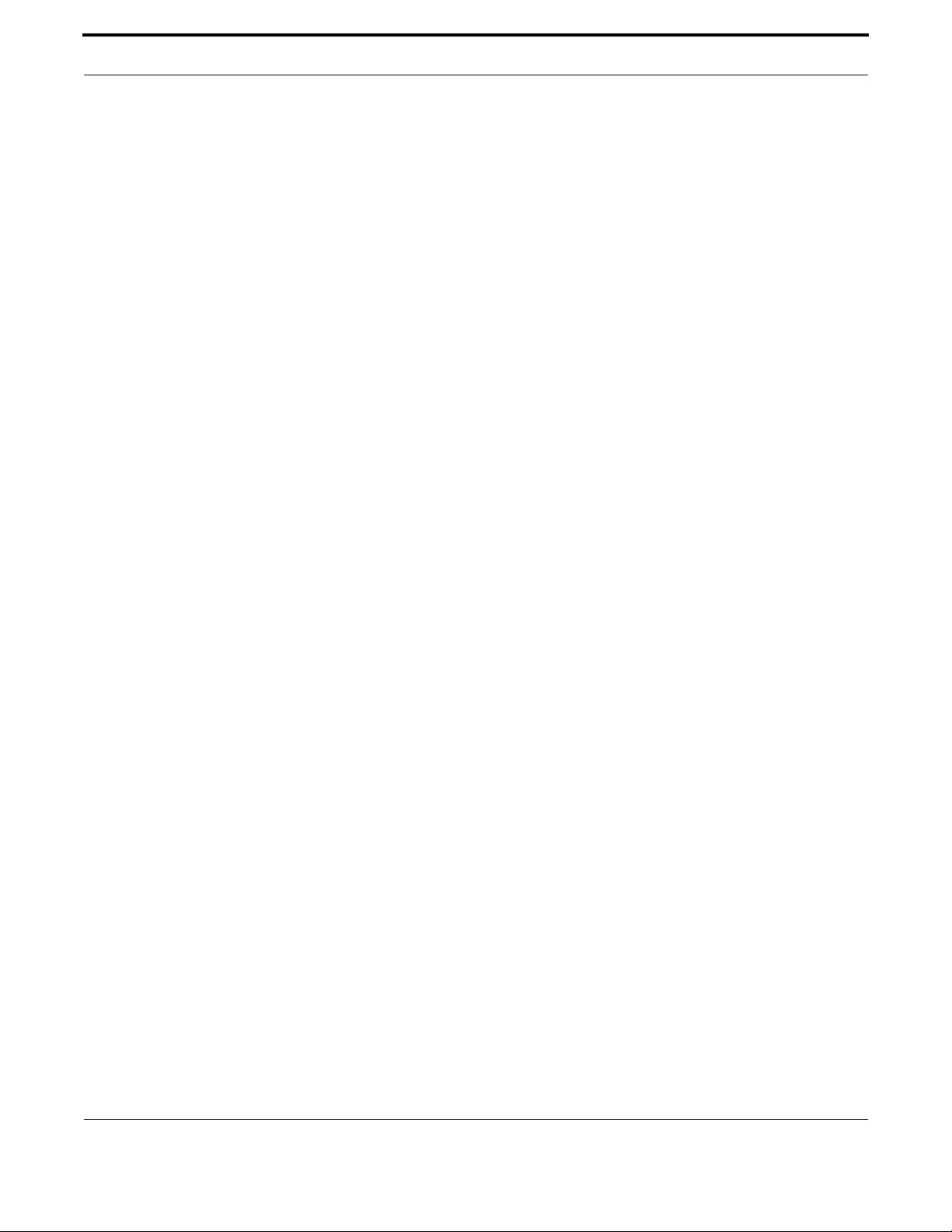
Switching Physical Layer
210
Allied Telesis Gateway Product Family Software Reference
3.1.5 Using Port ranges
When entering configuration commands it's possible to refer to more than one physical
interface in the same command.
Two port syntax are supported:
•Continuous range
To configure a continuous range of ports at the same time, enter the range in the
format:
portx.y.z-portx.y.z
For example, to configure the same interface setting on switch ports 1-3, enter the Global Configuration mode command:
awplus(config)#interface port1.0.1-port1.0.3
•Non-continuous
To configure a non-continuous set of ports at the same time, enter a comma-separated list:
portx.y.z,portx.y.z
For example, to configure the same interface setting on base switch ports 1 and 5, enter the Global Configuration mode
command:
awplus(config)#interface port1.0.1,port1.0.5
It is possible to combine a hyphen-separated range and a comma-separated list. To configure the same setting on base switch
ports 1-3 and 5, enter the Global Configuration mode command:
awplus(config)#interface port1.0.1-port1.0.3,port1.0.5
3.1.6 Activating and Deactivating Switch Ports
An active switch port is one that is available for packet reception and transmission. By default ports and VLANs are activated.
To shutdown a port or VLAN use the shutdown command. Use the no variant of this command to reactivate it.
3.1.7 Autonegotiation
Autonegotiation lets the port adjust its speed and duplex mode to accommodate the device connected to it.
When the port connects to another autonegotiating device, they negotiate the highest possible speed and duplex mode for
both of them.
By default, all ports autonegotiate. Setting the port to a fixed speed and duplex mode may be necessary when connecting to
a device that cannot autonegotiate.
3.1.8 Duplex mode
Ports can operate in full duplex or half duplex mode depending on the type of port it is.
When in full duplex mode, a port transmits and receives data simultaneously.
When in half duplex mode, the port transmits or receives but not both at the same time.
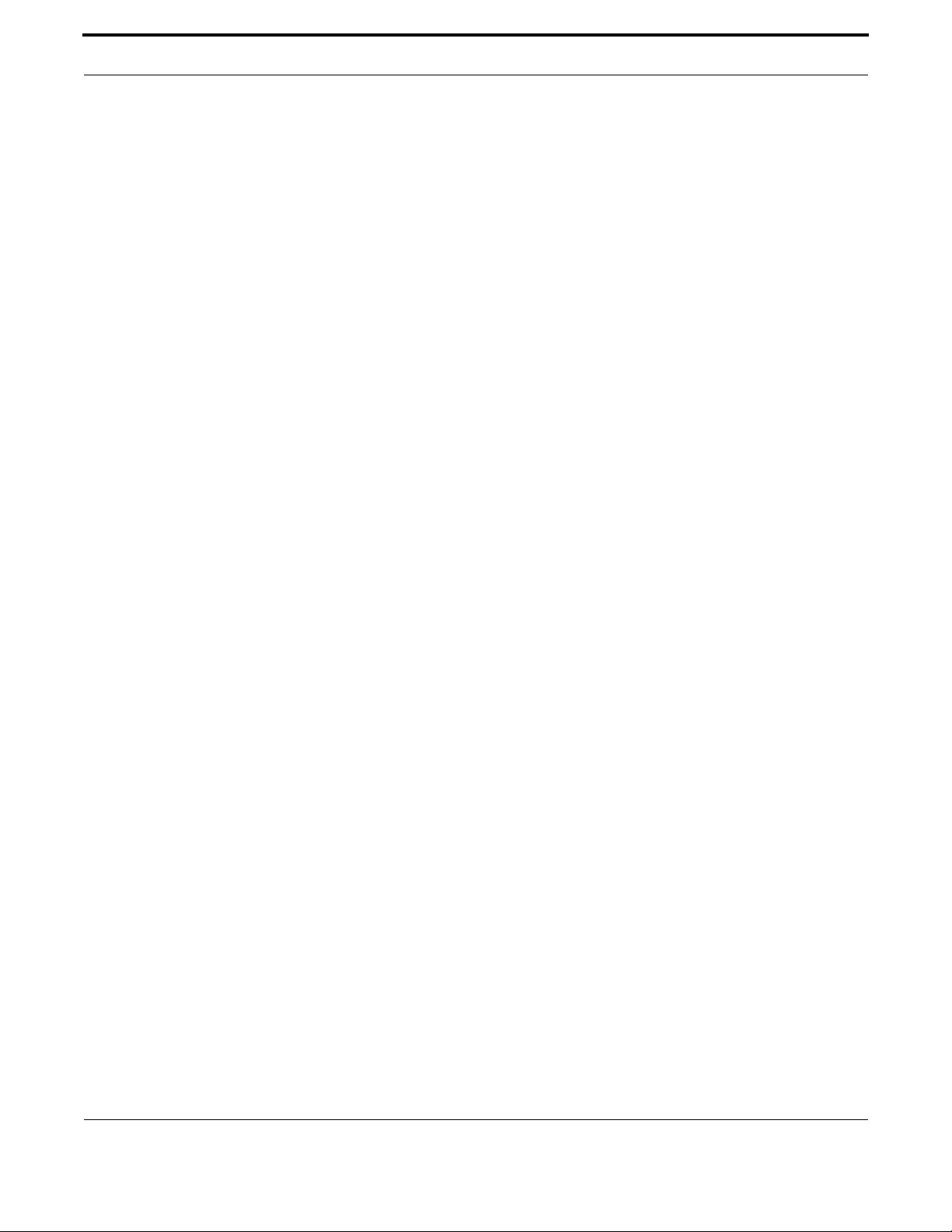
Switching Physical Layer
211
Allied Telesis Gateway Product Family Software Reference
You can set a port to use either of these options, or allow it to autonegotiate the duplex mode with the device at the other
end of the link. To configure the duplex mode, use these commands:
awplus# configure terminal
awplus(config)# interface port1.0.1
awplus(config-if)# duplex {auto|full|half}
3.1.9 Speed options
Before configuring a port’s speed, check the hardware limit for the particular port type. The following list can be used as a
guide:
•RJ-45 copper switch ports: 10, 100 or 1000 Mbps
•supported dual-speed copper SFPs: 100 or 1000 Mbps
•fiber SFPs
For the latest list of approved SFP transceivers either contact your authorized distributor or reseller, or visit http://
www.alliedtelesis.com
You can set a port to use one of these speed options, or allow it to autonegotiate the speed with the device at the other end
of the link.
Most types of switch port can operate in either full duplex or half duplex mode. In full duplex mode a port can transmit and
receive data simultaneously. In half duplex mode the port can either transmit or receive, but not at the same time.
Make sure that the configuration of the switch matches the configuration of the device at the far end of the link.
In particular, avoid having one end autonegotiate duplex mode while the other end is fixed.
For example, if you set one end of a link to autonegotiate and fix the other end at full duplex, the autonegotiating end cannot
determine that the fixed end is full duplex capable.
Therefore, the autonegotiating end selects half-duplex operation. This results in a duplex mismatch and packet loss.
To avoid this, either fix the mode at both ends, or use auto-negotiation at both ends.
For example to set the port speed to 1000 kbps on port11.0.1:
awplus# configure terminal
awplus(config)# interface port1.0.1
awplus(config-if)# speed 1000
3.1.10 Port Mirroring
Port mirroring enables traffic being received and transmitted on a switch port to be sent to another switch port, the mirror
port, usually for the purposes of capturing the data with a protocol analyzer.
The mirror port is the only switch port that does not belong to a VLAN, and therefore does not participate in any other
switching. Before the mirror port can be set, it must be removed from all trunk groups and all VLANs except the default
VLAN.
Note: Due to the internal hardware properties of the switch, frames that are destined to leave the mirrored port untagged
(i.e. will have their VLAN tag removed on egress) will be received by the mirror port with the tag retained.
Consequently, if frames were being transmitted by the mirror port (into the network) at wire speed, then the
mirror port might be unable to accept all the frames supplied to it.

Switching Physical Layer
212
Allied Telesis Gateway Product Family Software Reference
The following example sets port 1.0.2 to mirror the incoming and outgoing traffic on port1.0.1:
awplus# configure terminal
awplus(config)# interface port1.0.2
awplus(config-if)# mirror interface port1.0.1
3.1.11 Quality of Service
Quality of Service (QoS) enables you to both prioritize traffic and limit its available bandwidth. The concept of QoS is a
departure from the original networking protocols, in which all traffic on the Internet or within a LAN had the same available
bandwidth.
Without QoS, all traffic types are equally likely to be dropped if a link becomes oversubscribed. This approach is now inade-
quate in many networks, because traffic levels have increased and networks often carry time-critical applications such as
streams of real-time video data.
QoS also enables service providers to easily supply different customers with different amounts of bandwidth.
In this release the iMG support port-based QOS, and P-Bit to DSCP Value queue mapping on the switch.
Key capabilities are:
•P-Bit to Queue Mapping
•DSCP Value to Queue Mapping
•P-Bit setting of incoming untagged traffic.
In a future release, there will be more control about traffic flows.
Configuring Quality of Service involves two separate stages:
1. Classifying traffic into flows, according to a wide range of criteria. Classification is performed by the switch's class maps.
2. Acting on these traffic flows.
The switch's QoS functionality includes the following:
•policies, to provide a QoS configuration for a port or ports
•traffic classes, for bandwidth limiting and user prioritization
•maximum bandwidth limiting on a traffic class
•flow groups within traffic classes, for user prioritization
•control of the egress scheduling algorithm
•priority re-labelling of frames, at Layer 2, by replacing the VLAN tag User Priority field
•class of service re-labelling of frames, at Layer 3, by replacing the DSCP (DiffServ Code Point) or the TOS precedence
•value in the IP header's Type of Service (TOS) field.
3.1.12 Loop Protection
Loop Protection is a feature designed to detect the packet loop caused by the network fault, and once a suspected loop-back
condition has been detected, the software will attempt to remove the loop by disabling a switch port involved in the loop.
Loop detection works by sending Loop Detection Frames (LDFs) out from the switch ports.
The LDF is a layer 2 LLC frame with a unique MAC address of a non-existent end station.
If the switch receives the LDF it generated on the same VLAN that the LDF was originally transmitted on, then a loop must
exist somewhere in the network that includes the ports of the switch.

Switching Physical Layer
213
Allied Telesis Gateway Product Family Software Reference
Loop detection can be enabled and disabled, and on a per-port basis. The feature is disabled by default.
LDFs will be transmitted at a user configurable rate LDFInterval.
For the security, LDFs have an identifier field that is a randomly generated identifier code.
Loop detection validates the field in received LDF (for VLAN, each identifier will be kept for validation) is accepted and any-
thing else is discarded. This prevents denial of service attacks.
Loop detection must be enabled and configured at global level by entering the following commands:
awplus# configure terminal
awplus(config)# loop-protection loop-detect
awplus(config-if)# loop-protection loop-detect ldf-interval 20
Then it must be enabled on port interfaces:
awplus# configure terminal1
awplus(config)# interface port1.0.1-port1.0.4
awplus(config)# loop protection
3.1.13 HPNA Interface
In release 4.2 the iMG2524H model is introduced that includes an HPNA interface. Refer to Interfaces for a list of features.
3.1.14 Wireless Interface
In release 4.3 the iMG1425W model is introduced which includes an IEEE 802.11 wireless interface. Refer to Interfaces for a
list of features.
3.1.15 The Layer 2 Switching Process
The Layer 2 switching process comprises these related but separate processes:
•The Ingress Rules
•The Learning Process
•The Forwarding Process
•The Egress Rules
Ingress rules admit or discard frames based on their VLAN tagging.
The Learning process learns the MAC addresses and VLAN membership of frames admitted on each port.
The Forwarding process determines which ports the frames are forwarded to, and the Quality of Service priority with which
they are transmitted.
Finally, Egress rules determine for each frame whether VLAN tags are included in the Ethernet frames that are transmitted.
These processes assume that each station on the extended LAN has a unique data link layer address, and that all data link
layer frames have a header which includes the source (sender's) MAC address and destination (recipient's) MAC address.
3.1.15.1 The Ingress Rules
All frames, tagged and untagged, that a VLAN-aware switch receives must be classified into a VLAN.
Each received frame is mapped to exactly one VLAN.
If an incoming frame is tagged with a valid VLAN identifier (VID) then that VID is used.

Switching Physical Layer
214
Allied Telesis Gateway Product Family Software Reference
If an incoming frame is untagged or is priority tagged (a tagged frame with a VID of all zeros), then the switch uses internal
VLAN association rules to determine the VLAN it belongs to.
The default setting for the ingress rules is to Admit All Frames.
Ingress Filtering is always disabled.
Every port belongs to one or more VLANs so every incoming frame has a VID to show which VLAN it belongs.
The final part of the Ingress Rules is Ingress Filtering, which is always disabled; frames are admitted even if they have a VID of
a VLAN to which the port not belongs but that exists in the system VLAN database.
Each port on the switch can be configured to be one of two modes:
•only untagged frames - access mode
•tagged & untagged frames - trunk mode
3.1.15.2 Access Mode
This mode can be used to connect to VLAN unaware devices. Frames to and from access mode ports carry no VLAN tagging
information.
3.1.15.3 Trunk Mode
This mode is used to connect VLAN capable devices. All devices that connect using trunk mode ports must be VLAN aware.
3.1.15.4 The Learning Process
•The learning process uses an adaptive learning algorithm, sometimes called backward learning, to discover the location of
each station on the extended LAN.
All frames admitted by the ingress rules on any port are passed on to the forwarding process when they are for destinations
in the same VLAN.
Frames destined for other VLANs are passed to a Layer 3 protocol, such as IP.
For every frame admitted, the frame's source MAC address and VID are compared with entries in the forwarding database
for the VLAN (also known as a MAC Address table) maintained by the switch.
When the frame's source address is not in the forwarding database for the VLAN, the address is added and an ageing timer
for that entry is started.
When the frame's source address is already in the forwarding database, the ageing timer for that entry is restarted.
By default, switch learning is enabled.
Switch Learning can be disabled with:
no mac address-table acquire
and re-enabled using:
mac address-table acquire.
If the ageing timer for an entry in the forwarding database expires before another frame with the same source address is
received, the entry is removed from the forwarding database.
This prevents the forwarding database from being filled with information about stations that are inactive or have been discon-
nected from the network.
It also ensures that entries for active stations are kept alive in the forwarding database.
By default, the ageing timer is enabled with a default ageing-time.
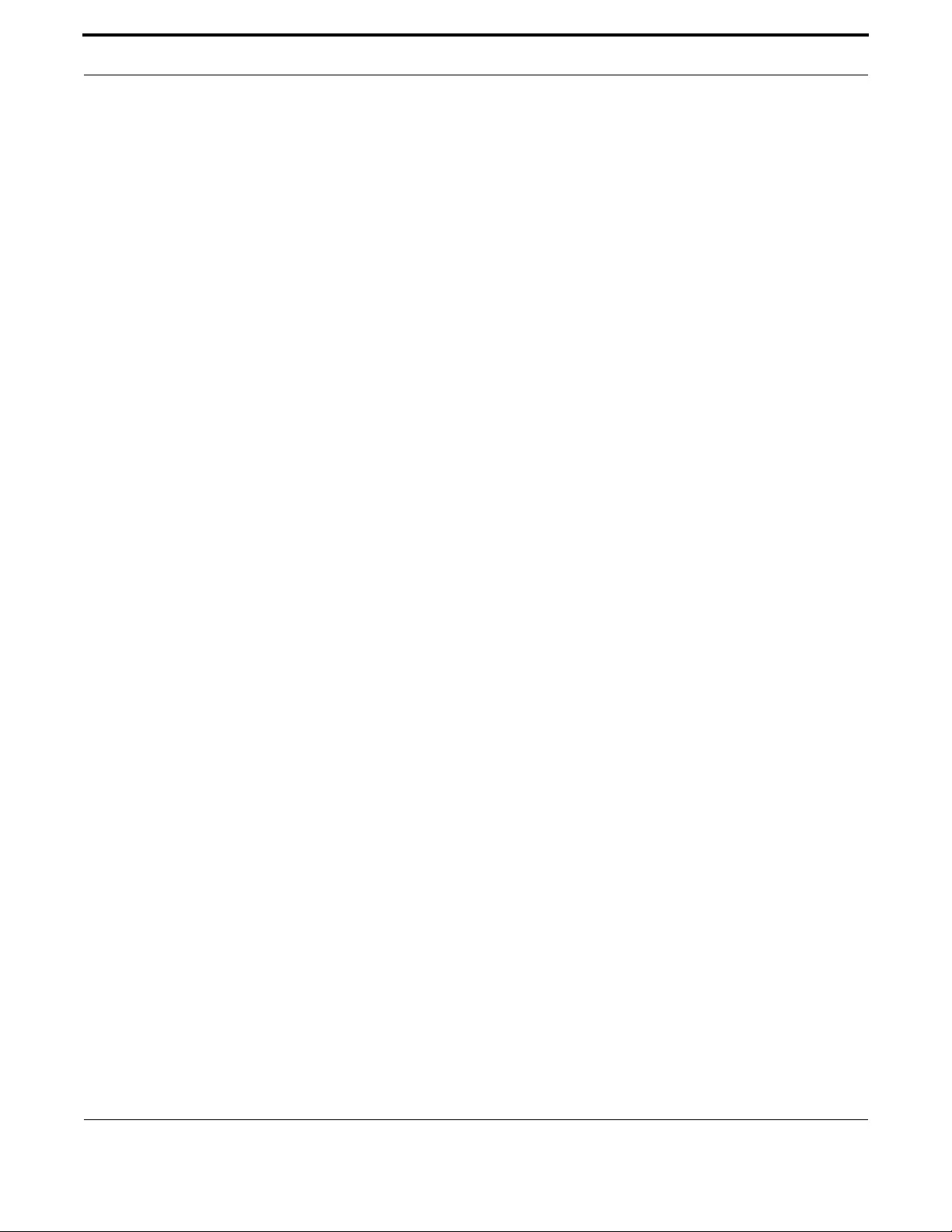
Switching Physical Layer
215
Allied Telesis Gateway Product Family Software Reference
The ageing timer can be reset to the default with the command:
no mac address-table ageing-time
The ageing timer can be increased or decreased using:
mac address-table ageing-time
If switch learning is disabled and the ageing timer has aged out all dynamically learned filter entries, only statically entered
MAC source addresses decide the packets to forward or discard.
When the switch finds no matching entries in the forwarding database during the forwarding process, all switch ports in the
VLAN are flooded with the packet, except the port that received it.
The default value for the mac address-table ageing-time is 300 seconds (5 minutes).
To set the mac address-table ageing-time to 1000 seconds:
awplus# configure terminal
awplus(config)# mac address-table ageing-time 1000
To display the settings for switch learning and the switch ageing timer, use the command:
awplus# show mac address-table ageing-time
MAC address learning is enabled.
Ageing time is 300 seconds.
3.1.15.5 The Forwarding Process
After a VID is assigned to a frame using the ingress rules, the switch forwards it to the destination MAC address specified in
the frame.
To do this the switch must learn which MAC addresses are available on each port for each VLAN.
When the destination MAC address is not found, the switch floods the frame on all ports that are members of the VLAN
except the port on which the frame was received.
The forwarding database (also known as the MAC Address table) determines the egress port on which the destination MAC
address has been learned.
MAC addresses are learned dynamically as part of the layer two switching process.
The forwarding database is ordered according to MAC address and VLAN identifier.
This means a MAC address can appear more than once in the forwarding database having been learned on the same port but
for different VLANs.
This could occur if the IP address of an end station is changed thereby moving the end station to a different IP subnet-based
VLAN while still connected to the same switch port.
When the forwarding database ageing process is enabled, old entries in the forwarding database are deleted after a user-con-
figurable period.
3.1.15.6 The Egress Rules
After the forwarding process has determined from which ports and transmission queues to forward a frame, the egress rules
for each port determine whether the outgoing frame is VLAN-tagged with its numerical VLAN identifier (VID).
A port must belong to a VLAN at all times unless the port has been set as the mirror port for the switch.
A port can transmit VLAN-tagged frames for any VLAN to which the port belongs. A port can transmit untagged frames for
any VLAN for which the port is configured, e.g. IP subnet-based or protocol-based, unless prevented by the port-based
VLAN egress rules.
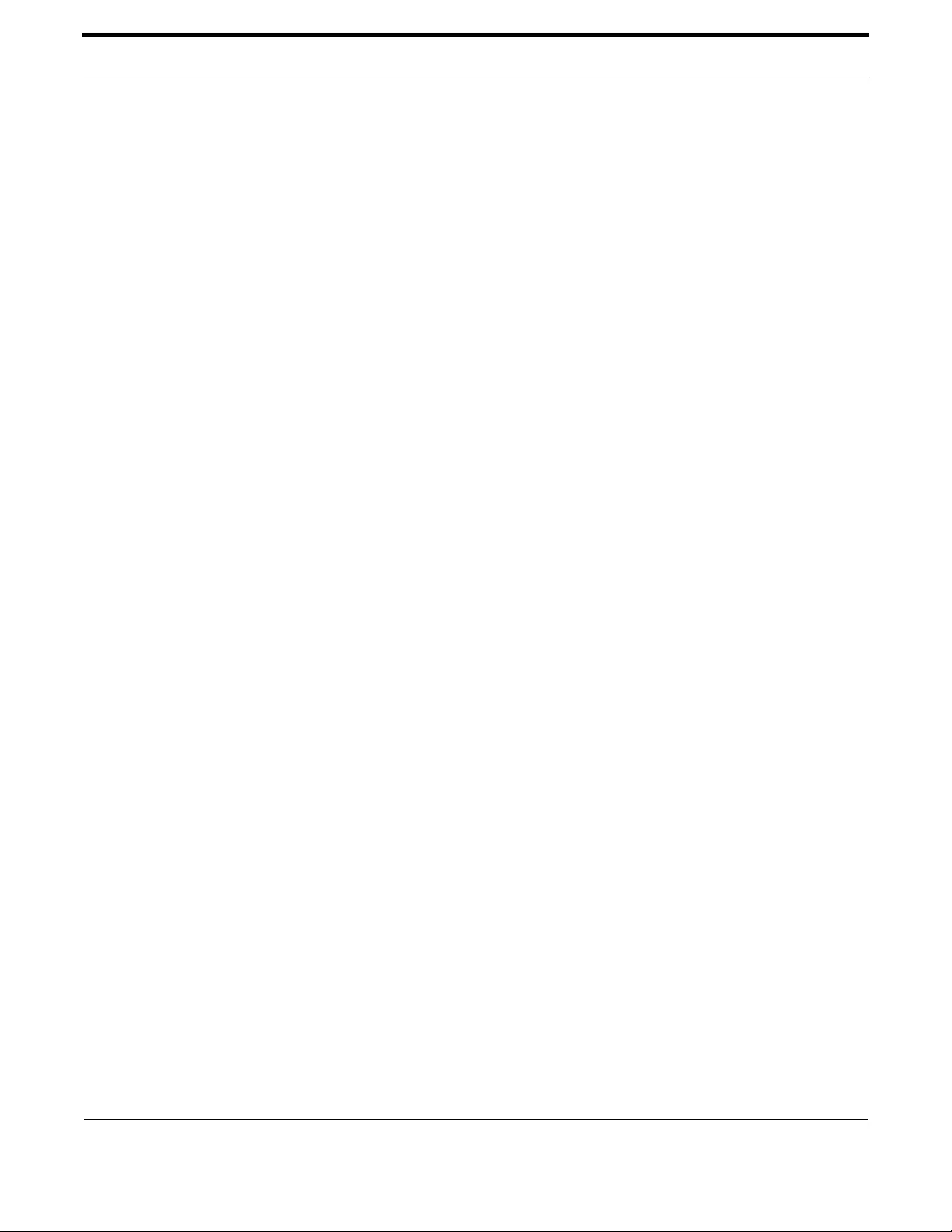
Switching Physical Layer
216
Allied Telesis Gateway Product Family Software Reference
A port that belongs to a port-based VLAN can transmit untagged packets for only one VLAN.
3.1.15.7 Layer 2 Filtering
The switch has a forwarding database (also known as the MAC address table) whose entries determine whether frames are
forwarded or discarded over each port.
Entries in the forwarding database are created dynamically by the learning process.
A dynamic entry is automatically deleted from the forwarding database when its ageing timer expires.
The forwarding database supports queries by the forwarding process as to whether frames with given values of the destina-
tion MAC address field should be forwarded to a given port.
For each VLAN, the destination MAC address of a frame to be forwarded is checked against the forwarding database.
If there is no entry for the destination address and VLAN, the frame is transmitted on all ports in the VLAN that are in the
forwarding or disabled state, except the port on which the frame was received. This process is referred to as flooding.
If an entry is found in the forwarding database but the entry is not marked forwarding or the entry points to the same port
the frame was received on, the frame is discarded. Otherwise, the frame is transmitted on the port specified by the forward-
ing database.
3.1.15.8 Ingress Filtering
Each port on the switch belongs to one or more VLANs. Since ingress filtering is always enabled, any frame received on the
specified port is only admitted if its VID matches one for which the port is tagged.
Any frame received on the port is discarded if its VID does not match one for which the port is tagged. Untagged frames are
admitted and are assigned the VLAN Identifier (VID) of the port's native VLAN.
3.1.15.9 IGMP Snooping
IGMP (Internet Group Management Protocol) is used by IP hosts to report their multicast group memberships to routers
and switches.
IP hosts join a multicast group to receive broadcast messages directed to the multicast group address. IGMP is an IP-based
protocol and uses IP addresses to identify both the multicast groups and the host members.
For a VLAN-aware devices, this means multicast group membership is on a per-VLAN basis.
If at least one port in the VLAN is a member of a multicast group, by default multicast packets will be flooded onto all ports
in the VLAN.
IGMP snooping enables the switch to forward multicast traffic intelligently on the switch.
The switch listens to IGMP membership reports, queries and leave messages to identify the switch ports that are members of
multicast groups.
Multicast traffic will only be forwarded to ports identified as members of the specific multicast group.
IGMP snooping is performed at Layer 2 on VLAN interfaces automatically.
By default, the switch will forward traffic only from those ports with multicast listeners, therefore it will not act as a simple
hub and flood all multicast traffic out all ports.
IGMP snooping is independent of the IGMP and Layer 3 configuration, so an IP interface does not have to be attached to the
VLAN, and IGMP does not have to be enabled or configured.
IGMP snooping is disabled by default.
Refer to IGMP Snooping Introduction and Configuration for more information and commands.

Switching Physical Layer
217
Allied Telesis Gateway Product Family Software Reference
3.1.16 Switching Command List
This subsection provides an alphabetical reference for commands used to configure the Forwarding Database (FDB).
Table 3-1: Switching Commands
Commands
clear mac address-table dynamic
clear mac address-table static
clear port counter
description
duplex
flowcontrol
jumbo-frame
loop-protection action link-down
loop-protection loop-detect
loop-protection timeout
mac address-table acquire
mirror interface
platform vlan-stacking-tpid
show interface switchport
show loop-protection
show mac address-table
show mirror
show platform
show platform port counters
show storm-control
speed
storm-control
switchport block

Switching Physical Layer
218
Allied Telesis Gateway Product Family Software Reference
CLEAR MAC ADDRESS-TABLE DYNAMIC
Syntax clear mac address-table dynamic [vlan <vid>|interface <port>]
Description This command clears from the filtering database of all the dynamic MAC entries learned for a selected
interface or VLAN.
Use this command with options to clear the filtering database of all the dynamic entries learned for a
given interface or VLAN. Use this command without options to clear any learned entries. Compare
this usage and operation with the clear mac address-table static command.
Feature Switching Commands
Mode Privileged Exec
Release 4.1.2
Options
Note NA
Example This example shows how to clear all dynamically learned filtering
database entries for all interfaces and VLANs:
awplus# clear mac address-table dynamic
Option Description Range
Default
Value
<vid> Only dynamic entries matching the selected VID are
removed from the database.
1-4094 NA
<port> The port from which address entries will be cleared.
This will be a single port, (e.g. port1.1.4),
NA NA

Switching Physical Layer
219
Allied Telesis Gateway Product Family Software Reference
CLEAR MAC ADDRESS-TABLE STATIC
Syntax clear mac address-table static [vlan <vid>|interface <port>]
Description Use this command with options to clear the filtering database of all the static entries for an interface
or VLAN. Compare this usage with clear mac address-table dynamic.
Feature Switching Commands
Mode Privileged Exec
Release 4.1.2
Options
Note Note that static MAC entries are managed by the IGMP process and it is recommended not to purge
the static database to avoid issues with multicast signalling handling.
Example This example shows how to clear all filtering database entries config-
ured through the CLI.
awplus# clear mac address-table static
Example This example shows how to clear all filtering database entries for a
given interface configured through the CLI.
awplus# clear mac address-table static interface port1.0.1
Option Description Range
Default
Value
<vid> Only static entries matching the selected VID are
removed from the database.
NA NA
<port> The port from which address entries will be cleared.
This will be a single port, (e.g. port1.1.4),
NA NA

Switching Physical Layer
220
Allied Telesis Gateway Product Family Software Reference
CLEAR PORT COUNTER
Syntax clear port counter [<port>]
Description This command clears the packet counters of the port.
Feature Switching Commands
Mode Privileged Exec Mode
Release 4.1
Options
Note NA
Example To clear the packet counter for port1.0.1
awplus# clear port counter port1.0.1
Option Description Range
Default
Value
<port> The port number or range NA NA
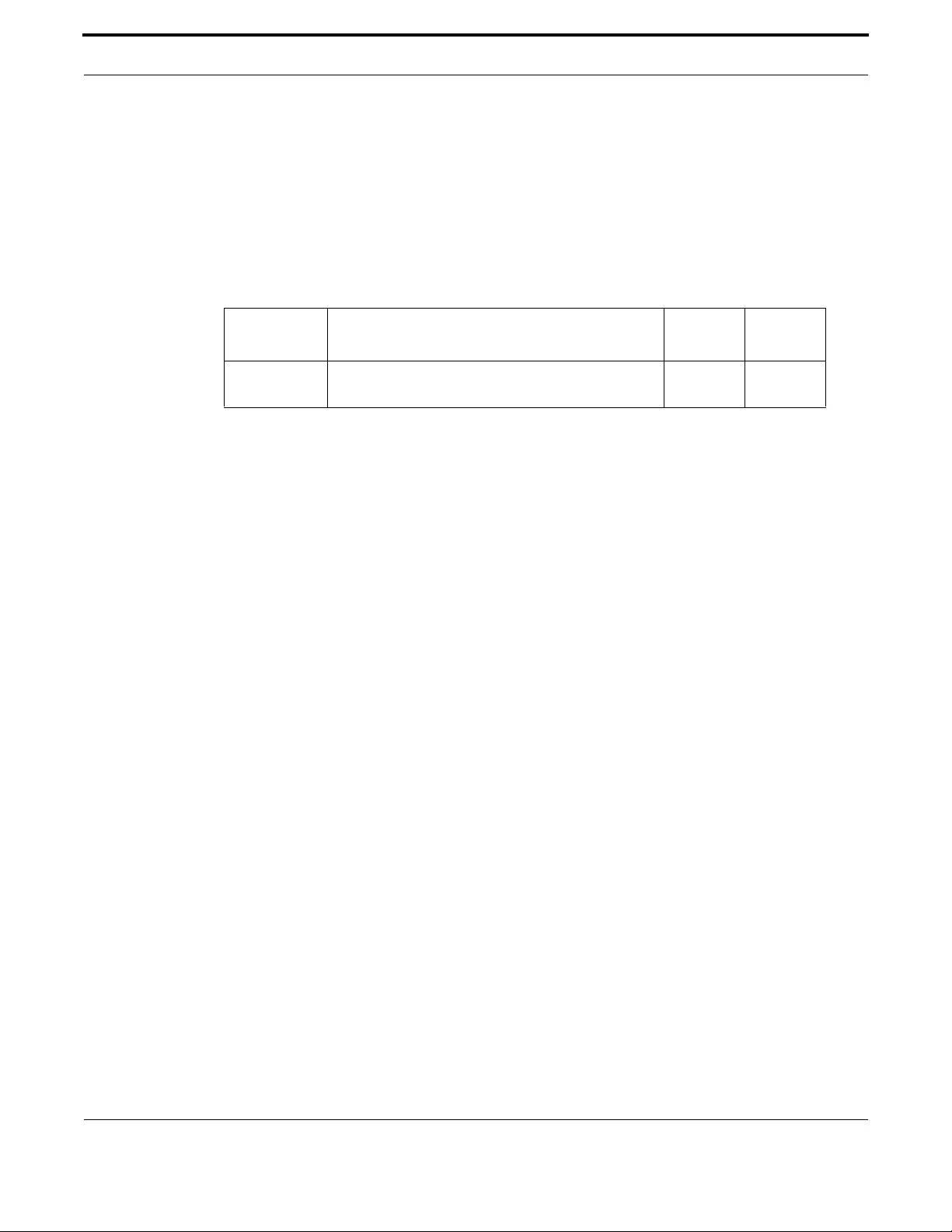
Switching Physical Layer
221
Allied Telesis Gateway Product Family Software Reference
DESCRIPTION
Syntax description <string_description>
Description This command specifies the description for one interface. The “no description” command restores the
default value “” (empty string).
Feature Switching Commands
Mode Interface Configuration Mode
Release 4.3.3
Options
Note NA
Example
awplus(config)# interface port1.0.1
awplus(config-if)# description test iMG1400
awplus(config-if)# do show interface port1.0.1-port1.0.7 status
Port Name Status Vlan Duplex Speed Type
port1.0.1 test iMG1400 down 2 auto auto N/A
port1.0.2 down 2 auto auto N/A
port1.0.3 down 2 auto auto N/A
port1.0.4 down 2 auto auto N/A
port1.0.5 down 2 auto auto N/A
port1.0.6 down 2 auto auto N/A
port1.0.7 up trunk full auto N/A
Option Description Range
Default
Value
description Specified description for one interface. The string can
contain “space”.
1-18 Empty
string

Switching Physical Layer
222
Allied Telesis Gateway Product Family Software Reference
DUPLEX
Syntax duplex {auto|full|half}
Description This command changes the duplex mode for the specified port.
By default, ports auto-negotiate duplex mode (except for 100Base-FX ports which do not support
auto-negotiation, so default to full duplex mode).
To see the currently-negotiated duplex mode for ports whose links are up, use show interface.
Feature Switching Commands
Mode Interface Configuration
Release 4.1
Options
Note NA
Example To specify full duplex for port1.0.4, enter the following commands:
awplus(config)# interface port1.0.4
awplus(config-if)# duplex full
Example To specify half duplex for port1.0.4, enter the following commands:
awplus(config)# interface port1.0.4
awplus(config-if)# duplex half
Example To auto-negotiate duplex mode for port1.0.4, enter the following com-
mands:
awplus(config)# interface port1.0.4
awplus(config-if)# duplex auto
Option Description Range
Default
Value
auto Auto-negotiate duplex mode. NA NA
full Operate in full duplex mode only NA NA
half Operate in half duplex mode only. NA NA

Switching Physical Layer
223
Allied Telesis Gateway Product Family Software Reference
FLOWCONTROL
Syntax flowcontrol both
no flowcontrol
Description This command enables flow control, and configures the flow control mode for the switch port.
Use the no variant of this command to disable flow control for the specified switch port.
By default, flow control is enabled on all LAN ports, and disabled on the WAN interface.
The flow control mechanism specified by 802.3x is only for full duplex links. It operates by sending
PAUSE frames to the link partner to temporarily suspend transmission on the link
Flow control enables connected Ethernet ports to control traffic rates during congestion by allowing
congested nodes to pause link operation at the other end. If one port experiences congestion, and
cannot receive any more traffic, it notifies the other port to stop sending until the condition clears.
When the local device detects congestion at its end, it notifies the remote device by sending a pause
frame. On receiving a pause frame, the remote device stops sending data packets, which prevents loss
of data packets during the congestion period.
Feature Switching Commands
Mode Interface Configuration
Release 4.1
Options
Note NA
Example To enable flow control for both send and receive, enter the following
commands:
awplus(config)# interface port1.0.2
awplus(config-if)# flowcontrol both
awplus(config)# interface port1.1.2
awplus(config-if)# no flowcontrol
Option Description Range
Default
Value
both Use this parameter to specify send and receive flow
control for the port.
NA NA

Switching Physical Layer
224
Allied Telesis Gateway Product Family Software Reference
JUMBO-FRAME
Syntax jumbo-frame
no jumbo frame
Description This command is used to enable jumbo frame support for a port. Use the no form of this command to
disable the jumbo-frame feature.
Feature Interface Commands
Mode Global Configuration Mode
Release 4.1.2
Options NA
Note Jumbo Frame can be enabled for 1000 Mbps interfaces. Maximum Frame size is 9726 bytes. Jumbo
frames are not forwarded to the CPU point.
Example To activate jumbo-frame support use the commands:
awplus(config)# interface port1.0.5
awplus(config_if)# jumbo-frame
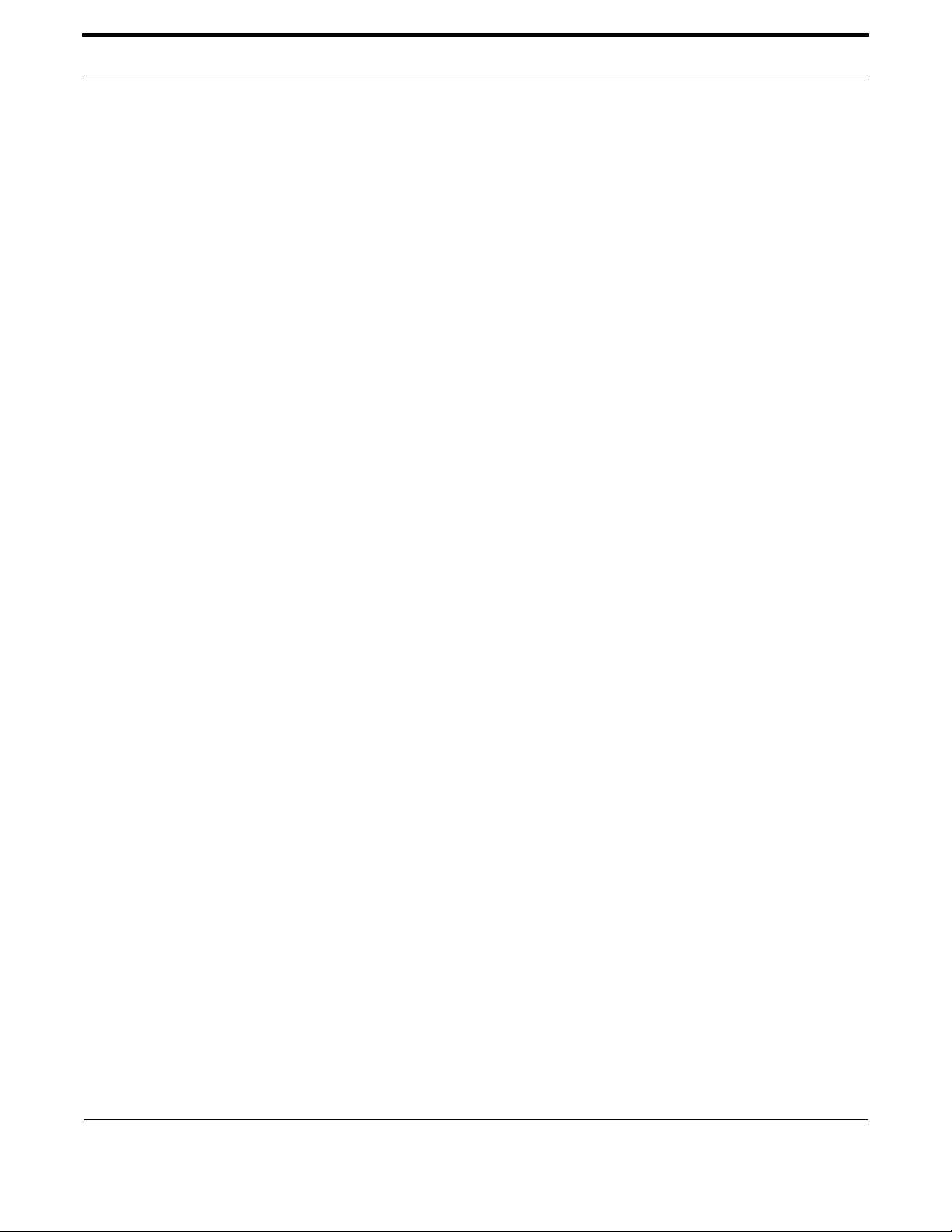
Switching Physical Layer
225
Allied Telesis Gateway Product Family Software Reference
LOOP-PROTECTION ACTION LINK-DOWN
Syntax loop-protection action link-down
no loop-protection action link-down
Description This command enables loop protection on the selected interface. In order to have loop protection
working in the interface it's necessary also to enable loop-protection at global level. Use the no ver-
sion of the command to disable loop-protection on the selected interface.
Feature Switching Commands
Mode Privileged Exec
Release 4.3
Options NA
Note NA
Example In this example loop-protection is enabled on port1.0.1:
awplus(config)# loop-protection loop-detect
awplus(config)# interface port1.0.1
awplus(config-if)# loop-protection action link-down

Switching Physical Layer
226
Allied Telesis Gateway Product Family Software Reference
LOOP-PROTECTION LOOP-DETECT
Syntax loop-protection loop-detect { ldf-interval <loopInterval>}
no loop-protection loop-detect { ldf-interval }
Description This command when entered without the option ldf-interfal enables loop protection at system
level.Use the optional parameter ldf-interval to control the interval for sending LDF frames. Use the
no version of the command to disable loop-protection or to return the LDF interval to the default
value.
Feature Switching Commands
Mode Privileged Exec
Release 4.3
Options
Note NA
Example In this example loop-protection is enabled and LDF interval is configured to 20 seconds:
awplus(config)# loop-protection loop-detect
awplus(config)# loop-protection loop-detect ldf-interval 20
Option Description Range Default Value
loopInterval The interval in seconds between loop detection
frames
5-600 secs 30
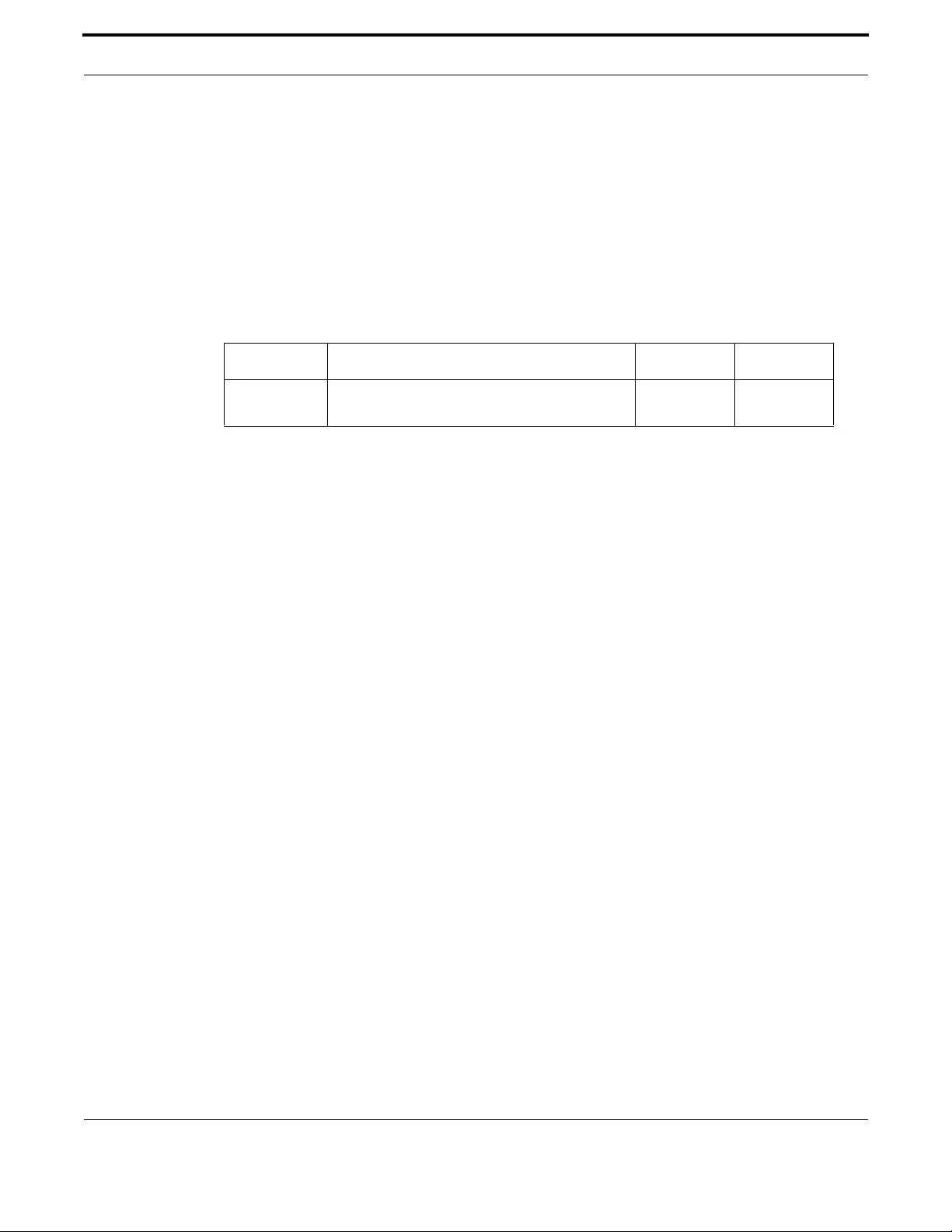
Switching Physical Layer
227
Allied Telesis Gateway Product Family Software Reference
LOOP-PROTECTION TIMEOUT
Syntax loop-protection timeout <time>
no loop-protection timeout
Description This command specifies the duration the port will be disabled when a loop is detected. After the port
timeout expires the port is re-enabled and LDF frames are transmitted again. Use the no version of
the command to return the timeout interval to the default value.
Feature Switching Commands
Mode Privileged Exec
Release 4.3
Options
Note NA
Example In this example loop-protection is enabled and LDF interval is configured to 15 seconds:
awplus(config)# loop-protection timeout 15
Option Description Range Default Value
time The duration in seconds the port is kept disabled
before LDF frames are retransmitted.
0-86400 secs 10
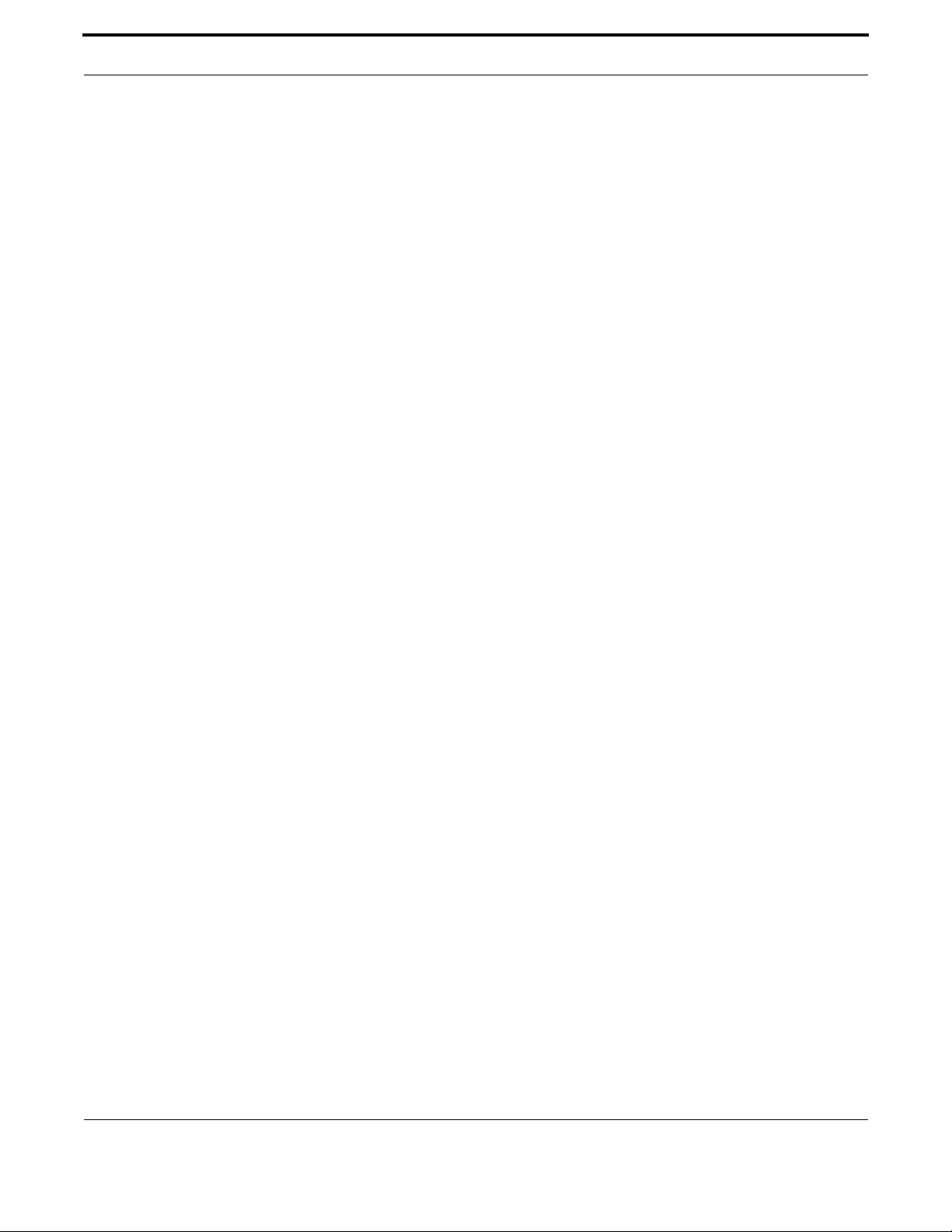
Switching Physical Layer
228
Allied Telesis Gateway Product Family Software Reference
MAC ADDRESS-TABLE ACQUIRE
Syntax mac address-table acquire
no mac address-table acquire
Description Use this command to enable or disable MAC address learning on the device. To disable learning, use
the no variant of this command.
Feature Switching Commands
Mode Global Configuration Mode
Release 4.1.2
Options NA
Note Learning is enabled by default.
Example The following example shows disabling MAC address learning:
awplus#(config)# no mac address-table acquire

Switching Physical Layer
229
Allied Telesis Gateway Product Family Software Reference
MAC ADDRESS-TABLE AGEING-TIME
Syntax mac address-table ageing-time <ageing-timer>
no mac address-table ageing-time
Description This command specifies an ageing-out time for a learned MAC address. The learned MAC address will
persist for at least the specified time.
The no variant of this command will reset the ageing-out time back to the default value of 300 seconds
(5 minutes).
Feature Switching Commands
Mode Global Configuration Mode
Release 4.1.2
Options
Note NA
Example The following examples show specifying the time-out for learned MAC
addresses:
awplus#(config)# mac address-table ageing-time 1000
awplus#(config)# no mac address-table ageing-time
Option Description Range
Default
Value
<ageing-timer> The number of seconds of persistence. <1-1000000> 300

Switching Physical Layer
230
Allied Telesis Gateway Product Family Software Reference
MIRROR INTERFACE
Syntax mirror interface <source-port-list> direction both
Description This command defines a mirror port and mirrored (monitored) ports. The port for which you enter
interface mode will be the mirror port.
Use this command to send traffic to another device connected to the mirror port for monitoring.
This command can only be applied to a single mirror (destination) port, not to a range of ports. One
interface may have multiple monitored interfaces.
The destination port is removed from all VLANs, and no longer participates in other switching.
Use the no variant of this command to disable port mirroring by the destination port on the specified
source port.
Feature Switching Commands
Mode Interface Configuration
Release 4.1
Options
Note NA
Example To mirror traffic received and transmitted on port1.1.4 and port1.1.5
to destination port1.1.3, use the commands:
awplus#(config)# interface port1.1.3
awplus#(config)# mirror interface port1.1.4,port1.1.5 direction both
Option Description Range
Default
Value
<source-port-
list>
The source ports to mirror. A port-list can be:
a port (e.g. port1.2.12)
a continuous range of ports separated by a hyphen,
e.g. port1.0.1-1.0.24 or port1.1.1-port1.1.24
a comma-separated list of ports and port ranges,
e.g. port1.0.1,port1.1.1-1.2.24.
NA NA
direction Specifies whether to mirror traffic that the source port
receives, transmits, or both.
NA both

Switching Physical Layer
231
Allied Telesis Gateway Product Family Software Reference
PLATFORM VLAN-STACKING-TPID
Syntax platform vlan-stacking-tpid <tpid>
no platform vlan-stacking-tpid <tpid>
Description This command specifies the Tag Protocol Identifier (TPID) value that applies to all frames that are car-
rying double tagged VLANs. All nested VLANs must use the same TPID value. (This feature is some-
times referred to as VLAN stacking or VLAN double-tagging.)
Use the no variant of this command to revert to the default TPID value (0x8100).
Feature Switching Commands
Mode Global Configuration Mode
Release 4.1.2
Options
Note The TPID value also applies to all frames carrying single tagged VLANs. Changing the TPID value may
affect customer services and iMG management.
Example To set the VLAN stacking TPID value to 0x9100, use the following com-
mands:
awplus#(config)# platform vlan-stacking-tpid 0x9100
Example To reset the VLAN stacking TPID value to the default (0x8100), use the
following commands:
awplus#(config)# no platform vlan-stacking-tpid
Option Description Range
Default
Value
<tpid> The Ethernet type of the tagged packet, as a two byte
hexadecimal number.
NA 8100

Switching Physical Layer
232
Allied Telesis Gateway Product Family Software Reference
SHOW INTERFACE SWITCHPORT
Syntax show interface switchport
Description This command shows VLAN information about each switch port.
Feature Switching Commands
Mode User Exec and Privileged Exec
Release 4.1.2
Options NA
Note NA
Example To display VLAN information about each switch port, refer to these
commands, which show VLAN stacking enabled and then disabled, with
Provider port1.0.6:
awplus(config)# int port1.0.6
awplus(config-if)# switchport vlan-stacking provider-port
awplus(config-if)# do show int switchport
Interface name : port1.0.5
Switchport mode : trunk
Ingress filter : enable
Acceptable frame types : all
VLAN stacking port mode : customer
Default Vlan : 1
Configured Vlans : 1 142
Interface name : port1.0.6
Switchport mode : trunk
Ingress filter : enable
Acceptable frame types : all
VLAN stacking port mode : provider
Default Vlan : 1
Configured Vlans : 1 142
awplus(config-if)# no switchport vlan-stacking
awplus(config-if)# do show int switchport
Interface name : port1.0.5
Switchport mode : trunk
Ingress filter : enable
Acceptable frame types : all
VLAN stacking port mode : customer
Default Vlan : 1
Configured Vlans : 1 142
Interface name : port1.0.6
Switchport mode : trunk
Ingress filter : enable
Acceptable frame types : all
VLAN stacking port mode : customer
Default Vlan : 1
Configured Vlans : 1 142
awplus(config-if)#

Switching Physical Layer
233
Allied Telesis Gateway Product Family Software Reference
SHOW LOOP-PROTECTION
Syntax show loop-protection
Description This command displays the loop-protection configuration and it's status at system and interface level.
Feature Switching Commands
Mode Privileged Exec
Release 4.3
Options NA
Note NA
Example In this example loop-protection is enabled on all interfaces and
detected on port1.0.2:
awplus# show loop-protection
Loop-Detection: enabled
LDF Interval: 30 [sec]
Link Down Timeout: 10 [sec]
Interface: port1.0.1
Action: none
Status: Normal
Interface: port1.0.2
Action: linkdown
Status: Loop protection active - no traffic
Interface: port1.0.3
Action: linkdown
Status: Normal
Interface: port1.0.4
Action: none
Status: Normal
Interface: port1.0.5
Action: none
Status: Normal
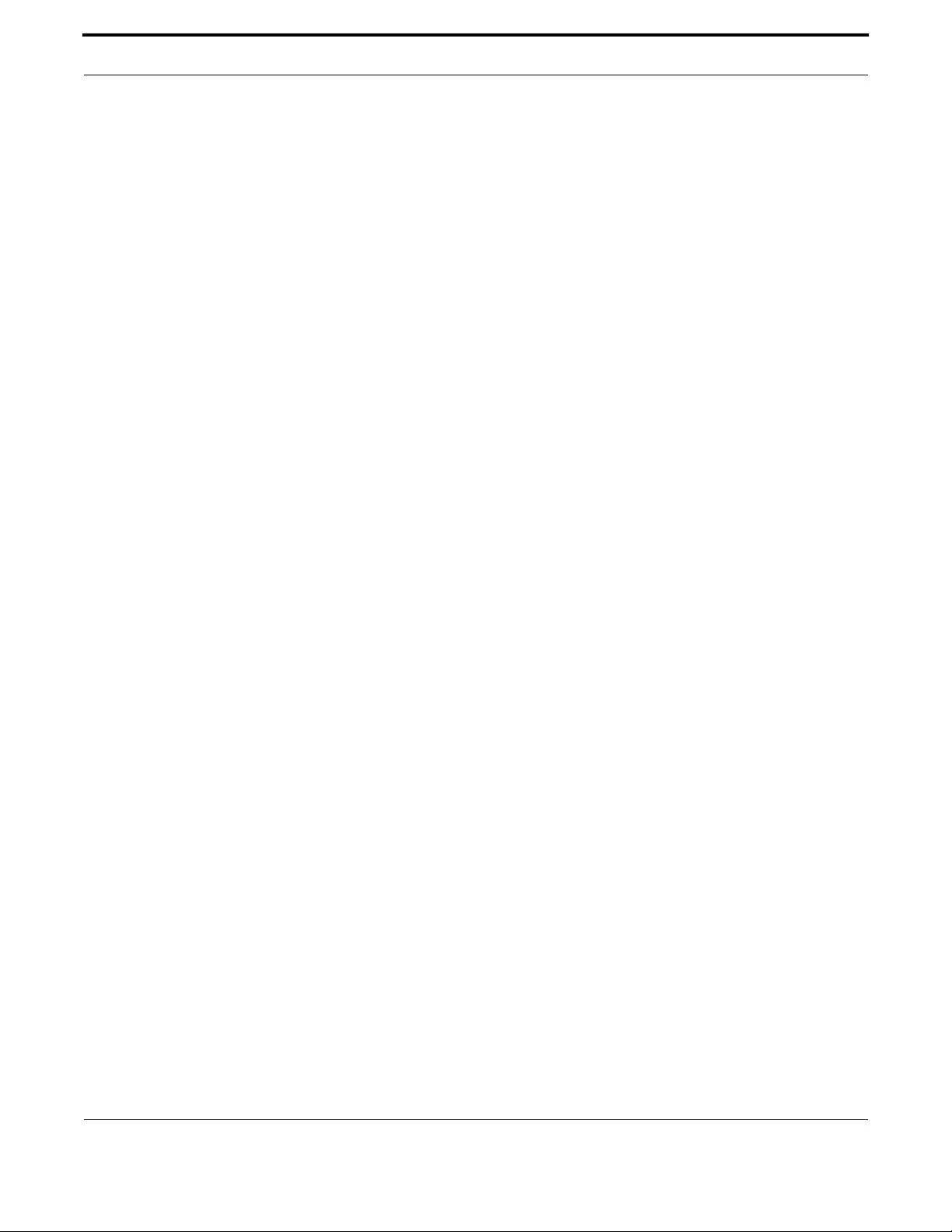
Switching Physical Layer
234
Allied Telesis Gateway Product Family Software Reference
SHOW MAC ADDRESS-TABLE
Syntax show mac address-table [acquire|ageing-time|dynamic|interface|static|vlan]
Description This command displays attributes of the mac address-table for layer 2 switched traffic.
Feature Switching Commands
Mode User Exec and Privileged Exec
Release 4.1.2
Note Wireless output only present on wireless-equipped models.
Example See the below sample output captured when there was no traffic being
switched:
awplus# show mac address-table
VLAN Port mac type
202 Port1.0.5 000d.da06.13dd forward dynamic
202 Port1.0.5 000d.da00.0299 forward dynamic
202 Port1.0.5 000d.da01.37f9 forward dynamic
202 Port1.0.5 000c.2515.7008 forward dynamic
202 dot11radio1.0.1 b8d9.cefe.ddc0 forward dynamic
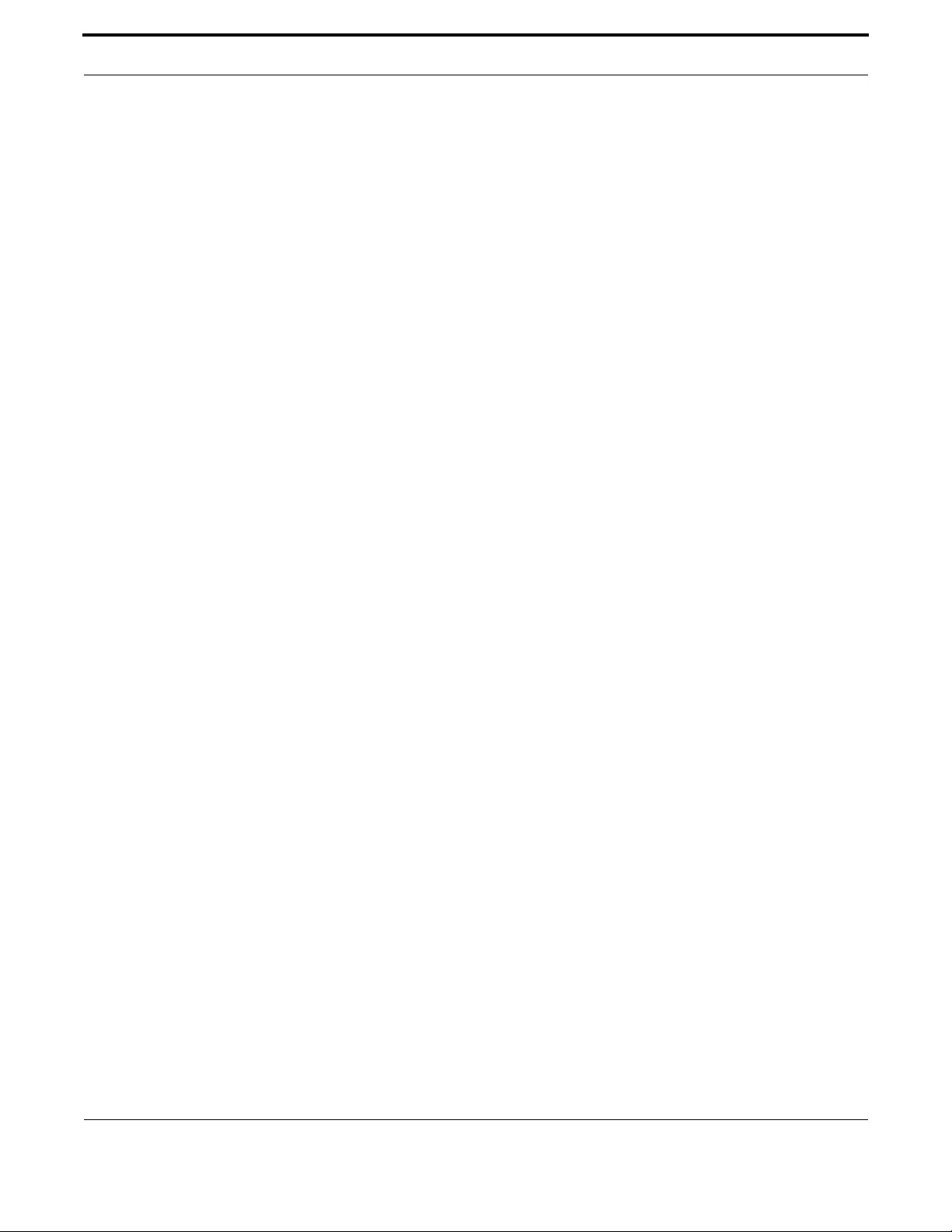
Switching Physical Layer
235
Allied Telesis Gateway Product Family Software Reference
SHOW MIRROR
Syntax show mirror
Description This command displays the status of all mirrored ports.
Feature Switching Commands
Mode Privileged Exec Mode
Release 4.1
Options NA
Note If no ports are mirrored, nothing will be displayed.
Example To display the status of all mirrored ports, use the following com-
mand:
awplus# show mirror
Mirror Test Port Name: port1.0.1
Mirror option: Enabled
Mirror direction: both
Monitored Port Name: port1.0.2
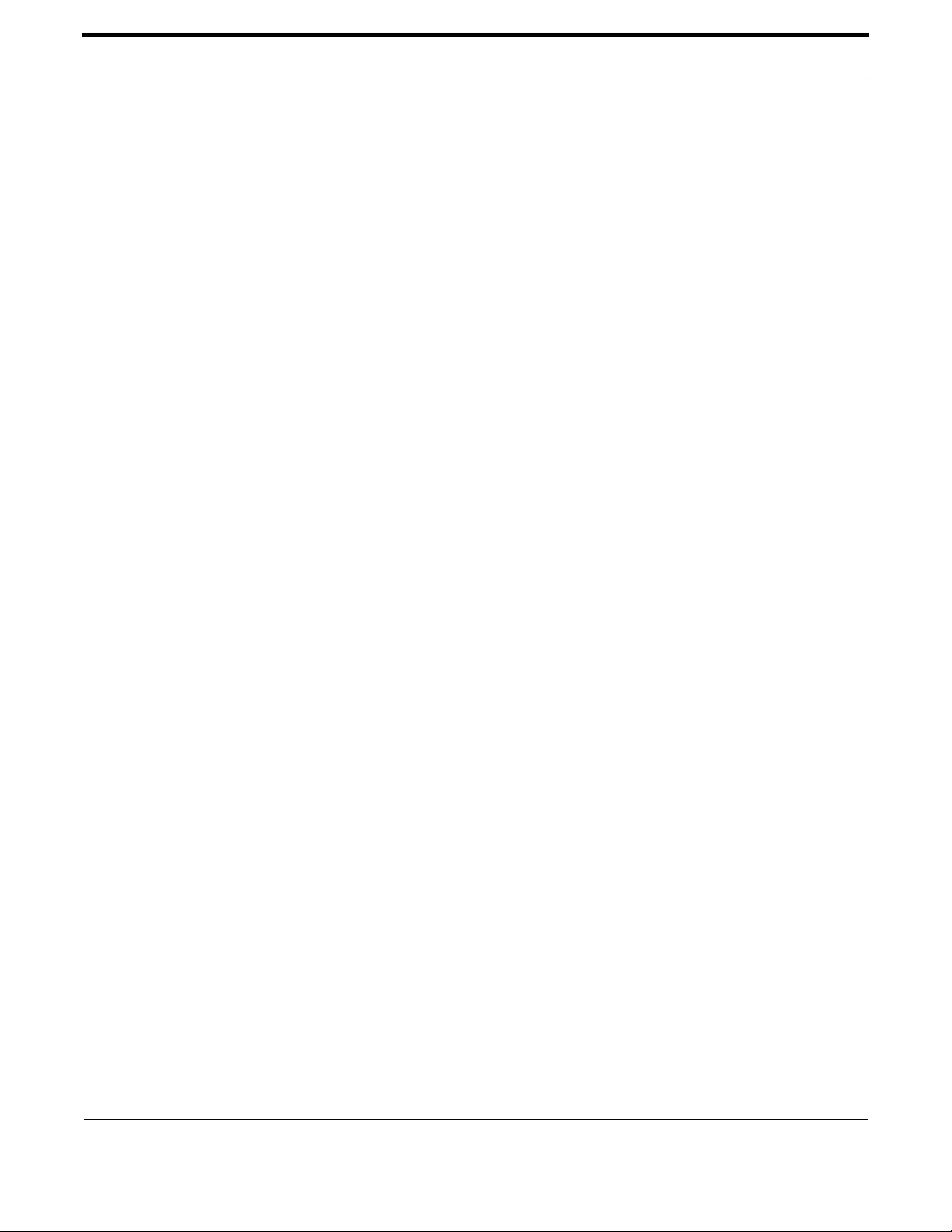
Switching Physical Layer
236
Allied Telesis Gateway Product Family Software Reference
SHOW PLATFORM
Syntax show platform
Description This command displays the settings configured using the platform commands
Feature Switching Commands
Mode Privileged Exec
Release 4.1.2
Options NA
Note The output shows the TPID used for the VLAN stacking feature. Refer to VLAN Double Tagging
(VLAN Stacking).
Example To check the settings configured with platform commands on the switch,
use the following command:
awplus# show platform
Vlan-stacking TPID 0x8100
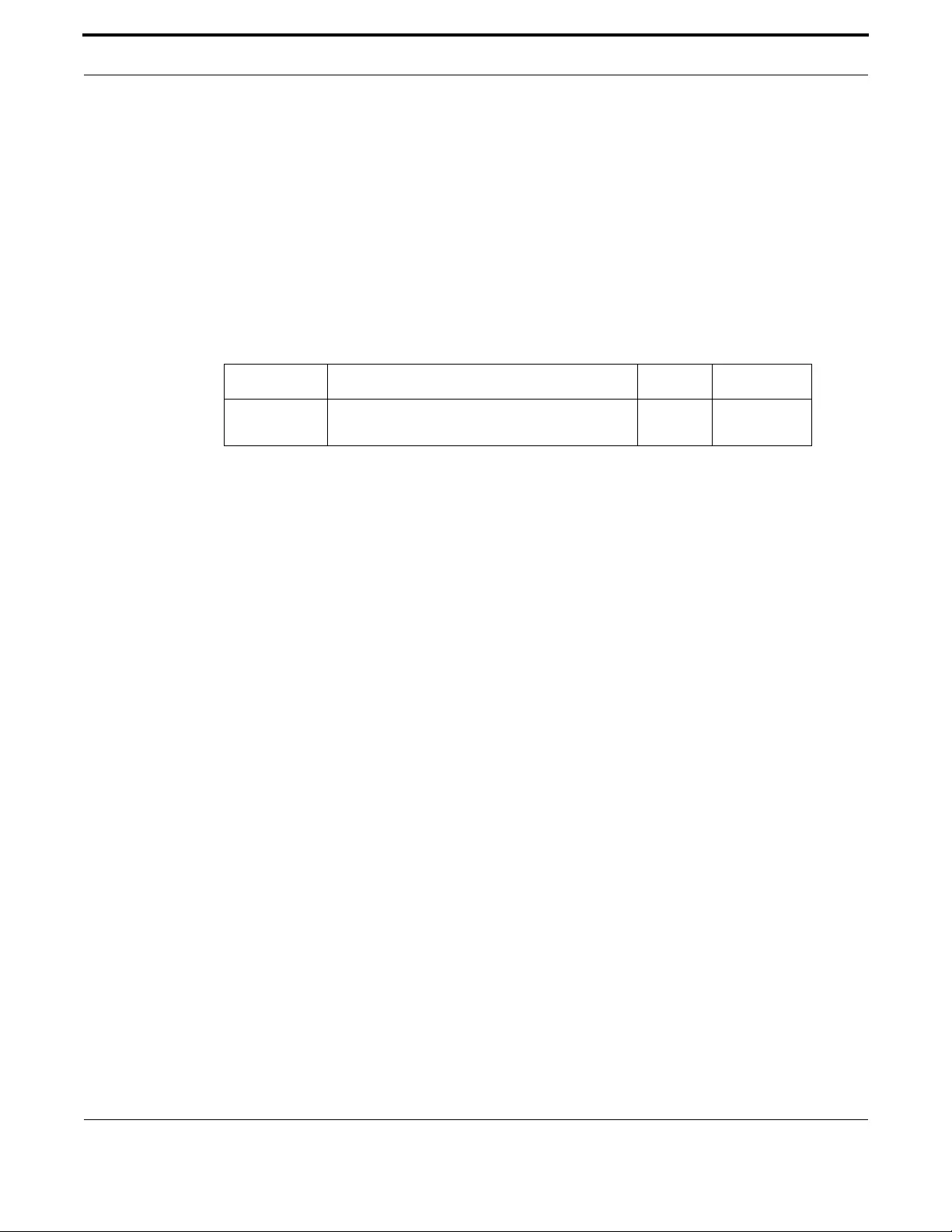
Switching Physical Layer
237
Allied Telesis Gateway Product Family Software Reference
SHOW PLATFORM PORT COUNTERS
Syntax show platform <port> counters
Description This command displays extended counters for the selected interface. To clear the port counters use
the clear port counter <port> command
Feature Switching Commands
Mode User Exec and Privileged Exec
Release 4.2.3
Syntax <port>
Description This switch port statistics on WAN interface for iMG1425
Options
Note N/A
Example To show port statistics on WAN interface for iMG1425:
awplus# show platform port port1.0.6 counters
VSwitch Port Counters
--------------------------------------------------------------------------------
Port 1.0.6 Ethernet MAC counters:
Combined receive/transmit packets by size (octets) counters:
64 72206 512 - 1023 0
65 - 127 17003 1024 - MaxPktSz 0
128 - 255 1602
256 - 511 31440
General counters:
Receive Transmit
Octets 17249641 Octets 319681
Pkts 122251 Pkts 486
CRCErrors 0
UnicastPkts 1721 UnicastPkts 357
MulticastPkts 7648 MulticastPkts 12
BroadcastPkts 112882 BroadcastPkts 117
FlowCtrlFrms 0 FlowCtrlFrms 0
OversizePkts 0
Fragments 0
Jabbers 0
UpsupportOpcode 0
UndersizePkts 0
Collisions 0
LateCollisions 0
ExcessivCollsns 0
Miscellaneous counters:
MAC TxErr 0
MAC RxErr 0
Drop Events 0
--------------------------------------------------------------------------------
Option Description Range Default Value
port The switch port (e.g. port1.0.1) to which retrieve
counters information
NA NA

Switching Physical Layer
238
Allied Telesis Gateway Product Family Software Reference
SHOW STORM-CONTROL
Syntax show storm-control
Description This command shows broadcast and multicast rates for each switch interface.
Feature Switching Commands
Mode User Exec and Privileged Exec
Release 4.3.3
Options NA
Note NA
Example To display the storm-control, refer to this command:
awplus# show storm-control
Port BcastLevel McastLevel
port1.0.1 100.0% 100.0%
port1.0.2 100.0% 100.0%
port1.0.3 100.0% 100.0%
port1.0.4 100.0% 100.0%
port1.0.5 100.0% 100.0%
port1.0.6 100.0% 100.0%
port1.0.7 100.0% 100.0%
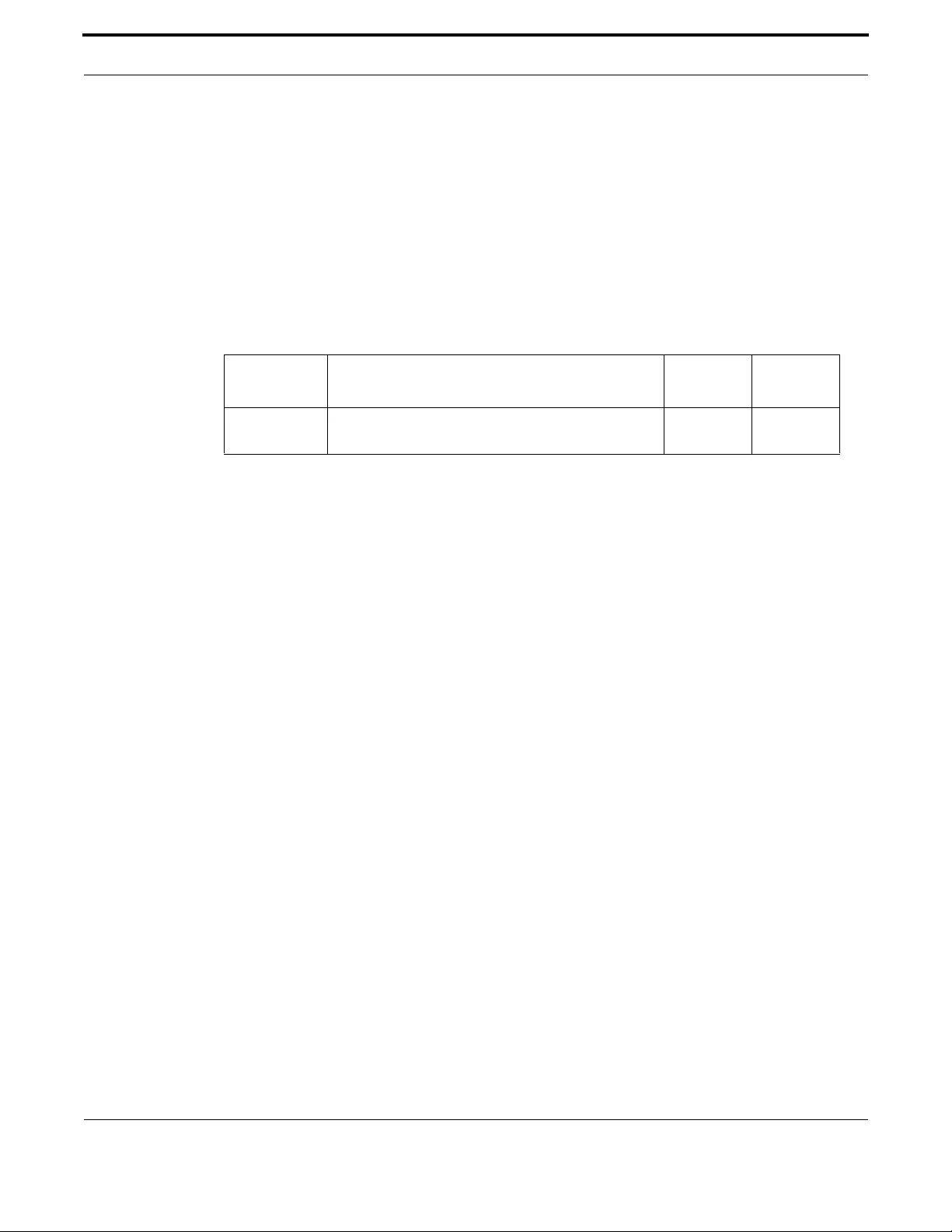
Switching Physical Layer
239
Allied Telesis Gateway Product Family Software Reference
SPEED
Syntax speed <speed>
Description This command changes the speed of the specified port. To see the configured speed and the currently-
negotiated speed for ports whose links are up, use the show interface command.
By default, ports autonegotiate speed, except for the WAN interfaces on iMG2504 and iMG2524
(iMG2500, iMG2524, iMG2524F, iMG2524H and iMG2426F do support autonegotiate).
Feature Switching Commands
Mode Interface Configuration
Release 4.1
Options
Note Note that if multiple speeds are specified after the auto option to autonegotiate speeds, then only
those speeds specified are attempted for autonegotiation.
Example To set the speed of a tri-speed port to
1
00Mbps, enter the following
commands:
awplus#(config)# interface port1.0.4
awplus#(config-if)# speed 100
Example To return the port to auto-negotiating its speed, enter the following
commands:
awplus#(config)# interface port1.0.4
awplus#(config-if)# speed auto
Option Description Range
Default
Value
speed Fixed speed rate for the seleced interface or out for
autonegotiation.
auto, 10,
100, 1000
auto
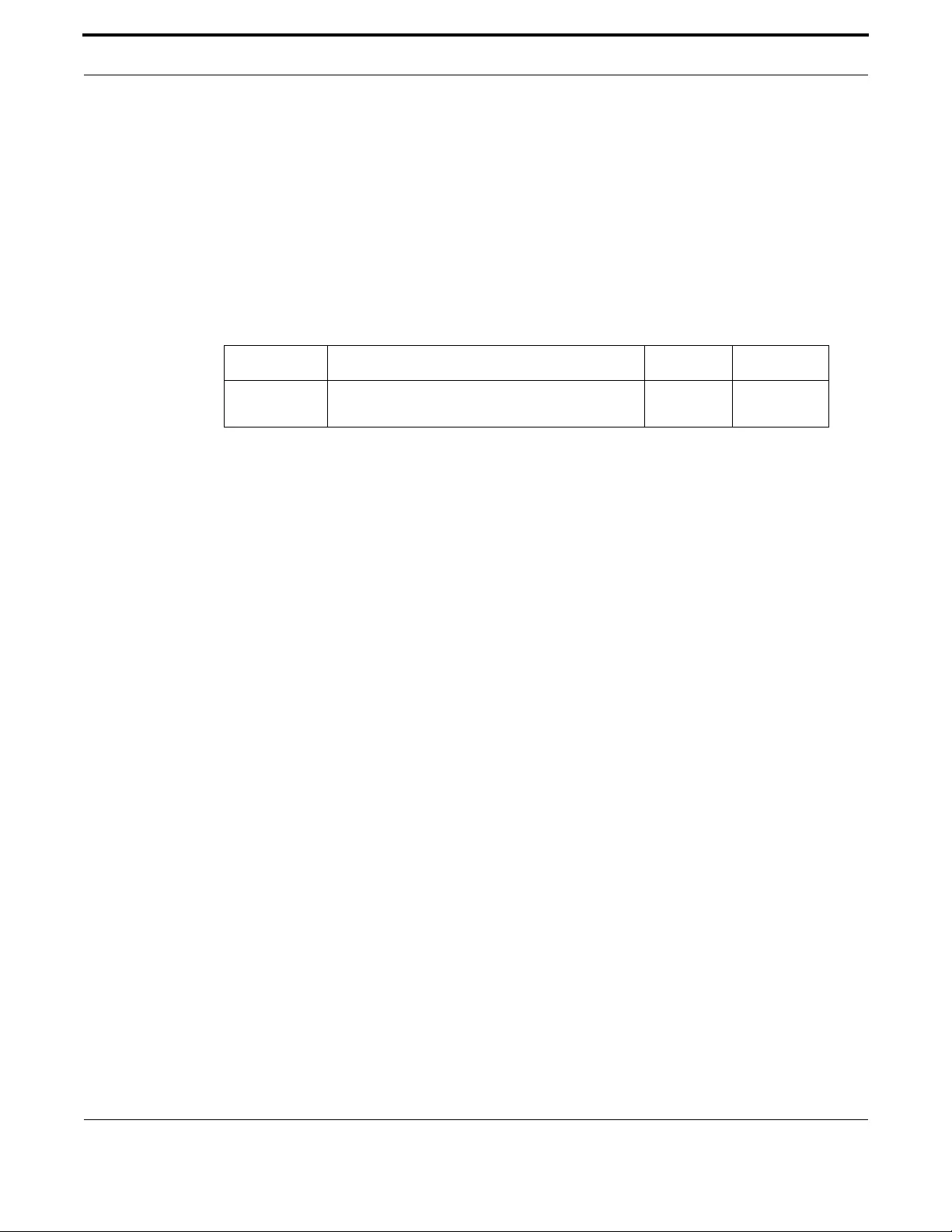
Switching Physical Layer
240
Allied Telesis Gateway Product Family Software Reference
STORM-CONTROL
Syntax storm-control {multicast|broadcast} level <value>
Description This command limits the maximum broadcast and multicast traffic admitted at the ingress of an inter-
face. Broadcast and multicast rate controls share the same system resource therefore setting the
broadcast rate control results on setting also the multicast rate control to the same value. If rates for
for broadcast and multicast differ, the lowest setting is applied.
Feature Switching Commands
Mode Interface Configuration
Release 4.3.3
Options
Note Note that if multiple speeds are specified after the auto option to autonegotiate speeds, then only
those speeds specified are attempted for autonegotiation.
Example To set maximum broadcast rate at 15% of link speed:
awplus#(config)# interface port1.0.1
awplus#(config-if)# storm-control broadcast level 15
Option Description Range Default Value
value The maximum multicast or broadcast rate in link
percentage.
0-100 100
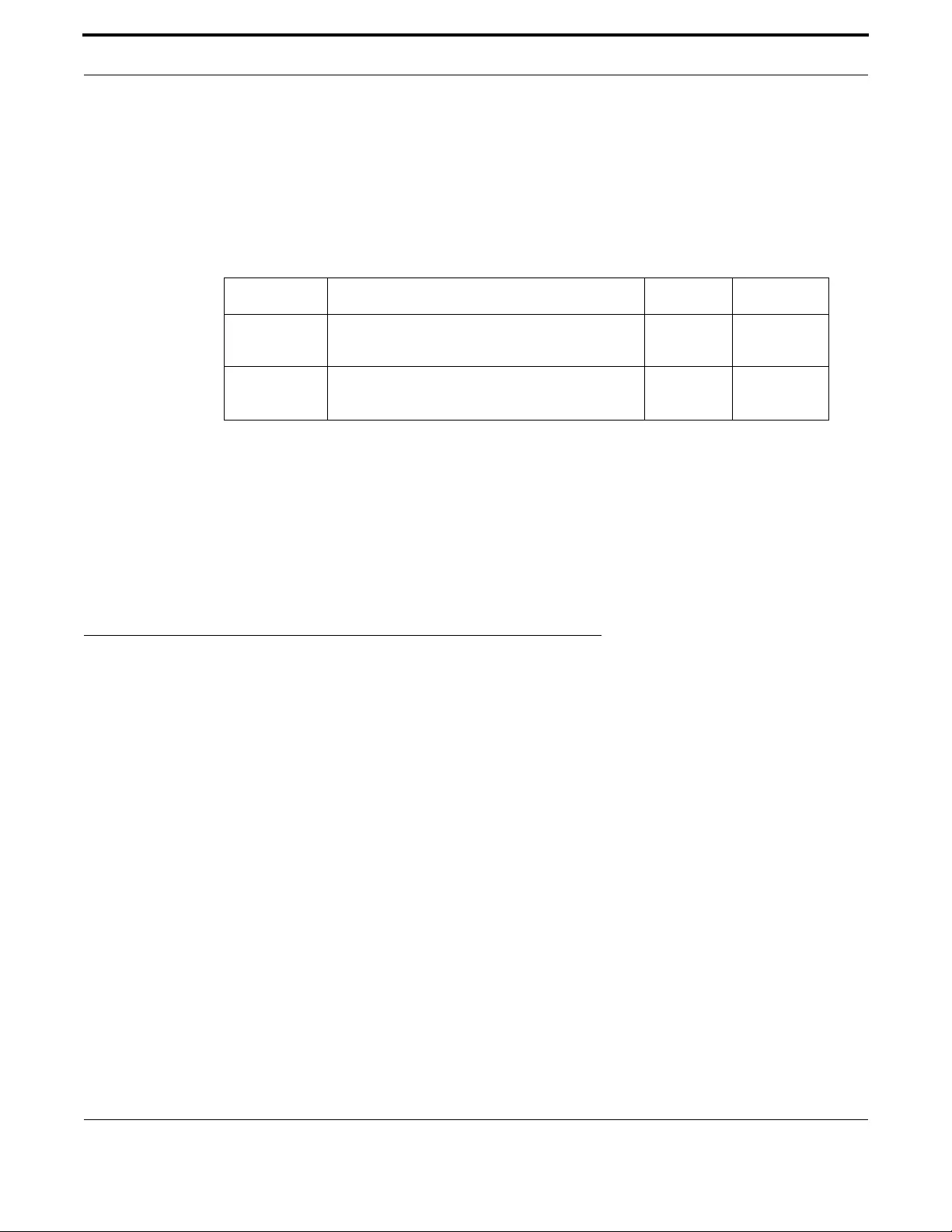
Switching VLAN - General
241
Allied Telesis Gateway Product Family Software Reference
SWITCHPORT BLOCK
Syntax switchport block {multicast|unicast}
no switchport block {multicast|unicast}
Description This command restricts flooding of unknown unicast or multicast packets.
Feature Switching Commands
Mode Interface Configuration
Release 4.4
Note To display information about the following setting see section SHOW INTERFACE
Example Note that if multiple speeds are specified after the auto option to autonegotiate speeds, then only to
restrict flooding of unknown multicast and unicast incoming traffic on port 1.0.1:
Example awplus # configure terminal
awplus (config)# interface port1.0.1
awplus (config-if)# no switchport block multicast
awplus (config-if)# no switchport block unicast
awplus (config-if)# end
3.2 VLAN - General
3.2.1 Introduction
This chapter describes Virtual LANs (VLAN), VLAN features and configuration on the switch. For detailed descriptions of
commands used to configure VLANs, see VLAN Commands.
3.2.2 Virtual LANs (VLANs)
A Virtual LAN (VLAN) is a logical, software-defined subnetwork. It allows similar devices on the network to be grouped
together into one broadcast domain, irrespective of their physical position in the network. Multiple VLANs can be used to
group workstations, servers, and other network equipment connected to the switch, according to similar data and security
requirements.
Decoupling logical broadcast domains from the physical wiring topology offers several advantages, including the ability to:
•Move devices and people with minimal, or no, reconfiguration
•Change a device’s broadcast domain and access to resources without physically moving the device, by software reconfigu-
ration or by moving its cable from one switch port to another
•Isolate parts of the network from other parts, by placing them in different VLANs
•Share servers and other network resources without losing data isolation or security
•Direct broadcast traffic to only those devices which need to receive it, to reduce traffic across the network
•Connect 802.1Q-compatible switches together through one port on each switch
Option Description Range Default Value
multicast Restricts flooding of unknown multicast on this
port(s).
NA NA
unicast Restricts flooding of unknown unicast on this
port(s).
NA NA
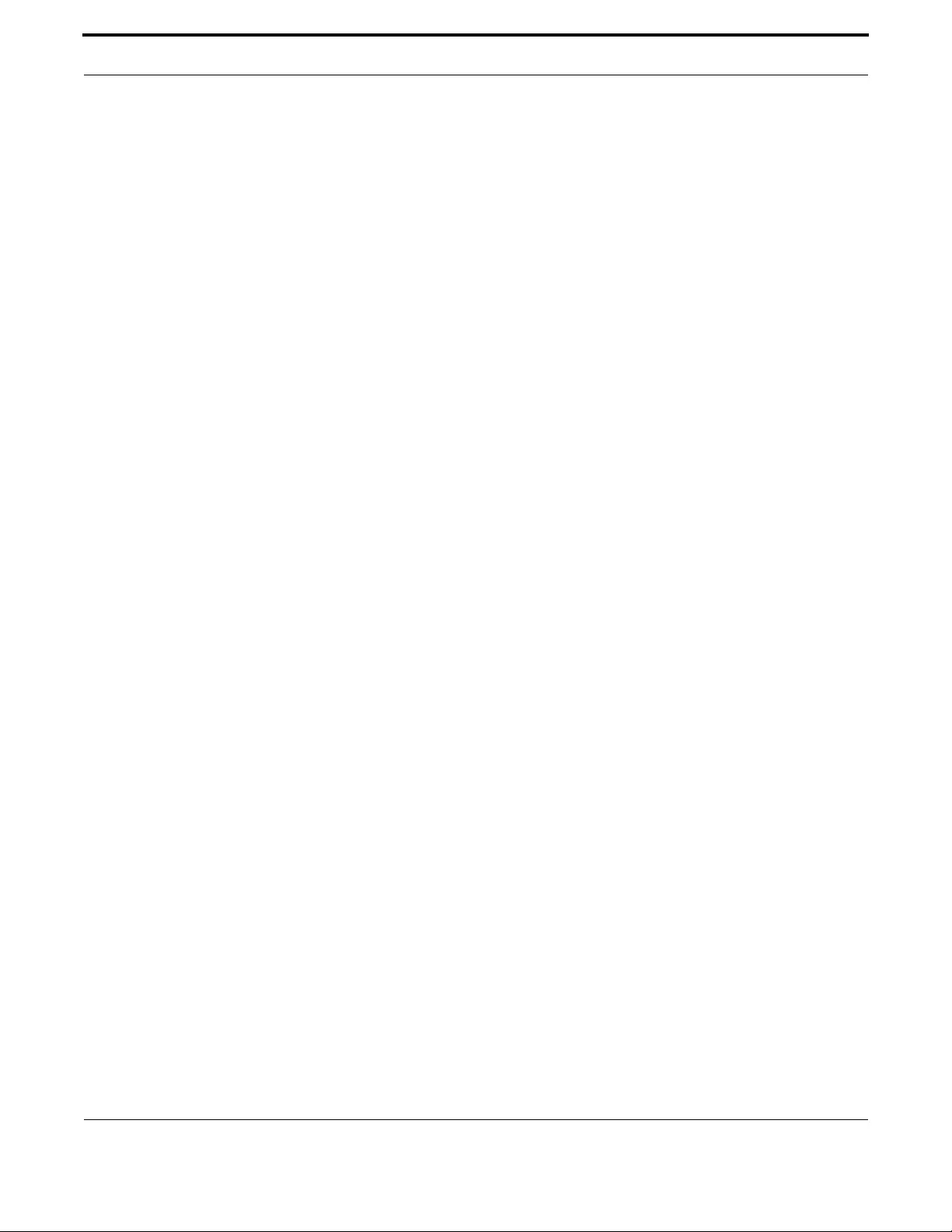
Switching VLAN - General
242
Allied Telesis Gateway Product Family Software Reference
Devices that are members of the same VLAN only exchange data with each other through the switch’s layer 2 switching capa-
bilities. To exchange data between devices that are located in different VLANs, the switch’s layer 3 (routing) capabilities are
used. The switch passes VLAN status information to the Internet Protocol (IP) module that indicates whether a VLAN is up
or down. This information is used to determine route availability.
The device supports up to 4094 VLANs (the maximum allowed by the VID field in the 802.1Q tag). On some devices a few
of these VLANs may be reserved for management purposes. When the switch is first powered up (and therefore unconfig-
ured), it creates a default VLAN with a VID of 1 and an interface name of vlan1. In this initial condition, the switch attaches all
its ports to this default VLAN. The default VLAN cannot be deleted, and ports can only be removed from it if they also
belong to at least one other VLAN. If all the devices on the physical LAN belong to the same logical LAN, that is, the same
broadcast domain, then the default settings will be acceptable, and no additional VLAN configuration is required.
3.2.3 Configuring VLANs
3.2.3.1 Defaults
By default, all switch ports are in access mode, are associated with the default VLAN (vlan1), and have ingress filtering on.
You cannot delete vlan1.
3.2.3.2 VLAN names
When you create a VLAN (vlan command), you give it a numerical VLAN Identifier (VID)—a number from 2 to 4094, which
is included in VLAN-tagged Ethernet frames to and from this VLAN. You may also give it an arbitrary alphanumeric name
containing a meaningful description, which is not transmitted to other devices.
When referring to a VLAN, some commands require the VLAN to be specified by its VID while some commands require it
to be specified by its interface name: vlan<VID>. In command output, the VLAN may be referred to by its VID, its interface
name (vlan<VID>), or its VLAN name (the arbitrary alphanumeric string).
You can name a VLAN with a string containing "vlan” and its VLAN Identifier (VID). To avoid confusion, we recommend not
naming it "vlan” followed by any number different from its VID.
3.2.3.3 Access mode
A switch port in access mode sends untagged Ethernet frames, that is, frames without a VLAN tag. Each port is associated
with one VLAN (the port-based VLAN, by default, vlan1), and when it receives untagged frames, it associates them with the
VID of this VLAN. You can associate the port with another VLAN created by the vlan command, and this removes it from the
default VLAN (switchport access vlan command).
Use access mode for any ports connected to devices that do not use VLAN tagging, for instance PC workstations.
3.2.3.4 Trunk mode
A switch port in trunk mode is associated with one or more VLANs for which it transmits VLAN-tagged frames, and for
which it identifies incoming tagged frames with these VIDs.
To allow a switch port to distinguish and identify traffic from different VLANs, put it in trunk mode (switchport mode trunk
command), and add the VLANs (switchport trunk allowed vlan command). Use trunk mode for ports connected to other
switches which send VLAN-tagged traffic from one or more VLANs.
A trunk mode port may also have a native VLAN (by default vlan1), for which it transmits untagged frames, and with which it
associates incoming untagged frames (switchport trunk native vlan command).
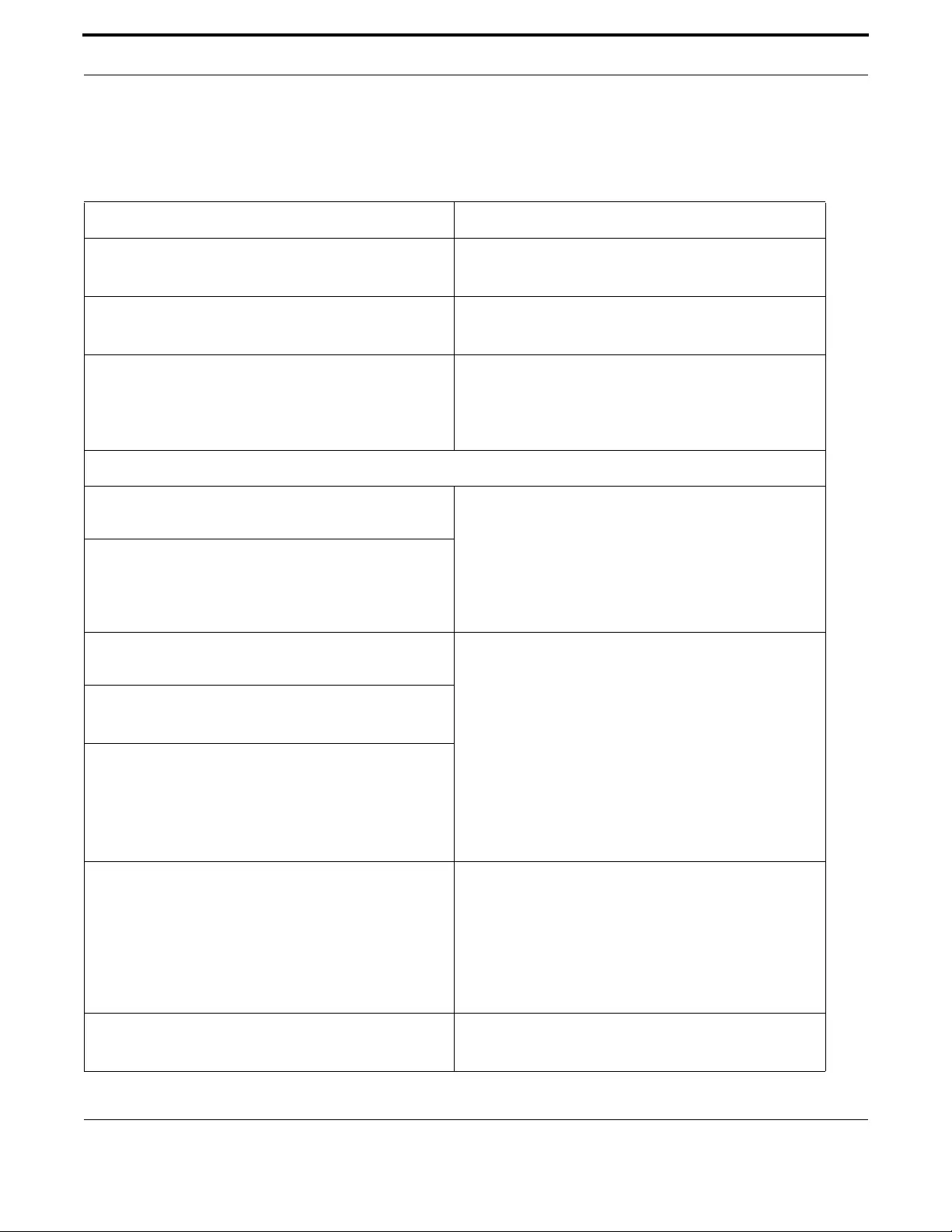
Switching VLAN - General
243
Allied Telesis Gateway Product Family Software Reference
3.2.3.5 VLANs
All the ports in a channel group must have the same VLAN configuration: they must belong to the same VLANs and have the
same tagging status, and can only be operated on as a group.
Table 3-2: Configuration procedure for VLANs
Create VLANs
awplus#
configure terminal Enter Configuration mode.
awplus(config)#
vlan database Enter VLAN Configuration mode.
awplus(config-vlan)#
<vlan <vid> name <name>
or vlan <vid-range>
Create VLANs.
Associate switch ports with VLANs
awplus(config-vlan)#
interface <port-list> Associate switch ports in access mode with VLANs:
Enter Interface Configuration mode for the switch ports
that will be in access mode for a particular VLAN.
Associate the VLAN with these ports in access mode.
Repeat for other VLANs and ports in access mode.
awplus(config-if)#
switchport access vlan <vlan-id>
awplus(config-if)#
interface <port-list> Associate switch ports in trunk mode with VLANs.
Enter Interface Configuration mode for all the switch
ports that will be in trunk mode for a particular set of
VLANs.
Set these switch ports to trunk mode.
Allow these switch ports to trunk this set of VLANs.
awplus(config-if)#
switchport mode trunk
awplus(config-if)#
switchport trunk allowed vlan all
or
switchport trunk allowed vlan add
<vid-list>
awplus(config-if)#
switchport trunk native vlan
{<vid>|none}
By default, a trunk mode switch port’s native VLAN —
the VLAN that the port uses for untagged packets—is
VLAN
1
. Some control packets are untagged, including
MSTP CIST BPDUs.
If required, change the native VLAN from the default.
The new native VLAN must already be allowed for this
switch port.
awplus(config-if)#
exit Return to Global Configuration mode.
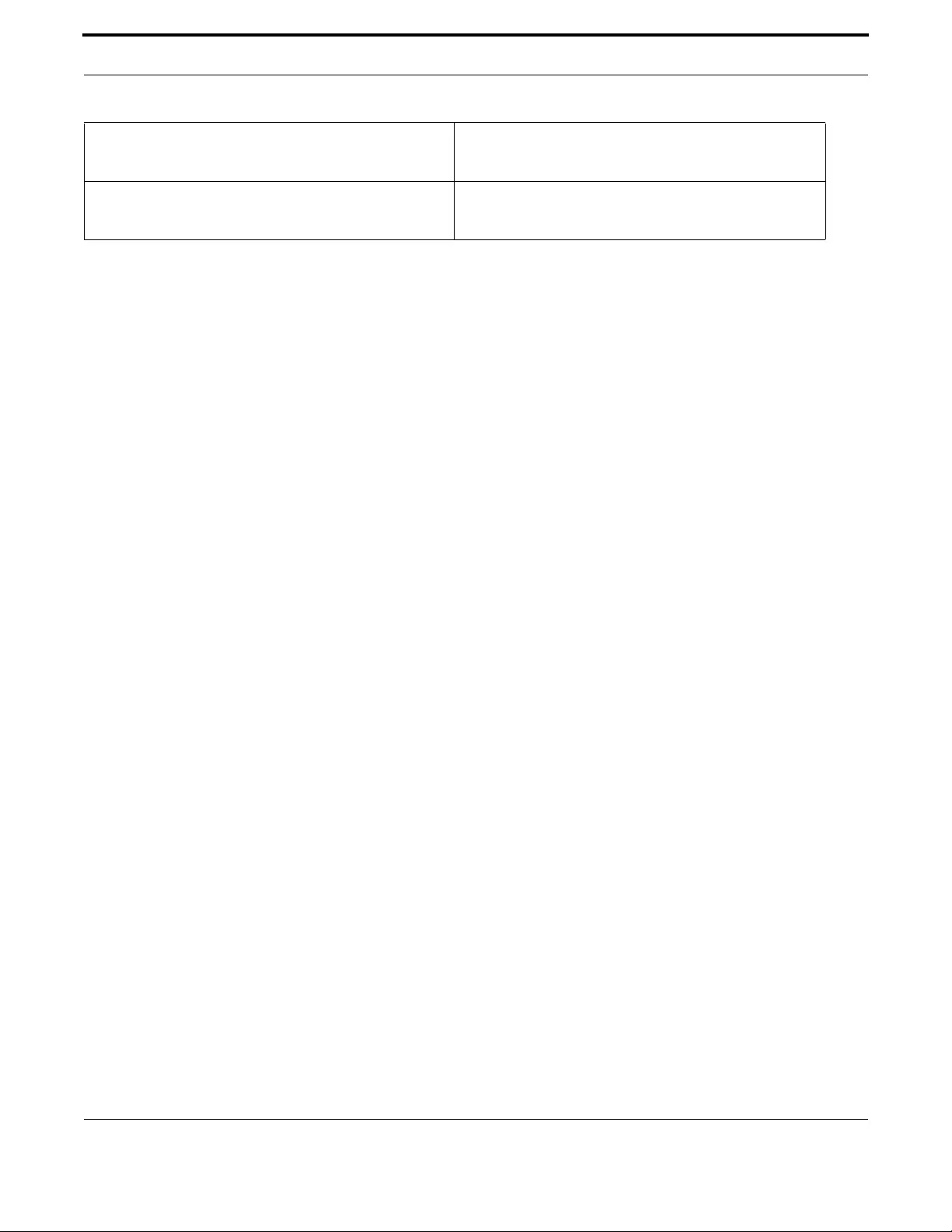
Switching VLAN - General
244
Allied Telesis Gateway Product Family Software Reference
3.2.4 VLAN Double Tagging (VLAN Stacking)
VLAN double tagging, also known as VLAN Stacking, Nested VLANs, or Q-in-Q VLANs, are used to operate a number of
private Layer 2 networks within a single public Layer 2 network. This feature provides simple access infrastructure for net-
work service providers to operate Metropolitan Area Networks (MANs) as commercial value-added networks.
A double-tagging implementation consists of the following port types:
•Provider ports - these connect to a service provider’s Layer-2 network
•Customer edge ports - these connect to a customer’s private Layer-2 network
Note: It is possible to configure a LAN interface as a Provider port, such as allowing one of the copper interfaces to
connect to the provider’s network, or daisy chaining the iMG with another device. Refer to switchport vlan-stacking
(double tagging), show platform, and show interface switchport.
3.2.5 How Double-Tagged VLANs Work
In a double-tagging VLAN environment VLAN tagging exists at two levels:
•client or customer tagging (C-Tag)
•service provider tagging (S-Tag)
When double-tagging is enabled, the service provider assigns to each of its clients an individual 12 bit customer VID called an
S-Tag. The S-Tag field has an identical structure to a conventional VLAN tag field.
The S-Tag is expected to be attached to the packet as it enters the service provider network.
When the packet is forwarded to the customer edge-port, the S-Tag is removed, and is transmitted as it was received from
the customer network. (The packet can be tagged, or not, and the management of this is up to the end customer.)
When the packet is on ingress from a customer-edge port, the S-Tag is added to the packet and the default priority associ-
ated with that port is set on the S-tag which is used for switching as described above.
3.2.6 VLAN Rules for Double Tagging
When double-tagged VLANs are created on the switch:
•An S-tagged VLAN belongs to only one customer and can have multiple customer-edge ports.
•A port must be either a customer-edge port or a provider port, but cannot be both.
•Double-tagging is either on or off for the entire device.
A service provider port:
•accepts only tagged packets
•transmits only tagged packets
•can be in many double-tagged VLANs
A customer edge port:
•accepts both tagged (C-Tag) and untagged packets, and adds the S-Tag on ingress (upstream)
awplus(config)#
exit Return to Privileged Exec Mode.
awplus#
show vlan <1-4094>} Confirm VLAN configuration.
Table 3-2: Configuration procedure for VLANs
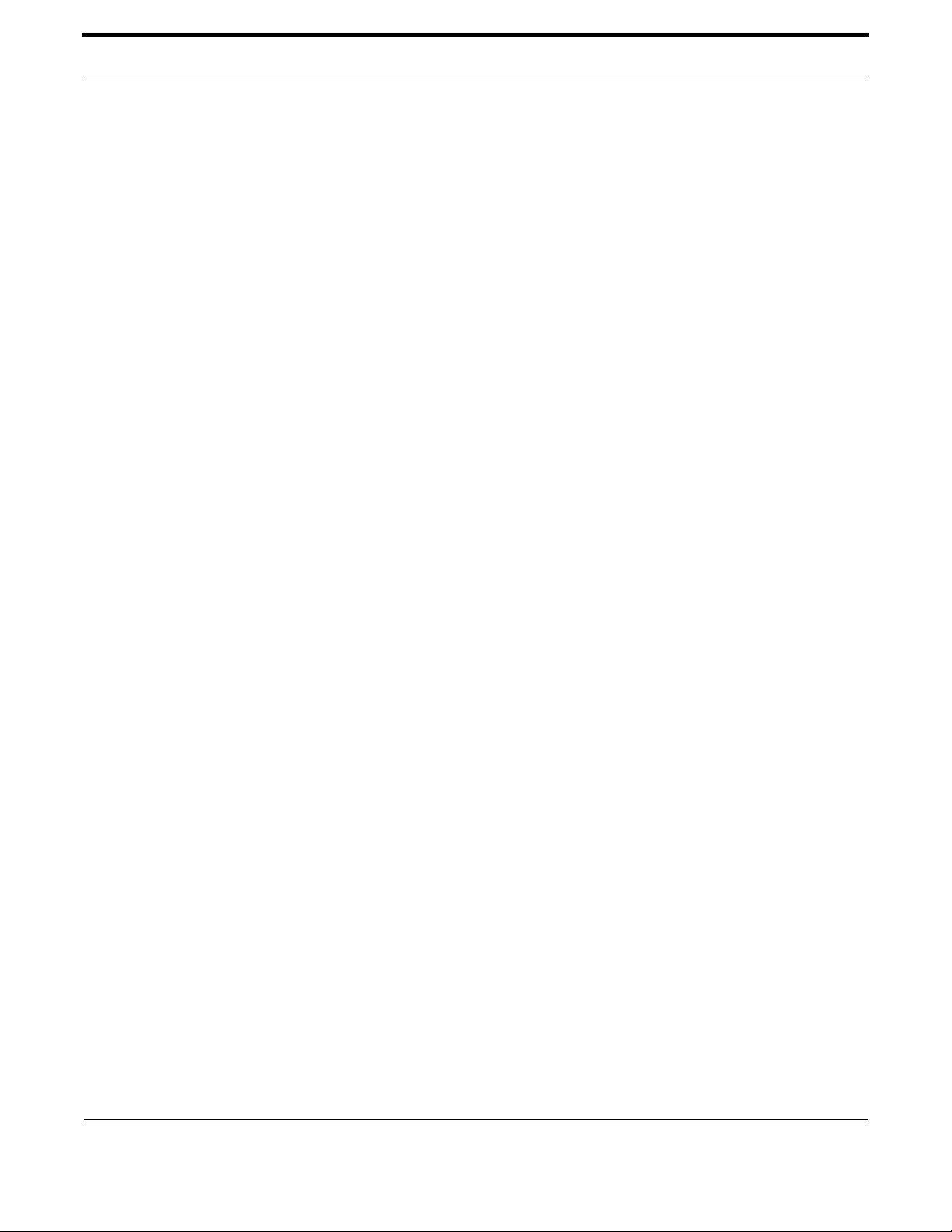
Switching VLAN - General
245
Allied Telesis Gateway Product Family Software Reference
•transmits both tagged (C-Tag) and untagged packets, and strips the S-Tag on egress (downstream)
•can be a member of only one double-tagged VLAN
3.2.7 Restrictions when using Double-Tagged VLANs
Restrictions when double-tagged VLANs are implemented are:
•Ethernet bridging is based on the S-Tag VID instead of the packet C-Tag VID. The packets C-Tag VID does not change
•The p-bit to queue mapping is based on the S-VID (outer VLAN).
•Be sure to coordinate the iMG Provider port and interfaces to upstream devices. As long as the TPID value match, the
upstream device will only see the S-VID and pass it up through the network.
Caution: The TPID value also applies to all frames carrying single tagged VLANs. Changing the TPID value may affect
customer services and iMG management.
•The TPID can be changed by the user but is set by default at 0x8100.
•The Service Provider port uses the TPID to determine is a packet is tagged. (The Customer port assumes the packet is
untagged.)
•Traffic that is sent to the CPU (Mgmt and Voice VLAN) must be configured as single-tagged only.
3.2.8 Configuring Double-Tagged VLANs
1. Create, and enable, service provider VLANS 20, 40, 50, and 60.
awplus# configure terminal
awplus(config)# vlan database
awplus(config-vlan)# vlan 20,40,50,60
awplus(config-vlan)# exit
2. Configure ports 1.0.5 as a provider-port members of VLAN 20, 40, 50, and 60.
awplus(config)# interface port1.0.5
awplus(config-if)# switchport mode trunk
awplus(config-if)# switchport trunk allowed vlan add 20,40,50,60
awplus(config-if)# switchport trunk native vlan none
(In a true double-tagging configuration, there are no untagged packets.)
awplus(config-if)# exit
3. Configure the customer ports with default VLANs, with port1.0.1 a member of VLAN 20 and ports 1.0.2 and 1.0.3 mem-
bers of VLAN 40. Also, set two tagged VLANs on the CPU port (50 an 60)
awplus(config)# interface port1.0.1
awplus(config-if)# switchport mode access
awplus(config-if)# switchport access vlan 20
awplus(config-if)# interface port1.0.2
awplus(config-if)# switchport mode access
awplus(config-if)# switchport access vlan 40
awplus(config-if)# interface port1.0.3
awplus(config-if)# switchport mode access
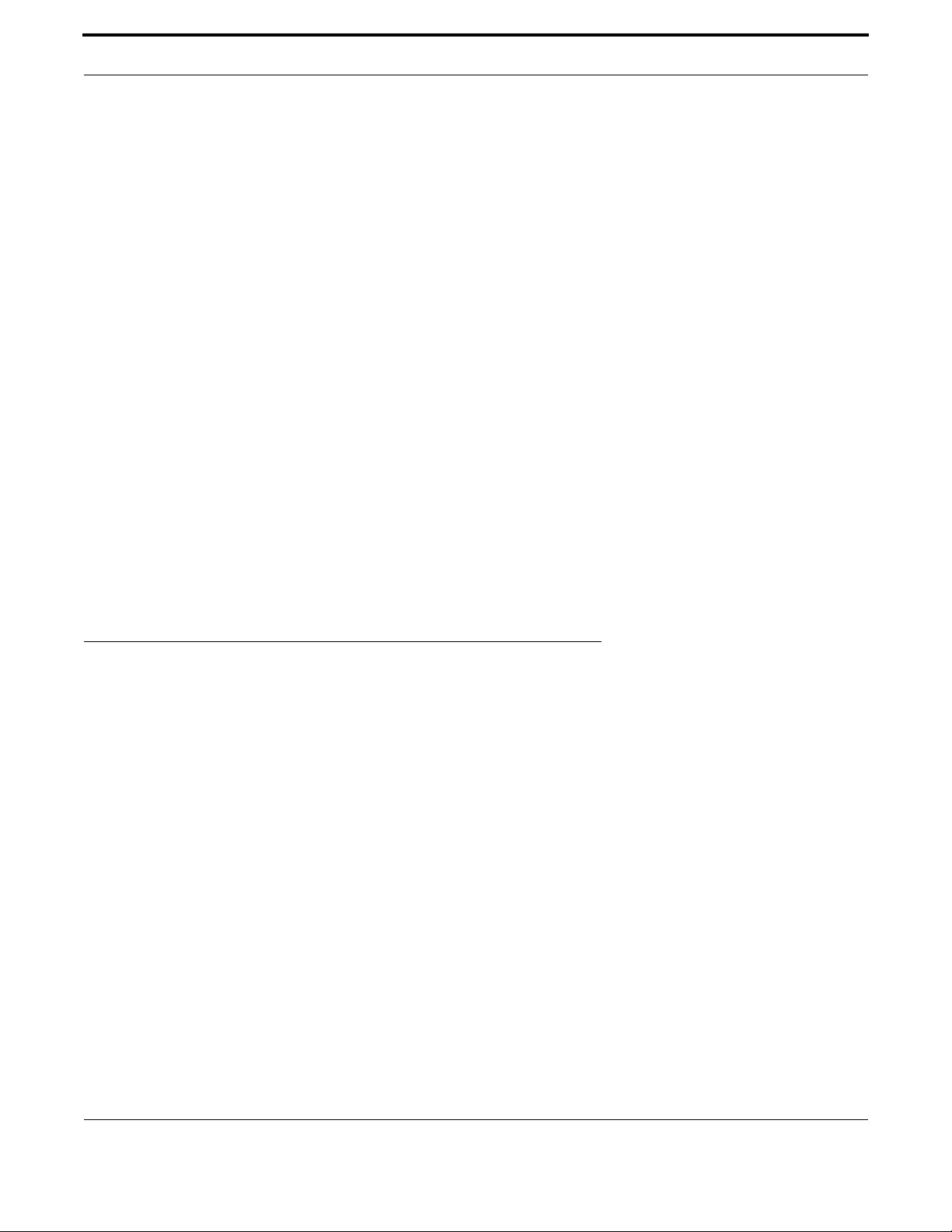
Switching VLAN - iMG
246
Allied Telesis Gateway Product Family Software Reference
awplus(config-if)# switchport access vlan 40
awplus(config-if)# exit
awplus(config)# interface vlan 50
awplus(config-if)# ip address dhcp
awplus(config-if)# interface vlan 60
awplus(config-if)# ip address dhcp
awplus(config-if)# exit
4. Set the Tag Protocol Identifier (TPID).
If you need to change the Tag Protocol Identifier (TPID) from its default (for VLAN stacking) of 0x8100 (specified as hex
notation), use the following command. This example changes the TPID to 0x9100:
awplus(config-if)# platform vlan-stacking-tpid 0x9100
Caution: The TPID value also applies to all frames carrying single tagged VLANs. Changing the TPID value may affect
customer services and iMG management
5. Enable the stacking feature on port1.0.5, since this is the provider port.
awplus(config)# interface port1.0.5
awplus(config-if)# switchport vlan-stacking provider-port
The nested tpid parameter specifies the Ethernet type of the tagged packet. This is set to 0x8100 by default.
Note that this command specifies the TPID value that applies to all VLANs used for double-tagged VLANs (stacked VLANs).
You cannot set individual TPID values for different VLANs within a multi double tagged VLAN network.
3.3 VLAN - iMG
The following figure shows the sample VLAN configuration, followed by the commands that are used to set up the VLANS
and their interfaces.
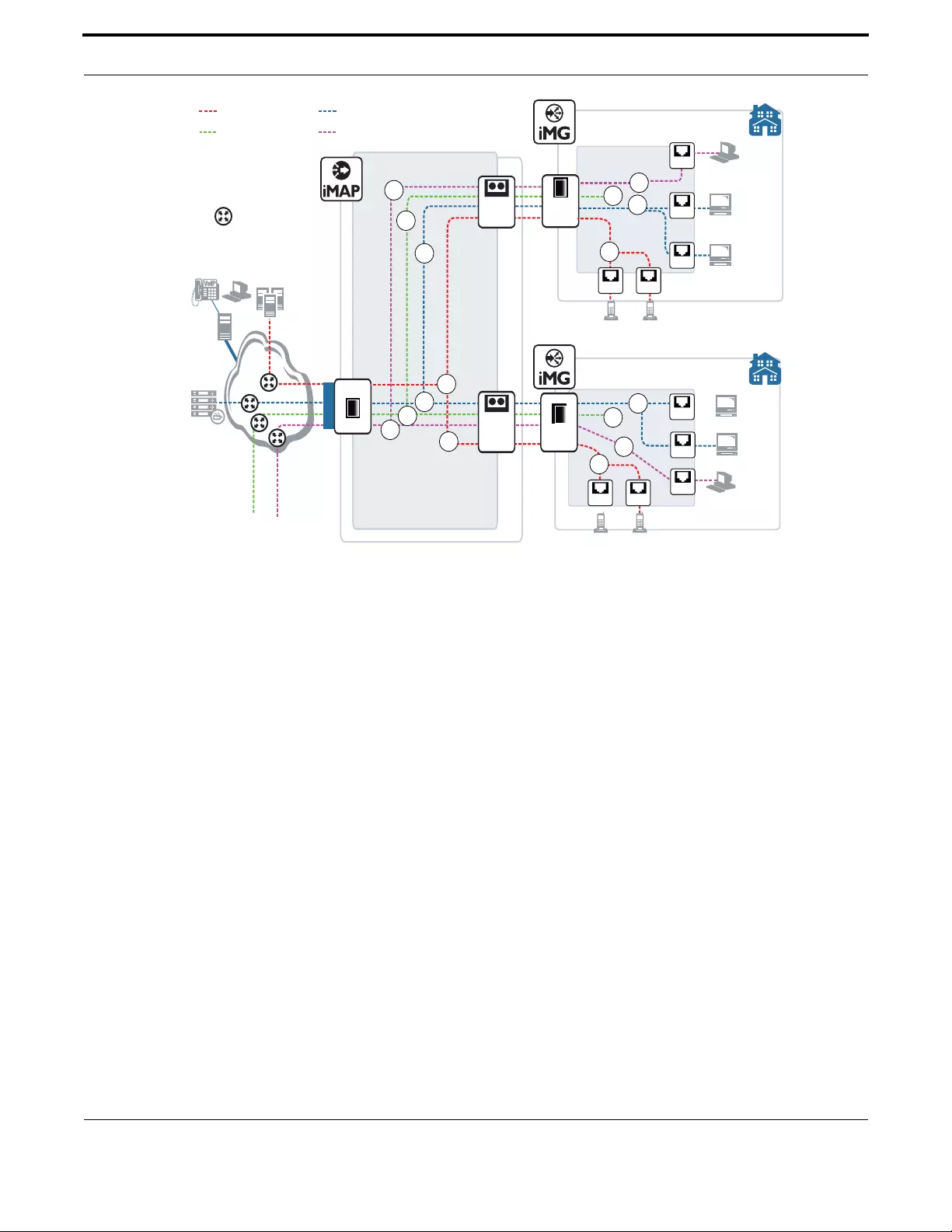
Switching VLAN - iMG
247
Allied Telesis Gateway Product Family Software Reference
FIGURE 3-1 Sample Configuration - VLANs and Interfaces
awplus> enable
awplus# configure
awplus(config)# vlan database
<cr>
awplus(config)# vlan database
awplus(config-vlan)# vlan 7
awplus(config-vlan)# vlan 10
awplus(config-vlan)# vlan 40
awplus(config-vlan)# exit
awplus(config)# interface port1.0.1-port1.0.5
awplus(config-if)# switchport mode access
awplus(config-if)# exit
awplus(config)# interface port1.0.1
awplus(config-if)# switchport access vlan 10
awplus(config-if)# exit
awplus(config)# interface port1.0.2-port1.0.3
awplus(config-if)# switchport access vlan 40
awplus(config-if)# exit
--------- On the iMG1500 (WAN port) ---------
awplus(config)# interface port1.0.6
awplus(config-if)# switchport mode trunk
awplus(config-if)# switchport trunk allowed vlan add 7,10,40
= video VLAN (VID 40)
Internet
NMS/ACS
= data VLAN (VID 10)
XE/GE card
SFP
= 172.16.33.18
= IP Subnet
Customer
Video to
Set Top Box
Video to
Set Top Box
10
Data to PC
Data to PC
Video to
Set Top Box
Video to
Set Top Box
iMG2504
= 10.56.7.223
iMG1500
40
40
FX BD Fiber
10
Ethernet
Ethernet
Ethernet
Ethernet
= 10.56.7.224
Ethernet
10
Video
Head
40
40
7
7
7
7
Ethernet
10
port1.0.6
20
FXSFXS
20
FXSFXS
20
20
SIP
(Note 1)
SIP Proxy
= voice VLAN (VID 20)
= mgmt VLAN (VID 7)
GX BD Fiber
Network has Proxy, Register,
Location and Redirect Servers
Note 1

Switching VLAN - iMG
248
Allied Telesis Gateway Product Family Software Reference
awplus(config)# do show vlan
VLAN ID Name Type State Member ports
(u)-Untagged, (t)-Tagged ======= ================
======= ======= ====================================
1 Default STATIC ACTIVE port1.0.4(u) port1.0.5(u)
port1.0.6(u)
7 VLAN0007 STATIC ACTIVE port1.0.6(t)
10 VLAN0010 STATIC ACTIVE port1.0.1(u) port1.0.6(t)
40 VLAN0040 STATIC ACTIVE port1.0.2(u) port1.0.3(u)
port1.0.6(t)
--------- On the iMG2500 (WAN port) --------- awplus(config)# interface port1.0.5 awplus(con-
fig-if)# switchport mode trunk
awplus(config-if)# switchport trunk allowed vlan add 7,10,40
awplus(config)# do show vlan
VLAN ID Name Type State Member ports
(u)-Untagged, (t)-Tagged ======= ================
======= ======= ====================================
1 Default STATIC ACTIVE port1.0.4(u) port1.0.5(u)
port1.0.6(u)
7 VLAN0007 STATIC ACTIVE port1.0.5(t)
10 VLAN0010 STATIC ACTIVE port1.0.1(u) port1.0.5(t)
40 VLAN0040 STATIC ACTIVE port1.0.2(u) port1.0.3(u)
port1.0.5(t)
awplus(config)# interface vlan7
awplus(config-if)# ip address dhcp
awplus(config-if)# exit
awplus(config)# interface vlan40
awplus(config-if)# ip address dhcp
awplus(config-if)# exit
awplus(config)# do show ip interface
Interface IP-Address Status Protocol
vlan1 172.0.0.103/16 admin up running
vlan7 10.0.0.251/16 admin up running
vlan10 unassigned admin up running
vlan40 10.1.0.254/16 admin up running
awplus(config)# interface vlan40
awplus(config-if)# ip igmp snooping
awplus(config-if)#

Switching VLAN - iMG
249
Allied Telesis Gateway Product Family Software Reference
3.3.1 VLAN Commands
This subsection provides an alphabetical reference for commands used to configure the Forwarding Database (FDB)..
Table 3-3: VLAN Commands
Commands
show vlan
switchport access vlan
switchport mode access
switchport mode trunk
switchport trunk allowed vlan
switchport trunk native vlan
switchport vlan-stacking (double tagging)
vlan
vlan database

Switching VLAN - iMG
250
Allied Telesis Gateway Product Family Software Reference
SHOW VLAN
Syntax show vlan
Description This command displays information about all the VLANs configured.
Feature VLAN Commands
Mode Privileged Exec Mode
Release 4.1
Options NA
Note Wireless output only present on wireless-equipped models
Example To display information about VLAN 2, use the command:
awplus# show vlan 2
VLAN ID Name Type State Member ports
(u)-Untagged, (t)-Tagged
======= ================ ======= ======= ====================================
2 VLAN0002 STATIC ACTIVE port1.0.5(u) port1.0.6(u) port1.0.7(u)
port1.0.8(u)port1.0.7(u)
dot11radio1.0.1(u)

Switching VLAN - iMG
251
Allied Telesis Gateway Product Family Software Reference
SWITCHPORT ACCESS VLAN
Syntax switchport access vlan <vlan-id>
no switchport access vlan
show interface switchport
Description This command changes the port-based VLAN of the current port.
Use the no variant of this command to change the port-based VLAN of this port to the default VLAN,
vlan1.
Any untagged frame received on this port will be associated with the specified VLAN.
Feature VLAN Commands
Mode Interface Configuration
Release 4.1
Options
Note NA
Example To change the port-based VLAN to VLAN 3 for port1.0.2, use the com-
mands:
awplus#(config)# interface port1.0.2
awplus#(config-if)# switchport access vlan 3
Example To reset the port-based VLAN to the default VLAN 1 for port1.0.2, use
the commands:
awplus#(config)# interface port1.0.2
awplus#(config-if)# no switchport access vlan
Option Description Range
Default
Value
<vlan-id> <1-4094> The port-based VLAN ID for the port. NA NA
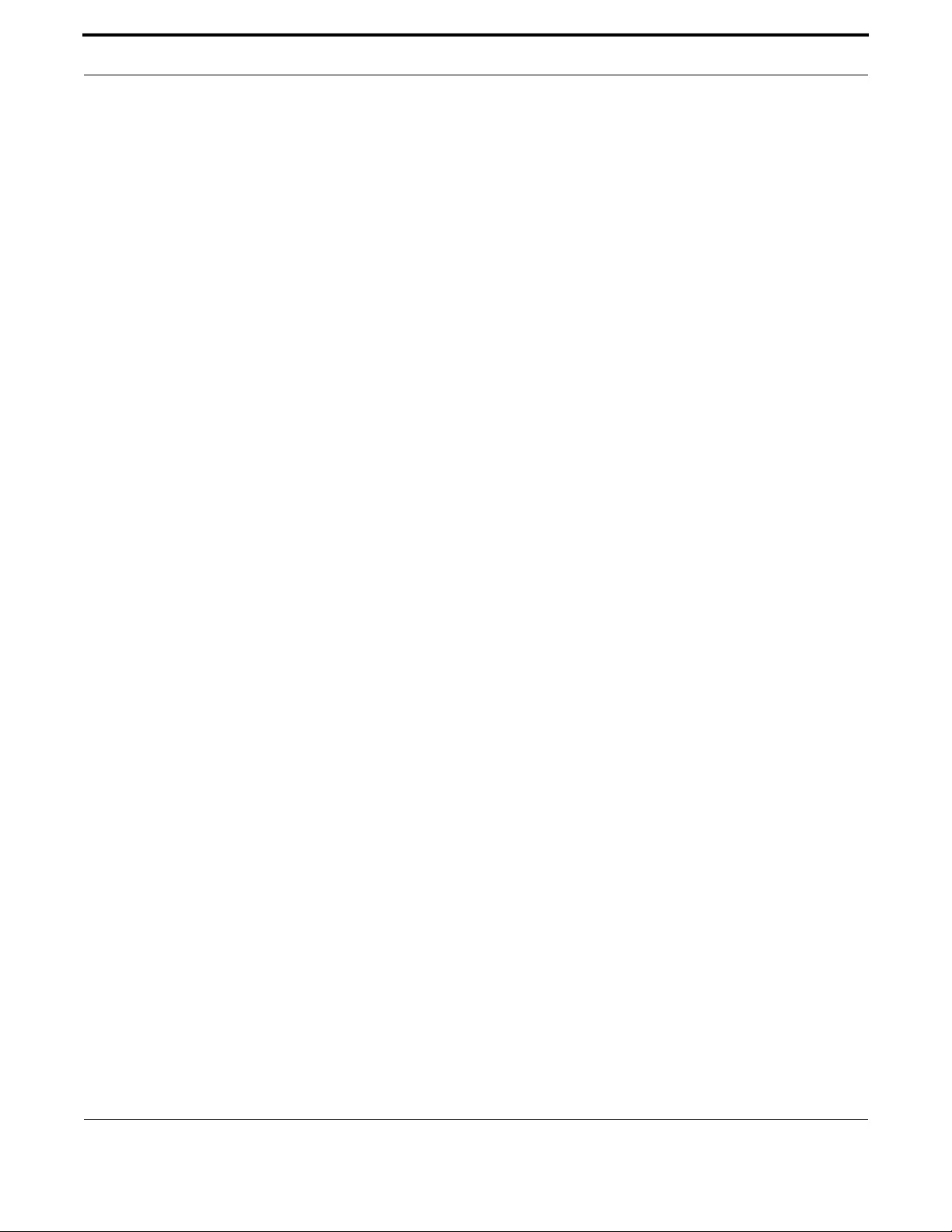
Switching VLAN - iMG
252
Allied Telesis Gateway Product Family Software Reference
SWITCHPORT MODE ACCESS
Syntax switchport mode access
Description This command sets the switching characteristics of the port to access mode. Received frames are clas-
sified based on the VLAN characteristics, then accepted or discarded based on the specified filtering
criteria.
By default, ports are in access mode with ingress filtering on.
Use access mode to send untagged frames only.
Feature VLAN Commands
Mode Interface Configuration
Release 4.1
Options NA
Note NA
Example To set the access, mode use the following commands:
awplus#(config)# interface port1.0.2
awplus#(config-if)# switchport mode access
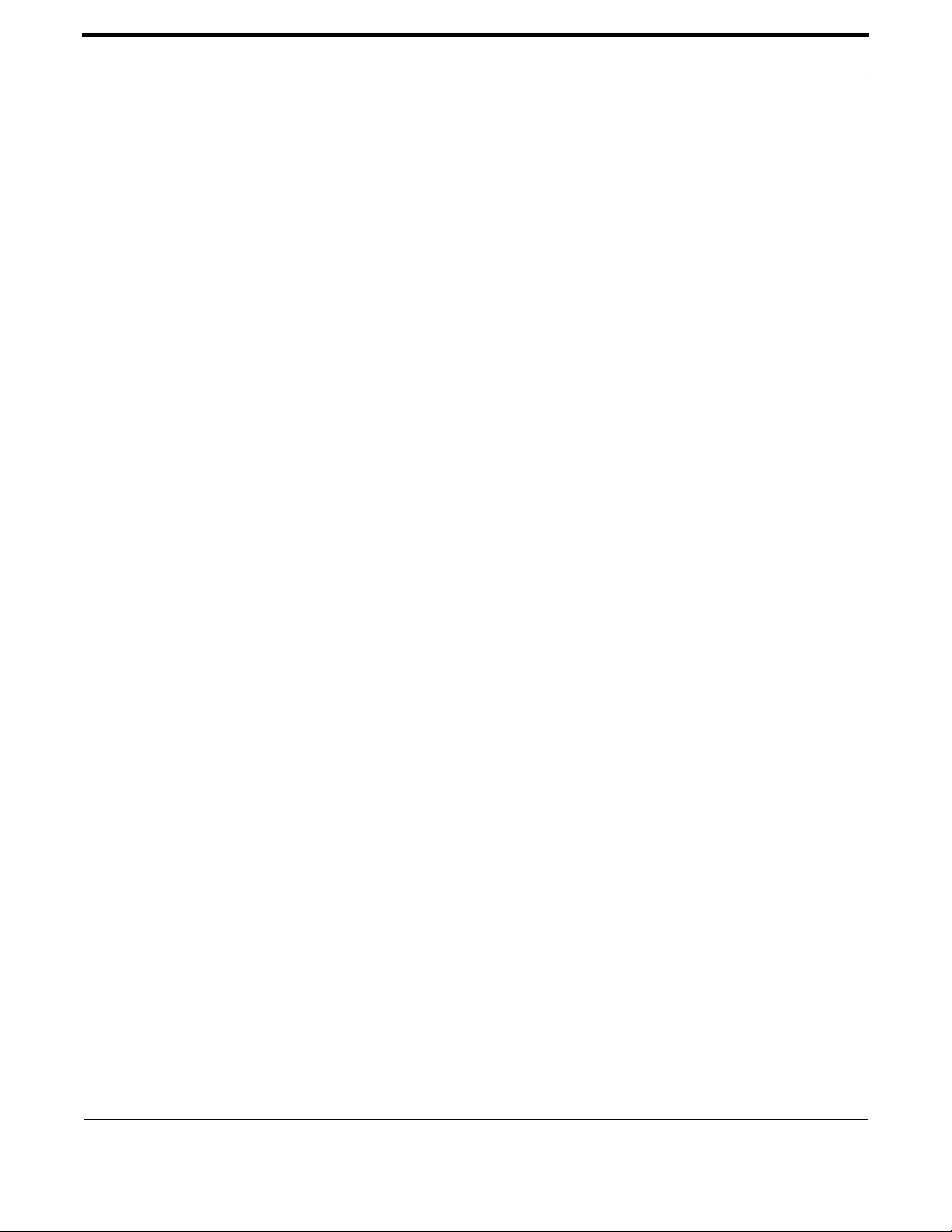
Switching VLAN - iMG
253
Allied Telesis Gateway Product Family Software Reference
SWITCHPORT MODE TRUNK
Syntax switchport mode trunk
show interface switchport
Description This command sets the switching characteristics of the port to trunk. Received frames are classified
based on the VLAN characteristics.
By default, ports are in access mode, are untagged members of the default VLAN (vlan1), and have
ingress filtering on.
A port in trunk mode can be a tagged member of multiple VLANs, and an untagged member of one
native VLAN.
Feature VLAN Commands
Mode Interface Configuration
Release 4.1
Options NA
Note To configure which VLANs this port will trunk for, use the switchport trunk allowed vlan command
Example
awplus#(config)# interface port1.1.3
awplus#(config-if)# switchport mode trunk

Switching VLAN - iMG
254
Allied Telesis Gateway Product Family Software Reference
SWITCHPORT TRUNK ALLOWED VLAN
Syntax switchport trunk allowed vlan none
switchport trunk allowed vlan add <vid-list>
switchport trunk allowed vlan remove <vid-list>
no switchport trunk
Description This command adds VLANs to be trunked over this switch port. Traffic for these VLANs can be sent
and received on the port.
The all parameter sets the port to be a tagged member of all the VLANs configured on the device. The
none parameter removes all VLANs from the port’s tagged member set. The add and remove parame-
ters will add and remove VLANs to and from the port’s member set.
Use the no variant of this command to reset switching characteristics of a specified interface to negate
a trunked configuration specified with switchport trunk allowed vlan command.
By default, ports are untagged members of the default VLAN (vlan1).
Feature VLAN Commands
Mode Interface Configuration
Release 4.2.3
Options
Note NA
Example The following shows adding a single VLAN to the port’s member set.
awplus#(config)# interface port1.0.2
awplus#(config-if)# switchport trunk allowed vlan add 2
Example The following shows adding a range of VLANs to the port’s member set.
awplus#(config)# interface port1.0.2
awplus#(config-if)# switchport trunk allowed vlan add 2-4
Example The following shows adding a list of VLANs to the port’s member set.
Option Description Range
Default
Value
none Allow no VLANs to transmit and receive through the
port.
NA NA
add Add a VLAN to transmit and receive through the port. NA NA
remove Remove a VLAN from transmit and receive through the
port.
NA NA
<vid-list> <2-4094> The ID of the VLAN or VLANs that will be
added to, or removed from, the port. A single VLAN,
VLAN range, or comma-separated VLAN list can be set.
For a VLAN range, specify two VLAN numbers: lowest,
then highest number in the range, separated by a
hyphen.
For a VLAN list, specify the VLAN numbers separated
by commas.
Do not enter spaces between hyphens or commas when
setting parameters for VLAN ranges or lists.
NA 1

Switching VLAN - iMG
255
Allied Telesis Gateway Product Family Software Reference
awplus#(config)# interface port1.0.2
awplus#(config-if)# switchport trunk allowed vlan add 2,3,4
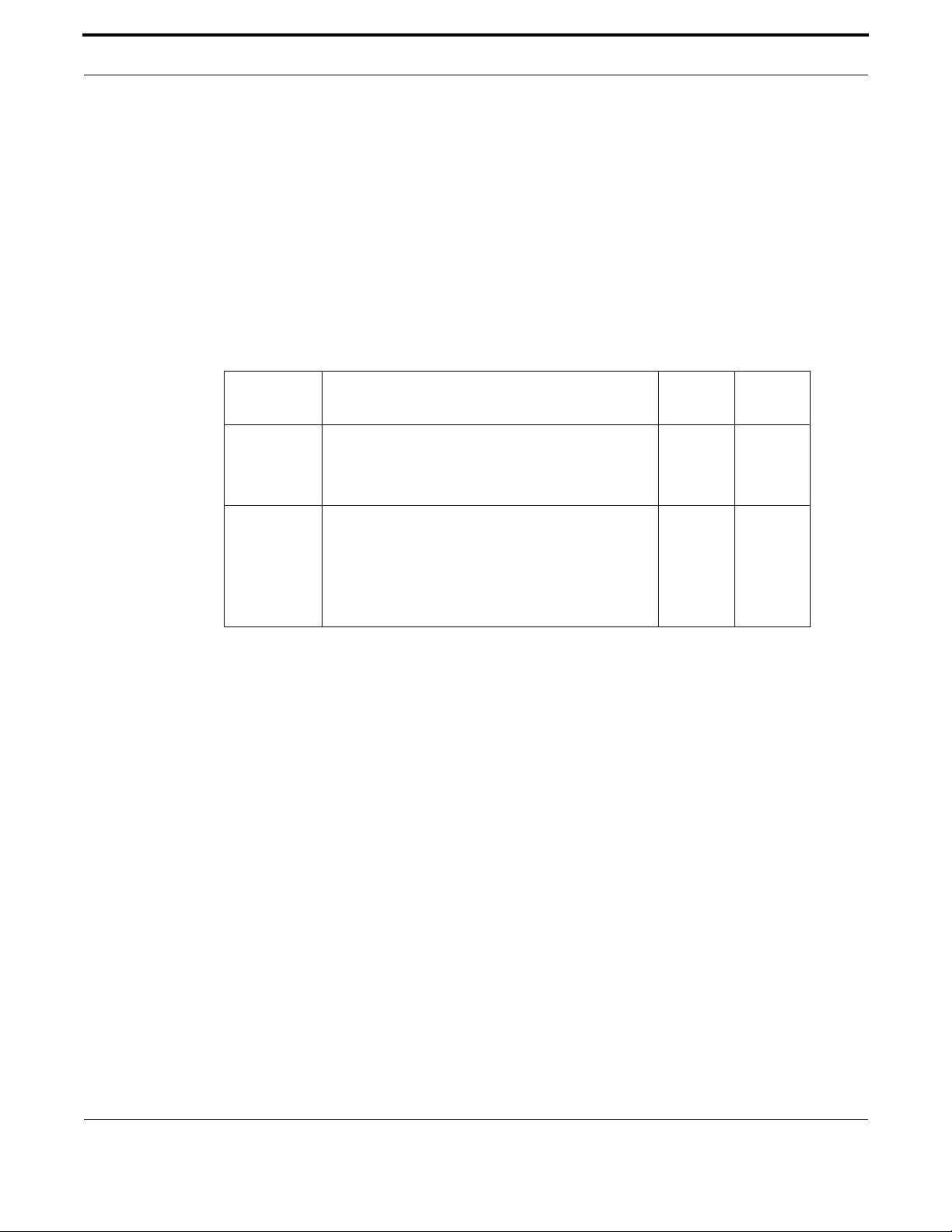
Switching VLAN - iMG
256
Allied Telesis Gateway Product Family Software Reference
SWITCHPORT TRUNK NATIVE VLAN
Syntax switchport trunk native vlan {<vid>|none}
no switchport trunk native vlan
Description This command configures the native VLAN for this port. The native VLAN is used for classifying the
incoming untagged packets.
Use the no variant of this command to revert the native VLAN to the default VLAN ID 1. Command
negation removes tagged VLANs, and sets the native VLAN to the default VLAN.
Feature VLAN Commands
Mode Interface Configuration
Release 4.1
Options
Note NA
Example The following commands show configuration of VLAN 2 as the native VLAN
for interface port1.0.2:
awplus#(config)# interface port1.0.2
awplus#(config-if)# switchport trunk native vlan 2
Example The following commands show the removal of the native VLAN for inter-
face port1.0.2:
awplus#(config)# interface port1.0.2
awplus#(config-if)# switchport trunk native vlan none
Example The following commands revert the native VLAN to the default VLAN 1
for interface port 1.0.2:
awplus#(config)# interface port1.0.2
awplus#(config-if)# no switchport trunk native vlan
Option Description Range
Default
Value
<vid><2-4094>
The ID of the VLAN that will be used to classify the
incoming untagged packets. The VLAN ID must be a
part of the VLAN member set of the port.
NA NA
none No native VLAN specified. This option removes the
native VLAN from the port and sets the acceptable
frame types to vlan-tagged only.
Note: Use the no variant of this command to revert to
the default VLAN 1 as the native VLAN for the specified
interface switchport - not none.
NA NA
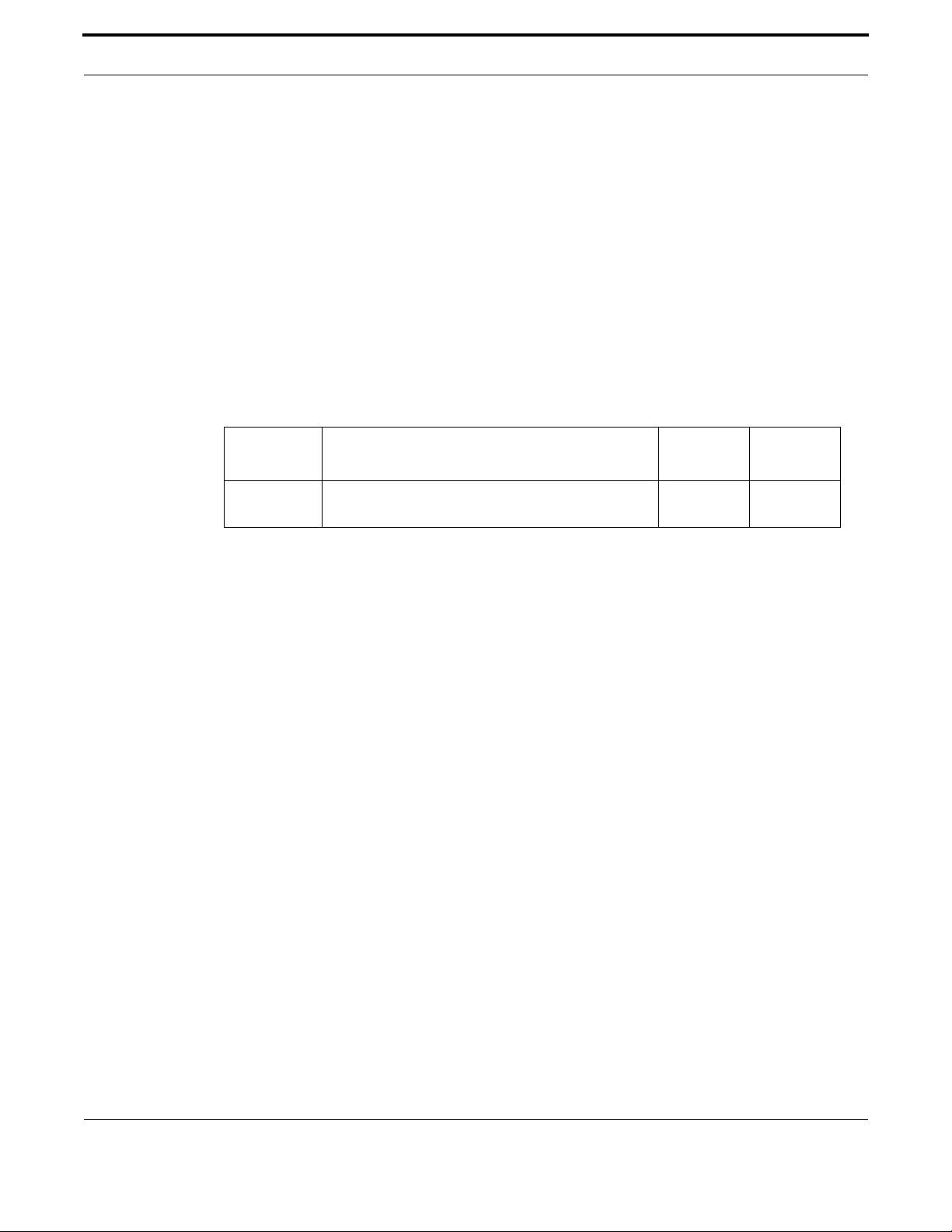
Switching VLAN - iMG
257
Allied Telesis Gateway Product Family Software Reference
SWITCHPORT VLAN-STACKING (DOUBLE TAGGING)
Syntax switchport vlan-stacking provider-po rt
no switchport vlan-stacking
Description This command enables VLAN stacking on a port and set it to be the provider-port. This is sometimes
referred to as VLAN double-tagging, nested VLANs, or QinQ.
Use no parameter with this command to disable double tagging on an interface.
By default, ports are not VLAN stacking ports.
Traffic with two vlan tags can only be bridged, from the service provider to customer ports. All traffic
that terminates on the device, whether being routed, used for management, etc. can have only one tag.
Feature VLAN Commands
Mode Interface Configuration
Release 4.1.2
Options
Note Usually the WAN port is the provider port, since it interfaces the service provider’s network. How-
ever, other ports (LAN) can be configured to be a Provider port, such as when daisy-chaining with
another device. (The traffic still goes upstream to the Provider’s network.)
Example To enable VLAN stacking, enter the following commands:
awplus#(config)# interface port1.0.2
awplus#(config-if)# switchport vlan-stacking provider-port
Option Description Range
Default
Value
provider-port Set the port to be a provider port. This port must
already be in trunk mode.
NA NA
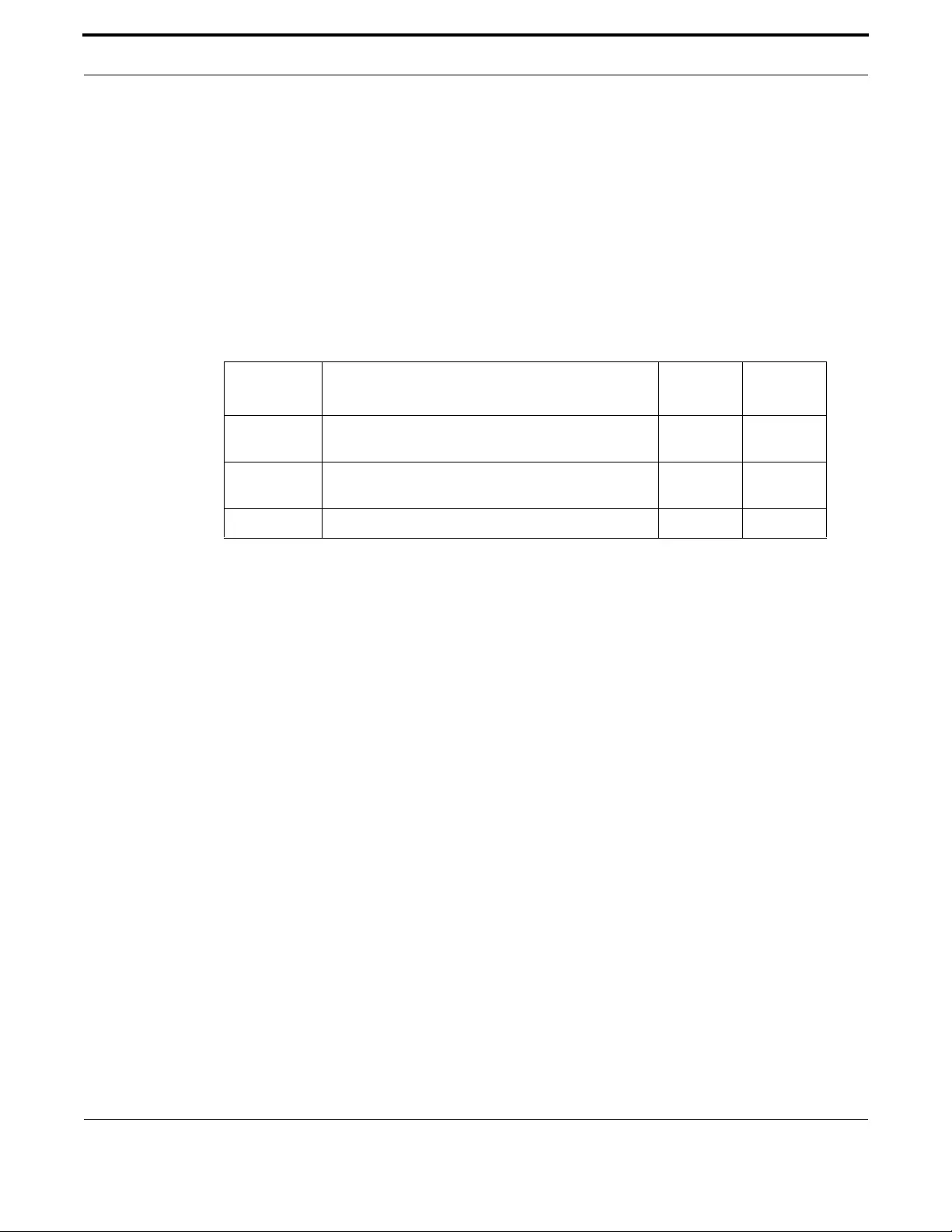
Switching VLAN - iMG
258
Allied Telesis Gateway Product Family Software Reference
VLAN
Syntax vlan <vid> [name <vlan-name>]
no vlan {<vid>|<vid-range>}
Description This command creates VLANs, assigns names to them, and enables or disables them
The no variant of this command destroys the specified VLANs.
By default, VLANs are enabled when they are created, and are always enabled.
Feature VLAN Commands
Mode VLAN Configuration
Release 4.1
Options
Note NA
Example To create a VLAN, enter the following commands:
awplus#(config)# vlan database
awplus#(config-if)# vlan 45 name accounts
Option Description Range
Default
Value
<vid> The VID of the VLAN that will be enabled or disabled
<2-4094>.
NA NA
<vlan-name> The ASCII name of the VLAN. Maximum length: 32
characters.
NA NA
<vid-range> Specifies a range of VLAN identifiers. NA NA
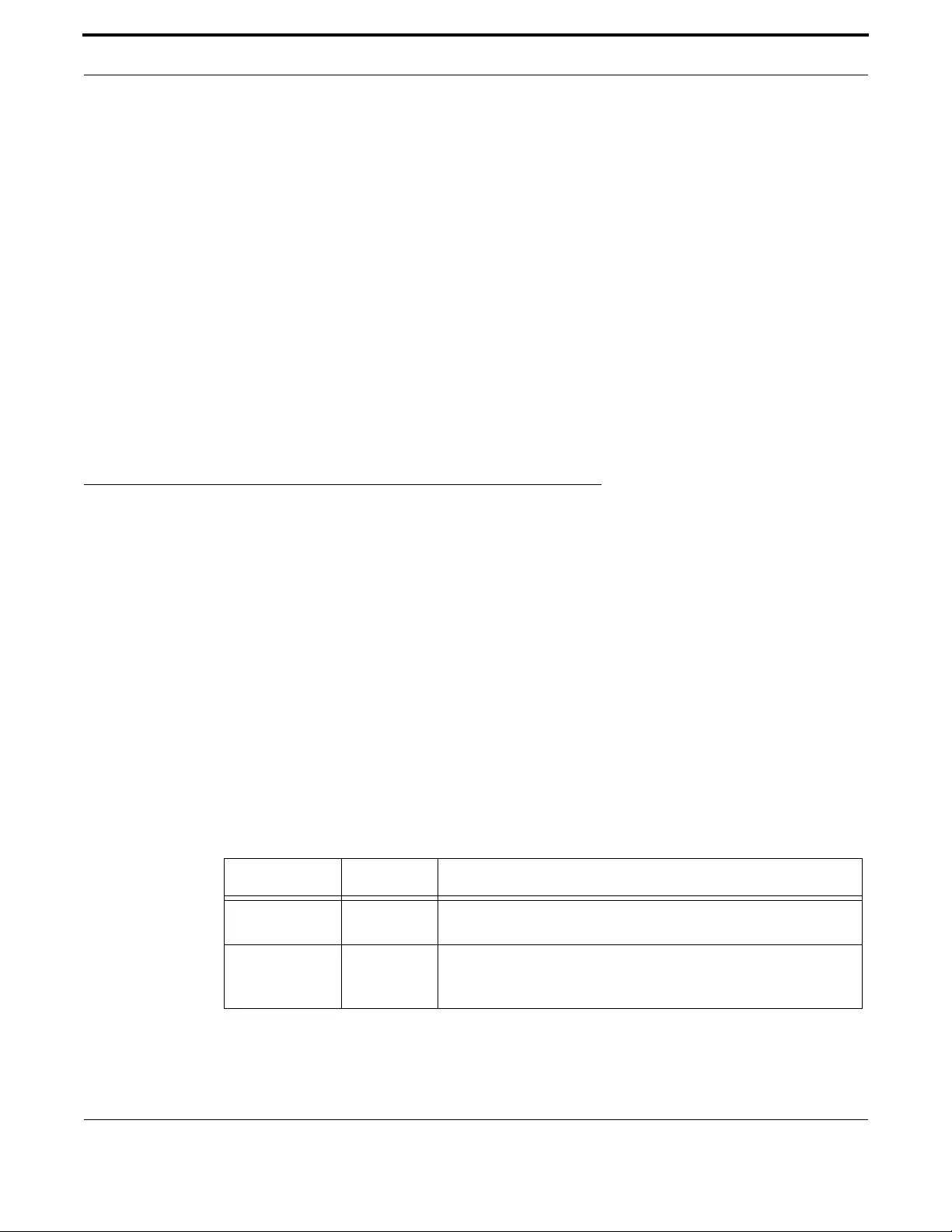
Switching PPPoE
259
Allied Telesis Gateway Product Family Software Reference
VLAN DATABASE
Syntax vlan database
Description This command enters the VLAN Configuration mode.
This command enters the VLAN configuration mode. You can then add or delete a VLAN, or modify
its values.
Feature VLAN Commands
Mode Global Configuration Mode
Release 4.1
Options NA
Note NA
Example In the following example, note the change to VLAN configuration mode
from Configure mode:
awplus#(config)# vlan database
awplus#(config-vlan)#
3.4 PPPoE
3.4.1 PPPoE Protocol Components
PPPoE has two distinct stages, Discovery and Session, as described below.
When a Host wishes to initiate a PPPoE session, it must first perform Discovery to identify the Ethernet MAC address of the
peer and establish a PPPoE SESSION_ID. While PPP defines a peer-to-peer relationship, Discovery is inherently a client-
server relationship. In the Discovery process, a Host (the client) discovers an Access Concentrator (the server). Based on
the network topology, there may be more than one Access Concentrator that the Host can communicate with. The Discov-
ery stage allows the Host to discover all Access Concentrators and then select one. When Discovery completes successfully,
both the Host and the selected Access Concentrator have the information they will use to build their point-to-point connec-
tion over Ethernet.
There are four steps in the Discovery stage. When complete, both peers know the PPPoE Session ID and the peer’s Ethernet
Address - These together are what uniquely define each PPPoE session. The four packet types are described below,
as well as the fifth packet type (Terminate).
Table 3-4: PPPoE Packet Type Sequence for Discovery (and Termination)
Packet TypeaSender Description
PADI (Initiation) host A broadcast packet that to discover the Access Concentrator. It
includes the type of service the host is trying to get access to.
PADO (Offer) Access Con-
centrator
(AC)
The AC offers its MAC address if it can offer the type of service the
host has asked for. One or more ACs may send this packet. The PADO
packet is sent to the Unicast address of the PPPoE client.

Switching PPPoE
260
Allied Telesis Gateway Product Family Software Reference
Once the session begins, the PPP data is sent as in any other PPP encapsulation, with all Ethernet packets Unicast. Note that
the session_ID must be the value assigned during Discovery, and it must not change during the session. When the LCP ter-
minates, the host and access concentrator must stop using that PPPoE session, and the discovery process begins again.
3.4.2 Automatically populating routing table and DNS server table
During the PPP connection establishment, the Network Control Protocol called PPP Internet Protocol Control Proto-
col (IPCP) is called to negotiate the IP address of the local end of the link and to retrieve the Default Route and a list of DNS
server ip addresses.
The negotiated local IP address is used to assign the IP address to the VLAN interface. In this case when the PPP session is
established, the VLAN interface changes from having a null IP address to the new negotiated IP address and every time the
PPP session is closed, the IP interface will revert back to having a null IP address.
The PPPoE connection has the capability to set the CPE's default route. To enable setting the CPE's default route use the fol-
lowing command in VLAN interface sub-mode:
ppp ipcp default route
Use the no version of this command to prevent PPP from setting the default route.
Note: If more than one PPPoE connection is configured to support setting the default route and multiple PPPoE
connections receive a default route from server, the setting of the default route will be determined by the order of
the PPPoE link establishment.
The PPPoE transport object is also able to set automatically the primary and secondary DNS servers. Use the following com-
mand to enable setting of Primary and Secondary DNS servers:
ppp ipcp dns request
Use the no version of this command to prevent PPP from setting the DNS servers.
Note: If more than one PPPoE connection is configured to support setting the DNS server and multiple PPPoE
connections receive a DNS server from server - the setting of the DNS server will be indeterminate depending on
order of the PPPoE link establishment.
PADR (Request) host Confirms the choice of the AC for this type of service. This packet is
sent to the Unicast address of the Access Concentrator. The client may
receive multiple PADO packets, but the client responds to the first valid
PADO that the client received. If the initial PADI packet had a blank
"service-name" field filed, the client populates the "service-name" field
of the PADR packet with the first service name that had been returned
in the PADO packet.
PADS (Session
Confirmation)
AC When the PADR is received, the Access Concentrator generates
unique session identification (ID) for the Point-to-Point Protocol (PPP)
session and returns this ID to the PPPoE client in the PADS packet. This
packet is sent to the Unicast address of the client.
When this process has completed, the client is aware of the address of
the Access Concentrator and a session ID has been established. At this
point, a normal PPP session begins.
PADI (Terminate) host or AC Optional packet to terminate the PPPoE session. The session ID is dis-
carded, and the host must begin the Discovery process again.
a. PAD for all packet types = PPPoE Active Discovery. Word in parentheses is for final letter in acronym)
Table 3-4: PPPoE Packet Type Sequence for Discovery (and Termination)
Packet TypeaSender Description
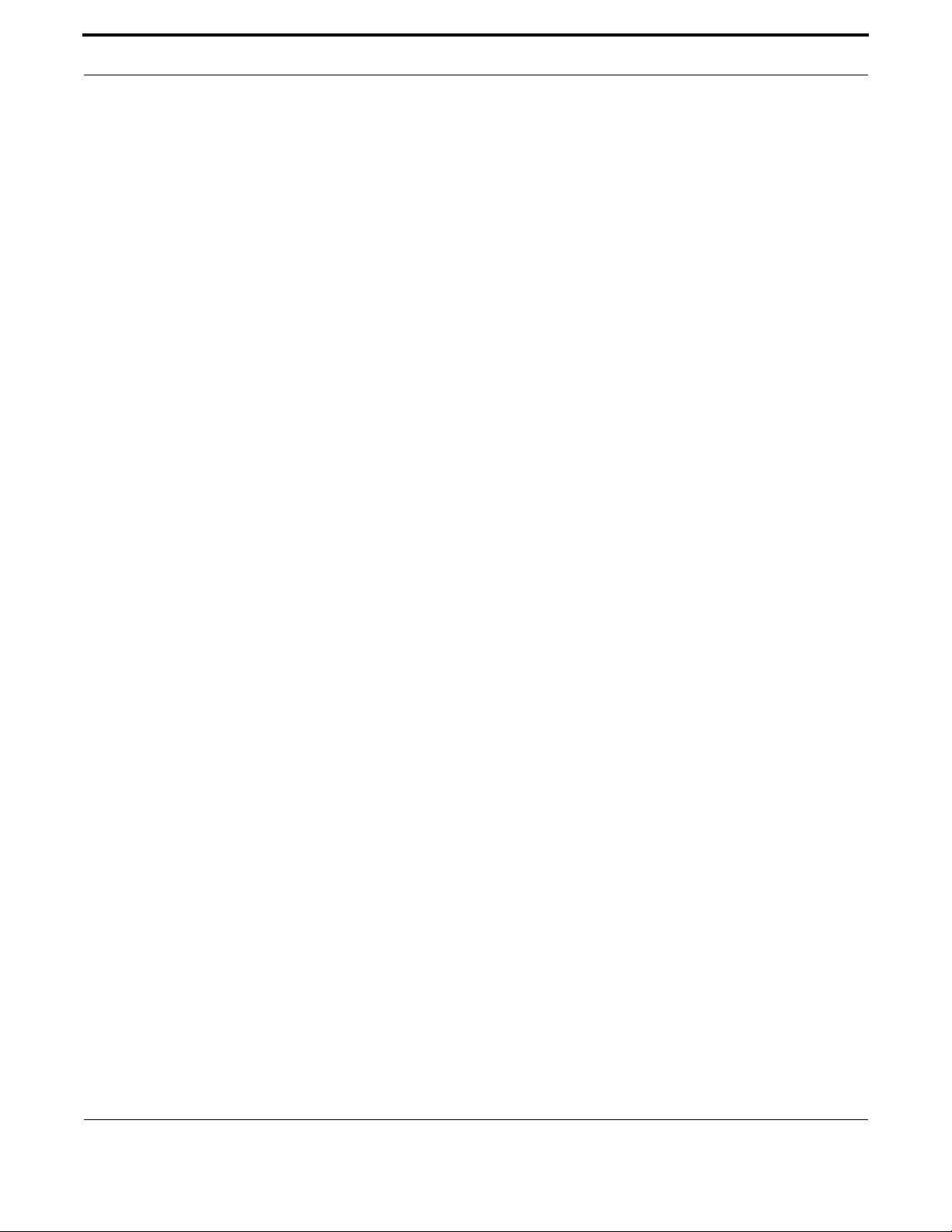
Switching PPPoE
261
Allied Telesis Gateway Product Family Software Reference
3.4.3 Activating the Feature
The system is designed to implement more than one embedded PPPoE clients to be able to connect to external Access Con-
centrators. One PPPoE client may be configured per VLAN; a PPPoE connection is configured on the VLAN interface.
The configuration of a PPPoE connection is as follows:
1. Enter interface command submode for vlan:
interface vlan123
2. Set authentication protocol:
ppp authentication pap OR
ppp authentication chap
3. Set the username/password:
ppp sent-username <username> password <password>
4. Enable pppoe on vlan interface:
pppoe enable
5. Disable pppoe on vlan interface:
no pppoe enable

Switching PPPoE
262
Allied Telesis Gateway Product Family Software Reference
3.4.4 PPPoE Commands
This subsection provides an alphabetical reference for commands used to configure PPPoE.
Table 3-5: PPPoE Commands
Commands
ppp authentication
ppp ipcp default route
ppp ipcp dns request
ppp sent-username
pppoe enable

Switching PPPoE
263
Allied Telesis Gateway Product Family Software Reference
PPP AUTHENTICATION
Syntax ppp authentication {chap | pap | auto}
Description This command sets the authentication method as either:
Password Authentication Protocol (PAP) - provides a simple method for a remote node to establish its
identity using a two-way handshake. After the PPP link establishment phase is complete, a username
and password pair is repeatedly sent by the remote node across the link (in clear text) until authentica-
tion is acknowledged, or until the connection is terminated. PAP is not a secure authentication proto-
col. Passwords are sent across the link in clear text and there is no protection from playback or trail-
and-error attacks. The remote node is in control of the frequency and timing of the login attempts
CHAP - The Challenge Handshake Authentication Protocol (CHAP) verifies the identity of the peer by
means of a three-way handshake. The connection is verified by comparing calculated values. Otherwise
the connection is dropped.
Feature PPP
Mode VLAN Configuration Mode
Release 4.1.2
Options
Note NA
Example In the following example, note the change to VLAN configuration mode
from Configure mode:
awplus#(config)# interface vlan4
awplus#(config-if)# ppp authentication pap
Option Description Range
Default
Value
chap Challenge Handshake Authentication Protocol; the
server sends an authentication request to the remote
user dialing in. PAP passes the encrypted username and
password and identifies the remote end
NA NA
pap Password Authentication Protocol; the server sends and
authentication request to the remote user dialing in.
PAP passes the unencrypted username and password
and identifies the remote end.
NA NA
auto The authentication protocol used by the remote PPP
server is discovered and used.
NA NA
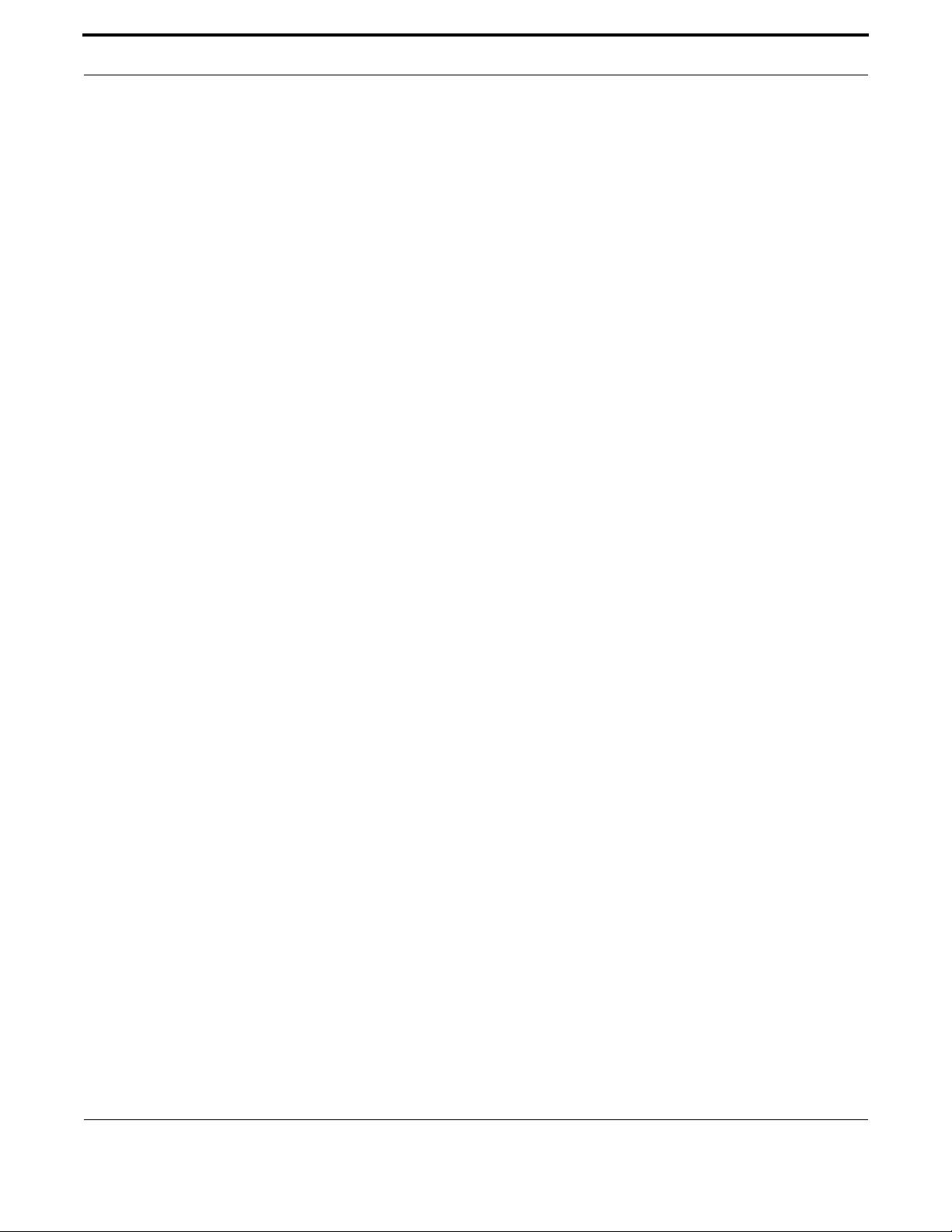
Switching PPPoE
264
Allied Telesis Gateway Product Family Software Reference
PPP IPCP DEFAULT ROUTE
Syntax ppp ipcp default route
no ppp ipcp default route
Description This command is used to allow ppp to the CPE's default route. The no form of this command disallows
the configuration of a default route via pppoe.
Feature PPP
Mode VLAN Configuration Mode
Release 4.1.2
Options NA
Note NA
Example In the following example,:
awplus#(config)# interface vlan4
awplus#(config-if)# ppp ipcp default route

Switching PPPoE
265
Allied Telesis Gateway Product Family Software Reference
PPP IPCP DNS REQUEST
Syntax ppp ipcp dns request
no ppp ipcp dns request
Description This command is used to allow the configuration of dns servers through PPP. The no form of this com-
mand to prevent PPP from setting the dns servers.
Feature PPP
Mode VLAN Configuration Mode
Release 4.1.2
Options NA
Note NA
Example Refer to the following example,
awplus#(config)# interface vlan4
awplus#(config-if)# ppp ipcp dns request
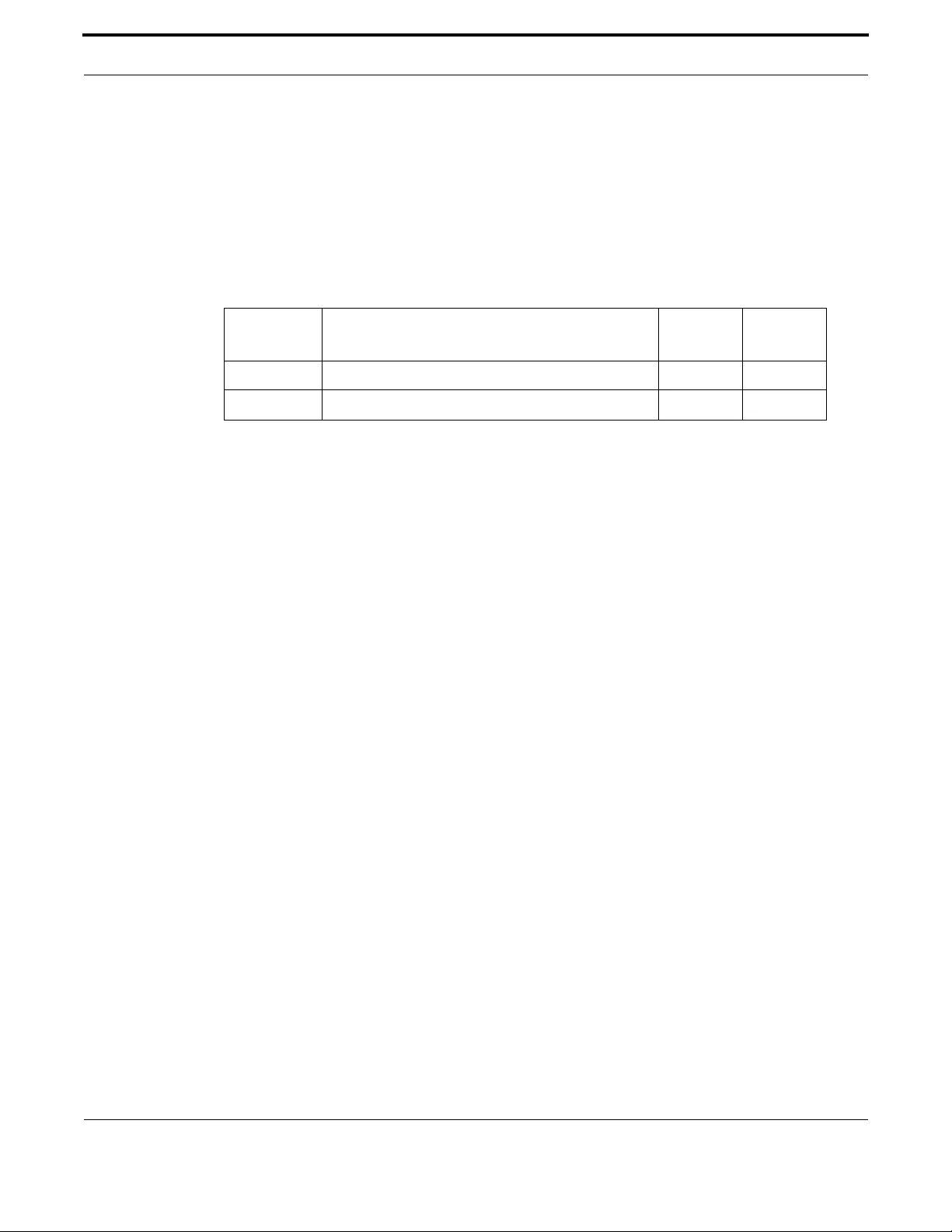
Switching PPPoE
266
Allied Telesis Gateway Product Family Software Reference
PPP SENT-USERNAME
Syntax ppp sent-username pppUsername=<username> password=<password>
Description This command sets the username and password. This command must be input so that the PPPoE con-
nection can be completed.
Feature PPP
Mode VLAN Configuration Mode
Release 4.1.2
Options
Note NA
Example In the following example, note the change to VLAN configuration mode
from Configure mode:
awplus#(config)# interface vlan4
Option Description Range
Default
Value
pppUsername Sets the user name. Maximum length is 64 characters NA NA
password Sets the password. NA NA

Switching HPNA
267
Allied Telesis Gateway Product Family Software Reference
PPPOE ENABLE
Syntax pppoe enable
no pppoe enable
Description This command enable the PPPoE feature and is the last command used to implement the PPPoE fea-
ture. The no form of this command disables the feature.
Feature PPP
Mode VLAN Configuration Mode
Release 4.1.2
Options NA
Note NA
Example In the following example,:
awplus#(config)# interface vlan4
awplus#(config-if)# pppoe enable
awplus#(config-if)# ppp sent-username user1 password jcp1klkX
3.5 HPNA
Since multiple features include provisioning at the interface (and subinterface) level, multiple commands are affected as well.
The following table lists these commands. The commands listed in HPNA Commands are specifically for the HPNA interface.
Table 3-6: Commands affected by the HPNA Interface
Command Effect Notes
show vlan HPNA port can be included if using the iMG2524H
show vlan Output includes HPNA port
interface hpna1.0.1 Supports the following sub-commands
- switchport mode access
- switchport mode trunk
- switchport access vlan
- switchport trunk allowed vlan
- switchport trunk native vlan
show mac address-table Can include interface hpna1.0.1
clear mac address-table
dynamic
Can include interface hpna1.0.1
clear mac address-table
static
Can include interface hpna1.0.1
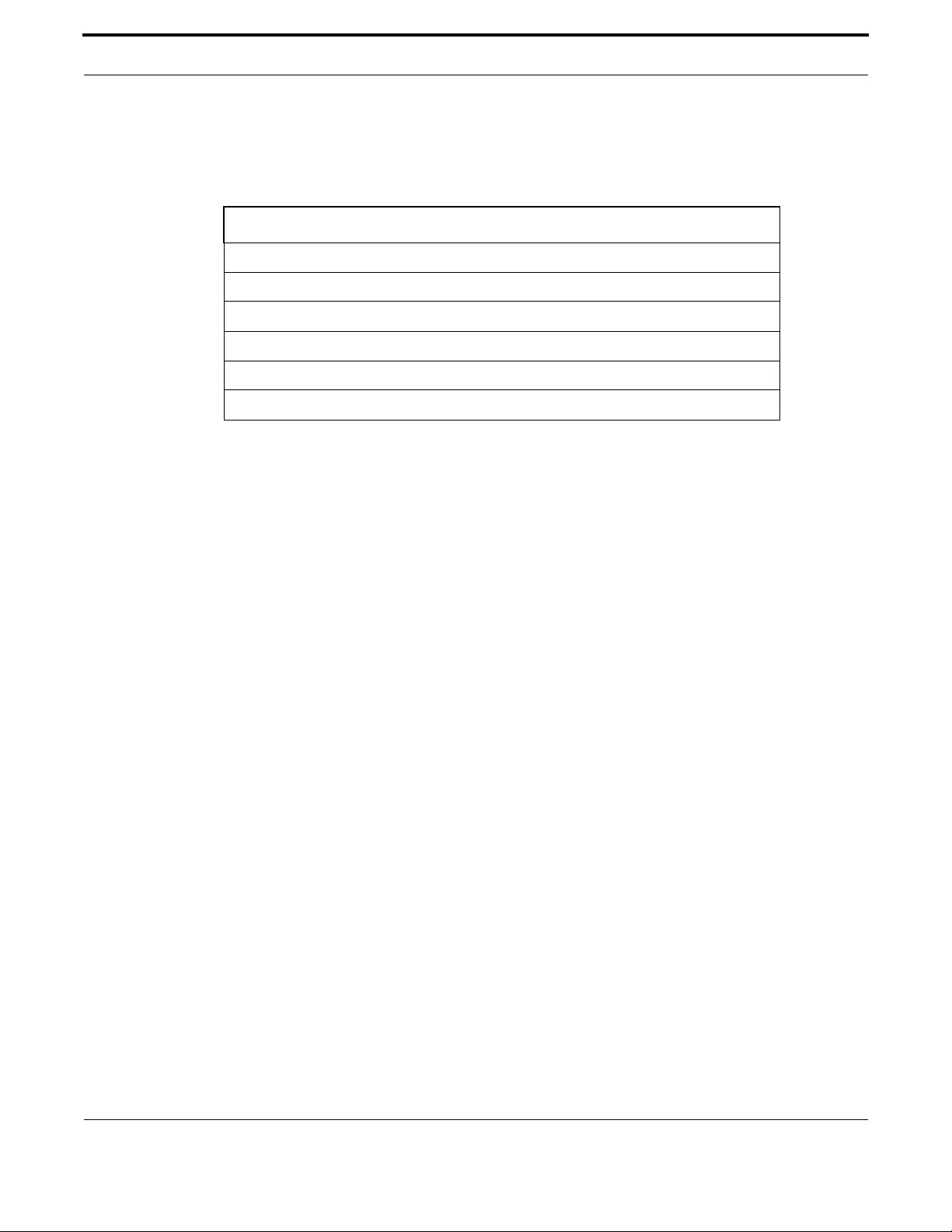
Switching HPNA
268
Allied Telesis Gateway Product Family Software Reference
3.5.1 HPNA Commands
This chapter provides an alphabetical reference of commands used to configure and display interfaces.
Table 3-7: HPNA Commands
Commands
interface hpna1.0.1
clear hpna counters
show hpna counters
show hpna stations
show test
test interface hpna1.0.1

Switching HPNA
269
Allied Telesis Gateway Product Family Software Reference
INTERFACE HPNA1.0.1
Syntax interface hpna1.0.1
Description This command access the interface level for the HPNA interface. For release 4.2 the number is always
1.0.1, but will change when there is more than on HPNA port.
Feature Switching Commands
Mode Global Configuration Mode
Release 4.2
Options NA
Note NA
Example The following example shows the command to enable the hpna interface.
awplus(config)# interface hpna1.0.1
awplus(config-if-hpna)# no shutdown
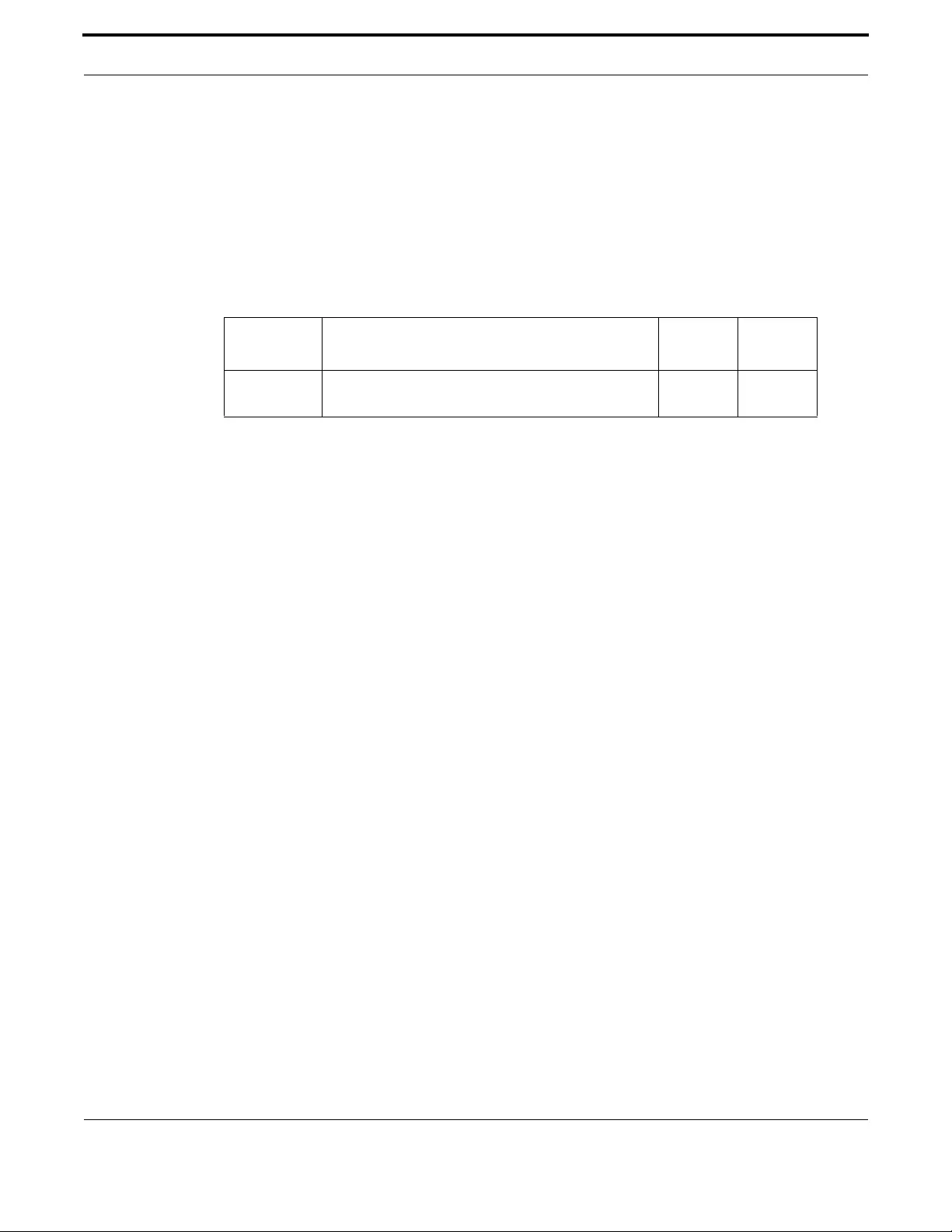
Switching HPNA
270
Allied Telesis Gateway Product Family Software Reference
CLEAR HPNA COUNTERS
Syntax clear hpna counters [ <station MAC address> ]
Description Use this command to clear statistic counters for hpna stations.
Description If the command is entered while there is a test running a warning message is returned.
Feature Switching Commands
Mode Global Configuration Mode
Release 4.2
Options
Note The command returns an error message if the hpna interface is disabled.
Example The following example shows what is displayed
awplus(config)# interface hpna1.0.1
awplus(config-if-hpna)# do clear hpna counters
Option Description Range
Default
Value
MAC The MAC address of the HPNA station where the sta-
tistics are cleared.
NA NA
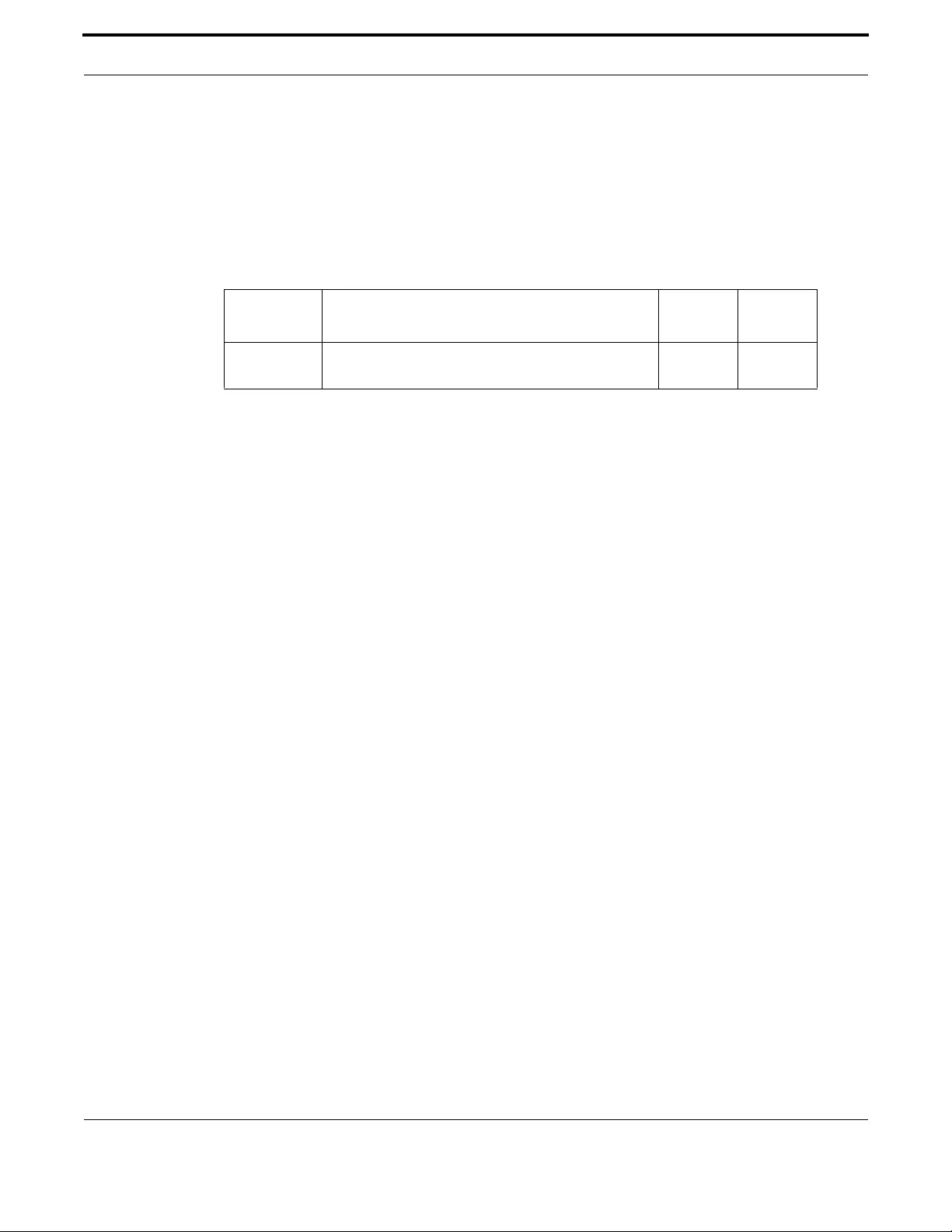
Switching HPNA
271
Allied Telesis Gateway Product Family Software Reference
SHOW HPNA COUNTERS
Syntax show hpna counters [ <station MAC address> ]
Description Use this command to clear statistic counters for hpna stations.
Feature Switching Commands
Mode Global Configuration Mode
Release 4.2
Options
Note The command returns an error message if the hpna interface is disabled.
Example The following example shows what is displayed
awplus(config)# interface hpna1.0.1
awplus(config-if-hpna)# do show hpna counters
awplus# show hpna counters
Counters for 00:0d:da:0d:97:55
Counter Value Description
=====================================================================================
txPkt 1177 Total (good and bad) transmitted packets
txByte 91026 Total (good and bad) transmitted bytes
rxPkt 1020 Total (good and bad) received packets
rxByte 73278 Total (good and bad) received bytes
txBroadcast 160 Transmitted broadcast packets
rxBroadcast 0 Received broadcast packets
txMulticast 0 Transmitted multicast packets
rxMulticast 0 Received multicast packets
rxCrc 1 Packets received with CRC error(s)
rxHostCrc 1 Packets with CRC errors sent to the host
rxShort 0 Received short packets
txShort 0 Short packets received from the host
txDropped 0 Packets from host dropped due to lack of HPNA resources
rxDropped 0 Received packets dropped due to lack of HPNA resources
ctlReqPkt 840 Control requests from local host (CERT/stats/FW loading)
ctlReplPkt 840 Control replies to local host (CERT/stats/FW loading)
ctlRemoteReqPkt 0 Control requests from remote HPNA host (CERT/Mgmt/FW)
ctlRemoteReplPkt 0 Control replies to remote host (CERT/stats/FW loading)
txPercentPerCycle 2.41 % time HPNA transmitter is busy per HPNA time cycle
idlePercentPerCycle 97.39 % time HPNA media is idle per HPNA time cycle
txPercentAvg 3.62 % time HPNA transmitter is busy on average
idlePercentAvg 95.04 % time HPNA media is idle on average
Option Description Range
Default
Value
station MAC
address
The MAC address of the HPNA station where the sta-
tistics are retrieved
NA NA

Switching HPNA
272
Allied Telesis Gateway Product Family Software Reference
SHOW HPNA STATIONS
Syntax show hpna stations [MAC]
Description Use this command to display the HPNA stations connected to the HPNA interface. If the command is
entered while there is a test still running a warning message is returned
Feature Switching Commands
Mode Global Configuration Mode
Release 4.2
Note
Note The command cannot be executed if the hpna interface is disabled
Example The following example shows what is displayed
awplus(config)# interface hpna1.0.1
awplus(config-if-hpna)# do show hpna stations
Idx MAC Address Link Sync Master Firmware Version HW Profile
=== ================= ==== ==== ================== ================ ================
0 00:0d:da:0d:97:55 Yes Yes Yes (local device) CG3210H 1.9.4 Coax 12-44
1 00:01:40:25:98:eb Yes Yes No CG3010H 1.9.4 Coax 12-28
2 00:01:40:25:98:e6 Yes Yes No CG3010H 1.9.4 Coax 12-28
3 00:01:40:25:98:d1 Yes Yes No CG3010H 1.9.4 Coax 12-28
4 00:01:40:25:99:c5 Yes Yes No CG3010H 1.9.4 Coax 12-28
5 00:01:40:25:98:c9 Yes Yes No CG3010H 1.9.4 Coax 12-28
6 00:01:40:25:aa:34 Yes Yes No CG3010H 1.9.4 Coax 12-28
Option Description Range
Default
Value
MAC The MAC address of the HPNA station NA NA
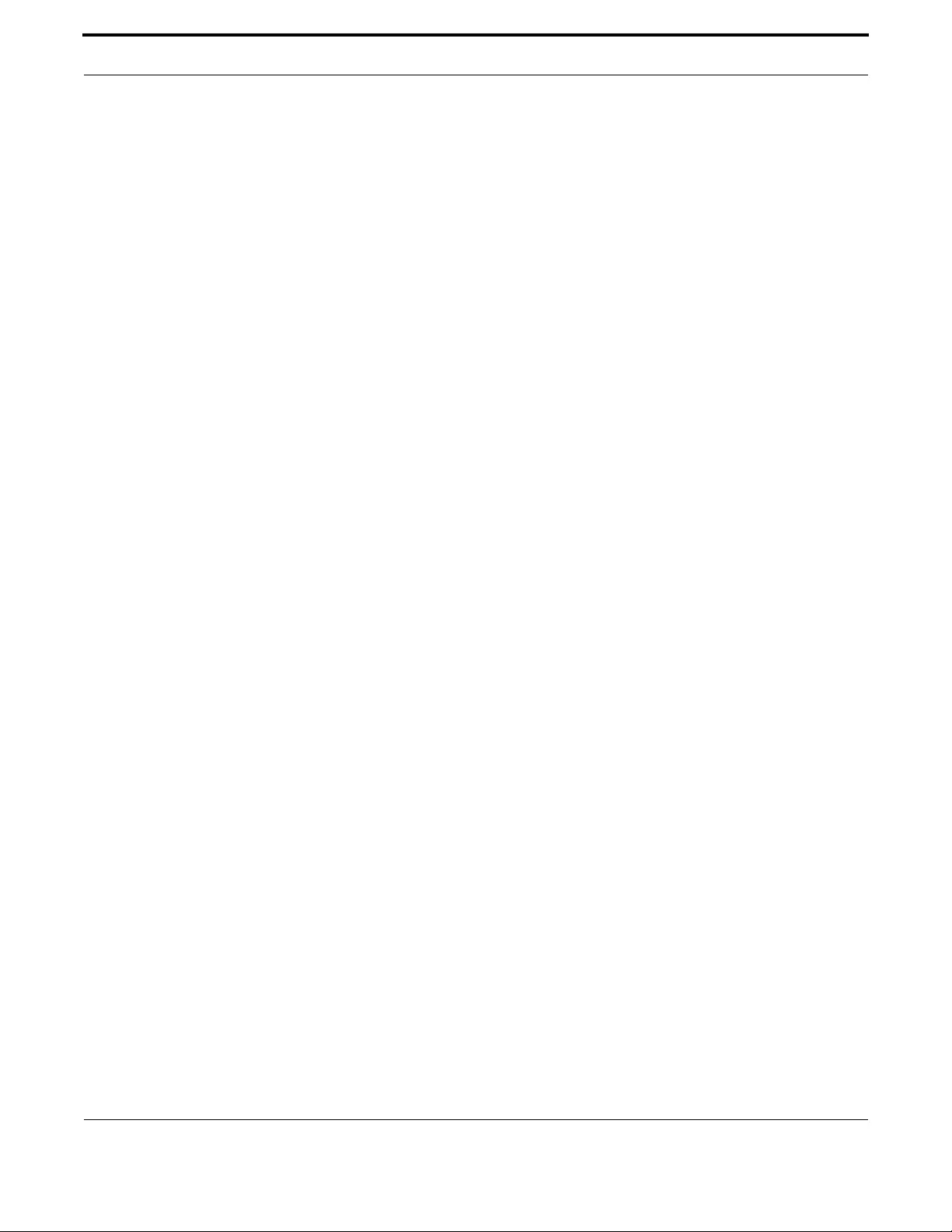
Switching HPNA
273
Allied Telesis Gateway Product Family Software Reference
SHOW TEST
Syntax show test
Description Use this command to display the latest CERT test results. If the command is entered while there is a
test running a warning message is returned
Feature Switching Commands
Mode Global Configuration Mode
Release 4.2
Options NA
Note The command returns an error message if the hpna interface is disabled
Example The following example shows what is displayed
awplus(config)# interface hpna1.0.1
awplus(config-if-hpna)# test interface hpna1.0.1
awplus(config-if-hpna)# do show test
MAC Frames
----------------------------------- --------------- ---
Source Destination Xmtd Rcvd % SNR Rate Rx Power
================= ================= ===== ===== ====== ===== ======== ========
00:0d:da:0d:97:55 00:01:40:25:98:eb 1000 1000 100.00 41.56 112 Mbps -8.89
00:0d:da:0d:97:55 00:01:40:25:98:e6 1000 1000 100.00 40.93 112 Mbps -9.08
00:0d:da:0d:97:55 00:01:40:25:98:c9 1000 1000 100.00 38.75 112 Mbps -15.99
00:0d:da:0d:97:55 00:01:40:25:99:c5 1000 1000 100.00 39.37 112 Mbps -9.14
00:0d:da:0d:97:55 00:01:40:25:98:d1 1000 1000 100.00 40.00 112 Mbps -16.15
00:0d:da:0d:97:55 00:01:40:25:aa:34 1000 1000 100.00 39.37 112 Mbps -13.02
00:01:40:25:98:eb 00:0d:da:0d:97:55 1000 1000 100.00 41.25 128 Mbps -7.20
00:01:40:25:98:eb 00:01:40:25:98:e6 1000 1000 100.00 37.81 112 Mbps -29.66
00:01:40:25:98:eb 00:01:40:25:98:c9 1000 1000 100.00 37.81 112 Mbps -36.75
00:01:40:25:98:eb 00:01:40:25:99:c5 1000 1000 100.00 38.12 112 Mbps -30.84
00:01:40:25:98:eb 00:01:40:25:98:d1 1000 1000 100.00 36.56 96 Mbps -37.11
00:01:40:25:98:eb 00:01:40:25:aa:34 1000 1000 100.00 38.12 112 Mbps -33.40
00:01:40:25:98:e6 00:0d:da:0d:97:55 1000 1000 100.00 41.25 128 Mbps -7.35
00:01:40:25:98:e6 00:01:40:25:98:eb 1000 1000 100.00 39.06 112 Mbps -30.07
00:01:40:25:98:e6 00:01:40:25:98:c9 1000 1000 100.00 37.81 112 Mbps -36.89
00:01:40:25:98:e6 00:01:40:25:99:c5 1000 1000 100.00 38.75 112 Mbps -29.97
00:01:40:25:98:e6 00:01:40:25:98:d1 1000 1000 100.00 36.56 112 Mbps -37.18
00:01:40:25:98:e6 00:01:40:25:aa:34 1000 1000 100.00 37.81 112 Mbps -33.55
00:01:40:25:98:d1 00:0d:da:0d:97:55 1000 1000 100.00 41.56 128 Mbps -14.12
00:01:40:25:98:d1 00:01:40:25:98:eb 1000 1000 100.00 36.87 112 Mbps -37.05
00:01:40:25:98:d1 00:01:40:25:98:e6 1000 1000 100.00 37.50 112 Mbps -36.91
00:01:40:25:98:d1 00:01:40:25:98:c9 1000 1000 100.00 38.43 112 Mbps -35.32
00:01:40:25:98:d1 00:01:40:25:99:c5 1000 1000 100.00 36.56 112 Mbps -37.25
00:01:40:25:98:d1 00:01:40:25:aa:34 1000 1000 100.00 35.93 96 Mbps -39.59
00:01:40:25:99:c5 00:0d:da:0d:97:55 1000 1000 100.00 41.25 128 Mbps -7.34
00:01:40:25:99:c5 00:01:40:25:98:eb 1000 1000 100.00 37.18 112 Mbps -31.06
00:01:40:25:99:c5 00:01:40:25:98:e6 1000 1000 100.00 39.06 112 Mbps -29.47
00:01:40:25:99:c5 00:01:40:25:98:c9 1000 1000 100.00 36.25 112 Mbps -36.39
00:01:40:25:99:c5 00:01:40:25:98:d1 1000 1000 100.00 36.87 112 Mbps -36.63
00:01:40:25:99:c5 00:01:40:25:aa:34 1000 1000 100.00 38.12 112 Mbps -33.25
00:01:40:25:98:c9 00:0d:da:0d:97:55 1000 1000 100.00 41.56 128 Mbps -14.14
00:01:40:25:98:c9 00:01:40:25:98:eb 1000 1000 100.00 36.25 112 Mbps -36.93
00:01:40:25:98:c9 00:01:40:25:98:e6 1000 1000 100.00 35.93 112 Mbps -36.79
00:01:40:25:98:c9 00:01:40:25:99:c5 1000 1000 100.00 37.50 112 Mbps -36.74
00:01:40:25:98:c9 00:01:40:25:98:d1 1000 1000 100.00 37.50 112 Mbps -35.33

Switching HPNA
274
Allied Telesis Gateway Product Family Software Reference
00:01:40:25:98:c9 00:01:40:25:aa:34 1000 1000 100.00 35.93 112 Mbps -39.41
00:01:40:25:aa:34 00:0d:da:0d:97:55 1000 1000 100.00 41.56 128 Mbps -10.70
00:01:40:25:aa:34 00:01:40:25:98:eb 1000 1000 100.00 37.81 112 Mbps -33.50
00:01:40:25:aa:34 00:01:40:25:98:e6 1000 1000 100.00 37.18 112 Mbps -33.09
00:01:40:25:aa:34 00:01:40:25:98:c9 1000 1000 100.00 35.31 96 Mbps -39.33
00:01:40:25:aa:34 00:01:40:25:99:c5 1000 1000 100.00 37.18 112 Mbps -33.15
00:01:40:25:aa:34 00:01:40:25:98:d1 1000 1000 100.00 34.68 96 Mbps -39.59

Switching Wireless
275
Allied Telesis Gateway Product Family Software Reference
TEST INTERFACE HPNA1.0.1
Syntax test interface hpna1.0.1 [to [MAC]] [frames <numframes>]
Description Use this command to start CERT tests on HPNA interface. CLI prompt is immediately returned after
the command is entered even if CERT tests are not terminated yet. To display the CERT tests results
use the command show test cert.
Feature Switching Commands
Mode Global Configuration Mode
Release 4.2
Options
Note The command cannot be executed if the hpna interface is disabled.
Example The following example shows what is displayed
awplus(config)# interface hpna1.0.1
awplus(config-if-hpna)# test interface hpna1.0.1
HPNA CERT test started
3.6 Wireless
Table 2-8 below lists existing commands that are affected by the inclusion of wireless, while table 2-9 documents new com-
mands added specifically for wireless.
Option Description Range
Default
Value
to MAC The MAC address of the HPNA station NA NA
frames The number of frames to use during the HPNA CERT 1-99999 NA
Table 3-8: Commands affected by the Wireless Interface
Command Effect Notes
interface port Supports additional ‘dot11radio1.0.1’ sub-mode & associated commands as
described in table 2-9 below
show interface Supports additional ‘dot11radio1.0.1 [status]’ sub-commands as described
in table 2-9 below. The following sub-commands also include wireless inter-
face information:
- show interface brief
- show interface status
- show interface switchport
show ip igmp groups The wireless interface is now included when appropriate on wireless-
equipped models
show mac address-table Wireless subsystem software version information is displayed if using a
wireless-equipped model
show version Wireless subsystem software version information is displayed if using a
wireless-equipped model

Switching Wireless
277
Allied Telesis Gateway Product Family Software Reference
3.6.1 Wireless Commands
This chapter provides an alphabetical reference of commands used to configure and display interfaces.
Table 3-9: Wireless Commands
Commands
authentication key-management
authentication open
channel
client-isolation
config-reset
deny
dot11 ssid
guest-mode
interface dot11radio1.0.1
max-association
permit
protocol-family
show controllers dot11 radio
show dot 11 associations
show controllers dot11 radio
show dot11 bssid
show interface dot11radio1.0.1
show interface dot11radio1.0.1 status
show wireless country supported
shutdown
ssid-name
vlan
world-mode dot11d country-code
wpa-psk

Switching Wireless
278
Allied Telesis Gateway Product Family Software Reference
AUTHENTICATION KEY-MANAGEMENT
Syntax authentication key-management {wpa-mixed-psk | wpa-psk | wpa2-psk}
Description Use this command to configure the key management for the radio interface. The WiFi interface sup-
ports WiFi Protected Access (WPA) Pre-Shared Key, WPA2 and WPA/WP2 Mixed Mode where:
• wpa-mixed-psk: Employs the WPA/TKIP and WPA2/CCMP-AES encryption protocol
• wpa-psk: Employs the TKIP encryption protocol
• wpa2-psk: Employs the CCMP-AES encryption protocol
Feature Switching Commands
Mode Global SSID Configuration Mode
Release 4.3.3
Note Configure the key with command 'wpa-psk {hex | ascii} <encryption-key>' before setting the authenti-
cation key-management.
Options
Example An example can be the following:
awplus(config)# dot11 ssid iMG1425W_30_01_02
awplus(config-if-ssid)# authentication key-management wpa-mixed-psk
Option Description Range
Default
Value
key-management Type of authentication required for the selected
network SSID. Possible values are:
wpa-mixed-psk
wpa-psk
wpa2-psk
NA NA
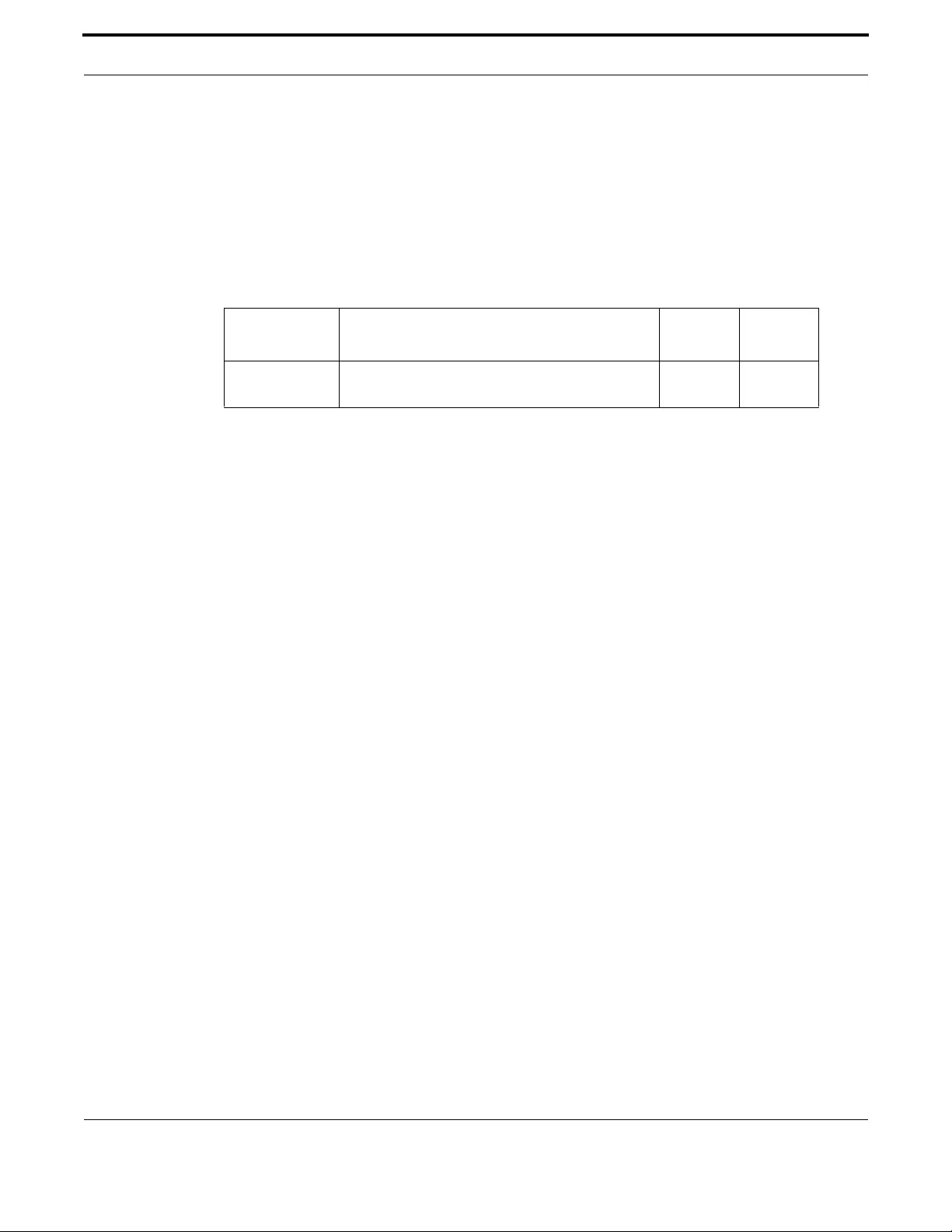
Switching Wireless
279
Allied Telesis Gateway Product Family Software Reference
AUTHENTICATION OPEN
Syntax authentication open
Description Use this command to configure the radio interface for open authentication.
Use the ‘no’ form to restore the default value.
Feature Switching Commands
Mode Global SSID Configuration Mode
Release 4.3.3
Options
Example
awplus(config)# dot11 ssid iMG1425W_30_01_02
awplus(config-if-ssid)# authentication open
Option Description Range
Default
Value
authentication
open
Configure the radio interface, for specified SSID to
support open authentication.
NA NA
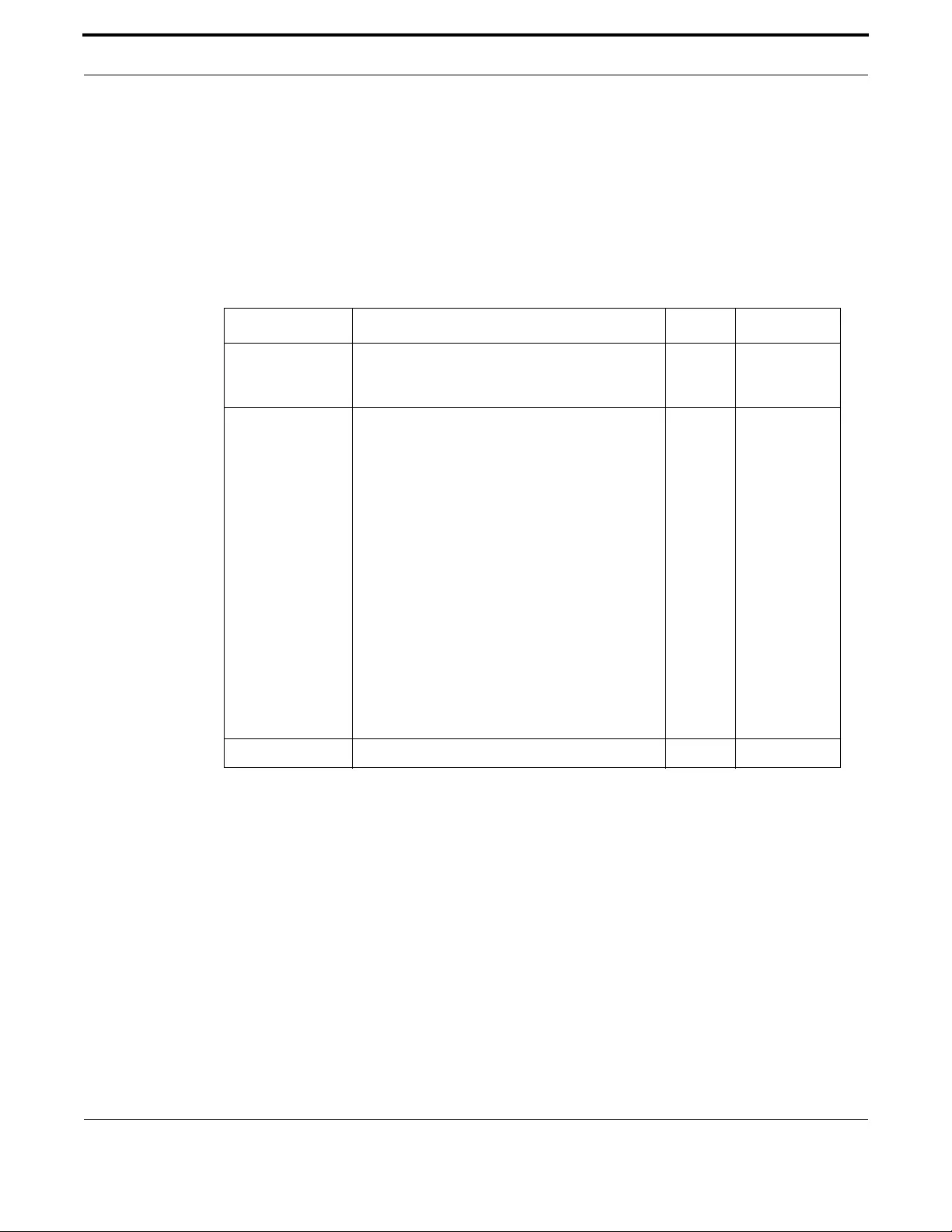
Switching Wireless
280
Allied Telesis Gateway Product Family Software Reference
CHANNEL
Syntax channel {channel number <Frequency MHz> | least-congested}
Description Use this command to set the radio channel frequency, radio channel number or automatic channel
selection (least-congested). Use the ‘no’ form to restore the default channel.
Feature Switching Commands
Mode dot11radio ConfigurationMode
Release 4.3.3
Options
Example The following examples show how to set the channel:
Example 1 set channel number:
awplus(config)# interface dot11radio1.0.1
awplus(config-if-dot11radio)# channel 3
awplus(config-if-dot11radio)# end
Example 2 set channel frequency in MHz:
awplus(config)# interface dot11radio1.0.1
awplus(config-if-dot11radio)# channel 2422
awplus(config-if-dot11radio)# end
Example 3 set auto channel:
awplus(config)# interface dot11radio1.0.1
awplus(config-if-dot11radio)# least-congested
Option Description Range Default Value
<channel-number> The channel number selected for the Wi-Fi inter-
face. Possible values are between 1 and13 depending
on the country.
NA NA
<frequency-MHz> The frequency (expressed in MHz) corresponding
to the channel. The possible values are:
Channel 1 - 2412 MHz
Channel 2 - 2417 MHz
Channel 3 - 2422 MHz
Channel 4 - 2427 MHz
Channel 5 - 2432 MHz
Channel 6 - 2437 MHz
Channel 7 - 2422 MHz
Channel 8 - 2447 MHz
Channel 9 - 2452 MHz
Channel 10 - 2457 MHz
Channel 11 - 2462 MHz
Channel 12 - 2467 MHz
Channel 13 - 2472 MHz
NA NA
<least-congested> Auto-channel. NA NA

Switching Wireless
281
Allied Telesis Gateway Product Family Software Reference
CLIENT-ISOLATION
Syntax client-isolation
Description Use this command to enable client isolation. Use the ‘no’ form to disable client isolation. When client
isolation is enabled, the broadcast traffic generated by one wireless host does not interfere with the
traffic of the other wireless hosts.
Feature Switching Commands
Mode Global Configuration Mode
Release 4.3.3
Note Use ‘[do] show interface dot11radio1.0.1' for display this information.
Options
Example The following example enables client isolation on a specific Wi-Fi
network
awplus(config)# dot11 ssid iMG1425W_30_01_02
awplus(config-if-ssid)# client-isolation
Option Description Range
Default
Value
client-isolation Configure the radio interface (for the specified
SSID) to support wireless client isolation.
NA NA

Switching Wireless
282
Allied Telesis Gateway Product Family Software Reference
CONFIG-RESET
Syntax awplus(config-if-dot11radio)# config-reset
Syntax
Description Use this command to reset the wireless configuration to default values.
Feature Switching Commands
Mode dot11radio ConfigurationMode
Release 4.3.3
Note The 'no' form is not present for this command
Options
Example The following example resets the wireless interface to the default
settings
awplus(config)# interface dot11radio1.0.1
awplus(config-if-dot11radio)# config-reset
Option Description Range
Default
Value
config-reset Reset the wireless module to factory. NA NA
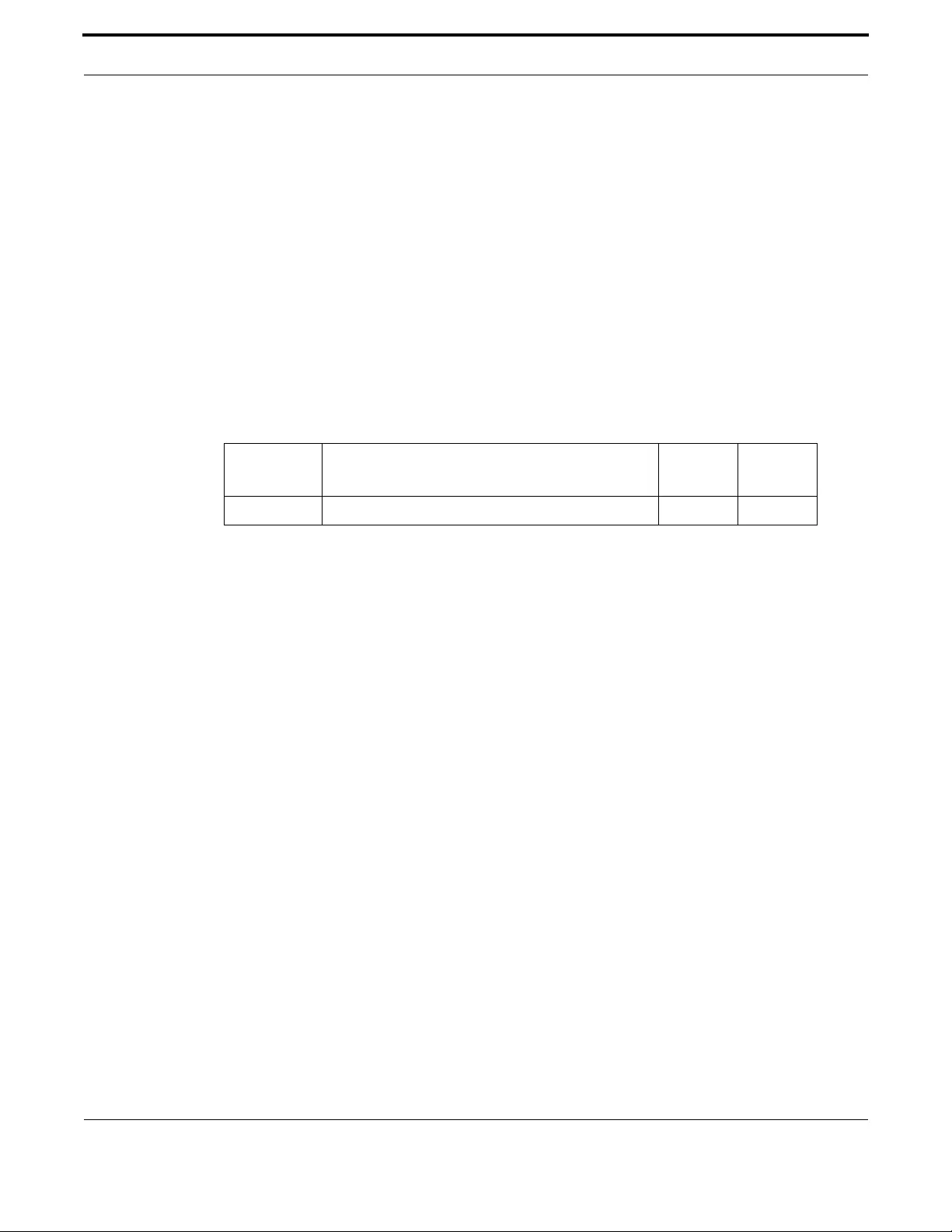
Switching Wireless
283
Allied Telesis Gateway Product Family Software Reference
DENY
Syntax deny [<mac-address>]
[no] deny [<mac-address>]
Description Use the command “deny” followed by a mac-address to create a black list of mac addresses that are
not allowed to connect. Use the command “deny” without any option to enable the black list.
Feature Switching Commands
Mode Global SSID Configuration Mode
Release 4.3.3
Note It is important at first to set a list of mac-addresses for blacklist and enable this list afterwards. If the
list is empty the following message will be shown in your console:
% The filter list must contain at least one entry before filtering can be enabled.
Note: You can not activate two lists (white and black) at the same time.
Options
Example The following example adds three wireless hosts to the black list and
enables the black list
awplus(config)# dot11 ssid iMG1425W_30_01_02
awplus(config-if-ssid)# deny 00:01:02:03:04:05
awplus(config-if-ssid)# deny 00:01:02:03:04:06
awplus(config-if-ssid)# deny 00:01:02:03:04:07
awplus(config-if-ssid)# deny
Option Description Range
Default
Value
mac-address The mac addresses to be added to the black list. NA NA
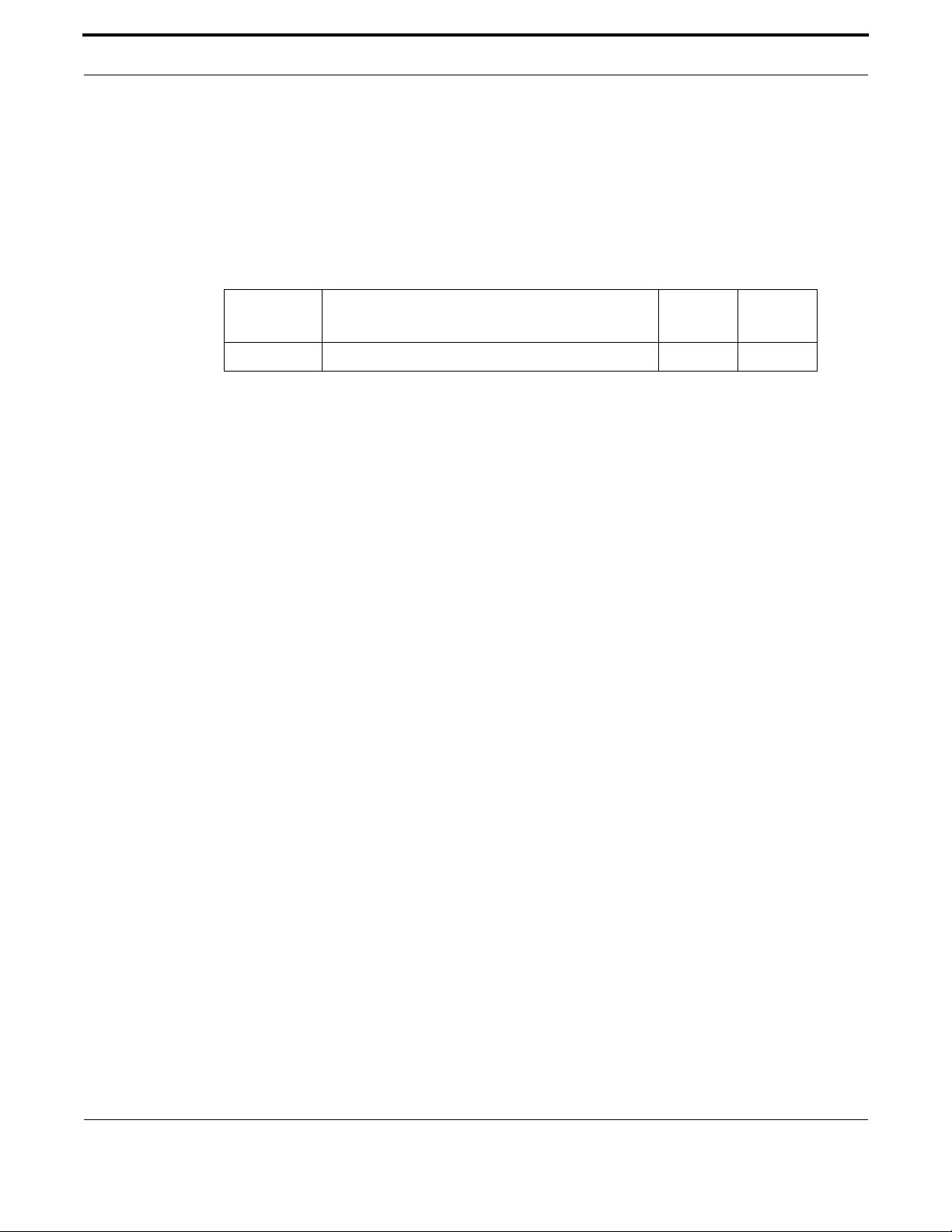
Switching Wireless
284
Allied Telesis Gateway Product Family Software Reference
DOT11 SSID
Syntax dot11 ssid <ssid-name>
Description Use this command to enter SSID configuration mode for the named SSID.
Feature Switching Commands
Mode Global Configuration Mode
Release 4.3
Options
Example The following example shows the wireless interface network SSIDs.
awplus# show dot11 bssid
Interface BSSID Guest SSID VLAN
dot11radio1.0.1 e2:0c:25:00:01:6d Yes iMG1425W_00_01_6d Default
dot11radio1.0.1 Guest1
dot11radio1.0.1 Guest2
dot11radio1.0.1 Guest3
awplus# configure
Enter configuration commands, one per line. End with CNTL/Z.
awplus(config)# dot11 ssid iMG1425W_00_01_6d
awplus(config-if-ssid)#
Option Description Range
Default
Value
ssid-name Name of the existing SSID that you wish to configure. NA NA
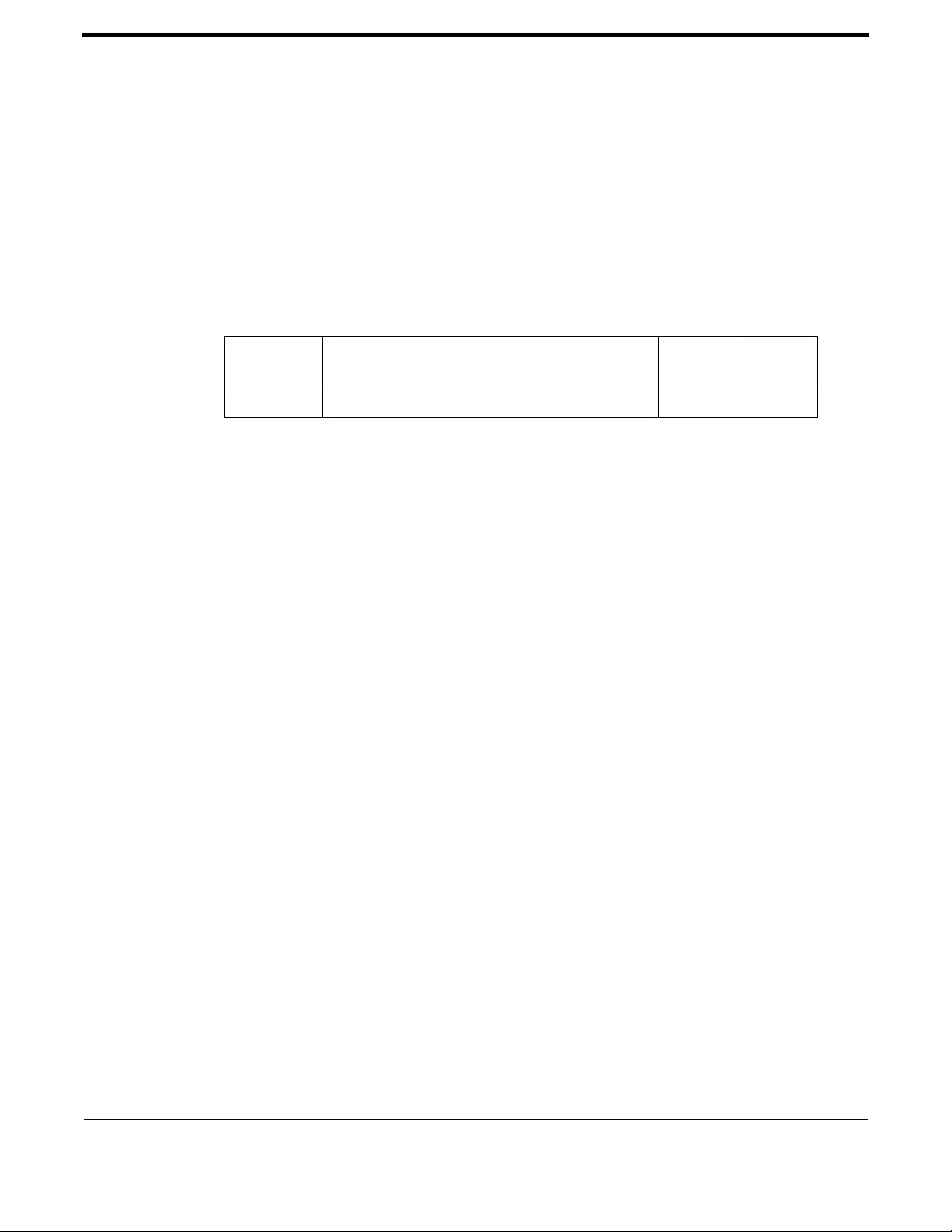
Switching Wireless
285
Allied Telesis Gateway Product Family Software Reference
GUEST-MODE
Syntax guest-mode
Description This command hides or makes visible the network SSID to wireless hosts. The [no] format hides the
network SSID.
Feature Switching Commands
Mode Global SSID Configuration Mode
Release 4.3.3
Note Use '[do] show dot11 bssid' to display this information
Options
Example The following example shows how to make visible or hide the network
SSID.
awplus(config)# dot11 ssid iMG1425W_30_01_02
awplus(config-if-ssid)# guest-mode
hide access point use 'no' form, an example is:
awplus(config)# dot11 ssid iMG1425W_30_01_02
awplus(config-if-ssid)# no guest-mode
Option Description Range
Default
Value
guest-mode Make visible the network SSID. NA NA
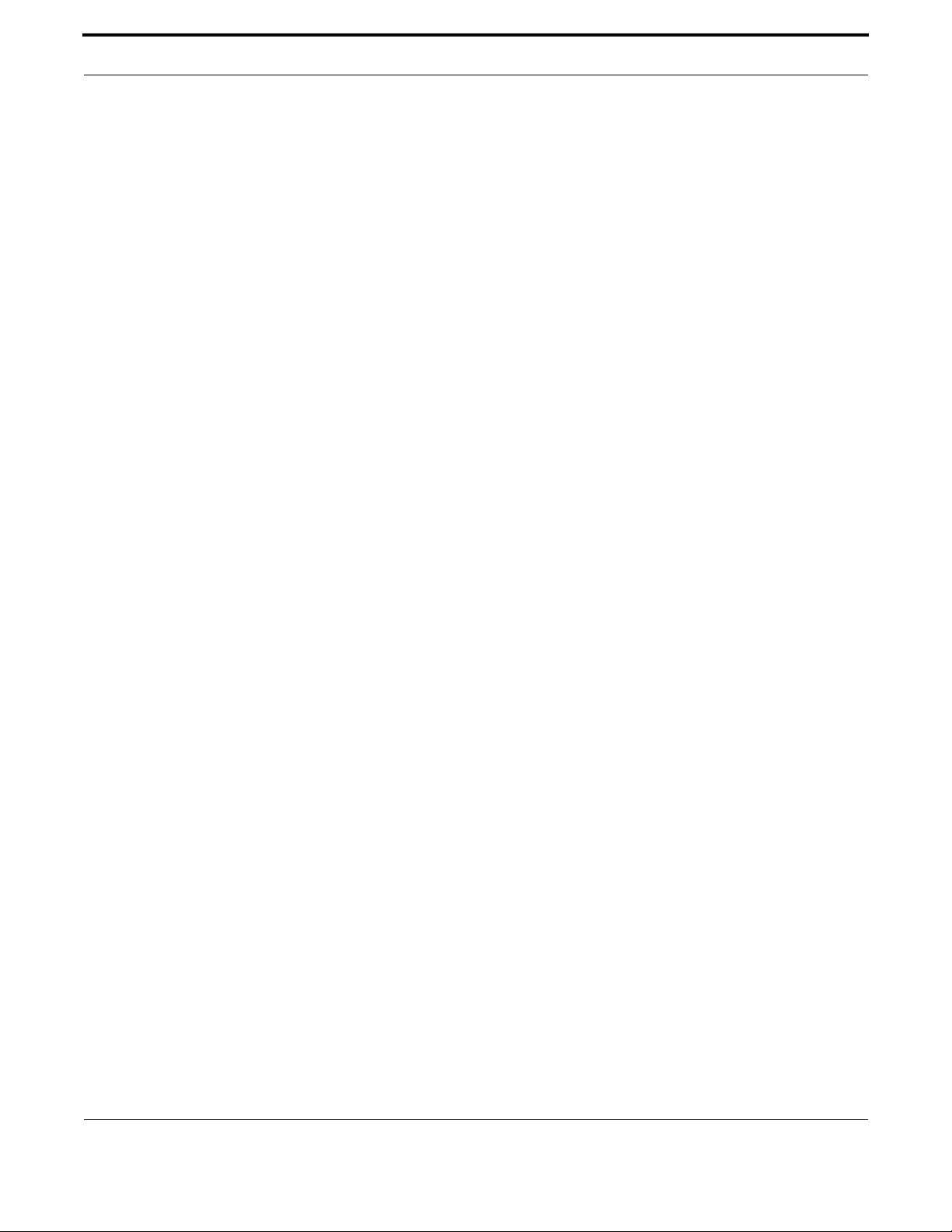
Switching Wireless
286
Allied Telesis Gateway Product Family Software Reference
INTERFACE DOT11RADIO1.0.1
Syntax interface dot11radio1.0.1
Description This command access the interface level for the 2.4GHz wireless.
Feature Switching Commands
Mode Global Configuration Mode
Release 4.2
Options NA
Note NA
Example The following example shows the command to software-enable the wireless interface
awplus(config)# interface dot11radio1.0.1
awplus(config-if-dot11radio)# no shutdown
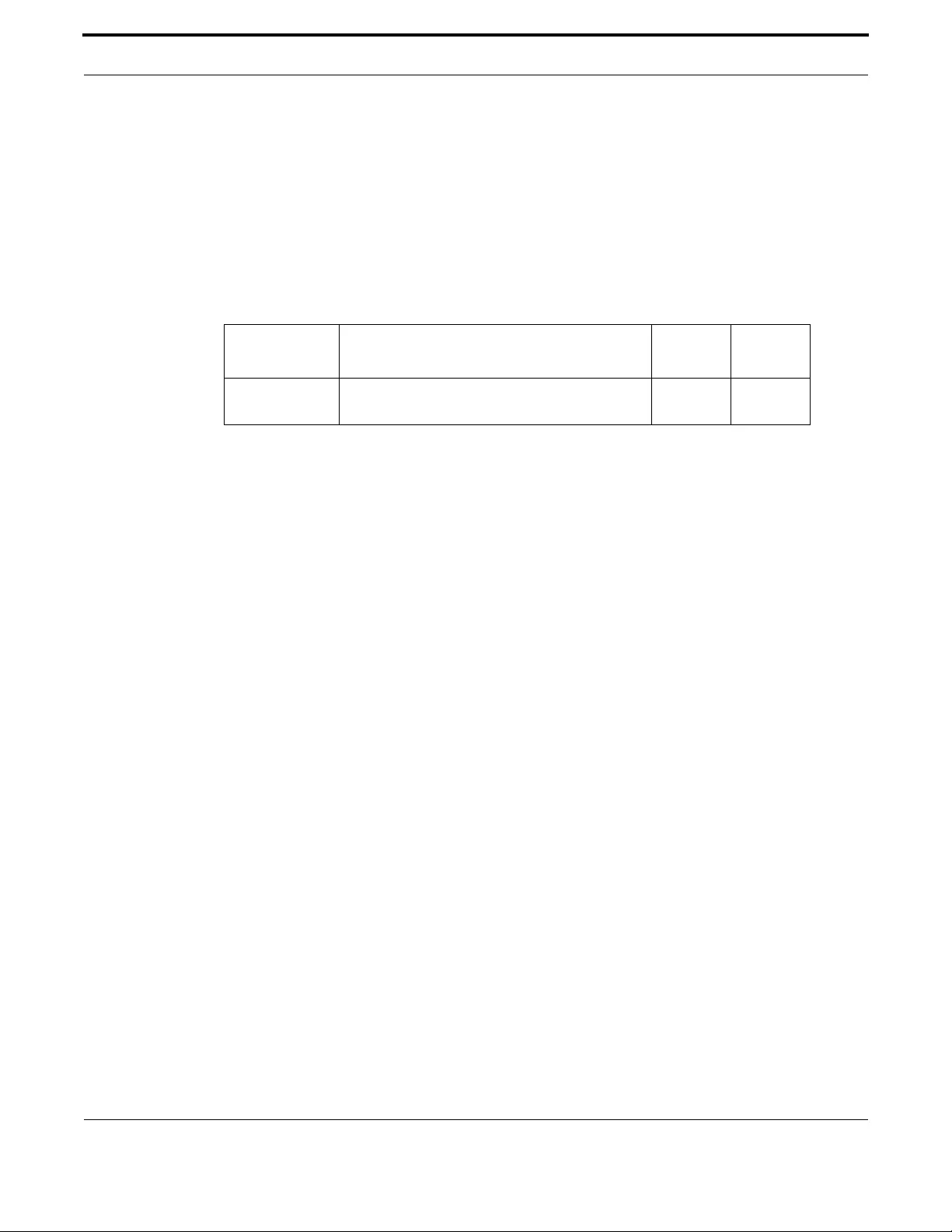
Switching Wireless
287
Allied Telesis Gateway Product Family Software Reference
MAX-ASSOCIATION
Syntax max-associations
[no] max-associations
Description Use this command to specify the maximum number of wireless hosts that can connect to the wireless
network.
Feature Switching Commands
Mode Global Configuration Mode
Release 4.3.3
Options
Example The following example sets at 512, the maximum number of Wi-Fi sta-
tions supported by the selected network SSID.
awplus(config)# dot11 ssid iMG1425W_30_01_02
awplus(config-if-ssid)# max-associations 512
Restore max association with 'no' form an example is:
awplus(config)# dot11 ssid iMG1425W_30_01_02
awplus(config-if-ssid)# no max-associations
Option Description Range
Default
Value
max-associations Configure the maximum number of hosts (for the
specified SSID) supported by the radio interface.
1-512 32

Switching Wireless
288
Allied Telesis Gateway Product Family Software Reference
PERMIT
Syntax permit [<mac-address>]
[no] permit [<-address>]
Description Use the command “permit” followed by a mac address to create a white list of mac addresses allowed
to connect. Use the command “permit” without any option to enable the white list.
Feature Switching Commands
Mode Global SSID Configuration Mode
Release 4.3.3
Note It is important at first to set a list of mac-addresses for white list and enable this list afterwards. If the
list is empty the following message will be shown in your console:
% The filter list must contain at least one entry before filtering can be enabled.
Note: You can not activate two lists (white and black) at the same time.
Note: Use "[do] show dot11 associations" for display this setting.
Options
Example The following example adds three wireless hosts to the white list and
enables the white list.
awplus(config)# dot11 ssid iMG1425W_30_01_02
awplus(config-if-ssid)# permit 00:01:02:03:04:05
awplus(config-if-ssid)# permit 00:01:02:03:04:06
awplus(config-if-ssid)# permit 00:01:02:03:04:07
awplus(config-if-ssid)# permit
Option Description Range
Default
Value
mac-address The mac address to be added to the white list. NA NA
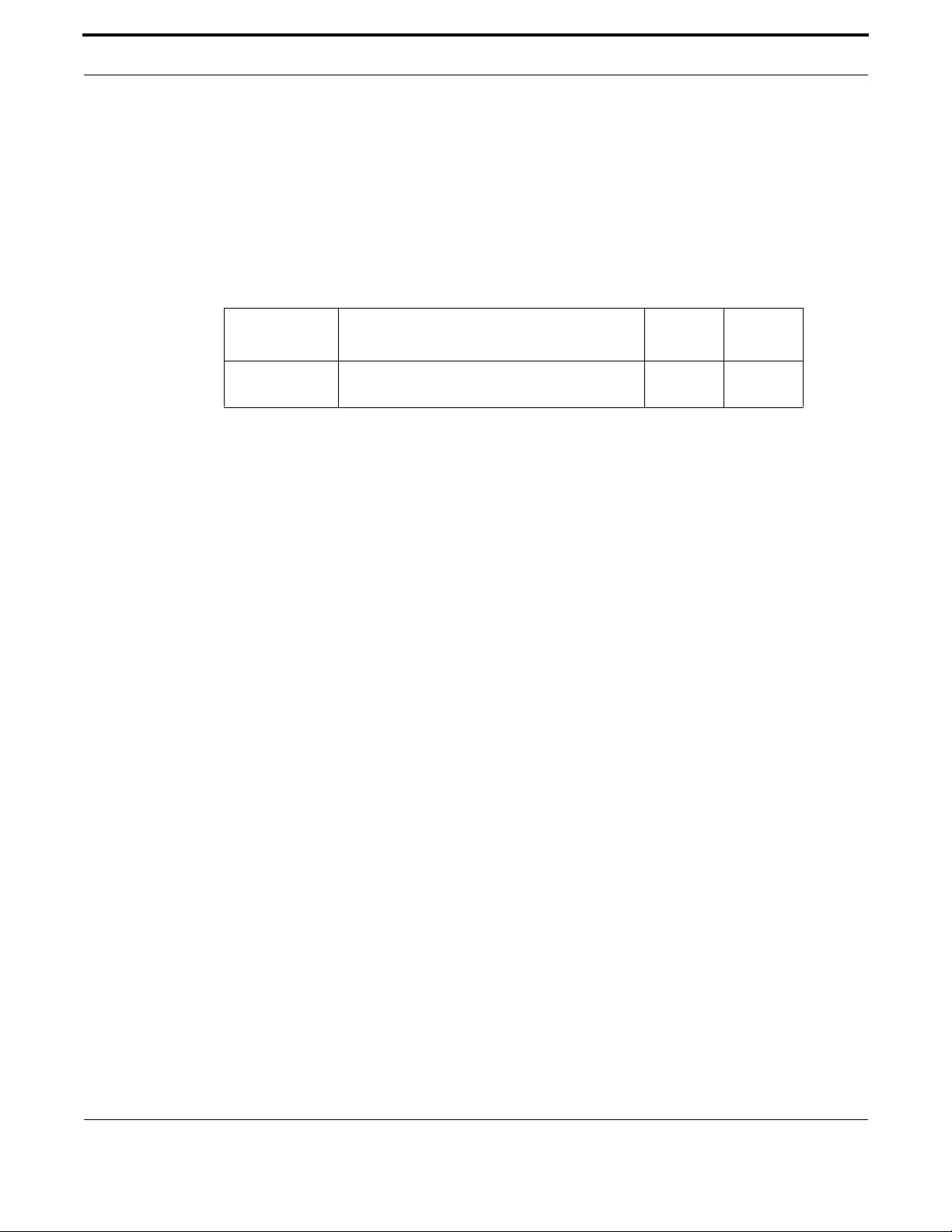
Switching Wireless
289
Allied Telesis Gateway Product Family Software Reference
PROTOCOL-FAMILY
Syntax protocol-family <Wi-Fi mode>
Description Use this command to select the Wi-Fi mode. Possible modes are: b, g, g-only, n, n-only
Use the [no] form to restore the default mode to “n”.
Options dot11radio ConfigurationMode
Mode Global Configuration Mode
Release 4.3.3
Options
Example The following example shows how to force wireless interface to operate
in “b” mode.
awplus(config)# interface dot11radio1.0.1
awplus(config-if-dot11radio)# protocol-family b
Option Description Range
Default
Value
Wi-Fi mode The Wi-Fi mode. Some of the possible values:
b, g, g-only, n, n-only.
NA n

Switching Wireless
290
Allied Telesis Gateway Product Family Software Reference
SHOW CONTROLLERS DOT11 RADIO
Syntax awplus# show controllers dot11radio1.0.1
Description Displays the radio type, frequency and current channel.
Feature Switching Commands
Mode Global Configuration Mode
Release 4.3.3
Options
Example The following example shows the configuration of the wireless inter-
face.
awplus# show controllers dot11radio1.0.1
Interface dot11radio1.0.1
Radio ATHEROS AR5B97, Driver Version 0.9.17.1, Hostapd Version v1.0
Wireless multifunction button status: Enabled
Country: UNITED STATES (US)
Current Frequency: 2412 Mhz is Channel 1 in auto select
Allowed Frequencies: 2412(1) 2417(2) 2422(3) 2427(4) 2432(5) 2437(6) 2442(7) 2447(8)
2452(9) 2457(10) 2462(11)
Current IEEE 802.11 protocol family: n
Allowed IEEE 802.11 protocols family: b g g-only n n-only
Option Description Range
Default
Value
show controllers
dot11radio
Display the radio type, frequency and current
channel.
NA NA

Switching Wireless
291
Allied Telesis Gateway Product Family Software Reference
SHOW DOT 11 ASSOCIATIONS
Syntax awplus# show dot11 associations
Description Display the radio association table, radio association statistics, encryption mode.
Feature Switching Commands
Mode Global Configuration Mode
Release 4.3.3
Options
Example The following example shows the wireless hosts associated to each net-
work SSID.
awplus# show dot11 associations
802.11 Client Stations on dot11radio1.0.1
SSID1
IEEE 802.11n SSID: iMG1425W_30_01_02
MAC Filtering State: Permitted
Denied Mac Addresses
00:01:02:03:04:05
00:01:02:03:04:06
Permitted Mac Addresses
00:03:06:06:09:12
Option Description Range
Default
Value
show dot11
associations
Display the radio association table. NA NA

Switching Wireless
292
Allied Telesis Gateway Product Family Software Reference
SHOW DOT11 BSSID
Syntax show dot11 bssid
Description Use the show dot11 bssid command to display the relationship between SSIDs and BSSIDs or MAC
addresses.
Feature Switching Commands
Mode Global Configuration Mode
Release 4.3
Example The following example shows the networks SSIDs and the associated BSSID and VLAN.
awplus# show dot11 bssid
Interface BSSID Guest SSID VLAN
dot11radio1.0.1 e2:0c:25:00:01:71 Yes iMG1425W_00_01_71 2
dot11radio1.0.1 f2:0c:25:00:01:71 Yes Guest1 2
dot11radio1.0.1 02:0c:25:00:01:71 Yes Guest2 2
dot11radio1.0.1 12:0c:25:00:01:71 Yes Guest3 2
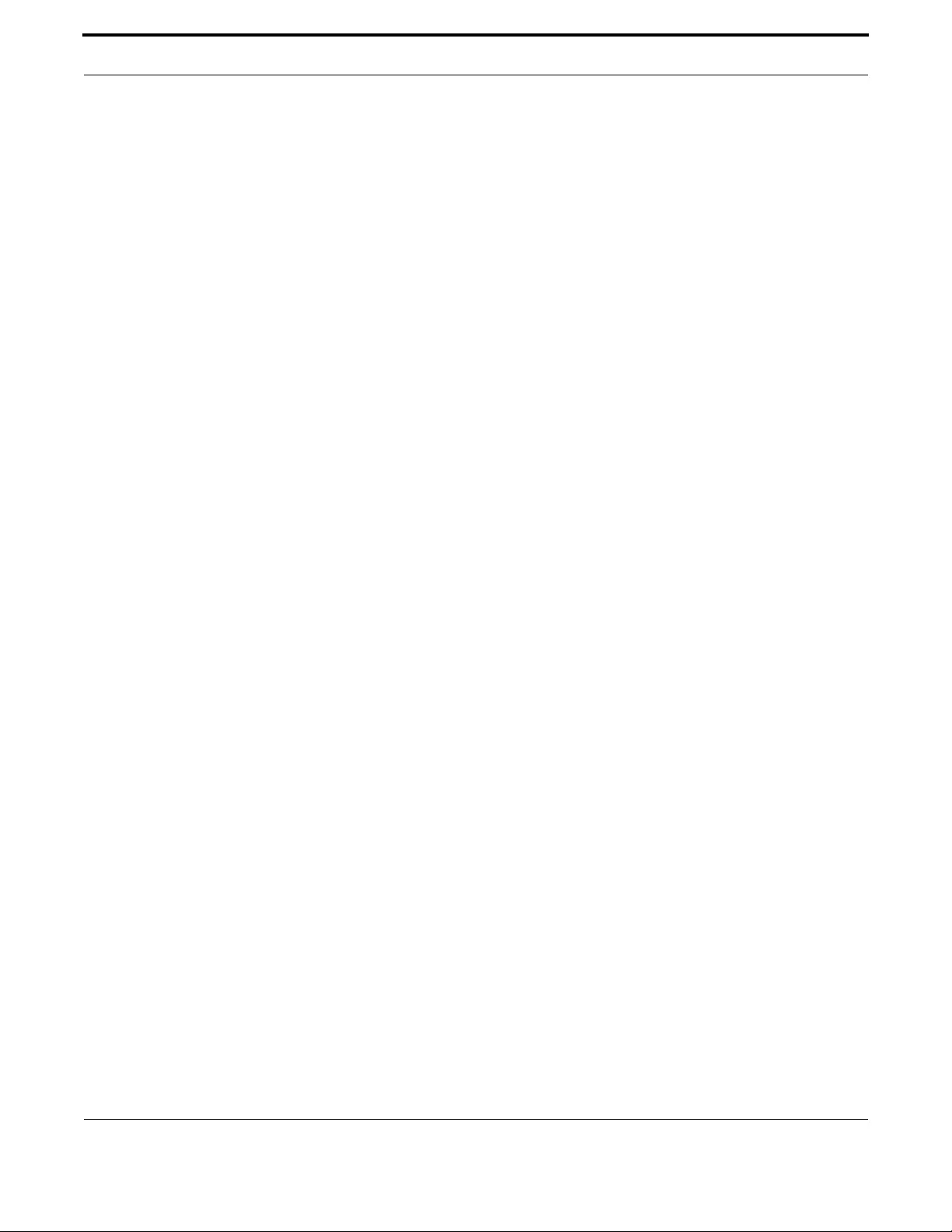
Switching Wireless
293
Allied Telesis Gateway Product Family Software Reference
SHOW INTERFACE DOT11RADIO1.0.1
Syntax show interface dot11radio1.0.1
Description Use this command to display the wireless interface configuration and status.
Feature Switching Commands
Mode Global Configuration Mode
Release 4.3
Options NA
Example The following example if wireless interface is enabled.
awplus# show interface dot11radio1.0.1
Interface dot11radio1.0.1
Link is UP, administrative state is UP
ethW1s1:
MAC address is e2:0c:25:00:01:6d
IEEE 802.11ng ESSID:"iMG1425W_00_01_6d"
Mode:Master Frequency:2.437 GHz Access Point: E2:0C:25:00:01:6D
Bit Rate:144.4 Mb/s Tx-Power:19 dBm
RTS thr:off Fragment thr:off
Encryption key:off
Power Management:off
Link Quality=94/94 Signal level=-96 dBm Noise level=-95 dBm
Rx invalid nwid:3600 Rx invalid crypt:0 Rx invalid frag:0
Tx excessive retries:0 Invalid misc:0 Missed beacon:0
Current channel is 6

Switching Wireless
294
Allied Telesis Gateway Product Family Software Reference
SHOW INTERFACE DOT11RADIO1.0.1 STATUS
Syntax show interface dot11radio1.0.1 status
Description Use this command to display the status of the wireless interface.
Feature Switching Commands
Mode Global Configuration Mode
Release 4.3
Example The following example shows what is displayed.
awplus# show interface dot11radio1.0.1 status
Port Name Status Vlan Duplex Speed Type
dot11radio1.0.1 up 1 auto auto N/A
awplus#
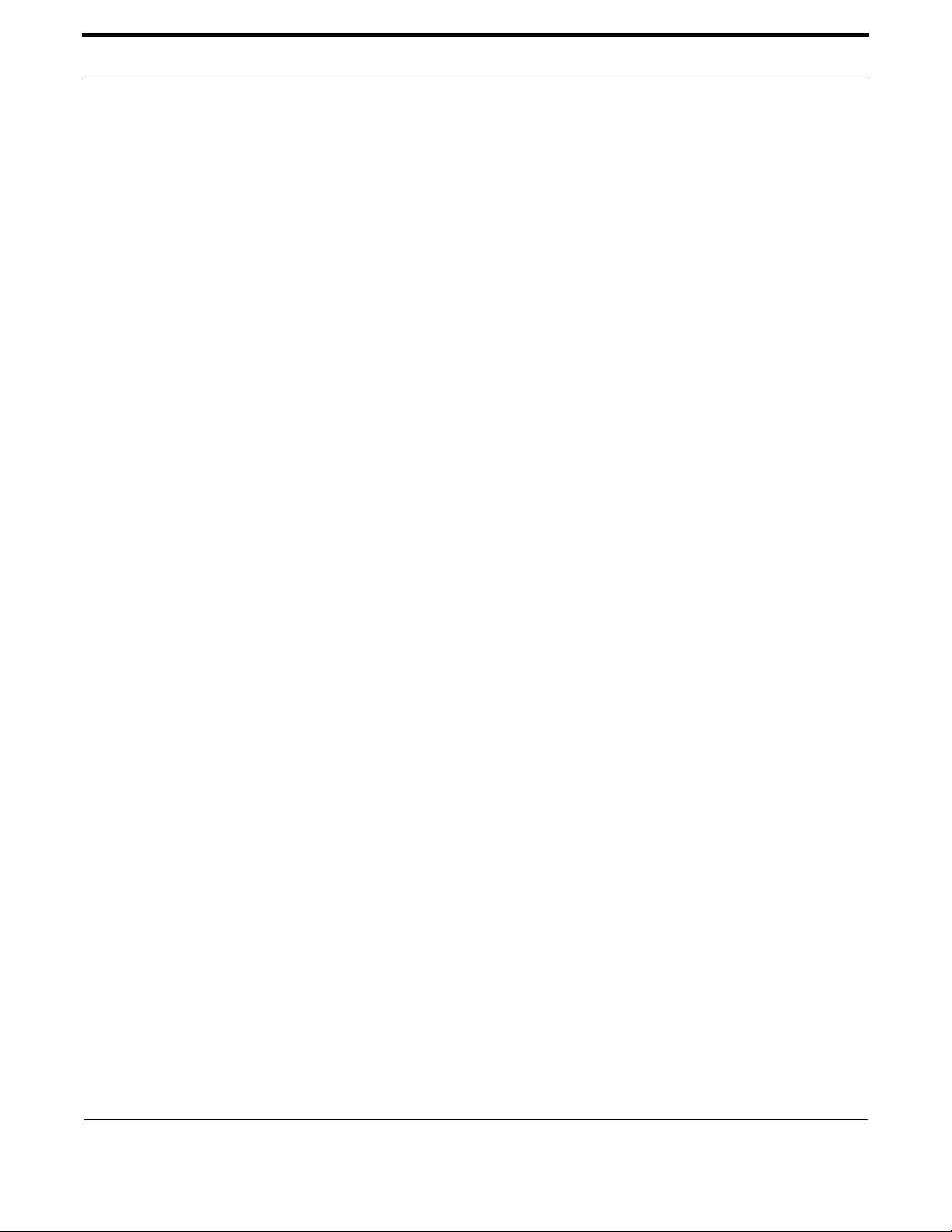
Switching Wireless
295
Allied Telesis Gateway Product Family Software Reference
SHOW WIRELESS COUNTRY SUPPORTED
Syntax show country supported
Description Use this command to display the name of the supported countries and their abbrevihations.
Feature Switching Commands
Mode Global Configuration Mode
Release 4.3.2
Example The following example shows what is displayed.
awplus# show wireless country
Interface dot11radio1.0.1
ISO Country Code Country Name
'AL' 'ALBANIA'
'DZ' 'ALGERIA'
'AR' 'ARGENTINA'
'AM' 'ARMENIA'
'AW' 'ARUBA'
'AU' 'AUSTRALIA'
'AT' 'AUSTRIA'
'AZ' 'AZERBAIJAN'
'BS' 'BAHAMAS'
'BH' 'BAHRAIN'
'BD' 'BANGLADESH'
'BB' 'BARBADOS'
'BY' 'BELARUS'
'BE' 'BELGIUM'
'BZ' 'BELIZE'
'BM' 'BERMUDA'
'BO' 'BOLIVIA'
'BA' 'BOSNIA AND HERZEGOVINA'
'BR' 'BRAZIL'
'BN' 'BRUNEI DARUSSALAM'
'BG' 'BULGARIA'
'KH' 'CAMBODIA'
'CA' 'CANADA'
'CL' 'CHILE'
'CN' 'CHINA'
'CO' 'COLOMBIA'
'CR' 'COSTA RICA'
'HR' 'CROATIA'
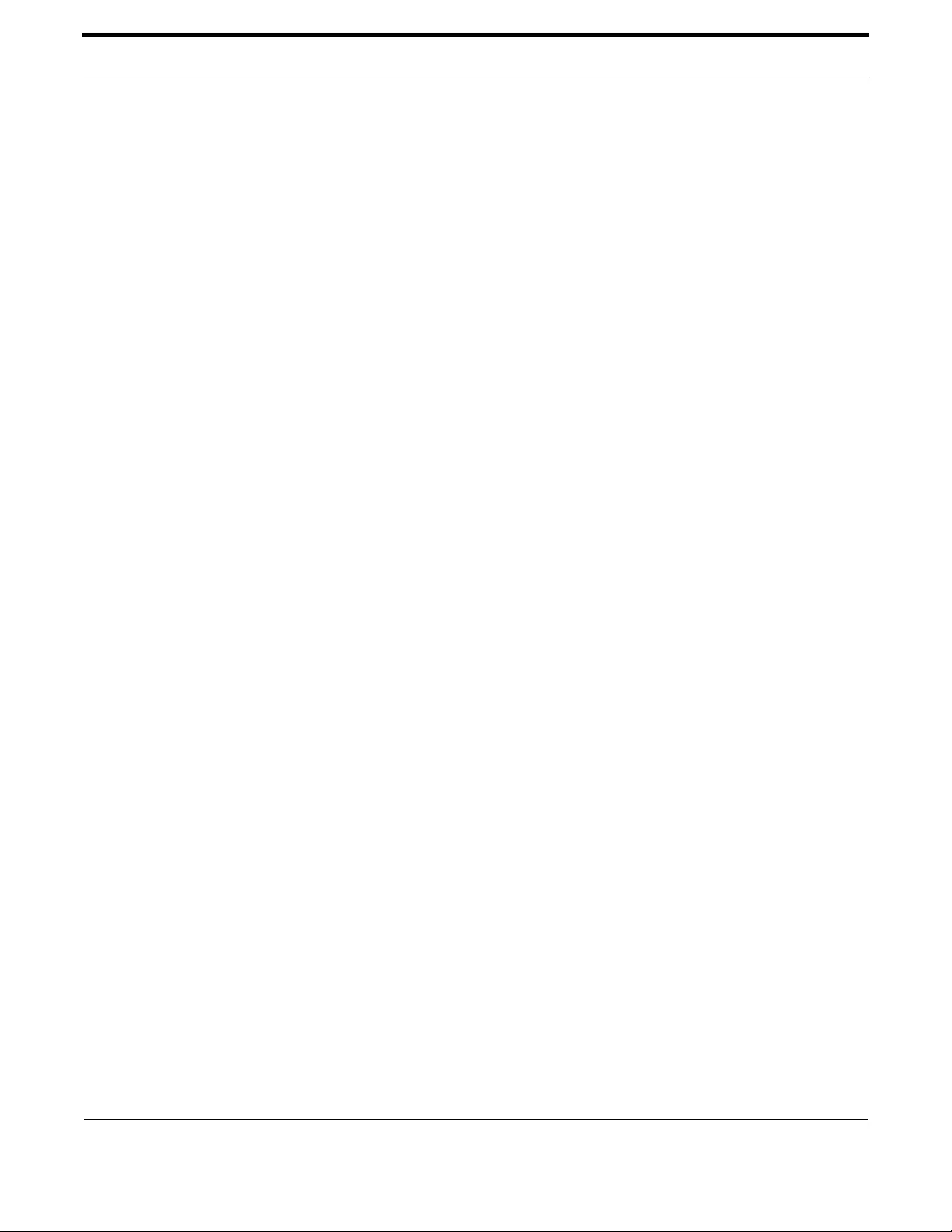
Switching Wireless
296
Allied Telesis Gateway Product Family Software Reference
'CY' 'CYPRUS'
'CZ' 'CZECH REPUBLIC'
'DK' 'DENMARK'
'DO' 'DOMINICAN REPUBLIC'
'EC' 'ECUADOR'
'EG' 'EGYPT'
'SV' 'EL SALVADOR'
'EE' 'ESTONIA'
'FI' 'FINLAND'
'FR' 'FRANCE'
'GE' 'GEORGIA'
'DE' 'GERMANY'
'GR' 'GREECE'
'GL' 'GREENLAND'
'GD' 'GRENADA'
'GU' 'GUAM'
'GT' 'GUATEMALA'
'HT' 'HAITI'
'HN' 'HONDURAS'
'HK' 'HONG KONG'
'HU' 'HUNGARY'
'IS' 'ICELAND'
'IN' 'INDIA'
'ID' 'INDONESIA'
'IR' 'IRAN'
'IE' 'IRELAND'
'IL' 'ISRAEL'
'IT' 'ITALY'
'JM' 'JAMAICA'
'JP' 'JAPAN'
'JO' 'JORDAN'
'KZ' 'KAZAKHSTAN'
'KE' 'KENYA'
'KR' 'KOREA REPUBLIC'
'KW' 'KUWAIT'
'LV' 'LATVIA'
'LB' 'LEBANON'
'LI' 'LIECHTENSTEIN'
'LT' 'LITHUANIA'
'LU' 'LUXEMBOURG'

Switching Wireless
297
Allied Telesis Gateway Product Family Software Reference
'MO' 'MACAU SAR'
'MK' 'MACEDONIA, FYRO'
'MY' 'MALAYSIA'
'MT' 'MALTA'
'MU' 'MAURITIUS'
'MX' 'MEXICO'
'MC' 'MONACO'
'ME' 'MONTENEGRO'
'MA' 'MOROCCO'
'NP' 'NEPAL'
'NL' 'NETHERLANDS'
'AN' 'NETHERLANDS ANTILLES'
'NZ' 'NEW ZEALAND'
'NI' 'NICARAGUA'
'KP' 'NORTH KOREA'
'NO' 'NORWAY'
'OM' 'OMAN'
'PK' 'PAKISTAN'
'PA' 'PANAMA'
'PG' 'PAPUA NEW GUINEA'
'PY' 'PARAGUAY'
'PE' 'PERU'
'PH' 'PHILIPPINES'
'PL' 'POLAND'
'PT' 'PORTUGAL'
'PR' 'PUERTO RICO'
'QA' 'QATAR'
'RS' 'REPUBLIC OF SERBIA'
'RO' 'ROMANIA'
'RU' 'RUSSIA'
'RW' 'RWANDA'
'SA' 'SAUDI ARABIA'
'SG' 'SINGAPORE'
'SK' 'SLOVAKIA'
'SI' 'SLOVENIA'
'ZA' 'SOUTH AFRICA'
'ES' 'SPAIN'
'LK' 'SRI LANKA'
'SE' 'SWEDEN'
'CH' 'SWITZERLAND'
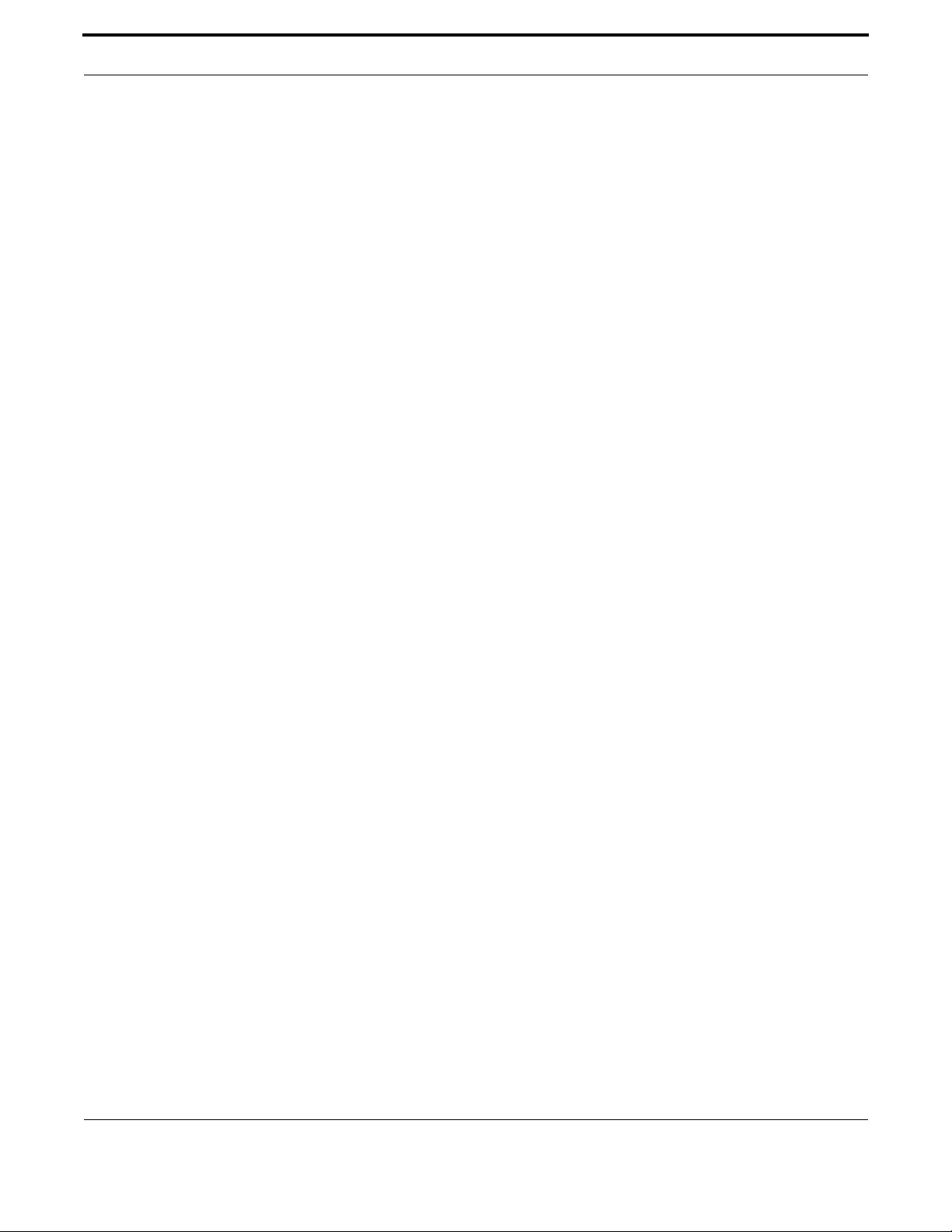
Switching Wireless
298
Allied Telesis Gateway Product Family Software Reference
'SY' 'SYRIAN ARAB REPUBLIC'
'TW' 'TAIWAN'
'TZ' 'TANZANIA'
'TH' 'THAILAND'
'TT' 'TRINIDAD AND TOBAGO'
'TN' 'TUNISIA'
'TR' 'TURKEY'
'UG' 'UGANDA'
'UA' 'UKRAINE'
'AE' 'UNITED ARAB EMIRATES'
'GB' 'UNITED KINGDOM'
'US' 'UNITED STATES'
'UY' 'URUGUAY'
'UZ' 'UZBEKISTAN'
'VE' 'VENEZUELA'
'VN' 'VIETNAM'
'YE' 'YEMEN'
'ZW' 'ZIMBABWE'
Note: Release 4.3.2 introduces the lock of Wi-Fi frenquencies depending on the country where the unit is used. The
frequency lock is done at production level therefore is not possible to remove the lock without RMA the unit. For
those countries where the lock is active the web interface does not allow to change the Wi-Fi country (and
therefore the frequency channels range). In other cases the Wi-Fi country can be changed either via web or CLI.
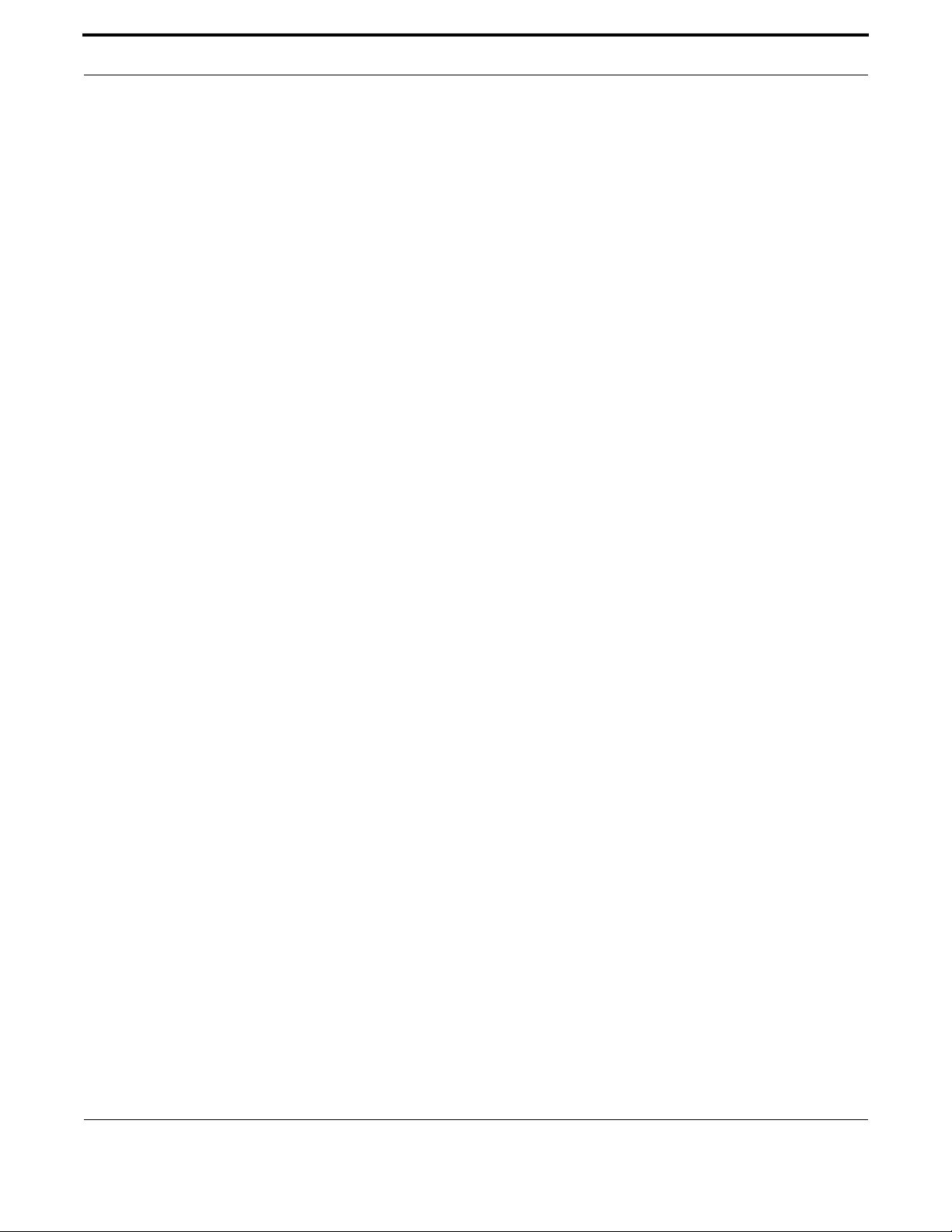
Switching Wireless
299
Allied Telesis Gateway Product Family Software Reference
SHUTDOWN
Syntax shutdown
no shutdown
Description Use this command to software-disable the wireless interface. Use the ‘no’ form of this command to
software-enable the wireless interface.
Feature Switching Commands
Options Global Configuration Mode
Release 4.3
Note NA
Example This command may be overridden by the wireless multifunction button.
awplus# configure
Enter configuration commands, one per line. End with CNTL/Z.
awplus(config)# interface dot11radio1.0.1
awplus(config-if-dot11radio)# shutdown
awplus(config-if-dot11radio)#

Switching Wireless
300
Allied Telesis Gateway Product Family Software Reference
SSID-NAME
Syntax ssid-name <network-name>
Description Use this command to set or modify SSID string. Use the 'no' form of this command to restore the
name of SSID to default string.
Feature Switching Commands
Mode Global SSID Configuration Mode
Release 4.3.3
Note Use [do] show dot11 bssid' for displaying the current name of SSID
Options
Example The following example shows what is displayed
awplus(config)# dot11 ssid iMG1425W_30_01_02
awplus(config-if-ssid)# ssid-name iMG1425W_30_01_02_New
Restore ssid identify with 'no' form an example is:
awplus(config)# dot11 ssid iMG1425W_30_01_02_New
awplus(config-if-ssid)# no ssid-name
Option Description Range
Default
Value
network-name Enter as a case-sensitive alphanumeric string up to 32
characters length.
1-32 32
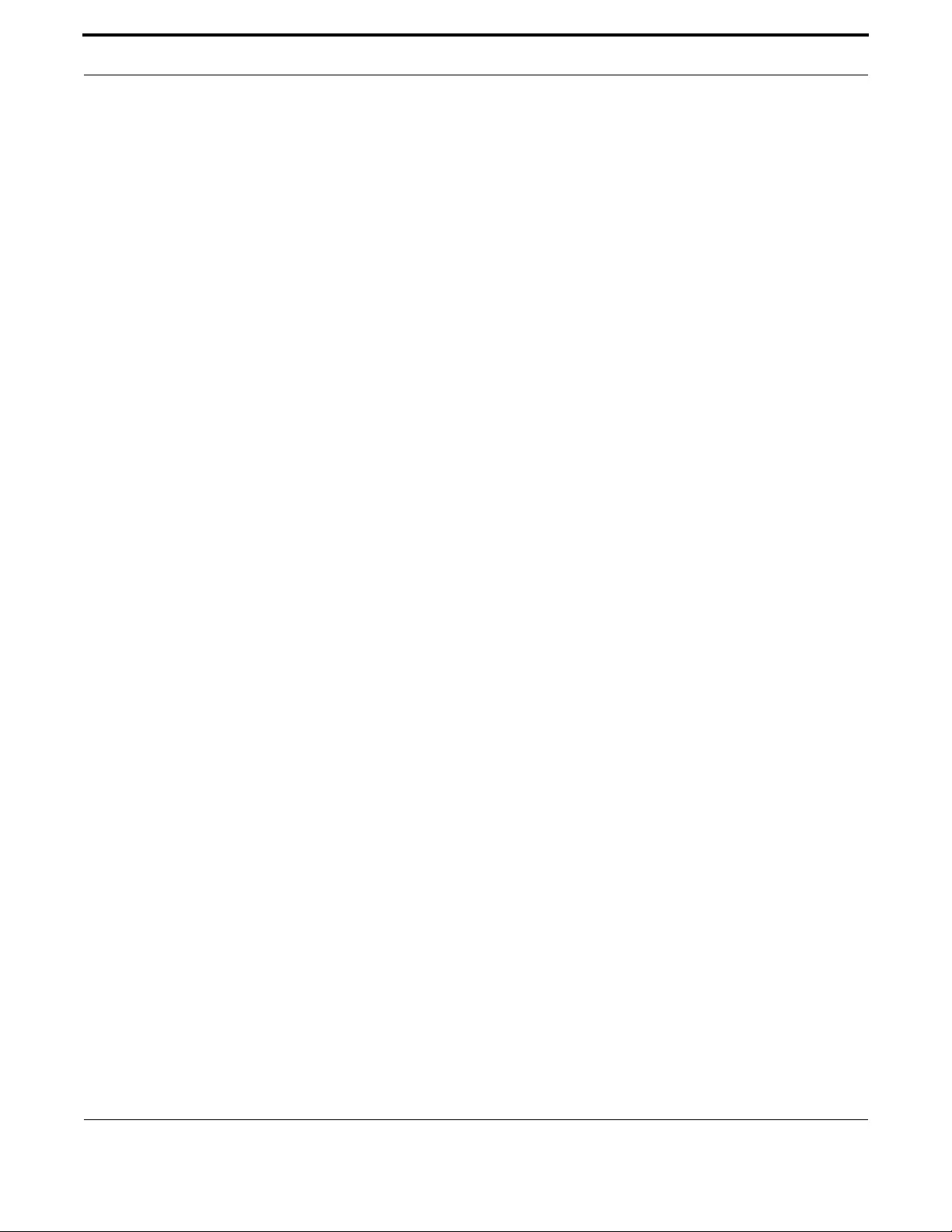
Switching Wireless
301
Allied Telesis Gateway Product Family Software Reference
VLAN
Syntax vlan <vlan-ID>
no vlan
Description Use this command to associate an SSID with a VLAN. Use the ‘no’ form of this command to remove
the current VLAN association from an SSID.
Feature Switching Commands
Options Global SSID Configuration Mode
Release 4.3
Note An SSID may be associated with at most one VLAN at a time.
Example The following example shows what is displayed.
awplus# configure
Enter configuration commands, one per line. End with CNTL/Z.
awplus(config)# vlan
awplus(config-vlan)# vlan 2
awplus(config-vlan)# end
awplus# show dot11 bssid
Interface BSSID Guest SSID VLAN
dot11radio1.0.1 e2:0c:25:00:01:6d Yes iMG1425W_00_01_6d Default
dot11radio1.0.1 Guest1
dot11radio1.0.1 Guest2
dot11radio1.0.1 Guest3
awplus(config)# dot11 ssid iMG1425W_00_01_6d
awplus(config-if-ssid)# vlan 2
awplus(config-if-ssid)# exit
awplus(config)# exit
awplus#
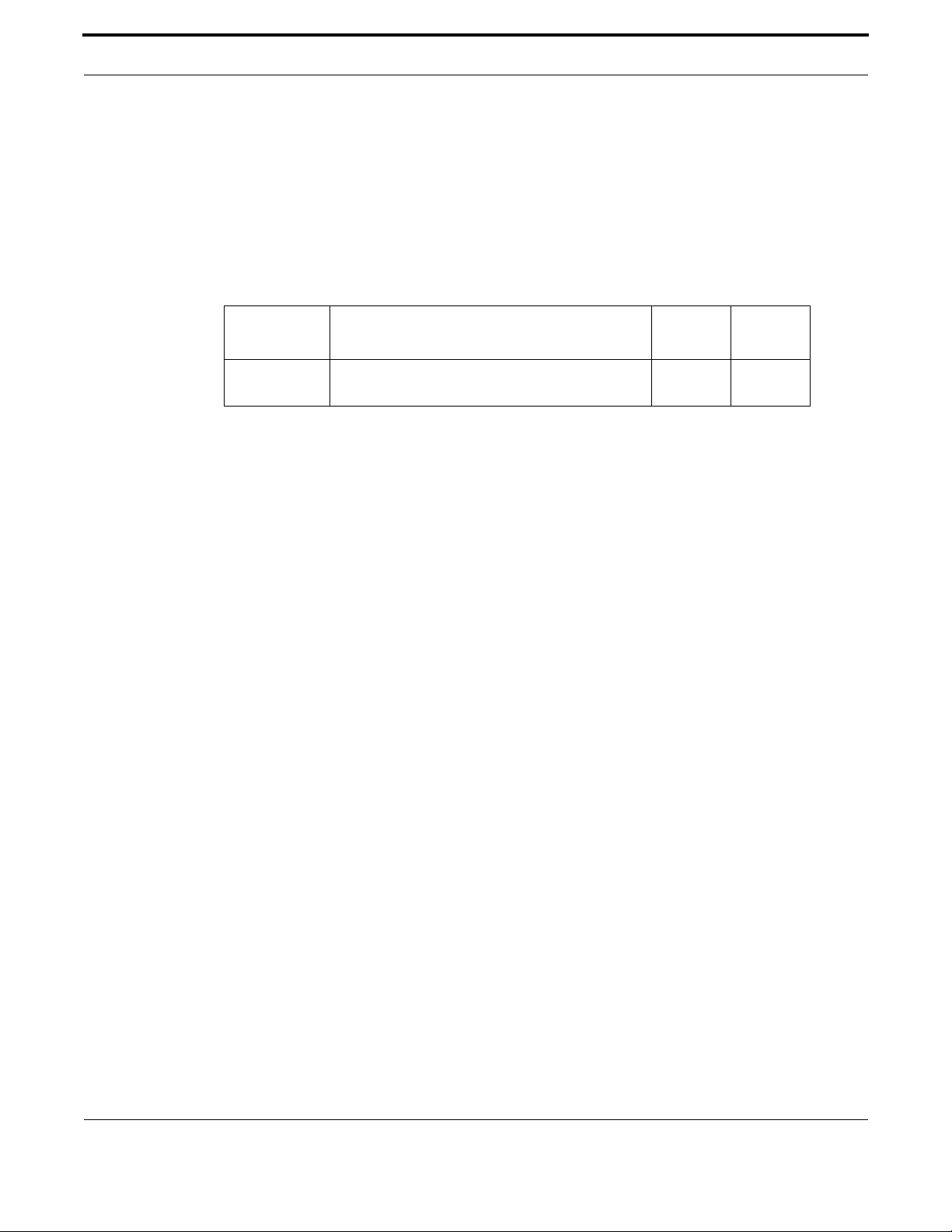
Switching Wireless
302
Allied Telesis Gateway Product Family Software Reference
WORLD-MODE DOT11D COUNTRY-CODE
Syntax world-mode dot11d country-code <country code>
no world-mode dot11d country-code
Description Use this command to configure the country code.
Feature Switching Commands
Options Dot11radio Configuration Mode
Release 4.3.2
Options
Example The following example sets the Wi-Fi frequencies range to respect US spectrum conformance.
awplus(config-if-dot11radio)# world-mode dot11d country-code US
<Length:2> Two character ISO/IEC 3166-1 country code
awplus(config-if-dot11radio)# world-mode dot11d country-code US
Option Description Range
Default
Value
country-code The country code abbrevihation. See command
“show country”.
NA NA
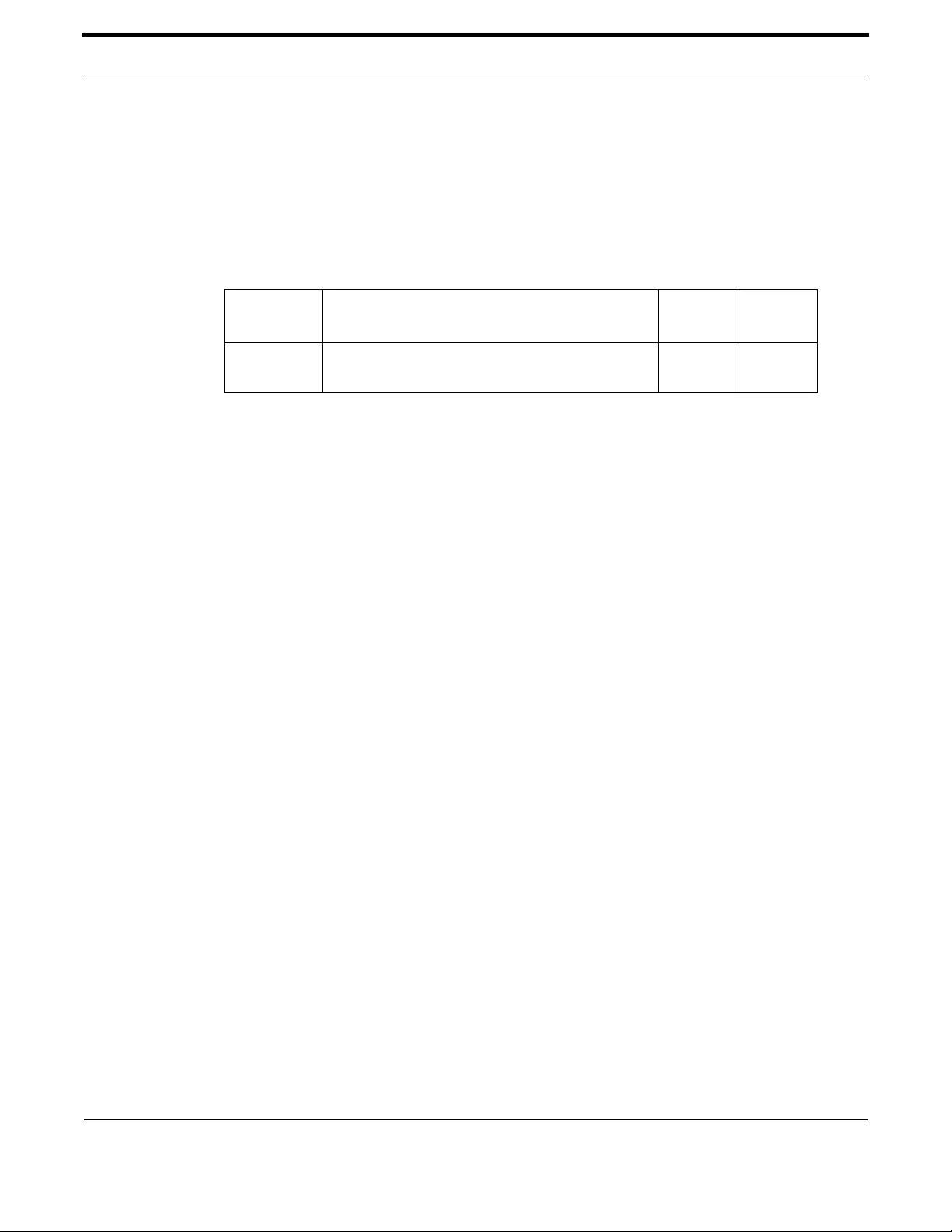
Switching Wireless
303
Allied Telesis Gateway Product Family Software Reference
WPA-PSK
Syntax wpa-psk {hex | ascii} <encryption-key>
Description Configure a pre-shared key for use in WPA authenticated key management.
Feature Switching Commands
Mode Global Configuration Mode
Release 4.3.3
Options
Example The following example configures the WPA passphrase in ascii format.
awplus(config)# dot11 ssid iMG1425W_30_01_02
awplus(config-if-ssid)# wpa-psk ascii 12345678
awplus(config-if-ssid)# end
Option Description Range
Default
Value
wpa-psk Configure a pre-shared key for use in WPA
authenticated key management.
NA NA

304
Allied Telesis Gateway Product Family Software Reference
4. Multicast Applications
The Layer3 functionality of the iMG includes the following:
•IGMP Snooping Introduction and Configuration
•Multicast Command List
4.1 IGMP Snooping Introduction and Configuration
4.1.1 Multicasting overview
Multicasting is a technique developed to send packets from one location in the Internet to many other locations, without any
unnecessary packet duplication. In Multicasting, one packet is sent from a source and is replicated as needed in the network
to reach as many end-users as necessary.
The concept of a group is crucial to Multicasting. Every Multicast stream requires a Multicast group; the sender (or source)
transmits to the group address, and only members of the group can receive the Multicast data. A group is defined by a Class
D address.
Multicasting is useful because it conserves bandwidth by replicating packets as needed within the network, thereby not trans-
mitting unnecessary packets. Multicasting is the most economical technique for sending a packet stream (which could be
audio, video, or data) from one location to many other locations on the Internet simultaneously.
Of course, Multicasting has to be a connectionless process. The server simply sends out its Multicast UDP packets, with no
idea of who will be receiving them, and whether they get received. It would be quite impossible for the server to have to wait
for ACKs from all the recipients, and remember to retransmit to those recipients from whom it does not receive ACKs.
Apart from anything else the server does not know who the recipients are, or how many there are.
4.1.1.1 Multicast Group addresses
A Multicast stream is a stream of data whose destination address is a Multicast address – i.e. an IP address with the first byte
having a value of 224 to 240. The destination address used by a stream is referred to as its Group address. These Group
Addresses, like all IP addresses, are a limited resource, and there are all sorts of rules about who may use addresses from
which address ranges.
A server sends out a Multicast stream to a group Multicast address but the way it is routed to the hosts that actually want to
receive it is a very different process to routing unicast packets. With unicast packets, the destination address of the packet
uniquely identifies the host who should receive the packet and all the routers along the path just need to look in their routing
tables to work out which is the correct route to send the packet down.
However, in the case of Multicast, the stream is simply being sent out, with no particular knowledge of who wants to receive
it, and where the recipients are. One approach would be for every router that receives a Multicast stream on one interface
to just retransmit that stream out ALL its other interfaces. In that way it would be guaranteed to eventually reach every host
that might be interesting in receiving it. However, that would be an inefficient use of bandwidth, as a lot of the time the rout-
ers would sending the streams out along paths that do not contain any hosts that want to receive them. Given that the main
reason for having Multicasting is to make efficient use of bandwidth, this would not be a good approach.
So, a more efficient approach is needed. This is where IGMP comes in.
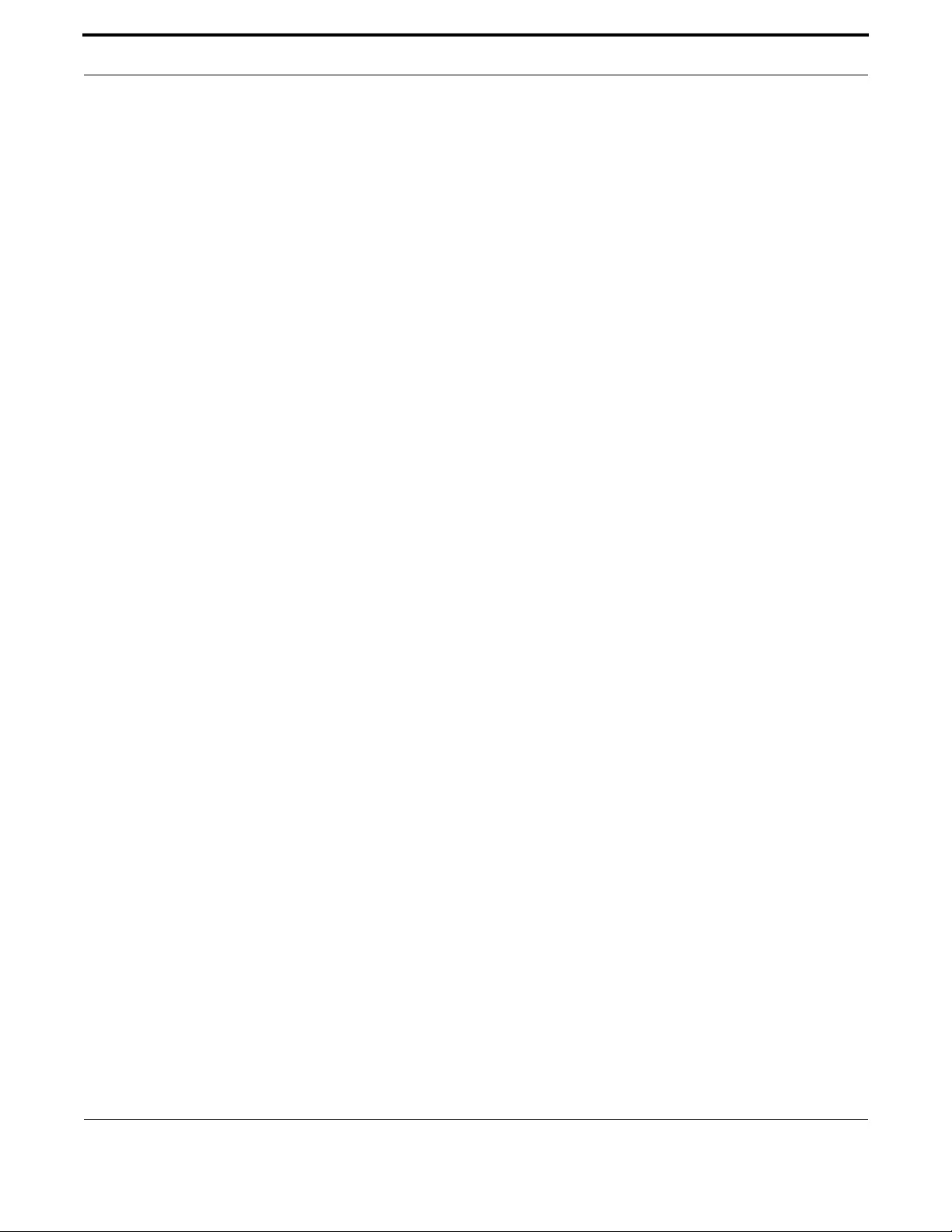
Multicast Applications IGMP Snooping Introduction and Configuration
305
Allied Telesis Gateway Product Family Software Reference
4.1.1.2 IGMP protocol
IGMP (Internet Group Management Protocol) is the protocol whereby hosts indicate that they are interested in receiving a par-
ticular Multicast stream. When a host wants to receive a stream (in Multicast jargon, this is called ‘joining a group’) it sends to
its local router an IGMP packet containing the address of the group it wants to join – this is called an IGMP Membership
report (sometimes called a Join packet).
Now, the local router is generally going to be a long way from the server that is generating the stream. So, having received
the IGMP join packet, the router then knows that it has to forward the Multicast stream onto its LAN (if it is not doing so
already). However, if the router is not already receiving the Multicast stream from the server (probably many hops away)
what does the router do next in order to ensure that the Multicast stream gets to it? This is achieved by elaborate process
involving Multicast routing protocols like PIM, DVMRP, and MOSPF.
The IGMP packet exchange works as described in the following paragraphs.
At a certain period (default is 125 seconds), the router sends an IGMP query message onto the local LAN. The destination
address of the query message is a special ‘all Multicast groups’ address. The purpose of this query is to ask, “Are there any
hosts on the LAN that wish to remain members of Multicast Groups?”
Hosts on the LAN receive the query; if any given host wishes to remain in a Multicast group, it sends a new IGMP Member-
ship report (Join message) for that group (of course some hosts may be members of more than one group – so they will send
join messages for all the groups that they are members of).
The router looks at the responses it receives to its query, and compares these to the list of Multicast streams that it has cur-
rently registered to receive. If there are any items in that list for which it has not received query responses, it will send a mes-
sage upstream, asking to no longer receive that stream – i.e. to be ‘pruned’ from the tree through which that stream is
flowing.
In IGMP version 2, a host can explicitly inform its router that it wants to leave a particular Multicast group sending the an
IGMP leave message. So, the router keeps a table of how many hosts have joined particular groups, and removes hosts from
the table when it receives leave messages, then it can know straight away when there are no hosts on its LAN that are still
members of a given group. So, it can ask to be pruned from that tree straight away, rather than having to wait until the next
query interval.
4.1.1.3 Multicast MAC addresses
Multicast IP addresses are Class D IP addresses. So, all IP addresses from 224.0.0.0 to 239.255.255.255 are Multicast IP
addresses. They are also referred to as Group Destination Addresses (GDA).
For each GDA there is an associated MAC address. This MAC address is formed by 01-00-5e, followed by the last 23 bits of
the GDA translated in hex. Therefore:
230.20.20.20 corresponds to MAC 01-00-5e-14-14-14
224.10.10.10 corresponds to MAC 01-00-5e-0a-0a-0a
Consequently, this is not a one-to-one mapping, but a one-to-many mapping:
224.10.10.10 corresponds to MAC 01-00-5e-0a-0a-0a
226.10.10.10 corresponds to MAC 01-00-5e-0a-0a-0a, as well.
It is required that when an IP Multicast packet is sent onto an Ethernet, the destination MAC address of the packet must be
the MAC address that corresponds to the packet’s GDA. So, it is possible, from the destination MAC address of a Multicast
packet, to know the set of values that its GDA must fall within.
4.1.1.4 IGMP snooping Functional Overview
IGMP snooping is a filtering process performed at layer 2 to reduce the amount of Multicast traffic on a LAN.
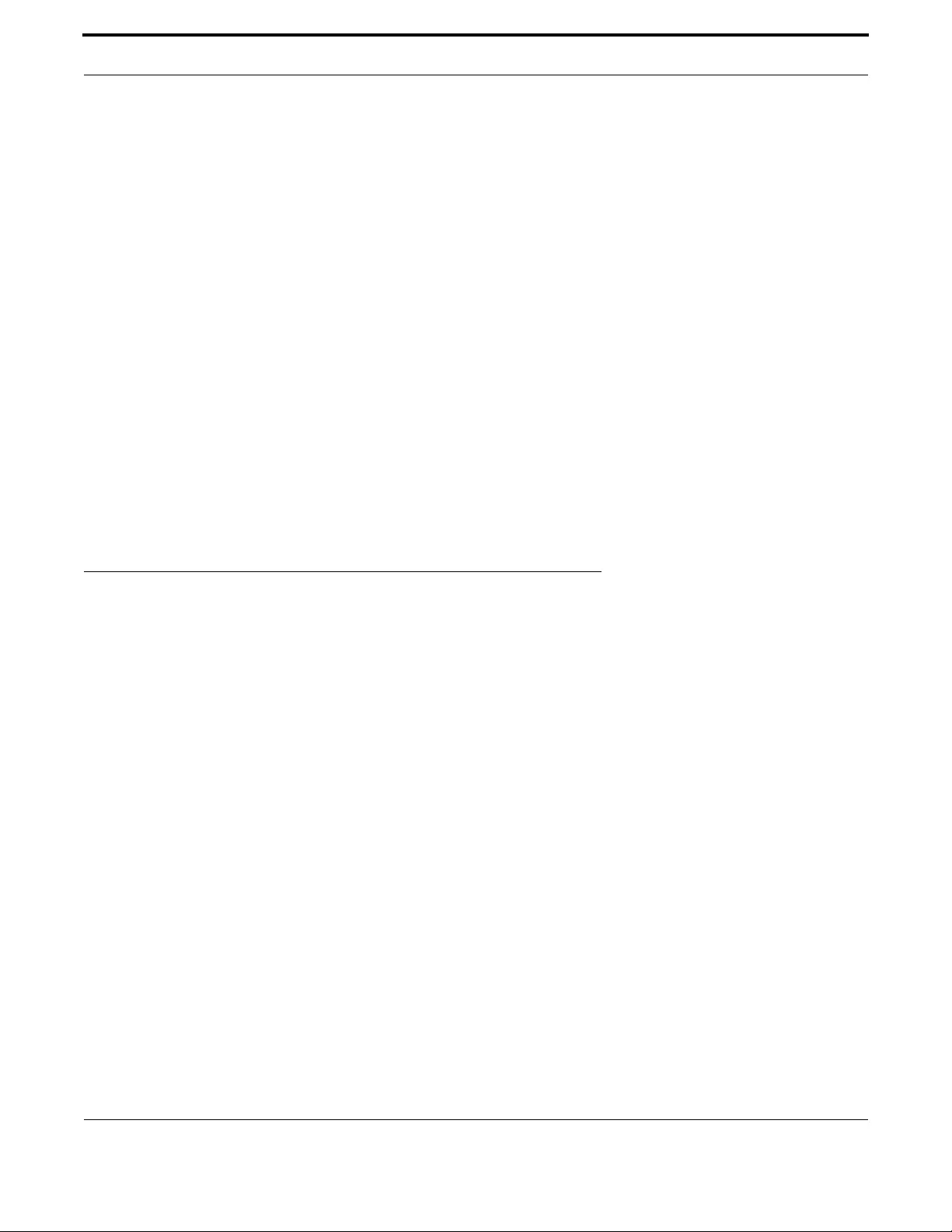
Multicast Applications IGMP Snooping on iMG
306
Allied Telesis Gateway Product Family Software Reference
It is designed to solve the problem when a Multicast traffic is received from a layer 2 switch due to join requests performed
by hosts connected to some of the switch ports.
If individual hosts on the LAN (i.e. hosts connected to ports on the switches) wish to receive Multicast streams, then they
will send out IGMP joins, which will get up to the Multicast router; and the router will join into the appropriate Multicast
trees; and the Multicast flows will then reach the router, and it will forward them into the LAN.
By default, when a switch receives a Multicast packet, it must forward it out all its ports (except the port upon which it was
received). So, considering the example where only host number 1 actually requests to join a particular Multicast group, what
will happen is that all the hosts on the LAN will start receiving the Multicast packets, as all the switches will forward the Mul-
ticast packets to all their ports.
This is rather a waste of bandwidth, and the purpose of Multicasting is to make efficient use of bandwidth.
The solution to this problem is to make the layer-2 switch aware of the IGMP packets that are being passed around. That is,
although the IGMP packets are destined for the router, the layer-2 switch needs to ‘snoop’ them as they go past. Then the
layer-2 switch can know which hosts have asked to join which Multicast groups, and only forward the Multicast data to the
places where it really needs to go.
IGMP snooping is designed to work in a network environment where both Multicast router(s) and Multicast host(s) are pres-
ent.
Note: Multicast packets having as destination IP the following range: 224.0.0.[0-255] and 224.0.1.[0-255] will NOT be
blocked in the upstream direction since belonging to reserved traffic (OSPF, RIPv2, PIM etc.…)
The goal is to construct an internal view of the Multicast network based on the IGMP messages received both from Multicast
router(s) and Multicast host(s).
4.2 IGMP Snooping on iMG
AT-iMG1400, AT-iMG1500, AT-iMG2400 and AT-iMG2500 supports three IGMP operation modes:
•IGMP Snoop Only mode: in this mode the IMG does not modify the signaling between STBs and Multicast network but it
simply elaborates IGMP messages to create the proper filters to avoid the flooding of Multicast streams.
•IGMP Proxy mode: this mode is a variation of IMGP Snooping mode where the iMG participates actively on the handling
of IGMP messages hiding the internal STBs to the Multicast network.
•IGMP Proxy Routed mode: this mode is an extended version of IMGP Proxy mode where Multicast traffic is routed
between vlans.
The system is also able to manage IGMP V1,V2 and IGMP V3 signaling messages at the same time, allowing mixed network
operating in V1/v2 or V3 modes to interoperate each others.
4.2.1 IGMP Snoop Only Mode
4.2.1.1 Join operation
When IGMP task operates in Snoop Only mode, each IGMP Report/Leave message sent by internal Set-Top-Boxes or Multi-
cast hosts, is analyzed by the system.
The iMG keeps record of the interface (port1.0.1, …) where the message has been received.
If the iMG receives a Multicast stream and none of the existing interfaces has requested that stream, then the Multicast flow
is forwarded to all the interfaces (belonging to the video vlan).

Multicast Applications IGMP Snooping on iMG
307
Allied Telesis Gateway Product Family Software Reference
If the IGMP message is a Report to a Multicast stream, the system adds a MAC static entry corresponding to the joined Mul-
ticast address in the switch FDB. Then the message is forwarded as it is (same STB source IP/MAC addresses) upstream to
the Multicast network.
A timer is also started to record the presence of that specific Multicast stream on that specific interface.
This timer is used to purge the learned Multicast entry in case the STB disconnects without sending any IGMP leave message.
The Multicast stream received on the WAN interface will be forwarded only to the interface(s) that have a static MAC
address matching the stream Multicast MAC address, i.e. only to those LAN interfaces that have requested that stream.
FIGURE 4-1 IGMPSnooping
4.2.1.2 Leave operation
When a STB sends a IGMP leave message for a Multicast stream, the system will detect on which LAN interface the IGMP
leave message has been received.
At this point any static MAC address matching the Multicast MAC address, will be removed from the switch FDB. This imme-
diately causes the drop of the received Multicast stream for that specific LAN interface.
Then the message is forwarded as it is (same STB source IP/MAC addresses) upstream to the Multicast network. Depending
on the design of the Multicast network then the stream could be stopped or additional actions could be taken to discover any
outstanding host still interested to receive that specific stream.
4.2.1.2.1 Expiring of a Multicast entry
The IGMP module is designed to age out Multicast streams in case a Set-Top-Box or Multicast host does not reply to IGMP
Generic or Specific Queries and has not sent any leave message for an existing Multicast stream (or because the leave mes-
sage is lost in the communication).
To avoid that an incoming stream remains active on the LAN interface, the system starts a timer when the Report message is
received.

Multicast Applications IGMP Snooping on iMG
308
Allied Telesis Gateway Product Family Software Reference
If during the query-interval period, the Set-Top-Box does not renew the join to the existing Multicast stream by sending a
corresponding IGMP report message, after a period of time equals the query-interval * robustness-variable + query-max-
response-time, the static MAC address matching the stream Multicast MAC address, will be removed from the switch FDB.
This immediately causes the drop of the received Multicast stream for that specific LAN interface.
Note: When IGMP Snoop Only mode is configured, the fast-leave attribute does not take effect.
FIGURE 4-2 Expiring of a Multicast entry
Example
In this example the video service is provided via video vlan VID=205. The iMG is configured for IGMP Snoop Only mode.
WAN (port1.0.6) is tagged on VID=205 while LAN interfaces (port1.0.1-port1.0.5) belong to video VLAN as untagged inter-
faces:
First configure the video In this example the video VLAN has VID=205:
awplus# configure terminal
awplus(config)# vlan database
awplus(config-vlan)# vlan 205 name video
awplus(config-vlan)# exit
awplus(config)# interface port1.0.6
awplus(config-if)# switchport mode trunk
awplus(config-if)# switchport trunk allowed vlan add 205
awplus(config-if)# switchport trunk native vlan none
awplus(config-if)# exit
awplus(config)# interface port1.0.1-port1.0.5
awplus(config-if)# switchport mode access
awplus(config-if)# switchport access vlan 205
awplus(config-if)# exit
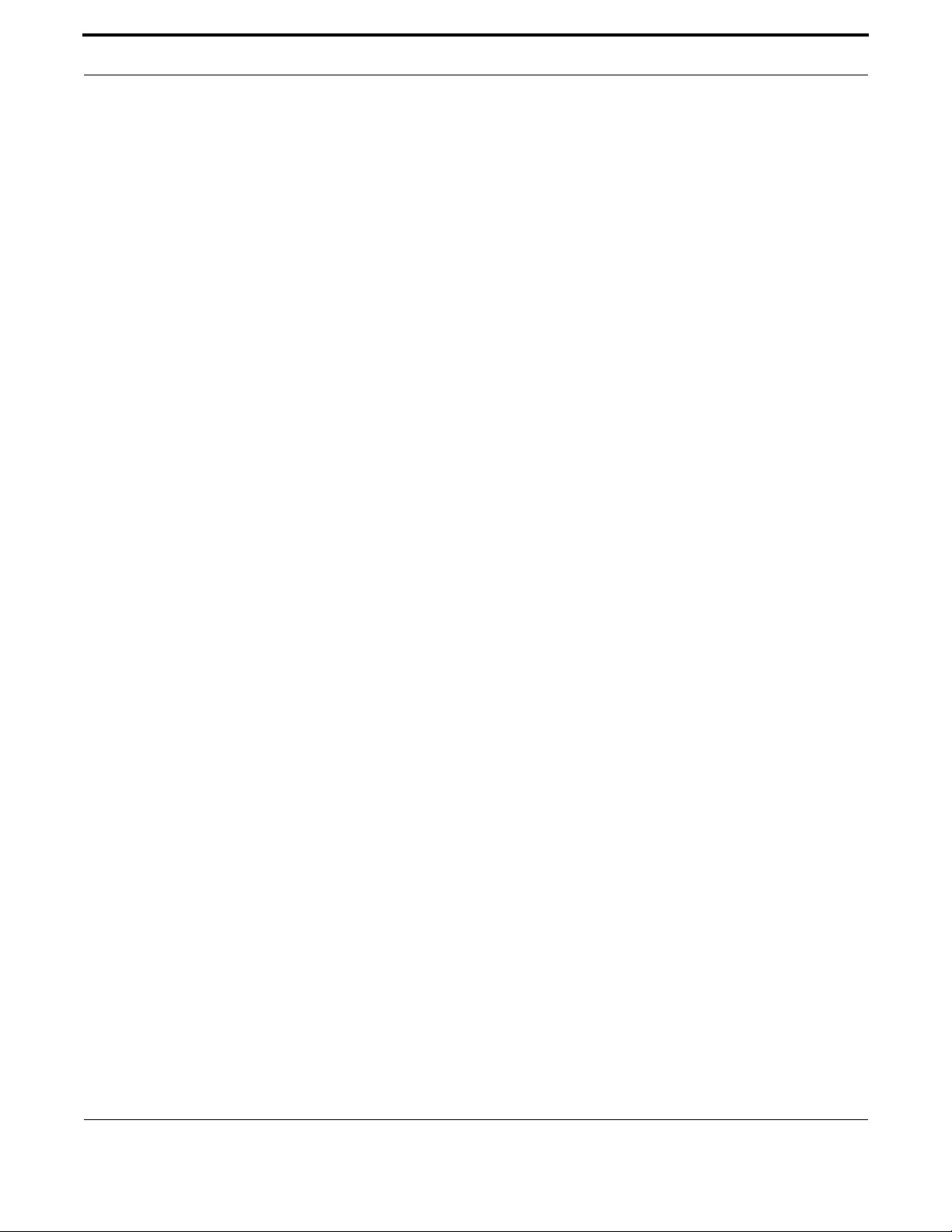
Multicast Applications IGMP Snooping on iMG
309
Allied Telesis Gateway Product Family Software Reference
Then enable IGMP snooping on video vlan 205
awplus(config)# interface vlan205
awplus(config-if)# ip igmp snooping
awplus(config-if)# exit
And disable IGMP proxy mode (that it's enabled by default)
awplus(config)# no ip igmp proxy-service
awplus(config)# ip igmp version 2
awplus(config)# end
4.2.2 IGMP Proxy Mode
4.2.2.1 Join operation
The main characteristic of IGMP Proxy mode is that there is a complete separation of the IGMP signaling messages receive/
transmitted between the upstream Multicast network and IGMP signaling messages receive/transmitted within the home
video network.
Each IGMP Report/Leave message sent by internal set-top-boxes or Multicast hosts are not forwarded upstream but are ter-
minated on the iMG IGMP module. The same happens for IGMP Queries received from the from the Multicast network.
If the IGMP message is a Report to a Multicast stream, the system adds a MAC static entry corresponding to the joined Mul-
ticast address in the switch FDB.
If no other hosts have already joined the same Multicast stream, the message is sent upstream to the Multicast network.
Before the message is sent, the source MAC/IP address is replaced with the iMG MAC address and with the IP address of the
vlan where IGMP has been enabled.
Note: If a previous hosts has already joined the same Multicast channel, than the Report received from the STB is retained
and it's not forwarded upstream avoiding in this way to flood the network with redundant IGMP messages.
On the LAN side, for each IGMP Report received, the IGMP task updates an internal Multicast table that keeps track of the
active streams, Multicast hosts and channels timeouts.
To refresh the content of the Multicast table, IGMP Proxy module sends periodically query messages to the internal LAN
interfaces to discover any active Multicast host.
The frequency of these IGMP Query messages is given by the query-interval timer and it's completely independent from the
frequency IGMP queries are received from the Multicast network.
Also the Max Response Time value contained in the Query message is configurable by the iMG IGMP module via the query-
max-response-time attribute.
On the WAN side, at the reception of a Generic Query from the Multicast network, the IGMP Proxy module will answer
with the list of the channels stored on its Multicast channels table.
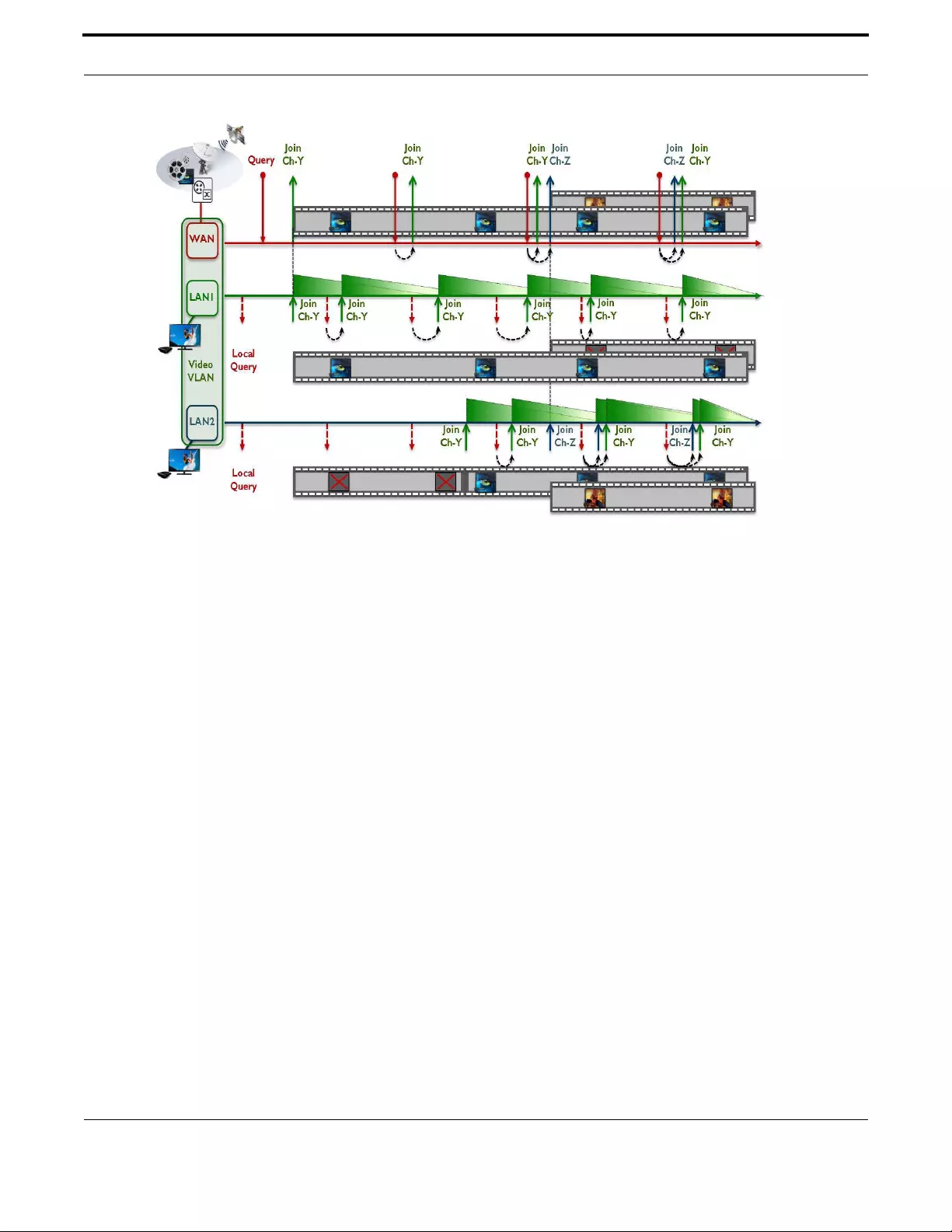
Multicast Applications IGMP Snooping on iMG
310
Allied Telesis Gateway Product Family Software Reference
FIGURE 4-3 Join operation
4.2.2.2 Leave operation
If the IGMP message is a Leave from a Multicast stream, the system will detect on which LAN interface the IGMP leave mes-
sage has been received.
At this point, depending on the setting of the fast-leave attribute, the IGMP module can acts in two different way:
If fast-leave is enabled, the static MAC address matching the stream Multicast MAC address, will be removed from the switch
FDB (only for the LAN that has received the IGMP leave message).
This immediately causes the drop of the received Multicast stream for that specific LAN interface.
If there are no other hosts existing in the Multicast channels table for that specific channel, then a leave message is sent
upstream to the Multicast network. The leave message will have the iMG MAC address and IP address of the vlan where
IGMP has been enabled hiding in this way any information about the internal host.
If fast-leave is disabled, before purging the static MAC address matching the stream Multicast MAC address, the IGMP Proxy
module will send one or more Specific IGMP Queries to check if there are internal hosts that are still interested to receive
the channel going to be closed.
The number of Specific IGMP Queries is configurable by the robustness variable.
If there are no hosts replying to the Specific IGMP Queries, then the static MAC address matching the stream Multicast MAC
address will be removed from the switch FDB (only for the LAN that has received the IGMP leave message). This causes the
drop of the received Multicast stream for that specific LAN interface.
If there are no other hosts existing in the Multicast channels table for that specific channel, then a leave message is sent
upstream to the Multicast network. The leave message will have the iMG MAC address and IP address of the vlan where
IGMP has been enabled hiding in this way any information about the internal host

Multicast Applications IGMP Snooping on iMG
311
Allied Telesis Gateway Product Family Software Reference
FIGURE 4-4 Leave operation
4.2.2.3 Expiring of a Multicast entry
Similarly to IGMP Snoop Only mode, the IGMP module ages out the learned Multicast entries in case a Set-Top-Box or Mul-
ticast host does not reply to IGMP Queries (generic or specific) and has not sent any leave message for an existing Multicast
stream (because it was turned off or because the leave message is lost in the communication).
The time a Multicast entry is kept in the IGMP database equals the query-interval * robustness-variable + query-max-
response-time.
This timer is restarted every time the IGMP module receives a Report message.
Differently from IGMP Snoop Only mode, when the timer expires, the iMG generates upstream an IGMP Leave message
corresponding to the Multicast address of the entry that is aged out.
The Leave message is sent only if it is the only existing entry in the IGMP database for the Multicast stream. If the IGMP mod-
ule has registered other ports or hosts still receiving that Multicast stream, than the Leave message is not sent (this to avoid
that the network stops sending the stream while other hosts are still wishing to receive it).
Example
In this example the video service is provided via video vlan VID=205. The iMG is configured for IGMP Proxy mode. WAN
(port1.0.6) is tagged on VID=205 while LAN interfaces (port1.0.1-port1.0.5) belong to video VLAN as untagged interfaces:
First configure the video vlan.
awplus# configure terminal
awplus(config)# vlan database
awplus(config-vlan)# vlan 205 name video
awplus(config-vlan)# exit
awplus(config)# interface port1.0.6
awplus(config-if)# switchport mode trunk
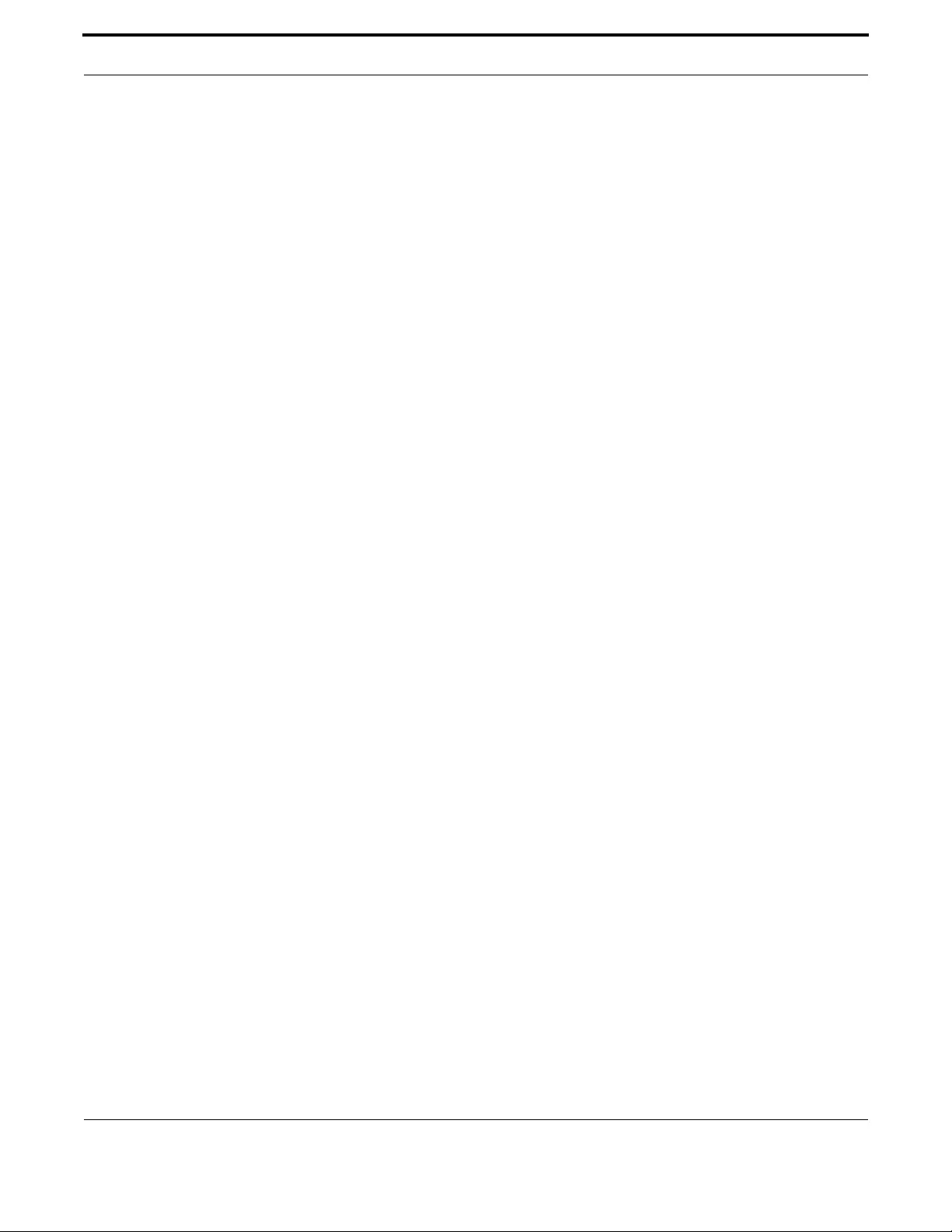
Multicast Applications IGMP Snooping on iMG
312
Allied Telesis Gateway Product Family Software Reference
awplus(config-if)# switchport trunk allowed vlan add 205
awplus(config-if)# switchport trunk native vlan none
awplus(config-if)# exit
awplus(config)# interface port1.0.1-port1.0.5
awplus(config-if)# switchport mode access
awplus(config-if)# switchport access vlan 205
awplus(config-if)# exit
Then enable IGMP snooping on video vlan 205
awplus(config)# interface vlan205
awplus(config-if)# ip igmp snooping
awplus(config-if)# exit
And enable IGMP proxy mode (this is enabled by default and it's here reported just for clarity)
awplus(config)# ip igmp proxy-service
awplus(config)# ip igmp version 2
awplus(config)# end
4.2.3 IGMP Proxy Routed Mode (Multicast Acceleration)
IGMP Proxy mode supports an extended mode called Routed Mode or also Multicast Acceleration that allowes the routing
(pseudo routing) of Multicast traffic between VLANs.
In Proxy Routed Mode the local user network is isolated from the access network: a DHCP server configured on the iMG is
typically used to assign local IP addresses to the user network and NAT is then adopted to allow the access to the service
provider network.
Proxy Routed Mode allows Multicast streams received at the WAN interface of the service provider video network to be
routed internally to the private user network.
Multicast Acceleration does not perform a true routing of Multicast frames, i.e. the IP TTL value is not decremented and the
Ethernet header is left unchanged too. It uses the properties of the switch silicon for wire speed throughput performances.
Join, Leave and expire operations are the same as for IGMP Proxy Mode.
The only difference is that the Source IP address of the IGMP messages sent internally is the IP address of the Internal IP
interface where usually the DHCP server runs.
So, the IGMP Report and Leave messages sent upstream will have the IP address of the WAN video network and the IGMP
query messages sent downstream will have the IP address of the LAN Internal home network where typically the DHCP
server runs.

Multicast Applications IGMP Snooping on iMG
313
Allied Telesis Gateway Product Family Software Reference
FIGURE 4-5 IGMP Proxy Routed Mode (Multicast Acceleration)
Example
In this example the Internet and Video services share the same service provider VALN VID=205.
The users has a Media Center Box on a local private vlan VID=100.
First configure the video vlan.
awplus# configure terminal
awplus(config)# vlan database
awplus(config-vlan)# vlan 205 name video
awplus(config-vlan)# exit
awplus(config)# interface port1.0.6
awplus(config-if)# switchport mode trunk
awplus(config-if)# switchport trunk allowed vlan add 205
awplus(config-if)# switchport trunk native vlan none
awplus(config-if)# exit
awplus(config)# interface vlan205
awplus(config-if)# ip address dhcp
awplus(config-if)# ip dhcp client request 3
awplus(config-if)# ip dhcp client request 6
awplus(config-if)# ip dhcp client request 15
awplus(config-if)# ip nat enable
Then enable IGMP proxy service on the Internet/Data vlan. This setting tells the system to enable the support for Multicast
Acceleration:

Multicast Applications IGMP Snooping on iMG
314
Allied Telesis Gateway Product Family Software Reference
awplus# configure terminal
awplus(config)# interface vlan205
awplus(config-if)# ip igmp snooping
awplus(config-if)# ip igmp proxy-service
awplus(config)# end
Then create the internal VLAN:
awplus# configure terminal
awplus(config)# vlan database
awplus(config-vlan)# vlan 100 name internal
awplus(config-vlan)# exit
awplus(config)# interface port1.0.1-port1.0.5
awplus(config-if)# switchport mode access
awplus(config-if)# switchport access vlan 100
awplus(config-if)# end
And finally configure the DHCP server on Internal VLAN and enable IGMP snooping support on it:
awplus# configure terminal
awplus(config)# interface vlan100
awplus(config-if)# ip address 192.168.100.1/24
awplus(config-if)# ip dhcp pool
awplus(dhcp-config)# range 192.168.100.10 192.168.100.20
awplus(dhcp-config)# subnet 255.255.255.0
awplus(dhcp-config)# lease 0 0 15
awplus(dhcp-config)# exit
awplus(config-if)# ip dhcp server
awplus(config-if)# ip igmp snooping
awplus(config-if)# exit
awplus(config)# ip igmp version 2
awplus(config)# end
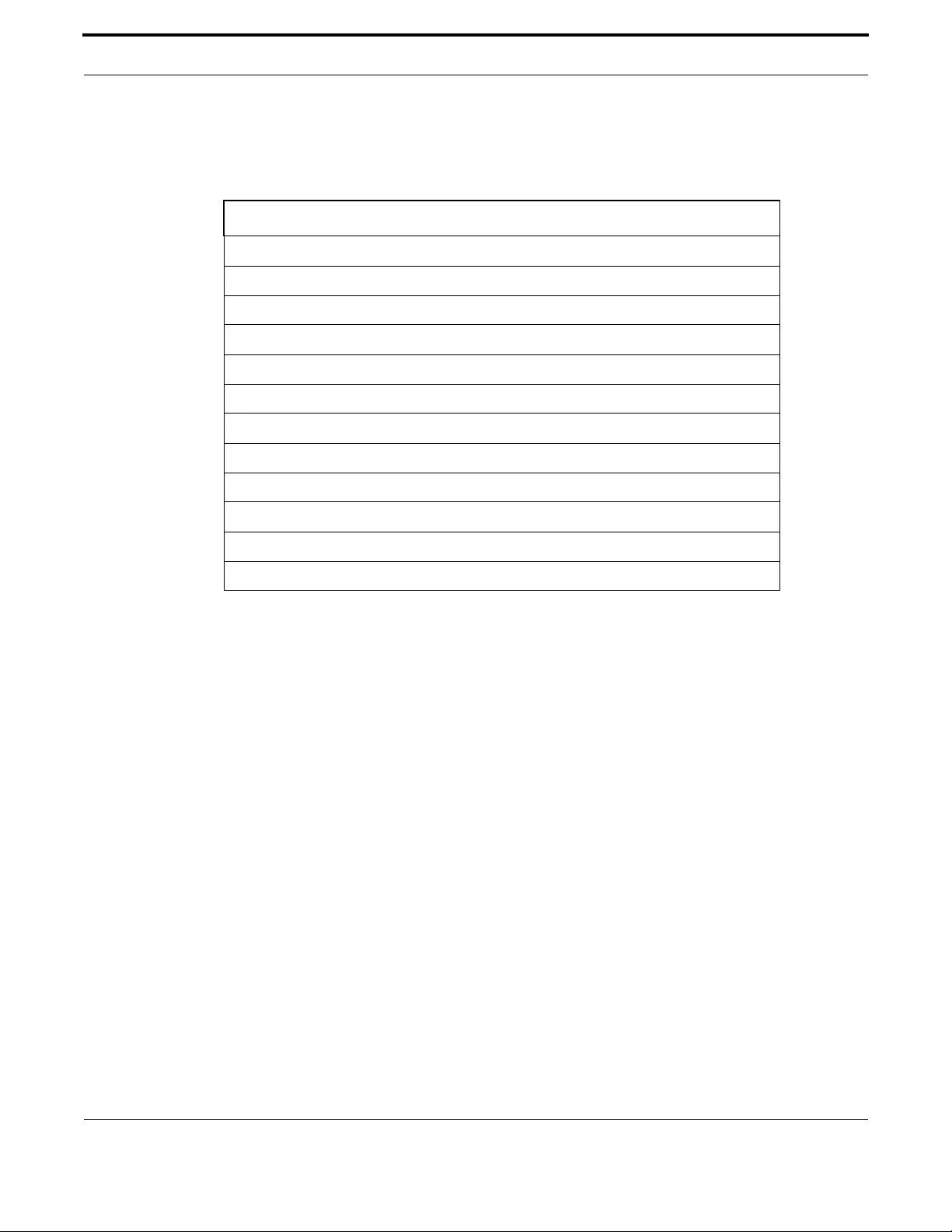
Multicast Applications IGMP Snooping on iMG
315
Allied Telesis Gateway Product Family Software Reference
4.2.4 Multicast Command List
This chapter provides an alphabetical reference of configure, clear, and show commands related to Internet Group Manage-
ment Protocol (IGMP).
Table 4-1: Switching Commands
Commands
ip igmp last-member-query-interval
ip igmp limit
ip igmp proxy-service
ip igmp proxy-service (interface level)
ip igmp query-interval
ip igmp query-max-response-time
ip igmp robustness-variable
ip igmp snooping
ip igmp snooping fast-leave
ip igmp version
show ip igmp
show ip igmp groups

Multicast Applications IGMP Snooping on iMG
316
Allied Telesis Gateway Product Family Software Reference
IP IGMP LAST-MEMBER-QUERY-INTERVAL
Syntax ip igmp last-member-query-interval <duration>
no ip igmp last-member-query-interval
Description This command configures the frequency at which the router sends IGMP specific query messages after
a Leave message has been received.
IGMP specific query messages are sent only when IGMP is configured for Proxy Mode or Multicast
Acceleration Mode.
Use the no variant of this command to set this frequency to the default value
Feature IGMP Multicast Commands
Mode Global configuration mode
Release 4.1
Options
Note NA
Example In the following example IGMP group-specific host query message is configured to 2 seconds (20tenths
of seconds)::
awplus> enable
awplus# configure terminal
awplus(config)# ip igmp last-member-query-interval 20
Option Description Range
Default
Value
<duration> The duration in tenth of seconds at which
IGMP group-specific host query messages
are sent
1-2147483647 10
(tenth of
seconds)

Multicast Applications IGMP Snooping on iMG
317
Allied Telesis Gateway Product Family Software Reference
IP IGMP LIMIT
Syntax ip igmp limit <limitvalue>
no ip igmp limit
This command configures the limit on the maximum number of group membership entries managed by
the IGMP module.
Use the no variant of this command to reset the limit to the default value
Mode Global configuration mode
Feature IGMP Multicast Commands
Mode Global configuration mode
Release 4.1
Options
Note NA
Example The following example configures an IGMP limit of 100 group membership entries on the IGMP:
awplus# configure terminal
awplus(config)# ip igmp limit 100
Option Description Range
Default
Value
<limitvalue> Maximum number of group membership entries 0-4095 64

Multicast Applications IGMP Snooping on iMG
318
Allied Telesis Gateway Product Family Software Reference
IP IGMP PROXY-SERVICE
Syntax ip igmp proxy-service
no ip igmp proxy-service
This command enables and configures IGMP module to work in Proxy Mode.
Feature IGMP Multicast Commands
Mode Global configuration mode
Release 4.2
Options NA
Example The following example enables IGMP Proxy Mode:
awplus# configure terminal
awplus(config)# ip igmp proxy-service
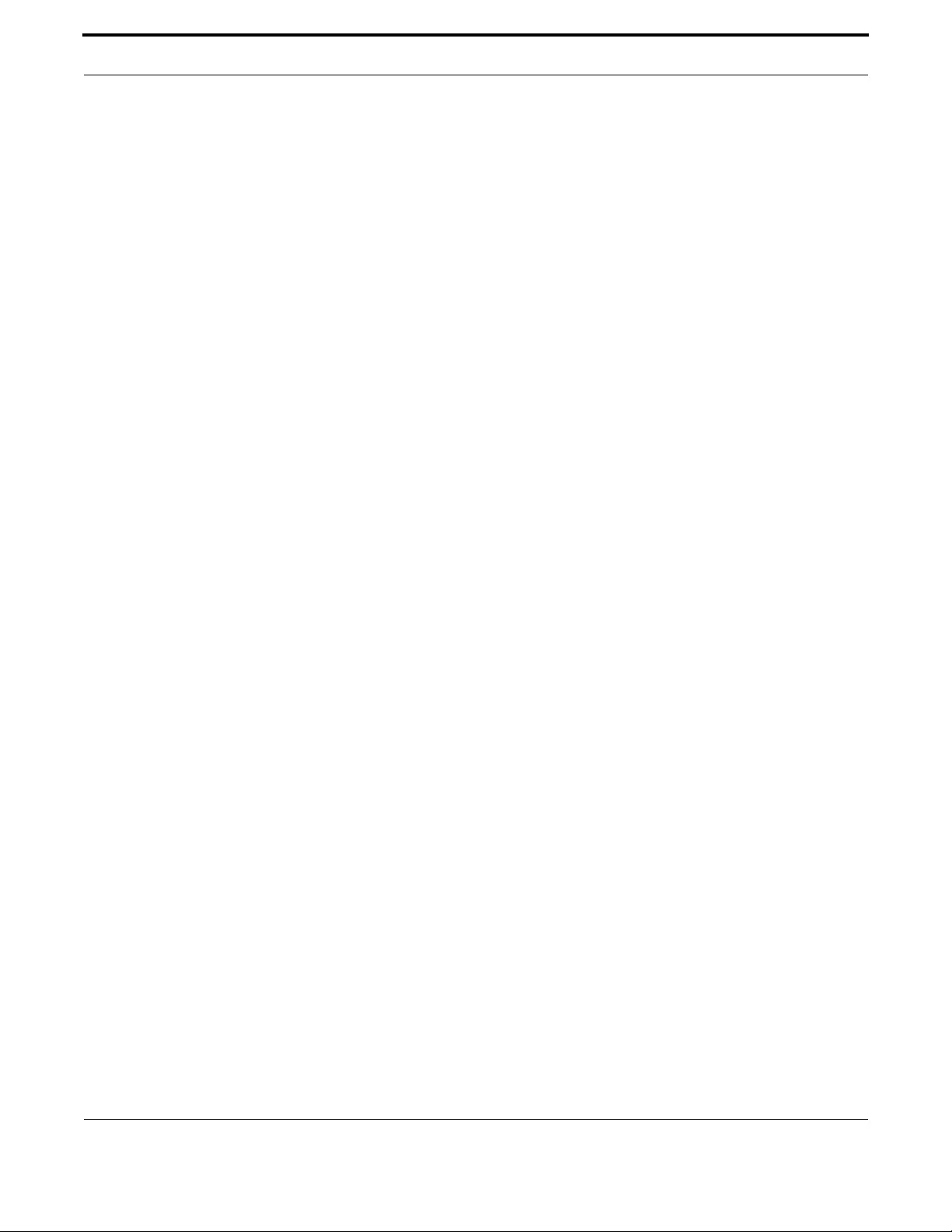
Multicast Applications IGMP Snooping on iMG
319
Allied Telesis Gateway Product Family Software Reference
IP IGMP PROXY-SERVICE (INTERFACE LEVEL)
Syntax ip igmp proxy-service
no ip igmp proxy-service
Description This command is used to identify this VLAN interface as the Multicast proxy, and sets the Multicast
accelerated mode on the WAN.
Use the no variant of this command to remove the designation of the VLAN interface as an upstream
proxy-service interface.
Feature IGMP Multicast Commands
Mode Interface Config (VLANs).
Release 4.2
Options NA
Note NA
Example The following example designates the vlan1 interface as the upstream
proxy-service interface:
awplus# configure terminal
Enter configuration commands, one per line. End with CNTL/Z.
awplus(config)# interface vlan205
awplus(config-if)# ip igmp proxy-service

Multicast Applications IGMP Snooping on iMG
320
Allied Telesis Gateway Product Family Software Reference
IP IGMP QUERY-INTERVAL
Syntax ip igmp query-interval <interval>
no ip igmp query-interval
Description This command configures the period for sending IGMP General Query messages. The IGMP query
interval specifies the time between IGMP General Query messages being sent.
Use the no variant of this command to return to the default query interval period
This command applies to interfaces configured for IGMP. Note that the IGMP query interval is auto-
matically set to a greater value than the IGMP query max response time.
For example, if you set the IGMP query max response time to 2 seconds using the ip igmp query-max-
response-time command, and the IGMP query interval is currently less than 3 seconds, then the IGMP
query interval period will be automatically reconfigured to be 3 seconds, so it is greater than the IGMP
query maximum response time.
Use the ip igmp query-interval command when a non-default interval for IGMP General Query mes-
sages is required.
The ip igmp query-holdtime command can occasionally delay the sending of IGMP Queries
Feature IGMP Multicast Commands
Mode Global configuration mode
Release 4.1
Options
Note IGMP query interval must be greater than IGMP query maximum response time
Example The following example chan ges the period betw een IGMP host-query messages to 3 mi nutes (180 sec-
onds):
awplus# configure terminal
Enter configuration commands, one per line. End with CNTL/Z.
awplus(config)# ip igmp query-interval 180
Example The following example resets the period between sending IGMP host-
query messages to the default (125 seconds):
awplus# configure terminal
Enter configuration commands, one per line. End with CNTL/Z.
awplus(config-if)# no ip igmp query-interval
Option Description Range
Default
Value
<interval> Query interval value expressed in seconds at which
IGMP host query messages are sent
0-
2147483647
125

Multicast Applications IGMP Snooping on iMG
321
Allied Telesis Gateway Product Family Software Reference
IP IGMP QUERY-MAX-RESPONSE-TIME
Syntax ip igmp query-max-response-time <responsetime>
no ip igmp query-max-response-time
Description This command configures the maximum response time advertised in IGMP Queries.
Use the no variant of this command to restore the default value.
This command applies to interfaces configured for IGMP. Note that the IGMP query interval is auto-
matically set to a greater value than the IGMP query maximum response time.
For example, if you set the IGMP query interval to 3 seconds using the ip igmp query-interval com-
mand, and the current IGMP query interval is less than 3 seconds, then the IGMP query maximum
response time will be automatically reconfigured to be 2 seconds, so it is less than the IGMP query
interval time.
To get the network to converge faster, use the ip igmp query-max-response-time command and set a
low response time value, such as one or two seconds, so that the clients will respond immediately with
a report as a response to the IGMP Queries
Feature IGMP Multicast Commands
Mode Global configuration mode)
Release 4.1
Options
Note The IGMP query maximum response time must be less than the IGMP query interval.
Example The following example configures a maximum response time of 8 seconds:
awplus# configure terminal
Enter configuration commands, one per line. End with CNTL/Z.
awplus(config)# ip igmp query-max-response-time 80
Example The following example rest ores the default maximum response time of 10 seconds:
awplus# configure terminal
Enter configuration commands, one per line. End with CNTL/Z.
awplus(config)# ip igmp query-max-response-time
Option Description Range
Default
Value
<responsetime> Response time value expressed in tenths of seconds.
Maximum response time advertised in IGMP queries.
0-
2147483647
10 (1
second)
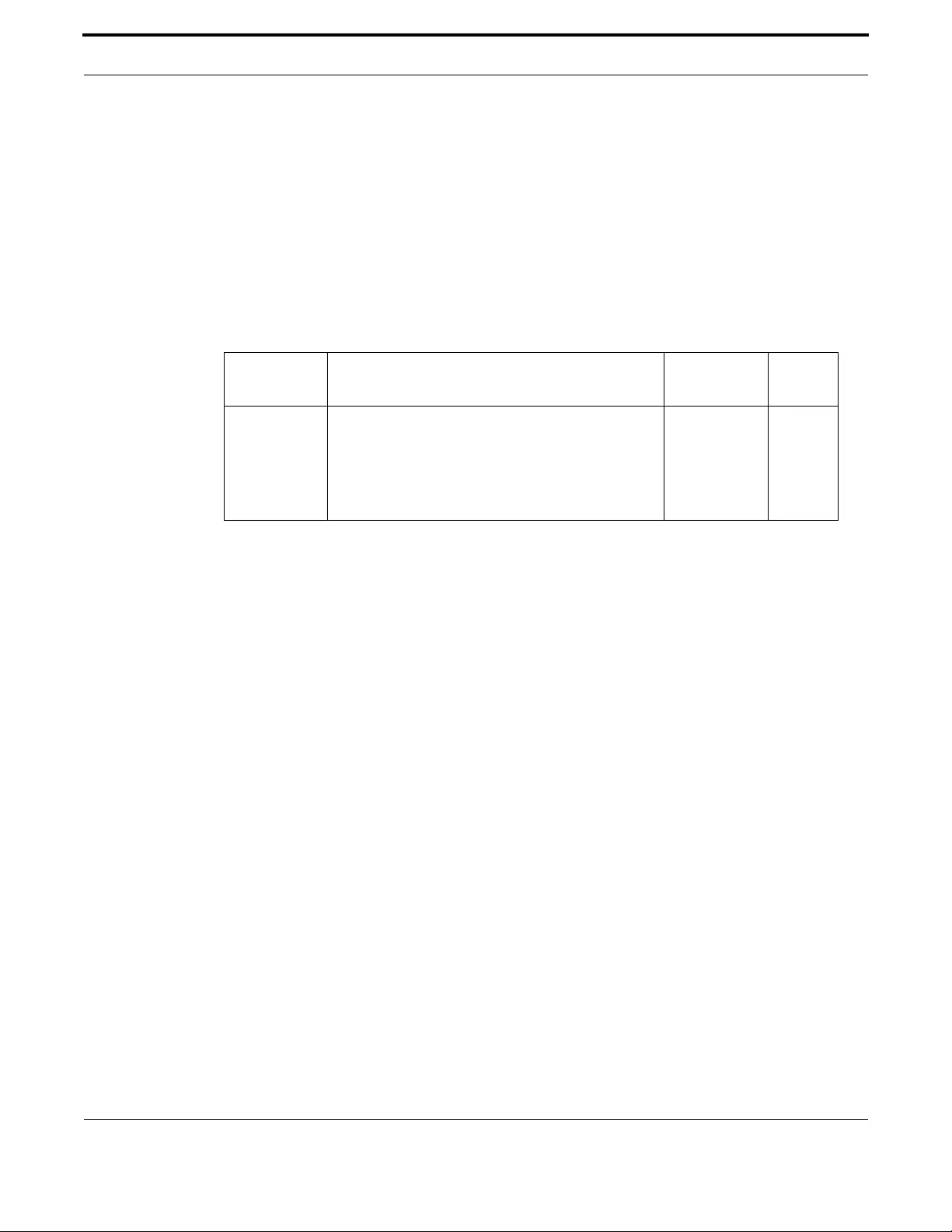
Multicast Applications IGMP Snooping on iMG
322
Allied Telesis Gateway Product Family Software Reference
IP IGMP ROBUSTNESS-VARIABLE
Syntax ip igmp robustness-variable <2-2147483647>
no ip igmp robustness-variable
Description This command sets the value for the network robustness, allowing tuning based upon expected packet
loss on the network.
Use the no variant of this command to return to the default value on an interface.
Feature IGMP Multicast Commands
Mode Global configuration mode
Release 4.1
Options
Note NA
Example To set the robustness variable to 3, enter the following:
awplus# configure terminal
Enter configuration commands, one per line. End with CNTL/Z.
awplus(config)# ip igmp robustness-variable 3
Option Description Range
Default
Value
robustness-
variable
This robustness value will modify the time, in proxy
mode only, between the leave on the LAN facing net-
work and the leave being sent on the WAN facing net-
work will be robustness times the
lastmemberqueryintvl. It functions by forcing multiple
IGMP Packet transmissions.
2-2147483647 2
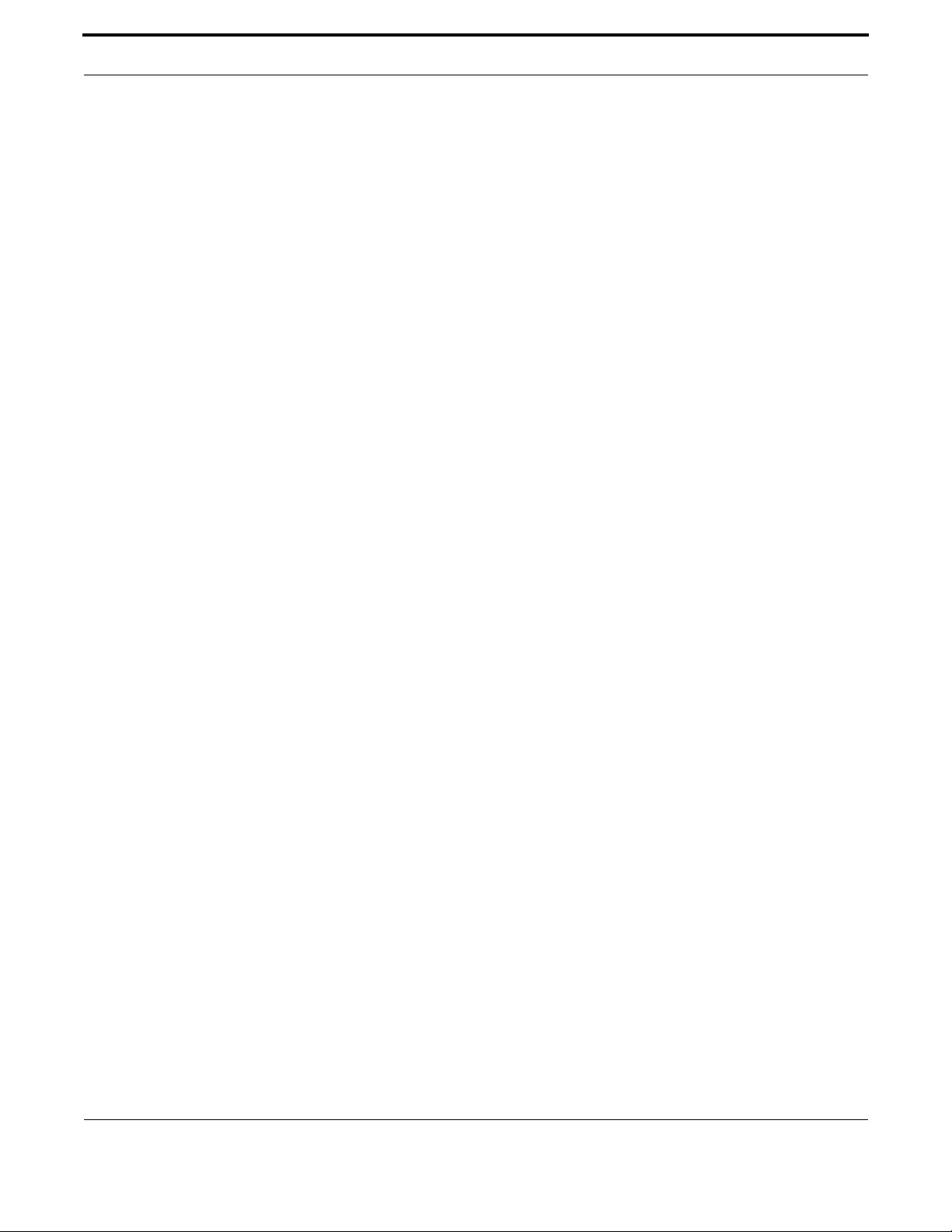
Multicast Applications IGMP Snooping on iMG
323
Allied Telesis Gateway Product Family Software Reference
IP IGMP SNOOPING
Syntax ip igmp snooping
no ip igmp snooping
Description This command enables IGMP Snooping. When this command is used in the Global Configuration
mode, IGMP Snooping is enabled at the switch level. When this command is used in Interface Configu-
ration mode, IGMP Snooping is enabled for the specified VLANs.
Use the no variant of this command to disable IGMP Snooping on a specified interface.
By default, IGMP Snooping is enabled globally and disabled on all VLANs.
For IGMP snooping to operate on particular VLAN interfaces, it must be enabled both globally by using
this command in Global Configuration mode, and on individual VLAN interfaces by using this com-
mand in Interface Configuration mode (both are enabled by default.)
Feature IGMP Multicast Commands
Mode Interface Config (VLANs)
Release 4.1
Options NA
Note NA
Example To enable IGMP snooping, enter the following:
awplus# configure terminal
Enter configuration commands, one per line. End with CNTL/Z.
awplus(config)# interface vlan1
awplus(config-if)# ip igmp snooping

Multicast Applications IGMP Snooping on iMG
324
Allied Telesis Gateway Product Family Software Reference
IP IGMP SNOOPING FAST-LEAVE
Syntax ip igmp snooping fast-leave
no ip igmp snooping fast-leave
Description This command enables IGMP Snooping fast-leave processing. Fast-leave processing is analogous to
immediate-leave processing; the IGMP group-membership entry is removed as soon as an IGMP leave
group message is received, without sending out a group-specific query.
Use the no variant of this command to disable fast-leave processing
By default, snooping fast-leave processing is enabled.
Feature IGMP Multicast Commands
Mode Global configuration mode
Release 4.1
Options NA
Note NA
Example This example shows how to enable fast-leave processing on a VLAN:
awplus# configure terminal
Enter configuration commands, one per line. End with CNTL/Z.
awplus(config)# ip igmp snooping fast-leave

Multicast Applications IGMP Snooping on iMG
325
Allied Telesis Gateway Product Family Software Reference
IP IGMP VERSION
Syntax ip igmp version <1-3>
no ip igmp version
Description This command sets the current IGMP version (IGMP version 1, 2 or 3) on an interface.
Use the no variant of this command to return to the default version.
This command applies to VLAN interfaces configured for IGMP
Feature IGMP Multicast Commands
Mode Global configuration mode
Release 4.1
Options
Note NA
Example To set the IGMP version, enter the following:
awplus# configure terminal
Enter configuration commands, one per line. End with CNTL/Z.
awplus(config)# ip igmp version 2
Option Description Range
Default
Value
<1-3> IGMP protocol version number. NA 3

Multicast Applications IGMP Snooping on iMG
326
Allied Telesis Gateway Product Family Software Reference
SHOW IP IGMP
Syntax show ip igmp
Description This command displays the status of IGMP.
Feature IGMP Multicast Commands
Mode Privileged Exec Mode
Release 4.1
Options NA
Note NA
Example The following command displays IGMP status:
awplus# show ip igmp
IGMP snooping is enabled for vlan144
IGMP proxy mode is enabled
IGMP Routed Proxy service is not enabled
IGMP version is 2
IGMP Max number of groups is 64
IGMP robustness variable is 2
IGMP query interval is 125 seconds
IGMP max query response time is 10 (1/10 seconds)
IGMP Last member query response interval is 10 (1/10 seconds)
Note IGMP snooping fast-leave is enabled
Example The following command displays iMG1425W IGMP statistics:
iMG1425W# show ip igmp snooping statistics
IGMP Snooping statistics
#Channels: 1
#Hosts: 1
Query Rx: 0 GS Query Rx: 0 V3 Query Tot Rx: 0
Join Rx: 0 Leave Rx: 0 V3 Report Rx 0
Total Rx: 0
Query Tx: 0 GS Query Tx: 0 V3 Query Tot Tx: 0
Join Tx: 0 Leave Tx: 0 V3 Report TX 0
Total Tx: 0
Group Address Interface Port Reporter Uptime
LastJoin Expires
224.2.2.50 vlan2 dot11radio1.0.1 192.168.100.11 01:55:30
00:00:48 00:02:21
Example The following command displays iMG1425W snooping statistics interface
dot11radio1.0.1:
IGMP Snooping statistics
#Channels: 1
#Hosts: 1
Query Rx: 0 GS Query Rx: 0 V3 Query Tot Rx: 0
Join Rx: 0 Leave Rx: 0 V3 Report Rx 0
Total Rx: 0
Query Tx: 0 GS Query Tx: 0 V3 Query Tot Tx: 0
Join Tx: 0 Leave Tx: 0 V3 Report TX 0
Total Tx: 0
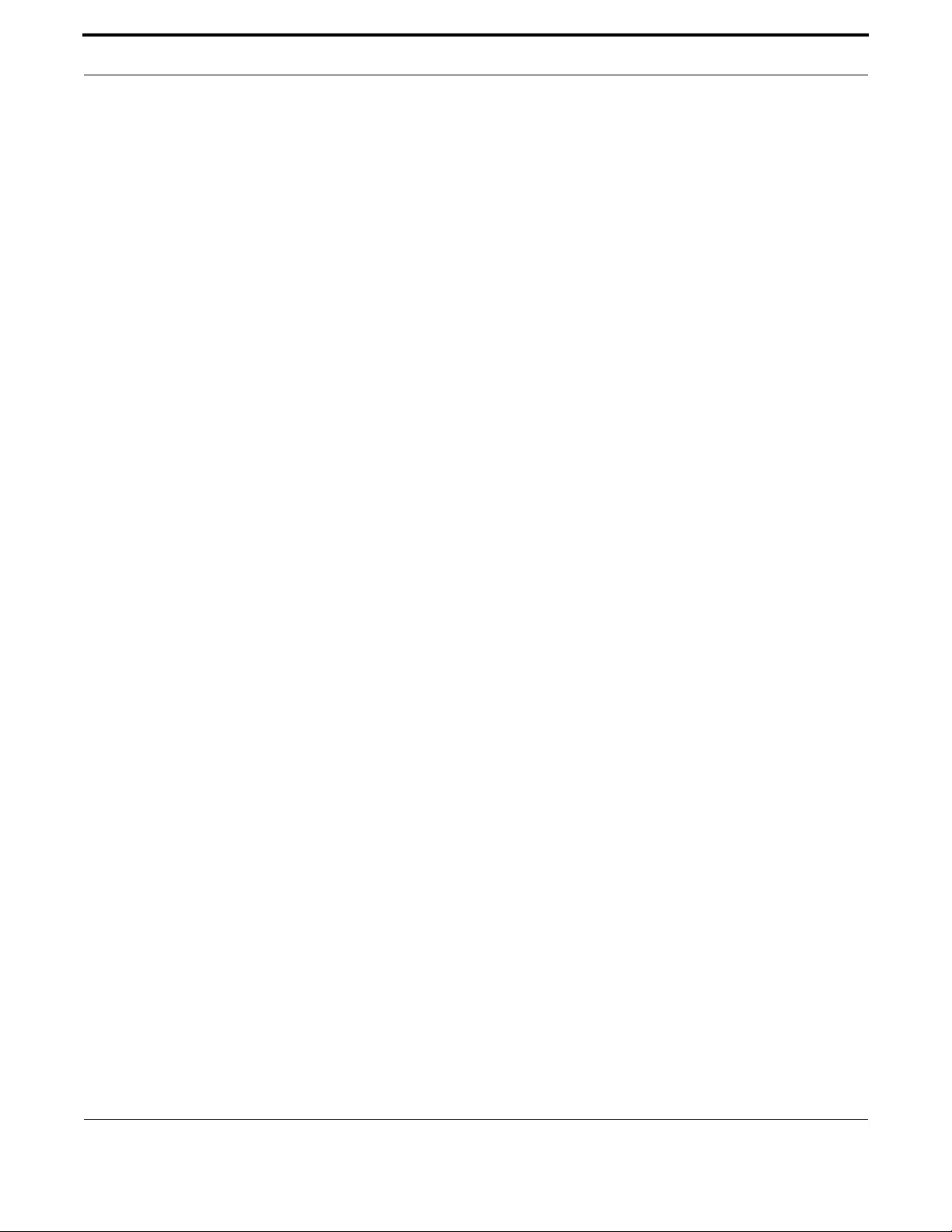
Multicast Applications IGMP Snooping on iMG
327
Allied Telesis Gateway Product Family Software Reference
Group Address Interface Port Reporter Uptime
LastJoin Expires
224.2.2.50 vlan2 dot11radio1.0.1 192.168.100.11 01:55:40
00:00:59 00:02:10
Example The following command displays iMG1425W snooping statistics interface
dot11radio1.0.1 for wireless ports:
pre-existing cli commands still working
on all devices:
show ip igmp snooping statistics interface port1.0.x
show ip igmp snooping statistics interface vlanxxx
Example The following command displays iMG2524H snooping statistics for the HPNA
port:
awplus# show ip igmp snooping statistics interface hpna1.0.1
IGMP Snooping statistics
#Channels: 3
#Hosts: 2
Query Rx: 0 GS Query Rx: 0 V3 Query Tot Rx: 0
Join Rx: 0 Leave Rx: 0 V3 Report Rx 0
Total Rx: 0
Query Tx: 0 GS Query Tx: 0 V3 Query Tot Tx: 0
Join Tx: 0 Leave Tx: 0 V3 Report TX 0
Total Tx: 0
Group Address Interface Port Reporter Uptime LastJoin Expires
225.10.10.10 vlan100 hpna1.0.1 192.168.100.11 25:00:59 00:00:51 00:03:28
224.2.2.62 vlan100 hpna1.0.1 192.168.100.11 00:31:36 00:00:51 00:03:28
224.2.2.52 vlan100 hpna1.0.1 192.168.100.10 00:06:09 00:00:50 00:03:29

Multicast Applications IGMP Snooping on iMG
328
Allied Telesis Gateway Product Family Software Reference
SHOW IP IGMP GROUPS
Syntax show ip igmp groups
Description This command displays the Multicast group entries registered on each interface and the expire time-
out..
Feature IGMP Multicast Commands
Mode Global configuration Mode
Release 4.3
Options NA
Note NA
Example The following example displays the IGMP entries for a iMG1425W where three Multicast host are con-
nected on LAN port1.0.5 and on Wireless interface:
awplus# awplus# show ip igmp groups
IGMP IGMP Connected Group Membership
Group Address Interface Uptime Expires Last Reporter
239.255.255.254 port1.0.5 00:21:30 00:03:57 10.17.90.1
224.0.1.60 port1.0.5 00:21:24 00:03:54 10.17.90.31
239.255.255.100 port1.0.5 00:19:52 00:02:38 10.17.90.78
224.2.2.52 dot11radio1.0.1 00:02:56 00:02:30 10.17.90.131

329
Allied Telesis Gateway Product Family Software Reference
5. Access and Security
The Access and Security functions of the iMG include the following:
•Quality of Service Model
•QoS Command List
•Secure Shell Protocol
•SSH Command List
•Security (Trigger, Firewall, Access Control List, Logging)
•Security Command List
5.1 Quality of Service Model
5.1.1 Address management
The primary function of the layer 2 switch is to receive good packets from the ports, process them and forward them to the
appropriate ports for transmission. This frame processing involves the Ingress Policy, Queue Controller, Output Queues and
Egress Policy.
The normal packet flow involves learning how to switch packets only to the correct ports. The switch learns which port and
end station is connected to by remembering each packet's Source Address along with the port number on which the packet
arrived - and the vlan that it is on.
When a packet is directed to a new, unlearned MAC address, the packet is flooded out of all the ports (as long as they
belong on the same VLAN) except for the one on which it arrived. Once a MAC address/port number is learned, all future
packets directed to that end station's MAC addresses are directed to the learned port number only. This ensures that the
packet is sent to the correct end station. This table can be displayed via the CLI.
The address database is stored in the embedded switch memory and has a default aging time of about 300 seconds (5 min-
utes). If no packets are received from that MAC Address during that aging interval, then the address is purged from the data-
base. If a MAC Address is received from a different port during this time, then the MAC address is learned on that new port
and all traffic is then routed to that new port.
To see the entries in the address database - execute the following command:
show mac address-table
5.1.2 Rate limiting support
The integrated layer 2 switch supports hardware rate limiting on receive and transmit independently on a per port basis. The
rate limiting applies to all the frame types: unicast, broadcast and Multicast.
If the number of bytes exceeds the programmed limit, the switch will stop receiving or transmitting packets on the port. In
the transmit direction, extra packets are placed in one or more FIFO queues and sent as soon as possible given the config-
ured limit. Note that when multiple queues are configured, the highest priority queue is emptied first.

Access and Security Quality of Service Model
330
Allied Telesis Gateway Product Family Software Reference
In the receive direction, on some devices, there is an option provided for flow control to prevent packet loss. In this case, if
the configured limit is reached, and Flow Control is enabled, then a PAUSE frame will be sent to the peer device. This will
stop transmission of packets until the Gateway is ready to receive packets again.
Commands are:
egress-rate-limit
ingress-rate-limit
5.1.3 Quality of Service Classification
QoS switching policy is performed by the Queue Controller. The priority of a frame is determined in priority order by:
The IEEE 802.3ac Tag containing IEEE 802.1p priority information: this IEEE 802.1p priority information is used in determining
frame priority when IEEE 802.3ac tagging is enabled on the port.
The IPv4 Type of Service (TOS)/DiffServ field when enabled on the port. IPv4 priority classification can be configured on a
port basis to have a higher priority then IEEE Tag.
The user can enable one of these QOS classifications on a port.
All untagged frames entering a port are tagged and have their p-bit value set to the port's default priority. This priority is then
used to manage the traffic from that port.
A four Queue scheme is in place which allows the user to maps the different priority values to one of the four internal
queues.
Highest priority queues are emptied first before the lower priority queues...and as such, it is possible for the low priority traf-
fic to get starved out.
The integrated layer 2 switch supports two Class of Service (CoS) mechanisms: IEEE 802.1p tagging (Layer 2) and Differenti-
ated Services (DS) as an advanced architecture of ToS (Layer 3).
5.1.4 802.1p traffic priority
The IEEE 802.1p signalling technique is an IEEE endorsed specification for prioritizing network traffic at the data-link/MAC
sub-layer (OSI Reference Model Layer 2).
IEEE 802.1p is a spin-off of the IEEE 802.1q (VLAN tagging) standard and they work in tandem.
The 802.1q standard specifies a VLAN tag that appends to a MAC frame. The VLAN tag carries VLAN information. The
VLAN tag has two parts: The VLAN ID (12-bit) and User Priority (3-bit). The User Priority field was never defined in the
VLAN standard. The 802.1q implementation defines this prioritizing field.
Switches, routers, servers, even desktop systems, can set these priority bits in the three-bit user priority field, which allows
packets to be grouped into various traffic classes. If a packet is received that does not have this tag added, then the switch
adds it to the packet and uses the default priority associated with the port.
The value in the user priority is used to determine which queue to place the packet into directly. This mapping is configurable
via the following commands:
mls qos map cos-queue <p-bit value> to <queue number>
5.1.5 Differentiated services code point (DSCP)
The IEEE 802.1p signalling technique is an IEEE endorsed specification for prioritizing network traffic.
The DSCP octet in the IP header classifies the packet service level. The DSCP replaces the ToS Octet in the IPv4 header.
Refer to Figure 5-1.
Currently, only the first six bits are used. Two bits of the DSCP are reserved for future definitions. This allows up to 64 differ-
ent classifications for service levels.
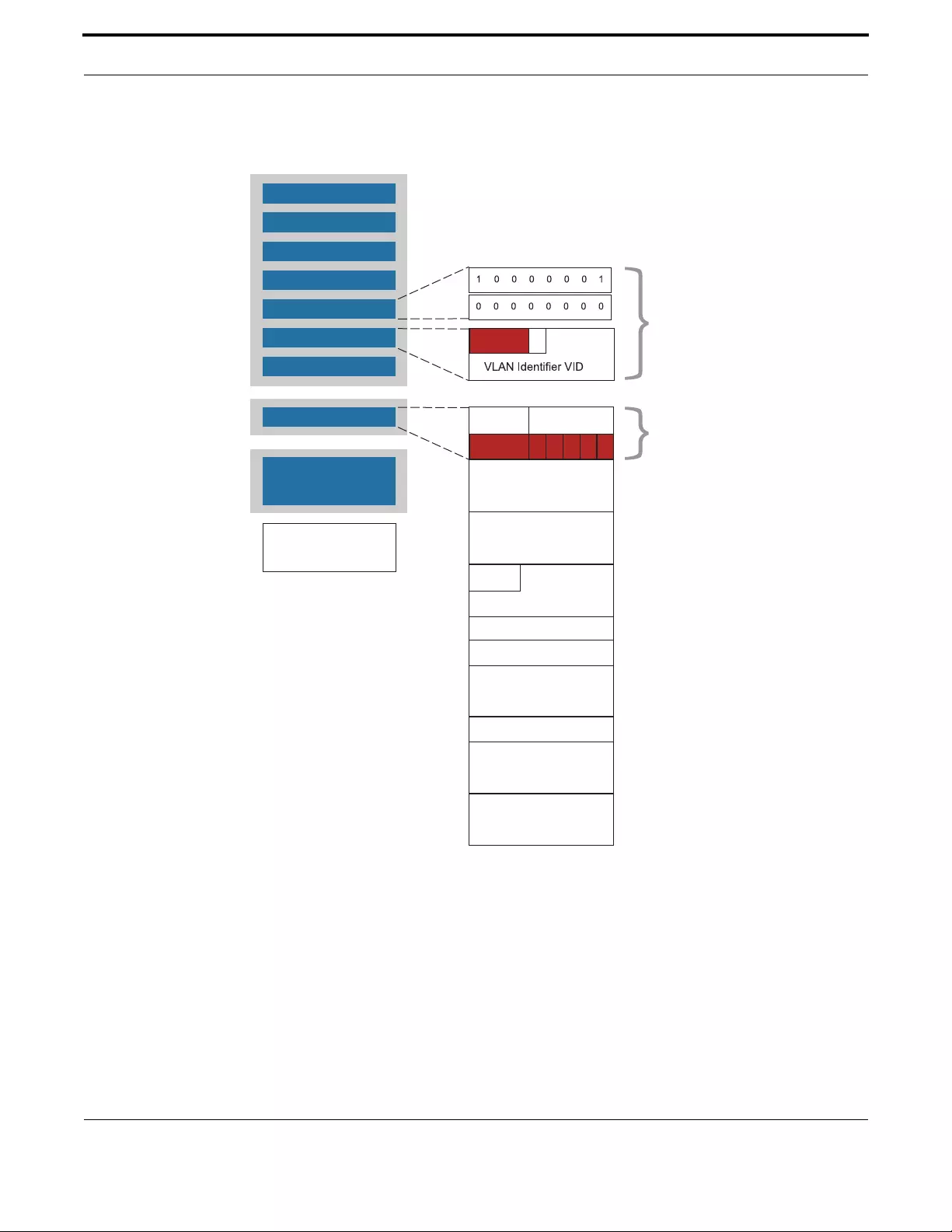
Access and Security Quality of Service Model
331
Allied Telesis Gateway Product Family Software Reference
The value in the user priority used to determine which queue to place the packet into directly. This mapping is configurable
with the command:
mls qos map Premark-dscp <dscp value> to new-queue <queue number>
FIGURE 5-1 IP Packet Overview
O
PREMB
7
START FRAME
1
DESTINATION
6
SOURCE
6
LENGTH/TYPE =
2
TAG CONTROL
2
MAC CLIENT
IP
IP
FRAME CHECK
2
42 - octect
TA head
MAC
IP
TO
User
Versio
Flag
Total
Identificati
Header
TT
Protoc
Source IP
Destination IP
Protoc
Fragment
Preceden
User CF
DTRM

Access and Security Quality of Service Model
332
Allied Telesis Gateway Product Family Software Reference
5.1.6 QoS Command List
This chapter provides an alphabetical reference of configure, clear, and show commands related to QoS.
Table 5-1: QoS Commands
Commands
egress-rate-limit
flowcontrol
ingress-rate-limit
mls qos cos
mls qos map cos-queue
mls qos map premark-dscp to new-queue
mls qos trust cos
mls qos trust dscp
show mls qos interface
show mls qos maps cos-queue
show mls qos maps premark-dscp

Access and Security Quality of Service Model
333
Allied Telesis Gateway Product Family Software Reference
EGRESS-RATE-LIMIT
Syntax egress-rate-limit <num>|<num>k|<num>m|<num>g
no egress-rate-limit
Description This command sets a limit on the amount of traffic that can be transmitted per second from this port.
The default unit is in Kb, but Mb or Gb can also be specified. The minimum is 651 Kb
Use the no variant of this command to disable the limiting of traffic egressing on the interface.
Feature QoS Commands
Mode Interface Configuration Mode
Release 4.1
Options
Note NA
Example To enable egress rate limiting on the port, use the commands:
awplus(config)# interface port1.0.1
awplus(config-if)# egress-rate-limit 500m
Option Description
Default
Value
Default
Value
<num> A number optionally followed by a unit specifier: 'k' for
Kb, 'm' for Mb, 'g' for Gb.
If no unit specifier is included, the units are in Kb. The
system rounds up to the next 64Kb boundary. For
example, limit of 63Kb becomes 64Kb, and limit of 65Kb
becomes 128Kb.
NA NA

Access and Security Quality of Service Model
334
Allied Telesis Gateway Product Family Software Reference
FLOWCONTROL
Syntax flowcontrol {both}
no flowcontrol
Description Use this command to enable flow control, and configure the flow control mode for the switch port.
Use the no variant of this command to disable flow control for the specified switch port.
The flow control mechanism specified by 802.3x is only for full duplex links. It operates by sending
PAUSE frames to the link partner to temporarily suspend transmission on the link.
Feature QoS Commands
Mode Interface Configuration Mode
Release 4.1
Options
Note NA
Example To set flowcontrol, use the commands:
awplus(config)# interface port1.0.1
awplus(config-if)# flowcontrol both
Option Description
Default
Value
Default
Value
<both> For both send and receive. This is the default value, NA both
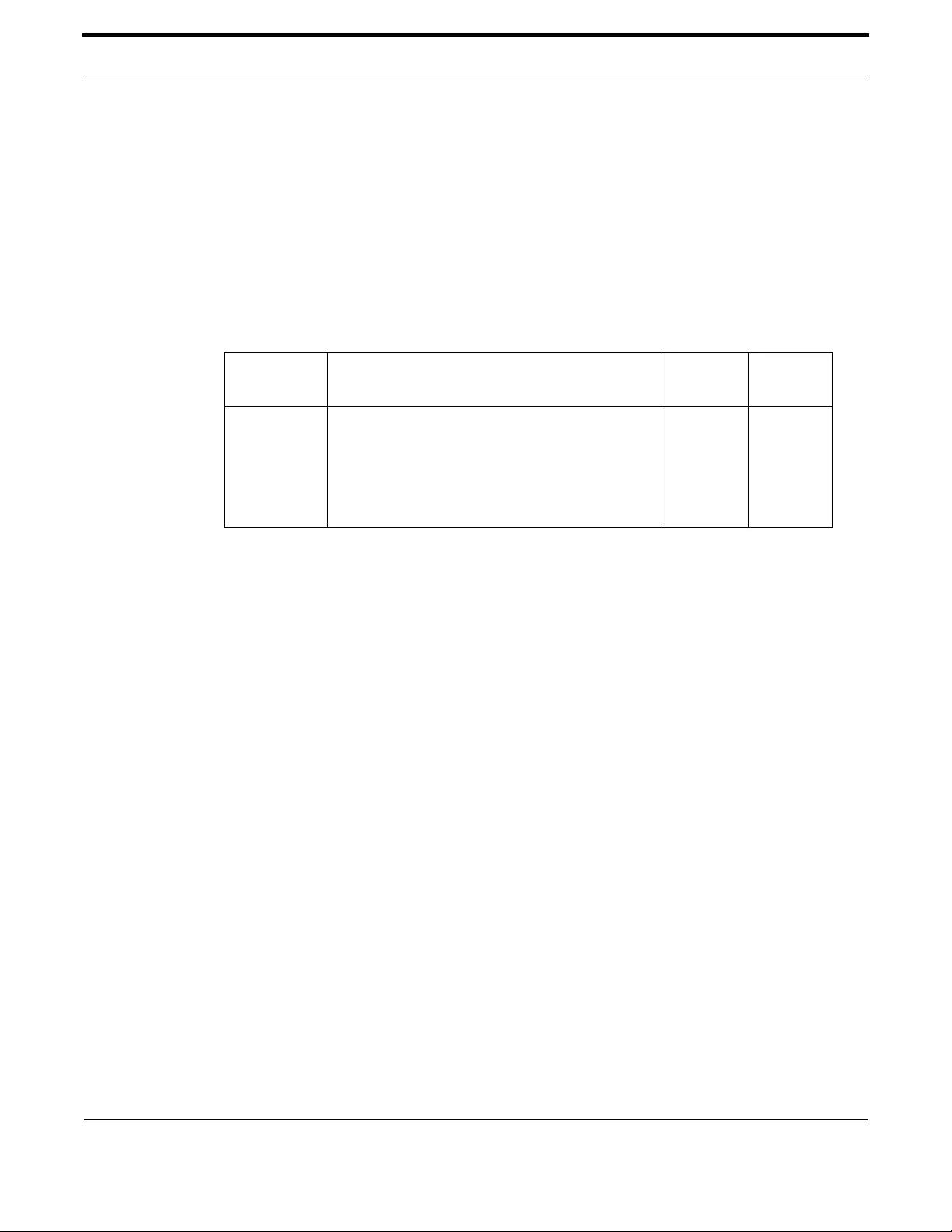
Access and Security Quality of Service Model
335
Allied Telesis Gateway Product Family Software Reference
INGRESS-RATE-LIMIT
Syntax ingress-rate-limit <num>|<num>k|<num>m|<num>g
no ingress-rate-limit
Description This command sets a limit on the amount of traffic that can be received per second from this port. The
default unit is in Kb, but Mb or Gb can also be specified. The minimum is 651 Kb
Use the no variant of this command to disable the limiting of traffic ingressing on the interface.
Feature QoS Commands
Mode Interface Configuration Mode
Release 4.1
Options
Note NA
Example To enable ingress rate limiting on the port, use the commands:
awplus(config)# interface port1.0.1
awplus(config-if)# ingress-rate-limit 500m
Option Description Range
Default
Value
<num> A number optionally followed by a unit specifier: 'k' for
Kb, 'm' for Mb, 'g' for Gb.
If no unit specifier is included, the units are in Kb. The
system rounds up to the next 64Kb boundary. For
example, limit of 63Kb becomes 64Kb, and limit of 65Kb
becomes 128Kb.
NA NA

Access and Security Quality of Service Model
336
Allied Telesis Gateway Product Family Software Reference
MLS QOS COS
Syntax mls qos cos <0-7>
no mls qos cos
Description This command assigns a CoS (Class of Service) user-priority value to untagged frames entering a spec-
ified interface.
Use the no variant of this command to return the interface to the default CoS setting for untagged
frames entering the interface. For tagged frames the default does not alter CoS value.
Feature QoS Commands
Mode Interface Configuration Mode
Release 4.1
Options
Note NA
Example To assign a CoS, use the commands:
awplus(config)# interface port1.0.1-port1.0.4
awplus(config-if)# mls qos cos 3
Option Description Range
Default
Value
cos The Class of Service, user-priority value. 0-7 NA
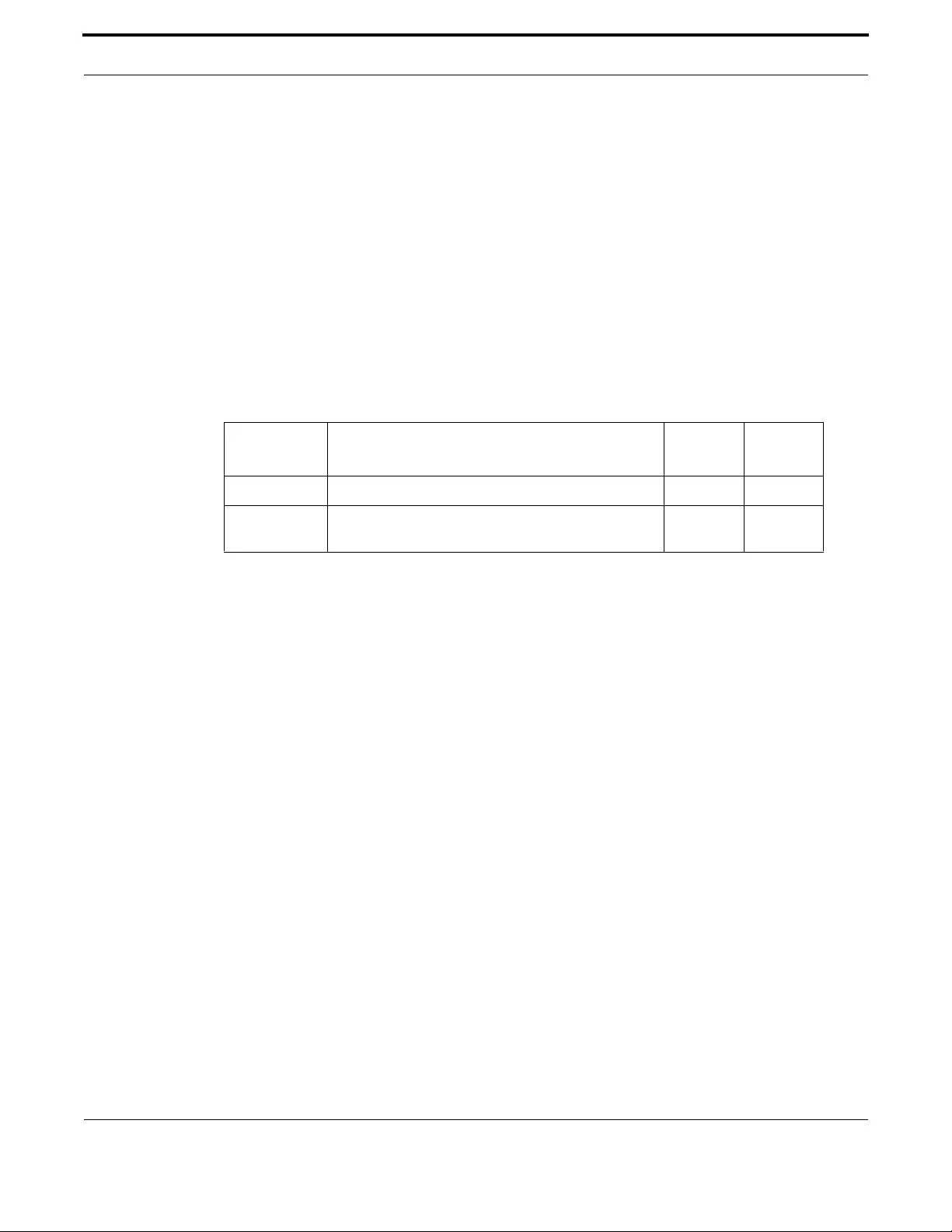
Access and Security Quality of Service Model
337
Allied Telesis Gateway Product Family Software Reference
MLS QOS MAP COS-QUEUE
Syntax mls qos map cos-queue <cos-pri> to <queue-num>
no mls qos map cos-queue
Description Used to set the CoS to queue mapping. This is the default queue mapping for packets that do not get
assigned a queue via any other QoS functionality.
Use the no variant of this command to reset the cos-queue map back to its default setting. The default
mappings for this command are:
CoS Priority: 0 1 2 3 4 5 6 7
CoS Queue: 1 0 0 1 2 2 3 3
Feature QoS Commands
Mode Global Configuration Mode
Release 4.1.2
Options
Note The iMG supports only four Queues, from 0 to 3.
Example To map CoS 2 to queue 3, use the commands:
awplus(config)# mls qos map cos-queue 2 to 3
Example To map to queues 4-7 results in the following:
awplus(config)# mls qos map cos-queue 6 to 4 <--queues 4-7 are not allowed
% Invalid queue number. Should be 0 to 3.
awplus(config)# mls qos map cos-queue 6 to 3
awplus(config)#
Option Description Range
Default
Value
<cos-priority> CoS priority value, Can take a value 0 to 7 NA NA
<queue-num-
ber>
Queue number. Can take a value 0 to 3, since the iMG
supports up to four queues.
0-3 NA
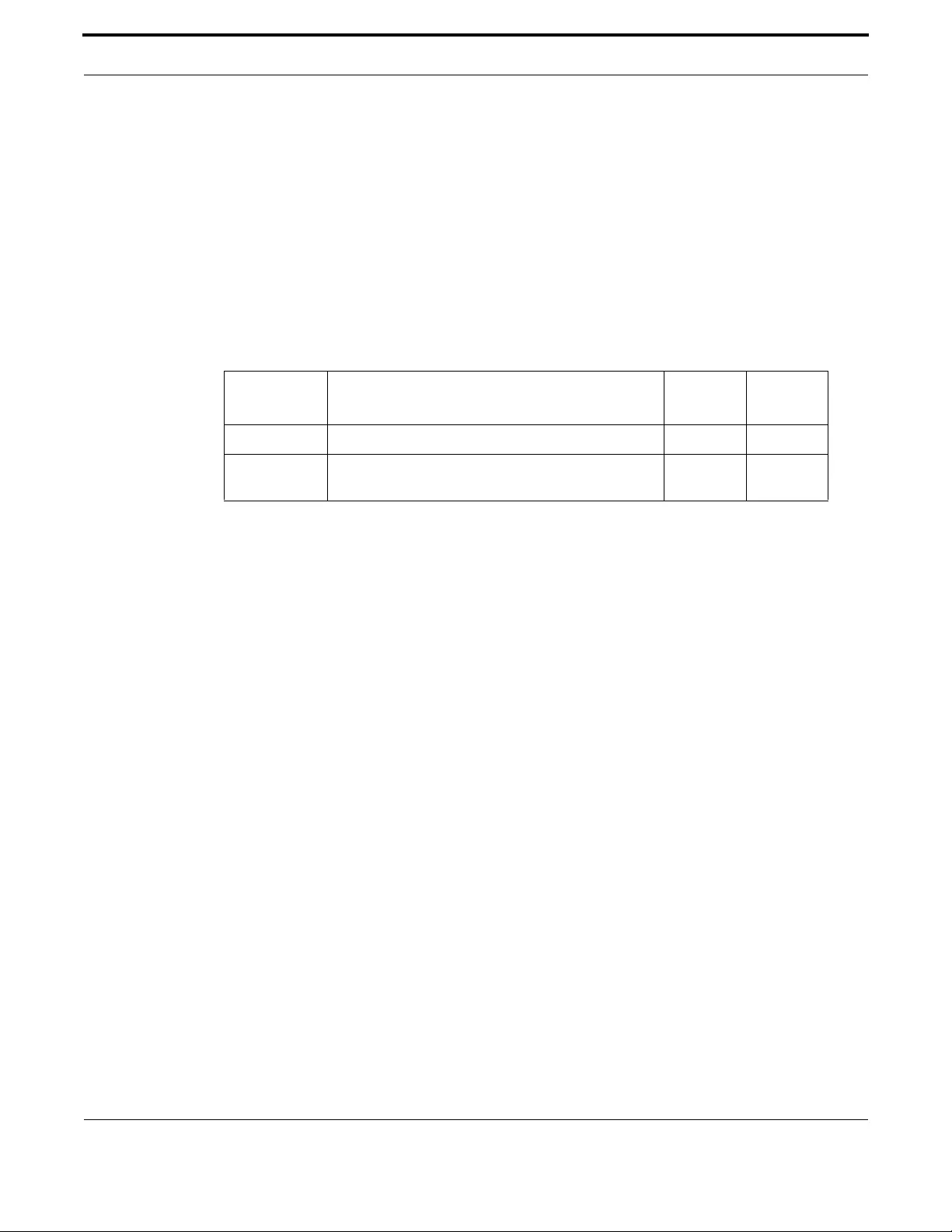
Access and Security Quality of Service Model
338
Allied Telesis Gateway Product Family Software Reference
MLS QOS MAP PREMARK-DSCP TO NEW-QUEUE
Syntax mls qos map premark-dscp <0-63> to new-queue <queue-num>
no mls qos map premark-dscp [<0-63>]
Description This command configures the premark-dscp map. It is used when traffic has trust dscp configured.
Based on a lookup DSCP, the system determines a new queue for the traffic.
The no variant of this command resets the premark-dscp map to its defaults. If no DSCP is specified
then all DSCP entries will be reset to their default
Feature QoS Commands
Mode Global Configuration Mode
Release 4.1
Options
Note NA
Example To set the entry for DSCP 2 to use queue 3, use the command:
awplus(config)# mls qos map premark-dscp 2 new-queue 3
Option Description Range
Default
Value
premark-dscp The DSCP value on ingress NA NA
<queue-num> The queue that the packet will be in on egress. If
unspecified, this value will be set to zero.
NA NA

Access and Security Quality of Service Model
339
Allied Telesis Gateway Product Family Software Reference
MLS QOS TRUST COS
Syntax mls qos trust cos
Description This command sets QoS mode for the port to use 802.1p bits (CoS bits) for classification.
Feature QoS Commands
Mode Interface Configuration Mode
Release 4.1
Options NA
Note NA
Example To enable, use the commands:
awplus(config)# interface port1.0.1
awplus (config-if)# mls qos trust cos

Access and Security Quality of Service Model
340
Allied Telesis Gateway Product Family Software Reference
MLS QOS TRUST DSCP
Syntax mls qos trust dscp
Description This command sets QoS mode for the port to use DSCP bits for classification.
Feature QoS Commands
Mode Interface Configuration Mode
Release 4.1
Options NA
Note NA
Example To enable, use the commands:
awplus(config)# interface port1.0.1
awplus (config-if)# mls qos trust dscp

Access and Security Quality of Service Model
341
Allied Telesis Gateway Product Family Software Reference
SHOW MLS QOS INTERFACE
Syntax show mls qos interface <ifrange>
Description This command displays the current settings for the interface. This includes it’s default CoS and queue,
scheduling used for each queue, and any policies/maps that are attached.
Feature QoS Commands
Mode Privileged Exec Mode
Release 4.1
Options
Note NA
Example To enable, use the commands:
awplus# show mls qos interface port1.0.1-port1.0.3
port1.0.1:
Trust mode: ................. CoS
Default CoS priority: ....... 0
Default queue: .............. 0
Number of egress queues: .... 4
Egress rate limit: .......... 0Kb
Ingress rate limit: ......... 0Kb
port1.0.2:
Trust mode: ................. None
Default CoS priority: ....... 0
Default queue: .............. 0
Number of egress queues: .... 4
Egress rate limit: .......... 0Kb
Ingress rate limit: ......... 0Kb
port1.0.3:
Trust mode: ................. None
Default CoS priority: ....... 0
Default queue: .............. 0
Number of egress queues: .... 4
Egress rate limit: .......... 0Kb
Option Description Range
Default
Value
<ifrange> One or more ports. For a range, separate with a dash (-) NA NA

Access and Security Quality of Service Model
342
Allied Telesis Gateway Product Family Software Reference
SHOW MLS QOS MAP S COS-QUEUE
Syntax show mls qos maps cos-queue
Description This command displays the current configuration of the cos-queue map.
Feature QoS Commands
Mode Privileged Exec Mode
Release 4.1
Options NA
Note NA
Example To view the cos-queue map, use the command:
awplus# show mls qos maps cos-queue
COS-TO-QUEUE-MAP:
COS : 0 1 2 3 4 5 6 7
--------------------------------------
QUEUE: 0 0 0 0 2 3 0 0
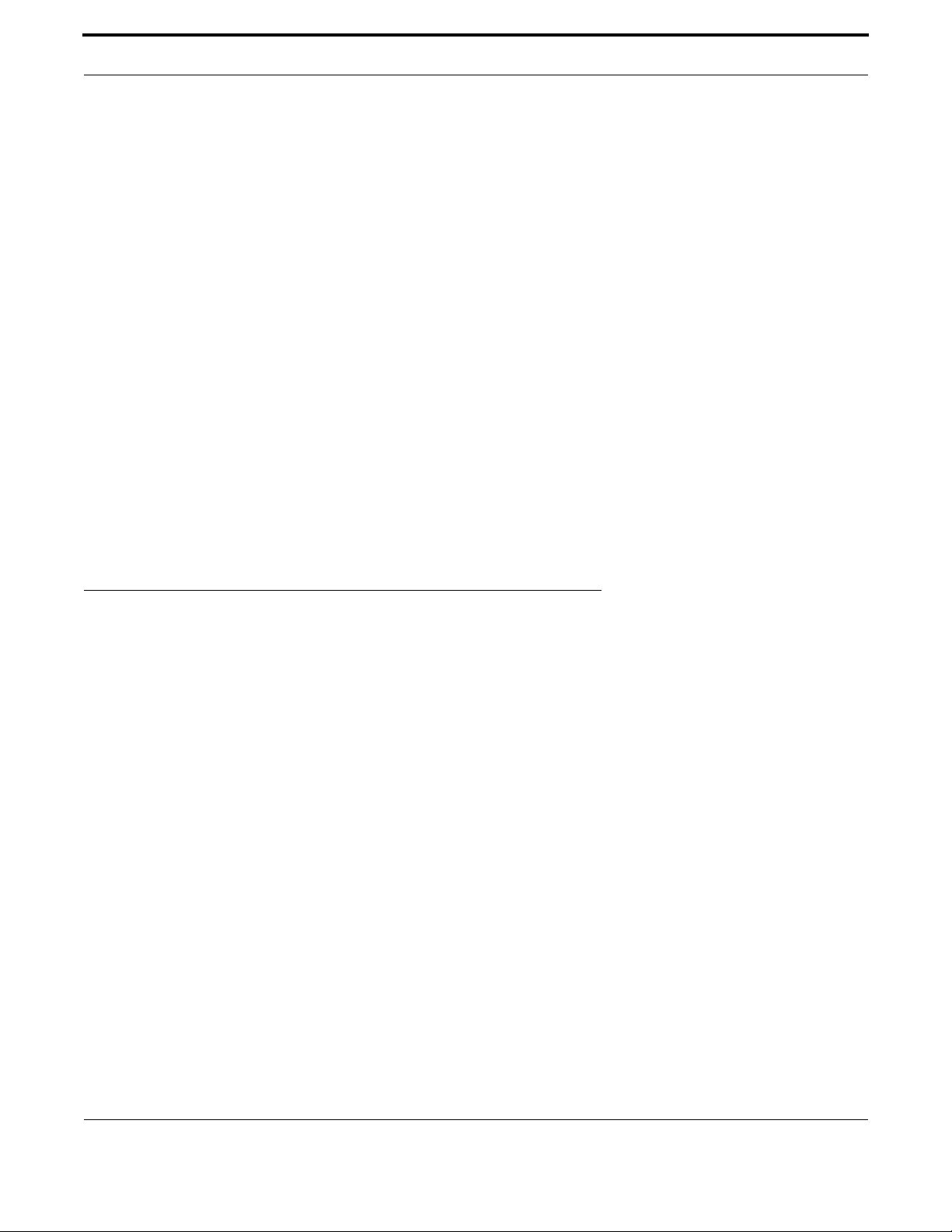
Access and Security Secure Shell Protocol
343
Allied Telesis Gateway Product Family Software Reference
SHOW MLS QOS MAPS PREMARK-DSCP
Syntax show mls qos maps premark-dscp
Description This command displays the dscp-to-queue mapping that is configured on the iMG.
Feature QoS Commands
Mode Privileged Exec Mode
Release 4.1
Options NA
Note NA
Example To show the premark-dscp values, use the commands
awplus# show mls qos maps premark-dscp
DSCP-TO-QUEUE-MAP:
0 1 2 3 4 5 6 7 8 9
---------------------------------
0: 00 00 00 00 00 00 00 00 00 00
10: 00 00 00 00 00 00 00 00 00 00
20: 00 00 00 00 00 00 00 00 00 00
30: 00 00 00 00 00 02 00 00 00 00
40: 00 00 00 00 00 03 00 00 00 00
50: 00 00 00 00 00 00 00 00 00 00
60: 00 00 00 00
5.2 Secure Shell Protocol
5.2.1 Introduction
This chapter describes how the Secure Shell protocol is implemented in the AlliedWare PlusTM Operating System. It covers:
•Using Secure Shell to manage your device.
Secure management is important in modern networks, as the ability to easily and effectively manage switches and routers,
and the requirement for security, are two almost universal requirements. Protocols such as Telnet and rlogin allow you to
manage devices remotely, but can have serious security problems, such as relying on reusable plaintext passwords that are
vulnerable to wiretapping or password guessing. The Secure Shell (SSH) protocol is superior to these protocols by providing
encrypted and strongly authenticated remote login sessions.
SSH provides sessions between a host running a SSH server and a machine with a SSH client. The AlliedWare PlusTM OS
includes a SSH server and a SSH client to enable you to securely—with the benefit of cryptographic authentication and
encryption—manage your devices over an insecure network:
•SSH replaces Telnet for remote terminal sessions; SSH is strongly authenticated and encrypted.
•Remote command execution allows you to send commands to a device securely and conveniently, without requiring a
terminal session on the device.
•SSH allows you to connect to another host from your switch or router.
The AlliedWare PlusTM OS supports Secure Copy (SCP) and SSH File Transfer Protocol (SFTP). Both these protocols allow
you to securely copy files between your device and remote machines. SFTP provides additional features from SCP, such as
allowing you to manipulate the remote files, and halt or resume file transfers without closing the session.
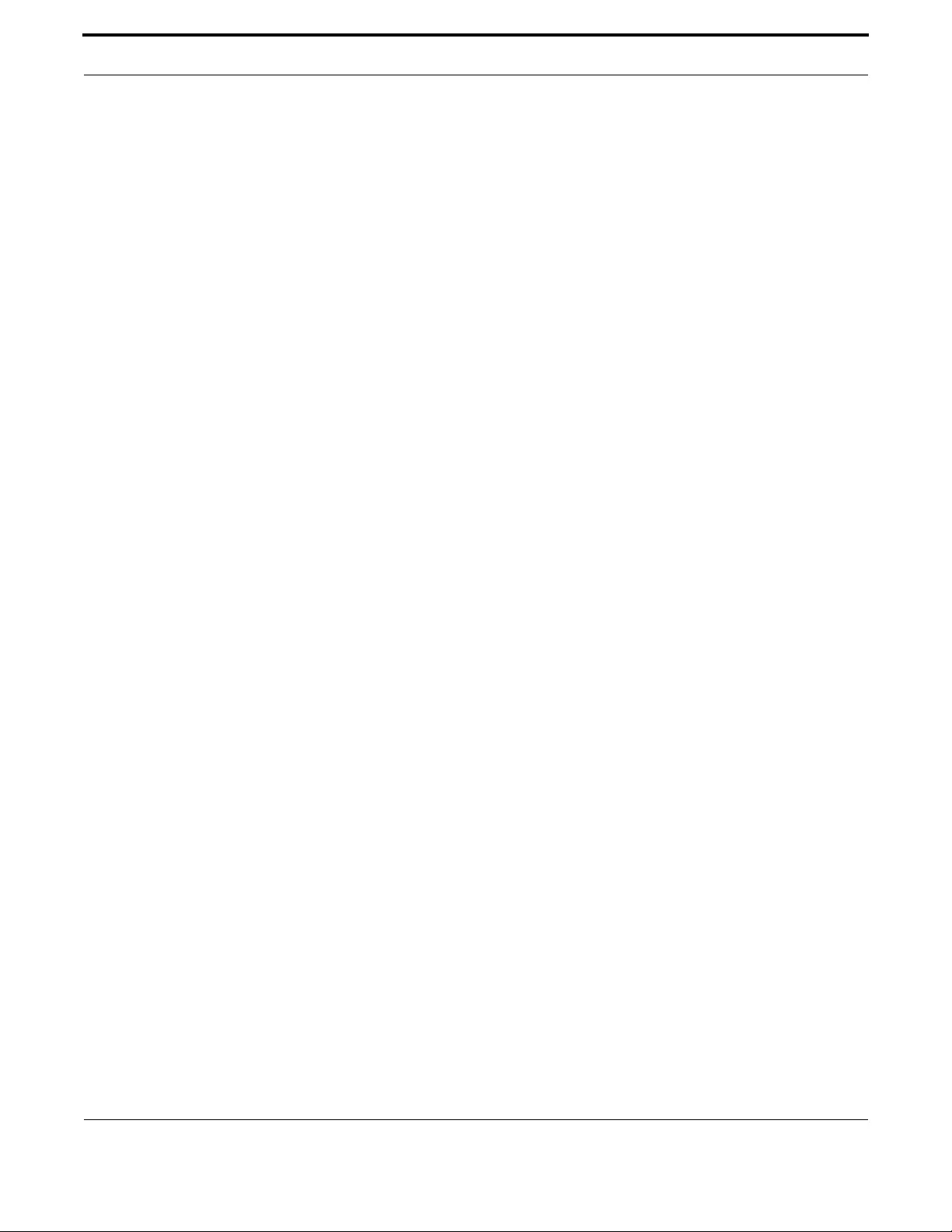
Access and Security Secure Shell Protocol
344
Allied Telesis Gateway Product Family Software Reference
5.2.2 Configuring the SSH Server
This section provides instructions on:
•Enabling the Server
•Validating the Server Configuration
5.2.2.1 Enabling the Server
You must enable the SSH server before connections from SSH, SCP, and SFTP clients are accepted. When the SSH server is
disabled it rejects connections from SSH clients. The SSH server is enabled by default on your device.
To enable the SSH server, use the command:
To disable the SSH server, use the command:
awplus(config)# service ssh
awplus(config)# no service ssh
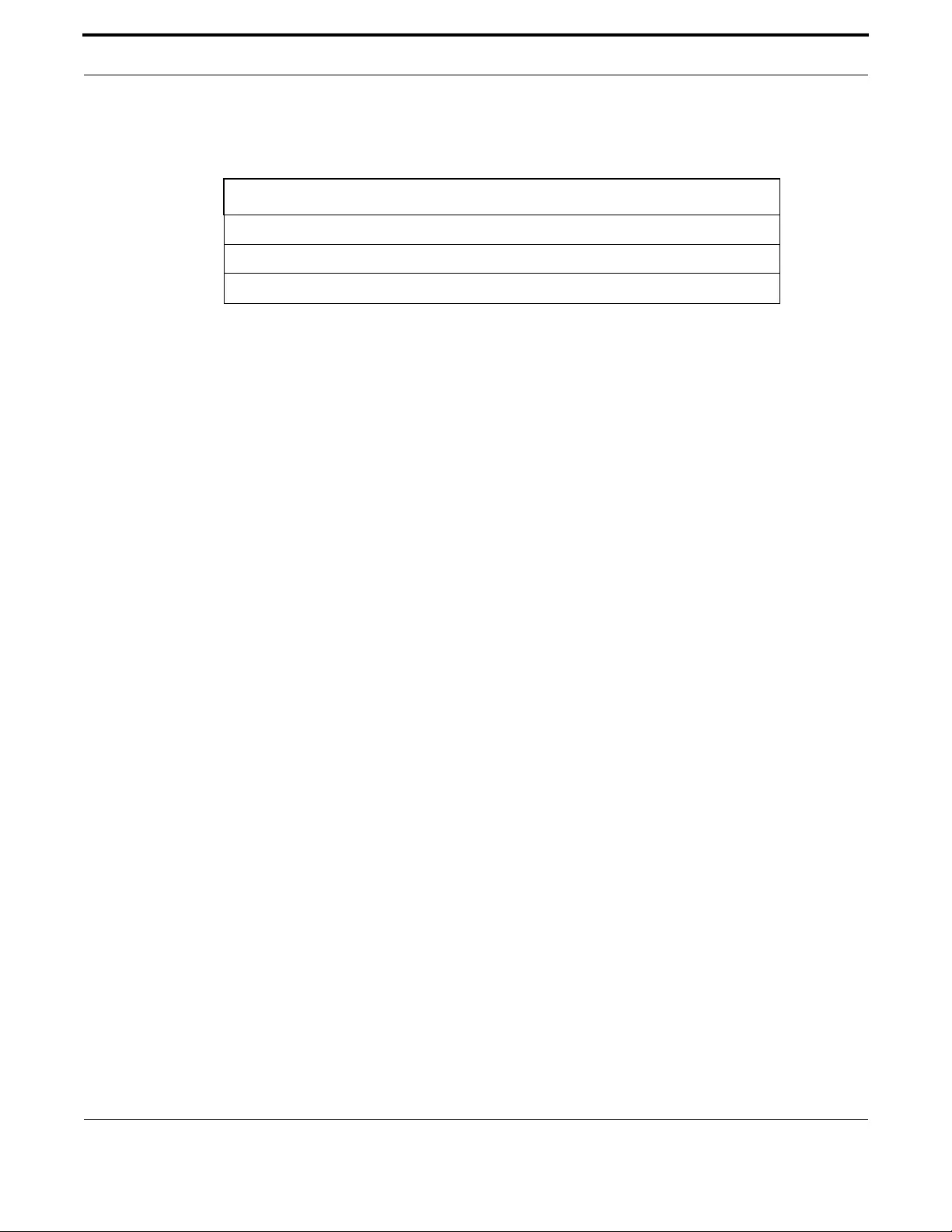
Access and Security Secure Shell Protocol
345
Allied Telesis Gateway Product Family Software Reference
5.2.3 SSH Command List
This chapter provides an alphabetical reference of configure, clear, and show commands related to Secure Shell (SSH).
Table 5-2: SSH Commands
Commands
debug sshd
service ssh
show ssh server
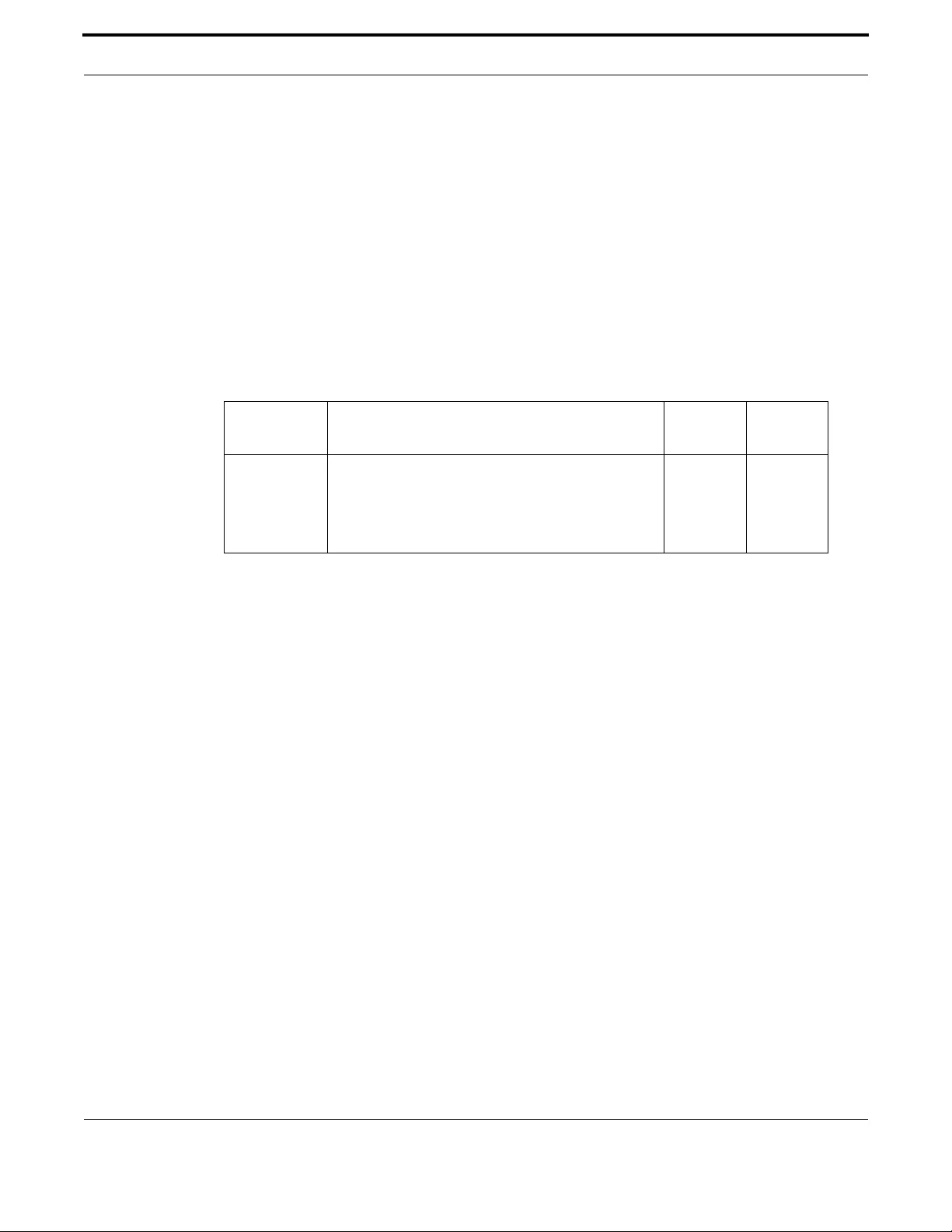
Access and Security Secure Shell Protocol
346
Allied Telesis Gateway Product Family Software Reference
DEBUG SSHD
Syntax debug sshd level <log-level>
Description This command enables the SSH server debugging facility. When enabled, the SSH server sends diagnos-
tic messages to the system log. To display the debugging messages on the terminal, use the terminal
monitor command.
The no variant of this command disables the SSH server debugging facility. This stops the SSH server
from generating diagnostic debugging messages.
SSH server debugging is disabled by default
Feature SSH Commands
Mode Privileged Exec Mode and Global Configuration Mode
Release 4.1.2
Options
Note NA
Example To start SSH server debugging, use the command:
awplus# debug sshd level debug
Example To disable SSH server debugging, use the com mand
awplus# no debug sshd
Option Description
Default
Value
Default
Value
<log-level> Valid values are:
- debug
- notice
-error
NA debug

Access and Security Secure Shell Protocol
347
Allied Telesis Gateway Product Family Software Reference
SERVICE SSH
Syntax service ssh
no service ssh
Description This command enables the Secure Shell server on the device. Once enabled, connections coming from
SSH clients are accepted.
SSH server needs a host key before it starts. The SSHv1 and SSHv2 host keys are created automati-
cally.
The no variant of this command disables the Secure Shell server. When the Secure Shell server is dis-
abled, connections from SSH clients are not accepted. This command does not affect existing SSH ses-
sions.
The Secure Shell server is disabled by default.
Feature SSH Commands
Mode Global Configuration Mode
Release 4.1
Options NA
Note NA
Example To enable both the IPv4 Secure Shell server, use the commands:
awplus(config)# service ssh
Example To disable the IPv4 Secure Shell server only, use the commands:
awplus(config)# no service ssh

Access and Security Security (Trigger, Firewall, Access Control List, Logging)
348
Allied Telesis Gateway Product Family Software Reference
SHOW SSH SERVER
Syntax show ssh server
Description This command displays the current configuration of the Secure Shell server.
Feature SSH Commands
Mode Privileged Exec Mode
Release 4.1
Options NA
Note Note that changes to the SSH configuration affects only new SSH sessions coming from remote hosts,
and does not affect existing sessions
Example
awplus# show ssh server
Secure Shell Server Configuration
----------------------------------------------------------------
SSH Server : enabled
5.3 Security (Trigger, Firewall, Access Control List, Logging)
5.3.1 Overview
Security means to deal with preventing access from unwanted hosts that try to connect to the device.
In detail, it is possible to define which host (or set of hosts) can connect to the device and on which port (or set of ports);
this is called access restriction.
It is possible to have static access restrictions as well as dynamic ones (that is, conditioned to the presence of a triggering
connection), and to define the default behavior in case no access restrictions have been defined.
Moreover, in case of an intrusion attempt by an unwanted host, it is possible to log the event.
Each access restriction produces rules in the IP tables, that in a Linux environment is a collection of statements for which IP
packets are submitted; security concepts like triggers, firewalls and so on merely add or remove IP tables rules.
Each VLAN interface has its own behavior in respect to security, and is independent of the others; this means that each
VLAN interface has its own access restrictions, whether static or dynamic.
Implementing the security on a device means to define the behavior for each VLAN interface and for each port.
5.3.2 Triggers
Triggers are used to inform the security mechanism to expect secondary sessions and handle the situation dynamically, allow-
ing the secondary sessions for data flow for the duration of the session.
The user configures the iMG with a range of primary port number(s). The Primary port number refers to the TCP/UDP port
number to which the primary (starting) session of the application is established. During session set up, if there is a local host
that was expecting the incoming session, then the session is established. If a local host is not found, then the packet is dis-
carded.
This mechanism enables the iMG to allow in only those incoming secondary sessions that should be allowed in, and can reject
malicious attempts to establish incoming sessions.

Access and Security Security (Trigger, Firewall, Access Control List, Logging)
349
Allied Telesis Gateway Product Family Software Reference
Note: The sum of the primary port ranges must be less than 1000, due to limited resources. The secondary port ranges
must be less than 1000 for each trigger created. Moreover, a few ports are unavailable because they are registered
by other applications. Refer to ip firewall trigger (config-if) for details.
5.3.3 Firewall
The firewall feature permits to block every incoming packet on a board.
More precisely, this feature defines the default behavior for each port: in case the firewall is enabled, each incoming packet is
blocked, otherwise is accepted.
However, it is possible to change the default behavior for each port with the access lists mechanism, as explained later.
Now let's suppose that we know this mechanism and let's focus on a specific interface, no matter which.
Let's suppose too that, for example, we are able to permit access on telnet port only for host 10.10.10.10.
This means that if 10.10.10.10 tries to connect via telnet, the connection will be accepted, while an host like 10.10.10.11 will
be refused.
Now, what about the other services, like SSH, http and so on, that uses different ports?
If firewall is disabled, each host will be permitted to access; if enabled, each host will be refused.
This means that if firewall status is changed, the restriction given on a particular port remains the same.
In case of telnet service, the access restriction remains the same, no matter if the firewall is enabled or not.
Note that in case an active connection isn't permitted anymore, either because the firewall has been enabled or because the
access restriction rules are changed, the connection isn't dropped and remain active until isn't closed.
Once the firewall is enabled, every incoming packet is dropped except for the following:
•TR69 messages - other access methods (telnet, SSH, http) are blocked.
•Port Filters - These are configured with the local GUI for DHCP client and server messages: otherwise enabling firewall
would result in IP addresses expiring.
•Packets of already established connections
•Triggers - Refer to 5.3.2.
•Access List - Refer to 5.3.6.
When the firewall is disabled, the IP tables are set to empty, unless some access restriction has been defined. Both behaviors
can be achieved by using IP tables commands.
In 4.2 IPv6 can be enabled, as well as IPv4; when IPv6 is enabled the following conditions occur;
•Enabling the firewall enables both IPv4 and IPv6 Firewall. (both IPv4 and IPv6 packets will be blocked).
•Disabling the firewall disables both IPv4 and IPv6 Firewall.
5.3.4 Port Filters (using the GUI)
These are port attributes that define:
- What protocol type is allowed (specified using the protocol number or the protocol name)
- The range of source and destination port numbers allowed
- The direction that packets are allowed to travel in (inbound, outbound, neither, or both)
Refer to 8.2.

Access and Security Security (Trigger, Firewall, Access Control List, Logging)
350
Allied Telesis Gateway Product Family Software Reference
5.3.5 Logging Intrusion Attempts
Each attempt of intrusion by unwanted hosts can be logged properly. This means that a message describing the attempt fea-
tures is reported in the log. Each message can be marked from a log level, that tells us about its importance. The log levels
can be set.
The log informations about such attempts are put in the system log; debug level can also be specified (error, notice, debug).
The available log levels are neither more nor less a subset of the Linux system log (error=3, notice=5, debug=7).
In order to set it, one command is provided:
awplus(config)# debug access level <error|notice|debug>
The command that shows the log content is:
awplus# show log
An intrusion message is like the following:
Intrusion -> IN=ppp0.4000 OUT= MAC= SRC=10.10.10.11 DST=10.10.10.33 LEN=64 TOS=0x00 PREC=0x00
TTL=125 ID=63441 DF PROTO=TCP SPT=1618 DPT=23 WINDOW=65535 RES=0x00 SYN URGP=0 MARK=0x1
This refers to the example of 5.4.3: host 10.10.10.11 is trying to telnet the board but it’s refused.
Note that IN field is the VLAN interface name, while SRC and DST are the unwanted host and the board IP addresses (DPT
is the destination port, that is 23 for telnet).
In order to avoid flooding, a maximum of 6 messages per hour is permitted.
5.3.6 Access Control List (ACL)
5.3.6.1 Overview
Sometimes the iMG is required to limit access to applications and services on the device to only to few selected hosts for
security. Such access restriction can be obtained by using Access Control List (ACL) and Access Group.
An ACL is a filter that is applied to a VLAN interface to permit packets that match the filter definitions. The filter definitions
are:
•a port (for example, 23 for telnet) - defined by the protocol parameter.
•the subnet which is permitted access to it.
ACLs refer to a particular port to restrict the access only for that port and leave the access rules for the other ports
unchanged.
The set of hosts that can reach the switch on that port is identified by the IP subnet.
Once an ACL has been created, it is still not active; the ACL must be applied to a VLAN interface to have packets blocked on
it. Once this association is made the filter begins working.
Each VLAN interface has its own Access Group, which is the collection of ACLs applied.
So to have filtering on the interface, you:
1. create the necessary ACLs (each ACL is tagged with an ID number created by the user).
2. apply one or more ACLs to the interface Access Group (each interface has only one access group).
3. Note that the same ACL can be associated with different access groups.
Once done, the filtering will start and packets will be blocked or forwarded, according to the content of the ACLs. Once an
ACL has been applied to an interface for a specific port, all the hosts not belonging to the subnet will not be able to access
the switch on the port, unless further ACLs are created and applied.
The same ACL can be applied to different interfaces with minimum effort.
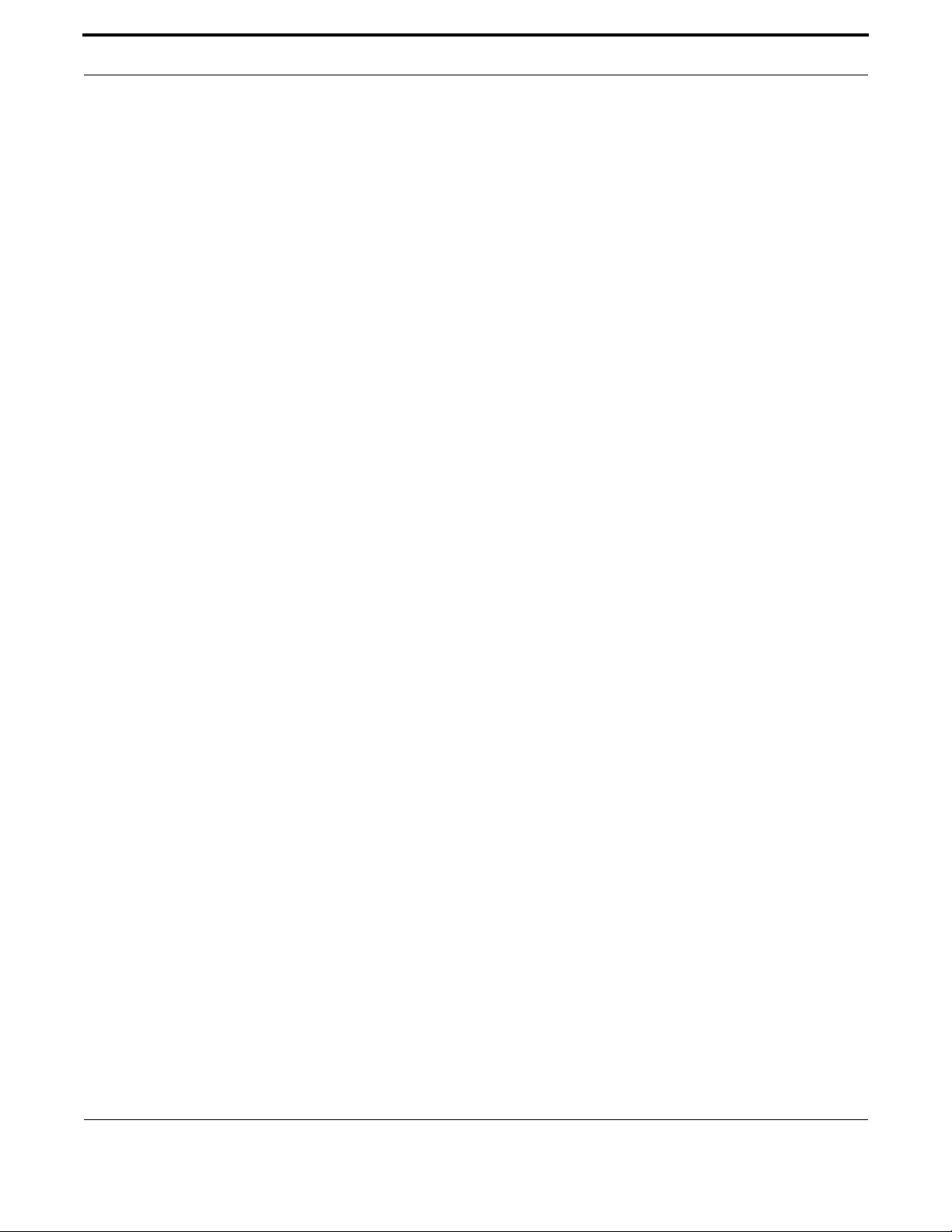
Access and Security Security (Trigger, Firewall, Access Control List, Logging)
351
Allied Telesis Gateway Product Family Software Reference
If no ACL is applied to an interface for one port, all the hosts can access that interface on that port.
When the filtering is no longer required, an ACL can be removed from an Access Group.
For an example, to restrict telnet access to the subnet of hosts having IP addresses ranging from 10.17.90.1 to 10.17.90.4.
•Create the ACL
awplus(config)# access-list 1 permit 10.17.90.1/30 telnet
awplus(config)# access-list 2 permit
•Associate the ACL to the proper access group. Note that in the current release you must apply each ACL separately.
awplus(config)# config interface vlan1
awplus(config-if)# access-group 1
awplus(config-if)# access-group 2
....
awplus(config-if)# access-group 99
•To remove the access group from the VLAN interface (and therefore remove the access restriction), enter:
awplus(config)# no access-group 1
5.3.6.2 Extended Access Lists
Previously, access lists refer to a source subnet and a destination port; in most cases that is enough to define an access
restriction. In this case the access list is referred as a “normal” access list.
However, there are few cases in which an “extended” access list is required.
The extended access list permits you to define a range of ports, and not only one; also a destination subnet and source
port(s) can be defined.
Once defined, they can be used as the normal access lists.
5.3.7 IPv6 Access Lists
In 4.2 IPv6 also has access restriction capabilities that are the same as IPv4, except for the following differences:
•IPv6 Access Lists only support the extended format, as shown in the ipv6 access-list extended command.
•To apply the access lists to a VLAN interface, the command used is ipv6 traffic-filter (rather than access-group).
•Once an access list has been applied, the IP tables contains some extra rules. They merely permit the following ICMPv6
messages to be accepted: router-advertisement, neighbor-advertisement, neighbor-solicitation. See the traffic filter com-
mand explanation.
5.3.8 Protected Ports
The Protected Ports feature allows certain ports to be designated as protected. Protected ports have the following attri-
butes:
•By default a port is unprotected and must be specifically designated as protected.
•On a protected port, all traffic is included (so not on a VLAN basis).
•Traffic between members of different protected port groups is blocked.
•Protected ports are able to send traffic to unprotected ports
Because traffic is protected on a port basis, one command is used. Refer to protected.
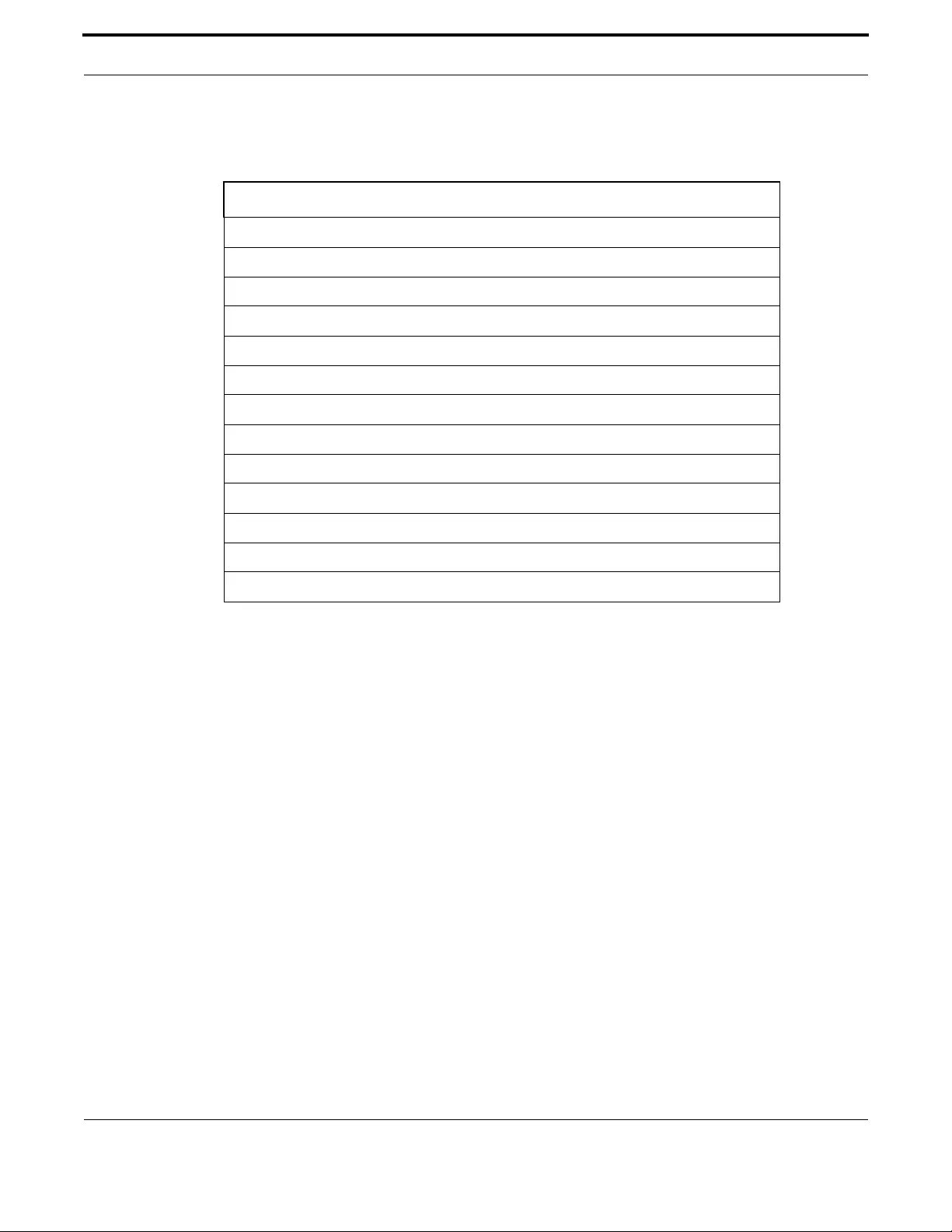
Access and Security Security (Trigger, Firewall, Access Control List, Logging)
352
Allied Telesis Gateway Product Family Software Reference
5.3.9 Security Command List
This chapter provides an alphabetical reference of configure, clear, and show commands related to Security.
Table 5-3: Security Commands
Commands
access-group
access-list
debug access level
firewall enable (config-if)
ip firewall trigger (config-if)
ipv6 access-list extended
ipv6 traffic-filter
protected
show access-group
show access-list
show ip firewall status
show ipv6 access-list extended
show ipv6 traffic-filter

Access and Security Security (Trigger, Firewall, Access Control List, Logging)
353
Allied Telesis Gateway Product Family Software Reference
ACCESS-GROUP
Syntax access-group <1-99>
no access-group [<VLAN id>][<1-99]
This command adds or removes an access-list to a vlan interface.
The no variant of this command removes the selected access-group from the VLAN interface. The id
ranges from 1 to 99.
To use, first create an access list that applies the appropriate permit requirements etc. Then use the
access-group command to apply this access list to a specific vlan interface. Only permitted packets will
be accepted for the specified protocol. You can add to an access group more than one access list. Note
that this command will apply the access-list only to incoming data packets.
Feature IPv4 Access Control List (ACL) Commands
Mode Global Configuration mode, Interface Configuration
Release 4.1
Options
Note NA
Example To add the numbered access-list 99 to the vlan1 interface, enter the
following commands:
awplus(config)# interface vlan1
awplus(config-if)# access-group 99
Example To remove the numbered access-list 99 from the vlan1 interface, enter
the following commands
awplus(config)# interface vlan1
awplus(config-if)# no access-group 99
Option Description Range
Default
Value
<1-99> Access group number NA NA

Access and Security Security (Trigger, Firewall, Access Control List, Logging)
354
Allied Telesis Gateway Product Family Software Reference
ACCESS-LIST
Syntax access-list <acl-id> permit [[tcp|udp]
<source> {eq <sourceport>|range <start-range> <end-range>}
<destination> {eq <destport>|range <start-range> <end-range>}]
eq <service-name>
no access-list <access-list-id>
Description This command configures a standard numbered access-list that permits packets from a specific source
IP address and for a specific protocol. The no variant of this command removes a specified standard
numbered access-list.
Note that this command has variations depending on the options chosen. Refer to the Examples.
Use this command when configuring a standard numbered access-list for filtering IP software packets.
Feature IPv4 Access Control List (ACL) Commands
Mode Privileged Exec Mode
Release 4.1
Options
Note NA
Option Description Range
Default
Value
<acl-id> Number to label the access list. 1-99 NA
permit The Access List accepts packets from the specified source NA NA
tcp | udp whether the protocol is over udp or tcp. NA NA
<source> - The IP address and port (with text eq) or port range (with text
range) of the source.
The IP address is followed by a forward slash, then the prefix
length. This matches any source IP address within the specified
subnet. For instance 192.168.200.1/24 identifies all the hosts rang-
ing from 192.168.200.1 to 192.168.200.255
NA NA
<destination> - The IP address and port (with text eq) or port range (with text
range) of the destination.
The IP address is followed by a forward slash, then the prefix
length. This matches any source IP address within the specified
subnet. For instance 192.168.200.1/24 identifies all the hosts rang-
ing from 192.168.200.1 to 192.168.200.255
start and
end port
values
NA
service name The name of the service the subnet will be permitted to have.
Available values are:
- 21 (ftp)
- 69 (tftp)
- 23 (telnet)
- 22 (ssh)
- 80 (http)
- 161 (snmp)
- 30005 (tr69)
NA NA
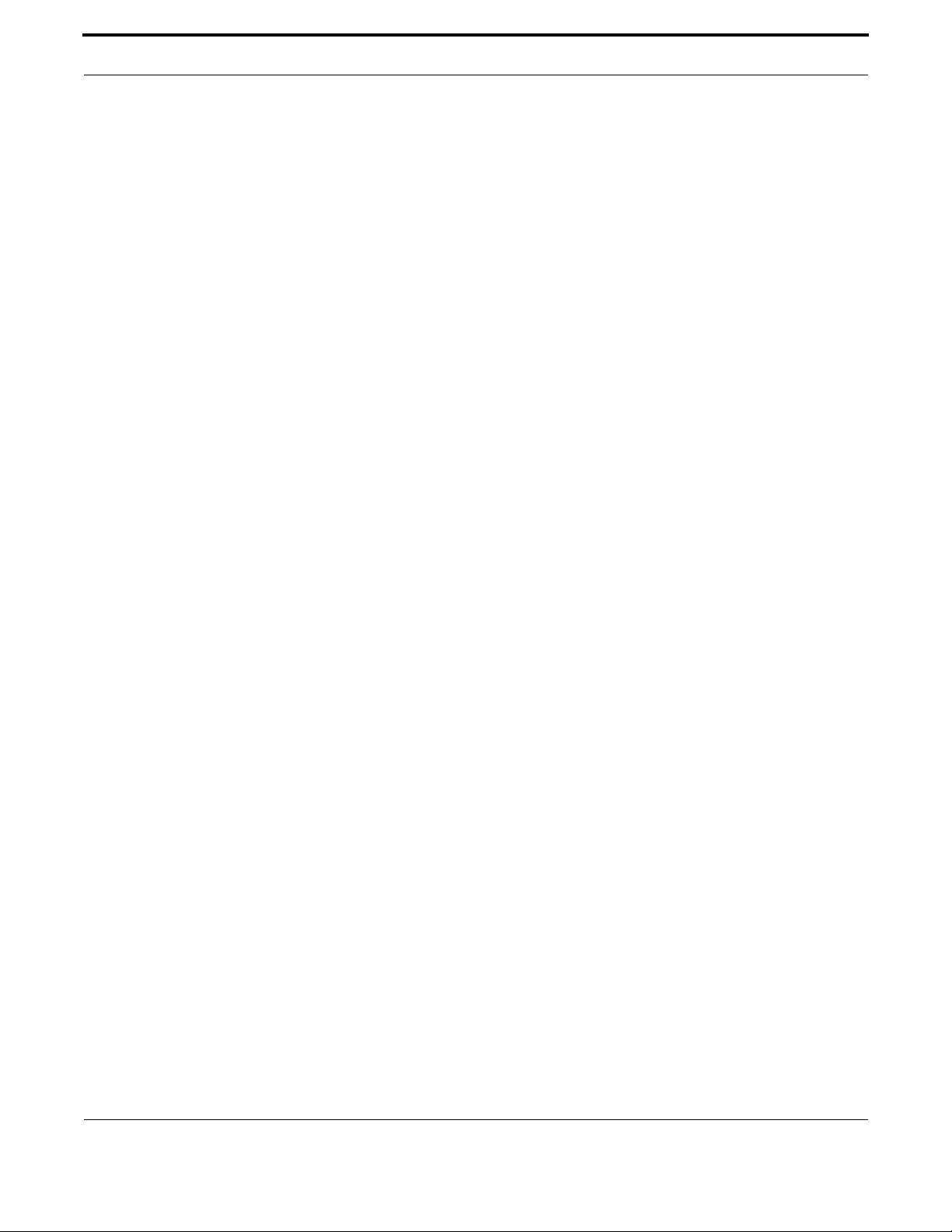
Access and Security Security (Trigger, Firewall, Access Control List, Logging)
355
Allied Telesis Gateway Product Family Software Reference
Example For accepting TCP packets coming from the subnet 10.16.90.1/24, sent
from a port ranging from 10400 to 10499, meant for the port 23 of the
host 192.168.255.3:
awplus(config)# access-list 2 permit tcp 10.16.90.1/24 range 10400 10499 192.168.255.3/32
eq 23
Example Different versions of the command can be used to specify certain
options. Here are examples:
awplus(config)# access-list 1 permit 10.17.90.0/24 telnet
awplus(config)# access-list 2 permit 10.17.90.0/24 ftp
awplus(config)# access-list 3 permit 10.17.90.0/24 http
awplus(config)# access-list 4 permit 10.17.90.0/24 snmp
awplus(config)# access-list 5 permit 10.17.90.0/24 ssh
awplus(config)# access-list 6 permit 10.17.90.0/24 tftp
awplus(config)# access-list 7 permit 10.17.90.0/24 tr69
awplus(config)# access-list 9 permit tcp 10.17.90.0/24 eq 2000 0.0.0.0/0 eq 4000
awplus(config)# access-list 10 permit tcp 10.17.90.0/24 range 200 201 0.0.0.0/0 range 200
201
awplus(config)# access-list 10 permit udp 10.17.90.0/24 eq 3000 0.0.0.0/0 eq 4000
awplus(config)# access-list 11 permit udp 10.17.90.0/24 range 300 301 0.0.0.0/0 range 400
401
Example Note the below error message if you attempt to show an undefined
access-list
show access-list 2
Access list 2 not found

Access and Security Security (Trigger, Firewall, Access Control List, Logging)
356
Allied Telesis Gateway Product Family Software Reference
DEBUG ACCESS LEVEL
Syntax debug access level <error|notice|debug>
Description This command enables attempt intrusions to be placed in the system log. (The command to show the
log content is show log.)
Feature Logging Commands
Mode Interface Configuration Mode
Release 4.1
Options
Note NA
Example To set the log level to debug, enter the following commands:
awplus(config)# debug access level debug
Option Description Range
Default
Value
level the debug level
error
notice
debug
NA NA
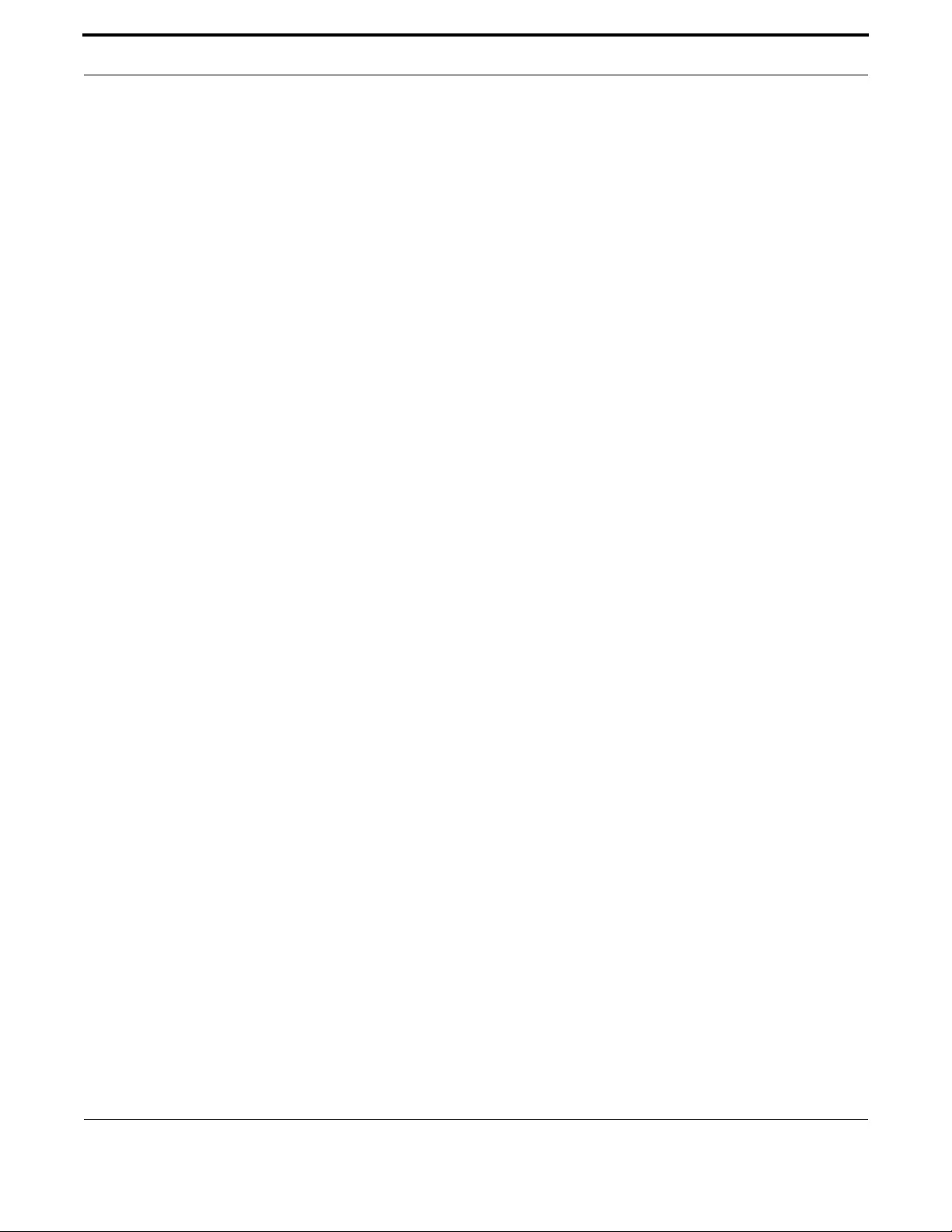
Access and Security Security (Trigger, Firewall, Access Control List, Logging)
357
Allied Telesis Gateway Product Family Software Reference
FIREWALL ENABLE (CONFIG-IF)
Syntax firewall enable
no firewall enable
Description This command enables the firewall for the VLAN interface. (This command can also be used at the
configuration level and including the VLAN ID.) Enabling the firewall will result in having the IP tables
configured as they are explained in Section 5.3.3.
The no variant of this command removes the firewall function from the VLAN interface.
Feature Security Commands
Mode Global Configuration mode, Interface Configuration
Release 4.1
Options NA
Note Enabling a firewall means blocking all the incoming packets, so define the proper exceptions before. If
IPv6 is enabled, when the firewall is enabled, both IPv4 and IPv6 packets are blocked, except for the
packets specified in the access lists (if any) and for the following IPv6 messages: router-advertisement,
neighbor-advertisement, neighbor-solicitation. This gets the Neighbor Discovery Protocol and the
Stateless Address Autoconfiguration working, as they use such messages.
Example To enable the firewall on the VLAN interface, enter the following com-
mands:
awplus(config)# interface vlan1
awplus(config-if)# firewall enable
or -
awplus(config)# firewall enable 1

Access and Security Security (Trigger, Firewall, Access Control List, Logging)
358
Allied Telesis Gateway Product Family Software Reference
IP FIREWALL TRIGGER (CONFIG-IF)
Syntax ip firewall trigger <name> <triggerPro tocol> <triggerPortStart> <triggerPor -
tEnd> <openProtocol> <openPortStart> <openPortEnd>
no ip firewall trigger <name>
Description This command creates a trigger that sets the conditions where if certain ports are opened (triggering
ports), allows connections to other ports (triggered ports). A trigger therefore opens a secondary
port dynamically. Triggered ports are closed when the triggering ports are closed, and there is no time
dependence. The no variant of this command removes the trigger mechanism.
Feature Security Commands
Mode Interface Configuration
Release 4.1
Options
Note Some TCP ports (21, 80, 1720, 1723, 6667) and some UDP ports (69, 161, 162, 517, 518, 5060) are
pre-configured and therefore unavailable. Moreover, the sum of the primary port ranges cannot
exceed the maximum limit of 1000, and the secondary port range for each trigger cannot exceed the
maximum limit of 1000, due to limited resources of the system. When the limit is exceeded, an error
message is displayed.
Example To create a trigger, once a TCP connection has been established on
port 6969, will permit a TCP connection on ports 6881-6889, enter the
following commands:
awplus(config)# interface vlan1
awplus(config-if)# ip firewall trigger btTrigger tcp 6969 6969 tcp 6881 6889
Example To remove the trigger, input the following:
awplus(config)# interface vlan1
awplus(config-if)# no ip firewall trigger btTrigger
Option Description Range
Default
Value
<name> A label that helps identify the trigger. It cannot start
with a digit.
NA NA
<triggerProtocol> Protocol for the application, tcp, udp, or all NA all
<triggerPortStart> First port in the range for the control session NA NA
<triggerPortEnd> Last port in the range for the control session. NA NA
<openProtocol> Protocol for the port(s) that will be opened NA NA
<openPortStart> The start of the secondary port range for an existing
trigger.
NA NA
<openPortEnd> The end of the secondary port range for an existing
trigger
NA NA

Access and Security Security (Trigger, Firewall, Access Control List, Logging)
359
Allied Telesis Gateway Product Family Software Reference
IPV6 ACCESS-LIST EXTENDED
Syntax ipv6 access-list extended <list-name> permit {{icmp, tcp, udp} <source> {eq
<sourceport>, range <start-range> <end-range>} <destin ation> {eq <destport>,
range <start-range> <end-range>}}
no access-list <access-list-id>
Description This command configures an extended numbered access-list that permits packets from a specific
source IPv6 address and for a specific protocol. The no variant of this command removes a specified
extended numbered access-list, and removes all the related access restrictions as well. Use this com-
mand when configuring an extended numbered access-list for filtering IPv6 software packets.
Feature IPv6 Access Control List (ACL) Commands
Mode Privileged Exec Mode
Release 4.2
Options
Note NA
Example To create the access-list uran, for accepting tcp packets coming from
the ip address2001:05c0:1515:3a00::1, sent from a port ranging from
1024 to 65535, meant for the port 23 of the host
2001:05c0:1515:3a00::43. This is to permit telnet through the fire-
wall.
ipv6 access-list extended uran tcp 2001:05c0:1515:3a00::1 range 1024 65535
2001:05c0:1515:3a00::43 eq 23
Option Description Range
Default
Value
list-name A user specified name for the access list. NA NA
permit The Access List accepts packets from the specified source NA NA
tcp | udp | icmp
|ip_address
The protocol or the IP address. For ICMP note that icmpv6
is used.
NA NA
source - The IPv6 address and port range of the source.
The IP address is followed by a forward slash, then the pre-
fix length. This matches any source IP address within the
specified subnet for ipv6 addresses. The prefix format is
X:X::/M such as 2001:db8::/64). The IPv6 format is
X:X::X:X such as 2001:db8::1. Refer to IPv6 Addresses and
Prefixesfor a description of the ipv6 format, especially the
use of double colons (::).
The port range is the start and end port values.
NA NA
destination - The IPv6 address and port range of the destination.
The IP address is followed by a forward slash, then the pre-
fix length. This matches any source IP address within the
specified subnet for ipv6 addresses. The prefix format is
X:X::/M such as 2001:db8::/64). The IPv6 format is
X:X::X:X such as 2001:db8::1. Refer to IPv6 Addresses and
Prefixesfor a description of the ipv6 format, especially the
use of double colons (::).
The port range is the start and end port values.
NA NA

Access and Security Security (Trigger, Firewall, Access Control List, Logging)
360
Allied Telesis Gateway Product Family Software Reference
awplus(config)# interface vlan2
awplus(config-if)# ip firewall enable
awplus(config-if)# ipv6 traffic-filter uran
Example Note the below error message if you attempt to show an undefined
access-list
awplus# show access-list 2
Access list 2 not found
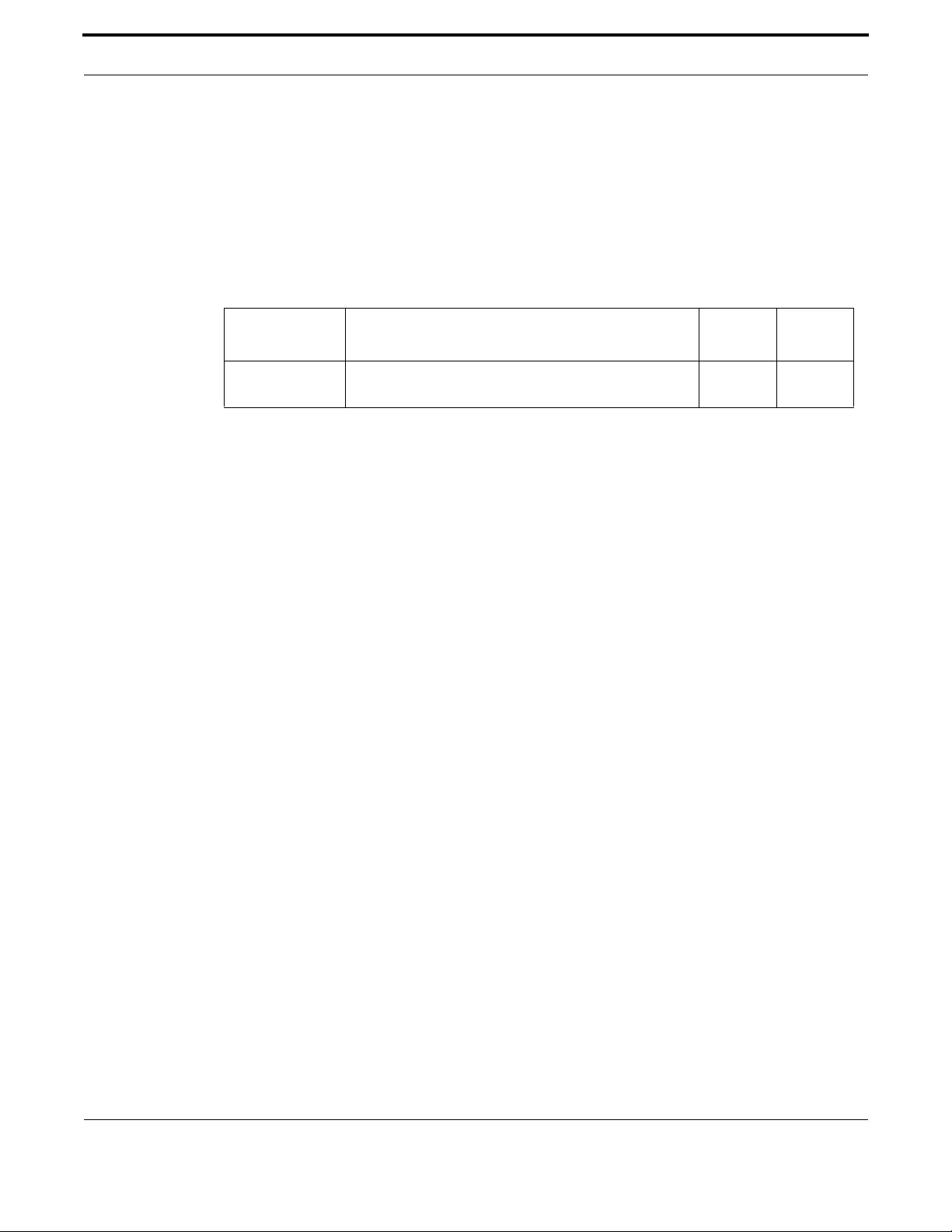
Access and Security Security (Trigger, Firewall, Access Control List, Logging)
361
Allied Telesis Gateway Product Family Software Reference
IPV6 TRAFFIC-FILTER
Syntax ipv6 traffic-filter <list-name>
Description This command is similar to the access-group command in that it associates an IPv6 Access list to a
VLAN interface.
Feature IPv6 Access Control List (ACL) Commands
Mode Privileged Exec Mode
Release 4.2
Options
Note The concept of sub-interfaces can apply to this command. Refer to Multiple IP Addresses on a Subin-
terface (subvlan).
Example Refer to the example for ipv6 access-list extended.
Option Description Range
Default
Value
list-name A user specified name for the access list that has already
been created.
NA NA

Access and Security Security (Trigger, Firewall, Access Control List, Logging)
362
Allied Telesis Gateway Product Family Software Reference
PROTECTED
Syntax protected
no protected
Description This command is applied to a port and ensures that all traffic from the protected port cannot flow to
another protected port.
Feature Switching Commands
Mode Interface Configuration
Release 4.2
Options NA
Note Traffic from a protected port will flow to an unprotected port. Also, the command cannot be exe-
cuted for hpna interface.
Example To create a protected port, select the port first, as follows:
awplus(config)# interface port1.0.1
awplus(config-if)# protected
Example To remove the trigger, input the following:
awplus(config)# interface port1.0.1
awplus(config-if)# unprotected
awplus# show interface port1.0.1
Interface port1.0.1
Link is DOWN, administrative state is UP
Address is 000c.2503.9a18
Description:
index 1 mtu N/A
flowcontrol both, configured duplex auto, configured speed auto
jumbo frame support is disabled
Protected switching mode is enabled
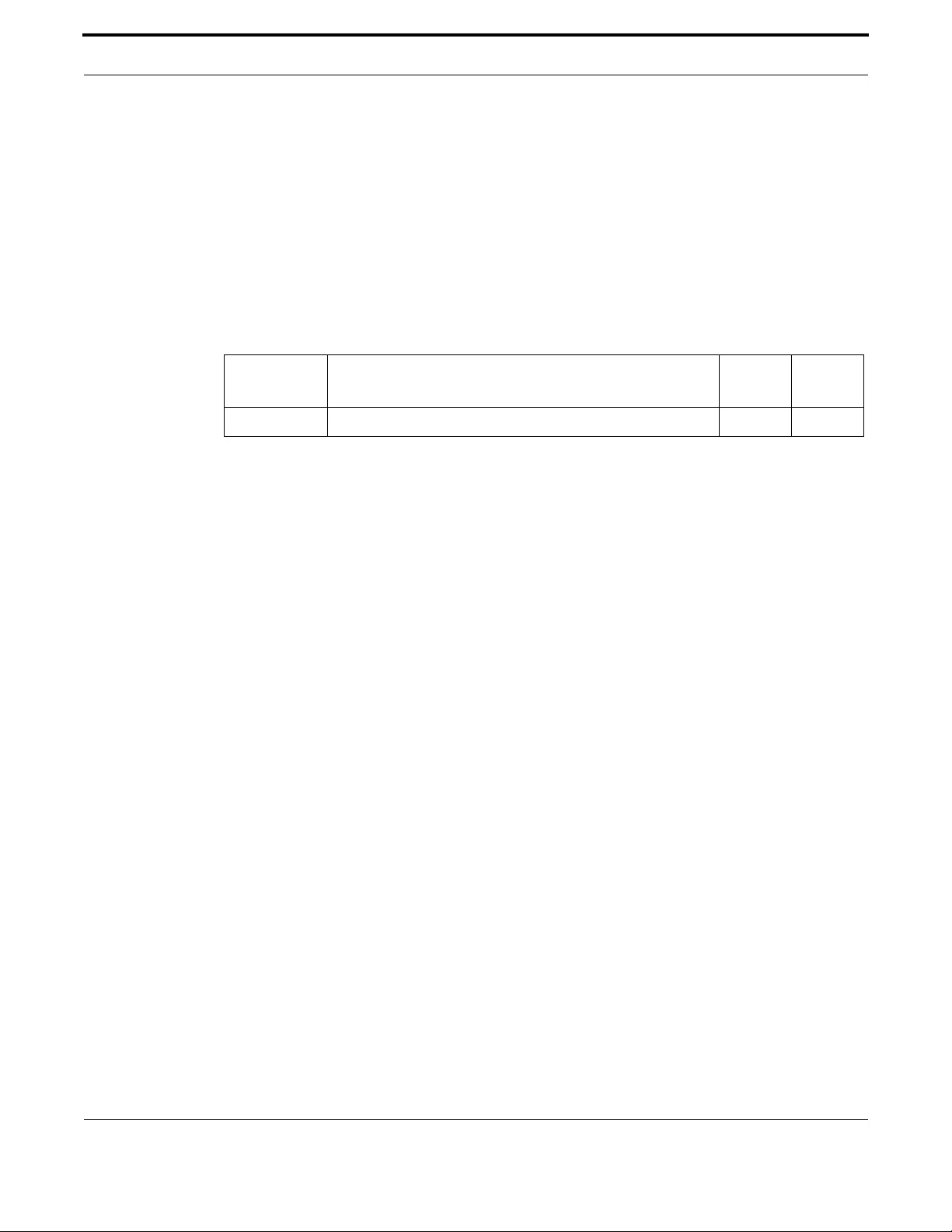
Access and Security Security (Trigger, Firewall, Access Control List, Logging)
363
Allied Telesis Gateway Product Family Software Reference
SHOW ACCESS-GROUP
Syntax show access-group [VLAN id]
Description Use this command to show the access-lists attached globally. If a VLAN id is specified, only the access-
lists belonging that VLAN will be displayed.
In case of access to config-if submenu, the VLAN id is implicit and there's no need to specify it, as the
help menu suggests.
Feature IPv4 Access Control List (ACL) Commands
Mode Privileged Exec Mode
Release 4.1
Options
Note NA
Example To show all access-lists attached globally:
awplus(config-if)# do show access-group
Access list index: 5
____________________
Protocol: TCP
Port number: 22
IP address: 32.32.32.29
Netmask: 255.255.255.255
Enabled on VLAN id: 1,2
Disabled on VLAN id: 4
Access list index: 6
____________________
Protocol: UDP
Port number: 69
IP address: 32.32.32.28
Netmask: 255.255.255.255
Enabled on VLAN id: 1,2,4,5,6
Disabled on VLAN id:
awplus(config-if)#
awplus(config-if)# do show access-group 5
Access list index: 5
____________________
Protocol: TCP
Port number: 22
IP address: 32.32.32.29
Netmask: 255.255.255.255
Vlan id: 1,2
Option Description Range
Default
Value
VLAN id Optional. Specify a VLAN id. NA NA

Access and Security Security (Trigger, Firewall, Access Control List, Logging)
364
Allied Telesis Gateway Product Family Software Reference
SHOW ACCESS-LIST
Syntax show access-list [<1-99>]
Description This command displays the specified access-list, or all access-lists if none have been specified. Note
that only defined access-lists are displayed. An error message is displayed for an undefined access-list
Feature IPv4 Access Control List (ACL) Commands
Mode Privileged Exec Mode
Release 4.1
Options
Note NA
Example To show the access-list with an ID of 20:
awplus# show access-list 20
Standard IP access list 20
permit TCP 192.168.20.1 255.255.255.0 port 22 any
Example To display all the access lists:
awplus# show access-list
Standard IP access list 1
permit TCP 192.168.20.1 255.255.255.0 port 80 any
Standard IP access list 2
permit TCP 141.29.100.12 255.255.255.255 port 22 any
Option Description Range
Default
Value
<1-99> IP standard access-list. NA NA

Access and Security Security (Trigger, Firewall, Access Control List, Logging)
365
Allied Telesis Gateway Product Family Software Reference
SHOW IP FIREWALL STATUS
Syntax show firewall status [VLAN-id]
Description This command shows the status of the firewall for the selected VLAN ID. (This command can also be
used at the configuration and interface configuration level and not including the VLAN ID.)
Feature Security Commands
Mode Global Configuration mode, Interface Configuration
Release 4.1
Options NA
Note NA
Example To show the firewall status the VLAN interface, enter the following
commands:
awplus# show ip firewall status vlan1
or -
awplus(config)# do show ip firewall status vlan1
or -
awplus(config)# interface vlan1
awplus(config-if)# do show ip firewall status
WAN interface: eth5.v1
----------------------
Firewall is disabled
WAN interface: brv1.1
---------------------
Firewall is disabled
LAN interface: brv199.199
-------------------------
Firewall is enabled
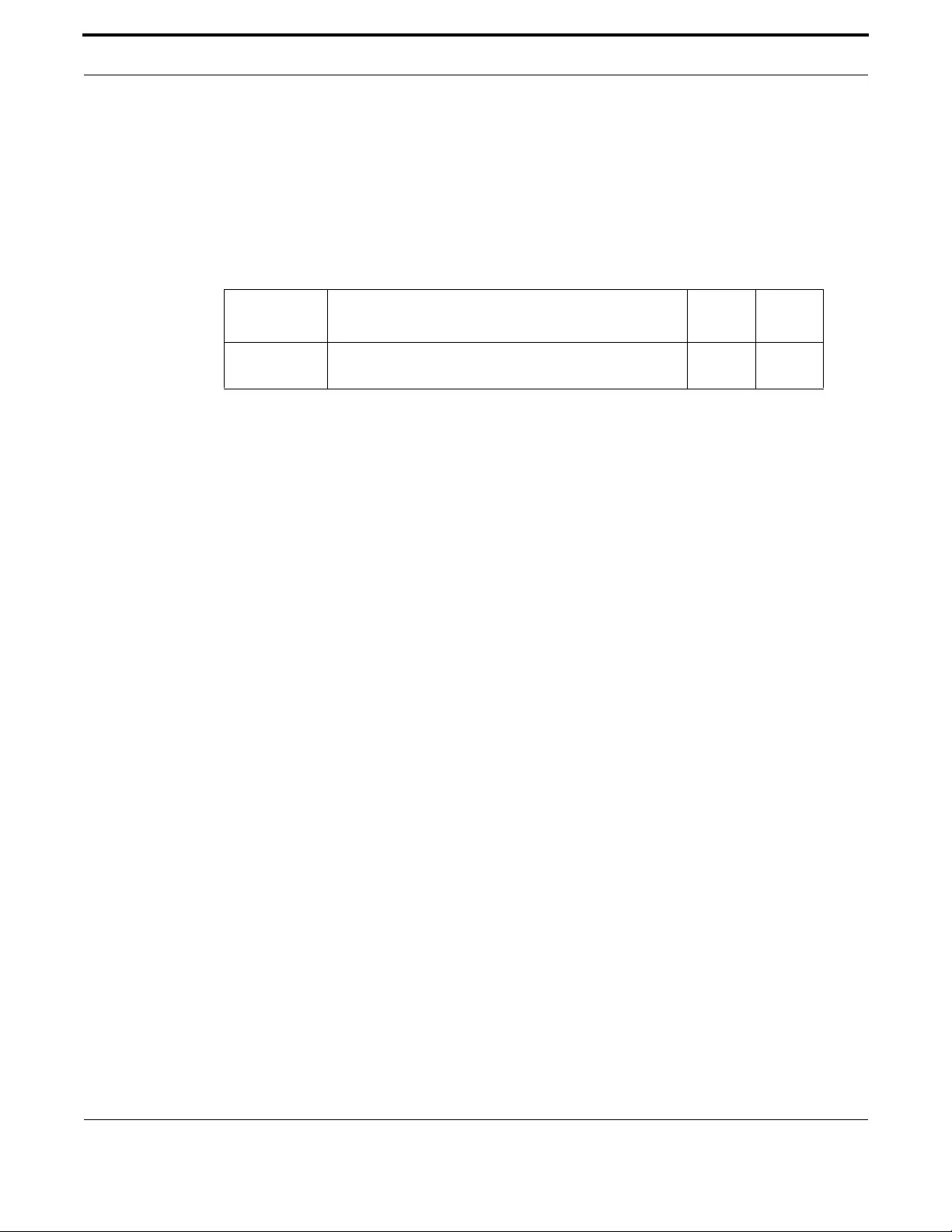
Access and Security Security (Trigger, Firewall, Access Control List, Logging)
366
Allied Telesis Gateway Product Family Software Reference
SHOW IPV6 ACCESS-LIST EXTENDED
Syntax show ipv6 access-list extended [access-list-name]
Description This command displays information about the extended ipv6 access-list.
Feature Security Commands
Mode Global Configuration mode, Interface Configuration
Release 4.2
Options
Note NA
Example To show the firewall status the VLAN interface, enter the following
commands:
awplus# show ipv6 access-list
Extended IPv6 access list pluto
permit ICMPv6 (source: address 2001:5c0:1515:3a20::2/128) (destination: address
2001:5c0:1515:3a00::1/128)
Extended IPv6 access list venus
permit TCP (source: port 5001-5002 address 2001:5c0:1515:3a20::2/128) (destination: port
4003 address 2001:5c0:1515:3a00::1/128
Option Description Range
Default
Value
access-list-
name
The extended access-list name that was created. NA NA

Access and Security Security (Trigger, Firewall, Access Control List, Logging)
367
Allied Telesis Gateway Product Family Software Reference
SHOW IPV6 TRAFFIC-FILTER
Syntax show ipv6 traffic-filter [VLAN id][list-name]
Description This command displays information about the access-lists applied to an interface.
Feature Security Commands
Mode Global Configuration mode, Interface Configuration
Release 4.2
Options
Note NA
Example To show the status the VLAN interface, enter the following commands:
awplus# show ipv6 traffic-filter
Access restriction: pluto
-------------------------
Protocol: ICMPv6
Source:
IP address: 2001:5c0:1515:3a20::2/128
Port(s):
Destination:
IP address: 2001:5c0:1515:3a00::1/128
Port(s):
Disabled on:
Enabled on: 200
Access restriction: saturn
--------------------------
Protocol: TCP
Source:
IP address: 2001:5c0:1515:3a20::2/128
Port(s): 1024-65535
Destination:
IP address: 2001:5c0:1515:3a20::1/128
Port(s): 23
Disabled on: 200
Enabled on: 201
Option Description Range
Default
Value
VLAN id The VLAN the access-list was enabled on.
access-list-
name
The extended access-list name that was created. NA NA

368
Allied Telesis Gateway Product Family Software Reference
6. Network Management
The Network Management functions of the iMG include the following:
•Network Address Translation (NAT)
•Network Time Protocol (NTP)
•NTP Command List
•Dynamic Host Configuration Protocol (DHCP)
•DHCP Command list
•Simple Network Management Protocol (SNMP)
•The following OIDs are registered for the iMG Models.SNMP Command List
6.1 Network Address Translation (NAT)
6.1.1 Introduction
NAT is a protocol used to translate IP packet addresses. This allows to have either the source IP address or the destination
one to be changed. The same can be applied for the ports.
For now, two scenarios have been introduced: the classical one and the port mapping (virtual server). See RFC 1631 to have
a better comprehension. To give a clearer idea about them, two examples follow.
In the first one, a laptop is locally connected to a board. As the laptop IP address is a local one, given by the DHCP server on
board, packets cannot travel outside the local network. Enabling the NAT, the source address of the packets is replaced by
the one of the WAN interface, that is a public IP address, and the laptop is allowed to use services outside the LAN. The
board keeps trace of the connection, so that the packets sent can go outside the LAN by changing the source IP address, and
the packets received by the WAN interface can be forwarded to the laptop by changing the destination IP address. The lap-
top has the illusion to use a service available on the board while it can be located elsewhere, and the host having the service
has the illusion to talk with the WAN interface.
In the second one, the laptop has an SSH server running on it. An external host is connected via SSH to the board and can
use the CLI on board. Let's suppose that a port mapping is performed, and to remap the board IP address and SSH port with
the laptop ones. Once the external host reopens the connection, the laptop SSH server will answer instead. The host will
have the illusion to talk with the board always, but things have been changed, so that the laptop is the final destination of the
host connection.
6.1.2 NAT on the iMG
The implementation of NAT on the iMG is based on the following RFCs: 1631.
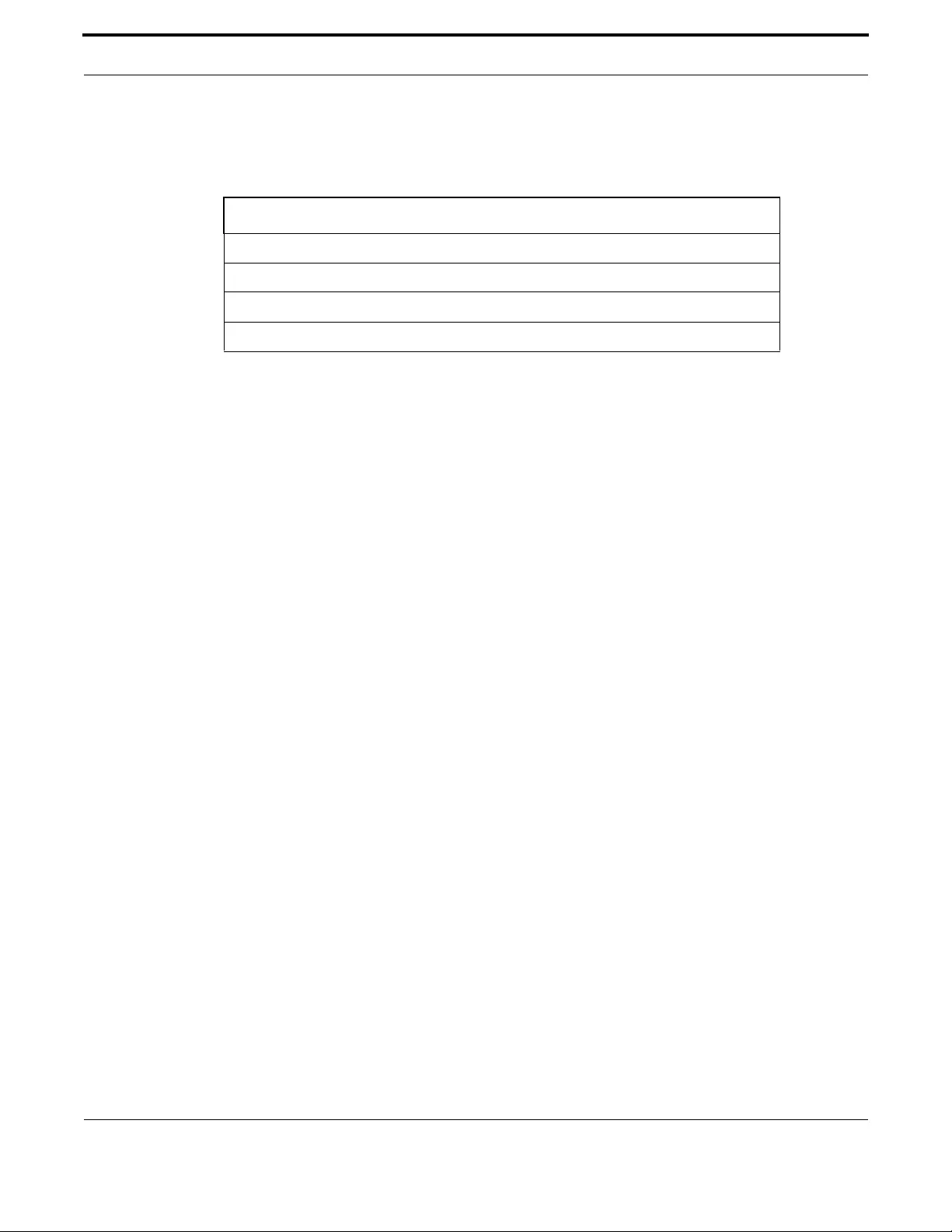
Network Management Network Address Translation (NAT)
369
Allied Telesis Gateway Product Family Software Reference
6.1.3 NAT Command List
This chapter provides an alphabetical reference of configure, clear, and show commands related to Network Address Trans-
lation (NAT).
Table 6-1: NAT Commands
Commands
ip nat enable
ip nat portmap
show ip nat
show ip firewall status <VLAN id>

Network Management Network Address Translation (NAT)
370
Allied Telesis Gateway Product Family Software Reference
IP NAT ENABLE
Syntax ip nat enable
no ip nat enable
Description This command activates the NAT service on a LAN interface.
Use the no variant of this command to disable the NAT on a LAN interface
Feature NAT Commands
Mode Global Configuration Mode
Release 4.2
Options NA
Note NAT Translations occur between All Non-NAT Enabled interfaces and the present interface. This
implies that traffic between interfaces that have NAT Enabled is routed.
Example See the following commands for options to enable NAT on the VLAN 2
awplus(config)# interface vlan 2
awplus(config-if)# ip nat enable
Example To disable NAT on the VLAN 2, use following commands
awplus(config)# interface vlan 2
awplus(config-if)# no ip nat enable

Network Management Network Address Translation (NAT)
371
Allied Telesis Gateway Product Family Software Reference
IP NAT PORTMAP
Syntax ip nat portmap <name> protoco l <prot> remote-host <I P address> external-p ort
<port> [to <port>] local-host <IP address> internal-port <port> [to <port>]
no ip nat portmap <name>
Description This command creates a virtual server specifying the port mapping to be performed. A remote host
trying to connect on the external port will be connected to a local host on its internal port, giving the
remote host the illusion to communicate with the board. Remote host 0.0.0.0 has a special meaning, as
it refers to all the hosts.
Local host 0.0.0.0 isn't allowed.
Use the no variant of this command to remove the configured port mapping.
Feature NAT Commands
Mode Global Configuration Mode
Release 4.4
Options
Note NA
Example See the following commands for options to configure a virtual server
listening on port 22 and using a local host (whose address is
192.168.20.2 and having the real SSH server on board) connected to a
board whose address is 90.90.90.90.
awplus(config)# interface vlan 2
awplus(config-if)# ip nat portmap sshRemap protocol tcp remote-host 90.90.90.90
external port 22 local-host 192.168.20.2 internal-port 22
Example To remove a port mapping, use the following commands
awplus(config)# interface vlan 2
awplus(config-if)# no ip nat sshRemap
Example See the following commands for options to configure a virtual server
listening on a range of ports 22-28 and using a local host (whose
address is 192.168.20.2 and having the real SSH server on board) con-
nected to a board whose address is 90.90.90.90.
awplus(config)# interface vlan 2
awplus(config-if)# ip nat portmap sshRemap protocol tcp remote-host 90.90.90.90
external port 22 to 28 local-host 192.168.20.2 internal-port 22 to 28
Option Description Range
Default
Value
<name> Name of the port mapping configured NA NA
<prot> Level 3 protocol, that is: tcp, udp or all (both) NA all
<IP address> Specify the IP address of either the remote host or the local
host, entered in the form A.B.C.D.
NA NA
<port> Specify the port number (1-65535) of either the remote host
or the local host, it can be the initial port of a range setting
1-65535 NA
to <port> Specify the second port of the range setting 1-65535 NA

Network Management Network Address Translation (NAT)
372
Allied Telesis Gateway Product Family Software Reference
SHOW IP NAT
Syntax show ip nat <VLAN id> <portmap>
Description This command shows the NAT status. For each VLAN the status of the NAT is given, followed by the
list of portmap if any
Feature NAT Commands
Mode Global Configuration Mode
Release 4.3.1
Options
Note NA
Example
awplus# show ip nat
WAN IP interface: vlan204
-------------------------
NAT is enabled
Port map: BattleCom
...................
Protocol: TCP
External IP address: all
External port Start: 47624
External port End: 47624
Internal IP address: 192.168.100.1
Internal port Start: 47624
Internal port End: 47624
Port map: BattleCom
...................
Protocol: UDP
External IP address: all
External port Start: 47624
External port End: 47624
Internal IP address: 192.168.100.1
Internal port Start: 47624
Internal port End: 47624
Port map: BattleCom
...................
Protocol: TCP
External IP address: all
External port Start: 2300
External port End: 2400
Internal IP address: 192.168.100.1
Option Description Range
Default
Value
<VLAN id> Specify the VLAN id 1-4094 NA
<portmap> Specify the portmap name NA NA

Network Management Network Address Translation (NAT)
373
Allied Telesis Gateway Product Family Software Reference
Internal port Start: 2300
Internal port End: 2400
Port map: BattleCom
...................
Protocol: UDP
External IP address: all
External port Start: 2300
External port End: 2400
Internal IP address: 192.168.100.1
Internal port Start: 2300
Internal port End: 2400

Network Management Network Address Translation (NAT)
374
Allied Telesis Gateway Product Family Software Reference
SHOW IP FIREWALL STATUS <VLAN ID>
Syntax do show ip firewall status <VLAN id>
Description This command shows the firewall status. For each VLAN the status of the firewall can be enabled or
disabled. In case a trigger is present, its features will be displayed.
Feature Firewall Commands
Mode Global Configuration Mode
Release 4.2
Options
Note NA
Example
awplus# show ip firewall status
WAN IP interface: vlan202
-------------------------
Firewall is disabled
WAN IP interface: vlan203
-------------------------
Firewall is disabled
WAN IP interface: vlan204
-------------------------
Firewall is enabled
WAN IP interface: vlan205
-------------------------
Firewall is disabled
LAN interface: vlan100
----------------------
Firewall is disabled
LAN interface: vlan500
----------------------
Firewall is disabled
awplus#
Option Description Range
Default
Value
<VLAN id> Specify the VLAN id 1-4094 NA

Network Management Network Time Protocol (NTP)
375
Allied Telesis Gateway Product Family Software Reference
6.2 Network Time Protocol (NTP)
6.2.1 Introduction
NTP is a protocol for synchronizing the time clocks on a collection of network devices using a distributed client/server
mechanism. NTP uses UDP (User Datagram Protocol) as the transport mechanism. NTP evolved from the Time Protocol
(RFC 868) and the ICMP Timestamp message (RFC 792).
NTP provides protocol mechanisms to specify the precision and estimated error of the local clock and the characteristics of
the reference clock to which it may be synchronized.
A number of primary reference clocks, synchronized to national standards, are connected to widely accessible resources
(such as backbone gateways or switches) operating as primary time servers. The primary time servers use NTP between
them to crosscheck clocks, to mitigate errors due to equipment or propagation failures, and to distribute time information to
local secondary time servers. The secondary time servers redistribute the time information to the remaining local hosts.
The hierarchical organization and distribution of time information reduces the protocol overhead, and allows selected hosts
to be equipped with cheaper but less accurate clocks. NTP provides information which organizes this hierarchy on the basis
of precision or estimated error.
•An NTP entity operating in a client mode sends periodic messages to its peers, requesting synchronization by its peers.
•An NTP entity enters symmetric passive mode in response to a message from a peer operating in Symmetric Active
mode. An NTP entity operating in this mode announces its willingness to synchronize and be synchronized by its peers.
•An NTP entity operating in broadcast mode periodically sends messages announcing its willingness to synchronize all of
its peers but not to be synchronized by any of them.
The same message format is used for both requests and replies. When a request is received, the server interchanges
addresses and ports, fills in or overwrites certain fields in the message, recalculates the checksum, and returns it immediately.
The information included in the NTP message allows each client/ server peer to determine the timekeeping characteristics of
its peers, including the expected accuracies of their clocks. Each peer uses this information and selects the best time from
possibly several other clocks, updates the local clock, and estimates its accuracy.
There is no provision in NTP for peer discovery, acquisition, or authentication. Data integrity is provided by the IP and UDP
checksums. No reachability, circuit-management, duplicate-detection, or retransmission facilities are provided or necessary.
By its very nature clock synchronization requires long periods of time (hours or days) and multiple comparisons in order to
maintain accurate timekeeping. The more comparisons performed, the greater the accuracy of the timekeeping.
6.2.2 NTP on the iMG
The implementation of NTP on the iMG is based on the following RFCs:
RFC 958, Network Time Protocol (NTP)
RFC 1305, Network Time Protocol (Version 3) Specification, Implementation and Analysis
RFC 1510, The Kerberos Network Authentication Service (V5)
Two modes of operation are supported: client and server. The switch is in client mode most of the time where it polls the
configured peer at least once every preconfigured minimum time period.
The peer that the switch refers to must be a more accurate clock source than the switch itself or another switch directly
connected to a more accurate clock source. The switch operates as a secondary time server. It cannot operate as a primary
time server unless the primary clock source is operating in server mode. A primary clock source usually operates in broad-
cast mode, which is not supported by the switch’s implementation of NTP. There is no support for clock selection or filter-
ing. When the switch receives a valid reply from the peer, it synchronizes its own internal clock according to the information
from the reply.
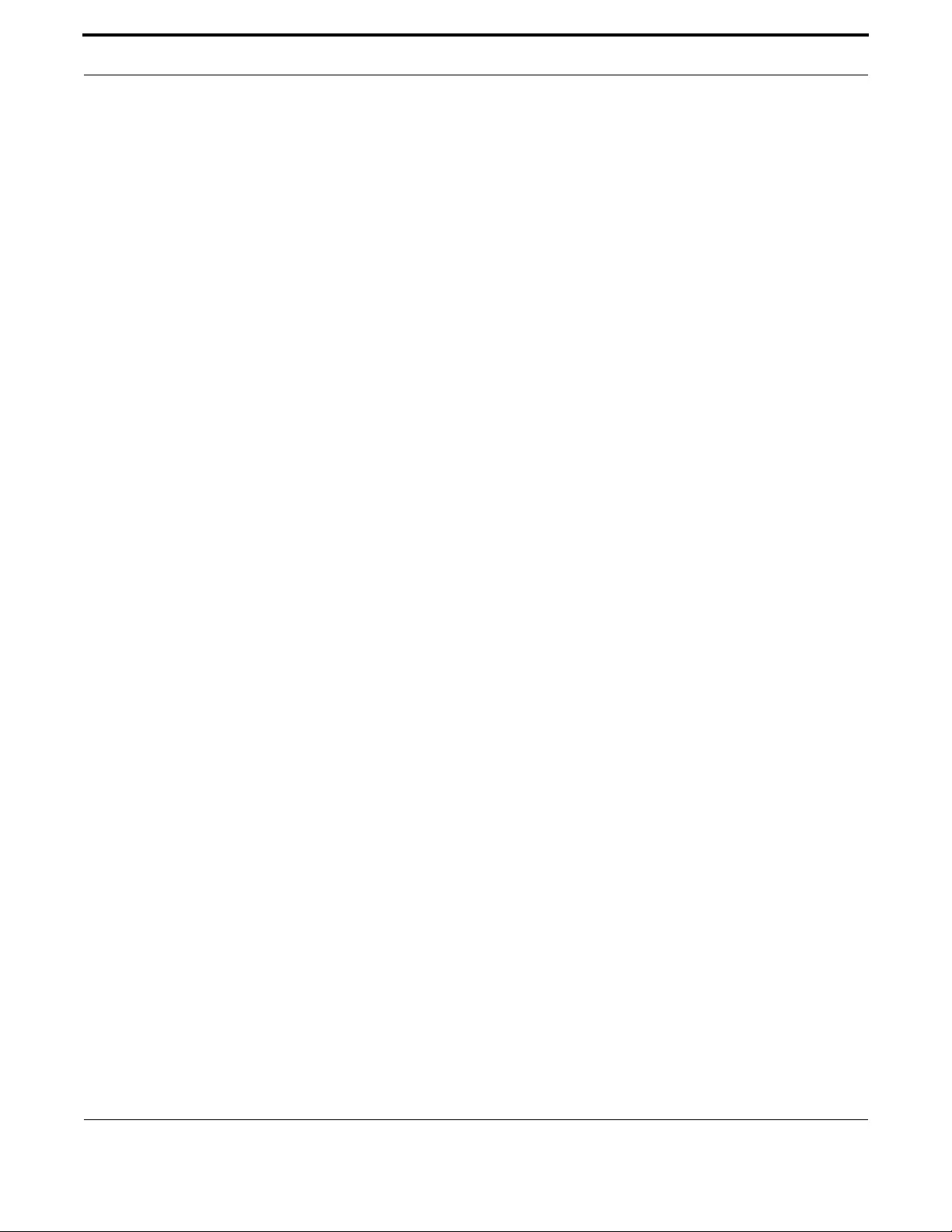
Network Management Network Time Protocol (NTP)
376
Allied Telesis Gateway Product Family Software Reference
If the switch receives a synchronization request from an NTP client, it temporarily changes to server mode. It replies to the
request with the current time from the switch’s internal clock along with other information useful for synchronization. The
switch’s internal clock is accurate to 0.005 seconds.

Network Management Network Time Protocol (NTP)
377
Allied Telesis Gateway Product Family Software Reference
6.2.3 NTP Command List
This chapter provides an alphabetical reference of configure, clear, and show commands related to Network Time Protocol
(NTP).
Table 6-2: NTP Commands
Commands
ntp conf
ntp peer
ntp sync
show ntp associations
show ntp status
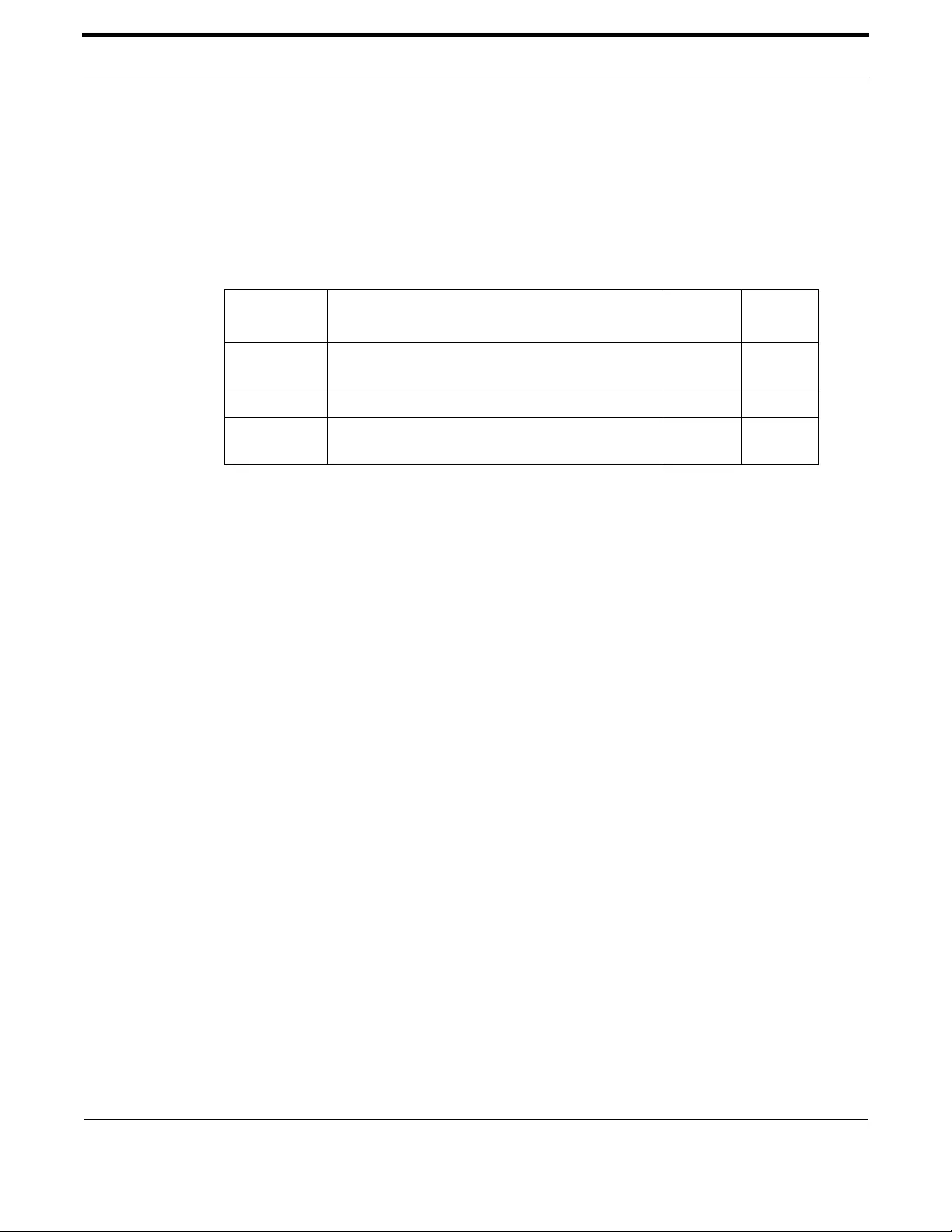
Network Management Network Time Protocol (NTP)
378
Allied Telesis Gateway Product Family Software Reference
NTP CONF
Syntax ntp conf {pollingtime || time-out || robustness} <value>
Description This command can set the value of three different parameters. See below for their meaning.
Feature NTP Commands
Mode Global Configuration Mode
Release 4.2
Options
Note NA
Example The following example sets the parameters so to have a synchronization
every 5 minutes, with retries every 10 seconds for a maximum of 4
attempts
awplus(config)# ntp conf polling-time 300
awplus(config)# ntp conf time-out 10
awplus(config)# ntp conf robustness 4
Option Description Range
Default
Value
polling-time Seconds to wait between two consecutive poll attempts
toward the same server
NA 60
time-out Seconds to wait before trying again to contact a server NA 5
Robustness Number of attempts to be tried before declaring a
server unreachable
NA 3

Network Management Network Time Protocol (NTP)
379
Allied Telesis Gateway Product Family Software Reference
NTP PEER
Syntax ntp peer {<peeraddress>|<peername>}
no ntp peer {<peeraddress>|<peername>}
Description This command activates the NTP client on the switch and to specify the IP address of the SNTP or
NTP server from which it is to obtain its date and time. You can specify only one SNTP or NTP
server. After you enter this command, the switch automatically begins to query the network for the
defined server. If no NTP server is specified, the network won't be queried and an error message will
appear.
Use the no variant of this command to remove the configured NTP peer association. (If no NTP peer
is specified, all the peers are removed).
Feature NTP Commands
Mode Global Configuration Mode
Release 4.2
Options
Note NA
Example See the following commands for options to configure NTP peer associa-
tion for the peer with an IP address of 192.0.2.23:
awplus(config)# ntp peer 192.0.2.23
Example To remove an NTP peer association for this peer, use the following
commands
awplus(config)# no ntp peer 192.0.2.23
Option Description Range
Default
Value
<peeraddress> Specify the IP address of the peer, entered in the form
A.B.C.D.
NA NA
<peername> Specify the peer hostname. NA NA

Network Management Network Time Protocol (NTP)
380
Allied Telesis Gateway Product Family Software Reference
NTP SYNC
Syntax ntp sync
Description This command forces a NTP synchronization. No parameters are used.
Feature NTP Commands
Mode Global Configuration Mode
Release 4.2
Options NA
Note The NTP client must be running in order for this command to work - it is enabled by means of the ntp
peer command.
Example See the following commands for options to configure an NTP server
association, key and NTP version for the server with an IP address of
192.0.2.23:
awplus(config)# ntp peer 192.0.2.23
awplus(config)# ntp sync

Network Management Network Time Protocol (NTP)
381
Allied Telesis Gateway Product Family Software Reference
SHOW NTP ASSOCIATIONS
Syntax show ntp associations
Description Use this command to display the status of NTP associations. Only the list of available NTP servers is
showed in this release.
Feature NTP Commands
Mode Privileged Exec Mode
Release 4.2
Options NA
Note NA
Example See the sample output of the show ntp associations
awplus# show ntp associations
address
ntp1.ien.org
time.nist.gov
awplus# show ntp associations
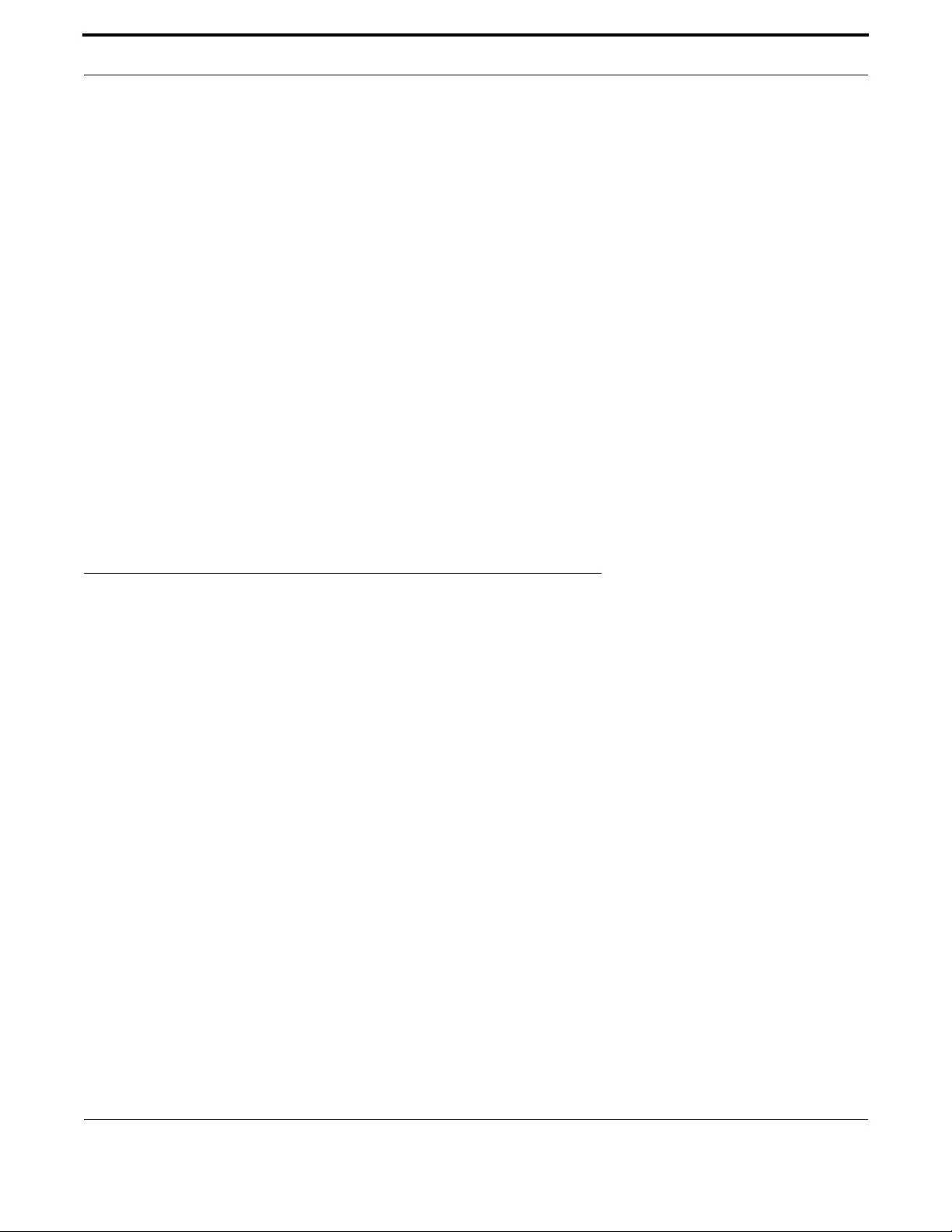
Network Management Dynamic Host Configuration Protocol (DHCP)
382
Allied Telesis Gateway Product Family Software Reference
SHOW NTP STATUS
Syntax show ntp status
Description This command displays the status of the Network Time Protocol (NTP).
Feature NTP Commands
Mode Privileged Exec Mode
Release 4.2
Options NA
Note NA
Example See the sample output of the show ntp status command displaying infor-
mation about the Network Time Protocol.:
awplus#show ntp status
Clock is synchronized, reference is: ntp2.ien.it
Polling time: 60 sec
Timeout: 5 sec
Maximum number of attempts: 3
6.3 Dynamic Host Configuration Protocol (DHCP)
This chapter describes the Dynamic Host Configuration Protocol (DHCP) support provided by your device. This includes
how to configure your device to:
•act as a DHCP and BOOTP server
•use the DHCP client to obtain IP addresses for its own interfaces
Note that you can configure your device to operate as both a DHCP relay agent and a DHCP/BOOTP server.
6.3.1 BOOTP
Bootstrap Protocol (BOOTP) is a UDP-based protocol that enables a booting host to dynamically configure itself without
external interventions. A BOOTP server responds to requests from BOOTP clients for configuration information, such as
the IP address the client should use. BOOTP is defined in RFC 951, Bootstrap Protocol (BOOTP).
RFC 1542, Clarifications and Extensions for the Bootstrap Protocol, defines extensions to the BOOTP protocol, including
the behavior of a DHCP relay agent.
6.3.2 DHCP
DHCP is widely used to dynamically assign host IP addresses from a centralized server that reduces the overhead of adminis-
trating IP addresses. DHCP helps conserve the limited IP address space because IP addresses no longer need to be perma-
nently assigned to hosts. DHCP centrally manages IP address assignment for a large number of subscribers.
DHCP is based on BOOTP, and is defined in RFC 2131. It extends the BOOTP mechanism by providing:
•a method for passing configuration information to hosts on a TCP/IP network
•automatic allocation of reusable network addresses

Network Management Dynamic Host Configuration Protocol (DHCP)
383
Allied Telesis Gateway Product Family Software Reference
•other additional configuration options
When your device is configured as a DHCP server, it allocates IP addresses and other IP configuration parameters to clients
(hosts), when the client requests them. This lets you configure your IP network without manually configuring every client.
Note that each client must also be configured to receive its IP address automatically.
As well as addresses, a DHCP server assigns a wide range of parameters to clients, including subnet information and mask,
domain and hostname, server addresses, keepalive times, MTUs, boot settings, encapsulation settings, time settings, and TCP
settings.
DHCP is designed to interoperate with BOOTP clients and DHCP clients, without the BOOTP clients needing any change to
their initialization software.
6.3.3 Configuring the DHCP Server
The DHCP server uses address pools when responding to DHCP client requests. Address pools contains specific IP configu-
ration details that the DHCP server can allocate to a client. Each VLAN corresponding to a LAN interface has its own
address pool
To configure a pool, you must:
•Enter its configuration mode.
•Define the Network the pool applies to.
•Define the Range of IP addresses that the server can allocate to clients. You can specify multiple address ranges for each
pool.
•Set the Lease for the clients. This defines whether the clients receive a dynamic, permanent, or static IP address.
•Set the Options (standard and user-defined) that the clients of a pool require when configuring their IP details.
After configuring the address pools, you can then enable the DHCP server by using the command:
6.3.3.1 Access the Pool
To access a DHCP pool and enter the configuration mode for the pool, use the command:
or the command:
6.3.3.2 Access the Pool for IPV6
To access a DHCP pool and enter the configuration mode for the pool, use the command:
or the command:
awplus(config)# service dhcp server
awplus(config)# ip dhcp pool <VLAN-id>
awplus(config)# ip dhcp pool
awplus(config)# ipv6 dhcp pool <VLAN-id>
awplus(config)# ipv6 dhcp pool
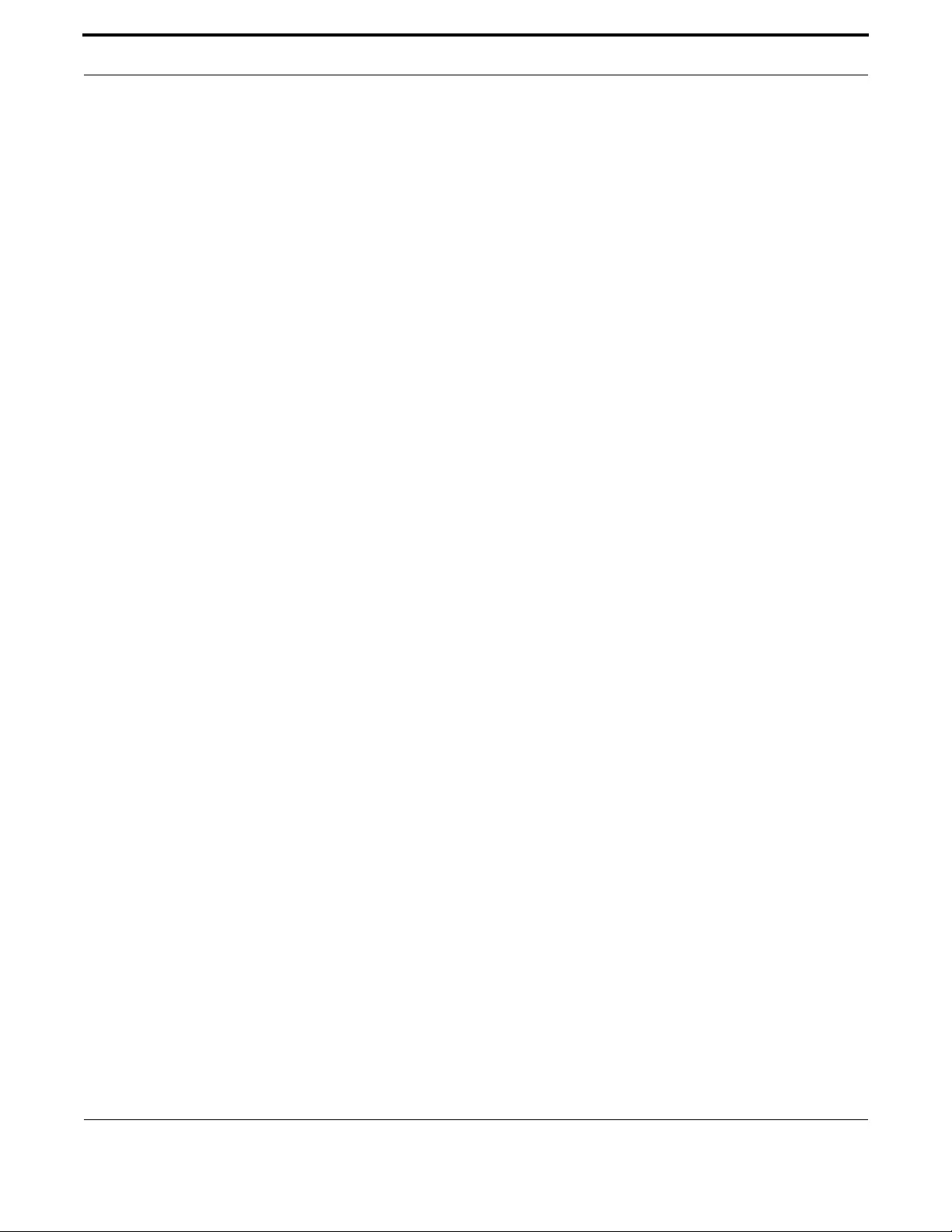
Network Management Dynamic Host Configuration Protocol (DHCP)
384
Allied Telesis Gateway Product Family Software Reference
6.3.3.3 Define the Subnet
Define the subnet that the DHCP clients are in:
6.3.3.4 Define the Range
Configure an IP address range for the pool. This range must be in the same subnet as the pool’s network setting. Use the
command:
The first IPv4 address specifies the low end of the range, while the second IP address is the high end. You can set the range to
a single IP address by specifying only one IP address.
6.3.3.5 Set the Lease
The DHCP server assigns IP settings to hosts for specific times (the lease time). Each DCHP pool has one lease time setting.
You can use DHCP to allocate the following types of addresses:
•A dynamic IP addresses - These are available to a host for a limited amount of time. When the lease expires, the server
can reallocate the IP address to another device. To set the lease time for the DHCP pool so that it assigns dynamic IP
addresses, use the command:
•A permanent IP addresses - These are available to a host for an unlimited amount of time. To set the lease time to assign
permanent IP addresses, use the command:
•A static IP addresses - These are allocated to a particular client. The DHCP server recognizes the client by its MAC
address. This lets you use DHCP to manage most of your network automatically, while having unchanging IP addresses on
key devices such as servers. To assign a static IP address to a device, use the command:
BOOTP requests can be satisfied by pools with leases set to infinity.
6.3.3.6 Set the Options
DHCP allows clients to receive options from the DHCP server. Options describe the network configuration, and various ser-
vices that are available on the network. Options are configured separately on each DHCP pool. You can configure the follow-
ing standard predefined options:
•dns-server
•domain-name
•filename
•subnet-mask
And the following extended options:
•nis-domain (dhcp option 40)
awplus(dhcp-config)# subnet <subnet-address>
awplus(dhcp-config)# range <ip-address> [<ip-address>]
awplus(dhcp-config)# lease <days> <hours> <minutes>
awplus(dhcp-config)# lease infinite
awplus(dhcp-config)# host <ip-address> <mac-address>

Network Management Dynamic Host Configuration Protocol (DHCP)
385
Allied Telesis Gateway Product Family Software Reference
•nis-servers (dhcp option 41)
•ntp-servers (dhcp option 42)
•tftp-server-name (dhcp option 66)
•undefined-128 (dhcp option 128)
•undefined-201(dhcp option 201)
•vendor-class-identifier (dhcp option 60)
•vendor-specific-info (dhcp option 43)
•www-server (dhcp option 72)
•classless static route (dhcp option 121)
6.3.4 Configuring the DHCP Client
You can configure an interface on your device with a static IP address, or with a dynamic IP address assigned using your
device’s DHCP client. When you use the DHCP client, it obtains the IP address for the interface, and other IP configuration
parameters, from a DHCP server. To configure an interface and gain its IP configuration using the DHCP client, use the com-
mand:
The DHCP client supports the following IP configuration options:
•Option 1 - the subnet mask for your device.
•Option 3 - a list of default routers.
•Option 6 - a list of DNS servers. This list appends the DNS servers set on your device with the ip name-server command.
•Option 15 - a domain name used to resolve host names. This option replaces the domain name set with the ip domain-
name command. Your device ignores this domain name if it has a domain list set using the ip domain-list command.
•Option 43 - a vendor-specific “ACS url”.
•Option 51 - lease expiration time.
•Option 121 - Classless Static Route.
If an IP interface is configured to get its IP address and subnet mask from DHCP, the interface does not take part in IP routing
until the IP address and subnet mask have been set by DHCP.
For information on configuring static IP address on an interface, see the ip address command.
awplus(config)# interface <ifname>
awplus(config-if)# ip address dhcp

Network Management Dynamic Host Configuration Protocol (DHCP)
386
Allied Telesis Gateway Product Family Software Reference
6.3.5 DHCP Command list
This chapter provides an alphabetical reference for commands used to configure DHCP.
For information about modifying or redirecting the output from show commands to a file, see “Controlling “show” Com-
mand Output.
Table 6-3: DHCP Commands
Commands
dns-server
dns-server (ipv6)
domain-name
domain-name (ipv6)
filename
host
ip address dhcp
ip dhcp client broadcast-flag
ip dhcp client class-id
ip dhcp client client-id
ipv6 dhcp client request
ip dhcp pool
ip dhcp server interface
Ipv6 dhcp client pd
ipv6 dhcp client request
ipv6 dhcp pool
lease
option
range
service dhcp-server
show counter dhcp-client
show counter dhcp-server
show dhcp lease
show ip dhcp binding
show ip dhcp pool
show ip dhcp server summary
show ipv6 dhcp interface

Network Management Dynamic Host Configuration Protocol (DHCP)
388
Allied Telesis Gateway Product Family Software Reference
DNS-SERVER
Syntax dns-server <ip-address>
no dns-server [<ip-address>]
Description This command adds a Domain Name System (DNS) server to the DHCP address pool you are config-
uring. You can use this command multiple times to create a list of DNS name servers available to the
client.
The no variant of this command removes either the specified DNS server, or all DNS servers from the
DHCP pool.
Feature DHCP Commands
Mode DHCP Configuration
Release 4.2
Options
Note NA
Example To add the DNS server with the assigned IP address 192.168.1.1 to the
DHCP pool of VLAN 1, use the following commands:
awplus(config)# ip dhcp pool 1
awplus(dhcp-config)# dns-server 192.168.1.1
Example To remove the DNS server with the assigned IP address 192.168.1.1 from
the DHCP pool of VLAN 1, use the following commands:
awplus(config)# ip dhcp pool 1
awplus(dhcp-config)# no dns-server 192.168.1.1
Example To remove all DNS servers from the DHCP of VLAN 1, use the following
commands:
awplus(config)# ip dhcp pool 1
awplus(dhcp-config)# no dns-server
Option Description Range
Default
Value
<ip-address> IPv4 address of the default router, in dotted decimal
notation.
NA NA
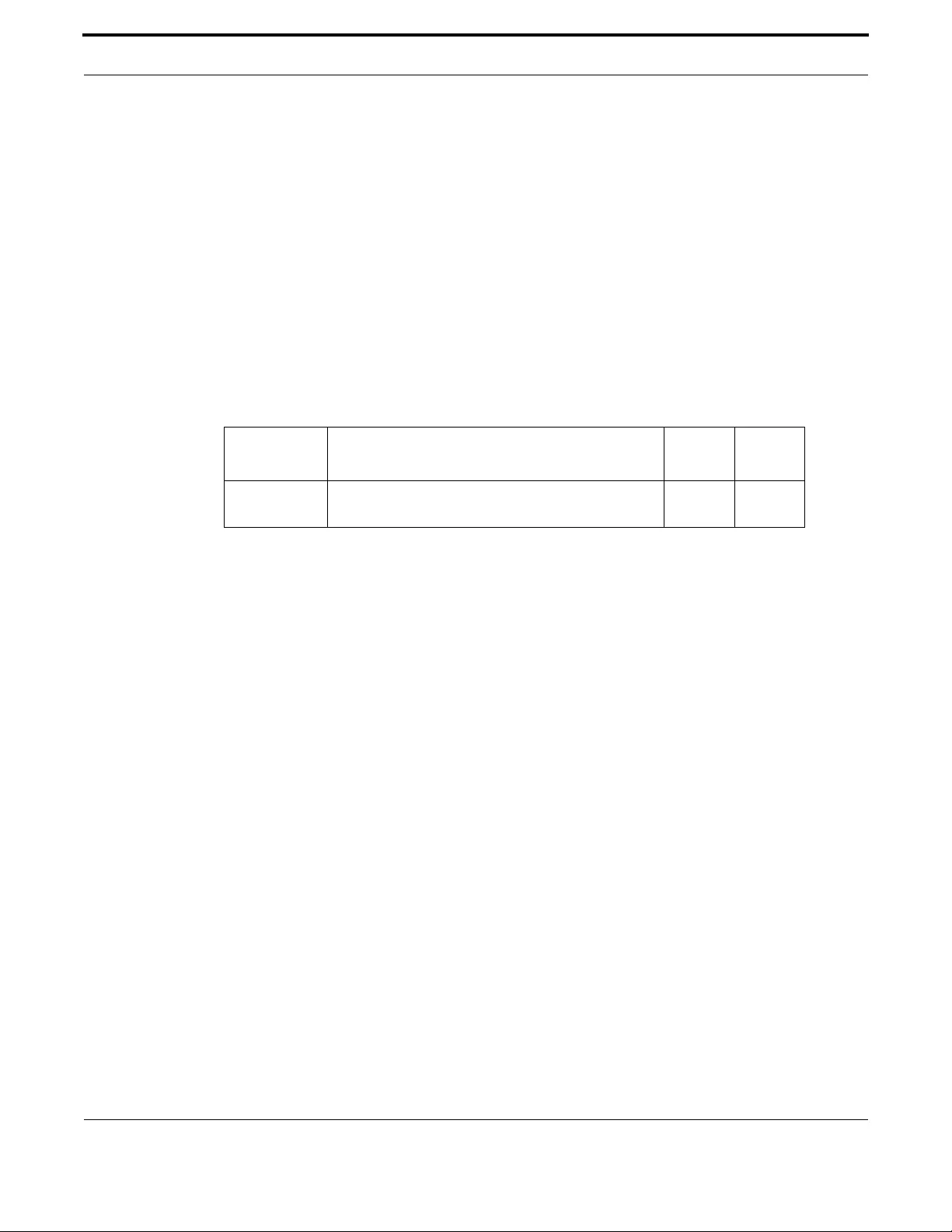
Network Management Dynamic Host Configuration Protocol (DHCP)
389
Allied Telesis Gateway Product Family Software Reference
DNS-SERVER (IPV6)
Syntax dns-server <ipv6-address>
no dns-server [<ipv6-address>]
Description This command adds a Domain Name Server (DNS) to the DHCP address pool you are configuring.
You can use this command multiple times to create a list of DNS name servers available to the client.
To display the configured Domain Name Server (DNS) list use the following command:
show ipv6 dhcp interface vlan-id
The no variant of this command removes either the specified DNS server, or all DNS servers from the
DHCP pool.
Feature DHCP Commands
Mode DHCP Configuration
Release 4.2
Options
Note NA
Example To add the DNS server with the assigned IP address 2001:db8::1 to the
DHCP pool of VLAN 1, use the following commands:
awplus(config)# ipv6 dhcp pool 1
awplus(dhcp-config)# dns-server 2001:db8::1
or
awplus(config)# interface vlan 1
awplus(config-if)# ipv6 dhcp pool 1
awplus(dhcp-config)# dns server 2001:db8::1
Example To remove the DNS server with the assigned IP address 2001:db8::1 from
the DHCP pool of VLAN 1, use the following commands:
awplus(config)# ipv6 dhcp pool 1
awplus(dhcp-config)# no dns-server 2001:db8::1
Example To remove all DNS servers from the DHCP of VLAN 1, use the following
commands:
awplus(config)# ipv6 dhcp pool 1
awplus(dhcp-config)# no dns-server
Option Description Range
Default
Value
<ip-address> IPv6 address of the default router, in dotted decimal
notation.
NA NA

Network Management Dynamic Host Configuration Protocol (DHCP)
390
Allied Telesis Gateway Product Family Software Reference
DOMAIN-NAME
Syntax domain-name <domain-name>
no domain-name
Description This command adds a domain name to the DHCP address pool you are configuring. Use this command
to specify the domain name that a client should use when resolving host names using the Domain
Name System.
The no variant of this command removes the domain name from the address pool.
Feature DHCP Commands
Mode DHCP Configuration
Release 4.3
Options
Note NA
Example To add the domain name Nerv_Office to DHCP pool of VLAN 1, use the
commands:
awplus(config)# ip dhcp pool P2
awplus(dhcp-config)# domain-name Nerv_Office
Example To remove the domain name Nerv_Office from DHCP pool of VLAN 1, use
the commands:
awplus(config)# ip dhcp pool 1
awplus(dhcp-config)# no domain-name
Option Description Range
Default
Value
<domain-
name>
The domain name you wish to assign the DHCP pool.
Valid characters are any printable character. If the name
contains spaces then you must enclose it in “quotation
marks”.
NA NA

Network Management Dynamic Host Configuration Protocol (DHCP)
391
Allied Telesis Gateway Product Family Software Reference
DOMAIN-NAME (IPV6)
Syntax domain-name <domain-name>
no domain-name
Description This command adds a domain name to the DHCP address pool you are configuring. Use this command
to specify the domain name that a client should use when resolving host names using the Domain
Name System.
The no variant of this command removes the domain name from the address pool.
Feature DHCP Commands
Mode DHCP Configuration
Release 4.2
Options
Note NA
Example To add the domain name Nerv_Office to DHCP pool of VLAN 1, use the
commands:
awplus(config)# ipv6 dhcp pool 1
awplus(dhcp-config)# domain-name Nerv_Office
Example To remove the domain name Nerv_Office from DHCP pool of VLAN 1, use
the commands:
awplus(config)# ipv6 dhcp pool 1
awplus(dhcp-config)# no domain-name
Option Description Range
Default
Value
<domain-
name>
The domain name you wish to assign the DHCP pool.
Valid characters are any printable character.
NA NA
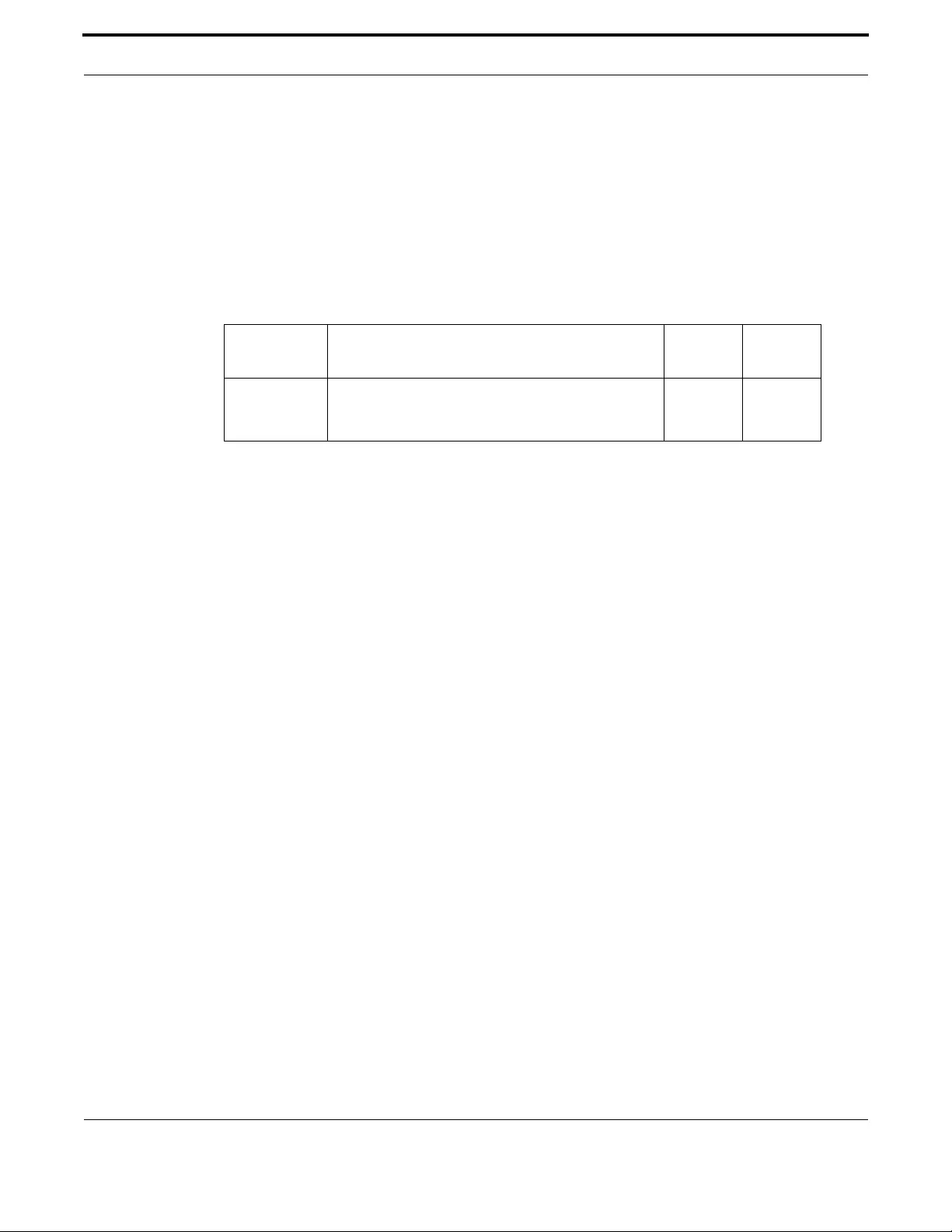
Network Management Dynamic Host Configuration Protocol (DHCP)
392
Allied Telesis Gateway Product Family Software Reference
FILENAME
Syntax filename <string:bootfile>
no filename
Description This command adds a file name to the DHCP address pool you are configuring. Use this command to
insert a string to identify a boot file name header.
Feature DHCP Commands
Mode DHCP Configuration
Release 4.3.3
Options
Note NA
Example To add the filename my_bootfilename to DHCP pool of VLAN 1, use the
commands:
awplus(config)# interface vlan1
awplus(config-if)# ip dhcp pool
awplus(dhcp-config)# filename my-bootfilename
awplus(dhcp-config)# exit
Example To remove filename my_bootfilename from DHCP pool of VLAN 1, use the
commands:
awplus(config)# interface vlan1
awplus(config-if)# ip dhcp pool
awplus(dhcp-config)# no filename
awplus(dhcp-config)# exit
Option Description Range
Default
Value
<filename> The filename you wish to assign the DHCP pool. Valid
characters are any printable character excepting “blank”
and “question mark”.
NA NA
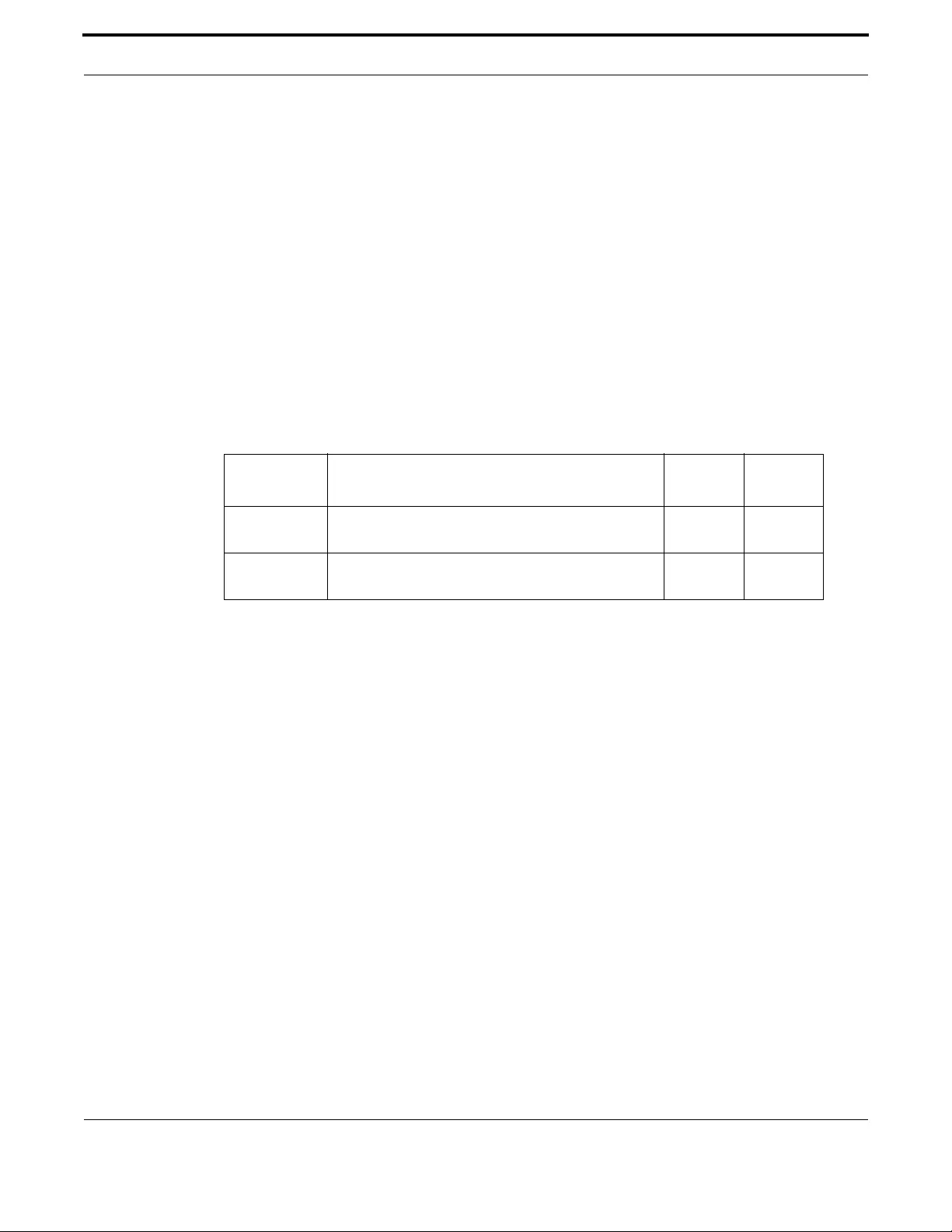
Network Management Dynamic Host Configuration Protocol (DHCP)
393
Allied Telesis Gateway Product Family Software Reference
HOST
Syntax host <ip-address> <mac-address>
no host <ip-address>
no host all
Description This command adds a static host address to the DHCP address pool you are configuring. The client
with the matching MAC address is permanently assigned this IP address. No other clients can request
it.
The no variant of this command removes the specified host address from the DHCP pool. Use the no
host all command to remove all static host addresses from the DHCP pool.
Note that a network/mask must be configured using a network command before issuing a host com-
mand. Also note that a host address must match a network to add a static host address.
Feature DHCP Commands
Mode DHCP Configuration
Release 4.2
Options
Note NA
Example To add the host at 192.168.1.5 with the MAC address 000a.451d.6e34 to
DHCP pool of VLAN 1, use the commands:
awplus(config)# ip dhcp pool 1
awplus(dhcp-config)# network 192.168.1.0/24
awplus(dhcp-config)# host 192.168.1.5 00:0a:45:1d:6e:34
Example To remove the host at 192.168.1.5 with the MAC address 000a.451d.6e34
from DHCP pool 1, use the commands:
awplus(config)# ip dhcp pool 1
awplus(dhcp-config)# no host 192.168.1.5 00:0a:45:1d:6e:34
Option Description Range
Default
Value
<ip-address> IPv6 address of the DHCP client, in dotted decimal
notation in the format A.B.C.D
NA NA
<mac-address> MAC address of the DHCP client, in hexadecimal nota-
tion in the format
NA NA

Network Management Dynamic Host Configuration Protocol (DHCP)
394
Allied Telesis Gateway Product Family Software Reference
IP ADDRESS DHCP
Syntax ip address dhcp
no ip address dhcp
Description This command activates the DHCP client on the interface you are configuring. This allows the inter-
face to use the DHCP client to obtain its IP configuration details from a DHCP server on its connected
network.
The no variant of this command stops the interface from obtaining IP configuration details from a
DHCP server.
Feature DHCP Commands
Mode Interface Configuration for a VLAN interface
Release 4.2
Options NA
Note NA
Example To set the interface vlan10 to use DHCP to obtain an IP address, use
the command:
awplus(config)# interface vlan10
awplus(config-if)# ip address dhcp
Example To stop the interface vlan10 from using DHCP to obtain its IP address,
use the command:
awplus(config)# interface vlan10
awplus(config-if)# no ip address dhcp
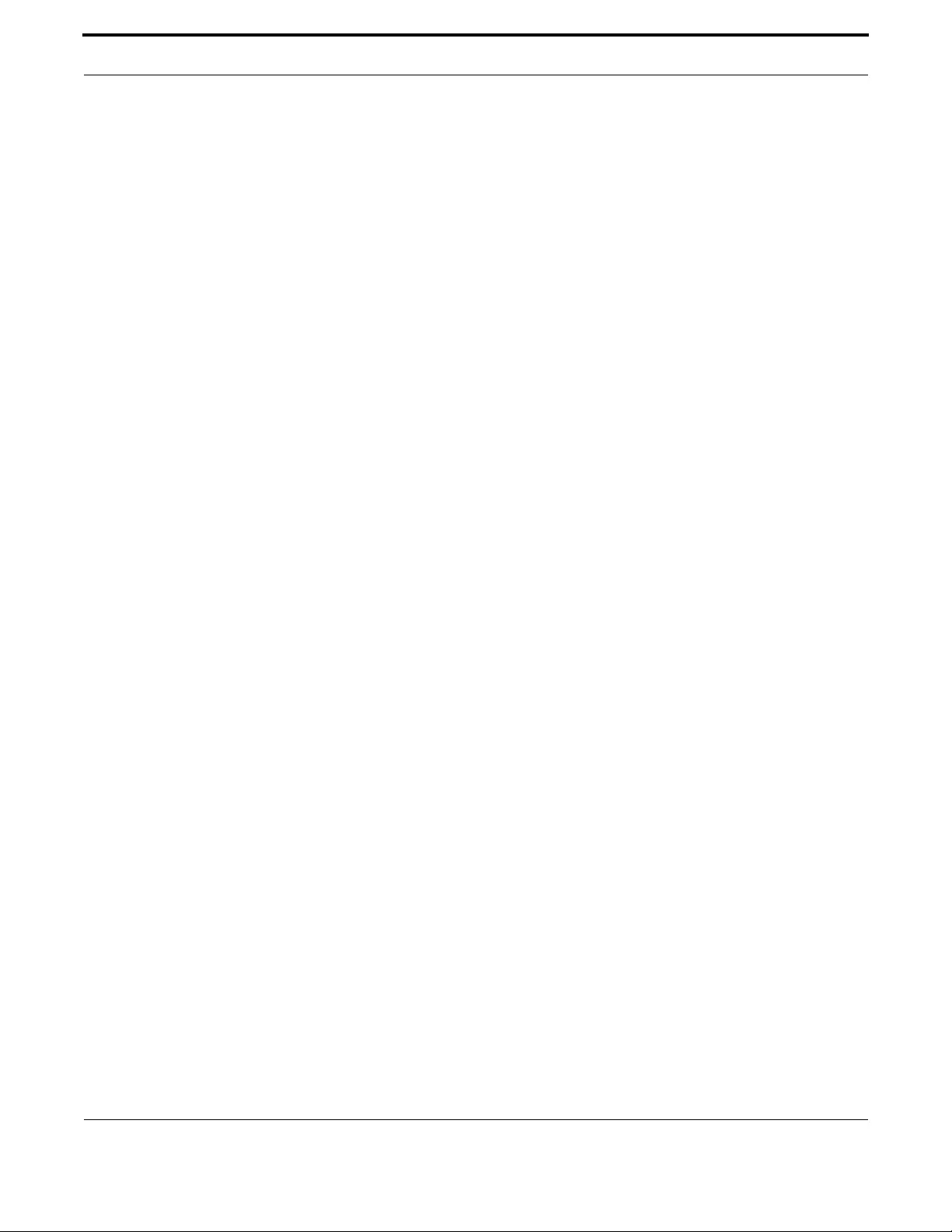
Network Management Dynamic Host Configuration Protocol (DHCP)
395
Allied Telesis Gateway Product Family Software Reference
IP DHCP CLIENT BROADCAST-FLAG
Syntax ip dhcp client broadcast-flag
no ip dhcp client broadcast-flag
Description This command sets the broadcast flag
Feature DHCP Commands
Mode Interface Configuration for a VLAN interface
Release 4.4
Options NA
Note See SHOW DHCP LEASE command to show the dhcp client broadcast-mode setting
Example To set broadcast flag use the command:
awplus# configure terminal
awplus(config)# interface vlan1
awplus(config-if)# ip dhcp client broadcast-flag
awplus(config-if)# end
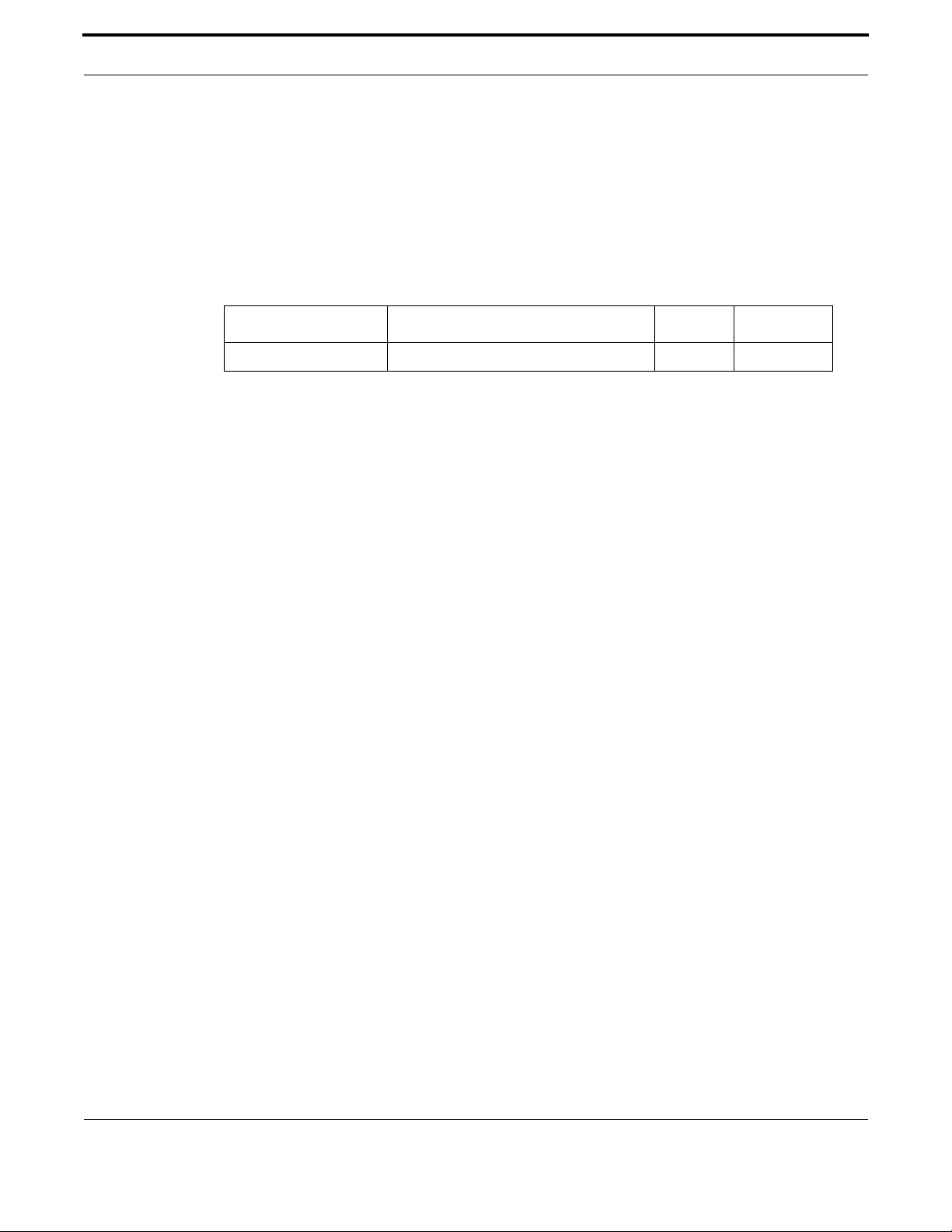
Network Management Dynamic Host Configuration Protocol (DHCP)
396
Allied Telesis Gateway Product Family Software Reference
IP DHCP CLIENT CLASS-ID
Syntax ip dhcp client client-id ascii <STRING:option_value>
no ip dhcp client client-id
Description This command sets the client-id vendor class-id (option 60) to an ascii string.
Feature DHCP Commands
Mode Interface Configuration for a VLAN interface
Release 4.4
Options NA
Note See SHOW DHCP LEASE command to show the dhcp client settings
Example To send a custom dhcp client-id to the DHCP use the command:
aawplus(config-if)# ip dhcp client ?
class-id Set Vendor Class-ID (Option 60) <-- new
client-id Set Client-ID (option 61) <-- no change
request Permit the DHCP client to make requests to DHCP server
awplus(config-if)# ip dhcp client class-id ?
ascii
awplus(config-if)# ip dhcp client class-id ascii ?
<STRING:option_value>
awplus(config-if)# ip dhcp client class-id ascii myimg
Option Description Range Default Value
<STRING:option_value> An ascii string. NA NA
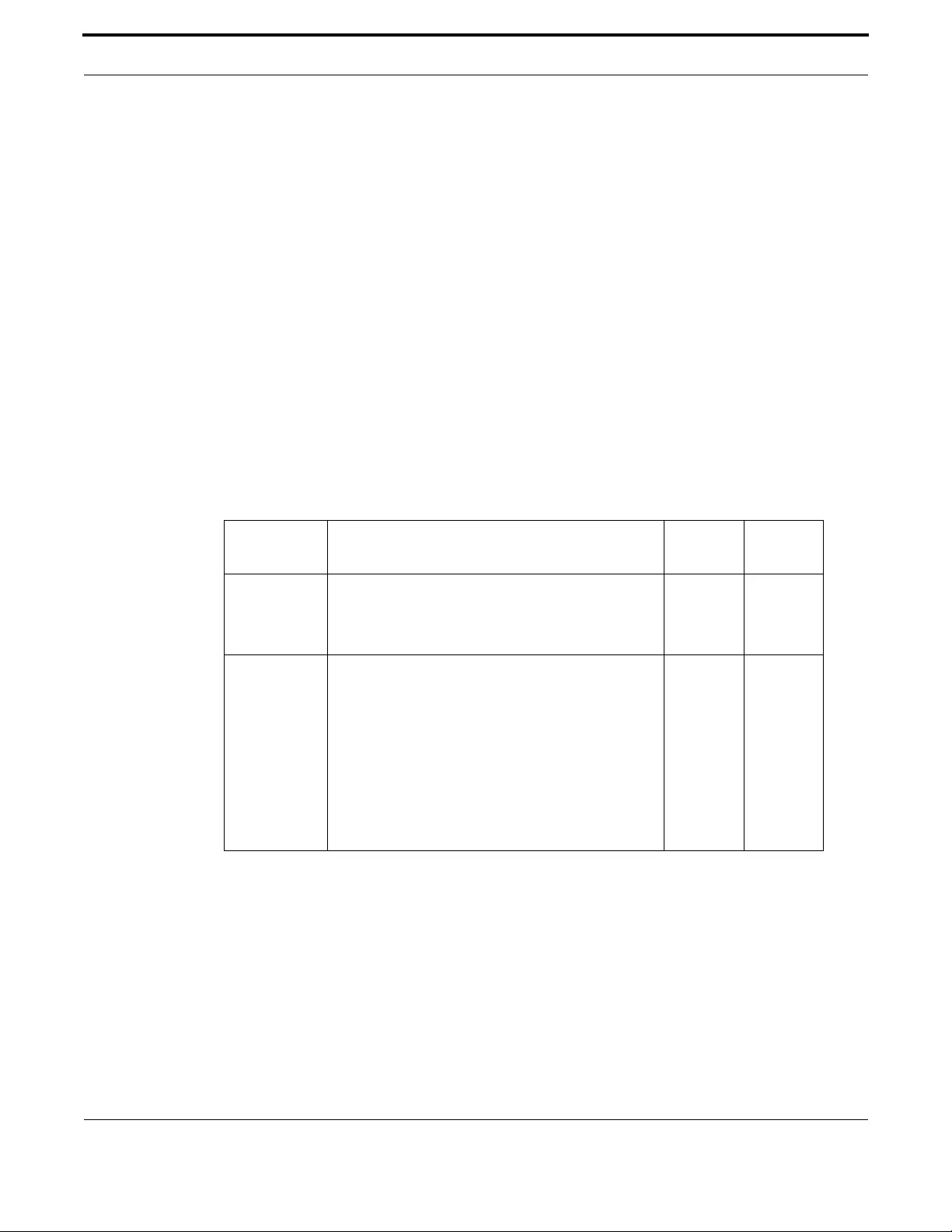
Network Management Dynamic Host Configuration Protocol (DHCP)
397
Allied Telesis Gateway Product Family Software Reference
IP DHCP CLIENT CLIENT-ID
Syntax ip dhcp client client-id {ATI-proprietary <ATI-value> | IAID <hex-string>}
no ip dhcp client client-id {ATI-proprietary | IAID}
Description This command creates or sets the client-id options.
The client-id option behaves as follows:
• If ATI-proprietary is not provisioned then the option 61 (client-ID) sent by the iMG in DHCP dis-
cover & request messages is formatted according to RFC4361 clause 6.1 with type 255 and con-
taining an RFC3315 DUID-EN. Furthermore; if IAID is not provisioned by the user, the
appropriate VLAN-ID will be inserted in this field. The DUID enterprise number will contain the
Allied Telesis registered Private Enterprise Number (207) and the variable-length identifier will
contain the iMG MAC address coded in ASCII characters of the form nn:nn:nn:nn:nn:nn.The user
may override the default VLAN-ID IAID value by using the IAID option.
• If ATI-proprietary is provisioned then the iMG will send ATI legacy format Option 61 in DHCP
discover & request messages (this is the format supported by ISOS-based iMGs).
Feature DHCP Commands
Mode Interface Configuration for a VLAN interface
Release 4.2
Options
Note See SHOW DHCP LEASE command to show the dhcp client settings
Example To send a custom dhcp client-id to the DHCP use the command:
awplus(config)# interface vlan10
awplus(config-if)# ip dhcp client client-id ATI-proprietary sample
Option Description Range
Default
Value
<ATI-value> A string of up to 254 printable ascii characters (except-
ing white space).This value is copied verbatim into the
Client-ID option of outgoing DHCP discover & request
messages.
NA NA
<hex-string> A string of hex characters up to 8 digits (i.e. 0 –
FFFFFFFF). This value is used as the IAID in an RFC4361
Client-ID option for outgoing DHCP discover & request
messages.
Note that an RFC3315 DUID-EN is used for the DUID,
and the DUID identifier value is the iMG MAC address
in ASCII with separating colons included.
If neither ATI-proprietary nor IAID are provisioned,
then Client-ID option is sent with the value of the vlan-
id where the dhcp client is actually running.
NA NA
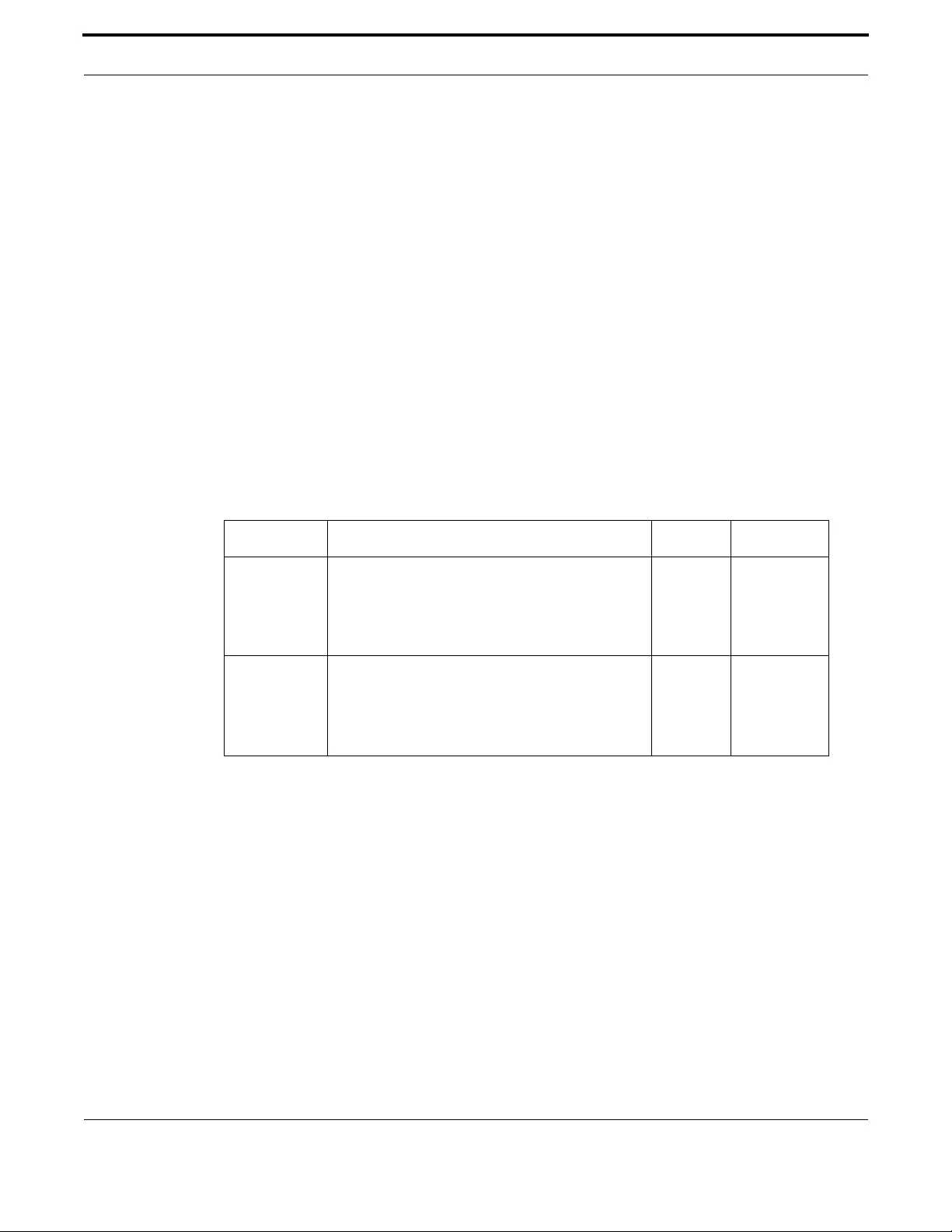
Network Management Dynamic Host Configuration Protocol (DHCP)
398
Allied Telesis Gateway Product Family Software Reference
IP DHCP CLIENT REQUEST
Syntax ip dhcp client request {<option name>|<option value>}
no ip dhcp client request {<option name>|<option value>}
Description This command configures the DHCP client options.
The DHCP client supports the following IP configuration options
Option 3 - a list of default routers.
Option 6 - a list of DNS servers. This list appends the DNS servers set on your device with the ip
name-server command.
Option 15 - a domain name used to resolve host names. This option replaces the domain name set
with the ip domain-name command. Your device ignores this domain name if it has a domain list set
using the ip domain-list command.
Option 121 - classless static route. Enables the DHCP client to request classless routes from the
DHCP server.
Feature DHCP Commands
Mode Interface Configuration for a VLAN interface
Release 4.2
Options
Note See SHOW DHCP LEASE command to show the dhcp client settings
Example To get the DHCP server giving the client a list of DNS servers, use
the command:
awplus(config)# interface vlan10
awplus(config-if)# ip dhcp client request 6
Option Description Range Default Value
<option name> router
dns-name-server
domain-name
classless-static-route
NA NA
<option value> 3 (default router).
6 (DNS servers).
15 (domain name).
121 (classless static route).
NA NA

Network Management Dynamic Host Configuration Protocol (DHCP)
399
Allied Telesis Gateway Product Family Software Reference
IP DHCP POOL
Syntax ip dhcp pool <VLAN-id>
Description This command will enter the configuration mode for the pool of the VLAN specified. If in the interface
configuration submenu there is no need to specify the VLAN id.
Feature DHCP Commands
Mode Global Configuration Mode
Release 4.2
Options
Note See SHOW DHCP LEASE command to show the dhcp client settings
Example To enter the DHCP pool of the vlan 2, use either of these command:
awplus(config)# ip dhcp pool 2
Option Description Range
Default
Value
<VLAN-id> Id of the VLAN the pool refers to (1-4094) 1-4094 NA

Network Management Dynamic Host Configuration Protocol (DHCP)
400
Allied Telesis Gateway Product Family Software Reference
IP DHCP SERVER INTERFACE
Syntax ip dhcp server interface <VLAN id >
[no] ip dhcp server interface <VLAN id >
Description This command starts DHCP server on the interface related to the VLAN id specified. The no variant
stops it.
Feature DHCP Commands
Mode Privileged Exec Mode
Release 4.2
Options
Note See SHOW DHCP LEASE command to show the dhcp client settings
Example To enable a DHCP server on the interface related to VLAN 2, type
awplus(config-if)# ip dhcp server interface 2
Example To disable a DHCP server on the interface related to VLAN 2, type:
awplus(config-if)# no ip dhcp server interface 2
Option Description Range
Default
Value
<vlan_ID> ID of the VLAN (1-4094) NA NA

Network Management Dynamic Host Configuration Protocol (DHCP)
401
Allied Telesis Gateway Product Family Software Reference
IPV6 DHCP CLIENT PD
Syntax ipv6 dhcp client pd <prefix-name> [hint <ipv6-prefix>] [rapid-commit]
no ipv6 dhcp client pd [<prefix-name>]
Description The ipv6 dhcp client pd command enables request for prefix delegation through the interface on which
this command is configured. When prefix delegation is enabled and a prefix is successfully acquired, the
prefix is stored in the IPv6 general prefix pool with an internal name defined by the ipv6-prefix argu-
ment. Other commands and applications (such as the ipv6 address command) can then refer to the
prefixes in the general prefix pool. The hint keyword with the ipv6-prefix argument enables the config-
uration of an IPv6 prefix that will be included in DHCP for IPv6 solicit and request messages sent by
the DHCP for IPv6 client on the interface as a hint to prefix-delegating routers. Multiple prefixes can
be configured by issuing the ipv6 dhcp client pd hint ipv6-prefix command multiple times. The new pre-
fixes will not overwrite old ones. The rapid-commit keyword enables the use of the two-message
exchange for prefix delegation and otherconfiguration. If it is enabled, the client will include the rapid
commit option in a solicit message.
Feature DHCP Commands
Mode Interface Configuration for a VLAN interface
Release 4.2
Options
Note See SHOW DHCP LEASE command to show the dhcp client settings
Example To enable prefix delegation:
Router(config-if)# ipv6 dhcp client pd dhcp-prefix
aRouter(config-if)# ipv6 dhcp client pd hint 2001:0DB8:1/48
Example To configure a hint for prefix-delegating routers:
aRouter(config-if)# ipv6 dhcp client pd hint 2001:0DB8:1/48
Option Description Range
Default
Value
<prefix-name> IPv6 general prefix name NA NA
<hint> An IPv6 prefix sent a hint NA NA
<ipv6-prefix> IPv6 general prefix . NA NA
<rapid-com-
mit>
(Optional) Allows two-messages exchange method for
prefix delegation.
NA NA

Network Management Dynamic Host Configuration Protocol (DHCP)
402
Allied Telesis Gateway Product Family Software Reference
IPV6 DHCP CLIENT REQUEST
Syntax ipv6 dhcp client request <option name | > [rapid-commit]
[no] ipv6 dhcp client request <option name | > [rapid-commit]
Description This command either gets the DHCPv6 client asking the server for some option or gets the DHCPv6
not asking. Allowed options are: domain-name-servers (option 23) or domain-search-list (option 24).
Rapid-commit enable DHCPv6 two-message (solicit, reply) exchange.
Feature DHCP Commands
Mode Privileged Exec Mode
Release 4.2
Options
Note See SHOW DHCP LEASE command to show the dhcp client settings
Example To request default router list use one of these commands
awplus(config-if)# ipv6 dhcp client request domain-name-servers
Example To don't ask for router list type use one of these commands:
awplus(config-if)# no ipv6 dhcp client request domain-name-servers
Option Description Range
Default
Value
<option name> Name of the option to be requested or not. Allowed
values are:
domain-name-servers (option 23)
or
domain-search-list (option 24)
NA NA

Network Management Dynamic Host Configuration Protocol (DHCP)
403
Allied Telesis Gateway Product Family Software Reference
IPV6 DHCP POOL
Syntax ipv6 dhcp pool <VLAN-id>
Description This command will enter the configuration mode for the pool of the VLAN specified. If in the interface
configuration submenu there is no need to specify the VLAN id.
Feature DHCP Commands
Mode Global Configuration Mode
Release 4.2
Options
Note See SHOW DHCP LEASE command to show the dhcp client settings
Example To enter the DHCP pool of the vlan 2, use either of these command:
awplus(config)# ipv6 dhcp pool 2
or
awplus(config)# interface vlan 2
awplus(config-if)# ipv6 dhcp pool
Option Description Range
Default
Value
<VLAN-id> Id of the VLAN the pool refers to (1-4094) 1-4094 NA

Network Management Dynamic Host Configuration Protocol (DHCP)
404
Allied Telesis Gateway Product Family Software Reference
LEASE
Syntax lease <days> <hours> <minutes>
lease infinite
no lease
Description This command sets the expiration time for a leased address for the DHCP address pool you are con-
figuring. The time set by the days, hours, minutes and seconds is cumulative. The minimum total lease
time that can be configured is 20 seconds. The maximum total lease time that can be configured is 120
days.
Note that if you add a user-defined option 51 using the option command, then you will override any
settings created with this command. Option 51 specifies a lease time of 1 day.
Use the infinite parameter to set the lease expiry time to infinite (leases never expire).
Use the no variant of this command to return the lease expiration time back to the default of one day.
Feature DHCP Commands
Mode DHCP Configuration
Release 4.2
Options
Note NA
Example To set the lease expiration time for address pool of VLAN 2 to 35 min-
utes, use the commands:
awplus(config)# ip dhcp pool 2
awplus(dhcp-config)# lease 0 0 35
Example To set the lease expiration time for the address pool of VLAN 2 to 1
day, 5 hours, and 30 minutes, use the commands
awplus(config)# ip dhcp pool 2
awplus(dhcp-config)# lease 1 5 30
Example To set the lease expiration time for the pool to never expire, use the
command:
awplus(dhcp-config)# lease infinite
Example To return the lease expiration time to the default of one day, use the
command:
awplus(dhcp-config)# no lease
Option Description Range Default Value
<days> The number of days, from 0 to 120, that the lease expiry
time is configured for.
0-120 1
<hours> The number of hours, from 0 to 24, that the lease
expiry time is configured for.
Default: 0
0-24 0
<minutes> The number of minutes, from 0 to 60, the lease expiry
time is configured for.
Default: 1
1-60 1
infinite The lease never expires. NA NA

Network Management Dynamic Host Configuration Protocol (DHCP)
405
Allied Telesis Gateway Product Family Software Reference
OPTION
Syntax option <option-name> <option-value>
no option <option-name>]
Description This command adds a user-defined option to the DHCP address pool you are configuring. Options
with an ip type can hold a list of IP addresses or masks (i.e. entries that have the A.B.C.D address for-
mat), so if the option already exists in the pool, then the new IP address is added to the list of existing
IP addresses.
The no variant of this command removes the specified user-defined option from the DHCP pool, or all
user-defined options from the DHCP pool.
Feature DHCP Commands
Mode DHCP Configuration
Release 4.2
Options
Note NA
Source AW+
Example These are all the possible options available that can be configured
for the pool 3030:
awplus(config)# ip dhcp pool 3030
awplus(dhcp-config)# option tftp-server-name server1
awplus(dhcp-config)# option tftp-server-name 172.30.1.229
awplus(dhcp-config)# option nis-domain nis.ati-common.it
awplus(dhcp-config)# option nis-servers 192.168.100.45
awplus(dhcp-config)# option ntp-servers 10.17.90.68
awplus(dhcp-config)# option undefined-128 pippo.pluto
awplus(dhcp-config)# option undefined-201 paperino.topolino
awplus(dhcp-config)# option vendor-specific-info 00:14:22:b6:77:ef
awplus(dhcp-config)# option www-server 192.168.200.45
Option Description Range
Default
Value
<option-name> Option 40 - nis-domain.
Option 41 - nis-servers.
Option 42 - ntp-servers.
Option 66 - tftp-server-name.
Option 128 - undefined 128. .
Option 201 - undefined 201.
Option 60 - vendor-class-identifier
Option 43 - vendor-specific-info
Option 72 - www-server
NA NA
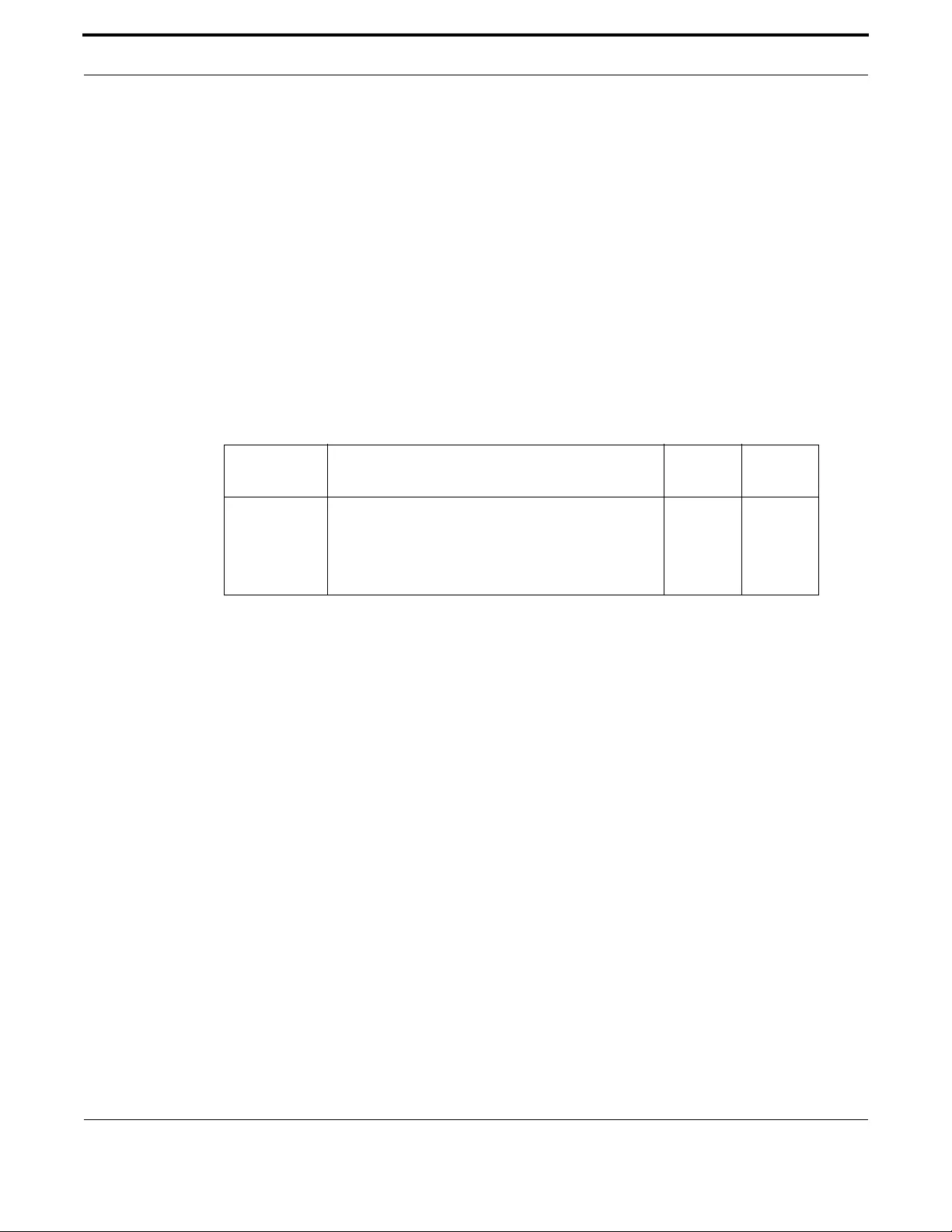
Network Management Dynamic Host Configuration Protocol (DHCP)
406
Allied Telesis Gateway Product Family Software Reference
RANGE
Syntax range <ip-address> [<ip-address>]
no range <ip-address> [<ip-address>]
no range all
Description This command adds an address range to the DHCP address pool you are configuring. The DHCP
server responds to client requests received from the pool’s network. It assigns an IP addresses within
the specified range. The IP address range must lie within the network. Only one address range is per-
mitted in this release.
The no variant of this command removes the address range from the DHCP pool. Use the no range all
command to remove all address ranges from the DHCP pool. (It is the same as no range, since there is
only one range).
Feature DHCP Commands
Mode DHCP Configuration
Release 4.2
Options
Note NA
Example To add an address range of 192.0.2.5 to 192.0.2.16 to VLAN 2, use the
command:
awplus(config)# ip dhcp pool 2
awplus(dhcp-config)# range 192.0.2.5 192.0.2.16
Example To add the individual IP address 192.0.2.2 to a pool, use the command:
awplus(dhcp-config)# range 192.0.2.2
Example To remove all address ranges from a pool, use the command:
awplus(dhcp-config)# no range all
Option Description Range
Default
Value
<ip-address> IPv4 address range for DHCP clients, in dotted decimal
notation. The first IP address is the low end of the
range, the second IP address is the high end. Specify only
one IP address to add an individual IP address to the
address pool.
NA NA
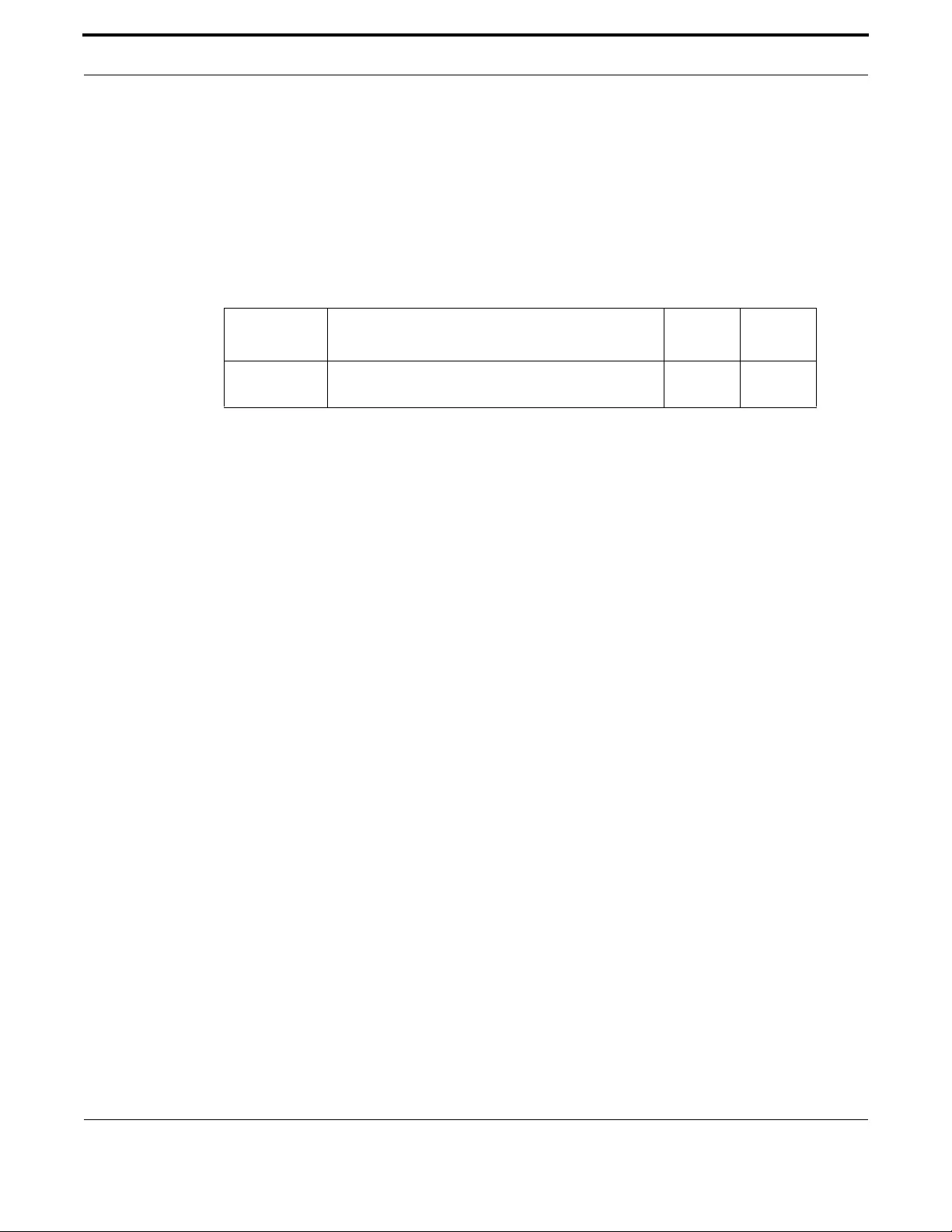
Network Management Dynamic Host Configuration Protocol (DHCP)
407
Allied Telesis Gateway Product Family Software Reference
SERVICE DHCP-SERVER
Syntax service dhcp-server
Description This command enabled the DHCP server on your device. Now use the ip dhcp server interface
<vlanid> command to do it
Feature DHCP Commands
Mode Global Configuration Mode
Release 4.2
Options
Note NA
Example To enable the DHCP server, use the command:
awplus(config)# service dhcp-server
Option Description Range
Default
Value
<ip-address> IPv4 address of the default router, in dotted decimal
notation.
NA NA

Network Management Dynamic Host Configuration Protocol (DHCP)
408
Allied Telesis Gateway Product Family Software Reference
SHOW COUNTER DHCP-CLIENT
Syntax show counter dhcp-client
Description This command shows counters for the dhcp client on your device.
Feature DHCP Commands
Mode Privileged Exec Mode
Release 4.2
Options AW+
Note NA
Source AW+
Example To display the message counters for the DHCP client on your device,
use the command:
show counter dhcp-client
DHCPDISCOVER out ......... 10
DHCPREQUEST out ......... 34
DHCPDECLINE out ......... 4
DHCPRELEASE out ......... 0
DHCPOFFER in ......... 22
DHCPACK in ......... 18
awplus# show counter dhcp-client
Table 6-4: Parameters in the output of the show counter dhcp-client command
Parameter Description
DHCPDISCOVER out The number of DHCP Discover messages sent by the client.
DHCPREQUEST out The number of DHCP Request messages sent by the client.
DHCPDECLINE out The number of DHCP Decline messages sent by the client.
DHCPRELEASE out The number of DHCP Release messages sent by the client.
DHCPOFFER in The number of DHCP Offer messages received by the client.
DHCPACK in The number of DHCP Acknowledgement messages received by the client.
DHCPNAK in The number of DHCP Negative Acknowledgement messages received by the client.

Network Management Dynamic Host Configuration Protocol (DHCP)
409
Allied Telesis Gateway Product Family Software Reference
SHOW COUNTER DHCP-SERVER
Syntax show counter dhcp-server
Description This command shows counters for the DHCP server on your device.
Feature DHCP Commands
Mode Privileged Exec Mode
Release 4.2
Options NA
Note NA
Example To display counters for the DHCP server on your device, use the com-
mand:
awplus# show counter dhcp-server
DHCP server counters
DHCPDISCOVER in ......... 20
DHCPREQUEST in ......... 12
DHCPDECLINE in ......... 1
DHCPRELEASE in ......... 0
DHCPINFORM in ......... 0
DHCPOFFER out ......... 8
DHCPACK out ......... 4
DHCPNAK out ......... 0
BOOTREQUEST in ......... 0
BOOTREPLY out ......... 0
DHCPLEASEQUERY in ....... 0
DHCPLEASEUNKNOWN out ....... 0
DHCPLEASEACTIVE out ....... 0
DHCPLEASEUNASSIGNED out ....... 0
Table 6-5: Parameters in the output of the show counter dhcp-client command
Parameter Description
DHCPDISCOVER in The number of Discover messages received by the DHCP server.
DHCPREQUEST in The number of Request messages received by the DHCP server.
DHCPDECLINE in The number of Decline messages received by the DHCP server.
DHCPRELEASE in The number of Release messages received by the DHCP server.
DHCPINFORM in The number of Inform messages received by the DHCP server.
DHCPOFFER out The number of Offer messages sent by the DHCP server.
DHCPACK out The number of Acknowledgement messages sent by the DHCP server.
DHCPNAK out The number of Negative Acknowledgement messages sent by the DHCP
server. The server sends these after receiving a request that it cannot fulfil
because either there are no available IP addresses in the related address pool,
or the request has come from a client that doesn’t fit the network setting for
an address pool.
BOOTREQUEST in The number of bootp messages received by the DHCP server from bootp cli-
ents.

Network Management Dynamic Host Configuration Protocol (DHCP)
410
Allied Telesis Gateway Product Family Software Reference
BOOTREPLY out The number of bootp messages sent by the DHCP server to bootp clients.
DHCPLEASEQUERY in The number of Lease Query messages received by the DHCP server from
DHCP relay agents.
DHCPLEASEUNKNOWN out The number of Lease Unknown messages sent by the DHCP server to DHCP
relay agents.
DHCPLEASEACTIVE out The number of Lease Active messages sent by the DHCP server to DHCP
relay agents.
DHCPLEASEUNASSIGNED out The number of Lease Unassigned messages sent by the DHCP server to
DHCP relay agents.
Table 6-5: Parameters in the output of the show counter dhcp-client command
Parameter Description
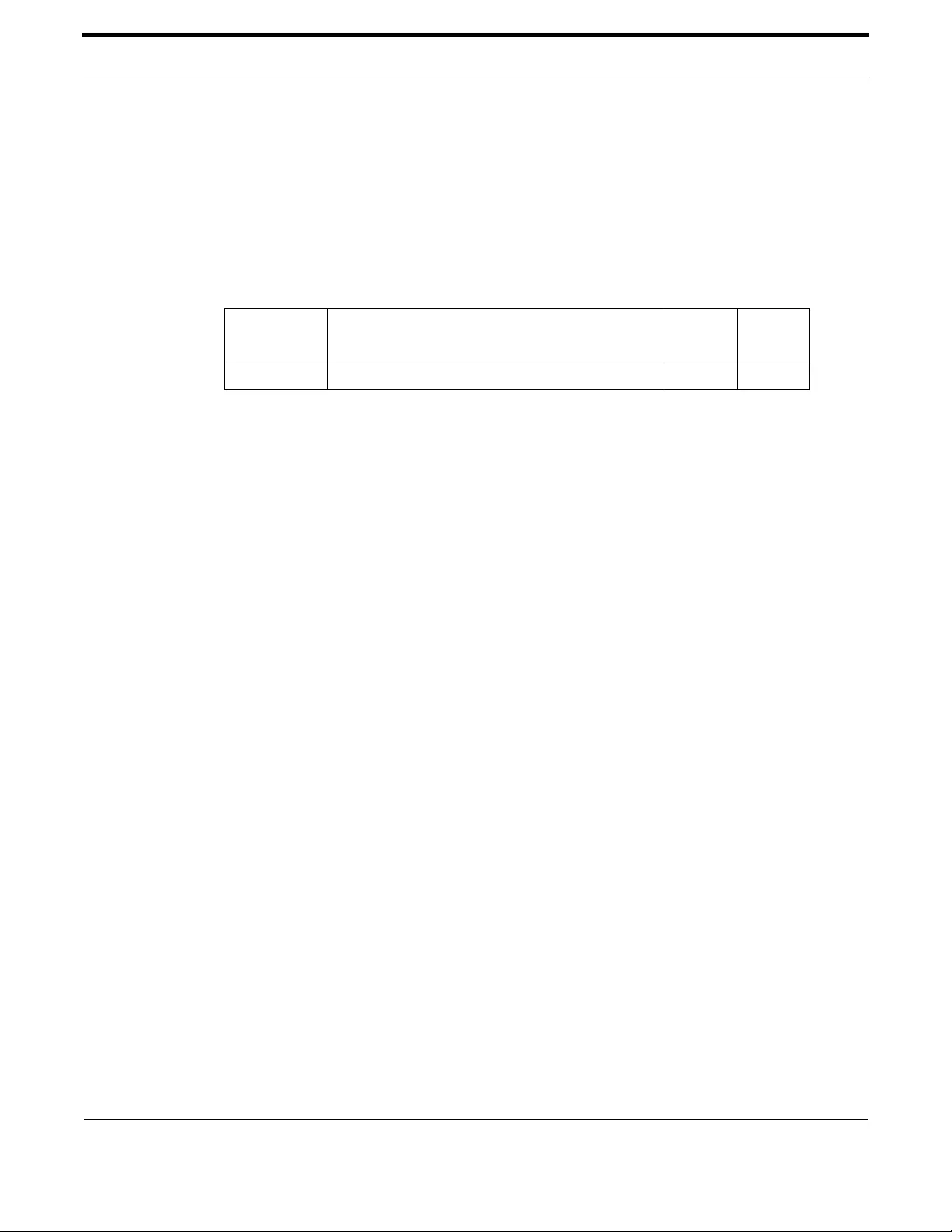
Network Management Dynamic Host Configuration Protocol (DHCP)
411
Allied Telesis Gateway Product Family Software Reference
SHOW DHCP LEASE
Syntax show dhcp lease [<interface>]
Description This command shows details about the leases that the DHCP client has acquired from a DHCP server
for interfaces on the device.
Feature DHCP Commands
Mode Privileged Exec Mode
Release 4.2
Options
Note Only option 3, 6, 15, 60, and 61 are supported.
Example To show the current lease for vlan1, use the command:
awplus# show dhcp lease vlan1
DHCP lease
----------
Interface vlan1
-------------------------
Options:
router: 10.17.90.1
dns-name-server: 10.17.39.11,10.16.48.11
domain-name: atg.lc
class-id: class
client-id: 67746774
Example To show the current lease expiry times for all interfaces, use the
command:
awplus# show dhcp lease
Option Description Range
Default
Value
<interface> Interface name to display dhcp lease details for. all all
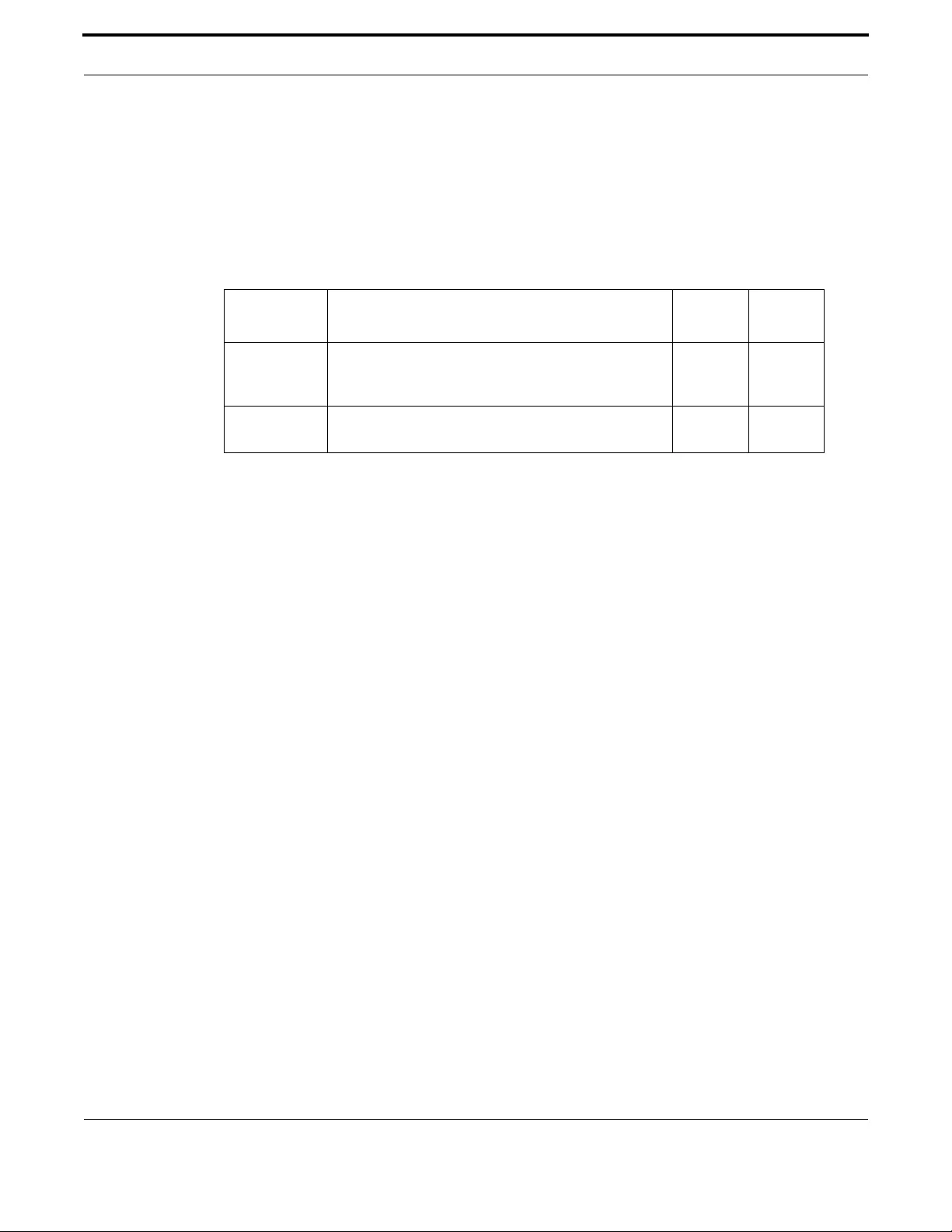
Network Management Dynamic Host Configuration Protocol (DHCP)
412
Allied Telesis Gateway Product Family Software Reference
SHOW IP DHCP BINDING
Syntax show ip dhcp binding [<ip-address>|<vlan-name>]
Description This command shows the lease bindings that the DHCP server has allocated clients.
Feature DHCP Commands
Mode Privileged Exec Mode
Release 4.2.1
Options
Note NA
Example To display all leases for every client in all address pools, use the
command:
awplus# show ip dhcp binding
DHCP Client Entry
------------------------------------------------------------------------
IP Address ClientId Type Expiry In
------------------------------------------------------------------------
192.168.1.200 00:02:02:34:2c:31 Dynamic waiting client renewal
192.168.1.201 00:0b:db:de:cb:5a Dynamic 00:59:18
192.168.1.210 00:0b:db:de:ca:5b Static Infinite
Example To display the details for the leased IP address 192.168.1.200, use the
command:
awplus# show ip dhcp binding 192.168.1.200
Example To display the leases from the address pool vlan1, use the command:
awplus# show ip dhcp binding vlan1
Option Description Range
Default
Value
<ip-address> IPv4 address of a leased IP address, in dotted decimal
notation. This displays the lease information for the spec-
ified IP address.
NA NA
<vlan-name> The vlan-name will be used to display the lease informa-
tion for all clients within in specified VLAN-ID.
1-4094 NA
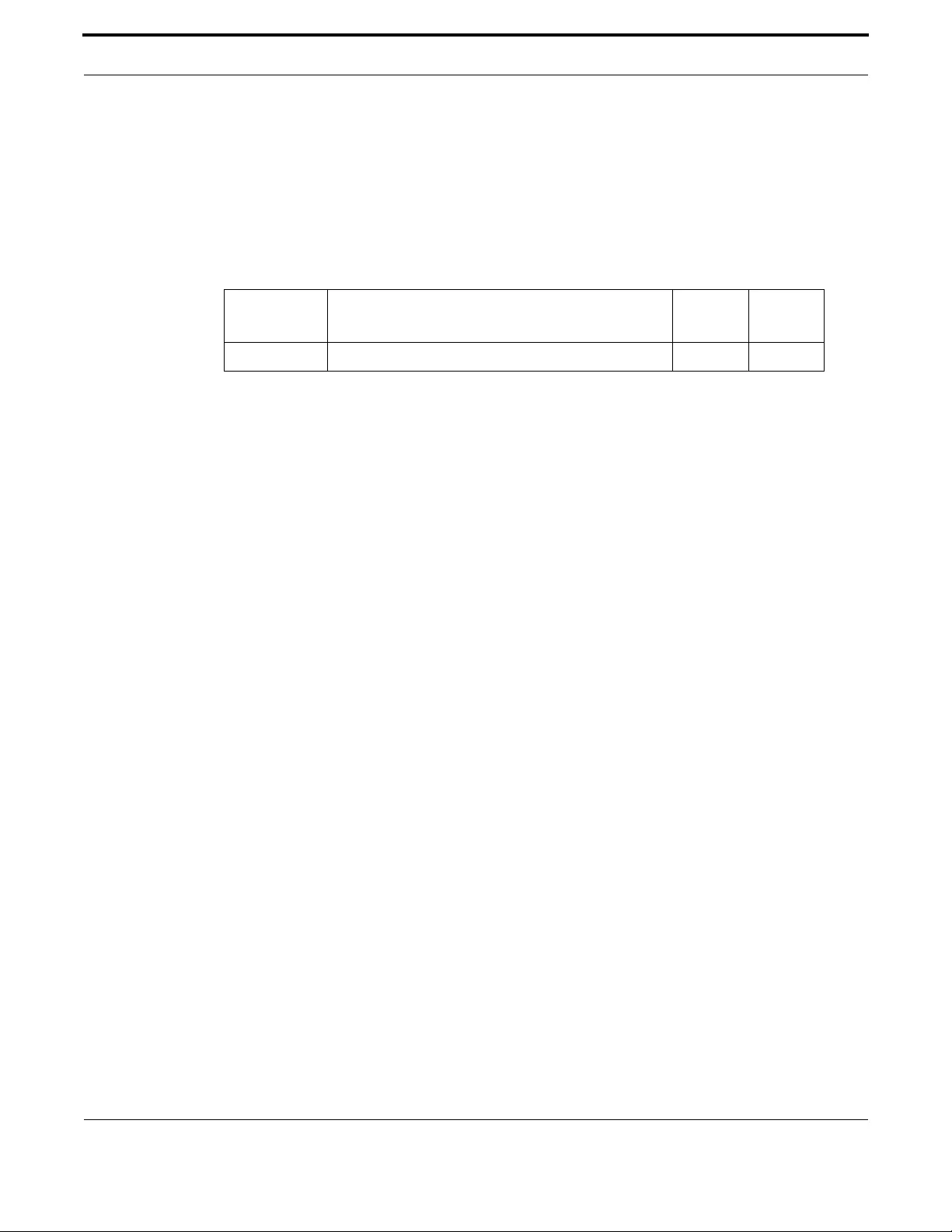
Network Management Dynamic Host Configuration Protocol (DHCP)
413
Allied Telesis Gateway Product Family Software Reference
SHOW IP DHCP POOL
Syntax show ip dhcp pool <vlan-id>
Description This command shows the settings of a DHCP pool
Feature DHCP Commands
Mode Privileged Exec Mode
Release 4.2
Options
Note NA
Example To display the settings of DHCP pool of VLAN 1, use the command:
awplus (config)# do show ip dhcp pool 1
DHCP pool for LAN 1:
....................
network: 192.168.2.1 255.255.255.0
address range:
addr:192.168.2.10 to 192.168.2.20
static host addresses:
lease <01:00:00:00>
subnet-mask: 255.255.255.248
DNS servers: 0.0.0.0,0.0.0.0
domain name: Home
Example To display the settings of DHCP pool of VLAN 3030, use the command:
awplus (config)# do show ip dhcp pool 3030
DHCP pool for LAN 3030:
.......................
network: 192.168.1.1 255.255.255.0
address range:
addr:192.168.1.200 to 192.168.1.210
static host addresses:
lease <00:01:00:00>
subnet-mask: 255.255.255.0
DNS servers: 192.168.1.1
domain name: iMG1000
Option Description Range
Default
Value
<vlan-id> ID of the VLAN. 1-4094 NA

Network Management Dynamic Host Configuration Protocol (DHCP)
414
Allied Telesis Gateway Product Family Software Reference
SHOW IP DHCP SERVER SUMMARY
Syntax show ip dhcp server summary
Description This command shows the settings of the DHCP server.
Feature DHCP Commands
Mode Privileged Exec Mode
Release 4.2
Options NA
Note NA
Example To display the settings of DHCP server, use the command:
awplus(config)# do show ip dhcp server summary
DHCP server summary
-------------------
LAN 1:
......
DHCP server: enabled
DHCP relay: disabled
DNS servers: 10.17.90.1,10.16.48.33
Domain name: (null)
LAN 3030:
.........
DHCP server: enabled
DHCP relay: disabled
DNS servers: 192.168.1.1
Domain name: iMG1000

Network Management Dynamic Host Configuration Protocol (DHCP)
415
Allied Telesis Gateway Product Family Software Reference
SHOW IPV6 DHCP INTERFACE
Syntax show ipv6 dhcp interface <vlan-id>
Description This command is to display Dynamic Host Configuration Protocol (DHCP) for IPv6 interface informa-
tion, use the show ipv6 dhcp interface command.
Feature DHCP Commands
Mode Privileged Exec Mode
Release 4.2
Options
Note NA
Example To display whether the specified interface is in server or client
mode. If a vlan ID is not specified it will show all information
related to all interfaces.:
awplus# show ipv6 dhcp interface vlan12
DHCP pool for LAN 12:
....................
vlan is in server mode
DNS servers: 2001:5c0:1000:11::2
Domain name: dodici.com
DHCP client for WAN 12:
......................
vlan is in client mode
Address: 2012:900:1666:1:1000:1000:1111:1110/64
Set to make DHCP request for domain name servers: disabled
Set to make DHCP request for domain search list: disabled
DNS servers:
Domain name:
Rapid-Commit: enabled
Prefix delegation: disabled
awplus# show ipv6 dhcp interface vlan2
DHCP pool for LAN 2:
...................
vlan ins't in server mode
DNS servers:
Domain name:
DHCP client for WAN 2:
.....................
vlan is in client mode
Address: 2001:5c0:1515:3a00::64/64
Set to make DHCP request for domain name servers: disabled
Set to make DHCP request for domain search list: disabled
DNS servers:
Domain name:
Prefix delegation: enabled
General prefix name: my-prefix
Prefix delegation hint: ::/63
Option Description Range
Default
Value
<vlan-id> ID of the VLAN. 1-4094 NA
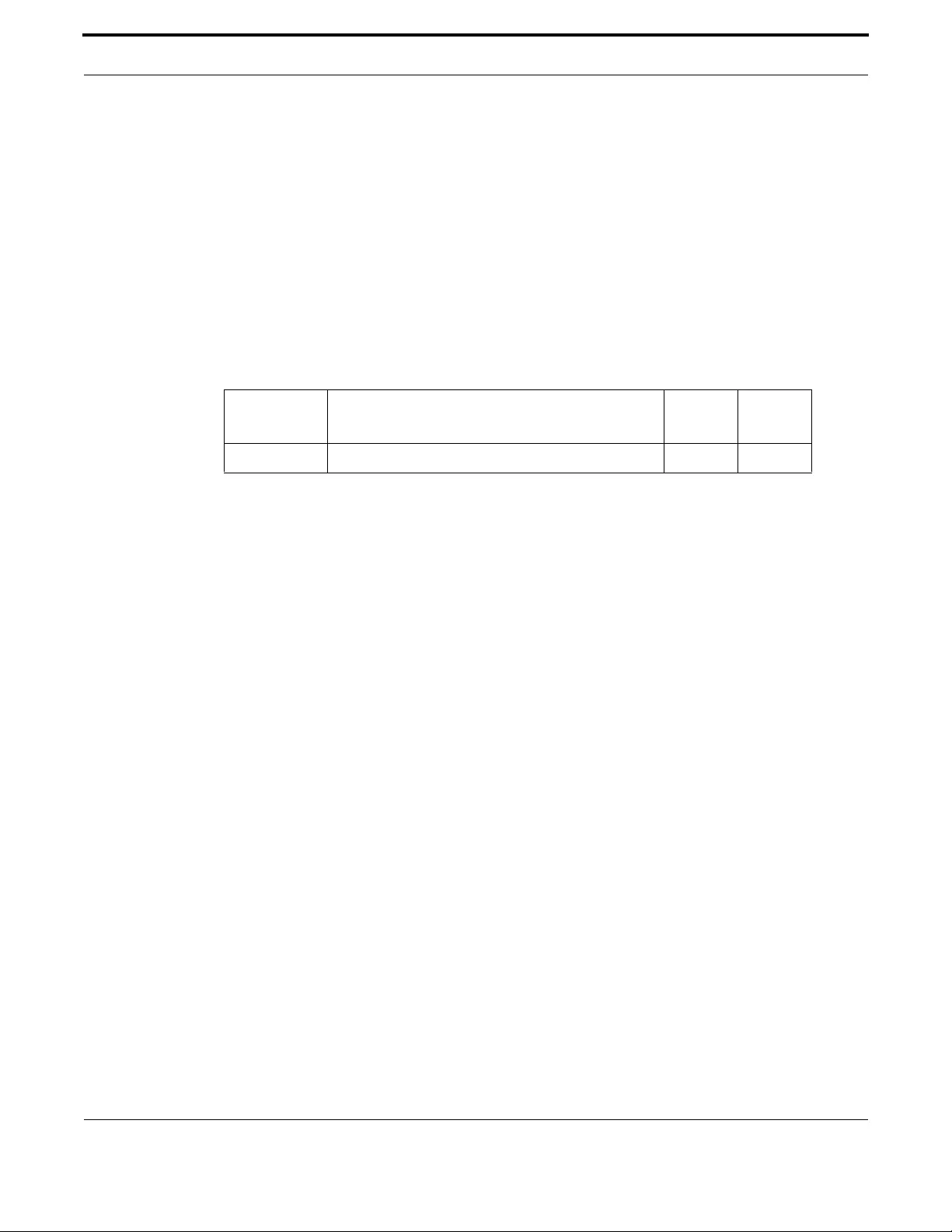
Network Management Dynamic Host Configuration Protocol (DHCP)
416
Allied Telesis Gateway Product Family Software Reference
SUBNET-MASK
Syntax subnet-mask <mask>
no subnet-mask
Description This command sets the subnet mask option for a DHCP address pool you are configuring. Use this
command to specify the client’s subnet mask as defined in RFC 950. This sets the subnet details using
the pre-defined option 1.
The no variant of this command removes a subnet mask option from a DHCP pool. The pool reverts
to using the pool’s network mask.
Feature DHCP Commands
Mode DHCP Configuration
Release 4.2
Options
Note NA
Example To set the subnet mask option to 255.255.255.0 for DHCP pool of VLAN
2, use the commands:
awplus(config)# ip dhcp pool 2
awplus(dhcp-config)# subnet-mask 255.255.255.0
Example To remove the subnet mask option from DHCP pool of VLAN 2, use the
commands:
awplus(config)# ip dhcp pool 2
awplus(dhcp-config)# no subnet-mask
Option Description Range
Default
Value
<mask> Valid IPv4 subnet mask, in dotted decimal notation. NA NA
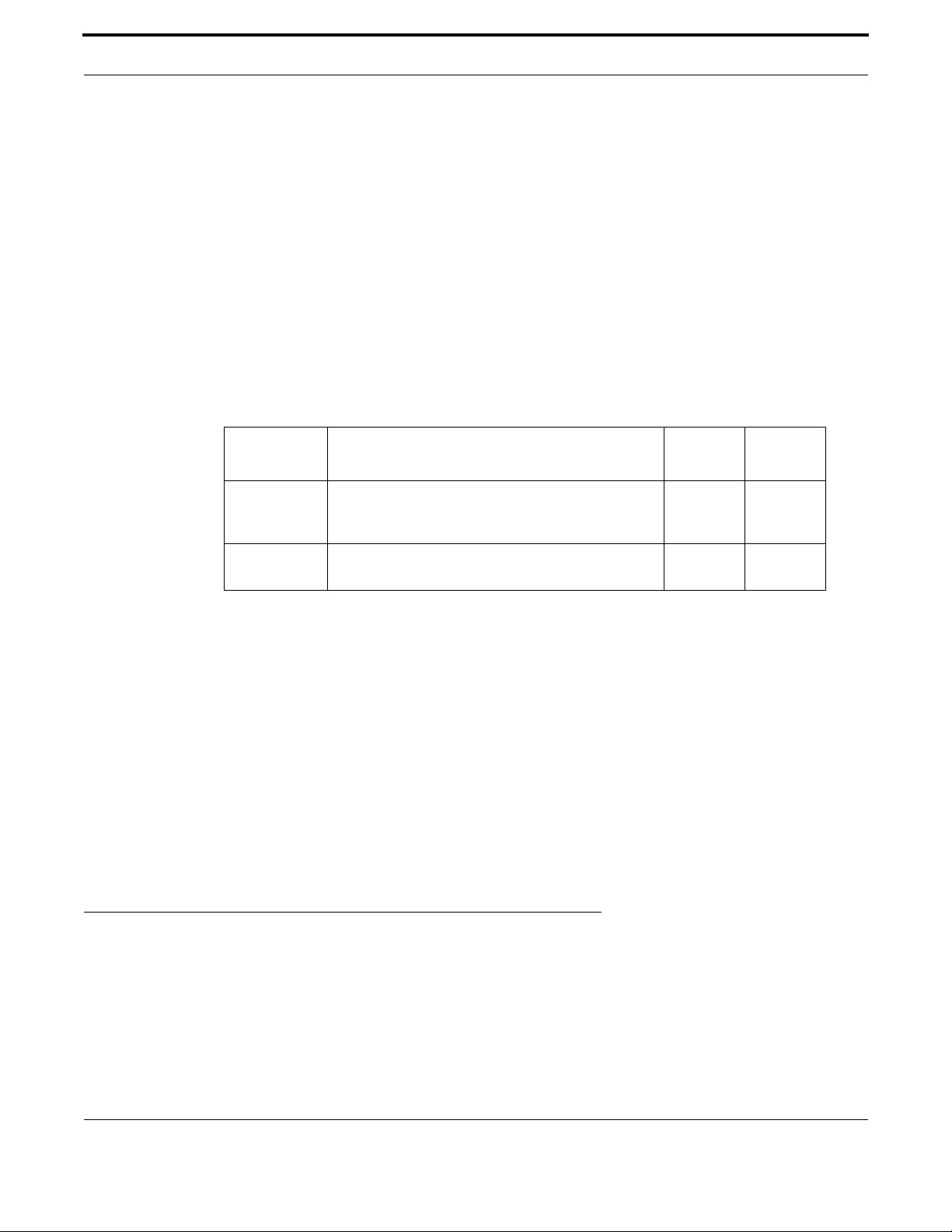
Network Management Simple Network Management Protocol (SNMP)
417
Allied Telesis Gateway Product Family Software Reference
NETWORK (DHCP)
Syntax network {<ip-subnet-address/prefix-length>|<ip-subnet-address/mask>}
no network
Description This command sets the network (subnet) that the DHCP address pool applies to.
The no variant of this command removes the network (subnet) from the DHCP address pool.
This command will fail if it would make existing ranges invalid. For example, if they do not lie within the
new network you are configuring.
The no variant of this command will fail if ranges still exist in the pool. You must remove all ranges in
the pool before issuing a no network command to remove a network from the pool.
Feature DHCP Commands
Mode DHCP Configuration
Release 4.2
Options
Note NA
Example To configure a network for the address pool of the VLAN 2, where the
subnet is 192.0.2.5 and the mask is 255.255.255.0, use the commands:
awplus(config)# ip dhcp pool 2
awplus(dhcp-config)# network 192.0.2.5/24
Example or you can use dotted decimal notation instead of slash notation for
the subnet-mask:
awplus(config)# ip dhcp pool 2
awplus(dhcp-config)# network 192.0.2.5 255.255.255.0
6.4 Simple Network Management Protocol (SNMP)
6.4.1 Introduction
The Simple Network Management Protocol (SNMP) is the network management protocol of choice for the Internet and IP-
based internetworks.
This chapter describes the main features of SNMP Version 1 (SNMPv1), SNMP Version 2c (SNMPv2c). It also describes sup-
port for SNMP on the switch, and how to configure the switch’s SNMP agent.
Option Description Range
Default
Value
<ip-subnet-
address/
prefix-length>
The IPv4 subnet address in dotted decimal notation
followed by the prefix length in slash notation.
NA NA
<ip-subnet-
address/mask>
The IPv4 subnet address in dotted decimal notation
followed by the subnet mask in dotted decimal notation.
NA NA
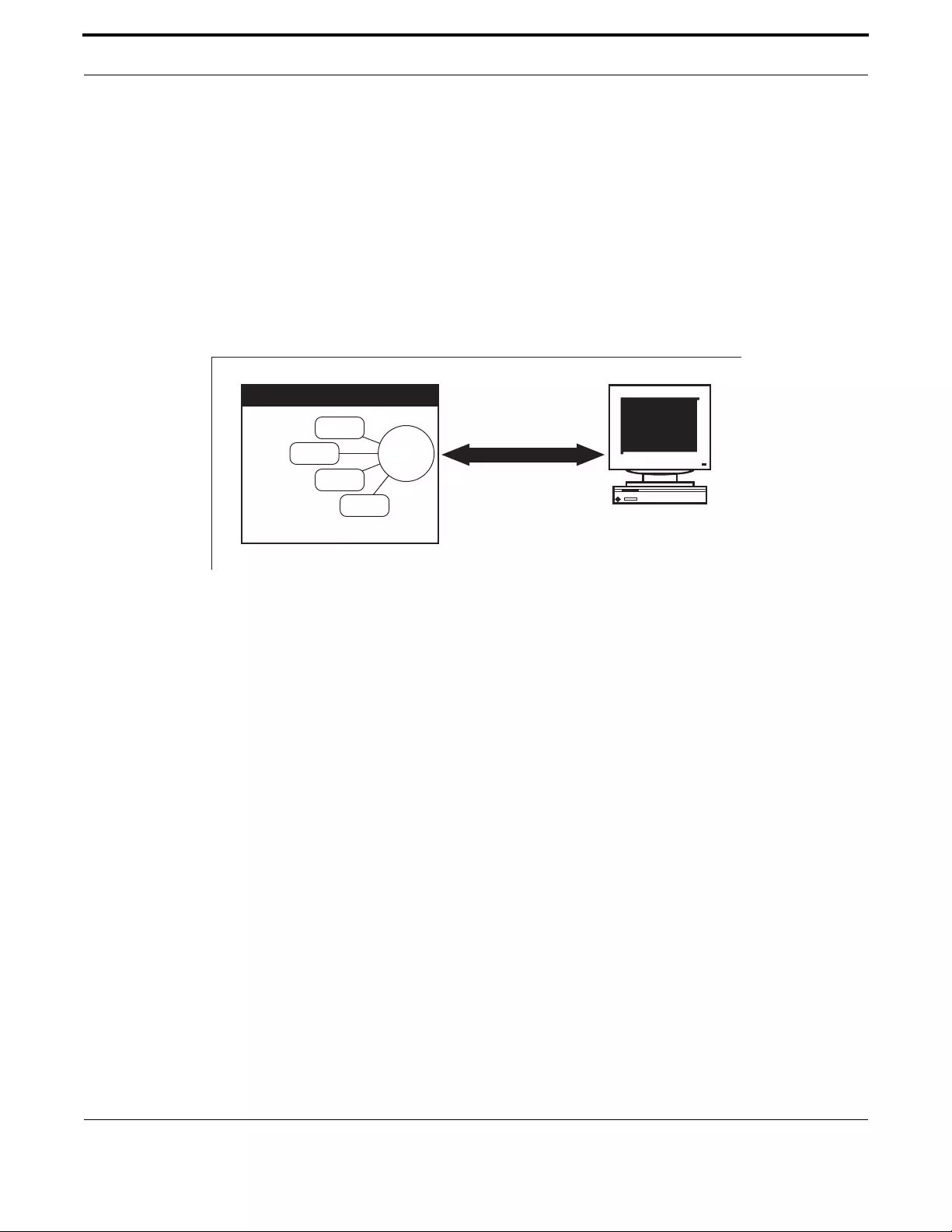
Network Management Simple Network Management Protocol (SNMP)
418
Allied Telesis Gateway Product Family Software Reference
Unless a particular version of SNMP is named, “SNMP” in this chapter refers to versions SNMPv and SNMPv2c.
Note: SNMPv3 is not supported.
6.4.2 Network Management Framework
A network management system has the following components:
•One or more managed devices, each containing an agent that provides the management functions. A managed device may
be any computing device with a network capability, for example, a host system, workstation, terminal server, printer,
router, switch, bridge, hub or repeater.
•One or more Network Management Stations (NMS). An NMS is a host system running a network management protocol
and network management applications, enabling the user to manage the network.
•A network management protocol used by the NMS and agents to exchange information.
FIGURE 6-1 Components of a network management system
The Internet-standard Network Management Framework is the framework used for network management in the Internet.
The framework was originally defined by the following documents:
•RFC 1155, Structure and identification of management information for TCP/IP based internets (referred to as the SMI),
details the mechanisms used to describe and name the objects to be managed.
•RFC 1213, Management Information Base for network management of TCP/ IP-based internets: MIB-II (referred to as
MIB-II), defines the core set of managed objects for the Internet suite of protocols. The set of managed objects can be
extended by adding other MIBs specific to particular protocols, interfaces or network devices.
•RFC 1157, A Simple Network Management Protocol (SNMP), is the protocol used for communication between manage-
ment stations and managed devices.
Subsequent documents that have defined SNMPv2c are:
•RFC 1901, Introduction to Community-based SNMPv2
•RFC 1902, Structure of Management Information for Version 2 of the Simple Network Management Protocol (SNMPv2)
•RFC 1903, Textual Conventions for Version 2 of the Simple Network Management Protocol (SNMPv2)
•RFC 1904, Conformance Statements for Version 2 of the Simple Network Management Protocol
•RFC 1905, Protocol Operations for Version 2 of the Simple Network Management Protocol (SNMPv2)
•RFC 1906, Transport Mappings for Version 2 of the Simple Network Management Protocol (SNMPv2)
•RFC 1907, Management Information Base for Version 2 of the Simple Network Management Protocol (SNMPv2)
•RFC 2576, Coexistence between Version 1, Version 2, and Version 3 of the Internet-standard Network Management
Framework
•RFC 2578, Structure of Management Information Version 2 (SMIv2)
•RFC 2579, Textual Conventions for SMIv2
Network
Management
Protocol
Network Management
Station
Agent
Object
Object
Object
Object
Managed Device
SNMP
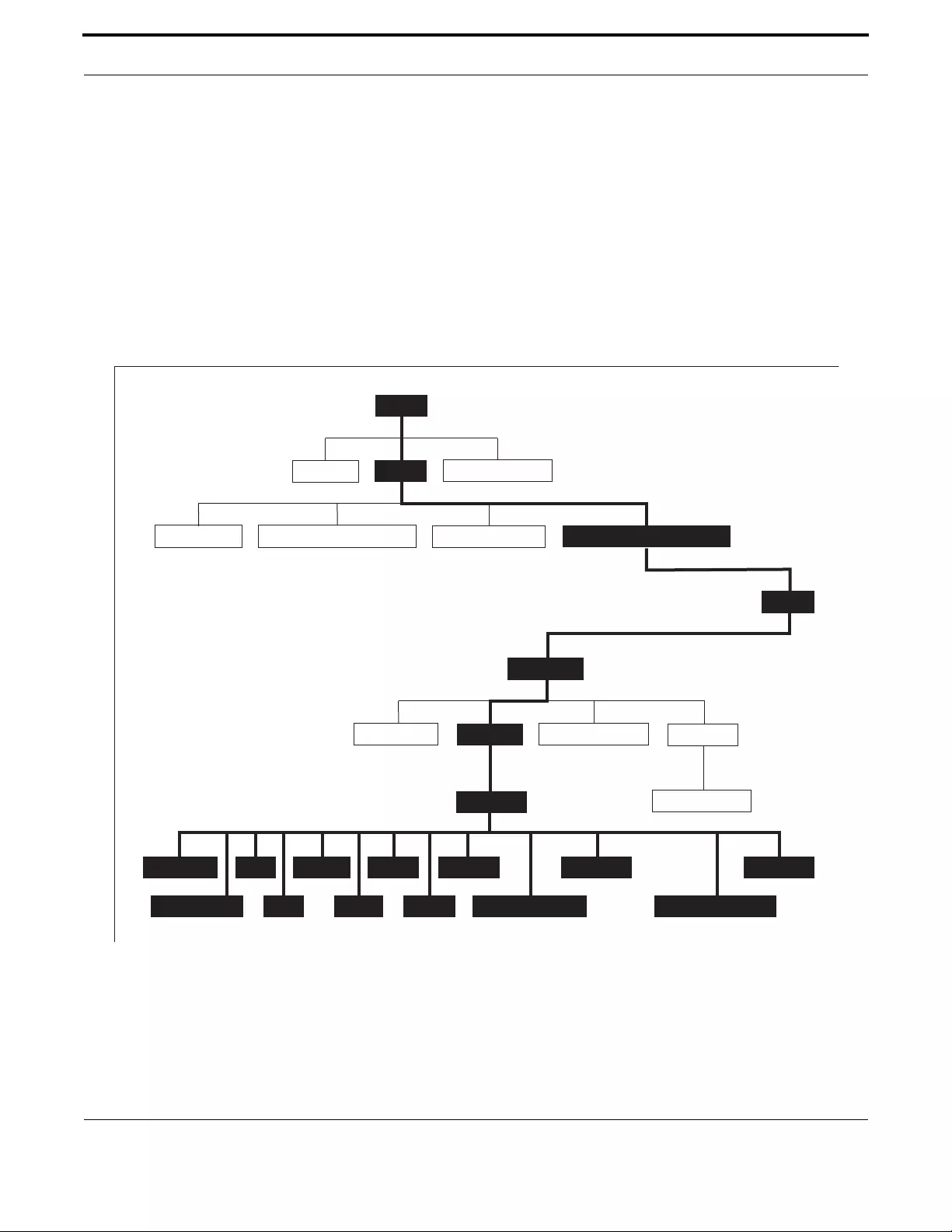
Network Management Simple Network Management Protocol (SNMP)
419
Allied Telesis Gateway Product Family Software Reference
•RFC 2580, Conformance Statements for SMIv2
6.4.3 Structure of Management Information
The structure of management information (SMI) defines the schema for a collection of managed objects residing in a virtual
store called the management information base (MIB). The information in a MIB includes administrative and operational con-
figuration information, as well as counters of system events and activities.
The MIB is organized into a tree-like hierarchy in which nodes are each assigned an identifier consisting of a non-negative
integer and an optional brief textual description.
Each managed object is represented by a leaf node and is defined by its name, syntax, access mode, status and description. It
can also be specifically identified by its unique position within the tree. This position is expressed as a series of dot-delimited
sub-identifiers that start at the root node and end in the sub-identifier at the particular object’s leaf node. For example, in Fig-
ure 85-2 the object named interfaces would be uniquely identified by the string of individual sub-identifiers, 1.3.6.1.2.1.2.
FIGURE 6-2 Top levels of the Internet-standard Management Information Base (MIB)
Objects defined in the Internet-standard MIB (MIB-II) reside in the mib(1) sub-tree.
system (1)
interfaces (2)
at (3)
ip (4)
icmp (5)
tcp (6)
udp (7)
egp (8)
cmot (9)
transmission (10)
snmp (11)
mib-2 (1)
internet (1)
enterprises (1)
directory (1) private (4)
experimental (3)mgmt (2)
mib (1)dod (6)
member-body (2)
standard (0) registration-authority (1) identified-organisation (3)
iso (1)
ccitt (0)
root
joint-iso-ccitt (2)
SNMP2
dot1dBridge (17)
host (25)
...
...
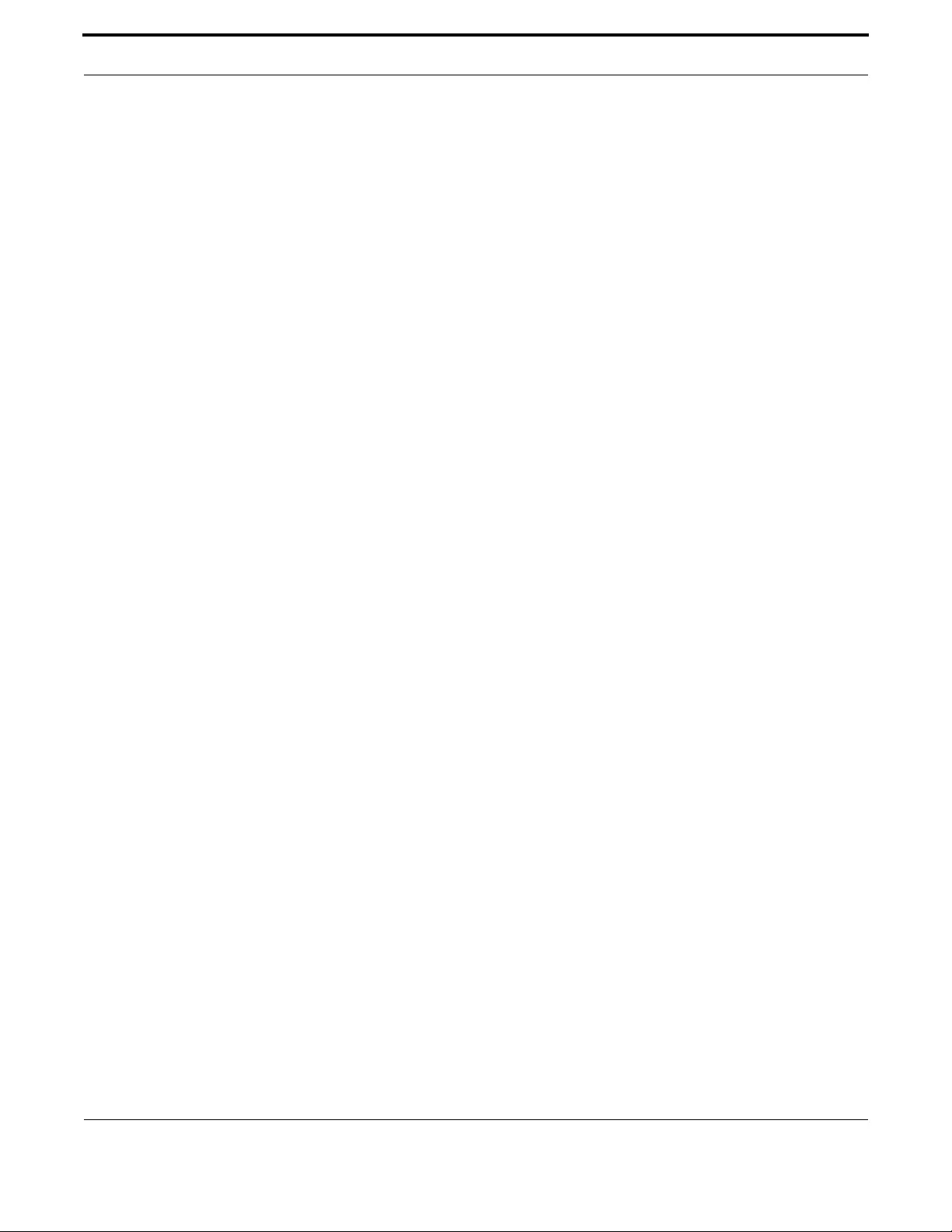
Network Management Simple Network Management Protocol (SNMP)
420
Allied Telesis Gateway Product Family Software Reference
6.4.4 Names
Names are used to identify managed objects, and are hierarchical in nature. An object identifier is a globally unique, authori-
tatively assigned sequence of non-negative integers which traverse the MIB tree from the root to the node containing the
object.
Object identifiers may be represented in one of the following forms:
•Dotted notation lists the integer values found by traversing the tree from the root to the node in question, separated by
dots. For example, the following identifies the MIB-II sub-tree:
1.3.6.1.2.1
•The following identifies the sysDescr object in the system group of MIB-II:
1.3.6.1.2.1.1.1
•Textual notation lists the textual descriptions found by traversing the tree from the root to the node in question, sepa-
rated by spaces and enclosed in braces. For following example identifies the internet sub-tree:
{ iso org dod 1}
•The name may be abbreviated to a relative form. The following example identifies the first (directory) node of the inter-
net sub-tree:
{ internet 1}
•Combined notation lists both the integer values and textual descriptions found by traversing the tree from the root to the
node in question. The integer value is placed in parentheses after the textual description. The labels are separated by
spaces and enclosed in braces. For example, the following identifies the first (directory) node in the internet sub-tree:
{iso(1) org(3) dod(6) internet(1) 1}
•The name may be abbreviated to the following:
directory(1)
Since there is no effective limit to the magnitude of non-negative integers, and no effective limit to the depth of the tree, the
MIB provides an unlimited name space.
An object is also usually assigned an object descriptor. The object descriptor is a unique, mnemonic, printable string intended
for humans to use when discussing the MIB.
6.4.5 Instances
Objects are just templates for data types. An actual value that can be manipulated by an NMS is an instance of an object. An
instance is named by appending an instance identifier to the end of the object’s object identifier. The instance identifier
depends on the object’s data type:
•If the object is not a column in a table, the instance identifier is 0 (zero). For example, the instance of the sysDescr object
is:
sysDescr.0
or 1.3.6.1.2.1.1.1.0
•If the object is a column in a table, the method used to assign an instance identifier varies. Typically, the value of the index
column or columns is used.
The object ifTable in MIB-II contains information about interfaces and is indexed by the interface number, ifIndex. The
instance of the ifDescr object for the first interface is:
ifDescr.1

Network Management Simple Network Management Protocol (SNMP)
421
Allied Telesis Gateway Product Family Software Reference
or 1.3.6.1.2.1.2.2.1.2.1
If the index column is an IP address, the entire IP address is used as the instance identifier. The object ipRouteTable in MIB-II
contains information about IP routes and is indexed by the destination address, ipRouteDest. The instance of the
ipRouteNextHop object for the route 131.203.9.0 is:
ipRouteNextHop.131.203.9.0
or 1.3.6.1.2.1.4.21.1.7.131.203.9.0
If the table has more than one index, the values of all the index columns are combined to form the instance identifier. The
object tcpConnTable in MIB-II contains information about existing TCP connections and is indexed by the local IP address
(tcpConnLocalAddress), the local port number (tcpConnLocalPort), the remote IP address (tcpConnRemAddress) and the
remote port number (tcpConnRemPort) of the TCP connection. The instance of the tcpConnState object for the connec-
tion between 131.203.8.36,23 and 131.203.9.197,1066 is:
tcpConnState.131.203.8.36.23.131.203.9.197.1066
or 1.3.6.1.2.1.6.13.1.1.131.203.8.36.23.131.203.9.197.1066
6.4.6 Syntax
The syntax of an object describes the abstract data structure corresponding to that object type. For example, INTEGER or
OCTET STRING.
6.4.7 Access
The access mode of an object describes the level of access for the object.
Access modes for MIB objects are:
•Read-only The object’s value can be read but not set.
•Read-write The object’s value can be read and set.
•Write-only The object’s value can be set but not read.
•Not-accessible The object’s value cannot be read or set.
6.4.8 Status
The status of an object describes the implementation requirements for the object.
Status values for MIB objects are:
•Mandatory Managed devices must implement the object.
•Optional Managed devices may implement the object.
•Obsolete Managed devices need no longer implement the object.
•Deprecated Managed devices should implement the object. However, the object may be deleted from the next
version of the MIB. A new object with equal or superior functionality is defined.
6.4.9 Description
The definition of an object may include an optional textual description of the meaning and use of the object. This description
is often essential for successful understanding of the object.
6.4.10 The SNMP Protocol
The SNMP protocol provides a mechanism for management entities, or stations, to extract information from the Manage-
ment Information Base (MIB) of a managed device.

Network Management Simple Network Management Protocol (SNMP)
422
Allied Telesis Gateway Product Family Software Reference
The normal method of accessing information in a MIB is to use a Network Management Station (NMS), typically a PC or
workstation, to send commands to the managed device (in this case the switch) using the SNMP protocol.
SNMP can use a number of different protocols as its underlying transport mechanism, but the most common transport pro-
tocol, and the only one supported by the switch, is UDP. Therefore the IP module must be enabled and properly configured
in order to use SNMP. SNMP trap messages are sent to UDP port 162; all other SNMP messages are sent to UDP port 161.
The switch’s SNMP agent accepts SNMP messages up to the maximum UDP length the switch can receive.
Other transport mappings have been defined (e.g. OSI [RFC 1418], AppleTalk [RFC 1419] and IPX [RFC 1420]), but the stan-
dard transport mapping for the Internet (and the one the switch uses) is UDP. The IP module must be enabled and configured
correctly. See Layer 3 Routing Command List for detailed descriptions of the commands required to enable and configure IP.
6.4.10.1 SNMP Versions
iMG supports SNMP version 1 (SNMPv1) and SNMP version 2c (SNMPv2c). The two versions operate similarly.
SNMPv2c updated the original protocol, and offered the following main enhancements:
•a new format for trap messages.
•the get-bulk-request PDU allows for the retrieval of large amounts of data, including tables, with one message.
•more error codes mean that error responses to set messages have more detail than is possible with SNMPv1.
•three new exceptions to errors can be returned for get, get-next and get-bulk-request messages. These are: noSuchOb-
ject, noSuchInstance, and endOfMibView.
SNMPv3 provides significant enhancements to address the security weaknesses existing in the earlier versions. This is
achieved by implementing two new major features:
•Authentication - by using password hashing and time stamping.
•Privacy - by using message encryption.
Support for multiple versions of SNMP is achieved by responding to each SNMP request with a response of the same version.
For example, if an SNMPv1 request is sent to the switch, an SNMPv1 response is returned. If an SNMPv2c request is sent, an
SNMPv2c response is returned. Therefore, authentication and encryption functions are not invoked when messages are
detected as having either an SNMPv1 or SNMPv2c protocol format.
6.4.10.2 SNMP Messages
The SNMP protocol is termed simple because it has only six operations, or messages—get, get-next, get-response, set, and
trap, and SNMPv2c also has the get-bulk-request message. The replies from the managed device are processed by the NMS
and generally used to provide a graphical representation of the state of the network. The two major SNMP operations avail-
able to a management station for interacting with a client are the get and set operations. The SNMP set operator can lead to
security breaches, since SNMP is not inherently very secure. When forced to operate in either SNMPv1 or v2 mode, when
operating with older management stations for example, care must be taken in the choice and safe-guarding of community
names, which are effectively passwords for SNMP.
6.4.10.3 Polling versus Event Notification
SNMP employs a polling paradigm. A Network Management Station (NMS) polls the managed device for information as and
when it is required, by sending get-request, get-next-request, and/or get-bulk-request PDUs to the managed device. The
managed device responds by returning the requested information in a get-response PDU. The NMS may manipulate objects
in the managed device by sending a set-request PDU to the managed device.
The only time that a managed device initiates an exchange of information is in the special case of a trap PDU. A managed
device may generate a limited set of traps to notify the NMS of critical events that may affect the ability of the NMS to com-
municate with the managed device or other managed devices on the network, and therefore to “manage” the network. Such
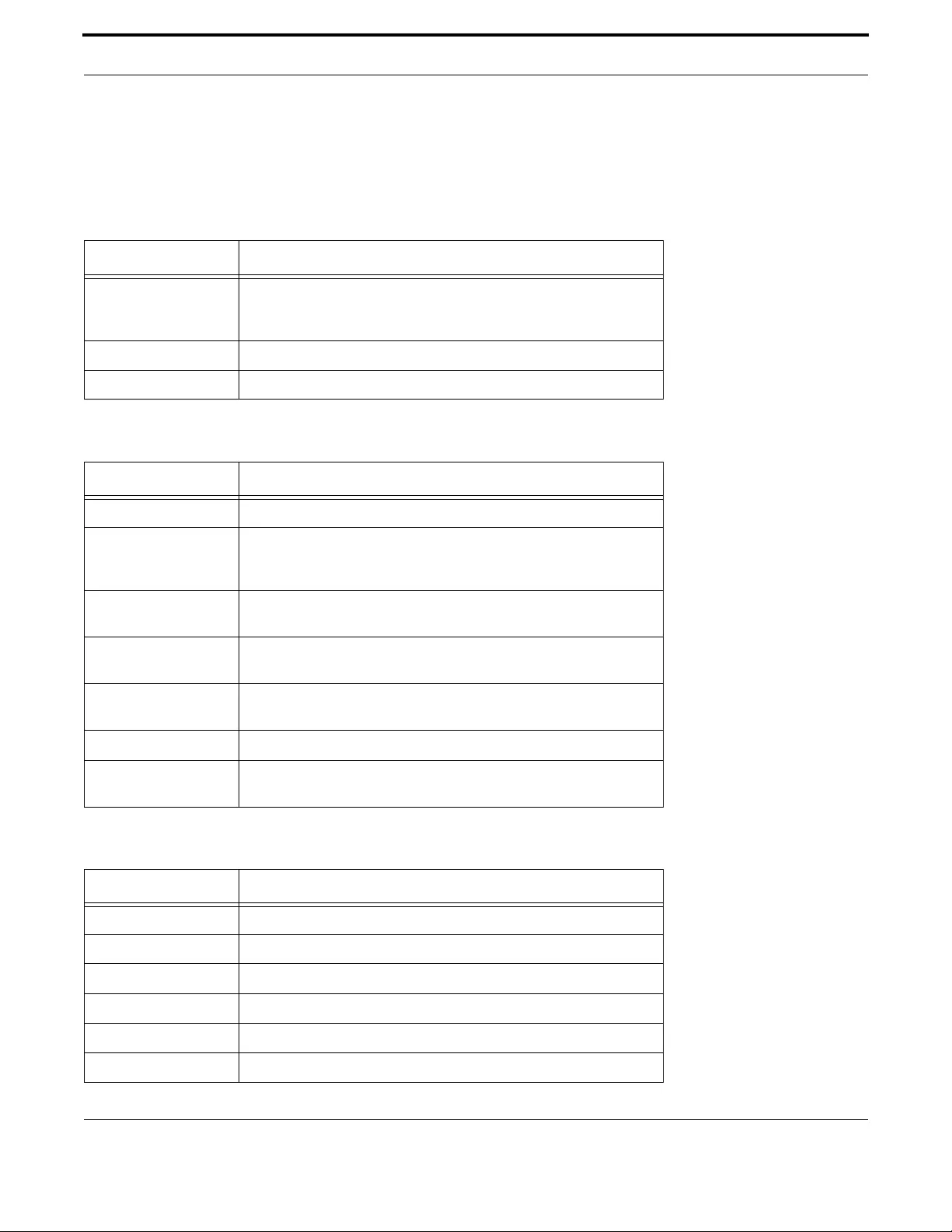
Network Management Simple Network Management Protocol (SNMP)
423
Allied Telesis Gateway Product Family Software Reference
events include the restarting or re-initialization of a device, a change in the status of a network link (up or down), or an
authentication failure.
6.4.10.4 Message Format for SNMPv1 and SNMPv2c
Table 6-6: Fields in an SNMP message
Field Function
Version The version of the SNMP protocol. The value is version-1 (0) for the
SNMP protocol as defined in RFC 1157, or version-2c (1) for the SNMP
protocol as defined in RFC 1902.
Community The name of an SNMP community, for authentication purposes
SNMP PDU An SNMP Protocol Data Unit (PDU).
Table 6-7: SNMP PDUs
PDU Function
get-request Sent by an NMS to an agent, to retrieve the value of an object.
get-next-request Sent by an NMS to an agent, to retrieve the value of the next object in
the sub-tree. A sub-tree is traversed by issuing a get-request PDU fol-
lowed by successive get-next-request PDUs.
get-bulk-request Sent by an NMS to an agent to request a large amount of data with a
single message. This is for SNMPv2c messages.
set-request Sent by an NMS to an agent, to manipulate the value of an object. SNMP
PDU Version Community
get-response Sent by an agent to an NMS in response to a get-request, get-next-
request, get-bulk-response, or set-request PDU.
trap Sent by an agent to an NMS to notify the NMS of a extraordinary event.
report Although not explicitly defined in the RFCs, reports are used for spe-
cific purposes such as EngineID discovery and time synchronization.
Table 6-8: Generic SNMP Traps
Value Meaning
coldStart The agent is re-initializing itself. Objects may be altered.
warmStart The agent is re-initializing itself. Objects are not altered.
linkDown An interface has changed state from up to down.
linkUp An interface has changed state from down to up.
authenticationFailure An SNMP message has been received with an invalid community name.
egpNeighborLoss An EGP peer has transitioned to down state.

Network Management Simple Network Management Protocol (SNMP)
424
Allied Telesis Gateway Product Family Software Reference
6.4.11 SNMP Communities (Version v1 and v2c)
A community is a relationship between an NMS and an agent. The community name is used like a password for a trivial
authentication scheme. Both SNMPv1 and SNMPv2c provide security based on the community name only.
6.4.11.1 SNMPv1 and SNMPv2c
Although software levels 2.6.3 and higher support the specific facilities of SNMP v1 and v2, their documentation is available to
provide backward compatibility with older network management systems. The far superior security features offered by
implementing SNMPv3 should be used wherever possible.
The switch’s implementation of SNMPv1 is based on RFC 1157, A Simple Network Management Protocol (SNMP), and RFC
1812, Requirements for IP Version 4 Routers.
When the SNMP agent is disabled, the agent does not respond to SNMP request messages. The agent is disabled by default.
The current state and configuration of the SNMP agent can be displayed.
6.4.11.2 SNMP MIB Views for SNMPv1 and SNMPv2c
An SNMP MIB view is a arbitrary subset of objects in the MIB. Objects in the view may be from any part of the object name
space, and not necessarily the same sub-tree. An SNMP community profile is the pairing of an SNMP access mode (read-only
or read-write) with the access mode defined by the MIB for each object in the view. For each object in the view, the commu-
nity profile defines the operations that can be performed on the object.
Pairing an SNMP community with an SNMP community profile determines the level of access that the agent affords to an
NMS that is a member of the specified community. When an agent receives an SNMP message, it checks the community
name encoded in the message. If the agent knows the community name, the message is deemed to be authentic and the send-
ing SNMP entity is accepted as a member of the community. The community profile associated with the community name
then determines the sender’s view of the MIB and the operations that can be performed on objects in the view.
6.4.11.3 SNMP Communities
SNMP communities were introduced into SNMPv1 and retained in version 2c. Although the switch’s software still supports
communities, this is to provide backward compatibility with legacy management systems. Communities should not be used
where a secure network is required. Instead, use the secure network features offered by SNMPv3.
An SNMP community is a pairing of an SNMP agent with a set of SNMP application entities. Communities are the main con-
figuration item in the switch’s implementation of SNMPv1 and v2, and are defined in terms of a list of IP addresses which
define the SNMP application entities (trap hosts and management stations) in the community.
Important community names act as passwords and provide minimal authentication. Any SNMP application entity that knows
a community name can read the value of any instance of any object in the MIB implemented in the switch. Any SNMP applica-
tion entity that knows the name of a community with write access can change the value of any instance of any object in the
MIB implemented in the switch, possibly affecting the operation of the switch. For this reason, take care with the security of
community names.
When a trap is generated by the SNMP agent it is forwarded to all trap hosts in all communities. The community name and
manager addresses are used to provide trivial authentication. An incoming SNMP message is deemed authentic if it contains a
valid community name and originated from an IP address defined as a management station for that community.
When a community is disabled, the SNMP agent behaves as if the community does not exist and generates authentication fail-
ure traps for messages directed to the disabled community.
The SNMP agent does not support a default community called “public” with read-only access, traps disabled and open access
as mandated in RFC 1812, as this is a security hole open for users who wish to use the switch with minimal modification to
the default configuration. The default configuration of the switch has no defined communities. Communities must be explic-
itly created.
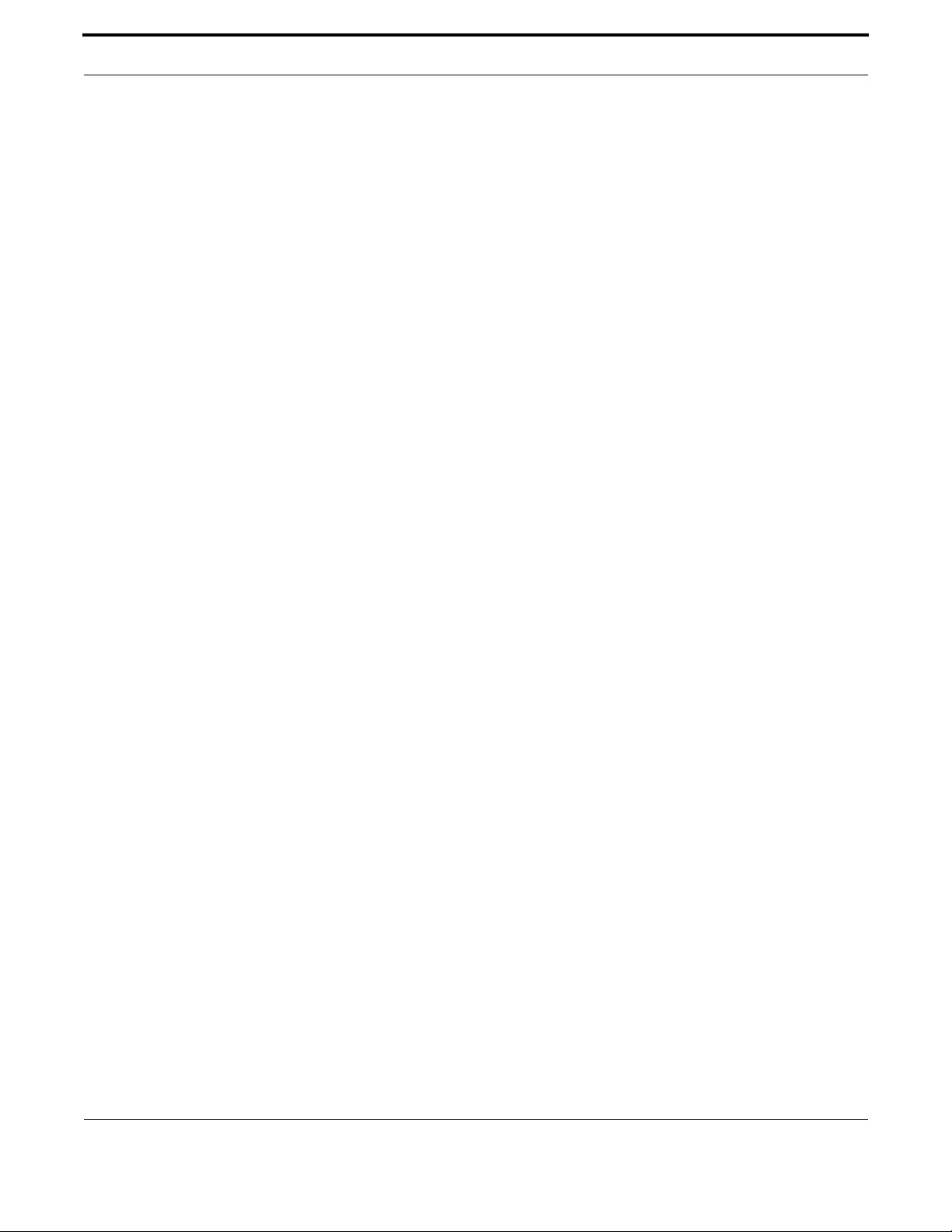
Network Management Simple Network Management Protocol (SNMP)
425
Allied Telesis Gateway Product Family Software Reference
SNMP authentication (for SNMPv1 and v2) is a mechanism whereby an SNMP message is declared to be authentic, that is
from an SNMP application entity actually in the community to which the message purports to belong. The mechanism may be
trivial or secure. The only form of SNMP authentication implemented by the switch’s SNMP agent is trivial authentication.
The authentication failure trap may be generated as a result of the failure to authentication an SNMP message.
Switch interfaces can be enabled or disabled via SNMP by setting the ifAdminStatus object in the ifTable of MIB-II MIB to
‘Up(1)’ or ‘Down(2)’ for the corresponding ifIndex. If it is not possible to change the status of a particular interface the
switch returns an SNMP error message.
The switch’s implementation of the ifOperStatus object in the ifTable of MIB-II MIB supports two additional values—
”Unknown(4)” and “Dormant(5)” (e.g. an inactive dial-on-demand interface).
Caution: An unauthorized person with knowledge of the appropriate SNMP community name could bring an interface up
or down. Community names act as passwords for the SNMP protocol. When creating an SNMP community with
write access, take care to select a secure community name and to ensure that only authorized personnel know it.
An SNMP MIB view is a subset of objects in the MIB that pertain to a particular network element. For example, the MIB view
of a hub would be the objects relevant to management of the hub, and would not include IP routing table objects, for exam-
ple. The switch’s SNMP agent does not allow the construction of MIB views. The switch supports all relevant objects from all
MIBs that it implements.
Note that the switch’s standard set and show commands can also be used to access objects in the MIBs supported by the
switch.
6.4.11.4 Defining Management Stations within Communities
You can add management stations to a community either individually, by entering just its IP address, or you can enter a range
of management stations by entering an IP address that ends with a ‘/’ character followed by a number between 1 and 32. The
number that follows the ‘/’ character operates as an address mask to define a range of addresses for the management sta-
tions. The following example shows how to allocate a band of three binary addresses to a portion of the subnet 146.15.1.X
In this example we make provision for up to 8 possible management stations within a community called “admin”.
6.4.12 Configuration Example (SNMPv1 and v2)
This example shows how to configure the switch’s SNMP agent. Two network management stations have been set up on a
large network. The central NMS (IP address 192.168.11.5) monitors devices on the network and uses SNMP set messages to
manage devices on the network. Trap messages are sent to this management station. The regional network management sta-
tion (IP addresses 192.168.16.1) is used just to monitor devices on the network by using SNMP get messages. Link traps are
enabled for all interfaces on this particular switch.
IP and VLANs must be correctly configured in order to access the SNMP agent in the switch. This is because the IP module
handles both the TCP transport functions, and the UDP functions that enable datagrams to transport SNMP messages.
To configure SNMP
1. Enable the SNMP agent.
Enable the SNMP agent and enable the generation of authenticate failure traps to monitor unauthorized SNMP access. SNMP
is enabled by default in AlliedWare Plus.
Note: Battery traps require the power-management feature to be enabled.
6.4.13 Object ID (OID) Numbers for iMG Models
awplus(config)# snmp-server

Network Management Simple Network Management Protocol (SNMP)
426
Allied Telesis Gateway Product Family Software Reference
6.4.14 The following OIDs are registered for the iMG Models.SNMP Command List
This provides an alphabetical reference for commands used to configure SNMP.
For information about modifying or redirecting the output from show commands to a file, see Controlling “show” Command
Output.
Table 6-9: OID Registration Numbers
Model OID
iMG1505 1.3.6.1.4.1.207.1.17.101
iMG1525 1.3.6.1.4.1.207.1.17.89
iMG1525RF 1.3.6.1.4.1.207.1.17.91
iMG2504 1.3.6.1.4.1.207.1.17.108
iMG2522 1.3.6.1.4.1.207.1.17.110
iMG2524 1.3.6.1.4.1.207.1.17.93
iMG2524H 1.3.6.1.4.1.207.1.17.95
iMG2524F 1.3.6.1.4.1.207.1.17.109
iMG1405 1.3.6.1.4.1.207.1.17.111
iMG1405W 1.3.6.1.4.1.207.1.17.126
iMG1425 1.3.6.1.4.1.207.1.17.112
iMG1425W 1.3.6.1.4.1.207.1.17.113
iMG12426F 1.3.6.1.4.1.207.1.17.125
Table 6-10: SNMP Command List
show running-config snmp
show snmp-server
show snmp-server community
show snmp-server traps
snmp-server ip
snmp-server community
snmp-server contact
snmp-server enable traps link-status
snmp-server host
snmp-server location
snmp-server system-shutdown
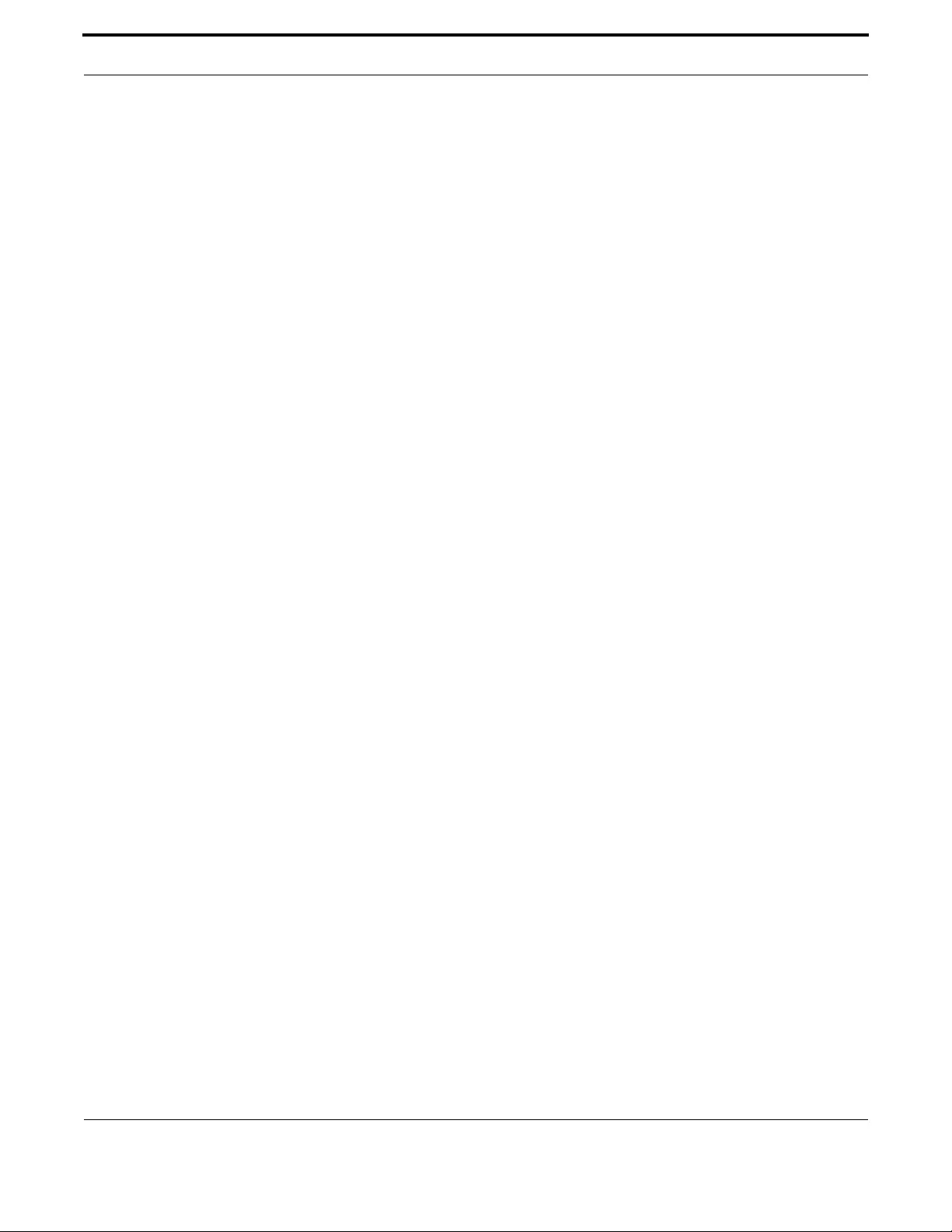
Network Management Simple Network Management Protocol (SNMP)
427
Allied Telesis Gateway Product Family Software Reference
SHOW RUNNING-CONFIG SNMP
Syntax show running-config snmp
Description This command displays the current configuration of SNMP on your device.
Feature SNMP Commands
Mode Privileged Exec Mode
Release 4.2
Options NA
Note NA
Example To display the current configuration of SNMP on your device, use the
command:
awplus# show running-config snmp
snmp-server host 212.58.224.138
snmp-server location Milan
snmp-server contact info@alliedtelesis.com
snmp-server community public ro
snmp-server community private rw
snmp-server ip

Network Management Simple Network Management Protocol (SNMP)
428
Allied Telesis Gateway Product Family Software Reference
SHOW SNMP-SERVER
Syntax show snmp-server
Description This command displays the status and current configuration of the SNMP server.
Feature SNMP Commands
Mode Privileged Exec Mode
Release 4.2
Options NA
Note NA
Example To display the status of the SNMP server, use the command:
awplus# show snmp-server
SNMP Server Enabled
IP Protocol IPv4
System Shutdown Enabled

Network Management Simple Network Management Protocol (SNMP)
429
Allied Telesis Gateway Product Family Software Reference
SHOW SNMP-SERVER COMMUNITY
Syntax show snmp-server community
Description This command displays the SNMP server communities configured on the device. SNMP communities
are specific to v1 and v2c.
Feature SNMP Commands
Mode Privileged Exec Mode
Release 4.2
Options NA
Note NA
Example To display the status of the SNMP server, use the command:
awplus# show snmp-server community
SNMP community information:
Community Name private
Access Read-write
Community Name public
Access Read-only
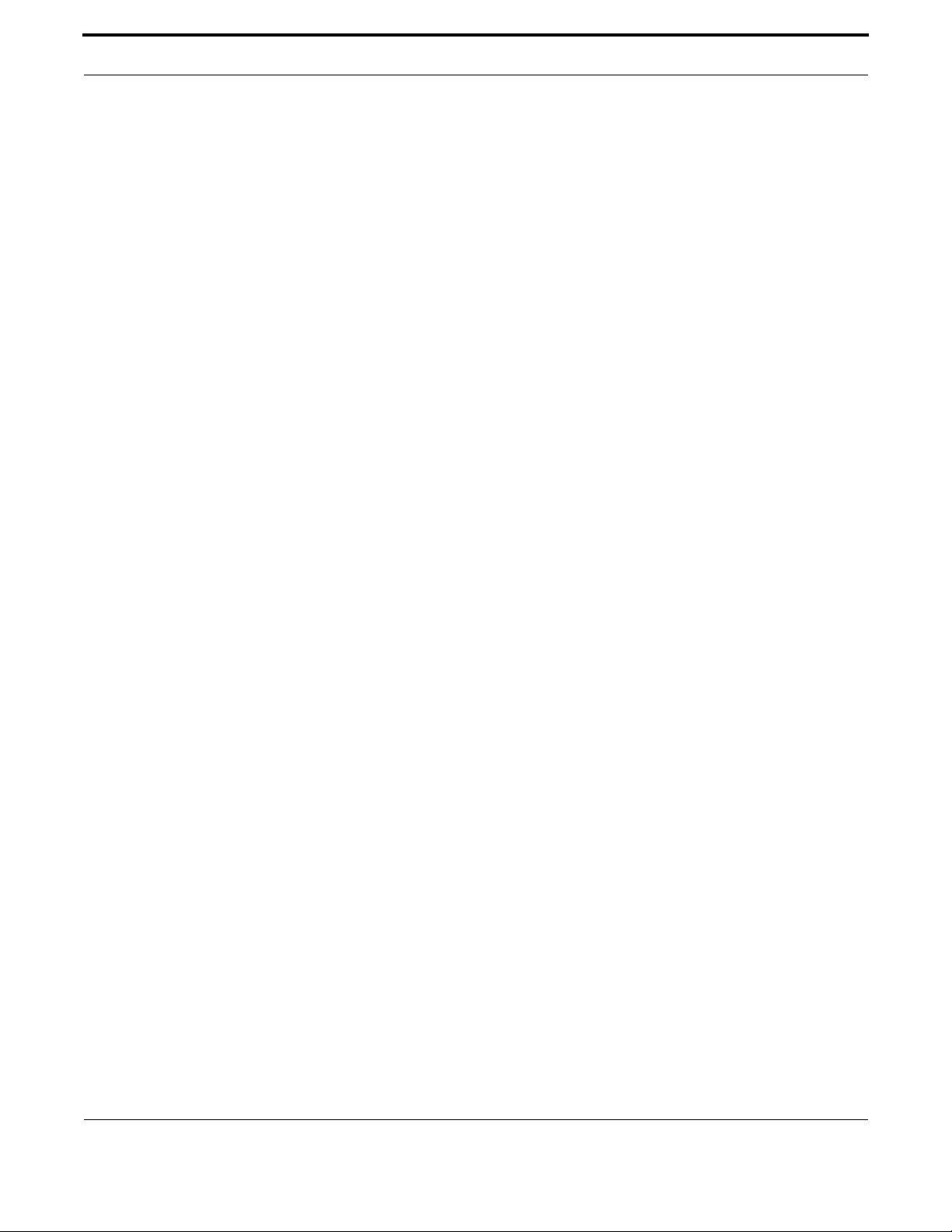
Network Management Simple Network Management Protocol (SNMP)
430
Allied Telesis Gateway Product Family Software Reference
SHOW SNMP-SERVER TRAPS
Syntax show snmp-server traps
Description This command displays the current configuration of SNMP server traps.
Feature SNMP Commands
Mode Privileged Exec Mode
Release 4.4
Options NA
Note NA
Example To display the current configuration of SNMP on your device, use the
command:
awplus# show snmp-server traps
SNMP traps information:
Link-Status Traps ...... Enabled

Network Management Simple Network Management Protocol (SNMP)
431
Allied Telesis Gateway Product Family Software Reference
SNMP-SERVER IP
Syntax snmp-server ip
no snmp-server ip
Description This command enables the SNMP agent (server) on the switch. The SNMP agent receives and pro-
cesses SNMP packets sent to the switch, and generates notifications (traps) that have been enabled by
the snmp-server enable trap command on page 86.18.
Use the no variant of this command to disable the SNMP agent on the switch. When SNMP is disabled,
SNMP packets received by the switch are discarded, and no notifications are generated. This does not
remove any existing SNMP configuration.
By default, the SNMP agent is enabled for IPv4 (IPv6 is not supported.)
Feature SNMP Commands
Mode Global Configuration Mode
Release 4.2
Options NA
Note NA
Example To enable the SNMP agent for IPv4 on the device, use the commands:
awplus(config)# snmp-server ip
Example To disable the SNMP agent for IPv4 on the switch, use the commands:
awplus(config)# no snmp-server ip

Network Management Simple Network Management Protocol (SNMP)
432
Allied Telesis Gateway Product Family Software Reference
SNMP-SERVER COMMUNITY
Syntax snmp-server community <community-name> [ro|rw]
no snmp-server community <community-name>
Description This command creates an SNMP community, optionally setting the access mode for the community.
The default access mode is read only. If view is not specified, the community allows access to all the
MIB objects. The SNMP communities are only valid for SNMPv1 and v2c and provide very limited
security. Communities should not be used when operating SNMPv3.
The no variant of this command removes an SNMP community. The specified community must already
exist on the device.
Feature SNMP Commands
Mode Global Configuration Mode
Release 4.2
Options
Note NA
Example The following command creates an SNMP community called "public" with
read only access to all MIB variables from any management station
awplus(config)# snmp-server community public ro
Example The following command removes an SNMP community called "public":
awplus(config)# no snmp-server community public
Option Description Range
Default
Value
<community-
name>
Community name. The community name is a string up
to 20 characters long and is case sensitive.
NA NA
read/write Controls whether the community is Read only (ro) or
Read Write (rw]
NA NA

Network Management Simple Network Management Protocol (SNMP)
433
Allied Telesis Gateway Product Family Software Reference
SNMP-SERVER CONTACT
Syntax snmp-server contact <contact-name>
no snmp-server contact
Description This command sets the contact details of the system. The contact details are
- displayed in the output of the show system command
- stored in the MIB object sysContact
Use the no variant of this command to remove the configured contact details from the system.
Feature SNMP Commands
Mode Global Configuration Mode
Release 4.2
Options
Note NA
Example To set the contact details to "info@alliedtelesis.com", use the fol-
lowing commands:
awplus(config)# snmp-server contact info@alliedtelesis.com
Option Description Range
Default
Value
<contact-
name>
The contact details of the system, from 1 to 32 charac-
ters long. Valid characters are any printable character
and spaces.
NA NA
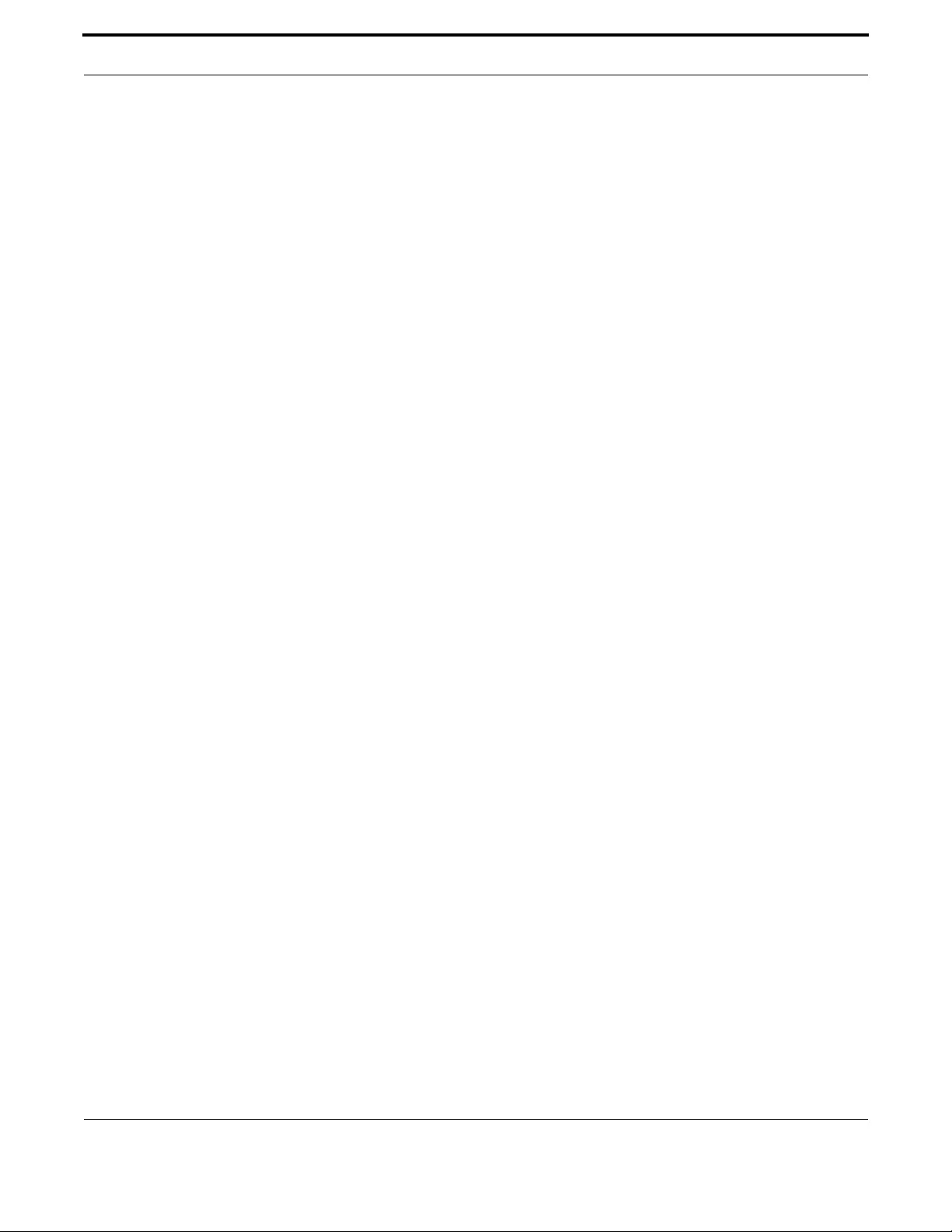
Network Management Simple Network Management Protocol (SNMP)
434
Allied Telesis Gateway Product Family Software Reference
SNMP-SERVER ENABLE TRAPS LINK-STATUS
Syntax snmp-server enable traps link-status
no snmp-server enable traps link-status
This command enables the SNMP traps link status. A trap of link up is sent when a cable is plugged on
port1.0.1-port1.0.5 or hpna1.0.1. A trap of link down is sent when a cable is unplugged on port1.0.1-
port1.0.5 or hpna1.0.1..
Feature SNMP Commands
Mode Global Configuration Mode
Release 4.4
Options NA
Note NA
Example To enable the SNMP traps link-status, use the commands:
awplus(config)# snmp-server enable traps link-status
Example To disable the SNMP traps link-status, use the commands:
awplus(config)# no snmp-server enable traps link-status

Network Management Simple Network Management Protocol (SNMP)
435
Allied Telesis Gateway Product Family Software Reference
SNMP-SERVER HOST
Syntax snmp-server host {<ipv4-address>}
no snmp-server host
Description This command specifies an SNMP trap host destination to which Trap messages generated by the
device are sent.
Use the no variant of this command to remove the SNMP trap host. The trap host must already exist.
The trap host is uniquely identified by:
• host IP address (IPv4),
Feature SNMP Commands
Mode Global Configuration Mode
Release 4.2
Options
Note NA
Example To configure the device to send generated traps to the IPv4 host des-
tination 192.0.2., use the following command:
awplus(config)# snmp-server host 192.0.2.5
Example To remove a configured trap host, use the following command:
awplus(config)# no snmp-server host
Option Description Range
Default
Value
host Configure SNMP trap host. NA NA
no Remove the specified SNMP trap host. NA NA
<ipv4-address> IPv4 trap host address in the format A.B.C.D, for
example, 192.0.2.2.
NA NA
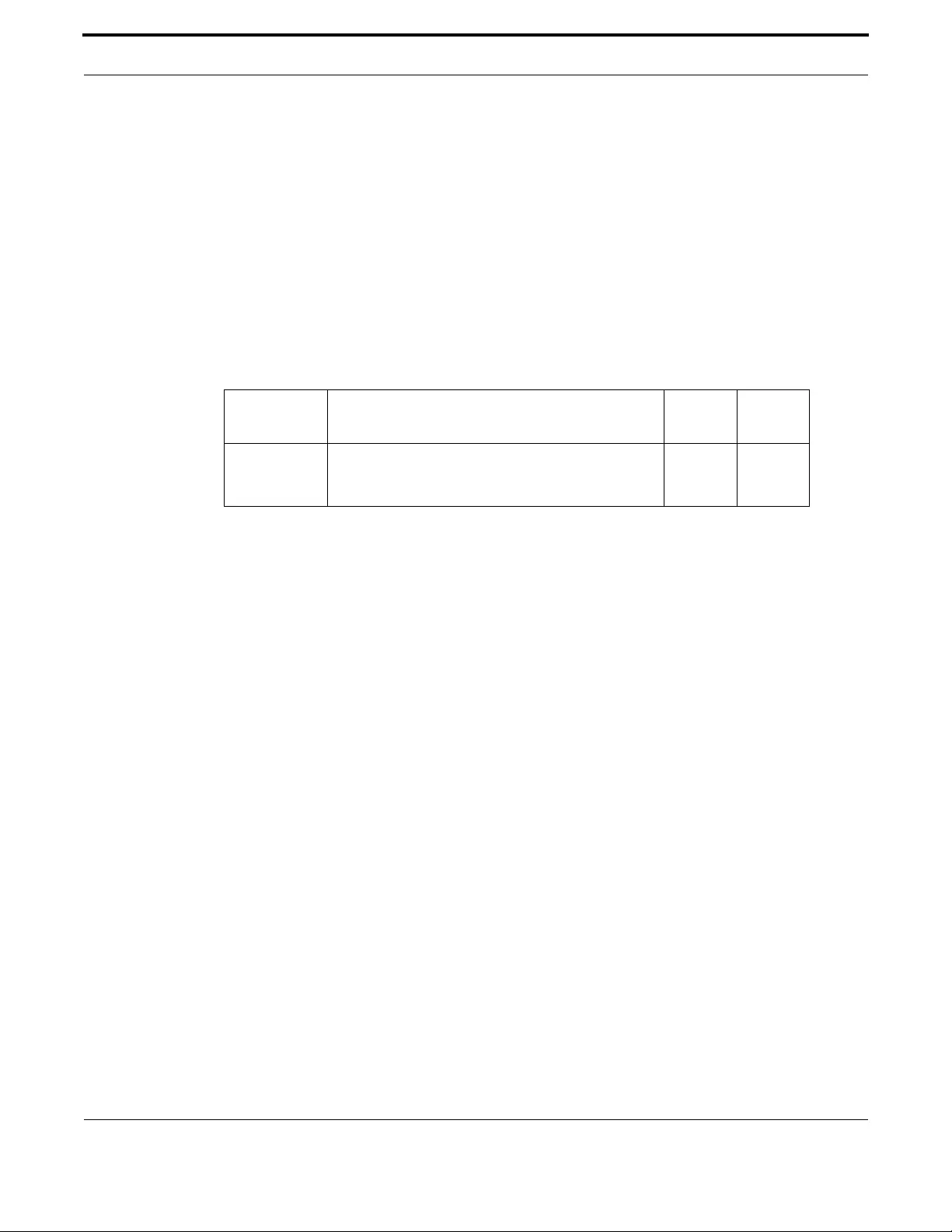
Network Management Simple Network Management Protocol (SNMP)
436
Allied Telesis Gateway Product Family Software Reference
SNMP-SERVER LOCATION
Syntax snmp-server location <location-name>
no snmp-server location
Description This command sets the location of the system. The location is:
- displayed in the output of the show system command
- stored in the MIB object sysLocation
The no variant of this command removes the configured location from the system.
Feature SNMP Commands
Mode Global Configuration Mode
Release 4.2
Options
Note NA
Example To set the location to “server room 523”, use the following commands:
awplus(config)# snmp-server location server room 523
Option Description Range
Default
Value
<location-
name>
The location of the system, from 1 to 32 characters
long. Valid characters are any printable character and
spaces.
NA NA

Network Management TR69 Configuration
437
Allied Telesis Gateway Product Family Software Reference
SNMP-SERVER SYSTEM-SHUTDOWN
Syntax snmp-server system-shutdown
no snmp-server system-shutdown
Description This command enables a remote provisioning system to restart the CPE by setting the private SNMP
object sysRestart. By default this object is protected and any attempt to force its value is refused.
Due to the insecure level of SNMP v1/v2C it is strongly reccomended to do not enable this feature
unless strictly required by the management framework. In this case it’s reccomended to use access-list
to control and protect access to SNMP objects.
Feature SNMP Commands
Mode Global Configuration Mode
Release 4.3.3
Note NA
Example Enable sysRestart SNMP object:
awplus(config)# snmp-server system-shutdown
6.5 TR69 Configuration
6.5.1 Introduction
The iMG supports the following Broadband Forum data models:
•TR-098
•TR-104
The following TR-69 RPC methods are also supported:
•GetRPCMethods
•SetParameterValues
•GetParameterValues
•GetParameterNames
•GetParameterAttributes
•SetParameterAttributes
•AddObject
•DeleteObject
•Reboot
•Download
•Upload
•GetQueuedTransfers
•ScheduleInform
•FactoryReset
There are several ways to set up the iMG as a tr69 client to communicate with the Auto-Configuration Server (ACS).
•AlledView NMS - the iMG Boot Configurator Refer to the AlliedView NMS Administration Guide.
•iMG GUI - Refer to Using the GUI Application.

Network Management TR69 Configuration
438
Allied Telesis Gateway Product Family Software Reference
•Commands - This is covered in this section.
6.5.2 TR69 Command List
This provides an alphabetical reference for commands used to configure SNMP.
For information about modifying or redirecting the output from show commands to a file, see Controlling “show” Command
Output.
Table 6-11: TR69 Command List
show tr69-client
tr69-client acs-authentication
tr69-client acs-url
tr69-client bind source-interface <if-name>
tr69-client inform
tr69-client request-authentication

Network Management TR69 Configuration
439
Allied Telesis Gateway Product Family Software Reference
SHOW TR69-CLIENT
Syntax show tr69-client
Description This command shows the configuration of the iMG TR69 client
Feature TR69 Commands
Mode Privileged Exec Mode
Release 4.2
Options NA
Note Passwords are deliberately obscured.
Example See the example output below:
awplus# show tr69-client
-------------------------
TR69 Client Configuration
-------------------------
Periodic Inform : Enabled
Periodic Inform Interval (seconds): 300
ACS URL : http://10.17.90.63:9797/cwmp/ACS
ACS User Name : manager
ACS Password : ****
Source Interface : vlan203
Connection Request Authentication : Disabled
Connection Request User Name :
Connection Request Password :
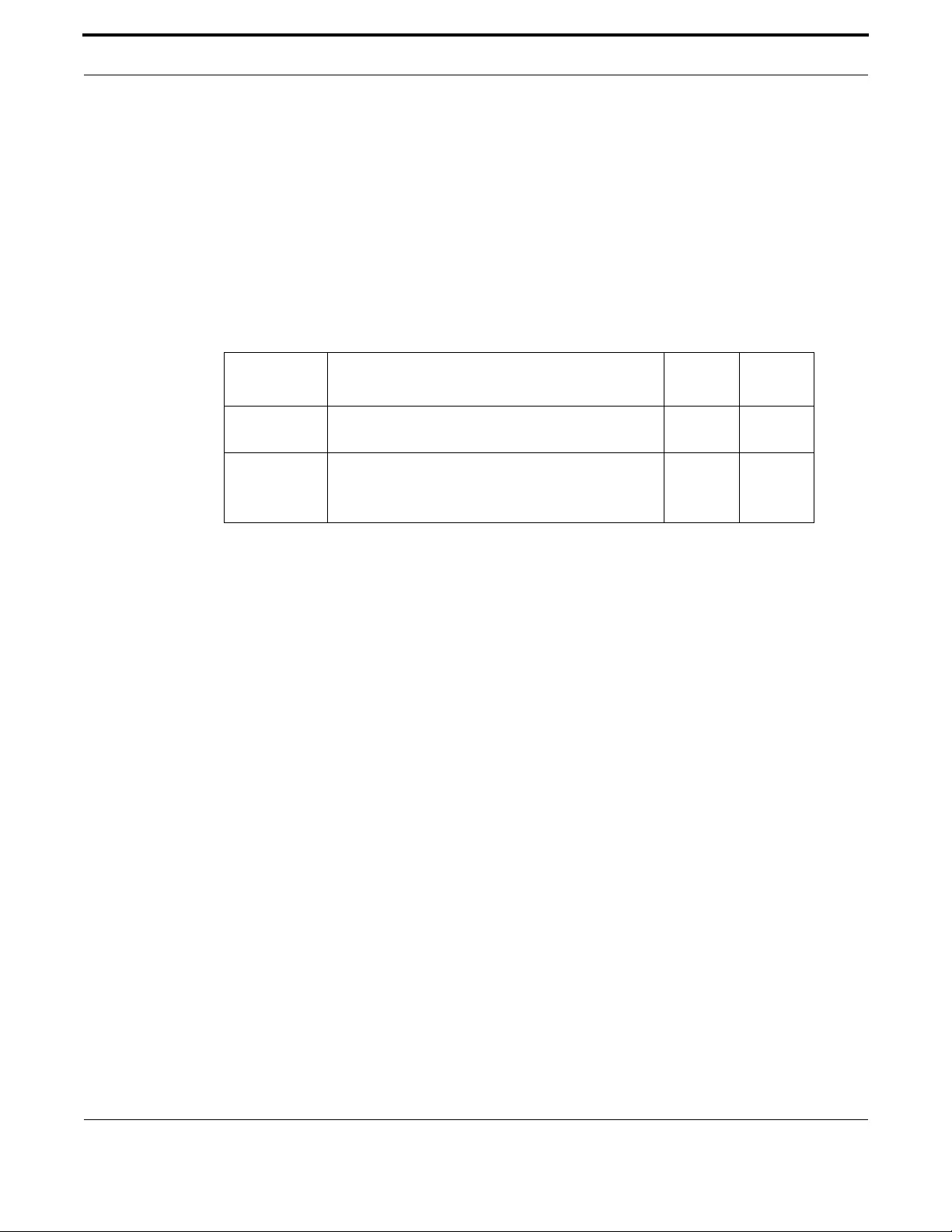
Network Management TR69 Configuration
440
Allied Telesis Gateway Product Family Software Reference
TR69-CLIENT ACS-AUTHENTICATION
Syntax tr69-client acs-authentication {password <password> | username <username>
no tr69-client acs-authentication {password | username}
Description This command configures the username and password used to authenticate the iMG when making a
connection to an ACS.
Use the no variant of this command to remove configured username and password
Feature TR69 Commands
Mode Global Configuration Mode
Release 4.2
Options
Note Used only for HTTP-based authentication of the iMG.
Example See the example output below
awplus(config)# tr69-client acs-authentication username Bilbo_Baggins
awplus(config)# tr69-client acs-authentication password secret_hobbit
Option Description Range
Default
Value
<password> .A string of up to 256 characters. May not include white-
space.
NA NA
<username> A string of up to 256 characters. May not include white-
space.
NA NA

Network Management TR69 Configuration
441
Allied Telesis Gateway Product Family Software Reference
TR69-CLIENT ACS-URL
Syntax tr69-client acs-url <url_string>
no tr69-client acs-url
Description This command provides the URL that the iMG will use in order to connect with an ACS.
Use the no variant of this command to remove a previously configured ACS URL.
Feature TR69 Commands
Mode Global Configuration Mode
Release 4.2
Options
Note
Example See the example output below
awplus(config)# tr69-client acs-url http://10.17.90.52:9797/ACS
Option Description Range
Default
Value
<url_string> A string of up to 256 characters. This parameter must
be in the form of a valid HTTP or HTTPS URL.
NA NA

Network Management TR69 Configuration
442
Allied Telesis Gateway Product Family Software Reference
TR69-CLIENT BIND SOURCE-INTERFACE <IF-NAME>
Syntax tr69-client bind source-interface <if-name>
no tr69-client bind
Description This command manually associates the tr69 client to the interface (VLAN) that will be used by the tr69
client to communiate with the ACS. This is useful since the TR69 client will bind to the first available
Interface that has a status of connected, and will send messages on that interface, which may not be
the preferred route to the ACS.
Use the no variant of this command to remove the associated Interface.
Feature TR69 Commands
Mode Global Configuration Mode
Release 4.2
Options
Note If the iMG is configured using DHCP (option 43), the VLAN receiving option 43 will be set as the
VLAN for communication with the ACS.
Example See the example output below
awplus(config)# tr69-client bind source-interface vlan202
Option Description
Default
Value
<if-name> The VLAN that is used to communicate with the ACS. Any_WAN

Network Management TR69 Configuration
443
Allied Telesis Gateway Product Family Software Reference
TR69-CLIENT BIND SOURCE-INTERFACE <VLAN:VLAN>
Syntax tr69-client bind source-interface <VLAN:vlan>
tr69-client bind source-interface
Description This command binds ACS signaling to a specific interface “VLAN id”. Use the no variant of this com-
mand to set a default value “Any_WAN”.
Feature TR69 Commands
Mode Global Configuration Mode
Release 4.2
Options
Note NA
Example See the example output below
awplus(config)# tr69-client bind source-interface vlan203
Option Description Range
Default
Value
<VLAN:vlan> The VLAN that is used to bind the ACS singaling with. vlan1-
vlan4094
Any_WAN

Network Management TR69 Configuration
444
Allied Telesis Gateway Product Family Software Reference
TR69-CLIENT INFORM
Syntax tr69-client inform {interval <interval>}
no tr69-client inform
Description This command configures the interval at which the iMG will invoke the TR69 inform method to send
iMG information to the ACS. This command is also used enable the sending of periodic informs.
Use the no variant of this command to disable the sending of periodic informs.
Feature TR69 Commands
Mode Global Configuration Mode
Release 4.2
Options
Note NA
Example See the example output below
awplus(config)# tr69-client inform interval 500
awplus(config)# tr69-client inform
awplus(config)# no tr69-client inform
Option Description Range
Default
Value
<interval> An integer value in the range 1 – 4294967295 seconds. 1-
42949672
95
300
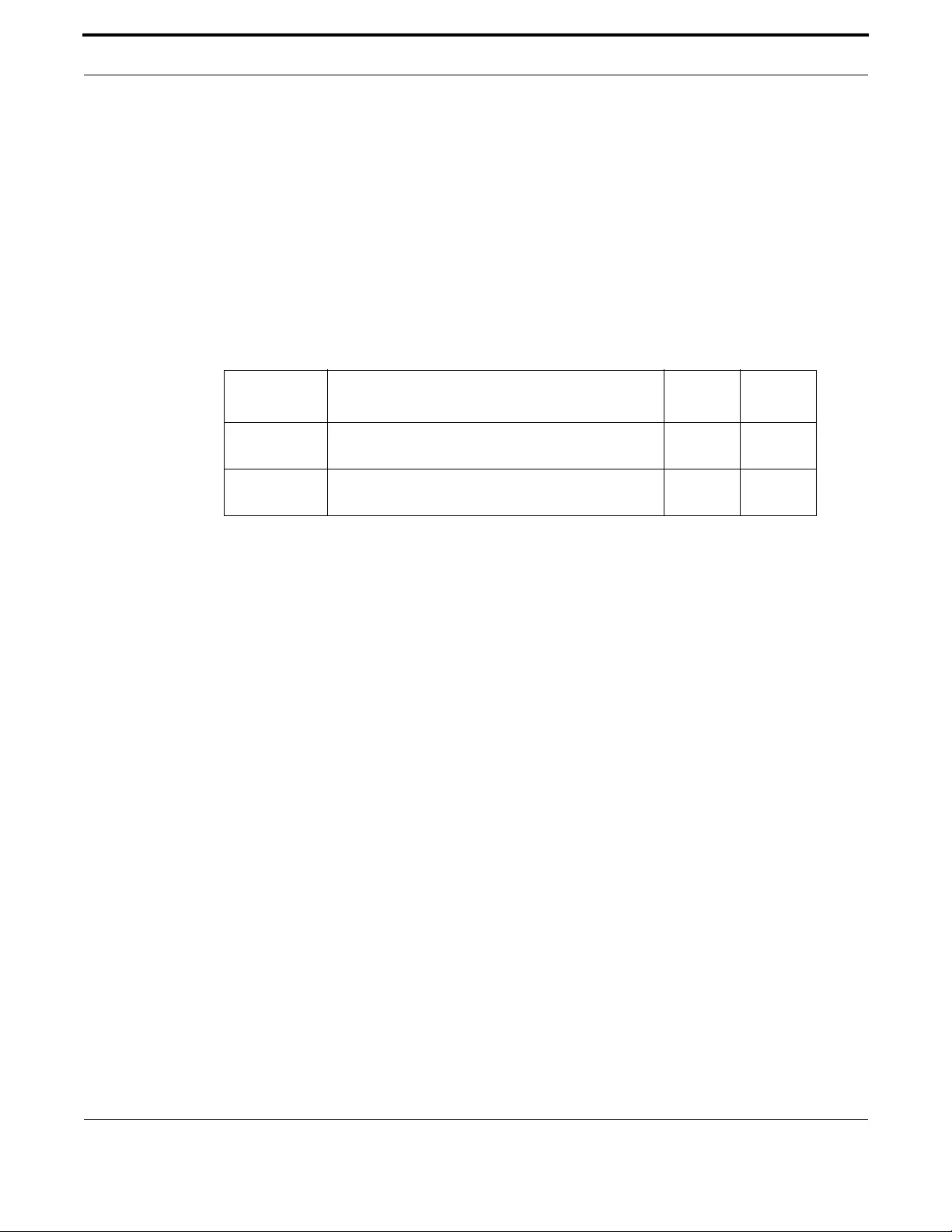
Network Management TR69 Configuration
445
Allied Telesis Gateway Product Family Software Reference
TR69-CLIENT REQUEST-AUTHENTICATION
Syntax tr69-client request-authentication {password <password> | username <user-
name>}
no tr69-client request-authentication {password | username}
Description This command configures the username and password used to authenticate an ACS when an incoming
connection request is received by the iMG.
Use the no variant of this command to remove configured username and password
Feature TR69 Commands
Mode Global Configuration Mode
Release 4.2
Options
Note NA
Example See the example output below
awplus(config)# tr69-client request-authentication username Saruman
awplus(config)# tr69-client request-authentication password good_istari
6.5.3 Universal Plug and Play
6.5.3.1 Introduction
Universal Plug and Play (UPnP) is a networking protocol that permits devices, such as the iMG, to discover the presence of
other devices on the network and establish functional network services for data sharing, communications, and entertain-
ment. The iMG supports version 1.0 of the UPnP Device Architecture (http://upnp.org/specs/arch/UPnP-arch-DeviceArchi-
tecture-v1.0.pdf).
6.5.3.2 UPnP on the iMG
The primary use for UPnP on the iMG is to allow the iMG to utilize the UPnP implementation of a NAT traversal protocol
called Internet Gateway Device (IGD). A device that supports this combined UPnP/IGD protocol can reveal itself as an Inter-
net Gateway Device. This opening can allow a local UPnP control point to perform a set of actions including:
•Retrieve the external IP address of the device
•Enumerate existing port mappings
•Add port mappings
•Remove port mappings
Option Description Range
Default
Value
<password> A string of up to 256 characters. May not include white-
space
NA NA
<username> A string of up to 256 characters. May not include white-
space
NA NA

Network Management TR69 Configuration
446
Allied Telesis Gateway Product Family Software Reference
For example, by adding a port mapping, a UPnP controller behind the IGD can enable traversal of the IGD from an external
address to an internal client.
6.5.3.3 UPnP Command List
This section provides an alphabetical reference of configure, clear, and show commands related to UPnP.
Table 6-12: UPnP Command List
ip upnp local enable
ip upnp network enable
show ip upnp
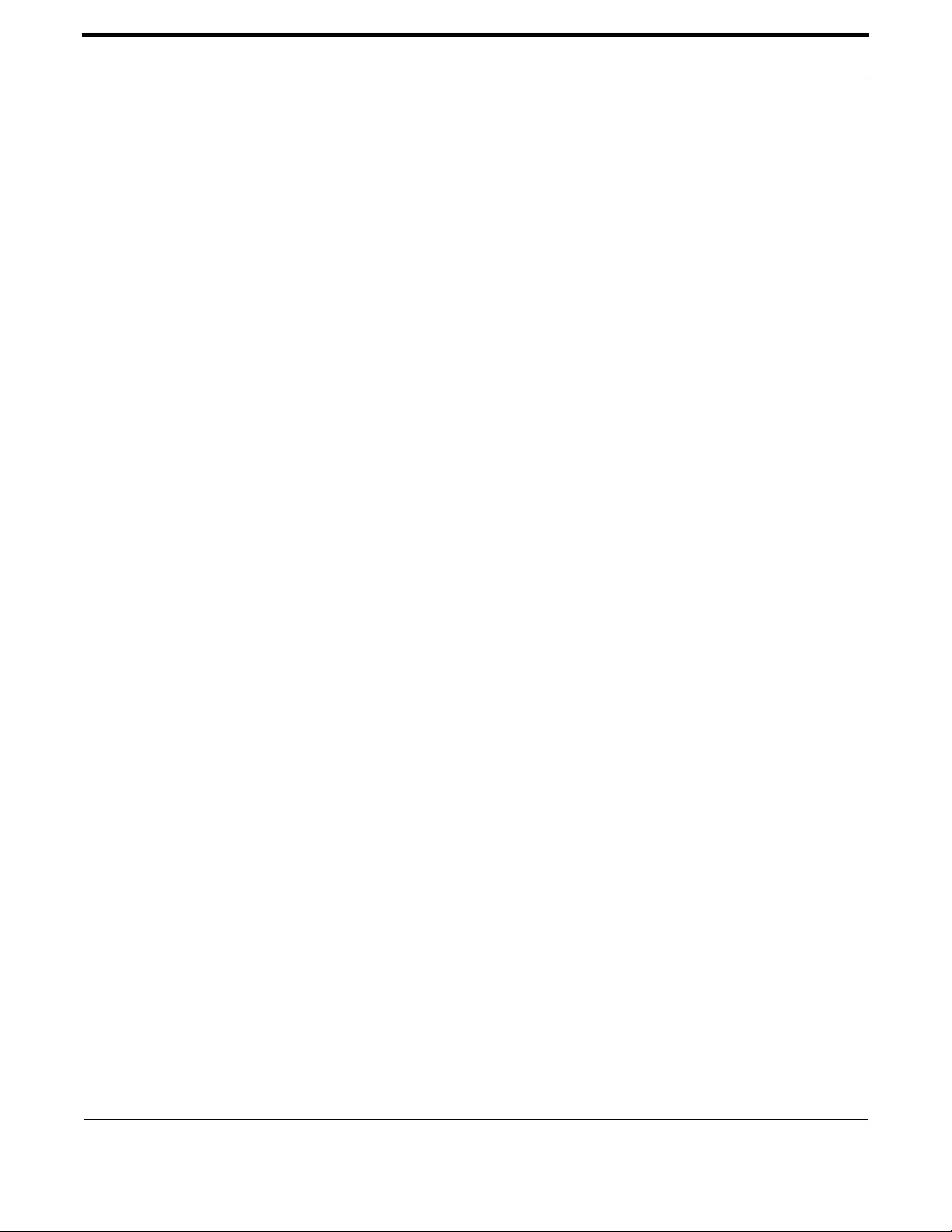
Network Management TR69 Configuration
447
Allied Telesis Gateway Product Family Software Reference
IP UPNP LOCAL ENABLE
Syntax ip upnp local enable
no ip upnp local enable
Description This command activates UPnP on the interface.
Feature UPnP Commands
Mode Global Configuration Mode
Release 4.3.1
Options NA
Note NA
Example See the following commands for options to enable UPnP on the local
interface, in this case VLAN 100:
interface vlan100
ip upnp local enable
Example To disable UPnP on VLAN 100, use the following commands:
interface vlan100
no ip upnp local enable

Network Management TR69 Configuration
448
Allied Telesis Gateway Product Family Software Reference
IP UPNP NETWORK ENABLE
Syntax ip upnp network enable
no ip upnp network enable
Description This command activates UPnP on the network interface.
Feature UPnP Commands
Mode Global Configuration Mode
Release 4.3.1
Options NA
Note NA
Example See the following commands for options to enable UPnP on the network
interface, in this case VLAN 200:
interface vlan200
ip upnp network enable
Example To disable UPnP on VLAN 200, use the following commands:
interface vlan200
no ip upnp network enable
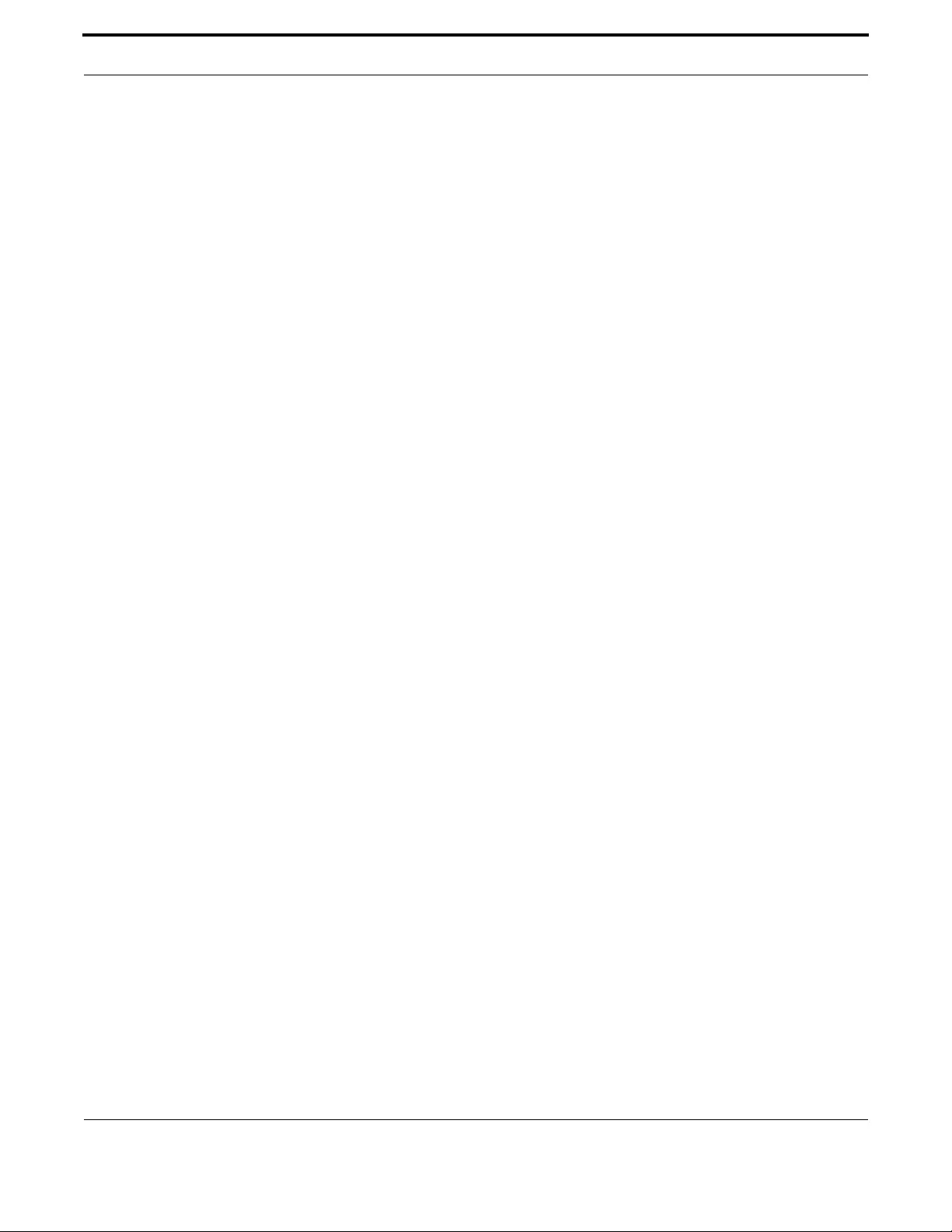
Network Management TR69 Configuration
449
Allied Telesis Gateway Product Family Software Reference
SHOW IP UPNP
Syntax ip upnp network enable
no ip upnp network enable
Description This command displays information regarding UPnP.
Feature UPnP Commands
Mode Global Configuration Mode
Release 4.3.1
Options NA
Note NA
Example
awplus# show ip upnp
UPnP summary
------------
Enabled : yes
Status : active
Network interface : vlan200
Local interface : vlan100
awplus#
Example
awplus# show ip upnp
UPnP summary
------------
Enabled : no
Status : inactive
Network interface : n/a
Local interface : n/a
awplus#

450
Allied Telesis Gateway Product Family Software Reference
7. Voice Management
The Voice Management functions of the Allied Telesis Gateway Product Family devices include the following:
•Voice Service and Protocols
•Voice Service Command List (config-voi-serv)
•Enable/Disable MGCP Command List (config-serv-mgcp)
•Enable/Disable SIP Command List (config-serv-sip)
•Configure MGCP Protocol Command List (config-mgcp)
•Configure SIP Protocol Command List (config-sip-ua)
•Configuring Voice Applications on Device and Ports
•Access Codes (Supplementary Services) Command list (config-voipapp-fac)
•Supplementary Service Command list (voipapp-suppl-serv-port)
•Endpoint Command List (config-voice-port)
•Configuring Codecs Command List
•Configuring Dial Peers
•Configuring Dial Peers Command List (config-dial-peer)
7.1 Voice Service and Protocols
7.1.1 Introduction
Telephone service uses Voice Over Internet Protocol technology (VOIP). VOIP involves two components:
•The signaling protocol that manages the phone conversation
•The media protocol that encodes / encapsulates the audio information.
The Allied Telesis Gateway Product Family devices (referred to for the rest of this sections as the iMG) support media trans-
mission through various audio codecs which are encapsulated in Real Time Protocol (RTP) packets. It supports two signaling
protocols which are the following: Media Gateway Control Protocol (MGCP) and Session Initiation Protocol (SIP). During
operation only one protocol can be active, however switching between protocols is possible with relative ease.
Configuration of the voice system can be achieved through two mechanisms. The first configuration path is through the use
of an Automated Configuration Server (ACS) utilizing the TR-069 and TR-104 specifications. Refer to Section 1. Configuring
voice service using the CLI is described in this section.
7.1.2 MGCP
The Media Gateway Control Protocol (MGCP) relies on a master / slave methodology. The Media Gateway Controller
(MGC) is an "intelligent" central point where all call control decisions are made. In this architecture, the iMG plays the role
of the Media Gateway (MG) and is responsible for carrying out any instructions that are given to it by the central server.
There are many different ways in which the iMG can be used in a MGCP environment. The two general forms of operation
are an "out-of-band" configuration or a Network Controlled Signaling (NCS) configuration. The "out-of-band" mode of oper-
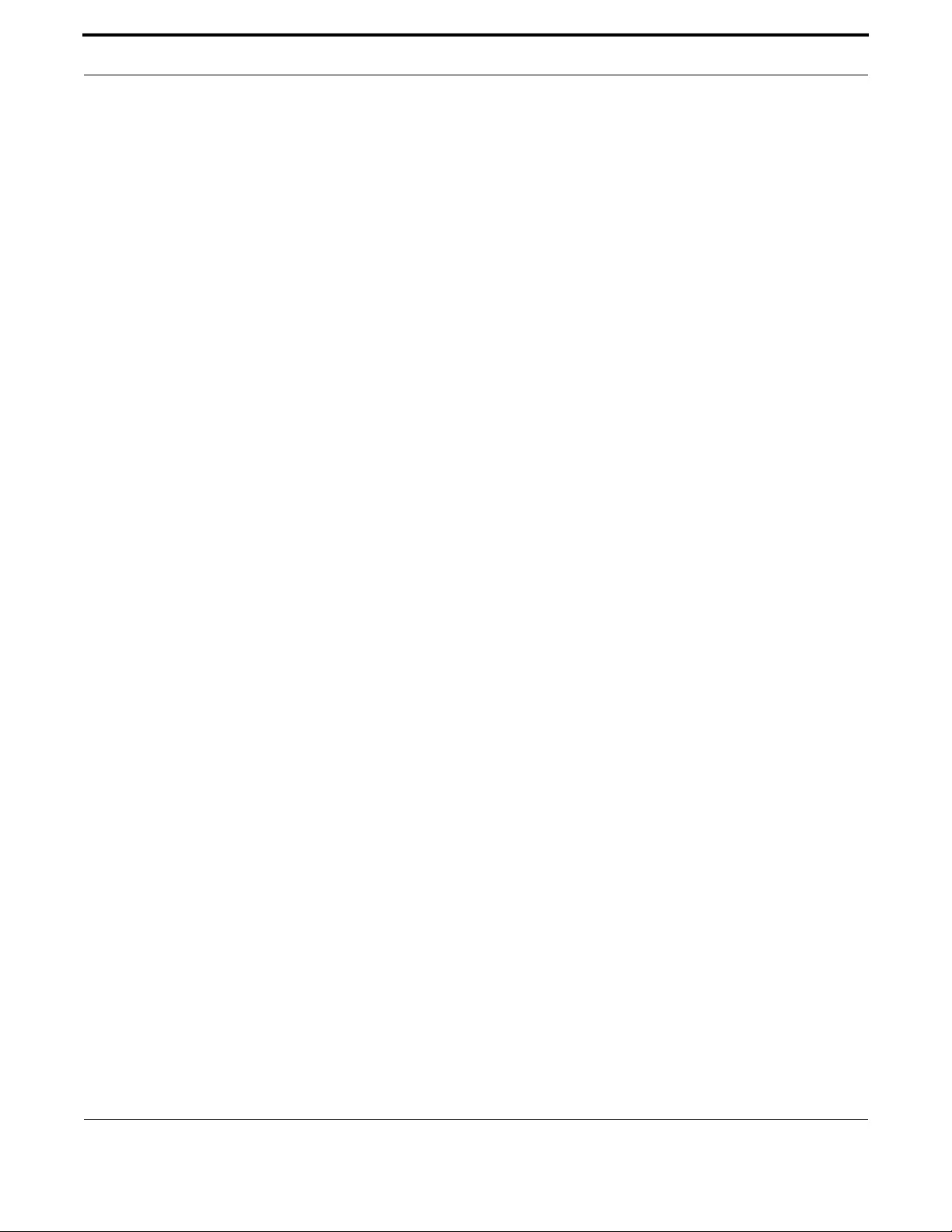
Voice Management Voice Service and Protocols
451
Allied Telesis Gateway Product Family Software Reference
ation relies on the MGCP protocol to transmit information between the MGC and the MG. This would include events origi-
nating from the CPE (user events such as digits, hook changes) and information being sent to the device from the server
(signal requests, media configuration). The details of the MGCP protocol are described in RFC3435. The NCS configuration
utilizes the media stream itself to carry information between the server and the client (or between the two endpoints
directly). Events and signals are encoded in the Real Time Protocol (RTP) using the mechanisms described in RFC4733
7.1.2.1 MGCP Endpoints
Allied Telesis Gateway Product Family devices support the configuration of each FXS (Foreign Exchange Station) voice port as
a separate MGCP analogue endpoint allowing a different level of services (number of phone lines) to be delivered.
Each voice port is identified univocal through an endpoint identifier that, by default, takes the following syntax:
aaln/<slot>@[$IP]
where:
•AALN -Analog Access Line endpoint. This name indicates that the endpoint is analog type (only FXS voice interfaces are
supported). <slot> - indicates the index of the voice port. Physical voice ports start with index 0, the second physical
voice port uses index 1 and so on. The starting number can be specified to be 1 rather than 0.
•$IP - it’s the ip address of the ip interface where the MGCP protocol is enabled. It is typically used in a multi host config-
uration where more than one IP interface is configured in the system or when the ip interface is dynamic and therefore
the value is dynamically assigned by the network.
Analog endpoint MGCP identifiers can be customized to meet VoIP network configuration requirements.
The syntax of the local name of each endpoint identifier is in the format:
aaln/<slot>
where <slot> is 0 for the first POTS interface and 1 for the second POTS interface, i.e:
aaln/0
aaln/1
The syntax of the local name can be changed forcing the index of the POTS interfaces to start from 1 instead from 0 (i.e. aaln/
1 and aaln/2):
awplus(config-mgcp)# endpoint offset
The syntax of the domain name component of each endpoint identifier can be set to any string and can use also special key-
words identified by the "$" sign that are automatically replaced by the value of the attribute that they represent.
The following two special keywords are supported:
•$IP - when used, this keyword is automatically replaced by the ip address value (in IPv4 dotted format) of the ip interface
where MGCP protocol has been enabled.
•$MAC - when used, this keyword is automatically replaced by the MAC address of the Allied Telesis Gateway Product
Family device.
•$HOST – when used, this keyword is automatically replaced by the hostname of the Allied Telesis Gateway Product Fam-
ily device.
It is therefore possible create complex endpoint identifiers like the following:
•aaln/0@[$IP] that will be translated at runtime for example in: aaln/0@[172.30.1.1]
•aaln/0@$IP that will be translated at runtime for example in: aaln/0@172.30.1.1
•aaln/0@$MAC that will be translated at runtime for example in: aaln/0@00:0d:da:01:fe:ac
•aaln/0@any-string-here

Voice Management Voice Service and Protocols
452
Allied Telesis Gateway Product Family Software Reference
To specify a new endpoint syntax for an existing voice port the following command is used:
Awplus(config-mgcp)# domain <ip-address|mac_address|domain-name-string>
Note: By default each endpoint is disabled. To enable the endpoint (i.e. to register each endpoint to the Call Agent) use the
following command:
awplus(config-voiceport)# no shutdown
7.1.2.2 MGCP Wildcard
Wildcard is a method to reduce the amount of MGCP signaling traffic generated during the registration phase.
In this case the User Agent notifies to the Call Agent only one RSIP message (instead of two) to request the registration of
both of the two endpoints.
Wildcard support is also needed for interoperability with some Call Agents that use wildcard in their Audit Endpoint
requests.
To enable the wildcard support (by default it is disabled), the following command is used:
awplus(config-mgcp)# behavior rsip-range all
7.1.2.3 MGCP Heartbeat
The Allied Telesis Gateway Product Family supports the heartbeat mechanism to detect whether User Agents are still active.
Each Allied Telesis Gateway Product Family voice port has a unique User Agent permanently associated to it. Heartbeat
mechanism is typically requested on deployments that use Network Address Translation (NAT). The reason for this require-
ment is that if a NAT binding expires, there is no way for a Call Agent to send an incoming call to the User Agent as NAT
bindings are generated via outgoing UDP packets. Using a heartbeat mechanism allows the User Agent to detect loss of the
NAT binding (due for example to DSL uplink fails) and recreate it if required. The heartbeat mechanism is implemented
through the use of Audit commands as AuditConnection and AuditEndpoint.
The Allied Telesis Gateway Product Family endpoints support a configurable messaging mechanism and a configurable heart-
beat timer. The endpoint waits for either the expiration of this timer, the reception of a command for the endpoint from the
Call Agent, or the detection of a local user activity for the endpoint, such as for example an off-hook transition.
If the heartbeat timer expires the User Agent enters the “disconnected” procedure. The User Agents run a further discon-
nect timer and if they do not receive a command from the Call Agent or detect local activity before the timer expires, the
endpoint sends an RSIP disconnected command to the Call Agent. If it does not receive a response it continues to periodi-
cally retry to contact the provisioned Call Agents. If the Call Agent is using the above heartbeat mechanism, the heartbeat
timer should be set to a value that allows the Call Agent to send an audit command sufficiently often that the User Agent will
see at least 3 audit commands in the heartbeat time interval. This is to prevent a single packet loss causing the User Agent to
become “disconnected”.
By default heartbeat is disabled and can be enabled via the following command:
Awplus(config-mgcp)# behavior heartbeat RSIP-refresh 10
When heartbeat is enabled, each endpoint (or User Agent) supervises the operative status of Call Agent independently of
the status of the other endpoints.
It is possible to force a specific endpoint to check for Call Agent activity and to be master also for the other endpoints. If the
specific endpoint does not receive a command from the Call Agent within the heartbeat timer time-out it forces all the User
Agents to enter into the disconnected procedure.
To activate this behavior it's necessary to enable the heartbeat and specify also the master endpoint entering the following
command:
awplus(config-mgcp)# behavior heartbeat RSIP-refresh 10 master tel2
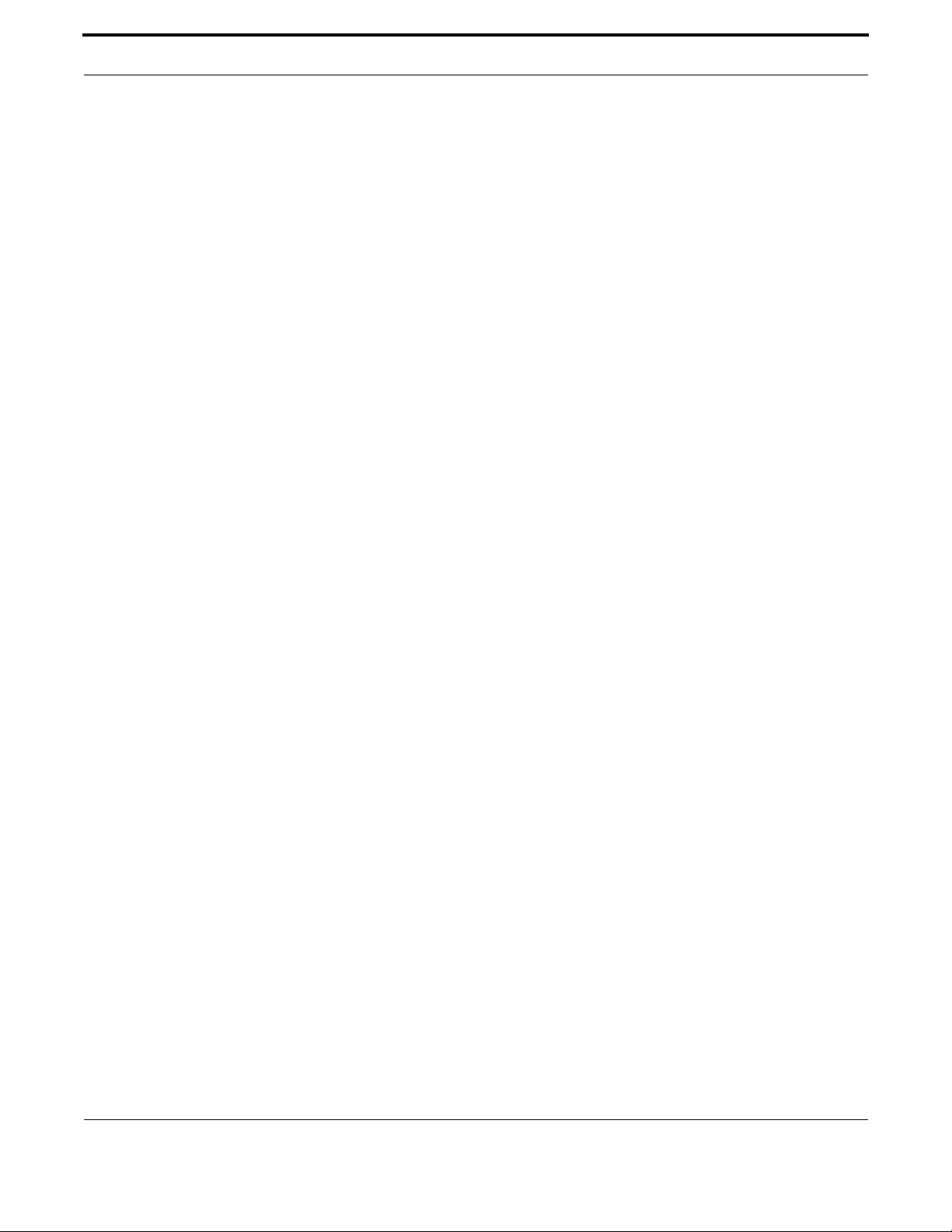
Voice Management Voice Service and Protocols
453
Allied Telesis Gateway Product Family Software Reference
If no commands are received from the Call Agent within the timeframe specified by the heartbeat refresh time, the User
Agents starts to notify to the Call Agent an heartbeat message.
The type of MGCP message notified to the User Agent and used for the heartbeat can be selected between:
•NTFY L/hb
•RSIP Keepalive
•RSIP Refresh
The retransmission of heartbeat messages form the User Agent follows the same rules as for the transmission of any mes-
sage sent by the User Agent.
The User Agent will attempt to send a maximum of "Request retries" messages for period of time no longer than "Request
timeout" before entering into the disconnect procedure.
7.1.2.4 MGCP Call Agent Failover
The Allied Telesis Gateway Product Family supports dual Call Agents failover mechanism to switch between inactive to active
call agents in order to support high availability services. The failover mechanism is triggered any time a request sent by the
User Agents does not get any answer from the Call Agent within the round-trip time-out.
In this case if more than one call agent is configured, the User Agent will re-send the same command toward the second call
agent. As soon the User Agent get an answer from the second call agent, the second call agent becomes the active call agent
and will be used for all the subsequent requests.
The process repeats any time a call agent is not reachable switching in this way the communications between primary call
agent to secondary call agent and vice versa.
To set the primary call agent use the following command:
awplus(config-mgcp)# call-agent <ip-address>
To specify the secondary call agent use the following command:
awplus(config-mgcp)# backup-call-agent <ip-address>
If the user Agent has sent a message but the Call Agent is not available (and the Backup Call Agent is not available too) the
retransmission procedure takes place.
The User Agent will attempt to send the same MGCP message for a number of times defined by the ""Request retries" attri-
bute and for a period of time not longer that the timeout specified by the "Request timeout" attribute.
If no answers are received, then the endpoint goes in disconnected status and RSIP-restart messages are sent until the regis-
tration is acknowledged.
The following commands are used to change the number of retries and the timeout duration:
awplus(config-mgcp)# request retries <number-of-retries>
awplus(config-mgcp)# request timeout <seconds>
7.1.3 SIP
7.1.3.1 Introduction
The Session Initiation Protocol (SIP) implements a more flexible control methodology. This flexibility gives SIP the ability to
be utilized in many different network architectures. Example models are given below:
1. Master / Slave Signaling

Voice Management Voice Service and Protocols
454
Allied Telesis Gateway Product Family Software Reference
This architecture follows the same model as MGCP. A central server is responsible for making all decisions and the protocol
is used to notify the end devices what of what operations to perform. This system is used often in architectures that need to
be strictly administered by a central authority.
2. Direct Signaling
SIP has the ability to communicate directly with any other device that implements the protocol. This includes another iMG or
any other SIP Soft Phone product that may have access to the IP network. In this configuration, no server is required to pro-
vide signaling because the endpoints distribute the decision making responsibilities between them. A forwarding database is
required on each endpoint so that requests can be directed to their proper proxy, gateway system or remote SIP endpoint
device. This type of signaling may be done on a smaller network where administration is less complex and the number of
devices is small.
3. Registration / Proxy Signaling
This architecture is a hybrid of the above two models. Each endpoint is required to register with a central agent called the
Registrar. The purpose of this system is to provide directory service for every device on the network. When a call is initiated,
the location of the destination device is determined. The server then has the option of notifying the originator of the destina-
tion's location, or it can act on behalf of the originator and complete the call
7.1.3.2 SIP Digit Map
The Digit Map is a rule used by the access port to understand when dialing is to be considered completed and the dialed
number is ready to be processed by the call control layer. It works for outgoing calls (in the direction from user to VoIP net-
work). A digit map is defined either by a (case insensitive) string or by a list of strings.
Each string in the list is an alternative numbering scheme, specified either as a set of digits or timers, or as an expression over
which the port will attempt to find a shortest possible match. The following constructs can be used in each digit map:
•DTMF - A digit from '0' to '9' or one of the symbols ‘A’, ‘B’, ‘C’, ‘D’. Symbols ‘#’ or ‘*’, if necessary, have to be added sep-
arately.
•Timer - The symbol 'T' matching the timer expiry. The symbol 'T' at the end of Digit Map indicates that if user has not
dialed a digit for a time longer than the value of the inter-digit time, the dialled number shall be considered complete. If
the symbol T appears in the middle of digit map expression is not considered and skipped during expression evaluation.
•Wildcard - The symbol ‘x’, which matches any digit (‘0’ to ‘9’).
•Range - One or more DTMF symbols enclosed between square brackets (‘[‘ and ‘]’).
•Subrange - Two digits separated by a hyphen (‘ -’ ) that matches any digit between and including the two. The subrange
construct can only be used inside a range construct, i.e., between ‘[‘ and ‘]’.
•Position - A period (‘.’), which matches an arbitrary number, including zero, of occurrences of the preceding construct.
Note: The digit map, when fully expressed, shall not exceed 255 characters. Also, for call processing for SIP, the digit map
is entered by the CLI or the NMS/ACS. For MGCP, it is sent to the iMG from the callagent using the MGCP
messaging.
Let’s consider an example where the user in an office wants to call a co-worker’s 3-digit extension. The Digit Map is defined
in such a way that the called number is processed after the user has entered 3 digits.
The command to set the Digit Map could look as follows:
Awplus(config-Dial-peer)# destination-pattern xxx
Note: Dial Peer 3 is the one that is used for routing calls – and thus the one that must be modified to achieve everything
below.
This Digit Map specifies that after the user has entered any three digits, the call is placed. It's possible to refine this Digit Map
by including a range of digits. For example, if all extensions in the user company begin with 2, 3, or 4, the corresponding Digit
Map command could look as:

Voice Management Voice Service and Protocols
455
Allied Telesis Gateway Product Family Software Reference
Awplus(config-Dial-peer)# destination-pattern [2-4]xx
If the number dialed begins with anything other than 2, 3, or 4, the call is rejected and a busy tone is generated.
Another way to achieve the same result would be:
Awplus(config-Dial-peer)# destination-pattern [234]xx
It is possible to combine two or more expressions in the same Digit Map by using the ‘|’ operator, which is equivalent to OR.
The left-most expression has precedence over the other expressions.
Let’s consider the case of a choice: the Digit Map must check if the number is internal (an extension), or external (a local
call). Assuming that dialling ‘9’ makes an external call, the Digit Map could be defined with the command:
Awplus(config-Dial-peer)# destination-pattern ([2-4]xx|9[2-9]xxxxxx)
In this case the Digit Map checks if the number begins with 2, 3, or 4 and the number has 3 digits. If not, it checks if the num-
ber begins with 9 and the second digit is any digit between 2 and 9 and the number has 7 digits
It may sometimes be required that users dial the ‘#’ or ‘*’ to make calls. This can be easily incorporated in a Digit Map with
the command:
Awplus(config-Dial-peer)# destination-pattern xxxxxxx#|xxxxxxx*
The ‘#’ or ‘*’ character could indicate that users must dial the ‘#’ or ‘*’ character at the end of their number to indicate it is
complete. When the outgoing call is in process, the call control layer removes any '#'', '*' and 'T' symbols from the dialed
number.
7.1.3.3 SIP Proxy and SIP Registrar (with Failover)
It is possible to specify different servers addresses for SIP Registrar and SIP Proxy.
SIP Registrar is used only for registration purposes.
Note: If no registrar is specified, the proxy server values will be used, and the iMG will attempt to register at the address
of the SIP Proxy server.
SIP Proxy address must always be configured in order to have SIP signaling working properly during outgoing and incoming
calls.
To configure SIP Registrar address use the following command:
awplus(config-sip-ua)# registrar <ip-address>
To configure SIP Proxy address use the following command:
awplus(config-sip-ua)# sip-server
It's also possible to specify the sip domain associated to each local dial-peer and used in the registration messages by the fol-
lowing command:
awplus(config-serv-sip)# localhost dns <sip-domain>
For the Failover feature, it is possible to specify a secondary server for both Proxy and Registrar.
Note: You must always configure the Primary Proxy server (you cannot configure only the Secondary).
The rules for Proxy failover are as follows:
•The INVITE message is sent by the user agent four times. If there is no response, the user agent declares a failover and
tries with the Secondary.
•If the four attempts on the Secondary fail, the user agent switches back to the Primary
Note: If Proxy servers are used for registration, it uses the same registration procedure but uses the proxy server list
instead.
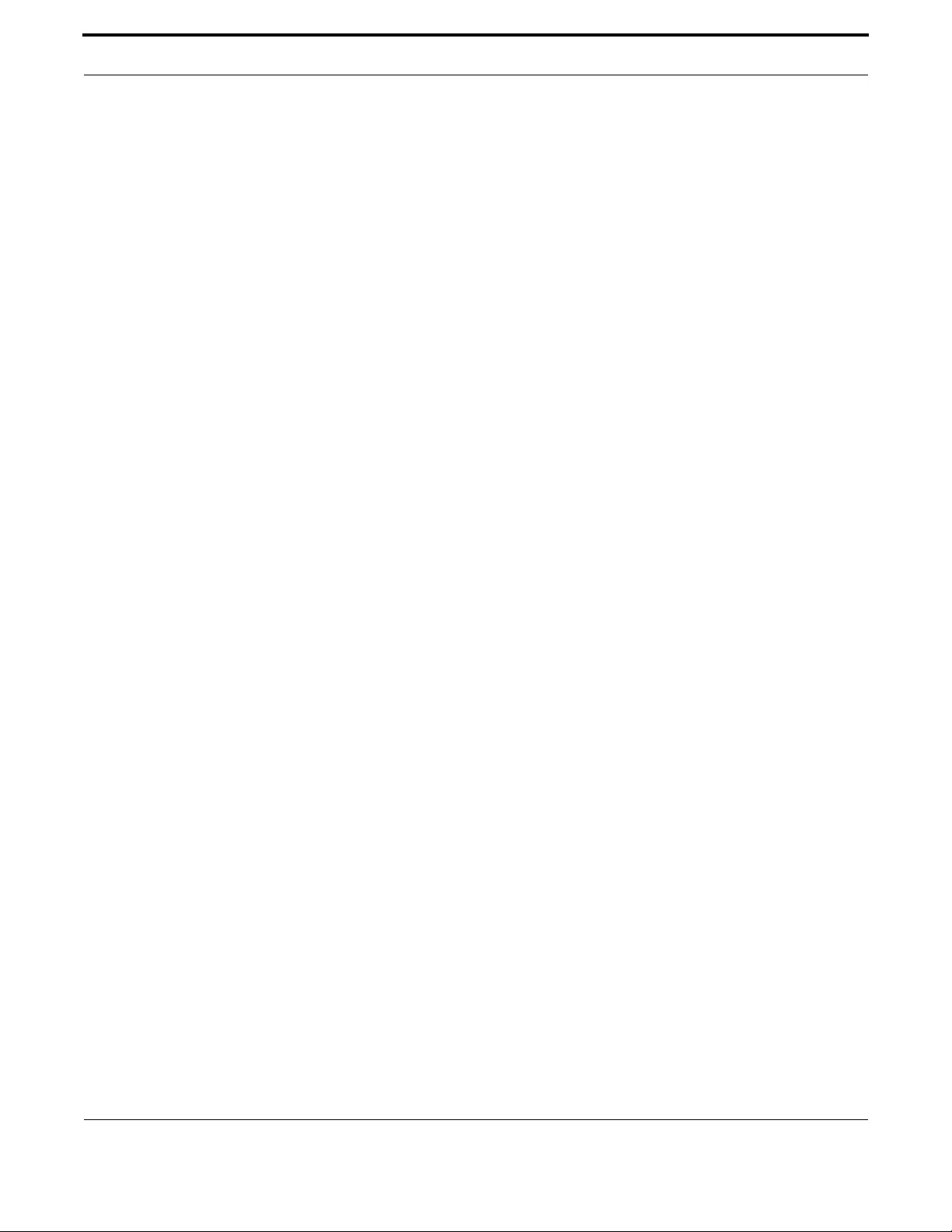
Voice Management Voice Service and Protocols
456
Allied Telesis Gateway Product Family Software Reference
The rules for Registrar failover are as follows:
•The user agent will attempt registration for 28 seconds.
•If no response, restart registration is started on the Secondary with a delay of 20 seconds.
•If the secondary doesn't respond, the user agent returns to the Primary and tries again
•A successful registration marks a server as "active" and initiates are-registration on all endpoints
Note: Subsequent restarts will use the last known good registration agent.
7.1.4 Services (Common)
7.1.4.1 Dial Peers
Dial peers are used to control call routing. There are two different types of dial-peers supported:
The pots dial-peer is used to define the characteristics of the phone interface. For MGCP – this is essentially just the fact
that the protocol is associated with this port; while for SIP – it includes the local address of the user that is associated with
the port as well as other user specific information including the username. Currently two pots dial-peers are automatically
created when the system is initialized. (tags 1 for tel1 and 2 for tel2). When the SIP protocol is enabled, it is automatically
associated with these two Dial-Peers. Likewise, when the MGCP protocol is enabled, it is automatically associated with these
two dial-peers.
The voip dial-peer maps a dialed digit string to a remote device. By default one dial-peer is created – (tag3). The user is
then able to specify the digit map – via the destination-pattern option. By default, when a dial-peer is matched, the system will
initiate the call to the configured sip server (under the sip-ua submenu).
Note: voip dial-peer settings affect only SIP protocol. It has no meaning when MGCP protocol is configured. In this case
the digitmap is controlled and defined at runtime by the Call Agent.
It is possible to specify additional voip dial peers; each dial peer create has an associated sip server ip addresses and a desti-
nation pattern, creating a forwarding database.
7.1.4.2 DTMF Relay
Digit communication is most often accomplished in modern telephony through the use of DTMF tones. The idea is that dif-
ferent harmonies of frequencies relay different digits that the user presses. Very often in compression algorithms, these fre-
quencies can be distorted or dropped. The solution is to add an additional mechanism through which digits and tones can be
transmitted without interfering in audio communication.
MGCP Protocol
When MGCP protocol is used, it's possible to select in which way DTMF events can be notified to the Call Agent: RFC2833
or InBand.
Selection of RFC2833 method is done using the command:
awplus(config-voi-srv)# dtmf-relay voip mode rtp-nte
The usage of RFC2833 to notify DTMF to the call agent depends if the Call Agent has explicitly requested the support for
RFC2833 telephone-event:
•If the session has been established with Call Agent requiring RFC2833, then the User Agent will use it and will also notify
each DTMF through MGCP NTFY messages.
•If the session has been established without the Call Agent requiring RFC2833, then the User Agent will notify each DTMF
only through MGCP NTFY messages.
Selection of InBand method is done using the command:
awplus(config-voi-srv)# no dtmf-relay

Voice Management Voice Service and Protocols
457
Allied Telesis Gateway Product Family Software Reference
In this case, independently if the session has been established with Call Agent requiring or not requiring RFC2833, the User
Agent will notify each DTMF only through MGCP NTFY messages and DTMF will be present in the voice media path.
Similar to DTMF, it's also possible to notify Named Telephone Events (i.e. On-Hook, Off-Hook, Flash-Hook events) by mean
of RFC2833.
Selection of RFC2833 method for the Named Telephone Events is done using the command:
awplus(config-mgcp)# package-capability lcs-package
As for DTMF, the usage of RFC2833 to notify Named Telephone Events to the call agent depends if the Call Agent has explic-
itly requested the support for RFC2833 named-telephone-event:
•If the session has been established with Call Agent requiring RFC2833, then the User Agent will use it and will also notify
each Telephone Event through MGCP NTFY messages.
•If the session has been established without the Call Agent requiring RFC2833, then the User Agent will notify each Tele-
phone Event only through MGCP NTFY messages.
It is possible to force the User Agent to notify Named Telephone Events by means of RFC2833 independently from the ses-
sion attribute negotiation by entering the following command:
awplus(config-mgcp)# rtp payload-type nte static
It is also possible to set a specific payload type to be used on RFC2833 packets by entering the following command:
awplus(config-voi-srv)# rtp payload-type nte <value>
Note: The usage of RFC2833 for DTMF relay is incompatible with the usage of RFC2833 for Named Telephone Events and
vice versa. Once RFC2833 option is user for a class of events, the other class of events cannot use RFC2833.
Note: The usage of RFC2833 for Named Telephone Events applies only for MGCP-NCS signaling profile.
SIP Protocol
When SIP protocol is used, it's possible to select in which way DTMF events can be notified to the Call Agent: RFC2833 or
InBand or SIP Information.
Selection of RFC2833 or SIP Info is done using the command:
awplus(config-voi-srv)# dtmf-relay voip mode rtp-nte
or
awplus(config-voi-srv)# dtmf-relay voip mode rtp-nte sip-notify
while selection of InBand method is done using the command:
awplus(config-voi-srv)# no dtmf-relay
•When RFC2833 is enabled, the User Agent will try to negotiate it with the Softswitch and only if negotiation ends suc-
cessfully, DTMF will be sent encapsulated in RFC2833. Otherwise DTMF will be sent InBand.
•When SIP Info is enabled, RFC2833 is not negotiated (or any attempt to negotiate it is refused) and the User Agent will
use always SIP Info messages to notify DTMF.
•Finally, when InBand setting is configured, RFC2833 is not negotiated (or any attempt to negotiate is refused) and the
User Agent will send DTMF only in the voice media path.
As for MGCP, it's also possible to set a specific payload type to be used on RFC2833 packets by entering the following com-
mand:
awplus(config-voi-srv)# rtp payload-type nte <value>
7.1.4.3 Telecom Tone Management
The iMG is able to reproduce the same country-specific telecom tones used by Central Offices or Foreign Exchanges.

Voice Management Voice Service and Protocols
458
Allied Telesis Gateway Product Family Software Reference
To change the country tones settings enter the following command:
awplus(config-voi-srv)# cptone <country-code>
Dial Tone, Busy Tone, and Ring Back Tone refer to ITU-T E.180 specifications as reported in the following table:
Note: Frequency in Hz:f1xf2 means f1 is modulated by f2
Note: f1+f2 is the juxtaposition of two frequencies f1 and f2 without modulation.
Table 7-1: Country-specific Telecom tones
Country
<country
code> Dial Tone Busy Tone Ring Back Tone
Frequency
(Hz)
Cadence
(msec)
Frequency
(Hz)
Cadence
(msec)
Frequency
(Hz)
Cadence
(msec)
Australia AU 425x25 Continuous 400 375 - 375 400x17 400 - 200 -
400 - 2000
Austria AT 450 Continuous 450 300 - 300 450 1000 - 5000
Belgium BE 425 Continuous 425 500 - 500 425 1000 - 3000
Canada CA 350+440 Continuous 480+620 500 - 500 440+480 2000 - 4000
China CN 450 Continuous 450 350 - 350 450 1000 - 4000
France CY 440 Continuous 440 500 - 500 440 1500 - 3500
Germany DE 425 Continuous 425 480 - 480 425 250 - 4000 -
1000 - 4000 -
1000 - 4000
Israel IL 400 Continuous 400 500 - 500 400 1000 - 3000
Italy IT 425 600 - 1000 -
200 - 200
425 200 - 200 425 1000 - 4000
Japan JP 400 Continuous 400 500 - 500 400x16 1000 - 2000
New Zealand NZ 400 Continuous 400 500 - 500 400 + 450 400 - 200 -
400 - 2000
Russia RU no tone // 425 400 - 400 425 800 - 3200
Singapore SG 425 Continuous 425 750 - 750 425x24 400 - 200 -
400 - 2000
Spain ES 425 Continuous 425 200 - 200 425 1500 - 3000
Norway NO no tone // 425 1000-4000 425 500 - 500
Sweden SE 425 Continuous 425 250 - 250 425 1000 - 5000
Turkey TR 450 Continuous 450 500 - 500 450 2000 - 4000
United Kingdom GB 350+440 Continuous 400 375 - 375 400+450 400 - 200 -
400 - 2000
United States US 350+440 Continuous 480+620 500 - 500 440+480 2000 - 4000
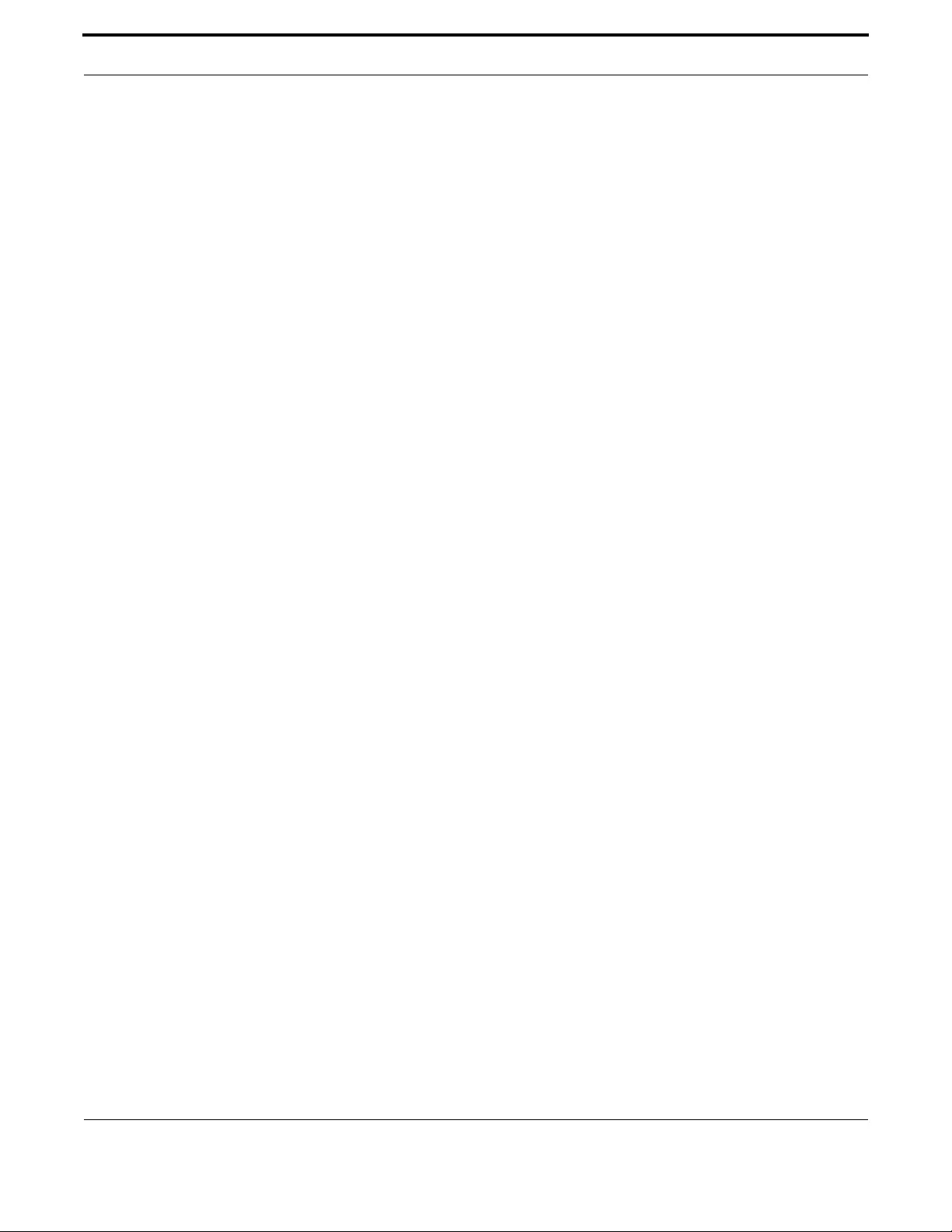
Voice Management Voice Service and Protocols
459
Allied Telesis Gateway Product Family Software Reference
Note: Cadence in seconds:ON – OFF
7.1.4.4 Media Format
The audio of a phone conversation is converted into a byte stream using an encoding codec. There are several different
codecs available; each has different positives and negatives depending on the customer's needs and the resources of the net-
work. The two characteristics that are most affected by the codec selection are the required bandwidth and the overall qual-
ity of the audio when it reaches its destination. A higher quality codec has better audio performance but requires more
network bandwidth to complete a call. Audio performance is important for customer / user satisfaction but a provider's net-
work resources may be limited. Other codecs are available which utilize compression algorithms to reduce their bandwidth
consumption, while still providing an acceptable level of audio performance. Unfortunately, these codecs may impair the func-
tion of automated devices such as modems or fax machines.
There are two solutions to this problem which are the following: protocol based indications and RFC2833 style indications.
The first method involves using the signaling protocol itself to transmit the digits. On SIP this often is implemented through
the use of INFO messages and in MGCP it is accomplished through the use of NTFY messages. Details of these mechanisms
are covered in other references. The second method that can be used is to follow the RFC2833 specification if RTP is the
media format in use. This mechanism encodes the digit or tone using a different format, but placing it in the existing data
stream.
7.1.4.5 FAX/Modem Relay
Fax and modem communication is susceptible to the same distortion and encoding issues that are described in the section
regarding DTMF Relay. The function of fax machines and modems relies on the transmission of data using a spectrum of
tones and data encoded throughout the audio stream. The issues with these devices can be solved in one of two ways which
are the following: switch the encoding format to one that is less likely to cause data distortion (a clear codec) or by using
another encoding format all together that is designed to carry the data format (T.38 is a good example for fax).
The most commonly implemented solution is to perform an "upshift" of the codec to a higher bandwidth codec. The CPE (if
properly configured) will monitor for tones indicating that an upshift is required and the appropriate actions are taken to
notify all members of the call that a high bandwidth encoding is required. The second option is to switch to a specifically
defined encoding format which is best suited for the data format. In the case of fax transmissions, a common format that is
being deployed for use is T.38.
7.1.4.6 RTP Media Management
Allied Telesis Gateway Product Family devices allow to specify a specific pool of IP UDP ports to be used for media (RTP)
transport. Each even media port is paired with the subsequent odd port and assigned to RTP or RTCP streams respectively.
The maximum number of simultaneously streams is therefore half of the size of the media range. When VoIP MGCP protocol
is used, the lowest ports pair is assigned to the first configured end-point, the subsequent pair is assigned to the second con-
figured end-point and so on.
When SIP protocol is used, ports pair are used in a round robin fashion.
The Allied Telesis Gateway Product Family devices allow you to specify a specific RTP packetization time for each codec as
the timeframe between two consecutive RTP packets. Packetization time can also be negotiated at runtime during the call
establishment phase.
The value specified via CLI is the value that is normally advertised by the VoIP protocol (via VoIP signalling messages) and that
is used when it is not negotiated during the call setup.
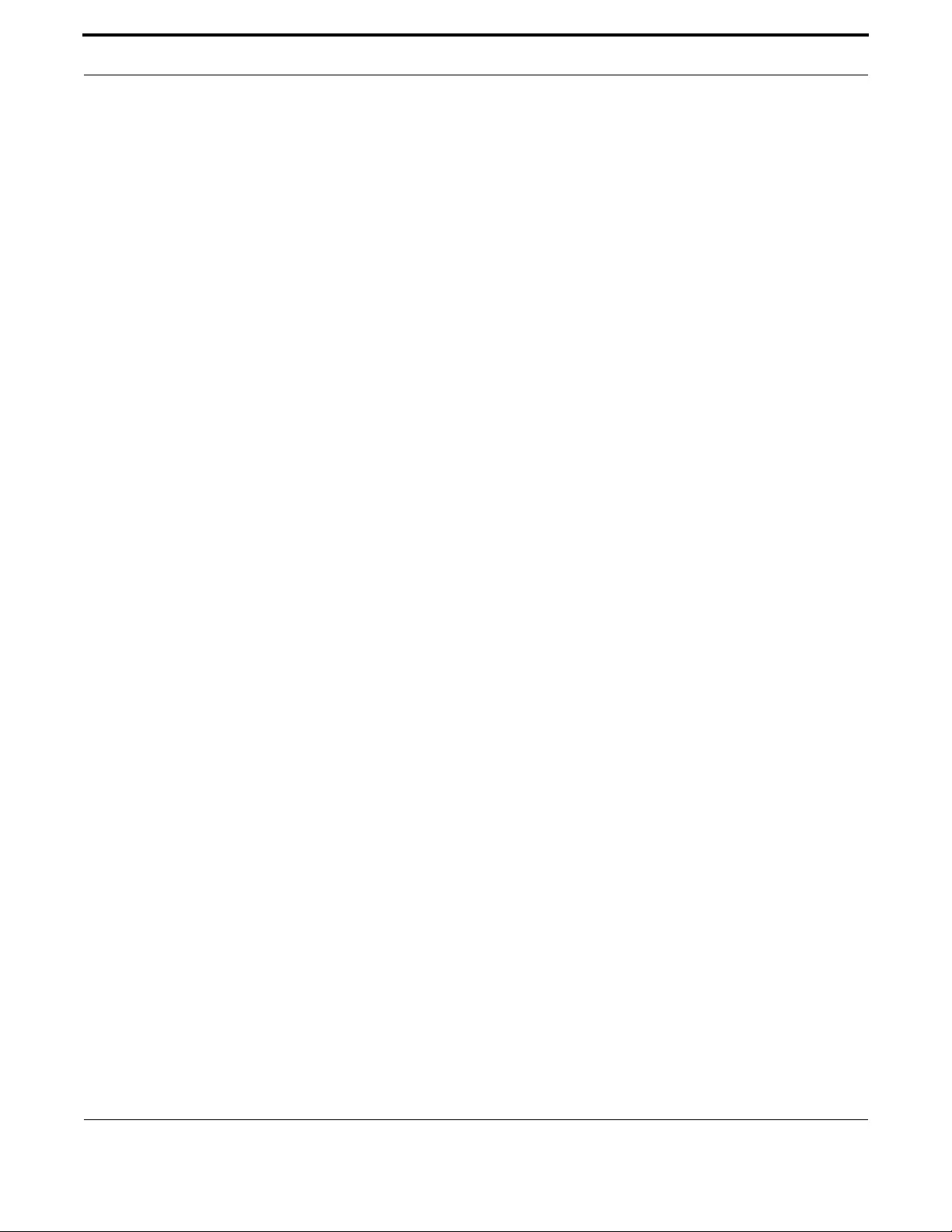
Voice Management Voice Service and Protocols
460
Allied Telesis Gateway Product Family Software Reference
7.1.4.7 Distinctive Ringing
For each country exists a table of ring patterns identified as Pattern1, Pattern2…that are typically used to inform the user
about special or priority calls. On SIP only, it’s possible then to specify what ring pattern must be played accordingly to the
Alert-Info header string received in the SIP INVITE message during an incoming call..
Note: This feature is for a future release.
7.1.4.8 Prefix Replacement
Only for SIP protocol, it’s possible to automatically add a prefix or replace the first part of a dialed number. The administrator
can create a set of rules (a translation set) that look for specific patterns in the dialed number and then perform an action like
replace the matching number with another one or add a prefix in front of the dialed number. A translation set is created by
entering the command voice translation-rule <index> when in global Configuration Mode. The index used in the command is
a label used to univocally identify the translation set when it will be associated to a POTS interface. Rules in a translation set
are ordered by a precedence with the lowest values having the highest priority. Each rule defines its own matching pattern
and has an action associated: replace the matching pattern or add a prefix. More than one rule can be assigned to a transla-
tion set but only one translation set can be assigned to a POTS interface. Let’s consider an example where the voice service
inside an organization is deployed as an hosted cloud based voip PBX solution.
• All the users belonging to the company are registered using their full address: area code + company number + office
extension. Calls between company users need to be presented to the hosted PBX using the full destination address but to
simplify the internal communication we want to use only the telephone extension numbers preceded by the digit 5. A
prefix replacement that checks if the first digit is 5 and then replace it with the area code and company number is there-
fore a perfect solution.
• Calls to international numbers that start with 011 need to be replaced by the prefix 00.
• Calls to local area numbers not leading with 0 need to prefix with the local area code
• And finally a call to the number 9 must be replaced to the front desk phone number.
The following are the steps needed to configure the above behavior:
• Create a translation set with index 1
aawplus(config)# voice translation-rule 1
• Create the first rule that replaces the leading digit 5 with the complete company phone number (02-1723231)
awplus(config-voi-trans-rule)# rule 0 5 021723231 replace
• Create the second rule that replaces the leading international prefix number 011 with the code 00
awplus(config-voi-trans-rule)# rule 1 011 00 replace
• Create the third rule that replaces the number 9 with the front desk number (02-1723231201)
awplus(config-voi-trans-rule)# rule 2 9 021723231201 replace
• Create the fourth rule that add the local area code (prefix 02) to any number that starts with 1-9
awplus(config-voi-trans-rule)# rule 3 [1-9]x 02 prefix
• Assign the translation set to the POTS interface
awplus(config)# dial-peer voice 1 pots
awplus(config-dial-peer)# translate-outgoing 1
• The translation set 1 should look something like:
awplus# show voice translation-rule 1
Translation Rule 1

Voice Management Voice Service and Protocols
461
Allied Telesis Gateway Product Family Software Reference
Precedence : 0
Match Digits : 5
Translate Digits : 021723231
Translate Mode : replace
Precedence : 1
Match Digits : 011
Translate Digits : 00
Translate Mode : replace
Precedence : 2
Match Digits : 9
Translate Digits : 021723231201
Translate Mode : replace
Precedence : 3
Match Digits : [1-9]x
Translate Digits : 02
Translate Mode : prefix
awplus# show dial-peer
POTSPeer1
peer type = voice
Admin state is up
tag = 1
protocol is session protocol sipv2
destination-pattern = 021723231981'
voice-port = 'tel1'
translate-outgoing = 1
SIP authentication username = '021723231981'1
7.1.5 Voice Quality Management
To increase the voice/data quality additional parameters can be set on the voice system DSP. The following settings are avail-
able on iMG models:
•Jitter buffer. It's possible to specify the way jitter buffer operates: adaptive or fixed. It's also possible to specify the jitter
buffer depth (from 60msec to 200msec) or to disable it completely.
•Separate TX and RX direction (from user-to-network and from network-to-user respectively) volume gain control.
Adjustable between -48dB and +24dB (1 dB increments).
•Voice activity detection (VAD)/comfort noise generation (CNG).
It's also possible to configure the DSCP value for RTP streams and for VoIP signaling messages originated at the iMG.
The following command configure the DSCP value for rtp streams:
awplus(config-voi-srv)# ip rtp precedence <dscp-value>
The following command configure the DSCP value for VoIP signaling messages:
awplus(config-voi-srv)# ip signaling precedence <dscp-value>
Note: SIP and MGCP voip protocols also set automatically the COS (802.1p) value for originated messages and streams to
the value 5. This value cannot be changed.
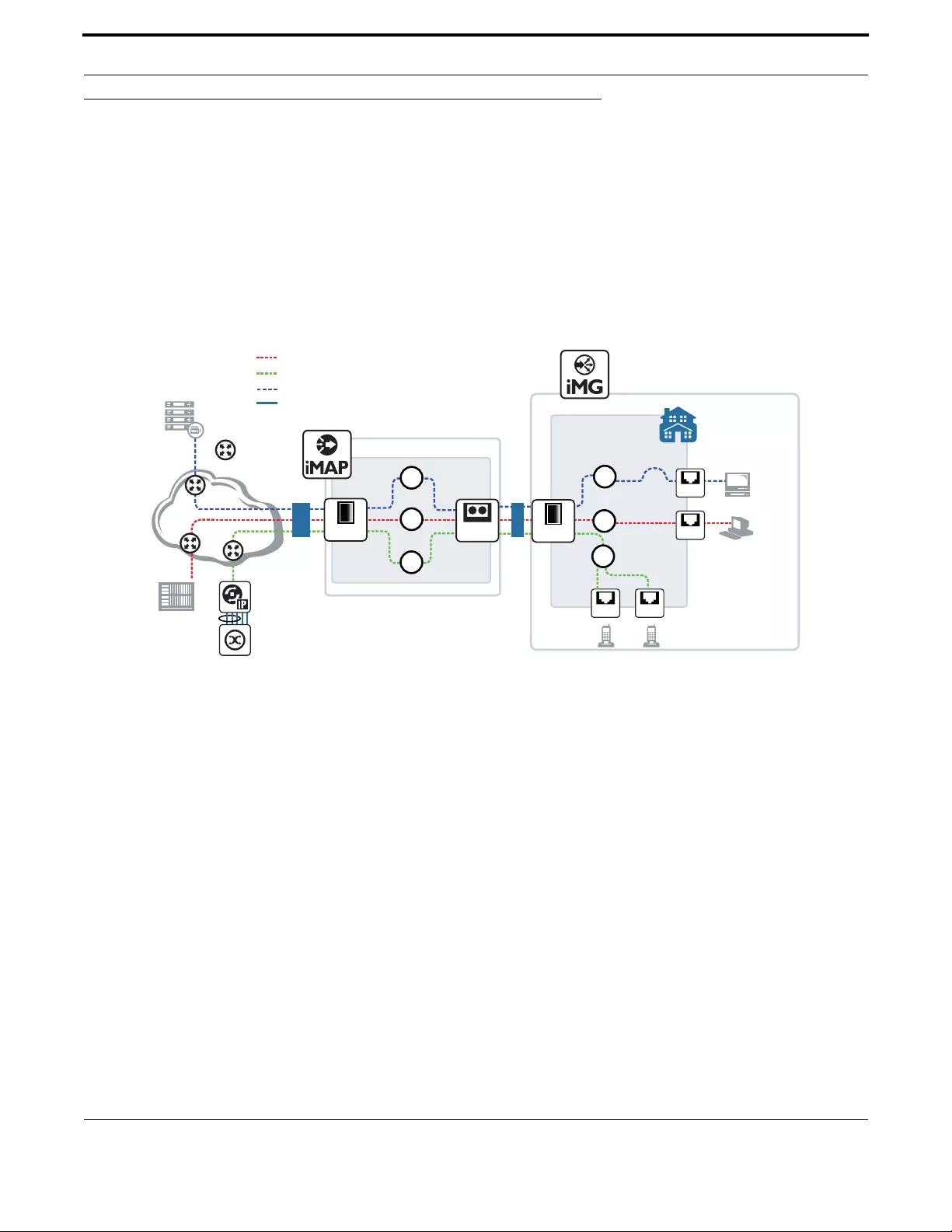
Voice Management Voice Service Configuration for the iMG
462
Allied Telesis Gateway Product Family Software Reference
7.2 Voice Service Configuration for the iMG
7.2.1 Overview
The following figures show how MGCP and SIP service can be configured using the iMG. There is a separate figure for each
type of protocol, since providers usually provide only one service type for their network.
These figures re similar to the figures introduced in Section 2 in that the same VLANs are used: VLAN10 for data and
VLAN40 for video.
Note: VLAN7, which is used for the AlliedView NMS VLAN, is not included in this figure, since it was set up for data and
video services. However, VLAN7 can be included to be used for voice service through the use for NMS profiles for
voice and voice service GUIs. Refer to the AlliedView NMS Administration Guide.
FIGURE 7-1 Configuration for MGCP
= voice_VLAN (VID 20)
= video_VLAN (VID 40)
= data_VLAN (VID 10)
Video
Head
ISP
Customer
XE/GE NM card
20
= Physical Link
= IP Subnet
Video to
Set Top Box
Data to PC
FXS FXS
40
SFP
10
Ethernet
Ethernet
40
10
20
iMG2504
= 10.56.7.223
BD Fiber
IP
Gateway
Class 5
Switch
GX
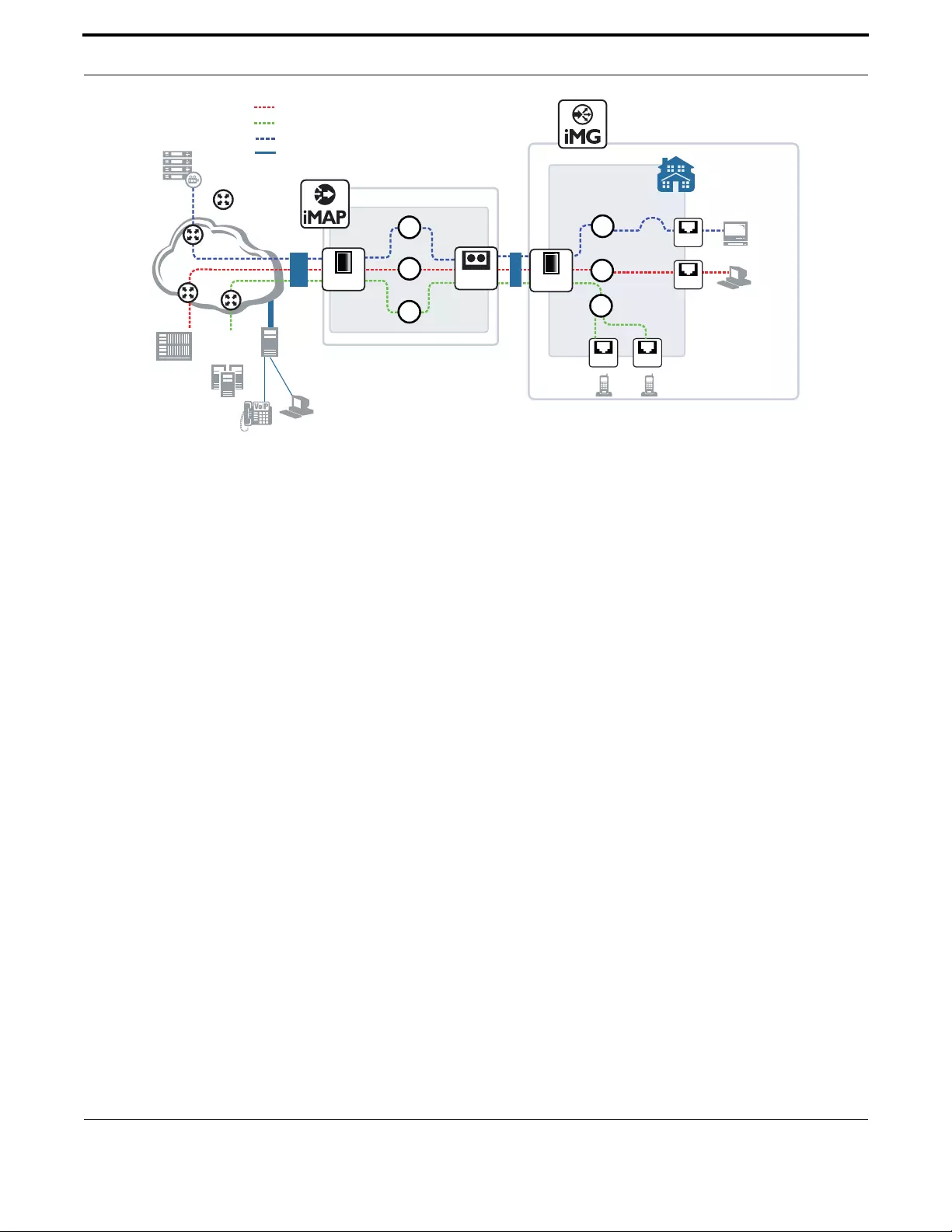
Voice Management Voice Service Configuration for the iMG
463
Allied Telesis Gateway Product Family Software Reference
FIGURE 7-2 Configuration for SIP
7.2.2 Basic Command Sequences for Provisioning
Refer to Ta b l e 1 - 2 , which lists the Modes used for the command set, how to access them, and what they provide.
MGCP and SIP provisioning usually follow a command sequence that starts at a high level (select the protocol, system-wide
attributes), provisions the ports for the protocol, and then associates the ports with specific attributes for the subscriber/
endpoints.
This sequence is shown in the following tables.
Ta b l e 7 - 5 is for MGCP with the following attributes:
•VLAN : 20
•Country : US
•Call-Agent : 10.52.142.7
Ta b l e 7 - 6 is for SIP with the following attributes:
•VLAN : 20
•Country : US
•Proxy Server : 10.52.142.6
•DigitMap : x.T
•Tel1 DN : 20800
•Tel2 DN : 20801
Network has Proxy, Register, Location and
Redirect Servers
Note 1
= voice_VLAN (VID 20)
= video_VLAN (VID 40)
= data_VLAN (VID 10)
Video
Head
ISP
Customer
XE/GE NM card
20
= Physical Link
= IP Subnet
SIP
(Note 1)
SIP
SIP Proxy
Video to
Set Top Box
Data to PC
FXS FXS
40
SFP
10
Ethernet
Ethernet
40
10
20
iMG2504
= 10.56.7.223
BD Fiber
GX
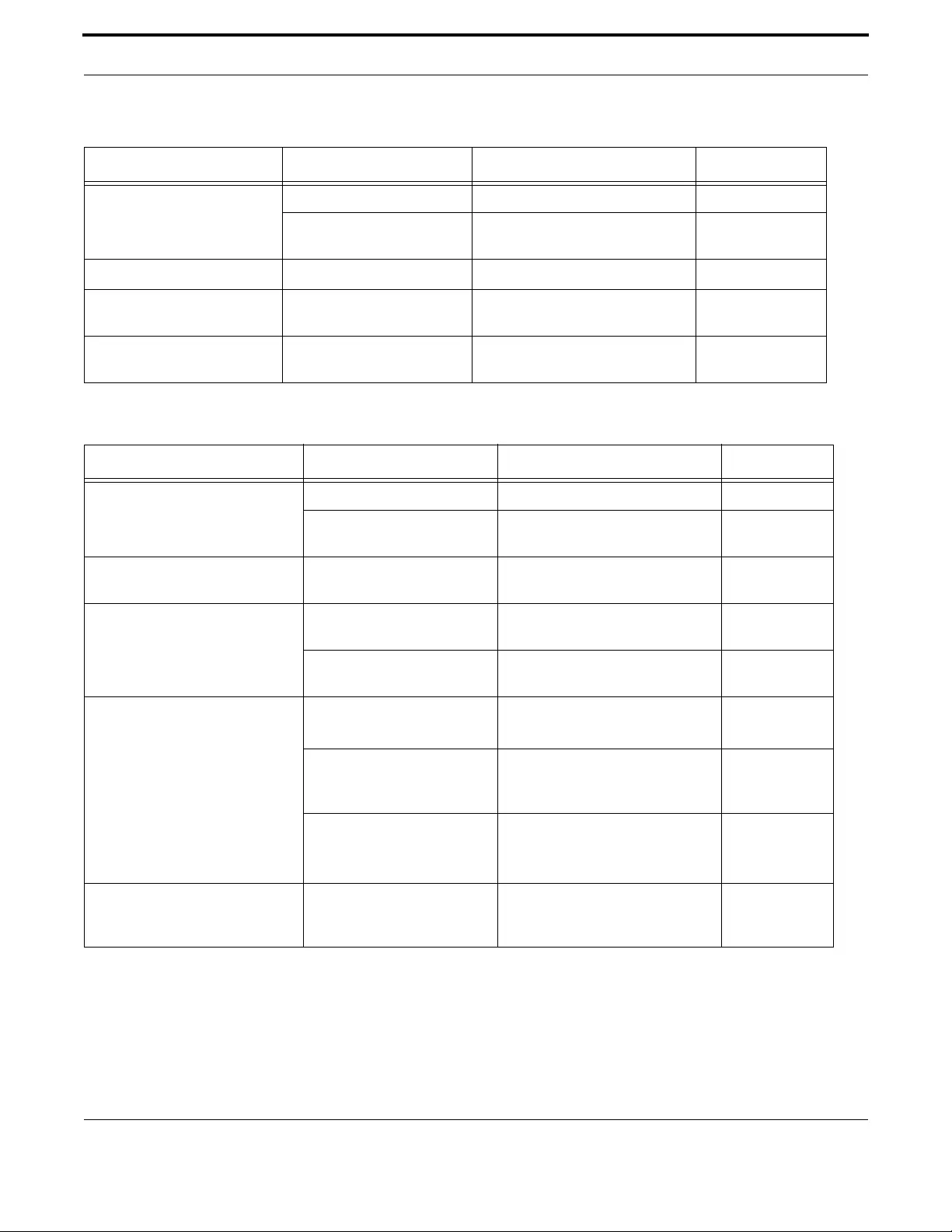
Voice Management Voice Service Configuration for the iMG
464
Allied Telesis Gateway Product Family Software Reference
Table 7-2: Example Sequence for MGCP
Go to Level Task Example Command Notes
mgcp (from Voice Service) 1 - Enable protocol call service
2 - Associate protocol to
voice VLAN
bind source-interface vlan20
Voice Service 3 - Configure country cptone us
Voice Port 4 - Configure voice port and
activate
voice-port tel1 (to access)
no shutdown
mgcp (protocol) 5 - Configure mgcp client and
identify call agent address
call agent 10.52.142.6
Table 7-3: Example Sequence for SIP
Go to Level Task Example Command Notes
sip (from Voice Service)
(config-serv-sip)
1 - Enable protocol call service
2 - Associate protocol to voice
VLAN
bind source-interface vlan20
Voice Servi ce
(config-voi-serv)
3 - Configure country cptone us
Voice Po r t
(config-voiceport)
4 - Configure voice port and
activate
voice-port tel1 (to access)
no shutdown
5 - Configure other voice port
and activate
voice-port tel2 (to access)
no shutdown
Dial Peer
(config-dial-peer)
6 - Configure incoming dial
peer ports
dial-peer voice 1 pots (to access)
destination pattern 20800
7 - Configure outgoing dial
peer for termination to SIP
softswitch
dial peer voice 3 voip (to access)
destination-pattern x.T
8 - Define user address and
Authentication Password
dial-peer voice 1 (to access)
authentication username john pass-
word john_pw
sip (protocol)
(config-sip-ua)
9 - Configure SIP User Agent
and identify proxy server
address
sip-server 10.52.142.6
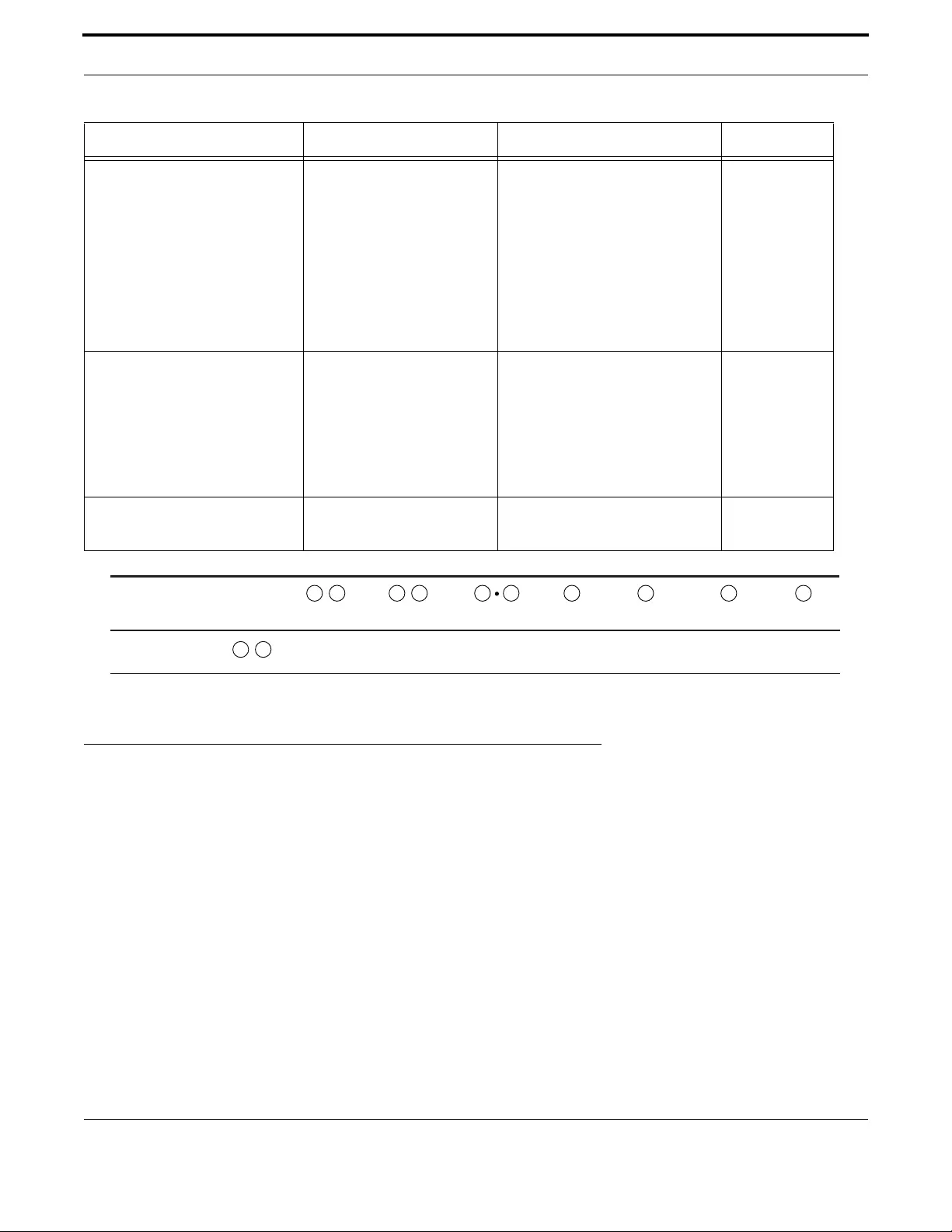
Voice Management Command Reference
465
Allied Telesis Gateway Product Family Software Reference
FIGURE 7-3 Command Levels for SIP Example (Ta b l e 7 - 5 )
7.3 Command Reference
Voice Applications (access codes)
(config-voipapp-fac)
10 - Define prefixes required prefix ‘*’
call forward all 66
call forward all cancel 76
call-waiting 67
call-waiting cancel 77
conference 757
transfer blind 545
transfer consult 454
Supplementary Services
(config-voipapp-suppl-serv-port)
11 - Set up services on a port port tel1 (to access)
call forward all 919-645-5530
transfer-mode consult
transfer-mode blind
conference
hold-resume
Voice Po r t
(config-voiceport)
12 - Activate service voice-port tel1 (to access)
call waiting
Can repeat tel1
commands
Table 7-3: Example Sequence for SIP
Go to Level Task Example Command Notes
(cong)
(cong-voi-serv) (cong-voi-serv)
(cong-serv-sip)
12
34
(cong-voiceport)
56
(cong-dialpeer)
79
(cong-sip-ua) (congvoipapp-
fac)
10 11
(congvoipapp-
supl-serv-port)
12
(cong-voiceport)
13

Voice Management Command Reference
467
Allied Telesis Gateway Product Family Software Reference
DEBUG VOIP CATEGORY (CONFIG)
Syntax debug voip <[category] | [level] | [verbosity]>
no debug voip [category]
Description Set the logging system to enable or disable voice logging for one or more categories.
Use the no variant to disable a specific or all categories or
Feature VoIP Commands
Mode Privileged Exec and Global Configuration Mode
Release 4.1
Options
Option Description Range
Default
Value
category The type of voip activity or protocol. Values are:
aep - Analog Endpoint
ca - Call Agent
config - Configuration
drv - DSP abstraction layer
drvtone - Driver - fax and modem tones
gwa - Gateway Information (user db, memory, etc
mep - Media Endpoint
mgcp - Media Gateway Control Protocol. Within mgcp
are event, general, and msg.
sdp - Session Description Protocol
sep - Signalling Endpoint
sigcon - Signalling Connection
sip - Session Initiation Protocol. Within sip are event,
general, and msg
vrg VRG interface for Broadcom platforms
NA all
level Sets the level of the output. Values are:
debug - Set application log to output debug level mes-
sages
error - Set application log to output error level mes-
sages
notice - Set application log to output notice level mes-
sages
NA error
verbosity The amount of detail for each log. Values are:
high - Enable medium format process name and time-
stamp
low - Enable basic output message format
medium - Enable low format plus function name and line
number
NA medium

Voice Management Command Reference
468
Allied Telesis Gateway Product Family Software Reference
Note By default all voip logs are enabled at error level. To do selective logging the best strategy is to disable
all voip logs (no debug voip) then enable the desired ones at teh appropriate level. Refer to the exam-
ple.
Example See the following commands for option:
awplus(config)# do show log config
Permanent Log:
Status ......... Enabled
Filters:
Level ........ debug
Program ......
Level ........ notices
Program ......
Level ........ errors
Program ...... httpd sshd telnetd swupdate snmpd igmp access voip
Under Voip subcategory:
The verbosity is: Medium
aep ............ Enabled
ca ............. Enabled
config ........ Enabled
drv ............ Enabled
drvtones ....... Enabled
gwa ............ Enabled
mep ............ Enabled
mgcp ........... Enabled
mgcpEvent ...... Enabled
mgcpMsg ........ Enabled
sdp ............ Enabled
sep ............ Enabled
sigcon ......... Enabled
sip ............ Enabled
sipevent ....... Enabled
sipMsg ......... Enabled
vrg ............ Enabled
awplus(config)# no debug voip <!-- disables all subcategories
awplus(config)# do show log config
Permanent Log:
Status ......... Enabled
Filters:
Level ........ debug
Program ......
Level ........ notices
Program ......
Level ........ errors
Program ...... httpd sshd telnetd swupdate snmpd igmp access voip
Under Voip subcategory:
The verbosity is: Medium
aep ............ Disabled
ca ............. Disabled
config ........ Disabled
drv ............ Disabled
drvtones ....... Disabled
gwa ............ Disabled
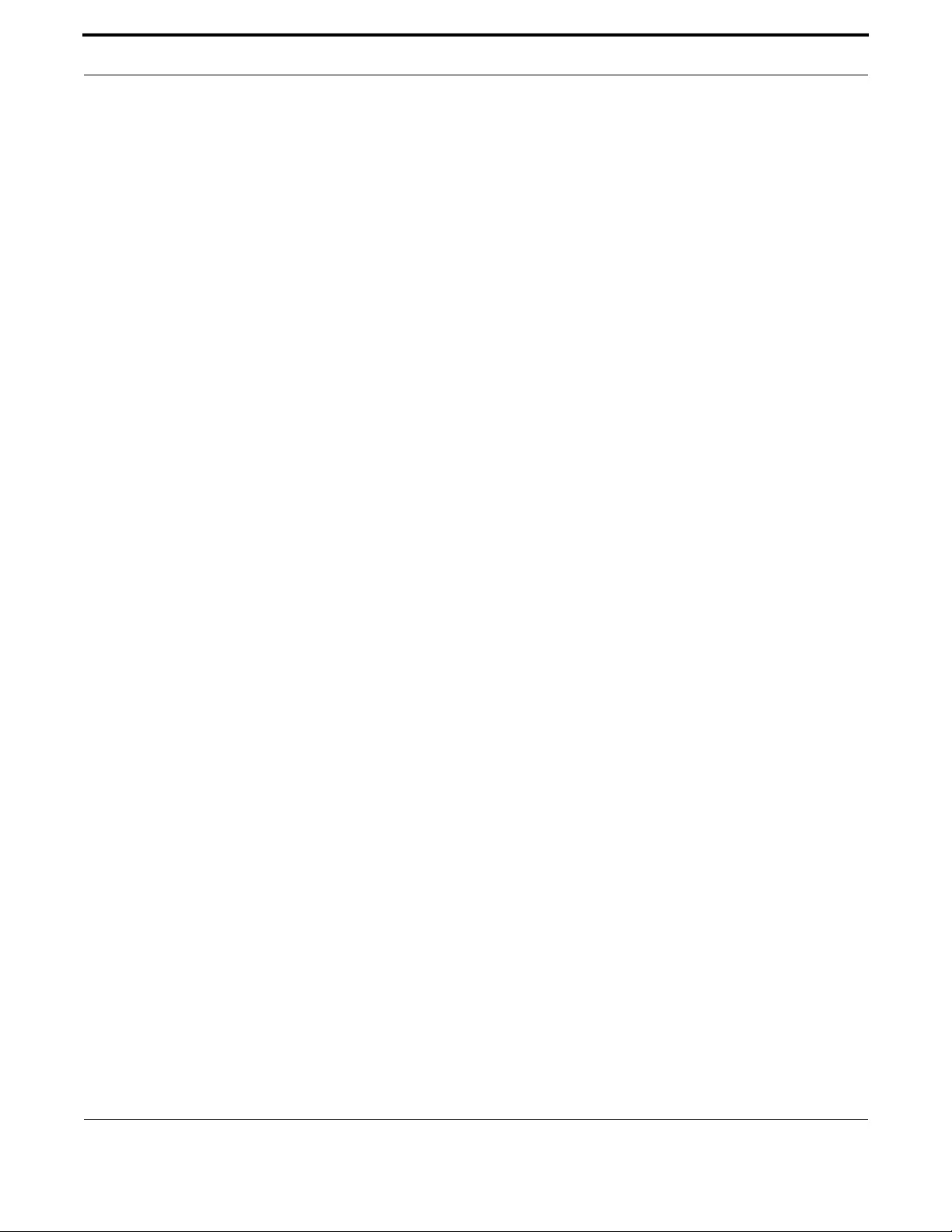
Voice Management Command Reference
469
Allied Telesis Gateway Product Family Software Reference
mep ............ Disabled
mgcp ........... Disabled
mgcpEvent ...... Disabled
mgcpMsg ........ Disabled
sdp ............ Disabled
sep ............ Disabled
sigcon ......... Disabled
sip ............ Disabled
sipevent ....... Disabled
sipMsg ......... Disabled
vrg ............ Disabled
awplus(config)# debug voip category mgcp event <!-- Enabling one subcategory
awplus(config)# do show log config
Permanent Log:
Status ......... Enabled
Filters:
Level ........ debug
Program ......
Level ........ notices
Program ......
Level ........ errors
Program ...... httpd sshd telnetd swupdate snmpd igmp access voip
Under Voip subcategory:
The verbosity is: Medium
aep ............ Disabled
ca ............. Disabled
config ........ Disabled
drv ............ Disabled
drvtones ....... Disabled
gwa ............ Disabled
mep ............ Disabled
mgcp ........... Disabled
mgcpEvent ...... Enabled <!-- Only one Enabled
mgcpMsg ........ Disabled
sdp ............ Disabled
sep ............ Disabled
sigcon ......... Disabled
sip ............ Disabled
sipevent ....... Disabled
sipMsg ......... Disabled
vrg ............ Disabled

Voice Management Command Reference
470
Allied Telesis Gateway Product Family Software Reference
7.3.2 Voice Service Command List (config-voi-serv)
This subsection provides an alphabetical reference of configure, clear, and show commands related to activating and deacti-
vating voice service.
Table 7-5: Voice Service Commands (config-voi-serv)
Commands
cptone (config-voi-serv)
dtmf-relay voip (config-voi-serv)
fax protocolt38 (config-voi-serv)
ip rtp precedence (config-voi-serv)
ip signaling precedence (config-voi-serv)
rtp behavior discard-when-remote-unknown (config-voi-serv)
rtp behavior discard-when-source-unknown (config-voi-serv)
rtp payload-type (config-voi-serv)
shutdown (config-voi-serv)
tone incoming (config-voi-srv)

Voice Management Command Reference
471
Allied Telesis Gateway Product Family Software Reference
CPTONE (CONFIG-VOI-SERV)
Syntax cptone
[no] cptone
Description Configure the voice port to utilize a specific countries tone set for items such as Dial Tone etc.
Use the no variant of reset it to the default IT.
Feature VoIP Commands
Mode Voice Service Configuration Mode
Release 4.1
Options
Note This triggers the restart of DSP, so this will take time to finish. Also, this does not change the hook
qualification timers, so you should change these if necessary.
Example See the following commands for option:
awplus#(config)# voice service voip
awplus(config-voi-serv)# cptone US
Option Description Range
Default
Value
<country-
code>
ISO specific set of country codes - default is "IT". Refer
to 7.1.4.2 for a country tones listing.
NA IT
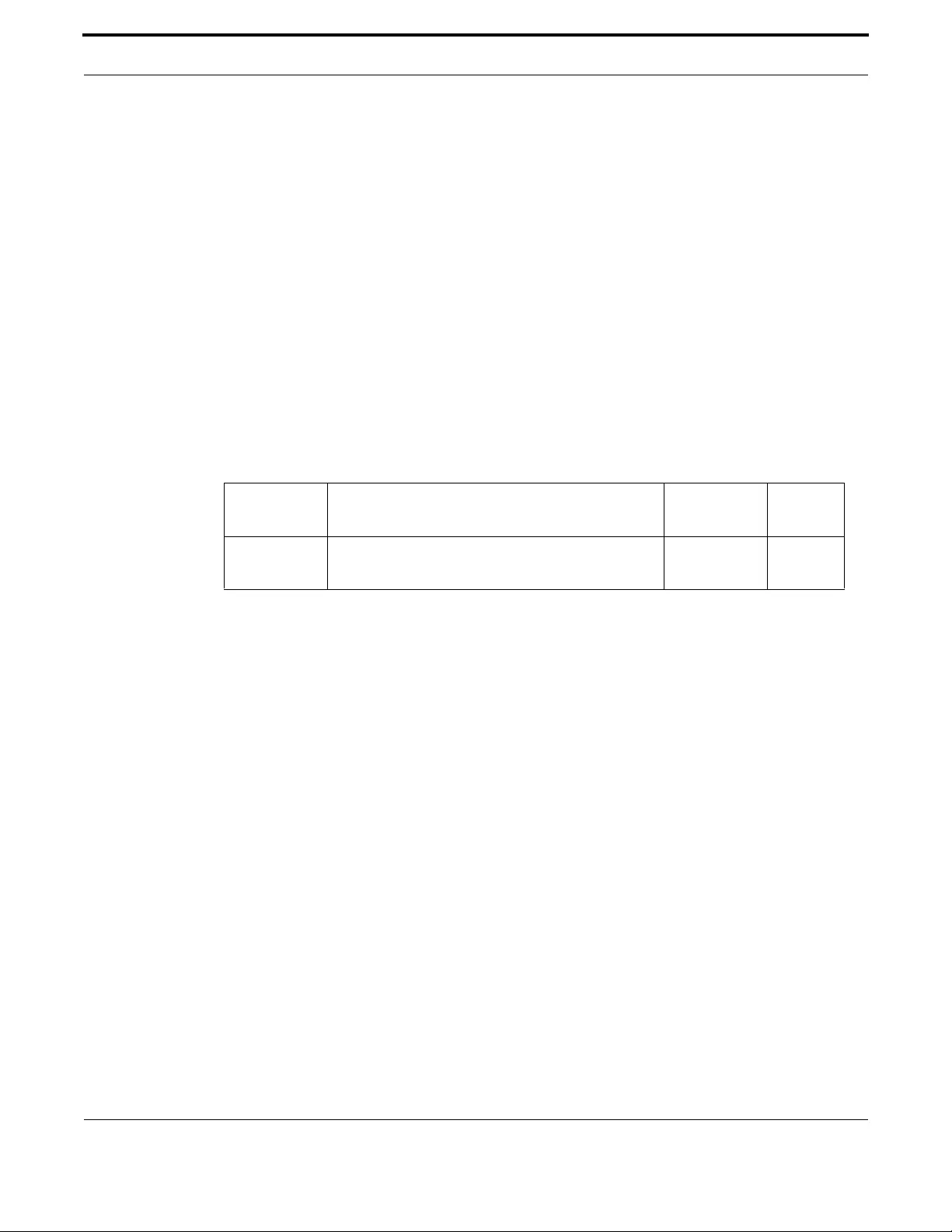
Voice Management Command Reference
472
Allied Telesis Gateway Product Family Software Reference
DTMF-RELAY VOIP (CONFIG-VOI-SERV)
Syntax dtmf-relay voip mode <rtp-nte | sip-info>
no dtmf-relay
Description This command enables dtmf-relay support for the transmission of DTMF events.
The mode indicates whether the digits should be transmitted as rtp events (RFC2833), SIPINFO mes-
sages (only when SIP is enabled), or InBand (no dtmf-relay), as follows:
• rtp-nte = DTMF are sent via RFC2833. The real usage of RFC2833 will depend on the result of
the negotiation phase for media attributes.=
• sip-notify = DTMF are sent via SIP INFO messages. It applies only when SIP protocol is used.
• in-band = DTMF are sent in band, i.e. using the same RTP speech codec used for the voice path.
Use the no variant of this command to disable the dtmf relay (inband).
Feature VoIP Commands
Mode Voice Service Configuration Mode
Release 4.1
Options
Note NA
Example See the following commands for options
CLI capture:
Enter configuration commands, one per line. End with CNTL/Z.
awplus(config)# voice serv voip
awplus(config-voi-srv)# dtmf-relay voip mode ?
rtp-nte Use RTP Network Terminal Events to transmit the digits
sip-info Use SIP Info Messages to transmit the digits
awplus(config-voi-srv)# dtmf-relay voip mode rtp-nte ?
<cr>
awplus(config-voi-srv)# dtmf-relay voip mode sip-info ?
<cr>
awplus(config-voi-srv)# no dtmf-relay ?
<cr>
Option Description Range
Default
Value
<mode> rtp-nte - use RFC2833 to transmit DTMF digits
sip-info - use SIP Notify Messages to transmit the digits
NA rtp-nte
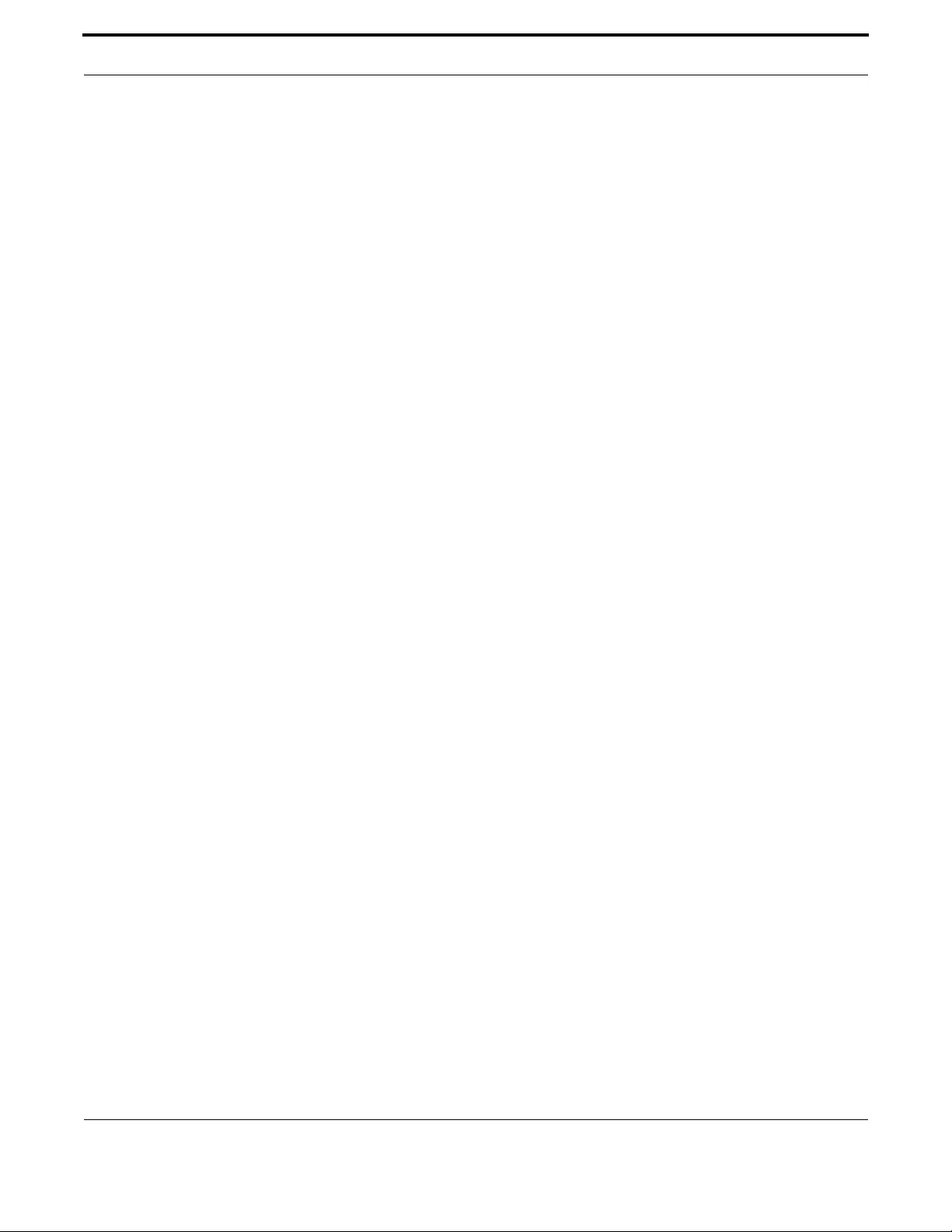
Voice Management Command Reference
473
Allied Telesis Gateway Product Family Software Reference
FAX PROTOCOLT38 (CONFIG-VOI-SERV)
Syntax fax protocol t38
[no] fax protocol t38
Description This command enables activation of T38 upon detection of FAX.
Feature VoIP Commands
Mode Voice Service Configuration Mode
Release 4.1
Options NA
Note T.38 is only supported for SIP.
Example See the following commands:
awplus#(config)# voice service voip
awplus(config-voi-serv)# fax protocol t38
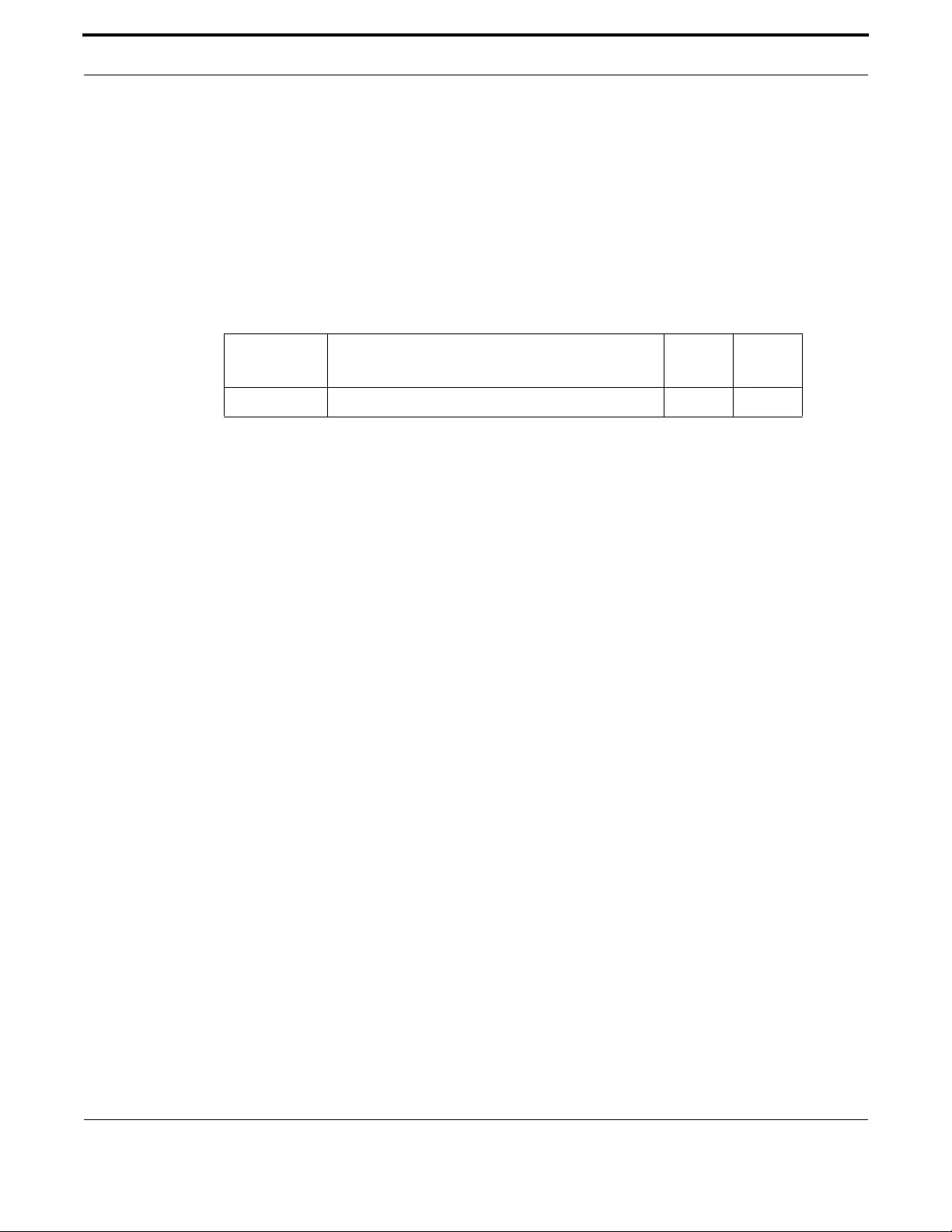
Voice Management Command Reference
474
Allied Telesis Gateway Product Family Software Reference
IP RTP PRECEDENCE (CONFIG-VOI-SERV)
Syntax ip rtp precedence <value>
[no] ip rtp precedence
Description This command specifies the DSCP value to be used for all voice traffic (RTP traffic).
Use of the no option restores the value to the default.
Feature VoIP Commands
Mode Voice Service Configuration Mode
Release 4.1
Options
Note NA
Example See the following commands:
awplus#(config)# voice service voip
awplus(config-voi-serv)#ip rtp precedence 46
Option Description Range
Default
Value
value DSCP value to be used in IP packet 0-63 0
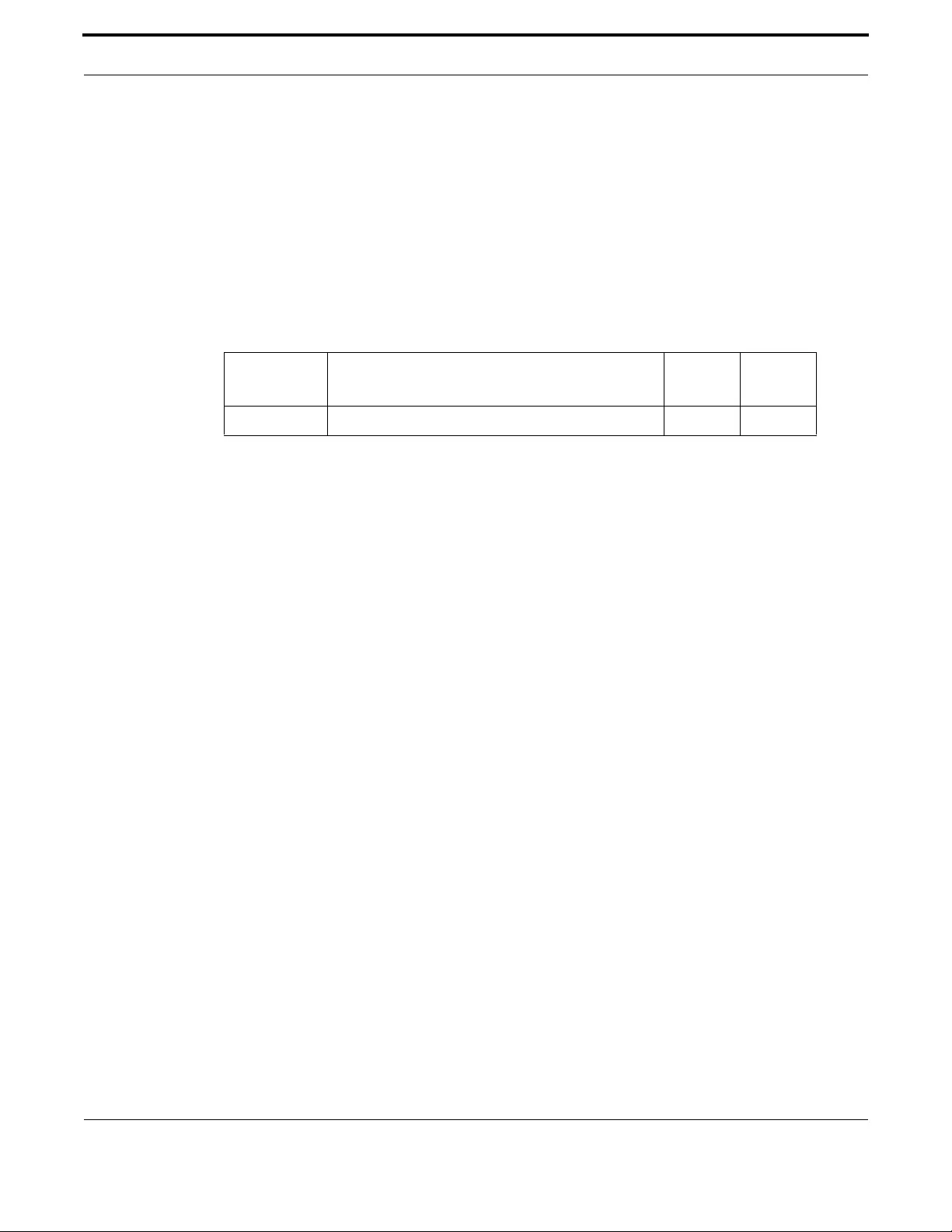
Voice Management Command Reference
475
Allied Telesis Gateway Product Family Software Reference
IP SIGNALING PRECEDENCE (CONFIG-VOI-SERV)
Syntax ip signaling precedence <value>
[no] ip signalling
Description This command specifies the DSCP value to be used for all Voip Signaling. Valid values are from 0 to 63.
The default value is 0.
The no option on this command restores the value to it's default
Feature VoIP Commands
Mode Voice Service Configuration Mode
Release 4.1
Options
Note NA
Example See the following commands:
awplus#(config)# voice service voip
awplus(config-voi-serv)# ip signaling precedence 46
Option Description Range
Default
Value
value DSCP value to be used for signaling traffic 0-63 0

Voice Management Command Reference
476
Allied Telesis Gateway Product Family Software Reference
RTP BEHAVIOR DISCARD-WHEN-REMOTE-UNKNOWN (CONFIG-VOI-SERV)
Syntax rtp behavior discard-when-remote-unknown
no rtp behavior discard-when-remote-unknown
Description This command forces the voice stack to accept or discard RTP frames that arrive from a remote peer
when the IP address of the remote peer specified in the SDP connection field is null (0.0.0.0). The no
option returns this parameter to the default (accept unknown frames).
Feature VoIP Commands
Mode Voice Service Configuration Mode
Release 4.2
Options NA
Note NA
Example See the following command:
awplus(config-voi-serv)# no rtp behavior discard-when-remote-unknown

Voice Management Command Reference
477
Allied Telesis Gateway Product Family Software Reference
RTP BEHAVIOR DISCARD-WHEN-SOURCE-UNKNOWN (CONFIG-VOI-SERV)
Syntax rtp behavior discard-when-source-unknown
no rtp behavior discard-when-source-unknown
Description This command forces the voice stack to accept or discard RTP frames that arrive from a remote peer
having an IP address when the IP address that differs from the IP address specified in the SDP connec-
tion field.
The no option returns this parameter to the default (drop frames in case of IP adresses mismatch).
Feature VoIP Commands
Mode Voice Service Configuration Mode
Release 4.2
Options NA
Note NA
Example See the following command:
awplus(config-voi-serv)# rtp behavior discard-when-source-unknown

Voice Management Command Reference
478
Allied Telesis Gateway Product Family Software Reference
RTCP (CONFIG-VOI-SERV)
Syntax rtcp
[no] rtcp
Description This command enables or disables RTCP for voice traffic
The no option returns this parameter to the default.
Feature VoIP Commands
Mode Voice Service Configuration Mode
Release 4.1
Options NA
Note NA
Example See the following commands:
awplus#(config)# voice service voip
awplus(config-voi-serv)# rtcp
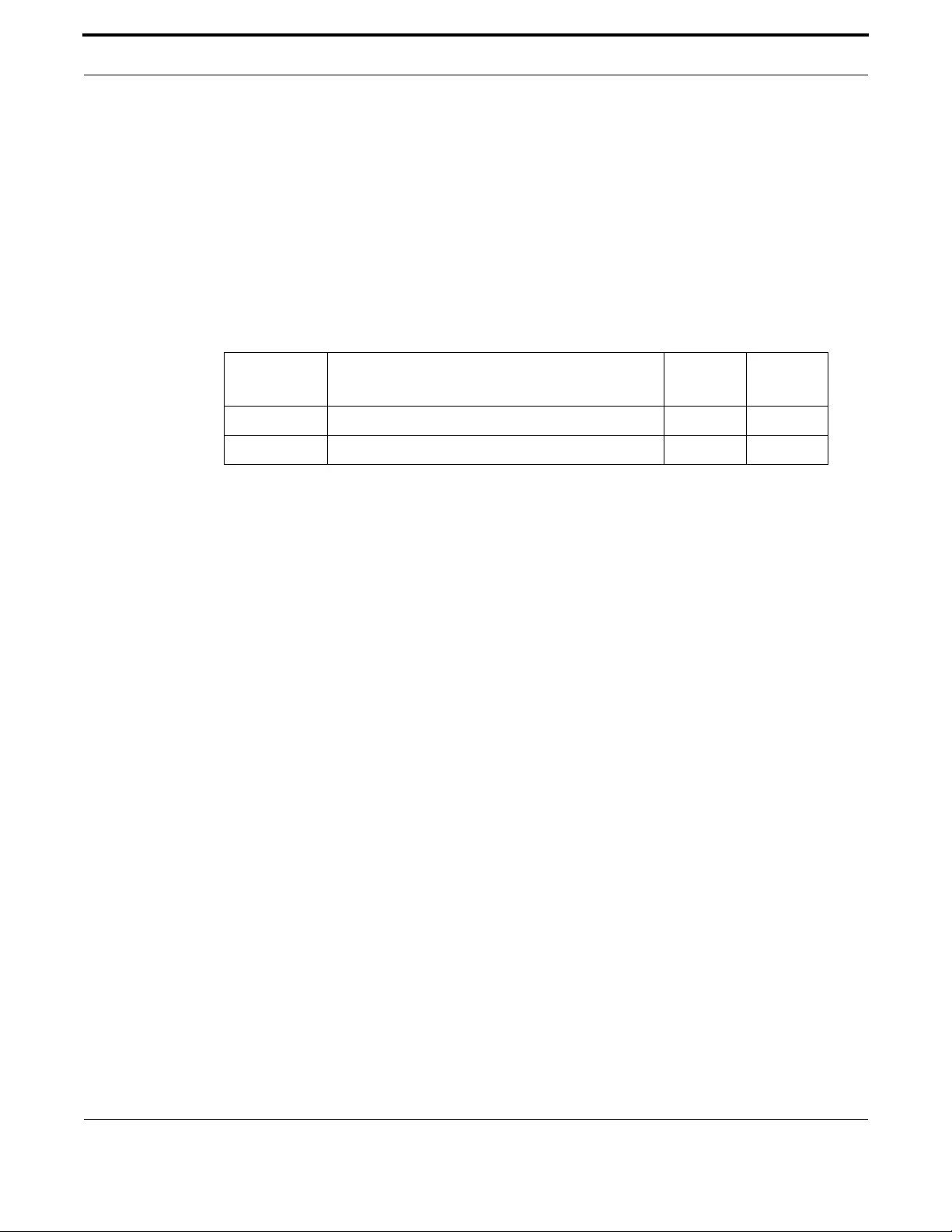
Voice Management Command Reference
479
Allied Telesis Gateway Product Family Software Reference
RTP PAYLOAD-TYPE (CONFIG-VOI-SERV)
Syntax rtp payload-type nte <number>
no rtp payload-type nte
Description This command specifies Payload-type to be used for RTP Named Terminal Events. Valid range is 94 to
127. Default is 97.
The no option returns this parameter to the default.
Feature VoIP Commands
Mode Voice Service Configuration Mode
Release 4.1
Options
Note NA
Example See the following commands.:
awplus#(config)# voice service voip
awplus(config-voi-serv)# rtp payload-type nte 98
Option Description Range
Default
Value
nte Named Telephone Events. NA NA
number The value used for the name telephone event payload. 96-127 97

Voice Management Command Reference
480
Allied Telesis Gateway Product Family Software Reference
SHUTDOWN (CONFIG-VOI-SERV)
Syntax shutdown
[no] shutdown
Description This command disables or enables the voip service on the device
Feature Voice Commands
Mode Voice Service Configuration Mode
Release 4.1
Options NA
Note To enable, the user protocol must have already been specified.
Example See the following commands:
awplus#(config)# voice service voip
awplus(config-voi-serv)# shutdown
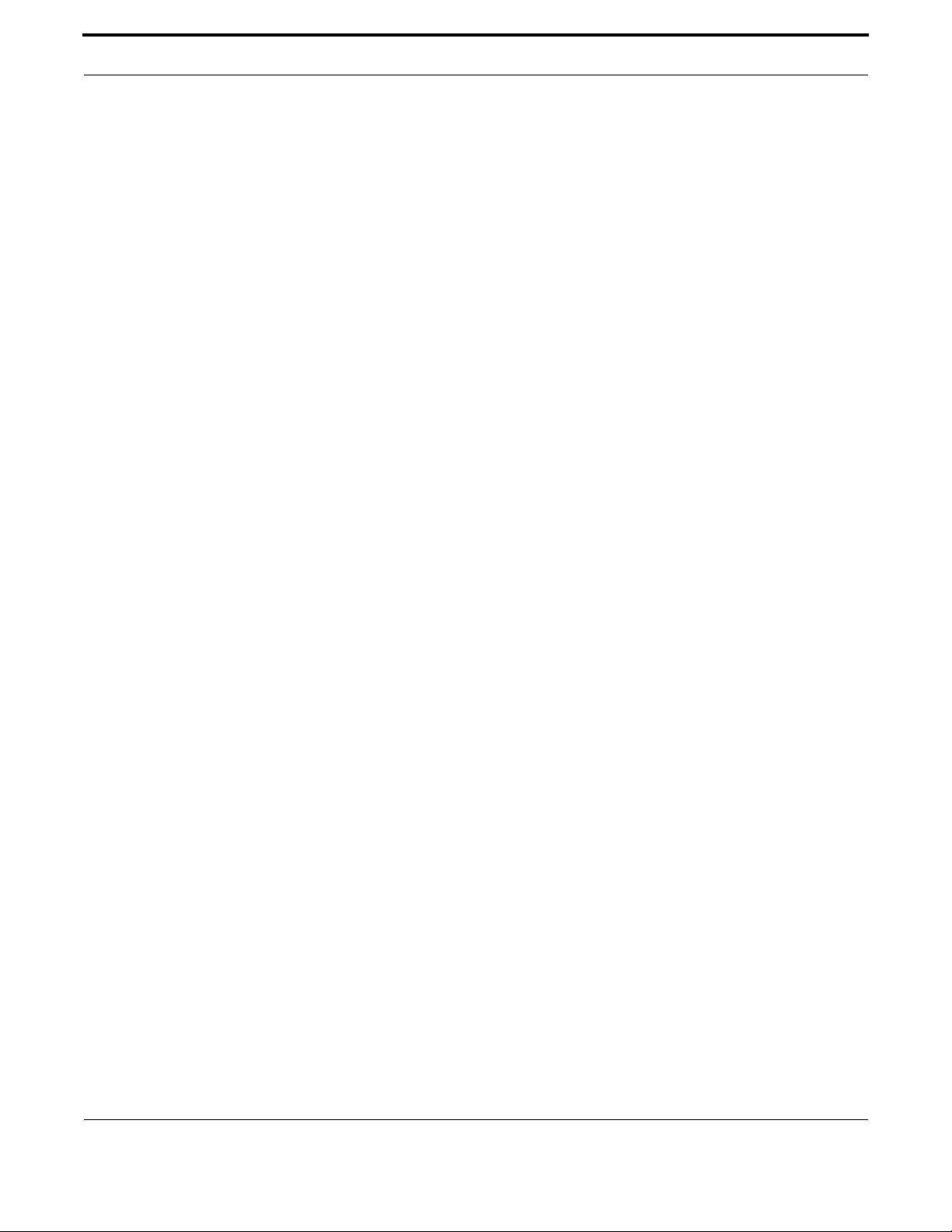
Voice Management Command Reference
481
Allied Telesis Gateway Product Family Software Reference
TONE INCOMING (CONFIG-VOI-SRV)
Syntax tone incoming ans-all disable echo suppressor
[no] tone incoming
Description Activate to enable Tone detection (2100-Hz Answer (ANS)) and to disable the echo canceller. The No
option disables tone detection.
Feature VoIP Commands
Mode Voice Service Configuration Mode
Release 4.1
Default Tone incoming ans-all disable echo suppressor
Note NA
Example See the following commands:
awplus#(config)# voice service voip
awplus(config-voi-serv)# tone incoming ans-all disable echo suppressor
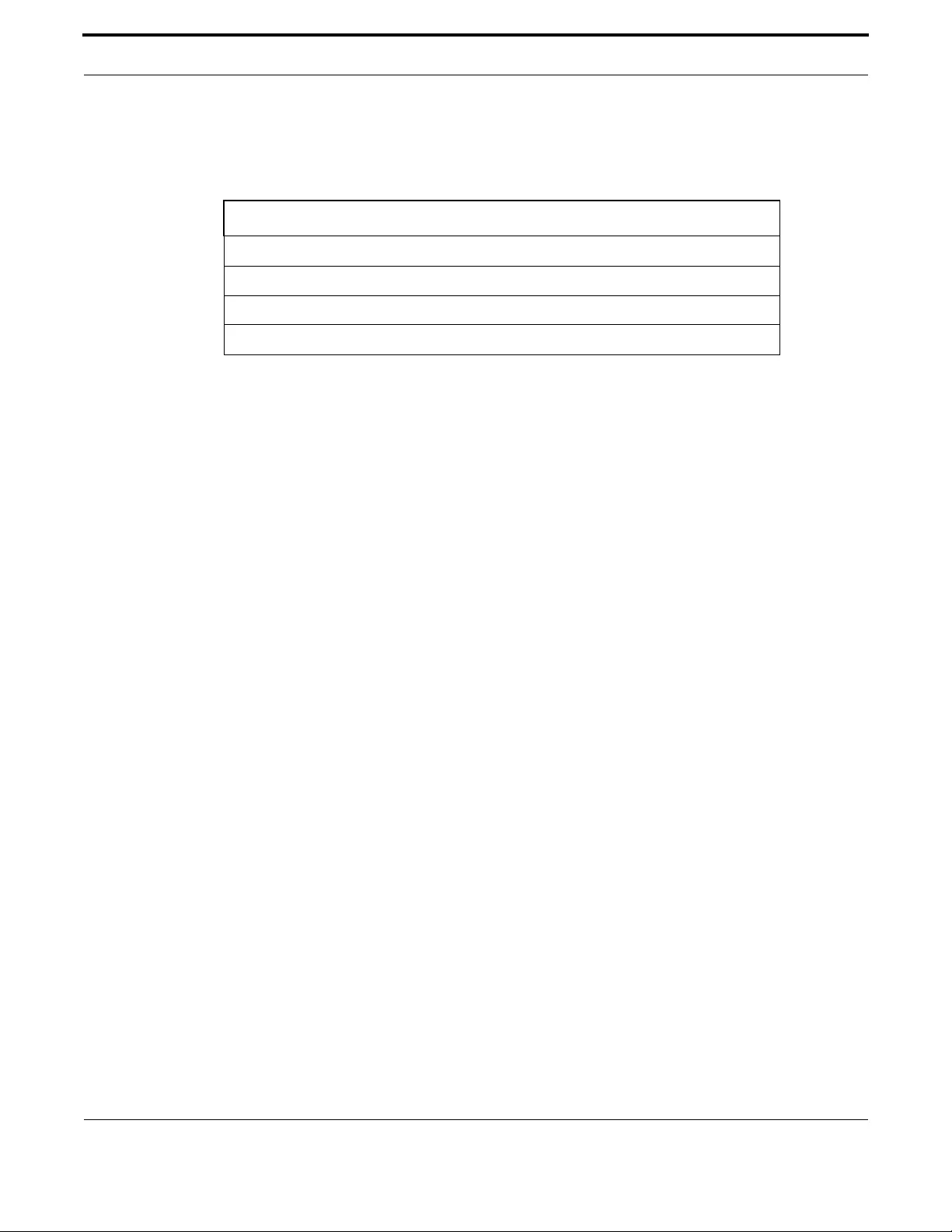
Voice Management Command Reference
482
Allied Telesis Gateway Product Family Software Reference
7.3.3 Enable/Disable MGCP Command List (config-serv-mgcp)
This chapter provides an alphabetical reference of configure, clear, and show commands related to enabling and disabling
MGCP service.
Table 7-6: MGCP Service Commands (config-serv-mgcp)
Commands
bind (config-serv-mgcp)
call service restart (config-serv-mgcp)
call service (config-serv-mgcp)
listen-port (config-serv-mgcp)t

Voice Management Command Reference
483
Allied Telesis Gateway Product Family Software Reference
BIND (CONFIG-SERV-MGCP)
Syntax bind source-interface <interface_id>
[no] bind
Description This command specifies the vlan interface that the MGCP client should use to source and receive both
signalling and rtp traffic.
Feature VoIP Commands
Mode Voice Service Configuration Mode
Release 4.1
Options
Note NA
Example Refer to the following commands:
aw(config-voi-serv)#plus#(config)# voice service voip
awplus(config-voi-serv)#mgcp
awplus(config-serv-mgcp)# bind source-interface vlan115
Option Description Range
Default
Value
<interface_id> The name of the interface - that the MGCP Signalling and
RTP traffic should originate from.
NA NA

Voice Management Command Reference
484
Allied Telesis Gateway Product Family Software Reference
CALL SERVICE RESTART (CONFIG-SERV-MGCP)
Syntax call service restart [forced]
Description This command triggers the restart of the MGCP Client
Forces MGCP client on the device to restart. Note that the forced option is mandatory - and forces all
existing calls to get torn down.
Feature VoIP Commands
Mode Voice Service Configuration Mode
Release 4.1
Options
Note NA
Example Refer to the following commands:
aw(config-voi-serv)#plus#(config)# voice service voip
awplus(config-voi-serv)#mgcp
awplus(config-serv-mgcp)# call service restart forced
Option Description Range
Default
Value
forced No graceful end to existing calls. MGCP client will destroy
existing calls and restart. (Mandatory)
NA forced
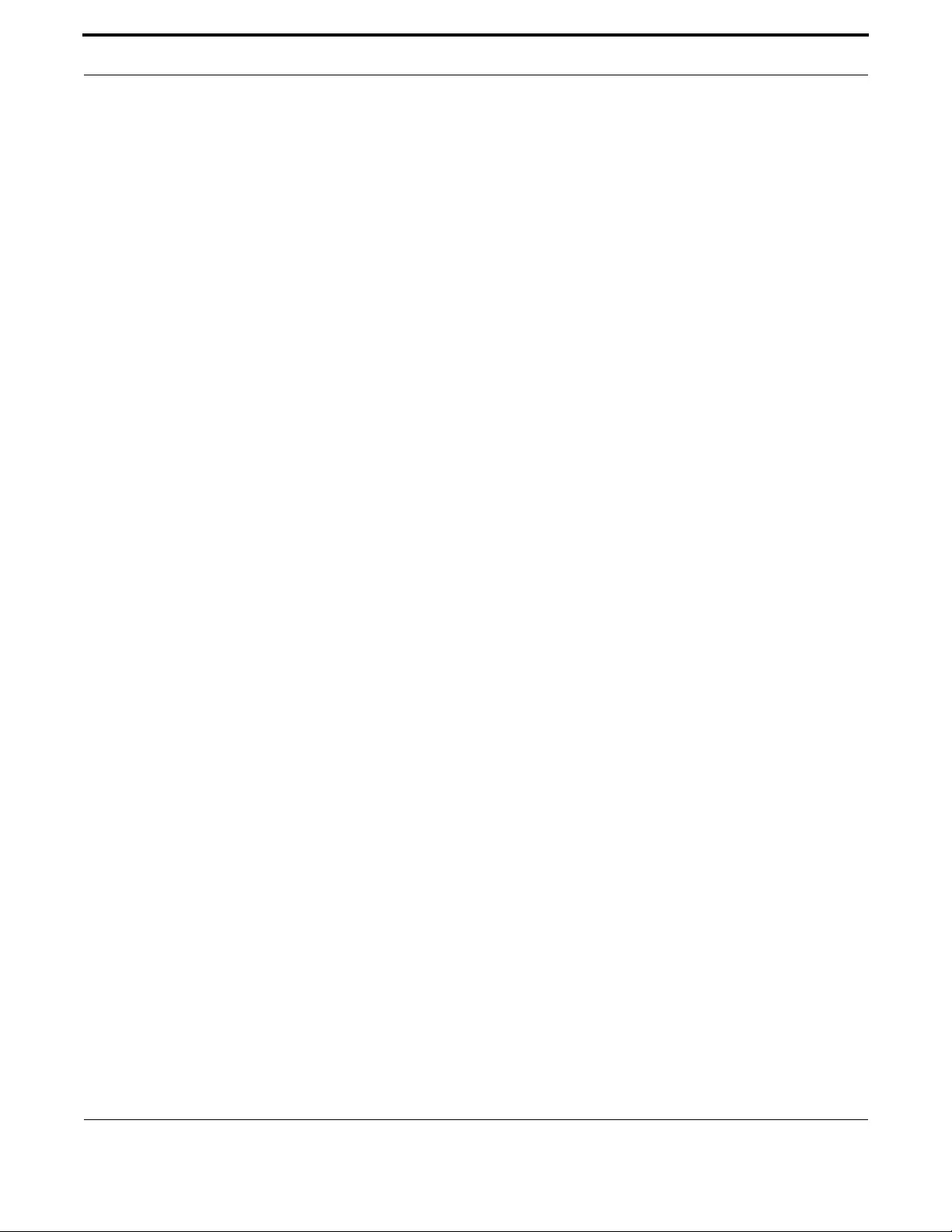
Voice Management Command Reference
485
Allied Telesis Gateway Product Family Software Reference
CALL SERVICE (CONFIG-SERV-MGCP)
Syntax call service
[no] call service
Description This command disables or enables MGCP Protocol.
Feature VoIP Commands
Mode Voice Service Configuration Mode
Release 4.1
Options NA
Note NA
Example Refer to the following commands:
aw(config-voi-serv)#plus#(config)# voice service voip
awplus(config-voi-serv)#mgcp
awplus(config-serv-mgcp)# call service

Voice Management Command Reference
486
Allied Telesis Gateway Product Family Software Reference
LISTEN-PORT (CONFIG-SERV-MGCP)
Syntax listen-port <port-num>
[no] listen-port
Description This command specifies the port that the MGCP Client should listen on for MGCP Signalling. The no
form of the command resets it to the default value of 2427.
Feature VoIP Commands
Mode Voice Service Configuration Mode
Release 4.1
Options
Note NA
Example Refer to the following commands:
aw(config-voi-serv)#plus#(config)# voice service voip
awplus(config-voi-serv)#mgcp
awplus(config-serv-mgcp)# listen-port 2440
Option Description Range
Default
Value
port-num The IP Port number that SIP Signalling is expected to
arrive on.
NA 2427
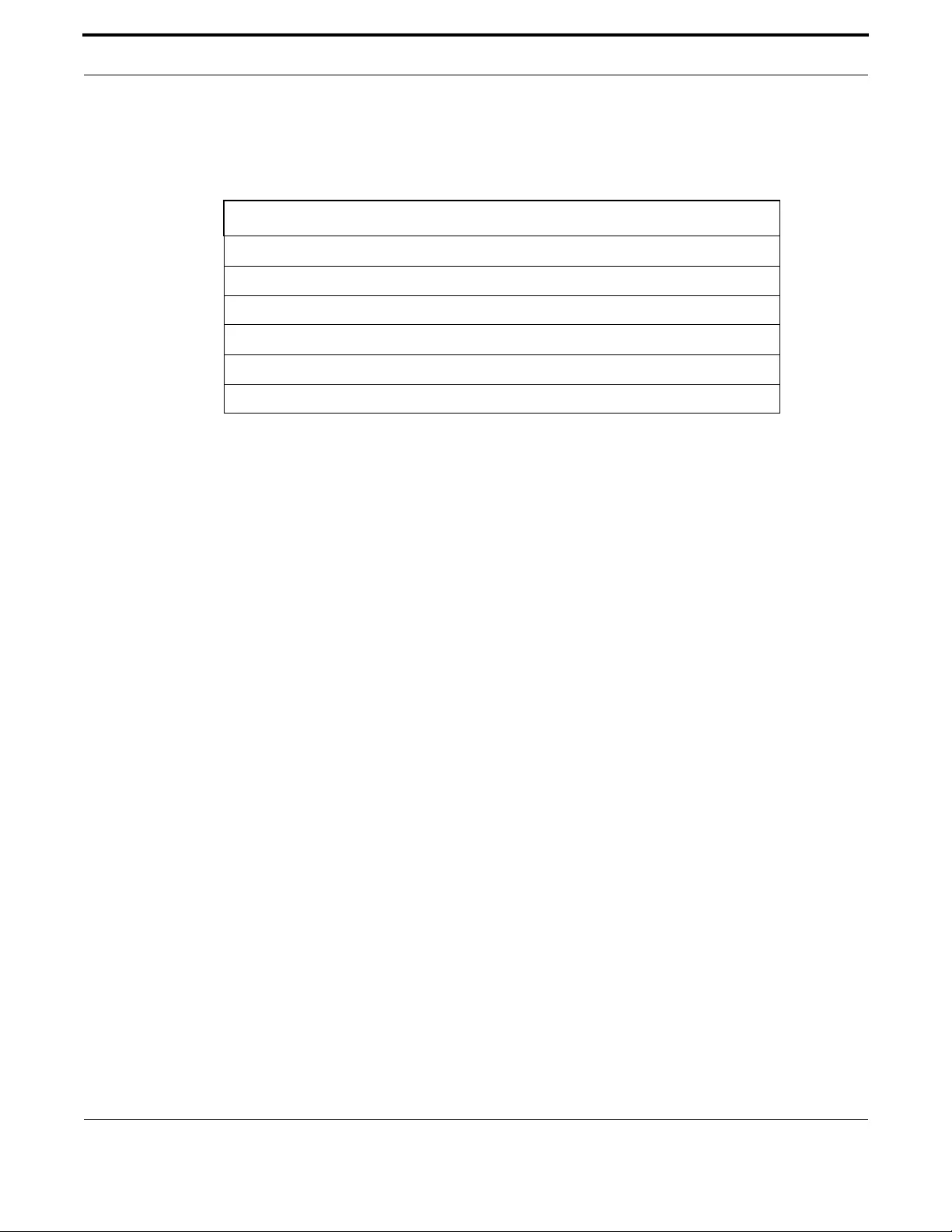
Voice Management Command Reference
487
Allied Telesis Gateway Product Family Software Reference
7.3.4 Enable/Disable SIP Command List (config-serv-sip)
This chapter provides an alphabetical reference of configure, clear, and show commands related to enabling and disabling SIP
service.
Table 7-7: SIP Service Commands (config-serv-sip)
Commands
bind (config-serv-sip)
call service restart (config-serv-sip)
call service (config-serv-sip)
hairpin (config-serv-sip)
listen-port (config-serv-sip)
localhost (config-serv-sip)

Voice Management Command Reference
488
Allied Telesis Gateway Product Family Software Reference
BIND (CONFIG-SERV-SIP)
Syntax bind source-interface <interface_id>
[no] bind
Description This command binds SIP Signalling and RTP Traffic to a specific interface. Specifies the source interface
that the SIP Client should use to source & receive both signalling and rtp traffic.
The no form of this command restores IP interface back to default: vlan1.
Feature Voice-SIP Commands
Mode Voice Service Configuration Mode
Release 4.1
Options
Note NA
Example Refer to the following commands:
awplus#(config)# voice service voip
awplus(config-voi-serv)#sip
awplus(config-serv-sip)#bind source-interface vlan115
Option Description Range
Default
Value
interface_id The name of the interface - here it is the form
"vlan<num>".
NA NA
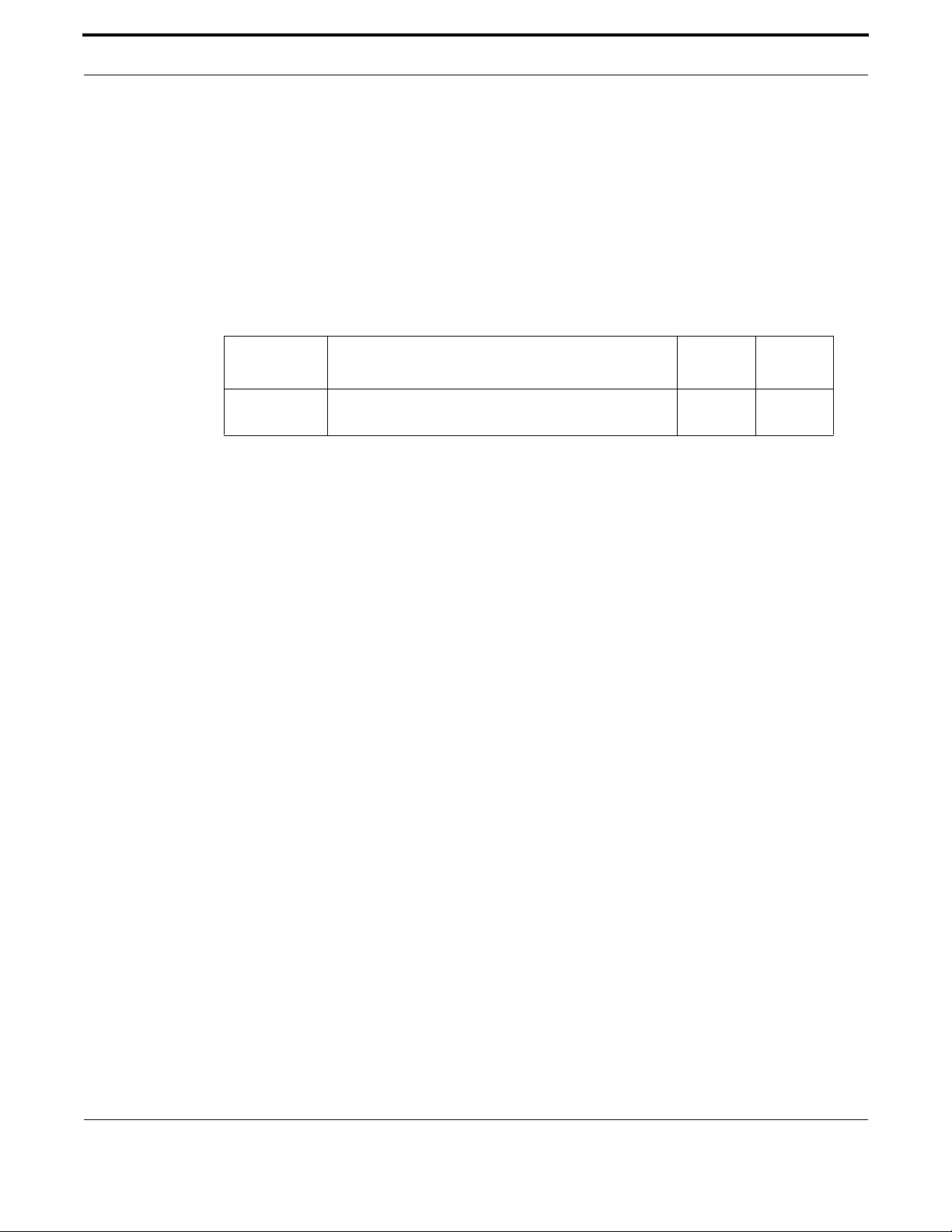
Voice Management Command Reference
489
Allied Telesis Gateway Product Family Software Reference
CALL SERVICE RESTART (CONFIG-SERV-SIP)
Syntax call service restart [forced]
Description This command triggers restart of the SIP Client
Forces the SIP client on the device to restart. Note that the forced parameter is mandatory - and
forces all existing calls to get torn down.
Feature Voice-SIP Commands
Mode Voice Service Configuration Mode
Release 4.1
Options
Note NA
Example Refer to the following commands:
awplus#(config)# voice service voip
awplus(config-voi-serv)#sip
awplus(config-serv-sip)#call service restart forced
Option Description Range
Default
Value
forced No graceful end to existing calls. SIP Client will destroy
existing calls and restart (Mandatory)
NA forced

Voice Management Command Reference
490
Allied Telesis Gateway Product Family Software Reference
CALL SERVICE (CONFIG-SERV-SIP)
Syntax call service
[no] call service
Description This command disables or enables SIP Client.
Command enables - or disables SIP client. Disable is done without preserving existing calls.
Feature Voice-SIP Commands
Mode Voice Service Configuration Mode
Release 4.1
Options NA
Note NA
Example Refer to the following commands:
awplus#(config)# voice service voip
awplus(config-voi-serv)#sip
awplus(config-serv-sip)#call service

Voice Management Command Reference
491
Allied Telesis Gateway Product Family Software Reference
HAIRPIN (CONFIG-SERV-SIP)
Syntax hairpin
[no] hairpin
Description This command allows SIP Signalling to terminate on the same device
When enabled, SIP Signalling is allowed to terminate on the same device it originated from without
going to an external device. As a result, no signalling is sent to the configured ProxyServer.
The no form of the command resets this capability to the default - which is disabled.
Feature Voice-SIP Commands
Mode Voice Service Configuration Mode
Release 4.1
Options NA
Note This command does not include RTP traffic; it will perform a hairpin if instructed by the signaling pro-
tocol.
Example Refer to the following commands:
awplus#(config)# voice service voip
awplus(config-voi-serv)#sip
awplus(config-serv-sip)#hairpin

Voice Management Command Reference
492
Allied Telesis Gateway Product Family Software Reference
LISTEN-PORT (CONFIG-SERV-SIP)
Syntax listen-port <port-num>
[no] listen-port
Description This command specifies the port for the SIP Client to listen on for SIP Signalling traffic.
Specifies the port that the SIP Client should listen on for SIP Signalling. The no form of the command
resets it to the default value of 5060.
Feature VoIP Commands
Mode Voice Service Configuration Mode
Release 4.1
Options
Note NA
Example Refer to the following commands:
awplus#(config)# voice service voip
awplus(config-voi-serv)#sip
awplus(config-serv-sip)#listen-port 5080
Option Description Range
Default
Value
port-num The IP Port number that SIP Signalling is expected to
arrive on.
NA 5060

Voice Management Command Reference
493
Allied Telesis Gateway Product Family Software Reference
LOCALHOST (CONFIG-SERV-SIP)
Syntax localhost dns domain
[no] localhost
Description This command configures the gateway to substitute a DNS hostname or domain as the localhost
instead of the IP address.
Feature VoIP Commands
Mode Voice Service Configuration Mode
Release 4.1
Options
Note NA
Example Refer to the following commands:
awplus#(config)# voice service voip
awplus(config-voi-serv)#sip
awplus(config-serv-sip)#localhost dns somedomain
Option Description Range
Default
Value
domain The DNS domain - including a domain name and optionally
a hostname.
NA NA
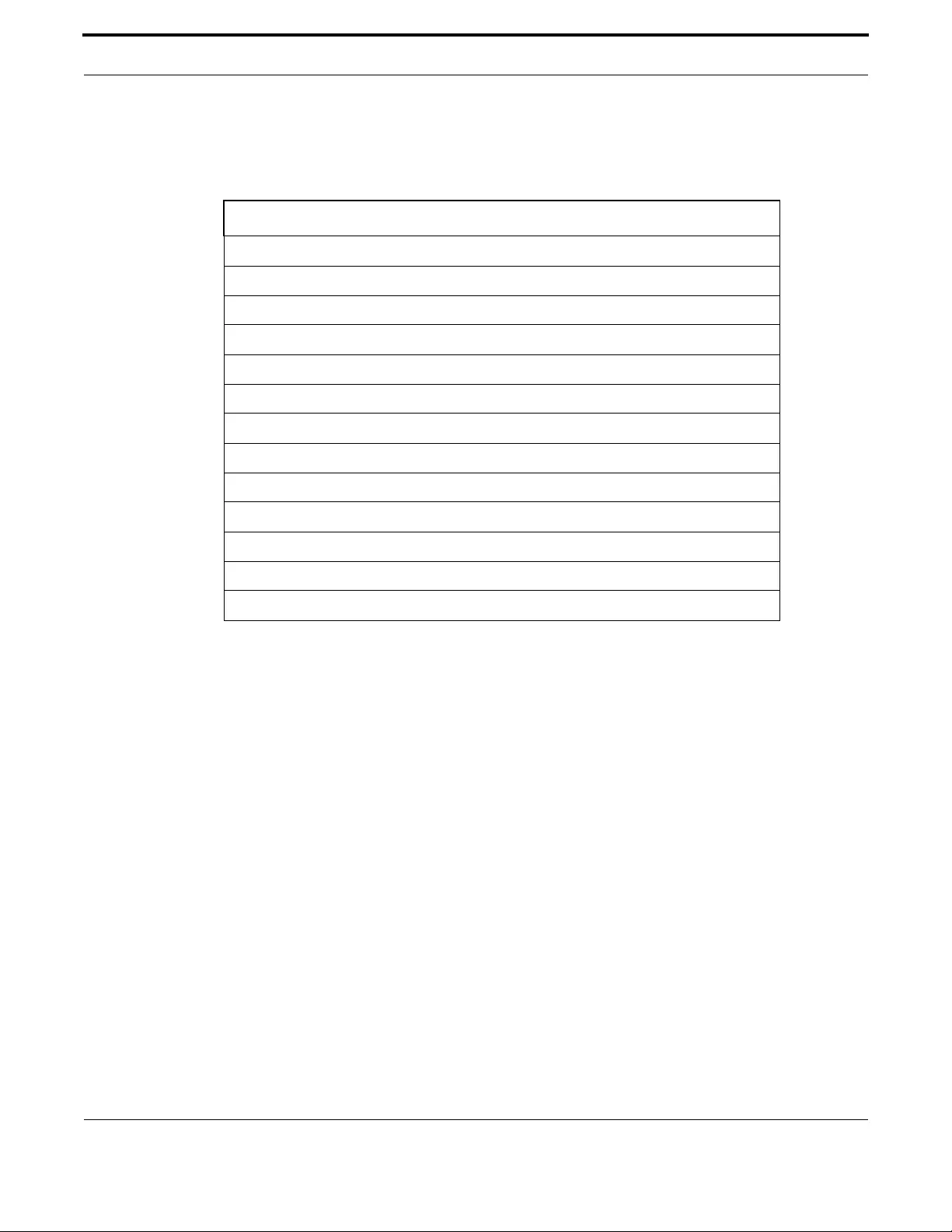
Voice Management Command Reference
494
Allied Telesis Gateway Product Family Software Reference
7.3.5 Configure MGCP Protocol Command List (config-mgcp)
This chapter provides an alphabetical reference of configure, clear, and show commands related to configuring the MGCP
protocol.
Table 7-8: MGCP Protocol Commands (config-mgcp)
Commands
backup-call-agent (config-mgcp)
behavior heartbeat (config-mgcp)
behavior rsip-range (config-mgcp)
call-agent (config-mgcp)
domain (config-mgcp)
endpoint offset (config-mgcp)
package-capability lcs-package (config-mgcp)
persistent (config-mgcp)
piggyback message (config-mgcp)
request retries (config-mgcp)
request timeout (config-mgcp)
rtp payload-type (config-mgcp)
show mgcp
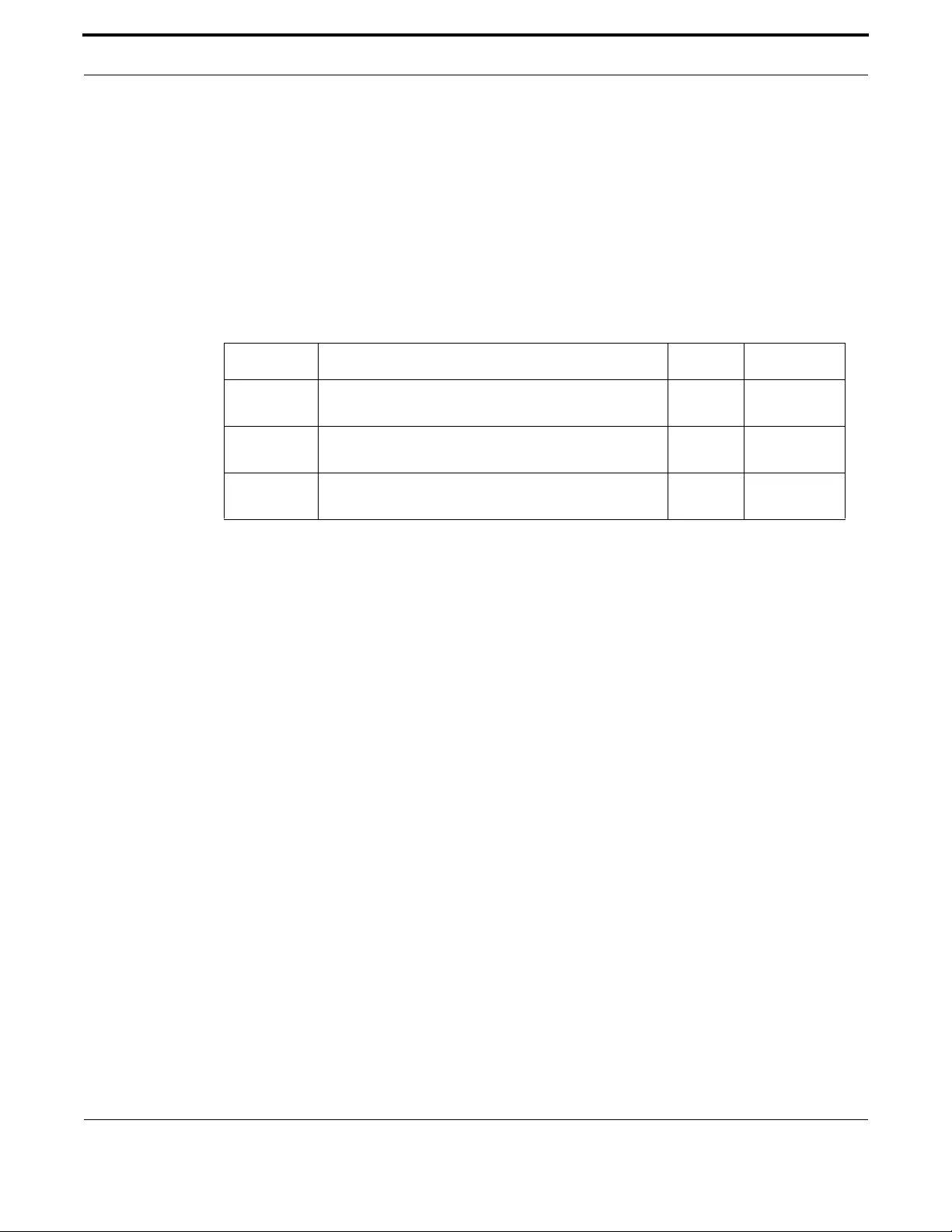
Voice Management Command Reference
495
Allied Telesis Gateway Product Family Software Reference
BACKUP-CALL-AGENT (CONFIG-MGCP)
Syntax backup-call-agent <ip-address|host-name> <port>
[no] backup-call-agent
Description This command specifies the secondary Call Agent that the MGCP Client will attempt to register with.
Note that the service-type is inherited from the configured primary call-agent. Once configured, the
MGCP client can start to communicate with the Call Agent
Feature Voice-MGCP Commands
Mode MGCP Configuration Mode
Release 4.1
Options
Note to know which Call Agent the iMG is actually registered to, use the show mgcp command and check
the information reported in the bottom lines for the Endpoints Active Agent status.
Example Refer to Refer to the following commands:
iMG1525RF-214# show mgcp
Admin State ENABLED
Call agent: 172.30.1.228 2727 service is MGCP
Backup call agent: 172.30.1.229 2727
Gateway Source Interface: vlan203
Gateway Port : 2427
DTMF-relay for VoIP is inband for all codec types
Tone detection is ans-all disable echo suppressor
T.38 Fax is ENABLED
NTE payload type is DYNAMIC
RTP Payload type for nte is 101
RTP precedence: 0
RTP discard on unknown remote is ENABLED
RTP discard on mismatched source is ENABLED
RTCP ENABLED
Piggyback msg ENABLED
Heartbeat message is: DISABLED
Heartbeat master port is *
Heartbeat refresh timeout is: 15 seconds
Rsip-range use is : INDIVIDUAL
Request timeout: 20 seconds
Request retries: 7
Signaling precedence: 0
Domain: [$IP]
Option Description Range Default Value
<ip-address> IPV4 IP Address used as the destination for MGCP signal-
ling
NA NA
host-name The qualified hostname that is used as the destination for
MGCP Signalling.
NA NA
<port> The port number that the MGCP Call Agent signalling is
sent to.
NA 2727
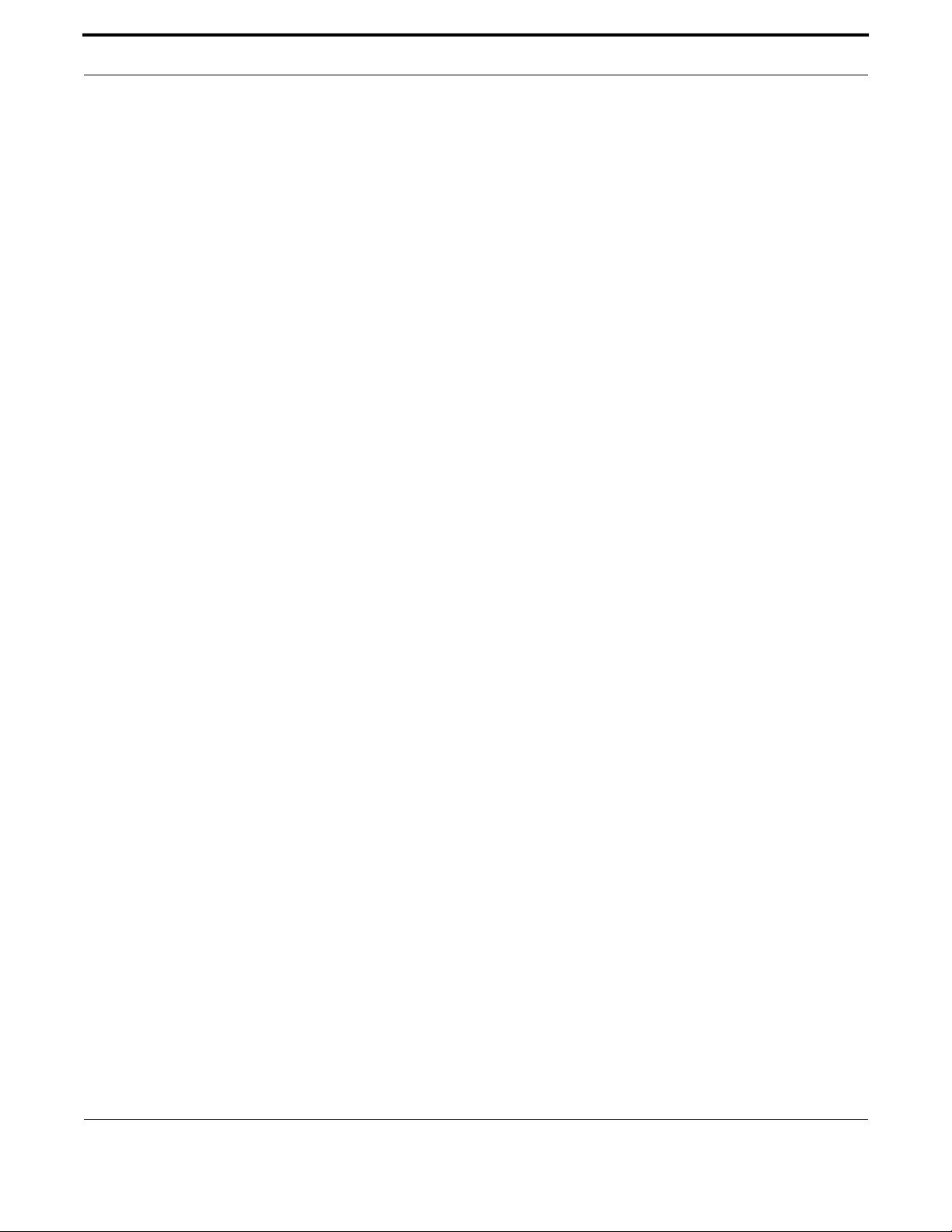
Voice Management Command Reference
496
Allied Telesis Gateway Product Family Software Reference
Package capability: basic-package, dtmf-pack age, gm-package, line-
package, rtp-package
Endpoint offset is DISABLED
Persistent Events: none
Endpoints: aaln/0 port: tel1 Admin State ENABLED Oper State Up Call State
Idle Active Agent Primary
Endpoints: aaln/1 port: tel2 Admin State ENABLED Oper State Up Call State
Idle Active Agent Primary
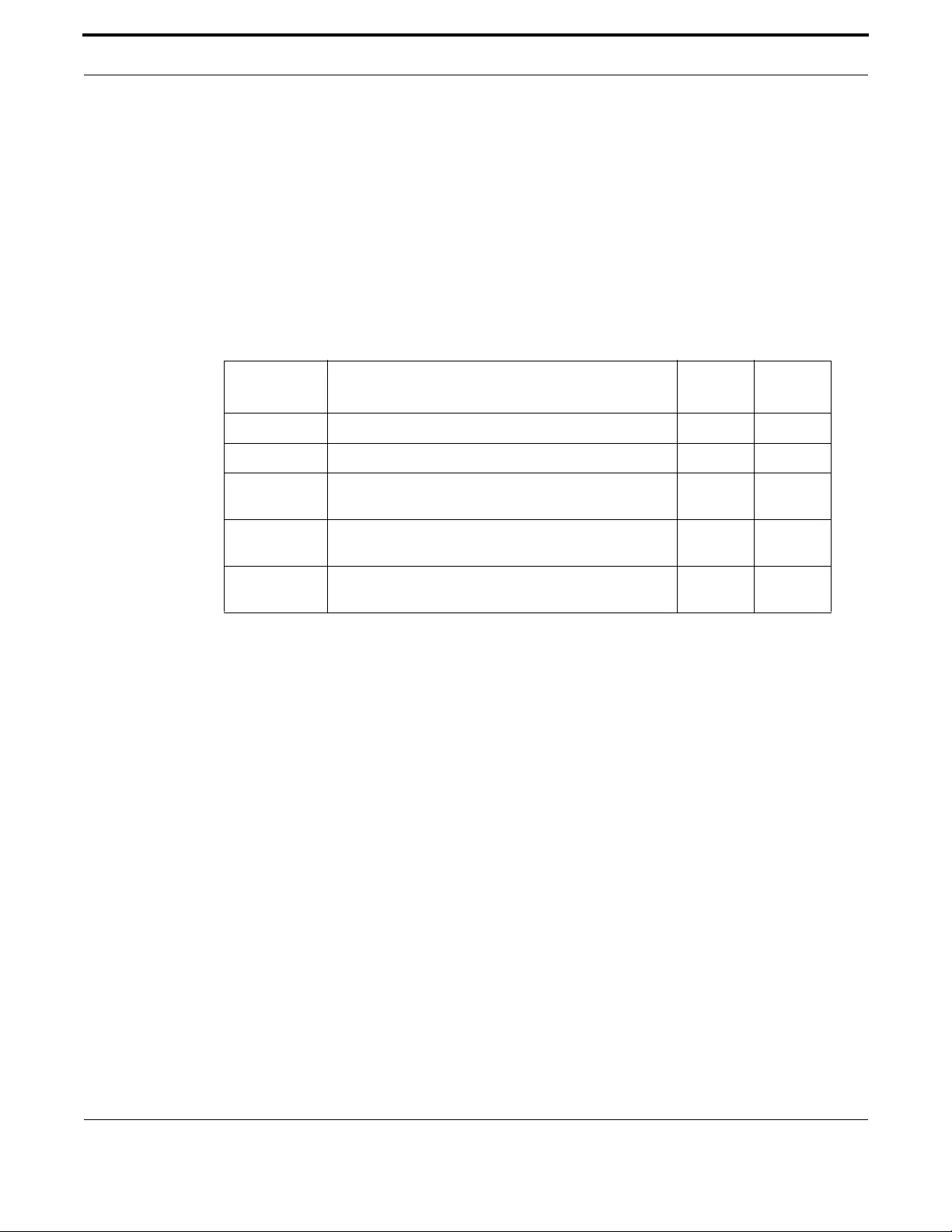
Voice Management Command Reference
497
Allied Telesis Gateway Product Family Software Reference
BEHAVIOR HEARTBEAT (CONFIG-MGCP)
Syntax behavior heartbeat {NTFY | RSIP-Refresh | RSIP-keepalive} <seconds> [master
<portname>]
[no] behavior heartbeat
Description This command enables and disables the Heartbeat mechanism, configure the interval between heart-
beat messages, as well as specify the messaging used. This feature is used to ensure that the call-agent
is aware of the devices in the network - and the current state of those devices.
Feature Voice-MGCP Commands
Mode MGCP Configuration Mode
Release 4.1
Options
Note NA
Example Refer to the following commands:
awplus#(config)# mgcp
awplus(config-mgcp)# behavior heartbeat NTFY 10
Option Description Range
Default
Value
NTFY Use the Notify Message with "N:hb" indication NA NA
RSIP-Refresh Use the RSIP Message with the "RM:x-refresh" parameter NA NA
RSIP-keepalive Use the RSIP Message with the "RM:x-keepalive" parame-
ter
NA NA
master Specifies the port that manages the heartbeat: tel1 or tel2
or * for both. If this port fails, all other ports are failed.
NA *
<seconds> The number of seconds between transmission of mes-
sages.
NA 10
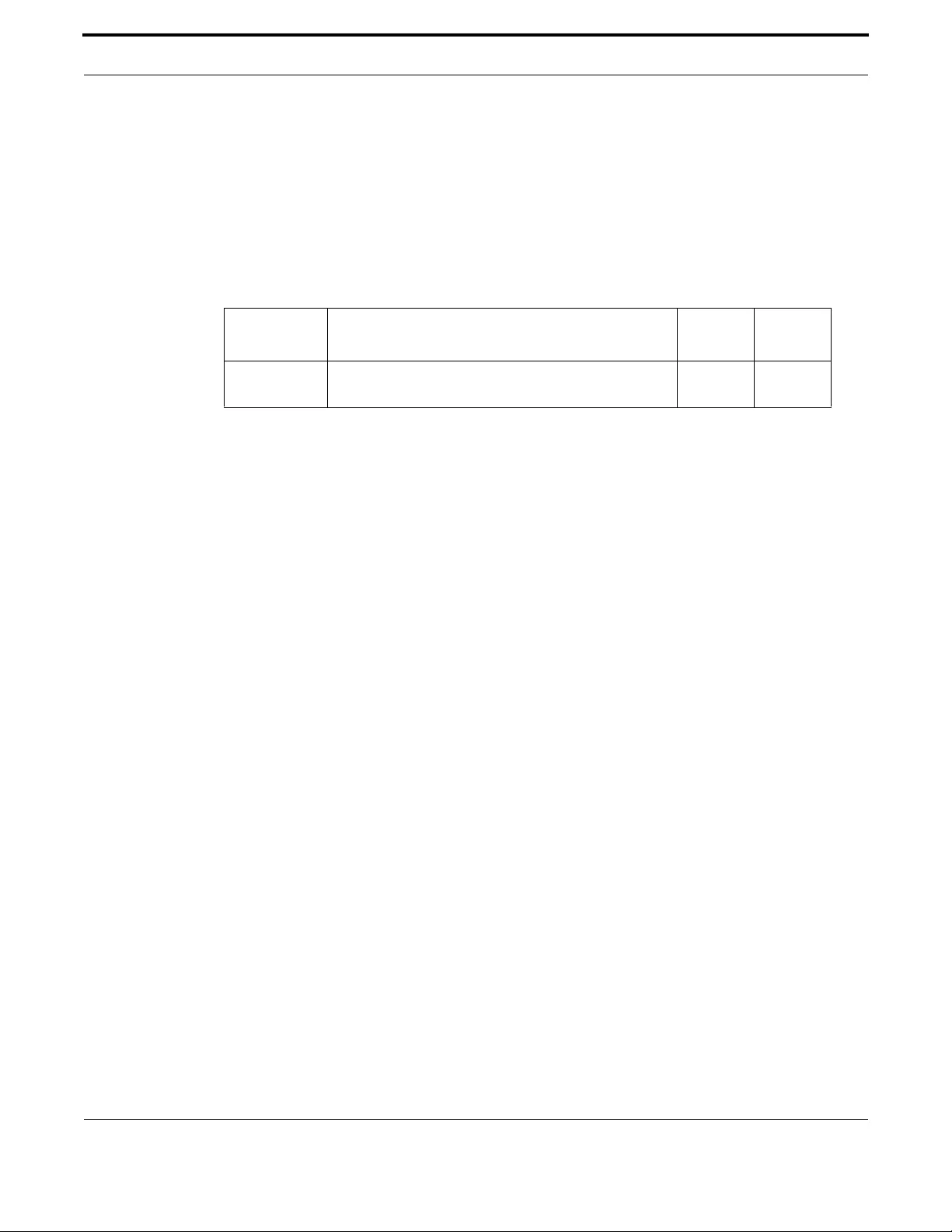
Voice Management Command Reference
498
Allied Telesis Gateway Product Family Software Reference
BEHAVIOR RSIP-RANGE (CONFIG-MGCP)
Syntax behavior rsip-range {all|none}
Description This command specifies whether the MGCP Client will transmit RSIPs for all ports on the device, or
for each port.
Feature Voice-MGCP Commands
Mode MGCP Configuration Mode
Release 4.1
Options
Note NA
Example Refer to the following commands:
awplus#(config)# mgcp
awplus(config-mgcp)# behavior rsip-range all
Option Description Range
Default
Value
{all|none} all implies that the RSIP Range will be used. None implies
that it will not be used. The default is none.
NA none

Voice Management Command Reference
499
Allied Telesis Gateway Product Family Software Reference
CALL-AGENT (CONFIG-MGCP)
Syntax call-agent <ip-address|host-name> <port> service-type {mgcp | mgcp-ncs}
[no] call-agent
Description This command specifies the call agent and protocol variant
Specifies the primary Call Agent that the MGCP Client will attempt to register with. Also allows the
user to specify the service-type or variant of the protocol that is
Feature Voice-MGCP Commands
Mode MGCP Configuration Mode
Release 4.1
Options
Note NA
Example Refer to the following commands:
awplus#(config)# mgcp
awplus(config-mgcp)# call-agent 10.52.90.17 2400 service-type mgcp
Option Description Range
Default
Value
<ip-address> IPV4 IP Address used as the destination for MGCP signal-
ling
NA NA
host-name The qualified hostname that is used as the destination for
MGCP Signalling.
NA NA
<port> The port number that the MGCP Call Agent signalling is
sent to.
NA 2727
service-type The version of the MGCP Protocol that is being used.
MGCP implies MGCP 1.0. MGCP-NCS implies NCS 1.0.
NA NA
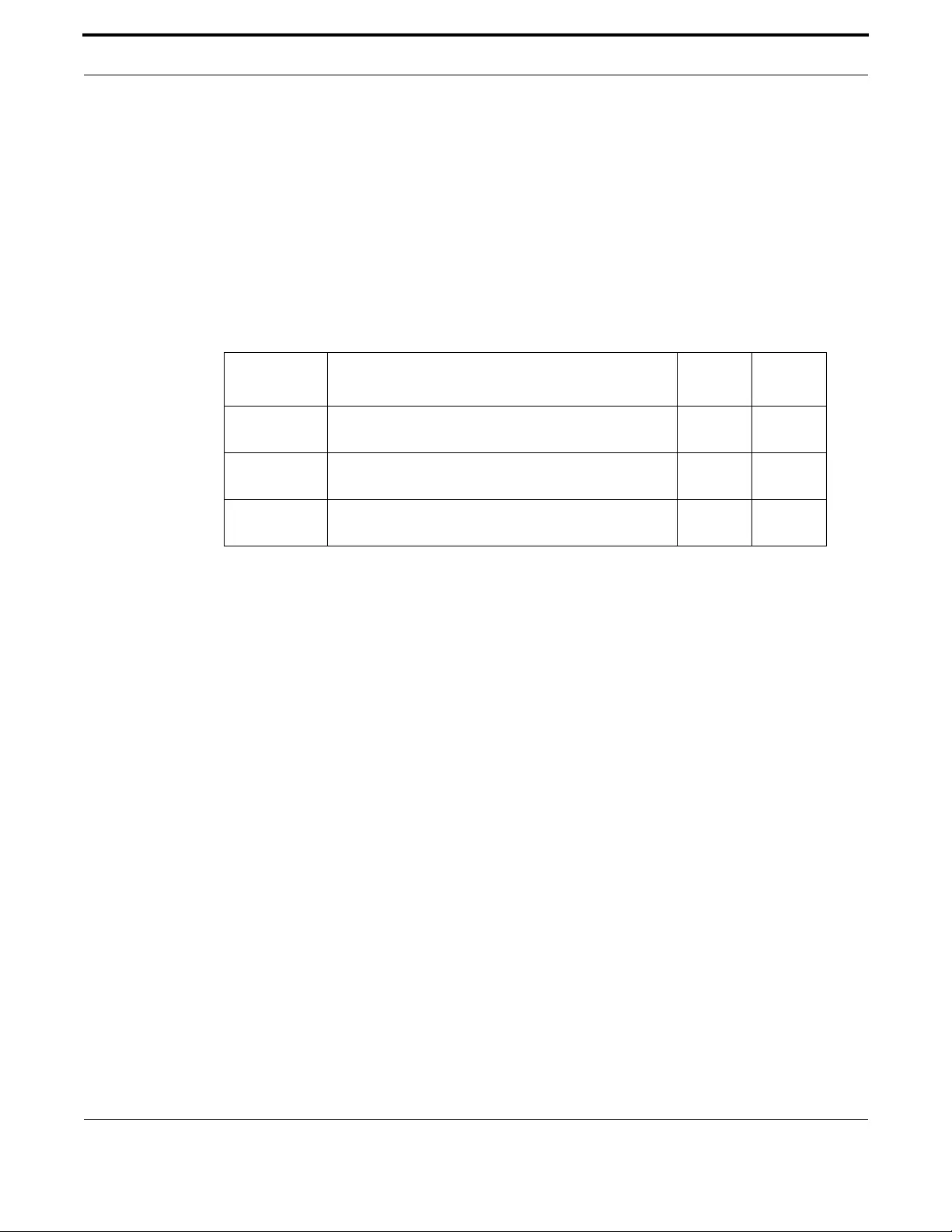
Voice Management Command Reference
500
Allied Telesis Gateway Product Family Software Reference
DOMAIN (CONFIG-MGCP)
Syntax domain <ipaddr|domainstr|mac>
[no] domain
Description This command specifies the format and contents of the Domain Name - used in the source address in
MGCP client signalling.
Use the no form of the command to reset the value to the default (The ip address of the device)
Feature Voice-MGCP Commands
Mode MGCP Configuration Mode
Release 4.1
Options
Note NA
Example Refer to the following commands:
awplus#(config)# mgcp
awplus(config-mgcp)# domain 10.53.44.23
Option Description Range
Default
Value
<ipaddr> IPV4 IP Address used as the destination for MGCP signal-
ling
NA NA
domainstr Can be any valid string or $IP, $MAC, or $Host, where $
means have these values substituted
NA [$IP]
mac The MAC Address that is used as the Domain for MGCP
Signalling.
NA NA
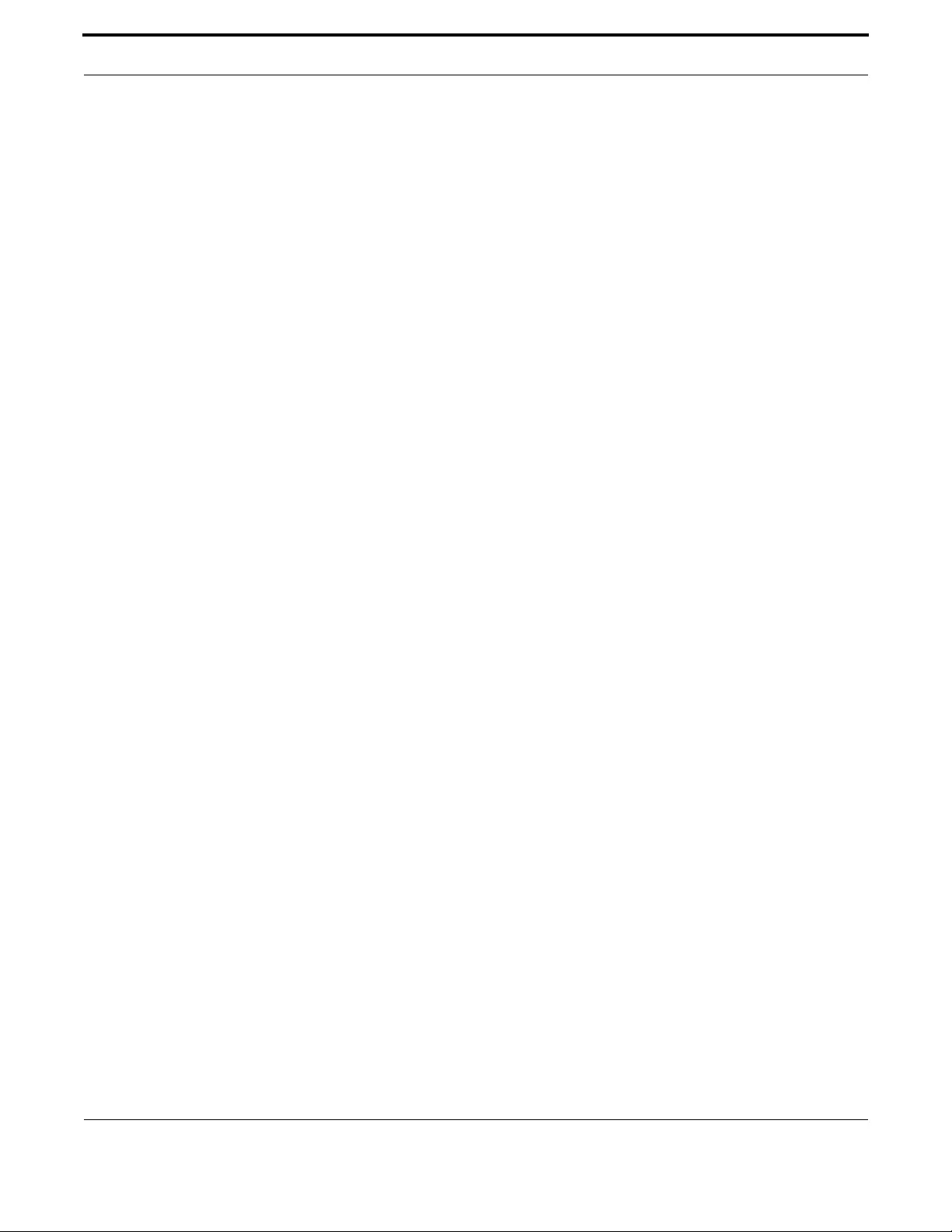
Voice Management Command Reference
501
Allied Telesis Gateway Product Family Software Reference
ENDPOINT OFFSET (CONFIG-MGCP)
Syntax endpoint offset
[no] endpoint offset
Description This command, when enabled, marks the endpoint address (aaln/#) starting from 1 rather than the
default, starting from 0 (aaln/0). This, combined with the domain attribute, is used to define the end-
point identifier.
Feature Voice-MGCP Commands
Mode MGCP Configuration Mode
Release 4.1
Options NA
Note NA
Example Refer to the following commands:
awplus#(config)# mgcp
awplus(config-mgcp)# endpoint offset
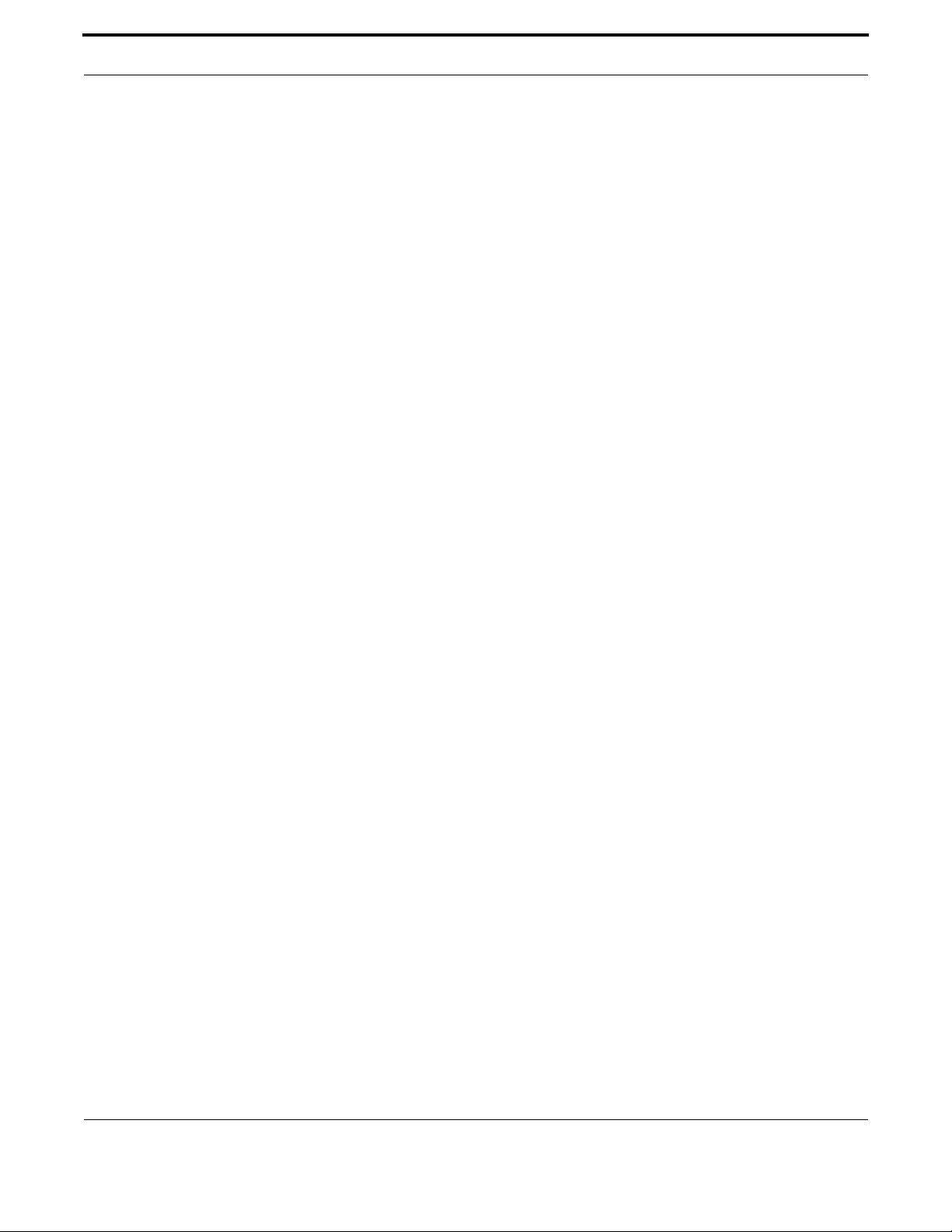
Voice Management Command Reference
502
Allied Telesis Gateway Product Family Software Reference
PACKAGE-CAPABILITY LCS-PACKAGE (CONFIG-MGCP)
Syntax package-capability lcs-package
no package-capability lcs-package
Description Configure MGCP to add the Line Control Signaling (RFC3660 lcs-package) to the package capabilities
list. The No option returns to the default setting.
Feature Voice-MGCP Commands
Mode Global Configuration Mode
Release 4.3
Options NA
Default For MGCP service type, lcs-package is disabled.
For MGCP-NCS service-type, lcs-package is enabled.
Note NA
Example Refer to the following commands:
awplus# configure terminal
awplus(config)# mgcp
awplus(config-mgcp)# package-capability lcs-package
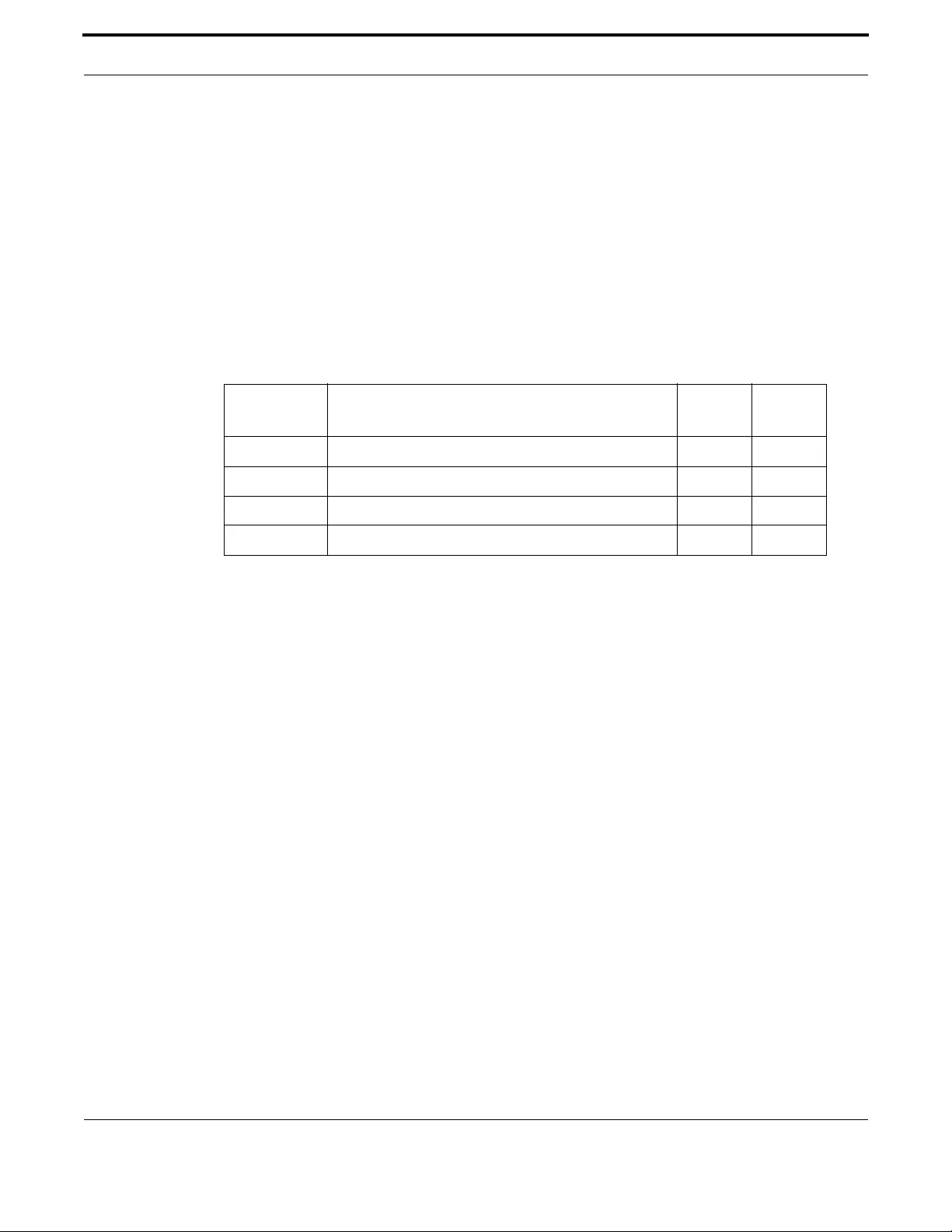
Voice Management Command Reference
503
Allied Telesis Gateway Product Family Software Reference
PERSISTENT (CONFIG-MGCP)
Syntax persistent [hookflash|offhoo k|onhook |digits]
no persistent [hookflash|offhook|onhook|digits]
Description Configure the persistence of hook-events and digits for MGCP. This command is used to enable the
persistence of hook-events with MGCP call-agent that sometimes does not provide a RequestedEvents
parameter in RQNT NotificationRequest messages during hook-events. Also used to enable the ability
to send digits when the call-agent does not request the digits.
The No option of this command returns the settings to their default value.
Feature Voice-MGCP Commands
Mode Global Configuration Mode
Release 4.3
Options
Default For MGCP service-type, all event-types are disabled.
For MGCP-NCS service-type, hookflash, offhook and onhook are enabled, digits is disabled.
Note NA
Example Refer to the following commands:
awplus# configure terminal
awplus(config)# mgcp
awplus(config-mgcp)# persistent
Option Description Range
Default
Value
hookflash Telephone hook-flash event NA NA
offhook Telephone off-hook event NA NA
onhook Telephone on-hook event NA NA
digits Digits dialed or digits pressed during a call NA NA
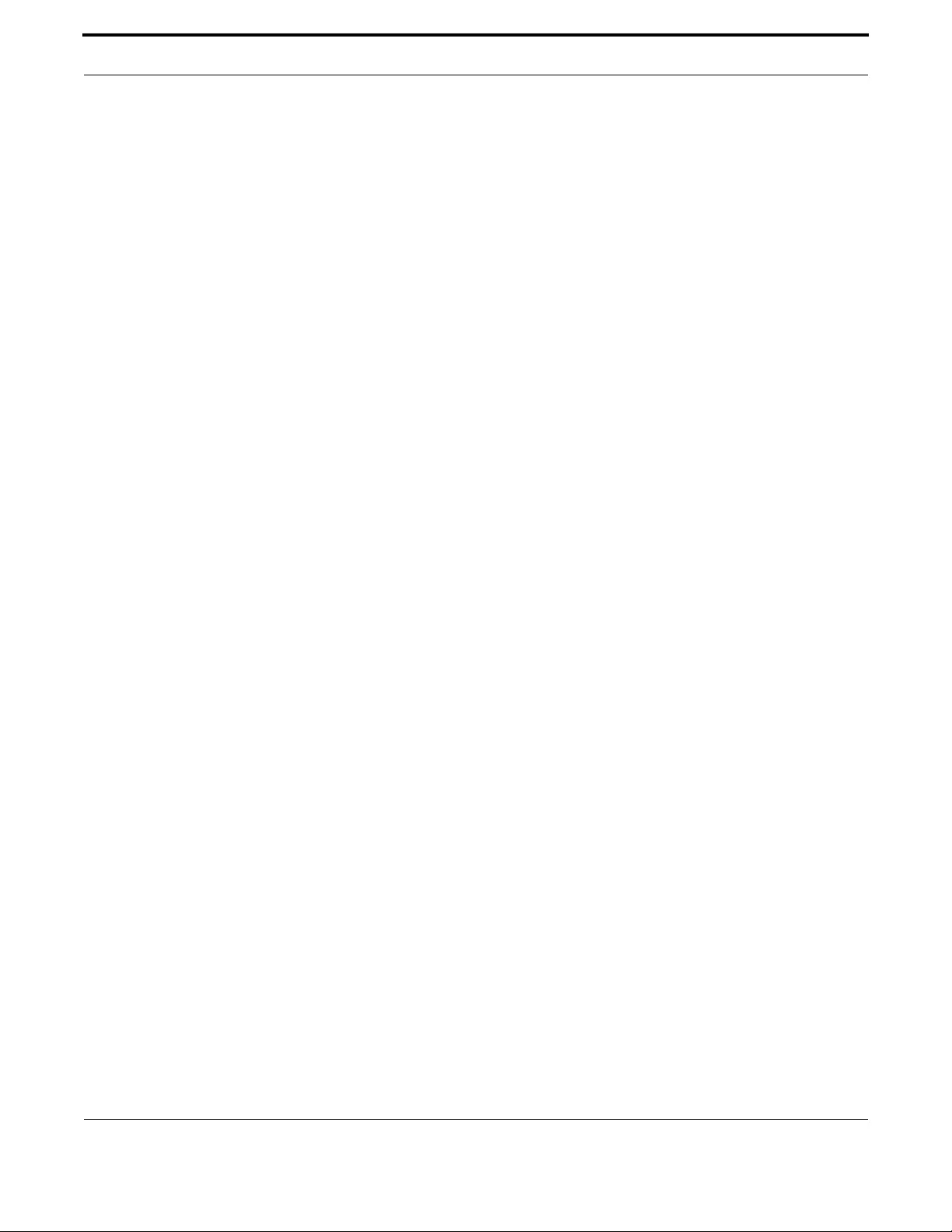
Voice Management Command Reference
504
Allied Telesis Gateway Product Family Software Reference
PIGGYBACK MESSAGE (CONFIG-MGCP)
Syntax piggyback message
[no] piggyback message
Description This command, when enabled, allows the MGCP Client to send multiple messages in one packet. This
can reduce messaging overhead. As reported in RFC2705, piggyback refers to the support for a call
agent to send several messages to the gateway using the same udp message and separating each mes-
sage by a line of text containing a single dot. By default this is enabled.
Feature Voice-MGCP Commands
Mode Global Configuration Mode
Release 4.1
Options NA
Note NA
Example Refer to the following commands:
awplus#(config)# mgcp
awplus(config-mgcp)# no piggyback message

Voice Management Command Reference
505
Allied Telesis Gateway Product Family Software Reference
REQUEST RETRIES (CONFIG-MGCP)
Syntax request retries <number>
[no] retries
Description This command specifies the number or retransmissions to attempt when no response received for
MGCP Signaling.
Specifies the number of time the client will re-transmit an MGCP protocol message - prior to giving
up....and possibly switching over to the backup call-agent.
Use the no form of this command to reset the value to the default
Feature Voice-MGCP Commands
Mode MGCP Configuration Mode
Release 4.1
Options
Note NA
Example Refer to the following commands:
awplus#(config)# mgcp
awplus(config-mgcp)# request retries 5
Option Description Range
Default
Value
<number> The number of times a message is retransmitted. NA 7
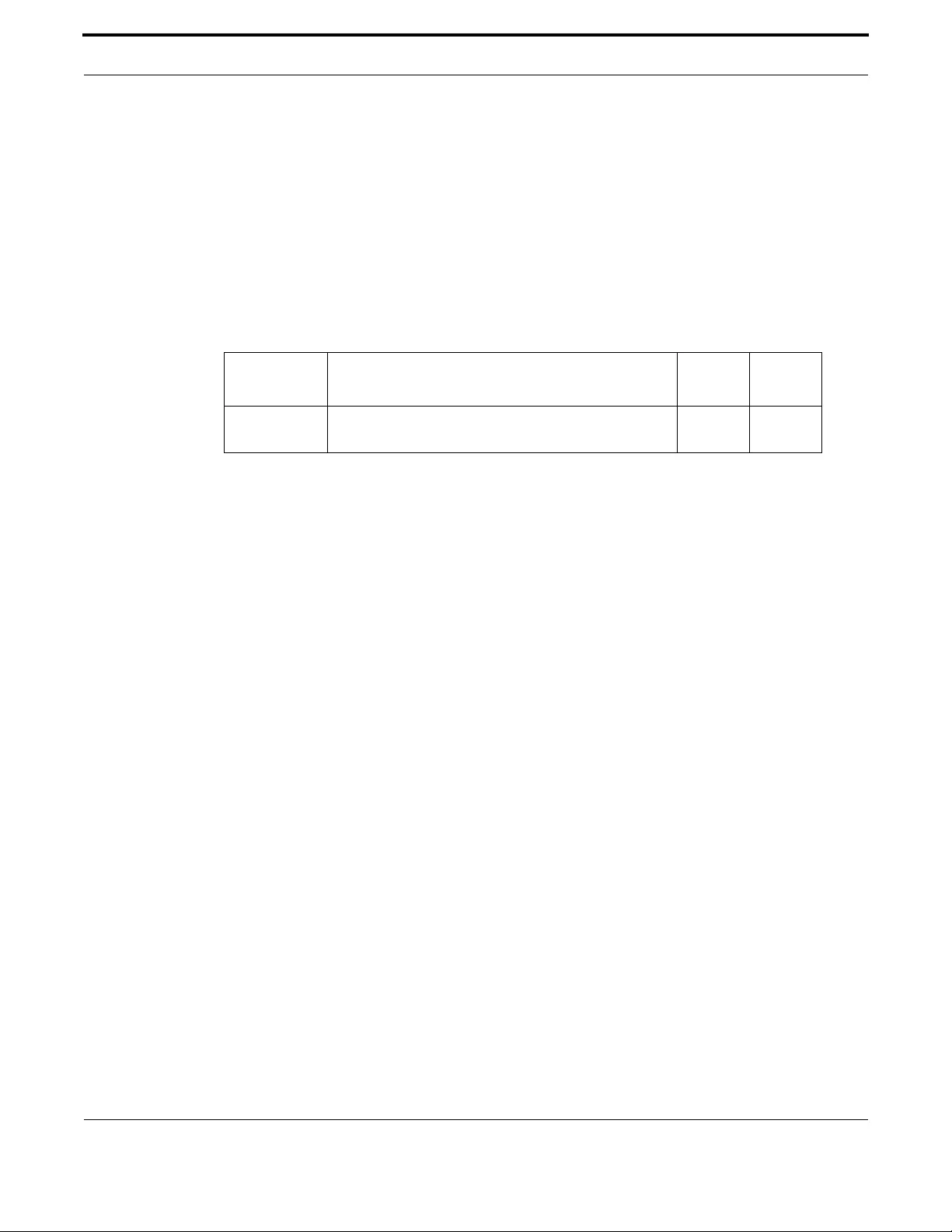
Voice Management Command Reference
506
Allied Telesis Gateway Product Family Software Reference
REQUEST TIMEOUT (CONFIG-MGCP)
Syntax request timeout <seconds>
[no] request timeout
Description This command specifies the maximum time a message waiting for an acknowledge can stay in the net-
work before the endpoint enters in the disconnect procedure.
Description The No form of this command resets the value to the default (20 secs)
Feature Voice-MGCP Commands
Mode MGCP Configuration Mode
Release 4.1
Options
Note Timeout period is specified in seconds instead of milliseconds.
Example Refer to the following commands:
awplus#(config)# mgcp
awplus(config-mgcp)# request timeout 250
Option Description Range
Default
Value
<seconds> The number of seconds that the MGCP Client will wait for
a response. Default is 20.
NA 20

Voice Management Command Reference
507
Allied Telesis Gateway Product Family Software Reference
RTP PA YLOAD-TYPE (CONFIG-MGCP)
Syntax rtp payload-type nte {dynamic|static}
no rtp payload-type nte
Description Configure the RTP NTE (Named Terminal Events) payload-type to static or dynamic for MGCP. The
No form of this command resets the value to the default.
Feature Voice-MGCP Commands
Mode MGCP Configuration Mode
Release 4.3
Options
Note NA
Default Dynamic
Example Refer to the following commands:
awplus# configure terminal
awplus(config)# mgcp
awplus(config-mgcp)# rtp payload-type nte static
Option Description Range
Default
Value
dynamic Enable negotiation of NTE payload type. NA NA
static Force-fixed NTE payload type. NA NA

Voice Management Command Reference
508
Allied Telesis Gateway Product Family Software Reference
SHOW MGCP
Syntax show mgcp
Description This command displays the configuration in place for the MGCP Client
Feature Voice-MGCP Commands
Mode Privileged Exec Mode
Release 4.1
Options NA
Note NA
Example Refer to the following commands:
awplus# show mgcp
Admin State ENABLED
Call agent: 172.30.1.228 2727 service is MGCP-NCS
Backup call agent: 172.30.1.229 2727
Gateway Source Interface: vlan203
Gateway Port : 2427
DTMF-relay for VoIP is rtp-nte for all codec types
Tone detection is ans-all disable echo suppressor
T.38 Fax is ENABLED
NTE payload type is DYNAMIC
RTP Payload type for nte is 97
RTP precedence: 0
RTP discard on unknown remote is DISABLED
RTP discard on mismatched source is ENABLED
RTCP DISABLED
Piggyback msg ENABLED
Heartbeat message is: DISABLED
Heartbeat master port is *
Rsip-range use is : INDIVIDUAL
Request timeout: 20 seconds
Request retries: 7
Signaling precedence: 0
Domain: [$IP]
Package capability: basic-package, dtmf-package, gm-package,
lcs-package, line-package, rtp-package
Endpoint offset is DISABLED
Endpoints: aaln/0 port: tel1 Admin State ENABLED Oper State Up Call State
Idle
Endpoints: aaln/1 port: tel2 Admin State ENABLED Oper State Up Call State
Idle
Syntax show mgcp service
Description This command displays the status of the MGCP Service (Enabled or Disabled).
Feature Voice-MGCP Commands
Mode Privileged Exec Mode
Release 4.1
Options NA
Note NA
Example Refer to the following commands:

Voice Management Command Reference
509
Allied Telesis Gateway Product Family Software Reference
awplus# show mgcp service
MGCP is Enabled
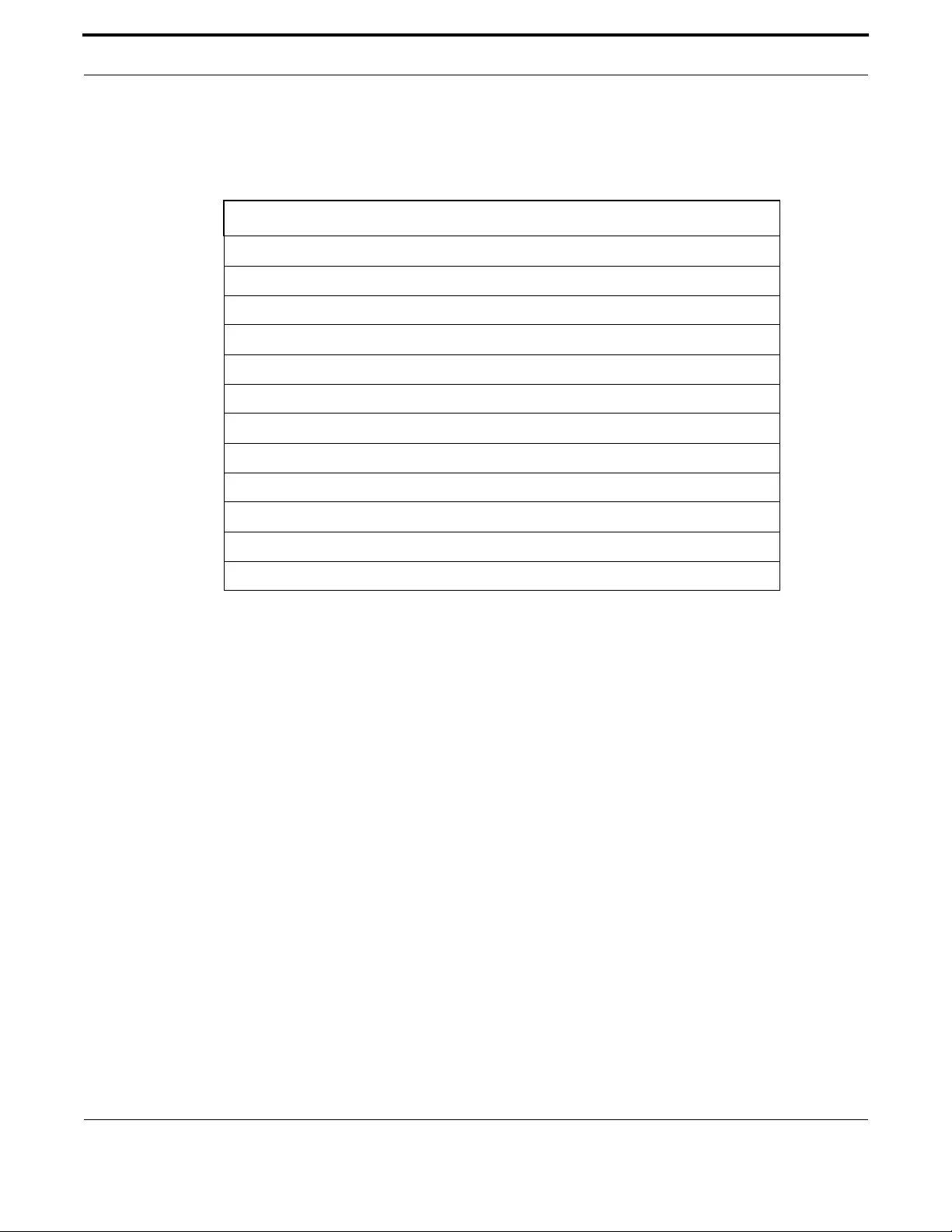
Voice Management Command Reference
510
Allied Telesis Gateway Product Family Software Reference
7.3.6 Configure SIP Protocol Command List (config-sip-ua)
This section provides an alphabetical reference of configure, clear, and show commands related to configuring the SIP proto-
col.
Table 7-9: SIP Protocol Commands (config-sip-ua)
Commands
authentication method (config-sip-ua)
behavior disable-url-matching
behavior hook-flash (config-sip-ua)
behavior softswitch (config-sip-ua)
map alertinfo (config-sip-ua)
map alertinfo (config-sip-ua)
rel1xx
show sip service
show sip-ua
show sip-ua map alertinfo
sip-server (config-sip-ua)
subscribe message-summary

Voice Management Command Reference
511
Allied Telesis Gateway Product Family Software Reference
AUTHENTICATION METHOD (C ONFIG-SIP-UA)
Syntax authentication method {proxy | www}
[no] authentication method
Description Specifies the authentication method used in SIP digest authentication. It is possible to enable both
methods of authentication by entering the command twice. Use the no form of this command to dis-
able authentication.
Feature Voice-SIP Commands
Mode SIP UA Configuration Mode
Release 4.1
Options
Note NA
Example Refer to the following commands:
awplus# configure terminal
awplus#(config)# sip-ua
awplus(config-sip-ua)# authentication method proxy
awplus(config-sip-ua)# authentication method www
Option Description Range
Default
Value
Proxy Support Proxy digest authentication method NA NA
www Support the www digest authentication method NA NA
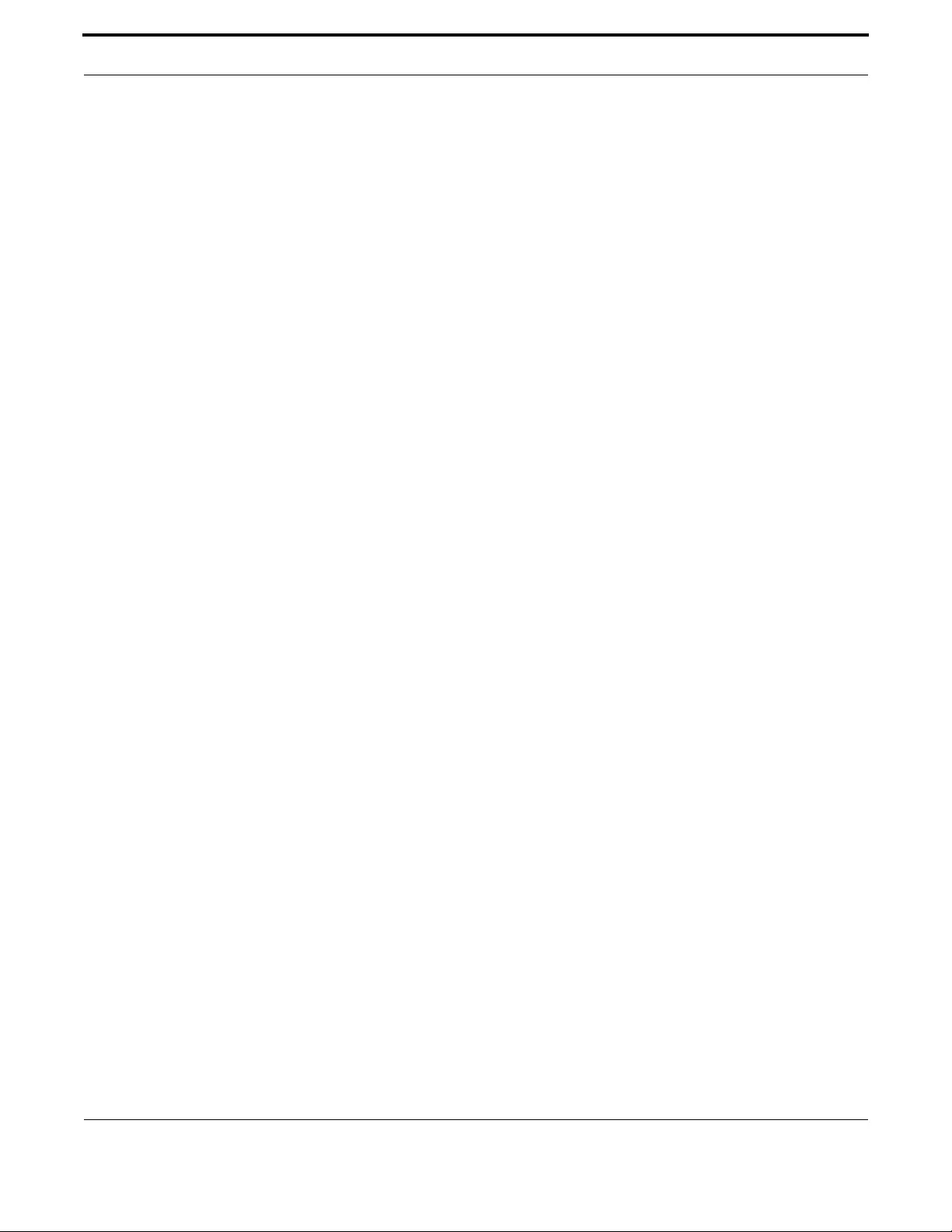
Voice Management Command Reference
512
Allied Telesis Gateway Product Family Software Reference
BEHAVIOR DISABLE-URL-MATCHING
Syntax behavior disable-url-matching
no behavior disable-url-matching (default)
Description Disable URL matching on incoming Request messages.
Feature Voice-SIP Commands
Mode SIP UA Configuration Mode
Release 4.3.3
Options NA
NA
Source NA.
Example Refer to the following commands:
awplus# configure terminal
awplus(config)# sip-ua
awplus(config-sip-ua)# behavior ?
disable-url-matching
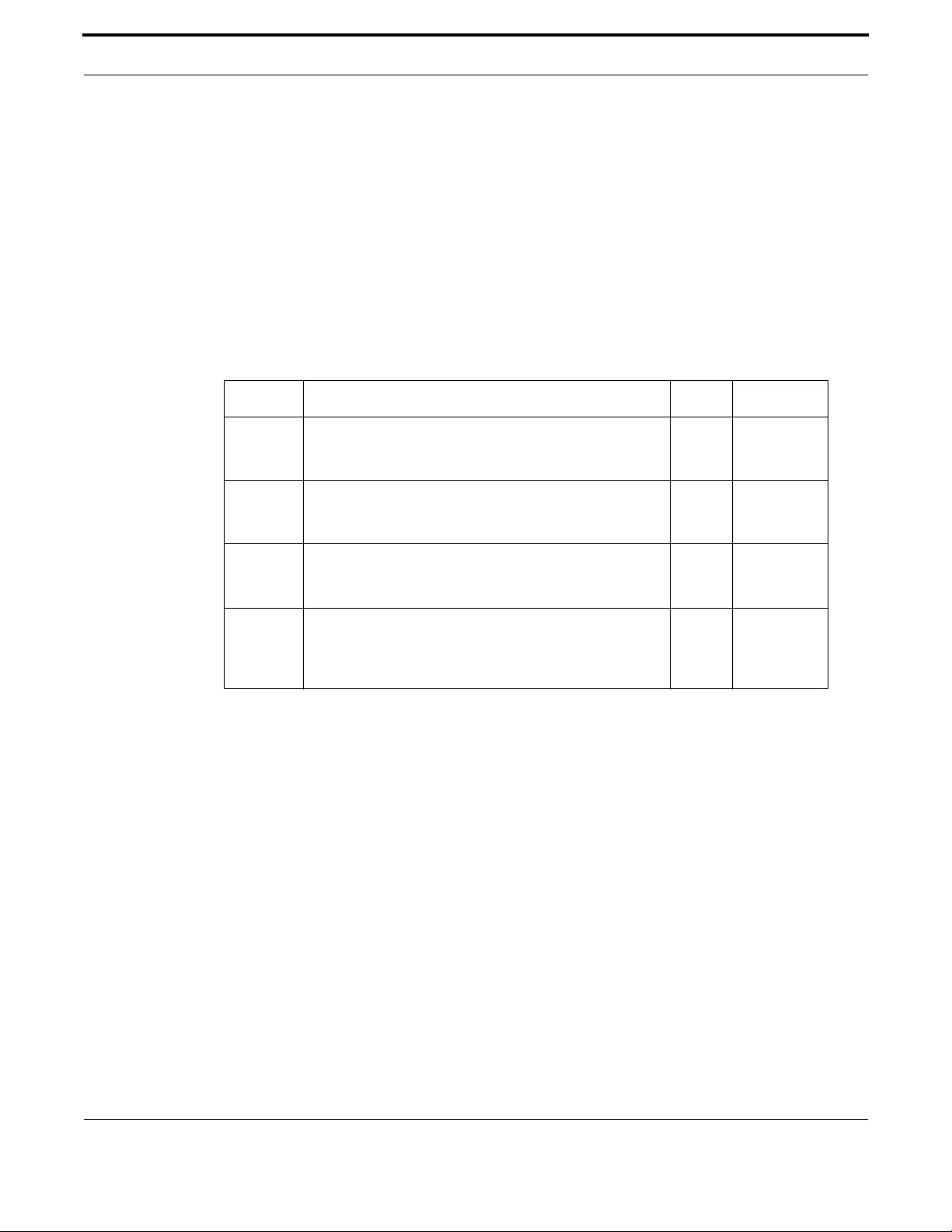
Voice Management Command Reference
513
Allied Telesis Gateway Product Family Software Reference
BEHAVIOR HOOK-FLASH (CONFIG-SIP-UA)
Syntax behavior hook-flash {ext-in-call|external|internal|default}
no behavior hook-flash
Description Configure how the iMG processes hook-flash events for call-waiting, three-way call and call-transfers.
The iMG can handle these call features internally to behave as an 'intelligent' SIP access device or as a
'non-intelligent' SIP access device and let the call-server handle the call features.
To reset to the default, use the no form of this command or use the 'default' option. The default value
used depends on the sip-server profile selected (see default setting description).
Feature Voice-SIP Commands
Mode SIP UA Configuration Mode
Release 4.4
Options
Default The hook-flash control is set to a preferred setting by the sip-server profile
used (see behavior sip-server command):
Hook-flash behavior sip-server profile
-------------- ---------------------------------
internal (none), Broadsoft
ext-in-call Lucent
The no form of this command will reset the hook-flash behavior to 'Internal' for any of the sip-server
profile settings.
Source The ability to process the incoming SIP INFO messages is controlled by the sip-server profile. So if you
receive an INFO message from the Lucent switch it will play CWT tone. However if you attempt to
flash-hook its going to send out an INVITE / inactive instead of an INFO / hook-flash.
Same rules apply to Broadsoft profile. Having Broadsoft configured will allow the Broadsoft formatted
INFO message. If you have changed the hook-flash control from "internal" to "ext-in-call" the hook-
flash will cause an INFO / hook-flash instead of handling the call-wait internally. In summary, the sip-
server profile setting will configure the SIP INFO message format and set the hook-flash control to a
preferred setting. But it can be overridden by the CLI. You should only need to do this for an unex-
pected operating environment.
Source iMG
Option Description Range Default Value
ext-in-call Configure hook-flash for external control during a call. Hook-
flash events during a call will be handled by SIP INFO. This is a
modified version of the 'non-intelligent' mode of operation.
NA NA
external Configure hook-flash for external control. Hook-flash events
will typically be handled by SIP INFO whenever possible. This
is the 'non-intelligent' mode of operation.
NA NA
internal Configure hook-flash for internal control. Hook-flash events
will typically be handled by SIP INVITE. This is the 'intelligent'
mode of operation.
NA NA
default The default setting depends on the sip-server profile used
(see behavior sip-server command). 'Internal' is the default
for all sip-server profiles expect for the Lucent profile which
defaults to 'ext-in-call'.
NA NA
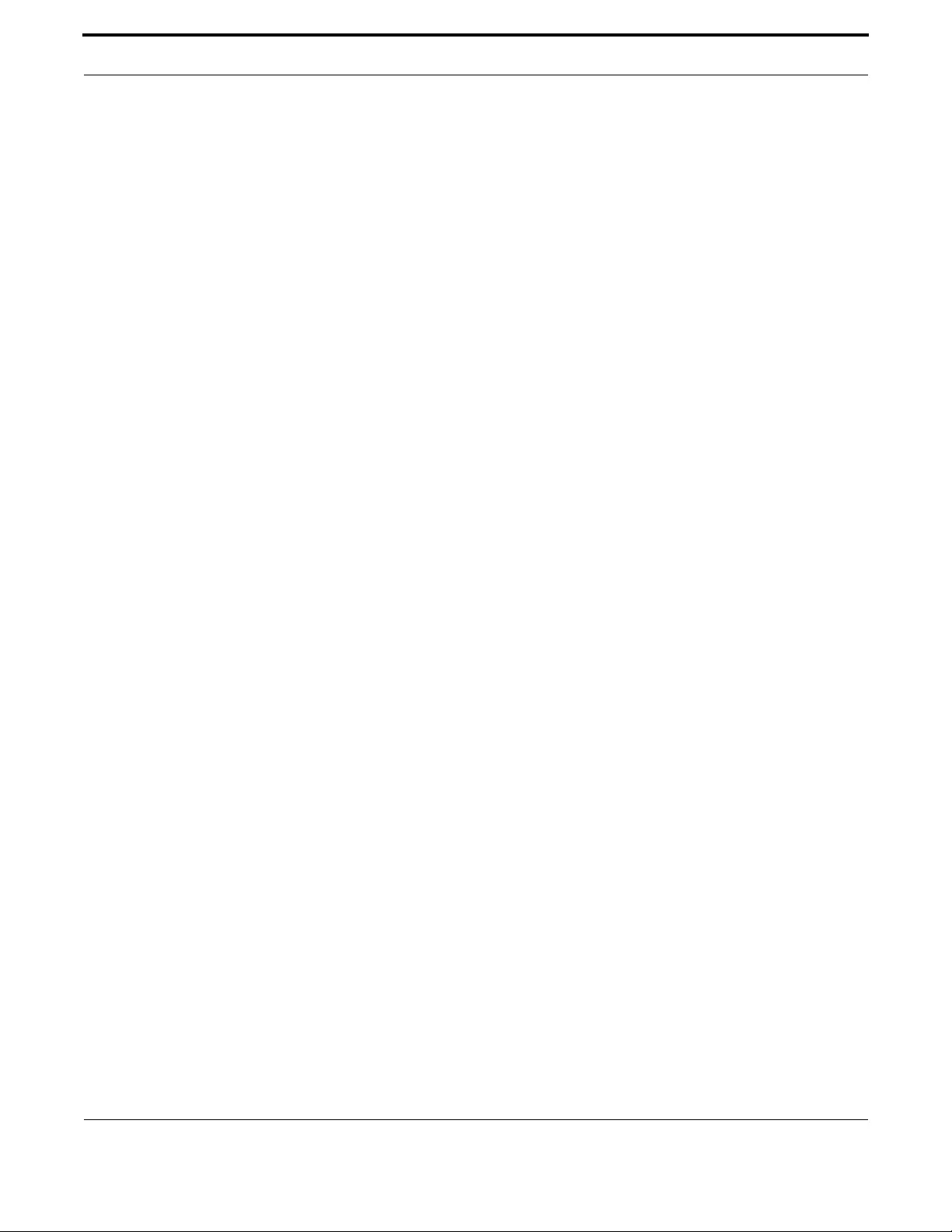
Voice Management Command Reference
514
Allied Telesis Gateway Product Family Software Reference
Example Refer to the following commands:
awplus# configure terminal
awplus(config)# sip-ua
awplus(config-mgcp)# behavior hook-flash internal

Voice Management Command Reference
515
Allied Telesis Gateway Product Family Software Reference
BEHAVIOR SOFTSWITCH (CONFIG-SIP-UA)
Syntax behavior sip-server {lucent | broadsoft}
no behavior sip-server (default)
Description Configures the system softswitch so that it is tailored to work with the specified softswitch. For all
other softswitches, the parameter should be left at its default <none>
Feature Voice-SIP Commands
Mode SIP UA Configuration Mode
Release 4.2
Options
Note NA
Source iMG
Example Refer to the following commands:
awplus# configure terminal
awplus#(config)# sip-ua
awplus(config-sip-ua)# behavior sip-server lucent
Option Description Range
Default
Value
Lucent Name for a softswitch NA NA
Broadsoft Name for a softswitch NA NA
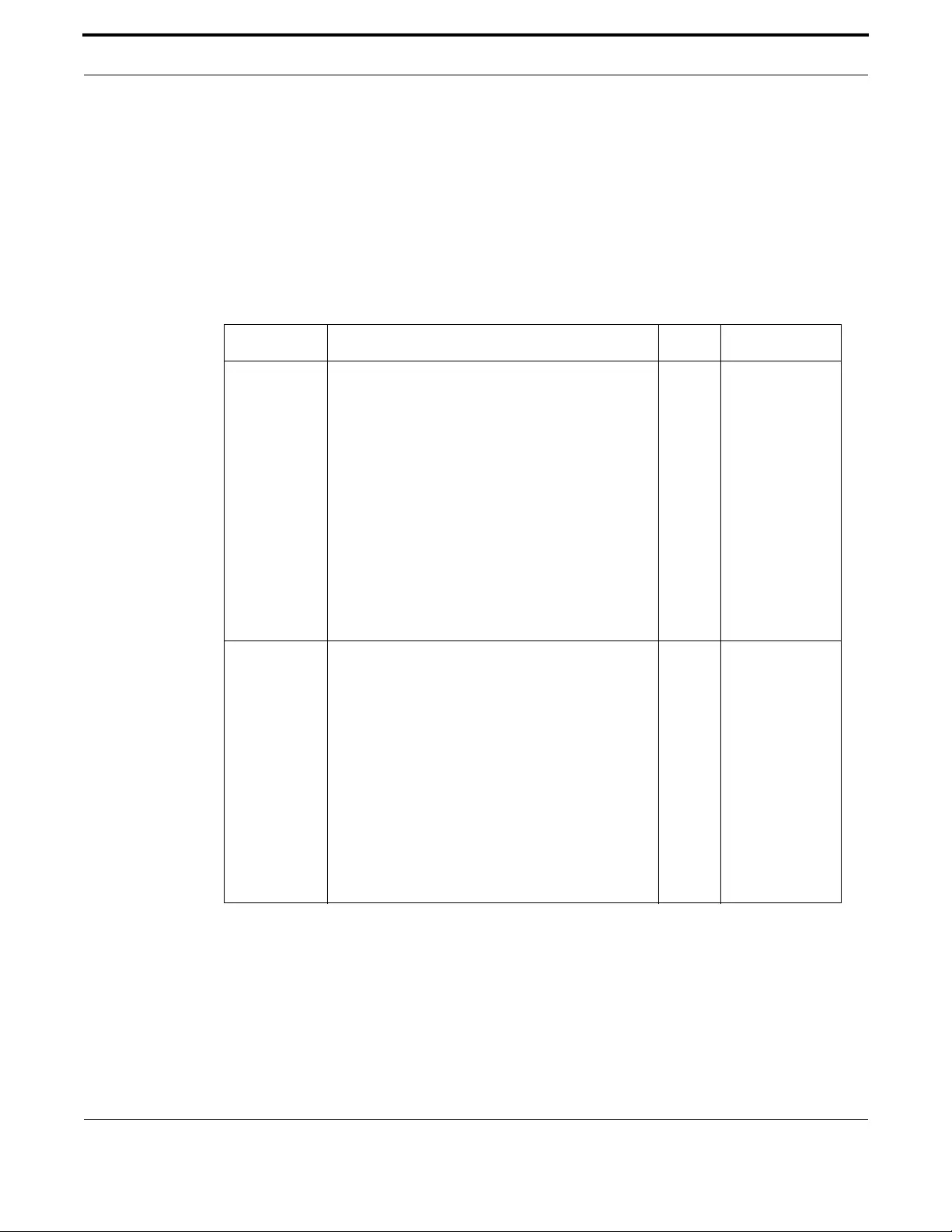
Voice Management Command Reference
516
Allied Telesis Gateway Product Family Software Reference
MAP ALERTINFO (CONFIG-SIP-UA)
Syntax map alertinfo <pattern #> <text string>
no map alertinfo <pattern #>
Description This command associates the specified pattern number with the given alert info string. Use the no
command to configure the specified pattern # with a default. These patterns also apply to call waiting.
Feature Voice-SIP Commands
Mode SIP UA Configuration Mode
Release 4.1.2
Options
Note SIP must be specified as the signaling protocol for this command to work. Also, in a call waiting sce-
nario, the distinctive pattern will carry over (for patterns 1-4).
Example Refer to the following commands:
awplus# configure terminal
awplus(config)#sip-ua
awplus(config-sip-ua)# map alertinfo 1 Bellcore-dr1
Option Description Range Default Value
pattern # The pattern number (cadence mappings) that are used.
In the USA these are the following:
1 - long
2 - long long
3 - short short long
4 - short long short
5 - ringsplash
6 - short short short
7 - short short short short
8 - short short short short short
9 - short
10 - ringsplash
NA NA
TextString Value of the Alert-Info SIP header
(pattern for alert-info 1)
(pattern for alert-info 2)
(pattern for alert-info 3)
(pattern for alert-info 4)
(pattern for alert-info 5)
(pattern for alert-info 6)
(pattern for alert-info 7)
(pattern for alert-info 8)
(pattern for alert-info 9)
(pattern for alert-info 10)
String (shown below)
distinctive-ring-1
distinctive-ring-2
distinctive-ring-3
distinctive-ring-4
distinctive-ring-5
distinctive-ring-6
distinctive-ring-7
distinctive-ring-8
distinctive-ring-9
distinctive-ring-10
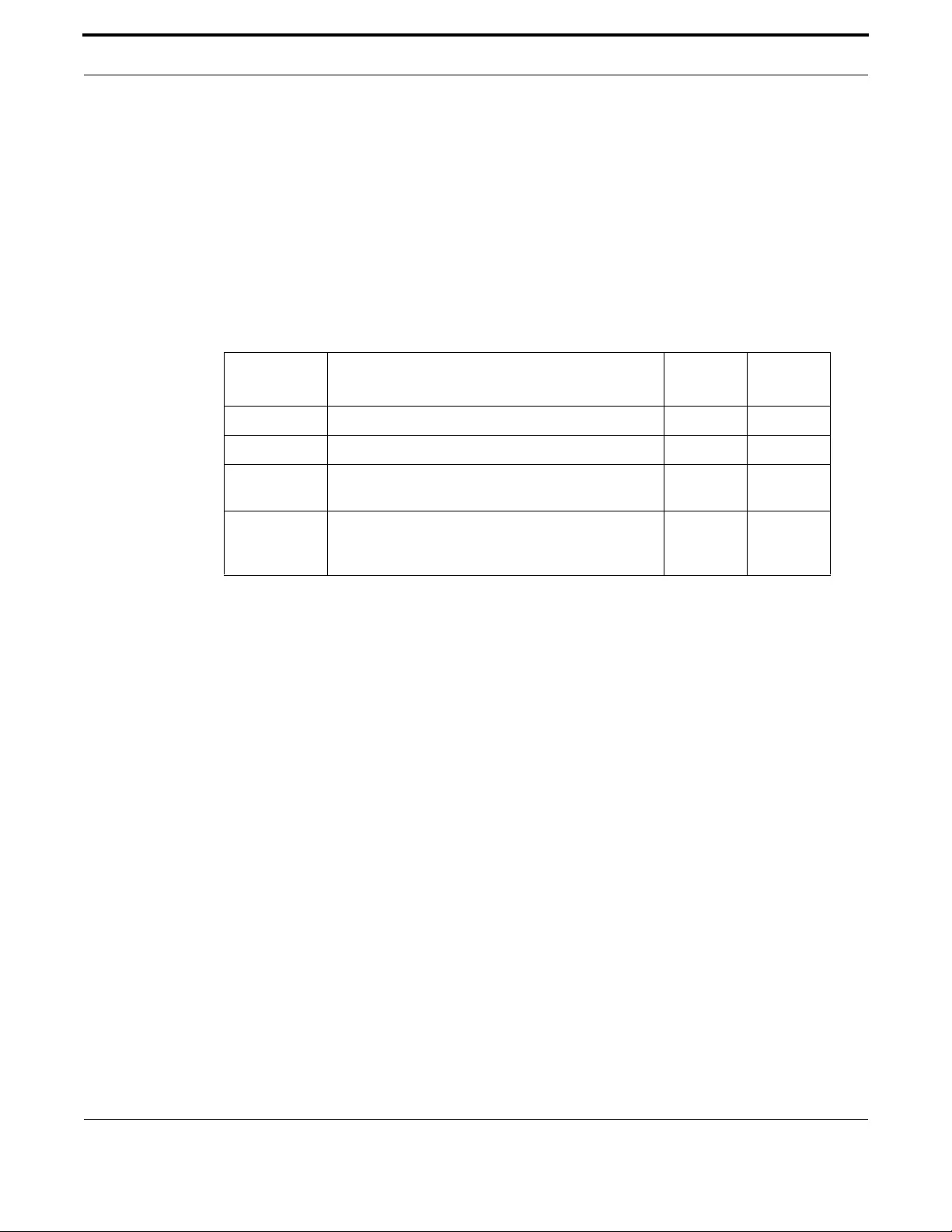
Voice Management Command Reference
517
Allied Telesis Gateway Product Family Software Reference
MAP ALERTINFO (CONFIG-SIP-UA)
Syntax registrar {[host-name]|ip-addr [port-num]}[secondary]
[no] registrar [secondary]
Description This command specifies the location server destination and port-number. Also used to identify
whether it is the primary location server - or a backup address.
Use the no form to remove the entry.
Feature Voice-SIP Commands
Mode SIP UA Configuration Mode
Release 4.1.2
Options
Note The primary server must always be registered (not secondary only) for SIP service to work.
Example Refer to the following commands:
awplus# configure terminal
awplus#(config)# sip-ua
awplus(config-sip-ua)# registrar 172.30.1.121 5060
awplus(config-sip-ua)# registrar 172.30.1.123 5060 secondary
Option Description Range
Default
Value
host-name The fully qualified hostname of the SIP Location Server NA NA
ip-addr The IP address of the SIP Location Server NA NA
port-num The port number that the Location Server will be listen-
ing on.
NA 5060
secondary An indication that this location is the secondary contact,
and that attempts to register should first be targeted at
the non-secondary entry.
NA NA

Voice Management Command Reference
518
Allied Telesis Gateway Product Family Software Reference
REL1XX
Syntax rel1xx supported 100rel (default)
rel1xx disable
no rel1xx
Description This command controls whether or not the "100rel" option appears in the SIP SUPPORTED header
field. The "100rel" extension provides support for the reliability of provisional responses as defined in
RFC-3262.
Feature Voice-SIP Commands
Mode SIP UA Configuration Mode
Release 4.1.3
Options NA
Note NA
Example Refer to the following commands:
awplus# configure terminal
awplus(config)# sip-ua
awplus(config-sip-ua)# rel1xx supported 100rel
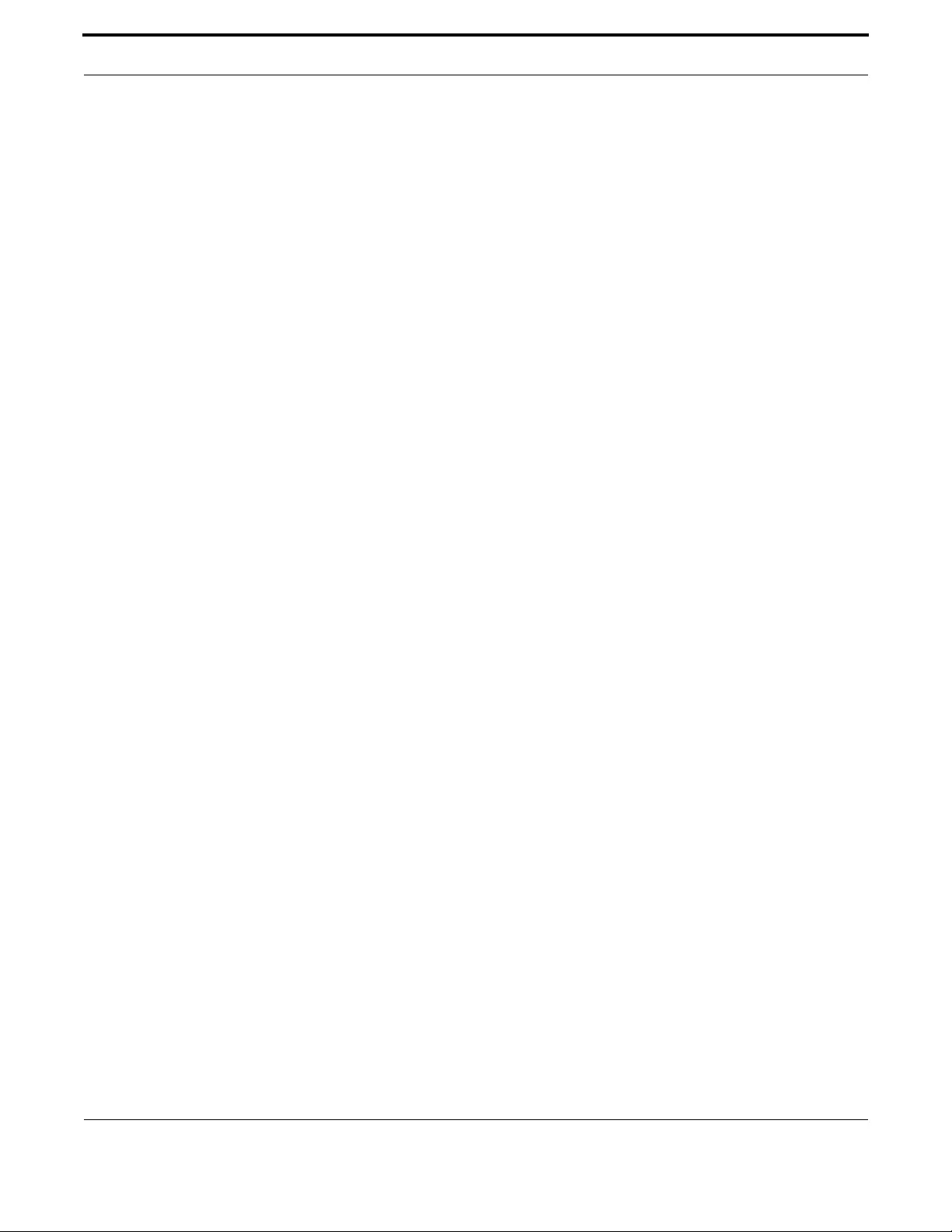
Voice Management Command Reference
519
Allied Telesis Gateway Product Family Software Reference
SHOW SIP SERVICE
Syntax show sip service
Description This command displays the status of the SIP Service
Feature Global Configuration Mode
Mode Privileged Exec Mode
Release 4.1
Options NA
Note NA
Example Refer to the following commands:
awplus# configure terminal
awplus# show sip service
SIP is Enabled
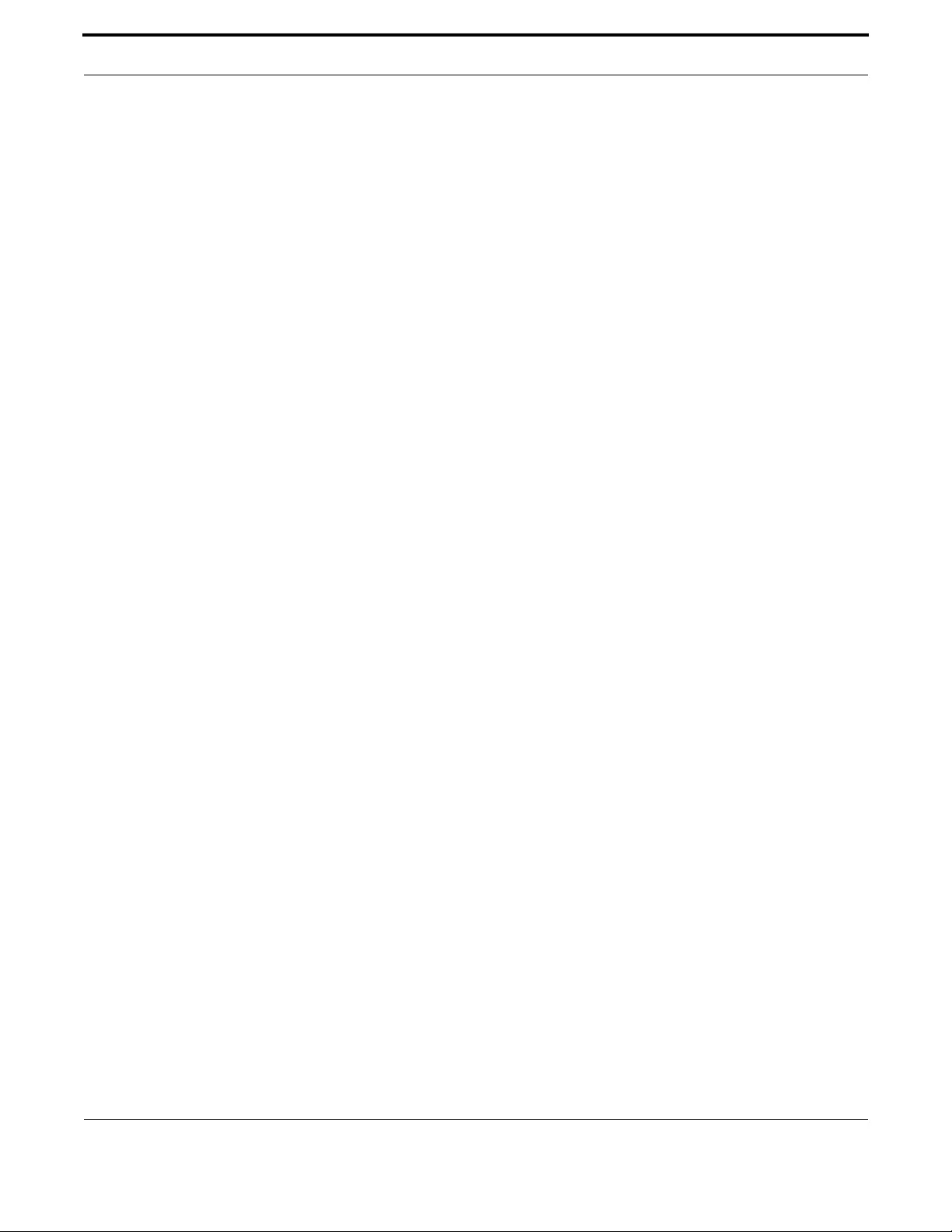
Voice Management Command Reference
520
Allied Telesis Gateway Product Family Software Reference
SHOW SIP-UA
Syntax show sip-ua
Description This command displays configuration of the SIP User Agent, and includes any primary or backup serv-
ers if configured.
Feature Global Configuration Mode
Mode Privileged Exec Mode
Release 4.1
Options NA
Note NA
Example Refer to the following commands:
awplus# configure terminal
awplus(config-sip-ua# do show sip-ua
Admin State ENABLED
registrar: 172.30.1.121 5060
secondary registrar : 172.30.1.123 5060 (active)
sip-server: 172.30.1.121 5060 (active)
secondary sip-server : 172.30.1.123 5060
Source Interface: vlan2000
Local host is : 172.30.1.121
Sip User Port : 5060
dtmf-relay for VoIP is rtp-nte for all codec types
tone detection is DISABLED
T.38 Fax is DISABLED
rtp Payload type for nte is 97
rtp precedence: 46
rtcp is DISABLED
authentication : proxy, www
subscribe : DISABLED
signaling precedence is 32
Hair pinning of signaling is enabled
User Agents: 1 port: tel1 Admin State ENABLED Oper State Up Call State Idle
User Agents: 2 port: tel2 Admin State ENABLED Oper State Up Call State Idle

Voice Management Command Reference
521
Allied Telesis Gateway Product Family Software Reference
SHOW SIP-UA MAP ALERTINFO
Syntax show sip-ua map alertinfo
Description This command displays configuration of the alert info string and the cadence.
Feature Global Configuration Mode
Mode Privileged Exec Mode
Release 4.2.3
Options NA
Note NA
Example Refer to the following commands:
awplus# configure terminal
awplus(config-sip-ua# do show sip-ua map alertinfo
Pattern 1 : distinctive-ring-1
Pattern 2 : distinctive-ring-2
Pattern 3 : distinctive-ring-3
Pattern 4 : distinctive-ring-4
Pattern 5 : distinctive-ring-5
Pattern 6 : distinctive-ring-6
Pattern 7 : distinctive-ring-7
Pattern 8 : distinctive-ring-8
Pattern 9 : distinctive-ring-9
Pattern 10 : distinctive-ring-10

Voice Management Command Reference
522
Allied Telesis Gateway Product Family Software Reference
SIP-SERVER (CONFIG-SIP-UA)
Syntax sip-server {[host-name]|ip-a ddr [port-num]}[ secondar y]
[no] sip-server [secondary]
Description Use to specify the softswitch or proxy server destination and port-number. Also use to identify
whether it is the primary softswitch - or a backup address. Use the no form to remove the entry.
Feature Voice-SIP Commands
Mode SIP UA Configuration Mode
Release 4.1.2
Options
Note The primary server must always be registered (not secondary only) for SIP service to work.
Example Refer to the following commands:
awplus# configure terminal
awplus#(config)# sip-ua
awplus(config-sip-ua)# sip-server 172.30.1.121 5060
awplus(config-sip-ua)# sip-server 172.30.1.123 5060 secondary
Option Description Range
Default
Value
host-name The fully qualified hostname of the SIP Proxy Server NA NA
ip-addr The IP address of the SIP Proxy Server NA NA
port-num The port number that the Proxy Server will be listening
on.
NA 5060
secondary An indication that this is the secondary contact - and
that attempts to register should first be targeted at the
non-secondary entry.
NA NA

Voice Management Command Reference
523
Allied Telesis Gateway Product Family Software Reference
SUBSCRIBE MESSAGE-SUMMARY
Syntax subscribe message-summary {[active]|[passive]}
no subscribe message-summary
Description This command enables the SIP subscribe service for receiving SIP messages for
Message Waiting Indicator (MWI). Entering 'subscribe message summary' without any parameters
specified will select the default method defined for the currently selected 'SIP server behaviour' (see
sip-ua behavior sip-server command). If LUCENT has been selected then the default message-sum-
mary subscribe method is Passive, otherwise all the other server behaviours will use the Active
method.
Feature Voice-SIP Commands
Mode SIP UA Configuration Mode
Release 4.2.3
Options
Note NA
Example To enable message-summary subscribe when Lucent profile has been
selected, enter the command:
awplus# configure terminal
awplus(config)# sip-ua
awplus(config-sip-ua)# subscribe message-summary
awplus# show sip-ua
Admin State ENABLED
registrar: 172.30.1.1 5060 (active)
secondary registrar : not configured
sip-server: 172.30.1.1 5060 (active)
secondary sip-server : not configured
sip-server behavior : Lucent
Source Interface: vlan203
Local host is : not configured
Sip User Port : 5060
dtmf-relay for VoIP is rtp-nte for all codec types
tone detection is ans-all disable echo suppressor
T.38 Fax is ENABLED
rtp Payload type for nte is 97
rtp precedence: 0
rtp discard on unknown remote is DISABLED
rtp discard on mismatched source is ENABLED
Option Description Range
Default
Value
active When Active mode is selected, SIP NOTIFY requests will not be
accepted without a previous successful SUBSCRIBE
exchange.When Passive mode is selected, SIP NOTIFY requests
will be accepted independently from a previous successful SUB-
SCRIBE exchange.
NA Default
passive When Passive mode is selected, SIP NOTIFY requests will be
accepted independently from a previous successful SUBSCRIBE
exchange.
NA NA
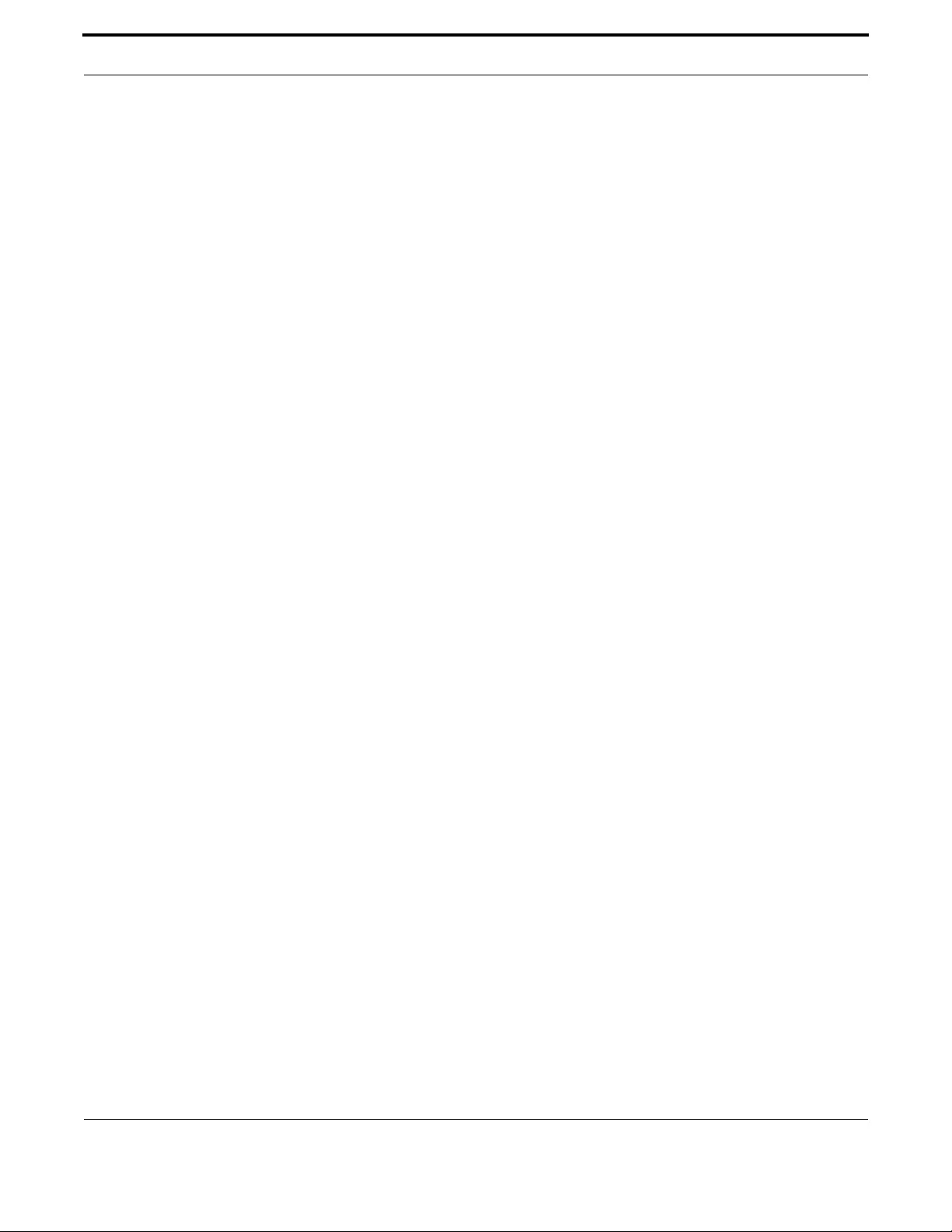
Voice Management Command Reference
524
Allied Telesis Gateway Product Family Software Reference
rtcp is DISABLED
authentication : proxy, www
subscribe : ENABLED
subscribe method : Default
signaling precedence is 0
Hair pinning of signaling is enabled
100rel support is enabled
User Agents: 1 port: tel1 Admin State ENABLED Oper State Up Call State Idle
User Agents: 2 port: tel2 Admin State DISABLED Oper State Disabled Call State
Idle
awplus(config-sip-ua)# subscribe message-summary
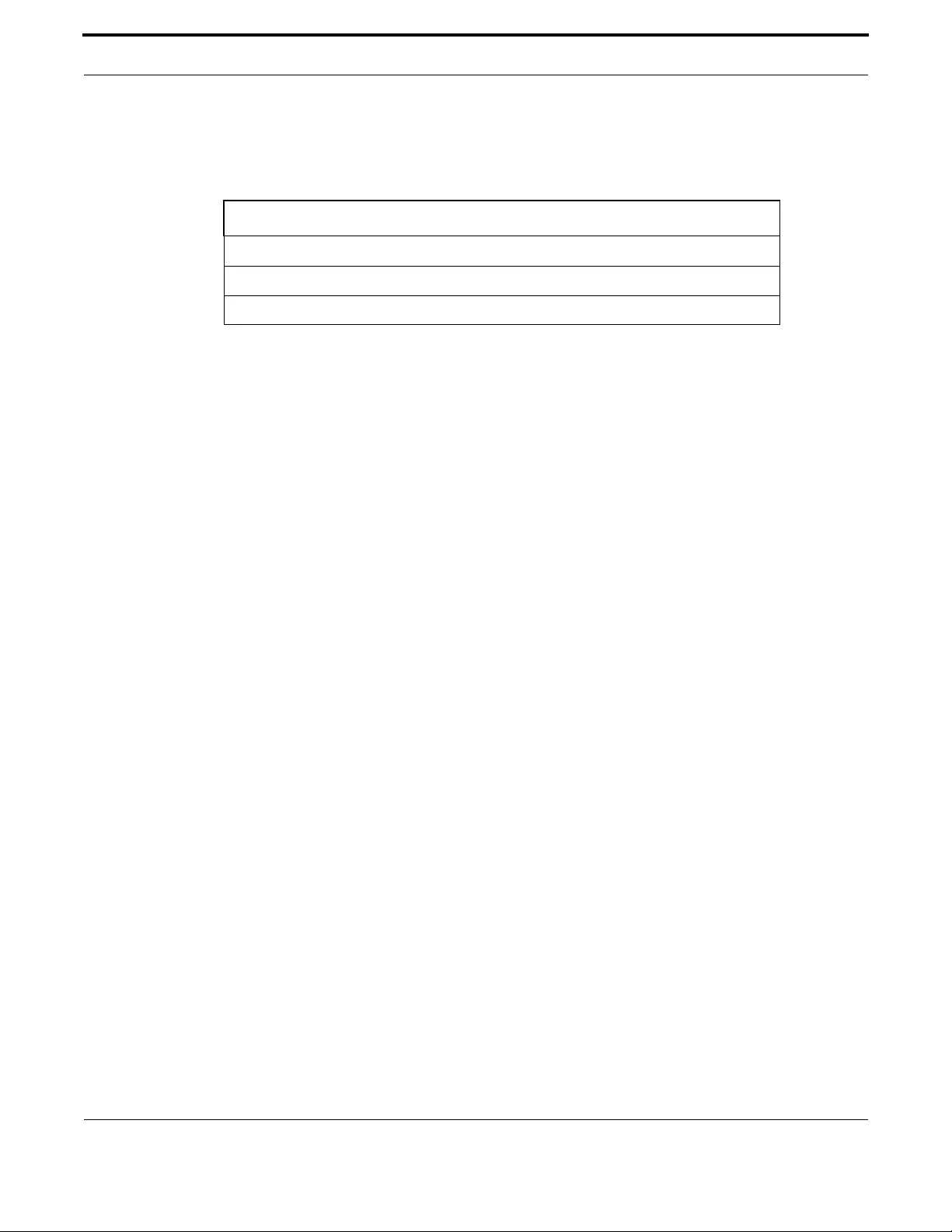
Voice Management Command Reference
525
Allied Telesis Gateway Product Family Software Reference
7.3.7 Configuring Voice Prefix Replacement (config-voi-trans-rule)
This subsection provides an alphabetical reference regarding configure, clear, and show commands related to prefix replace-
ment (also called translation rule).
Table 7-10: SIP Voice Translation Rule Commands (config-voi-trans-rule)
Commands
voice translation-rule
rule
show voice translation-rule
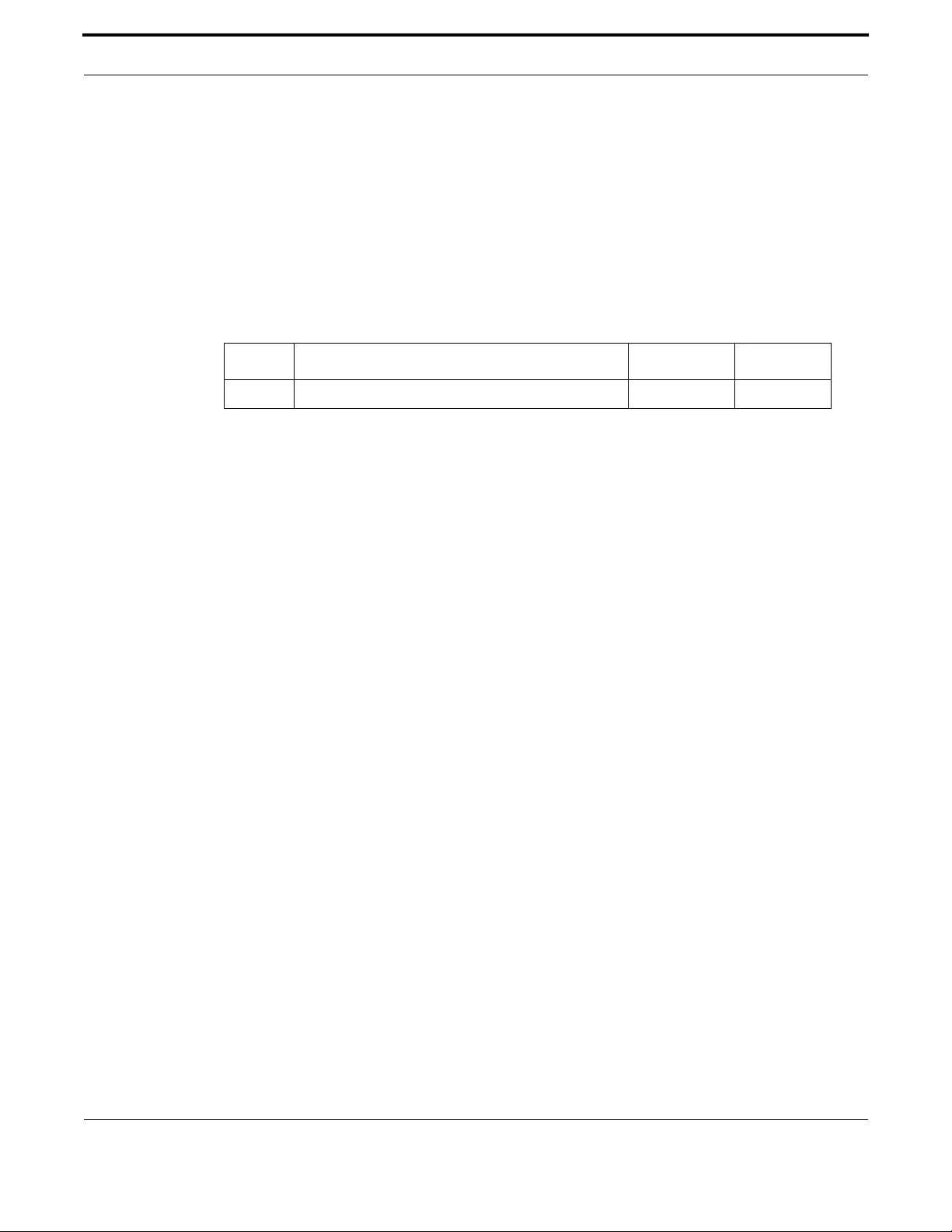
Voice Management Command Reference
526
Allied Telesis Gateway Product Family Software Reference
VOICE TRANSLATION-RULE
Syntax voice translation-rule <index>
[no] voice translation-rule <index>
Description Creates a new translation set and assigns an identifier <index> to it. Use the no variant to remove the
translation set. When command is entered, the mode is switched into voice translation rule configura-
tion (config-voi-trans-rule).
Feature Voice Commands
Mode Global Configuration Mode
Release 4.3
Options
Note It’s possible to create more than one translation set but only one can be applied in a given moment to
a POTS interface
Example TThe following command creates a translation set with identifier 3 and
then moves the user into config-voi-trans-rule in order to continue
with the configuration of the translation rules
awplus# configure terminal
awplus#(config)# voice translation-rule 3
awplus(config-voi-trans-rule)#
Option Description Range Default Value
num An integer that univocally identifies the translation set. 0-4294967295 NA
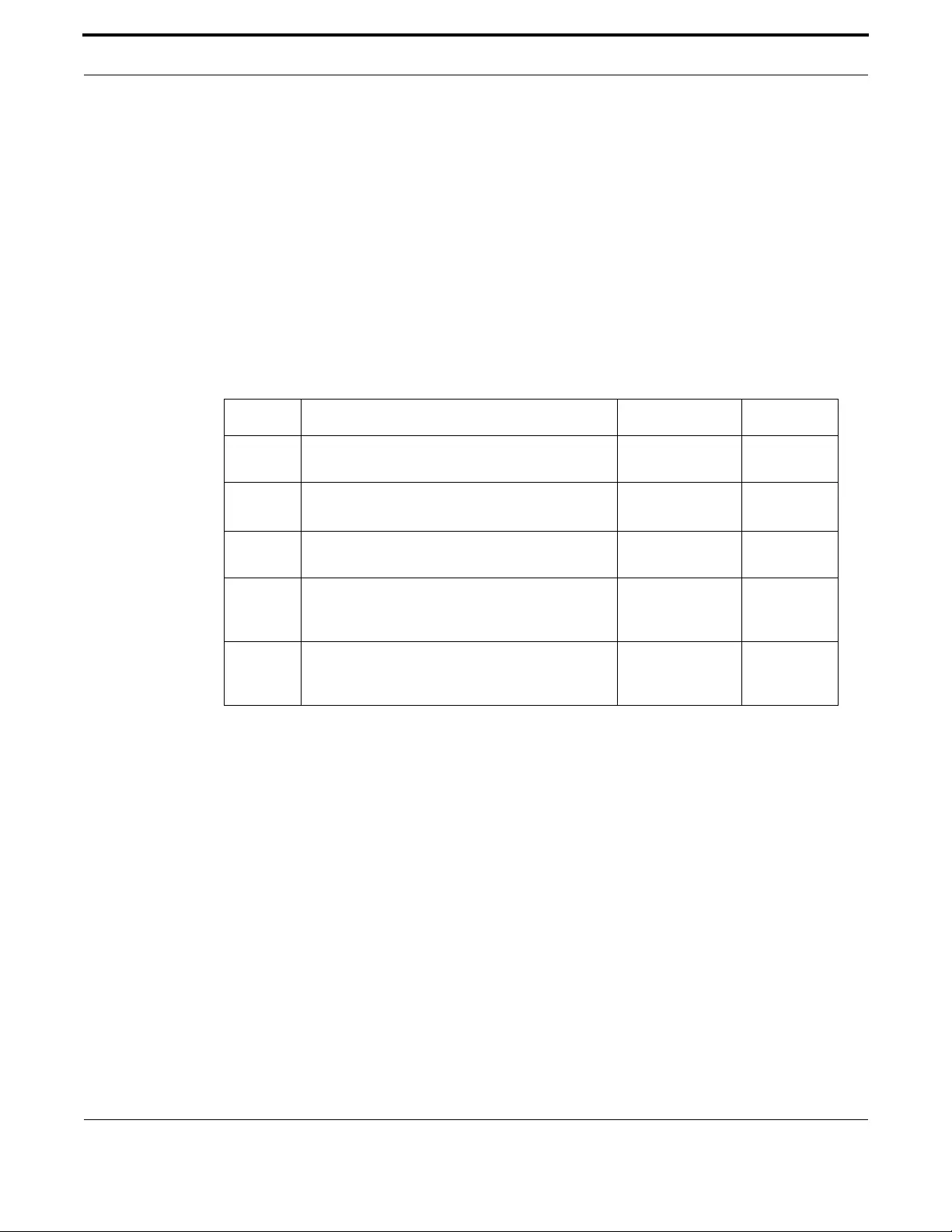
Voice Management Command Reference
527
Allied Telesis Gateway Product Family Software Reference
RULE
Syntax rule <priority> <digit-map> <digits> { prefix | replace }
[no] rule <priority>
Description Creates a new translation rule inside the selected translation set. The rule will look inside the dialed
number for the digit-map and if finds a correspondence it will replace the digit-map with the digits (if
replace action has been specified) or will add a the digits as prefix (if prefix action has been selected).
The default action is replace. The priority value is used to specify which rule is checked first. The low-
est priority values have precedence over the highest values. As soon a positive match happens, the
action rule is applied.
Feature Voice Commands
Mode Voice Translation Rule Configuration Mode
Release 4.3
Options
Note In case of replacement type rules, the digit-map can be only digits, i.e. it’s possible to replace only the
leading digits of a dialed number. It’s not possible to perform a pattern search inside a number and
then replace that pattern.
Example Refer to the following commands:
awplus# configure terminal
awplus#(config)# voice translation-rule 1
awplus(config-voi-trans-rule)# rule 5 1[6-7]2[2-3][1-2]3xxx1 50 prefix
awplus(config-voi-trans-rule)# rule 6 011 00 replace
awplus#(config)# dial-peer voice 1 pots
awplus(config-dial-peer)# translate-outgoing 1#
Option Description Range Default Value
priority An integer that univocally identifies the translation
set.
0-4294967295 NA
digit-map The digit-map to be search inside the dialed number. A string 1 to 64
chars long
NA
digits The new digits to be replaced or added as prefix
when the rule matches.
A string of digits 1
to 64 chars lon
NA
prefix In case of a positive match of the digit-map, the digits
are added in front of the dialed number to form the
complete called numbert.
A string of digits 1
to 64 chars lon
NA
replace In case of a positive match of the digit-map, the digit-
map is replaced by the digits to form the complete
called number.
A string of digits 1
to 64 chars lon
NA

Voice Management Configuring Voice Applications on Device and Ports
528
Allied Telesis Gateway Product Family Software Reference
SHOW VOICE TRANSLATION-RULE
Syntax show voice translation-rule <index>
Description The command displays the configured translation rules. If no rule set index is specified the command
will return the list of all the translation sets and their corresponding rules.
Feature Voice Commands
Mode Global Configuration Mode
Release 4.3
Options
Note It’s possible to create more than one translation set but only one can be applied in a given moment to
a POTS interface
Example
awplus# configure terminal
awplus#(show voice translation-rule 22
Translation Rule 22
Precedence : 2
Match Digits : 17232xxxxxxx
Translate Digits : 50
Translate Mode : prefix
Precedence : 5
Match Digits : 1[6-7]2[2-3][1-2]3xxx1|100xxxxxxx
Translate Digits : 20
Translate Mode : prefix
Precedence : 7
Match Digits : 800xxxx
Translate Digits : 10
Translate Mode : prefix
Precedence : 16
Match Digits : [4-7]xxx
Translate Digits : 60
Translate Mode : prefix
7.4 Configuring Voice Applications on Device and Ports
This section describes the telephone features, usually where the subscriber enters an access code, with a prefix and suffix, to
activate or deactivate the feature. Voice applications are configured using commands from the following:
•Access Codes - This is where the access codes are defined that allow the subscriber to activate, deactivate, and in some
cases provide telephone numbers that may be part of a features (such as call forwarding). These are configured at the
device level.
Option Description Range Default Value
index An integer that identifies the translation set. 0-4294967295 NA
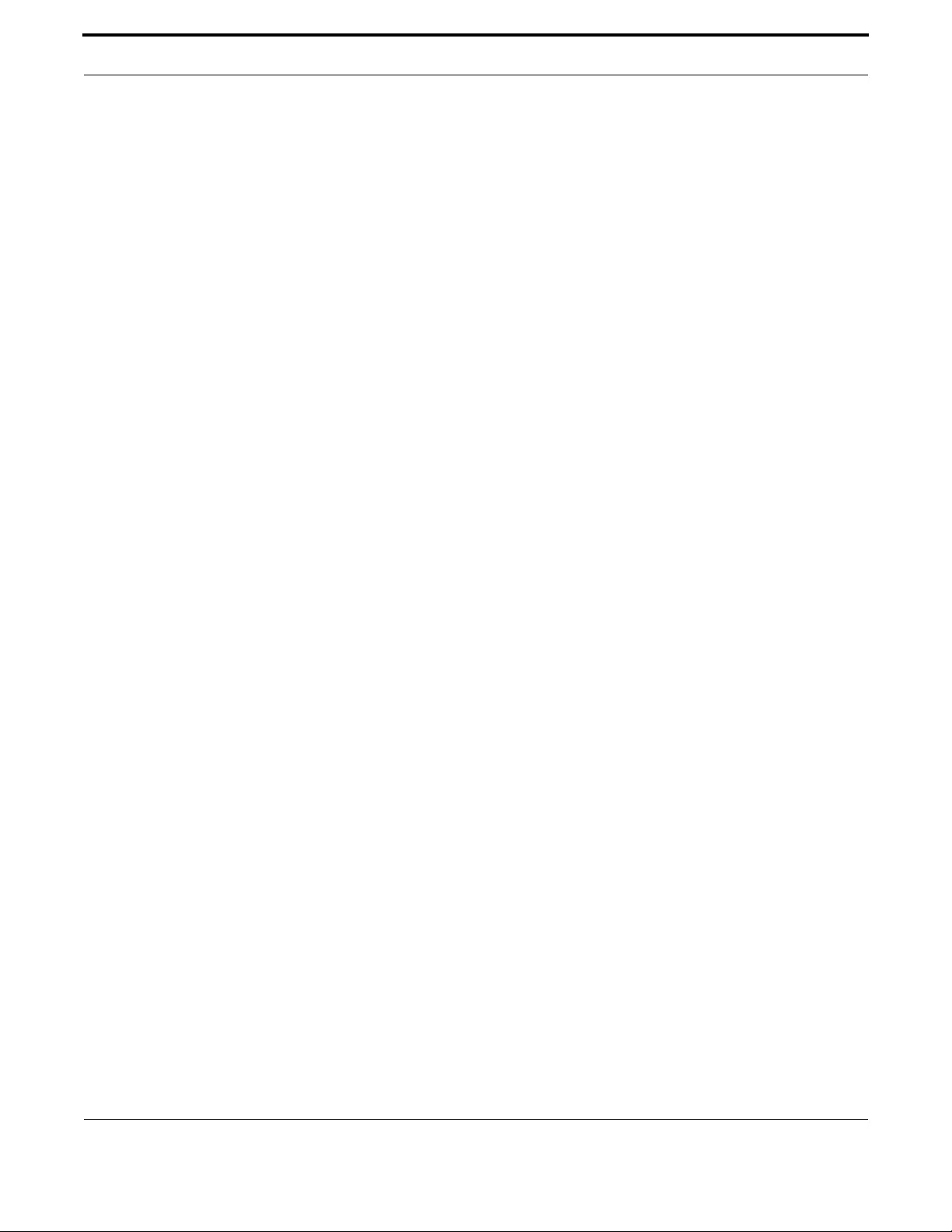
Voice Management Configuring Voice Applications on Device and Ports
529
Allied Telesis Gateway Product Family Software Reference
•Supplementary Services - This is where services are defined on a port basis (tel1 o tel2).
•Endpoints - This is where the features for the voice port (tel1 or tel2) are activated.
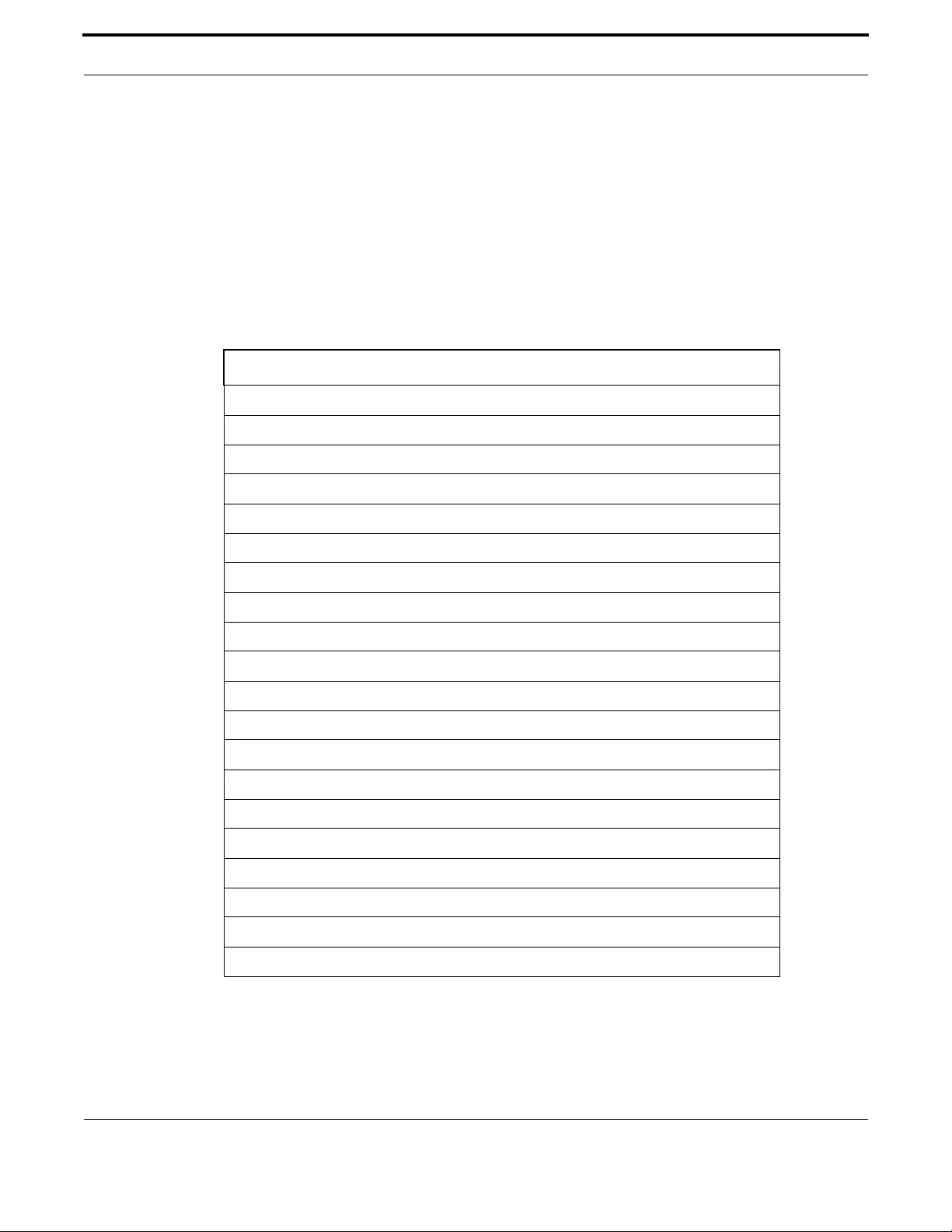
Voice Management Configuring Voice Applications on Device and Ports
530
Allied Telesis Gateway Product Family Software Reference
7.4.1 Access Codes (Supplementary Services) Command list (config-voipapp-fac)
This sub-section provides an alphabetical reference for commands used to configure access codes, which are used to config-
ure various subscriber services.
Note: When setting up access codes, be aware that if you use the Prefix command (usually set at ‘*’), all activation codes
are set to * as the default setting. If any feature is then enabled without explicitly setting its activation code, there
can be unintended matches and so unexpected results. Therefore, ensure that after setting up a Prefix, configure the
access code for each feature that will be enabled. (You can also not use the Prefix command and include the * as part
of the feature code command.) Refer to prefix (config-voipapp-fac).
For information about modifying or redirecting the output from show commands to a file, see “Controlling “show” Com-
mand Output.
Table 7-11: Access Codes (Supplementary Service) Commands (config-voipapp-fac)
Commands
call forward all (config-voipapp-fac)
call forward all cancel (config-voipapp-fac)
call forward busy (config-voipapp-fac)
call forward busy cancel (config-voipapp-fac)
call forward no-answer (config-voipapp-fac)
call forward no-answer cancel (config-voipapp-fac)
call-waiting (config-voipapp-fac)
call-waiting cancel (config-voipapp-fac)
caller-id block override off (config-voipapp-fac)
caller-id block override on (config-voipapp-fac)
conference (config-voipapp-fac)
per-call call-waiting (config-voipapp-fac)
per-call call-waiting cancel (config-voipapp-fac)
prefix (config-voipapp-fac)
show voipapp
suffix (config-voipapp-fac)
transfer blind (config-voipapp-fac)
transfer consult (config-voipapp-fac)
warmline (config-voipapp-fac)
warmline cancel (config-voipapp-fac)
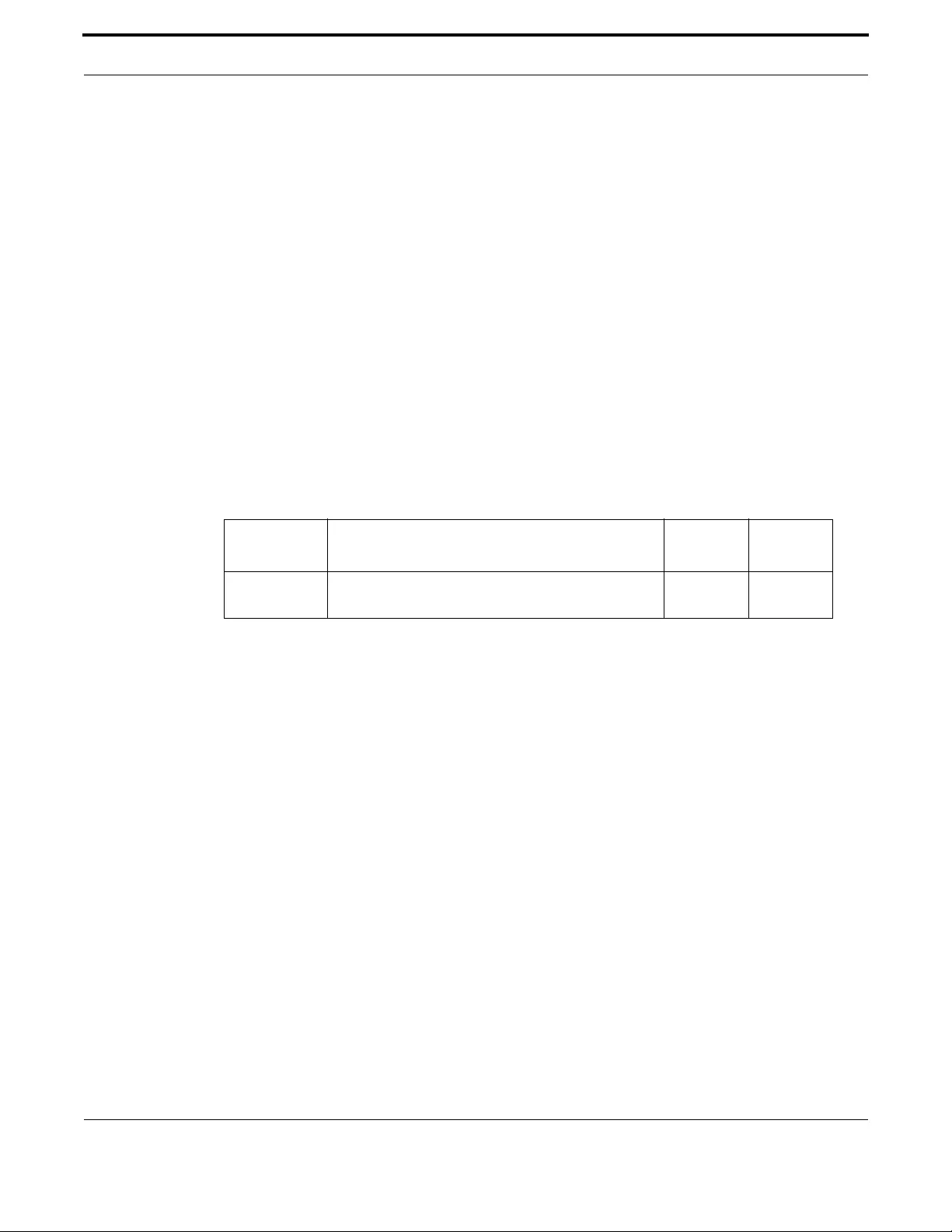
Voice Management Configuring Voice Applications on Device and Ports
531
Allied Telesis Gateway Product Family Software Reference
CALL FORWARD ALL (CONFIG-VOIPAPP-FAC)
Syntax call forward all <digits>
Description This command defines the prefix used to enable the call forwarding on all calls supplementary service.
When enabled, an incoming call is automatically redirected to the forwarded number the user has
specified via the phone dialpad.
To enable the service the user has to dial the feature access code followed by the digits that represent
the forwarded number. The selection of the forwarded number terminates when the user dials the suf-
fix code.
The suffix code is configured by entering the following command:
awplus(config-voipapp-fac)# suffix <code>
In order to get the supplementary service properly configured, it's also necessary to specify the cancel
prefix by entering the following command:
awplus(config-voipapp-fac)# call forward all cancel <code>
Feature Voice Commands
Mode Voice Feature Access Codes Configuration Mode
Release 4.1
Options
Note Call forward all call service must be also enabled on the selected POTS interface to make it available to
the user.
Example Refer to the following commands. Note that if the Prefix is not set,
use *55. Refer to prefix (config-voipapp-fac).
awplus#(config)# voipapp feature access-code
awplus(config-voipapp-fac)# call forward all *55
awplus(config-voipapp-fac)# call forward all cancel *65
awplus(config-voipapp-fac)# suffix #
awplus#(config)# voipapp supplementary-services
awplus(config-voipapp-suppl-serv)# port tel1
awplus(config-voipapp-suppl-serv-port)# call forward all
Option Description Range
Default
Value
<digits> Digits used to access call forward all feature. Can be up
to 5 digits and can accept [0-9], *, and #.
NA NA

Voice Management Configuring Voice Applications on Device and Ports
532
Allied Telesis Gateway Product Family Software Reference
CALL FORWARD ALL CANCEL (CONFIG-VOIPAPP-FAC)
Syntax call forward all cancel <digits>
Description This command defines the feature access combination keys to disable call forward all. This command
defines the digits that the end user must dial to de-activate call forward all.
Feature Voice Commands
Mode Voice Feature Access Codes Configuration Mode
Release 4.1
Options
Note NA
Example Refer to the following commands:
awplus#(config)# voipapp feature access-code
awplus(config-voipapp-fac)# call forward all *55
awplus(config-voipapp-fac)# call forward all cancel *65
awplus(config-voipapp-fac)# suffix #
Option Description Range
Default
Value
<digits> Digits used to disable call forward all feature. Can be up
to 5 digits and can accept [0-9], *, and #.
NA NA
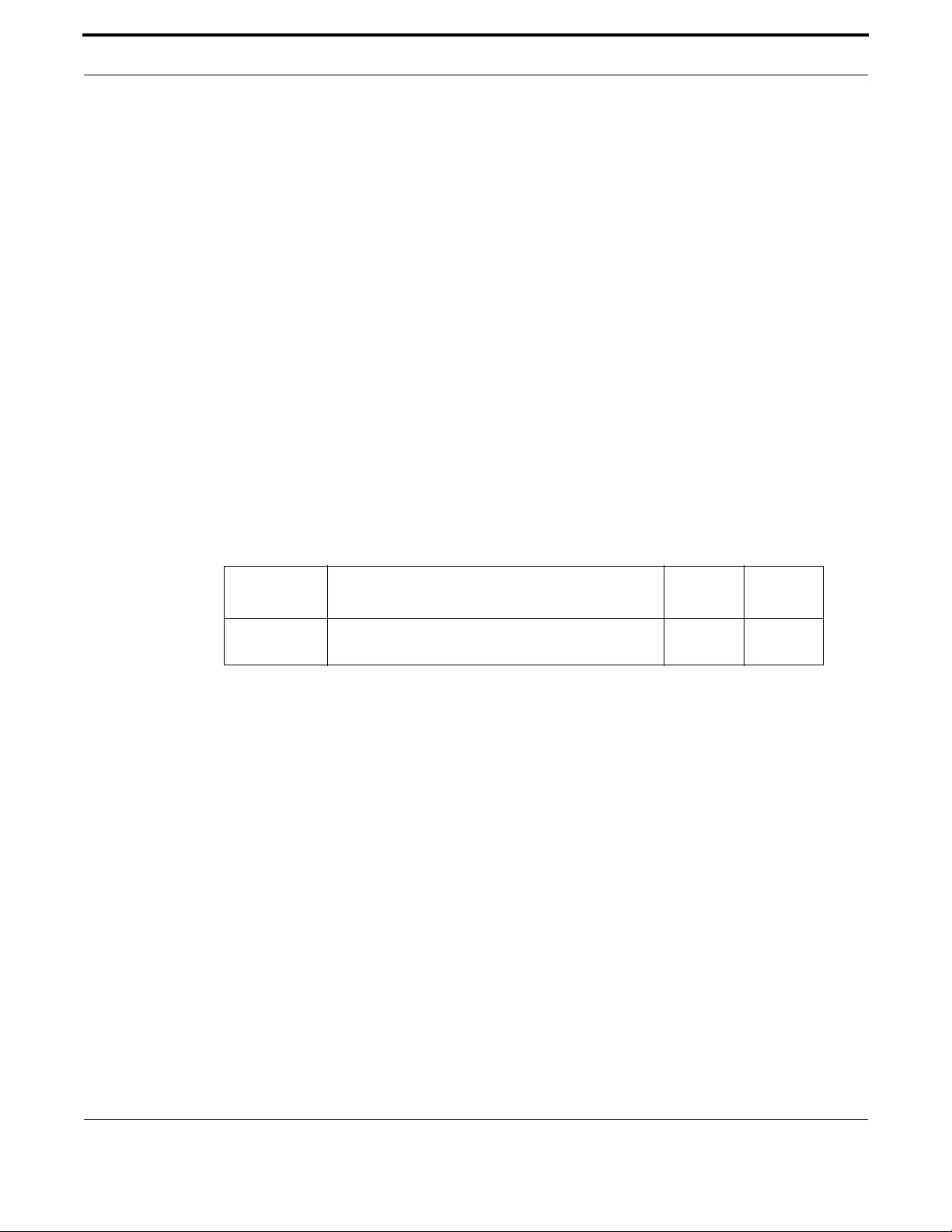
Voice Management Configuring Voice Applications on Device and Ports
533
Allied Telesis Gateway Product Family Software Reference
CALL FORWARD BUSY (CONFIG-VOIPAPP-FAC)
Syntax call forward busy <digits>
Description This command defines the prefix used to enable the call forwarding on busy calls supplementary ser-
vice. When enabled, an incoming call to a busy user is automatically redirected to the forwarded num-
ber the user has specified via the phone dialpad.
To enable the service the user has to dial the feature access code followed by the digits that represent
the forwarded number. The selection of the forwarded number terminates when the user dials the suf-
fix code.
The suffix code is configured by entering the following command:
awplus(config-voipapp-fac)# suffix <code>
In order to get the supplementary service properly configured, it's also necessary to specify the cancel
prefix by entering the following command:
awplus(config-voipapp-fac)# call forward busy cancel <code>
Note that Call forward on-busy service must be also enabled on the selected POTS interface to make
it available to the user.
Feature Voice Commands
Mode Voice Feature Access Codes Configuration Mode
Release 4.1
Options
Note NA
Example Refer to the following commands:
awplus#(config)# voipapp feature access-code
awplus(config-voipapp-fac)# call forward busy *90
awplus(config-voipapp-fac)# call forward busy cancel *91
awplus(config-voipapp-fac)# suffix #
awplus(config)# voipapp supplementary-services
awplus(config-voipapp-suppl-serv)# port tel1
awplus(config-voipapp-suppl-serv)# call forward busy
Option Description Range
Default
Value
<digits> Digits used to access call forward all feature. Can be up
to 5 digits and can accept [0-9], *, and #.
NA NA
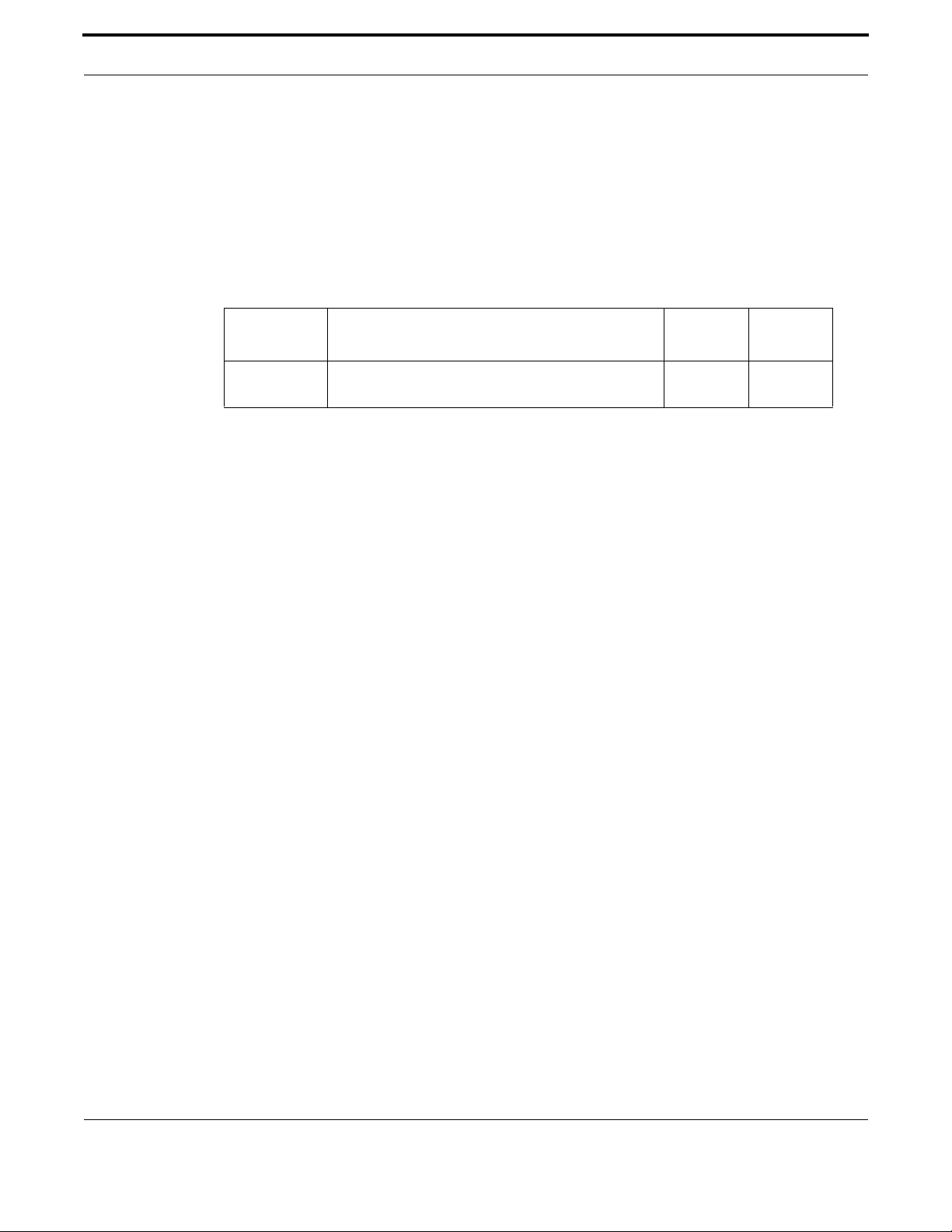
Voice Management Configuring Voice Applications on Device and Ports
534
Allied Telesis Gateway Product Family Software Reference
CALL FORWARD BUSY CANCEL (CONFIG-VOIPAPP-FAC)
Syntax call forward busy cancel <digits>
Description This command defines the feature access combination keys to disable call forward on busy. This com-
mand defines the digits that the end user must dial to de-activate call forward on busy.
Feature Voice Commands
Mode Voice Feature Access Codes Configuration Mode
Release 4.1
Options
Note NA
Example Refer to the following commands:
awplus#(config)# voipapp feature access-code
awplus(config-voipapp-fac)# call forward busy *90
awplus(config-voipapp-fac)# call forward busy cancel *91
awplus(config-voipapp-fac)# suffix #
Option Description Range
Default
Value
<digits> Digits used to disable call forward all feature. Can be up
to 5 digits and can accept [0-9], *, and #.
NA NA
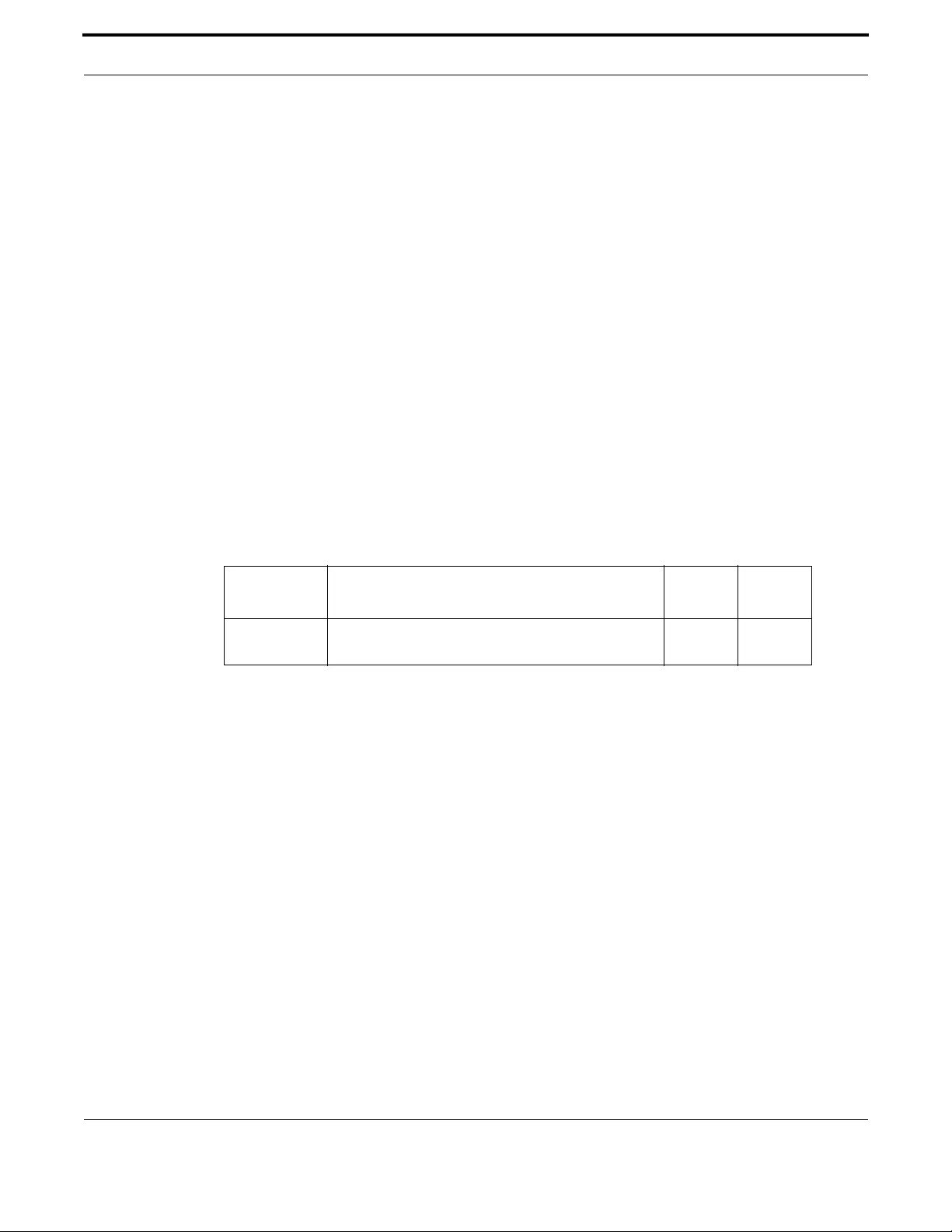
Voice Management Configuring Voice Applications on Device and Ports
535
Allied Telesis Gateway Product Family Software Reference
CALL FORWARD NO-ANSWER (CONFIG-VOIPAPP-FAC)
Syntax call forward no-answer <digits>
Description This command defines the prefix used to enable the call forwarding on no answer supplementary ser-
vice. When enabled, an incoming call that is not answered within 3 rings, is automatically redirected to
the forwarded number the user has specified via the phone dialpad.
To enable the service the user has to dial the feature access code followed by the digits that represent
the forwarded number. The selection of the forwarded number terminates when the user dials the suf-
fix code.
The suffix code is configured by entering the following command:
awplus(config-voipapp-fac)# suffix <code>
In order to get the supplementary service properly configured, it's also necessary to specify the cancel
prefix by entering the following command:
awplus(config-voipapp-fac)# call forward no-answer cancel <code>
Note that Call forward on-no-answer service must be also enabled on the selected POTS interface to
make it available to the user.
Feature Voice Commands
Mode Voice Feature Access Codes Configuration Mode
Release 4.1
Options
Note NA
Example Refer to the following commands. Note that if the Prefix is not set,
use *55. Refer to prefix (config-voipapp-fac).
awplus#(config)# voipapp feature access-code
awplus(config-voipapp-fac)# call forward no-answer *55
awplus(config-voipapp-fac)# call forward no-answer cancel *56
awplus(config-voipapp-fac)# suffix #
awplus(config)# voipapp supplementary-services
awplus(config-voipapp-suppl-serv)# port tel1
awplus(config-voipapp-suppl-serv-port)# call forward no-answer
Option Description Range
Default
Value
<digits> Digits used to access call forward all feature. Can be up
to 5 digits and can accept [0-9], *, and #.
NA NA

Voice Management Configuring Voice Applications on Device and Ports
536
Allied Telesis Gateway Product Family Software Reference
CALL FORWARD NO-ANSWER CANCEL (CONFIG-VOIPAPP-FAC)
Syntax call forward no-answer cancel <digits>
Description This command defines the feature access combination keys to disable call forward on no-answer. This
command defines the digits that the end user must dial to de-activate call forward on no-answer.
Feature Voice Commands
Mode Voice Feature Access Codes Configuration Mode
Release 4.1
Options
Note NA
Example Refer to the following commands:
awplus#(config)# voipapp feature access-code
awplus(config-voipapp-fac)# call forward no-answer *55
awplus(config-voipapp-fac)# call forward no-answer cancel *56
awplus(config-voipapp-fac)# suffix #
Option Description Range
Default
Value
<digits> Digits used to disable call forward all feature. Can be up
to 5 digits and can accept [0-9], *, and #.
NA NA
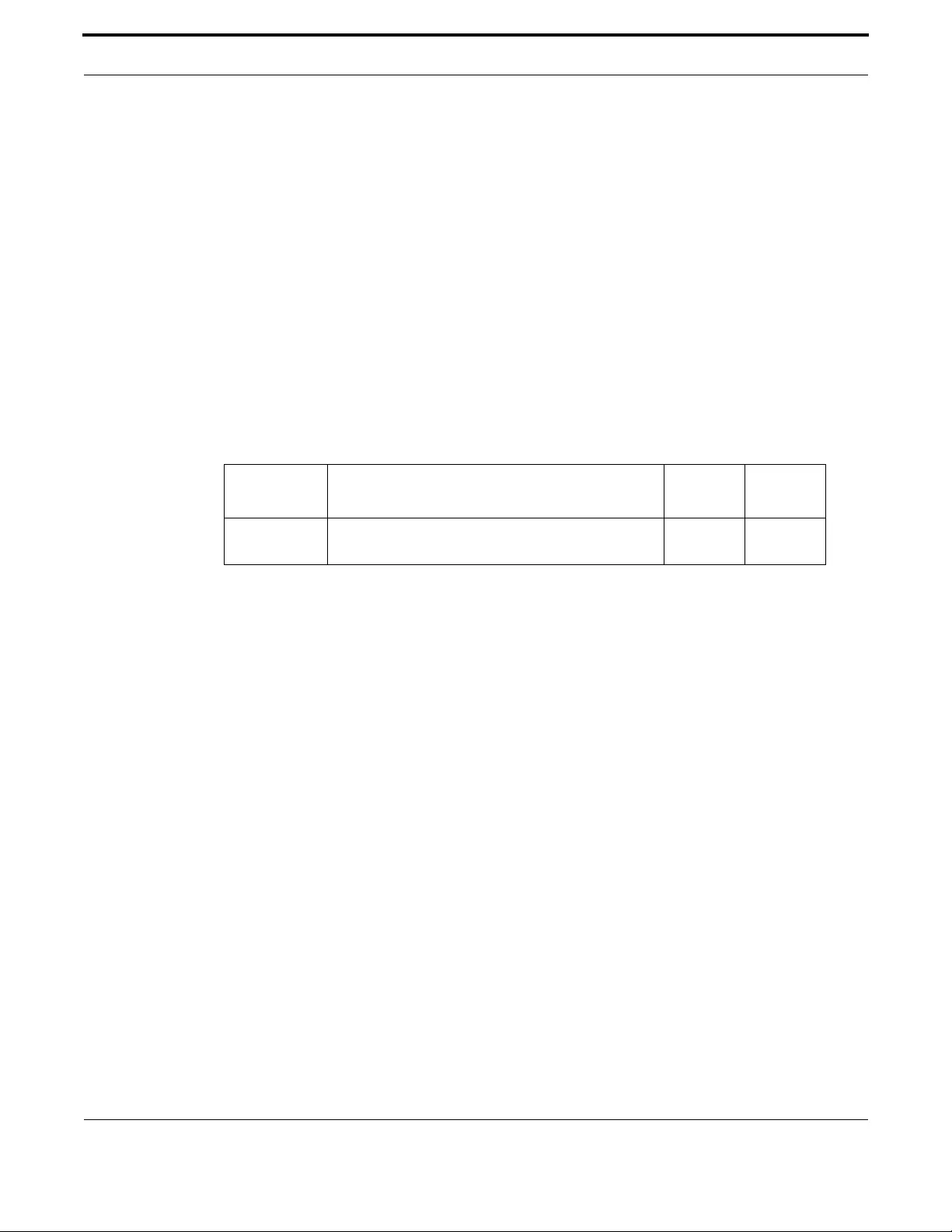
Voice Management Configuring Voice Applications on Device and Ports
537
Allied Telesis Gateway Product Family Software Reference
CALL-WAITING (CONFIG-VOIPAPP-FAC)
Syntax call-waiting <digits>
Description This command enables/disables the call waiting supplementary service. When enabled, a user already
busy in a call is notified of a new incoming call via a special waiting tone and then the user can put the
current call on hold using the flash-hook button and answer the new call. Then the user can switch
between each call simply pressing the flash-hook button.
In order to get the supplementary service properly configured, it's also necessary to specify the cancel
prefix by entering the following command:
awplus(config-voipapp-fac)# call-waiting cancel <code>
Note that Call waiting service must be also enabled on the selected POTS interface to make it available
to the user.
Feature Voice Commands
Mode Voice Feature Access Codes Configuration Mode
Release 4.1
Options
Note NA
Example Refer to the following commands:
awplus#(config)# voipapp feature access-code
awplus(config-voipapp-fac)# call-waiting *68
awplus(config-voipapp-fac)# call-waiting cancel *69
awplus(config-voipapp-fac)# suffix #
awplus(config)# voipapp supplementary-services
awplus(config-voipapp-suppl-serv)# port tel1
awplus(config-voipapp-suppl-serv-port)# call waiting
Option Description Range
Default
Value
<digits> Digits used to activate the call waiting feature. Can be
up to 5 digits.
NA NA

Voice Management Configuring Voice Applications on Device and Ports
538
Allied Telesis Gateway Product Family Software Reference
CALL-WAITING CANCEL (CONFIG-VOIPAPP-FAC)
Syntax call-waiting cancel <digits>
Description This command defines the feature access combination keys to disable call waiting. This command
defines the digits that the end user must dial to de-activate call waiting.
Feature Voice Commands
Mode Voice Feature Access Codes Configuration Mode
Release 4.1
Options
Note NA
Example Refer to the following commands:
awplus#(config)# voipapp feature access-code
awplus(config-voipapp-fac)# call-waiting *68
awplus(config-voipapp-fac)# call-waiting cancel *69
awplus(config-voipapp-fac)# suffix #
Option Description Range
Default
Value
<digits> Digits used to disable call waiting feature. Can be up to
5 digits and can accept [0-9], *, and #.
NA NA
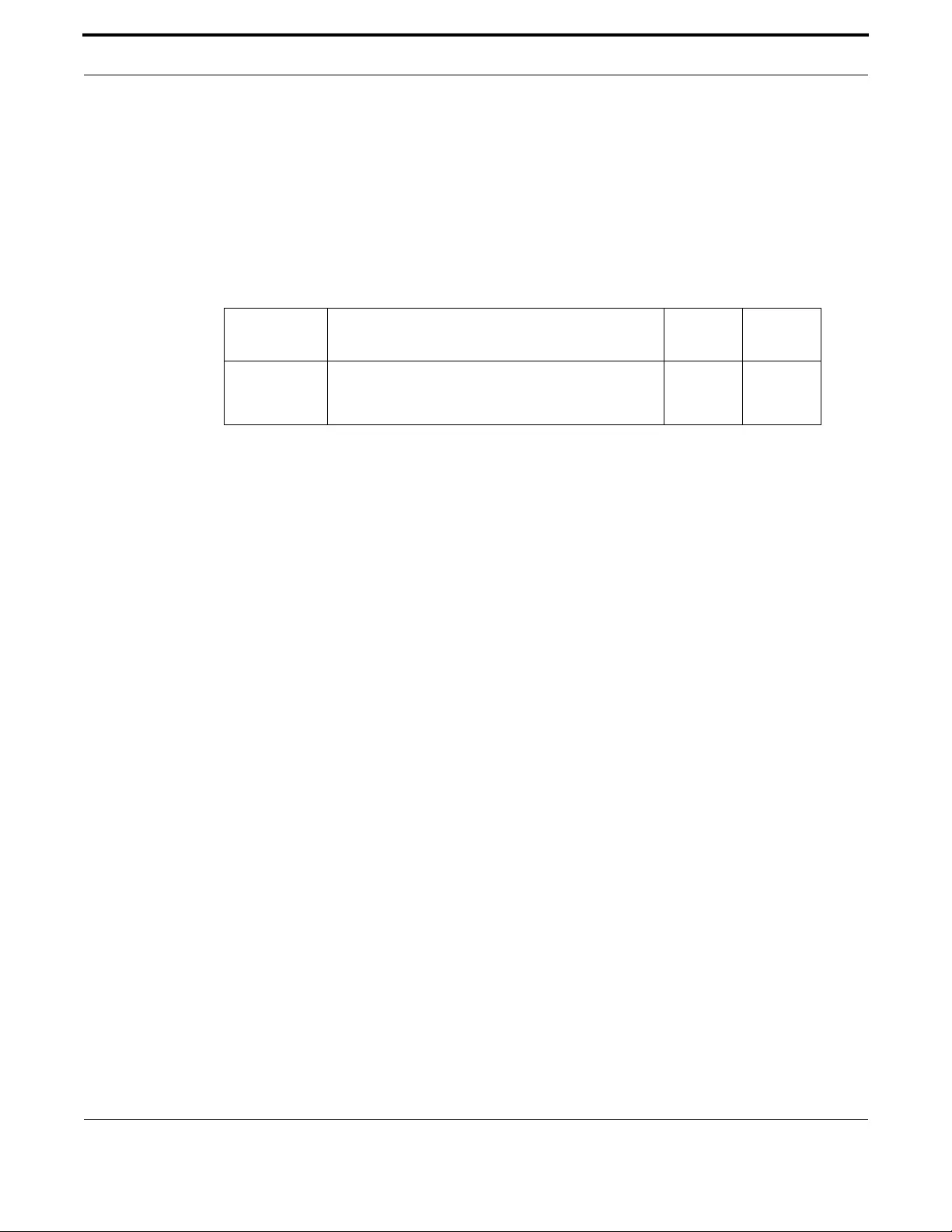
Voice Management Configuring Voice Applications on Device and Ports
539
Allied Telesis Gateway Product Family Software Reference
CALLER-ID BLOCK OVERRIDE OFF (CONFIG-VOIPAPP-FAC)
Syntax caller-id block override off <digits>
Description This command defines the feature access combination keys to override caller-id block configuration
and force caller id to be suppressed.
Feature Voice Commands
Mode Voice Feature Access Codes Configuration Mode
Release 4.1
Options
Note CLIR_DEACTIVATE max 3 digits (chosen from [0-9], *, and #).
Example Refer to the following commands:
awplus#(config)# voipapp feature access-code
awplus(config-voipapp-fac)# caller-id block override off *166
awplus(config-voipapp-fac)# suffix #
awplus(config)# voice-port tel1
awplus(config-voiceport)# caller-id block default disable
Option Description Range
Default
Value
<digits> Digits used to ensure that caller id info is displayable at
the far end. Can be up to 3 digits and can accept [0-9], *,
and #.
NA NA

Voice Management Configuring Voice Applications on Device and Ports
540
Allied Telesis Gateway Product Family Software Reference
CALLER-ID BLOCK OVERRIDE ON (CONFIG-VOIPAPP-FAC)
Syntax caller-id block override on <digits>
Description This command defines the feature access combination keys to override caller-id block configuration
and force caller id to be displayed.
Feature Voice Commands
Mode Voice Feature Access Codes Configuration Mode
Release 4.1
Options
Note CLIR_ACTIVATE max 3 digits (chosen from [0-9], *, and #).
Example Refer to the following commands:
awplus#(config)# voipapp feature access-code
awplus(config-voipapp-fac)# caller-id block override on *167
awplus(config-voipapp-fac)# suffix #
awplus(config)# voice-port tel1
awplus(config-voiceport)# caller-id block default enable
Option Description Range
Default
Value
<digits> Digits used to ensure that caller id info is displayable at
the far end. Can be up to 3 digits and can accept [0-9], *,
and #.
NA NA
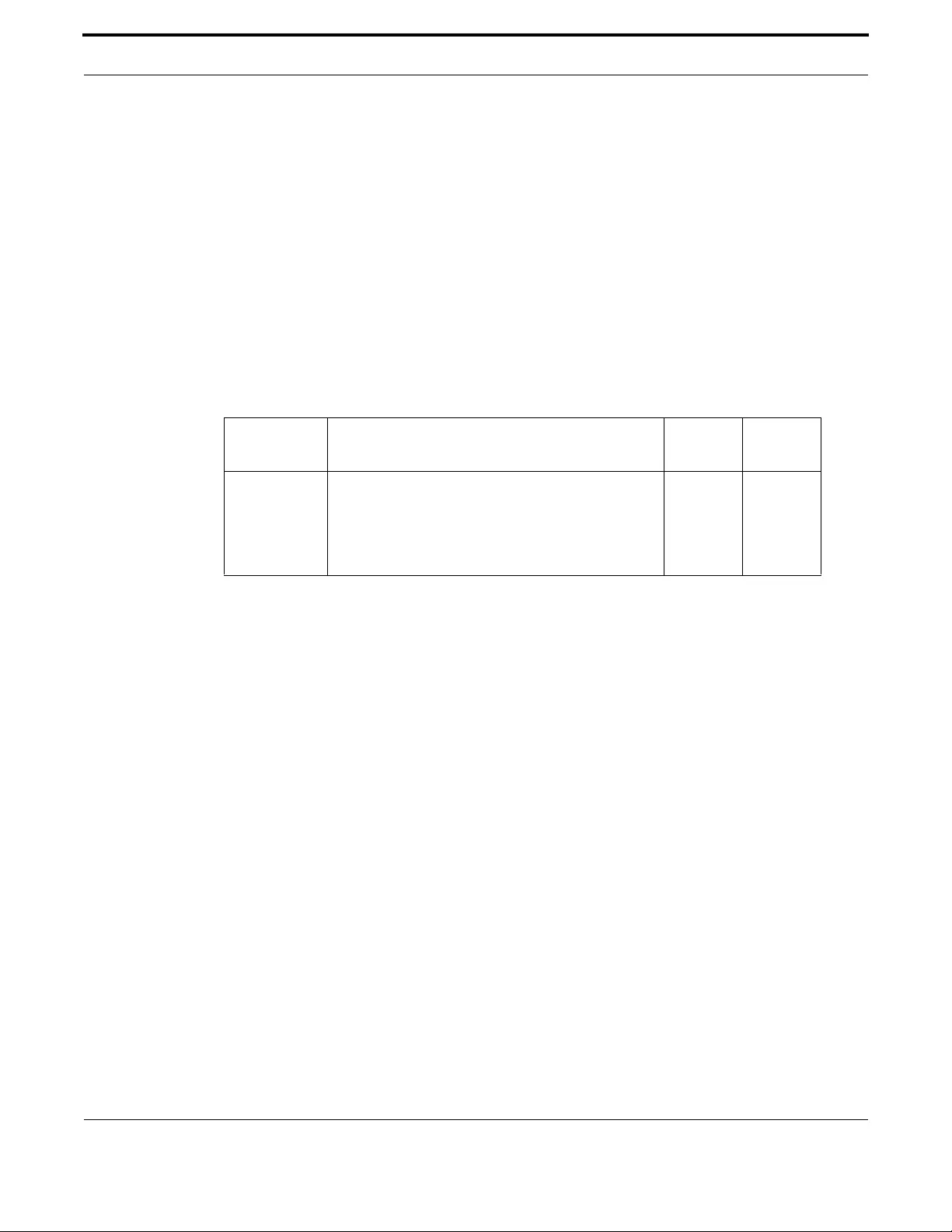
Voice Management Configuring Voice Applications on Device and Ports
541
Allied Telesis Gateway Product Family Software Reference
CONFERENCE (CONFIG-VOIPAPP-FAC)
Syntax conference <digits>
[no] conference
Description This command defines the digits required to activate the conference feature
This command sets the digits used to activate the conference feature. The caller ‘A’ is in conversation
with ‘B’. ‘A’ sends a flash to ‘B’ and then calls ‘C’ (using the conference feature code defined here and
the number). ‘A’ and ‘C’ are now in direct conversation. ‘A’ now flashes, and all three parties are in
conversation. When ‘A’ goes on-hook, all parties are released.
Use the no form of this command to reset the value to it's default - none.
Feature Voice Commands
Mode Voice Feature Access Codes Configuration Mode
Release 4.1.2
Options
Note NA
Source iMG
Example Refer to the following commands:
awplus#(config)# voipapp feature access-code
awplus(config-voipapp-fac)# conference 757
Option Description Range
Default
Value
<digits> Digits used to activate the conference feature, but only
on the endpoint where it is configured. For release 4.1,
any prefix must be a single character, either '*' or
'#'. Refer to prefix (config-voipapp-fac) on condi-
tions for using a Prefix.
Up to 6
digits
none

Voice Management Configuring Voice Applications on Device and Ports
542
Allied Telesis Gateway Product Family Software Reference
PER-CALL CALL-WAITING (CONFIG-VOIPAPP-FAC)
Syntax per-call call-waiting <digits>
Description This command defines the digits required to activate the call waiting feature on a per-call basis. The
subscriber enters the prefix code (usually *) the activate feature digits (such as 71), the specific call dig-
its for the call, and then the suffix (usually #).
Feature Voice Commands
Mode Voice Feature Access Codes Configuration Mode
Release 4.1
Options
Note NA
Example Refer to the following commands:
awplus#(config)# voipapp feature access-code
awplus(config-voipapp-fac)# per-call call-waiting 71
Option Description Range
Default
Value
<digits> Digits used to activate the call waiting feature on a per-
call basis. Can be up to 3 digits.
NA NA

Voice Management Configuring Voice Applications on Device and Ports
543
Allied Telesis Gateway Product Family Software Reference
PER-CALL CALL-WAITING CANCEL (CONFIG-VOIPAPP-FAC)
Syntax per-call call-waiting cancel <digits>
Description This command defines the digits required to de-activate the call waiting feature on a per-call basis. The
subscriber enters the prefix code (usually *) the de-activate feature digits (such as 70), the specific call
digits for the call, and then the suffix (usually #).
Feature Voice Commands
Mode Voice Feature Access Codes Configuration Mode
Release 4.1
Options
Note NA
Example Refer to the following commands:
awplus#(config)# voipapp feature access-code
awplus(config-voipapp-fac)# per-call call-waiting 70
Option Description Range
Default
Value
<digits> Digits used to de- activate the call waiting feature on a
per-call basis. Can be up to 3 digits.
NA NA

Voice Management Configuring Voice Applications on Device and Ports
544
Allied Telesis Gateway Product Family Software Reference
PREFIX (CONFIG-VOIPAPP-FAC)
Syntax prefix <prefix-character>
[no] prefix
Description Specifies the character that is used to identify that the following digits are a control (activation) code.
If you enter the command no prefix, it will remove the * as part of the activation code or be set to
“not configured” if no activation code has been entered.
Be aware that setting Prefix will insert (prepend) the prefix value to all activation codes (except ‘suf-
fix’). Once the prefix is set, all activation codes will start with *. Moreover, the system will process any
activated call feature starting with the *, even if they do not have an activation code and so are only
partially configured. This can lead to unexpected results.
Because of this, if you set Prefix, ensure all activation codes that will be used are completely configured
with the digits needed (i.e. *70 instead of *). Refer to the Example below, where per-call access code is
*70. If call waiting is also enabled, when the subscriber enters *70 followed by specific number, it will
be processed as a call waiting feature immediately after the *. Therefore, when setting a Prefix, ensure
that all features that are enabled have explicit activation codes.
Feature Voice Commands
Mode Voice Feature Access Codes Configuration Mode
Release 4.1
Options
Note For release 4.1, the prefix must be a single character, either '*' or '#'.
Example Refer to the following commands:
awplus#(config)# voipapp feature access-code
awplus(config-voipapp-fac)# prefix *
awplus(config-voipapp-fac)# per-call call-waiting 71
awplus(config-voipapp-fac)# per-call call-waiting cancel 70
awplus(config-voipapp-fac)# suffix #
awplus(config-voipapp-fac)# do show voip
(Note * is set for all other features. If call waiting, for example, is enabled, it
must have an activation code added as well.)
-------------------------------------------------
Voice Application Feature Codes Configuration
-----------------------------------------------
Suffix is : #
Prefix is : *
Call Forward All Register is : *
Call Forward All Deactivate is : *
Call Forward Busy Register is : *
Call Forward Busy Deactivate is : *
Call Forward No-Answer Register is : *
Call Forward No-Answer Deactivate is : *
Calling Line ID Restriction Activate is : *
Calling Line ID Restriction Deactivate is : *
Option Description Range
Default
Value
<prefix-string> A single character - '*' or '#' that precedes the control
digits.
NA NA
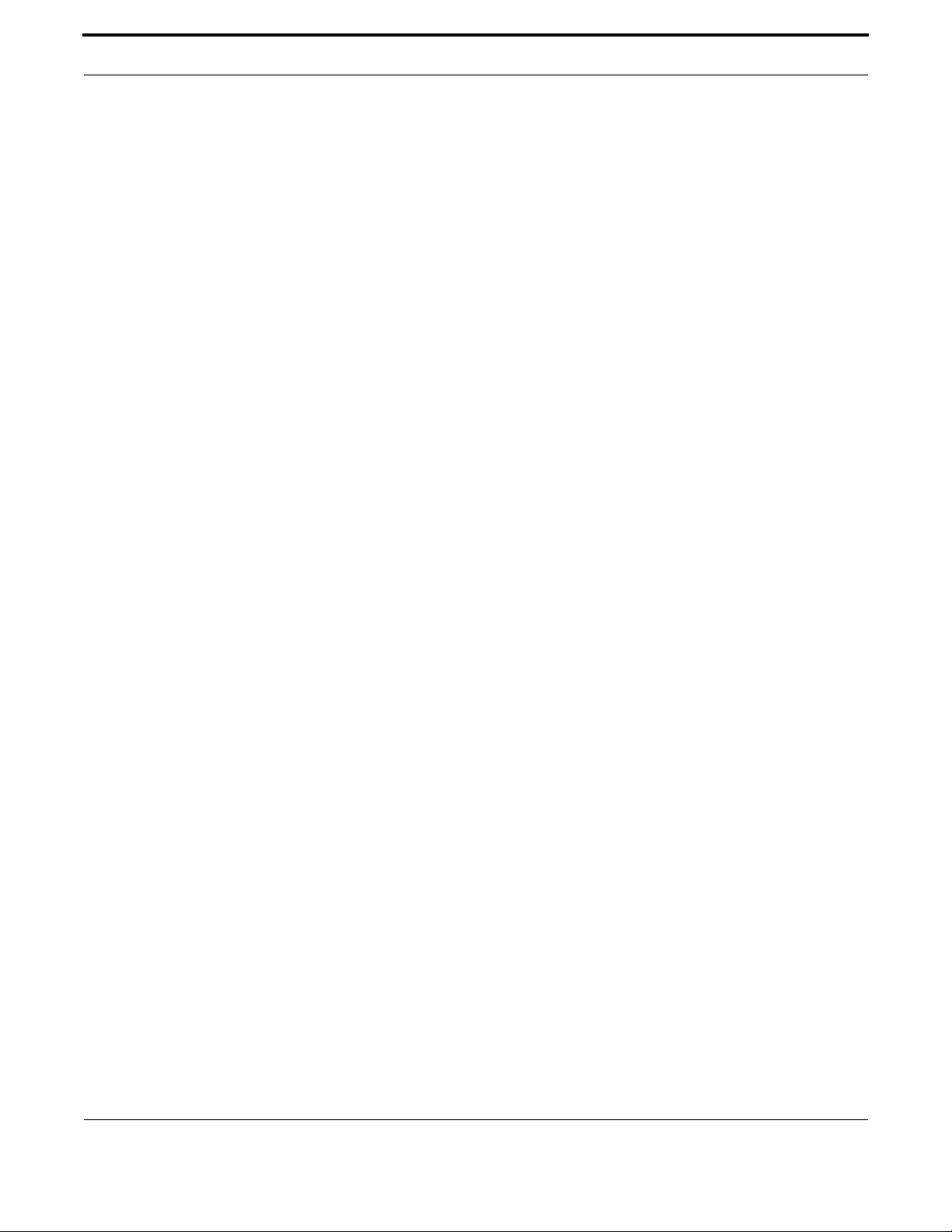
Voice Management Configuring Voice Applications on Device and Ports
545
Allied Telesis Gateway Product Family Software Reference
Call Waiting Activate is : *
Call Waiting Deactivate is : *
Per-call Call Waiting Activate is : *71
Per-call Call Waiting Deactivate is : *70

Voice Management Configuring Voice Applications on Device and Ports
546
Allied Telesis Gateway Product Family Software Reference
SHOW VOIPAPP
Syntax show voipapp [feature codes]
Description This command displays the codes being used for voice features. The parameter feature code s does
not change the output.
Feature Voice Commands
Mode Privileged Exec Mode
Release 4.1
Options NA
Note NA
Example Use the following command:
awplus# show voipapp
--------------------------------------------------------------
Voice Application Feature Codes Configuration
--------------------------------------------------------------
Suffix is : #
Prefix : not configured
Call Forward All Register is : *72
Call Forward All Deactivate is : *73
Call Forward Busy Register is : *222
Call Forward Busy Deactivate is : *223
Call Forward No-Answer Register is : *333
Call Forward No-Answer Deactivate is : *334
Calling Line ID Restriction Activate : not configured
Calling Line ID Restriction Deactivate : not configured
Call Waiting Activate : not configured
Call Waiting Deactivate : not configured
Per-call Call Waiting Activate : not configured
Per-call Call Waiting Deactivate : not configured
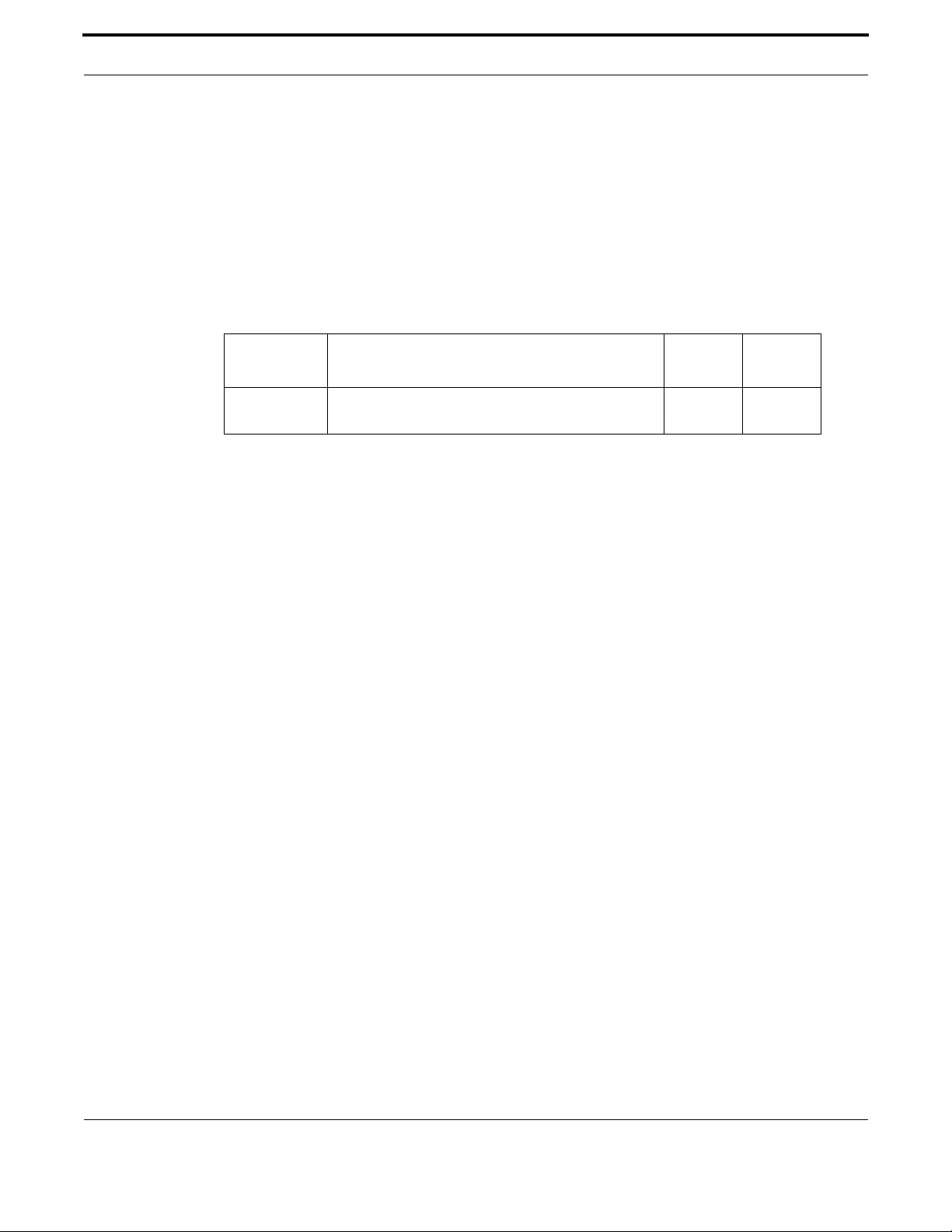
Voice Management Configuring Voice Applications on Device and Ports
547
Allied Telesis Gateway Product Family Software Reference
SUFFIX (CONFIG-VOIPAPP-FAC)
Syntax suffix <suffix-string>
[no] suffix
Description This command indicates end of programmed number when configuring via dial pad
Use the no form of this command to reset the value to it's default - none.
Feature Voice Commands
Mode Voice Feature Access Codes Configuration Mode
Release 4.1
Options
Note For release 4.1, the prefix must be a single character, either '*' or '#'.
Example To activate, use the following commands:
awplus#(config)# voipapp feature access-code
awplus(config-voipapp-fac)# suffix #
Option Description Range
Default
Value
<suffix-string> string - starting with the '*' or '#' that follows the pro-
grammed forwarding to number.
NA NA

Voice Management Configuring Voice Applications on Device and Ports
548
Allied Telesis Gateway Product Family Software Reference
TRANSFER BLIND (CONFIG-VOIPAPP-FAC)
Syntax transfer blind <digits>
[no] transfer blind
Description This command defines the digits required to activate the transfer blind feature
Identifies the feature access code dialed - along with the prefix that activates the blind transfer service.
You will need to activate the feature on a specific port. Refer to transfer-mode (config-voipapp-suppl-
serv-port)
This command sets the prefix used to activate the blind call transfer feature. The caller ‘A’ is in conver-
sation with ‘B’, ‘B’ then sends a flash to ‘A’ and then sends a blind transfer call to ‘C’ (using the feature
code defined here and the ‘C’ number). When ‘C’ answers it will be in conversation with ‘A’.
Use the no form of this command to remove the feature access code from the feature.
Feature Voice Commands
Mode Voice Feature Access Codes Configuration Mode
Release 4.1.2
Options
Note NA
Example Use the following commands:
awplus#(config)# voipapp feature access-code
awplus(config-voipapp-fac)# transfer blind 545
Option Description Range
Default
Value
<digits> Digits used to activate the blind transfer feature, but
only on the endpoint where it is configured. For
release 4.1, any prefix must be a single character,
either '*' or '#'. Refer to prefix (config-voipapp-fac)
on conditions for using a Prefix.
Up to 6
digits
NA

Voice Management Configuring Voice Applications on Device and Ports
549
Allied Telesis Gateway Product Family Software Reference
TRANSFER CONSULT (CONFIG-VOIPAPP-FAC)
Syntax transfer consult <digits>
[no] transfer consult
Description This command defines the digits required to activate the transfer consult feature.
Identifies the feature access code dialed - along with the prefix that activates the consult transfer ser-
vice. You will need to activate the feature on a specific port. Refer to transfer-mode (config-voipapp-
suppl-serv-port).
This command sets the prefix used to activate the transfer consult feature. The caller ‘A’ is in conver-
sation with ‘B’. ‘B’ sends a flash to ‘A’ and then calls ‘C’ (using the transfer feature code defined here
and the ‘C’ number). ‘B’ and ‘C’ are now in direct conversation. When ‘B’ goes on-hook, ‘A’ will be in
conversation with ‘C’.
Use the no form of this command to remove the feature access code from the feature.
Feature Voice Commands
Mode Voice Feature Access Codes Configuration Mode
Release 4.1.2
Options
Note NA
Example Use the following commands:
awplus#(config)# voipapp feature access-code
awplus(config-voipapp-fac)# transfer consult 454
Option Description Range
Default
Value
<digits> Digits used to activate the blind transfer feature, but
only on the endpoint where it is configured. For
release 4.1, any prefix must be a single character,
either '*' or '#'. Refer to prefix (config-voipapp-fac)
on conditions for using a Prefix.
Up to 6
digits
None

Voice Management Configuring Voice Applications on Device and Ports
550
Allied Telesis Gateway Product Family Software Reference
WARMLINE (CONFIG-VOIPAPP-FAC)
Syntax warmline <activation-digits>
warmline reactivate <re-activation-digits>
[no] warmline
Description This command defines digits used to activate the warmline feature.
Identifies the feature access code dialed - along with the prefix that activates the warmline feature on
that line.
Use the no form of this command to reset the value to its default - none.
Feature Voice Commands
Mode Voice Feature Access Codes Configuration Mode
Release 4.1
Options
Note For release 4.1, the prefix must be a single character, either '*' or '#'. Also, refer to prefix (config-voi-
papp-fac) on conditions for using a Prefix.
Example To activate, use the following commands:
awplus#(config)# voipapp feature access-code
awplus(config-voipapp-fac)# warmline 44
Option Description Range
Default
Value
<activation
digits>
Digits used to enable the warmline feature. Can be up
to 6 digits.
NA NA
<reactivation
digits>
Digits used to re-activate the warmline feature. Can be
up to 6 digits.
NA NA

Voice Management Configuring Voice Applications on Device and Ports
551
Allied Telesis Gateway Product Family Software Reference
WARMLINE CANCEL (CONFIG-VOIPAPP-FAC)
Syntax warmline cancel <de-activation digits>
[no] warmline cancel
Description This command defines access code to disable the warmline feature.
Identifies the feature access code dialed - along with the prefix that disables warmline on that line.
Use the no form of this command to reset the value to it's default - none.
Feature Voice Commands
Mode Voice Feature Access Codes Configuration Mode
Release 4.1
Options
Note For release 4.1, the prefix must be a single character, either '*' or '#'. Also, refer to prefix (config-voi-
papp-fac) on conditions for using a Prefix.
Example To activate, use the following commands:
awplus#(config)# voipapp feature access-code
awplus(config-voipapp-fac)# warmline cancel 56
Option Description Range
Default
Value
<de-activation
digits>
Digits used to disable the warmline feature. Can be up
to 6 digits.
NA NA

Voice Management Configuring Voice Applications on Device and Ports
552
Allied Telesis Gateway Product Family Software Reference
7.4.2 Supplementary Service Command list (voipapp-suppl-serv-port)
This chapter provides an alphabetical reference for commands used to configure supplementary services on a port basis.
For information about modifying or redirecting the output from show commands to a file, see “Controlling “show” Com-
mand Output.
Table 7-12: Access Codes (Supplementary Service) -voipapp-suppl-serv-port Commands
Commands
call forward all (config-voipapp-suppl-serv-port)
call forward busy (config-voipapp-suppl-serv-port)
call forward noan (config-voipapp-suppl-serv-port)
conference (config-voipapp-suppl-serv-port)
hold-resume (config-voipapp-suppl-serv-port)
transfer-mode (config-voipapp-suppl-serv-port)
warmline (config-voipapp-suppl-serv-port)
warmline digits (config-voipapp-suppl-serv-port)
warmline timeout (config-voipapp-suppl-serv-port)

Voice Management Configuring Voice Applications on Device and Ports
553
Allied Telesis Gateway Product Family Software Reference
CALL FORWARD ALL (CONFIG-VOIPAPP-SUPPL-SERV-PORT)
Syntax call forward all
[no] call forward all
Description This command enables the support for call forward all feature codes on this POTS interface.
To define the call forward all access codes use the following command:
awplus(config-voipapp-fac)# call forward all <code>
Use the no form of this command to disable the support of call forward all feature codes on this POTS
interface.
Feature Voice Commands
Mode Voice Supplementary service Configuration Mode
Release 4.1
Options NA
Note NA
Example Refer to the following commands:
awplus#(config)# voipapp supplementary-services
awplus(config-voipapp-suppl-serv)# port tel1
awplus(config-voipapp-suppl-serv-port)# call forward all
awplus(config)# voipapp feature access-code
awplus(config-voipapp-fac)# call forward all *55
awplus(config-voipapp-fac)# call forward all cancel *65
awplus(config-voipapp-fac)# suffix #
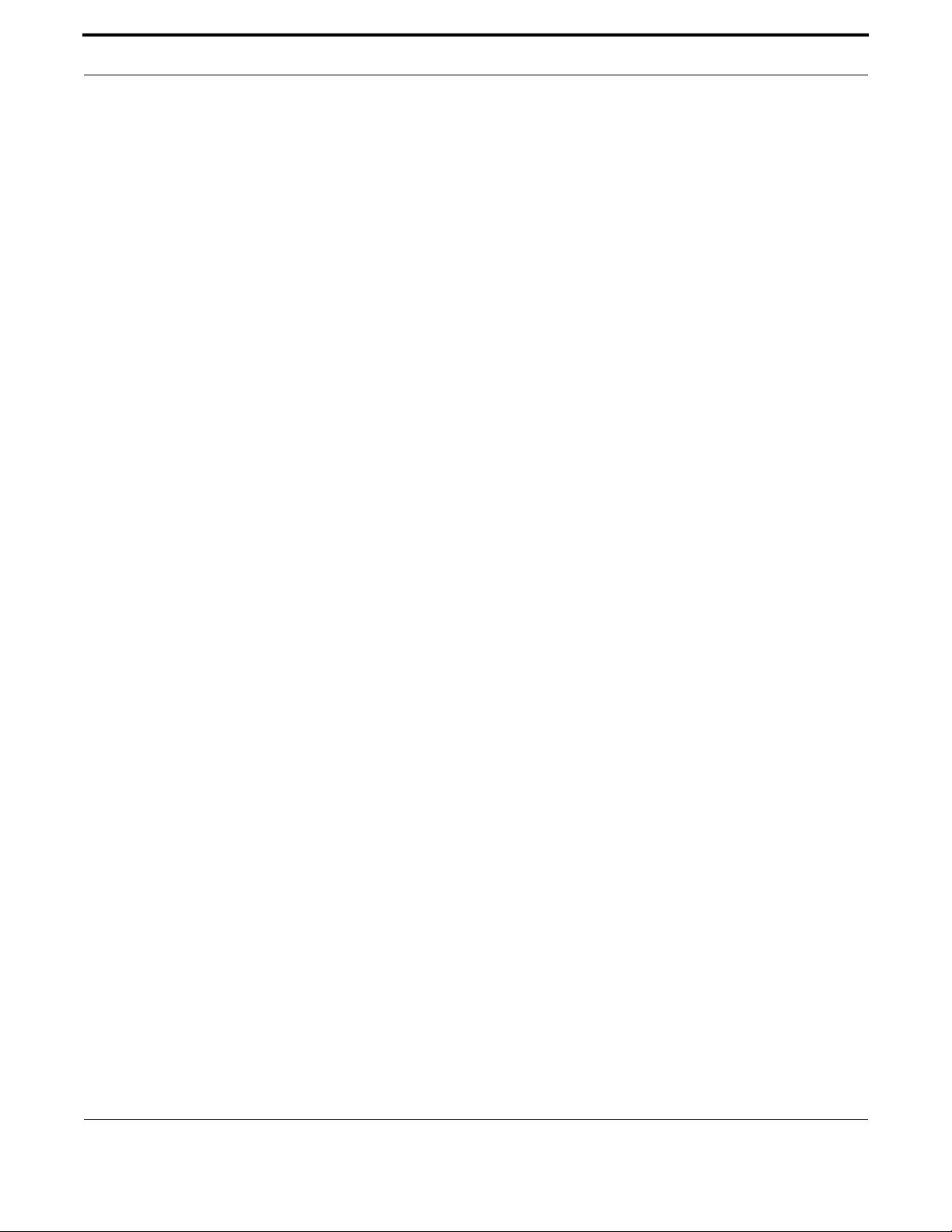
Voice Management Configuring Voice Applications on Device and Ports
554
Allied Telesis Gateway Product Family Software Reference
CALL FORWARD BUSY (CONFIG-VOIPAPP-SUPPL-SERV-PORT)
Syntax call forward busy
[no] call forward busy
Description This command enable the support for call forward busy feature codes on this POTS interface. To
define the call forward busy access codes use the following command:
awplus(config-voipapp-fac)# call forward busy <code>
Use the no form of this command to disable the support of call forward busy feature codes on this
POTS interface.
Feature Voice Commands
Mode Voice Supplementary service Configuration Mode
Release 4.1
Options NA
Note NA
Example Refer to the following commands:
awplus#(config)# voipapp supplementary-services
awplus(config-voipapp-suppl-serv)# port tel1
awplus(config-voipapp-suppl-serv-port)# call forward busy
awplus(config)# voipapp feature access-code
awplus(config-voipapp-fac)# call forward busy *90
awplus(config-voipapp-fac)# call forward busy cancel *91
awplus(config-voipapp-fac)# suffix #
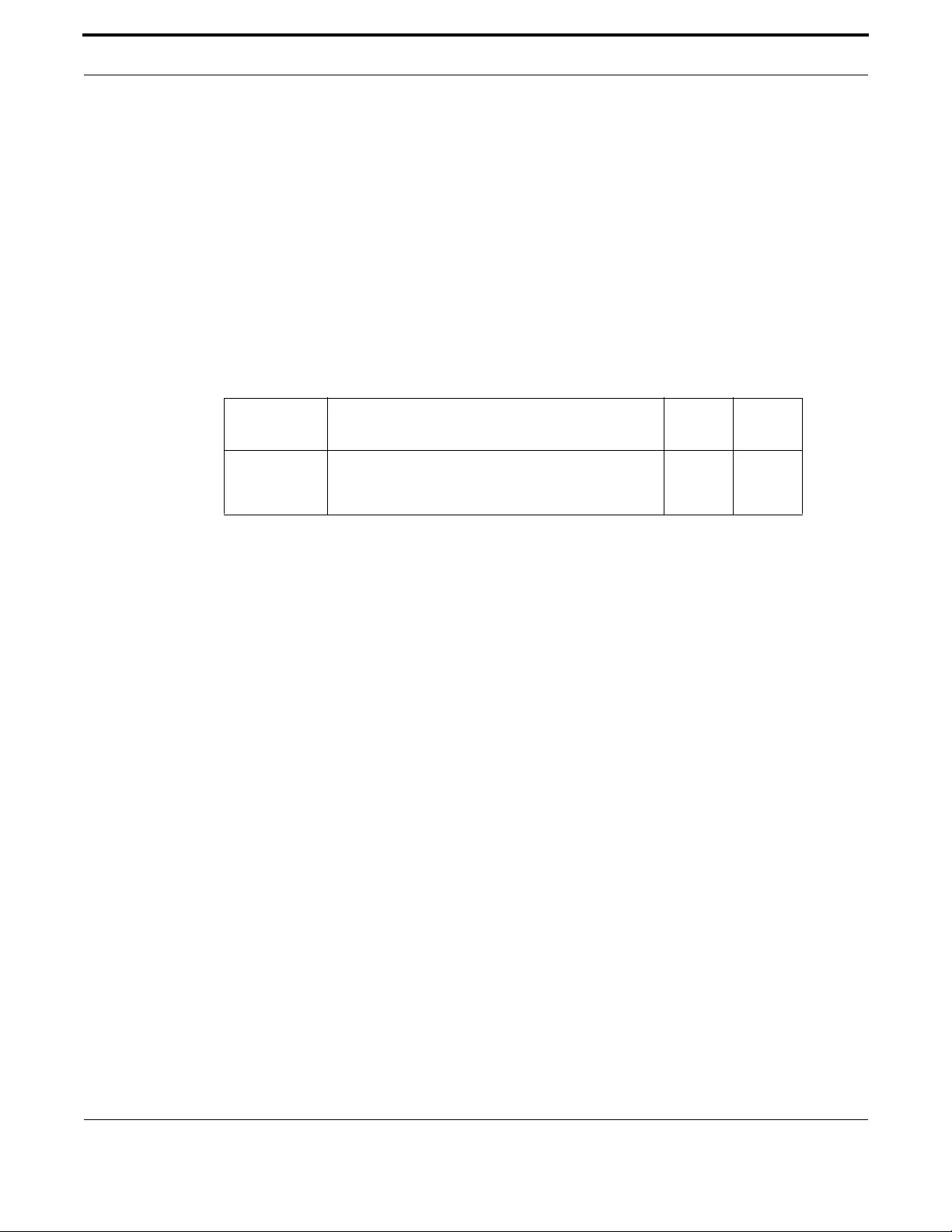
Voice Management Configuring Voice Applications on Device and Ports
555
Allied Telesis Gateway Product Family Software Reference
CALL FORWARD NOAN (CONFIG-VOIPAPP-SUPPL-SERV-PORT)
Syntax call forward noan [ring-count] [number]
[no] call forward noan [ring-count]
Description This command enables the support for call forward no-answer feature codes on this POTS interface.
To define the call forward no-answer access codes use the following command:
awplus(config-voipapp-fac)# call forward no-answer <code>
Use the no form of this command to disable the support of call forward no-answer feature codes on
this POTS interface.
Feature Voice Commands
Mode Voice Supplementary service Configuration Mode
Release 4.1.2
Options
Note
Note NA
Example Refer to the following commands:
awplus#(config)# voipapp supplementary-services
awplus(config-voipapp-suppl-serv)# port tel1
awplus(config-voipapp-suppl-serv-port)# call forward noan ring-count 2
awplus(config)# voipapp feature access-code
awplus(config-voipapp-fac)# call forward no-answer *55
awplus(config-voipapp-fac)# call forward no-answer cancel *56
awplus(config-voipapp-fac)# suffix #
Option Description Range
Default
Value
ring-count The number of rings that occur before no-answer for
call-forwarding-no-answer is declared. Otherwise the
default number is used.
NA 3

Voice Management Configuring Voice Applications on Device and Ports
556
Allied Telesis Gateway Product Family Software Reference
CONFERENCE (CONFIG-VOIPAPP-SUPPL-SERV-PORT)
Syntax conference
[no] conference
Description This command enables the support for conference features. To input the activation digits, refer to
conference (config-voipapp-fac).
Use the no form of this command to disable the support of conferencing.
Feature Voice Commands
Mode Voice Supplementary service Configuration Mode
Release 4.1.2
Options NA
Note NA
Example Refer to the following commands:
awplus#(config)# voipapp supplementary-services
awplus(config-voipapp-suppl-serv)# port tel1
awplus(config-voipapp-suppl-serv-port)# conference

Voice Management Configuring Voice Applications on Device and Ports
557
Allied Telesis Gateway Product Family Software Reference
HOLD-RESUME (CONFIG-VOIPAPP-SUPPL-SERV-PORT)
Syntax hold-resume
[no] hold-resume
Enables or disables the hold service on the voice-port.
Use the no form of this command to disable it.
Feature Voice Commands
Mode Voice Supplementary service Configuration Mode
Release 4.1
Options NA
Note NA
Example Refer to the following commands:
awplus#(config)# voipapp supplementary-services
awplus(config-voipapp-suppl-serv)# port tel2
awplus(config-voipapp-suppl-serv-port)# hold-resume
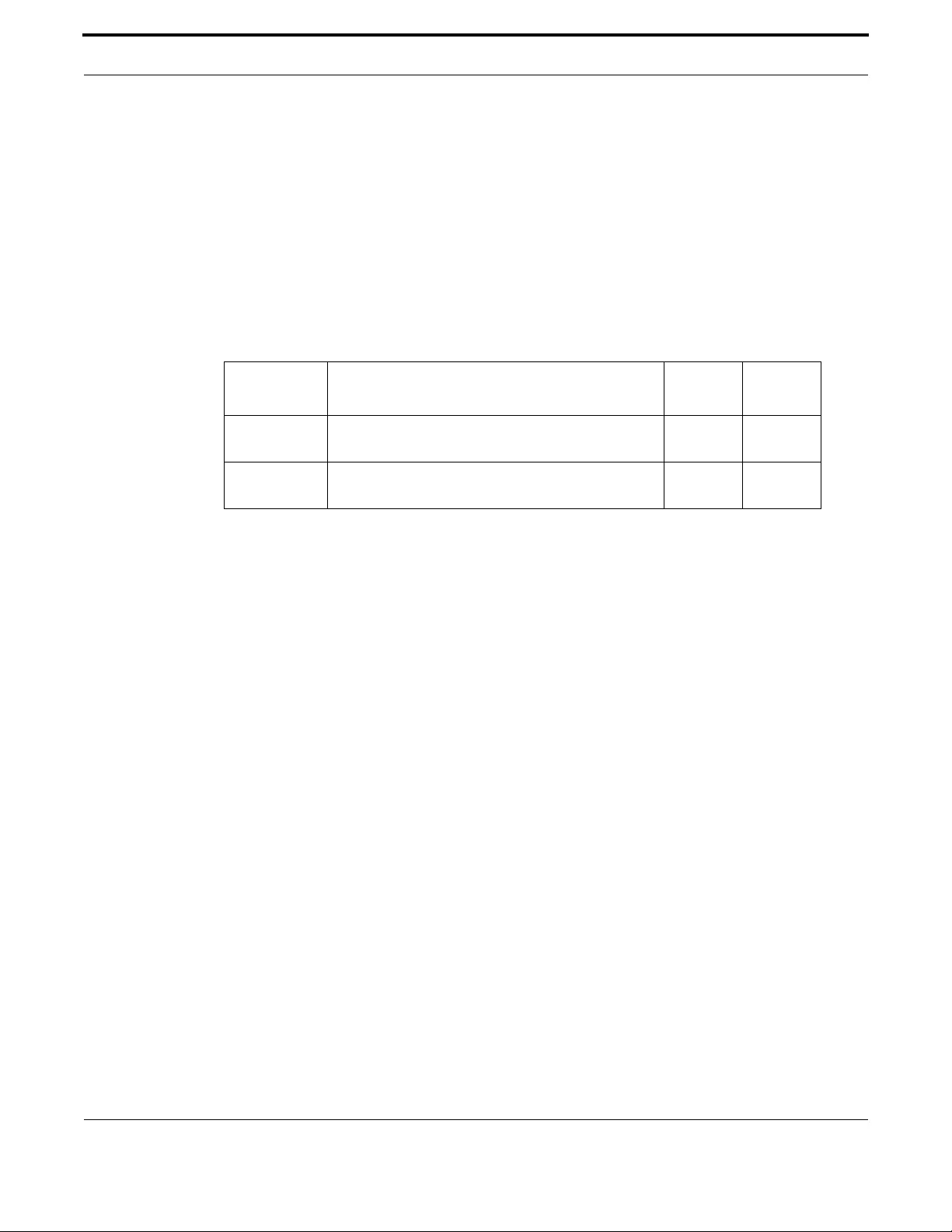
Voice Management Configuring Voice Applications on Device and Ports
558
Allied Telesis Gateway Product Family Software Reference
TRANSFER-MODE (CONFIG-VOIPAPP-SUPPL-SERV-PORT)
Syntax transfer-mode {blind | consult}
[no] transfer-mode
Description This command enables the call transfer feature on this line. Includes the mode that the feature is to be
used in. If desired, both modes can be input (with each using different activation codes, refer to trans-
fer blind (config-voipapp-fac) and transfer consult (config-voipapp-fac)).
Use the no form of this command to disable the call transfer feature.
Feature Voice Commands
Mode Voice Supplementary service Configuration Mode
Release 4.1.2
Options
Note NA
Source iMG
Example Refer to the following commands:
awplus#(config)# voipapp supplementary-services
awplus(config-voipapp-suppl-serv)# port tel1
awplus(config-voipapp-suppl-serv-port)# transfer-mode blind
Option Description Range
Default
Value
blind Call is transferred directly without contacting the other
party
NA NA
consult Call is transferred after terminating a call to the second
party.
NA NA
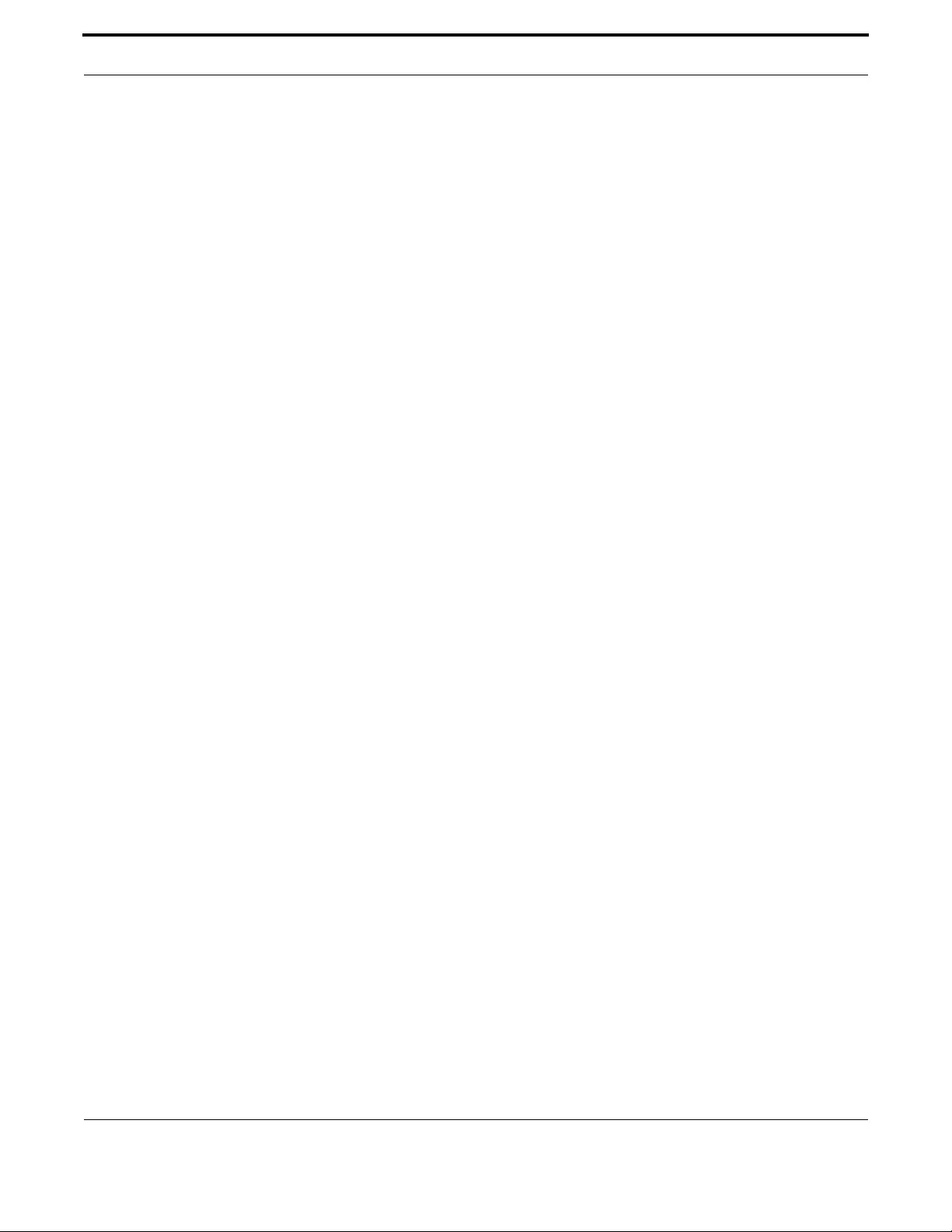
Voice Management Configuring Voice Applications on Device and Ports
559
Allied Telesis Gateway Product Family Software Reference
WARMLINE (CONFIG-VOIPAPP-SUPPL-SERV-PORT)
Syntax warmline
[no] warmline
Description This command enables the warmline feature on this line. Use the no form of this command to disable
the warmline feature.
There are two methods to activate:
• Using the command "warmline digits <digits>" in this section; once entered, as soon the user pick-
ups the phone, a call is made automatically to the forwarded number without requiring the user to
dial the number on the phone keypad.
• Using the command "warmline <digits>" as part of configuring supplementary services. Refer to
warmline (config-voipapp-fac). In this case the user dials the number on the keypad after activating
the code for warmline.
The default amount of time for the line to be off-hook before the digits are dialed is set to 4 seconds,
but can be changed with the warmline timeout (config-voipapp-suppl-serv-port) command.
Feature Voice Commands
Mode Voice Supplementary service Configuration Mode
Release 4.1
Options NA
Note NA
Example Refer to the following commands:
awplus#(config)# voipapp supplementary-services
awplus(config-voipapp-suppl-serv)# port tel1
awplus(config-voipapp-suppl-serv-port)# warmline

Voice Management Configuring Voice Applications on Device and Ports
560
Allied Telesis Gateway Product Family Software Reference
WARMLINE DIGITS (CONFIG-VOIPAPP-SUPPL-SERV-PORT)
Syntax warmline digits <directory-number>
[no] warmline digits
Description This command configures the digits that are to be used to route the call when the timeout expires.
Use the no form of this command to remove the digits.
Feature Voice Commands
Mode Voice Supplementary service Configuration Mode
Release 4.1
Options
Note NA
Example Refer to the following commands:
awplus#(config)# voipapp supplementary-services
awplus(config-voipapp-suppl-serv)# port tel1
awplus(config-voipapp-suppl-serv-port)# warmline digits 9196455530
Option Description Range
Default
Value
<directory-
number>
The digits that are to be used to route the call when the
timeout expires. There is a maximum of 19 digits for
<directory-number>.
NA NA
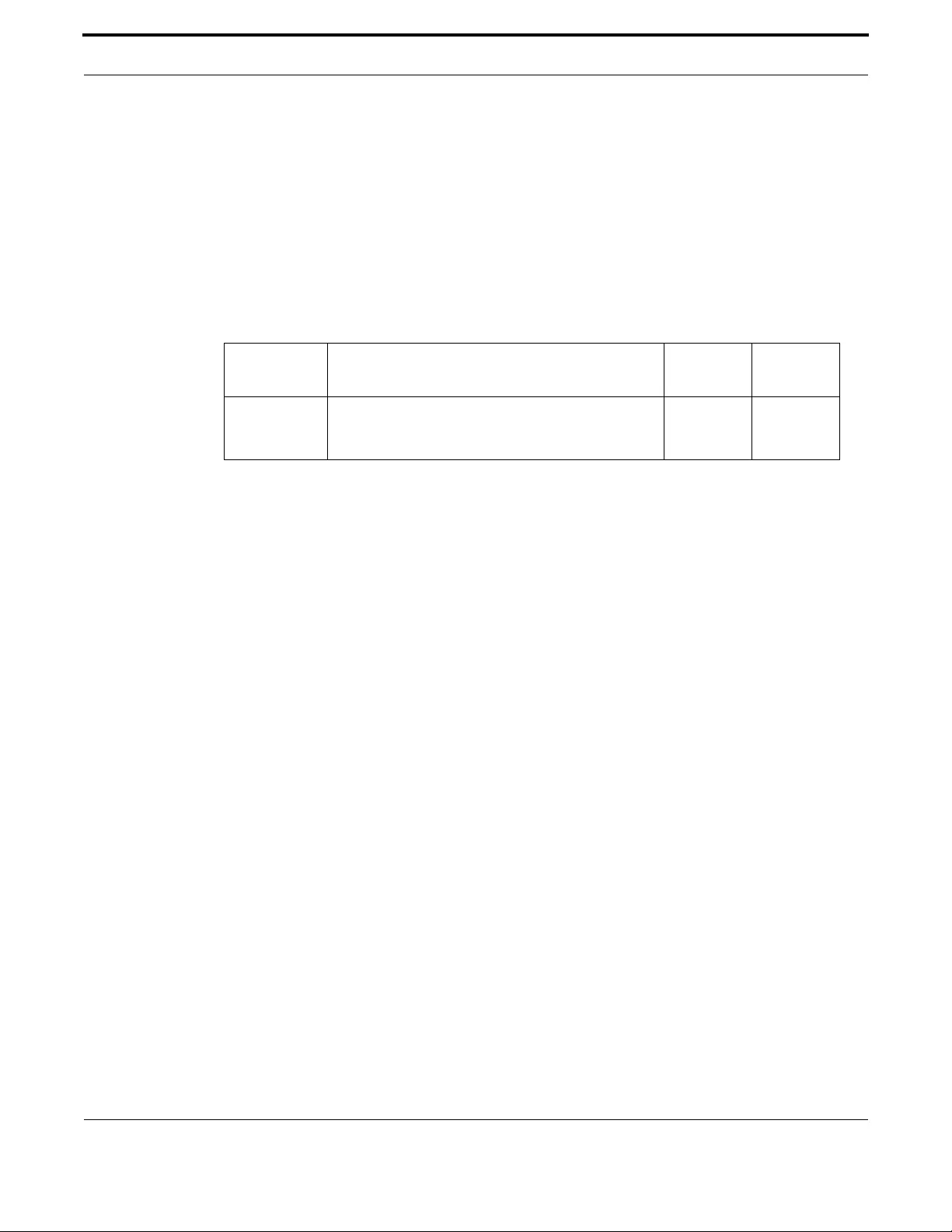
Voice Management Configuring Voice Applications on Device and Ports
561
Allied Telesis Gateway Product Family Software Reference
WARMLINE TIMEOUT (CONFIG-VOIPAPP-SUPPL-SERV-PORT)
Syntax warmline timeout <seconds>
[no] warmline timeout
Description This command configure the interval in seconds between when the off-hook is detected - and, if no
digits are detected, the call is originated. 0 is the equivalent of hotline. Use the no form of this com-
mand for set default timeout to 4 seconds.
Feature Voice Commands
Mode Voice Supplementary service Configuration Mode
Release 4.1
Options
Note NA
Example Refer to the following commands:
awplus#(config)# voipapp supplementary-services
awplus(config-voipapp-suppl-serv)# port tel1
awplus(config-voipapp-suppl-serv-port)# warmline timeout 15
Option Description Range
Default
Value
<seconds> The interval in seconds between when the off-hook is
detected and, if no digits are detected, the call is orgin-
ated. 0 is the equivalent of hotline.
0-30 4 seconds

Voice Management Configuring Voice Applications on Device and Ports
562
Allied Telesis Gateway Product Family Software Reference
7.4.3 Endpoint Command List (config-voice-port)
This provides an alphabetical reference for commands used to configure Endpoints.
For information about modifying or redirecting the output from show commands to a file, see Controlling “show” Command
Output.
Table 7-13: Configure Endpoint Data Commands (config-voice-port)
call-waiting (config-voice-port)
caller-id alerting (config-voice-port)
caller-id block (config-voice-port)
caller-id (config-voice-port)
caller-id mode (config-voice-port)
caller-id signal (config-voice-port)
caller-id standard (config-voice-port)
dial-type (config-voice-port)
disconnect-supervision osi
echo-cancel (config-voice-port)
mwi (config-voice-port)
input gain (config-voice-port)
output attenuation (config-voice-port)
playout-delay (config-voice-port)
playout-delay mode (config-voice-port)
show voice port
shutdown
timing hookflash-input
timing offhook-input
timing onhook-input
timeouts initial
timeouts interdigit
timeouts ringing
vad (config-voice-port)
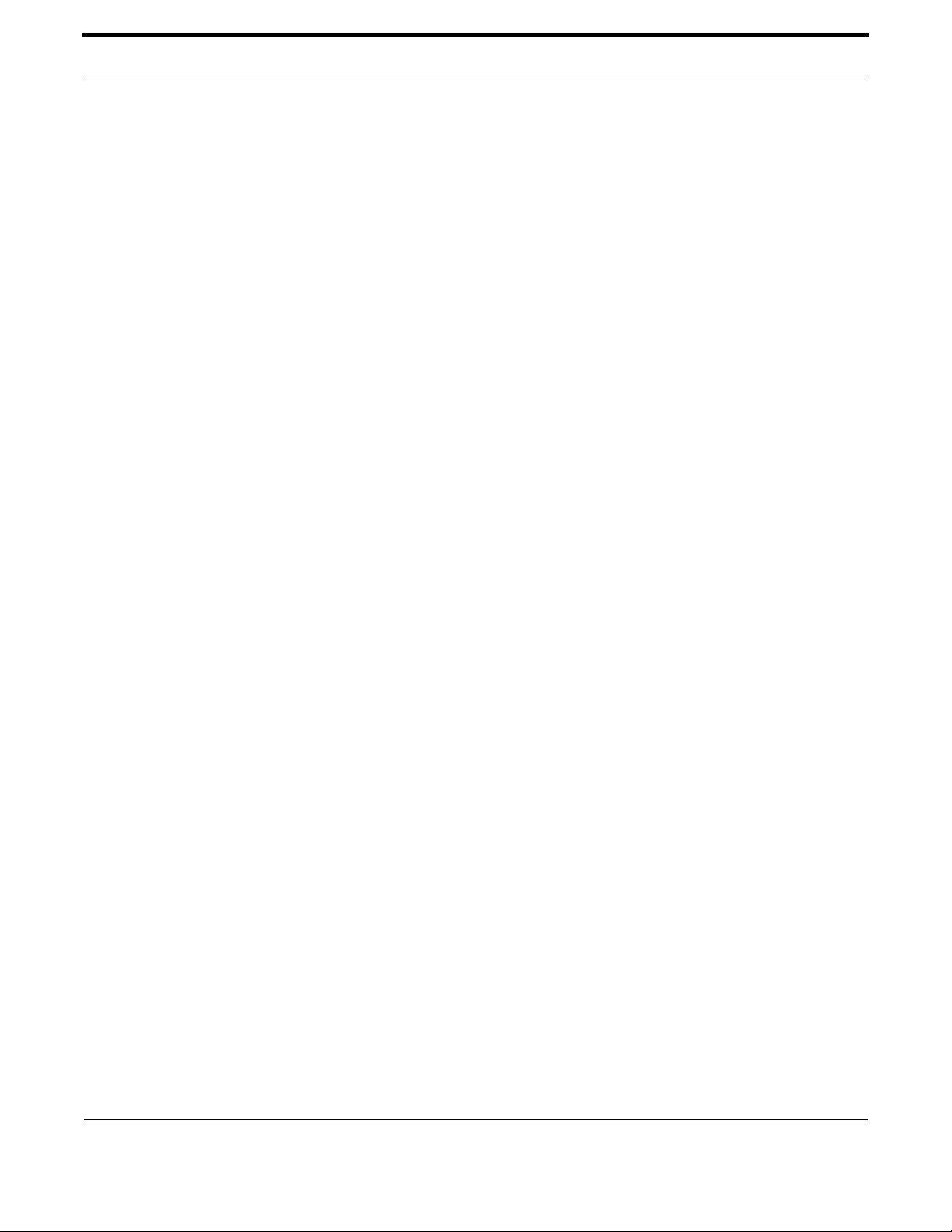
Voice Management Configuring Voice Applications on Device and Ports
563
Allied Telesis Gateway Product Family Software Reference
CALL-WAITING (CONFIG-VOICE-PORT)
Syntax call-waiting
[no] call-waiting
Description This command controls the call waiting feature on the line.
Enables the call waiting feature on the line.
Use the no form of this command to disable the feature - returning it to the default state.
Feature Voice Commands
Mode Voice Port Configuration Mode
Release 4.1
Options NA
Note NA
Example Refer to the following commands:
awplus#(config)# voice-port tel1
awplus(config-voice-port)# call waiting

Voice Management Configuring Voice Applications on Device and Ports
564
Allied Telesis Gateway Product Family Software Reference
CALLER-ID ALERTING (CONFIG-VOICE-PORT)
Syntax caller-id alerting {during-ring|before-ring}
[no] caller-id alerting
Description Controls when the Caller-id data is transmitted - relative to the first ring when terminating a line.
Use the no form of this command to reset to default (during-ring).
Feature Voice Commands
Mode Voice Port Configuration Mode
Release 4.1
Options
Note This is applicable to ETSI Caller ID Standard only.
Example Refer to the following commands:
awplus#(config)# voice-port tel1
awplus(config-voice-port)# caller-id alerting before-ring
Option Description Range
Default
Value
during-ring Caller-id is transmitted while the first ring is being
played
NA NA
before-ring Caller-id is transmitted before the first ring is played. NA NA

Voice Management Configuring Voice Applications on Device and Ports
565
Allied Telesis Gateway Product Family Software Reference
CALLER-ID BLOCK (CONFIG-VOICE-PORT)
Syntax caller-id block [default {enable | disable}]
[no] caller-id block
Description This command disables display of Caller Id information on calls originated from this line
This command enables the restriction of the display of Caller-id information on calls originating on this
line. The default is disabled. Use the no form of this command to return it to the default state - and the
default parameter to specify a different default.
Feature Voice Commands
Mode Voice Port Configuration Mode
Release 4.1
Options
Note NA
Example Refer to the following commands:
awplus#(config)# voice-port tel1
awplus(config-voice-port)# caller-id block default enable
Option Description Range
Default
Value
default Provides the ability to specify the default state of this
feature on this line. This is useful for lines that can be
controlled by the end user via star-code entries.
NA disable
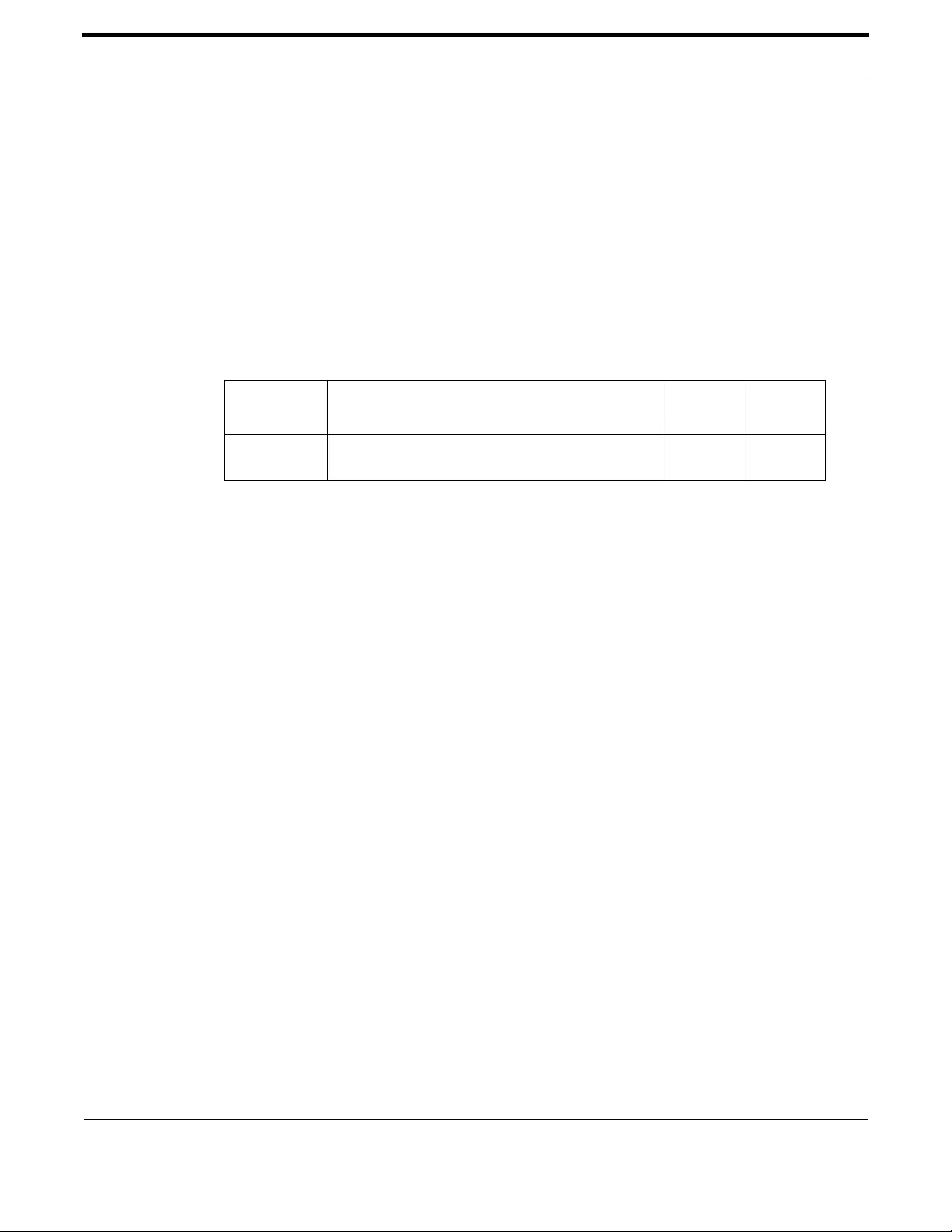
Voice Management Configuring Voice Applications on Device and Ports
566
Allied Telesis Gateway Product Family Software Reference
CALLER-ID (CONFIG-VOICE-PORT)
Syntax caller-id [type {1 | 2}]
[no] caller-id [type {1 | 2}]
Description This command enables Caller ID - and specifies type
Enables or disables Caller ID on a particular voice port. Also provides ability to specify the type of
Caller-Id supported. When no type is specified, both types are enabled.
Use the no form of the command to disable both types - or a specific type.
Feature Voice Commands
Mode Voice Port Configuration Mode
Release 4.1
Options
Note NA
Example Refer to the following commands:
awplus#(config)# voice-port tel1
awplus(config-voice-port)# caller-id enable
Option Description Range
Default
Value
type Type 1 is when the phone is on-hook. Type 2 is while a
call is up (i.e. callwait caller-id).
NA NA

Voice Management Configuring Voice Applications on Device and Ports
567
Allied Telesis Gateway Product Family Software Reference
CALLER-ID MODE (CONFIG-VOICE-PORT)
Syntax caller-id mode {DTMF | FSK}
Description Allows the user to specify the way the Caller-id information is transmitted.
Feature Voice Commands
Mode Voice Port Configuration Mode
Release 4.1
Options
Note This only applies to the ETSI standard for caller-id.
Example Refer to the following commands:
awplus#(config)# voice-port tel1
awplus(config-voice-port)# caller-id mode dtmf
Option Description Range
Default
Value
mode DTMF - a series of Dual Tone Multi-frequency digits.
FSK - frequency shift keyed transmission of the information
NA FSK

Voice Management Configuring Voice Applications on Device and Ports
568
Allied Telesis Gateway Product Family Software Reference
CALLER-ID SIGNAL (CONFIG-VOICE-PORT)
Syntax caller-id signal {DualTone | LineReversal | RingPulse | None}
[no] caller-id signal
Description This command specifies the signal type for the caller-id. The no version of this command sets it to the
default (None)
Feature Voice Commands
Mode Voice Port Configuration Mode
Release 4.1
Options
Note Caller ID signal applies only when the selected standard is ETSI and the selected mode is FSK
Example Refer to the following commands:
awplus#(config)# voice-port tel1
awplus(config-voice-port)# caller-id standard ETSI
awplus(config-voice-port)# caller-id mode FSK
awplus(config-voice-port)# caller-id signal RingPulse
Option Description Range
Default
Value
signal DualTone
LineReversal
RingPulse
None
NA None
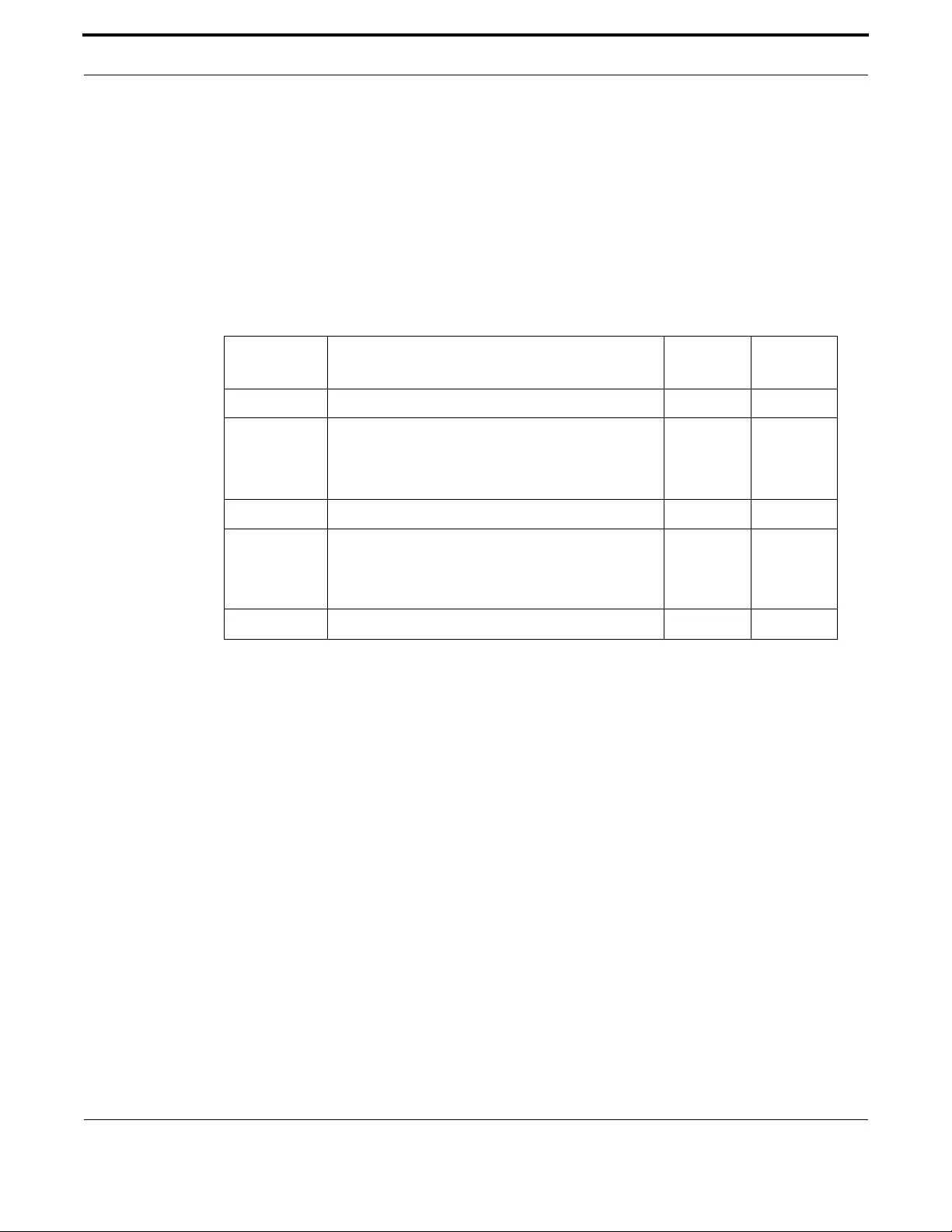
Voice Management Configuring Voice Applications on Device and Ports
569
Allied Telesis Gateway Product Family Software Reference
CALLER-ID STANDARD (CONFIG-VOICE-PORT)
Syntax caller-id standard {Bellcore | ETSI | NTT | TDK | None}
Description This command sets the type of caller ID that is generated during an incoming call
The following Caller ID standards: Bellcore, NTT, and TDK override any setting on the attributes
caller-id mode / caller-id alerting / caller-id signal.
Feature Voice Command
Mode Voice Port Configuration Mode
Release 4.1
Options
Note For ETSI Caller-ID it's necessary to specify also the caller-id mode (typically FSK), the caller-id alerting
(typically during-ring) and the caller-id signal (typically None).
Example Refer to the following commands:
awplus#(config)# voice-port tel2
awplus(config-voice-port)# caller-id standard ETSI
Option Description Range
Default
Value
Bellcore Generate a caller ID accordingly to Bellcore standard. NA NA
ETSI Generate a caller ID accordingly to ETSI standard. The
ETSI caller ID is FSK: the FSK signals can be sent before
the first ring (prior-to-ring) or after the first ring
(during-ringing).
NA NA
NTT Generate a caller ID accordingly to NTT standard. NA NA
TDK Generate a caller ID accordingly to Denmark DTMF
standard. This setting is equal to ETSI DTMF DURING-
RINGING. The value is maintained for backward com-
patibility.
NA NA
None Do not generate any caller-id None None
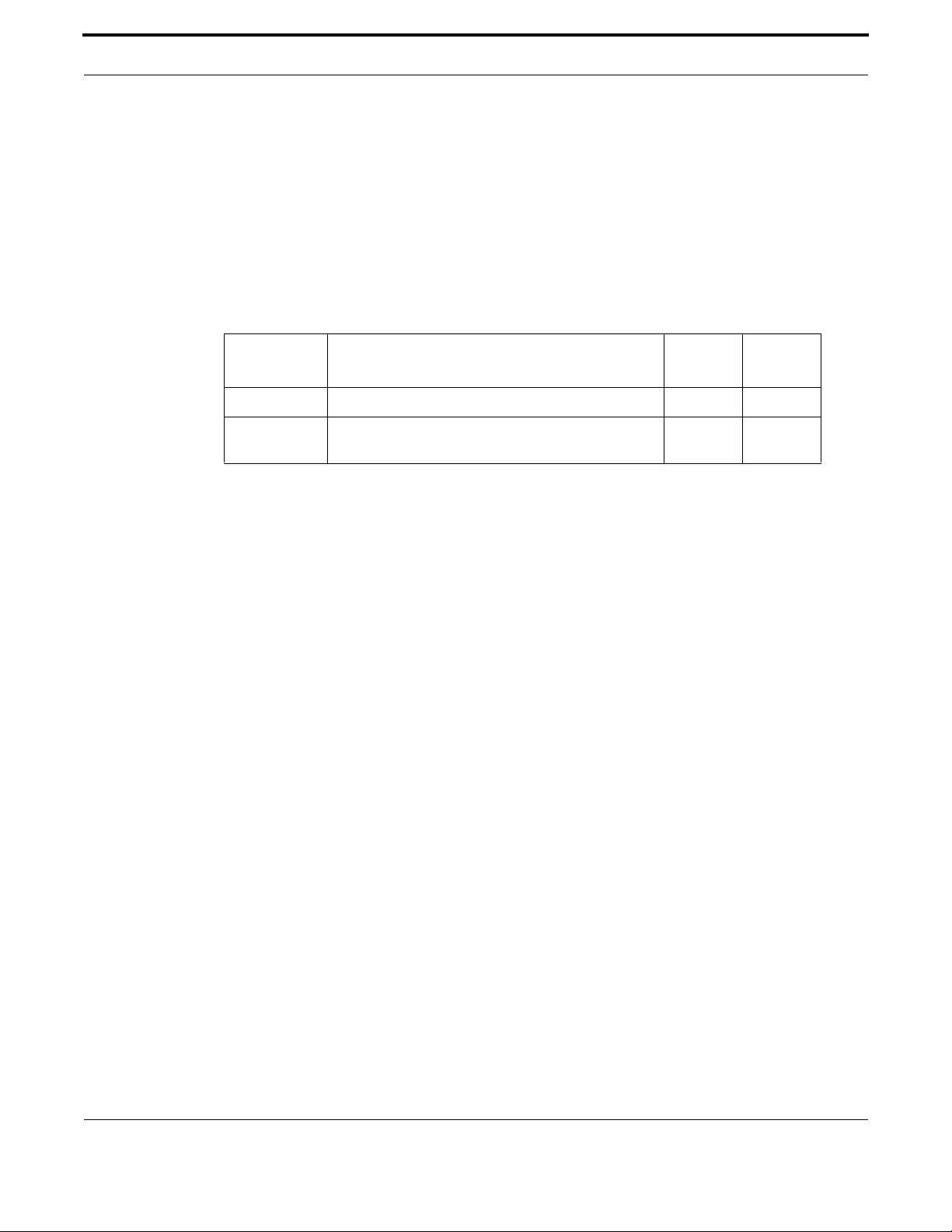
Voice Management Configuring Voice Applications on Device and Ports
570
Allied Telesis Gateway Product Family Software Reference
DIAL-TYPE (CONFIG-VOICE-PORT)
Syntax dial-type {dtmf | pulse}
[no] dial-type
Description This command specifies the format in which digits can be detected and interpreted. Default is DTMF.
Use the No form of this command to reset the default.
Feature Voice Commands
Mode Voice Port Configuration Mode
Release 4.1
Options
Note NA
Example Refer to the following commands:
awplus#(config)# voice-port tel1
awplus(config-voice-port)# dial-type pulse
Option Description Range
Default
Value
dtmf Dual Tone Multi Frequency Digit collection supported NA NA
pulse Pulse receipt of Digits is supported - i.e from a rotary
phone
NA NA
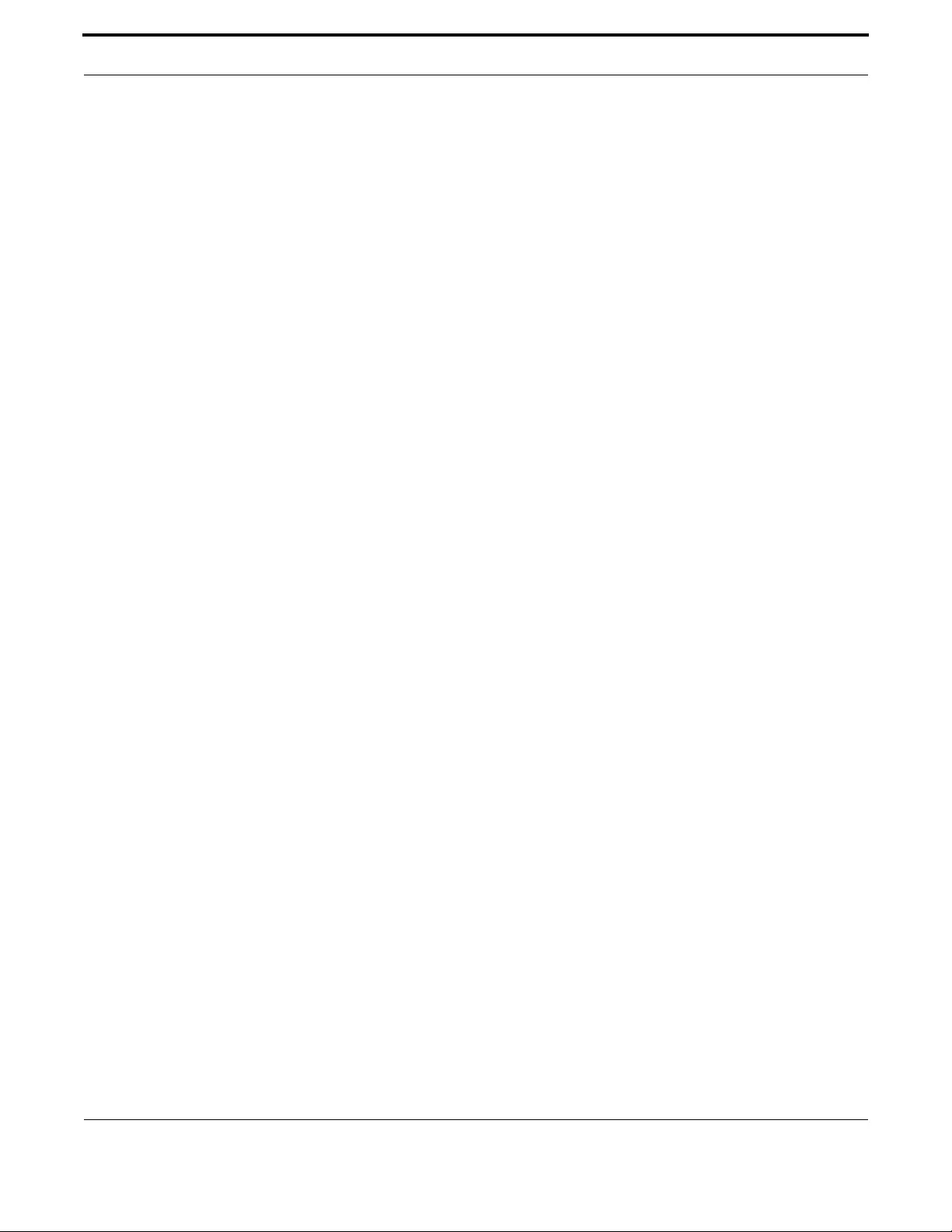
Voice Management Configuring Voice Applications on Device and Ports
571
Allied Telesis Gateway Product Family Software Reference
DISCONNECT-SUPERVISION OSI
Syntax disconnect-supervision osi
[no] disconnect-supervision osi
Description This command configures the POTS line to support timed disconnect mode, i.e. it enables the support
for loop current feed open (LCFO) mode. Use the no form of this command to reset the POTS line to
the default operating mode, i.e. to immediate release.
Feature Voice Commands
Mode Voice Port Configuration Mode
Release 4.1.2
Options NA
Note NA
Example Refer to the following commands:
awplus#(config)# voice-port tel1
awplus(config-voice-port)# disconnect-superv ision osi
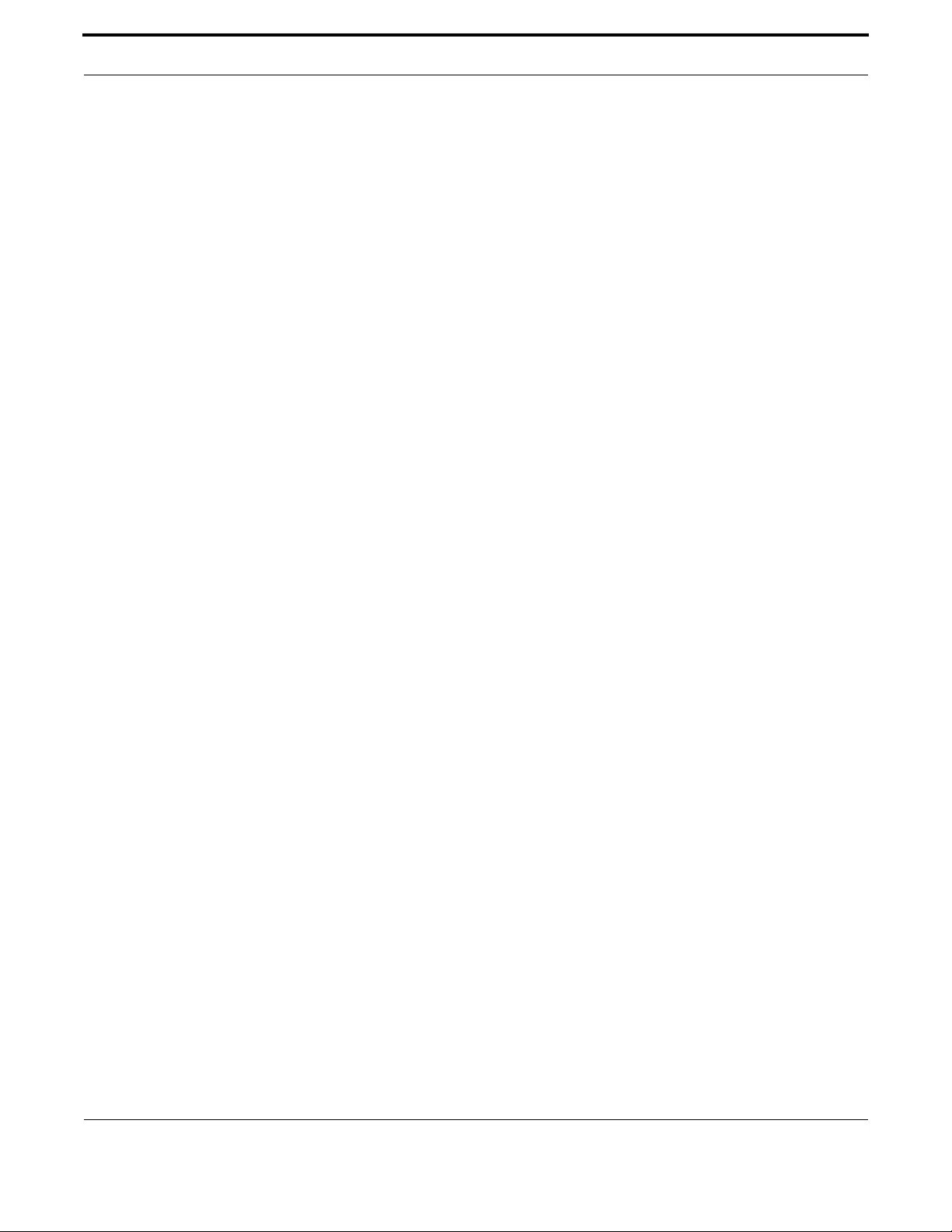
Voice Management Configuring Voice Applications on Device and Ports
572
Allied Telesis Gateway Product Family Software Reference
ECHO-CANCEL (CONFIG-VOICE-PORT)
Syntax echo-cancel
[no] echo-cancel
Description This command configures the voice port to have the Echo Canceller enabled or disabled.
Feature Voice Commands
Mode Voice Port Configuration Mode
Release 4.1
Options NA
Note NA
Example Refer to the following commands:
awplus#(config)# voice-port tel1
awplus(config-voice-port)# no echo-cancel

Voice Management Configuring Voice Applications on Device and Ports
573
Allied Telesis Gateway Product Family Software Reference
MWI (CONFIG-VOICE-PORT)
Syntax mwi
[no]mwi
Description This command enables or disables Visual Message Waiting Indicator transmission - on this port.
Use the no form of this command to restore the default state (disabled).
Feature Voice Commands
Mode Voice Port Configuration Mode
Release 4.1
Options NA
Note NA
Example Refer to the following commands:
awplus#(config)# voice-port tel2
awplus(config-voice-port)# mwi

Voice Management Configuring Voice Applications on Device and Ports
574
Allied Telesis Gateway Product Family Software Reference
INPUT GAIN (CONFIG-VOICE-PORT)
Syntax input gain <decibels>
Description This command specifies the gain to be applied to the incoming signal. Use the no form of the command
to reset to the default value.
Feature Voice Commands
Mode Voice Port Configuration Mode
Release 4.1
Options
Note NA
Example Refer to the following commands:
awplus#(config)# voice-port tel1
awplus(config-voice-port)# input gain -3
Option Description Range
Default
Value
<decibels> Gain in Decibels to be applied to the incoming signal
from the interface. A minus value attenuates the input
signal. Any value over 0 adds the value in dB of amplifica-
tion.
-27 to 16 0
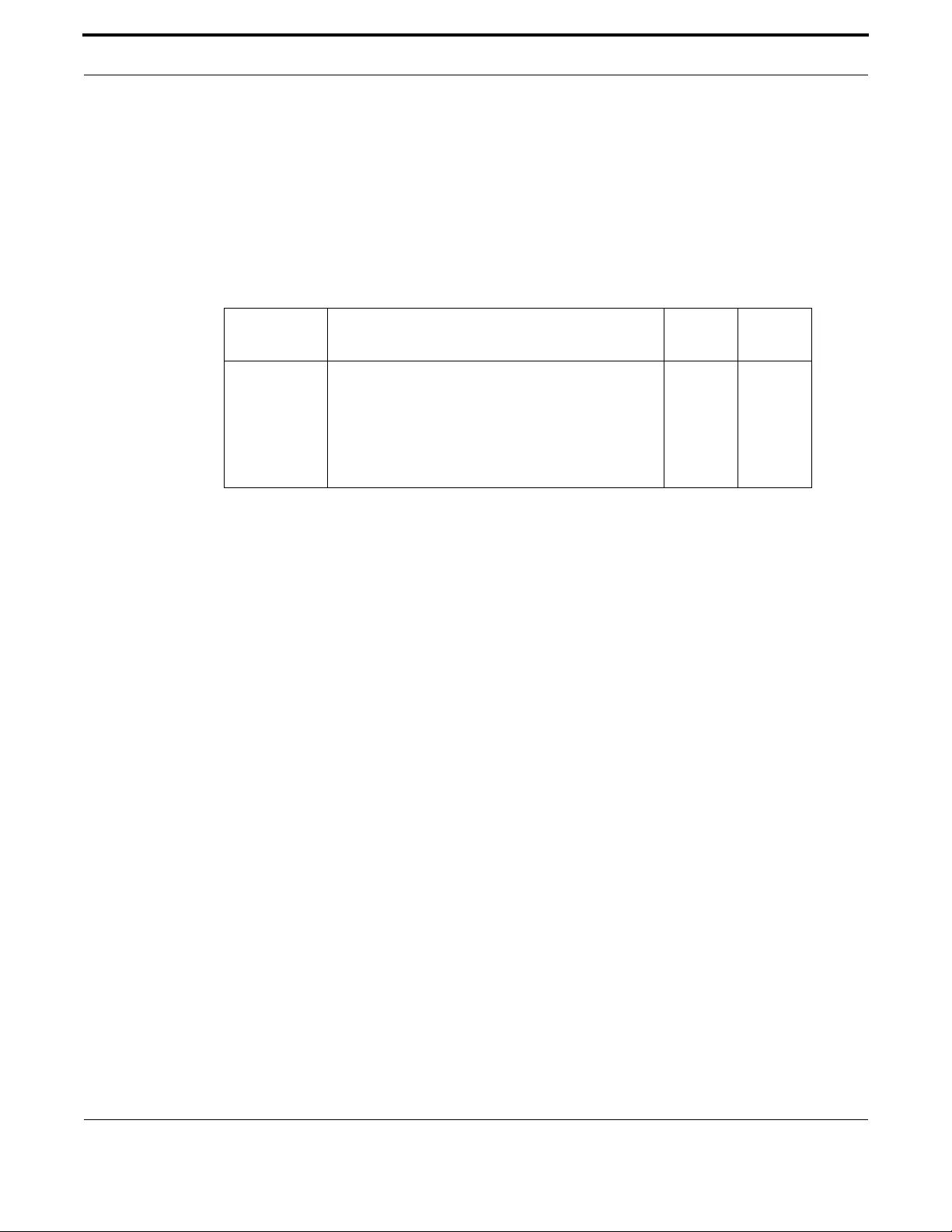
Voice Management Configuring Voice Applications on Device and Ports
575
Allied Telesis Gateway Product Family Software Reference
OUTPUT ATTENUATION (CONFIG-VOICE-PORT)
Syntax output attenuation <decibels>
Description This command specifies the attenuation applied to an signal transmitted to the end user.
Use the No form of the command to reset it to the default value.
Feature Voice Commands
Mode Voice Port Configuration Mode
Release 4.1
Options
Note NA
Example Refer to the following commands:
awplus#(config)# voice-port tel1
awplus(config-voice-port)# output attenuation -4
Option Description Range
Default
Value
<decibels> Attenuation in Decibels for the signal on the transmit
side of the interface.
A minus value adds the value in dB of gain to the trans-
mitted signal. Any value over 0 adds the value in dB of
attenuation to the transmitted signal.
Range is from -27 to 16. Default is -6
-27 to 16 -6

Voice Management Configuring Voice Applications on Device and Ports
576
Allied Telesis Gateway Product Family Software Reference
PLAYOUT-DELAY (CONFIG-VOICE-PORT)
Syntax playout-delay <mseconds>
[no] playout-delay
Description This command specifies in milliseconds - the delay induced by the Jitter buffer - in order to improve
voice quality. Use the no form of this command to reset it to the default.
Feature Voice Commands
Mode Voice Port Configuration Mode
Release 4.1
Options
Note NA
Example Refer to the following commands:
awplus#(config)# voice-port tel1
awplus(config-voice-port)# playout-delay 100
Option Description Range
Default
Value
<mseconds> The delay induced in the audio stream due to the depth
of the Jitter Buffer - Default is 60. Max is 200.
60-200 60
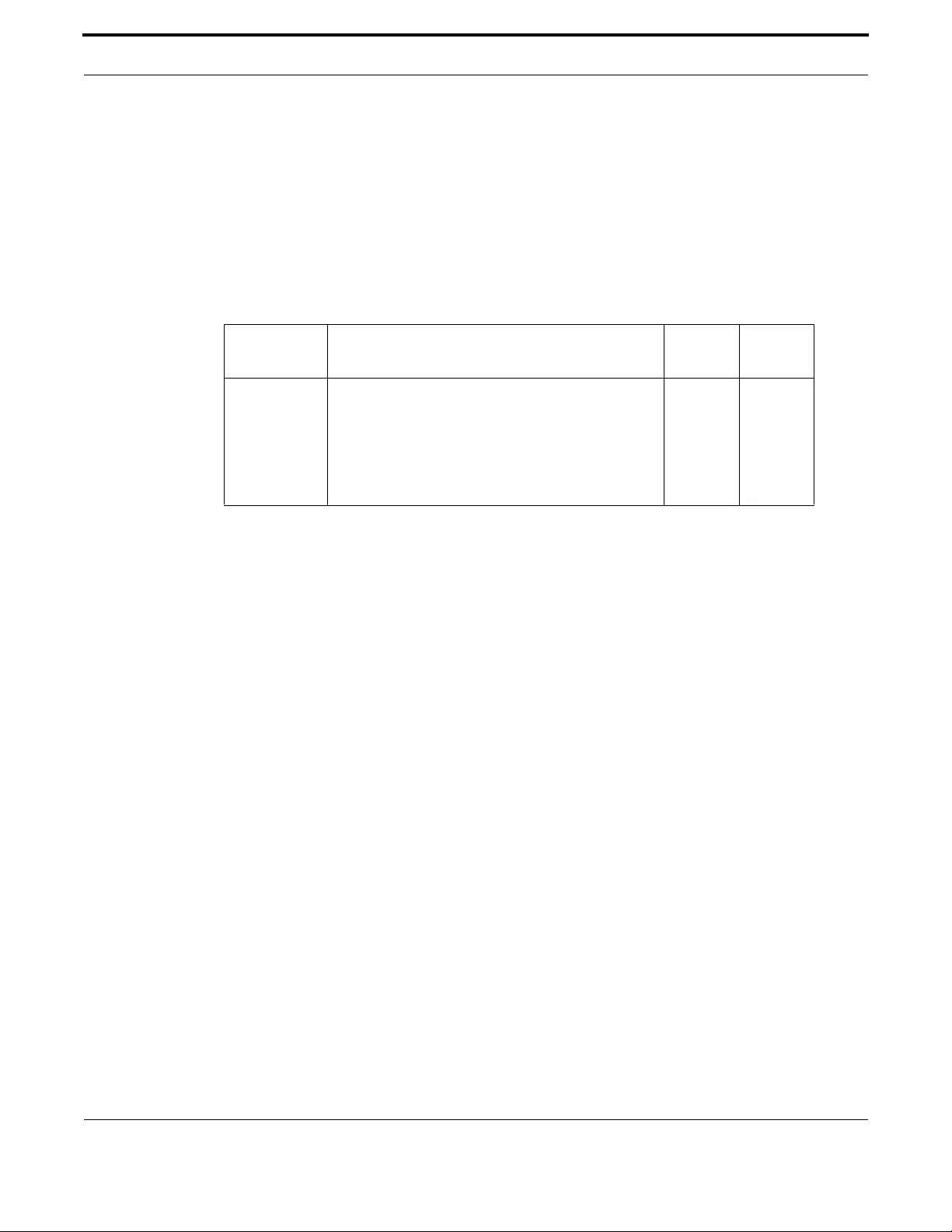
Voice Management Configuring Voice Applications on Device and Ports
577
Allied Telesis Gateway Product Family Software Reference
PLAYOUT-DELAY MODE (CONFIG-VOICE-PORT)
Syntax playout-delay mode {adaptive | disabled | fixed}
no playout-delay mode
Description This command specifies the mode for the Jitter Buffer. Use the no form of this command to reset to
the default (fixed).
Feature Voice Commands
Mode Voice Port Configuration Mode
Release 4.1
Options
Note NA
Example Refer to the following commands:
awplus#(config)# voice-port tel1
awplus(config-voice-port)# playout-delay mode adaptive
Option Description Range
Default
Value
mode Adaptive - The depth of the Jitter Buffer and thus the
delay are adjusted during the call - based on the traffic
characteristics.
Disabled - There is no delay.
Fixed - The delay is fixed - and does not change during a
call.
NA fixed

Voice Management Configuring Voice Applications on Device and Ports
578
Allied Telesis Gateway Product Family Software Reference
SHOW VOICE PORT
Syntax show voice port {tel1 | tel2}
Description This command displays the configuration of the voice-port specified.
Feature Voice Commands
Mode Privileged Exec Mode
Release 4.1
Options
Note If any valid settings are made with a TR-69 client (refer to 1.1.3), they are passed through to the show
output.
Example Following is an example output.
awplus# show voice port tel1
Type of VoicePort is FXS
Operation State is Disabled
Administrative State is Enabled
Call state is Idle
Country is US
Line input gain is -6 dB
Line output attenuation is 0 dB
Echo cancellation is Enabled
Playout delay mode is Fixed
Playout delay is 60 ms
Hook flash in timing is 950 ms
Off Hook Input 250 ms
On Hook Input 1000 ms
Off hook to first digit timeout range is 0-16000 ms
Interdigit timeout range is 0-4000 ms
Ringing interval is 180 seconds
Dial mode is DTMF
Caller ID type 1 (on-hook) is Enabled
Caller ID type 2 (call waiting) is Enabled
Caller ID signal is RingPulse
Caller ID standard is ETSI
Caller ID mechanism is FSK
Caller ID alerting time is During Ring
Caller ID Blocking is Disabled
Call Waiting is Enabled
Call Waiting is Active
Call Forward Unconditional is Disabled
Call Forward Busy is Disabled
Call Forward No Answer is Disabled
Number of rings before No-Answer is declared is 3
Warmline is Disabled
Call Forward External is Disabled
Supplementary Service Prefix is Disabled
Call Hold is Enabled
Visual Message Waiting Indicator transmission is Disabled
Option Description Range
Default
Value
<tel1/tel2> The number of the voice port NA NA

Voice Management Configuring Voice Applications on Device and Ports
579
Allied Telesis Gateway Product Family Software Reference
Priority Codec name Status Vad Status Packetization
------------------------------------------------------------------
Low G.711MuLaw Enabled Enabled 10,20,30
Low G.711ALaw Enabled Enabled 10,20,30
Low G.726 Disabled Enabled 10,20,30
Low G.729 Disabled Enabled 10,20,30

Voice Management Configuring Voice Applications on Device and Ports
580
Allied Telesis Gateway Product Family Software Reference
SHUTDOWN
Syntax shutdown
[no] shutdown
Description Used to enable or disable the administrative state of a selected voice-port. Note that call features
(such as call waiting) are not enabled until activated, using the call-waiting (config-voice-port) command.
Feature Voice Commands
Mode Privileged Exec Mode
Release 4.1
Options NA
Note NA
Example Refer to the following commands:
awplus#(config)# voice-port tel1
awplus(config-voice-port)# shutdown
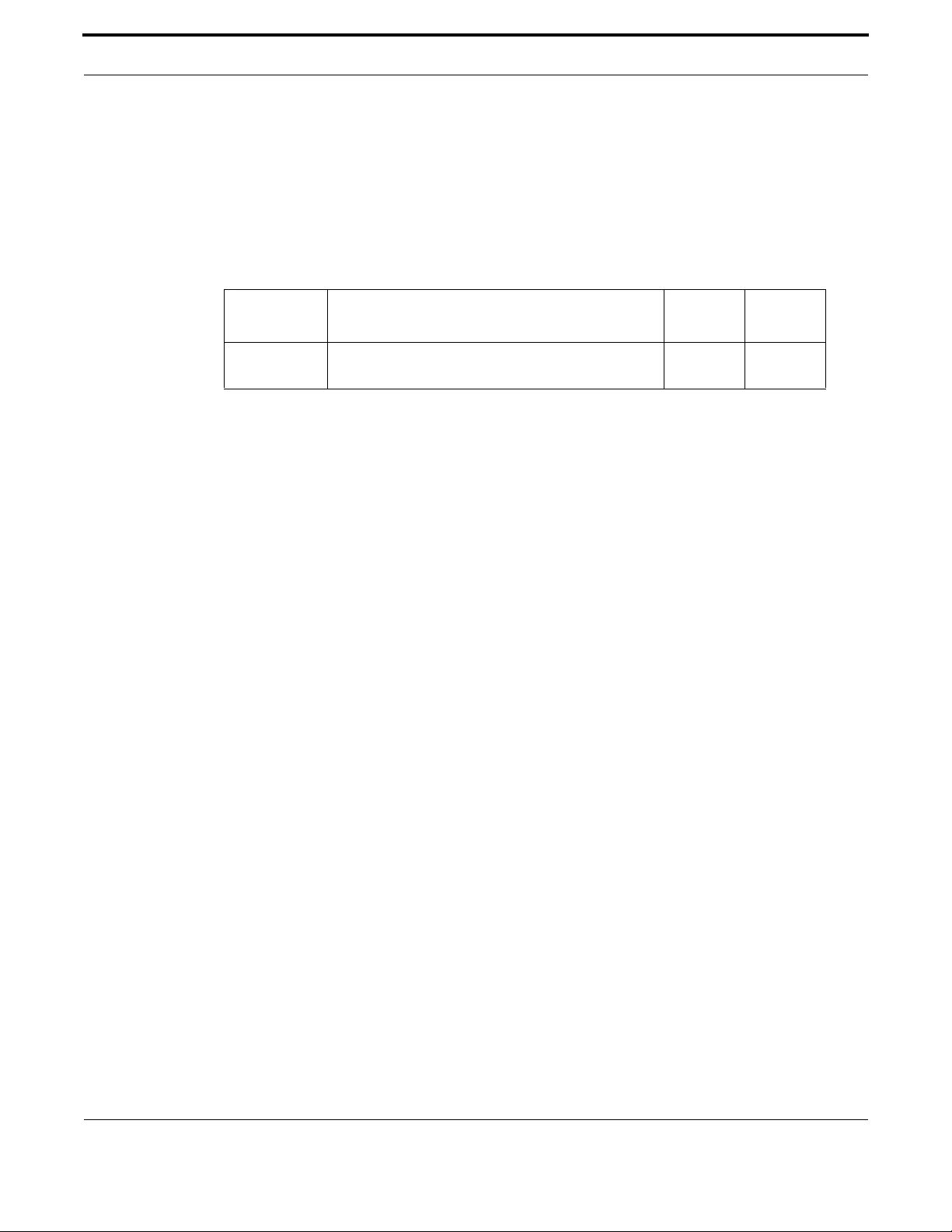
Voice Management Configuring Voice Applications on Device and Ports
581
Allied Telesis Gateway Product Family Software Reference
TIMING HOOKFLASH-INPUT
Syntax timing hookflash-input <mseconds>
Description Allows the minimum time that an on-hook would be qualified as a hookflash.
Feature Voice Commands
Mode Privileged Exec Mode
Release 4.1
Options
Note NA
Example Refer to the following commands:
awplus#(config)# voice-port tel1
awplus(config-voice-port)# timing hookflash-input 650
Option Description Range
Default
Value
<mseconds> The minimum time in milliseconds that qualifies as a
hookflash.
NA 100
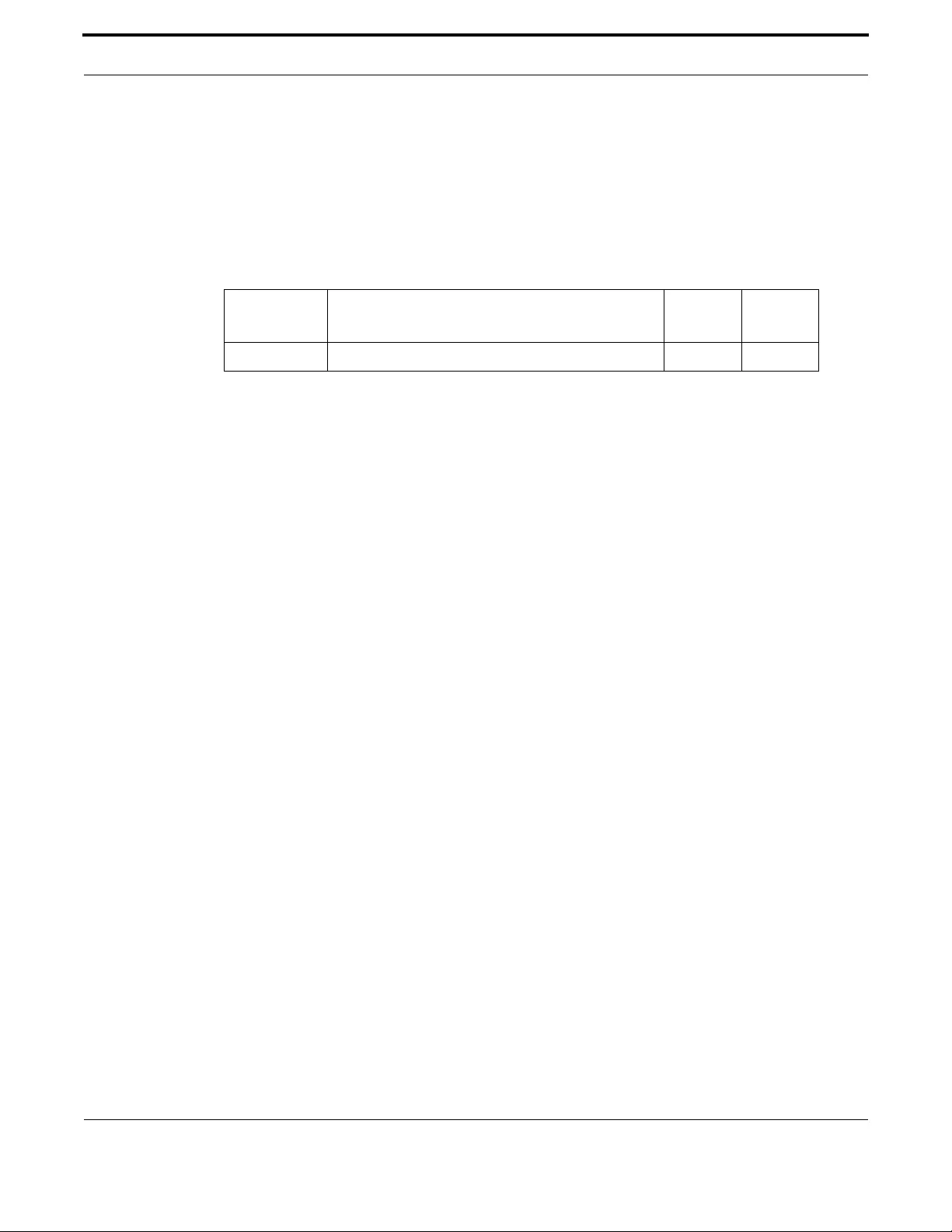
Voice Management Configuring Voice Applications on Device and Ports
582
Allied Telesis Gateway Product Family Software Reference
TIMING OFFHOOK-INPUT
Syntax timing offhook-input <mseconds>
Description Defines the minimum amount of before an offhook is declared.
Feature Voice Commands
Mode Privileged Exec Mode
Release 4.1
Options
Note NA
Example Refer to the following commands:
awplus#(config)# voice-port tel1
awplus(config-voice-port)# timing offhook-input 650
Option Description Range
Default
Value
<mseconds> The time in milliseconds that qualifies as an offhook NA 250
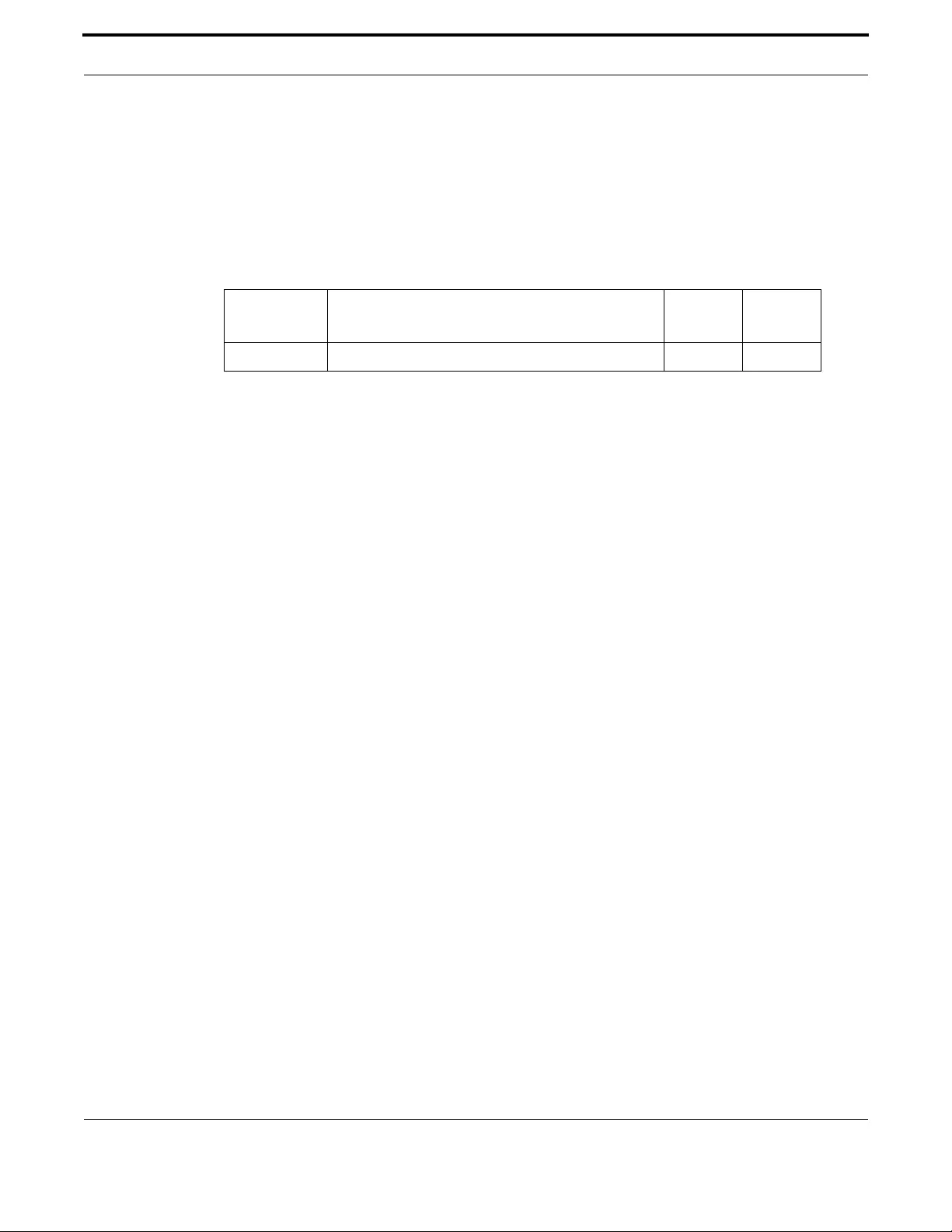
Voice Management Configuring Voice Applications on Device and Ports
583
Allied Telesis Gateway Product Family Software Reference
TIMING ONHOOK-INPUT
Syntax timing offhook-input <mseconds>
Description Defines the minimum amount of before an onhook is declared.
Feature Voice Commands
Mode Privileged Exec Mode
Release 4.1
Options
Note NA
Example Refer to the following commands:
awplus#(config)# voice-port tel1
awplus(config-voice-port)# timing onhook-input 650
Option Description Range
Default
Value
<mseconds> The time in milliseconds that qualifies as an onhook NA 350

Voice Management Configuring Voice Applications on Device and Ports
584
Allied Telesis Gateway Product Family Software Reference
TIMEOUTS INITIAL
Syntax timeouts initial <seconds>
[no] timeouts initial
Description Specifies the maximum time between the user going off-hook and the user dialing the first digit. Use
the no form of this command to reset the default value.
Feature Voice Commands
Mode Privileged Exec Mode
Release 4.1
Options
Note NA
Example Refer to the following commands:
awplus#(config)# voice-port tel1
awplus(config-voice-port)# timeouts initial 0
Option Description Range
Default
Value
<seconds> The maximum time between going off-hook and receipt
of the first digit.
0-60 16
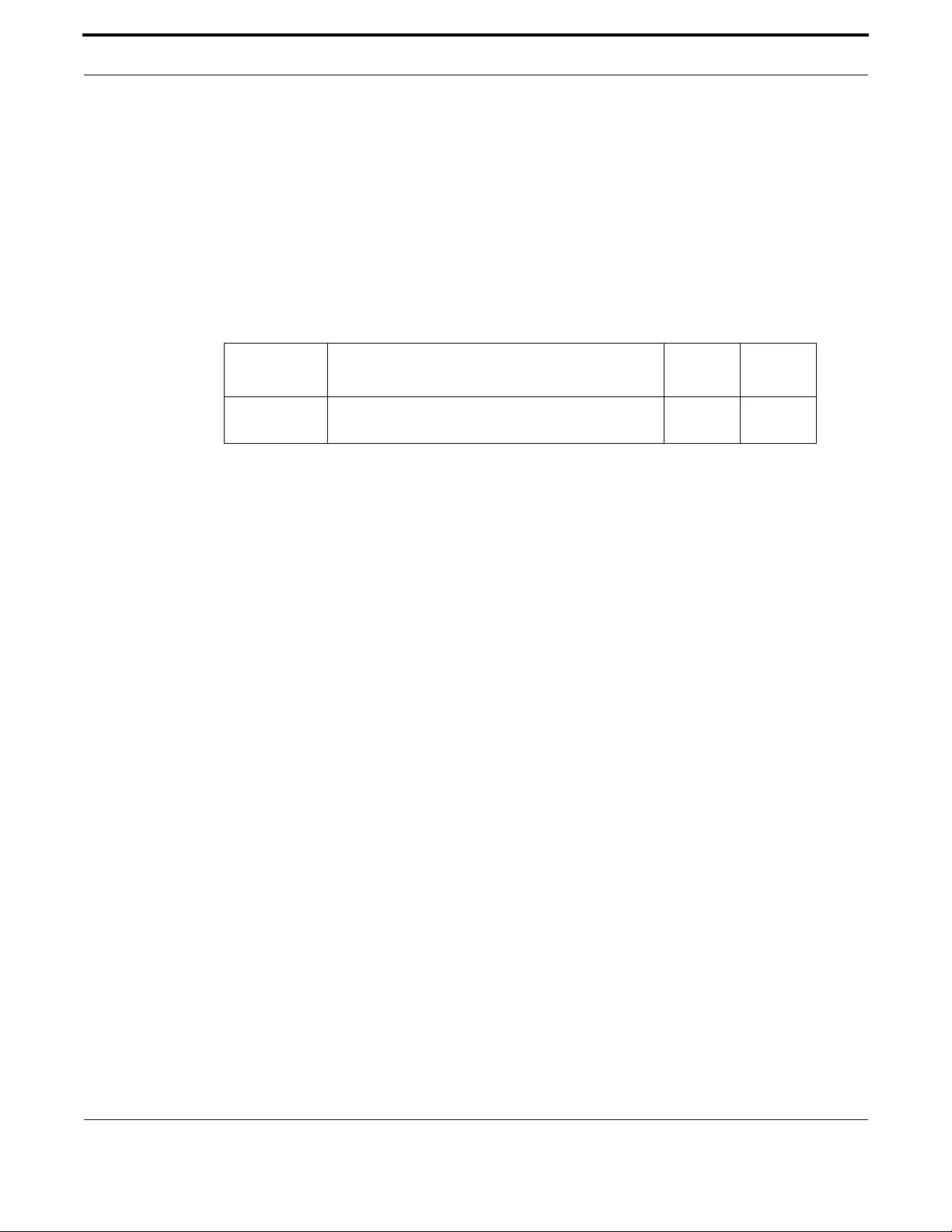
Voice Management Configuring Voice Applications on Device and Ports
585
Allied Telesis Gateway Product Family Software Reference
TIMEOUTS INTERDIGIT
Syntax timeouts ringing <seconds>
[no] timeouts ringing
Description Specifies the maximum time between receipt of one digit and the next. If this timer expires, then an
attempt is made to route the call with the collected digits. Use the no form of this command to reset
the value to the default.
Feature Voice Commands
Mode Privileged Exec Mode
Release 4.1
Options
Note NA
Example Refer to the following commands:
awplus#(config)# voice-port tel1
awplus(config-voice-port)# timeouts interdigit 6
Option Description Range
Default
Value
<seconds> The maximum time between receipt of one digit and the
next.
2-10 sec-
onds
4
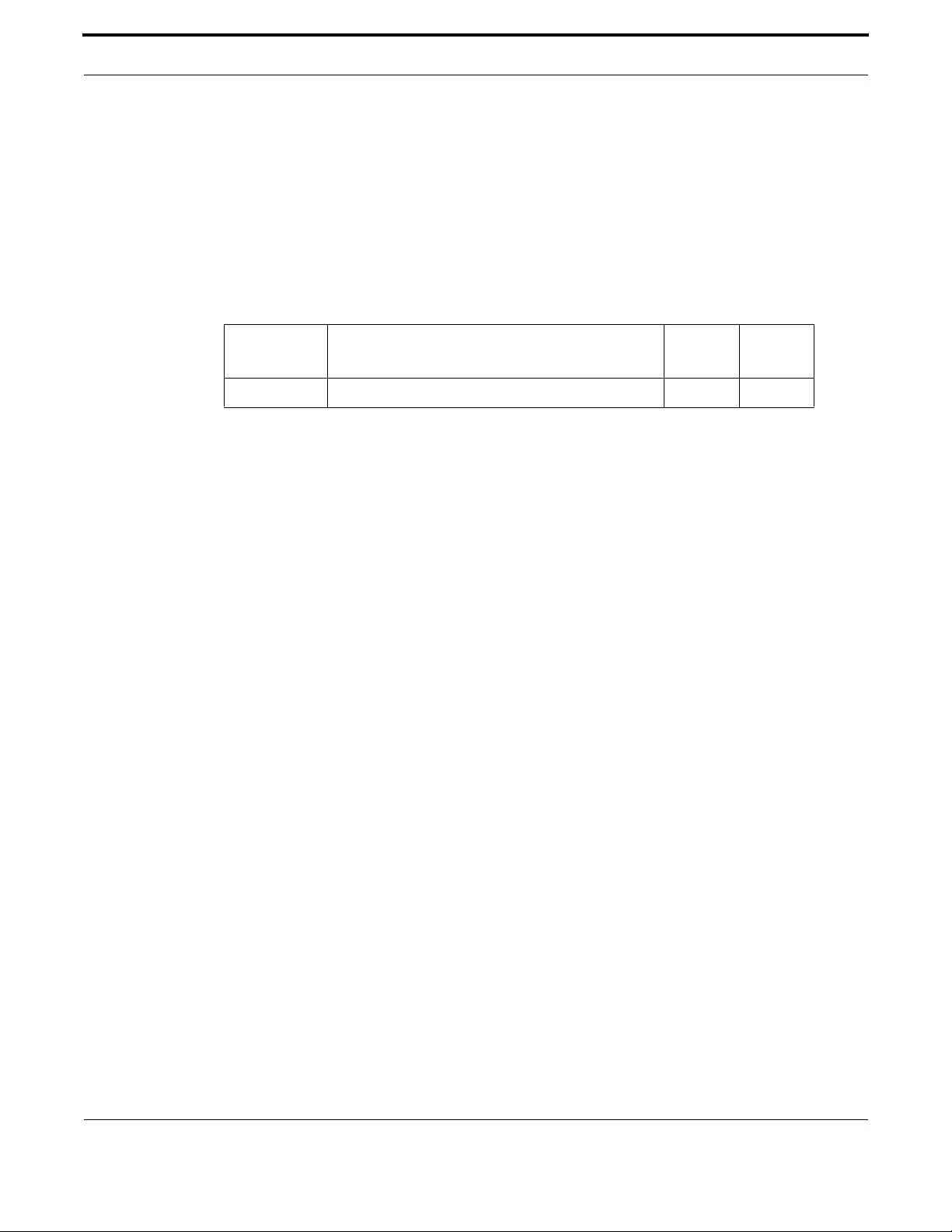
Voice Management Configuring Voice Applications on Device and Ports
586
Allied Telesis Gateway Product Family Software Reference
TIMEOUTS RINGING
Syntax timeouts ringing <seconds>
[no] timeouts ringing
Description Specify the amount of time in seconds - that a phone will ring - before the system ends the termination
attempt. Use the no form of this command to reset this to the default.
Feature Voice Commands
Mode Privileged Exec Mode
Release 4.1
Options
Note NA
Example Refer to the following commands:
awplus#(config)# voice-port tel1
awplus(config-voice-port)# timeouts ringing 100
Option Description Range
Default
Value
<seconds> The number of seconds that a phone will ring. NA 16
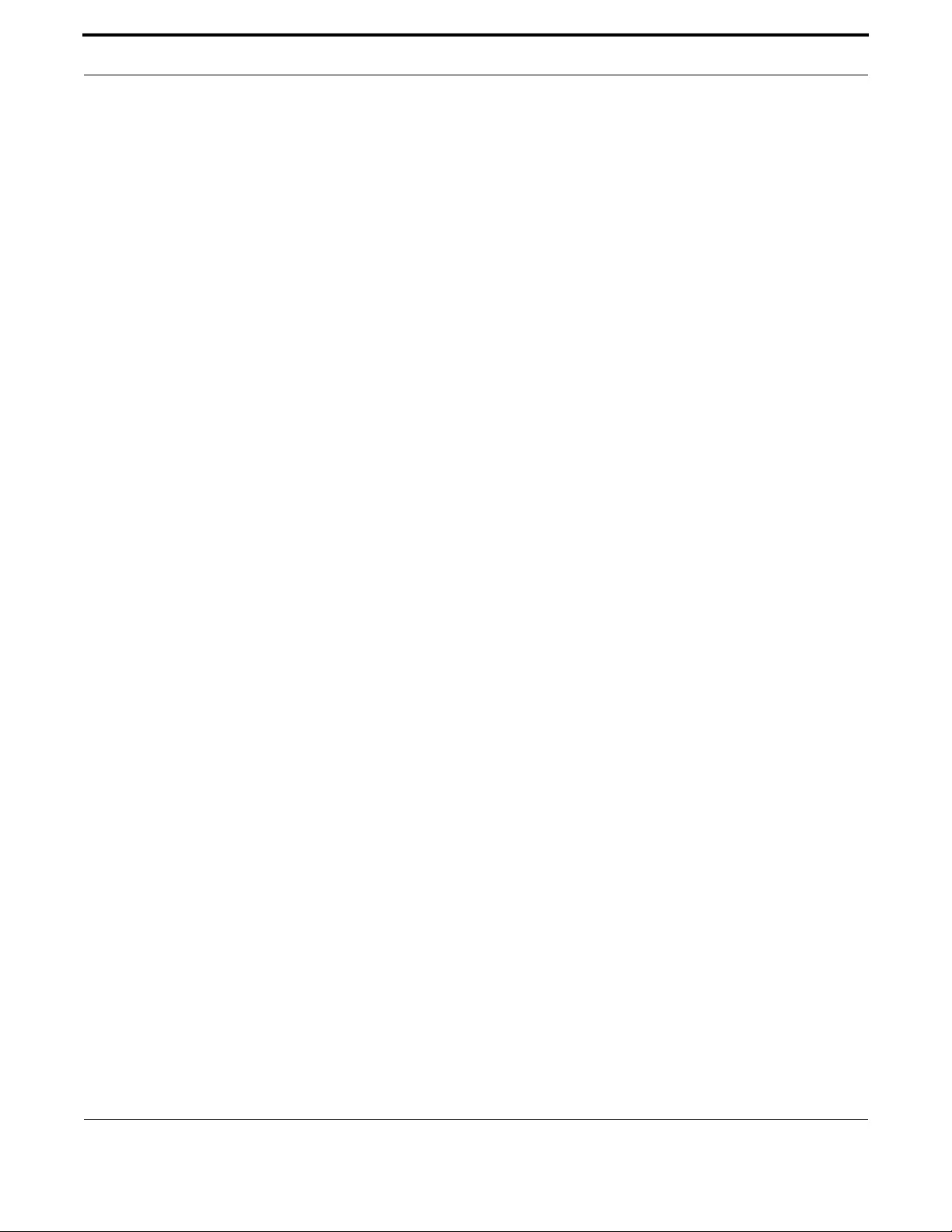
Voice Management Configuring Voice Applications on Device and Ports
587
Allied Telesis Gateway Product Family Software Reference
VAD (CONFIG-VOICE-PORT)
Syntax vad
[no] vad
Description Enable voice activity detection on a voice-port - or disable it. Default is disabled. Use the no form of
this command to reset it to the default
Use the no form of this command to remove the set of provisioned codecs.
Feature Voice Commands
Mode Voice Port Configuration Mode
Release 4.1
Options NA
Note NA
Example Refer to the following commands:
awplus#(config)# voice-port tel1
awplus(config-voice-port)# no vad
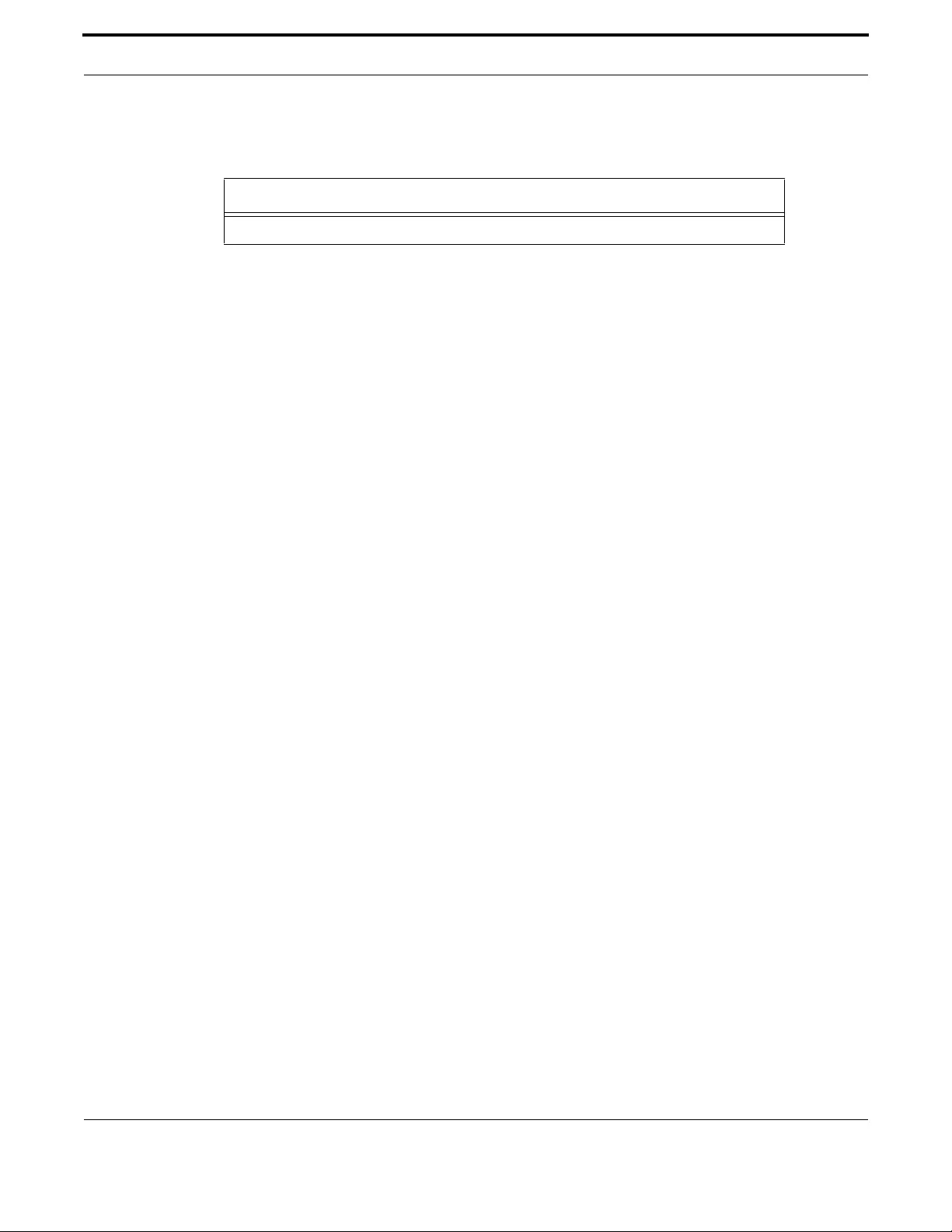
Voice Management Configuring Voice Applications on Device and Ports
588
Allied Telesis Gateway Product Family Software Reference
7.4.4 Configuring Codecs Command List
This provides an alphabetical reference for commands used to configure Endpoints.
Table 7-14: Configure Codecs Commands (config-voice-class)
Commands
codec preference (config-voice-class)
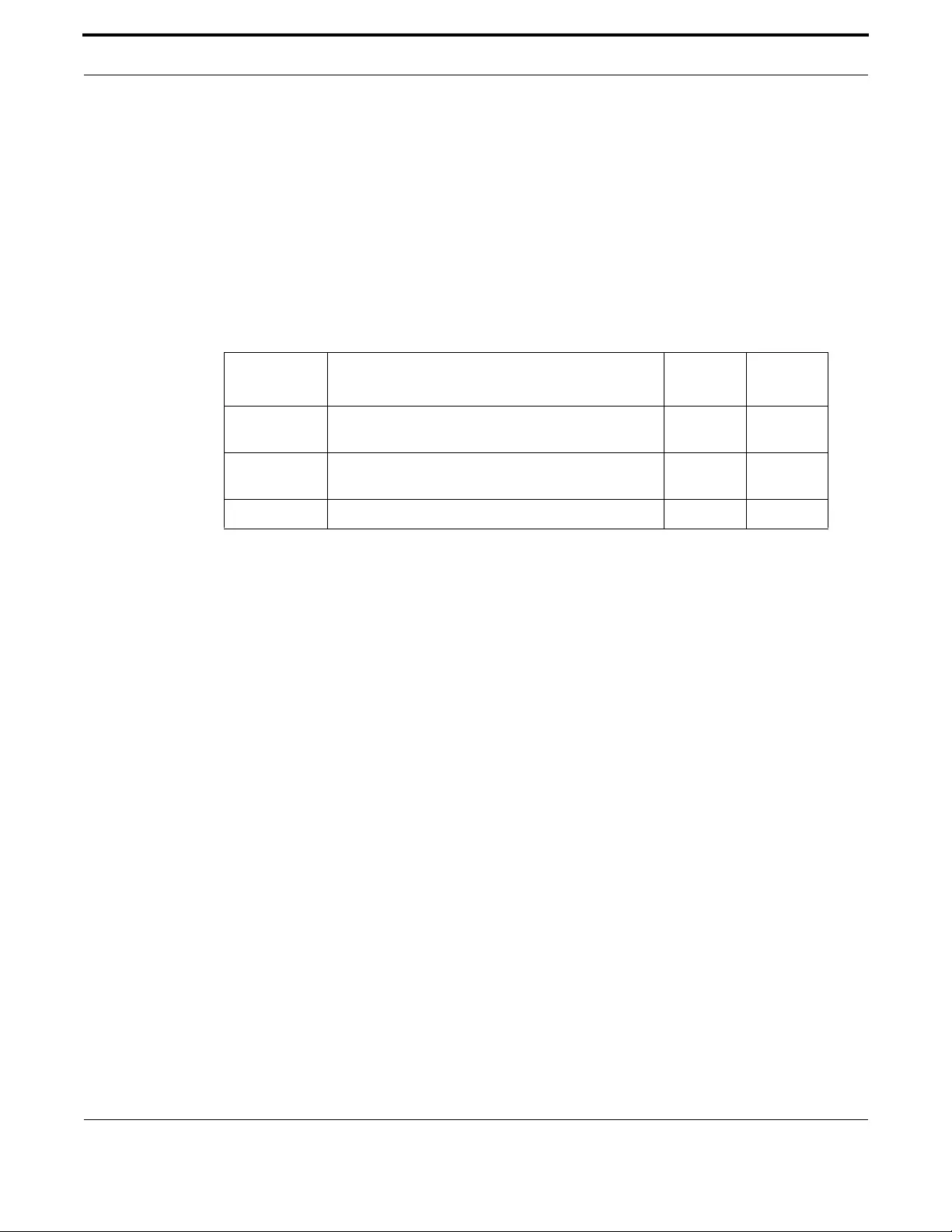
Voice Management Configuring Voice Applications on Device and Ports
589
Allied Telesis Gateway Product Family Software Reference
CODEC PREFERENCE (CONFIG-VOICE-CLASS)
Syntax codec preference <value> <codec> packetization period
<10|20|30|10,20|10,30|20,30|10,20,30>
Description This command specifies a codec that is part of this set of supported codecs
Specifies the codec that is supported - its preference level and the packetization period for the codec.
Use the no form of this command to disable the codec.
Feature Voice Commands
Mode Voice Class Configuration Mode
Release 4.1
Options
Default Priority Codec name Status Vad Status Packetization
------------------------------------------------------------------------
Low G.711MuLaw Enabled Enabled 10,20,30
Low G.711ALaw Enabled Enabled 10,20,30
Low G.726 Disabled Enabled 10,20,30
Low G.729 Disabled Enabled 10,20,30
------------------------------------------------------------------------
Source NA
Example Refer to the following commands:
awplus(config)# voice class codec tel1
awplus(config-voice-class)# codec preference ?
<INT:value> Valid values <1-14> (1 is high)
awplus(config-voice-class)# codec preference 1 ?
<STRING:codec> <g711alaw|g711ulaw|g726r32|g729abr8>
awplus(config-voice-class)# codec preference 1 g711ulaw packetization period ?
<STRING:ms> <10|20|30|10,20|10,30|20,30|10,20,30>
Option Description Range
Default
Value
<value> A number used to indicate the priority that should be
used when considering this codec vs. others.
1-14 Low
<codec> The codec that is identified - Valid choices are:
G711alaw, g711ulaw, g726r32, g729abr8
NA NA
<ms> The packetization period for the RTP traffic. 10, 20, 30 10, 20, 30
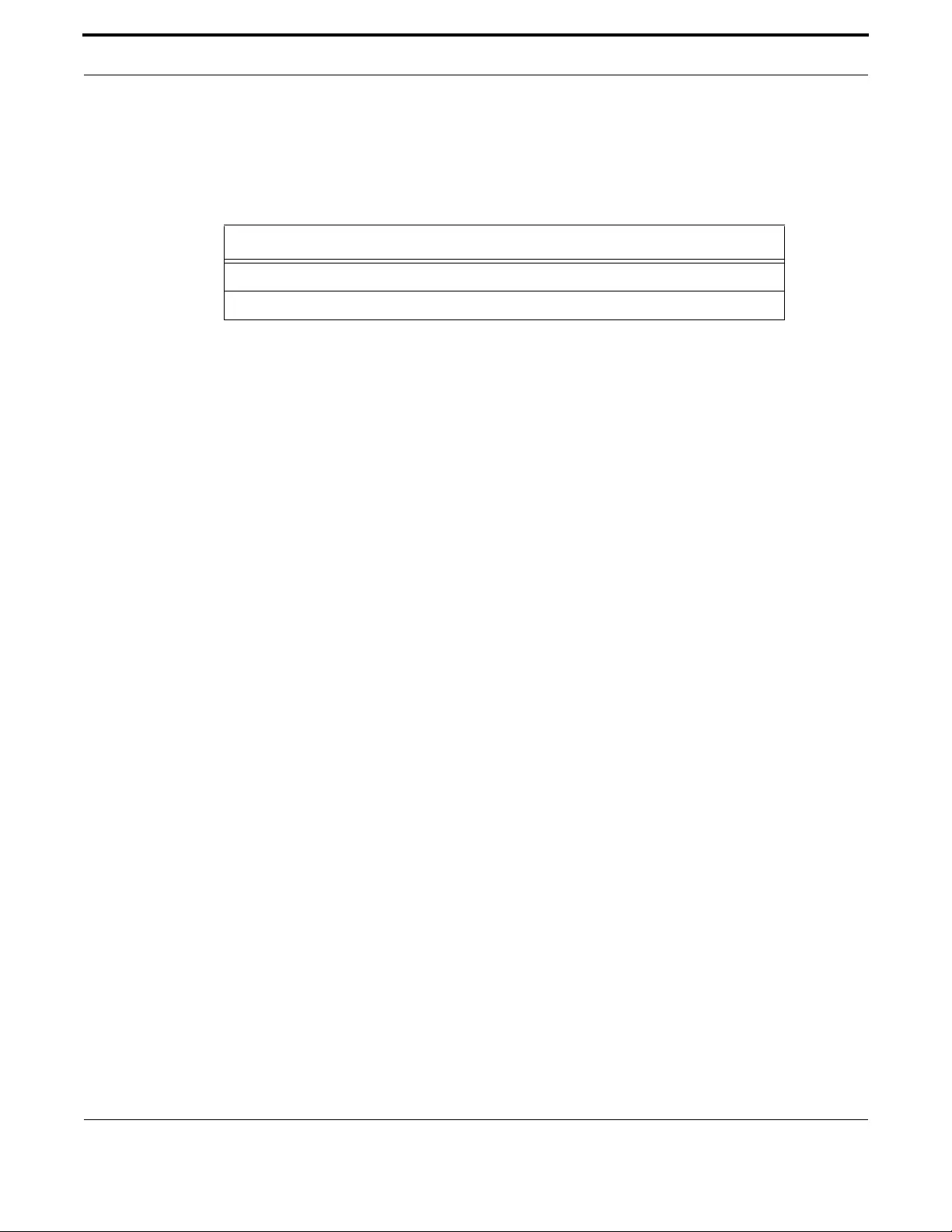
Voice Management Configuring Voice Applications on Device and Ports
590
Allied Telesis Gateway Product Family Software Reference
7.4.5 Voice Diagnostic Command List
This provides an alphabetical reference for commands used to configure Endpoints.
For information about modifying or redirecting the output from show commands to a file, see Controlling “show” Command
Output.
Table 7-15: Configure Codecs Commands (config-voice-class)
Commands
test voice port
show test voice port

Voice Management Configuring Voice Applications on Device and Ports
591
Allied Telesis Gateway Product Family Software Reference
TEST VOICE PORT
Syntax test voice-port <voice-port>
This command starts GR.909 metallic line testing over the selected POTS interface. When the com-
mand is executed any active call on the selected POTS interface is dropped. The command takes some
seconds to be completed.
Feature Voice Diagnostic Commands
Mode Privileged Exec Mode
Release 4.3
Options
Note Attempting to enter multiple time the same command before the execution of the previous test is ter-
minated results in a CLI error message.
Example
awplus# test voice-port tel1
Option Description Range
Default
Value
voice-port One of the possible POTS names: tel1 or tel2. tel1, tel2 NA

Voice Management Configuring Voice Applications on Device and Ports
592
Allied Telesis Gateway Product Family Software Reference
SHOW TEST VOICE PORT
Syntax test voice-port <voice-port>
This command returns the result of the GR.909 metallic line testing for the selected POTS interface.
Feature Voice Diagnostic Commands
Mode Privileged Exec Mode
Release 4.3
Options
Note Attempting to enter multiple time the same command before the execution of the previous test is ter-
minated results in a CLI error message.
Example
awplus# tel1
: : Pass :
Status : Test : Criteria : Results
---------------------------------------------------------------------------------
Pass : Off Hook Sense : On : No problems
found
---------------------------------------------------------------------------------
Pass : HEMF Tip/Ground DC voltage : abs <= 135V : 0.287 V
Pass : HEMF Ring/Ground DC voltage : abs <= 135V : 0.164 V
Pass : HEMF Tip/Ring DC voltage : abs <= 135V : 0.451 V
Pass : HEMF Tip/Ground AC voltage : abs <= 50V : 0.65 VRMS
Pass : HEMF Ring/Ground AC voltage : abs <= 50V : 0.149 VRMS
Pass : HEMF Tip/Ring AC voltage : abs <= 50V : 0.214 VRMS
---------------------------------------------------------------------------------
Pass : FEMF Tip/Ground DC voltage : abs <= 6V : 0.287 V
Pass : FEMF Ring/Ground DC voltage : abs <= 6V : 0.164 V
Pass : FEMF Tip/Ring DC voltage : abs <= 6V : 0.451 V
Pass : FEMF Tip/Ground AC voltage : abs <= 10V : 0.65 VRMS
Pass : FEMF Ring/Ground AC voltage : abs <= 10V : 0.149 VRMS
Pass : FEMF Tip/Ring AC voltage : abs <= 10V : 0.214 VRMS
---------------------------------------------------------------------------------
Pass : FEMF Tip/Ring Current : N/A : Not Executed
---------------------------------------------------------------------------------
Pass : Ringer Equivalence : : 0.12 REN
---------------------------------------------------------------------------------
Pass : Resistive Fault (Tip/Ring) : > 150k : 185629 k
Pass : Resistive Fault (Tip/Ground) : > 150k : 1650 k
Pass : Resistive Fault (Ring/Ground) : > 150k : 2734 k
awplus#
Option Description Range Default Value
voice-port One of the possible POTS names: tel1 or tel2. tel1, tel2 NA
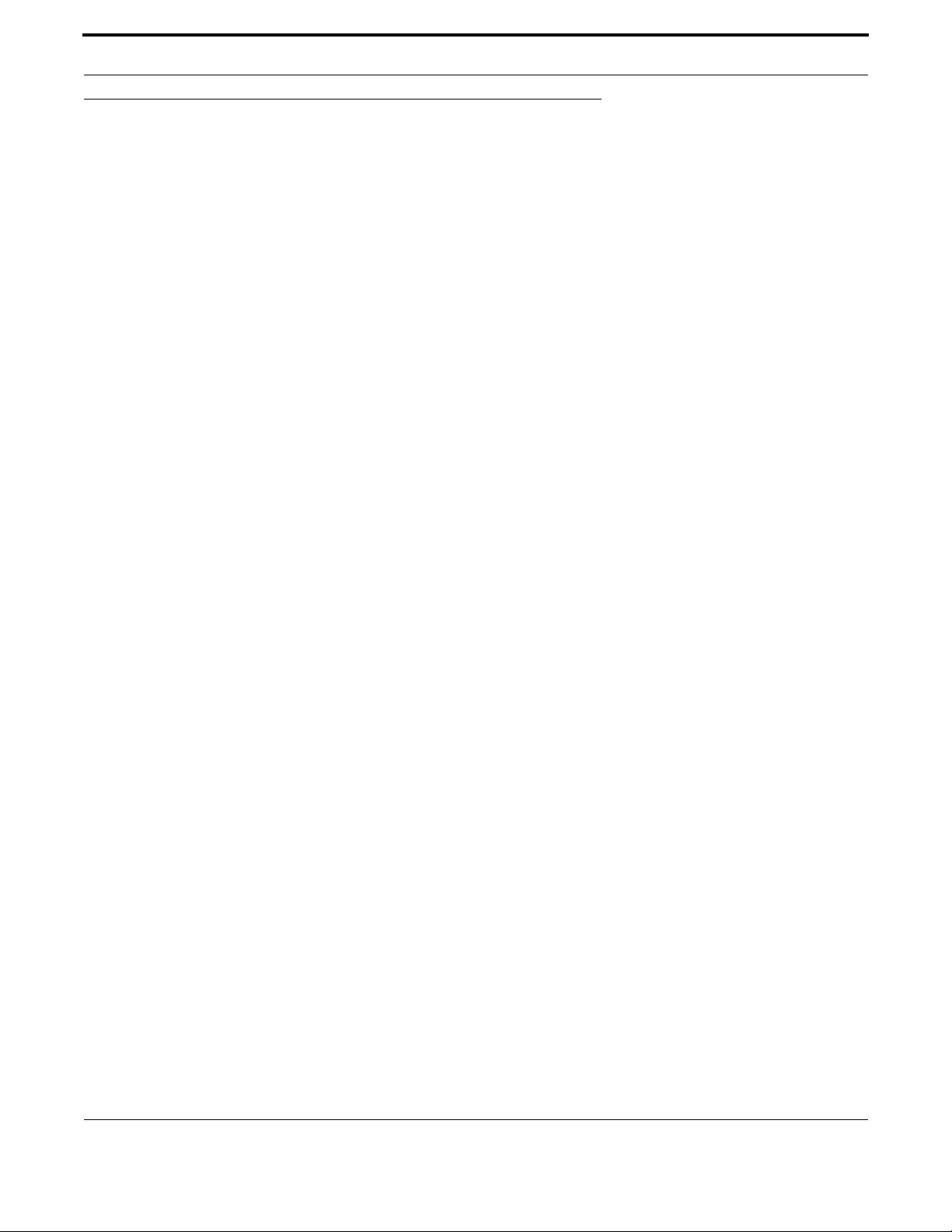
Voice Management Configuring Dial Peers
593
Allied Telesis Gateway Product Family Software Reference
7.5 Configuring Dial Peers

Voice Management Configuring Dial Peers
594
Allied Telesis Gateway Product Family Software Reference
7.5.1 Configuring Dial Peers Command List (config-dial-peer)
This provides an alphabetical reference for commands used to configure Endpoints.
Table 7-16: Configure Dial Peers Command (config-dial-peer)
Commands
authentication username (config-dial-peer)
destination-pattern (config-dial-peer)
dial-peer (config-dial-peer)
domain (config-dial-peer)
registration-name (config-dial-peer)
session target (config dial-peer)
show dial-peer voice
translate-outgoing (config-dial-peer)

Voice Management Configuring Dial Peers
595
Allied Telesis Gateway Product Family Software Reference
AUTHENTICATION USERNAME (CONFIG-DIAL-PEER)
Syntax authentication username <username> password <password>
[no] authentication username <username>
Description This command specifies the username and password that is used by the SIP Client to register the par-
ticular user. This user is associated with the voice-port associated with the dial-peer, and so needs to
be configured on an incoming dial peer associated with a physical port.
Use the no from of this command to remove the username and password. Note that the password can
be encrypted - and if so - follows the standard AW+ encryption mechanisms.
Feature Voice Commands
Mode Dial Peer Configuration Mode
Release 4.1
Options
Note The "realm" parameter is not supported. Only supported in POTS dial peers when SIP call service is
configured.
Example Refer to the following commands:
awplus#(config)# dial-peer voice 1 pots
awplus(config-dial-peer)# authentication username 9195551212 password mypassword
Option Description Range
Default
Value
<username> The username of the sip user - that is used at registration.
This is usually the DN of the endpoint.
NA NA
<password> The password used when registering this user with the
soft switch.
NA NA
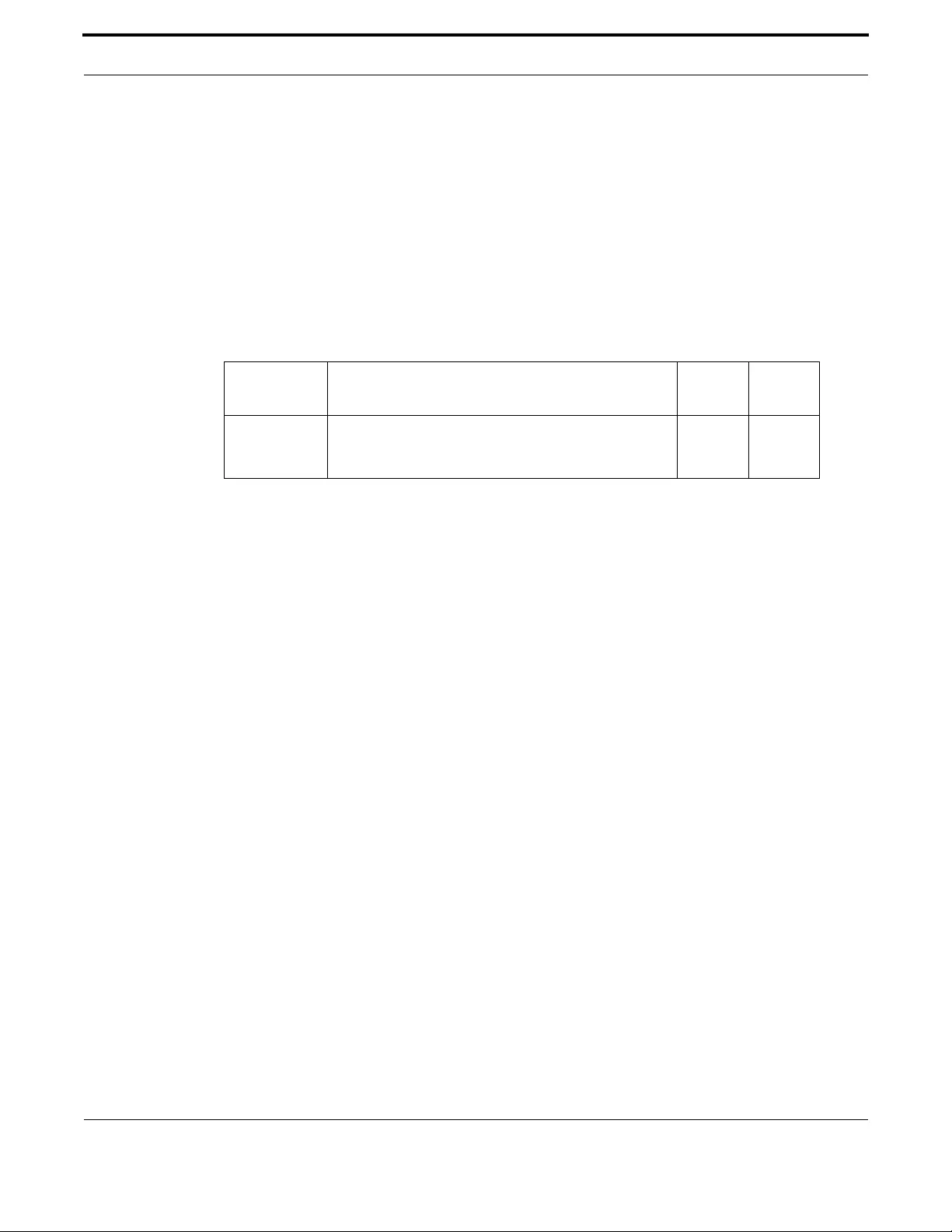
Voice Management Configuring Dial Peers
596
Allied Telesis Gateway Product Family Software Reference
DESTINATION-PATTERN (CONFIG-DIAL-PEER)
Syntax destination-pattern <pattern _string>
[no] destination-pattern
Description Specifies the pattern-match string for dial-peer destination pattern. Only applies to SIP voice service.
POTS dial-peers 1 and 2 map to Tel ports 1 and 2. VoIP dial-peer 3 is used to configure the digit map
for the default contact location (sip-server). VoIP dial-peers 4 and above are optional and can be used
to specify digit-maps for additional remote contact locations. See also SIP Digit Map.
Feature Voice Commands
Mode Dial Peer Configuration Mode
Release 4.1
Options
Note The destination pattern for dial-peer 3 must also include the destination patterns for dial-peers 4 and
above if they exist.
Example Refer to the following examples.
awplus#(config)# dial-peer voice 1 pots
awplus(config-dial-peer)# destination-pattern 9198217861
Example
awplus#(config)# dial-peer voice 3 voip
awplus(config-dial-peer)# destination-pattern
[x*#].T|9xxxxxxx|99x|777|800xxxx|8000xxxxxxx|1xx|050xxxxxxx|00xxxxxx.T|0[2-4]xxxxxxx|0[6-
7]xxxxxxx|09xxxxxxx|080[2-4]xxxxxxx|080[6-9]xxxxxxx|08050xxxxxxx|0800xxx|8xxxxxx
domain <STRING:hostname>
no domain
(domain only applies to dial-peers 4 and above)
translate-outgoing <UINT:rule>
no translate-outgoing
(translate-outgoing only applies to POTS dial-peers 1 and 2. Also, the
translation rule must be pre-configured using the voice translation-rule
command. This is already covered in 7.3.7 Configuring Voice Prefix Replacement
(config-voi-trans-rule))
Option Description Range
Default
Value
pattern_string For POTS dial peers, enter the digits for the Tel-port
phone number. For VoIP ports enter digit-map as
described in section 2.1.5 of RFC3435.
NA NA
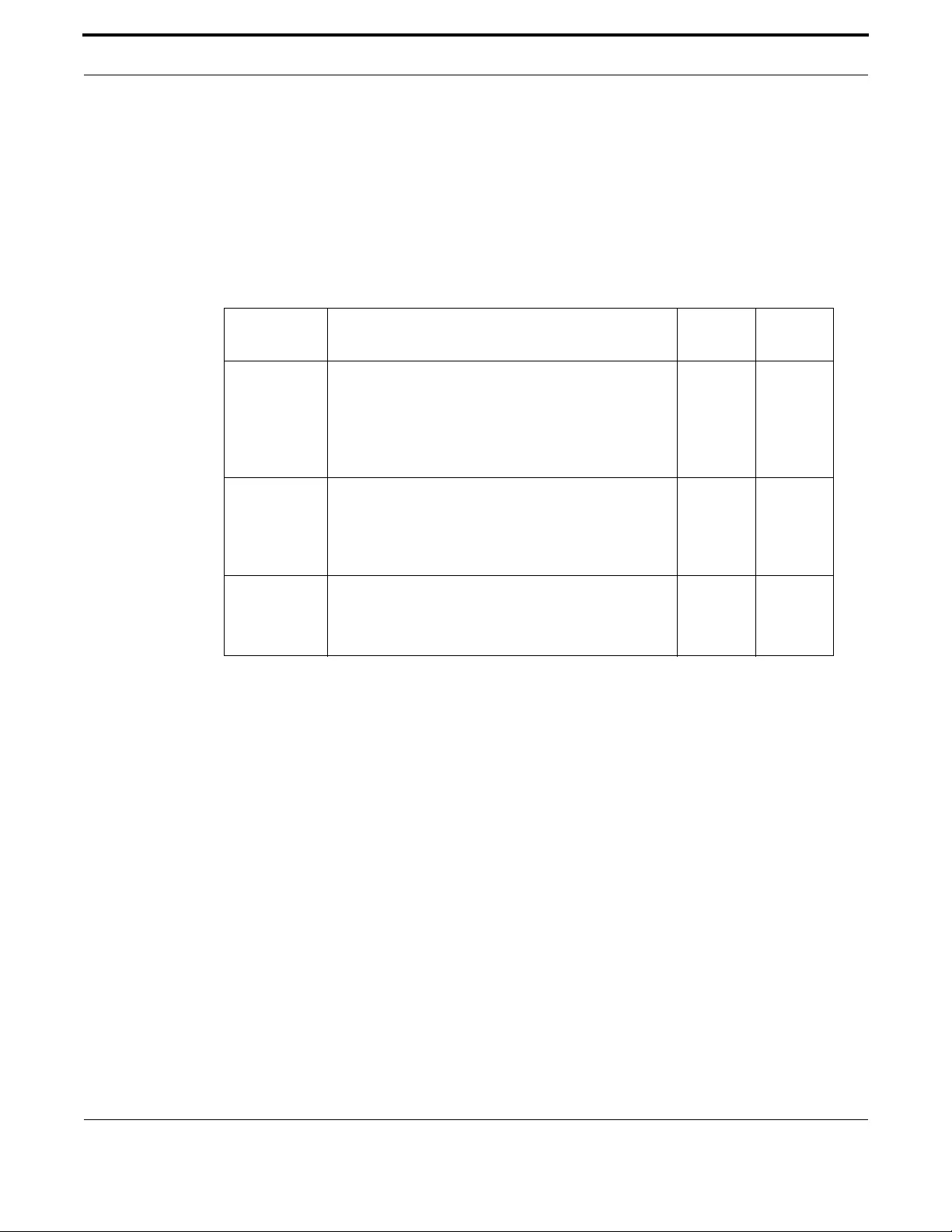
Voice Management Configuring Dial Peers
597
Allied Telesis Gateway Product Family Software Reference
DIAL-PEER (CONFIG-DIAL-PEER)
Syntax dial-peer voice tag {pots | voip}
Description This command from the global configuration menu creates a dial peer - or enters the dial-peer config-
uration sub-menu.
Feature Voice Commands
Mode Dial Peer Configuration Mode
Release 4.1
Options
Note NA
Example Refer to the following commands:
awplus#(config)# dial-peer voice 1 pots
awplus(config-dial-peer)# dial-peer voice tag pots
Option Description Range
Default
Value
tag Digits that define a particular dial-peer. Values are:
1 - tel1
2 - tel2
3 - 4+ SIP dial peers. In 4.2 mulitple dial peers can be cre-
ated.
NA NA
pots Indicates that this is a pots dial-peer that uses voip encap-
sulation. This type of dial-peer acts as an addressable
entity and us used to map an FXS port to a digit string. It is
also used to apply characteristics to calls terminating to
that port.
NA NA
voip Indicates that this is a voip peer that uses voip encapsula-
tion. This type of dial-peer maps a dial string to a remote
network device - and defines characteristics of that con-
nection.
NA NA

Voice Management Configuring Dial Peers
598
Allied Telesis Gateway Product Family Software Reference
DOMAIN (CONFIG -D IAL-PEER)
Syntax domain <STRING:hostname>
no domain
Description This command configures the member domain of dial-peers 4 and above. The No form of this com-
mand deletes the domain entry.
Feature Voice Commands
Mode Dial Peer Configuration Mode
Release 4.1
Options
Note NA
Example Refer to the following commands:
awplus# configure terminal
awplus(config)# dial-peer voice 4 voip
awplus(config-dial-peer)# domain testnet.org
Option Description Range
Default
Value
hostname Hostname representation per RFC-1035 NA NA
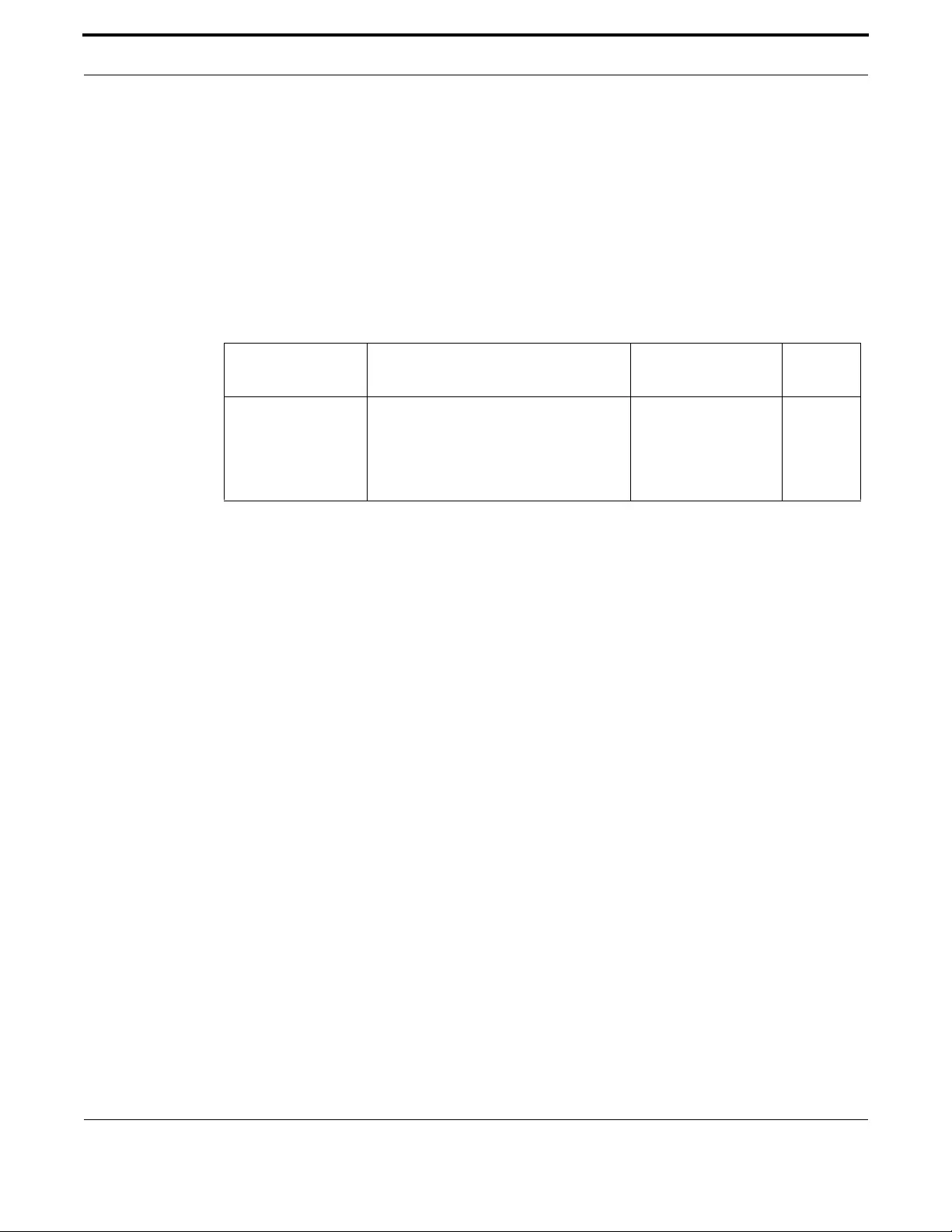
Voice Management Configuring Dial Peers
599
Allied Telesis Gateway Product Family Software Reference
REGISTRATION-NAME (CONFIG-DIAL-PEER)
Syntax registration-name <registration_name>
[no] registration-name
Description This command specifies a pseudonym to be used for registration as for outgoing calls in the FROM:
header. The registration name can be used also on terminating calls to identify the POTS line. A user
registered by pseudonym can then be addressed either by pseudonym or numeric address.
Feature Voice Commands
Mode Dial Peer Configuration Mode
Release 4.3.1
Options
Note Command is only supported for POTS dial peers when SIP call service is configured.
Example Refer to the following examples:
awplus#(config)# dial-peer voice 1 pots
awplus(config-dial-peer)# destination-pattern 201723239873
awplus(config-dial-peer)# registration-name MrBobBrown-Line1
Option Description Range
Default
Value
< registration_name
>
The registration string used for registering
and for outgoing calls.
It can be a string of
alpha-numeric [a-zA-
Z0-9] and special chars
[-_+].
Max 255 characters
NA
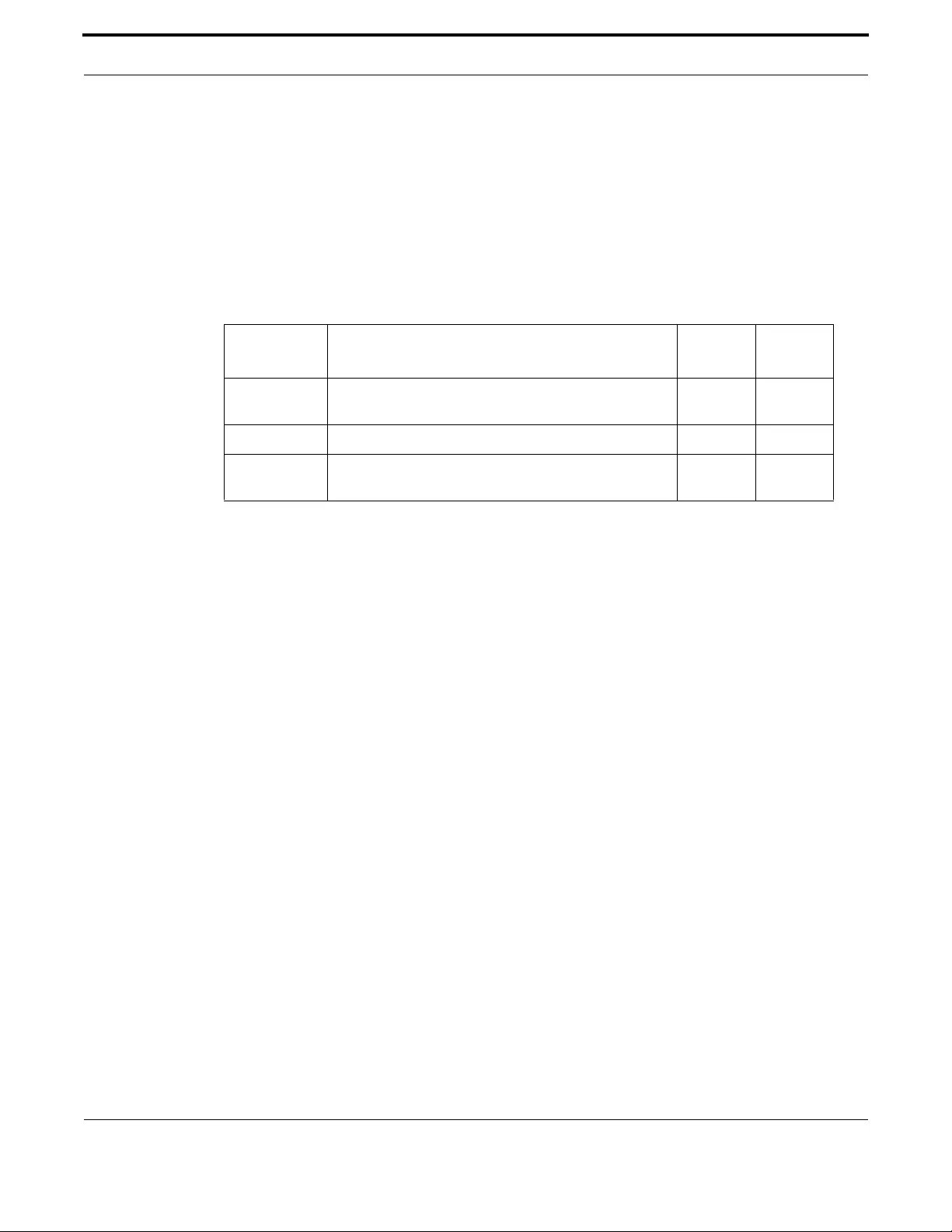
Voice Management Configuring Dial Peers
600
Allied Telesis Gateway Product Family Software Reference
SESSION TARGET (CONFIG DIAL-PEER)
Syntax session target <destination> {[port]} {[proxy]}
no session target
Description This command is used to define sip server ip addresses for the additional voip dial peers. This com-
mand is used with destination-pattern (config-dial-peer) when defining each additional voip dial peer.
Feature Voice Commands
Mode Dial Peer Configuration Mode
Release 4.2
Options
Note NA
Example Refer to the following commands:
awplus#(config)# dial-peer voice 4 voip
awplus(config-dial-peer)# destination-pattern 201723232151
awplus(config-dial-peer)# session target 172.32.3.215
awplus(config-dial-peer)# end
awplus# show dial-peer voice 4
VoiceOverIpPeer4
peer type = voice
Admin state is up
tag = 4
protocol is session protocol sipv2
destination-pattern = '201723232151'
domain = ''
session target = '172.32.3.215:5060'
session target is not a proxy
Option Description Range
Default
Value
destination The ip address or hostname that is the contact point for
the sip network.
NA NA
port The SIP destination port of the target host. NA 5060
proxy The domain port of the URI equals the SIP domain config-
uration.
NA None

Voice Management Configuring Dial Peers
601
Allied Telesis Gateway Product Family Software Reference
SHOW DIAL-PEER VOICE
Syntax show dial-peer [voice <number>]
Description This command displays the configuration of a dial peer.
Displays detailed information about all dial-peers configured on the system. If a dial-peer is identified -
then only the details of that dial peer are displayed.
Feature Voice Commands
Mode Privileged Exec Mode, User Exec
Release 4.1
Options
Note NA
Example Refer to the following commands:
awplus# show dial-peer
POTSPeer1
peer type = voice
Admin state is up
tag = 1
protocol is session protocol sipv2
destination-pattern = '201723232141'
voice-port = 'tel1'
translate-outgoing = 0
SIP authentication username = '201723232141'
SIP registration username = 'MrBobBrown-Line1'
POTSPeer2
peer type = voice
Admin state is up
tag = 2
protocol is session protocol sipv2
destination-pattern = '201723232142'
voice-port = 'tel2'
translate-outgoing = 0
SIP authentication username = '201723232142'
SIP registration username = 'MrBobBrown-Line2'
VoiceOverIpPeer3
peer type = voice
Admin state is up
tag = 3
protocol is session protocol sipv2
destination-pattern =
'[x*#].T|9xxxxxxx|99x|777|800xxxx|8000xxxxxxx|1xx|050xxxxxxx|00xxxxxx.T|0[2-4]xxxxxxx|0[6-
7]xxxxxxx|09xxxxxxx|080[2-4]xxxxxxx|080[6-9]xxxxxxx|08050xxxxxxx|0800xxx|8xxxxxx'
awplus#
Option Description Range
Default
Value
<number> The dial-peer instance to display NA NA
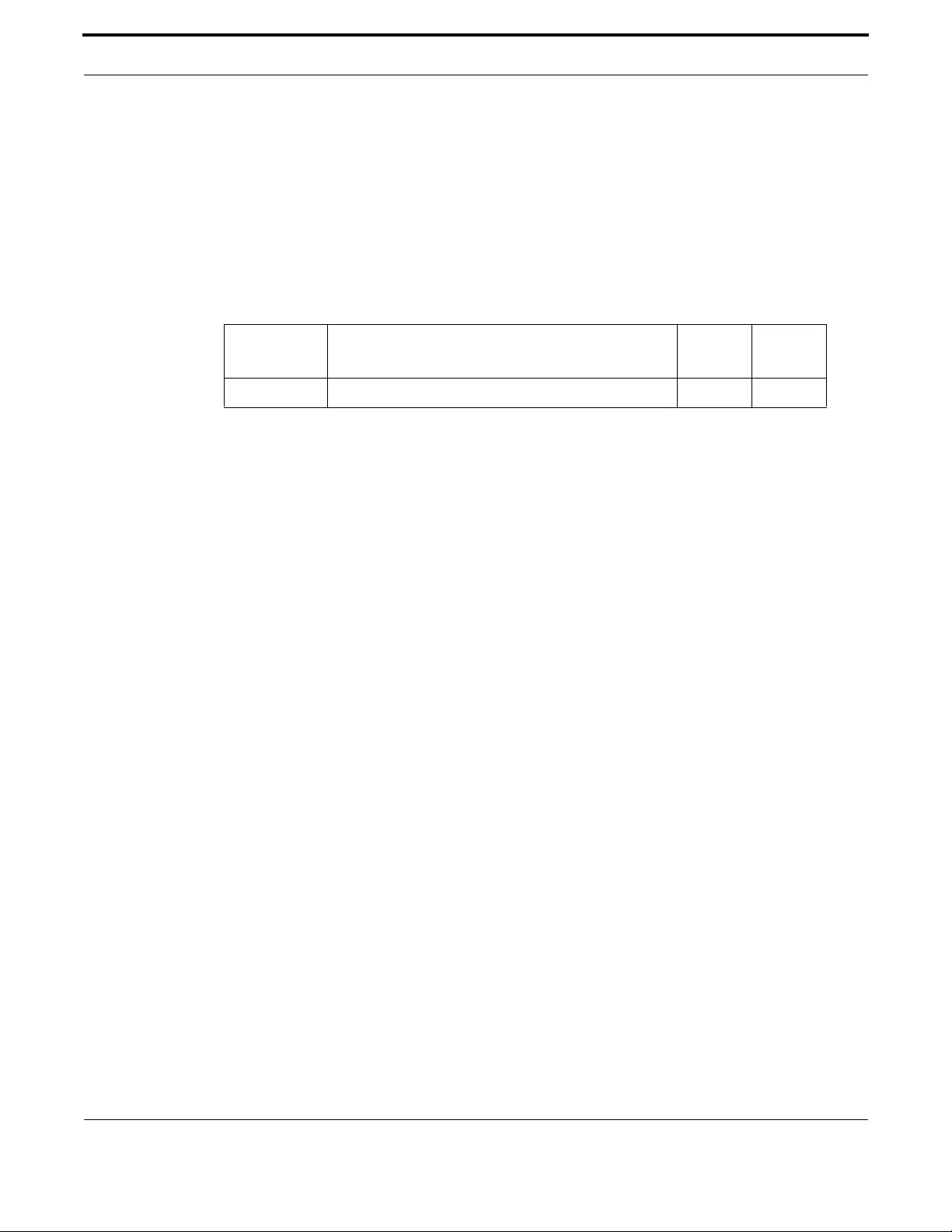
Voice Management Configuring Dial Peers
602
Allied Telesis Gateway Product Family Software Reference
TRANSLATE-OUTGOING (CONFIG-DIAL-PEER)
Syntax translate-outgoing <UINT:rule#>
no translate-outgoing
Description This command configures the translation rule applied to dialed digits. It only applies to POTS dial-peers
1 and 2. The No form of this command deletes the domain entry.
Feature Voice Commands
Mode Dial-Peer Configuration Mode
Release 4.1
Options
Note The translation rule must be pre-configured using the voice translation-rule command. This is covered
in 7.3.7 Configuring Voice Prefix Replacement (config-voi-trans-rule).
Example Refer to the following commands:
awplus# configure terminal
awplus(config)# dial-peer voice 1 pots
awplus(config-dial-peer)# translate-outgoing 1
Option Description Range
Default
Value
rule The translation rule identifier (integer 1...4294967295) NA NA
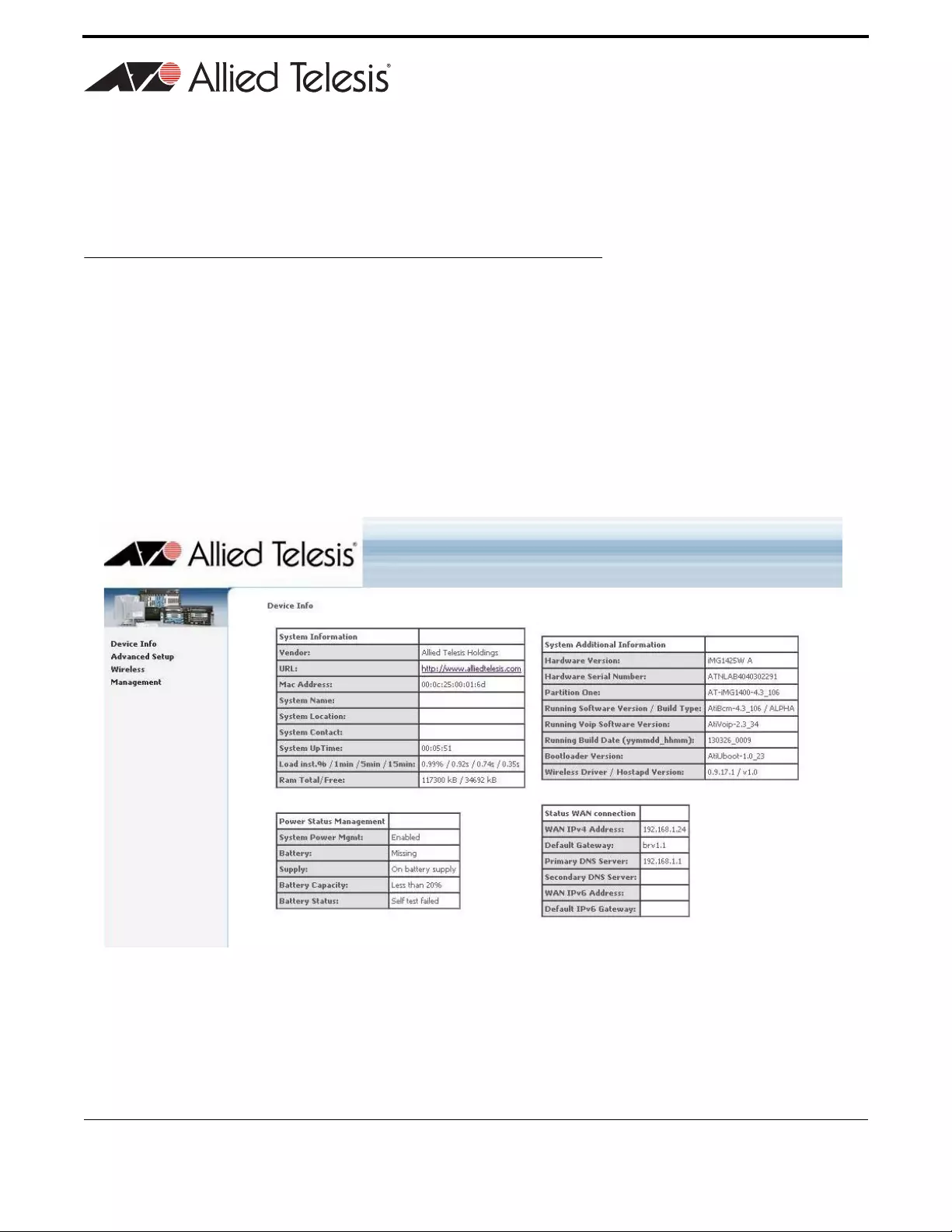
603
Allied Telesis Gateway Product Family Software Reference
8. Using the GUI Application
8.1 Overview
8.1.1 Introduction
The iMG GUI allows the administrator to perform many of the query/control tasks for the iMG in a non-command environ-
ment. Refer to How to Access the Product for the steps to bring up the GUI on your browser.
Caution: While configuration tasks can be done with the GUI, most should be done using the AlliedView NMS or CLI, since
these allow more control and are done in the context of a larger task. Where appropriate, there is a reference to
a previous section of this document or the AlliedView NMS Administration Guide.
The following figure shows the initial screen, which is the Device Info -> Summary menu item.
Note: The recommended browser is Internet Explorer 8 since it has been fully validated.
FIGURE 8-1 Initial Screen for iMG GUI
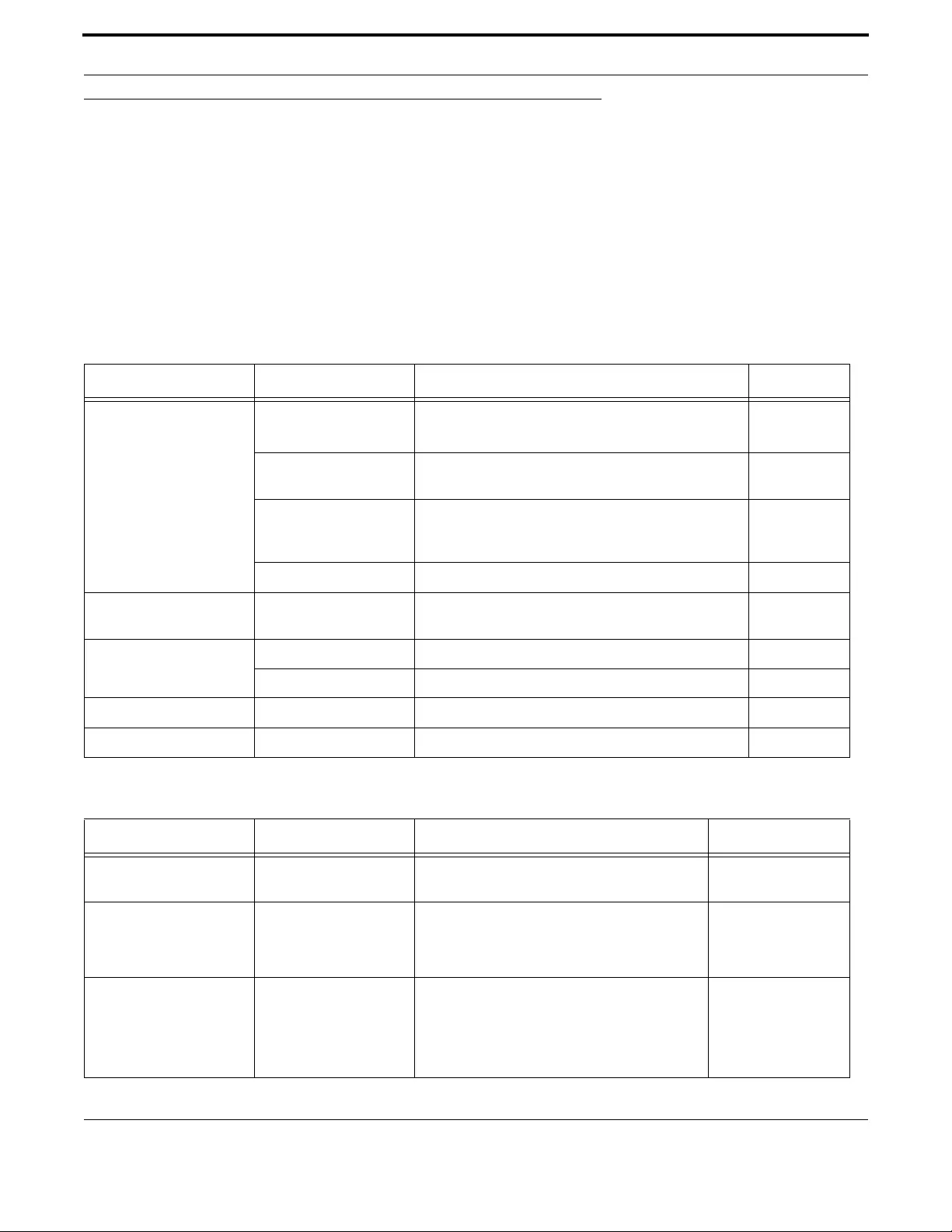
Using the GUI Application Menu Levels
604
Allied Telesis Gateway Product Family Software Reference
8.2 Menu Levels
The GUI is comprised of four main levels:
•Device Info
•Advanced Setup
•Wireless (only present on wireless-equipped models)
•Management
The following tables go down into these four main levels and describes the menu and submenu headings
Table 8-1: Device Info Main Menu Level - Attributes
Menu Submenu/Property Description Reference
Summary System Information Includes MAC address and system uptime
Always www.alliedtelesis.com (main website)
show system
Power Status Manage-
ment
Includes whether there is a battery backup, if the bat-
tery is being used, and if so how much power is left.
show system
System Additional Infor-
mation
Provides the software load configuration. Note that
wireless driver & hostapd version information is only
present on wireless-equipped models.
show system
Status WAN Connection Lists the IP connections
WAN WAN Info Provides the status of features specific to the WAN
interface.
Statistics LAN Provides packet counts both received and transmitted.
WAN Service Provides packet counts both received and transmitted.‘
Route Device Info - Route Provides the IP configuration for the interfaces ip route
ARP Device Info - ARP Provides the Ip and MAC association NA
Table 8-2: Advanced Setup - Attributes
Attribute Submenu/Property Description Reference
Layer2 Interface ETH WAN Interface
Configuration
Used to add or remove the ETH WAN interface switchport access
vlan
WAN Service Wide Area Network
(WAN) Service Setup
Allows the user to enable NAT
Firewall
IGMP Multicast
ip nat enable
LAN Local Area Network
(LAN) Setup
Allows the user to enable/set the
LAN IP address
enable Firewall
IGMP Multicast.
ip address dhcp
NA
ip igmp snooping

Using the GUI Application Menu Levels
605
Allied Telesis Gateway Product Family Software Reference
NAT Virtual Servers show the virtual servers setup show ip nat
Port Triggering Shows which ports can be opened for access by
remote parties
NA
DMZ Host Allows the user to enter the DMZ Host IP
Address
NA
Security Outgoing IP Filtering
Setup
Allows the user to set up filters to block outgo-
ing traffic.
access-list (standard
numbered)
Incoming IP Filtering
Setup
When the firewall is enabled on a WAN or LAN
interface, all incoming IP traffic is BLOCKED.
However, some IP traffic can be ACCEPTED by
setting up filters.
When the firewall is NOT ENABLED on a WAN
or LAN interface, all incoming IP traffic is
ALLOWED. However, some IP traffic can be
DENIED by setting up filters to restrict access.
NA
MAC Filtering MAC Filtering is only effective on ATM PVCs
configured in Bridge mode. FORWARDED
means that all MAC layer frames will be FOR-
WARDED except those matching with any of
the specified rules in the following table.
BLOCKED means that all MAC layer frames will
be BLOCKED except those matching with any
of the specified rules in the following table.
MAC Filtering Policy For Each Interface:
WARNING: Changing from one policy to
another of an interface will cause all defined
rules for that interface to be REMOVED AUTO-
MATICALLY! You will need to create new rules
for the new policy.
NA
Parental Control Time Restriction Allows the user to restrict Internet Access to a
list of well know stations at specific time and
days of the week.
NA
URL Filter Allows the user to block the access to a list of
web URL addresses.
NA
QOS Classification QoS -- Queue Manage-
ment Configuration
Allows the user to enable QoS and select a
default DSCP.
NA
Queue Config Allows the user to configure the queue. NA
QoS Classification Allows user to set criteria for the classifiers. NA
Routing Default Gateway Sets the default gateway interfaces ip route
Static Route Sets the fixed routes ip route
Policy Routing Creates the policy names for WAN routes NA
Table 8-2: Advanced Setup - Attributes
Attribute Submenu/Property Description Reference
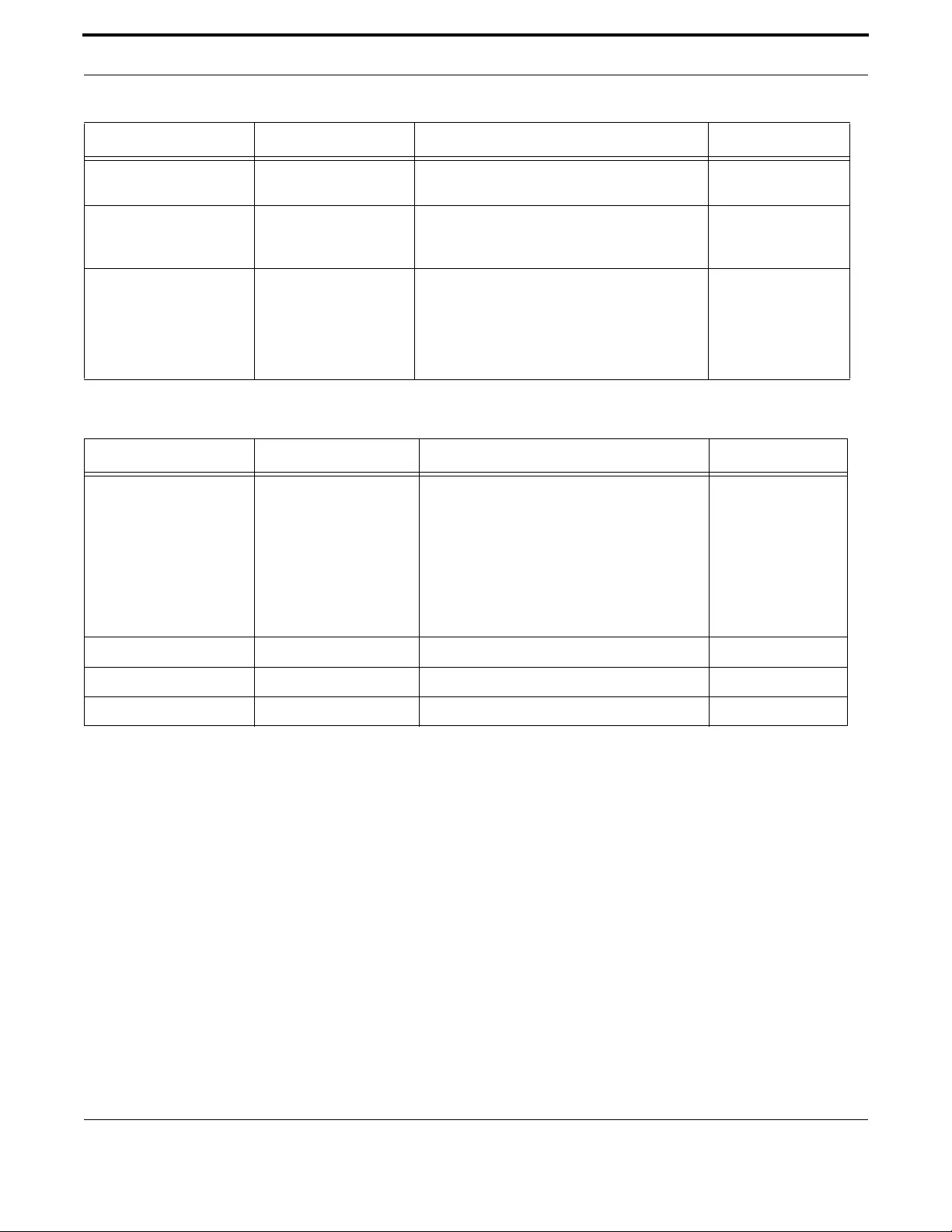
Using the GUI Application Menu Levels
606
Allied Telesis Gateway Product Family Software Reference
DNS Proxy DNS Proxy Configura-
tion
Allows the user to set a proxy router NA
VLAN Status VLAN Status -- A maxi-
mum 32 entries can be
configured
show vlan
Multicast IGMP Configuration Sets the iGMP protocol fields ip igmp limit,
ip igmp query-inter-
val
ip igmp query-max-
response-time
Table 8-3: Wireless - Attributes
Attribute Submenu/Property Description Reference
Basic Configures basic wireless properties including:
•Enable/disable of wireless
•Country (regulatory domain)
•802.11 standard (i.e. b, g, n)
•Channel
•SSID
shutdown
no shutdown
Security Configures 802.11 encryption & authentication NA
MAC Filter Sets blacklist & whitelist MAC address filters NA
Station Info Lists wireless clients associated with this iMG NA
Table 8-2: Advanced Setup - Attributes
Attribute Submenu/Property Description Reference

Using the GUI Application Menu Levels
607
Allied Telesis Gateway Product Family Software Reference
Table 8-4: Management - Attributes
Attribute Submenu/Property Description Reference
Settings Backup A Backup Settings button saves the device configu-
ration to a .cfg file
copy run-
ning-config
Update Allows the user to update settings with an existing file swupdate
Save Config Saves the current configuration copy run-
ning-config
Select Config Lists the available config files and allows user to select
the one used for the next update
show run-
ning-config
System Log System Log The System Log dialog allows you to view the System
Log and configure the System Log options.
Click "View System Log" to view the System Log.
Click "Configure System Log" to configure the System
Log options
log host
Security Log The Security Log dialog allows you to view the Secu-
rity Log and configure the Security Log options.
Click "View" to view the Security Log.
Click "Reset" to clear and reset the Security Log.
Right-click here to save Security Log to a file.
log host
SNMP Agent SNMP - Configuration Allows the user to enable or disable the SNMP Agent.
If enabled:
Read Community:
Set Community:
System Name:
System Location:
System Contact:
Trap Manager IP:
snmp-
server ip
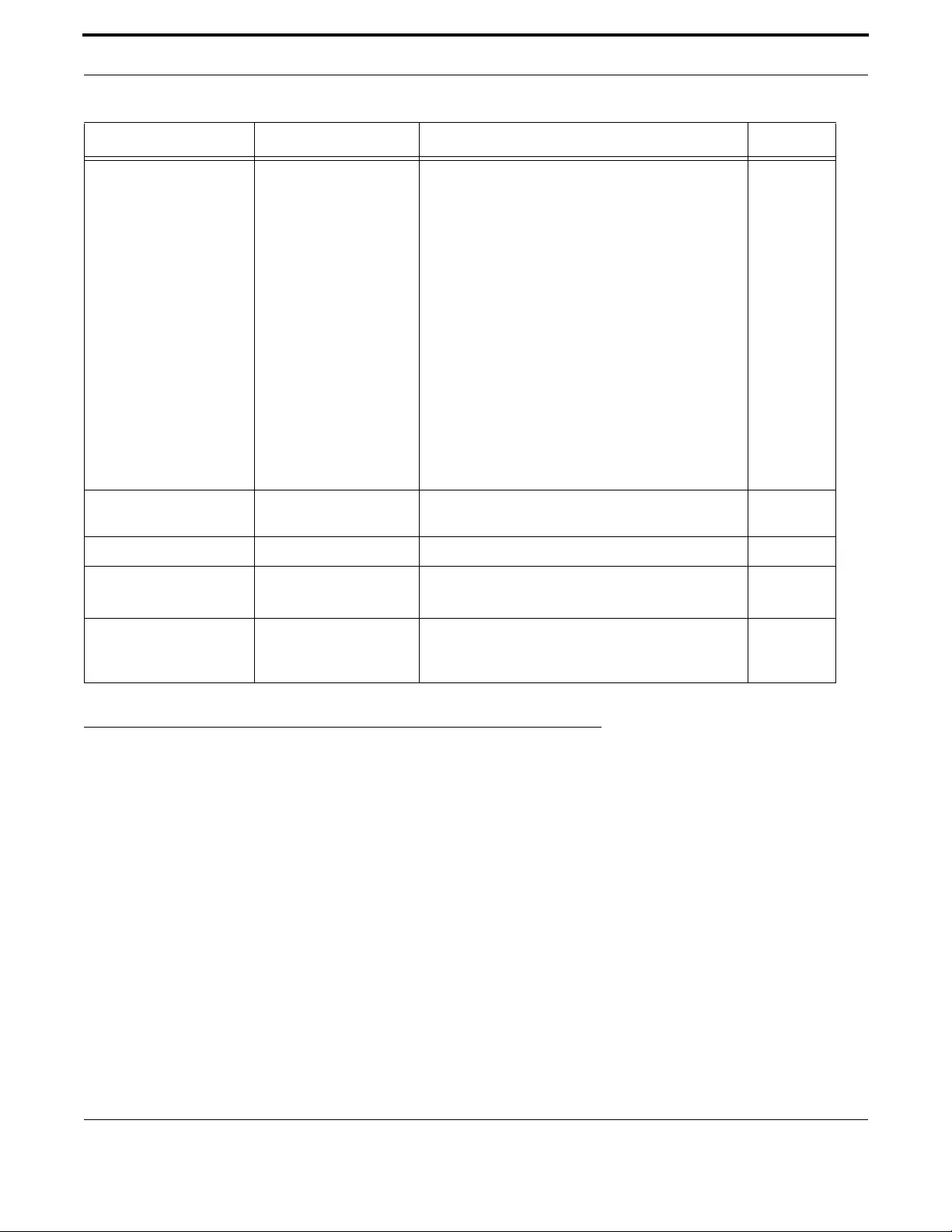
Using the GUI Application Split Management
608
Allied Telesis Gateway Product Family Software Reference
8.3 Split Management
The iMG GUI allows the system administrator to provide a limited set of configuration WEB pages to the end user.
To reduce the content of the WEB pages, it's sufficient to configure a new Login user with privileges 9 to 14.
For example:
awplus# configure
awplus(config)# username home-user privilege 9 password my-home-pwd
By default a web login is created with username “admin” and password “admin” and privileged level equals to 14.
The following WEB pages are available when Split Management is configured:
•Device Info --> Summary
•Device Info --> WAN Info
•Device Info --> Statistics LAN
•Device Info --> Statistic WAN
•Device Info --> Route
TR-069 Client TR-069 Client Configura-
tion
Allows a Auto-Configuration Server (ACS) to perform
auto-configuration, provision, collection, and diagnos-
tics to this device.
Select the desired values and click "Apply/Save" to con-
figure the TR-069 client options:
Inform - Disable or Enable
Inform Interval: 300 seconds is the default
ACS URL:
ACS User Name:
ACS Password:
WAN Interface used by TR-069 client
Display SOAP messages on serial console - Disable or
Enable
Connection Request Authentication - Select option
GETRPCMethods:
tr69-client
acs-authen-
tication
Internet Time Time Settings Allows configuration for automatic synchronizing with
external time servers.
ntp conf
Password Allows the user to change their password.
Update Software Tools - Selection of firm-
ware image to boot
Select partition 1 or 2 that will be updated
Follow the steps to retrieve and update the Partition.
boot system
Reboot Button to Reboot System Click the Reboot button to reboot the system. While
rebooting, the connection to the PC is lost and
restored
boot system
Table 8-4: Management - Attributes
Attribute Submenu/Property Description Reference

Using the GUI Application Split Management
609
Allied Telesis Gateway Product Family Software Reference
•Device Info --> Arp
•Device Info --> DHCP (if the DHCP server is managing clients)
•Advanced Setup --> LAN setup (DHCP server configuration)
•Advanced Setup --> NAT virtual server (reserved mapping configuration)
•Advanced Setup --> NAT DMZ network configuration
•Advanced Setup --> Security IP filtering
•Advanced Setup --> Security port triggering
•Advanced Setup --> Parental control time restriction
•Advanced Setup --> Parental control url filter
•Wireless (only for wireless devices) --> Basic
•Wireless (only for wireless devices) --> Security
•Wireless (only for wireless devices) --> MAC filter
•Wireless (only for wireless devices) --> Station info
•Management --> Password configuration
•Management --> Reboot
Note: Refer to Table 8-2 for a complete device description

610
Allied Telesis Gateway Product Family Software Reference
9. Sample Command Sequences
9.1 Introduction
The following sections give command sequences for provisioning the iMG, as follows:
•All basic features (except voice) - 9.1.1
•Voice Service - SIP - 9.1.2
•Voice Service - MGCP - 9.1.3
•IPv6 Configuration - 9.1.4
Note: For a complete example that includes provides step-by-step commands and outputs that match a customer
configuration, refer to the AT-iMG1000 and 2000 Series Multiservice Gateway Application Notes.
9.1.1 Configuring the iMG (except for Voice Service)
Table 9-1: Provisioning Sequence for iMG (except for Voice Service) - complete example
Task / Notes Go to Level Command Set
Configure VLAN VLAN
(config-vlan)
enable
configure terminal
vlan database
vlan 8 name vlan_default
vlan 205 name vlan_video
vlan 3030 name vlan_internal
vlan 204 name vlan_data
vlan 202 name vlan_mgmt
vlan 203 name vlan_voip
exit
do show vlan

Sample Command Sequences Introduction
611
Allied Telesis Gateway Product Family Software Reference
Configure WAN Interface
(config-if)
configure terminal
interface port1.0.4,port1.0.5
switchport mode trunk
switchport trunk allowed vlan add 203,202,204,205
switchport trunk native vlan none
exit
Configure LAN
Ports configure terminal
interface port1.0.3
switchport mode access
switchport access vlan 3030
interface port1.0.1,port1.0.2
switchport mode access
switchport access vlan 205
exit
do show vlan
Configure IP
Addressing
Interface
(config-if)
configure
interface vlan3030
ip address 192.168.1.1/24
interface vlan205
ip address 172.32.5.201/24
interface vlan203
ip address dhcp
interface vlan204
ip address dhcp
ip dhcp client request 6
ip dhcp client request 3
interface vlan202
ip address dhcp
exit
do show ip interface
Set up Routes Configure terminal
(config) configure
ip route 172.30.1.199/32 172.32.2.1
ip route 172.30.1.228/32 172.32.3.1
ip route 172.30.1.229/32 172.32.2.1
ip route 10.17.90.64/32 172.32.2.1
ip route 10.17.90.66/32 172.32.3.1
ip route 172.30.1.0/28 172.32.3.1
ip route 172.30.1.112/28 172.32.3.1
exit
do show ip route
exit
Table 9-1: Provisioning Sequence for iMG (except for Voice Service) - complete example
Task / Notes Go to Level Command Set
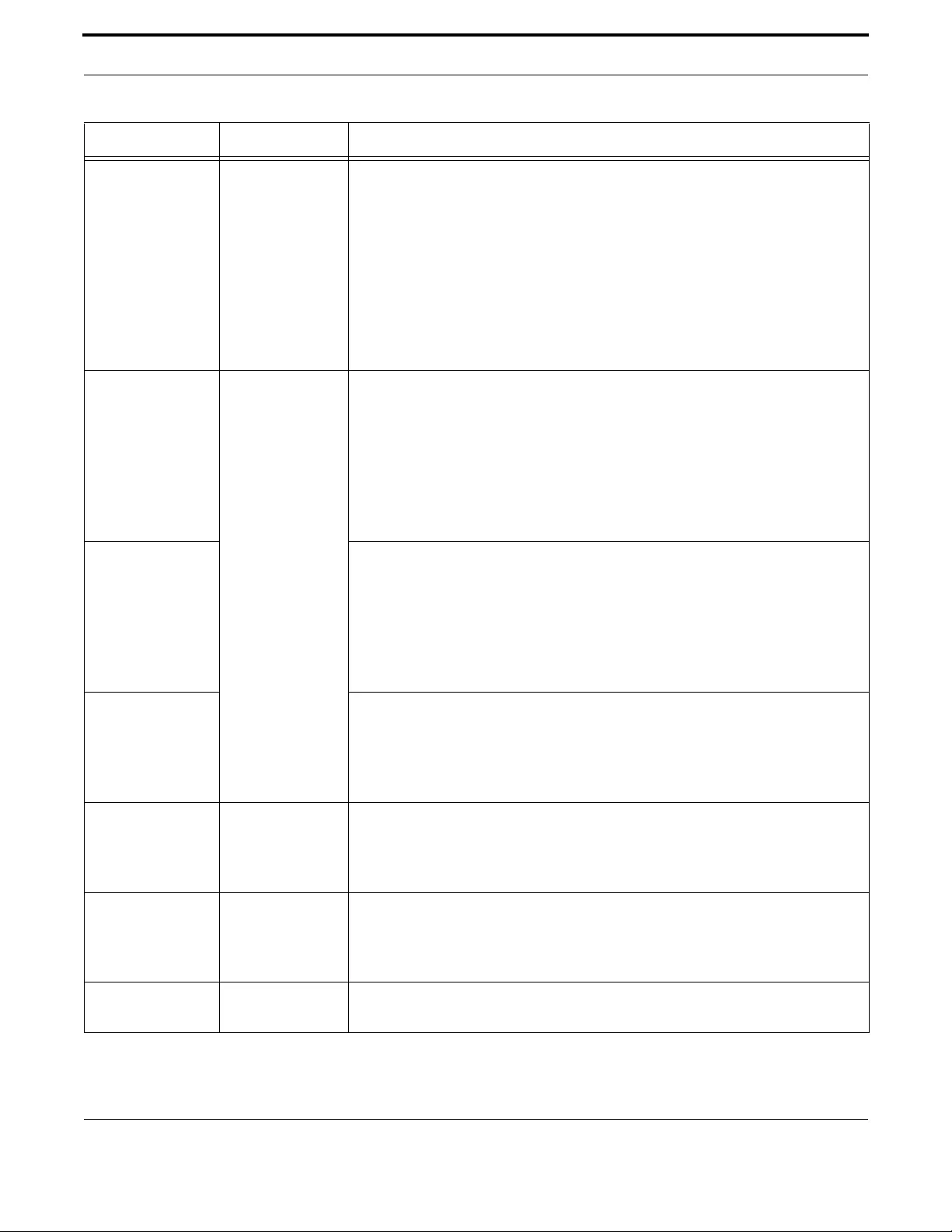
Sample Command Sequences Introduction
612
Allied Telesis Gateway Product Family Software Reference
Set up DHCP Server Interface
(config-if)
configure
interface vlan3030
ip dhcp poolrange 192.168.1.200 192.168.1.210
subnet-mask 255.255.255.0
domain-name iMG1500
lease 0 1 0
exit
exitip
dhcp server interface 3030
exit
Set up SNMP Configure Terminal
(config)
configure
snmp-server ip
snmp-server host 172.30.1.199
snmp-server community friend rw
snmp-server contact ATL-Milan Testing Team
snmp-server location Aquarium@firstfloor
hostname iMG2524-201
exit
Set up NTP configure
ntp conf polling-time 300
ntp conf time-out 3
ntp peer 10.17.90.68
ntp peer pc229.service.stre.com
clock timezone CET plus 1
exit
Set up IGMP configure
ip igmp version 2
interface vlan205
ip igmp snooping
exit
Set up NAT Interface
(config-if)
configure
interface vlan204
ip nat enable
exit
Set up TR69 Client Configure Terminal
(config)
configure
tr69-client inform interval 300000
tr69-client acs-url http://10.17.90.64:9797/cwmp/ACS
exit
Save configuration Privileged Exec
Mode enable
copy running-config myconfig.cfg
Table 9-1: Provisioning Sequence for iMG (except for Voice Service) - complete example
Task / Notes Go to Level Command Set

Sample Command Sequences Introduction
613
Allied Telesis Gateway Product Family Software Reference
9.1.2 Configuring Voice Service (SIP)
Table 9-2: Provisioning Sequence for SIP - Example
Task / Notes Go to Level Command Set
Set up dhcp for VLAN Configuration
interface awplus(config)# interface vlan20
awplus(config-if)# ip address dhc
awplus(config-if)# exit
awplus(config)# exit
awplus> enable
Associate vlan with
server
sip (from Voice
Service) awplus(config)# voice service voip
awplus(config-voi-srv)# sip
awplus(config-serv-sip)# call service
awplus(config-serv-sip)# bind source-interface vlan20
awplus(config-serv-sip)# localhost dns allied.voip.com
awplus(config-serv-sip)# no hairpin
Set up cp tone Voice service awplus(config-voi-srv)# cptone US
set up sip servers sip protocol awplus(config-sip-ua)# regi strar 10.52.18.88
awplus(config-sip-ua)# sip-server 10.52.18.88
set up signaling Voice service awplus(config)# voice service voip
awplus(config-voi-srv)# ip signaling precedence 32
awplus(config-voi-srv)# ip rtp precedence 46
Configure Endpoint
Repeat this sequence
with tel2
Voice Por t awplus(config)# voice-port tel1
awplus(config-voiceport)# no shutdown
awplus(config-voiceport)# timing hookflash-input 900
awplus(config-voiceport)# timing onhook 1000
awplus(config-voiceport)# caller-id
awplus(config-voiceport)# caller-id standard Bellcore
awplus(config-voiceport)# caller-id mode FSK
awplus(config-voiceport)# mwi
Configure codecs
Repeat this sequence
with tel2
Voice Class Codec awplus(config)# voice class codec tel1
awplus(config-voice-class)# codec preference 1 g711ulaw
packetization period 20
awplus(config-voice-class)# codec preference 2 g729abr8
packetization period 20
awplus(config-voice-class)# no codec preference g711alaw
awplus(config-voice-class)# no codec preference g726r32
Configure Call-On-
Hold – Repeat this
sequence with tel2
Supplementary
Services on port awplus(config)# voipapp supplementary-services
awplus(config-voipapp-suppl-serv)# port tel1
awplus(config-voipapp-suppl-serv-port)# hold-resume
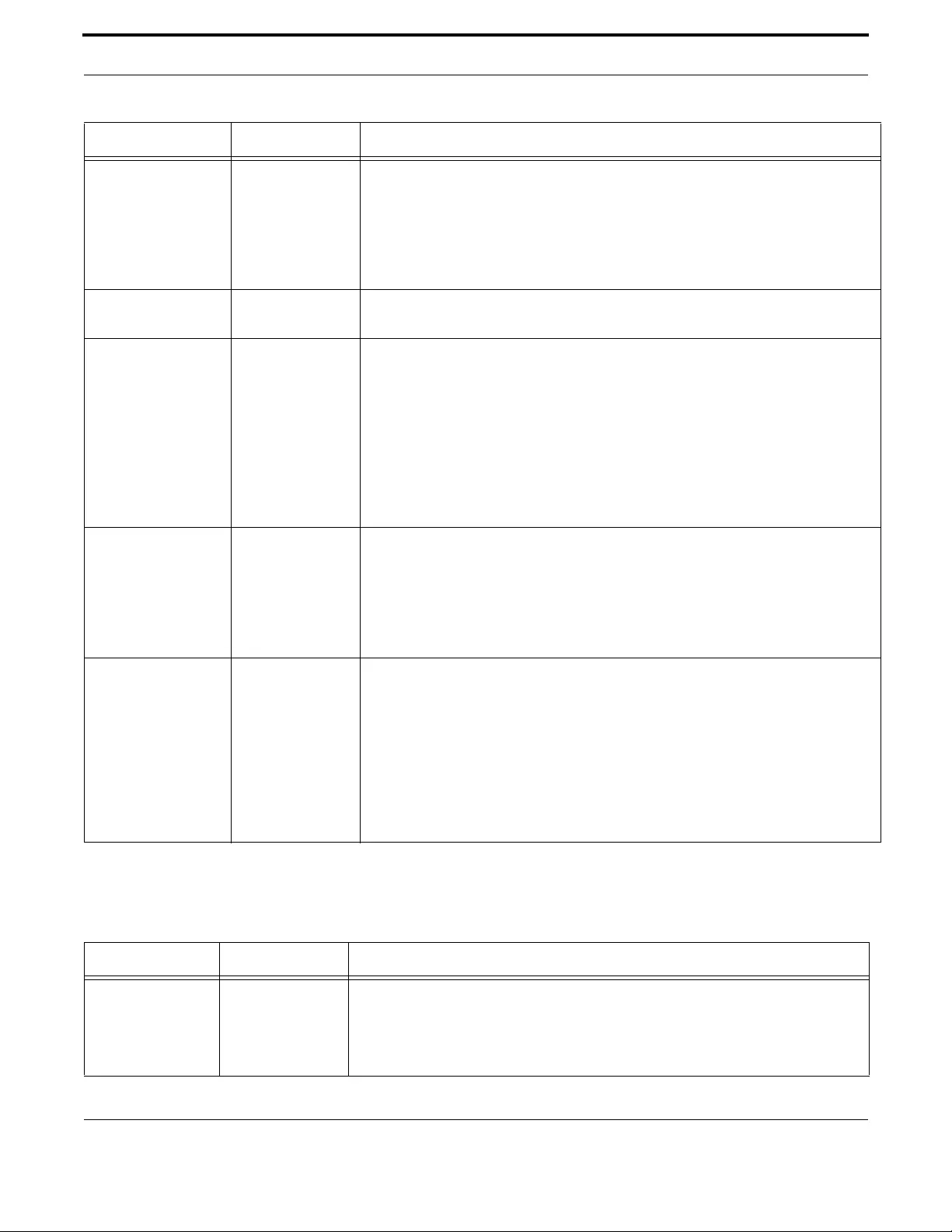
Sample Command Sequences Introduction
614
Allied Telesis Gateway Product Family Software Reference
9.1.3 Configuring Voice Service (MGCP)
Configure Call Waiting
Supplementary Ser-
vices – Repeat this
sequence with tel2
Voice Applications
(access codes) awplus(config)# voipapp feature access-code
awplus(config-voipapp-fac)# call-waiting *31
awplus(config-voipapp-fac)# call-waiting cancel *32
awplus(config-voipapp-fac)# per-call call-waiting *41
awplus(config-voipapp-fac)# per-call call-w aiting cancel *42
awplus(config-voipapp-fac)# suffix #
Activate Call Waiting Voice Port awplus(config)# voice-port tel1
awplus(config-voiceport)# call-waiting
Configure Call For-
warding Supplemen-
tary Services
Repeat this sequence
with tel2
Voice Applications
(access codes) awplus(config)# voipapp feature access-code
awplus(config-voipapp-fac)# call forward all *61
awplus(config-voipapp-fac)# call forward all cancel *62
awplus(config-voipapp-fac)# call forward busy *71
awplus(config-voipapp-fac)# call forward busy cancel *72
awplus(config-voipapp-fac)# call forward no-answer *81
awplus(config-voipapp-fac)# call forward no-answer cancel
*82
awplus(config-voipapp-fac)# suffix #
Activate features Voice Supplemen-
tary Services awplus(config)# voipapp supplementary-services
awplus(config-voipapp-suppl-serv)# port tel1
awplus(config-voipapp-suppl-serv-port)# call forward all
awplus(config-voipapp-suppl-serv-port)# call forward busy
awplus(config-voipapp-suppl-serv-port)# call forward noan
Configure the SIP
User
Dial Peer awplus(config)# dial-peer voice 1 pots
awplus(config-dial-peer)# destination-pattern 201723232011
awplus(config-dial-peer)# authentication username 1723232011
password alliedtelesis.com
awplus(config-dial-peer)# exit
awplus(config)# dial-peer voice 2 pots
awplus(config-dial-peer)# destination-pattern 201723232012
awplus(config-dial-peer)# authentication username 1723232012
password alliedtelesis.com
Table 9-3: Provisioning Sequence for MGCP - Example
Task / Notes Go to Level Command Set
Configure the
MGCP Protocol –
and associate it with
the appropriate
VLAN
mgcp awplus(config)# voice service voip
awplus(config-voi-srv)# mgcp
awplus(config-serv-mgcp)# call service
awplus(config-serv-mgcp)# bind source-interface vlan20
Table 9-2: Provisioning Sequence for SIP - Example (Continued)
Task / Notes Go to Level Command Set
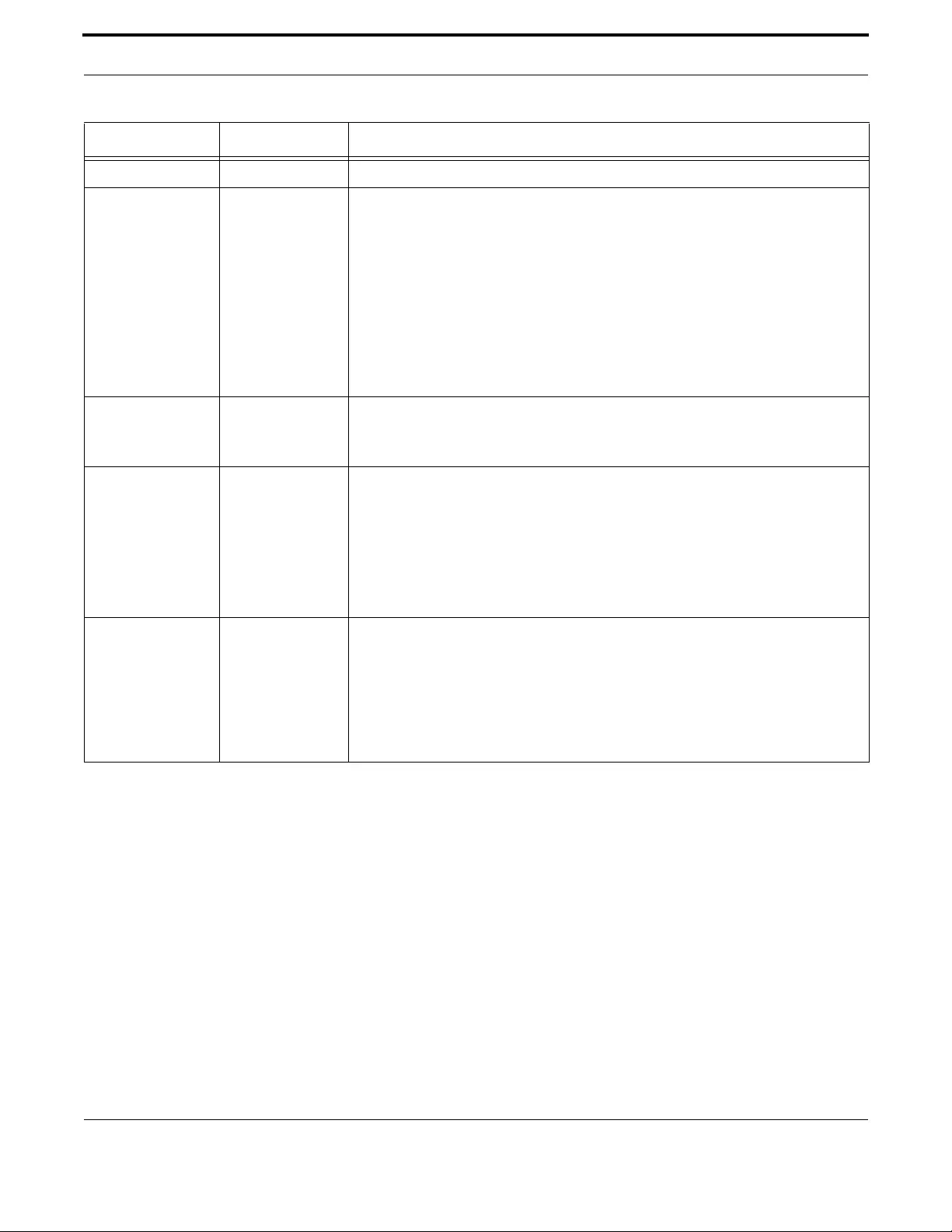
Sample Command Sequences Introduction
615
Allied Telesis Gateway Product Family Software Reference
Set up cptone voice service voip awplus(config-voi-srv)# cptone US
Set up call agent and
signaling
mgcp awplus(config)# mgcp
awplus(config-mgcp)# call-agent 10.52.18.88
#awplus(config-mgcp)# call-agent 172.30.1.228 2727 service-
type mgcp-ncs
#awplus(config-mgcp)# package-capability lcs-package
#awplus(config-mgcp)# rtp payload-type nte dynamic
awplus(config-mgcp)# domain [$IP]
#awplus(config-mgcp)# behavior heartbeat RSIP-keepalive 5
Configure priority
for voice traffic
voice service awplus(config)# voice service voip
awplus(config-voi-srv)# ip signaling precedence 32
awplus(config-voi-srv)# ip rtp precedence 46
Configure Endpoint
– Repeat this
sequence with tel2
Voice port awplus(config)# voice-port tel1
awplus(config-voiceport)# no shutdown
awplus(config-voiceport)# timing hookflash-input 900
awplus(config-voiceport)# timing onhook 1000
awplus(config-voiceport)# caller-id
awplus(config-voiceport)# caller-id standard Bellcore
awplus(config-voiceport)# caller-id mode FSK
Configure Codecs –
Repeat this
sequence with tel2
Voice Class codec awplus(config)# voice class codec tel1
awplus(config-voice-class)# codec preference 1 g711ulaw
packetization period 20
awplus(config-voice-class)# codec preference 2 g729abr8
packetization period 20
awplus(config-voice-class)# no codec preference g711alaw
awplus(config-voice-class)# no codec preference g726r32
Table 9-3: Provisioning Sequence for MGCP - Example
Task / Notes Go to Level Command Set

Sample Command Sequences Introduction
616
Allied Telesis Gateway Product Family Software Reference
9.1.4 IPv6 Configuration
Table 9-4: Provisioning Sequence for IPv6
Task / Notes Go to Level Command Set
Enable IPv6 forward-
ing on the iMG
Configure termi-
nal(config) enable
configure terminal
ipv6 forwarding
exit
show ipv6 forwarding
Configure VLAN VLAN (config-vlan) enable
configure terminal
vlan database
vlan 2 name ipv6_wan
vlan 11 name ipv6_lan_1
vlan 22 name ipv6_lan_2
exit
do show vlan
Configure WAN
port
Interface (config-if) interface port1.0.6
switchport mode trunk
switchport trunk allowed vlan add 2
exit
do show vlan
Configure LAN
ports
Interface (config-if) interface port1.0.1,port1.0.2
switchport mode access
switchport access vlan 11
interface port1.0.3,port1.0.4
switchport mode access
switchport access vlan 22
exit
do show vlan
Configure WAN
IPv6
Interface (config-if) interface vlan2
ipv6 nd rs-interval 1
ipv6 nd rs-attempts 32
ipv6 dhcp client pd MyPrefix hint ::/63
ipv6 dhcp client request domain-name-servers
ipv6 address dhcp default
exit
do show ipv6 interface verbose vlan2
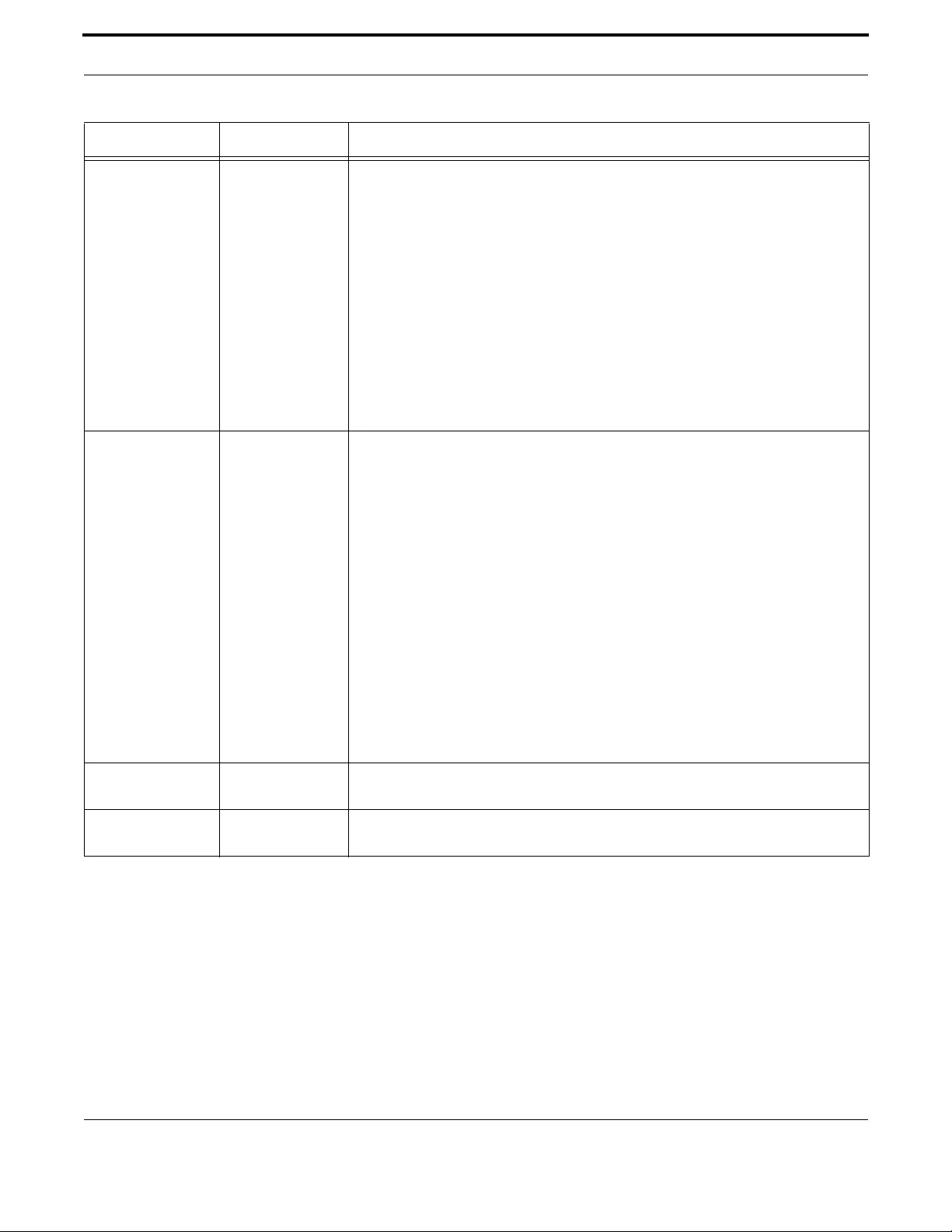
Sample Command Sequences Introduction
617
Allied Telesis Gateway Product Family Software Reference
Configure LAN IPv6
interfaces
Interface (config-if) interface vlan11
ipv6 nd ra-interval 20
ipv6 nd other-config-flag
no ipv6 nd suppress-ra
ipv6 address MyPrefix 0:0:0:0::/64 eui-64
interface vlan22
ipv6 nd ra-interval 20
ipv6 nd other-config-flag
no ipv6 nd suppress-ra
ipv6 address MyPrefix 0:0:0:1::/64 eui-64
exit
Set up DHCPv6
server
Interface (config-if) ipv6 dhcp pool 11
dns-server 2001:2:3::4
domain-name mydomain.com
exit
ipv6 dhcp pool 22
dns-server 2001:2:3::4
domain-name mydomain.com
exit
ipv6 dhcp server interface 11
ipv6 dhcp server interface 22
exit
show ipv6 interface verbose vlan11
show ipv6 interface verbose vlan22
Verify prefix delega-
tion is working
Privileged Exec
Mode show ipv6 general-prefix
Save Configuration Privileged Exec
Mode copy running-config myconfig.cfg
Table 9-4: Provisioning Sequence for IPv6 (Continued)
Task / Notes Go to Level Command Set
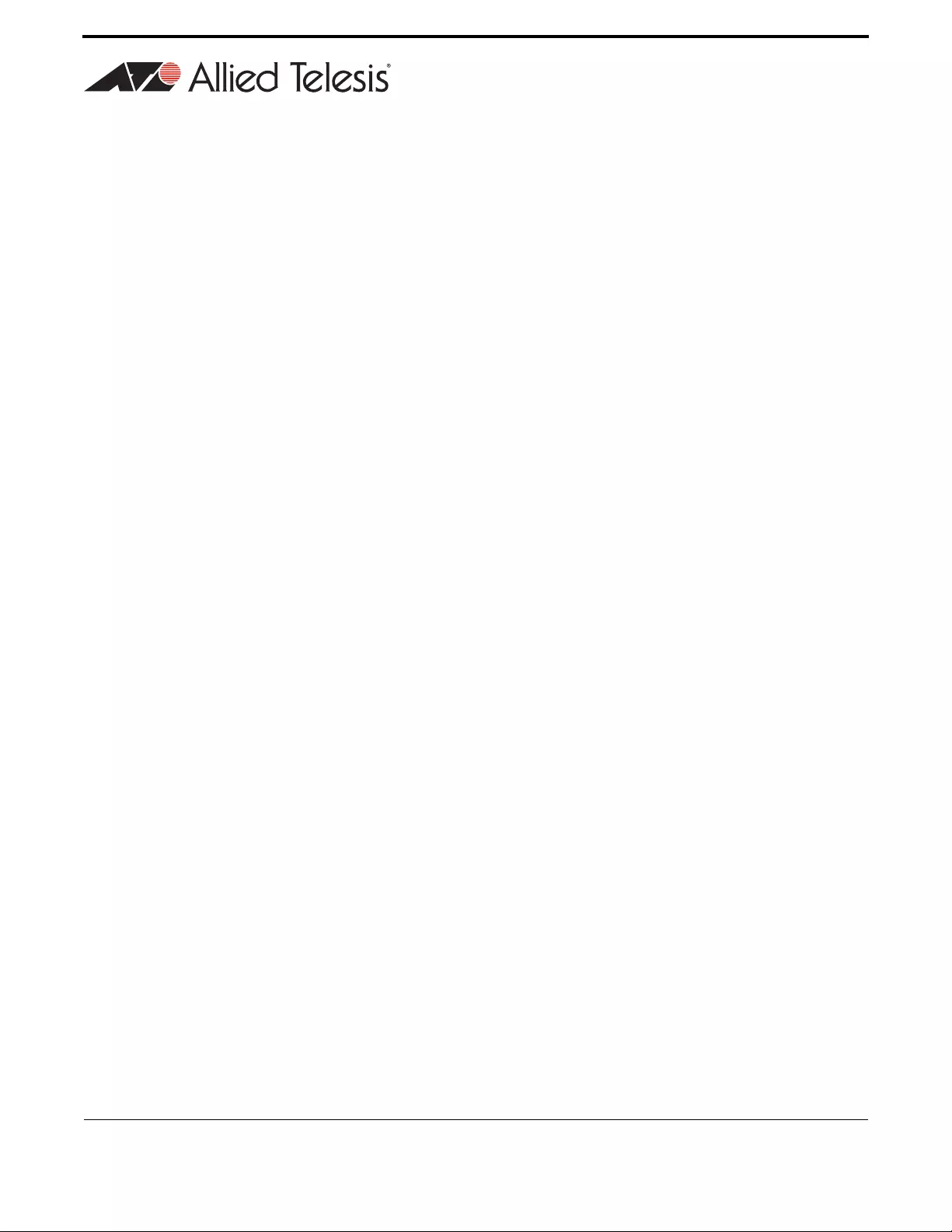
618
Allied Telesis Gateway Product Family Software Reference
Appendix A: Command List
access-group - - - - - - - - - - - - - - - - - - - - - - - - - - - - - - - - - - - - - - - - - - - - - - - - 353
access-list - - - - - - - - - - - - - - - - - - - - - - - - - - - - - - - - - - - - - - - - - - - - - - - - - - 354
add provider - - - - - - - - - - - - - - - - - - - - - - - - - - - - - - - - - - - - - - - - - - - - - - - - 154
add url - - - - - - - - - - - - - - - - - - - - - - - - - - - - - - - - - - - - - - - - - - - - - - - - - - - - 155
authentication key-management- - - - - - - - - - - - - - - - - - - - - - - - - - - - - - - - - - - - 278
authentication method (config-sip-ua) - - - - - - - - - - - - - - - - - - - - - - - - - - - - - - - - 511
authentication open- - - - - - - - - - - - - - - - - - - - - - - - - - - - - - - - - - - - - - - - - - - - 279
authentication username (config-dial-peer) - - - - - - - - - - - - - - - - - - - - - - - - - - - - 595
backup-call-agent (config-mgcp) - - - - - - - - - - - - - - - - - - - - - - - - - - - - - - - - - - - - 495
behavior disable-url-matching - - - - - - - - - - - - - - - - - - - - - - - - - - - - - - - - - - - - - 512
behavior heartbeat (config-mgcp)- - - - - - - - - - - - - - - - - - - - - - - - - - - - - - - - - - - 497
behavior hook-flash (config-sip-ua) - - - - - - - - - - - - - - - - - - - - - - - - - - - - - - - - - - 513
behavior rsip-range (config-mgcp) - - - - - - - - - - - - - - - - - - - - - - - - - - - - - - - - - - 498
behavior softswitch (config-sip-ua) - - - - - - - - - - - - - - - - - - - - - - - - - - - - - - - - - - 515
bind (config-serv-mgcp) - - - - - - - - - - - - - - - - - - - - - - - - - - - - - - - - - - - - - - - - - 483
bind (config-serv-sip) - - - - - - - - - - - - - - - - - - - - - - - - - - - - - - - - - - - - - - - - - - - 488
boot config-file - - - - - - - - - - - - - - - - - - - - - - - - - - - - - - - - - - - - - - - - - - - - - - - - 74
boot default button - - - - - - - - - - - - - - - - - - - - - - - - - - - - - - - - - - - - - - - - - - - - - 75
boot system recovery crc- - - - - - - - - - - - - - - - - - - - - - - - - - - - - - - - - - - - - - - - - 77
boot system recovery filename - - - - - - - - - - - - - - - - - - - - - - - - - - - - - - - - - - - - - 78
boot system recovery server - - - - - - - - - - - - - - - - - - - - - - - - - - - - - - - - - - - - - - 79
boot system- - - - - - - - - - - - - - - - - - - - - - - - - - - - - - - - - - - - - - - - - - - - - - - - - - 76
call forward all (config-voipapp-fac) - - - - - - - - - - - - - - - - - - - - - - - - - - - - - - - - - 531
call forward all (config-voipapp-suppl-serv-port) - - - - - - - - - - - - - - - - - - - - - - - - - 553
call forward all cancel (config-voipapp-fac) - - - - - - - - - - - - - - - - - - - - - - - - - - - - - 532
call forward busy (config-voipapp-fac) - - - - - - - - - - - - - - - - - - - - - - - - - - - - - - - - 533
call forward busy (config-voipapp-suppl-serv-port) - - - - - - - - - - - - - - - - - - - - - - - 554
call forward busy cancel (config-voipapp-fac) - - - - - - - - - - - - - - - - - - - - - - - - - - - 534
call forward noan (config-voipapp-suppl-serv-port) - - - - - - - - - - - - - - - - - - - - - - - 555
call forward no-answer (config-voipapp-fac)- - - - - - - - - - - - - - - - - - - - - - - - - - - - 535
call forward no-answer cancel (config-voipapp-fac) - - - - - - - - - - - - - - - - - - - - - - - 536
call service (config-serv-mgcp)- - - - - - - - - - - - - - - - - - - - - - - - - - - - - - - - - - - - - 485
call service (config-serv-sip) - - - - - - - - - - - - - - - - - - - - - - - - - - - - - - - - - - - - - - 490
call service restart (config-serv-mgcp)- - - - - - - - - - - - - - - - - - - - - - - - - - - - - - - - 484
call service restart (config-serv-sip) - - - - - - - - - - - - - - - - - - - - - - - - - - - - - - - - - 489
call-agent (config-mgcp) - - - - - - - - - - - - - - - - - - - - - - - - - - - - - - - - - - - - - - - - - 499
caller-id (config-voice-port) - - - - - - - - - - - - - - - - - - - - - - - - - - - - - - - - - - - - - - 566
caller-id alerting (config-voice-port) - - - - - - - - - - - - - - - - - - - - - - - - - - - - - - - - - 564

619
Allied Telesis Gateway Product Family Software Reference
caller-id block (config-voice-port) - - - - - - - - - - - - - - - - - - - - - - - - - - - - - - - - - - 565
caller-id block override off (config-voipapp-fac) - - - - - - - - - - - - - - - - - - - - - - - - - 539
caller-id block override on (config-voipapp-fac) - - - - - - - - - - - - - - - - - - - - - - - - - 540
caller-id mode (config-voice-port) - - - - - - - - - - - - - - - - - - - - - - - - - - - - - - - - - - 567
caller-id signal (config-voice-port) - - - - - - - - - - - - - - - - - - - - - - - - - - - - - - - - - - 568
caller-id standard (config-voice-port) - - - - - - - - - - - - - - - - - - - - - - - - - - - - - - - - 569
call-waiting (config-voice-port) - - - - - - - - - - - - - - - - - - - - - - - - - - - - - - - - - - - - 563
call-waiting (config-voipapp-fac) - - - - - - - - - - - - - - - - - - - - - - - - - - - - - - - - - - - - 537
call-waiting cancel (config-voipapp-fac) - - - - - - - - - - - - - - - - - - - - - - - - - - - - - - - 538
channel - - - - - - - - - - - - - - - - - - - - - - - - - - - - - - - - - - - - - - - - - - - - - - - - - - - - 280
clear hpna counters- - - - - - - - - - - - - - - - - - - - - - - - - - - - - - - - - - - - - - - - - - - - 270
clear log - - - - - - - - - - - - - - - - - - - - - - - - - - - - - - - - - - - - - - - - - - - - - - - - - - - 122
clear mac address-table dynamic - - - - - - - - - - - - - - - - - - - - - - - - - - - - - - - - - - - 218
clear mac address-table static - - - - - - - - - - - - - - - - - - - - - - - - - - - - - - - - - - - - - 219
clear port counter- - - - - - - - - - - - - - - - - - - - - - - - - - - - - - - - - - - - - - - - - - - - - 220
client-isolation - - - - - - - - - - - - - - - - - - - - - - - - - - - - - - - - - - - - - - - - - - - - - - - 281
clock set - - - - - - - - - - - - - - - - - - - - - - - - - - - - - - - - - - - - - - - - - - - - - - - - - - - - 96
clock summer-time - - - - - - - - - - - - - - - - - - - - - - - - - - - - - - - - - - - - - - - - - - - - - 97
clock timezone - - - - - - - - - - - - - - - - - - - - - - - - - - - - - - - - - - - - - - - - - - - - - - - - 98
codec preference (config-voice-class) - - - - - - - - - - - - - - - - - - - - - - - - - - - - - - - - 589
conference (config-voipapp-fac) - - - - - - - - - - - - - - - - - - - - - - - - - - - - - - - - - - - - 541
conference (config-voipapp-suppl-serv-port) - - - - - - - - - - - - - - - - - - - - - - - - - - - 556
config-reset - - - - - - - - - - - - - - - - - - - - - - - - - - - - - - - - - - - - - - - - - - - - - - - - - 282
configure terminal - - - - - - - - - - - - - - - - - - - - - - - - - - - - - - - - - - - - - - - - - - - - - - 42
copy running-config - - - - - - - - - - - - - - - - - - - - - - - - - - - - - - - - - - - - - - - - - - - - - 81
copy startup-config - - - - - - - - - - - - - - - - - - - - - - - - - - - - - - - - - - - - - - - - - - - - -82
copy - - - - - - - - - - - - - - - - - - - - - - - - - - - - - - - - - - - - - - - - - - - - - - - - - - - - - - -80
cptone (config-voi-serv) - - - - - - - - - - - - - - - - - - - - - - - - - - - - - - - - - - - - - - - - - 471
debug access level - - - - - - - - - - - - - - - - - - - - - - - - - - - - - - - - - - - - - - - - - - - - - 356
debug sshd- - - - - - - - - - - - - - - - - - - - - - - - - - - - - - - - - - - - - - - - - - - - - - - - - - 346
debug voip category (config) - - - - - - - - - - - - - - - - - - - - - - - - - - - - - - - - - - - - - - 467
debug - - - - - - - - - - - - - - - - - - - - - - - - - - - - - - - - - - - - - - - - - - - - - - - - - - - - - 123
delete - - - - - - - - - - - - - - - - - - - - - - - - - - - - - - - - - - - - - - - - - - - - - - - - - - - - - - 83
deny - - - - - - - - - - - - - - - - - - - - - - - - - - - - - - - - - - - - - - - - - - - - - - - - - - - - - - 283
description - - - - - - - - - - - - - - - - - - - - - - - - - - - - - - - - - - - - - - - - - - - - - - - - - 221
destination-pattern (config-dial-peer) - - - - - - - - - - - - - - - - - - - - - - - - - - - - - - - - 596
dial-peer (config-dial-peer) - - - - - - - - - - - - - - - - - - - - - - - - - - - - - - - - - - - - - - - 597
dial-type (config-voice-port) - - - - - - - - - - - - - - - - - - - - - - - - - - - - - - - - - - - - - - 570
dir - - - - - - - - - - - - - - - - - - - - - - - - - - - - - - - - - - - - - - - - - - - - - - - - - - - - - - - - 84
disable (Privileged Exec Mode) - - - - - - - - - - - - - - - - - - - - - - - - - - - - - - - - - - - - - 43
disconnect-supervision osi - - - - - - - - - - - - - - - - - - - - - - - - - - - - - - - - - - - - - - - 571
dns-server (ipv6)- - - - - - - - - - - - - - - - - - - - - - - - - - - - - - - - - - - - - - - - - - - - - - 389
dns-server - - - - - - - - - - - - - - - - - - - - - - - - - - - - - - - - - - - - - - - - - - - - - - - - - - 388
do - - - - - - - - - - - - - - - - - - - - - - - - - - - - - - - - - - - - - - - - - - - - - - - - - - - - - - - - 44
domain (config-dial-peer) - - - - - - - - - - - - - - - - - - - - - - - - - - - - - - - - - - - - - - - - 598
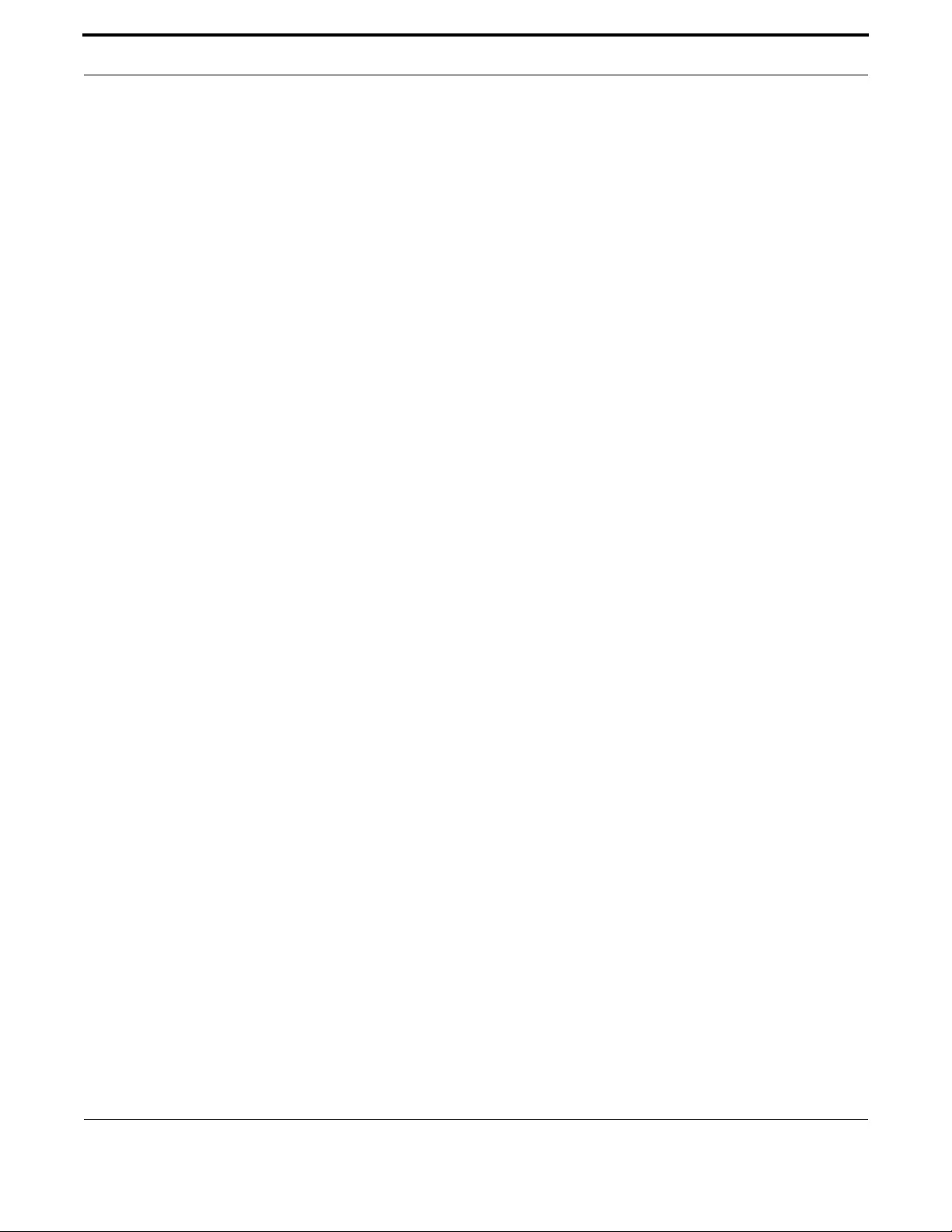
620
Allied Telesis Gateway Product Family Software Reference
domain (config-mgcp) - - - - - - - - - - - - - - - - - - - - - - - - - - - - - - - - - - - - - - - - - - 500
domain-name (ipv6)- - - - - - - - - - - - - - - - - - - - - - - - - - - - - - - - - - - - - - - - - - - - 391
domain-name - - - - - - - - - - - - - - - - - - - - - - - - - - - - - - - - - - - - - - - - - - - - - - - - 390
dot11 ssid - - - - - - - - - - - - - - - - - - - - - - - - - - - - - - - - - - - - - - - - - - - - - - - - - - 284
dtmf-relay voip (config-voi-serv) - - - - - - - - - - - - - - - - - - - - - - - - - - - - - - - - - - - 472
duplex- - - - - - - - - - - - - - - - - - - - - - - - - - - - - - - - - - - - - - - - - - - - - - - - - - - - - 222
echo-cancel (config-voice-port) - - - - - - - - - - - - - - - - - - - - - - - - - - - - - - - - - - - - 572
egress-rate-limit - - - - - - - - - - - - - - - - - - - - - - - - - - - - - - - - - - - - - - - - - - - - - - 333
enable (Privileged Exec Mode)- - - - - - - - - - - - - - - - - - - - - - - - - - - - - - - - - - - - - - 45
enable default button configuration - - - - - - - - - - - - - - - - - - - - - - - - - - - - - - - - - -85
enable password - - - - - - - - - - - - - - - - - - - - - - - - - - - - - - - - - - - - - - - - - - - - - - - 52
end- - - - - - - - - - - - - - - - - - - - - - - - - - - - - - - - - - - - - - - - - - - - - - - - - - - - - - - - 46
endpoint offset (config-mgcp) - - - - - - - - - - - - - - - - - - - - - - - - - - - - - - - - - - - - - 501
erase startup-config- - - - - - - - - - - - - - - - - - - - - - - - - - - - - - - - - - - - - - - - - - - - - 86
exec-timeout - - - - - - - - - - - - - - - - - - - - - - - - - - - - - - - - - - - - - - - - - - - - - - - - - 53
exit - - - - - - - - - - - - - - - - - - - - - - - - - - - - - - - - - - - - - - - - - - - - - - - - - - - - - - -47
fax protocolt38 (config-voi-serv) - - - - - - - - - - - - - - - - - - - - - - - - - - - - - - - - - - - 473
filename - - - - - - - - - - - - - - - - - - - - - - - - - - - - - - - - - - - - - - - - - - - - - - - - - - - 392
firewall enable (config-if)- - - - - - - - - - - - - - - - - - - - - - - - - - - - - - - - - - - - - - - - - 357
flowcontrol - - - - - - - - - - - - - - - - - - - - - - - - - - - - - - - - - - - - - - - - - - - - - - - - - 223
flowcontrol - - - - - - - - - - - - - - - - - - - - - - - - - - - - - - - - - - - - - - - - - - - - - - - - - 334
guest-mode - - - - - - - - - - - - - - - - - - - - - - - - - - - - - - - - - - - - - - - - - - - - - - - - - 285
hairpin (config-serv-sip) - - - - - - - - - - - - - - - - - - - - - - - - - - - - - - - - - - - - - - - - - 491
help - - - - - - - - - - - - - - - - - - - - - - - - - - - - - - - - - - - - - - - - - - - - - - - - - - - - - - - 48
hold-resume (config-voipapp-suppl-serv-port) - - - - - - - - - - - - - - - - - - - - - - - - - - 557
host - - - - - - - - - - - - - - - - - - - - - - - - - - - - - - - - - - - - - - - - - - - - - - - - - - - - - - 393
hostname - - - - - - - - - - - - - - - - - - - - - - - - - - - - - - - - - - - - - - - - - - - - - - - - - - 101
http - - - - - - - - - - - - - - - - - - - - - - - - - - - - - - - - - - - - - - - - - - - - - - - - - - - - - - 156
ingress-rate-limit- - - - - - - - - - - - - - - - - - - - - - - - - - - - - - - - - - - - - - - - - - - - - - 335
input gain (config-voice-port) - - - - - - - - - - - - - - - - - - - - - - - - - - - - - - - - - - - - - 574
interface catv - - - - - - - - - - - - - - - - - - - - - - - - - - - - - - - - - - - - - - - - - - - - - - - - 133
interface dot11radio1.0.1 - - - - - - - - - - - - - - - - - - - - - - - - - - - - - - - - - - - - - - - - 286
interface hpna1.0.1 - - - - - - - - - - - - - - - - - - - - - - - - - - - - - - - - - - - - - - - - - - - - 269
interface port - - - - - - - - - - - - - - - - - - - - - - - - - - - - - - - - - - - - - - - - - - - - - - - - 131
interface vlan - - - - - - - - - - - - - - - - - - - - - - - - - - - - - - - - - - - - - - - - - - - - - - - - 134
ip address dhcp- - - - - - - - - - - - - - - - - - - - - - - - - - - - - - - - - - - - - - - - - - - - - - - 394
ip address - - - - - - - - - - - - - - - - - - - - - - - - - - - - - - - - - - - - - - - - - - - - - - - - - - 157
ip ddns update hostname - - - - - - - - - - - - - - - - - - - - - - - - - - - - - - - - - - - - - - - - 158
ip ddns update method - - - - - - - - - - - - - - - - - - - - - - - - - - - - - - - - - - - - - - - - - 159
ip dhcp client broadcast-flag - - - - - - - - - - - - - - - - - - - - - - - - - - - - - - - - - - - - - - 395
ip dhcp client class-id- - - - - - - - - - - - - - - - - - - - - - - - - - - - - - - - - - - - - - - - - - - 396
ip dhcp client client-id - - - - - - - - - - - - - - - - - - - - - - - - - - - - - - - - - - - - - - - - - - 397
ip dhcp client request - - - - - - - - - - - - - - - - - - - - - - - - - - - - - - - - - - - - - - - - - - 398
ip dhcp pool- - - - - - - - - - - - - - - - - - - - - - - - - - - - - - - - - - - - - - - - - - - - - - - - - 399
ip dhcp server interface - - - - - - - - - - - - - - - - - - - - - - - - - - - - - - - - - - - - - - - - - 400

621
Allied Telesis Gateway Product Family Software Reference
ip domain-name - - - - - - - - - - - - - - - - - - - - - - - - - - - - - - - - - - - - - - - - - - - - - - 160
ip firewall trigger (config-if) - - - - - - - - - - - - - - - - - - - - - - - - - - - - - - - - - - - - - - - 358
ip igmp last-member-query-interval - - - - - - - - - - - - - - - - - - - - - - - - - - - - - - - - - 316
ip igmp limit - - - - - - - - - - - - - - - - - - - - - - - - - - - - - - - - - - - - - - - - - - - - - - - - - 317
ip igmp proxy-service (interface level)- - - - - - - - - - - - - - - - - - - - - - - - - - - - - - - - 319
ip igmp proxy-service - - - - - - - - - - - - - - - - - - - - - - - - - - - - - - - - - - - - - - - - - - 318
ip igmp query-interval - - - - - - - - - - - - - - - - - - - - - - - - - - - - - - - - - - - - - - - - - - 320
ip igmp query-max-response-time - - - - - - - - - - - - - - - - - - - - - - - - - - - - - - - - - - 321
ip igmp robustness-variable- - - - - - - - - - - - - - - - - - - - - - - - - - - - - - - - - - - - - - - 322
ip igmp snooping fast-leave - - - - - - - - - - - - - - - - - - - - - - - - - - - - - - - - - - - - - - - 324
ip igmp snooping- - - - - - - - - - - - - - - - - - - - - - - - - - - - - - - - - - - - - - - - - - - - - - 323
ip igmp version - - - - - - - - - - - - - - - - - - - - - - - - - - - - - - - - - - - - - - - - - - - - - - - 325
ip name-server (config) - IPv6 - - - - - - - - - - - - - - - - - - - - - - - - - - - - - - - - - - - - - 186
ip name-server (IPv4)- - - - - - - - - - - - - - - - - - - - - - - - - - - - - - - - - - - - - - - - - - - 161
ip nat enable - - - - - - - - - - - - - - - - - - - - - - - - - - - - - - - - - - - - - - - - - - - - - - - - 370
ip nat portmap - - - - - - - - - - - - - - - - - - - - - - - - - - - - - - - - - - - - - - - - - - - - - - - 371
ip route- - - - - - - - - - - - - - - - - - - - - - - - - - - - - - - - - - - - - - - - - - - - - - - - - - - - 162
ip rtp precedence (config-voi-serv)- - - - - - - - - - - - - - - - - - - - - - - - - - - - - - - - - - 474
ip signaling precedence (config-voi-serv) - - - - - - - - - - - - - - - - - - - - - - - - - - - - - - 475
ip upnp local enable- - - - - - - - - - - - - - - - - - - - - - - - - - - - - - - - - - - - - - - - - - - - 447
ip upnp network enable - - - - - - - - - - - - - - - - - - - - - - - - - - - - - - - - - - - - - - - - - 448
ipv6 access-list extended - - - - - - - - - - - - - - - - - - - - - - - - - - - - - - - - - - - - - - - - 359
ipv6 address (config-if) - - - - - - - - - - - - - - - - - - - - - - - - - - - - - - - - - - - - - - - - - - 183
Ipv6 dhcp client pd - - - - - - - - - - - - - - - - - - - - - - - - - - - - - - - - - - - - - - - - - - - - 401
ipv6 dhcp client request - - - - - - - - - - - - - - - - - - - - - - - - - - - - - - - - - - - - - - - - - 402
ipv6 dhcp pool - - - - - - - - - - - - - - - - - - - - - - - - - - - - - - - - - - - - - - - - - - - - - - - 403
ipv6 enable (config-if)- - - - - - - - - - - - - - - - - - - - - - - - - - - - - - - - - - - - - - - - - - - 184
ipv6 forwarding (config) - - - - - - - - - - - - - - - - - - - - - - - - - - - - - - - - - - - - - - - - - 185
ipv6 nd dad-attempts (config-if) - - - - - - - - - - - - - - - - - - - - - - - - - - - - - - - - - - - - 187
ipv6 nd managed-config-flag (config-if)- - - - - - - - - - - - - - - - - - - - - - - - - - - - - - - - 188
ipv6 nd minimum-ra-interval (config-if) - - - - - - - - - - - - - - - - - - - - - - - - - - - - - - - 189
ipv6 nd other-config-flag (config-if) - - - - - - - - - - - - - - - - - - - - - - - - - - - - - - - - - - 190
ipv6 nd ra-interval (config-if) - - - - - - - - - - - - - - - - - - - - - - - - - - - - - - - - - - - - - - 191
ipv6 nd rs-attempts (config-if) - - - - - - - - - - - - - - - - - - - - - - - - - - - - - - - - - - - - - 192
ipv6 nd rs-delay (config-if)- - - - - - - - - - - - - - - - - - - - - - - - - - - - - - - - - - - - - - - - 193
ipv6 nd rs-interval (config-if) - - - - - - - - - - - - - - - - - - - - - - - - - - - - - - - - - - - - - - 194
ipv6 nd suppress-ra (config-if) - - - - - - - - - - - - - - - - - - - - - - - - - - - - - - - - - - - - - 195
ipv6 route (config)- - - - - - - - - - - - - - - - - - - - - - - - - - - - - - - - - - - - - - - - - - - - - 196
ipv6 traffic-filter - - - - - - - - - - - - - - - - - - - - - - - - - - - - - - - - - - - - - - - - - - - - - - 361
jumbo-frame - - - - - - - - - - - - - - - - - - - - - - - - - - - - - - - - - - - - - - - - - - - - - - - - 224
lease- - - - - - - - - - - - - - - - - - - - - - - - - - - - - - - - - - - - - - - - - - - - - - - - - - - - - - 404
listen-port (config-serv-mgcp) - - - - - - - - - - - - - - - - - - - - - - - - - - - - - - - - - - - - - 486
listen-port (config-serv-sip) - - - - - - - - - - - - - - - - - - - - - - - - - - - - - - - - - - - - - - - 492
localhost (config-serv-sip) - - - - - - - - - - - - - - - - - - - - - - - - - - - - - - - - - - - - - - - - 493
log host- - - - - - - - - - - - - - - - - - - - - - - - - - - - - - - - - - - - - - - - - - - - - - - - - - - - 124
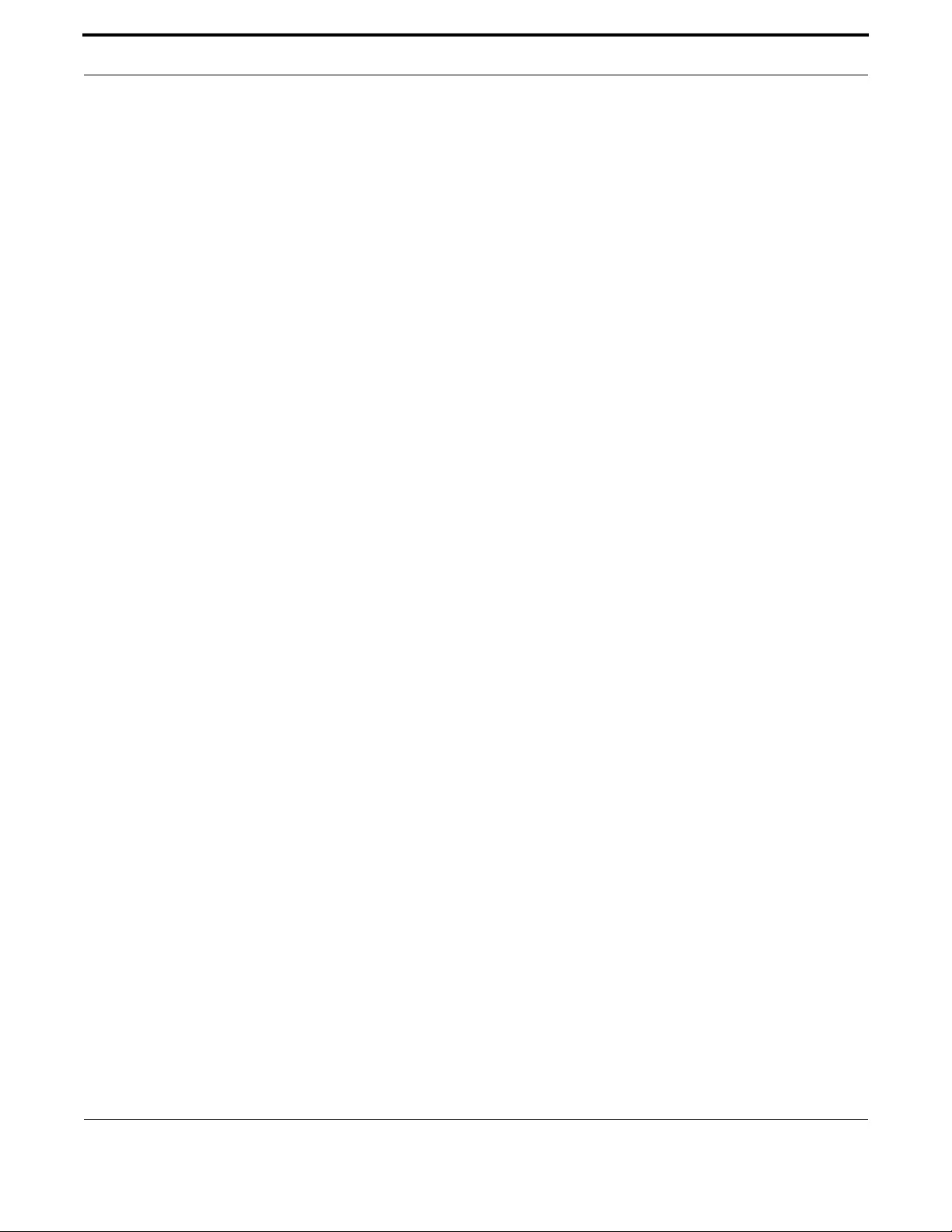
622
Allied Telesis Gateway Product Family Software Reference
logout - - - - - - - - - - - - - - - - - - - - - - - - - - - - - - - - - - - - - - - - - - - - - - - - - - - - - - 49
loop-protection action link-down- - - - - - - - - - - - - - - - - - - - - - - - - - - - - - - - - - - 225
loop-protection loop-detect - - - - - - - - - - - - - - - - - - - - - - - - - - - - - - - - - - - - - - 226
loop-protection timeout- - - - - - - - - - - - - - - - - - - - - - - - - - - - - - - - - - - - - - - - - 227
mac address-table acquire - - - - - - - - - - - - - - - - - - - - - - - - - - - - - - - - - - - - - - - 228
mac address-table ageing-time - - - - - - - - - - - - - - - - - - - - - - - - - - - - - - - - - - - - - 229
map alertinfo (config-sip-ua) - - - - - - - - - - - - - - - - - - - - - - - - - - - - - - - - - - - - - - 516
map alertinfo (config-sip-ua) - - - - - - - - - - - - - - - - - - - - - - - - - - - - - - - - - - - - - - 517
max-association - - - - - - - - - - - - - - - - - - - - - - - - - - - - - - - - - - - - - - - - - - - - - - 287
mirror interface - - - - - - - - - - - - - - - - - - - - - - - - - - - - - - - - - - - - - - - - - - - - - - 230
mls qos cos - - - - - - - - - - - - - - - - - - - - - - - - - - - - - - - - - - - - - - - - - - - - - - - - - 336
mls qos map cos-queue - - - - - - - - - - - - - - - - - - - - - - - - - - - - - - - - - - - - - - - - - 337
mls qos map premark-dscp to new-queue - - - - - - - - - - - - - - - - - - - - - - - - - - - - - 338
mls qos trust cos - - - - - - - - - - - - - - - - - - - - - - - - - - - - - - - - - - - - - - - - - - - - - 339
mls qos trust dscp- - - - - - - - - - - - - - - - - - - - - - - - - - - - - - - - - - - - - - - - - - - - - 340
move - - - - - - - - - - - - - - - - - - - - - - - - - - - - - - - - - - - - - - - - - - - - - - - - - - - - - - 87
mwi (config-voice-port) - - - - - - - - - - - - - - - - - - - - - - - - - - - - - - - - - - - - - - - - - 573
network (DHCP) - - - - - - - - - - - - - - - - - - - - - - - - - - - - - - - - - - - - - - - - - - - - - 417
ntp conf - - - - - - - - - - - - - - - - - - - - - - - - - - - - - - - - - - - - - - - - - - - - - - - - - - - 378
ntp peer - - - - - - - - - - - - - - - - - - - - - - - - - - - - - - - - - - - - - - - - - - - - - - - - - - - 379
ntp sync - - - - - - - - - - - - - - - - - - - - - - - - - - - - - - - - - - - - - - - - - - - - - - - - - - - 380
option- - - - - - - - - - - - - - - - - - - - - - - - - - - - - - - - - - - - - - - - - - - - - - - - - - - - - 405
output attenuation (config-voice-port) - - - - - - - - - - - - - - - - - - - - - - - - - - - - - - - 575
package-capability lcs-package (config-mgcp) - - - - - - - - - - - - - - - - - - - - - - - - - - - 502
per-call call-waiting (config-voipapp-fac) - - - - - - - - - - - - - - - - - - - - - - - - - - - - - - 542
per-call call-waiting cancel (config-voipapp-fac) - - - - - - - - - - - - - - - - - - - - - - - - - - 543
permit- - - - - - - - - - - - - - - - - - - - - - - - - - - - - - - - - - - - - - - - - - - - - - - - - - - - - 288
persistent (config-mgcp) - - - - - - - - - - - - - - - - - - - - - - - - - - - - - - - - - - - - - - - - 503
piggyback message (config-mgcp) - - - - - - - - - - - - - - - - - - - - - - - - - - - - - - - - - - - 504
ping (ipv4) - - - - - - - - - - - - - - - - - - - - - - - - - - - - - - - - - - - - - - - - - - - - - - - - - - 163
ping ipv6 - - - - - - - - - - - - - - - - - - - - - - - - - - - - - - - - - - - - - - - - - - - - - - - - - - - 197
platform vlan-stacking-tpid - - - - - - - - - - - - - - - - - - - - - - - - - - - - - - - - - - - - - - - 231
playout-delay (config-voice-port) - - - - - - - - - - - - - - - - - - - - - - - - - - - - - - - - - - - 576
playout-delay mode (config-voice-port)- - - - - - - - - - - - - - - - - - - - - - - - - - - - - - - 577
ppp authentication - - - - - - - - - - - - - - - - - - - - - - - - - - - - - - - - - - - - - - - - - - - - 263
ppp ipcp default route - - - - - - - - - - - - - - - - - - - - - - - - - - - - - - - - - - - - - - - - - - 264
ppp ipcp dns request - - - - - - - - - - - - - - - - - - - - - - - - - - - - - - - - - - - - - - - - - - - 265
ppp sent-username - - - - - - - - - - - - - - - - - - - - - - - - - - - - - - - - - - - - - - - - - - - - 266
pppoe enable - - - - - - - - - - - - - - - - - - - - - - - - - - - - - - - - - - - - - - - - - - - - - - - - 267
prefix (config-voipapp-fac) - - - - - - - - - - - - - - - - - - - - - - - - - - - - - - - - - - - - - - - 544
protected - - - - - - - - - - - - - - - - - - - - - - - - - - - - - - - - - - - - - - - - - - - - - - - - - - 362
protocol-family- - - - - - - - - - - - - - - - - - - - - - - - - - - - - - - - - - - - - - - - - - - - - - - 289
psu-management- - - - - - - - - - - - - - - - - - - - - - - - - - - - - - - - - - - - - - - - - - - - - - 102
range - - - - - - - - - - - - - - - - - - - - - - - - - - - - - - - - - - - - - - - - - - - - - - - - - - - - - 406
registration-name (config-dial-peer) - - - - - - - - - - - - - - - - - - - - - - - - - - - - - - - - - 599

623
Allied Telesis Gateway Product Family Software Reference
rel1xx- - - - - - - - - - - - - - - - - - - - - - - - - - - - - - - - - - - - - - - - - - - - - - - - - - - - - 518
remove provider- - - - - - - - - - - - - - - - - - - - - - - - - - - - - - - - - - - - - - - - - - - - - - 164
remove url- - - - - - - - - - - - - - - - - - - - - - - - - - - - - - - - - - - - - - - - - - - - - - - - - - 165
request retries (config-mgcp) - - - - - - - - - - - - - - - - - - - - - - - - - - - - - - - - - - - - - 505
request timeout (config-mgcp)- - - - - - - - - - - - - - - - - - - - - - - - - - - - - - - - - - - - - 506
rtcp (config-voi-serv) - - - - - - - - - - - - - - - - - - - - - - - - - - - - - - - - - - - - - - - - - - - 478
rtp behavior discard-when-remote-unknown (config-voi-serv) - - - - - - - - - - - - - - - 476
rtp behavior discard-when-source-unknown (config-voi-serv) - - - - - - - - - - - - - - - - 477
rtp payload-type (config-mgcp) - - - - - - - - - - - - - - - - - - - - - - - - - - - - - - - - - - - - 507
rtp payload-type (config-voi-serv)- - - - - - - - - - - - - - - - - - - - - - - - - - - - - - - - - - - 479
rule - - - - - - - - - - - - - - - - - - - - - - - - - - - - - - - - - - - - - - - - - - - - - - - - - - - - - - 527
service dhcp-server - - - - - - - - - - - - - - - - - - - - - - - - - - - - - - - - - - - - - - - - - - - - 407
service http - - - - - - - - - - - - - - - - - - - - - - - - - - - - - - - - - - - - - - - - - - - - - - - - - - 54
service ssh- - - - - - - - - - - - - - - - - - - - - - - - - - - - - - - - - - - - - - - - - - - - - - - - - - 347
service ssh- - - - - - - - - - - - - - - - - - - - - - - - - - - - - - - - - - - - - - - - - - - - - - - - - - -55
service telnet - - - - - - - - - - - - - - - - - - - - - - - - - - - - - - - - - - - - - - - - - - - - - - - - - 56
session target (config dial-peer) - - - - - - - - - - - - - - - - - - - - - - - - - - - - - - - - - - - - 600
show dot11 bssid - - - - - - - - - - - - - - - - - - - - - - - - - - - - - - - - - - - - - - - - - - - - - 292
show interface dot11radio1.0.1 status - - - - - - - - - - - - - - - - - - - - - - - - - - - - - - - 294
show interface dot11radio1.0.1 - - - - - - - - - - - - - - - - - - - - - - - - - - - - - - - - - - - 293
show wireless country supported - - - - - - - - - - - - - - - - - - - - - - - - - - - - - - - - - - 295
show access-group - - - - - - - - - - - - - - - - - - - - - - - - - - - - - - - - - - - - - - - - - - - - 363
show access-list - - - - - - - - - - - - - - - - - - - - - - - - - - - - - - - - - - - - - - - - - - - - - - 364
show boot - - - - - - - - - - - - - - - - - - - - - - - - - - - - - - - - - - - - - - - - - - - - - - - - - - - 88
show catv diagnostics - - - - - - - - - - - - - - - - - - - - - - - - - - - - - - - - - - - - - - - - - - 136
show catv - - - - - - - - - - - - - - - - - - - - - - - - - - - - - - - - - - - - - - - - - - - - - - - - - - 135
show clock - - - - - - - - - - - - - - - - - - - - - - - - - - - - - - - - - - - - - - - - - - - - - - - - - 103
show controllers dot11 radio - - - - - - - - - - - - - - - - - - - - - - - - - - - - - - - - - - - - - 290
show counter dhcp-client - - - - - - - - - - - - - - - - - - - - - - - - - - - - - - - - - - - - - - - - 408
show counter dhcp-server - - - - - - - - - - - - - - - - - - - - - - - - - - - - - - - - - - - - - - - 409
show cpu- - - - - - - - - - - - - - - - - - - - - - - - - - - - - - - - - - - - - - - - - - - - - - - - - - - 104
show dhcp lease - - - - - - - - - - - - - - - - - - - - - - - - - - - - - - - - - - - - - - - - - - - - - - 411
show dial-peer voice - - - - - - - - - - - - - - - - - - - - - - - - - - - - - - - - - - - - - - - - - - - 601
show dot 11 associations - - - - - - - - - - - - - - - - - - - - - - - - - - - - - - - - - - - - - - - - 291
show exec-timeout - - - - - - - - - - - - - - - - - - - - - - - - - - - - - - - - - - - - - - - - - - - - -58
show file - - - - - - - - - - - - - - - - - - - - - - - - - - - - - - - - - - - - - - - - - - - - - - - - - - - - 89
show history - - - - - - - - - - - - - - - - - - - - - - - - - - - - - - - - - - - - - - - - - - - - - - - - -50
show hosts - - - - - - - - - - - - - - - - - - - - - - - - - - - - - - - - - - - - - - - - - - - - - - - - - 166
show hpna counters - - - - - - - - - - - - - - - - - - - - - - - - - - - - - - - - - - - - - - - - - - - 271
show hpna stations - - - - - - - - - - - - - - - - - - - - - - - - - - - - - - - - - - - - - - - - - - - - 272
show http - - - - - - - - - - - - - - - - - - - - - - - - - - - - - - - - - - - - - - - - - - - - - - - - - - - 57
show interface brief- - - - - - - - - - - - - - - - - - - - - - - - - - - - - - - - - - - - - - - - - - - - 140
show interface status- - - - - - - - - - - - - - - - - - - - - - - - - - - - - - - - - - - - - - - - - - - 141
show interface switchport - - - - - - - - - - - - - - - - - - - - - - - - - - - - - - - - - - - - - - - 142
show interface switchport - - - - - - - - - - - - - - - - - - - - - - - - - - - - - - - - - - - - - - - 232
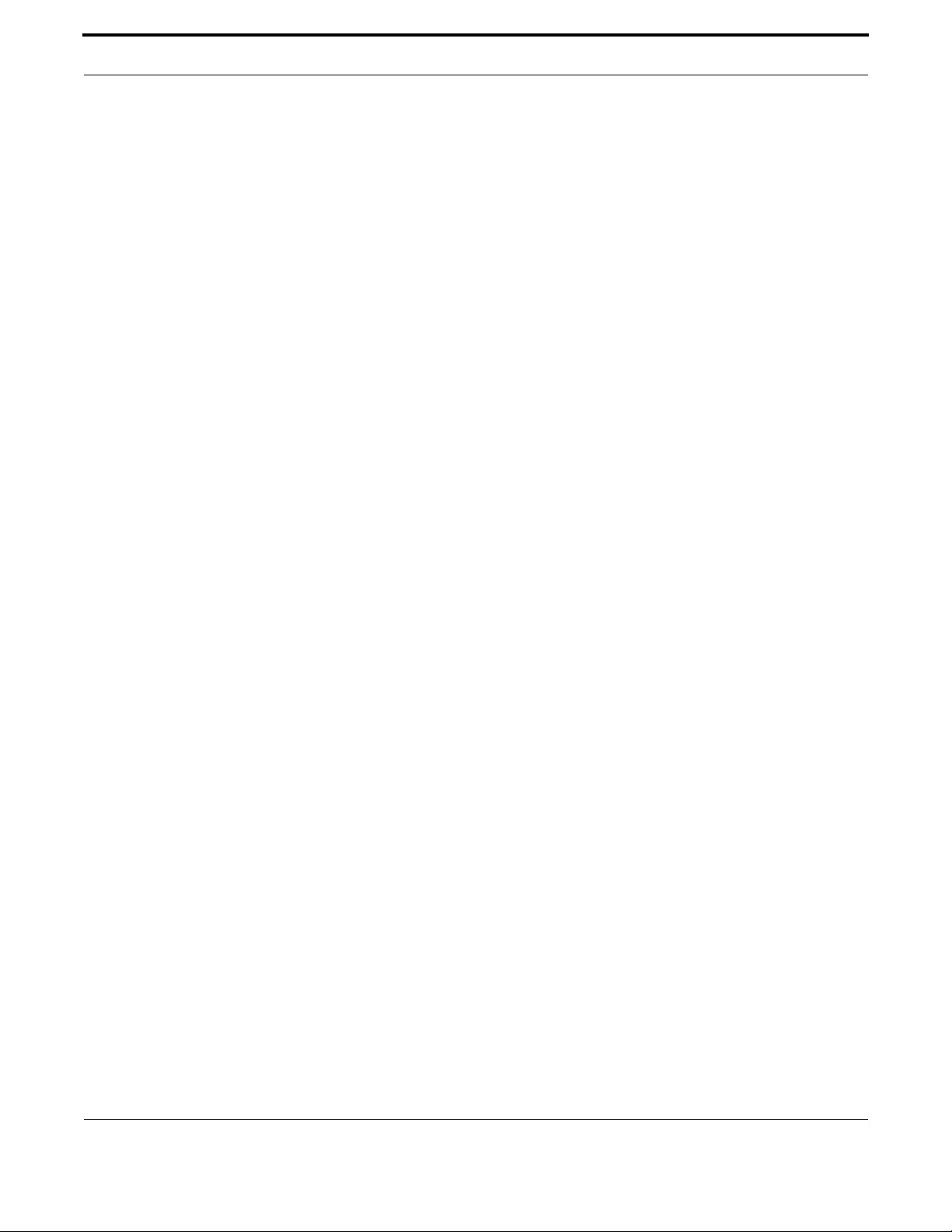
624
Allied Telesis Gateway Product Family Software Reference
show interface - - - - - - - - - - - - - - - - - - - - - - - - - - - - - - - - - - - - - - - - - - - - - - - 137
show ip ddns - - - - - - - - - - - - - - - - - - - - - - - - - - - - - - - - - - - - - - - - - - - - - - - - 167
show ip dhcp binding - - - - - - - - - - - - - - - - - - - - - - - - - - - - - - - - - - - - - - - - - - - 412
show ip dhcp pool- - - - - - - - - - - - - - - - - - - - - - - - - - - - - - - - - - - - - - - - - - - - - 413
show ip dhcp server summary - - - - - - - - - - - - - - - - - - - - - - - - - - - - - - - - - - - - - 414
show ip domain-list - - - - - - - - - - - - - - - - - - - - - - - - - - - - - - - - - - - - - - - - - - - - 168
show ip domain-name - - - - - - - - - - - - - - - - - - - - - - - - - - - - - - - - - - - - - - - - - - 169
show ip firewall status <VLAN id> - - - - - - - - - - - - - - - - - - - - - - - - - - - - - - - - - - 374
show ip firewall status - - - - - - - - - - - - - - - - - - - - - - - - - - - - - - - - - - - - - - - - - - 365
show ip igmp groups - - - - - - - - - - - - - - - - - - - - - - - - - - - - - - - - - - - - - - - - - - - 328
show ip igmp - - - - - - - - - - - - - - - - - - - - - - - - - - - - - - - - - - - - - - - - - - - - - - - - 326
show ip interface brief - - - - - - - - - - - - - - - - - - - - - - - - - - - - - - - - - - - - - - - - - - 170
show ip name-server (ipv4)- - - - - - - - - - - - - - - - - - - - - - - - - - - - - - - - - - - - - - - 171
show ip name-server (ipv6)- - - - - - - - - - - - - - - - - - - - - - - - - - - - - - - - - - - - - - - 198
show ip nat - - - - - - - - - - - - - - - - - - - - - - - - - - - - - - - - - - - - - - - - - - - - - - - - - 372
show ip route- - - - - - - - - - - - - - - - - - - - - - - - - - - - - - - - - - - - - - - - - - - - - - - - 172
show ip sockets - - - - - - - - - - - - - - - - - - - - - - - - - - - - - - - - - - - - - - - - - - - - - - 173
show ip upnp - - - - - - - - - - - - - - - - - - - - - - - - - - - - - - - - - - - - - - - - - - - - - - - - 449
show ipv6 access-list extended - - - - - - - - - - - - - - - - - - - - - - - - - - - - - - - - - - - - 366
show ipv6 dhcp interface - - - - - - - - - - - - - - - - - - - - - - - - - - - - - - - - - - - - - - - - 415
show ipv6 forwarding - - - - - - - - - - - - - - - - - - - - - - - - - - - - - - - - - - - - - - - - - - 199
show ipv6 general-prefix - - - - - - - - - - - - - - - - - - - - - - - - - - - - - - - - - - - - - - - - 200
show ipv6 interface brief - - - - - - - - - - - - - - - - - - - - - - - - - - - - - - - - - - - - - - - - 201
show ipv6 interface verbose - - - - - - - - - - - - - - - - - - - - - - - - - - - - - - - - - - - - - - 202
show ipv6 neighbors - - - - - - - - - - - - - - - - - - - - - - - - - - - - - - - - - - - - - - - - - - - 203
show ipv6 route - - - - - - - - - - - - - - - - - - - - - - - - - - - - - - - - - - - - - - - - - - - - - - 204
show ipv6 traffic-filter - - - - - - - - - - - - - - - - - - - - - - - - - - - - - - - - - - - - - - - - - - 367
show line- - - - - - - - - - - - - - - - - - - - - - - - - - - - - - - - - - - - - - - - - - - - - - - - - - - -59
show log config- - - - - - - - - - - - - - - - - - - - - - - - - - - - - - - - - - - - - - - - - - - - - - - 127
show log - - - - - - - - - - - - - - - - - - - - - - - - - - - - - - - - - - - - - - - - - - - - - - - - - - - 125
show loop-protection - - - - - - - - - - - - - - - - - - - - - - - - - - - - - - - - - - - - - - - - - - 233
show mac address-table - - - - - - - - - - - - - - - - - - - - - - - - - - - - - - - - - - - - - - - - - 234
show memory shared - - - - - - - - - - - - - - - - - - - - - - - - - - - - - - - - - - - - - - - - - - 106
show mgcp - - - - - - - - - - - - - - - - - - - - - - - - - - - - - - - - - - - - - - - - - - - - - - - - - 508
show mirror - - - - - - - - - - - - - - - - - - - - - - - - - - - - - - - - - - - - - - - - - - - - - - - - 235
show mls qos interface - - - - - - - - - - - - - - - - - - - - - - - - - - - - - - - - - - - - - - - - - 341
show mls qos maps cos-queue- - - - - - - - - - - - - - - - - - - - - - - - - - - - - - - - - - - - - 342
show mls qos maps premark-dscp - - - - - - - - - - - - - - - - - - - - - - - - - - - - - - - - - - 343
show ntp associations - - - - - - - - - - - - - - - - - - - - - - - - - - - - - - - - - - - - - - - - - - 381
show ntp status - - - - - - - - - - - - - - - - - - - - - - - - - - - - - - - - - - - - - - - - - - - - - - 382
show platform port counters - - - - - - - - - - - - - - - - - - - - - - - - - - - - - - - - - - - - - 237
show platform - - - - - - - - - - - - - - - - - - - - - - - - - - - - - - - - - - - - - - - - - - - - - - - 236
show running-config snmp - - - - - - - - - - - - - - - - - - - - - - - - - - - - - - - - - - - - - - - 427
show running-config - - - - - - - - - - - - - - - - - - - - - - - - - - - - - - - - - - - - - - - - - - - -91
show security-password user - - - - - - - - - - - - - - - - - - - - - - - - - - - - - - - - - - - - - - 60
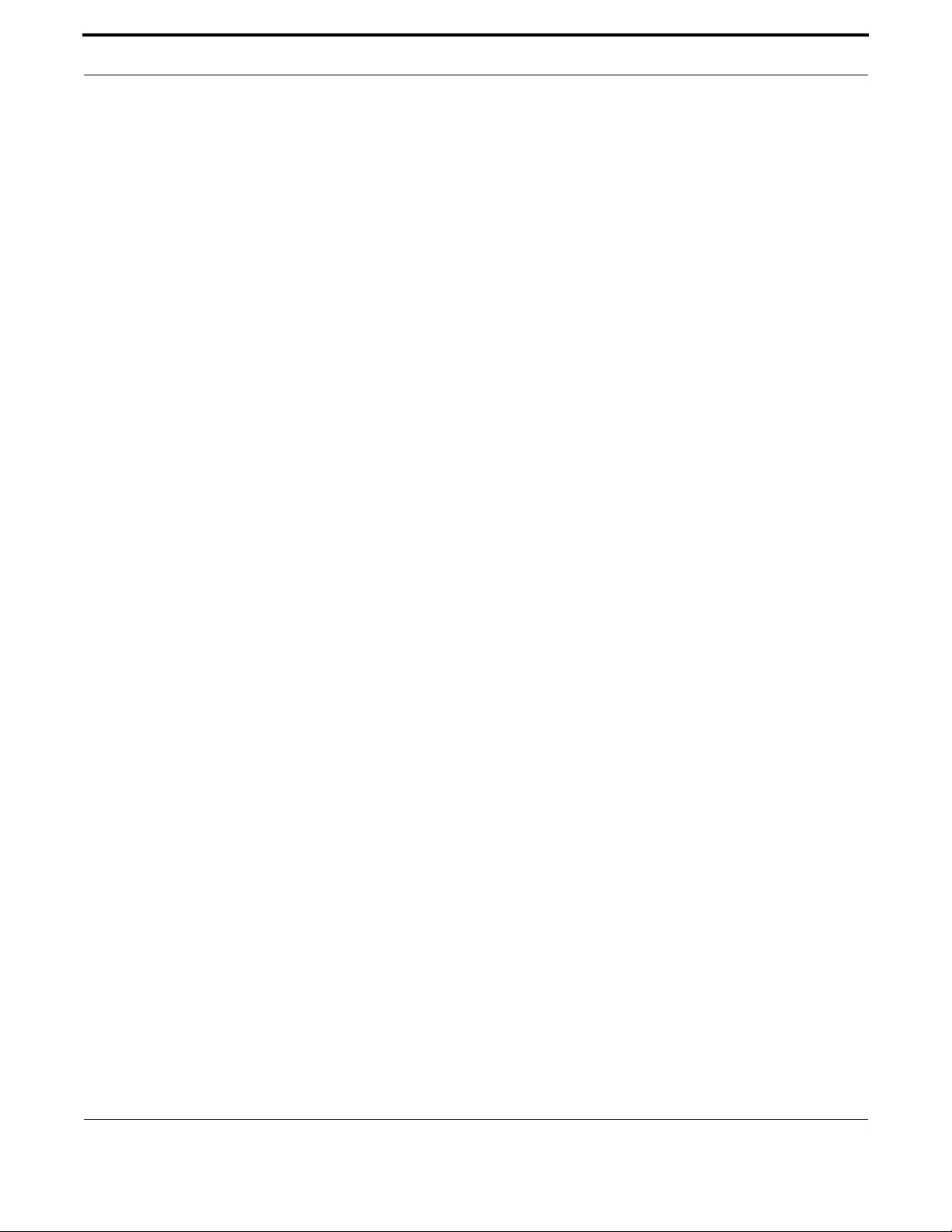
625
Allied Telesis Gateway Product Family Software Reference
show sip service - - - - - - - - - - - - - - - - - - - - - - - - - - - - - - - - - - - - - - - - - - - - - - 519
show sip-ua map alertinfo- - - - - - - - - - - - - - - - - - - - - - - - - - - - - - - - - - - - - - - - 521
show sip-ua - - - - - - - - - - - - - - - - - - - - - - - - - - - - - - - - - - - - - - - - - - - - - - - - - 520
show snmp-server community- - - - - - - - - - - - - - - - - - - - - - - - - - - - - - - - - - - - - 429
show snmp-server traps- - - - - - - - - - - - - - - - - - - - - - - - - - - - - - - - - - - - - - - - - 430
show snmp-server- - - - - - - - - - - - - - - - - - - - - - - - - - - - - - - - - - - - - - - - - - - - - 428
show ssh server - - - - - - - - - - - - - - - - - - - - - - - - - - - - - - - - - - - - - - - - - - - - - - 348
show ssh server - - - - - - - - - - - - - - - - - - - - - - - - - - - - - - - - - - - - - - - - - - - - - - -62
show ssh - - - - - - - - - - - - - - - - - - - - - - - - - - - - - - - - - - - - - - - - - - - - - - - - - - - - 61
show startup-config- - - - - - - - - - - - - - - - - - - - - - - - - - - - - - - - - - - - - - - - - - - - - 92
show storm-control - - - - - - - - - - - - - - - - - - - - - - - - - - - - - - - - - - - - - - - - - - - 238
show swupdate- - - - - - - - - - - - - - - - - - - - - - - - - - - - - - - - - - - - - - - - - - - - - - - 115
show system pluggable- - - - - - - - - - - - - - - - - - - - - - - - - - - - - - - - - - - - - - - - - - 109
show system psu- - - - - - - - - - - - - - - - - - - - - - - - - - - - - - - - - - - - - - - - - - - - - - 110
show system - - - - - - - - - - - - - - - - - - - - - - - - - - - - - - - - - - - - - - - - - - - - - - - - 108
show tech-support - - - - - - - - - - - - - - - - - - - - - - - - - - - - - - - - - - - - - - - - - - - - 111
show telnet - - - - - - - - - - - - - - - - - - - - - - - - - - - - - - - - - - - - - - - - - - - - - - - - - -63
show test voice port - - - - - - - - - - - - - - - - - - - - - - - - - - - - - - - - - - - - - - - - - - - 592
show test - - - - - - - - - - - - - - - - - - - - - - - - - - - - - - - - - - - - - - - - - - - - - - - - - - 273
show tr69-client - - - - - - - - - - - - - - - - - - - - - - - - - - - - - - - - - - - - - - - - - - - - - - 439
show version - - - - - - - - - - - - - - - - - - - - - - - - - - - - - - - - - - - - - - - - - - - - - - - - - 93
show vlan - - - - - - - - - - - - - - - - - - - - - - - - - - - - - - - - - - - - - - - - - - - - - - - - - - 250
show voice port - - - - - - - - - - - - - - - - - - - - - - - - - - - - - - - - - - - - - - - - - - - - - - 578
show voice translation-rule- - - - - - - - - - - - - - - - - - - - - - - - - - - - - - - - - - - - - - - 528
show voipapp - - - - - - - - - - - - - - - - - - - - - - - - - - - - - - - - - - - - - - - - - - - - - - - - 546
shutdown (config-if)- - - - - - - - - - - - - - - - - - - - - - - - - - - - - - - - - - - - - - - - - - - - 143
shutdown (config-if-catv) - - - - - - - - - - - - - - - - - - - - - - - - - - - - - - - - - - - - - - - - 144
shutdown (config-voi-serv) - - - - - - - - - - - - - - - - - - - - - - - - - - - - - - - - - - - - - - - 480
shutdown - - - - - - - - - - - - - - - - - - - - - - - - - - - - - - - - - - - - - - - - - - - - - - - - - - 299
shutdown - - - - - - - - - - - - - - - - - - - - - - - - - - - - - - - - - - - - - - - - - - - - - - - - - - 580
sip-server (config-sip-ua) - - - - - - - - - - - - - - - - - - - - - - - - - - - - - - - - - - - - - - - - 522
snmp-server community- - - - - - - - - - - - - - - - - - - - - - - - - - - - - - - - - - - - - - - - - 432
snmp-server contact - - - - - - - - - - - - - - - - - - - - - - - - - - - - - - - - - - - - - - - - - - - 433
snmp-server enable traps link-status- - - - - - - - - - - - - - - - - - - - - - - - - - - - - - - - - 434
snmp-server host - - - - - - - - - - - - - - - - - - - - - - - - - - - - - - - - - - - - - - - - - - - - - 435
snmp-server ip - - - - - - - - - - - - - - - - - - - - - - - - - - - - - - - - - - - - - - - - - - - - - - - 431
snmp-server location - - - - - - - - - - - - - - - - - - - - - - - - - - - - - - - - - - - - - - - - - - - 436
snmp-server system-shutdown - - - - - - - - - - - - - - - - - - - - - - - - - - - - - - - - - - - - 437
speed - - - - - - - - - - - - - - - - - - - - - - - - - - - - - - - - - - - - - - - - - - - - - - - - - - - - - 239
ssid-name - - - - - - - - - - - - - - - - - - - - - - - - - - - - - - - - - - - - - - - - - - - - - - - - - - 300
storm-control - - - - - - - - - - - - - - - - - - - - - - - - - - - - - - - - - - - - - - - - - - - - - - - 240
subnet-mask- - - - - - - - - - - - - - - - - - - - - - - - - - - - - - - - - - - - - - - - - - - - - - - - - 416
subscribe message-summary - - - - - - - - - - - - - - - - - - - - - - - - - - - - - - - - - - - - - - 523
suffix (config-voipapp-fac) - - - - - - - - - - - - - - - - - - - - - - - - - - - - - - - - - - - - - - - - 547
switchport access vlan - - - - - - - - - - - - - - - - - - - - - - - - - - - - - - - - - - - - - - - - - - 251
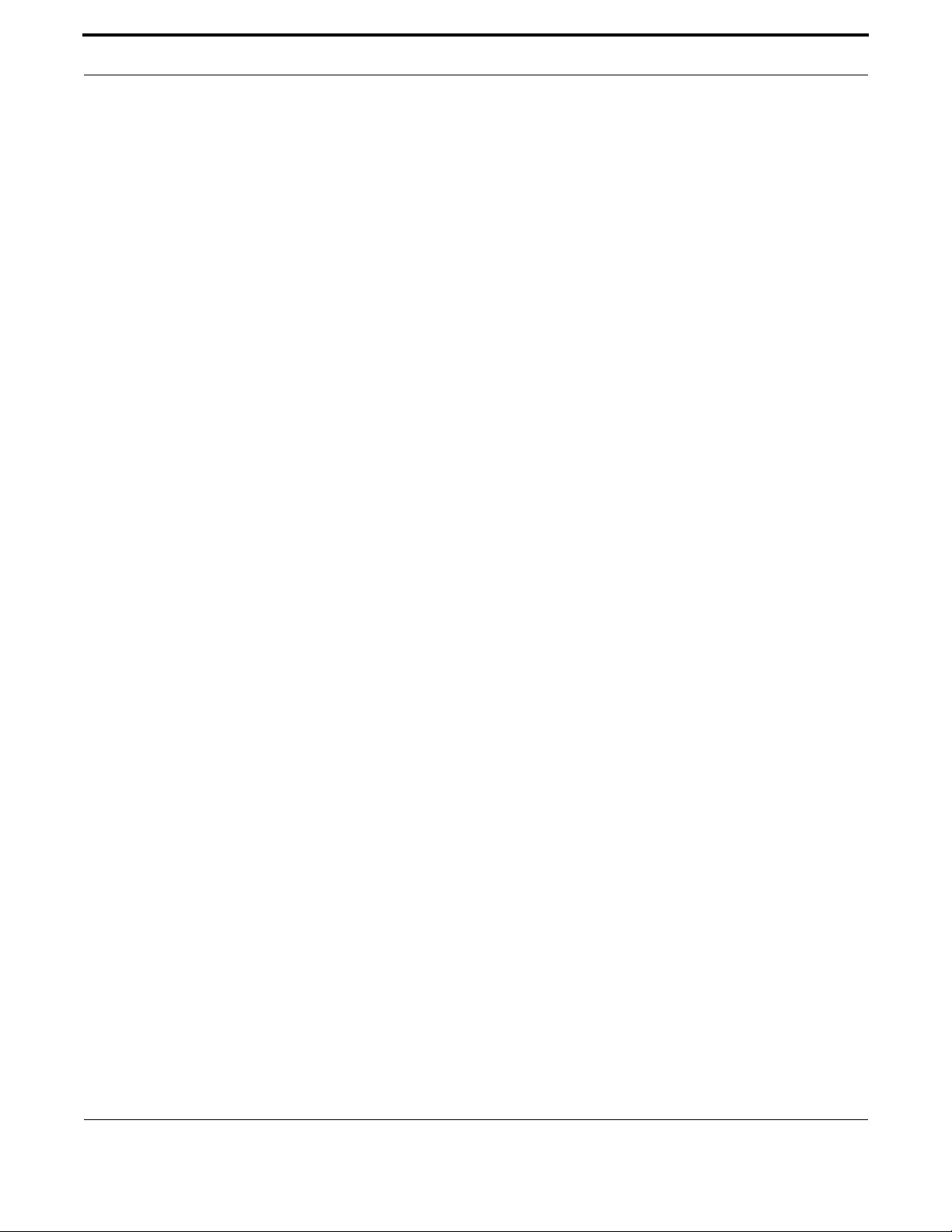
626
Allied Telesis Gateway Product Family Software Reference
switchport block- - - - - - - - - - - - - - - - - - - - - - - - - - - - - - - - - - - - - - - - - - - - - - 241
switchport mode access- - - - - - - - - - - - - - - - - - - - - - - - - - - - - - - - - - - - - - - - - 252
switchport mode trunk - - - - - - - - - - - - - - - - - - - - - - - - - - - - - - - - - - - - - - - - - 253
switchport trunk allowed vlan - - - - - - - - - - - - - - - - - - - - - - - - - - - - - - - - - - - - - 254
switchport trunk native vlan - - - - - - - - - - - - - - - - - - - - - - - - - - - - - - - - - - - - - - 256
switchport vlan-stacking (double tagging)- - - - - - - - - - - - - - - - - - - - - - - - - - - - - - 257
swupdate now - - - - - - - - - - - - - - - - - - - - - - - - - - - - - - - - - - - - - - - - - - - - - - - 117
swupdate- - - - - - - - - - - - - - - - - - - - - - - - - - - - - - - - - - - - - - - - - - - - - - - - - - - 116
terminal length - - - - - - - - - - - - - - - - - - - - - - - - - - - - - - - - - - - - - - - - - - - - - - - - 64
terminal monitor - - - - - - - - - - - - - - - - - - - - - - - - - - - - - - - - - - - - - - - - - - - - - 113
test interface hpna1.0.1 - - - - - - - - - - - - - - - - - - - - - - - - - - - - - - - - - - - - - - - - - 275
test voice port - - - - - - - - - - - - - - - - - - - - - - - - - - - - - - - - - - - - - - - - - - - - - - - 591
timeouts initial - - - - - - - - - - - - - - - - - - - - - - - - - - - - - - - - - - - - - - - - - - - - - - - 584
timeouts interdigit- - - - - - - - - - - - - - - - - - - - - - - - - - - - - - - - - - - - - - - - - - - - - 585
timeouts ringing - - - - - - - - - - - - - - - - - - - - - - - - - - - - - - - - - - - - - - - - - - - - - - 586
timing hookflash-input - - - - - - - - - - - - - - - - - - - - - - - - - - - - - - - - - - - - - - - - - - 581
timing offhook-input - - - - - - - - - - - - - - - - - - - - - - - - - - - - - - - - - - - - - - - - - - - 582
timing onhook-input - - - - - - - - - - - - - - - - - - - - - - - - - - - - - - - - - - - - - - - - - - - 583
tone incoming (config-voi-srv) - - - - - - - - - - - - - - - - - - - - - - - - - - - - - - - - - - - - - 481
tr69-client acs-authentication - - - - - - - - - - - - - - - - - - - - - - - - - - - - - - - - - - - - - 440
tr69-client acs-url - - - - - - - - - - - - - - - - - - - - - - - - - - - - - - - - - - - - - - - - - - - - - 441
tr69-client bind source-interface <if-name> - - - - - - - - - - - - - - - - - - - - - - - - - - - - 442
tr69-client bind source-interface <VLAN:vlan>- - - - - - - - - - - - - - - - - - - - - - - - - - 443
tr69-client inform - - - - - - - - - - - - - - - - - - - - - - - - - - - - - - - - - - - - - - - - - - - - - 444
tr69-client request-authentication - - - - - - - - - - - - - - - - - - - - - - - - - - - - - - - - - - 445
traceroute ipv6- - - - - - - - - - - - - - - - - - - - - - - - - - - - - - - - - - - - - - - - - - - - - - - 205
traceroute - - - - - - - - - - - - - - - - - - - - - - - - - - - - - - - - - - - - - - - - - - - - - - - - - - 174
transfer blind (config-voipapp-fac) - - - - - - - - - - - - - - - - - - - - - - - - - - - - - - - - - - 548
transfer consult (config-voipapp-fac) - - - - - - - - - - - - - - - - - - - - - - - - - - - - - - - - - 549
transfer-mode (config-voipapp-suppl-serv-port) - - - - - - - - - - - - - - - - - - - - - - - - - 558
translate-outgoing (config-dial-peer) - - - - - - - - - - - - - - - - - - - - - - - - - - - - - - - - - 602
username - - - - - - - - - - - - - - - - - - - - - - - - - - - - - - - - - - - - - - - - - - - - - - - - - - - 65
vad (config-voice-port)- - - - - - - - - - - - - - - - - - - - - - - - - - - - - - - - - - - - - - - - - - 587
vlan database - - - - - - - - - - - - - - - - - - - - - - - - - - - - - - - - - - - - - - - - - - - - - - - - 259
vlan - - - - - - - - - - - - - - - - - - - - - - - - - - - - - - - - - - - - - - - - - - - - - - - - - - - - - - 258
vlan - - - - - - - - - - - - - - - - - - - - - - - - - - - - - - - - - - - - - - - - - - - - - - - - - - - - - - 301
voice translation-rule- - - - - - - - - - - - - - - - - - - - - - - - - - - - - - - - - - - - - - - - - - - 526
warmline (config-voipapp-fac) - - - - - - - - - - - - - - - - - - - - - - - - - - - - - - - - - - - - - 550
warmline (config-voipapp-suppl-serv-port)- - - - - - - - - - - - - - - - - - - - - - - - - - - - - 559
warmline cancel (config-voipapp-fac)- - - - - - - - - - - - - - - - - - - - - - - - - - - - - - - - - 551
warmline digits (config-voipapp-suppl-serv-port)- - - - - - - - - - - - - - - - - - - - - - - - - 560
warmline timeout (config-voipapp-suppl-serv-port) - - - - - - - - - - - - - - - - - - - - - - - 561
world-mode dot11d country-code - - - - - - - - - - - - - - - - - - - - - - - - - - - - - - - - - - 302
wpa-psk - - - - - - - - - - - - - - - - - - - - - - - - - - - - - - - - - - - - - - - - - - - - - - - - - - - 303

627
Allied Telesis Gateway Product Family Software Reference
Appendix B: Windows 7 Drivers
B.1 Uninstalling the Existing Driver
Before proceeding with the installation and configuration of the Windows driver you must remove the association to the old
ATI US B driver.
Note: Skip this section if the Allied Telesis USB driver has never been installed before.
1. From the Start menu, select Devices and Printers.
2. Under Devices, right-click on USB Network Interface and select Properties.
3. Select the Hardware tab.

Uninstalling the Existing Driver
628
Allied Telesis Gateway Product Family Software Reference
4. Click Properties.
5. Click Change Settings.

Uninstalling the Existing Driver
629
Allied Telesis Gateway Product Family Software Reference
6. Select the Driver tab.
7. Click Unistall, then OK in the Confirm Device Unistall window.

Installing the Windows 7 Native Driver
630
Allied Telesis Gateway Product Family Software Reference
8. Close the USB Remote NDIS Device Properties window.
9. Disconnect the USB cable.
B.2 Installing the Windows 7 Native Driver
This section describes the steps to instruct Windows 7 to use its universal NDIS driver to control the USB interface associ-
ated with the Allied Telesis iMG.
1. From the Start menu, select Devices and Printers.
2. Under Unspecified, right-click on USB Network Interface and select Properties.
3. Select the Hardware tab.
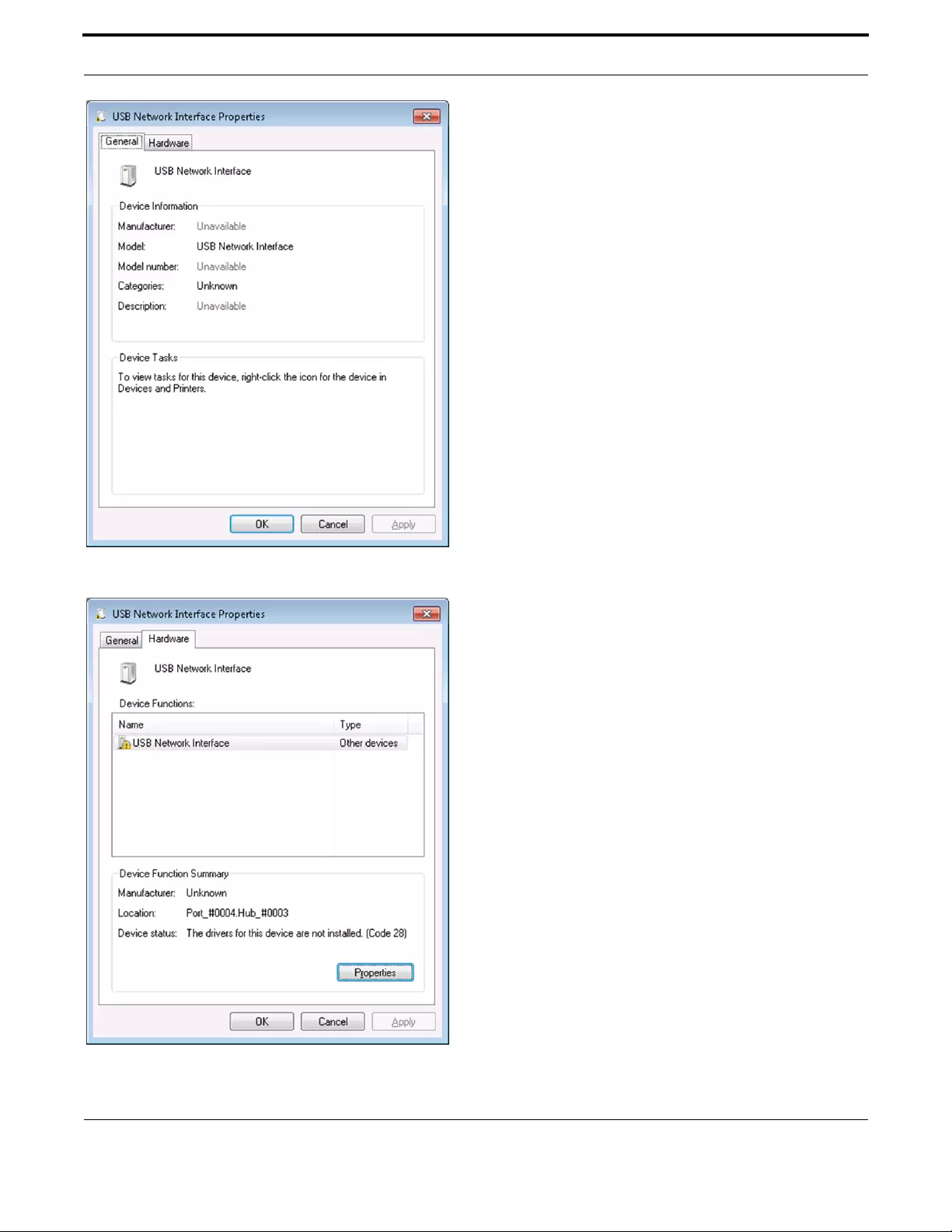
Installing the Windows 7 Native Driver
631
Allied Telesis Gateway Product Family Software Reference
4. Select Properties.
5. Select Change Settings.
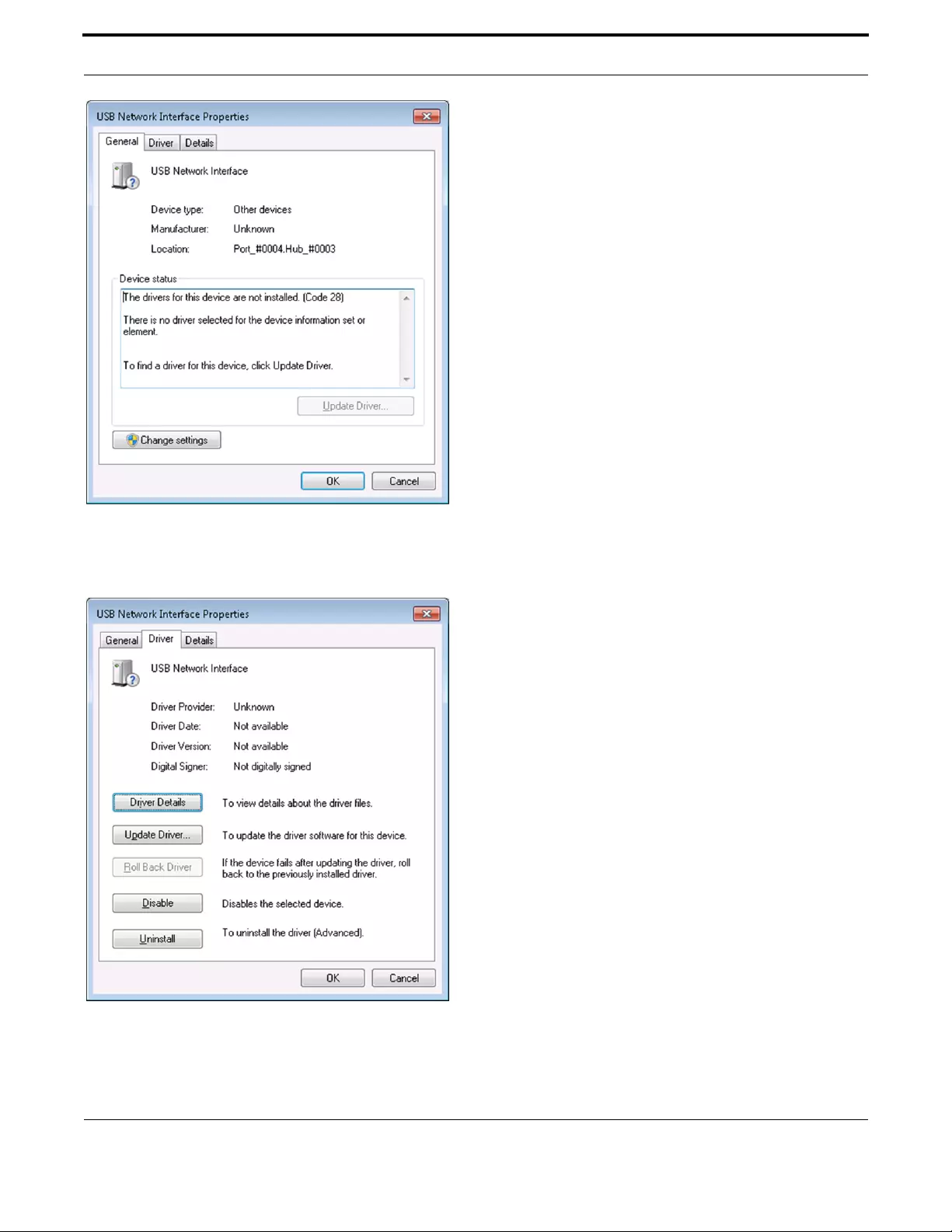
Installing the Windows 7 Native Driver
632
Allied Telesis Gateway Product Family Software Reference
6. Select the Driver tab, then select Update Driver.
7. Select Browse my computer for driver software.

Installing the Windows 7 Native Driver
633
Allied Telesis Gateway Product Family Software Reference
8. Select Let me pick a list of device drivers on my computer.
9. Select Network Adapters, then click Next.

Installing the Windows 7 Native Driver
634
Allied Telesis Gateway Product Family Software Reference
10. Under Manufacturer, select Microsoft Corporation. Under Network Adapter, select Remote NDIS
Compatible Device.
11. Click Next.
12. In the Update Driver Warning window, click Ye s .

Installing the Windows 7 Native Driver
635
Allied Telesis Gateway Product Family Software Reference
13. Wait for Windows to install the driver. Click Close when you receive the confirmation that the driver software has
updated successfully.
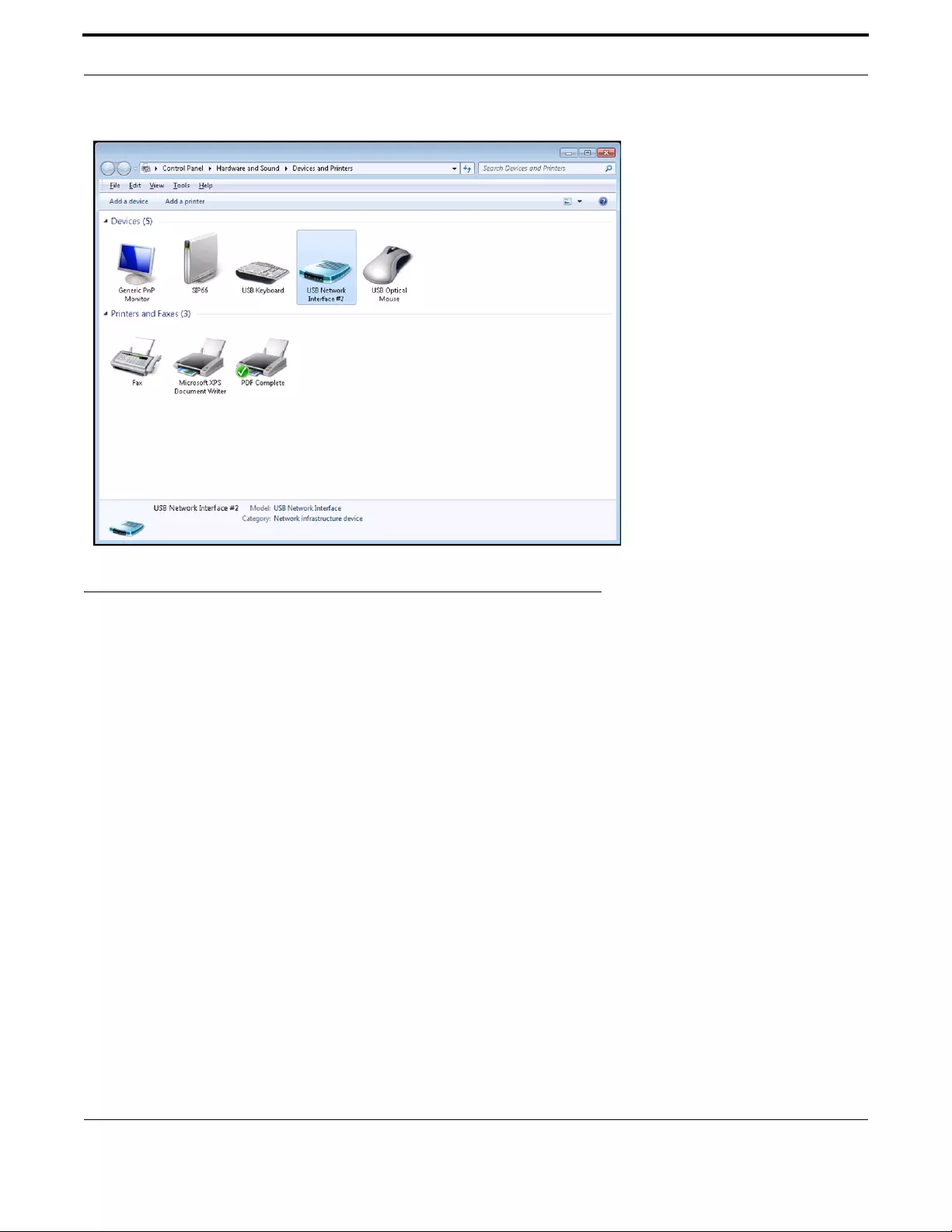
Disabling IPv6 on the USB Interface
636
Allied Telesis Gateway Product Family Software Reference
14. The new USB device will be displayed in the Devices list
B.3 Disabling IPv6 on the USB Interface
The final steps for Windows 7 to communicate to an iMG USB interface consist of disabling IPv6 support on the USB con-
nection.
1. Open the Control Panel.
2. Select the Network and Sharing Center.
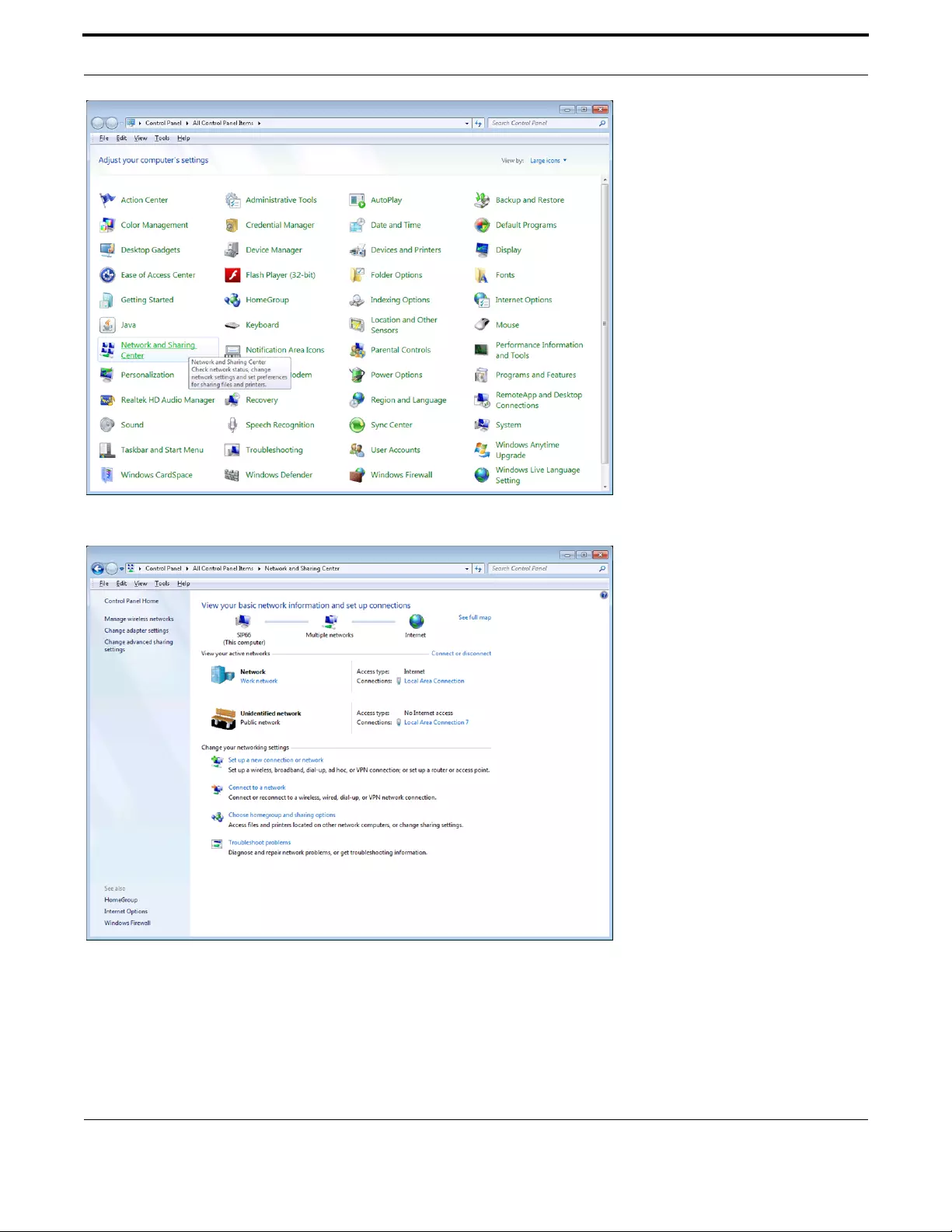
Disabling IPv6 on the USB Interface
637
Allied Telesis Gateway Product Family Software Reference
3. Select the Local Area Connection corresponding to the USB/iMG interface.
4. Select Properties.
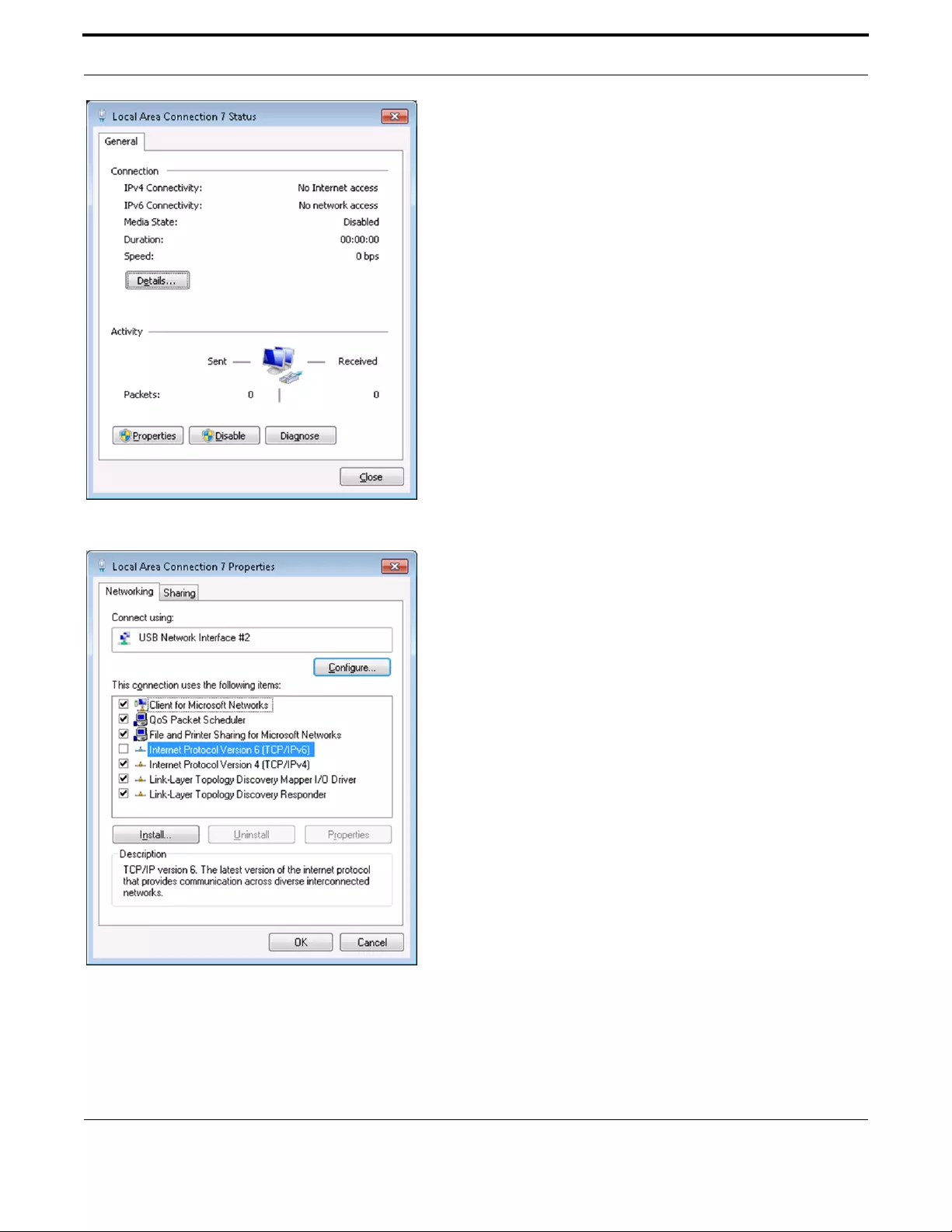
Disabling IPv6 on the USB Interface
638
Allied Telesis Gateway Product Family Software Reference
5. Deselect Internet Protocol Version 6 (TCP/IPV6), then click OK.
6. Unplug the USB cable and then plug it back again to get the valid IPv4 address.