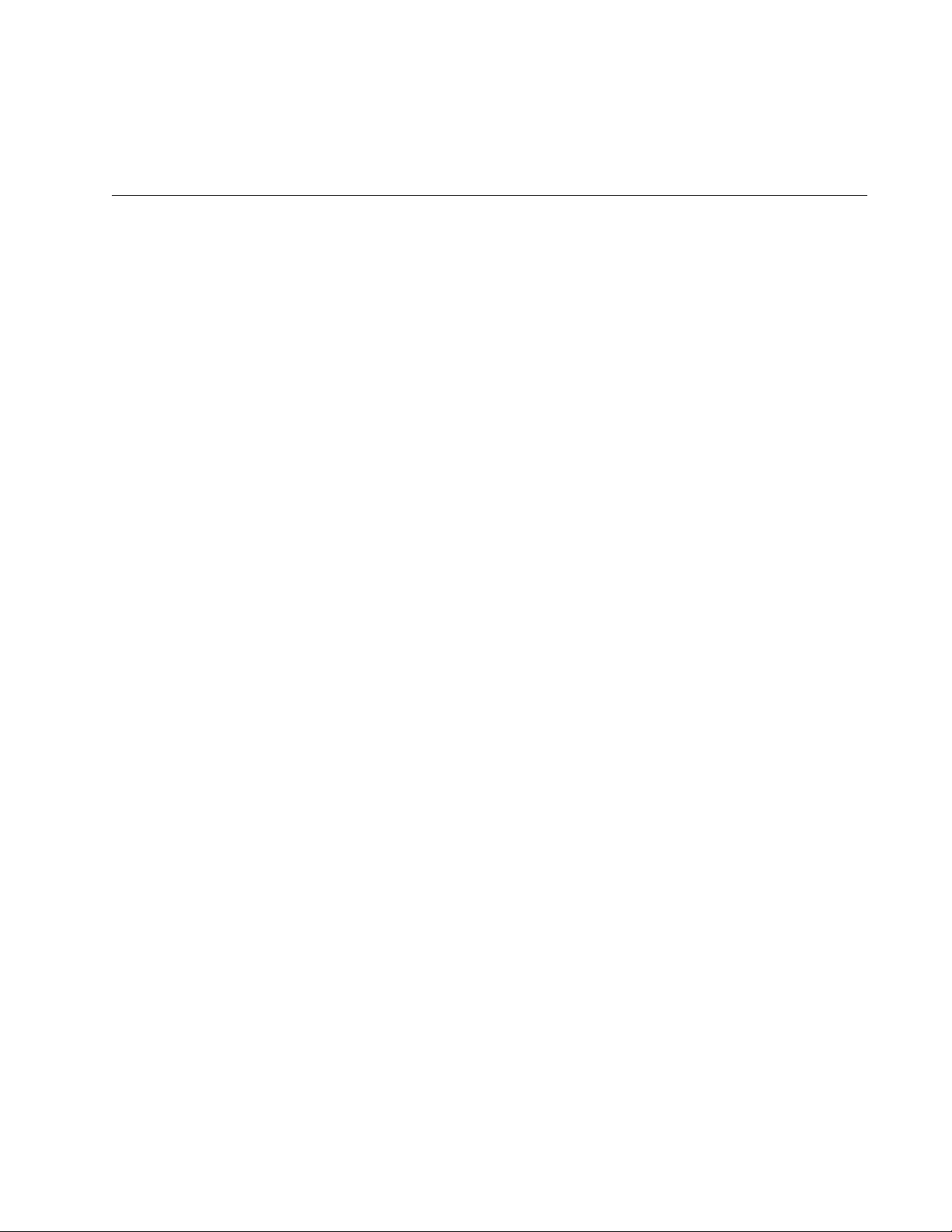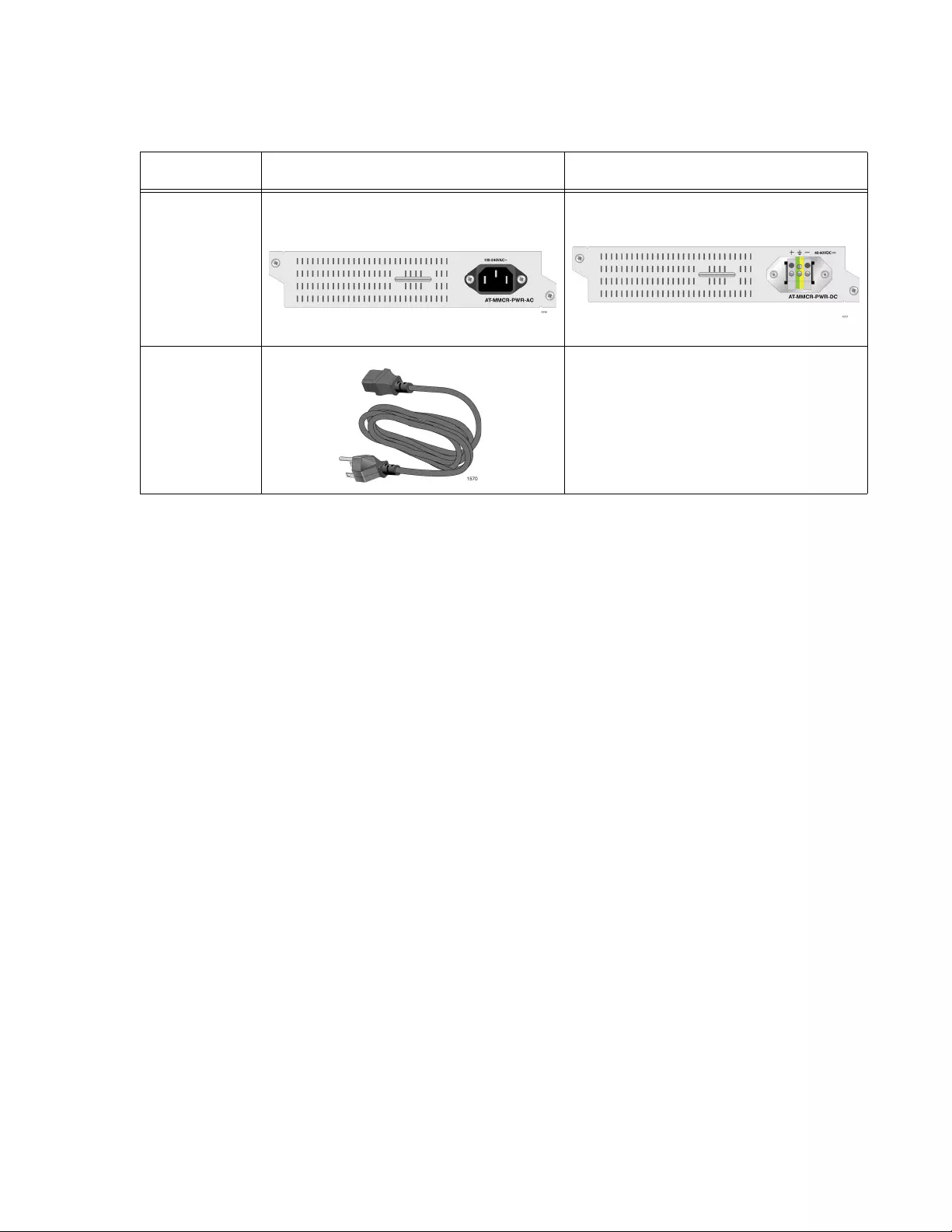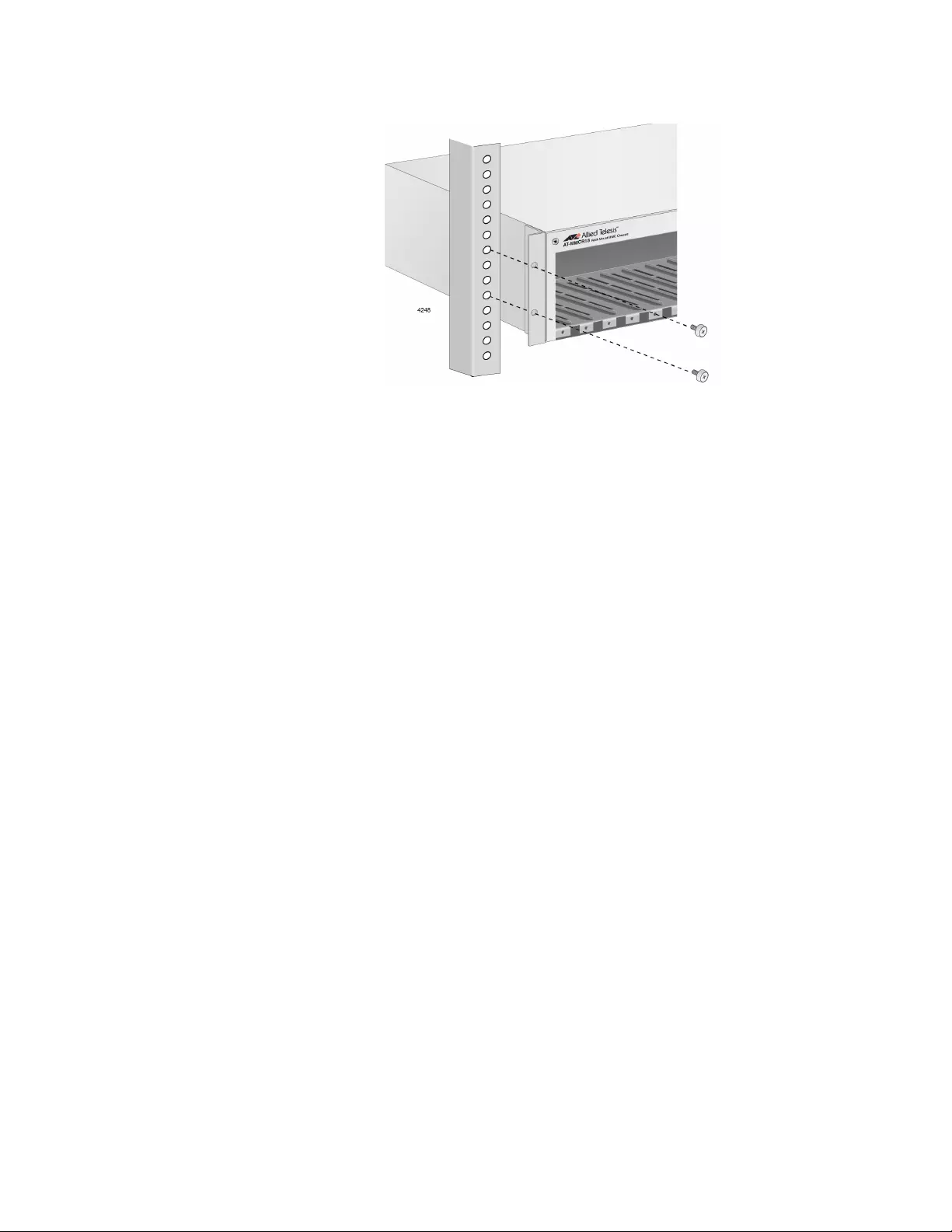Table of Contents
- Contents
- Chapter 1
- Chapter 2
- Installation
- Setting up the Chassis
- Reviewing Safety Precautions
- Preparing the Site
- Unpacking the Package Contents
- Installing the Chassis on a Desktop
- Installing the Power Supply Unit into the Chassis
- Removing the Cover Plate from the Chassis
- Installing the Chassis in a 19-inch Equipment Rack
- Installing a Media Converter in the Chassis
- Installing a Blank Panel
- Powering on an AC-Powered Chassis
- Wiring and Powering on a DC-Powered Chassis
- Installation
- Chapter 3
- Appendix A
Allied Telesis MMCR18 User Manual
Displayed below is the user manual for MMCR18 by Allied Telesis which is a product in the Network Equipment Chassis category. This manual has pages.
Related Manuals

613-002372 Rev. A
AT-MMCR18
Media Converter Rack-mount Chassis
Installation Guide
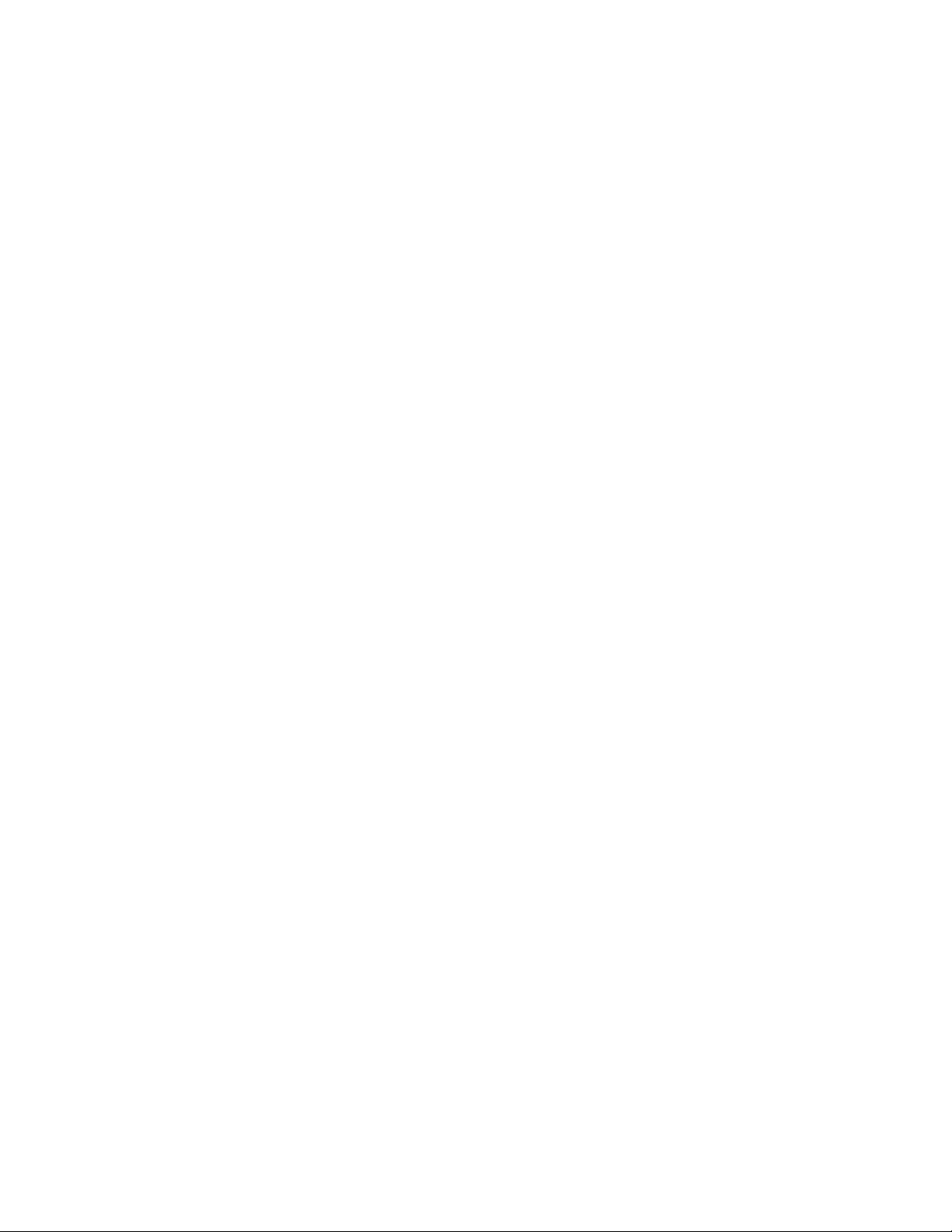
Copyright 2017 Allied Telesis, Inc.
All rights reserved. No part of this publication may be reproduced without prior written permission from Allied Telesis, Inc.
Microsoft and Internet Explorer are registered trademarks of Microsoft Corporation. Netscape Navigator is a registered
trademark of Netscape Communications Corporation. All other product names, company names, logos or other
designations mentioned herein are trademarks or registered trademarks of their respective owners.
Allied Telesis, Inc. reserves the right to make changes in specifications and other information contained in this document
without prior written notice. The information provided herein is subject to change without notice. In no event shall Allied
Telesis, Inc. be liable for any incidental, special, indirect, or consequential damages whatsoever, including but not limited to
lost profits, arising out of or related to this manual or the information contained herein, even if Allied Telesis, Inc. has been
advised of, known, or should have known, the possibility of such damages.
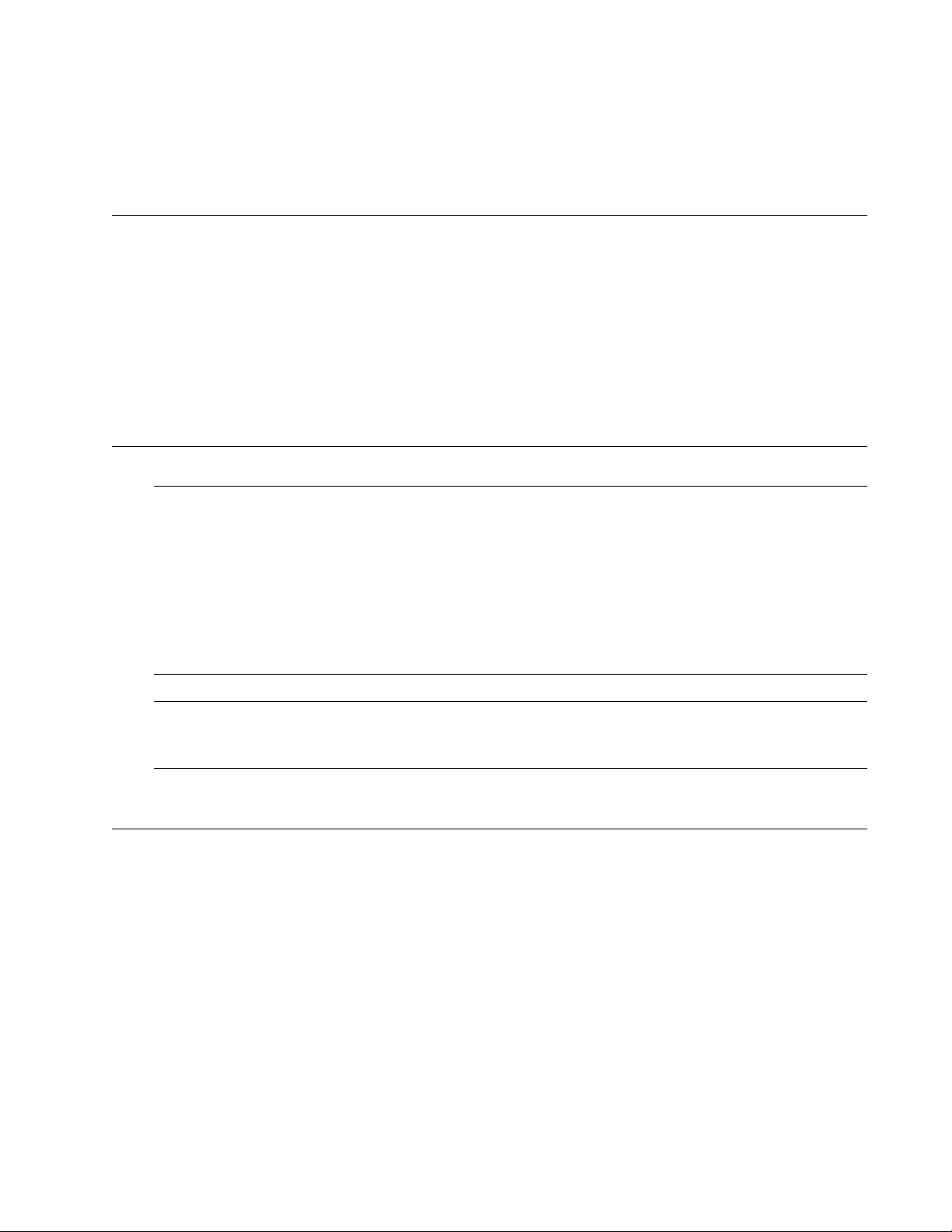
3
Electrical Safety and Emissions
Standards
This section contains the following:
“US Federal Communications Commission”
“Industry Canada”
“Emissions, Immunity and Electrical Safety Standards” on page 4
“Translated Safety Statements” on page 4
US Federal Communications Commission
Radiated Energy
Note
This equipment has been tested and found to comply with the limits for a Class A digital device
pursuant to Part 15 of FCC Rules. These limits are designed to provide reasonable protection
against harmful interference when the equipment is operated in a commercial environment.
This equipment generates, uses, and can radiate radio frequency energy and, if not installed
and used in accordance with this instruction manual, may cause harmful interference to radio
communications. Operation of this equipment in a residential area is likely to cause harmful
interference in which case the user will be required to correct the interference at his own
expense.
Note
Modifications or changes not expressly approved of by the manufacturer or the FCC, can void
your right to operate this equipment.
Industry Canada
Radiated Energy
This Class A digital apparatus complies with Canadian ICES-003.
Cet appareil numérique de la classe A est conforme à la norme NMB-003 du Canada.
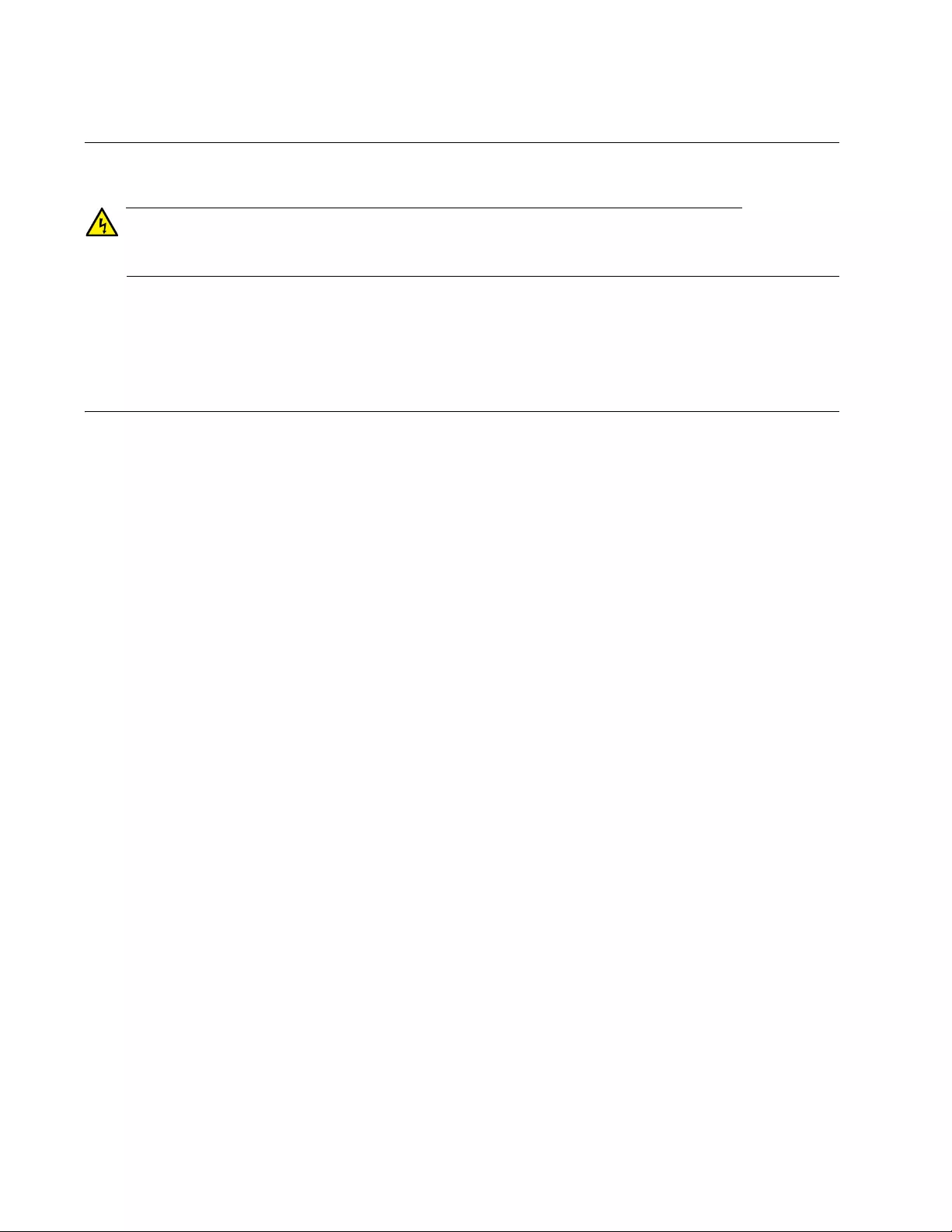
4
Emissions, Immunity and Electrical Safety Standards
RFI Emissions FCC Class A, EN55032 Class A, CISPR 22 Class A, C-TICK, VCCI
Warning
In a domestic environment this product may cause radio interference in which case the user
may be required to take adequate measures. E84
Immunity EN55035, EN61000-3-2, EN61000-3-3
Electrical Safety UL60950-1 (CULUS), EN60950-1 (TUV), RoHS
Translated Safety Statements
Important: The indicates that translations of the safety statement are available in the PDF
document Translated Safety Statements posted on the Allied Telesis website at
alliedtelesis.com/services-and-support.
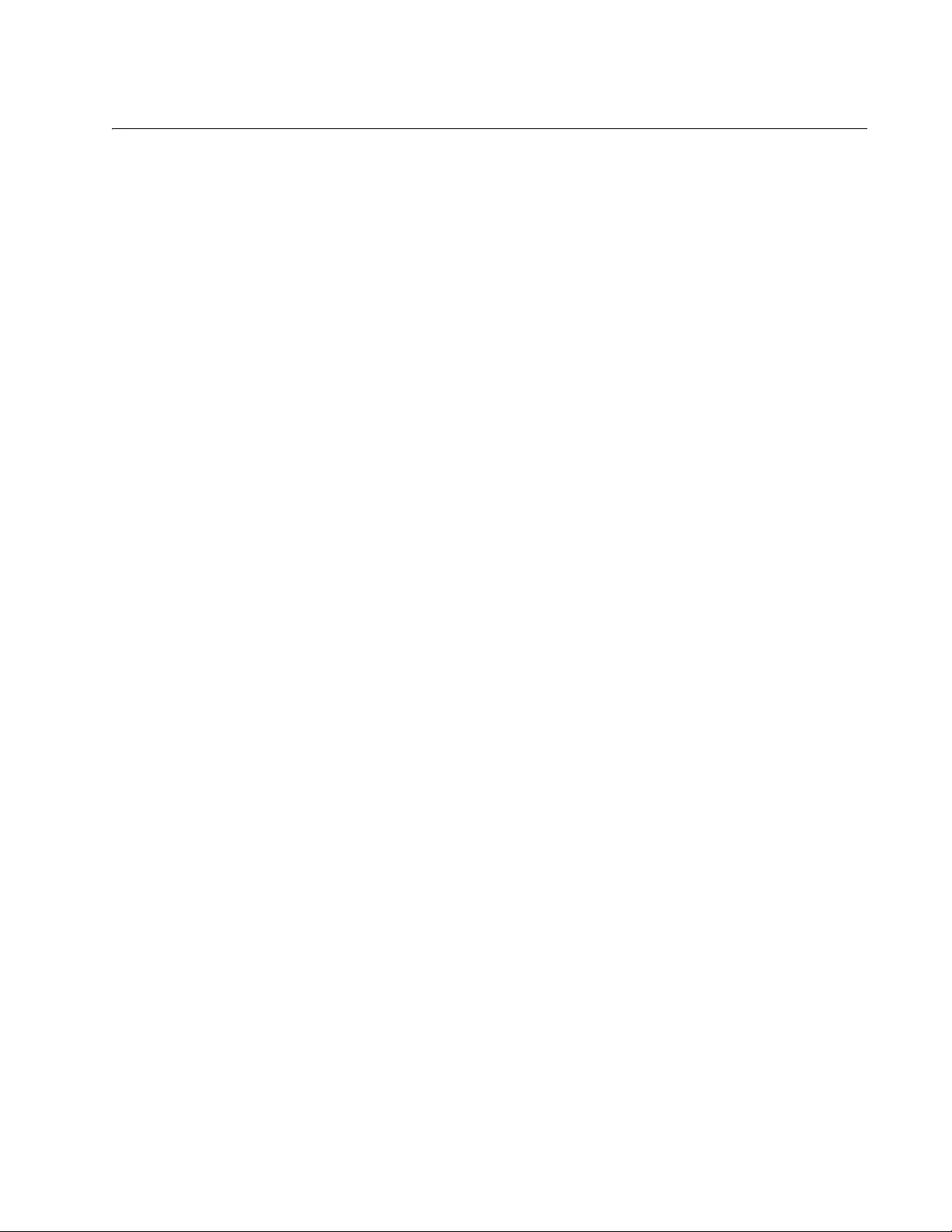
1
Contents
Preface ..................................................................................................................................................................................3
Safety Symbols Used in this Document ..........................................................................................................................4
Contacting Allied Telesis .................................................................................................................................................5
Chapter 1: Overview ............................................................................................................................................................7
Introduction......................................................................................................................................................................8
Front Panel...............................................................................................................................................................8
Rear Panels .............................................................................................................................................................9
Auxiliary Power Supply Slot .....................................................................................................................................9
Fan Unit..................................................................................................................................................................10
LEDs..............................................................................................................................................................................11
Alarm Out Connector on the Fan Unit ...........................................................................................................................12
Chapter 2: Installation .......................................................................................................................................................13
Setting up the Chassis ..................................................................................................................................................14
Reviewing Safety Precautions.......................................................................................................................................15
Preparing the Site..........................................................................................................................................................18
Unpacking the Package Contents .................................................................................................................................19
Chassis Package ...................................................................................................................................................19
Power Supply Package ..........................................................................................................................................20
Installing the Chassis on a Desktop ..............................................................................................................................22
Installing the Power Supply Unit into the Chassis .........................................................................................................23
Removing the Cover Plate from the Chassis.................................................................................................................25
Installing the Chassis in a 19-inch Equipment Rack......................................................................................................26
What to Prepare .....................................................................................................................................................26
Installing the Chassis in an Equipment Rack .........................................................................................................26
Installing a Media Converter in the Chassis ..................................................................................................................28
Installing a Blank Panel .................................................................................................................................................30
Powering on an AC-Powered Chassis ..........................................................................................................................31
Wiring and Powering on a DC-Powered Chassis ..........................................................................................................32
Chapter 3: Troubleshooting ..............................................................................................................................................37
Appendix A: Technical Specifications .............................................................................................................................39
Physical Specifications..................................................................................................................................................39
Environmental Specifications ........................................................................................................................................39
Electrical Ratings...........................................................................................................................................................39
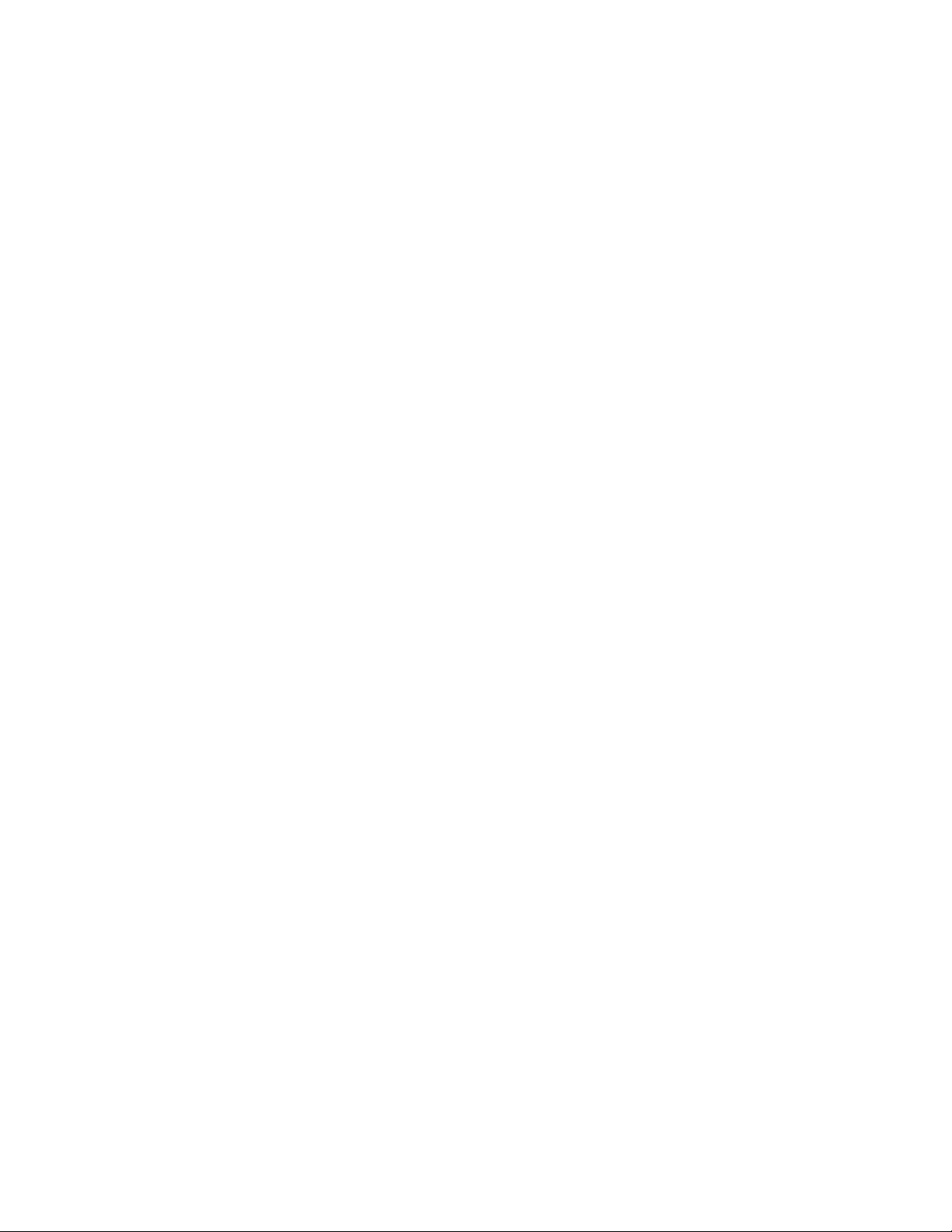
Contents
2
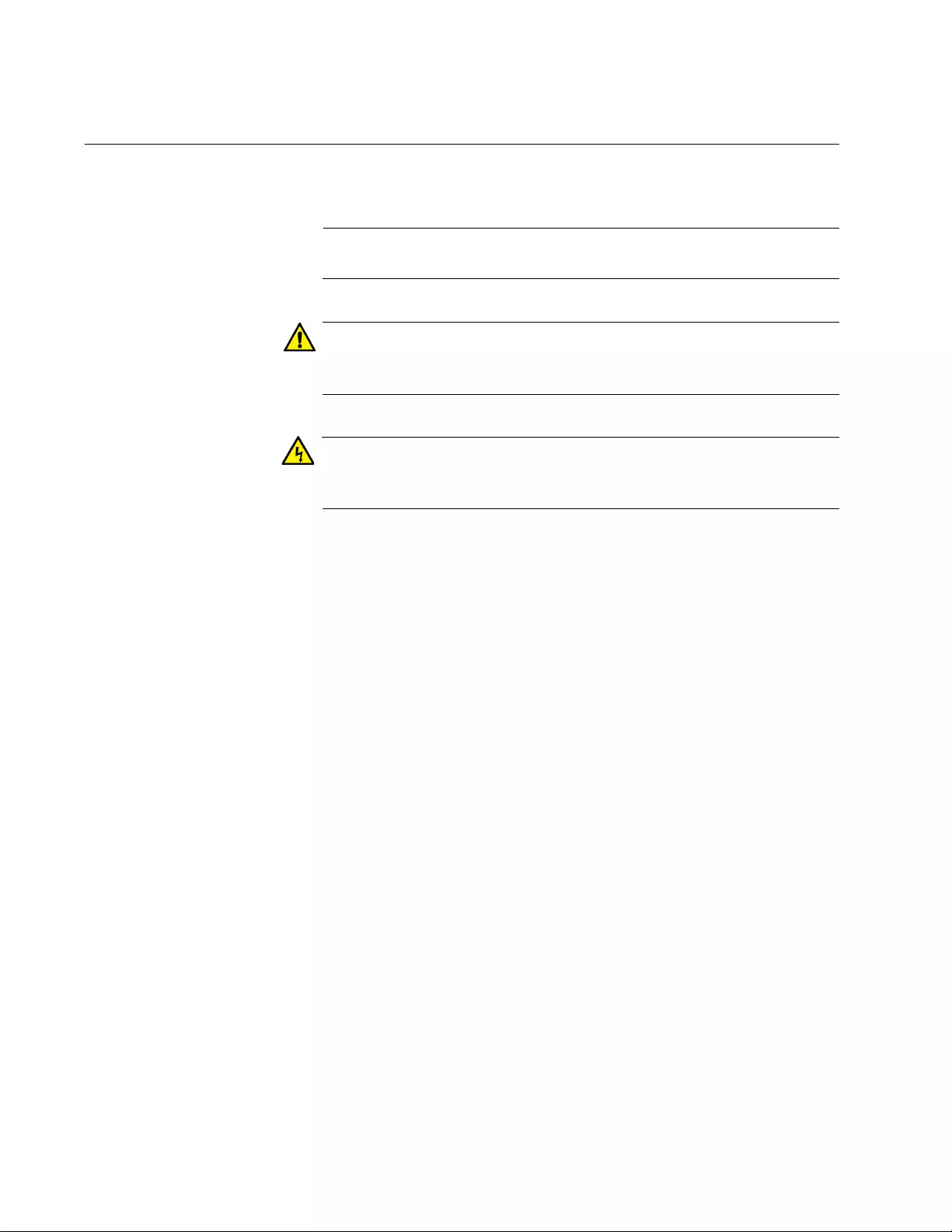
AT-MMCR18 Media Converter Chassis Installation Guide
4
Safety Symbols Used in this Document
This document uses the following conventions:
Note
Notes provide additional information.
Caution
Cautions inform you that performing or omitting a specific action
may result in equipment damage or loss of data.
Warning
Warnings inform you that performing or omitting a specific action
may result in bodily injury.
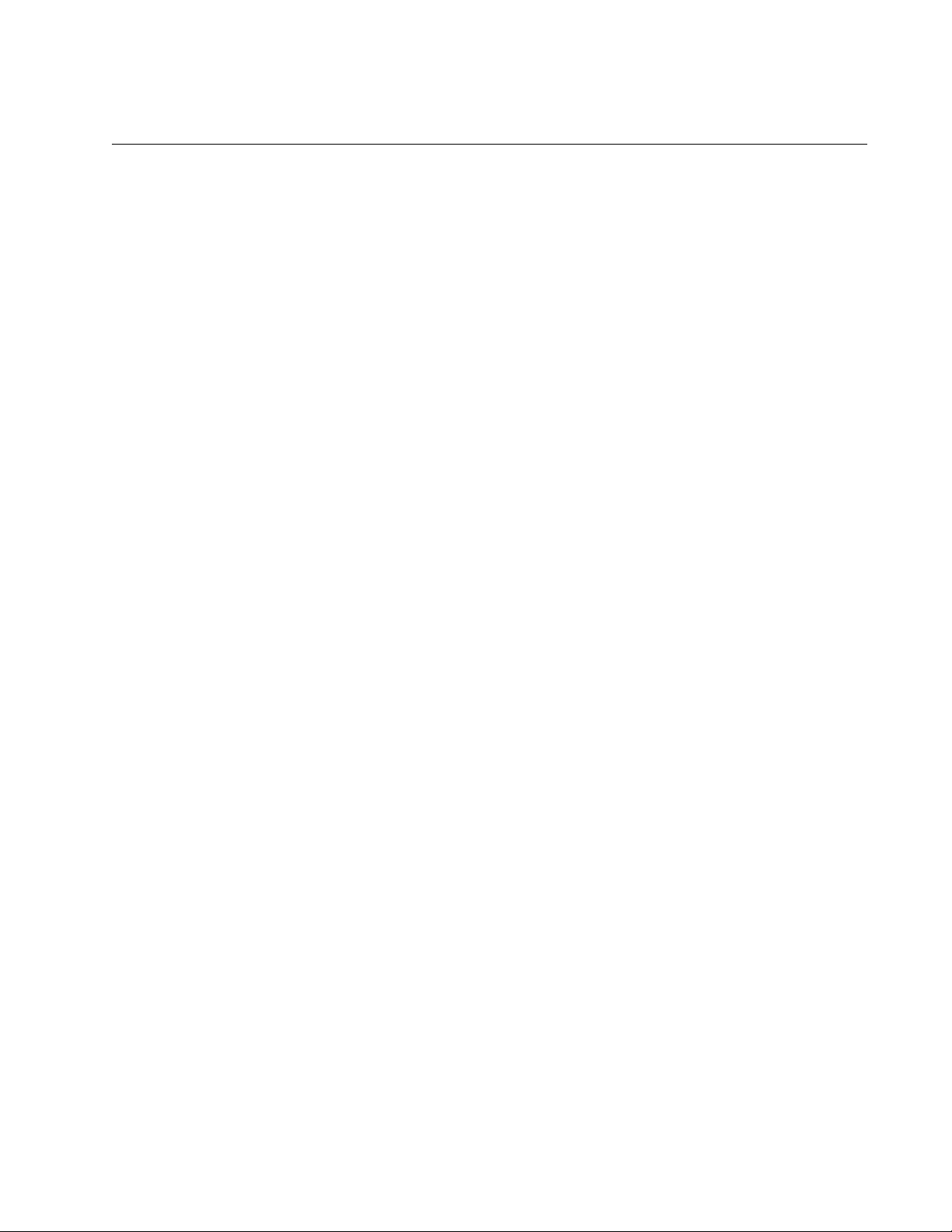
Preface
5
Contacting Allied Telesis
If you need assistance with this product, you may contact Allied Telesis
technical support by going to the Support & Services section of the Allied
Telesis web site at www.alliedtelesis.com/services-and-support. You
can find links for the following services on this page:
24/7 Online Support — Enter our interactive support center to
search for answers to your product questions in our knowledge
database, to check support tickets, to learn about RMAs, and to
contact Allied Telesis technical experts.
USA and EMEA phone support — Select the phone number that
best fits your location and customer type.
Hardware warranty information — Learn about Allied Telesis
warranties and register your product online.
Replacement Services — Submit a Return Merchandise
Authorization (RMA) request via our interactive support center.
Documentation — View the most recent installation and user
guides, software release notes, white papers, and data sheets for
your products.
Software Downloads — Download the latest software releases for
your managed products.
For sales or corporate information, go to
www.alliedtelesis.com/how-to-buy and select your region.
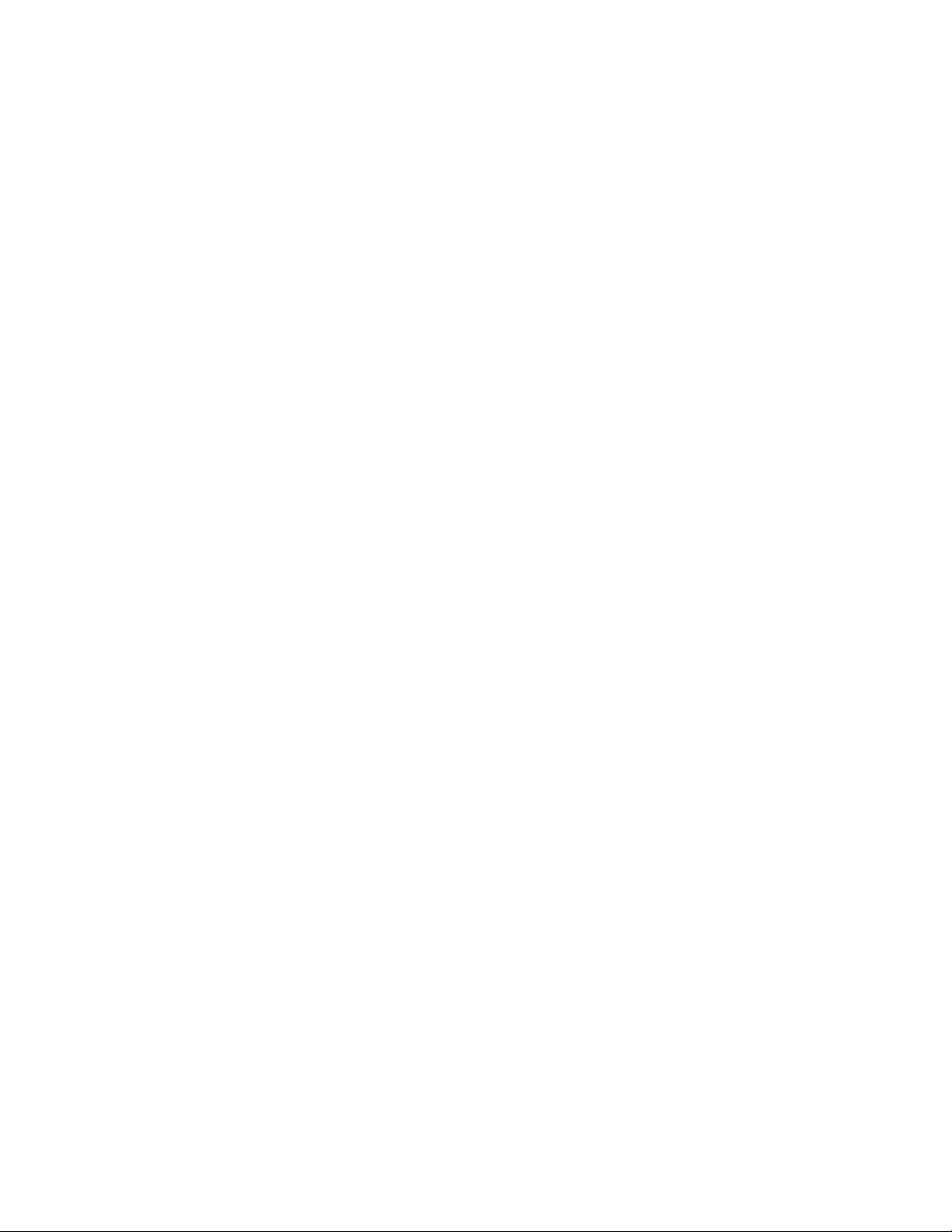
AT-MMCR18 Media Converter Chassis Installation Guide
6
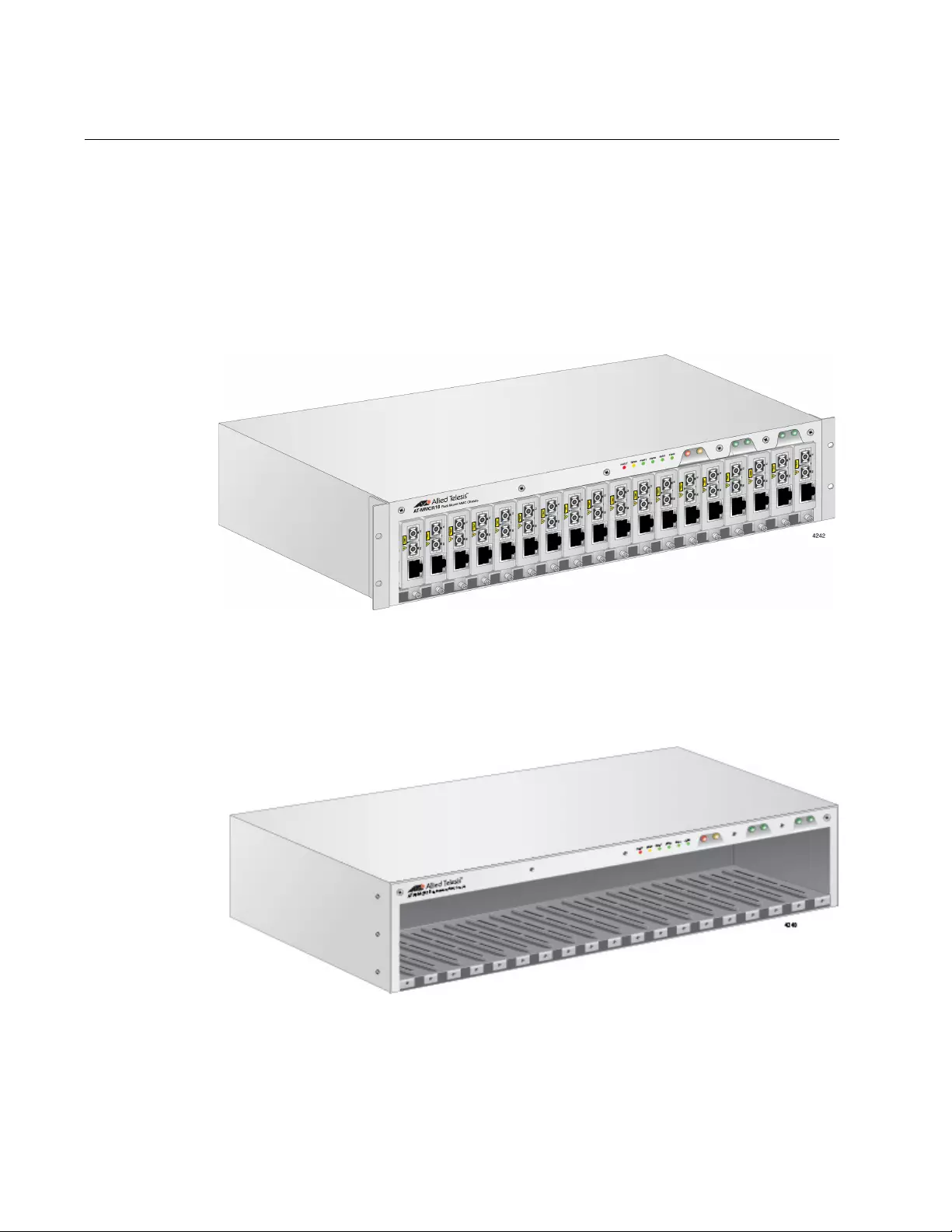
AT-MMCR18 Media Converter Chassis Installation Guide
8
Introduction
The AT-MMCR18 rack-mount chassis provides rack-mount or desktop
installation for up to 18 AT-MMC series media converters. The chassis is
available in both AC and DC power supply units to install.
Figure 1 shows a fully populated chassis with rack-mount brackets
attached. All products are connected to power through the power supply
and power backplane of the chassis.
Figure 1. Full Populated AT-MMCR18 Chassis with Rack-mount Brackets
Attached
Front Panel Figure 2 shows the front panel of the AT-MMCR18 chassis.
Figure 2. AT-MMCR18 Front Panel
The LEDs on the front provide information about the status of the system,
chassis temperature, power supplies, and fan installed in the rear. For
more information, see “LEDs” on page 11.
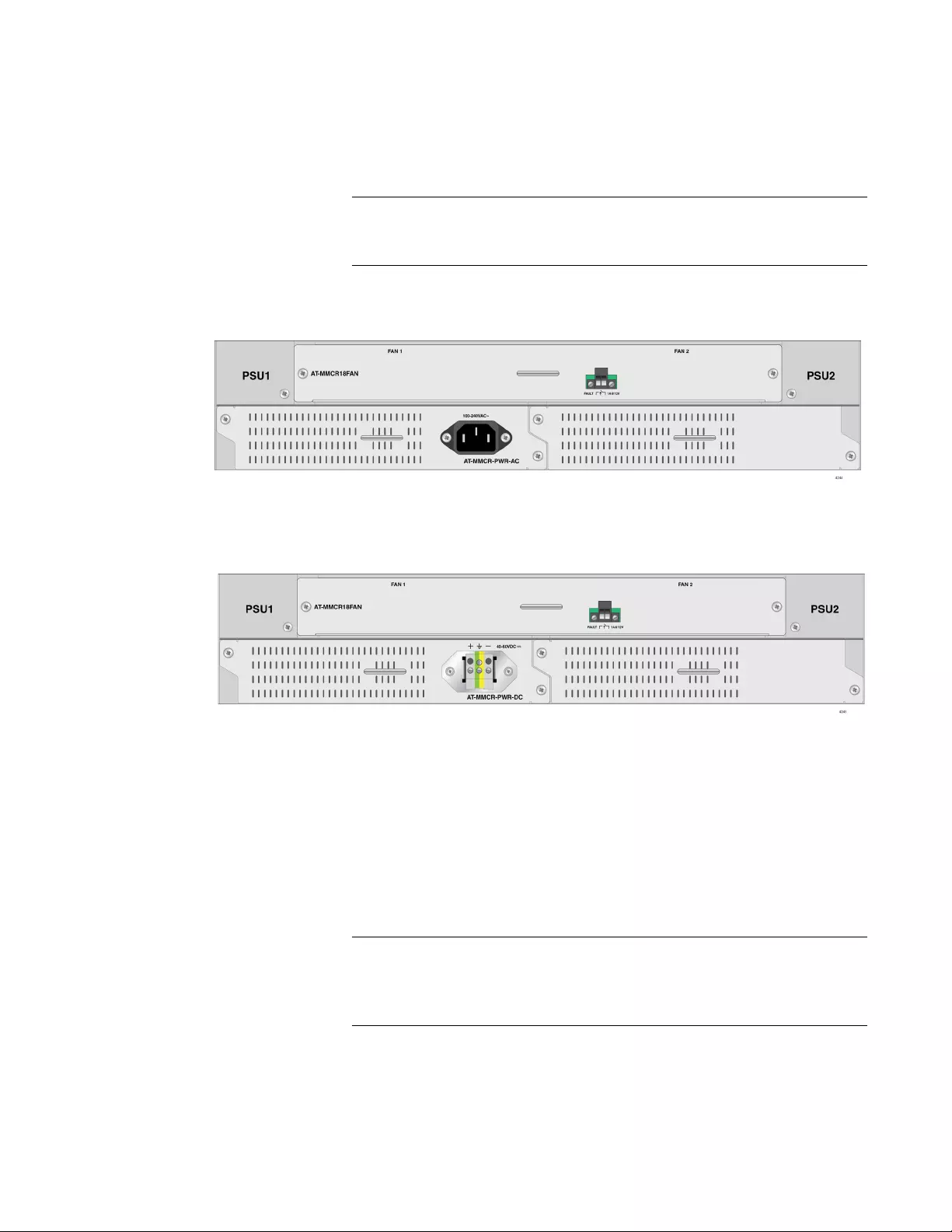
Chapter 1: Overview
9
Rear Panels Figure 3 shows the back panels of the chassis with one AC or DC power
supply unit installed. The chassis is not shipped with a power supply unit.
You must install at least one AC or DC power supply unit.
Note
You must purchase the AT-MMCR-PWR-AC or AT-MMCR-PWR-DC
power supply units separately.
Figure 3. Back Panels
Auxiliary Power
Supply Slot
You must purchase and install the AT-MMCR-PWR-A or
AT-MMCR-PWR-DC power supply unit in the PSU1 slot to use the AT-
MMCR18 chassis. The PSU2 slot is for an auxiliary power supply. You can
purchase two power supply units and install one in the PSU1 slot and the
other in the PSU2 slot.
Note
You can install two AC power supply units, two DC power supply
units, or the combination of one AC and one DC power supply units
in the same chassis.
If one power supply fails, the LED of the corresponding power supply unit
on the front panel goes out and the entire power load is shifted to the other
power supply unit. The power supplies are hot-swappable.
Power Supply Slot A Auxiliary Power Supply Slot B
AC Model
DC Model
Power Supply Slot A Auxiliary Power Supply Slot B
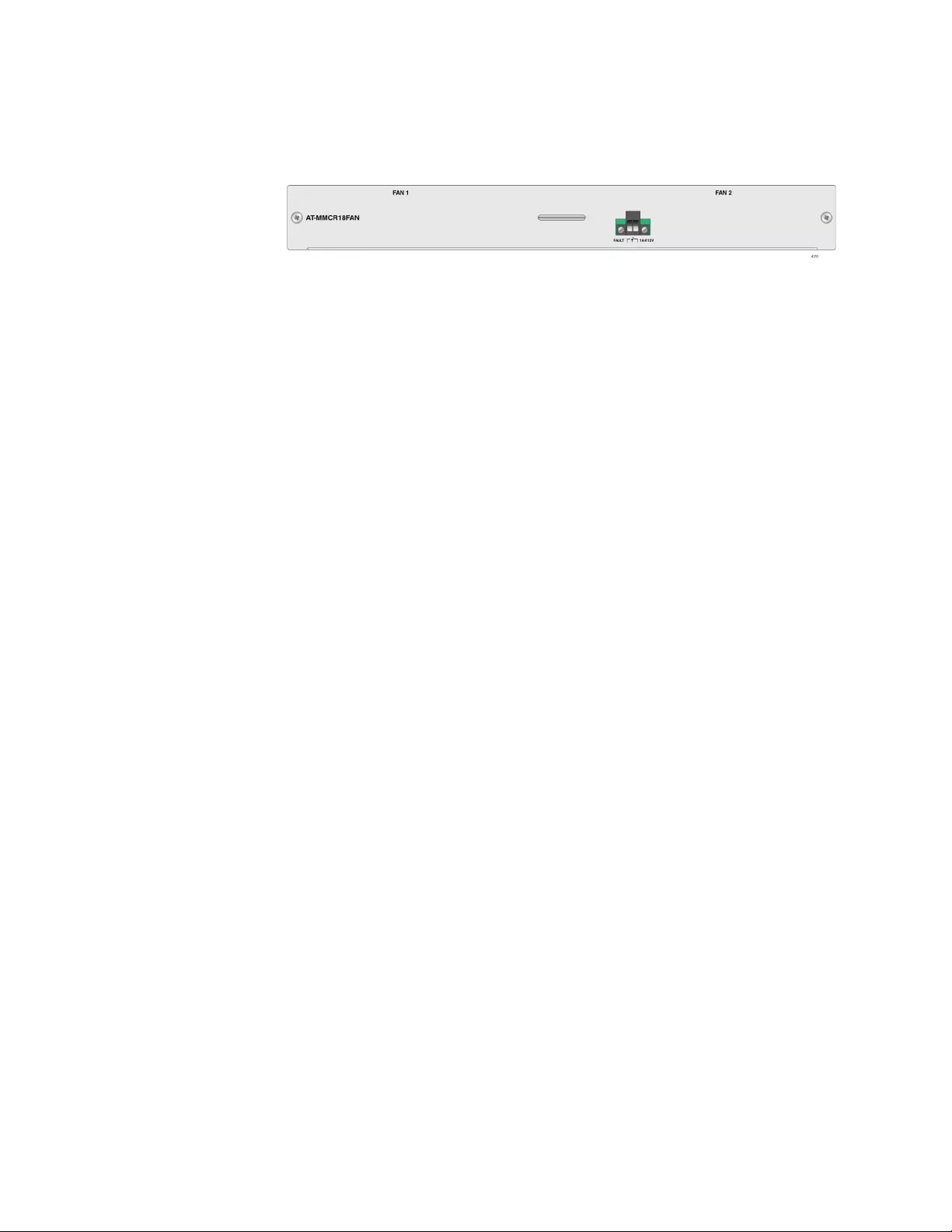
AT-MMCR18 Media Converter Chassis Installation Guide
10
Fan Unit The AT-MMCR18 chassis is shipped with the AT-MMCR18FAN unit. This
unit includes two fans: FAN1 and FAN2, as shown in Figure 4.
Figure 4. AT-MMCR18FAN Unit
The fan unit maintains operating temperatures by drawing cooling air into
the chassis. The fan unit has an Alarm Out Connector, which can be
connected to an external alert device. For more information, see “Alarm
Out Connector on the Fan Unit” on page 12.
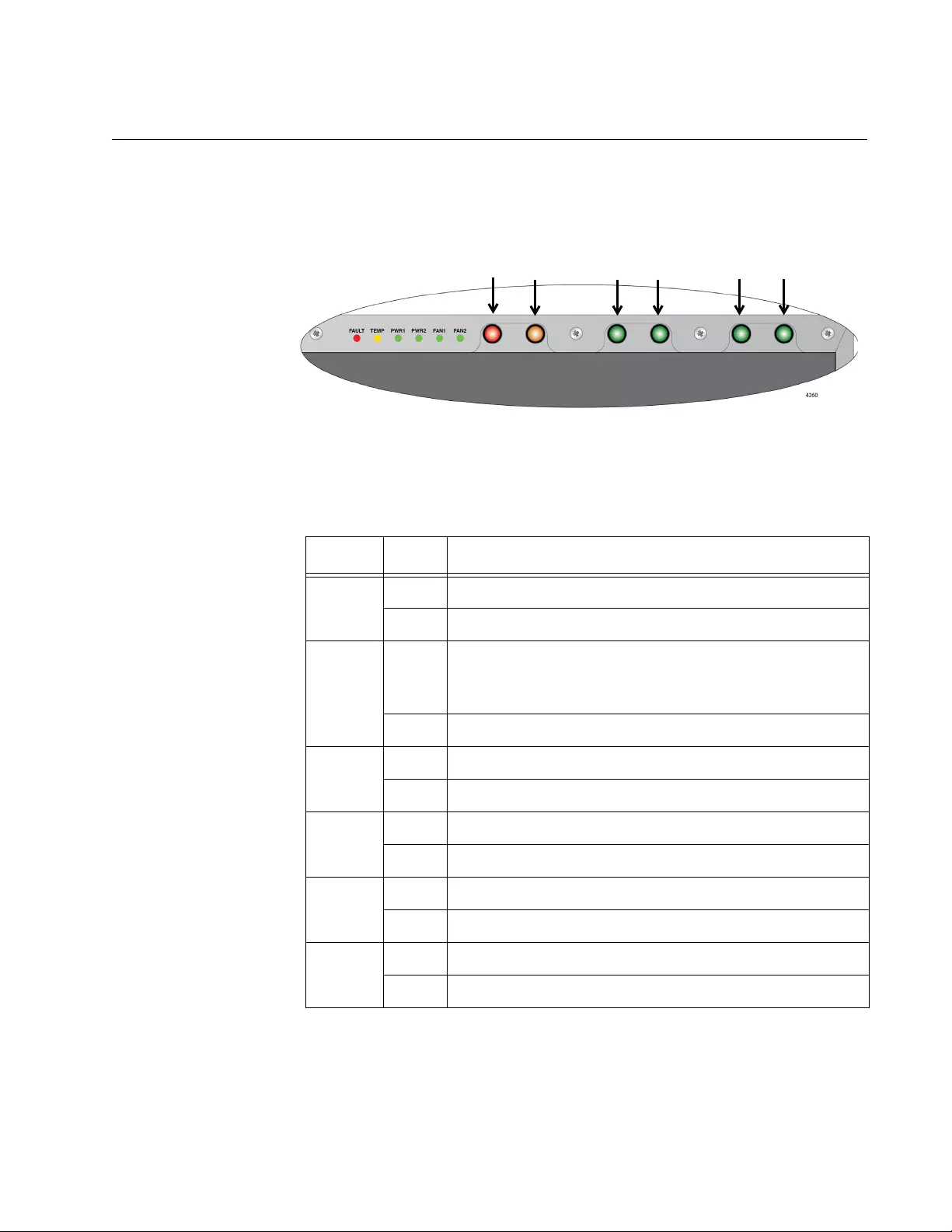
Chapter 1: Overview
11
LEDs
The AT-MMCR18 chassis have LEDs on the front panel as shown in
Figure 5.
Figure 5. LEDs on the Front Panel
Table 1 describes the LEDs on the front of the AT-MMCR18 chassis.
Table 1. LEDs on the Front Panel
LED Status Description
FAULT
(Red)
On An error occurred on a power supply unit or fan unit.
Off The power supply and fans are operating normally.
TEMP
(Yellow)
On The temperature is outside the specified temperature
range.
(See “Environmental Specifications” on page 39.)
Off The temperature is in the normal operating range.
PSU1
(Green)
On The power supply unit in PSU1 is providing power.
Off The power supply unit in PSU1 is not providing power.
PSU2
(Green)
On The power supply unit in PSU2 is providing power.
Off The power supply unit in PSU2 is not providing power.
FAN1
(Green)
On The FAN1 is operating normally.
Off An error occurred on the FAN1 unit.
FAN2
(Green)
On The FAN2 is operating normally.
Off An error occurred on the FAN2 unit.
FAULT TEMP PSU1 PSU2 FAN1 FAN2
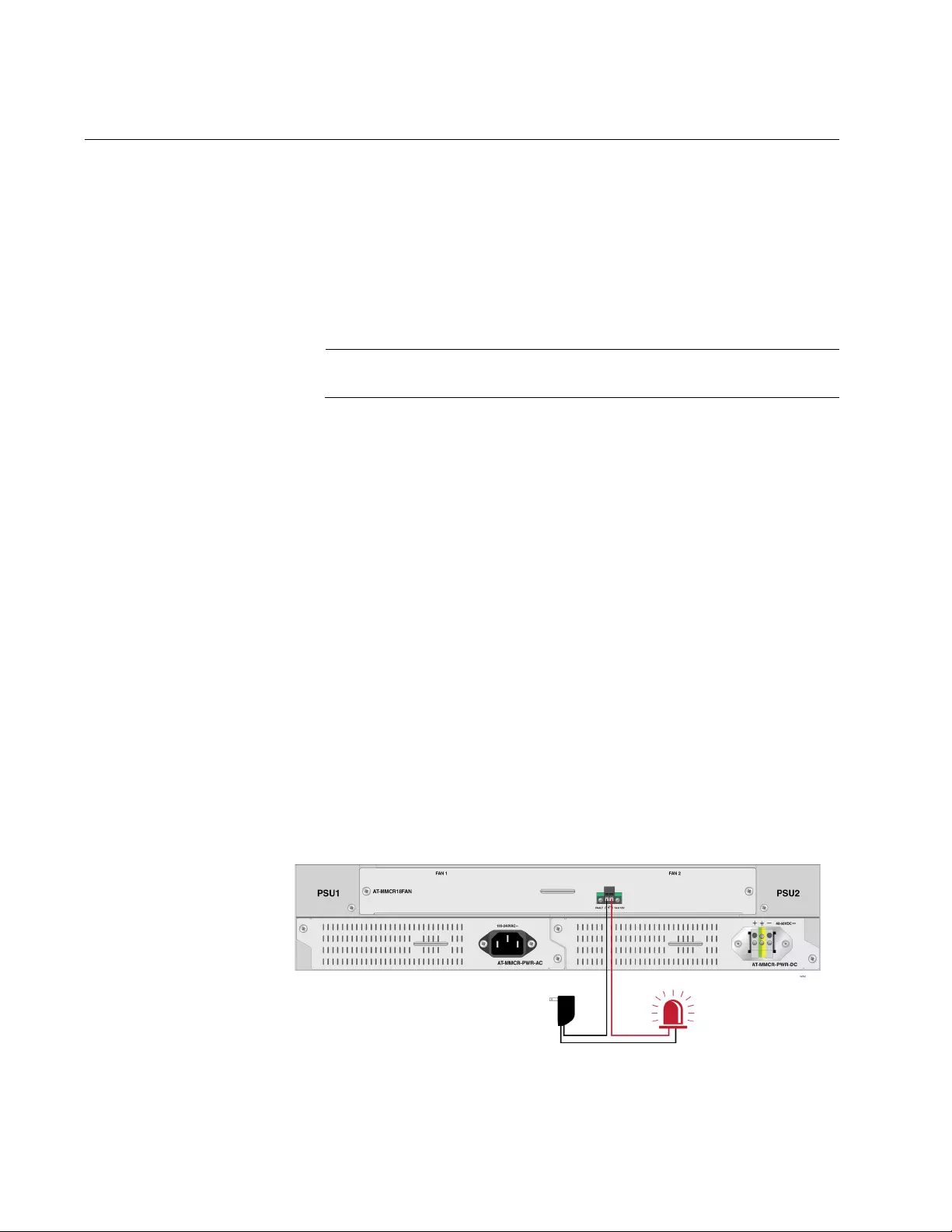
AT-MMCR18 Media Converter Chassis Installation Guide
12
Alarm Out Connector on the Fan Unit
The AT-MMCR18FAN unit is equipped with the 2-pin Alarm Out
connector, which can be connected to an external alert device. You can
use this external device to alert you a fan failure. Here are two examples
of alert devices for the Alarm Out connector:
Strobe light
Buzzer
Note
Alert devices are not available from Allied Telesis.
The Fan unit does not supply power on the Alarm Out circuit. Instead, the
circuit is an on or off dry contact relay. When an alarm condition occurs,
the Fan unit changes the circuit from close (on) to open (off). The circuit
remains open until the alarm is resolved, at which point the Fan unit
automatically closes it again. The processes to resolving alarms can vary.
The external alert device must provide the necessary power for the circuit
and be able to monitor the circuit for when it is closed or open. Here are
the power specifications for the circuit.
48VDC maximum
10mA maximum
For example, the Alarm Out connector is connected to a strobe light as
shown in Figure 6. When the temperature of the Fan unit exceeds the
maximum operating temperature and stops operating, it changes the
circuit from closed to open. This change triggers the strobe light to turn on.
When the temperature of the Fan unit goes down to the normal operating
range and the Fan unit operates normally, it changes the circuit from open
to closed. This change triggers the strobe light to turn off.
Figure 6. Example of Alarm Out Usage on the Fan Unit
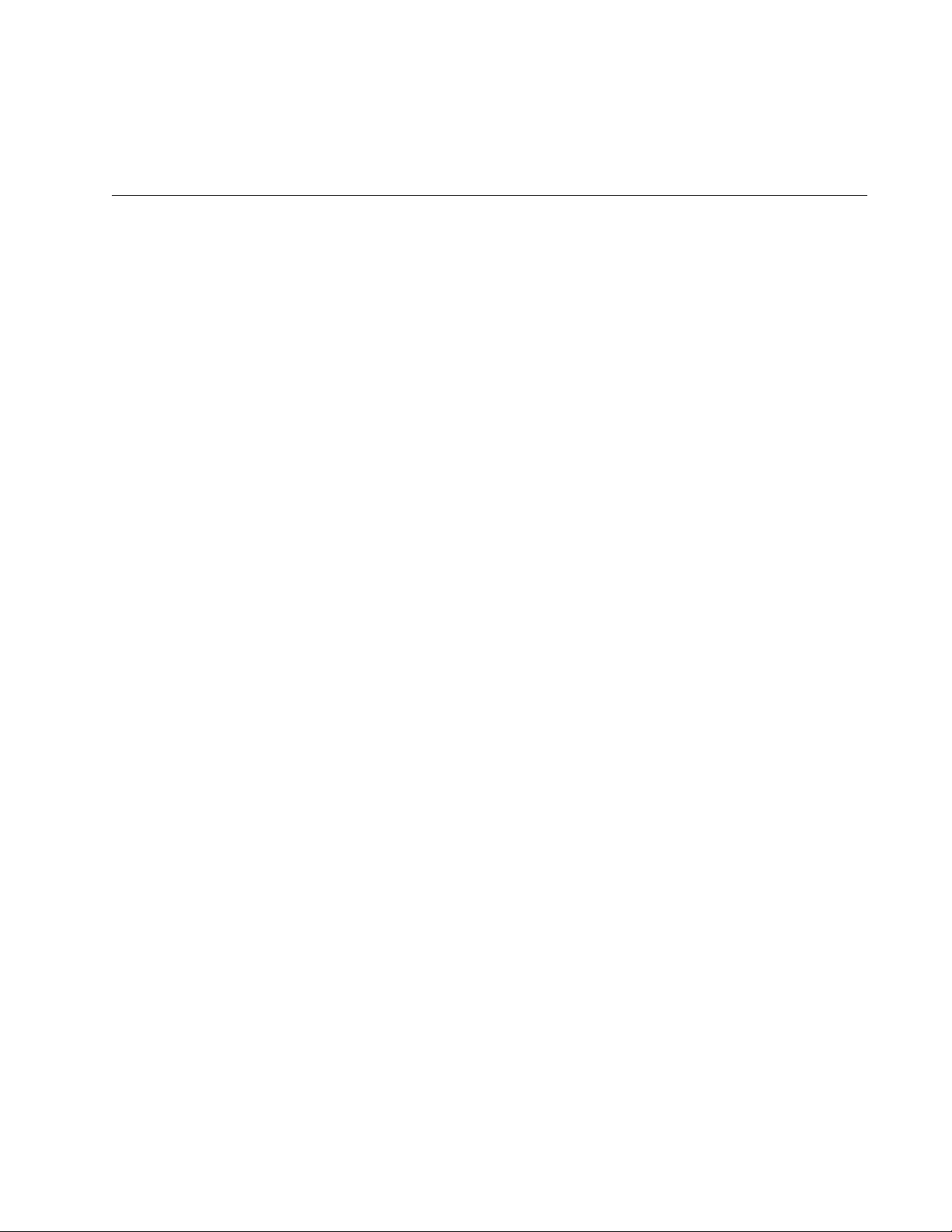
13
Chapter 2
Installation
This chapter provides the installation instructions for the AT-MMCR18
chassis and contains the following sections:
“Setting up the Chassis” on page 14
“Reviewing Safety Precautions” on page 15
“Preparing the Site” on page 18
“Unpacking the Package Contents” on page 19
“Installing the Chassis on a Desktop” on page 22
“Installing the Power Supply Unit into the Chassis” on page 23
“Removing the Cover Plate from the Chassis” on page 25
“Installing the Chassis in a 19-inch Equipment Rack” on page 26
“Installing a Media Converter in the Chassis” on page 28
“Installing a Blank Panel” on page 30
“Powering on an AC-Powered Chassis” on page 31
“Wiring and Powering on a DC-Powered Chassis” on page 32
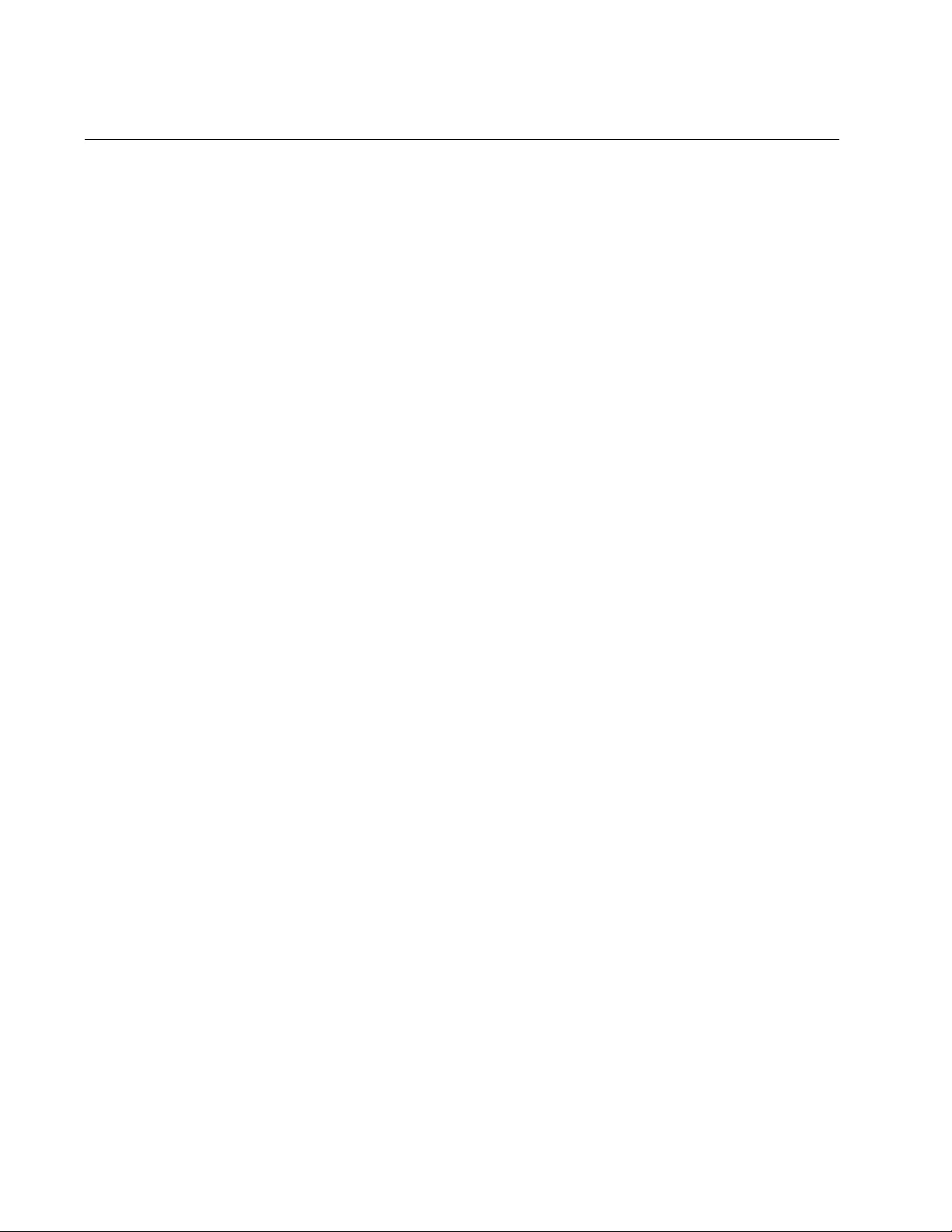
AT-MMCR18 Media Converter Chassis Installation Guide
14
Setting up the Chassis
The AT-MMCR18 chassis can be used on a desktop or mounted on a 19-
inch equipment rack.
To set up the chassis to install media converters, do the following steps:
1. “Reviewing Safety Precautions” on page 15
2. “Preparing the Site” on page 18
3. “Unpacking the Package Contents” on page 19
4. “Installing the Chassis on a Desktop” on page 22
5. “Installing the Power Supply Unit into the Chassis” on page 23
6. “Removing the Cover Plate from the Chassis” on page 25
7. Do one of the following steps:
To set up the chassis on a desktop, continue to Step 8.
To set up the chassis on an equipment rack, go to “Installing the
Chassis in a 19-inch Equipment Rack” on page 26.
8. “Installing a Media Converter in the Chassis” on page 28
9. Do one of the following steps for connecting the power supply:
For the AC power supply, “Powering on an AC-Powered Chassis”
on page 31.
For the DC power supply, “Wiring and Powering on a DC-Powered
Chassis” on page 32.
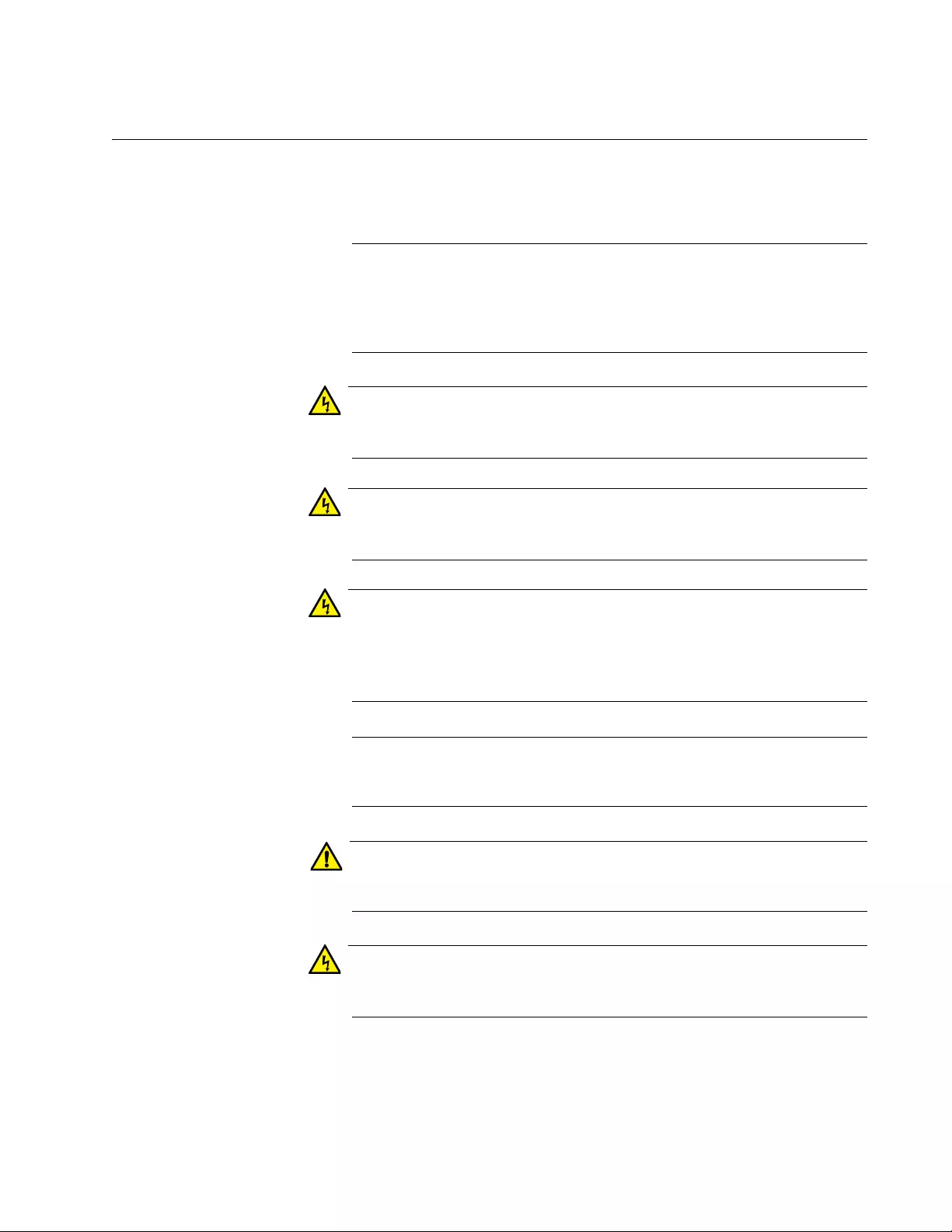
Chapter 2: Installation
15
Reviewing Safety Precautions
Please review the following safety precautions before you begin to install
the chassis or any of its components.
Note
The indicates that a translation of the safety statement is
available in a PDF document titled “Translated Safety Statements”
on the Allied Telesis website at www.alliedtelesis.com and on the
documentation CD shipped with this product
Warning
Do not work on equipment or cables during periods of lighting
activity. E2
Warning
Power cord is used as a disconnection device. To de-energize
equipment, disconnect the power cord. E3
Warning
Class I Equipment. This equipment must be earthed. The power
plug must be connected to a properly wired earth ground socket
outlet. An improperly wired socket outlet could place hazardous
voltages on accessible metal parts. E4
Note
Pluggable Equipment. The socket outlet shall be installed near the
equipment and shall be easily accessible. E5
Caution
Air vents must not be blocked and must have free access to the
room ambient air for cooling. E6
Warning
Operating Temperature. This product is designed for a maximum
ambient temperature of 50 degrees C. E7
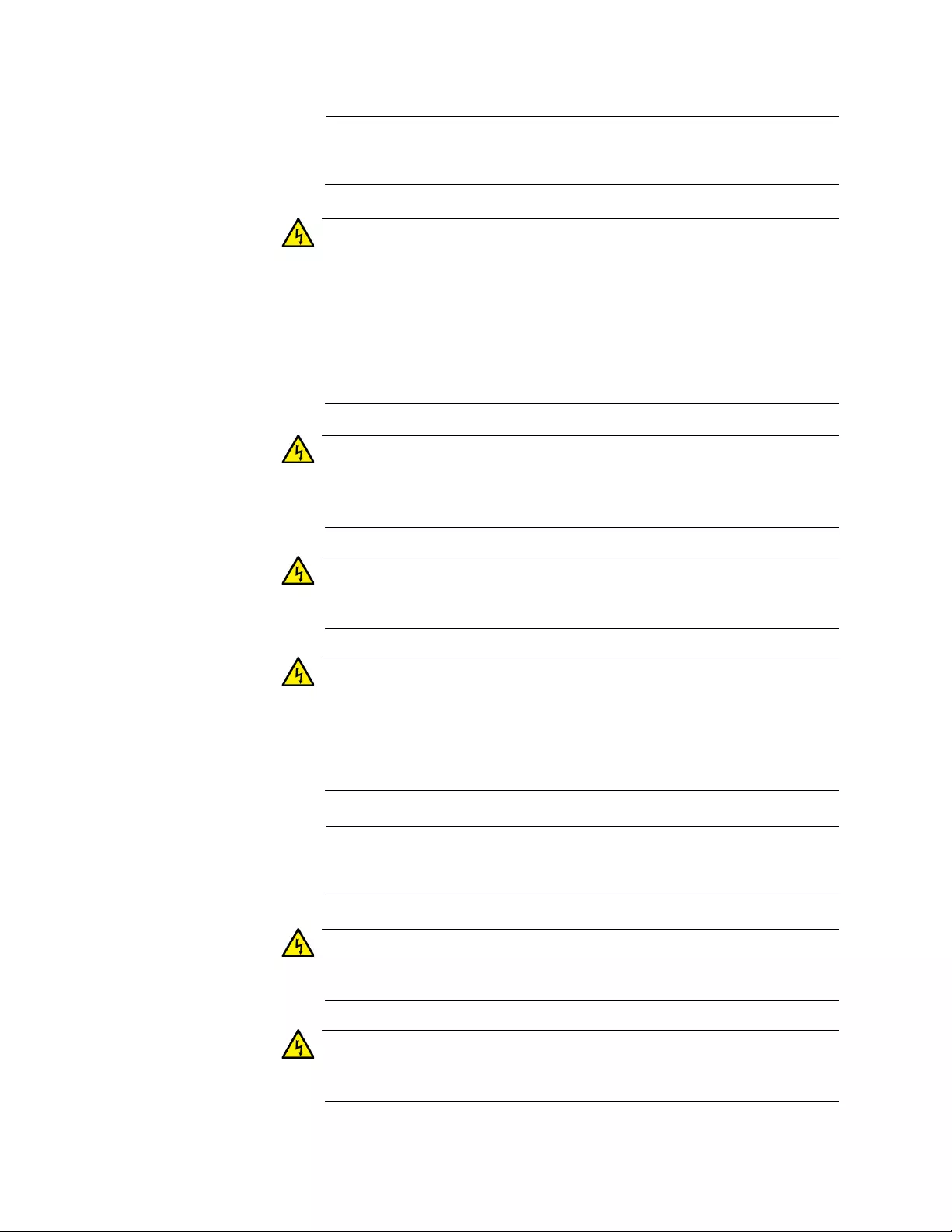
AT-MMCR18 Media Converter Chassis Installation Guide
16
Note
All Countries: Install product in accordance with local and National
Electrical Codes. E8
Warning
As a safety precaution, install a circuit breaker with a minimum value
of 15 Amps between the equipment and the DC power source.
Always connect the wires to the LAN equipment first before you
connect the wires to the circuit breaker. Do not work with HOT feeds
to avoid the danger of physical injury from electrical shock. Always
be sure that the circuit breaker is in the OFF position before
connecting the wires to the breaker. E9
Warning
Do not strip more than the recommended amount of wire. Stripping
more than the recommended amount can create a safety hazard by
leaving exposed wire on the terminal block after installation. E10
Warning
When installing this equipment, always ensure that the frame
ground connection is installed first and disconnected last. E11
Warning
Check to see if there are any exposed copper strands coming from
the installed wire. When this installation is done correctly there
should be no exposed copper wire strands extending from the
terminal block. Any exposed wiring can conduct harmful levels of
electricity to persons touching the wires. E12
Note
This system works with positive grounded or negative grounded DC
systems. E13
Warning
Only trained and qualified personnel are allowed to install or to
replace this equipment. E14
Warning
For centralized DC power connection, install only in a restricted
access area. E23

Chapter 2: Installation
17
Note
A tray cable is required to connect the power source if the unit is
powered by centralized DC power. The tray cable must be a UL
listed Type TC tray cable and rated at 600 V and 90 degrees C, with
three conductors, minimum 14 AWG. E24
Warning
Mounting of the equipment in the rack should be such that a
hazardous condition is not created due to uneven mechanical
loading. E25
Warning
Remove all metal jewelry, such as rings and watches, before
installing or removing a line card from a powered-on chassis.
E26
Warning
Circuit breaker is used as a disconnection device. To de-energize
equipment, shut down the circuit breaker and then disconnect the
input wire. E38
Warning
High Leakage Current exists in this chassis. Connect external
ground wire before connecting AC power supply(s). E46
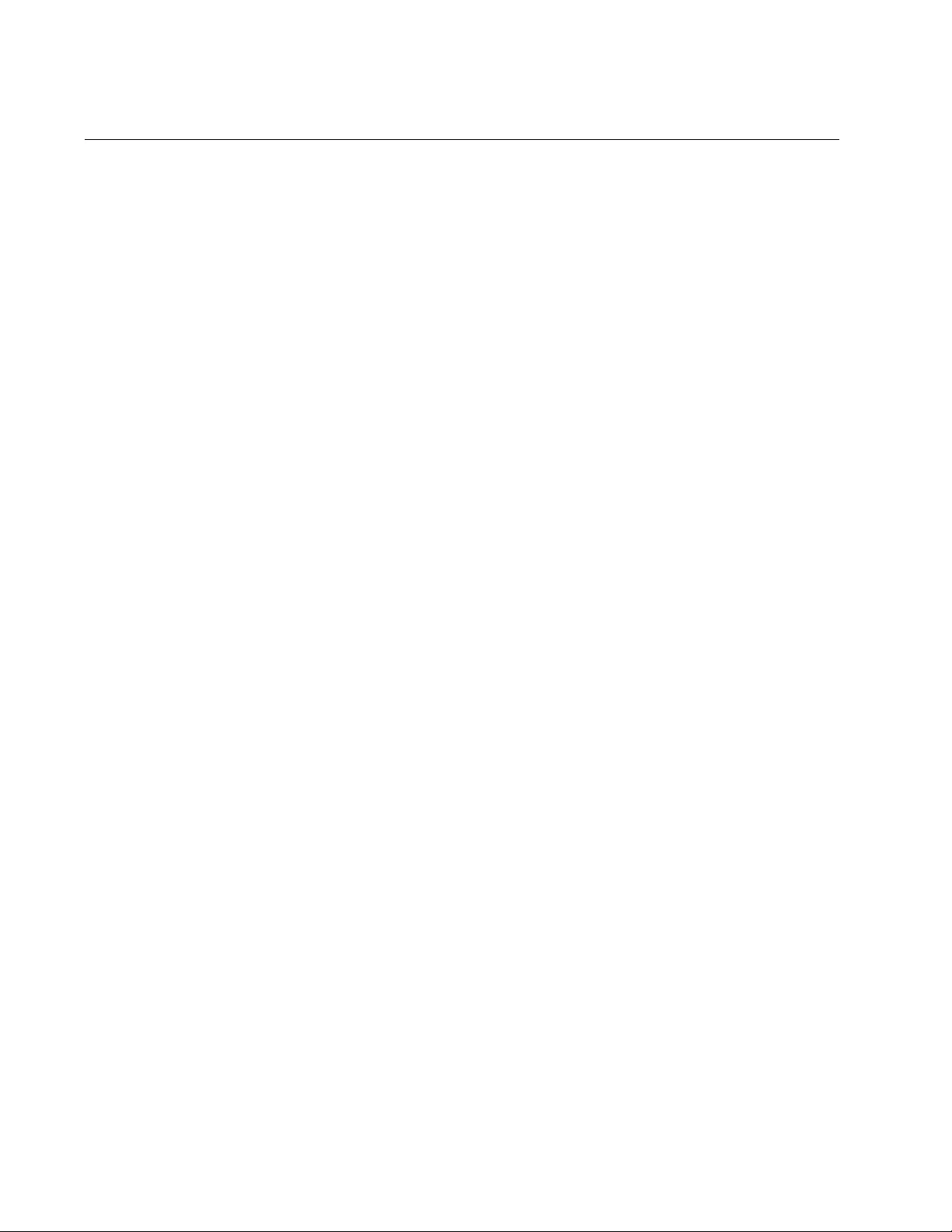
AT-MMCR18 Media Converter Chassis Installation Guide
18
Preparing the Site
The AT-MMCR18 chassis can be installed on a table top or in an
equipment rack.
Be sure to observe the following guidelines when planning the installation
of your chassis.
If you plan to install the chassis in an equipment rack, the rack should
be safely secured so that the rack does not tip over. Devices in a rack
should be installed starting at the bottom, with the heavier devices
near the bottom of the rack.
If you plan to install the chassis on a table, the table should be level
and stable.
Make sure power for the chassis is accessible and cables can be
easily connected.
Cables must be away from sources of electrical noise such as radios,
transmitters, broadband amplifiers, power lines, fluorescent or halogen
light fixtures.
Air flow around the chassis and through its vents on the rear and side
panels should not be restricted.
Do not place objects on top of the chassis.
Do not expose the chassis to moisture or water.
Make sure the chassis is in a dust-free environment.
Use dedicated power circuits or power conditioners to supply reliable
electrical power to the chassis.
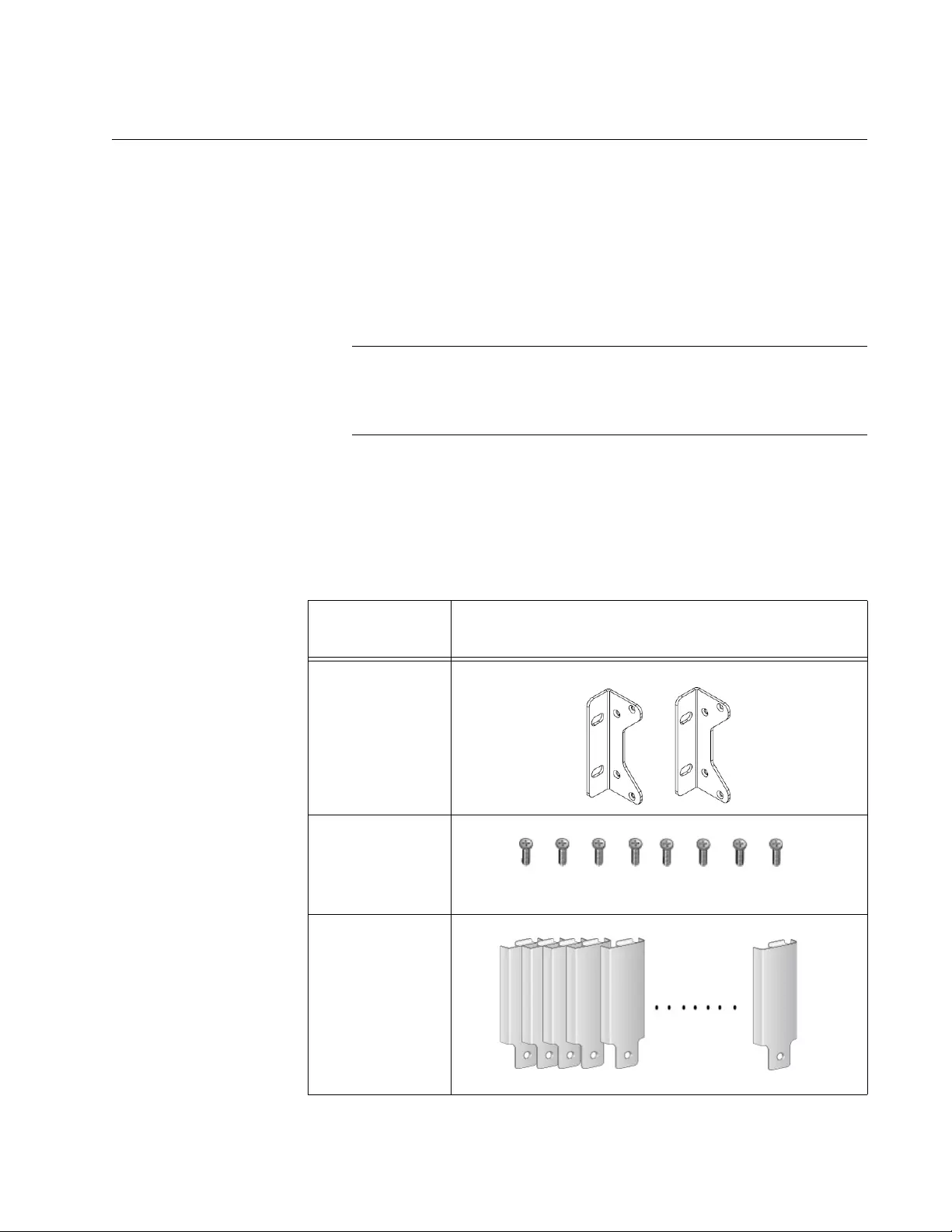
Chapter 2: Installation
19
Unpacking the Package Contents
You must have one AT-MMCR18 chassis package with at least one AC or
DC power supply unit. You can have up to two power supply units.
Chassis Package To unpack the AT-MMCR18 chassis package and power supply unit
package, perform the following procedure:
1. Remove all components from the chassis package.
Note
Store the packaging material in a safe location. You must use the
original shipping material if you need to return the unit to Allied
Telesis.
2. Place the AT-MMCR18 chassis on a level, secure surface.
3. Verify that the hardware components are included in your chassis
package. See Table 2.
Table 2. Chassis Shipment Components
Component
Name Component
2 Rack-mount
brackets
8 Screws for the
rack-mount
brackets
M3x8mm Phillips recessed flat-heat
18 Blank panels
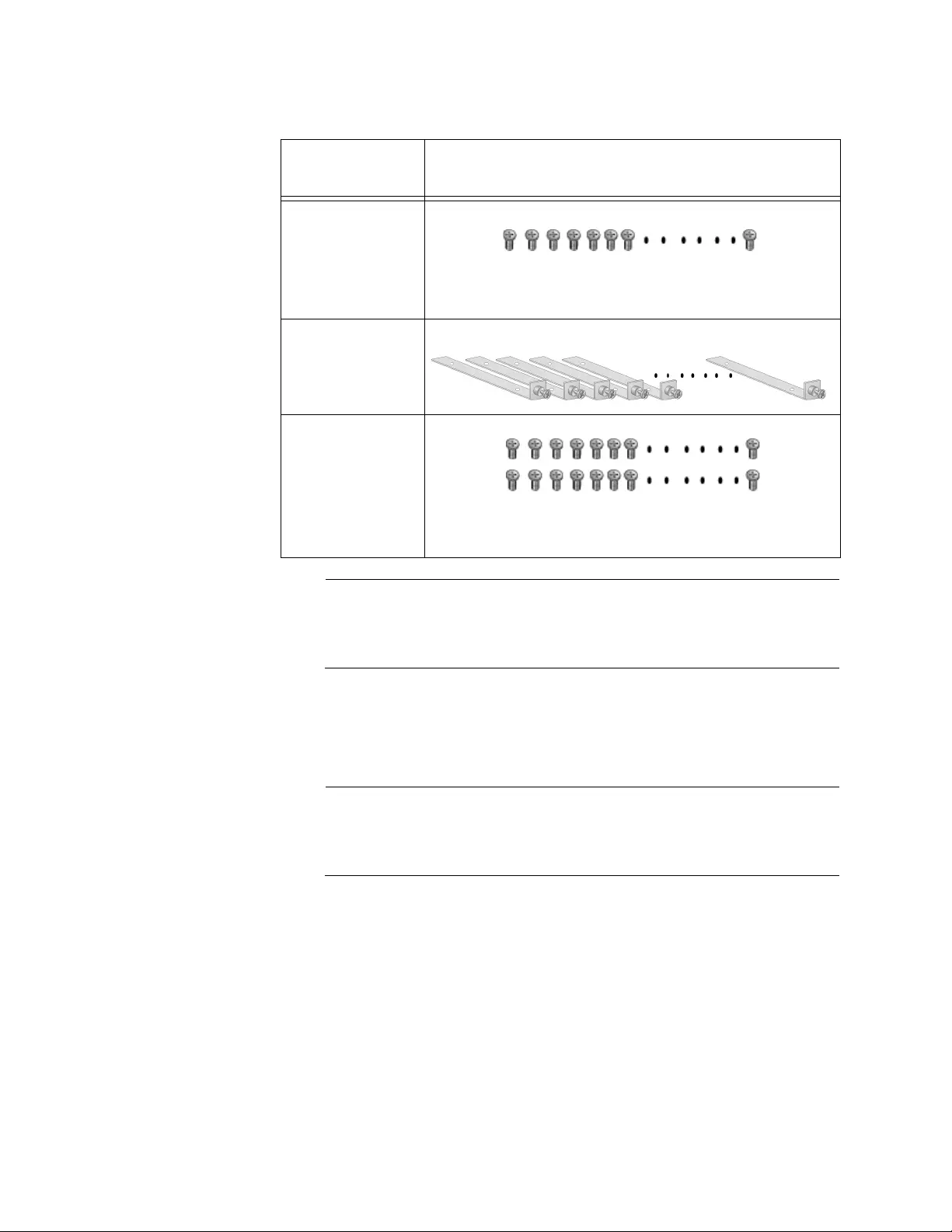
AT-MMCR18 Media Converter Chassis Installation Guide
20
Note
If you need replacement screws for the blank panels and sliding
carriers, contact Allied Telesis. See “Contacting Allied Telesis” on
page 5.
Power Supply
Package
In addition to the chassis, you must have at lease one power supply unit.
1. Remove all components from the power supply package.
Note
Store the packaging material in a safe location. You must use the
original shipping material if you need to return the unit to Allied
Telesis.
2. Verify that the following components are included in your power supply
package. See Table 3 on page 21.
You must have either the AC power supply package or DC power
supply package.
18 Screws for
the blank panels
M3x4mm Phillips recessed flat-head at 120°included
angle
18 Sliding
carriers
36 Screws for
the sliding
carriers
M3x4mm Phillips recessed flat-head at 120°included
angle
Table 2. Chassis Shipment Components
Component
Name Component
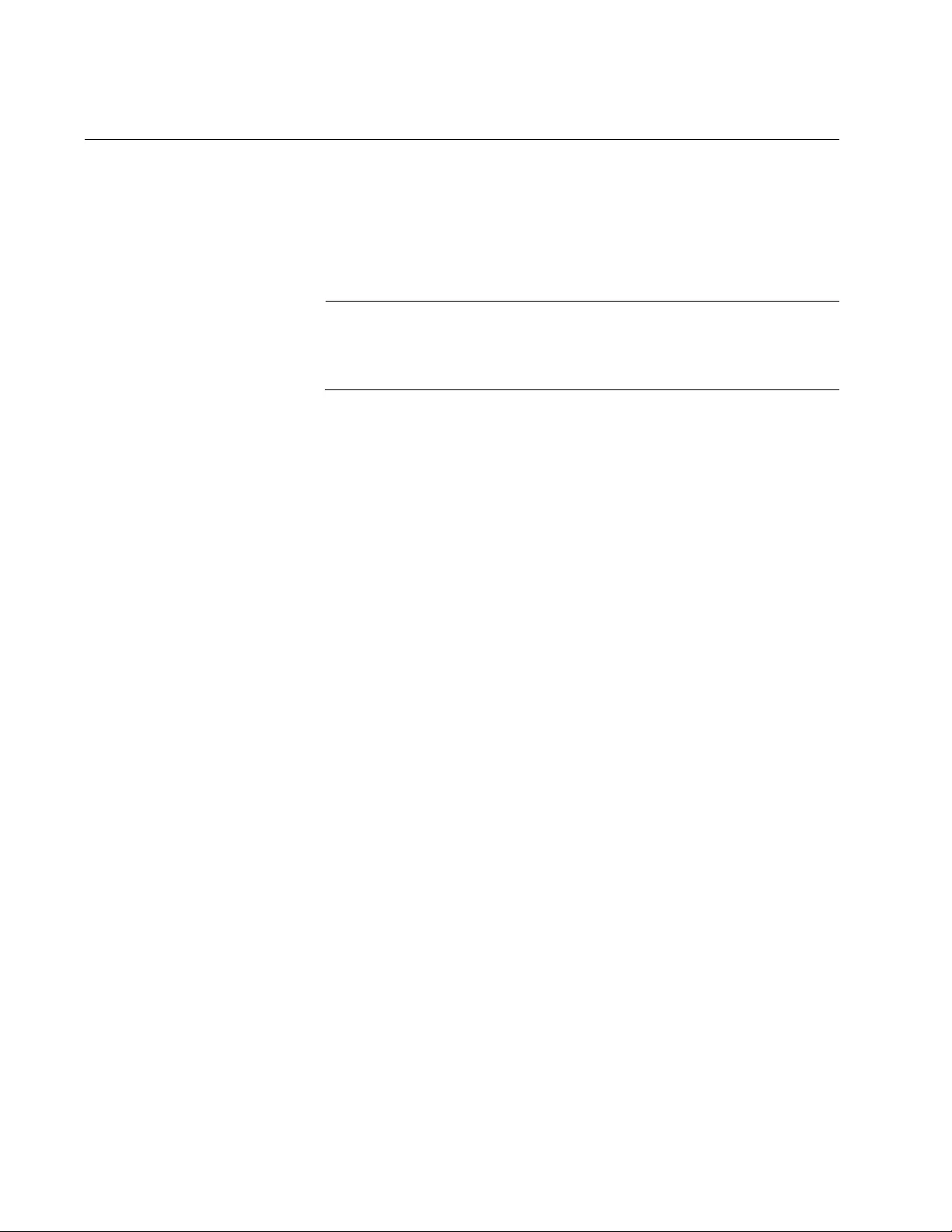
AT-MMCR18 Media Converter Chassis Installation Guide
22
Installing the Chassis on a Desktop
To install the AT-MMCR18 chassis on a desktop, perform the following
procedure:
1. Unpack all the items from the shipping container and store the
packaging material in a safe location.
Note
Store the packaging material in a safe location. You must use the
original shipping material if you need to return the unit to Allied
Telesis.
2. Place the chassis on a level, secure surface.
3. Do not apply power at this time. Go to “Installing the Power Supply
Unit into the Chassis” on page 23.
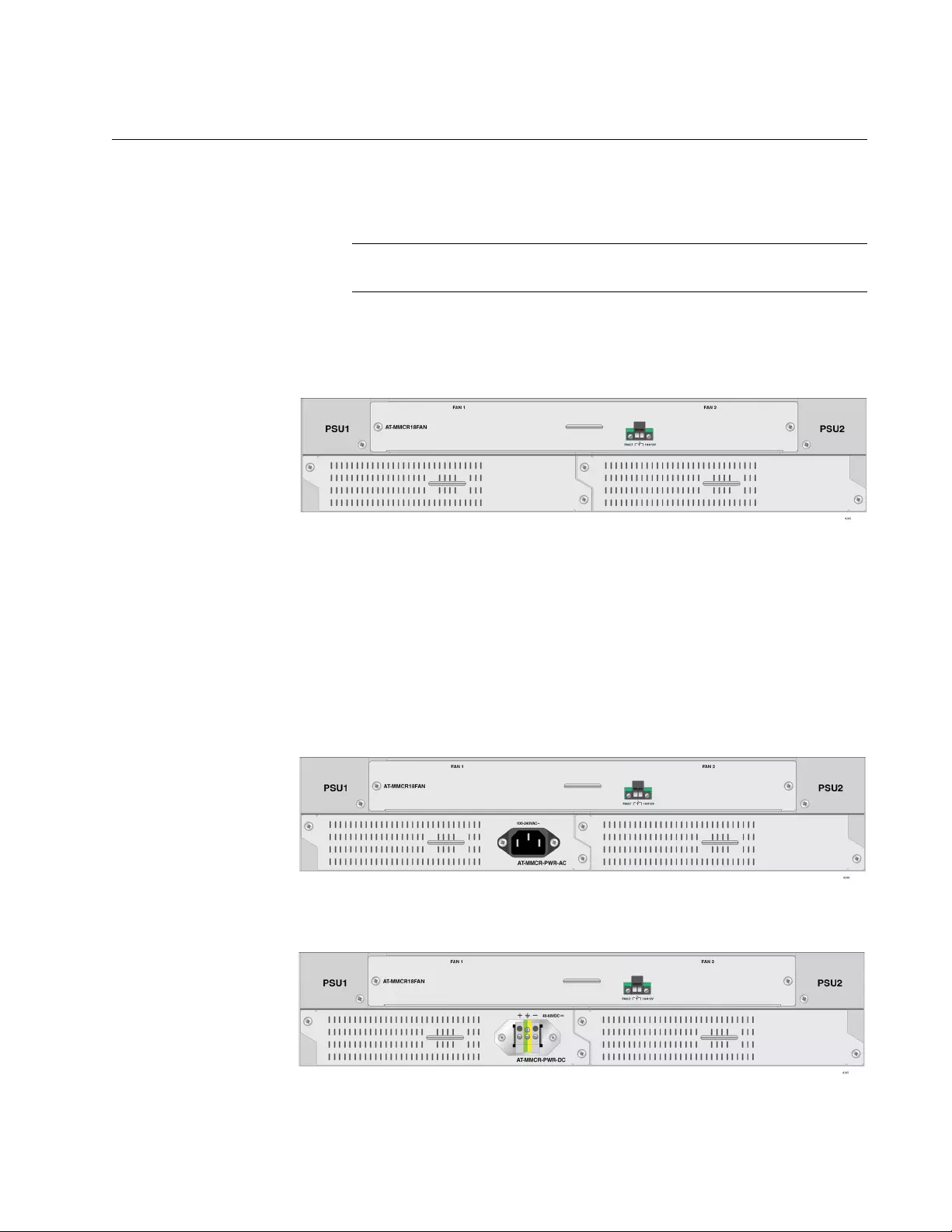
Chapter 2: Installation
23
Installing the Power Supply Unit into the Chassis
To install the power supply unit into the chassis, perform the following
procedure:
Note
You must provide a Phillips-head screwdriver.
1. Face the back panel of the chassis as shown in “Back Panel” on
page 23
Figure 7. Back Panel
2. Untighten the screws on the blank panel in Slot A using a Phillips-head
screw driver and remove the blank panel.
3. Insert the power supply unit into the power supply slot A. See Figure 8
for the AC power supply unit and Figure 9 on page 23 for the DC
power supply unit.
Figure 8. Inserting the AC Power Supply Unit into Slot A
Figure 9. Inserting the DC Power Supply Unit into Slot A
Power Supply Slot B
Power Supply Slot A
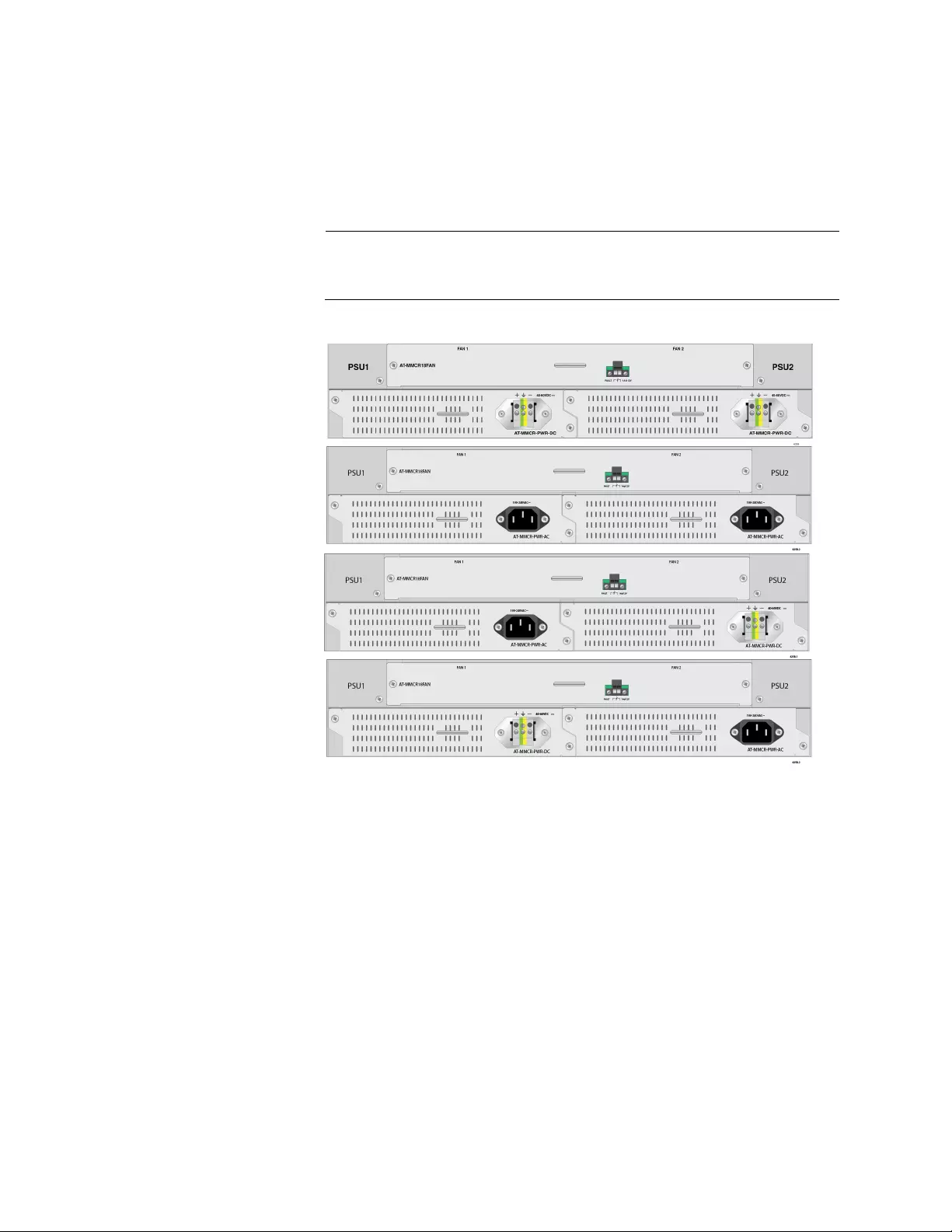
AT-MMCR18 Media Converter Chassis Installation Guide
24
4. Tighten the screws on the power supply unit.
5. If you install another power supply unit, remove the blank panel from
Slot B and insert the second power supply unit into Slot B. See
Figure 10.
Note
You can install two AC power supply units, two DC power supply
units, or the combination of one AC and one DC power supply units.
Figure 10. Combinations of Two Power Supply Units
6. Tighten the screws on the power supply unit.
7. Go to “Removing the Cover Plate from the Chassis” on page 25.
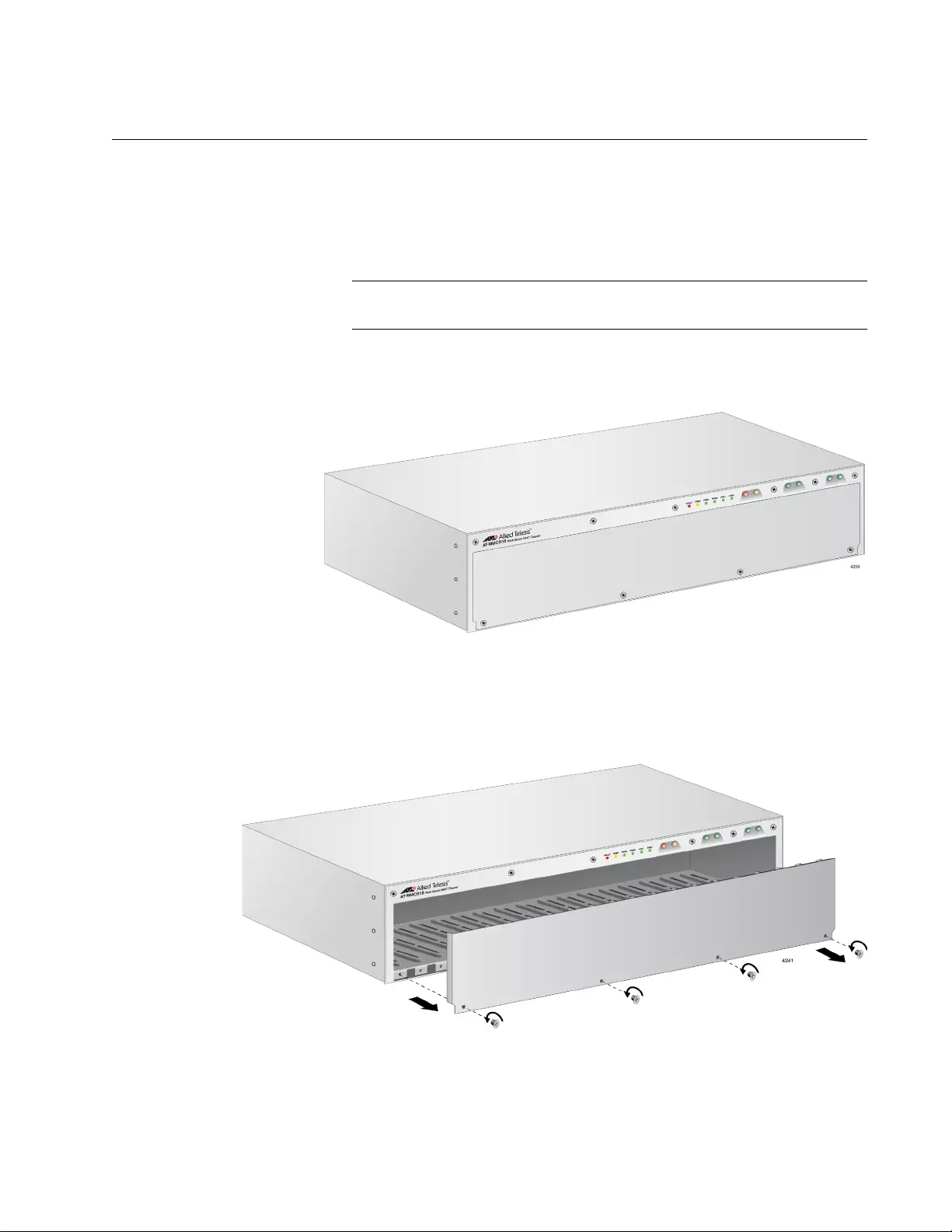
Chapter 2: Installation
25
Removing the Cover Plate from the Chassis
The chassis is shipped with the cover plate installed. Before installing
media converters into the slots, remove the cover plate from the chassis.
To remove the cover plate, perform the following procedure:
Note
You must provide a Phillips-head screwdriver.
1. Face the front panel of the chassis as shown in Figure 11.
Figure 11. Front Panel with the Cover Panel
2. Untighten the four screws at the lower side of the cover panel using a
Phillips-head screw driver and remove the cover panel See Figure 12.
Figure 12. Removing the Cover Panel
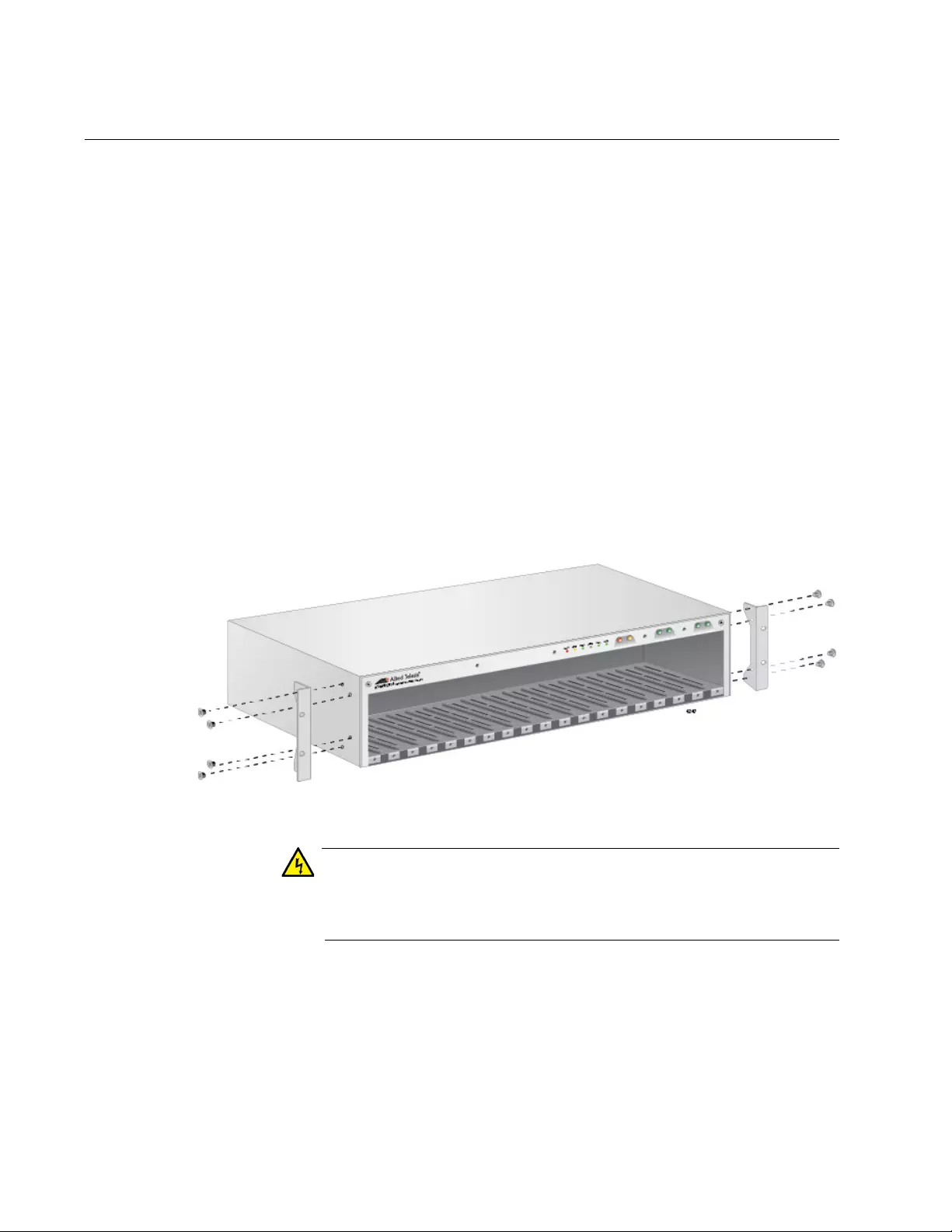
AT-MMCR18 Media Converter Chassis Installation Guide
26
Installing the Chassis in a 19-inch Equipment Rack
To install the AT-MMCR18 chassis in a 19-inch equipment rack, perform
the following procedures:
What to Prepare Addition to the components from the shipping packages, you must provide
the following items:
Eight screws to attach the brackets to the chassis (provided)
Four screws to attach the brackets to the equipment rack (not
provided)
One Phillips-head screwdriver (not provided)
Installing the
Chassis in an
Equipment Rack
To install the chassis in an equipment rack, do the following procedures:
1. Place the chassis on a level, secure surface.
2. Attach one rack-mount bracket to each side of the chassis with four
screws on each side, as shown in Figure 13.
Figure 13. Attaching the Rack-Mount Brackets
Warning
Mounting of the equipment in the rack should be such that a
hazardous condition is not created due to uneven mechanical
loading. E25
3. Mount the chassis on the rack with two screws on each side, as
illustrated in Figure 14 on page 27.
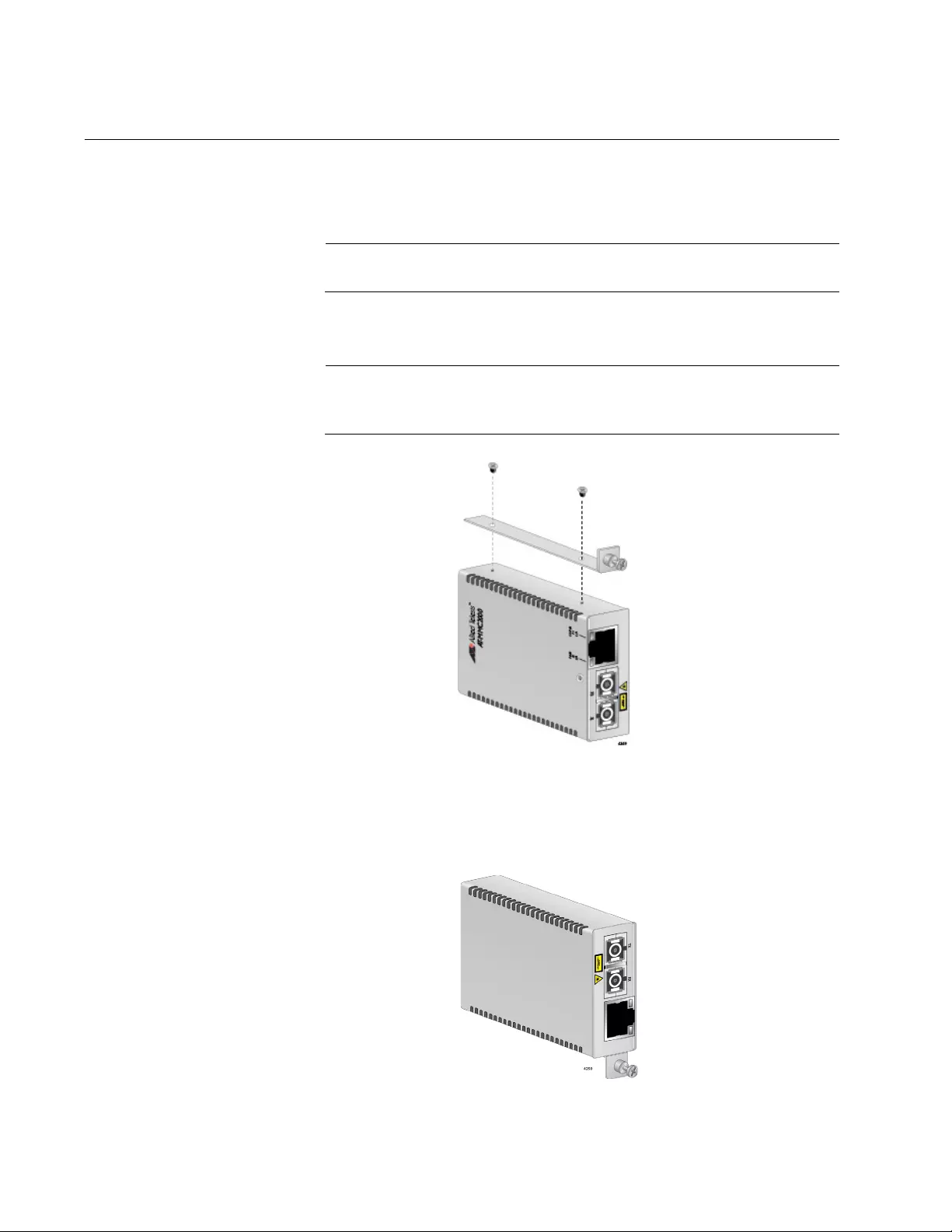
AT-MMCR18 Media Converter Chassis Installation Guide
28
Installing a Media Converter in the Chassis
To install a media converter in theAT-MMCR18 chassis, perform the
following procedure.
Note
You must provide a Phillip-head screwdriver.
1. Align the sliding carrier on the media converter as shown in Figure 15.
Note
Ensure that the orientation is correct when attaching the sliding
carrier to the media converter.
Figure 15. Attaching the Sliding Carrier on a Media Converter
2. Tighten two screws to attach the sliding carrier and media converter.
3. Turn over the media converter as shown in Figure 16.
Figure 16. Media Converter on the Sliding Carrier

Chapter 2: Installation
29
4. Slide the media converter assembly into the chassis as shown in
Figure 17.
Figure 17. Installing the Media Converter in the Chassis
5. Gently press the media converter to seat the power connector into the
backplane.
6. Tighten the captive screw on the sliding carrier to secure the media
converter assembly in the chassis as shown in Figure 18 on page 29.
.
Figure 18. Tightening the Captive Screw on the Sliding Carrier
Note
If you have more media converters to install, repeat this procedure.
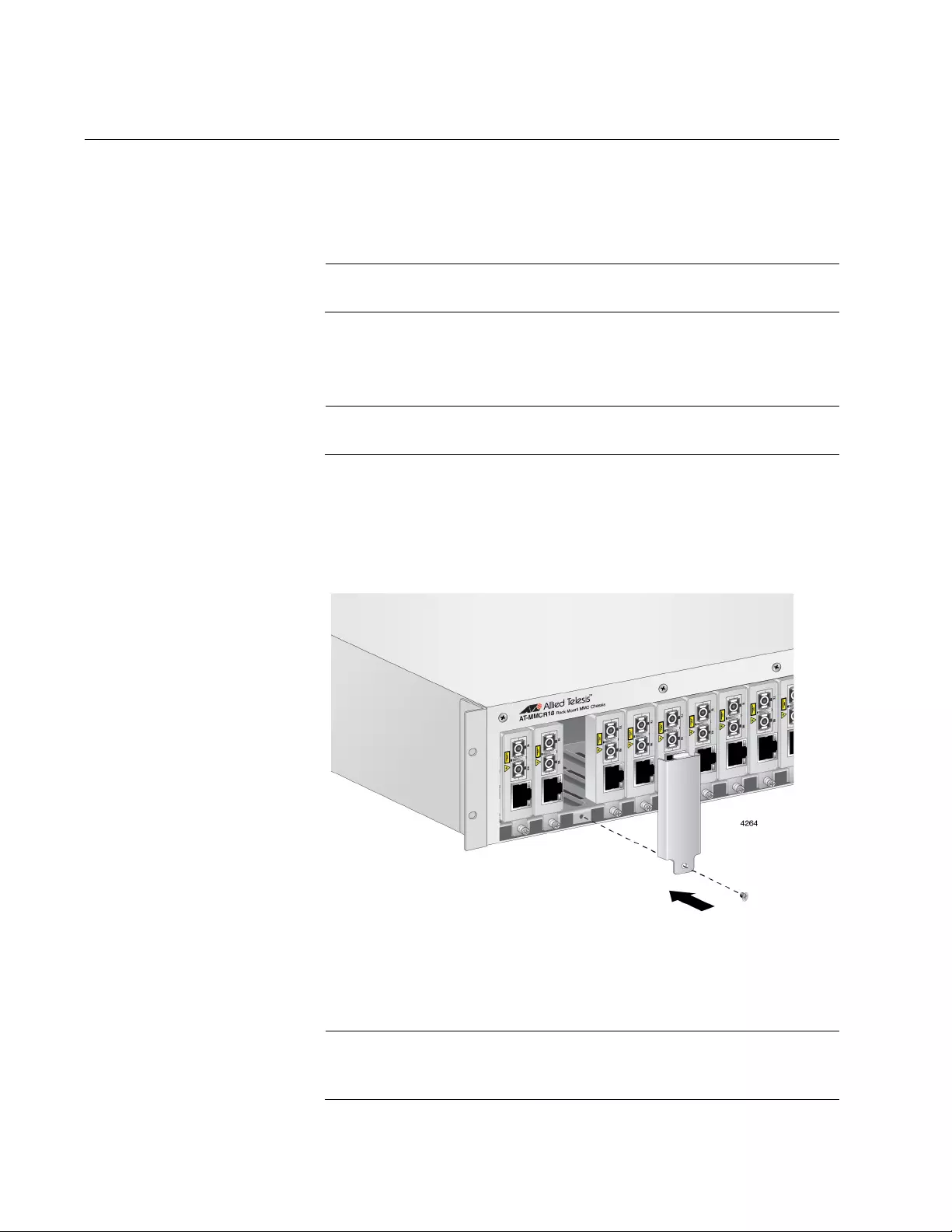
AT-MMCR18 Media Converter Chassis Installation Guide
30
Installing a Blank Panel
You can install up to 18 media converters in the AT-MMCR18 chassis;
however, you might not need all the slots. In the case, you can cover the
slots not in use by installing blank panels.
Note
Allied Telesis recommends covering empty slots with blank panels.
To install a blank panel in theAT-MMCR18 chassis, perform the following
procedure.
Note
You must provide a Phillips-head screwdriver.
1. Prepare the number of blank panels that you need.
2. Hook the top of the blank panel into the top of the empty slot and cover
the slot with the panel. See Figure 19.
Figure 19. Installing the Blank Panel to Cover an Empty Slot
3. Tighten the captive screw on the blank panel to secure it in the
chassis.
Note
If you have more empty slot to install blank panels, repeat Step 2 to
Step 3.
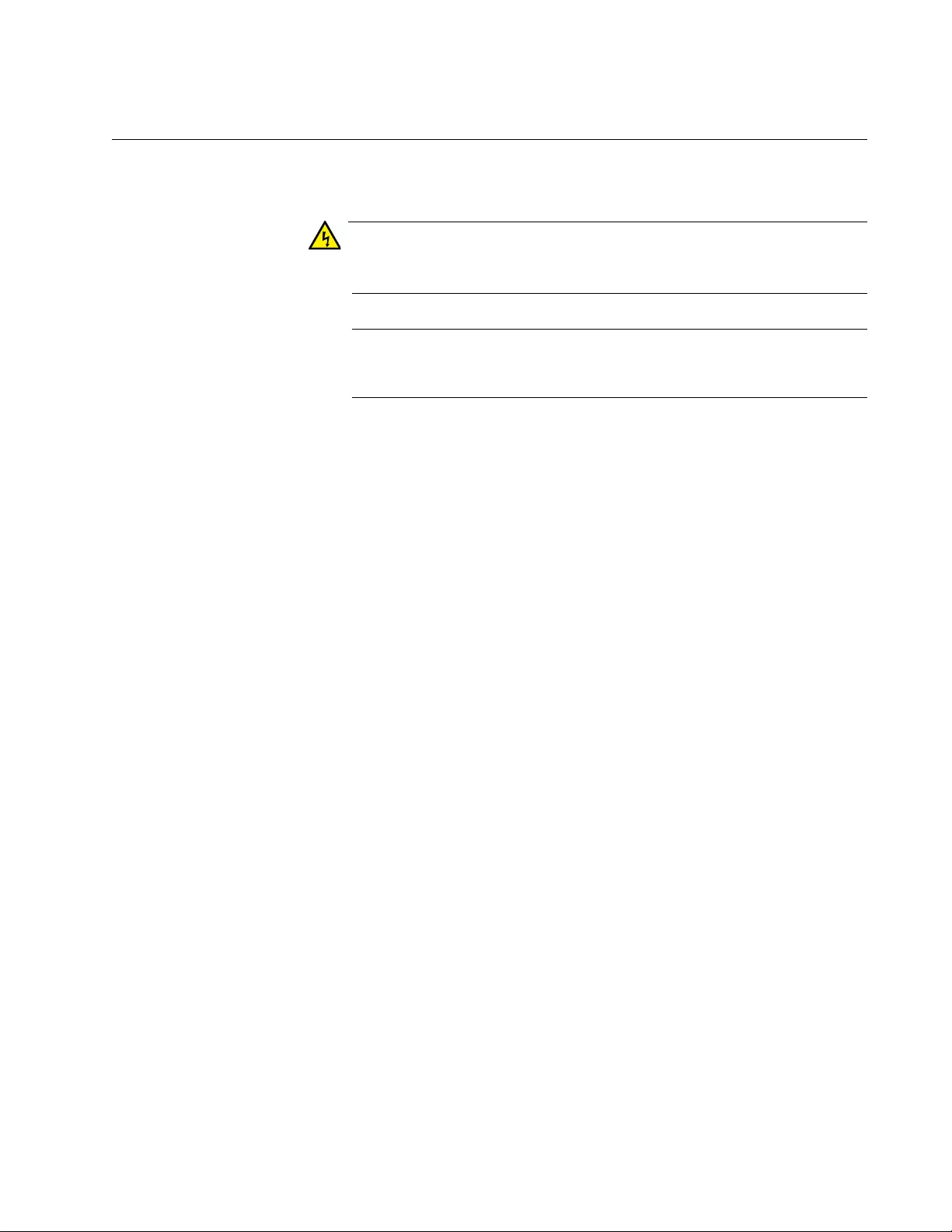
Chapter 2: Installation
31
Powering on an AC-Powered Chassis
To power on the chassis, perform the following procedure:
Warning
Power cord is used as a disconnection device. To de-energize
equipment, disconnect the power cord. E3
Note
Pluggable Equipment. The socket outlet shall be installed near the
equipment and shall be easily accessible. E5
1. Connect the power cord to the power supply.
2. Plug the other end of the power cord into a wall outlet.
3. Verify that the power on LED is illuminated and the power supply
cooling fan is operating normally.
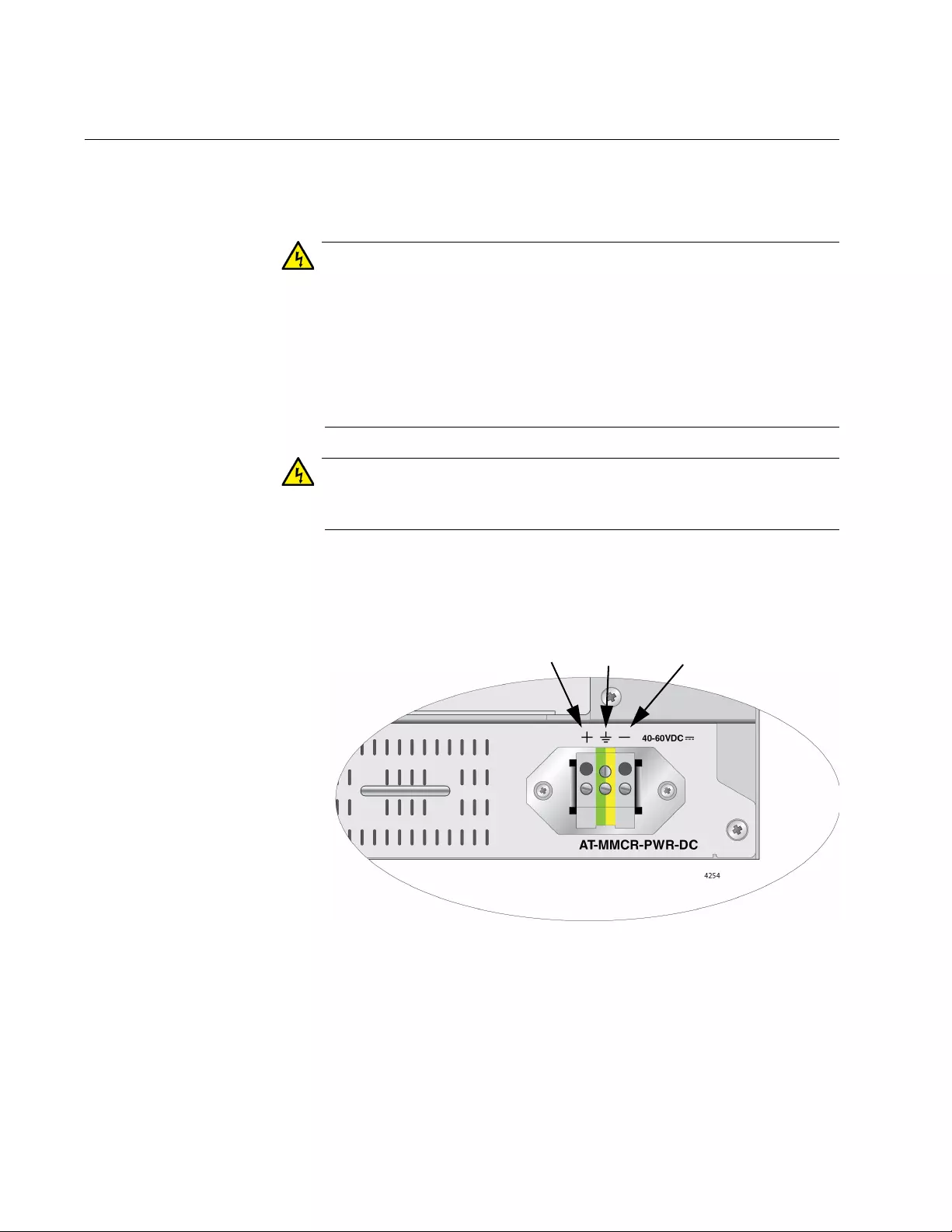
AT-MMCR18 Media Converter Chassis Installation Guide
32
Wiring and Powering on a DC-Powered Chassis
To wire and power on a DC-powered chassis, perform the following
procedure:
Warning
As a safety precaution, install a circuit breaker with a minimum value
of 15 Amps between the equipment and the DC power source.
Always connect the wires to the LAN equipment first before you
connect the wires to the circuit breaker. Do not work with HOT feeds
to avoid the danger of physical injury from electrical shock. Always
be sure that the circuit breaker is in the OFF position before
connecting the wires to the breaker. E9
Warning
Only trained and qualified personnel are allowed to install or to
replace this equipment. E14
1. Identify the positive, ground, and negative terminals on the DC
power supply terminal block, as shown in Figure 20.
Figure 20. Locating the Terminals on the DC Terminal Block
2. Before you strip and attach the wires, review the following safety
precautions:
Positive NegativeGround
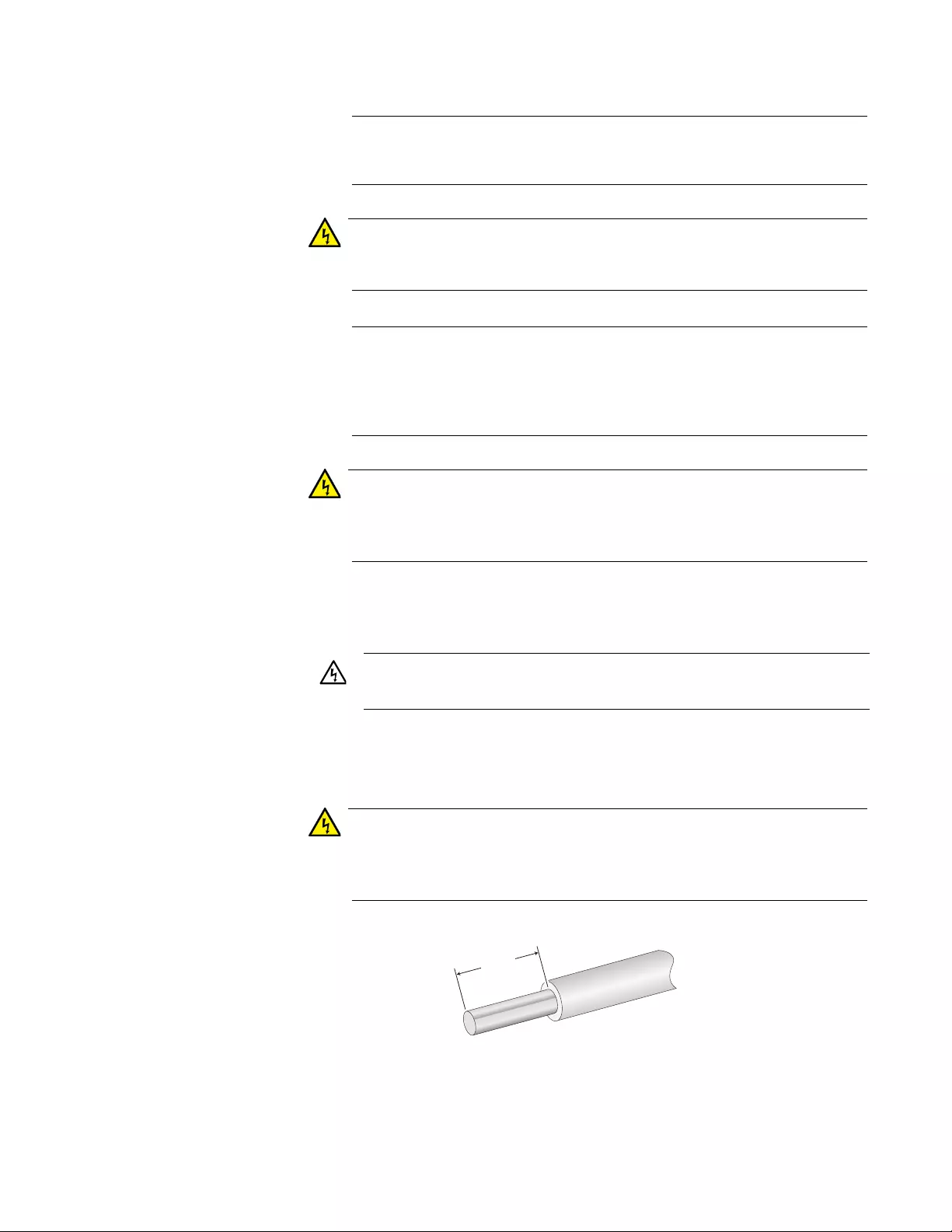
Chapter 2: Installation
33
Note
This system works with positive grounded or negative grounded DC
systems. E13
Warning
For centralized DC power connection, install only in a restricted
access area. E23
Note
A tray cable is required to connect the power source if the unit is
powered by centralized DC power. The tray cable must be a UL
listed Type TC tray cable and rated at 600 V and 90 degrees C, with
three conductors, minimum 14 AWG. E24
Warning
Circuit breaker is used as a disconnection device. To de-energize
equipment, shut down the circuit breaker and then disconnect the
input wire. E38
.
3. With a 14-gauge wire-stripping tool, strip the three wires in the tray
cable coming from the DC input power source to 8 millimeters ± 1
millimeters (0.31 inches ± 0.039 inches), as shown in Figure 21.
Warning
Do not strip more than the recommended amount of wire. Stripping
more than the recommended amount can create a safety hazard by
leaving exposed wire on the terminal block after installation. E10
Figure 21. Stripped Wire
Warning: DC input shall be from a secondary source isolated
from the mains by reinforced insulation.
8mm ±1mm
(0.31in. ±0.039in.)
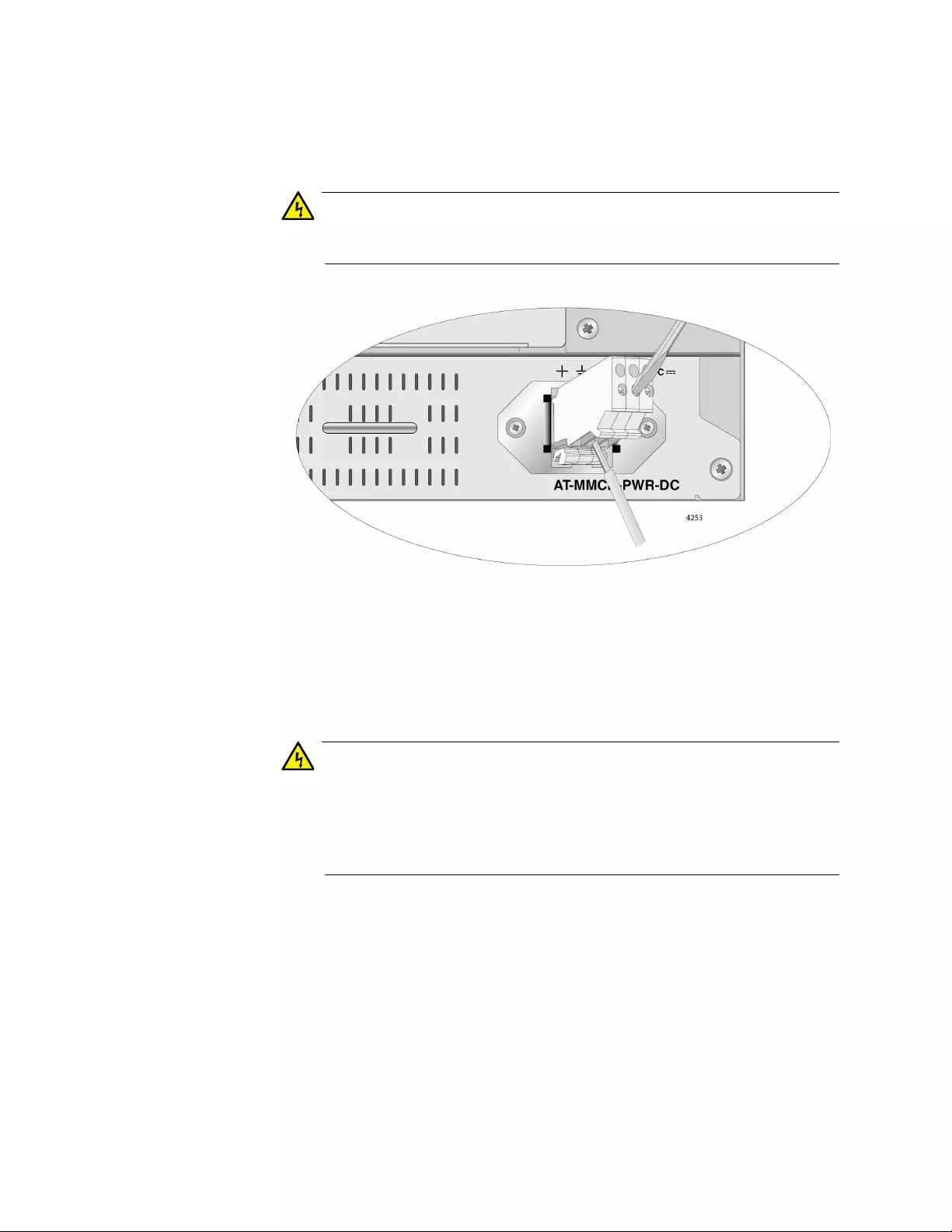
AT-MMCR18 Media Converter Chassis Installation Guide
34
4. Connect the frame ground wire to the terminal marked with the ground
symbol by inserting the wire into the terminal block and tightening the
connection with a flathead screwdriver, as shown in Figure 22.
Warning
When installing this equipment, always ensure that the frame
ground connection is installed first and disconnected last. E11
Figure 22. Connecting the Frame Ground Wire
5. Connect the positive feed wire to the terminal block marked +
(positive).
6. Connect the negative feed wire to the terminal block marked -
(negative).
Warning
Check to see if there are any exposed copper strands coming from
the installed wire. When this installation is done correctly there
should be no exposed copper wire strands extending from the
terminal block. Any exposed wiring can conduct harmful levels of
electricity to persons touching the wires. E12
7. Secure the tray cable near the rack framework using multiple cable
ties (not provided) to minimize the chance of the connections being
disturbed by casual contact with the wiring. Allied Telesis recommends
that you use at least four cable ties 10 centimeters (4 inches) apart
with the first one located within 15 centimeters (6 inches) of the
terminal block.
8. Ensure that the circuit breaker is in the Off position.
9. Connect the DC wires to the circuit breaker.
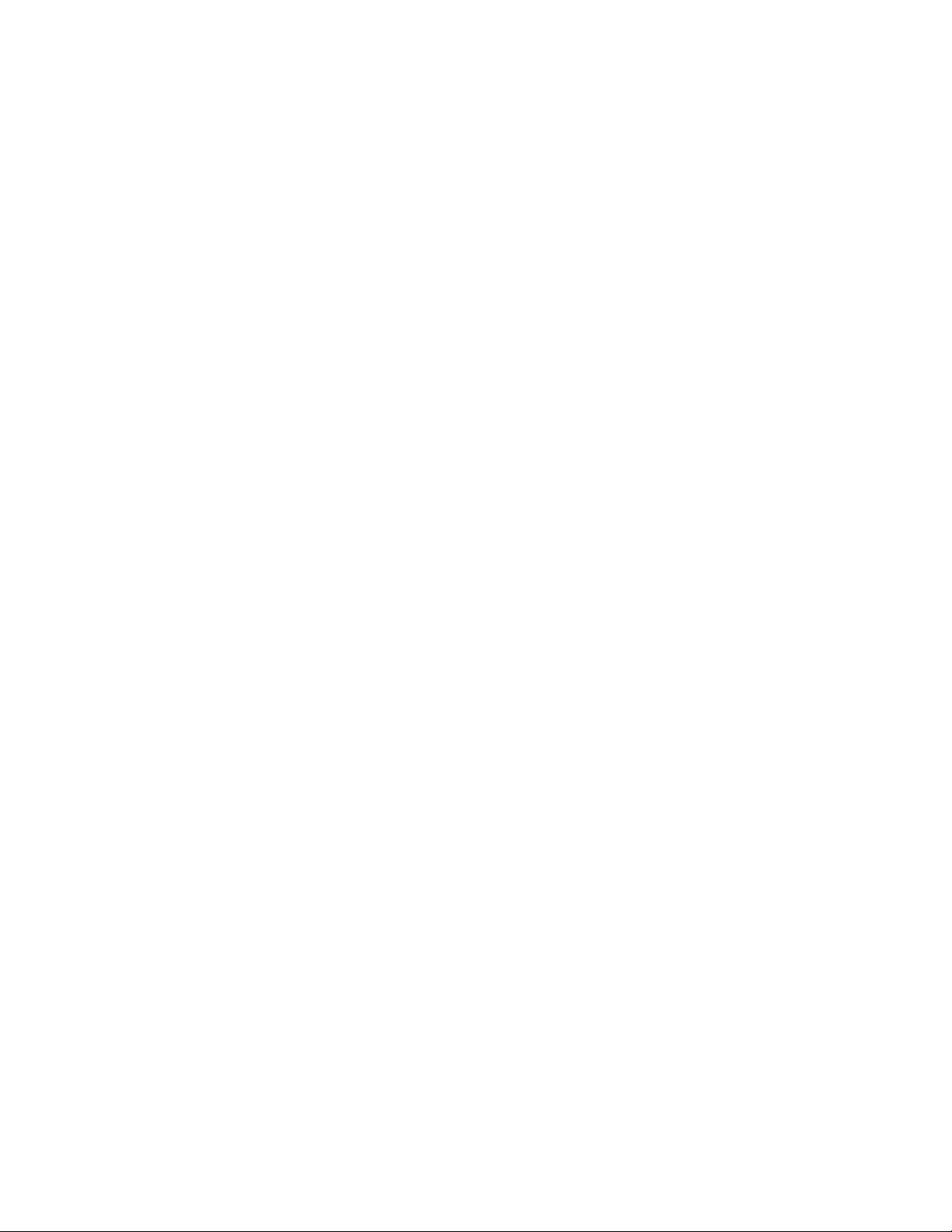
AT-MMCR18 Media Converter Chassis Installation Guide
36
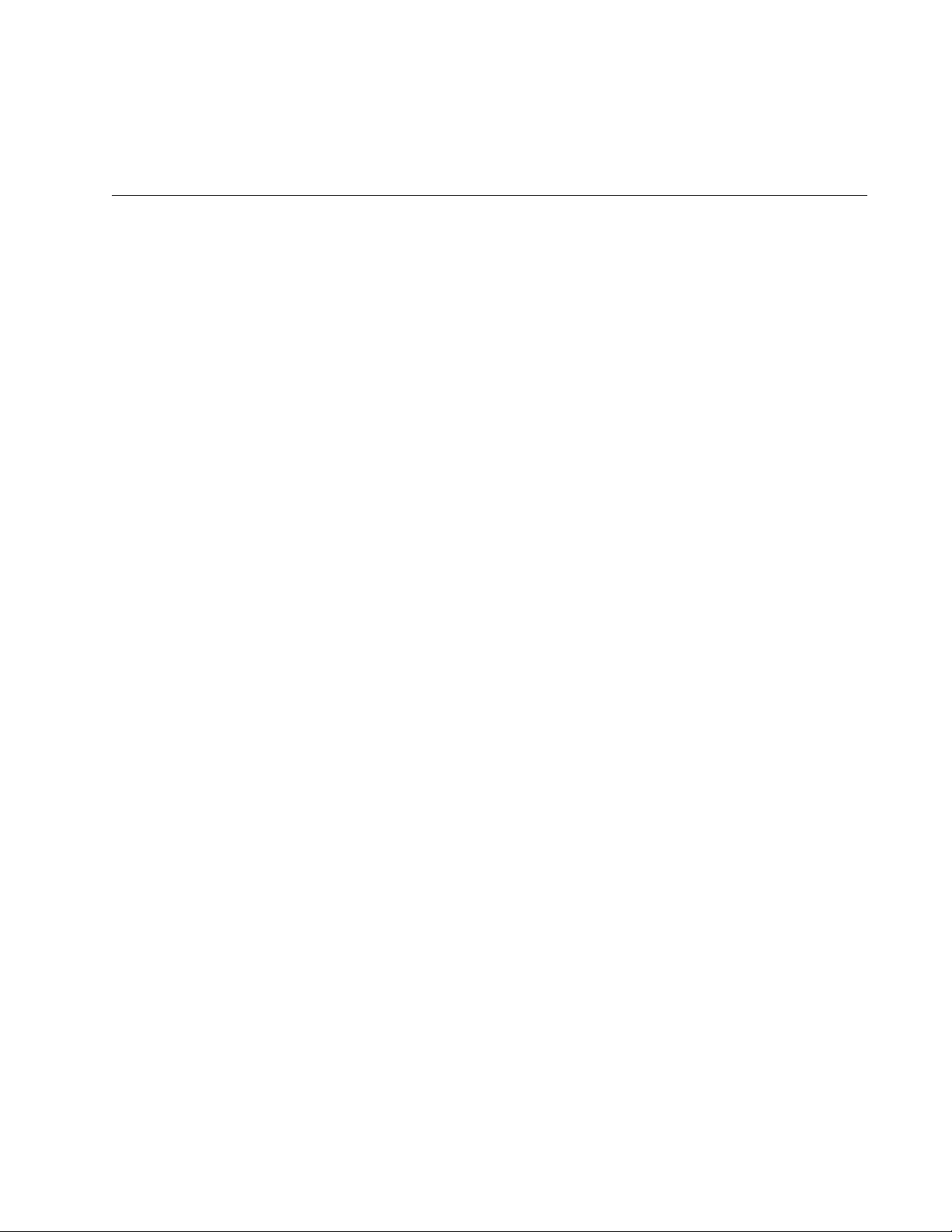
37
Chapter 3
Troubleshooting
Follow the guidelines below to test and troubleshoot the installation of the
AT-MMCR18 chassis in the event that a problem occurs.
Verify that the PSU1 main power supply and PSU2 optional power supply
LEDs are green. If one of the LEDs is OFF, do the following:
Check to be sure that the power supply is securely connected to the
power outlet.
Check to be sure that the power supply is securely seated in the
chassis.
For a DC unit, check to be sure that the wires are connected to the
correct terminals.
If the AT-MMCR18 chassis is not operating correctly after testing and
troubleshooting the installation, see “Contacting Allied Telesis” on page 5
or visit our web site at www.alliedtelesis.com for support information.
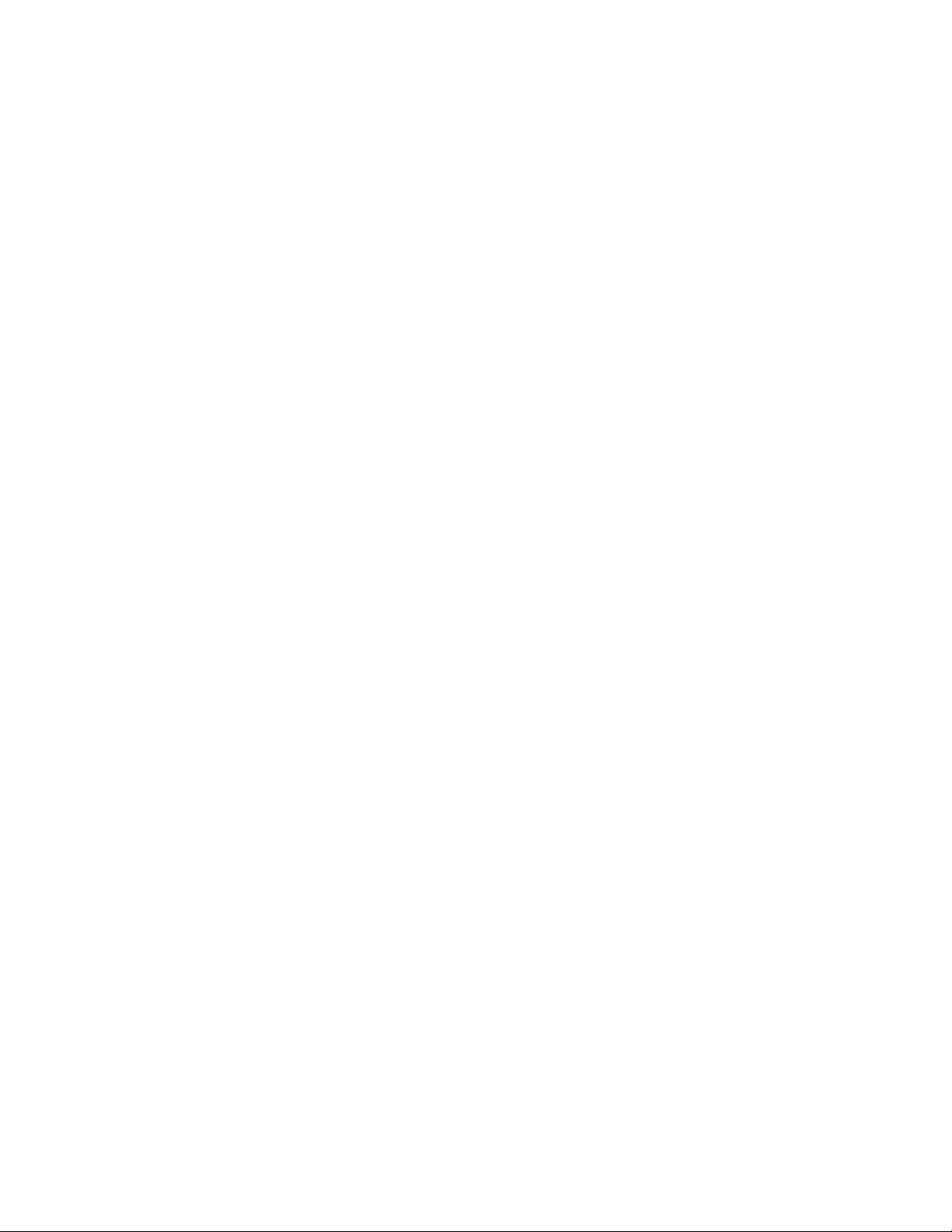
AT-MMCR18 Media Converter Chassis Installation Guide
38
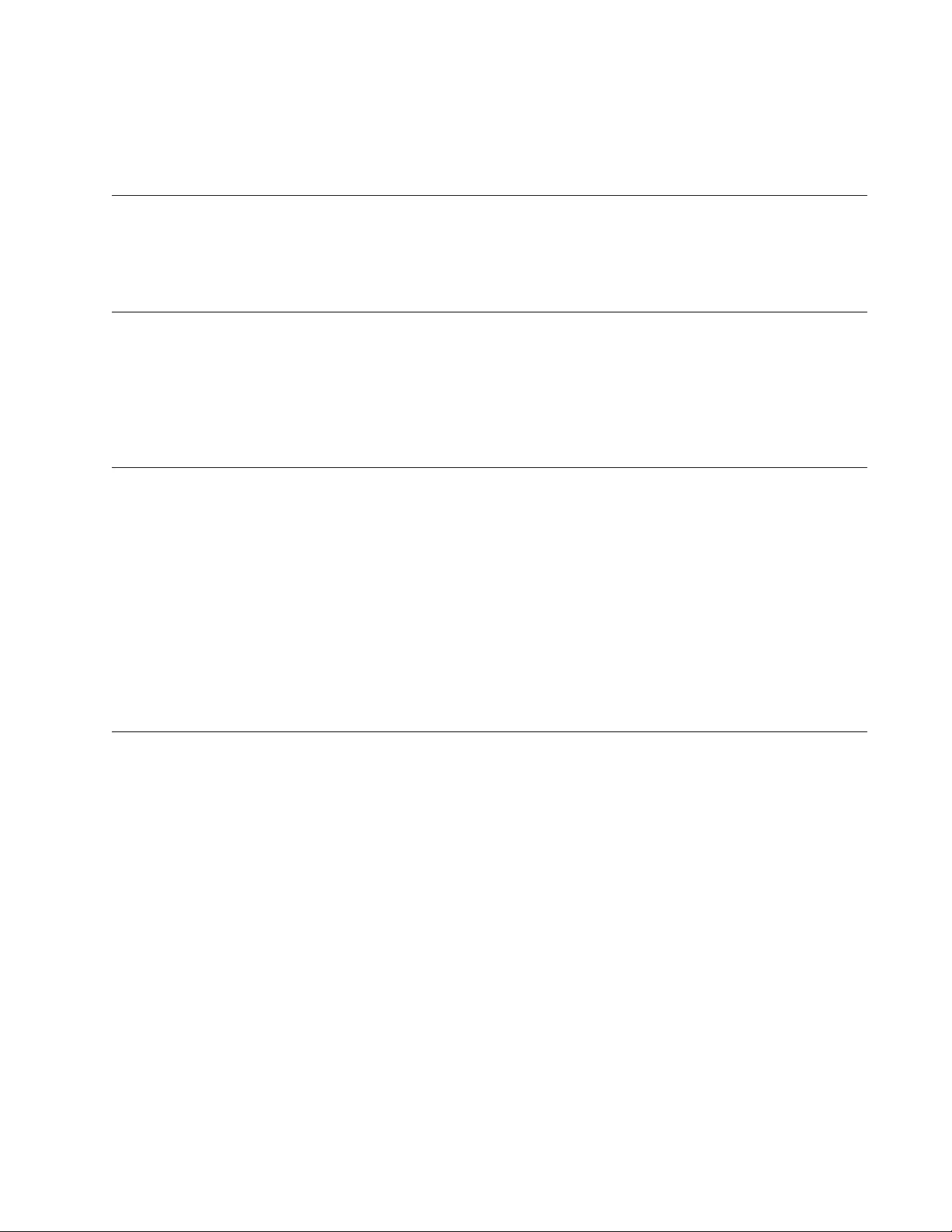
39
Appendix A
Technical Specifications
Physical Specifications
Dimensions: W x H x D
439 mm x 86mm x 239 mm
(17.3 in x 3.4 in x 9.4 in)
Environmental Specifications
Operating Temperature: 0° C to 50° C (32° F to 122° F)
Storage Temperature: -15° C to 65° C (-5° F to 149° F)
Operating Humidity: 5% to 90% non-condensing
Storage Humidity: 5% to 95% non-condensing
Operating Altitude: Up to 3,048 meters (10,000 feet)
Electrical Ratings
AC Power
Power Rating: 100-240 VAC, 50/60 Hz, 2.0A
DC Power
Input Current: 40-60 VDC (1.5A)
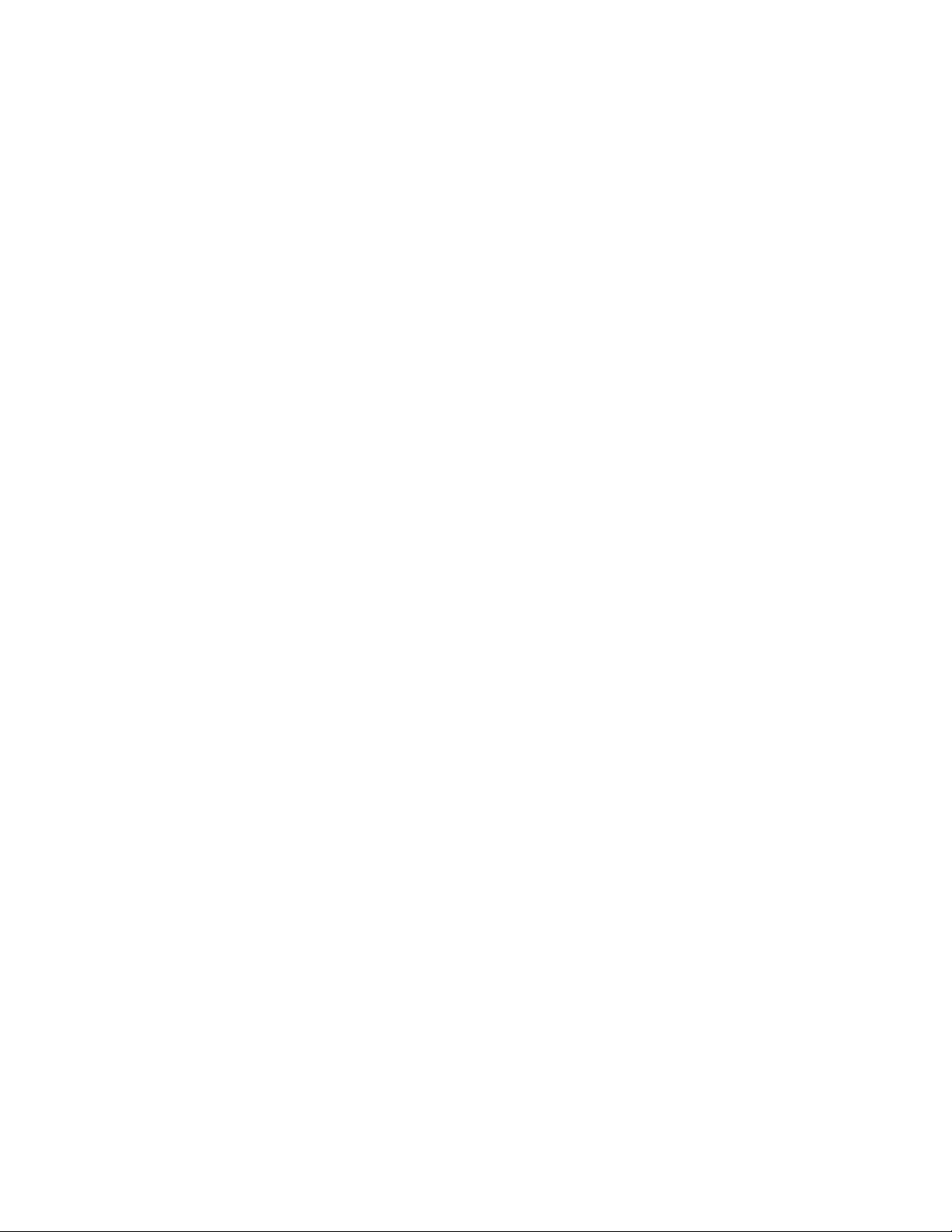
AT-MMCR18 Media Converter Chassis Installation Guide
40