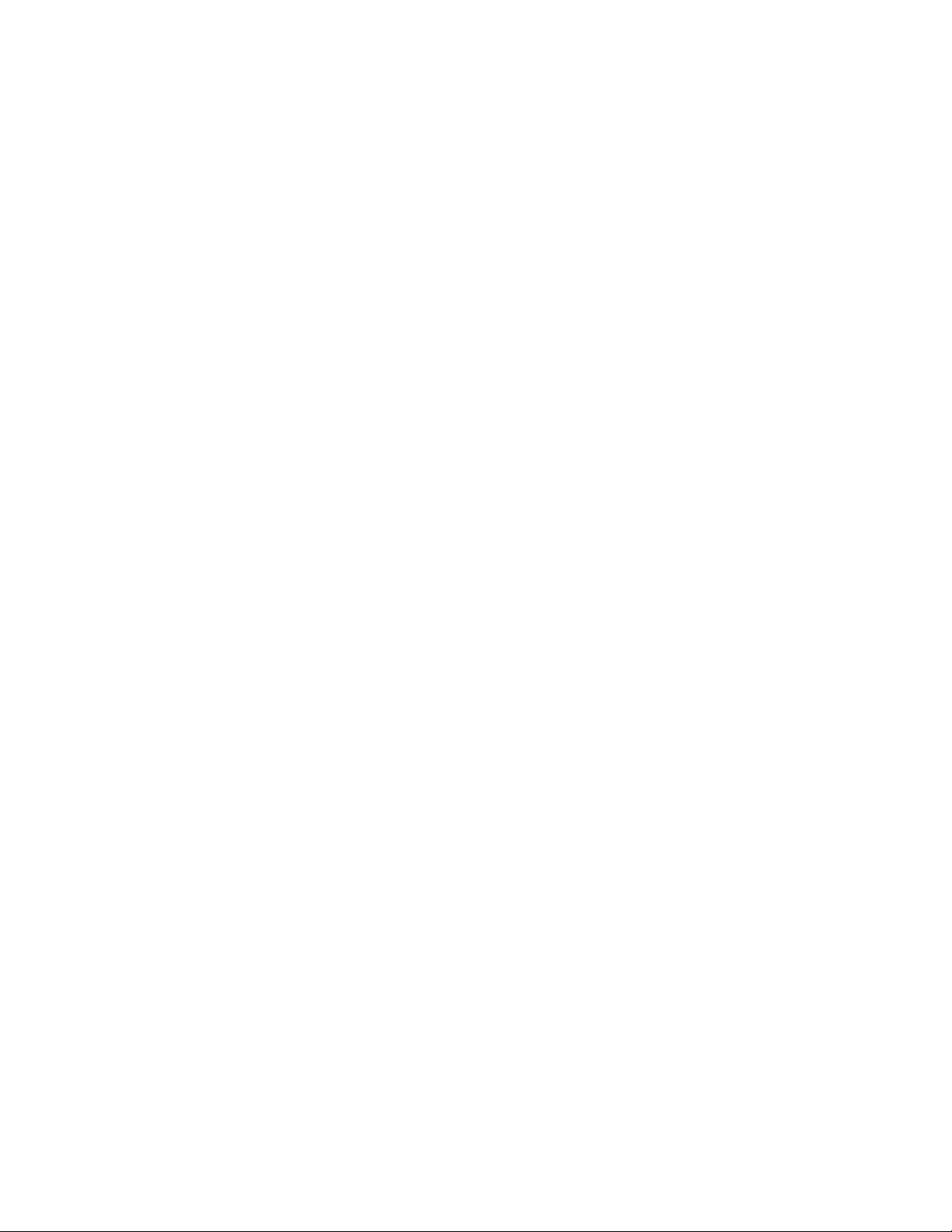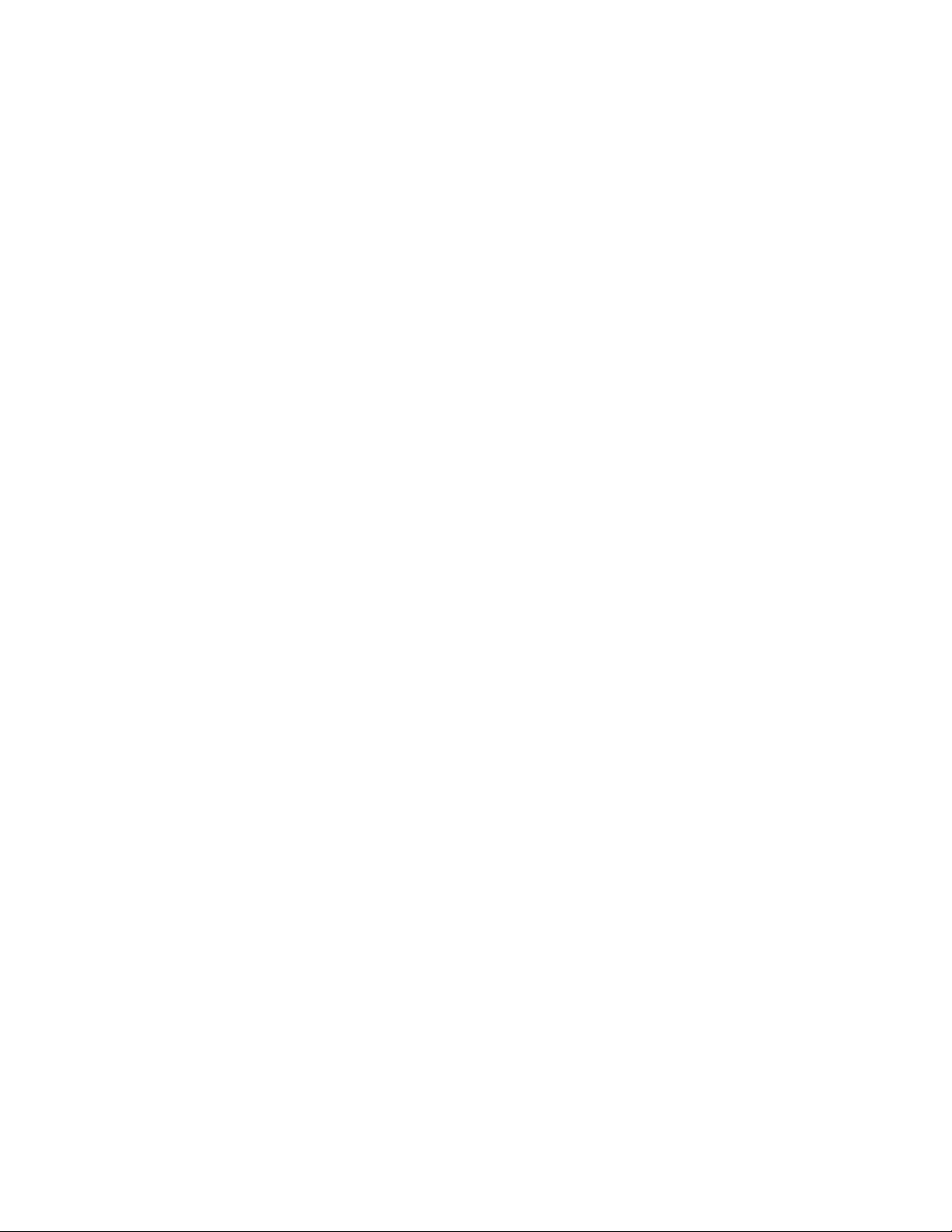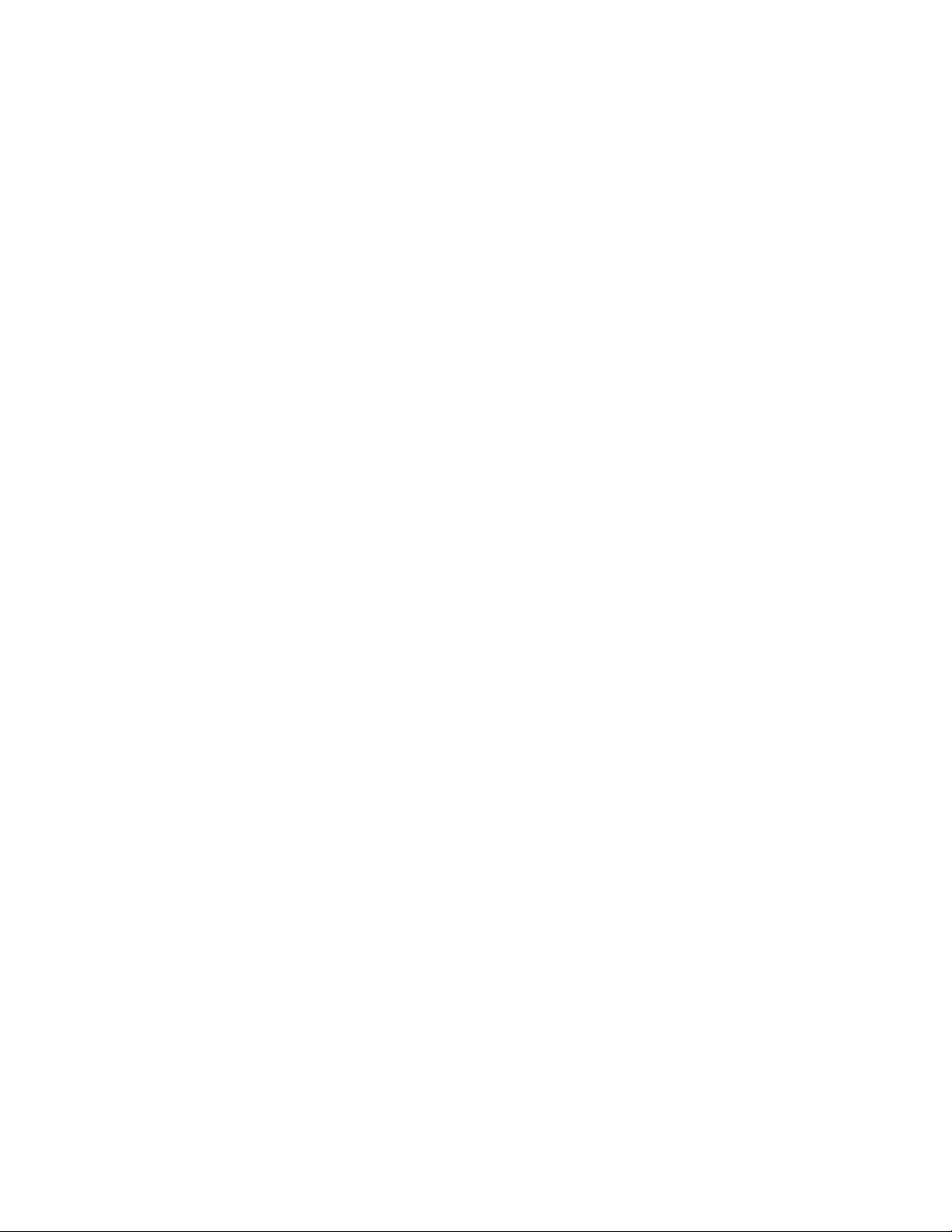Table of Contents
- Overview
- Establish Network Settings
- Front Panel
- Command Line Interface
- Web Interface
- Home Tab
- Status Tab
- Control Tab
- Configuration Tab
- Tests Tab
- Logs Tab
- About Tab
- How to Export Configuration Settings
- File Transfers
- Troubleshooting
- Source Code Copyright Notice
APC AP4422 User Manual
Displayed below is the user manual for AP4422 by APC which is a product in the Automatic Transfer Switches (ATSs) category. This manual has pages.
Related Manuals
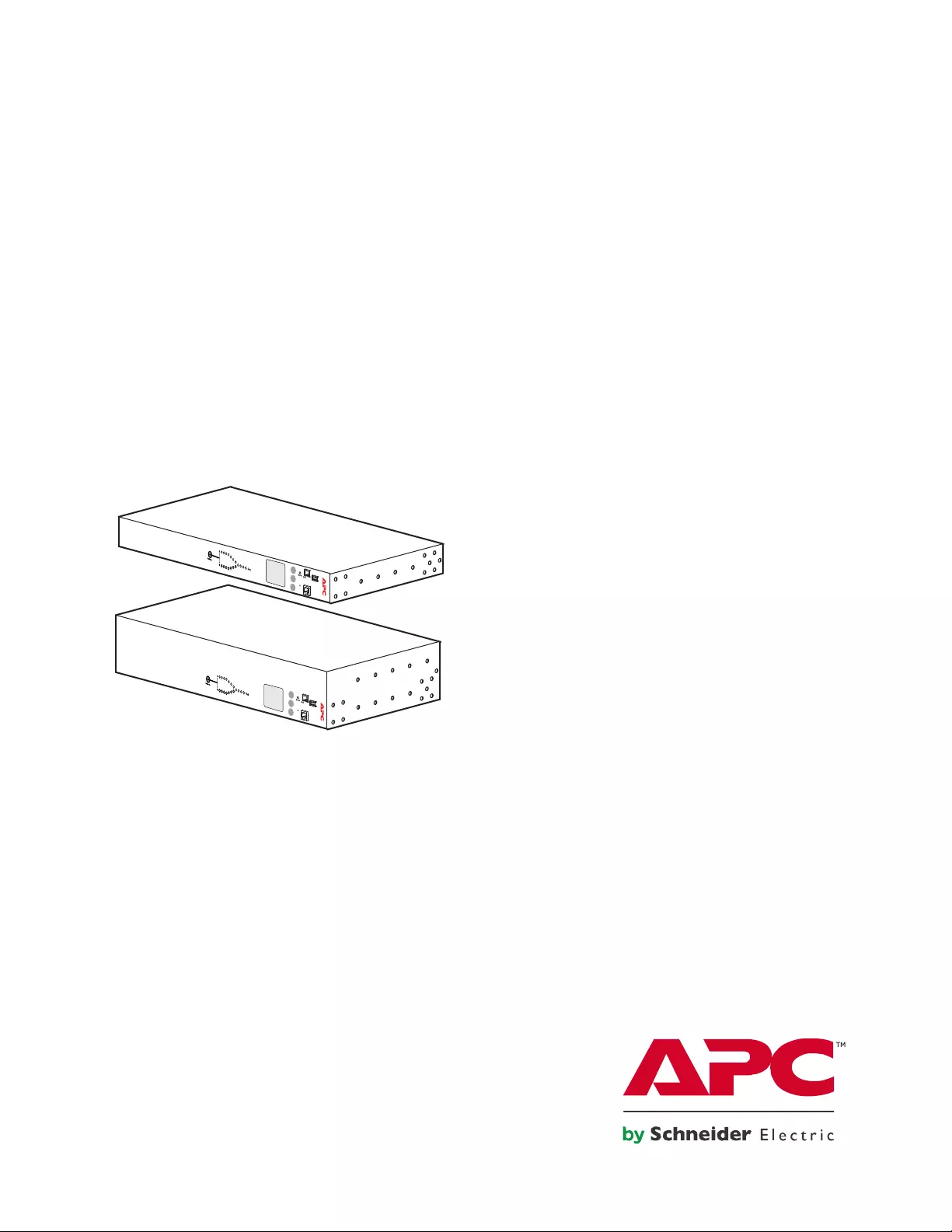
User Manual
Rack Automatic Transfer Switch (ATS)
AP4421, AP4422, AP4423, AP4424, AP4430, AP4431, AP4432
AP4433, AP4434, AP4450, AP4452, AP4452J, AP4453
990-5844-001
Publication Date: 03/2017
pdu0393c
Serial
Network
10/100
by Schneider Electric
Serial
by Schneider Electric
Automatic
Transfer Switch
Reset
- Warning
- OK
- Overload
Network
10/100
USB
USB
Automatic
Transfer Switch
Reset
- Warning
- OK
- Overload
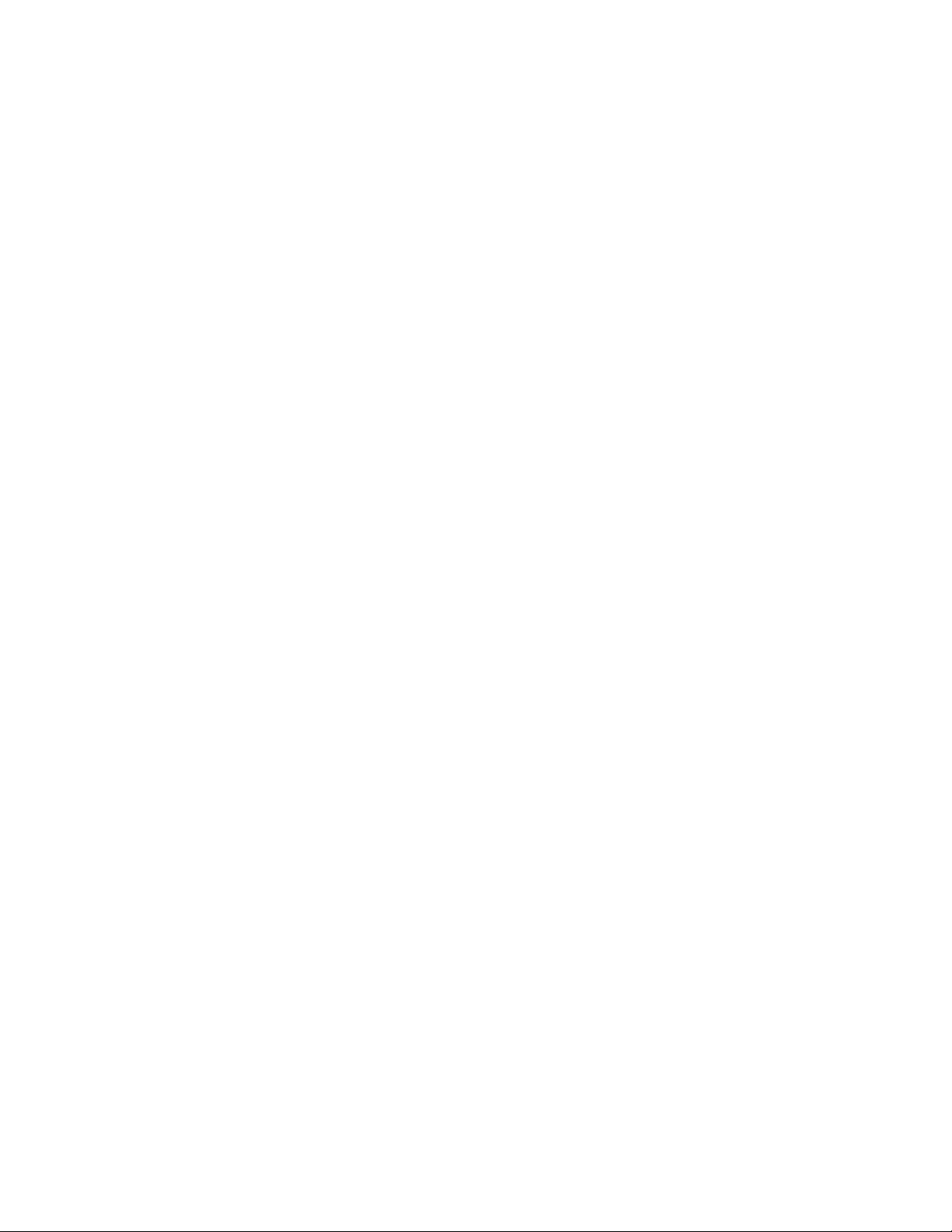
Schneider Electric IT Corporation Legal Disclaimer
The information presented in this manual is not warranted by the Schneider Electric IT Corporation to be
authoritative, error free, or complete. This publication is not meant to be a substitute for a detailed operational
and site specific development plan. Therefore, Schneider Electric IT Corporation assumes no liability for
damages, violations of codes, improper installation, system failures, or any other problems that could arise
based on the use of this Publication.
The information contained in this Publication is provided as is and has been prepared solely for the purpose of
evaluating dat a ce nter design an d con struction. Th is Publication ha s b een comp iled in g ood faith by Schn eider
Electric IT Corporation. However, no representation is made or warranty given, either express or implied, as to
the completene ss or accu ra cy of the inform at ion this Pub lica tio n co ntains.
IN NO EVENT SHALL SCHNEIDER ELECTRIC IT CORPORATION, OR ANY PARENT, AFFILIATE OR
SUBSIDIARY COMPANY OF SCHNEIDER ELECTRIC IT CORPORATION OR THEIR RESPECTIVE
OFFICERS, DIRECTORS, OR EMPLOYEES BE LIABLE FOR ANY DIRECT, INDIRECT, CONSEQUENTIAL,
PUNITIVE, SPECIAL, OR INCIDENTAL DAMAGES (INCLUDING, WITHOUT LIMITATION, DAMAGES FOR
LOSS OF BUSINESS, CONTRACT, REVENUE, DATA, INFORMATION, OR BUSINESS INTERRUPTION)
RESULTING FROM, ARISING OUT, OR IN CONNECTION WITH THE USE OF, OR INABILITY TO USE THIS
PUBLICATION OR THE CONTENT, EVEN IF SCHNEIDER ELECTRIC IT CORPORATION HAS BEEN
EXPRESSLY ADVISED OF THE POSSIBILITY OF SUCH DAMAGES. SCHNEIDER ELECTRIC IT
CORPORATION RESERVES THE RIGHT TO MAKE CHANGES OR UPDATES WITH RESPECT TO OR IN
THE CONTENT OF THE PUBLICATION OR THE FORMAT THEREOF AT ANY TIME WITHOUT NOTICE.
Copyright, intellectual, an d all other propriet ary rights in the content (includ ing but not limited to sof tware, audio,
video, text, and photographs) rests with Schneider Electric IT Corporation or its licensors. All rights in the
content not expressly granted herein are reserved. No rights of any kind are licensed or assigned or shall
otherwise pass to persons ac ce ssin g th is inform a tion .
This Publication shall not be for resale in whole or in part.
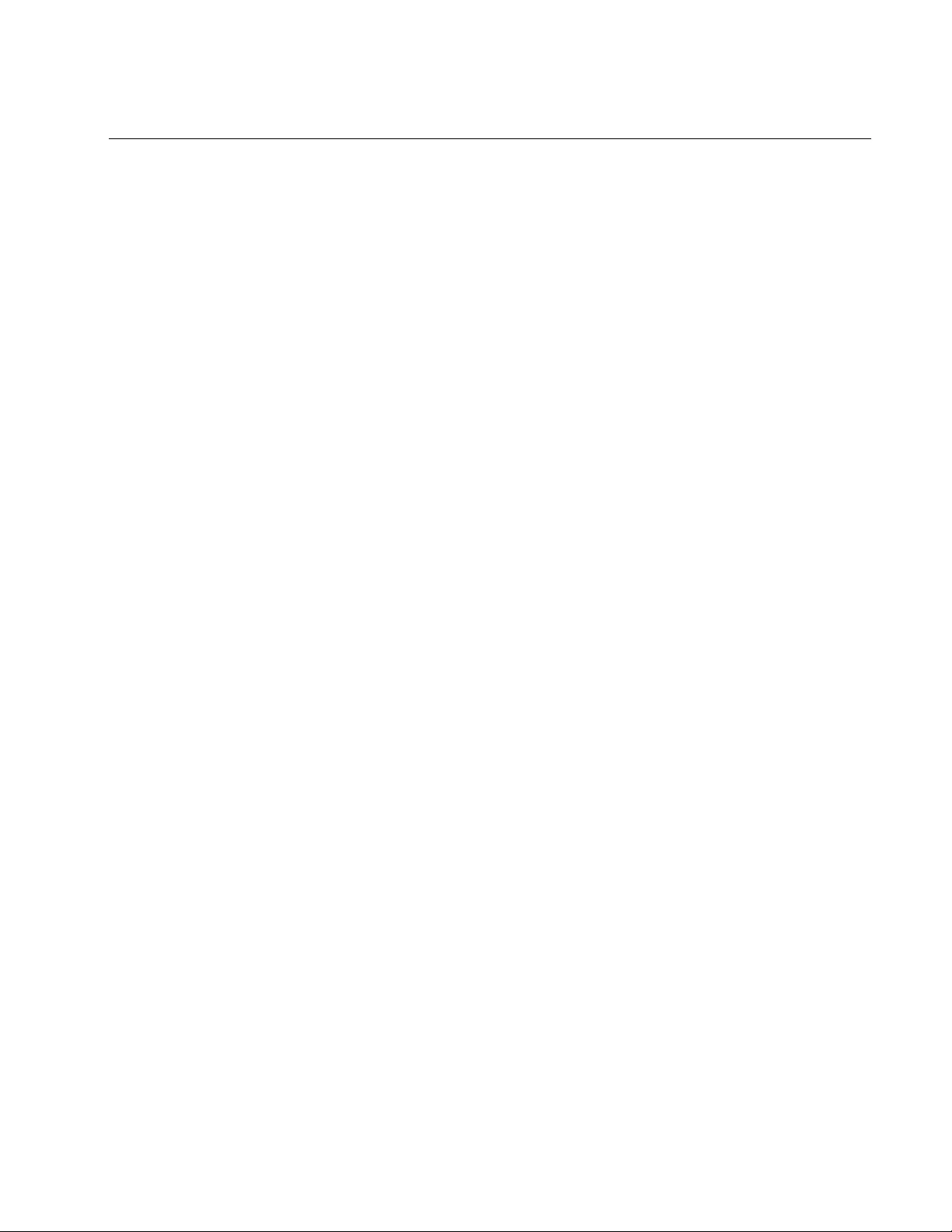
Contents
Rack ATS AP44xx User Manual i
Overview ..................................................................................................... 1
Internal Protections . . . . . . . . . . . . . . . . . . . . . . . . . . . . . . . . . . . . . . . . . . . . .2
How Switching Works . . . . . . . . . . . . . . . . . . . . . . . . . . . . . . . . . . . . . . . . . . .2
Types of User Accounts . . . . . . . . . . . . . . . . . . . . . . . . . . . . . . . . . . . . . . . . .4
Getting Started . . . . . . . . . . . . . . . . . . . . . . . . . . . . . . . . . . . . . . . . . . . . . . . . .4
Establish Network Settings....................................................................... 5
IPv4 Initial Setup . . . . . . . . . . . . . . . . . . . . . . . . . . . . . . . . . . . . . . . . . . . . . . .5
IPv6 Initial Setup . . . . . . . . . . . . . . . . . . . . . . . . . . . . . . . . . . . . . . . . . . . . . . .5
TCP/IP Configuration Methods . . . . . . . . . . . . . . . . . . . . . . . . . . . . . . . . . . . .5
.ini file utility . . . . . . . . . . . . . . . . . . . . . . . . . . . . . . . . . . . . . . . . . . . . 5
Device IP Configuration Wizard . . . . . . . . . . . . . . . . . . . . . . . . . . . . 5
DHCP and BOOTP configuration . . . . . . . . . . . . . . . . . . . . . . . . . . . . 6
Local access to the CLI . . . . . . . . . . . . . . . . . . . . . . . . . . . . . . . . . . . 7
Remote access to the CLI . . . . . . . . . . . . . . . . . . . . . . . . . . . . . . . . . 7
Configure TCP/IP settings in the CLI . . . . . . . . . . . . . . . . . . . . . . . . 8
Network Management with Other Applications. . . . . . . . . . . . . . . . . . . . . . .8
Recover from a Lost Password . . . . . . . . . . . . . . . . . . . . . . . . . . . . . . . . . . .8
Watchdog Features . . . . . . . . . . . . . . . . . . . . . . . . . . . . . . . . . . . . . . . . . . . . .9
Overview . . . . . . . . . . . . . . . . . . . . . . . . . . . . . . . . . . . . . . . . . . . . . . . 9
Network interface watchdog mechanism . . . . . . . . . . . . . . . . . . . . . 9
Resetting the network timer . . . . . . . . . . . . . . . . . . . . . . . . . . . . . . . 9
Front Panel ............................................................................................... 10
Load Status LED . . . . . . . . . . . . . . . . . . . . . . . . . . . . . . . . . . . . . . . . 11
Network Status LED . . . . . . . . . . . . . . . . . . . . . . . . . . . . . . . . . . . . . 11
10/100 Status LED . . . . . . . . . . . . . . . . . . . . . . . . . . . . . . . . . . . . . . . 11
Front Panel Screens . . . . . . . . . . . . . . . . . . . . . . . . . . . . . . . . . . . . . . . . . . .12
Monitor Screens . . . . . . . . . . . . . . . . . . . . . . . . . . . . . . . . . . . . . . . . 12
Menu Screens . . . . . . . . . . . . . . . . . . . . . . . . . . . . . . . . . . . . . . . . . . 12
Command Line Interface ......................................................................... 13
Log on to the CLI . . . . . . . . . . . . . . . . . . . . . . . . . . . . . . . . . . . . . . . . . . . . . .13
Local access to the CLI . . . . . . . . . . . . . . . . . . . . . . . . . . . . . . . . . . 13
Remote access to the CLI . . . . . . . . . . . . . . . . . . . . . . . . . . . . . . . . 13
About the Main Screen . . . . . . . . . . . . . . . . . . . . . . . . . . . . . . . . . . . . . . . . .14
Using the CLI . . . . . . . . . . . . . . . . . . . . . . . . . . . . . . . . . . . . . . . . . . . . . . . . .16
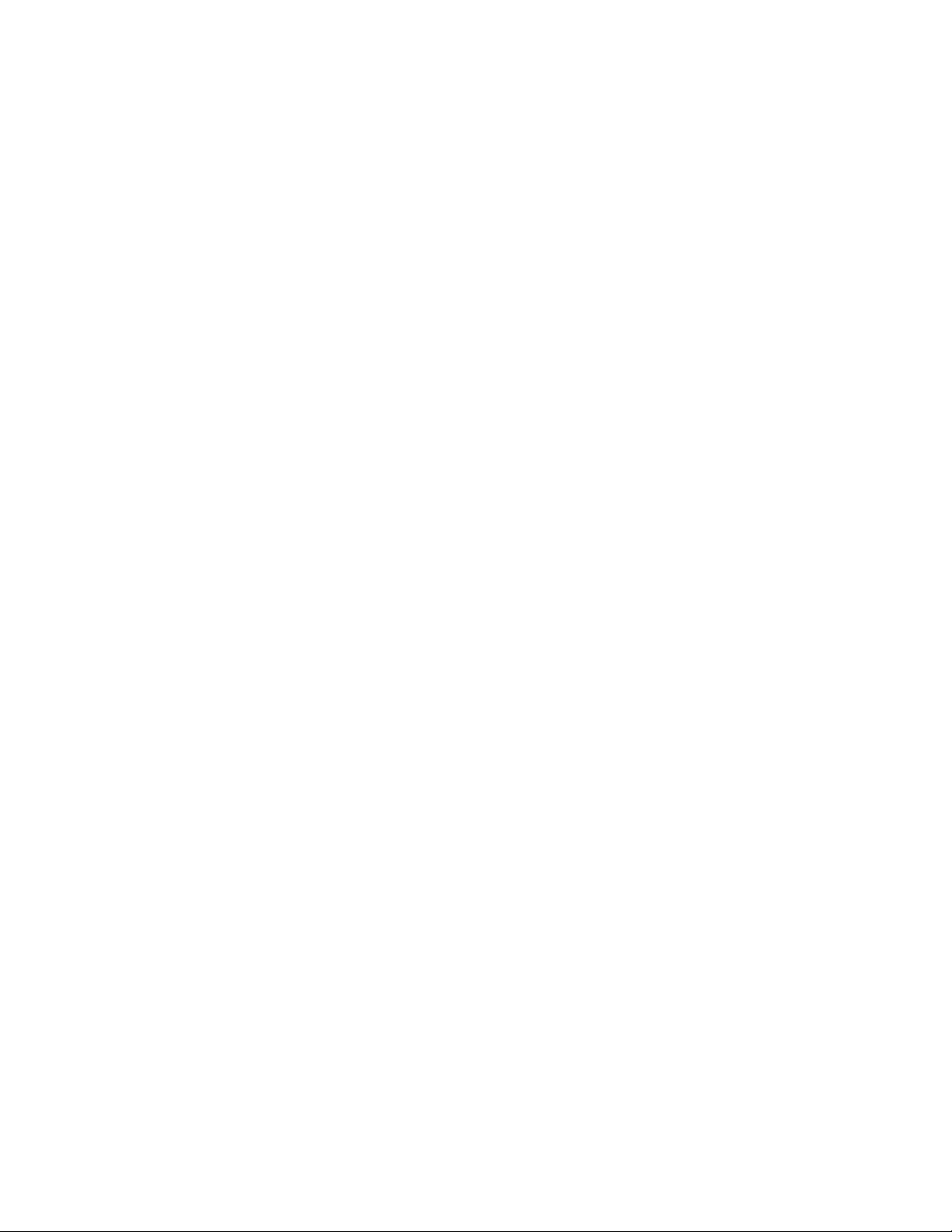
Rack ATS AP44xx User Manualii
Command Syntax. . . . . . . . . . . . . . . . . . . . . . . . . . . . . . . . . . . . . . . . . . . . . .16
Command Response Codes . . . . . . . . . . . . . . . . . . . . . . . . . . . . . . . . . . . . .17
Network Management Card Command Descriptions . . . . . . . . . . . . . . . . .18
? or help . . . . . . . . . . . . . . . . . . . . . . . . . . . . . . . . . . . . . . . . . . . . . . . 18
about . . . . . . . . . . . . . . . . . . . . . . . . . . . . . . . . . . . . . . . . . . . . . . . . . . 19
alarmcount . . . . . . . . . . . . . . . . . . . . . . . . . . . . . . . . . . . . . . . . . . . . . 20
boot . . . . . . . . . . . . . . . . . . . . . . . . . . . . . . . . . . . . . . . . . . . . . . . . . . . 21
cd . . . . . . . . . . . . . . . . . . . . . . . . . . . . . . . . . . . . . . . . . . . . . . . . . . . . 22
clrrst . . . . . . . . . . . . . . . . . . . . . . . . . . . . . . . . . . . . . . . . . . . . . . . . . . 22
console . . . . . . . . . . . . . . . . . . . . . . . . . . . . . . . . . . . . . . . . . . . . . . . . 23
date . . . . . . . . . . . . . . . . . . . . . . . . . . . . . . . . . . . . . . . . . . . . . . . . . . . 24
delete . . . . . . . . . . . . . . . . . . . . . . . . . . . . . . . . . . . . . . . . . . . . . . . . . 24
dir . . . . . . . . . . . . . . . . . . . . . . . . . . . . . . . . . . . . . . . . . . . . . . . . . . . . 25
dns . . . . . . . . . . . . . . . . . . . . . . . . . . . . . . . . . . . . . . . . . . . . . . . . . . . 26
email . . . . . . . . . . . . . . . . . . . . . . . . . . . . . . . . . . . . . . . . . . . . . . . . . . 27
eventlog . . . . . . . . . . . . . . . . . . . . . . . . . . . . . . . . . . . . . . . . . . . . . . . 28
exit, quit, or bye . . . . . . . . . . . . . . . . . . . . . . . . . . . . . . . . . . . . . . . . . 29
firewall . . . . . . . . . . . . . . . . . . . . . . . . . . . . . . . . . . . . . . . . . . . . . . . . 29
format . . . . . . . . . . . . . . . . . . . . . . . . . . . . . . . . . . . . . . . . . . . . . . . . . 29
ftp . . . . . . . . . . . . . . . . . . . . . . . . . . . . . . . . . . . . . . . . . . . . . . . . . . . . 30
lang . . . . . . . . . . . . . . . . . . . . . . . . . . . . . . . . . . . . . . . . . . . . . . . . . . . 30
lastrst . . . . . . . . . . . . . . . . . . . . . . . . . . . . . . . . . . . . . . . . . . . . . . . . . 31
ledblink . . . . . . . . . . . . . . . . . . . . . . . . . . . . . . . . . . . . . . . . . . . . . . . . 31
logzip . . . . . . . . . . . . . . . . . . . . . . . . . . . . . . . . . . . . . . . . . . . . . . . . . 31
netstat . . . . . . . . . . . . . . . . . . . . . . . . . . . . . . . . . . . . . . . . . . . . . . . . . 32
ntp . . . . . . . . . . . . . . . . . . . . . . . . . . . . . . . . . . . . . . . . . . . . . . . . . . . . 32
ping . . . . . . . . . . . . . . . . . . . . . . . . . . . . . . . . . . . . . . . . . . . . . . . . . . . 33
portSpeed . . . . . . . . . . . . . . . . . . . . . . . . . . . . . . . . . . . . . . . . . . . . . . 33
prompt . . . . . . . . . . . . . . . . . . . . . . . . . . . . . . . . . . . . . . . . . . . . . . . . 34
pwd . . . . . . . . . . . . . . . . . . . . . . . . . . . . . . . . . . . . . . . . . . . . . . . . . . . 34
radius . . . . . . . . . . . . . . . . . . . . . . . . . . . . . . . . . . . . . . . . . . . . . . . . . 35
reboot . . . . . . . . . . . . . . . . . . . . . . . . . . . . . . . . . . . . . . . . . . . . . . . . . 36
resetToDef . . . . . . . . . . . . . . . . . . . . . . . . . . . . . . . . . . . . . . . . . . . . . 36
session . . . . . . . . . . . . . . . . . . . . . . . . . . . . . . . . . . . . . . . . . . . . . . . . 37
smtp . . . . . . . . . . . . . . . . . . . . . . . . . . . . . . . . . . . . . . . . . . . . . . . . . . 37
snmp . . . . . . . . . . . . . . . . . . . . . . . . . . . . . . . . . . . . . . . . . . . . . . . . . . 38
snmpv3 . . . . . . . . . . . . . . . . . . . . . . . . . . . . . . . . . . . . . . . . . . . . . . . . 39
snmptrap . . . . . . . . . . . . . . . . . . . . . . . . . . . . . . . . . . . . . . . . . . . . . . 40
system . . . . . . . . . . . . . . . . . . . . . . . . . . . . . . . . . . . . . . . . . . . . . . . . 41
tcpip . . . . . . . . . . . . . . . . . . . . . . . . . . . . . . . . . . . . . . . . . . . . . . . . . . 42
tcpip6 . . . . . . . . . . . . . . . . . . . . . . . . . . . . . . . . . . . . . . . . . . . . . . . . . 43
user . . . . . . . . . . . . . . . . . . . . . . . . . . . . . . . . . . . . . . . . . . . . . . . . . . . 44
userdflt . . . . . . . . . . . . . . . . . . . . . . . . . . . . . . . . . . . . . . . . . . . . . . . . 45
web . . . . . . . . . . . . . . . . . . . . . . . . . . . . . . . . . . . . . . . . . . . . . . . . . . . 46
whoami . . . . . . . . . . . . . . . . . . . . . . . . . . . . . . . . . . . . . . . . . . . . . . . . 46
xferINI . . . . . . . . . . . . . . . . . . . . . . . . . . . . . . . . . . . . . . . . . . . . . . . . . 47
xferStatus . . . . . . . . . . . . . . . . . . . . . . . . . . . . . . . . . . . . . . . . . . . . . . 47
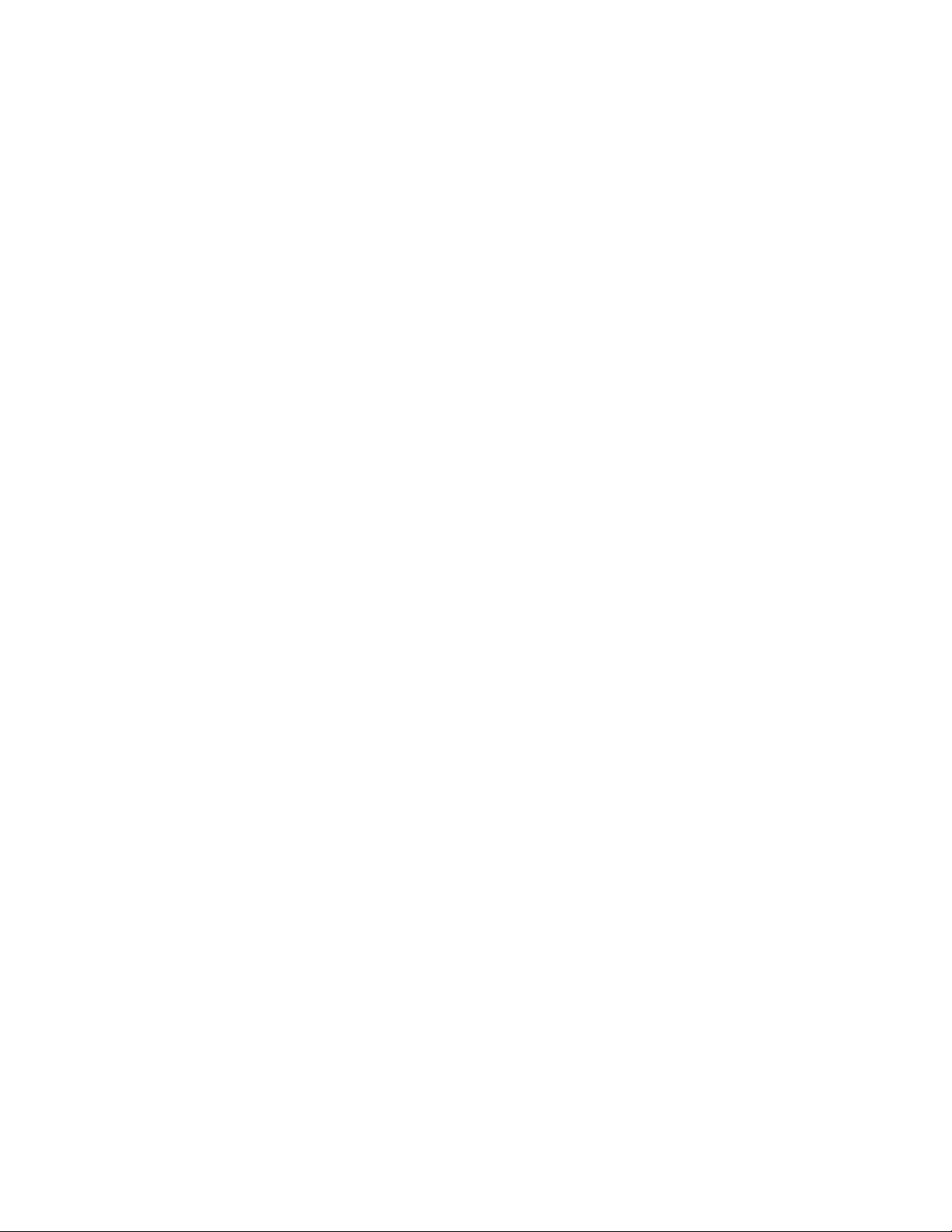
Rack ATS AP44xx User Manual iii
Device Command Descriptions . . . . . . . . . . . . . . . . . . . . . . . . . . . . . . . . . .48
aboutATS . . . . . . . . . . . . . . . . . . . . . . . . . . . . . . . . . . . . . . . . . . . . . . 48
atsStatus . . . . . . . . . . . . . . . . . . . . . . . . . . . . . . . . . . . . . . . . . . . . . . . 48
atsMeasure . . . . . . . . . . . . . . . . . . . . . . . . . . . . . . . . . . . . . . . . . . . . . 49
bkLowLoad . . . . . . . . . . . . . . . . . . . . . . . . . . . . . . . . . . . . . . . . . . . . . 50
bkNearOver . . . . . . . . . . . . . . . . . . . . . . . . . . . . . . . . . . . . . . . . . . . . . 51
bkOverLoad . . . . . . . . . . . . . . . . . . . . . . . . . . . . . . . . . . . . . . . . . . . . 52
bkPeakLoad . . . . . . . . . . . . . . . . . . . . . . . . . . . . . . . . . . . . . . . . . . . . 53
bkReading . . . . . . . . . . . . . . . . . . . . . . . . . . . . . . . . . . . . . . . . . . . . . . 54
eventCounts . . . . . . . . . . . . . . . . . . . . . . . . . . . . . . . . . . . . . . . . . . . . 55
freqDeviat . . . . . . . . . . . . . . . . . . . . . . . . . . . . . . . . . . . . . . . . . . . . . . 55
frontPanel . . . . . . . . . . . . . . . . . . . . . . . . . . . . . . . . . . . . . . . . . . . . . . 56
lcd . . . . . . . . . . . . . . . . . . . . . . . . . . . . . . . . . . . . . . . . . . . . . . . . . . . . 56
lcdBlink . . . . . . . . . . . . . . . . . . . . . . . . . . . . . . . . . . . . . . . . . . . . . . . . 56
lineVRMS . . . . . . . . . . . . . . . . . . . . . . . . . . . . . . . . . . . . . . . . . . . . . . 57
phLowLoad . . . . . . . . . . . . . . . . . . . . . . . . . . . . . . . . . . . . . . . . . . . . . 57
phNearOver . . . . . . . . . . . . . . . . . . . . . . . . . . . . . . . . . . . . . . . . . . . . 58
phOverLoad . . . . . . . . . . . . . . . . . . . . . . . . . . . . . . . . . . . . . . . . . . . . 58
phPeakLoad . . . . . . . . . . . . . . . . . . . . . . . . . . . . . . . . . . . . . . . . . . . . 58
phReading . . . . . . . . . . . . . . . . . . . . . . . . . . . . . . . . . . . . . . . . . . . . . 59
prodInfo . . . . . . . . . . . . . . . . . . . . . . . . . . . . . . . . . . . . . . . . . . . . . . . 59
sourceAName . . . . . . . . . . . . . . . . . . . . . . . . . . . . . . . . . . . . . . . . . . . 59
sourceBName . . . . . . . . . . . . . . . . . . . . . . . . . . . . . . . . . . . . . . . . . . . 60
sourcePref . . . . . . . . . . . . . . . . . . . . . . . . . . . . . . . . . . . . . . . . . . . . . 60
vMediumLmt . . . . . . . . . . . . . . . . . . . . . . . . . . . . . . . . . . . . . . . . . . . . 60
vNarrowLmt . . . . . . . . . . . . . . . . . . . . . . . . . . . . . . . . . . . . . . . . . . . . 61
vSensitvty . . . . . . . . . . . . . . . . . . . . . . . . . . . . . . . . . . . . . . . . . . . . . . 61
vWideLmt . . . . . . . . . . . . . . . . . . . . . . . . . . . . . . . . . . . . . . . . . . . . . . 62
vXferRange . . . . . . . . . . . . . . . . . . . . . . . . . . . . . . . . . . . . . . . . . . . . . 62
Web Interface ........................................................................................... 63
Log on to the Web Interface . . . . . . . . . . . . . . . . . . . . . . . . . . . . . . . . . . . . .63
URL address formats . . . . . . . . . . . . . . . . . . . . . . . . . . . . . . . . . . . . . 63
Web Interface Features . . . . . . . . . . . . . . . . . . . . . . . . . . . . . . . . . . . . . . . . .64
Tabs . . . . . . . . . . . . . . . . . . . . . . . . . . . . . . . . . . . . . . . . . . . . . . . . . . . 64
Device status icons . . . . . . . . . . . . . . . . . . . . . . . . . . . . . . . . . . . . . . 64
Quick Links . . . . . . . . . . . . . . . . . . . . . . . . . . . . . . . . . . . . . . . . . . . . . 65
Home Tab.................................................................................................. 66
Status Tab................................................................................................. 67
View ATS Status. . . . . . . . . . . . . . . . . . . . . . . . . . . . . . . . . . . . . . . . . . . . . . .67
View device alarms . . . . . . . . . . . . . . . . . . . . . . . . . . . . . . . . . . . . . . 67
View device status . . . . . . . . . . . . . . . . . . . . . . . . . . . . . . . . . . . . . . . 67
View the unit status . . . . . . . . . . . . . . . . . . . . . . . . . . . . . . . . . . . . . . 67
View load status . . . . . . . . . . . . . . . . . . . . . . . . . . . . . . . . . . . . . . . . . 67
View power measurements . . . . . . . . . . . . . . . . . . . . . . . . . . . . . . . . 67
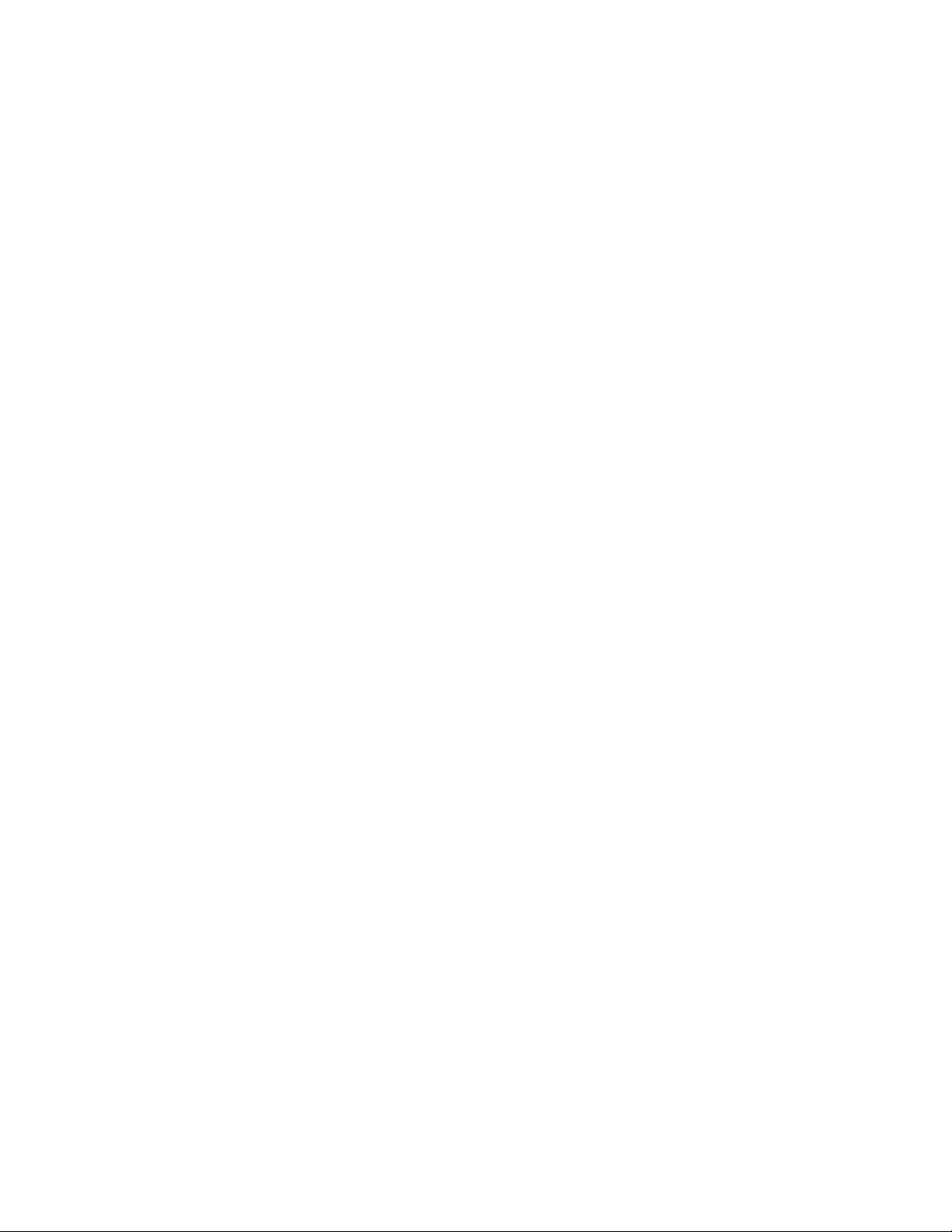
Rack ATS AP44xx User Manualiv
View Network Status . . . . . . . . . . . . . . . . . . . . . . . . . . . . . . . . . . . . . . . . . . .68
Current IPv4 settings . . . . . . . . . . . . . . . . . . . . . . . . . . . . . . . . . . . . 68
Current IPv6 settings . . . . . . . . . . . . . . . . . . . . . . . . . . . . . . . . . . . . 68
Domain name system status . . . . . . . . . . . . . . . . . . . . . . . . . . . . . . 68
Port Speed . . . . . . . . . . . . . . . . . . . . . . . . . . . . . . . . . . . . . . . . . . . . . 68
Control Tab............................................................................................... 69
Manage User Sessions . . . . . . . . . . . . . . . . . . . . . . . . . . . . . . . . . . . . . . . . .69
Reset the Network Interface . . . . . . . . . . . . . . . . . . . . . . . . . . . . . . . . . . . . .69
Configuration Tab .................................................................................... 70
Configure the ATS . . . . . . . . . . . . . . . . . . . . . . . . . . . . . . . . . . . . . . . . . . . . .70
Configure ATS name and location . . . . . . . . . . . . . . . . . . . . . . . . . . 70
Set preferred power source . . . . . . . . . . . . . . . . . . . . . . . . . . . . . . . 70
Configure switching behavior . . . . . . . . . . . . . . . . . . . . . . . . . . . . . 70
Configure warning thresholds . . . . . . . . . . . . . . . . . . . . . . . . . . . . . 71
Manage Security . . . . . . . . . . . . . . . . . . . . . . . . . . . . . . . . . . . . . . . . . . . . . .72
Manage user sessions . . . . . . . . . . . . . . . . . . . . . . . . . . . . . . . . . . . 72
Enable ping response . . . . . . . . . . . . . . . . . . . . . . . . . . . . . . . . . . . . 72
Manage local user settings . . . . . . . . . . . . . . . . . . . . . . . . . . . . . . . . 73
Manage remote user settings . . . . . . . . . . . . . . . . . . . . . . . . . . . . . . 75
Configure the RADIUS server . . . . . . . . . . . . . . . . . . . . . . . . . . . . . . 76
Supported RADIUS servers . . . . . . . . . . . . . . . . . . . . . . . . . . . . . . . 77
Configure firewalls . . . . . . . . . . . . . . . . . . . . . . . . . . . . . . . . . . . . . . 77
Configure Network Settings . . . . . . . . . . . . . . . . . . . . . . . . . . . . . . . . . . . . .79
Configure TCP/IP and communication settings for IPv4 and IPv6 79
Configure network port speed . . . . . . . . . . . . . . . . . . . . . . . . . . . . . 81
Configure DNS . . . . . . . . . . . . . . . . . . . . . . . . . . . . . . . . . . . . . . . . . . 81
Configure Web access . . . . . . . . . . . . . . . . . . . . . . . . . . . . . . . . . . . 82
Configure CLI access . . . . . . . . . . . . . . . . . . . . . . . . . . . . . . . . . . . . 83
SNMP options . . . . . . . . . . . . . . . . . . . . . . . . . . . . . . . . . . . . . . . . . . 84
SNMPv1 . . . . . . . . . . . . . . . . . . . . . . . . . . . . . . . . . . . . . . . . . . . . . . . 84
SNMPv3 . . . . . . . . . . . . . . . . . . . . . . . . . . . . . . . . . . . . . . . . . . . . . . . 85
Configure FTP server . . . . . . . . . . . . . . . . . . . . . . . . . . . . . . . . . . . . 86
Configure Notifications . . . . . . . . . . . . . . . . . . . . . . . . . . . . . . . . . . . . . . . . .87
Configure notifications by event . . . . . . . . . . . . . . . . . . . . . . . . . . . 87
Configure notifications by group . . . . . . . . . . . . . . . . . . . . . . . . . . . 87
Set up e-mail notifications . . . . . . . . . . . . . . . . . . . . . . . . . . . . . . . . 88
SNMP traps . . . . . . . . . . . . . . . . . . . . . . . . . . . . . . . . . . . . . . . . . . . . 90
Remote Monitoring Service . . . . . . . . . . . . . . . . . . . . . . . . . . . . . . . 91
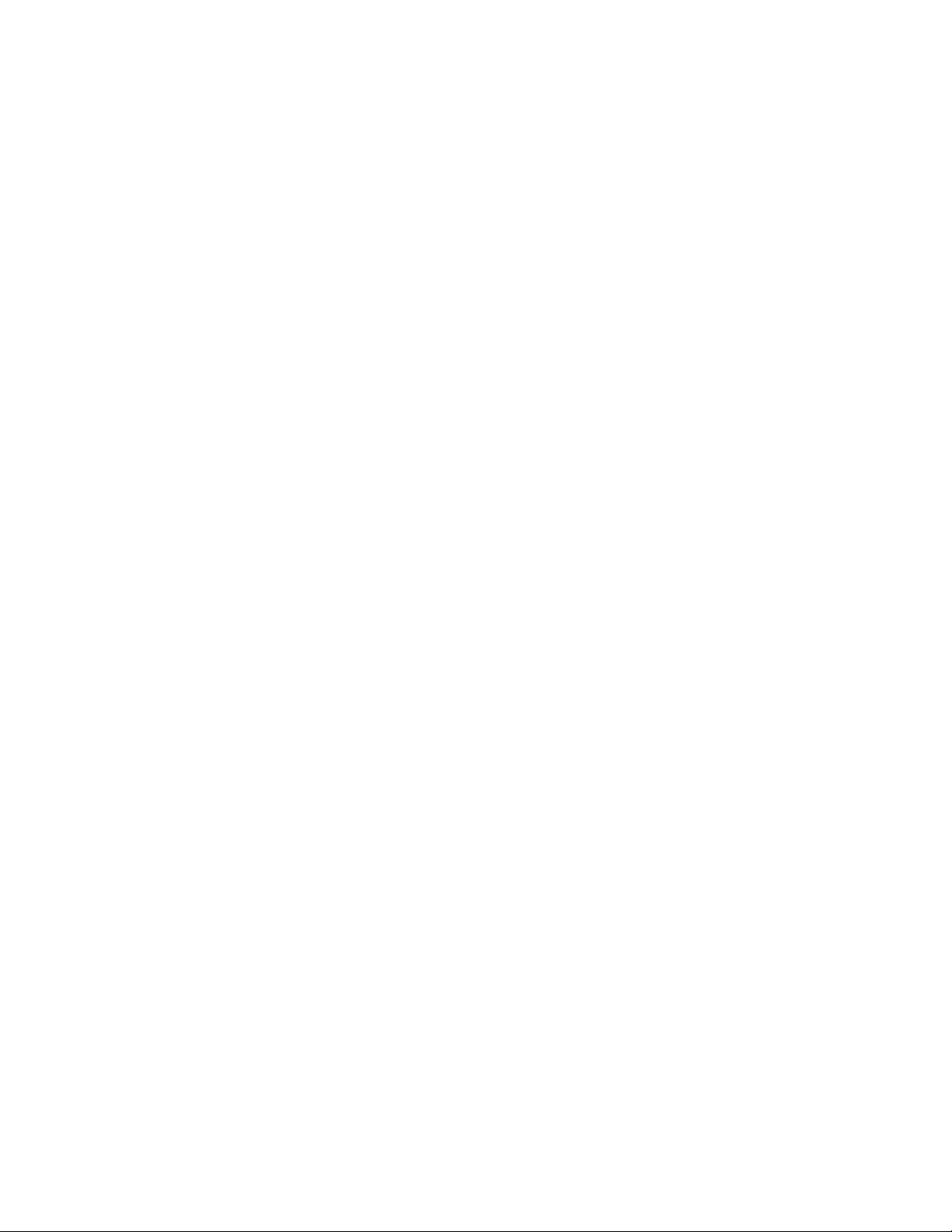
Rack ATS AP44xx User Manual v
General Configuration . . . . . . . . . . . . . . . . . . . . . . . . . . . . . . . . . . . . . . . . . .92
Configure identification . . . . . . . . . . . . . . . . . . . . . . . . . . . . . . . . . . . 92
Configure date, time, and daylight savings . . . . . . . . . . . . . . . . . . . 92
Create and import settings with the config file . . . . . . . . . . . . . . . . 93
Configure links . . . . . . . . . . . . . . . . . . . . . . . . . . . . . . . . . . . . . . . . . . 93
Configure Logs. . . . . . . . . . . . . . . . . . . . . . . . . . . . . . . . . . . . . . . . . . . . . . . .93
Identify Syslog servers . . . . . . . . . . . . . . . . . . . . . . . . . . . . . . . . . . . 93
Configure Syslog settings . . . . . . . . . . . . . . . . . . . . . . . . . . . . . . . . 94
Test Syslog servers . . . . . . . . . . . . . . . . . . . . . . . . . . . . . . . . . . . . . . 94
Tests Tab .................................................................................................. 95
Set the LCD/LED Lights to Blink. . . . . . . . . . . . . . . . . . . . . . . . . . . . . . . . . .95
Set the LED Lights to Blink . . . . . . . . . . . . . . . . . . . . . . . . . . . . . . . . . . . . . .95
Logs Tab................................................................................................... 96
View and configure the Event Log . . . . . . . . . . . . . . . . . . . . . . . . . . . . . . . .96
View and configure the Data Log . . . . . . . . . . . . . . . . . . . . . . . . . . . . . . . . .97
Firewall log . . . . . . . . . . . . . . . . . . . . . . . . . . . . . . . . . . . . . . . . . . . . . 98
Use FTP or SCP to retrieve log files . . . . . . . . . . . . . . . . . . . . . . . . . 99
About Tab ............................................................................................... 100
About the Rack ATS. . . . . . . . . . . . . . . . . . . . . . . . . . . . . . . . . . . . . . . . . . .100
About the network . . . . . . . . . . . . . . . . . . . . . . . . . . . . . . . . . . . . . . . . . . . .100
Support resources . . . . . . . . . . . . . . . . . . . . . . . . . . . . . . . . . . . . . . . . . . . .100
How to Export Configuration Settings................................................. 101
Summary of the procedure . . . . . . . . . . . . . . . . . . . . . . . . . . . . . . . . . . . . .101
Contents of the .ini file . . . . . . . . . . . . . . . . . . . . . . . . . . . . . . . . . . . . . . . .101
Detailed procedures. . . . . . . . . . . . . . . . . . . . . . . . . . . . . . . . . . . . . . . . . . .101
Retrieve .ini file . . . . . . . . . . . . . . . . . . . . . . . . . . . . . . . . . . . . . . . . 101
Edit .ini file . . . . . . . . . . . . . . . . . . . . . . . . . . . . . . . . . . . . . . . . . . . . 102
Transfer the file to a single ATS . . . . . . . . . . . . . . . . . . . . . . . . . . . 102
Transfer the file to multiple ATSs . . . . . . . . . . . . . . . . . . . . . . . . . . 102
The Upload Event and Error Messages . . . . . . . . . . . . . . . . . . . . . . . . . . .103
The event and its error messages . . . . . . . . . . . . . . . . . . . . . . . . . 103
Messages in config.ini . . . . . . . . . . . . . . . . . . . . . . . . . . . . . . . . . . . 103
Errors generated by overridden values . . . . . . . . . . . . . . . . . . . . . 103
Related Topics . . . . . . . . . . . . . . . . . . . . . . . . . . . . . . . . . . . . . . . . . . . . . . .103
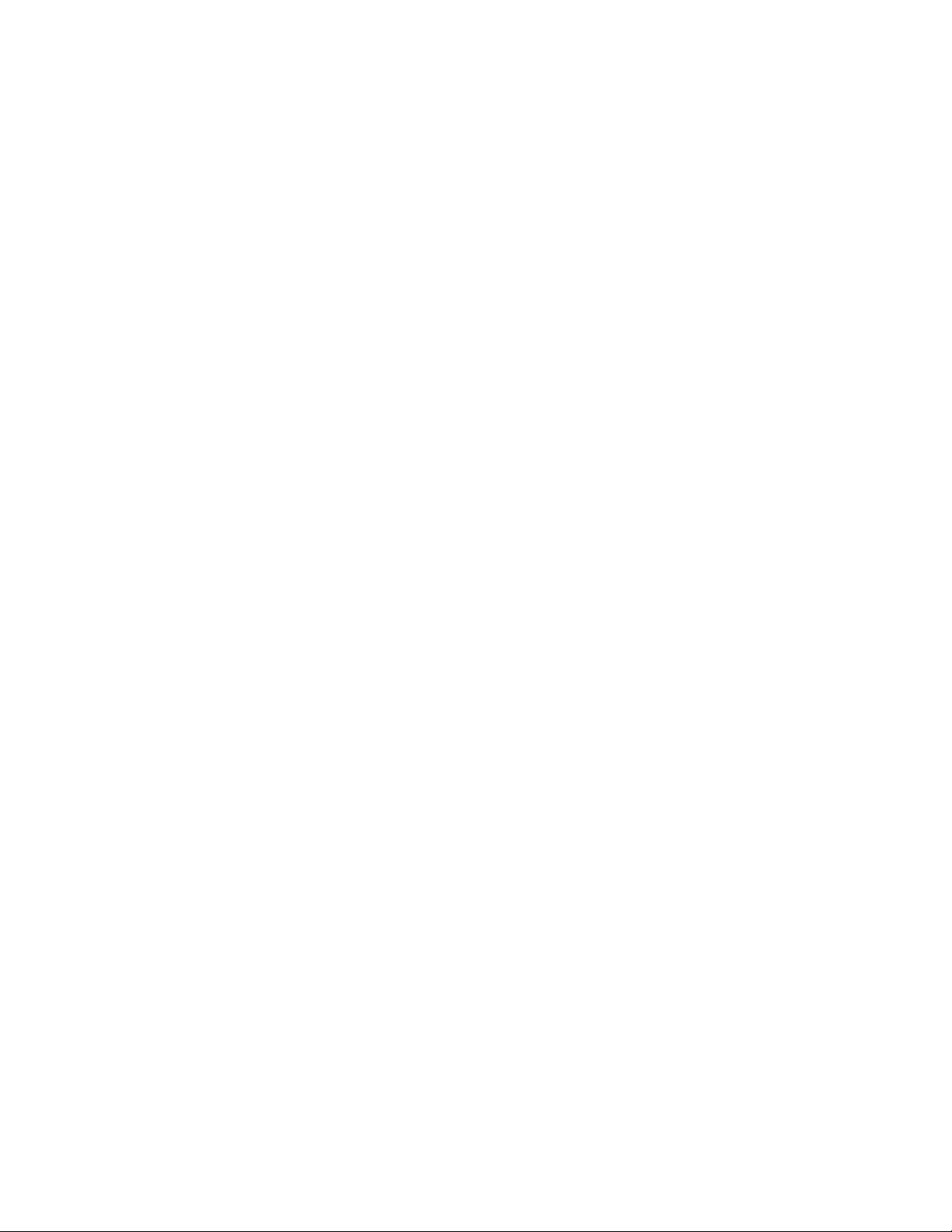
Rack ATS AP44xx User Manualvi
File Transfers ......................................................................................... 104
Upgrading Firmware . . . . . . . . . . . . . . . . . . . . . . . . . . . . . . . . . . . . . . . . . .104
Benefits of upgrading firmware . . . . . . . . . . . . . . . . . . . . . . . . . . . 104
Firmware module files . . . . . . . . . . . . . . . . . . . . . . . . . . . . . . . . . . . 104
Firmware File Transfer Methods. . . . . . . . . . . . . . . . . . . . . . . . . . . . . . . . .104
Use the Firmware Upgrade Utility . . . . . . . . . . . . . . . . . . . . . . . . . 105
Use FTP or SCP to upgrade one Rack ATS . . . . . . . . . . . . . . . . . . 105
Use XMODEM to upgrade one Rack ATS . . . . . . . . . . . . . . . . . . . 106
Use a USB drive to transfer and upgrade files . . . . . . . . . . . . . . . 106
How to upgrade multiple ATSs . . . . . . . . . . . . . . . . . . . . . . . . . . . . 107
Use the Firmware Upgrade Utility for multiple upgrades . . . . . . 107
Verifying Upgrades and Updates . . . . . . . . . . . . . . . . . . . . . . . . . . . . . . . .107
Verify the success or failure of the transfer . . . . . . . . . . . . . . . . . 107
Last Transfer Result codes . . . . . . . . . . . . . . . . . . . . . . . . . . . . . . 108
Verify the version numbers of installed firmware . . . . . . . . . . . . 108
Troubleshooting..................................................................................... 109
Rack ATS Access Problems . . . . . . . . . . . . . . . . . . . . . . . . . . . . . . . . . . . .109
SNMP Issues . . . . . . . . . . . . . . . . . . . . . . . . . . . . . . . . . . . . . . . . . . . . . . . .110
Source Code Copyright Notice............................................................. 111
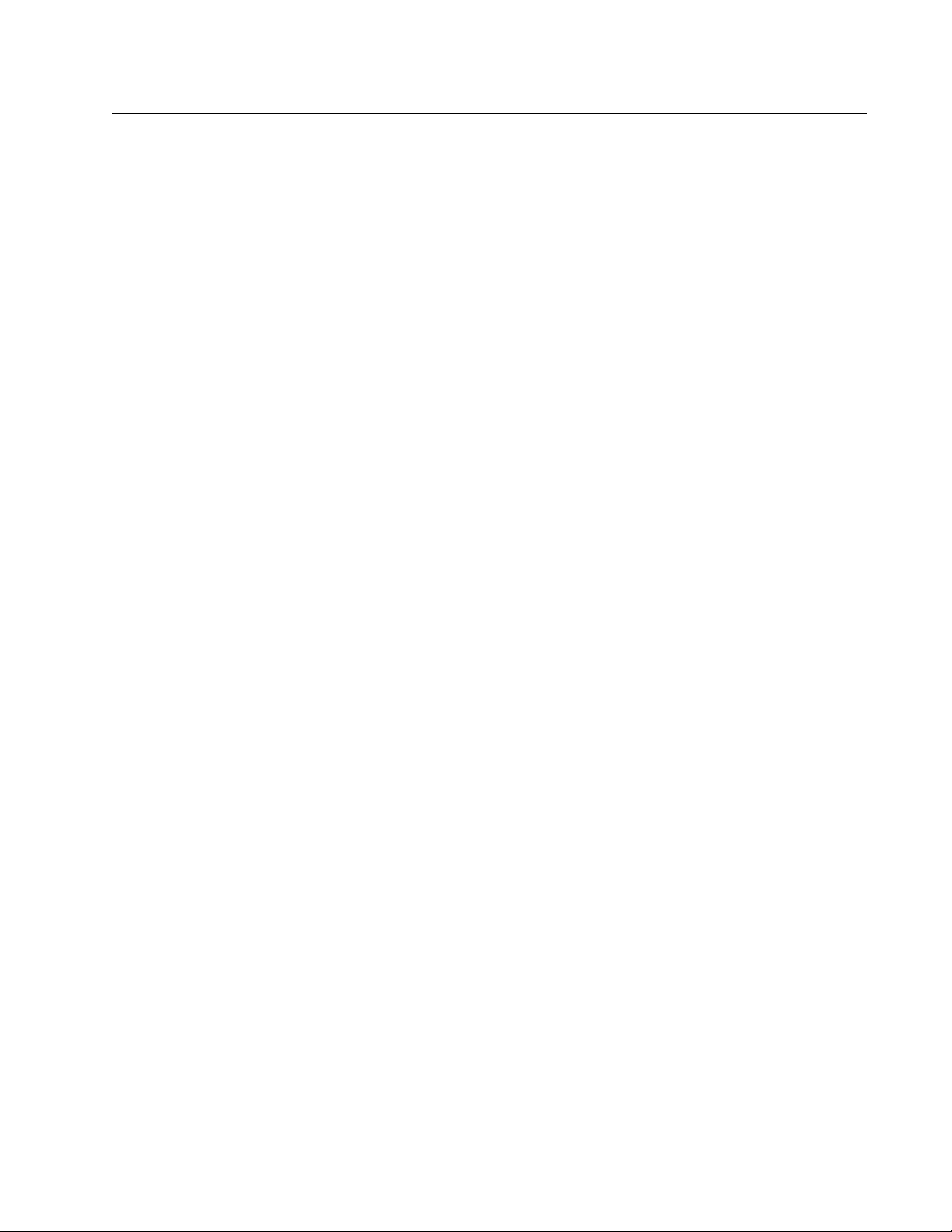
1Rack ATS AP44xx User Manual
Overview
The APC by Schneider Electric™ Rack Automatic Transfer Switch (ATS) provides reliable, red undant power to
single-corded equip ment loads, such as servers. The Rack ATS has two input power cords supplyin g power to
the connected loads from both a primary and secondary power source. If the primary source becomes
unavailable or goes out of the configured power range, the Rack ATS will switch to draw power from the
secondary source without interrupting critical loads. You can manage a Rack ATS through it s web interfa ce, its
command line interface (CLI), StruxureWare™ Data Center Expert, or Simple Network Management Protocol
(SNMP). (To use the PowerNet® MIB with an SNMP browser, see the PowerNet SNMP Management
Information Base (MIB) Reference Guide , available at www.apc.com.)
Product Features
The Rack ATS has these additional features:
• LED indicators on the front panel of the unit indicate operation conditions such as preferred
source, overload current, and web connectivity. These conditions can also be monitored via the
command line interface (CLI) and web interface.
• Various levels of access: Super User, Administrator, Device User, Read-Only, and Network-Only
User (These are protected by user name and password requirements).
• A multiple-user login feature, which allows up to four users to be logged in simultaneously.
• Event and data logging. The event log is accessible by Te lnet, Secure CoPy (SCP), File Transfer
Protocol (FTP), serial connection, or web browser ( using HTTPS access with SSL, or using HTTP
access). The data log is accessible by web browser, SCP, or FTP.
• SNMP traps, Syslog messages, an d e-mail notifica tions based on the severity level or categor y of
the Rack ATS and NMC system event.
• Security protocols for auth entication and encryption.
• The ability to monitor sources and set source-transfer parameters via web and CLI interfaces.
• Set alarm thresholds that provide network and visual alarms to help you prevent overloaded
circuits.
• Internal protection against short circuits. (See “Internal Protections” on page 2 for details.)
NOTE: It is always recommended that you connect each ATS source to a Double Conversion
On-Line Uninterruptible Power Supply (UPS).
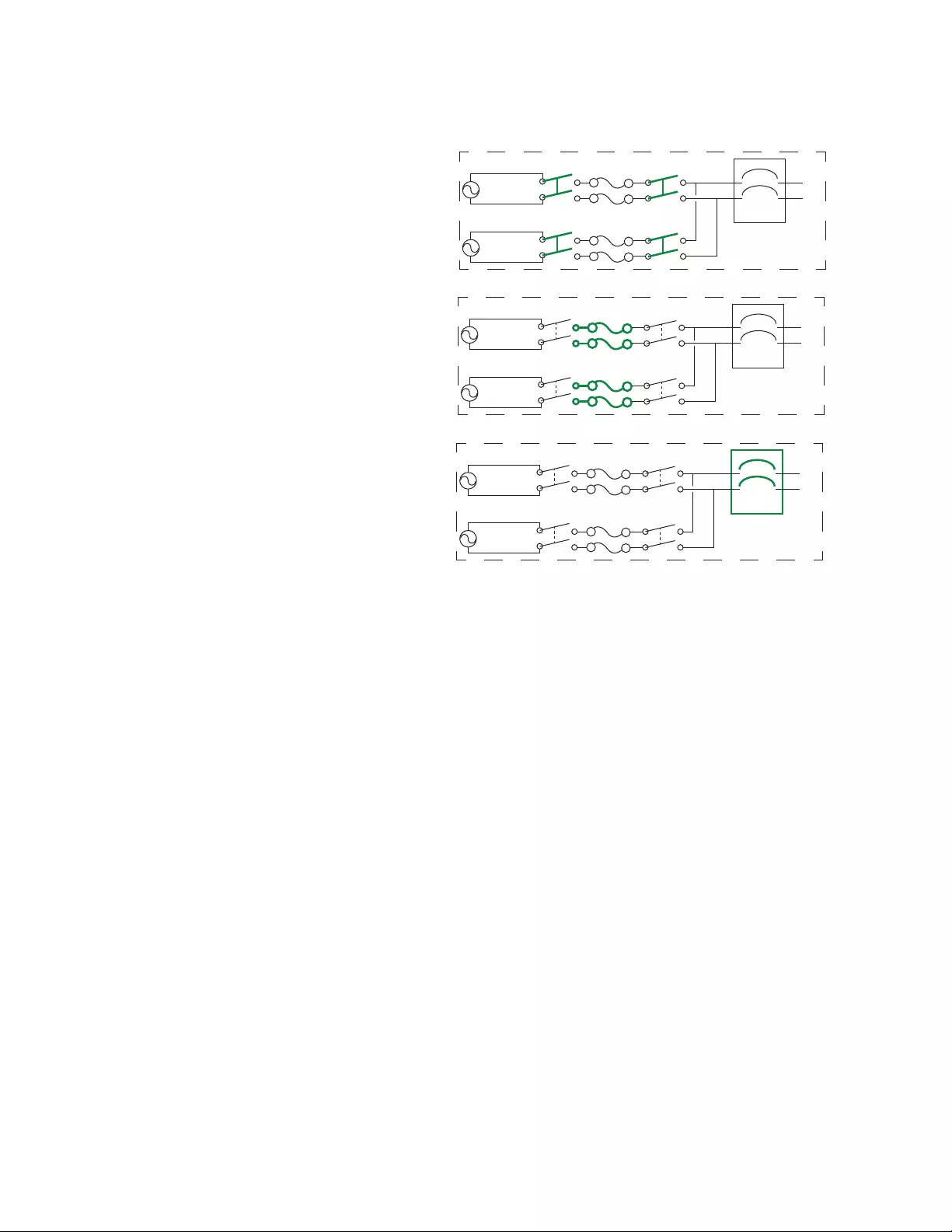
Rack ATS AP44xx User Manual2
Internal Protections
ATS models may include the following internal protections:
• Input relays in e ver y m odel open
when their source is disconnected to
prevent electric backfeed from one
input cord into another (ATS 1).
• Two or four non-replaceable fuses
(depending on the model) protect the
ATS from sho rt ci r c u i ts (ATS 2).
• Some 2U models have circuit
breakers for bank overload
protection (ATS 3).
The rack ATS does not include power surge protection. To protect your ATS from external power surges, it is
always recommended that you connect each ATS source to a Double Conversion On-Line Uninterruptible
Power Supp ly (UPS).
How Switching Works
1. You configure the ATS to accept power that meets the needs of your equipment by adjusting the
following settings (see “Configuration Tab” on page 70 for more details).
–Line VRMS: the ideal voltage for your equipment. Acceptable line voltages vary per ATS
model and can be found on your ATS specification sheet (visit www.apc.com).
–Transfer limits: The maximum and minimum volt ages the ATS will accept before switching to
the other source. These are meant to allow for small, acceptable surges and drops in power.
The ATS should not run near the upper transfer limit fo r long periods of time.
–Transfer ranges: Pre-defined sets of transfer limits. You can configure up to three transfer
ranges.
–Sensitivity: How long the ATS waits to determine whether or not it will switch sources.
High sensitivity provides extra responsiveness for delicate equipment. Low sensitivity prevent s
excessive switching in cases of fluctuating power inputs.
2. The ATS constantly monitors the quality and amount of power coming from sources A and B. If
one source begins to supply power that does not meet your settings, the ATS will disqualify that
source.
a. If the disqualified source is not in use, the ATS will generate an alarm indicating
redundancy has been lost.
pdu0777a
Source A
Source B
Load
ATS 1
Source A
Source B
Load
ATS 2
Source A
Source B
Load
ATS 3
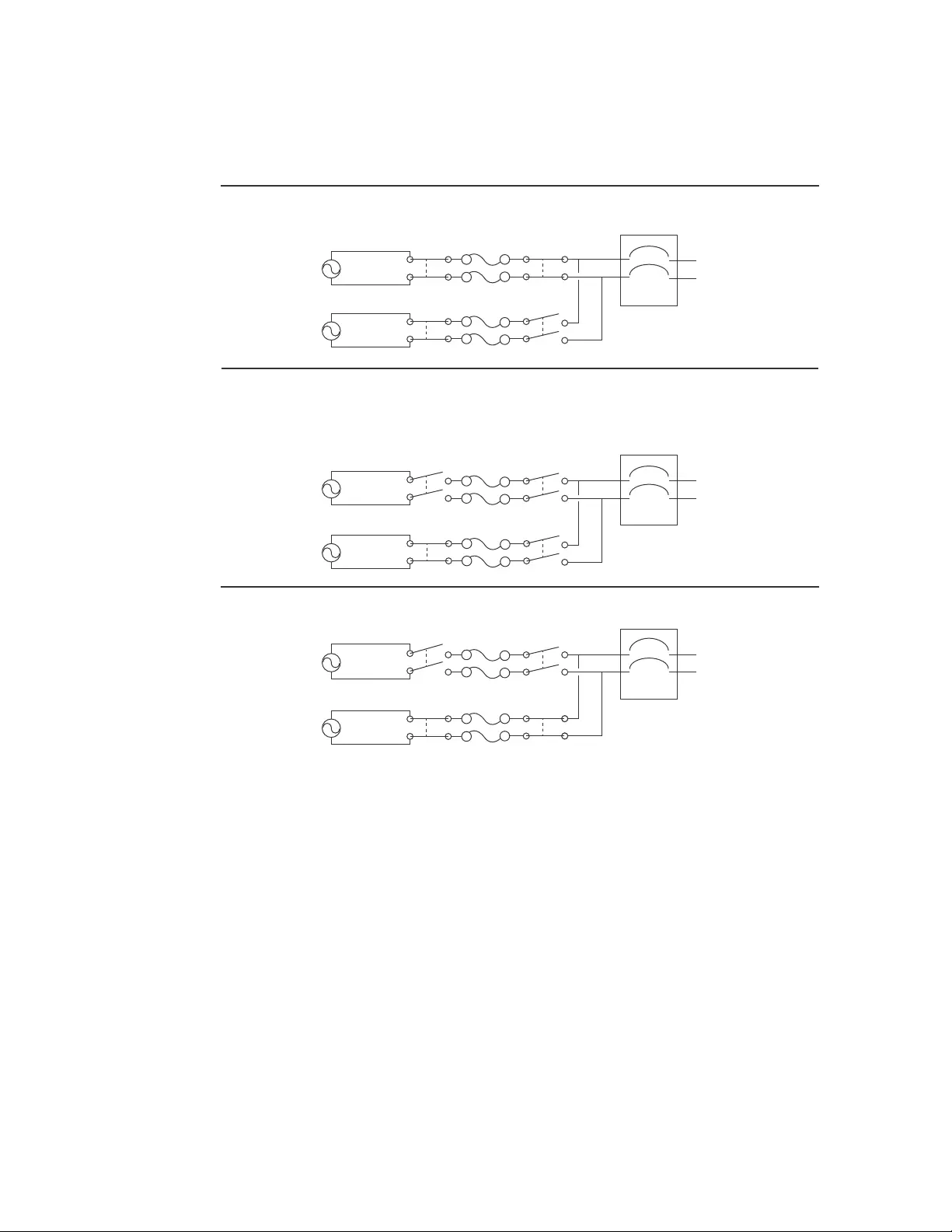
3Rack ATS AP44xx User Manual
b. If the disqualified source is in use, the ATS will switch to draw power from the other
available source.
c. If a preferred source is set, the ATS will wait 30 seconds to monitor that source. After 30
seconds, if the preferred source become stable again, the ATS will switch back to the
preferred source. Below is an illustration of how the switch happens
NOTE: The entire switching process (described in step 2) takes a maximum of 10
milliseconds (ms) at high sensitivity, and 12 ms at low sensitivity.
pdu0776a
Source A
Source B
Attached Equipment
Source A
Source B
Attached Equipment
Source A
Source B
Attached Equipment
Source A is providing power to the attached equipment, while Source B is isolated from
the attached equipment.
Firmware detects that Source A is out of the user-specified transfer range. The input
power from Source A is removed by disengaging the relays. (This allows for
out-of-phase switching and significantly reduces the opportunity for relay welding.)
Source B relays are engaged; Source B provides power to the attached equipment.
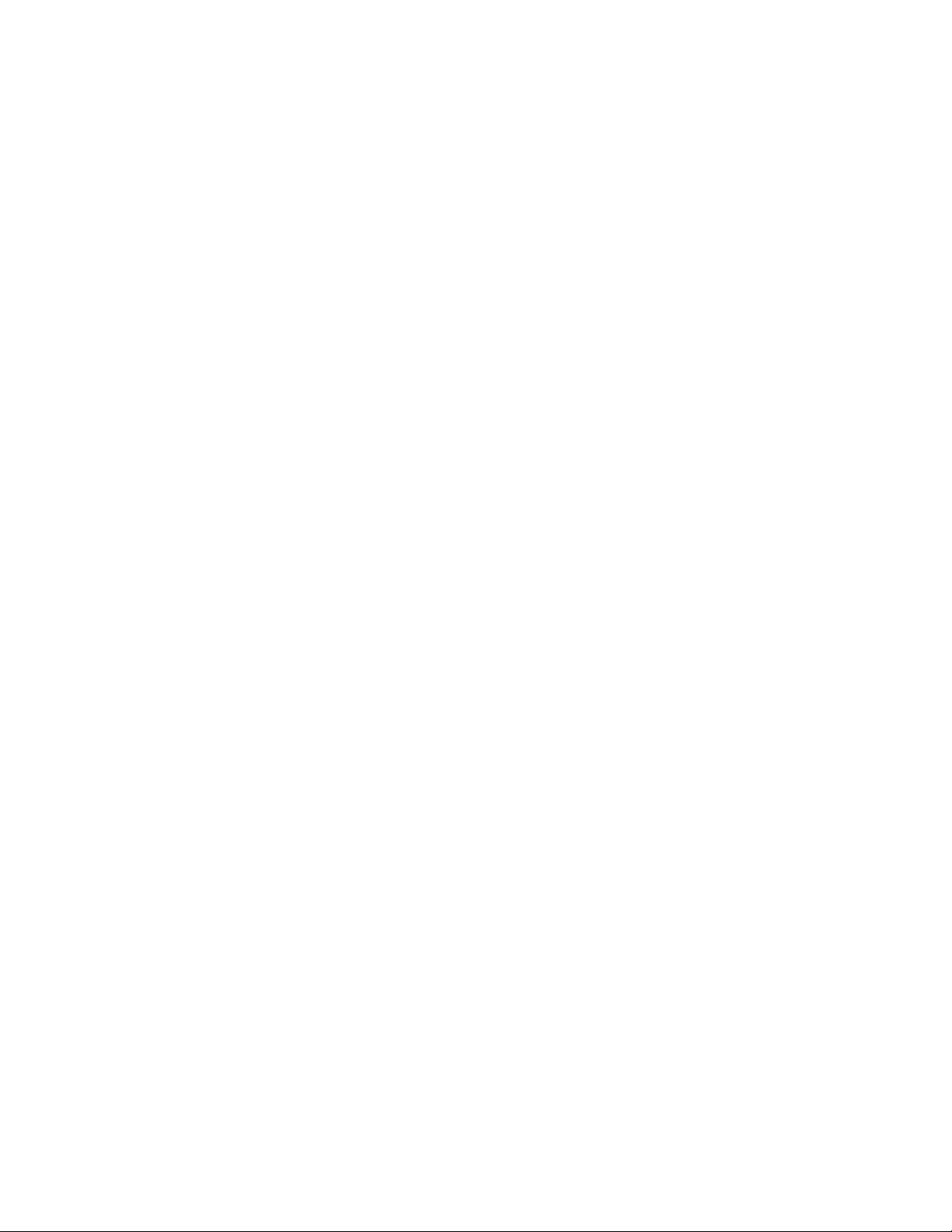
Rack ATS AP44xx User Manual4
Types of User Accounts
The Rack ATS has various levels of access (Super User, Administrator, Device User, Read-Only User, and
Network-Only User), which are protected by user name and password requirements. Up to four users are
allowed to log on to the same Rack ATS simultaneously (available in AOS version 6.1.3 or later).
• An Administrator or the Super User can use all of the menus in the web inte rf ace and all of the
commands in the CLI. Administrator user types can be deleted, but the Super User cannot be
deleted. The default user name and password for the Super User or an Administrator are both
apc.
– The Super User or an Administrator can manage another Administrator's account (enable,
disable, change password, etc).
• A Device User has read and write access to device-related screens. Administrative functions like
Session Management under the Security menu and Firewall under Logs are unavailable.
• A Read-Only User has access to the same menus as a Device User, but without the ability to
change configurations, control devices, delete data, or use file transfer options. Links to
configurat ion opt ion s ar e visib le bu t disa b l ed . Th e even t an d da ta logs display no but ton to cle ar
the log.
A Network-Only User can only log on using the web interface and CLI (telnet, not serial). A Network-Only
User has read/w rig ht acce ss to th e netwo r k rela te d me n us only.
Getting Started
To start using the Rack ATS:
1. Install the Rack ATS usin g th e Installation and Quick Start on www.a pc .co m.
2. Apply power and connect to your network. Follow the directions in the Inst allation and Quick
Start.
3. Establish your network settings.
4. Begin using the Rack ATS with one of the following:
– The front panel. See “Front Pa ne l” on page 10.
NOTE: The front panel allows you to view Rack ATS settings, but not configure them.
– The CLI. See “Command Line Interface” on page 13.
– The web interface. See “Web Interface” on page 63.
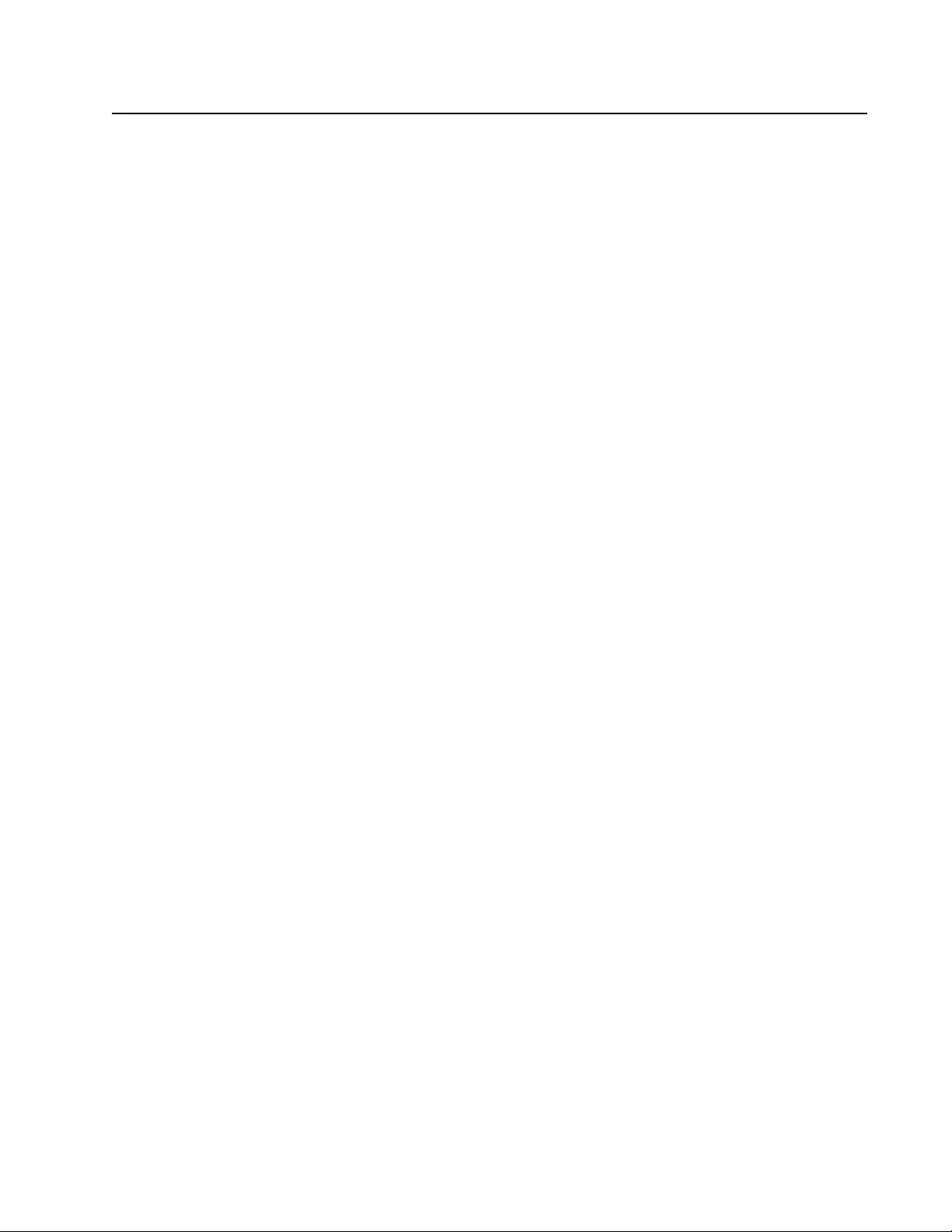
5Rack ATS AP44xx User Manual
Establish Network Settings
IPv4 Initial Setup
You must define three TCP/IP settings for the Rack ATS before it can operate on the network:
• The IP address of the Rack ATS
• The subnet mask of the Rack ATS
• The IP address of the default gateway (only needed if you are going off se gment)
Caution: Do NOT use the loopback address (127.0.0.1) as the default gateway. Doing so disables the
network connection of the Rack ATS. To enable again, you must log on using a serial connectio n and reset the
TCP/IP settings to their defaults.
For detailed information on how to use a DHCP server to configur e the TCP/IP settings at a Rack ATS,
see.“DHCP res pon s e op tio n s” on page 79
IPv6 Initial Setup
IPv6 network configuration provides flexibility to accommodate your requirements. IPv6 can be used anywhere
an IP address is entered on this interface. You can configure IPv6 using the CLI, the web interface, or DHCP.
TCP/IP Configuration Methods
Use one of the following methods to define the TCP/IP settings needed by the Rack ATS:
• Device IP Configuration Wizard (see “Device IP Configuration Wizard” on this page).
• BOOTP or DHCP server (see “DHCP and BOOTP configuration” on page 6).
• Local computer (see “Local access to the CLI” on page 7).
• Networked computer (see “Remote access to the CLI” on page 7).
.ini file utility
You can use the .ini file export utility to export .ini file settings from a configured Rack ATS to an unconfigured
Rack ATS. For more information, see “Create and import settings with the config file” on page 93.
Device IP Configuration Wizard
The Device IP Configuration Wizard runs on Microsoft® Windows® 2000, Windows Server® 2 003, Windows
Server 2012, and on 32- and 64-bit versions of Windows XP®, Windows Vista®, Windows 2008, Windows 7,
Windows 8, and Windows 10 operating systems. The Device IP Configur ation Wizard support s cards that have
firmware version 3.0.x or higher and is for IPv4 only.
To install the Device IP Configuration Wizard:
1. Go to www.apc.com.
2. Download the latest version of the Device IP Configuration Wizard.
3. Run the executable file (DeviceIPConfigurationWizard.exe).
NOTE: If you leave the Start a Web browser when finished option enabled, you can use apc
for both the user name and password to access the Rack ATS through your browser.
When Installed, the Device IP configuration Wizard is available through the Windows Start menu options.
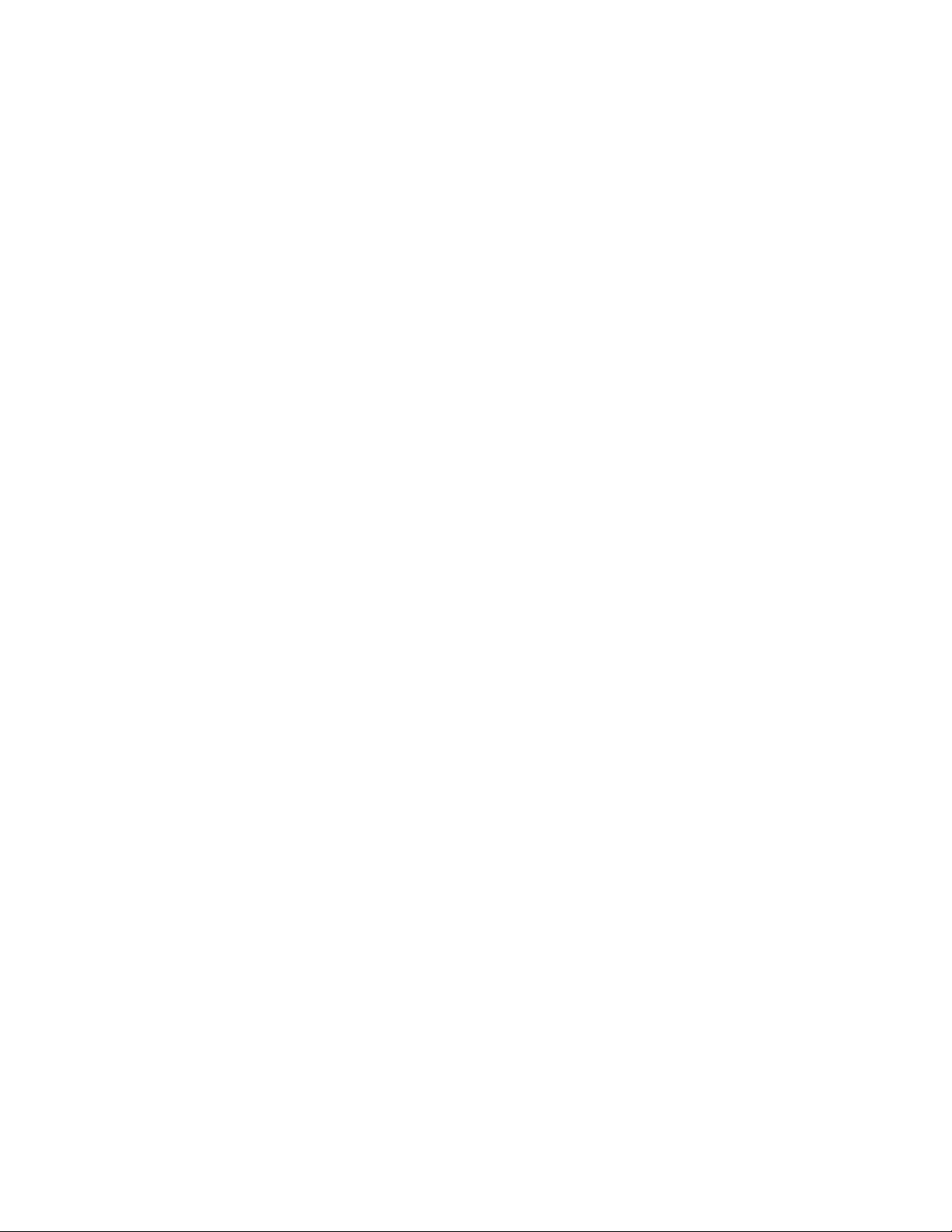
Rack ATS AP44xx User Manual6
Configure TCP/IP settings with the Wizard: The Device IP Configuration Wizard can discover Rack ATSs
that do not have an IP address assigned. Once discovered, you can configure the IP address settings for the
Network Management Cards (NMCs).You can also search for devices already on the network by entering an IP
range to define the search. The Utility scans the IP addresses in the defined range and discovers Rack ATSs
that already have a DHCP-assigned IP address.
NOTE: For detailed information on the Utility, visit the Knowledge Base on the support page on www.apc.com
and search for FA156064 (the ID of the relevant article).
NOTE: To use the DHCP Option 12 (AOS 5.1.5 or higher), see Knowledge Base ID FA156110.
DHCP and BOOTP configuration
The default TCP/IP configuration se tting, DHCP, assumes that a properly configured DHCP ser ver is ava ilable
to provide TCP/IP settings to the Rack ATS. You can also con fig ur e th e se tting fo r BOO TP.
A user configuration (INI) file can function as a BOOTP or DHCP boot file. For more information, see “Create
and import settings with the config file” on page 93.
If neither of these servers is available, see “Device IP Configuration Wizard” on page 5.
BOOTP: For the Rack ATS to use a BOOTP server to configure its TCP/IP settings, it must find a properly
configured RFC951-compliant BOOTP server.
1. In the BOOTPTAB file of the BOOTP server, enter the Rack ATS’s MAC addres s, IP address,
subnet mask, and default gateway, and, optionally, a bootup file name. Look for the M AC address
on the bottom of the Rack ATS.
2. When the Rack ATS reboots, the BOOTP server provides it with the TCP/IP settings.
– If you specified a bootup file name, the Rack ATS attempts to transfer that file from the
BOOTP server using TFTP or FTP. The Rack ATS assumes all settings specified in the b ootup
file.
– If you did not specify a bootup file nam e, you can configure the o ther settings of the Rack ATS
remotely through its web interface (see “Web Interface” on page 63) or CLI (see “Remote
access to the CLI” on page 7) The default user name and password are apc for both
interfaces. To create a bootup file, see your BOOTP server documentation.
DHCP: You can use an RFC2131/RFC2132-compliant DHCP server to configure the TCP/IP settings for the
Rack ATS.
1. The Rack ATS sends out a DHCP request that uses the following to identify itself:
– A Vendor Class Identifier (APC by default)
– A Client Identifier (by default, the MAC address of the Rack ATS)
– A User Class Identifier (by default, the identification o f the application firmware installed on th e
Rack ATS)
– A Host Name (by default, apcXXYYZZ with XXYYZZ being the last six digits of the ATS serial
number). This is known as DHCP Option 12.
2. A properly configured DHCP server responds with a DHCP of fer tha t includes all the settings tha t
the Rack ATS needs for network communication. The DHCP offer also includes the Vendor
Specific Information option (DHCP option 43). The Rack ATS can be configured to ignore DHCP
offers that do not encapsulate the APC cookie in DHCP option 43 using the following
hexadecimal form a t. (T h e Rac k ATS does not require this co ok ie by de fa u lt.)
Option 43 = 01 04 31 41 50 43
– The first byte (01) is the code.
– The second byte (04) is the length.
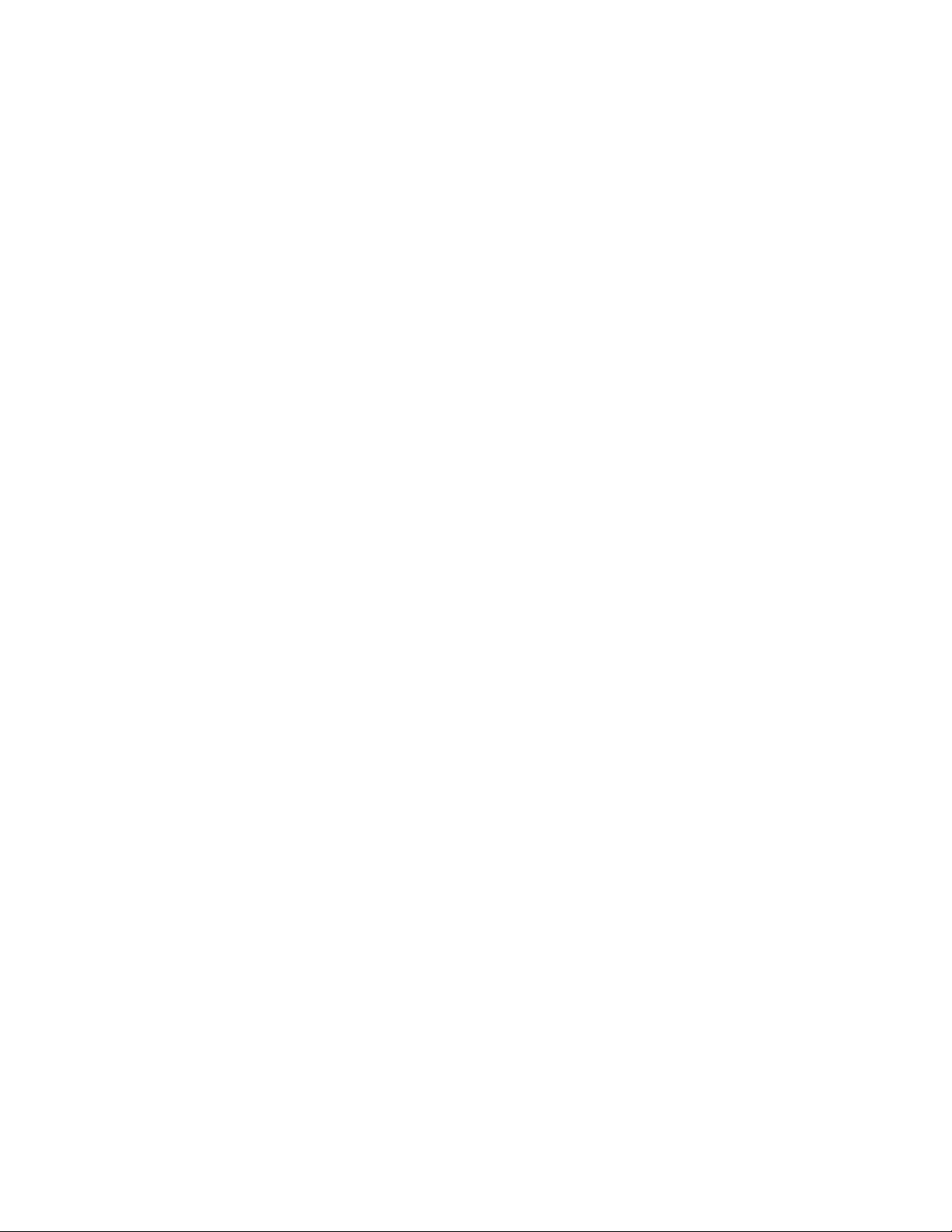
7Rack ATS AP44xx User Manual
– The remaining bytes (31 41 50 43) are the APC cookie.
See your DHCP server documentation to add code to the Vendor Specific Information option.
NOTE: By selecting the Require vendor specific cookie to accept DHCP Address check
box in the web interface, you can require the DHCP server to provide an “APC” cookie, which
supplies information to the Rack ATS.
Local access to the CLI
You can use a local computer to connect to the ATS and access the CLI.
1. Select a serial port at the local computer and disable any service that uses that port.
2. Use the communication cable to connect the selected port to the serial port on the front panel of
the ATS.
3. Run a terminal program (such as HyperTerminal®) and configure the selected port for 9600 bps,
8 data bits, no parity, 1 stop bit, and no flow control. Save the changes.
4. Press ENTER up to 3 times to display the User Name prompt.
5. Use apc for the user name and password.
6. See “Confi gu re TCP/ IP set tin gs in th e CLI ” on page 8 to finish th e co nf ig u ra tio n.
Remote access to the CLI
From any computer on the same network as the Rack A TS, you can use ARP and Ping to assign an IP address
to the Rack ATS, and then use Telnet to access the CLI of that Rack ATS and configure the other TCP/IP
settings.
NOTE: Af ter the IP address of the Rack ATS is configured, you can access the Rack ATS using Telnet or SSH,
without first using ARP and Ping. You must enable SSH before using it, so Telnet is required for initial CLI
configuration.
1. Use ARP to define an IP address for the Rack ATS and use the MAC address of the Rack ATS in
the ARP command. For example, to d efine an IP ad dress o f 156.205.1 4.141 fo r a Rack ATS that
has a MAC address of 00 c0 b7 63 9f 67, use one of the following commands:
– Windows command format:
arp -s 156.205.14.141 00-c0-b7-63-9f-67
– LINUX command format:
arp -s 156.205.14.141 00:c0:b7:63:9f:67
NOTE: The MAC address can be found on the bottom of the ATS.
2. Use Ping with a size of 113 bytes to assign the IP address defined by the ARP command. For
example:
– Windows command format:
ping 156.205.14.141 -l 113
– LINUX command format:
ping 156.205.14.141 -s 113
3. Use Telnet to access the Rack ATS at its newly assigned IP address. (For example:
telnet 156.205.14.141) Use apc fo r both user name an d passwor d.
(See “Remote ac ce ss t o the CLI” on page 13)
See “Configure TCP/IP settings in the CLI” on page 8 to finish the configuration.
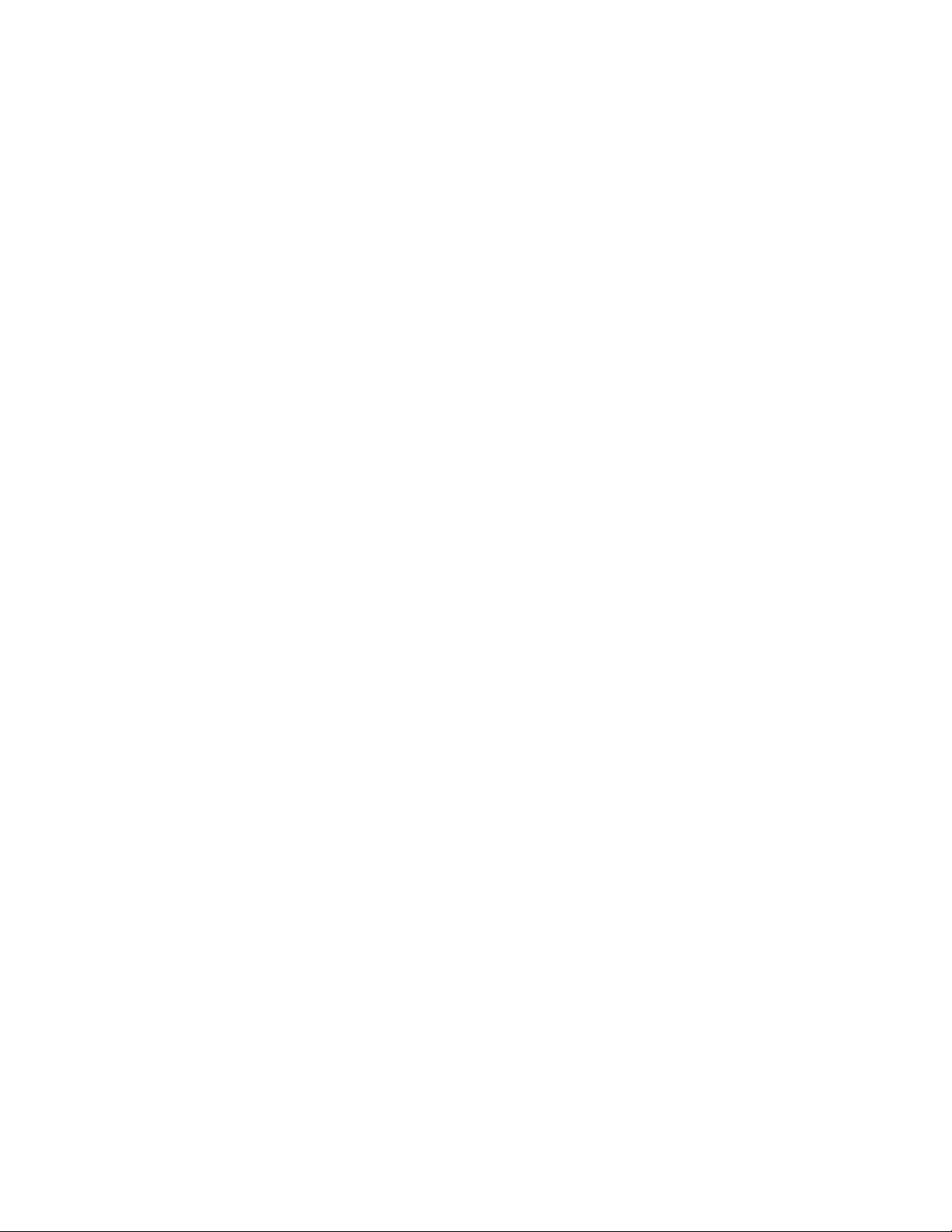
Rack ATS AP44xx User Manual8
Configure TCP/IP settings in the CLI
1. Log on to the CLI. See “Log on to the CLI” on page 13.
2. Contact your network administrator to obtain the IP address, subnet mask, and default gateway
for the Rack ATS.
3. Use these three commands to configure network settings. (Text in italics indicates a variable.)
tcpip -i yourIPaddress
tcpip -s yourSubnetMask
tcpip -g yourDefaultGateway
For each variable, type a numeric value that has the format xxx.xxx.xxx.xxx. For
example, to set a system IP address of 156.205.14.141, type the following command and
press ENTER:
tcpip -i 156.205.14.141
4. Type exit, an d th en pre ss ENTER. The Rack ATS restarts to apply the changes.
Network Management with Other Applications
These applications and utilities work with a Rack ATS that is connected to the network.
• PowerNet
Management Informatio n Base (MIB) with a stan dard MIB browser — Perform SNMP
SETs and GETs and use SNMP traps
• St ruxureWare Data Center Expert — Provide enterprise-level power management and
management of agents, Rack ATSs, and environment al monitors.
• Device IP Configuration Utility — Configure the basic settings of one or more Rack ATSs over the
network (see “Device IP Configuration Utility”).
• Security Wizard — Cr eate co mponen ts needed to help with security for the Rack ATSs when you
are using Secure Sockets Layer (SSL) and related protocols and encrypti on routines.
Recover from a Lost Password
You can use a local computer (a computer that connect s to the Rack ATS through the serial port) to access the
command line interface.
1. Select a serial port at the local computer, and disable any service that uses that port.
2. Connect the serial cable (Schneider Electric part number 940-0144A) to the selected port on the
computer and to the Serial port on the Rack ATS.
3. Run a terminal prog ram (such as HyperTerminal®) and configure the selected port for 9600 bps,
8 data bits, no parity, 1 stop bit, and no flow control.
4. Press ENTER up to 3 times to display the User Name prompt. If you are unable to display the User
Name prompt, verify the following:
– The serial port is not in use by another application.
– The terminal settings are correct as specified in step 3.
– T he correct cable is being used as specified in step 2.
5. Press the Reset button. The Status LED will flash alternately orange and green within 5 to 7
seconds of pressing the Reset button. Whe n the LED begins flashing, immediate ly press the
Reset button a second time to temporarily reset the user name and password to their defaults.
6. Press ENTER, repeatedly if necessary, to display the User Name prompt again, then use apc, for
the user name and p assword. (I f you t ake longe r than 30 seco nds to log on af te r the User Name
prompt is re-displayed, you must repeat step 5 and log on again.)
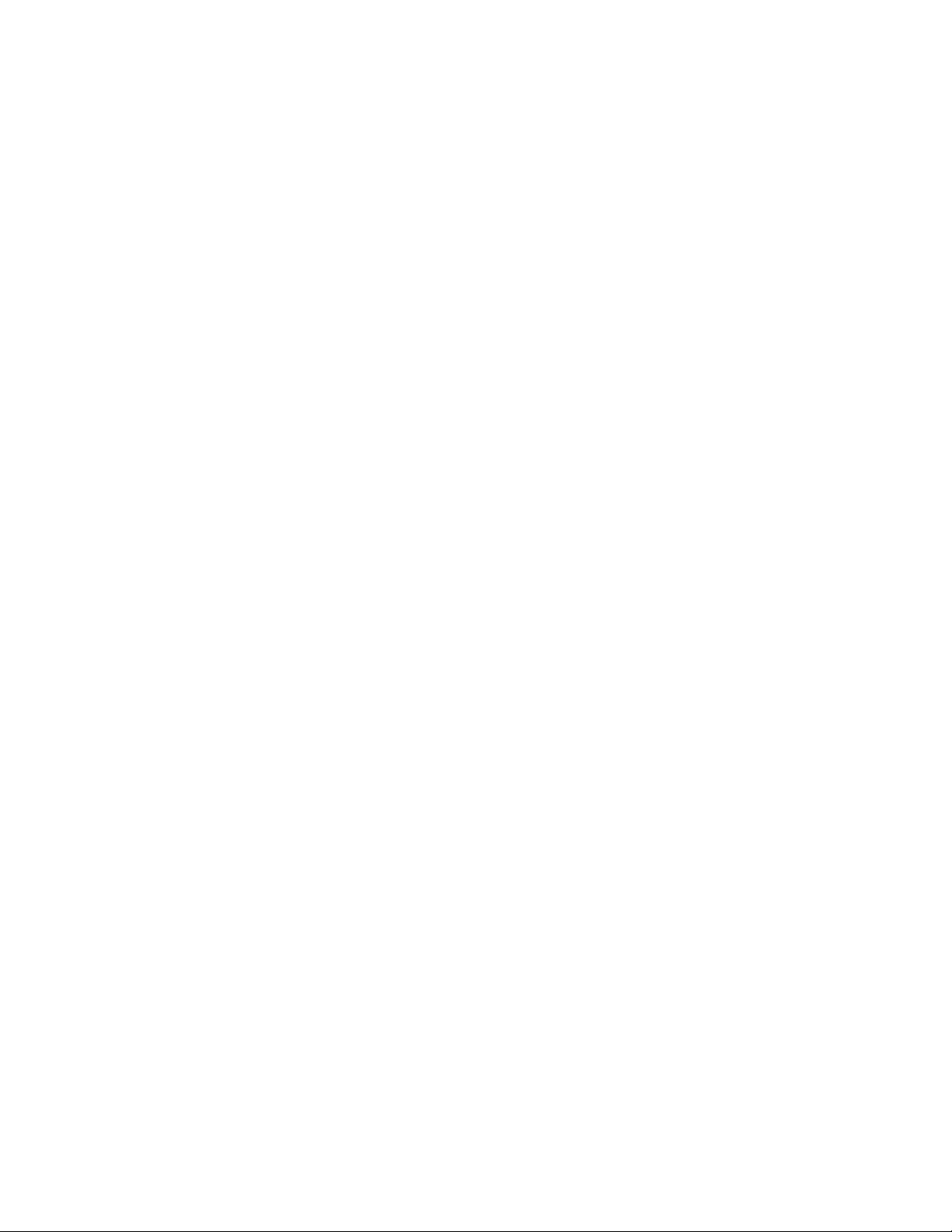
9Rack ATS AP44xx User Manual
7. At the command line interface , use the following commands to change the Password from apc
to a password of your choice:
user -n <user name> -pw <user password>
For example, to change the Super User password to XYZ type:
user -n apc -cp apc -pw XYZ
8. Type quit or exit, and then press ENTER to log off.
9. Reconnect any serial cable you disconnected, and restart any service you disabled.
Watchdog Features
Overview
To detect internal problems and recover from unanticipated inputs, the Rack ATS uses internal, system-wide
watchdog mechanisms. When it restarts to recover from an internal problem, a Network Interface Restarted
event is recorde d in the eve n t log .
Network interface watchdog mechanism
The Rack ATS implements internal watchdog mechanisms to protect itself from becoming inaccessible over
the network. For example, if the Rack ATS does not receive any network traffic for 9.5 minutes (either direct
traffic, such as SNMP, or broadcast traffic, such as an Address Resolution Protocol [ARP] request), it assumes
that there is a problem with its network interface and restarts. The network interface watchdog mechanism is
only enabled on an ATS that discovers an active network interface connection at start-up.
Resetting the network timer
To ensure that the Rack ATS does not restart if the network is quiet for 9.5 minutes, the Rack ATS attempts to
contact the defau lt gateway ev ery 4.5 minutes. If the gateway is present, it responds to the Rack ATS, and the
response rest arts the 9.5-minute timer. If your application does not require or have a gateway, specify the IP
address of a computer that is running on the network and is on the same subnet. The network traffic of that
computer will restart the 9.5-minute time frequently enough to prevent the Rack ATS from restarting.
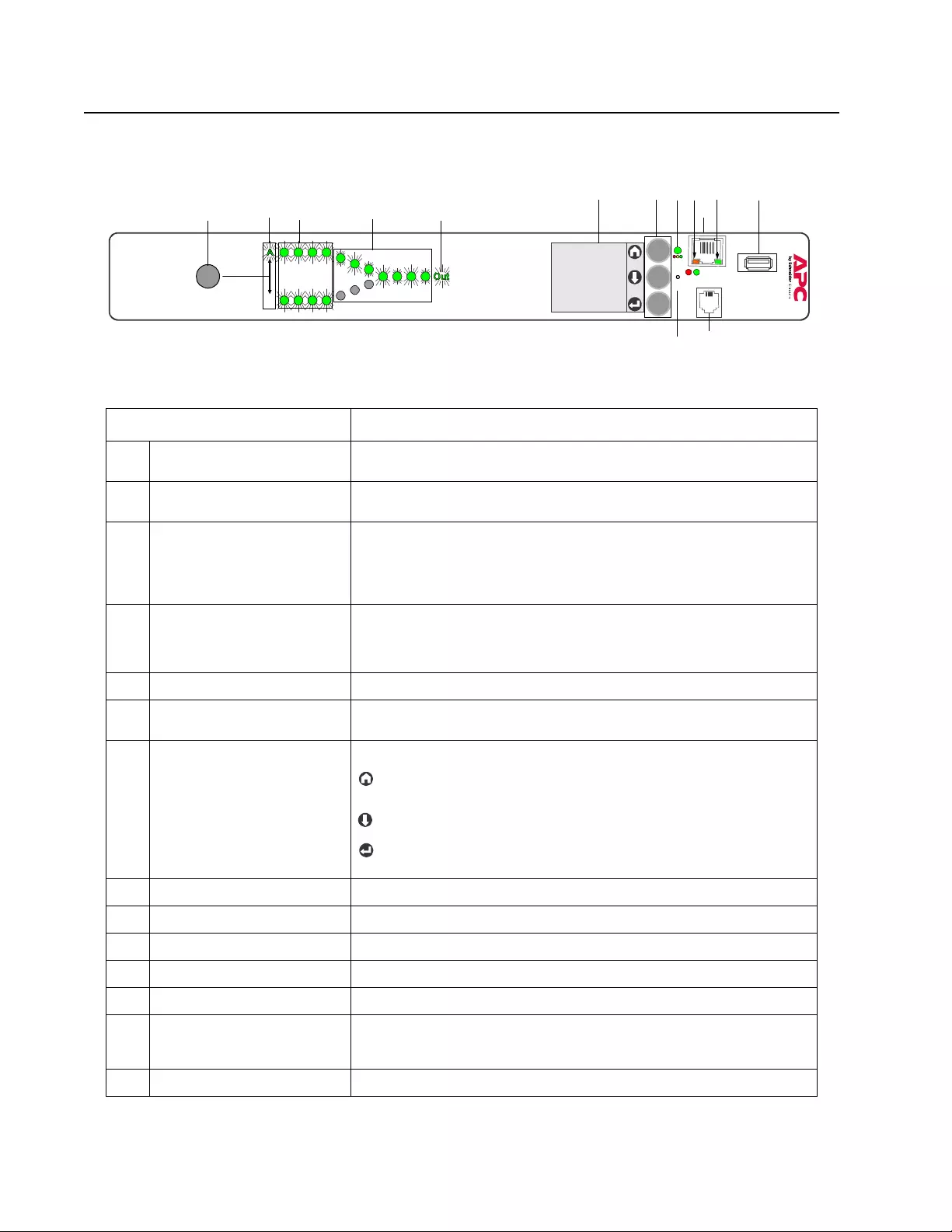
Rack ATS AP44xx User Manual10
Front Panel
NOTE: Your Rack ATS is configured so the display back lig ht turns of f af ter 10 minutes of inactivity. Press any
display navigation button to illuminate the back light.
Item Function
Preference A/B Button Press to set a preferred source: the first press sets source A, the second
press sets source B, and the third press sets no preference.
Source A and B LEDs Indicate preferred source. If no source is preferred, both LEDs are
illuminated. You can also see preferred source on the LCD Display.
Input Connector LEDs Provide information about input voltage from each source. If the RMS
input voltage and measured frequency are within the selected tolerance
range, the corresponding indicator will be illuminated. In a normal
operating condition (full source redundancy) both sets of LEDs are
illuminated.
Output Connector LEDs Indicate which source is bei ng used for the output (only one path will be
illuminated at any time). Together, the Source Preference LEDs, the
Connector LEDs, and the Output LED show the power flow through the
ATS.
Output LED Shows that voltage is available at th e output of the ATS.
LCD Display View ATS status, settings, and product information. See “Front Panel
Screens” on page 12 for more information on LCD display screens.
Display navigation buttons On the LCD Display, icons indicate the purpose of adjacent buttons.
Home: Press to move through monitor screens or return to monitor
screens from sub-menus.
Down: Press to move through monitor screens or menu items.
Select: Press to select menu items or navigate to the main menu from
monitor screens.
Load Status LED See “Load Status LED” on page 11
Network Status LED See “Network Status LED” on page 11
10/100 Base-T Connector Connects the ATS to the network.
10/100 Status LED See “10/100 Status LED” on page 11.
USB port Use USB drives for firmware upgrades.
Serial port Connect your computer to the ATS for local access to the command line
interface. Use the suppl ied Serial Communication cabl e (Schneider
Electric part number 940-0144A).
Reset switch Restarts ATS network and serial communication.
pdu0733b
- Warning
- OK
- Overload
Serial
10/100 USB
Network
x
Reset
Preference
A/B
Automatic
Transfer Switch
B
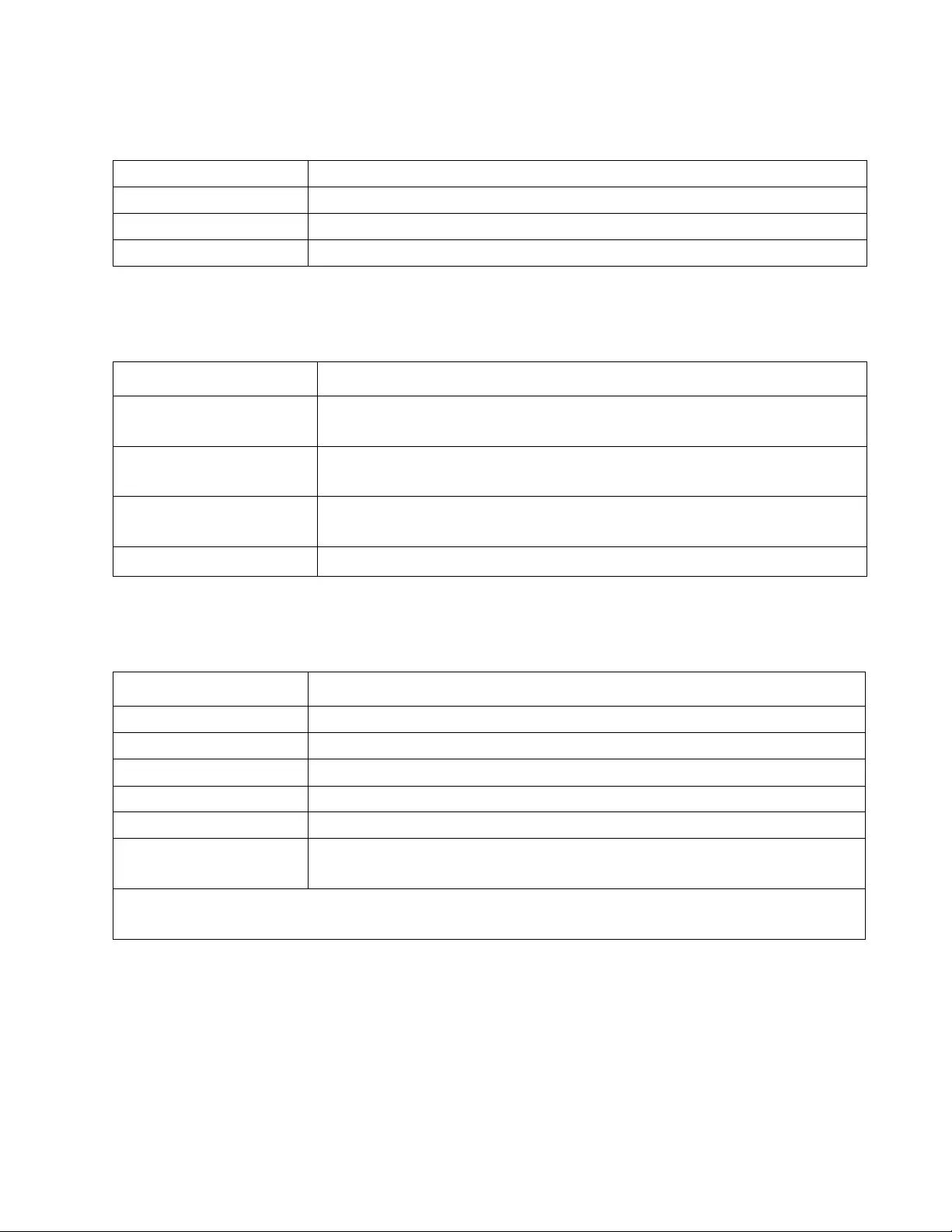
11Rack ATS AP44xx User Manual
Load Status LED
This LED identifies overload and warning conditions for the ATS. For more information on warning conditions,
see “Configure warning thresholds” on page 71.
Network Status LED
This LED indicates the ne two r k status.
10/100 Status LED
This LED indicates the ne two r k status of the Rack ATS.
Condition Description
Green The Rack ATS current is below the Near Overload Warning threshold.
Yellow The Rack ATS current is above the Near Overload Warning threshold.
Red The Rack ATS current is above the Overload Alarm threshold.
Condition Description
Off The device that connects the Rack ATS to the network is off or not operating
correctly.
Flashing Green The Rack ATS is receiving data packets from the network at 10 Megabits per
second (Mbps).
Flashing Orange The Rack ATS is receiving data packets from th e network at 100 M ega bits per
second (Mbps).
Solid Green or Orange The Rack ATS is receiving no network traffic.
Condition Description
Off The Rack ATS is connected to an unknown network.
Solid green The Rack ATS has valid TCP/IP settings.
Flashing green The Rack ATS does not have valid TCP/IP settings.1
Solid orange A hardware failure has been detected in the Rack ATS.
Flashing orange The Rack ATS is making BOOTP requests.
Flashing Orange and
Green (alte rn ating)
The Rack ATS is making DHCP requests.
1 If you do not use a BOOTP or DHCP server, see “TCP/IP Configuration Methods” on page 5 for more
options.
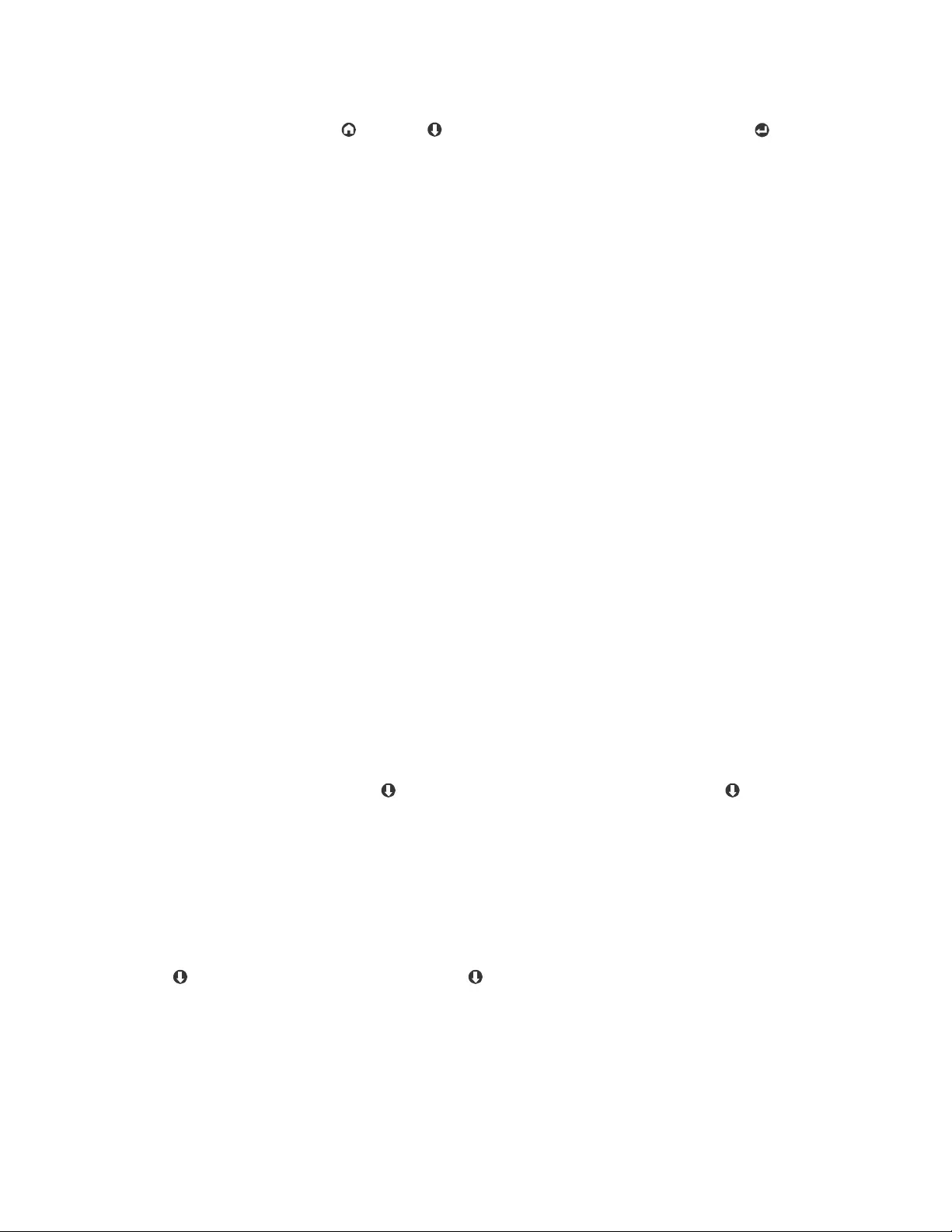
Rack ATS AP44xx User Manual12
Front Panel Screens
The front panel LCD Display auto matically rotates between 4 monitor screens. You can move through these
screens manually by pressing Home or Down , or go to the Main Menu by pressing Select .
Monitor Screens
Load Status (color): View the total ATS load in amps. A status symbol next to the total load indicates the
status of the ATS (see “Device status icons” on page 64). Meters show the load for the ATS (T) and for
individual banks (1, 2).The placement of the vertical line on colored me ters indicates the current load status:
• green = normal
• yellow = near overload
• red = overload
NOTE: If a low load threshold was configured, meters will also include a blue segment to indicate low load.
Source Status: View power measurements for both sources. The active power source is green, and the
preferred source has a checked box next to it. When alarms happen, an Alarm Status bar will appear across
the top of this screen.
Load Status (no color): Meters indicate the amount of available load being used in the ATS (T) and in
individual banks (1, 2). The total load is also listed in Amperes (A). A status symbol next to the tot al load
indicates the status of the ATS (see “Device status icons” on page 64).
Preferred Source: The preferred power source is green, and the secondary source is black. When alarms
happen, an Alarm Status bar will appear across the top of the screen.
Menu Screens
When alarms are present, an Alarm Status bar will appear across the top of all menu screens. After 30
seconds without activity, the LCD display will revert to the main Monitor Screens.
Feed Info: Select Feed A or B to view available power for each power source. Select Preferred Source to
view ATS Preference settings (the preferred source will be green).
Network: View IPv4 address, press Down once to view the IPv6 address, or press Down twice to view
the MAC address.
Software Info: Vi ew the installed versions of AOS, APP, and ATS Controller.
SKU/Serial#: View the SKU number and serial number for your Rack ATS.
Alarm Status: View the number of each kind of alarm. If a down arrow is present at the bottom of the screen,
press Down for more detail. Otherwise , press Down to refresh the screen. If an alarm has been cleared
and no alarms ar e pr esent, the Alarm Status screen will say “All Alarms Cleared”.
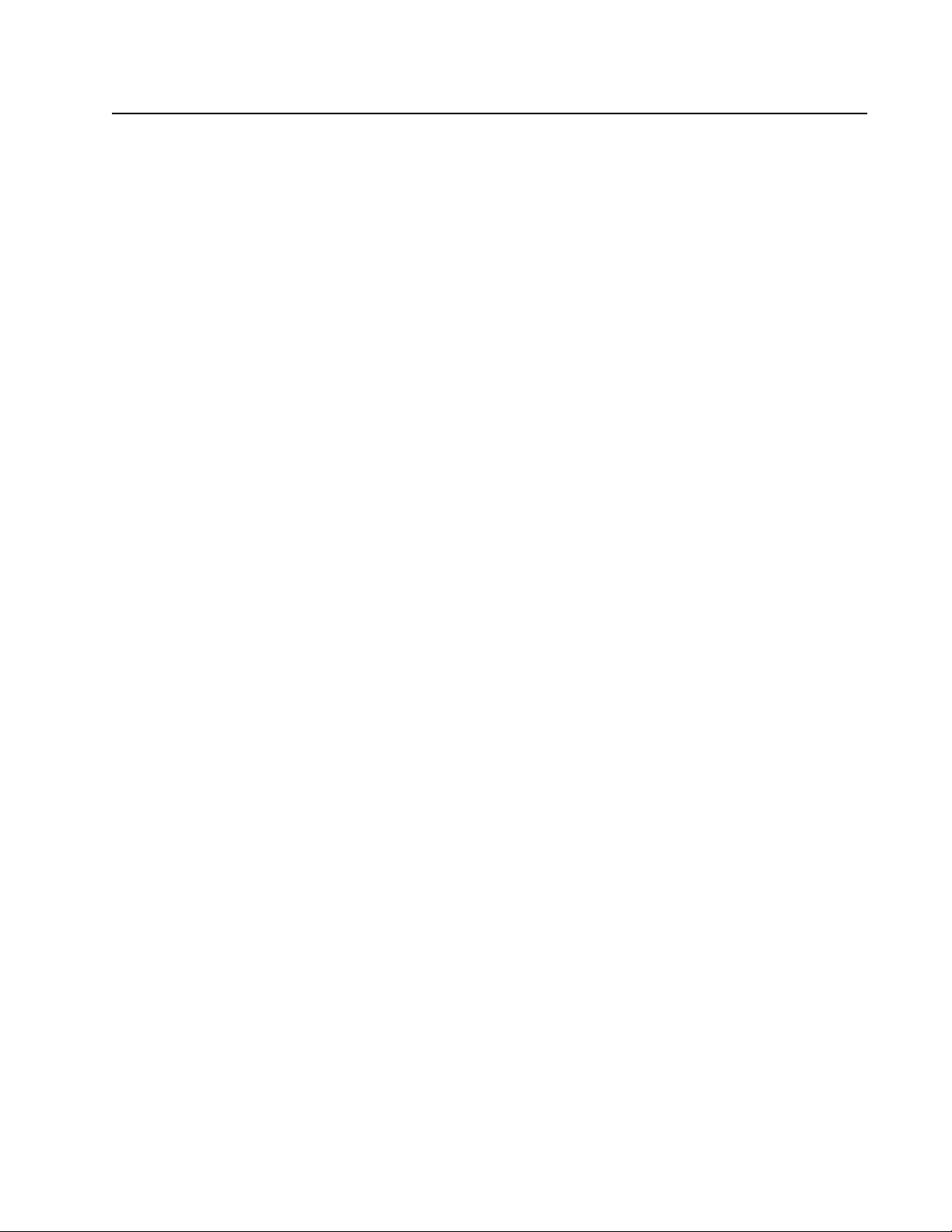
13Rack ATS AP44xx User Manual
Command Line Interface
You can use the command line interface (CLI) to configure, manage, and monitor the status of the Rack ATS.
Additionally, the CLI enables you to create script s for automated o peration. You can configure all paramete rs of
a Rack ATS (including those for which there are not specific CLI commands) by using the CLI to transfer an INI
file to the Rack ATS. The CLI uses XMODEM to perform the transfer. However , you cannot read the curren t INI
file through XMODEM.
Log on to the CLI
To access the command line interface, you can use either a local (serial) connection or a remote (Te l ne t or
SSH) connection with a computer on the same network as the Rack ATS.
Local access to the CLI
For local access, use a computer that connects to the Rack ATS through the serial port to access the CLI:
1. Select a serial port at the computer and disable any service that uses that port.
2. Connect the serial cable (Schneider Electric part number 940-0144A) from the selected serial
port on the computer to the Serial port on the Rack ATS.
3. Run a terminal program (e.g., HyperTerminal) and configure the selected port for 9600 bps, 8
data bits, no parity, 1 stop bit, and no flow control.
4. Press ENTER. At the prompts, enter your user name and password.
Remote access to the CLI
You can choose to access the CLI through Telnet and/or SSH, depending on which is enabled. Telnet is
enabled by default, though you do not have to enable either. A Super User or Admini strator can enable or
disable either of these access methods through the CLI (see “console” on page 23) or the web interface (see
“Configure CLI access” on page 83).
Telnet for basic access: Telnet provides the basic security of authentication by user name and p assword, but
not the high-security benefits of encryption.
To use Telnet to access the command line interface:
1. At a command prompt, type telnet and the IP address for the Rack ATS (for example, telnet
139.225.6.133, when the Rack ATS uses th e de fa ult Teln et po r t of 23), an d pre ss ENTER.
If the Rack ATS uses a non-default port number (from 500 0 to 32768), you must include a colon
or a space, depending on your Telnet client, between the IP address (or DNS name) and the port
number. (These are commands for general usage; some clients do not allow you to specify the
port as an argument and some types of Linux might require extra commands).
2. Enter the user name and password (by default, apc and apc for the Super User and
Administrator, or device and apc for a Device User).
3. If you cannot remember your user name or password, see “Recover from a Lost Password” on
page 8.
SSH for high-security access: If you use the high security of SSL for the web inte rf ac e, use SSH for access
to the command line interface. SSH encryp ts user names, passwords, and transmitted dat a. The interface,
user accounts, and user access rights are the same whether you access the command line interface through
SSH or Telnet, but to use SSH, you m ust first configure SSH a nd have an SSH clie nt program inst alled o n your
computer. See the Security Handbook on www.apc.com for more information on configuring a nd using SSH.
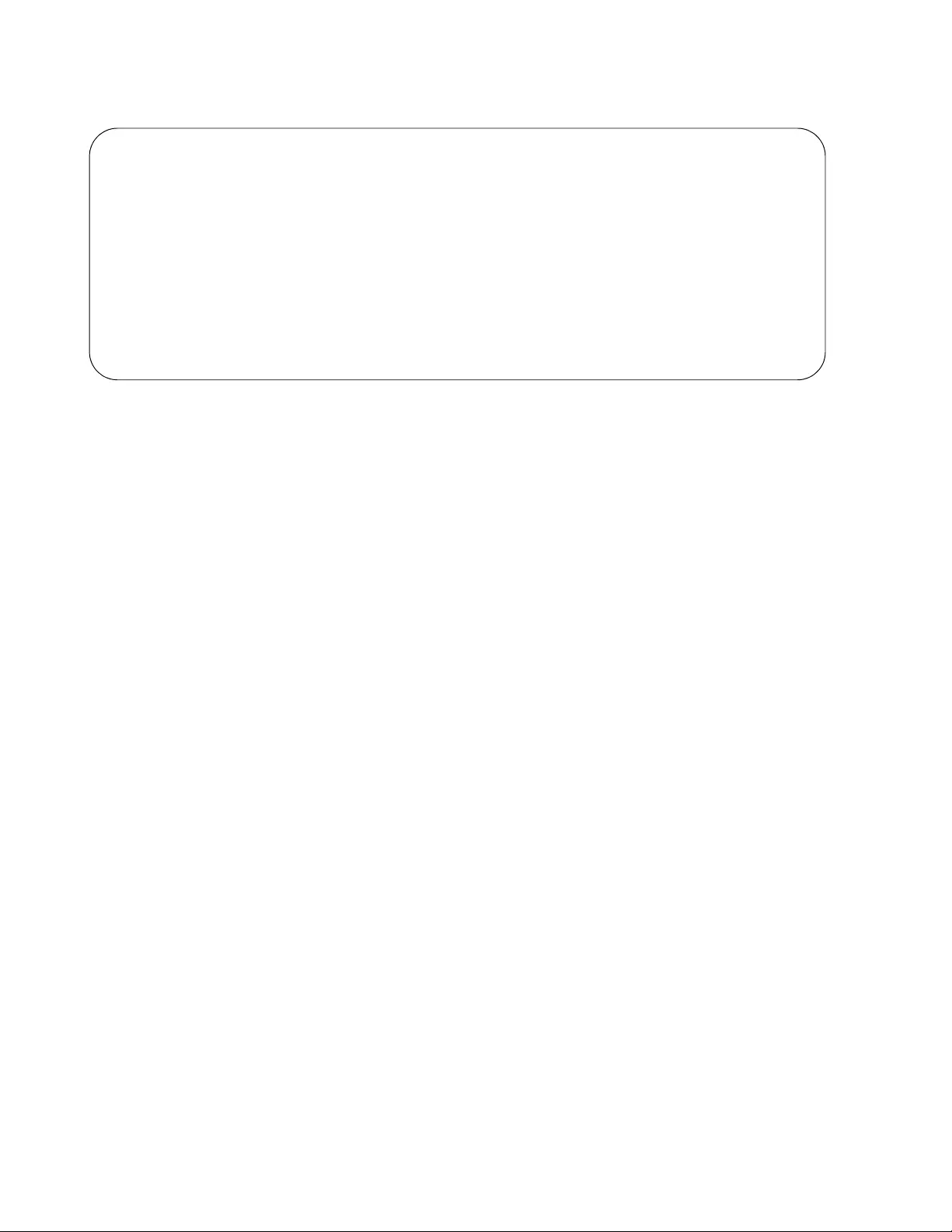
Rack ATS AP44xx User Manual14
About the Main Screen
The following screen is displayed when you log on to the CLI of a Rack ATS.
• Two fields identify the operating system (AOS) and application (APP) firmware versions. The
application firmware name identifies the type of de vice that connect s to the network (for exam ple,
a Rack ATS).
Network Management Card AOS vx.x.x
ATS4g APP vx.x.x
• Three fields identify the system name, contact person, and location of the Rack ATS.
Name : Test Lab
Contact : Don Adams
Location : Building 3
• An Up Time field reports how long the Rack ATS Management Interface has been running since it
was last turned on or reset.
Up Time: 0 Days, 21 Hours, 21 Minutes
• Two fields identify when you logged in, by date and time.
Date: 6/30/2016
Time: 5:58:30
• The User field identifies whether you logged in through the Super User, Administrator, Device
User, Read-Only, or Network-Only account.
User: Administrator
Schneider Electric Network Management Card AOS vx.x.x
(c)Copyright 2016 All Rights Reserved ATS4g App vx.x.x
--------------------------------------------------------------------------
Name : Test Lab Date : 06/30/2016
Contact : Don Adams Time : 5:58:30
Location : Building 3 User : Administrator
Up Time : 0 Days, 21 Hours, 21 Minutes Stat : P+ N4+ N6+ A+
Type ? For command listing
Use tcpip for IP address (-i), subnet (-s), and gateway (-g)
apc>
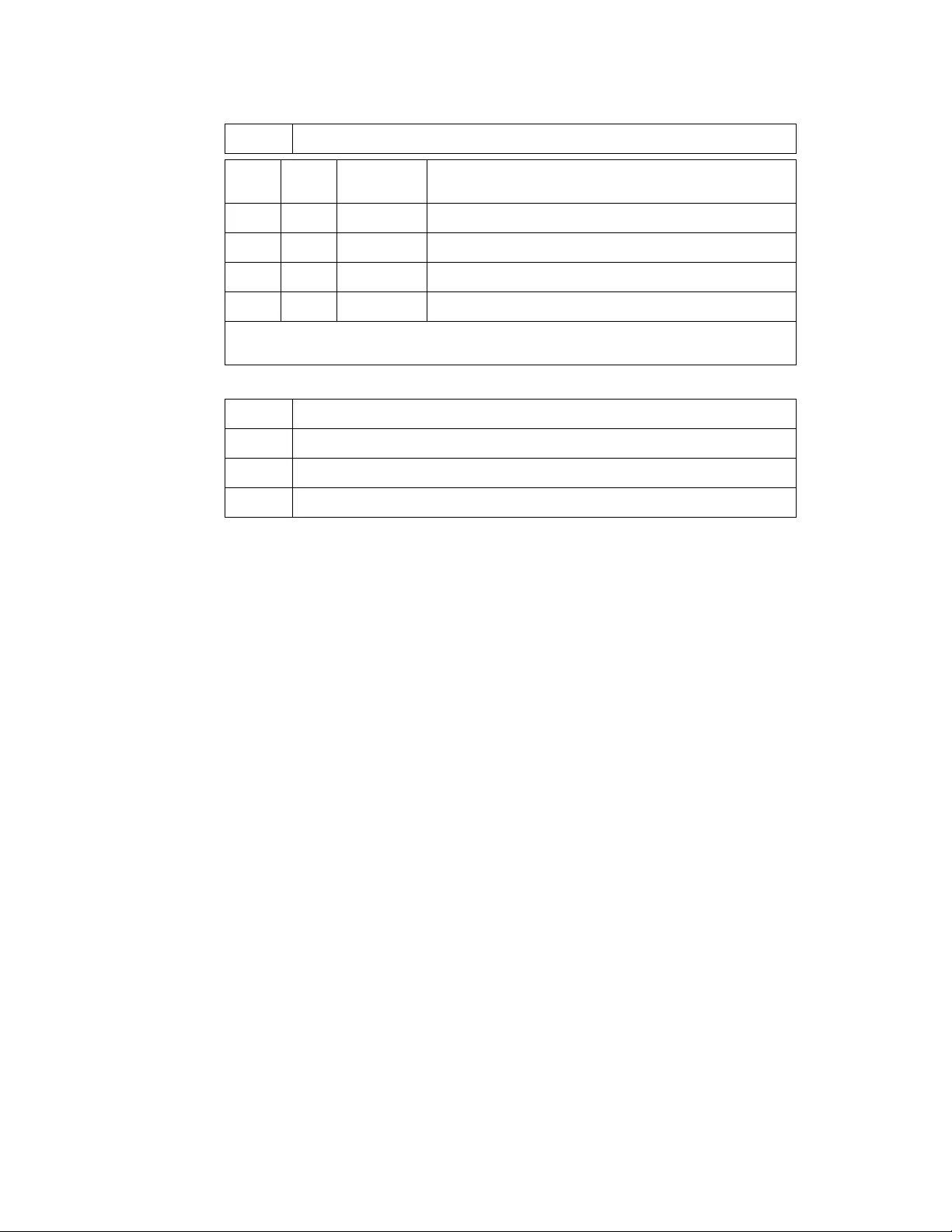
15Rack ATS AP44xx User Manual
• A Stat field reports the Rack ATS status.
Stat:P+ N4+ N6+ A+
NOTE: If P+ is not displayed, contact the Schneider Electric Customer Care Center by going to
www.schneider-electric.com or by calling 1 (877) 342-5173.
P+ The APC operating system (AOS) is functioning properly.
IPv4
only
IPv6
only
IPv4 and
IPv6*
Description
N+ N+ N4+ N6+ The network is functioning properly.
N? N6? N4? N6? A BOOTP request cycle is in progress.
N– N6- N4- N6- The Rack ATS failed to connect to the network.
N! N6! N4! N6! Another device is using the Rack ATS IP address.
* The N4 and N6 values can be different from one another: you could, for example, have
N4- N6+.
A+ The application is functioning properly.
A– The application has a bad chec ksum.
A? The application is initializing.
A! The application is not compatible with the AOS.
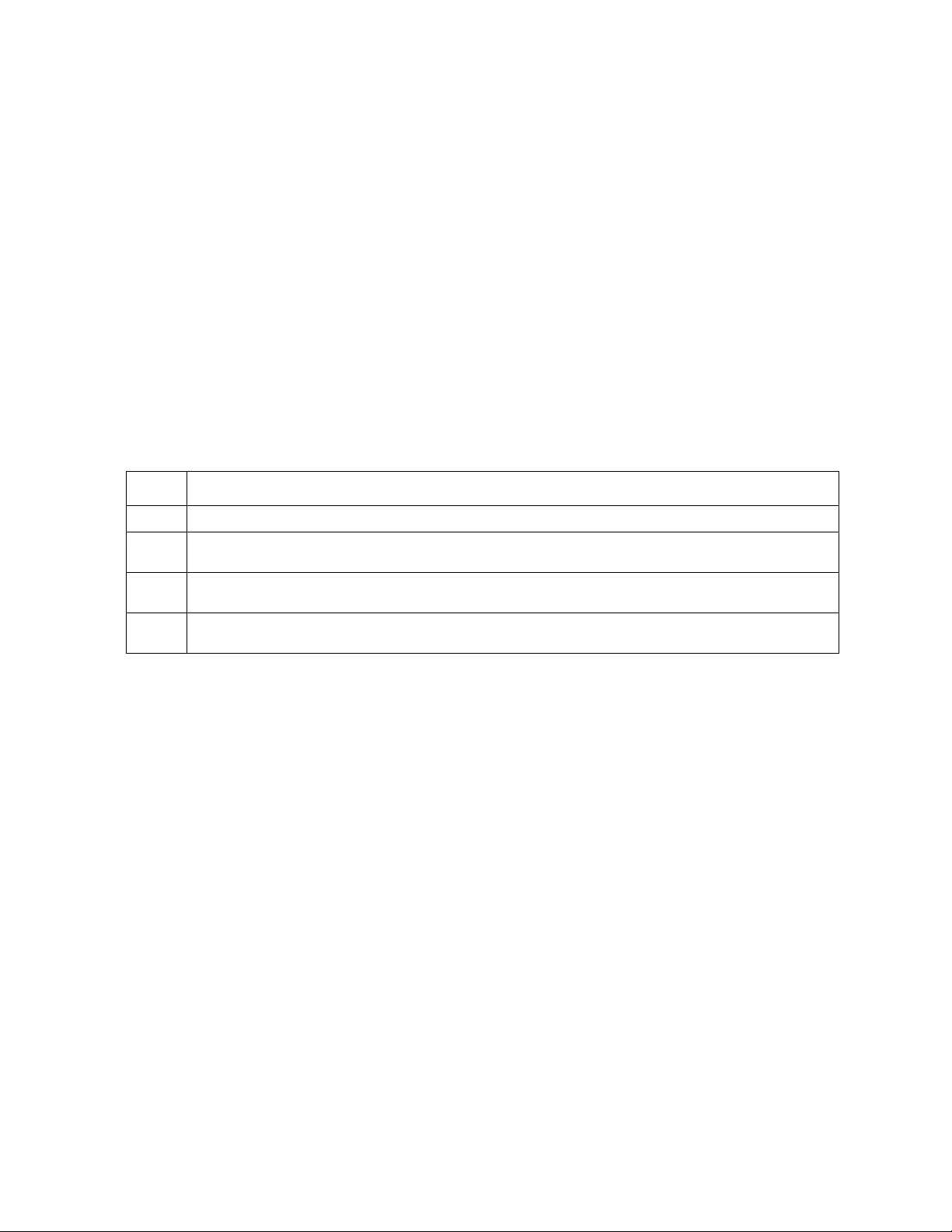
Rack ATS AP44xx User Manual16
Using the CLI
At the CLI, you can use commands to configure the Rack ATS. To use a command, type the command and
press ENTER. Commands and arguments are valid in lowercase, uppercase, or mixed case. Options are case-
sensitive.
While using the CLI, you can also do the following:
• Type help or ? and press ENTER to view a list of available commands, based on your account
type.
• To obtain information about the purpose and syntax of a specified command, type the command,
a space, and ? or the word help.
• Press the UP arrow key to view the command that was entered most recently in the session. Use
the UP and DOWN arrow keys to scroll through a list of up to ten previous commands.
• Type at least one letter of a command and press the TAB key to scroll through a list of valid
commands that match the text you have typed in the command line.
• Type bye, exit or quit to close the connection to the CLI.
Command Syntax
Example of a command that supports multiple options:
ftp [-p <port number>] [-S <enable | disable>]
In this example, the ftp command accepts the option -p, which defines the port number, and the option -S,
which enables or disables the FTP feature.
To change the FTP port number to 5010, and enable FTP:
1. Enter the ftp command, the port option, and the argument 5010:
ftp -p 5010
2. After the first command succeeds, enter the ftp command, the enable/disable option, and the
enable selection:
ftp -S enable
Example of a command that accepts mutually exclusive arguments for an option:
alarmcount -p [all | warning | critical]
In this example, the op tio n -p acce pts only thre e ar g um e nts: all, warning, or critical. For example, to view the
number of active critical alarms, type:
alarmcount -p critical
The command will fail if you type an argument that is not specified.
Item Description
- Options are preceded by a hyphen.
< > Definitions of options are enclosed in angle brackets.
For example: -dp <device password>
[ ] If a command accepts multiple options or an option accepts mutually exclusive arguments, the values
may be enclosed in brackets.
| A vertical line between items enclosed in brackets or angle brackets indicates that the items are
mutually exclusive. You must use one of the items.
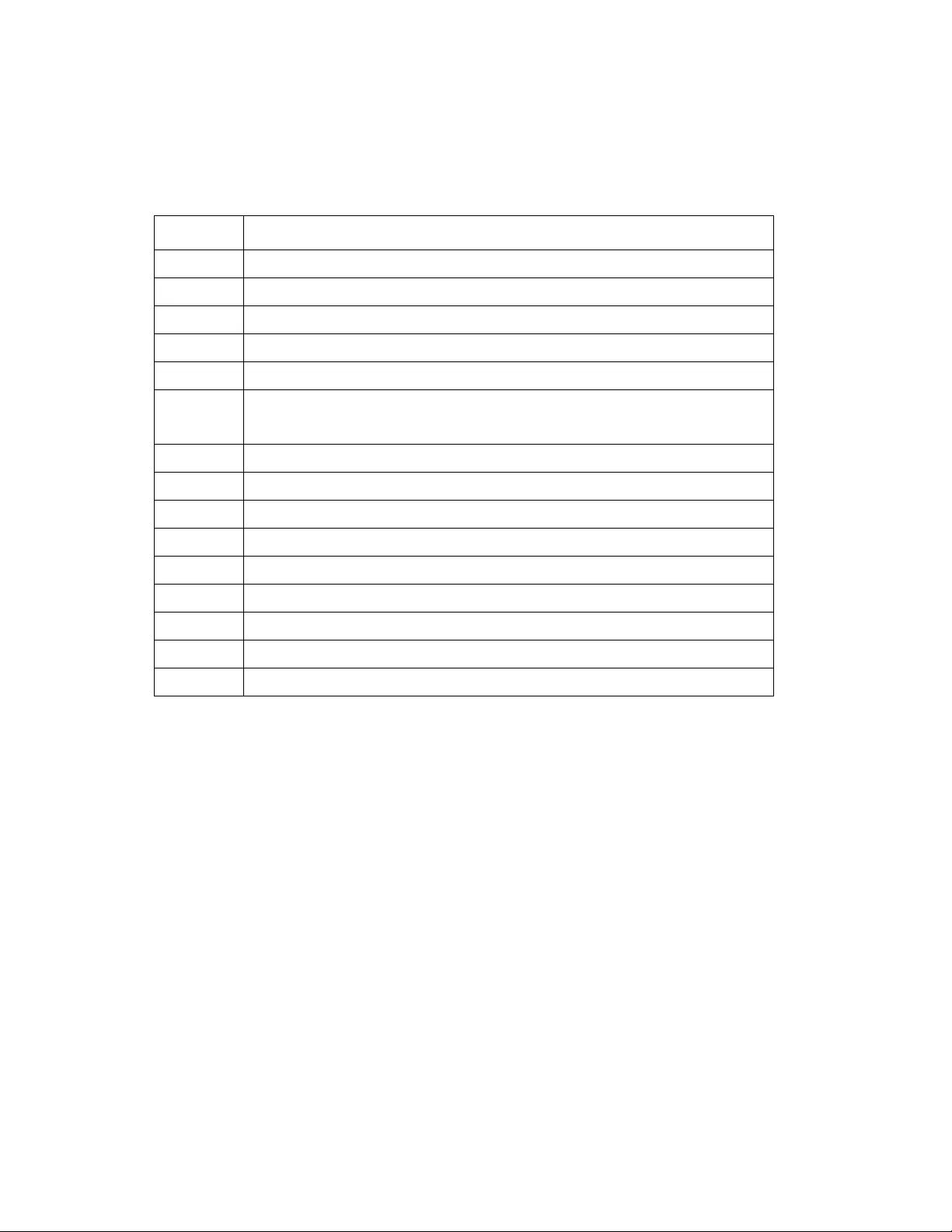
17Rack ATS AP44xx User Manual
Command Response Codes
The command response codes enable scripted operations to detect error conditions reliably without having to
match error me ssage text:
The CLI reports all command operations with the following format:
E [0-9] [0-9] [0-9] : Error message
Code Message
E000 Success
E001 Successfully Issued
E002 Reboot required for change to take effect
E100 Command failed
E101 Command not found
E102 Parameter Error
Reported when there is any problem with the arguments supplied to the command:
too few, too many, wrong type, etc.
E103 Command Line Error
E104 User Level Denial
E105 Command Prefill
E106 Data Not Av ailable
E200 Input error . Only reported when an error occurs during the execution of a command.
E201 No Response. Reported when a sensor fails to respond.
E202 User already exists
E203 User does not exist
E204 User does not have access to this command.
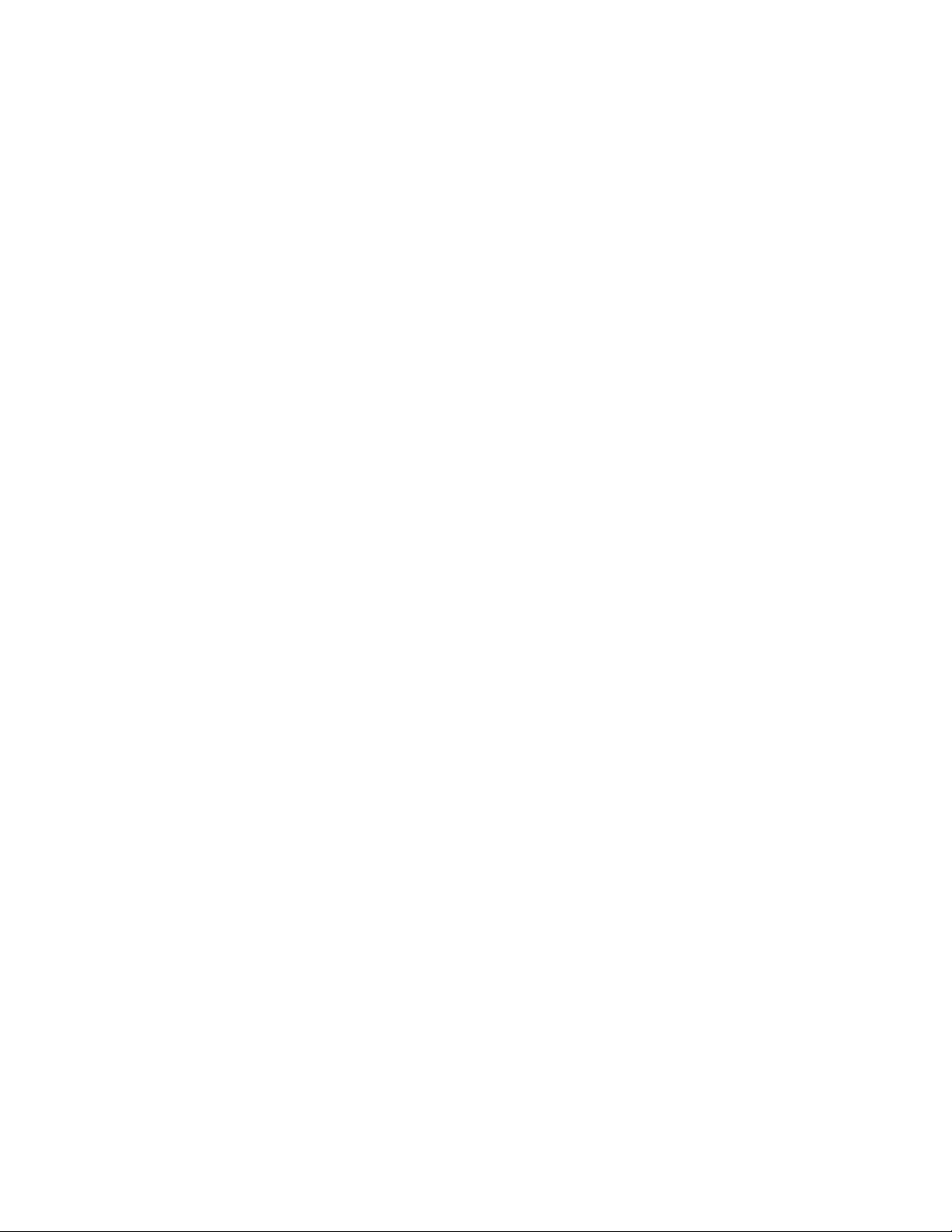
Rack ATS AP44xx User Manual18
Network Management Card Command Descriptions
? or help
Access: Super User, Administrator, Device User, Read Only, Network Only
Description: V iew a list of all the CLI commands availa ble to your account type, or view help text for a specific
command.
Parameters: [<command>]
Example 1:
apc> ?
Example 2: apc> boot help
Usage: boot -- Configuration Options
boot [-b <dhcp | Bootp | manual>] (IPv4 Boot Mode)
[-c <enable | disable>] (Require DHCP Cookie)
[-v <vendor class>]
[-i <client id>]
[-u <user class>]
Error Message: E000, E102
System Commands:
-----------------------------------------------------------------------
For command help: command ?
? about alarmcount boot bye cd
clrrst console date delete dir dns
email eventlog exit firewall format ftp
help lang lastrst ledblink logzip netstat
ntp ping portspeed prompt pwd quit
radius reboot resetToDef session smtp snmp
snmptrap snmpv3 system tcpip tctpip6 user
userdflt web whoami xferINI xferStatus
Device Commands:
---------------------------------------------------------------------------
aboutATS atsMeasure atsStatus bkLowLoad bkNearOver bkOverLoad
bkPeakLoad bkReading freqDeviat eventCounts frontPanel lcd
lcdBlink lineVRMS prodInfo sourceAName sourceBName sourcePref
vMediumLmt vNarrowLmt vSensitvty vWideLmt vXferRange
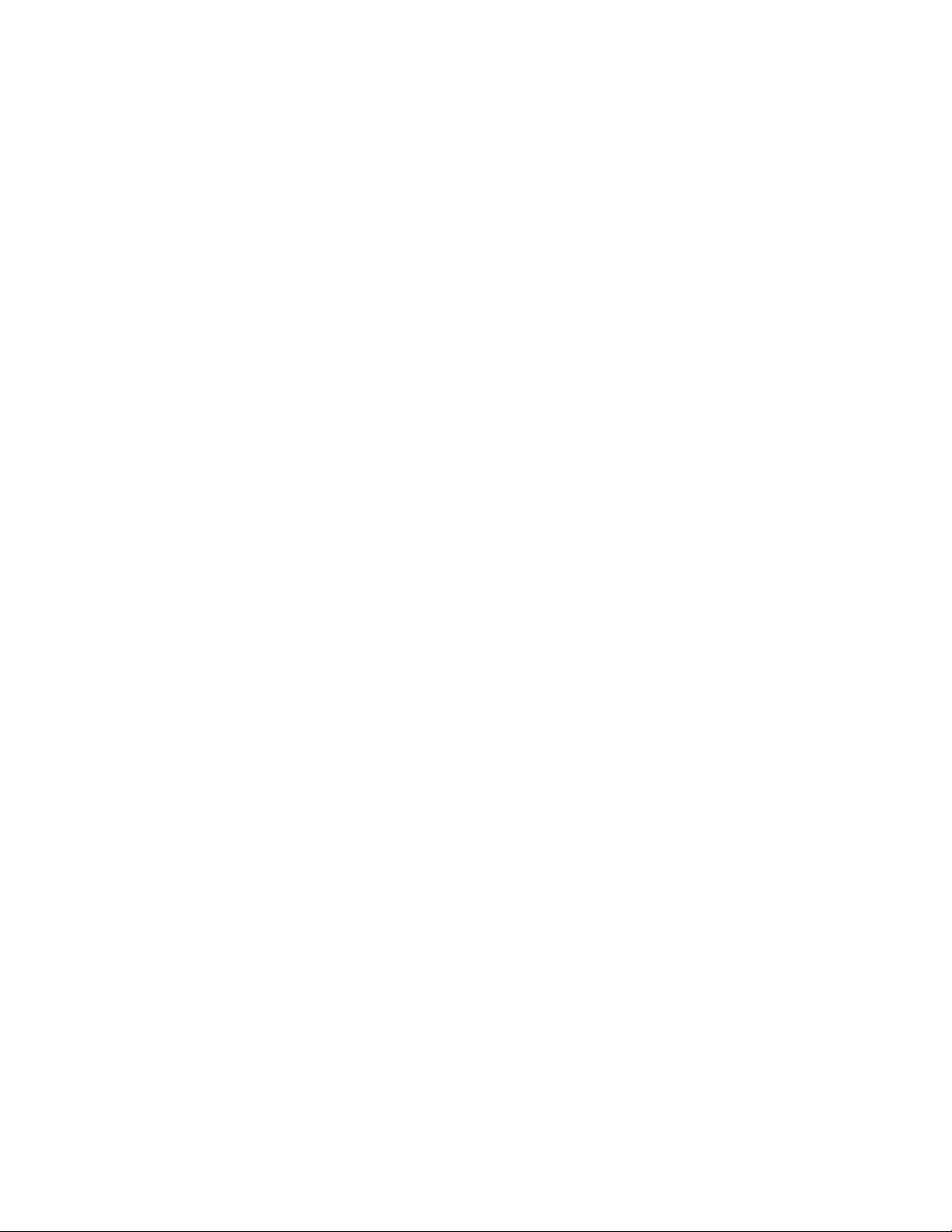
19Rack ATS AP44xx User Manual
about
Access: Super User, Administrator, Device User, Read Only
Description: Displays system information (Model Number, Serial Number, Manufacture Dates, etc.)
Parameters: None
Example: apc> about
E000: Success
Hardware Factory
---------------
Model Number: AP844XX
Serial Number: ST0913012345
Hardware Revision: R05
Manufacture Date: 3/4/2016
MAC Address: 00 05 A2 18 00 01
Management Uptime: 0 Days 1 Hour 42 Minutes
Network Management Card
---------------
Model Number: AP5938
Serial Number: ZA1621008486
Hardware Revision: 05
Manufacture Date: 5/27/2016
Application Module
---------------
Name: ats4g
Version: v6.4.6.1
Date: Jan 25 2017
Time: 16:16:13
APC OS(AOS)
---------------
Name: aos
Version: v6.4.6
Date: Oct 6 2016
Time: 17:46:25
APC Boot Monitor
---------------
Name: bootmon
Version: v1.0.8
Date: Apr 8 2014
Time: 10:59:40
Error Message: E000

Rack ATS AP44xx User Manual20
alarmcount
Access: Super User, Administrator, Device User, Read Only
Description: Displays alarm s present in the system. Information about the alarms is provided in the event log.
Parameters:
Example: To view all active warning alarms, type:
apc> alarmcount -p warning
E000: Success
WarningAlarmCount: 3
apc> alarmcount -p all
E000: Success
AlarmCount: 7
Error Message: E000, E102
Option Argument Description
-p all View the total number of active alarms reported by the Rack ATS.
warning View the number of any kind of active alarm reported by the Rack ATS.
critical
informational
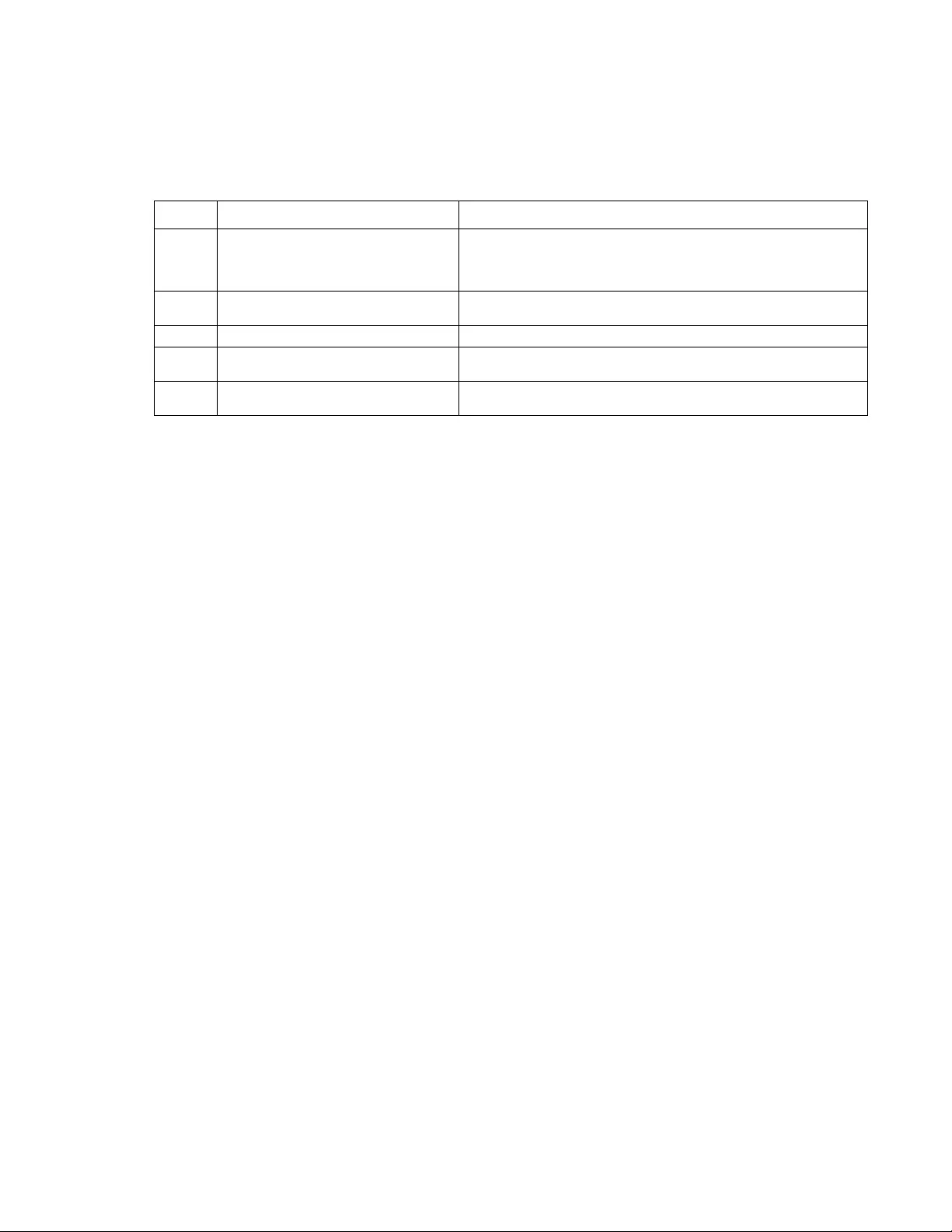
21Rack ATS AP44xx User Manual
boot
Access: Super User, Admin istr a tor
Description: Allows the user to get/set the network startup co nfiguration of the device, such as setting boot
mode.
Parameters:
Example: Using a DHCP server to obtain netwo rk settings:
apc> boot
E000: Success
Boot Mode: manual
Non-Manual Mode Shared Settings
-------------------------------
Vendor class: <device class>
Client id: XX XX XX XX XX XX
User class: <user class>
After IP assignment: gotoDhcpOrBootp
DHCP Settings
-------------
Retry then stop: 4
DHCP cookie is: enable
BOOTP Settings
--------------
Retry then fail: never
On retry failure: prevSettings
Error Message: E000, E102
Option Argument Description
-b <dhcp | bootp | manual> Define how the TCP/IP settings will be configured when the Rack
ATS turns on, resets, or restarts. See “Configure TCP/IP and
communication settings for IPv4 and IPv6” on page 79 for
information about each boot mode setting.
-c <enable | disable> dhcp boot mode only: Enable or disable the requirement that
the DHCP server provide the APC cookie.
-v <vendor class> dhcp boot mode only: the Vendor Class is APC.
-i <client id> dhcp boot mode only: the MAC address of the NMC, Which
uniquely identifies it on the network.
-u <user class> dhcp boot mode only: the name of the application firmware
module.
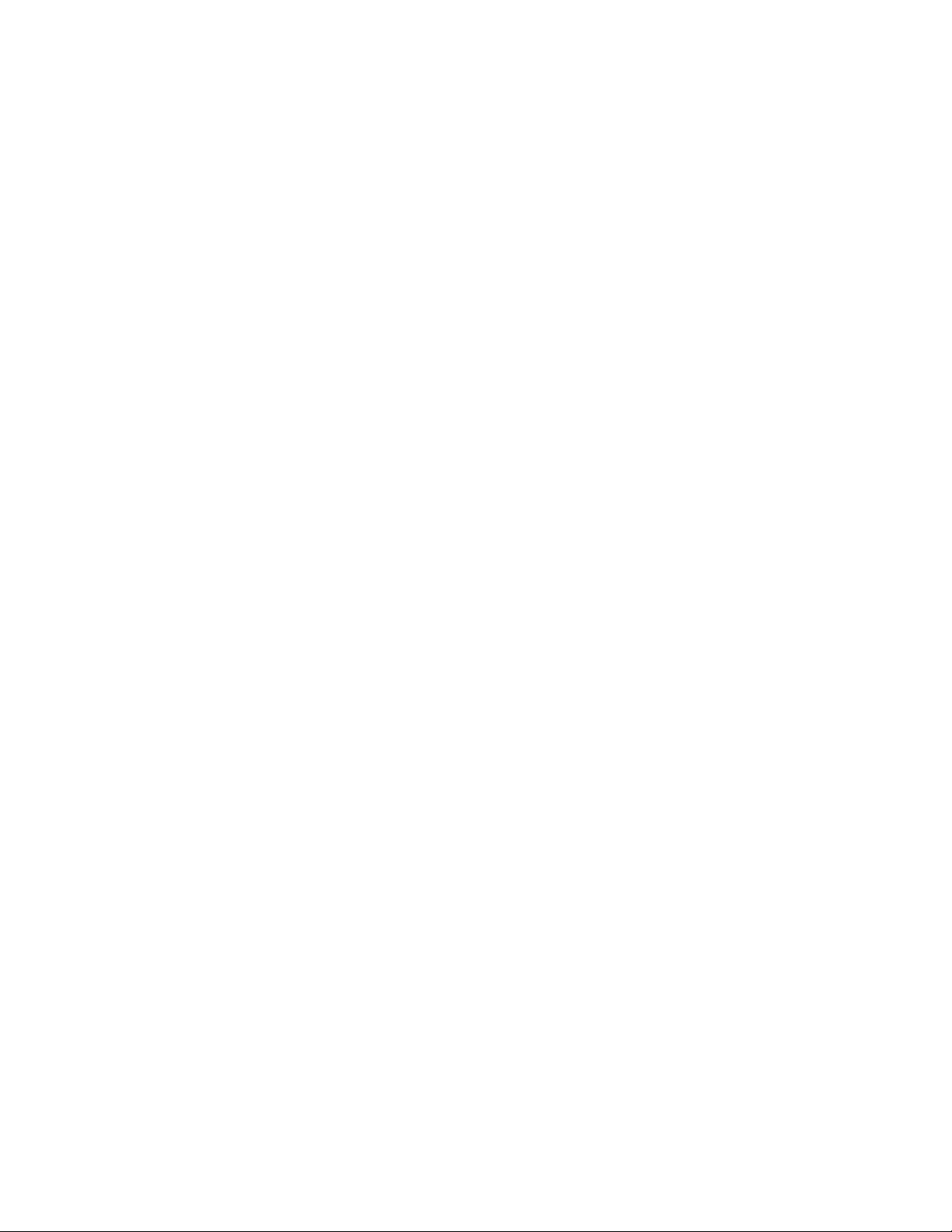
Rack ATS AP44xx User Manual22
cd
Access: Super User, Administrator, Device User, Read Only
Description: Allows the user to set the working directory of the file system. The working directory is set back
to the root directory ‘/’ when the user logs out of the CLI.
Parameters: <directory name>
Example: apc> cd logs
E000: Success
apc> cd /
E000: Success
Error Message: E000, E102
clrrst
Access: Super User, Administrator, Device User
Description: Clear reset reason.
Parameters: None
Example: None
Error Message: None
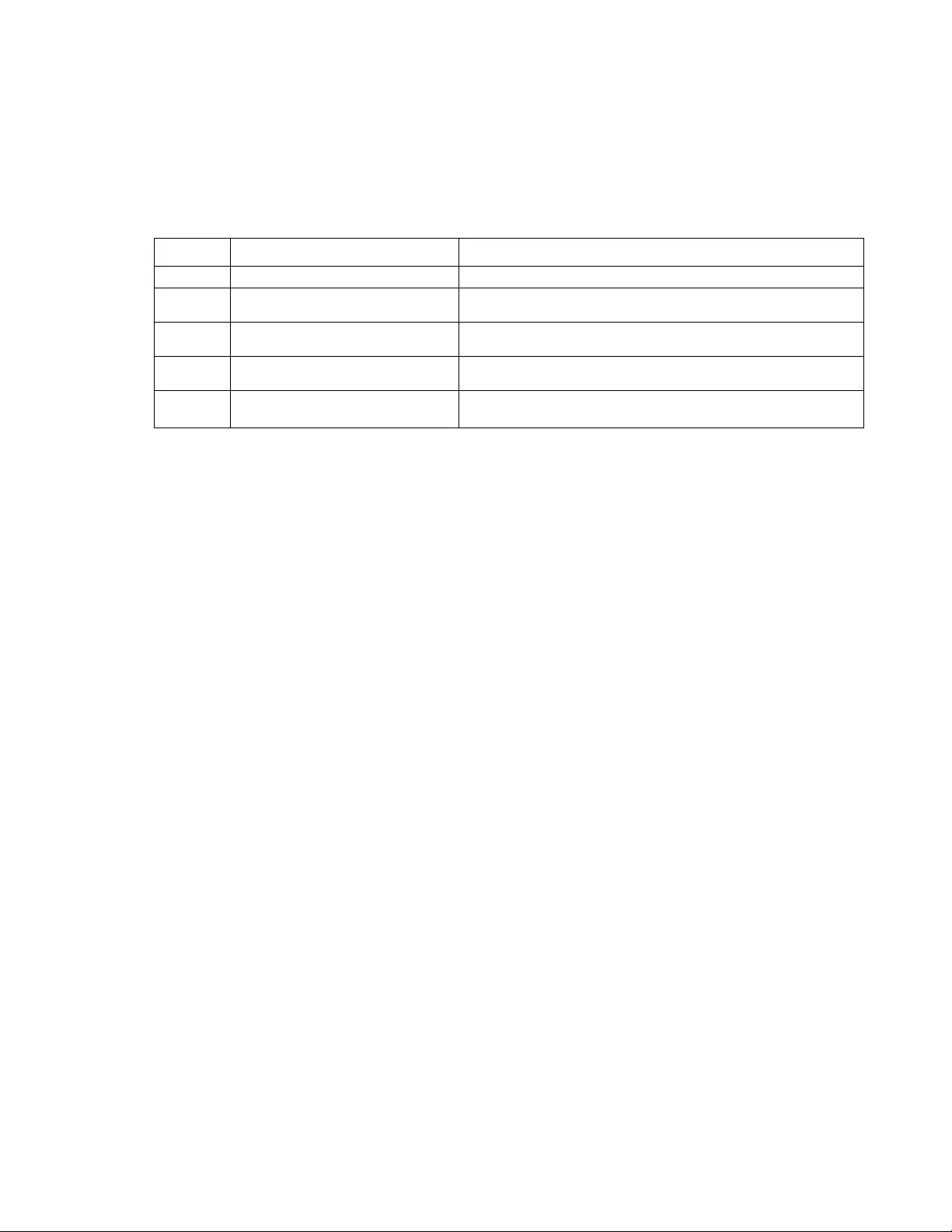
23Rack ATS AP44xx User Manual
console
Access: Super User, Administrator
Description: Define whether users can access the command line interface using Telnet, which is enabled by
default, or Secure SHell (SSH), which pro vides p rotection by transmitting user names, passwords, and da ta in
encrypted form. You can change the Telnet or SSH port setting for additional security. Alternately, disable
network access to the command line interface.
Parameters:
Example 1: To enable SSH access to the command line interface:
apc>console -s enable
E000: Success
SSH: enabled
Example 2: To view the serial baud rate:
apc>console -b
E000: Success
Baud Rate: 9600
Error Message: E100, E102
Option Argument Description
-t <enable | disable> Enable or disable Telnet.
-s <enable | disable> Enable or disable SSH. Enabling SSH enables SCP and
disables Telnet.
-pt <telnet port> Define the Telnet port used to communicate with the Rack ATS
(23 by default, optional 5000–32768).
-ps <SSH port> Define the SSH port used to communicate with the Rack ATS
(22 by default, optional 5000–32768).
-b <2400 | 9600 | 19200 |
38400> Configure the speed of the serial port connection (serial baud
rate) in bits per second (bps). The default is 9600 bps.
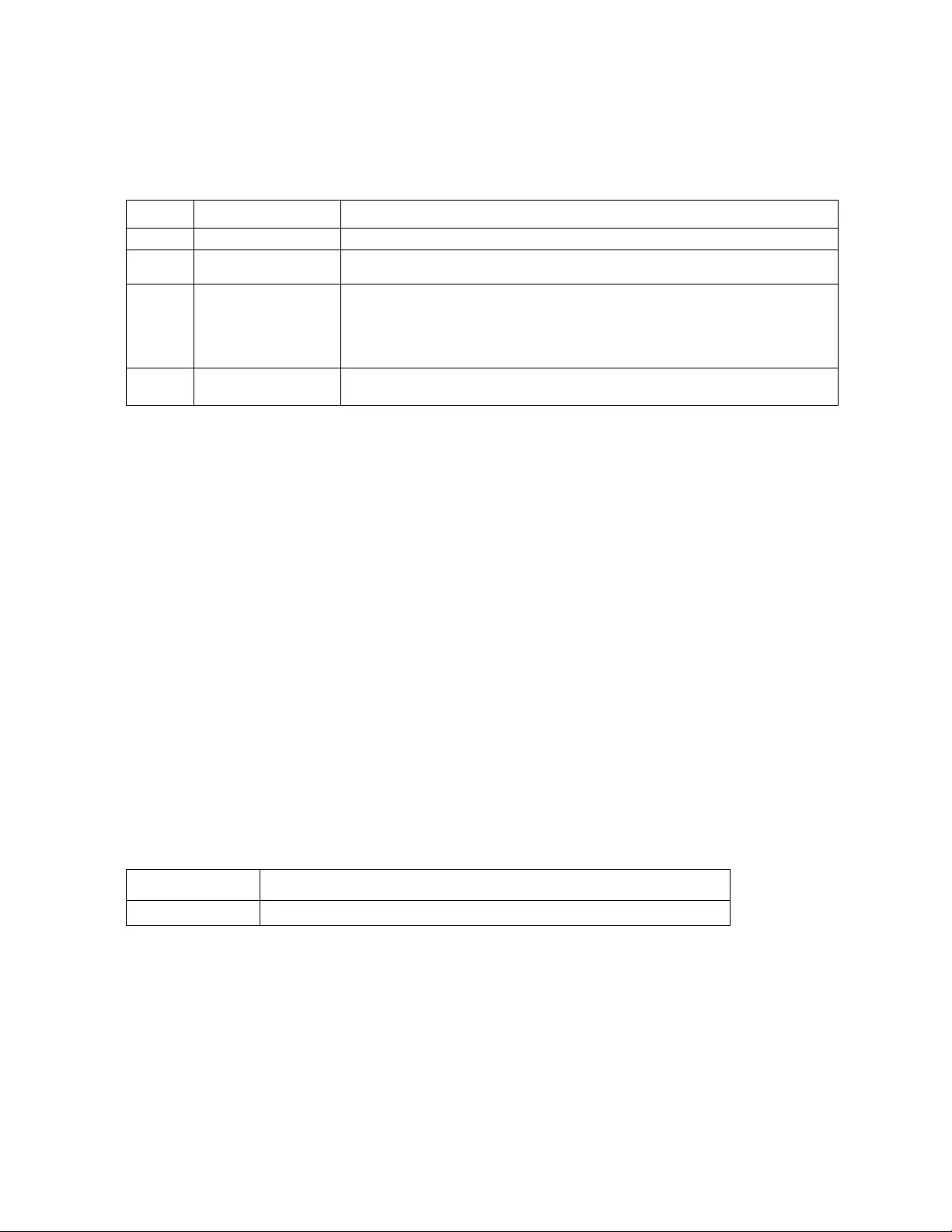
Rack ATS AP44xx User Manual24
date
Access: Super User, Administrator
Description: Get an d set the date an d time of th e syste m. To configure an NTP server to define the date and
time for the Rack ATS, see “Configure date, time, and daylight savings” on page 92.
Parameters:
Example 1: To display the date:
apc>date
E000: Success
Date: 11/02/2016
Time: 07:40:57
Format: mm/dd/yyyy
Time Zone: -05:00
Example 2: To define the date as November 30, 2016 using the yyyy/mm/dd format:
date -d “2016/11/30”
Example 3: To define the time as 5:21:03 p.m., type:
date -t 17:21:03
Error Message: E000, E100, E102
delete
Access: Super User, Administrator
Description: Delete a file in the file system.
Parameters:
Example: apc> delete /db/prefs.dat
E000: Success
Error Messages: E000, E102
Option Argument Description
-d <“datestring”> Set the current date. The format must match the current -f setting.
-t <00:00:00> Configure the current time, in hours, minutes, and seconds. Use the 24-hour
clock format.
-f <mm/dd/yy|
dd.mm.yyyy|
mmm-dd-yy|
dd-mmm-yy|
yyyy-mm-dd>
Select the numerical format in which to display all dates in this user interface.
Each letter m (for month), d (for day), and y (for year) represents one digit.
Single-digit days and months are displayed with a leading zero.
-z <time zone
offset> Set the difference with GMT in order to specify your time zone. This enabl es
you to synchronize with other people in different time zones.
Argument Description
<file name> Type the name of the file to delete.
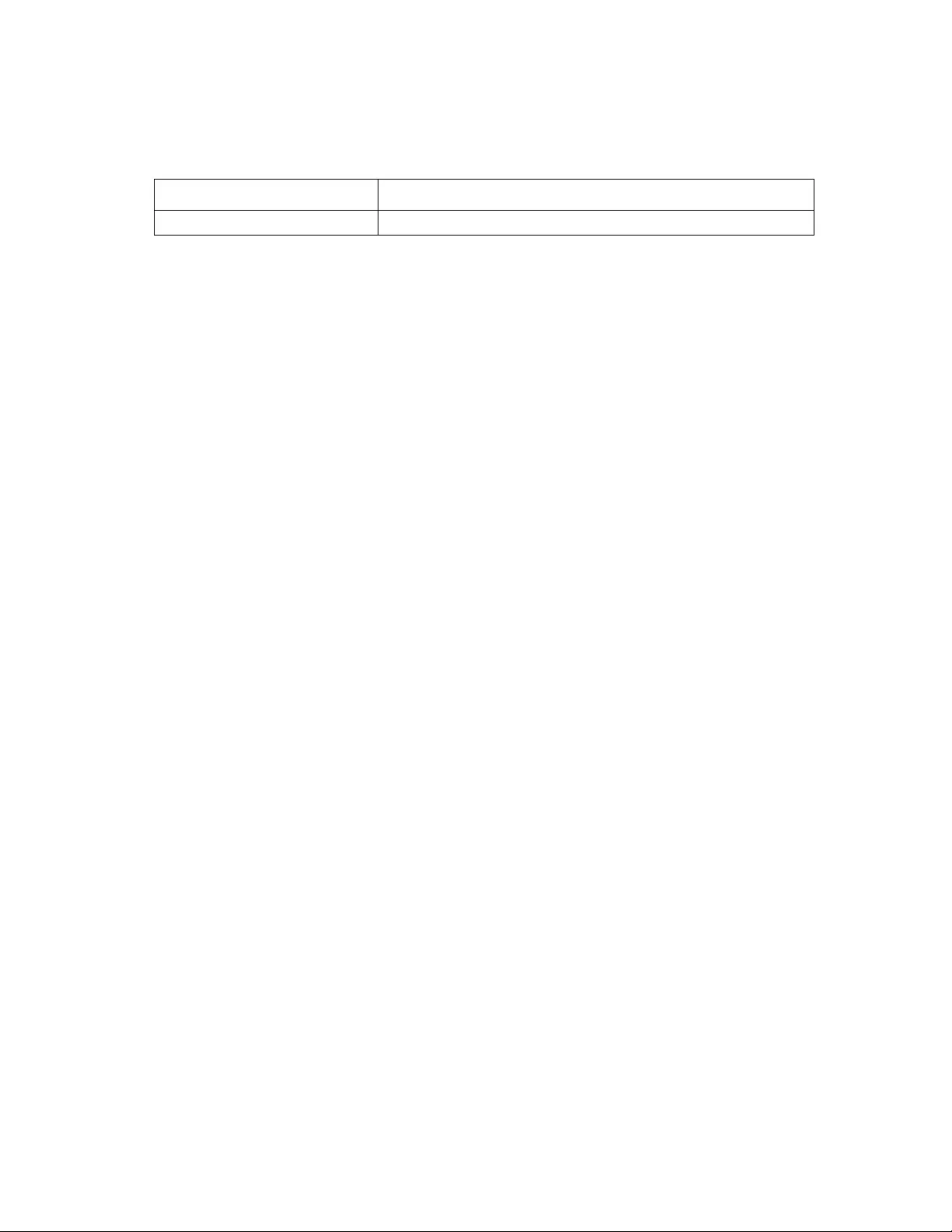
25Rack ATS AP44xx User Manual
dir
Access: Super User, Administrator, Device User, Read Only
Description: Displays the content of the working directory.
Parameters:
Example: apc> dir
E000: Success
2978816 Oct 6 17:46 apc_hw05_aos_646.bin
1803460 Oct 27 17:44 apc.hw05_ats4g_646b.bin
45000 Nov 2 7:45 config.ini
0 Jun 23 14:04 db/
0 Jun 23 14:04 ssl/
0 Jun 23 14:04 ssh/
0 Jun 23 14:04 logs/
0 Jun 23 14:04 sec/
0 Jun 23 14:04 dbg/
0 Jun 23 14:04 fwl/
0 Jun 23 14:04 email/
0 Jun 23 14:04 lang/
0 Jun 23 14:04 rms/
Error Messages: E000
Argument Description
<all | dir | name> Show the contents of the current (or specified) directory.
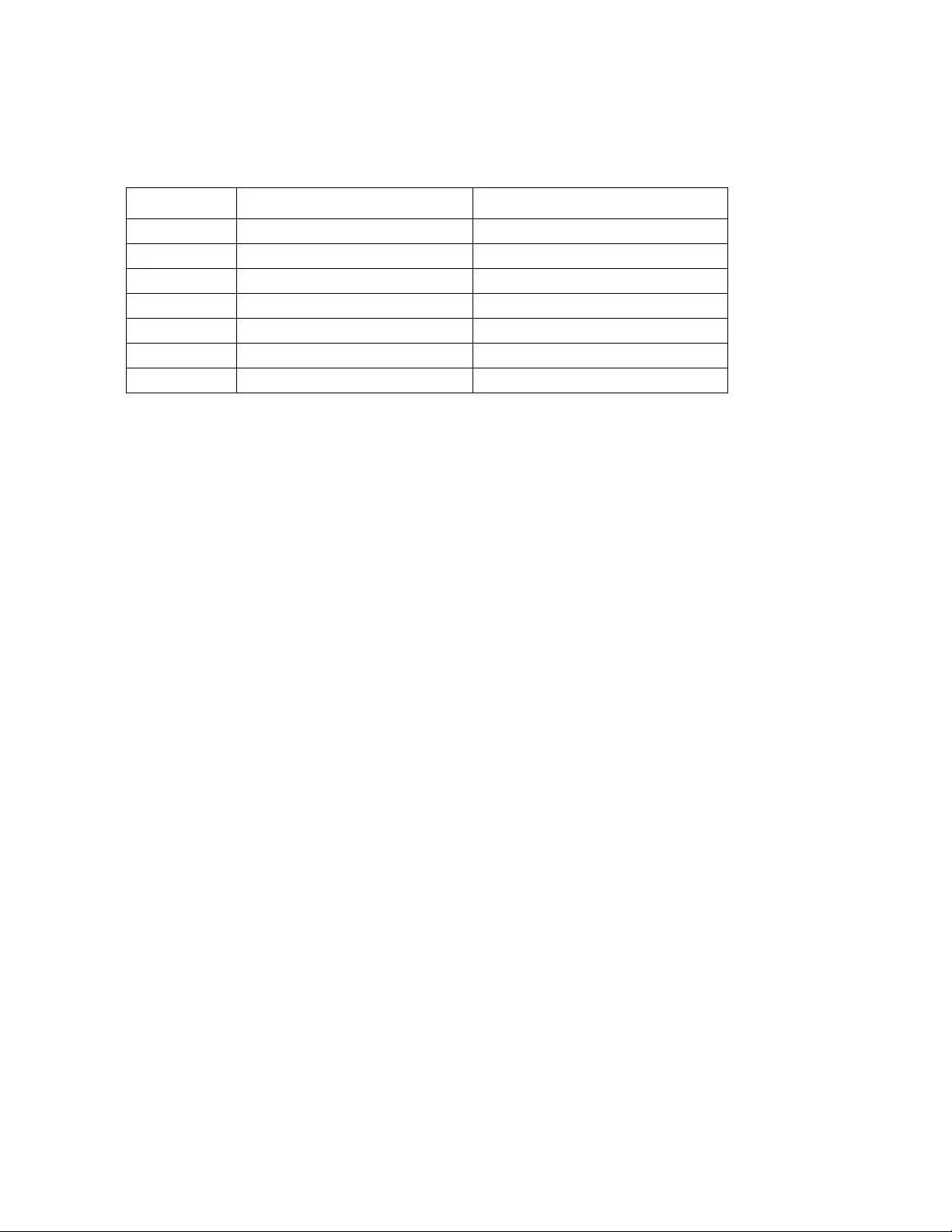
Rack ATS AP44xx User Manual26
dns
Access: Super User, Administrator
Description: Configure the manual Domain Name System (DNS) settings.
Parameters:
Example: apc> dns
E000: Success
Active Primary DNS Server: x.x.x.x
Active Secondary DNS Server: x.x.x.x
Override Manual DNS Settings: enabled
Primary DNS Server: x.x.x.x
Secondary DNS Server: x.x.x.x
Domain Name: example.com
Domain Name IPv6: example.com
System Name Sync: Enabled
Host Name: ExampleHostName
Error Message: E000, E102
Option Argument Description
-OM <enable | disable> Override the manual DNS.
-p <primary DNS server> Set the primary DNS server.
-s <secondary DNS server> Set the secondary DNS server.
-d <domain name> Set the domain name .
-n <domain name IPv6> Se t th e do ma i n name IP v6 .
-h <host name> Set the host name.
-y <enable | disable> System-host name sync
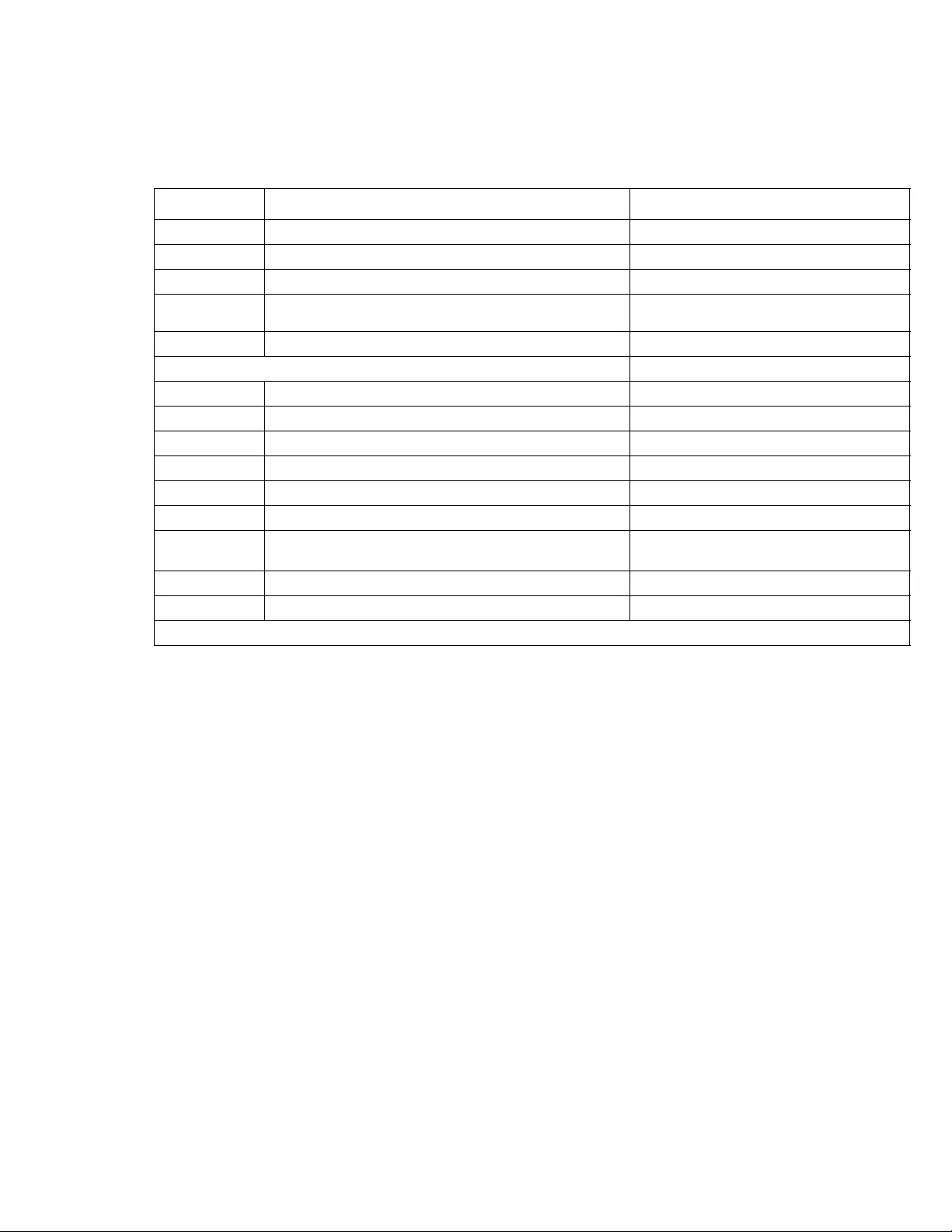
27Rack ATS AP44xx User Manual
email
Access: Super User, Administrator, Device User
Description: View email
Parameters:
Example: apc> email
E000: Success
Recipient: 1
Generation: enabled
Address: example@example.com
Format: long
Language: enUs - English
Route: local
Error Message: E000, E102
Option Argument Description
-g[n] <enable | disable> Enable/disable generation.
-t[n] <To Address> Set the To address.
-o[n] <long | short> Set the format (long or short).
-l[n] <Language Code> Set the language code; this should be
supported by current language pack.
-r[n] <Local | recipient | custom> Set the route (local, recipient, or custom).
Custom Route Option
-f[n] <From Address> Set the From address.
-s{n} <SMTP Server> Set the smtp server address.
-p[n] <Port> Set the port.
-a[n] <enable | disable> Enable/disable authentication.
-u[n] <User Name> Set the user name.
-w[n] <Password> Set the password.
-e[n] <none | ifsupported | always |
implicit> Set the encryption.
-c[n] <enable | disable > Enable/disable the requiring of certificates.
-i[n] <Certificate File Name> Set the certificate file name.
n = Email Recipient Number (1,2,3 or 4)
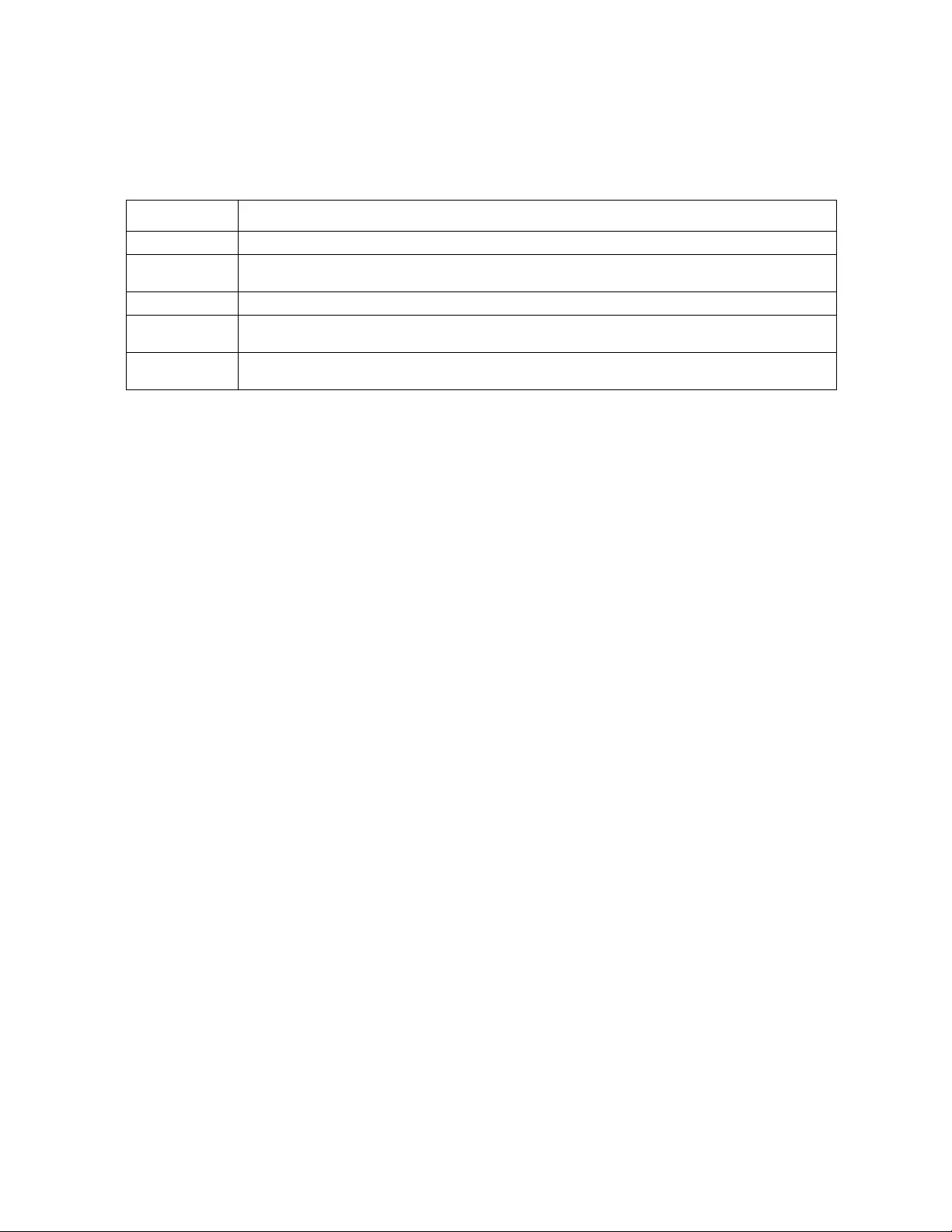
Rack ATS AP44xx User Manual28
eventlog
Access: Super User, Administrator, Device User, Read Only
Description: View the date and time you retrieved the even t log, the status of the Rack ATS, and the status of
sensors connected to th e Rack ATS. V iew the most recent device event s and the date and time they occurr ed.
Use the following keys to navigate the event log:
Example: apc> eventlog
---- Event Log -----------------------------------------------------
Date: 11/06/2015 Time: 13:22:26
------------------------------------
Automatic Transfer Switch: Source B selected, Switchover Possible
Date Time User Event
---------------------------------------------------------------
11/06/2016 07:17:22 apc CLI user ‘apc’ logged in from
10.218.116.179
11/06/2016 12:16:57 apc CLI user ‘apc’ logged outfrom
10.218.116.179
11/03/2016 13:16:49 apc CLI user ‘apc’ logged in from
10.218.116.179
11/03/2016 14:16:35 apc CLI user ‘apc’ logged out from
10.218.116.179
10/28/2016 13:15:30 System CLI user ‘apc’ logged out from
serial port.
10/28/2016 13:15:00 ATS Automatic Transfer Switch: Voltage
Transfer Range Configuration change.
<ESC>- Exit, <ENTER>- Refresh, <SPACE>- Next, <D>- Delete
Error Message: E000, E100
Key Description
ESC Close the event log and return to the command line interface.
ENTER Update the log display. Use this command to view events that were recorded after you last
retrieved and displayed the log.
SPACEBAR View the next page of the event log.
BView the preceding page of the event log. This command is not available at the main page of
the event log.
DDelete the event log. Follow the prompts to confirm or deny the deletion. Deleted events cannot
be retrieved.
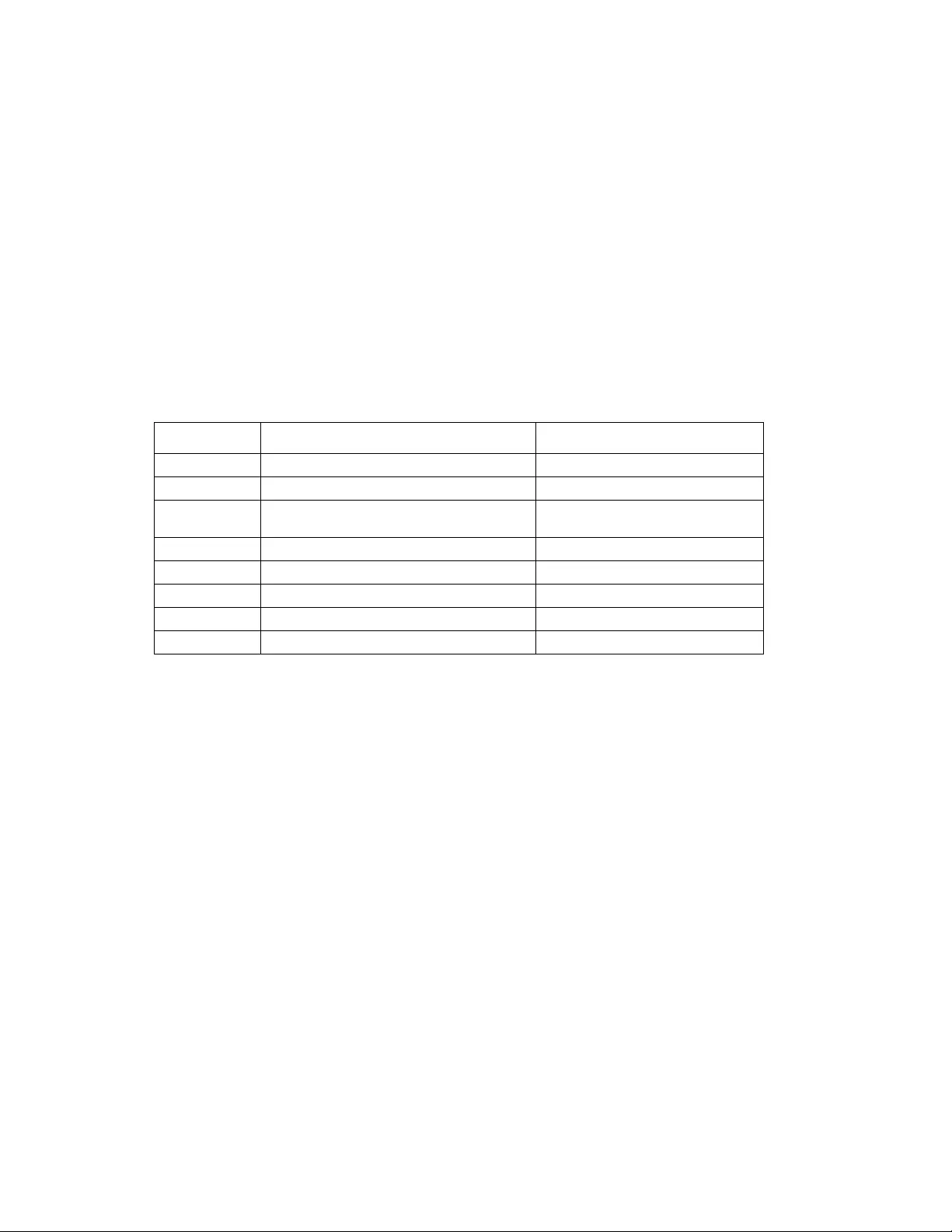
29Rack ATS AP44xx User Manual
exit, quit, or bye
Access: Super User, Administrator, Device User, Read Only
Description: Exit from the CLI session.
Parameters: None
Example: apc> exit
Bye
Error Message: None
firewall
Access: Super User, Administrator
Description: Establishes a barrier between a trusted, secure internal network and another network.
Parameters:
Example: apc> firewall
E000: Success
Firewall: disabled
File name: example.fwl
Error Message: E000, E100, E102
format
Access: Super User, Admin istr a tor
Description: Allows the user to format the FLASH file system. This will delete all configuration data, event and
data logs, certificates and keys.
Parameters: None
Example: apc> format
Format FLASH file system
Warning: This will delete all configuration data,
event and data logs, certs and keys.
Enter 'YES' to continue or <ENTER> to cancel:
apc>
Error Message: None
Option Argument Description
-S <enable | disable> Enable or disable the Firewall.
-f <file name to activate> Name of the firewall to activate.
-t <file name to test>
<duration time in minutes> Name of firewall to test and
duration time in minutes.
-fe No argument . List only Shows active fi l e er rors.
-te No argument. List only Shows test file errors.
-c No argument. List only Cancel a firewall test.
-r No argument. List only Shows active firewall rules.
-l No argument. List only Shows firewall activity log.
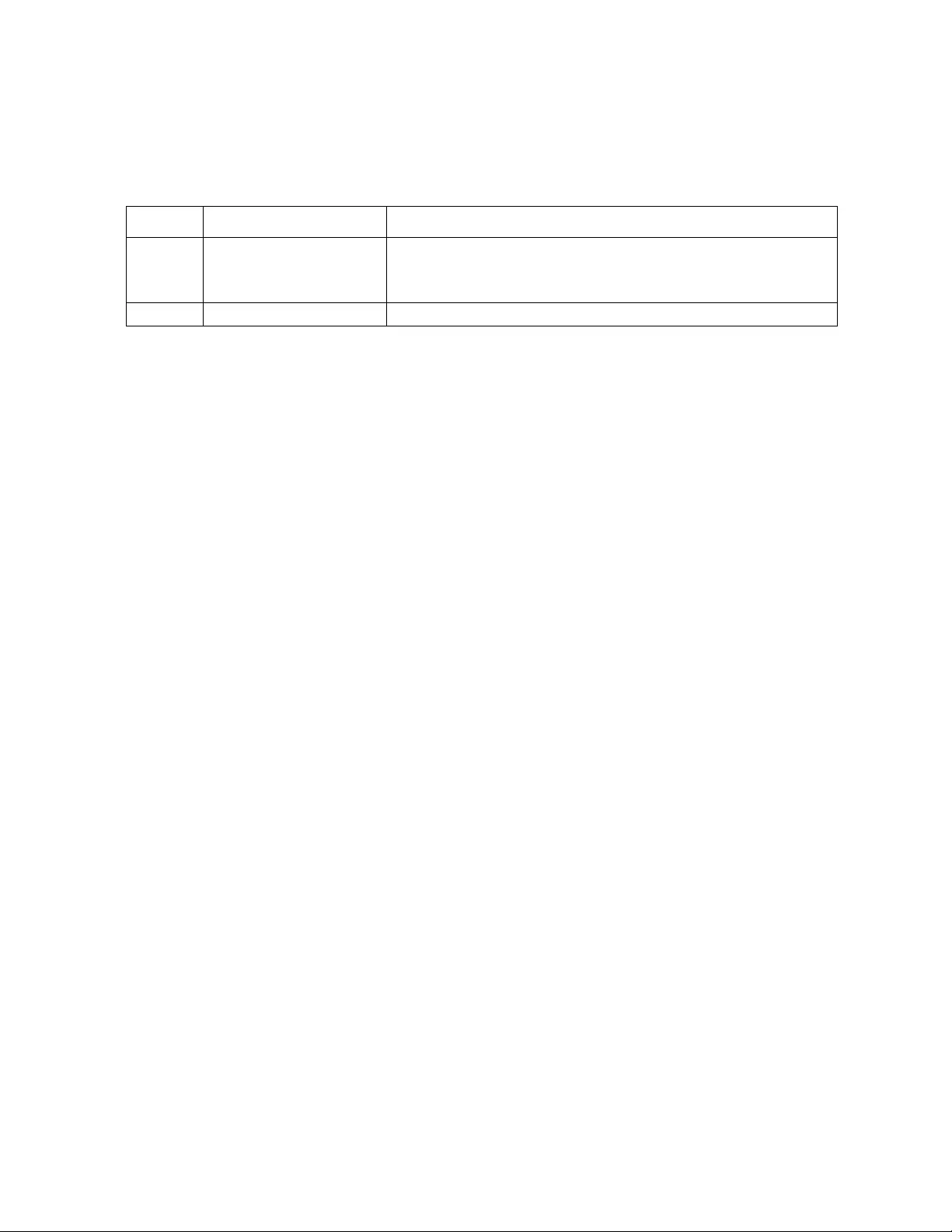
Rack ATS AP44xx User Manual30
ftp
Access: Super User, Administrator
Description: Get/set the ftp configuration data,
Note: The system will reboot if any configuration is changed.
Parameters:
Example: To change the TCP/IP port:
apc> ftp -p 5001
E000: Success
Reboot required for change to take effect.
apc> ftp
E000: Success
Service: Enabled
Ftp Port: 5001
apc> ftp -p 21
E000: Success
Reboot required for change to take effect.
Error Message: E000, E102
lang
Access: Super User, Administrator, Device User, Read Only
Description: Displays the language in use.
Parameters: None
Example: apc>lang
E000: Success
Languages
enUs - English
Error Message: None
Option Argument Description
-p <port number> Define the TCP/IP port that the FTP server uses to communicate with
the Rack ATS (21 by default). The FT P server uses both the specified
port and the port one number lower than the specified port. Valid values
are 21 and 5000-32768.
-S <enable | disable> Configure access to the FTP server.

31Rack ATS AP44xx User Manual
lastrst
Access: Super User, Administrator, Device User
Description: Last reset reason
Parameters: None
Example: apc>lastrst
04 Requested Reset
E000: Success
Error Message: None
ledblink
Access: Super User, Administrator, Device User
Description: Sets the LED on the Rack ATS to blink.
Parameters:
Example: apc>ledblink 2
E000 Success
Error Message: None
logzip
Access: Super User, Administrator, Device User
Description: Places large logs into a zip file before sending.
Parameters:
Example: apc>logzip -m 1
Generating files
Compressing files into /dbg/debug_ZA1023006009.tar
E000: Success
Error Message: E000
Argument Description
<duration time in minutes> Set the number of minutes for the LED to blink.
Option Argument Description
-m <email recipient> Email recipient number (1-4)
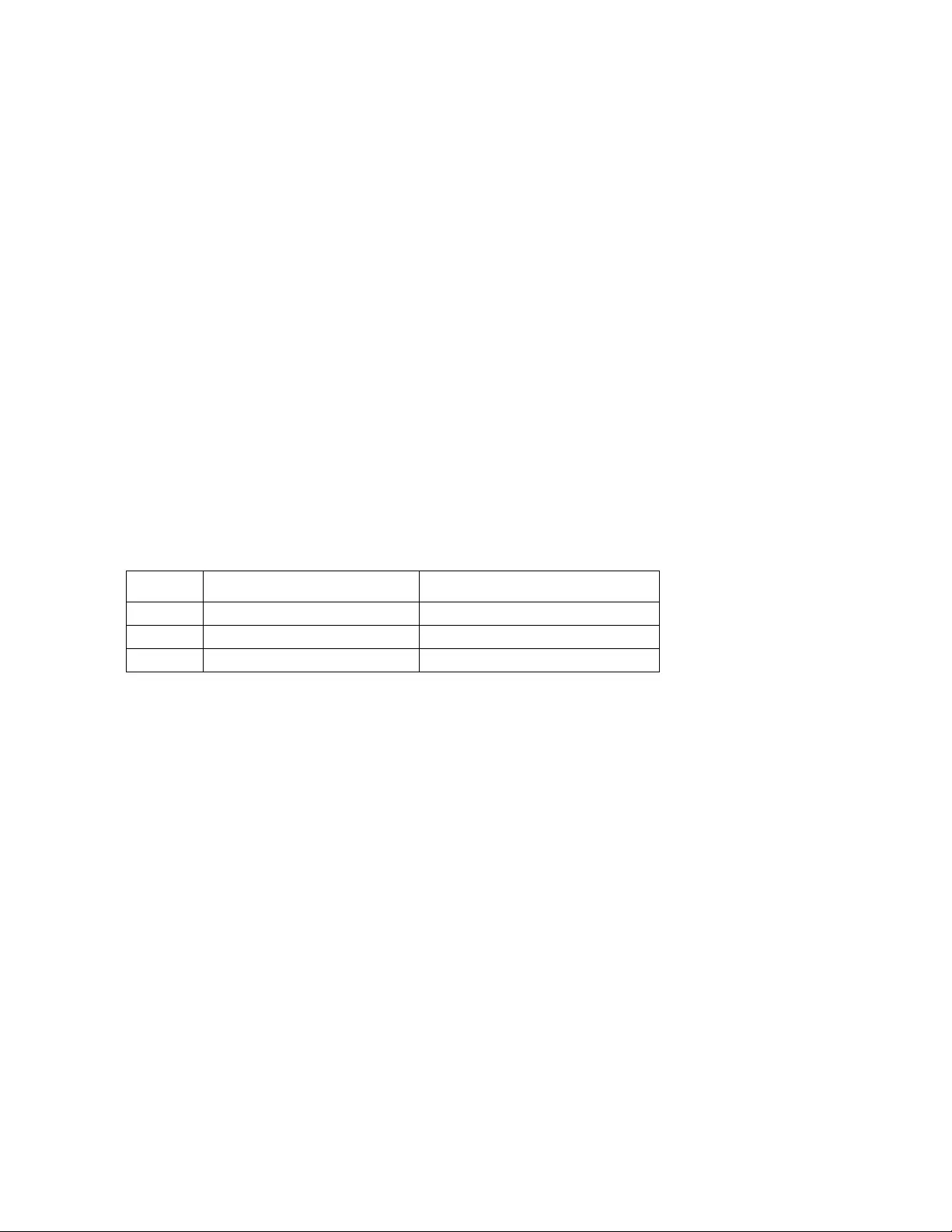
Rack ATS AP44xx User Manual32
netstat
Access: Super User, Administrator, Device User, Read Only
Description: Displays incoming and outgoing network connections.
Parameters: None
Example: apc>netstat
Current IP Information:
Family mHome Type IPAddress Status
IPv6 4 auto FE80::2C0:B7FF:FE51:F304/64 configured
IPv4 0 dhcp 10.218.117.43/24 configured
IPv6 0 manual ::1/128 configured
IPv4 0 manual 127.0.0.1/32 configured
Error Message: E000, E102
ntp
Access: Super User, Administrator
Description: Synchronizes the time of a computer client or server.
Parameters:
Example 1: To enable the override of manual setting, type:
apc> ntp -OM enable
E000: Success
NTP status: Enabled
Example 2: To specify the primary NTP server, type:
apc> ntp -p 150.250.6.10
E000: Success
Primary NTP Server: 150.250.6.10
Error Message: E000, E102
Option Argument Description
-OM <enable | disable> Override the manual se ttings.
-p <primary NTP server> Specify the primary server.
-s <secondary NTP server> Specify the seconda ry server.
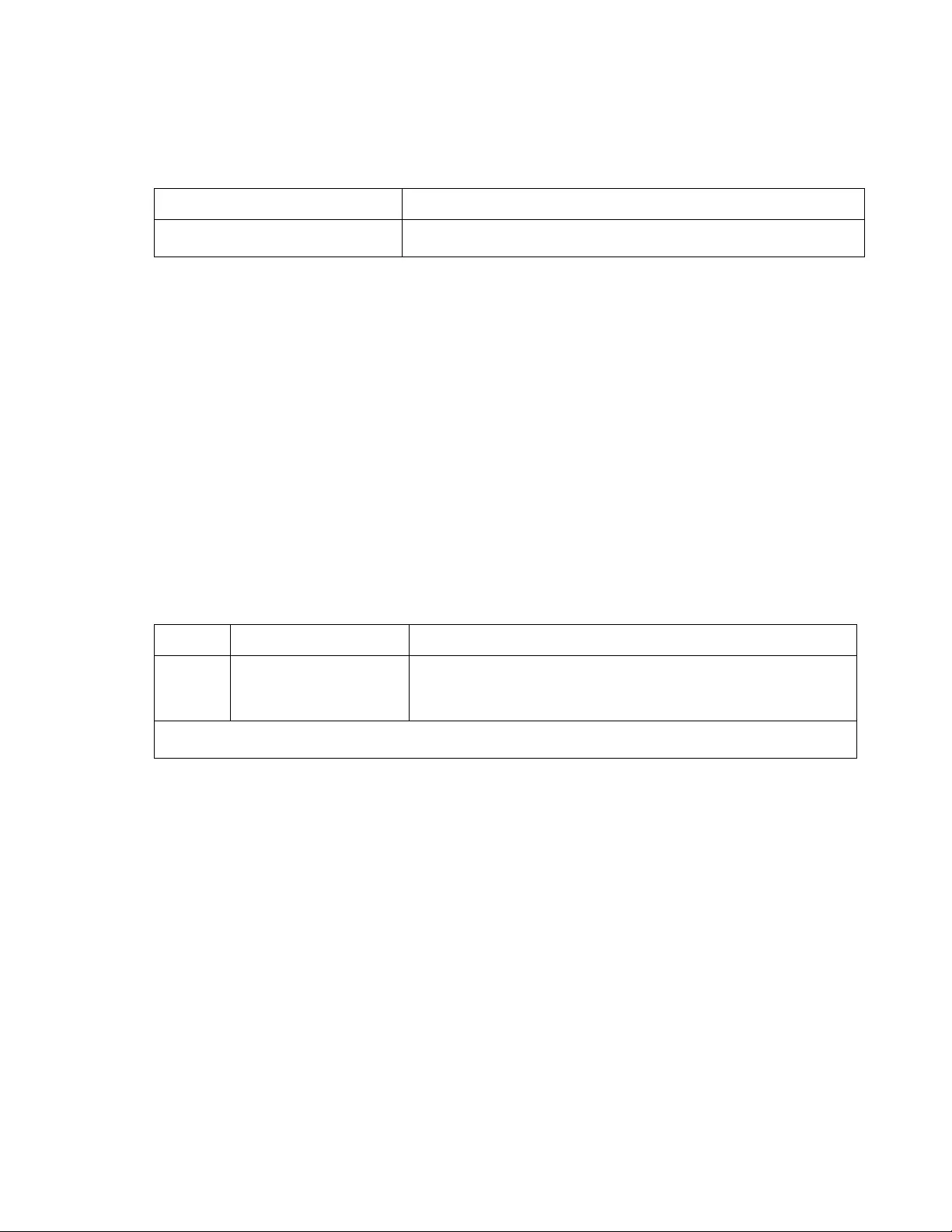
33Rack ATS AP44xx User Manual
ping
Access: Super User, Administrator, Device User
Description: Perform a network ‘ping’ to any external network device.
Parameters:
Example: apc> ping 192.168.1.50
E000: Success
Reply from 192.168.1.50: time(ms)= <10
Reply from 192.168.1.50: time(ms)= <10
Reply from 192.168.1.50: time(ms)= <10
Reply from 192.168.1.50: time(ms)= <10
Error Message: E000, E100, E102
portSpeed
Access: Super User, Administrator
Description: Allows the user to get/set the network port speed.
NOTE: The system will reboot if any configuration is changed.
Parameters:
Example: apc> portspeed
E000: Success
Port Speed: Auto_negotiation
Current Port Speed: 100 Full_Duplex
Error Message: E000, E102
Argument Description
<IP address or DNS name> Type an IP address with the format xxx.xxx.xxx.xxx, or the DNS name
configured by the DNS server.
Option Argument Description
-s <auto | 10H | 10F
| 100H | 100F> Define the communication speed of the Ethernet port. The auto
command enables the Ethernet devices to negotiate to transmit at the
highest possible speed. See “Confi gure network port speed” on
page 81 for more information about the port speed se ttings.
H = Half Duplex
F = Full Duplex 10 = 10 Meg Bits
100 = 100 Meg Bits
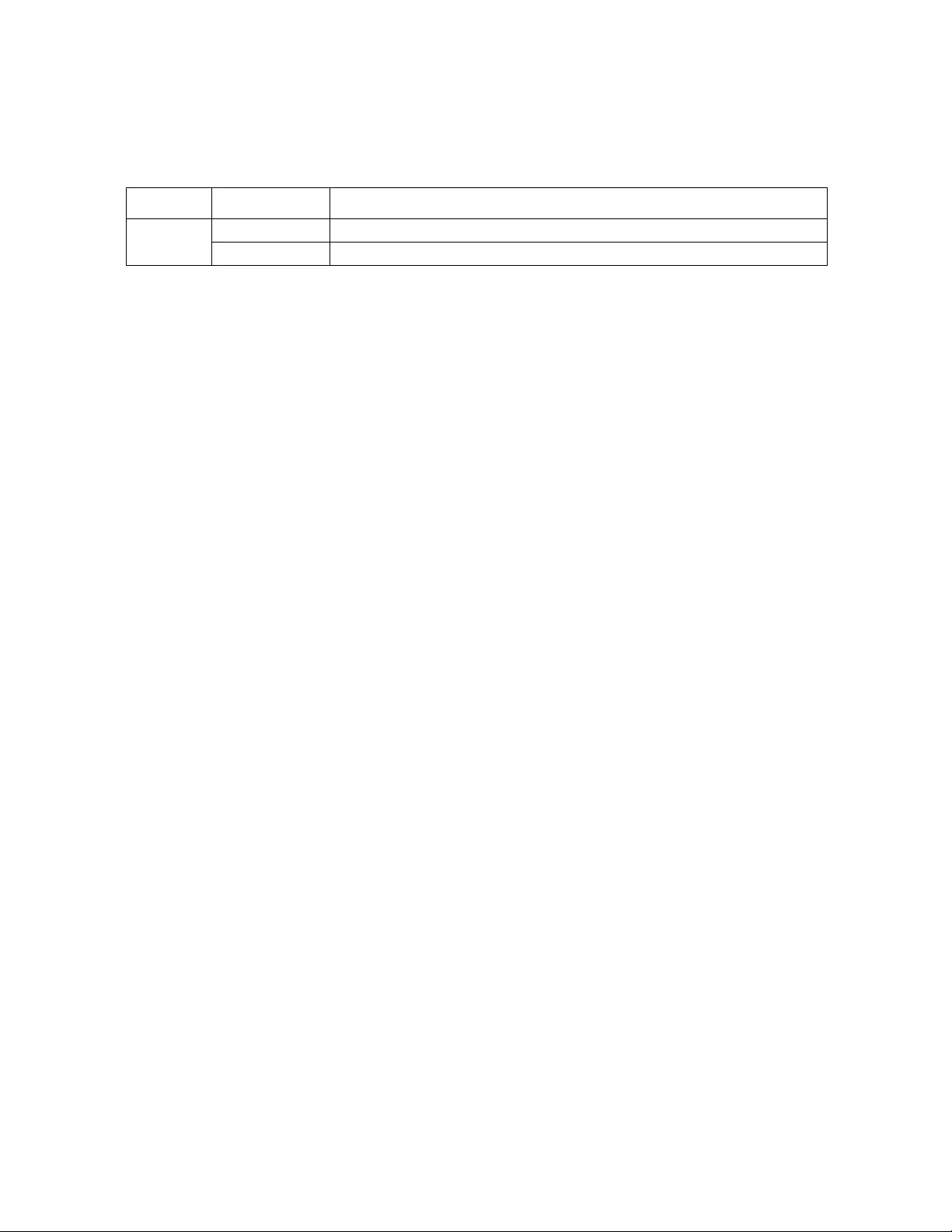
Rack ATS AP44xx User Manual34
prompt
Access: Super User, Administrator, Device User
Description: Allows the user to change the format of the prompt, either short or long.
Parameters:
Example: apc> prompt –s long
E000: Success
apc@apc> prompt -s short
E000: Success
apc>_
Error Message: E000, E102
pwd
Access: Super User, Administrator, Device User, Read Only
Description: Used to output the path of the curren t working directory.
Parameters: None
Example: apc> pwd
/
apc> cd logs
E000: Success
apc> pwd
/logs
Error Message: E000, E102
Option Argument Description
-s long The prompt includes the account type of the currently logged-in user.
short The default setting. The prompt is four characters long: APC>
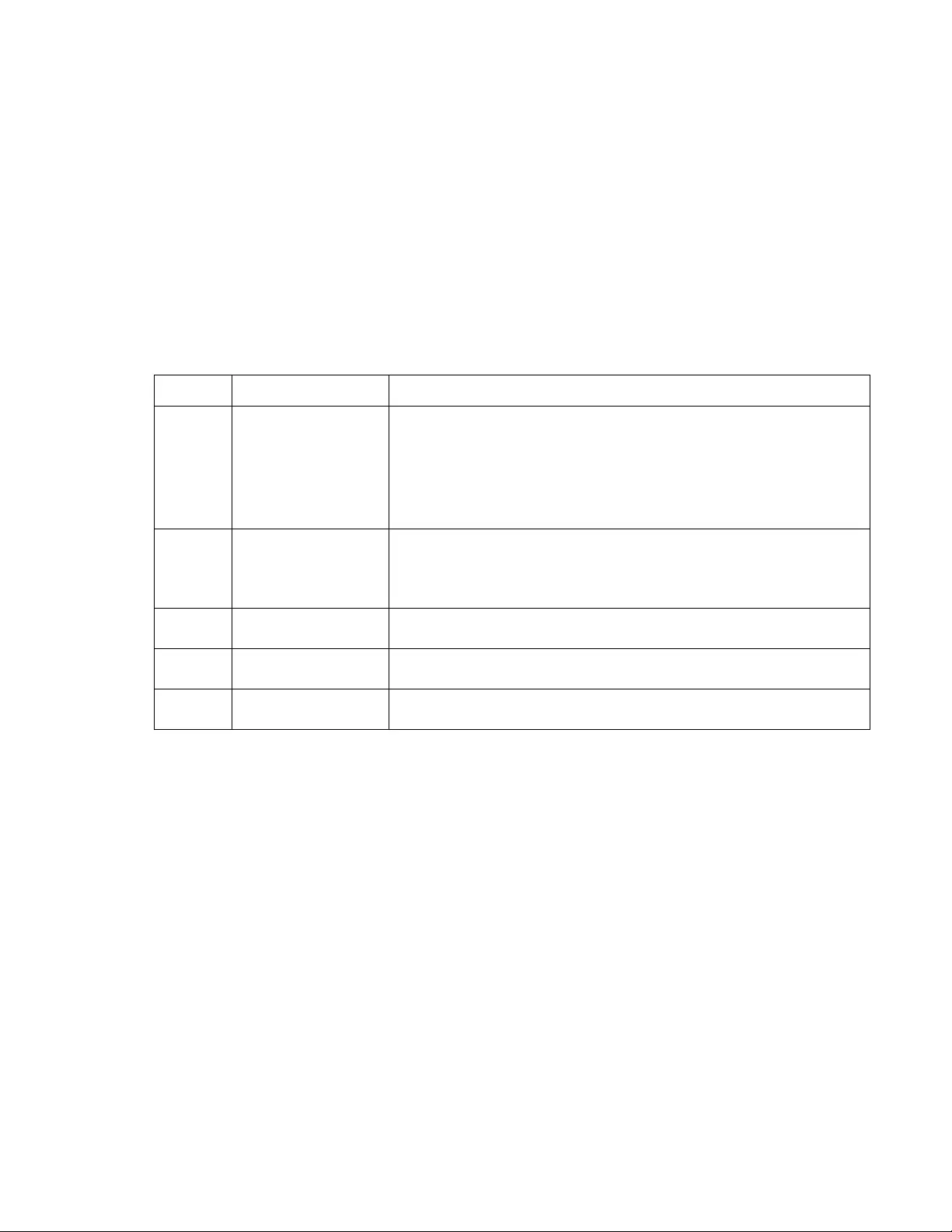
35Rack ATS AP44xx User Manual
radius
Access: Super User, Administrator
Description: View the existing RADIUS settings, enable or disable RADIUS authentication, and configure
basic authentication parameters for up to two RADIUS servers.
For a summary of RADIUS server configuration and a list of supported RADIUS servers, see “Configure the
RADIUS server” on page 76.
Additional authentication parameters for RADIUS servers are available at the Web interface of the Rack ATS.
See “Manage remote u ser settings” on page 75 for more information.
For detailed information abou t co nfig u rin g yo ur RAD IUS se rver, see th e Security Handbook, available at
www.apc.com.
Parameters:
Example 1: To view the existing RADIUS settings for the Rack ATS, type radius and press ENTER.
apc>radius
E000: Success
Access: Local Only
Primary Server: 0.0.0.0
Primary Server Port: 1812
Primary Server Secret: <Password Hidden>
Primary Server Timeout: 5
Secondary Server: 0.0.0.0
Secondar Server Port: 1812
Secondary Server Secret: <Password Hidden>
Secondary Server Timeout: 5
Error Message: E000, E102
Option Argument Description
-a <local |
radiusLocal |
radius>
Configure RADIUS authentication:
•local—RADIUS is disabled . Local authentication is enabled.
•radiusLocal—RADIUS, then Local Authentication. RADIUS and local
authentication are enabled. Authentication is requested from the RADIUS
server first. If the RADIUS server fails to respond, local authentication is
used.
•radius—RADIUS is enabled . Local authenticati on is disabled.
-p1
-p2 <server IP> The server name or IP address of the primary or secondary RADIUS server.
NOTE: RADIUS servers use port 1812 by default to authenticate users. To
use a different port, add a colon followed by the new port number to the end
of the RADIUS server name or IP address. The Rack ATS supp orts ports
1812, 5000 to 32768.
-o1
-o2 <server port> The port for the primary or secondary RADIUS sever.
-s1
-s2 <server secret> The shared secret between the prim ary or secondary RADIUS server and
the Rack ATS.
-t1
-t2 <server
timeout> The time in seconds that the Rack ATS waits for a response from the
primary or secondary RADIUS server.
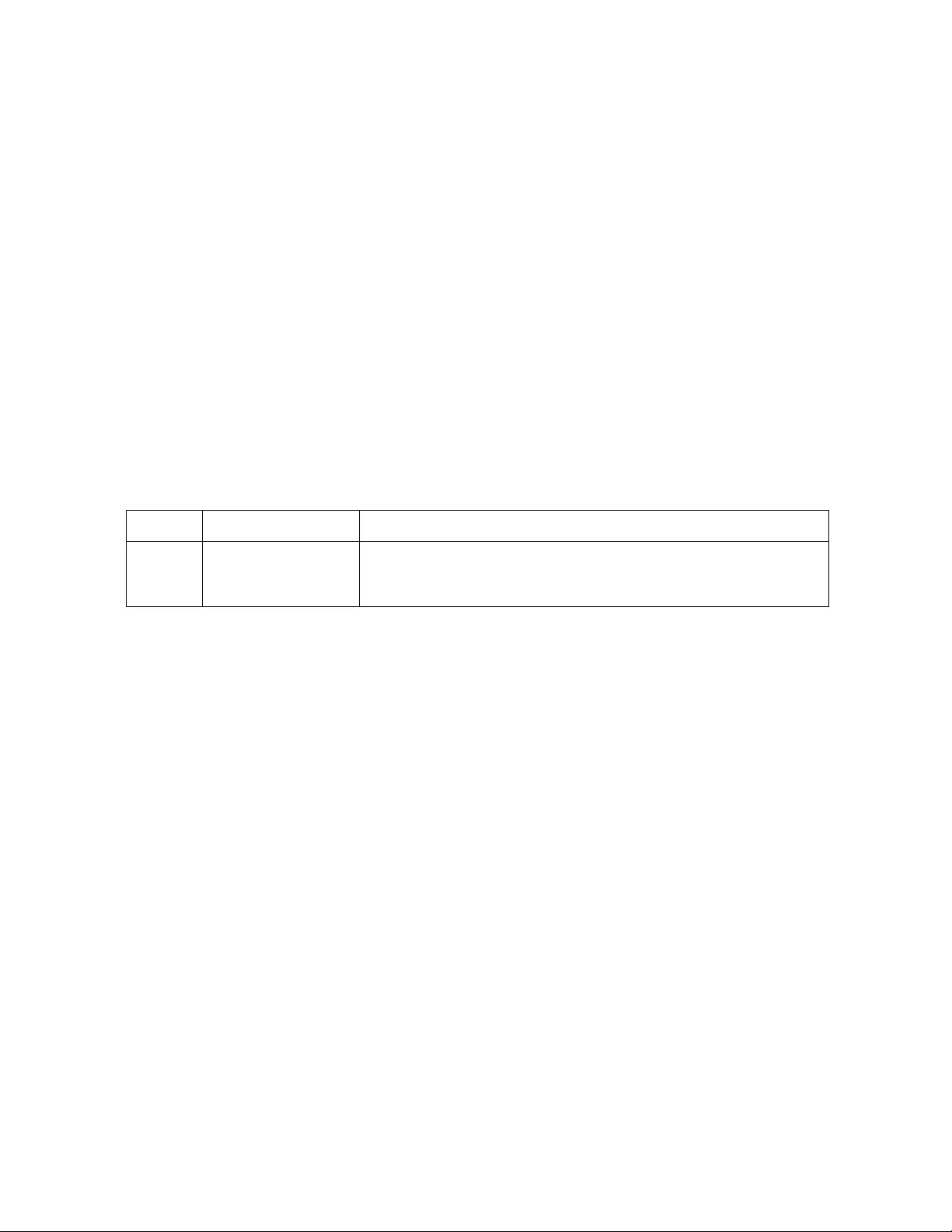
Rack ATS AP44xx User Manual36
reboot
Access: Super User, Administrator
Description: Rest art the NMC interface of the Rack ATS only. Forces the network device to reboot. User must
confirm this operation by entering a “YES” after the command has been entered.
Parameters: None
Example: apc> reboot
E000: Success
Reboot Management Interface
Enter 'YES' to continue or <ENTER> to cancel : <user enters ‘YES’>
Rebooting...
Error Message: E000, E100
resetToDef
Access: Super User, Administrator
Description: Reset all parameters to their default.
Parameters:
Example: To reset all of the configuration changes except the TCP/IP settings for the Rack ATS, type:
resetToDef -p keepip
Enter 'YES' to continue or <ENTER> to cancel : : <user enters ‘YES’>
all User Names, Passwords.
Please wait...
Please reboot system for changes to take effect!
Error Message: E000, E100
Option Argument Description
-p <all | keepip> all = all configuration data, including the IP address.
keepip = all configuration data, except the IP address.
Reset all configuration changes, including even t actions, device settings,
and, optionally, TCP/IP configuration settings.
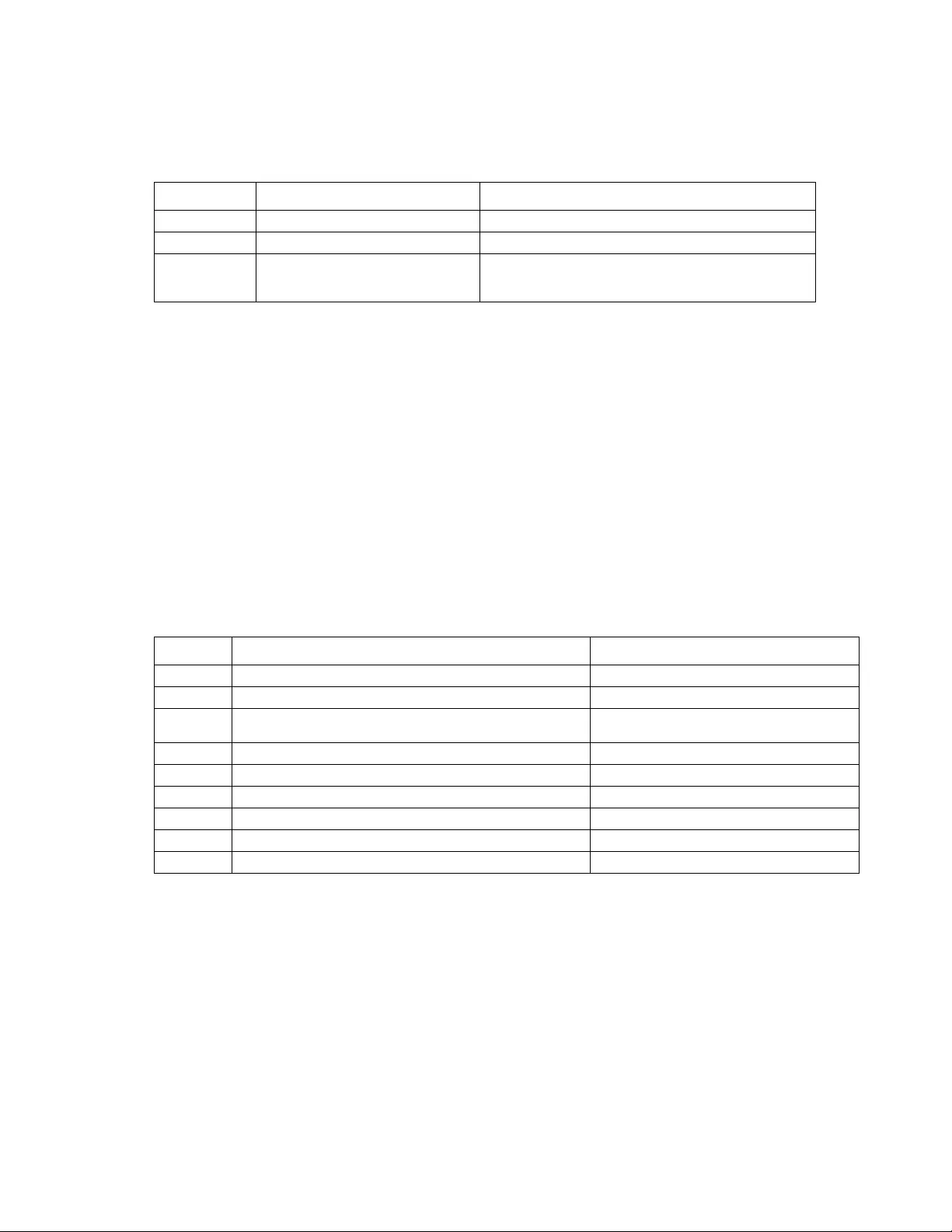
37Rack ATS AP44xx User Manual
session
Access: Super User, Administrator, Device User
Description: Records who is logged in, the serial, time and ID.
Parameters:
Example: apc>session
User Interface Address Logged In Time ID
--------------------------------------------------------------------
apc Web x.x.x.x 00:00:08 156
apc Telnet x.x.x.x 00:00:02 157
E000: Success
Error Message: E000, E102
smtp
Access: Super User, Administrator
Description: Inter net standard for electronic mail.
Parameters:
Example: apc> smtp
E000: Success
From: address@example.com
Server: mail.example.com
Port: 25
Auth: disabled
User: User
Password: <not set>
Encryption: none
Req. Cert: disabled
Cert File: <n/a>
Error Message: E000, E102
Option Argument Description
-d <session nID> End user session.
-m <enable | disable> Allow multiple users to be logged on at once.
-a <enable | disable Enable or disable Serial Remote Authentication
Override, which allows users to Bypass RADIUS by
using a serial connection to the CLI.
Option Argument Description
-f <From Address> Set e-mail From address.
-s <SMTP Server> Set the SMTP server address.
-p <Port> Set e-mail recipient port number. Options
include 25, 465, 587, and 5000 to 32768.
-a <enable | disable> Enable or disable authentication
-u <User Name> Set user name for authentication.
-w <Password> Set e-mail password for authentication.
-e <none | ifavail | always | implicit> Define when to use encryption.
-c <enable | disable> Enable or disable certificate requirement.
-i <Certificate File Name> Set the certificate file name.
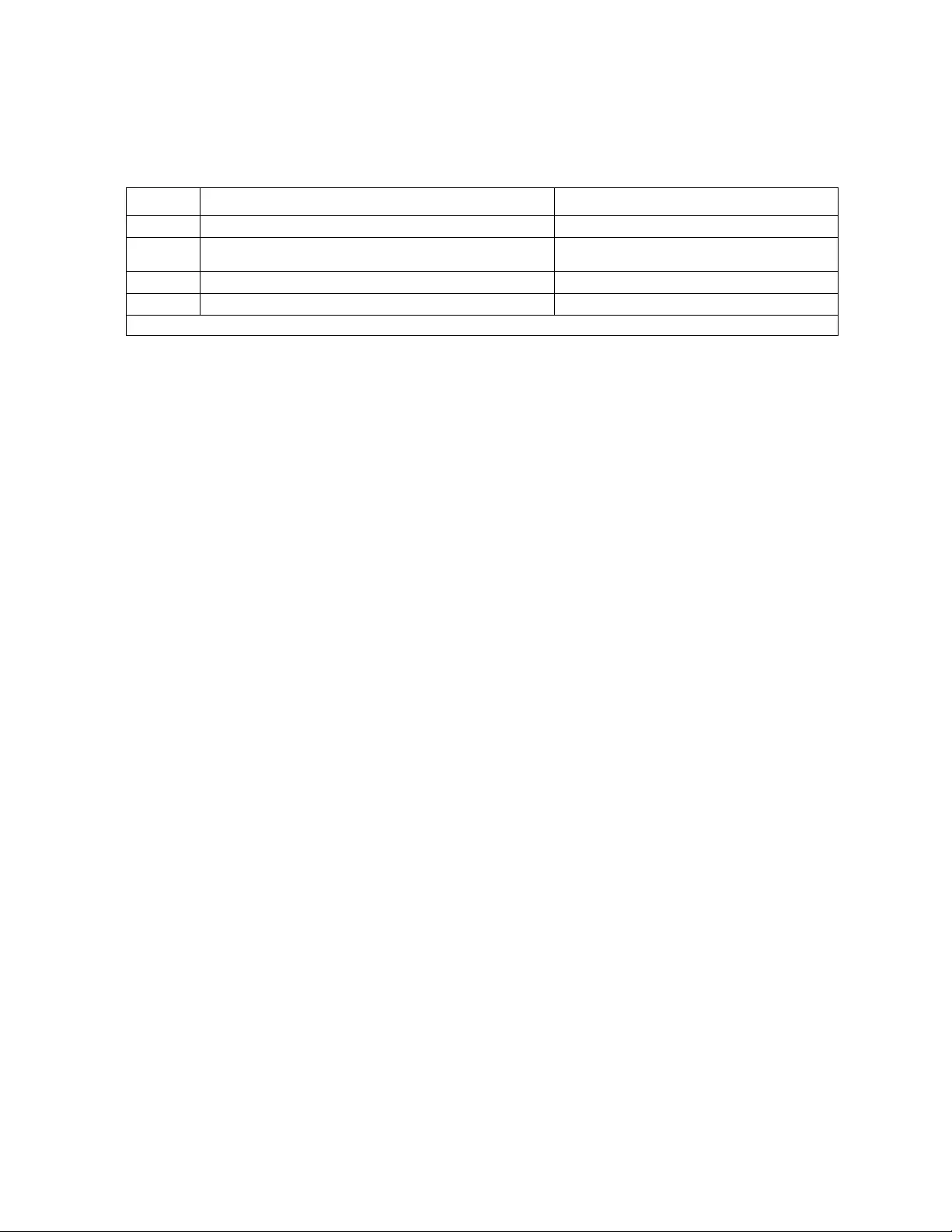
Rack ATS AP44xx User Manual38
snmp
Access: Super User, Administrator
Description: Ena ble or disable SNMPv1. Set configuration for up to 4 Access Control groups.
Parameters:
Example: apc> snmp
E000: Success
SNMPv1: enabled
Access Control summary:
Access Control #: 1
Community: public
Access Type: read
Address: 0.0.0.0
Access Control #: 2
Community: private
Access Type: write +
Address: 0.0.0.0
Access Control #: 3
Community: public2
Access Type: disabled
Address: 0.0.0.0
Access Control #: 4
Community: private2
Access Type: disabled
Address: 0.0.0.0
Error Message: E000, E102
Option Argument Description
-S <enable | disable> Enable or disable SNMPv1.
-c[n] <Community> Identify the group of Rack ATSs for access
control.
-a[n] <read | write | writeplus | disable> Set the access level.
-n[n] <IP or Domain Name> Set the host’s name or address
[n] = Access Control # (1, 2, 3, or 4)
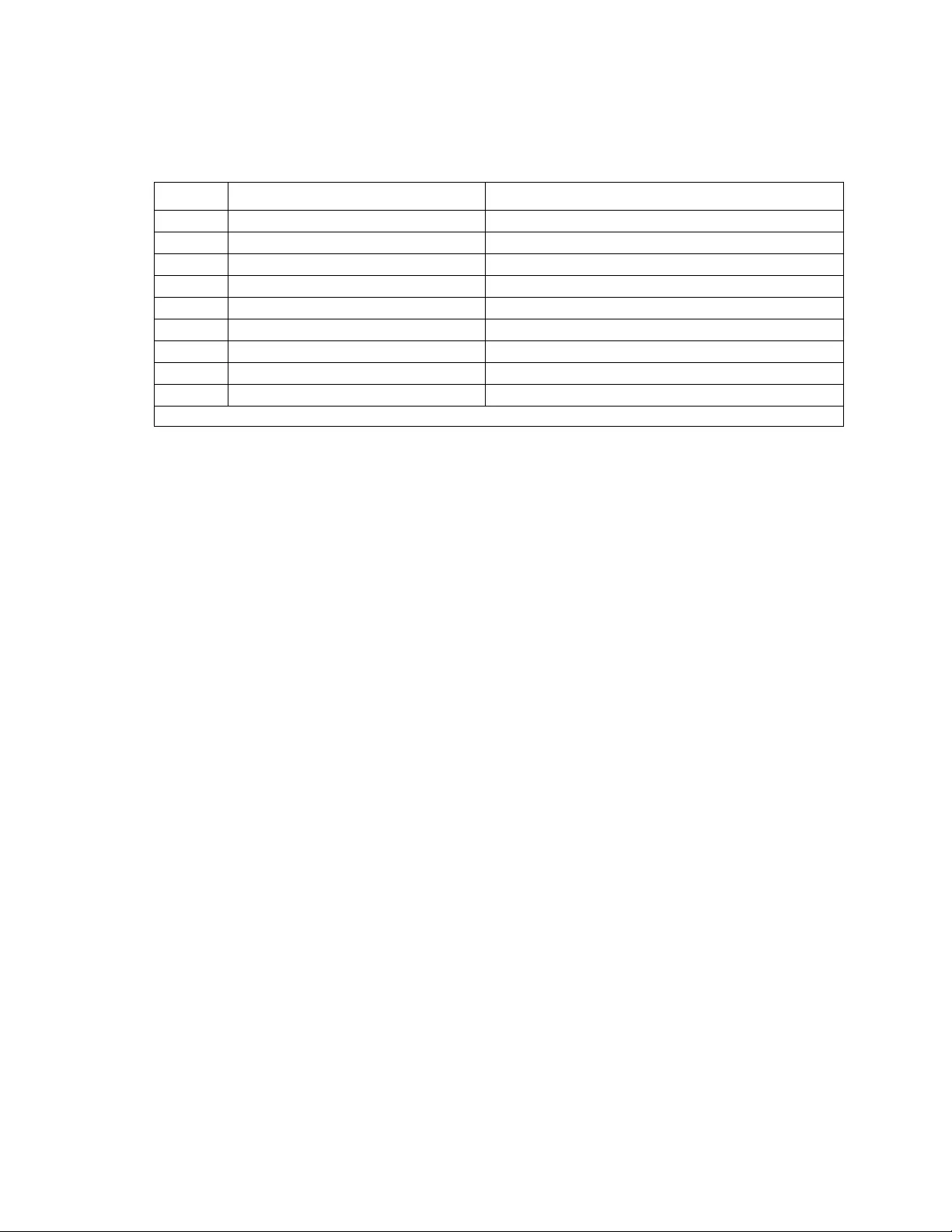
39Rack ATS AP44xx User Manual
snmpv3
Access: Super User, Administrator
Description: Enable or disable SNMP 3. Configure up to 4 SNMPv3 user profiles.
Parameters:
Example: apc>snmpv3
E000: Success
SNMPv3 Configuration
SNMPV3: disabled
SNMPv3 User Profiles
Index: 1
User Name: apc snmp profile1
Authentication: None
Encryption: None
Index: 2
User Name: apc snmp profile2
Authentication: None
Encryption: None
SNMPv3 Access Control
Index: 1
User Name: apc snmp profile1
Access: disabled
NMS IP/Host Name: 0.0.0.0
Index: 2
User Name: apc snmp profile2
Access: disabled
NMS IP/Host Name: 0.0.0.0
Error Message: None
Option Argument Description
-S <enable | disable> Enable or disable SNMPv3.
-u[n] <User Name> Set the User Name for access control.
-c[n] <Crypt Phrase> Set the encryption phrase for access control.
-a[n] <Auth Phrase> Set the authentication phrase for access control.
-n[n] <IP or Domain Name> Set the host’s name or address for access control.
-ap[n] <sha | md5 | none> Set the authentication protocol for access control.
-pp[n] <aes | des | none> Set the privacy protocol for access control.
-ac[n] <enable | disable> Enable or disable access for this user profile.
-au[n] <Nms Ip> Set NMS Ip for access control.
[n] = Access Control # (1, 2, 3, or 4)
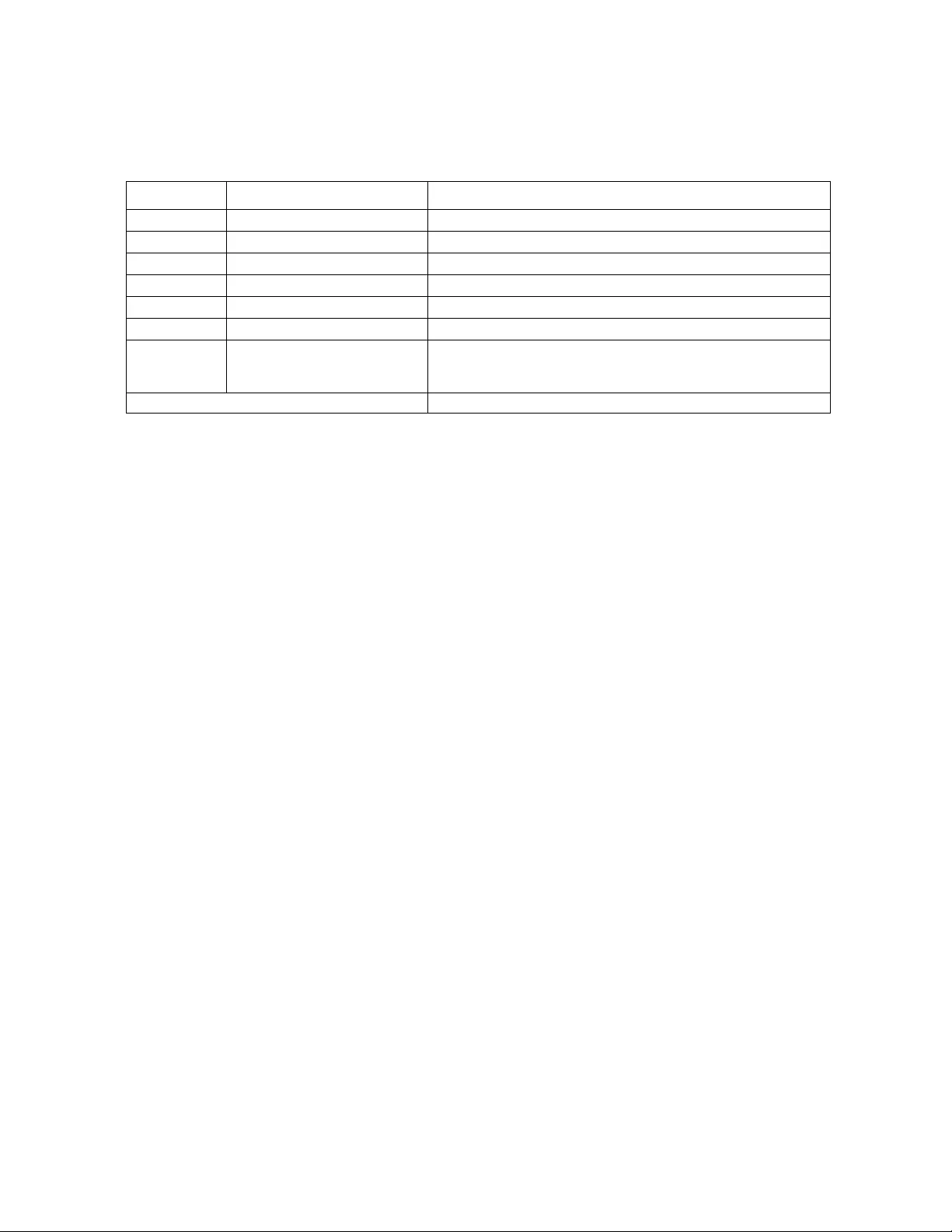
Rack ATS AP44xx User Manual40
snmptrap
Access: Super User, Administrator
Description: Ena ble or disable SNMP trap generation
Parameters:
Example: apc> snmptrap
E000: Success
SNMP Trap Configuration
Index: 1
Receiver IP: x.x.x.x
Community: public
Trap Type: SNMPV1
Generation: disabled
Auth Traps: enabled
User Name: apc snmp profile1
Language: enUs - English
Error Message: E000, E102
Option Argument
-c[n] <Community> Set the community for the trap receiver.
-r[n] <Receiver NMS IP> Set the NMS IP address for the trap receiver.
-l[n] <Language> Enter the language code for the trap receiver.
-t[n] <snmpV1 | snmpV3> Set the trap type for the trap receiver.
-g[n] <enable | disable> Enable or disable trap generation for the trap receiver.
-a[n] <enable | disable> Enable or disable trap authenti cation traps for the trap receiver.
-u[n] <profile1 | profile2
| profile3 |
profile4>
Set the user name for a trap receiver profile.
[n] = Trap receiver # (1,2,3,4,5 or 6)
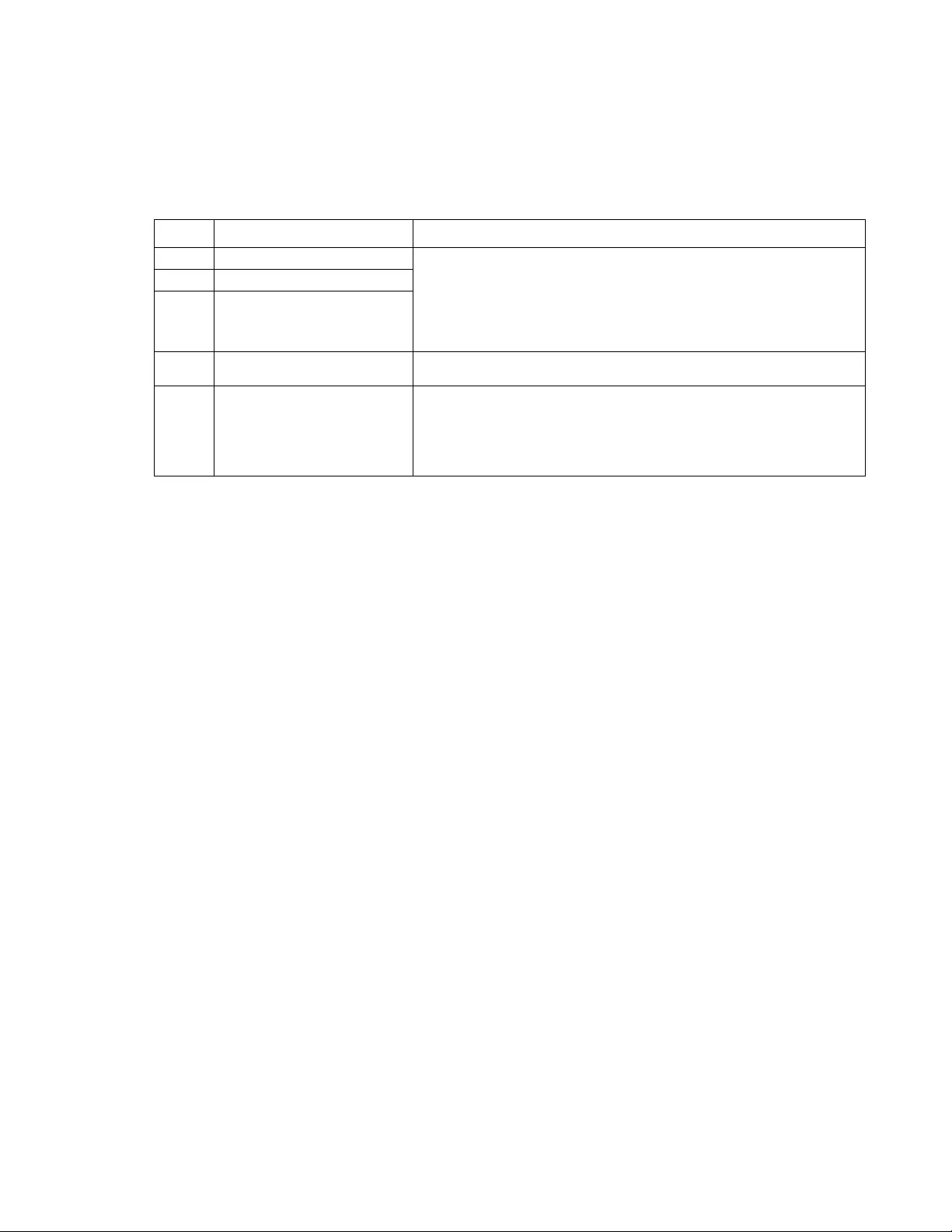
41Rack ATS AP44xx User Manual
system
Access: Super User, Administrator
Description: V iew and set the system name, the con tact, the location and vie w up time as well as the date and
time, the logged-on use r , and the high- level system status P, N, A (see “About the Main Screen” on page 14 for
more information about system status).
Parameters:
Example 1: apc>system
E000: Success
Host Name Sync: Disabled
Name: apcB76B83
Contact: Unknown
Location: Unknown
Message:
DateTime: 11/02/2016:09:06/45
User: apc
Up Time: 5 Days 2 Hours 35 Minutes
Stat: P+ N4+ N6+ A+
Bootmon: bootmon:v1.0.8
AOS: aos:v6.4.6
App: ats4g:v6.4.6.b
Error Message: E000, E102
Option Argument Description
-n <system-name> Define the device name, the name of the person responsible for the
device, and the physical location of the device. These values are also
used by StruxureWare Data Center Expert and the Rack ATS’s SNMP
agent.
NOTE: If you define a value with more than one word, you must
enclose the value in quotation marks.
-c <system-contact>
-l <system-location>
-m <system-message> When defined, a custom message will appear on the log on screen for
all users.
-s <enable | disable>] Allow the host name to be synchronized with the system name so both
fields automatically contain the same value.
NOTE: When enabling this feature, the system name identifier can no
longer contain a space character (since it will be synchronized to the
host name field).
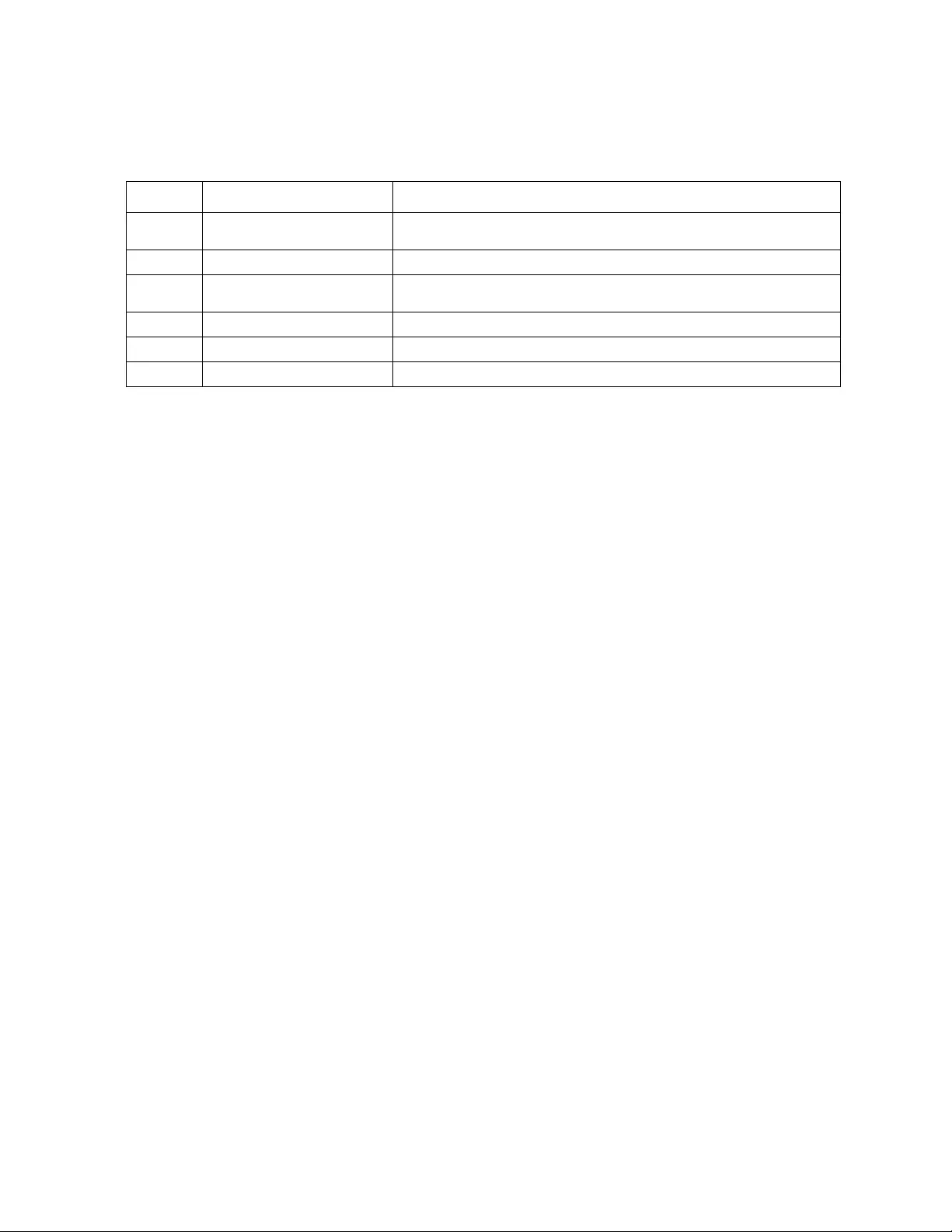
Rack ATS AP44xx User Manual42
tcpip
Access: Super User, Administrator
Description: View and manually configure these network settings for the Rack ATS.
Parameters:
Example 1: To view the network settings of the Rack ATS, type tcpip and press ENTER.
apc>tcpip
E000: Success
Active IPv4 Settings
--------------------
Active IPv4 Address: 192.168.1.50
Active IPv4 Subnet Mask: 255.255.255.0
Active IPv4 Gateway: 192.168.1.1
Manually Configured IPv4 Settings
---------------------------------
IPv4: enabled
Manual Settings: disabled
IPv4 Address: 0.0.0.0
Subnet Mask: 0.0.0.0
Gateway: 0.0.0.0
Mac Address: 00 c0 B7 F4 39 D5
Domain Name: example.com
Host Name: HostName
Example 2: To manually configure an IP address of 150.250.6.10 for the Rack ATS, type:
apc> tcpip -i 150.250.6.10
E000: Success
Error Messages: E000, E102
Option Argument Description
-i <IPv4 address> Enter the IPv4 address of the Rack ATS, usi ng the format
xxx.xxx.xxx.xxx
-s <subnet mask> Enter the subnet mask for the Rack ATS.
-g <gateway> Enter the IP address of the default gateway . Do not use the loopback
address (127.0.0.1) as the default gateway.
-d <domain name> Enter the DNS name configured by the DNS server.
-h <host name> Enter the host name that the Rack ATS will use.
-S <enable | disable> Enable or disable IPv4.
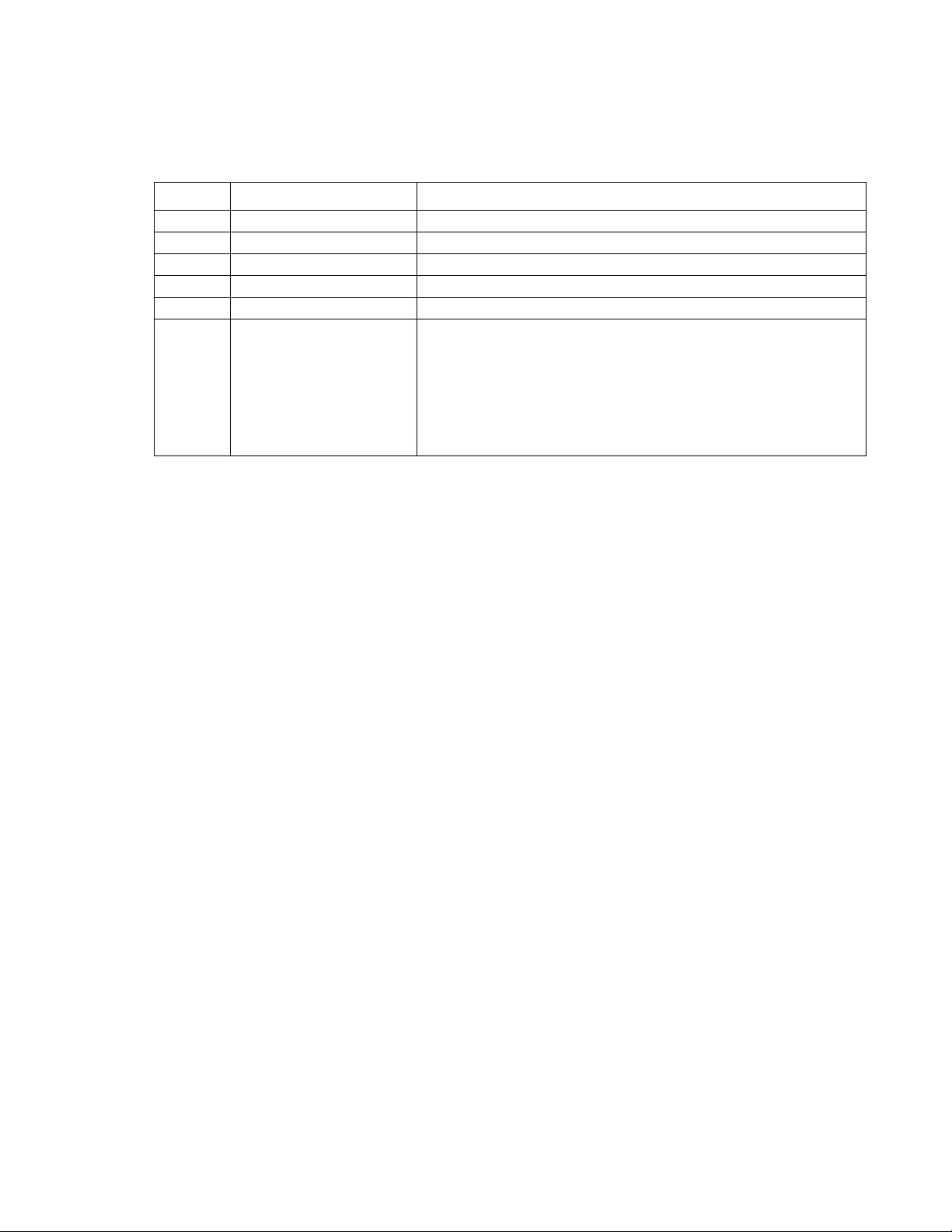
43Rack ATS AP44xx User Manual
tcpip6
Access: Super User, Administrator
Description: Ena ble IPv6 and view and manually configure network settings for the Rack ATS.
Parameters:
Example: To view the network settings of the Rack ATS, type tcpip6 and press ENTER.
apc> tcpip6
E000: Success
IPv6: enabled
Manual Settings: disabled
IPv6 Address: ::/64
MAC Address: XX XX XX XX XX XX
Gateway: ::
IPv6 Manual Address: disabled
IPv6 Autoconfiguration: enabled
DHCPv6 Mode: router controlled
Error Message: E000, E102
Option Argument Description
-S <enable | disable> Enable or disable IPv6.
-man <enable | disable> Enable or disable manual addressing for the IPv6 address.
-auto <enable | disable> Enable or disable automatic configuration for the IPv6 address.
-i <IPv6 address> Set the IPv6 address of the Rack ATS.
-g <IPv6 gateway> Set the IPv6 address of the default gateway.
-d6 <router | stateful
| stateless |
never>
Set the DHCPv6 mode:
•router: DHCPv6 is controlled by the flags received in IPv6 router
advertisements.
•statefull: DHCPv6 is used to obtain addresses AND other
configuration settings.
•stateless: DHCPv6 is used to configure settings other than
addresses.
•never: Disable DHCP.
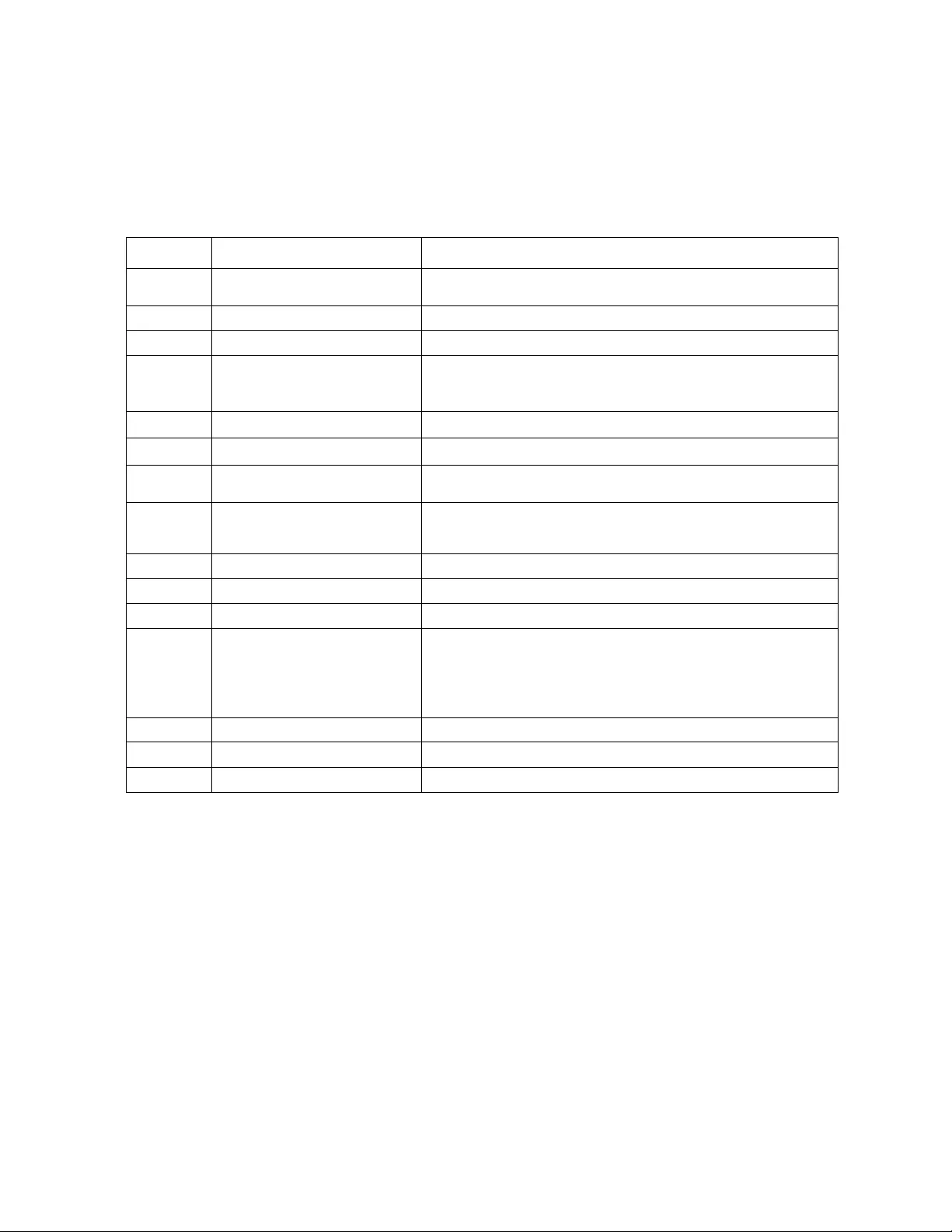
Rack ATS AP44xx User Manual44
user
Access: Super User, Administrator
Description: Config ure individual user accounts. All users must have a user name, password, and account
type. You can edit a user account, but not a user name; you must delete it and then create a new user. User
values left unconfigured will be controlled by the userdflt command. For information on the permissions
granted to each account type, see “Types of User Accounts” on page 4.
Parameters:
Example: apc> user -n apc
E000: Success
Access: Enabled
User Name: apc
Password: <hidden>
Ususerer Permission: Super User
User Description: User Description
Session Timeout: 3 minutes
Serial Remote Authentication Override: Disabled
Event Log Color Coding: Enabled
Export Log Format: Tab
Temperature Scale: Metric
Date Format: mm/dd/yyyy
Language: English (enUs)
Error Message: E000, E102
Option Argument Description
-n <user> Set user name, or define the user for whom you are changing
settings.
-cp <current password> Required to create a Super User account.
-pw <user password> Set a new user password.
-pe <Administrator |
Device | Read-Only |
Network-Only>
Set the user permission level.
-d <user description> Provide additional details about the user.
-e <enable | disable> Enable or disable access to the ATS.
-st <session timeout> Spec ify how long a session waits before logging off a user when
the keyboard is idle.
-sr <enable | disable> Enable or disable Serial Remote Authentication Override, which
allows users to Bypass RADIUS by using a serial connection to
the CLI.
-el <enable | disable> Enable or disable Event Log color coding.
-lf <tab | csv> Set the format for exporting a log file.
-ts <us | metric> Set the temperature scale: Fahrenheit or Celsius.
-df <mm/dd/yyyy |
dd.mm.yyyy | mmm-dd-
yy | dd-mmm-yy |
yyyy-mm-dd>
Set a date format.
-lg <language code> Set the user language.
-del <user name> Delete a user.
-l none Show the current user list.
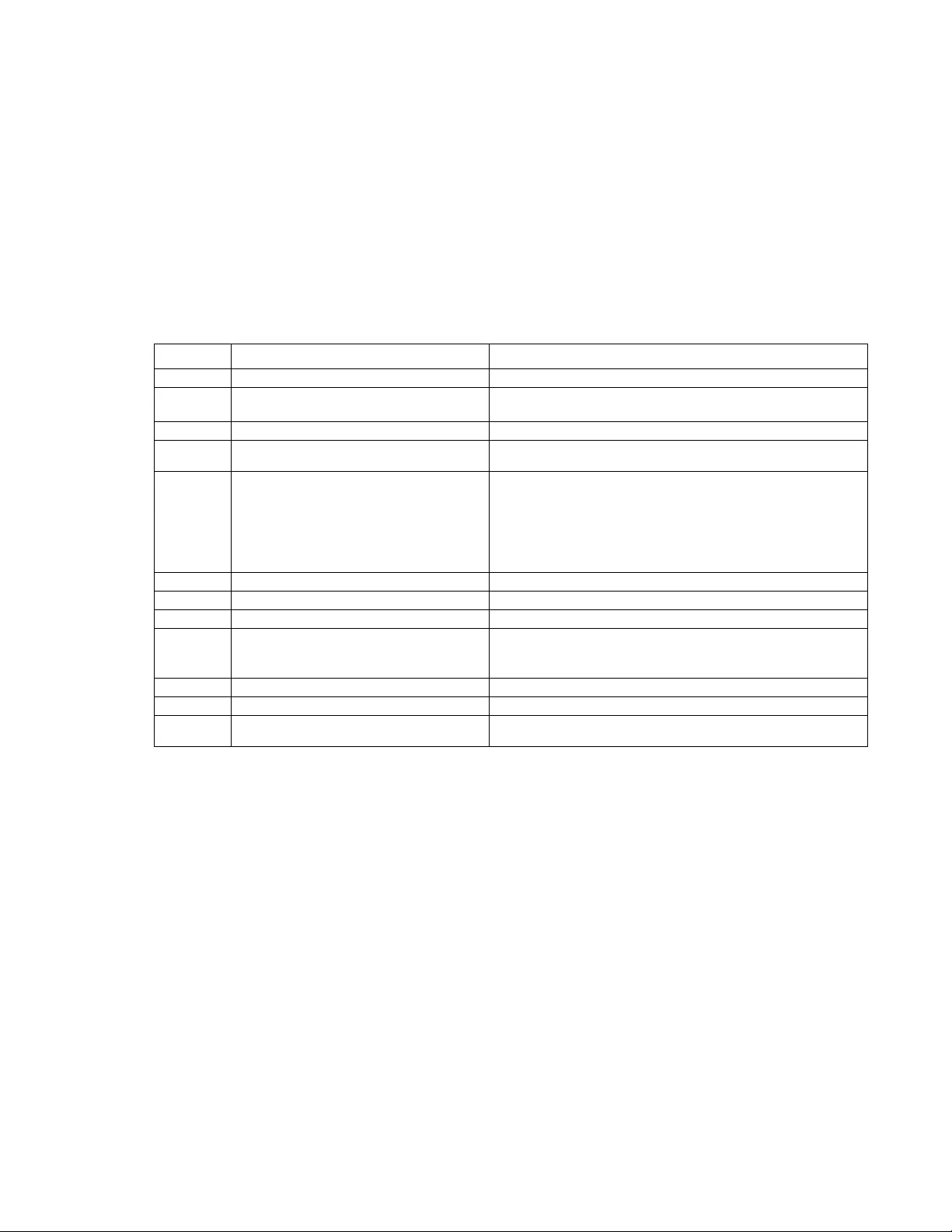
45Rack ATS AP44xx User Manual
userdflt
Access: Super User, Administrator
Description: Complimentary function to “user” establishing default user preferences. There are two main
features for the default user settings:
• Determine the de fa ult value s to populate in each of the fields when the Super User or
Administrator-level acco unt creates a new user . T hese values can be changed befo re the settings
are applied to the system.
• For remote users (user accounts not stored in the system that are remo tely authe nticated such as
RADIUS) these are the values used for those that are not provided by the authenticating server.
For example, if a RADIUS server does not provide the user with a temperature preference, the
value defined in this section will be used.
Parameters:
Example: apc> userdflt
E000: Success
Access: Disabled
User Permission: Administrator
User Description: User Description
Session Timeout: 3 minutes
Bad Login Attempts: 0
Event Log Color Coding: Enabled
Export Log Format: Tab
Temperature Scale: Metric
Date Format: mm/dd/yyyy
Language: English (enUs)
Strong Passwords: Disabled
Require Password Change: 0 day(s) (Disabled)
Error Message: E000, E102
Options Argument Description
-e <enable | disable> By default, user will be enabled or disabled upon creation.
-pe <Administrator | Device |
Read-Only | Network-Only> Specify the default permission level and account type.
-d <user description> Provide additional details about the user.
-st <session timeout> Enter the number of minutes the ATS waits before logging
out an inactive user.
-bl <bad login attempts> Number of incorrect login attempts allowed. Upon reaching
this limit, a message is displayed saying the accoun t has
been locked. The Super User or an Administrator-level
account is needed to re-enable the accoun t.
NOTE: A Super User account cannot be locked out, but
can be manually disabled if necessary.
-el <enable | disable> Enable or disable event log color coding.
-lf <tab | csv> Specify the log export format, tab or CSV.
-ts <us | metrics> Specify the user's temperatur e scale: Fahrenheit or Celsius.
-df <mm/dd/yyyy | dd.mm.yyyy |
mmm-dd-yy | dd-mmm-yy |
yyyy-mm-dd>
Specify the user's preferred date format.
-lg <language code> User language (enUs, etc).
-sp <enable | disable> Enable or disabl e strong password requirements.
-pp <interval in days> Number of days before a password must be changed. Enter
0 to disable this requirement.
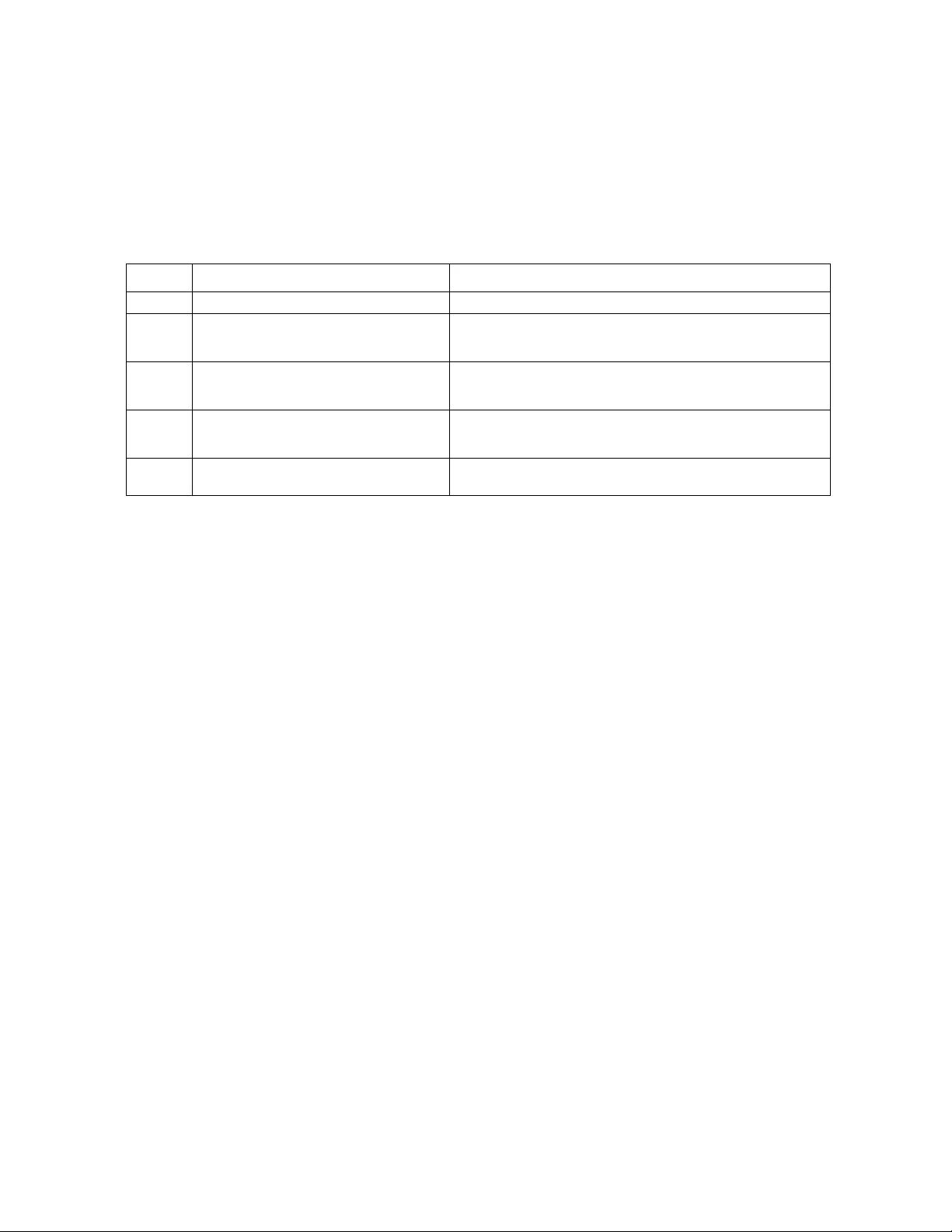
Rack ATS AP44xx User Manual46
web
Access: Super User, Administrator
Description: Enable access to the Web interface using HTTP or HTTPS.
For additional security, you can change the port setting for HTTP and HTTPS to a ny un used por t fr om 5 000 to
32768. Users must then use a colon (:) in the address field of the browser to specify the port number. For
example, for a port number of 5000 and an IP address of 152.214.12.114, type:
http://152.214.12.114:5000
Parameters:
Example 1: To prevent all access to the we b inte r fac e, ty pe :
apc> web -h disable -s disable
Example 2: To define the TCP/IP port used by HTTP, type:
apc> web
E000: Success
HttP: enabled
Https: disabled
Http Port: 80
Https Port: 443
Minimum Protocol: TLS1.1
apc> web -ph 80
E000: Success
Reboot required for change to take effect.
Error Message: E000, E102
whoami
Access: Super User, Administrator, Device Only, Read Only
Description: Provides login information on the current user.
Parameters: None
Example: apc> whoami
E000: Success
admin
Error Message: E000, E102
Option Argument Description
-h <enable | disable> Enable or disable HTTP.
-s <enable | disable> Enable or disable HTTPS. When HTTPS is enabled, data is
encrypted during transmission and authenticated by a digital
certificate.
-ph <http port #> Specify the TCP/IP port used by HTTP to communicate with
the Rack ATS (80 by default). The other available range is
5000–32768.
-ps <https port #> Specify the TCP/IP port used by HTTPS to communicate
with the Rack ATS (443 by de fault). The other available
range is 5000–32768.
-mp <SSL3.0 | TLS1.0 | TLS1.1 |
TLS1.2>Enter the minimum security protocol.
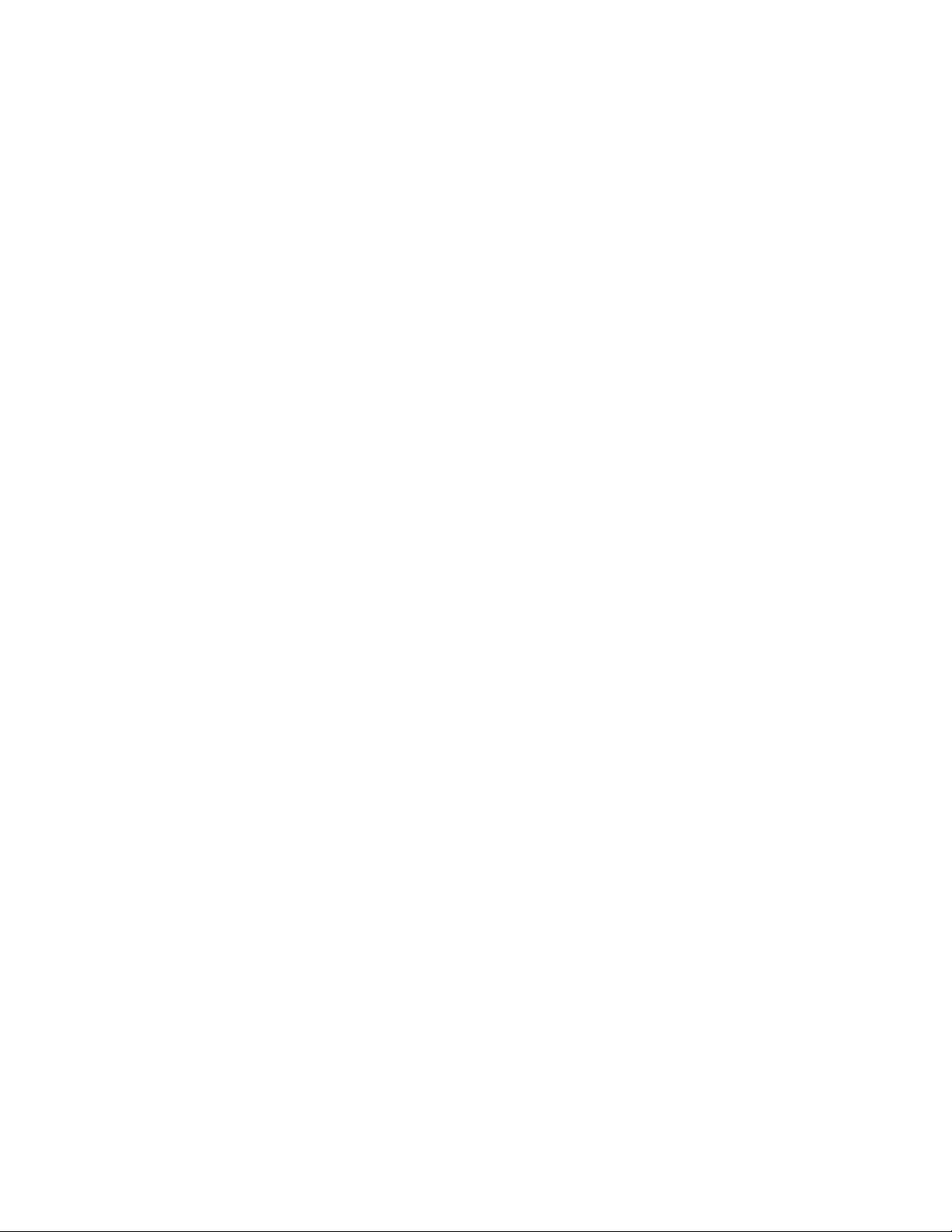
47Rack ATS AP44xx User Manual
xferINI
Access: Super User, Administrator
Description: Use XMODEM to upload an .ini file to the NMC while you are acce ssing th e CLI through a ser ial
connection. After the upload complete s:
• If there are any system or network changes, the CLI resta rts and you must log on again.
• If you selected a baud rate for the file transfer that is not the same as the default baud rate for the
Rack ATS, you must reset the baud rate to the defau lt to reestablish communication with the Rack
ATS.
Parameters: None
Example: apc> xferINI
Enter 'YES' to continue or <ENTER> to cancel : <user enters ‘YES’>
------- File Transfer Baud Rate------------------------------
1- 2400
2- 9600
3- 19200
4- 38400
> <user enters baudrate selection>
Transferring at current baud rate (9600), press <ENTER>...
<user presses <ENTER>>
Start XMODEM-CRC Transfer Now!
CC
<user starts sending INI>
150 bytes have successfully been transmitted.
apc>
Error Message: E000, E100
xferStatus
Access: Super User, Administrator
Description: View the result of the last file transfer. See “Verifying Upgrades and Updates” on page 107 for
descriptions of the transfer result codes.
Parameters: None
Example: apc> xferStatus
E000: Success
Result of last file transfer: OK
Error Message: E000
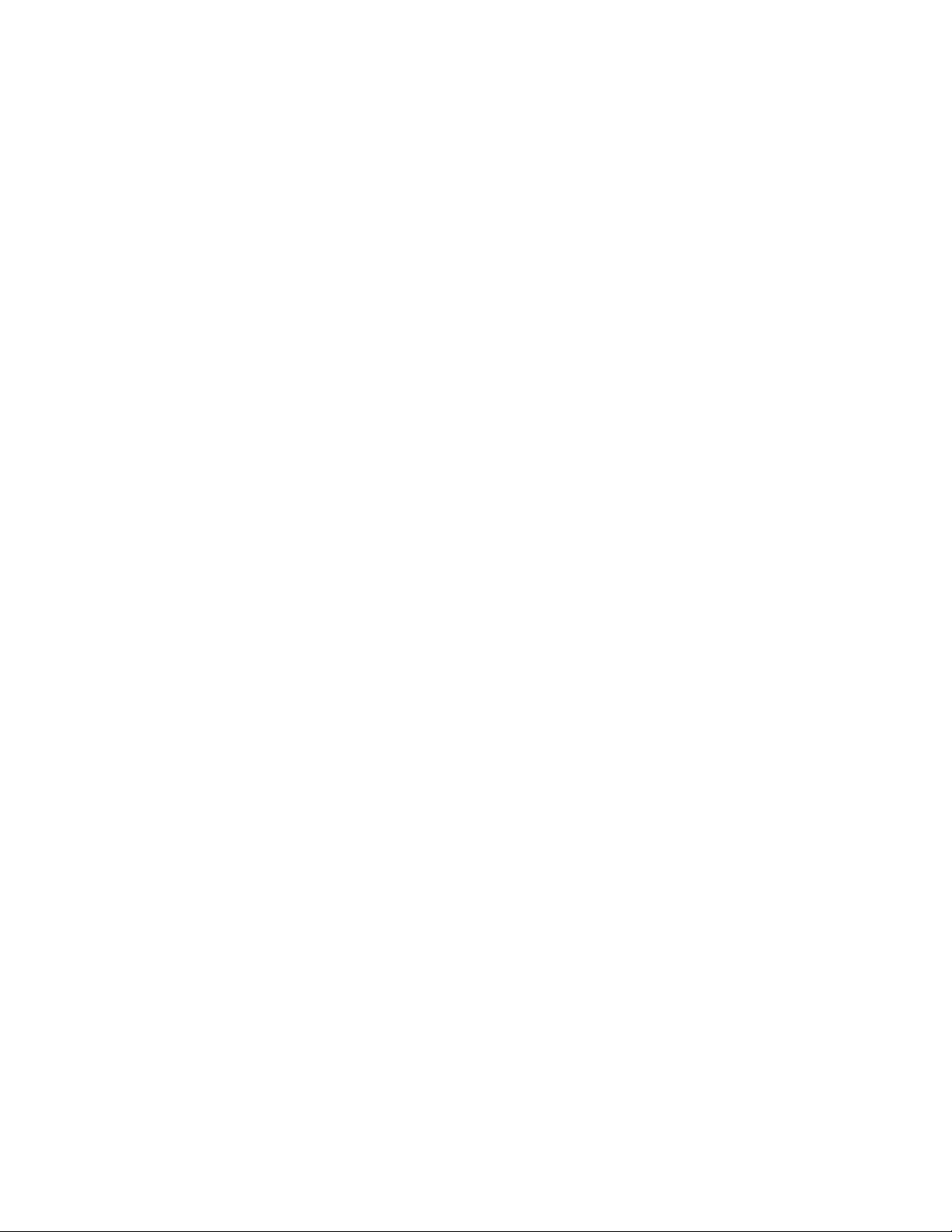
Rack ATS AP44xx User Manual48
Device Command Descriptions
The device command descriptions include the ATS command’ s units, resolution/scale, and ranges.
aboutATS
Access: Super User, Administrator, Device User, Read Only User
Description: Display ATS controller information.
Parameters: None
Example: apc> aboutATS
E000: Success
Model: APxxxx
Firmware Rev: x.x.x
Firmware Date: xx-xx-xxxx
Hardware Rev: X
Manufacture Date: DD/MM/YYYY
Serial Number: XXXXXXXXXXXX
Downloader Rev: x.x
Error Messages: E000, E102
atsStatus
Access: Super User, Administrator, Device User, Read Only User
Description: Read ATS status information.
Parameters: None
Example: apc> atsStatus
E000: Success
Communication Status: OK
Selected Source: Source B
Preferred Source: Source B
Switch Status: OK
Front Panel: Unlocked
Source A: OK
Source B: Selected
Phase Synchronization: Sync
Source A 24V Power Supply: OK
Source B 24V Power Supply: OK
Source A 24V Boost Voltage: OK
Source B 24V Boost Voltage: OK
3.3V Power Supply OK
1.0V Power Supply OK
Error Messages: E000, E102
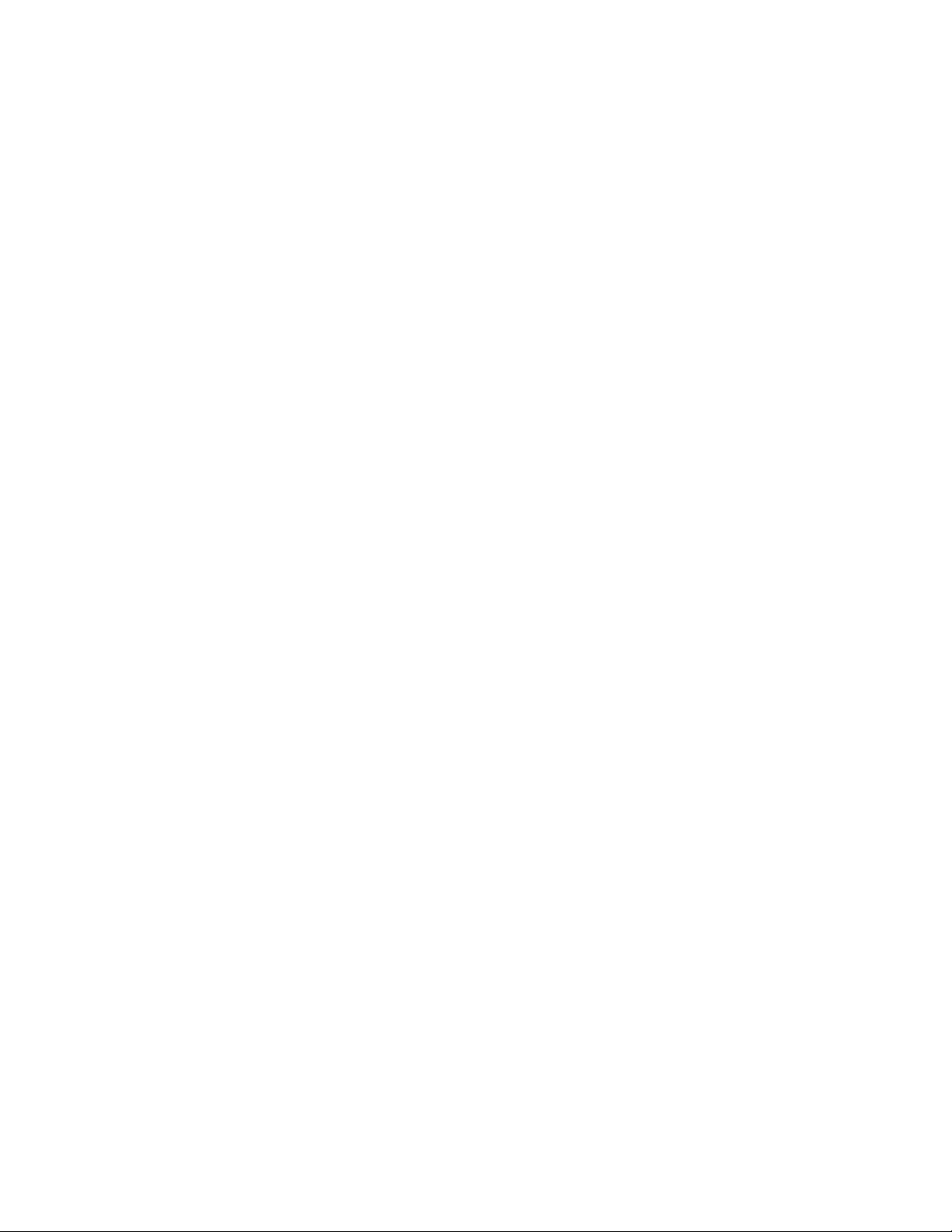
49Rack ATS AP44xx User Manual
atsMeasure
Access: Super User, Administrator, Device User, Read Only User
Description: Read source power measurements and ATS power measurements.
Parameters: None
Example: apc> atsMeasure
E000: Success
Source A Freq: 60 Hz
Source A Voltage: 121 V
Source B Freq: 60 Hz
Source B Voltage: 121 V
Total Output Power: 1.00 kVA
Source A 24V Power Supply: 24 V
Source B 24V Power Supply: 24 V
Source A Boost Voltage: 40 V
Source B Boost Voltage: 40 V
3.3 V Power Supply: 3.3 V
1.0 V Power Supply: 1.0 V
Error Messages: E000, E102
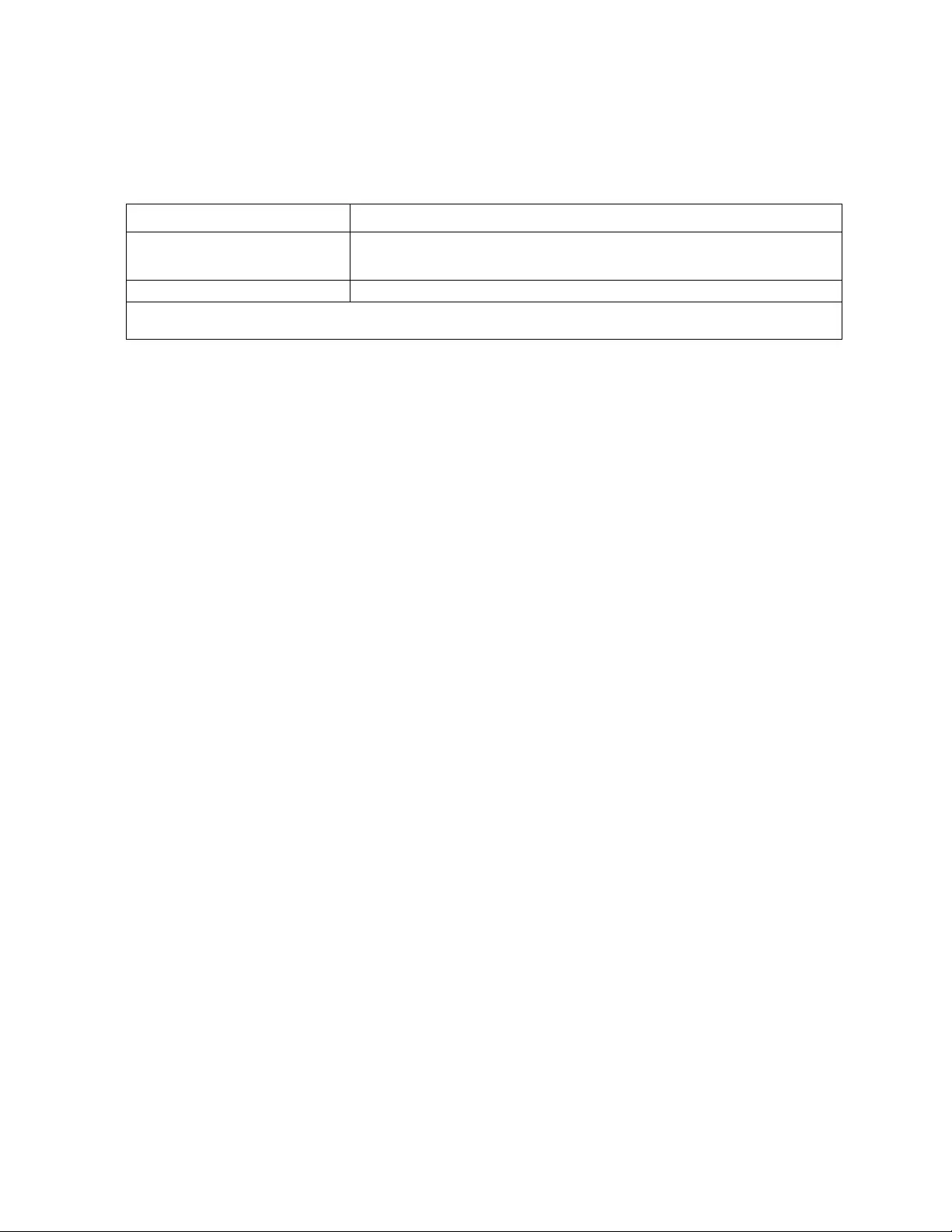
Rack ATS AP44xx User Manual50
bkLowLoad
Access: Super User, Administrator, Device User
Description: Set or view the bank low-load threshold current in amps. Only single phase SKUs with two or
more circuit brea kers are supported for this command.
Parameters:
Example: apc> bkLowLoad all
E000: Success
1: 0 A
2: 0 A
total: 0 A
apc> bkLowLoad 1
E000: Success
1: 0 A
apc> bkLowLoad 1 1
E000: Success
apc> bkLowLoad 1-2 1
E000: Success
Error Messages: E000, E102:
Argument Description
<all | bank#> all = all bank numbers
bank# = A single number, a range of numbers separated with a dash, or a
comma-separated list of single bank number and/or number ranges.
<current> The new bank threshold (Amps)
NOTE: The maximu m bank number is 3. If the ATS has only two circuit breakers, a total load for the two
circuit brea ke rs is prov ide d.
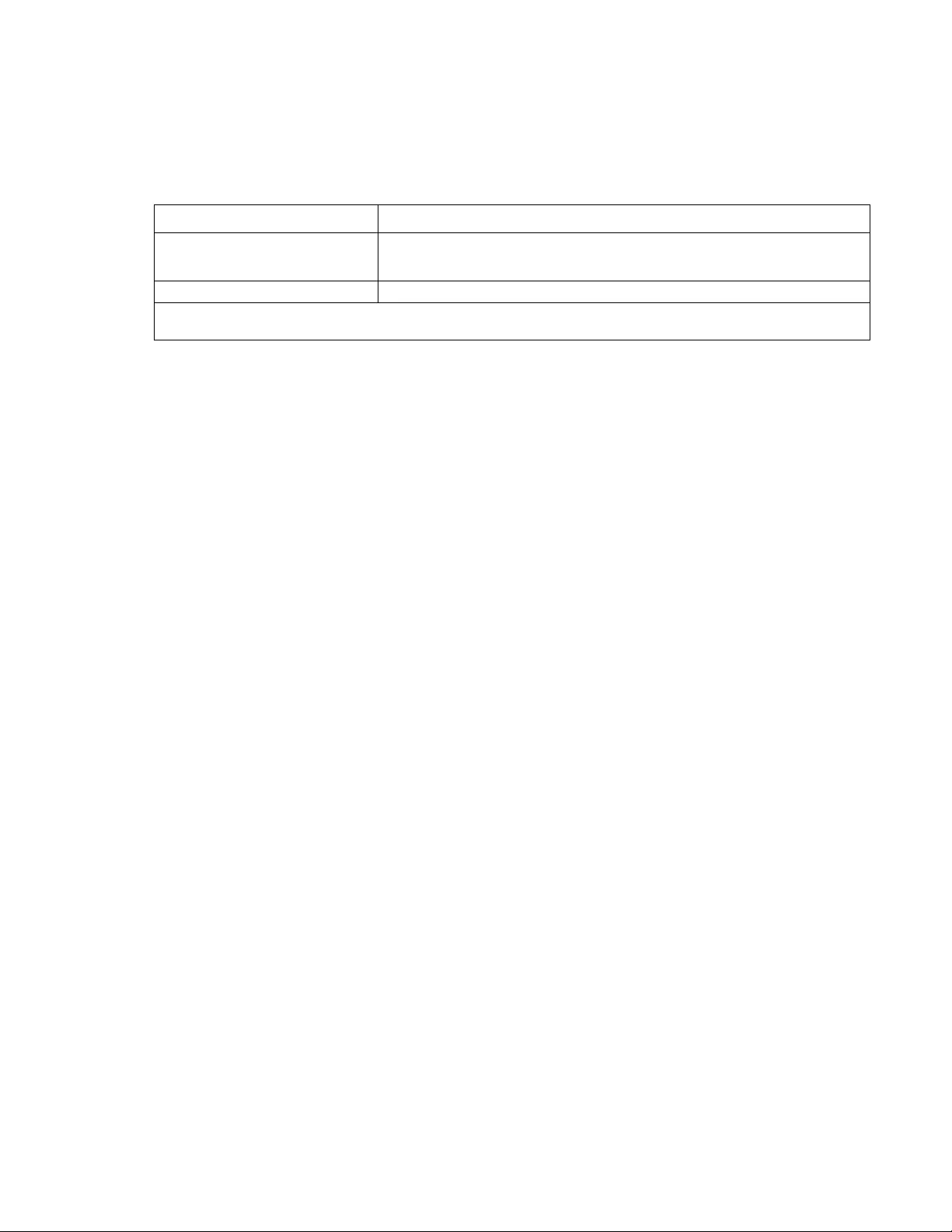
51Rack ATS AP44xx User Manual
bkNearOver
Access: Super User, Administrator, Device User
Description: Set or view the bank near-overload threshold current in amps. Only single phase SKUs with two
or more circuit breakers are supported.
Parameters:
Example: apc> bkNearOver all 10
E000: Success
apc> bkNearOver all
E000: Success
1: 10 A
2: 10 A
total: 16 A
apc> bkNearOver 1
E000: Success
1: 10 A
apc> bkNearOver 1 12
E000: Success
apc> bkNearOver 1–2 10
E000: Success
Error Messages: E000, E102:
Argument Description
<all | bank#> all = all bank numbers
bank# = A single number, a range of numbers separated with a dash, or a
comma-separated list of single bank number and/or number ranges.
<current> The new bank threshold (Amps)
NOTE: The maxim um bank number is 3. If the ATS has only two circuit breakers, a tota l bank threshold
is provided.
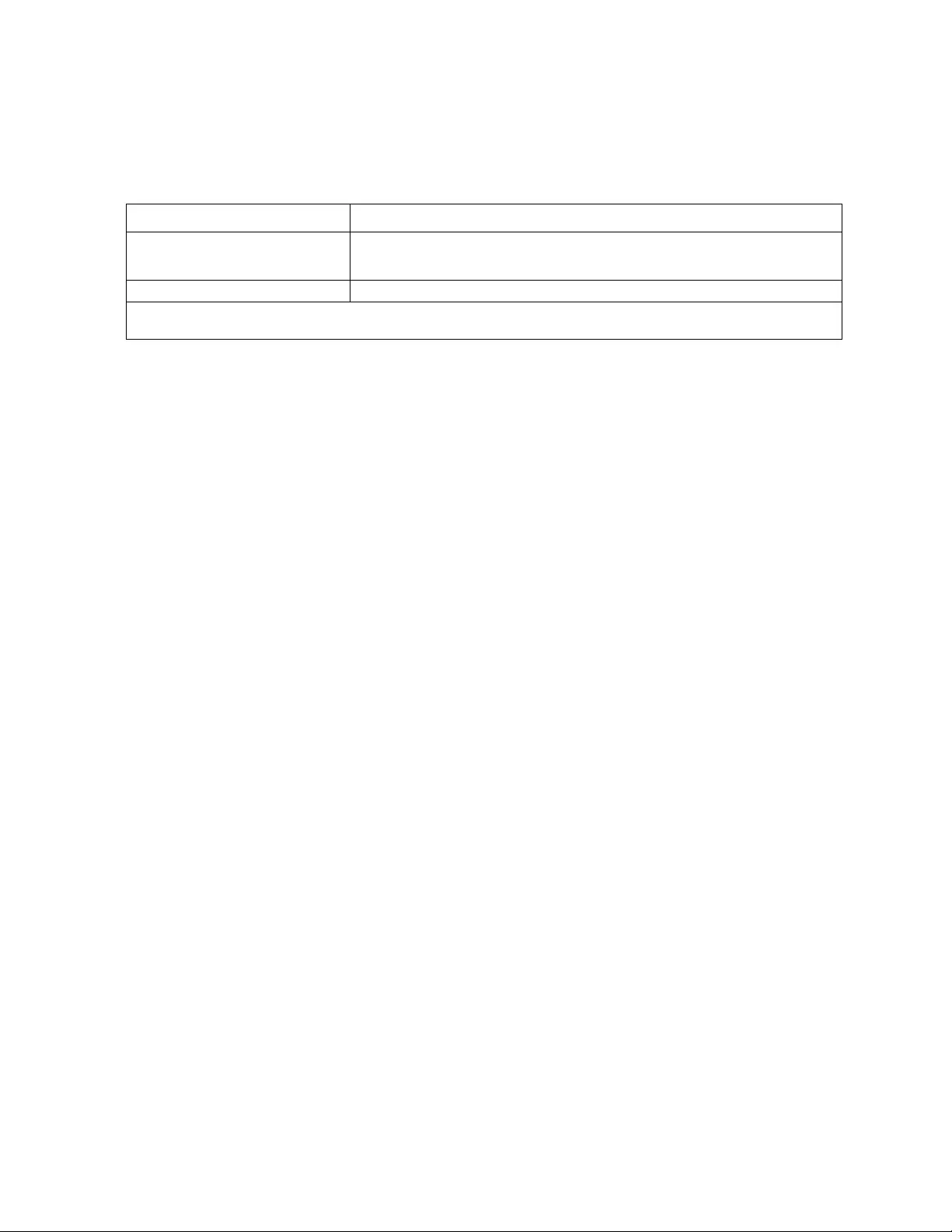
Rack ATS AP44xx User Manual52
bkOverLoad
Access: Super User, Administrator, Device User
Description: Set or view the bank overload threshold current in amps. Onl y single pha se SKUs with two or
more circuit brea kers are supported.
Parameters:
Example: apc> bkOverLoad all
E000: Success
1: 14 A
2: 14 A
total: 24 A
apc> bkOverLoad 1
E000: Success
1: 14 A
apc> bkOverLoad 1 16
E000: Success
apc> bkOverLoad 1–2 16
E000: Success
Error Messages: E000, E102
Argument Description
<all | bank#> all = all bank numbers
bank# = A single number, a range of numbers separated with a dash, or a
comma-separated list of single bank number and/or number ranges.
<current> The new bank threshold (Amps)
NOTE: The maxim um bank number is 3. If the ATS has only two circuit breakers, a tota l bank threshold
is provided.
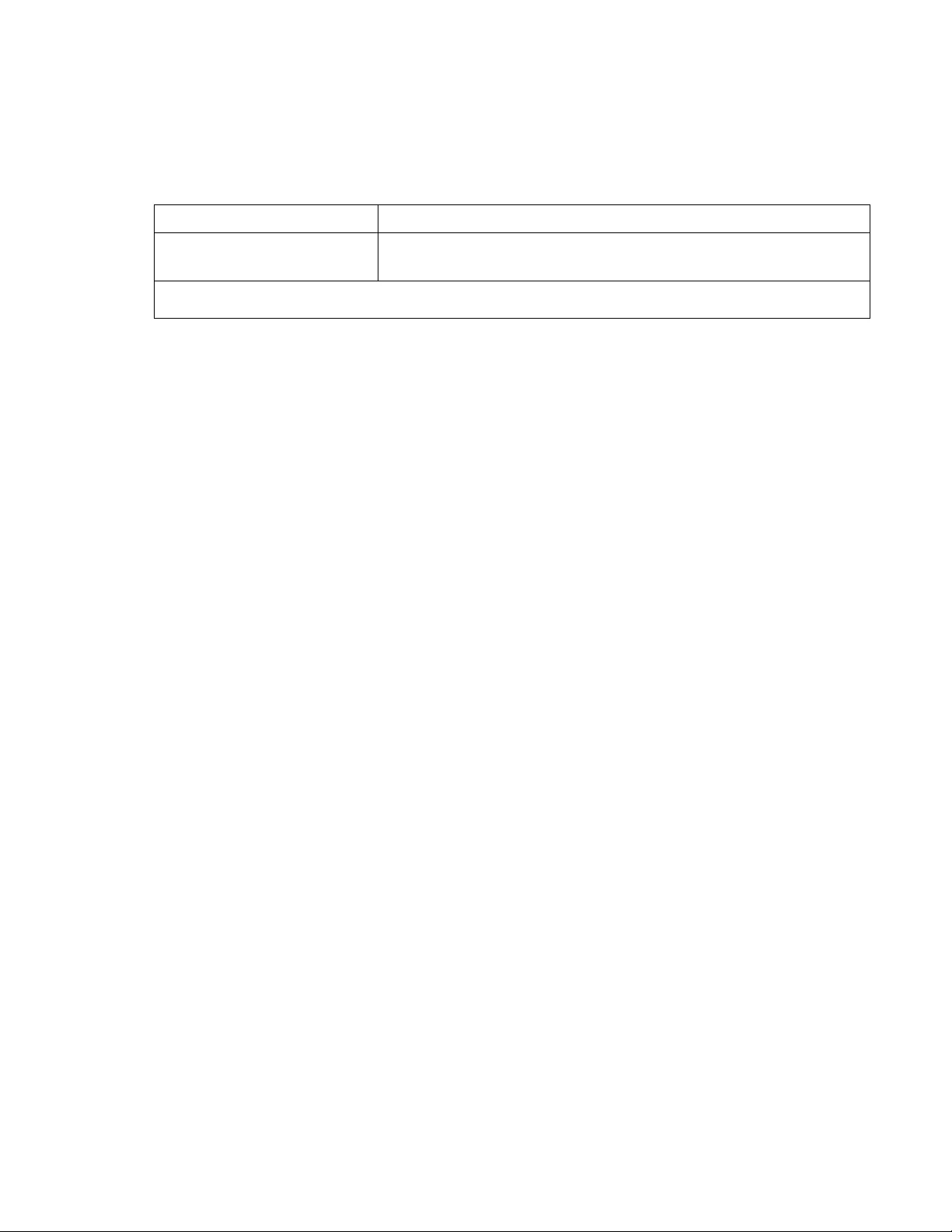
53Rack ATS AP44xx User Manual
bkPeakLoad
Access: Super User, Administrator, Device User
Description: Display the peak load measurement from a bank(s). Only single phase SKUs with two or more
circuit breakers are supported.
Parameters:
Example: apc> bkPeakLoad all
E000: Success
1: 5.0 A
2: 5.0 A
total: 11.0 A|
apc> bkPeakLoad 1
E000: Success
1: 5.0 A
apc> bkPeakLoad 1–2
E000: Success
1: 5.0 A
2: 6.0 A
Error Messages: E000, E102
Argument Description
<all | bank#> all = all bank numbers
bank# = A single number, a range of numbers separated with a dash, or a
comma-separated list of single bank number and/or number ranges.
NOTE: The maxim um bank number is 3. If the ATS has only two circuit breakers, a tota l bank threshold
is provided.
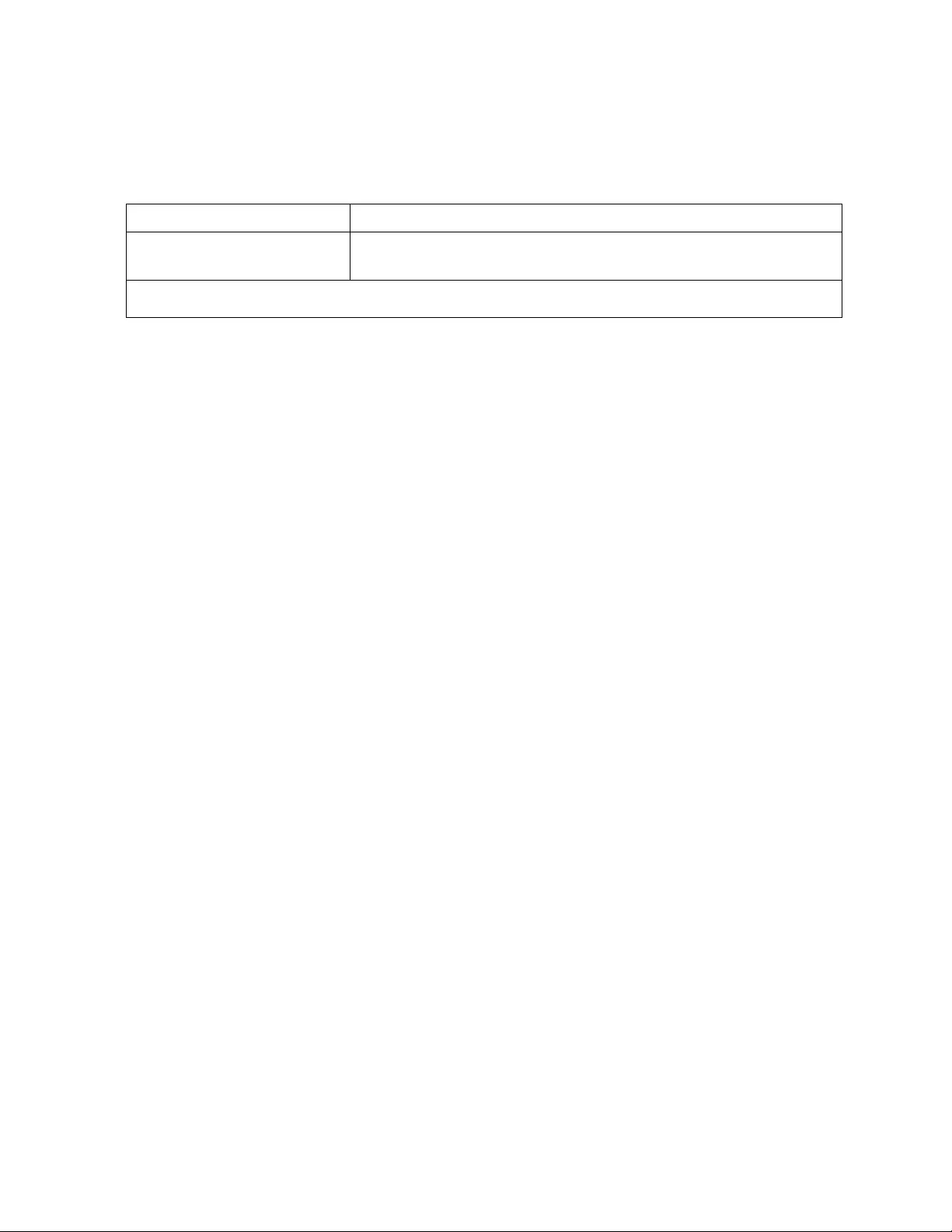
Rack ATS AP44xx User Manual54
bkReading
Access: Super User, Administrator, Device User, Read Only
Description: View the current reading (measurement) in amps for a bank. Only single phase SKUs with two
or more circuit breakers are supported.
Parameters:
Example: apc> bkReading 1
E000: Success
1: 6.3 A
apc> bkReading all
E000: Success
1: 6.3 A
2: 5.1 A
total: 11.4 A
apc> bkReading 1-2
E000: Success
1: 6.3 A
2: 5.1 A
Error Messages: E000, E102
Argument Description
<all | bank#> all = all bank numbers
bank# = A single number, a range of numbers separated with a dash, or a
comma-separated list of single bank number and/or number ranges.
NOTE: The maxim um bank number is 3. If the ATS has only two circuit breakers, a tota l bank threshold
is provided.
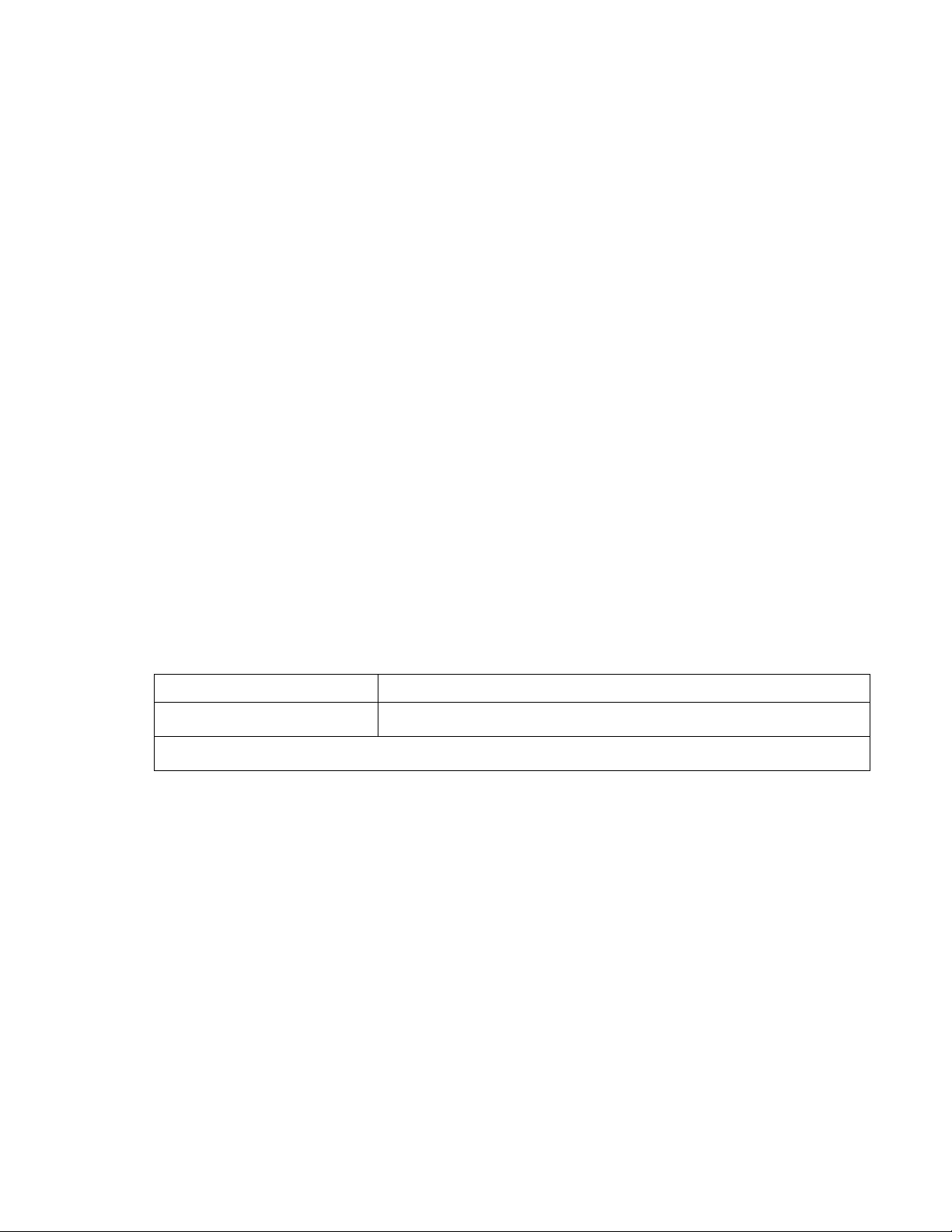
55Rack ATS AP44xx User Manual
eventCounts
Access: Super User, Administrator, Device User
Description: Display or clear the event counts reported from the ATS controller.
Parameters: Enter a <0> argument to set all event counts to 0.
Example: apc> eventCounts
E000: Success
Event Counts
------------
Redundancy Loss: 15
Source Switch: 80
Over Current: 0
Source Preference Change: 7
Spike/Dropout: 95
Surge/Droop: 0
Frequency out of Range: 9
Source A Fuse Open: 0
Source B Fuse Open: 0
Error Messages: E000, E100, E102
freqDeviat
Access: Super User, Administrator, Device User
Description: Read or set the range of acceptable frequency fluctuation (Hz).
Parameters:
Example: apc> freqDeviat
E000: Success
Frequency Deviation: 3 Hz
Error Messages: E000, E100, E102
Argument Description
<3 | 5 | 10> The new range of acceptable frequency deviation: 3, 5, or 10 Hz above or
below the nominal frequency.
If the Frequency (see “atsMeasure” on page 49) is at 50 Hz and vSensitvty (page 61) is set to High, freqDeviat
should be 3 or 5.
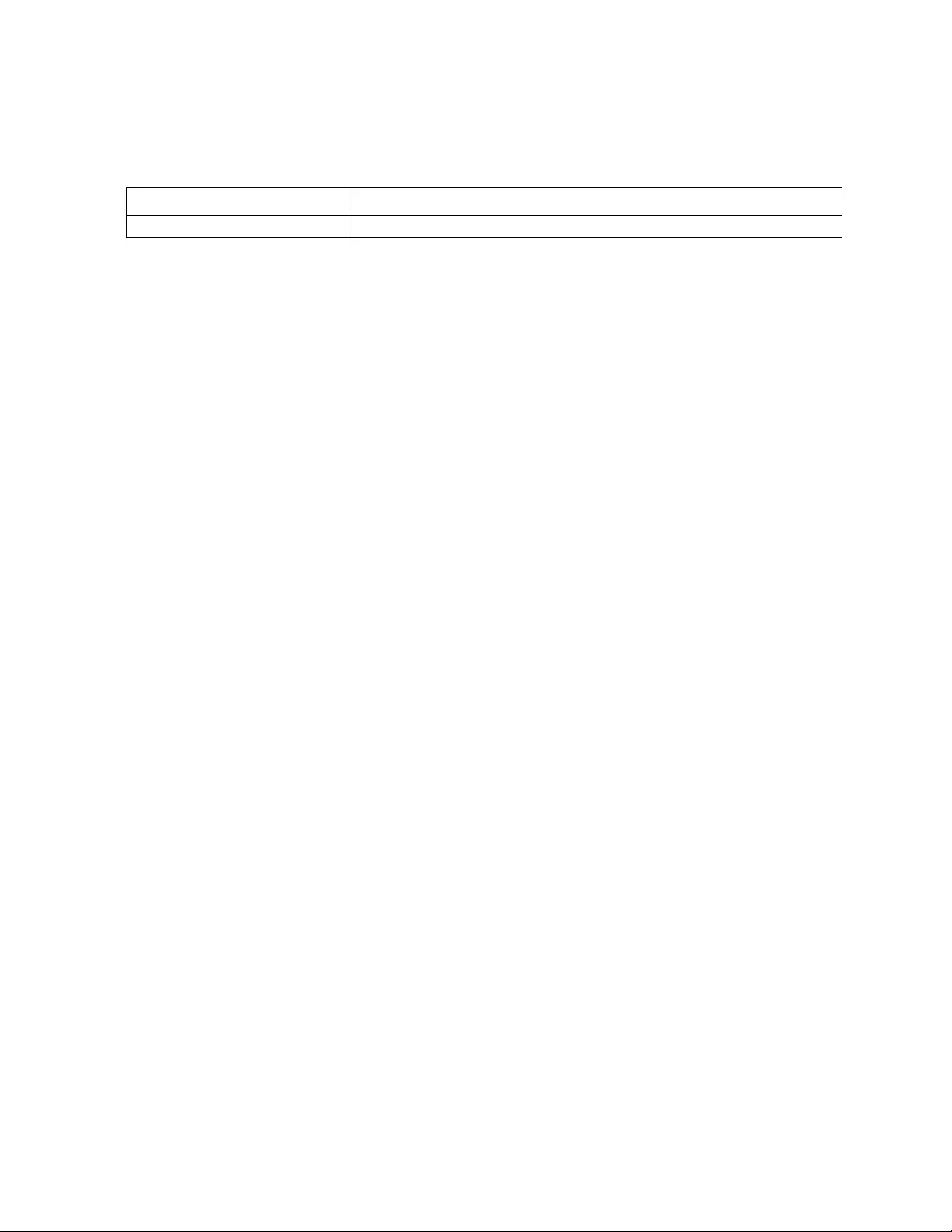
Rack ATS AP44xx User Manual56
frontPanel
Access: Super User, Administrator, Device User
Description: Set or view control fo r the source button on the front panel.
Parameters:
Example: apc> frontPanel
E000: Success
Front Panel: unlocked
apc> frontPanel locked
E000: Success
Error Messages: E000, E100, E102
lcd
Access: Super User, Administrator, Device User
Description: Turn the LCD On/Off
Parameters: <on | off>
Example: apc> lcd off
E000: Success
Error Message: E000, E100, E102
lcdBlink
Access: Super User, Administrator
Description: Specify a number of minutes to blink the display. This command can be canceled by pressi ng a button on
the LCD. Valid range is [1-10].
Parameters: <time>
Example: apc> lcdBlink 2
E000: Success
Error Messages: E000, E102
Argument Description
<locked | unlocked> Lock or unlock the front panel for use.
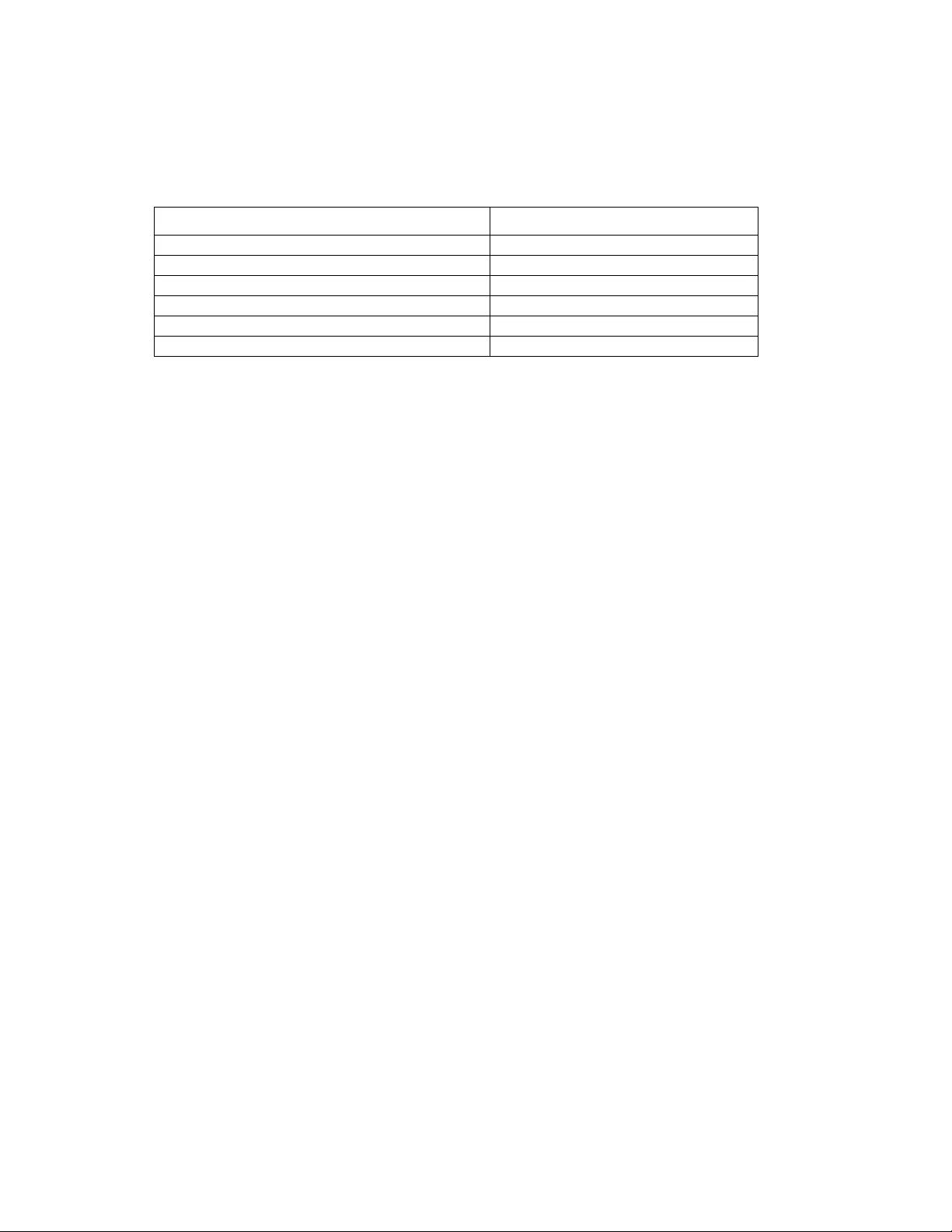
57Rack ATS AP44xx User Manual
lineVRMS
Access: Super User, Administrator
Description: Rea d or set the nominal source line voltage (V). Acceptable value s depend on the SKU# of your ATS.
Parameters: [<voltage>]
Example: apc> lineVRMS
E000: Success
Nominal Line Voltage: 120
apc> lineVRMS 124
E000: Success
Error Messages: E000, E100, E102
phLowLoad
NOTE: Only units without circuit breakers are supported by this command.
Access: Super User, Administrator, Device User
Description: Set or view the phase low-load threshold in amps.
Parameters: <current>
Example: apc> phLowLoad
E000: Success
0 A
apc> phLowLoad 3
E000: Success
Error Message: E000, E102
SKU Acceptable values
AP4421, AP4422, AP4423, AP4424 230
AP4430, AP4432 200 or 208
AP4431, AP4433, AP4434 208
AP4450 100 or 120
AP4452, AP4453 120
AP4452J 100
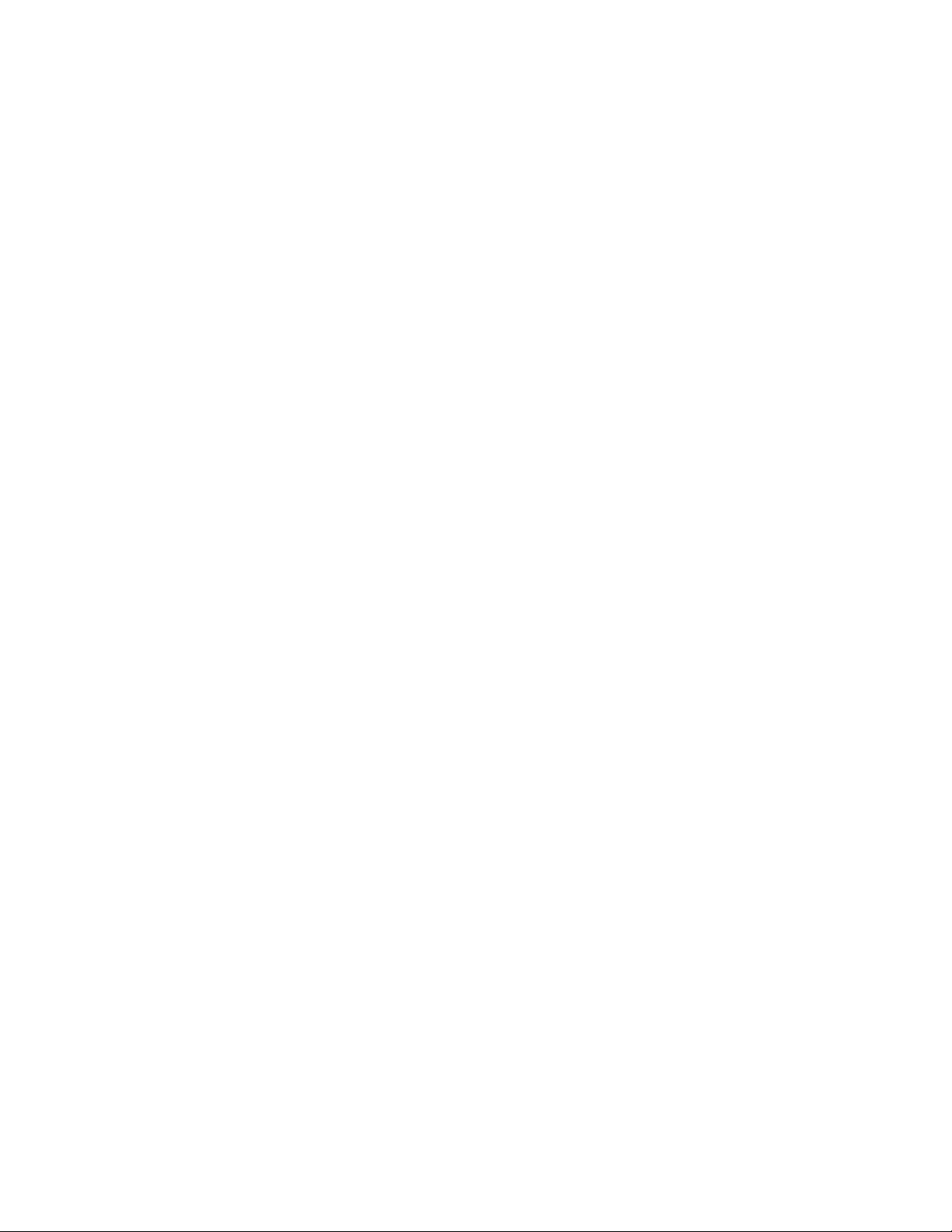
Rack ATS AP44xx User Manual58
phNearOver
NOTE: Only units without circuit breakers are supported by this command.
Access: Super User, Administrator, Device User
Description: Set or view the phase near-overload threshold in amps.
Parameters: <current>
Example: apc>phNearOver
E000: Success
8 A
apc>phNearOver 9
E000: Success
Error Message: E000, E102
phOverLoad
NOTE: Only units without circuit breakers are supported by this command.
Access: Super User, Administrator, Device User
Description: Set or view the phase overload threshold in amps.
Parameters: <current>
Example: To set the overload threshold for all phases to 13 A, type:
apc>phOverLoad
E000: Success
10 A
apc>phOverLoad 9
E000: Success
Error Message: E000, E102
phPeakLoad
NOTE: Only units without circuit breakers are supported by this command.
Access: Super User, Administrator, Device User, Read Only User
Description: View the phase peak load.
Parameters: None
Example: apc> phPeakLoad
E000: Success
4.0 A
Error Message: E000, E102
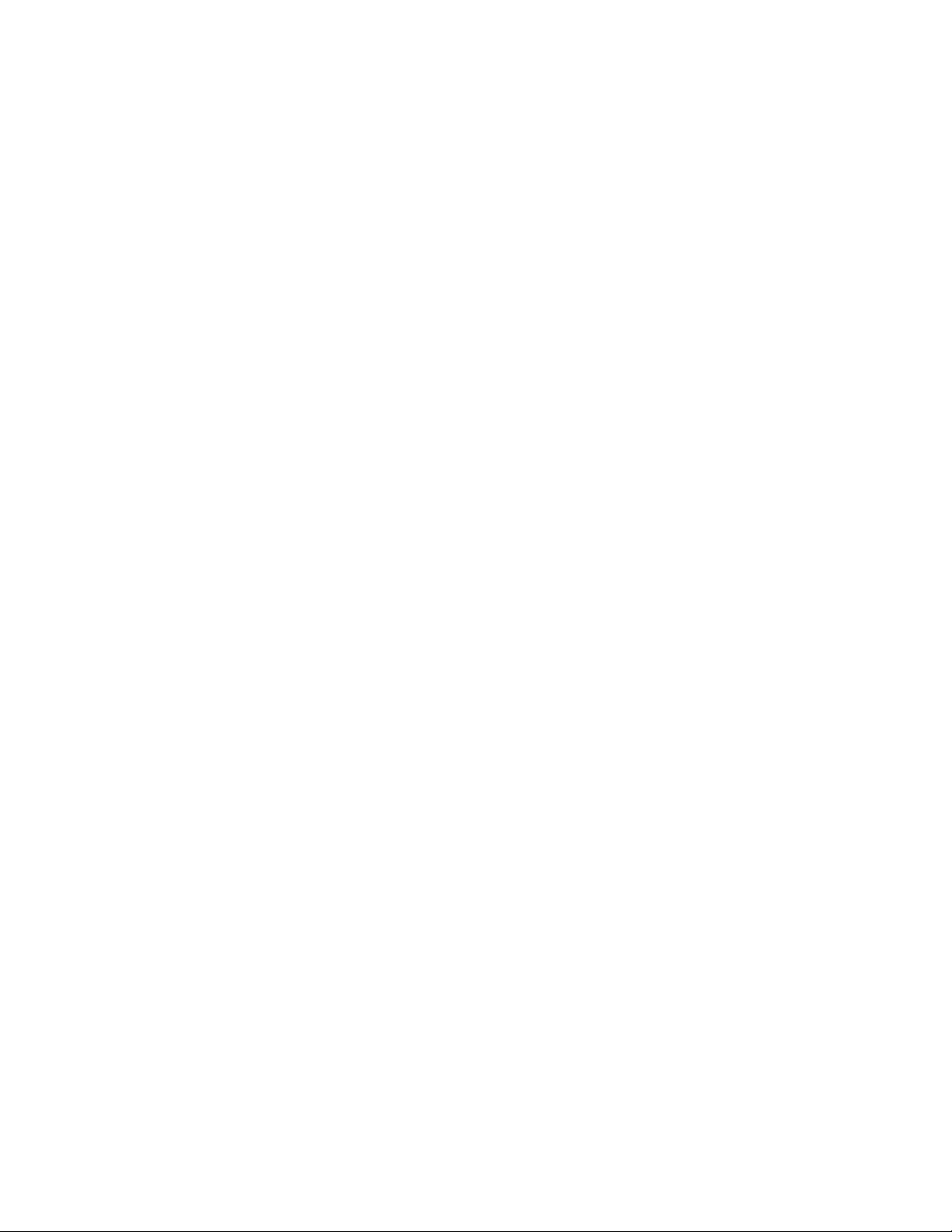
59Rack ATS AP44xx User Manual
phReading
NOTE: Only units without circuit breakers are supported by this command.
Access: Super User, Administrator, Device User
Description: View the phase load in Amps.
Parameters: None
Example: apc>phReading
E000: Success
4.0 A
Error Message: E000, E102
prodInfo
Access: Super User, Administrator, Device User, Read Only
Description: View information about the ATS.
Parameters: None
Example: To view the product info rm ation for this Rack ATS type:
apc>prodInfo
E000: Success
AOS: X.X.X
APP X.X.X
Model: AP44XX
Name: apcXXXXX
Location: Unknown
Contact: Unknown
Outlets: XX
Rated Load: XX A
Phases: X
Uptime: 0 Days 0 Hours 0 Minutes
Network Link: Link Active
Error Messages: None
sourceAName
Access: Super User, Administrator, Device User
Description: Set or view the name assigned to power source A.
Parameters: <sourcAName>
Example: apc>sourceAName
E000: Success
Wall Box Phase L1
apc>sourceAName “Wall Box N2 Phase L2”
E000: Success
Error Messages: E000, E102
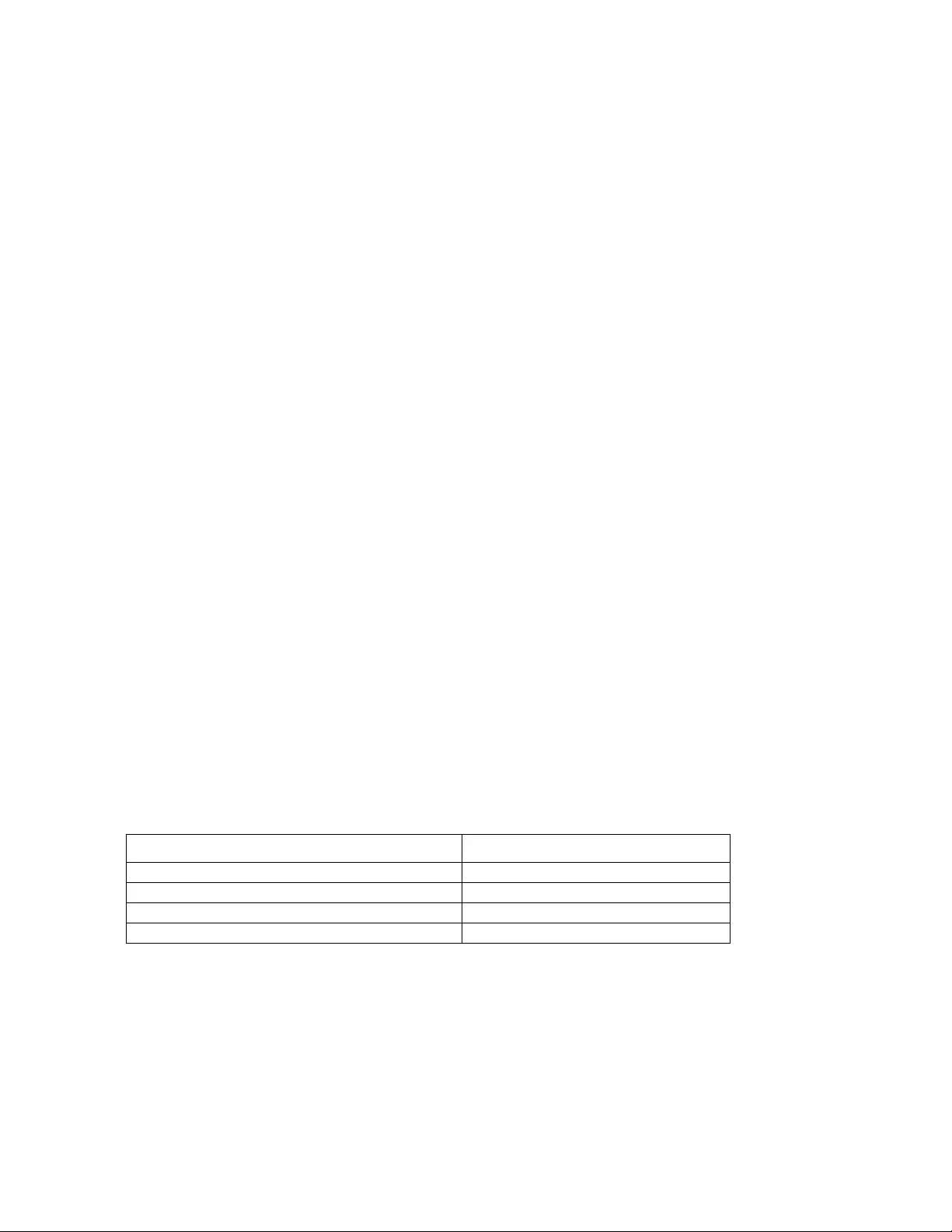
Rack ATS AP44xx User Manual60
sourceBName
Access: Super User, Administrator, Device User
Description: Set or view the name of power source B.
Parameters: <sourcBName>
Example: apc>sourceBName
E000: Success
Wall Box Phase L2
apc>sourceBName “Wall Box N2 Phase L3”
E000: Success
Error Messages: E000, E102
sourcePref
Access: Super User, Administrator, Device User
Description: Set or view the desired source preference.
Parameters: <A | B | None>
Example: apc>sourcePref
E000: Success
Preferred Source: Source A
apc>sourcePref B
E000: Success
Error Messages: E000, E102
vMediumLmt
Access: Super User, Administrator, Device User
Description: Set or view the voltage range to use when the Voltage Transfer Range is set to Medium. This
value must be greater than the Narrow Transfer Limit and less than the Wide Limit (V).
Parameters: [<limit>]
The value range depends on the SKU:
Example: apc>vMediumLmt
E000: Success
Voltage Medium Limit: 12 V
apc>vMediumLmt 14
E000: Success
Error Messages: E000, E100, E102
SKU Acceptable values
AP4421, AP4422, AP4423, AP4424 16–25
AP4430, AP4432, AP4433, AP4434 15–30
AP4452J 10–15
AP4450, AP4452, AP4453 10–23
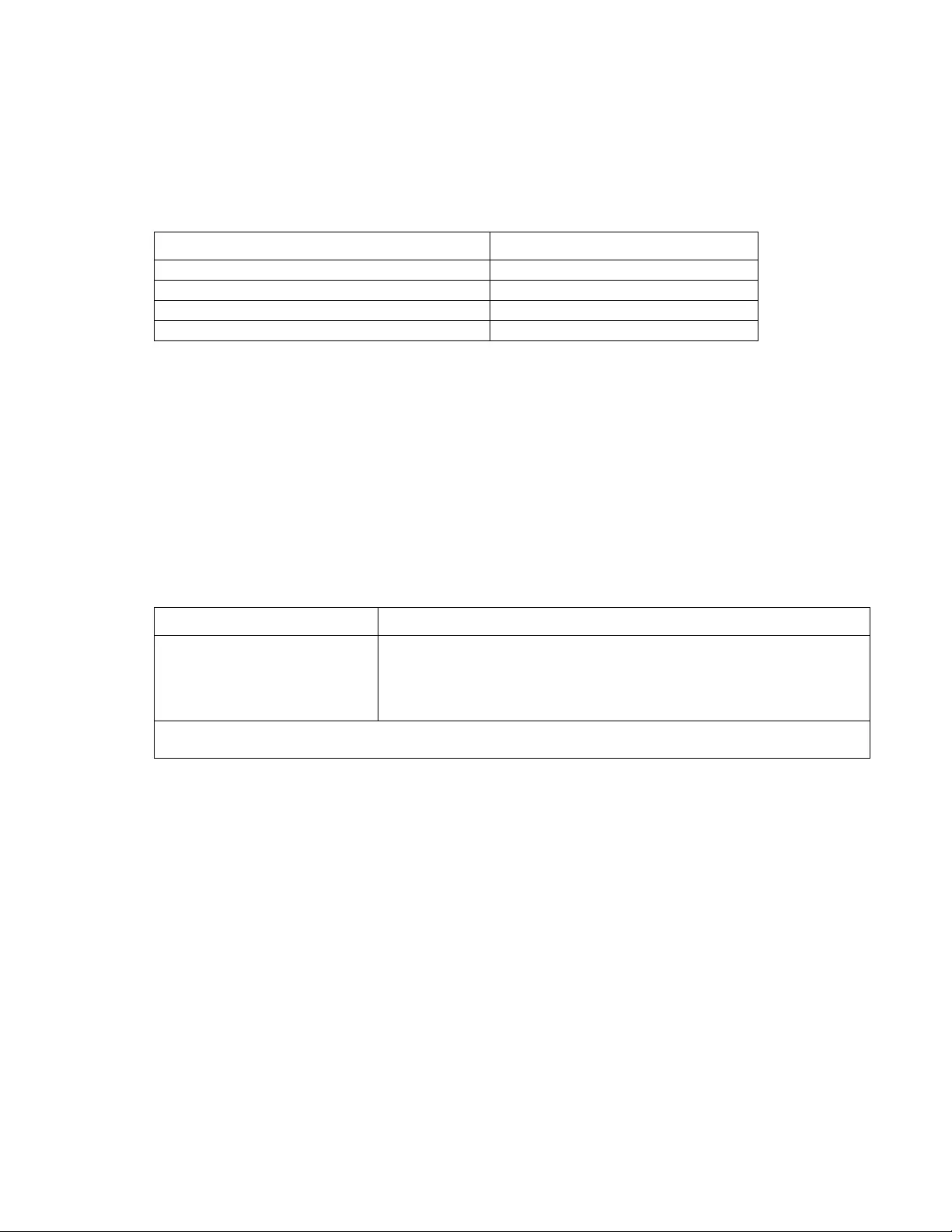
61Rack ATS AP44xx User Manual
vNarrowLmt
Access: Super User, Administrator, Device User
Description: Set or view the voltage range to use when the Voltage Transfer Range is set to Narrow. This
value must be less than the Medium Limit.
Parameters: [<limit>]
The value range depends on the SKU:
Example: apc>vNarrowLmt
E000: Success
Voltage Narrow Limit: 15 V
Error Messages: E000, E100, E102
vSensitvty
Access: Super User, Administrator, Device User
Description: Set or view the sensitivity.
Parameters:
Example: apc> vSensitvty
E000: Success
Voltage Sensitivity: Low
apc> vSensitvty High
E000: Success
Error Messages: E000, E100, E102
SKU Acceptable values
AP4421, AP4422, AP4423, AP4424 16–25
AP4430, AP4432, AP4433, AP4434 15–30
AP4452J 10–15
AP4450, AP4452, AP4453 10–23
Argument Description
<High | Low> Set the sensitivity of the ATS.
•High: The ATS will switch power sources after 2ms when there is a
disturbance in the power supply.
•Low: The ATS will switch sources after 4ms when there is a disturbance in
the power supply
NOTE: If the Frequency is at 50 Hz (see “atsMeasure” on page 49) and FreqDeviat is set to 10,
vSensitvty should be set to Low.
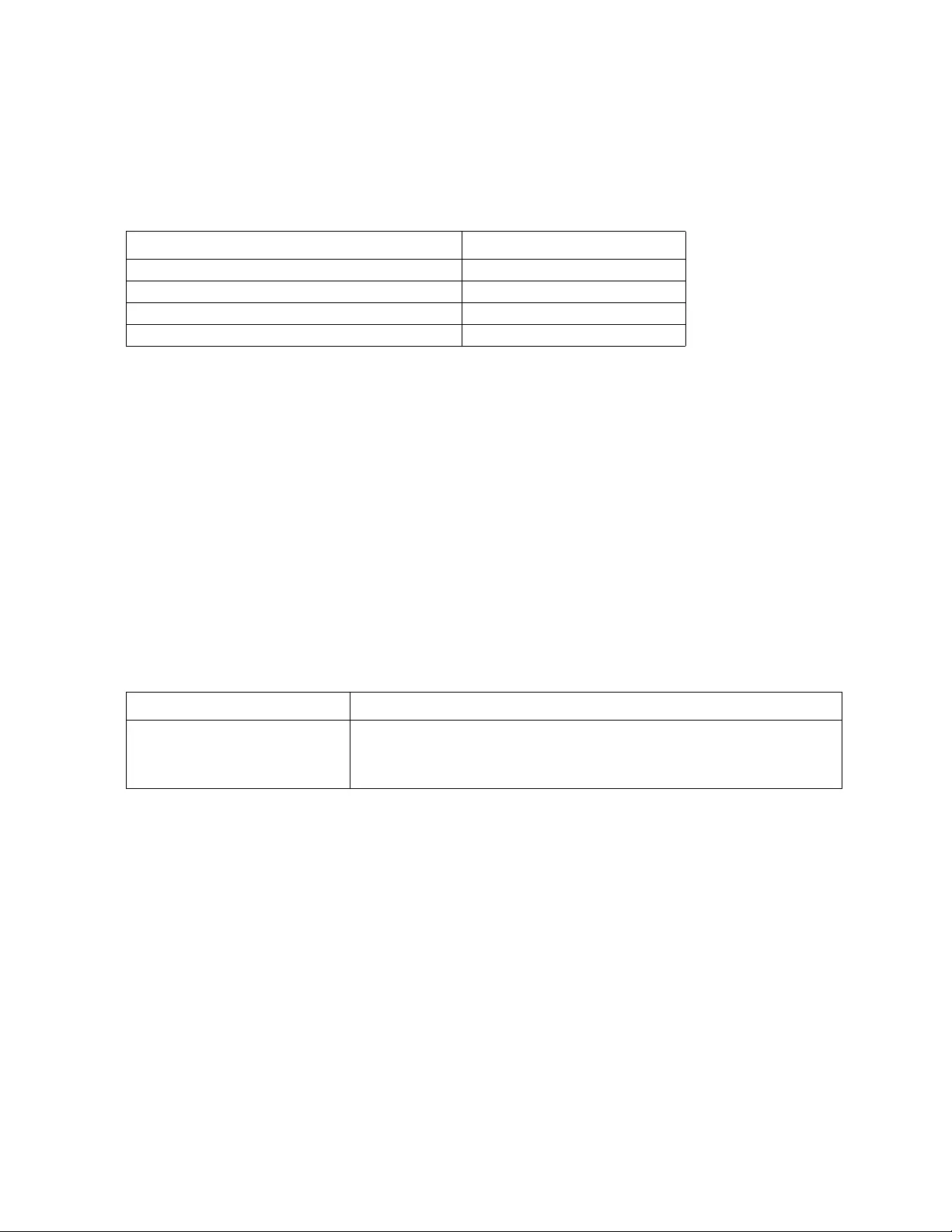
Rack ATS AP44xx User Manual62
vWideLmt
Access: Super User, Administrator, Device User
Description: Set or view the voltage range to use when Voltage Transfer Range is set to Wide. This value
must be greater than the Medium Limit.
Parameters: [<limit>]
The configurable limit depends on the SKU:
Example: apc>vWideLmt
E000: Success
Voltage Wide Limit: 20
apc>vWideLmt 24
E000: Success
Error Messages: E000, E102
vXferRange
Access: Super User, Administrator, Device User
Description: Set or view the Voltage Transfer Range. If the voltage of an ATS exceeds the Transfer Range, it
generates an alarm.
Parameters:
Example: apc>vXferRange
E000: Success
Voltage Transfer Range: Medium
apc>vXferRange Wide
E000: Success
Error Messages: E000, E102
SKU Acceptable values
AP4421, AP4422, AP4423, AP4424 16–25
AP4430, AP4432, AP4433, AP4434 15–30
AP4452J 10–15
AP4450, AP4452, AP4453 10–23
Argument Description
<Wide | Medium |
Narrow> Set the Voltage transfer range.
•Wide: corresponds to configured values for vWideLmt.
•Medium: corresponds to configured values for vMediumLmt.
•Narrow: corresponds to configured values for vNarrowLmt.
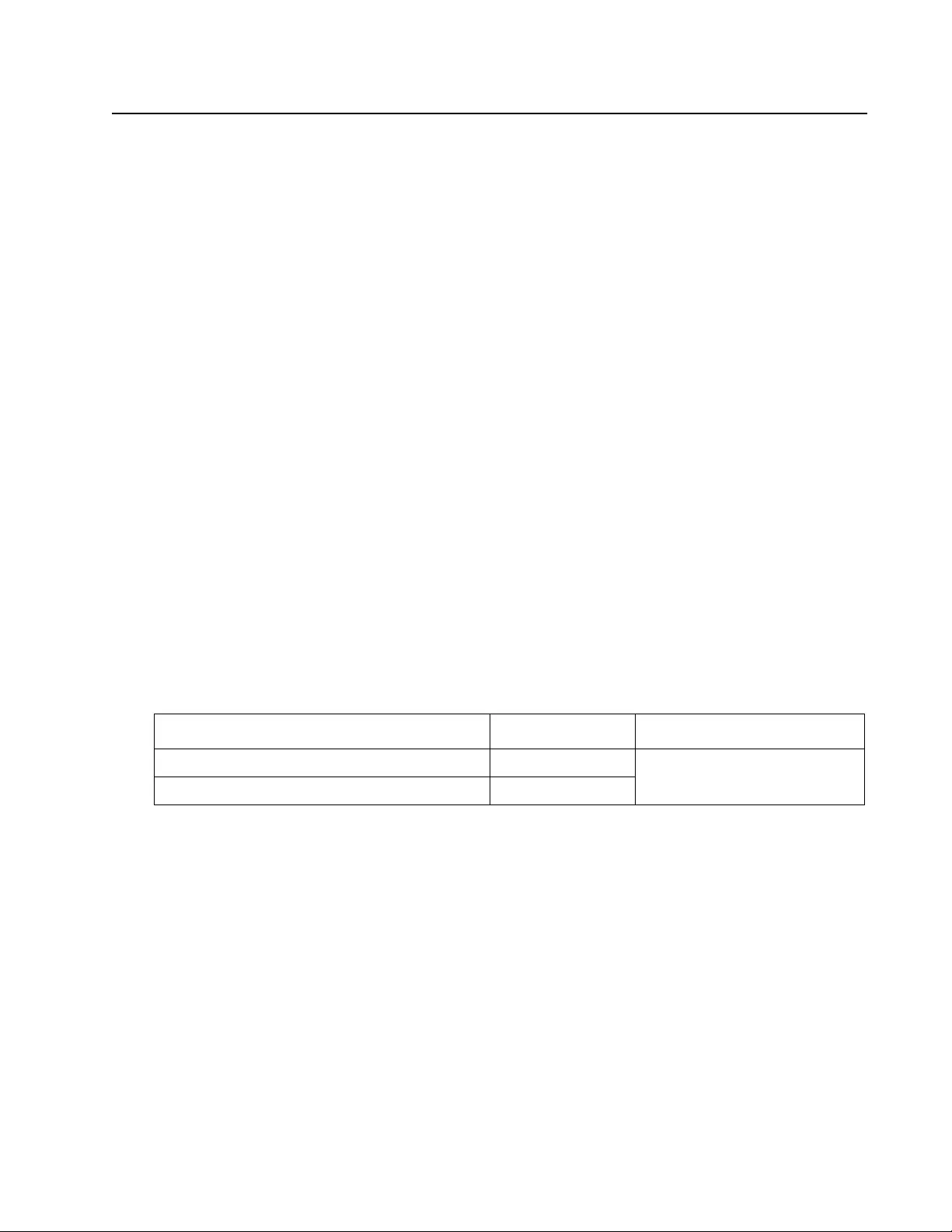
63Rack ATS AP44xx User Manual
Web Interface
To access the web interface on Windows® operating systems, use Microsoft® Internet Explore r® (IE) 8.x or
higher (with compatibility view turned on), or the latest release of Microsoft Edge®.
To access the web inte rface on any ope rating syste m, use the latest rele ases of Mozilla®, Firefox®, or Go ogle
Chrome®. Other commonly available browsers also may work but have not been fully tested by Schneider
Electric.
The ATS cannot work with a proxy server. Before accessing the Web interface of the ATS, do one of the
following:
• Configure the browser to disabl e the use of a proxy server for your ATS.
• Configure the proxy server so that it does not proxy the specific IP address of your ATS.
Log on to the Web Interface
To access the web interface and configure the security of your unit on the network:
1. Type the DNS name or IP address of the Rack ATS in the Web browser’s URL address field and
press ENTER.
2. Enter the user name and password. (By default, both values are apc for the Super User and
Administrator. The Super User, or an Administrator created by the Super User, should define
the user name, password, and account characteristics for other users).
NOTE: If you are using HTTPS (SSL /TLS) as your access protocol, your login credentials are compared with
information in a server certificate. If th e certificate was created with the Security Wizard, and an IP address
was specified as the common name in the certificate, you must use an IP address to log on to the Rack ATS.
If a DNS name was specifie d as the co mm o n nam e on the certificate, you must use a DNS name to log on.
URL address formats
When you specify a n on-default W eb server port in Internet Explorer, you must include http:// or https://
in the URL.
Common browser error messages at log-on:
URL format examples:
• For a DNS name of Web1:
–http://Web1 if HTTP is your access mode
–https://Web1 if HTTPS (HTTP with SSL) is your access mode
• For a System IP address of 139.225.6.133 and the default Web server port (80):
–http://139.225.6.133 if HTTP is your access mode
–https://139.225.6.133 if HTTPS (HTTP with SSL) is your access mode
• For a System IP address of 139.225.6.133 and a non-default Web server port (5000):
–http://139.225.6.133:5000 if HTTP is your access mode
–https://139.225.6.133:5000 if HTTPS (HTTP with SSL) is your access mode
• For a System IPv6 address of 2001:db8:1 ::2c0:b7ff:fe00:1100 and a non-default Web server port
(5000):
http://[2001:db8:1::2c0:b7ff:fe00:1100]:5000 if HTTP is your access mode
Error Message Browser Cause of the Error
“This page cannot be displayed.” Internet Explorer Web access is disabled, or the
URL was not correct.
“Unable to connect.” Firefox
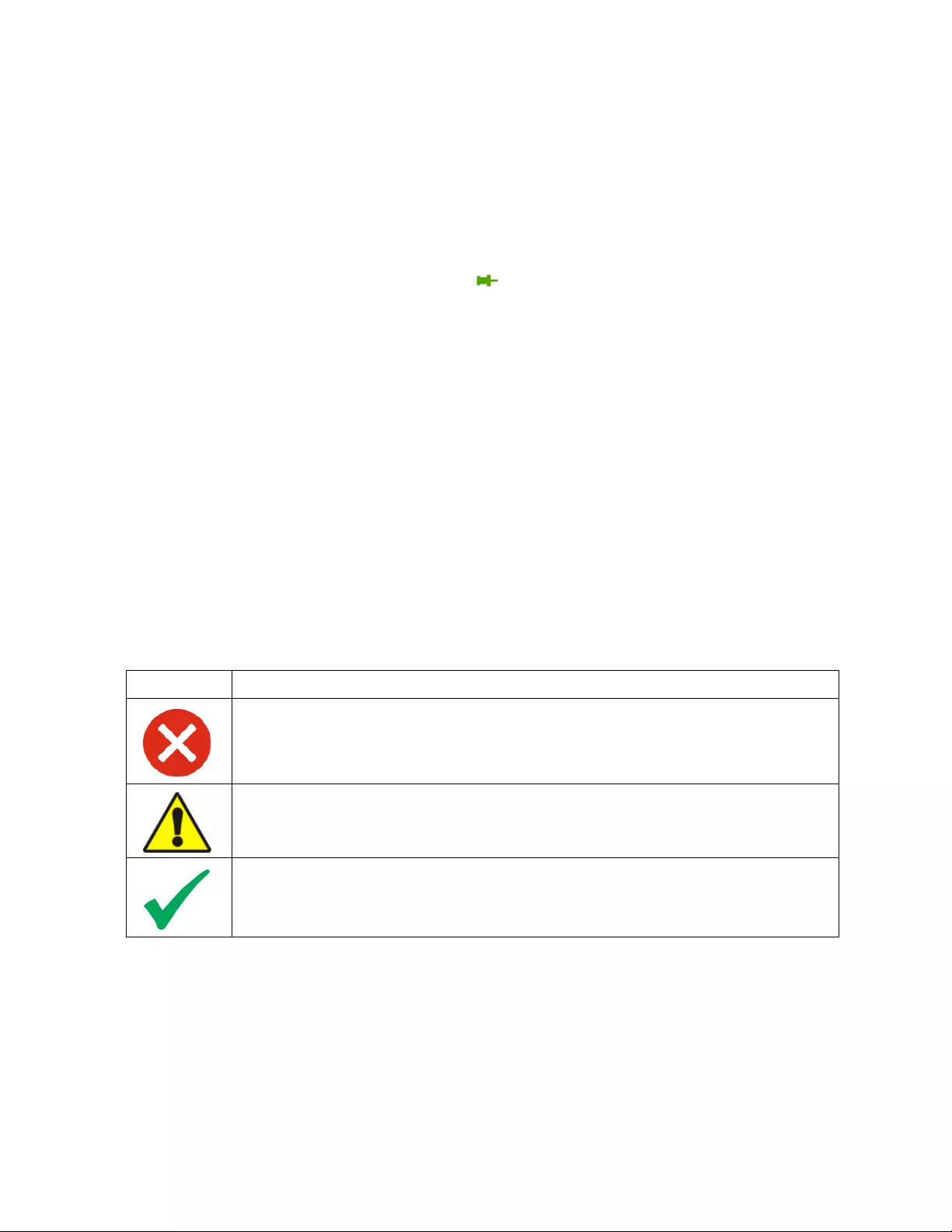
Rack ATS AP44xx User Manual64
Web Interface Features
Read the following to familiarize yourself with basic Web interface features for your Rack ATS.
Tabs
The following tabs are available:
• Home: Appears when you log on. View active alarms, the load status of the Rack ATS, and the
most recent Rack ATS events. For more information, see “Home Tab” on page 66.
NOTE: Home is the default tab when you log on. To change the login page, go to the desired
login page and then click the green pushpin at the top right of the browser window.
• Status: Gives the user the status of the ATS and Network. The ATS tab covers the status of
Alarms, Device, Unit, Load, and Measurement. The Network tab covers just the Network. For
more information, see “Status Tab” on page 67.
• Control: The Control tab covers Security and Network. Much more information is covered
under these tabs and will be described under “Control Tab” on page 69.
• Configuration: The Configuration tab covers ATS, Security, Network, Notification, General
and Logs. Much more information is covered under each of these tabs and will be under
“Configuration Tab” on page 70.
• Tests: The Tests tab covers ATS and Network. The ATS tab covers LCD Blink and the Network
tab covers LED Blink. Both will be further described under “Tests Tab” on page 95.
• Logs: The Logs section covers Event, Data and Firewall. The Event and Data tabs cover more
information which will be further discussed under “Logs Tab” on page 96.
• About: The About section covers ATS, Network, and Support, which will be further discussed
under “About Tab” on page 100.
Device status icons
One or more icons and accompanying text indicate the current operating status of the Rack ATS:
At the upper right corner of every page, the web interface displays the same icons currently displayed on the
Home page to report Rack ATS status:
• The No Alarms icon if no alarms exist.
• One or both of the other icons (Critical and Warning) if any alarms exist, and after each icon, the
number of active alarms of that severity.
Symbol Description
Critical: A critical alarm exists, which requires immediate action.
Warning: An alarm condition requires attention and could jeopardize your data or equipment if its
cause is not addressed.
No Alarms: No alarms are present, and the Rack ATS and NMC are operating normally.
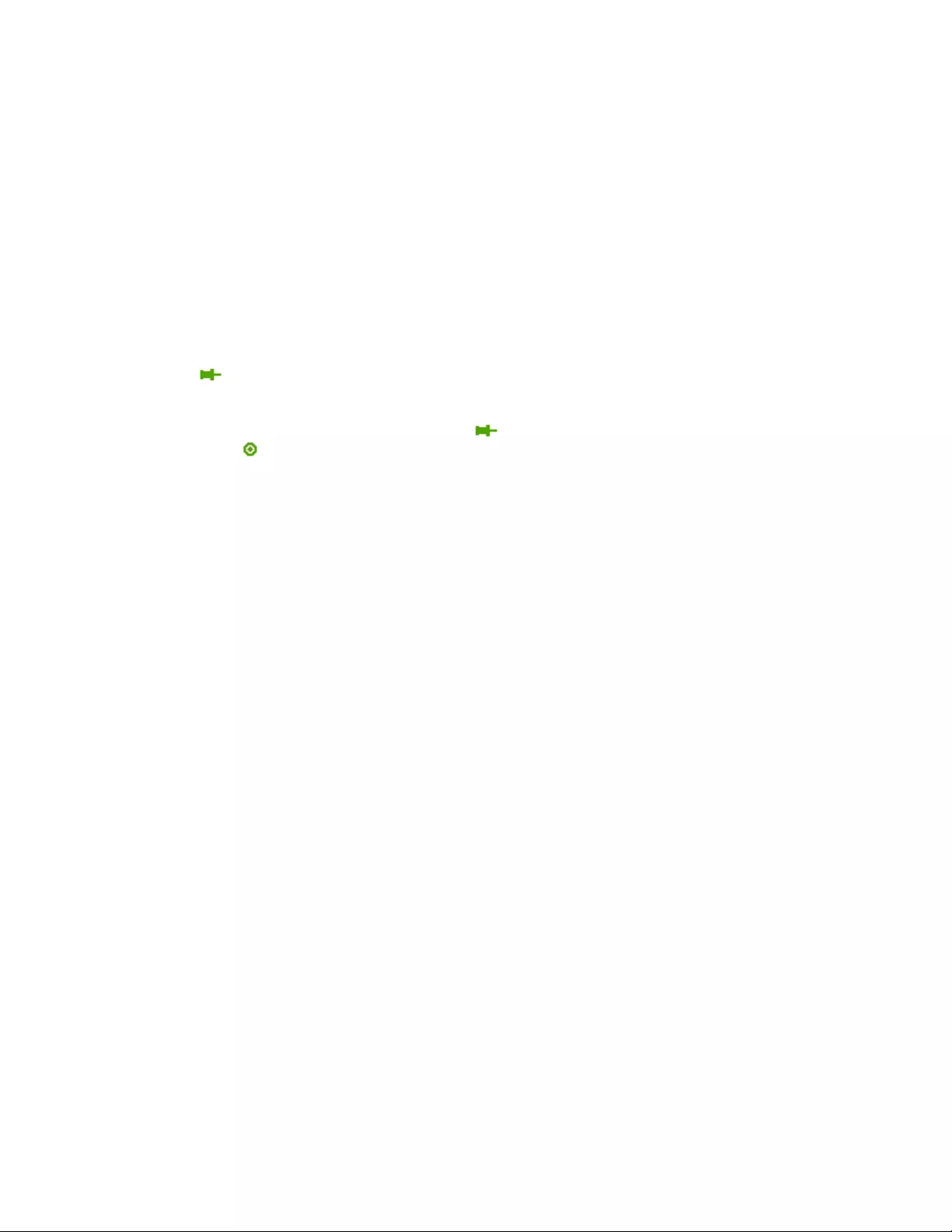
65Rack ATS AP44xx User Manual
Quick Links
At the lower left on each page of the interface, there are three configurable links. By default, the links access
the URLs for these Web pages:
•
Link 1: The home page of APC by Schneider Electric web site
•
Link 2: Demonstrations of Schneider Electric Web-enabled products
• Link 3: Information on Schneider Electric Remote Monitoring Service
Located in the upper right hand corner of each page:
• User name: select to change user preferences
• Language: if available, select the language preference
• Log Off: select to log the current user off of the web interface
• Help: select to view help contents
• : click to set the current web page to be the log in page
Example:
Log In Home: To make any scree n th e “lo go n ” scre e n (i .e., the screen that displays first when
you log on), go to that screen, and click in the top right corner.
Click to revert to displaying the Home screen when you log on.
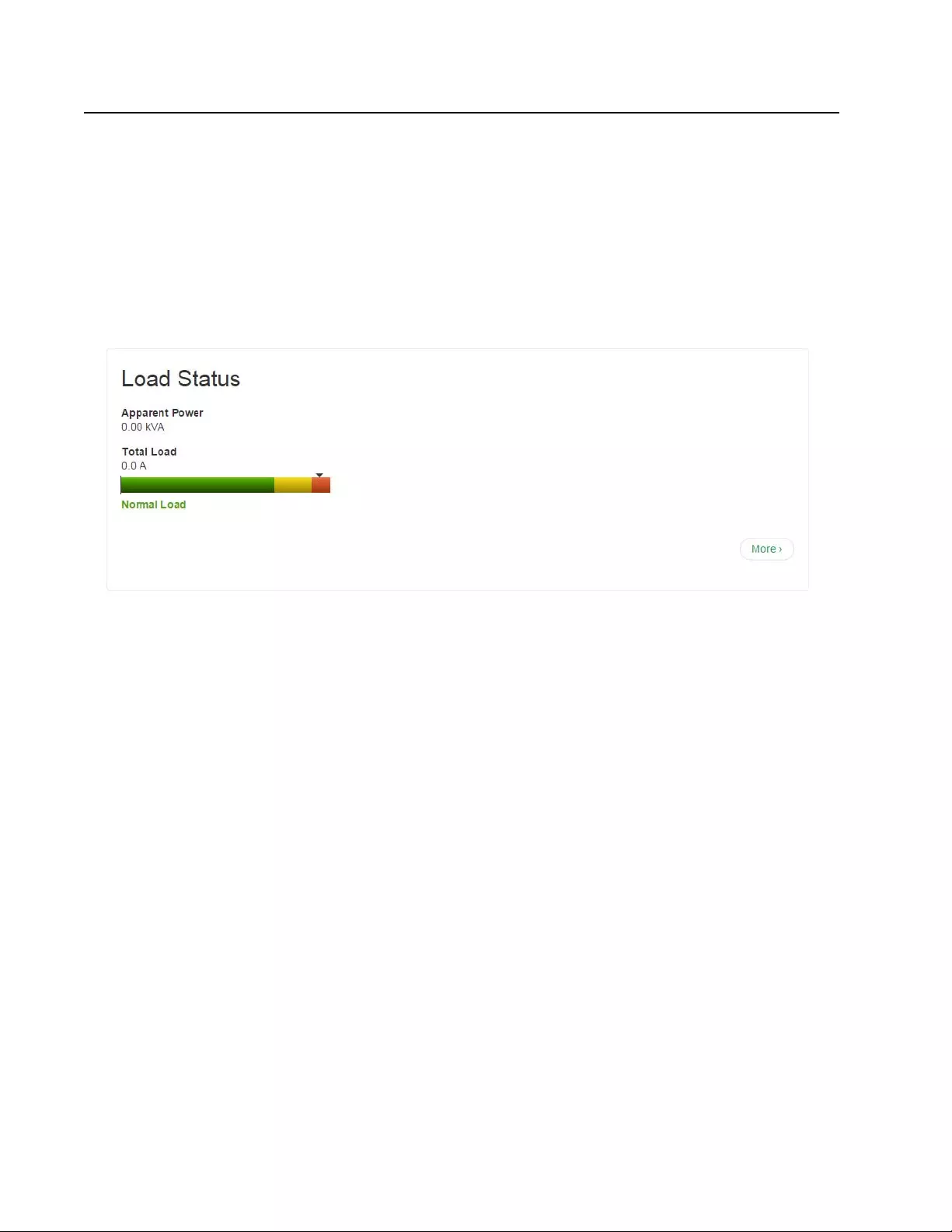
Rack ATS AP44xx User Manual66
Home Tab
Active Alarms: view alarms, which will also be displayed at the top right of every page. If no alarms exist, a
green check mark with the words “No Alarms Present” will show.
Switch/Source Status: shows the selected source an d whether switc hover is possible.
Load Status: View the load for the device in kVA and the load for the phases and banks in A, as applicable.
The meter shows the current load status: normal (green), near over load (y ellow), or over load (red) . To see the
Device Status, click the More button.
NOTE: If a low load threshold is configured, the meter will also include a blue segment on the left.
Parameters
• Name: The configured name for the Rack ATS
• Location: The physical location of the Rack ATS
• Contact: The person responsible for the Rack ATS
• Model Number: Also called SKU number . Acceptable voltage configurations are specific to model
numbers. For details, see the Specification Sheet for your ATS model on www.apc.com.
• Rating: Provides the number of metered phases and banks on the unit, in addition to the phase
rating of the ATS.
• User Type: Type of us er acco unt accessing the Rack ATS. Your user type defines what
permissions you have. See “Types of User Accounts” on page 4 for details.
• Uptime: Amount of time the Rack ATS has been operating since the last reboot from either a
power cycle or a reboot of the Management Interface
Recent Device Events: View the most rece nt Events, including the dates and times they occurred. A
maximum of five Events are shown at one time. Click More Events to go to the Logs tab and view the entire
event log.
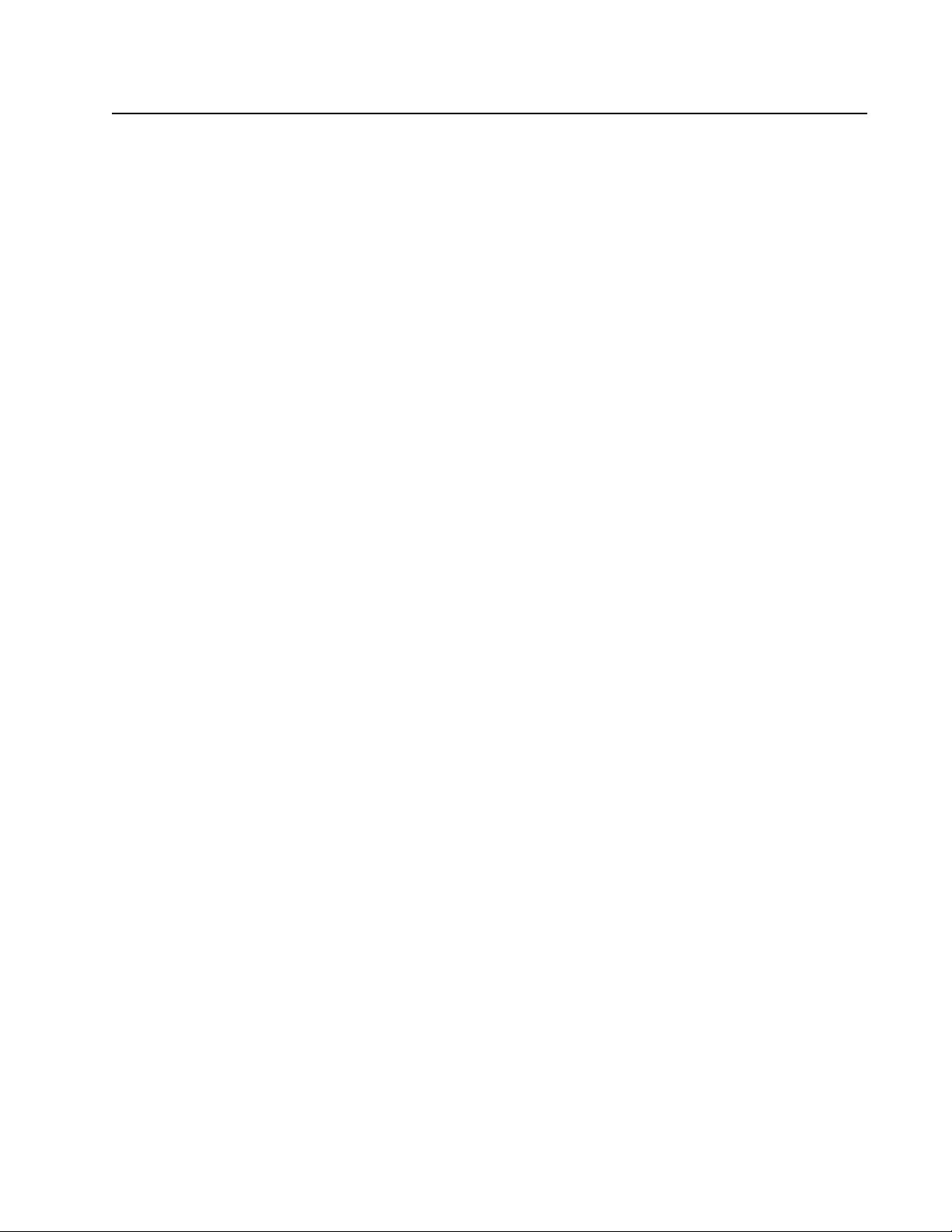
67Rack ATS AP44xx User Manual
Status Tab
View ATS Status
View device alarms
Path: Status > ATS > Alarms
View current device alarms, includ in g ala rm status icons (see “D evice status icons” on page 64) and
descriptions.
View device status
Path: Status > ATS > Device
View the Device Status, Properties, and Configuration information. Select Configure device settings to edit
the Name, Location, or Cont act.
View the unit status
Path: Status > ATS> Unit
View th e status of the primary and secondary power sou rce, availabl e p ower supp lies, phase synchr onizatio n,
and other available features.
View th e following Event counts: Redundancy Lo ss, Source Switch, Over Current, Source Preference Change,
Spike/Dropout, Surge/Droop, Frequency Out of Range. To reset these counts to 0, select Reset Event Count
and click Apply.
View load status
Path: Status > ATS > Load
A marker on a colored green, yellow, and red sliding bar represents the ATS load.
• Green: Normal load range
• Yellow: Near overload range
• Red: Overload range
View power measurements
Path: Status > ATS > Measurement
View me asurements for Input Frequency, Input Voltage (AC) and source Power Supplies (DC).

Rack ATS AP44xx User Manual68
View Network Status
Path: Status > Network > Network
Current IPv4 settings
System IP: The IP address of the unit.
Subnet Mask: The IP address of the sub-network.
Default Gateway: The IP address of the router used to connect to the network.
MAC Address: The MAC address of the unit.
Mode: How the IPv4 settings are assigned: Manual, DHCP, or BOOTP.
DHCP Server: The IP address of the DHCP server. This is only displayed if Mode is DHCP.
Lease Acquired: he date/time that the IP address was accepted from the DHCP server.
Lease Expires: The date/time the IP addres s from the DHCP server expires and will need to be renewed.
Current IPv6 settings
Type: How the IPv6 settings are assigned: automatic or manual.
IP Address: The IP address of the unit.
Prefix Length: The range of addresses for the sub-network.
Domain name system status
Active Primary DNS Server: The IP address of the primary DNS server.
Active Secondary DNS Server: The IP address of the secondary DNS server.
Active Host Name: The host name of the active DNS server.
Active Domain Name (IPv4/IPv6): The IPv4/IPv6 domain name that is currently in use.
Active Domain Name (IPv6): The IPv6 domain name tha t is currently in use.
Port Speed
Current Speed: The current speed assigned to the Ethernet port in Mbps.
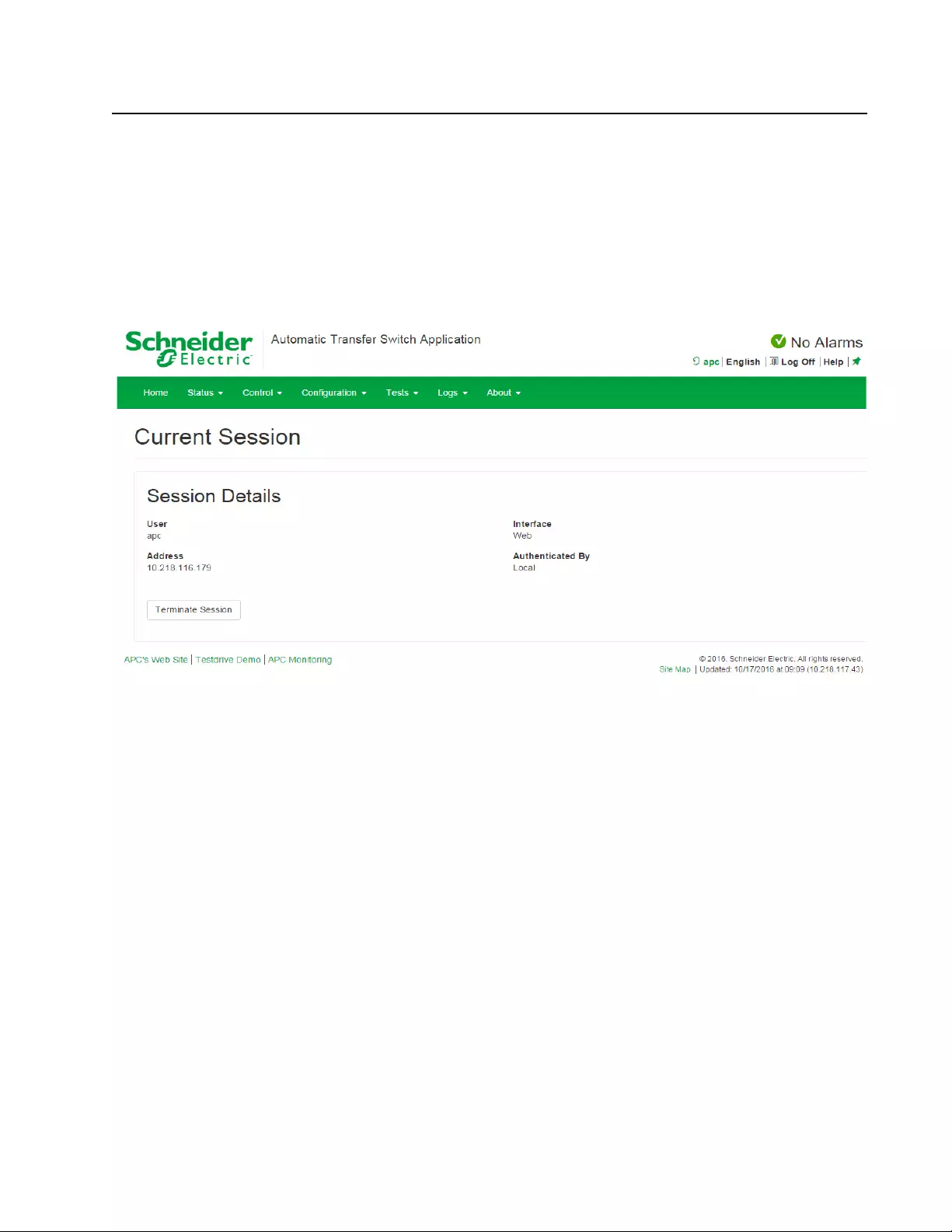
69Rack ATS AP44xx User Manual
Control Tab
The Control menu options enable you to take immediate actions affecting active user manage ment and the
security of your network.
Manage User Sessions
Path: Control > Security > Session Management
The Session Management menu displays all active users currently connected to the ATS. To view Information
about a user, select their user name. The Session Details screen displays basic information about the user
including the interface they are logged in to, their IP address, and log in time. At the bottom of the Session
Details page, there is a Terminate Session button. The Administrator can terminate the session of a user.
Reset the Network Interface
Path: Control > Network > Reset/Reboot
This menu gives you the option to reset and reboot various components of the network interface.
NOTE: Rebooting only restarts the Rack ATS’s Network Management Interface; it does not affect the ON/Off
status of the ATS.
Reset All: Clear the Exclude TCP/IP check box to reset all configuration values; select the Exclude TCP/IP
check box to reset all configuration values except TCP/IP settings.
Reset Only: (Resetting may take up to a minute) Options include:
• TCP/IP settings: Set TCP/IP Configuration to DHCP, its default setting , which re quires that the
ATS receive its TCP/IP settings from a DHCP server.
• Event Configuration: Reset events to their default configuration. Any configuration changes, by
event or by group, revert to their default settings.
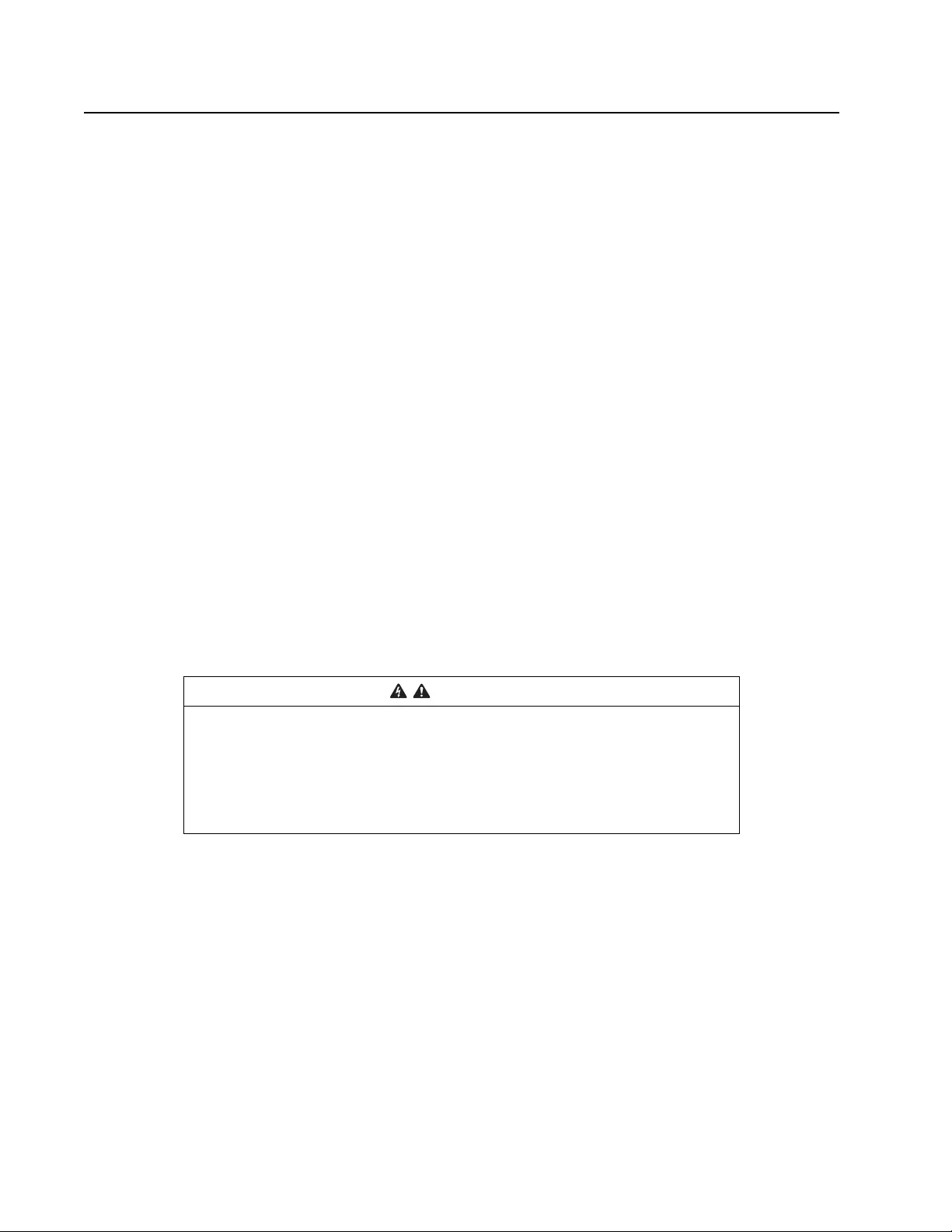
Rack ATS AP44xx User Manual70
Configuration Tab
Configure the ATS
Configure ATS name and location
Path: Configuration > ATS > Device
Status: View the ATS load in A and the Output Power in kVA.
Name: Enter a descriptive name for the ATS. This will appear on the Home tab.
Location: Enter the physical location of the ATS. This will appear on the Home ta b.
Contact: Enter the person responsible for the ATS. This will appear on the Home tab.
Click Apply to save your changes or Cancel to erase your changes.
Set preferred power source
Path: Configuration > ATS > Source
Status: View the sta tus of the preferred power source.
Source A Name, Source B Name: Enter names of your choice for Source A and Source B.
Preferred Source: Select the power source the ATS will draw from when both sources are available.
Front Panel: Lock or unlock the Front Panel.
Click Apply to save your changes or Cancel to erase your changes.
Configure switching behavior
Path: Configuration > ATS > Frequency/Voltage.
Frequency Deviation: Frequency deviation beyond the set value will cause the Rack ATS to switch power
sources.
NOTE: If the frequency is at 50 Hz (see “View power measurements” on page 67) and the Sensitivity is set to High, this
value should be 3 or 5.
Line VRMS: Rated voltage for the Ra ck A TS (also called Nominal Input). VRMS limits and transfer ra nges are
based on this value.
Sensitivity: Control how much power fluctuation the Rack ATS tolerates before switchin g to the se co nd ar y
power source. With a Low sensitivity, the Rack ATS waits 4 milliseconds (ms) before switching to the alternate
power source . (This ca n pr event excessive switching if your source voltage has excessive or frequent
fluctuation.) With a High sensitivity, the Rack ATS waits 2 ms before switching to the alternate power source.
NOTE: If the frequency is at 50 Hz and the Frequency Deviation is set to 10, Sensitivity should be set to
Low.
WARNING
HAZARDOUS VOLTAGE
RackATSsARENOTTOBEOPERATEDOUTSIDERatedVoltage. Voltage limits
and transfer ranges represent software control of switching behavior, not input
voltages fo r use.
Use of the product outside the rated voltage (+/-10%) can result in
equipmentdamage,electrocution,shock,seriousinjury,anddeath.
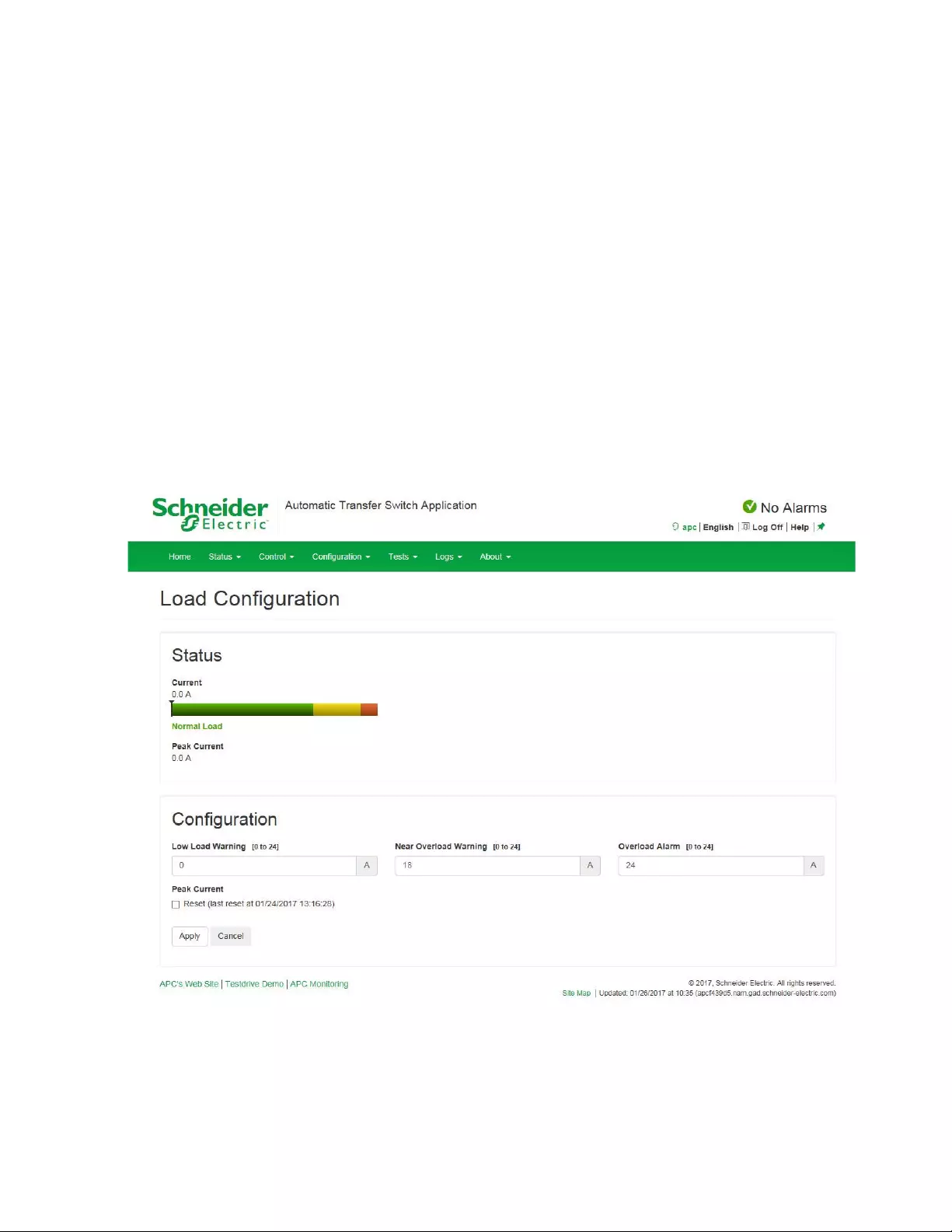
71Rack ATS AP44xx User Manual
Limits and Transfer Range: The Transfer Range is the Line VRMS plus or minus a configured Limit (Wide,
Medium, or Narrow). The Transfer Range determines the switching behavior for the Rack ATS based on
source voltage: when the source voltage moves outside the Transfer Range, the Rack ATS switches to the
secondary power source.
• VRMS Wide, Medium, and Narrow Limit: set configuration options for the Transfer Range.
• Transfer Range: Decide whether the Rack ATS will switch power sources based on the Wide,
Medium, or Narrow VRMS Limit. The Transfer Range can only be set to one Limit at a time.
Example: A Rack ATS is set to the following configuration: Line VRMS = 208, VRMS Wide Limit =
10,Transfer Range = Wide.The ATS will switch sources when the voltage goes below 198 VRMS or above
218 VRMS (208 ±10 VRMS).
NOTE: The Voltage Transfer Range and Limit must remain within the absolute maximum ratings o f the Rack
ATS: 85–265 VRMS. At any voltage below 85 VRMS or above 265 VRMS, the Rack ATS will switch power
sources regardless of configuration.
Click Apply to save your changes or Cancel to erase your changes.
Configure warning thresholds
Path: Configuration > ATS > Load
Status: View the current in A, and the Peak Cu rrent in kVA, for the device, phase s, and banks. The indicator in
the green, yellow, and red meter shows the load status: normal, near overload, or overload.
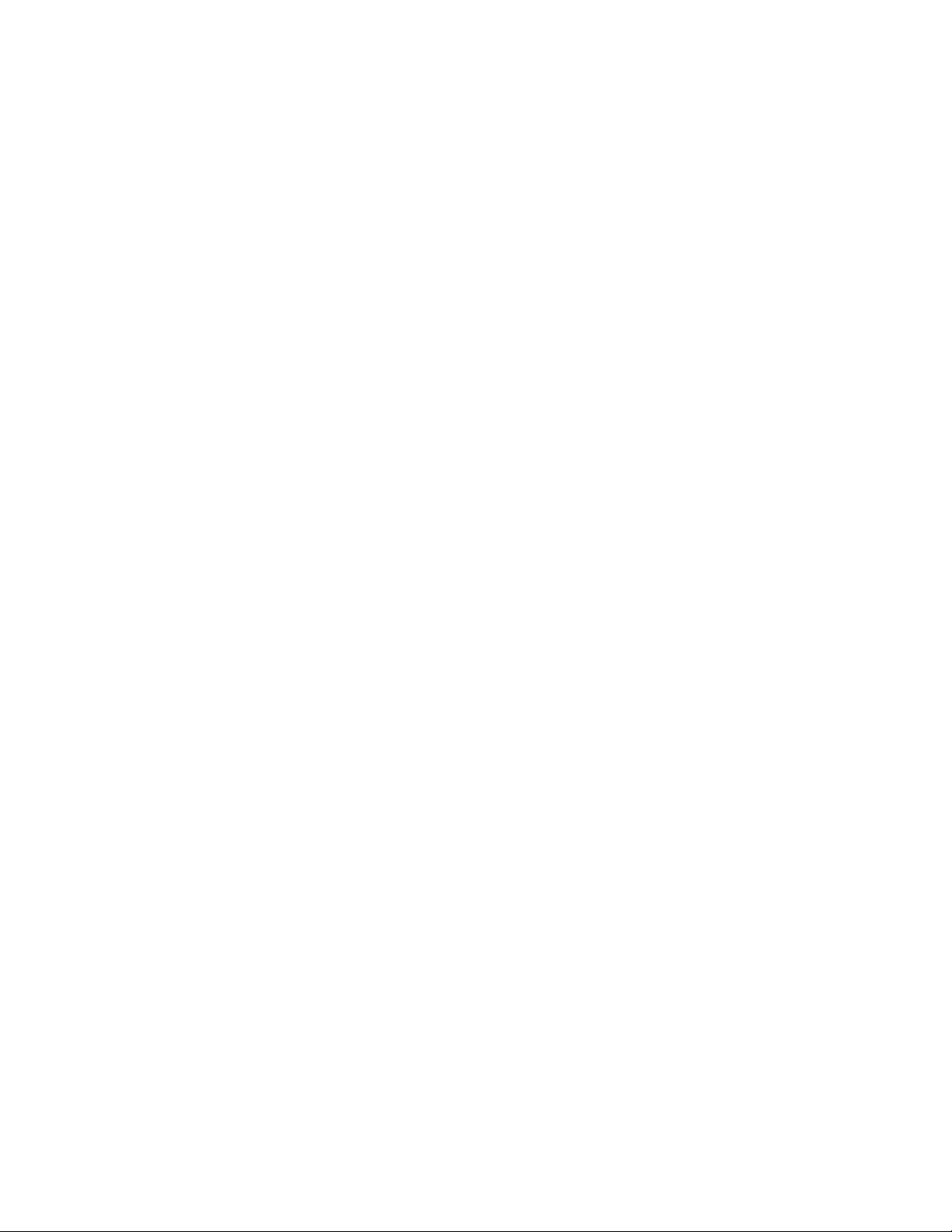
Rack ATS AP44xx User Manual72
Warning Thresholds: TheRackATSgeneratesanalarmwhenanybankexceedsitsratedvalue.Setthe
numberofampstotriggeraLowLoadWarning,NearOverloadWarning,andOverloadAlarm.
NOTE: If a circuit breaker trips, there is no definitive indication that the circuit breaker is open. However, the
current for that bank will drop. Set the Low Load Warning to 1 amp for these reasons :
• The default setting for the Low Load W arning is 0 amp s. This effectively disables the warning; with
this setting, the web interface will not indicate that a circuit breaker may have been tripped.
• A 1-amp detection threshold for the Low Load Warning will help to indicate that a circuit breaker
may have tripped.
Peak Current: Reset the peak current.
Click Apply to save your changes or Cancel to erase your changes.
Manage Security
Manage user sessions
Path: Configuration > Security > Session Management
Allow Concurrent Logins: Select the Enable check box to allow two or more users to log on at the same
time. Each user has equal access and each interface (HTTP, FTP, telnet, serial connection, etc.) counts as a
logged-in user.
Remote Authentication Override: The Rack ATS supports RADIUS storage of passwords on a server.
However, if you enable this override, the Rack ATS will allow a local user to log on using the password stored
locally on the Rack ATS. See also “Manage local user settings” on this page and “Manage remote user
settings” on page 75”.
Enable ping response
Path: Configuration > Security > Ping Response
IPv4 Ping Response: Select the Enable check b ox to allow th e Rack ATS to respond to network pings. Clear
the check box to disable a Rack ATS response. This does not apply to IPv6.
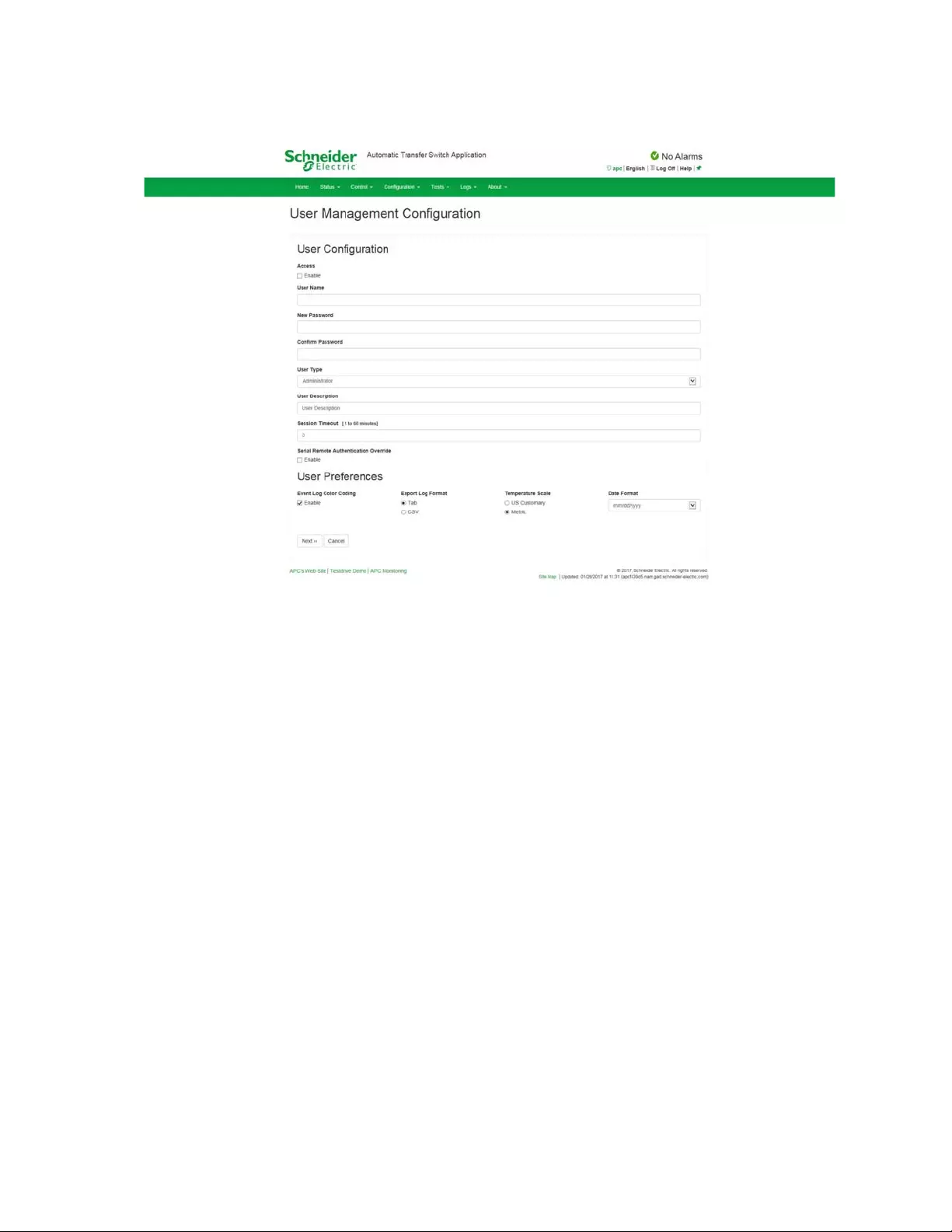
73Rack ATS AP44xx User Manual
Manage local user settings
Configure individual user settings
Path: Configuration > Security > Local Users > Management.
Click Add User to add a new user, or select a User Name to edit that user’s configuration:
• Access: Select the Enable check box to allow access to the ATS.
• User Name: Enter a new user name.
• Current Password, New Password, Confirm Password: Enter a new p assword in both the New
Password and Confirm Password fields. You must enter a password for new users. Blan k
passwords, (passwords with no cha ra cte r s) ar e no t allo we d.
NOTE: The maximum length for both the name and password is 64 bytes, with less than 64
characters for multi-byte character s. Values greater than 64 bytes for Name and Password may
be truncated. To change an Administrator/Super User setting, you must enter all three fields.
• User Type: Select the user type from the drop-down list.
–Administrator: Read-write access to all menus.
–Device: Read-write access to device-related menus. Can be enabled or disabled by
Administrators.
–Read-Only: Read-only access. Can be enabled or disabled by Administrators.
–Network-Only: Read-write access to network-related menus. Can be enabled or disabled by
Administrators.
• User Description: Enter any additional identification details here.
• Session Timeout: Enter the number of min utes (3 by defa ult) the ATS waits before logging of f an
inactive user. If you change this value, you must log off for the change to take effect.
NOTE: If a user closes the web interface without logging off, they are still considered logged on
for the time specified in the Session Timeout field. This can prevent other users from taking the
place of a user who leaves the web interface.
• Serial Remote Authentication Override: Use Serial Remote Authentication Override to bypa ss
RADIUS by using the serial console (CLI) connection. This screen enables Serial Remote
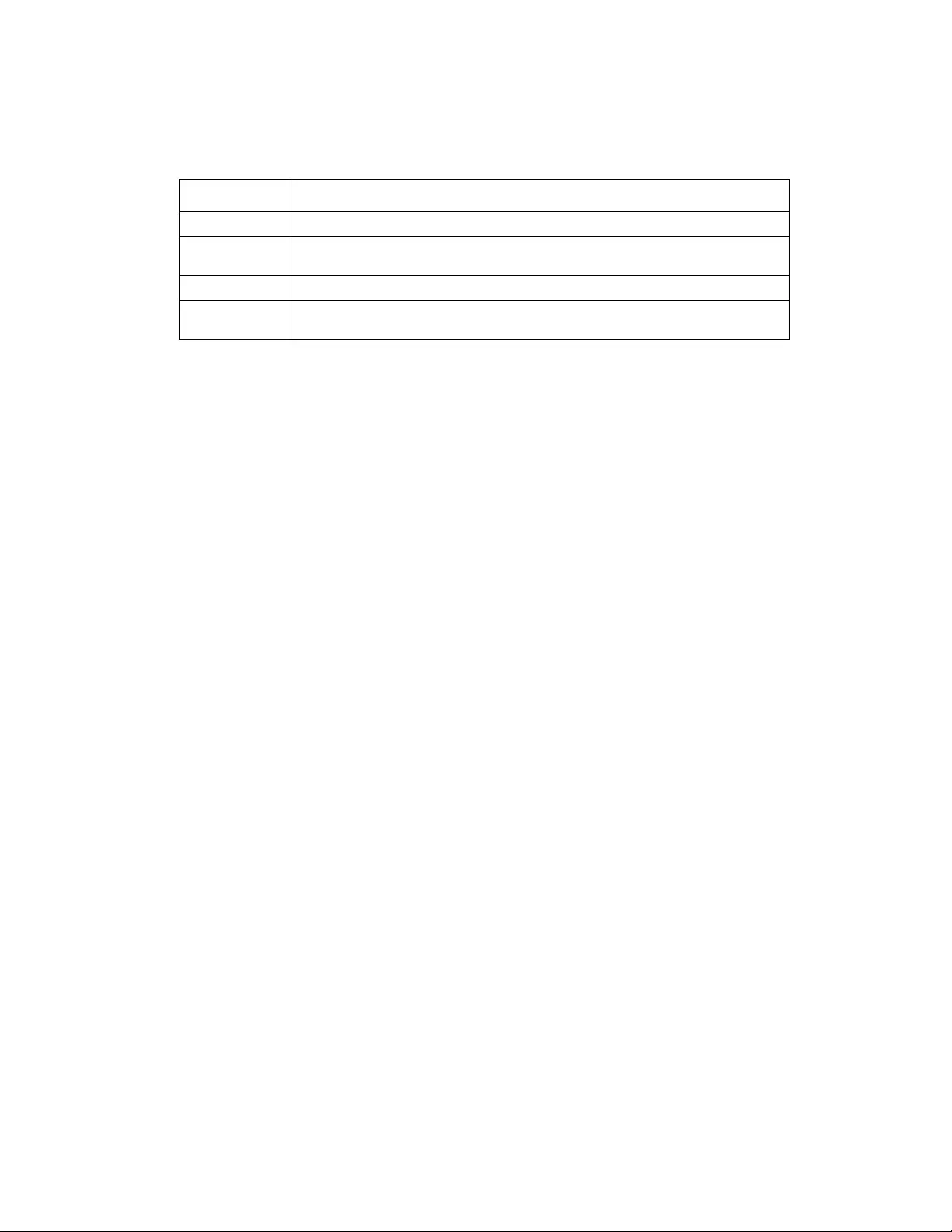
Rack ATS AP44xx User Manual74
Authentication Override for the selected user, but, in order to work, it must also be enabled
globally through th e Session Management screen (see “Manage User Sessions” on page 69).
• User Preferences:
–Event Log Color Coding: Mark the check box to enable color-coding of alarm text recorded
in the event log. System event entries and configuration change entries do not change color.
–Export Log Format: Configure which format the event log should be displayed in when
exported (downloaded). Tab (default) allows fields to be tab-delimited whereas CSV is
comma-separated.
–Temperature scale: Select the defau lt temperature scale, US Customary (Fahrenheit) or
Metric (Celsius).
–Date Format: Select the numerical format in which to display all dates in this user interface. In
the selections, each letter (m for month, d for day, and y for year) represents one digit. Single-
digit days and months are displayed with a leading zero.
–Language: Select the user interface display languages from the drop-down box.
Click Next, and then click Apply to save or Cancel to return to the User Management Configuration page.
Configure default user settings
Path: Configuration > Security > Local Users > Default Settings
Determine the default values to populate in e ach of the fields when the Super User or Administrator-level
account creates a new user. These values can be changed before the settings are applied to the system.
• Access: Select the Enable check box to allow access to the ATS.
• User Type: User Type: Select the user type from the drop-down list.
–Administrator: Read-write access to all menus.
–Device: Read-write access to device-related menus. Can be enabled or disabled by
Administrators.
–Read-Only: Read-only access. Can be enabled or disabled by Administrators.
–Network-Only: Read-write access to network-related menus. Can be enabled or disabled by
Administrators.
• User Description: Enter any additional identification details here.
• Session Timeout: Enter the number of minutes (3 by default) the ATS waits before logging of f an
inactive user. If you change this value, you must log off for the change to take effect.
NOTE: If a user closes the web interface without logging off, they are still considered logged on
for the time specified in the Session Timeout field. This can prevent other user s from taking the
place of a user that leaves the web interface.
• Bad Login Attempts: Set the number of fa iled login attempts the user can h ave. Select from 0 to
99 attempts. 0= unlimited.
Text Color Alarm Severity
Red Critical: A critical alarm exists, which requires immediate action.
Orange Warning: An alarm condition requires attention and could jeopardize your data
or equipmen t if its cause is not addressed.
Green Alarm Cleared: The conditions that caused the alarm have improved.
Black Normal: No alarms are present. The Rack ATS and all connected devices are
operating normally.
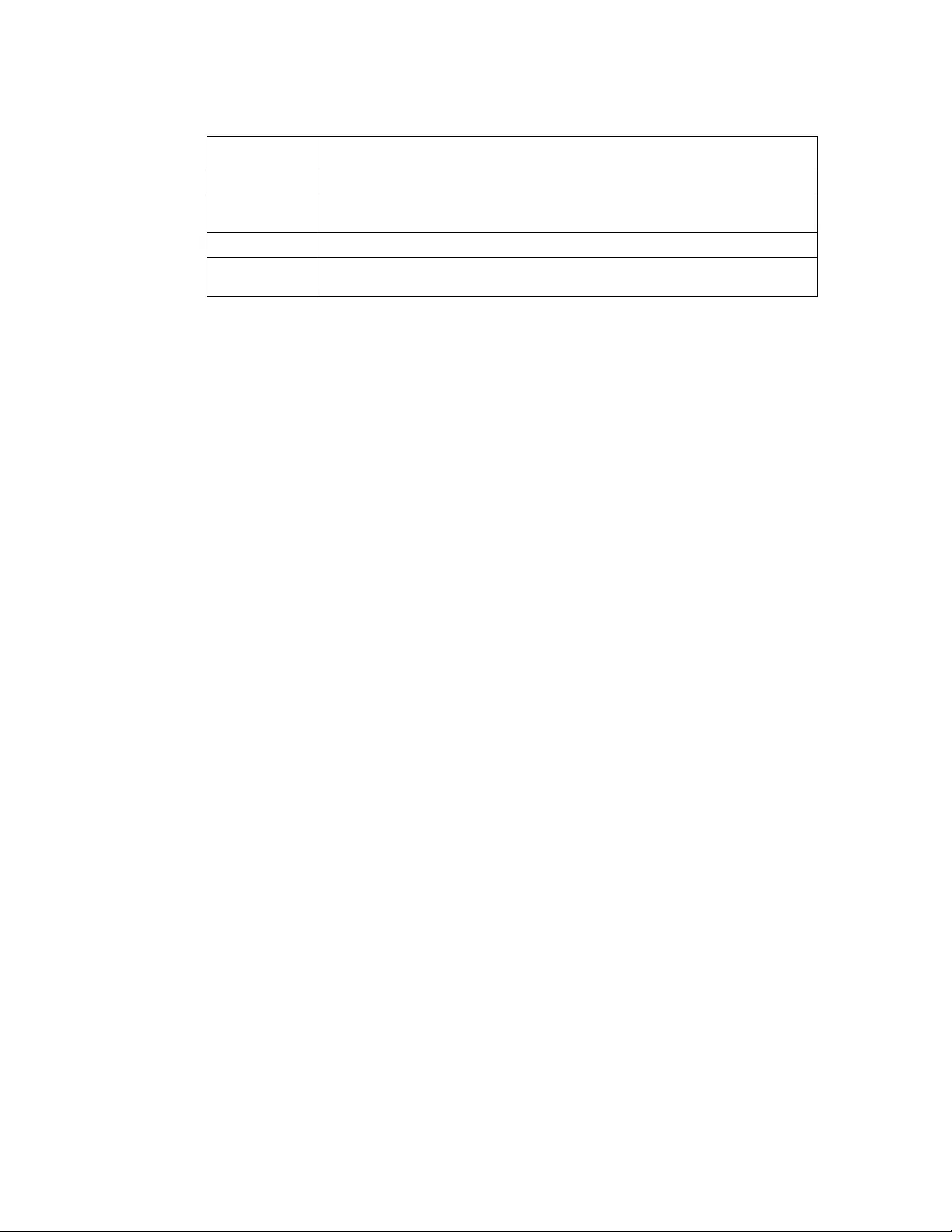
75Rack ATS AP44xx User Manual
• User Preferences:
–Event Log Color Coding: Mark the checkbox to enable color-cod ing of alarm text recorded in
the event log. System event entries and configuration change entries do not change color.
–Export Log Format: Configure which format the event log should be displayed in when
exported (downloaded). Tab (default) allows fields to be tab-delimited whereas CSV is
comma-separated.
–Temperature scale: Select the default temperature scale, US Customary (Fahrenheit) or
Metric (Celsius).
–Date Format: Select the numerical format in which to display all dates in this user interface. In
the selections, each letter (m for month, d for day, and y for year) represents one digit. Single-
digit days and months are displayed with a leading zero.
• Password Requirements:
–Strong Passwords: Configure whether new p asswor ds create d for user a ccount s wil l requir e
at least one lowercase character, one uppercase character, one number, and one symbol.
–Password Policy: Enter the number of days after which users will be required to change their
passwords. A value of 0 days (the default) disables this feature.
Manage remote user settings
Path: Configuration > Security > Remote Users > Authentication
Specify how you want remote users to be authenticated at logon. Select one of the following:
• Local Authentication Only: RADIUS is disabled. Local authentication is enabled.
• RADIUS, then Local Authentication: RADIUS and local authentication are en ab le d.
Authentication is requested from the RADIUS server first. If the RADIUS server fails to respond,
local authentication is used.
• RADIUS Only: RADIUS is enabled. Local authentication is disabled.
NOTE: If RADIUS Only is selected, and the RADIUS server is unavailable or improperly
configured, remote access is unavailable to all users. You must use a serial connectio n to the CLI
and change the access setting to local or radiusLocal to regain access. For example, the
command to change the access setting to local would be: radius -a local.
For information about local authentication (not using the centralized authentication of a RADIUS server), see
the Security Hand bo o k on www.apc.com.
RADIUS
Path: Configuration > Security > Remote Users > RADIUS
The authenticatio n an d au th o rizatio n fu nc tion s of RAD IUS (Rem ot e Authentication Dial-In User Serv ice) is
supported. When a user accesses the Rack ATS or other network-enabled device that has RADIUS enabled,
an authentication request is sent to the RADIUS server to determine the User permission level. RADIUS user
names used with the Rack ATS are limited to 32 characters.
Use this option to do the following:
Text Color Alarm Severity
Red Critical: A critical alarm exists , which requ ires immediate action.
Orange Warning: An alarm condition requires attention and could jeopardize your data
or equipmen t if its cause is not addressed.
Green Alarm Cleared: The conditions that caused the alarm have improved.
Black Normal: No alarms are present. The Rack ATS and all connected devices are
operating normally.
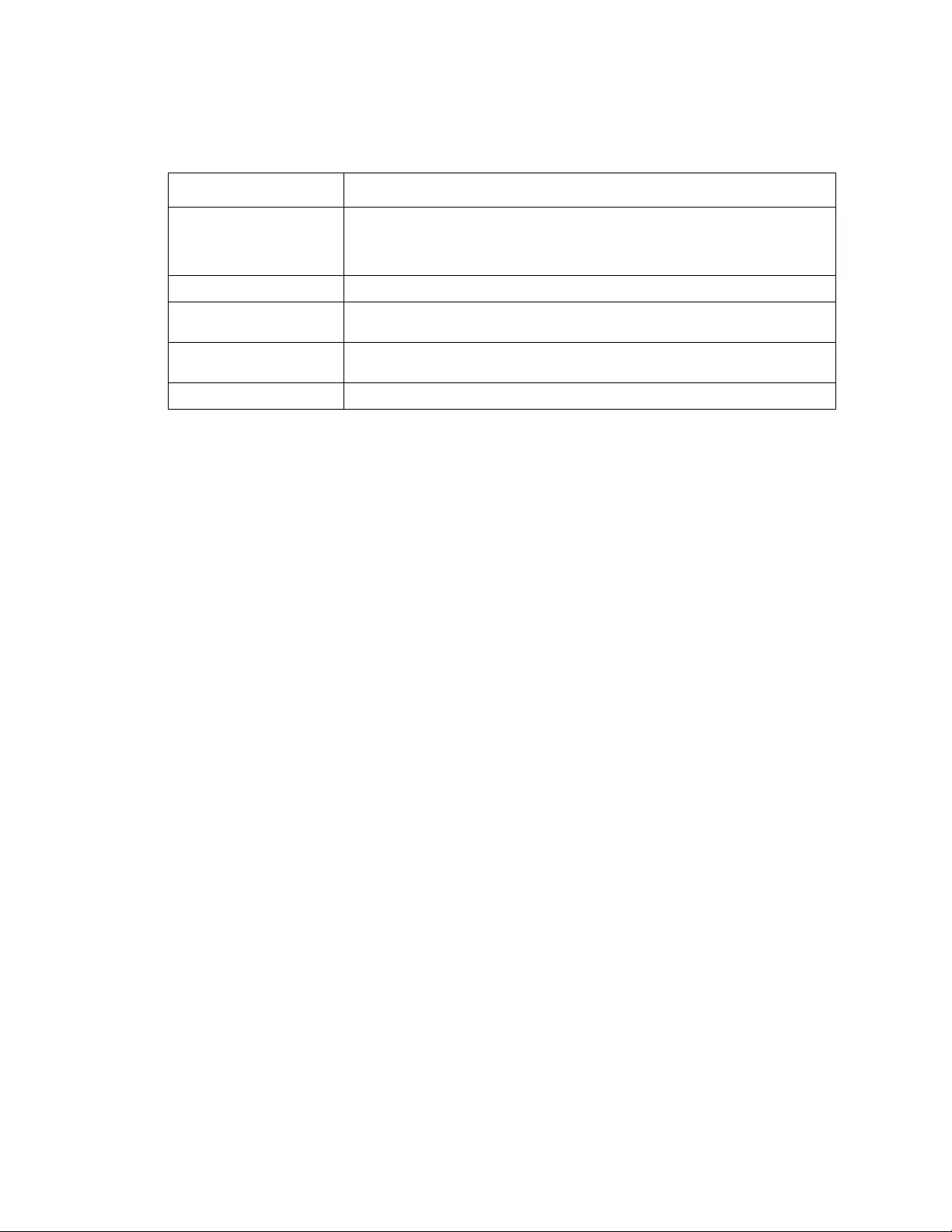
Rack ATS AP44xx User Manual76
• List the RADIUS servers (a maximum of two) available to the Rack ATS and the Reply Timeout
period for each.
• Select a server, and configure the parameters for authentication by a new RADIUS server.
• Select a listed RADIUS server to display and modify its parameters.
Configure the RADIUS server
Summary of the configuration procedure
You must configure your RADIUS server to work with the Rack ATS.
For examples of the RADIUS users file with Vendor Specific Attributes (VSAs) and an example of an entry in
the dictionary file on the RADIUS server, see the Security Handbook.
1. Add the IP address of the Rack ATS to the RADIUS server client list (file).
2. Users must be configured with Service-Type attributes unless Vendor Specific Attributes (VSAs)
are defined. If no Service-T ype attributes are configured, users will have read-only access (on the
Web interface only).
3. See your RADIUS server documentation for information about the RADIUS users file, and see
the Security Handbook for an example.
4. VSAs can be used instead of the Service-Type attributes provided by the RADIUS server. VSAs
require a dictionary entry and a RADIUS users file. In the diction ary file, define names for
ATTRIBUTE and VALUE keywords, but not for numeric values. If you change numeric values,
RADIUS authentication and authorization will fail. VSAs take precedence over standard RADIUS
attributes.
Configuring a RADIUS server on UNIX® with shadow passwords
If UNIX shadow password files are used (/etc/passwd) with the RADIUS dictionary files, the following two
methods can be used to authenticate users:
• If all UNIX users have administrative privileges, add the following to the RADIUS “user” file. To
allow only Device Users, change the APC-Service-Type to Device.
DEFAULTAuth-Type = System
APC-Service-Type = Admin
• Add user names and attributes to the RADIUS “user” file, and verify the password against /etc/
passwd. The following example is for users bconners and thawk:
bconnersAuth-Type = System
APC-Service-Type = Admin
thawkAuth-Type = System
APC-Service-Type = Device
RADIUS Setting Definition
RADIUS Server The server name or IP address (IPv4 or IPv6) of the RADIUS server. Select a
link to configure the server.
NOTE: RADIUS servers use port 1812 by default to authenticate users. The
Rack ATS supp orts ports 1812, and 5000 to 32768.
Secret The shared secret between the RADIUS server and the Rack ATS.
Reply Timeout The time in seconds that the Rack ATS waits for a response from the RADIUS
server.
Test Settings Enter the Super User or Administrator user name and password to test the
RADIUS server path that you have configured.
Skip Test and Apply Do not test the RADIUS server path. (Not recommended)
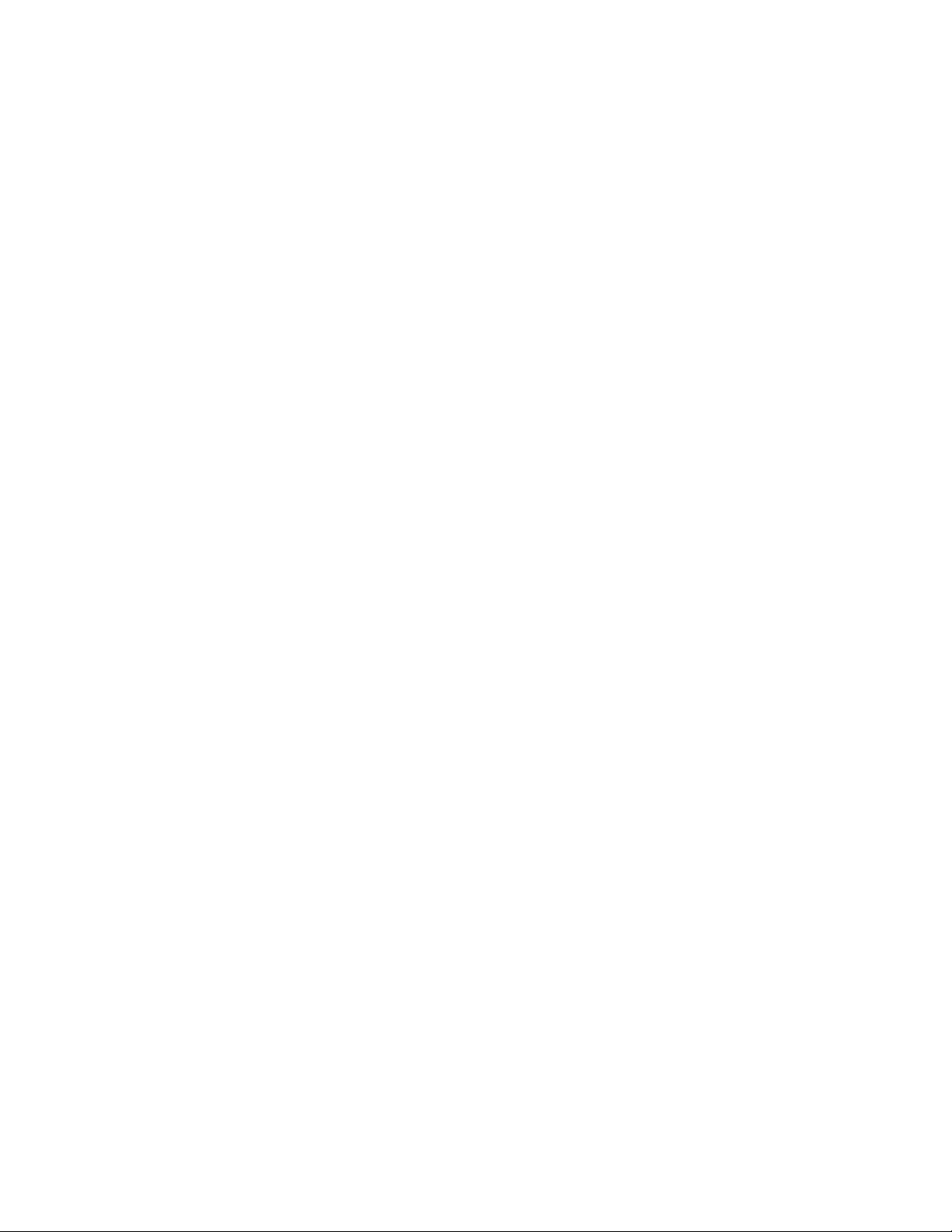
77Rack ATS AP44xx User Manual
Supported RADIUS servers
FreeRADIUS and Microsoft IAS 2003 are supported. Other commonly available RADIUS applications may
work but have not been fully tested.
Configure firewalls
Path: Configuration > Security > Firewall > Configuration
Enable or disable the firewall functionality. The configured policy is listed by default. Select the Enable check
box to enable the firewall. The check box is un-checked by default.
• Click Apply to confirm a firewall policy you have selected to enable. The Firewall Confirmation
page will open.
– The Confirmation page conta ins a recommendation to test the firewall before enabling. It is not
mandatory.
– The first hyperlink goes to the Firewall Policy page.
– The second hyperlink goes to the Firewall Test page.
– Click on Apply to enable the firewall and return to the Configuration page.
– Click on Cancel to return to the Configuration page without enabling the Firewall.
• Click Cancel: No new selection will be enabled. You stay on the Configuration page.
Path: Configuration > Security > Firewall > Active Policy
Select an active policy from the Available Policies drop-down list, and view the validity of that policy.
The current active policy is displayed by default; you can select another from the list.
• Click Apply to enable your changes. If a different firewall was selected and enabled, the change
is effective immediately. If a newly configured firewall policy has been selected, it is
recommended that you test the new firewall before enabling it. (See Configuration above.)
• Click Cancel to restore the origina l active policy and stay on the Active Policy page.
Path: Configuration > Security > Firewall > Active Rules
When a firewall is enabled, this read-only page lists the individual rules that are being enforced by a current
active policy. See the Create/Edit Policy section for description s of th e field s (Pr ior ity, Destination , S ourc e,
Protocol, Action, and Log).
Path: Configuration > Security > Firewall > Create/Edit Policy
Create a new policy; delete or edit an existing policy:
NOTE: While deleting an active enabled firewall policy cannot be done, editing a running policy can be done
but is not recommended as changes are applied immediately. Instead, disable the firewall, edit the policy, test
it, and then re-enable the policy.
Create a new policy: Click Add Policy, and type in the file name for the new firewall file. The filename should
have a .fwl file extension. If left without a file extension, .fwl will be appended to the name automatically.
• Click Apply: If the filename is legal, the empty file firewall policy file will be created. It will be
located in the /fwl folder with the other policies on the system.
• Click Cancel to return to the previous page without creating a new firewall file.
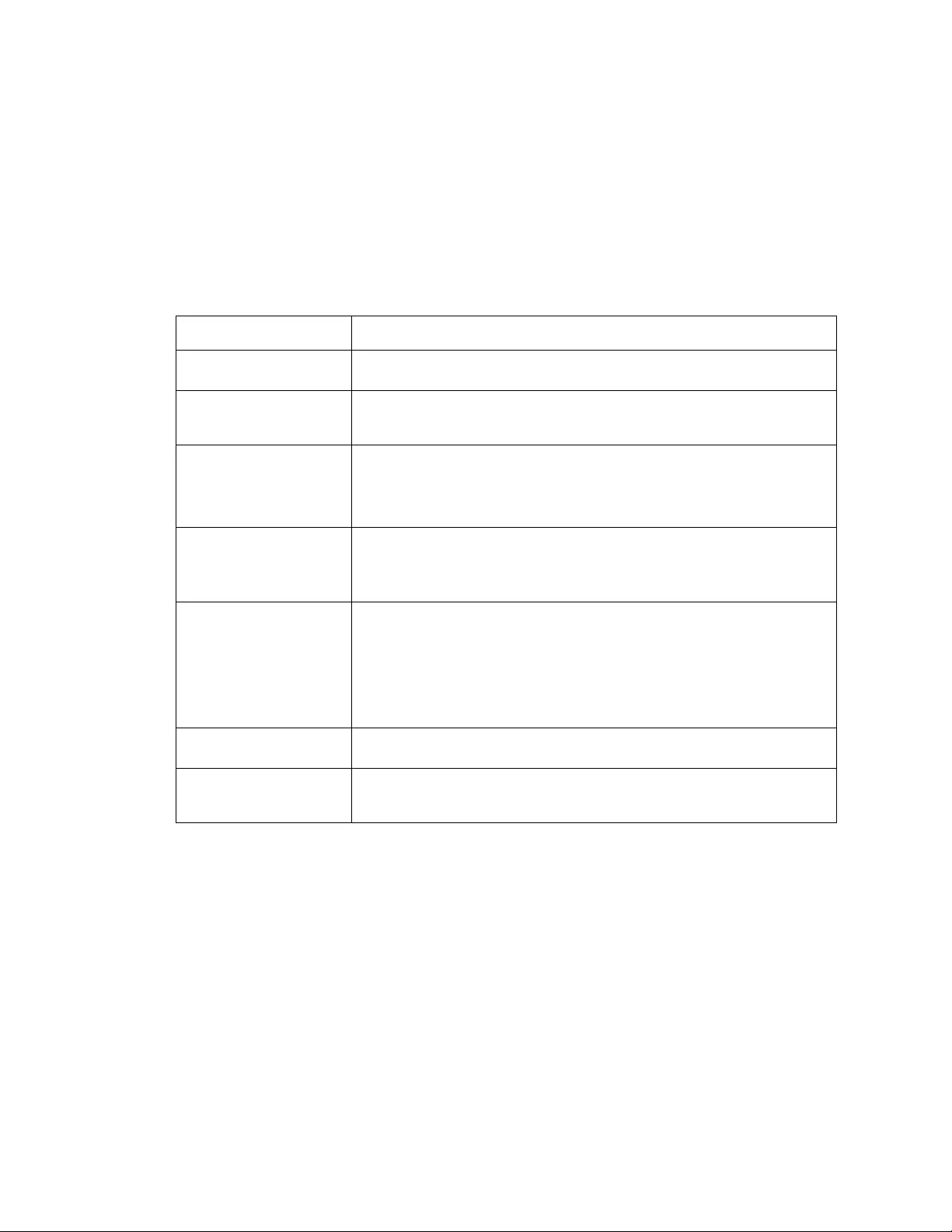
Rack ATS AP44xx User Manual78
Edit an existing policy:
Select Edit Policy to go to the edit page. You can edit an firewall policy which is not active.
• Warning page: If you attempt to edit the active enabled policy , a warning p age will open. “Editing
the active firewall policy will cause all changes made to be applied immediately. It is
recommended to disable the firewall and test the policy before enabling it.
– Click Apply to leave the Warning page and return to the Edit Policy page.
– Click Cancel to leave the Warning page and return to the Create/Edit Policy page.
1. Select the policy you want to edit from the Policy Name drop-down list, and click Edit Policy.
2. Click Add Rule or select the Priority of an existing rule to go to the Edit Rule page. From this
page, yo u can change the rule settings or delete the selected rule.
It is recommended that you add one of the following as the lowest priority rule in your firewall policy:
• To use the firewall as a white list, add
250 Dest any / Source any / protocol any / discard
• To use the firewall as a black list, add
250 Dest any / Source any / protocol any / allow
Delete a policy:
Select Delete Policy to open the Confirm Deletion page.
Click Apply to confirm and the selected firewall file is removed from the file system.
Path: Configuration > Security > Firewall > Load Policy
Upload a policy (with the .fwl suffix) from a source external to this device.
Path: Configuration > Security > Firewall > Test
Temporarily enforce the rules of a chosen policy for a time that you specify.
Setting Description
Priority If 2 rules conflict, the rule with the higher priority will determine what happens.
The highest priority is 1; the lowest is 250.
Type host: In the IP/any field, you will enter a single IP address.
subnet: In the IP/any field, you will enter a subnet address.
range: In the IP/any field, you will enter a range of IP addresses.
IP/any Specify the IP address or range of addresses this rule applies to, or se lect
one of the following:
any: The rule applies regardless of the IP address.
anyipv4:The rule applies for any IPv4 address.
anyipv6:The rule applies for any IPv6 address.
Port Specify a port the rule will apply to.
•None: The rule will apply to any port.
•Common Configured ports: Select a standard port.
•Other: S pecify a non-st andard port number.
Protocol Specify which protocol the rule applies to.
•any: any protocol
•tcp: used for reliable information transfer between applications
•udp: alternative to TCP using for faster, lower bandwidth information
transfer. Though it has fewer delays, UDP is less relia ble than TCP.
•icmp: used to report errors for troubl eshooting
•icmpv6: used to report errors for troubleshooting on applications using IPv6
Action allow: Allow the packet that matches this rule.
discard: Discard the packet that matches this rule.
Log If this rule applied to a packet, regardless of whether the packet is blocked or
allowed, this will add an entry to the Firewall Lo g (see “Fir ewall log” on
page 98).
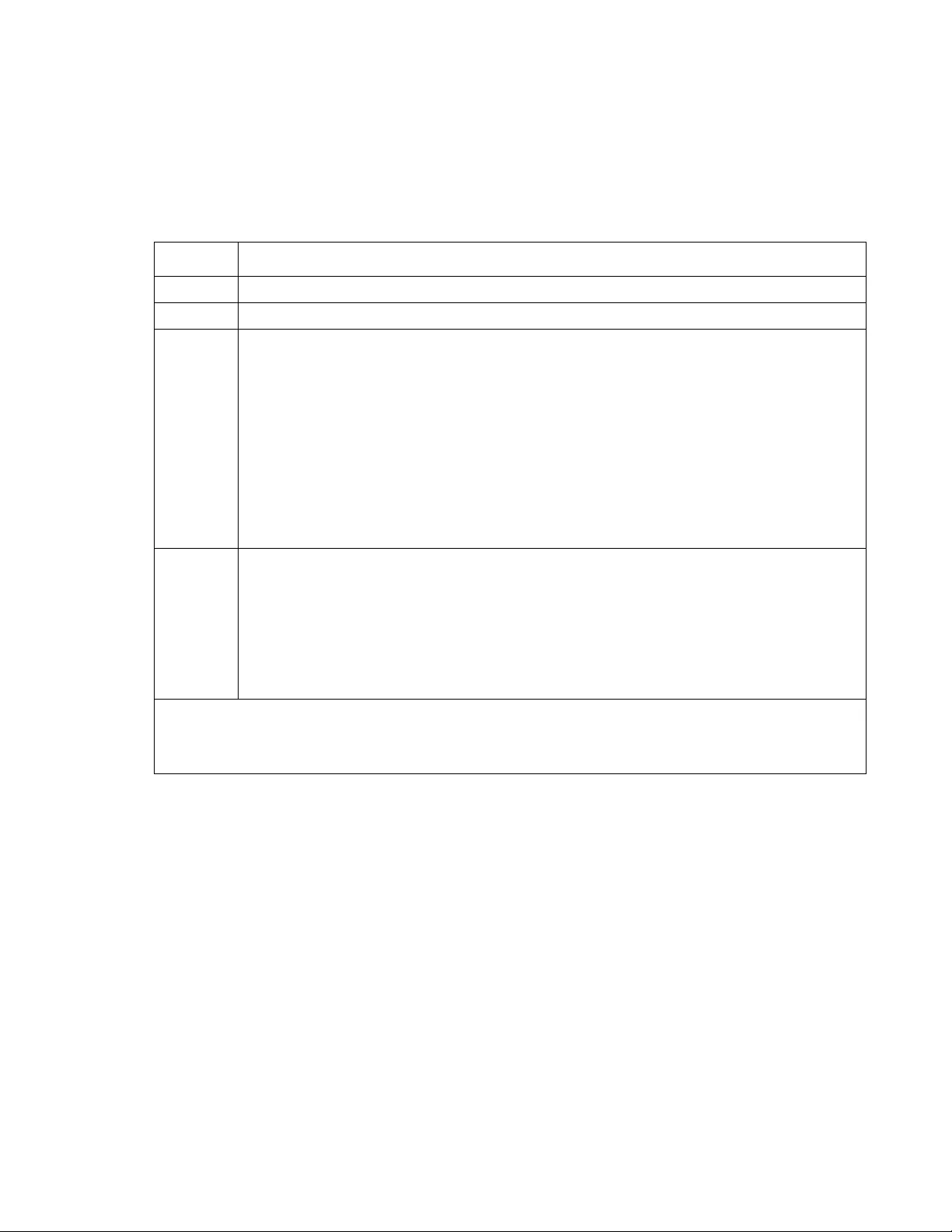
79Rack ATS AP44xx User Manual
Configure Network Settings
Configure TCP/IP and communication settings for IPv4 and IPv6
Path: Configuration > Network > TCP/IP > IPv4
View the current IPv4 a ddress, subn et mask, default g ateway, MAC address, and boot mod e of the Rack ATS.
For information on DHCP and DHCP options, see RFC2131 and RFC2132.
DHCP response options: Each valid DHCP response contains options that provide the TCP/IP settings that
the Rack ATS needs to operate on a network, and othe r in forma tion that affects the op eration of the Rack ATS.
Vendor Specific Information (option 43): The Rack ATS uses this option in a DHCP response to determine
whether the DHCP response is valid. This option contains an APC-specific option in a TAG/LEN/DATA format,
called the APC Cookie. This is disabled by default.
• APC Cookie. Tag 1, Len 4, Data “1APC”
Option 43 communicates to the Rack ATS that a DHCP server is configured to service devices.
Following, in hexadecimal format, is an example of a V endor Specific Information option that contains the APC
cookie:
Option 43 = 0x01 0x04 0x31 0x41 0x50 0x43
Setting Description
IPv4 Enable or disable IPv4 with this check bo x.
Manual Configure IPv4 manually by entering the IP address, subnet mask, and default gateway.
BOOTP A BOOTP server provides the TCP/IP settings. At 32-second intervals, the Rack ATS requests
network assignment from any BOOTP server:
• If the Rack ATS receives a valid response, it starts the network services.
• If the Rack ATS finds a BOOTP server, but a request to that server fails or times out, the Rack ATS
stops requesting network settings until it is restarted.
• By default, if previo usly configured network settings exist, and the Rack ATS receives no valid
response to five requests (the original and four retries), it uses the previously configured settings so
that it remains accessible.
Click Next>> to access the BOOTP Configuration page to change the number of retries or the action
to take if all retries fail:
• Maximum retries: Enter the number of retries that will occur when no valid response is received, or
zero (0) for an unlimited number of retries.
• If retries fail: Select Use prior settings (the default) or S t op BOOTP request.
DHCP The default setting. At 32-second intervals, the Rack ATS requests network assignment from any
DHCP server.
• If the Rack ATS receives a va lid response, it does not (as previously) require the APC cookie from
the DHCP server in order to accept the lease and start the network services.
• If the Rack ATS finds a DHCP server, but the request to that server fails or times out, it stops
requesting network settings until it is restarted.1
Require vendor specific cookie to accept DHCP Address: By selecting this check box, you can
require the DHCP server to provide a cookie which supplies information to the Rack ATS.
NOTE: The default values for these three settings on configuration pages generally do not need to be changed:
•Vendor Class: APC
•Client ID: The MAC address of the ATS, which uniquely iden tifies it on the local area network (LAN)
•User Class: The name of the application fi rmware module
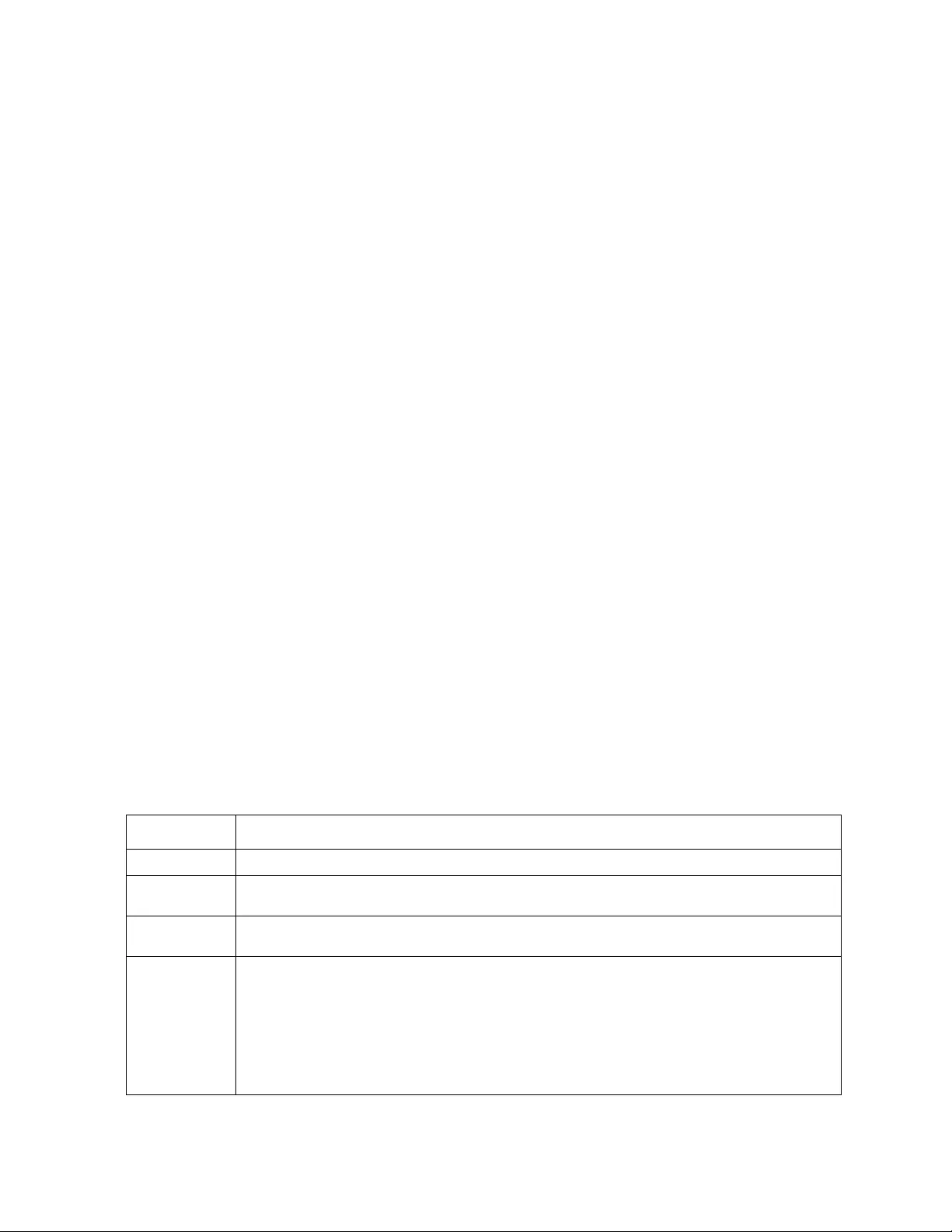
Rack ATS AP44xx User Manual80
TCP/IP options: The Rack ATS uses the following options within a valid DHCP response to define its TCP/IP
settings. All of these options except the first are described in RFC2132.
• IP Address (from the yiaddr field of the DHCP response, described in RFC2131): The IP
address that the DHCP server is leasing to the Rack ATS.
• Subnet Mask (option 1): The Subnet Mask value that the Rack ATS needs to operate on the
network.
• Router, i.e., Default Gateway (option 3): The default gateway address that the Rack ATS needs to
operate on the network.
• IP Address Lease Time (option 51): The time duration for the le ase of the IP Address to the Rack
ATS.
• Renewal Time, T1 (option 58): The time that the Rack ATS must wait after an IP address lease is
assigned before it can re quest a renewal of that lease.
• Rebinding Time, T2 (option 59): The time that the Rack ATS must wait after an IP addr ess lease
is assigned before it can seek to rebind that lease.
Other options: The Rack ATS also uses these options within a valid DHCP response. All of these options
except the last are described in RFC2132.
• Network Time Protocol Servers (option 42): Up to two NTP servers (primary and secondary)
that the Rack ATS can use.
• Time Offset (option 2): The offset of the Rack ATS's subnet, in seconds, from Coordinated
Universal Time (UTC ).
• Domain Name Server (option 6): Up to two Domain Name System (DNS) servers (primary and
secondary) that the Rack ATS can use.
• Host Name (option 12): The host name that the Rack ATS will use (32-character maximum
length).
• Domain Name (option 15): The domain name that the Rack ATS will use (64-character maximum
length).
• Boot File Name (from the file field of the DHCP response, described in RFC2131): The fully
qualified directory-path to a user configuration file (.ini file) to download. The siaddr field of the
DHCP response specifies the IP address of the server from which the Rack ATS will download
the .ini file. After the download, the .ini file is used as a boot file to reconfigure the settings.
Path: Configuration > Network > TCP/IP > IPv6 settings
Setting Description
IPv6 Enable or disable IPv6 with this check box.
Manual
Configuration Configure IPv6 manual ly by entering the IP address and the default gateway.
Auto
Configuration When the Auto Configuration check box is selected, the system obtains addressing prefixes
from the router (if available). It uses those prefixes to automatically configure IPv6 addresses.
DHCPv6 Mode Router Controlled: Selecting this option means that DHCPv6 is controlled by the Managed (M)
and Other (O) flags received in IPv6 router advertisements. When a router advertisement is
received, the ATS checks whether the M or the O flag is set. The NMC interprets the state of the
M (Managed Address Configuration Flag) and O (Other S tateful Configuration Flag) "bits" for the
following cases:
•Neither is set: Indicates the local network has no DHCPv6 infrastructure. The ATS uses router
advertisements and manual configuration to get addresses that are not link-local and other
settings.
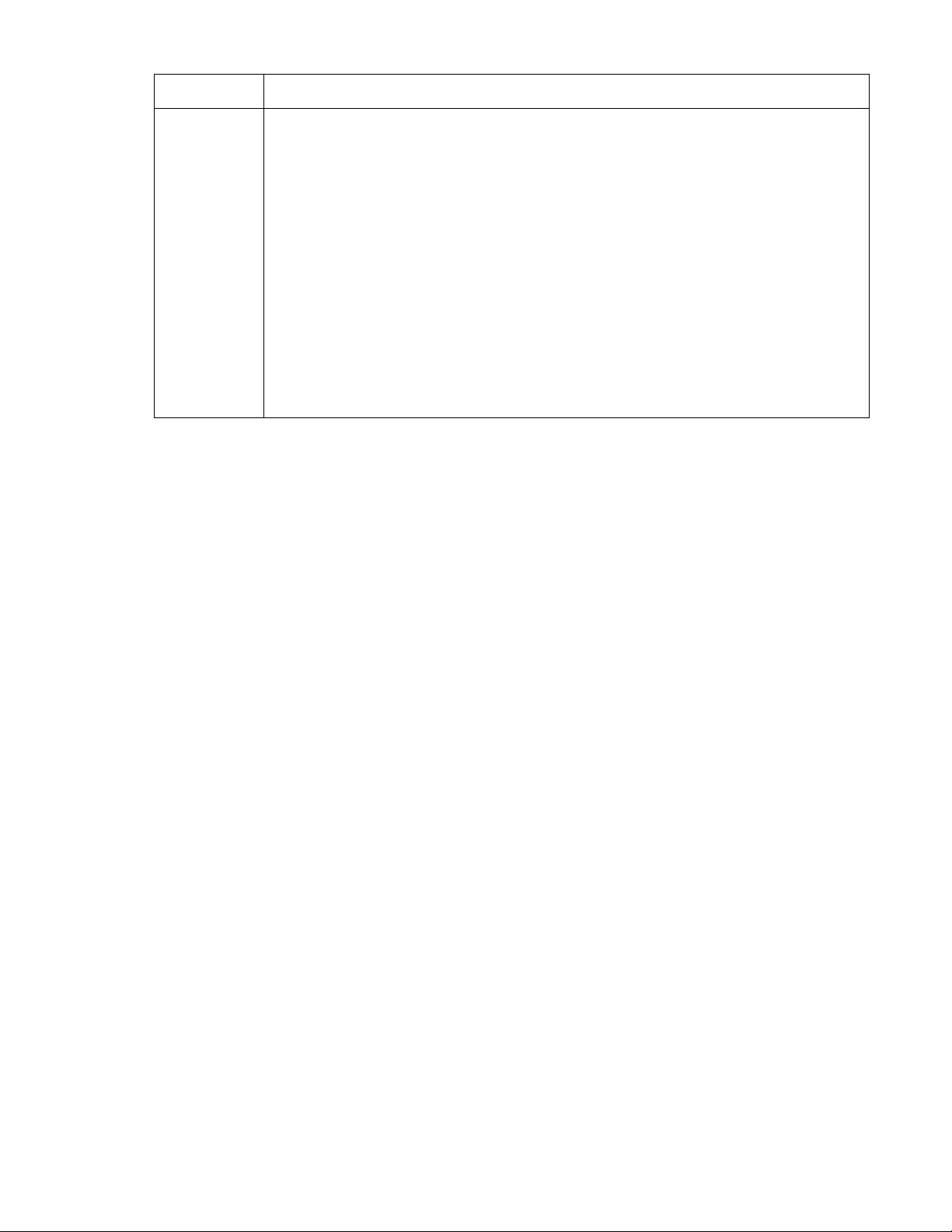
81Rack ATS AP44xx User Manual
Configure network port speed
Path: Configuration > Network > Port Speed
The Port Speed setting defines the communication speed of the TCP/IP port.
• For Auto-negotiation (the default), Ethernet devices negotiate to transmit at the highest possible
speed, but if the supported speeds of two devices are unmatched, the slower speed is used.
• Alternatively, you can choose 10 Mbps or 100 Mbps, each with the option of half-duplex
(communication in only one direction at a time) or full-duplex (communication in both directions
on the same channel simultaneously).
Configure DNS
Path: Configuration > Network > DNS > Configuration
Use the options under Configuration to configure and test the Domain Name System (DNS):
• Override Manual DNS Settings: When e nabled , co nfigur ation data from other sources (typically
DHCP) takes precedence over the manual configurations set here.
• Primary DNS Server or Secondary DNS Server: Select one of these to specify the IPv4 or IPv6
addresses of the primary and optional secondary DNS server. For the Rack ATS to send e-mail,
you must at least define the IP address of the primary DNS server.
– The Rack ATS waits up to 15 seconds for a response from the primary DNS server or
secondary DNS server (if specified). If the Rack ATS does not receive a response within that
time, e-mail cannot be sent. Use DNS server s on the same se gme nt as the Rack ATS or on a
nearby segm en t (b ut not ac ro ss a wide - ar ea net wo rk [WAN]).
– Define the IP addresses of the DNS servers, then enter the DNS na me o f a comp uter on your
network to look up the IP address for that computer to verify correct operation.
• System Name Synchronization: Allow the system name to be synchronized with the host name
so both fields automatically contain the same value.
NOTE: When enabling this feature, the system name identifier can no longer contain a space
character (since it will be synchronized to the host name field).
• Host Name: Configure a host name here and a domain name in the Domain Name field. Users
can then enter a host name in any field in the NMC interface (except e-mail addresses) that
accepts a domain name.
• Domain Name (IPv4/IPv6): Configure the domain name here only. In all other fields in the NMC
interface (except e-mail addresses) that accept domain names, the Rack ATS adds this domain
name when only a host name is entered.
DHCPv6 Mode
(continued) •M, or M and O are set: In this situation, full DHCPv6 address configuration occurs. DHCPv6 is
used to obtain addresses AND other configuration settings. This is known as DHCPv6
stateful. Once the M flag has been received, the DHCPv6 address configuration stays in
effect until the interface in question has been closed. This is true even if subsequent router
advertisement packets are received in which the M flag is not set.
If an O flag is received first, then an M flag is received subsequently, the ATS performs full
address configuration upon receipt of the M flag
•Only O is set: In this situation, the NMC sends a DHCPv6 Info-Request packet. DHCPv6 will be
used to configure “other” settings (such as location of DNS servers), but NOT to provide
addresses. This is known as DHCPv6 stateless.
Address and Other Information: With this radio box selected, DHCPv6 is used to obtain
addresses AND other configuration settings. This is known as DHCPv6 stateful.
Non-Address Information Only: With this radio box selected, DHCPv6 will be used to
configure "other" settings (such as location of DNS servers), but NOT to provide addresses. This
is known as DHCPv6 stateless.
Never: Select this to disable DHCPv6.
Setting Description
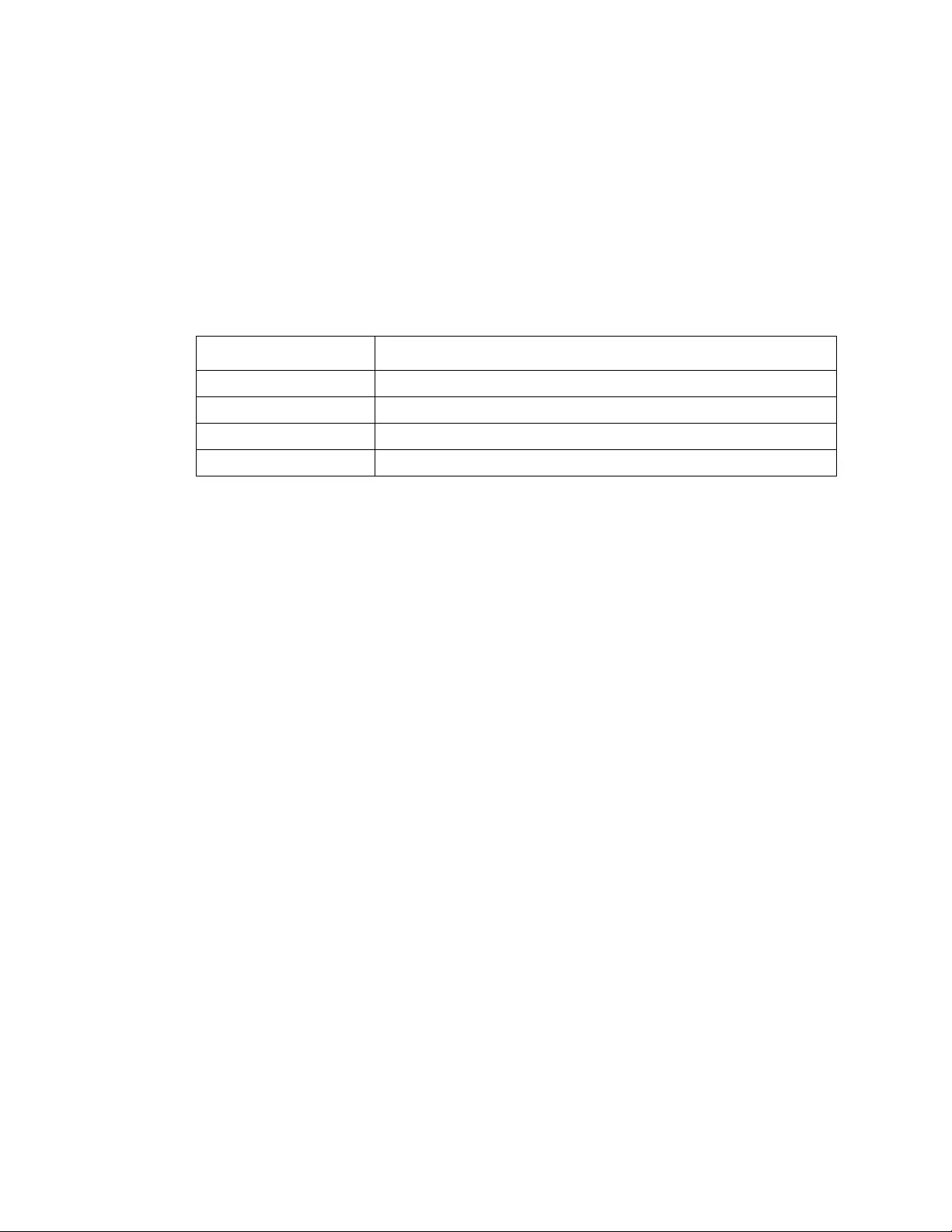
Rack ATS AP44xx User Manual82
– To override all instances of the expansion of a specified host name by the addition of the
domain name, set the domain name field to its default, somedomain.com, or to 0.0.0.0.
– To override the expansion of a specific host name entry, include a trailing period. The NMC
recognizes a host name with a trailing period (such as mySnmpServer.) as if it were a fully-
qualified domain name an d does not append the domain name.
• Domain Name (IPv6): Specify the IPv6 domain name here.
Test DNS configuration
Path: Configuration > Network > DNS > Test
Use this option to send a DNS query that tests the setup of your DNS servers by looking up the IP address.
View the result of a test in the Last Query Response field, or identify the value to be used for the selected
query type:
Configure Web access
Path: Configuration > Network > Web > Access
To activate changes to any of these selections, all users must log off:
• Enable HTTP (the default): Enables Hypertext Transfer Protocol (HTTP), which provides W eb
access by user name and password, but does not encrypt user names, passwords, and data
during transmission.
• Enable HTTPS: Enable s Hypertext Tr ansfer Protocol (HTTPS) over Secure Sockets Layer (SSL).
SSL encrypts u ser names, p asswor ds, and dat a durin g transmission, and au thenticates the Rack
ATS by digital certificate. When HTTPS is enabled, your browser displays a small lock icon. For
more information on HTTPS, see “Creating and Installing Digital Certificates” in the Security
Handbook, available at www.apc.com.
• HTTP Port: The TCP/IP port (80 by default) used to communicate by HTTP with the Rack ATS.
• HTTPS Port: The TCP/IP port (443 by defa ult) used t o co mm u nic at e by HT TPS with th e Rac k
ATS.
For either of these ports, you can change the port setting to any unused port from 5000 to 32768
for additional security. Users must then use a colon (:) in the address field of the browser to
specify the port number. For example, for a port number of 5000 and an IP address of
152.214.12.114:
http://152.214.12.114:5000
https://152.214.12.114:5000
• Minimum Protocol: Select minimum security protocol from the drop-down list.
• Require Authentication cookie: By selecting this check box, you can require the DHCP server
to provide a cookie which supplies information to the Rack ATS. (see DHCP option 43 on
page 79).
• Limited Status Access: Select Enable to display a public, r ead-only web p age with basic device
status. Select Use as Default Page to make this status page the landing page for the ATS.
Query Type Selected Query Question to Use
by Host The URL name of the server
by FQDN The fully qualified domain name of the server, my_server.my_domain
by IP The IP address of the server
by MX The mail exchange address of the server
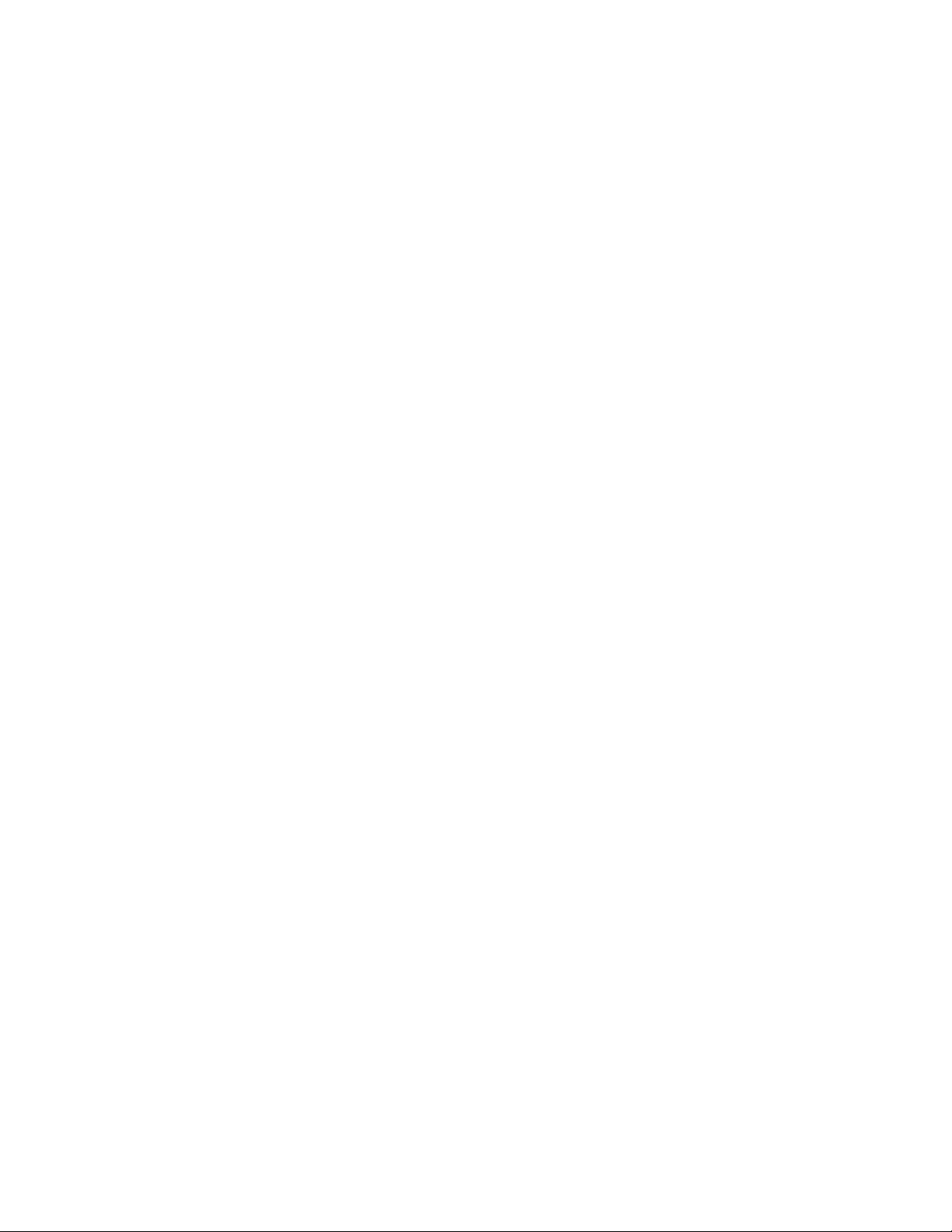
83Rack ATS AP44xx User Manual
Configure SSL certificate
Path: Configuration > Network > Web > SSL Certificate
View current certificate status. Add, replace, or remove a security certificate.
Status:
• Not installed: A certificate is not installed, or was installe d by FTP or SCP to an incorrect
location. Using Add or Replace Certificate File installs the certificate to the correct location, /ssl
on the Rack ATS.
• Generating: The Rack ATS is generating a certificate because no valid certificate was found.
• Loading: A certificate is being activated on the Rack ATS.
• Valid certificate: A valid certificate was installed or was generated by the Rack ATS. Select this
link to view the contents of the certificate.
NOTE: If you install an invalid certificate, or if no certificate is loaded when you enable SSL, the Rack
ATS generates a default certificate, a process which delays access to the interface for up to one
minute. Yo u can use the default certifica te for ba sic en cr yption-based security, but a security alert message
displays whenever you log on.
Certificate Action:
• Add or Replace: Enter or browse to the certificate file created with the Security Wizard.
See “Creating and Installing Digital Certificates” in the Security Handbook, available at
www.apc.com, to choose a method for using digital certificates created by the Security Wizard or
generated by the Rack ATS.
• Remove: Delete the current certificate.
Configure CLI access
Path: Configuration > Network > Console >
Access
Enable Telnet (the default): Telnet transmits user names, passwords, an d data without encryption.
Enable SSH: SSH transmits user names, passwo rds, and data in encrypted form, providing protection from
attempts to intercept, forge, or alter data during transmission.
Telnet Port: The Telnet port (23 by default) is used to communicate with the Rack ATS. You can change the
port setting to any unused po rt from 5 000 to 327 68 for ad ditiona l securi ty. Users must then use a colon (:) or a
space, as required by your Telnet client program, to specify the non-default port. For example, for port 5000
and an IP address of 152.214.12.114, your Telnet client requires one of the th ese commands:
telnet 152.214.12.114:5000
telnet 152.214.12.114 5000
SSH Port: The SSH port (22 by default) is used to communicate with the Rack ATS. You can change the port
setting to any unused port from 5000 to 32768 for additional security. See the documentation for your SSH
client for the command line format required to specify a non-default port.
Configure SSH host key
Path: Configuration > Network > Console >
SSH Host Key
Status indicates the status of the host key (private key):
• SSH Disabled: No host key in use: When disabled, SSH cannot use a host key.
• Generating: The Rack ATS is creating a host key because no valid host key was found.
• Loading: A host key is being activated on the Rack ATS.
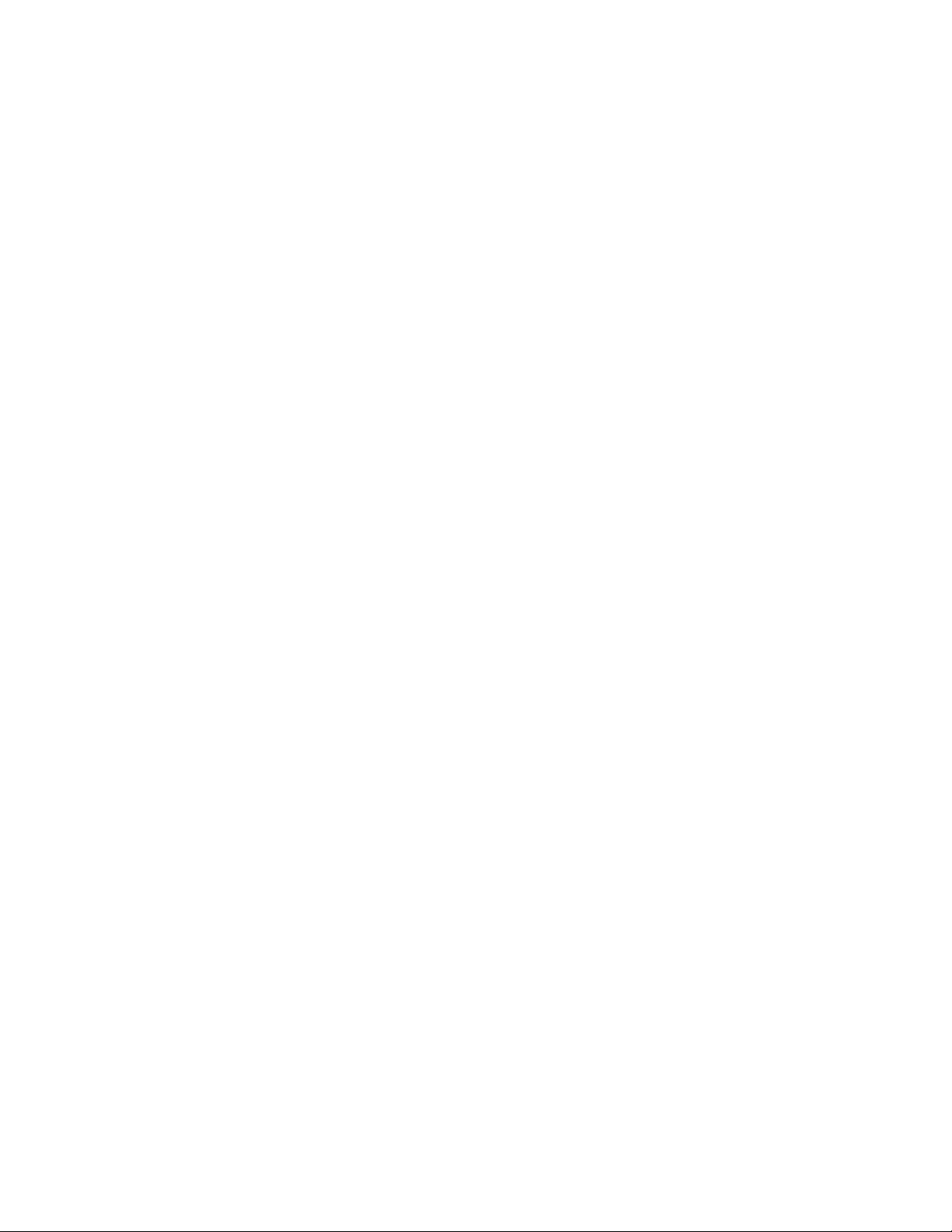
Rack ATS AP44xx User Manual84
• Valid: One of the following valid host keys is in the /ssh directory (the required location on the
Rack ATS):
– A 1024-bit or 2048-bit host key created by the Security Wizard
– A 2048-bit RSA host key generated by the Rack ATS
Certificate Action:
• Add or Replace: Browse to and upload a host key file created by the Security Wizard.
To use the Security Wizard, see the Security Handboo k, available at www.apc.com.
NOTE: To reduce the time required to enable SSH, create and upload a host key in advance. If
you enable SSH with no host key loaded, the Rack ATS takes up to one minute to create a
host key, and the SSH server is not accessible during that time.
• Remove: Remove the current host key.
NOTE: To use SSH, you must ha ve an SSH clien t inst alle d. Most Linu x an d other UNIX platforms
include an SSH client, but Microsoft Windows operating systems do not. Clients are available
from various vendors.
SNMP options
All user names, p asswords, an d community names for SNMPv1 ar e tr ansferre d over the n etwork as plain text.
If your network requires the high security of encryption, disable SNMPv1 access and use SNMPv3 instead.
When using StruxureWare to manage a Rack ATS on the public network, you must have the sa me version of
SNMP (1 or 3) enabled on both the Rack ATS interface and the StruxureW are interface. Read access will allow
the StruxureWare to receive traps from the Rack ATS, but Write access is required while you set the
StruxureWare as a trap receiver.
For detailed information on enhancing and managing the security of your system, see the Security Handbook,
available at www.apc.com.
SNMPv1
Path: Configuration > Network > SNMPv1 > Access
Enable SNMPv1 Access: Enables SNMP version 1 as a method of communication with this device.
Path: Configuration > Network > SNMPv1 > Access Control
You can configure up to four access control entries to specify which Network Management Systems (NMSs)
have access to this device. The opening page for access control, by default, assigns one entry to each of the
four available SNMPv1 communities, but you can edit these settings to apply more than one entry to any
community to grant access by several specific IPv4 and IPv6 addresses, host names, or IP address masks. To
edit the access control setti n gs for a community, select its community name.
• If you leave the default access control entry unchanged for a community, that community has
access to this device from any location on the network.
• If you configure multiple access control entries for one community name, the limit of four entries
requires that one or more of the other communities must have no access contr ol entry. If no
access control entry is listed for a community, that community has no access to this device.
Community Name: The name that an NMS must use to access the community. The maximum length is 15
ASCII characters. The default community names for the four communities are public, private, public2,
and private2.
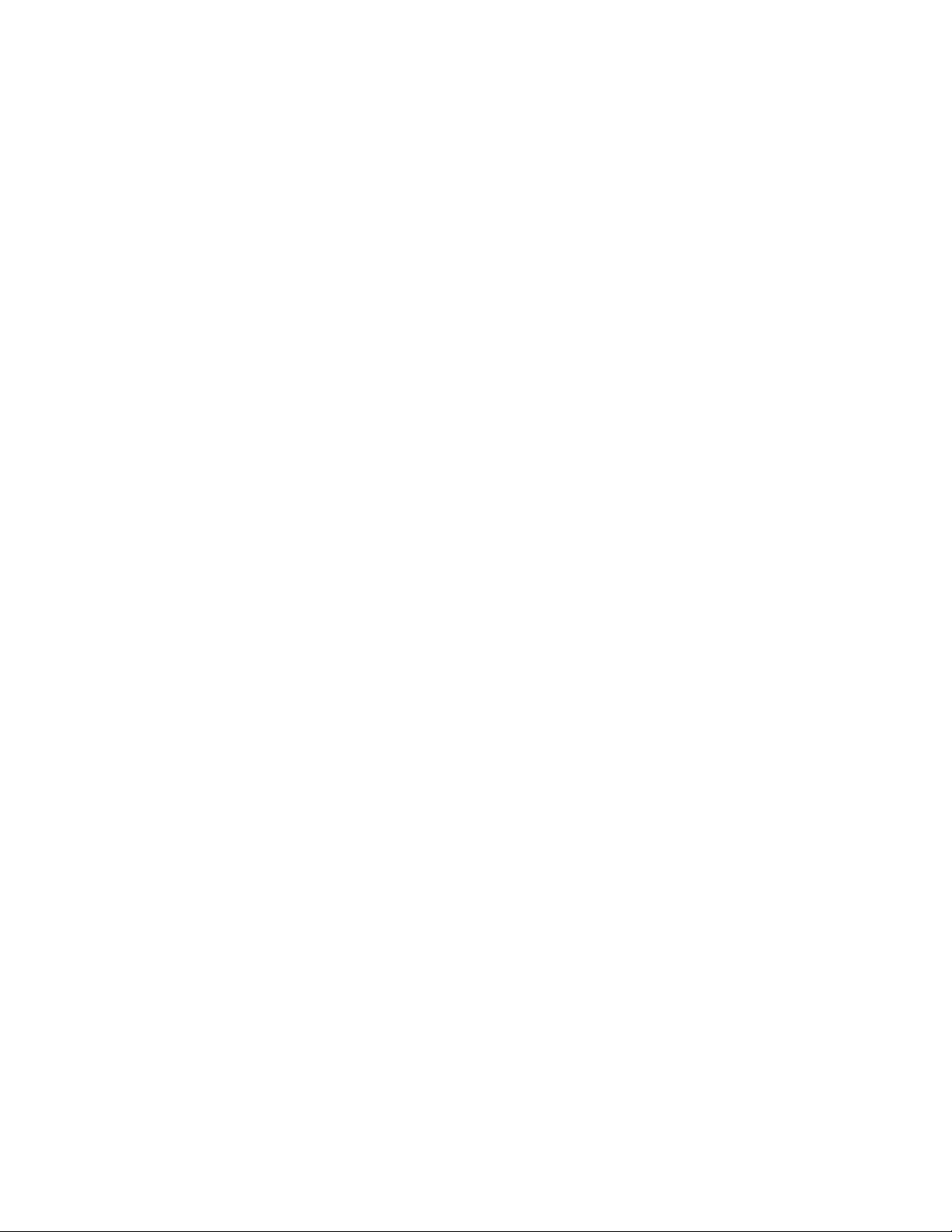
85Rack ATS AP44xx User Manual
NMS IP/Host Name: The IPv4 or IPv6 address, IP address mask, or host name that contr ols access by NMSs.
A host name or a specific IP add ress (such as 149.225.1 2.1) allows access only by the NMS at that location. IP
addresses that contain 255 restrict access as follows:
• 149.225.12.255: Access only by an NMS on the 149.225.12 segment.
• 149.225.255.255: Access only by an NMS on the 149.225 segment.
• 149.255.255.255: Access only by an NMS on the 149 segment.
• 0.0.0.0 (the default) or 255.2 55.255.255: Access by any NMS on any segment.
Access Type: The actions an NMS can perform thr ough the community.
• Read: GETs only, at any time
• Write: GETs at any time, and SETs when no user is logged onto the web interface or CLI.
• Write+: GETs and SETs at any time.
• Disable: No GETs or SETs at any time.
SNMPv3
For SNMP GETs, SETs, and trap receivers, SNMPv3 uses a system of user profiles to identify users. An
SNMPv3 user must have a user profile assigned in the MIB software program to perform GETs and SETs,
browse the MIB, and receive traps.
NOTE: To use SNMPv3, you must have an MIB program that supports SNMPv3.
Path: Configuration > Network > SNMPv3 > Access
SNMPv3 Access: Enables SNMPv3 as a method of communication with this device.
Path: Configuration > Network > SNMPv3 > User Profiles
By default, this page lists the settings of four user profiles configured with the user names apc snmp profile1
through apc snmp profile4, and no authentication or privacy (no encryptio n) . To edit the following settings for
a user profile, sele ct a us er name in the list.
User Name: The identifier of the user profile. SNMPv3 maps GETs, SETs, and traps to a user profile by
matching the user name of the pr ofile to the user n ame in the d ata packet being transmitted. A user name can
have up to 32 ASCII characters.
Authentication Passphrase: A phrase of 15 to 32 ASCII characters (hidden auth.phrase, by default) that
verifies that the NMS communicating with this device through SNMPv3 is the NMS it claims to be, that the
message has not be en cha n ge d du rin g tran sm ission, and that the me ss ag e wa s com m uni ca te d in a tim ely
manner, indicating that it was not delayed and that it was not copied and sent again later at an inappropriate
time.
Privacy Passphrase: A phrase of 15 to 32 ASCII characters (hidden crypt.phrase, by default) that
ensures the privacy of the data (by means of encryp tio n) that an NMS is sending to this device or receiving
from this device thro ug h SNM P v3 .
Authentication Protocol: The Schneider Electric implementation of SNMPv3 supports SHA and MD5
authentication. Authentication will not occur unless an authentication protocol is selected.
Privacy Protocol: The implementation of SNMPv3 supports AES and DES as the protocols for encrypting and
decrypting data. Privacy of transmitted data requires that a privacy protocol is selected and that a privacy
passphrase is provided in the request from the NMS. Wh en a privacy protocol is enabled but the NMS does not
provide a privacy passphrase, the SNMP request is not encrypted.
NOTE: You cannot select the privacy protocol if no authentication protocol is selected.
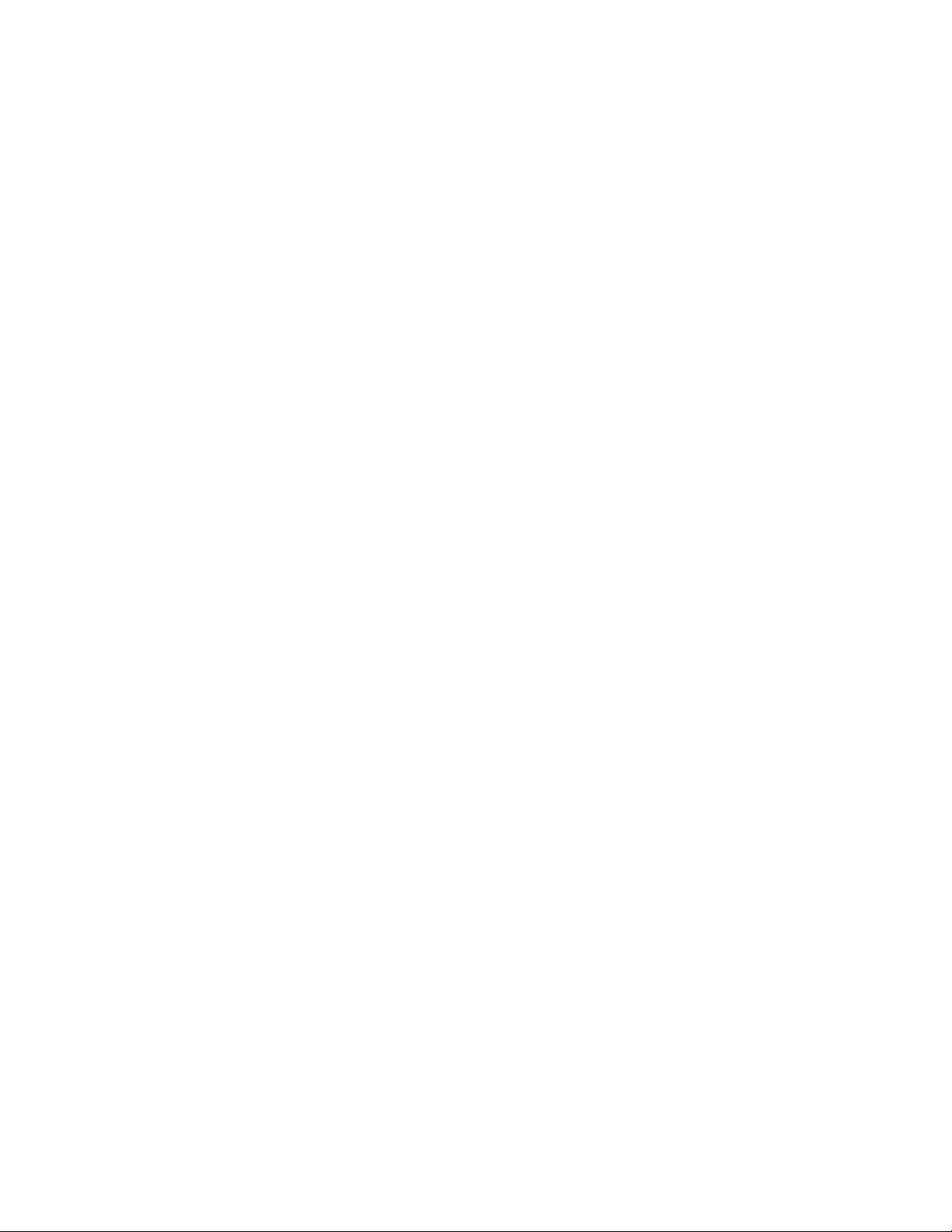
Rack ATS AP44xx User Manual86
Path: Configuration > Network > SNMPv3 > Access Control
You can configure up to four access control entries to specify which NMSs have access to this device. The
opening page for access control, by default, assigns one entry to each of the four user profiles, but you can edit
these settings to apply more than one entry to any user profile to grant access by several specific IP
addresses, host names, or IP address masks.
• If you leave the default access control entry unchanged for a user profile, all NMSs using that
profile have access to this device.
• If you configure multiple access entries for one user profile, the limit of four entries requires tha t
one or more of the other user profiles must have no access control entry. If no access control
entry is listed for a user profile, no NMS that uses that profile has any access to this device.
To edit the access control settings for a user profile, select its user nam e.
Access: Select the Enable check box to activate the access control specified by the p arameters in this access
control entry.
User Name: From the drop-down list, select the user profile to which this access control entry will apply. The
choices available are the four user names that you configure on the user profiles page (see “Path:
Configuration > Network > SNMPv3 > User Profiles” on page 85).
NMS IP/Host Name: The IP address, IP address mask, or host name that controls access by the NMS. A host
name or a specific IP address (such as 149.225.12.1) allows access only by the NMS at that location. An IP
address mask that contains 255 restricts access as follows:
• 149.225.12.255: Access only by an NMS on the 149.225.12 segment.
• 149.225.255.255: Access only by an NMS on the 149.225 segment.
• 149.255.255.255: Access only by an NMS on the 149 segment.
• 0.0.0.0 (the default) or 255.2 55.255.255: Access by any NMS on any segment.
Configure FTP server
Path: Configuration > Network > FTP Server
Access: Enable (the default) or disable access to the FTP server.
Port: specify the TCP/IP port (21 by default) that the FTP server uses to communicate with the ATS. The FTP
server uses both the specified port and the port one number lower than the specifie d port.
You can change the Port setting to the number of any unused port from 5001 to 32768 for added security.
Users must then use a colon (:) to specify the non-default port number. For example, for port 5001 and IP
address 152. 21 4 .1 2. 114, the comm a nd wou ld be ftp 152.214.12.114:5001.
NOTE: FTP transfers files without encryption. For higher security, disable the FTP server, and transfer files
with SCP. Selecting and configuring Secure SHell (SSH) enables SCP automatically.
NOTE: You can use FTP or SCP to configure and upda te the ATS with StruxureWare Data Center Expert as
long as the same protocol is en abled on bo th th e ATS and StruxureWare. See your S truxureW are Data Center
Expert documentation for details.
For detailed information on enhancing and managing the security of your system, see the Security Handbook,
available at www.apc.com.
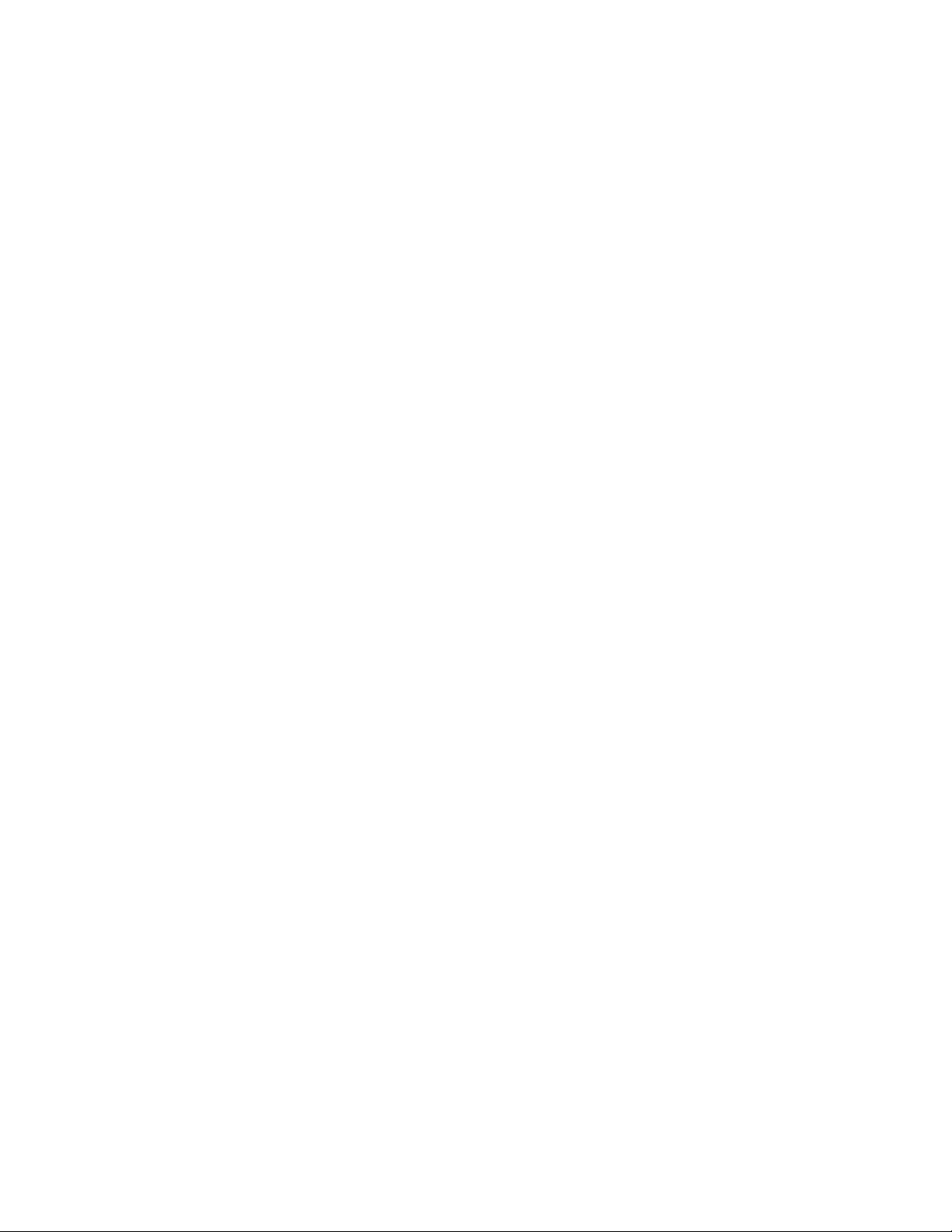
87Rack ATS AP44xx User Manual
Configure Notifications
You can configure event actions to occur in response to an event or group of events. These actions notify users
of the event in any of several ways:
• Active, automatic notification. The specified users or monitoring devices are contacted directly.
– E-mail notification
–SNMP traps
– Remote Monitoring Service
– Syslog notification
• Indirect notification
– Event log. If no direct notification is configured, users must check the log to determine which
events have occurred .
You can also log system perfor mance dat a to us e for device monitori ng. See “Configure Logs”
on page 93 for information on how to configure and use this data logging option.
– Queries (SNMP GETs).
For more information, see “SNMP options” on page 84. SNMP enables an NMS to perform
information al qu e ries. Fo r SNM P v1 , whic h do es not encr ypt da ta before transm iss i on ,
configuring the most restrictive SNMP access type (READ) enables informational queries
without the risk of allowing remote configuration changes.
Configure notifications by event
Path: Configuration > Notification > Event Actions > By Event
By default, logging an event is selected for all events. To define event actions for an individual event:
1. To find an event, select a column heading to see the lists under ATS (device events) or System
categories. Alternatively, you can select a sub-categor y un der the se he adings, such as Security
or Power Supply.
2. Select an event name to view the current configuration, such as recipients to be notified by e-
mail, or Network Management Systems (NMSs) to be notified by SNMP trap s. If no Syslog server
is configured, items related to Syslog configur ation are not displa yed. You can also disable event
logging or Syslog, or disable notification for specific e-mail recipients or trap receivers.
NOTE: When viewing details of an event configuration, yo u cannot add or remove recipients or
receivers. To add or remove recipients or receivers, see the following:
– “Identify Syslog servers” on page 93
– “Path: Configuration > Notification > E-mail > Recipients” on page 89
– “Path: Configuration > Notification > SNMP Traps > Trap Receivers” on page 90
Configure notifications by group
Path: Configuration > Notification > Event Actions > By Group
To configure a group of events simultaneously:
1. Select how to group events for configuration:
–Select Events by Severity, and then select one or more severity levels. You cannot change
the severity of an event.
–Select Events by Category, and then select events in one or more pre-defined categories.
2. Click Next to select an event action:
– To select any action except Logging (the default), you must first have at least one relevant
recipient or receiver configured.

Rack ATS AP44xx User Manual88
3. Click Next to do one of the following:
– If you selected Logging on the previous screen and have not configured a Syslog server,
select the Configure Event Log check box.
– If you selected Logging on the previous screen and have configured a Syslog server, select
Event Log or Syslog. See “Configure Logs” on page 93.
– If you selected Email Recipients on the previous screen, select the e-mail recipients to
configure.
– If you selected Trap Receivers on the previous screen, select the trap receiver to configure.
4. Click Next to configure notification parameters. These configuration fields define e-mail
parameters for sending notifications of events:
– If you are configu ring Logging settings, select Enable Notification or Disable Notification.
– If you are configu ring Email Recipients or Trap Receivers, select Enable Notification or
Disable Notification and set the notification parameters.
5. Click Next to view pe n din g ac tio ns an d do on e of the fo llow ing :
– Click Apply to accept the changes.
– Click Cancel to revert to the previous settings.
Notification parameters: These configuration fields define e-mail parameters for sending notifications of
events. They are usually accessed by selecting the receiver or recipient name.
NOTE: For events that have an associated clearing event, you can also set these parameters.
Set up e-mail notifications
Use Simple Mail T r ansfer Protocol (SMTP) to send e-mail to up to four r ecipients when an event occurs. To use
the e-mail feature, you must define the following settings:
• The IP addresses of the primary and, optionally, the secondary Domain Name System (DNS)
servers.
• The IP address or DNS name for the SMTP Server and From Address.
• The e-mail addresses for a maximum of four recipients.
• You can use the To Address setting of the recipients option to send e-ma il to a text-based screen.
Path: Configuration > Notification > E-mail > Server
This screen lists your primary and secondary DNS servers and displays the following fields:
Outgoing Mail Configuration:
• From Address: The contents of the From field in e-mail messages sent by the Rack ATS:
– In the format user@ [IP_address] (if an IP address is specified as Local SMTP Server)
– In the format user@domain (if DNS is configured and the DNS name is specified as Local
SMTP Server) in the e-mail messages.
Field Description
Delay n time before sending If the event persists for the specified time, the notification is sent. If the condition
clears before the tim e expires, no notification is sent.
Repeat at an interval of n The notification is sent repeatedly at the specified interval (the default is every 2
minutes until the conditi on clears).
Up to n times During an active event, the notification repeats for this number of times.
or
Until condition clears The notification is sent rep eatedly until the condition clears or is resolved.
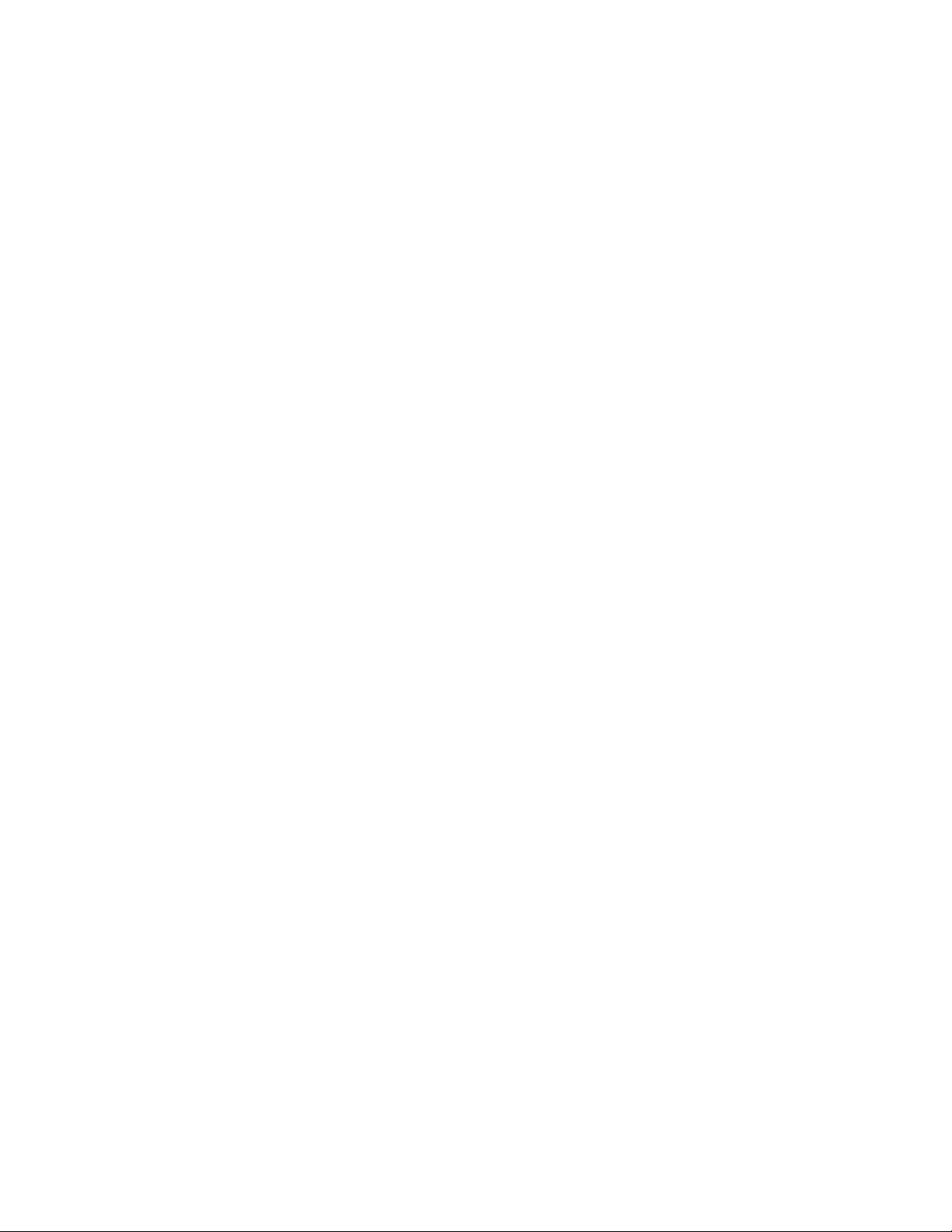
89Rack ATS AP44xx User Manual
NOTE: The local SMTP server may r equire that you use a valid use r account on the server for
this setting. See the server documentation.
• SMTP Server: The IPv4/ IPv6 address or DNS name of the local SMTP server.
NOTE: This definition is required only when the SMTP server is set to Local.
• Port: The SMTP port number, with a default of 25. The range is 25, 465, 587, 5000 to 32768.
• Authentication: Select Enable if the SMTP server requires authentication.
• User Name, Password, and Confirm Password: If your mail server requires authentication,
enter your user name and password here. This performs a simple authentication, not SSL.
Advanced:
• Use SSL/TLS: Select when encryption is used.
–Never: The SMTP server does neither requires nor supports encryption.
–If Supported: The SMTP server advertises support for STARTTLS but doesn't require the
connection to be encrypted. The STARTTLS command is sent after the advertisement is
given.
–Always: The SMTP server requires the STARTTLS command to be sent on connection to it.
–Implicitly: The SMTP server only accepts connections that begin encrypted. No STARTTLS
message is sent to the server.
• Require CA Root Certificate: This should only be enabled if the security policy of your
organization does not al low for implicit trust o f SSL co nnection s. If this is enabled, a valid root CA
certificate must be loaded onto the ATS for encrypted e-mails to be sent.
• File Name: This field is dependent on the root CA cer tificates inst alled on the ATS and whethe r or
not a root CA certificate is required.
Path: Configuration > Notification > E-mail > Recipients
Specify up to four e-mail recipients. Click Add Recipient, or select a name to configure the settings.
E-mail Recipient
• Generation: Enable (default) or disable sending e-mail to the recipient.
• To Address: The user name and domain name of the r ecipient. To use e-mail for pagi ng, use the
e-mail address for the recipient’s pager gateway account (for example,
myacct100@skytel.com). The pager gateway will generate the page.
To bypass the DNS lookup of the IP address of the mail server, type the IP address in brackets
instead of the e-mail domain name, e.g., use jsmith@[xxx.xx x.x .xxx] instead of
jsmith@company. co m. This is usefu l whe n DNS looku ps are not workin g corr ec tly.
• Format: The long format contains name, location, contact, IP address, serial number of the
device, date and time, event code, and event description. The short format provides only the
event description.
• Language: The language the e-mail notification will be sent in. This depends on the installed
language pa ck (if applicable).
• Server: Select one of the following methods for routing e-mail:
–Local: This is through the site -local SMTP server. This recommended setting ensures that the
e-mail is sent using the site-local SMTP server . Choosing this setting limits delays and network
outages and retries sending e-mail for many hour s. When choosing the Local setting you mu st
also enable forwarding at the SMTP server of your device and set up a special external e-mail
account to receive the forwarded e-mail. Check with your SMTP server administrator before
making these changes.
–Recipient: This is the SMTP server of the recipient. The ATS performs an MX record look-up
on the recipients e-mail address and uses that as its SMTP server. The e-mail is only sent
once so it could easily be lost.
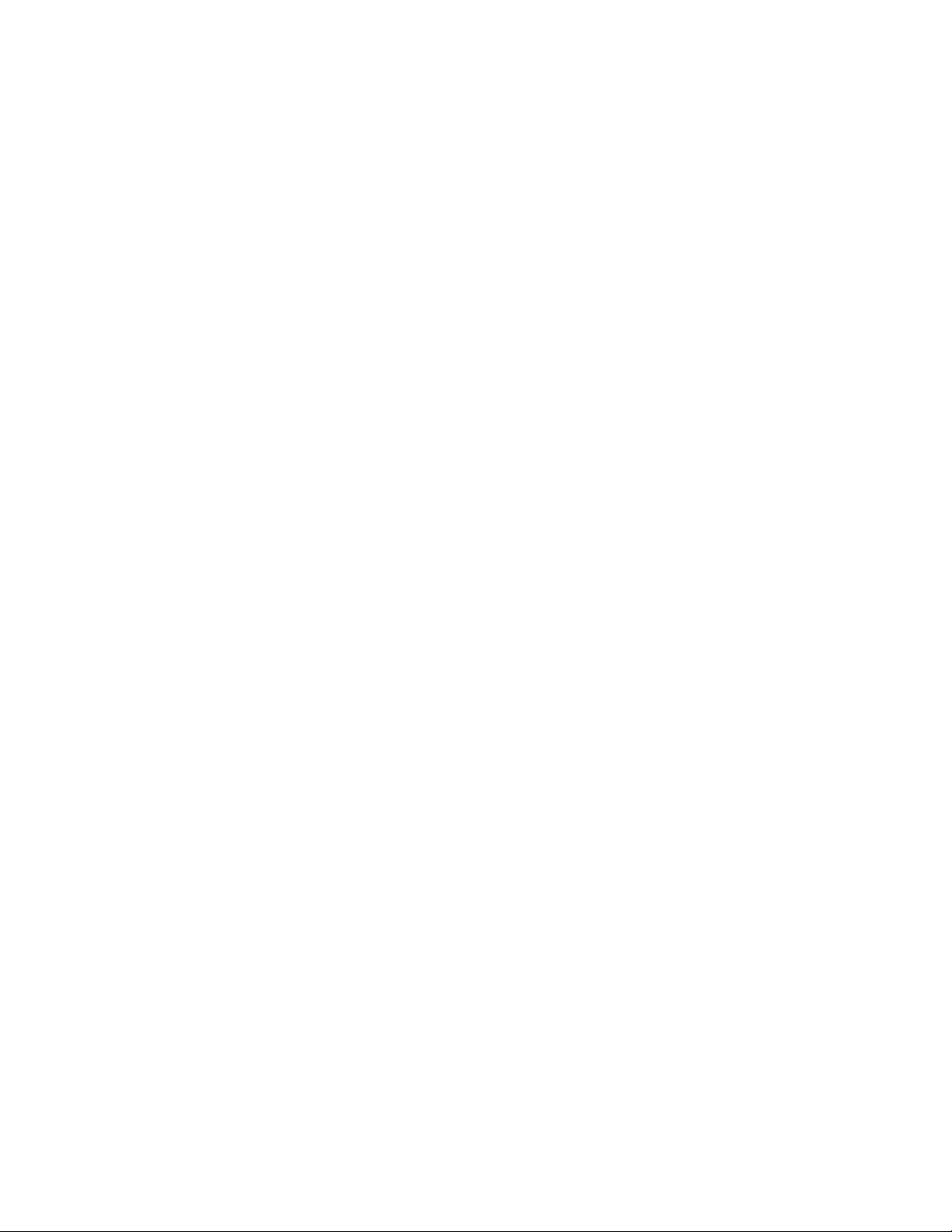
Rack ATS AP44xx User Manual90
–Custom: This setting enables ea ch e-m ail recip ien t to ha ve its own server set tin gs . These
settings are independent of the settings given under “SMTP Server” above.
Custom E-mail server Settings
• From Address: The contents of the From field in e-mail messages sent by the Rack ATS:
– In the format user@ [IP_address] (if an IP address is specified as Local SMTP Server)
– In the format user@domain (if DNS is configured and the DNS name is specified as Local
SMTP Server) in the e-mail messages.
NOTE: The local SMTP server may r equire that you use a vali d user account on the server for
this setting. See the server documentation.
• SMTP Server: The IPv4/ IPv6 address or DNS name of the local SMTP server.
NOTE: This definition is required only when the SMTP server is set to Local.
• Port: The SMTP port number, with a default of 25. The range is 25, 465, 587, 5000 to 32768.
• Authentication: Enable this if the SMTP server requires authentication.
• User Name, Password, and Confirm Password: If your mail server requires authentication,
enter your user name and password here. This performs a simple authentication, not SSL.
Advanced:
• Use SSL/TLS: Select when encryption is used.
–Never: The SMTP server does not require nor support encryption.
–If Supported: The SMTP server advertises support for STARTTLS but doesn't requir e the
connection to be encrypted. The STARTTLS command is sent after the advertisement is
given.
–Always: The SMTP server requires the STARTTLS command to be sent on connection to it.
–Implicitly: The SMTP server only accepts connections that begin encrypted. No STARTTLS
message is sent to the server.
• Require CA Root Certificate: This should only be enabled if the security policy of your
organization does not allow for implicit trust of SSL connection s. If this is enabled, a valid root CA
certificate must be loaded onto the ATS for encrypted e-mails to be sent.
• File Name: This field is dependent on the root CA cer tificates inst alled on the ATS and whethe r or
not a root CA certificate is required.
Path: Configuration > Notification > E-mail > SSL Certificates
Load a mail SSL certificate on the ATS for greater security. The file must have an extension of .crt or .cer.
Up to five files can be loaded at any given time.
When installed, the certificate details also display here. An invalid certificate will display “n/a” for all fields
except File Name.
Certificates can be deleted using this screen . Any e-mail recipients using the certificate should be manually
modified to remove reference to this certificate.
Path: Configuration > Notification > E-mail > Test
Send a test message to a configured recipient.
SNMP traps
With Simple Network Management Protocol (SNMP) traps, you can automatically get notifications for
significant ATS events. They are a useful tool for monitoring devices on your network.
Path: Configuration > Notification > SNMP Traps > Trap Receivers
The trap receivers are displaye d by NMS IP/Host Name, (NMS stan ds for Network Managemen t System). You
can configure up to six trap receivers. To configure a new trap receiver, click Add Trap Receiver. To edit (or
delete) a trap receiver, select its IP address/host name.
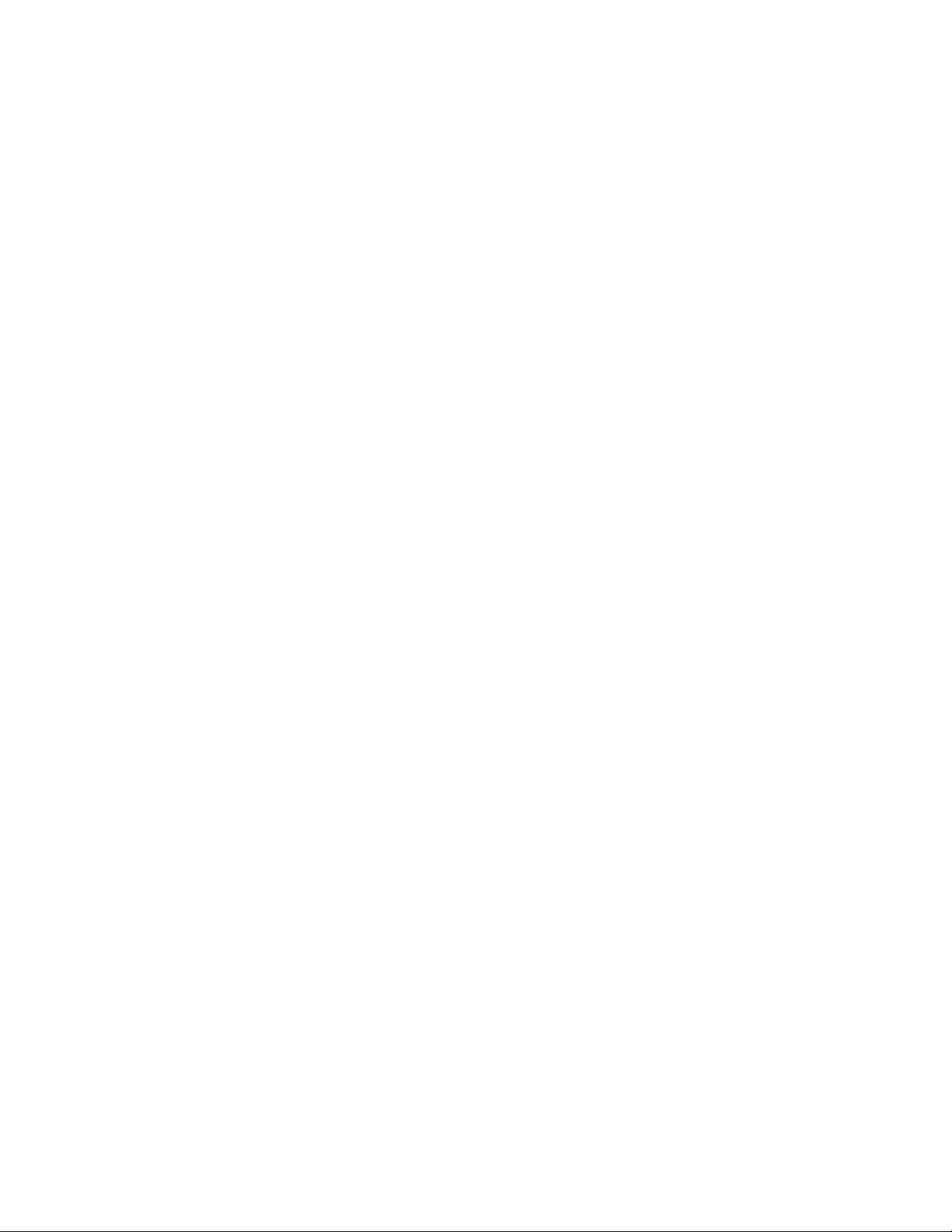
91Rack ATS AP44xx User Manual
Trap Generation: Enable (the default) or disable trap generation for this trap receiver.
NMS IP/Host Name: The IPv4/ IPv6 address or host name of this trap receiver. The default, 0.0.0.0, leaves
the trap receiver undefined.
Language: Select a language from the dr op -do w n list. This can differ from the Web interfac e an d fr om oth er
trap receivers.
Select either SNMPv1 or SNMPv3 to specify the trap type. For an NMS to receive both types of traps, you
must separately configure two trap receivers for that NMS, one for each trap type.
SNMPv1: Settings for SNMPv1.
• Community Name: The name (“public” by default) used as an identifier wh en SNMPv1 traps are
sent to this trap receiver.
• Authenticate Traps: When this option is en abled (the default) , the NMS identified by the NMS IP/
Host Name setting will receive authentication traps (trap s generated by invalid attempts to log on
to this device).
SNMPv3: Settings for SNMPv3.
• User Name: Select the identifier of the user profile for this trap receiver.
If you delete a trap rece ive r, all no tification settings configured under “Configuring event actions” for the
deleted trap receiver are set to their default values.
Path: Configuration > Notification > SNMP Traps > Test
Last Test Result: The result of the most recent SNM P trap test. A successful SNMP trap test verifies only that
a trap was sent; it does not verify that the trap was r eceived by the selected trap receiver. A trap test succeeds
if all of the following are true:
• The SNMP version (SNMPv1 or SNMPv3) configu red for the selected tr ap r eceiver is enable d o n
this device.
• The trap receiver itself is enabled.
• If a host name is selected for the To address, that host name can be mapped to a valid IP
address.
To: Select the IP address or host name to which a test SNMP trap will be sent. If no trap receiver is configured,
a link to the Trap Receiver configuration screen (snmp receiver) is displayed.
Remote Monitoring Service
Path: Configuration > Notification > Remote Monitoring
The remote monitoring service (RMS) is an optional service from Schneid er Electric th at monitors you r system
from a remote operation center 24 hours a day, 7 days a week, and notifies you of device and system events.
To purchase the RMS service, contact your vendor or select the link on bottom of this screen: Schneider
Electric RMS Web site.
Registration: To activate RMS for the Rack ATS, choose between Register Company and Device and
Register Device Only, complete the form, and click Apply. Then select Enable Remote Monitoring Service.
Reset Remote Monitoring Service Registration: Select the check box to discontinue the service, whether
permanently or temporarily (for example, if you are moving a Rack ATS).
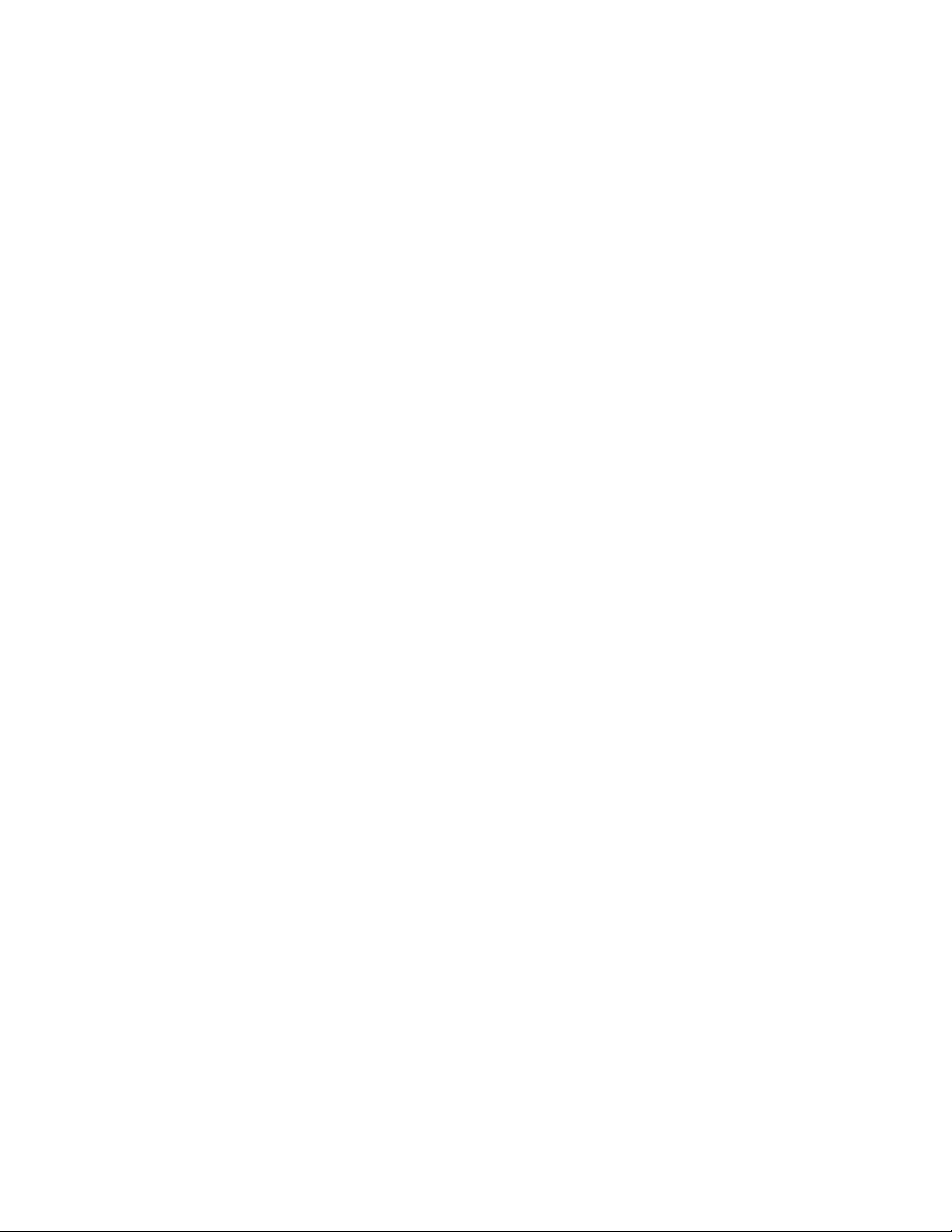
Rack ATS AP44xx User Manual92
General Configuration
This menu conta ins miscellaneo us configu ration items including device id entification, da te and time, exp ortin g
and importing your ATS configuration options, quick links, and data consolidation for troubleshooting.
Configure identification
Path: Configuration > General > Identification
Host Name Synchronization allows the host name to be synchronized with the system name so both fields
automatically contain the same value.
NOTE: When enabling this feature, the system name identifier can no longer contain a space character (since
it will be synchronized to the host name field).
Name, Contact, and Location: Define the Name, the Contact (the person responsible for the device), and
the Location (the physical location), used by the SNMP agent of the ATS and StruxureWare.
These fields are used by the sysName, sysContact, and sysLocation object identifiers (OIDs) in the SNMP
agent of the Rack ATS. For more information about MIB-II OIDs, see the PowerNet® SNMP Management
Information Base (MIB) Reference G uide, available at www.apc.com.
The Name and Location fields also identify the device when you register for the Remote Monitoring Service.
System Message: When defined, a custom message will appear on the log on screen for all users.
Configure date, time, and daylight savings
Path: Configuration > General > Date/Time > Mode
Set the time and date used by the ATS. You can change the current settings manually or thro ugh a Network
Time Protocol (NTP) Server:
Time Zone: This is your local time difference with Coordinated Universal Time (UTC), also known as
Greenwich Mean Time (GMT).
Manual Mode: Do one of the following:
• Enter the date and time for the ATS.
• Select the Apply Local Computer Time check box to apply the date and time settings of the
computer you ar e us ing.
Synchronize with NTP Server: Have an NTP (Network T i me Protocol) Server define the date an d time for the
ATS. By default, any ATS on the private side of StruxureWare Server obtains its time settings by using
StruxureWare as an NTP server.
• Override Manual NTP Settings: If you select this, data from other sources (typically DHCP) t ake
precedence over the NTP configurations you set here.
• Primary NTP Server: Enter the IP address or domain name of the primary NTP server.
• Secondary NTP Server: Enter the IP address or domain name of the secondary NTP server,
when a secondary server is available.
• Update Interval: Define, in hours, how often the ATS accesse s th e NTP Serve r fo r an upd a te.
Minimum: 1; Maximum: 8760 (1 year).
• Update Using NTP Now: Initiate an immediate update of the date and time by the NTP Server.
Path: Configuration > General > Date /Time > Daylight Saving
Daylight Saving T ime (DST) is disabl ed by default. You can enable traditional United S t ates DST, or enable and
configure a customized daylight saving time to match how Daylight Saving Time is implemented in your local
area.
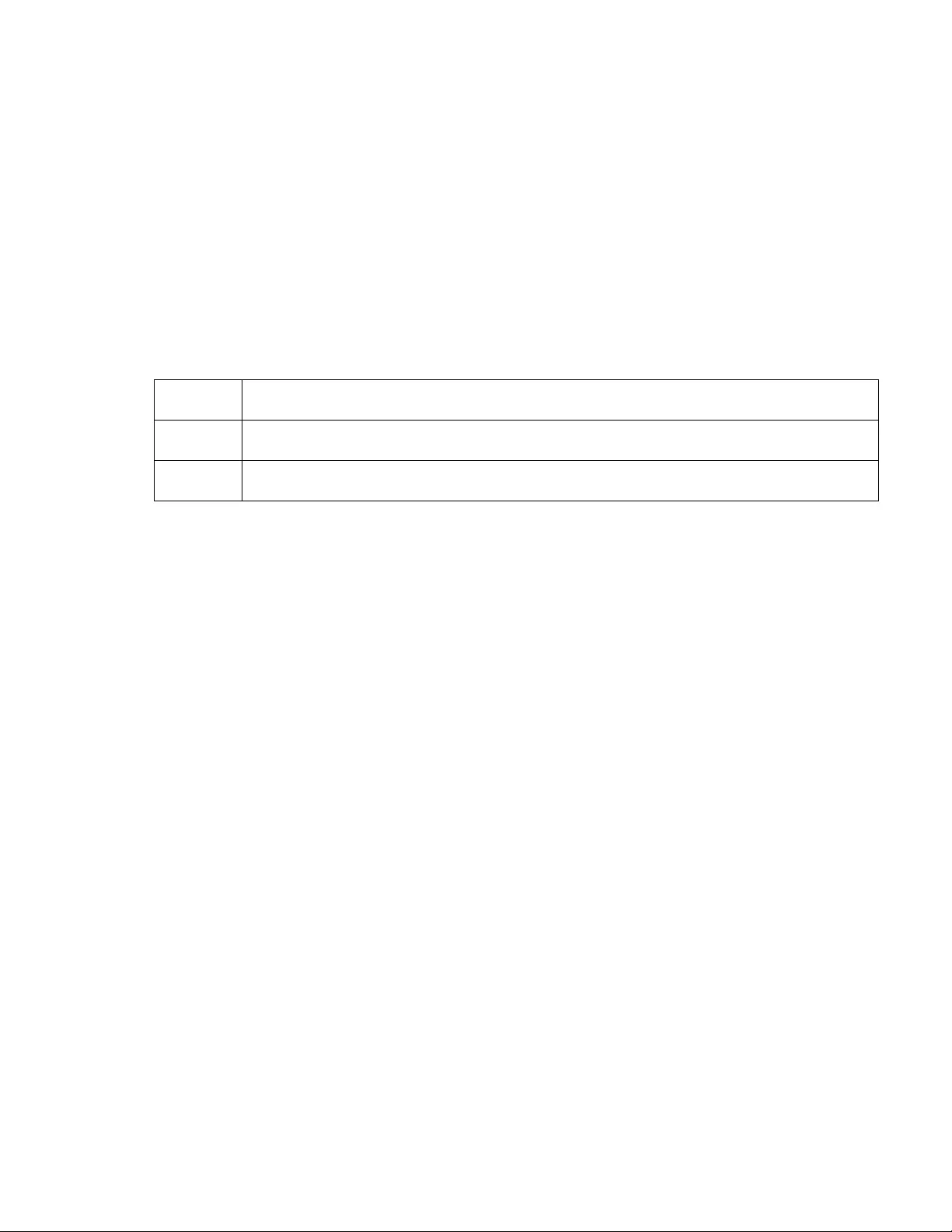
93Rack ATS AP44xx User Manual
When customizing DST, the system puts the clock forward by an hour when the time and date you specify
under Start is reached, and puts the clock back an hour when the time and date you specify under End is
reached.
• If your local DST always starts or ends on the fourth occurrence of a specific weekday of a month
(e.g., the fourth Sunday), choose Fourth/Last. If a fifth Sunday occurs in that month, you should
still choose Fourth/Last.
• If your local DST always starts or ends on the last occurrence of a specific weekday of a month,
whether it is the fourth or the fifth occurrence, choose Fifth/Last.
Create and import settings with the config file
Path: Configuration > General > User Config File
Use the settings from one ATS to configure another. Retrieve the config.ini file from the configured ATS,
customize that file (e.g., change the IP address), and upl oad the customized file to the new ATS. The file name
can be up to 64 characters, and must have the .ini suffix.
To retrieve and customize the file of a configured ATS, see “How to Export Configuration Settings” on
page 101. Instead of uploading the file to on e ATS, you can export the file to multiple ATSs by using an FTP or
SCP script.
Configure links
Path: Configuration > General > Quick Links
View an d change the URL links displayed at the bottom left of each page of the interface.
By default, these links access the following Web pages:
• APC’s Web Site: The home page of the APC by Schneider Electric web site.
• Testdrive Demo: A page where you can use samples of Web-enabled products.
• APC Monitoring: The home page of the Schneider Electric Remote Monitoring Service.
Configure Logs
Identify Syslog servers
Path: Configuration > Logs > Syslog > Servers
Click Add Server to configure a new Syslog server.
Syslog Server: Uses IPv4/ IPv6 addresses or host names to identify from one to four servers to receive
Syslog messages sent by the ATS.
Port: The port that the ATS will use to send Syslog messages. The default UDP port assigned to Syslog is
514.
Language: Select the language for any Syslog messages.
Protocol: Select either UDP or TCP.
Click Apply to save or Cancel to leave without saving.
Status Reports the progress of the upload. The upload succeeds even if the file contains errors, but a
system event reports the errors in the event log.
Upload Browse to the customized file and upload it so that the current ATS can use it to set its own
configuration.
Download Allows the download of the Config uration File (config.ini) file directly through the web browser to the
user's computer.
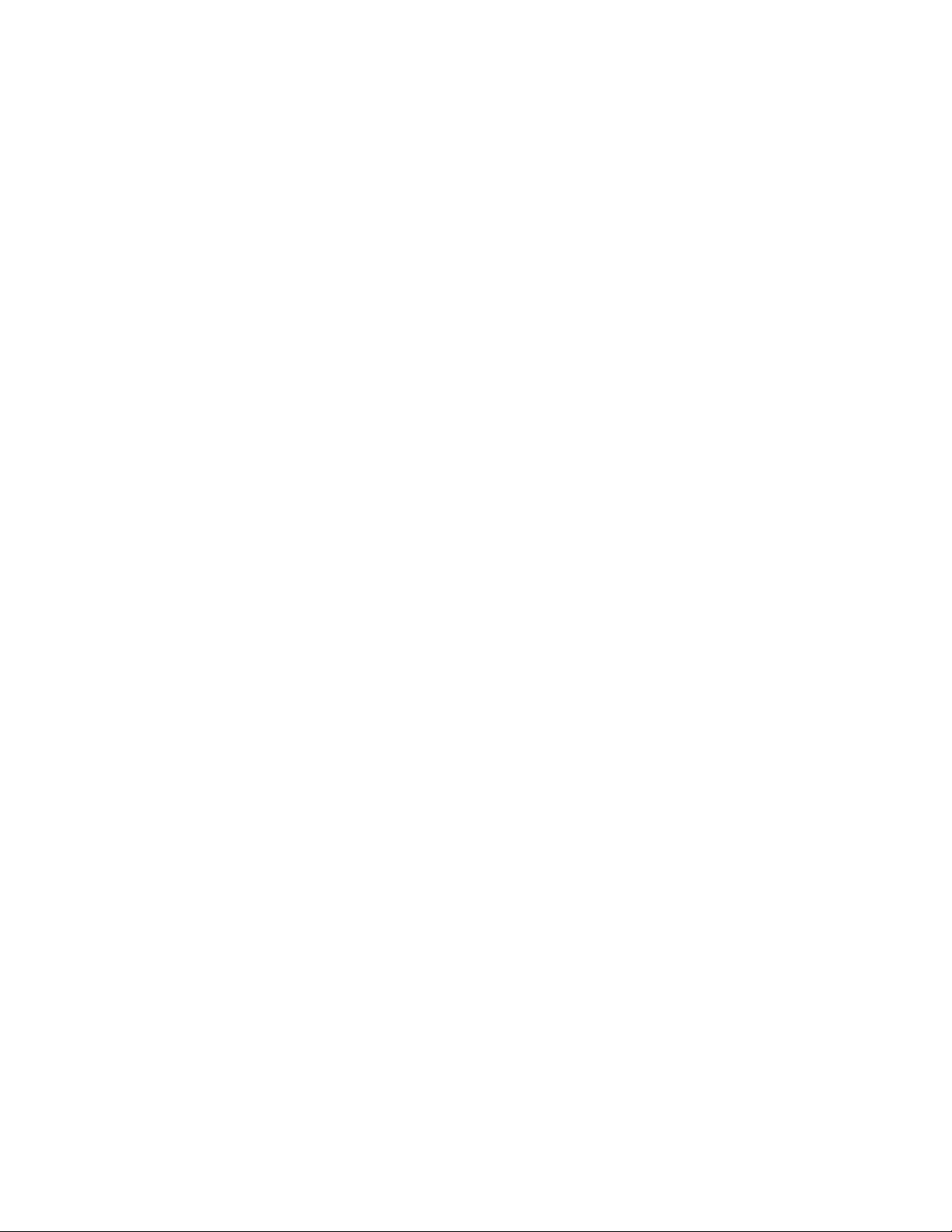
Rack ATS AP44xx User Manual94
Configure Syslog settings
Path: Configuration > Logs > Syslog > Settings
Message Generation: Enable the g eneration and the logging of Syslog messa ges for events that have Syslog
configured as a notification method.
Facility Code: Selects the facility code assigned to the Syslog messages of the ATS (User, by default).
NOTE: User best defines the Syslog messages sent by the ATS. Do not change this selection unless advised
to do so by the Syslog network or system administrator.
Severity Mapping: This section maps each severity level of the ATS or environment events to available
Syslog priorities. The local options are Critical, Warning, and Informational. You should not need to change
the mappings .
• Emergency: The system is unusable
• Alert: Action must be taken immediately
• Critical: Critical conditions
• Error: Error conditions
• Warning: Warning conditions
• Notice: Normal but significant conditions
• Info: Informational messages
• Debug: Debug-level messages
The following are the default settings for Local Priority:
• Critical is mapped to Critical
• Warning is mapped to Warning
• Informational is mapped to Info
Test Syslog servers
Path: Configuration > Logs > Syslog > Test
Send a test message to the Syslog servers (configured through the “Syslog servers” page). The result will be
sent to all configured Syslog servers.
Select a severity to assign to the te st message and then define the test message. Format the message to
consist of the event type (for example, APC, System, or Device) followed by a colon, a space, and the event
text. The message can have a maximum of 50 characters.
• The priority (PRI): the Syslog priority assigned to the message event, and the facility code of
messages sent by the ATS.
• The Header: a time stamp and the IP address of the ATS.
• The message (MSG) part.
• The TAG field, followed by a colon and space, identifies the event type.
• The CONTENT field is the event text, followed (optionally) by a space and the event code.
Example: APC: Test Syslog is valid.
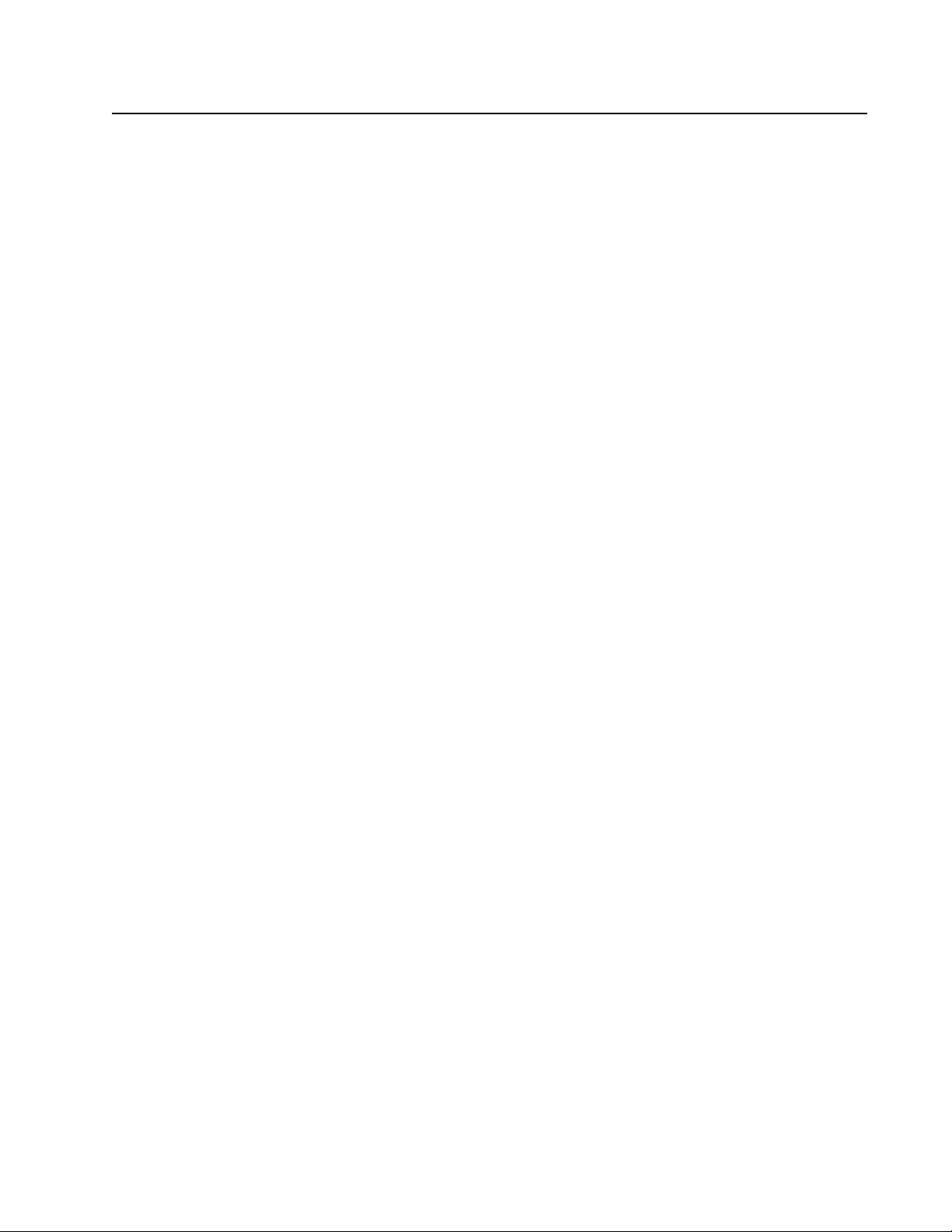
95Rack ATS AP44xx User Manual
Tests Tab
Set the LCD/LED Lights to Blink
Path: Tests > ATS > LCD Blink
If you are having tro u ble find ing you r ATS, enter a num be r of minu te s in the LCD Blink Duration field, and
click Apply. The LCD display will blink for the specified number of minutes.
Set the LED Lights to Blink
Path: Tests > Network > LED Blink
If you are having tro u ble find ing you r ATS, enter a num be r of minu te s in the LED Blink Duration field, and
click Apply. The Network St atus and 10/100 S t atus LED lights on the display will blink for the specified number
of minutes.
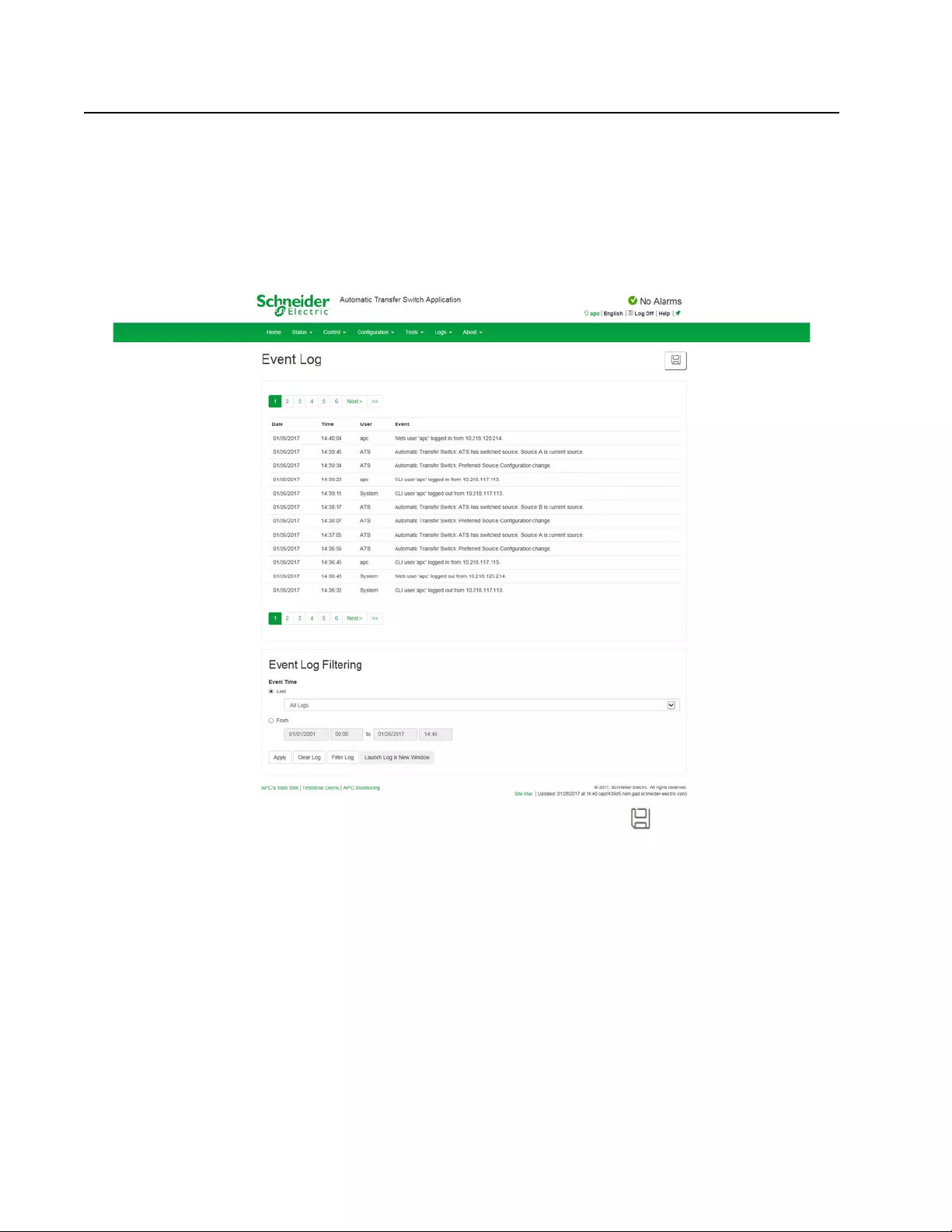
Rack ATS AP44xx User Manual96
Logs Tab
View and configure the Event Log
By default, the Event Log displays all events recorded during the last two days, starting with the latest events.
Additionally, the log records an y event that sends an SNMP trap, except SNMP authentication failures, and
abnormal internal system events.
You can enable color coding for events on the Local User Management screen (see “Manage local user
settings” on page 73).
Path: Logs > Events > Log
To open the log in a text file or to save the log to a disk, click on the floppy disk on the same line as the
Event Log heading.
To see the events listed together on a Web page, click Launch Log in New Window.
You can also use FTP or Secure CoPy (SCP) to view the event log. See “Use FTP or SCP to retrieve log files”
on page 99.
Event Log Filtering: Use filtering to omit information you don’t want to display.
• Filter the log by date or time: Use Last or From to define the time in which the events were
logged. (The filter configuration is saved until the ATS restarts.)
• Filter the log by event severity or category:
a. Click Filter Log.
b. Clear a check box to remove it from view.
c. After you click Apply, text at the upper right corner of the Event Log page indicates that a
filter is active. The filter is active until you clear it or until the ATS restarts.
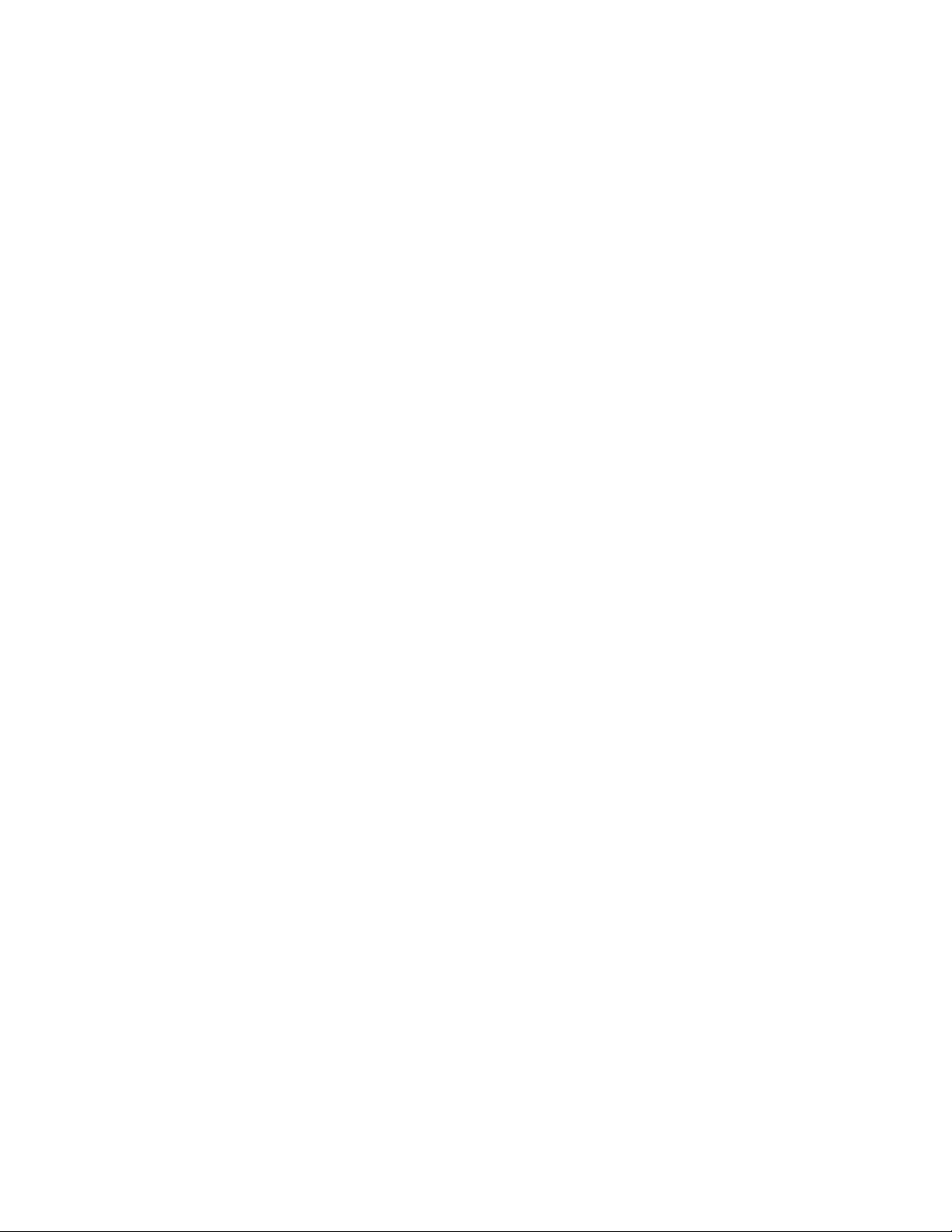
97Rack ATS AP44xx User Manual
d. As a Super User or Administrator, click Save As Default to save this filter as the new
default log view for all users.
• Remove an active filter:
e. Click Filter Log.
f. Click Clear Filter (Show All).
Important points on filtering:
• Events are processed through th e filter using OR logic. If you apply a filter, it works regardless of
the other filters.
• Events that you cleared in the Filter By Severity list never display in the filtered Event Log, even
if selected in the Filter by Category list.
• Similarly, events that you clear in the Filter by Category list never display in the filtered Event Log.
Clear Log: To delete all events, click Clear Log. Deleted events cannot be retrieved .
To disable the logging of events based on their assigned severity level or their event category, see “Configure
Notifications” on page 87
Path: Logs > Events > Reverse Lookup
With reverse lookup enable d, when a network-related event occurs, both th e IP address and th e domain name
for the networked device with the event are logged in the event log. If no domain name entry exists for the
device, only its IP address is logged with the event.
Since domain names generally change less frequently than IP addresses, enabling reverse lookup can
improve the ability to identify addresses of networked devices that are causing events.
Reverse lookup is disabled by default. You should not need to enable it if you have no DNS server configured
or have poor network performance because of heavy network traffic.
Path: Logs > Events > Size
Event Log Size: Specify the maximum number of log entries.
NOTE: When you resize the even t log in order to specify a maxim um size, all existing log entrie s are de leted .
When the log subsequently reaches the maximum size, the older entries are deleted.
View and configure the Data Log
Use the data log to display measurements about the Rack ATS, the power input to the Rack ATS, and the
ambient temperature of the Rack ATS.
The steps to display and resize the data log are the same as for the event log, except that you use menu
options under Data instead of Events.
Path: Logs > Data > Log
View the log by date or time: Use Last or From to define the time in which the data was logged, and click
Apply to save your changes. (The filter conf iguration is saved until the unit restarts.
Clear Data Log: Delete all data log records. Deleted data log records cannot be retrieved.
Launch Log in New Window: View the log on a separate Web page.
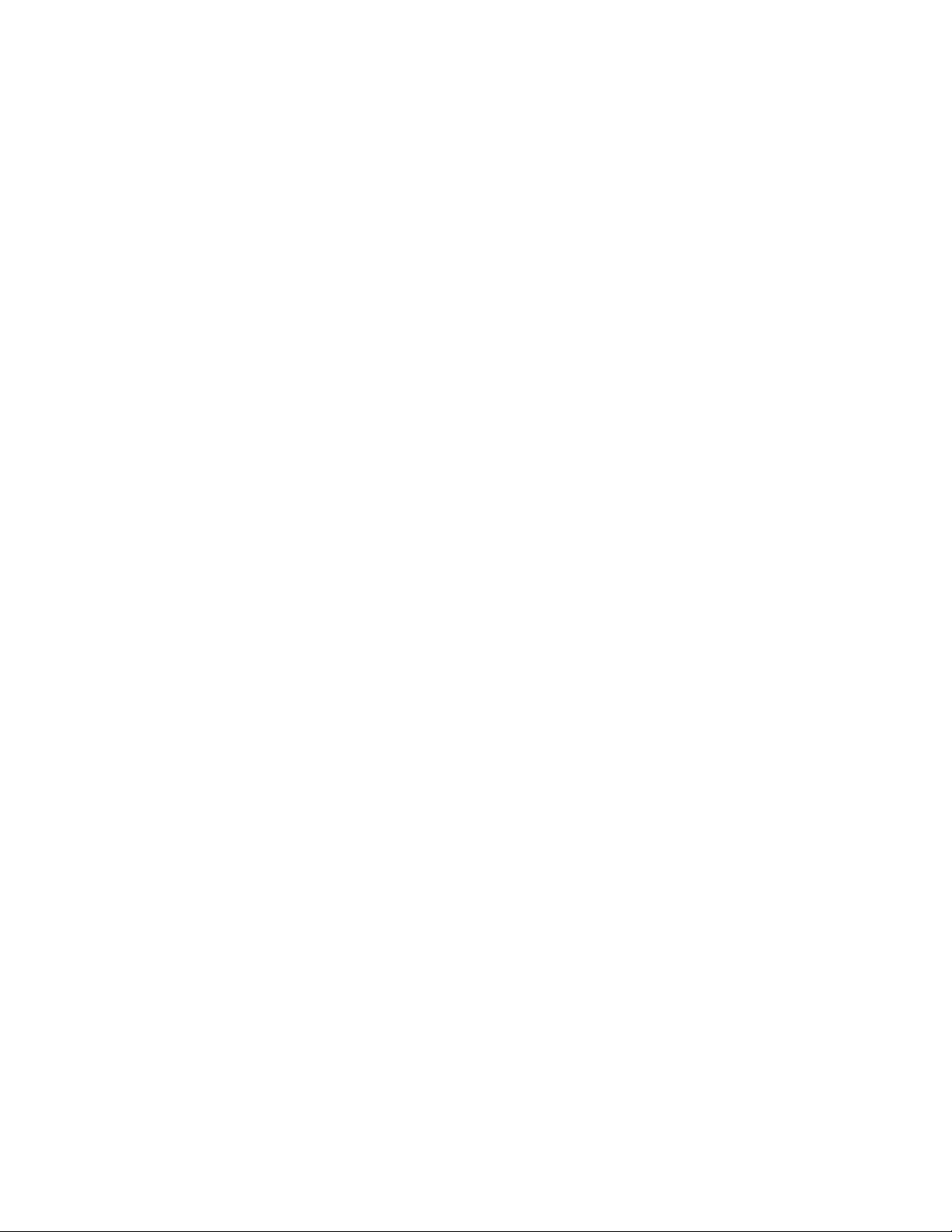
Rack ATS AP44xx User Manual98
Path: Logs > Data > Graphing
Graph Data: Scroll through the list and select the data you would like to graph. Click Apply to save your
changes.
Filter the graph by date or time: Use Last or From to define the time in which the event s were logged. Click
Apply to save your changes. (The filter configuration is saved until the ATS restarts.)
Launch Graph in New Window: View the graph on a separate Web page.
Path: Logs > Data > Interval
Define, in the Log Interval setting, how fr equently data is searched for and stored in the data log. When you
click Apply, the number of possible storage days is recalculated and displays at the top of the scree n . When
the log is full, the oldest entries are deleted.
NOTE: Because the interval specifies how often the data is recorded, small intervals will cause data to be
recorded more quickly and thus to hold entries for shorter periods of time.
Path: Logs > Data > Rotation
Rotation causes the contents of the data log to be appended to the file you specify by name and location. Use
this option to set up password-protection and other parameters.
• FTP Server: The IP address or host name of a user-supplied server where the file will reside.
• User Name, Password: The user name and p assword required to send da ta to the repo sitory file.
This user must also be con fig ur ed to ha ve read an d wr it e access to the data repositor y file an d
the directory (folder) in which it is stored.
• File Path: The path to the repository file.
• Filename: The name of the repository file (an ASCII text file), e.g. datalog.txt. Any new data is
appended to this file: it does not overwrite it.
• Unique Filename: Select this check box to save the log as mmddyyyy_<filename>.txt, where
filename is what you specified in the Filename field above. Any new data is appended to the file
but each day has its own file.
• Delay n hours between uploads: The number of hours between data uploads (max. 24 hours).
• Upon failure, try uploading every n minutes: The number of minutes between atte mpts to
upload data to the file after a failed uploa d.
–Maximum Attempts: The maximum num be r of uplo ad att em pts after an initial upload failure.
–Until upload succeeds: Attempt to upload the file un til the transfer is completed.
Click Apply to save these settings, Cancel to erase your changes, or Upload Now! to rotate log data.
Path: Logs > Data > Size
Data Log Size: specify the maximum number of log entries.
NOTE: When you change the maximum log size, all existing entries are deleted. When the log subsequently
reaches the maximum size, the older entries are deleted.
Firewall log
Path: Logs > Firewall
If you create a firewall policy (see “Configure firewalls” on page 77), firewall events will be logged here. The
information in the log can be useful to help the technical support te am solve problems. Log entries contain
information about the traffic and the rules action (allowed or discarded). When logged here, these events are
not logged in the main Event Log (see “View and configure the Event Log” on pa ge 96).
A firewall log contains up to 50 of the most recent events. The firewall log is cleared when the management
interface reboots.
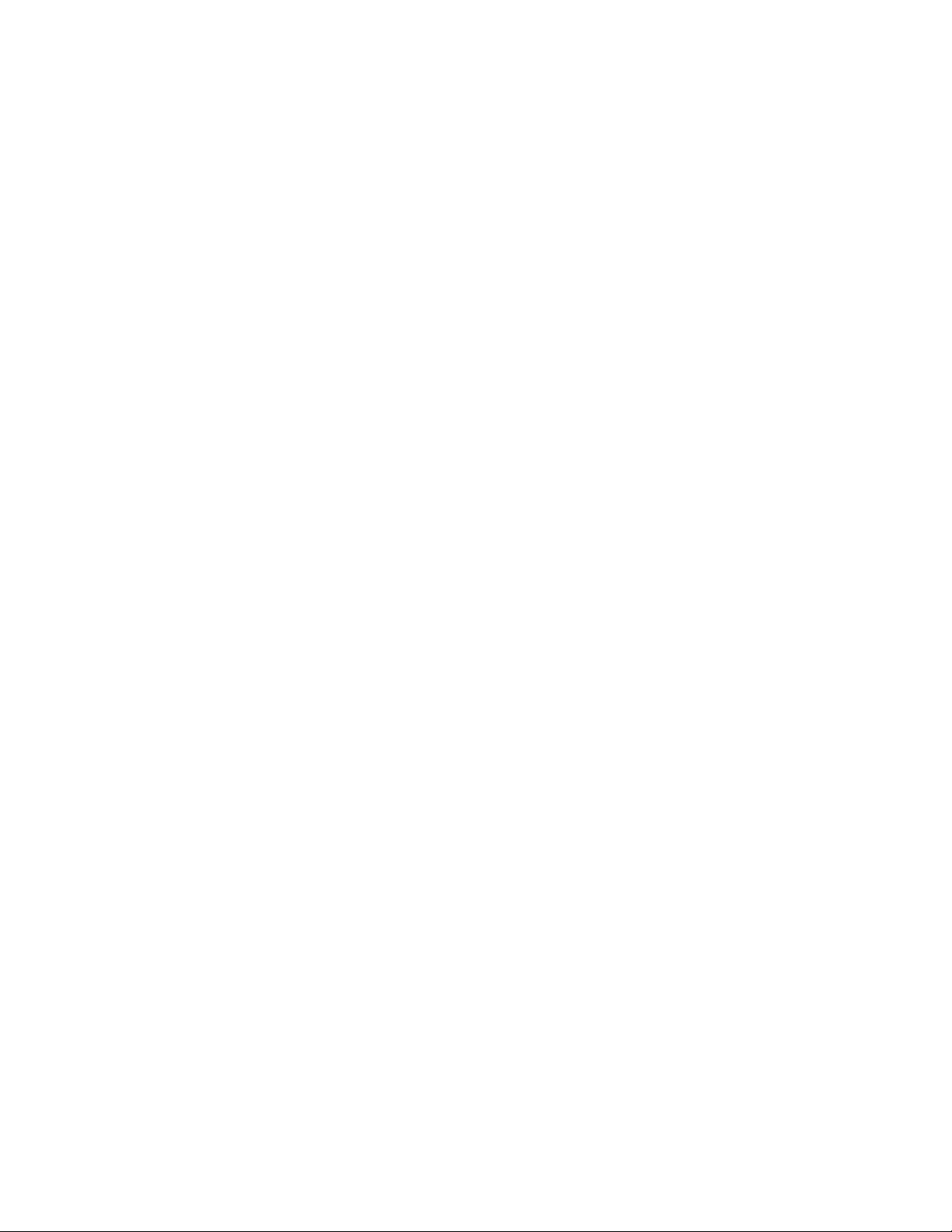
99Rack ATS AP44xx User Manual
Use FTP or SCP to retrieve log files
An Administrator o r Device User can use FTP or SCP to r etrieve a tab-delineated event log file (event.txt)
or data log file (data.txt) and imp ort it into a spreadsheet.
• The file reports all recent stored events. If the log has been deleted or truncated because it
reached maximum size, the deleted or truncated information will not be included in the file.
• The file includes information that the event log or data log does not display.
– The version of the file format (first field)
– The date and time the file was retrieved
–The Name, Contact, and Location values and IP address of th e ATS
– The unique Event Code for each recorded event (event.txt file only)
NOTE: The ATS uses a four-digit year for log entri es. You may need to select a four-digit date
format in your spreadsheet application to display all four digits.
If you are using the encryption-based security protocols for your system, use SCP to retrieve the log file.
If you are using unencrypted authentication methods for the security of your system, use FTP to retrieve the
log file.
See the Security Handbook on www.apc.com for information on available security protocols and methods.
To use SCP to retrieve the files.
To retrieve the event.txt file, use the following command:
scp username@hostname_or_ip_address:event.txt ./event.txt
To use SCP to retrieve the data.txt file, use the following command:
scp username@hostname_or_ip_address:data.txt ./data.txt
To use FTP to retrieve the event.txt or data.txt files.
1. At a command prompt, type ftp and the IP address of the ATS, and press ENTER.
If the Port setting for the FTP Server option (set through the Network menu of the
Administration tab) has been ch anged from it s de fault (21), you must use the n on-de fa ult value
in the FTP command. For Windows FTP clients, use the following command, including spaces.
(For some FTP clien t s, you must use a colon inste ad of a sp a ce between the IP ad dres s and the
port number.)
ftp>open ip_address port_number
To set a non-default port va lue to enhance security for the FTP Server, see “Configure FTP
server” on page 86. You can specify any port from 5001 to 32768.
2. Use the case-sensitive User Name and Password for Administrator or Device User to log on.
For Administrator, apc is the default for User Name and Password. For the Device User, the
defaults are device for User Name and apc for Password.
3. Use the get command to transmit the text of a log to your local drive.
ftp>get event.txt
or
ftp>get data.txt
4. Type quit at the ftp> prompt to exit from FTP.
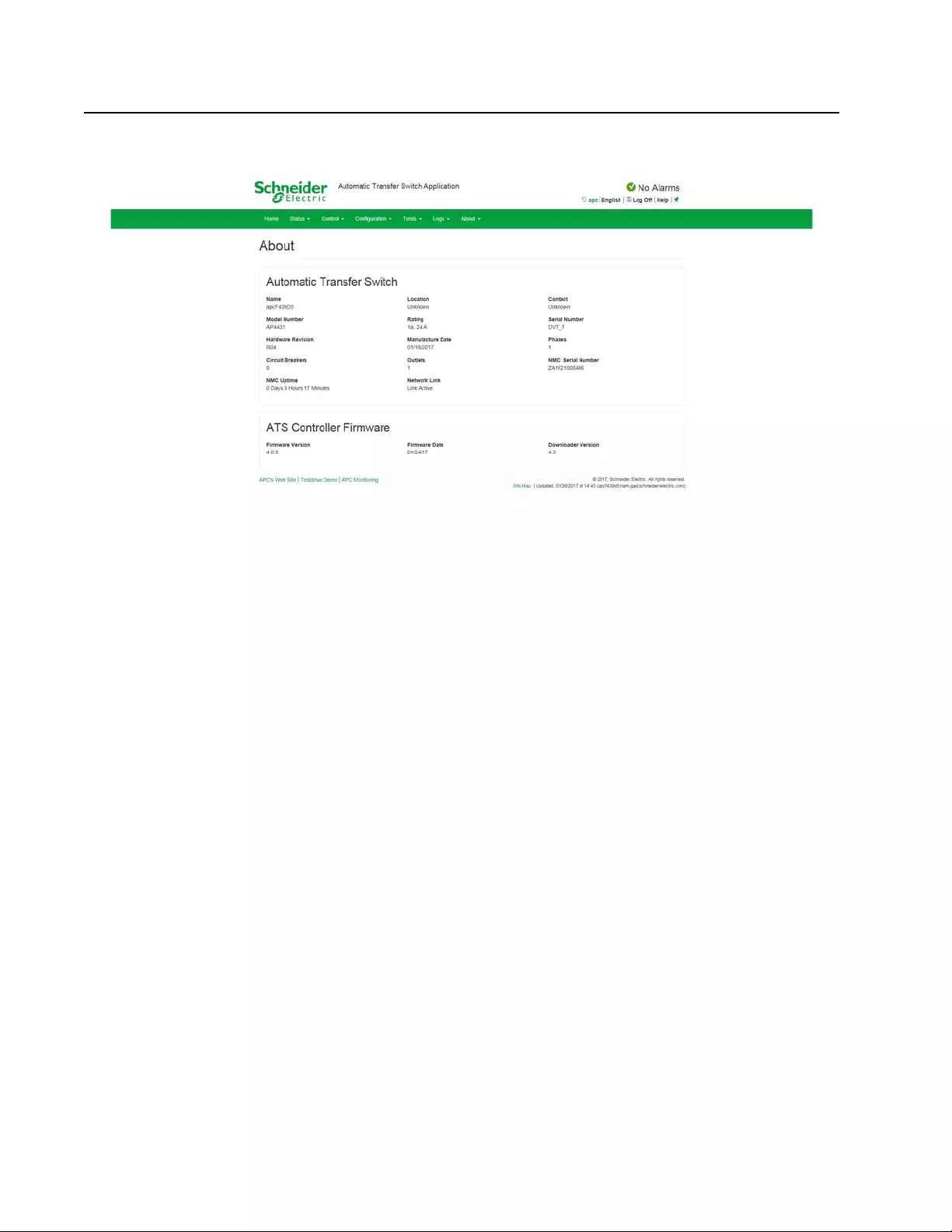
Rack ATS AP44xx User Manual100
About Tab
About the Rack ATS
Path: About > ATS
The hardware information is useful to Schneider Electric Customer Support for troubleshooting problems with
the ATS. The serial number and MAC address are also available on the ATS itself.
Management Uptime is the length of time the network management interface has been running continuously.
About the network
Path: About > Network
Firmware information for the Application Module, APC OS (AOS), and APC Boot Monitor indicates the name,
the firmware version, and the date and time e ach firmware m odule was cr eated. This information is al so useful
in troubleshooting and enables you to determine if updated firmware is available at the web site,
www.apc.com.
Support resources
Path: About > Support
This page provides links to multiple support resources:
• Knowledge Base: Direct link to FAQs on the APC by Schneider Electric website.
• Company Contact Information: Provides phone num bers for m ultiple supp ort service s provided
by Schneider Electric.
• Software & Firmware Downloads: Download software upgrades for your product.
You can also generate and download a file of data needed for technical support. The data included in the file
will be compiled from existing logs and will depend on your current log configurations (see Logs, page 93).
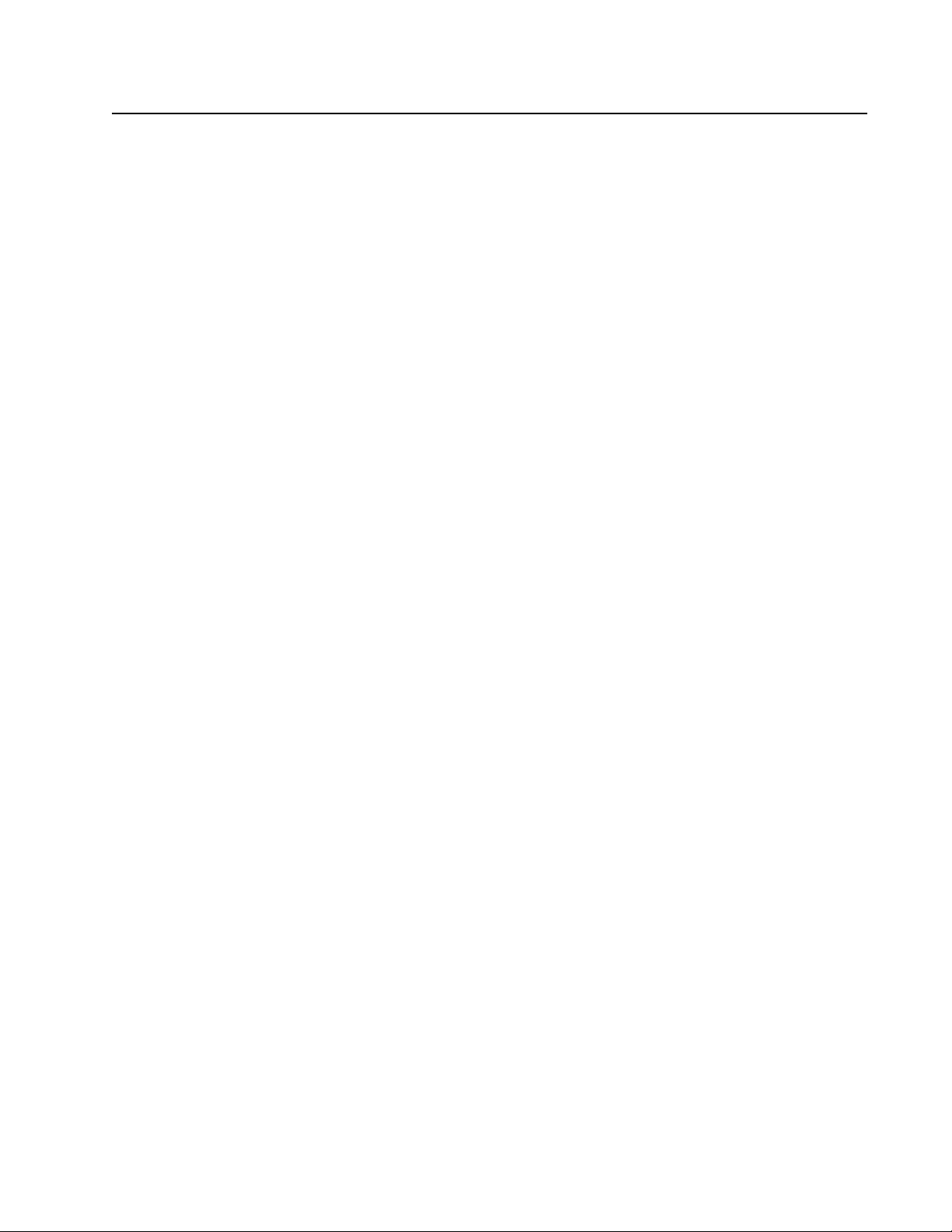
101Rack ATS AP44xx User Manual
How to Export Configuration Settings
Summary of the procedure
A Super User/Administrator can retrieve the .ini file of an ATS and export it to another ATS or to multiple ATSs.
The steps are below; see details in the sections following.
1. Configure an ATS with the desired settings, and retrieve the .ini file from that ATS.
2. Edit the file to change the TCP/IP settings at least.
3. Using a file transfer protocol supported by the ATS, transfer the .ini file to one or more other
ATSs. For a transfer to multiple ATSs, use an FTP or SCP script, or the .ini file utility. Each
receiving ATS uses the file to reconfigure its own settings and then deletes it.
NOTE: Managing Users via the config.ini - Users are no longer managed via the config.ini in any form. Users
are now managed via a se parate file with the .csf exte nsion. For further info rmation on this topic, refer to article
ID FA176542 in the Knowledge Base at www.apc.com.
Contents of the .ini file
The config.ini file you retrieve from an ATS contains the following:
• Section headings and keywords (o nly those supported for the particular device from which you
retrieve the file): Section headings are category names enclosed in brackets ([ ]). Keywords,
under each section heading, are labels describing specific ATS settings. Each keyword is
followed by an equals sign and a value (either the default or a configured value).
• The Override keyword: With its default value, this keyword prevents the exporting of one or
more keywords and their device-specific valu es. For example, in the [NetworkTCP/IP] section,
the default value for Override (the MAC address of the ATS) blocks the exporting of values for
the SystemIP, SubnetMask, DefaultGateway, and BootMode.
Detailed procedures
Retrieve .ini file
To set up and retrieve an .ini file:
1. If possible, use the interface of an ATS to configure it with the settings to export. (Directly editing
the .ini file risks introdu cin g er ro rs ).
2. Use FTP to retrieve config.ini from the configured ATS:
a. Open a connection to the ATS using its IP addr ess:
ftp> open ip_address
b. Log on using the Super User/Administrator user name and password .
c. R etrieve the config.ini file containing the settings of the ATS:
ftp> get config.ini
The file is written to the folder from which you launched the FTP.
To retrieve configuration settings fr om multiple ATSs and export them
to other ATSs, see Release Notes: ini File Utility, version 2.0,
available at www.apc.com.
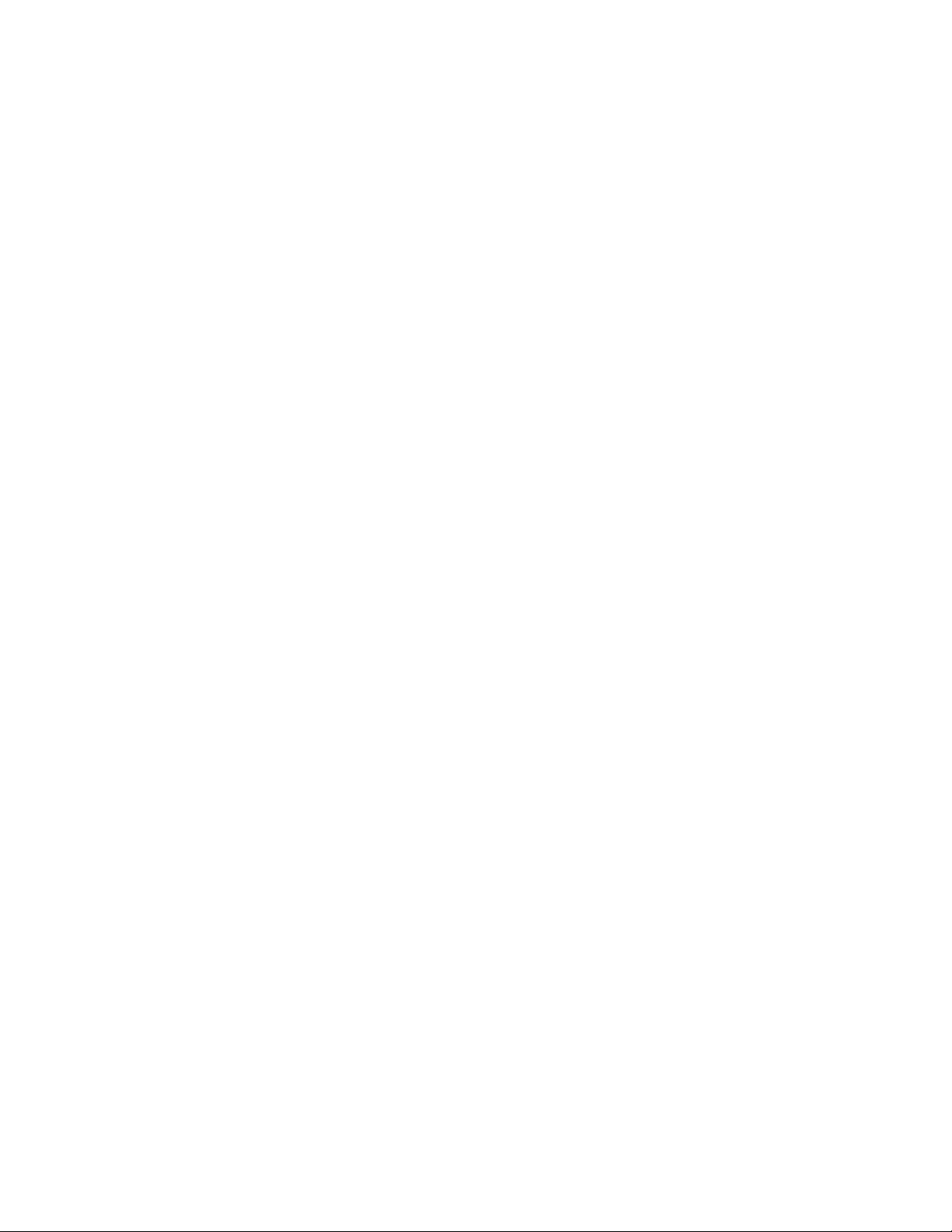
Rack ATS AP44xx User Manual102
Edit .ini file
Edit the file carefully before you transfer it to other ATSs.
1. Use a text editor to make your changes.
– Section headings, keywords, and pre-defined values are not case-sensitive, bu t string values
that you define are case-sensitive.
– Use adjacent quotation marks to in dicate no value. For example, LinkURL1="" indicates that
the URL is intentionally undefined.
– E nclose in quotation marks any values that contain leading or trailing spaces or are already
enclosed in quotation marks.
– To export scheduled events, configure the values directly in the .ini file.
– To export a system time with the greatest accuracy, if the receiving ATSs can access a
Network Time Protocol server, configure enabled for NTPEnable:
NTPEnable=enabled
Alternatively, reduce transmission time by exporting the [SystemDate/Time] section as a
separate .ini file.
– To add comments, start each comment line with a semicolon (;).
2. Copy the customized file to another file name in the same folder:
– The file name can have up to 64 characters and must have the .ini suffix.
– Retain the original customized file for future use. The file that you retain is the only record
of your comments.
Transfer the file to a single ATS
To transfer the .ini file to another ATS, do either of the following:
• From the Web UI of the receiving ATS, select Configuration > General > User Config File.
Enter the full path of the file, or use Browse on your local PC.
• Use any file transfer protocol supported by ATSs, i.e., FTP, FTP Client, SCP, or TFTP. The
following example uses FTP:
a. From the folder containing the copy of the customized .ini file, use FTP to log in to the ATS
to which you are exporting the .ini file:
ftp> open ip_address
b. Export the copy of the customized .ini file to the root directory of the receiving ATS:
ftp> put filename.ini
Transfer the file to multiple ATSs
To transfer the .ini file to multiple ATSs, do one of the following:
• Use FTP or SCP, but write a script that incorporates and repeats the steps used for exporting the
file to a single ATS.
• Use a batch processing file and the .ini file utility.
To create the batch file and use the utility, see Release Notes: ini File Utility, version 2.0, available
at www.apc.com.
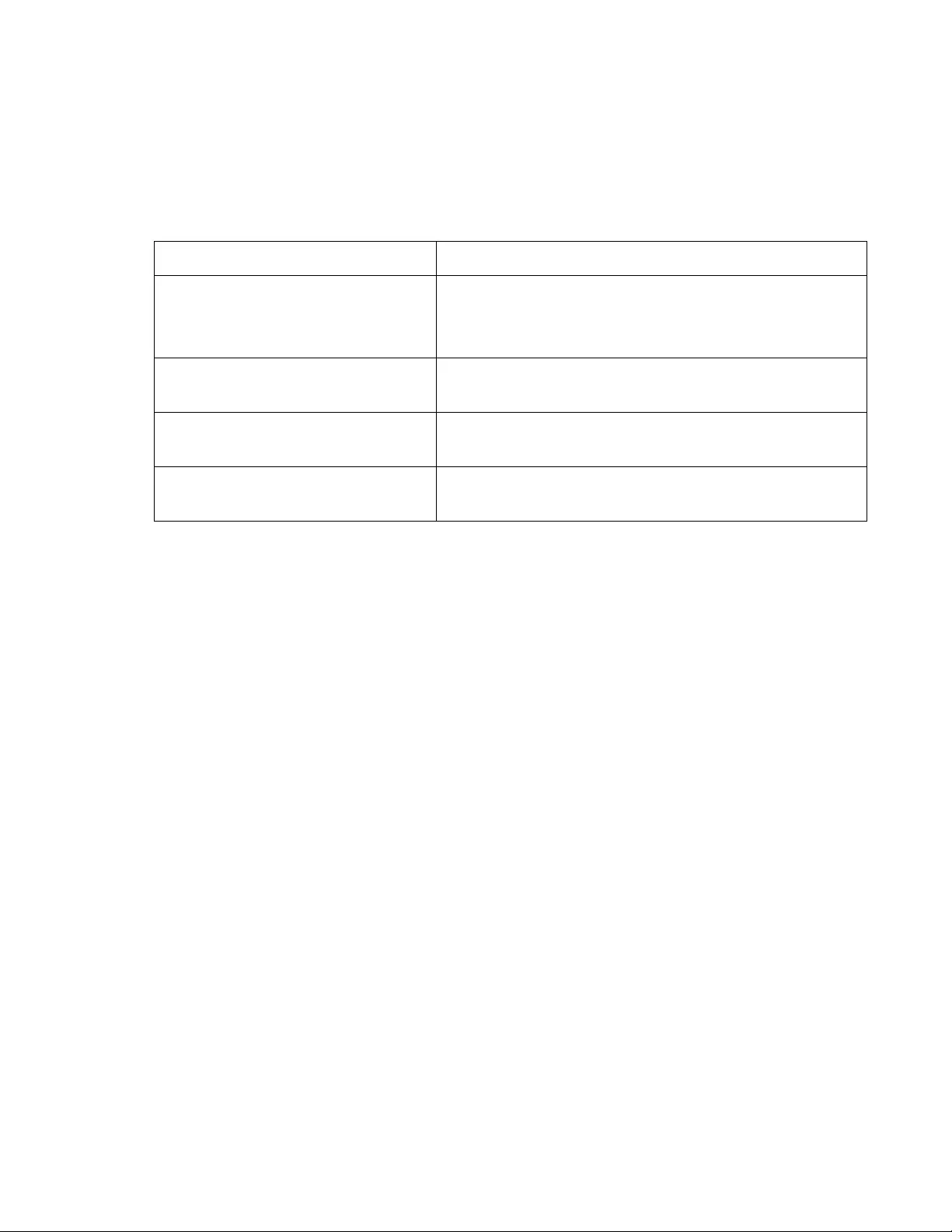
103Rack ATS AP44xx User Manual
The Upload Event and Error Messages
The event and its error messages
The following event occurs when the receivin g ATS completes using the .ini file to update its settings.
Configuration file upload complete, with number valid values
If a keyword, section name, or value is invalid, the u pload by the receiving ATS succeeds, and additio nal event
text states the error.
Messages in config.ini
A Rack ATS from which you download the config.ini file must be discovered successfully in order for its
configuration to be included. If the ATS is not present or is not discovered, the config.ini file contains a
message under th e appropriate sectio n name, instead of keywords and values. For example: Rack ATS not
discovered
If you did not intend to export the ATS configuration as part of the .ini file import, ignore these messages.
Errors generated by overridden values
The Override keyword and its value will generate error messages in the event log when it blocks the
exporting of values. See “Contents of the .ini file” on page 101 for information about which values are
overridden.
Because the overridden values are device-specific and not appropriate to export to other ATSs, ignore these
error messages. To prevent these error messages, delete the lines that contain the Override keyword and
the lines that contain the values that they override. Do not delete or change the line containing the section
heading.
Related Topics
On Windows operating systems, instead of transferring .ini files, you can use the Device IP Configuration
Wizard to update the basic TCP/IP settings of the ATS and configure other settings through its us er interface.
See “Device IP Configuration Wizard” on page 5.
Event text Description
Configuration file warning:
Invalid keyword on line
number.
Configuration file warning:
Invalid value on line number.
A line with an invalid keyword or value is ignored.
Configuration file warning:
Invalid section on line
number.
If a section name is invalid, all keyword/value pairs in that section
are ignored.
Configuration file warning:
Keyword found outside of a
section on line number.
A keyword entered at the beginning of the file (i.e., before any
section headings) is ignored.
Configuration file warning:
Configuration file exceeds
maximum size.
If the file is too large, an incomplete upload occurs. Reduce the size
of the file, or divide it into two files, and try uploading again.
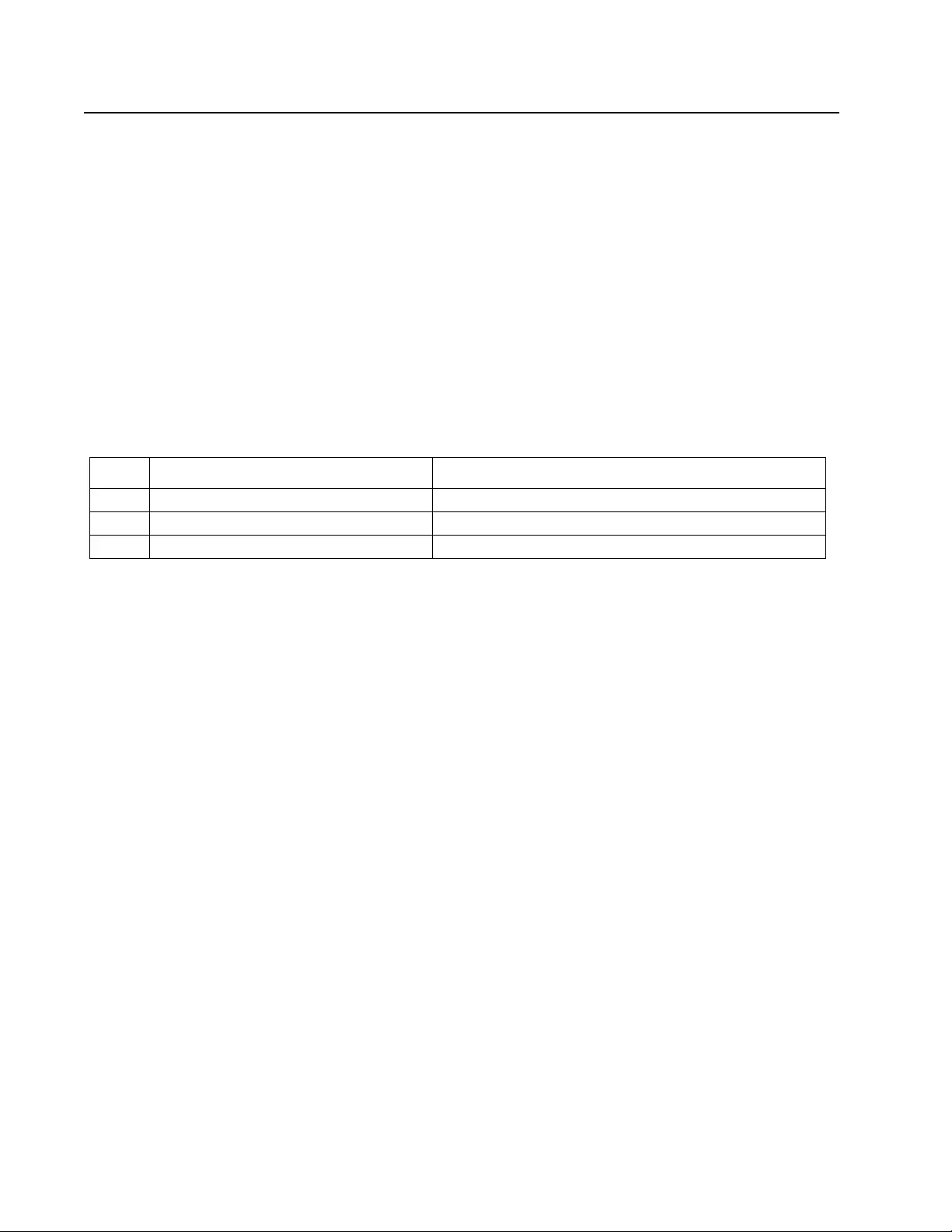
Rack ATS AP44xx User Manual104
File Transfers
Upgrading Firmware
Benefits of upgrading firmware
When you upgrade the firmware on the ATS:
• You obtain the latest bug fixes and performance improvements.
• New features beco m e av aila ble for imme d iat e use .
Keeping the firmware versions co nsistent across your network ensures that all ATSs support the same
features in the same manner. Here, upgrading simply means placing the module files on the ATS; there is no
installation required. Check regularly on www.apc.com for any new upgrades
Firmware module files
A firmware release has three modules, and they must be upgraded (that is, placed on the Rack ATS) in the
same order as sh own in the t a ble be low. NOTE: It is possible to skip u pgrading th e bootmon file if it is already
the same versio n as th e file loc ated on the card
(Each module contains one or more Cyclical Redundancy Checks (CRCs) to protect its data from corruption).
The boot monitor module, the AOS, and the application file names share the same basic format:
apc_hardware-version_type_firmware-version.bin
• apc: Indicates the context.
• hardware-version: hw0n where n identifies the hardware version on which you can u se this
file.
• type: Identifies whic h module.
• version: The version number of the file.
• bin: Indicates that this is a binary file.
Firmware File Transfer Methods
NOTE: Upgrade the bootmon module first, then the AOS module, and finally, the application module by
placing them on the ATS in that order.
Obtain the free, latest firmware version from the APC by Schneider Electric web site. To upgrade the firmware
of one or more ATSs, use 1 of these 5 methods:
• On a Windows opera ting system, use the Firmware Upgrade Utility downloaded from the web
site www.apc.com.
• On any supported operating system, use FTP or SCP to transfer the individual AOS and
application firmware modules.
• For a Rack ATS that is NOT on your network, use XMODEM through a se rial connection to
transfer the individual firmware modules from you r computer to the Rack ATS .
• Use a USB drive to transfer the individual firmware modules from your computer.
• For upgrades to multiple ATSs, see “Upgrading the firmware on multiple Rack ATSs” and “Using
the Firmware Upgrade Utility for multiple upgrades on Windows”.
Order Module Description
1 Boot Monitor (bootmon) Roughly equivalent to the BIOS of a PC
2 APC Operating System (AOS) Can be considered the operating system of the ATS
3 Application Specific to the Rack ATS device type
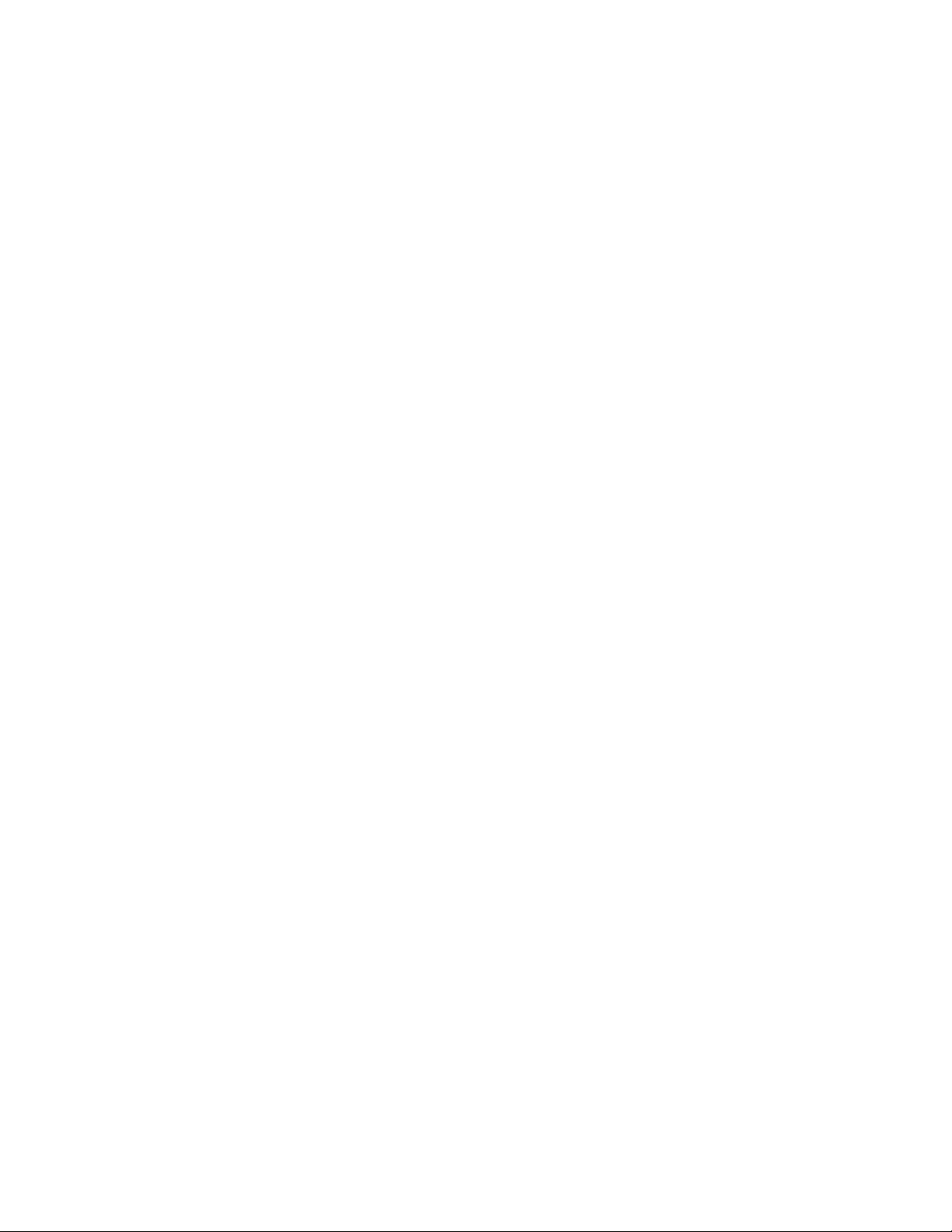
105Rack ATS AP44xx User Manual
Use the Firmware Upgrade Utility
This Firmware Upgrade Utility is part of the firmware upgrade package available on the www.apc.com
website. (Never use an Upgrade Utility designated for one product to upgrade the firmware of another
product).
Using the Utility for upgrades on Windows-based systems: On any supported Windows operating system,
the Firmware Upgrade Utility automates the transferring of the firmware modules, in the correct module order.
Unzip the downloaded firmware upgrade file and d ouble-cli ck the .exe file. Then ente r the IP address, the user
name, and the password in the dialog fields and click Upgrade Now. You can use the Ping button to test your
entered details.
Using the Utility for manual upgrades, primarily on Linux: On non-Windows operating systems, the
Firmware Upgrade Utility extracts the individual firmware modules, but does not upgrade the Rack ATS. See
“Firmware File Transfer Methods” on page 104 for the different upgrade methods after extraction.
To extract the firmware files:
1. After extracting files from the downloaded firmware upgrade file, run the Firmware Upgrade
Utility (the .exe file).
2. At the prompts, click Next>, and then specify the directory location to which the files will be
extracted.
3. When the Extraction Complete message displays, close the dialog box.
Use FTP or SCP to upgrade one Rack ATS
FTP: To use FTP to upgrade a Rack ATS over the network:
• The Rack ATS must be on the network, with its system IP, subnet mask, and default gateway
configured.
• The FTP server must be enabled at the Rack ATS, see “Configure FTP server” on page 86.
To transfer the files (this procedure assumes bootmon does not need upgrading, it is always necessary to
upgrade the other two, though):
1. The firmware module files must be extracte d, see “To extract the firmware files:” .
2. At a computer on the network, open a command prompt window. Go to the directory that cont ains
the firmware files, and list the files:
C:\>cd apc
C:\apc>dir
3. Open an FTP client session:
C:\apc>ftp
4. Type open with the IP address of the Rack ATS, and press ENTER. If the port setting for the
FTP Server has changed from its default of 21, you must use the non-default value in the FTP
command.
• For Windows FTP clients, separate a non-default port number from the IP address by a
space. For example (showing a space before 21000):
ftp> open 150.250.6.10 21000
• Some FTP clients require a colon instead before the port number.
5. Log on as Super User (apc is the default user name and password).
6. Upgrade the AOS. (Always upgrade the AOS before the application module).
ftp> bin
ftp> put apc_hw05_aos_nnn.bin (where nnn is the firmware versio n nu m ber)
7. When FTP confirms the transfer, type quit to clos e th e s es sio n.
8. After 20 seconds, rep eat ste ps 3 throug h 7 us ing the application module file name from step 6.
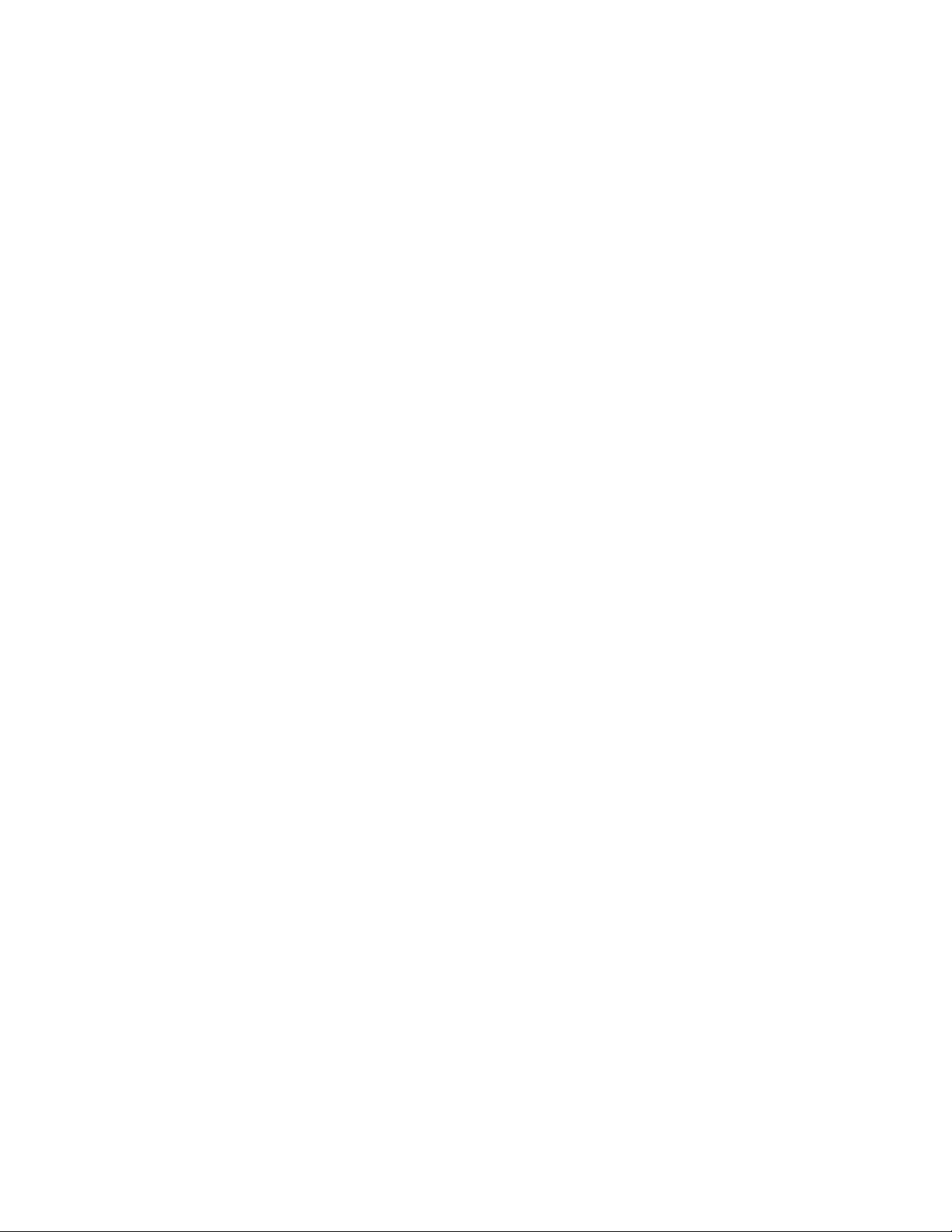
Rack ATS AP44xx User Manual106
SCP: To use Secure CoPy (SCP) to upgrade firmware for the Rack ATS, follow these steps (this procedure
assumes bootmon does not need upgradin g, it is always necessary to upgrade the other two though):
1. Locate the firmware modules, see “Using the Utility for manual upgrades, primarily on Linux:” on
page 105.
2. Use an SCP command line to transfer the AOS firmware module to the Rack ATS. The following
example uses nnn to represent the version number of the AOS module:
scp apc_hw05_aos_nnn.bin apc@158.205.6.185:apc_hw05_aos_nnn.bin
3. Use a similar SCP command line, with the name of the application module, to transfer the
application firmware module to the Rack ATS. (Always upgrade the AOS before the application
module).
Use XMODEM to upgrade one Rack ATS
To use XMODEM to upgrade on e Rack ATS that is not on the network, you must extract the fi rmware files from
the Firmware Upgrade Utility (see “To extract the firmware files:” ).
To transfer the files (this procedure assumes bootmon does not need upgrading, it is always necessary to
upgrade the other two though):
1. Select a serial port at the local computer and disable any service that uses the port.
2. Connect the provided serial configuration cable (part number 940-0144A) to the selected port
and to the RJ-12 style serial port at the Rack ATS.
3. Run a terminal program such as HyperTerminal, and configure the selected port for 57600 bps, 8
data bits, no parity, 1 stop bit, and no flow control.
4. Press the Reset button on the Rack ATS, then immedia tely press the Enter key twice, or until the
Boot Monitor prompt displays: BM>
5. Type XMODEM, then press ENTER.
6. From the termina l pr og ram’s menu, select XMODEM, then select the binary AOS firmware file to
transfer using XMODEM. After the XMODEM transfer is complete, the Boot Monitor prompt
returns.
(Always upgrade the AOS before the application module).
7. To insta ll the application module, repeat step 5 and step 6. In step 6, use the application module
file name.
8. Type reset or press the Reset button to restart the Rack ATS’s management interface.
Use a USB drive to transfer and upgrade files
Use a USB drive to transfer and upgrade file s. Before starting the transfer, make sure the USB drive is
formatted in FAT32.
1. Download the firmware upgrade files and unzip them.
2. Create a folder na med apcfirm on the USB flash drive.
3. Place the extracted module files in the apcfirm directory.
4. Use a text editor to create a file named upload.rcf. (The file extension must be .rcf, not .txt for
example.)
5. In upload.rcf, add a line for each firmware module that you want to upgrade. For examp le, to
upgrade to bootmon version 1.0.8, AOS v6.4.6, and ATS4g application version v6.4.7, type:
BM=apc_hw05_bootmon_108.bin
AOS=apc_hw05_aos_646.bin
APP=apc_hw05_ats4g_647.bin
6. Place upload.rcf in the apcfirm folder on the flash drive.
7. Insert the flash drive into a USB port on your ATS.
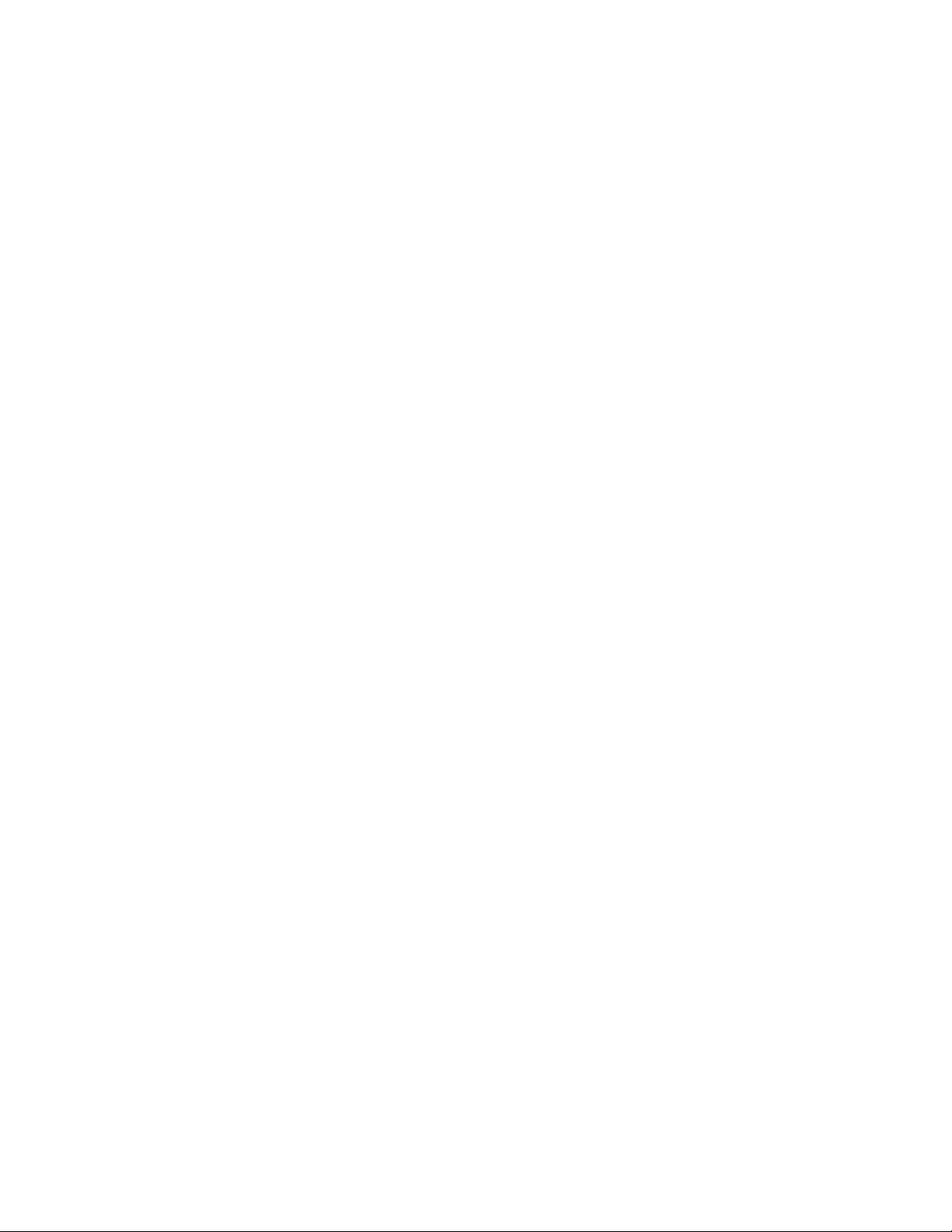
107Rack ATS AP44xx User Manual
8. Press the display Reset button and wait for the card to reboot fully, including the automatic ATS
Controller reboot.
9. Check that the upgrade was completed successfully using the procedures in “Verifying
Upgrades”.
How to upgrade multiple ATSs
Use one of these three methods:
• Firmware Upgrade Utility: Use this for multiple firmware updates in IPv4 if you have Windows.
The utility records all upgrade steps in a log as a good reference to validate the upgrade.
• Export configuration settings: You can create batch files and use a utility to retrieve
configuration settings from multiple ATSs and export them to other ATSs. See Release Notes:.ini
File Utility, version 2.0, available in the Knowledge Base at www.apc.com.
• Use FTP or SCP to upgrade multiple ATSs: To upgrade multiple ATSs using an FTP client or
using SCP, write a script which automatically performs the procedure.
NOTE: Utility is available from the Knowledge Base: www.apc.com
Use the Firmware Upgrade Utility for multiple upgrades
After downloading the Upgrade Utility, double click on the .exe file to run the utility (which ONLY works with
IPv4) and follow these steps to upgrade your ATS firmware:
1. Type in an IP address, a user name, and a password, and choose the Ping button if you need to
verify an IP address.
2. Choose the Device List button to open the iplist.txt file. This should list any device IP,
user name, and password. For example,
SystemIP=192.168.0.1
SystemUserName=apc
SystemPassword=apc
You can use an existing iplist.txt file if it already exists.
3. Select the Upgrade From Device List check box to use the iplist.txt file.
4. Choose the Upgrade Now button to start the firmware version update(s).
5. Choose View Log to verify any upgrade.
Verifying Upgrades and Updates
Verify the success or failure of the transfer
To verify whether a firmware upgrade succeeded, use the xferStatus command in the command line
interface to view the last transfer result, or use an SNMP GET to th e mfiletransferStatusLastTransferResult
OID.
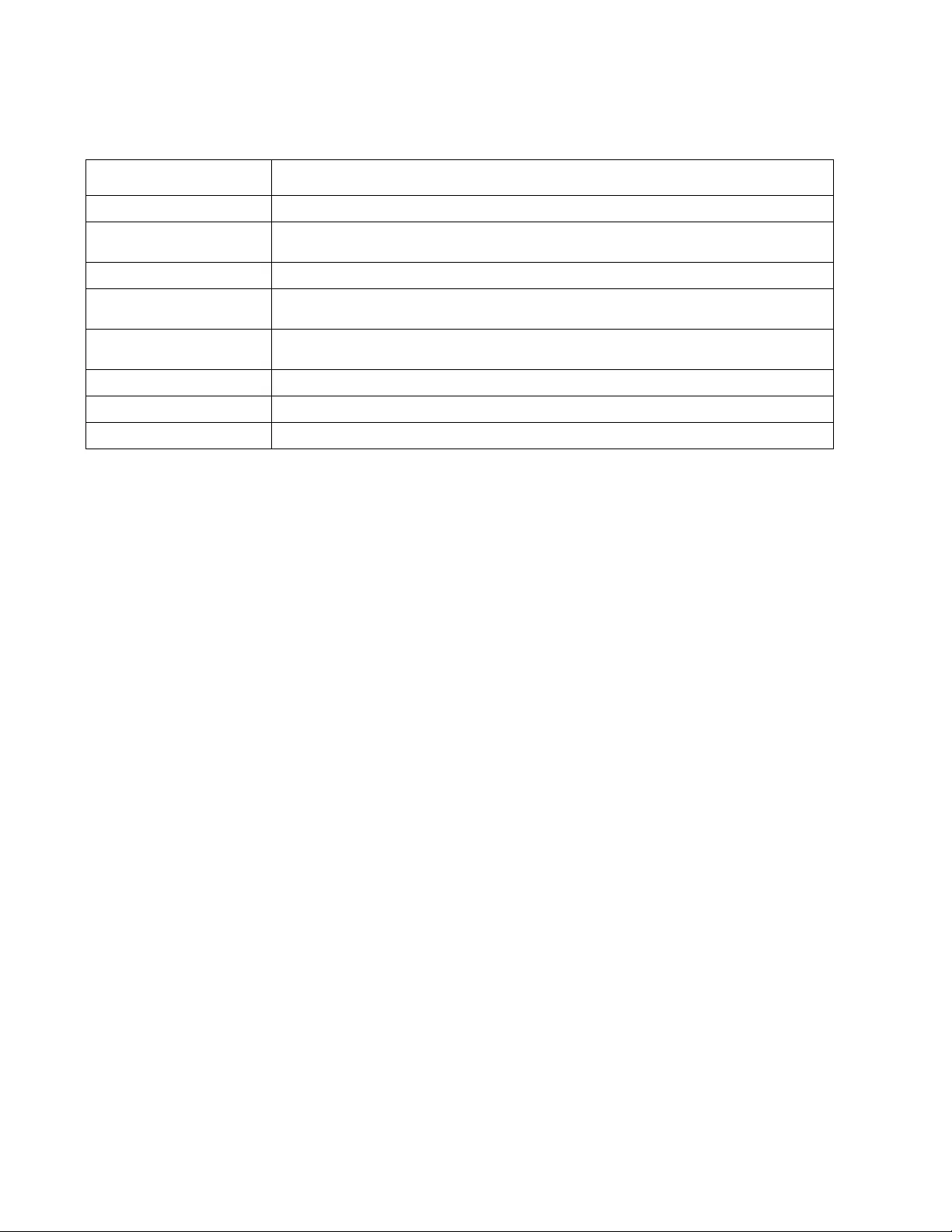
Rack ATS AP44xx User Manual108
Last Transfer Result codes
Possible transfer errors include the TFTP or FTP server not being found, or the server refusing access, the
server not finding or not recognizing the transfer file, or a corrupt transfer file.
Verify the version numbers of installed firmware
Path: About > Network
Use the Web UI to verify th e versions of the upgraded firmware modules. You could also use an SNMP GET to
the MIB II sysDescr OID. In the command line interface, use the about command.
Code Description
Successful The file transfer was successful.
Result not
available There are no recorded file transfers.
Failure unknown The last file transfer failed for an unknown reason.
Server
inaccessible The TFTP or FTP server could not be found on the network.
Server access
denied The TFTP or FTP server denied access.
File not found The TFTP or FT P server cou ld not locate the requested file.
File type unknown The file was downloaded but the contents were not recognized.
File corrupt The file was downloaded but at least one Cyclical Redundancy Check (CRC) failed.
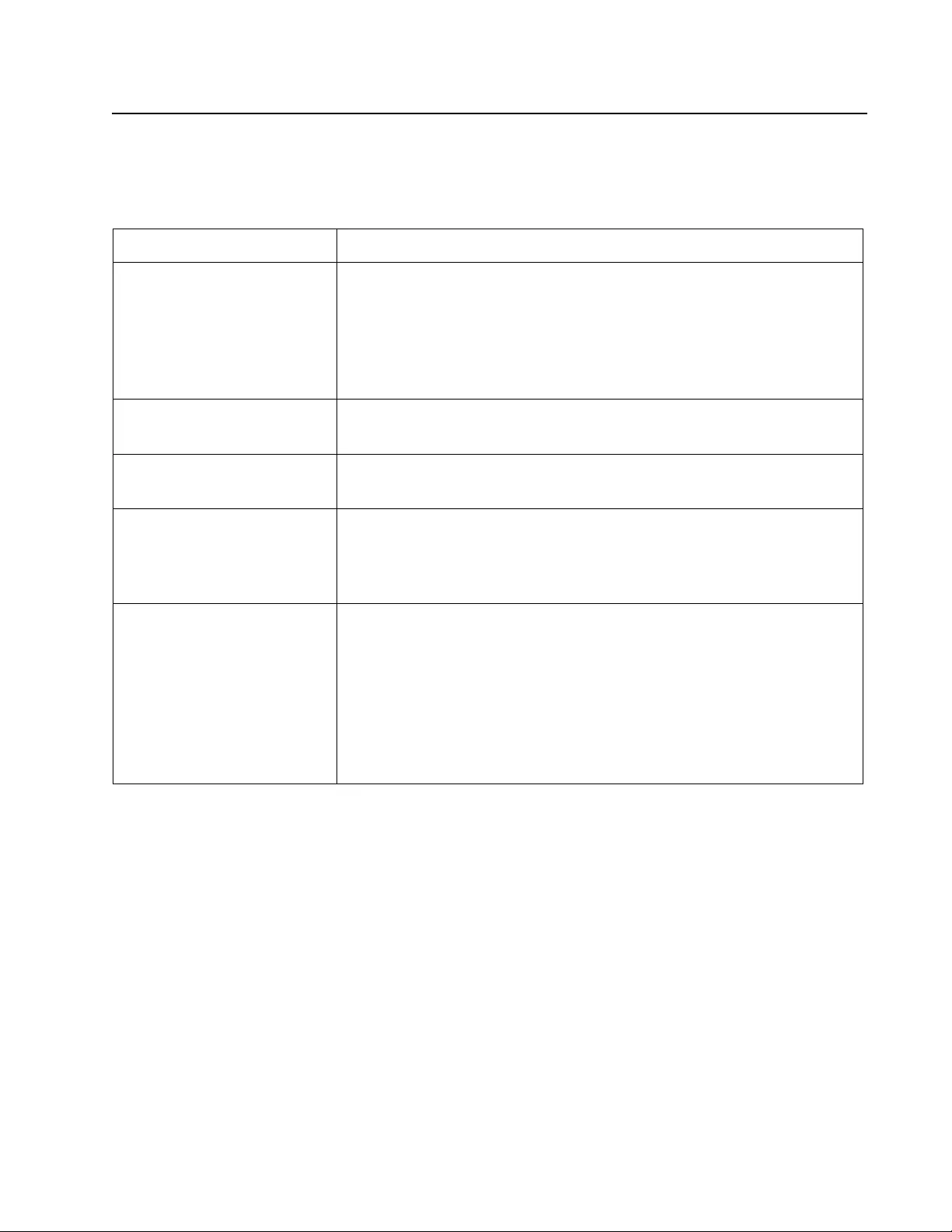
109Rack ATS AP44xx User Manual
Troubleshooting
Rack ATS Access Problems
For problems that persist or are not described here, contact Schneider Electric Customer Care at
www.apc.com.
Problem Solution
Unable to ping the ATS If the ATS’s Status LED is green, try to ping another node on the same network
segment as the ATS. If that fails, it is not a problem with the Rack ATS. If the Status
LED is not green, or if the ping test succeeds, perform the following checks:
• Verify all network connections.
• Verify the IP addresses of the Rack ATS and the NMS.
• If the NMS is on a different physical network (or sub network) from the Rack ATS,
verify the IP address of the default gateway (or router).
• Verify the number of subnet bits for the Rack ATS’s subnet mask.
Cannot allocate the
communications port through a
terminal program
Before you can use a terminal program to configure the Rack ATS, you must shut
down any application, service, or program using the communications port.
Cannot access the command line
interface thro ugh a serial
connection
Make sure that you did not change the baud rate. T ry 2400, 9600, 19200, or 38400.
Cannot access the command line
interface remotely • Make sure you are using the correct access method, Telnet or Secure SHell (SSH).
These can be enabled or disable ind ependently. The Super User or an
Administrator can enable these access methods. By default, Telnet is enabled.
• For SSH, the Rack ATS may be creating a host key. The Rack ATS can take up to
one minute to create the host key, and SSH is inaccessible for that time.
Cannot access the web interface • Verify that HTTP or HTTPS access is enabled.
• Make sure you are specifying the corre c t URL — one that is consistent with the
security system used by the Rack ATS. SSL requires https, not http, at the
beginning of the URL.
• Verify that you can ping th e Rack ATS.
• Verify that you are using a Web browser supported for the Rack ATS. See “Web
Interface” on page 63.
• If the Rack ATS has just restarted and SSL security is being set up, the Rack ATS
may be generating a server certificate. The Rack ATS can take up to one minute to
create this certificate, and the SSL server is not available during that time.
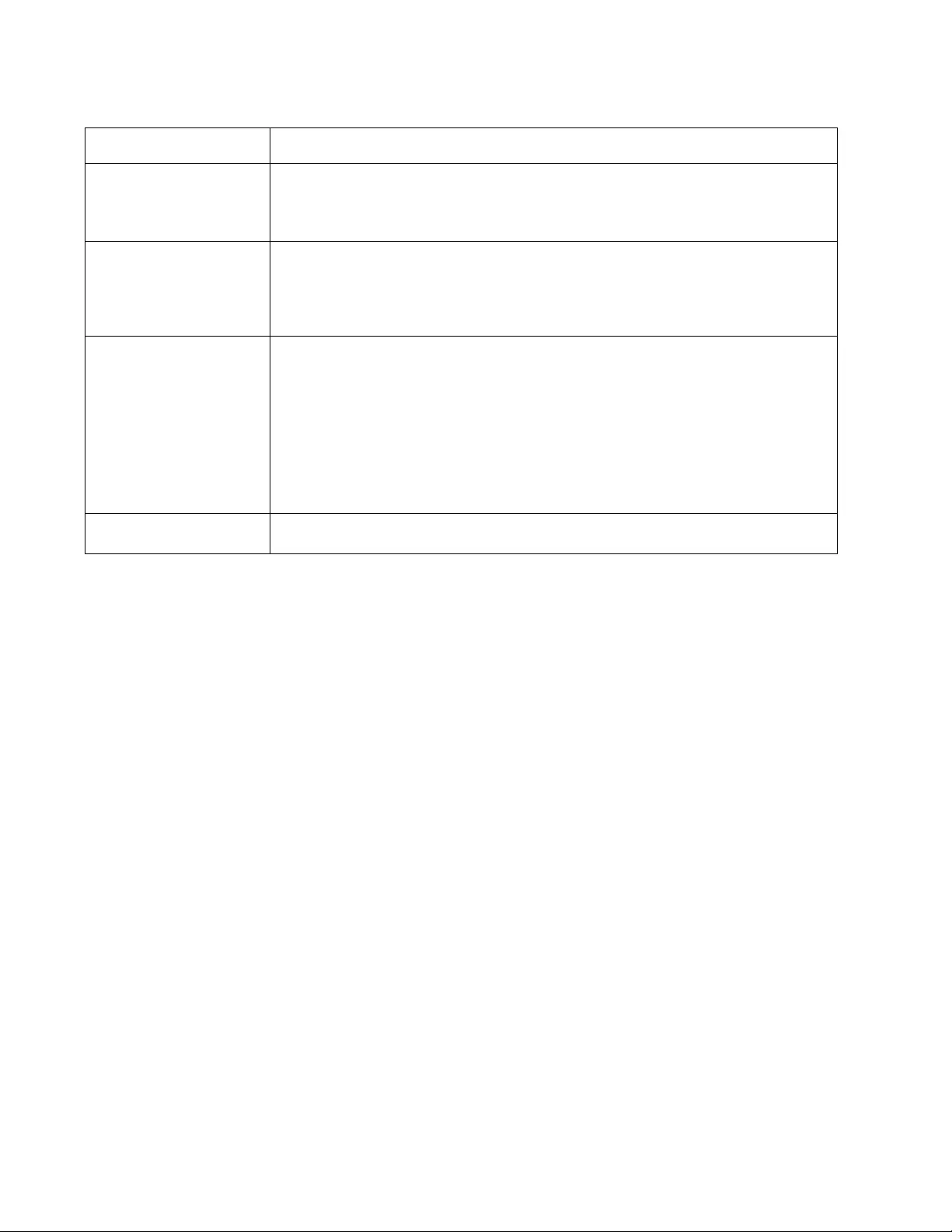
Rack ATS AP44xx User Manual110
SNMP Issues
Problem Solution
Unable to perform a GET • Verify the read (GET) community name (SNMPv1) or the user profile configuration
(SNMPv3).
• Use the command line interface or UI to ensure that the NMS has access.
See “SNMP options” on page 84
Unable to perform a SET • Ver ify the read/write (SET) community name (SNMPv1) or the user profile configuration
(SNMPv3).
• Use the comma nd line interface or UI to ensure that the NMS has write (SET) access
(SNMPv1) or is granted access to the target IP address through the access control list
(SNMPv3). See “SNMP options” on page 84.
Unable to receive traps at
the NMS • Make sure the trap type (SNMPv1 or SNMPv3) is correctly configured for the NMS as a
trap receiver.
• For SNMP v1, query the mconfigTrapReceiverTable MIB OID to verify that the NMS IP
address is listed correctly and that the community name defined for the NMS matches the
community name in the table. If either is not correct, use SETs to the
mconfigTrapReceiverTable OIDs, or use the command line interface or UI to correct the
trap receiver definition.
• For SNMPv3, check the user profile configuration for the NMS, and run a trap test.
See “SNMP options” on page 84, “Configure Notifications” on page 87, and “SNMP traps”
on page 90.
Traps received at an NMS
are not identified See your NMS documentation to verify that the traps are properly integrated in the alarm/
trap database.
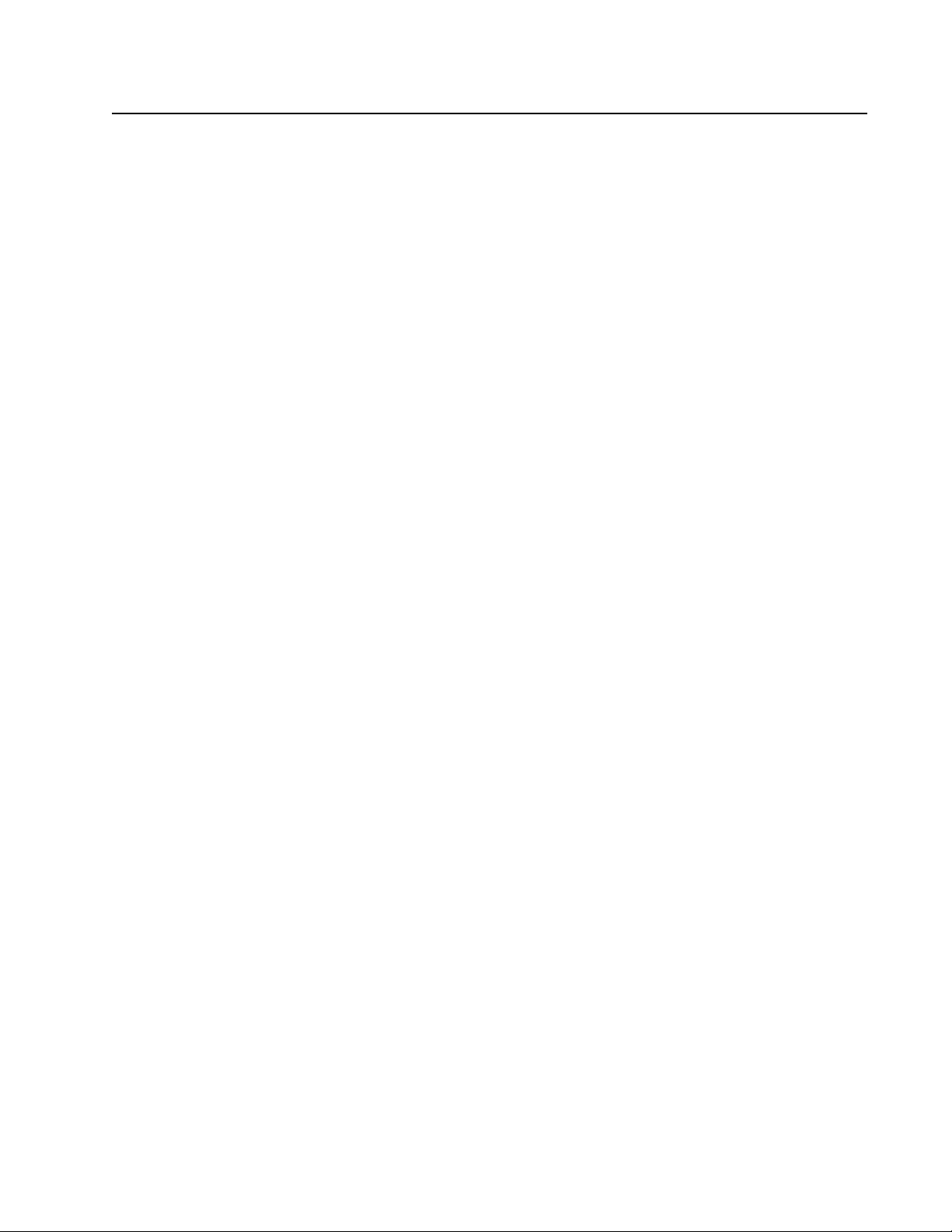
111Rack ATS AP44xx User Manual
Source Code Copyright Notice
cryptlib copyright Digital Data Security New Zealand Ltd 1998.
Copyright © 1990, 1993, 1994 The Regents of the University of California. All rights re served.
This code is derived from software contributed to Berkeley by Mike Olson.
Redistribution and use in source and binary forms, with or without modification, are permitted provided that the
following conditions are met:
1. Redistribut ion s of so ur ce cod e must retain the above copyright notice, this list of conditions and
the following disclaimer.
2. Redistributions in bina ry form must reproduce the above copyright notice, this list of conditions
and the following disclaimer in the documentation and/or other materials provided with the
distribution.
3. All advertising m ater ials me n tio nin g fe at ur es or use of this software must display the following
acknowledgment: This product includes software developed by the University of California,
Berkeley and its contributors.
4. Neither the name of the University nor the names of its contributors may be used to endorse or
promote products derived from this software without specific prior written permission.
THIS SOFTWARE IS PROVIDED BY THE REGENTS AND CONTRIBUTORS “AS IS” AND ANY EXPRESS
OR IMPLIED WARRANTIES, INCLUDING, BUT NOT LIMITED TO, THE IMPLIED WARRANTIES OF
MERCHANTABILITY AND FITNESS FOR A PARTICULAR PURPOSE ARE DISCLAIMED. IN NO EVENT
SHALL THE REGENTS OR CONTRIBUTORS BE LIABLE FOR ANY DIRECT, INDIRECT, INCIDENTAL,
SPECIAL, EXEMPLARY, OR CONSEQUENTIAL DAMAGES (INCLUDING, BUT NOT LIMITED TO,
PROCUREMENT OF SUBSTITUTE GOODS OR SERVICES; LOSS OF USE, DATA, OR PROFITS; OR
BUSINESS INTERRUPTION) HOWEVER CAUSED AND ON ANY THEORY OF LIABILITY, WHETHER IN
CONTRACT, STRICT LIABILITY, OR TORT (INCLUDING NEGLIGENCE OR OTHERWISE) ARISING IN ANY
WAY OUT OF THE USE OF THIS SOFTWARE, EVEN IF ADVISED OF THE POSSIBILITY OF SUCH
DAMAGE.