APC Smart-UPS On-Line User Manual
Displayed below is the user manual for Smart-UPS On-Line by APC which is a product in the Uninterruptible Power Supplies (UPSs) category. This manual has pages.
Related Manuals
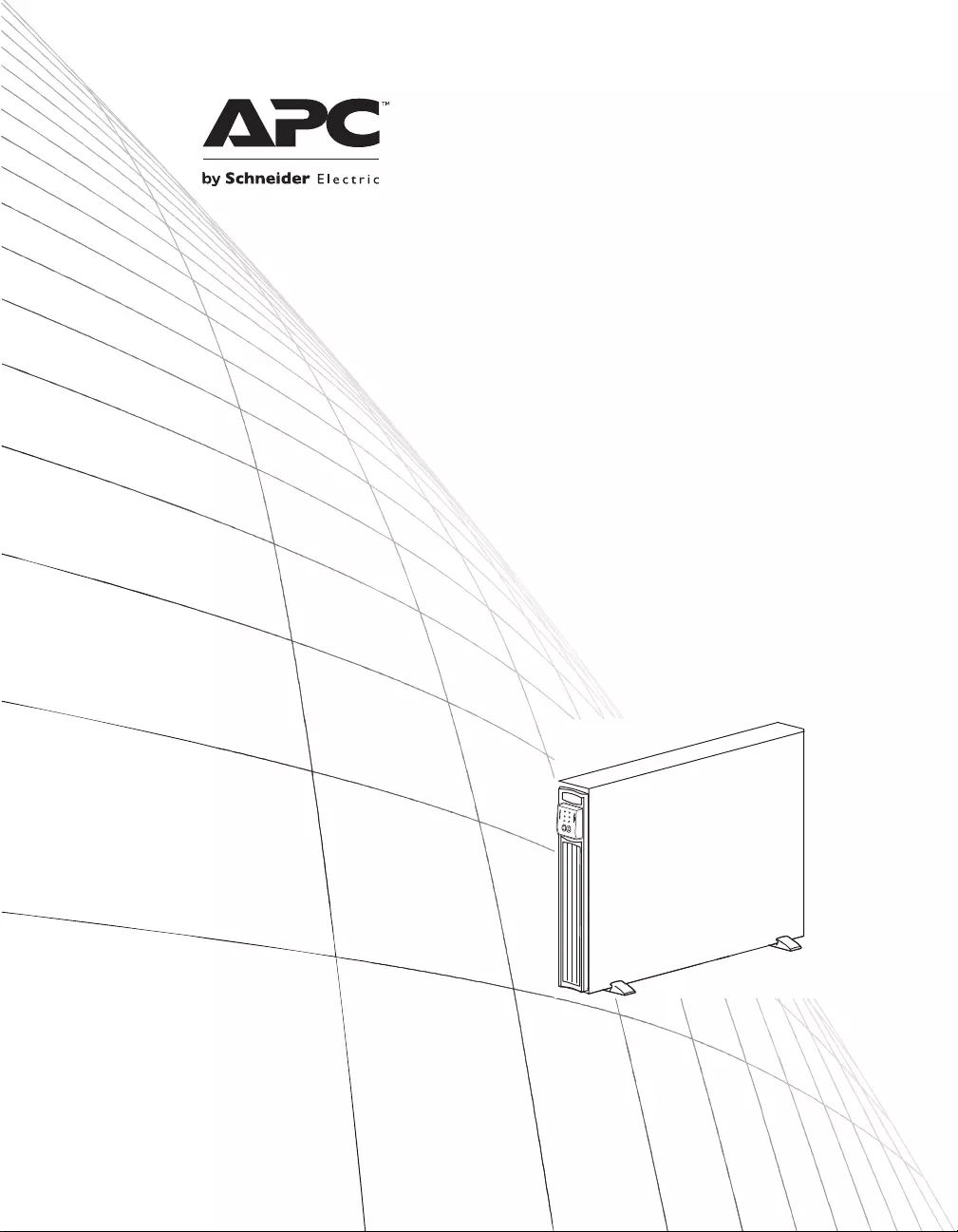
Installation and Operation
Smart-UPSΤΜ RT
Uninterruptible Power Supply
SURT1000
SURT2000
220/230/240 Vac
Tower/Rack-Mount 2U
su0948a
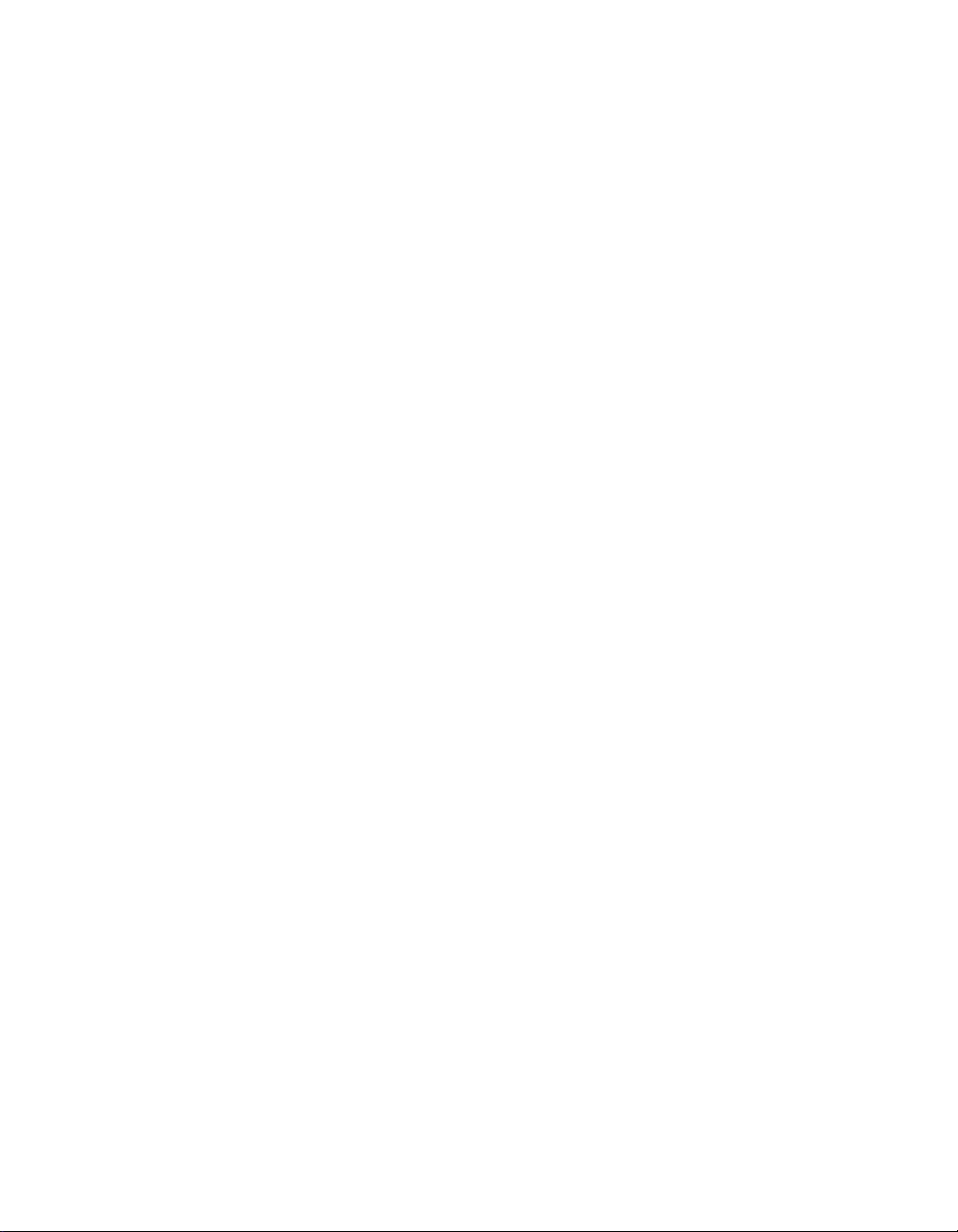
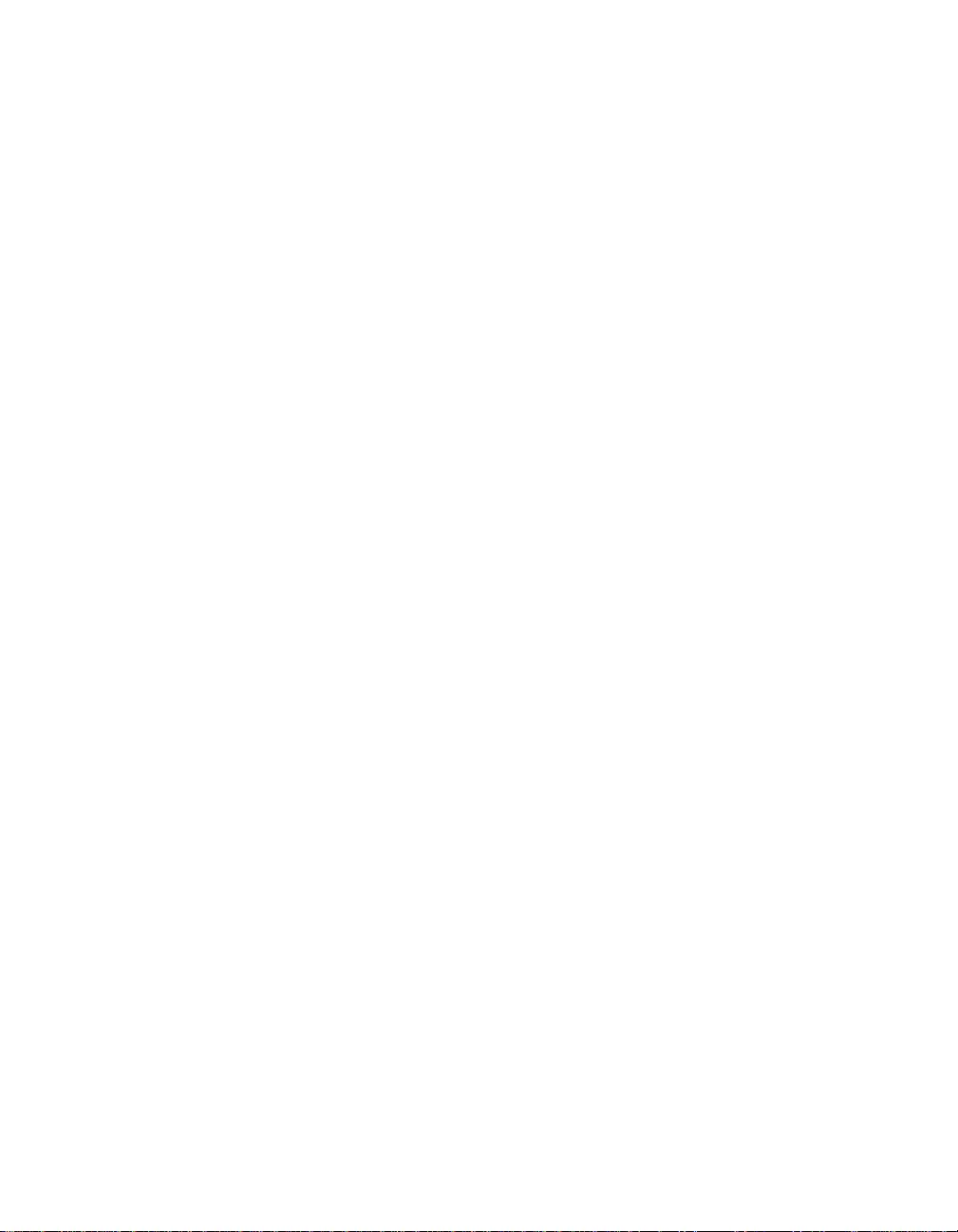
990 - 1060C 07/2014
Smart-UPSTM RT
Uninterruptible Power Supply
1000/2000 VA
220/230/240 Vac
Tower/Rack Mount 2U
English
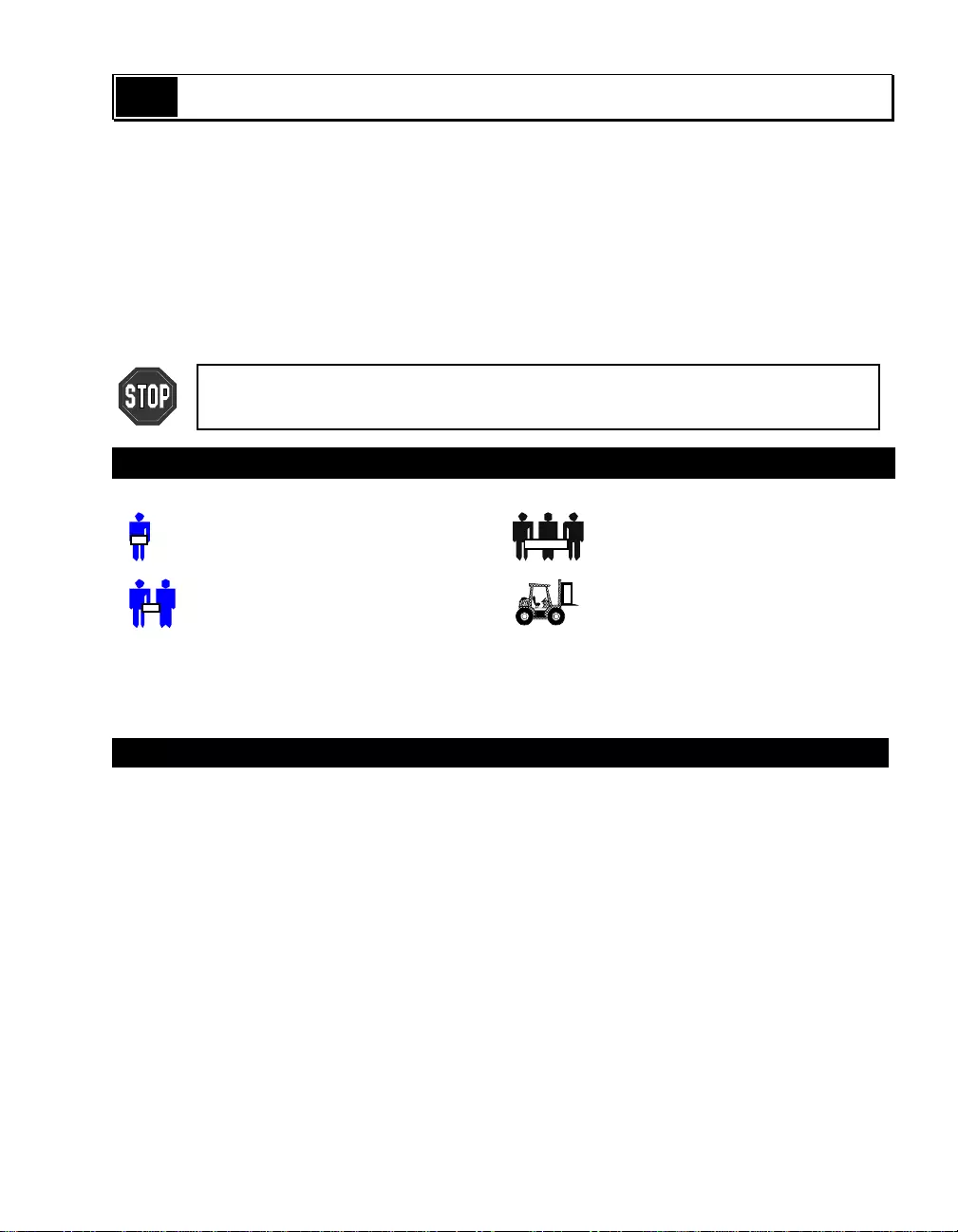
1 990-1060C 07/2014
1: SAFETY INFORMATION
The APCTM b y Schneider Electric Smart-UPSTM RT is a high performance, uninterruptible power
supply (UP S). The UPS provides protection for electronic equipment from utility power blackouts,
brownouts, sags, and surges and small utility fluctuations and large disturba nces. The UPS also
provides battery backup po wer for connected equipment until utility power returns to safe levels or
the batteries are fully dischar g ed.
This user manual is available on the enclosed Documentation CD and on the
APC by Schneider Electric web site, www.apc.com.
Changes or modifications to this unit not expressly approved by the party
responsible for compliance could void the wa rranty.
HANDLING SAFETY
Be careful. Do not lift heavy loads without assistance.
<18 kg (<40 lb) 32–55 kg (70–120 lb)
18–32 kg (40–70 lb) >55 kg (>120 lb)
This equipme nt is intended for installation in a temperature controlled indoor area free of conductive
contaminants. Refer to Specifications at the APC by Schneider Electric web site for the actual
temperature range.
ELECTRICAL SAFETY
• To reduce the risk of fire, connect only to a circuit provided with a 30 Amp maximum branch
circuit overcurrent protection in accordance with the National Electrical Code ANSI/NFPA or
country specific electrical code.
• Do not work alone under hazardous conditions.
• Check that the power cord(s), plug(s), and sockets are in good condition.
• To reduce the risk of electric s hock when grounding, disconnect the equipment from the AC
power outlet before installing or connecting to other equipment. Reconnect the power cord only
after all connections are made.
• Use one hand, whenever possible, to connect or disconnect signal cables to avoid a possible
shock from touching two surfaces with di fferent electrical grounds.
• Connect the equipment to a three wire AC outlet (t wo poles plus ground). The receptacle must
be connected to appropriate branch circuit/mains protection (fuse or circuit breaker). Connection
to any other type of receptacle may result in a shock hazard.
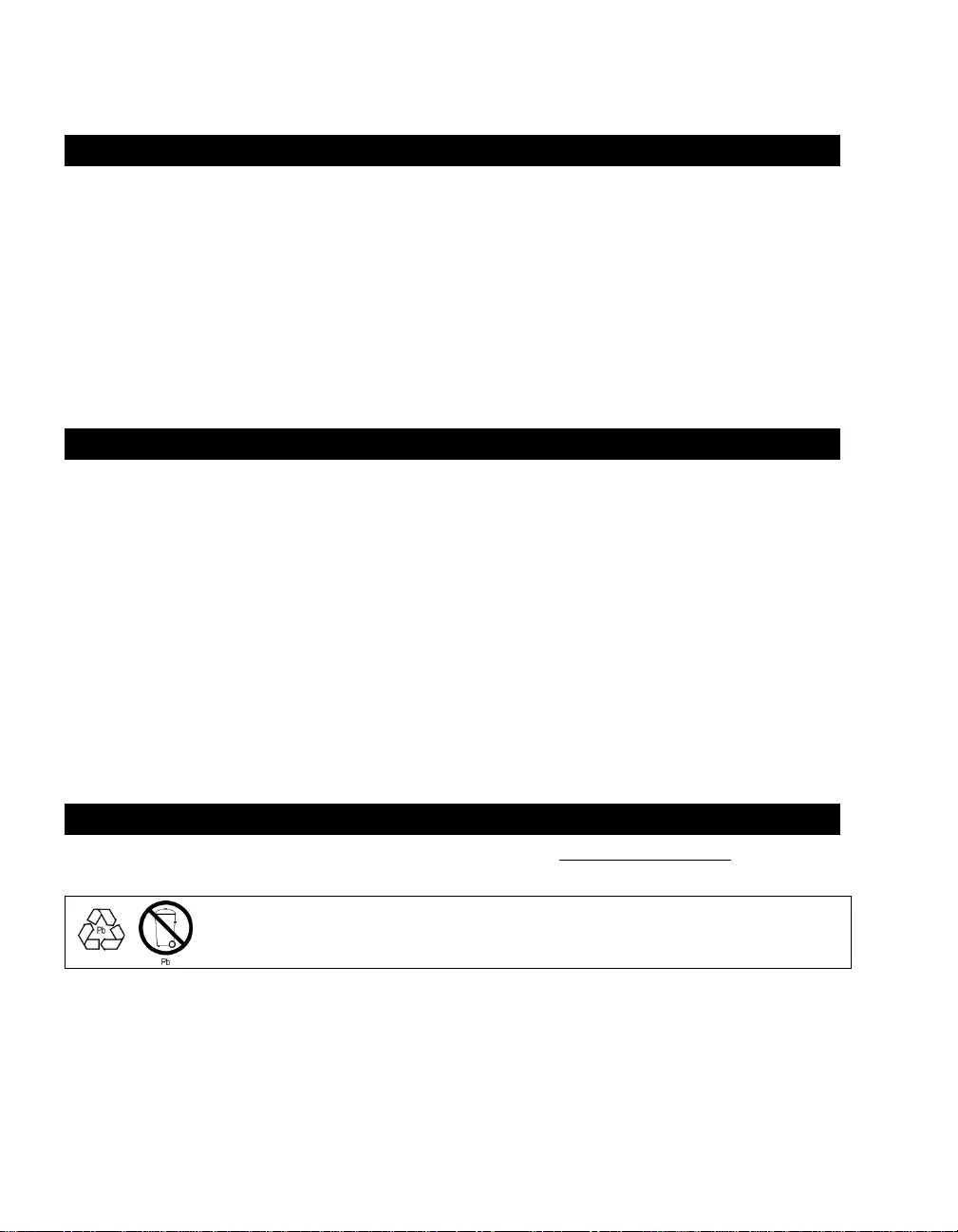
990 - 1060C 07/2014 2
• In order to maintain compliance with the EMC directive, output cords attached to the UPS
should not exceed 10 meters in length.
D
EENERGIZING
S
AFETY
• If the equipment has an internal energy source (battery), the output may be ener gized when the
unit is not connected to an AC power outlet.
• To deenergize pluggable equi pment: first press the OFF button for more than one second to
switch the equipment off. Disconnect the equipment from the AC power outlet. Unplug the
battery connector. Push the ON button to deenergize the capacitors.
• Pluggable equipment includes a protective earth conductor that carries the leaka ge current from
the load devices (computer equipment). Total leakage curre nt must not exceed 3.5 mA.
• Use of this equipment in life support applications where failure of this equipment can reasonably
be expected to cause the failure of the life support equipment or to significantly affect its safety
or effectiveness is not recommended.
B
ATTERY
S
AFETY
• This equipment contains potentially hazardous voltages. Do not attempt to disassemble the unit.
The only exception is for equipment containing batteries. Battery replacement using the
procedures below is permissible. Except for the battery, the unit contains no user serviceable
parts. Repairs are to be performed only by factory trained service personnel.
• Do not dispose of batteries in a fire. The batteries may explode.
• Do not open or mutilate batteries. They contain an electrolyte that is toxic and harmful to the
skin and eyes.
• Do not connect the terminals of a battery or battery pack with a wire or other electrically
conductive object s.
• To avoid personal injur y due to energy hazard, remove wristwatches and jewelry such as rings
when replacing the batteries. Use too ls with insulated handle s.
• Replace batteries with the same number and type of batteries or battery packs as originally
installed in the equip ment.
B
ATTERY
R
EPLACEMENT AND
R
ECYCLING
See your dealer or visit the APC by Sc hneider Electric web site, www.apc.com/support for
information on replacement battery kits and battery recycling.
Be sure to return the spent battery to APC by Schneider Electric for recycling.
Ship it to APC by Schneider Electric in the replacement battery packing material.
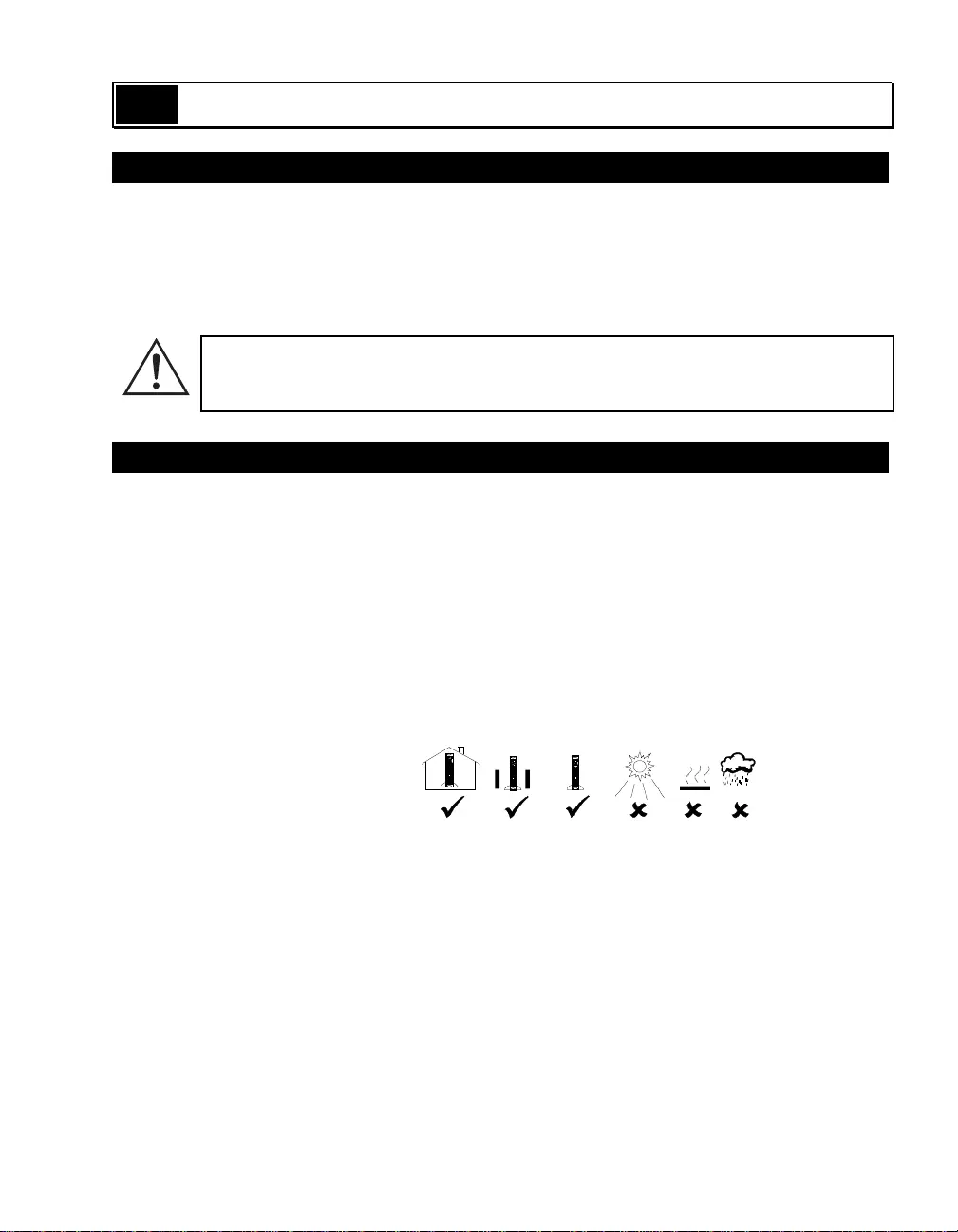
3 990-1060C 07/2014
2: INSTALLATION
UNPACKING
The packaging is recyclable; save it for reuse or dispose of it properly.
Check the package contents. The shipping package contains the UPS (with batteries disconnected);
its front bezel (packaged separately); feet (required in tower configuration); and a literature kit
containing a software CD, one serial cable, power cord(s), screws for the feet, and product
documentation.
The UPS is shipped with the battery disconnected and the fr ont bezel re moved. You
will connect the battery and install the plastic bezel (described later) during the
installation procedure.
POSITIONING THE UPS
Place the UPS where it will be used. The UPS is heavy. It requires t wo people for installation due to
its weight. To lighten the UPS, you may remove the batter y while you position the UP S.
See Removing the Battery Pack, below, for instructions. Select a location sturdy enough to handle
the weight.
You must install the UPS in a protected area that is free of excessive dust and has adequate airflow.
Ensure the air vents on the front and rear of the UPS are not blocked. Allow at least one inch of space
on each side.
Do not operate the UPS where the temperature and humidity are outside the specified limits. Refer to
the Specifications at the APC by Schneider Electric web site, www.apc.com.
Placement
Sm ar
Sm ar
Sm ar
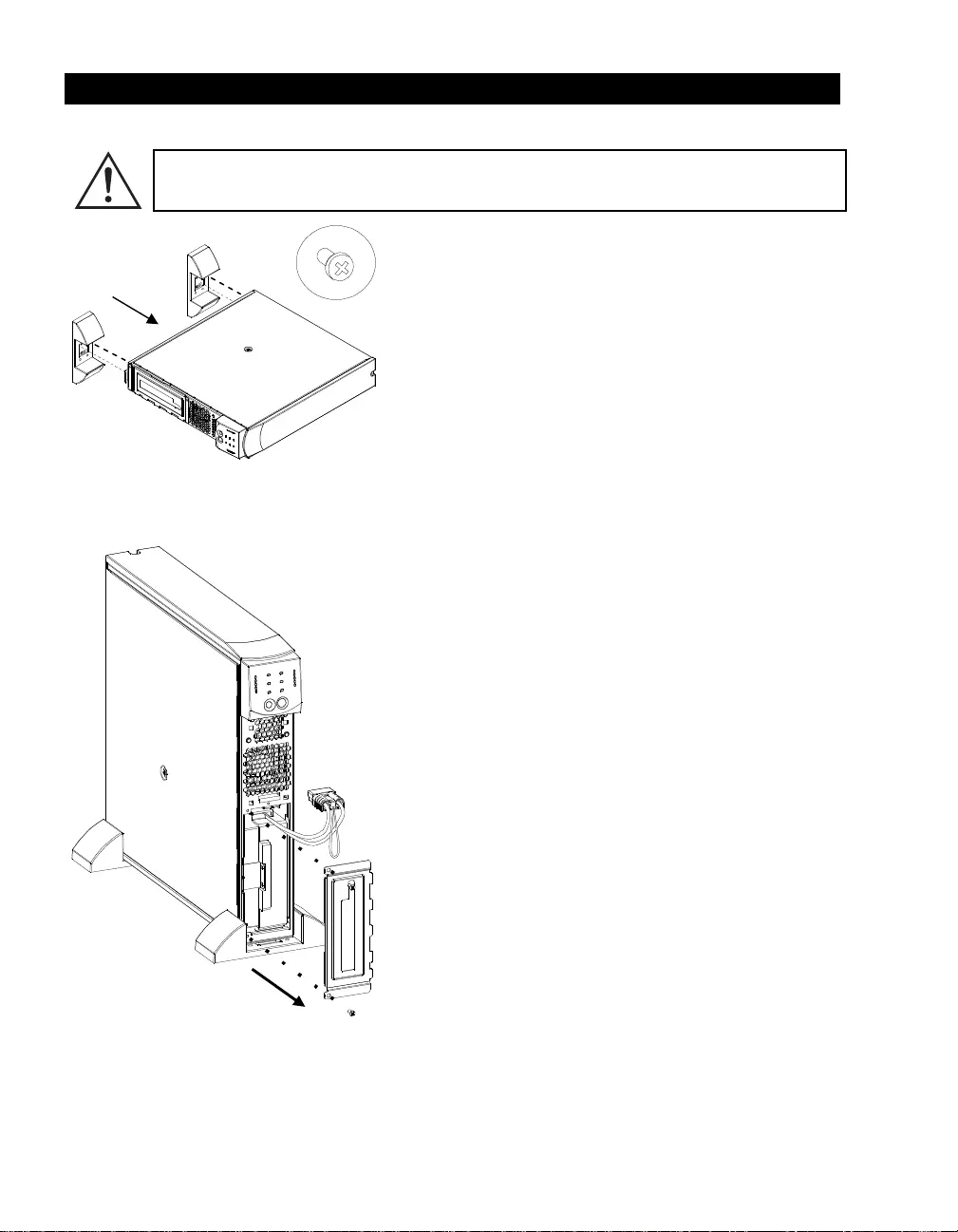
990 - 1060C 07/2014 4
INSTALLATION
1. ATTACH THE SUPPORT FEET
If the UPS is to be operated in Tower Configuration the support feet must be attached
for proper stabilit y.
1. Locate the two feet and t he plastic bag
containing the four screws packed with the UPS.
2. Gently la y the UPS on its sid e as shown.
3. Use the screws to attach the support feet
securely to the botto m of the UP S in the holes
provided.
4. Carefully stand the uni t upright upon the support
feet.
2. REMOVE THE BATTERY DOOR
1. Facing the front of the UPS, locate the battery
compartment. The battery connector is hanging
from cables that lead through a hole in the
battery door and into the battery compartment.
2. Use a screwdri ver to remove the two battery
door screws located at the left side corners of the
battery door. Set the screws aside in a safe place.
You will replace them later.
3. Remove the battery door by sliding it along the
cables and past the connector (the connector will
fit through the hole in the battery door). Set the
battery door aside.
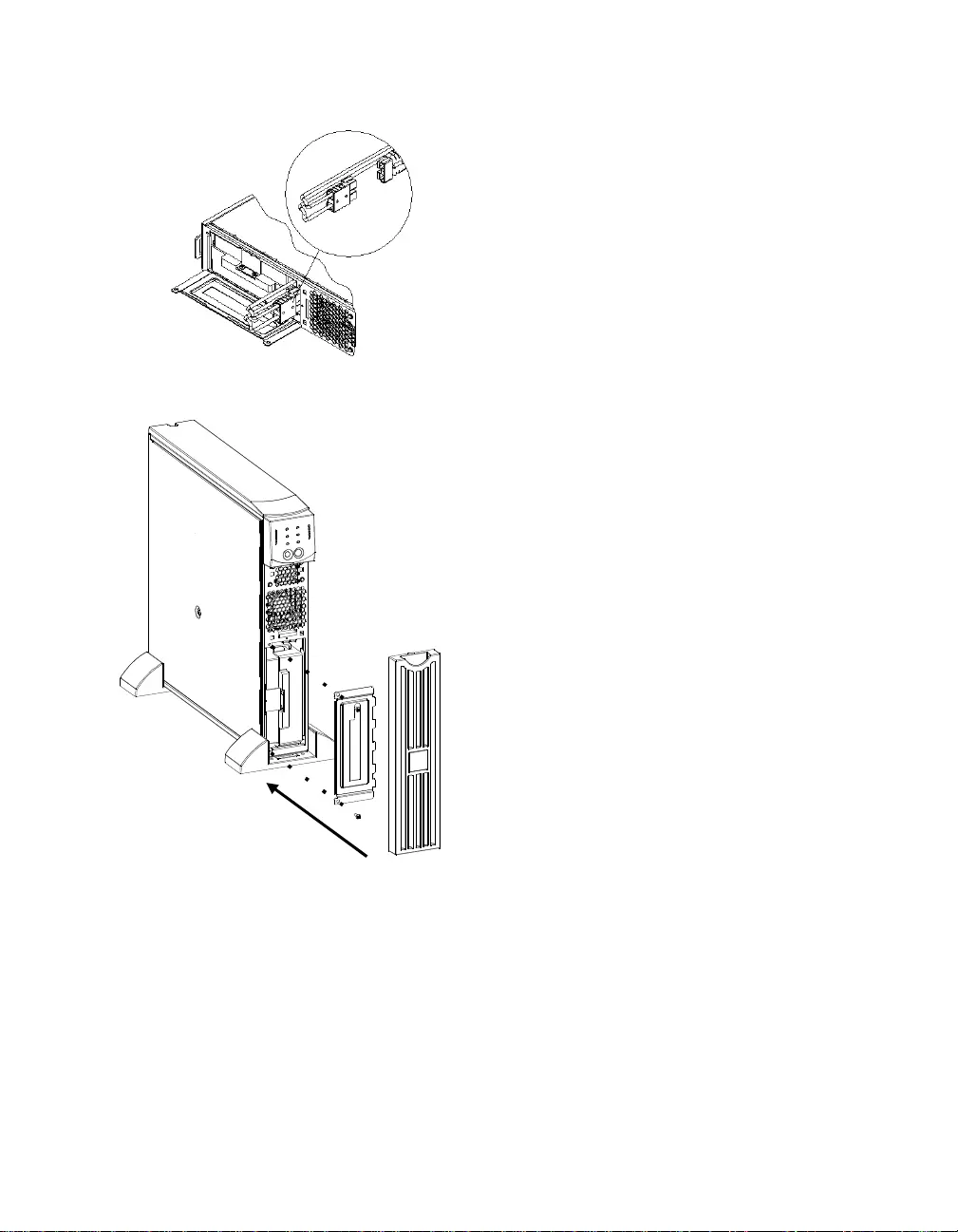
5 990-1060C 07/2014
3. CONNECT THE BATTERY
1. To connect the battery, push the battery
connector into the receptacle in the battery
compartment. Press firmly to ensure a tight
connection. You will hear a snap when the
connector is seated properly.
2. Push the battery cables and white cord into the
space with the battery connector.
4. ATTACH BATTERY DOOR AND FRONT BEZEL
1. Replace the battery door and screw the two
battery door screws back into the corners of the
battery door. T he battery door will cover the
battery cables and white cord.
2. The UPS is shipped with the front bezel
removed and packed separately within the main
box. Unpack the bezel and hold it with the
cutout section on top. Slide th e tab on the bottom
of the bezel into the slot on the bottom of the
UPS. Gently snap the top of the bezel into
place. The bezel can be removed by carefull y
unsnapping t he top, and then sliding the bezel up
and out of the tab on the bottom of the UPS.
5. CONNECT THE EQUIPMENT TO THE UPS AND CONNE CT THE UPS TO THE AC POWER
SUPPLY
1. On the back panel, plug the female end of the power cord into the receptacle. Then plug the
male end into a two-pole, three-wire, ground receptacle. Avoid using extension cords and
adapter plugs.
2. Connect the equipment to the UPS using the power cords provided with the equipment.
3. Turn on all connected equipm ent. To use the UPS as a master ON/OFF switch, be sure all
connected equipment is switched on. The equipment will not be po wered until the UPS is turned
on.
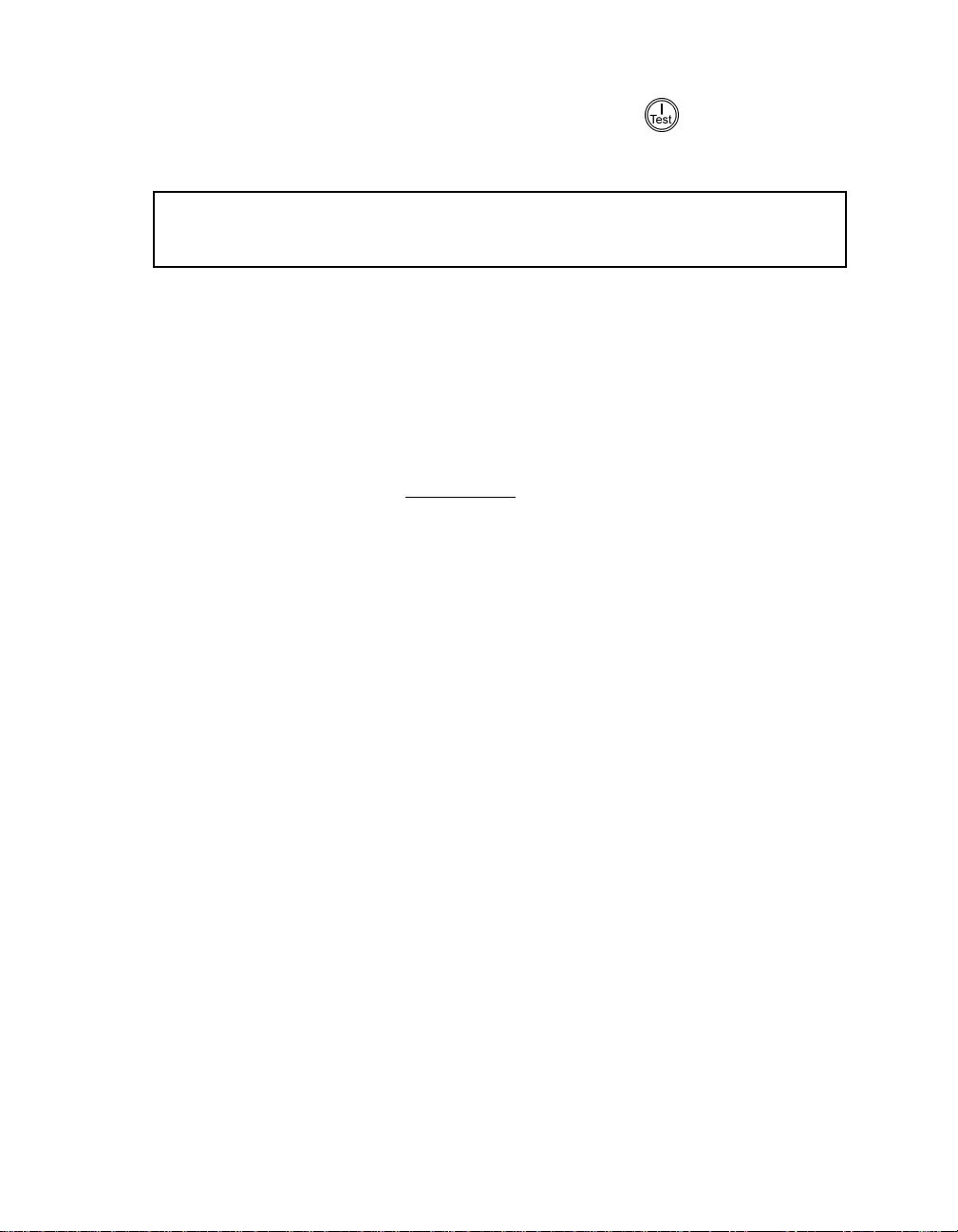
990 - 1060C 07/2014 6
6.
T
URN ON THE
UPS
Make sure the battery is connected before turning on the UP S! Press the button on the front
panel to power up your UPS. This will turn on connected equipment if that equipment is switched
on.
The UPS charges its batter y when it is connected to utilit y power. The battery charges
fully during the first 24 hours of normal operation. Do no t expect full run time during
this initial charge period.
The unit performs a self-test automatically when turned on and every two weeks thereafter by
default. Refer to the User Configurable Item s section of this manual, below, for details on changing
the default interval.
To turn on the UPS when no utility power is present, see the Cold Start function in the Operations
section of this manual.
7.
A
CCESSORIES
(O
PTIONAL
)
This UPS is equipped with an accessory slot.
See the APC by Schneider Electric website, www.apc.com, for available accessories.
For additional computer system securit y, install PowerChute
TM
Business Ed ition
,
Smart-UPS
monitoring software. It provides auto matic unattended shutdown capabilities on most major network
operating systems. PowerChut e Busi ness Edition
and its documentation are included on the CD that
is packed with this UPS.
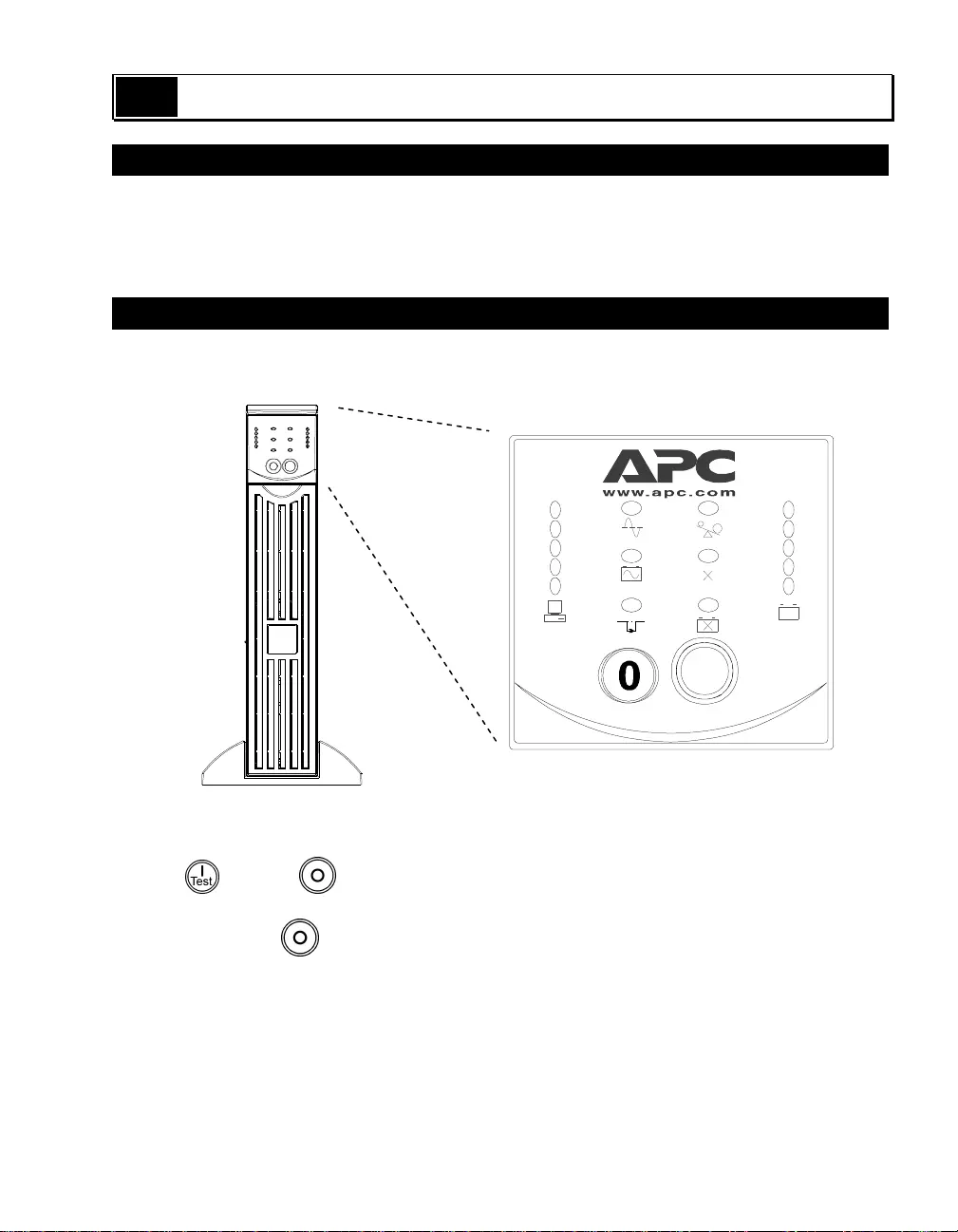
7 990-1 0 60C 07/2014
3:
OPERATION
I
NDICATORS AND
C
ONTROLS
The UPS power control and operating indicators are located on the front display panel. The input and
output connectors are on the rear panel.
F
RONT
P
ANEL
For Position Only
|
The ON and OFF buttons power t he UPS and act as master controls for the connected
equipment if connected equipment is switched on. The UPS remains on as long as it is attached to
utility power and the switch is not pressed .
TEST
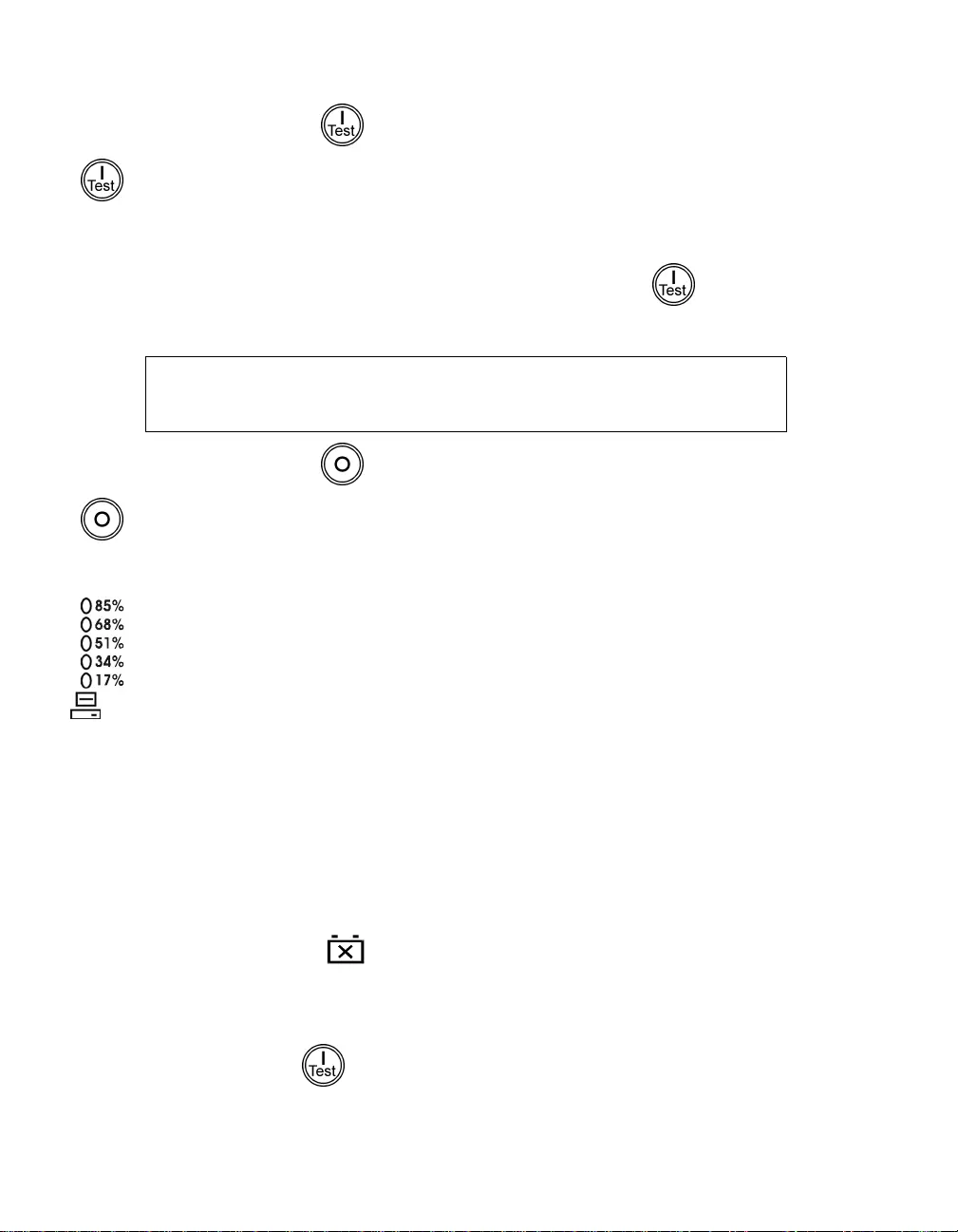
990 - 1060C 07/2014 8
O
PERATION
Power
On
Press and release the button to supply power to the UPS and connected
equipment.
Cold
Start When the UPS is off and there is no utility power, use the cold start feature to
apply power to the connected equipment from the UPS’s battery. Cold start is
not a normal condition. To cold start the unit, push and hold the button.
You will hear a short beep then a long beep. During the long beep, release the
button and the unit will cold start.
The charger maintains battery charge when the UPS is plugged in and utility
voltage is present.
Power
Off
Press and release the button to turn off power to the UPS and connected
equipment.
Load
The five-LED display on the l eft of the front panel shows the percentage of
available power used by the connected equip ment (load). For example, if three
LEDs are lit, the connected load is drawing between 5 1 % and 68 % o f the UPS
capacity. If all five LEDs are lit, the connected load is drawing between 85% and
100% of capacity. Thoroughly test your entire system to make sure that the UPS
will not become overloaded. In the graphic to the le ft, the load capacity threshold
is listed next to the LED (these values are not listed on t he UPS).
S
ELF
-T
EST
Auto-
matic
Self-
Test
The UPS performs a self-test automatically when turned on, and every t wo
weeks thereafter (by default). Refer to the User Configurable Item s table,
below, for details on changing the default interval.
Automatic self-test eases maintenance requirements by el iminating the need for
periodic manual self-tests. D u ring the self-test, the UPS briefly operates the
connected equipment on battery. If the UPS passes the self-test, it returns to
online operation. If the UPS fails the self-test, the UPS lights the
Replace Battery LED and immediately returns to onli ne operation. The
connected equipment is not affected by a failed test. To confirm a self-test,
failure, recharge the battery for 24 hours and perform anothe r self-test. If it fails,
the battery must be replaced.
Manual
Self-
Test Press and hold the button until the UPS beeps twice to initiate the self-test.
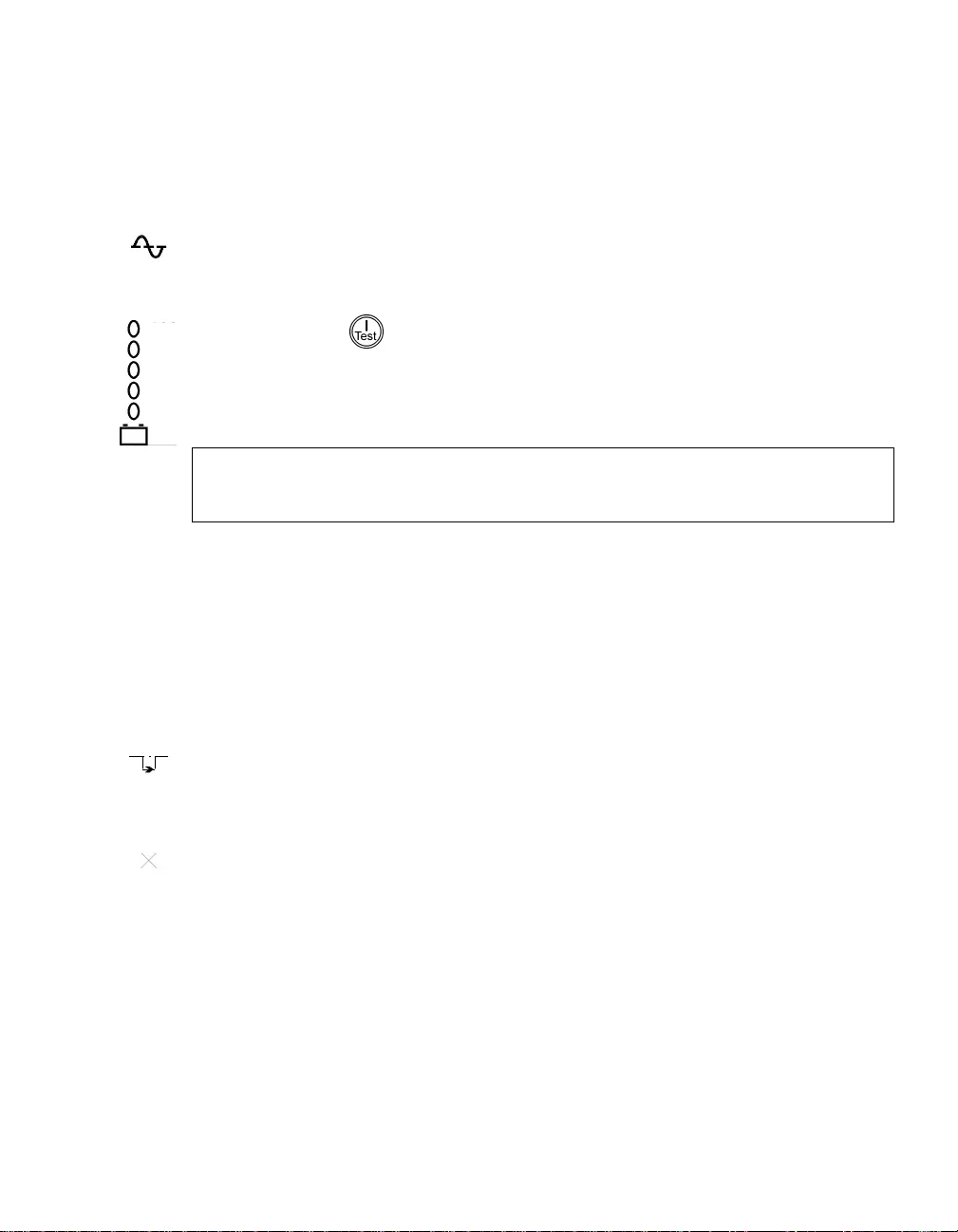
9 990-1 0 60C 07/2014
U
TILITY
P
OWER
During normal operation, the UPS monitors the utility power and delivers power to the connected
equipme nt. If your system is expe rienc ing excessive periods of high or low voltage, have a ce rtifie d
electrician check your facility for electrical problems. If the problem continues, contact the utility
company for further assistance.
Online
The online indicator illuminates when the UPS is drawing utility power and performing
double-conversion to supply clean power to the connected equipment.
Utility
Voltage
266
248
229
210
192
The UPS has a diagnostic feat ure that displays the utility vol tage. P lug the UPS into the
normal utility power.
Press and hold the button to view the utility voltage bar graph displa y. After a few
seconds the five-LED display on the right of the front panel shows the utility input
voltage. Refer to the figure at left for the voltage reading (values are not listed on the
UPS).
The UPS starts a self-test as part of this procedure. The self-test does not affect the
voltage display.
The display indicates the voltage is between the displayed value on the list and the nex t
higher value. For example, with three LEDs lit, the input voltage is between 229 and 248
VAC.
If no LEDs are lit and the UPS is plugged into a working AC p ower outlet, the line
voltage is extremely low.
If all five LEDs are lit, the line voltage is extremely high and should be checked by an
electrician.
Bypass
This LED illuminates to indicate the UPS is in B ypass mode. Battery backup is not
available while in this mode. Utility power is being sent directly to connected loads.
The UPS transfers to this mode due to a command received via the computer interface
port or after a UPS internal fault.
Fault
This LED illuminates to indicate the UPS has detected an internal fault.
See the Troubleshooting secti on for details.
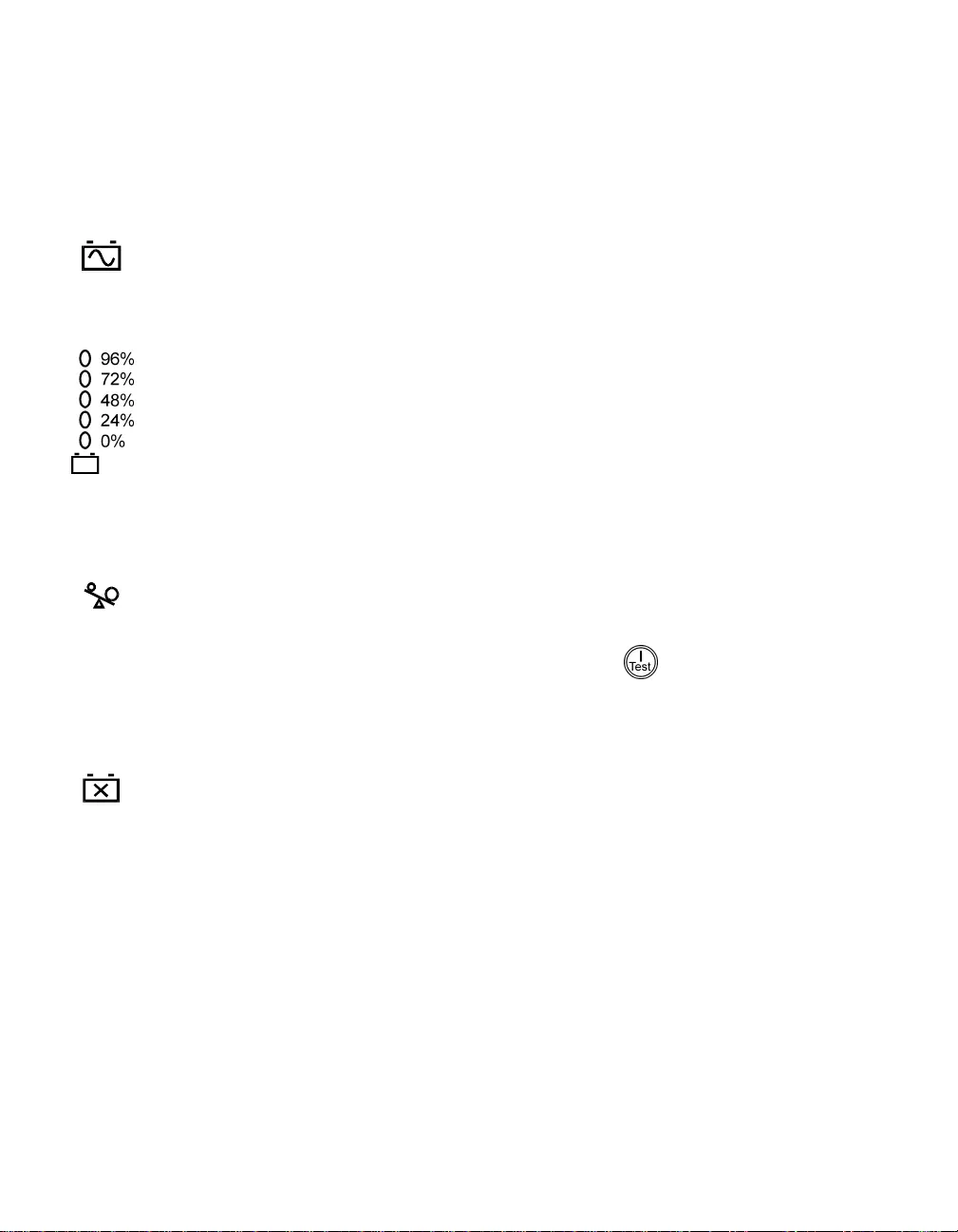
990-1060C 07/2014 10
B
ATTERY
P
OWER
If the utility power fails, the UPS can provide p ower to the connected equipment from its internal
batteries for a finite period. T he UPS sounds an alarm—four beeps every 30 seconds—while
operating on battery. The alarm stops when the UPS retur ns to online operation.
On
Battery
When the On Battery indicator is lit the UPS is supp lying power to the connected
equipment from its batteries.
Battery
Charge
The five-LED display on the right of the front panel shows the present charge of
the UPS battery as a percentage of the battery capacit y. Whe n all five LEDs are
lit, the battery is fully charged. The LEDs extinguish, from top to bottom, as the
battery capacity diminishes. Refer to the figure at left for the battery capacity
threshold (values are not listed on the UPS).
As a low battery warning, any LEDs illuminated (for the given capacity) flash and
the UPS beeps continuously. The low battery warning default setting can be
changed in terminal mode or through the optional PowerChute software. Refer to
User Configurable Items, below. T o see the runtime in minutes for your UPS
model refer to the Runtime Table at the APC website.
Over-
load
The UPS emits a sustained alarm tone and this LED illuminates when an overload
condition occurs (that is, when the connected equipment exceeds the specified
“maximum load” as defined in the specifications at the APC by Schneider Electric
web site).
The UPS may transfer to Bypass mode during an overload event. If this occurs,
the UPS can then be returned to online mode by pressing the button.
Disconnect nonessential equipment from the UPS to eliminate an overload.
Replace
Battery
Failure of a battery self-test cause s the UPS to emit short beeps for one minute
and the Replace Battery LED illuminates. The UPS repeats the alarm every five
hours. The LED flashing indi cates the battery is disconnected. The UPS repeats
the alarm every five hours. Check that t he battery pack is connected properly. If it
is, perform the self-test procedure after the battery has charged for 24 hours to
confirm the need to replace the battery. The alarm stops if the battery passes the
self-test.
S
HUTDOWN
M
ODE
In shutdown mode, the UPS stops supplying power to the connected equipment, waiting for the
return of utility power. If there is no utility power present, external devices (such as ser vers)
connected via t he computer interface port or the accessory slot can command the UPS to shut down.
This normally is done to preserve battery capacity after the shutdown of protected servers. The UPS
scrolls the front panel i ndicators sequentially in shutdown mode.
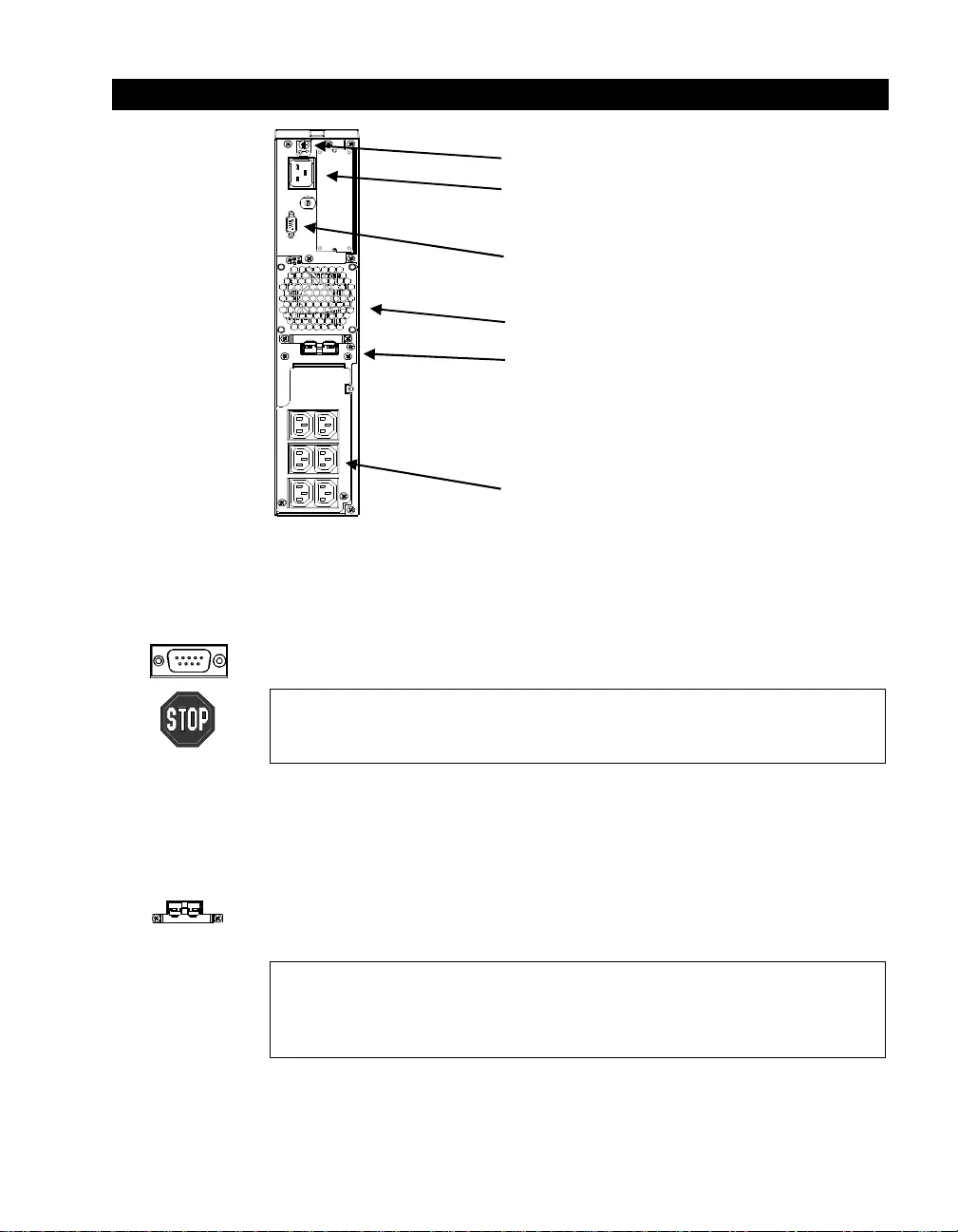
11 990-1 060C 07/2014
R
EAR
P
ANEL
TVSS Ground
Input Plug
Computer Interface Port
Fan
External Battery Connector Port
Outlets
B
ASIC
C
ONNECTORS
Computer Inter-
face Port
Power management software and interface kits can be used with the UPS.
Use only interface kits supplied or approved by APC. If used, connect the
interface cable to the 9-pin computer interface port. Secure t he connector
screws to complete the connection.
Use the APC supplied cable to connect to the Computer Interface Port.
DO NOT use a standard serial interface cable since it is incompatible
with the UPS connector.
TVSS Screw The UPS features a transient voltage surge -suppression (TVSS) screw for
connecting the ground lead on surge suppression devices such as telephone
and network line protectors.
External Battery
Connector Port
External battery packs can be obtained to connect to your UPS and give
longer runtime during power outages. If used, unscrew the protective plate
from in front of the connector port and insert the cable supplied with the
battery pack into the connector port. Battery Packs can be daisy chained
together to achieve desired run time.
To connect optional external batter y pack(s) to the UPS, refer to the
Smart-UPS RT Battery Pack User’s Manua l for instructions.
This Smart-UPS RT XL can support a maximum of ten external battery
packs.
Input
Circuit Breaker
If the plunger on the circuit breaker pops out, reduce the load on the UPS by
unplugging equipment and press the plunge r in.
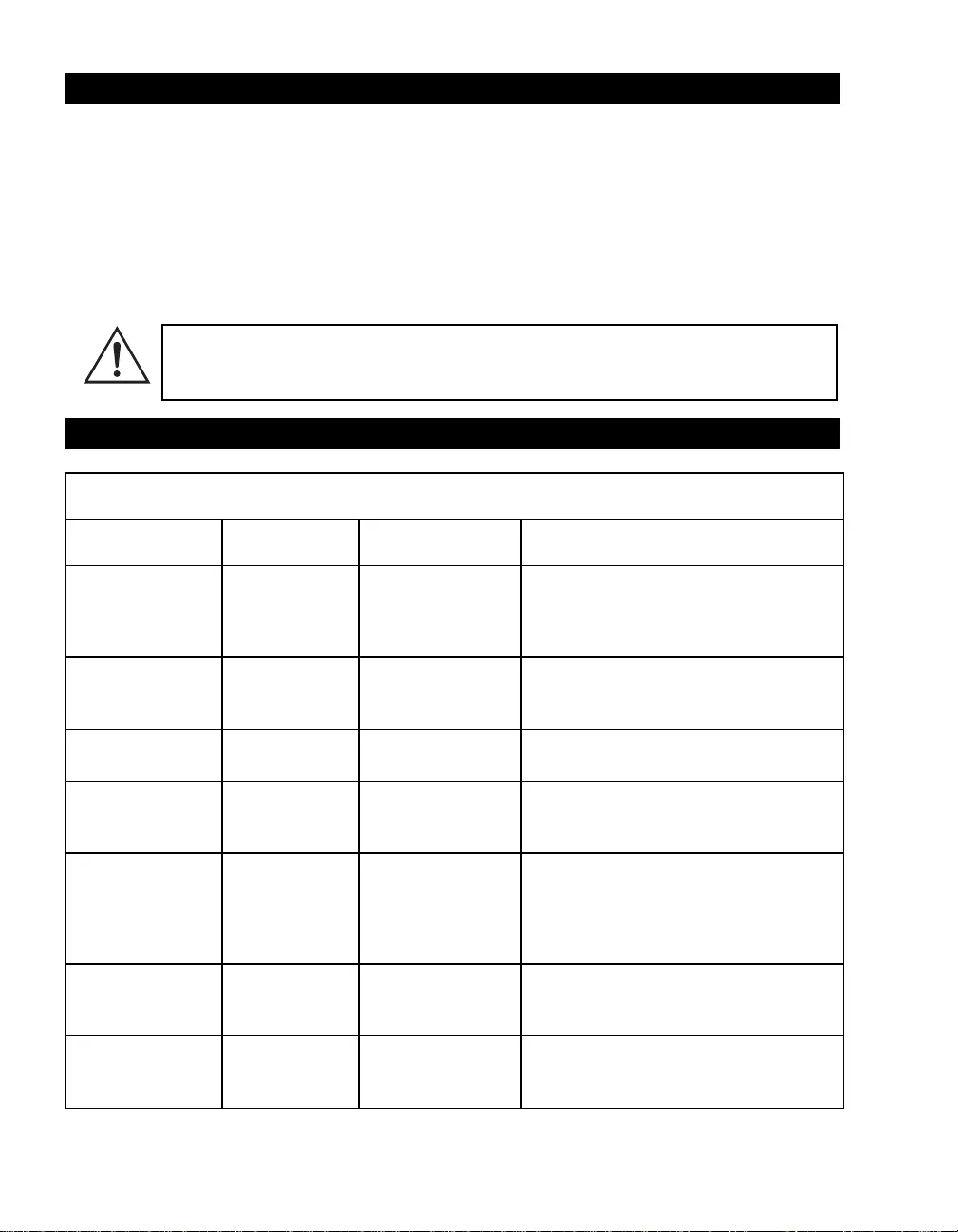
990 - 1060C 07/2014 12
ON BATTERY OPERATION
The UPS s witches to battery operation automaticall y and an internal alarm sounds (periodic beep s) if
the utility power fails. Press the ON button (front panel) to silence the UPS alarm until low battery
(for the current outage only). You can change the audible indicator if you are using PowerChute
software. If the utility power does not return, the UPS continues to supply power to the connected
equipment until exhausted. The UPS will begin to beep continuousl y approximately two minutes
before fi nal low ba ttery shut down by default. If you ar e using a compute r, you must manual ly save
your files and power down be fore the UPS turns off, unless you are using Po werChute interface
software t hat provides automatic, unattended shutdown.
UPS battery life differs based on usage and environment. It is recommended that the
battery pack be changed once every three years. See the Run Time table for
Smart-UPS RT on the APC by Schneider Electric web site for approximate run times.
USER CONFIGURABLE ITEMS
NOTE: SETTING THESE ITEMS REQUIRES SOFTWARE, OPTIONAL HARDWARE, OR
CONFIGURATION IN TERMINAL MODE.
FUNCTION FACTORY
DEFAULT USER SELECTABLE
CHOICES DESCRIPTION
Automatic Self-
Test Every 14 days
(336 hours) Every 7 days
(168 hou rs),
On Startup Only,
No Self-Test
This function sets the interval at which the
UPS will execute a self-test. Refer to your
software manual for details.
UPS ID UPS_IDE N Up to ei ght charac-
ters to define the
UPS
Use this field to uniquely identify the UPS
for network management purposes.
Date of Last Bat-
tery Replacement Manufacture
Date Date of Battery
Replacement Reset this date when you repl ace t he battery
pack.
Minimum Capa city
Before Return from
Shutdown
0 percent 15, 25, 35, 50, 60,
75, 90 perce nt The UPS will charge its batteries to the
specified p ercentage before return from a
shutdown.
Duration of Low
Battery Warning 2 minutes 5, 7, 10, 12, 15, 18,
20 minutes This function sets the time before shutdown
at which the UPS issues a low battery
warning. Set it higher than the default if the
operating system needs more time for
shutdown.
Alarm Delay After
Line Fail 5 second delay 30 second delay, At
Low B attery Condi-
tion, No Alarm
Set the al arm delay to avoid alarms for
minor power glitches.
Shutdown Delay 20 seconds 0, 60, 120, 240, 480,
720, 960 seconds This function sets the interval between
when the UPS receives a sh utdown
command and when shutdown occurs.
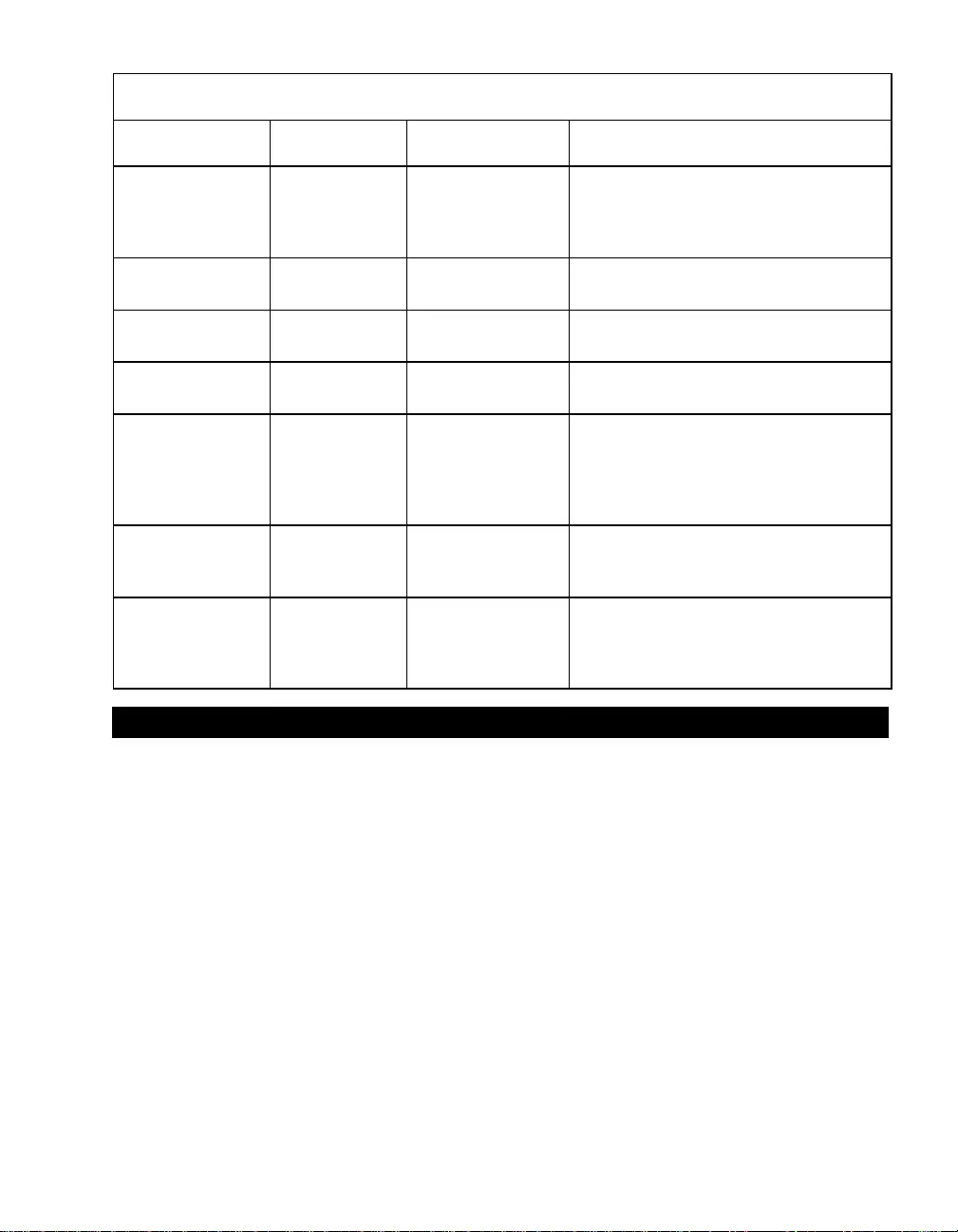
13 990-1060C 07/2014
NOTE: SETTING THESE ITEMS REQUIRES SOFTWARE, OPTIONAL HARDWARE, OR
CONFIGURATION IN TERMINAL MODE.
FUNCTION FACTORY
DEFAULT USER SELECTABLE
CHOICES DESCRIPTION
Synchronized Turn
on Delay 0 seconds 20, 60, 120, 240,
480, 720, 960
seconds
The UPS will wait the specified time after
the return of utility power before turn on
(for example, to avoid branch circuit
overload).
Output Voltage
Setting 230 VAC 240, 220, 225 VAC Nominal output voltage setting.
High Transfer
Point + 10% of output
voltage setting +5%, +15%, +20% Maximum voltage that the UPS will pass to
the load during internal bypass operation.
Low Transfer P oint -15% of output
voltage setting -20%, -25%,
-30% Minimum voltage that the UPS will pass to
the load during internal bypass operation.
Output Frequency Automatic 50 ± 3 Hz,
50 ± 0.1 Hz,
60 ± 3 Hz,
60 ± 0.1 Hz
Sets the allowable output frequency of the
UPS. Whenever possibl e, the output
frequency tracks the input frequency.
Automatic setting allows 50 +/-3 or 60 +/-3
Hz depending on the input frequency.
Unit Position Tower Rack Mount The operating configuration of the UPS.
Optional Rail Kit SURTRK is required to
convert to rack mount configuration.
Number of
External Batter y
Packs
0 Number of
connected battery
packs.
Defines number of attached external battery
packs for proper runtime predictio n. Do
not in clude the internal pack in this
number.
TERMINAL MODE
Terminal mode is a menu driven interface that allows for enhanced configuration of the UPS. This
interface can be accessed using a computer and a common serial communication application, such as
Hyperterminal. To enter and use the Terminal Mode:
1. Connect a computer to the UPS using the cable supplied wi th your UPS.
2. Launch a standard serial communication application, s uch as Hyperterminal.
3. Specify the communications port (comm. port) to which you have connected.
4. Set the following properties: 2400 baud, 8 data bits, no parity, one stop bit, and no flow
control.
5. Press the Enter or return key.
6. Follow the instructions on the screen to continue in Terminal Mode.
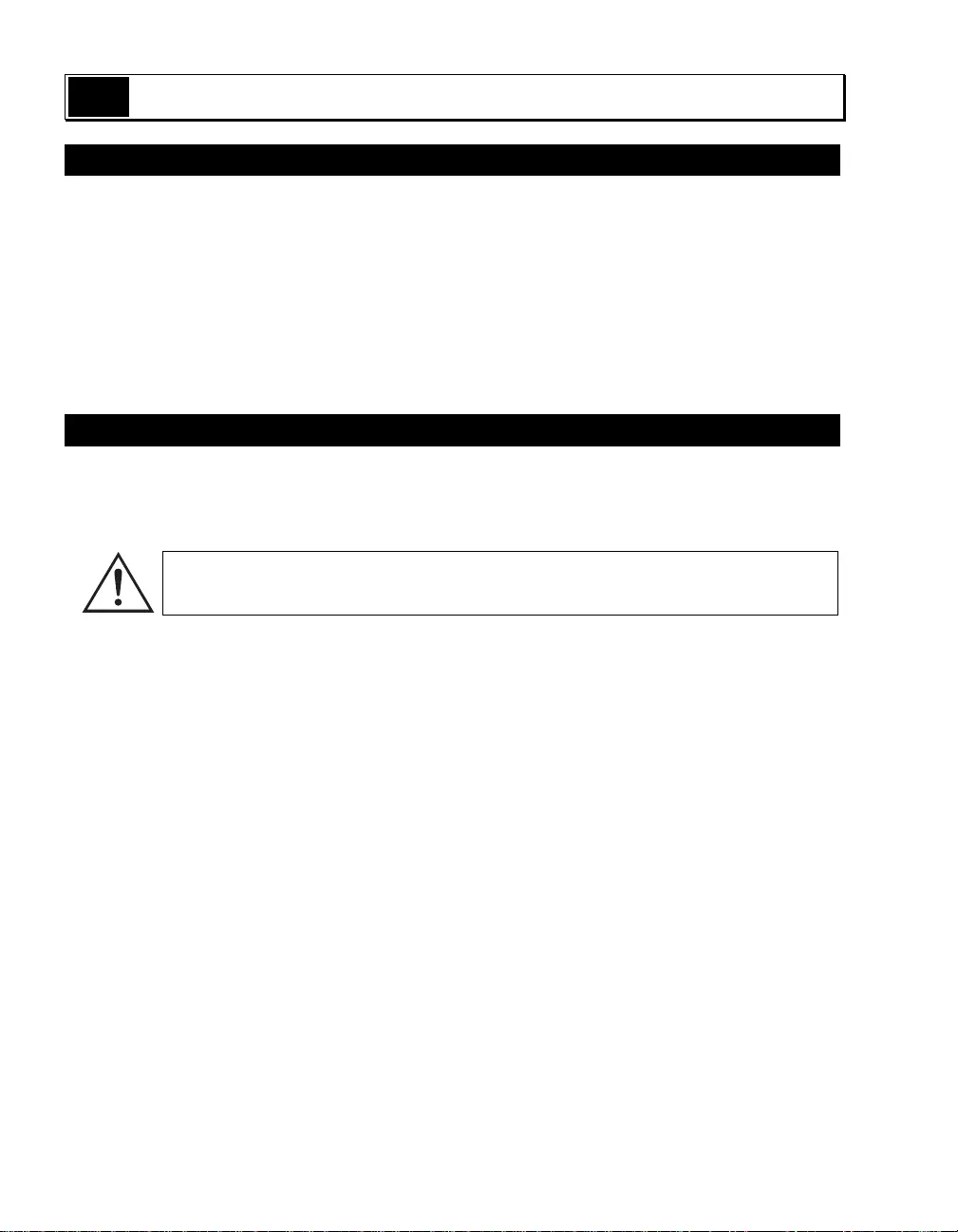
990 - 1060C 07/2014 14
4: STORA GE A ND MAINTENANCE
STORAGE
STORAGE CONDITIONS:
Store the UPS in a cool, dry location, with its batteries fully charged. Disconnect any cables
connected to the computer int erface port to avoid unnecessary battery drainage.
EXTENDED STORAGE:
At -15 ° to +30 °C (+5 to +86° F), charge the UPS battery every six months.
At +30° to +45 °C (+86° to +113° F), charge the UPS battery every three months.
REPLACE THE BATTERY PACK
This UPS has an easy to replace, hot s wappable battery pack. Replacement is a safe procedure,
isolated from electrical hazards. You may leave the UPS and connected equipment on while
replacing the battery. See your dealer or contact APC b y Schneider Electric for information on
replacement battery packs. This procedure is used in both Tower and Rac k Mount configurations.
Once the battery is disconnected, the loads are not protected from power outages.
REMOVE AND REINSTALL THE BATTERY PACK
Be careful during removal and replacement of the battery pack; it is heavy.
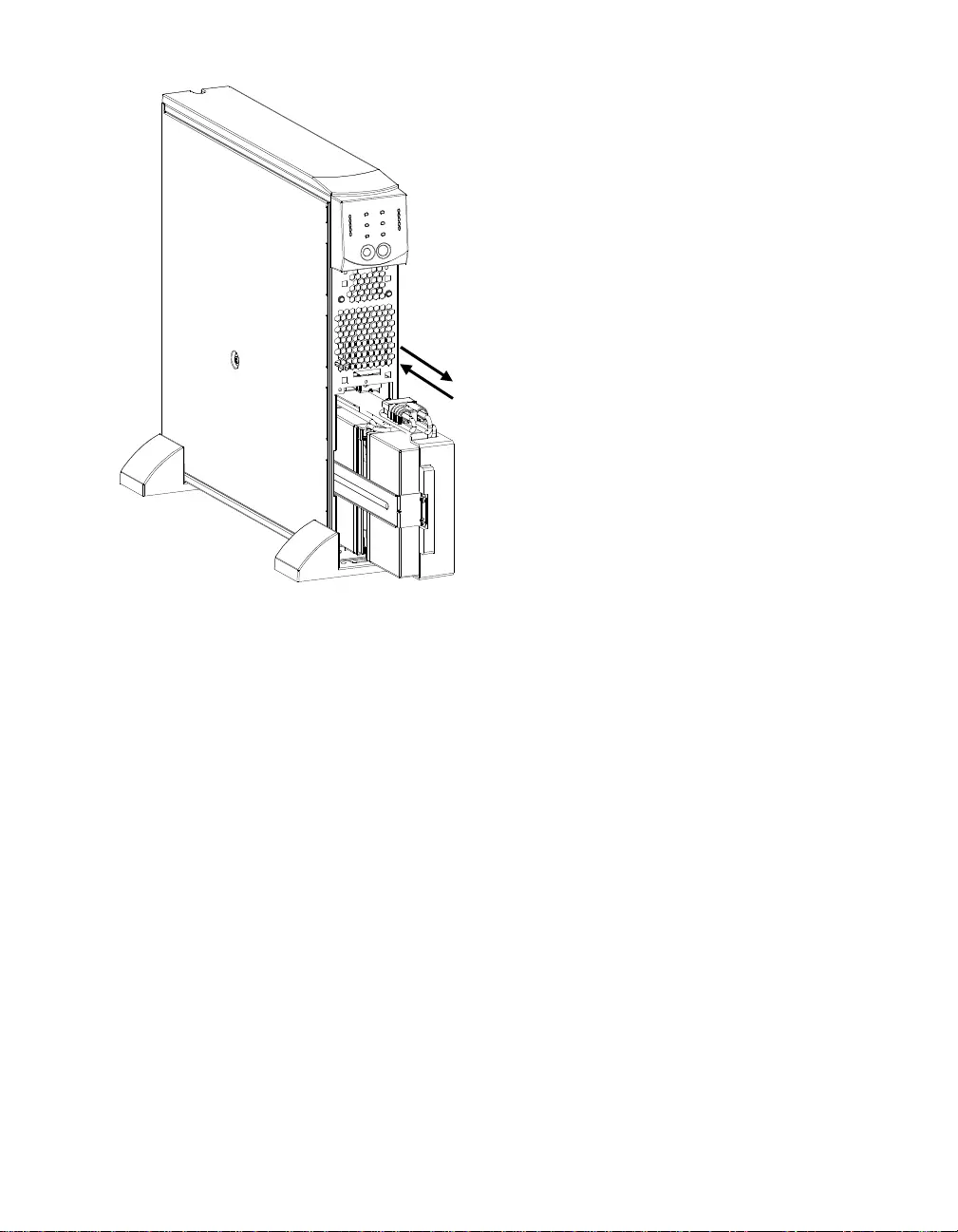
15 990-1060C 07/2014
Remove Battery
1. Remove front bezel and the battery door if
they are attached. (See the instructions in
the Installation section of this manual to
remove the battery door and front bezel.)
2. If the battery i s connected, disconnect the
battery by pulling on the connector firmly.
3. Grasp the battery pack and slid e it out of the
unit. It will stop when it is almost
completely out of the UPS. Gently move
the battery pack up and down to clear the
stop tab and slide it co mpletely out. The
cables are attached to the battery
compartment. DO NOT pull on the cables
or the white cord while removing the
battery.
Install Battery
1. Supporting the battery pack on the bottom,
align it with the opening and slide the
battery pack into the compartment.
2. Reconnect the battery to operate the UPS.
Reattach the battery door and front bezel.
(See instructions in the Installation section
of this manual to attach the battery door and
front bezel)
Return old battery packs to APC by Schneider Electric for recycling.
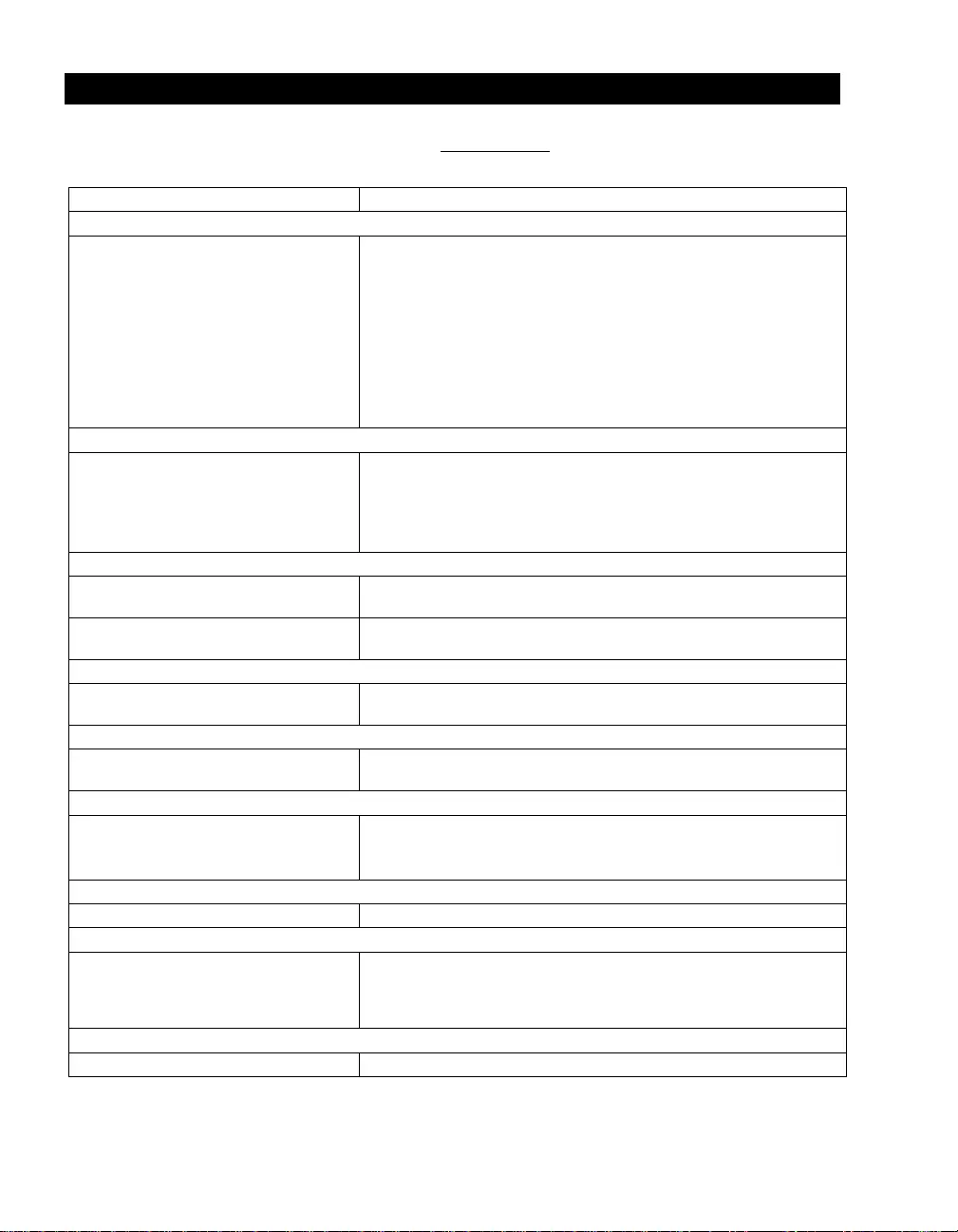
990 - 1060C 07/2014 16
TROUBLESHOOTING
Use the chart belo w to solve minor UPS installation problems.
Refer to the APC by Schneider Electric web site www.apc.com for assistance with complex UPS
problems.
PROBLEM AND POSSIBLE CAUSE SOLUTION
UPS WILL NOT TURN ON
ON button not pushed. Press the ON button once to power the UPS and the equipment.
UPS not connected to power supply. Check that the power cable from the UPS to the utility power supply is
securely connected.
UPS input circui t breaker tripped. Reduce the load on the UPS by unplugging eq uipm ent and resetting the
circuit breaker (on the back of UPS) by pressing the plunger in.
Very low or no utility voltage. Check the AC power supply to the UPS by plugging in a table lamp. If the
ligh t is very dim, have the utili ty voltage checked .
Battery not conn ected properly. Ch eck that the battery connector is fully engaged.
UPS OPERATES ON BATTERY ALTHOUGH NORMAL LINE VOLTAGE EXISTS
UPS input circui t breaker tripped. Reduce the load on the UPS by unplugging eq uipm ent and resetting the
circuit breaker (on the back of UPS) by pressing the plunger in.
Very hi gh, low, or distorted line voltage.
Inexpensive fuel pow ered generators ca n
distort the voltage.
Move the UPS to a different outlet on a differen t circuit. Test the input
voltage with the utility voltage d isplay.
BYPASS LED IS LIT, THE OVERLOAD LED IS LIT, AND THE FAULT LED IS LIT
Too man y loads have been connect ed to the
UPS. Remove all nonessential loads. Push the ON button to restore power.
External overload c ondition. Wait until overloa d conditi on passes. You may need to push the ON button
to reset the UPS.
FAULT LED IS LIT, THE OVERLOAD LED IS LIT, AND THE BYPASS LED IS NOT LIT
Overloa d conditi on. Remove all nonessentia l loads. P ush the OFF button, then the ON button to
restore power.
FAULT LED IS LIT AND THE OVERLOAD LED IS NOT LIT
Internal UPS fault. Do not attempt to use the UPS. Turn the UPS off and have it serviced
immediately.
REPLACE BATTERY LED IS LIT
Weak battery. Allow the battery to recharge for at least 24 hours. Then, perform a self-test.
If the problem persists after recharging, replace the battery.
Battery not conn ected properly. Ch eck that the battery connector is fully engaged.
UPS BEEPS OCCASIONALLY
Normal UPS op eration. None. Th e UPS is p r otecting the c onnected equipment.
UPS DOES NOT PROVIDE EXPECTED BACKUP TIME
Batteries are weak due to recent outage or
are near end of service life. Charge the batteri es . Bat teries require recharging after ext ended outages.
The y wea r faster when put into service often or when operated at elevated
temperatu r es. If the battery p ack is near the en d of its service life, consider
replaci ng it even if the Replace Battery LED is not yet lit.
FRONT PANEL INDICATORS FLASH SEQUENTIALLY
UPS was shut down remotely. None. The UPS will restart automatically when utility power returns.
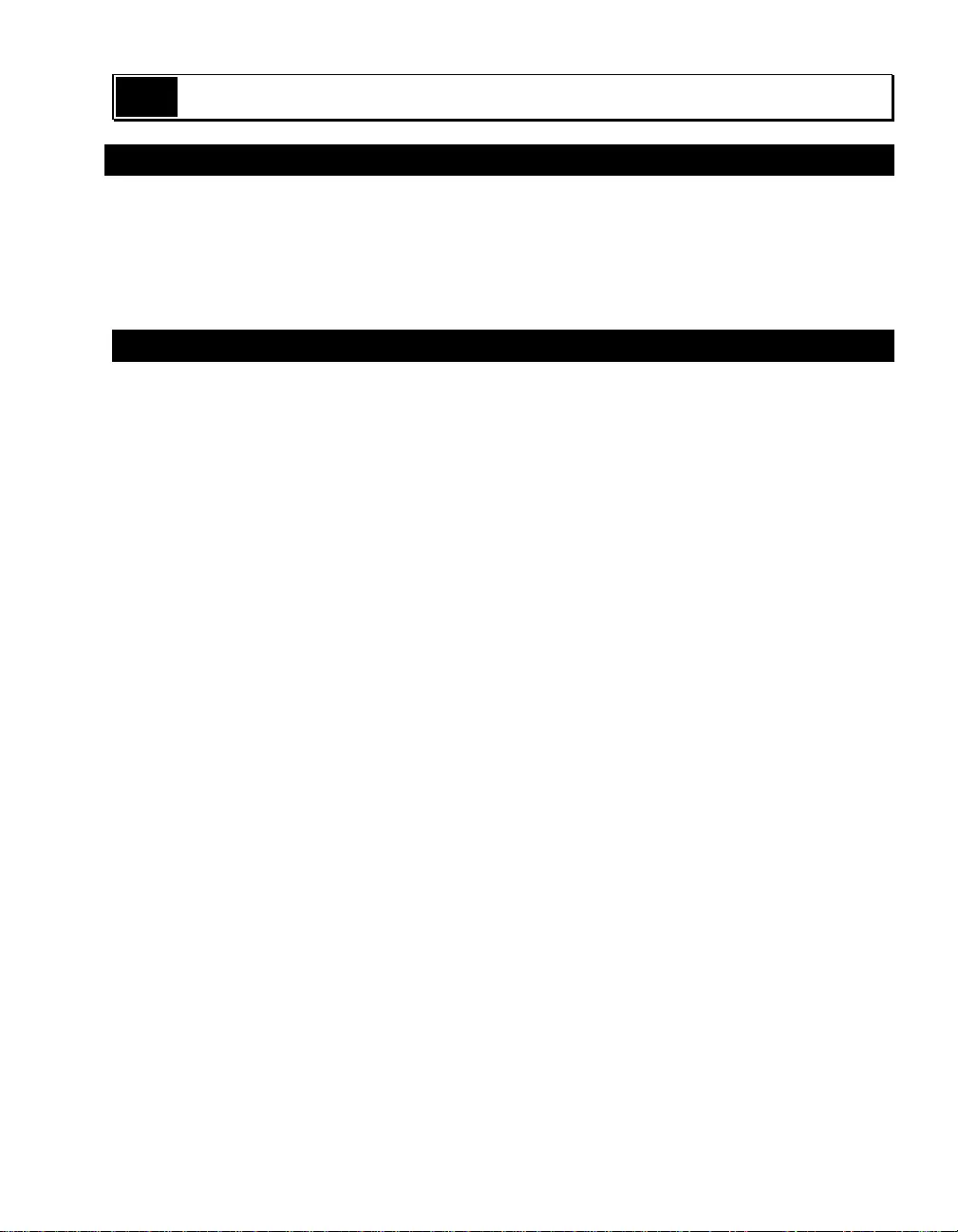
17 990-1060C 07/2014
5: TRANSPORT, SERVICE, A ND WARRANTY
TRANSPORT
1. Shut down and disconnect all connected equipment.
2. Disconnect the unit fro m utility power.
3. Disconnect all internal and external batteries (if applicable).
4. Follow the shipping instructions outlined in the Service secti o n of this manual.
SERVICE
If the unit requires service, do not return it to the dealer. Follow these steps:
1 . Review the Troubleshooting section of the manual to eliminate common problems.
2 . If the problem persists, contact APC by Schneider Electric Customer Support through
the APC by Schneider Electric web site, www.apc.com.
a. Note the model number and serial number and the date of purchase. The
model and serial numbers are located on the rear panel of the unit and
are available through the LCD display on select models.
b. Call Customer Support and a technician will attempt to solve the
problem over the phone. If this is not possible, the technician will issue a
Returned Material Authorization Number (RMA#).
c. If the unit is under warranty, the repairs are free.
d. Service procedures and returns may vary internationally. Refer to the
APC by Schneider Electric web site, www.apc.co m for country specific
instructions.
3 . Pack the unit properly to avoid damage in transit. Never use foam beads for
pac kaging. Damage susta ined in transit is not covered under warranty.
a. Note: When shipping within the United States, or to the United States
always DISCON NECT ONE UPS BATT ERY before shipping in
compliance with U.S. Department of Transportation (DOT) and IATA
regulations. The internal batteries may remain in the UPS.
b. Batteries may remain connected in the XBP during shipment. Not all
units utilize XLBPs.
4 . Write the RMA# provided by Customer Support on the outside of the package.
5 . Return the unit by insured, prepaid carrier to the address provided by Customer
Support.
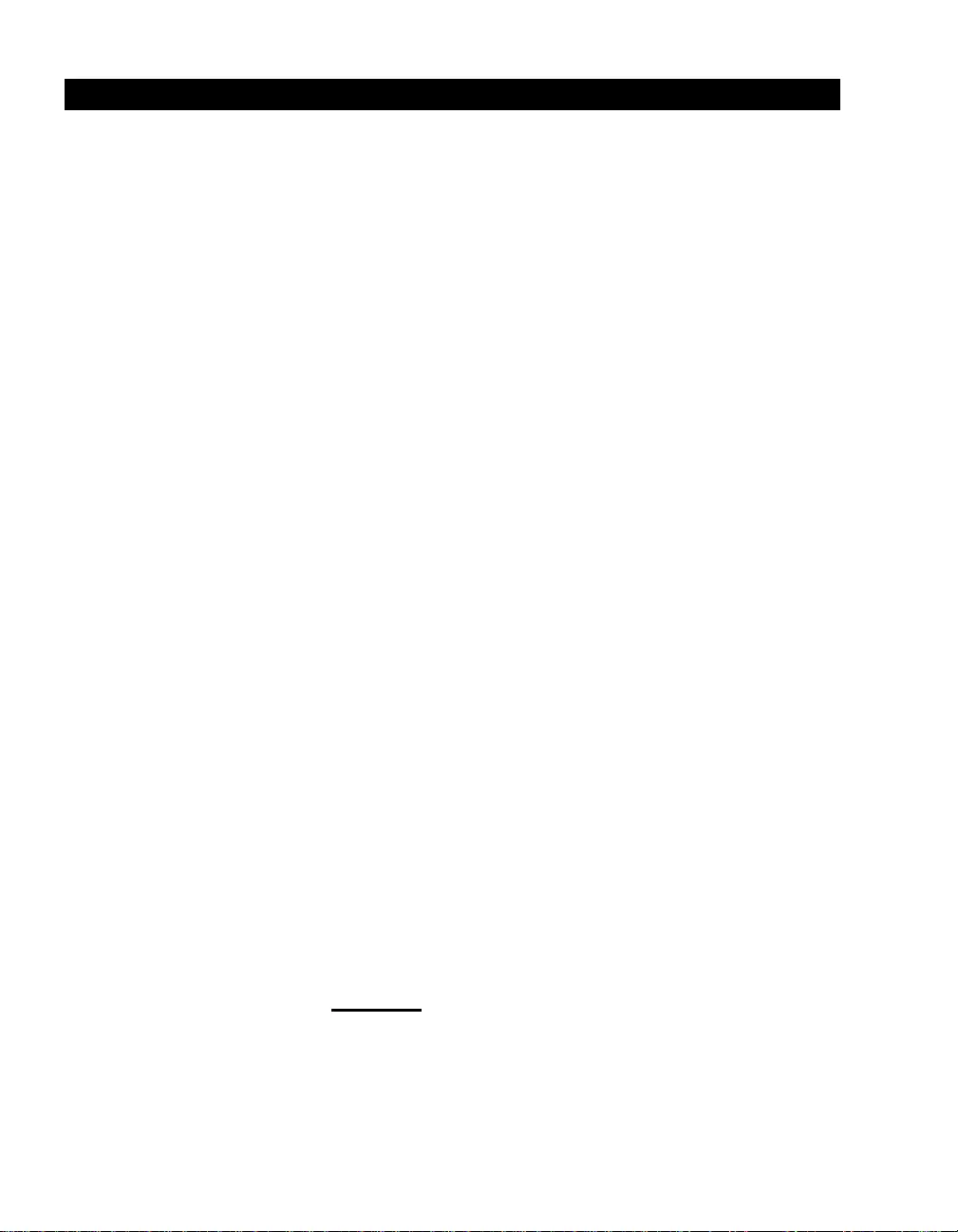
990 - 1060C 07/2014 18
LIMITED WARRANTY
Schneider Electric IT Corporat ion (SEIT) warrants its product s to b e free from defects in materials and workmans hip for a
period of two (2) years from the date of purcha se. The SE IT obligation under this warranty is lim ited to repairing or replacing,
at its own sole option, any such defective products. Repair or replacement of a defective product or parts thereof does not
extend the original warranty period.
This warranty applies only to the origina l purchaser who must have properly regis tered the product within 10 days of
pu rchase. Products may be registered online at warranty.apc.com.
SEIT shall n o t be liable under the warran ty if its testing and examination disclose that the alleged d efect in the product does
not exist or was caused by end user or any third person misuse, negligence, improper installation, testing, operation or use of
the pr oduct c ontrary to SEIT recommendations or specifications. Further, SEIT sh all not be liable for defect s result ing from:
1) unauthorized attempts to repair or modify the product, 2) incorrect or inadequate electrical voltage or connection, 3)
inappropriate on site operation conditions, 4) Acts of God, 5) exposure to the elements, or 6) theft. In no event shall SEIT have
any liability under this warranty for any product where the serial number has been altered, defaced, or removed.
EXCEPT AS SET FORTH ABOVE, THERE ARE NO WARRANTIES, EXPRESS OR IMPLIED, BY OPERATION
OF LAW OR OTHERWISE, APPLICABLE TO PRODUCTS SOLD, SERVICED OR FURNISHED UNDER THIS
AGREEMENT OR IN CONNECTION HERE WITH.
SEIT DISCLAIMS ALL IMPLIED WARRANTIES OF MERCHANTABIL ITY, SATISFACTION AND FITNE SS
FOR A PARTICULAR PURPOSE.
SEIT EXPRESS WARRANTIES WILL NOT BE ENLARGE D, DIMINISHED, OR AFFE CTE D BY AND NO
OBLIGATION OR LIABILITY WILL ARISE OUT OF, SEIT RENDERING OF TECHNICAL OR OTHER
ADVICE OR SERVICE IN CONNECTION WITH THE PRODUCTS.
THE FORE GOING WARRANTIES AND RE MEDIES ARE EXCLUSIVE AND IN LIEU OF ALL OTHER
WARRANTIES AND REMEDIES. THE WARRANTIES SET FORTH ABOVE CONSTITUTE SEIT SOLE
LIABILITY AND PURCHASER EXCLUSIVE REMEDY FOR ANY BREACH OF SUCH WARRANTIE S. SEIT
WARRANTIES EXTEND ONL Y TO ORIGINAL P URCHASER AND ARE NOT EXTENDED TO ANY THIRD
PARTIES.
IN NO EVENT SHALL SEIT, ITS OFFICERS, DIRECTORS, AFFILIATES OR EMPLOYEES BE LIABLE F O R
ANY FORM OF INDIRECT, SPECIAL, CONSEQUENTIAL OR PUNITIVE DAMAGES, ARISING OUT OF THE
USE, SERVICE OR INSTALLATION OF THE PRODUCTS, WHETHER SUCH DAMAGES ARISE IN
CONTRACT OR TORT, IRRESPECTIVE OF FAULT, NEGLIGENCE OR STRICT LIABILITY OR WHETHER
SEIT HAS BEEN ADVISED IN ADVANCE OF THE POSSIBILITY OF SUCH DAMAGES. SPECIFICALLY, SEIT
IS NOT LIABLE FOR ANY COSTS, SUCH AS LOST PROFITS OR REVENUE, WHETHER DIRECT OR
INDIRECT, LOSS OF EQUIPMENT, LOSS OF USE OF EQUIPMENT, LOSS OF SOFTWARE , LOSS OF DATA,
COSTS OF SUBSTITUANTS, CLAIMS BY THIRD PARTIES, OR OTHERWISE.
NOTHING IN THIS LIMITED WARRANTY SHALL SEEK TO EXCLUDE OR LIMIT SEIT LIABILITY FOR
DEATH OR PERSONAL INJURY RESULTING FROM ITS NEGLIGENCE OR ITS FRAUDULENT
MISREPRESENTATION OF TO THE EXTENT TH AT IT CANNOT BE EXCLUDE D OR LIMITED BY
APPLICABLE LAW.
To obtain service under warranty you must obtain a Returned Material Authorization (RMA) number from custo mer
support. Customers with warra nty claims issues may access the SEIT worldwide customer support networ k throug h
the APC by Schneider Electric web site: www.apc.com. Select your country from the country selection drop down
menu. Open the Suppor t tab at the top of the web page to obtain information for customer support in your region.
Products must be returned with transportation charges prepaid and must be accompanied by a brief description of the
problem enco untered and proof of date and place of purchase.
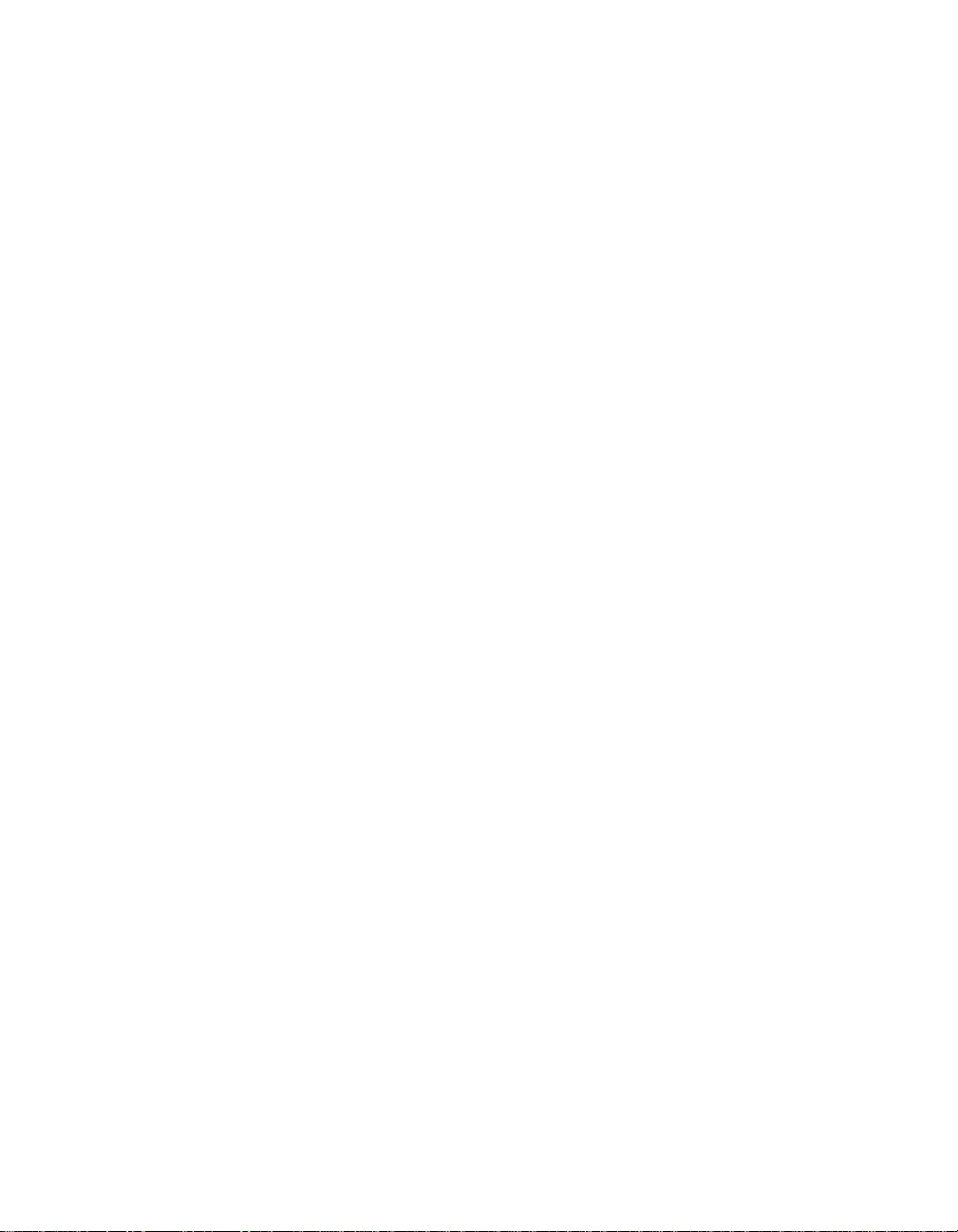
07/2014
EN 990-1060C
APC by Schneider Electric
Worl dwide Custom er Support
Customer support for this or any other APC by Schneider Electric product is
available at no charge in any of the following ways:
• Visit the APC by Schneider Electric web site, www.apc.com to access
documents in the APC Knowledge Base and to submit customer support
requests.
–www.apc.com (Corporate Headquarters)
Connect to localized APC by Schneider Electric web site for specific
countries, each of which provides customer support information.
–www.apc.com/support/
Global support searching APC Knowledge Base and using e-support.
• Contact the APC by Schneider Electric Customer Support Center by
telephone or e-mail.
– Local, c ountry spec if ic centers: go to www.apc.com/support/contact for
contact information.
– For information on how to obtain local customer support, contact the
APC by Schneider Electr ic repr esent ative or other distribut or fro m whom
you purchased your APC by Schneider Electric product.
© 2014 APC by Schneider Electric. Smart-UPS and PowerChute are owned by Schneider Electric
Industries S.A.S. or their affiliated companies. All other trademarks are property of their respective
owners.