Table of Contents
APC AR3140W User Manual
Displayed below is the user manual for AR3140W by APC which is a product in the Modular Server Chassis category. This manual has pages.
Related Manuals
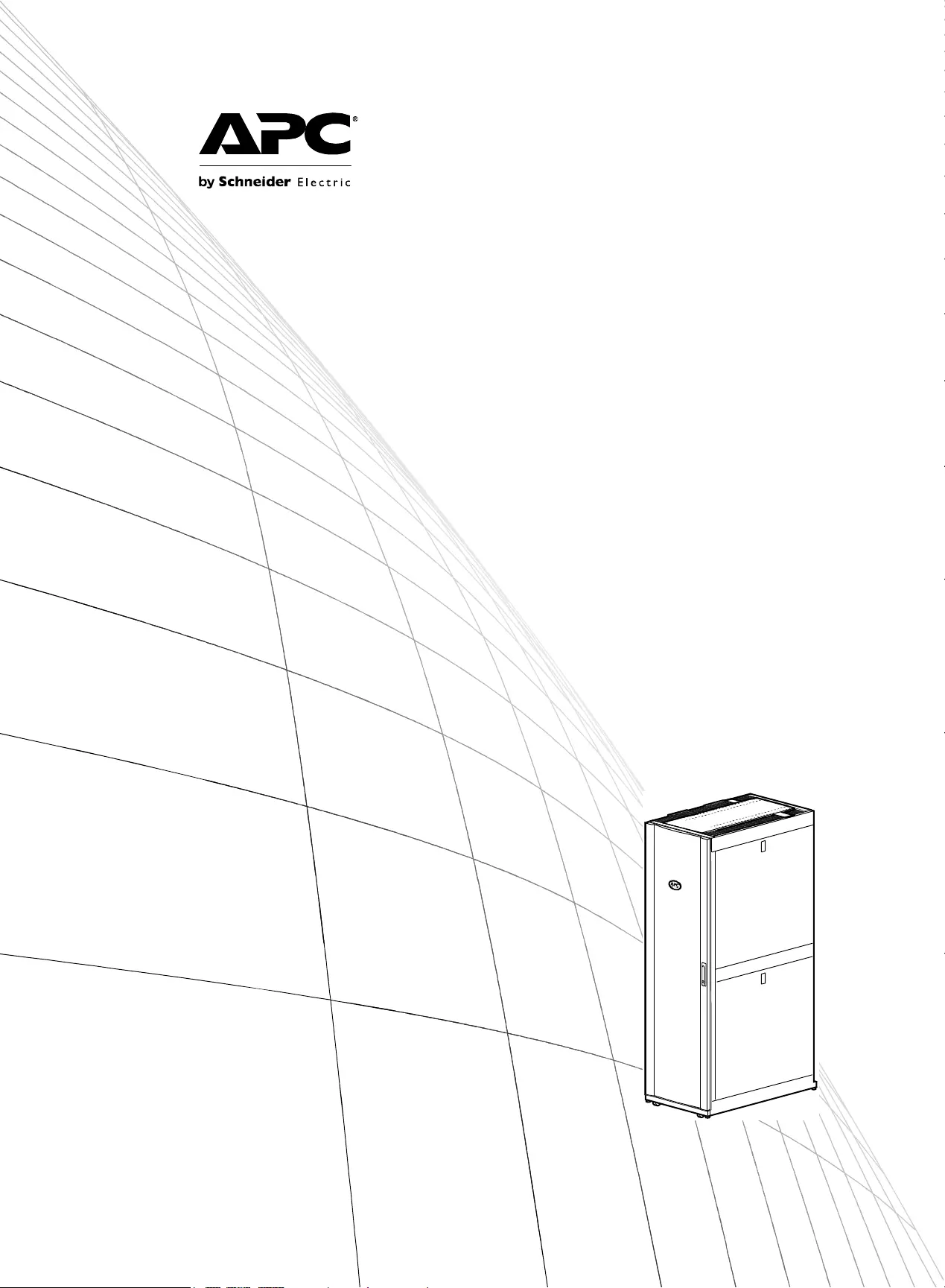
Unpacking, Installation,
and Customization
Manual
NetShelter® SX
Networking Enclosure
U.S. Patent No. 7,293,666 B2
Date of Patent: November 13, 2007
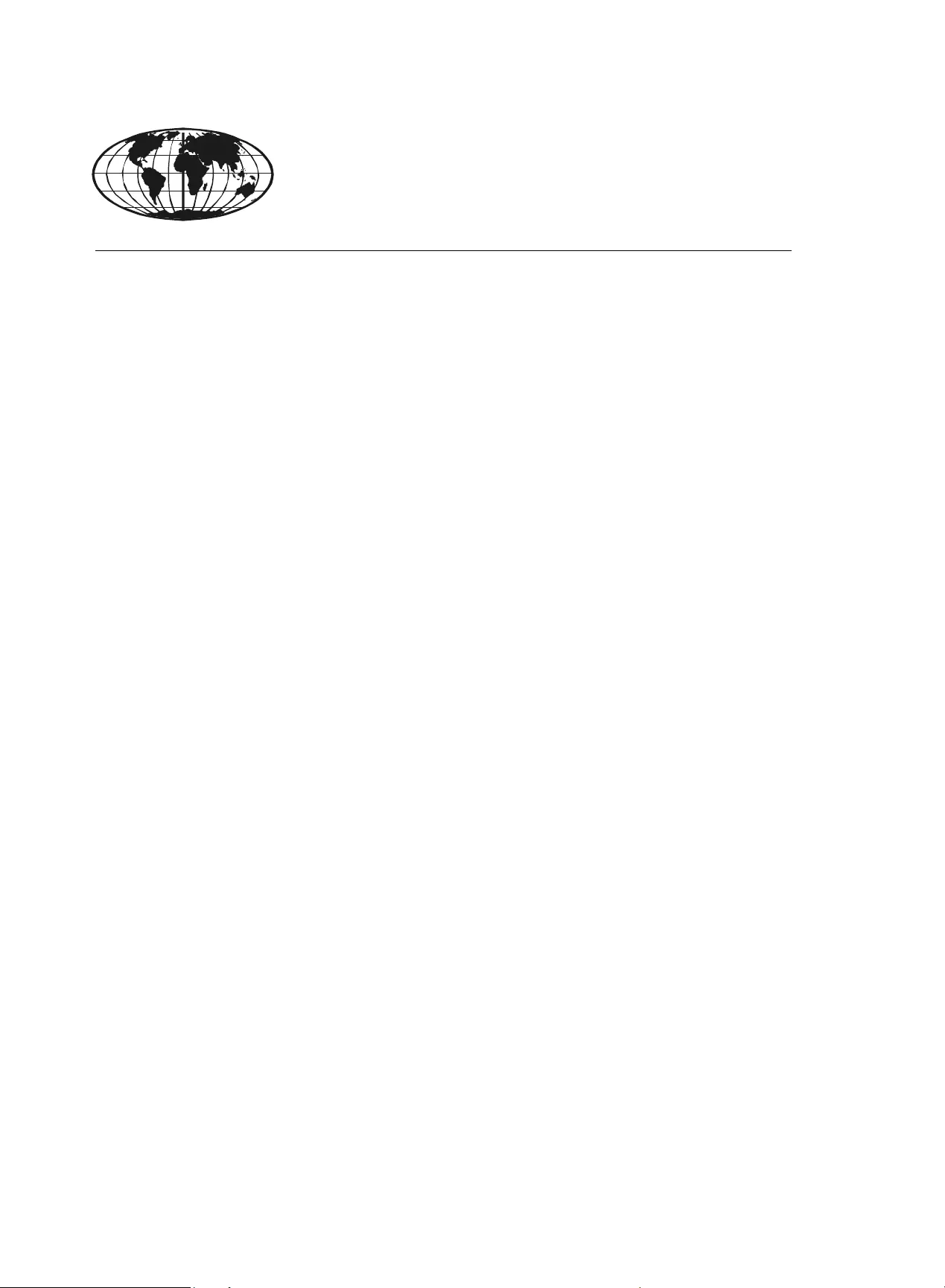
This manual is available in English on the enclosed CD.
Dieses Handbuch ist in Deutsch auf der beiliegenden CD-ROM verfügbar.
Este manual está disponible en español en el CD-ROM adjunto.
Ce manuel est disponible en français sur le CD-ROM ci-inclus.
Questo manuale è disponibile in italiano nel CD-ROM allegato.
本マニュアルの日本語版は同梱の CD-ROM からご覧になれます。
Instrukcja obs³ugi w jêzyku polskim jest dostêpna na CD.
O manual em Português está disponível no CD-ROM em anexo.
Данное руководство на русском языке имеется на прилагаемом компакт-диске.
Bu kullanim kilavuzunun Türkçe'sä, äläxäkte gönderälen CD äçeräsände mevcuttur.
您可以从包含的 CD 上获得本手册的中文版本。

Contents
NetShelter SX Networking Enclosure — Unpacking, Installation, and Customization Manual i
Introduction ..................................................................... 1
Safety Warnings and Cautions ...................................... 1
Unpacking the Enclosure ............................................... 2
Component Identification............................................... 3
Removing and Reinstalling Side Panels,
Roof, and Doors .............................................................. 5
Side Panels . . . . . . . . . . . . . . . . . . . . . . . . . . . . . . . . . . . . . . . . . . . . . . 5
Roof . . . . . . . . . . . . . . . . . . . . . . . . . . . . . . . . . . . . . . . . . . . . . . . . . . . . 5
Doors . . . . . . . . . . . . . . . . . . . . . . . . . . . . . . . . . . . . . . . . . . . . . . . . . . . 6
Enclosure Installation..................................................... 7
Moving the Enclosure. . . . . . . . . . . . . . . . . . . . . . . . . . . . . . . . . . . . . . 7
Leveling the Enclosure. . . . . . . . . . . . . . . . . . . . . . . . . . . . . . . . . . . . . 8
Joining Enclosures . . . . . . . . . . . . . . . . . . . . . . . . . . . . . . . . . . . . . . . . 9
Reversing the Front Door. . . . . . . . . . . . . . . . . . . . . . . . . . . . . . . . . . 10
Securing the Enclosure . . . . . . . . . . . . . . . . . . . . . . . . . . . . . . . . . . . 13
Grounding the Enclosure . . . . . . . . . . . . . . . . . . . . . . . . . . . . . . . . . . 14
Equipment Installation.................................................. 15
Adjusting Vertical Mounting Flanges . . . . . . . . . . . . . . . . . . . . . . . . 15
Installing Equipment. . . . . . . . . . . . . . . . . . . . . . . . . . . . . . . . . . . . . . 18
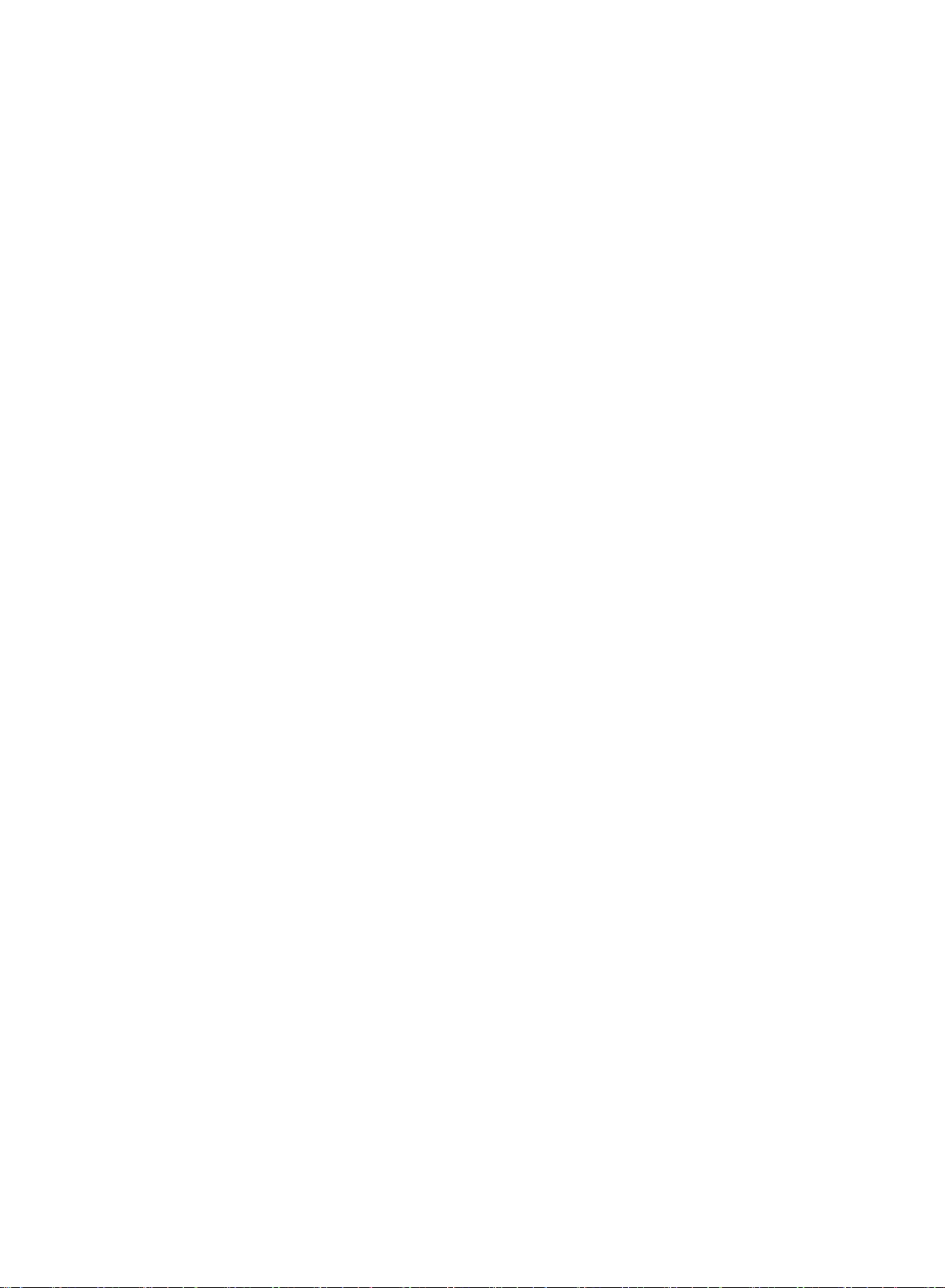
NetShelter SX Networking Enclosure — Unpacking, Installation, and Customization Manualii
Airflow Management ..................................................... 20
Installing Airflow Management Panels . . . . . . . . . . . . . . . . . . . . . . . 20
Airflow Management Accessories . . . . . . . . . . . . . . . . . . . . . . . . . . 21
Cable Routing and Cable Management ....................... 23
Adjusting the Vertical 0 U Accessory Channels . . . . . . . . . . . . . . . 23
Removing Vertical Cable Managers . . . . . . . . . . . . . . . . . . . . . . . . . 23
Cable Management Accessories. . . . . . . . . . . . . . . . . . . . . . . . . . . . 24
Specifications ................................................................ 30
APC Limited Factory Warranty..................................... 31
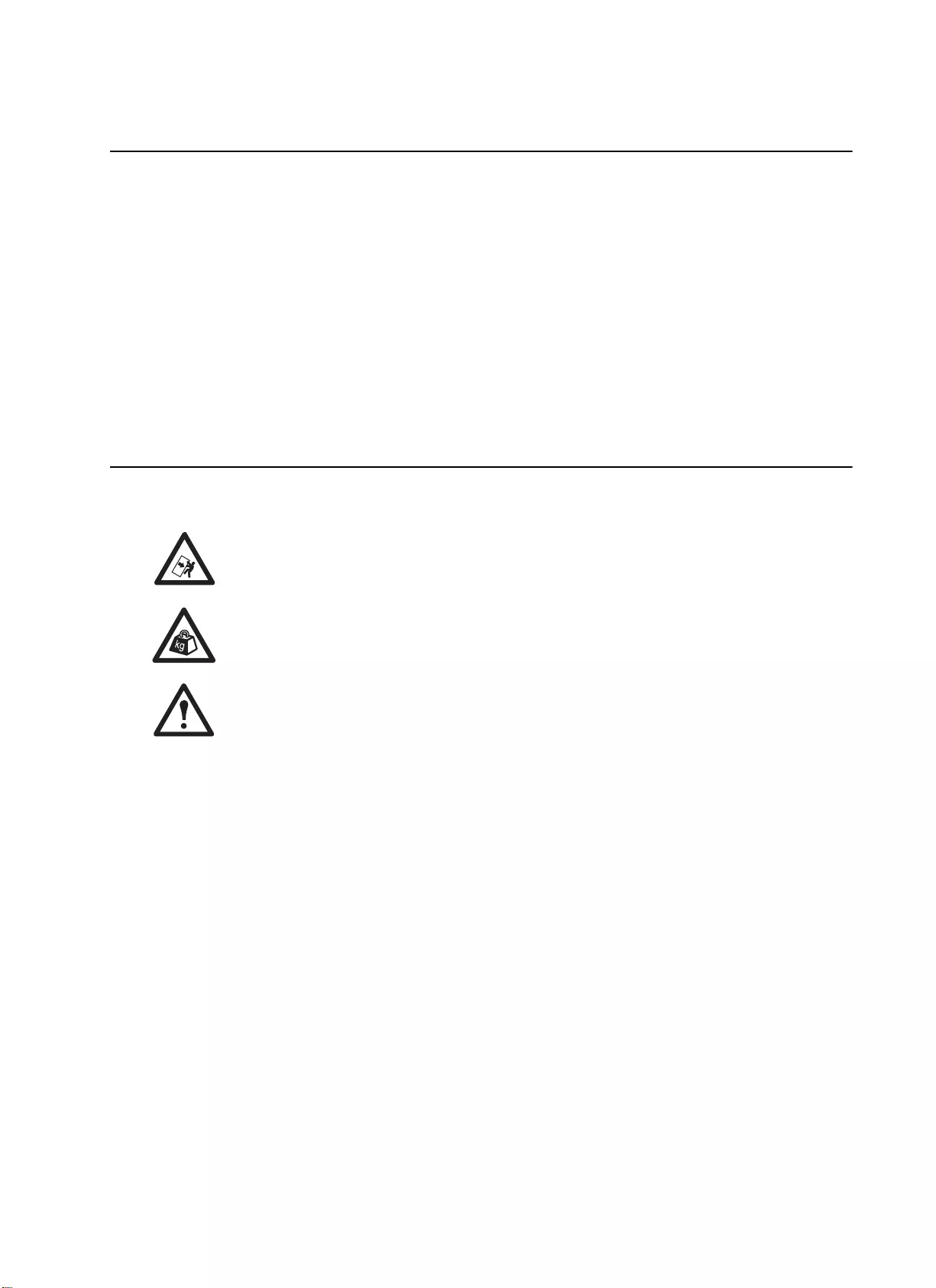
1NetShelter SX Networking Enclosure — Unpacking, Installation, and Customization Manual
Introduction
The American Power Conversion (APC®) NetShelter® SX Networking 750-mm wide enclosures are
high-quality enclosures for storage of industry-standard (EIA-310), 19-inch rack-mount hardware, which
includes servers and voice, data, networking, internetworking, and APC power protection equipment.
This manual covers the three APC NetShelter SX Networking 750-mm wide enclosures:
• NetShelter SX Networking 42-U, 750-mm wide, 1070-mm deep enclosure (AR3140)
• NetShelter SX Networking 42-U, 750-mm wide, 1200-mm deep enclosure (AR3340)
• NetShelter SX Networking 48-U, 750-mm wide, 1200-mm deep enclosure (AR3347)
Safety Warnings and Cautions
Observe all Warnings and Cautions in this manual, plus the following.
Tip Hazard: This equipment is easily tipped. Use extreme caution when unpacking or
moving.
Heavy: Use at least two people to unpack the enclosure.
Warning: To avoid damage or injury, do not use the roof as a walkway.
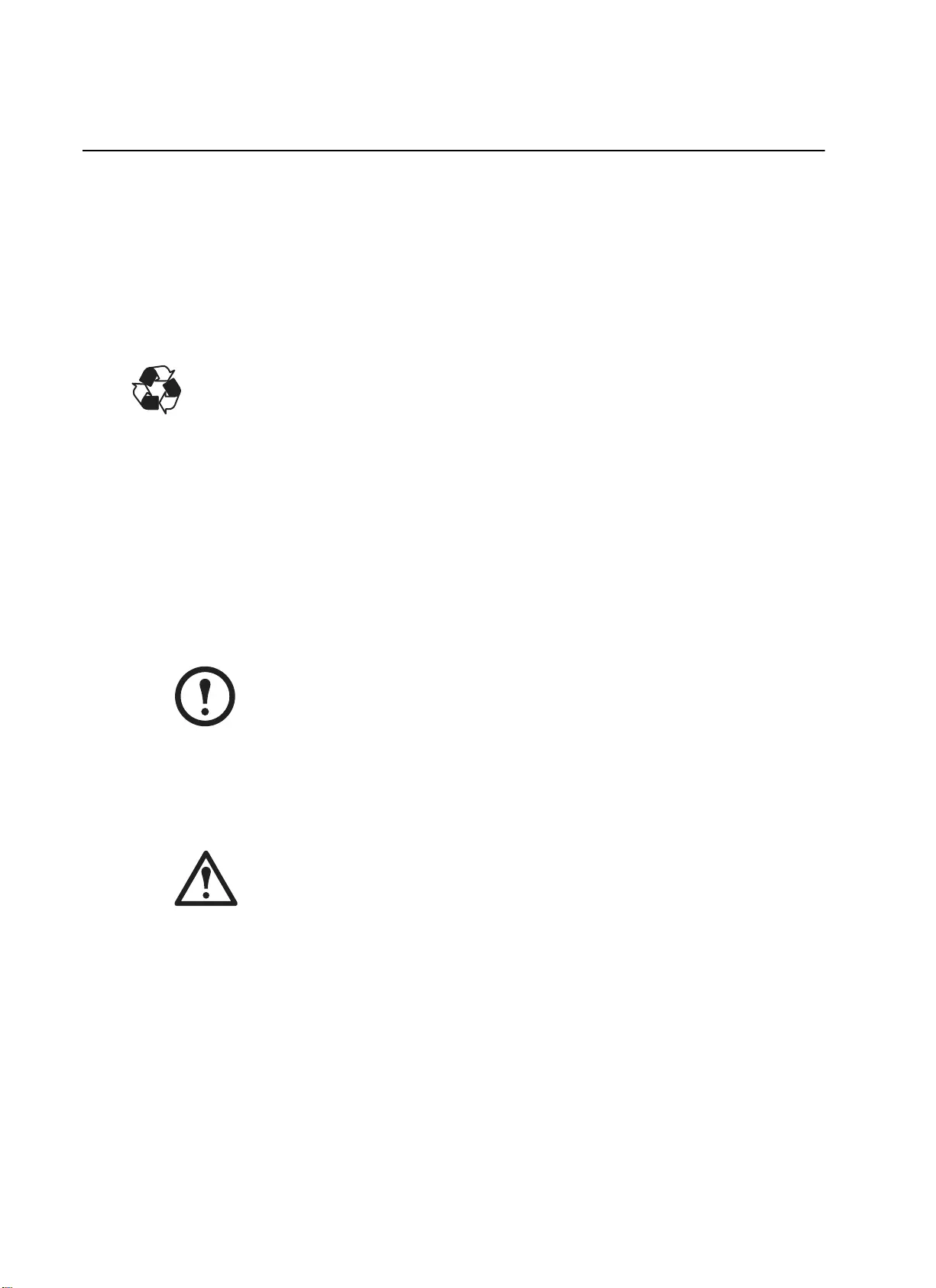
NetShelter SX Networking Enclosure — Unpacking, Installation, and Customization Manual2
Unpacking the Enclosure
Disclaimer
American Power Conversion is not responsible for damage sustained during reshipment of this product.
Receiving inspection
Inspect the package and contents for shipping damage, and make sure that all parts were sent. Report any
damage immediately to the shipping agent. Report missing contents, damage, or other problems
immediately to APC or your APC reseller.
Please Recycle
The shipping materials are recyclable. Save them for later use, or dispose of them
appropriately.
Procedure
1. Move the shipping pallet to a firm, level surface in an open area. Inspect for visible signs of
shipping damage. If you detect shipping damage, contact APC Customer Support using the
contact information on the back cover of this manual.
2. See the label on the packaging to determine where to cut the wrapping. Using sturdy shears or a
utility knife, carefully remove the plastic stretch wrap surrounding the enclosure.
3. Remove the four cardboard corner protectors.
4. Remove and retain the two pallet-mounting brackets with mounting hardware that anchor the
enclosure to the shipping pallet. Use a 13-mm wrench (not provided).
Note: Save the pallet-mounting brackets if you plan to bolt the enclosure to the floor.
5. With one person on each side of the enclosure, carefully roll it toward the rear of the pallet until
the rear casters clear the back edge of the pallet. Continue to slide the enclosure until the rear
casters touch the floor.
6. While one person carefully tips the enclosure slightly away from the pallet, have the other person
pull the pallet away from the enclosure. Set the enclosure gently on its casters.
Warning: Use caution when moving an empty enclosure on its casters; the enclosure
may be unstable when pushed or pulled from the side. Push the enclosure from the
front or back when moving it on its casters. For extra stability, load 158 kg (350 lbs)
of equipment into the bottom of the enclosure before moving it on its casters.
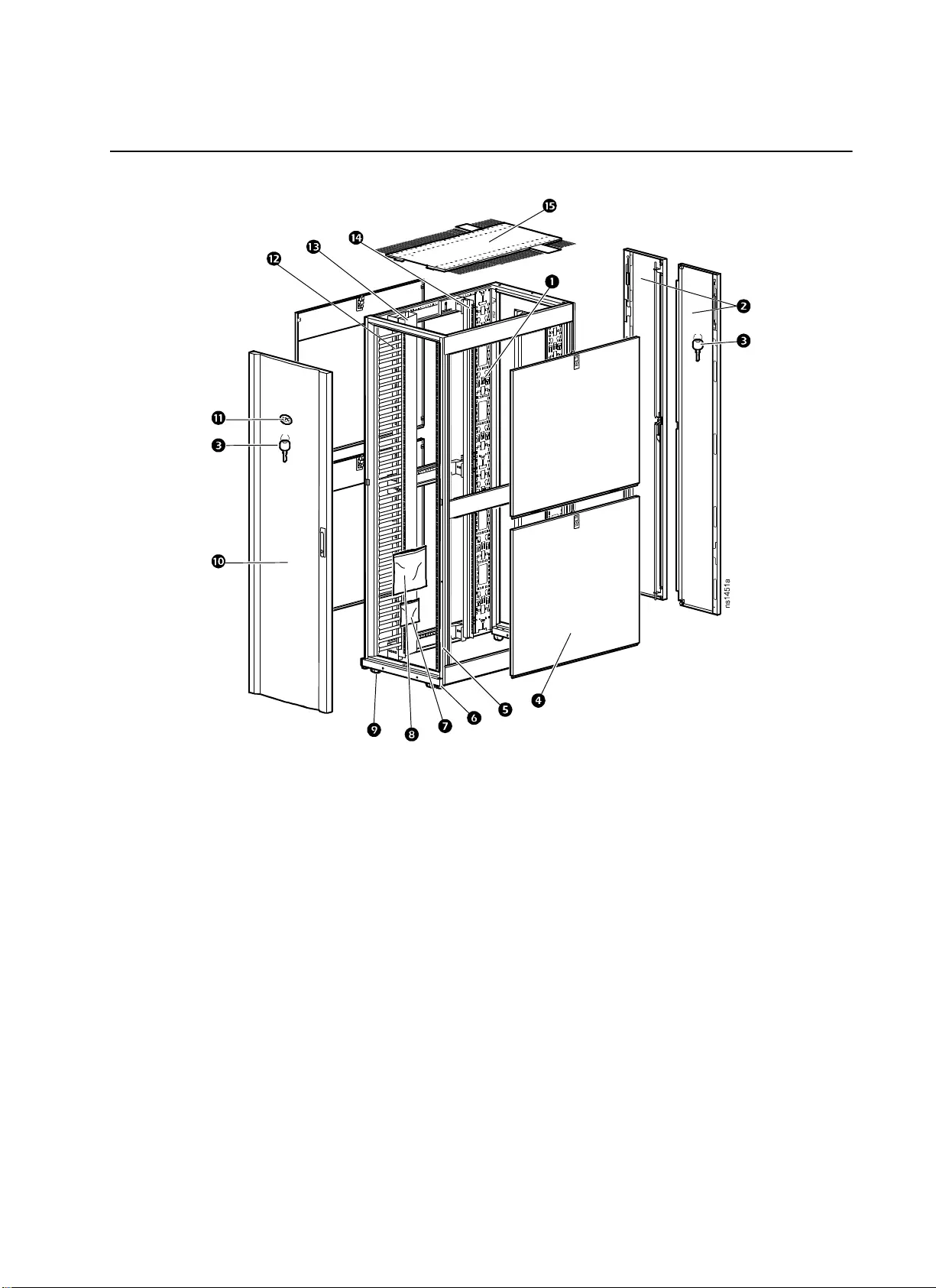
3NetShelter SX Networking Enclosure — Unpacking, Installation, and Customization Manual
Component Identification
Enclosure
1Adjustable vertical 0 U accessory channel 9Casters
2Removable rear split doors :Removable and reversible front door
3Key for doors and side panels ;APC nameplate
4Removable side panels with locks <Vertical cable managers
5Enclosure frame =Mounting flange cable manager
6Adjustable leveling feet >Vertical mounting flanges
7Hardware bag (see page 4) ?Roof
8Airflow management kit (see page 4)

NetShelter SX Networking Enclosure — Unpacking, Installation, and Customization Manual4
Hardware bag contents
Airflow management kit
Plastic cup
washers (60)
M6 x 16
Phillips slot
screws (60)
M5 x 12
screws (4)
Cage nuts
(60)
7-mm hole
plugs (4)
Torx® T30/#2 Phillips wrench Cage nut tool
3-U foam airflow management panel (12 included
with 42 U enclosures [AR3140 and AR3340];
14 included with the 48 U enclosure [AR3347])
1-U foam airflow management panel (4)
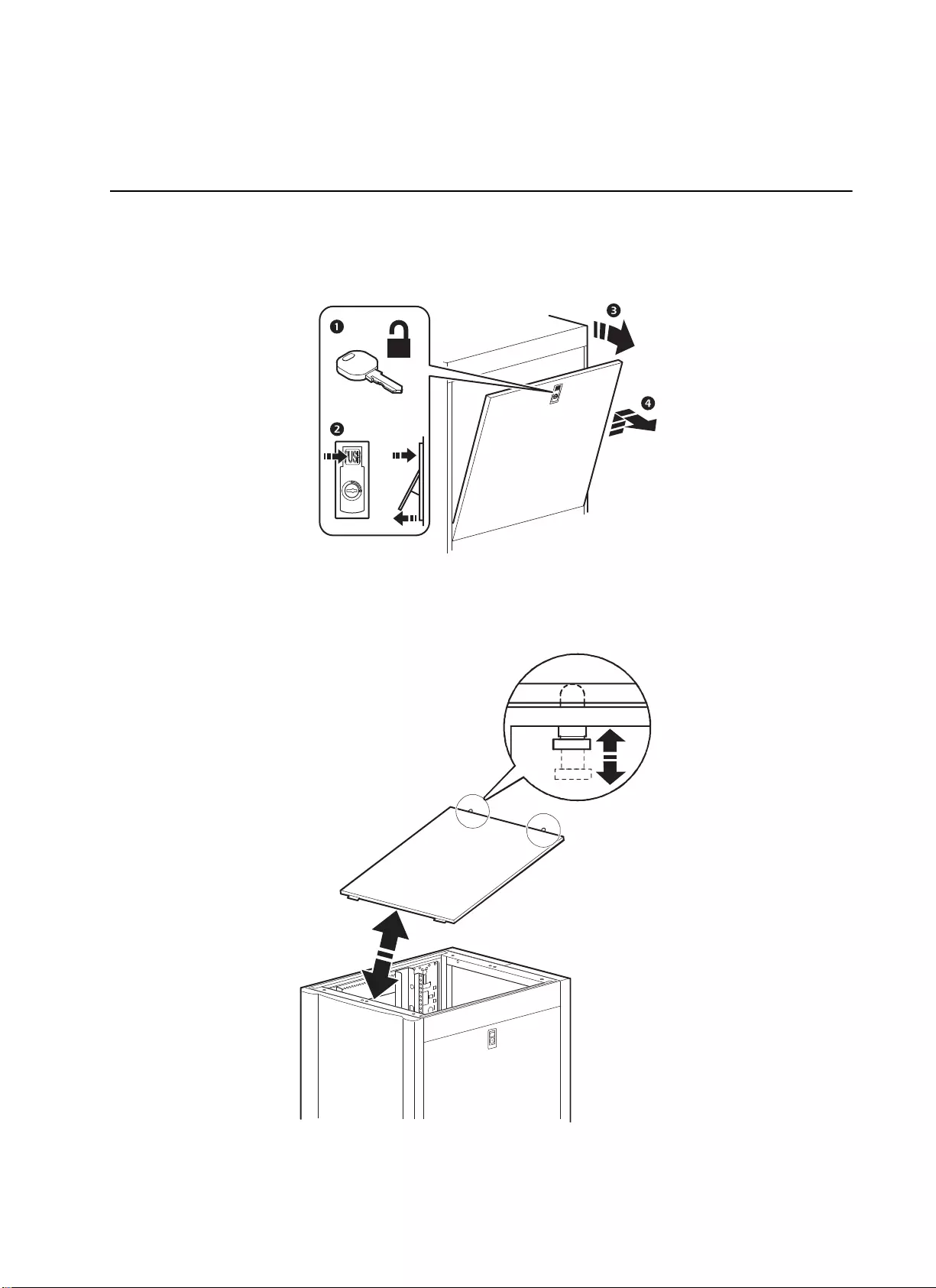
5NetShelter SX Networking Enclosure — Unpacking, Installation, and Customization Manual
Removing and Reinstalling Side Panels,
Roof, and Doors
Side Panels
Roof
na2591a
× 2
ns1724a
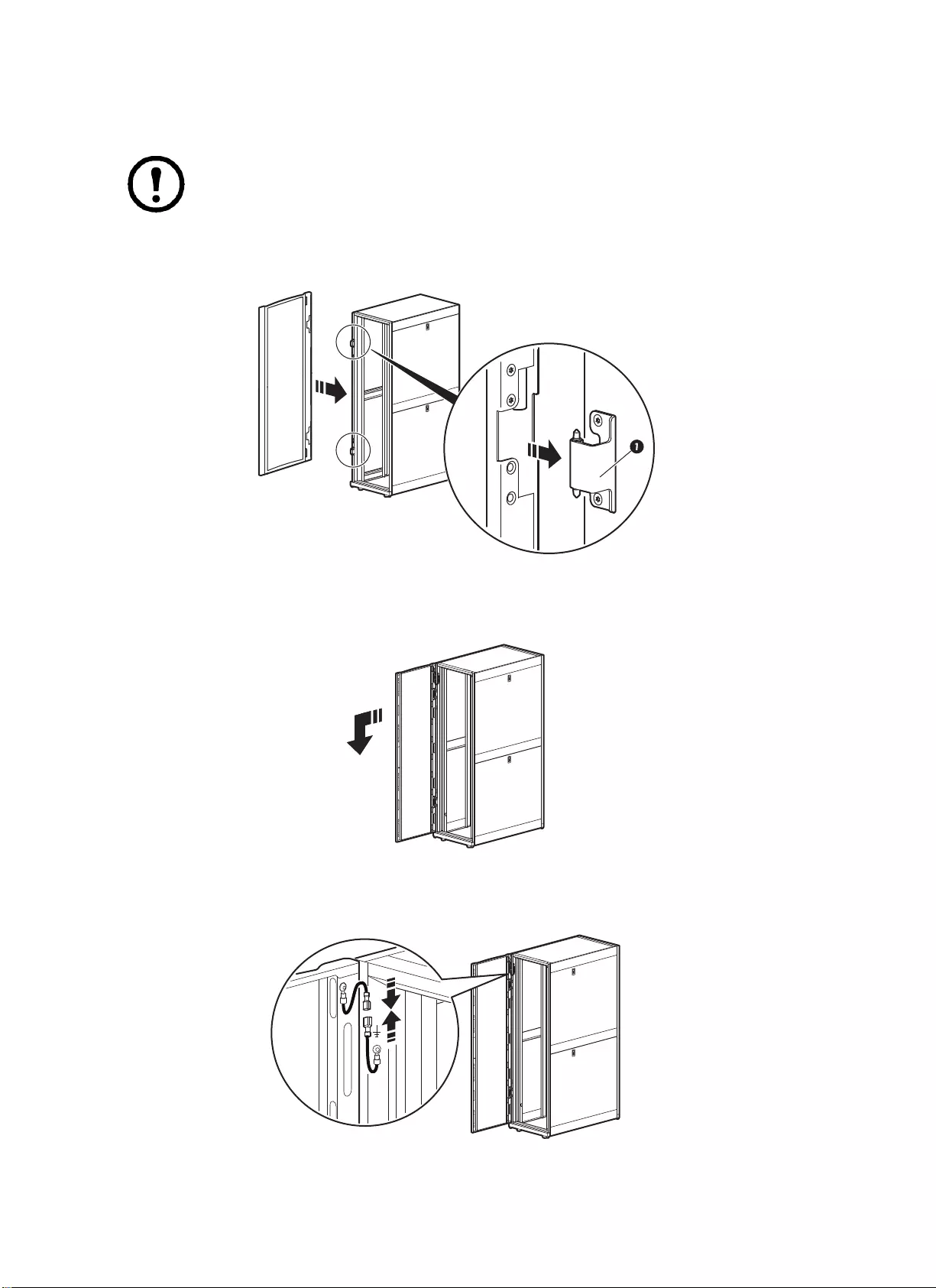
NetShelter SX Networking Enclosure — Unpacking, Installation, and Customization Manual6
Doors
Note: Doors self-align on hinge pins when properly reinstalled.
1. With the door at a 90-degree angle to the front of the enclosure, position the door over the
hinge pins (1).
2. Use slight pressure to pull the door away from enclosure; then lower the door.
3. Connect the ground wire.
ns1750b
ns1751b
ns1752b
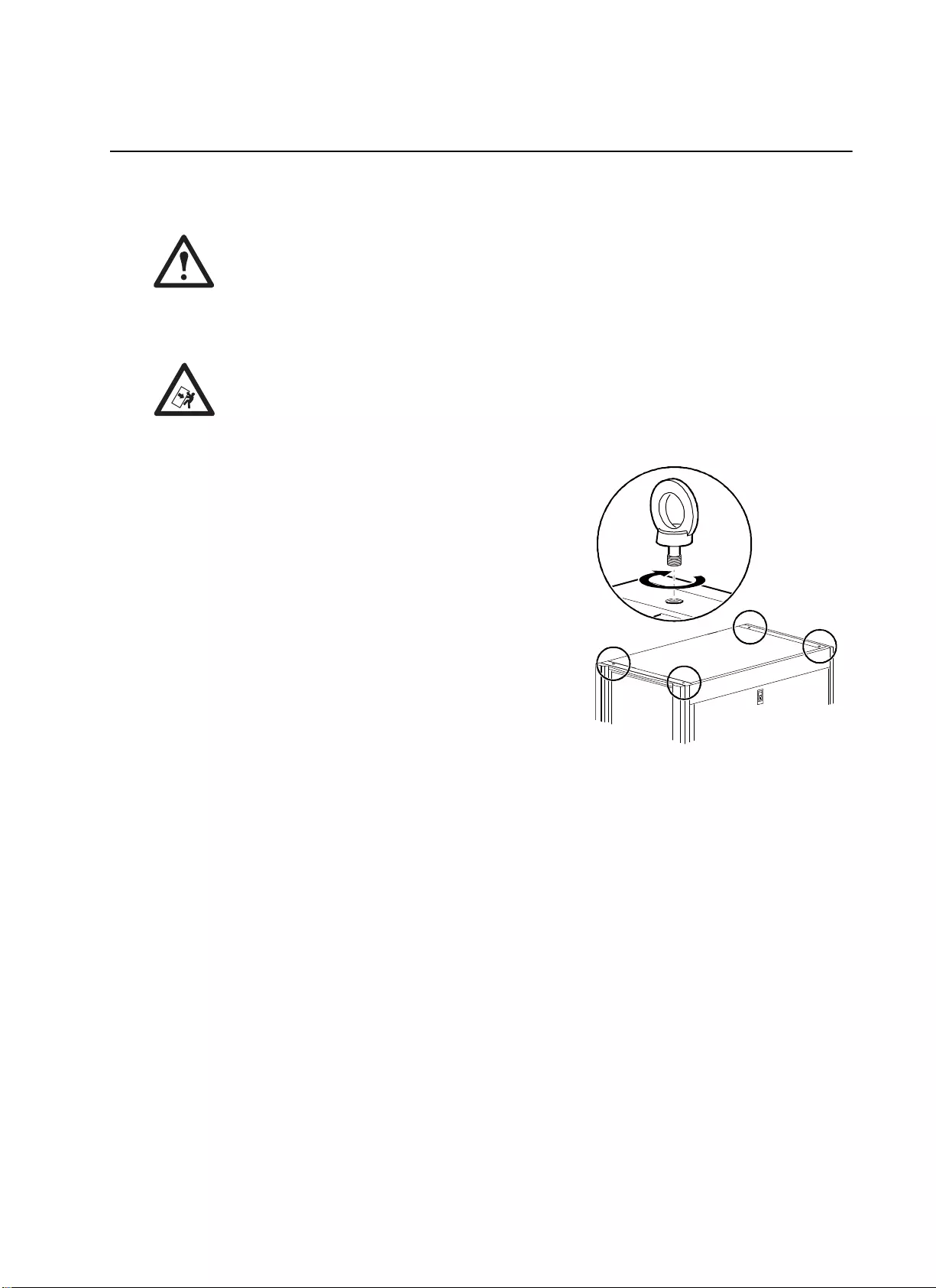
7NetShelter SX Networking Enclosure — Unpacking, Installation, and Customization Manual
Enclosure Installation
Moving the Enclosure
Caution: To avoid damaging the enclosure and causing a tip hazard, make sure the leveling
feet are up before moving the enclosure.
Casters. The enclosure can be moved on its casters with up to 1021 kg (2,250 lbs) of equipment
installed.
Tip Hazard: Use caution when moving an empty enclosure on its casters. Push the enclosure
from the front or back only; the enclosure may be unstable if pushed or pulled from the side.
For extra stability, load 158 kg (350 lbs) of equipment into the bottom of the enclosure before
moving it on its casters.
Eye bolts. The enclosure can be lifted using eye bolts with up
to 567 kg (1,250 lbs) of equipment installed. Use M10 eye
bolts with a shoulder rated for 181 kg (400 lbs).
ns0882b
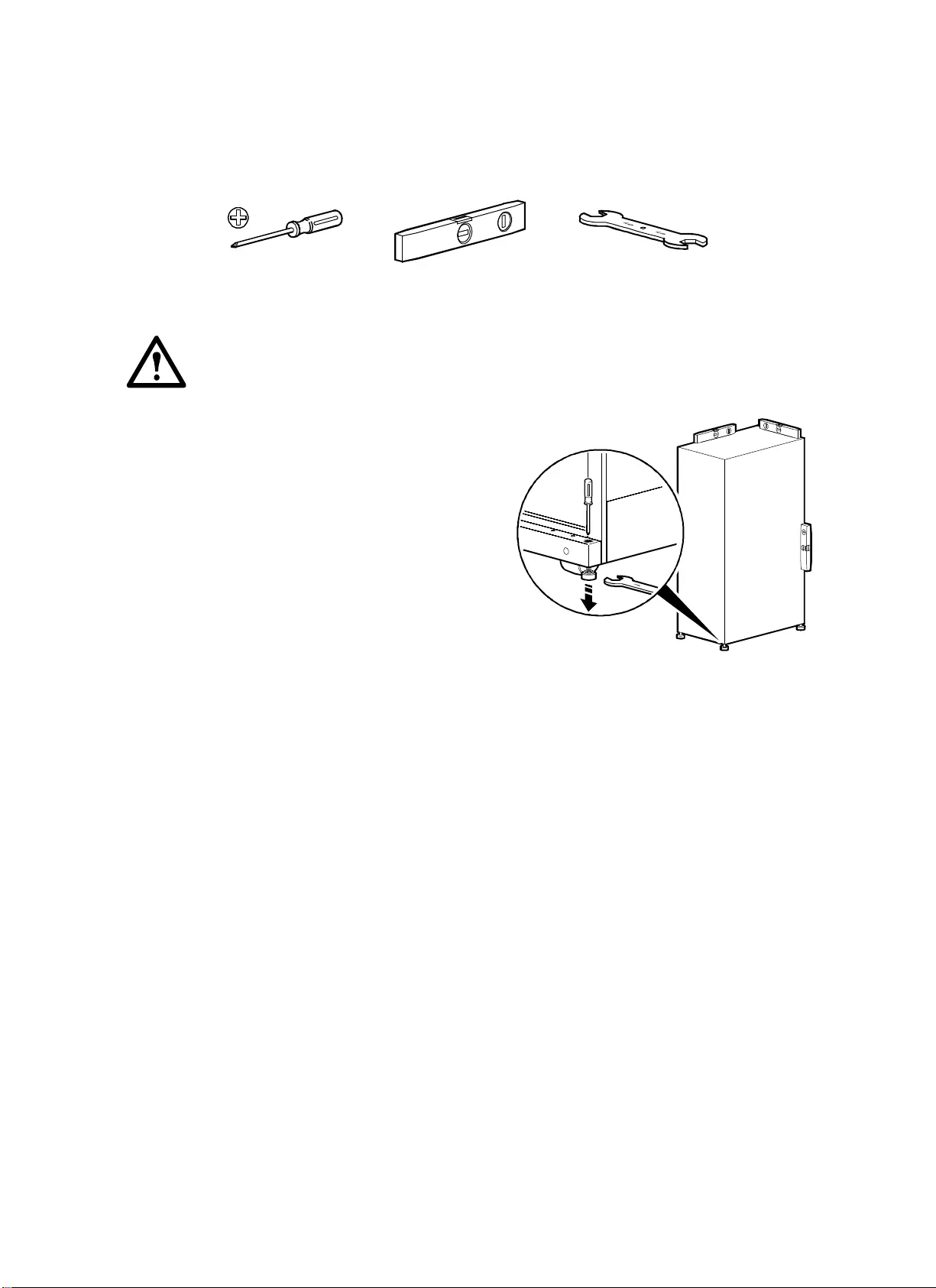
NetShelter SX Networking Enclosure — Unpacking, Installation, and Customization Manual8
Leveling the Enclosure
Required tools:
Warning: The leveling feet at the corners provide a stable base if the floor is uneven,
but they cannot compensate for a badly sloped surface.
To adjust the leveling feet after equipment has been
installed, use the 13-mm open-ended wrench (not
provided).
Phillips screwdriver Level 13-mm open-ended wrench
(803-513C)
na1572a
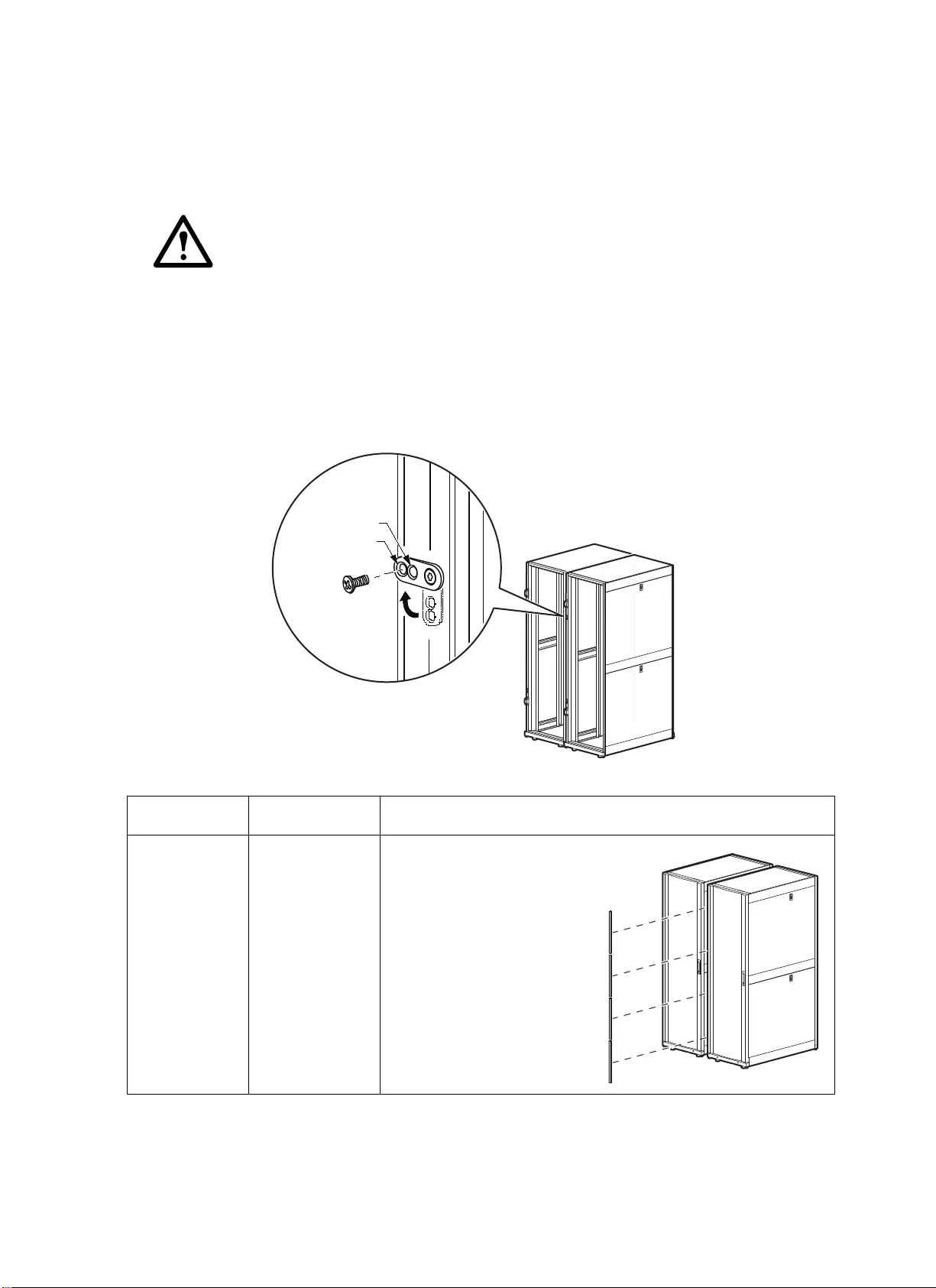
9NetShelter SX Networking Enclosure — Unpacking, Installation, and Customization Manual
Joining Enclosures
Enclosures can be joined with or without side panels installed to provide for alignment and some
stability.
Caution: Joining enclosures provides limited stability to the enclosures.
1. Remove the front and rear doors.
2. Choose between 24-in centers or 600-mm centers (see the detail view below).
3. Align the enclosures and join them using one M5 x 12 flat-head screw (provided in the hardware
bag) per bracket—two brackets for the front and two brackets for the rear.
4. Reinstall the doors.
Accessory Part Number Description
42 U/48 U
Baying Trim
AR7600 Fills the gap between the
enclosures spaced on 24-in
centers, providing finished
look.
ns1594b
24 in
600 mm
x 4
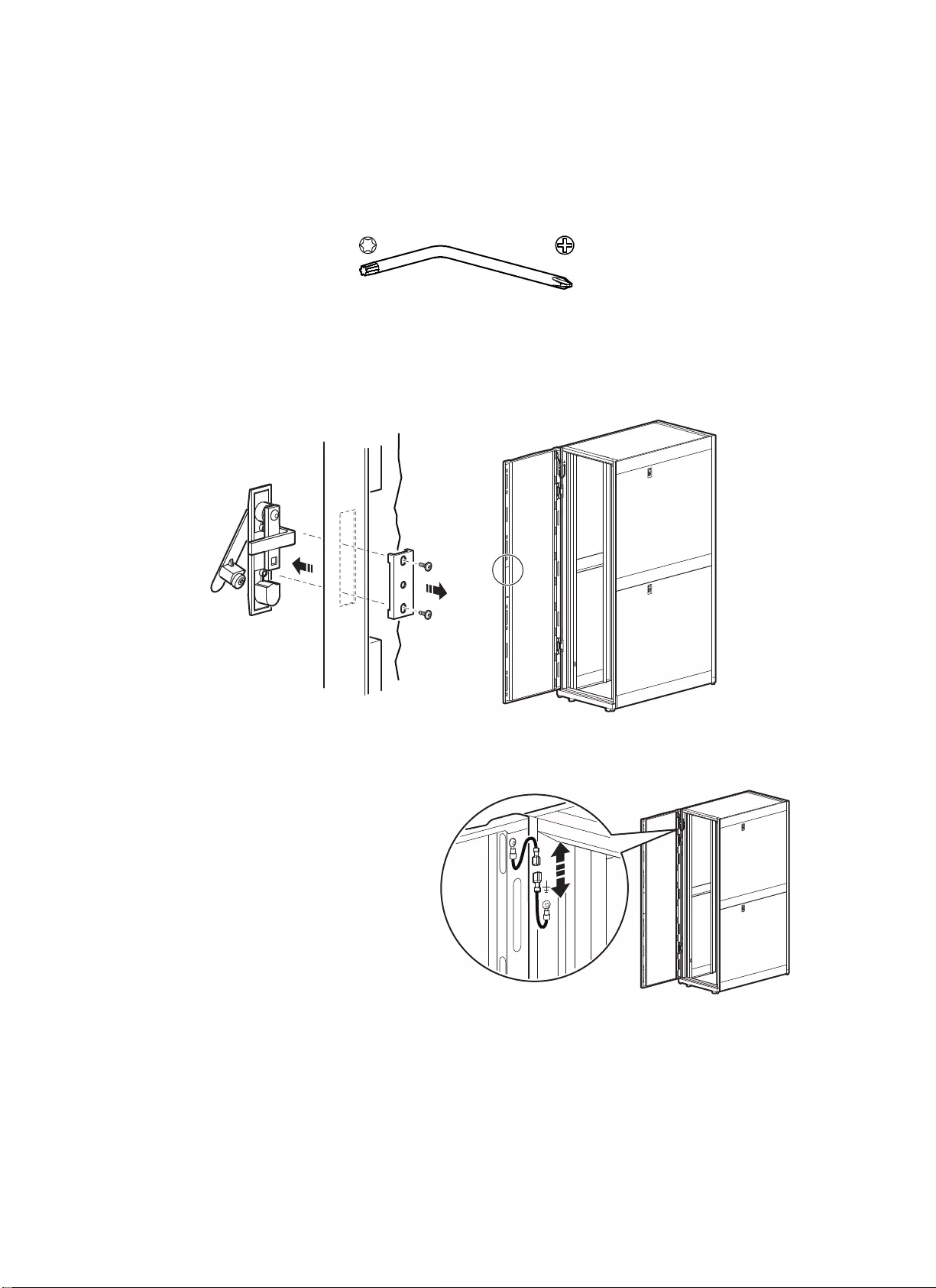
NetShelter SX Networking Enclosure — Unpacking, Installation, and Customization Manual10
Reversing the Front Door
You can reverse the front door so the door is hinged on the opposite side.
Required tools:
1. Remove the handle.
2. Disconnect the ground wire and
then remove the door.
Torx® T30/#2 Phillips wrench (provided in
hardware bag)
ns1758b
ns1752b
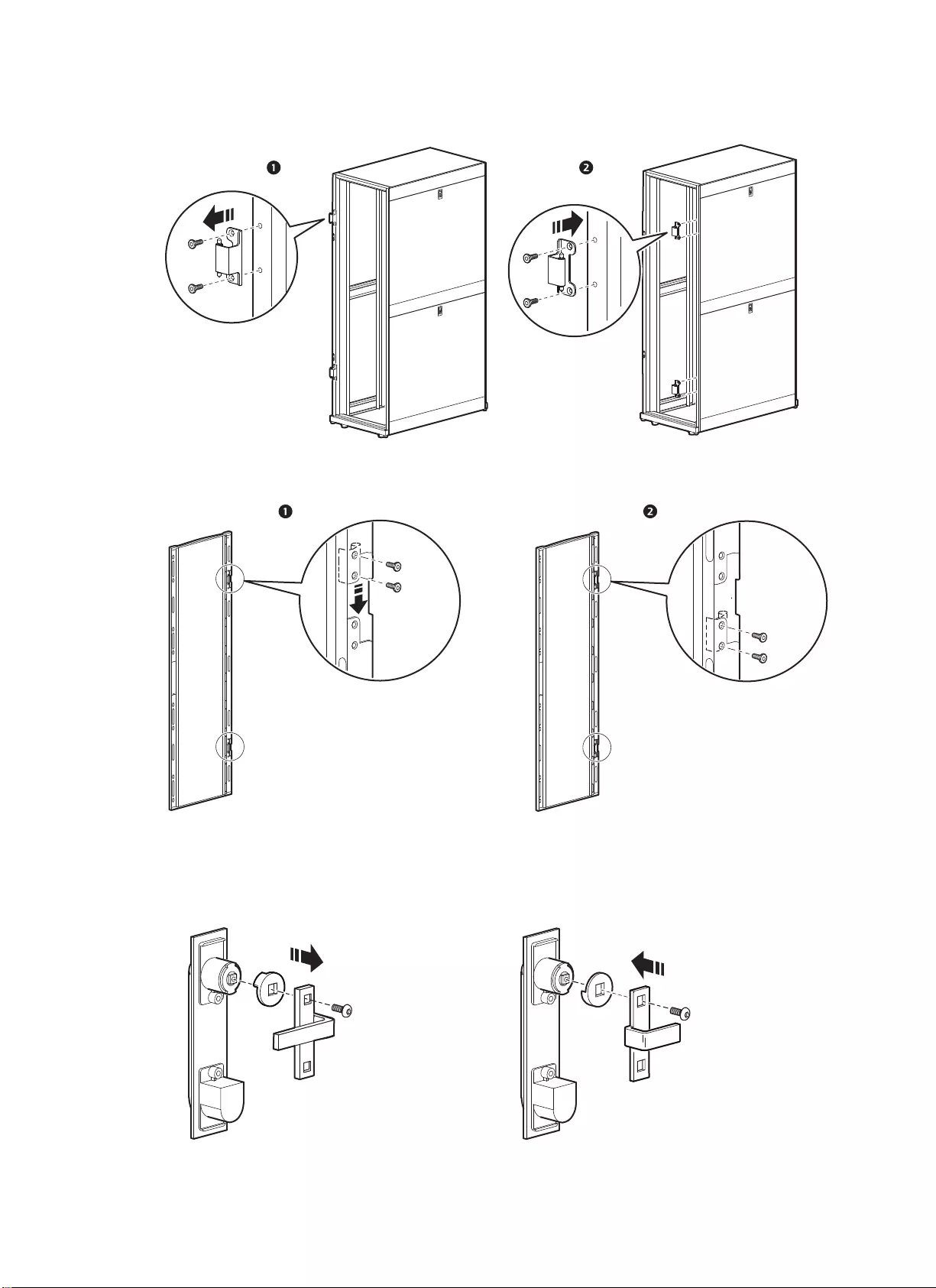
11NetShelter SX Networking Enclosure — Unpacking, Installation, and Customization Manual
3. Remove and reinstall the hinges on the enclosure frame.
4. Remove and reinstall the hinges in the door frame.
5. Reinstall door and reconnect the ground wire.
6. Remove and reinstall the latch and washer oriented as shown. The washer is rotated 90 degrees
from its original orientation, and the latch is rotated 180 degrees.
ns1824a
ns1825a
ns1766b
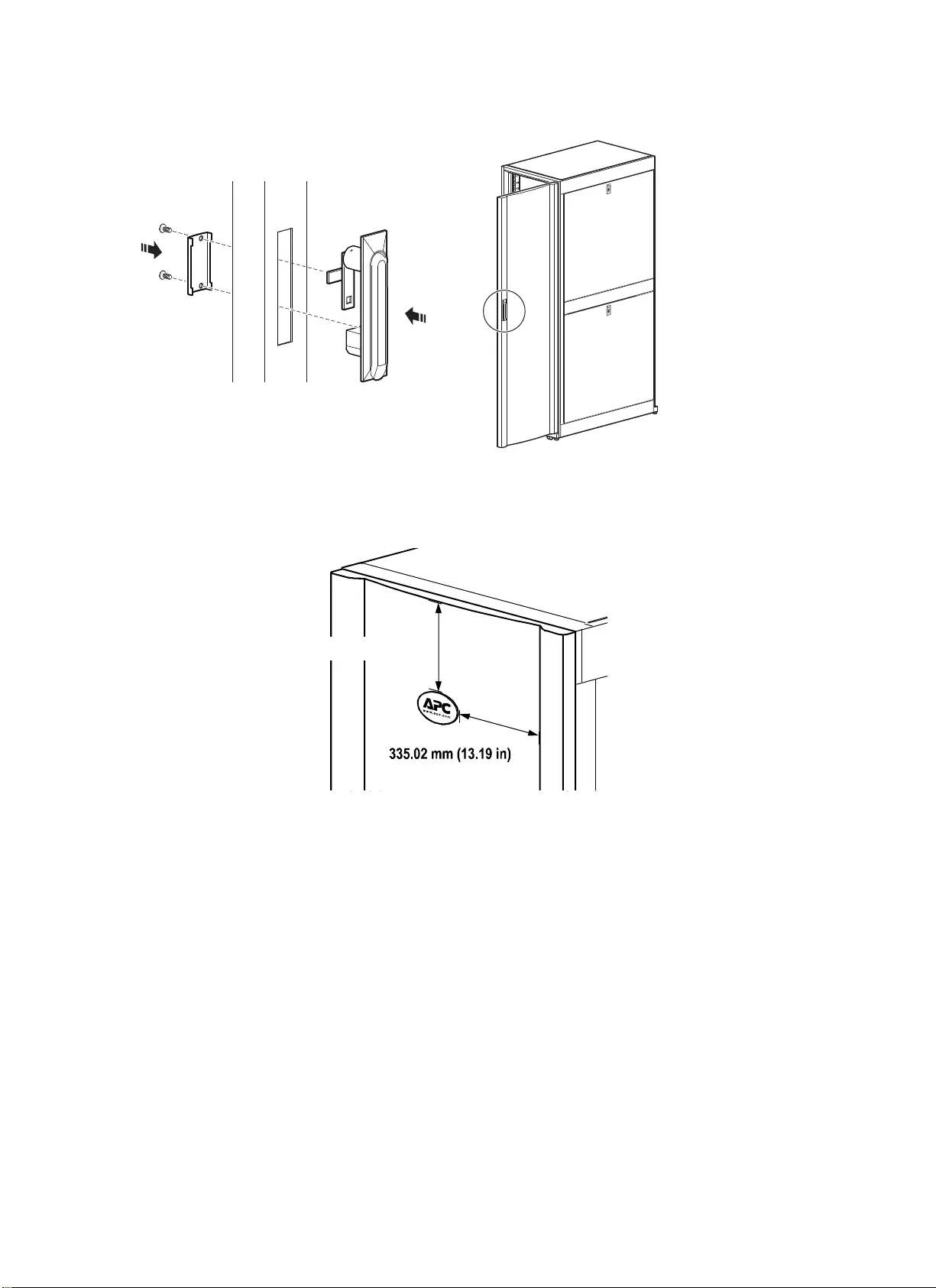
NetShelter SX Networking Enclosure — Unpacking, Installation, and Customization Manual12
7. Reinstall the handle on the door.
8. Remove and reinstall the APC nameplate at the location shown.
ns1779b
241.3 mm (9.5 in)
ns1253b
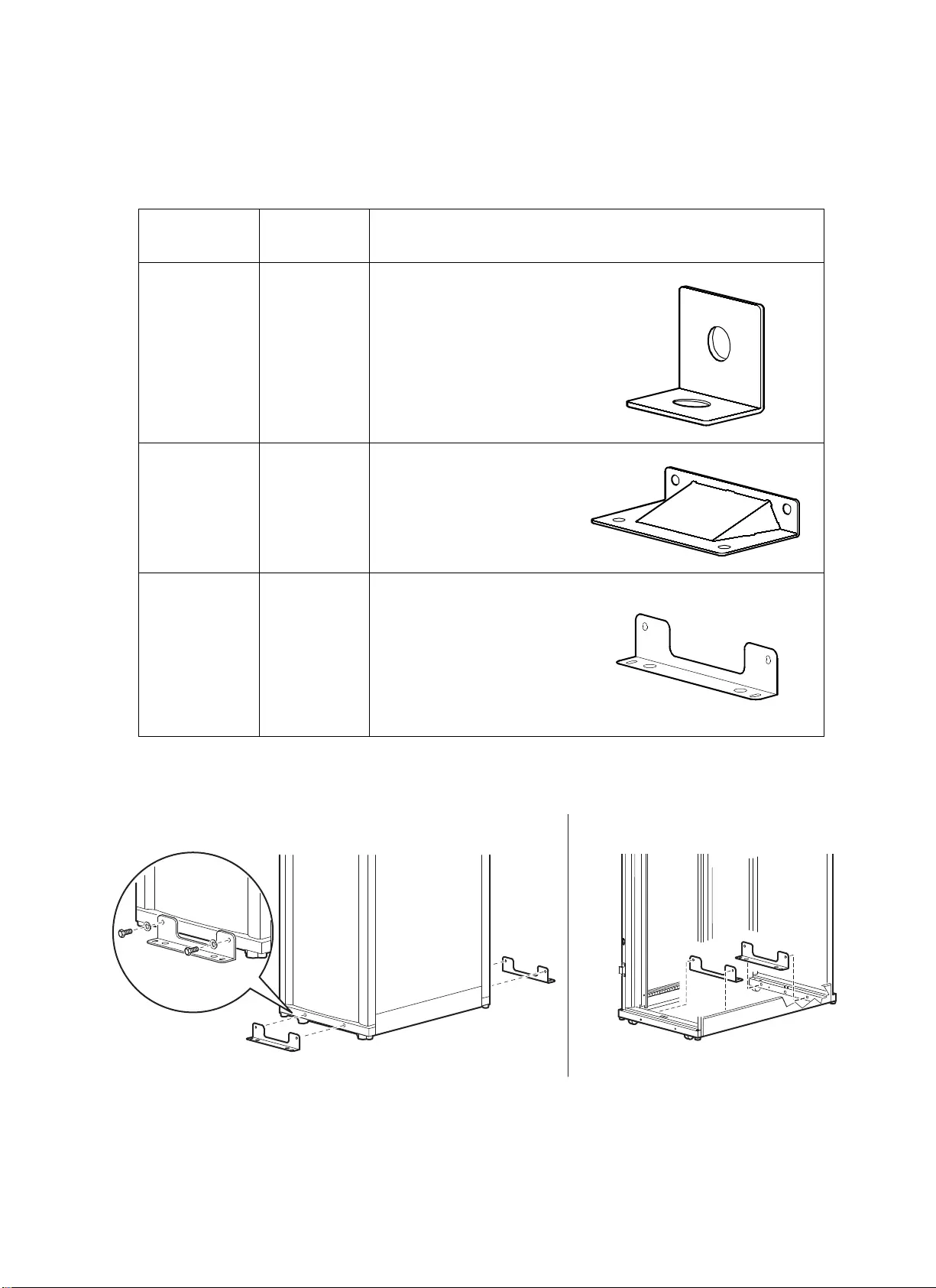
13NetShelter SX Networking Enclosure — Unpacking, Installation, and Customization Manual
Securing the Enclosure
For additional stabilization, secure the enclosure to the floor. Use fastener locations on the outside or
inside of the enclosure, and choose from the accessories shown below.
Accessory Part
Number Description
Bolt-down kit AR7701 Attaches to rack and floor
internally or externally to
provide additional stability
without blocking cable
access.
NetShelter SX
stabilizer plate
AR7700 Attaches externally to the
rack and floor to provide
additional stability.
Pallet/bolt-down
brackets
(provided with
the enclosure)
Attaches to rack and floor
internally or externally to
provide additional stability
without blocking cable
access. With the appropriate
mounting hardware, meets
IBC/CBC seismic
requirements.
ns1780b
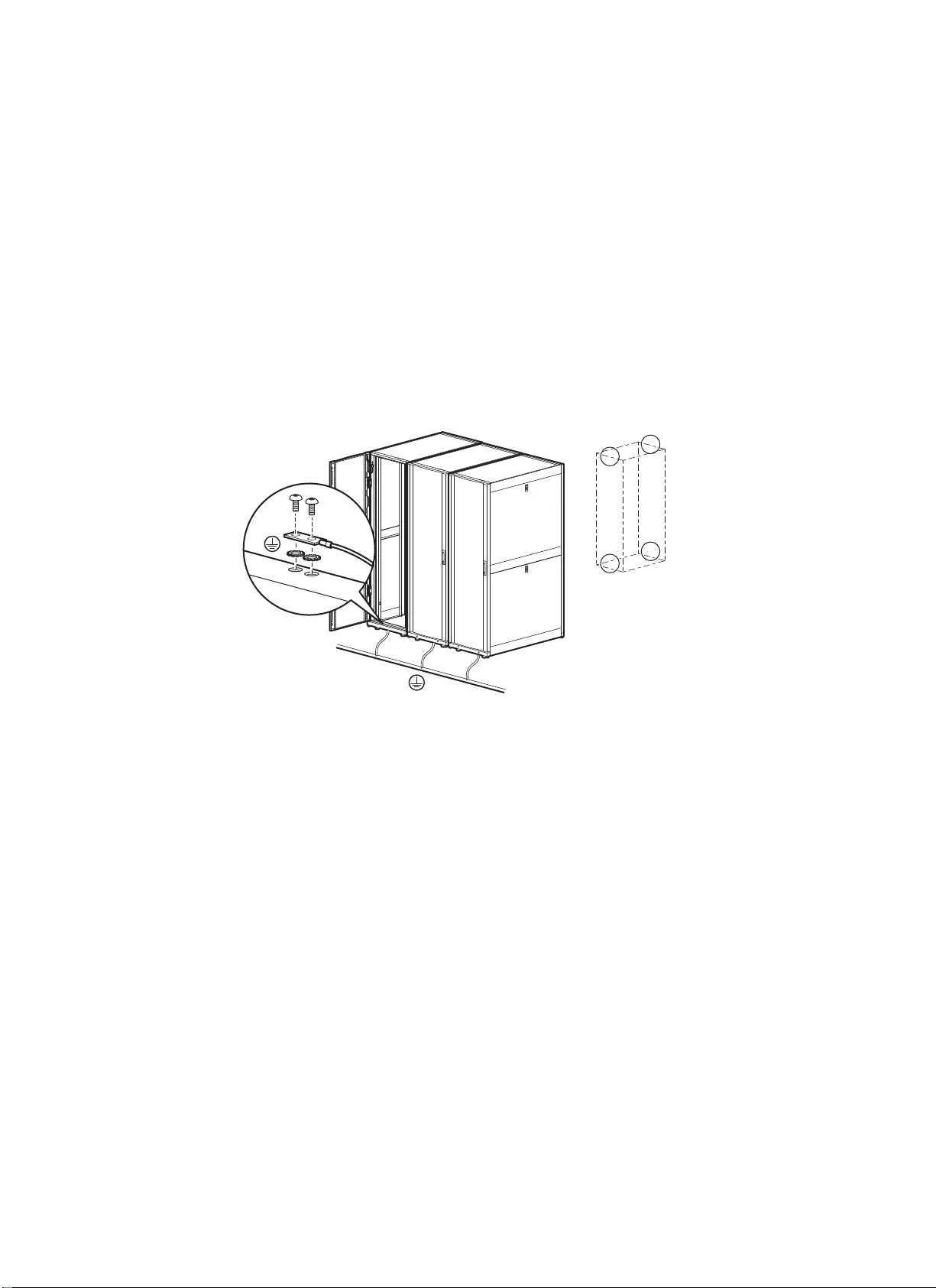
NetShelter SX Networking Enclosure — Unpacking, Installation, and Customization Manual14
Grounding the Enclosure
Each enclosure should be grounded directly to the building ground using one of the designated
grounding locations (two M6 threaded inserts) at the top or bottom of the enclosure.
• Use a Common Bonding Network Jumper kit (for example, Listed [KDER] Panduit®
RGCBNJ660PY or equivalent).
• Use paint-piercing washers between ground terminal and enclosure frame or remove paint on
frame under ground terminals per NEC NFPA 70 Article 250.12.
• Torque screws to 6.9 N-m (60 in-lb).
• Do not ground one enclosure to another enclosure in a cascading style.
ns1617b
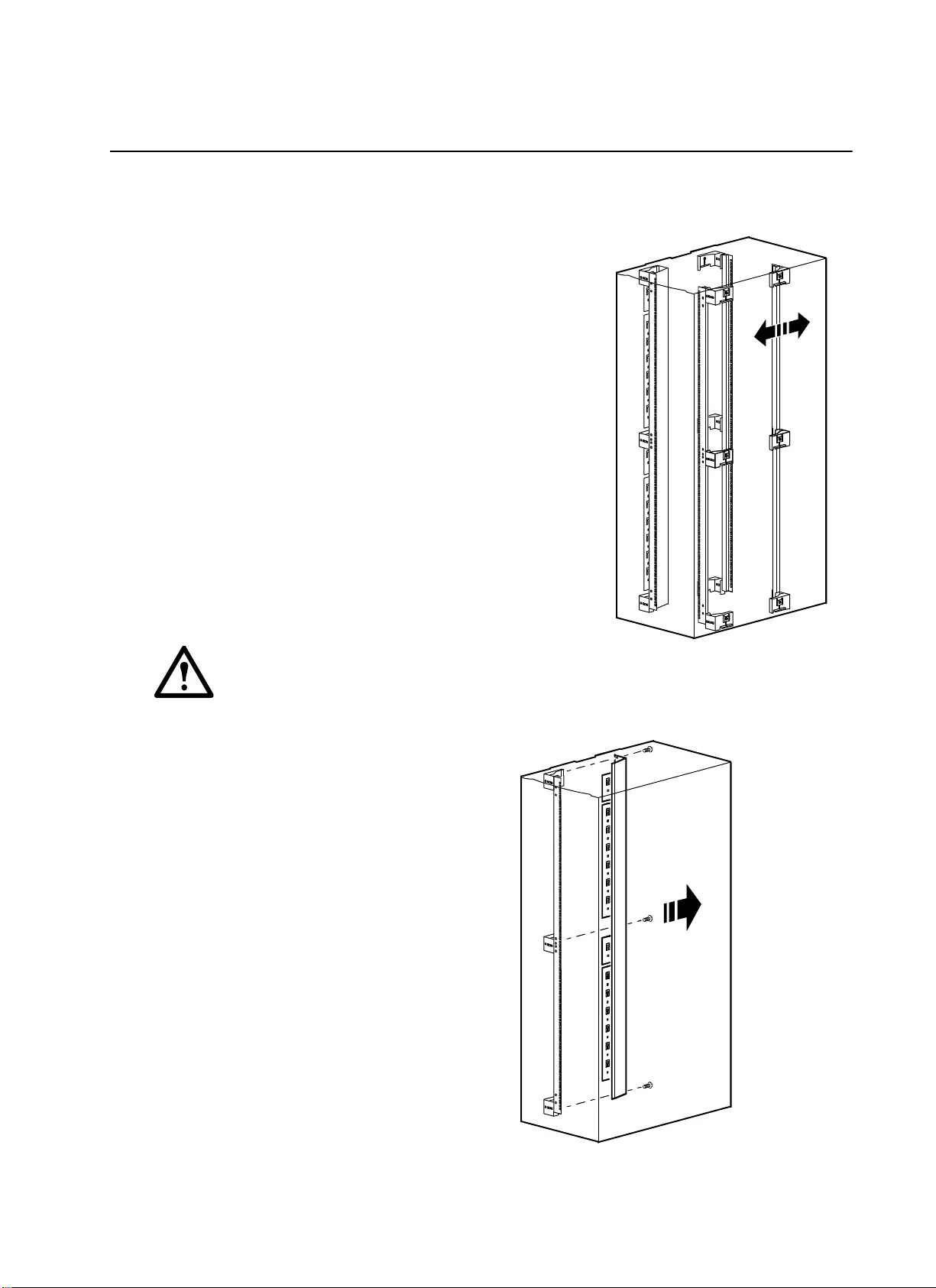
15NetShelter SX Networking Enclosure — Unpacking, Installation, and Customization Manual
Equipment Installation
Adjusting Vertical Mounting Flanges
Vertical mounting flanges come factory-installed on the
enclosure in the proper position for use with rack-mountable
equipment that has a depth of:
• 558.8 mm (22 in) for a 1070-mm deep enclosure
• 749.3 mm (29.5 in) for a 1200-mm deep enclosure
The mounting flanges are adjustable towards the front or the rear
of the enclosure to accommodate different rails or equipment
with other depths. The flanges can be adjusted to be as close as
279.4 mm (11 in) or as far apart as:
• 819 mm (32.25 in) for a 1070-mm deep enclosure
• 959 mm (37.75 in) for a 1200-mm deep enclosure
To adjust a vertical mounting flange:
Warning: To avoid personal injury or damage to
the enclosure, perform this procedure without any equipment installed on the mounting
flanges.
1. Remove the cable manager from the
front left vertical mounting flange.
ns1453a
ns1561a
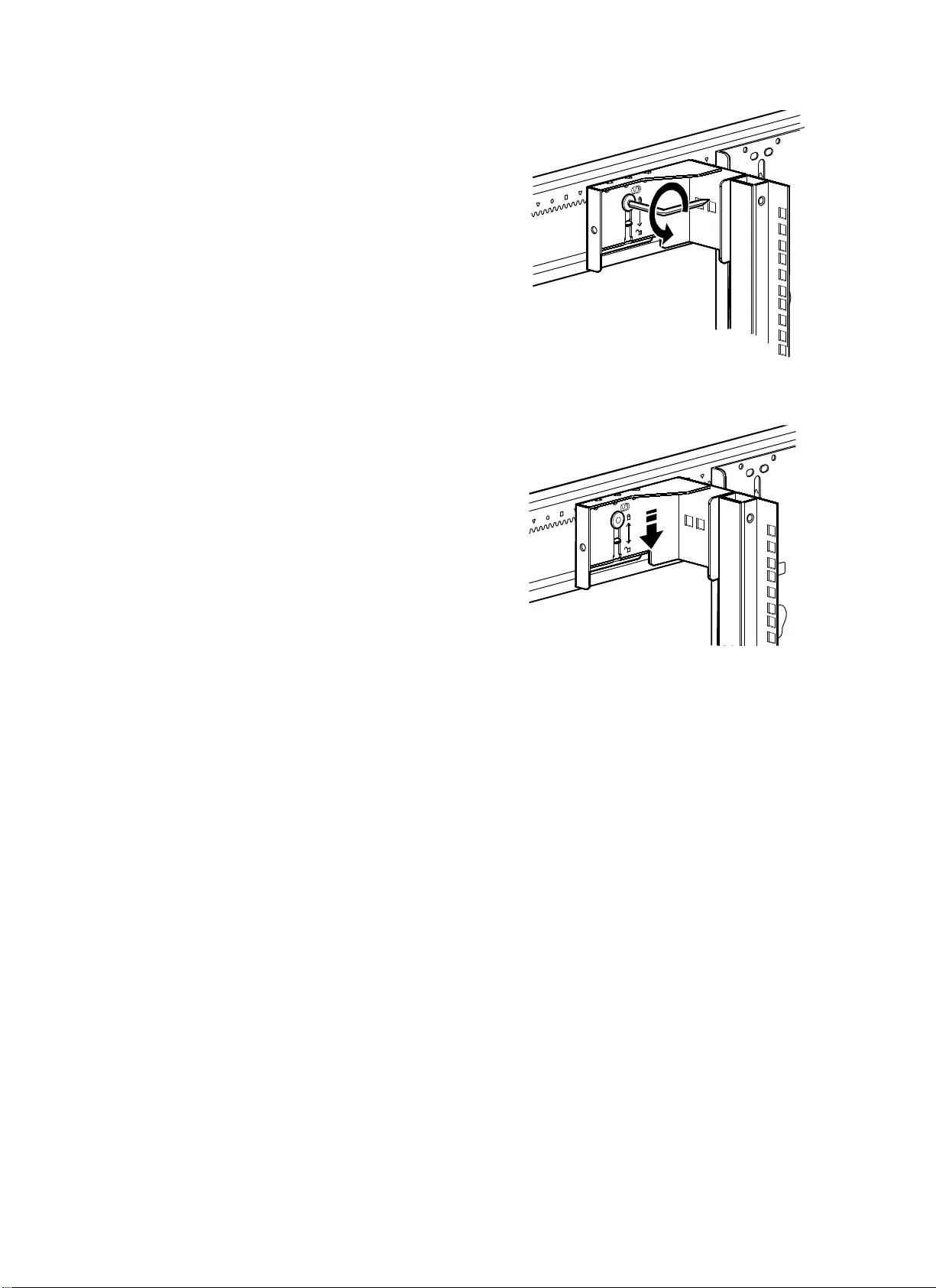
NetShelter SX Networking Enclosure — Unpacking, Installation, and Customization Manual16
2. Use the Torx T30/#2 Phillips wrench (provided)
to loosen—but not remove—the three Torx
screws.
3. Lower the three flat brackets and move the
mounting flange to the desired location.
ns0977b
ns0717c
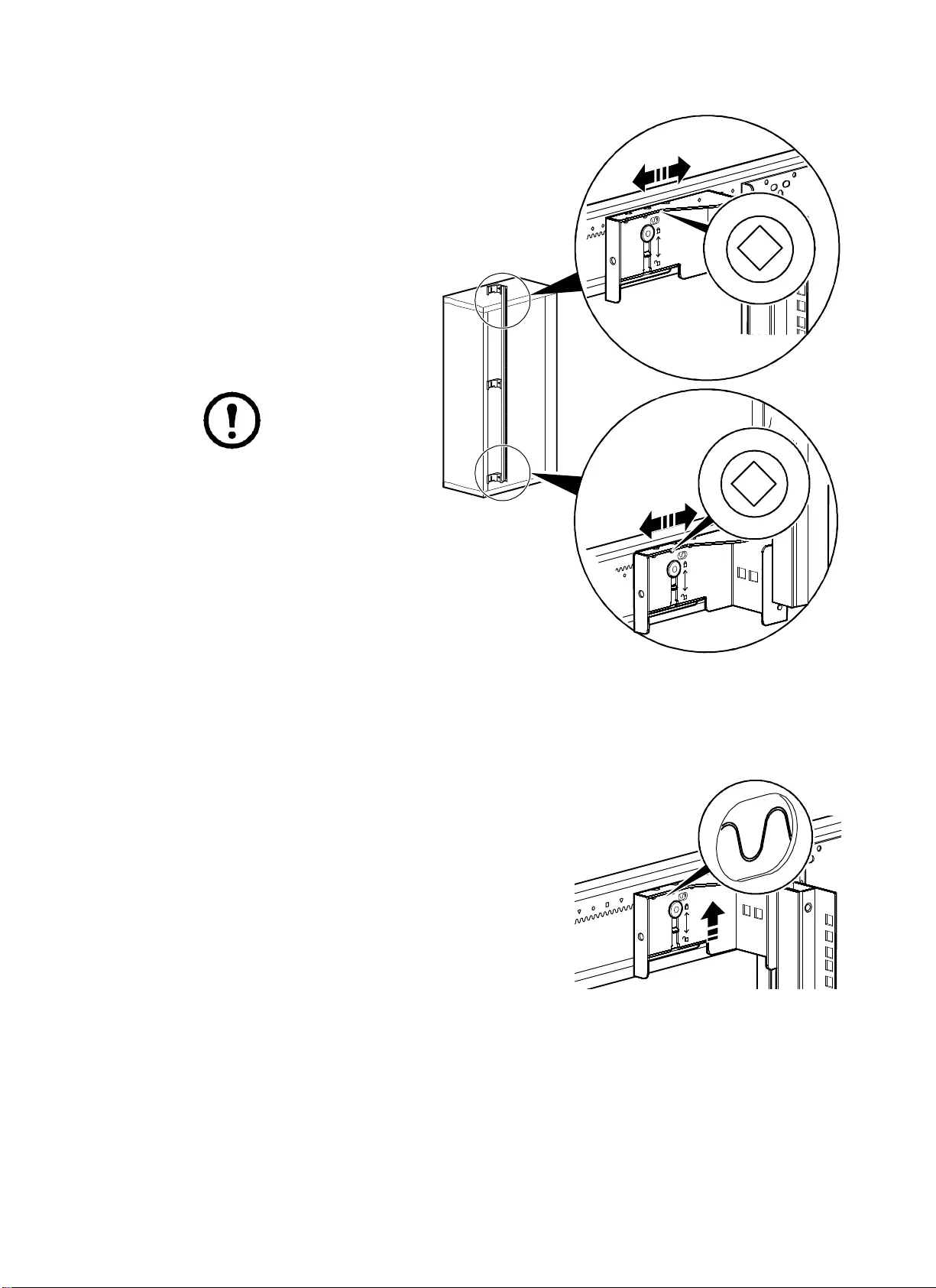
17NetShelter SX Networking Enclosure — Unpacking, Installation, and Customization Manual
4. To align the vertical mounting
flanges properly, note the
symbol (for example, a
diamond) visible through one
of the three holes on the top of
the flange, and ensure that the
same symbol is visible through
the corresponding hole at the
bottom of the flange. Only one
symbol is visible at a time
through any of the holes. In the
factory-standard position,
diamonds are visible
Note: Ver ti ca l
mounting flanges
adjust in 6-mm
(1/4-in) increments.
Vertical mounting
flanges placed
across from each
other must have the
same visible
symbol.
5. When the vertical mounting flange is in the proper
location, at the top, middle, and bottom, raise the flat
bracket until the teeth in the bracket engage fully
with the teeth in the side brace and then tighten the
Torx screws.
ns0718c
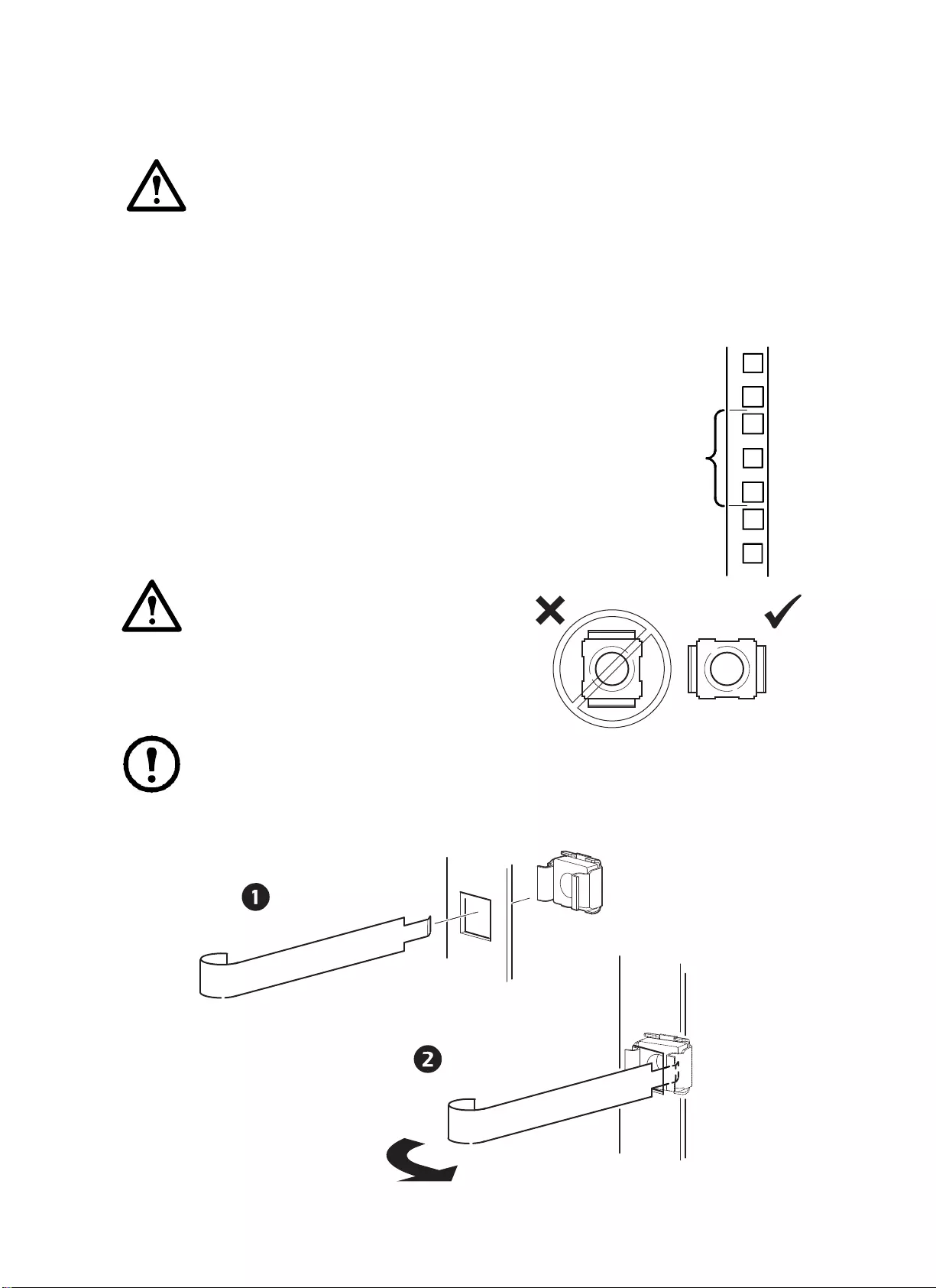
NetShelter SX Networking Enclosure — Unpacking, Installation, and Customization Manual18
Installing Equipment
Warning: To prevent the enclosure from tipping over after equipment installation:
• Make sure you have secured the enclosure to the floor before installing equipment.
• Install the heaviest equipment first toward the bottom of the enclosure to prevent the
enclosure from becoming top-heavy.
• Do not extend equipment on sliding rails until you have installed three or more pieces of
similar-sized equipment or until you have installed the stabilizer plate or bolt-down
brackets. Do not extend more than one piece of equipment on sliding rails at a time.
To install rack-mount equipment in the enclosure:
1. Review the equipment manufacturer’s installation instructions.
2. Locate the top and bottom U-space on the vertical mounting rails.
Every third hole on the mounting rails is numbered to indicate the
middle of a U-space.
3. Install the cage nuts on the interior of the vertical mounting rail;
then install the equipment.
How to install a cage nut
Warning: To ensure equipment installs
securely, install cage nuts with tabs
engaging the left and right sides of the
square hole. Do NOT install cage nuts with tabs
engaging the top and bottom of the square hole.
Note: To remove a cage nut, squeeze the sides to release it from the square hole.
1 U
7
6
5
ns0014a
ns1788a
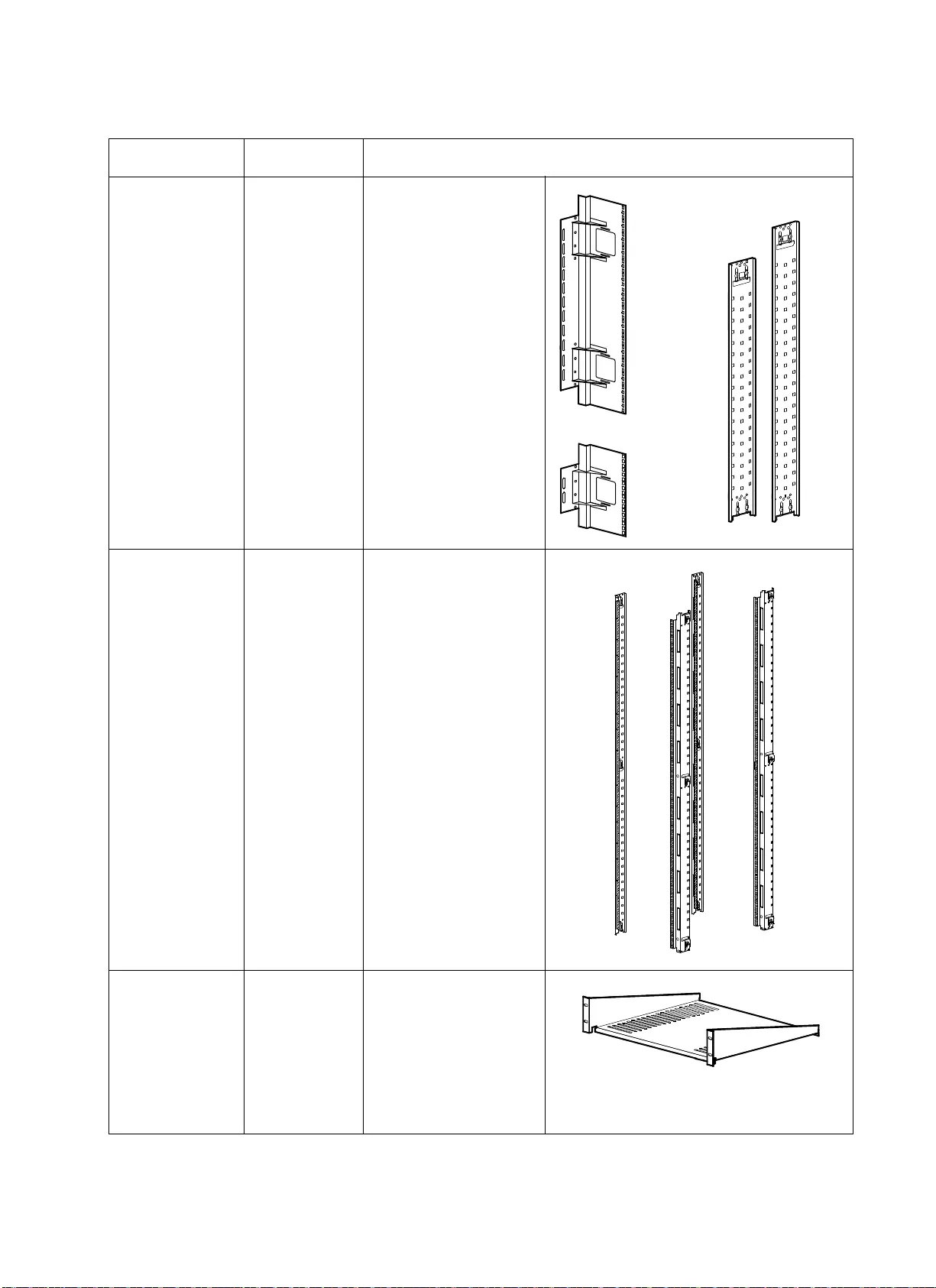
19NetShelter SX Networking Enclosure — Unpacking, Installation, and Customization Manual
Equipment Installation Accessories
Accessory Part Number Description
Recessed rail kit AR7508 (for a
42 U enclosure)
AR7578 (for a
48 U enclosure)
Use the recessed rail kit to
install equipment that has
a different mounting depth
from the other equipment
in the enclosure.
NetShelter SX
42 U, 23-inch, EIA
Mounting Rails
AR7510 For NetShelter SX
Networking 42 U,
750-mm wide enclosures
(AR3140 and AR3340)
only, the mounting rails
accommodate 23-in rack
mountable equipment.
Fixed shelf 50-lb AR8105BLK Cantilever fixed shelf to
enable the mounting of a
monitor or other
equipment into the rack
environment or to allow
cable pass-through from
the front to rear of the
enclosure.
42 U 48 U
6 U
15 U
ns1845a
ns0814a
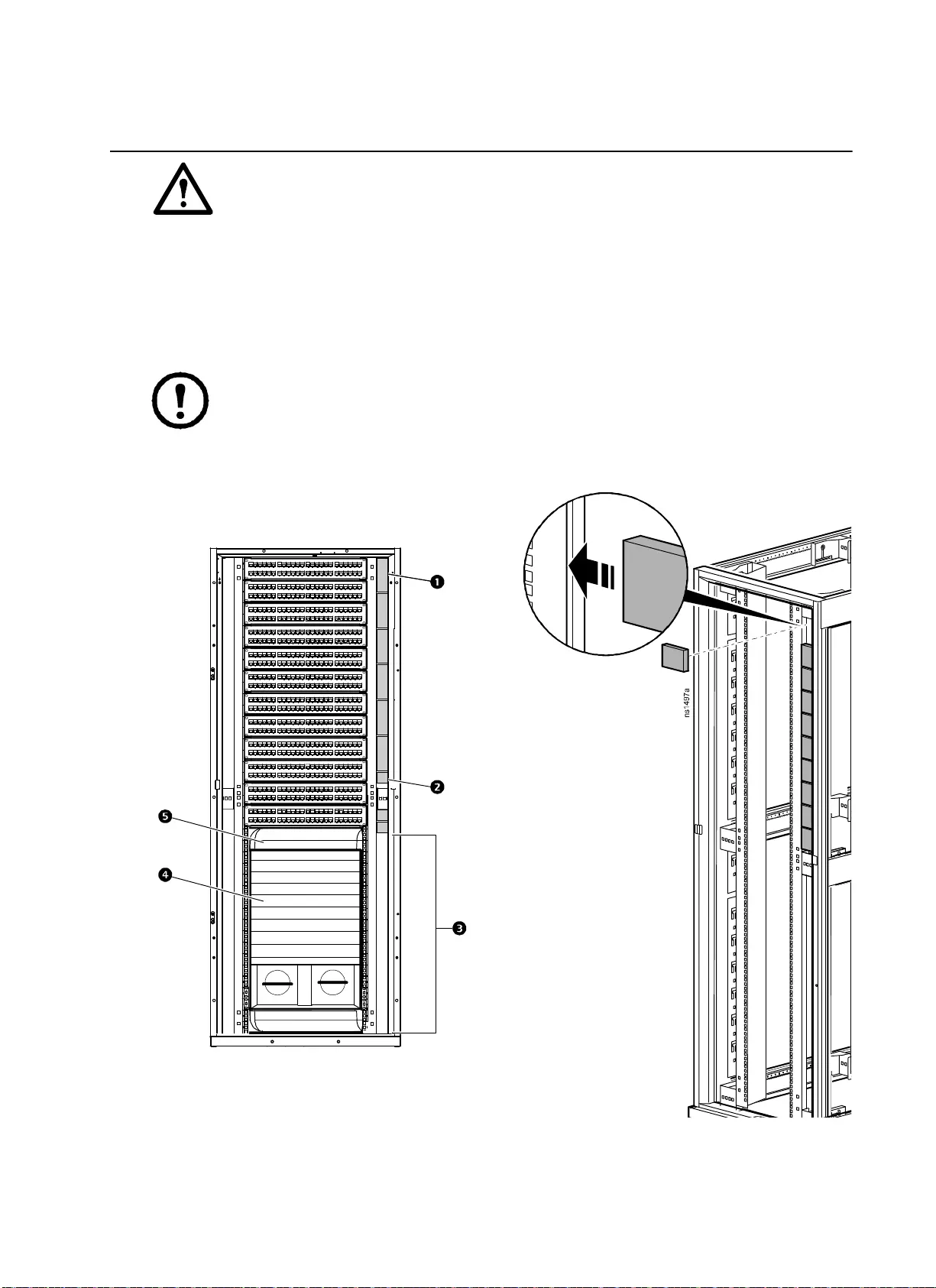
NetShelter SX Networking Enclosure — Unpacking, Installation, and Customization Manual20
Airflow Management
Caution: Improper airflow could damage installed components.
Installing Airflow Management Panels
1 U 2 and 3 U 1 foam airflow management panels help isolate hot air and prevent it from entering the
cold aisle. Install airflow management panels in the channel along the right vertical mounting flange next
to inactive equipment such as patch panels. The left side of the enclosure does not require panels.
Note: To ensure proper airflow into networking switches 4, keep open the networking switch
air intake 3 areas as well as the inlets 5of the side airflow duct kit.
Note: Install the airflow management panels before installing any cabling.
ns1562a
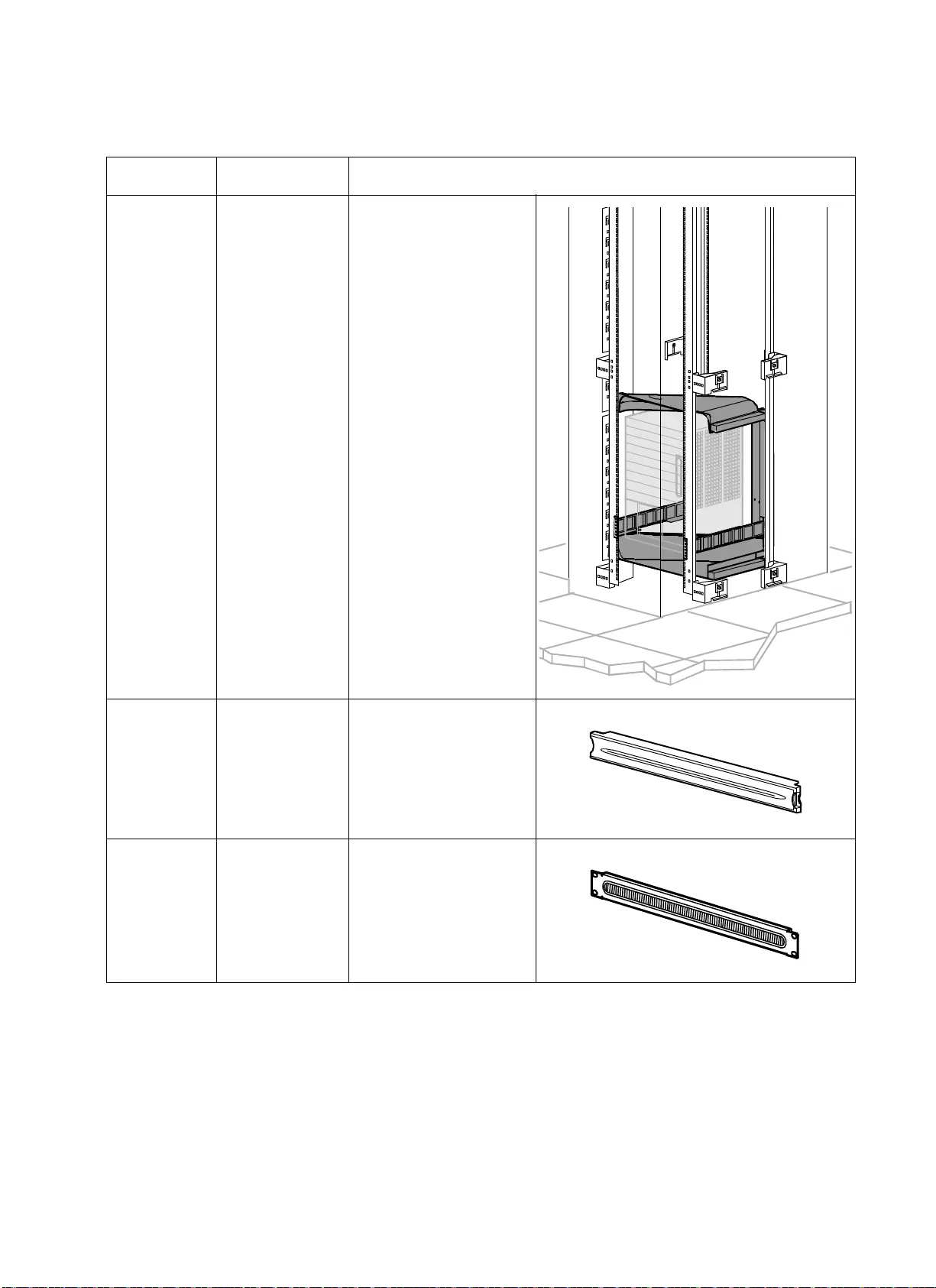
21NetShelter SX Networking Enclosure — Unpacking, Installation, and Customization Manual
Airflow Management Accessories
Accessory Part Number Description
Side Airflow
Duct Kit
AR7715 The NetShelter Side
Airflow Duct Kit is
intended for use with
Cisco® Catalyst 6509,
6509-E, and 6513 Switches
and Cisco MDS 9509 and
9513 Multilayer Switches.
For networking switch
applications, the Side
Airflow Duct Kit allows
for improved cable
management solutions
while maintaining adequate
airflow and separation of
hot and cold aisles to cool
switches. The Side Airflow
Duct Kit maintains
separation of hot and cold
aisles via ducts and baffle
panels.
Airflow
Management
Blanking
Panel
AR8136BLK
(Qty. 10)
AR8136BLK200
(Qty. 200)
Covers an empty vertical
enclosure space to maintain
proper airflow.
19-inch 1 U
cable pass-
through with
brush strip
AR8429 Assists with containing air
in the enclosure and
providing an aesthetic
solution for cable routing.
ns1548b
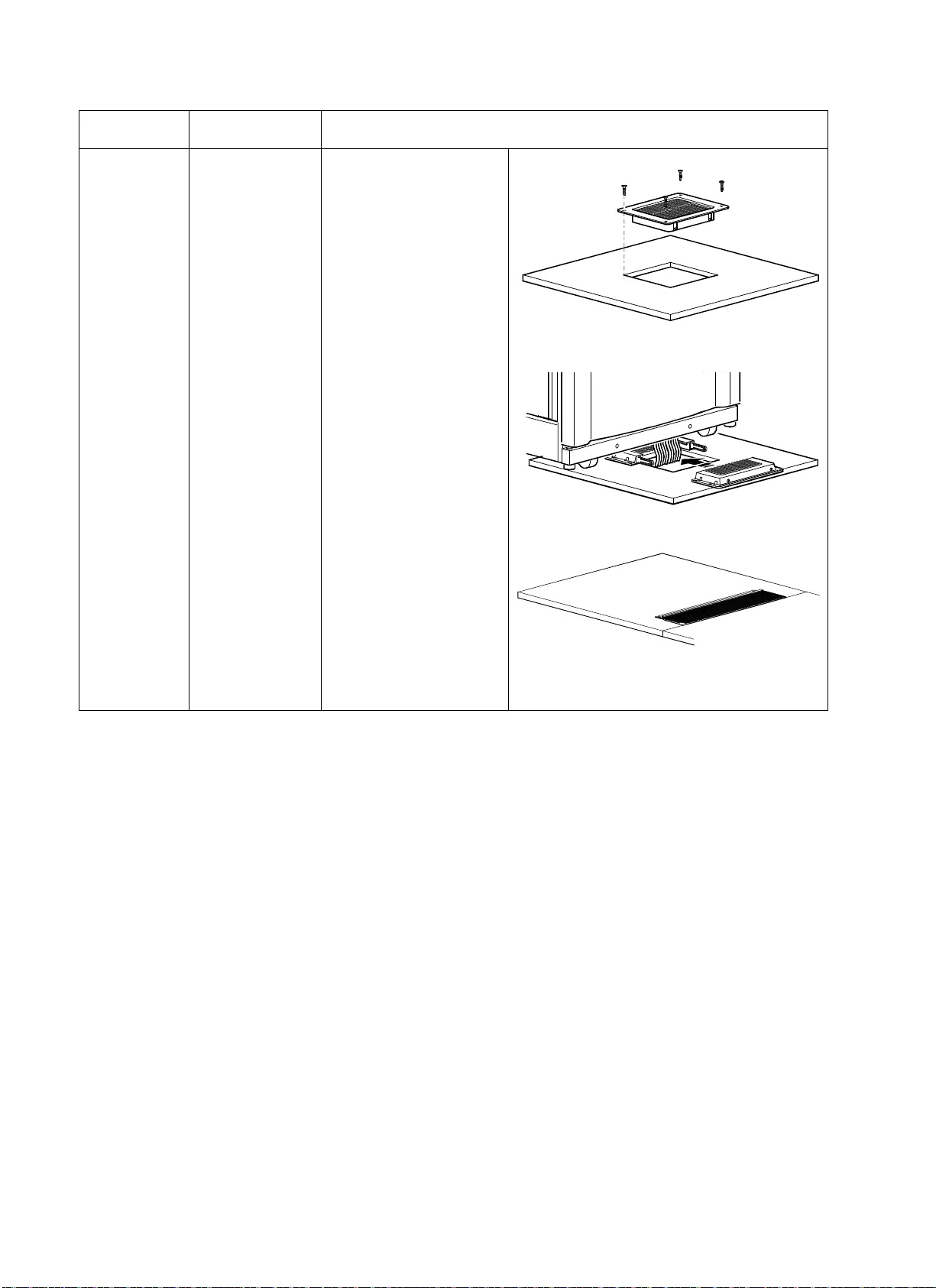
NetShelter SX Networking Enclosure — Unpacking, Installation, and Customization Manual22
KoldLok®
raised floor
grommet
AR7720 (Qty. 10)
AR7730 (Qty. 10)
AR7740 (Qty. 10)
Designed to seal openings
in new raised floor cutouts
prior to the installation of
communications or power
cabling.
Accessory Part Number Description
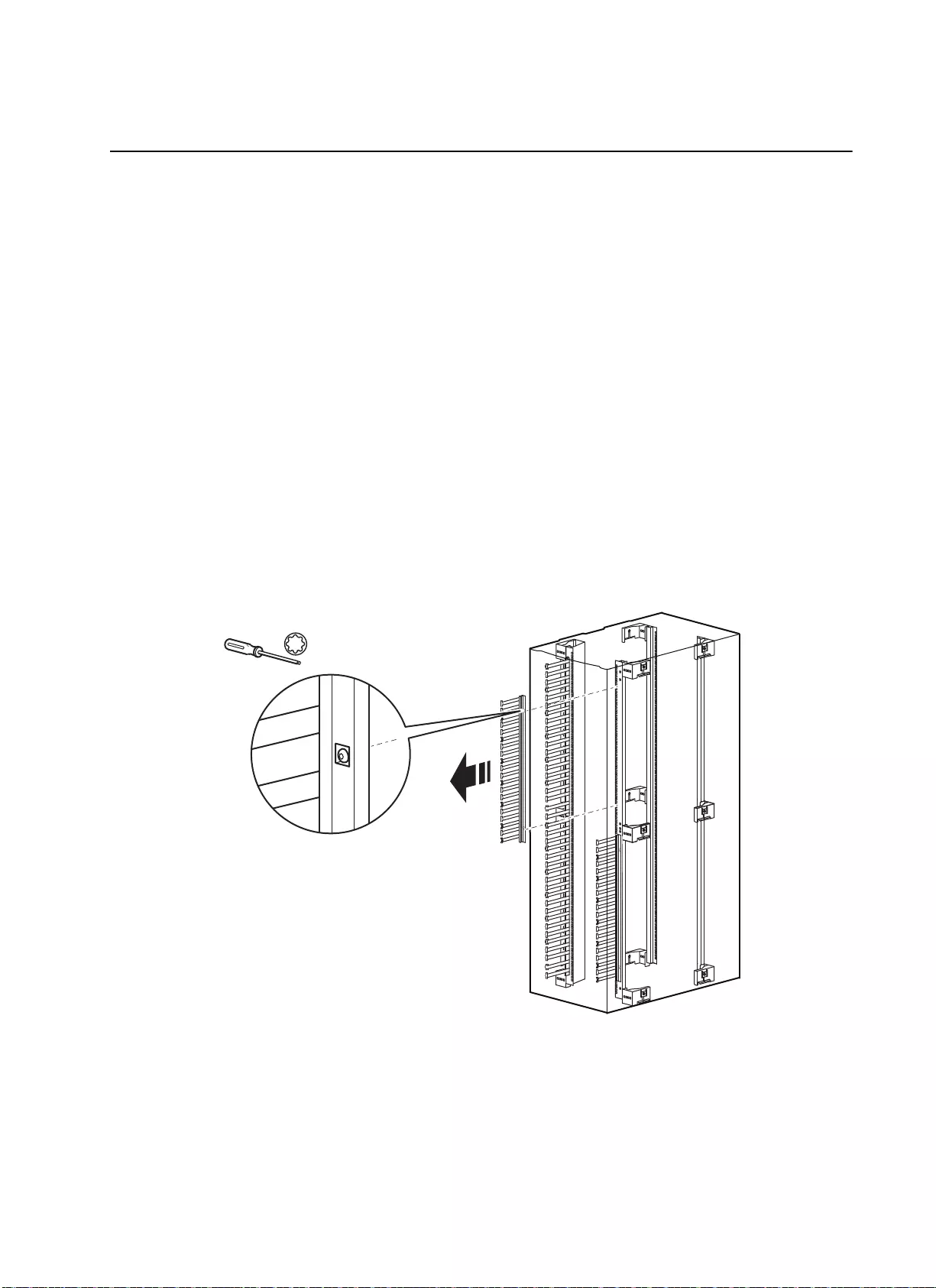
23NetShelter SX Networking Enclosure — Unpacking, Installation, and Customization Manual
Cable Routing and Cable Management
The NetShelter SX Networking Enclosure has cable access openings on its roof, sides, and bottom. Four
vertical cable managers and two Vertical 0 U Accessory Channels are included with the enclosure and
APC offers a variety of other cable management accessories.
Adjusting the Vertical 0 U Accessory Channels
The vertical 0 U accessory channels provide toolless mounting capabilities for APC Rack Power
Distribution Units (PDUs) and APC cable containment brackets. They also provide tie-off locations for
cables. The factory-default position for the vertical 0 U accessory channels is in the rear of the enclosure,
but you can move them anywhere along the side braces in a similar manner to the mounting flanges. (See
“Adjusting Vertical Mounting Flanges” on page 15.) If needed, the channels can be removed completely.
Additional vertical 0 U accessory channels can be ordered from APC (see “Cable Management
Accessories” on page 24 for details).
Removing Vertical Cable Managers
You can remove vertical cable managers if needed to meet your cable-routing needs. If removed, vertical
cable managers can be reinstalled in the vertical 0 U accessory channels.
ns1511c
x 2
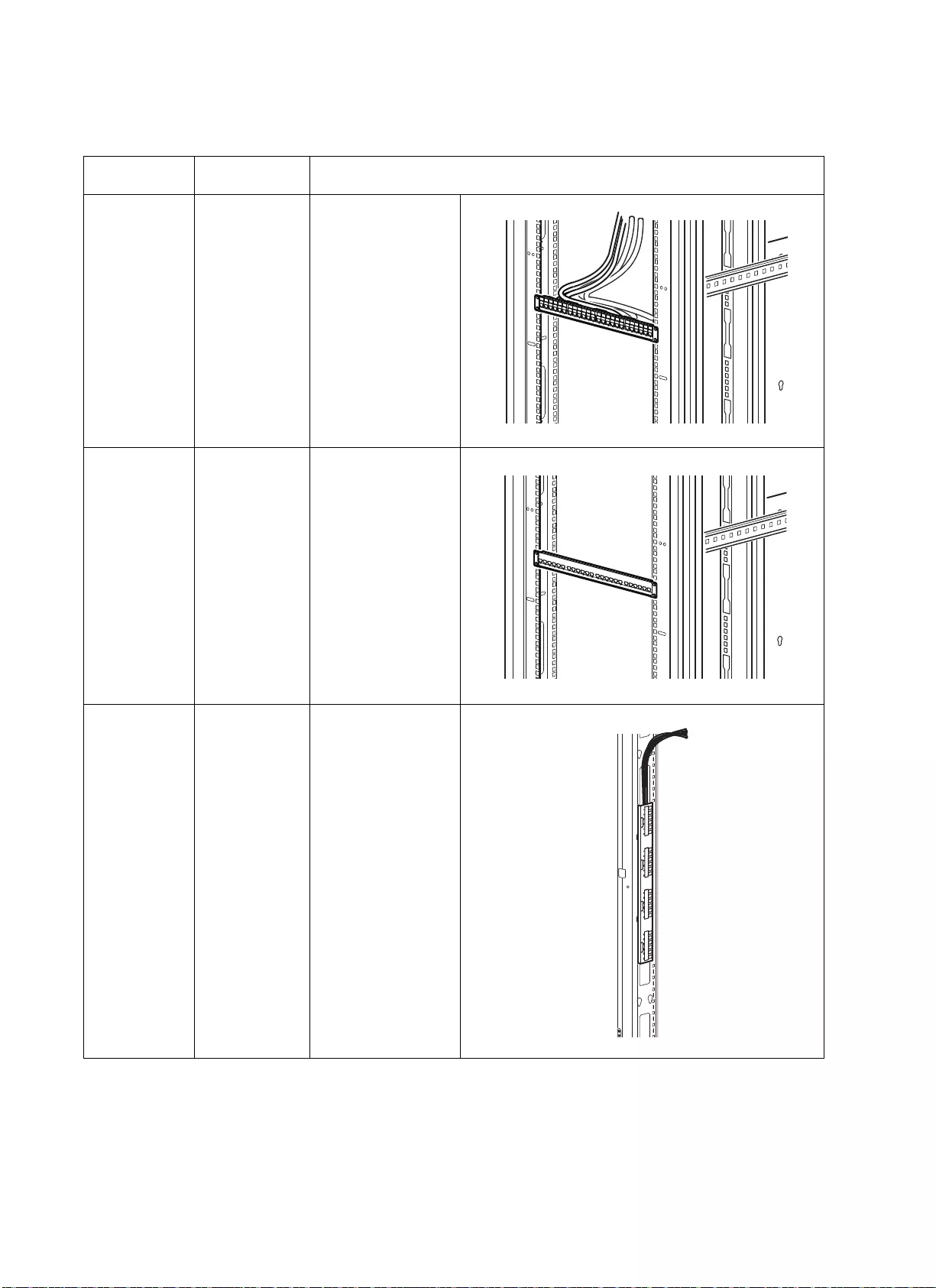
NetShelter SX Networking Enclosure — Unpacking, Installation, and Customization Manual24
Cable Management Accessories
Accessory Part Number Description
1 U data
distribution
panel
2 U data
distribution
panel
AR8451
(shown)
AR8452
Holds four data
distribution cables,
for a total of 24 ports.
Holds eight data
distribution cables,
for a total of 48 ports.
CAT 6 Patch
Panel
CAT6PNL-24
(shown)
CAT6PNL-48
24-port RJ45 to 110
568 A/B color-coded
patch panel.
48-port RJ45 to 110
568 A/B color-coded
patch panel.
0 U data
distribution
panel
AR8457 Installs in a vertical
0 U accessory
channel. Holds four
data distribution
cables, for a total of
24 ports.
ns1827a
123457
689101112 13 1415 16 1718 19 20 21 22 2324
ns1827b
123457
68910 11 12 13 14 15 16 17 18 19 20 21 22 23 24
21 3 4 5 6 87 9 10 11 12 1413 15 16 17 18 2019 21 22 23 24
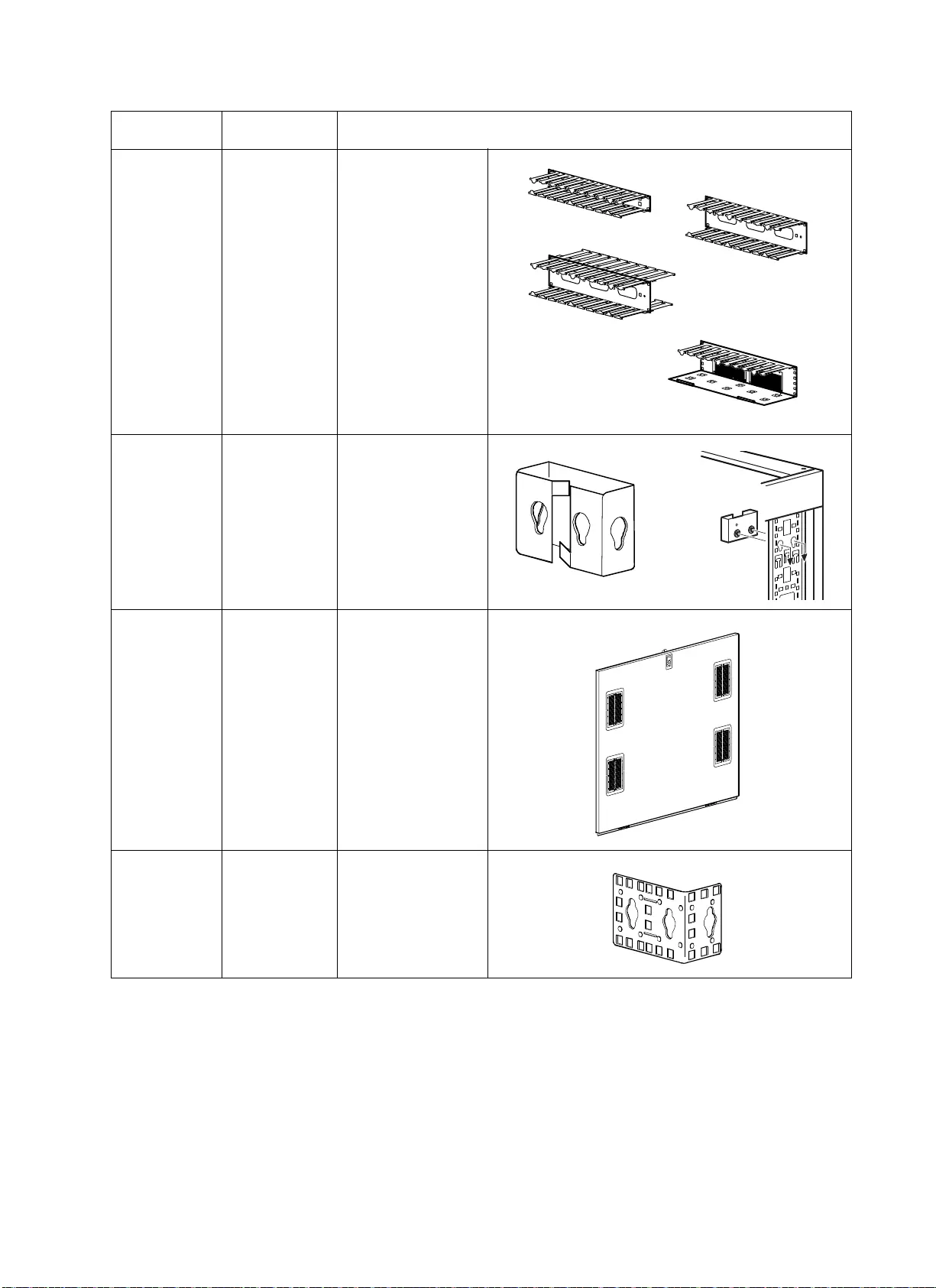
25NetShelter SX Networking Enclosure — Unpacking, Installation, and Customization Manual
19-inch
horizontal
cable
organizers
AR8602 (1U)
AR8600 (2 U)
AR8601
(2 U double
sided)
AR8603 (2 U
high density)
Routes cables
horizontally on the
front or back of the
19-inch EIA
enclosure.
Cable
containment
brackets
AR7710
(Qty. 6)
Contains cables
along the vertical 0 U
accessory channel.
Installs without tools.
Side panel
with access
holes
AR7305
(Qty. 2)
For a NetShelter SX
Networking 42 U,
1070-mm deep
enclosure (AR3140)
only. Allows cable
pass-through to
adjacent enclosures.
Openings contain
brushes to restrict
airflow.
Zero-U
accessory
mounting
bracket
AR7711 Zero-U multi-
purpose accessory
mounting bracket for
1 U and 2 U
equipment, including
Rack PDUs.
Accessory Part Number Description
ns120 5a
ns11 45 c
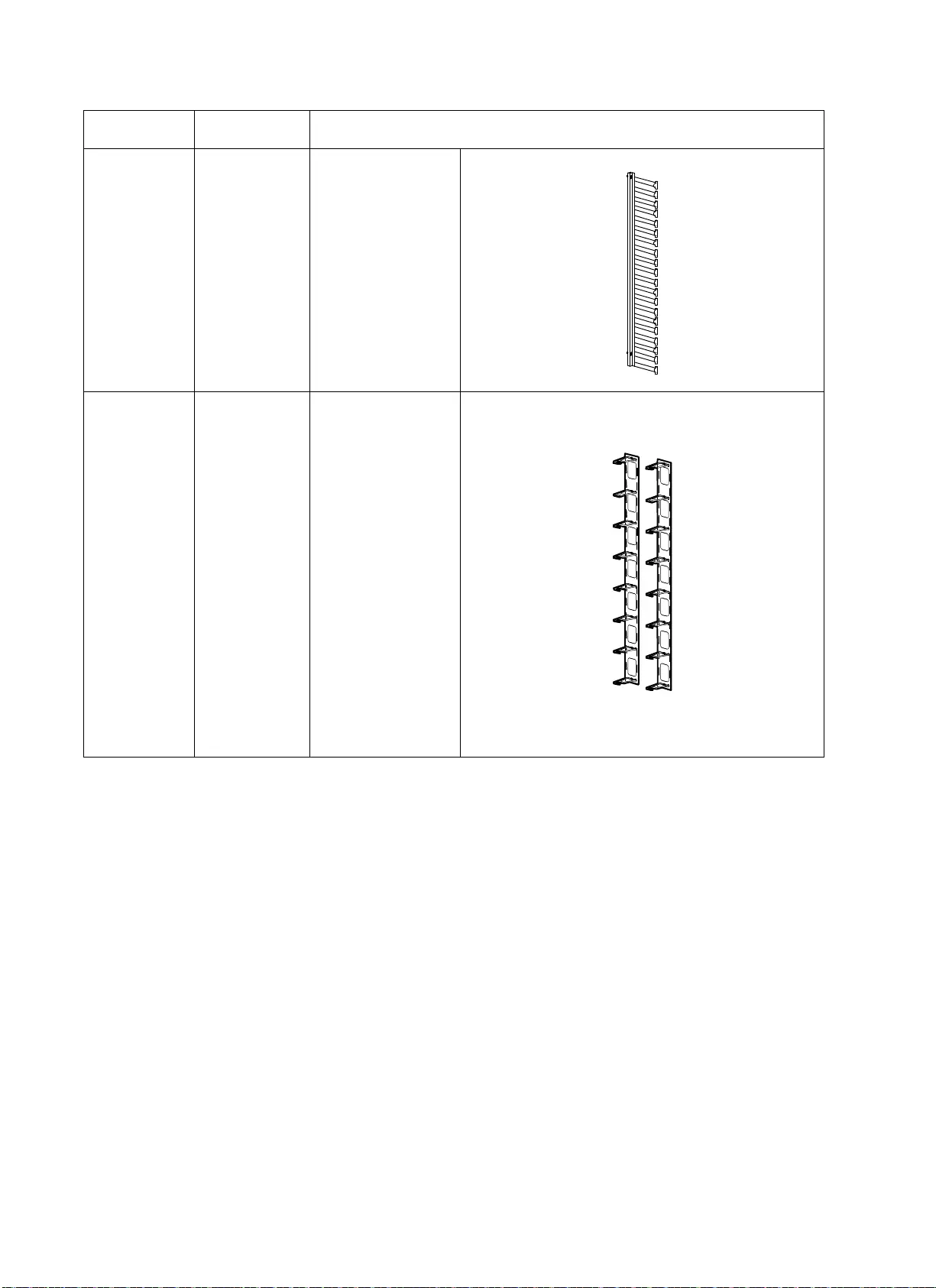
NetShelter SX Networking Enclosure — Unpacking, Installation, and Customization Manual26
Vertical cable
manager
AR7717
(Qty. 4)
Installs in the vertical
mounting flanges and
in the vertical 0 U
accessory channels.
The vertical cable
manager has smooth
plastic cable guides
at 1 U increments to
allow patch cords to
enter and exit in an
organized manner.
Vertical cable
organizer for
NetShelter 0 U
accessory
channel
AR8442
(Qty. 2)
Eliminates cable
stress by organizing
cable layout within
the rear channels of
the enclosure.
Uses 0 U space
within the enclosure.
Consists of two
pieces of equal size.
When stacked, both
pieces span the entire
height of the
enclosure. Two
pieces can be
installed side by side
in the vertical 0 U
accessory channel.
Can be used in any
APC enclosure.
Accessory Part Number Description
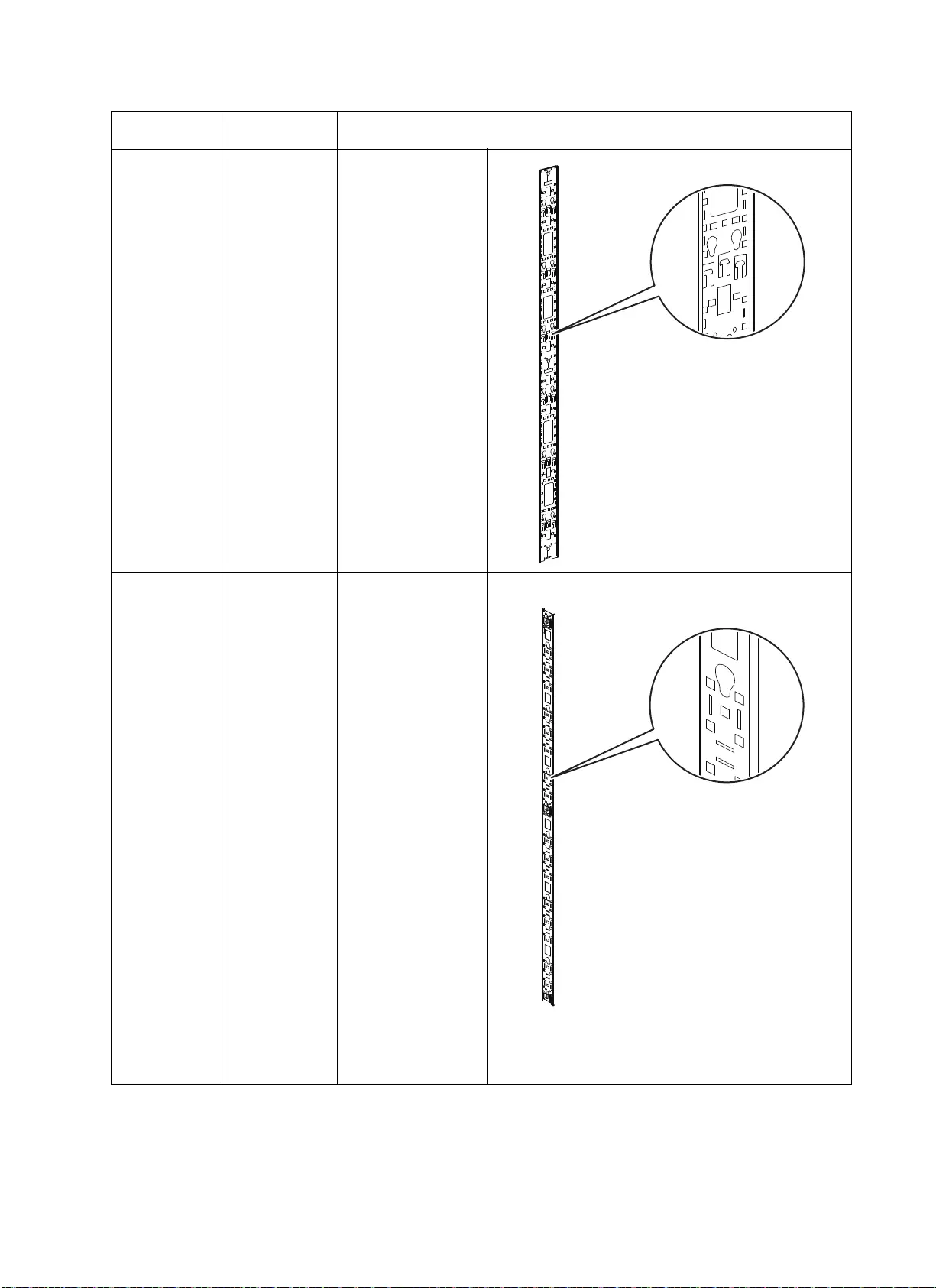
27NetShelter SX Networking Enclosure — Unpacking, Installation, and Customization Manual
NetShelter SX
42 U vertical
cable
organizer
NetShelter SX
48 U vertical
cable
organizer
AR7502
(Qty. 2)
AR7572
(Qty. 2)
Installs in the
enclosure along the
side braces. Provides
toolless mounting
capabilities for APC
Rack Power
Distribution Units
(PDU) and APC
cable containment
brackets. Provides
tie-off locations for
cables.
NetShelter SX
42 U narrow
vertical 0 U
cable
organizer
AR7511
(Qty. 2)
For NetShelter SX
Networking 42 U
enclosures (AR3140
and AR3340) only.
The narrow vertical
0 U accessory
channel
complements the
standard vertical 0 U
accessory channel by
offering additional
cable management
options. The narrow
channel can be used
in the front of the
enclosure to mount
fiber cable spools
and vertical cable
managers or can be
used in the middle of
the enclosure for
cable tie off. In
addition, keyholes
are provided to
mount one vertical
Rack PDU per
organizer.
Accessory Part Number Description
ns1852a
ns1754b
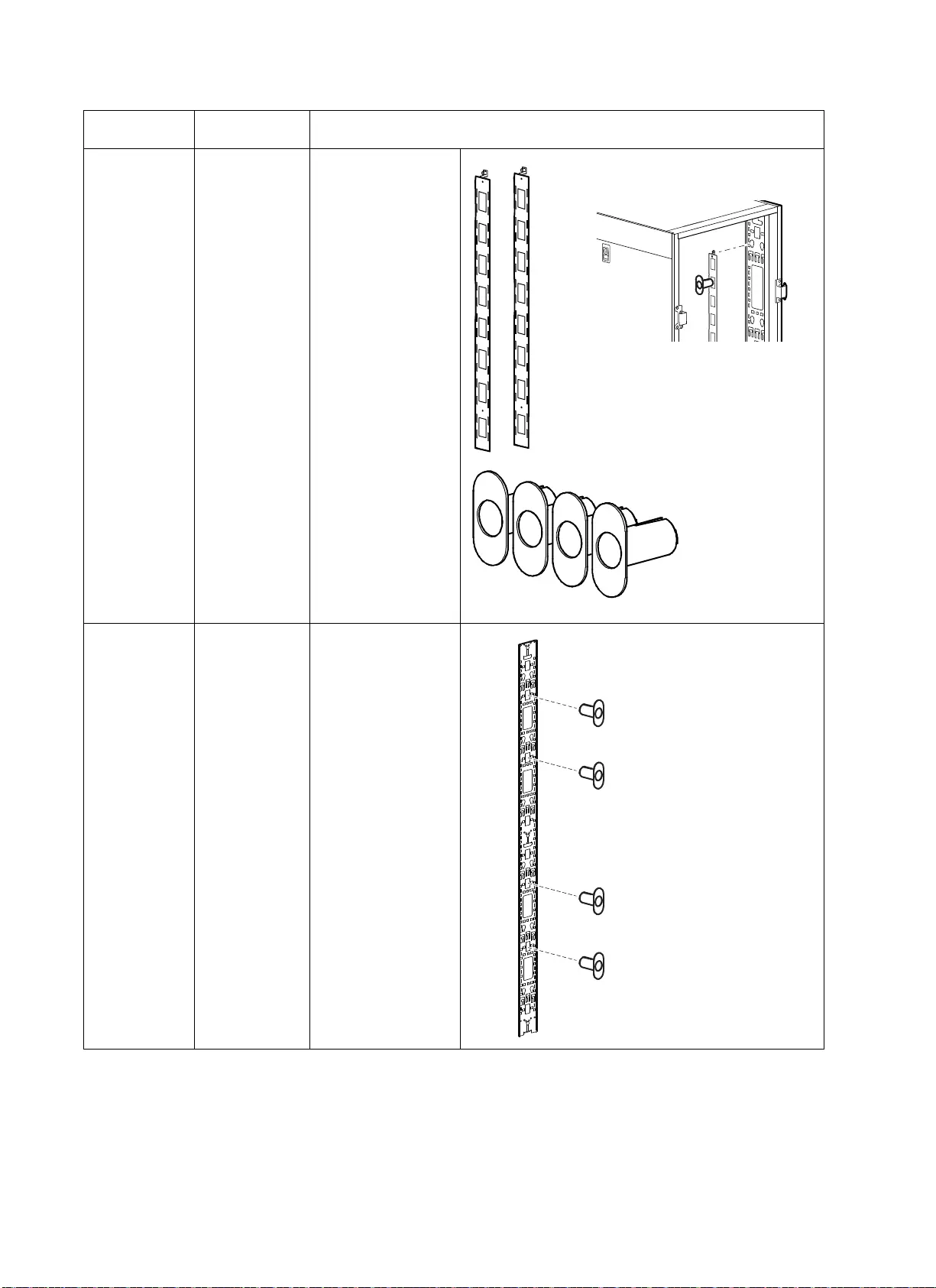
NetShelter SX Networking Enclosure — Unpacking, Installation, and Customization Manual28
Vertical fiber
organizer
AR8443A The vertical fiber
organizer provides a
method to manage
fiber cabling within
an enclosure and
mounts toollessly
into the vertical 0 U
accessory channel.
Fiber
organizer
spools
AR8444
(Qty. 4)
Can be mounted
toollessly to the
vertical fiber
organizer or a
vertical 0 U
accessory channel.
Accessory Part Number Description
ns1156a
ns1156a
ns1163a
ns1854a
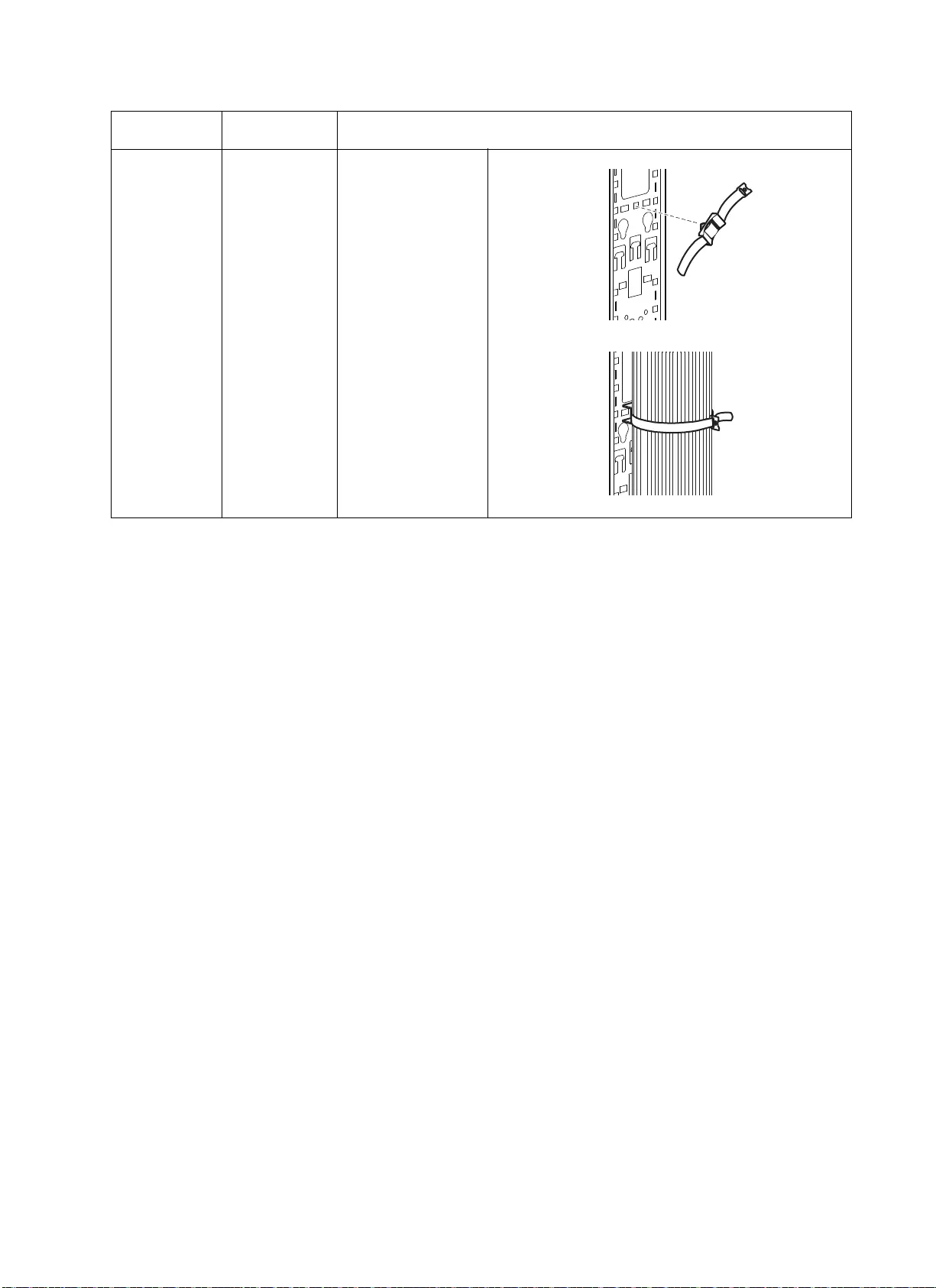
29NetShelter SX Networking Enclosure — Unpacking, Installation, and Customization Manual
Toolless
hook-and-
Loop cable
manager
AR8621
(Qty. 10)
Includes ten 457-mm
(18-in) hook and
loop black cable
straps that install in
the square mounting
holes of vertical 0 U
accessory channels
or vertical mounting
flanges.
Accessory Part Number Description
ns1855a
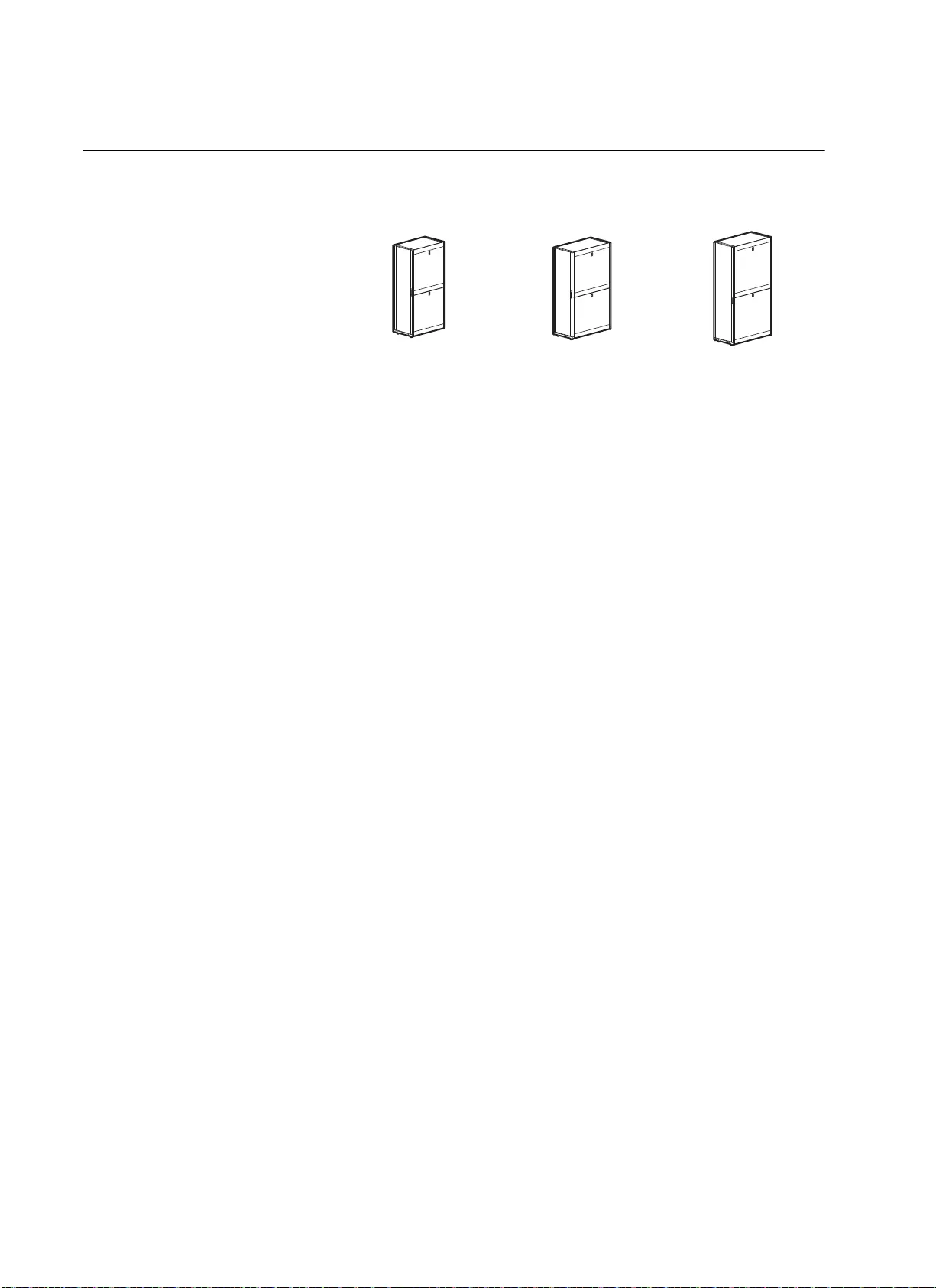
NetShelter SX Networking Enclosure — Unpacking, Installation, and Customization Manual30
Specifications
AR3140 AR3340 AR3347
Height 1991 mm (78.40 in);
42 U
1991 mm (78.40 in);
42 U
2258 mm (88.90 in);
48 U
Width 750 mm (29.53 in) 750 mm (29.53 in) 750 mm (29.53 in)
Depth 1070 mm (42.13 in) 1200 mm (47.24 in) 1200 mm (47.24 in)
Net weight 155.95 kg (343.10 lb) 161.36 kg (355.00 lb) 185.45 kg (408.00 lb)
Total open area (front door) 788 972 mm2
(1,222.91 in2)
788 972 mm2
(1,222.91 in2)
900 417 mm2
(1,395.65 in2)
Total open area (rear door) 866 920 mm2
(1,343.73 in2)
866 920 mm2
(1,343.73 in2)
989 243 mm2
(1,533.33 in2)
Open area per U (front door) 18 787 mm2
(29.12 in2)
18 787 mm2
(29.12 in2)
18 787 mm2
(29.12 in2)
Open area per U (rear door) 20 645 mm2 (32 in2) 20 645 mm2 (32 in2) 20 645 mm2 (32 in2)
Perforation pattern percentage 69% 69% 69%
Percent of perforated area (front) 88% 88% 87%
Percent of perforated area (rear) 96% 96% 96%
Clearance (for wiring between front
door and vertical mounting flange)
238.76 mm (9.40 in) 216.9 mm (8.5 in) 216.9 mm (8.5 in)
Weight rating: static load†1361 kg (3,000 lb) 1361 kg (3,000 lb) 1361 kg (3,000 lb)
Weight rating: rolling 1021 kg (2,250 lb) 1021 kg (2,250 lb) 1021 kg (2,250 lb)
† Lower the leveling feet if the static weight is over 1020.58 kg (2,250 lb).
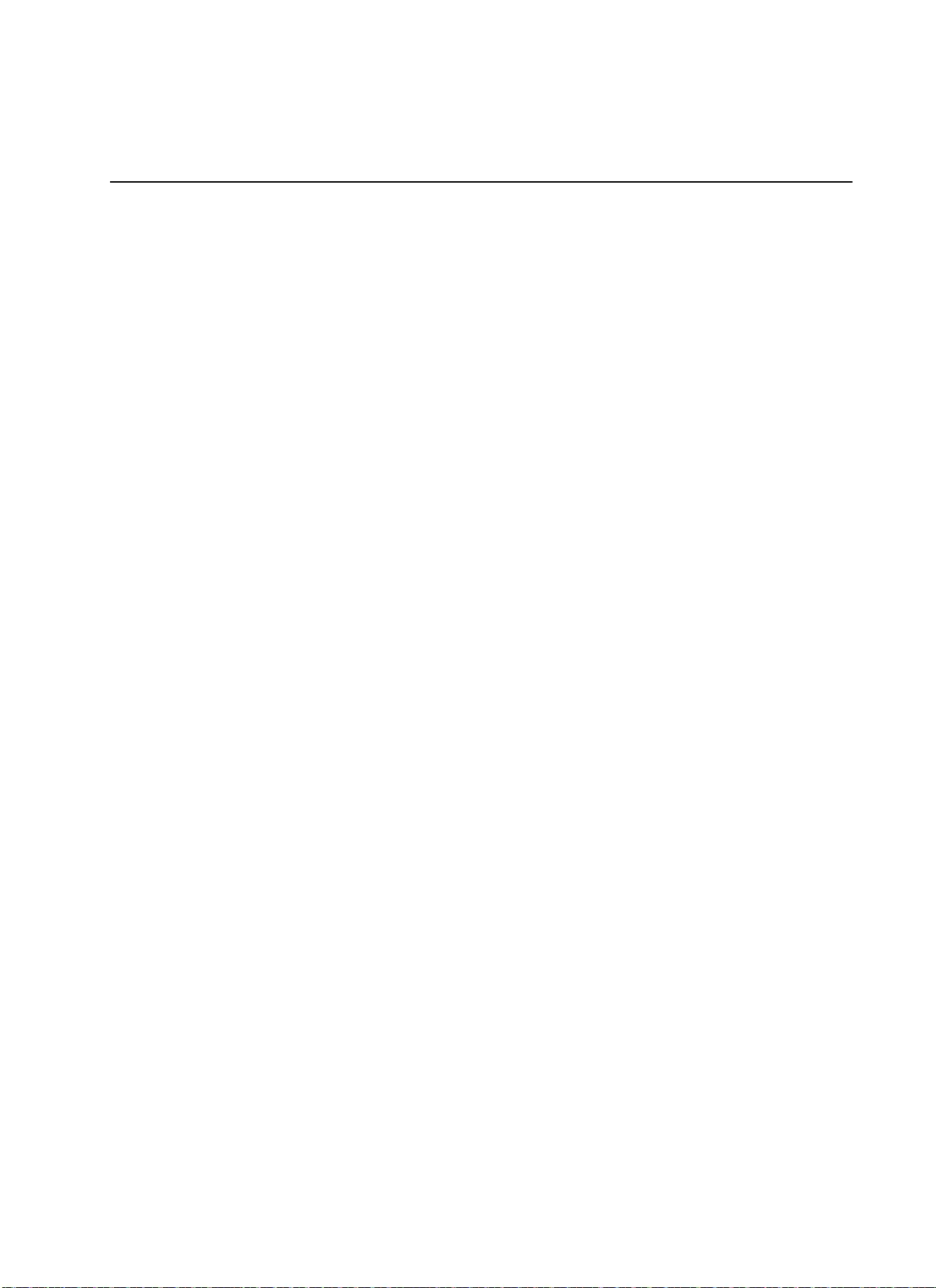
31NetShelter SX Networking Enclosure — Unpacking, Installation, and Customization Manual
APC Limited Factory Warranty
The limited warranty provided by American Power Conversion (APC®) in this Statement of Limited
Factory Warranty applies only to Products you purchase for your commercial or industrial use in the
ordinary course of your business.
Terms of Warranty
American Power Conversion warrants its products to be free from defects in materials and workmanship
for a period of five years (two years in Japan) from the date of purchase. Its obligation under this
warranty is limited to repairing or replacing, at its sole discretion, any such defective products. This
warranty does not apply to equipment that has been damaged by accident, negligence, or misapplication
or has been altered or modified in any way. Repair or replacement of a defective product or part thereof
does not extend the original warranty period. Any parts furnished under this warranty may be new or
factory- remanufactured.
Non-transferable Warranty
This warranty applies only to the original purchaser who must have properly registered the product.
Product may be registered at http://www.warranty.apc.com.
Exclusions
APC shall not be liable under the warranty if its testing and examination disclose that the alleged defect
in the product does not exist or was caused by end user’s or any third person’s misuse, negligence,
improper installation or testing. Further APC shall not be liable under the warranty for unauthorized
attempts to repair or modify wrong or inadequate electrical voltage or connection, inappropriate on-site
operation conditions, corrosive atmosphere, repair, installation, start-up by non-APC designated
personnel, a change in location or operating use, exposure to the elements, Acts of God, fire, theft, or
installation contrary to APC recommendations or specifications or in any event if the APC serial number
has been altered, defaced, or removed, or any other cause beyond the range of the intended use.
THERE ARE NO WARRANTIES, EXPRESS OR IMPLIED, BY OPERATION OF LAW OR
OTHERWISE, OF PRODUCTS SOLD, SERVICED OR FURNISHED UNDER THIS
AGREEMENT OR IN CONNECTION HEREWITH. APC DISCLAIMS ALL IMPLIED
WARRANTIES OF MERCHANTABILITY, SATISFACTION AND FITNESS FOR A
PARTICULAR PURPOSE. APC EXPRESS WARRANTIES WILL NOT BE ENLARGED,
DIMINISHED, OR AFFECTED BY AND NO OBLIGATION OR LIABILITY WILL ARISE
OUT OF, APC RENDERING OF TECHNICAL OR OTHER ADVICE OR SERVICE IN
CONNECTION WITH THE PRODUCTS. THE FOREGOING WARRANTIES AND
REMEDIES ARE EXCLUSIVE AND IN LIEU OF ALL OTHER WARRANTIES AND
REMEDIES. THE WARRANTIES SET FORTH ABOVE CONSTITUTE APC SOLE
LIABILITY AND PURCHASER’S EXCLUSIVE REMEDY FOR ANY BREACH OF SUCH
WARRANTIES. APC WARRANTIES RUN ONLY TO PURCHASER AND ARE NOT
EXTENDED TO ANY THIRD PARTIES.
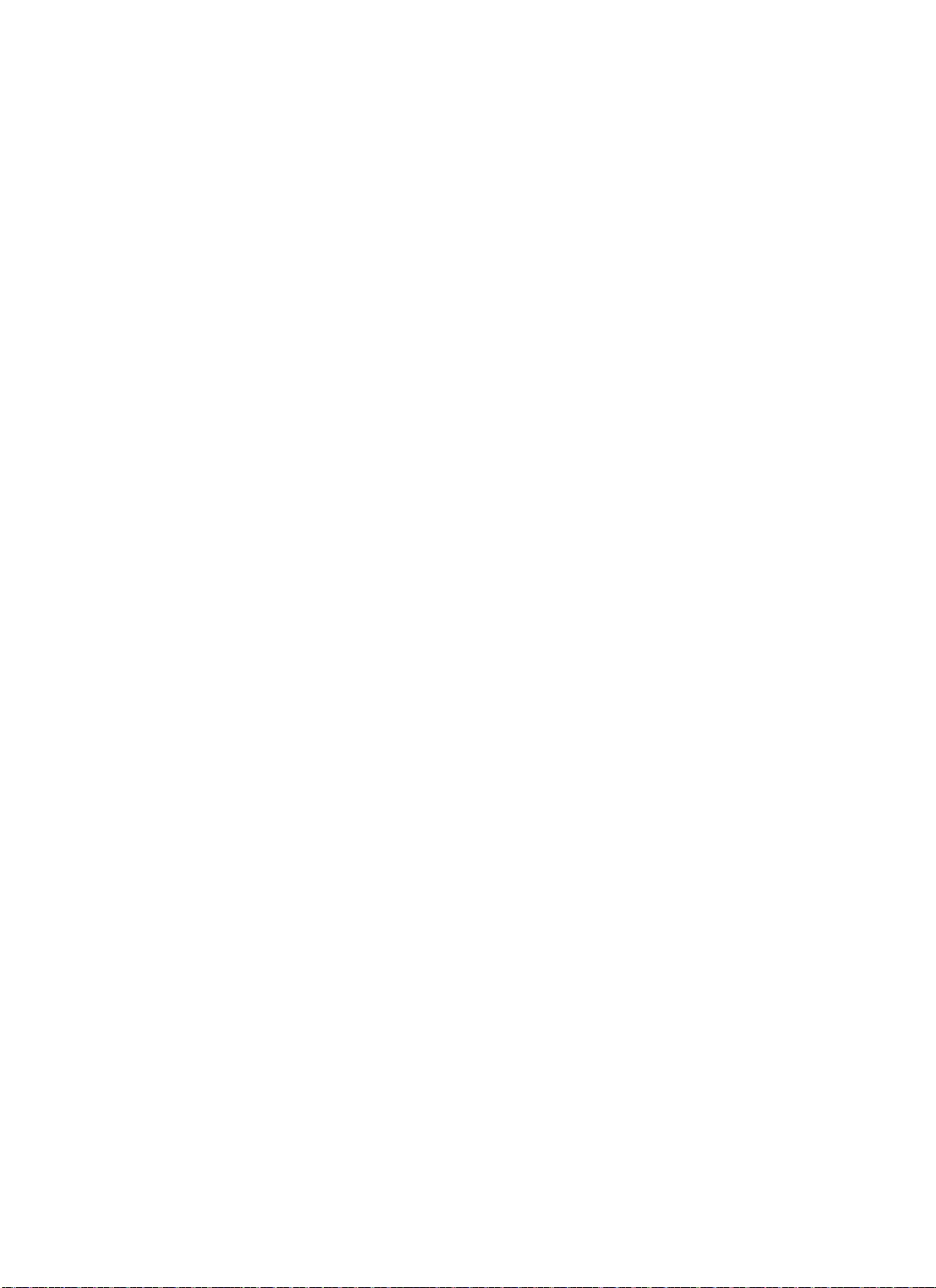
NetShelter SX Networking Enclosure — Unpacking, Installation, and Customization Manual32
IN NO EVENT SHALL APC, ITS OFFICERS, DIRECTORS, AFFILIATES OR EMPLOYEES
BE LIABLE FOR ANY FORM OF INDIRECT, SPECIAL, CONSEQUENTIAL OR PUNITIVE
DAMAGES, ARISING OUT OF THE USE, SERVICE OR INSTALLATION, OF THE
PRODUCTS, WHETHER SUCH DAMAGES ARISE IN CONTRACT OR TORT,
IRRESPECTIVE OF FAULT, NEGLIGENCE OR STRICT LIABILITY OR WHETHER APC
HAS BEEN ADVISED IN ADVANCE OF THE POSSIBLY OF SUCH DAMAGES.
SPECIFICALLY, APC IS NOT LIABLE FOR ANY COSTS, SUCH AS LOST PROFITS OR
REVENUE, LOSS OF EQUIPMENT, LOSS OF USE OF EQUIPMENT, LOSS OF SOFTWARE,
LOSS OF DATA, COSTS OF SUBSTITUANTS, CLAIMS BY THIRD PARTIES, OR
OTHERWISE.
NO SALESMAN, EMPLOYEE OR AGENT OF APC IS AUTHORIZED TO ADD TO OR VARY
THE TERMS OF THIS WARRANTY. WARRANTY TERMS MAY BE MODIFIED, IF AT ALL,
ONLY IN WRITING SIGNED BY AN APC OFFICER AND LEGAL DEPARTMENT.
Warranty Claims
Customers with warranty claims issues may access the APC worldwide customer support
network by visiting http://www.apc.com/support. Select your country from the country
selection pull-down menu. Open the Support tab at the top of the web page to obtain contact
information for customer support in your region.
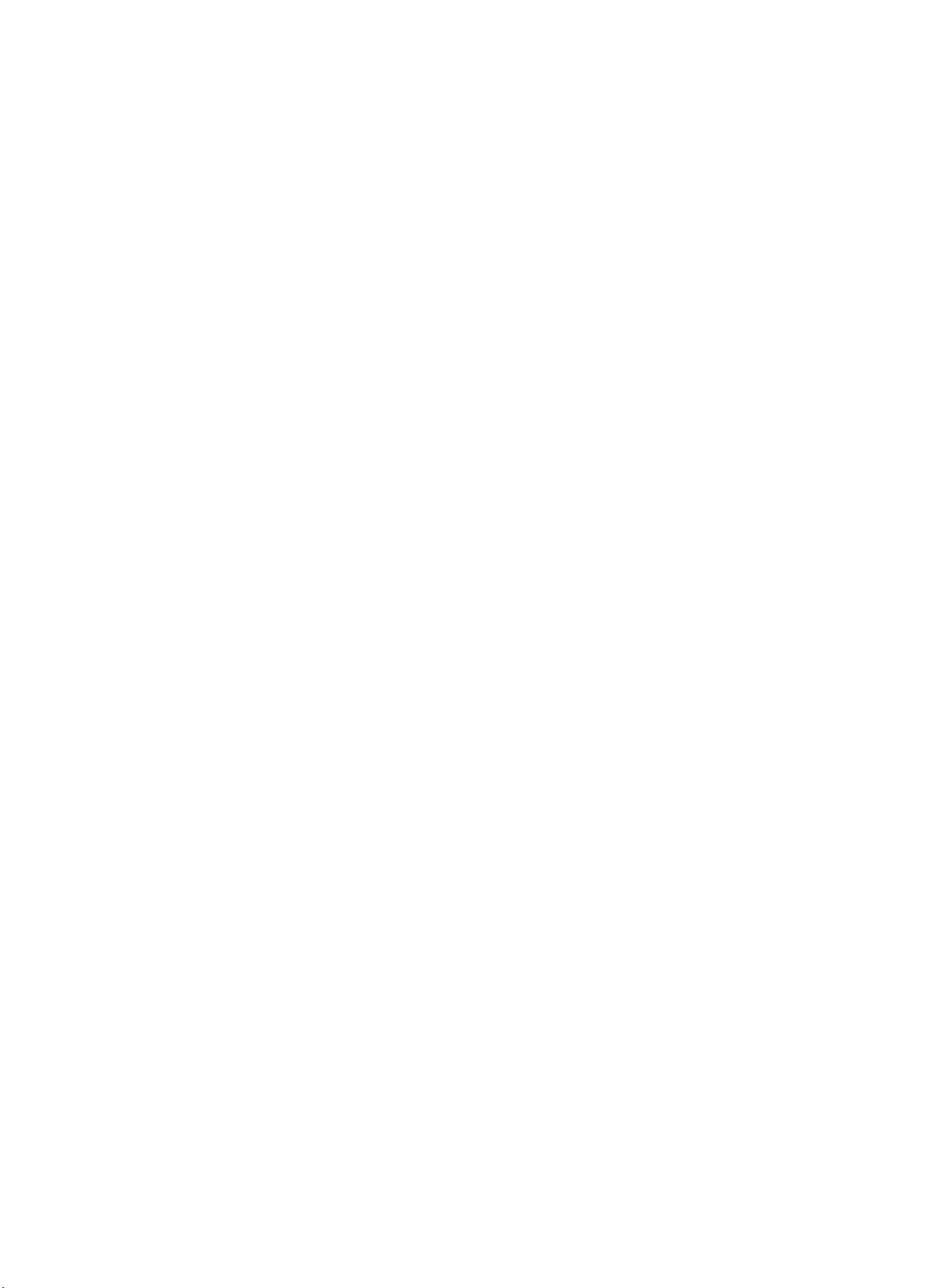
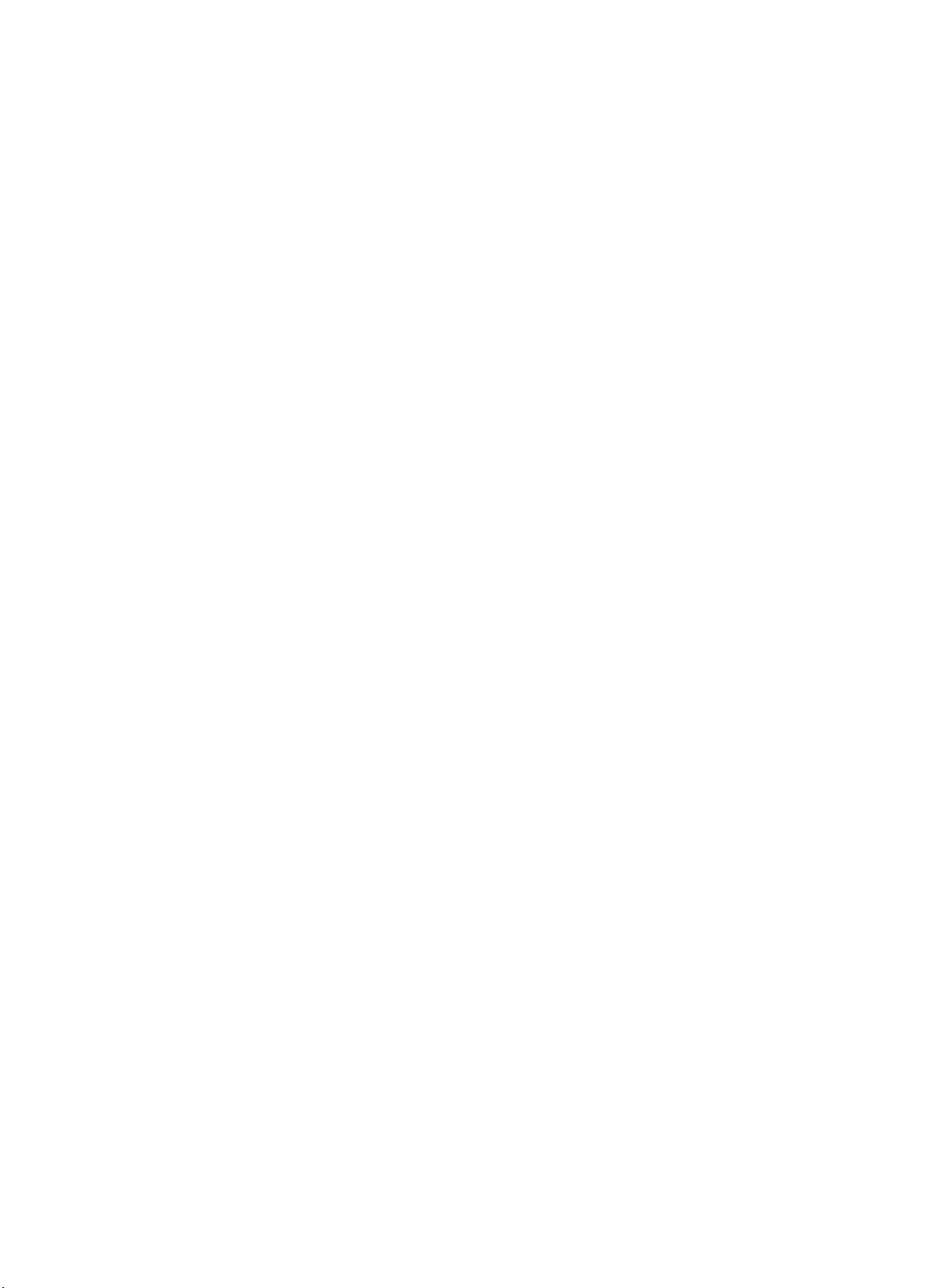
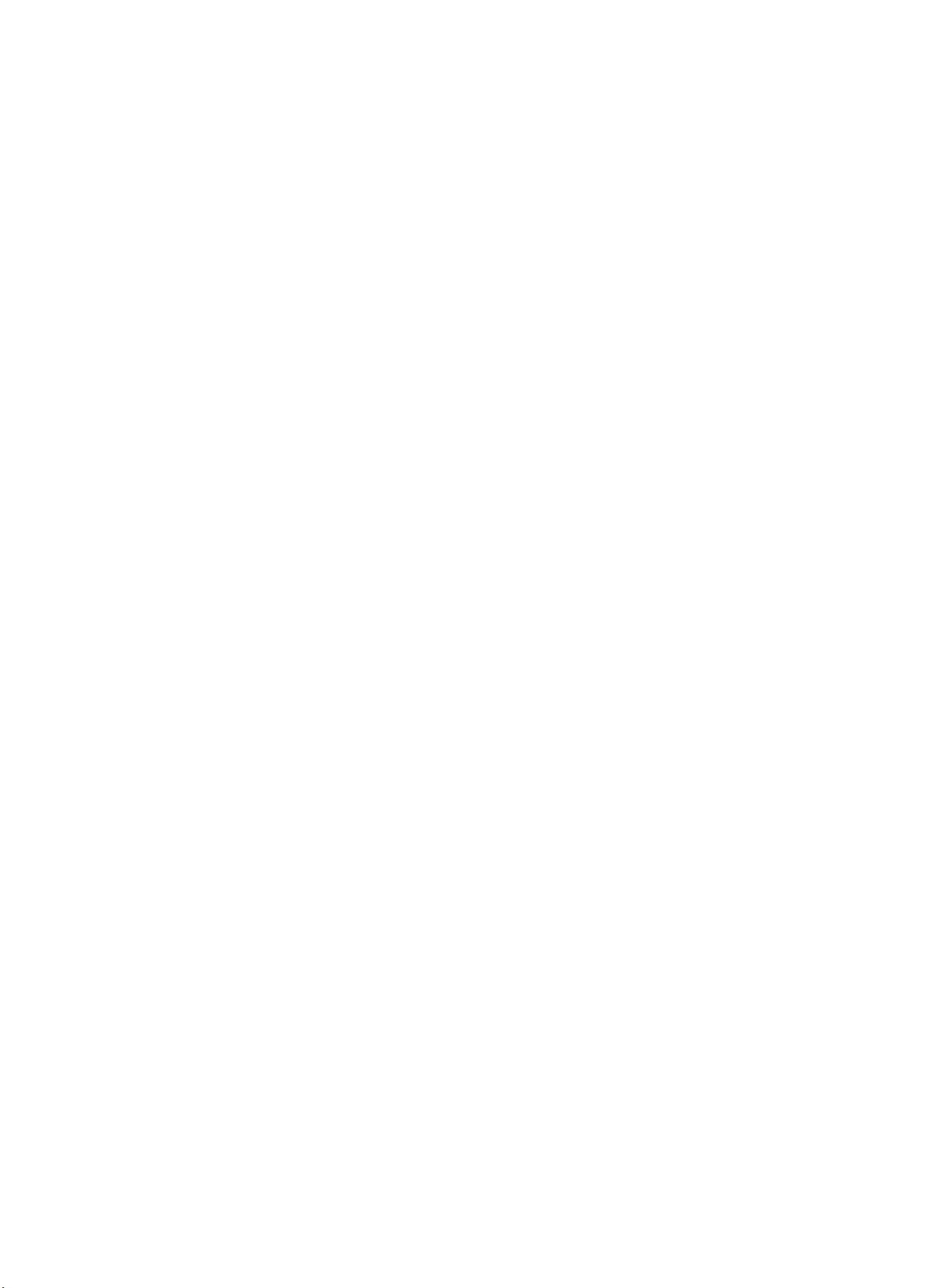
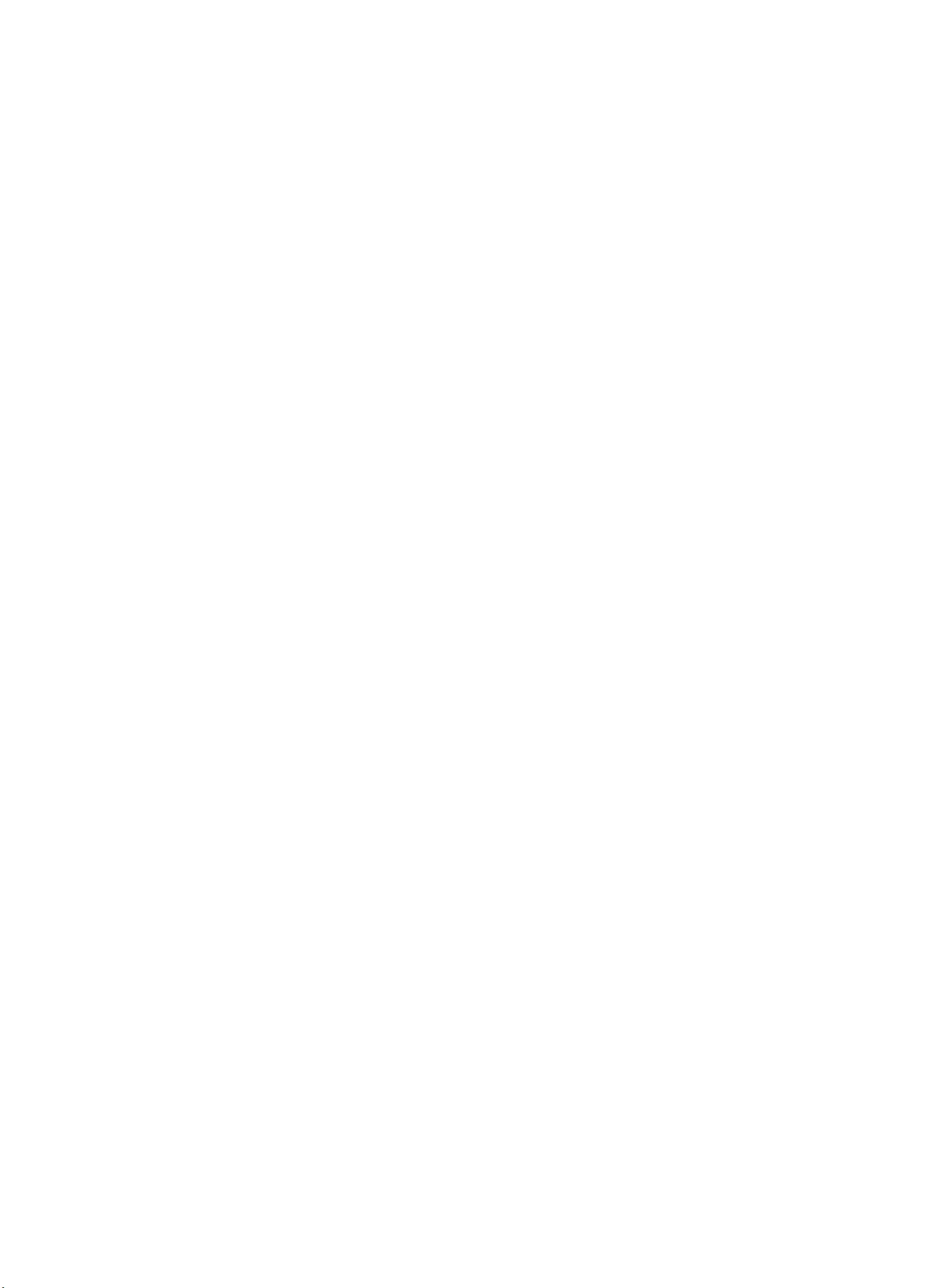
11/2010990-3548B-001
APC Worldwide Customer Support
Customer support for this or any other APC product is available at no charge in any of the following ways:
• Visit the APC Web site to access documents in the APC Knowledge Base and to submit customer
support requests.
–www.apc.com (Corporate Headquarters)
Connect to localized APC Web sites for specific countries, each of which provides customer support
information.
–www.apc.com/support/
Global support searching APC Knowledge Base and using e-support.
• Contact the APC Customer Support Center by telephone or e-mail.
– Local, country-specific centers: go to www.apc.com/support/contact for contact information.
For information on how to obtain local customer support, contact the APC representative or other distributors
from whom you purchased your APC product.
© 2010 APC by Schneider Electric. APC, the APC logo, and NetShelter are owned by Schneider Electric
Industries S.A.S., American Power Conversion Corporation, or their affiliated companies. All other
trademarks are property of their respective owners.