Table of Contents
APC Smart-UPS User Manual
Displayed below is the user manual for Smart-UPS by APC which is a product in the Uninterruptible Power Supplies (UPSs) category. This manual has pages.
Related Manuals
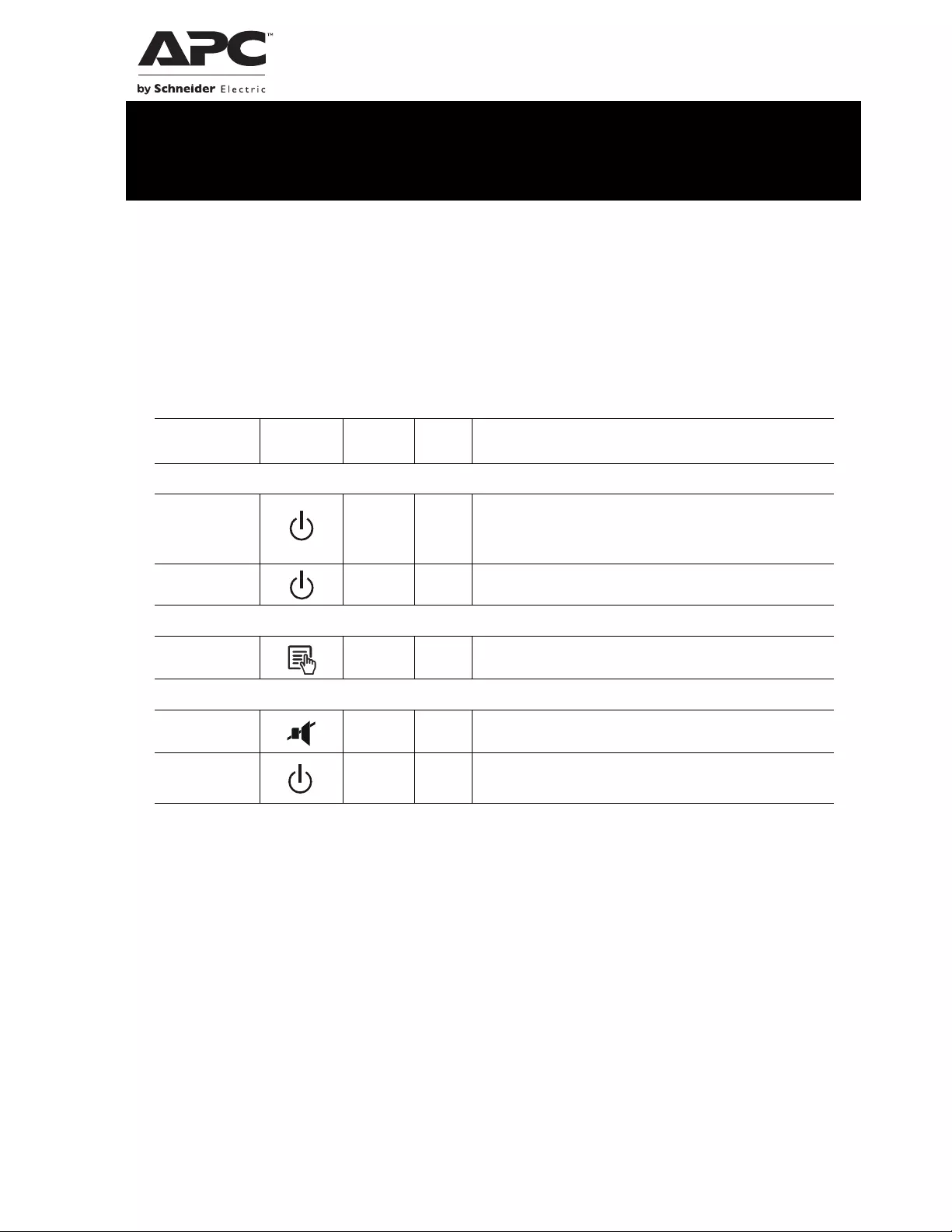
Addendum Smart-UPS™ C 1000/1500 V A
120/230 Vac Tower/Rack-Mount 2U
Overview
This addendum provides corrections to the Operation Manuals for Smart-UPS™ C 1000/1500 VA 120/230 V
Tower and Rack-Mount 2U models.
Feature Reference Guide
Normal Mode
Function Button Timing
(seconds) UPS
State Description
Power
Power On 0.2 Off
Press the POWER ON/OFF button to turn on the UPS. The
UPS will operate on AC power.
If AC power is not available the UPS will operate on
battery power.
Power Off 2On
Press the POWER ON/OFF button to turn off the UPS.
Display
Status Inquiry 0.2 On Press to verify the status or condition of the UPS. The LCD
will illuminate for 60 seconds.
Mute
Enable/Disable 2On
Enable or disable the audible alarms. The Mute icon will
illuminate and the UPS will beep once.
Fault Reset 2Fault
After a fault has been id en tified, press the POWER ON/OFF
button to remove the visual indication and return to standby
status.
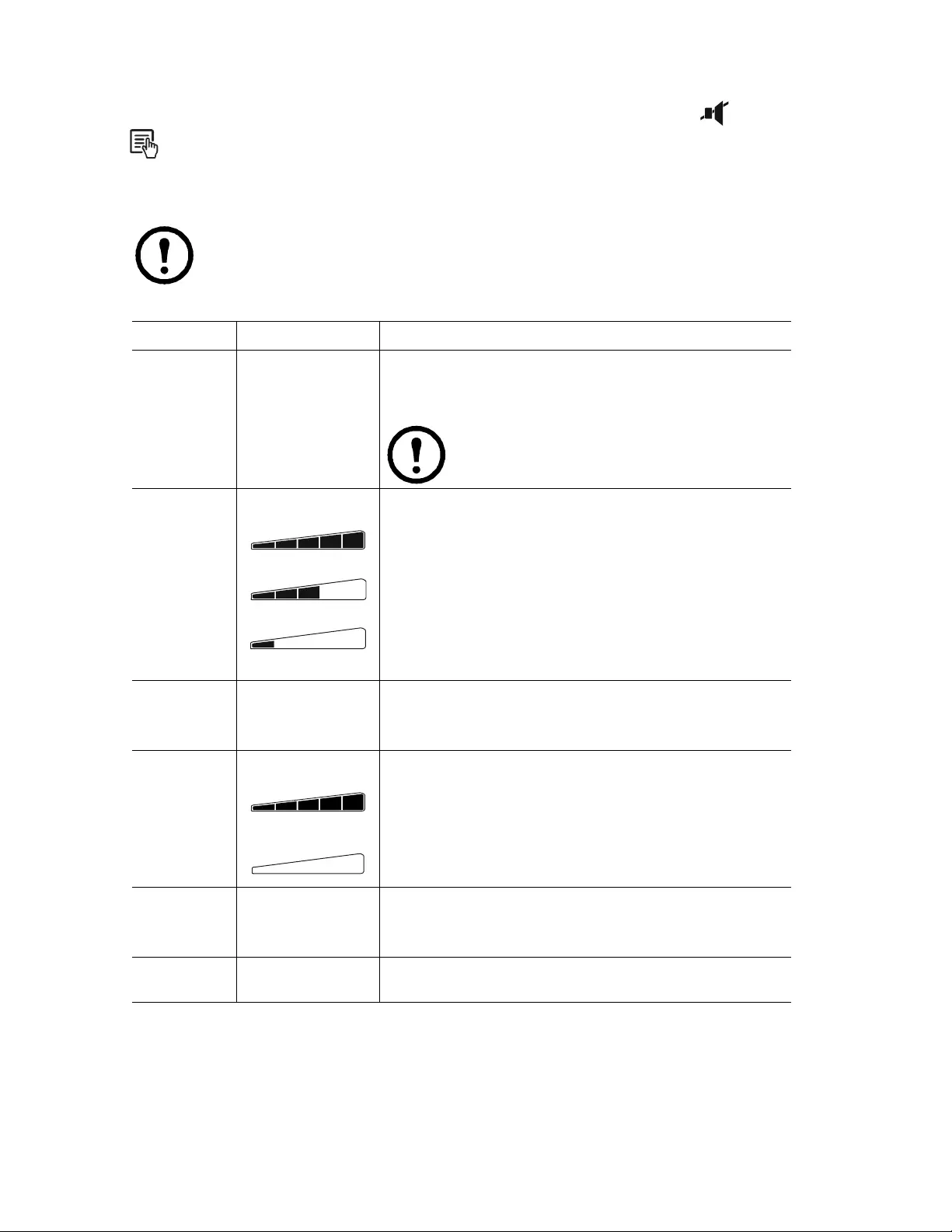
Customer support and warranty information is available at the APC Web site, www.apc.com.
© 2013 APC by Schneider Electric. APC, the APC logo, and Smart-UPS are owned by Schneider
Electric Industries S.A.S. or their affiliated companies. All other trademarks are property of their
respective owners. EN 990-4601A
03/2013
Configuration Mode
The Configuration mode provid es add itional options for the UPS. Press and hold the MUTE and MENU
buttons for 2 seconds until the system emits a short beep and the Display will flash to ind icate the UPS
has entered Configuration mode.
When in Configuration mode the MENU button forwards the display through the available options the MUTE button
toggles the configuration settings fo r that option.
Note: When system detects 15 seconds of no activity in Configuration mode, or when you press and
hold the MUTE and MENU buttons for 2 seconds until the system emits a short beep, the program
automatically exits and returns to Normal mode.
Function Options Description
Self-Test • 0: Default Setting
• 1: Begin Self-Test When set to 1, pressing the MENU button will trigger the self test
and exit the Configuration mode.
0 is the default setting and will not initiate a self test, by pressing the
MENU button you will advance to the next configuration item.
Note: If UPS is put into Configuration Mode while the
UPS's Output Power is off, the Function of Self-Test
will not be available.
Power Quality • Good
•Fair
• Poor
Select the quality of input utility power.
• If Good is selected, the unit will go on battery power more often to
provide the cleanest power supply to the connected equipment.
• If Fair is selected, the UPS is under normal operating conditions.
• If Poor is selected, the UPS will tolerate more fluctuations in
power and will go on battery power less often.
If unsure of the local power quality, select Good.
Output
Voltage Setting
* 230V models only
• 220 Vac
• 230 Vac
• 240 Vac
Select the appropriate voltage of outlets when the UPS is in battery
mode.
LCD Display
Dimmer • Load Bar Icon shows
100% = Always On.
• Load Bar Icon shows
0% = Auto Dim.
When the LCD Display Dimmer is configured to Auto Dim the
LCD will illuminate if a button is pressed or an event occurs, then
will automatically dim after 60 seconds of no activity.
Green Mode
Enable •0: Disable
•1: Enable When Green Mode is enabled the UPS is operating at the most
efficient level by bypassing unused AVR components while
acceptable AC voltage is present. The UPS will enter and exit Green
mode automatically while Enabled.
Clear Event
Counter •NA Pressing the MUTE button will clear the event counter.