APC Smart-UPS User Manual
Displayed below is the user manual for Smart-UPS by APC which is a product in the Uninterruptible Power Supplies (UPSs) category. This manual has pages.
Related Manuals
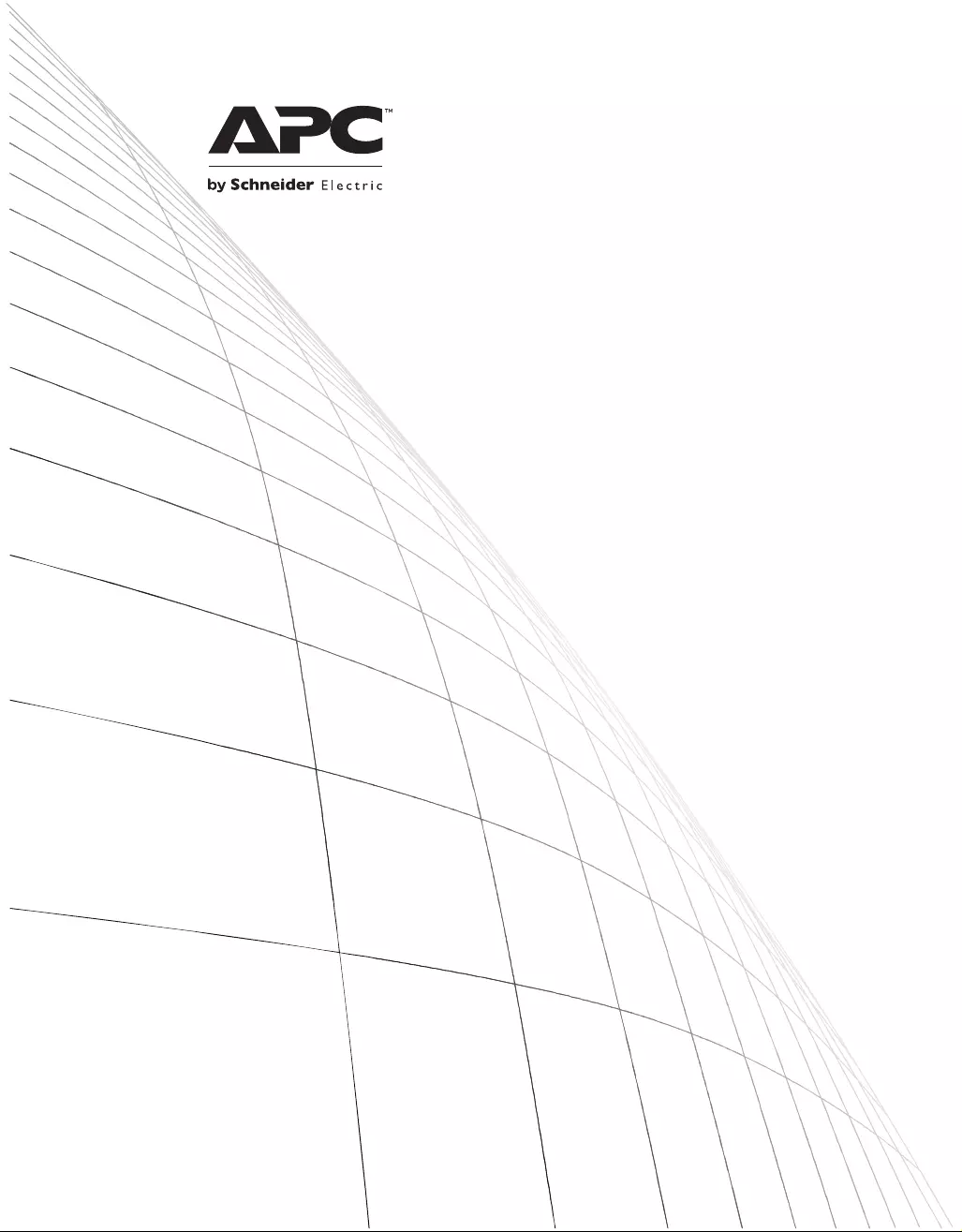
User Manual
Smart-UPS™
Uninterruptible Power Supply
SUA5000 VA
208/230 Vac
SUA3000 VA
200 Vac
Rack Mount 5U
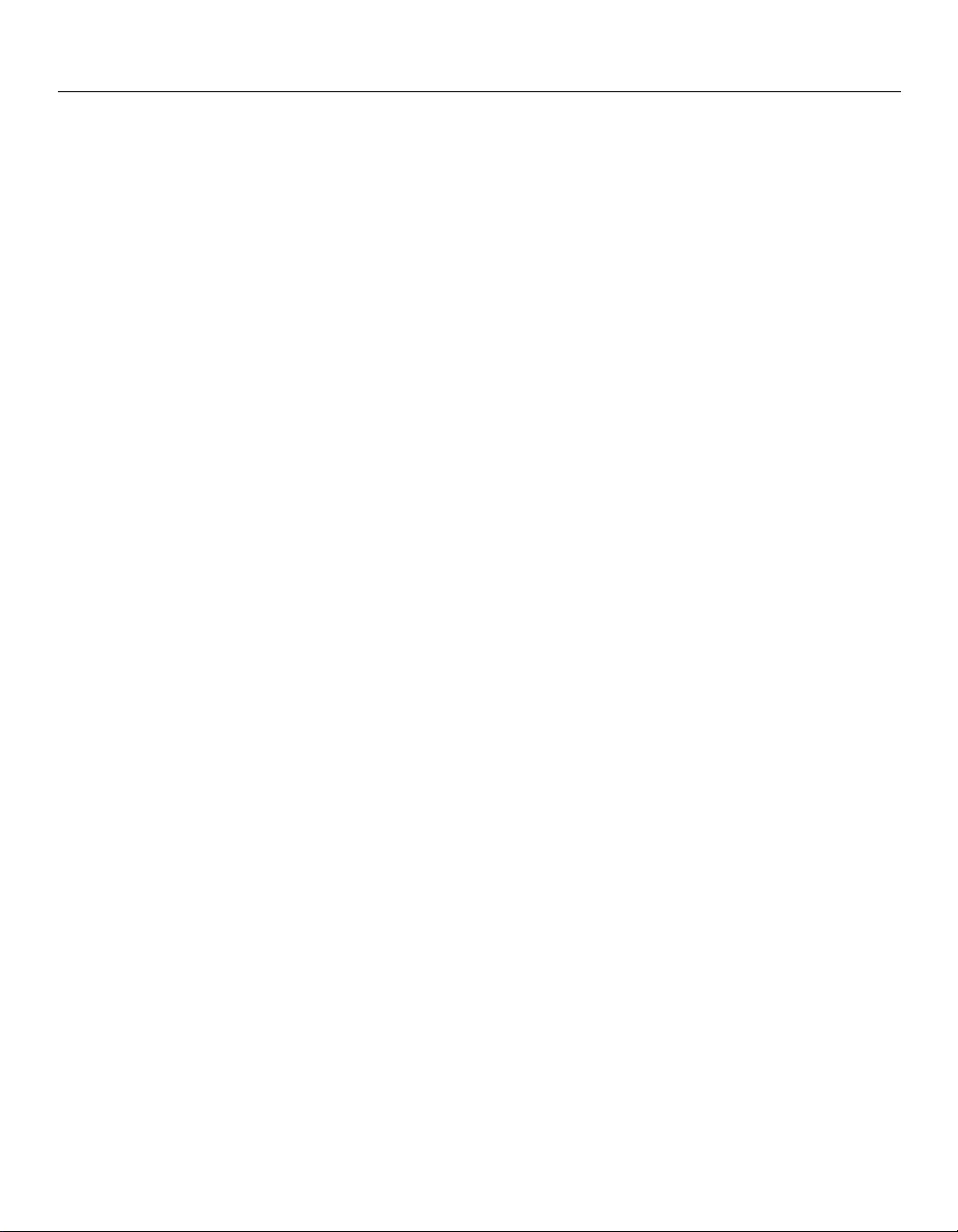
Smart-UPS 5000 VA 208/230 Vac Tower/Rack-Mount 5U User Manual 1
Introduction
Introduction
About this UPS
The APC™ by Schneider Electric Uninterruptible Power Supply (UPS) provides protection for electronic
equipment from utility power blackouts, brownouts, sags and surges. The UPS filters small utility line
fluctuations and isolates electronic equipment from large disturbances by internally disconnecting from utility
line power. The UPS provides contin uous power from the internal battery until u tility power returns to safe
levels or the battery is fully discharged.
Unpack
Read the Safety Guide before installing the UPS.
Inspect the UPS upon receipt. Notify the carrier and dealer if there is damage.
The packaging is recyclable; save it for reuse or dispose of it properly.
The UPS and the battery modules are heavy. Remove the battery modules to lighten the UPS during
installation. Refer to battery removal instructions on the packaging.
Check the package contents:
•UPS
• Front bezel
• Display bezel
• Top covers ( 2) an d one screw
(tower configuration)
• EPO connector
• Serial cable
• Eight ornamental screws for
securing the unit in the rack
• Four cage nuts
• Two rack-mount brackets (used as
stabilizers in tower configurat ion)
• Eight pan-head locking screws
• Two rail cleats
• Eight pan-head screws
• Literature kit containing:
• Product documentation
• Documentation CD
•PowerChute
™Business Edition CD
• Safety information
• Warranty information
• Additional contents for
230 V models:
• IEC power connector
• IEC jumper cables
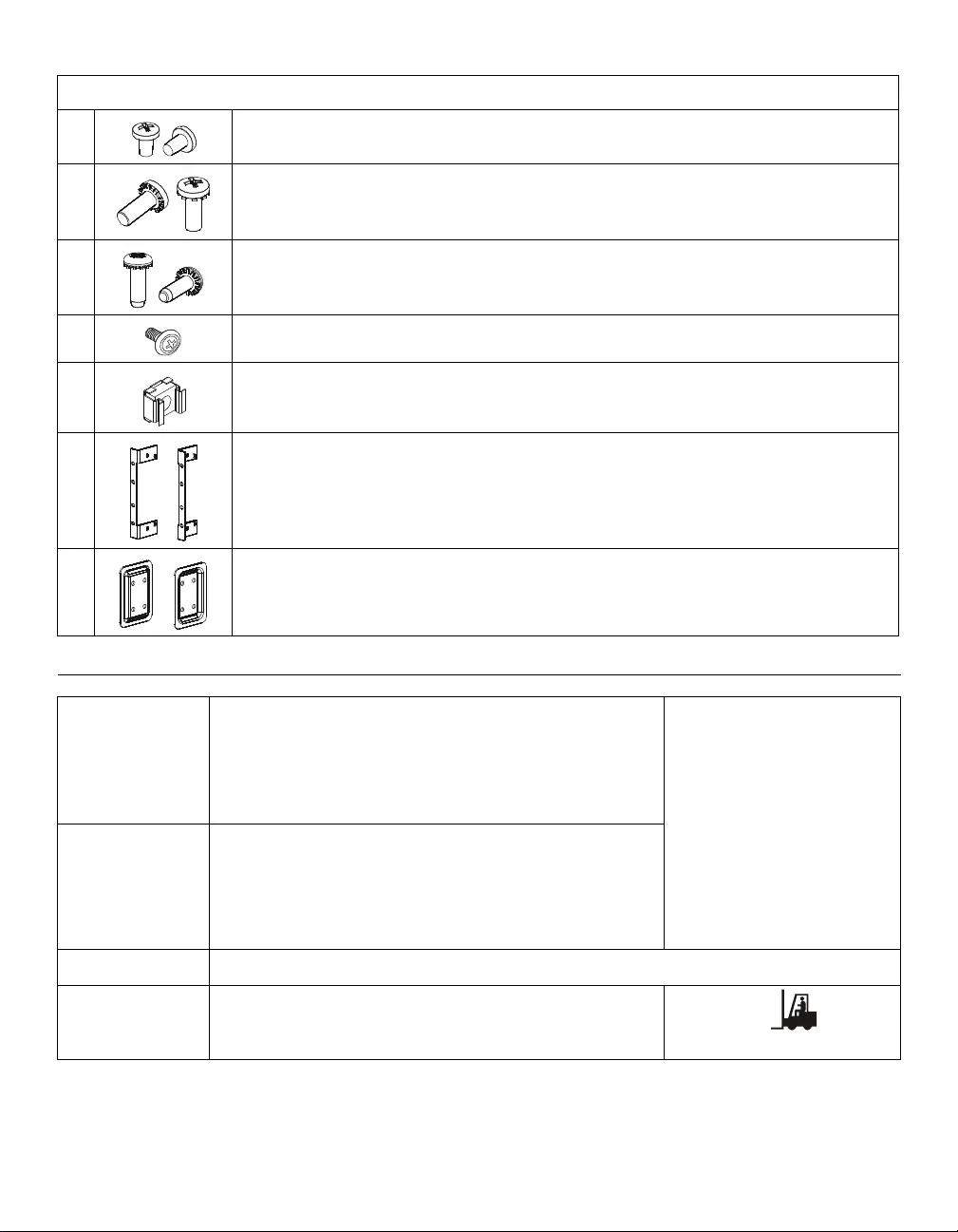
2 S mart-UP S 5000 VA 208/230 Vac Tow e r/ R ac k -M ount 5U User Manual
Specifications
Specifications
NOTE: The mo de l a nd se r ial n um be rs a re located on a smal l, rear pa ne l la be l. Fo r so me m ode ls, an addition al la be l
is located on the chassis und er the front bezel.
Hardware
8pan head screws for securing rail cleats to UPS
8pan head locking screws for securing rack-mount brackets/stabilizer brackets to the
UPS
1pan head locking screw (black) for secur ing top covers to UPS
8ornamental screws for securing UPS to rack
4cage nuts for rack installation
2rack-mount brackets for rack-mount configuration
stabilizer brackets for tower configuration
2rail cleats
Temperature
Operating
Storage 32° to 104° F (0° to 40° C)
5° to 86° F (-15° to 30° C) charge the UPS batt ery every six
months
86° to 113° F (30° to 45° C) charge the UPS battery every three
months
This unit is intended for indoor
use only . Select a location sturdy
enough to handle t h e weight.
Do not operate the UPS where
there is excessive dust or t he
temper ature or humidit y are
outside the specified limits.
Environme ntal factor s impact
battery life. High temperatures,
poor utility power, and frequent,
short duration discharges will
shorten battery life.
Maximum
Elevation
Operating
Storage 656 2 ft (2,000 m)
50, 00 0 f t (1 5,240 m)
Humidity 0 to 95% relative humidity, non-condensing
Weight 215 lbs (98 kg) with battery module
107 lbs (49 kg) without battery module
27 lbs (12 kg) each battery module
215 lbs (98 kg )
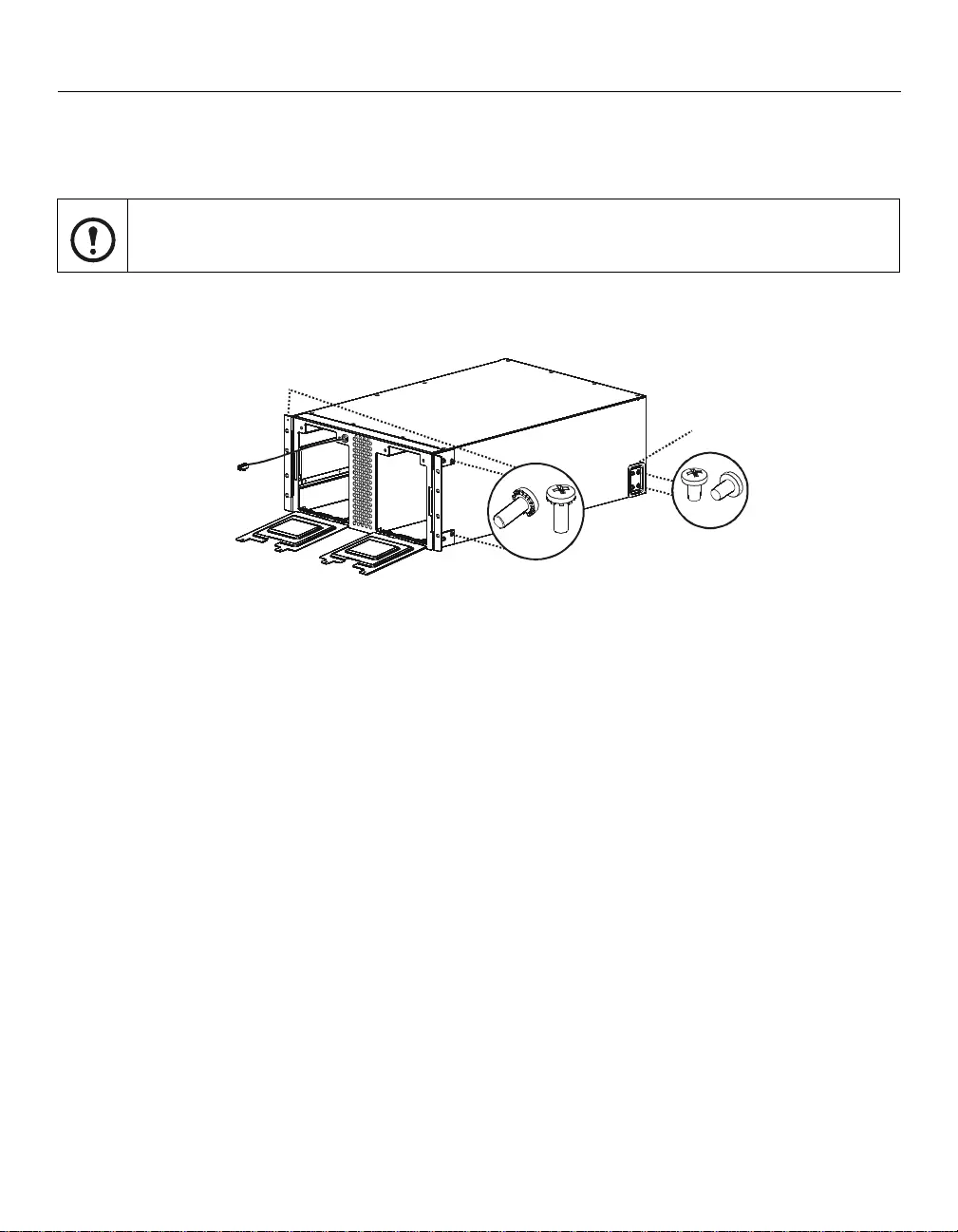
Smart-UPS 5000 VA 208/230 Vac Tower/Rack-Mount 5U User Manual 3
Installation
Installation
Rack-mount configur ation
This uni t is intend ed for mou nting in a four po st rack . To order a two post rack-mo unt ki t contact you r dealer or
refer to the APC by Schneider Electric web site, www.apc.com.
Install rack-mount brackets and rail cleats
Four screws must be used to secure each rail bracket and rail cleat to the UPS. One rack m oun t br acket an d one
rail cleat must be secured to both sides of the UPS.
The UPS and the batte ry modu les are heavy. Remove the battery modules t o li ghten th e UPS durin g
installation. Refer to the battery removal instructions on the packaging.
4x
4x
Rack-moun t brackets
four post rack-mount position
Rail cleat
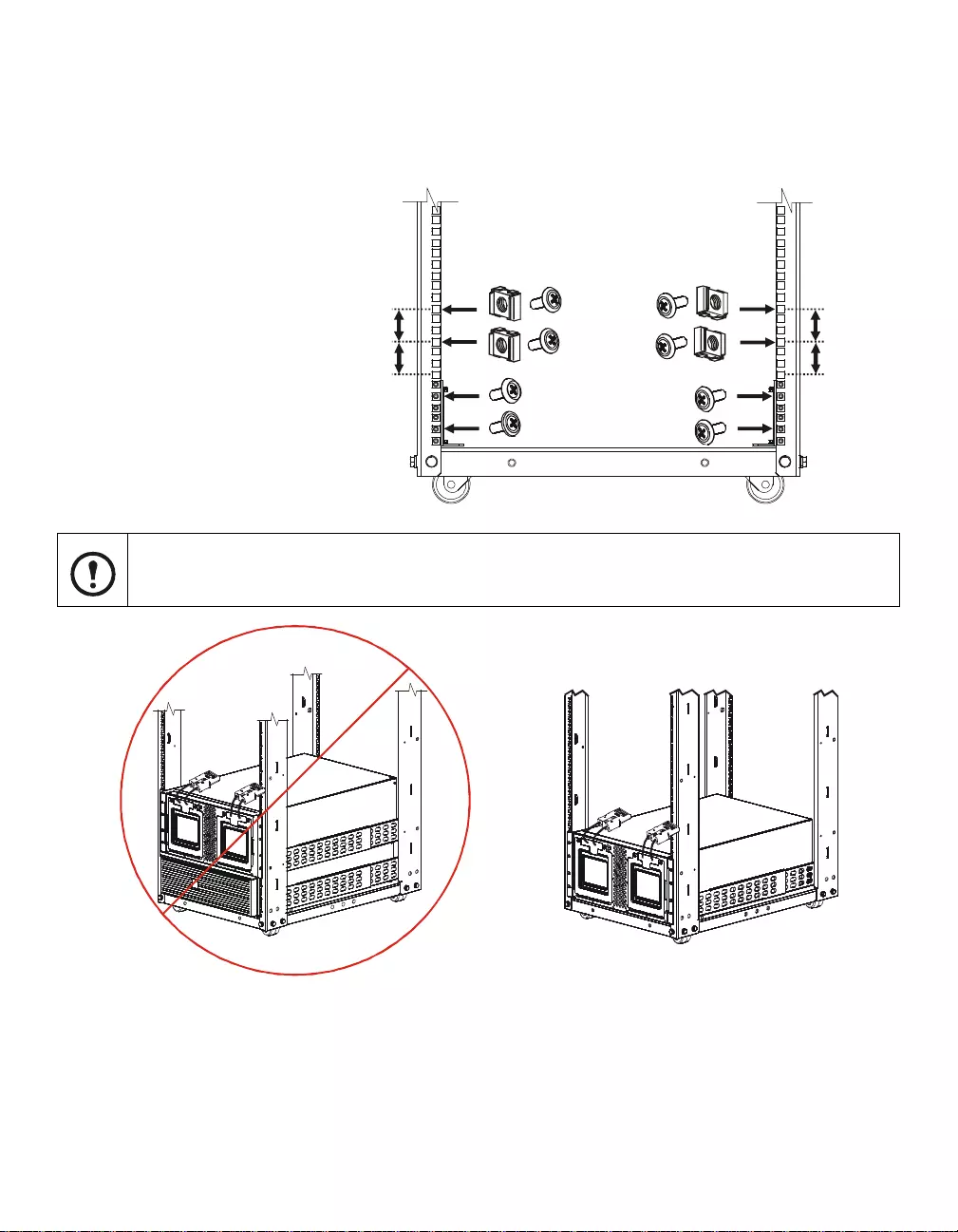
4 S mart-UP S 5000 VA 208/230 Vac Tow e r/ R ac k -M ount 5U User Manual
Installation
Install unit in rack
Ensure rack stability prior to installing devices in the rack.
When installing rails in the rack, install two cage nuts above each rail, (see diagram below).
Secure the UPS in the rack using the four cage nuts and eight ornamental screws included in the package.
The UPS must be installed at the bottom of the rack.
Second cage nut: count three
holes up from firs t cage nut
First cage nut: count four holes
up from top edge of rail
3 holes
4 holes
3 holes
4 holes
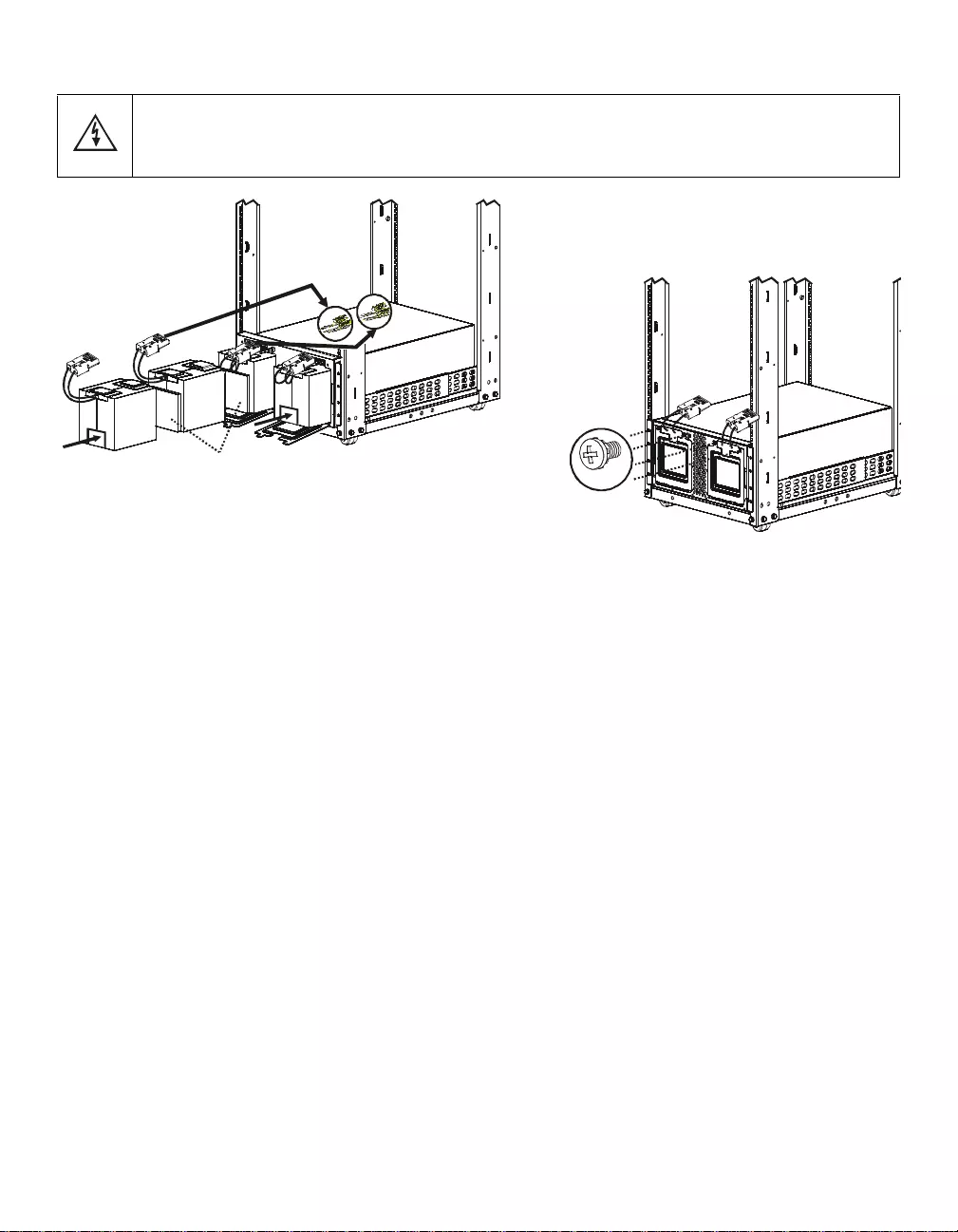
Smart-UPS 5000 VA 208/230 Vac Tower/Rack-Mount 5U User Manual 5
Installation
Install batteries
Connect only the first two batteries in the string of three batteries. Be sure that the battery
connectors are fully engaged.
Do not connect the single battery or the last battery installed in the string of three batteries.
Foam spacers
Close and secure battery doors
4x
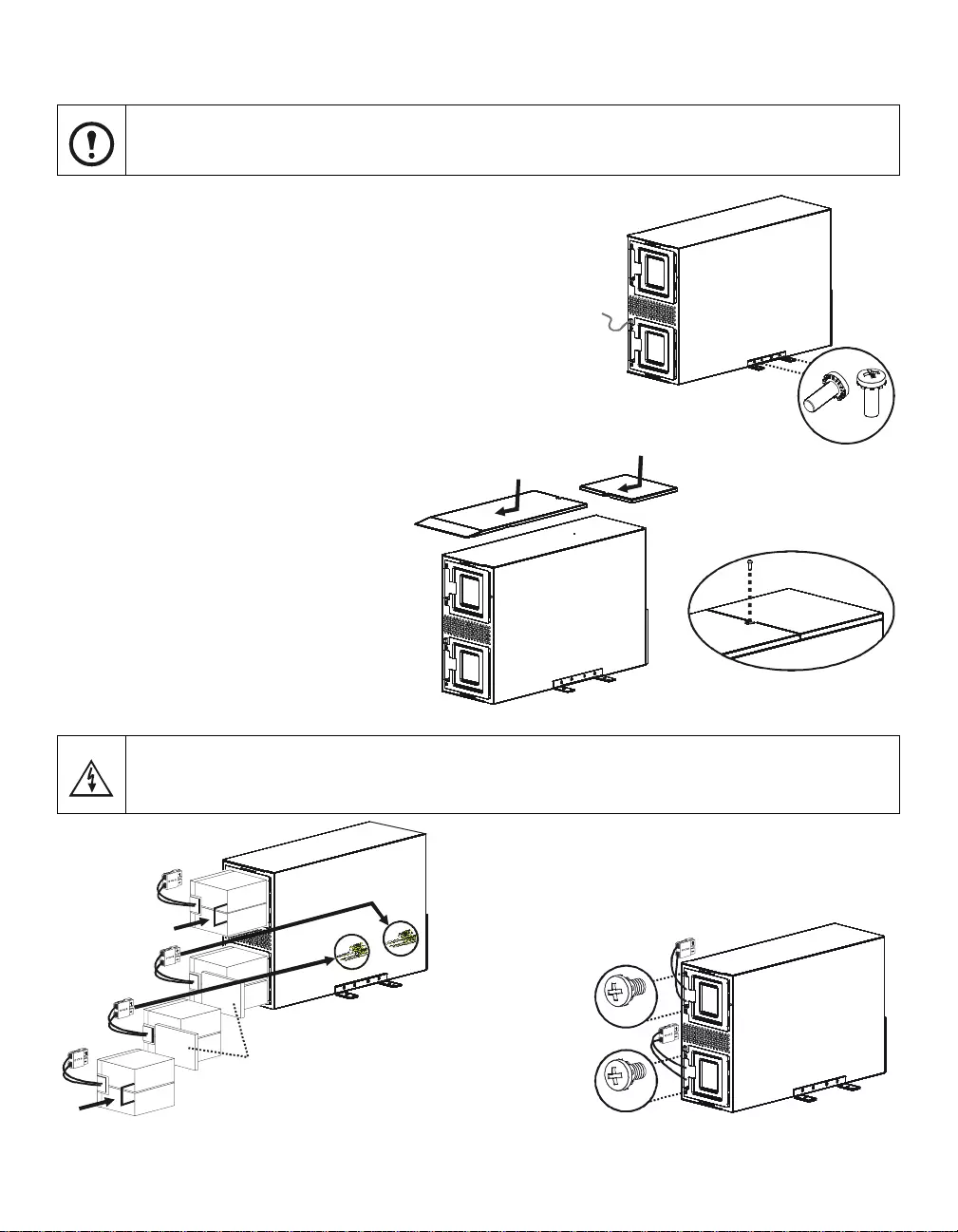
6 S mart-UP S 5000 VA 208/230 Vac Tow e r/ R ac k -M ount 5U User Manual
Installation
Rack-mount to tower conversi on procedure
Install batteries
The UPS and the battery modules are heavy. Remove the battery modules to lighten the UPS
during installation. Refer to the battery removal instructions on the packaging.
Connect only the first two batteries in the string of three batteries. Be sure that the battery
connectors are fully engages.
Do not connect the single battery or the last battery installed in the string of three batteries.
Install stabilizer brackets
Stand the UPS on the side with the embossed marks.
Secure a stabilizer bracket (supplied), to both sides of the UPS.
Secure each bracket with two pan head locking screws (supplied).
Install two top covers
Install the large top cover by placing it in the
slots on the UPS and sliding the cover
forward.
Install the small top cover by placing it in the
slots on the UPS and sliding the cover
forward.
Secure the top covers with a #8 black screw
(supplied).
4x
2x
2x
Close and secure the battery doors
Foam spacers
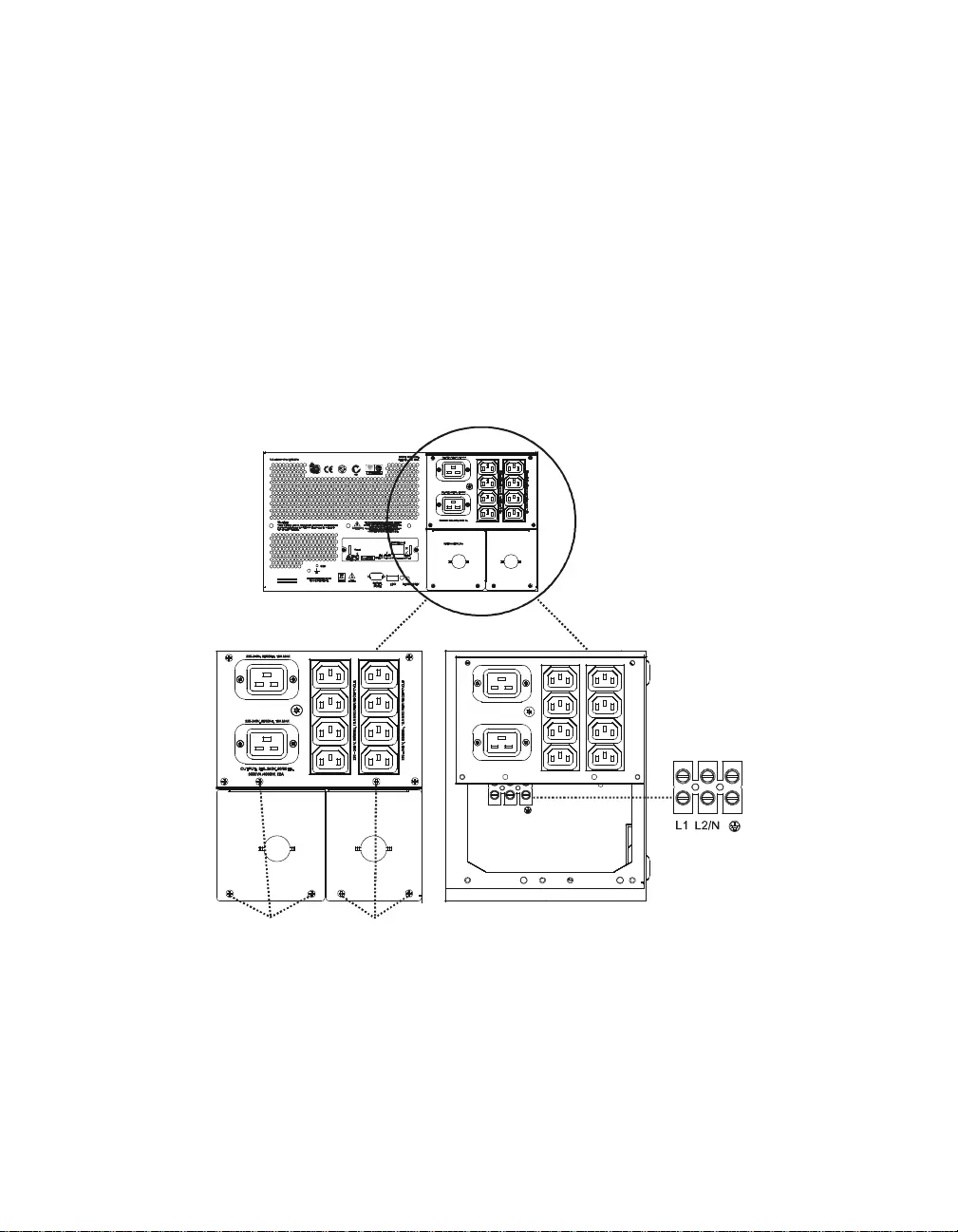
Smart-UPS 5000 VA 208/230 Vac Tower/Rack-Mount 5U User Manual 7
Installation
Input hardwire 230 V models only
Hardwiring must be performed by a qualified electrician. Adhere to all national and local regulations.
1. Use a dedicated branch circuit with a maximum of 32 A of over-current protect ion, (either a circuit
breaker of fuses).
A lower rated branch may be used depending on the requirements of the UPS load.
Allow an additional 600 W for the UPS during the battery replacement procedure.
2. Switch the circuit breaker OFF prior to connecting equipment and power to the UPS.
3. Remove the access panels located on the rear panel of the UPS.
4. Remove the knockout from the input access panel.
5. Use # 10 AWG (5 mm²).
Strip approximately six inches (152.4 mm) of the outer jacket from the input cable exposing the wires.
Strip .5 inch (12.7 mm) of the individual wire coverings.
6. Route the input cable through the hole in the input access panel. Apply an appropriate strain relief.
7. Connect the ground wire prior to connecting the line wires.
8. Replace the access panels and secure each panel with three screws.
Accessories
Install accessories prior to connecting power to the UPS.
Refer to the APC by Schneider Electric web site, www.apc.com for available accessories.
• Input/o ut pu t hardwire kit
• Two post rack option
L1 L2/N
Access panel screws
Terminal block
access panel input
access panel
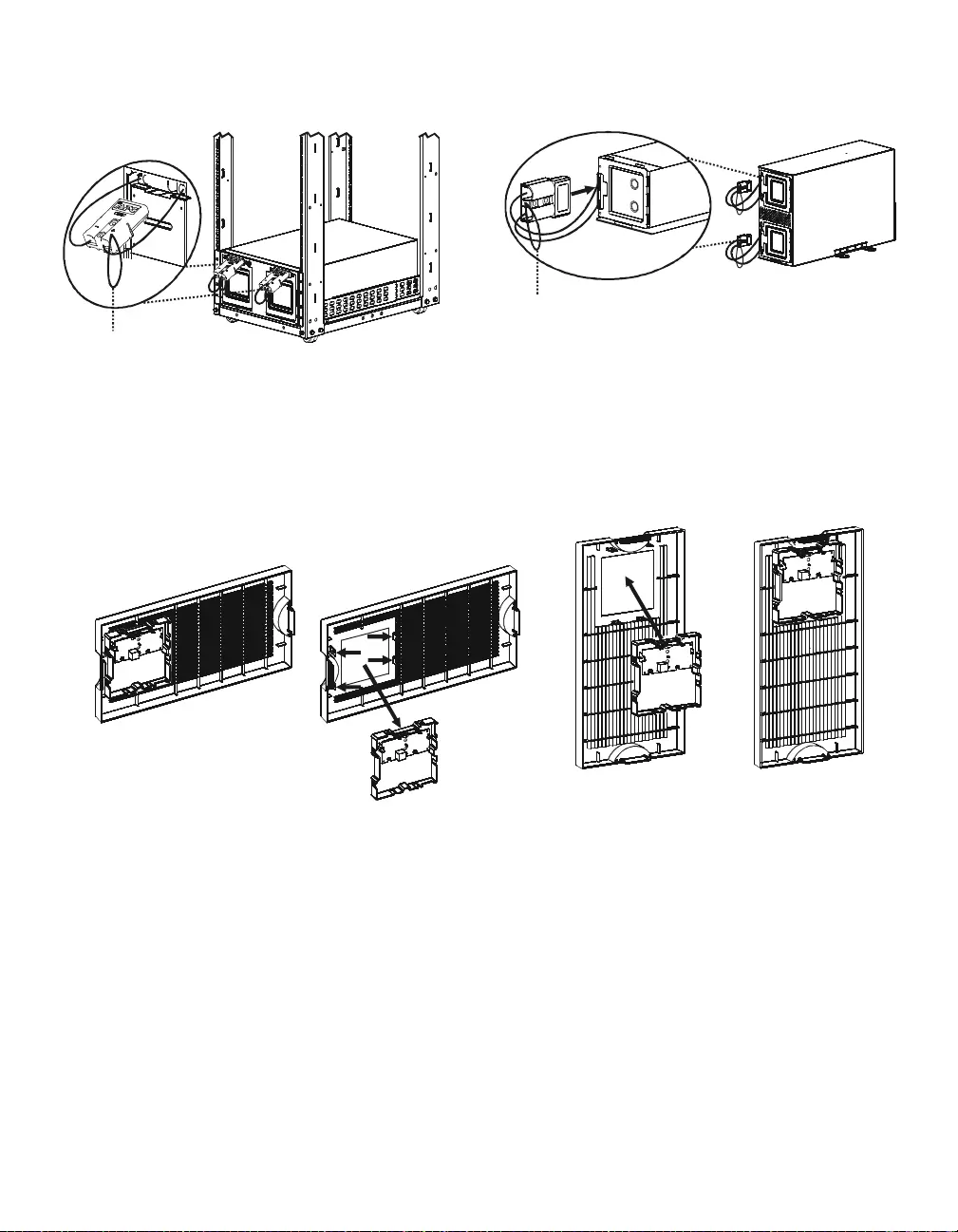
8 S mart-UP S 5000 VA 208/230 Vac Tow e r/ R ac k -M ount 5U User Manual
Installation
Connect batteri es
Configure bezel
Snap the display out of the bezel. Rotate the bezel and reinstall the display for a tower configuration.
After all of the batteries have been connected, tuck the battery cables and the battery disconnect cord in the
space provided in the battery doors. This will ensure a secure fit of the bezel to the unit.
Battery disconnect cord
Rack-mount configuration Tower configuration
Battery disconnect cord
Display

Smart-UPS 5000 VA 208/230 Vac Tower/Rack-Mount 5U User Manual 9
Installation
Connect display cable and install bezel
Rack-mount configuration
Tower configuration
Display cable
Display cable
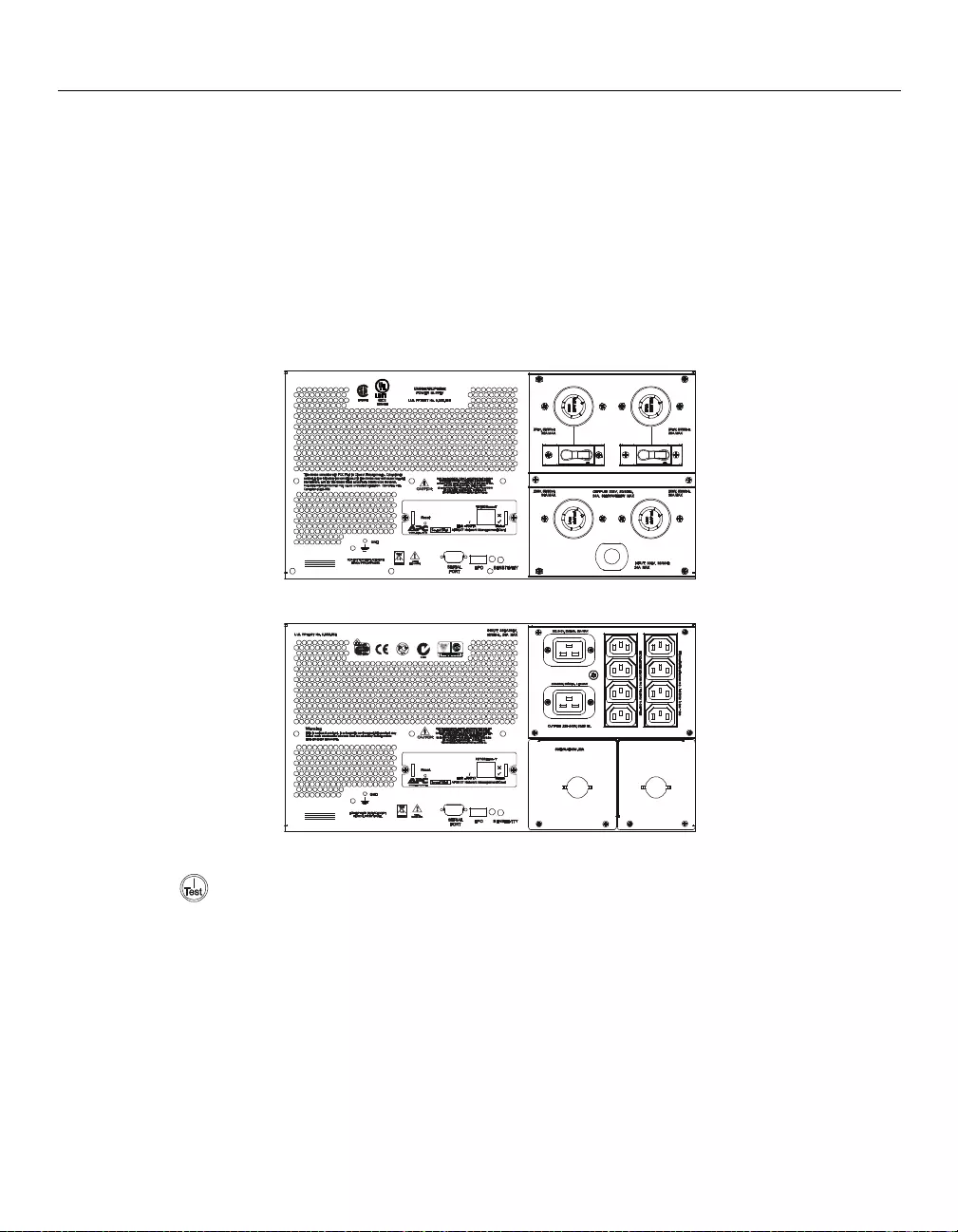
10 Smart-U P S 5000 VA 208/230 Vac Towe r/ R ac k -M ount 5U User Manual
Start-up
Start-up
Connect Equipment and Power to the UPS
1. The UPS features a chassis ground co nnection s crew located on the rear panel, for co nnectin g the g rou nd
leads on transient voltage devices.
Prior to connecting the grounding wire, ensure that the UPS is NOT connected to utility or battery
power.
2. Connect equipment to the UPS.
3. 208 V models : Plug the UPS into a two po le, three wire, grounded receptacle on ly. Avoid using extension
cords.
230 V models: Refer to the Input Hardwire section in this m anual.
4. To use the UPS as a master on/off switch be sure all connected equipment is switched on.
Rear Panels
Start the UPS
1. Press the button on the front panel to start the UPS.
– The battery charges to 90% capacity during the first four hours of normal operation. Do not
expect full battery run capability during this initial charge period.
– Refer to the APC by Schneider Electric web site, www. apc.com for battery runtimes.
2. For optimal comp uter system security, install PowerChute Smart-UPS monitori ng software.
208 V models
230 V models
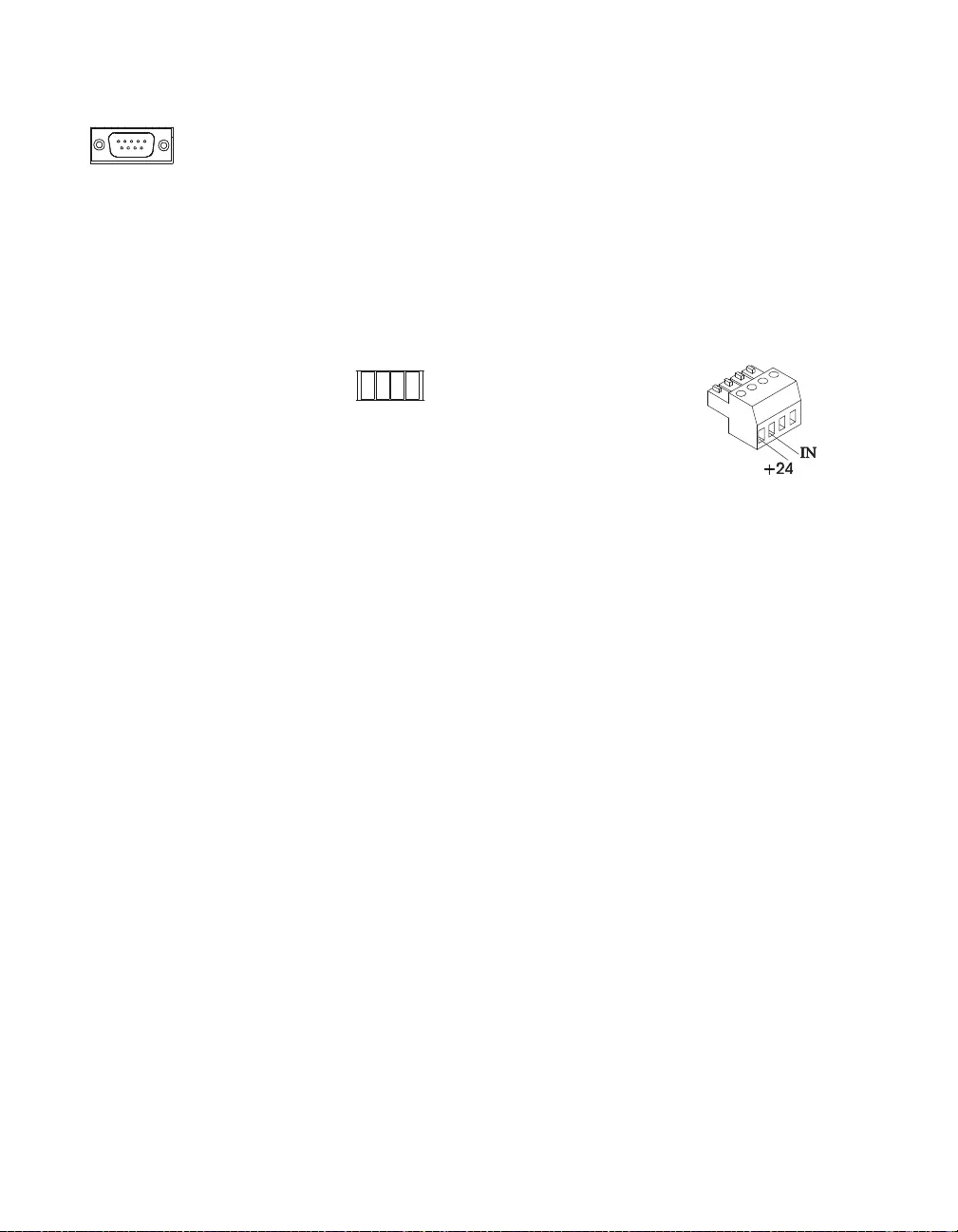
Smart-UPS 5000 VA 208/230 Vac Tower/Rack-Mount 5U User Manual 11
Start-up
Communication ports
Emergency power off
The emergency power off (EPO) feature is user configurable. EPO provides immediate deenergizing of
connected equipment from a remote location, without switching to battery operation.
1. Use the EPO connector supplied with the UPS.
2. Use a normally open contact to connect the +24 terminal to the IN terminal. External voltage is not
required.
3. Wire the four pin connector to the EPO system.
The EPO interface is a Safety Extra Lo w Voltage (SELV) circuit. Connect it on ly to ot her SELV circuits .
The EPO interface monitors circuits that have no determined voltage potential. Such closure circuits
may b e provided by a sw i tch or re lay properly isolat ed from the utility. To avoid damage t o the UP S, do
not connect the EPO interface to any circuit other than a closure type circuit.
Use one of the following cable types to connect the UPS to the EPO switch.
• CL2: Class 2 cable for general use.
• CL2P: Plenum cable for use in ducts, plenums, and other spaces used for environmental air.
• CL2R: Riser cable for use in a vertical run in a floor to floor shaft.
• CLEX: Limited use cable for use in dwellings and for use in raceways.
• For installation in Canada: Use o nly CSA certified, type ELC, (extra low voltage control cable).
• For installation in other countries: Use stan dard low-voltage cable in accordance with national and
local regulations.
SERIAL PORT Use only the supplied cable to connect to the serial port. A standard serial
interface cable is incompatible with the UPS.
EPO PORT
(located on rear panel) EPO
Connector
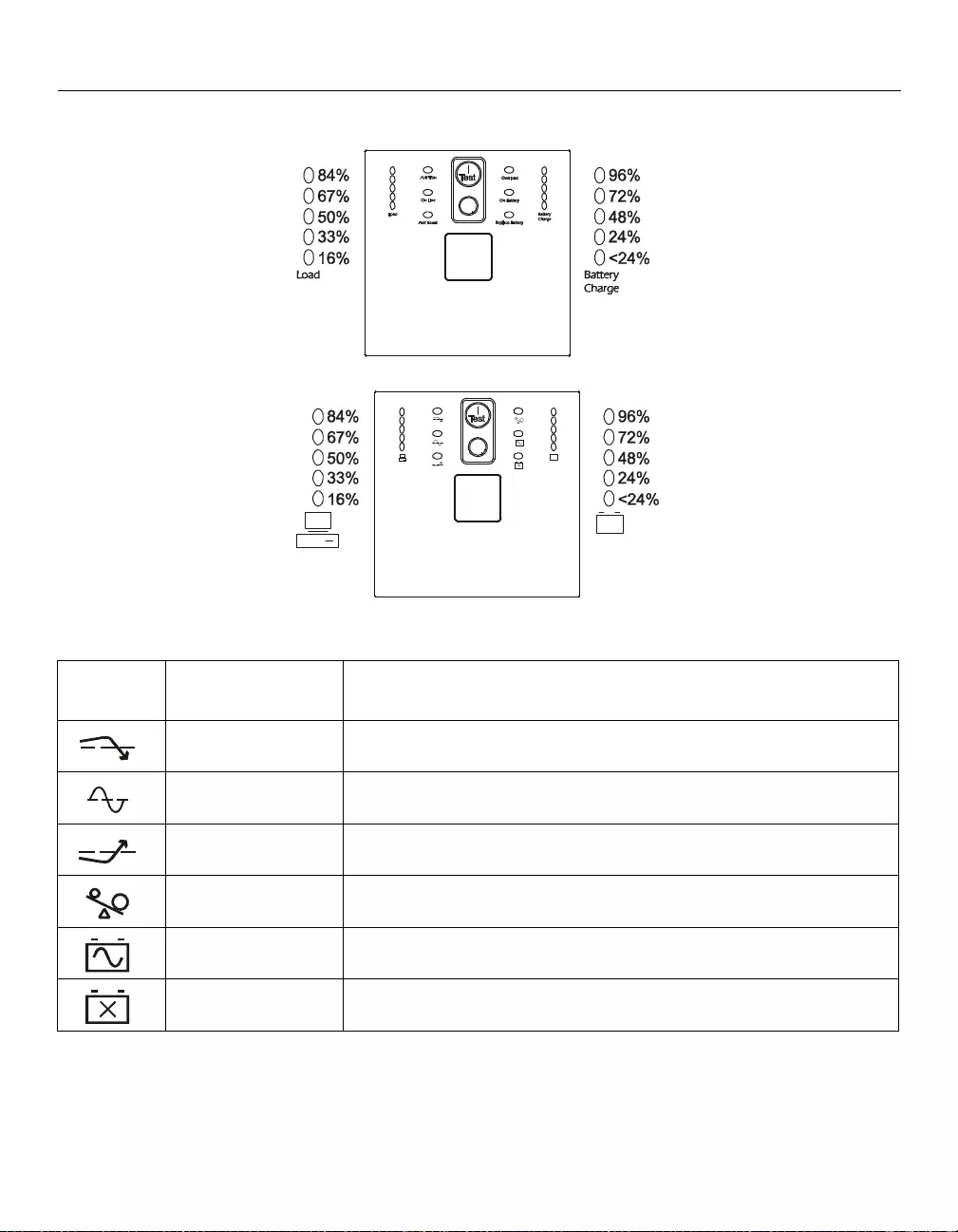
12 Smart-U P S 5000 VA 208/230 Vac Towe r/ R ac k -M ount 5U User Manual
Operation
Operation
Display Panels
Display Panel Indicators and Function Buttons
Indicator
LED Indicator Title Description
AVR Trim The UPS is compensating for a high utility voltage. Refer to the APC by
Schneider Electr ic Web site, www.apc.com for AVR settings.
On Line The UPS is supplying utility power to the connected equipment,
(see Troubleshooting in this m anual).
AVR Boost The UPS is compensating for a low utility voltage. Refer to the APC by
Schneider Electr ic Web site, www.apc.com for AVR settings.
Overload The connected equipment is drawing more than the UPS p ower rating allows,
(see Troubleshooting in this m anual).
On Battery The UPS is supplying batt ery power to the connected equipment.
Disconnect ed Battery/
Replace Battery The bat tery is disconnected or must be replaced,
(see Troubleshooting in this m anual).
208 V models
230 V models
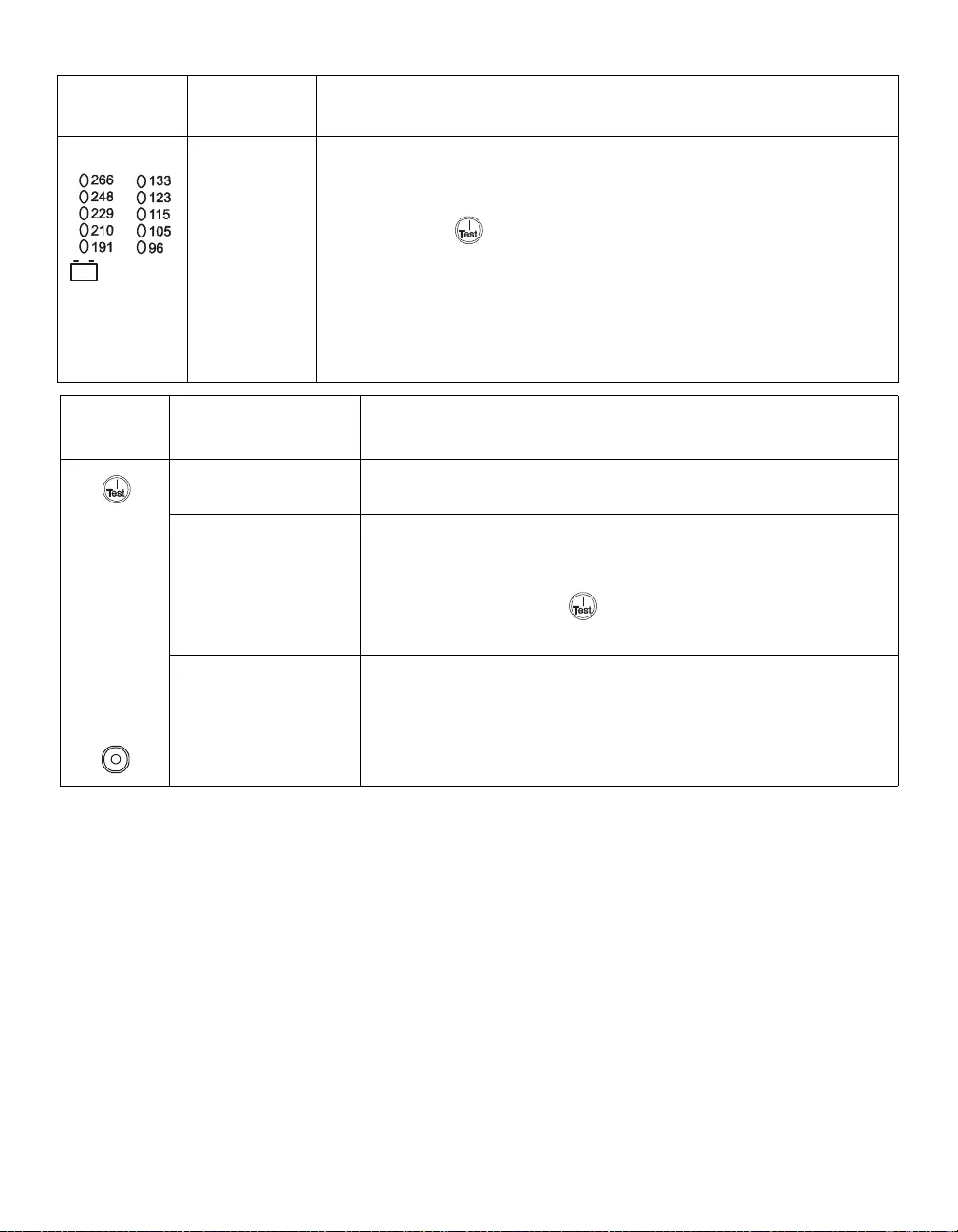
Smart-UPS 5000 VA 208/230 Vac Tower/Rack-Mount 5U User Manual 13
Operation
Indicator
LED Indicator Title Description
Diagnostic
Utility Voltage The UPS has a diagnostic feature that indicates the utility voltage.
The UPS starts a self-test as part of this pro cedure. The self-test does not affect the
voltage display.
Press and hold the button to view the utility voltage bar graph indicator. As
soon as the on-line LED starts flashing indicating a self-test is in progress, the
five-LED Battery Charge indicator will show the utility input voltage.
Refer to the figure on the left for the voltage reading.
Values are n ot list ed on the UPS.
The indicator on the UPS shows the voltage is between the displayed value on the
list and the ne xt higher value, (see Troubleshooting in this manual).
Feature
Button Feature Title Function
Power On Press this button to turn on the UPS. Continue reading for additional
capabilities.
Self-Test Automatic: The UPS performs a self-test automatically when turned on,
and every two weeks thereafter (by default). During the self-test, the U PS
briefly opera tes the connected equipment on battery.
Manual: Press and ho ld the button for a few seconds to initiate the
self-test.
Cold Start When there is no utili ty power and th e UPS is off, th e cold start featur e will
switch the UPS and connec ted equi pment onto batt ery powe r,
(see Troubleshooting in this manual).
Power Off Press this button to turn off the UPS.
23 0 V 20 8 V
Battery
Charge
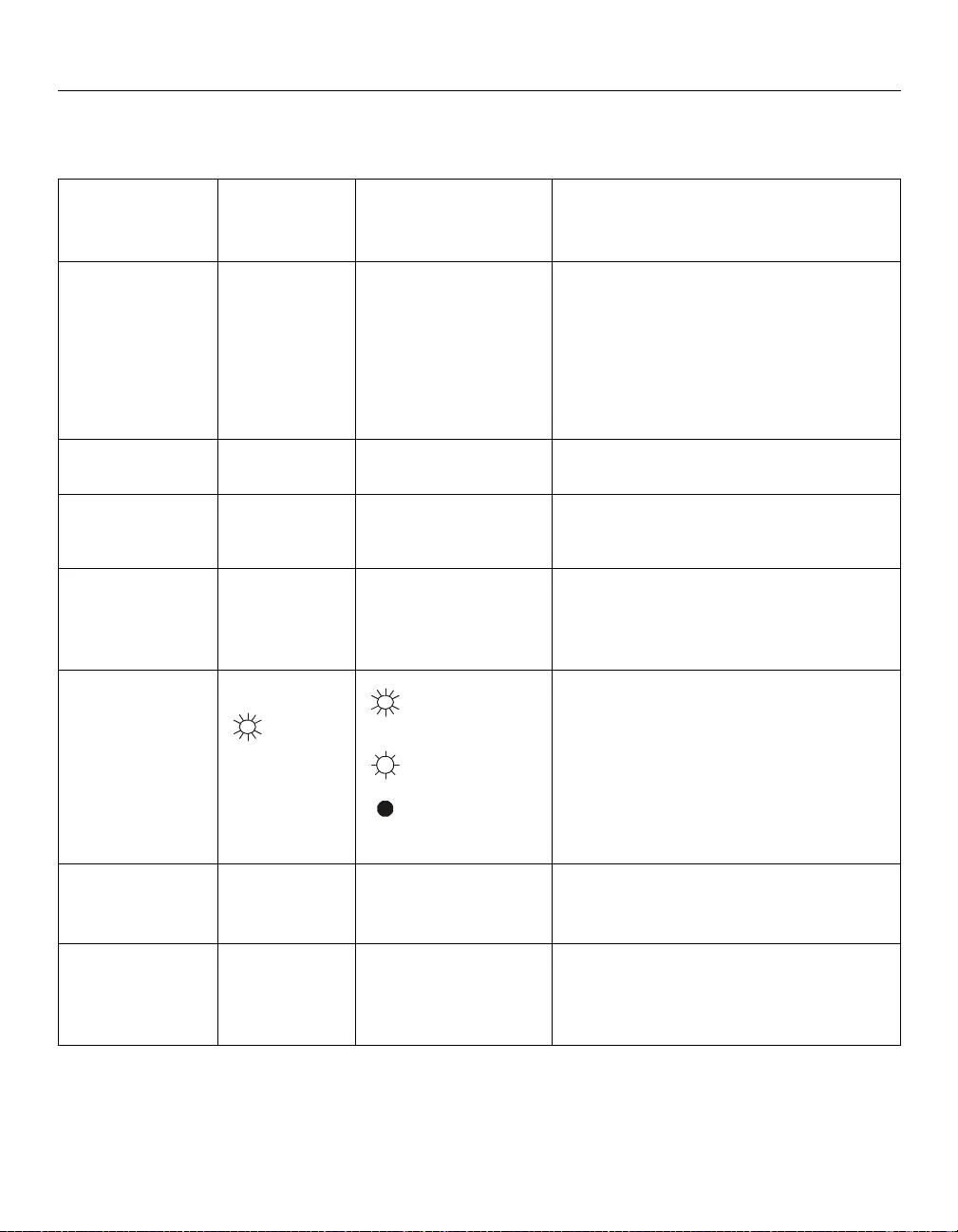
14 Smart-U P S 5000 VA 208/230 Vac Towe r/ R ac k -M ount 5U User Manual
Configuration
Configuration
UPS settings
Settings are adjusted through PowerChute software or optional SmartSlot accessory cards.
Function Factory
Default User Selectable
Choices Description
Automatic
Self-Test On startup and
ever y 14 day s
(336 ho ur s )
there after
• On startup and every
7 days (168 hours)
the r e after
• On startup and every
14 days ( 33 6 ho ur s )
the r e after
• On start up only
• No self-test
Set the in terval at wh ich the UPS will execute a
self-test.
UPS ID UPS_IDEN Up to eight characters
(alphanumeric) Uniquely ide n tify the UPS , (i.e . se rver n ame or
locatio n) f or ne tw o r k mana g e me n t purp os e s .
Date of Last
Battery
Replacement
Manufacture
Date mm/dd/yy Reset this date when you replace the battery
module.
Minimum Cap acity
Before Return from
Shutdown
0 perc en t • 0%
•15%
•30%
•45%
•60%
•75%
•90%
Specify the percentage to which batteries will
be cha rged f ollow ing a low ba ttery sh utdown
before powering connected equipment.
Voltage Sensitivity
The UPS detects
and reacts to li ne
voltage distortions
by transferr ing to
battery operation to
protect the
connected
equipment.
High sensitivity Brightly
illuminated: high
sensitivity
Dimly illuminated:
medium sensitivity
No illumination:
low sensitivity
Adjust by pressing the VOLTAGE SENSITIVIY
switch (rear panel). Use a pointed object, (such
as a pen) to do so.
Note: In situations of poor power quality, the
UPS may frequently transfer to battery
opera tion. If the connected equipment can
oper ate norm ally un der suc h condit ions, red uce
the sensitivity setting to conserve battery
capa city and service life.
Alarm Delay
Control Enable • Enable
•Mute
•Disable
Mute ongoing alarms or disable all alarms.
Shutd own Delay 90 seconds • 0 s
•90 s
•180 s
•270 s
• 360 s
• 450 s
• 540 s
• 630 s
Set the interv al between the time when the UPS
receives a shutdown command and actual
shutdown.
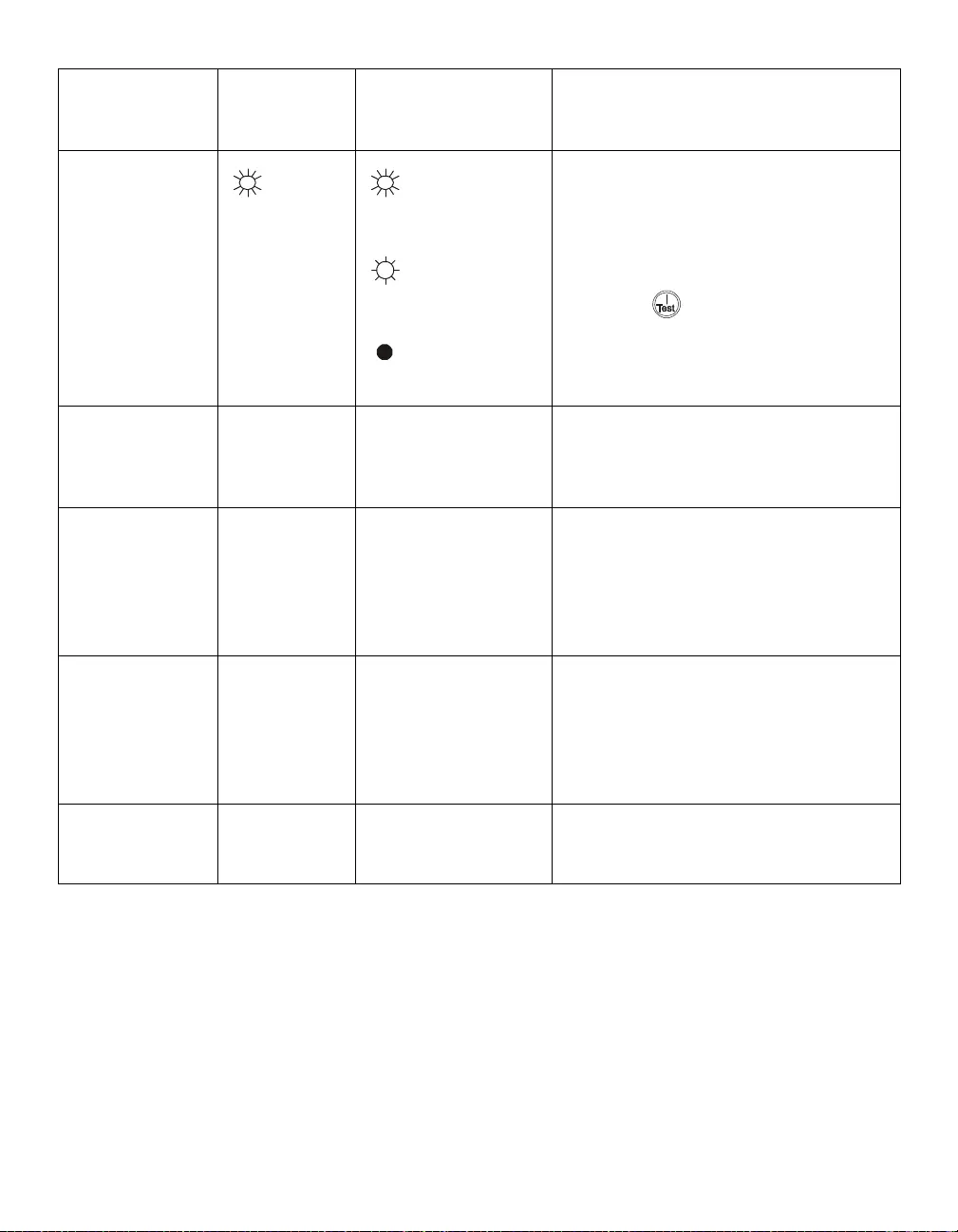
Smart-UPS 5000 VA 208/230 Vac Tower/Rack-Mount 5U User Manual 15
Configuration
Low Battery
Warning
PowerChute
software interface
provid es automatic,
unattended
shutdo wn when
approximately two
minut e s of battery
operated run time
remains.
2 minut e s
LED is locat ed
on rear panel
Brightly
illuminated:
low battery warnin g
level of about 2 minutes
Dimly illuminated:
low battery
warni ng leve l of about
5 minute s
No illuminatio n:
low battery warning
level is about 8 minute s
The low battery warning beeps are co ntinuous
when two minute s of run time remai n.
To change the default interval setting, use a
pointed object such as a pen to press the
VOLTAGE SENSITIVIY switch (rear panel),
while
pressing the butto n, (front display).
Change the lo w battery warnin g interval setting
to the tim e th at the operating s yst em or system
software requires to safely shut down.
Synchronized
T u rn-on Delay 0 seconds • 0 s
•60 s
•120 s
•180 s
• 240 s
• 300 s
• 360 s
• 420 s
Specify the time the UPS will wait after the
return of utility powe r b efore star t u p, (to a void
branch ci rcuit overload).
Hig h Transf er Point 208 V models:
225 Vac
230 V models :
253 Vac
•225 Vac
•229 Vac
•253 Vac
•257 Vac
• 233 Vac
237 Vac
• 261 Vac
• 265 Vac
To avoi d unnecess ary use of the ba ttery where
utility voltag e is chroni cally high, set the hig h
transfer point higher if t he connecte d
equipme nt can tole rat e this con diti on .
Low Transfer Point 208 V models:
182 Vac
230 V models:
208 Vac
•
•182 Vac
•178 Vac
•196 Vac
•200 Vac
•
• 174 Vac
• 170 Vac
• 204 Vac
• 208 Vac
To avoi d unnecess ary use of the ba ttery where
utility voltage is chronically low, set the low
transfer point lower if the connected equipment
can tolerate this con diti on .
Output Voltage
230 V models 230 Vac •220 Vac
•230 Vac • 240 Vac Set the output voltage of the UPS.
Function Factory
Default User Selectable
Choices Description
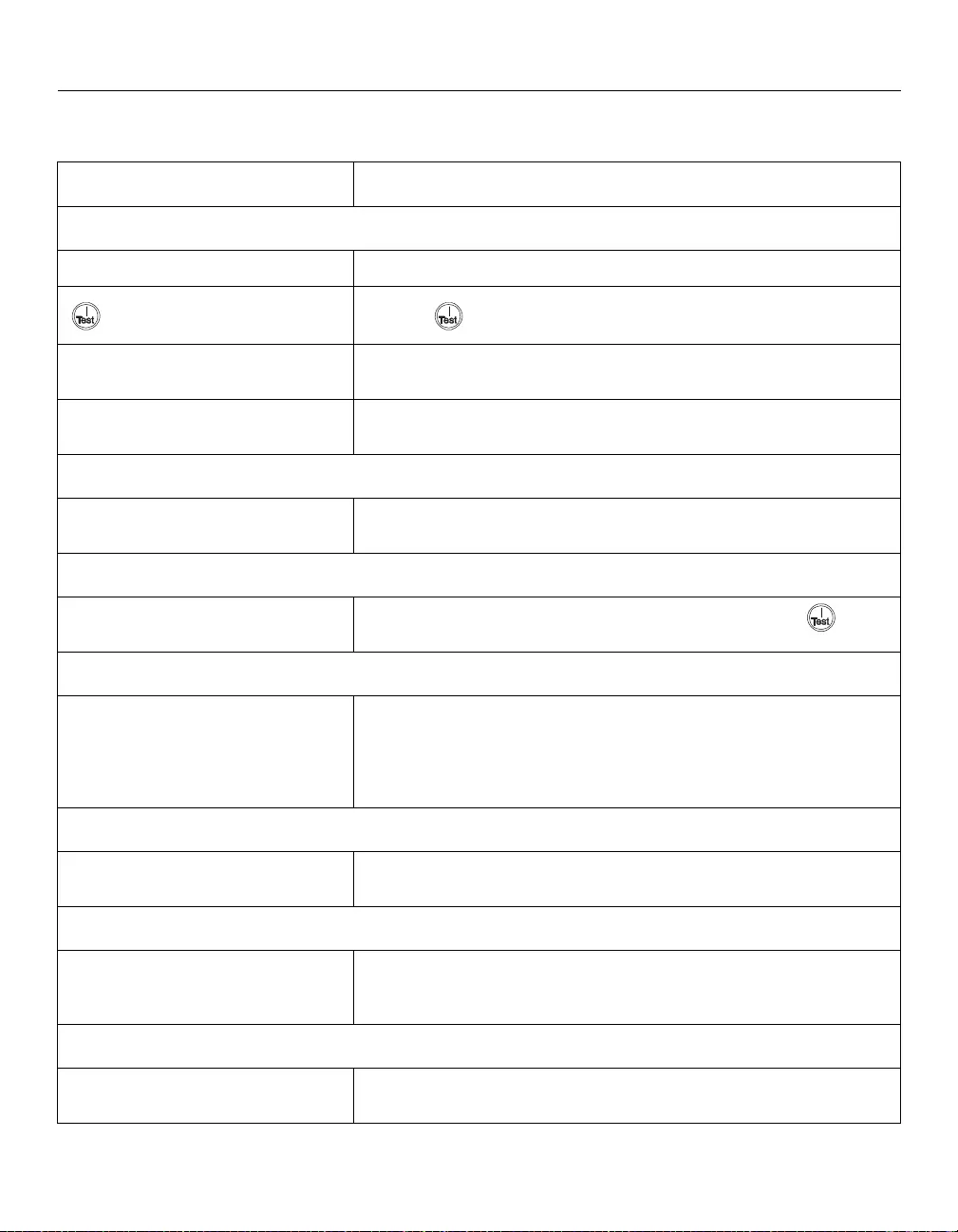
16 Smart-U P S 5000 VA 208/230 Vac Towe r/ R ac k -M ount 5U User Manual
Troubleshooting
Troubleshooting
Use this chart to solve minor UPS installation and operation problems. Refer to www.apc.com for assistance
with complex UPS problems.
Problem and/or Possible Cause Solution
UPS will not turn on
The batt ery is not conne cted properly. Check t hat the bat tery connector is fully enga ged.
button not pushed. Press the button once to power up the UPS and connected equipment.
The UPS is no t co nnected to utility
power sup pl y. Check that the power cable from the UPS to the utility power supply is
securely connected at both ends.
Very low or no utility voltage Check the uti lity power sup ply to the UPS by pluggi ng in a table lamp. If the
ligh t is very dim, ha v e the utili ty vo lta ge ch eck ed.
UPS will not turn off
The UPS is experiencing an internal
fault Do not attempt to use the UPS. Unplug the UPS and have it serviced
immediately.
UPS beeps occasiona lly
Normal UPS operation when running
on battery. None: The UPS is prote cting the connect ed equipm ent. Press the button
to silence this alarm.
UPS is not providing expected backup time
The UPS battery(s) are weak due to a
recent power outage or battery(s) are
near the end of th eir service life.
Charge the battery(s). Batt eri es require recharging aft er ext ended outages.
Batteries can wear faster when put into service often or when operated at
elevated t emperatures. If the bat te r y(s) are near the end of their service life,
consider replacing the battery(s) even i f the replace battery LED is not yet
illuminated.
All LEDs are illuminated and the UPS emits a constant beeping
The UPS is experiencing an internal
fault. Do not attempt to use the UPS. Unplug the UPS and have it serviced
immediately.
Front panel LEDs flash sequentially
The UPS has been shut down remotely
through software or an optional
accessory card.
None: The UPS will restart automatical ly when uti lity power returns.
All LEDs are off and the UPS is plugged into a wall outlet
The UPS is shut down or the battery is
discharged from an extended outage. None: The UPS will restart automatically when utility power is restored and
the battery has a sufficient charge .
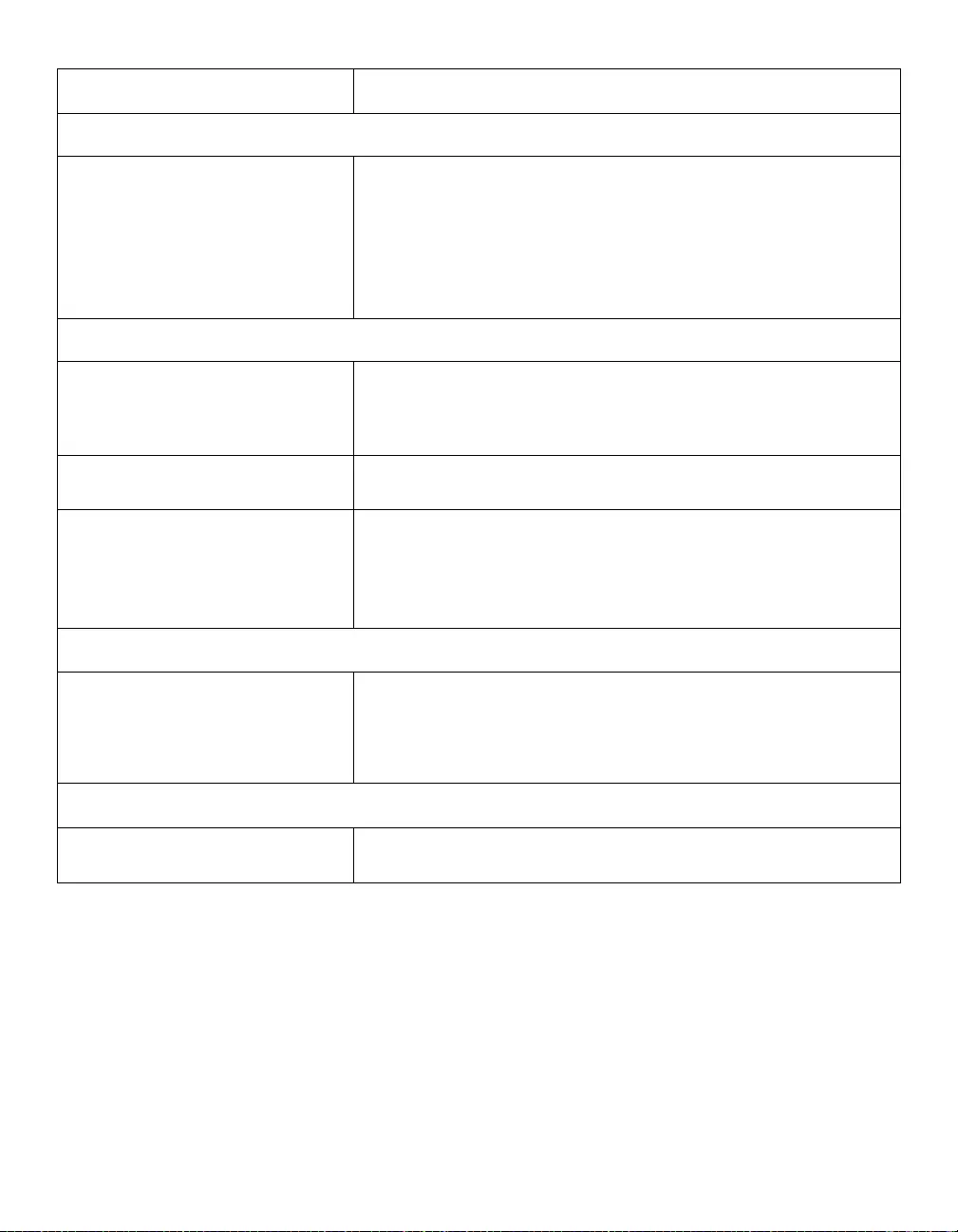
Smart-UPS 5000 VA 208/230 Vac Tower/Rack-Mount 5U User Manual 17
Troubleshooting
The Overload LED is illuminated and the UPS emits a sustained alarm tone
The UPS is overloaded. The connected equipment exceeds the specified “maximum load” as defined
in Specifications on the APC by Schneider Electric web site, www.apc.com.
The alarm remains on until the overload is removed. Disconnect nonessential
equipment from the UPS to eliminate the overload condition.
The UPS continues to supply power as long as it is online and the circuit
breaker does not trip; the UPS will not provide power from batteries in the
event of a utility voltage interruption.
The Disconnected Battery/Replace Battery LED is illuminated
The Disconnected Battery/Replace
Battery LED flashes and a short beep is
emitted every two seconds to indicate
the bat tery is disconnect ed.
Check that t he battery co nnectors are fully engaged.
Weak b attery Allow the battery to recharge for 24 hours and perform a self-test. If the
problem persists after recharging, replace the battery.
Failure of a battery self-test: Replace
Battery/Battery Disconnected LED
illuminates and the UPS emits short
beeps for one minute. The UPS repeats
the alarm every five hours.
Allow the battery to recharge for 24 hours. Perform the self-test procedure to
confirm the replac e batte ry cond itio n. The alarm stops and the LED clears if
the battery passes the self-test.
If the battery fails again, it must be repl aced. The connected equip ment is
unaffected.
The input circuit breaker trips
The connected equipment exceeds the
specified “maximum load” as defined
in Specifications on the APC by
Schneider Electric web site,
www.apc.com.
Unplug all nonessential equipment from the UPS.
Reset the circui t br eaker.
The AVR Boost or AVR Tr im LEDs are illuminated
The system is experiencing very high or
low utility voltage. Have qualified service personnel check your facility for electrical problems.
If the problem persists, contact the utility company for further assistance.
Problem and/or Possible Cause Solution
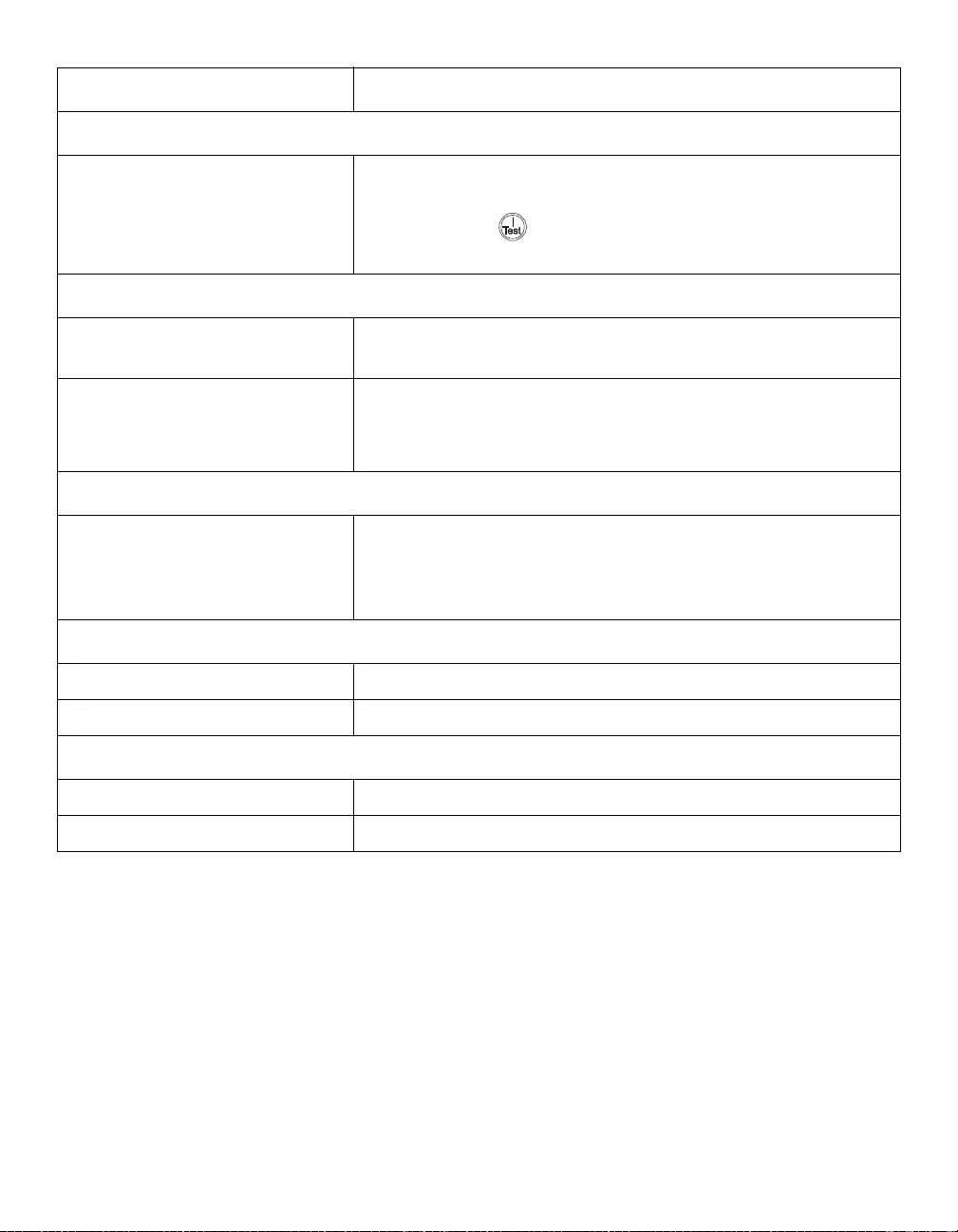
18 Smart-U P S 5000 VA 208/230 Vac Towe r/ R ac k -M ount 5U User Manual
Troubleshooting
There is no utility power
There is no utili ty power and the UPS is
off. Use the cold start fe ature to supply power to the conne cted equipment front
the UPS battery(s).
Pres s and hold the button. There will be a short beep followed by a
longer beep. Release the but ton during the second beep.
UPS operates on bat t ery altho ugh line vol tage exists
The UPS input circuit breaker trips. Unplug all nonessential equipment from the UPS.
Reset the circui t br eaker.
Your system is experiencing very high,
low or dist orted line voltage. Move the UPS to a different ou tlet on a different cir c uit: Inexpensive fuel
powered generators may distort the voltage. Test the input voltage with the
utility voltage display, (see Operation in this manual). If acceptable to the
connected equipment, reduce the UPS sensitivity.
Battery Charge and Load LEDs flash simultaneously
The UPS has shut down.
The internal temperature of the UPS has
exceeded the allowable threshold for
safe operatio n.
Check that the room temperature is within the specified limits for operation.
Check that the UPS is properly installed, allowing for adequate ventilation.
Allow the UPS to cool down. Restart the UPS. If the problem persists,
contact APC by Schneider Electric at www.apc.com.
Diagnostic utility voltage
All five LEDs are illuminated. The line voltage is extremely high and should be checked by an electrician.
There is no LED illumination. The line voltage is extremely l ow and should be checked by an electrician.
On Line LED
There is no LED illumination. The UPS is running on battery, or it must be turned on.
The LED is blinking. The UPS is running an internal self-test.
Problem and/or Possible Cause Solution
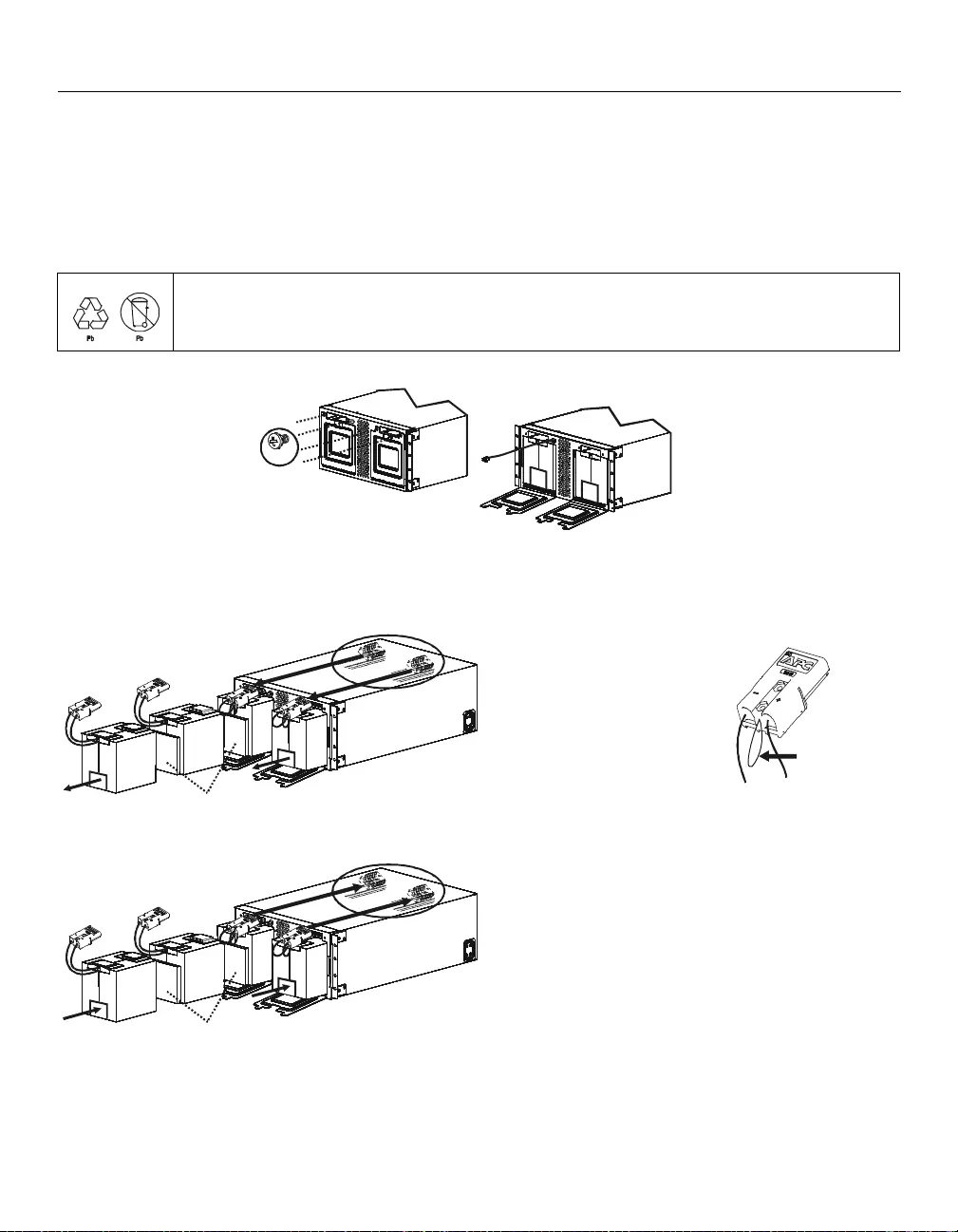
Smart-UPS 5000 VA 208/230 Vac Tower/Rack-Mount 5U User Manual 19
Maintenance
Maintenance
Replace battery modules
This UPS has easy to replace, hot swappable battery modules. Replacement is a safe procedure, isolated from
electrical hazards. Leave the UPS in the rack and connected equipment on during the replacement procedure.
Once the batteries are disconnected the connected equipment is not protected from power outages.
Refer to the appropriate replacement battery user manual for battery module installation instructions. See your
dealer or contact APC by Schneider Electric at www.apc.com for information on replacement battery modules.
Be sure t o deliver the spent battery(s ) t o a recycling facility or sh ip it to A PC by Schneider
Electric in the replacement battery packing material.
4x
Remove spent batteries from the UPS
Install new batteries
Pull the battery disc onn ect cords
attached t o t he battery connectors.
DO NOT pull the battery cables to
disconnect the batteries.
Battery
disconnect
cord
Open battery doors
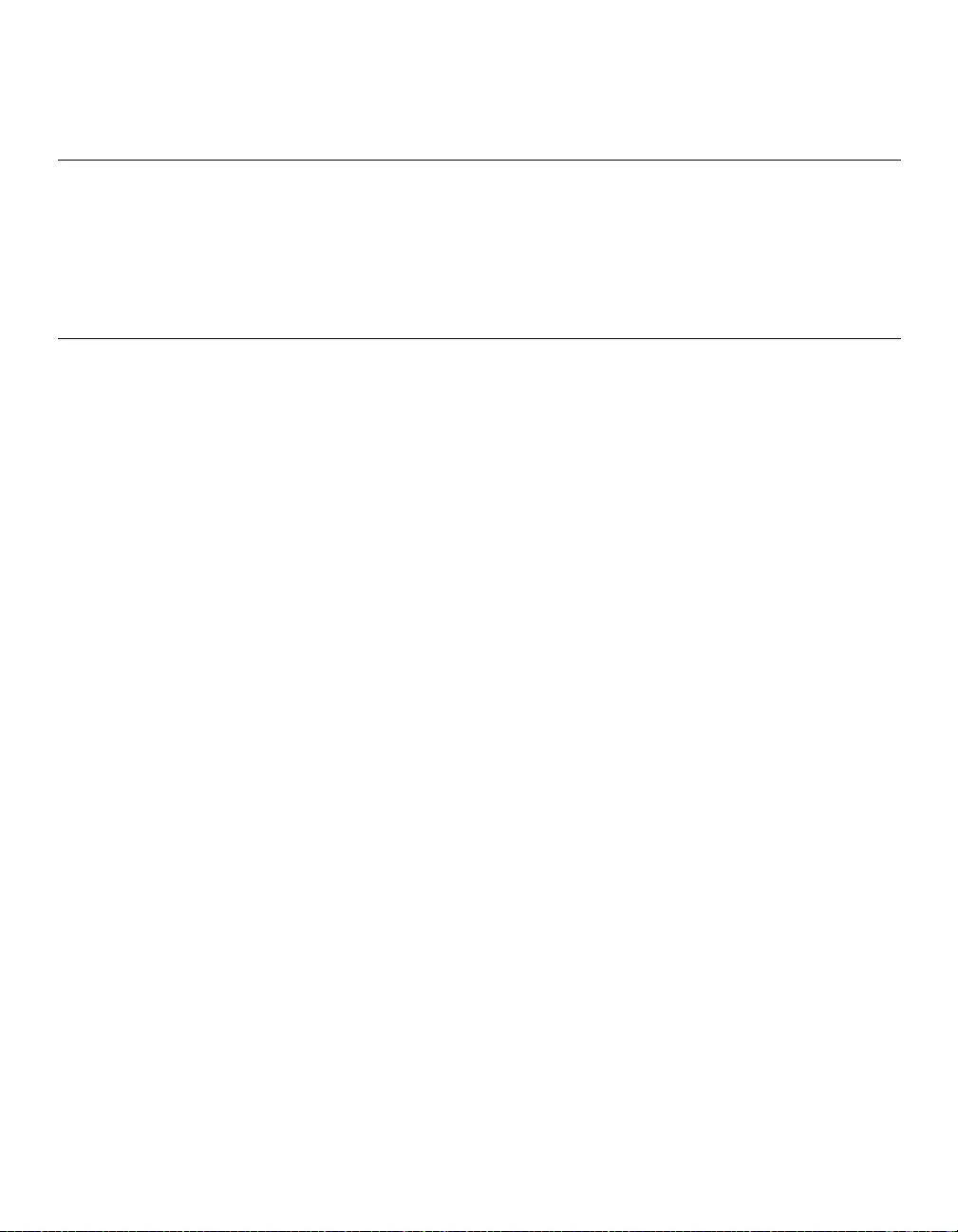
20 Smart-U P S 5000 VA 208/230 Vac Towe r/ R ac k -M ount 5U User Manual
Transport
Transport
1. Shut down and disconnect all connected equipment.
2. Disconnect the unit from uti lity pow er.
3. Disconnect all internal and external batteries (if applicable).
4. Follow th e shipping instructions outlined in the Service section of this manual.
Service
If the unit requires service, do not return it to the dealer. Follow these steps:
1. Review the Troubleshooting section of the manual to eliminate common problems.
2. If the problem persists, contact APC by Schneider Electric Customer Support through the APC
by Schneider Electric web site, www.apc.com.
a. Note the model number and serial number and the date of purchase. The model
and serial numbers are located on the rear panel of the unit and are available
through the LCD display on select models.
b. Call Customer Support and a technician will attempt to solve the problem over
the phone. If this is not possible, the technician will issue a Returned Material
Authoriz ati on Nu mber (RMA#).
c. If the unit is under warranty, the repairs are free.
d. Service procedures and returns may vary internationally. Refer to the APC by
Schneider Electric web site, www.apc.com for country specific instructions.
3. Pack the u ni t properly to avoid damag e i n t rans it. Nev er u se fo am b eads f or packag ing. Damag e
sustained in transit is not covered under warranty.
a. Note: When shipping within the United S tates, or to the United S tates always
DISCONNECT ONE UPS BATTERY before shipping in compliance with
U.S. Department of Transportation (DOT) and IATA regulations. The
internal batteries may remain in the UPS.
b. Batteri es may r emain connec te d in th e XBP during sh ipme nt. No t a ll uni ts ut ilize
XLBPs.
4. Writ e the RMA# provided by Customer Support on the outside of the package.
5. Return the unit by insured, prepaid carrier to the address provided by Customer Support.
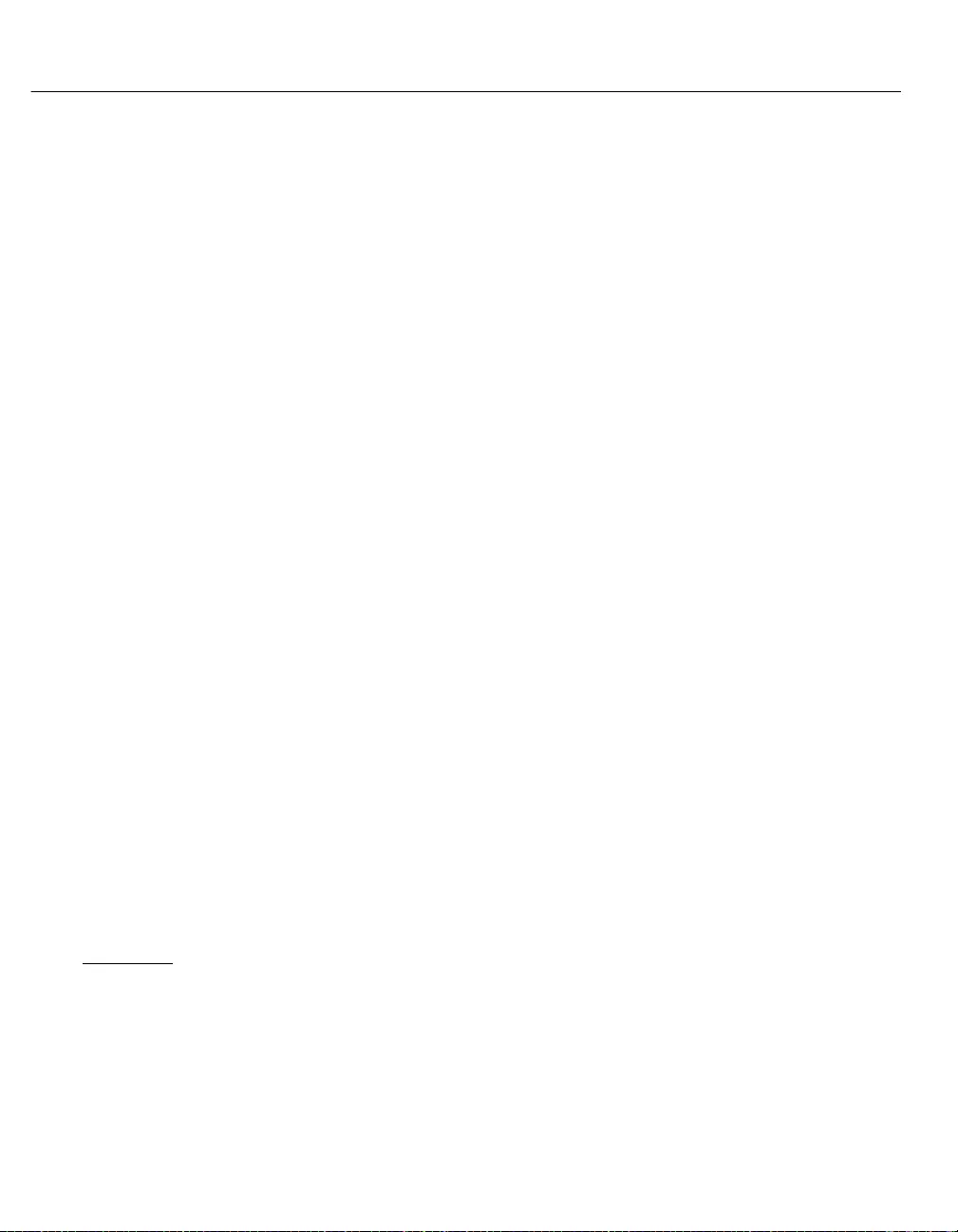
Smart-UPS 5000 VA 208/230 Vac Tower/Rack-Mount 5U User Manual 21
Limited Warranty
Limited Warranty
Schneide r Electric IT Corpo rat i on (SE IT), warrants its produc ts t o be fre e from defects in ma teri als and workmanship for a period of
two (2) years from t he da te of purchase. The SEIT obligat io n under this warra nty is limited to rep ai rin g or re pla c ing, at its own sole
option, any such defective products. Repair or replacement of a defective product or parts thereof does not extend the original warranty
period.
This war ranty applies onl y to the original purchaser who must have properly reg ist ered the product within 10 day s of purchase.
Products may be registered onl in e at warranty.apc.com.
SEIT s hall not be li able under the wa rra nty if it s te sti ng and exami nat ion d is close that the a ll eged defect in th e product d oes not exist or
was caused by end user or any third perso n misuse, negligenc e , improper installat io n, testin g, ope rat io n or use of the product contrary
to SEIT recomm en da ti ons or spe cifications. Furthe r, SEIT shal l no t be liabl e fo r def ec ts result in g from : 1) una uthorized a ttempts to
repair or m odi fy the produc t , 2) i ncorrect or inadequ at e e le ct ri ca l voltage or connecti on, 3) in appropria te on sit e operatio n conditions,
4) Acts of God, 5) exposure t o the el em ents, or 6) the ft. In no e vent shall SEI T ha ve any liability unde r this warranty for any product
where the serial num ber has been alter ed, defa ce d, or removed.
EXCEPT AS SET FORTH ABOVE, THERE ARE NO WARRANTIES, EXPRESS OR IMPLIED, BY OPERATION OF
LAW OR OTHERWISE, APPLICABLE TO PRODUCTS SOLD, SERVICED OR FURNISHED UNDER THIS
AGREEMENT OR IN CONNECTION HEREWITH.
SEIT DISCLAIMS ALL IMPLIED WARRANTIES OF MERCHANTABILITY, SATISFACTION AND FITNESS FOR A
PARTICULAR PURPOSE.
SEIT EXPRESS WARRANTIES WILL NOT BE ENLARGED, DIMINISHE D, OR AFF ECTED BY AND NO OBLIGATION
OR LIABILITY WILL ARISE OUT OF, SEIT RENDERING OF TECHNICAL OR OTHER ADVICE OR SERVICE IN
CONNECTION WITH THE PRODUCTS.
THE FOREGOING WARRANTIES AND REMEDIES ARE EXCLUSIVE AND IN LIEU OF ALL OTHER WARRANTIES
AND REMEDIES. THE WARRANTIES SET FORTH ABOVE CONSTITUTE SEIT SOLE LIABILITY AND PURCHASER
EXCLUSIVE REMEDY FOR ANY BREACH OF SUCH WARRANTIES. SEIT WARRANTIES EXTEND ONLY TO
ORIGINAL PURCHASER AND ARE NOT EXTENDED TO ANY THIRD PARTIES.
IN NO EVENT SHALL SEIT, ITS OFFICERS, DIRECTORS, AFFILIATES OR EMPLOYEES BE LIABLE FOR ANY
FORM OF INDIRECT, SPECIAL, CONSEQUENTIAL OR PUNITIVE DAMAGES, ARISING OUT OF THE USE,
SERVICE OR INSTALLATION OF THE PRODUCTS, WHETHER SUCH DAMAGES ARISE IN CONTRACT OR TORT,
IRRESPECTIVE OF FAULT, NEGLIGENCE OR STRICT LIABILITY OR WHETHER SEIT HAS BEEN ADVISED IN
ADVANCE OF THE POSSIBILITY OF SUCH DAMAGES. SPECIFICALLY, SEIT IS NOT LIABLE FOR ANY COSTS,
SUCH AS LOST PROFITS OR REVENUE, WHETHER DIRECT OR INDIRECT, LOSS OF EQUIPMENT, LOSS OF USE
OF EQUIPMENT, LOSS OF SOFTWARE, LOSS OF DATA, COSTS OF SUBSTITUANTS, CLAIMS BY THIRD PARTIES,
OR OTHERWI S E.
NOTHING IN THIS LIMITED WARRANTY SHALL SEEK TO EXCLUDE OR LIMIT SEIT LIABILITY FOR DEATH OR
PERSONAL INJURY RESULTING FROM ITS NEGLIGENCE OR ITS FRAUDULENT MISREPRESENTATION OF TO
THE EXTENT THAT IT CANNOT BE EXCLUDED OR LIMITED BY APPLICABLE LAW.
To obtai n service under warranty you must obtain a Returned Ma te ri al Authoriza ti on (RMA) num ber from custom e r support.
Customers with w arrant y claims issues ma y ac c ess the SEIT worldw ide customer support network thro ugh t he APC w eb site :
www.apc.com. Select your coun try from the country sele ction drop dow n m enu. Open the Support tab at the top of the we b pa ge to
obtain inform ation for customer support in your region. Products must be returned with tra nsportation cha rges prepaid and must be
accompanied by a b rie f de scription of the problem encount ere d and proof of da te and place of purchase .
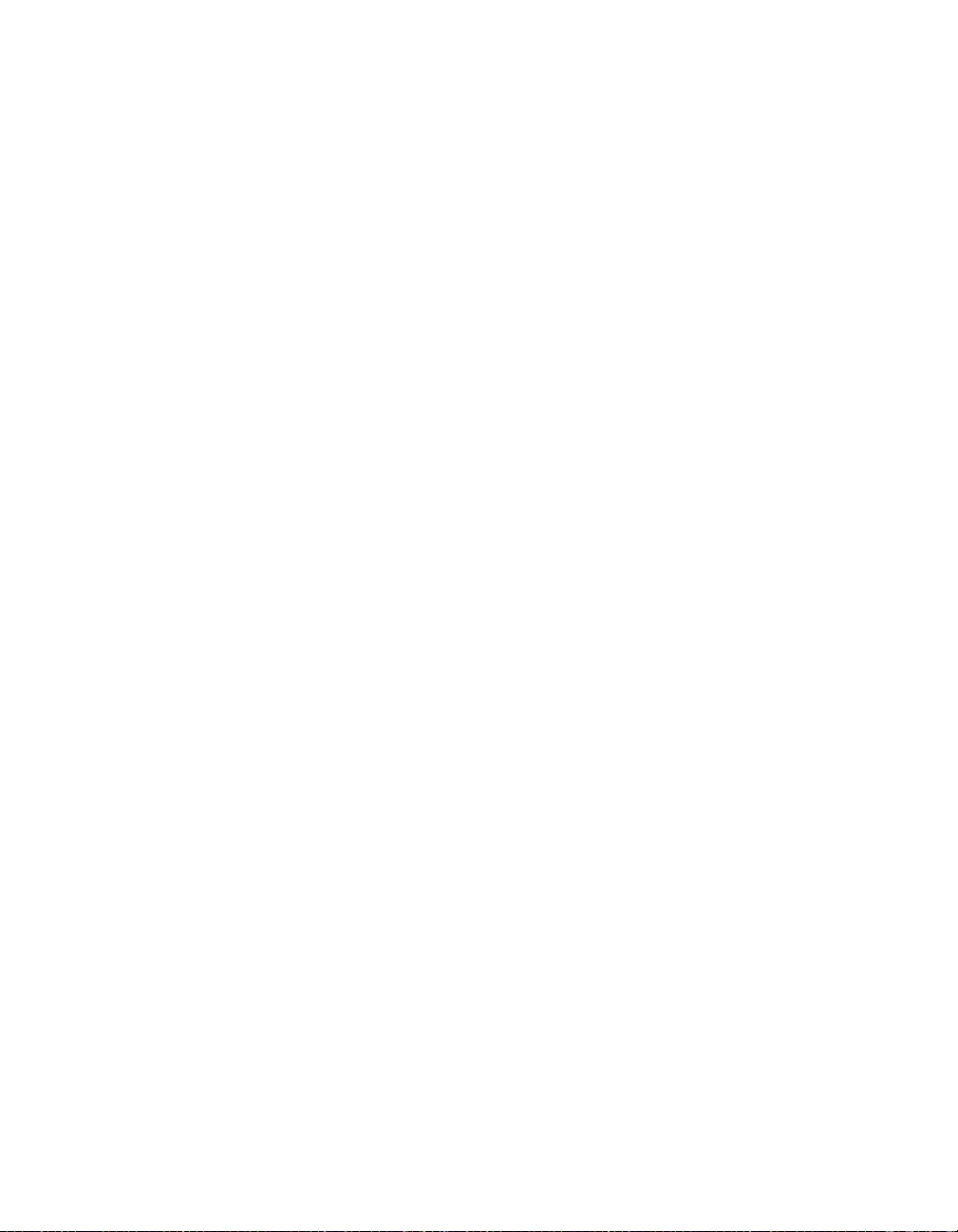
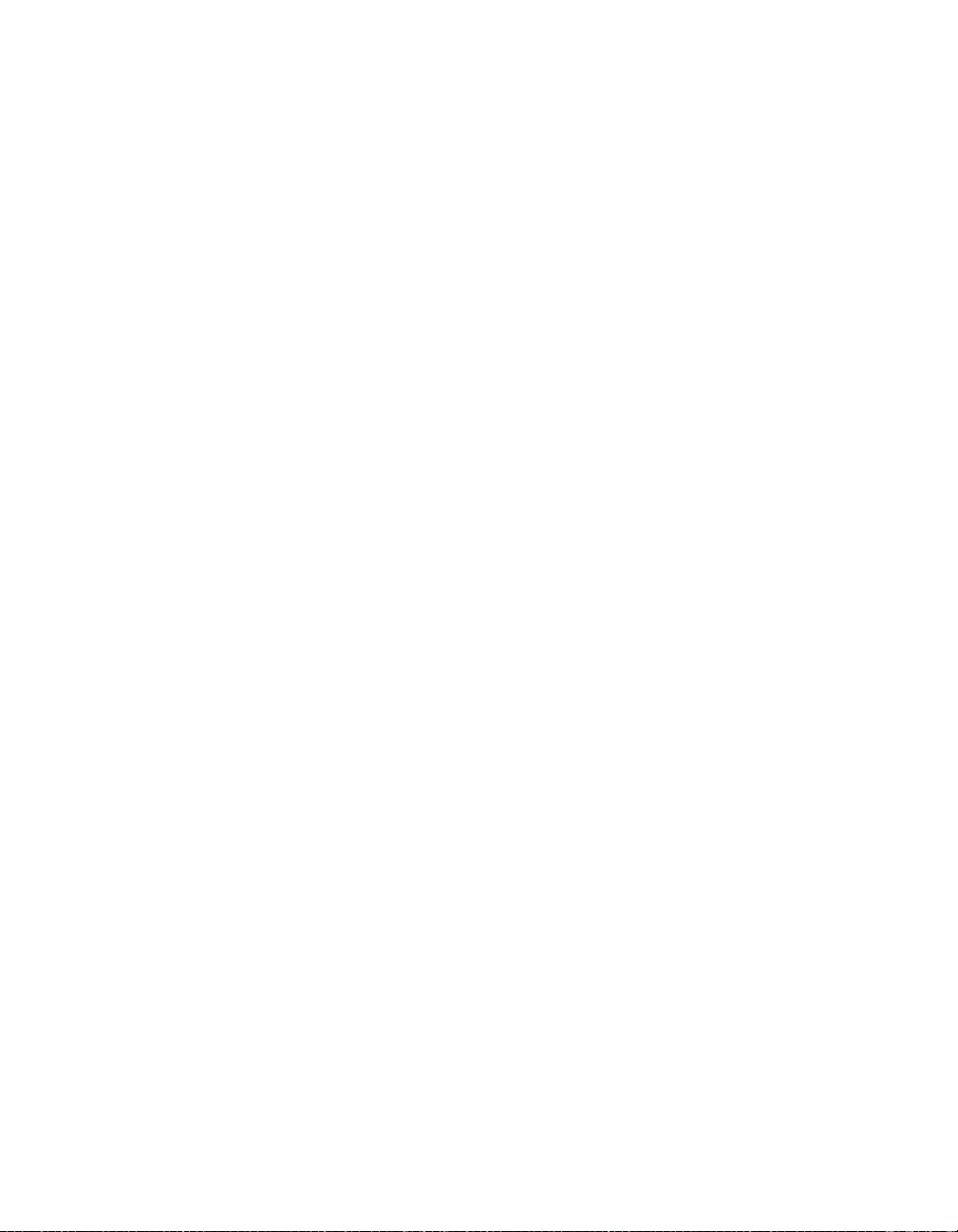
08/2014
EN 990-8500B
APC by Schneider Electric
Worldwide Customer Support
Customer support for this or any other APC by Schneider Electric product is
available at no charge in any of the following ways:
• Visit the APC by Schneider Electric web site, www.apc.com to access
documents in the APC Knowledge Base and to submit customer support
requests.
–www.apc.com (Corporate Headquarters)
Connect to localized APC by Schneider Electric web site for specific
countries, each of which provides customer support information.
–www.apc.com/support/
Global support searching APC Knowledge Base and using e-support.
• Contact the APC by Schneider Electric Customer Support Center by
telephone or e-mail.
– Local, c ountry s pec if ic cent er s: go to www.apc.com/support/contact for
contact information.
– For information on how to obtain local customer support, contact the
APC by Schneider Electr ic repr esent ative or other distribut or fro m whom
you purchased your APC by Schneider Electric product.
© 2014 APC by Schneider Electric. Smart-UPS and PowerChute are owned by Schneider Electric
Industries S.A.S. or their affiliated companies. All other trademarks are property of their respective
owners.