APC Smart-UPS User Manual
Displayed below is the user manual for Smart-UPS by APC which is a product in the Uninterruptible Power Supplies (UPSs) category. This manual has pages.
Related Manuals
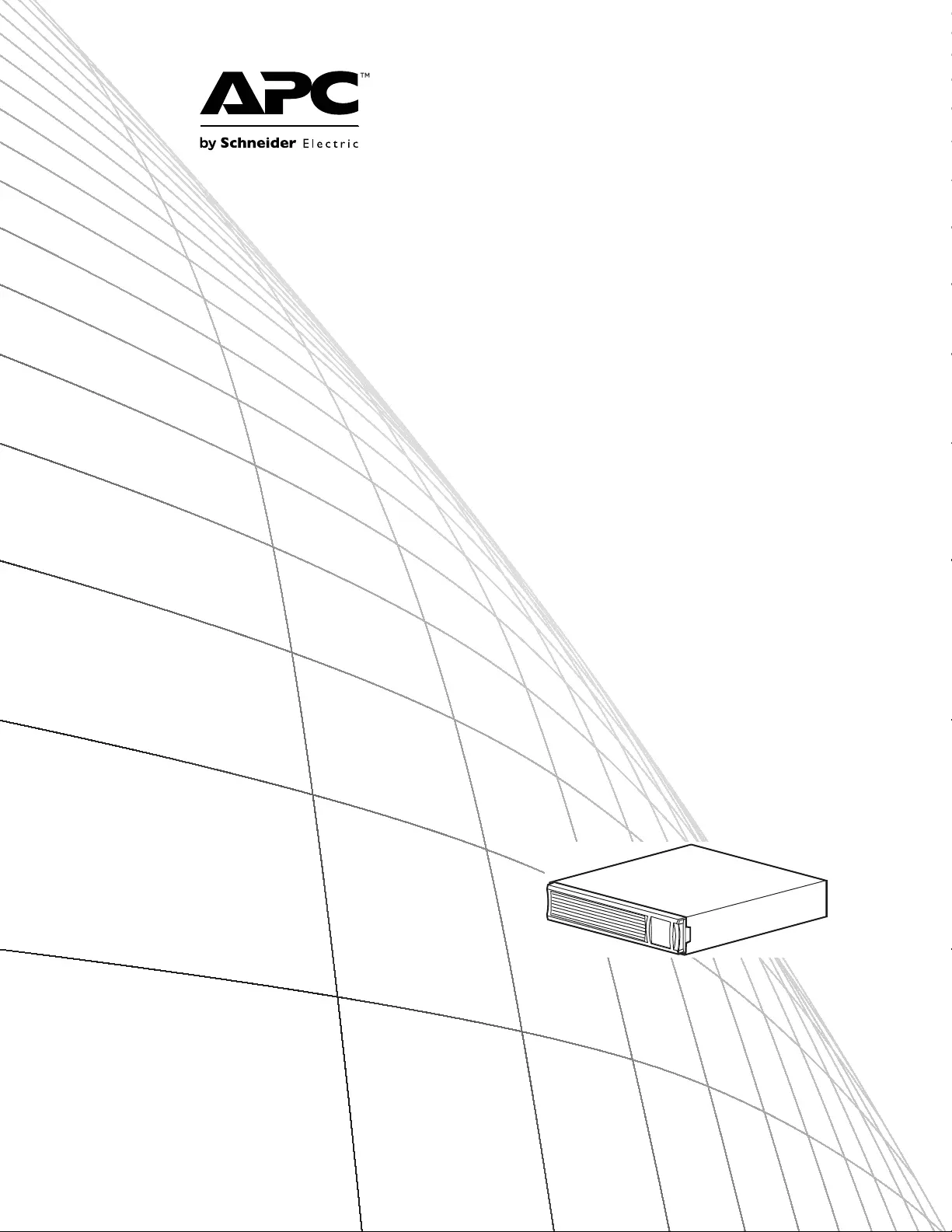
Operation Manual
Smart-UPS™ X
Uninterruptible Power Supply
SMX750 VA
SMX1000 VA
SMX 1500 VA
120 Vac/ 230 Vac
Rack-Mount 2U
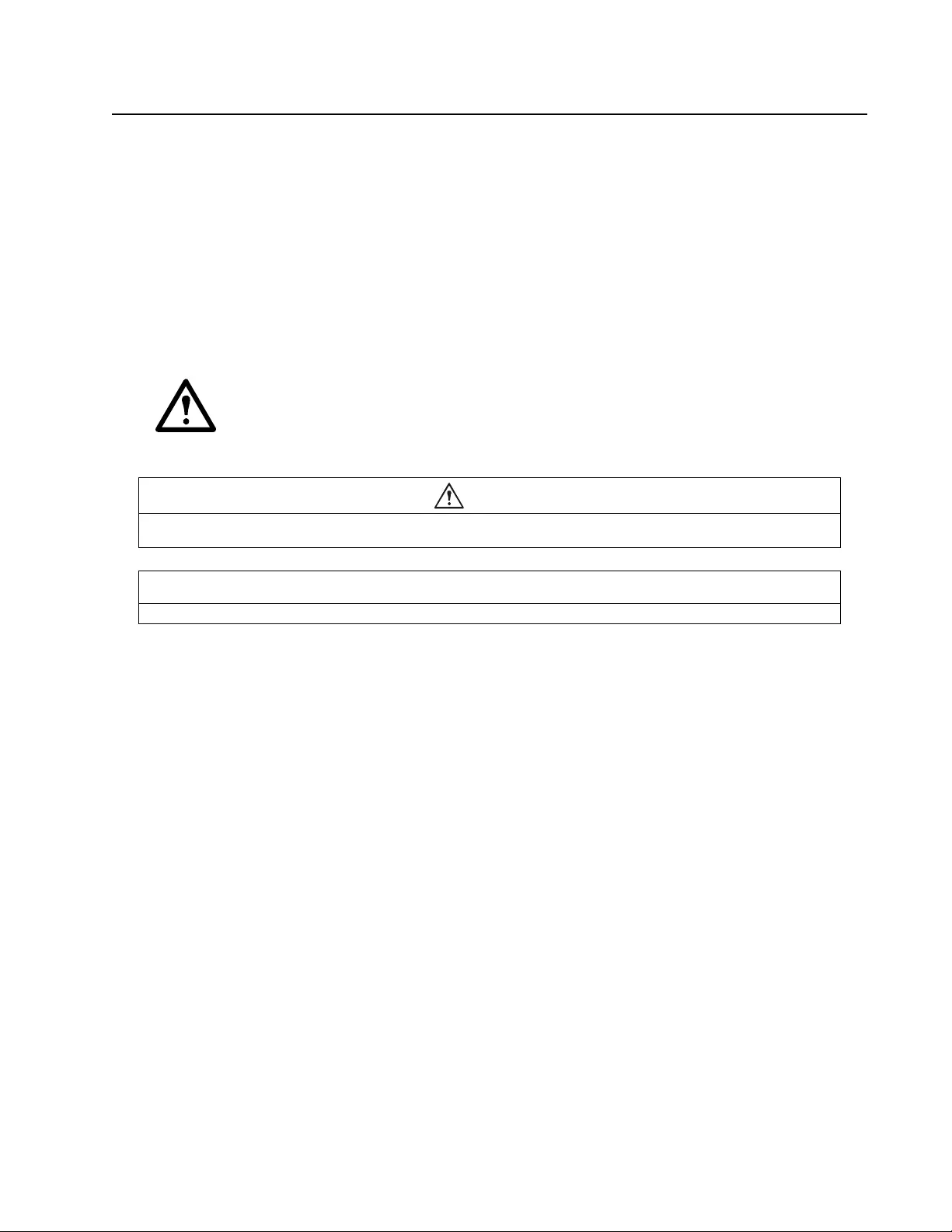
1Smart-UPS X 750/1000/1500 VA 120/230 Vac Rack-Mount 2U
Product Description
The APC™ by Schneider Electric Smart-UPS™ is a high performance uninterruptible power supply (UPS). The
UPS provi des pro tectio n for electron ic equipment fro m utility power blackou ts, br ownouts, s ags, and su rg es, small
utility power fluctuations and large disturbances. The UPS also provides battery backup power for connected
equipment until utility power returns to safe levels or the batteries are fully discharged.
This user manual is available on the enclosed CD and on the APC by Schneider Electric web site, www.apc.com.
Important Safety Messages
Read the instructions carefully to become familiar with the equipment before trying to install, operate, service or
maintain it. The following special messages may appear throughout this man ual or on the equipment to warn of
potential hazards or to call attention to information that clarifies or simplifies a procedure.
The additi on of this symbol to a Cau tion produc t safety label ind icates t hat a hazar d exis ts that
can result in injury and product damage if the instructions are not followed.
The following safety messages may appear throughout this manual to warn of potential
hazards.
Safety and General Information
Inspect the package contents upon receipt. Notify the carrier and dealer if there is any
damage.
Read the Safety Guide supplied with this unit before installing the UPS.
• Adhere to all local and national electrical codes.
• This UPS is intended for indoor use only.
• Do not operate this UPS in direct sunlight, in contact with fluids, or where there is excessive dust or
humidity.
• Be sure the air vents on the UPS are not blocked. Allow adequate space for proper ventilation.
• The battery typically lasts for two to five years. Environmental factors impact b attery life. Elevated ambient
temperatures, poor quality utility power, and frequent short duration discharges will shorten battery life.
• Connect the UPS power cable directly to a wall outlet. Do not use surge protectors or extension cords.
CAUTION
CAUTION indicates a potentially hazardous situation which, if not avoided, can result in equipment damage and minor or
moderate injury.
CAUTION
CAUTION indicates a potentially hazardous situation which, if not avoided, can result in equipment damage.
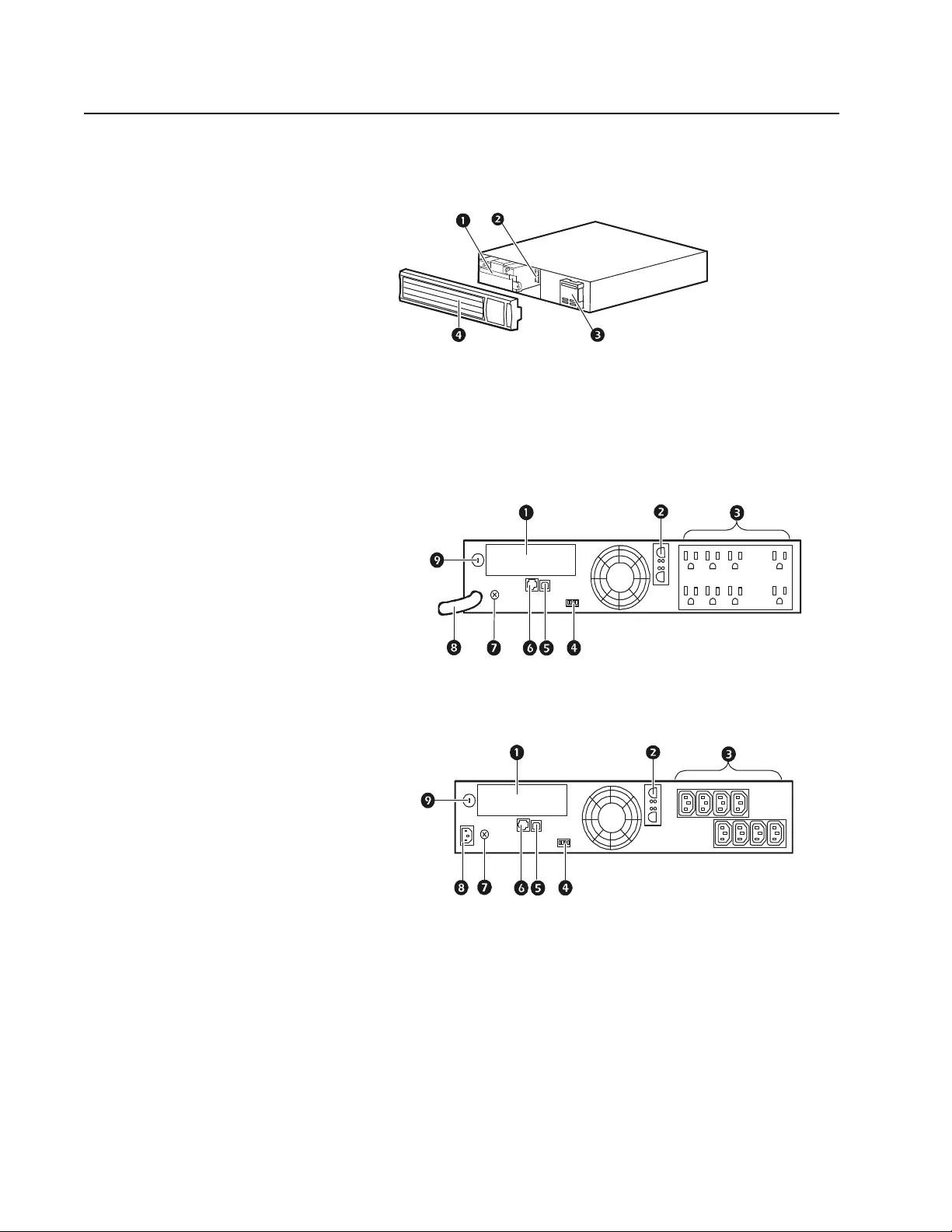
Product Overview
Front Panel Features
Rear Panel Features
Battery
Battery connector
Display interface
Bezel
SmartSlot 120 Vac
External battery pack connector
Outlets
EPO connector
USB port
Serial port
Chassis ground screw
UPS in put
Circuit breaker
230 Vac
su0443a
su0340a
su0341a
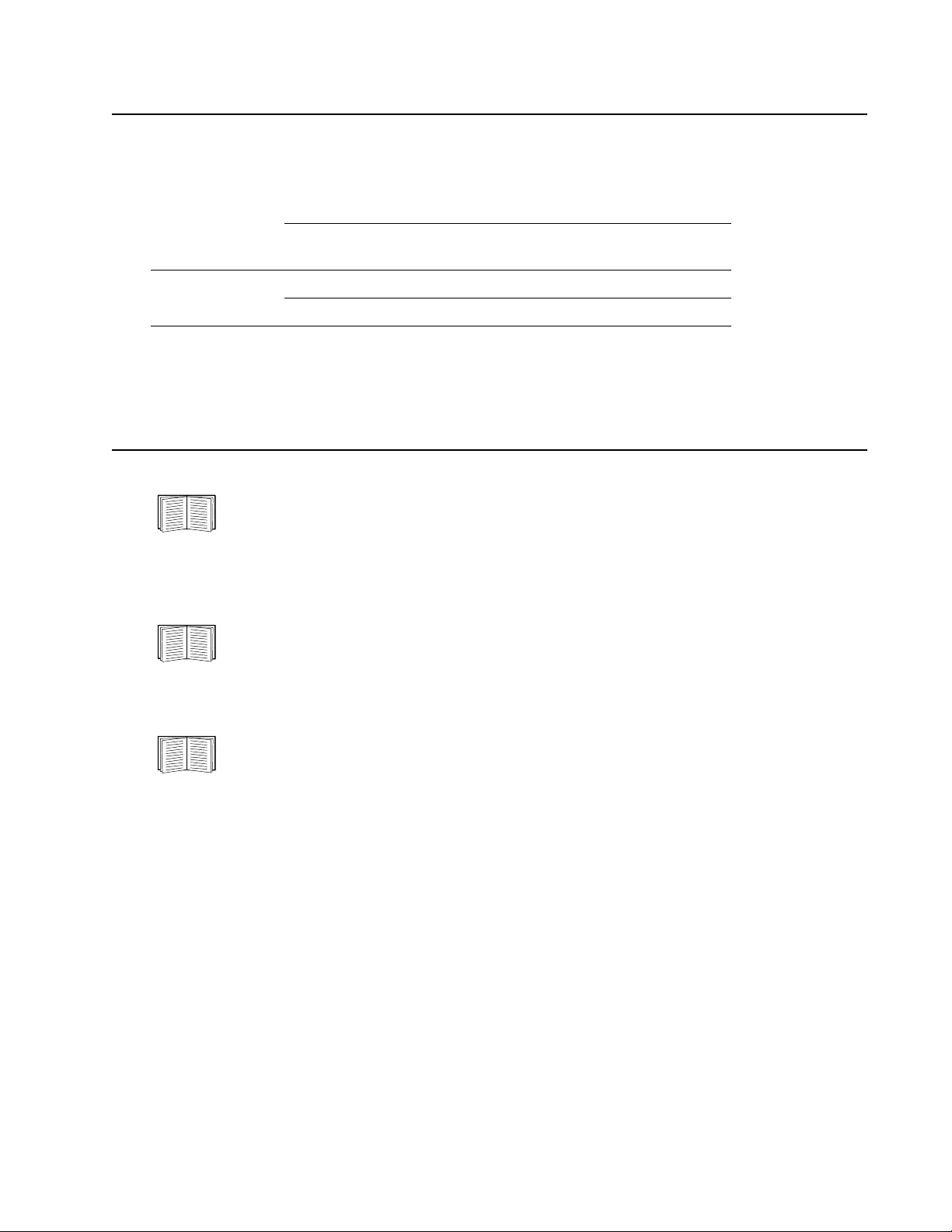
3Smart-UPS X 750/1000/1500 VA 120/230 Vac Rack-Mount 2U
Specifications
Environmental Specifications
For additional specifications, refer to the APC by Schneider Electric web site at www.apc.com.
Installation
UPS
For UPS installation information, refer to the Smart-UPS X Installation Guide that is included with the
UPS. The guide is also available on the enclosed CD and the APC by Schneider Electric web site at
www.apc.com.
Network Management Card
For installation information, refer to the user manual provided with the Network Management Card
(NMC). The user manual is also available on the APC by Schneider Electric web s ite at www.apc.com.
External Battery Pack
For installation information, refer to the SMX48RMBP2U external battery pack Installation Guide that
is included with the external battery pack (XLBP). The guid e is also available on the en closed CD an d
the APC by Schneider Electric web site at www.apc.com.
Temperature Operating 0° to 40° C (32° to 104° F)
Storage -15° to 45° C (5° to 113° F)
charge UPS battery every six months
Maximum
Elevation Operating 3,000 m (10,000 ft)
Storage 15, 000 m (50,000 ft)
Humidity 0% to 95% relative humidity, non-condensing
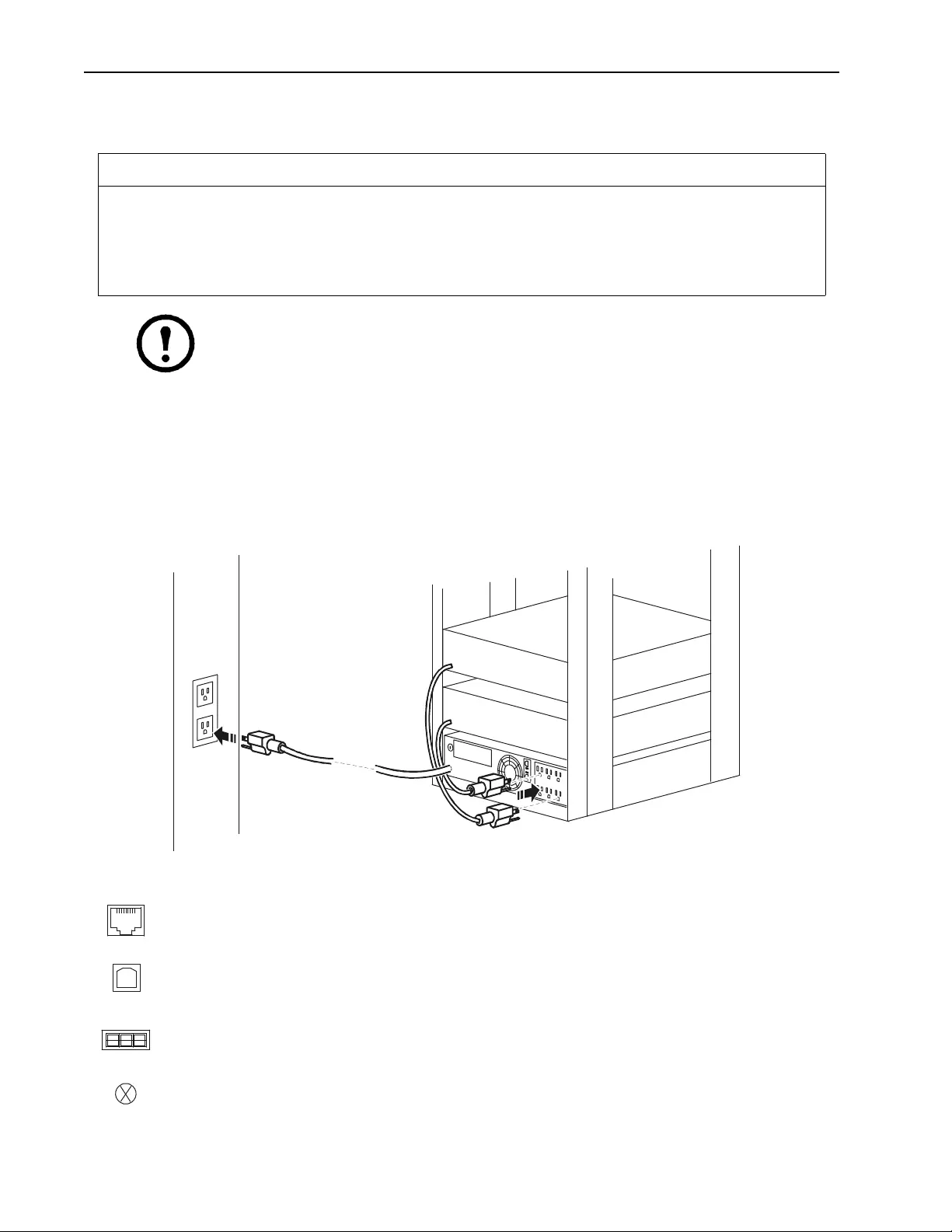
Operation
Connect Equipment to the UPS
Note: The UPS will charge to 90% capacity in the first t hree hours of norma l operation. Do not
expect full battery runtime capability during this initial charge perio d.
1. Connect equipment to the outlets on the rear panel of the UPS.
2. Connect the UPS to the building utility power.
Always connect the UPS to a two pole, three wire, grounded source.
3. To use the UPS as a master ON/OFF switch, turn on all the equipment that is connected to the UPS.
4. Press the ON/OFF button on the front panel of the UPS to turn on the UPS and all connected equipment.
5. See “Controlla ble O utl et Grou ps ” on p a ge 8 for in for mat ion o n ho w to us e th e Co ntrol l able O u tlet Gro ups .
Basic Connector s
CAUTION
RISK OF EQUIPMENT DAMAGE
• Adhere to all local and national electrical codes.
• Wiring should be performed by qualified electrician.
• Always connect the UPS to a grounded outlet.
Failu re to fo llow t hese instructions can result in equipment dam age
Serial port: Connect to a computer to use power management software.
USB port: Connect to a computer to use power management software.
Note: Serial and USB communication can not be used simultaneously.
External Battery Pack connector: Connect external battery packs to provide extended runtime
during power outages. The UPS can support up to five external battery packs.
Ground Screw: The UPS features a ground screw for connecting the ground lead on surge
suppression devices such as a telephone and network line protectors. When connecting a ground
cable, disconnect the UPS from utility power.
su0439a
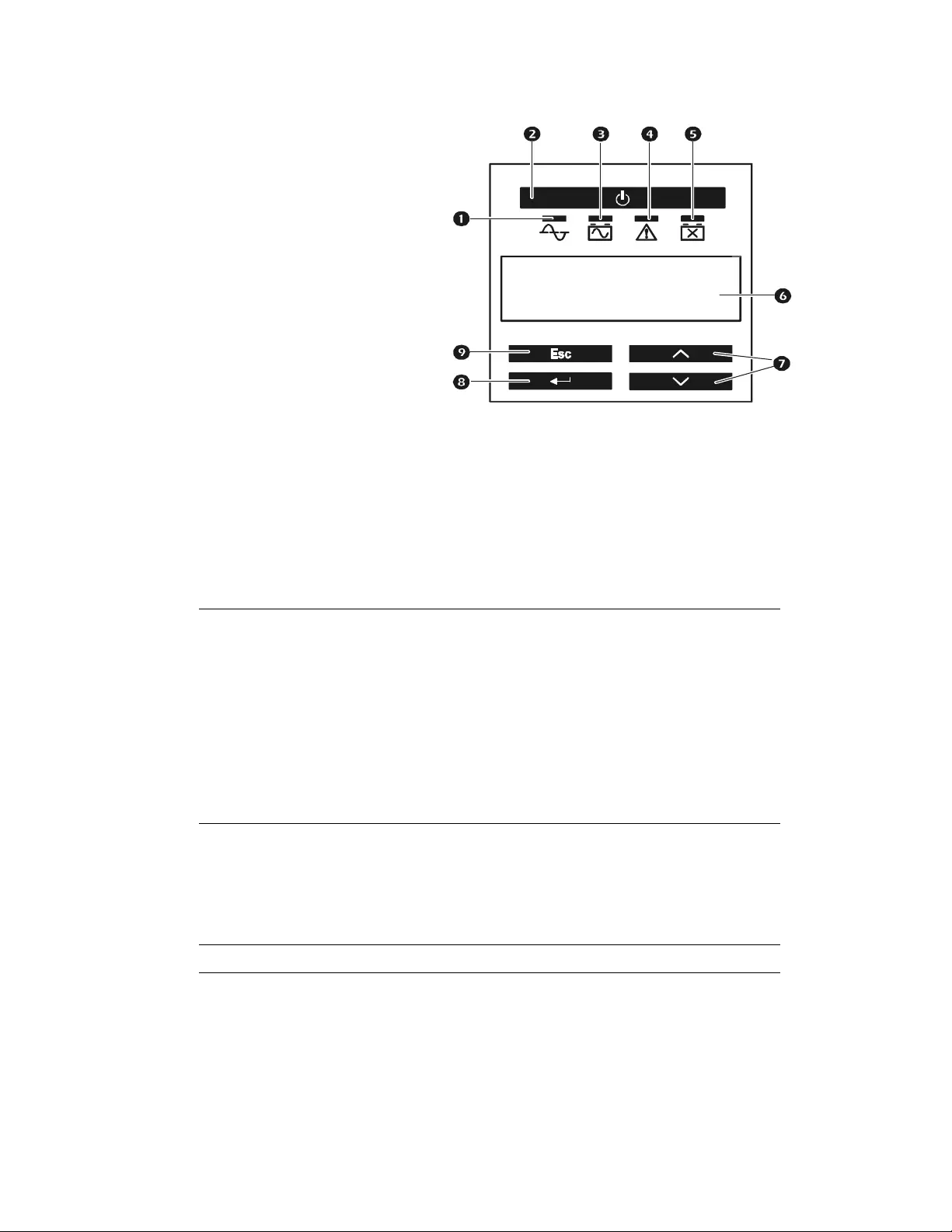
5Smart-UPS X 750/1000/1500 VA 120/230 Vac Rack-Mount 2U
Display Panel
Overview
Using the display interface
Use the UP/DOWN arrow butto ns to scrol l through the main menu opt ions. Press ENTER to view th e submenu s under
each main menu option. Press ESCAPE to exit a submenu and return to a main menu.
Stan dard menu s
The Standard menus are the most commonly used menus for the UPS.
Online LED
UPS Output On/Off button
On Battery LED
Site Wiring Fault LED
Replace Battery LED
Display screen
UP/DOWN arrow buttons
ENTER button
ESCAPE button
Menu General Functions
Status
View basic information about the UPS:
• Ope rati ng mode
• Switched Outlet status, On or Off
• Efficiency of the UPS
• Information about the load
• Battery capacity
• Estimated runtime
• Input and output voltage and frequency
• In f orm ation about the last transfer to battery power
• S elf-test resu lts
• SmartSlot Card information
Configuration
Configure the settings for the UPS:
• Language
• Local power quality: Good, Fair, Poor
• Choose Standard or Advanced menus
• UPS Test settings
• Reset to Factory Defaults
Test & Diags Use the Test & Diags menu to have the UPS perform a self-test.
About
Display information about thi s unit:
• Unit model number
• S erial number
• Battery information
•Model number
•Installation date
•Suggested battery replacement date
•UPS firmware version
su0343a
APC By Schneider
Electric
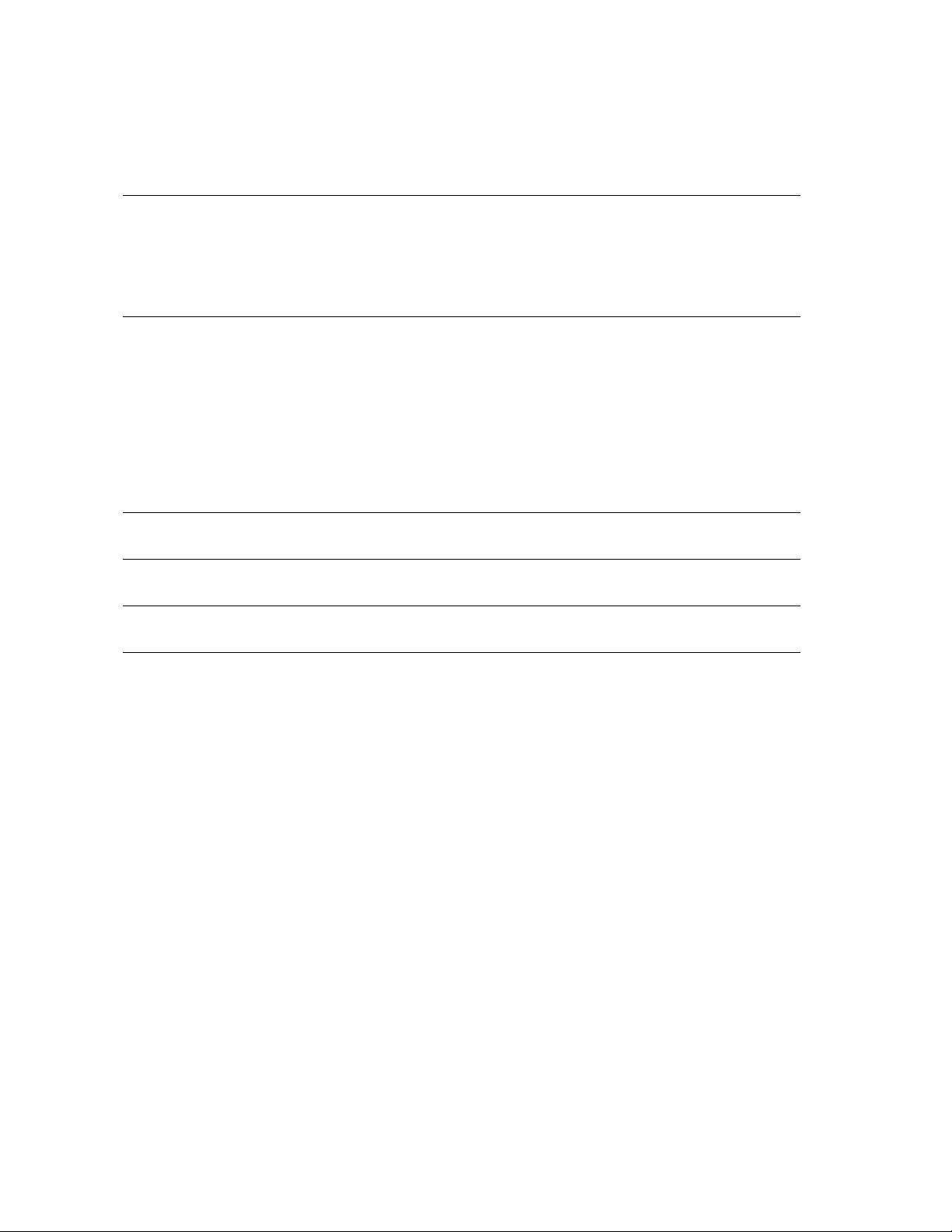
Advanced menus
The Advanced menus provide additional options for the UPS and are available only if the display interface is
configured to use the Advanced menus.
Menu General Funct ion s
Status
View detailed information about the UPS:
• Energy meter
• Load current
• Status of the SWITCHED OUTLET GROUP(S)
• Battery voltage
• Efficiency
Configuration
Configure advanced settings for the UPS:
• MAIN AND SWITCHED OU TLET GROUPS —delays and settings
• High and lower transfer points
• Sensitivity settings
• Date of last battery replacement
• Output voltage
• B attery set tin gs
• Number of battery packs (not available on all models)
• Reset energy meter
• UPS test settings
Control Control the MAIN AND SWITCHED OUTLET GROUPS to turn on, turn off,
shutdown, or reboot.
Test & Diags Perform UPS test and di agnostic functions s uch as user interface testing, battery tes ts,
and battery calibrat ion.
Log View the event and error logs for information about any changes to the UPS and any
faults.
About
View information about the unit:
• Hardware version
• Software version
• NMC information (if applicable)
• SmartSlot Card information (if applicable)
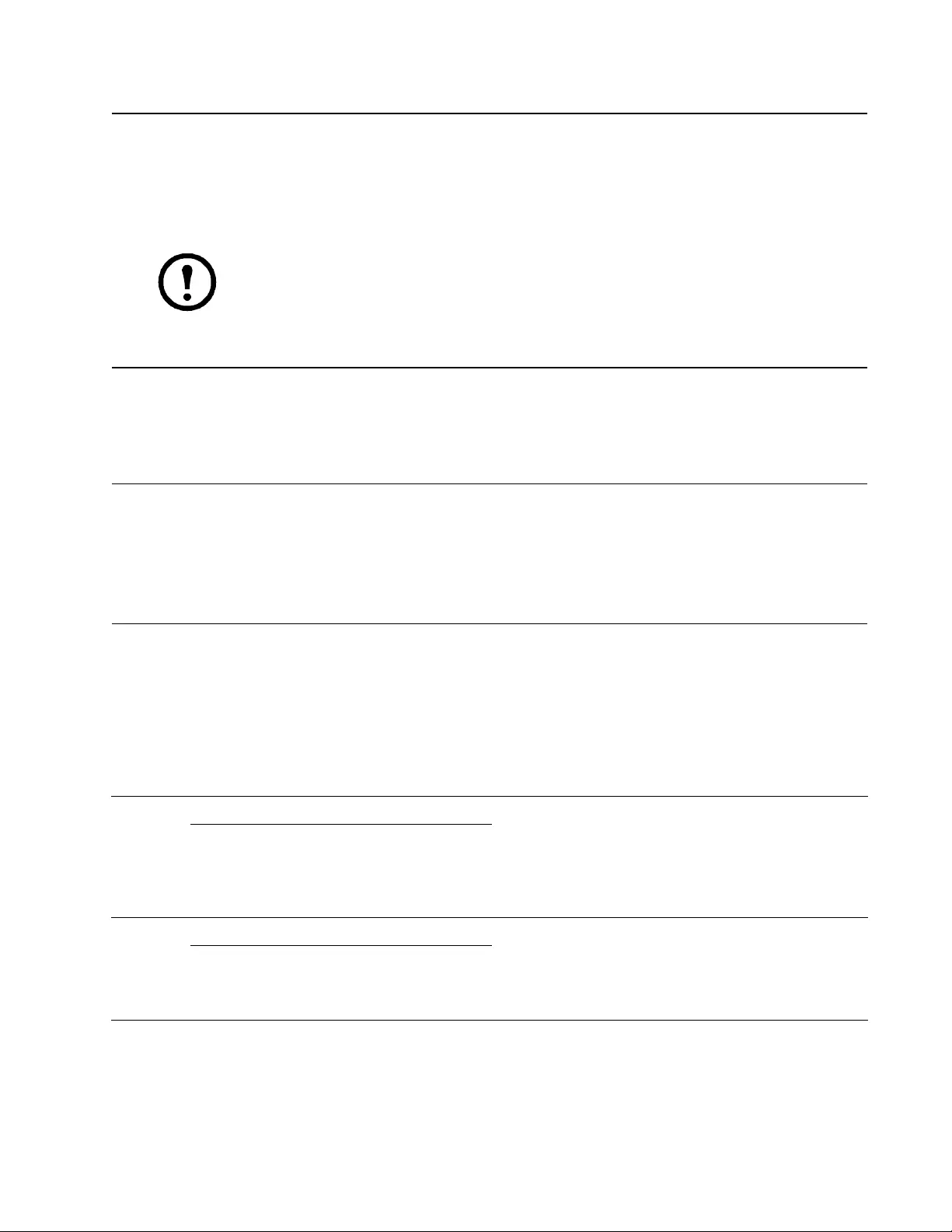
7Smart-UPS X 750/1000/1500 VA 120/230 Vac Rack-Mount 2U
Configuration
UPS Settings
Start up settings
Configure these settings at initial start up, using the display interface or PowerChute™ software.
Note: During start up, use the display interface to configure these settings. If nothing is selected, the
unit will use the default se ttings.
General Settings
Configure these settings at any time, using the display interface or PowerChute software.
Function Factory Default Options Description
Language English
• English
•French*
•German*
•Spanish*
• Italian*
• Portuguese*
The language for the display interface.
*Language options will vary by model.
Local Power
Quality Good
•Good
•Fair
• Poor
Select the quality of input utility power.
• If Good is selected, the unit will go on battery power more often
to provide the cleanest power supply to the connected
equipment.
• If Poor is selected, the UPS will tolerate more fluctuations in
power and will go on battery power less often.
If unsure of the local power quality, select Good.
Menu Type Standard Standard or
Advanced The Standard menus display a limited set of menus and options.
The Advanced menus include all parameters.
Function Factory Default Options Description
High
transfer
point
120 V: 140 Vac 120 V: 140-150 Vac To avoid unnecessary battery usage, set the transfer point
higher if the utility voltage is chronically high and the
connected equipment is known to work under this
condition. The POWER QUALITY setting will automatically
change this setting.
Note: Use the Advanced Menus to configure this setting.
230 V: 280 Vac 230 V: 280-300 Vac
Low
Transfer
Point
120 V: 85 Vac 120 V: 75-85 Vac Set the transfer point lower if the utility voltage is
chronically low and the connected equipment can tolerate
this condition.This settin g may also be adjusted using the
power quality setting.
Note: Use the Advanced Menus to configure this setting.
230 V: 170 Vac 230 V: 150-170 Vac
Nominal
Output
Voltage
230 V: 230 Vac
120 V: 120 Vac 230 V: 220, 230, 240 Vac
120 Vac: N/A Set the nominal output voltage of the UPS on battery. This
is available on 230 V models only.
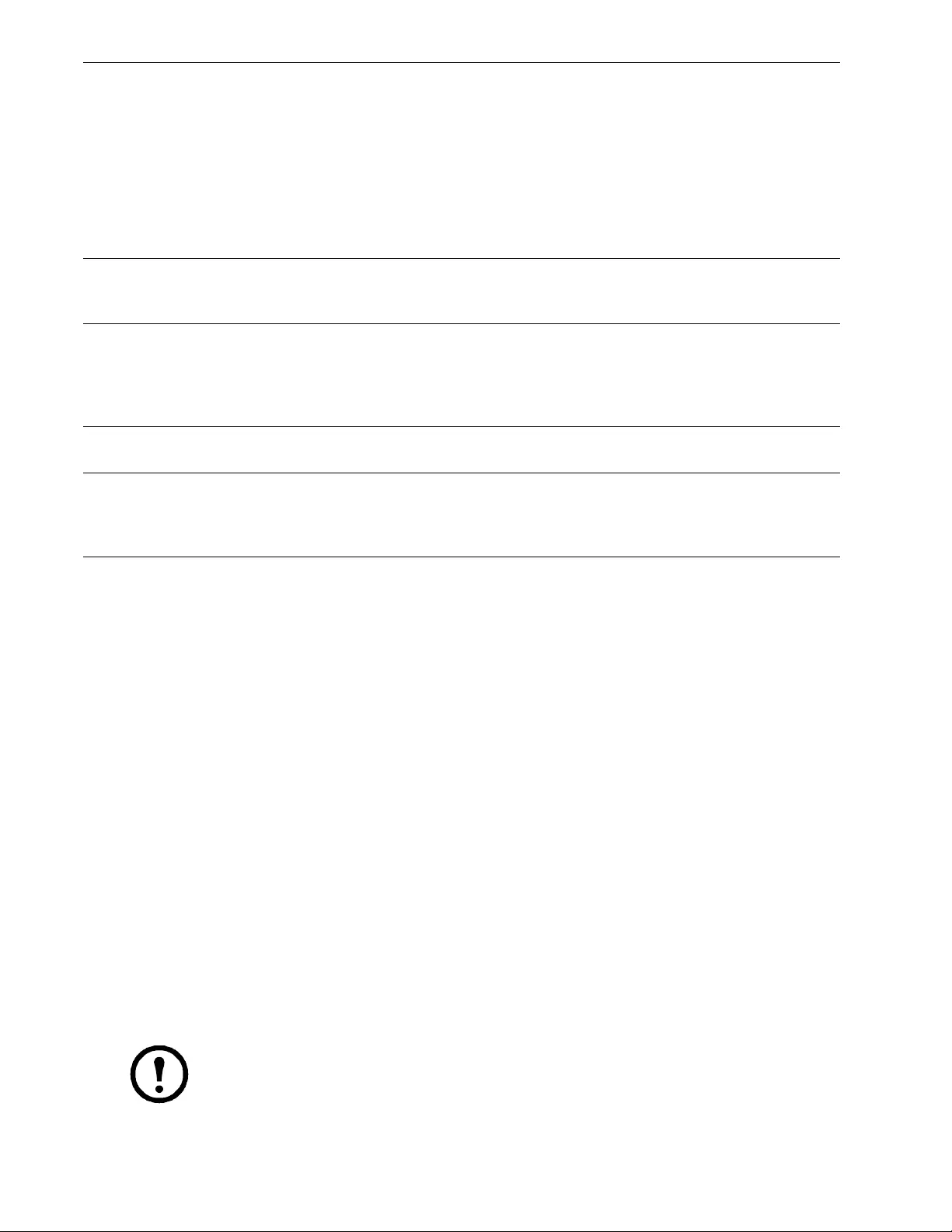
Controllable Outlet Groups
Overview
The rear panel of the UPS has multiple outlets, some are groupe d into Controllable Outlet Groups, all of the other
outlets are the UPS outlets, which function as an outlet gr oup . All of these groups can independen tly turn off, turn
on, shut down, and reboot connected equipment.
The Controllable Outlet Groups can be commanded to do the following:
• Turn off: Disconnect from power immediately and restart only with a manual command
• Turn on: Connect to power immediately
• Shutdown: Disconnect power in sequence, and automatically reapply power in sequence when utility power
becomes available
• Reboot: Shut down and restart
In addition, the Controllable Outlet Groups and the UPS outlets can be configured to do the following:
• Turn on or off in a specified sequence
• Automatically turn off or shut down when various conditions occur
Note: If the Controllable Outlet Groups are not configured, all of the outlets on the unit will still
provide battery backup power.
Transfer
Sensitivity High High, Low, Medium
Select the level of sensitivity to power events that the UPS
will tolerate.
• High: The UPS will go on battery power more often to
provide the cleanest power supply to the connected
equipment.
• Lo w: Th e UPS will tolerate more fluctuations in power
and will go on battery power less often.
If the connected load is sensitive to power disturbances, set
the sensitivity to High.
Low
Battery
Warning 150 sec Set the value in seconds The UPS will emit an audible alarm when the remaining
runtime has reached this level.
Date of
Last
Battery
Replaceme
nt
Date set at factory Reset this date when the battery module is replaced.
Audible
Alarm On On/Off The UPS will mute all audible alarms if this is set to Off or
when the display buttons are pressed.
Battery
Self-Test
Interval
Setting
On start up and every
14 days since the last
test
• Never
• Start up only
• Frequency of test (days) The interval at which the UP S will execute a self-test.
Reset to
Factory
Default No Yes/No Restore the UPS factory default settings.
Function Factory Default Options Description
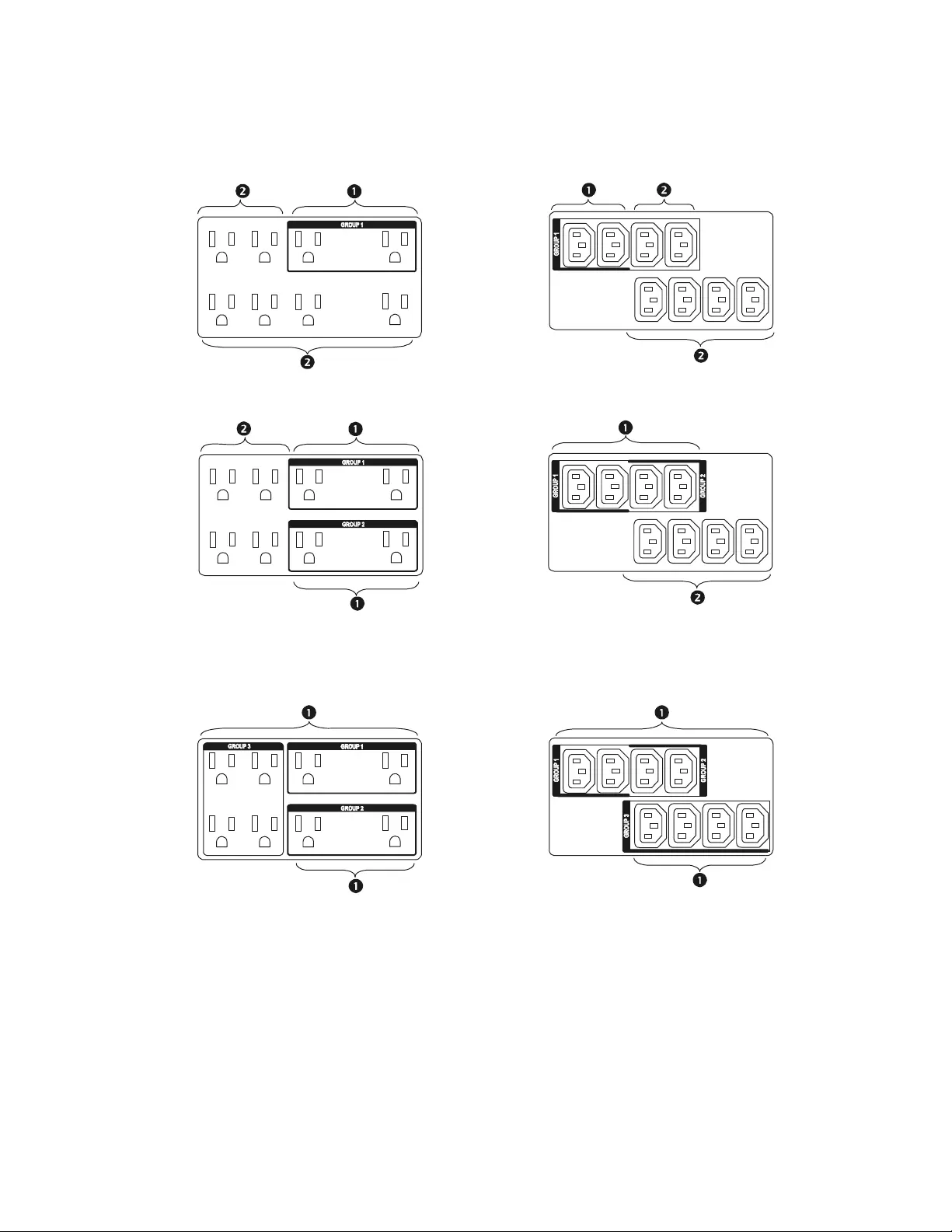
9Smart-UPS X 750/1000/1500 VA 120/230 Vac Rack-Mount 2U
Model specific controllable ou tlet grou ps
Controllable Outlet Group(s) UPS outlets
750 VA 120 Vac
1000 VA 120/230 Vac
1500 VA 120/230 Vac
su04
36a
s
u0438a
su0
435a
su
0437a
su04
88a
su0
487a
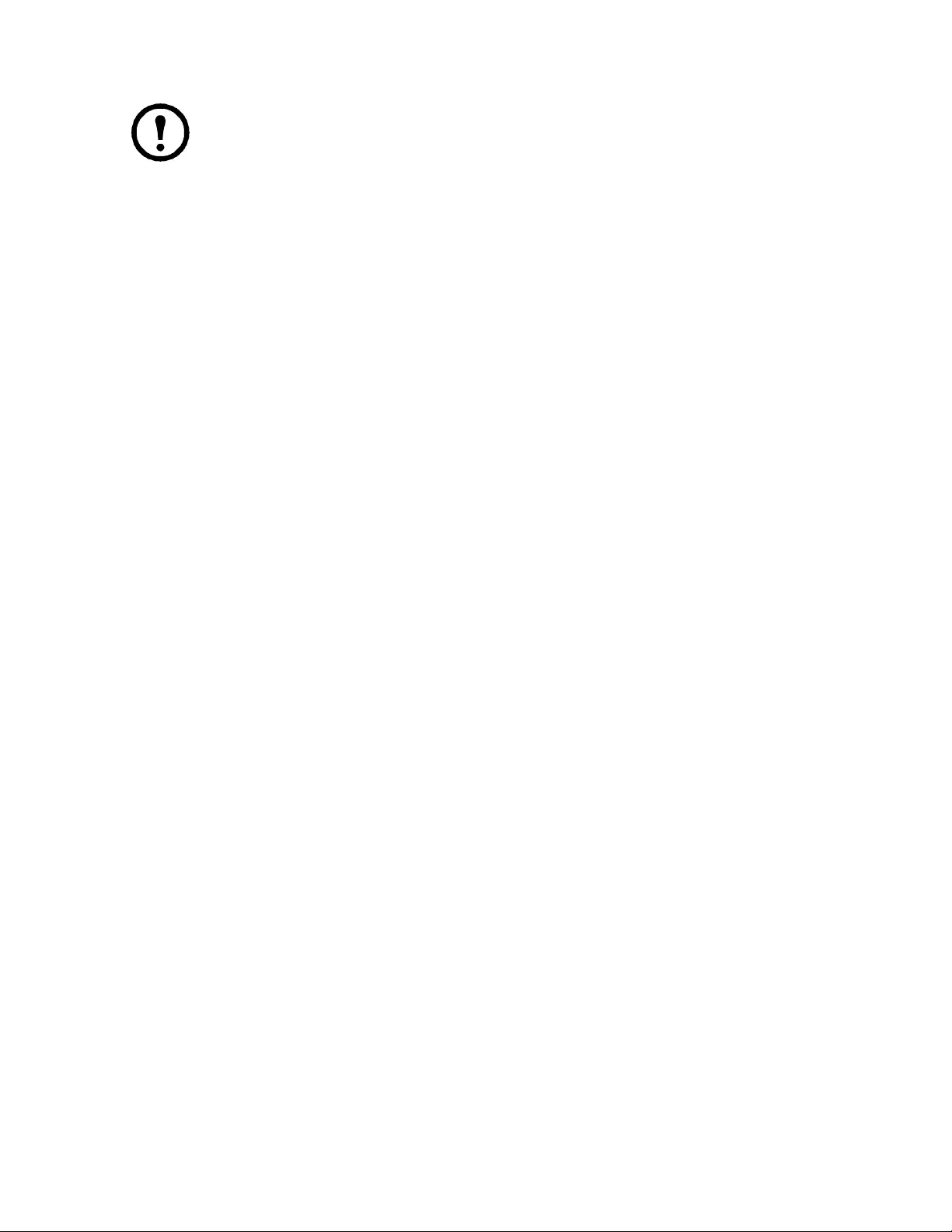
Using the controllable outlet groups and UPS outlets
The UPS outlets function as a master sw itch. They turn on first when power is applied, sh ut off last
when there is a power outage and battery runtime has been exhausted.
The UPS outlets must be turned on for the Controllable Outlet Groups to turn on.
1. Connect critical equip m ent to the UPS outlets (The 1500 VA units do not have UPS outlets . Co nnect all
critical equipment to the same outlet group.)
2. Connect peripheral equipment to the Controllable Outlet Groups.
– Nonessential equipment that should shut off quickly in the event of a power outage to conserve battery
runtime can be added to a short power off delay
– If equipment has dependent peripherals that must restart or shut down in a specific order, such as an
ethernet switch that must restart before a connected server, connect the devices to separate groups
– Equipment t hat needs to reboot independently fro m oth er eq uipment shoul d be added to a separate
group
3. Use the Configuration menus to configure how the Controllable Outlet Groups will react in the event of a
power outage.
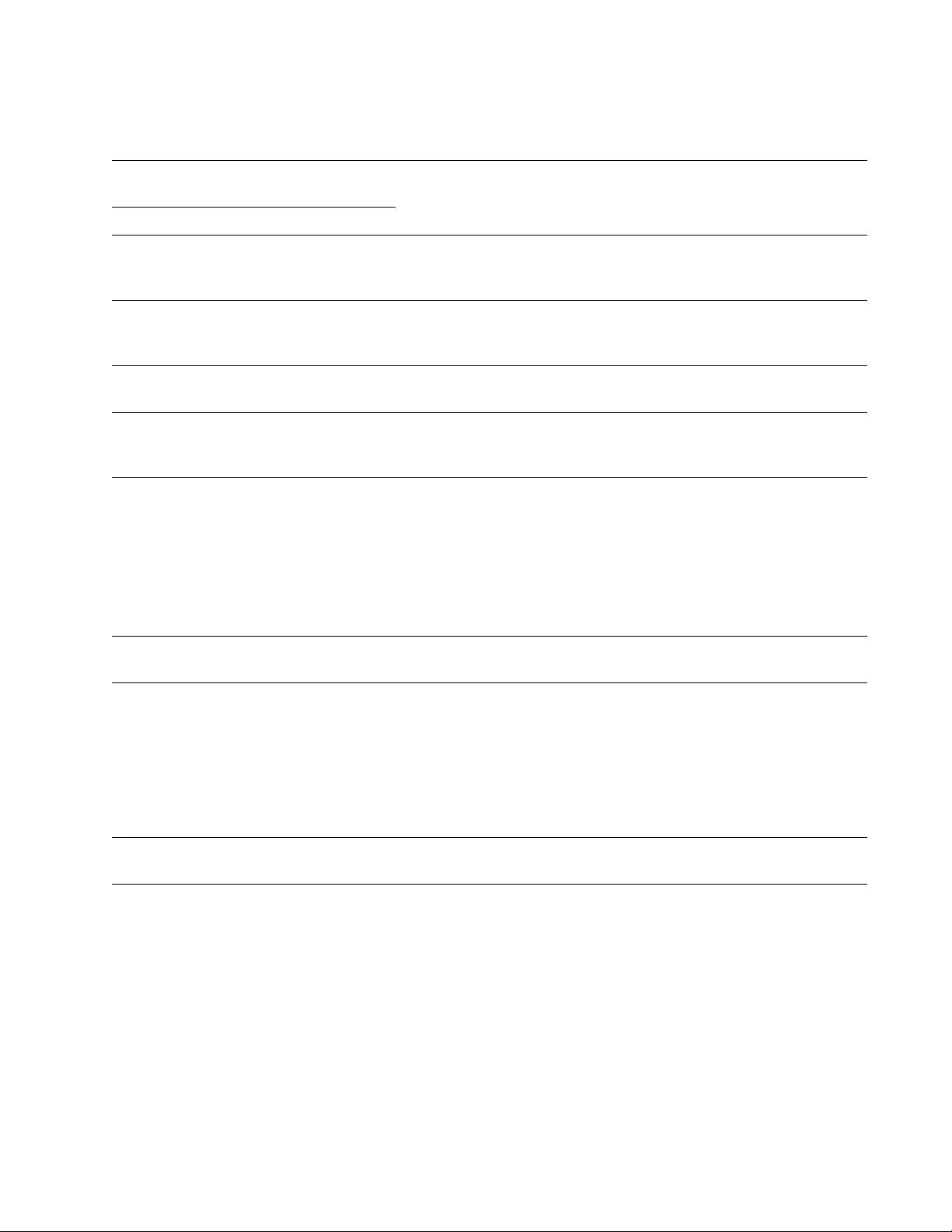
11Smart-UPS X 750/1000/1500 VA 120/230 Vac Rack-Mount 2U
Customize the contro llable outlet groups and the UPS outlets
Use the Control menus to change the controllable outlet gr oups and th e UPS o utlet settings.
Function Factory De fa ult Options Descrip ti on
Name String Outlet
Group Outlet Group 1 Edit these names using an external interface, such as the Network
Management Card web interface.
UPS Name String UPS Outlets
Turn On Delay 0 sec Set the value in
seconds
The amount of time the UPS or Controllable Outlet
Group will wait between receiving the command to
turn on and the actual startup.
Turn Off Delay 0 sec Set the value in
seconds
The amount of time that the UPS or Controllable
Outlet Group will wait between receiving the
command to turn off and the actual shut down.
Reboot Duration 4 sec Set the value in
seconds The amount of time that the UPS or Controllable
Outlet Group must remain off before it will restart.
Minimum
Return Time 0 sec Set the value in
seconds
The amount of battery run time that must be available
before the UPS or Controllable Outlet Group will
turn on.
Load She d
On Battery Disabled
• Shutdow n with
Delay
• Shutdown
immediately
• Turn of f
immediately
• Turn off with delay
• Disabled
When the unit switch es to battery power, the UPS
can disconnect power to the Controllable Outlet
Groups to save runtime.
Configure this de lay time, use the LOAD SHED TIME
WHEN ON BATTERY setting.
Load Shed Time when
On Battery Disabled Set the value in
seconds The amount of time the outlets will function on
battery power before they will turn off.
Load Shed On
Runtime Disabled
• Shutdow n with
delay
• Shutdown
immediately
• Turn of f
immediately
• Turn off with delay
• Disabled
When the battery runtime falls below the specified
val ue , the Cont r ollable Outl e t Group wil l turn off .
Configure this time using the LOAD SHED RUNTIME
REMAINING setting.
Load Shed On
Runtime Remaining Disabled Set the value in
seconds When the remaining runtime reaches this level, the
Controllable Outlet Group will turn off.
Load Shed on
Overload Disabled
• Disabled
• Enabled In the event of an overload (greater than 100%
output), the Controllable Outlet Group will
immediately turn off to conserve power for critical
loads. The Controllable Outlet Group will only turn
on again with a manual command.
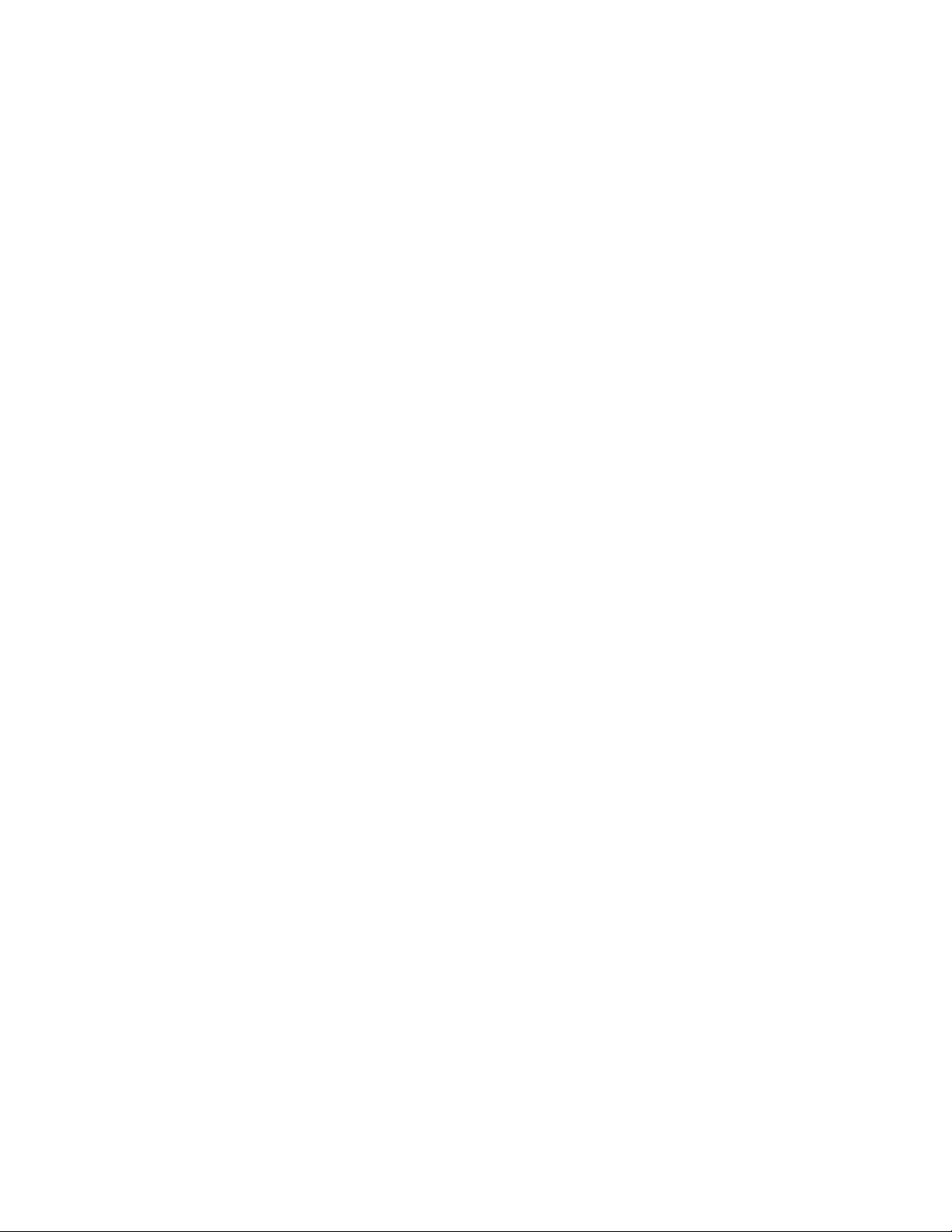
Network Man agement Card S ettin gs
These settings are available only on units that have a Network Management Card (NMC) and are set in the factory.
These settings can only be modified using an external interface, like the NMC web interface.
• NMC IP Address Mode
• NMC IP Address
• NMC Subnet Mask
• NMC Default Gateway
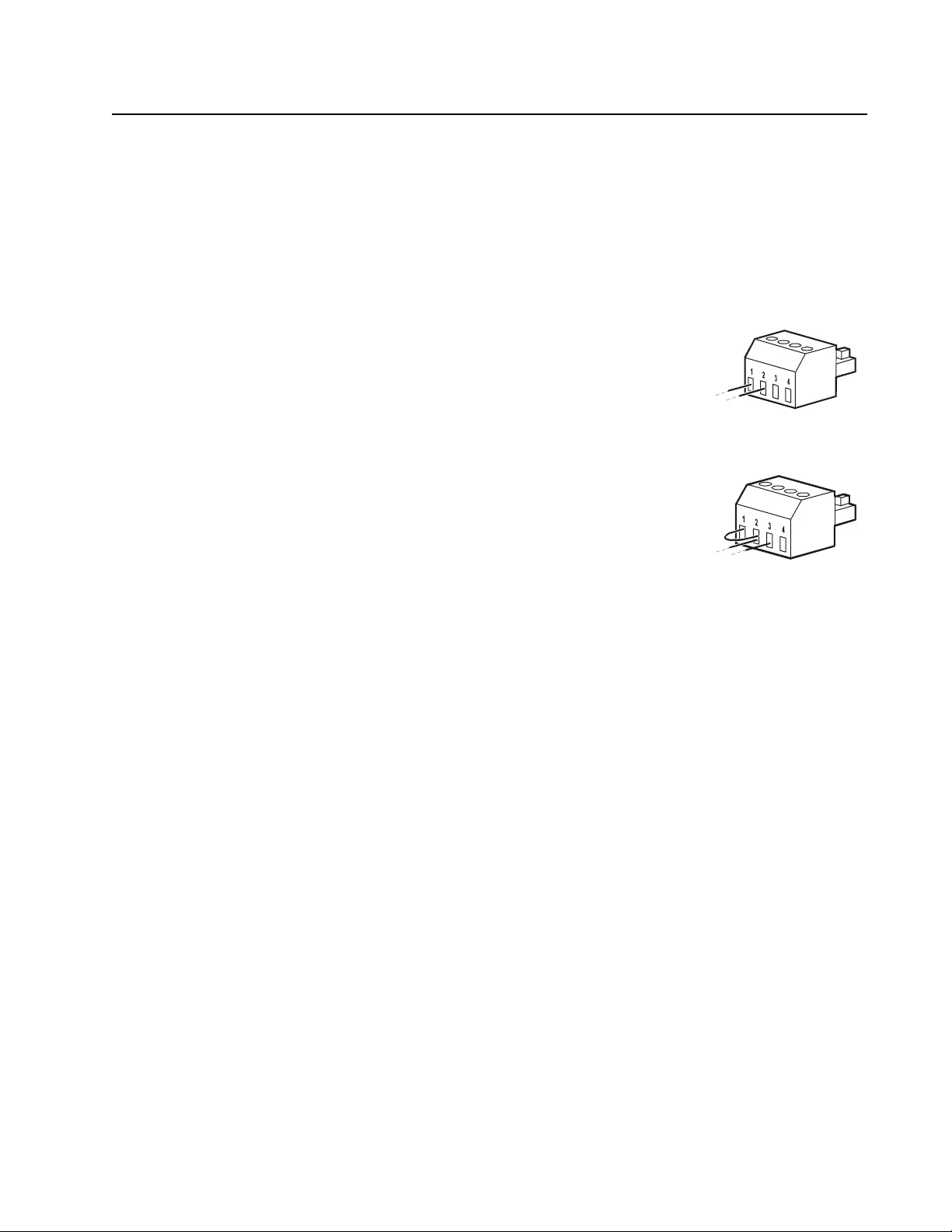
13Smart-UPS X 750/1000/1500 VA 120/230 Vac Rack-Mount 2U
Emergency Power Off
Overview
The Emergency Power Off (EPO) option is a safety feature that will immediately disconnect all connected
equipment from utility power. The UPS will immediately shut down and will not switch to battery power.
Connect each UPS to the EPO switch, even if the UPS units are used in parallel.
The UPS must be res tarted fo r power to return to connected equ ipment. Pres s the ON/OFF button on the front panel
of the UPS.
Adhere to all local and national electrical codes. All wiring must be performed by a qualified electrician.
Normally open contacts
1. If the EPO switch or relay contacts are normally o pen, insert the wires from the
switch or contacts at pins 1 and 2 of the EPO terminal block. Use 16-28 AW G
wire.
2. Secure the wires by tightening the screws.
If the contacts are closed, the UPS will turn OFF and power will be removed from the load.
Normally closed contacts
1. If the EPO switch or relay contacts are normally closed, insert the wires from
the switch or contacts at pins 2 and 3 of the EPO terminal block. Use 16-28
AWG wire.
2. Insert a wire jumper between pins 1 and 2. Secure the wires by tightening the
three screws at positions 1, 2, and 3.
If the contacts are opened, the UPS will turn OFF and power will be removed from the load.
Note: Pin 1 is the power source for the EPO circuit, it provides a few milliampere of 24 V power.
If the normally closed (NC) EPO configuration is used, the EPO switch or relay should be rated for dry circuit
applications, the rating should be for low voltage and low current applications. This normally imp lies the contacts
are gold-plated.
The EPO interface is a Safety Extra Low Voltage (SELV) circuit. Connect the EPO interface only to other SELV
circuits. The EPO interface monitors circuits that have no determined voltage potential. SELV circuits are
controlled by a switch or relay properly isolated from utility power. To avoid damage to the UPS, do not connect
the EPO interface to any circuit other than a SELV circuit.
Use one of the following cable types to connect the UPS to the EPO switch.
• CL2: Class 2 cable for general use.
• CL2P: Plenum cable for use in ducts, plenums, and other spaces used for environmental air.
• CL2R: Riser cable for use in a vertical run in a floor-to-floor shaft.
• CLEX: Limited use cable for use in dwellings and for use in raceways.
• Installation in Canada: Use only CSA certified, type ELC, (extra low voltage control cable).
• Installation in countries oth er than Canad a and the USA: Use stand ard low v oltage cable in accordance with
nat i onal and local regu lations.
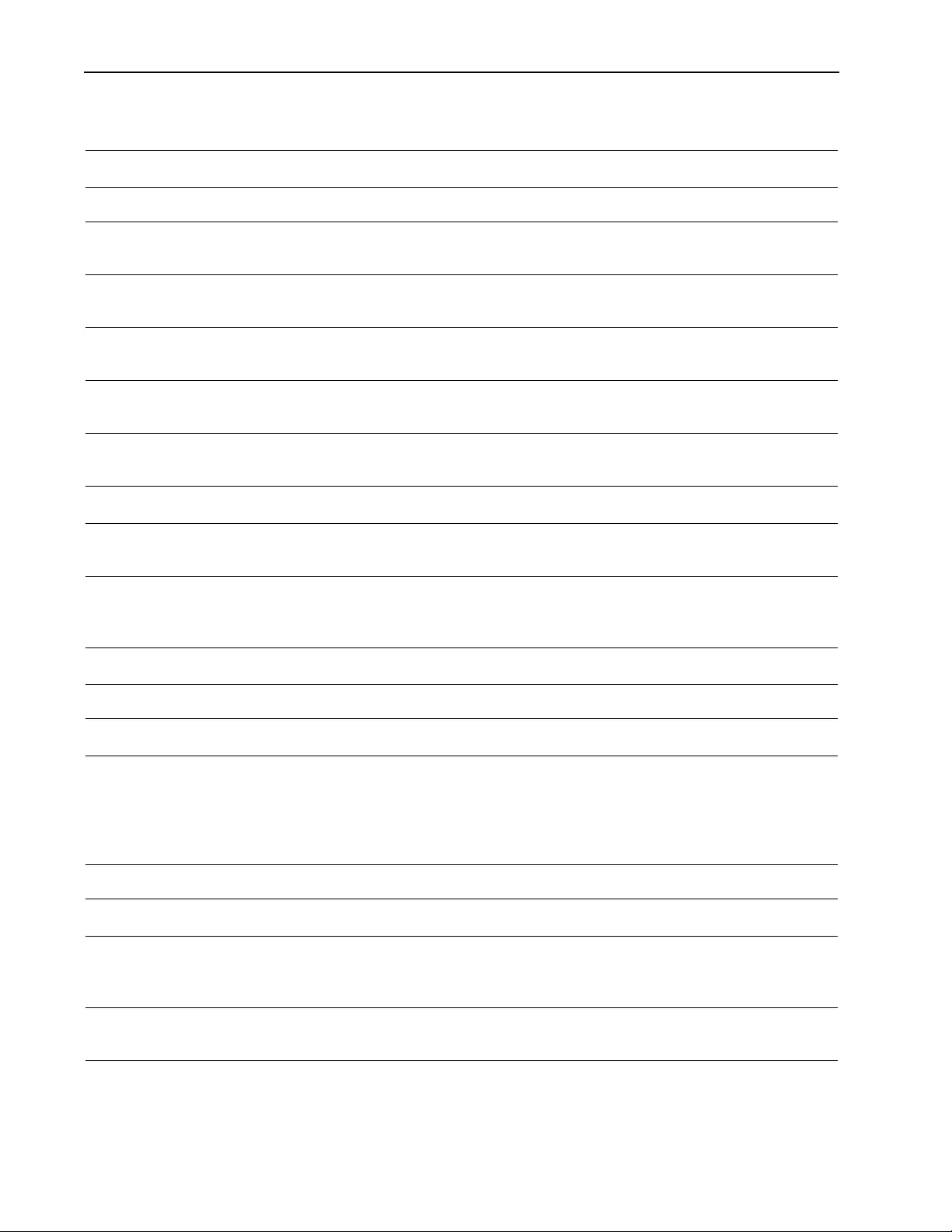
Troubleshooting
Problem and Possible Cause Solution
The UPS will not turn on or there is no output
The unit has not been turned on. Press the ON button once to turn on the UPS.
The UPS is not connected to utility
power. Be sure that the power cable is securely connected to the unit and to the utility
power supply.
The input circuit breaker has tripped. Reduce the load to the UPS, disconnect nonessential equipment and reset the
circuit breaker.
The unit shows very low or no input
utility voltage. Check the utility power supply to the UPS by plugging in a table lamp. If the
light is very dim, check the utility voltage.
The battery connector plug is not
securely connected. Be sure that all battery connections are secure.
There is an internal UPS fault. Do not attempt to use the UPS. Unplug the UPS and have it serviced
immediately.
The UPS is operating on battery, while connected to utility power
The input circuit breaker has tripped. Reduce the load to the UPS, disconnect nonessential equipment and reset the
circuit breaker.
There is very high, very low, or
distorted input line v oltage.
Move the UPS to a dif ferent outlet on a differen t circuit. Test the input voltage
with the utility voltage display. If acceptable to the connected equipment,
reduce the UPS sensitivity.
UPS is emits intermittent beeps
The UPS is in normal operation. None. The UPS is protecting the connected equipment.
UPS does not provide expected backup time
The UPS battery is weak due to a
recent outage or is near the end
of its service life.
Charge the battery. Batteries require recharging after extended outages and
wear out faster when put into service often or when operated at elevated
temperatures. If the battery is near the end of its service life, consider
replacing the battery even if the replace battery indicator is not yet
illuminated.
The UPS is overloaded. Check the UPS load di splay. Unplug unnecessary equipment, such as printers.
Display interface LEDs flash sequentially
The UPS has been shut down re mote ly
through software or an optional accessory
card.
None. The UPS will restart automatically wh en utility power is restored.
The Site Wiring Fault LED illuminates
The UPS displays a fault message and emits a constant beeping sound
Internal UPS fault. Do not attempt to use the UPS. Turn the UPS off and have it serviced
immediately.
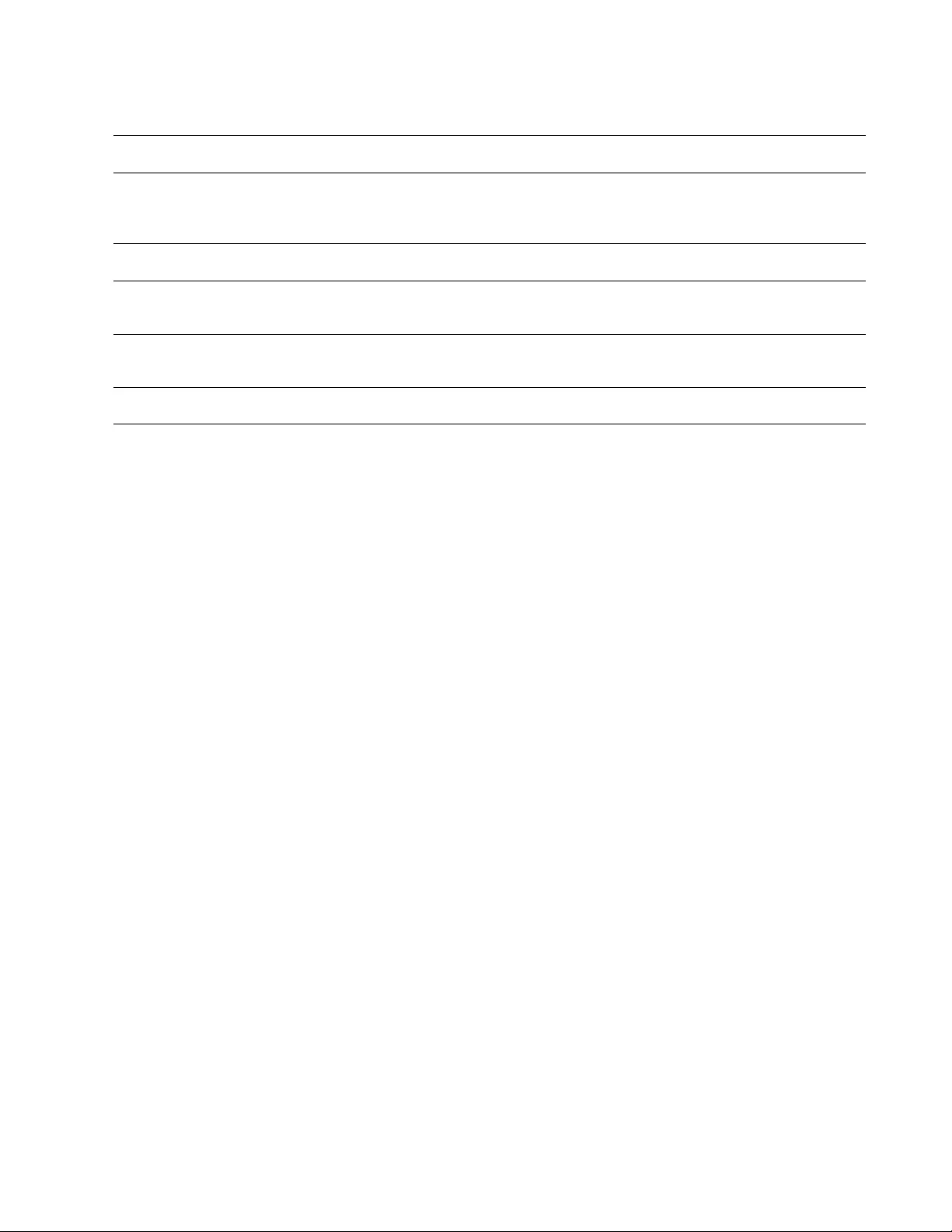
15Smart-UPS X 750/1000/1500 VA 120/230 Vac Rack-Mount 2U
All LEDs are illuminated and the UPS is plugged into a wall outlet
The UPS has shut down and the
battery has discharged from an
extended outage.
None. The UPS will return to normal operation when the power is restored
and the battery has a sufficient charge.
The Replace Battery LED is illuminated
The battery has a weak charge. Allow the battery to recharge for at least four ho urs. Th en, perf orm a s elf-tes t.
If the problem persists after recharging, replace the battery.
The replacement battery is not
properly connected. Be sure that the battery connector is securely connected.
The UPS displays a site wiring fault message
Wiring faults detected include
missing ground, hot-neutral,
polarity reversal, and overloaded
neutral circuit.
If the UPS indicates a site wiring fault, hav e a qualified electrician inspect the
building wiring. (Applicable for 120 V units only.)
Problem and Possible Cause Solution
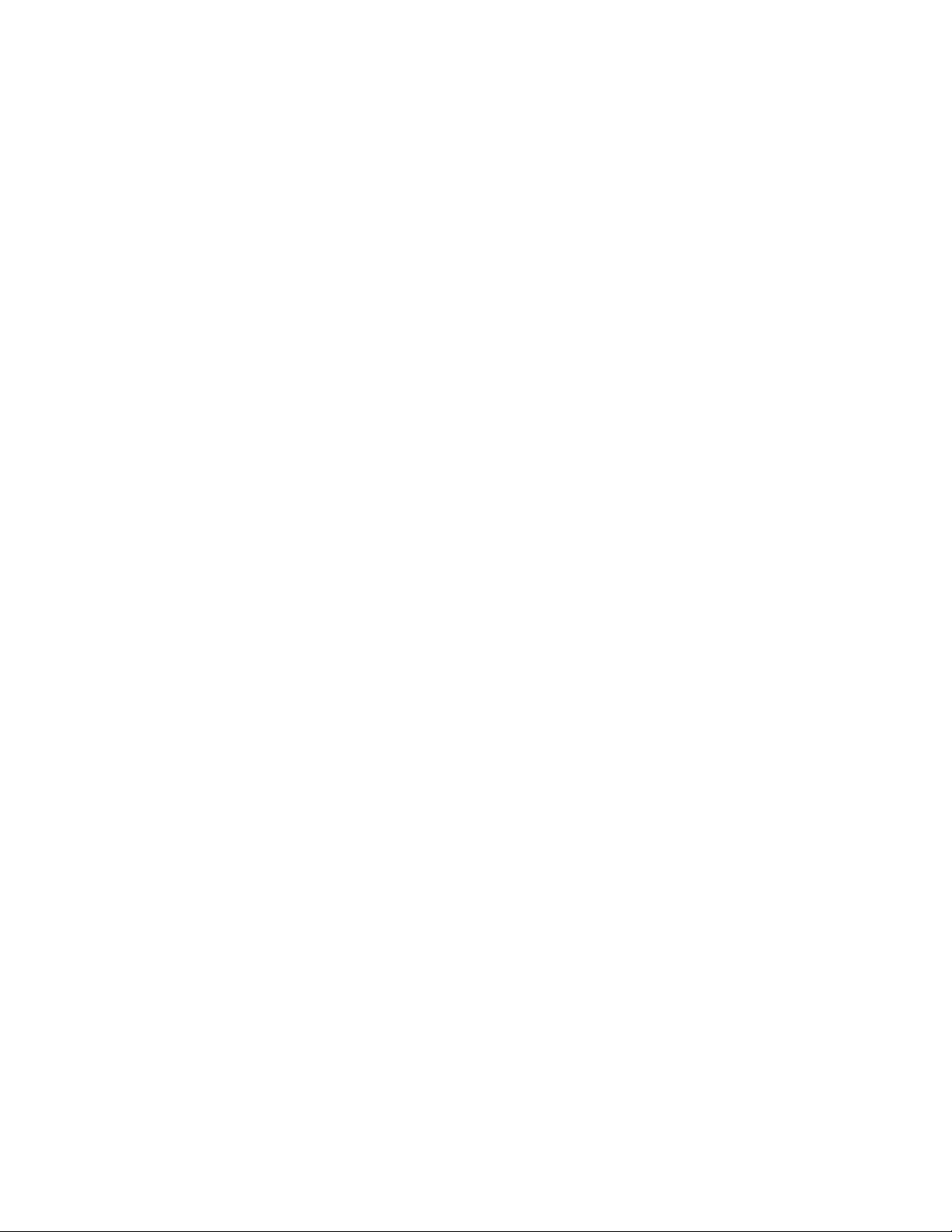
Service
If the unit requires servic e, do no t return it to the dealer. Fo llo w thes e steps:
1. Review the Troubleshooting section of the manual to eliminate common problems.
2. If the problem persists, contact APC by Schneider Electric Customer Support through the APC by
Schneider Electric web site, www.apc.com.
a. Note the model number and serial number and the date of purchase. The model and serial
numbers ar e loca te d on th e rear panel of t he unit and a re ava ilabl e thr ough the LCD d ispla y
on select models .
b. Call APC by Schneider Electric Customer Support and a technician will attempt to solve
the problem over the phone. If this is not possible, the technician will issue a Returned
Material Authorization Number (RMA#).
c. If the unit is under warranty, the repairs are free.
d. Service procedures and returns may vary internationally. Refer to the APC by Schneider
Electric web site for country specific instructions.
3. Pack the unit in the original packaging whenever possible to avoid damage in transit. Never use foam
beads for packaging. Damage sustained in transit is not covered under warranty.
a. Always DISCONNECT THE UPS BATTERIES before shipping. The United States
Department of Transportation (DOT), and the International Air Transport
Association (IATA) regulations require that UPS batteries be disconnected before
shipping. The internal batteries may remain in the UPS.
b. External Battery Pack products are deenergized when disconnected from the associated UPS
product. It is not necessary to disconnect the internal batteries for shippin g. Not all u nit s ut ilize an
external battery pack.
4. Write the RMA# provided by Customer Support on the outside of the package.
5. Return the unit by insured, prepaid carrier to the address provided by Customer Support.
Transport the unit
1. Shut down and disconnect all connected equipment.
2. Disconnect the unit from utility power.
3. Disconnect all internal and extern al batteries (if applicable).
4. Follow th e shipping instructions outl ined in the Service section of this manual.
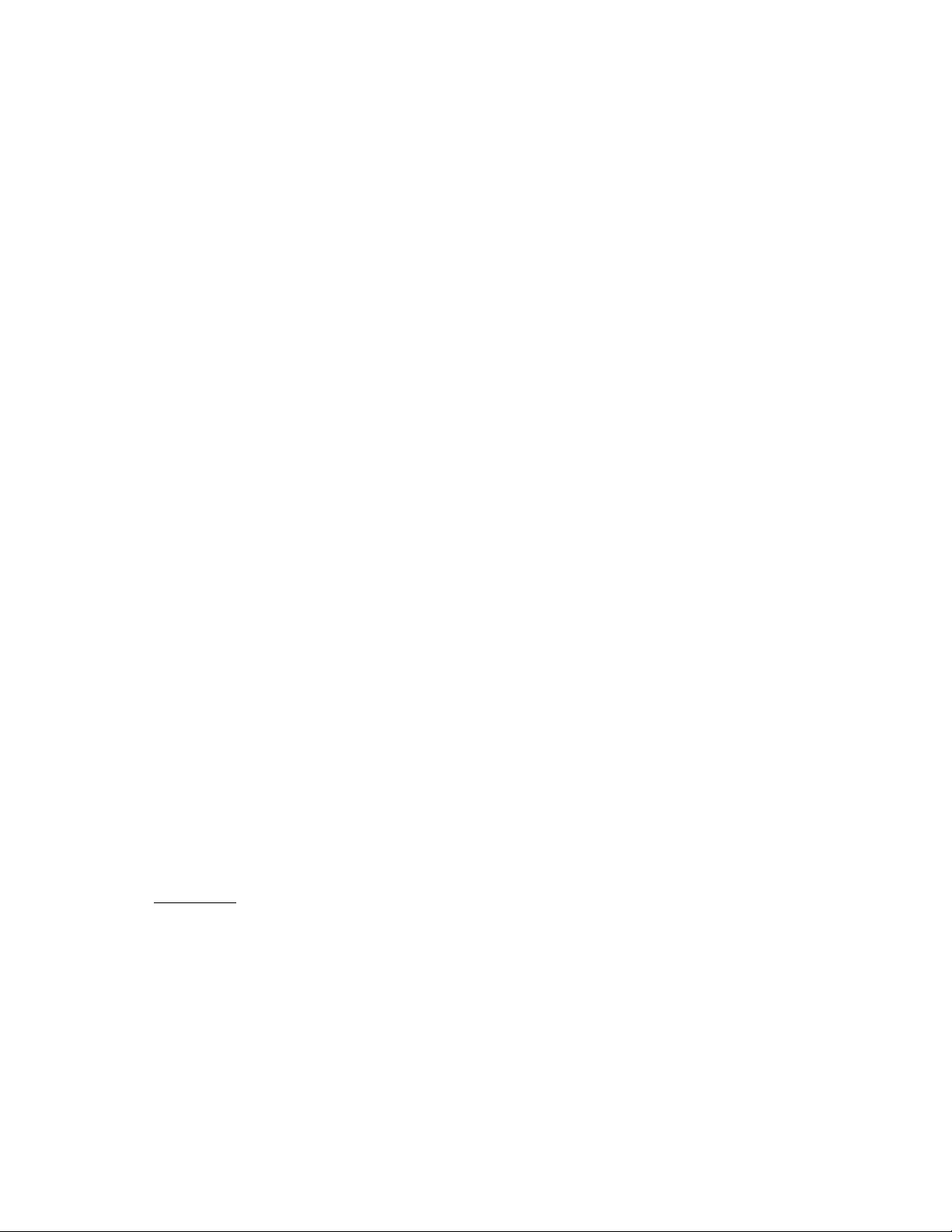
17Smart-UPS X 750/1000/1500 VA 120/230 Vac Rack-Mount 2U
Limited Factory Warranty
Schneider Electric IT Corporation (SEIT), warrants its products to be free from defects in materials and workmanship for a
period of two (2) years from the date of purchase. The SEIT obligation under this warranty is limited to repairing or replacing, at
its own sole option, any such defective products. Repair or replacement of a defective product or parts thereof does not extend
the original warranty period.
This warranty applies only to the original purchaser who must have properly registered the product within 10 days of purchase.
Products may be registered online at warranty.apc.com.
SEIT shall no t b e li able un der t he war ranty if its te stin g an d e x amin ation d iscl ose tha t t he a llege d defe ct in t he pro d uct d oes no t
exist or was caused by end us er or any t hird person mi suse, negligence, improper installation, testing, oper ation or us e of the
product contrary to SEIT recommendations or specifications. Further, SEIT shall not be liable for defects resulting from: 1)
unauth ori zed attempts to repair or modify the product, 2) incorrect or inadequate el ectrical voltage or conn ect ion, 3)
inappropriate on site operation conditions, 4) Acts of God, 5) exposure to the eleme nts, or 6) theft. In no even t shall SEI T have
any liability under t his warranty for any product where the serial number has been alter ed, defa ced, or removed.
EXCEPT AS SET FORTH ABOVE, THERE ARE NO WARRANTIES, EXPRESS OR IMPLIED, BY OPERATION
OF LAW OR OTHERWISE, APPLICABLE TO PRODUCTS SOLD, SERVICED OR FURNISHED UNDER THIS
AGREEMENT OR IN CONNECTION HEREWITH.
SEIT DISCLAIMS ALL IMPLIED WARRANTIES OF MERCHANTABILITY, SATISFACTION AND FITNESS FOR
A PARTICULAR PURPOSE.
SEIT EXPRESS WARRANTIES WILL NOT BE ENLARGED, DIMINISHED, OR AFFECTED BY AND NO
OBLIGATION OR LIABILITY WILL ARISE OUT OF, SEIT RENDERING OF TECHNICAL OR OTHER ADVICE
OR SERVICE IN CONNECTION WITH THE PRODUCTS.
THE FOREGOING WARRANTIES AND REMEDIES ARE EXCLUSIVE AND IN LIEU OF ALL OTHER
WAR RANTIES AND REMEDIES. THE WARRANTIES SET FORTH ABOVE CONSTITUTE SEIT SOLE
LIABILITY AND PURCHASER EXCLUSIVE REMEDY FOR ANY BREACH OF SUCH WARRANTIES. SEIT
WAR RANTIES EXTEND ONLY TO ORIGINAL PURCHASER AND ARE NOT EXTENDED TO ANY THIRD
PARTIES.
IN NO EVENT SHALL SEIT, ITS OFFICERS, DIRECTORS, AFFILIATES OR EMPLOYEES BE LIABLE FOR
ANY FORM OF INDIRECT, SPECIAL, CONSEQUENTIAL OR PUNITIVE DAMAGES, ARISING OUT OF THE
USE, SER VICE OR INSTALLATION OF THE PRODUCTS, WHETHER SUCH DAMAGES ARISE IN CONTRACT
OR TOR T, IRRESPECTIVE OF FAULT, NEGLIGENCE OR STRICT LIABILITY OR WHETHER SEIT HAS BEEN
ADVISED IN ADVANCE OF THE POSSIBILITY OF SUCH DAMAGES. SPECIFICALLY, SEIT IS NOT LIABLE
FOR ANY COSTS, SUCH AS LOST PROFITS OR REVENUE, WHETHER DIRECT OR INDIRECT, LOSS OF
EQUIPMENT, LOSS OF USE OF EQUIPMENT, LOSS OF SOFTWARE, LOSS OF DATA, COSTS OF
SUBSTITUANTS, CLAIMS BY THIRD PARTIES, OR OTHERWISE.
NOTHING IN THIS LIMITED WARRANTY SHALL SEEK TO EXCLUDE OR LIMIT SEIT LIABILITY FOR
DEATH OR PERSONAL INJUR Y RESULTING FROM ITS NEGLIGENCE OR ITS FRAUDULENT
MISREPRESENTATION OF TO THE EXTENT THAT IT CANNOT BE EXCLUDED OR LIMITED BY
APPLICABLE LAW.
To obtain service under warranty you must obtain a Returned Material Authorization (RMA) number from customer support.
Customers with warran ty claims issu es may access the SEIT worldwide custo mer support network th rough the APC web site:
www.apc.com. Select your country f ro m the coun try selection dro p down menu. Open the S upport t ab at the top of the web
page to obtain information for customer support in your region. Products must be returned with transportation charges prepaid
and must be accompanied by a brief description of the problem encountered and proof of date and place of purchase.
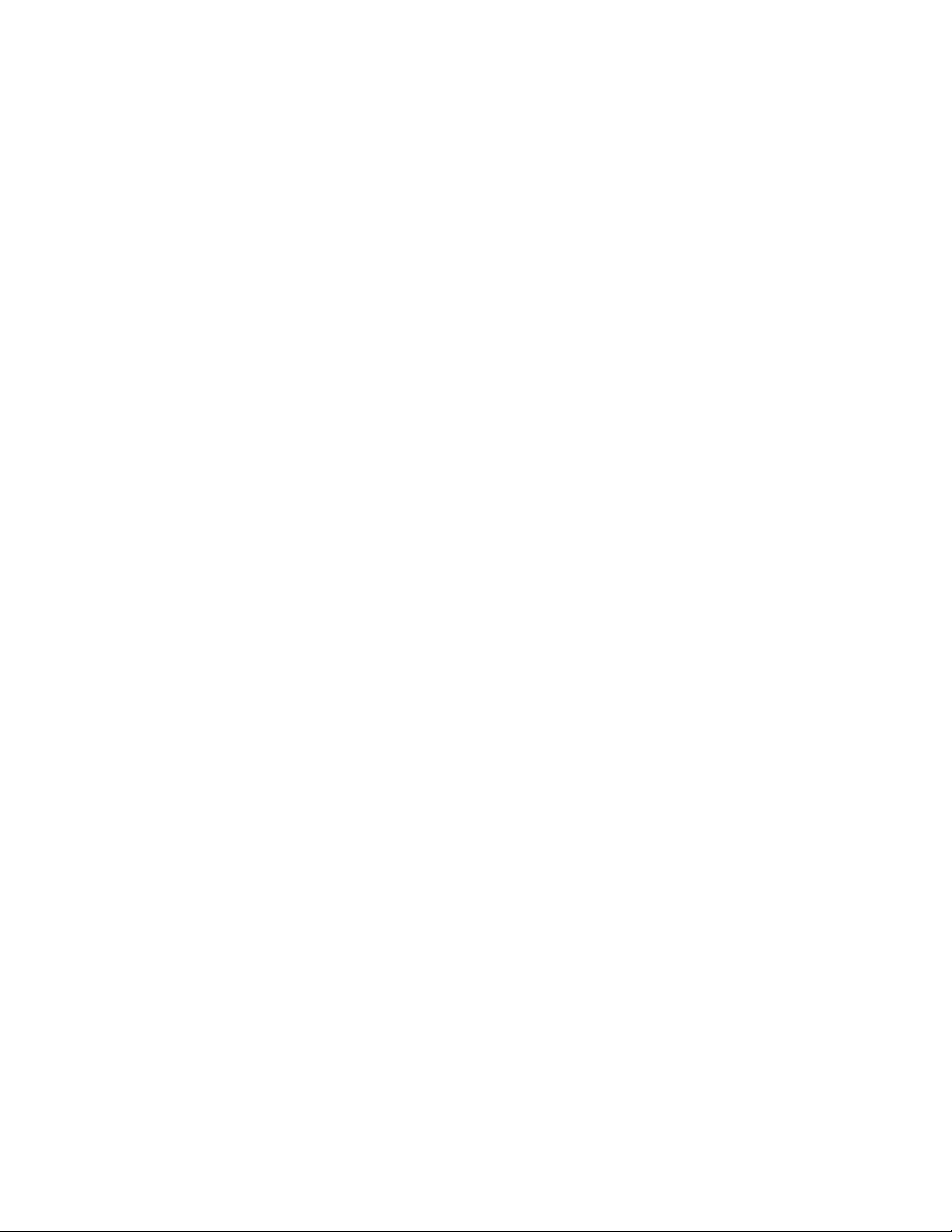
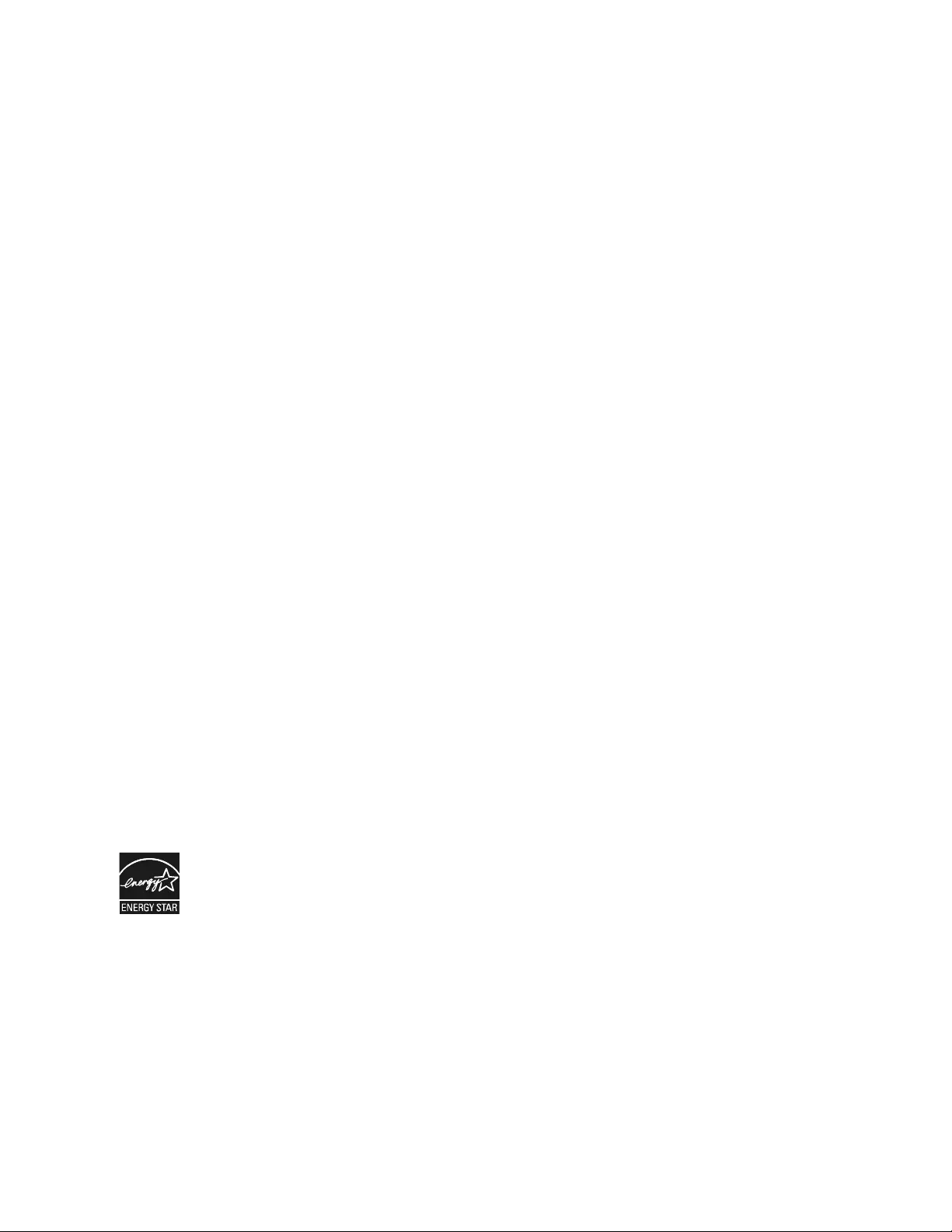
04/2015EN 990-3458D
APC by Schneider Electric
Worldwide Customer Support
Customer support for this or any other APC by Schneider Electric product is available at no charge in any of
the following ways:
• Visit the APC by Schneider Electric Web site to access documents in the APC by Schneider Electric
Knowledge Base and to submit customer support requests.
–www.apc.com (Corporate Headquarters)
Connect to localized APC by Schneider Electric Web sites for specific countries, each of which
provides customer support information.
–www.apc.com/support/
Global support searching APC by Schneider Electric Knowledge Base and using e-support.
• Contact the APC by Schneider Electric Customer Support Center by telephone or e-mail.
– Local, country specific centers: go to www.apc.com/support/contact for contact informatio n.
– For information on how to obtain local customer support, contact the APC by Schneider Electric
representative or other distributors from whom you purchased your APC by Schneider Electric
product.
Select models are ENERGY STAR® qualified.
For more information go to www.apc.com/site/recycle/index.cfm/energy-efficiency/energy-star/
© 2015 APC by Schneider Electric. APC, the APC logo, Smart-UPS and PowerChute are owned by Schneider
Electric Industries S.A.S. or their affiliated companies. All other trademarks are property of their respective
owners.