Table of Contents
- Product Description
- General Information
- Safety Messages
- Safety Information
- Product Overview
- Specifications
- Front panel features
- Rear panel features
- Wiring Specifications
- Connect Equipment
- Turn the UPS On/Off
- UPS Display Interface
- Configuration
- UPS Settings
- Controllable Outlet Groups
- Emergency Power Off
- Network Management Interface
- Introduction
- Features
- Related Documents
- IP Address Configuration
- Smart Battery Management
- Troubleshooting
- Transport
- Service
- Limited Factory Warranty
APC Smart-UPS On-Line+Wrxt 6Y User Manual
Displayed below is the user manual for Smart-UPS On-Line+Wrxt 6Y by APC which is a product in the Uninterruptible Power Supplies (UPSs) category. This manual has pages.
Related Manuals
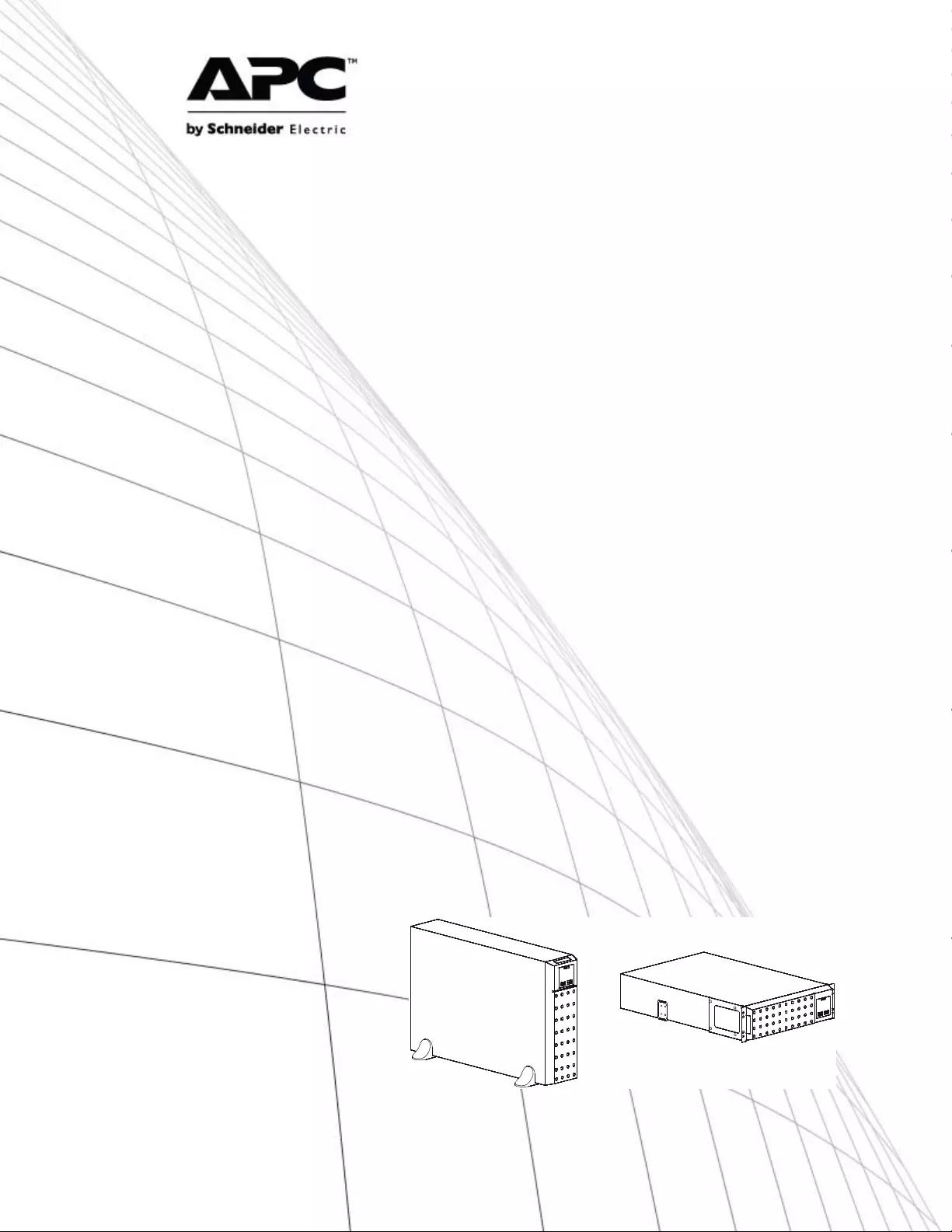
Operation Manual
Smart-UPS™ On-Line
SRT
SRT5KXLI
SRT5KRMXLI
SRT5KXLT
SRT5KRMXLT
SRT5KXLT-IEC
SRT5KRMXLT-IEC
SRT5RMKXLW-HW
SRT6KXLI
SRT6KRMXLI
SRT6KXLT
SRT6KRMXLT
SRT6KXLT-IEC
SRT6KRMXLT-IEC
208/220/230/240 Vac
Towe r/Rack-Mount 3U/4U
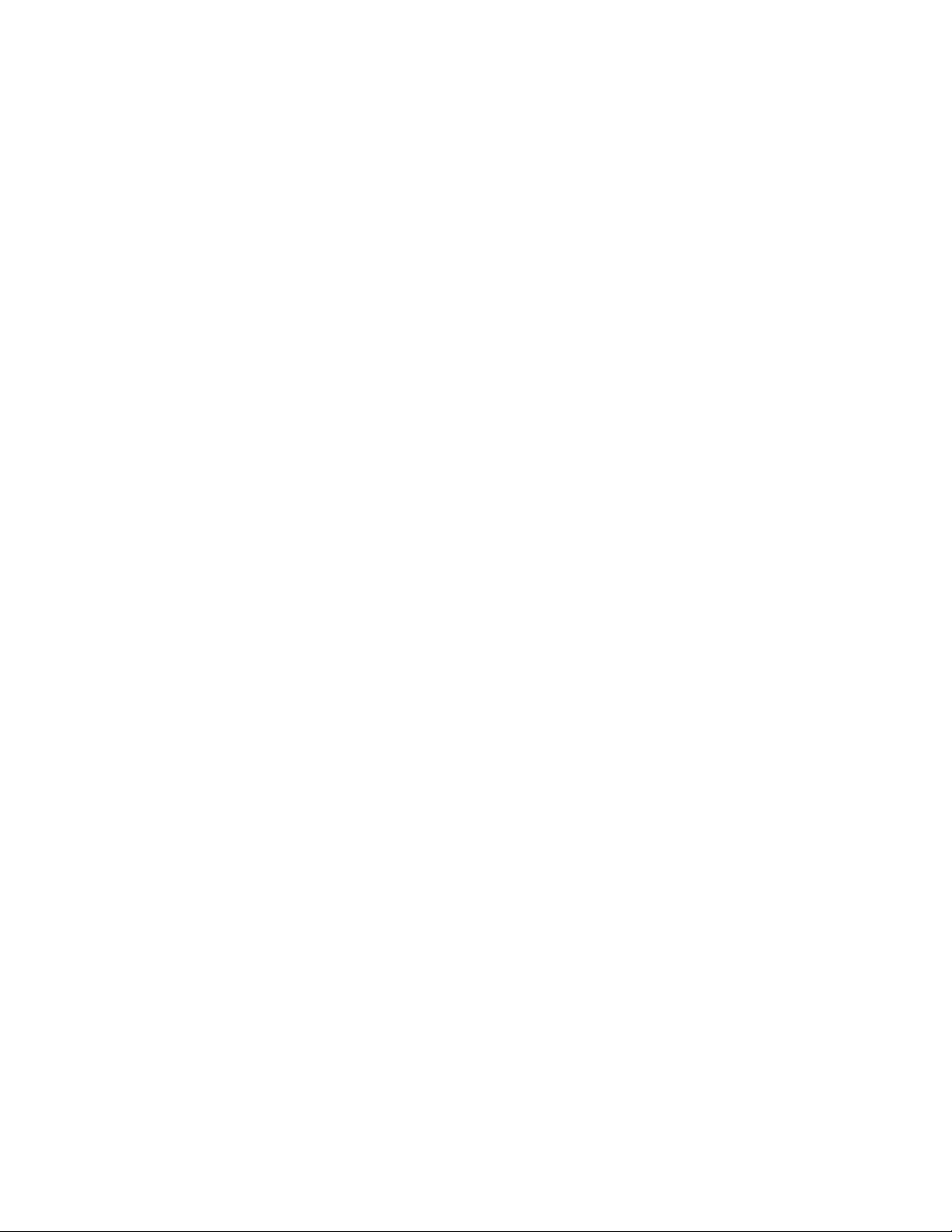
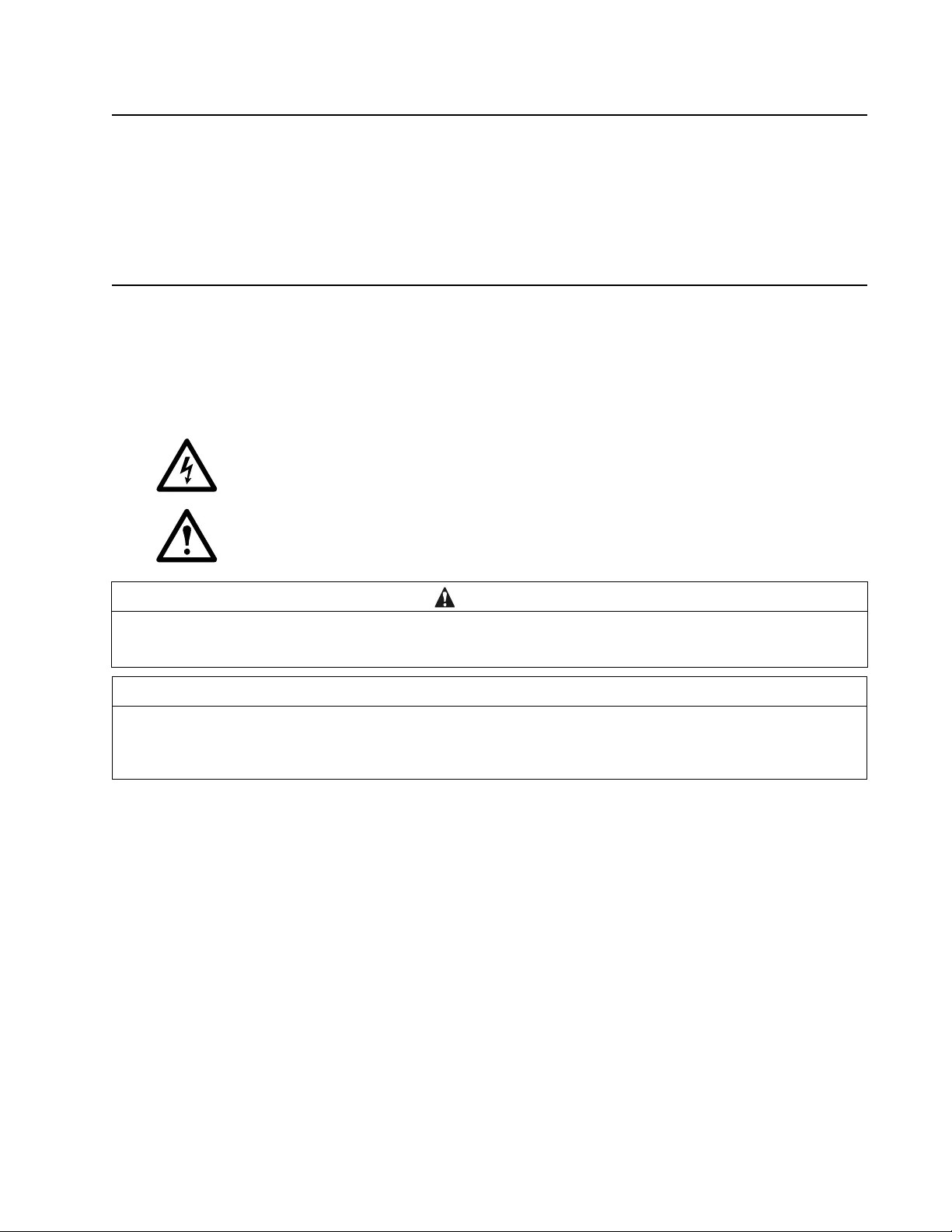
1Smart-UPS On-Line SRT5K/6K Tower/Rack-Mount 3U/4U
Product Description
The APC™ by Schneider Electric Smart-UPS™ On-Line SRT is a high performance uninterruptible power supply
(UPS). The UPS helps to provide protection for electronic equipment from utility power blackouts, brownouts,
sags, surges, small utility power fluctuations and large disturbances. The UPS also p rov ides battery backup power
for connected equipment until utility power returns to safe leve ls o r the bat teries are com plet ely disch arged.
This user manual is available on the enclosed Documentation CD and on the APC web site, www.apc.com.
General Information
Safety Messages
Read the instructions carefully to become familiar with the equipment before attempting to install, operate, service
or maintain the UPS. The following special messages may appear throughout this manu al or on the equip ment to
warn of potential hazards or to call attention to information that clarifies or simplifies a procedure.
The addition of this symbol to a Danger or Warning product safety label indicates that an electrical
hazard exists which will result in personal injury if the instructions are not followed.
The addition of this symbol to a Warning or Caution product safety label indicates that a hazard exists
that can result in injury and product damage if the instru ctio ns are not followed.
CAUTION
CAUTION indicates a potentially hazardous situation which, if not avoided, can result in minor or moderate injury.
CAUTION
CAUTION addres ses practi ces n ot rel ated to phys ical injury inc luding cert ain envi ronmen t al ha zards , poten tial d amage or
loss of data.
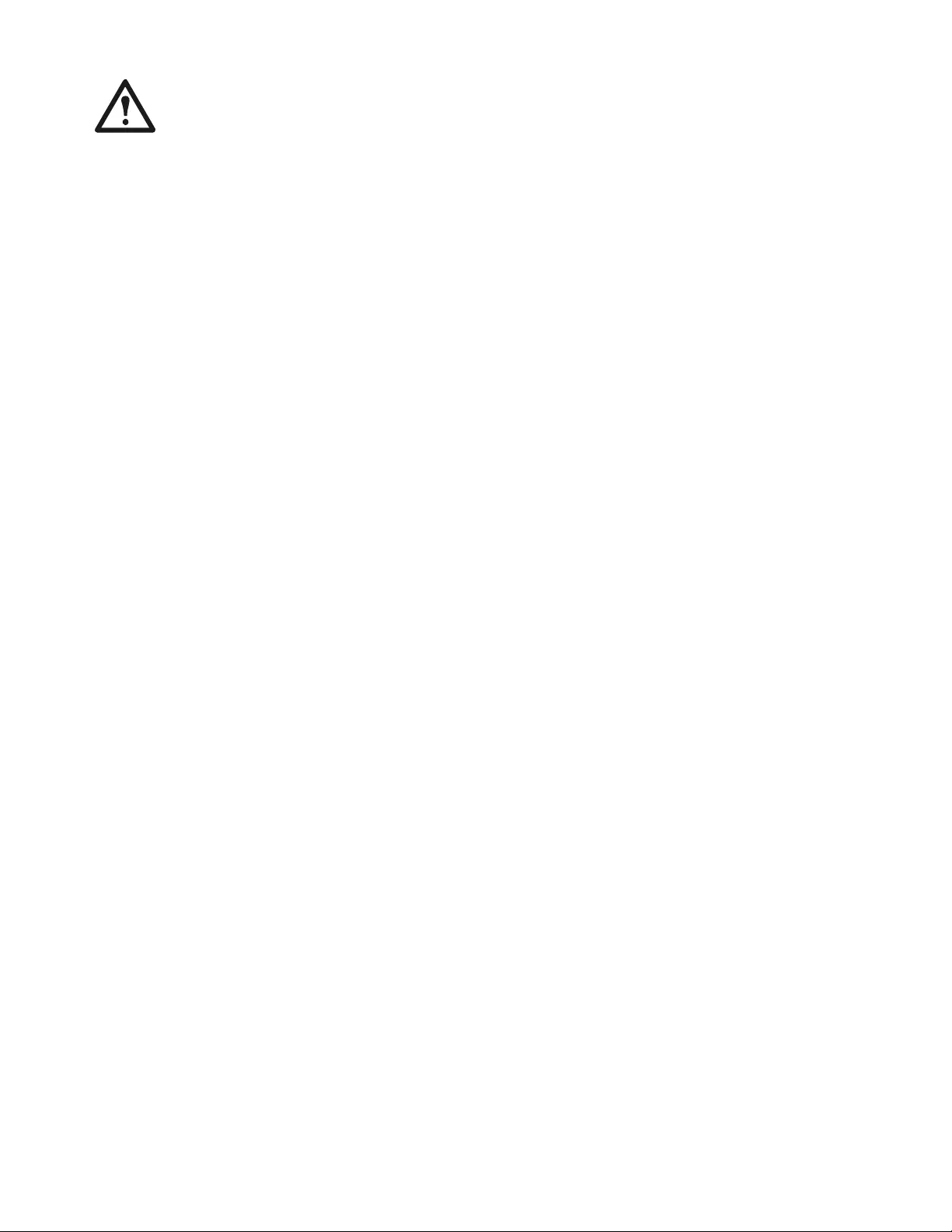
Smart-UPS On-Line SRT5K/6K Tower /Rac k-Mount 3U/4U2
Safety Information
• Adhere to all national and local electrical codes.
• All wiring must be performed by a qualified electrician.
• Changes and modifications to this unit not expressly approved by APC could void the warranty.
• This UPS is intended for indoor use only.
• Do not operate this UPS in direct sunlight, in contact with fluids, or where there is excessive dust or
humidity.
• Be sure the air vents on the UPS are not blocked. Allow adequate space for proper ventilation.
• For a UPS with a factory installed power cord, connect the UPS power cable directly to a wall outlet. Do not
use surge protectors or extension cords.
• The battery typically lasts for two to five years. Environmental factors im pact battery life. Elevated amb ient
temperatures, poor quality utility power, and frequent short duration discha rges will shorten battery life.
• The equipment is heavy. Always practice safe lifting techniques adequate for the weight of the equipment.
• The batteries are heavy. Remove the batteries befo re installing the UPS and exter nal battery packs (XLBPs),
in a rack.
• Always install XLBPs at the bottom in rack-mount configurations. The UPS must be installed above the
XLBPs.
• Always install peripheral equipment above the UPS in rack-mount configurations.
• Additional safety information can be found in the Safety Guide supplied with this unit.
Deenergizing safety
The UPS contains internal batteries and may present a shock hazard even when disconnected from the branch
circuit (mains). Before installing or servicing the equipment verify the following:
• Mains circuit breaker is in the OFF position
• Internal UPS the batteries are removed
• XLBP battery modules are disconnected
Electrical safety
• For models with a hardwired input, the connection to the branch circuit (mains) must be performed by a
qualified electrician.
• 230 V models only: In order to maintain compliance with the EMC directive for products sold in Europe,
output cords attached to the UPS must not exceed 10 meters in length.
• The protective earth conductor for the UPS carries the leakage current from the load devices (computer
equipment). An insulated ground conductor is to be installed as part of the branch circuit that supplies the
UPS. The conductor must have the same size and insulation material as the grounded and ungrounded
branch circui t su pp ly con duct or s. The con du ctor w il l ty pical ly be green and with or wit hou t a yel low str ipe.
• The UPS input ground conductor must be properly bonded to protective earth at the service panel.
If the UPS input power is supplied by a separately derived system, the ground conductor must be properly
bonded at the supply transformer or motor generator set.
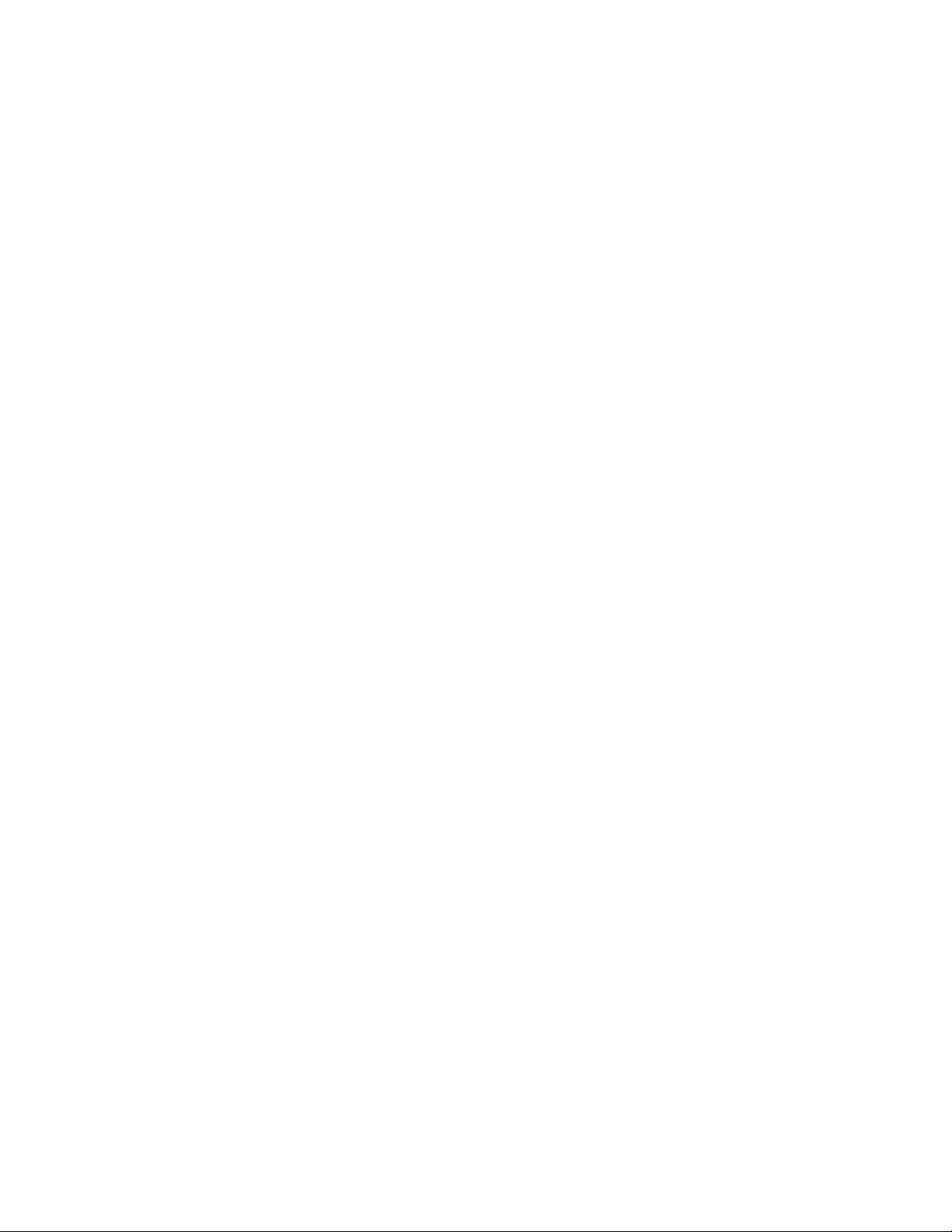
3Smart-UPS On-Line SRT5K/6K Tower/Rack-Mount 3U/4U
Battery safety
• Before installing or replacing the batteries, remove jewelry such as wristwatches and rings.
High short circuit current through conductive materials could cause severe burns.
• Do not dispose of batteries by burning them. The batteries may explode.
• Do not open or mutilate batteries. Released electrolyte is harmful to the skin and eyes, and may be toxic.
Hardwire safety
• Verify that all branch circuit (mains) and low voltage (control) circuits are deenergized, and locked out
before installing cables or making connections, whether in the junction box or to the UPS.
• Wiring by a qualified electrician is required.
• Check national and local codes before wiring.
• Strain relief is required for all hardwiring (not supplied).
• All openings that allow access to UPS hardwire terminals must be covered. Failure to do so may result in
personal injur y or equipment d amage .
• Select wire size and connectors according to national and local codes.
General information
• The UPS will recognize as many as 10 external battery packs connected to the UPS. However there is no
limit to the number of XLBPs th at can be used with the UPS.
Note: For each XLBP added, increased recharge time will be required.
• The model and serial numbers are located on a small, rear panel label. For some models, an addit ional label
is located on the chassis under the front bezel.
• Always recycle used batteries.
• Recycle the package materials or save them for reuse.
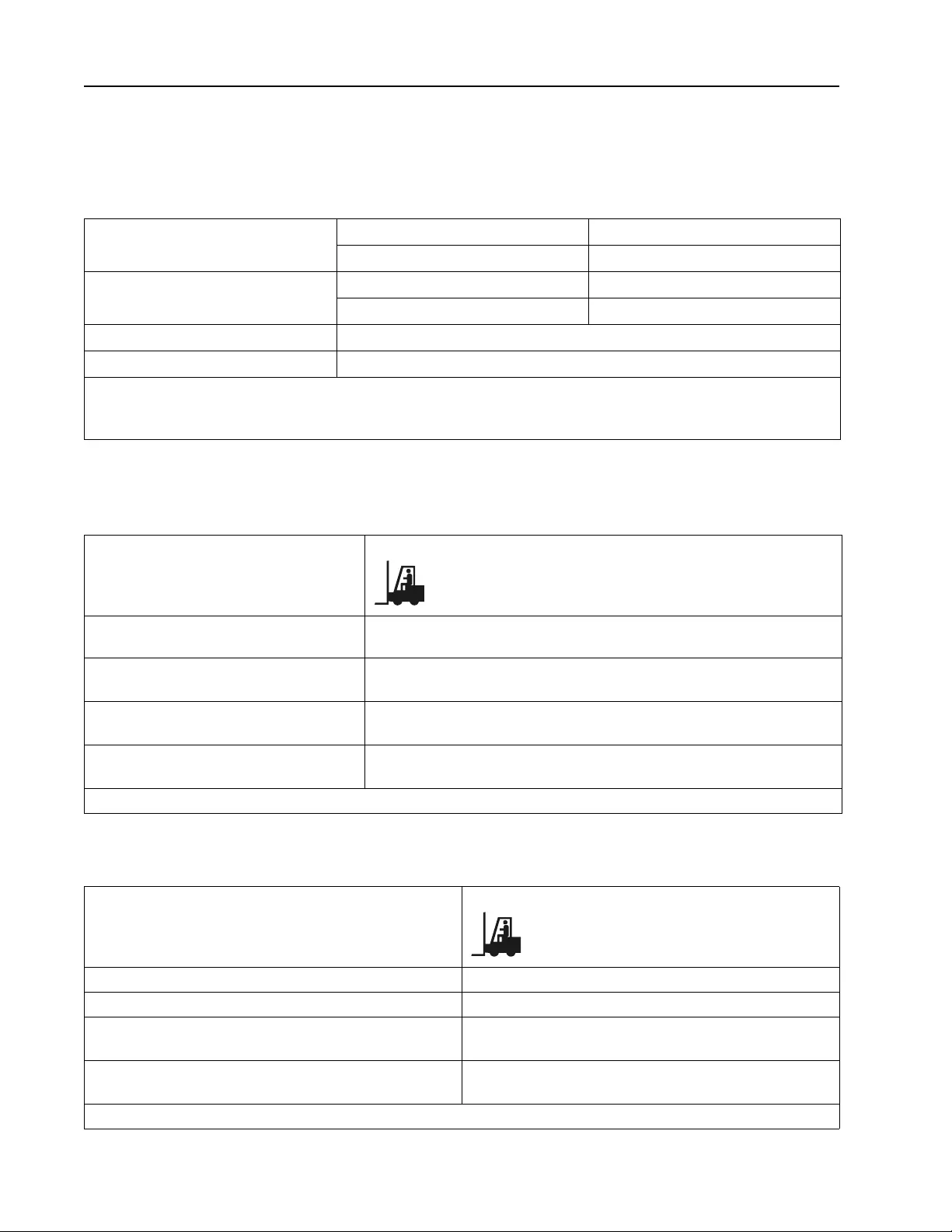
Smart-UPS On-Line SRT5K/6K Tower /Rac k-Mount 3U/4U4
Product Overview
Specifications
For additional specifications refer to the APC web site, www.apc.com.
Environmental
Physical
Temperature Operating 0º to 40º C (32º to 104º F)
Storage -15º to 45º C (5º to 113º F)
Maximum Elevation Operating 0 - 3,000 m (0 - 10,000 ft)
Storage 0 - 15,000 m (50,000 ft)
Humidity 0% to 95% relative humidity, non-condensing
Protection Class IP 20 rating
Note: Charge the battery modules every six months during storage.
Environmental factors impact battery life. Elevated ambient temperatures, high humidity, poor quality mains power , and
frequent short duration discharges will shorten battery life.
SRT5K model
The UPS is heavy. F ollow all lifting guidelines.
Lifting guidelines >55 kg (>120 lb)
Unit weight batteries included, without
packaging 54.6 kg (120 lb)
Unit weight batteries included, with
packaging Rack-Mount models: 63.6 kg (140 lb)
Tower models: 67 kg (147.4 lb)
Unit dimensions without packaging
Height x Width x Depth 130 mm x 432 mm x 719.4 mm
5 in x 17 in x 28.3 in
Unit dimensions with packaging
Height x Width x Depth 330 mm x 610 mm x 960 mm
13 in x 24 in x 37.8 in
The model and serial numbers are on a small label located on the rear panel.
SRT6K model
The UPS is heavy. F ollow all lifting guidelines.
Lifting guidelines >55 kg (>120 lb)
Unit weight batteries included, without packaging 60 kg (132 lb)
Unit weight batteries included, with packaging 67 kg (147.4 lb)
Unit dimensions without packaging
Height x Width x Depth 174 mm x 432 mm x 719.4 mm
6.9 i n x 17 in x 28.3 in
Unit dimensions with packaging
Height x Width x Depth 370 mm x 610 mm x 960 mm
14.6 in x 24 in x 37.8 in
The model and serial numbers are on a small label located on the rear panel.
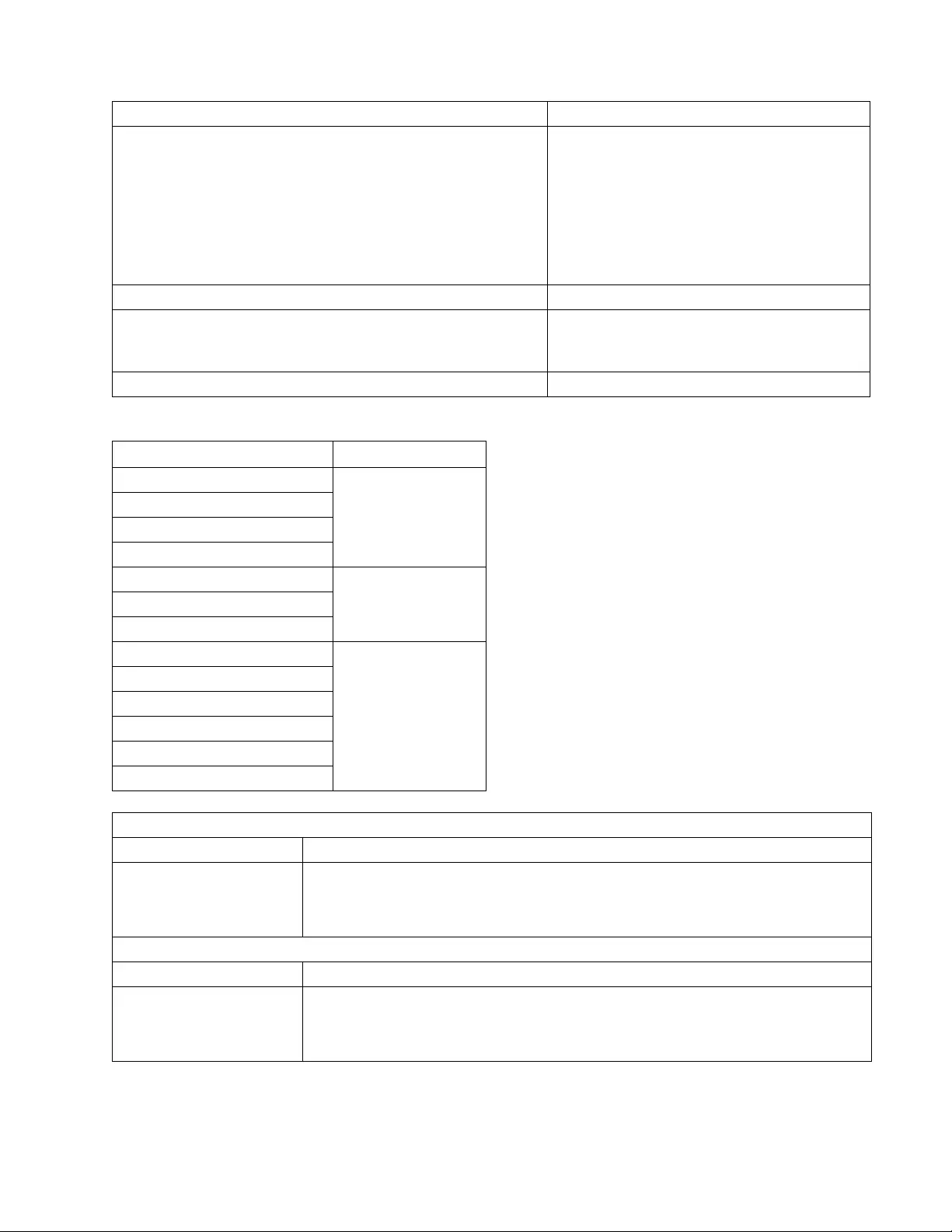
5Smart-UPS On-Line SRT5K/6K Tower/Rack-Mount 3U/4U
Battery
Electrical
Battery type Maintenance free, leak proof, sealed, lead acid
Replacement battery module
This UPS has hot swappable battery modules. Replacement is a safe
procedure, isolated from electrical hazards.
Refer to the appropriate replacement battery user manual for
inst a l l a t i o n instru c t ions.
Contact your dealer or go the APC web site, www.apc.com for
information on replacement batteries.
APCRBC140
Number of battery modules 2 battery modules
Voltage for each battery module
Total voltage for the UPS
Ah rating
96 VDC
192 VDC
5.1 Ah per battery module
XLBP cable length 500 mm (19.7 in)
Models Rating
SRT5KXLT
5 kVA/4.25 kW
SRT5KRMXLT
SRT5KXLT-IEC
SRT5KRMXLT-IEC
SRT5KXLI
5 kVA/4.5 kWSRT5KRMXLI
SRT5KRMXLW-HW
SRT6KXLT
6 kVA/6 kW
SRT6KRMXLT
SRT6KXLT-IEC
SRT6KRMXLT-IEC
SRT6KXLI
SRT6KRMXLI
Output
Output Frequency 50 Hz/60 Hz ± 3 Hz
Nominal Output Voltage SRT5KRMXLW-HW: 208V, 220V, 230V, 240V
SRT5K/6KXLI, SRT5K/6KRMXLI: 220V, 230V, 240V
SRT5K/6KXLT/XLT-IEC, SRT5K/6KRMXLT/RMXLT-IEC: 208V, 240V
Input
Input Frequency 40 Hz-70 Hz ± 3 Hz
Nominal Input Voltage SRT5KRMXLW-HW: 208 V, 220 V, 230 V, 240 V
SRT5K/6KXLI, SRT5K/6KRMXLI: 220 V, 230 V, 240 V
SRT5K/6KXLT/XLT-IEC, SRT5K/6KRMXLT/RMXLT-IEC: 208 V, 2 40 V
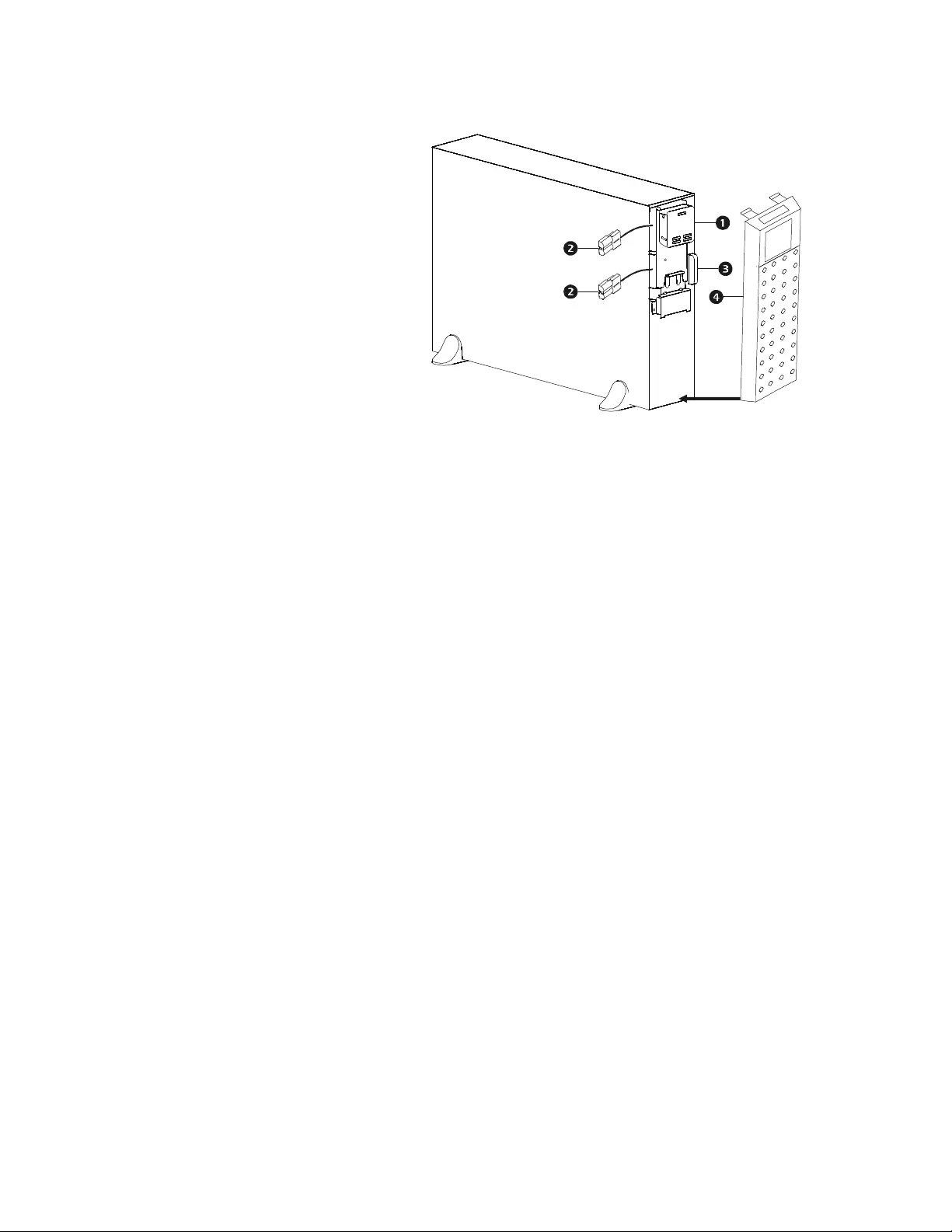
Smart-UPS On-Line SRT5K/6K Tower /Rac k-Mount 3U/4U6
Front panel features
Display interface panel
UPS battery connectors
Battery compartment
Bezel
su0877a

7Smart-UPS On-Line SRT5K/6K Tower/Rack-Mount 3U/4U
Rear panel features
Note: Refer to the table “Key to identify rear panel features” on page 10, that provides a key to the callout n umber s for
the rear panel graphics depicted in this manual.
SRT5KXLI/SRT5KRMXLI
SRT5KXLT/SRT5KRMXLT
su0878a
GROUP 1
10 AM P MA X
GROUP 2
16 AMP MAX
Output: 50/60 Hz
220/230/240 VAC
su0879a
GROUP 1
20 AMP MAX
GROUP 2
30 AMP MAX
Output: 50/60 Hz
208//240 VAC
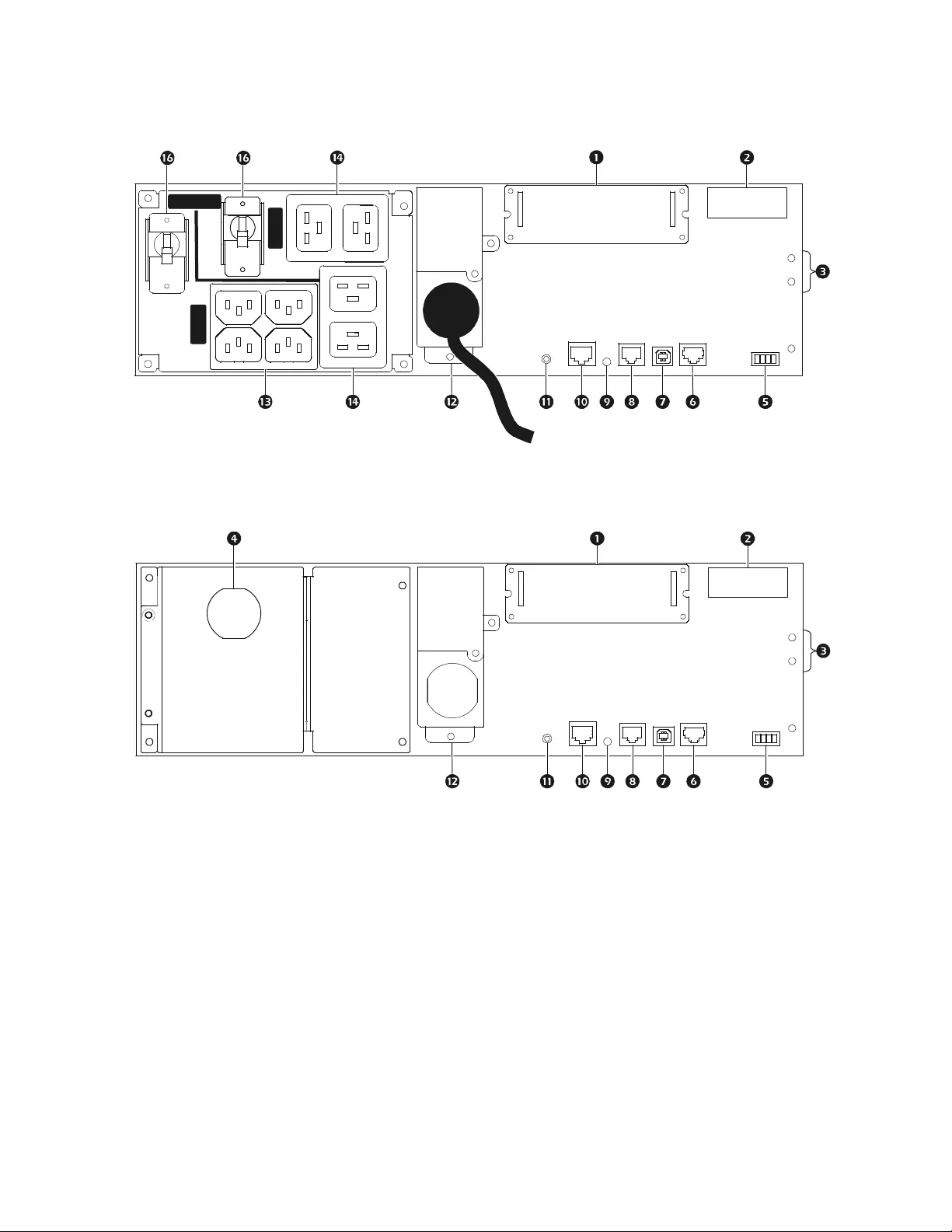
Smart-UPS On-Line SRT5K/6K Tower /Rac k-Mount 3U/4U8
SRT5KXLT-IEC/SRT5KRMXLT-IEC
SRT5KRMXLW-HW
su0880a
Output: 50/60 Hz
208/240 VAC
GROUP 1
15 A M P MA X
GROUP 2
20 AMP MAX
su0881a
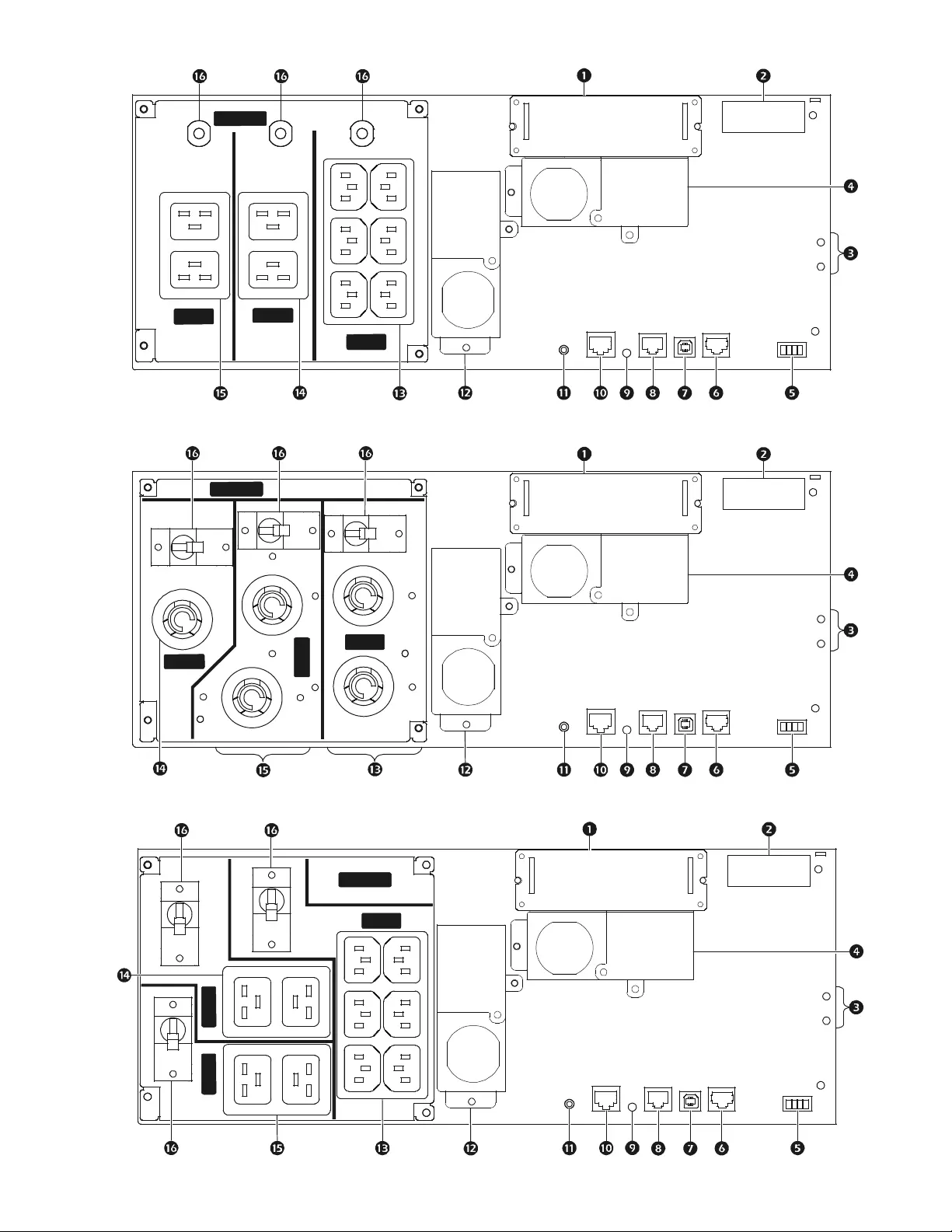
9Smart-UPS On-Line SRT5K/6K Tower/Rack-Mount 3U/4U
SRT6KXLI/SRT6KXRMXLI
SRT6KXLT/SRT6KRMXLT
SRT6KXLT-IEC/SRT6kRMXLT-IEC
su0882a
GROUP 1
10 AMP MAX
GROUP 2
16 AMP MAX
Output: 50/60 Hz
220/230/240 VAC
GROUP 3
16 AMP MAX
su0883a
GROUP 2
30 AMP MAX
Output: 50/60 Hz
208/240 VAC
GROUP 1
20 AMP MAX
GROUP 3
30 AMP MAX
su0884a
GROUP 1
15 AMP MAX
GROUP 2
20 AMP MAX
Output: 50/60 Hz
208/240 VAC
GROUP 3
20 AMP MAX
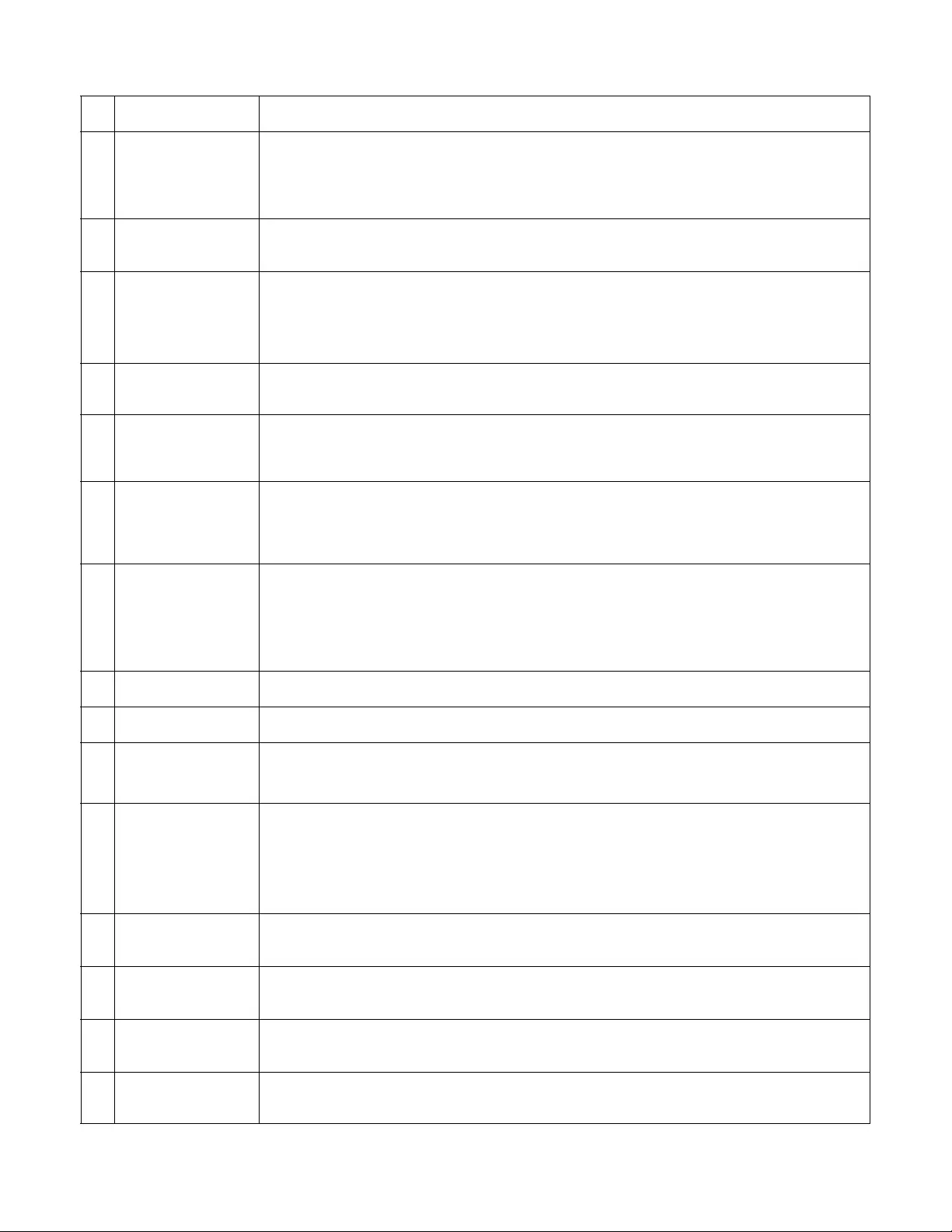
Smart-UPS On-Line SRT5K/6K Tower /Rac k-Mount 3U/4U10
Key to identify rear panel features
SmartSlot The SmartSlot can be used to connect optional management accessories.
External battery
power and
communication
connector
Use the external battery cable on the XLBP to connect the UPS and XLBP.
XLBPs provide extended runtime during power outages. The UPS will au tomatically recognize
up to 10 external battery packs.
Chassis ground
screws The UPS and XLBPs have gro und screws for connecting the ground lead s. Prior to connecti ng a
ground lead, disconnect the UPS from mains power.
Hardwire output
box SRT5KRMXLW-HW, SRT6KXLI, SRT6KRMXLI, SRT6KXLT, SRT6KRMXLT,
SRT6KXLT-IEC, SRT6KRMXLT-IEC models are equipped with a hardwire output box.
Refer to “Wiring Specifications” on page 11 for hardwire specifications.
Remove the knockouts. Snap-In strain reliefs are recommended (not supplied).
EPO terminal The Emergency Power Off (EPO) terminal allows the user to connect the UPS to a central EPO
system.
Serial Com The Serial Com port is used to communicate with the UPS.
Use only interface kit s supplied or approved by APC by Schneider Electric. Any other
serial interface cable will be incompatible with the UPS connector.
USB port The USB port is used to connect either a server for native operating system communications, or
for software t o com municate with the UPS.
Note: Serial and USB communicat ion should not be used simultaneously. Use either the Serial
Com or the USB port.
Universal I/O port Use to connect:
• Temperature sensor AP9335T (supplied)
• Temperature/humidity sensor AP9335TH (not supplied)
• Relay input/output connector AP9810 (not supplied), supports two input contacts and one
output relay
Console port Use the Console port to configure the network management features.
Netw ork por t Use the Network port to connect the UPS to the network.
Reset button Use the Reset button to restart the Network Managemen t Interface.
Note: A restart of the Network Management Interface does not affect UPS operat ion.
AC input
power cable or
hardwire input box
• SRT5KXLT, SRT5KRMXLT, SRT5KXLT-IEC, SRT5KRMXLT-IEC models have factory
installed input power cables.
• All other models are equipped with a hardwire input box.
Refer to “Wiring Specifications” on page 11.
Remove the knockouts. Snap-In strain reliefs are recommended (not supplied).
Controllable outlet
group 1 Connect electronic devices to these outlets.
Controllable outlet
group 2 Connect electronic devices to these outlets.
Controllable outlet
group 3 Connect electronic devices to these outlets.
Circuit br e a k e r In the event an overload condition occurs, disconnect nonessential equipment.
Then reset the circuit breaker.
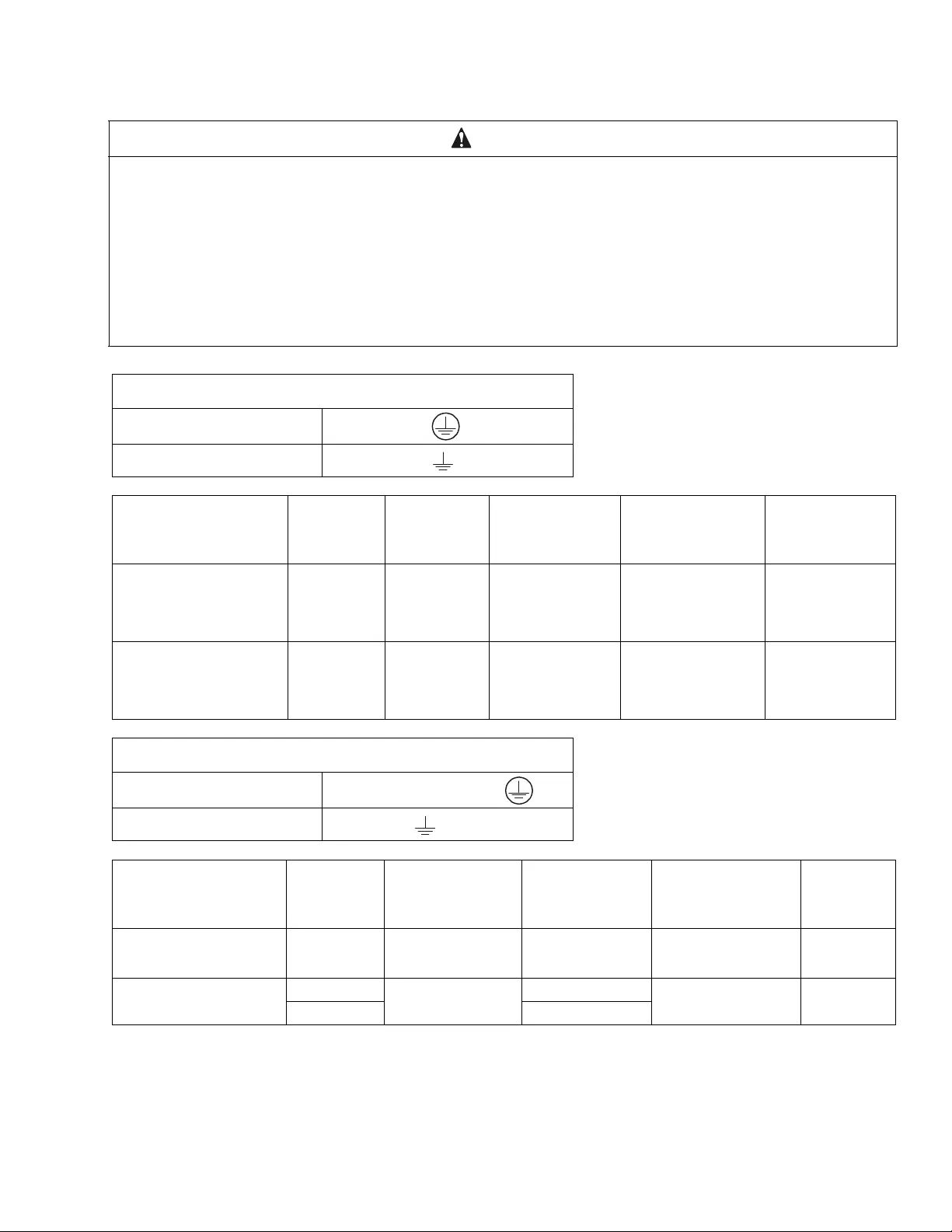
11Smart-UPS On-Line SRT5K/6K Tower/Rack-Mount 3U/4U
Wiring Specifications
CAUTION
DAMAGE TO EQUIPMENT OR PERSONNEL
• Adhere to all national and local electrical codes.
• Wiring should be performed by a qualified electrician.
• Strain reliefs are not provided with th is u nit . Snap-In strain reliefs are recommended.
Refer to the Installation Guide for knockout panel sizes.
• The UPS must be wired into a branch circuit, equipped with a circuit breaker rated as specified in the tables below.
• Actual wire size must comply with required amp capacity and national and local electrical codes.
• Recommended input terminal screw torqu e: 16 lb f-in (2 Nm ).
Failure to follow these instructions can result in equipment damage and minor or moderate injury
SRT5K/6KXLT, SRT5K/6KXLT- IEC models
Input connect ions W i re to L1, L2,
Output connections Wire to L1, L2,
System Wiring Voltage Current full
load, nominal External input
circuit breaker,
(typical)
Wire size,
typical
SRT5KXLT
SRT5KRMXLT
SRT5KXLT-IEC
SRT5KRMXLT-IEC
Input
Output 208/240 Vac 24 A 30 A/2-pole Not applicable
SRT6KXLT
SRT6KRMXLT
SRT6KXLT-IEC
SRT6KRMXLT-IEC
Input
Output 208/240 Vac 33 A
29 A 50 A/2-po le 6 AWG
SRT5KXLI/SRT6KXLI models
Input connections Single phase: Wire to L, N,
Output connections Wire to L, N
System Wiring Voltage Current full
load, nominal External input
circuit breaker,
(typical)
Wire size,
typical
SRT5KXLI
SRT5KRMXLI Input
Output 220/230/240 Vac 24 A 40 A/2-pole 10 mm2
SRT6KXLI
SRT6KRMXLI Input 220/230/240 Vac 32 A 50 A/2-pole 16 mm2
Output 28 A
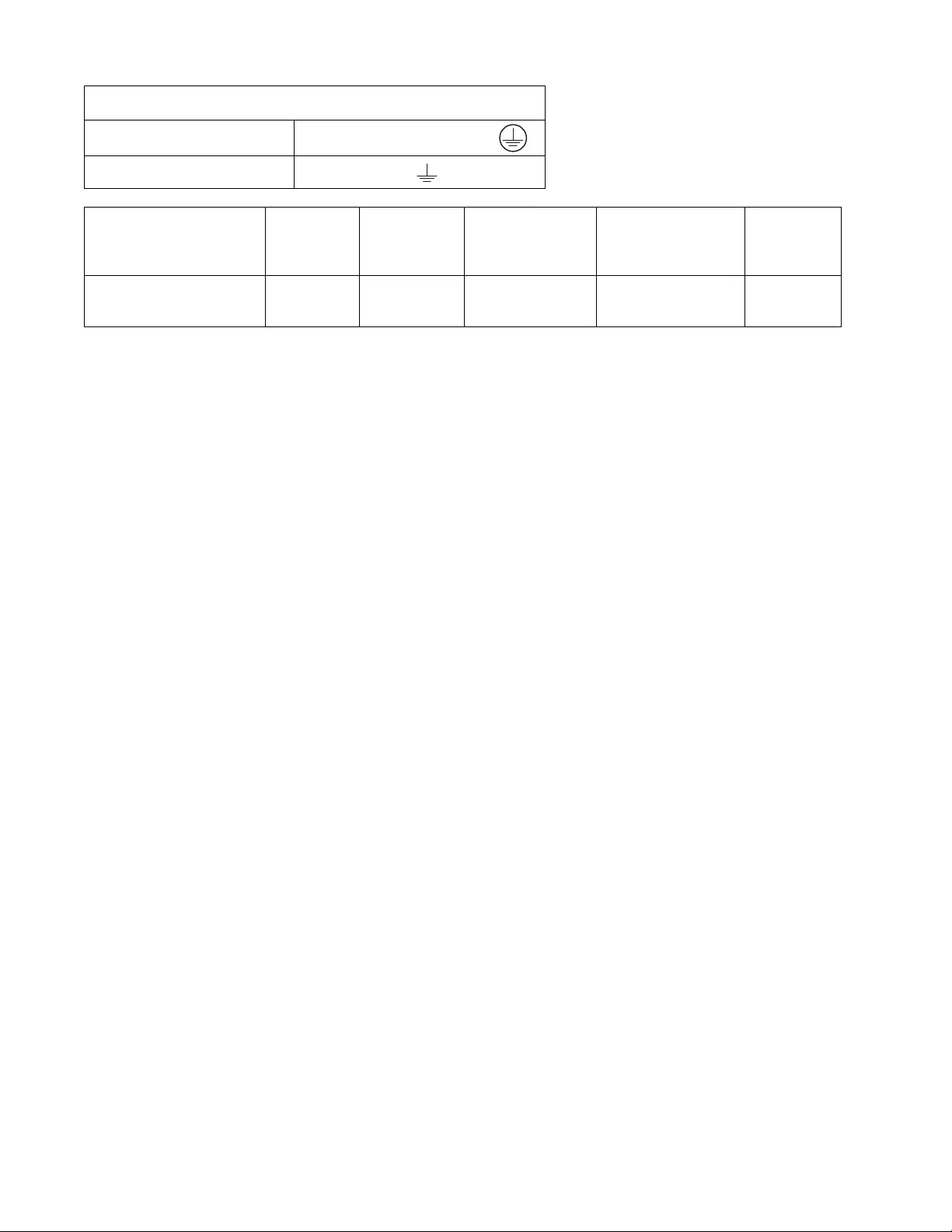
Smart-UPS On-Line SRT5K/6K Tower /Rac k-Mount 3U/4U12
SRT5KRMXLW-HW
Input connections Single phase: Wire to L, L2/N,
Output connections Wire to L1, L2/N
System Wiring Voltage Current full
load, nominal External input
circuit breaker,
(typical)
Wire size,
typical
SRT5KRMXLW-HW Input
Output
208/220/
230/240 Vac
26 A
24 A 40 A/2-pole 10 mm2
(8 AWG)
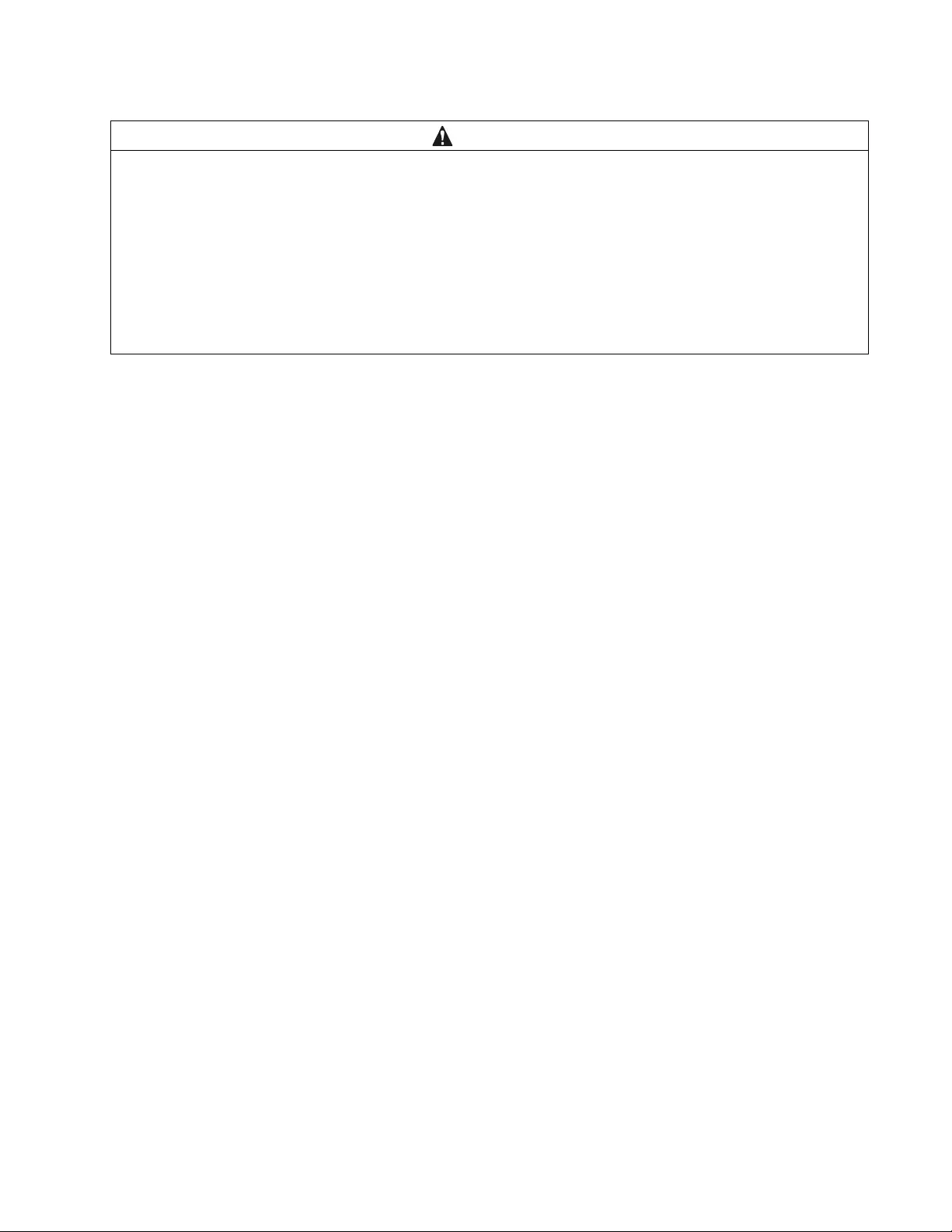
13Smart-UPS On-Line SRT5K/6K Tower/Rack-Mount 3U/4U
Connect Equipment
Note: The UPS batteries will charge to 90% capacity in the first three hours o f no rmal o peration . Do not expect
full battery runtime capability du ring this initial charge period.
1. Connect equipment to the outlets on the rear panel of the UPS.
Refer to “Controllable Outlet Groups” on page 21.
2. Connect the UP S to the building utility power.
Turn the UPS On/Off
The first time the UPS is turned on the Setup Wizard screen will run. Follow the prompts to configure UPS
settings. Refer to “Conf igura tion” on page 17.
To turn on the UPS and all connected equipment, p ress the Power ON/OFF button on the display panel. Follow the
prompts to either turn the UPS on immediately or after a delay, then press OK.
NOTE: When there is no input power and the UPS is off, the cold star t feature can be us ed to turn on the UPS and
connected equipment using battery power.
To perform a cold start press the Power ON/OFF button.
The display panel will illumin a te an d the Power ON/OFF button will illu minate red.
To turn on the output power press the Power ON/OFF button again. Select the prompt Turn ON with NO AC and
press OK.
To turn output power off, press the Power ON/OFF button. Follow the prompts to eith er turn the UPS off
immediately or after a delay, then press OK.
NOTE: Once the AC power has been turned off the UPS will continue operating on battery power for a short
period of time. To remove po wer complet ely press the Power ON/OFF button. Follow the prompt to select Internal
Power Off, then press OK.
CAUTION
DAMAGE TO EQUIPMENT OR PERSONNEL
• Disconnect the mains input circuit breaker before installing or servicing the UPS or connected equipment.
• Disconnect internal and external batteries before installing or servicing the UPS or connected equipment.
• The UPS contains internal and external batteries that may present a shock hazard even when disconnected from the
mains.
• UPS AC hardwired and pluggable outlets may be energized by remote or automatic control at any time.
• Disconnect equipment from the UPS before servicing any equipment.
Failure to follow these instructions can result in equipment damage and minor or moderate injury.
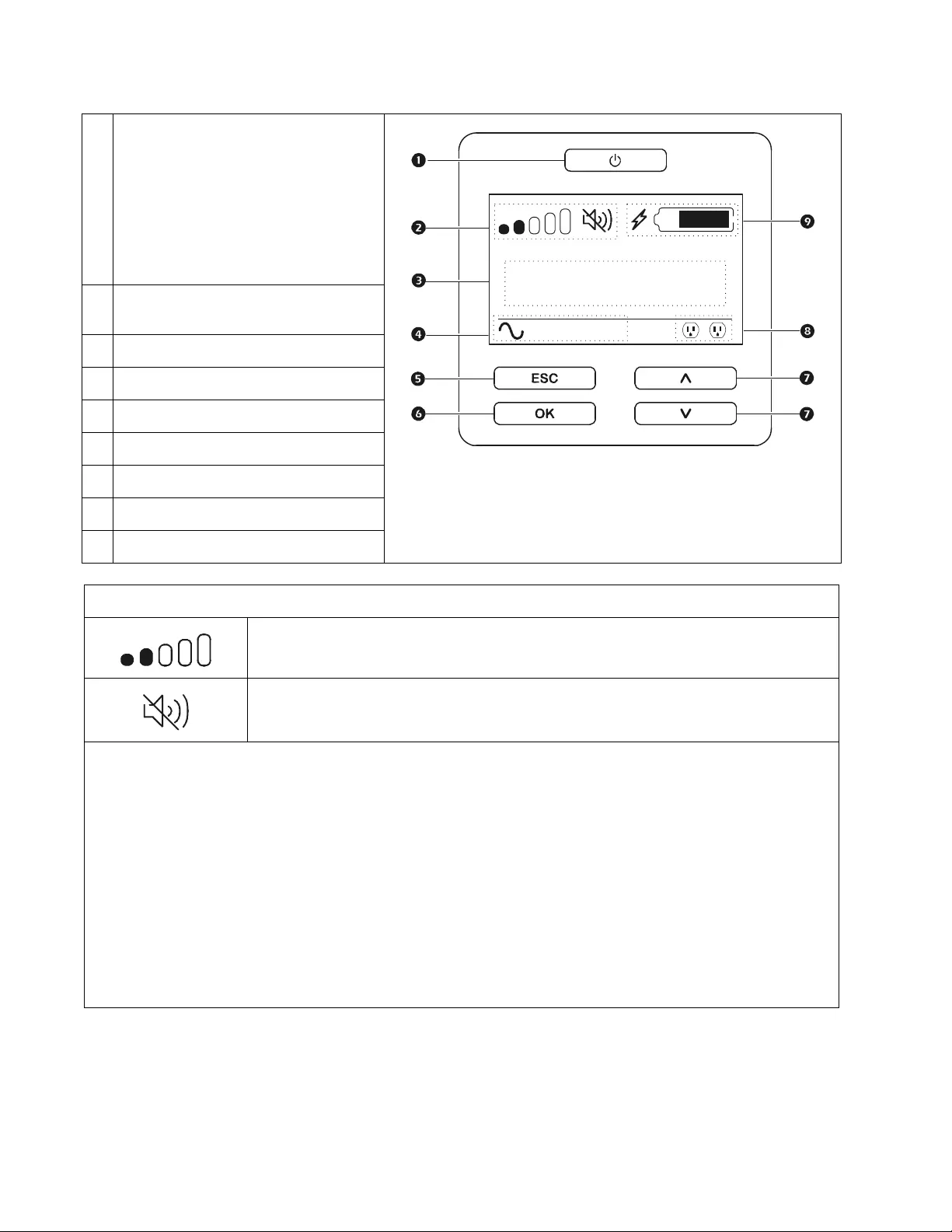
Smart-UPS On-Line SRT5K/6K Tower /Rac k-Mount 3U/4U14
UPS Display Interface
.
POWER ON/OFF button
Button ill um i nati on indi cat ions :
-No illumination, the UPS and the output
power are off
-White illumination, the UPS and the
output power are on
-Red illumination, the UPS is o n and the
output power is off
Load icon
Disable/mute audible alarm ico n
UPS status information
Operation mode icons
ESCAPE button
OK button
UP/DOWN buttons
Controllable outlet group status icons
Battery status icons
The icons on the LCD display interface screen may vary depending on the installed firmware version.
Load icon: The approximate load capacity percentage is indicated by the number of load bar
sections illuminated. Each bar represents 16% of the load capacity.
Mute icon: Indi cates the audible alarm is disabled/mute.
UPS Status Informati on
The status information field provides key information on the status of the UPS.
The Standard menu will all ow the user to sele ct one of the followin g screens.
The Advanced menu will scroll through the following five screens.
Inpu t Voltage
Output Voltage
Output Frequency
Load
Runtime
In the case of a UPS event , status updates will be displayed defining the event or condition that has occurred.
The display screen illuminates amber to indicate a Warning and red to indicate an Alert depending on the severity of the
event or condition.
su0870b
Output
230.0
v
LOA D
On-Line
12
LOAD
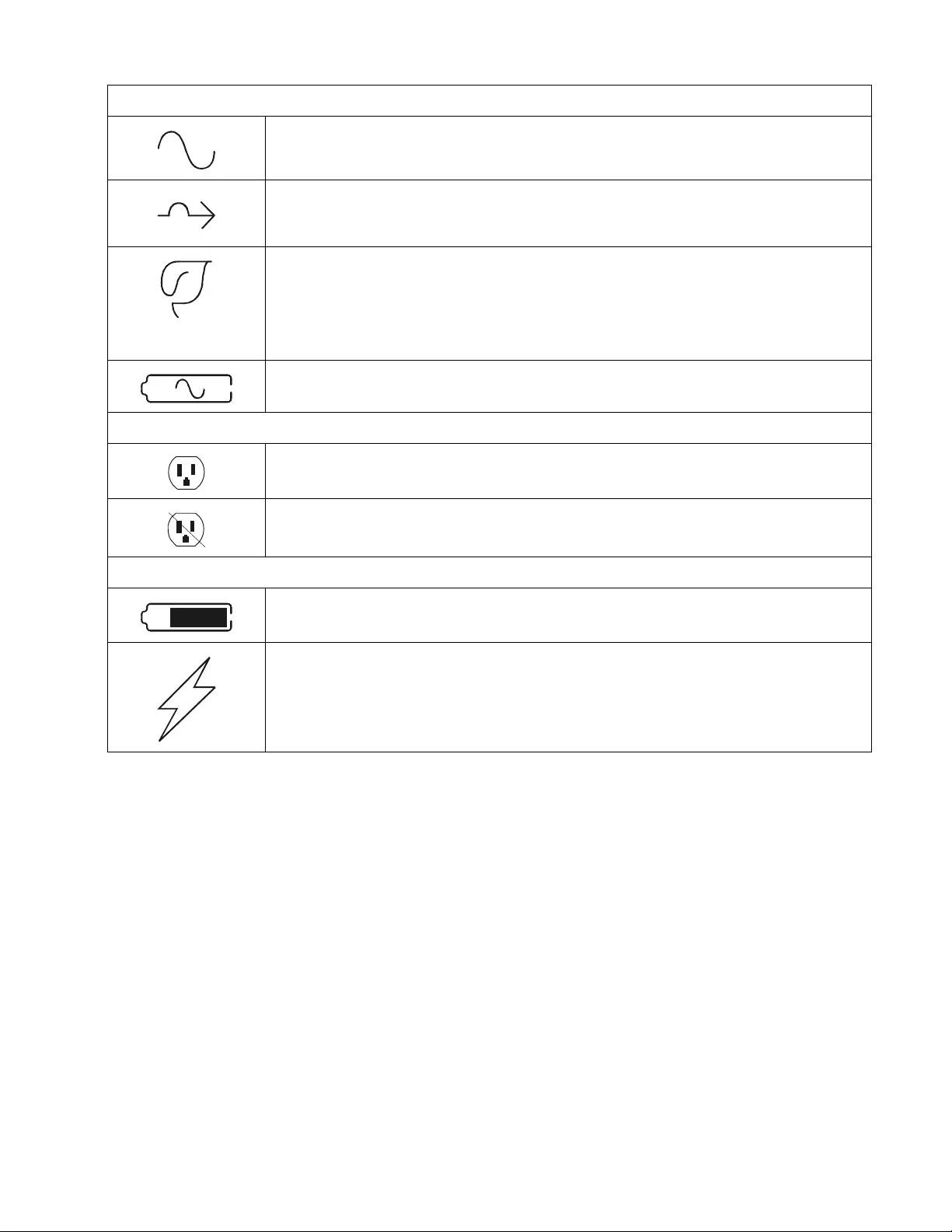
15Smart-UPS On-Line SRT5K/6K Tower/Rack-Mount 3U/4U
UPS Display Interface operation
Use the UP/DOWN buttons to scroll through the options. Press the OK button to accept t he selected option. Press
the ESC button to return to the previous menu.
Menu overview
The UPS Display Interface has Standard and Advanced menu screen s. The preference for Standard or Advanced
menu selections is made during initial installation and can be changed at any time through the Configuration
menu.
The Standard menus include the most commonly used options.
The Advanced menus provide additional options.
Note: Actual menu screens may differ by model and firmware version.
Operation Mode Icons
On-Line mode: The UPS is supplying conditioned mains power to connected equipm ent.
Bypass mode : The UPS is in Bypass mode and the connected equipment will receive mains
power as long as the input voltage and frequency are within the configured limits.
Green mode: When in Green mode mains power is sent directly to the load.
In the event of a mains power outage, there will be an interruption in power to the load of up to
8 ms while the UPS switches to On-Line or Battery mode.
When enabling Green mode conside ration shoul d be given to devi ces th at may be sensiti ve to
power fluctuation s.
Battery mode: The UPS is supplying battery power to connected equipment.
Controllable Outlet Group Icons
Controllable Outl et Group Power Available: The number next to the icon identifies the
specific outlet groups that have available power.
Controllable Outlet Group Power Not Available: The number next to the icon identifies
specific outlet groups that do not have available power.
Battery St atus Icons
Battery Charge Status: Indicates the battery charge status.
Battery Charge In Progress: Indicates the battery is charging.

Smart-UPS On-Line SRT5K/6K Tower /Rac k-Mount 3U/4U16
LCD display interface angle adjustment
The angle of the LCD display interface can be adjusted for ease in viewing the displayed messages.
1. Remove the front bezel.
2. Locate the button on the bottom of the display interface panel.
3. Press the button and slide the bottom of the LCD display interface screen out. An audible click will be
heard when the screen reaches the maximum angle.
su0926a
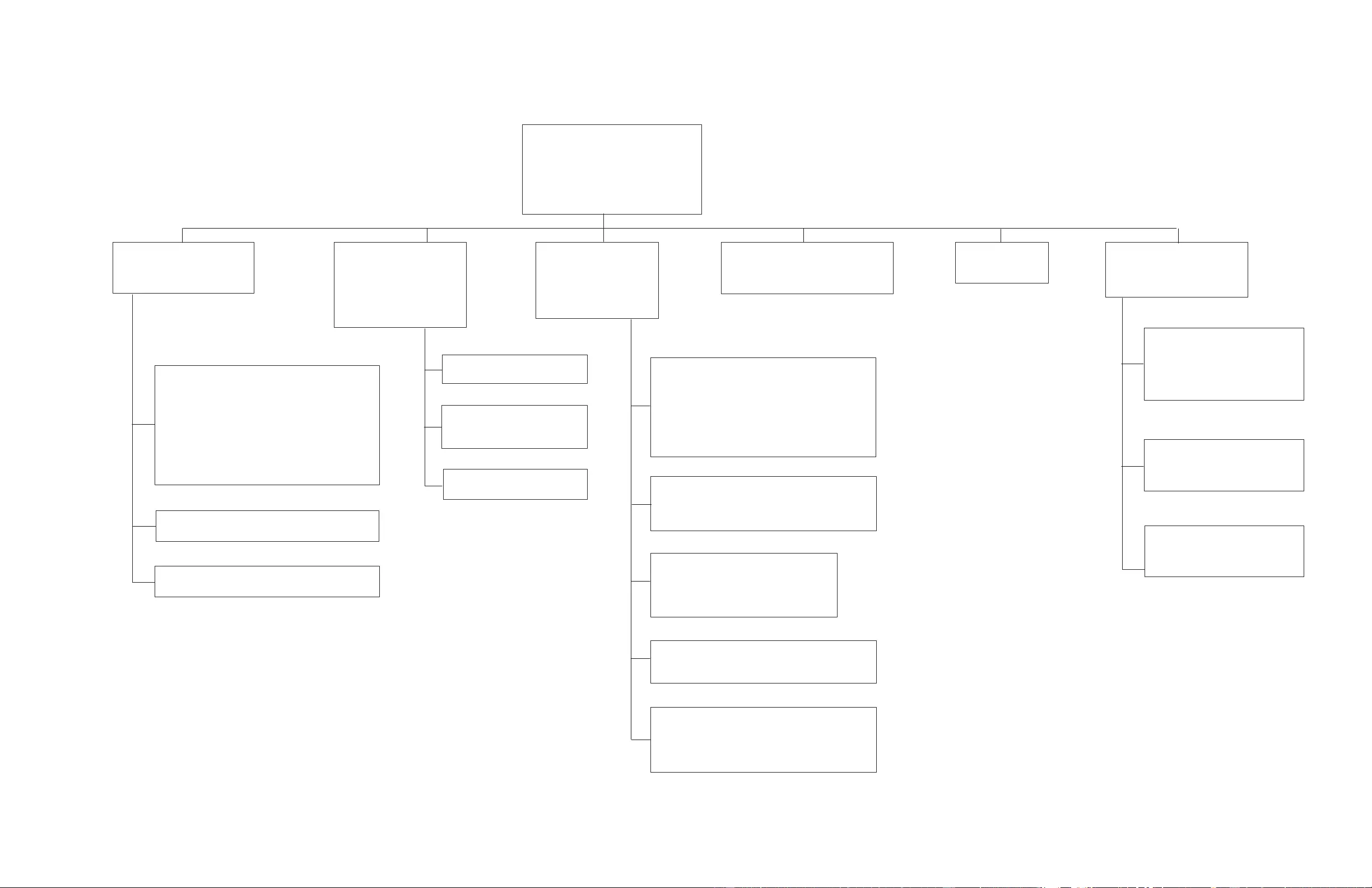
Configuration Menus Overview
Main Menu
Status
Control
Con figuration
Test And Diag nostics
Log
About
Accessory
Network Manag eme nt Interface Informatio n*
Conf ig Menu
UPS
Battery
Outlets*
Commun ication
Display
Status Menu
UPS
Battery
Ac cessory***
Control Menu**
UPS
Bypass
Ou tl et Grou p 1 *
Ou tl et Grou p 2 *
Ou tl et Grou p 3 *
Clear Alarms
Test and Diagnostics Menu
Self Test
Runtime Test
Alarm Test
Log
Event Lo g
Battery
Battery Status Information
UPS**
Efficiency
Output Power , VA, W a tts, %
Output Voltage, Current, Frequency
Energy Usage
Battery State Of Charge, Runtime
Input Voltage, Frequency
Bypass Voltage, Frequency
Self Test
Runtime Test
Outle t Group
Tu rn On / Off / Reb o ot *
UPS Bypass**
Go into Bypass
Go ou t o f Bypas s
UPS**
Tu rn On / Off / Reboot
Outlets
Ou tl e t G r oup 1
Ou tl e t G r oup 2
Ou tl e t G r oup 3
Main Outlet
Display
Language
Beeper Vo lume
LCD Backlight
Menu type - Standard / Adv anced
UPS
Green mode E nable / Disable
Output V o ltage / Frequency Settings
Bypass Settings
Battery Settings
Self Test Schedule
De fault Setting
Reset Energy Meter*
Battery
Install Date
Replac e Noti fication
Replace Battery Alarm
Communication
Network IP Address / Boot Mode
MODBUS Address*
UPS
Part Number
Serial Number
Manufacture Date
Firmw a re Vers ion
Da te and Tim e
A
cce ssory
MAC Address
IP Address
Firmware Version
About Menu
UPS
Battery
Accessory
Battery
Part Number
Install And Replace Date
Firmw a re Vers ion *
Me nus are subject to ch ange de pendin g on the insta lled f irmw are v ers ion
Opt ions disp layed w ill v ary
Opt i ons disp layed w ill v ary b as ed on conne c ted ac c es s ories .
* Available on the Advanced Menu Screens
** based on UPS state.
***
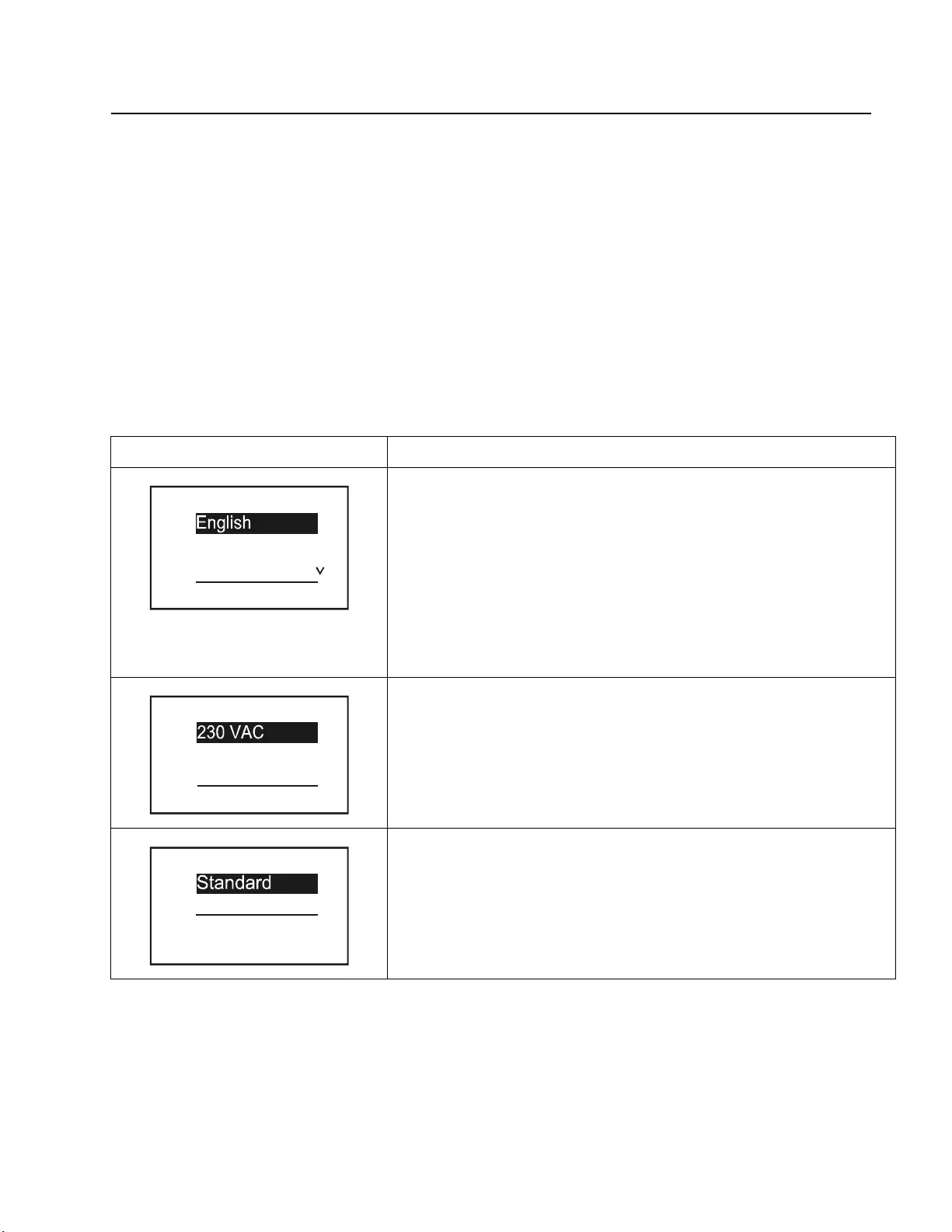
17Smart-UPS On-Line SRT5K/6K Tower/Rack-Mount 3U/4U
Configuration
UPS Settings
There are four ways to select UPS configuration options.
1. The first time the UPS is turned on the Setup W izard screen will open . On each menu s creen select th e desi red
settings. Press OK after each UPS settin g is selected .
Note: The UPS will not turn on until all of the settings have been configur ed.
2. Main Menu/Configuration/UPS/Load Default. This screen allows the user to reset the UPS to factory default
settings. Press OK after the UPS setting is selected.
Refer to “Configuration” on page 17 and “Menu overview” on page 17.
3. Configure settings using an external interface, such as the Network Management Web interface.
Startup configuration
Function Description
Select the language required for the display interface.
Language options will vary by model and firmware version.
Options:
• English
• Francais
• Italiano
•Deutch
•Espanol
• Portugues
•Russian
Select the output voltage.
Options:
• 208 Vac
• 220 Vac
• 230 Vac
• 240 Vac
The Standard menu options are the most commonly us ed optio ns .
The Advanced menu options will be used by IT professionals who need detailed
configuration and reporting information.
Language
Francais
Italiano
Setup Wizard
Voltage AC Setting
220 VAC
240 VAC
Setup Wizard
Menu Type
Advanced
Setup Wizard
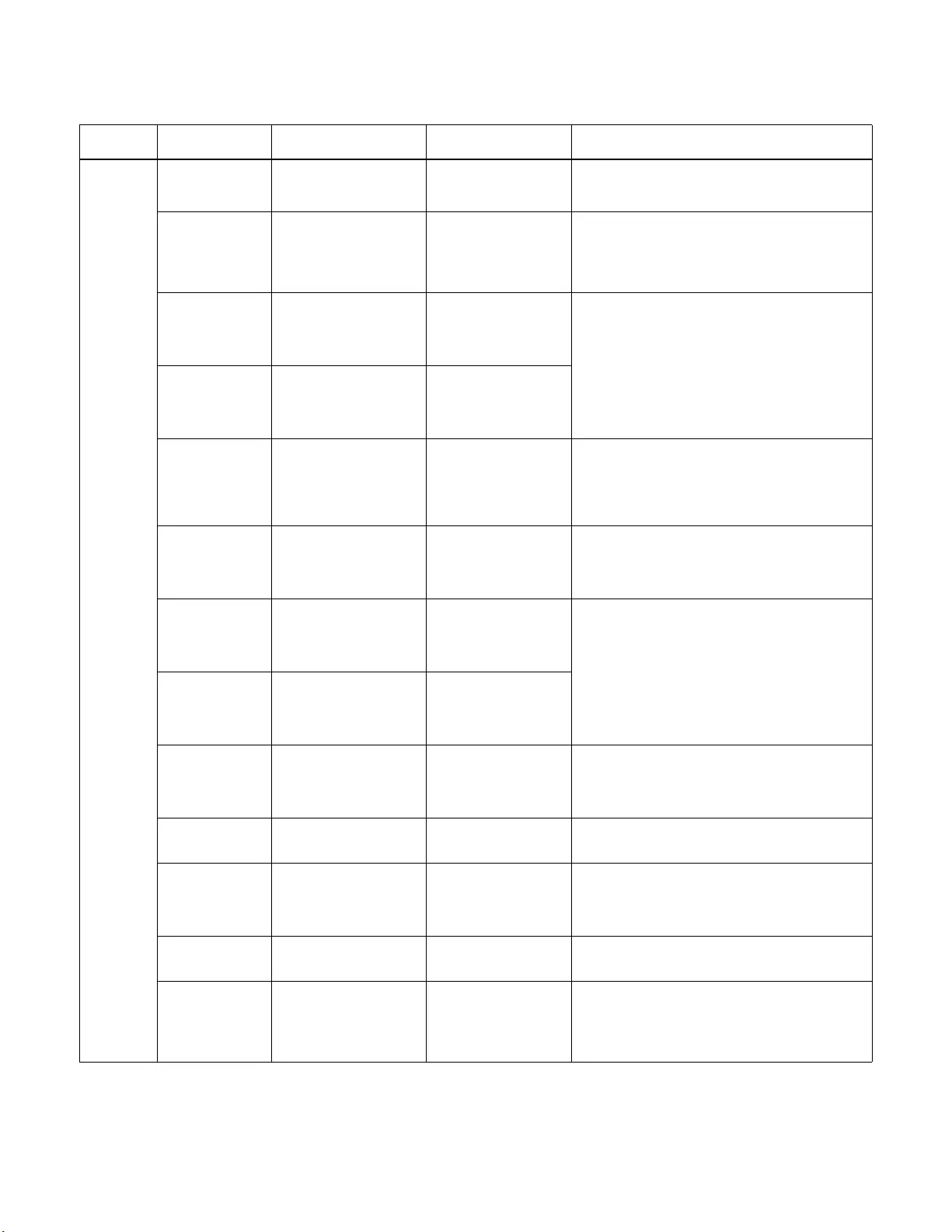
Smart-UPS On-Line SRT5K/6K Tower /Rac k-Mount 3U/4U18
Genera l setti ng s
Configure these settings at any time, using the display interface, or the Network Management Web Interface.
Parameters Default Value Options Description
Config
Menu
UPS
Green Mode Disabled Disable
Enable
Disable or enable Green mode operation
AC Setting
User C ho i c e 230 V, 220 V, 240 V,
208 V Set the output voltage for the UPS. This setting can
only be changed when the UPS output is off.
These settings may vary depending on the UPS
model.
Output Lower
Acceptable
Voltage
184 V for 208 V outpu t
198 V for 220 V outpu t
207 V for 230 V outpu t
216 V for 240 V outpu t
208 V - 16 9 to 184 V
220 V - 18 6 to 198 V
230 V - 19 5 to 207 V
240 V - 20 4 to 216 V
If the UPS input voltage is between the lower
acceptable voltage and the higher acceptable
voltag e, the UPS will operate in Green mode when
enabled.
If the output voltage goes outside the acceptable
range the UPS will switc h from Green mode to On-
Line mode or to Battery mode.
Output Upper
Acceptable
Voltage
220 V for 208 V outpu t
242 V for 220 V outpu t
253 V for 230 V outpu t
264 V for 240 V outpu t
208 V - 22 0 to 235 V
220 V - 24 2 to 253 V
230 V - 25 3 to 265 V
240V - 264 to 270 V
Output
Frequency
Auto 50/60 ± 3Hz Auto 50/60 ± 3 Hz
50 ± 0.1 Hz
50 ± 3.0 Hz
60 ± 0.1 Hz
60 ± 3.0 Hz
Set the output frequency for the UPS.
Output
Frequency
Slew Rate
1 Hz/Se c 0.5 Hz/Sec
1 Hz/Sec
2 Hz/Sec
4 Hz/Sec
Select the rate of change for output frequency in
Hert z per second.
Bypass Lower
Acceptable
Voltage
160 V 208 V - 160 to 184 V
220 V - 16 0 to 198 V
230 V - 16 0 to 207 V
240V - 160 to 216 V If the UPS input voltage is between the lower
acceptable voltage and the higher acceptable
voltage, the UPS can enter Bypass mode when
enabled.
Bypass Upper
Acceptable
Voltage
250 V for 208 V outpu t
255 V for 220 V outpu t
265 V for 230 V outpu t
270 V for 240 V outpu t
208 V - 22 0 to 250 V
220 V - 24 2 to 264 V
230 V - 25 3 to 270 V
240 V - 26 4 to 270 V
Bypass Mode Allow Wider Frequency Allow Wider Frequency
Follow Fre qu e nc y
Setting
The setting Allow Wider Frequency, enables
Bypass mode operation for an input frequ ency
range of
47-63 Hertz.
Low Runtime
Warning 150 seconds 0 to 1800 seconds The UPS wi ll emit an audible alarm when t he
remai ning run time has reached this thresh old.
Self Test
Schedule
Startup + ev er y 14 days
since last test Never
Startup
Startup + 14 days
Startup + 7 days
This is the interval at which the UPS will execute a
Self Test.
Default Setting No Yes/No Allows the user to restore the UPS factory default
settings.
Reset Energy
Meter
No Yes/No The Energy Meter stores information on UPS
output energy usage.
The Reset feature allows the user to reset th e
Ener gy Meter to 0 kWh.
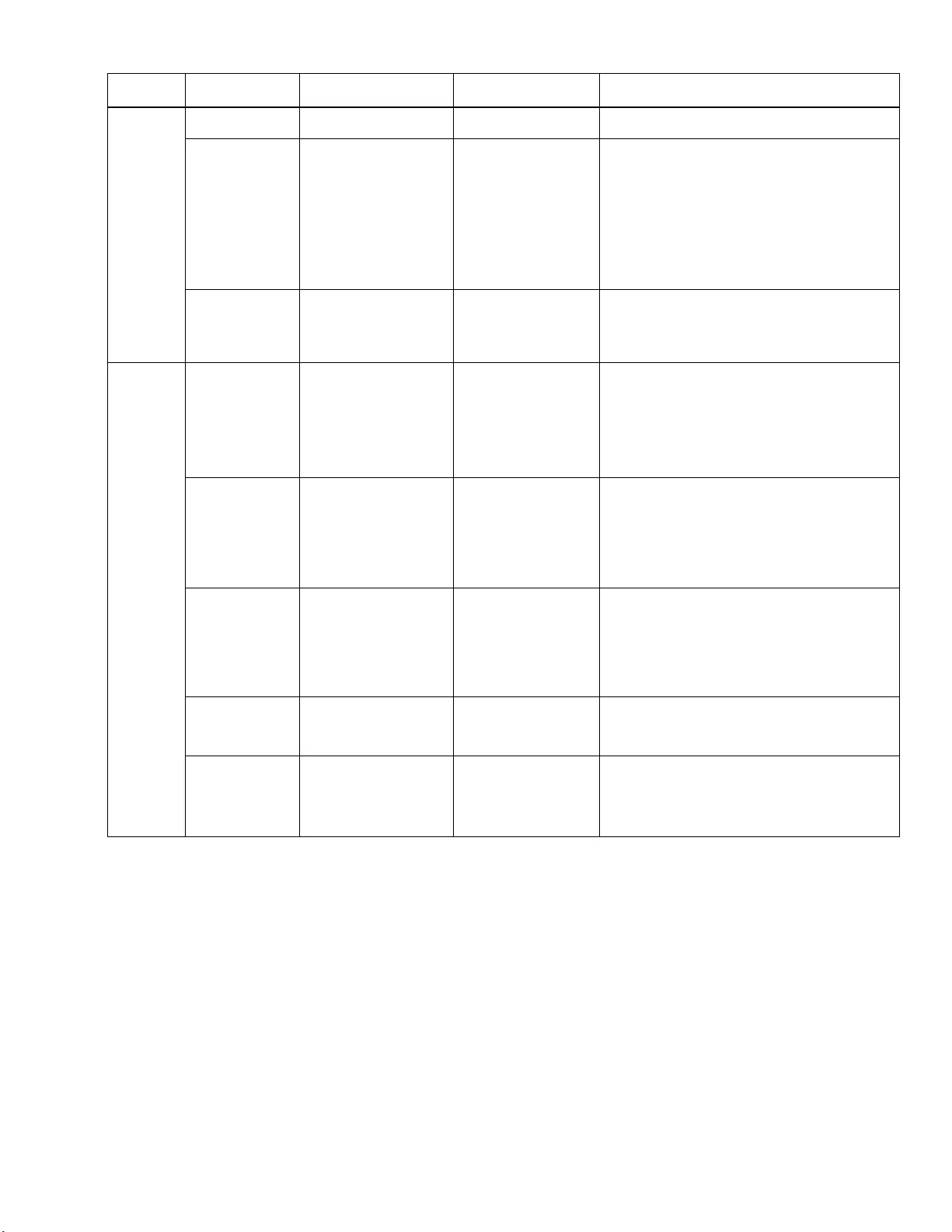
19Smart-UPS On-Line SRT5K/6K Tower/Rack-Mount 3U/4U
Config
Menu
Battery
Install Date Battery Installation Date Month-Year Enter the installation date of the RBCs.
Replacement
Notification
Time
180 days 0-360 days To set the Near End of Life alarm, select the
number of days before the estimated battery end of
life.
When this date is reached the UPS wi ll emit an
alarm and a message will appear on the displ ay
interface screen.
Example: Using the default value, the Near End of
Life alarm will occur 180 days before the estimated
end of life date.
Replacement
Battery Alarm
Time
14 days 0-180 days The Near End of L ife alarm ca n be muted.
Enter the number of days between the time a Near
End of Life alarm is acknowledged and the next
Near End of Life alarm occurs.
Config
Menu
Display Language
English English
Francais
Italiano
Deutch
Espanol
Portugues
Russian
Select the language required for the display
interface.
Language options will vary by model and firmware
version.
Beeper Volume
Loud Disable
Enable
•Soft
•Medium
•Loud
When audi ble alarms are disabled, the UPS wil l
never emit an audible alarm.
Select the v olume level for alarms when Enable is
selected.
LCD
Back Light
Auto Dim Always On
Auto Dim
Auto Off
To conserve energy, the LCD back lig ht
illumination dims or turns off when no events are
active.
Full display interface illumination returns when the
UPS changes status as a result of an event or when
any button on the display interface is pressed.
LCD Setting Optimal Values Color
Brightness
Contrast
Adjust the bri ghtnes s a nd contrast individual ly for
each LCD back light color.
Menu Type
User Choice Standard
Advanced The Standard menus include the most commo nly
used options.
The Advanced menu options include all
parameters.
Parameters Default Value Options Description
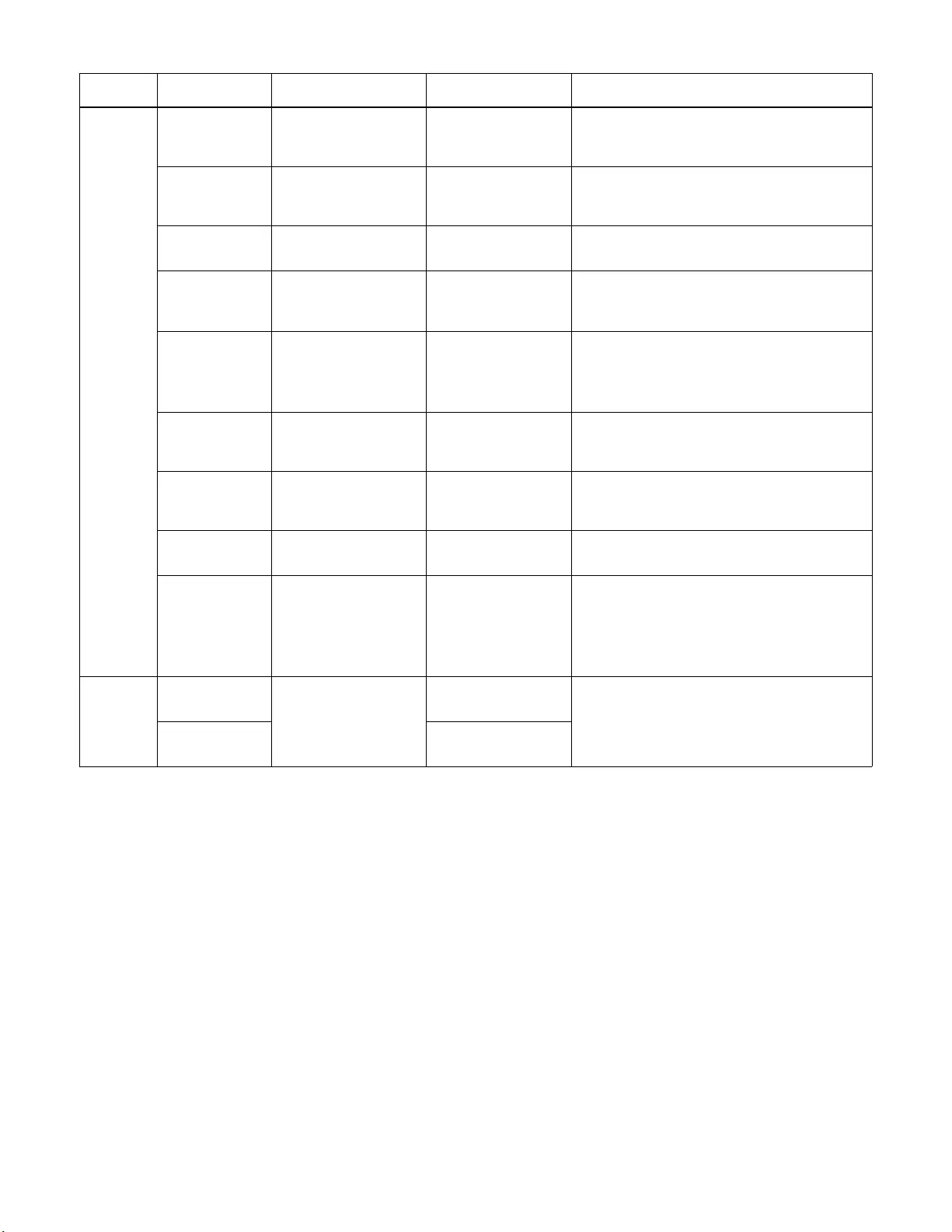
Smart-UPS On-Line SRT5K/6K Tower /Rac k-Mount 3U/4U20
Config
Menu
Outlets
Power On
Delay 0 seconds 0-18 00 seconds Select the amount of tim e the control lable out let
groups will wait be tween receiv ing the command to
turn on and actual start up.
Power Off
Delay 90 second s 0-32 767 second s Select the a mount of time the controllable outlet
groups will wait be tween receiv ing the command to
shutd own and actual shutdo wn.
Reboot
Duration 8 seconds 4-300 seconds Select the amount of time the controllable outlet
groups will remain off before the UPS will resta rt.
Minimum
Return
Runtime
0 secon ds 0-32767 seconds Select the amount of battery r untime that must be
available before the controllable outlet groups will
turn on using battery power, after a shutdown.
Load shed On
Battery
Disable Disable
Enable To conse rve battery po wer th e UPS can disconnect
power from controllable outlet groups not in use.
To configure the disconnect delay time for this
feature use the Loadshed T ime On Battery setting.
Loadshed Time
On Battery 5 seconds 5-32767 seconds Selec t the amou nt of time t he controll able outl et
groups will b e allowed to function on ba ttery po wer
before shutdown.
Load shed On
Runtime Disable Disable
Enable To conse rve battery po wer th e UPS can disconnect
power from controllable outlet groups when the
Loadshed Runtime thresh old is reached.
Loadshed
Runtime 0 seconds 0-3600 seconds When the selected runtime t hreshold is reached the
UPS will shutdown the controllable outlet groups.
Loadshed
Overload
Disable Disable
Enable To conserve energy in the event of an overload
condition greater than 105% output, the controllable
outlet groups will immediately turn off. The
controllable outlet groups will only turn on again
with a manual restart command once the overl oad
condition has been corrected.
Config
Menu
Network
Manage
IP Address
Mode Manual, DHCP,
BOOTP Refer to the Network Mana g ement Utility CD.
IP Address Program IP, Subnet,
Gateway
Parameters Default Value Options Description
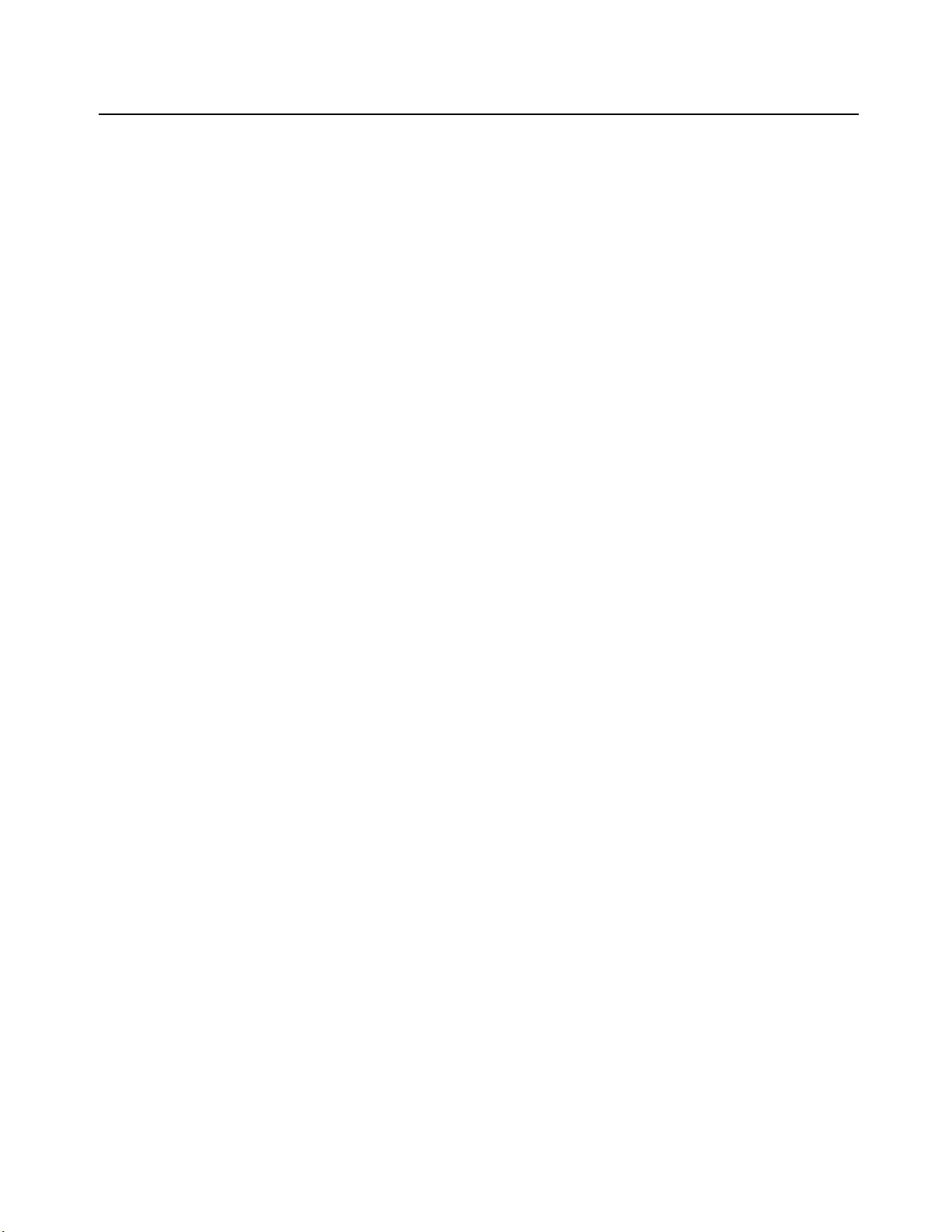
21Smart-UPS On-Line SRT5K/6K Tower/Rack-Mount 3U/4U
Controllable Outlet Groups
Controllable Ou tlet Grou ps provide battery backup pow er to co nn ected equipment.
Overview
The controllable outlet groups can be configured using the Advanced menu options.
Refer to “General settings” on page 18.
The controll able out l et groups can be configur ed t o indep e nden tly turn off, turn on , shu tdow n , swi tc h to Sleep mode, and
reboot connected equipment.
• Turn Off: Discon nect ou t put power to connect ed eq uipmen t either immed iately us ing the Turn Off Immediately
feature or after a configured delay using the Turn Off With Delay feature.
NOTE: Controllable outlet groups can be turned on only using the Turn On feature.
• Turn On: Connect output power to connected equipment either immediately using the Turn On Immediately
feature or after a configured delay using the Turn On With Delay feature.
• Shutdown: Disconnects the power to connected equipment either immediately or after a configured delay.
Equipment reconnects after a configured delay when mains power becomes available and other configured
conditions are met.
Each controllable outlet group can be configured separately to allow power sequencing for equipment connected
to a ny co ntrol labl e outlet group.
• Reboot: Disconnect the power to connected equipment either immediately or after a configured delay. Reconnect
equipment after a configured delay when either mains or battery power becomes available and other configured
conditions are met.
Each controllable ou tlet gro up can b e con figu red sepa ra tely to allow power sequencing for load s conn ecte d to any
controllable outlet group.
• Sleep: This mode is a reboot with an extended duration where a outlet(s) remain turned off.
Disconnect the power to connected equipment either immediately or after a configured delay. Reconnect
equipment after a configured delay when either mains or battery power becomes available and other configured
conditions are met.
Each controllable outlet group can be configured separately to allow power sequencing for equipment connected
to a ny co ntrol labl e outlet group.
To configure Sleep mode use an external interface, such as the N etwork Management Web interface.
• Automatically turn off or shutdown when certain conditions occur, based on user configurations set using the
Config Menu Outlets menus. Refer to “Configuration” on page 17
Connect co ntro llab le outlet gro ups
• Connect critical equipment to one controllable outlet group.
• Connect peripheral equipment to the other controllable outlet groups.
– To conserve battery runtime during a power outage, nonessential equipment can be configured to shut down.
Use Loadshed Time on Battery Enable/Disable and Loadshed Time on Battery Setting defined in the
General Settings section. Refer to “General settings” on page 18.
– If equipment has dependent peripherals that must restart or shut down in a specific sequence, such as an
ethernet switch that must restart before a connected server can be restarted, connect the devices to different
outlet groups. Each controllable outlet group can be configured independently of the other groups.
• Use the Configuration menus to configure how the controllable outlet groups will react in the event of a power
outage.
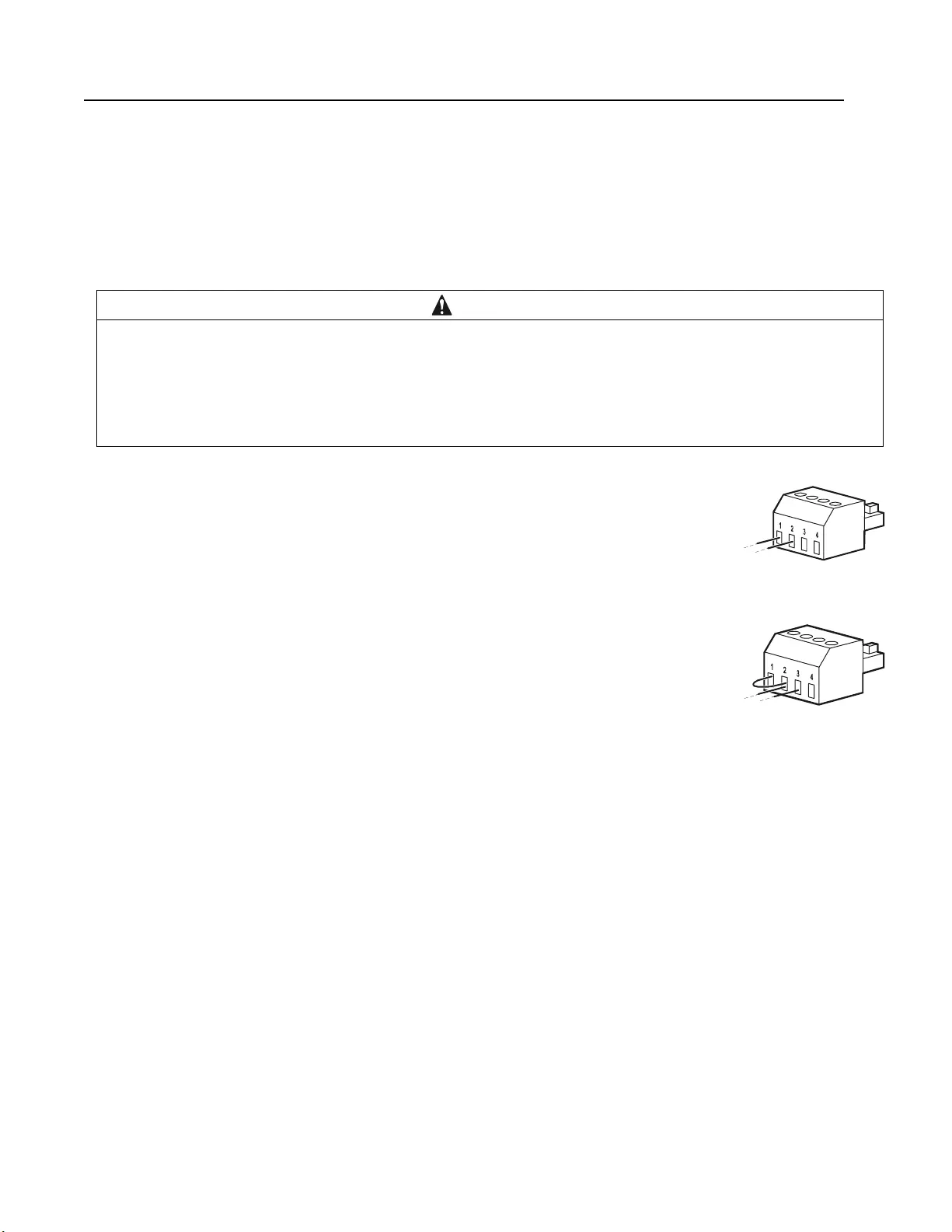
Smart-UPS On-Line SRT5K/6K Tower /Rac k-Mount 3U/4U22
Emergency Power Off
Overview
The Emergency Po wer Off (EPO) option is a feature that will immediately disconnect all connected equipment from mains
power. Th e UPS will immediately shut down and will not swi tch to b a ttery power.
Connect each UPS to the EPO switch. In configuratio n s wh ere multiple units are connected in parallel, each UPS must be
connected to the EPO switch.
The UPS must be restarted for power to return to connected equipment. Press the ON/OFF button on the front panel of the
UPS.
Normally open contacts
1. If the EPO switch or relay contacts are normally open, insert the wires from the switch
or contacts at pins 1 and 2 of the EPO terminal block. Use 16-28 AWG wire.
2. Secure the wires by tightening the screws.
If the contacts are closed, the UPS will turn OFF and power will be removed from the load.
Normally closed co ntacts
1. If the EPO switch or relay contacts are normally closed, insert the wires from the switch
or contacts at pins 2 and 3 of the EPO terminal block. Use 16-28 AWG wire.
2. Insert a wire jumper between pins 1 and 2. Secure the wires by tightening the three
screws a t posit ions 1, 2, and 3.
If the contacts are opened, the UPS will turn OFF and power will be removed from the load.
Note: Pin 1 is the power source for the EPO circuit, it provides a few milliampere of 24 V power.
If the normally closed (NC) EPO configuration is used, the EPO switch or relay should be rated for “dry” circuit
applications, the rating should be for low voltage and low current applications. This normally imp lies the contacts are gold
plated.
The EPO interface is a Safety Extra Low Voltage (SELV) circuit. Connect the EPO interface only to other SELV circuits.
The EPO interface monitors circuits that have no determined voltage potential. SELV circuits are controlled by a switch or
relay properly isolated from mains power. T o avoid damage to the UPS, do not con nect the EPO interface to any circuit oth er
than a SELV circuit.
Use one of the following cable types to connect the UPS to the EPO switch.
• CL2: Class 2 cable for general use.
• CL2P: Plenum cable for use in ducts, plenums, and other spaces used for environmental air.
• CL2R: Riser cable for use in a vertical run in a floor to floor shaft.
• CLEX: Limited use cable for use in dwellings and for use in raceways.
• Installation in Canada: Use only CSA certified, type ELC, (extra low voltage control cable).
• Installation in countries other than Canad a and the USA: Use standard low voltage cable in accordance with national
and local regulations.
CAUTION
RISK OF DAMAGE TO EQUIPMENT OR PERSONNEL
• Adhere to all national and local electrical codes.
• Wir ing must be performed by a qualif ied electricia n.
• Always connect the UPS to a grounded outlet.
Failure to follow these instructions can result in equipment damage and minor or moderate injury.
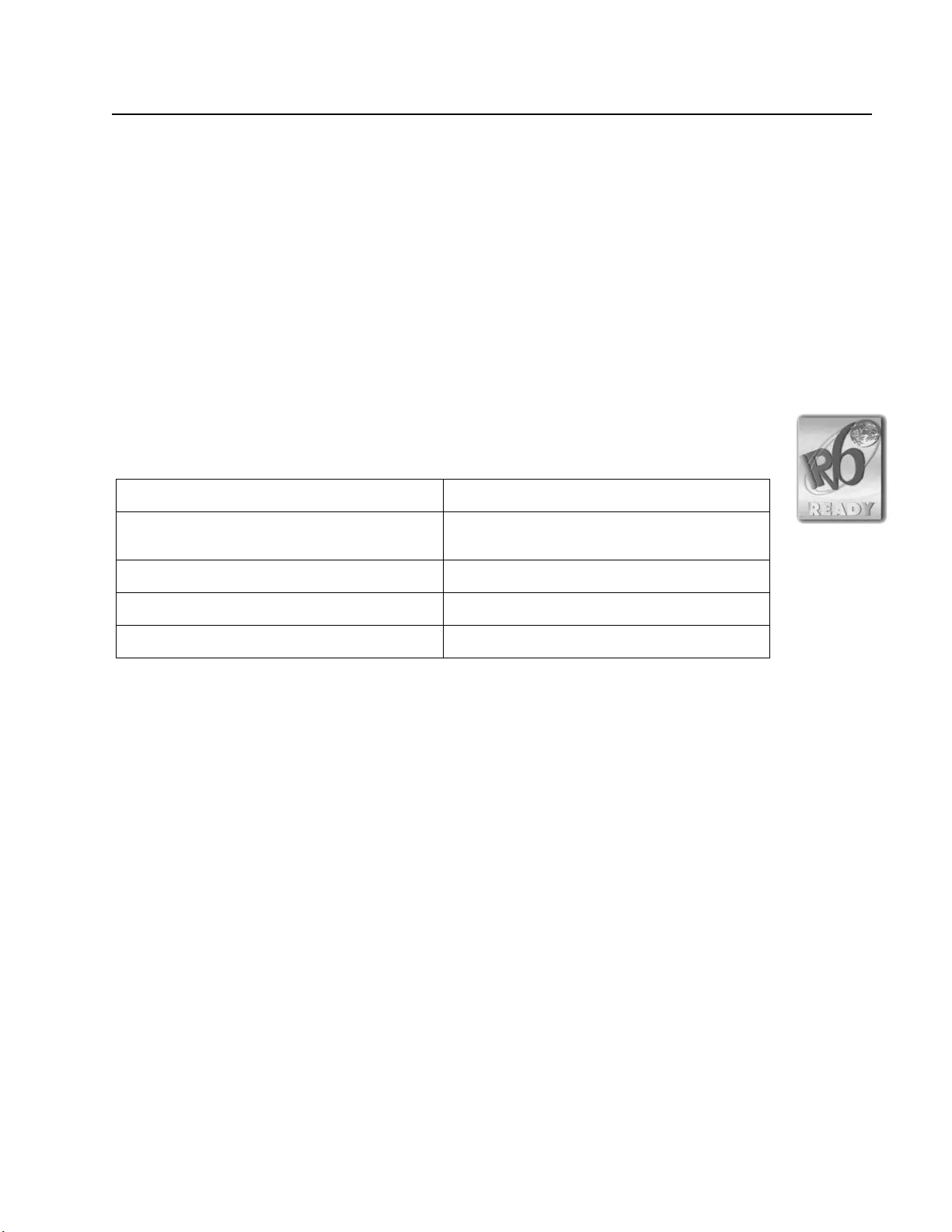
23Smart-UPS On-Line SRT5K/6K Tower/Rack-Mount 3U/4U
Network Management Interface
Introduction
The UPS has a network port and console port that can be used to access the Network Management Interface. The
Network Management Interf ace is very similar to an AP9630 Network Management Ca rd (NMC) that is integrated into
a UPS with one universal input/output port.
The Network Management Interface and the AP9630 NMC have the same firmware, operation modes and interaction
with other APC products such as PowerChute Network Shutdown.
Refer to the Network Management Card utility CD supplied with this product.
Features
The Network Management Interface allows the UPS to function as a Web based, IPv6 ready
product.
The Network Management Interface can manage the UPS using multiple open standards such as:
The Network Management Interface:
• Provides UPS control and Se l f Test scheduling features.
• Provides data and event logs.
• Enables you to set up notifications through event logging, e-mail, and SNMP traps.
• Provides support for PowerChute Network Shutdown.
• Supports using a Dynamic Host Configuration Protocol (DHCP) or BOOTstrap Protocol (BOOTP) server to
provide th e network (T CP/IP) values.
• Supports use of Remote Monitoring Service (RMS).
• Provides the ability to export a user configuration (.ini) file from a configured UPS, to one or more unconfigured
UPS without conversion to a binary file.
• Provides a selection of security protoco ls for auth entication and encryption.
• Communicates with StruxureWare Central and InfraStruxure Manager.
• Supports one universal input/output p ort for connection to a:
– Temperature probe, AP9335T (supplied)
– Temperature/humidity sensor , AP335TH (optional)
– Relay inp ut/output con nector that supports two input contacts and on e output rela y, AP9810 Dry Co ntact I/O
Accessory (optional)
Hypertext Transfer Protocol (HTTP) Secure SHell (SSH)
Simple Network Management Protocol versions 1
and 3 (SNMPv1, SNMPv3) Hypertext Transfer Protocol over Secure Sockets
layer (HTTPS)
File Transfer Protocol (FTP) Secure Copy (SCP)
Telnet Syslog
RADIUS
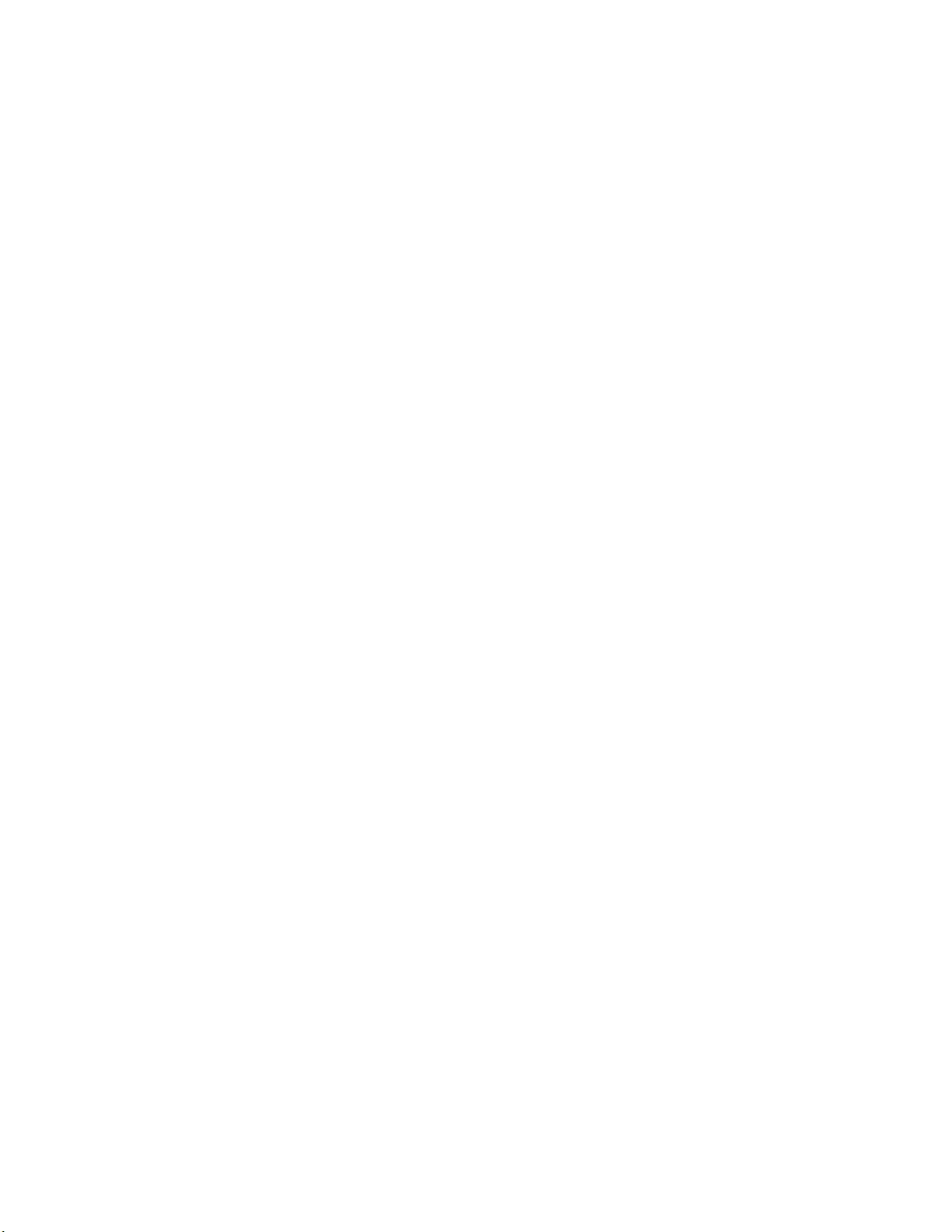
Smart-UPS On-Line SRT5K/6K Tower /Rac k-Mount 3U/4U24
Related Documents
The Network Management Card Utility CD contains the followin g documentation:
• UPS Network Management Card 2 User’s Guide
• Network Management Card Upgrade Utilities
• Security Handbook
• Po werNet Management Information Base (MIB ) Referen ce Guide
IP Addres s Configuration
The default TCP/IP configuration setting DHCP, assumes that a properly configured DHCP server is available to provide
TCP/IP settings to the Netw ork Management Interface.
If the Network Management Interface obtains an IPv4 address from a DHCP server, use the display interface menus About/
Interface, to see the address.
To setup a static IPv 4 addres s us e the dis play interface Config menu. Set the IP add ress Sub net Mask and Gateway fr om th e
Config menu.
See the User’s Guide on the Network Management Card Utility CD for user information about the Network Management
Interface and for setup instructions.
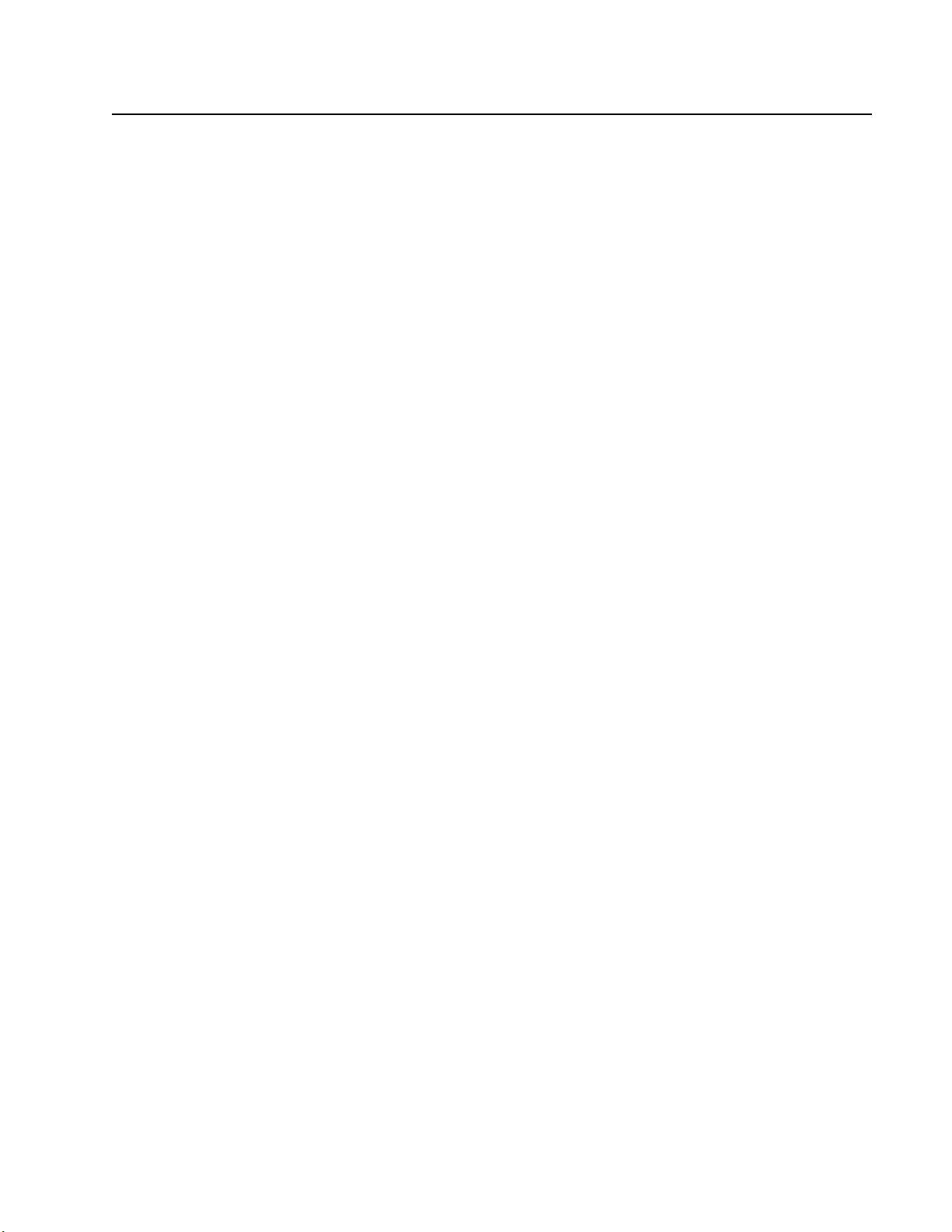
25Smart-UPS On-Line SRT5K/6K Tower/Rack-Mount 3U/4U
Smart Battery Management
Definitions
• Battery Module: A string of battery cells arranged to produce a battery assembly with a connector.
• Replaceable Battery Cartridge (RBC): An APC battery cartridge consisting of two battery modules.
Replacement RBCs can be ordered from the APC web site, www.apc.com.
• Smart External Battery Pack (XLBP): An enclosure that contains RBC(s) and battery management electronics.
• User Interface (UI): Any interface by which a user can interact with the system. This may include a UPS display
interface, a network management interface or PowerChute™ Network Shutdown software.
NOTE: Do not use a battery that is not APC approved.
The system will not detect the presence of a non APC approved battery and may adversely affect the operation
of the system.
Use of a non APC approved battery will void the manufa c turer warranty.
Features
Smart Battery Management provides the following features:
• Monitors and informs the user of the health of each RBC.
• Monitors and shows on the UPS Display Interface screen, the date for the end of useful life for each RBC.
• The UPS emits an alarm and shows a message on the UPS Display Interface screen to indicate the estimated
battery end of life. On the UPS Display Interface screen the user can set the number of days before the alarm is
heard and the message appears on the UPS Display Interface screen.
• Automatically detects the addition or removal of XLBPs and RBCs.
• Monitors the internal temperature of each XLBP and automatically adjusts the battery charging.
Maintenance
• RBC maintenance: The APC RBC uses sealed lead acid battery cells and does not require maintenance.
• Runtime Test (Calibration): This should be performed anytime the steady state load is changed significantly,
for example a new server is added to or removed from the UPS load.
• Battery health monitoring: The battery energy output and voltage are monitored to assess the health of the
installed batteries when the UPS is operating on battery.
Battery health monitoring is done during a UPS Self Te st , a Runtime Calibration Test, and when the UPS is
operating on battery power.
The UPS can be configured to perform periodic, automatic Self Tests.
End of useful life
• Near end of life notification: A warning message will appear on the UPS display interface screen when each
RBC is approaching the end of its useful life. For configuration details refer to Replacement Notification Ti me
and Replacement Battery Alarm Time.
The estimated replacement date for each RBC is available through the UI.
• Needs replacement notification: The UPS display interface screen shows when RBC replacement is required.
The RBC must be replaced as soon as possible.
When an RBC requires replacement, the UPS display interface may recommend that additional RBCs be
replaced if they will soon reach the end of their useful life.
CAUTION: Continued operation after end of useful life notification may cause damage to the batteries.
• Recycling: Remove the RBC from the XLBP. Recycle the RBC. Do not disassemble an RBC.
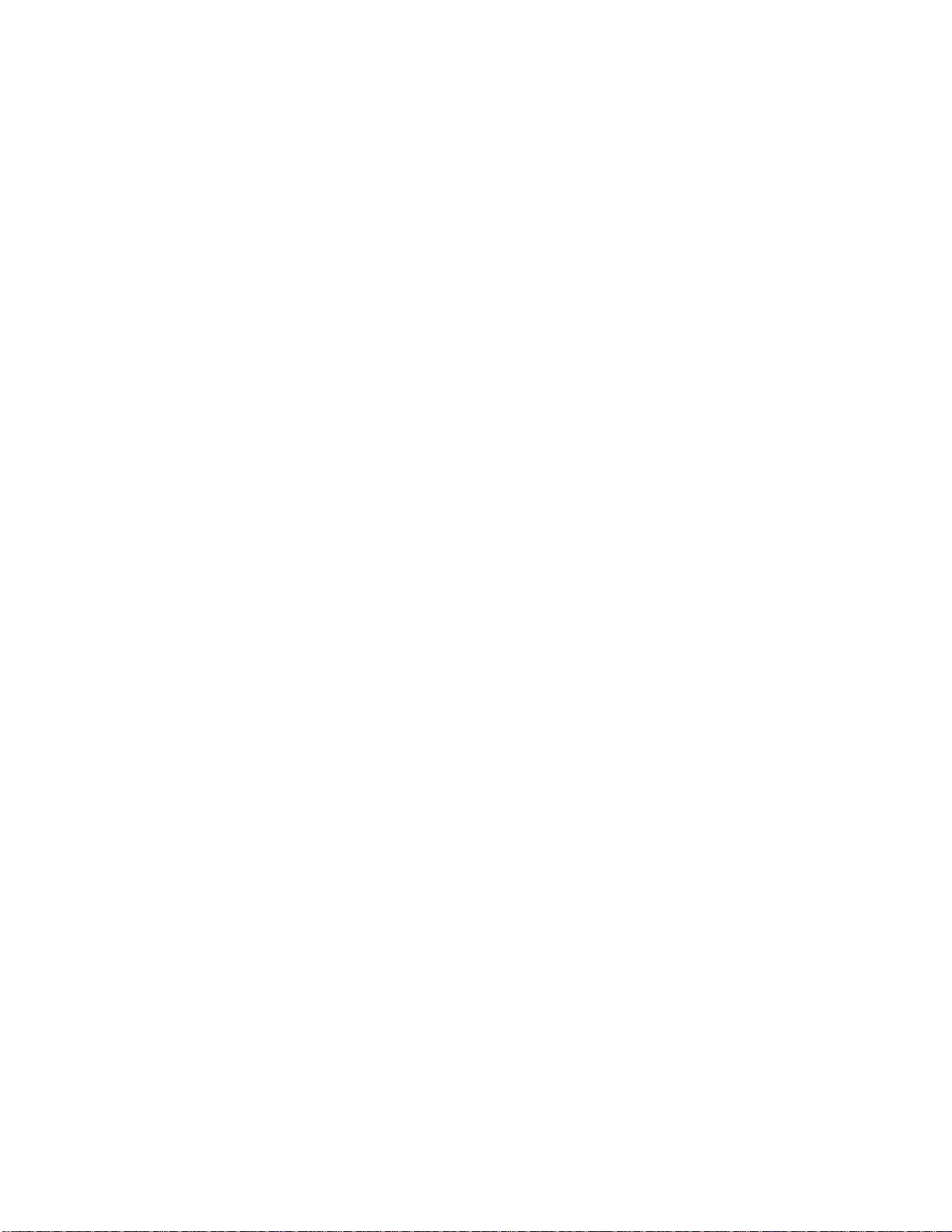
Smart-UPS On-Line SRT5K/6K Tower /Rac k-Mount 3U/4U26
Replace the RBCs in a UPS
An RBC should only be disconnected or removed from the UPS temporarily as part of the battery replacement
procedure.
• Disconnect all connected battery modules in the UPS. Slide the RBCs out of the UPS.
• Slide the new RBCs into the UPS and connect the battery modules to the UPS.
• Securely connect each battery module. Press the battery connector into the UPS until it is firmly connected.
A battery that is not fully connected will cause erratic UPS operation, abnormal error messages and connected
equipment may not receive battery power during power outages.
• After installing the RBC, the UPS display interface may prompt the user to verify the status of the replaced
battery modules. If the battery module is new, respond YES. If the battery module is not new, respond NO.
Recommended action s after installing new RBCs
• Verify that the UPS is connected to input power and the output power is turned on. Refer to the Operation
section in this manual for instructions.
• Verify that the UPS load is gr eate r than 400 watt s. This will appear on the UPS display interface screen.
• Perform a UPS Self Test.
• Verify on the UPS display interface that the installation dates for the replaced RBCs are set to the current date.
The installation dates can be changed manually on the UPS display interface.
If all RBCs have been replaced at the same time, all installation dates can be changed simultaneously.
For configuration details refer to Battery Instal l Date on page 19 of this manual.
• Allow the system to charge for 24 hours to ensure full runtim e capability.
XLBP installation and re placeme nt
Refer to the External Battery Pack Installation Guide for installation and replacement instructions.
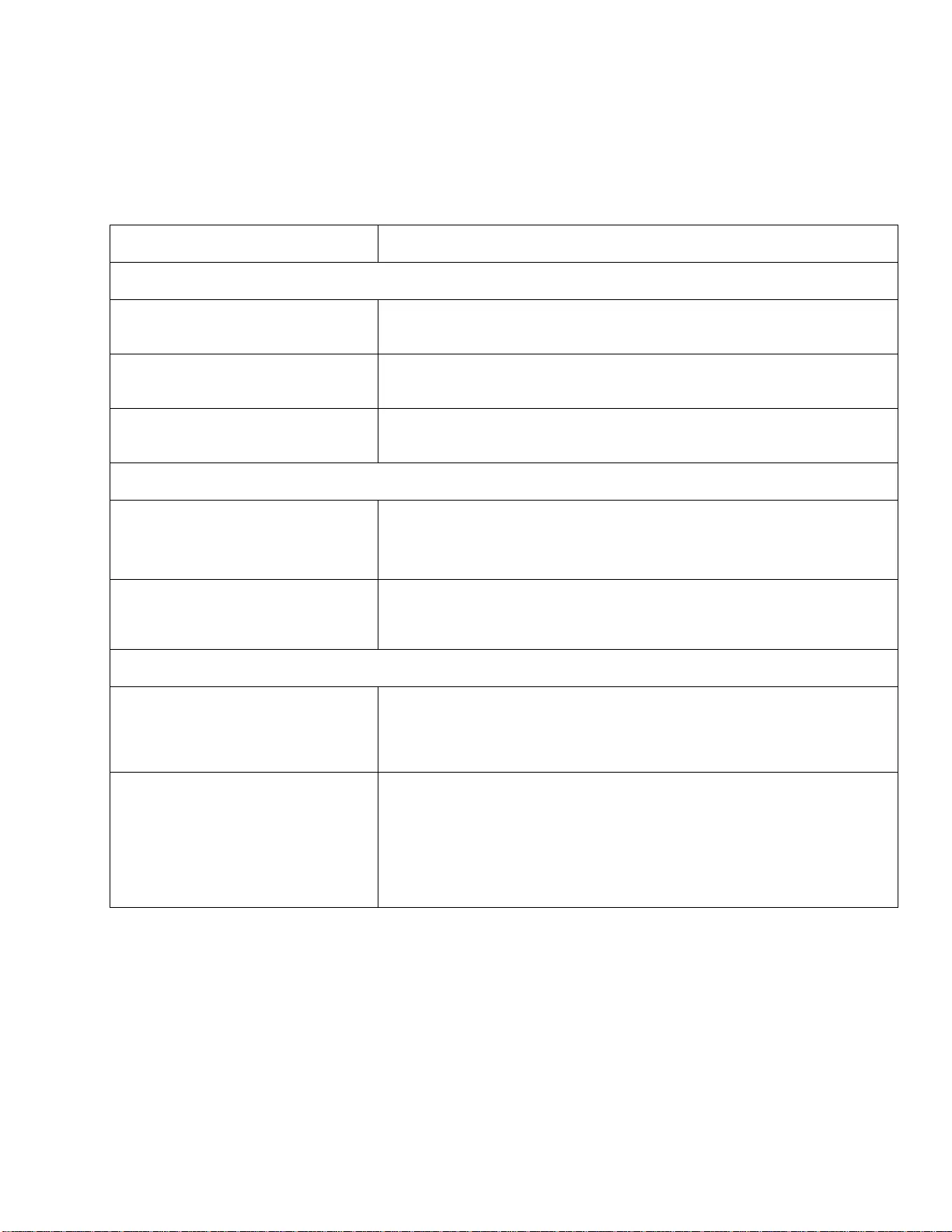
27Smart-UPS On-Line SRT5K/6K Tower/Rack-Mount 3U/4U
Troubleshooting
Use the table below to solve minor installa tion and ope ration problems.
Refer to the APC web site, www.apc.com for assistance with complex UPS problems.
The UPS features firmware that can be upgraded.
Go to the APC web site, ww w.apc.com/Support, or contact your local Customer Care Center for more
information.
Problem and Possible Cause Solution
UPS will not turn on or there is no output
The UPS is not connected to mains
power. Be sure the power cable is securely connected to the UPS and to the mains power
supply.
The UPS display interface screen shows
very low or no mains power. Check the mains power supply to verify acceptable power quality.
There is an internal UPS alert or warning. The UPS Display Interface screen will show a message to identify the alert or
warning and corrective action.
UPS emits an audible alarm
Normal UPS operation when running on
battery power. The UPS is operating on battery power.
Refer to the status of the UPS as shown on the UPS Display Interface screen.
Press any key to mute all alarms.
The UPS emits an audible alarm and has
a red or amber back light on the UPS
Display Interface screen.
An Alarm or Warning condition exists.
Refer to the display interface screen for information.
UPS does not provide expected backup time
The UPS batteries are weak due to a
recent power outage or they are near the
end of service life.
Charge the b atteries. Batteries r equire r echarging after extended outages and wear
out faster when put into service often or when operated at elev ated temperatures. If
the batteries are near the en d of service life, consider r eplacing the batteries even if
the Replace Battery message is not displayed.
The UPS is experiencing an overload
condition. The connected equipment exceeds the s pecified m aximum load. Re fer to the APC
web site, www.apc.com for product specifications.
The UPS will emit a sustained audib le alarm u nt il the overload condition is
corrected.
Disconnect nonessential equipment from the UPS to correct the overload
condition.
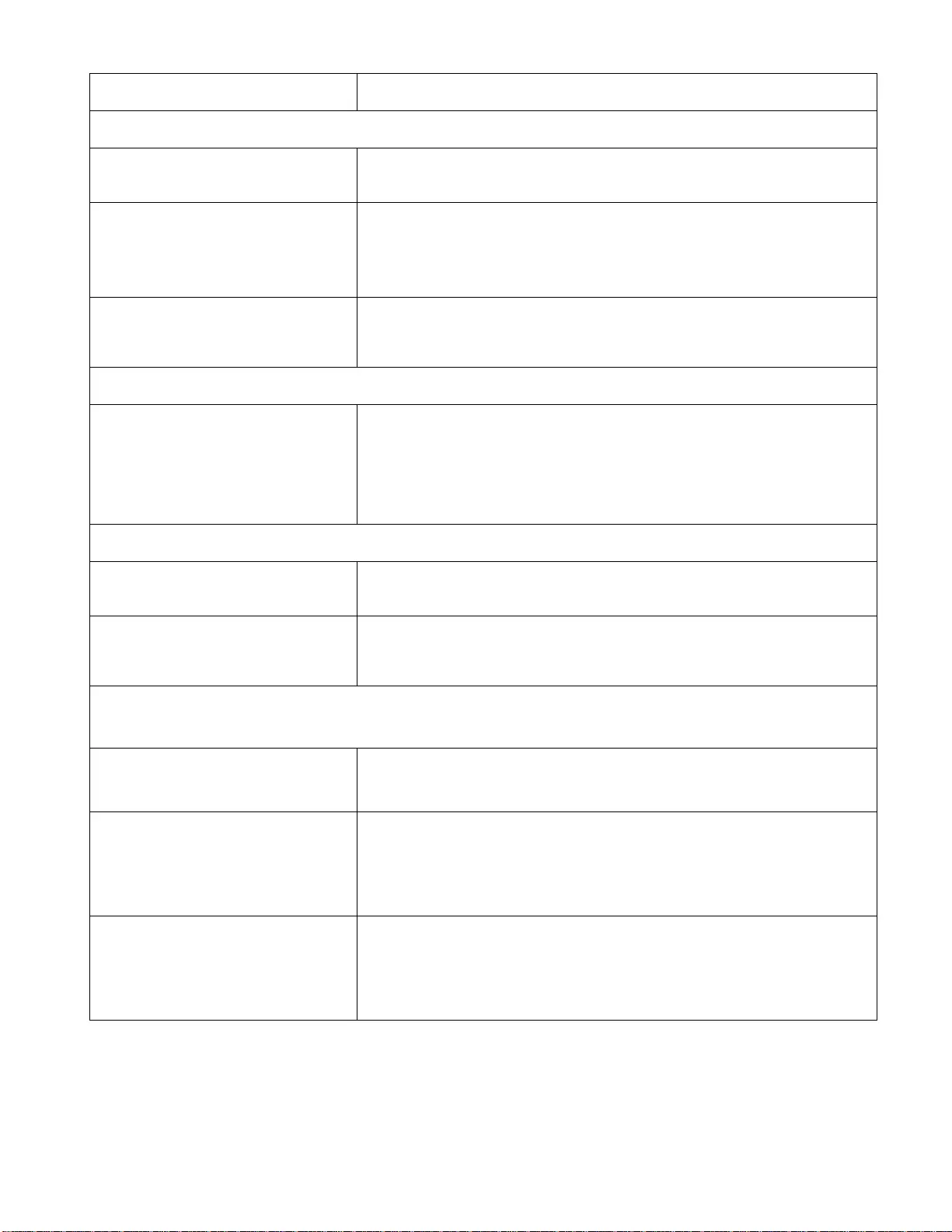
Smart-UPS On-Line SRT5K/6K Tower /Rac k-Mount 3U/4U28
UPS operates on battery power while connected to mains power
The input circuit breaker has tripped. Reduce the load on the UPS. Disconnect nonessential equipment and reset the
circuit breaker. Check the circuit breaker rating for the connected equipment.
There is very high, very low, or distorted
input line voltage. Navig ate to the UPS Display Interface screen that shows input voltage. Verify that
the input voltage is within specified operating limits.
If no input voltage is indicated on the UPS Display Interface screen, contact
Customer Support through the APC web site, www.apc.com.
The UPS Display Interface screen shows
the message Waiting for Minim um
Runtime.
The UPS has been configured to operate for a specified period of runtime. The
setting can be changed through the Config/UPS menus.
UPS Display Interface Status screen shows Overload and the UPS emits a sustained audible alarm
The UPS is experiencing an overload
condition. The connected equipment exceeds the maximum load rating for the UPS.
The UPS will emit a sustained audib le alarm until the overload condition is
corrected.
Disconnect nonessential equipment from the UPS to correct the overload
condition.
UPS Display Interface Status screen shows UPS is operating in Bypass mode
The UPS received a command to operate
in Bypass mode No action is required.
The UPS has automatically switched to
Bypass mode due to an internal UPS
alert or warning.
The UPS Display Interface screen will show a message to identify the alert or
warning and corrective action.
UPS Display Interface is red or amber and shows an alert or warning message
The UPS emits a sustained audible alarm
The UPS has detected a problem during
normal operation. Follow the instructions on the UPS Display Interface screen.
Press any key to mute all alarms.
The UPS Display Interface screen shows
the message Disconnected Battery.Be sure the battery cables are securely connected.
Perform a UPS Self Test to be sure the UPS detects all connected batteries.
To perform a UPS Self Test use the UPS Display Interface menu option Test and
Diagnostics.
The UPS Display Interface screen shows
the message Replace Battery.Allo w the battery to recharge for 24 hours.
To perform a Runtime test use the UPS Display Interface menu option Test and
Diagnostics.
If the problem persists, replace all of the batteries.
Problem and Possible Cause Solution
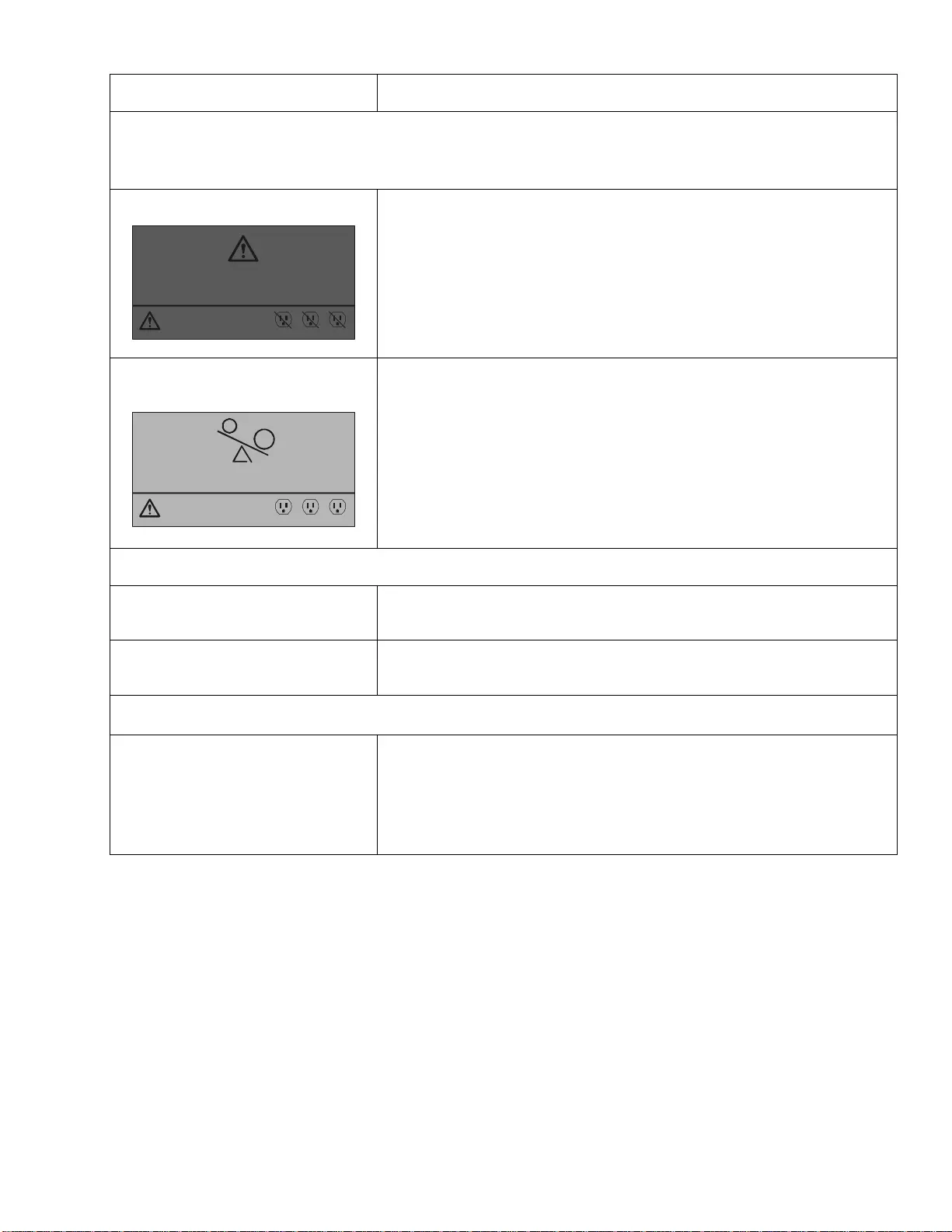
29Smart-UPS On-Line SRT5K/6K Tower/Rack-Mount 3U/4U
The UPS display turns red or amber, displays an alert message, and emits a sustained audible alarm
Red illumination indicates a UPS alarm that requires immediate attention
Amber illumination indicates a UPS alarm that requires attention
There is an intern al UPS alert o r warn ing. Do not attempt to us e the UPS. Tu rn the UPS off and have it serviced immediately.
The UPS is experiencing an overload
condition. Reduce the load on the UPS. Disconnect nonessential equipment.
The Replace Battery alert is displayed
The battery has a weak charge. Allow the battery to recharge for at least four hours. Then, perform a
UPS Self Test. If the problem persists after recharging, replace the battery.
The replacement battery is not properly
connected. Be sure the battery cable is securely connect ed.
UPS reports; Battery Sys Error 0800 or Needs Firmware Update
UPS reports; Battery Sys Error 0800 or
Needs Firmware U pdate The UPS system firmware must be updated to correct this problem.
To update the UPS system firmware go to www.apc.com/support.
Select Search the Knowledge Base and search for FA164737.
Follow the instructions to upgrade the firmware.
Problem and Possible Cause Solution
1/1
Power Sy s Error - 00100
Contact Customer Support
Outpu t Of f
123
1/1
Outpu t Overload
Bypass
123
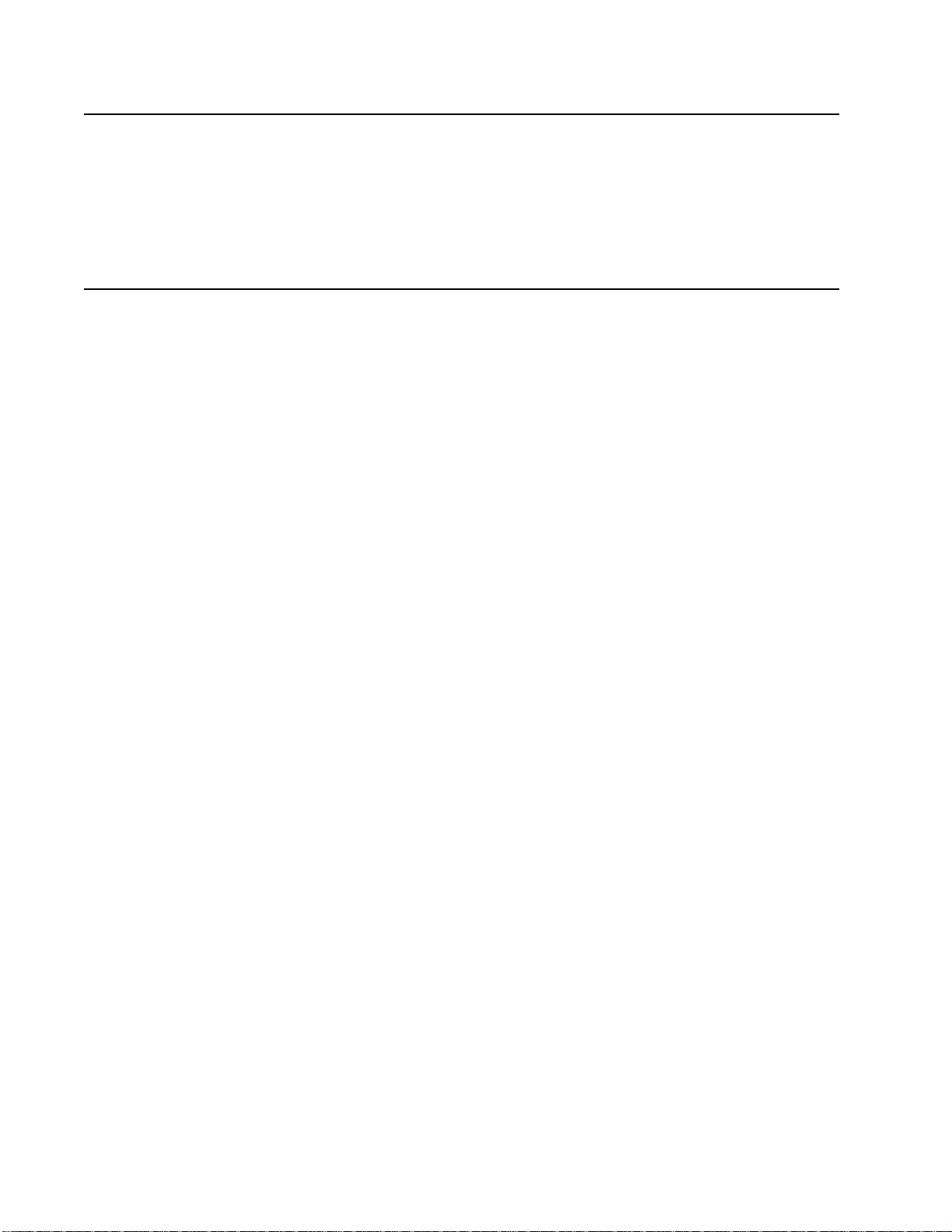
Smart-UPS On-Line SRT5K/6K Tower /Rac k-Mount 3U/4U30
Transport
1. Shut down and disconnect all connected equipment.
2. Disconnect the unit from mains power.
3. Disconnect all internal and extern al batteries (if applicable).
4. Follow th e shipping instructions outlined in the Service section of this manual.
Service
If the unit requires service, do not return it to the dealer. Fo llow these steps:
1. Review the Troubleshooting section of the manual to eliminate common problems.
2. If the problem persists, contact APC Customer Support through the APC web site, www.apc.com.
a. Note the model number and serial number and the date of purchase. The model and serial
numbers ar e loca te d on th e rear panel of t he unit and a re ava ilabl e thr ough the LCD d ispla y
on select models .
b. Call APC Suppo rt and a tech nicia n will attempt to so lve th e probl em over t he phon e. If t his
is not possible, the technician will issue a Returned Material Authorization Number
(RMA#).
c. If the unit is under warranty, the repairs are free.
d. Service procedures and returns may vary internationally. Refer to the APC web site for
country specific instructions.
3. Pack the unit properly to avoi d damage in transi t. Never use foam beads for packaging. Damage sustained
in transit is not covered under warranty.
a. Note: When shipping within the United St ates, or to the United States always
DISCONNECT ONE UPS BATTERY before shipping in compliance with U.S.
Department of Transportation ( DOT) and I ATA r egulat ions. The inter nal batteries may
remain in the UPS.
b. Batteries may remain connected in the XBP during shipment. Not all units utilize XLBPs.
4. Write the RMA# provided by Customer Support on the outside of the package.
5. Return the unit by insured, prepaid carrier to the address provided by Customer Support.
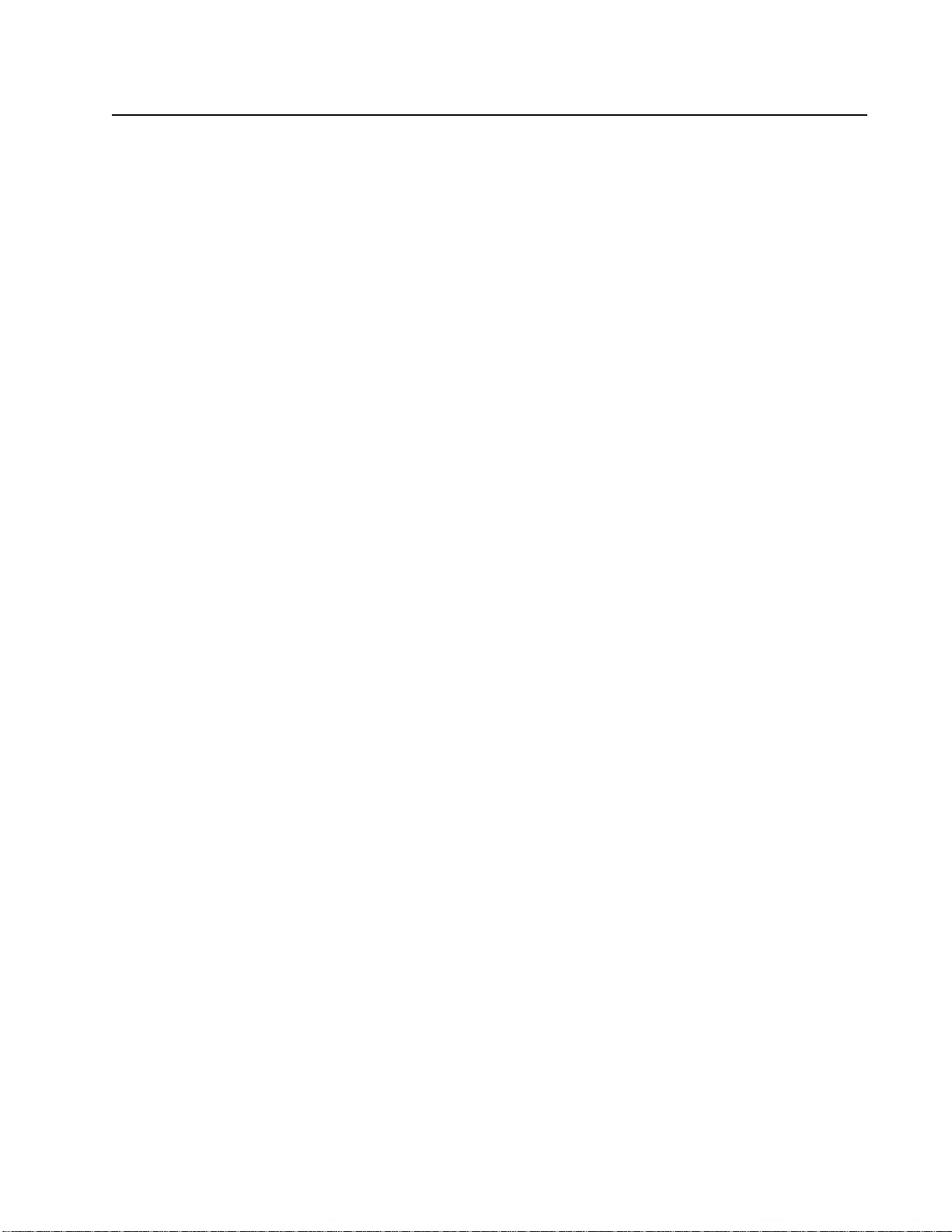
31Smart-UPS On-Line SRT5K/6K Tower/Rack-Mount 3U/4U
Limited Factory Warranty
Schneider Electric IT Corporation (SEIT), warrants its products to be free from defects in materials and
workmanship for a period of three (3) years exclud ing the batteries, which are warran ted for two (2) years from the
date of purchase. The SEIT obligation under this warranty is limited to repairing or replacing, at i ts o wn sole
option, any such defective products. Repair or replacement of a defective product or part thereof does not extend
the original warranty period.
This warranty applies only to the original purchaser who must have properly registered the product within 10 days
of purchase. Products may be registered online at warranty.apc.com.
SEIT shall not be liable under the warranty if its testing and examination disclose that th e alleged defect in the
product does not exist or was caused by end user or any third person misuse, negligence, improper installation,
testing, operatio n or use of th e product contrary to SEIT recomm endations of specificatio ns. Further, SEIT shall n ot
be liable for defects resulting from: 1) unauthorized attempts to repair or modify the product, 2) incorrect or
inadequate electrical voltage or connection, 3) inappropriate on site operation conditions, 4) Acts of God, 5)
exposure to the elements, or 6) theft. In no event shall SEIT have any liability under this warranty for any product
where the serial number has been altered, defaced, or removed.
EXCEPT AS SET FORTH ABOVE, THERE ARE NO WARRANTIES, EXPRESS OR IMPLIED, BY
OPERATION OF LAW OR OTHERWISE, APPLICABLE TO PRODUCTS SOLD, SERVICED OR
FURNISHED UND ER THIS AGREEMENT OR IN CONNECTION HEREWIT H.
SEIT DISCLAIMS ALL IMPLIE D WARRANTIES OF MERCHANTABILITY, SATISFACTION AND
FITNESS FOR A PARTICULAR PURPOSE.
SEIT EXPRESS WARRANTIES WILL NOT BE ENLARGED, DIMINISHED, OR AFFECTED BY AND
NO OBLIGATION OR LIABILITY WILL ARISE OUT OF, SEIT RENDERING OF TECHNICAL OR
OTHER ADVICE OR SERVICE IN CONNECTION WIT H THE PRODUCTS.
THE FOREGOING WARRANTIES AND REMEDIES ARE E XCLUSIVE AND IN LIEU OF ALL
OTHER WARRANTIES AND RE MEDIES. THE WARRANTIE S SET FORTH ABOVE CONS TITUTE
SEIT’S SOLE LIABILI TY AND PURCHASER EXCLUSIVE REMEDY FOR ANY BR EACH OF SUCH
WARRANTIES. SEIT WARRANTIES EXTEND ONLY TO ORIGINAL PURCHASER AND ARE NOT
EXTENDED TO ANY T HIRD PARTIES.
IN NO EVENT SHALL SEIT, ITS OFFICERS, DIRECTORS, AFFILIATES OR EMPLOYEES BE
LIABLE FOR ANY FORM OF INDIRECT, SPECIAL, CONSEQUENTIAL OR PUNITIVE DAMAGES,
ARISING OUT OF THE USE, SERVICE OR INSTALLATION OF TH E PRODUCTS , W HE THER SU CH
DAMAGES ARISE IN CONTRACT OR TORT, IRRESPECTIVE OF FAULT, NEGLIGENCE OR
STRICT LIABILITY OR WHETHER SEIT HAS BEEN ADVISED IN ADVANCE OF THE POSSIBILITY
OF SUCH DAMAGES. SPECIFICALLY, SEIT IS NOT LIABLE FOR ANY COSTS, SUCH AS LOST
PROFITS OR REVENUE, WHETHER DIRECT OR INDIRECT, LOSS OF EQUIPMENT, LOSS OF USE
OF EQUIPMENT, LOSS OF SOFTWAR E, LOSS OF DATA, COSTS OF SUBSTITUANTS, CLAIMS BY
THIRD PARTIES, OR OTHERWISE.
NOTHING IN THIS LIMITED WARRANTY SHALL SEEK TO EXCLUDE OR LIMIT SEIT LIABILITY
FOR DEATH OR PERSONAL INJURY RESULTING FROM ITS NEGLIGENCE OR ITS
FRAUDULENT MISREPRESEN TATION OF TO THE EXTENT THAT IT CANNOT BE EXCLU DED
OR LIMITED BY APPLICABLE LAW.
To obtain service under warranty you must obtain a Returned Material Authorization (RMA) number from
customer support. Customers with warranty claims issues may access the SEIT worldwide customer support
network through the APC web site: www.apc.com. Select your country from the country selection drop down
menu. Open the Support tab at the top of the web page to obtain information for customer support in your region.
Products must be returned with transportation charges prepaid and must be accompanied by a brief description of
the problem encountered and proof of date and place of purchase.
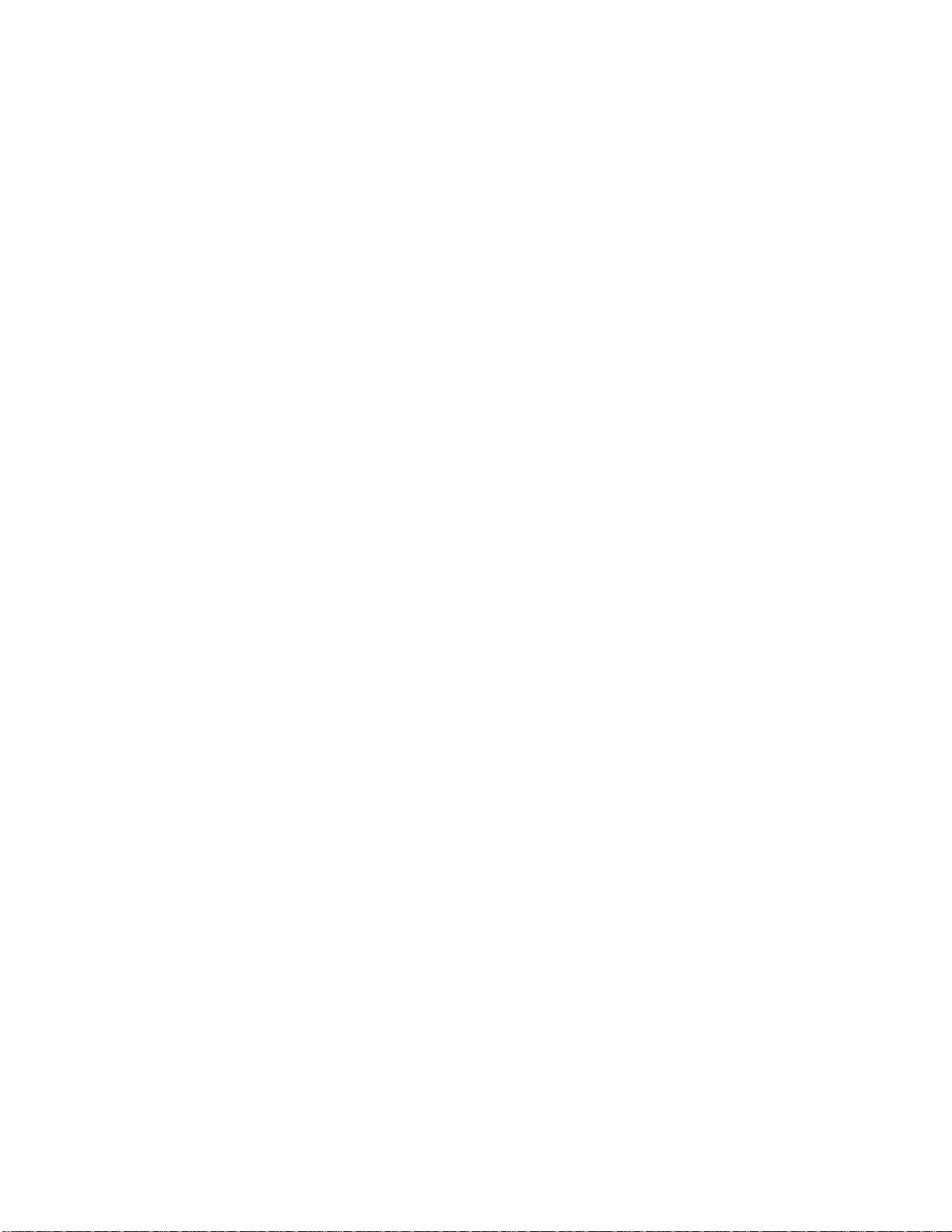
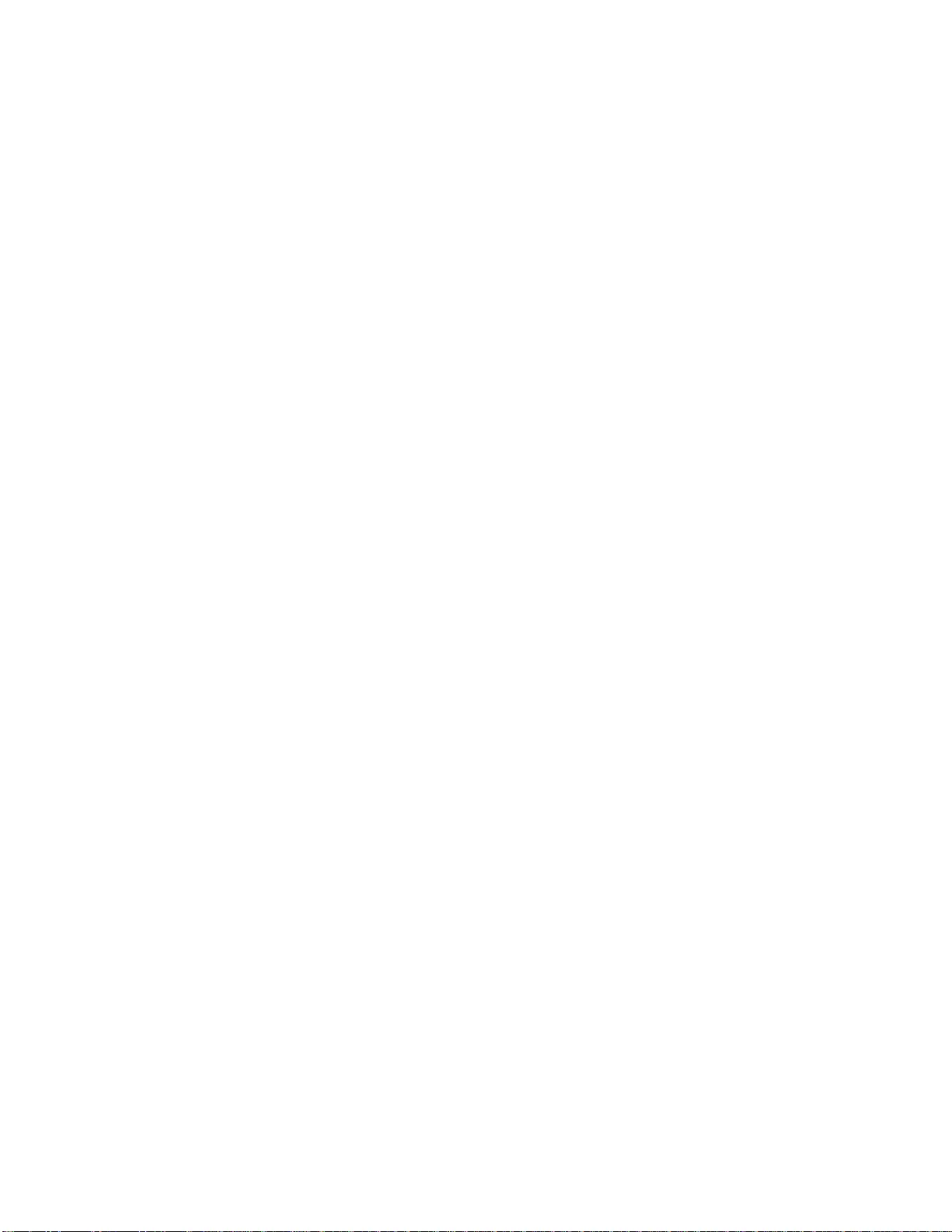
12/2014EN 990-4505B
APC by Schnei de r Ele ctric
Worldwide Customer Support
Customer support for this or any other APC by Schneider Electric product is available at no charge in any of
the following ways:
• Visit the APC web site to access documents in the APC by Schneider Electric Knowledge Base and to
submit customer support requests.
–www.apc.com (Corporate Headquarters)
Connect to localized APC web site for specific countries, each of which provides customer support
information.
–www.apc.com/support/
Global support searching APC by Schneider Electric Knowledge Base and using e-support.
• Contact the APC by Schneider Electric Customer Support Center by telephone or e-mail.
– Local, country specific centers: go to www.apc.com/support/contact f or contact i nformation.
– For information on how to obtain local customer support, contact the APC by Schneider Electric
representative or other distributor from whom you purchased your APC by Schneider Electric
product.
© 2014 APC by Schneider Electric. APC, the APC logo, PowerChute, and Smart-UPS are owned by
Schneider Electric Industries S.A.S. or their affiliated companies. All other trademarks are property of their
respective owners.