APC SMT1500RM2UNC User Manual
Displayed below is the user manual for SMT1500RM2UNC by APC which is a product in the Uninterruptible Power Supplies (UPSs) category. This manual has pages.
Related Manuals
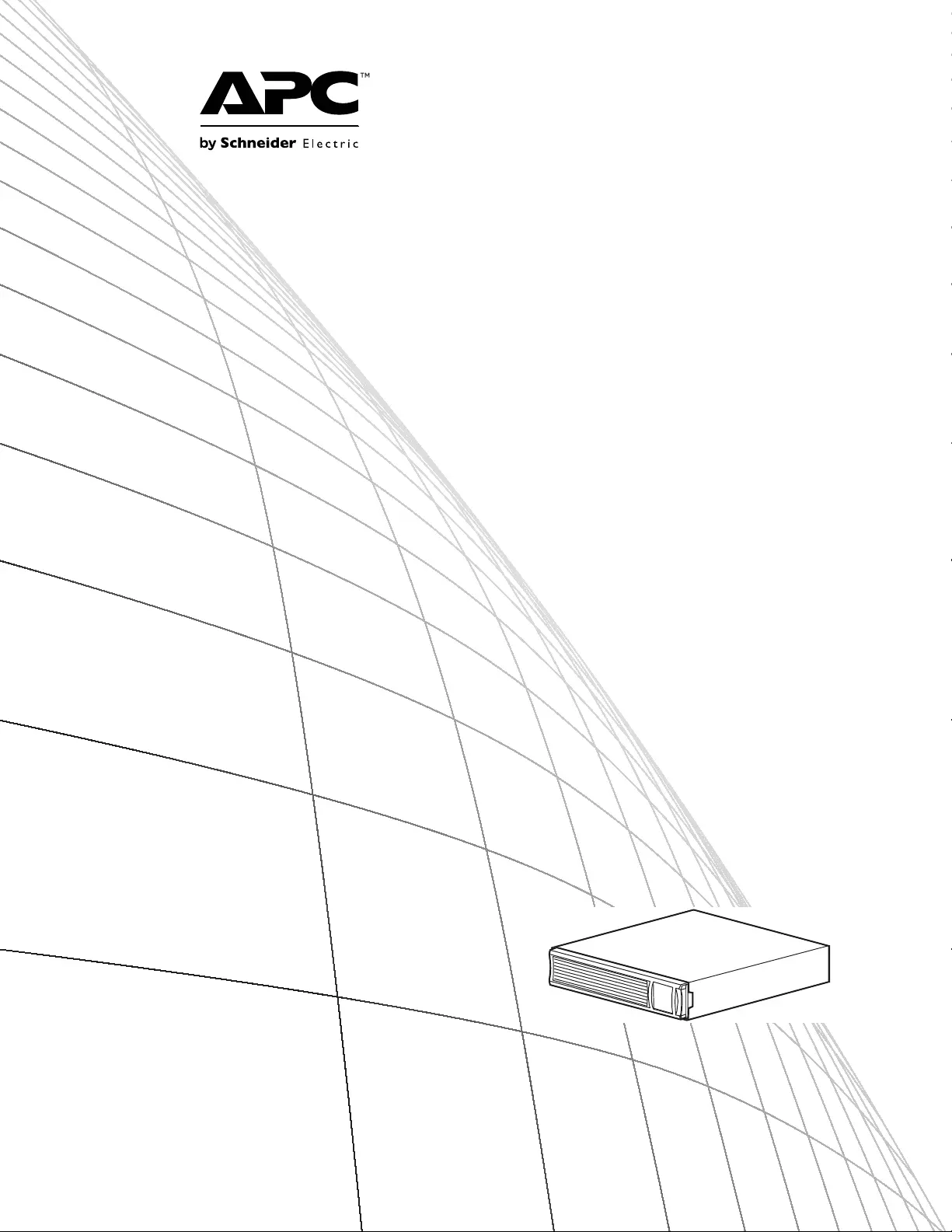
Operation Manual
Smart-UPS™
Uninterruptible Power Supply
750/1000/1500 VA
120/230 Vac
2200 VA
120 Vac
3000 VA
100/120/208/230 Vac
Rack-Mount 2U
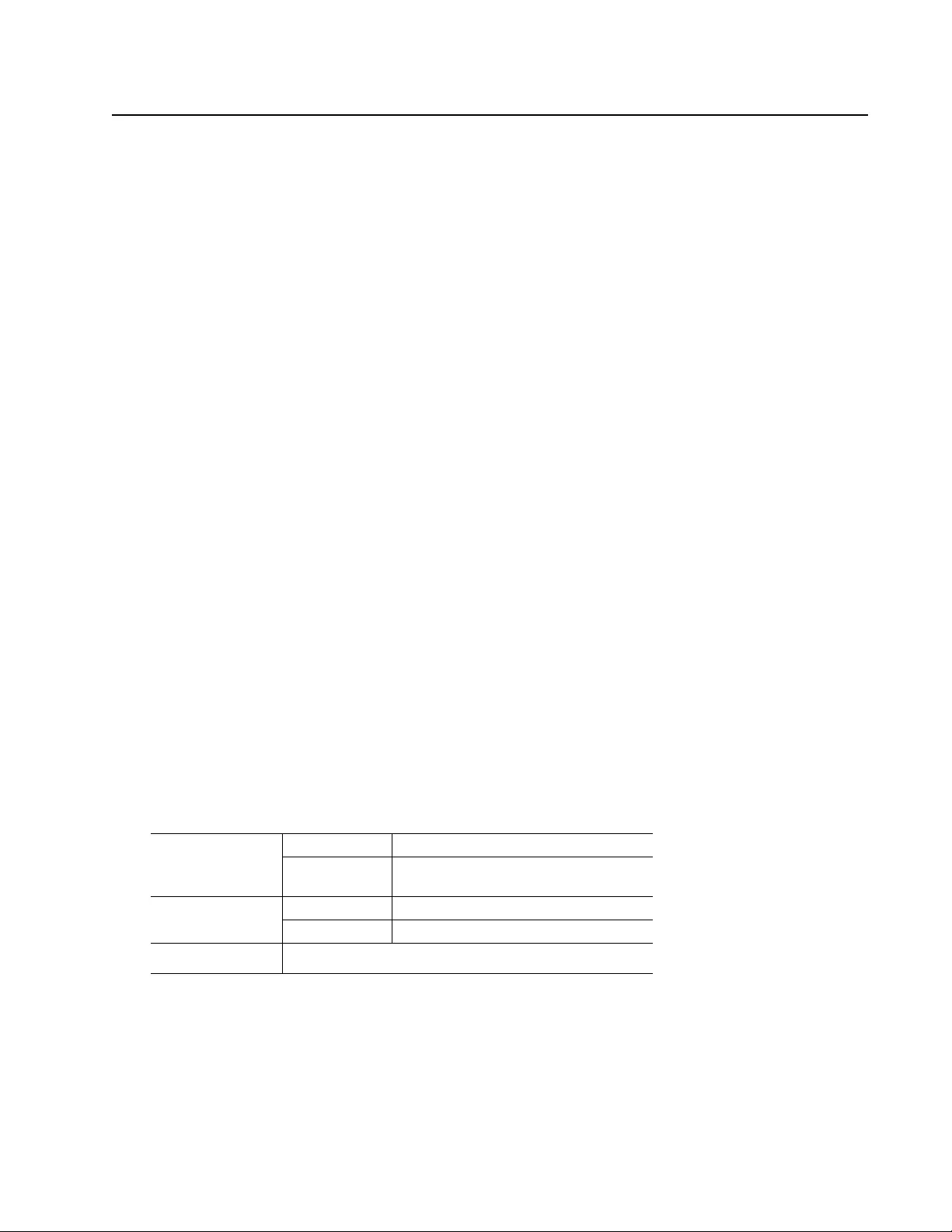
1Smart-UPS 750-3000 VA 100/120/208/230 Vac Rack-Mount
Overview
Product Description
The APC™ by Schneider Electric Smart-UPS™ product name is a high performance uninterruptible power supply
(UPS). The UPS provides protection for electronic equipment from utility power blackouts, brownouts, sags,
surges, small utility power fluctuations and large disturbances. The UPS also provides battery backup power for
connected equipment until utility power returns to safe levels or the batteries are fully discharged.
This user manual is available on the enclosed CD and on the APC by Schneider Electric web site, www.apc.com.
Safety and General Information
Read the Safety Guide included in the package before installing the UPS.
This unit is intended for indoor use only.
Do not operate this un it in direct sunlight, in contact with fluids, or where there is excessive dust or humidity.
Be sure the air vents on the UPS are not blocked. Allow adequate sp ace for proper ventilation.
The battery typically lasts for two to five years. Enviro nmen t al factors impact batte ry life. Elevated ambient
temperatures, poor quality utility power, and frequent shor t duration disch a rges will shorten battery life.
Connect the Smart-UPS power cable directly to a wall outlet. Do not use surge protectors or extension cords.
The batteries are heavy. Remove the batteries prior to installing the UPS in a rack.
Always install the external battery packs (XLBPs) at the bottom of the rack. The UPS must be installed above the
XLBPs.
Specifications
For additional specifications, refer to the APC by Schneider Electric web site at www.apc.com.
Environmental
Temperature Operating 0° to 40 ° C (32° to 104° F)
Storage -15° to 45° C (5° to 113° F)
charge UPS battery every six months
Maximum
Elevation
Operating 3,000 m (10 ,000 ft)
Storage 15,000 m (50,000 ft)
Humidity 0% to 95% relative humidity, non-condensing

Smart-UPS 750-300 0 VA 100/120 /208/230 Vac Rack-Mount2
Product Overview
Front panel
Rear panels
Battery
Battery connector
*This will vary by model.
Display interface
Bezel
SmartSlot for optional NMC accessory card
UPS input
Circuit breaker/Overload protection
Controlled out let group
Chassis ground connection screw (TVSS GND)
Outlets
EPO connector
USB port
RJ45 connector - serial UPS monitoring port
750/1000 VA 120 Vac
1500 VA 100/120 Vac 3000 VA 100/120 Vac
750/1000/1500 VA 230 Vac 3000 VA 208 Vac
2200 VA 120 Vac 3000 VA 230 Vac
su0498a
su064
4a
su062
4a
su064
5a
su0625
a
su0623a
su0626
a
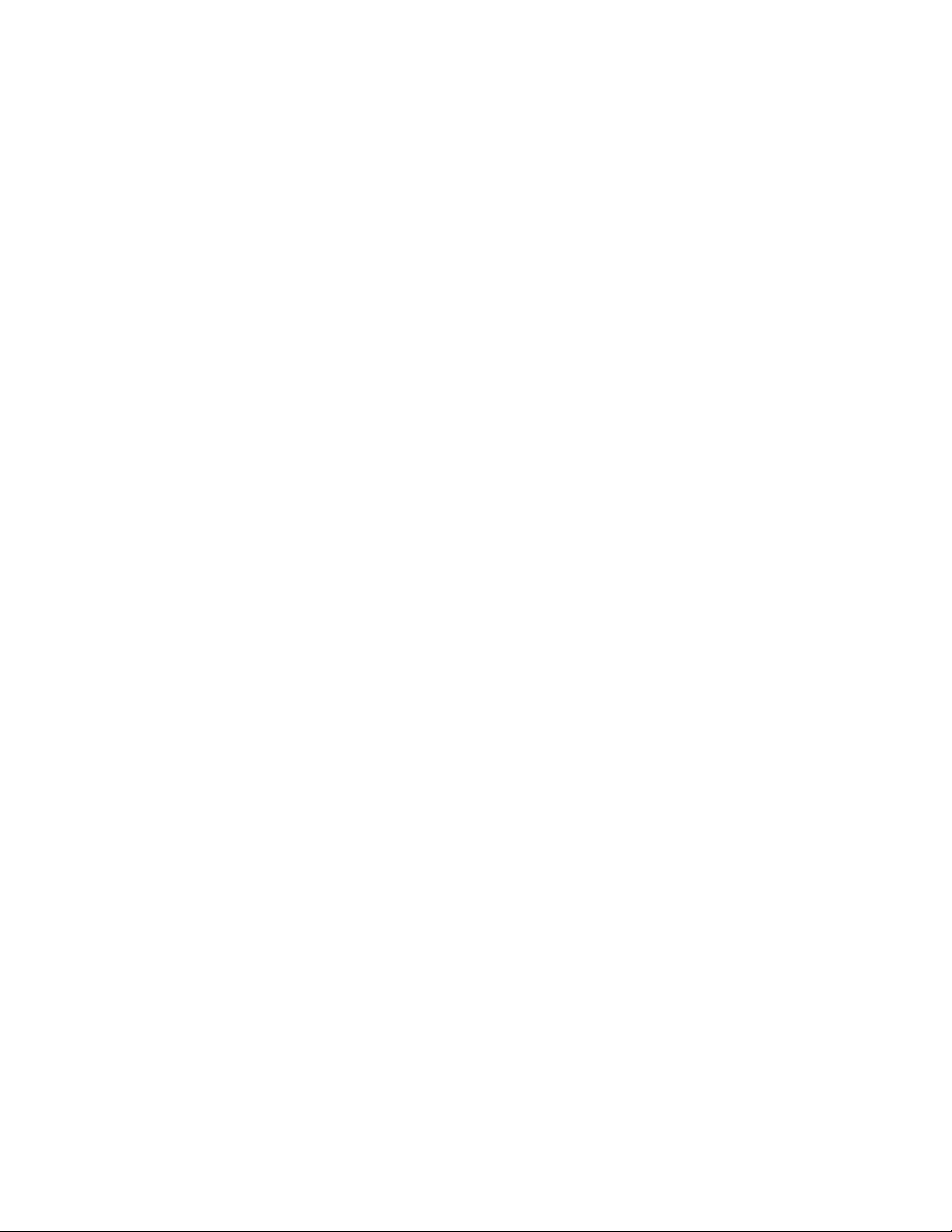
3Smart-UPS 750-3000 VA 100/120/208/230 Vac Rack-Mount
Installation
UPS
For U PS installation in formation, see the Smart -UPS I nstallation Guide that is included wi th the U PS.
The guide is also available on the enclosed CD and the APC by Schneider Electric web site at
www.apc.com.
Network Management Card
For installation information, see the user manual provided with the Network Management Card (NMC).
The user m anual is also available on the APC by Schneider Electric web site at www.apc.com.
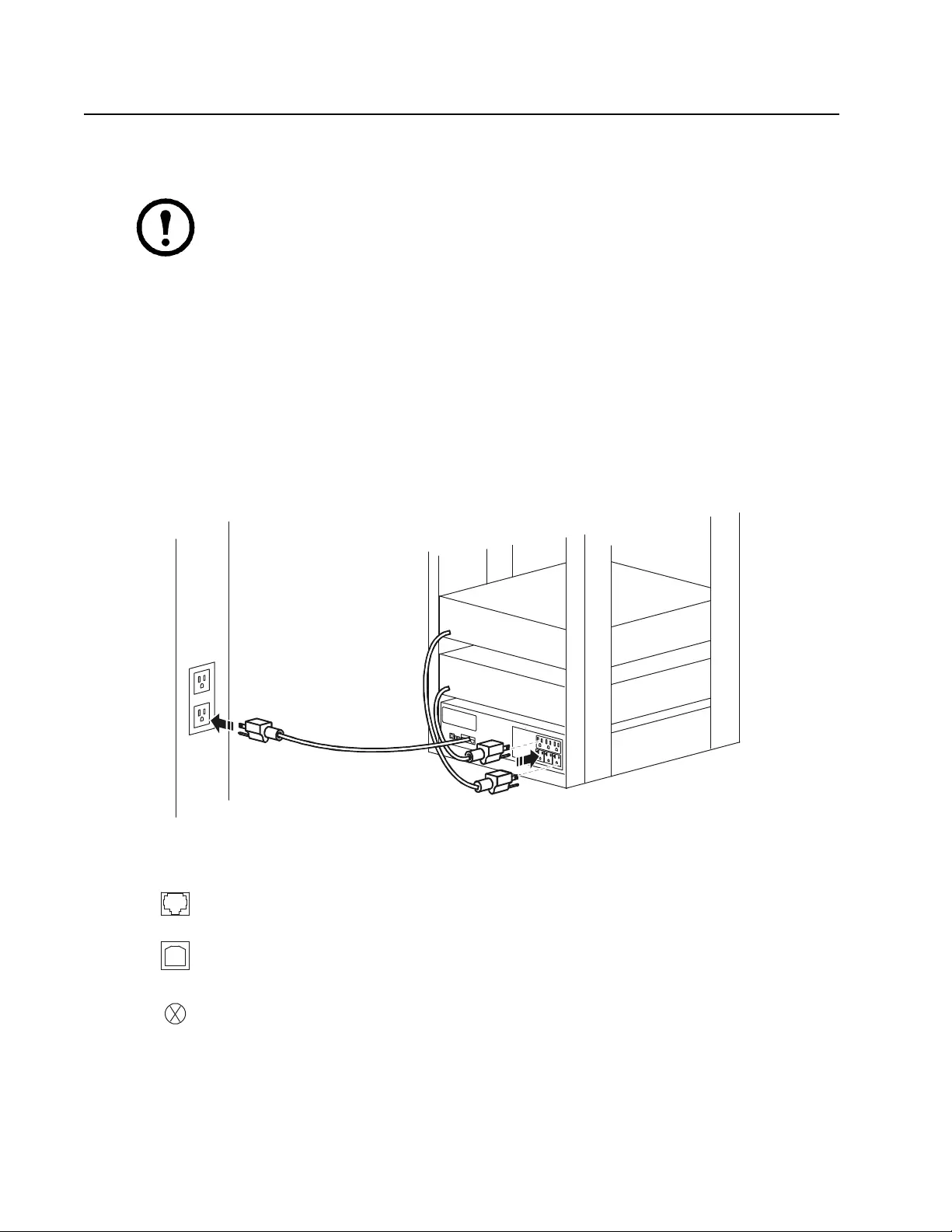
Smart-UPS 750-300 0 VA 100/120 /208/230 Vac Rack-Mount4
Operation
Connect Equipment to the UPS
Note: The UPS will ch arge to 90% capacit y in t he fi rst three hours of nor mal op eration. Do
not expect full battery runtime capability during this initial charge period.
1. Connect equipment to the outlets on the rear panel of the UPS.
2. Connect the UPS to the building utility power. Connect the UPS to a two-pole, three-wi re,
grounded source only.
3. Press the ON/OFF button on the front panel of the UPS to power the unit and all connected
equipment.
4. To use the UPS as a master on/off switch, turn on all the equipment that is connected to the UPS.
See “UPS Sett ings” on page 7 for information on how to configure the outlet groups.
Rear Panel Features
Serial port: Connect to a computer to use power mana gement software.
USB port: Connect to a computer to use power management software.
Ground Screw: Connect the ground leads on transient voltage devices to the
chassis ground screw(s), located on the rear panel of the UPS.
su0628a
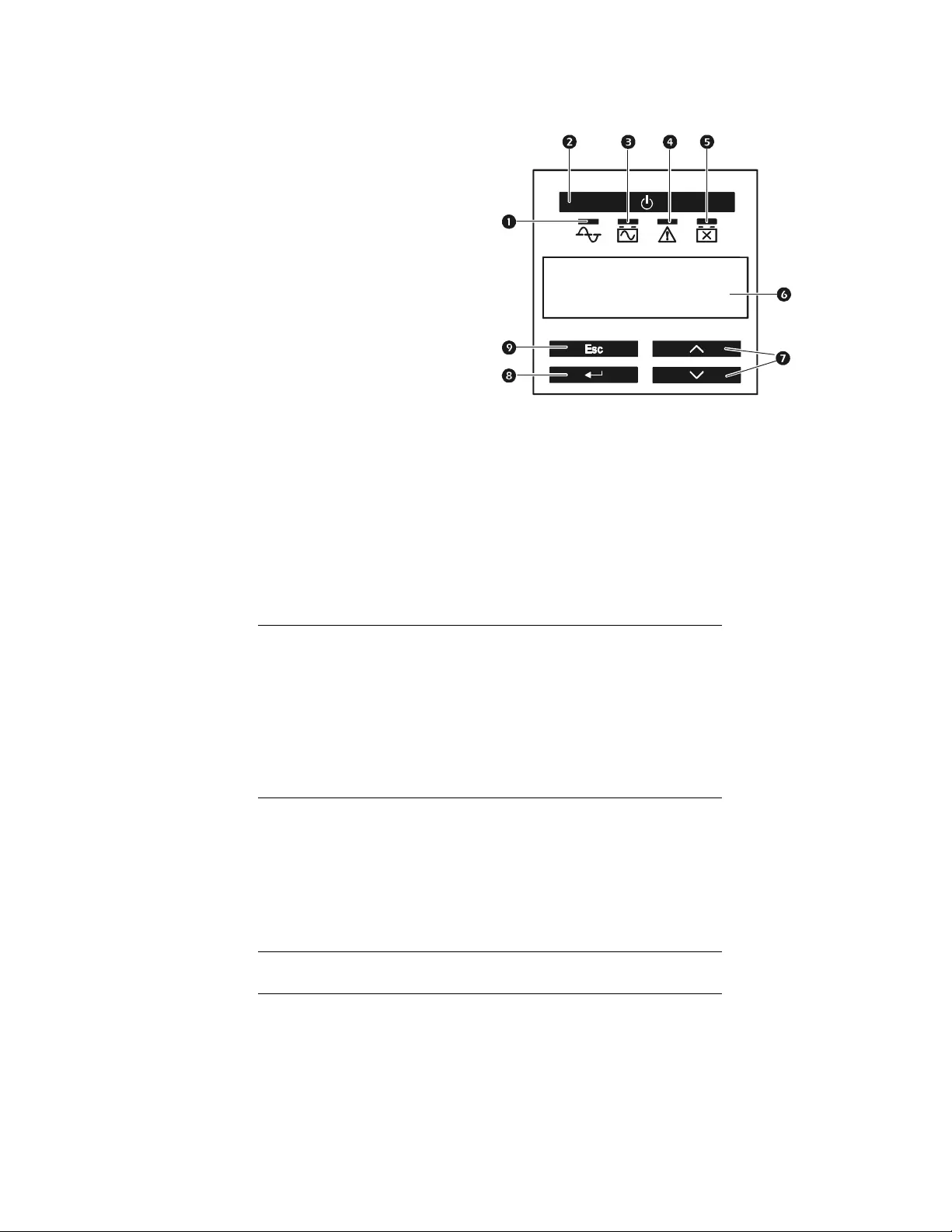
5Smart-UPS 750-3000 VA 100/120/208/230 Vac Rack-Mount
Display Panel
Using the display interface
Use the UP and DOWN keys to scroll through the main menu options. Press ENTER to view th e
sub-menus under each main m enu option. Press ESCAPE to exit a sub-menu and return to a main menu.
Stan dard menus
The Standard menus are the most commonly used m enus for the UPS.
Online LED
On Battery LED
UPS Output ON/OFF key
Fault LED
Replace Battery LED
Display screen
UP and DOWN keys
ENTER key
ESCAPE key
Menu General Functions
Status View basic information about the UPS:
• Ope rating mode
• Efficiency of the UPS
• Information about the load
• Battery capacity
• Estimated runtime
• Input and output voltage and frequency
• Information about the last transfer to battery power
• Self-test results
Configuration Configure the settings for the UPS:
• Language
• Local power quality: Good, Fair, Poor
• Choose Standard or Advanced menus
• UPS Test s e ttings
• Reset to Factory Defaults
• Battery installation date
• Display: Always On, Auto Off, Au to Dim
Test & Diags Use the Test & Diags menu to have the UPS perform a
Self-Test, UPS Alarm s Test or Calibration Test
About Display information about this unit:
• Unit model number
• Serial num ber
• Battery information
•Model number
•Installation date
•Suggested battery replacement date
•UPS firmware version
su0343a
APC By Schneider
Electric

Smart-UPS 750-300 0 VA 100/120 /208/230 Vac Rack-Mount6
Advanced menus
The Advanced menus provide additional options for the UPS and are available only if the display
interface is configured to use the Advanced menus.
Menu General Functions
Status View detailed information about the UPS:
•Energy meter
• Load current
• Status of the Switched Outlet Group
• Battery voltage
• Operation mode
• Efficiency
• SmartSlot Card (if applicable)
Configuration Configure advanced settings for the UPS:
• Main and Switched Outlet Group—delays and settings
• High and lower transfer points
• Sensitivity settings
• Date of last battery replacement
• Output voltage
• Battery settings
• Number of battery packs (not available on all models)
• Reset energy meter
• UPS test settings
• Display: Always On, Auto Off, Auto Dim
Control Control the Main and Switched Outlet Group to turn on,
turn off, shutdown, or reboot.
Test & Diags Perform UPS test and diagnostic functions such as user
interface testing, battery tests, and battery calibration.
Log View the event and error logs for information about any
changes to the UPS and any faults.
About View informat ion about the unit:
• Hardware version
• Software version
• NMC information (if applicable)
• SmartSlot Card information (if applicable)
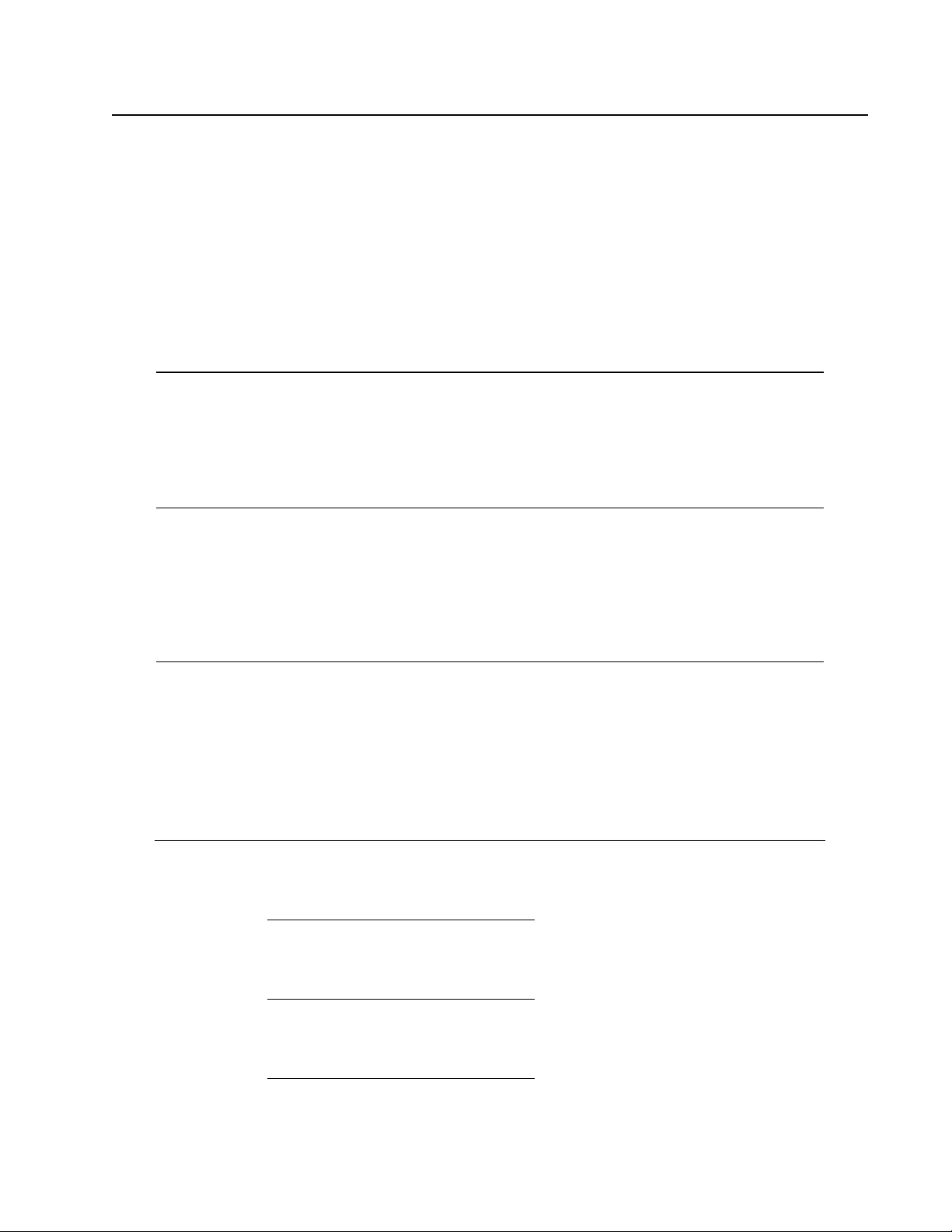
7Smart-UPS 750-3000 VA 100/120/208/230 Vac Rack-Mount
Configuration
UPS Settings
Start-up Settings
Configure these settings at initial start-up, us ing the display interface. As an alternative, configuration
can be performed using APC by Schneider Electric PowerChute™ software.
Note: During start-up, use the display interface to configure these settings. If nothing is selected, the
unit will use the default settings.
General Settings
Configure these settings at any time, using the display interface or PowerChute software.
Function Factory Default Options Description
Language English • English
•French*
•German*
• Spanish*
• Italian*
• Portuguese*
• Japanese*
The language fo r the display interface.
*Language options will vary by model.
Local Power
Quality Good • Good
•Fair
• Poor
Select the quality of input utility power.
• If Good is selected, the unit will go on battery
power more often to provi de the cleanest power
supply to the connected equipment.
• If Poor is selected, the UPS will tolerate more
fluctuations in power and will go on battery power
less often.
If unsure of the l ocal power quality, select Good.
Menu Type Standard Standard or
Advanced The Standard menu s disp lay a limited set of menus
and options. The Advanced menus include all
parameters.
Function Factory Default Options Description
High Transfer
Point 100 Vac:
108 Vac • 108 Vac
• 110 Vac
• 112 Vac
• 114 Vac
To avoid unnecessary battery usage, set the
transfer point higher if the utility voltage is
chronically high and th e connected equipment
is known to work under this condition. The
POWER QUALITY setting will automatically
change this settin g.
Note: Use the Advanced Menus to configure
this setting.
120 Vac:
127 Vac • 127 Vac
• 130 Vac
• 133 Vac
• 136 Vac
208 Vac:
225 Vac • 225 Vac
• 229 Vac
• 233 Vac
• 237 Vac
230 Vac:
253 Vac • 253 Vac
• 257 Vac
• 261 Vac
• 265 Vac
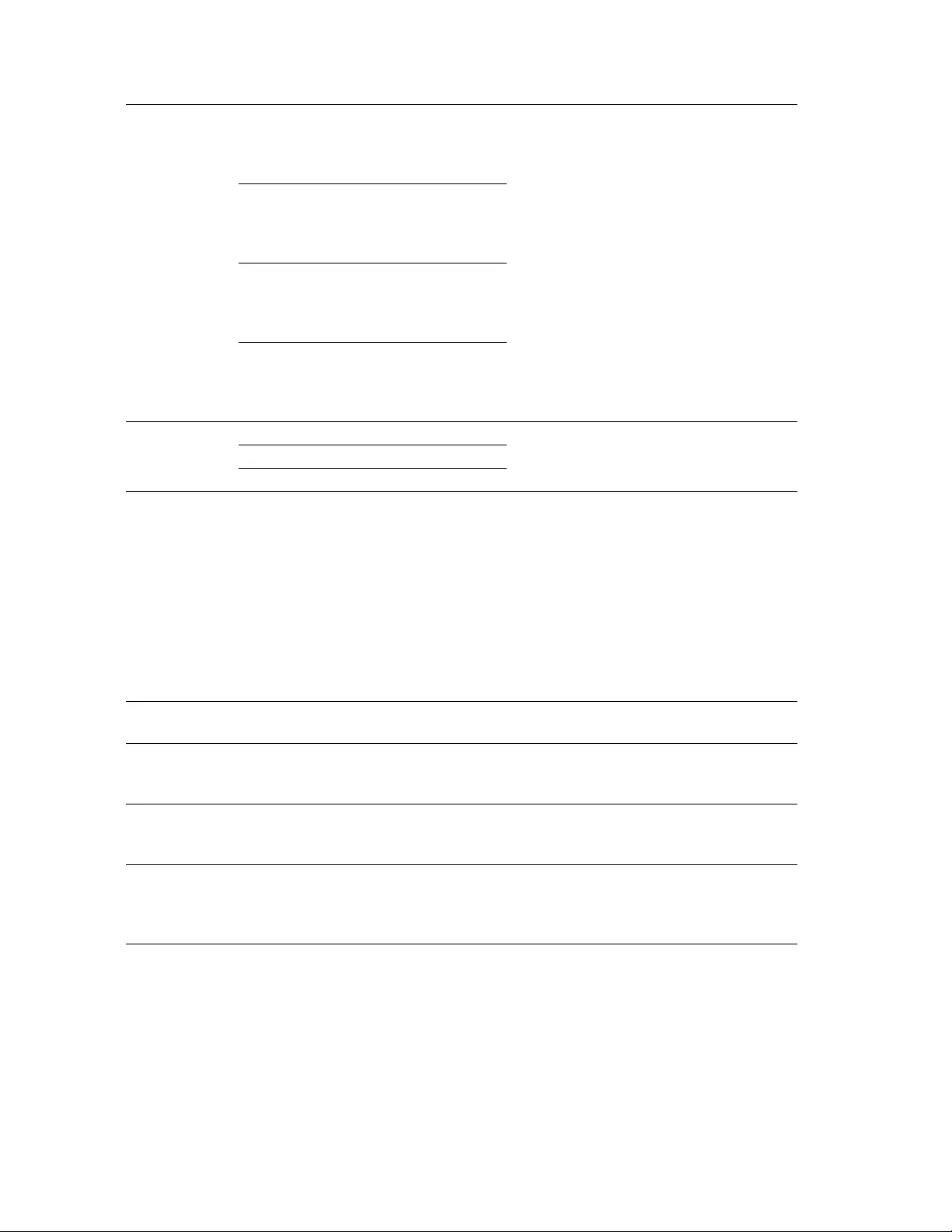
Smart-UPS 750-300 0 VA 100/120 /208/230 Vac Rack-Mount8
Low Transfer
Point 100 Vac:
92 Vac •86 Vac
•88 Vac
•90 Vac
•92 Vac
Set the transfer point lower if the utility
voltage is chronically low and the connected
equipment can tolerate this condition.This
setting may also be adjusted using the power
quality setting.
Note: Use the Advanced Menus to configure
this setting.
120 Vac:
106 Vac •97 Vac
• 100 Vac
• 103 Vac
• 106 Vac
208 Vac:
182 Vac • 1 70 Vac
• 174 Vac
• 178 Vac
• 182 Vac
230 Vac:
208 Vac • 1 96 Vac
• 200 Vac
• 204 Vac
• 208 Vac
Nominal Output
Voltage 100 Vac N/A Set the nominal output voltage of the UPS on
battery. This is available on 230 Vac models
only.
120 Vac N/A
230 Vac 208-25 2 Vac
Transfer
Sensitivity High High, Reduced, Low Select the level of sensitivity to power events
that the UPS will tolerate.
• High: The UPS will go on battery power
more often to provide the cleanest power
supply to the connected equipment.
• Low: The UPS will tolerate more
fluctuations in power and will go on battery
power less often.
If the connected load is sensitive to power
disturbances , set the s e ns itivity to High.
Low Batter y
Warning 120 sec Set the value in
seconds The UPS will emit an audible alarm when the
remaining runtime has reached this level.
Date of Last
Battery
Replacement
Date set at factory Reset this date when the battery module is replaced.
Audible Alarm On On/Off The UPS will mute all audible alarms if this is
set to Off or when the display keys are
pressed.
Battery Self-
Test Interval
Setting
On start-up and
every 14 days since
the last test
• Never
• S tart-up only
• Frequency of test
(every 7 to 14 days)
The interval at which the UPS will execute a
self-test.
Reset to Factory
Default No Yes/No Restore the UPS factory default settings.
Function Factory Default Options Description
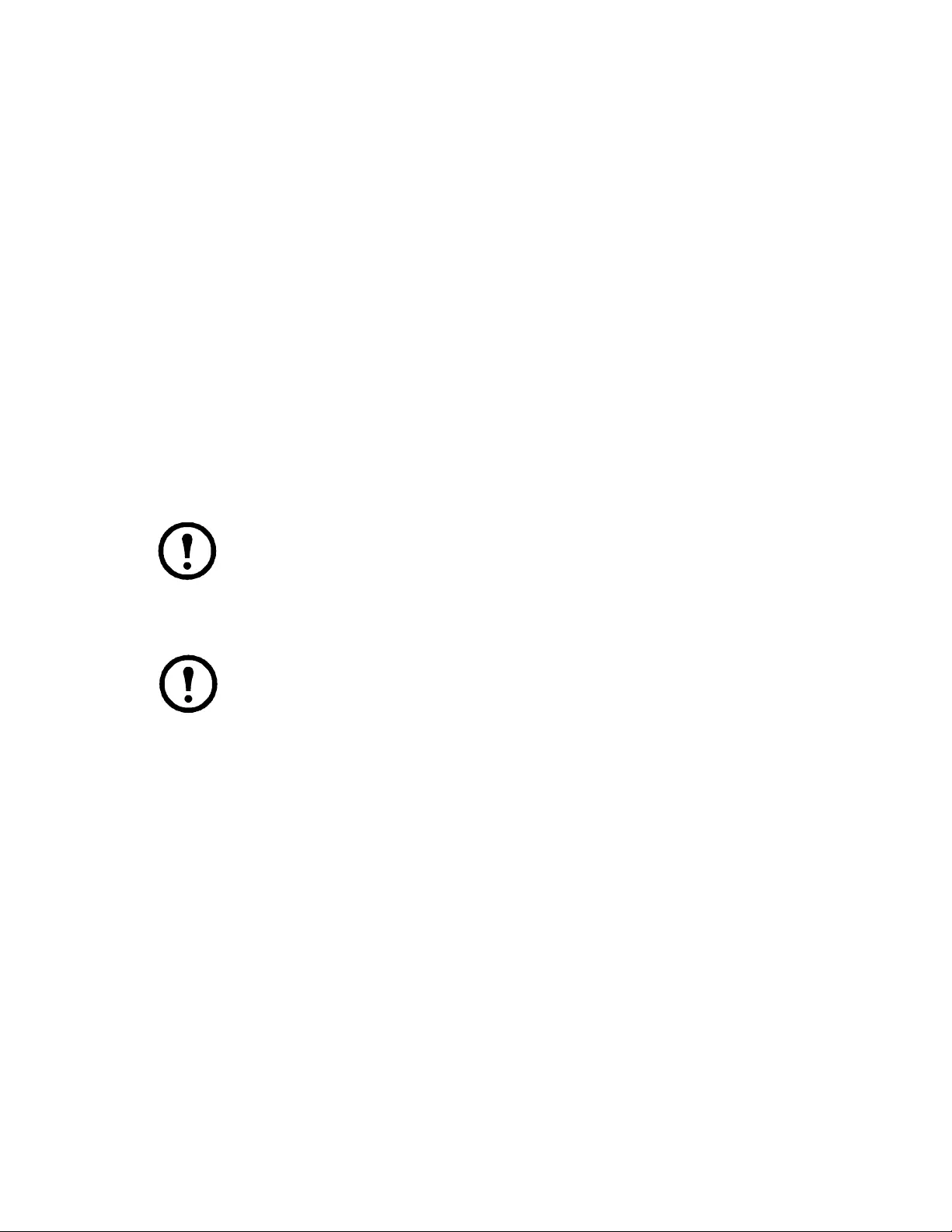
9Smart-UPS 750-3000 VA 100/120/208/230 Vac Rack-Mount
Main Outlet Group and Switched Outlet Group
Overview
The Main Out let Group an d the Swit ched Outl et Group can be config ured to indepen dently turn of f , turn
on, shut down, and reboot connected equipment. (These features are not availa ble on the 750 VA tower
units.)
The Main and Switched Outlet Groups can be configured to do the following:
• Turn off: Disconnect fr om power immediately and restart only with a manual com mand.
• Turn on: Connect to power immediately.
• Shutdown: Disconnect power in sequence, and automatically reapply power in sequence when
utility power be comes available.
• Reboot: Shut down and restart.
In addition, the Main Outlet Group and the Switched Outlet Group can be configured to do the
following:
• Turn on or off in a specified sequence
• Automatica lly turn off or shut down when various conditions occur
Note: If the Main and Switched Outlet Groups are not configured, all of the outlets on the
unit will still provide battery back-up power.
Using the Main and Switched Outlet Groups
The Main Outlet Group functions as a master switch. It will turn on first when power is
applied, and shut off last when there is a power outage and battery runtime has been
exhausted.
The Main Outlet Group must be turned on for the Switched Outlet Group to turn on.
1. Connect critical equipment to the Main Outlet Group.
2. Connect peripheral equipment to the Switched Outlet Group.
– Noness ential equipmen t that should shut of f quickly in the event of a power outage to con serve
battery runtime can be added to a short power off delay
– If equi pment has dependent pe ri pherals that mu st re st art or shut down in a s peci fic order, such
as an ethernet switch that must restart before a connected server, connect the devices to
separate groups
– Equipment that needs to reboot independently from other equipment should be added to a
separate group
3. Use the Confi gur ation menus to conf igu re how the Switched Out let Group will react in t he e vent
of a power outage.
Customize the Main and Switched Outlet Groups
Use the Control menus to change the Main Outlet Group and the Switched Outlet Group settings.
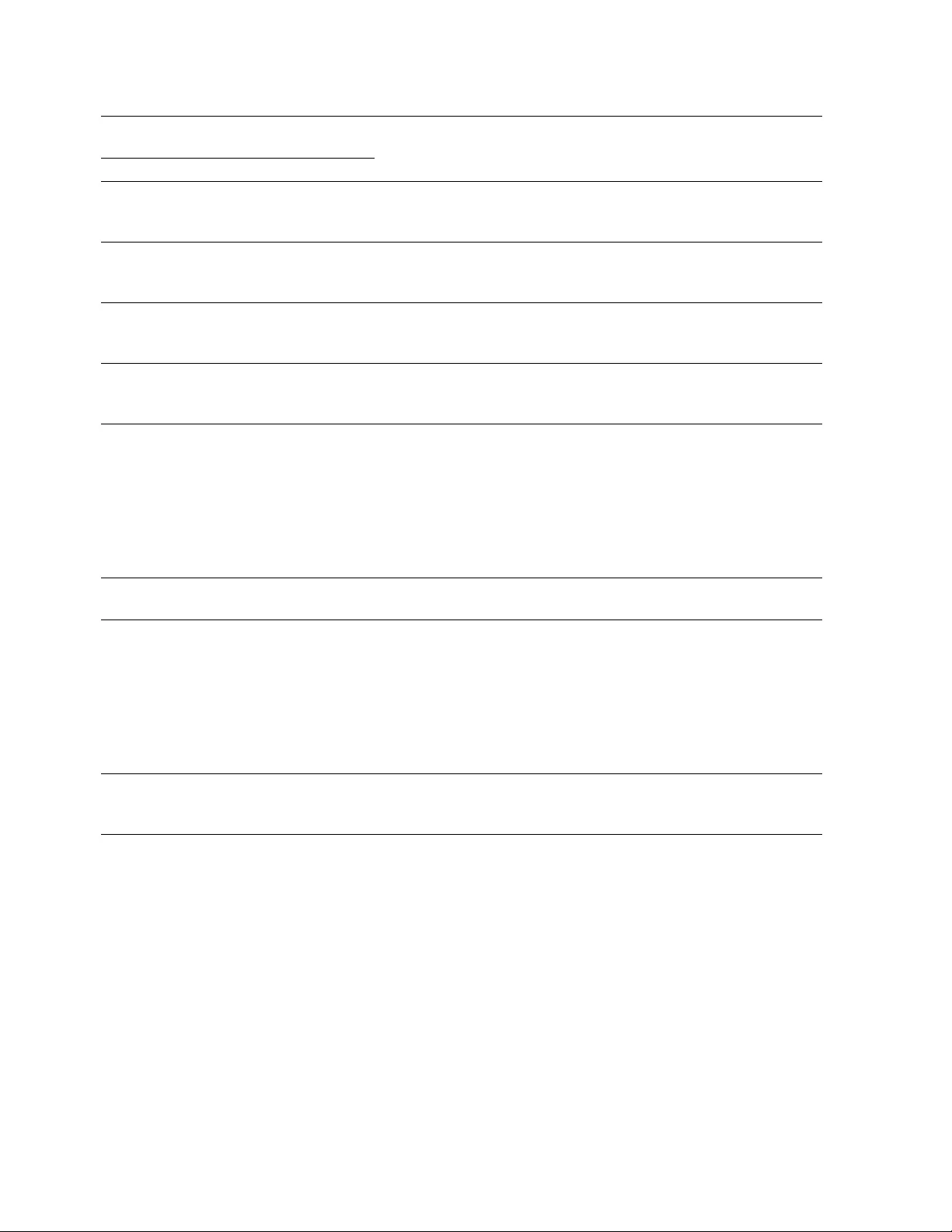
Smart-UPS 750-300 0 VA 100/120 /208/230 Vac Rack-Mount10
Network Man agement Card Settin gs
These settings are available only on units that have a Network Management Card (NMC) and are set in the factory.
These settings can only be modified using an external interface, like the NMC web interface.
• NMC IP Address Mode
• NMC IP Address
• NMC Subnet Mask
• NMC Default Gateway
Function Factory De fault Options Descri ption
Name String
Outlet Group Out let Group 1 Edit these names using an external interface, such as the Network
Management Card Web interface.
UPS Name String UPS Outlets
Turn On Delay 0 sec Set the value in
seconds The amount of time the UPS or the Switched
Outlet Group will wait between receiving the
command to turn on and the actual startup.
Turn Off Delay • 0 sec (UPS Outlets)
• 90 sec (Switched
Outlet Groups)
Set the value in
seconds The amount of time that the UPS or the Switched
Outlet Group will wait between receiving the
command to turn off and the actual shut down.
Reboot Duration 8 sec Set the value in
seconds The amount of time that the UPS or the Switched
Outlet Group must rema in off before it will
restart.
Mini mum Return
Time 0 sec Set the value in
seconds The amount of battery runtime that must be
available before the UPS or the Switched Outlet
Group will turn on.
Load Shed On
Battery Disabled • Shutdown with
Delay
• Shutdown
immediately
• Turn off
immediately
• Turn off with delay
• Disabled
When the unit switches to battery power , the UPS
can disconnect power to the Switched Outlet
Group to save runtime.
Configure this d e lay time, use the LOAD SHED
TIME WHEN ON BATTERY setting.
Load Shed Time
when On Battery Disabled Set the value in
seconds The amount of time the outlets will function on
battery power before they will turn off.
Load Shed On
Runtime Disabled • Shutdown with
delay
• Shutdown
immediately
• Turn off
immediately
• Turn off with delay
• Disabled
When the battery runtime falls below the
specified value, the S w it ched O utl et Group will
turn of f.
Configure this time using the LOAD SHED
RUNTIME REMAINING setting.
Load Shed On
Runtime
Remaining
Disabled Set the value in
seconds When the remaining runtime reaches this level,
the Switched Outlet Group will tu rn o ff.
Load Shed on
Overload Disabled • Disabled
•Enabled In the event of an overload (gre ater than 100%
output), the Switched Outlet Group will
immediately turn off to conserve power for
critical loads. The the Switched Outlet Group will
only turn on again with a manual command.
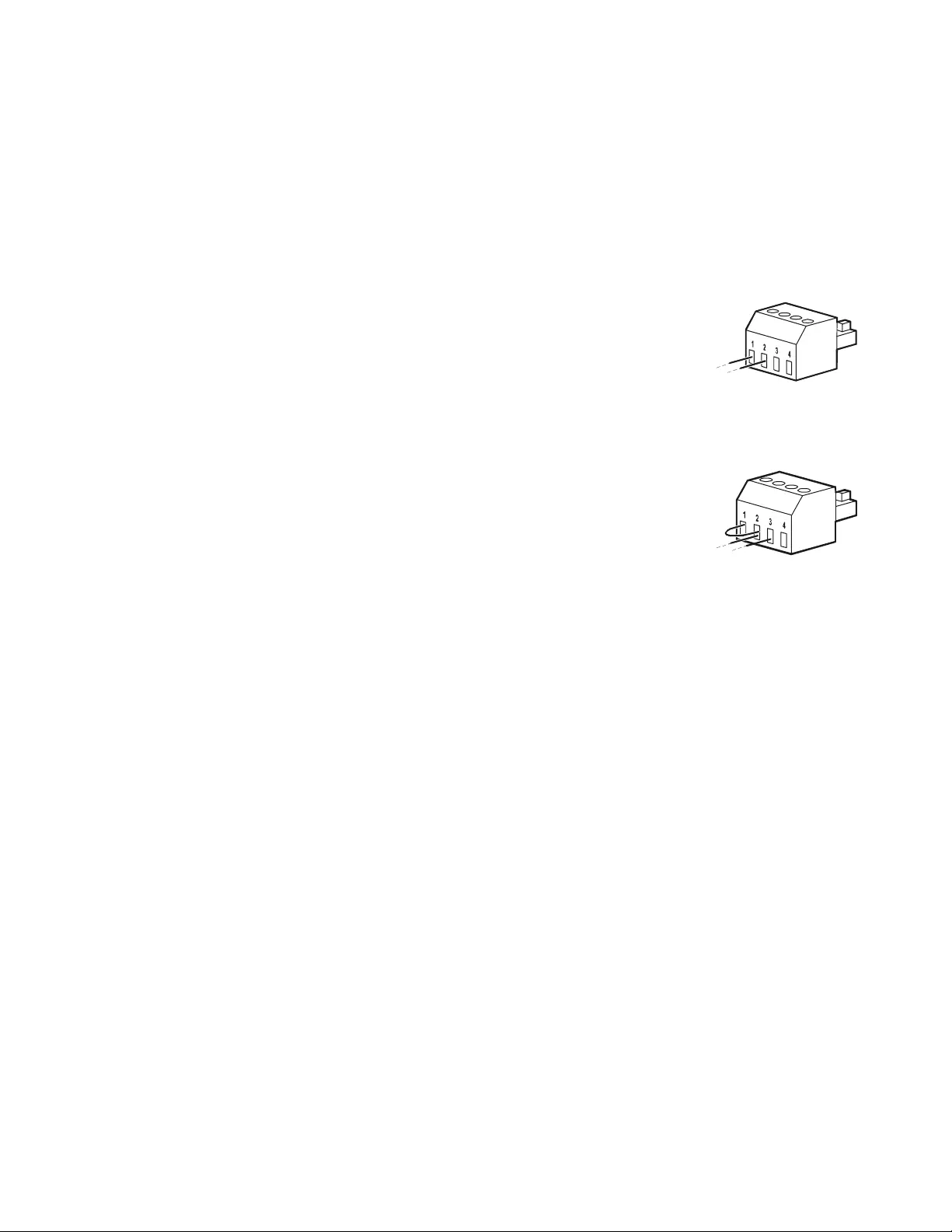
11Smart-UPS 750-3000 VA 100/120/208/230 Vac Rack-Mount
Emergenc y Power Off
EPO Overview
The Emergency Power Off (EPO) option is a safety feature that will immediately disconnect all
connected equipment from utility power. The UPS will immediately shut down and will not switch to
battery power.
The UPS must be manu ally restar ted to reappl y power to conne cted equipmen t. Press ON/OFF on the front
panel of the unit.
Normally open contacts
1. If the EPO switch or relay contacts are norm ally open, insert the wires
from the switch or contacts at pins 1 and 2 of the EPO terminal block.
Use 16-28 AWG wire.
2. Secure the wires by tightening the screws.
If the contacts are closed, the UPS will turn OFF and power will be removed from the load.
Normally closed contacts
1. If the EPO switch or relay contacts are normally closed, insert the wires
from the switch or contacts at pins 2 and 3 of the EPO terminal block.
Use 16-28 AWG wire.
2. Insert a wire jumper between pins 1 and 2. Secure the wires by
tightening the three screws at positions 1, 2, and 3.
If the contacts are opened, the UPS will turn OFF and power will be removed from the load.
Note: The power fo r operating the EPO ci rcu it is sourced from pin 1 . Thi s i s an isolated 24 V whic h can
source only a few milliamper es.
If the normally closed (NC) EPO configuration is used, the EPO switch or relay should be rated for dry
circuit applications, the rating should be for low voltage and low current applications. This normally
implies the contacts are gold pl ated.
Adhere to all national and local electrical codes when wiring the EPO. Wiring must be performed
by a qualified electrician.
The EPO interface is a Safety Extra Low Voltage (SELV) circuit. Connect the EPO interface only to
other SELV circuits. The EPO interface monitors circuits that have no determined voltage potential.
SELV circuits are controlled by a switch or rela y properly isolated from utility power. To avoid damage
to the UPS, do not connect the EPO interface to any circuit other than a SELV circuit.
Use one of the following cable types to connect the UPS to the EPO switch.
• CL2: Class 2 cable for general use.
• CL2P: Plenum cable for use in ducts, plenums, and other spaces used for environmental air.
• CL2R: Riser cable for use in a vertical run in a floor-to-floor shaft.
• CLEX: Limited use cable for use in dwellings and for use in raceways.
• Installation in Canada: Use only CSA certified, type ELC, (extra low voltage control cable).
• Installation in countries other than Canada and the USA: Use standard low voltage cable in
accordance with national and local regulations.
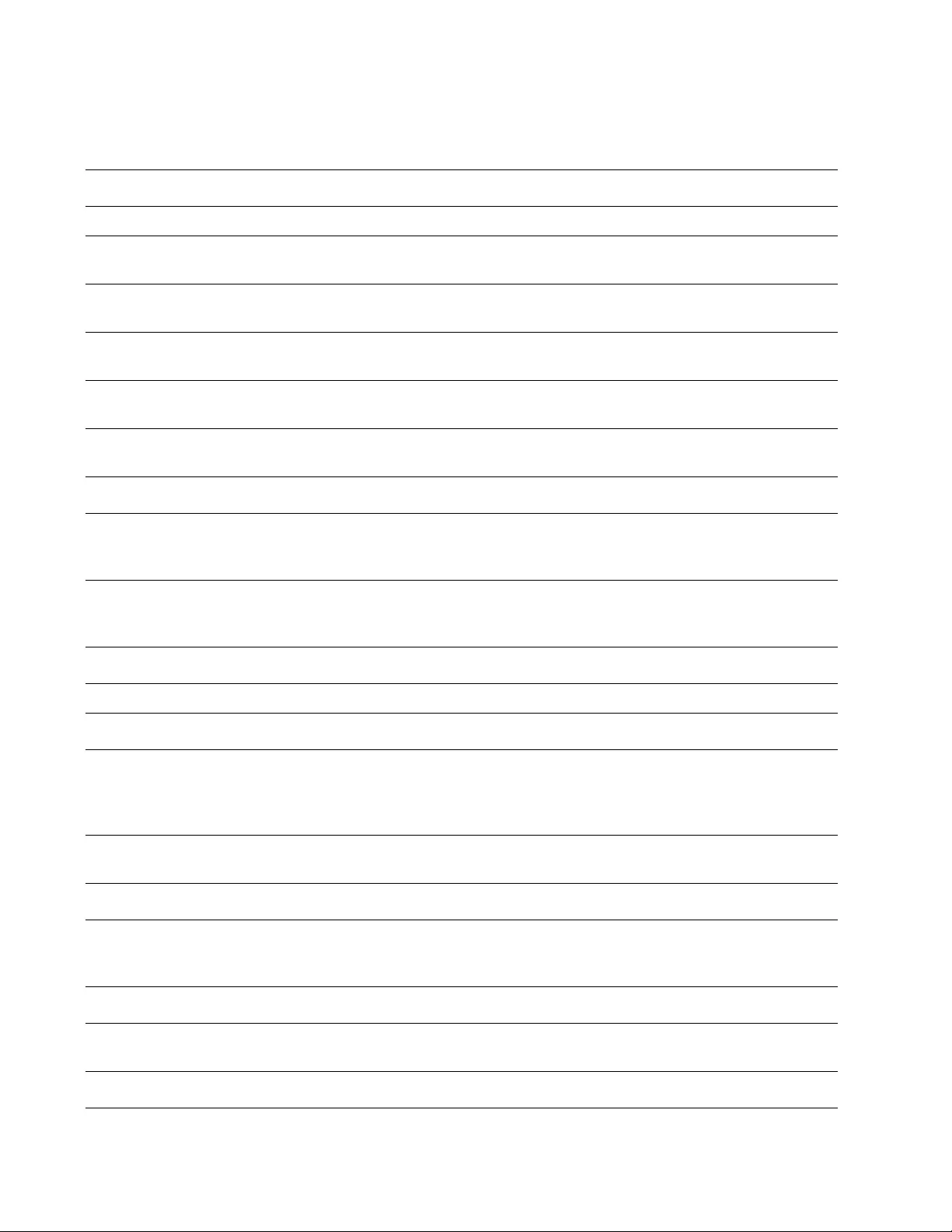
Smart-UPS 750-300 0 VA 100/120 /208/230 Vac Rack-Mount12
Troubleshooting
Problem and Possible C ause Solution
The UPS will not turn on or there is no output.
The unit has not been turned on. Press the ON key once to turn on the UPS.
The UPS is not connected to utility
power. Be sure the power cable is securely connected to the unit and to the utility
power supply.
The input circuit br eaker has tripped. Reduce the load on the UPS. Disconnect n onessential eq uipment and r eset the
circuit breaker.
The unit shows very low or no input
utility voltage. Check the utility power supply to the UPS by plugging in a table lamp. If the
light is very dim, check the utility voltage.
The battery connector plug is not
securely connected. Be sure that all battery connections are secure.
There is an internal UPS fault. Do not attempt to use the UPS. Unplug the UPS and have it serviced
immediately.
The UPS is operating on battery, while connected to input utility power.
The input circuit breaker has tripped. Disconnect nonessential equipment and reset the circuit breaker.
There is very high, very low, or
distorted input line v oltage. Move the UPS to a dif ferent outlet on a differen t circuit. Test the input voltage
with the utility voltage display. If acceptable to the connected equipment,
reduce the UPS sensitivity.
UPS is emitting an audible b eeping sound .
The UPS is operating normally. None. The UPS is protecting the connected equipment.
UPS does not provide expected backup time.
The UPS battery is weak due to a
recent power outage or is near the end
of its service life.
Charge the bat tery. Batteries require recharging after extended outages and
wear out faster when put int o service often or when operated at elevated
temperatures. If the battery is near the end of its service life, consider
replacing the battery even if the replace battery LED is not illuminated.
The UPS is experiencing an overload
condition. Check the UPS load di splay. Unplug unn ecessary eq uipme nt, such as prin ters.
Display interface LEDs flash sequentially.
The UPS has be en shut down remote ly
through software or an optional accessory
card.
None. The UPS will restart automatically wh en utility power is restored.
The Fault LED is illuminated. The UPS displays a fa ult message and emits a constant beeping sound.
Internal UPS fault. Do not attempt to use the UPS. Turn the UPS off and h a ve it serviced
immediately.
All LEDs are illuminated and the UPS is plugged into a wall outlet.
The UPS has shut down and th e
battery has discharged from an
extended outage.
None. The UPS will return to normal operation when the power is restored
and the battery has a sufficient charge.
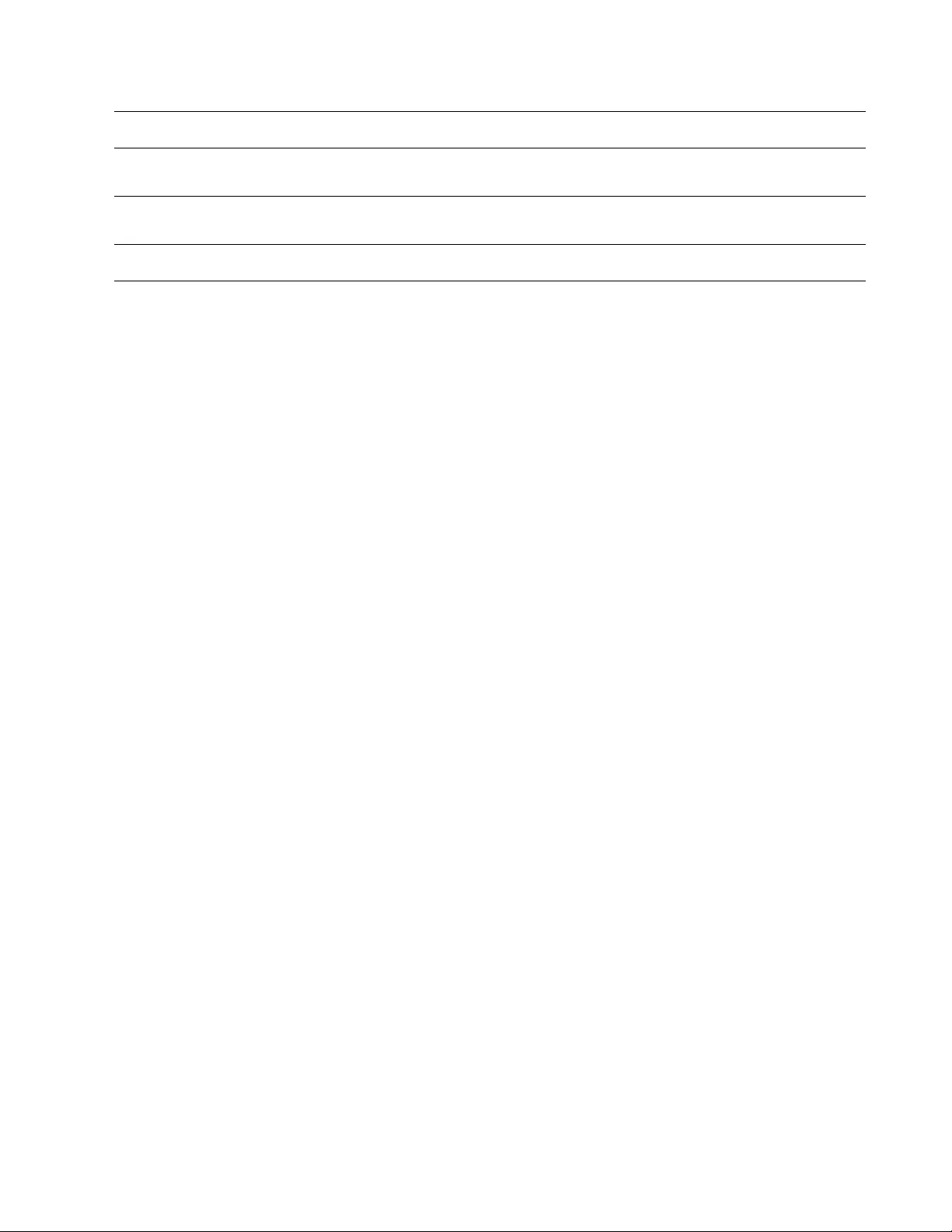
13Smart-UPS 750-3000 VA 100/120/208/230 Vac Rack-Mount
The replace battery LED is illuminated.
The battery has a weak charge. Allow the battery to rechar ge for at least four hours. Then, perform a self-test.
If the problem persists after recharging, replace the battery.
The replacement battery is not
properly connected. Be sure the battery conn ector is securely connected.
The display interface has a Site Wiring Fault message.
Wiring faults detected include
missing ground, hot neutral,
polarity reversal, and overloaded
neutral circuit.
If the UPS indicates a site wiring fault, hav e a qualified electrician inspect the
building wiring. (Applicable for 120 V units only.)
Problem and Possible Cause Solution
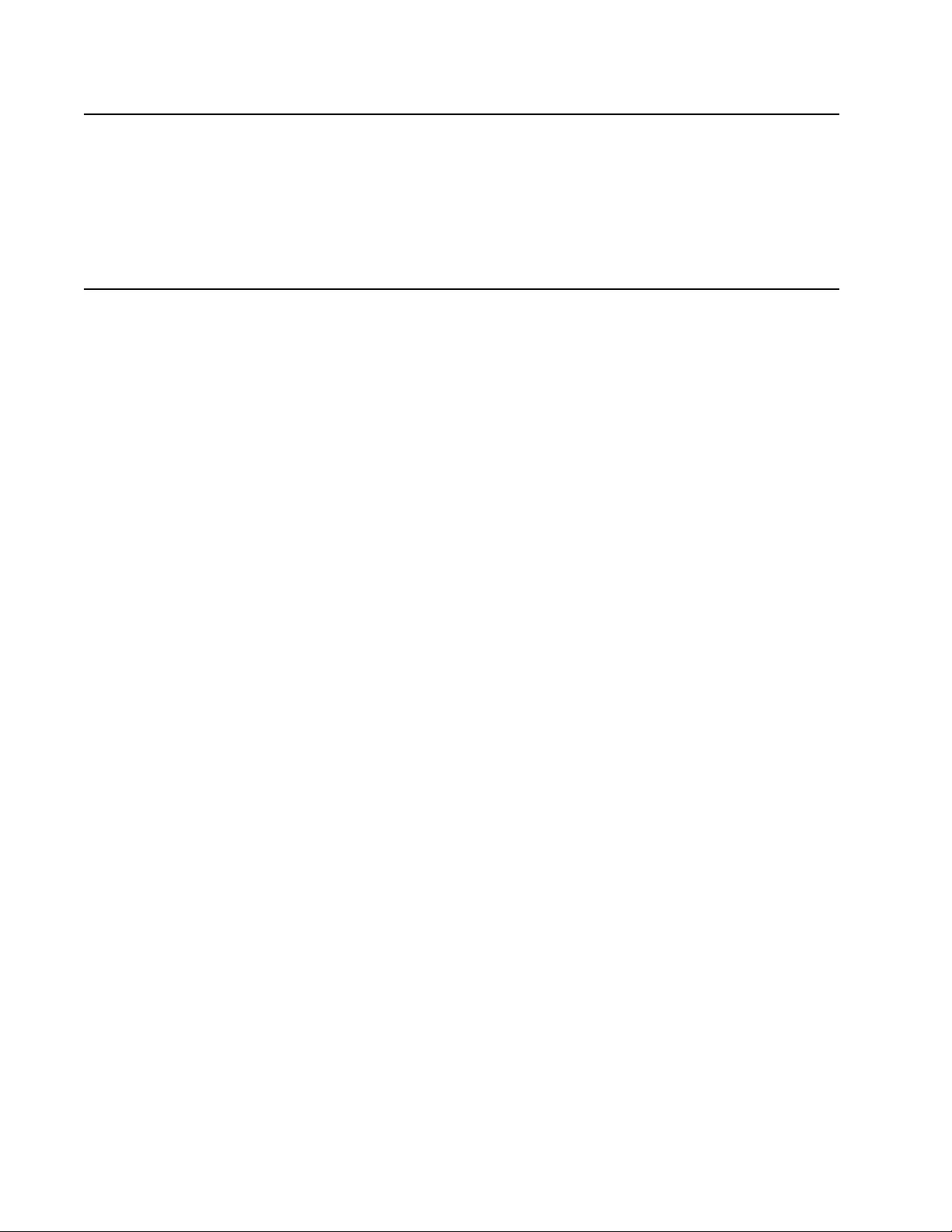
Smart-UPS 750-300 0 VA 100/120 /208/230 Vac Rack-Mount14
Transport
1. Shut down and disconnect all connected equipment.
2. Disconnect the unit from util ity power.
3. Disconnect all internal and extern al batteries (if applicable).
4. Follow th e shipping instructions outlined in the Service section of this manual.
Service
If the unit requires service, do not return it to the dealer. Follow these steps:
1. Review the Troubleshooting section of the manu al to elimin ate common problems.
2. If the problem persists, contact APC by Schneider Electric Customer Support through t he APC by
Schneider Electric web site, www.apc.com.
a. Note the model number and serial number and the date of purchase. The model and serial
numbers ar e loca te d on th e rear panel of t he unit and a re ava ilabl e thr ough the LCD d ispla y
on select models .
b. Call Customer Suppo rt and a technici an will attempt to sol ve the problem over the phone . If
this is not possible, the technician will issue a Returned Material Authorization Number
(RMA#).
c. If the unit is under warranty, the repairs are free.
d. Service procedures and returns may vary internationally. Refer to the APC by Schneider
Electric web site, ww w.apc.com for country specific instructions.
3. Pack the unit properly to avoi d damage in transi t. Never use foam beads for packaging. Damage sustained
in transit is not covered under warranty.
a. Note: When shipping within the United States, or to the United States always
DISCONNECT ONE UPS BATTERY before shipping in compliance with U.S.
Department of Transportation (D OT) and I ATA regul ations. The in ternal batteri es may
remain in the UPS.
b. Batteries m ay remain connected in the XBP during shipment. Not al l units utilize XLBPs.
4. Write the RMA# provided by Customer Support on the outside of the package.
5. Return the unit by insured, prepaid carrier to the address provided by Customer Support.
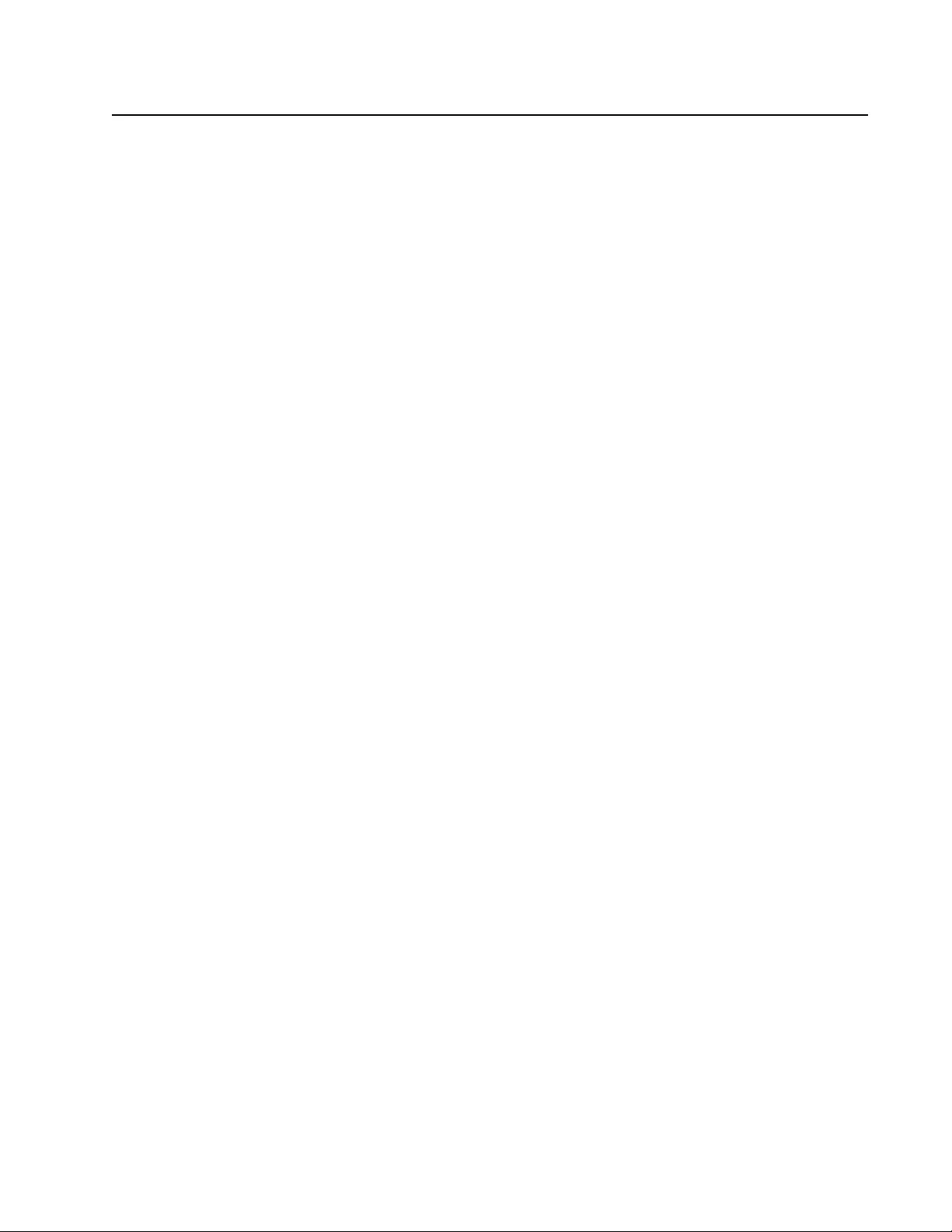
15Smart-UPS 750-3000 VA 100/120/208/230 Vac Rack-Mount
LIMITED FACTORY WARRANTY
Schneider Electric IT Corporation (SEIT), warrants its products to be free from defects in materials and workmanship for a
period of two (2) years from the date of purchase. The SEIT obligation under this warranty is limited to repairing or replacing, at
its own sole option, any such defective products. Repair or replacement of a defective product or parts thereof does not extend
the original warranty period.
This warranty applies only to the original purchaser who must have properly registered the product within 10 days of purchase.
Products may be registered online at warranty.apc.com.
SEIT shall n ot be liable u nder th e warra n ty if it s t esting and e xam in ation disc lo se tha t the a lle ged defe ct in the p rod uct d oe s no t
exist or was caused by end user or any third person misuse, negligence, improper installa tion, testing, operation or use of the
product contrary to SEIT recommendations or specifications. Further, SEIT shall not be liable for defects resulting from: 1)
unauth ori zed attempts to repair or modify the product, 2) in correct or inadequate electrical voltage or connection, 3)
inappropriate on site operation conditions, 4) Acts of God, 5) exposure to the eleme nts, or 6) theft. In no even t shall SEIT have
any liability under this war ranty for any product where the serial numb er has been altered, defaced, or removed.
EXCEPT AS SET FORTH ABOVE, THERE ARE NO WARRANTIES, EXPRESS OR IMPLIED, BY OPERATION OF LAW
OR OTHERW ISE, APPLICABLE TO PRODUCTS SOLD, SERVICED OR FURNISHED UNDER THIS AGREEMENT OR
IN CONNECTION HEREWITH.
SEIT DISCLAIMS ALL IM PLIED WARRANTIES OF MERCHANTABILITY, SATISFACTION AND FITNESS FOR A
PARTICULAR PURPOSE.
SEIT EXPRESS WARRANTIES WILL NOT BE ENLARGED, DIMINISHED, OR AFFECTED BY AND NO OBLIGATION
OR LIABILITY WILL ARISE OUT OF, SEIT RENDERING OF TECHNICAL OR OTHER ADVICE OR SERVICE IN
CONNECTION WITH THE PRODUCTS.
THE FOREGOING WARRANTIES AND REMEDIES ARE EXCLUSIVE AND IN LIEU OF ALL OTHER WARRANTIES
AND REMEDIES. THE WARRANTIES SET FORTH ABOVE CONSTITUTE SEIT S OLE LIABILITY AND PURCHASER
EXCLUSIVE REMEDY FOR ANY BREACH OF SU CH WARRANTIES. SEIT WARRANTIES EXTEND ONLY TO
ORIGINAL PURCHASER AND ARE NOT EXTENDED TO ANY THIRD PARTIES.
IN NO EVENT SHALL SEIT, ITS OFFICERS, DIRECTORS, AFFILIATES OR EMPLOYEES BE LIABLE FOR ANY
FORM OF INDIRECT, SPECIAL, CONSEQUENTIAL OR PUNITIVE DAMAGES, ARISING OUT OF THE USE,
SERVICE OR INSTALLATION OF THE PRODUCTS, WHETHER SUCH DAMAGES ARISE IN CONTRACT OR TORT,
IRRESPECTIVE OF FAULT, NEGLIGENCE OR STRICT LIABILITY OR WHETHER SEIT HAS BEEN ADVISED IN
ADVANCE OF THE POSSIBILITY OF SUCH DAMAGES. SPECIF ICALLY, SEIT IS NOT LIABLE FOR ANY COSTS,
SUCH AS LOST PROFITS OR REVENUE, WHETHER DIRECT OR IN DIRECT, LOSS OF EQUIPMENT, LOSS OF USE
OF EQUIPMENT, LOSS OF SOFTWARE, LOSS OF DATA, COSTS OF SUBSTITUANTS, CLAIMS BY THIRD PAR TIE S,
OR OTHERW ISE.
NOTHING IN THIS LIMITED WARRANTY SHALL SEEK TO EXCLUDE OR LIMIT SEIT LIABILITY FOR DEATH OR
PERSONAL INJURY RESULTING FROM ITS NEGLIGENCE OR ITS FRAUDULENT MISREPRESENTATION OF TO
THE EXTENT THAT IT CANNOT BE EXCLUDED OR LIM ITED BY APPLICABLE LAW.
To obtain service under warranty you must obtain a Returned Material Authorization (RMA) number from customer support.
Customers with warran ty claims issues may access the SEIT worldwide customer support netw ork through the APC web site:
www.apc.com. Select your country from the country selection drop down menu. Open the Support tab at the top of the web page
to obtain information for customer support i n your reg ion. Products must be returned with transportation charges prepaid and
must be accompanied by a brief description of the problem encountered and proof of date and place of purchase.
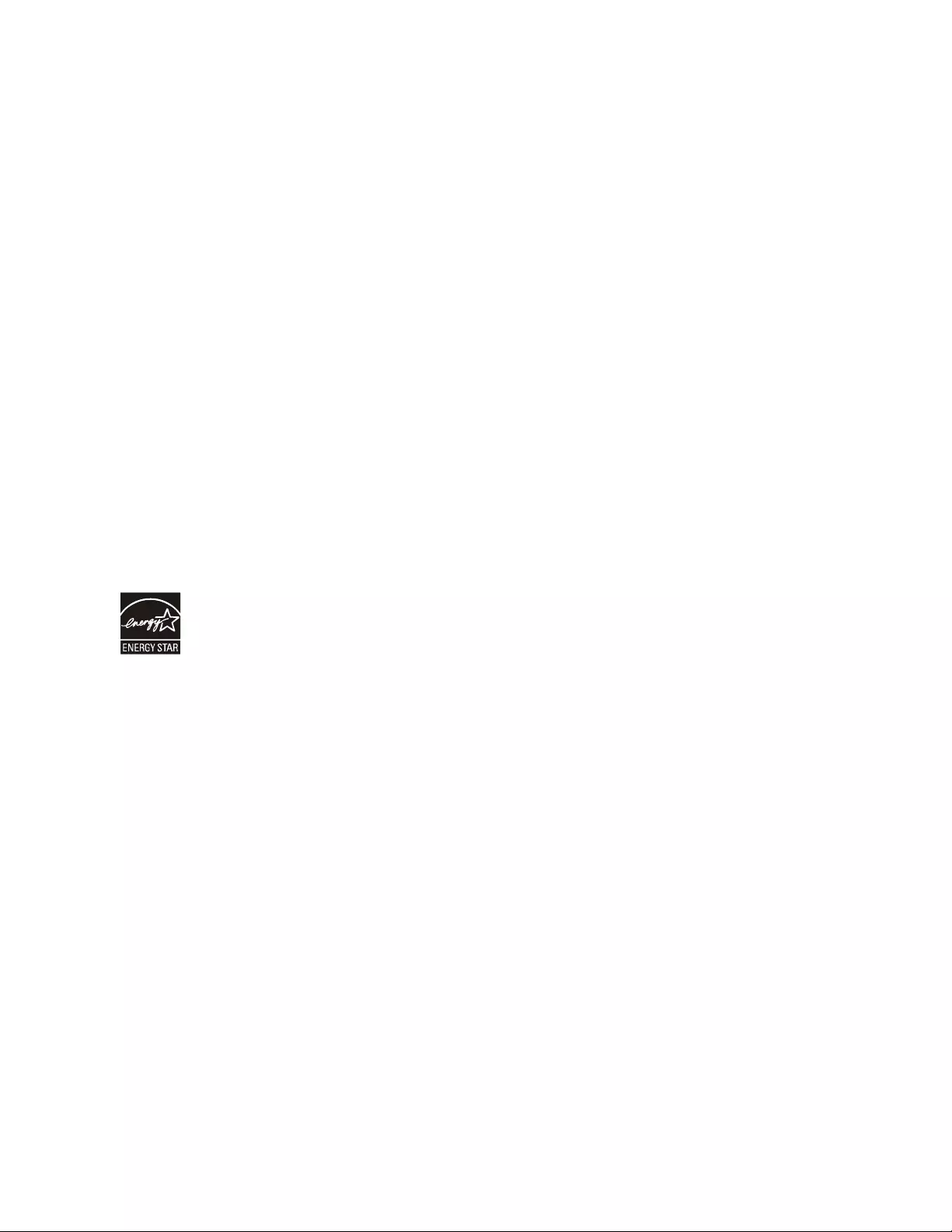
10/2014EN 990-3858C
APC by Schneider Electric
Worldwide Customer Support
Customer support for this or any other APC by Schneider Electric product is available at no charge in any of
the following ways:
• Visit the APC by Schneider Electric web site, www.apc.com to access documents in the APC
Knowledge Base and to submit customer support requests.
–www.apc.com (Corporate Headquarters)
Connect to localized APC by Schneider Electric w eb site for specific countries, each of which
provides customer support information.
–www.apc.com/support/
Global support searching APC Knowledge Base and using e-support.
• Contact the APC by Schneider Electric Customer Support Center by te lephone or e-mail .
– Local, country specific centers: go to www.apc.com/support/contact for contact information.
– For information on how to obtain local customer support, contact the APC by Schneider Electric
representative or other distributor from whom you purchased your APC by Schneider Electric
product.
Select model s are ENERGY STAR® qualified.
For more information go to www.apc.com/site/recycle/index.cfm/energy-efficiency/energy-star/
© 2014 APC by Schneider Electric. APC, the APC logo and APC, the APC logo, PowerChute and Smart-UPS
and PowerChute are owned by Schneider Electric Industries S.A.S., or their affiliated companies. All other
trademarks are property of their respective owners.