Table of Contents
- Product Description
- General Information
- Important Safety Messages
- Safety and General Information
- Product Overview
- Specifications
- Front Panel Features
- Rear Panel Features
- Operation
- Connect Equipment
- Turn the UPS On/Off
- UPS Display Interface
- Configuration
- UPS Settings
- Controllable Outlet Groups
- Emergency Power Off
- Network Management Interface (For NC models only)
- Introduction
- IP Address Configuration
- Related Documents
- Smart Battery Management
- Troubleshooting
- Transport
- Service
- Limited Factory Warranty
APC SRT2200XLA User Manual
Displayed below is the user manual for SRT2200XLA by APC which is a product in the Uninterruptible Power Supplies (UPSs) category. This manual has pages.
Related Manuals
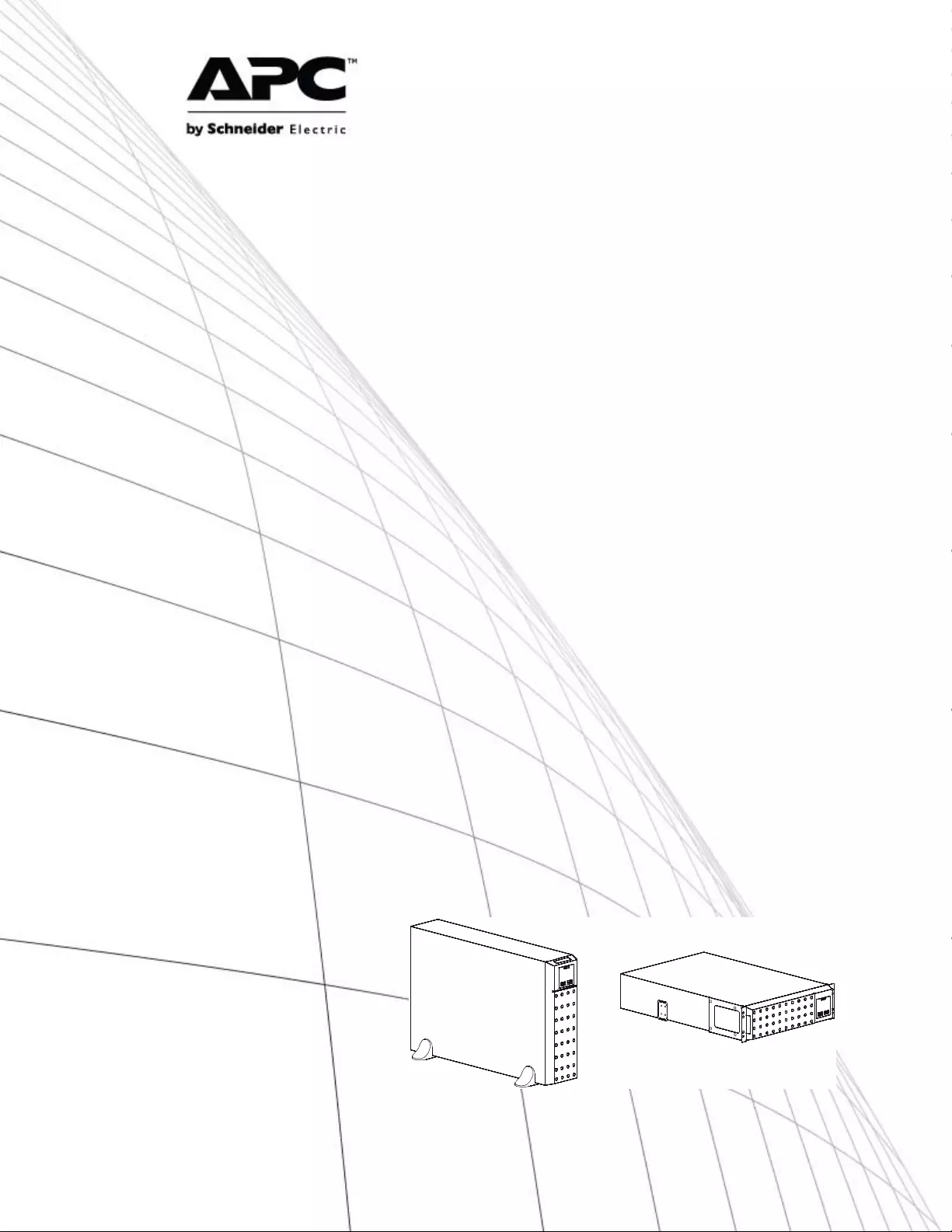
Operation Manual
Smart-UPS™ On - Line SR T
Uninterruptible Power Supply
SRT2200XLA
SRT2200RMXLA
SRT3000XLA
SRT3000RMXLA
SRT2200RMXLA-NC
SRT3000RMXLA-NC
120 Vac
Tower/Rack-Mount 2U

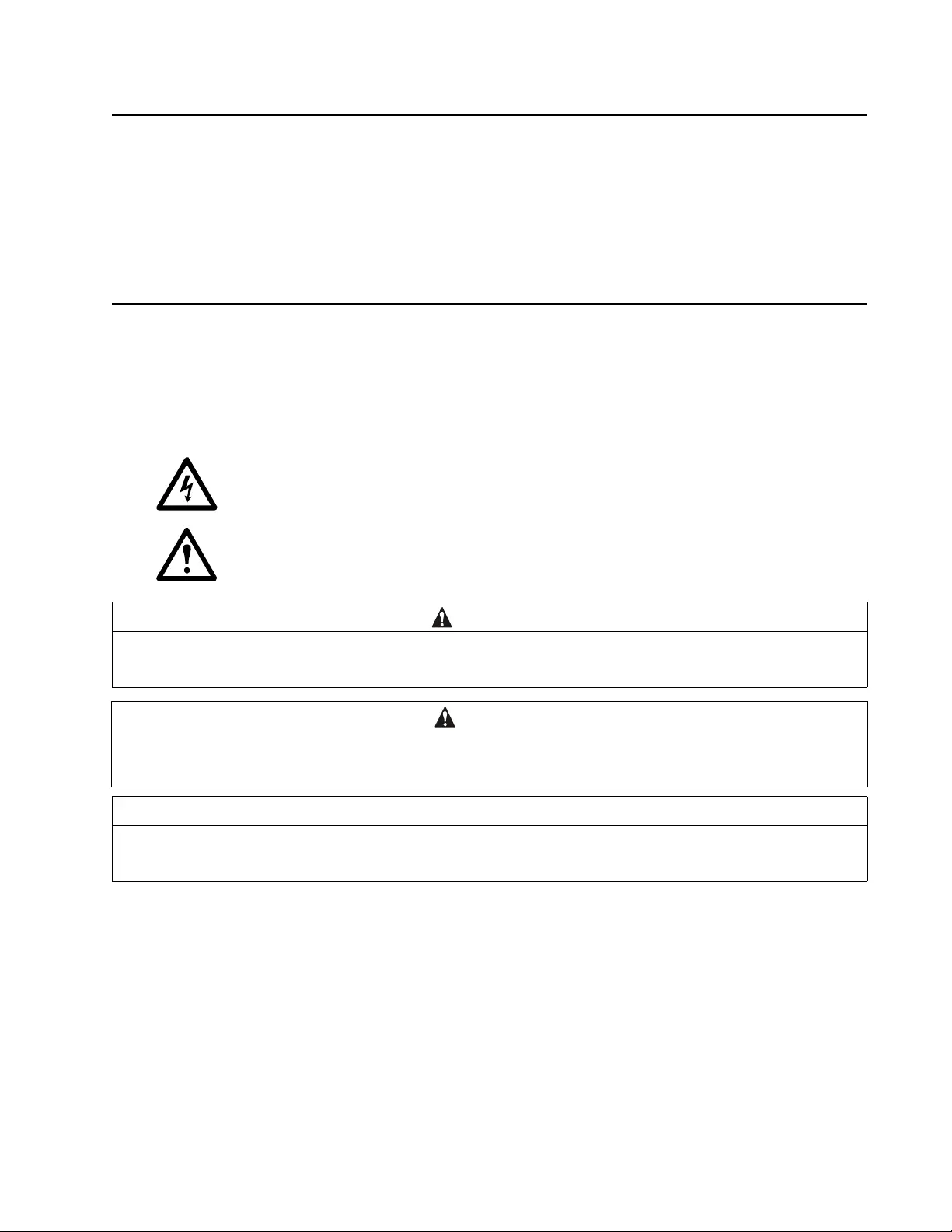
1Smart-UPS On-Line SRT2200XLA/SRT3000XLA Tow er/Rack-Mount 2U
Product Description
The A PC by Schneider Electric Smart-UPS™ On-Line SRT is a high pe rform ance uninterruptible power supply
(UPS). The UPS helps to provide protection for electronic equipment from uti lity power blac kouts, brownouts,
sags, surges, sma ll utility power fluctuations and large dis turbances. The UPS also provides batte r y backup power
for connec ted equipm ent until utility power returns to accept able leve ls or the batteries are completely discharged.
This user manual is available on the enclosed Documentation CD and on the APC by Schneider Electric web site,
www.apc.com.
General Information
Important Safety Messages
Read t he instru cti ons carefully to bec om e familiar with the equipment be fore attempting to i nstall, operate, s ervice
or maintain the UPS. The following special messages may appear throughout this manual or on the equipment to
warn of potent ial hazards or to cal l at tention to information that clarifies or simpl ifies a procedure.
The addition of this symbol to a Danger or Warning product sa fety label indicate s that an electric al
hazard exists which will result in personal injury if the instructions are not followed.
The addition of this symbol to a Warning or Cauti on product safety label indicates that a hazard exists
that can res ult in injury and pr oduct damage if th e ins tructions are not followed.
WARNING
WARNING indi cates a potent ial ly hazardous sit uation which, if not avoided, can result in death or serio us inj u ry.
CAUTION
CAUTION indicates a potentially hazar dous situat ion which, if not avoided, can re s u lt in minor or m oderate injury.
NOTICE
NOTICE used to ad dress practices not related to phy sical injury. The safety al ert symbol i s not used wit h this sign al wor d.
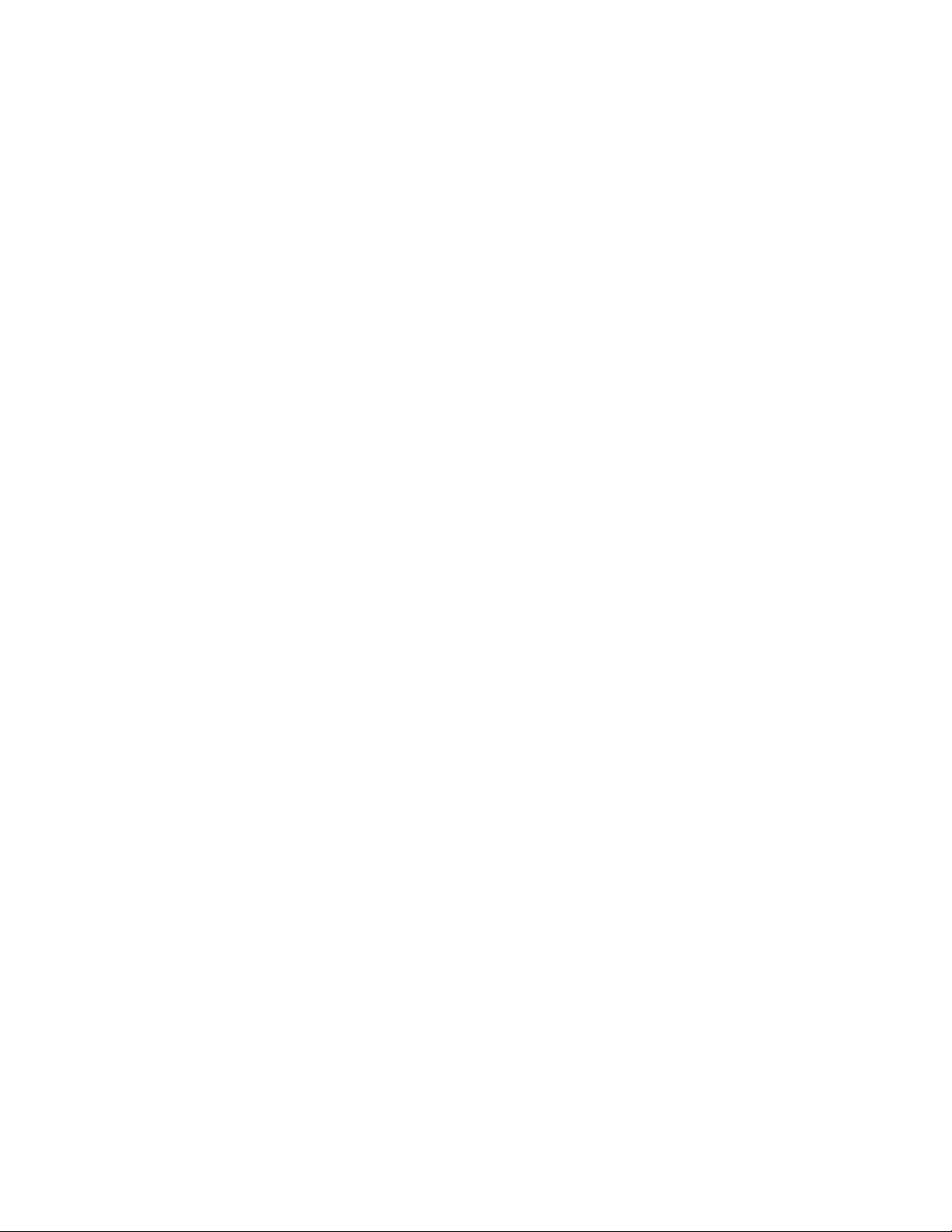
Smart-UPS On-Line SRT2200XLA/SRT3000XLA Tow er/ R ack-Mount 2U2
Saf ety and General Information
• Adhere to a ll national and loc al ele ctrical code s.
• All wiring m us t be pe rformed by a qualified el ec trician.
• Changes and modi fications to this unit not expressly approved by APC could void the warranty.
• This UPS is intended for indoor use only.
• Do not operate this UPS in dire ct sun light, in contact with f luids, or where there is excess ive dust or
humidity.
• Be sure the air vents on the UPS are not bloc ked. Allow adequate space for proper ventilat ion.
• For a UPS with a factory installed power cord, connect the UPS power cable directly to a wall outlet. Do not
use s u rge pr o t ec to r s or ex t en si on co r d s.
• The batte ry ty pic ally la sts for two to five years. En viron mental fa ctors impact bat tery li fe. Elevate d ambient
temperatures, poor quality utility power, and frequent short duration dis charges will shorten battery life.
• Replace the batte ry immediately when the UPS indi cates battery repla cement is nece ssary.
• The equipment is he avy. A lways pr actice safe l i f ting techniques ad equate for the w eight of th e eq uipment.
• The batte ries are he avy. Re move th e bat terie s befor e ins talli ng t he UPS and e xte rnal ba ttery packs (XLBPs),
in a ra ck .
• Always ins tall XLBPs at the bottom in rack-mount configurati ons. The UPS must be installed above the
XLBPs.
• Always ins tall peripheral equipment above the UPS in rack-mount configurati ons.
• Additional safety in fo rmation can be fo und in the Safety Gu id e s upplied with this unit.
Dee nergizing safety
The UPS contains internal batteries and may present a shock hazard even when disconnected from the branch
circui t (m ains). Before installing or servicing the equipment check that the:
• inp ut circu it br eaker is in the OFF position.
• in ter nal U P S the b atter ies ar e r em o v e d.
• XLBP batte r y m odules are disc onnected .
Electrical safety
• For models with a hardwired input, the conn ec tion to the branc h circuit (main s) mus t be performed by a
qualif ied electrici an.
• Have a proper grounding for input s ocket for the models with pluggable power cords.
Battery safety
• Before installing or repl acing the batteries, remove jewelry such as wr istwatches and rings.
High sh ort circuit c urrent through con ductive mate rials could cause seve re burns .
• Do not dispose of b atterie s by burning them. Th e bat teries may explode.
• Do not open or mut ilate bat teries. Released electrolyte is harmful to the s kin and eyes, an d may be toxic.
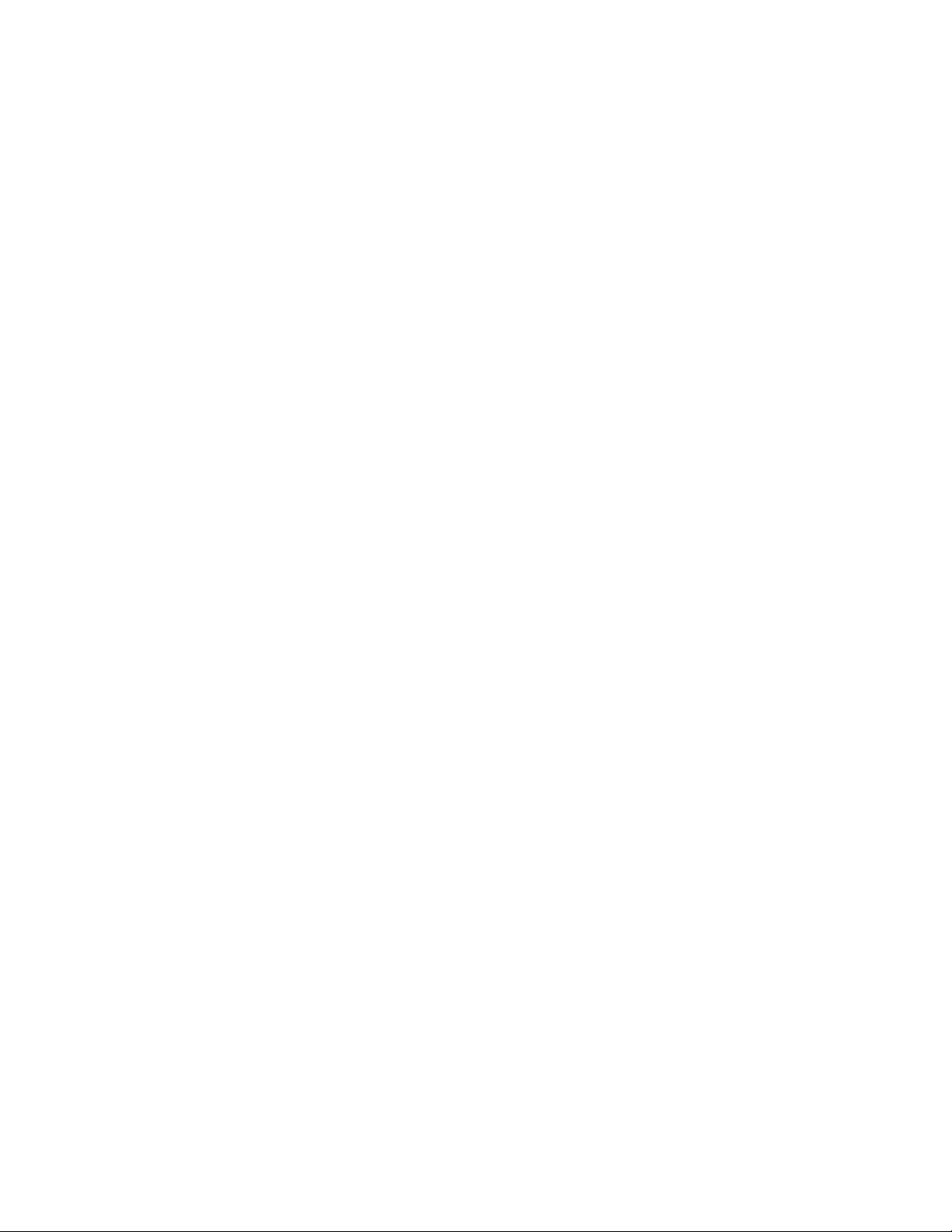
3Smart-UPS On-Line SRT2200XLA/SRT3000XLA Tow er/Rack-Mount 2U
General information
• The UPS will recognize as many as 10 external batter y pac ks conne cted to the UPS.
Note: For each XLBP added, increased recharge time will be required.
• The model and serial num bers are locate d on a small, re ar panel label. F or some m odels, an a dditio nal labe l
is located on the chassis under the fro nt bez el.
• Always re cycle used b atte ries .
• Recycle the package materials or save them for reuse.
FCC Class A radio frequency warning
This equi pment has been te ste d and found to comply with t he limits for a Cla ss A di gital device , pursu ant to pa rt 15
of the FCC Rule s. T hese limit s are int ended t o provi de reasona ble prote ctio n aga inst harm ful in terferenc e when the
equipment is operated in a commercial environment. This eq uipment generates, uses , and can radiate radio
frequency energy and, if not insta lled and used in accordance with the ins truction manual, may cause harmful
interference to radio communications. Op eration of this equipment in a re sidential area is likely to cause harmful
interference in which case the user will be required to correct the interference at his own expense.
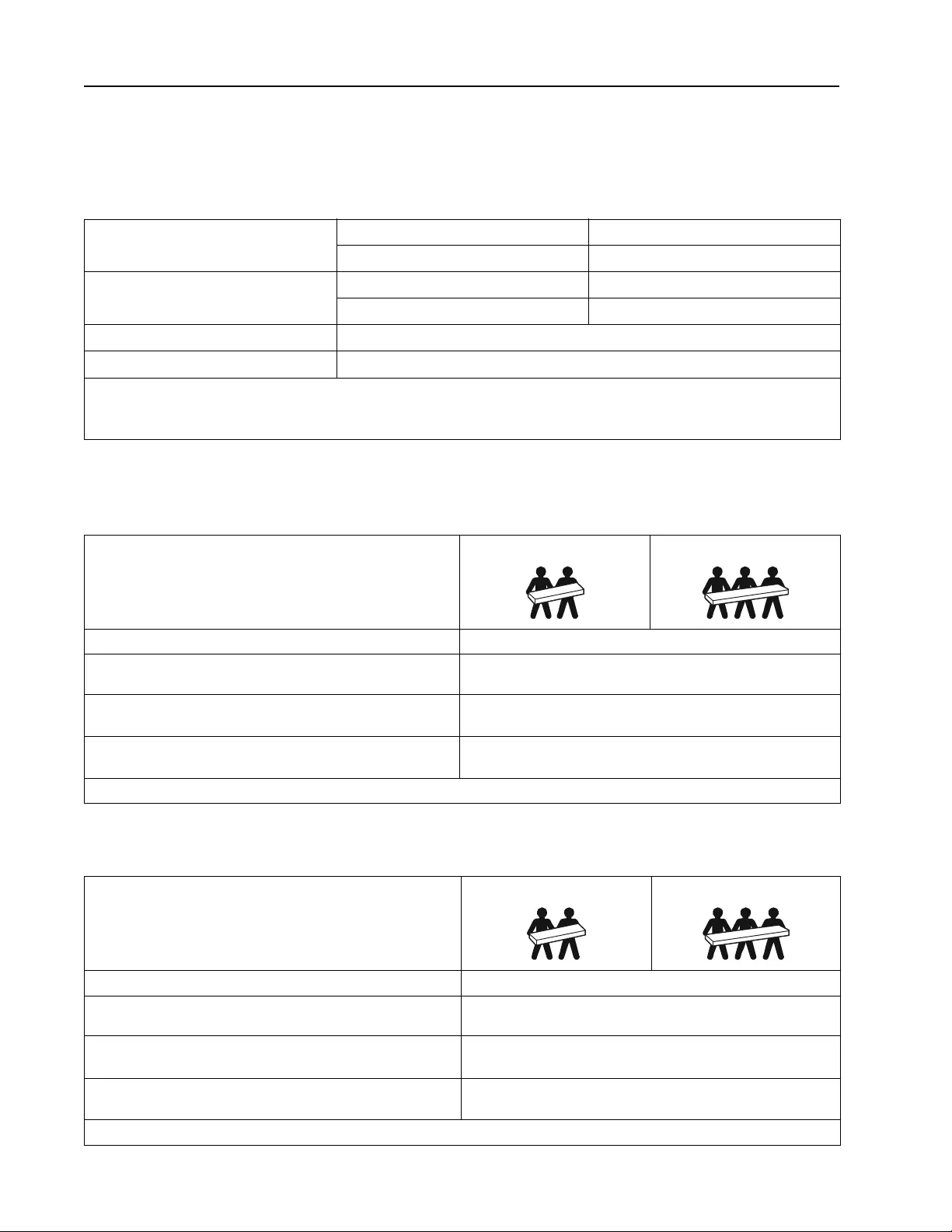
Smart-UPS On-Line SRT2200XLA/SRT3000XLA Tow er/ R ack-Mount 2U4
Product Overview
Specifications
For additional specifications refer to the APC by Schneider El ec tric web site, www.apc.com.
Environmental
Physical
Temperature Operating 0º to 40º C (32º to 104º F)
Storage -15º to 45º C (5º to 113º F)
Elevation Operating 0 - 3,000 m (0 - 10,000 ft)
Storage 0 - 15,000 m (50,000 ft)
Humidity 0% to 95% relative humidity, non-condensing
Protection Class I P 20 rating
Note: Charge the battery modules every six months during storage.
Environmental factors impact battery life . Elevated ambient temperatures, high humidity, poor quality mains power, and
frequent short duration dis charges will short en battery li fe.
SRT2200XLA/SRT2200RMXLA/SRT 2200RMXLA-NC model
The UPS is heavy. Follow al l lifting guidelines.
Lif t ing guidelines 18 - 32 kg (40 - 70 lb) 32 - 55 kg (70 - 120 lb)
Unit weight batte ries included, without packagin g 26.5 kg (58.4 lb)
Unit weight batte ries included, with packagi ng Rack-Mount models: 34.6 kg (76.2 lb)
Tower models: 31.6 kg (69.7 lb)
Unit dimensions without packaging
Height x Width x Depth 85 (2U) mm x 432 mm x 560 mm
3.35 (2U) in x 17 in x 22 in
Unit dimensions with packaging
Height x Width x Depth 245 mm x 600 mm x 810 mm
9.7 in x 23.6 in x 31.9 in
The model a nd serial numbers a re on a small label loc ated on the rear pane l.
SRT3000XLA/SRT3000RMXLA/SRT 3000RMXLA-NC model
The UPS is heavy. Follow al l lifting guidelines.
Lif t ing guidelines 18 - 32 kg (40 - 70 lb) 32 - 55 kg ( 70 - 120 lb)
Unit weight batte ries included, without packagin g 32 kg (70.5 lb)
Unit weight batte ries included, with packagi ng Rack-Mount models : 41 kg (90.4 lb)
Tower models: 38 kg (83.8 lb)
Unit dimensions without packaging
Height x Width x Depth 85 (2U) mm x 432 mm x 611 mm
3.35 (2U) in x 17 in x 24 in
Unit dimensions with packaging
Height x Width x Depth 245 mm x 600 mm x 870 mm
9.7 in x 23.6 in x 34.3 in
The model a nd serial numbers a re on a small label loc ated on the rear pane l.
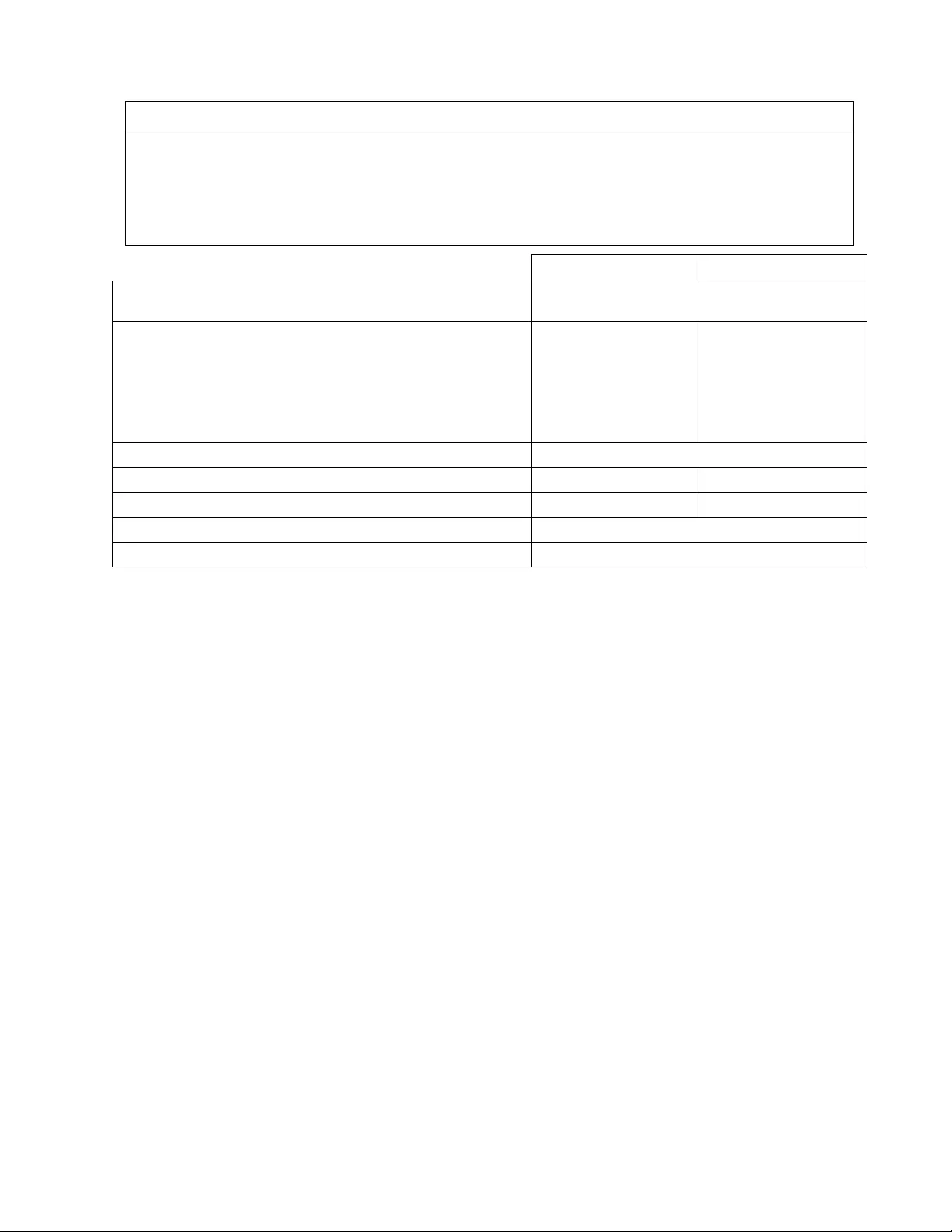
5Smart-UPS On-Line SRT2200XLA/SRT3000XLA Tow er/Rack-Mount 2U
Battery
NOTICE
RISK OF EQUIPMENT DAMAGE
• Replace the battery at least every 5 years.
• Replace the battery immediately when the UPS indicates battery replacement is necessary.
Failure to follow these instructions can result in equipment dama ge
SRT2200 models S RT3000 models
Battery type Sealed, maintenance-free, Valve Regulated
Lead-Acid battery
Rep l acem e nt ba tt ery module
This UPS has s wappable bat tery modules.
Refer to the appropriate replacement battery user manual for
ins tallation instructions.
Contac t your dealer or go the APC by Schne ider Electric web site,
www.apc.com for information on replacement batteries.
APCRBC141 APCRBC152
Number of battery modules 1 batte r y module
Voltage for ea ch battery mo dule 72 VDC 96 VDC
Total battery voltage for the UPS 72 VDC 96 VDC
Ah rating 5 Ah per batter y mod ule
XL B P ca bl e len g t h 500 mm (19.7 in)
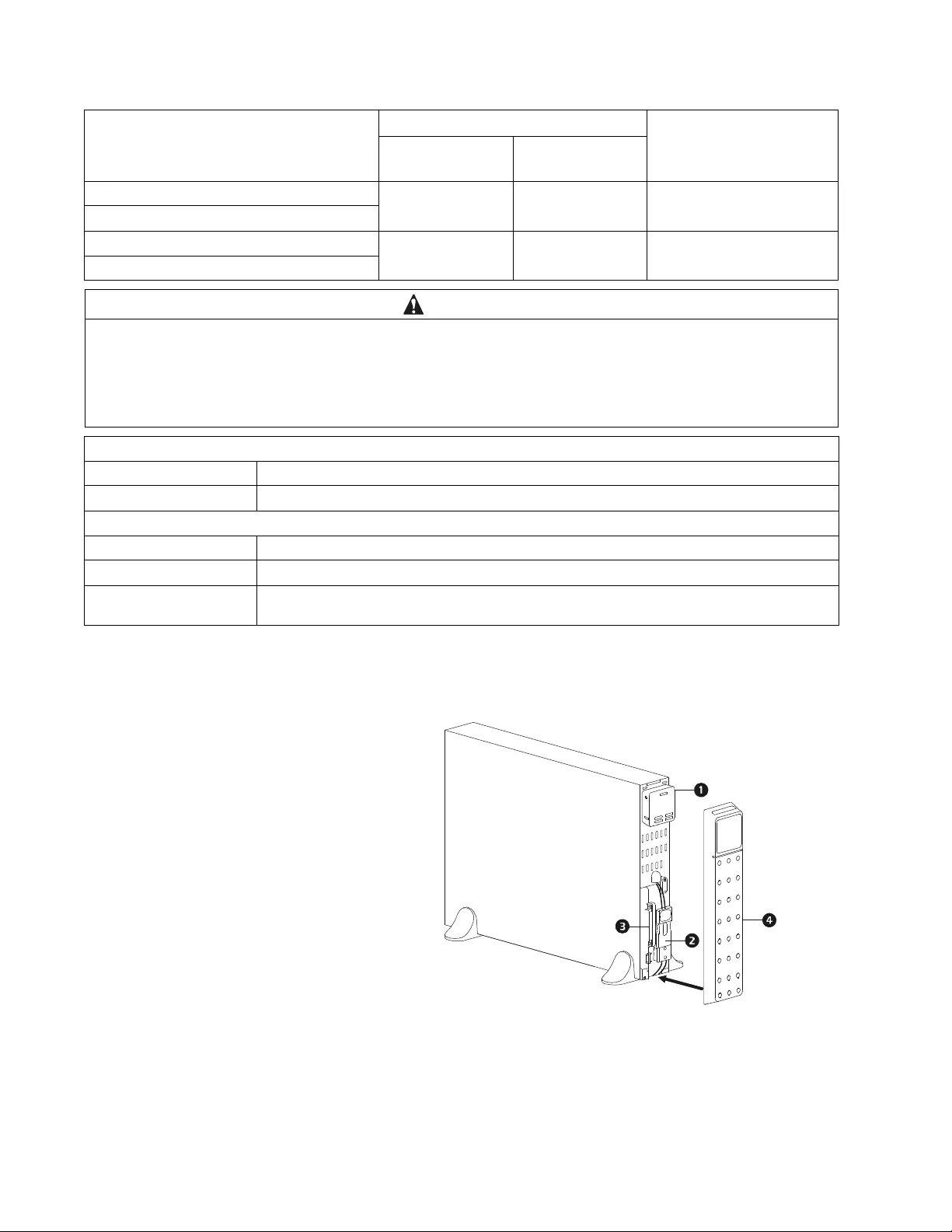
Smart-UPS On-Line SRT2200XLA/SRT3000XLA Tow er/ R ack-Mount 2U6
Electrical
Front Panel Features
Models Max. Rati ng Branch Circuit
Ov ercurrent Ra ting /
Building Circuit B reake r
(CB ) Current Rating
Onlin e Gree n Mode
SRT2200XLA 2200 VA / 1800 W 1800 VA 20 A
SRT2200RMXLA/SRT2200RMXLA-NC
SRT3000XLA 3000 VA / 2700 W 2700 VA 30 A
SRT3000RMXLA/SRT3000RMXLA-NC
CAUTION
RISK OF FIRE, RISK OF DAMAGE TO EQUIPMENT OR PERSONNEL
Connect the UPS models onl y to a ci rcuit provided with recommended maxi mu m branch circui t overcurr ent prot ection in
accordance with the National Electrical Code, ANSI/NFPA 70 and the Canadian Electrical Code, Part I, C22.1.
F ail ure to follow these instructi ons can result in fire, equipm ent damage and minor or moderate injury.
Output
Output Frequency 50 Hz / 60 Hz (Selectable)
Nominal Output Voltage 120 V
Input
Input Frequency 40 Hz - 70 Hz
Nominal Input Voltage 120 V
Nominal Input Current S RT2 200 models: 16 A
SRT3000 models: 24 A
Display interface panel
UPS battery connectors
Battery module
Bezel
suo0860a
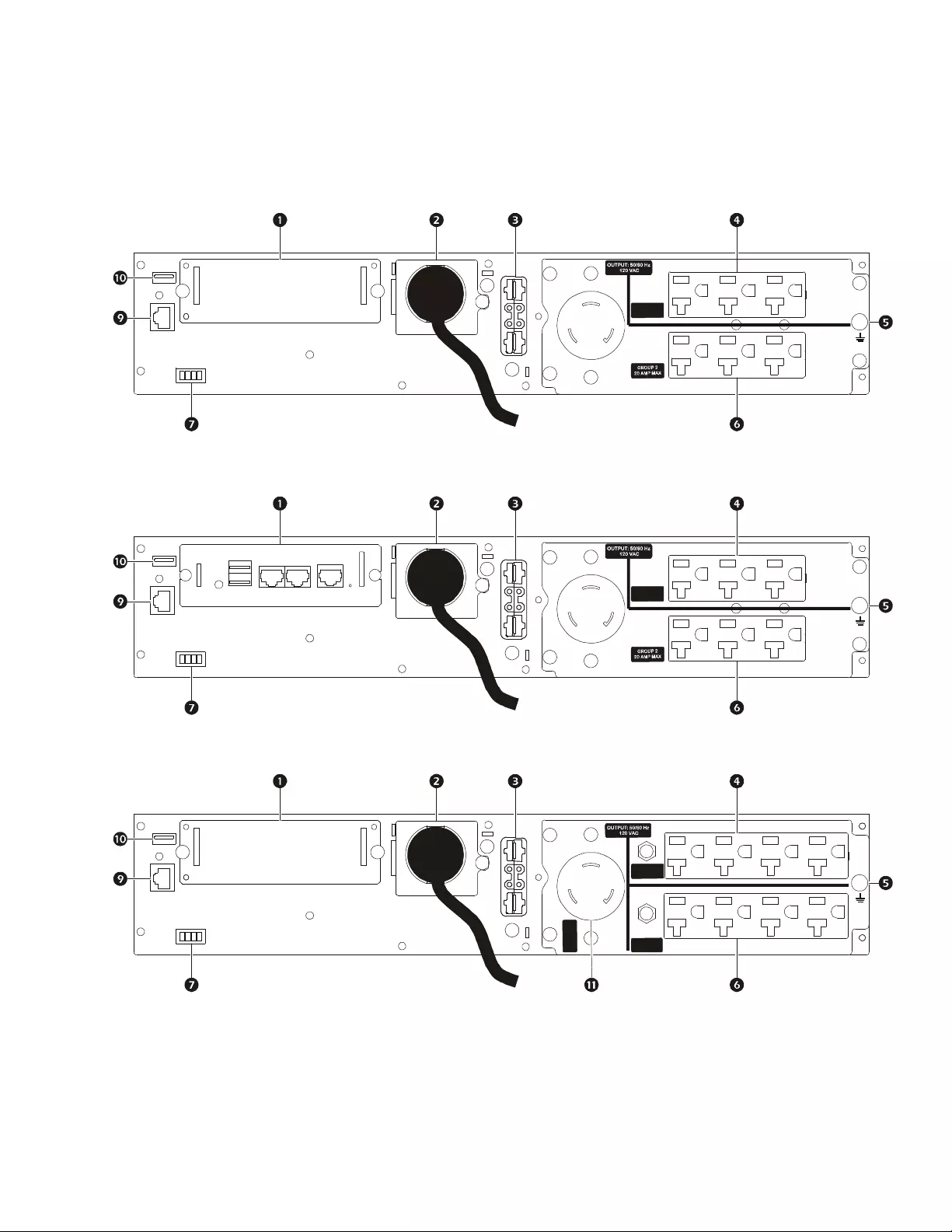
7Smart-UPS On-Line SRT2200XLA/SRT3000XLA Tow er/Rack-Mount 2U
Rear Pane l Features
Note: Refe r to the table “Key to identify rear panel features” on page 8, that provides a key to the callout numbers for
the rear panel graphics depicted in this manual.
SRT2200XLA/SRT2200RMXLA
SRT2200RMXLA-NC
SRT3000XLA/SRT3000RMXLA
GROUP 1
20 AMP MAX
suo1092b
GROUP 1
20 AMP MAX
suo1093b
GROUP 3
30 AMP MAX
GROUP 2
20 AMP MAX
GROUP 1
20 AMP MAX
GROUP 1
20 AMP MAX
suo1094b
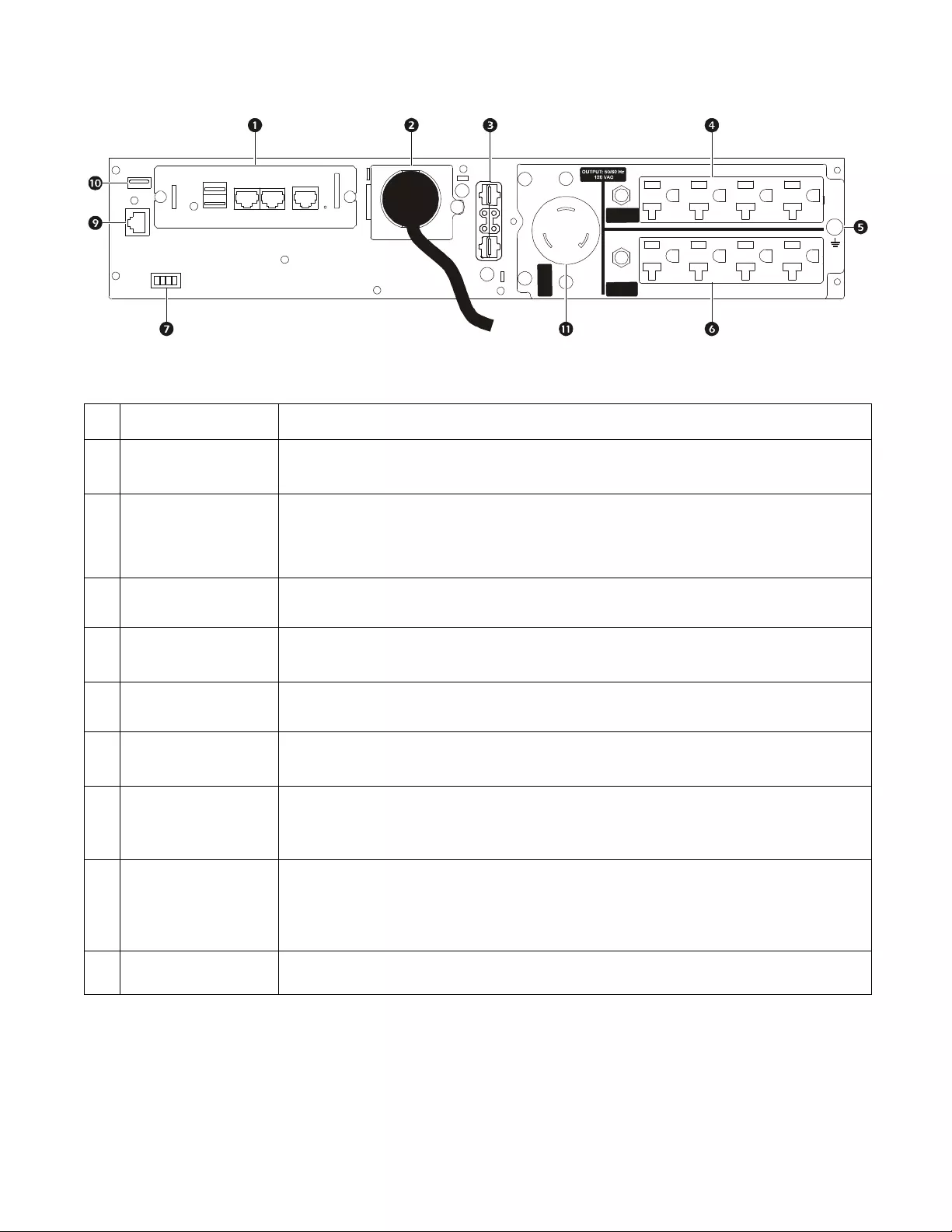
Smart-UPS On-Line SRT2200XLA/SRT3000XLA Tow er/ R ack-Mount 2U8
Key to identify rear panel features
SRT3000RMXLA-NC
SmartSlot The SmartS lot can be used t o connect opti onal management accessories.
AC input power cable
or hardwire input box All models have factory ins talled input power cables .
Hardwired input box is an optional accessory.
External battery
power and
commun ication
connector
Use the external battery cable on the XLBP to conn ect the UPS and XLBP.
XLBPs prov ide exte nded runtime during power outages. Th e UPS will automatically
recognize up to 10 external batt ery packs.
Controllable
outlet group 1 Con nect el ectronic devic es to these outlets.
Chassis gro und screw The UPS and XLBP s have groun d scre ws for conn ecti ng the groun d leads . Prior t o conn ecti ng
a ground lead, disconnect the UPS from mains power.
Controllable
outlet group 2 Con nect el ectronic devic es to these outlets.
EP O t e r min a l The E mergency Pow er Off (EPO) terminal allows the user to connect the UPS to a central
EPO system.
Serial Com The Serial Com port is used to communicate with the UPS.
Use only interface kits suppl ied or approved by APC by Schneide r Ele ctr ic. Any other
serial inter f a ce cable will be incompatible w ith th e UPS connecto r.
USB port The USB port is us ed to connect either a server for na tive operat ing system communicatio ns,
or for software to communicate with the UPS.
Note: Ser ial and USB c ommun icati on sho uld not be u sed si multa neousl y. Use e ith er the Seri al
Com or the USB port.
Main outlet Con nect el ectron ic devices to the main outlet.
GROUP 3
30 AMP MAX
GROUP 2
20 AMP MAX
GROUP 1
20 AMP MAX
GROUP 1
20 AMP MAX
suo1095b
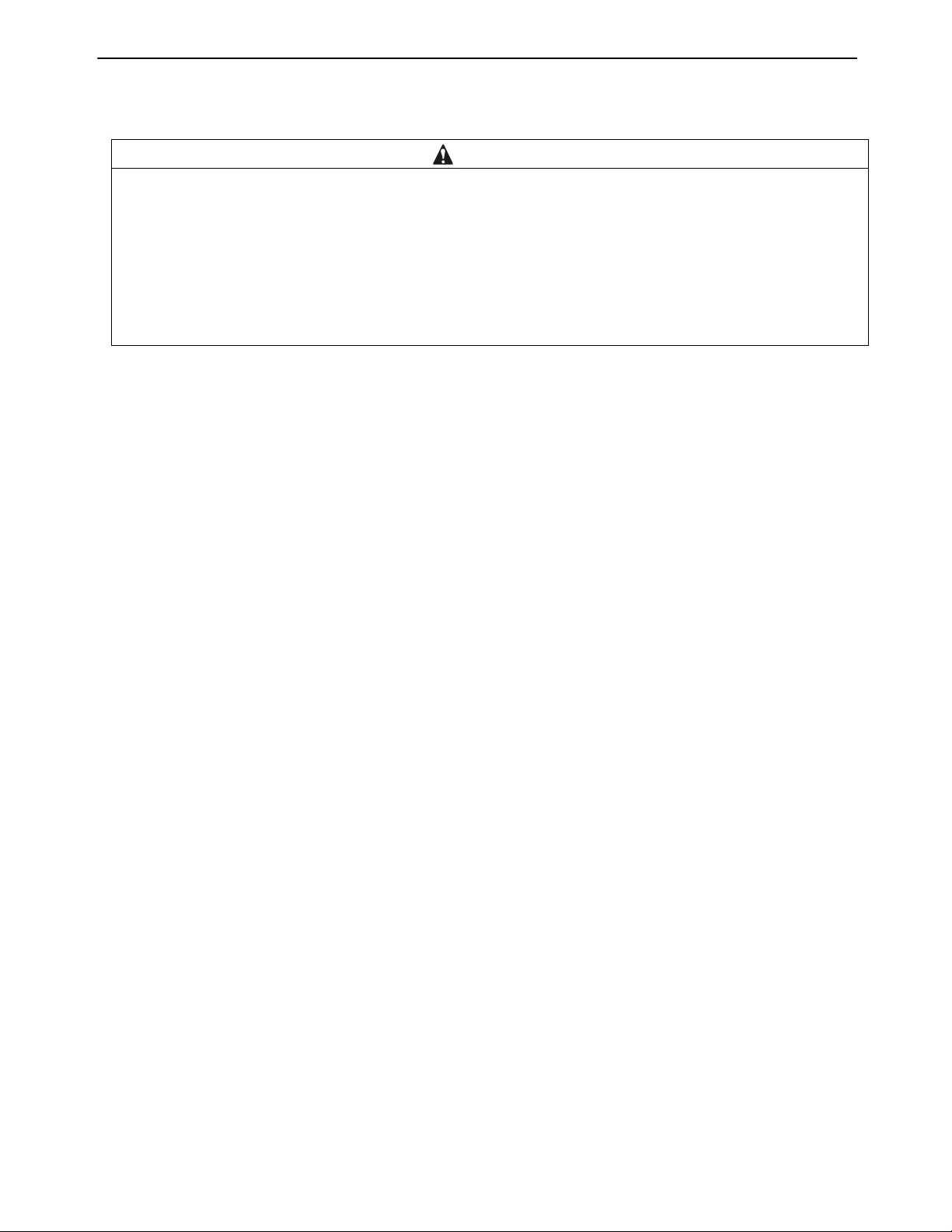
9Smart-UPS On-Line SRT2200XLA/SRT3000XLA Tow er/Rack-Mount 2U
Operation
Connect Equipment
Note: The UPS batteries will charge to 90% capacity in the first three hours of normal operation. D o not expe ct full
battery runtime capability during this initial charge period.
1. Connect the internal battery module. See Installation manual for details.
2. Connect equipment to the outlets on the rear panel of the UPS.
Refer to “Controllabl e Outlet Groups” on page 18.
3. Connect the UPS to the building utility power.
Turn the UPS On/Off
The first time the UPS is turned on the Setup Wizard screen will run. Follow the prompts to configure UPS settings.
Refer to “Configuration” on page 13.
To turn on the UPS and all connected equipment, pre ss the POWER ON/OFF button on the displ ay panel. Follow the
prompts to either turn the UPS on immediat ely or after a delay, the n pr ess OK.
NOTE: When there is no input power and the UPS is off, the cold start feature can be used to turn on the UPS and
connec ted equipment usi ng battery power.
To perform a cold start press the POWER ON/OFF button.
The display panel will illuminate and the POWER ON/OFF button will illuminate red.
To turn on the output power press the POWER ON/OFF button again. Select the prompt Turn ON with NO AC and pre ss
OK.
To turn output power off, press the POWER ON/OFF but ton. Fol low the prompts to eithe r turn the UPS off immediat ely or
after a delay, then press OK.
NOTE: Once the UPS output power has been turned of f and the AC input has been removed, the UPS wil l continue to
use the batter y for internal powe r for 10 minut es. To remove power completely press the POWER ON/OFF button. Follow
the prompt to selec t Internal Power Off, then press OK.
CAUTION
DAMAGE TO EQUIPMENT OR PERSONNEL
• Disconnect the mains input circuit breaker before installing or serv icing the UPS or connected equipment.
• Disconnect int ernal and external batter ies before installing or servicing the UPS or con nected equipment.
• The UPS contains internal and external batteries that may present a shock hazard even when disconnected from the
mains.
• UPS AC hardwired and pluggable outlets may be energized by remote or automatic control at any time.
• Disconnect equipment from the UPS before servicing any equi pm ent.
Failure to follow these inst ructions can re sult in equipment damage and minor or moderate injury.
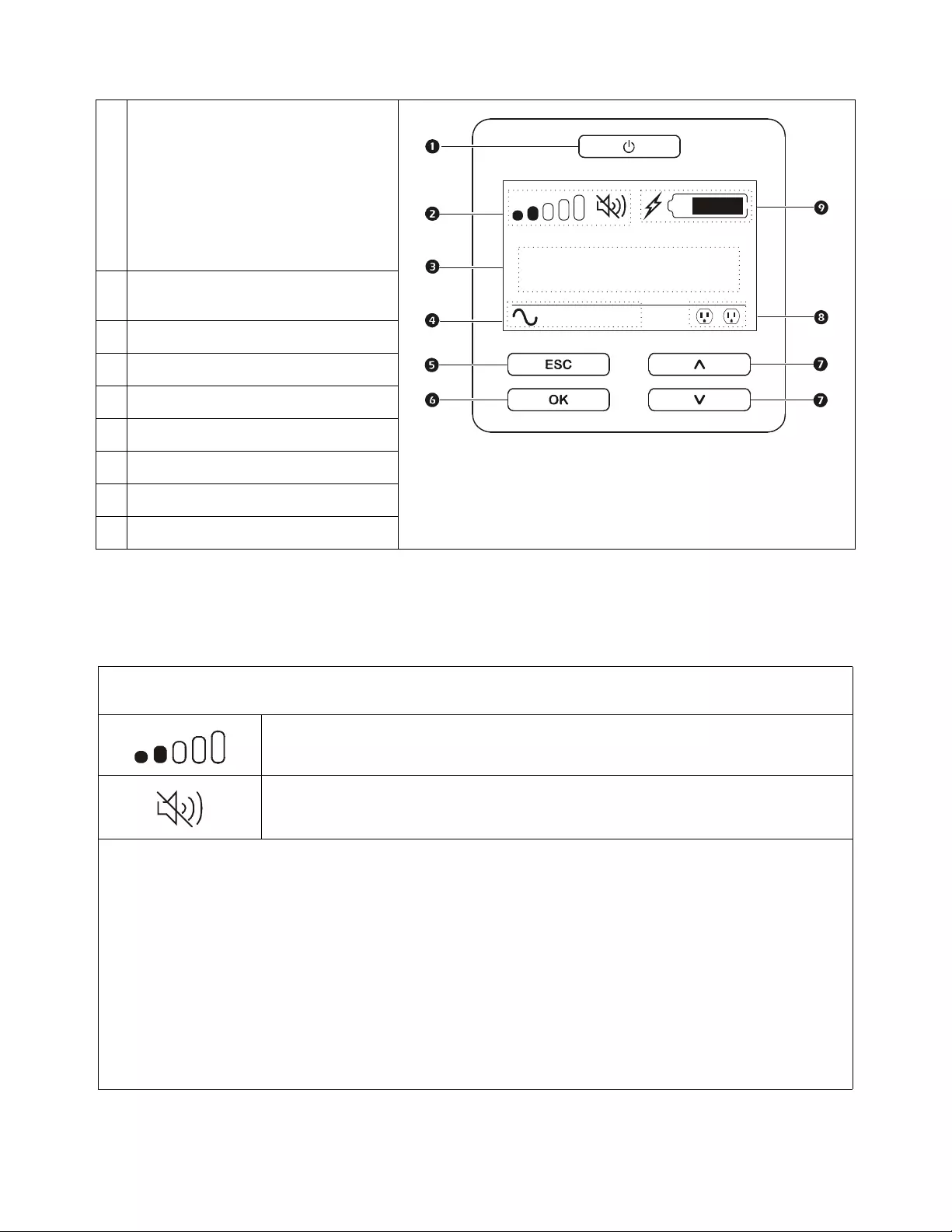
Smart-UPS On-Line SRT2200XLA/SRT3000XLA Tow er/ R ack-Mount 2U10
UPS Display Interface
UPS Display Interface operation
Use the UP/DOWN buttons to scrol l thro ugh the option s. Press the OK b utton t o accept the selected option. Press the ESC
button to return to the previous menu.
.
POWER ON/OFF button
Button illumination indications:
-No illumination, the UPS and the output
power are off
-White illumina tion, the UPS and the
output power are on
-Red illumination, the UPS is on and the
output power is off
Load ic on
Disable/mute aud ible alarm icon
UPS status information
Oper ation mode icons
ESCAPE button
OK button
UP/DOWN buttons
Controllable outlet group status icons
Battery status icons
The icons on t he LCD display int erface scr ee n may vary depending o n the ins talled f irm ware versions and sp ec ific UPS
models.
Load icon: The approximate load capacity percentage is indicated by the number of load bar
se ct ion s il lu minated. Ea c h bar re p r es e nts 1 6% of th e lo ad c ap acit y.
Mute icon: Indicates the audible alarm is disabled/mute.
UPS Status Information
The sta tus information field provide s key information on the status of the UPS.
The Standard menu will allow t h e u ser to select o n e o f the fi v e screens listed below. Use the UP/DOWN b utt ons to scroll
through the screens.
The Advanced menu w ill scroll through the five screens automatically.
• Input Voltage
• Output Voltage
• Output Frequency
• Load
• Runtime
In the case of a UPS event , status updates will be disp layed defini ng the event or condition that has occu rred.
The di splay screen illumina tes amber to ind ica te a Message and red to indi cate an Alert depending on the severity of the
event or condition.
su0870f
Output
120.0
v
LOAD
On-Line
12
LOAD
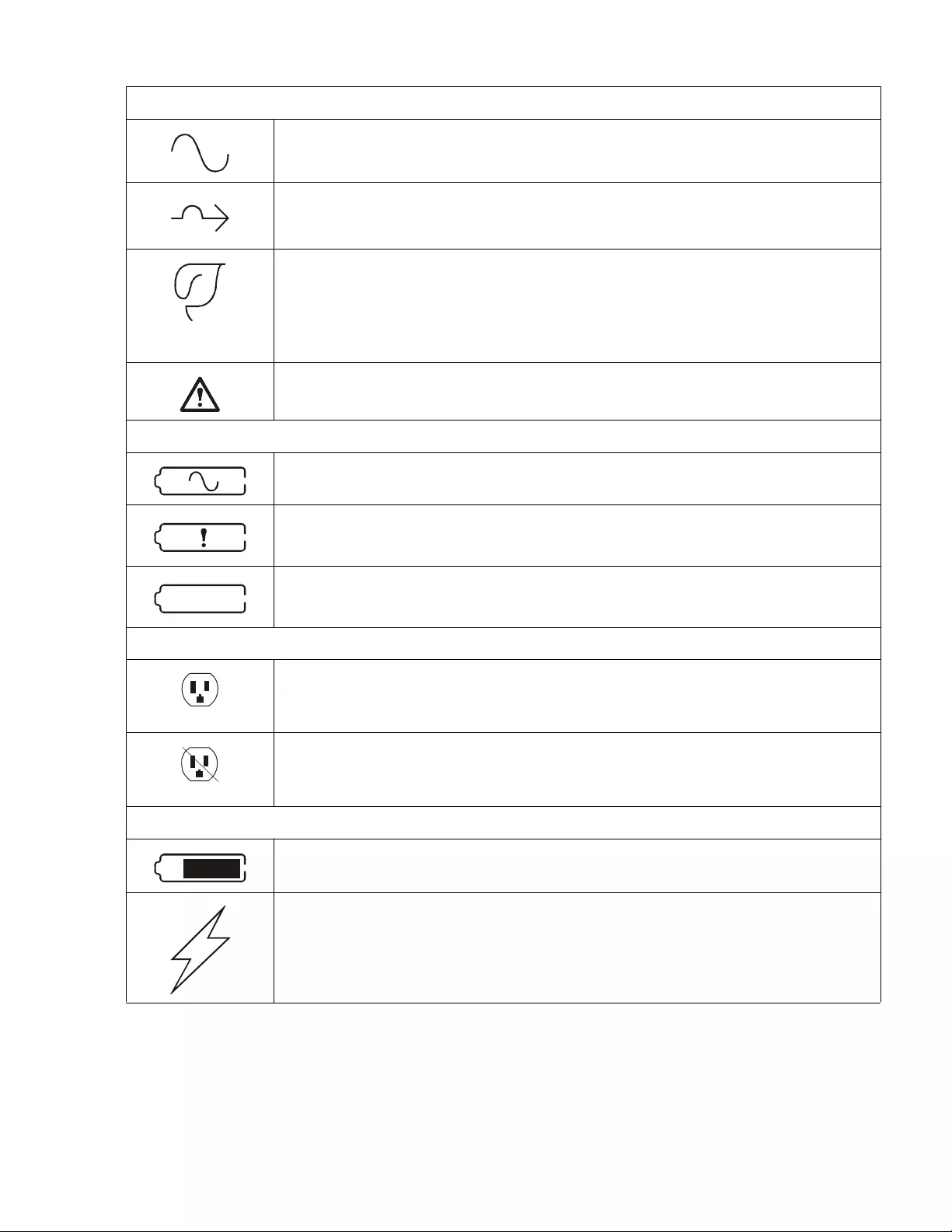
11Smart -UPS On-Line SRT2200XLA/S RT3000XLA Tower/Rack-Mount 2U
Operation Mode Icons
On-Li ne mode: The UPS is su pplying conditioned mains power to conn ected equipme nt.
Bypass mode: The UPS is in Bypass mode and the conne cted equipment will rece ive mains
power as long as the input voltage and frequency are wit hin the configured limi ts .
Green mode: W h en in Green mode mains power is sent directly to the load.
In the eve nt of a m ains power outage, there will be an interruption in power to the load of up to
10 ms while the U PS switches to On-Line or Battery mode.
When enabling Green mode considerat ion should be give n to devices that may be sensi tive to
power fluctuati ons.
Indicates a UPS al ert that requires attention.
UPS Status Icon
Battery mode: The UPS is s upplying battery power to connected equipment.
The UPS has detected an inte rnal fault with the battery. Follow the instr uctions on the sc reen.
The U PS has detected a critic al fault with the ba ttery. The batter y is at the end of its life and has
to be replaced.
Co ntrollable Outlet Group Icons
Controllable Ou tlet Group Power Ava ilable: The number next to the icon identifies the
specific outlet groups that have avai lable power.
Flashing icon indicates the outlet group is turning from OFF to ON with delay.
Controlla ble Outlet Group Power Not Available: The number next to the icon identifies
specific outlet groups that do not have available power.
Flashing icon indicates the outlet group is turning from ON to OFF with delay.
Batte ry Status Icons
Battery Charge Status: Indica tes the batte r y cha rge status .
Battery Charge In Progress: Indicate s the battery is charging.
X
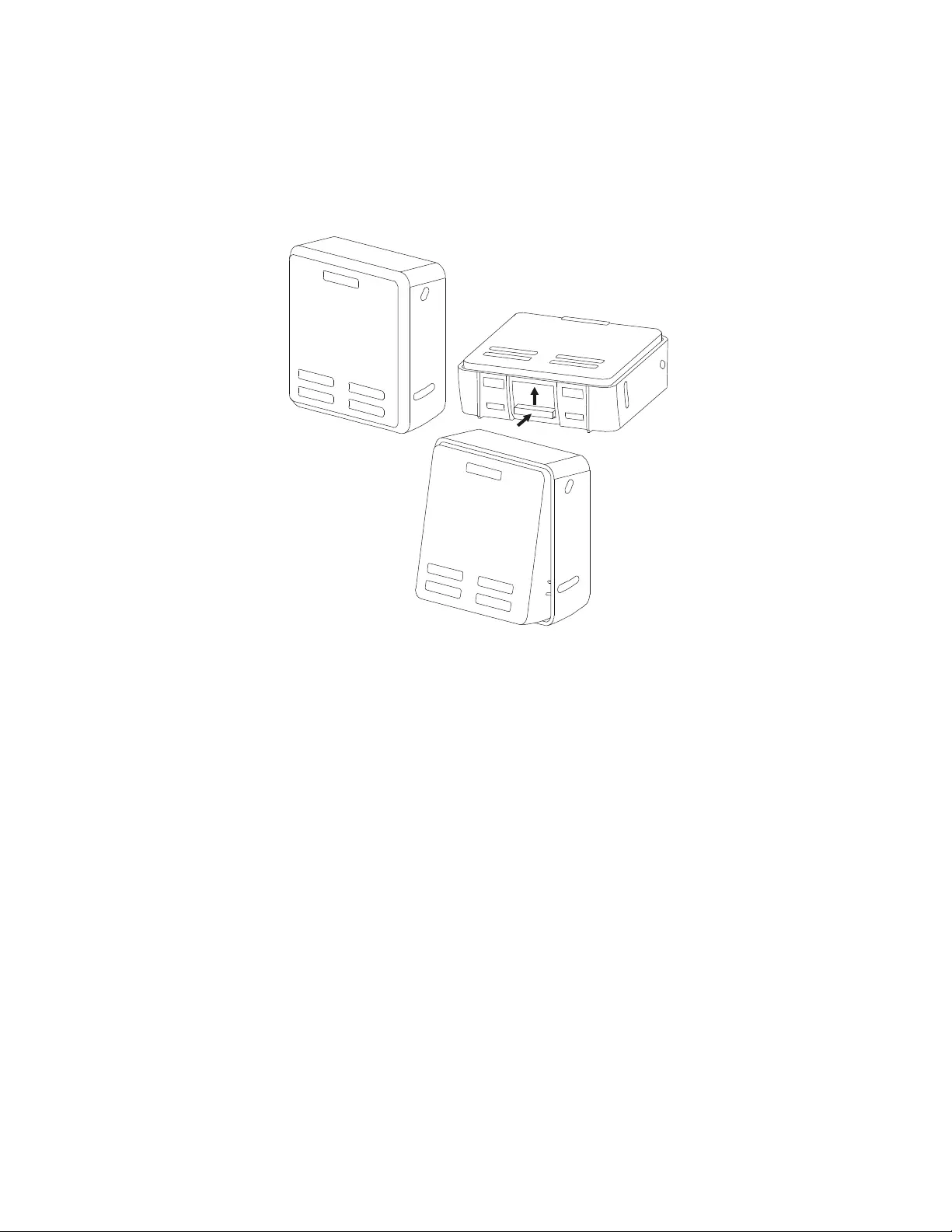
Smart-UPS On-Line SRT2200XLA/SRT3000XLA Tow er/ R ack-Mount 2U12
LCD display interface angle adjustment
The angle of the LCD display inte rface can be adjusted for ease in viewing the dis played messages.
1. Remove the front bezel.
2. Locat e the button on the bottom of the display interface panel.
3. Press the but ton and slide the bottom of the LCD display interface screen out. An audible cl ick will be
heard when th e screen reaches the maxim um angle.
Menu overview
The UPS Dis pla y I nt er fac e ha s Standard and Advanced menu screens. The preference for Standard or Advanced
menu sel ections is made du ring initial insta llation a nd can be changed at any tim e through the Configuration
menu.
The Standard menus incl ude the m ost commonly use d options.
The Advanced menus provide additional options.
Note: Actua l menu s cre ens ma y differ by model and firm ware version.
su0926a
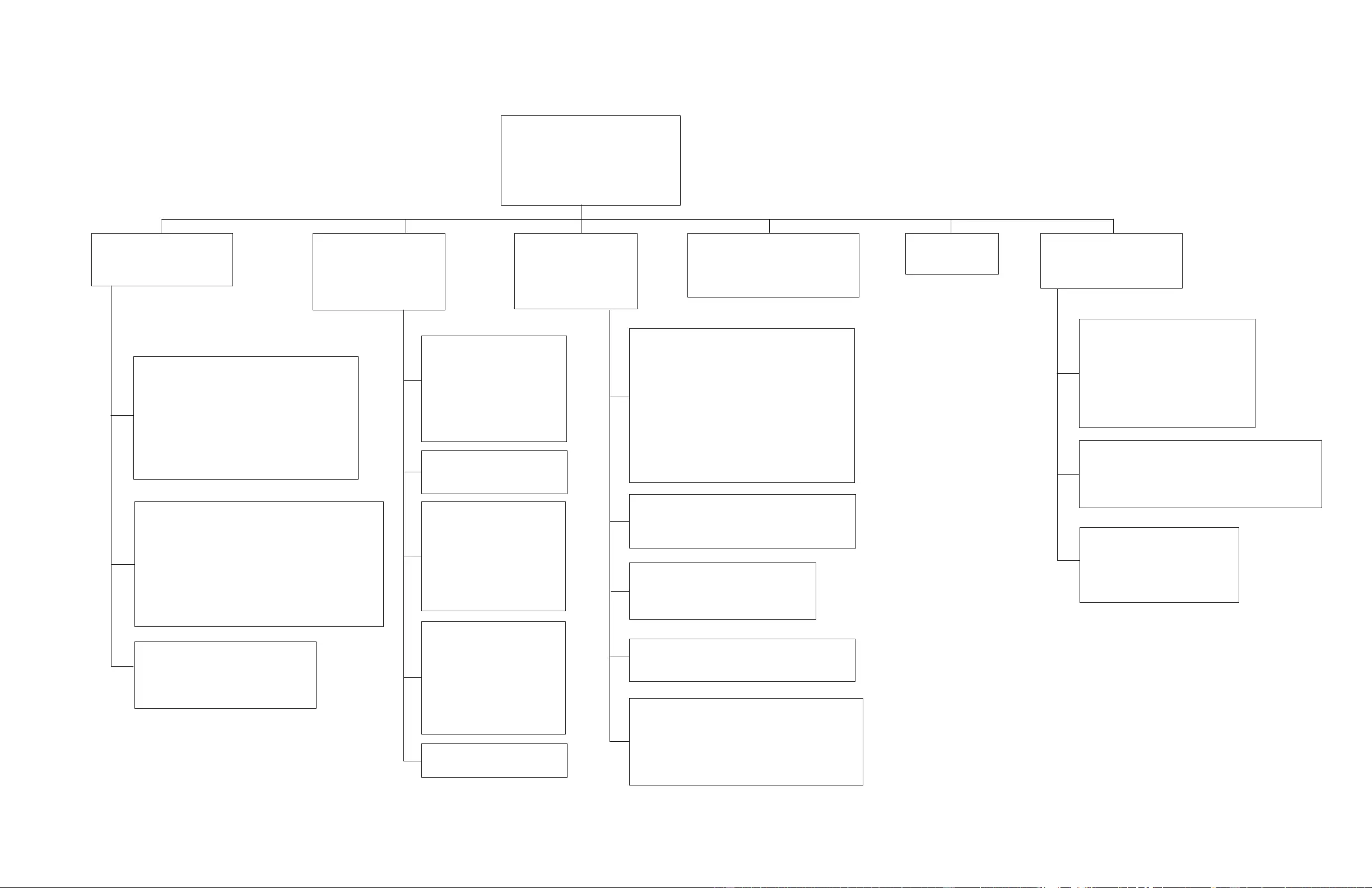
UPS Menu Overview
Mai n Menu
Status
Control
Configuration
Test And Diagnostics
Log
About
Accessory***
Smart Slot – Probe 1 Temperature
Smart Slot - Probe 1 Humidity
Smart Slot – Probe 2 Temperature
Smart Slot - Probe 2 Humidity
Config Menu
UPS
Battery
Ou tl e t s
Communication
Display
Status Menu***
UPS
Battery
Ac cessory
Control Menu**
UPS
Bypass Control
Outlet Group 1*
Outlet Group 2*
Clear Alarms
Test and Diagnostics Menu
UPS Self Te s t
Runtime Test
Alarm Test - Short
Alarm Test - Contin uous
Log
Event Log
Battery
RBC Health
RBC Summary – Installed MMYY, Replace MM YY
Internal RBC ’s , Battery Pa cks, Ex ter nal RBC’s
Charge %, Runtime
Temperature, Voltage
Internal Pack – Temperature
Internal Pack – Health
External Pack – Temperature
External Pack - Health
UPS**
Efficiency
Output Power - Watts, VA,Load %
Output - Voltage, Frequency, Current
Energy Usage
Battery - Charge %, Runtime
Input Voltage, Frequency
Self Test
Runtime Test
Alert status - Site Wiring Fault
-
UPS
Outlet Group 1**
Turn On Immediately
Turn On With Delay
Turn Of f Immediately
Turn Off With Delay
Reboot Immediately
Reboot With Delay
Shutdown Immediately
Shutdown With Delay
Outlet Group 2**
Turn On Immediately
Turn On With Delay
Turn Of f Immediately
Turn Off With Delay
Reboot Immediately
Reboot With Delay
Shutdown Immediately
Shutdown With Delay
Bypass Co ntrol**
Go into Bypass
Go out of Bypass
Clear Alarms**
No Alarms Exist
UPS**
T u rn On Immediately
Turn On With Delay
Turn Of f Immediately
Turn Off With Delay
Reboot Immediately
Reboot With Delay
Shutdown Immediately
Shutdown With Delay
Outlets
Main Outlet
Outlet Group 1
Outlet Group 2
Display
Language
Audible A larm – Disable, Enable
LCD Backlight – Always On, Auto Dim, Auto Off
LCD Setti ngs- Color, Brightness, Contrast
Menu typ e - Stan dar d / Advanc ed
T i me***
UPS**
Green Mode - Enable / Disable
Output Setting - Lower Volt, Upper Volt
Output Setting – Accept able Frequency
B ypass Settin gs - Lower Volt, U pper Vol t
Bypass Setti ngs – Frequency
Battery Settings – Low Runtime Warning
Self Test Schedul e
Alert Setting - Site Wiring Fault
PDU model- Standard, SRT012
Default S e tting
Energy Meter*
Output Setting – Frequency Slew Rate
Battery
Install Date
Replace Notification
Replace Battery Alarm
Communication
SmartSlot- IP Add r ess M ode, IPv4 Address
Modbus*- Enable / Disable, A ddress
UPS***
UPS Hardware - Pa rt No.
PDU Hardware
UPS Hardware - Se ri a l No.
UPS Hardware - Manufacture Date
UPS Firmware – Revison
UPS – DSP Firmware
UPS – Comm Firmware
UPS Tim e
Accessor y***
Smart Slot - Serial No.
Smart Slot - Part No.
Sm a r t S lot - Fi rmw a re
Smart S lot - MAC Address
Smart S lot – IPv4 A ddress
About Men u
UPS
Battery
***
Accessory
Battery
Part Number
RB C Summary - Ins talle d MMYY, R ep lace MMY Y
Battery – Firmware
Battery – Part No.
Menus are subject to change depending on the installed firmware version
Options displayed will vary
Opt i ons dis play ed wi ll v ary based on c onnected acc es s ories .
* Av ailable on t he Adv anc ed M enu Screens
** based on UPS s tat e.
***

13Smart -UPS On-Line SRT2200XLA/S RT3000XLA Tower/Rack-Mount 2U
Configuration
UPS Settings
There are four ways to select UPS configuration options.
1. T h e f ir st time th e U PS is tu r n ed on th e Setup Wizard screen will open. On each menu screen select the
desired settings. Press OK after each UPS setting is selected.
Note: The UPS will not turn on until all of the settings have been configured.
2. M ain Menu/Configuration /UPS/Default Setting. Th is sc r een al lo w s th e us e r to re set th e UPS to f acto r y
defa ult settings. Press OK after the UPS s etting is s electe d .
Refer to “Config uration” on page 13 and “UPS Menu Overvi ew” .
3. Confi gure se ttings using an exte rnal interfa ce , suc h as the Netw ork Management Web interface.
Startup configuration
Function Description
Sel ect the language required fo r the display interface.
Language options will vary by m odel and firmware version.
Options:
• English
•Francais
• Italiano
•Deutsch
• Espanol
• Portugues
• Russian
The Standard menu options are the most commonly used options.
The Advanced menu options will be used by IT profe s sionals who nee d
detailed con f iguration and r eportin g inform ation.
Language
Francais
Italiano
Setup W izard
Menu Type
Advanced
Setup W izard
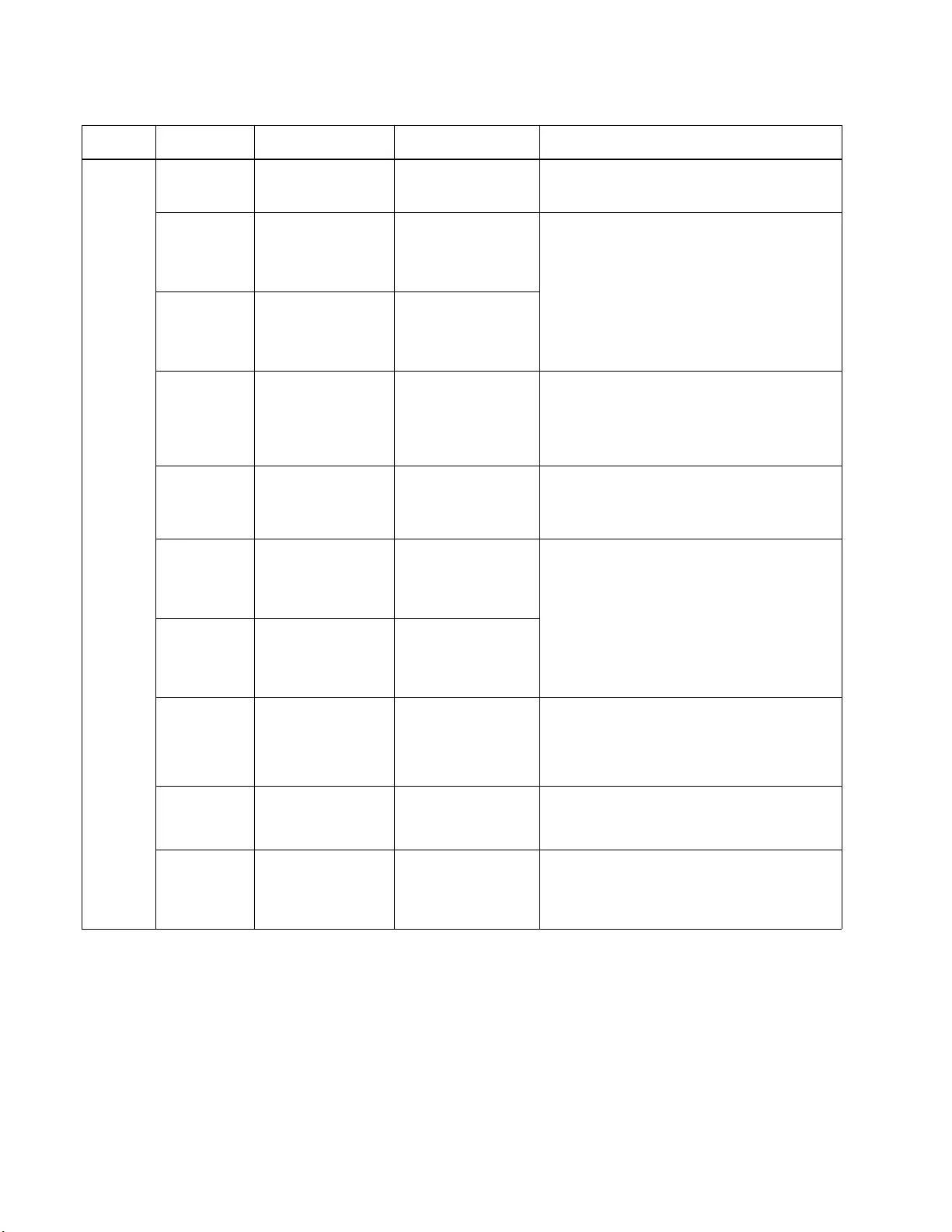
Smart-UPS On-Line SRT2200XLA/SRT3000XLA Tow er/ R ack-Mount 2U14
General settings
Configure these settings at any tim e, using the display interface, or the Network Management Web Interface.
Param et ers Defa ult Value Opt io ns Desc ription
Config
Menu
UPS
Green Mode Disabled Disable
Enable
Di sable or enabl e Green mode operation
Output
Lower
Acceptable
Voltage
106 V 97 V - 106 V If the UPS input voltage is betwee n the low er
acceptable voltage and the higher acceptable
vol tage , th e U P S will op e ra te in Green mode when
enabled.
If the output vol tage go es outs ide th e acceptable
range the UPS will switch from Green mode to
On-Line mode or to Battery mode.
Output
Upper
Acceptable
Voltage
127 V 127 V - 136 V
Output
Frequency Auto (50/60 ± 3Hz) Auto (50/60 ± 3 Hz)
50 ± 0.1 Hz
50 ± 3.0 Hz
60 ± 0.1 Hz
60 ± 3.0 Hz
S et the output frequen cy for the UPS.
Output
Frequency
Slew Rate
1 Hz/S ec 0. 5 H z/ Sec
1 Hz/S ec
2 Hz/S ec
4 Hz/S ec
S elect the rate of change fo r outpu t frequency in
He rtz per second.
Bypass
Lower
Acceptable
Voltage
89 V 89 V - 106 V
If the UPS input volta ge is between the lower
acceptable voltage and the higher acceptable
voltage, the UPS can enter Bypass mode wh en
enabled.
Bypass
Upper
Acceptable
Voltage
138 V 127 V - 146 V
Bypass
Setting
Acceptable
Frequency
Wider Frequenc y
4 7 - 63 H z • Wider Frequency
47 - 63 Hz
• Use Output
Frequency Setting
The settin g Wider Frequency, enables Bypass
mode operation for an input frequenc y range of
47-63 Hz.
Low
Runtime
Alert
150 secon ds 0 to 1800 seconds Th e U PS w ill emit an audible alarm whe n the
rem aining runtime has reached this threshold.
Self Test
Schedule Startu p + every 14
d ays sin ce last test Never
Startup
Startup + 7 days
Sta r t up + 14 day s
Th is is the inte rval a t wh ich th e U PS w ill ex ecute a
Self Test.
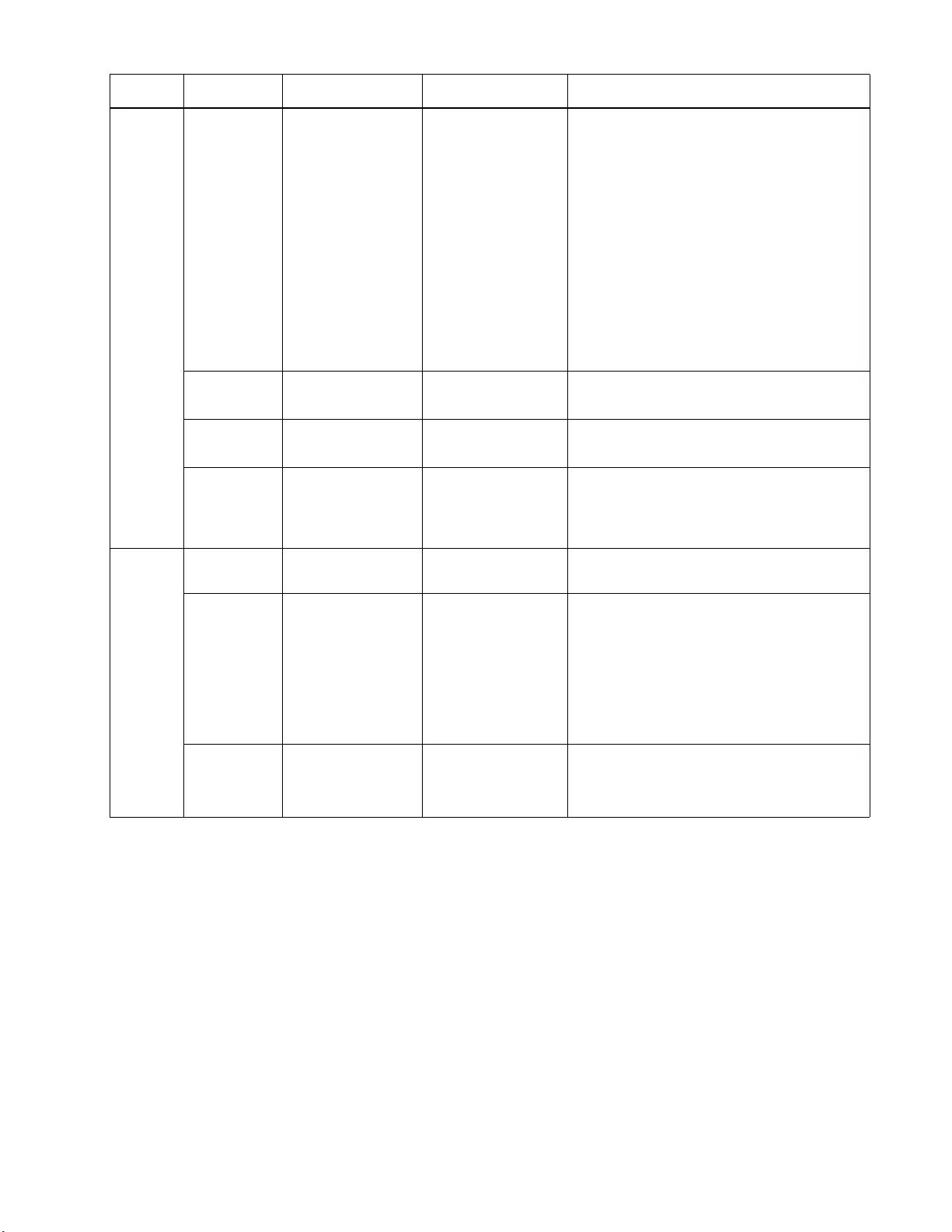
15Smart -UPS On-Line SRT2200XLA/S RT3000XLA Tower/Rack-Mount 2U
Config
Menu
UPS
Site Wiring
Fault User Can
Acknowledge • Disable
• Enable
•User Can
Acknowledge
Allows the user to configure the beha vior of
the UPS in response to the site wiring fault
ale rt which is ge nerat ed due t o wrong i nput AC
mains connection with input phase and neutral
reversed.
Disable: The UPS never indicates site wiring
fault to the use r.
Enable: UPS alerts the user about site wiring
fault, when detected. The alert can not be res et
until the site wiring fault is corrected.
User Can Acknowledge: UPS alerts t h e u ser
about site wiring fault, when detected. The
alert is active till the user acknowledges it by
pressi ng OK.
PDU Model Standard SRT012 Select the PDU model installed in the UPS for
proper operation of the PDU.
Default
Setting No Yes/No Allows th e user to res to re the UPS factor y default
settings.
Reset Energy
Meter No Yes/No The En er gy Met er store s i nform ati on on UPS output
energy usage.
Th e R eset feature allo w s the user to reset the
Energy Meter to 0 kWh.
Config
Menu
Battery
Instal l Date Battery In stallation
Date Month-Year Enter the installation date of th e RBC s.
Replacement
Notification
Time
180 days 0 -360 day s To set the Nea r End of Li fe audibl e alarm, select
the number of days before the estimated battery end
of life.
When this da te is r eached the UP S will emit an
audible alarm and a message wil l appear on the
d isplay interface screen.
Example: Using the default value, the Nea r End of
Life audible alarm will occur 18 0 days bef ore the
estimated end of life date.
Replacement
Battery
Alarm Time
14 days 0-180 day s The Near End of Life audible alarm can be muted.
En ter the number of days betw een the tim e a Near
End of Life audib le a larm is acknowledged and the
next Near End of Life audible alarm occurs.
Param et ers Defa ult Value Opt io ns Desc ription
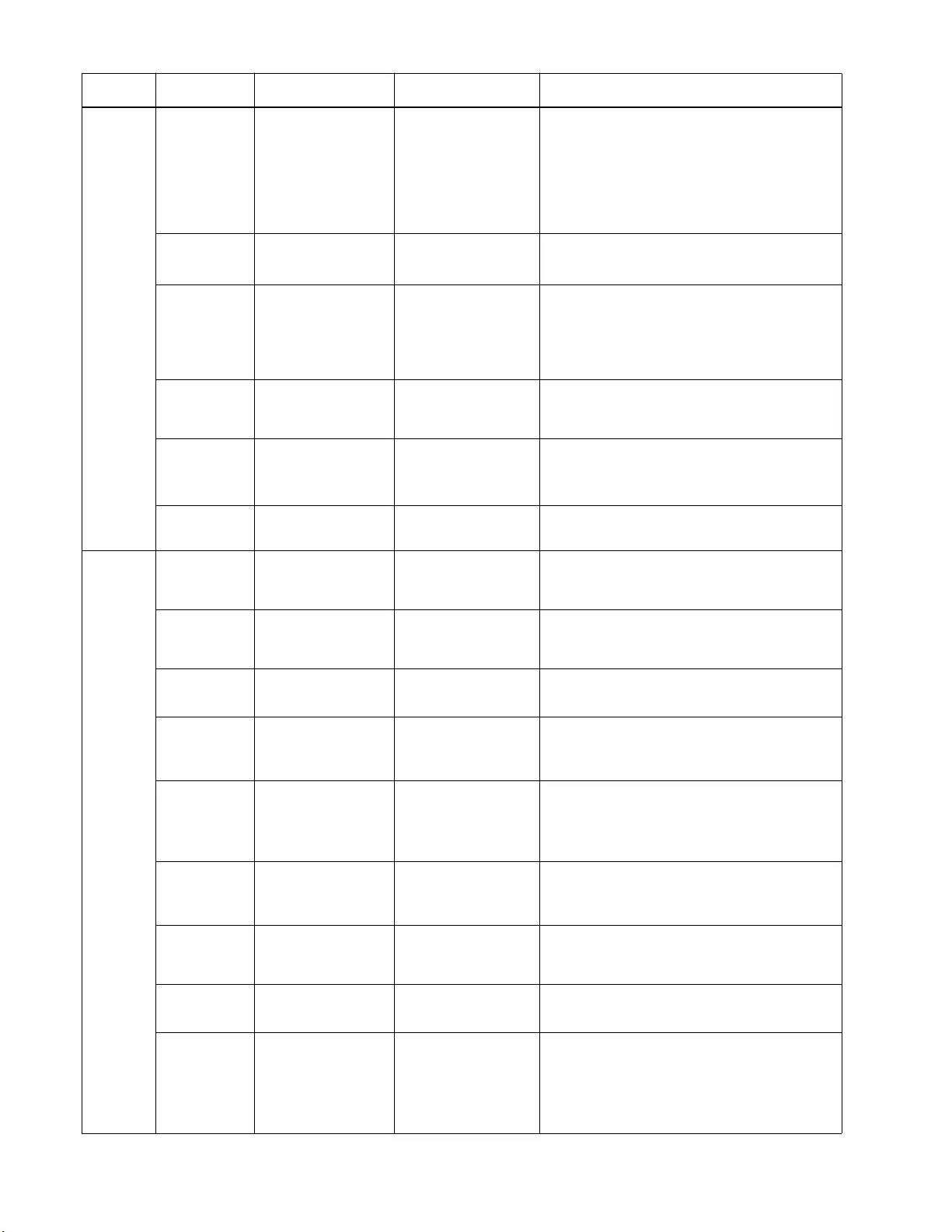
Smart-UPS On-Line SRT2200XLA/SRT3000XLA Tow er/ R ack-Mount 2U16
Config
Menu
Display
Language English English
Francais
Italiano
Deutsch
Espanol
Portugues
Russian
S elect the languag e required for the display
interface.
Language options w ill vary by model and fi rmware
version.
Audible
Alarm Enable • Disable
• Enable When audible alarms are disabled, the U PS w ill
n ever emi t an audi ble alarm .
LCD
Back Light Auto Dim Always On
Auto Dim
Auto Off
To conser ve en er gy, t he LCD b ack l ight il l umin ation
d im s or turn s of f w h en no events are active.
Full display interface illumination returns when the
UPS c hanges status as a r esult of an event or whe n
any button on the display interfa ce is pressed.
LCD Setting Optimal Values Color
Brightness
Contrast
Adjust t he brightness and contrast individually for
each LCD back light colo r.
Menu Type User Choice Standard
Advanced The Standard menus include the most commonly
us e d op ti o ns.
The Advanced menu options inc lude al l par ameter s.
Time UTC time DD-MMM-YYYY
HH:MM:SS am/pm Scroll through the fields to set the time.
Config
Menu
Outlets
Power On
Delay 0 seconds 0-1800 secon ds S elect the am ount of time the controllable outlet
groups will wait between receiving the command to
turn on and actual startup.
Power Off
Delay 90 seconds 0-32767 seconds S elect the am ount of time the controllable outlet
groups will wait between receiving the command to
shutdown and actual shutdown.
Reboot
Duration 8 seco nds 4-300 sec onds Select the amount of time the co ntrollable outlet
g roups wi ll rem ain off before the U PS wi ll restart.
Minimum
Return
Runtime
0 seconds 0-32767 seconds Select the amount of battery runtime that must be
available before the controllable ou tlet groups will
turn on using battery power, after a shutdown.
Loadshed
Tim e O n
Battery
Disable Disable
Enable To co nserve battery pow er the UPS can disco nnect
power from controllable outlet groups not in use.
To co nfigu re the disconnect delay time f or this
feature use th e Loadshed Time On Battery setting.
Loadshed
Tim e O n
Battery
5 seconds 5-32767 seconds S elect the amount of time the co ntrollable outlet
groups wi ll be allowed to function on battery pow er
before shutdown.
Loadshed On
Runtime Disable Disable
Enable To co nserve battery pow er the UPS can disco nnect
power from controllable outlet groups when the
Loadshed Runtime th re s ho l d is rea ch e d.
Loadshed
Runtime 0 seconds 0-36 00 secon ds Whe n the selected runtime threshol d is reached the
UPS will shutdown the contr o llab le outlet groups.
Loadshed On
Overload Disable Disable
Enable To co nserve energy in the event of an overload
cond it ion gre at er tha n 105 % outp ut , the co nt roll abl e
o utlet groups will immediately turn off. The
contro llable outlet groups wi ll on ly turn on again
wi th a manua l restart command once the overload
condition has been corrected.
Param et ers Defa ult Value Opt io ns Desc ription
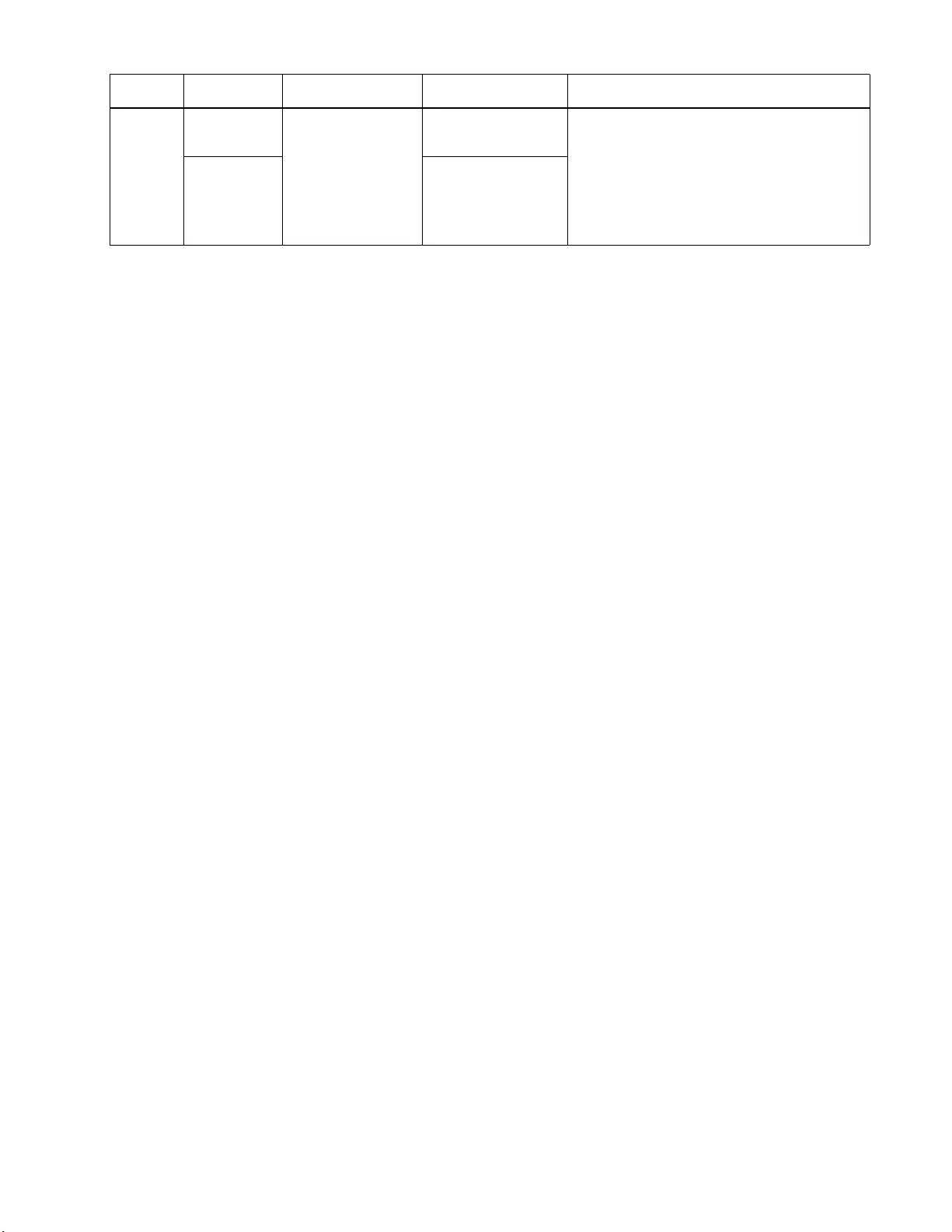
17Smart -UPS On-Line SRT2200XLA/S RT3000XLA Tower/Rack-Mount 2U
Config
Menu
Network
Manage
(for NC
models
only)
IP Address
Mode Manual, DHCP,
BOOTP
Refer to the Ne twork Mana gem ent Utility CD.
IP Ad dress P rogram I P, Subnet,
Gateway
Param et ers Defa ult Value Opt io ns Desc ription
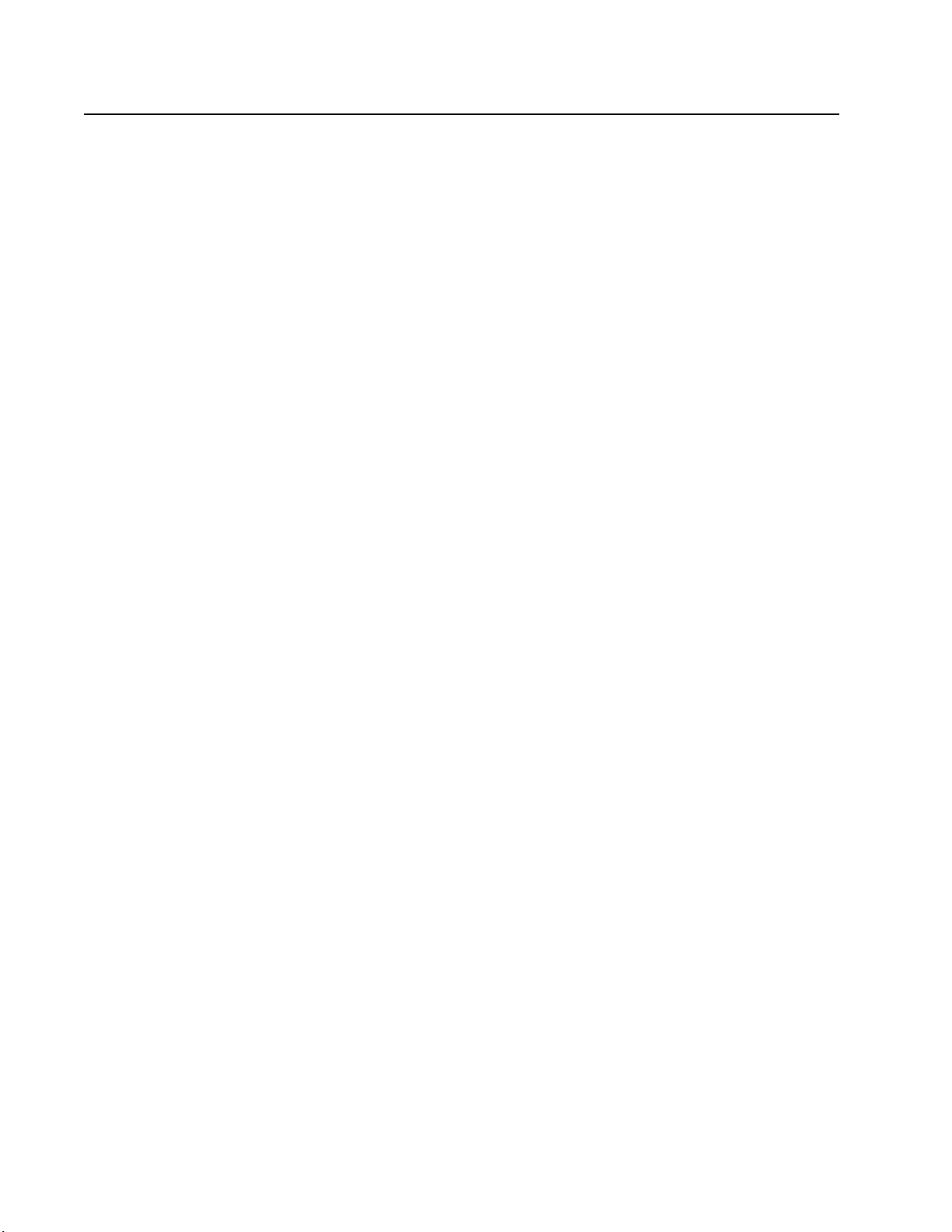
Smart-UPS On-Line SRT2200XLA/SRT3000XLA Tow er/ R ack-Mount 2U18
Controllable Outlet Groups
Controllable Outlet Groups provide battery backup power to connected equipment.
Overview
The controllable outlet groups can be configured using the Advanced menu options.
Refer to “Gener al settings” on page 14.
The controllable outlet groups can be configured to independently turn off, turn on, shutdown, switch to sleep
mode, and reboot connected equipment.
• Turn Off: Disconnect output power to conne cted equipment eithe r immediate ly using the Turn Off
Immediately feature or after a configured delay using the Turn Off With Delay feature.
NOTE: Controllable outlet groups can be turned on only usi ng the Turn On feature.
• Turn On: Connect outp u t power to connec ted equipment either im me diately usi ng the Turn On
Immediately feature or after a configured delay using the Turn On With Delay feature.
• Shutdown: Disconne cts the power to conne cted equip me nt either imme diately or af ter a confi gured delay.
Equipment recon nec ts after a configured delay when mains power becomes ava ilable and other configure d
conditions are met.
Each controllable outlet group can be configured separately to allow power sequencing for equipment
connected to any cont rollable outlet group.
• Reboot: Disconnect the power to connected eq uipment either immediately or after a configu red delay.
Reconnect equipm ent after a configured delay when either mains or ba ttery power bec o mes avai lable and
other configured conditions are met.
Each cont roll able outl et group can be configure d se parate ly to allow power seque ncing for load s connecte d
to any controlla ble outlet group.
• Sleep: This mode is a reboot with an extended duration where a outlet(s) remain turned off.
Disconnect the power to connected equi pment either immedi ately or after a con f igured delay. Reconnect
equipment after a configured delay when either mains or battery power becomes available and other
configured conditions are met.
Each controllable outlet group can be configured separately to allow power sequencing for equipment
connected to any cont rollable outlet group.
To configure Sl eep mode use an external interface, such as the Net w ork Mana gem ent Web inte rface.
• Automa tically turn off or shutdown when certa in condi tio ns occ ur , ba sed on use r con figu rations set us ing
the Config Menu Outle ts menus. Refer to “Confi guration” on page 13
Connect controllable outlet groups
• Connect critical equipment to one controllable outlet group.
• Connect peripheral equipment to the other c ontrollable outlet gr oups .
– To conserve batt ery runtime dur ing a power outage, nonessential equipment can be configured to shut
down. Us e Loads hed Time on Battery Enable /Disable and Loadshe d Time on Battery Setting
defined in the General Settings sec tion. Refe r to “General sett ings” on page 14.
– If equipme nt has depende nt per iphera ls that must rest art or shut down in a specifi c sequenc e, such as an
ethe rnet switch that must restar t before a connected server can be restarted, connect the devi ces to
different ou tlet groups . Each controllable outlet gr oup ca n be configured indep endently of the other
groups.
• Use the Configuration menus to configu r e how the controllable outlet groups will react in the even t of a
power outage.
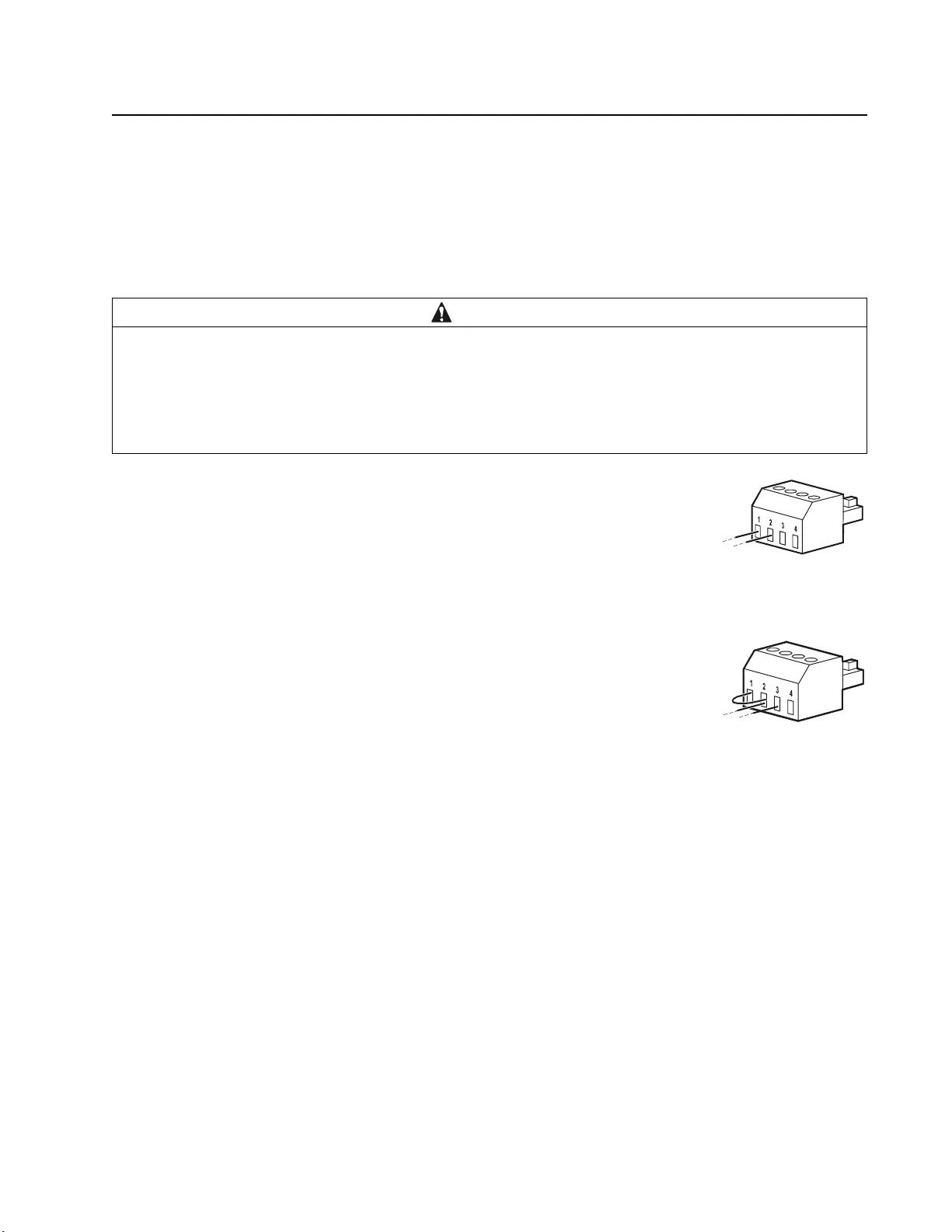
19Smart -UPS On-Line SRT2200XLA/S RT3000XLA Tower/Rack-Mount 2U
Emergency Power Off
Overview
The E mergency Power Off (EPO) option is a feature that will immediately disconnect all connected equipment
from mains power. The UPS wil l im me diately shut down and will not switc h to battery powe r.
Connect each UPS to the EPO switch. If multiple units are to be controlled with an EPO switch, each UPS must be
c o nn ected s ep ara tely to th e E P O sw i tch .
The UPS must be restarted for power to return to connected equi pm ent. Press the ON/OFF button on the front panel
of the UPS.
Normally open contacts
1. If the EPO switch or relay c ontacts are normally open, ins ert the wires from the
switch or contacts at pins 1 and 2 of the EPO te rmi nal bloc k. Us e 16-28 AWG
wire.
2. Secure the wires by tightening the screws .
If the contacts are closed, the UPS will turn OFF and power will be removed from the load.
Normally closed contacts
1. If the EPO s witch or relay contacts are norm ally closed, insert the wires from the
switch or contacts at pins 2 and 3 of the EPO te rmi nal bloc k. Us e 16-28 AWG
wire.
2. Insert a wire jumper between pins 1 and 2. Secure the wires by tightening the
three scre ws at positions 1, 2, and 3.
If the contacts are opened, the UPS will turn OFF and power will be removed from the load.
Note: Pin 1 is the power sourc e for the EPO circui t, it provide s a few milliampere of 24 V power.
If the normally clo sed (NC) EPO configuration is used, the EPO swit ch or rel ay shoul d be ra ted for “dry” circ uit
application s, the rating shoul d be for low voltage and low curre nt applica tions. This normally impli es the conta cts
are gold plated.
The E PO interface is a Safety Extra Low Voltage (SELV) circuit. Connect the EPO interface only to other SELV
circuits. The EPO interface monitors circuits that have no determined voltage potential. SELV circuits are
controlled by a switch or relay properly isolated from mains power. To avoid damage to the UPS, do not connect
the EPO interface to any circuit other than a SELV circuit.
Use one of the following cabl e types to connec t the UPS to the EPO switch.
• CL2: Clas s 2 cable for general use.
• CL2P: Ple num cable for use in ducts, plenums, and other spaces used for environm ental air.
• CL2R: Riser cable for use in a vertical run in a floor to floor shaft.
• CLEX: Lim ited use cable for use in dw ellings and for use in raceways.
• Installation i n C anada: Use only CSA cer tified, type EL C, (extra low voltage control cable).
• Installation i n countries other than Canada and the USA: Use standard low vol tage ca ble in accordance with national
and local regulations.
CAUTION
RISK OF DAMAGE TO EQUIPMENT OR PERSONNEL
• Adhere to all national and local electrical codes.
• Wir ing must be performed by a qual ified electrician.
• Always connect the UPS to a grounded outlet.
Failur e to fol low these instr uctions can resul t in equi pm ent damage and minor or moderate injury.
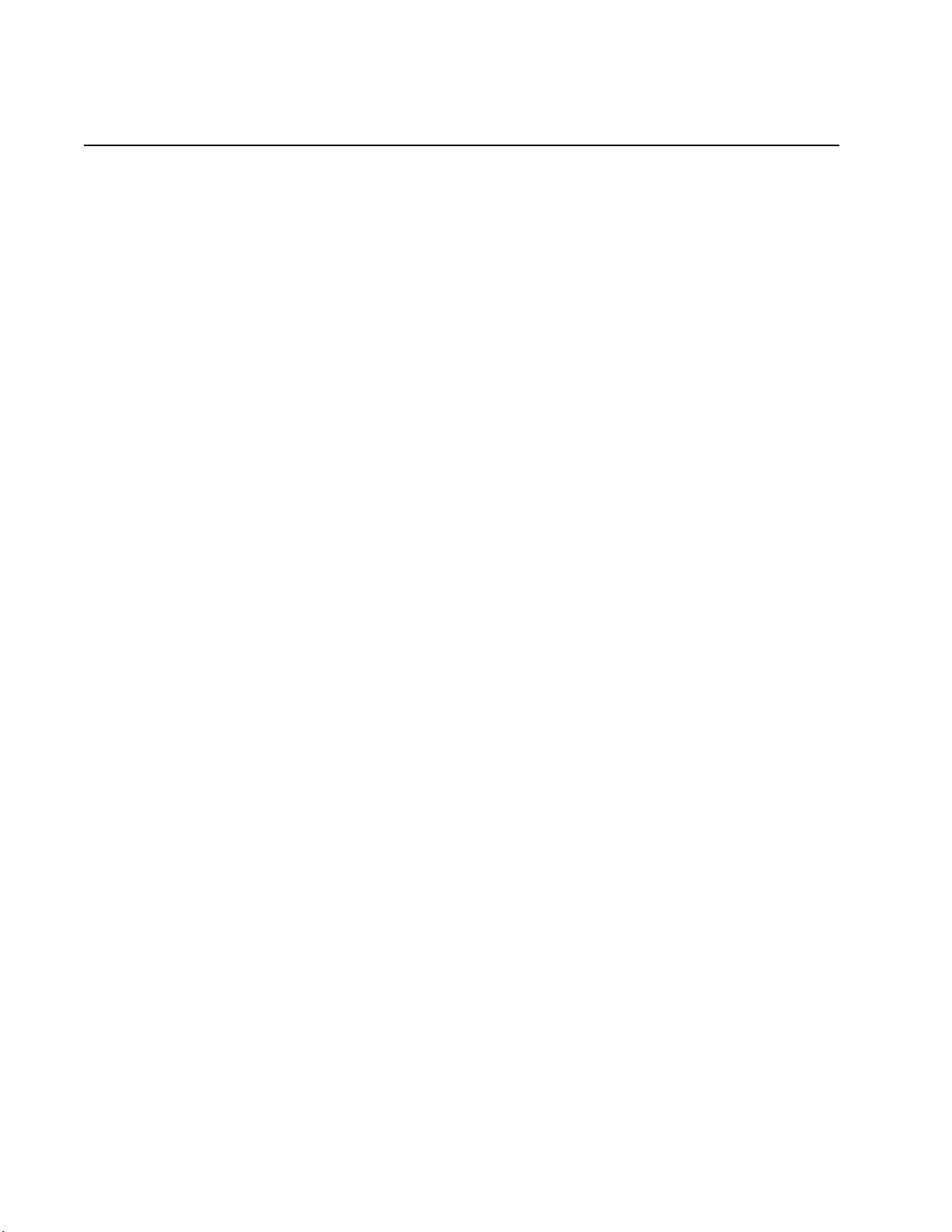
Smart-UPS On-Line SRT2200XLA/SRT3000XLA Tow er/ R ack-Mount 2U20
Network Management Interface
(For NC models only)
Introduction
The UPS has a network port and co ns ole port that can be us ed to access the Network Management Interf ace. Refer
to the Network Management Card utility CD suppl ied with this product.
IP Addres s Configuration
The default TCP/IP confi guration setting DHCP, assumes that a prope rly configured DHCP serve r is ava ilable to
provide TCP/IP s ettings to the Network Management Int erfa ce.
If the Network Management Interface obtains an IPv4 address from a DHCP server, use the display interface
menus About/Accessory, to see the address.
To setup a static IPv4 address use the display interfac e Config menu. Set the IP address Subnet Mask and Gateway
from the Config menu.
See the User’s G uide on the Network Management Card Utility CD for user information about the Network
Manageme nt Interface and for set up instruct ions.
Related Documents
The Netwo rk Management Card Utility CD contains the following documentation:
• UPS Network Manage ment Card 2 Use r’s Guide
• Network Mana gement Card Upgrade Utilit ies
• Security Handbook
• PowerNet Management Information Base (MIB) Refere nce Guide
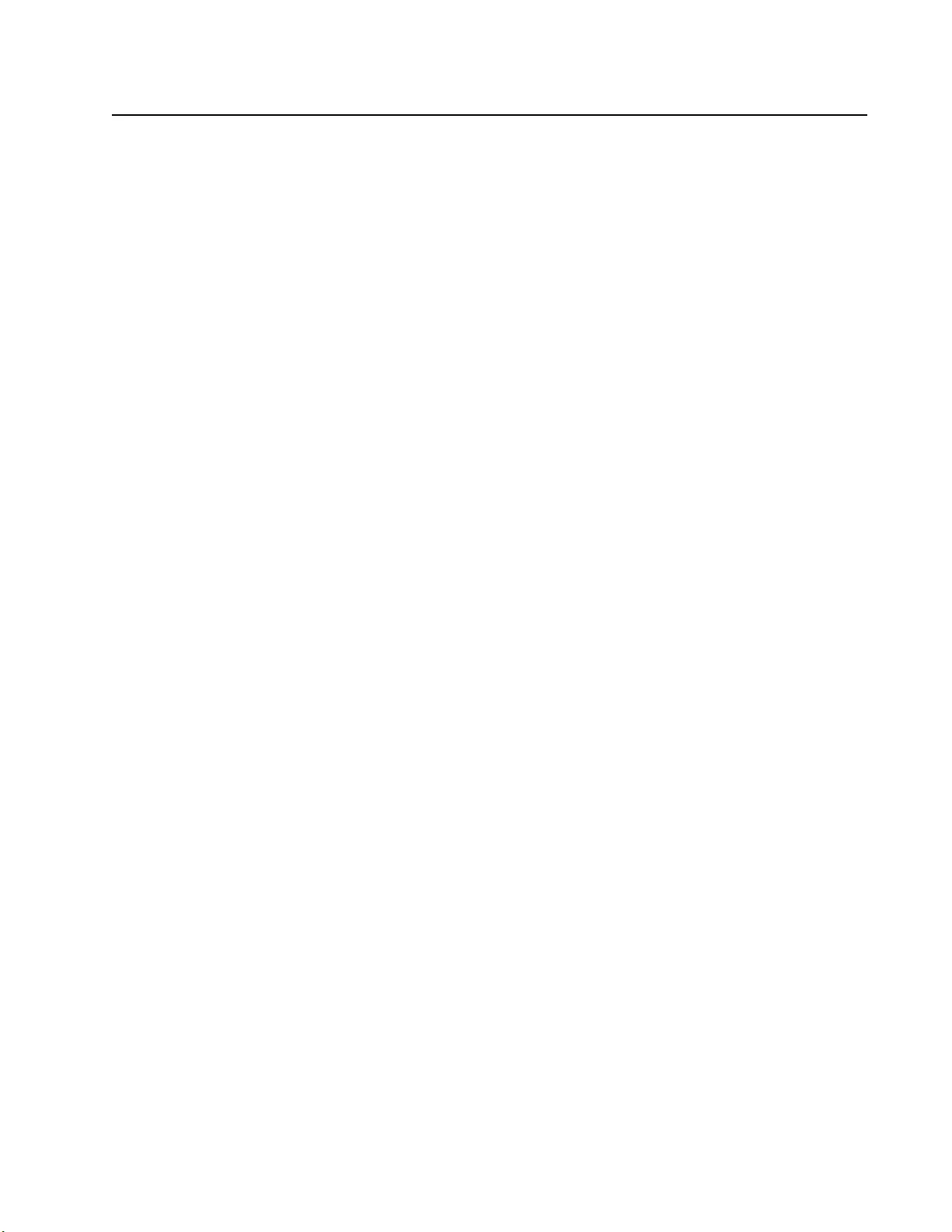
21Smart -UPS On-Line SRT2200XLA/S RT3000XLA Tower/Rack-Mount 2U
Smart Battery Management
Definitions
• Battery Module: A string of battery cells arranged to produce a battery assembly with a connector.
• Replaceable Ba ttery Cartridge (RBC): An APC battery cartridge co nsisting of one battery module.
Replacement RBCs can be ordered from the APC by Schneider Electric web site, www.apc.com.
• Smart Ex ternal Bat t ery Pack (XLBP): An enclos u r e that con t ains RBC(s) and battery management
electronics.
• User Interface (U I): Any interface by which a user can interact with the system. This may include a UPS
dis play interfa ce , a network management inte rface or PowerChute™ Network Sh utdown software.
NOT E: Do not use a battery th at is not APC approved.
The system will n ot detect the presence of a non APC approved battery and may adversely affec t th e
operation of the system.
Use of a no n AP C appro v ed ba t tery w ill vo id t he ma n ufa c t urer w a rr a n ty.
Features
Smart Battery Management provides the following feature s:
• Moni tor s and in f orms the user of the health o f each RBC.
• Monitors and shows on the UPS Display Interfa ce scree n, the date for the end of useful life for each RBC.
• The UPS emits an audible alarm and shows a message on the UPS Display Interface screen to indicate the
es tim ated batt ery end of life . On the UPS Display Interface screen the user can se t the number of days
before the audible alarm is heard and the mess age appe ars on the UPS Display Interfa ce scree n.
• Auto matically detects the addition or removal of XLBPs and RBCs .
• Monitors the internal temperature of each XLBP and automatically adjusts the battery charging.
Maintenance
• RBC maintenance: The APC RBC uses sealed, maintenance-free, Valve Regulated L ead-Acid batteries
and does not require maintenance.
• Ru nti m e Tes t (Ca l ibrat io n) : This should be performed anytime the steady st ate load is chan ged
significantly, for example a new serve r is adde d to or removed f rom the UPS load.
• Bat tery health monitoring: The b atter y ener gy out put and vol tage a re monit ored to a sses s the heal th of the
installed batteries when the UPS is operating on battery.
Battery health monitoring is done during a UPS Self Test, a Runtime Calibratio n Test, and when the UPS
is operating on battery power.
The UPS can be configured to per f orm periodic, automatic Self Tests.
End of useful life
• Near e nd of life notification: A message wi ll appear on the UPS display interface screen when each RBC
is approaching the end of its useful li fe. For configura tion detai ls refe r to Rep la c em ent Not if i ca t io n Time
and Replacement Battery Alarm Time.
The e stimated replaceme nt date fo r each RBC is available through the UI.
• Needs replacement notification: The UPS di spl ay interface screen shows when RBC replacement is
required. The RBC must be repl ac ed as soon as pos sible.
Whe n an RBC r equires replac ement, the UPS display interfac e may recommend that addition al RBCs be
replaced if th ey will soon reach the end of their usef ul life.
CAUTION: Continued operation after end of useful life notification may cause damage to the batteries.
• Recycling: Remove the RBC from th e XLBP. Rec ycle the RBC. Do not disassemble an RBC.
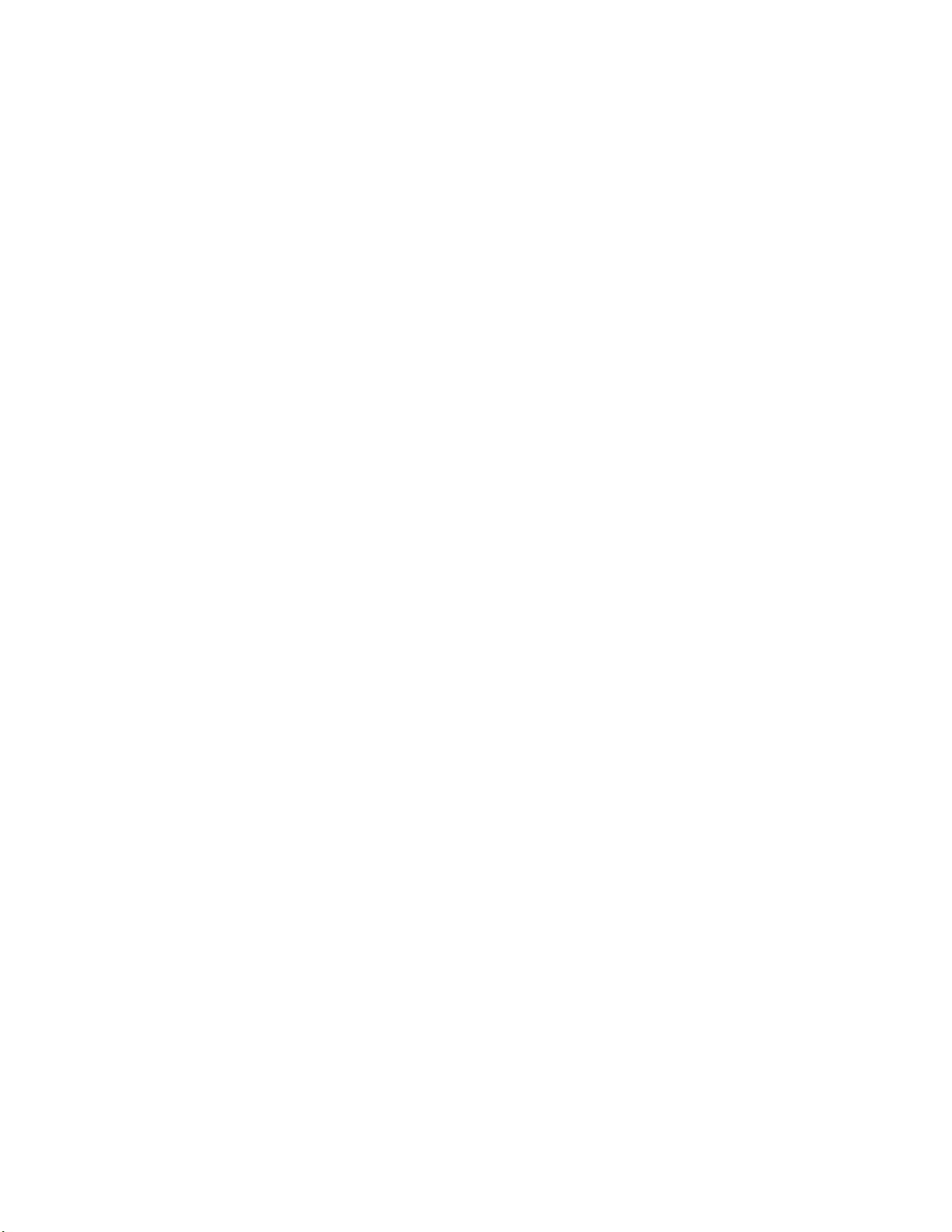
Smart-UPS On-Line SRT2200XLA/SRT3000XLA Tow er/ R ack-Mount 2U22
Rep l ac e the RBC in a UP S
An RBC should only be disconnected or removed from the UPS temporarily as part of the battery
replacement procedure .
• Disco nnect the con nected bat tery module in the UPS . S lide the RBC out of the UPS.
• Sli d e the new RBC into the UPS and conne ct the batte r y module to the UPS.
• Secure ly co nnect the b atte ry module. Press the batt ery con n ecto r into the UPS until it is f i r mly co n n ected .
A batte r y that is not prop erly connected will cause erratic UPS oper ation, abnormal alert messages and
connected equipment may not rece ive battery power duri ng power ou tages.
• After installing the RBC, the UPS disp lay interface may pr omp t the user to verify the status of the replaced
battery module. If the battery module is new, respond YES. If the bat tery module is not new, respond NO.
Recommended actions after install ing new RBC
• Verify that the UPS is connected to input power and the output power is turned on. See “Operation” on
page 9 for in st ructions.
• Perform a UPS Self Test.
• Verify on the UPS displa y interface that the in stallati on dat es for the replaced RBC is se t to the current date.
The installa tion dates can be changed ma nually on the UPS display interface.
For configuration details refer to Battery Install Date in the “General settings” on page 14 of this manual.
• Allow the system to charge for 24 hours to ensure full runtim e capability.
XLBP installation and replacement
Ref er to the External Battery Pack I n stallation G uide for installation and rep l acemen t instru ctions.
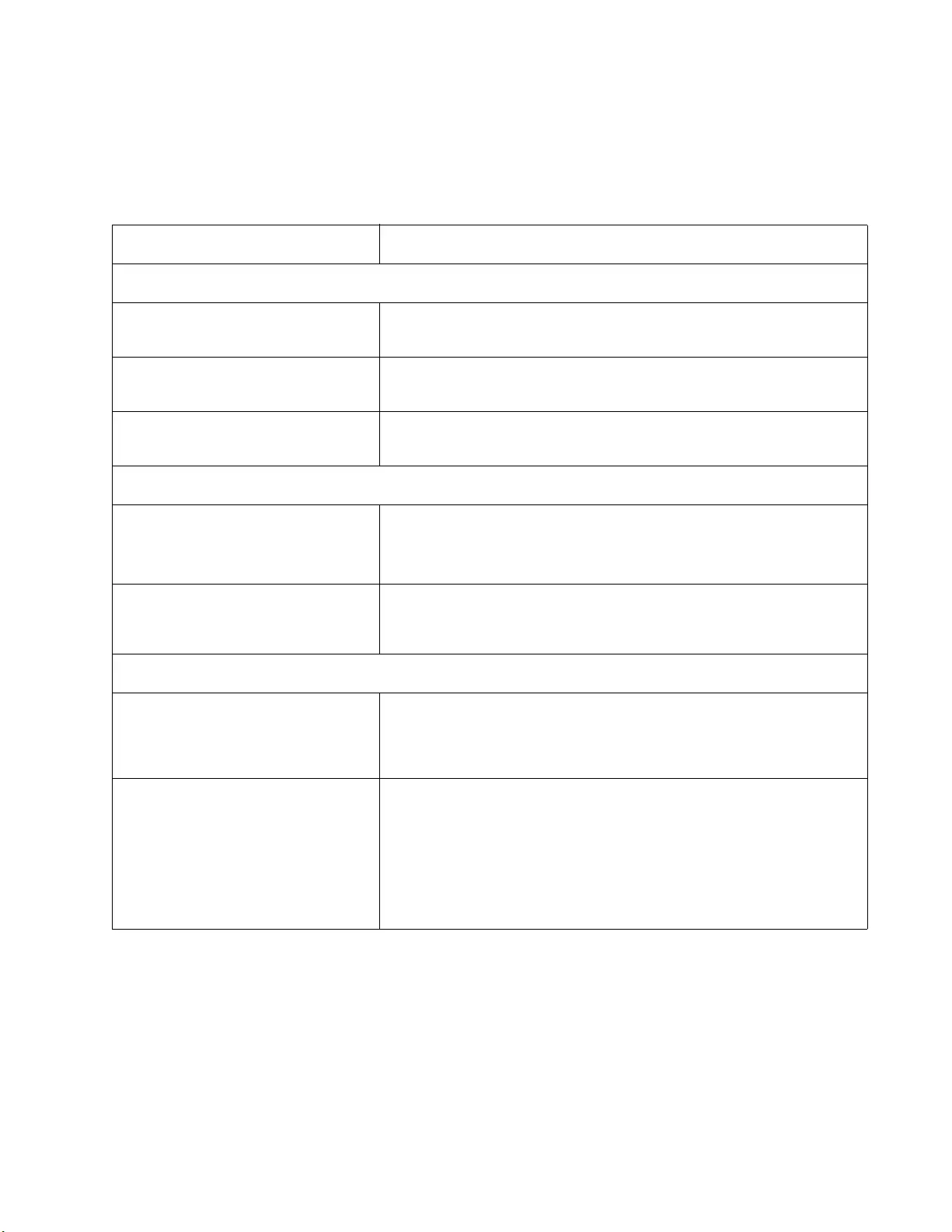
23Smart -UPS On-Line SRT2200XLA/S RT3000XLA Tower/Rack-Mount 2U
Troubleshooting
Use the table below to solve minor installation and operation problems.
Refer to the APC by Schneider Electric web site, www.apc.com for assist ance with complex UPS pr oble ms.
The UPS features firmware that can be upgraded.
Go to the APC by Schneider Electric web site, www .apc.com/Support, or contact your local Customer Care
Center for more information.
Problem and Possible Cause Solution
UPS is not turning on or there is no output
The UPS is not connected to m ains
power. Be sure the power cable is securely con nec ted to the mains power s upply.
The UPS display interf ac e scre en shows
very low or no mains power. Check the mains power supply to verify acceptable power quality.
There is an internal UPS alert or
message. The UPS Display Interface screen will show a message to identify the alert or
mes sage an d co r rective actio n .
UPS emits an audi ble alarm
Normal UP S operation when runni ng on
ba tt e r y po w er. The UPS is operating on batte ry power.
Refer to the status of the UPS as shown on the UPS Display Interface scre en.
Press any key to mut e al l audible al arms.
The U PS emi t s an au d i ble al ar m and ha s
a red or amber back light on the UPS
Dis pla y Interface screen.
The UPS has detected a fault.
Refer to the display int erface screen for informat ion.
UPS does not provide expected backup time
The UPS batteries are weak due to a
recent power outage or they are near the
end of service life.
Charge the batteries. Batteries require recharging after extended outages and
wear out faster when put into service often or when operated at elevated
temperatures. If the batteries are near the end of service life, consider
replacing the batteries even if the Replace Battery message is not displayed.
The UPS is experiencing an overload
condition. Th e connec ted equipmen t exce eds t h e specified max imum load . Refer to the
APC by Schneider Electric web site, www.apc.com for product
specifications.
The UPS will em it a s ustained audible alarm u ntil the overload condition is
corrected.
Discon nec t nonessent ial equipment from the UPS to correc t the overload
condition.
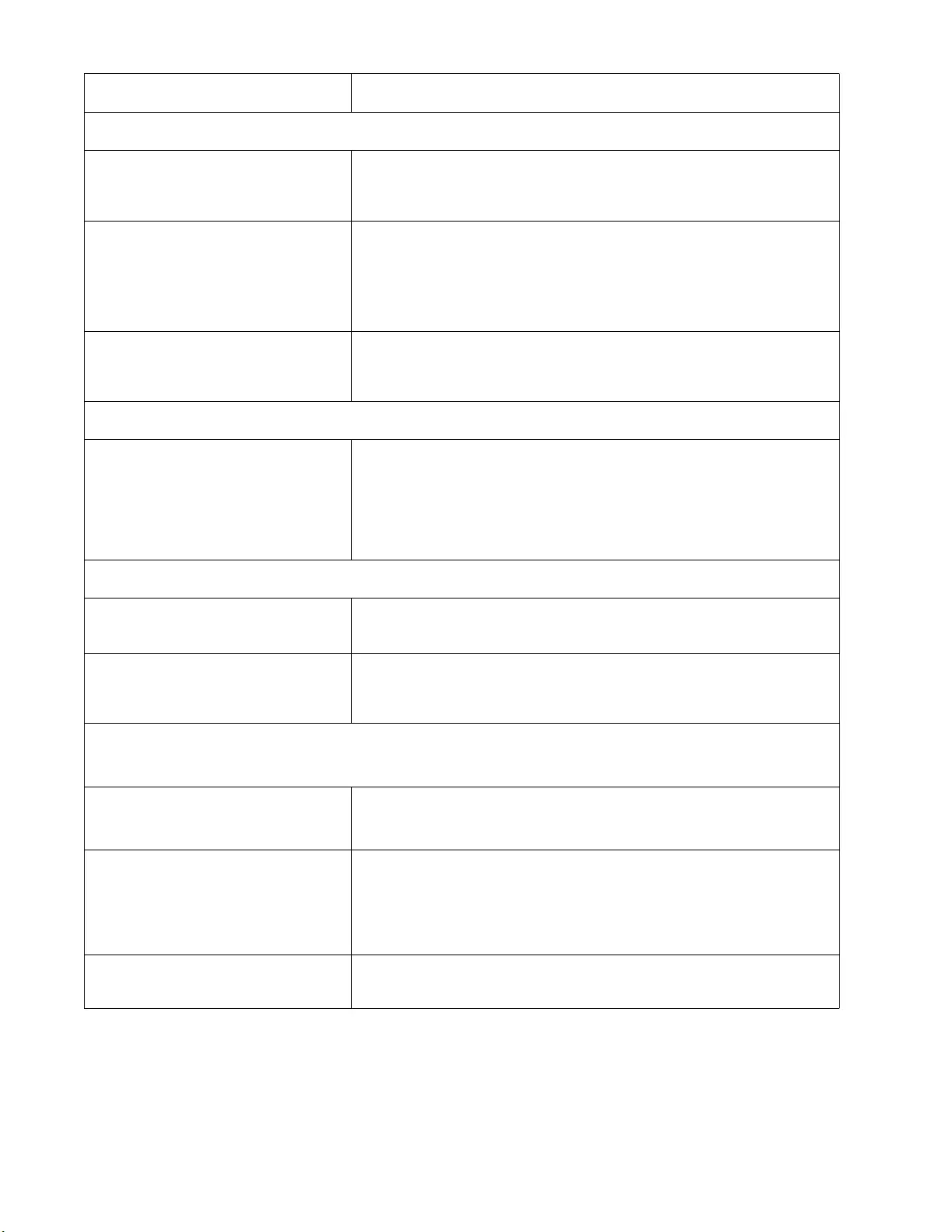
Smart-UPS On-Line SRT2200XLA/SRT3000XLA Tow er/ R ack-Mount 2U24
UP S o perates on battery power wh ile con nect ed to mains power
The input circuit breaker has tripped. Reduce the load on the UPS. Disconnect nonessential equipment and reset
the circuit breaker. Check the circuit breaker rating for the connected
equipment.
Th e r e i s very high, very low, or dist ort ed
input line voltage. Navigat e to the UPS Display Interface screen that shows input voltage.
Verify that the input volta ge is within spec ified opera ting limit s.
If no input voltage is indicated on the UPS Display Interface scre en, cont act
Customer Support through the APC by Schneider Electric web site,
www.apc.com.
The UPS Displ ay Inter fac e screen sh ow s
the messa ge Wai ting for Minimum
Runtime.
The UPS has been conf igured to opera te for a specified peri od of runtime.
The setting can be changed through the Config/UPS menus.
UPS Display Interface Status screen shows Overload and the UPS emits a sustained audible alarm
The UPS is experiencing an overload
condition. The connected equipment exceeds the maximum load rating for the UPS.
The UPS will em it a s ustained audible alarm u ntil the overload condition is
corrected.
Discon nec t nonessent ial equipment from the UPS to correc t the overload
condition.
UPS Dis play Int er f ace Status screen shows UPS is operating in Bypa ss mode
The UPS received a command to operate
in Bypass mode No action is required.
The UPS has au tomatically switc h ed to
Bypass mode du e to an inte r n al UPS
alert or message.
The UPS Display Interface screen will show a message to identify the alert or
de tected er r o r and co r r ect i ve act i on .
UPS Display Interface is red or amber and shows an alert or message
The UPS emits a sustained audible alarm
The UPS has det ec ted a problem during
normal operation. Follow the inst r u ctions on th e U PS Display Interface screen.
Press any key to mut e al l audible al arms.
The UPS Displ ay Inter fac e screen sh ow s
the messa ge D i sconn ec t ed Ba tt ery.Be sure the battery cables are securely connected.
Perform a UPS Self Test to be sure the UPS detects all c onnected batteries.
To perform a UPS Se l f Test use the UPS Display Interface menu option Test
and Diagn ostics.
The UPS Displ ay Inter fac e screen sh ow s
the messa ge R e plac e B att e ry.Rep lac e all of the bat teries. Contact APC by Schneider Ele ctric customer
support.
Problem and Possible Cause Solution
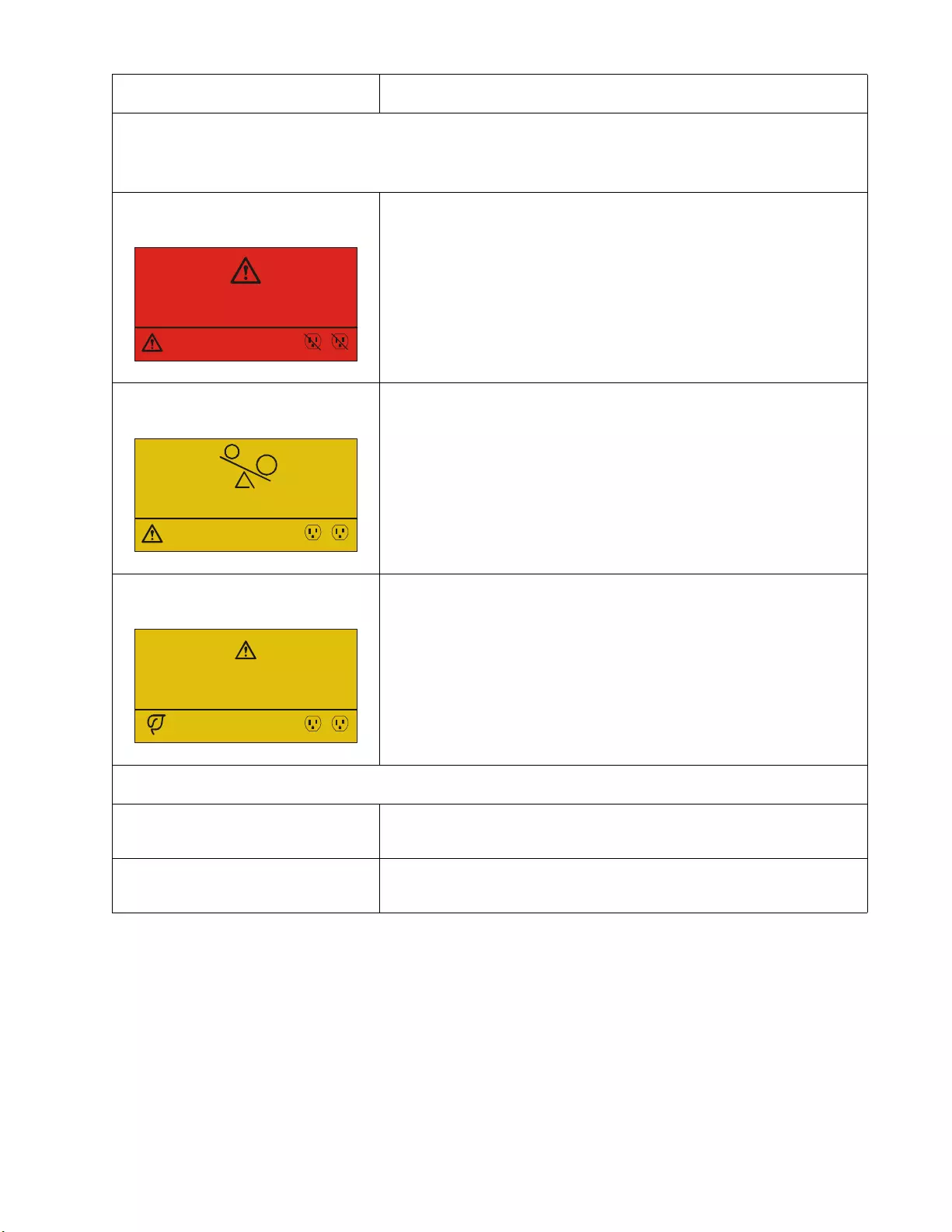
25Smart -UPS On-Line SRT2200XLA/S RT3000XLA Tower/Rack-Mount 2U
Th e UPS display tu rns red or amber, displays an alert message, and emits a sustain ed au d ible alarm.
Red il lumination indicates a UPS ala rm that requi res im m ediate attention.
Amber illumination in dica tes a UPS alar m that requires atte ntion.
There is an internal UPS alert or
message. Do not attem pt to use the UPS. Turn the UPS off and have it serviced
immediately.
The UPS is experiencing an overload
condition. Reduce the lo ad on the UPS. Disconnect nonessenti al equipment.
The UPS has detected a Site Wiring
Fault. Correct the building site wiring fault or ignore this message . See Config
Menu UPS in “G eneral settings” on page 1 4.
The Replace Battery alert is displayed
The battery has a weak char ge. Allo w the bat tery to recharge for at leas t four hours. Then, perform a
UPS Self Test. If the problem persists after recharging, replace the battery.
The replacement battery is not properly
connected. Be sure the battery cable is securely connected.
Problem and Possible Cause Solution
1/1
Power Sy s Error - 00100
Contact Customer Supp ort
Output Off
12
1/1
Output Ov e rload
Bypass
12
1/1
Site Wiring Fault
Press OK to Clear Alarm
Online Green
12
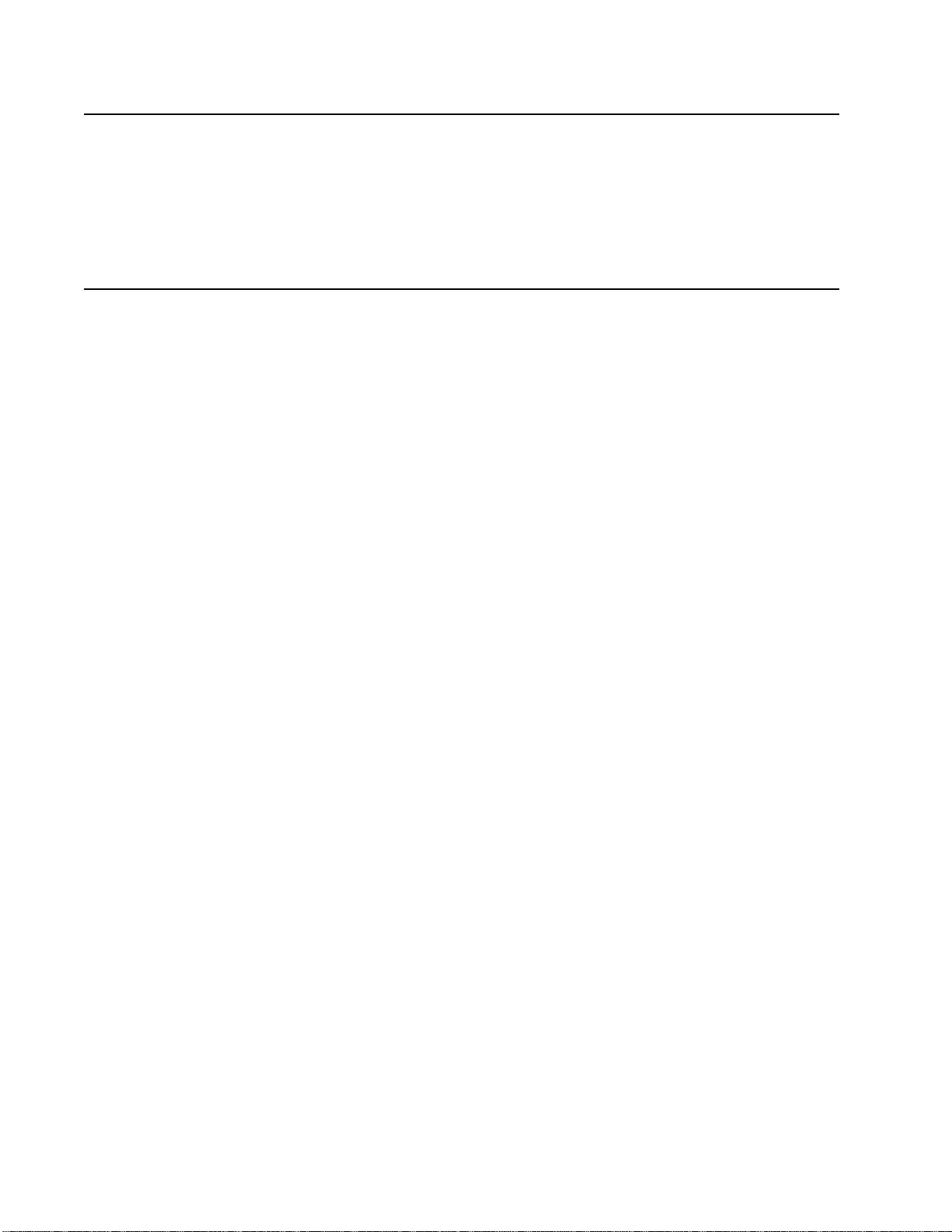
Smart-UPS On-Line SRT2200XLA/SRT3000XLA Tow er/ R ack-Mount 2U26
Transport
1. Shut down and dis connect all connected equipment.
2. Disconnect the unit fr om mains power.
3. Di sconn ect al l in ternal and ex ternal ba tteries (if applicab le).
4. Follow the shipping instructions outlined in the Service section of this manual.
Service
If the unit requires service, do not return it to the dealer. Follow these steps:
1. Review the Troubleshooting section of th e manual to eliminate commo n p r o b lems.
2. If the problem persists , contact APC by Schneider E lec tric Cust ome r S upport through the APC by
Schneider Electric web site, www.apc.com.
a. Note the model number and serial number and the date of purchase . The model and serial numbers
are loc ated on the rear panel of the unit and are availabl e through the LCD display on select m odels.
b. Call Cust omer Suppor t. A technician will attempt to solve the problem over the phone. If this is not
possible, the tec hnician will issue a Returned Material Authorizati on Number (RMA#).
c. If the unit is under warr an ty, the repairs are free.
d. Ser vice procedures and returns may vary internationa lly. For country specific instruction s
refer to the APC by Schneider Electric web site, www.apc.com.
3. Pack the uni t properly to avoi d damage in tra nsit. Never use foam beads for pac kaging.
Damage sustained in transit is not cov ered under warranty.
Note: Before shipping, always disconnect battery modules in a UPS or external battery pack.
T h e di sc o nn e cted in te r n al b at t er i es may r emai n in sid e th e UPS o r ext e rn al batt er y pa ck .
4. Write the RMA# provided by Cust omer S upport on the outs ide of the package.
5. Return the unit by insured, prepaid carrier to the address provided by Customer Support.
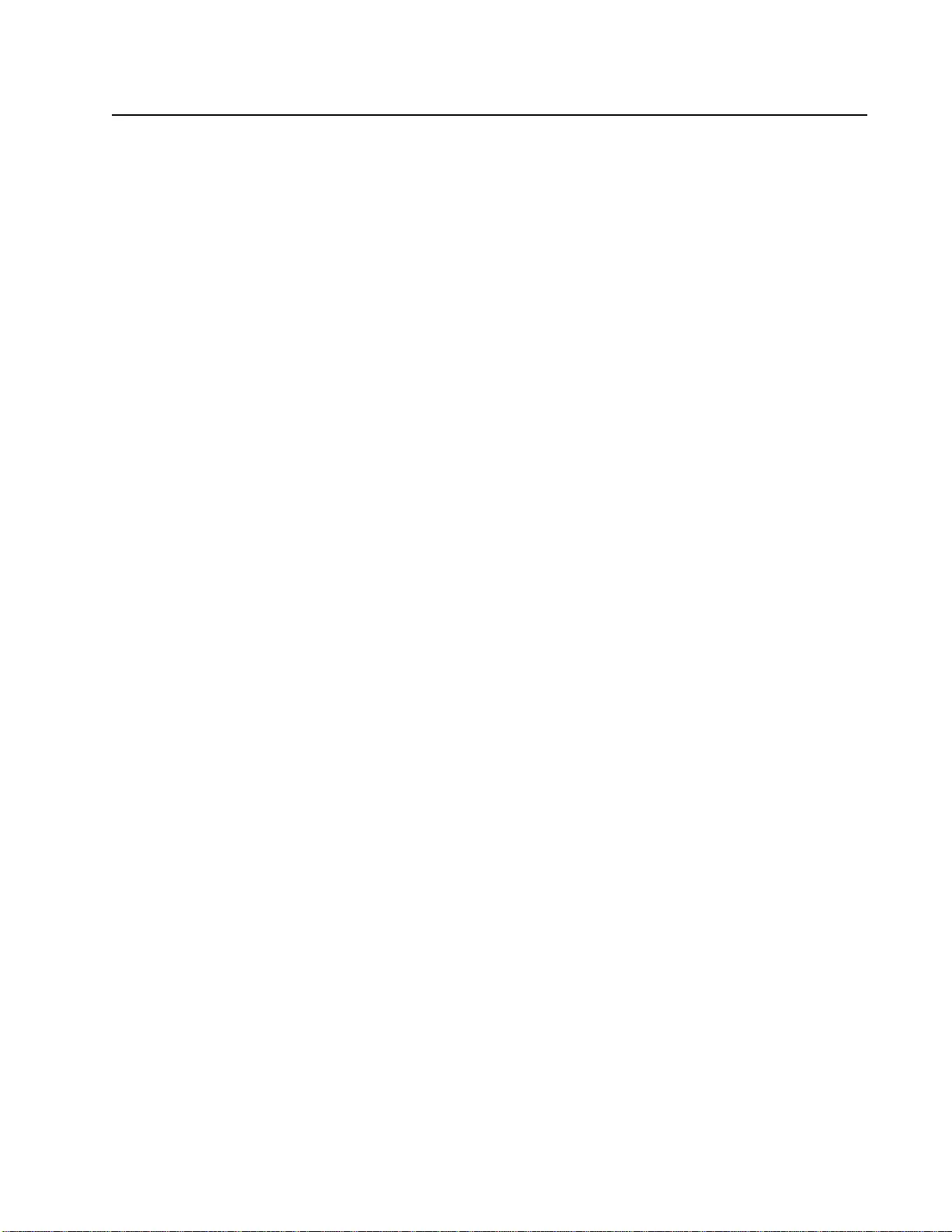
27Smart -UPS On-Line SRT2200XLA/S RT3000XLA Tower/Rack-Mount 2U
Limited Factory Warranty
Schneider Electri c IT Corporation (SEIT ), warrants its pr oducts to be free from defects in material s and
workmanshi p for a period of three (3) years excl uding the batteries, which are warranted fo r two (2) years from the
date of purchase. The SEIT obli gation under this warranty is limited to repa iring or replacing, at its own sole
option, any such defective products. Repair or replacement of a defective product or part thereof does not extend
the original warranty period.
This warra nty applies only to the original purchaser who mus t have properly r egistered the product within 10 days
of purchase. Products may be reg is tered online at warran ty.a pc.com.
SEIT shall not be liable und er the warra nty if its testing and exami nation dis close that the all eged defect in the
product does not exist or was caused by end us er or any third pers on m isuse, negl igence, imp r oper installation,
test ing, o perati on or use o f the product contra ry t o SEIT r ecommen dation s of s pecif icati ons. Furthe r , SE IT s hall no t
be liab le for defects resul ting from: 1) unauthorized attempts to repair or modify the product, 2) incorrect or
inadequate electrical voltage or connec tion, 3) inappropriate on site operation cond itions, 4) Acts of God, 5)
expos ure to the elements, or 6) theft. In no event shall SEIT have any li ability unde r this warranty for any product
where the serial number has been altered, defac ed, or removed.
EXCEPT AS SET FORTH ABOVE, THERE ARE NO WARRANT IES, EXPRESS OR IMPLIED, BY
OPERATION OF LAW OR OTHER WISE, APPLICABLE TO PRODUCTS SOLD, SERVICED OR
FURNISHED UNDER THIS AGREEMENT OR IN CONNECTION HEREWITH.
SEIT DISCLAIMS ALL IMPLIED WARRANTIES OF MERCHANTABILITY, SATISFACTION AND
FITNESS FOR A PAR TICULAR PURPOSE.
SEIT EXPRESS WA RRANTIES WILL NOT BE ENLARGED, DI MINISHED , OR AFFECTED BY AND
NO OBLIGATION OR LIABILITY WILL ARISE OUT OF, SEIT RENDERING OF TECHNICAL OR
OTHER ADVICE OR SERVICE IN CONNE CTION WITH THE P RODU CTS.
THE FOREGOING WARRANTIES AND REMEDIES ARE EXCLUSIVE AND IN LIEU OF ALL
OTHER WARRANTIES AND REMEDIES. THE WARRANTIES SET FORTH ABOVE CONSTITUTE
SEIT’S SOLE LIABILITY AND PURCHASER EXCLUSIVE REMEDY FOR ANY BREACH OF SUCH
WARRANTIES. SEIT WARRANTIES EXTEND ONLY TO ORIGINAL PURCHASER AND ARE NOT
EXTENDE D TO ANY THIRD PART IES.
IN NO EVENT SHALL SEIT, ITS OFF ICERS, DIRECTORS, AFFI LIATES OR EMPLOYEE S BE
LIABLE FO R A NY F ORM OF IND IRECT, SPECIAL, CONSEQUENTIA L OR PUN ITIVE DA MAG ES ,
ARISI N G OUT OF THE USE, SERVICE OR INSTALLATION OF THE PRO DUCTS, WHETHER SUCH
DAMAGES ARISE IN CONTRACT OR TORT, IRRESPECTIVE OF FAULT, NEGLIGENCE OR
STRICT LIABILITY OR WHETHER SEIT HAS BEEN ADVISED IN ADVANCE OF THE POSSIBILITY
OF SUCH DAMA GES. SPECIFICALLY, SE IT IS NOT LIABLE FOR ANY COSTS, SUCH AS LO ST
PROFITS OR REVENUE, WHETHER DIRECT OR INDIRECT, LOSS OF EQUIPMENT , LOSS OF USE
OF EQUIPME NT, LOSS OF SOFTWARE, LOSS OF DATA, COSTS OF SUBSTITUANTS, CLAIMS BY
THIRD P ARTIES, OR OTHERWISE.
NOTHING IN THIS LIMITED WARRANTY SHALL SEEK TO EXCLUDE OR LIMIT SEIT LIABILITY
FOR DEATH OR PERSONAL INJURY RESULTING FROM ITS NEGLIGENCE OR ITS
FRAUDULENT MISREPRESENTATION OF T O THE EXTENT THAT IT CANNOT BE EXCLUDED
OR LIMITED BY APPLICA BLE LAW.
To obtain service under warranty you must obtain a Returned Material Authorization (RMA) number from
customer support. Customers with warranty claims issues may access the SEIT worldwide customer support
network through the APC by Schneider Electric web site: www.apc.com. Sele ct your country from the country
selection drop down menu. Open the Sup port tab at the to p of the web page to obtain informa tion for customer
support in your region . Produc ts must be ret urned with tran sportati on char ges pre paid and must be accom panied by
a brief descriptio n of the problem encountered and proof of date and plac e of purchase.
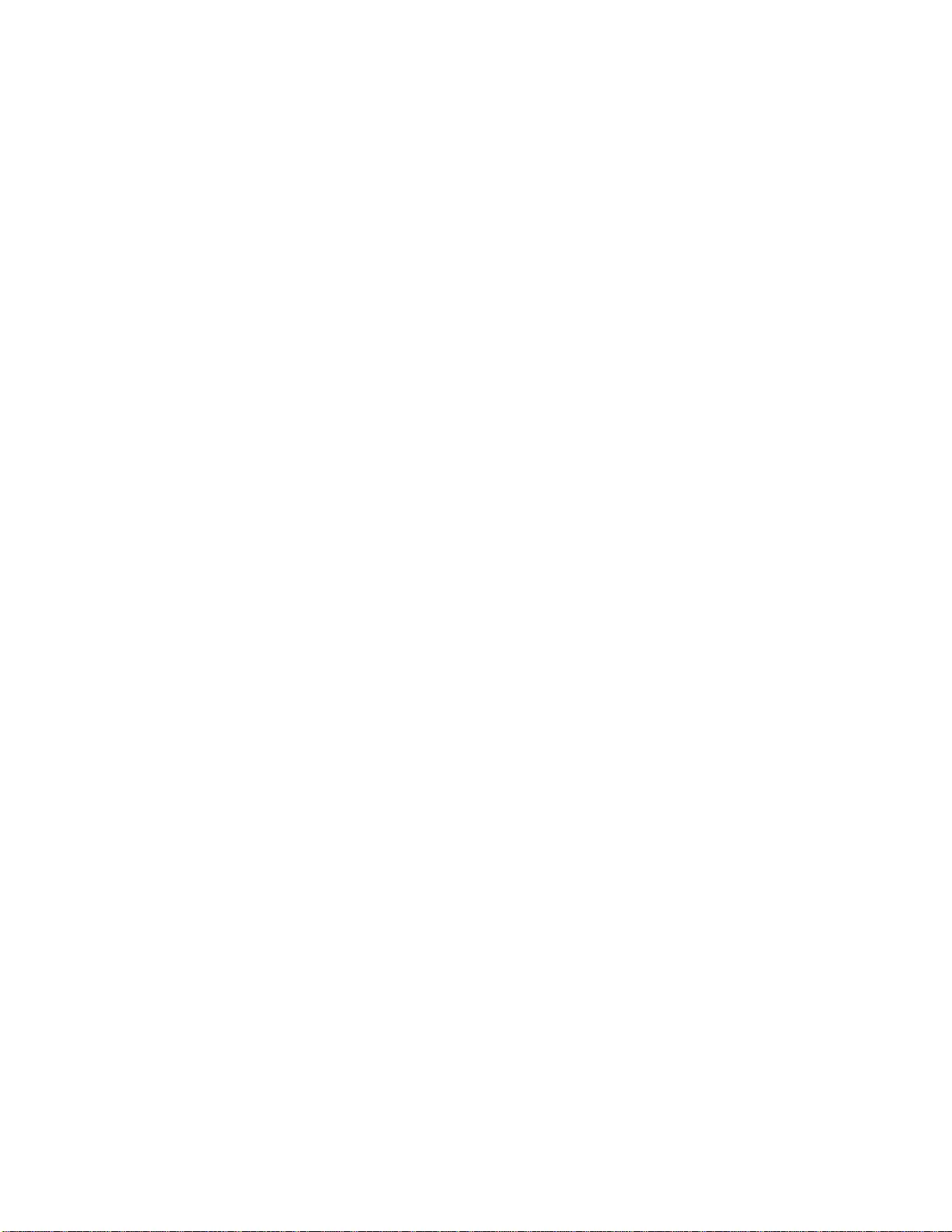
Smart-UPS On-Line SRT2200XLA/SRT3000XLA Tow er/ R ack-Mount 2U28

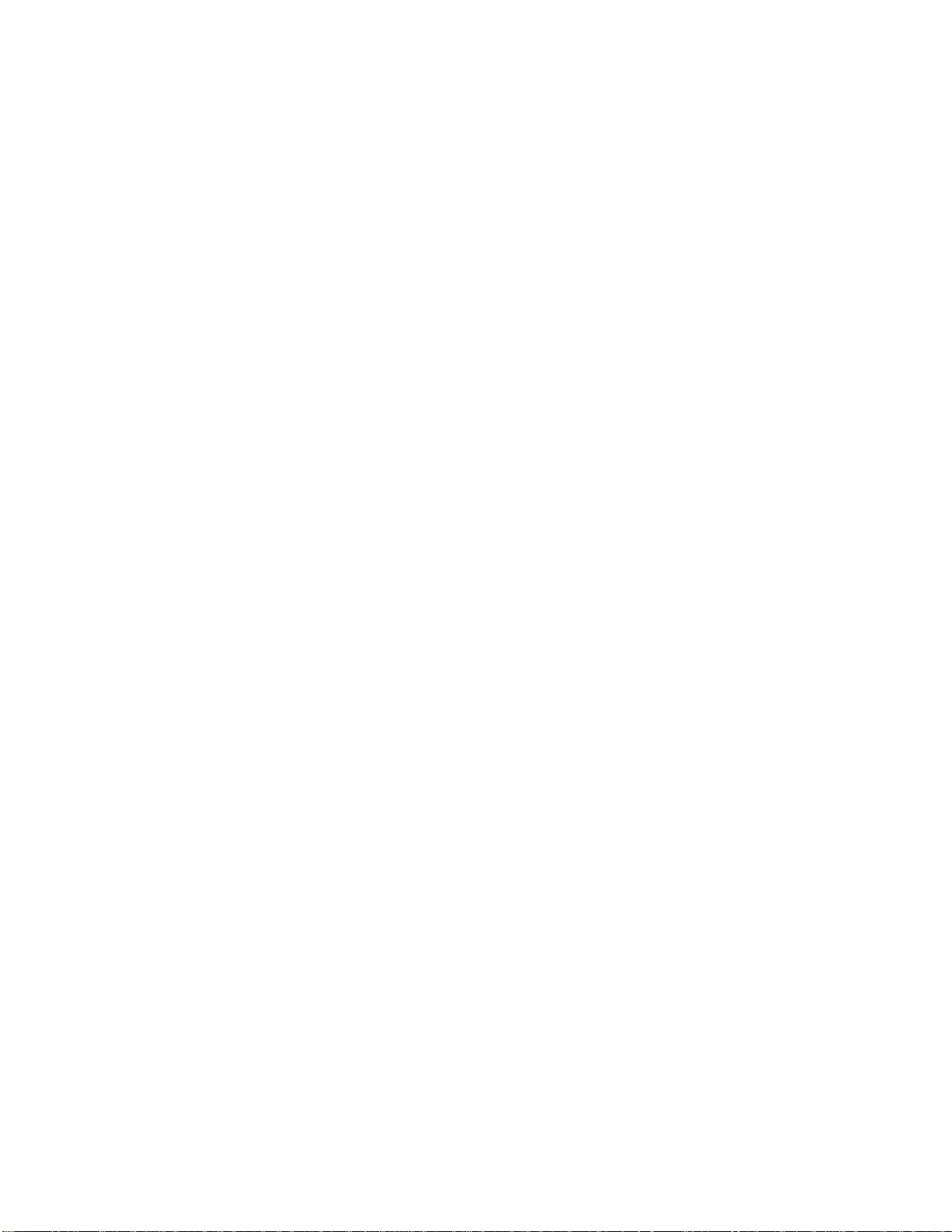
9/2015EN 990-9739
APC by Schneider Electric
Worldwide Customer Support
Customer support for this or any othe r APC by Schneider Ele ctric product is available at no charge in any of
the following ways:
• Visit the APC by Schneider Electric web site to access documents in the APC by Schneider Electric
Knowledge Base and to submit cus tomer suppor t requests.
–www.apc.com (Corporate Headquarters)
Connect to localized APC by S chneider Electric web sites for specific countries, each of which
provides customer support inform ation.
–www.apc.com/support/
Global support sear ching APC by Schneider Electric Knowledge Base and using e-support.
• Contact the APC by Schneider Ele ctric Customer Support C enter by tel ephone or e-mail.
– Local, country specific cent ers: go to www.apc.com/support/contact for contact inf ormation.
– For information on how to obtain local customer support, contact the APC by Schneider Electric
representative or other distributor from whom you purchased your APC by Schne ider Electric
product.
© 2015 APC by Schneider Electric. APC, the APC log o, and Smart-UPS are owned by Schneider Electric
I ndus tries S.A.S . or their affi liated companies. All othe r trademarks are property of their respec tive owners.