APC SRTG6KXLI User Manual
Displayed below is the user manual for SRTG6KXLI by APC which is a product in the Uninterruptible Power Supplies (UPSs) category. This manual has pages.
Related Manuals
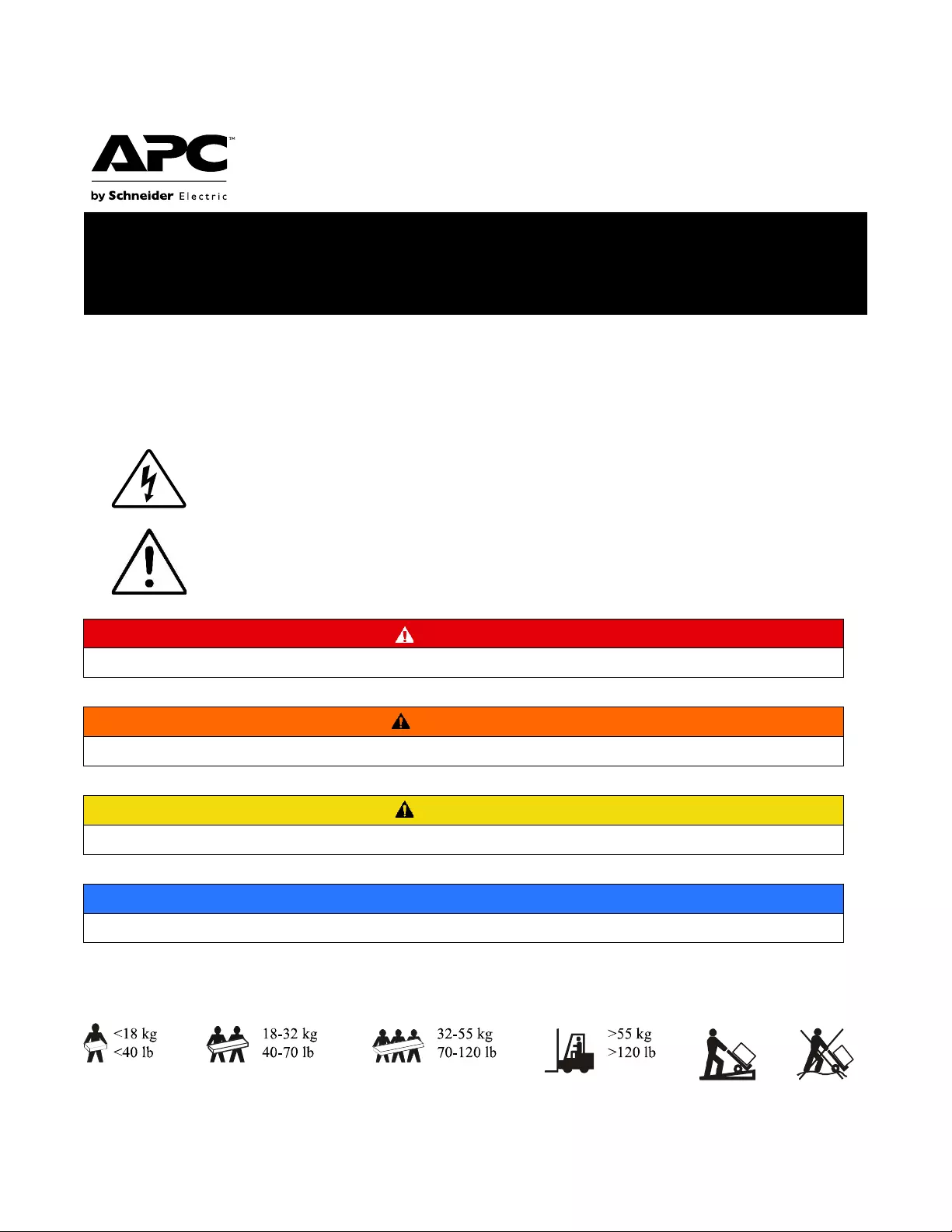
Important Safety Instructions
Read these instructions carefully and look at the equipment to become familiar with the device before trying to install,
operate, service or maintain it. The following special messages may appear throughout this document or on the
equipment to warn of potential hazards or to call attention to information that clarifies or simplifies a procedure.
The addition of this symbol to either a “Danger” or “Warning” safety label indicates that
an electrical hazard exists which will
result in personal injury if the instructions are not
followed.
This is the safety alert symbol. It is used to alert you to potential
personal injury hazards.
Obey all safety messages that follow
this symbol to avoid possible injury or death.
DANGER
DANGER indicates a hazardous situation which, if not avoided, will result in death or serious injury.
WARNING
WARNING indicates a hazardous situation which, if not avoided, could result in death or serious injury.
CAUTION
CAUTION
indicates a hazardous situation which, if not avoided,
could result in
minor or moderate injury.
NOTICE
NOTICE
is used to address practices not related to physical injury.
Product Handling Guidelines
Installation Smart-UPS
™
RT
SRTG5K-SRTG6K Tower/Rack-Mount
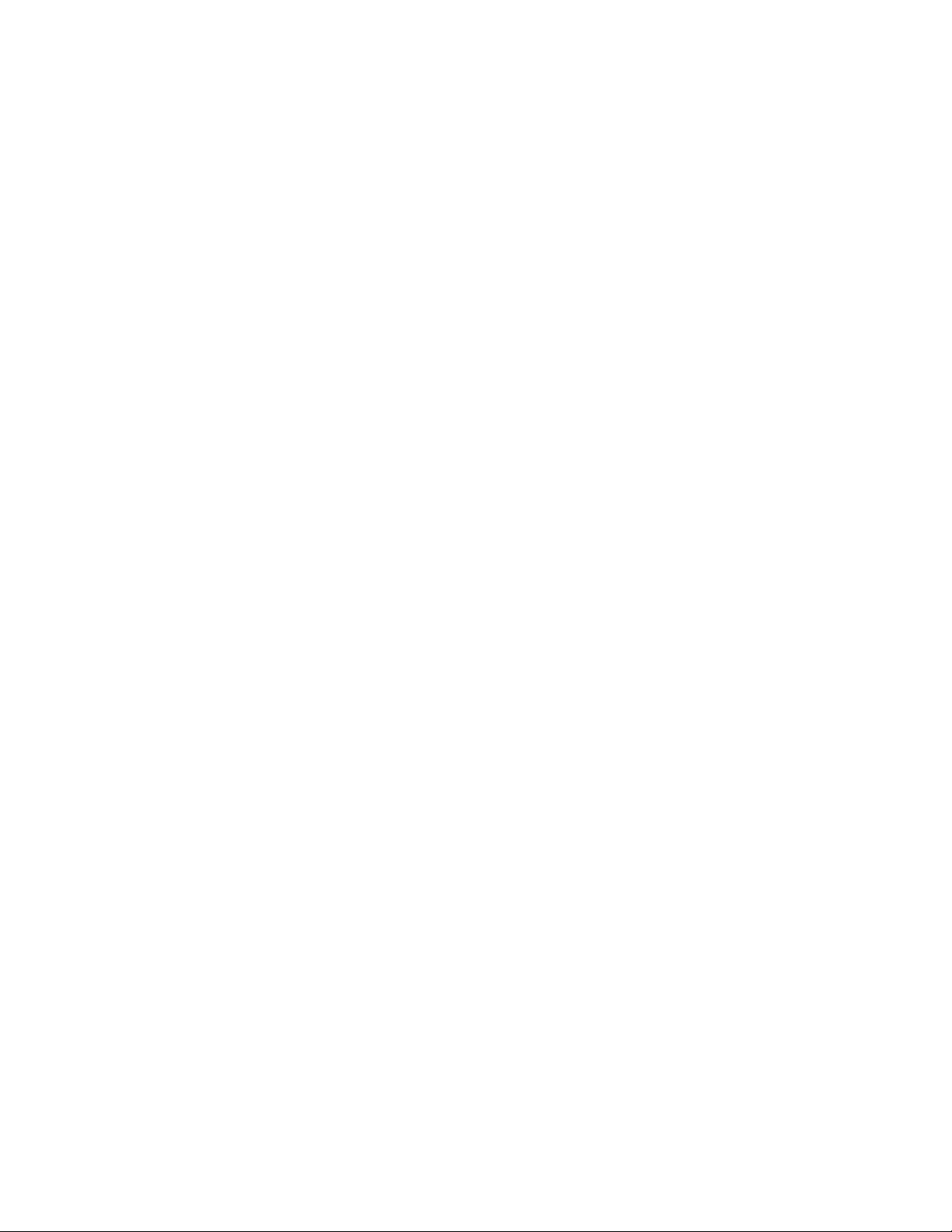
2 Smart-UPSTM RT SRTG5K-SRTG6K Tower/Rack-Mount Mount
Safety and General Information
Inspect the package contents upon receipt.
Notify the carrier and dealer if there is any damage.
•
Changes and modifications to this unit not expressly approved by APC by Schneider Electric could void
the warranty.
•
This unit is intended only for indoor use in a controlled environment.
•
Do not operate this unit indirect sunlight, in contact with fluids, or where there is excessive dust or
humidity.
•
Be sure the air vents on this unit are not blocked. Allow adequate space for proper ventilation.
•
For a UPS with a factory installed power cord, connect the UPS power cable directly to a wall outlet. Do
not use surge protectors or extension cords.
•
The battery typically lasts for two to five years. Environmental factors impact battery life. Elevated
ambient temperatures, poor quality utility power, causing frequent short duration discharges will shorten
battery life.
•
Up to 4 external battery packs (XLBP) can be connected to the UPS in parallel. The number of external
battery packs connected can be set using the LCD display.
Note: For each XLBP added, increased recharge time will be required.
•
The equipment is heavy. Always practice safe lifting techniques adequate for the weight of the equipment.
•
The batteries are heavy .Remove the batteries before installing the UPS and external battery packs
(XLBPs), in a rack.
•
Always install XLBPs at the bottom in rack-mount configurations. The UPS must be installed above the
XLBPs.
•
Always install peripheral equipment above the UPS in rack-mount configurations.
•
Additional safety information can be found in the Safety Guide supplied with this unit.
Deenergizing safety
The UPS contains internal batteries and may present a shock hazard even when disconnected from the branch circuit
(mains). The AC output connectors may be energized by remote or automatic control at any time.
Before installing or servicing the equipment check that the:
•
Input wall circuit breaker is in the OFF position.
•
Internal UPS batteries are removed.
•
XLBP battery modules are disconnected.
Electrical safety
•
For models with a hardwired input, the connection to the branch circuit (mains) must be performed by a
qualified electrician.
•
230 V models only: In order to maintain compliance with the EMC directive for products sold in Europe,
output cords attached to the UPS must not exceed 10 meters in length.
•
The protective earth conductor for the UPS carries the leakage current from the load devices (computer
equipment). An insulated ground conductor is to be installed as part of the branch circuit that supplies
input power to the UPS. The conductor must have the same size and insulation material as the grounded
and ungrounded branch circuit supply conductors. The conductor will typically be green and with or
without a yellow stripe.
•
The UPS input ground conductor must be properly bonded to protective earth at the service panel.
•
If the UPS input power is supplied by a separately derived system, the ground conductor must be
properly bonded at the supply transformer or motor generator set.
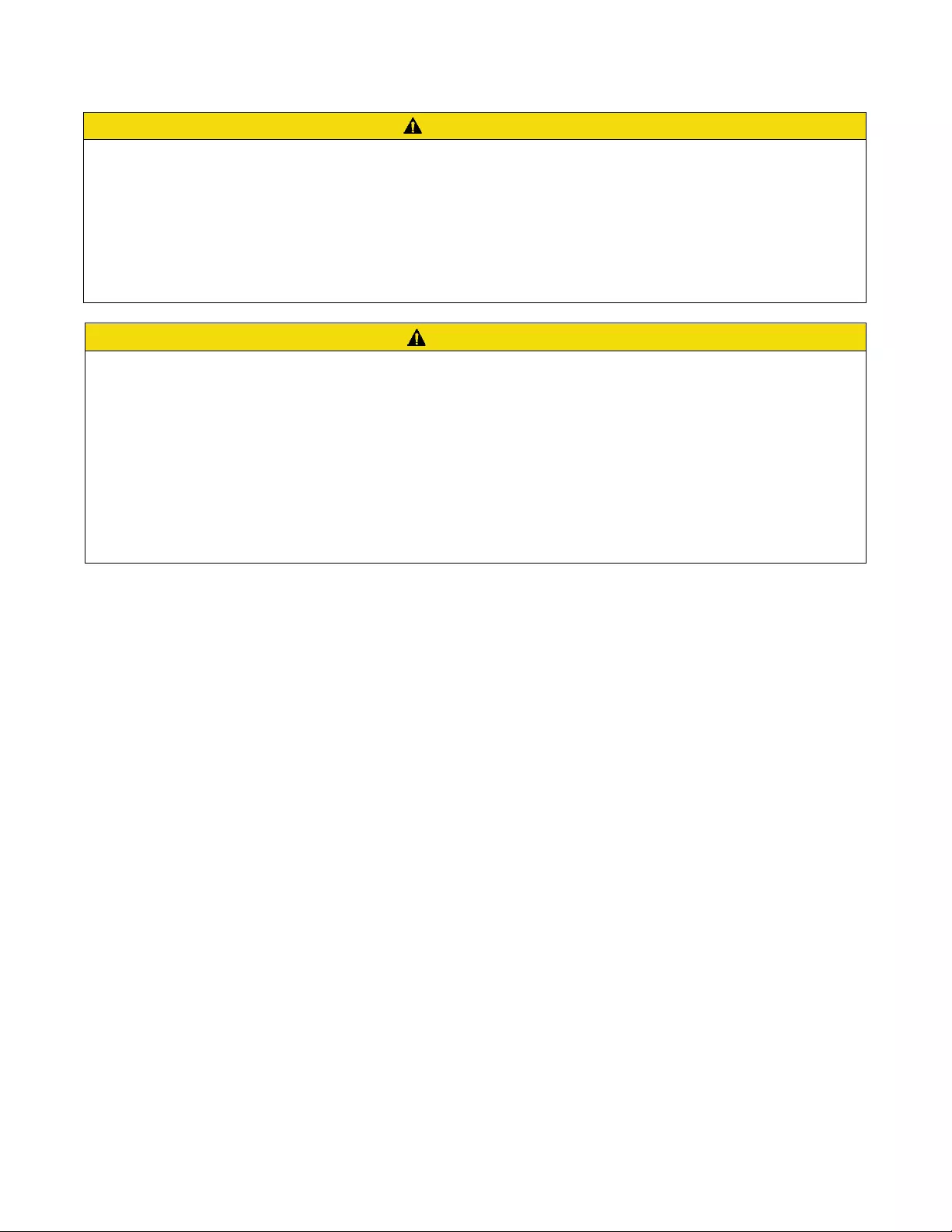
Smart-UPSTM RT SRTG5K-SRTG6K Tower/Rack-Mount 3
Battery safety
CAUTION
RISK OF FALLING OBJECTS
•
The equipment is heavy. Each battery module weighs 16.5 kg (36.4 lb).
•
Always practice safe lifting techniques adequate for the weight of the equipment.
•
Remove the battery modules before installing the UPS.
•
Use the battery module handle to slide the battery modules in or out of the UPS.
•
Do not use the battery module handle to lift or carry the battery module.
Failure to follow these instructions can result in equipment damage and minor or moderate injury.
CAUTION
RISK OF HYDROGEN SULPHIDE GAS AND EXCESSIVE SMOKE
•
Replace the battery at least every 5 years or at the end of its service life, whichever is earlier.
•
Replace the battery immediately when the UPS indicates battery replacement is necessary.
•
Replace batteries with the same number and type of batteries as originally installed in the equipment.
•
Replace the battery immediately when the UPS indicates a battery over-temperature condition, or when there is evidence of
electrolyte leakage. Power off the UPS, unplug it from the AC input, and disconnect the batteries. Do not operate the UPS until the
batteries have been replaced.
•
*Replace all battery modules (including the modules in External Battery Packs) which are older than one year, when installing
additional battery packs or replacing the battery module(s).
Failure to follow these instructions can result in minor or moderate injury and equipment damage.
* Contact APC by Schneider Electric Customer Support to determine the age of the installed battery modules.
•
Before replacing batteries, remove conductive jewelry such as chains, wrist watches, and rings. High
energy through conductive materials could cause severe burns.
•
Do not dispose of battery or batteries in a fire. The batteries may explode.
•
Do not open or mutilate batteries. Released electrolyte is harmful to the skin and eyes, and may be toxic.
•
Servicing of user replaceable batteries should to be performed or supervised by personnel knowledgeable
about batteries and required precautions.
•
A battery can present a risk of electric shock and burns by high short-circuit current.
•
Failed batteries can reach temperatures that exceed the burn thresholds for touchable surfaces.
Hardwire safety
•
Verify that all branch circuit (mains) and low voltage (control) circuits are de-energized, and locked out
before installing cables or making connections, whether in the junction box or to the UPS.
•
Wiring by a qualified electrician is required.
•
Check national and local codes before wiring.
•
Strain relief is required for all hardwiring (not supplied). Snap in type strain reliefs are recommended.
•
All openings that allow access to UPS hardwire terminals must be covered. Failure to do so may result in
personal injury or equipment damage.
•
Select wire size and connectors according to national and local codes.
General information
•
The model and serial numbers are located on a small, rear panel label.
•
Always recycle used batteries.
•
Recycle the package materials or save them for reuse.
Radio frequency warning
This UPS is a category C3 product as per IEC 62040-2, meant for commercial and industrial application in
the second environment installation restrictions or additional measures may be needed to prevent
disturbances.
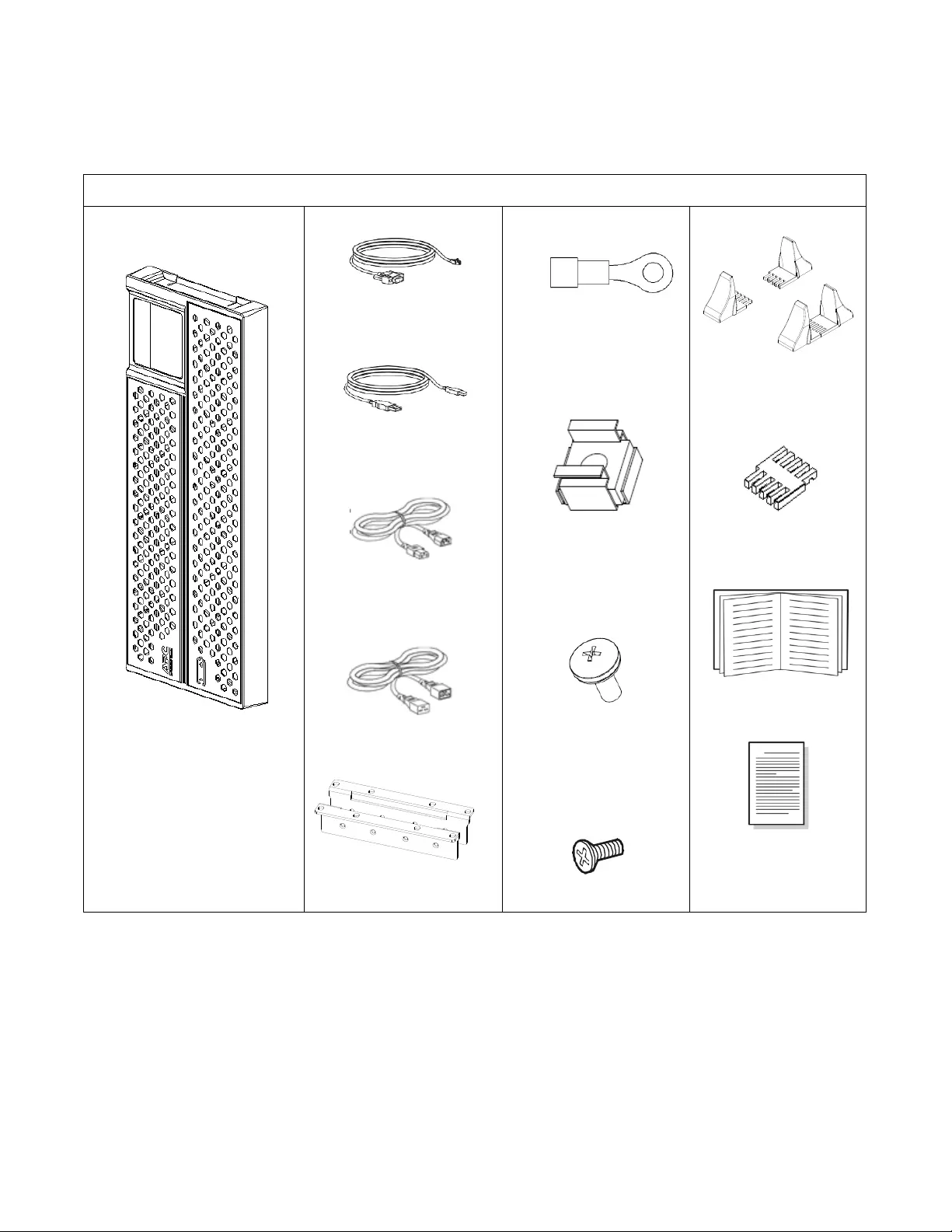
4 Smart-UPSTM RT SRTG5K-SRTG6K Tower/Rack-Mount Mount
Package Contents
Inspect the contents upon receipt. Notify the carrier and dealer if the unit is damaged.
Included with all models:
Front bezel
(x1)
RJ45 to DB9 cable
(
x1
)
USB cable
(
x1
)
C13/C14, 10 A, 1.5 m
(
x
1)
C19/C20, 16 A, 1.5 m
(
x1
)
Rack-mount brackets
(x1pair)
Terminal
(x5)
M5 Floating nut to
secure the UPS to the
pillar
(
x4
)
M5x12 Phillips flat head
screw to secure the UPS
to the pillar
(
x4
)
M4x6 flat head screws to
secure the rack-mount
brackets to the UPS.
(x8)
Stabilizer bracket
(
x2 pairs
)
Stabilizer bracket
connectors
(
x4
)
Installation manual
(
x1
)
Packing list
(
x1
)
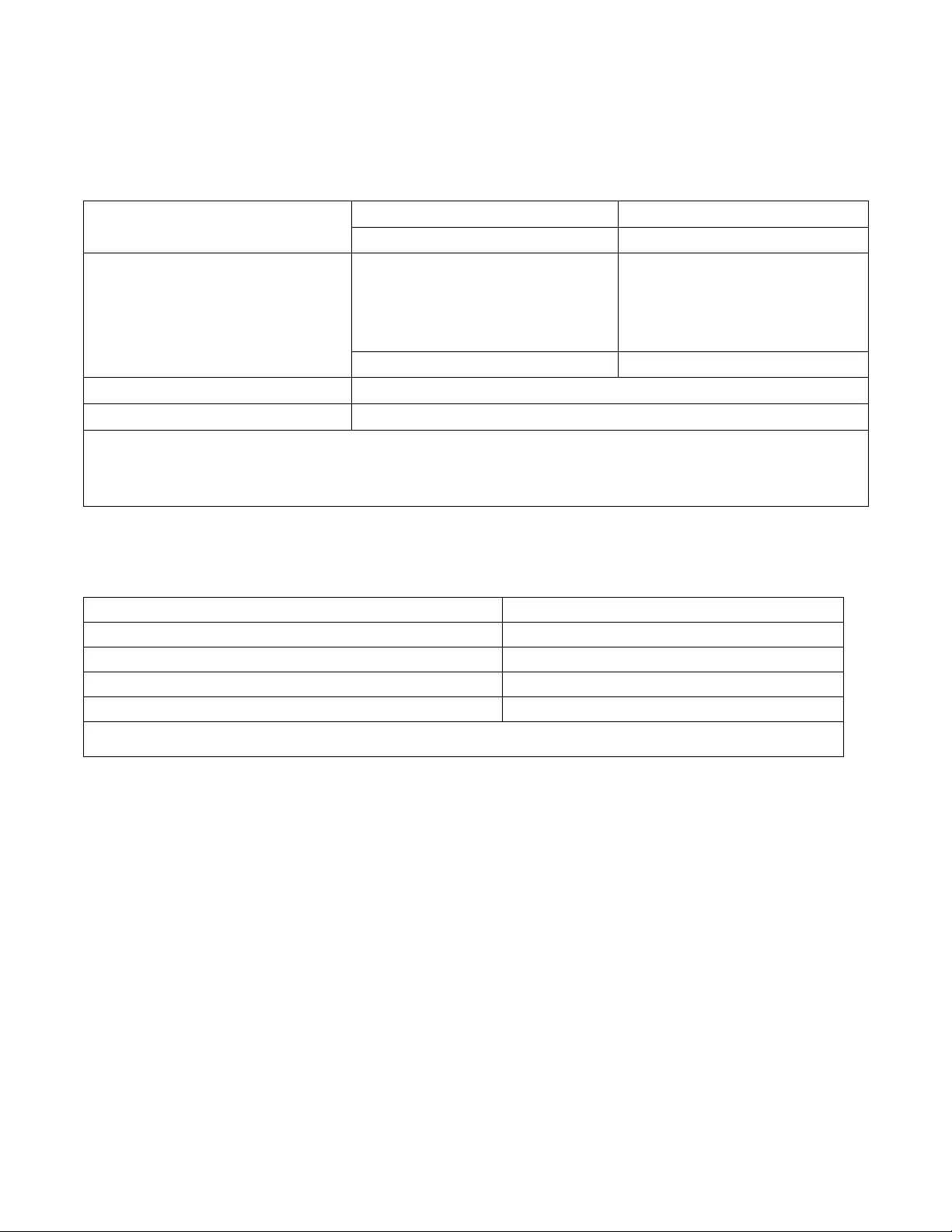
Smart-UPSTM RT SRTG5K-SRTG6K Tower/Rack-Mount 5
Specifications
For additional specifications refer to the APC by Schneider Electric Web site, www.apc.com.
Environmental
Temperature
Operating
0 to 40 ºC (32 to 104 ºF)
Storage
-15 to 45 ºC (5 to 113 °F)
Maximum Elevation
Operating
0 - 3,000 m (0 - 10,000 ft)
0-1,000 m no derating;
1,000 to 3,000 m,
power reduction of 1%/100m
Storage
0 to 15,000 m (0 to 50,000 ft)
Humidity
0% to 95% relative humidity, non-condensing
International Protection Code
IP20
Note: Charge the battery modules every six months during storage.
Environmental factors impact battery life. Elevated ambient temperatures, high humidity, poor quality mains power,
causing frequent short duration discharges will shorten battery life.
Physical
The UPS is heavy. Follow all lifting guidelines.
SRTG5KXLI/SRTG6KXLI
Unit weight without packaging
55.9 kg
Unit weight with packaging
61.8 kg
Unit dimensions without packaging Height x Width x Depth
175 x 440 x 620 mm (6.9 x 17.3 x 24.4 in)
Unit dimensions with packaging Height x Width x Depth
275 x 590 x 790 (10.8 x23.2 x31.1 in)
The model and serial numbers are on a small label located on the rear panel.
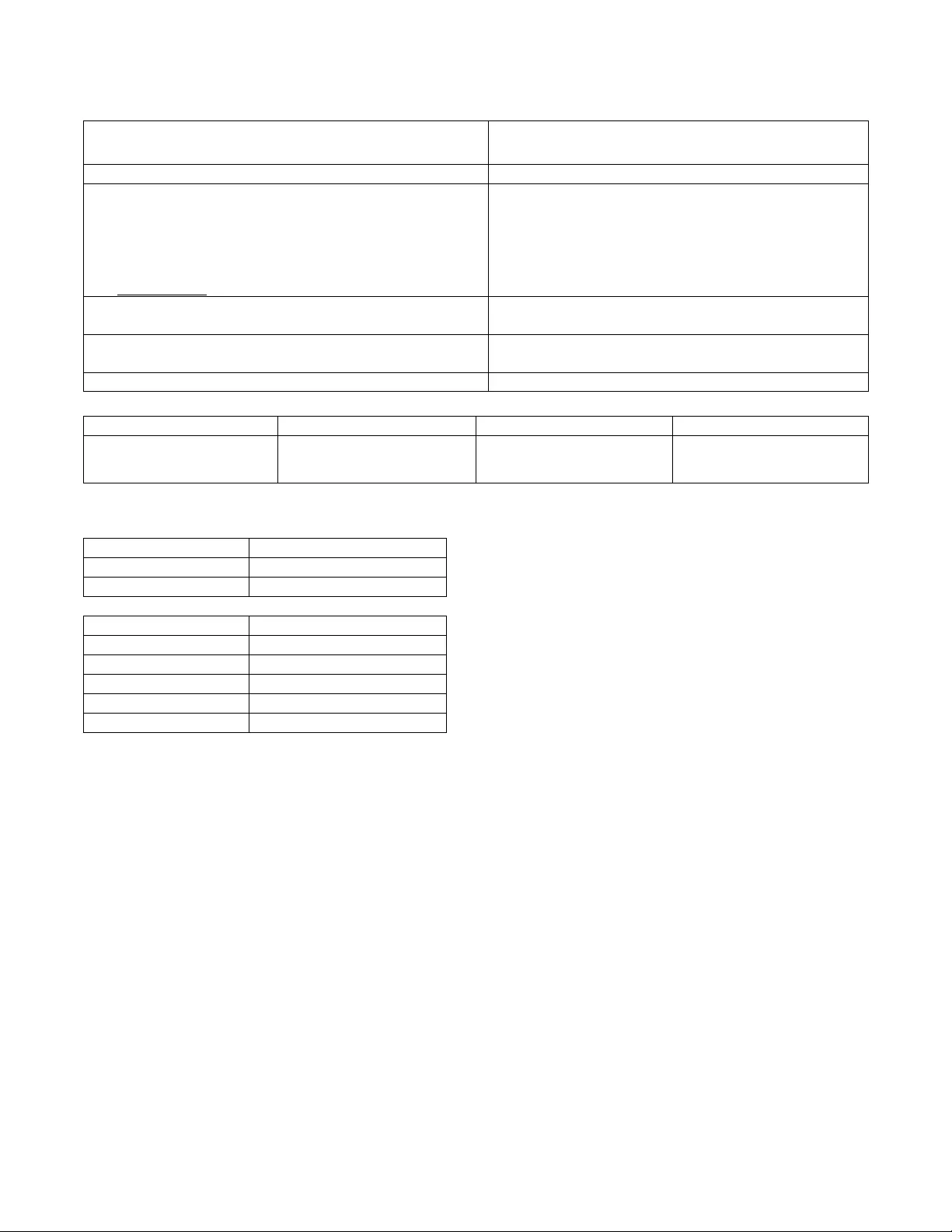
6 Smart-UPSTM RT SRTG5K-SRTG6K Tower/Rack-Mount Mount
Battery
UPS model
SRTG5KXLI
SRTG6KXLI
XLBP model
SRTG192XLBP4
Replacement battery module
This UPS has replaceable battery modules.
Refer to the appropriate replacement battery user manual for
installation instructions.
Contact your dealer or go the APC by Schneider Electric Web
site, www.apc.com. for information on replacement batteries.
APCRBC170
Total voltage of battery pack for the UPS
Ah rating
±96 VDC
5 Ah
Battery type
Sealed Maintenance Free Valve Regulated Lead Acid
Battery
Number of battery modules
2 battery modules
UPS
XLBP
RBC
Rail Kit
SRTG5KXLI/SRTG6KXLI
SRTG192XLBP4
APCRBC170
SRTGRK1
Electrical
Models
Rating
SRTG5KXLI
5 kVA / 5 kW
SRTG6KXLI
6 kVA / 6 kW
Output
Output Frequency
50/60 Hz ± 4 Hz
Nominal Output Voltage
220/230/240 VAC
Input
Input Frequency
40 Hz-70 Hz
Nominal Input Voltage
220/230/240 VAC
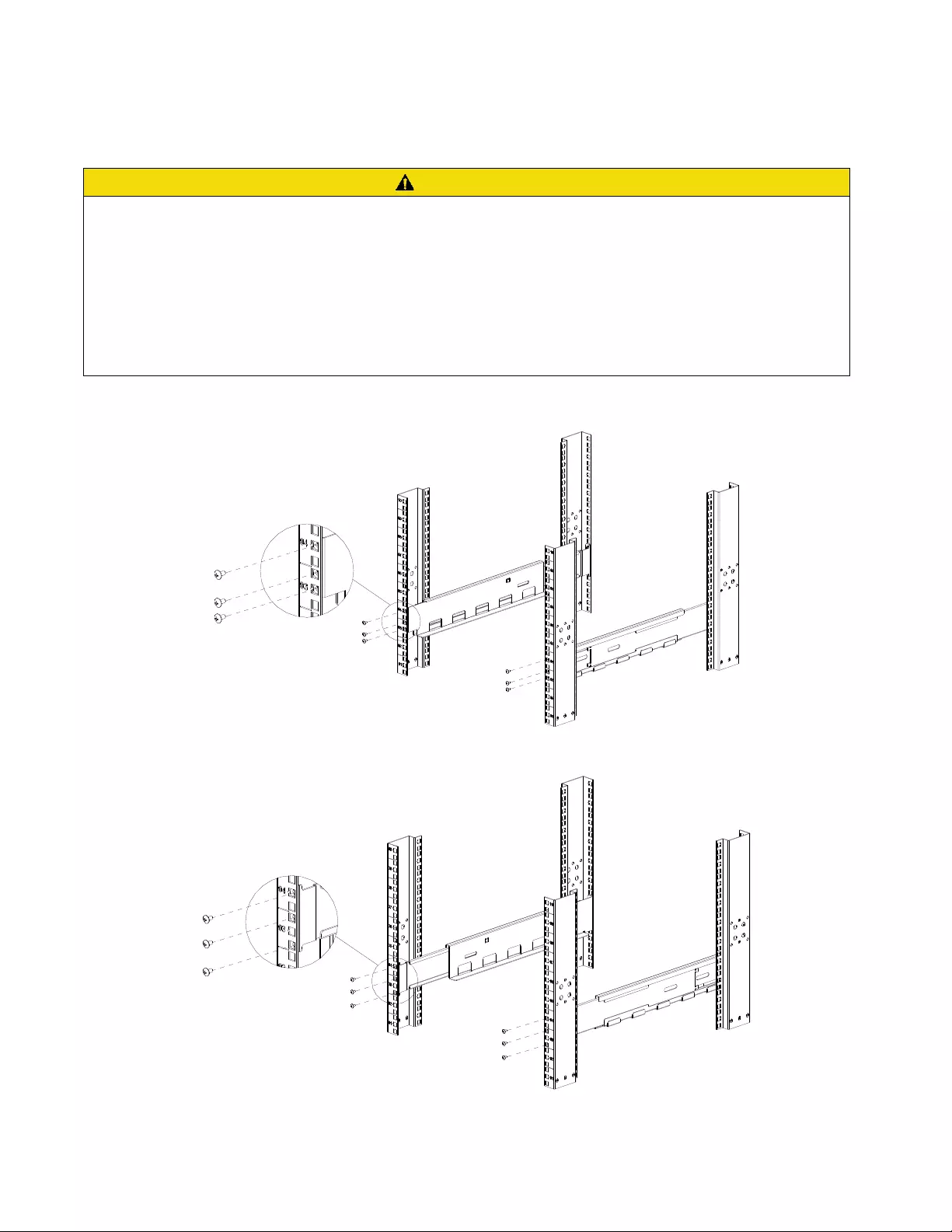
Smart-UPSTM RT SRTG5K-SRTG6K Tower/Rack-Mount 7
Rack Mount Installation
Refer to the Rail Kit Installation Guide for instructions on rail installation.
CAUTION
RISK OF FALLING OBJECTS
•
The equipment is heavy. Always practice safe lifting techniques adequate for the weight of the equipment.
•
Always use the recommended number of screws to secure brackets to the UPS.
•
Always use the recommended number of screws and cage nuts to secure the UPS to the rack.
•
Always install the UPS at the bottom of the rack.
•
Always install the XLBP below the UPS in the rack.
Failure to follow these instructions can result in equipment damage and minor or moderate injury.
❶ Secure the front of rail with 6 (M5x12) screws.
❷ Secure the back of rail with 6 (M5x12) screws.
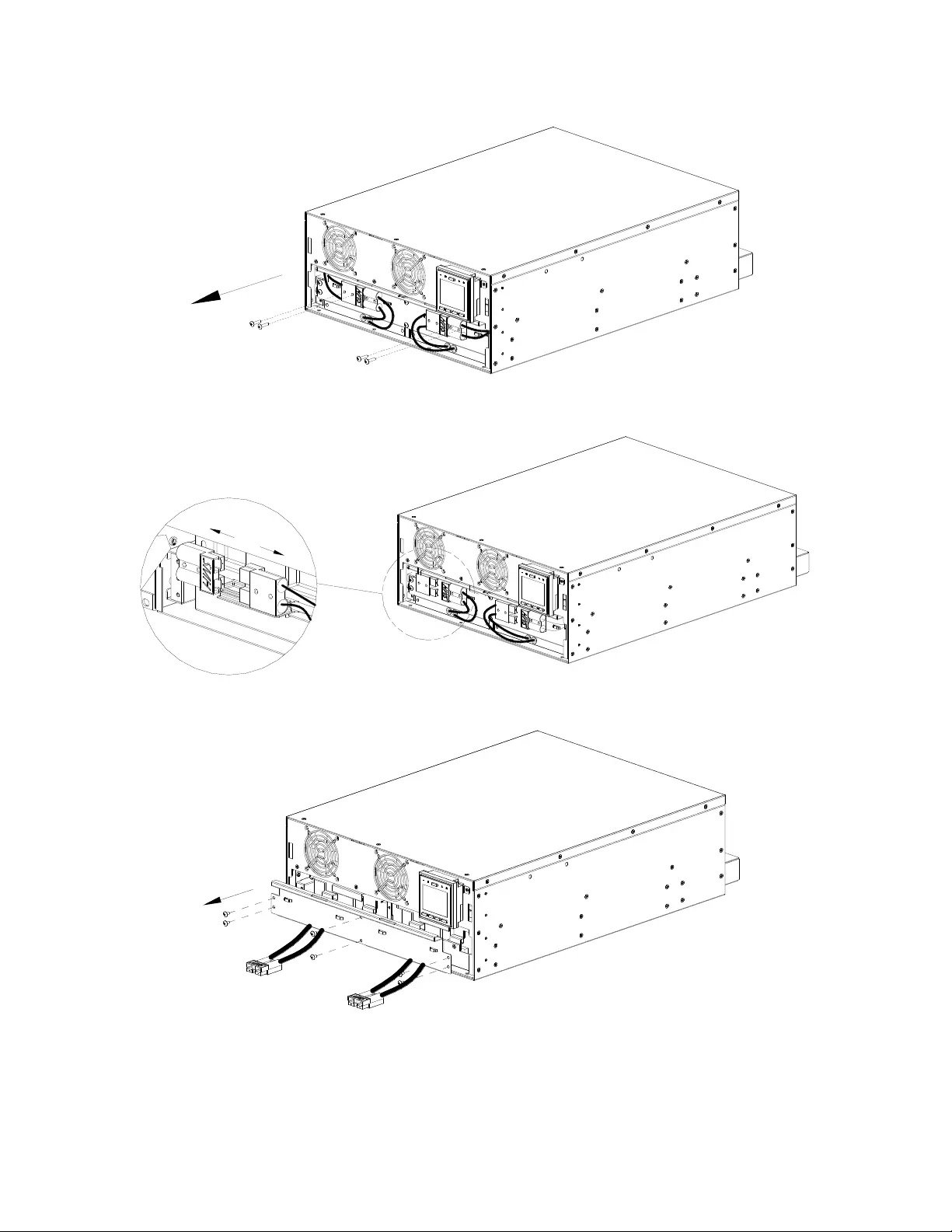
8 Smart-UPSTM RT SRTG5K-SRTG6K Tower/Rack-Mount Mount
❸ Remove the screws of the battery connectors.
❹ Disconnect UPS battery input wires.
❺ Remove the screw and the battery compartment door.
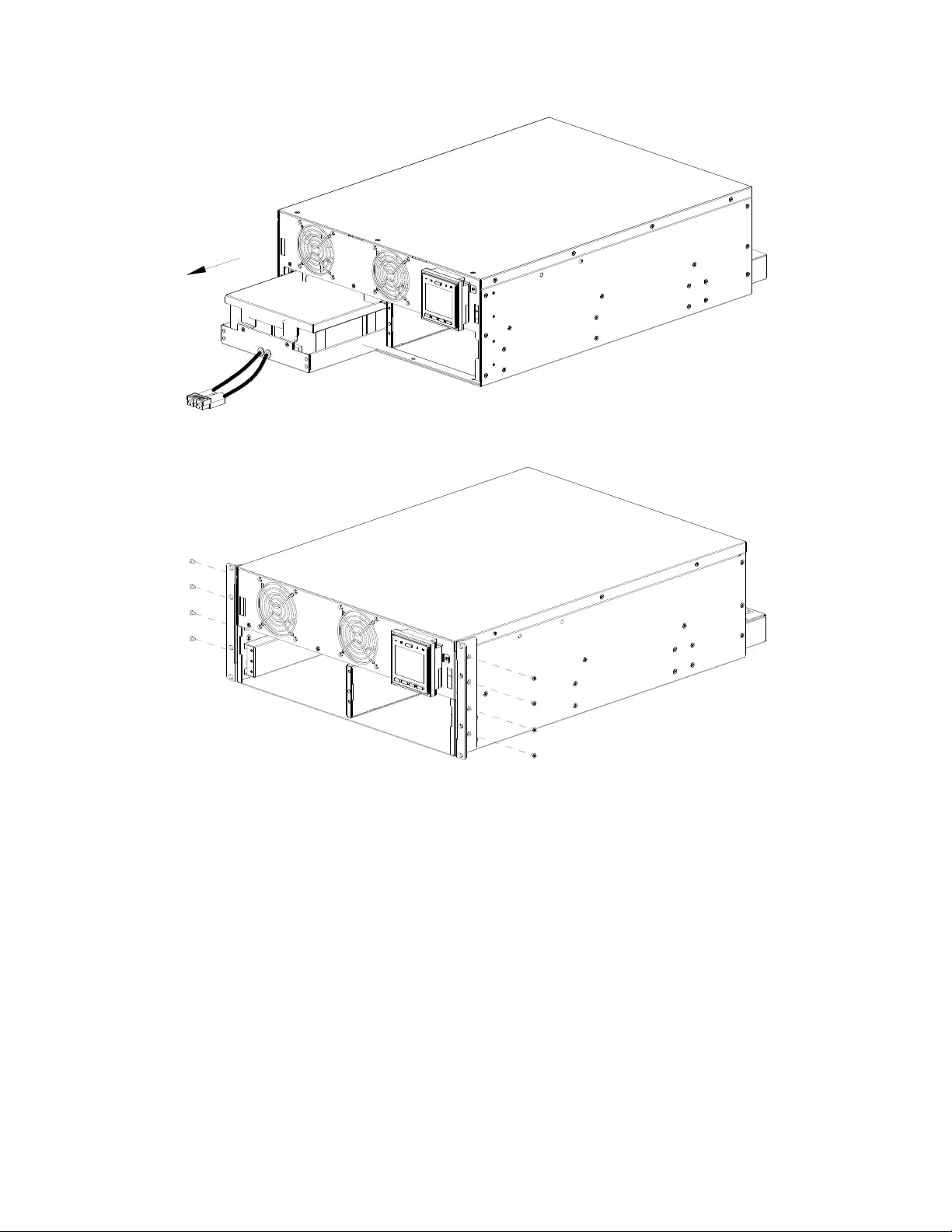
Smart-UPSTM RT SRTG5K-SRTG6K Tower/Rack-Mount 9
❻ Remove the battery modules from UPS.
❼ Secure the brackets on UPS with 8 (M4x6) screws.
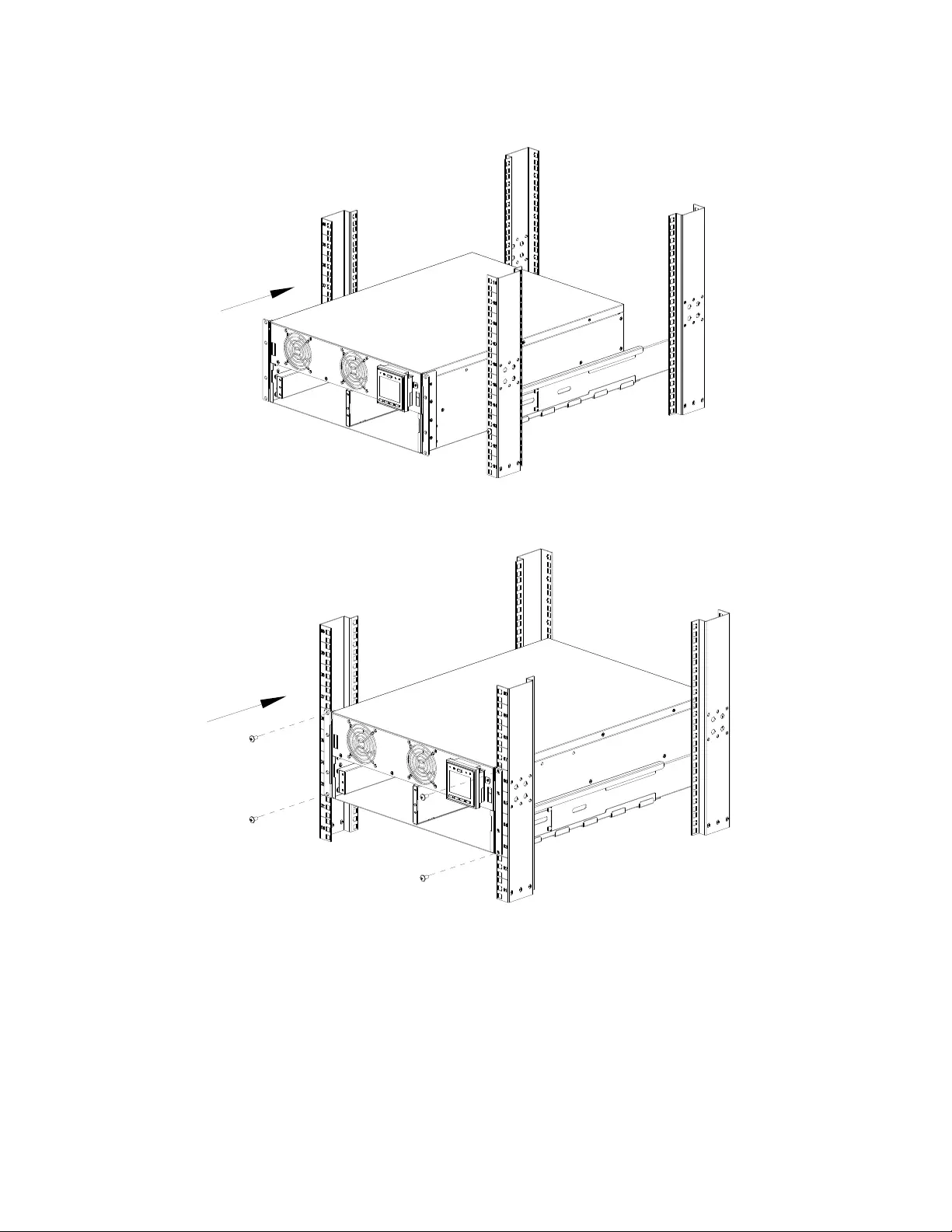
10 Smart-UPSTM RT SRTG5K-SRTG6K Tower/Rack-Mount Mount
❽ Rest the UPS on the rail.
Slide the UPS into the rack.
❾ Secure brackets to the pillar of Rack by 4 (M5x12) screws.
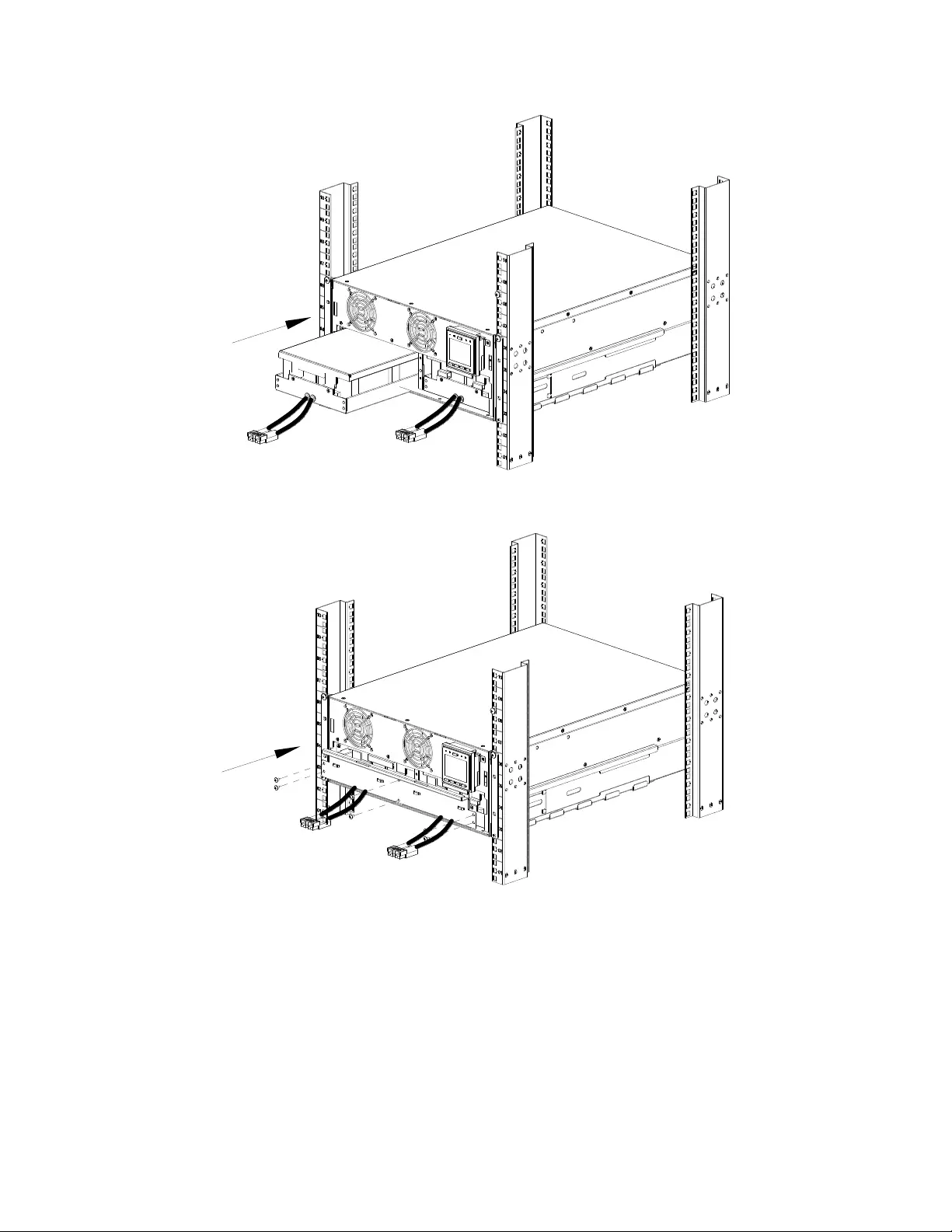
Smart-UPSTM RT SRTG5K-SRTG6K Tower/Rack-Mount 11
❿ Install 2 battery modules.
⓫ Secure the battery compartment door of the battery pack with 6 screws.
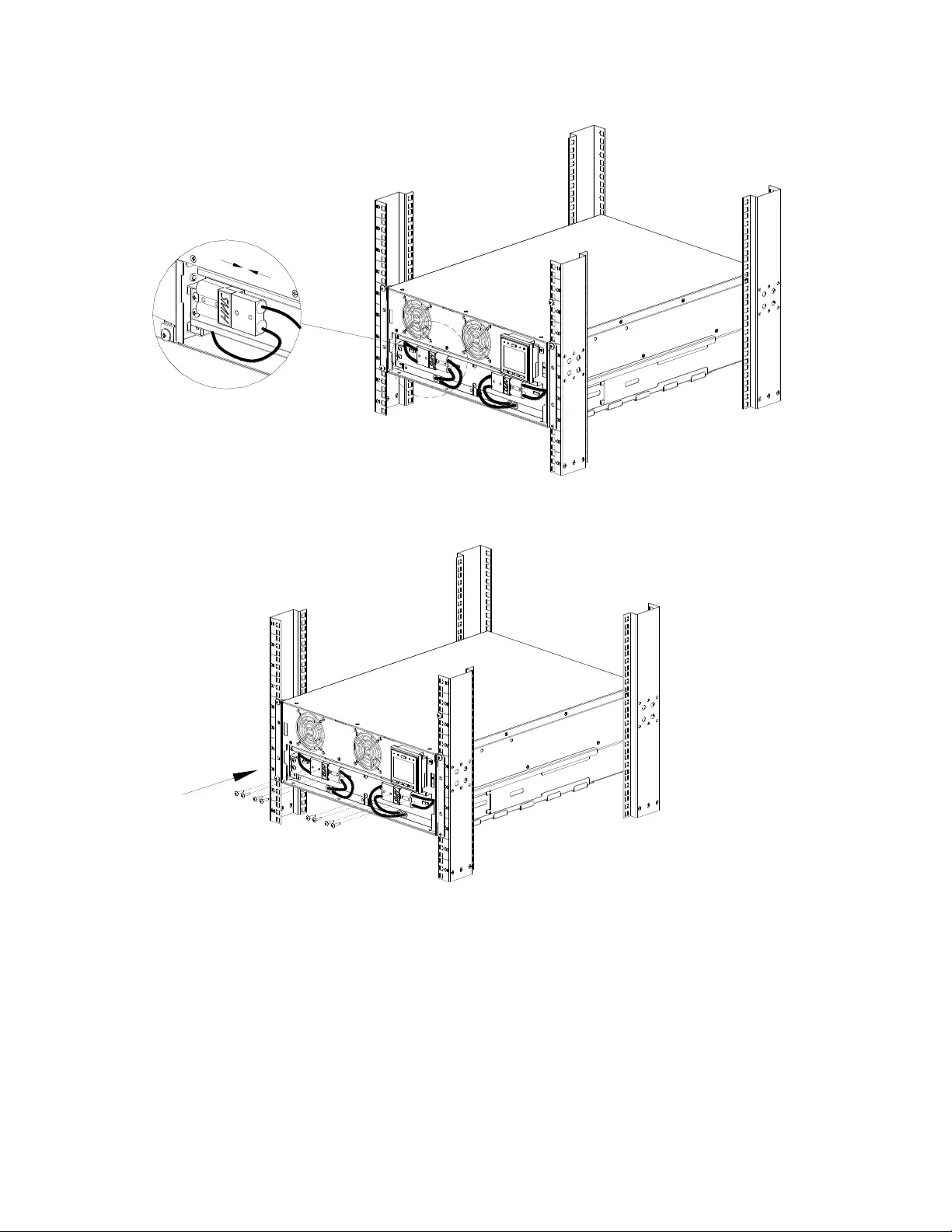
12 Smart-UPSTM RT SRTG5K-SRTG6K Tower/Rack-Mount Mount
⓬ Connect battery input wires.
⓭ Secure the battery connectors with 8(M3x18)screws.
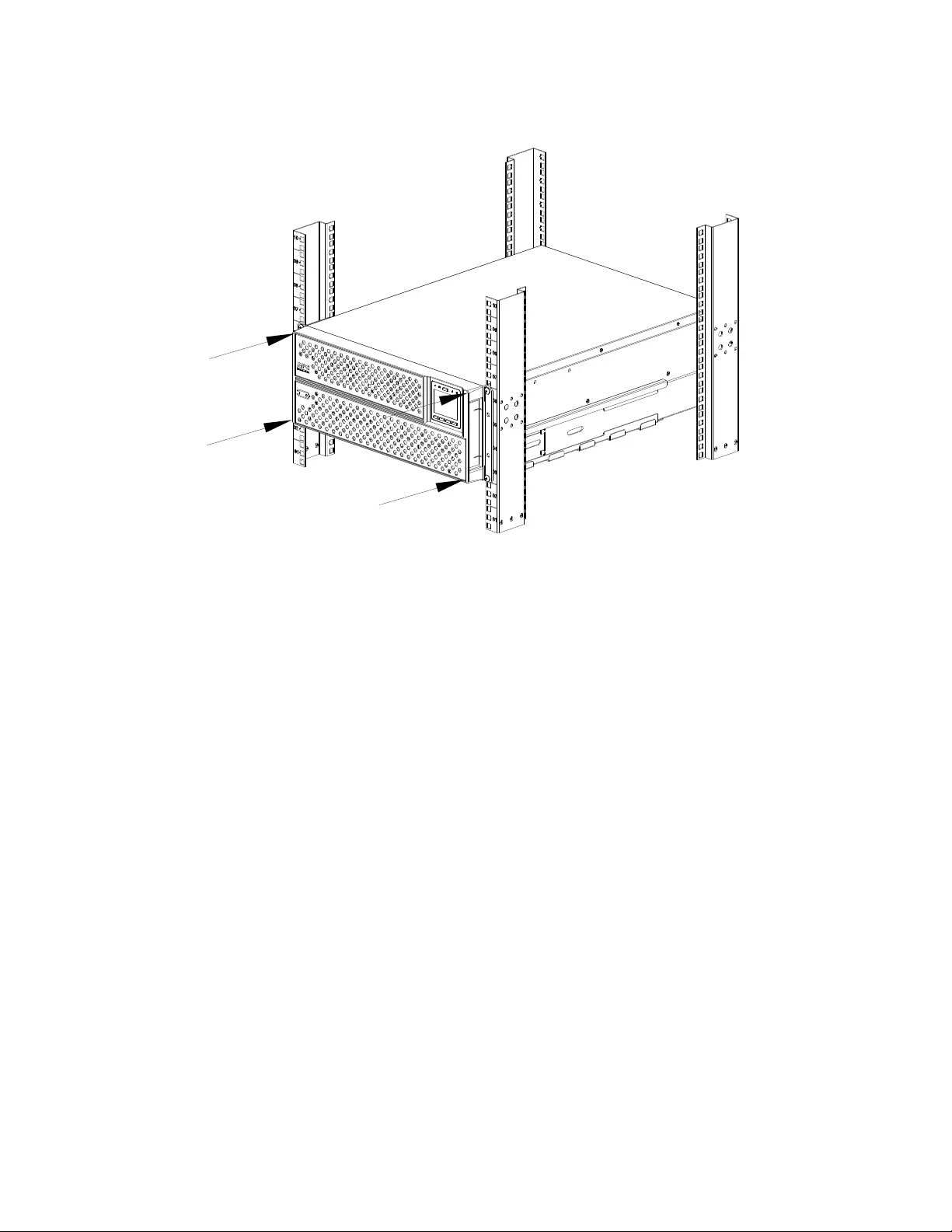
Smart-UPSTM RT SRTG5K-SRTG6K Tower/Rack-Mount 13
⓮ Install the front bezel of UPS.
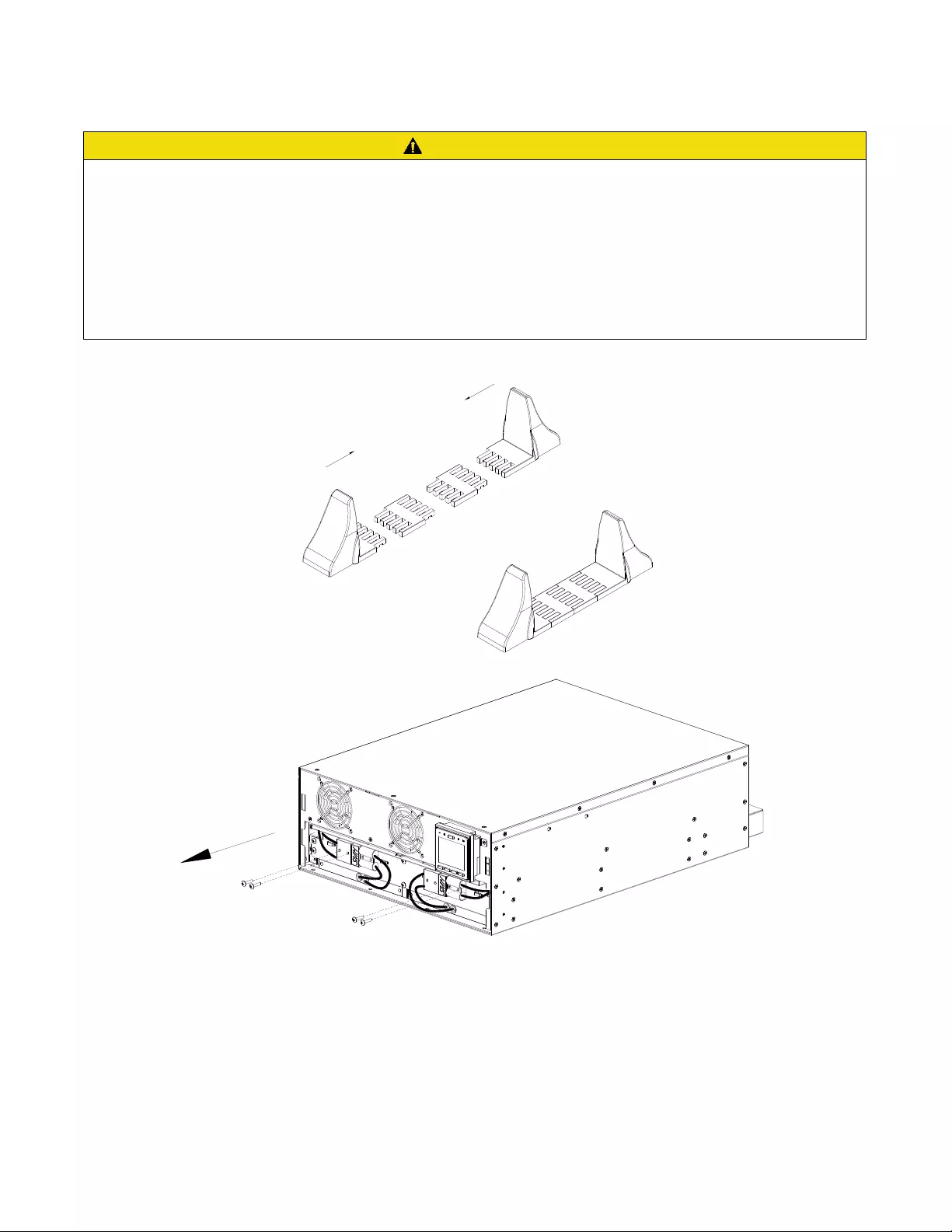
14 Smart-UPSTM RT SRTG5K-SRTG6K Tower/Rack-Mount Mount
Tower Installation
CAUTION
RISK OF FALLING OBJECTS
•
The equipment is heavy. Each battery module weighs 16.5 kg (36.4 lb ).
•
Always practice safe lifting techniques adequate for the weight of the equipment.
•
Remove the battery modules before installing the UPS.
•
Use the battery module handle to slide the battery modules in or out of the UPS.
•
Do not use the battery module handle to lift or carry the battery module.
Failure to follow these instructions can result in equipment damage and minor or moderate injury.
❶ Assemble UPS s
tabilizer bracket.
❷ Remove the screws of the battery connectors.
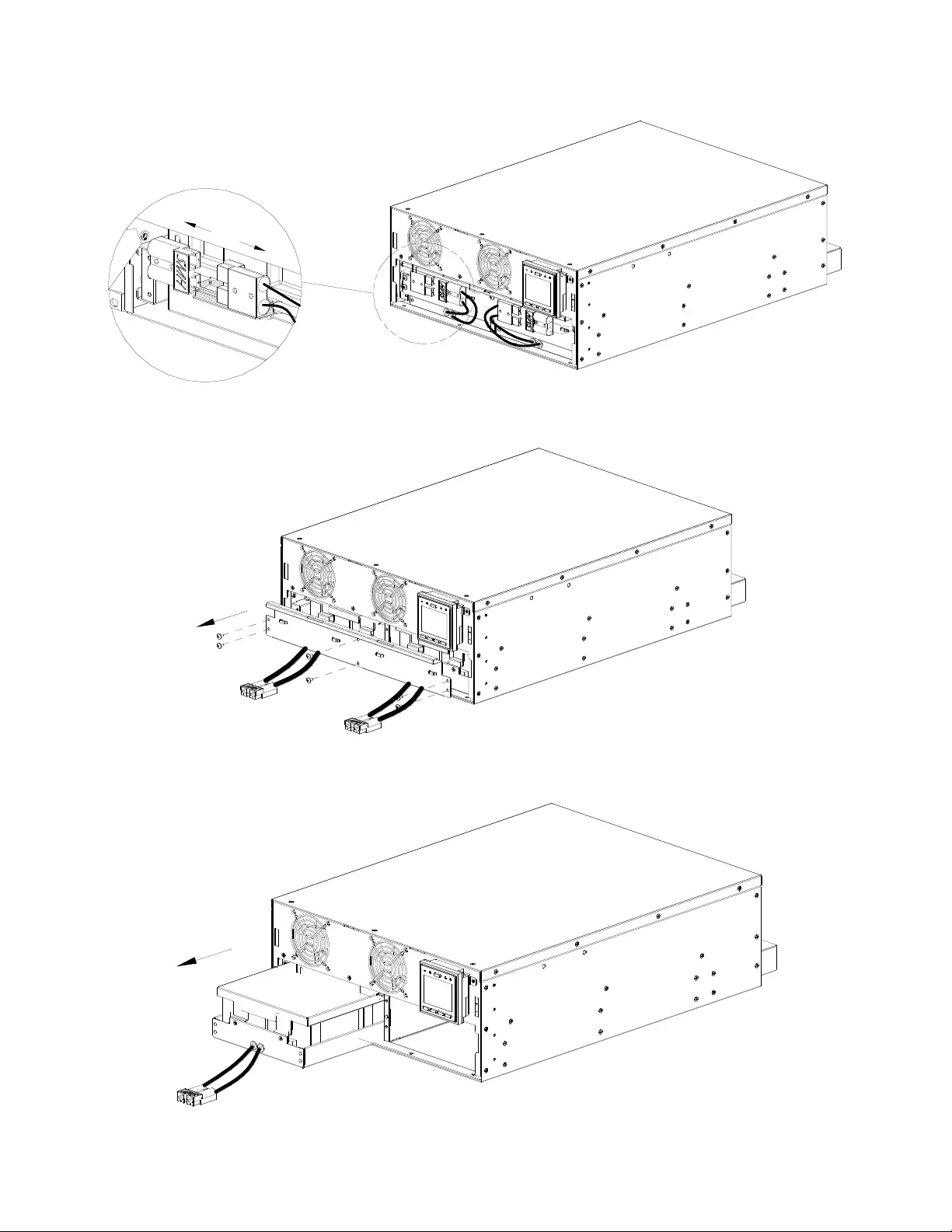
Smart-UPSTM RT SRTG5K-SRTG6K Tower/Rack-Mount 15
❸ Disconnect UPS battery input wires.
❹ Remove the screws and the battery compartment door.
❺ Remove the battery modules from the UPS.
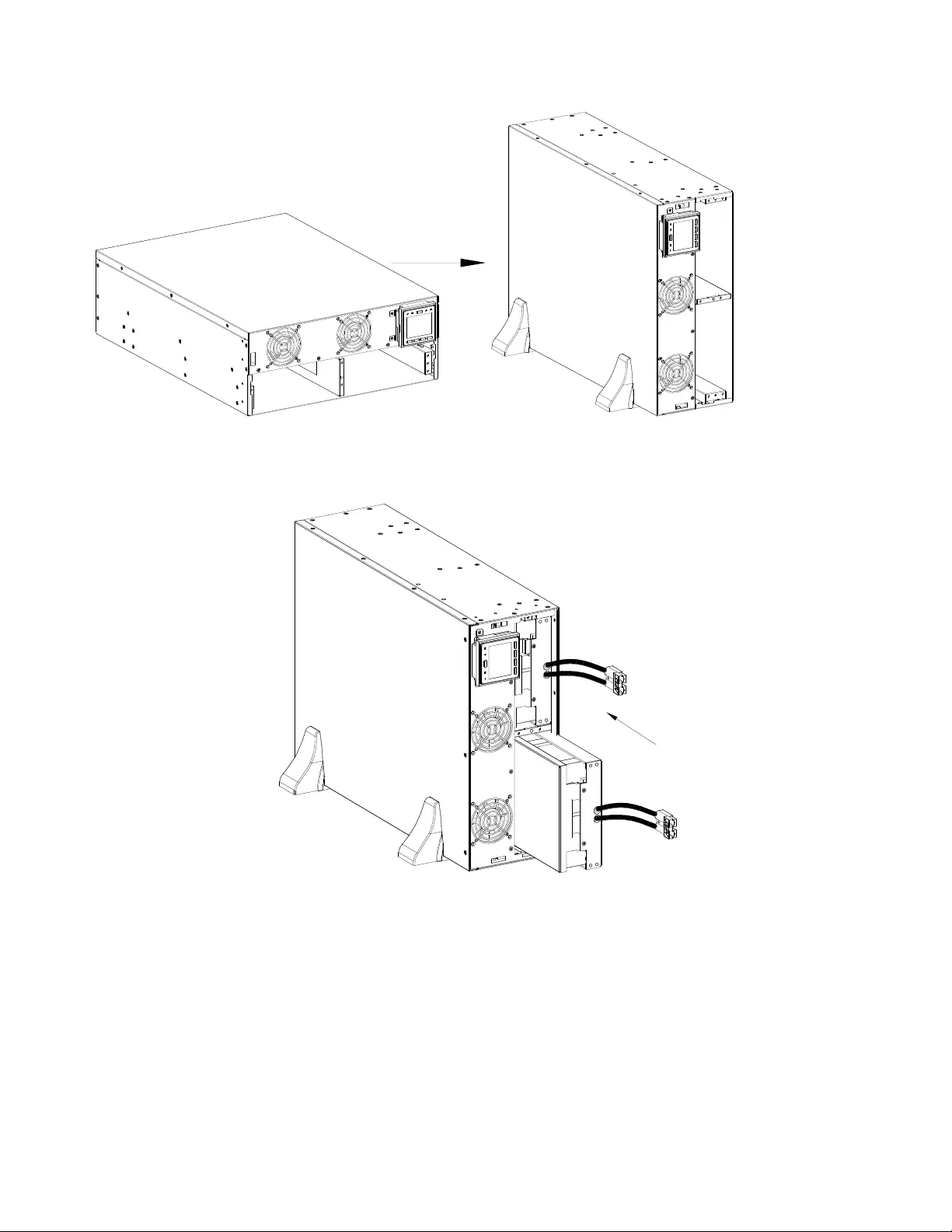
16 Smart-UPSTM RT SRTG5K-SRTG6K Tower/Rack-Mount Mount
❻ Change the orientation of the UPS to Tower orientation.
❼ Install 2 battery modules into UPS.
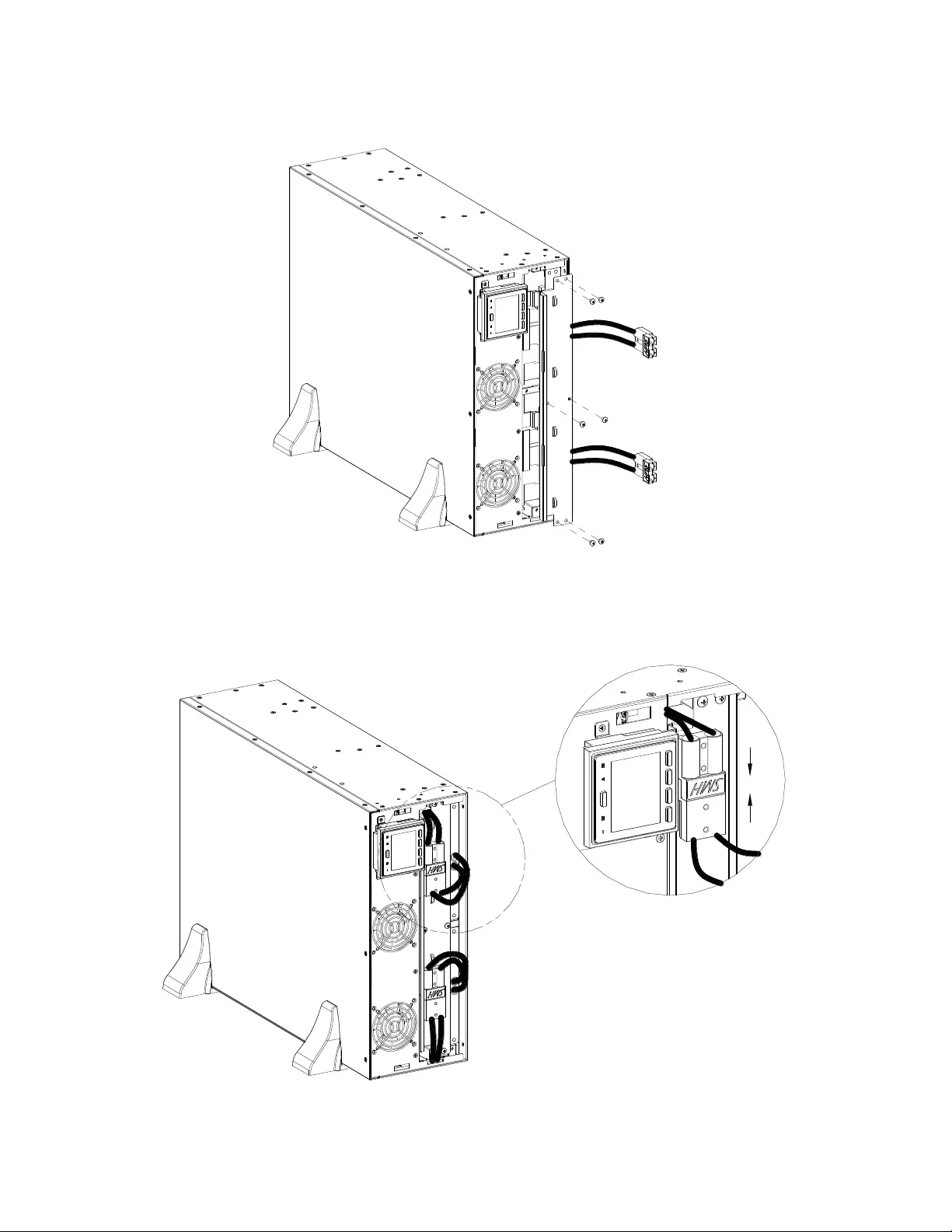
Smart-UPSTM RT SRTG5K-SRTG6K Tower/Rack-Mount 17
❽ Secure the battery compartment door of the battery pack.
❾ Connect battery input wires.
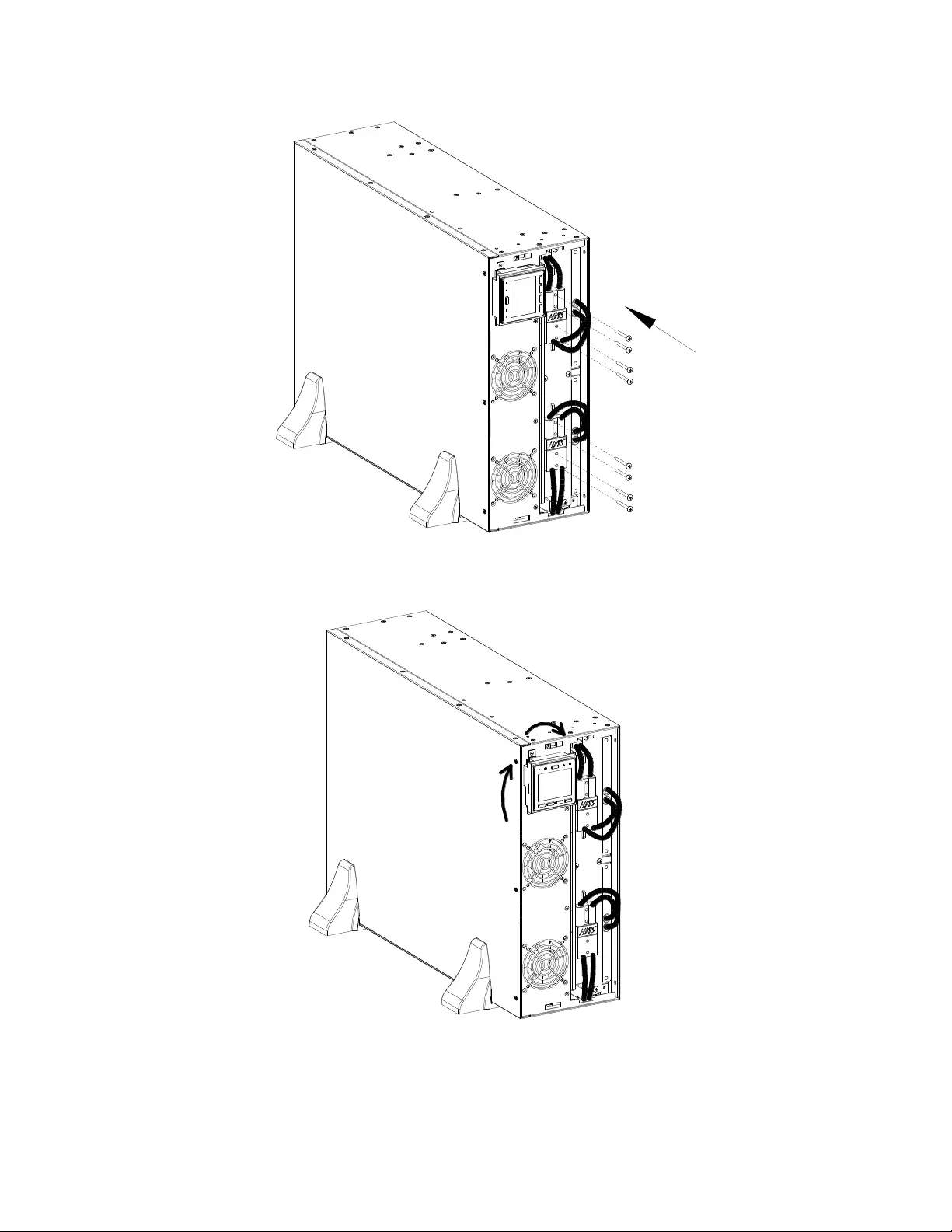
18 Smart-UPSTM RT SRTG5K-SRTG6K Tower/Rack-Mount Mount
❿ Secure the battery connectors with 8(M3x18)screws.
⓫ Rotate the LCD of UPS 90 degrees to the right.
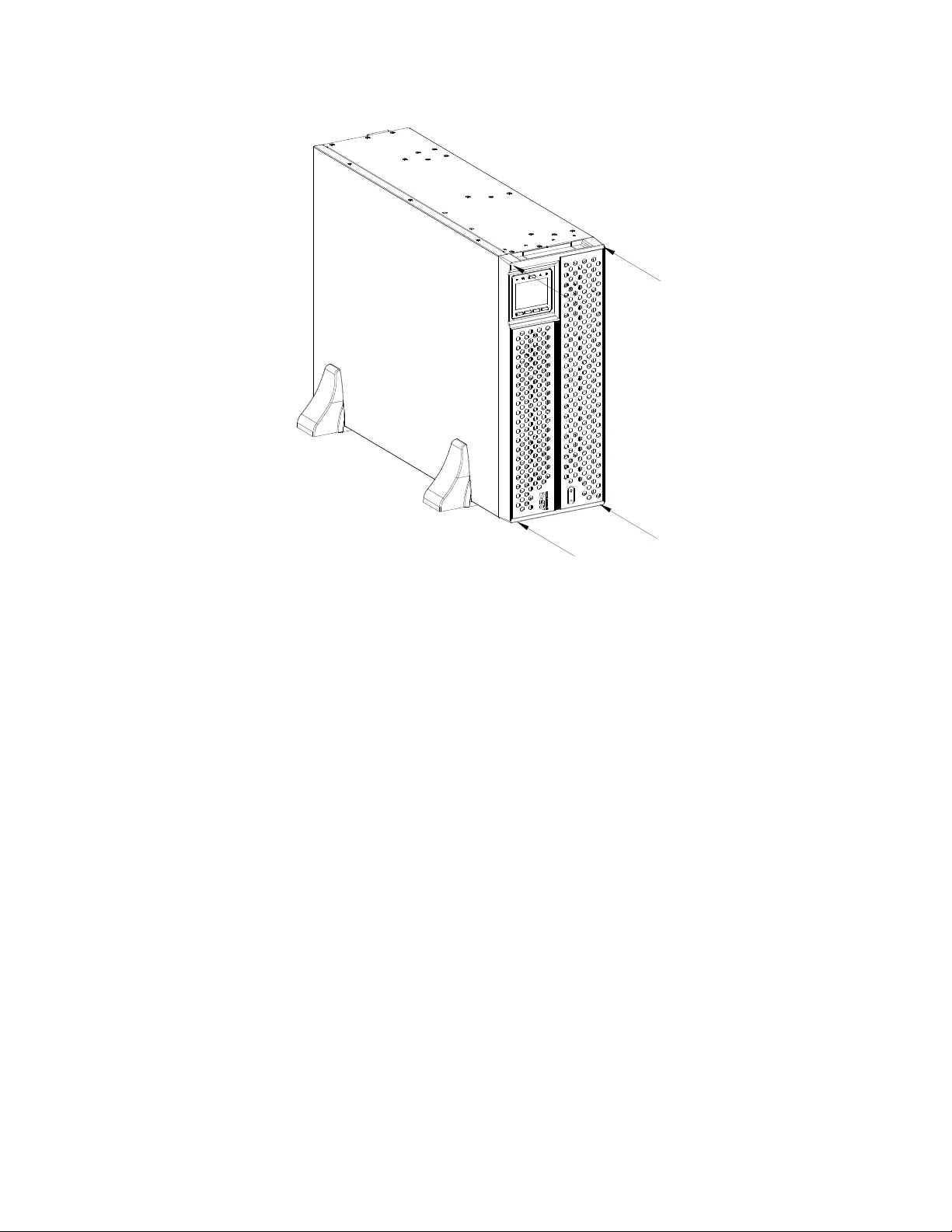
Smart-UPSTM RT SRTG5K-SRTG6K Tower/Rack-Mount 19
⓬ Install the front bezel of UPS.
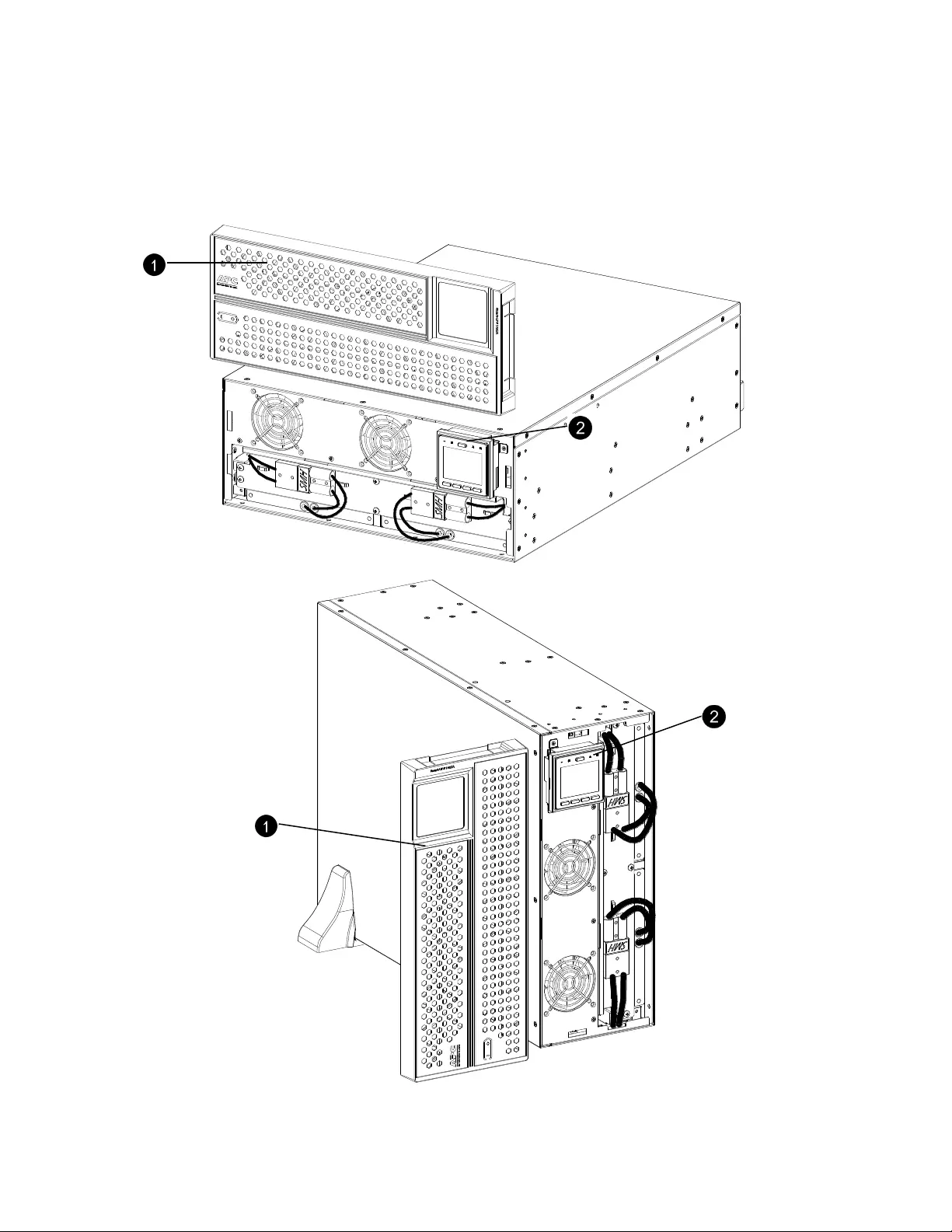
20 Smart-UPSTM RT SRTG5K-SRTG6K Tower/Rack-Mount Mount
Front Panel Features
❶ Front
bezel
❷
LCD module
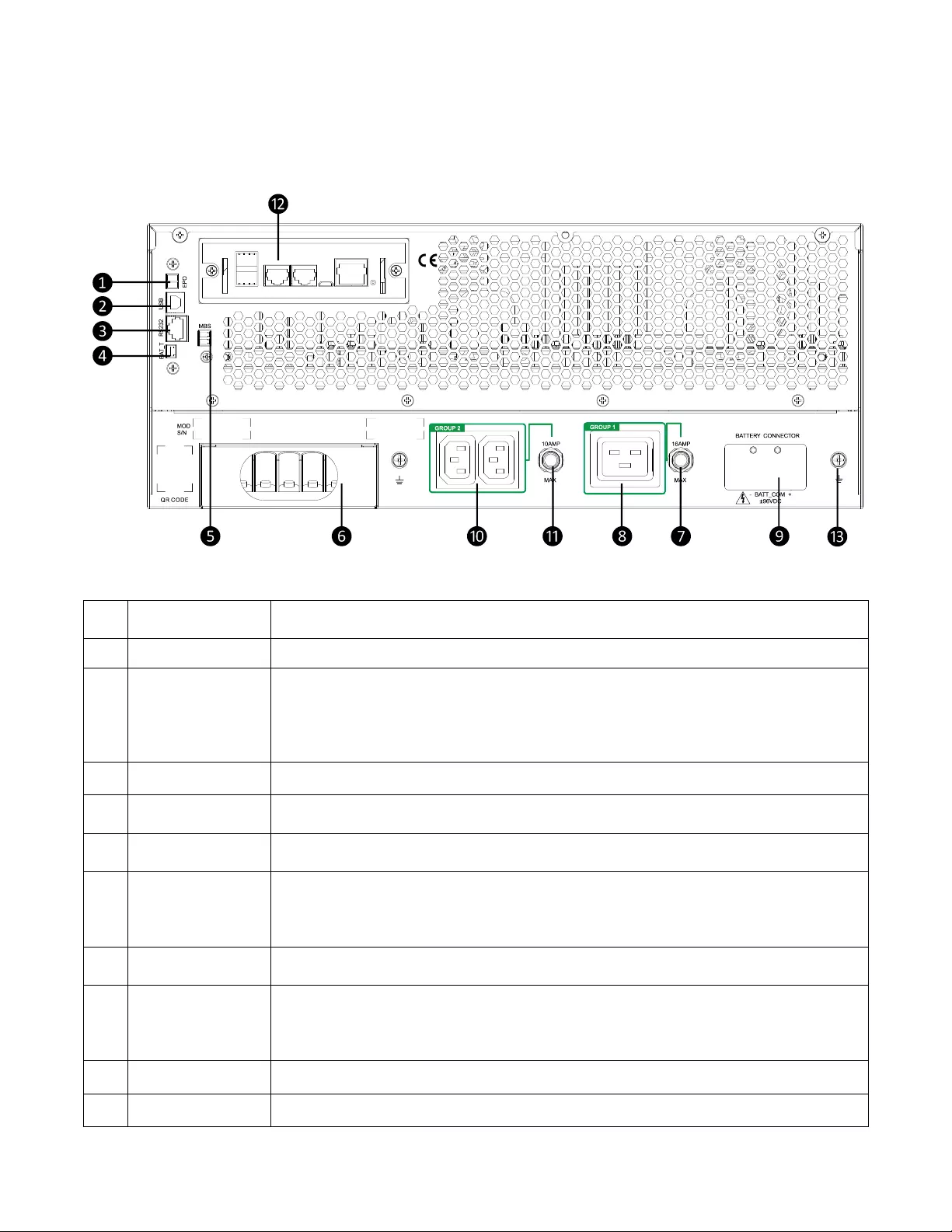
Smart-UPSTM RT SRTG5K-SRTG6K Tower/Rack-Mount 21
Rear Panel Features
Note: Refer to the table “Key to identify rear panel features” on page 21, that provides a key to the call out numbers for the
rear panel graphics depicted in this manual.
This picture is for reference only. The physical object may be different.
Key to identify rear panel features
❶
EPO terminal
The Emergency Power Off (EPO) terminal allows the user to connect the UPS to a central EPO
system.
❷
USB port
Communication interface only.
❸
RS232 port
The serial com port is used to communicate with the UPS. Use only interface kits supplied or
approved by APC by Schneider Electric. Any other serial interface cable will be incompatible
with the UPS connector.
Note: Remote firmware upgrade facility for this UPS model in not available, user needs
to use RS232 port for firmware upgrade.
❹
BAT_T terminal
Battery temperature sensor.
❺
MBS terminal
Maintain bypass signal. Pull out the MBS terminal while carrying out maintenance of the UPS.
❻
Hard wire box
input/output
Remove the box to connect input and output wires to the hard wire terminal blocks.
❼
❽
Controllable outlet
group 1, with
circuit breaker
Connect electronic devices to these outlets.
In the event an overload condition occurs, disconnect nonessential equipment. Then reset the
circuit breaker.
Limit 16 A circuit.
❾
Battery input
External Battery input connector.
❿
⓫
Controllable outlet
group 2, with
circuit breaker
Connect electronic devices to these outlets.
In the event an overload condition occurs, disconnect nonessential equipment. Then reset the
circuit breaker.
Limit 10 A circuit.
⓬
Smart Slot
The Smart Slot can be used to connect optional management accessories.
⓭
Ground screw
Connect to ground.
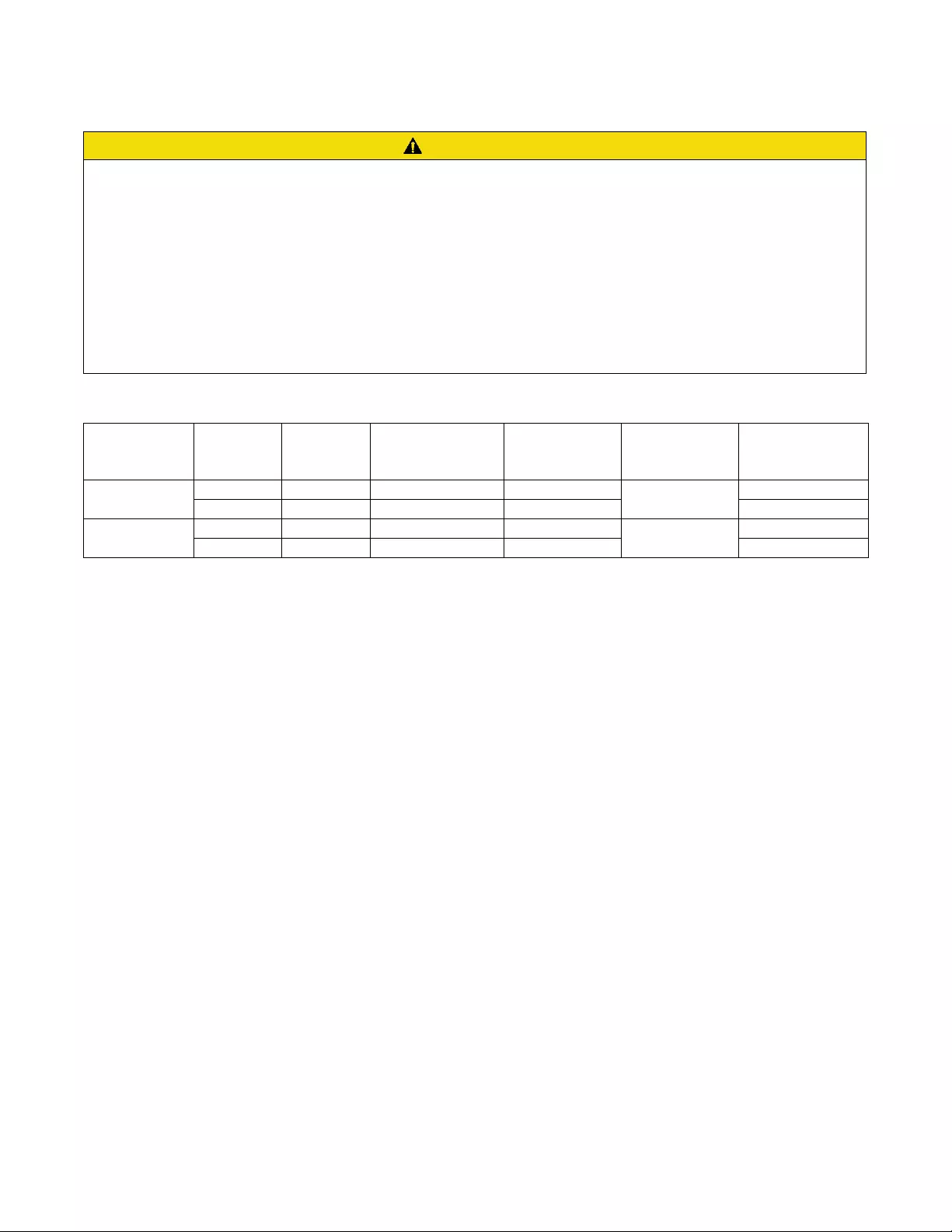
22 Smart-UPSTM RT SRTG5K-SRTG6K Tower/Rack-Mount Mount
Wiring Specifications
CAUTION
RISK OF ELECTRIC SHOCK
•
Adhere to all national and local electrical codes.
•
Wiring should be performed by a qualified electrician.
•
Strain reliefs are not supplied with the unit. 38.1 mm (1 1/2 in) Snap in type strain reliefs are recommended.
•
The UPS must be wired into a branch circuit, equipped with a circuit breaker rated as specified in the tables below.
•
Actual wire size must comply with required ampacity and national and local electrical codes. Select wire size based on wire
insulation, installation method, and environmental conditions.
•
Recommended terminal screw torque: 6 mm
2
or 8 AWG = 3.969 Nm (35 lbf-in).
Failure to follow these instructions can result in equipment damage and minor or moderate injury.
System
Wiring
Number of
Phases
Voltage
Current Full
Load (nominal)
External Input
Circuit Breaker
Mains (typical)
Wire Size Mains
(typical)
SRTG5KXLI
Input
1
220/230/240 VAC
28 A
40A / 2-pole
6 mm2 or 8 AWG
Output
1
220/230/240 VAC
23 A
6 mm2 or 8 AWG
SRTG6KXLI
Input
1
220/230/240 VAC
33 A
40A / 2-pole
6 mm2 or 8 AWG
Output
1
220/230/240 VAC
28 A
6 mm2 or 8 AWG
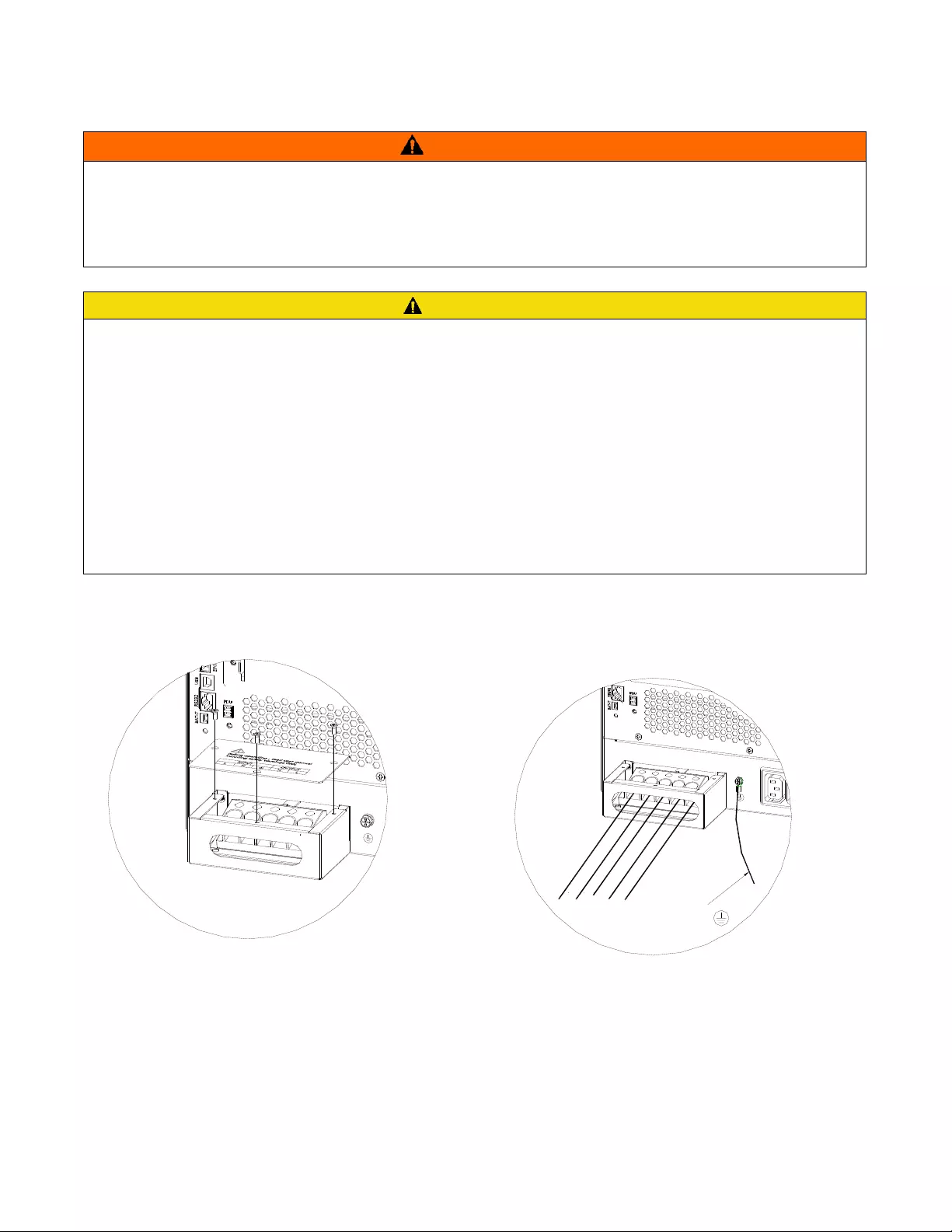
Smart-UPSTM RT SRTG5K-SRTG6K Tower/Rack-Mount 23
Hardwire the UPS
WARNING
RISK OF ELECTRIC SHOCK
The output sockets or terminals of the Smart-UPS can be energized when input voltage is applied to the unit.
Failure to follow these instructions can result in death or serious injury and equipment damage.
CAUTION
RISK OF ELECTRIC SHOCK
•
Disconnect the mains input circuit breaker before installing or servicing the UPS or connected equipment.
•
Disconnect internal and external batteries before installing or servicing the UPS or connected equipment.
•
The UPS contains internal and external batteries that may present a shock hazard even when disconnected from the mains.
•
UPS AC hardwired and pluggable outlets may be energized by remote or automatic control at any time.
•
Disconnect equipment from the UPS before servicing any equipment.
•
Do not use the UPS as a safety disconnect.
•
Install appropriate strain reliefs (not supplied). Snap in type strain reliefs are recommended.
•
Strip wire insulation 20 mm (0.75 inches) to expose the wire. Secure the exposed wire with the lug.
•
The terminal blocks use 4 mm, (5/32 inch) Hex screws.
Failure to follow these instructions can result in equipment damage and minor or moderate injury.
❶ Remove three screws from the top of the UPS Input and
output housing.
❷ Pass the input and output wires through the opening in
the housing. The output ground wire is connected to the
outer shell.
Output
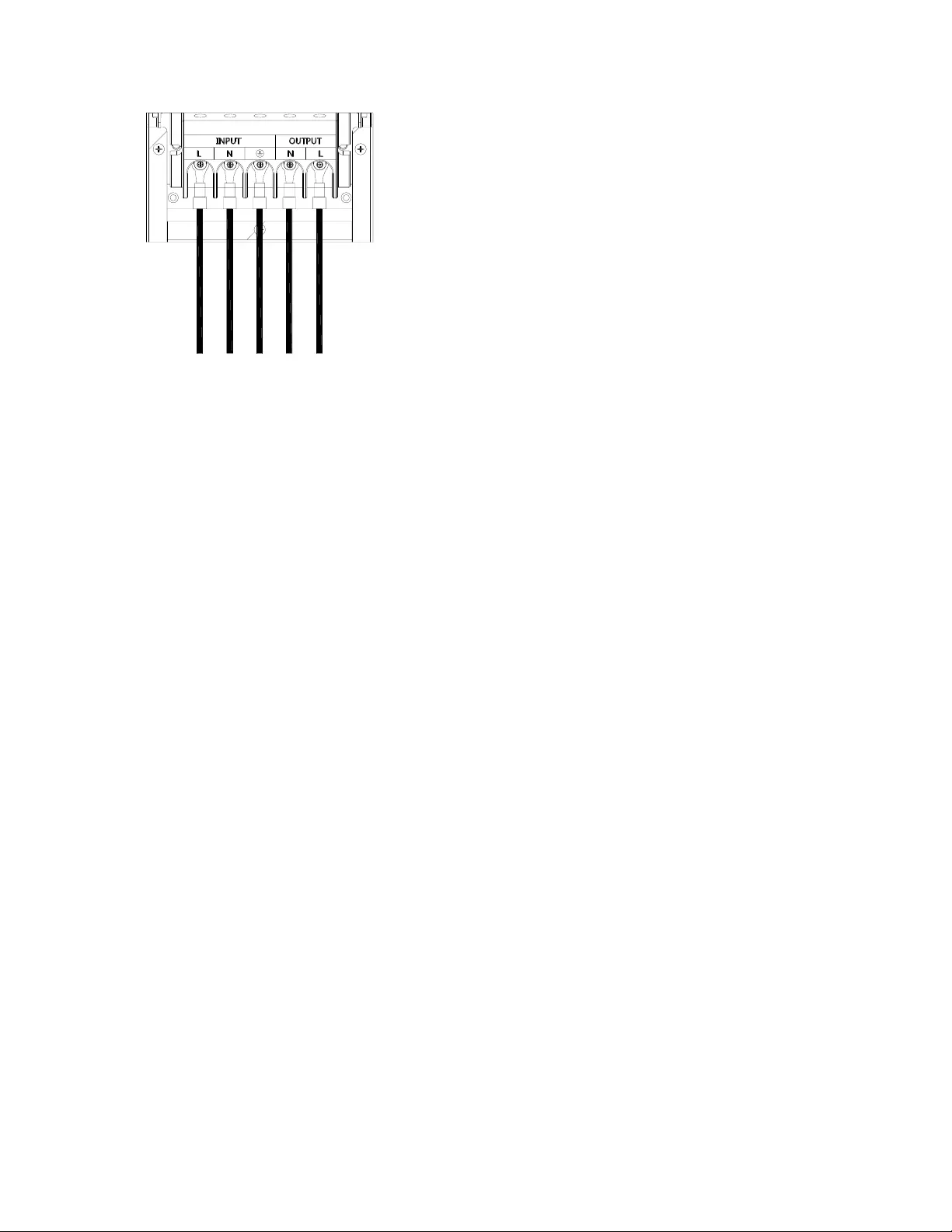
24 Smart-UPSTM RT SRTG5K-SRTG6K Tower/Rack-Mount Mount
❸ Connect the input wires to the first 3 terminals (counting from the left) and output wires to the last 2 terminals.
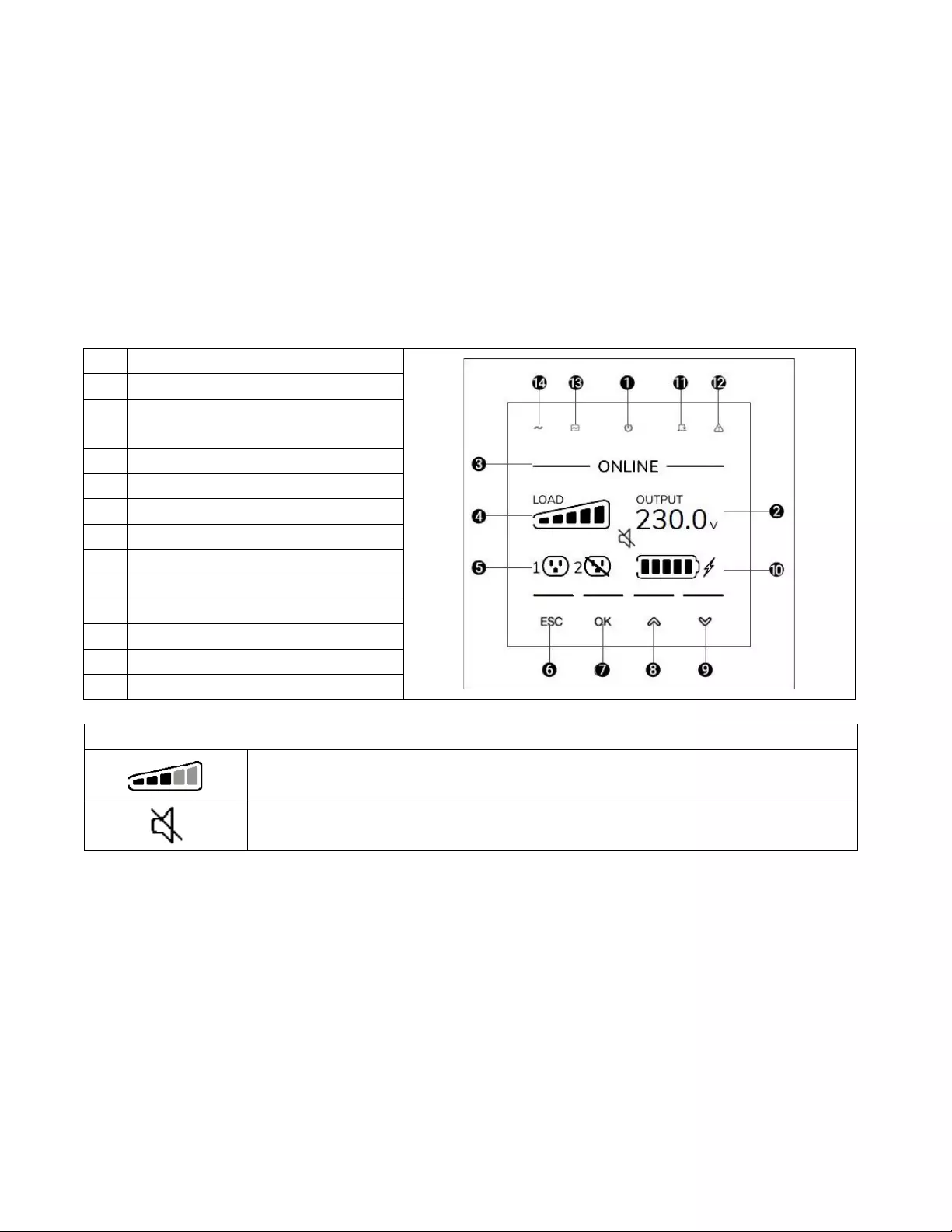
Smart-UPSTM RT SRTG5K-SRTG6K Tower/Rack-Mount 25
UPS Configuration
Connect Emergency Power Off feature
For instructions on how to connect the Emergency Power Off (EPO) switch, refer to the Operation and Maintenance manual.
Configure controllable outlet groups
The outlets on the UPS are grouped. To configure the controlled outlet features, use the Advanced menus on the display
interface and navigate to: Main Menu > Configuration > Outlets > Outlet Group.
UPS Display Interface
The icons on the LCD display interface screen may vary depending on the installed firmware version.
Load icon: The approximate load capacity percentage is indicated by the number of load bar
sections illuminated. Each bar represents 20% of the load capacity.
Mute icon: Indicates the audible alarm is disabled/mute.
❶
POWER ON/OFF button
❷
UPS status information
❸
Operation mode information
❹
Load icon
❺
Controllable outlet group status icons
❻
ESC button
❼
OK button
❽
UP button
❾
DOWN button
❿
Battery status icon
⓫
Bypass LED
⓬
Error Detected LED
⓭
On Battery LED
⓮
Online LED
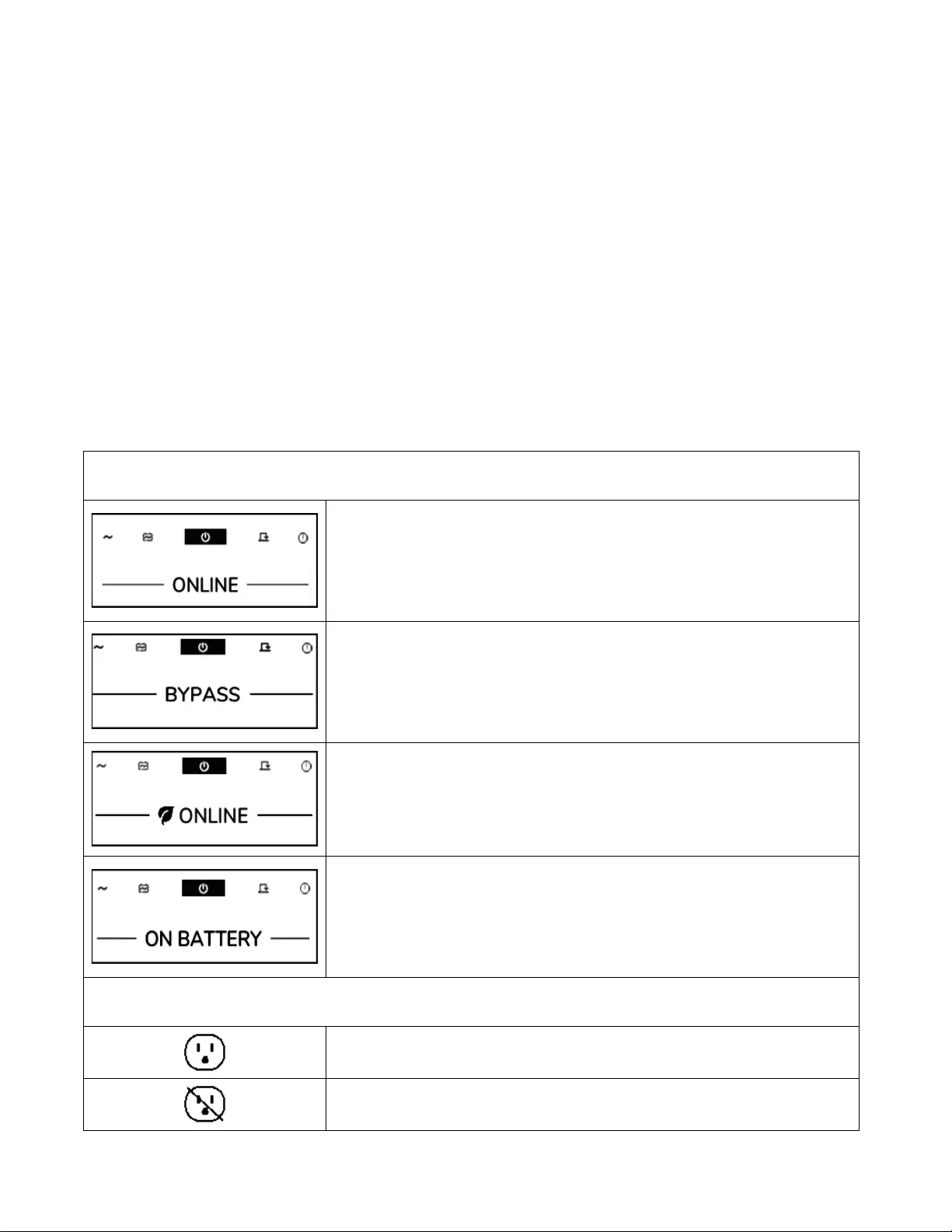
26 Smart-UPSTM RT SRTG5K-SRTG6K Tower/Rack-Mount Mount
UPS status information
The status information field provides key information on the status of the UPS.
The Main Screen will scroll through the following parameters:
• Input Voltage
• Input Frequency
• Output Voltage
• Output Current
• Output Frequency
• Load Power
• Load Apparent Power
• Battery Temperature
• Battery Charge
• Runtime
• Environment Temperature
In the case of a UPS event, status updates will be displayed defining the event or condition that has occurred.
The display screen illuminates amber to indicate a precaution and red to indicate an Alert depending on the severity of the event
or condition.
Operation mode icons
On-Line mode:
The UPS is supplying conditioned mains power to connected
equipment.
Bypass mode: The UPS is in Bypass mode and the connected equipment will
receive mains power as long as the input voltage and frequency are within the
configured limits.
The UPS will not switch from Bypass mode to Battery mode if mains power is not
available.
Green mode: In Green mode mains power is sent directly to the load.
In the event of a mains power outage, there will be an interruption in power to the
load of up to 8ms while the UPS switches to On-Line or Battery mode.
When enabling Green mode consideration should be given to devices that may be
sensitive to power fluctuations.
Battery mode: The UPS is supplying battery power to connected equipment.
Controllable outlet group icon
Controllable Outlet Group Power Available: The number next to the icon
identifies the specific outlet groups that have available power.
Controllable Outlet Group Power Not Available: The number next to the icon
identifies specific outlet groups that do not have available power.
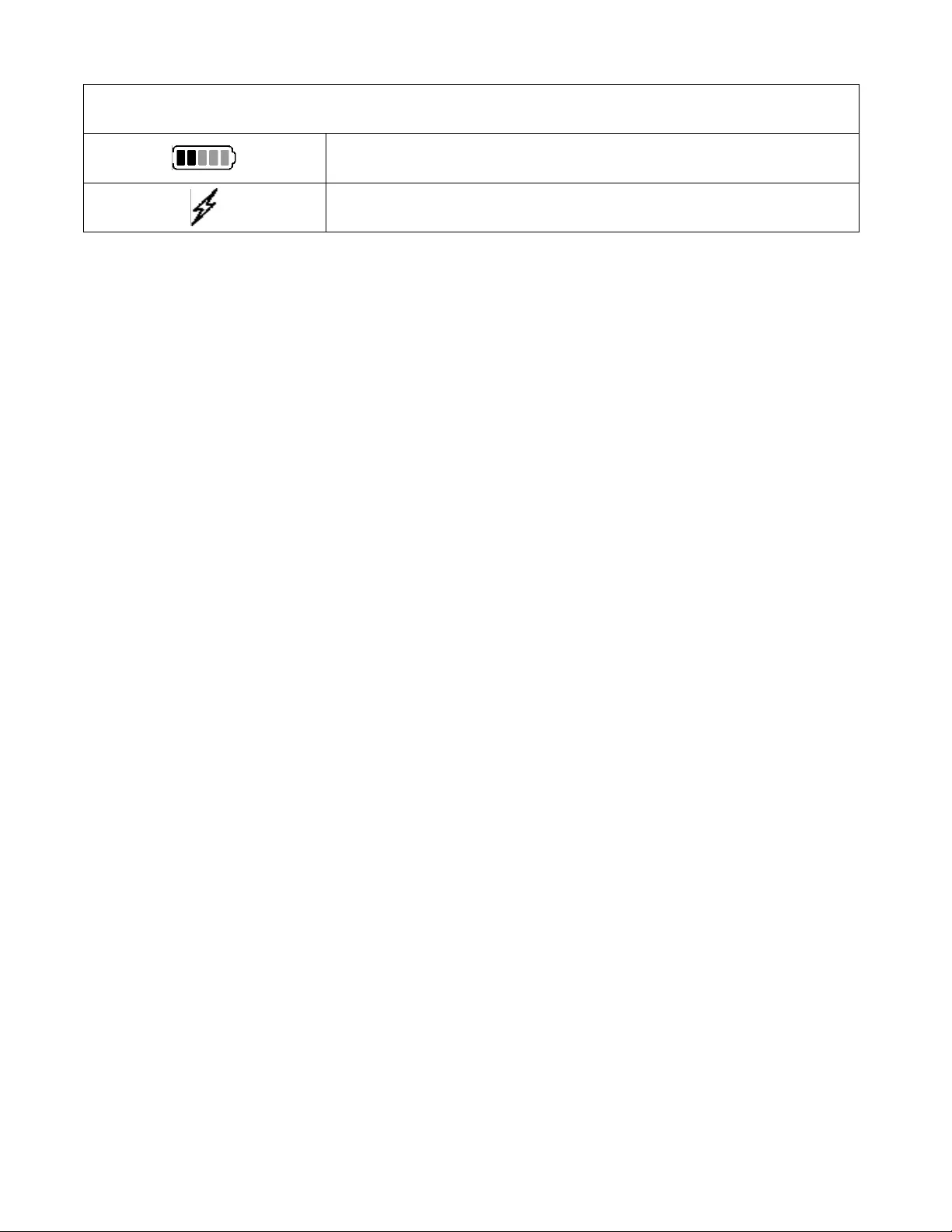
Smart-UPSTM RT SRTG5K-SRTG6K Tower/Rack-Mount 27
Display interface operation
Use the UP/DOWN buttons to scroll through the options. Press the OK button to accept the selected option. Press the ESC button
to return to the previous menu.
Menu overview
The display interface has Standard and Advanced menu screens. The preference for Standard or Advanced menu selections is
made during initial installation and can be changed at any time through the Configuration menu.
The Standard menus include the most commonly used options. The Advanced menus provide additional options.
Note: Actual menu screens may differ by model and firmware version. Refer to the UPS Operation Manual for menu
configuration details.
Battery status icons
Battery Charge Status: Indicates the battery charge status.
Battery Charge In Progress: Indicates the battery is charging.
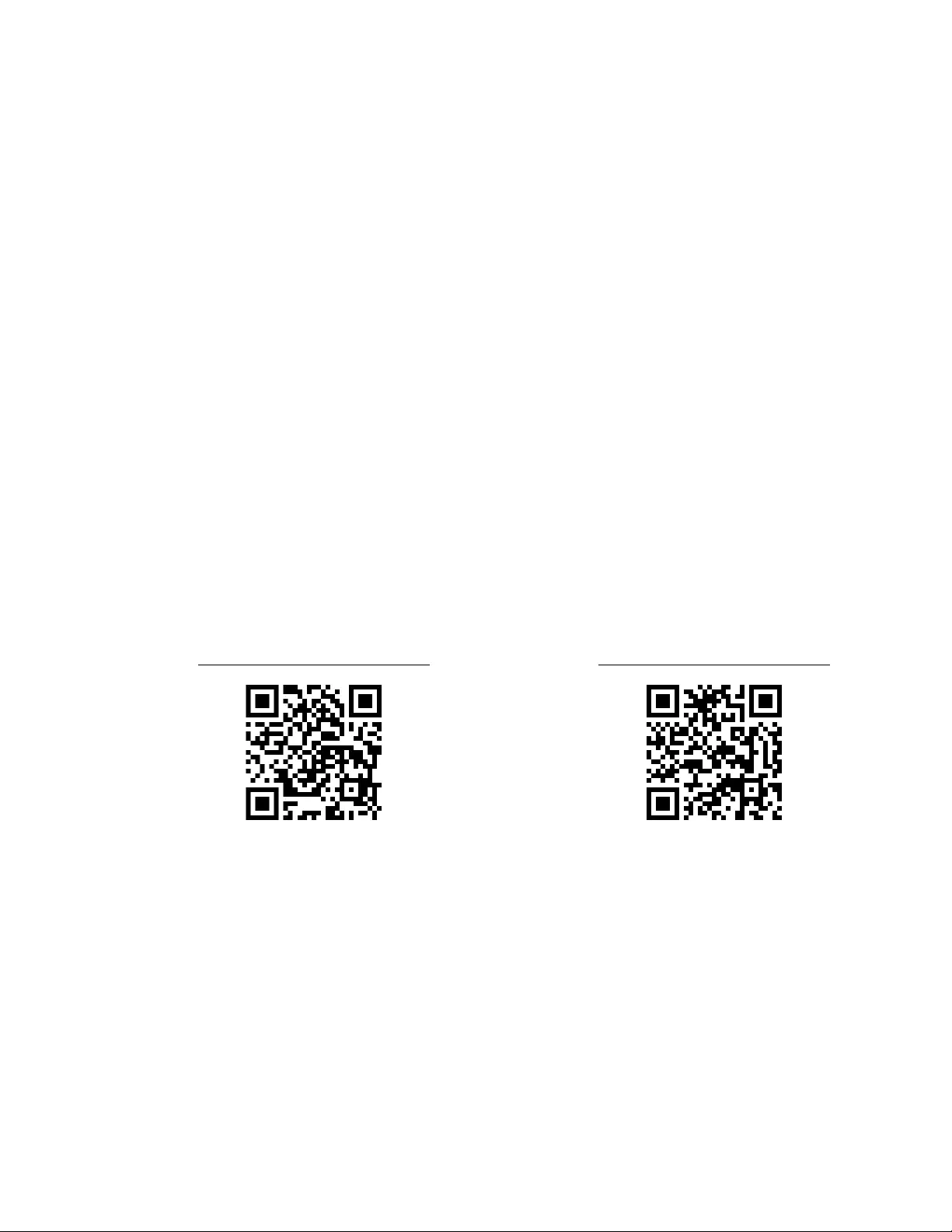
APC by Schneider Electric
Worldwide Customer Support
Customer support for this or any other APC™ by Schneider Electric product is available at no charge in any of the
following ways:
•
Visit the APC by Schneider Electric Web site to access documents in the APC by Schneider Electric
Knowledge Base and to submit customer support requests.
–
www.apc.com
(Corporate Headquarters)
Connect to localized APC by Schneider Electric Web sites for specific countries, each of which provides
customer support information.
–
www.apc.com/support/
Global support searching APC by Schneider Electric Knowledge Base and using e-support.
•
Contact APC by Schneider Electric Customer Support Center by telephone or e-mail.
–
Local, country specific centers: go to
www.apc.com/support/contact
for contact information.
For information on how to obtain local customer support, contact the APC by Schneider Electric representative or
other distributor from whom you purchased your APC by Schneider Electric product.
User Document Link
Refer the link or scan the QR code to access the user documentation:
SRTG5KXLI
https://d.go2se.com/SRTG5KXLI
SRTG6KXLI
https://d.go2se.com/SRTG6KXLI
Customer support and warranty information are available on the APC by Schneider Electric Web site,
www.apc.com
.
© 2020 APC by Schneider Electric. APC, the APC logo, and Smart-UPS are owned by Schneider Electric
Industries S.A.S., or their affiliated companies. All other trademarks are property of their respective owners.
EN 990-6200A
09/2020