APC SRV3KA User Manual
Displayed below is the user manual for SRV3KA by APC which is a product in the Uninterruptible Power Supplies (UPSs) category. This manual has pages.
Related Manuals
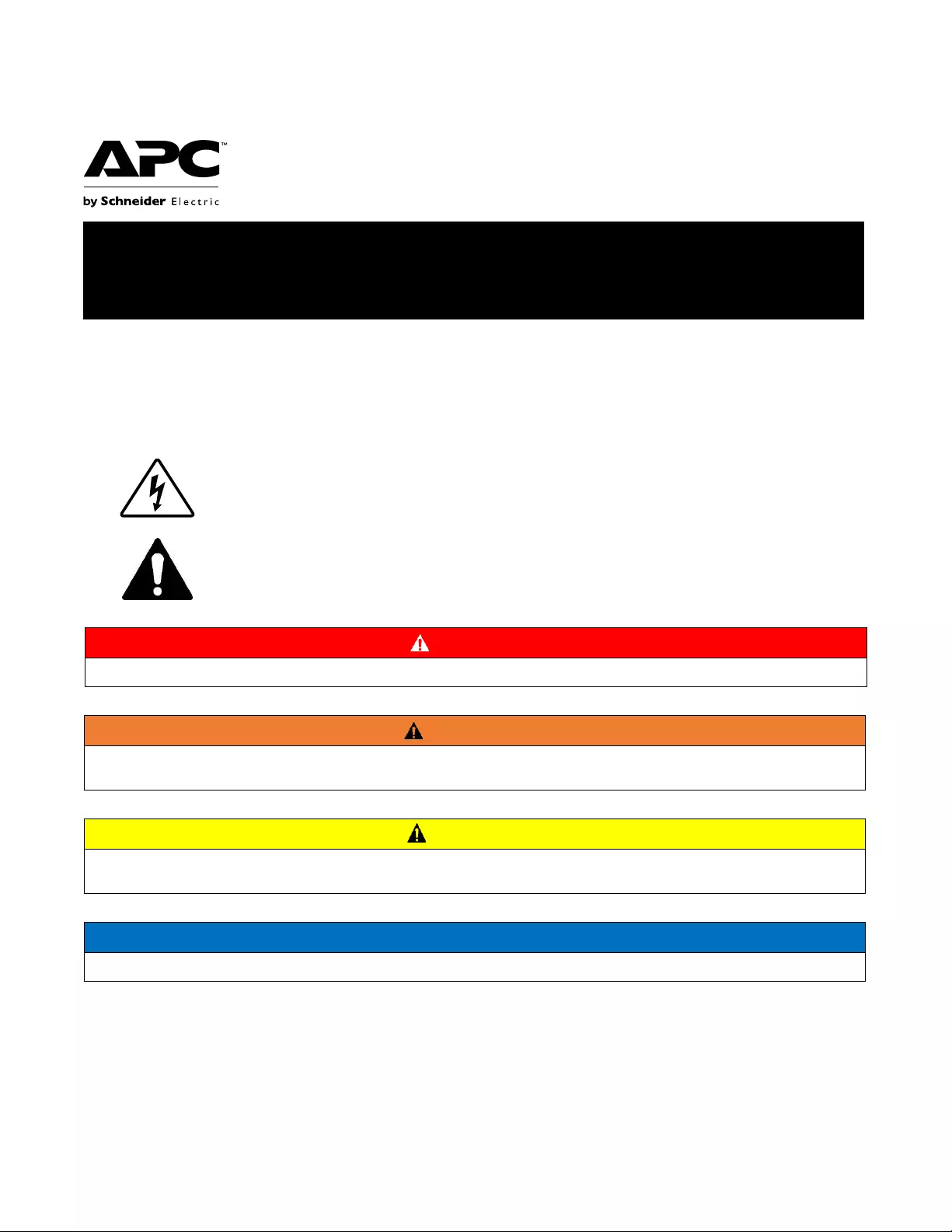
Important Safety Information
Read the instructions carefully and look at the equipment to become familiar
with the device before trying to
install, operate, service or maintain it. The
following special messages may appear throughout this document or on
the
equipment to warn of potential hazards or to call attention to information that
clarifies or simplifies a procedure.
The addition of this symbol to a Danger or Warning product
safety label indicates
that an electrical hazard exists that will
result in personal injury if the instructions are
not followed.
This is the safety alert symbol. It is used to alert you to potential
personal injury
hazards. Obey all safety messages that follow
this symbol to avoid possible injury or
death.
DANGER
DANGER indicates a hazardous situation which, if not avoided, will result in death or serious injury.
WARNING
WARNING
indicates
a
hazardous
situation
which,
if
not
avoided,
could result
in
death
or
serious
injury.
CAUTION
CAUTION
indicates
a
hazardous
situation
which,
if
not
avoided,
could result
in
minor
or
moderate
injury.
NOTICE
NOTICE
is
used
to
address
practices
not
related
to
physical
injury.
User
Manual
Easy UPS
On-Line
SRV Series 1000VA, 2000VA, 3000VA
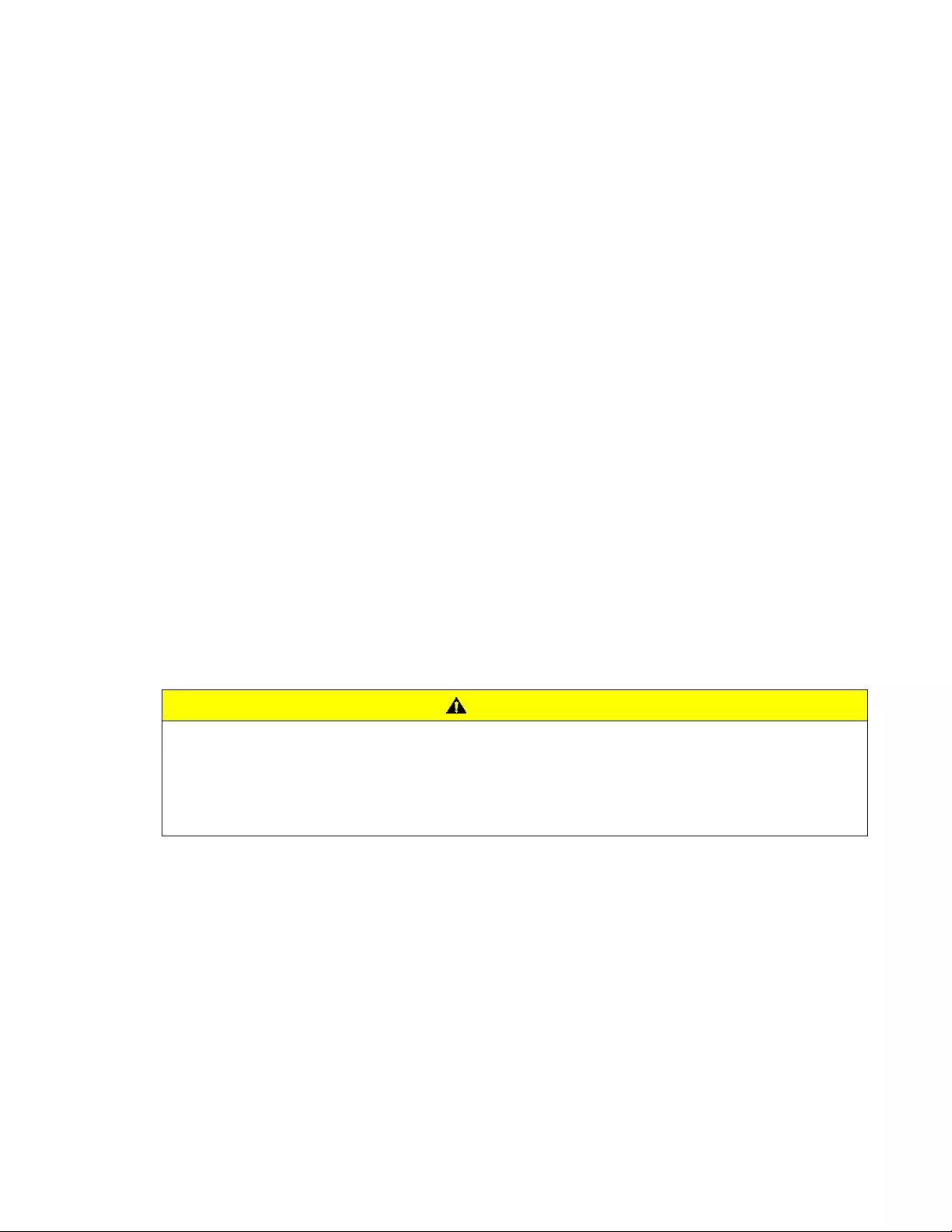
2
Easy UPS
SRV Series
1000VA,
2
000VA, 3000VA
Safety and General Information
SAVE THESE INSTRUCTIONS –
This manual contains important instructions that should be followed during installation and maintenance of the UPS and
batteries.
Inspect the package contents upon receipt. Notify the carrier and dealer if there is any damages.
•
This UPS is for indoor use only.
•
Do not operate this UPS in direct sunlight, in contact with fluids, or
where there is excessive dust or high
humidity.
•
Do not operate the UPS near open windows or doors.
•
Be sure the air vents on the UPS are not blocked. Allow adequate space
for proper ventilation.
Note:
Allow a minimum of 20 cm clearance on all four sides of the
UPS.
•
Environmental factors impact battery life. Elevated ambient temperatures, poor quality utility power, and
frequent discharges will shorten battery life. Follow the battery manufacturer recommendations.
•
Connect the UPS power cable directly to a wall outlet. Do not use surge protectors or extension cords.
Electrical Safety
•
When grounding cannot be verified, disconnect the equipment from the utility power outlet before installing
or connecting to other equipment. Reconnect the power cord only after all connections are made.
•
Connection to the branch circuit (mains) must be performed by a
qualified electrician.
•
The protective earth conductor for the UPS carries the leakage current
from the load devices (computer
equipment). An insulated ground
conductor is to be installed as part of the branch circuit that supplies the
UPS. The conductor must have the same size and insulation material as
the grounded and ungrounded
branch circuit supply conductors. The
conductor will be green and with or without a yellow stripe.
•
The grounding conductor is to be grounded to earth at the service
equipment, or if supplied by a separately
derived system, at the supply
transformer or motor generator set.
Battery Safety
CAUTION
HYDROGEN SULPHIDE GAS AND EXCESSIVE SMOKE
•
Battery must be replaced when they reach end of service life.
•
Batteries must be replaced when the unit indicates battery replacement is necessary.
•
When replacing batteries, replace with the same number and type of batteries originally installed in the unit.
Failure to follow these instructions can result in minor or moderate injury and equipment damage.
•
Do not dispose of batteries in a fire. The batteries may explode.
•
Do not open or mutilate batteries. Released electrolyte is harmful to the
skin and eyes, and may be toxic.
•
Servicing of batteries should be performed or supervised by personnel knowledgeable about batteries and
required precautions.
•
APC by Schneider Electric uses Maintenance-Free sealed Lead Acid batteries. Under normal use and
handling, there is no contact with the internal components of the batteries. Over charging, over heating or
other misuse of batteries can result in a discharge of battery electrolyte. Released electrolyte is toxic and
may be harmful to the skin and eyes.
•
CAUTION: Before replacing batteries, remove conductive jewelry such as chains, wrist watches, and rings.
High energy through conductive materials could cause severe burns.
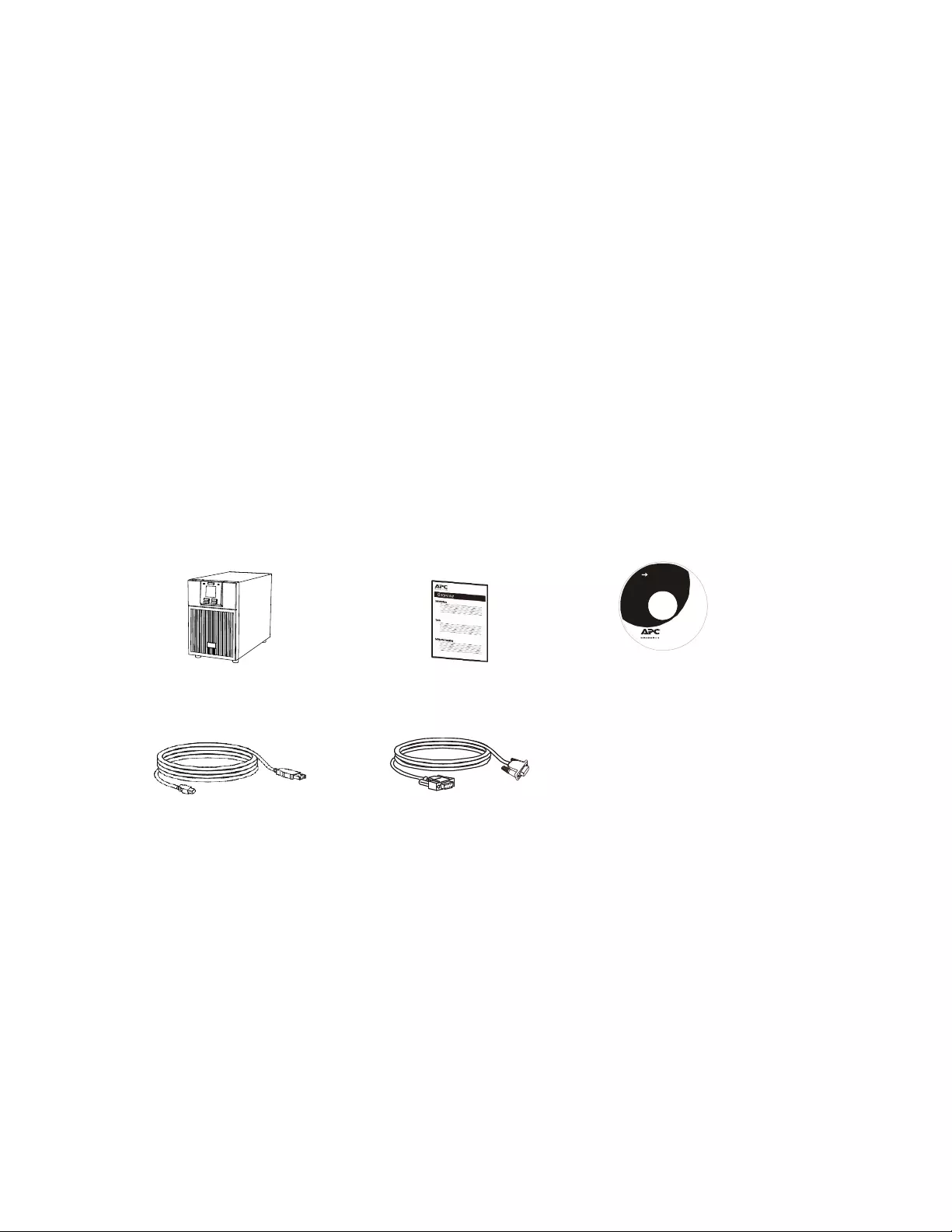
3
Easy UPS
SRV Series
1000VA,
2
000VA, 3000VA
Radio Frequency Warning
This equipment has been tested and found to comply with the limits for a Class A digital device, pursuant to part 15 of
the FCC Rules. These limits are designed to provide reasonable protection against harmful interference when the
equipment is operated in a commercial environment. This equipment generates, uses, and can radiate radio frequency
energy and, if not installed and used in accordance with the instruction manual, may cause harmful interference to
communications. Operation of this equipment in a residential area is likely to cause harmful interference in which case
the user will be required to correct the interference at his own expense.
Product Description
The APC by Schneider Electric Easy UPS is a high performance, uninterruptible power supply (UPS). The UPS
provides protection for electronic equipment from utility power blackouts, brownouts, sags, and surges and small utility
fluctuations and large disturbances. The UPS also provides battery backup power for connected equipment until utility
power returns to normal levels or the batteries are fully discharged.
This user manual is available on the enclosed Documentation CD and on the APC by Schneider Electric website,
www.apc.com.
Package Contents
Read the Safety Guide before installing the UPS.
The packaging is recyclable; save it for reuse or dispose of it properly.
(1)
UPS
(1)
User manual
(1)
Software, User
documentation CD
(1)
USB cable
(1)
RS-232 cable
NOTE:
The model and serial numbers are located on a small, top cover
label.
Optional Accessories
For optional accessories, refer to the APC by Schneider Electric Website at www.apc.com.
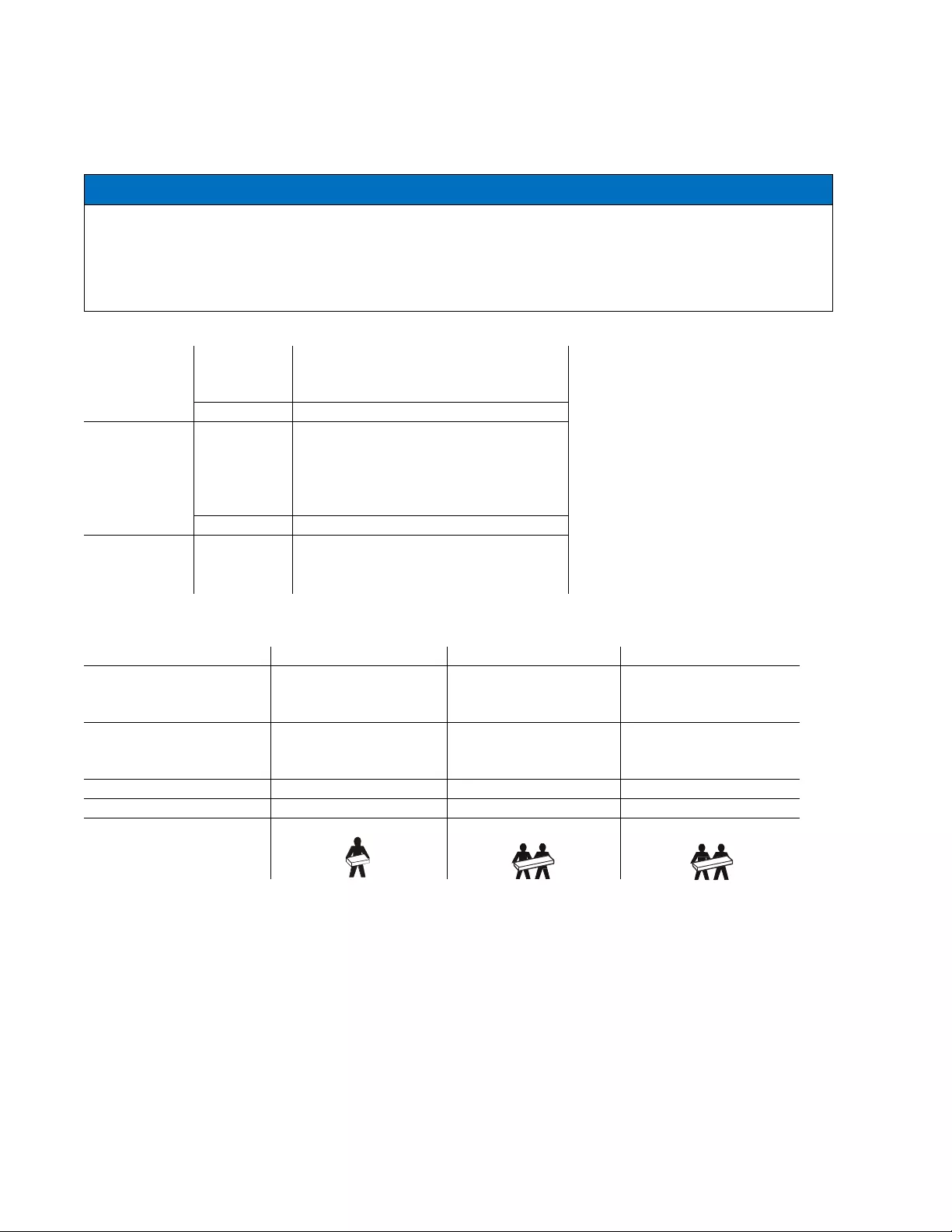
4
Easy UPS
SRV Series
1000VA,
2
000VA, 3000VA
Specifications
Environment Specifications
NOTICE
RISK OF EQUIPMENT DAMAGE
•
UPS must be used indoors only.
•
The installation location should be sturdy to withstand the weight of the UPS.
•
Do not operate UPS where there is excessive dust or where the temperature or humidity are outside specified limits.
Failure to follow these instructions can result in equipment damage.
Temperature
Operating
0° to 40°C at rated load.
40° to 50°C linearly derated to 80% of
maximum load capacity.
This unit is intended for indoor use
only. Select a location sturdy enough
to handle the weight.
Do not operate UPS where there is
excessive dust or where the
temperature or humidity are outside
specified limits.
Note:
Charge the battery modules
every six months during storage.
Storage
-20° to 50°C
Elevation
Operating
0 - 1,000 m: normal operation
1,000 - 3,000 m: The load reduces @
1% at an increased height of every
100 m
> 3,000 m: UPS will not work
Storage
0 - 15,000 m
Humidity
0 to 95% relative humidity, non-
condensing
Physical Specifications
UPS model
SRV 1000VA
SRV 2000VA
SRV 3000VA
Dimensions with package
Width x Height x Depth
235 mm (9.25in) x 330
mm (12.99in) x 365 mm
(14.37 in)
235 mm (9.25in) x 355
mm (13.98in) x 525 mm
(20.67 in)
325 mm (12.8 in) x 465
mm (18.31 in) x 565 mm
(22.24 in)
Dimensions without
package
Width x Height x Depth
145 mm (5.7 in) x 223
mm (8.78 in) x 288 mm
(11.34 in)
145 mm (5.7 in) x
238mm (9.37in) x 400
mm (15.75 in)
190 mm (7.5 in) x 336
mm (13.2in) x 425 mm
(16.7 in)
Weight with package
10.9kg
18.9kg
28kg
Weight without package
9.6kg
17kg
26kg
Lifting guidelines
< 18 kg (< 40 lb)
18 - 32 kg (40 - 70lb)
18 - 32 kg (40 - 70lb)
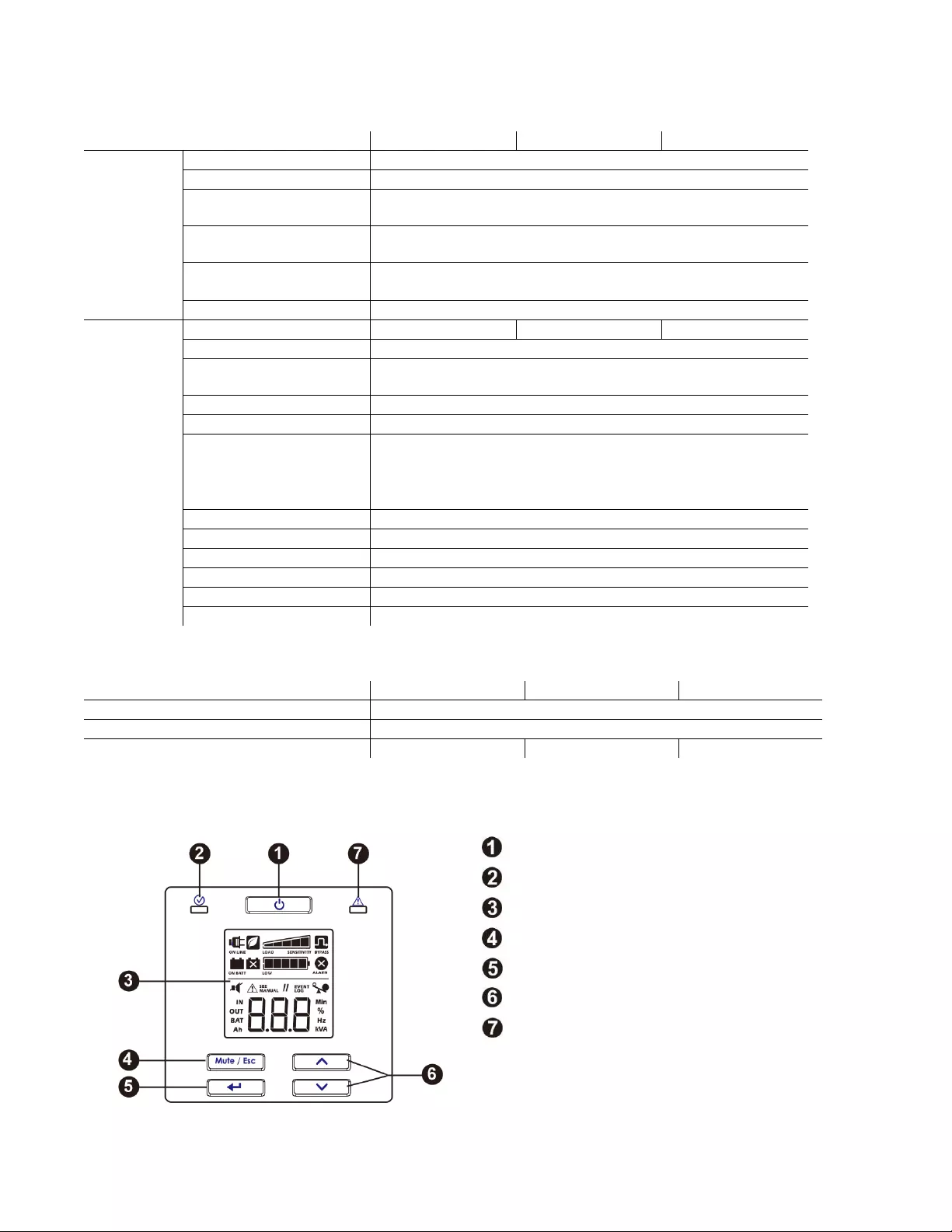
5
Easy UPS
SRV Series
1000VA,
2
000VA, 3000VA
Input/Output Specifications
UPS Model
SRV 1000VA
SRV 2000VA
SRV 3000VA
Input
Voltage
120 Vac Nominal
Frequency
40 – 70 Hz
Input Voltage Range
(100% load)
85 Vac – 150 Vac
Input Voltage Range (50%
load)
55 Vac – 150Vac
Input Power Factor (100%
resistive load)
≥ 0.99 in Green mode
≥ 0.93 in Normal mode
Input Protection
Input circuit breaker
Output
UPS Capacity
1000 VA / 800 W
2000 VA / 1600 W
3000 VA / 2400 W
Nominal Output Voltage
120 Vac
Other Programmable
Voltage
110 Vac, 115 Vac
Efficiency at rated load
88% max.
Output Voltage Regulation
± 1% static
Output Voltage Distortion
•
3% max. for full linear load,
•
6% max. for full RCD load (100% VA, 0.8 PF)
•
15% for the last 60 seconds of the backup time (with full
load only for the internal battery)
Frequency – On Battery
50 Hz ± 0.5% or 60 Hz ± 0.5%
Frequency – AC Mode
50 Hz ± 3 Hz or 60 Hz ± 3 Hz
Crest Factor
3:1
Waveform
Sinewave
Output Connection
Please refer to rear panel features
Bypass
Internal bypass
Battery
UPS Model
SRV 1000VA
SRV 2000VA
SRV 3000VA
Configuration
Internal battery
Type
Sealed maintenance free (SMF) 12 V, 9 Ah
Battery Bank Voltage
24 V
48 V
72 V
Front Panel Display
UPS Power On/Off button
Status LED
LCD Display
Mute/Esc button
Enter button
Up / Down button
Alarm LED
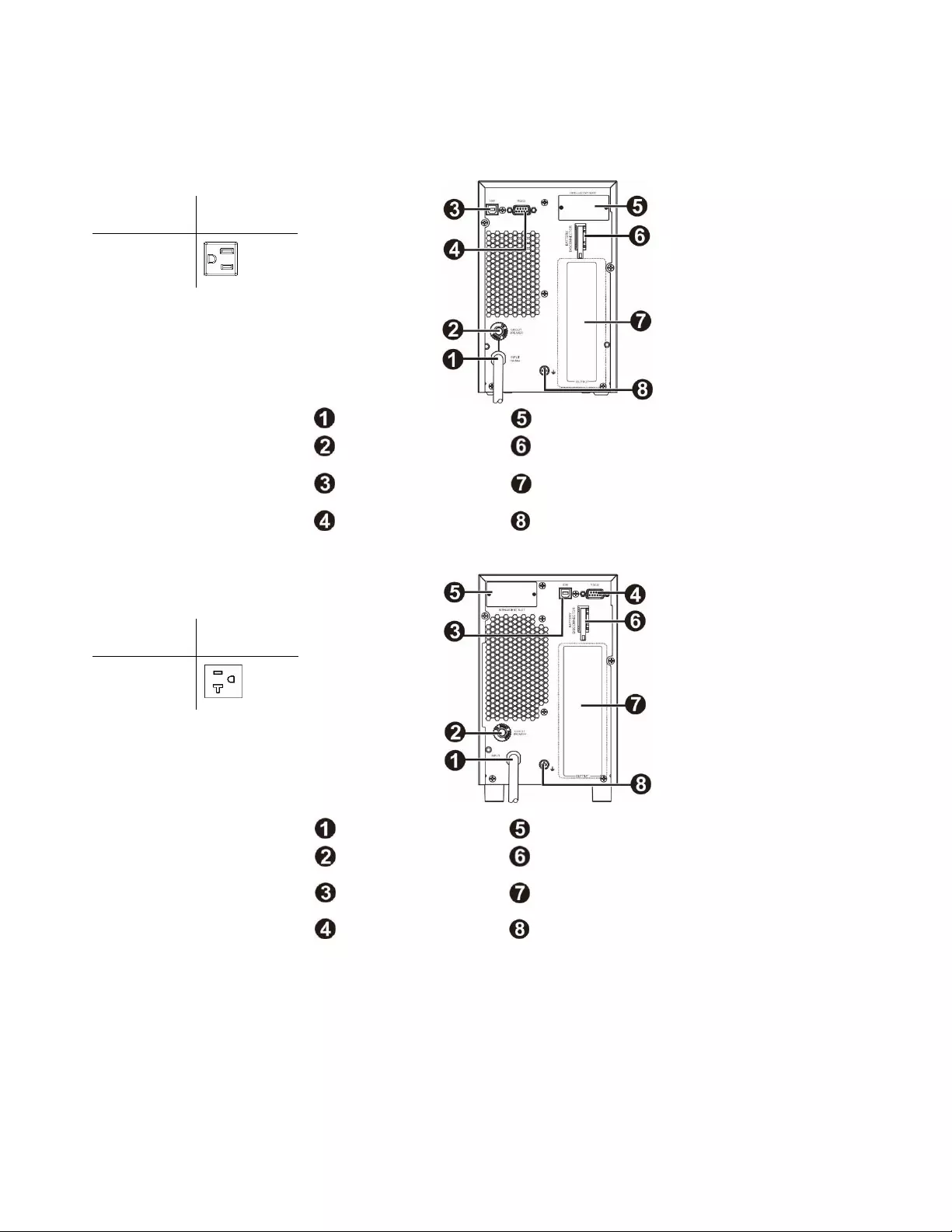
6
Easy UPS
SRV Series
1000VA,
2
000VA, 3000VA
Rear Panel Features
SRV 1000VA
Model
Output type
and quantity
SRV1KA
x 4
AC input
Intelligent card slot
Input circuit breaker
Battery disconnector
USB port
Outlet Group (refer to outlet type
and quantity in the left side)
RS-232
Ground Screw
SRV 2000VA
Model
Output type
and quantity
SRV2KA
x4
AC input
Intelligent card slot
Input circuit breaker
Battery disconnector
USB port
Outlet Group (refer to outlet type
and quantity in the left side)
RS-232
Ground Screw
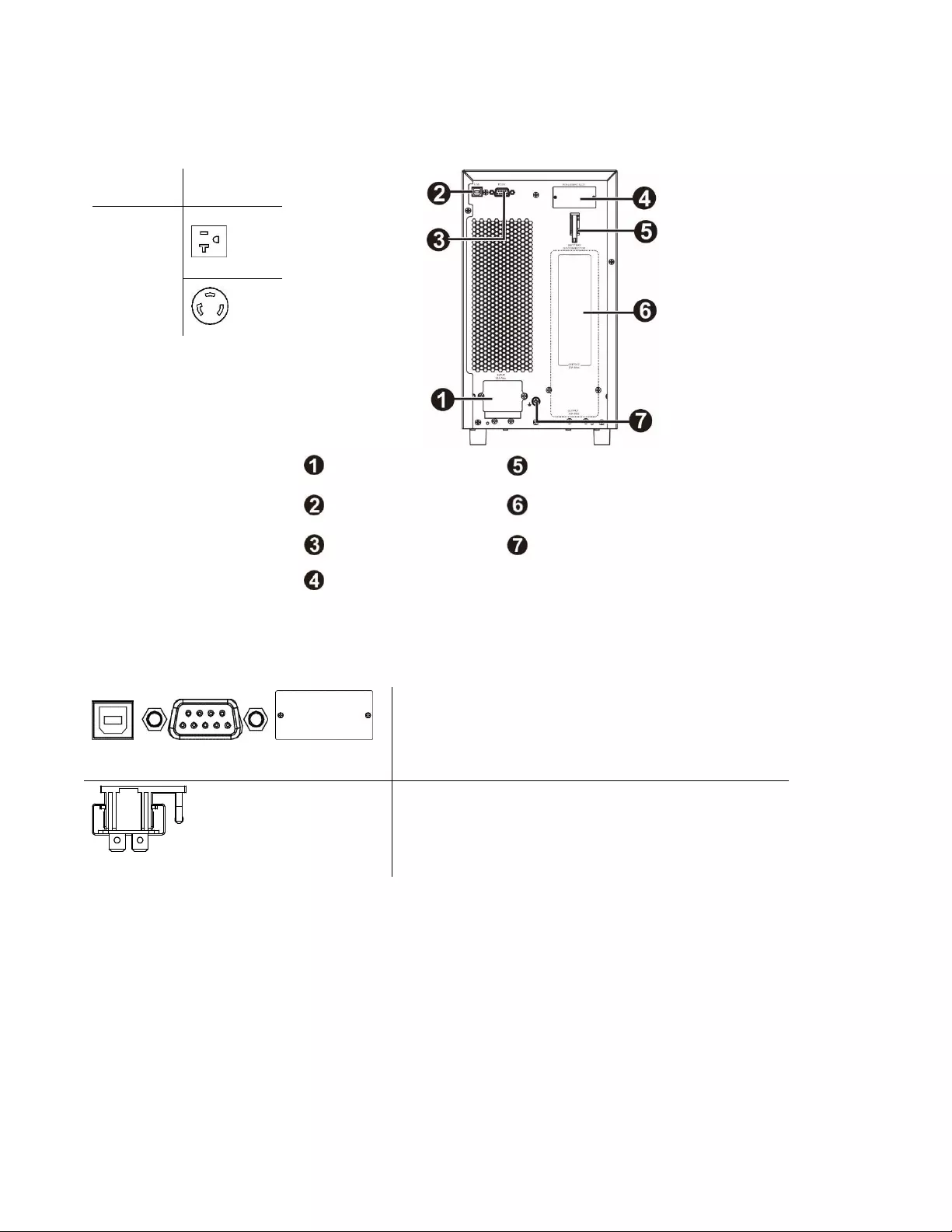
7
Easy UPS
SRV Series
1000VA,
2
000VA, 3000VA
SRV 3000VA
Model
Output type
and quantity
SRV3KA
x 4
x 1
AC input
Battery disconnector
USB port
Outlet Group (refer to outlet type
and quantity in the left side)
RS-232
Ground Screw
Intelligent card slot
Basic Connectors
USB Serial port Intelligent
slot card
Power management software and interface kits can be used
with the UPS.
Use only interface kits supplied or approved by
Schneider Electric.
Battery disconnector
This UPS is equipped internal battery. For batteries without
connecting when the UPS is shipped out from factory.
Before turn on the UPS. Please c
onnect the battery by
pulling the handle up, and then pushing it into the unit.
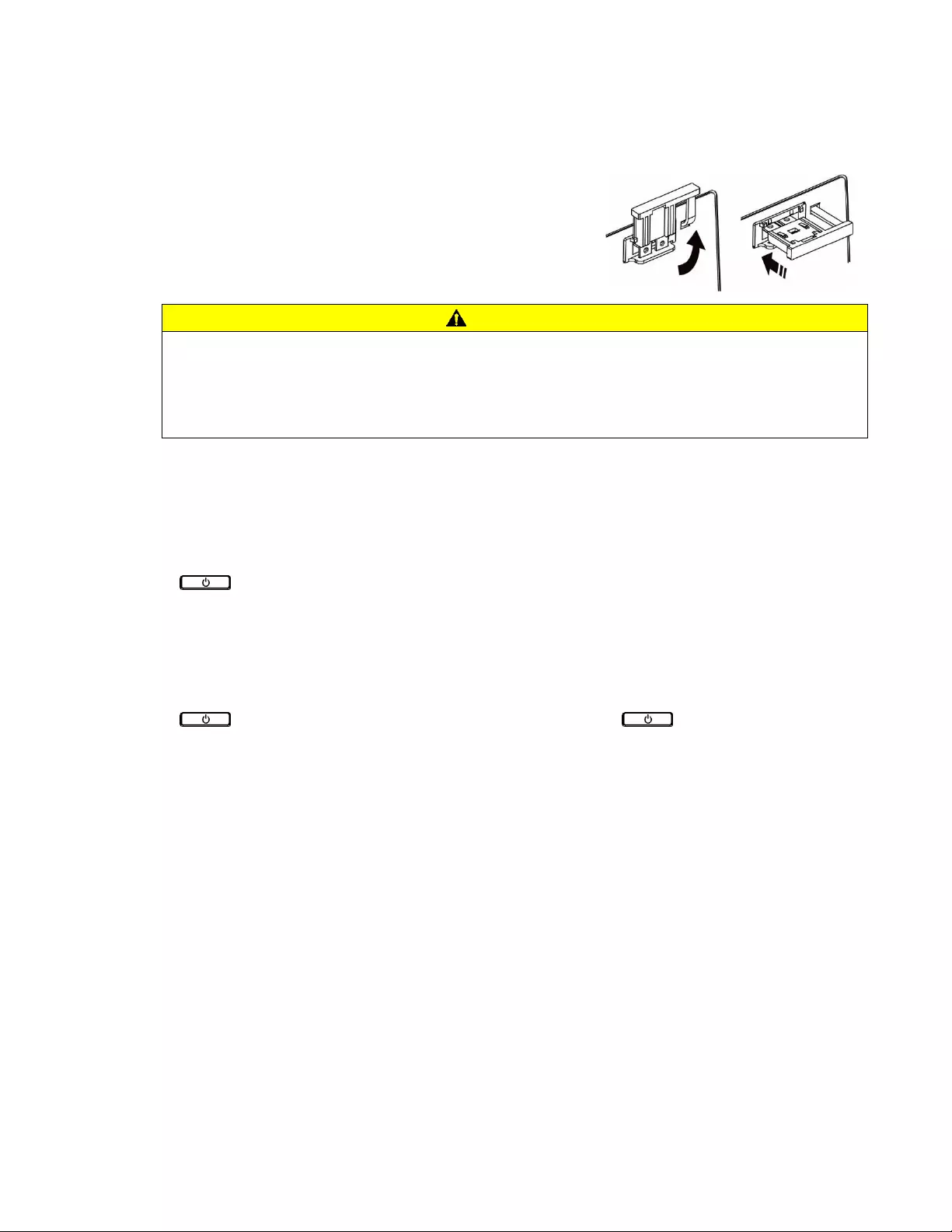
8
Easy UPS
SRV Series
1000VA,
2
000VA, 3000VA
Start Up Settings
Connect the battery
Connect the battery by pulling the battery handle up, and then pushing it
into the unit.
Connect power and equipment to the UPS
CAUTION
HAZARD
OF
ELECTRIC
SHOCK
•
All electrical work must be performed by a qualified electrician.
•
Turn off all power to this equipment before working on the equipment. Practice lockout/tagout procedures.
•
Do not wear jewelry when working with electrical equipment.
Failure to follow these instructions can result in minor or moderate injury.
1. Connect equipment to the UPS. Avoid using extension cords.
2. Connect input utility power to the UPS.
3. Switch on the input utility power. Then, the UPS display panel will illuminate when utility power is available.
Start the UPS
Press the button located on the front panel of the UPS.
The battery charges to 90% capacity during the first five hours of normal operation.
Do not expect full battery run capability during this initial charge period.
Cold start the UPS
Use cold start feature to supply power to connected equipment from the UPS
batteries.
Press the button. Then, the
display panel will illuminate. Press the
button again
to supply
battery power to the connected
equipment.
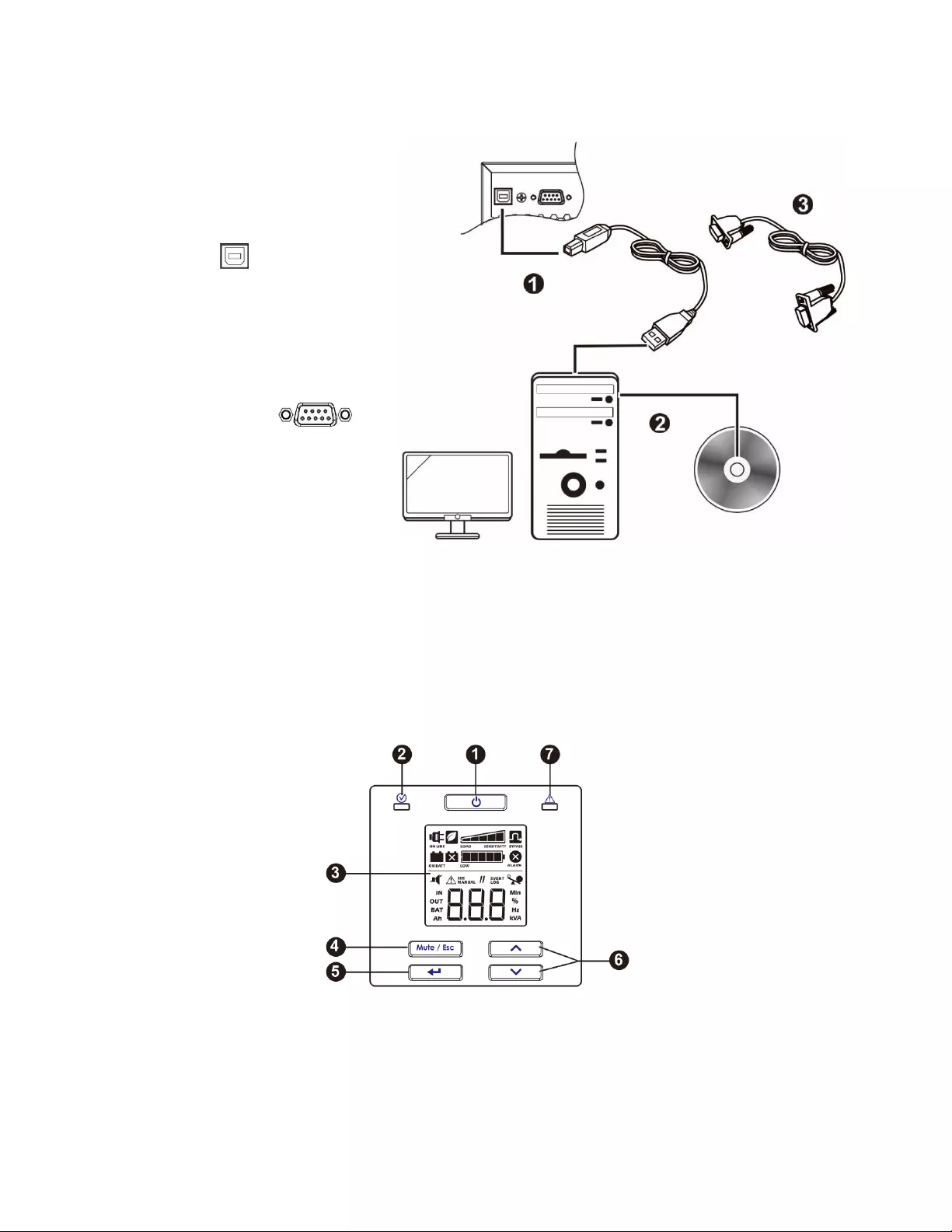
9
Easy UPS
SRV Series
1000VA,
2
000VA, 3000VA
Connect and install management software
Easy UPS SRV is provided with SchneiderUPS management software for unattended operating system shutdown,
UPS monitoring, UPS control and energy
reporting. The following diagram is a
representation of a typical server
installation.
1. Connect the USB cable from the rear
of the UPS to the protected
device such as a server.
2. For a server or other device with an
operating system, load the
SchneiderUPS CD and follow the on-
screen set-up instructions.
3. A built-in serial port is
also available for additional
communication options with serial
cable.
4. Even more communication options are
available via the built-in intelligent
card slot. Refer to www.apc.com for more information.
Operation
Using The Display
These Easy UPS models are equipped with an intuitive and configurable LCD display. This display complements the
software interface as they convey similar information and either may be used to configure the UPS settings.
The display consists of the following keys and indicators:
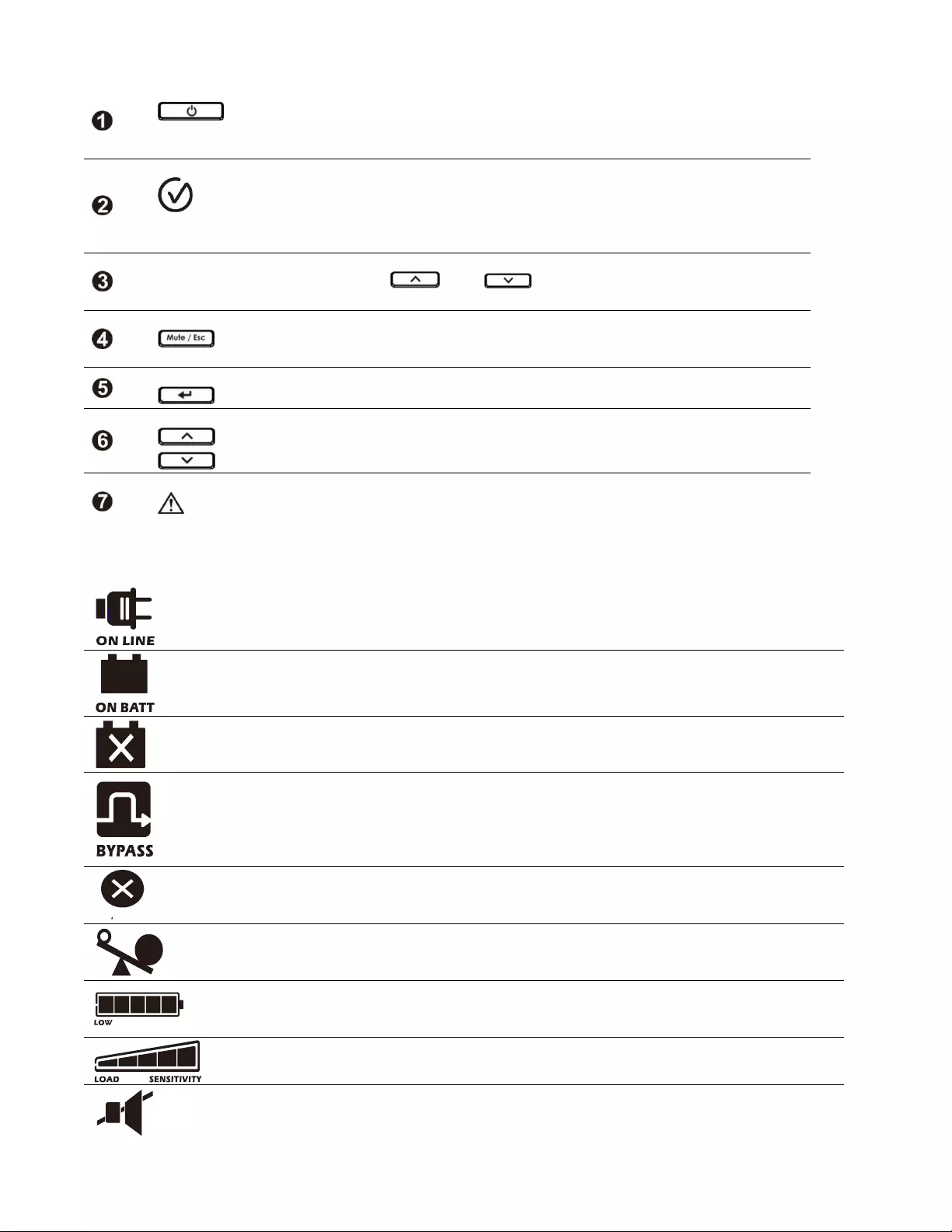
10
Easy UPS
SRV Series
1000VA,
2
000VA, 3000VA
UPS Power On/Off button
Press this button to turn on the UPS.
Press and hold this button until a beep is heard to turn off the
UPS.
Press this button to reset alarms.
Status LED
The
Status LED
illuminates green when the power is on. This
LED indicates two different states of output power:
Output off
: LED blinks. Press Power On/Off button to
turn the output power on.
Output on
: LED illuminates green continuously.
LCD Display
The display interface options are visible on this LCD screen. Press
the or button to activate LCD, if the display
is not illuminated.
Mute/Esc button
To acknowledge audible alarms and suppress them
temporarily.
To exit a sub menu and return to the main menu.
Enter button
Press this button to
enter the menu or to select a menu item/ value
during navigation.
Up / Down button
Press these two buttons to
scroll through the main menu options and
display screens.
Alarm LED
This Alarm LED
illuminates red when the UPS detects an error and
blinks red for UPS notifications. See “
Alarms
and Notifications”
on page 11 in this manual.
LCD Display Icons
On Line:
The UPS is drawing utility power and performing double conversion to supply
power to the connected equipment.
On Battery:
The UPS is supplying battery backup power to the connected equipment.
Replace Battery:
The battery is not connected securely or the battery is nearing the end of
its service life and should be replaced.
Bypass
: The UPS is in bypass mode, sending utility power directly to connected equipment.
Bypass mode operation is the result of an internal UPS event or an overload condition.
Battery operation is not available while the UPS is in bypass mode. See “Alarms and
Notifications” on page 11 in this manual. This icon in combination with Green Mode icon,
indicates that the UPS is in green mode operation.
ALARM
System Alarms:
An internal fault is detected. See “Alarms and Notifications” on page 11
in this manual.
Overload:
The equipment connected to the UPS is drawing more power than rated.
Battery Charge:
The battery charge level is indicated by the number of bar sections
illuminated. When all five blocks are illuminated, the battery is fully charged. Each bar
represents approximately 20% of the battery charge capacity.
Load Level:
The load percentage is indicated by the number of load bar sections
illuminated. Each bar represents approximately 20% of the maximum load capacity.
Mute:
An illuminated line through the icon indicates that the audible alarm is disabled.
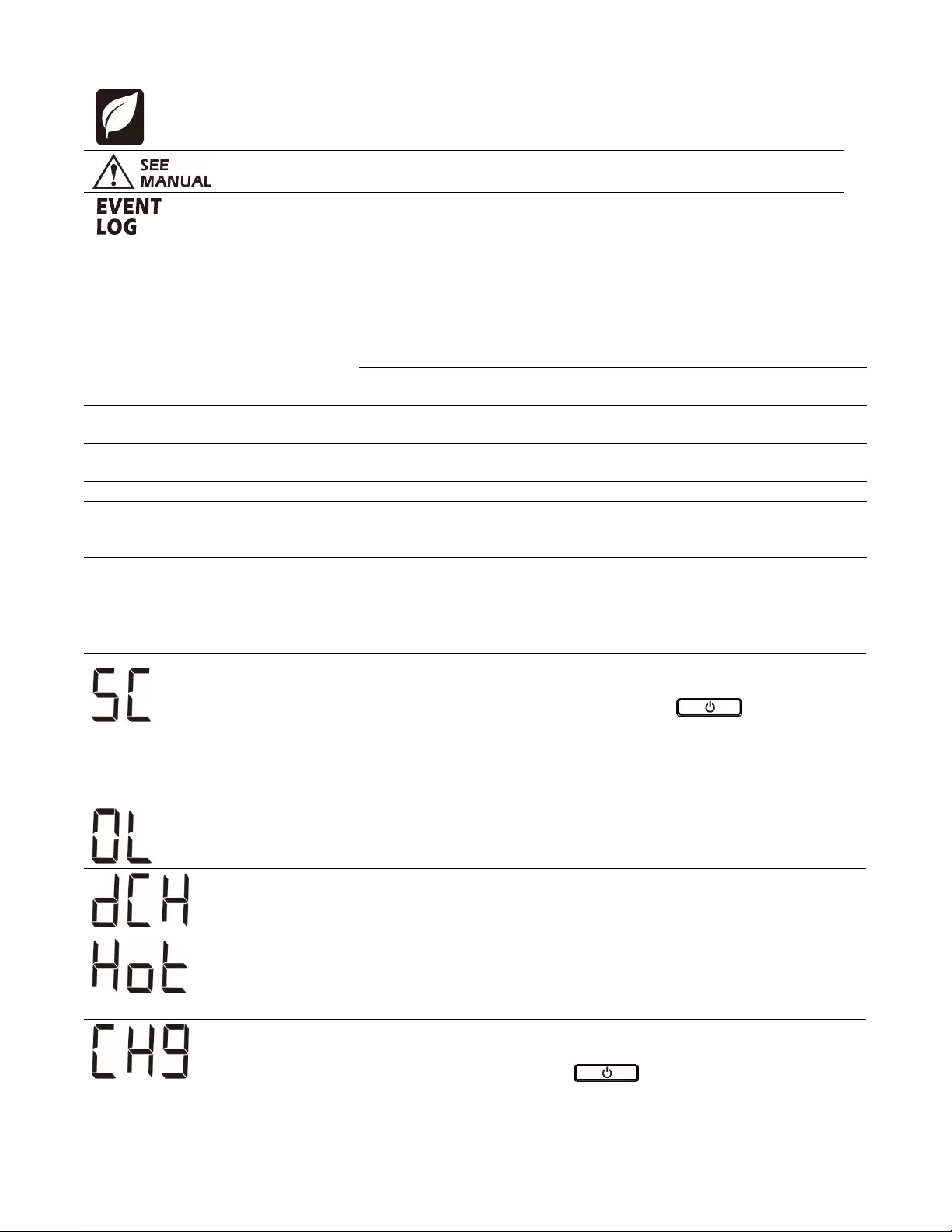
11
Easy UPS
SRV Series
1000VA,
2
000VA, 3000VA
Green Mode
: An illuminated icon indicates that the unit is working in Green mode. The
connected equipment is receiving the utility input directly as long as the input voltage and
frequency are within the configured limits.
Alarm or notification:
The UPS has detected an error or the UPS is in configuration mode.
See “Alarms and Notifications” on page 11 in this manual.
Event:
The icon is illuminated when the user is viewing the event log.
Alarms and System Errors
Status Indicators
Continuous beeps, every half second
Low Battery State
- The battery is nearing its complete discharge state.
The UPS is about to shut down.
Overload condition
- The equipment connected to the UPS is drawing
more power than rated.
4 beeps every 30 sec
(first beep starts after 4 sec on battery)
On Battery State
- The UPS is supplying battery backup power to the
connected equipment.
Beeper continuously on
Alarm State
- UPS has detected an error. See “Alarms and Notifications”
in this manual.
Short beep every 2.5 sec
Battery disconnected.
Continuous short beeps for every
half second for 1 minute, repeats
every 5 hours.
Bad battery (replace)
Two short beeps every 5 sec
Event Bypass State
- UPS has detected an error. Connected equipment
receives utility input power through the bypass relay.
Alarms
Display code
Description
Solution
UPS has experienced a short circuit
at the output. Unit will try to auto-
recover from this condition.
Check if there is any short circuit at the UPS
output. Remove the short circuit wait the unit
auto-recover or Press button to start
the UPS.
Note:
The power supplied to the connected
equipment is dropped when the UPS is in this
condition.
UPS is experiencing an overload
condition.
Disconnect nonessential equipment from the UPS
to eliminate the overload condition.
The UPS has detected a DC voltage
error. Unit will try to auto-recover
from this condition.
If the UPS does not recover automatically,
contact APC by Schneider Electric.
Temperature of the unit is rising
above the set limits.
Disconnect nonessential equipment from the UPS
to reduce the UPS load.
Ensure that ambient temperature is within limits.
Ensure that adequate clearance is maintained.
UPS has detected a charger error.
Verify if there is any short circuit at the UPS
battery terminal.
Press button to start the UPS.
Contact APC by Schneider Electric for all other alarm codes.
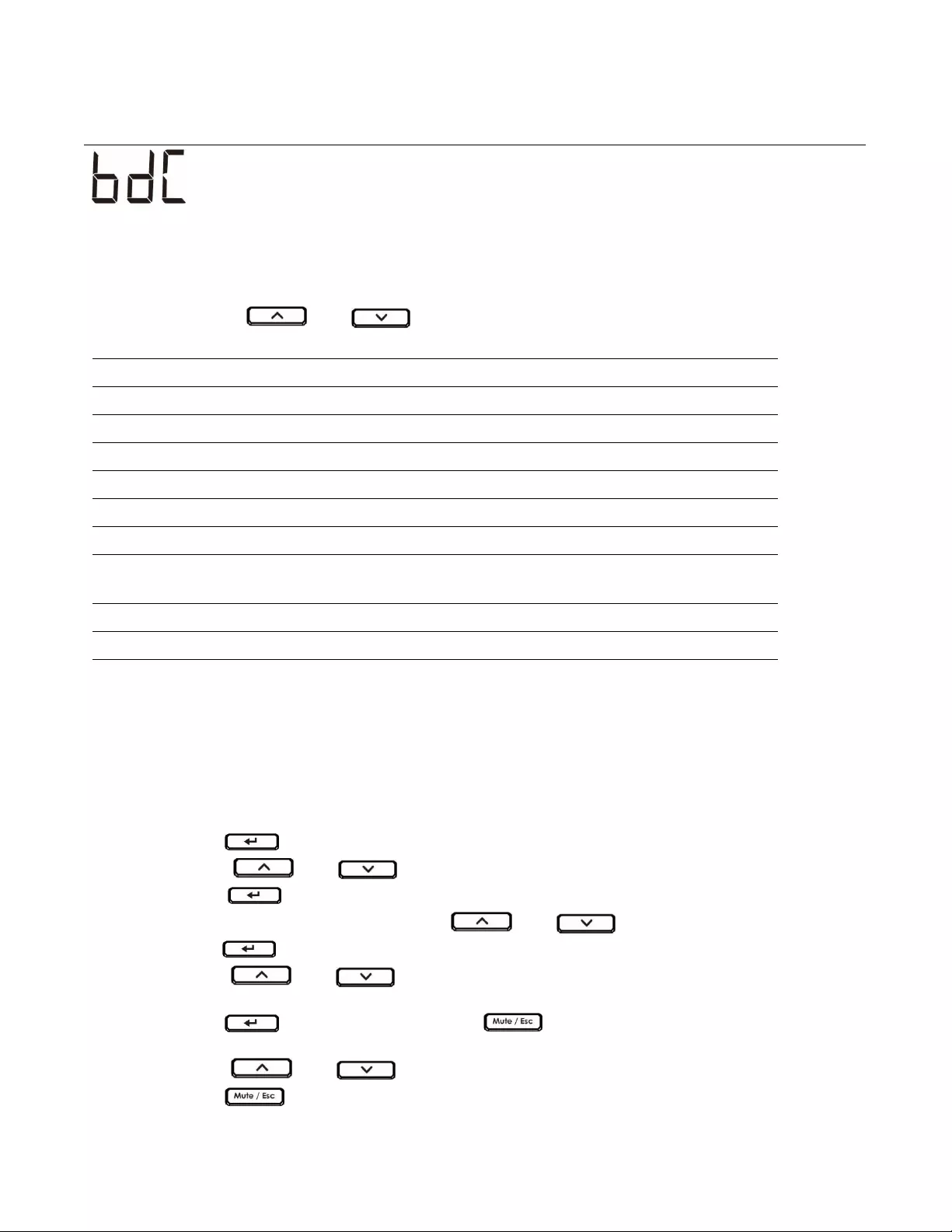
12
Easy UPS
SRV Series
1000VA,
2
000VA, 3000VA
Notifications
Display code
Description
Solution
Battery is not connected.
Connect battery to the UPS. See “Start Up” on
page 8 in this manual.
UPS Display Parameters
Operational data displayed in the display panel is given in the table.
Navigate
using the or button.
Parameter
Units
Indicator Icons
Output voltage
Vac
OUT, V
Output frequency
Hz
OUT, Hz
Input voltage
Vac
IN, V
Input frequency
Hz
IN, Hz
Battery voltage
V DC
BAT, V
Ambient temperature
° C
NUMBER, C
State of battery charge
%
BAT, %
Load level in percentage (Maximum of
Watts or VA)
%
OUT, %
Load level in kVA
kVA
OUT, kVA
Total Ah capacity of connected battery
Ah
BAT, Ah
Remaining On Battery runtime
Minutes
BAT, Min
Configuration
Configure UPS Parameters
Follow the steps to configure parameters in the UPS:
1.
Press the button.
2.
Press the or button to navigate to “Set”.
3.
Press the button.
4.
Navigate through the parameters using the or button.
5.
Press the button to edit a parameter. Icons start flashing to
indicate the editing.
6.
Press the or button to navigate between the options
available for the selected
parameter.
7.
Press the button to select the option or button to abort
the editing of current parameter.
Flashing of icons stops after this.
8.
Press the or button to navigate between parameters.
9.
Press the button to exit menu navigation.
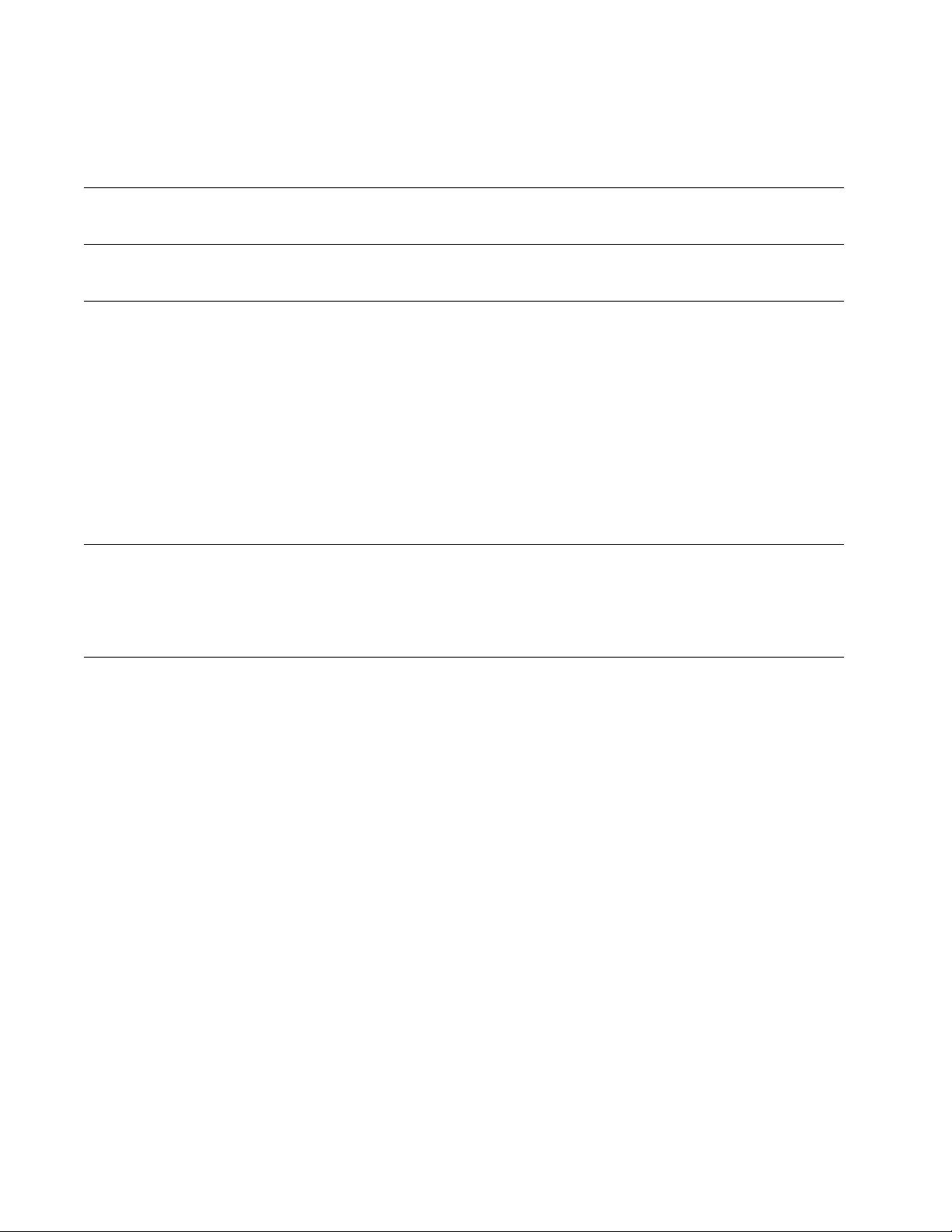
13
Easy UPS
SRV Series
1000VA,
2
000VA, 3000VA
UPS Settings
Configure UPS settings using the display interface. See “Configure UPS
parameters” section to edit the
parameters.
Function
Factory Default
User Selectable Options
Description
Output voltage
120 Vac
110, 115, 120 Vac
Allows the user to select output
voltage while the UPS is operating
online.
Audible alarm
Enable
Enable, disable
UPS will mute audible alarms when
setting to
disable
or when the display
panel MUTE
button is pressed.
Green mode/
high efficiency
mode
Disabled
Enable/Disable
When this mode is enabled, connected
equipment receives utility input power
through the bypass relay as long as
input voltage is within the range of ±5%
of configured output voltage and ± 3 Hz
of configured output frequency. Inverter
is turned off during this mode.
If utility power input goes out of
range, inverter is turned on. The load
is transferred to online mode or battery
mode. The power to the connected
equipment may be interrupted up to 10
milliseconds.
Minimum
battery capacity
to restart setting
0%
0%, 15%,50%,90%,
UPS output will not be turned on until
the battery is charged to a level such
that it can provide the runtime
configured by this setting. If configured
to 0%, UPS output is turned on
immediately after utility power returns.
Low battery state
indication setting
2 min
2 min, 5 min, 7min,
10min,
The UPS will emit audible alarm when
the actual run time reaches the limit set
by the end user. The audible alarm will
emit only when the UPS is working in
battery mode.
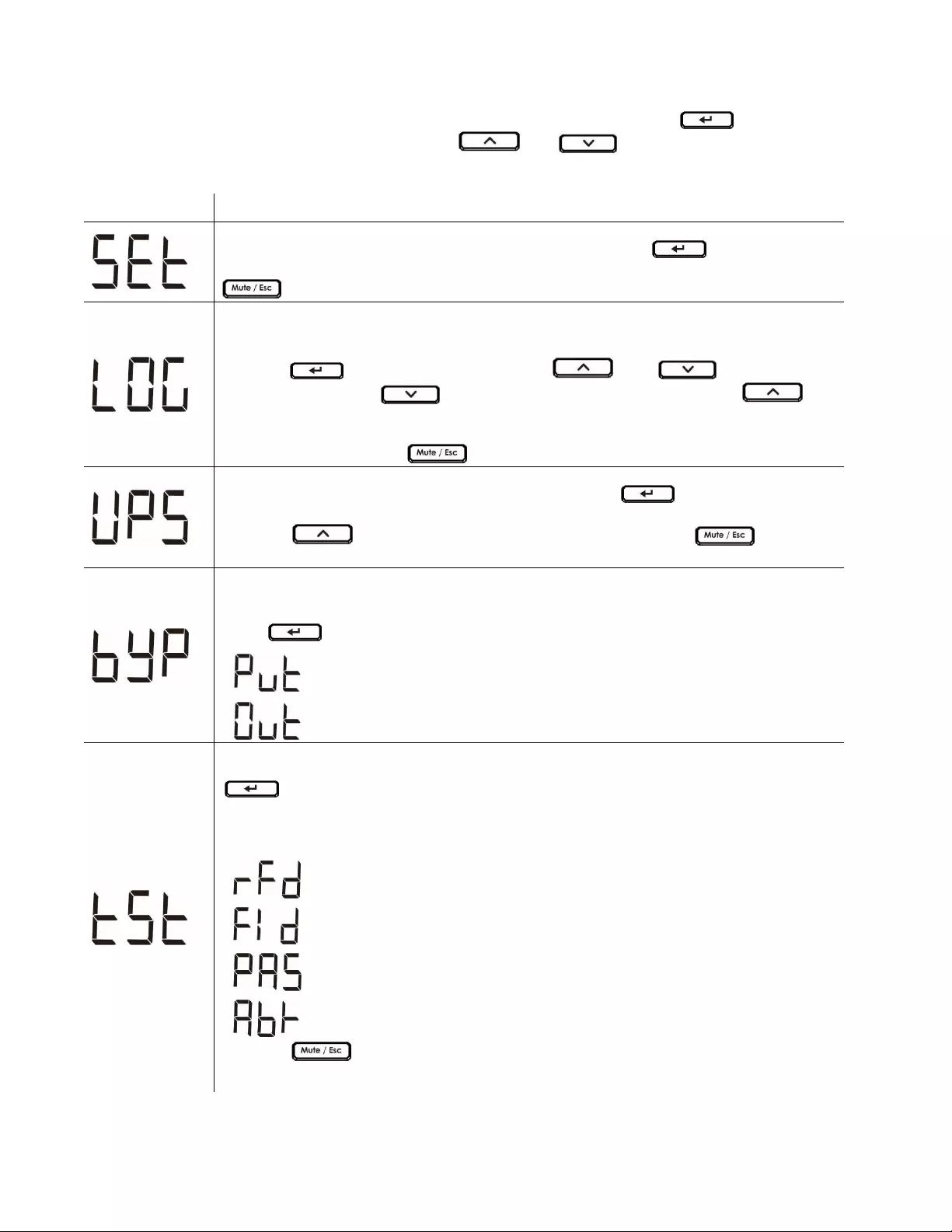
14
Easy UPS
SRV Series
1000VA,
2
000VA, 3000VA
Advance Display Navigation
There are five options in main menu and two sub-menu options in UPS display.
Press the button from the
Home Screen to access these menu options. Use the or button to navigate between the
menu options.
Menu Option
Description
Configure the UPS
Use this menu option to configure the UPS parameters. Press the button to see the
configuration options. See “Configure UPS parameters” on page 13 for details. Press the
button to return to the Home Screen.
Show Event Log
Use this menu option to see the UPS event log. The UPS records the last 10 events and
displays the codes in this log.
Press the button to see the log. Use the or button to see
the logged events. The button navigates towards old events and the
button navigates to new events.
Every log entry has a numeric and textual event code. At the end of the log, the word “End”
will be displayed. Press the button to return to the Home Screen.
Show UPS information
Use this menu option to see the UPS information. Press the button to see the rating
of the UPS.
Press the button to see the UPS firmware version. Press the button to
return to the Home Screen.
User Command to bypass
Use this menu option to switch the UPS to bypass mode or bring the UPS to online mode
from bypass mode.
Press button:
Put:
Use to switch the UPS to bypass mode of operation.
Note:
Power to the connected equipment will drop, if the mains
voltage is not within the threshold limits.
Out:
Bring the UPS out of bypass and restore clean power to the
connected equipment.
Execute Battery Self-Test
Use this menu option to conduct a self-test and determine the battery status. Press the
button to initiate the test.
If the test command is accepted, the UPS will initiate a self-test and will start a count down
on the display.
Display messages are shown at the end of the test.
Test refused. The output is off or battery is not charged.
Test not passed
Test passed
Test is aborted due to internal reasons
Press the button to return to the Home Screen
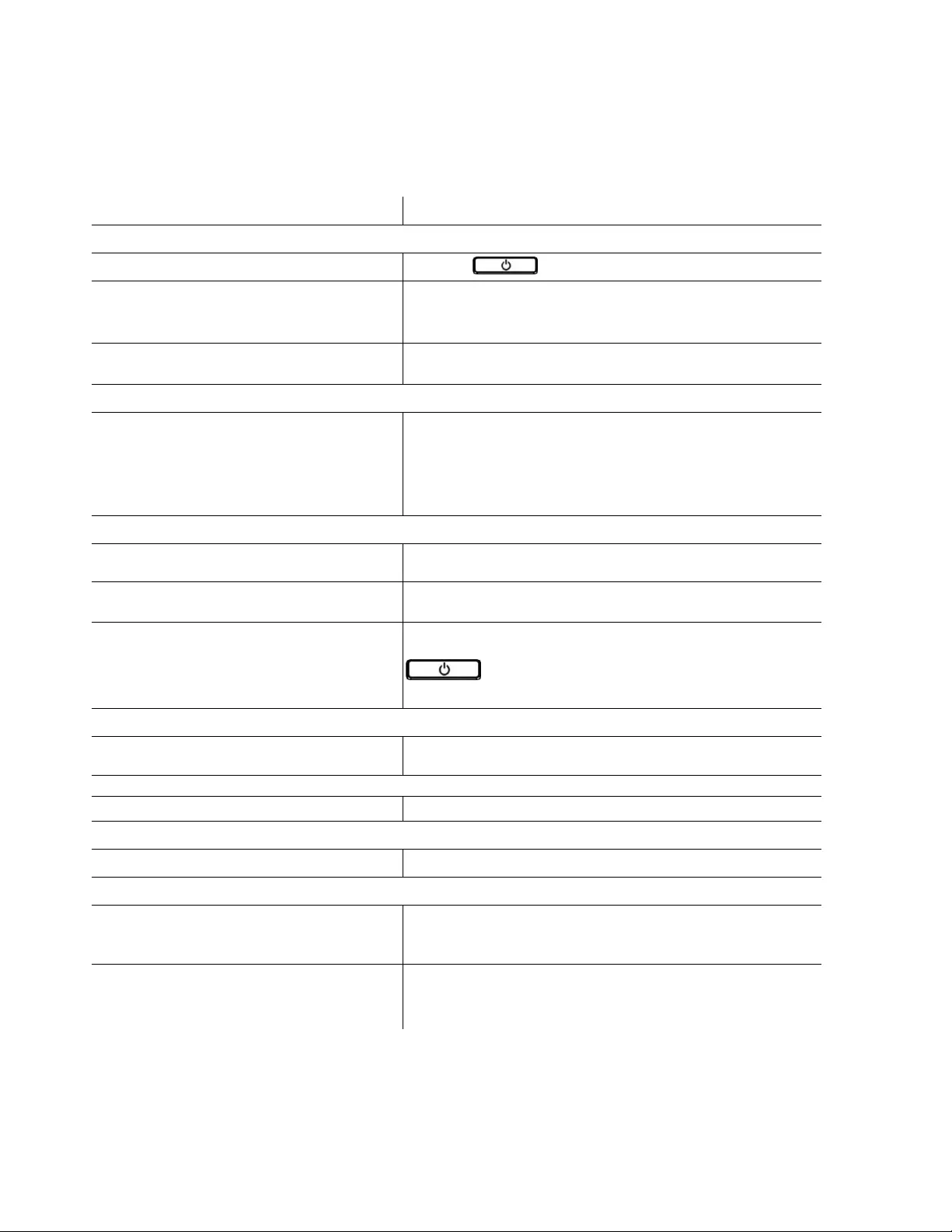
15
Easy UPS
SRV Series
1000VA,
2
000VA, 3000VA
Troubleshooting
Use the table below to solve minor installation and operation problems. Refer to the APC by Schneider Electric
website, www.apc.com for assistance with complex UPS problems.
Problem and/or Possible Cause
Solution
UPS will not turn on when utility input is available or there is no power output
The UPS is not turned on.
Press the button to turn on the UPS.
The UPS is not connected to utility power
supply.
Check that the power cable from the UPS to the utility
power supply is securely connected at both ends.
See “Start Up” on page 8 in this manual.
Input thermal circuit breaker on the UPS is
tripped.
Press the input thermal circuit breaker reset button in the rear
panel.
The UPS is operating on battery, while connected to the input utility power
There is high, low, or distorted input voltage
or frequency.
Connect the UPS to a different outlet on a different circuit. Test
the utility input power to ensure the unit is receiving input
power.
If display is on, navigate and check the input voltage and
frequency.
UPS, when connected to battery, is not supplying power to the connected equipment
The UPS is not turned on.
If the UPS has shutdown (the display is not on), follow the
procedure “Cold start the UPS” on page 8.
The battery is not connected.
Connect battery to the UPS. See “Start Up” on page 8 in this
manual.
Low battery cut off. UPS may have
discharged the battery due to utility power
outage and turned the output off due to low
battery condition.
Wait for the utility power to return and charge the battery. To
turn on the output power after utility power returns, press
button.
UPS emits an audible beeping sound at long intervals
The UPS is operating normally when running
on battery.
UPS has detected an error. See “Alarms and Notifications” on
page 11 in this manual.
Alarm LED is illuminated. The UPS displays an alarm message and emits a constant beeping sound
The UPS has detected an error.
See “Alarms and Notifications” on page 11 in this manual.
No audible sounds from UPS even when the Alert LED is illuminated.
Audible alarm is disabled.
Change the UPS configuration to enable audible alarms.
UPS is not providing expected backup time.
The UPS battery is discharged due to a recent
power outage.
The batteries require recharging after extended outages.
Batteries can wear faster when put into service without proper
recharging or when operated at elevated temperatures.
The battery is near the end of its service life.
If the battery is near the end of its service life, consider
replacing the battery, even if the replace battery indicator is not
illuminated. See “Start Up” on page 8 in this manual.
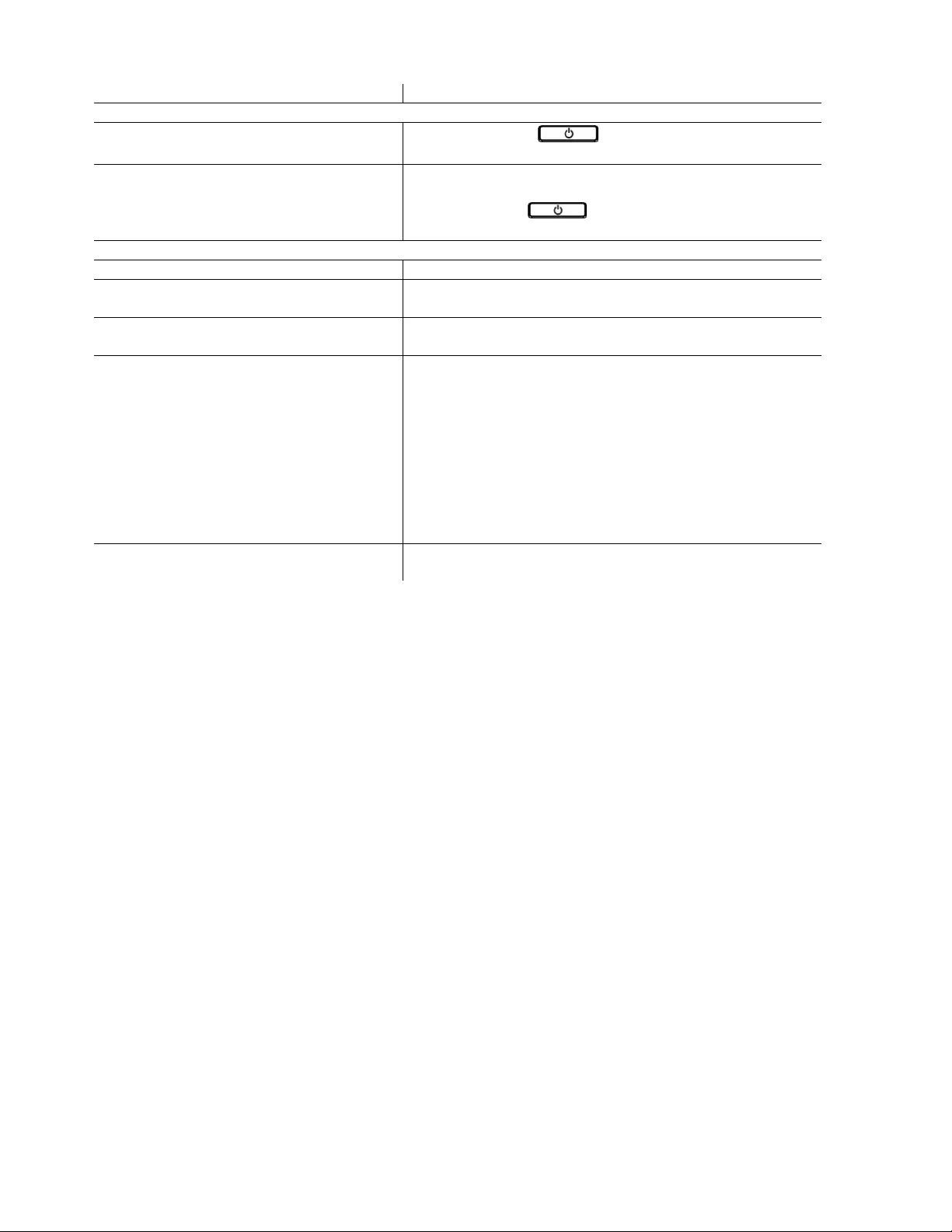
16
Easy UPS
SRV Series
1000VA,
2
000VA, 3000VA
Problem and/or Possible Cause
Solution
UPS is not turning off
POWER OFF button not pressed properly
Press and hold the button until the beep is heard
to power off the UPS.
Utility input power is available.
UPS logic power can not be turned off if utility input power
is available. To turn off the UPS, turn off utility input
power and press button. Release when a beep is
heard.
UPS is in Bypass mode and the LED is not illuminated red.
UPS is in green mode.
Disable green mode if not desired.
UPS is configured to stay in the bypass
mode.
Change the configuration to exit bypass mode.
UPS is in bypass mode even after over
temperature alarm is cleared.
Reduce the connected load to <90% to bring the UPS to
online mode.
The UPS has experienced an overload
condition and transferred to bypass.
Connected equipment exceeds the “maximum load” as
defined in specifications on the APC
by Schneider
Electric
Website, www.apc.com.
The alarms remain on until the overload condition is
corrected. Disconnect nonessential equipment from the
UPS to eliminate the overload condition.
The UPS continues to supply power as long as it is in
bypass mode and the circuit breaker does not trip. The
UPS will not provide battery power in the event of a utility
voltage interruption.
UPS detected an error and transferred to
bypass.
See “Alarms and Notifications” on page 11 in this manual.
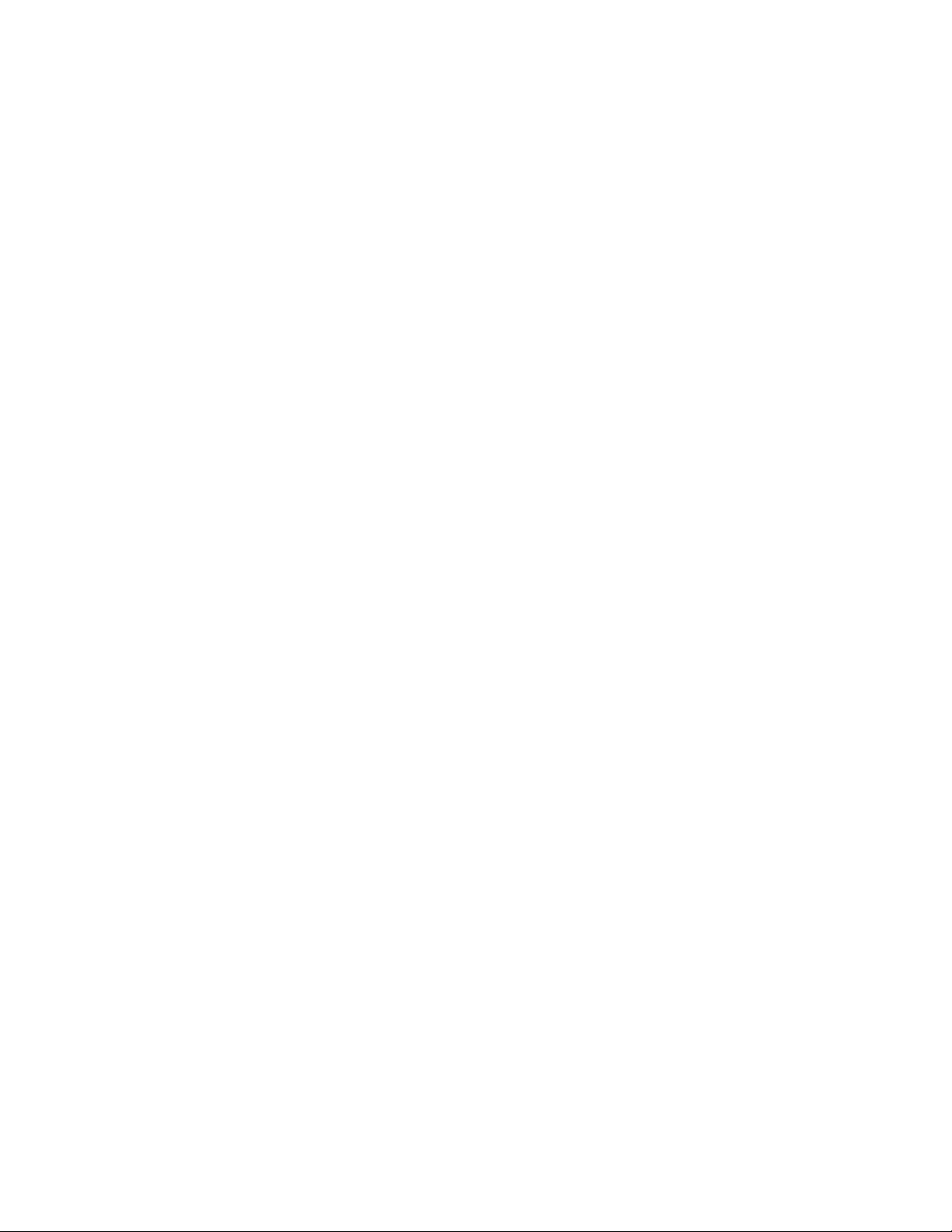
17
Easy UPS
SRV Series
1000VA,
2
000VA, 3000VA
Transport
1.
Shut down and disconnect all connected equipment.
2.
Disconnect the unit from mains power.
3.
Disconnect all internal and external batteries (if applicable).
4.
Follow the shipping instructions outlined in the Service section of this
manual.
Service
If the unit requires service, do not return it to the dealer. Follow these steps:
1.
Review the Troubleshooting section of the manual to eliminate common
problems.
2.
If the problem persists, contact APC by Schneider Electric Customer
Support through the APC
by Schneider Electric website,
www.apc.com
.
a.
Note the model number and serial number and the date of purchase.
The model and serial
numbers are located on the rear panel of the unit
and are available through the LCD
display on select models.
b.
Call Customer Support. A technician will attempt to solve the
problem over the phone. If
this is not possible, the technician will
issue a Returned Material Authorization Number
(RMA#).
c.
If the unit is under warranty, the repairs are free.
d.
Service procedures and returns may vary internationally. For country
specific instructions
refer to the APC by Schneider Electric website,
www.apc.com
.
3.
Pack the unit properly to avoid damage in transit. Never use foam beads
for packaging.
Damage sustained in transit is not covered under warranty.
Note:
Before shipping, always disconnect battery modules in a UPS
or external battery pack.
The disconnected internal batteries may remain inside the UPS or
external battery pack.
4.
Write the RMA# provided by Customer Support on the outside of the
package.
5.
Return the unit by insured, prepaid carrier to the address provided by
Customer Support.
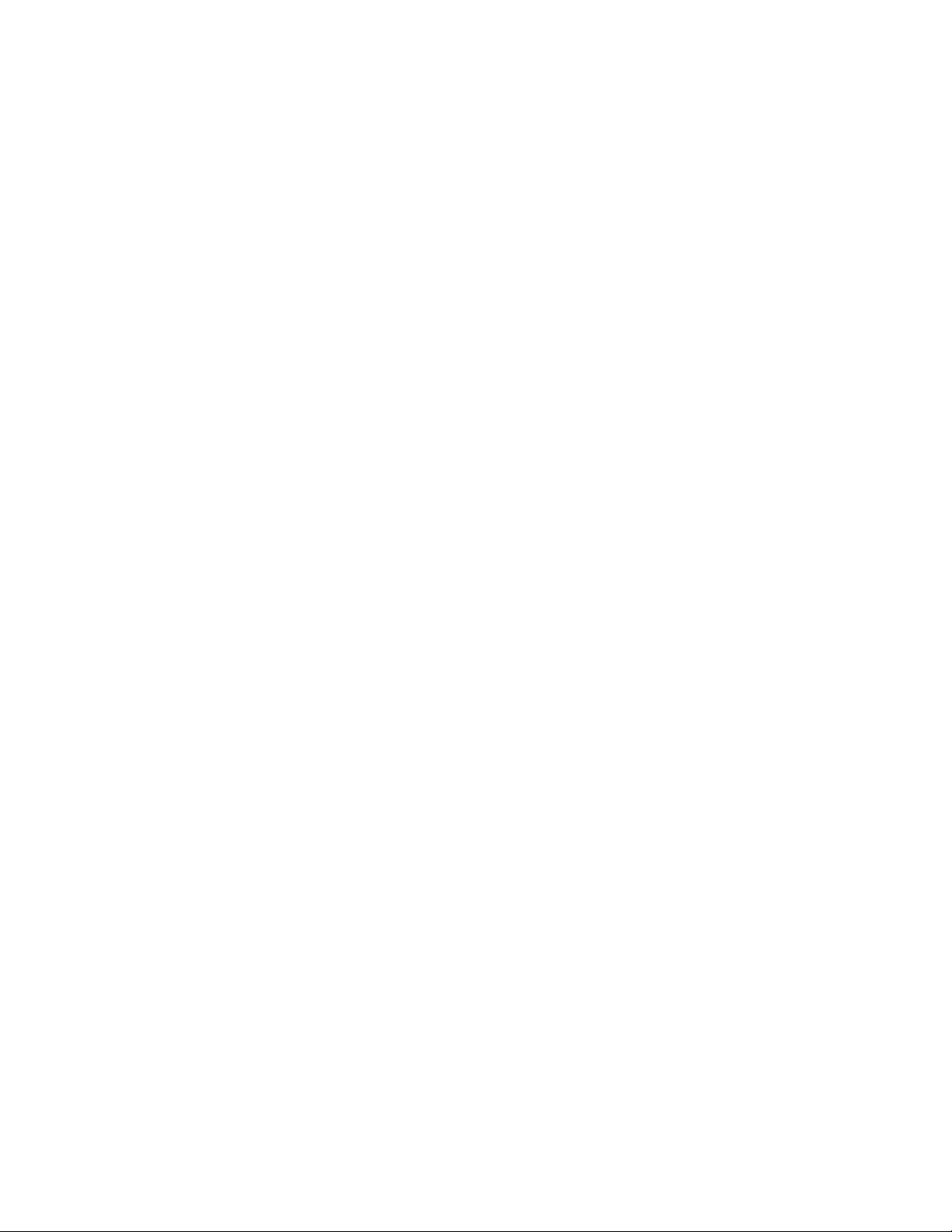
18
Easy UPS
SRV Series
1000VA,
2
000VA, 3000VA
Limited Factory Warranty
Schneider Electric IT Corporation (SEIT), warrants its products to be free from
defects in materials and
workmanship for a period of two (2) years from the
date of purchase. The SEIT obligation under this warranty
is limited to
repairing or replacing, at its own sole option, any such defective products. Repair or replacement
of a defective product or part thereof does not extend
the original warranty period.
This warranty applies only to the original purchaser who must have properly
registered the product within 10
days of purchase. Products may be registered
online at warranty.apc.com.
SEIT shall not be liable under the warranty if its testing and examination
disclose that the alleged defect in the
product does not exist or was caused by
end user or any third person misuse, negligence, improper installation,
testing,
operation or use of the product contrary to SEIT recommendations of
specifications. Further, SEIT
shall not be liable for defects resulting from: 1)
unauthorized attempts to repair or modify the product, 2)
incorrect or
inadequate electrical voltage or connection, 3) inappropriate on site operation
conditions, 4) Acts
of God, 5) exposure to the elements, or 6) theft. In no event
shall SEIT have any liability under this warranty
for any product where the
serial number has been altered, defaced, or removed.
EXCEPT AS SET FORTH ABOVE, THERE ARE NO WARRANTIES, EXPRESS OR IMPLIED, BY
OPERATION OF LAW OR OTHERWISE, APPLICABLE TO PRODUCTS SOLD, SERVICED OR
FURNISHED UNDER THIS AGREEMENT OR IN CONNECTION HEREWITH.
SEIT DISCLAIMS ALL IMPLIED WARRANTIES OF MERCHANTABILITY, SATISFACTION AND
FITNESS FOR A PARTICULAR PURPOSE.
SEIT EXPRESS WARRANTIES WILL NOT BE ENLARGED, DIMINISHED, OR AFFECTED BY AND
NO OBLIGATION OR LIABILITY WILL ARISE OUT OF, SEIT RENDERING OF TECHNICAL OR
OTHER ADVICE OR SERVICE IN CONNECTION WITH THE PRODUCTS.
THE FOREGOING WARRANTIES AND REMEDIES ARE EXCLUSIVE AND IN LIEU OF ALL
OTHER WARRANTIES AND REMEDIES. THE WARRANTIES SET FORTH ABOVE CONSTITUTE
SEIT’S SOLE LIABILITY AND PURCHASER EXCLUSIVE REMEDY FOR ANY BREACH OF
SUCH WARRANTIES. SEIT WARRANTIES EXTEND ONLY TO ORIGINAL PURCHASER AND
ARE NOT EXTENDED TO ANY THIRD PARTIES.
IN NO EVENT SHALL SEIT, ITS OFFICERS, DIRECTORS, AFFILIATES OR EMPLOYEES BE
LIABLE FOR ANY FORM OF INDIRECT, SPECIAL, CONSEQUENTIAL OR PUNITIVE DAMAGES,
ARISING OUT OF THE USE, SERVICE OR INSTALLATION OF THE PRODUCTS, WHETHER SUCH
DAMAGES ARISE IN CONTRACT OR TORT, IRRESPECTIVE OF FAULT, NEGLIGENCE OR
STRICT LIABILITY OR WHETHER SEIT HAS BEEN ADVISED IN ADVANCE OF THE POSSIBILITY
OF SUCH DAMAGES. SPECIFICALLY, SEIT IS NOT LIABLE FOR ANY COSTS, SUCH AS LOST
PROFITS OR REVENUE, WHETHER DIRECT OR INDIRECT, LOSS OF EQUIPMENT, LOSS OF
USE OF EQUIPMENT, LOSS OF SOFTWARE, LOSS OF DATA, COSTS OF SUBSTITUANTS, CLAIMS
BY THIRD PARTIES, OR OTHERWISE.
NOTHING IN THIS LIMITED WARRANTY SHALL SEEK TO EXCLUDE OR LIMIT SEIT
LIABILITY FOR DEATH OR PERSONAL INJURY RESULTING FROM ITS NEGLIGENCE OR ITS
FRAUDULENT MISREPRESENTATION OF TO THE EXTENT THAT IT CANNOT BE EXCLUDED
OR LIMITED BY APPLICABLE LAW.
To obtain service under warranty you must obtain a Returned Material
Authorization (RMA) number from customer
support. Customers with
warranty claims issues may access the SEIT worldwide customer support
network through
the APC by Schneider Electric website:
www.apc.com
.
Select your country from the country selection drop down
menu. Open the
Support tab at the top of the web page to obtain information for customer
support in your region.
Products must be returned with transportation charges
prepaid and must be accompanied by a brief description of the
problem
encountered and proof of date and place of purchase.
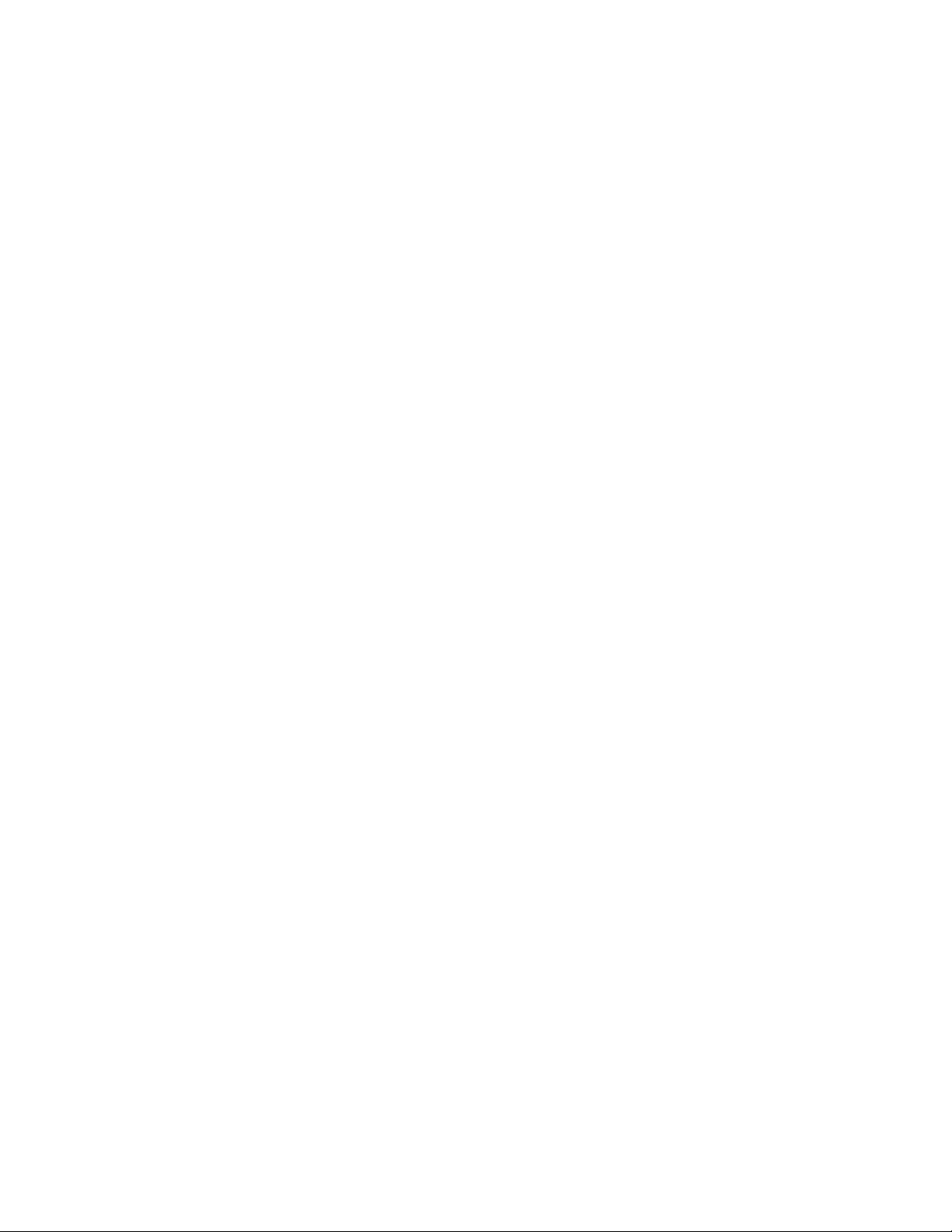
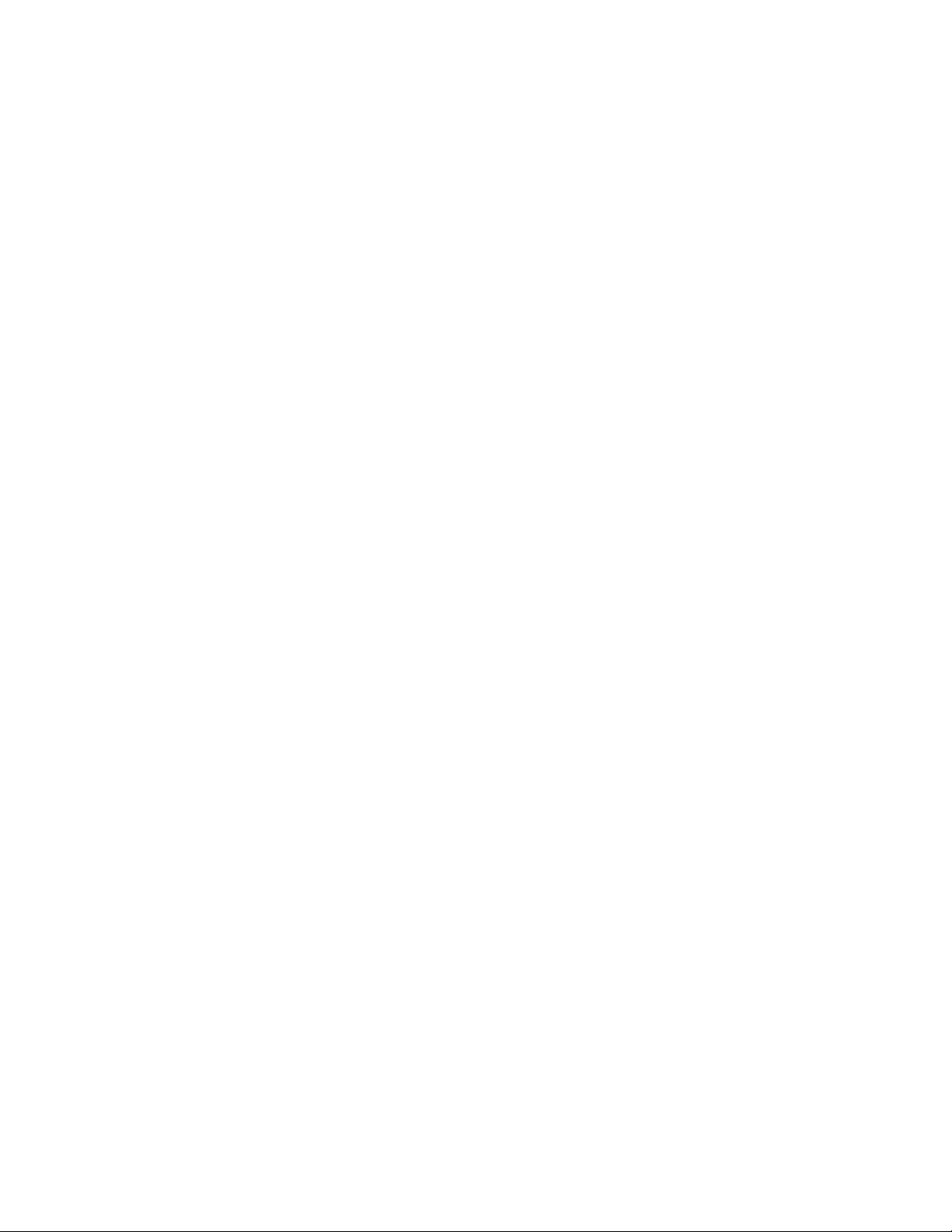
APC by Schneider Electric Worldwide Customer
Support
Customer support for this or any other APC by Schneider Electric product is
available at no charge in any of
the following ways:
•
Visit the APC by Schneider Electric website to access documents in the
APC by Schneider Electric
Knowledge Base and to submit customer
support requests.
–
www.apc.com
(Corporate Headquarters)
Connect to localized APC by Schneider Electric websites for specific
countries, each of which
provides customer support information.
–
www.apc.com/support/
Global support searching APC by Schneider Electric Knowledge Base
and using e-support.
•
Contact the APC by Schneider Electric Customer Support Center by
telephone or e-mail.
–
Local, country specific centers: go to
www.apc.com/support/contact
for contact information.
For information on how to obtain local customer support, contact the APC by
Schneider Electric
representative or other distributor from whom you
purchased your APC by Schneider Electric product.
© 2018 APC by Schneider Electric. APC, the APC logo are
owned by Schneider Electric Industries
S.A.S., or their affiliated companies. All
other trademarks are property of their respective owners.
EN 990-91095
01/2018