APC SRVRK2 User Manual
Displayed below is the user manual for SRVRK2 by APC which is a product in the UPS Accessories category. This manual has pages.
Related Manuals
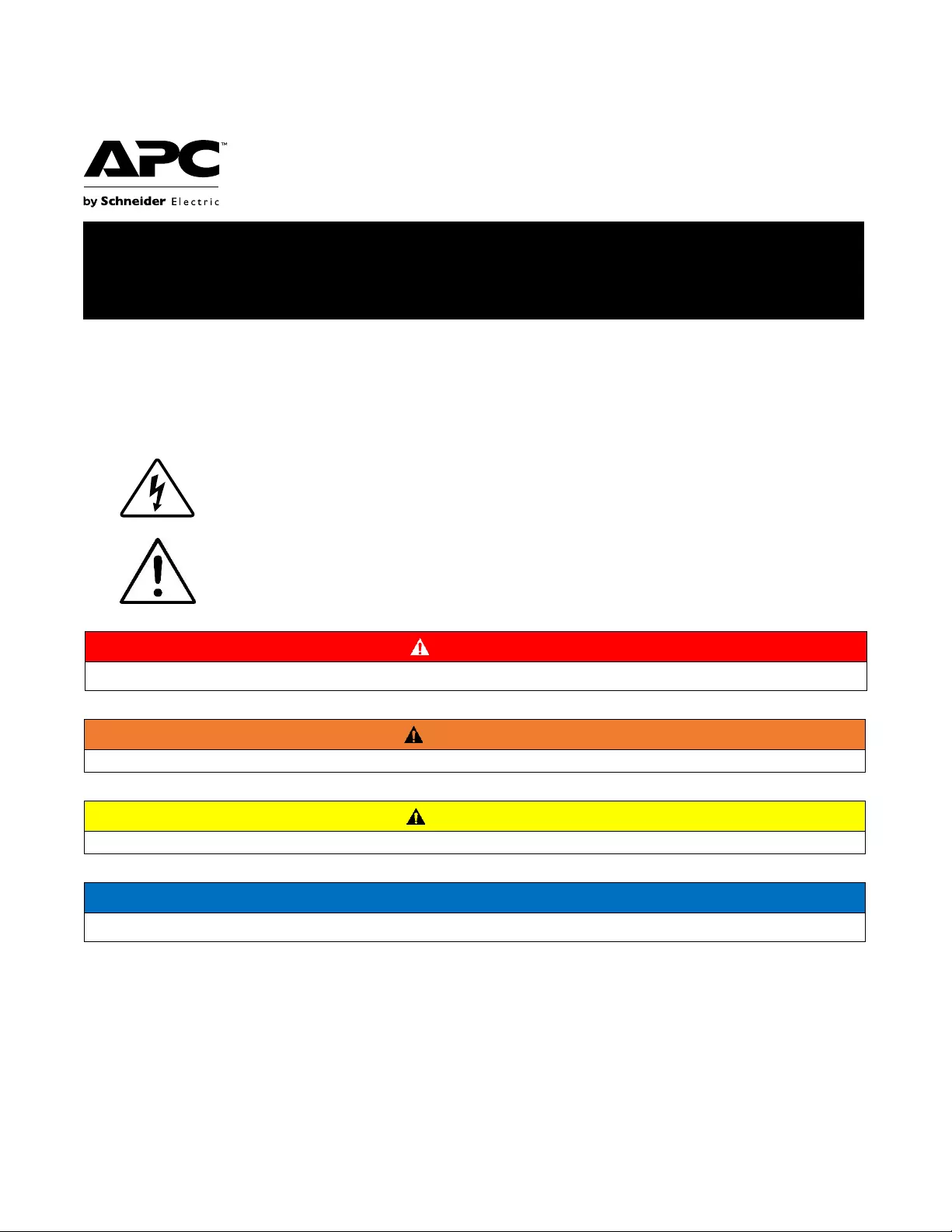
Important Safety Information
Read the instructions carefully and look at the equipment to become familiar
with the device before trying to
install, operate, service or maintain it. The
following special messages may appear throughout this document or on
the
equipment to warn of potential hazards or to call attention to information that
clarifies or simplifies a procedure.
The addition of this symbol to a Danger or Warning product
safety label indicates
that an electrical hazard exists that will
result in personal injury if the instructions are
not followed.
This is the safety alert symbol. It is used to alert you to potential
personal injury
hazards. Obey all safety messages that follow
this symbol to avoid possible injury or
death.
DANGER
DANGER indicates a hazardous situation which, if not avoided, will result in death or serious injury.
WARNING
WARNING
indicates
a
hazardous
situation
which,
if
not
avoided,
could result
in
death
or
serious
injury.
CAUTION
CAUTION
indicates
a
hazardous
situation
which,
if
not
avoided,
could result
in
minor
or
moderate
injury.
NOTICE
NOTICE
is
used
to
address
practices
not
related
to
physical
injury.
Installation Guide
Rail Kit
for Easy UPS On-Line Rack-Mount Series

2
Rail Kit for Easy UPS On-Line Rack-Mount Series
Product Description
These rail kits are ideal for mounting rack Easy UPS in a rack. These rail kits can support equipment measuring up to
16.75" (43cm) to 17.7" (45cm) wide. SRVRK1 can support equipment with a maximum weight of 60kg and SRVRK2
can support up to 100kg.
Package Contents
The packaging is recyclable; save it for reuse or dispose of it properly.
SRVRK1
(1)
Left rail silder
(1)
Right rail silder
(1)
User manual
(6)
Cage nut
(4)
Fixing stud
(8)
M6 Screws
SRVRK2
(1)
Left rail silder
(1)
Right rail silder
(1)
User manual
(6)
Cage nut
(14)
M6 Screws
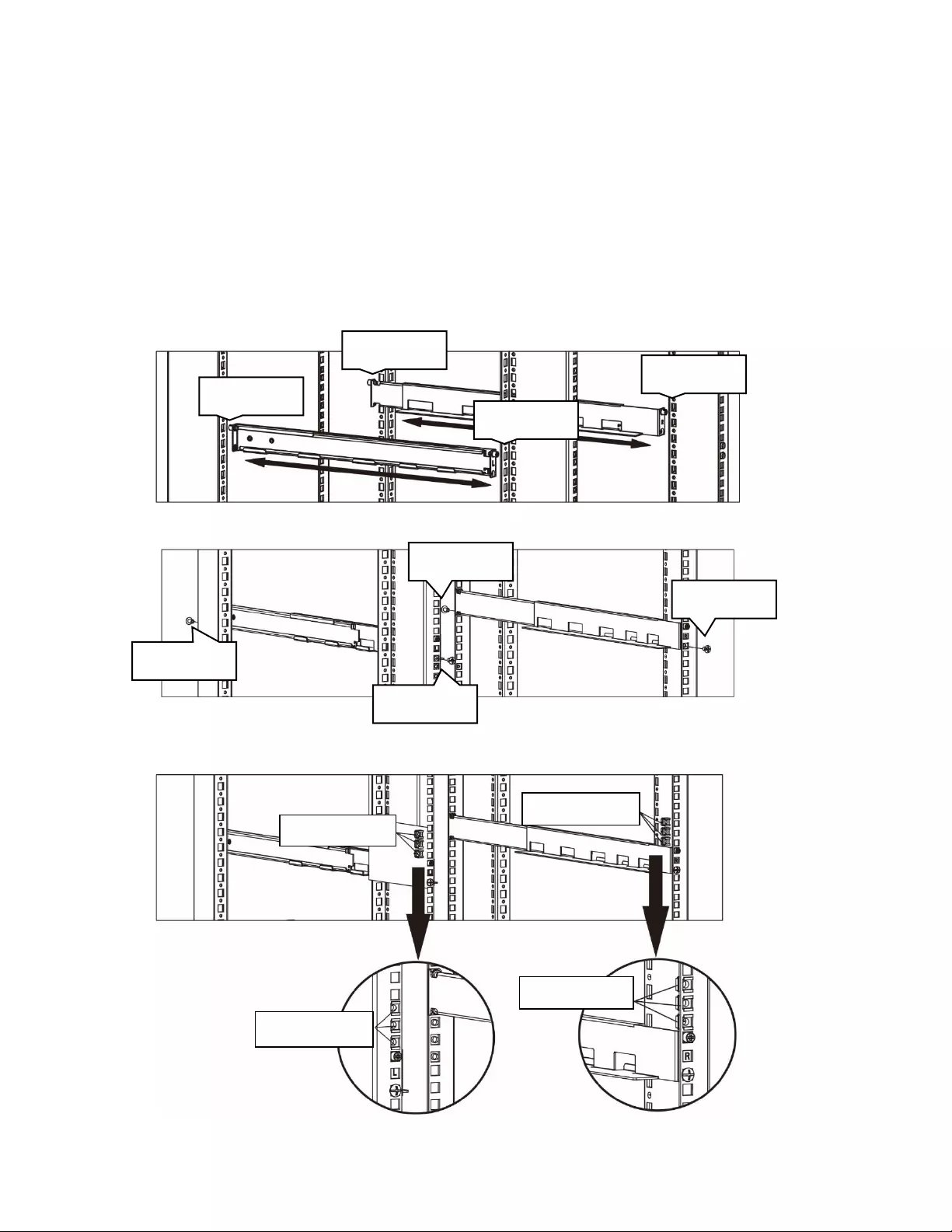
3
Rail Kit for Easy UPS On-Line Rack-Mount Series
Installation
Install SRVRK1
Please follow below steps to install SRVRK1.
1. Insert 4 pieces of fixing nuts into the following locations of rail sliders. Be sure fix them firmly. Then, pull apart
two ends of rail sliders and place them in a chassis. Be sure the pulling distance meets the depth of rack chassis
and place fixing studs to the corresponding holes on supporting columns. For example, if depth of rack chassis is
700mm, please pull the length of rail sliders is 700mm.
2. Use 4 pieces of M6 screws to mount rail sliders into chassis. See below chart.
3. According to UPS height, put 6 pieces of nuts on proper location.
Fixing stud
Fixing stud
Fixing stud
Fixing stud
M6 screws
M6 screws
M6 screws
M6 screws
Cage nuts x 3
Cage nuts x 3
Cage nuts x 3
Cage nuts x 3
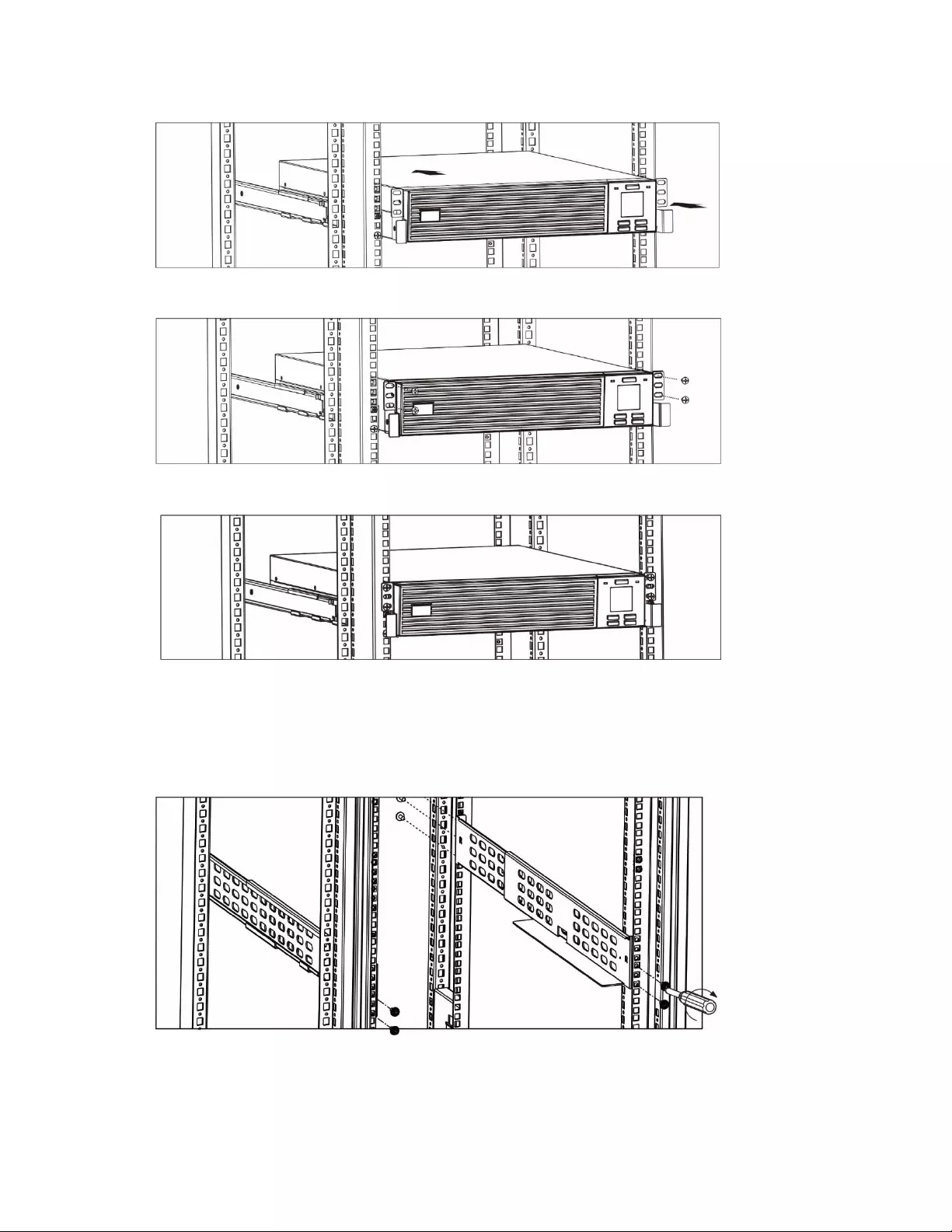
4
Rail Kit for Easy UPS On-Line Rack-Mount Series
4. Put UPS with assembled ears on the rail support.
5. Fix the UPS in position with 4 screws.
6. Assembly is complete.
Install SRVRK2
Please follow below steps to install SRVRK2.
1. Use 4 screws to mount right and left rail sliders in front. See below chart.
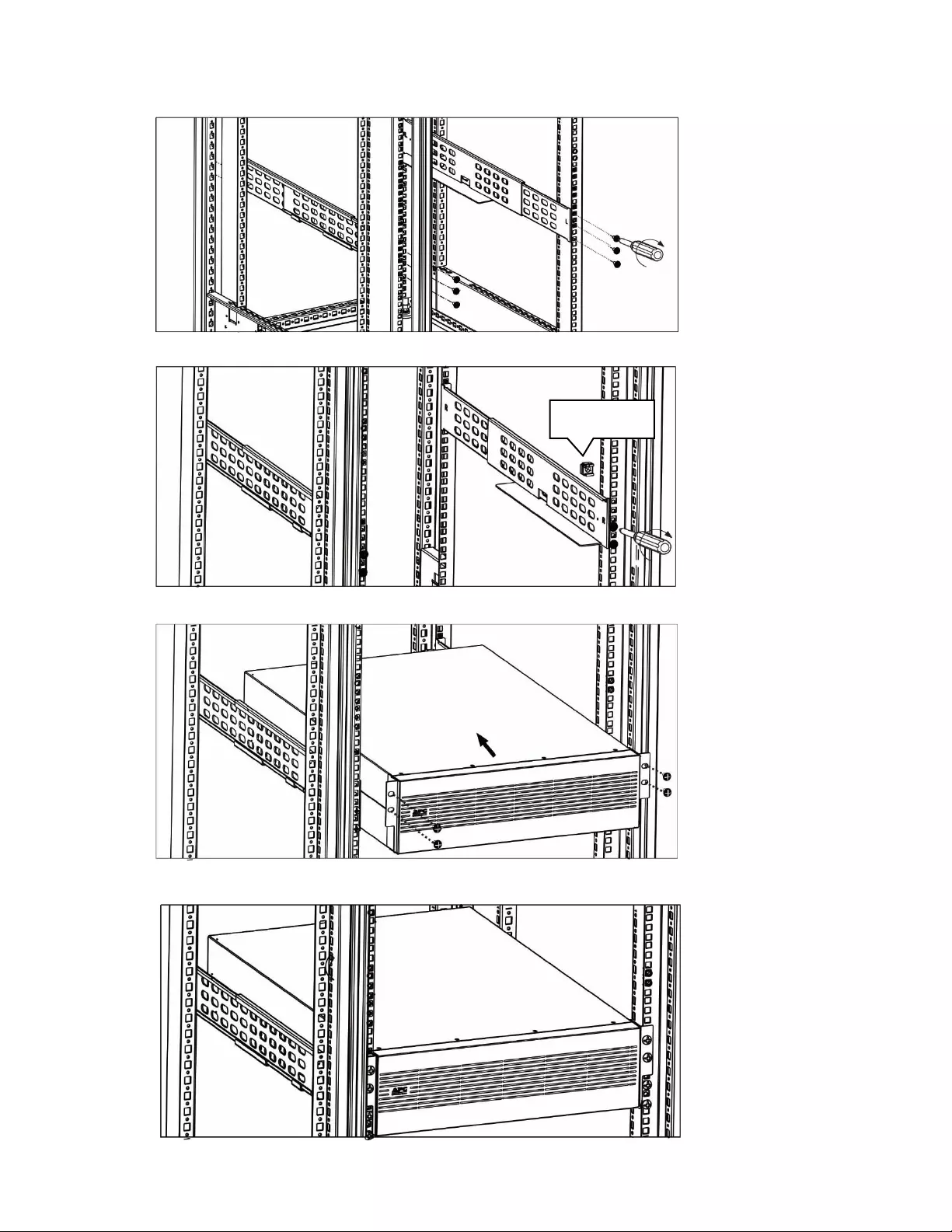
5
Rail Kit for Easy UPS On-Line Rack-Mount Series
2. Use 4 screws to mount rail sliders in back. See below chart.
3. According to UPS height, put nuts on proper location.
4. Put UPS on the rail support and fix the UPS in position with screws.
5. Assembly is complete.
Cage nuts
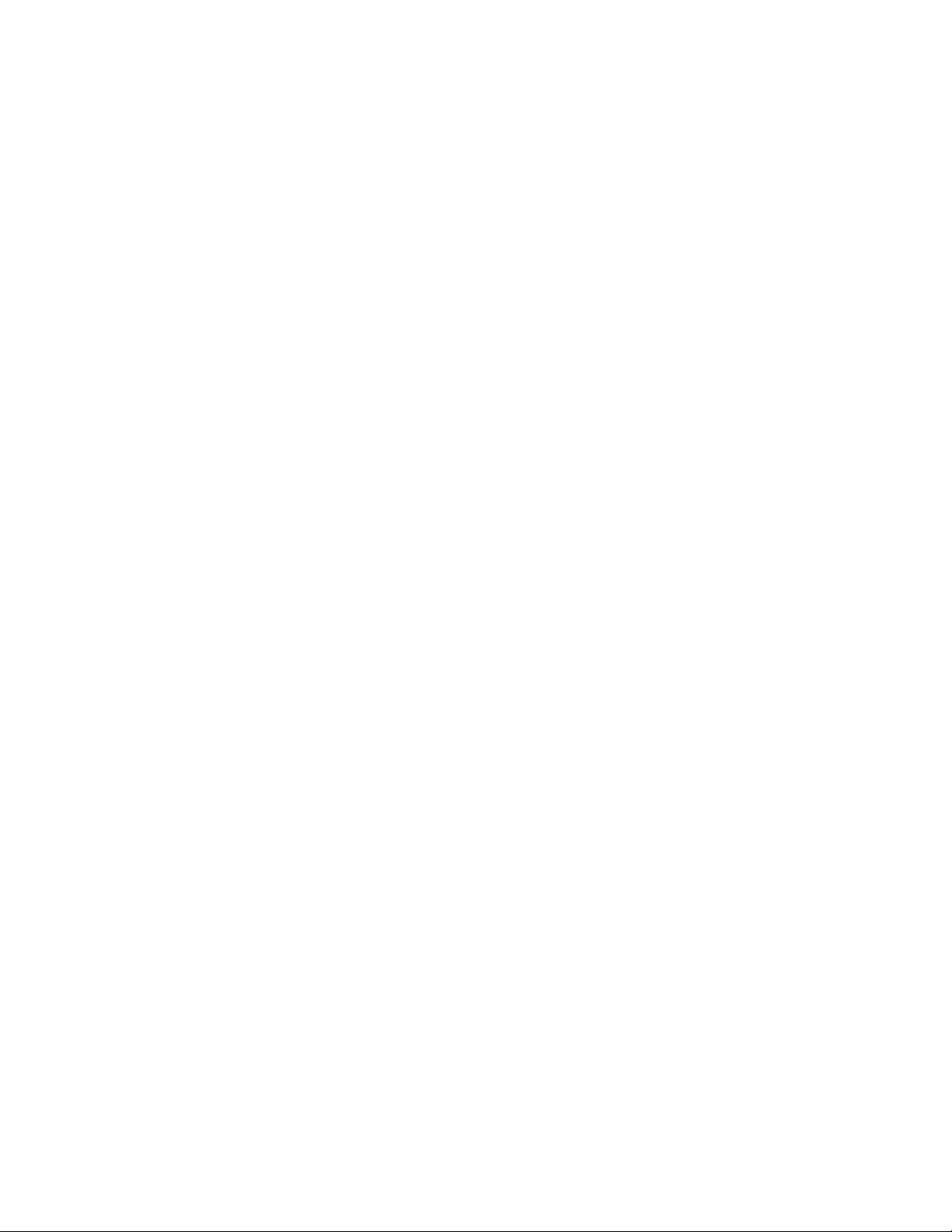
APC by Schneider Electric Worldwide Customer
Support
Customer support for this or any other APC by Schneider Electric product is
available at no charge in any of
the following ways:
•
Visit the APC by Schneider Electric website to access documents in the
APC by Schneider Electric
Knowledge Base and to submit customer
support requests.
–
www.apc.com
(Corporate Headquarters)
Connect to localized APC by Schneider Electric websites for specific
countries, each of which
provides customer support information.
–
www.apc.com/support/
Global support searching APC by Schneider Electric Knowledge Base
and using e-support.
•
Contact the APC by Schneider Electric Customer Support Center by
telephone or e-mail.
–
Local, country specific centers: go to
www.apc.com/support/contact
for contact information.
For information on how to obtain local customer support, contact the APC by
Schneider Electric
representative or other distributor from whom you
purchased your APC by Schneider Electric product.
© 2018 APC by Schneider Electric. APC, the APC logo are
owned by Schneider Electric Industries
S.A.S., or their affiliated companies. All
other trademarks are property of their respective owners.
EN 990-91207
08/2018