APC SRVSMB001 User Manual
Displayed below is the user manual for SRVSMB001 by APC which is a product in the UPS Accessories category. This manual has pages.
Related Manuals
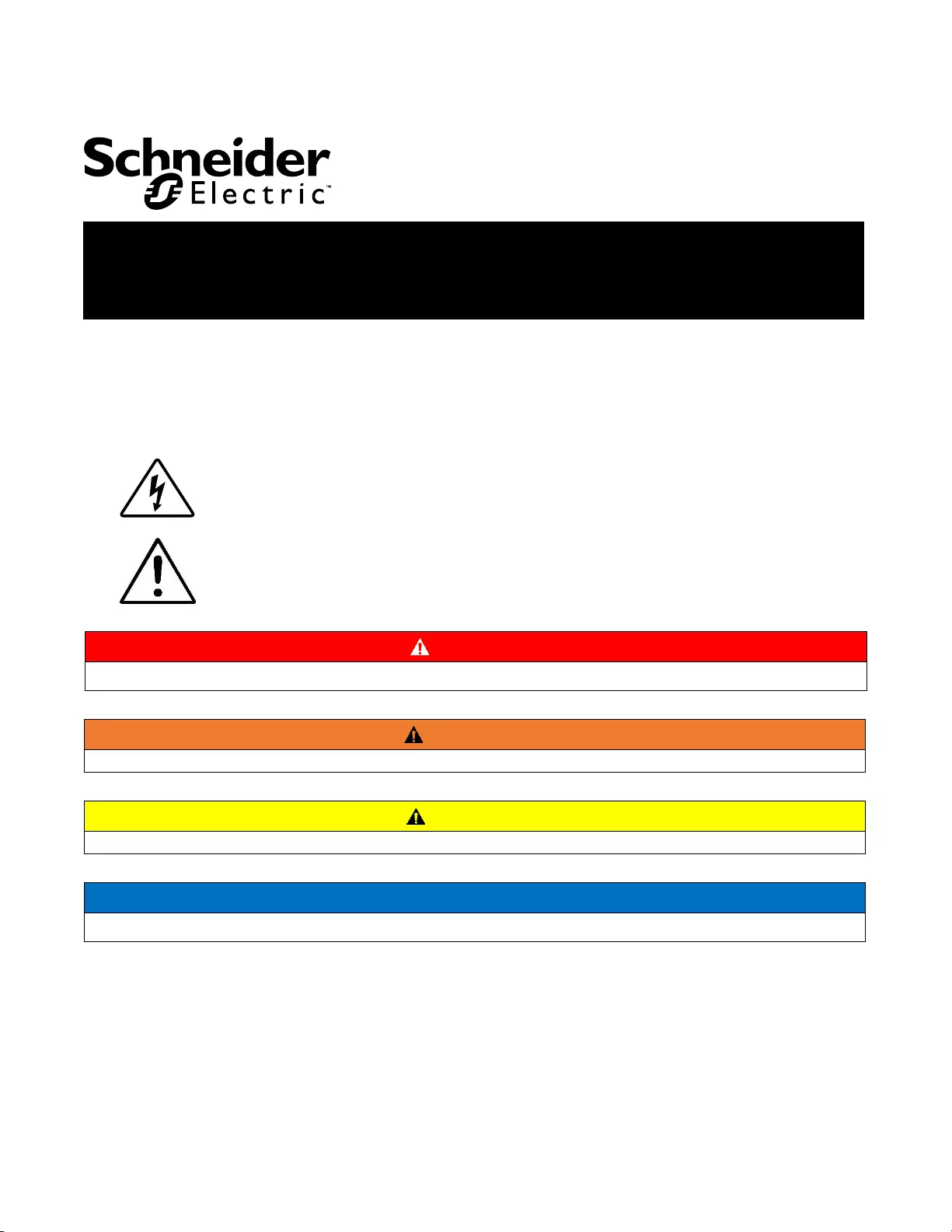
Important Safety Information
Read the instructions carefully and look at the equipment to become familiar
with the device before trying to
install, operate, service or maintain it. The
following special messages may appear throughout this document or on
the
equipment to warn of potential hazards or to call attention to information that
clarifies or simplifies a procedure.
The addition of this symbol to either a “Danger” or “Warning” product
safety label
indicates that an electrical hazard exists which will
result in personal injury if the
instructions are not followed.
This is the safety alert symbol. It is used to alert you to potential
personal injury
hazards. Obey all safety messages that follow
this symbol to avoid possible injury or
death.
DANGER
DANGER indicates a hazardous situation which, if not avoided, will result in death or serious injury.
WARNING
WARNING
indicates
a
hazardous
situation
which,
if
not
avoided,
could result
in
death
or
serious
injury.
CAUTION
CAUTION
indicates
a
hazardous
situation
which,
if
not
avoided,
could result
in
minor
or
moderate
injury.
NOTICE
NOTICE
is
used
to
address
practices
not
related
to
physical
injury.
User
Manual
Easy UPS
Modbus Card SRVSMB001
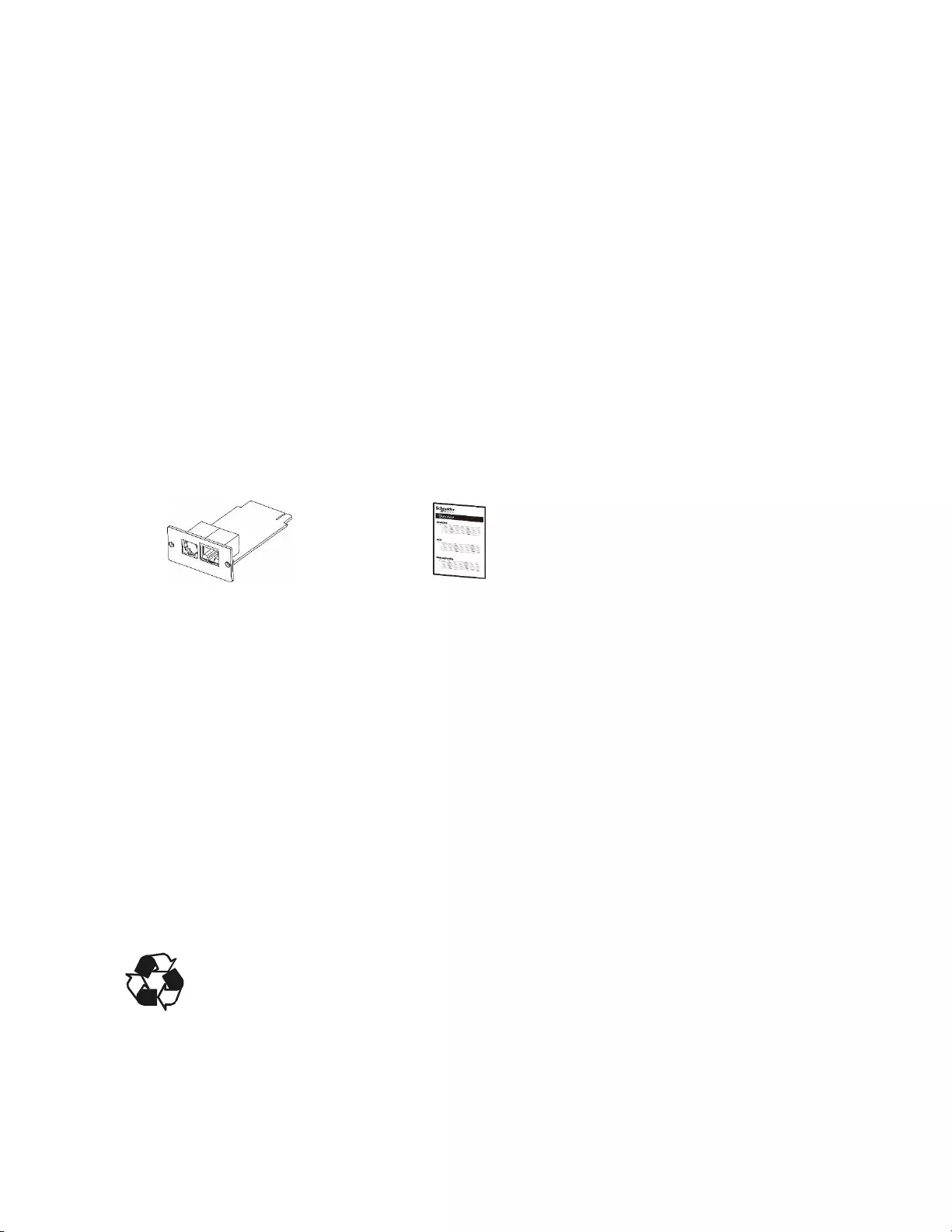
2
Easy UPS Modbus Card
SRVSMB001
Product Description
The Modbus card provides UPS systems with the functionality of communication with PCs through MODBUS protocol:
Implements MODBUS RTU protocol
Provides MODBUS functions including read Holding Registers and write Registers.
Provides RS485 interface
Provides surge protection
Supported Devices
The Modbus Card can be installed in any compatible device that is equipped with Intelligent Card Slot, including:
Easy UPS On-Line: SRVS series UPS
Package Contents
The packaging is recyclable; save it for reuse or dispose of it properly.
(1)
Modbus Card
(1)
User manual
Disclaimer
Thank you for purchasing Modbus Card. This manual contains instructions that should be followed during the
installation, operation and storage of the card. Keep this manual for future reference.
Special Precautions
If the card must be stored prior to installation; store it in a dry place.
The storage temperature range is from -10ºC to +70ºC.
Recycle
The shipping materials are recyclable. Save them for later use, or dispose of them properly.
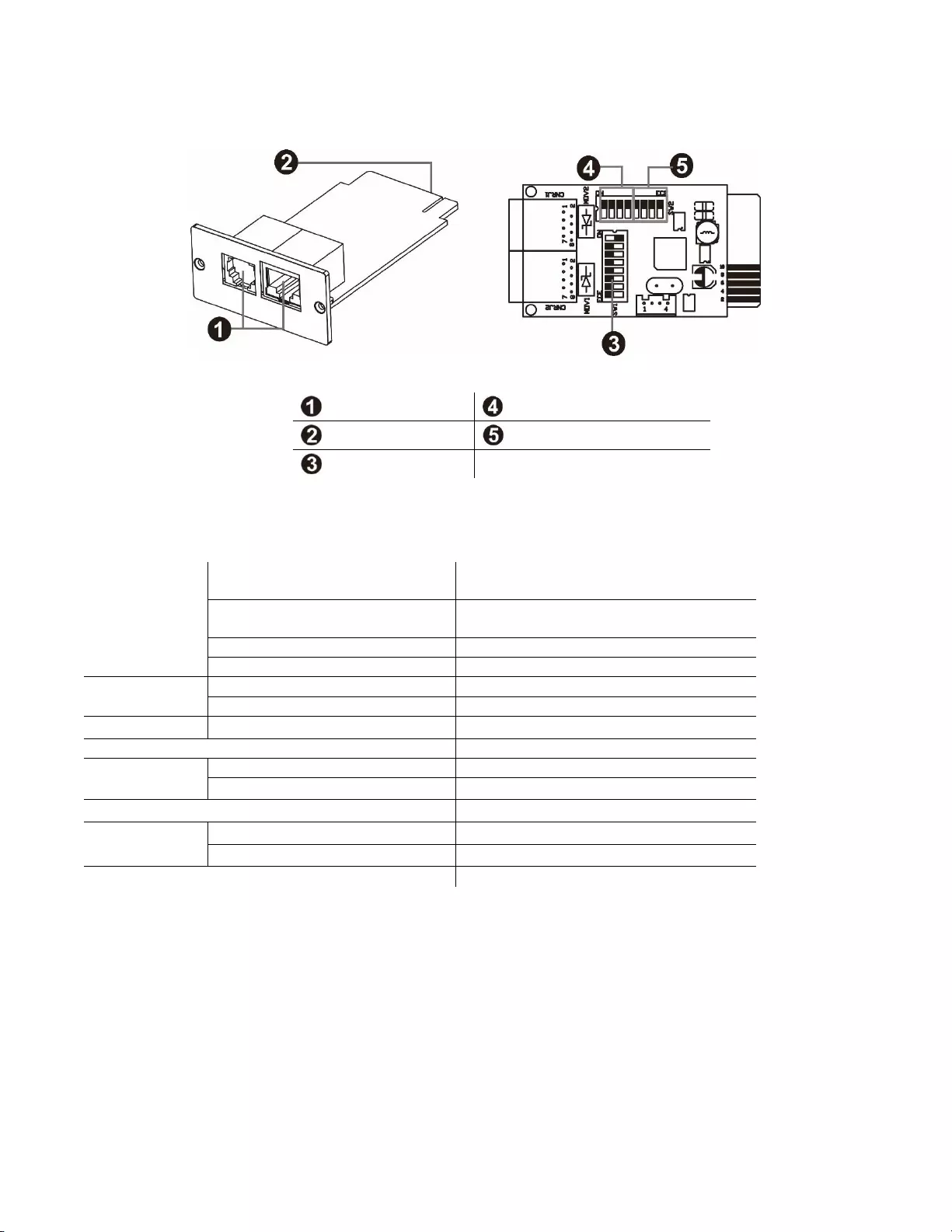
3
Easy UPS Modbus Card
SRVSMB001
Product Overview
RS-485 port
Communication setting
Golden finger
Resistance switch
Address switch
Specifications
Physical
Dimensions with package
Width x Height x Depth
168 mm (6.61in) x 42 mm (1.65in) x 132
mm (5.2in)
Dimensions without package
Width x Height x Depth
52.4 mm (2.06in) x 26 mm (1.02in) x 80 mm
(3.15in)
Weight with package
0.12 kg (0.26 lb)
Weight without package
0.03 kg (0.07 lb)
Temperature
Operating
0 to 40°C (32 to 104°F)
Storage
-10 to 70°C (13.4 to 158°F)
Humidity
Operating
0 to 95% relative humidity, non-condensing
Supported Protocol
Modbus RTU
Power
Consumption
Operating
0.5 W (max.)
Standby
0.3 W (max.)
Supported Power
12 V (10 V – 14 V)
Communication
Interface
Console Communication
RJ45 port
UPS
Golden finger
Firmware Upgrading
RS485
Installation & Operation
Follow the steps below when installing and using this modbus card:
1. Configure Modbus ID (Refer to the next section “Configuration” for details.)
2. Configure communication format (Refer to the next section “Configuration” for details.)
3. Insert the modbus card into the intelligent card slot.
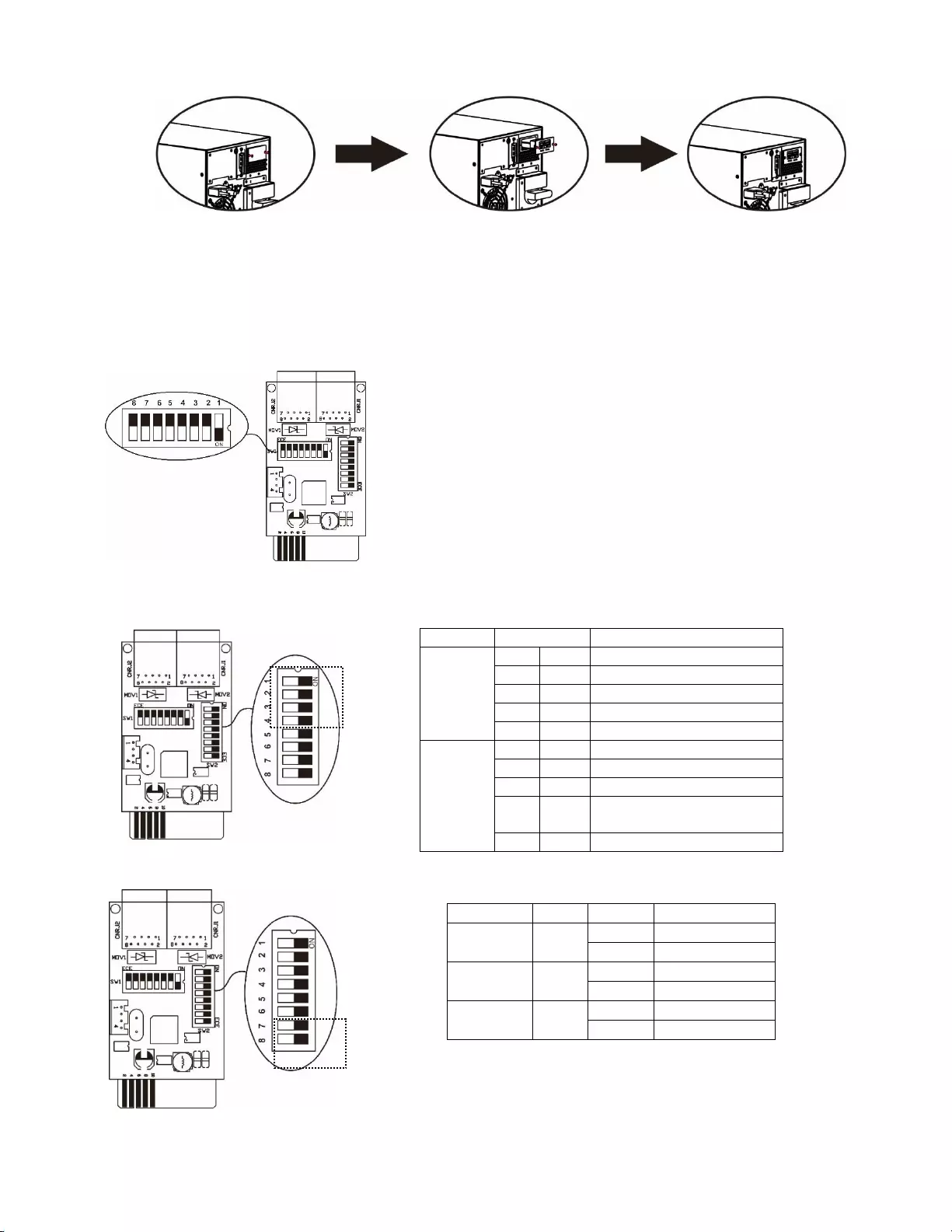
4
Easy UPS Modbus Card
SRVSMB001
4. With the UPS turned off, connect the modbus card to a computer using a RJ45 cable. (Refer to the next section
“Configuration” for details.)
Configuration
Machine ID Configuration The registry settings of each card may be configured through the 8 switches
on SW1. Switches 8 to 1 are numbered from left to right as shown on the
figure on the left. When user slides the switch position downwards, its setting
is 1. When pushed upwards, the setting is 0. In this example, the registry
setting of the card is 0x01. See the appendix section for more details.
Communication Format Configuration
RS-485 Resistance Configuration
Function
Bit Setting
Meaning
Baud
rate
# 2
# 1
OFF
OFF
2400bps
OFF
ON
4800bps
ON
OFF
9600bps
ON
ON
19200bps(default)
Parity
check
# 4
# 3
OFF
OFF
Even parity
ON
OFF
Odd parity
OFF
ON
No parity check 1 stop bits
(Default)
ON
ON
No parity check 2 stop bits
Function
Bit #
Setting
Meaning
Push up
resistance
# 6
ON
Enable (Default)
OFF
Disable
Push down
resistance
# 7
ON
Enable (Default)
OFF
Disable
Terminate
resistance
# 8
ON
Enable (Default)
OFF
Disable
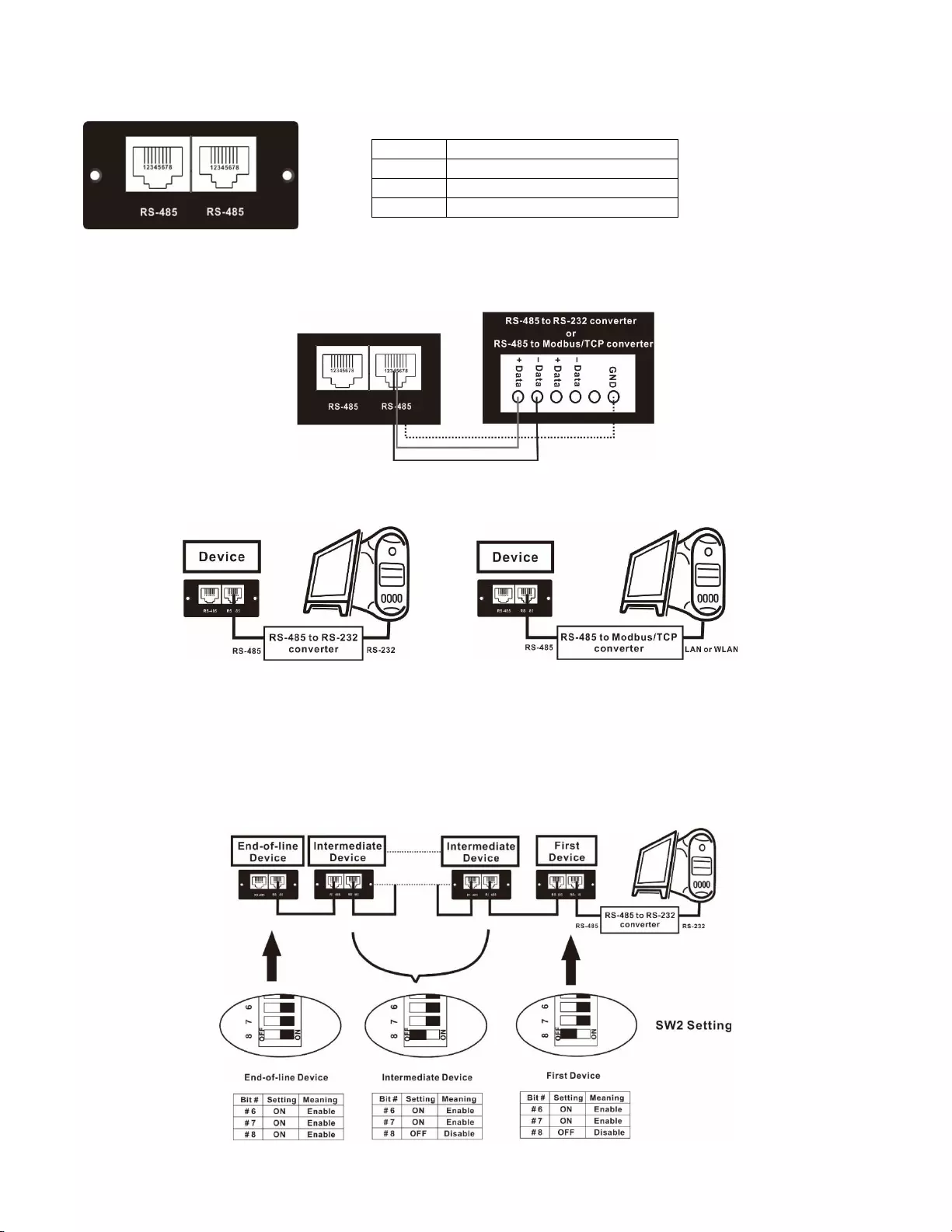
5
Easy UPS Modbus Card
SRVSMB001
Interface Configuration
Connection
First, use one RS-485 to RS-232 converter or RS-485 to Modbus/TCP converter as media converter between Modbus
card and computer. Refer to the illustration below for wiring connection between RJ45 and media converter:
Wiring connection between RJ45 and media converter
Then, follow the diagram below when connecting to a personal computer.
Using RS-485 to RS-232 converter Use RS-485 to Modbus/TCP converter
Multiple Wiring
Multiple connection is also possible by pairing one modbus card to one UPS at a single time. This type of wiring
connection allows the monitoring of 31 UPSs (maximum) from a single computer.
RS-485 Pin Configuration
Pin
Function
4
RS-485 - B
5
RS-485 - A
8
GND
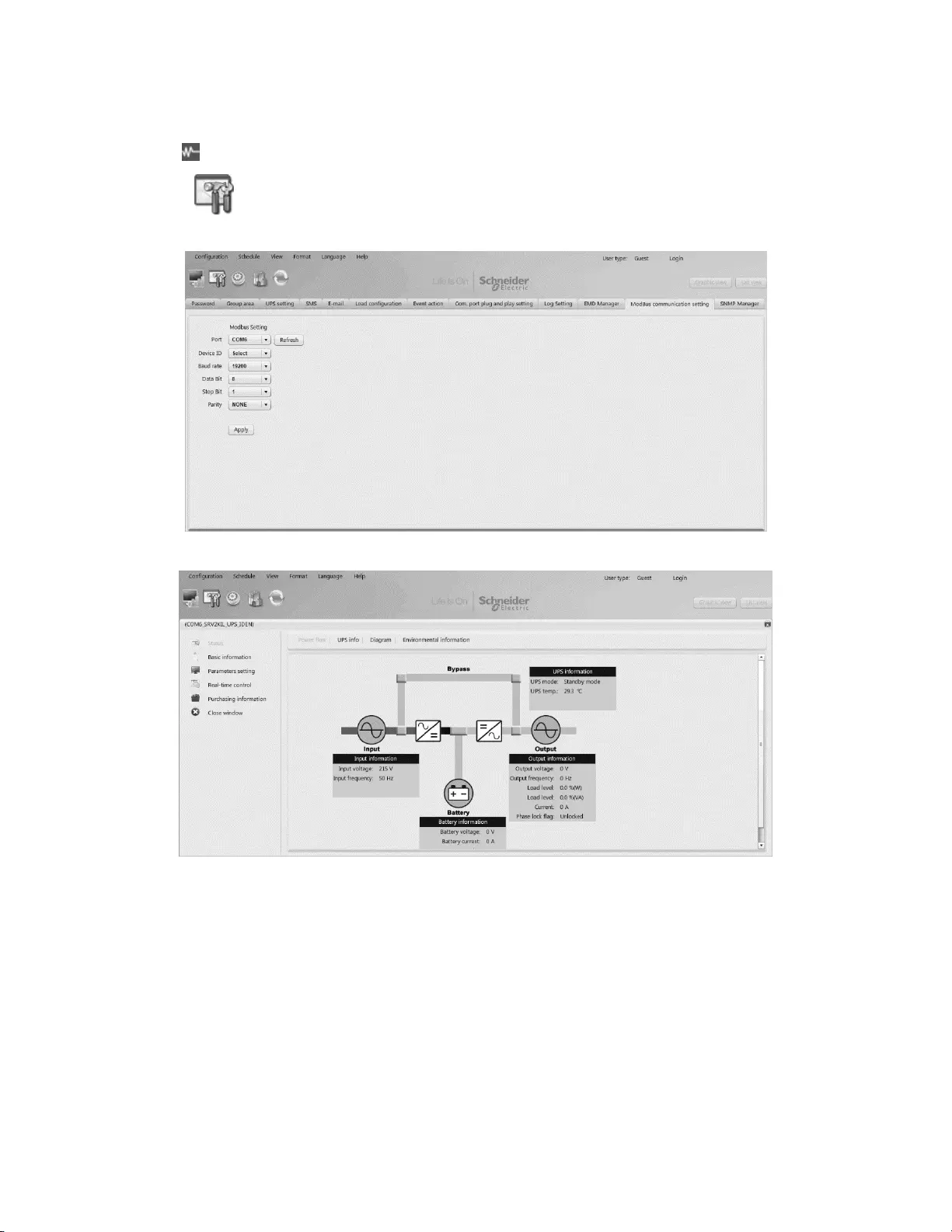
6
Easy UPS Modbus Card
SRVSMB001
Software Monitoring
1. Install SchneiderUPS monitoring software in your PC. After software is installed successfully, its software shortcut
icon “” will appear on the system tray.
2. Select “ ” modbus communication setting. You can set up Modbus related parameters here. Refer to
“SchneiderUPS” software user manual for the detailed settings.
3. After configurations are complete, you may monitor each Modbus device by clicking “View” function on task bar.
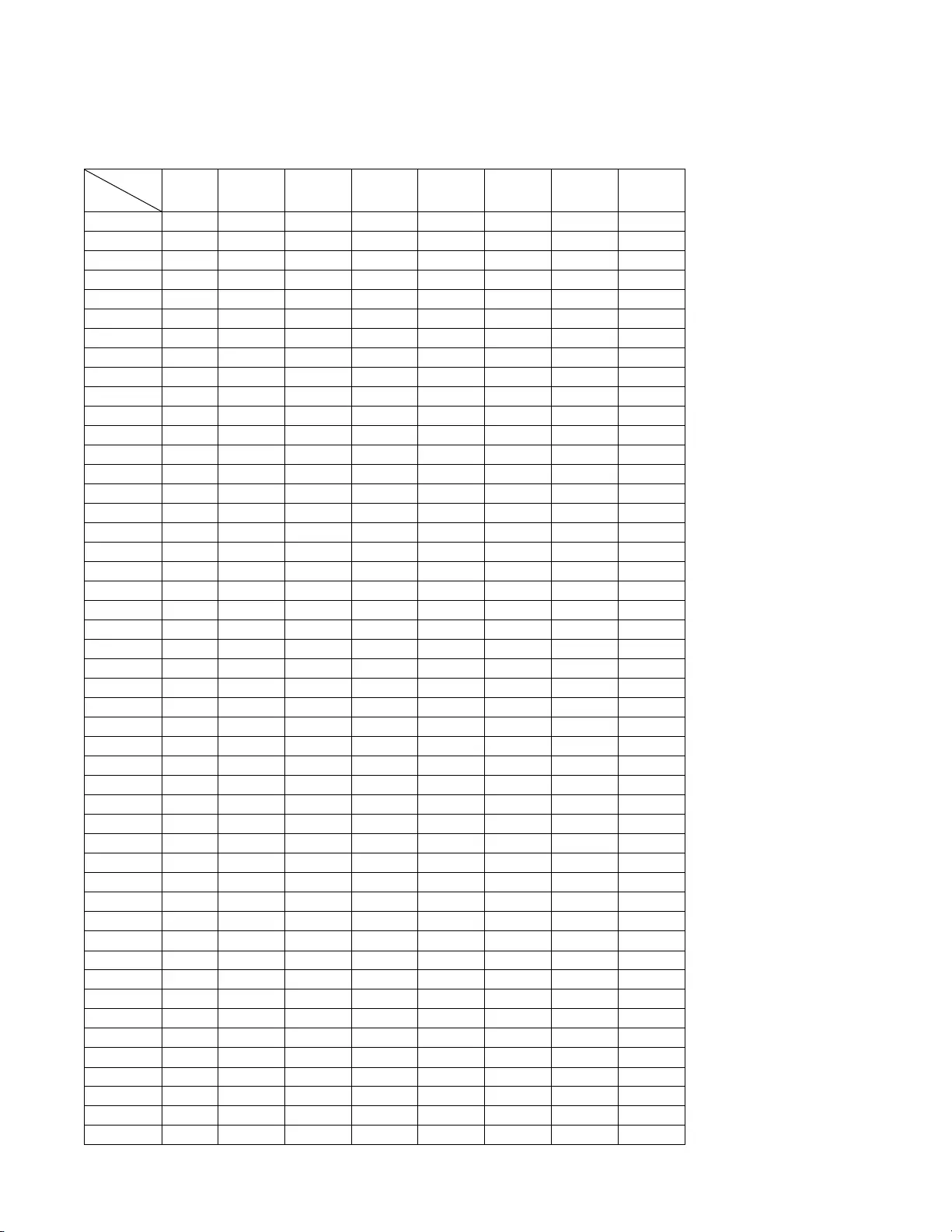
7
Easy UPS Modbus Card
SRVSMB001
APPENDIX: Machine ID Configuration Table (SW1)
√=ON ×=OFF
SW1
ID
Bit 1
Bit 2
Bit 3
Bit 4
Bit 5
Bit 6
Bit 7
Bit 8
1
√
×
×
×
×
×
×
×
2
×
√
×
×
×
×
×
×
3
√
√
×
×
×
×
×
×
4
×
×
√
×
×
×
×
×
5
√
×
√
×
×
×
×
×
6
×
√
√
×
×
×
×
×
7
√
√
√
×
×
×
×
×
8
×
×
×
√
×
×
×
×
9
√
×
×
√
×
×
×
×
10
×
√
×
√
×
×
×
×
11
√
√
×
√
×
×
×
×
12
×
×
√
√
×
×
×
×
13
√
×
√
√
×
×
×
×
14
×
√
√
√
×
×
×
×
15
√
√
√
√
×
×
×
×
16
×
×
×
×
√
×
×
×
17
√
×
×
×
√
×
×
×
18
×
√
×
×
√
×
×
×
19
√
√
×
×
√
×
×
×
20
×
×
√
×
√
×
×
×
21
√
×
√
×
√
×
×
×
22
×
√
√
×
√
×
×
×
23
√
√
√
×
√
×
×
×
24
×
×
×
√
√
×
×
×
25
√
×
×
√
√
×
×
×
26
×
√
×
√
√
×
×
×
27
√
√
×
√
√
×
×
×
28
×
×
√
√
√
×
×
×
29
√
×
√
√
√
×
×
×
30
×
√
√
√
√
×
×
×
31
√
√
√
√
√
×
×
×
32
×
×
×
×
×
√
×
×
33
√
×
×
×
×
√
×
×
34
×
√
×
×
×
√
×
×
35
√
√
×
×
×
√
×
×
36
×
×
√
×
×
√
×
×
37
√
×
√
×
×
√
×
×
38
×
√
√
×
×
√
×
×
39
√
√
√
×
×
√
×
×
40
×
×
×
√
×
√
×
×
41
√
×
×
√
×
√
×
×
42
×
√
×
√
×
√
×
×
43
√
√
×
√
×
√
×
×
44
×
×
√
√
×
√
×
×
45
√
×
√
√
×
√
×
×
46
×
√
√
√
×
√
×
×
47
√
√
√
√
×
√
×
×
48
×
×
×
×
√
√
×
×
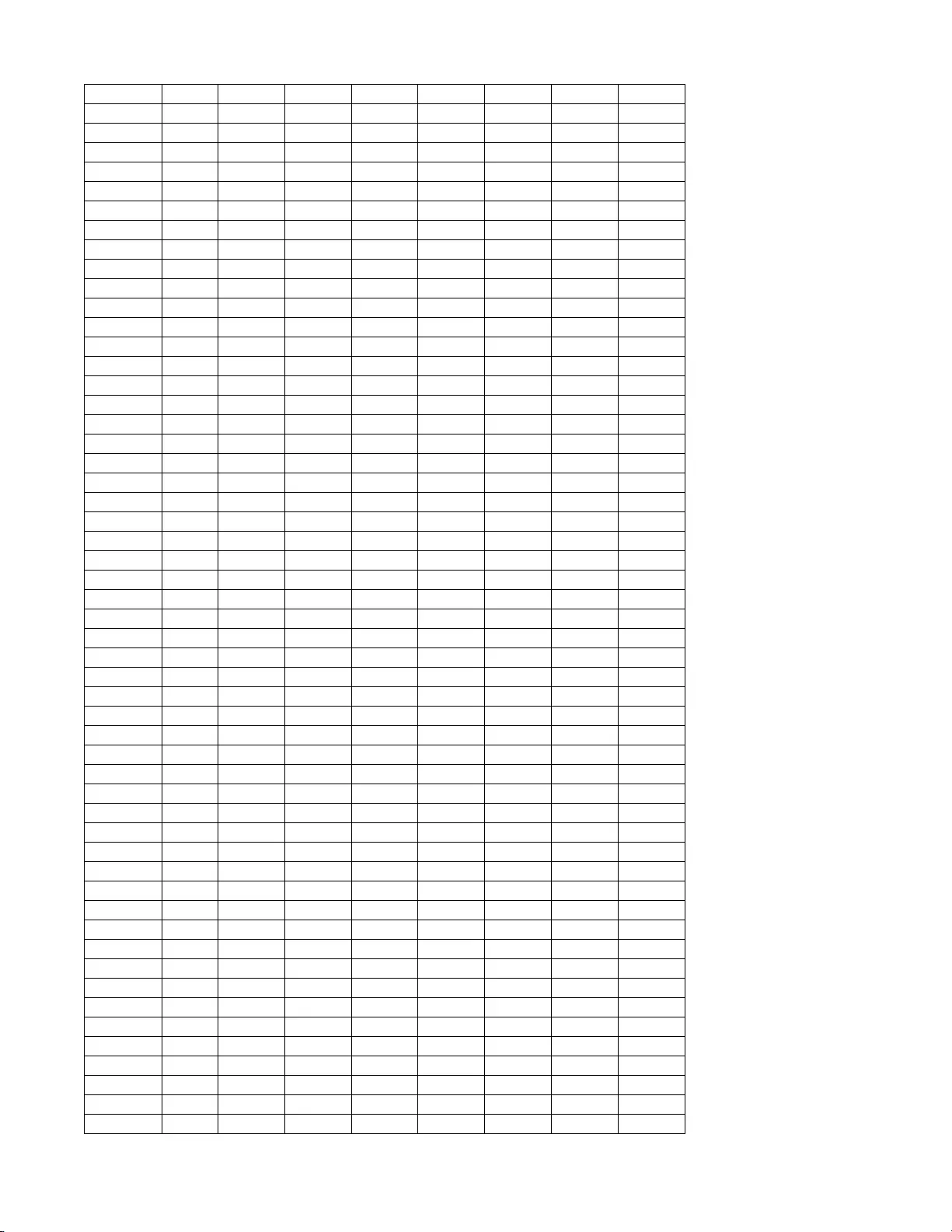
8
Easy UPS Modbus Card
SRVSMB001
49
√
×
×
×
√
√
×
×
50
×
√
×
×
√
√
×
×
51
√
√
×
×
√
√
×
×
52
×
×
√
×
√
√
×
×
53
√
×
√
×
√
√
×
×
54
×
√
√
×
√
√
×
×
55
√
√
√
×
√
√
×
×
56
×
×
×
√
√
√
×
×
57
√
×
×
√
√
√
×
×
58
×
√
×
√
√
√
×
×
59
√
√
×
√
√
√
×
×
60
×
×
√
√
√
√
×
×
61
√
×
√
√
√
√
×
×
62
×
√
√
√
√
√
×
×
63
√
√
√
√
√
√
×
×
64
×
×
×
×
×
×
√
×
65
√
×
×
×
×
×
√
×
66
×
√
×
×
×
×
√
×
67
√
√
×
×
×
×
√
×
68
×
×
√
×
×
×
√
×
69
√
×
√
×
×
×
√
×
70
×
√
√
×
×
×
√
×
71
√
√
√
×
×
×
√
×
72
×
×
×
√
×
×
√
×
73
√
×
×
√
×
×
√
×
74
×
√
×
√
×
×
√
×
75
√
√
×
√
×
×
√
×
76
×
×
√
√
×
×
√
×
77
√
×
√
√
×
×
√
×
78
×
√
√
√
×
×
√
×
79
√
√
√
√
×
×
√
×
80
×
×
×
×
√
×
√
×
81
√
×
×
×
√
×
√
×
82
×
√
×
×
√
×
√
×
83
√
√
×
×
√
×
√
×
84
×
×
√
×
√
×
√
×
85
√
×
√
×
√
×
√
×
86
×
√
√
×
√
×
√
×
87
√
√
√
×
√
×
√
×
88
×
×
×
√
√
×
√
×
89
√
×
×
√
√
×
√
×
90
×
√
×
√
√
×
√
×
91
√
√
×
√
√
×
√
×
92
×
×
√
√
√
×
√
×
93
√
×
√
√
√
×
√
×
94
×
√
√
√
√
×
√
×
95
√
√
√
√
√
×
√
×
96
×
×
×
×
×
√
√
×
97
√
×
×
×
×
√
√
×
98
×
√
×
×
×
√
√
×
99
√
√
×
×
×
√
√
×
100
×
×
√
×
×
√
√
×
101
√
×
√
×
×
√
√
×
102
×
√
√
×
×
√
√
×
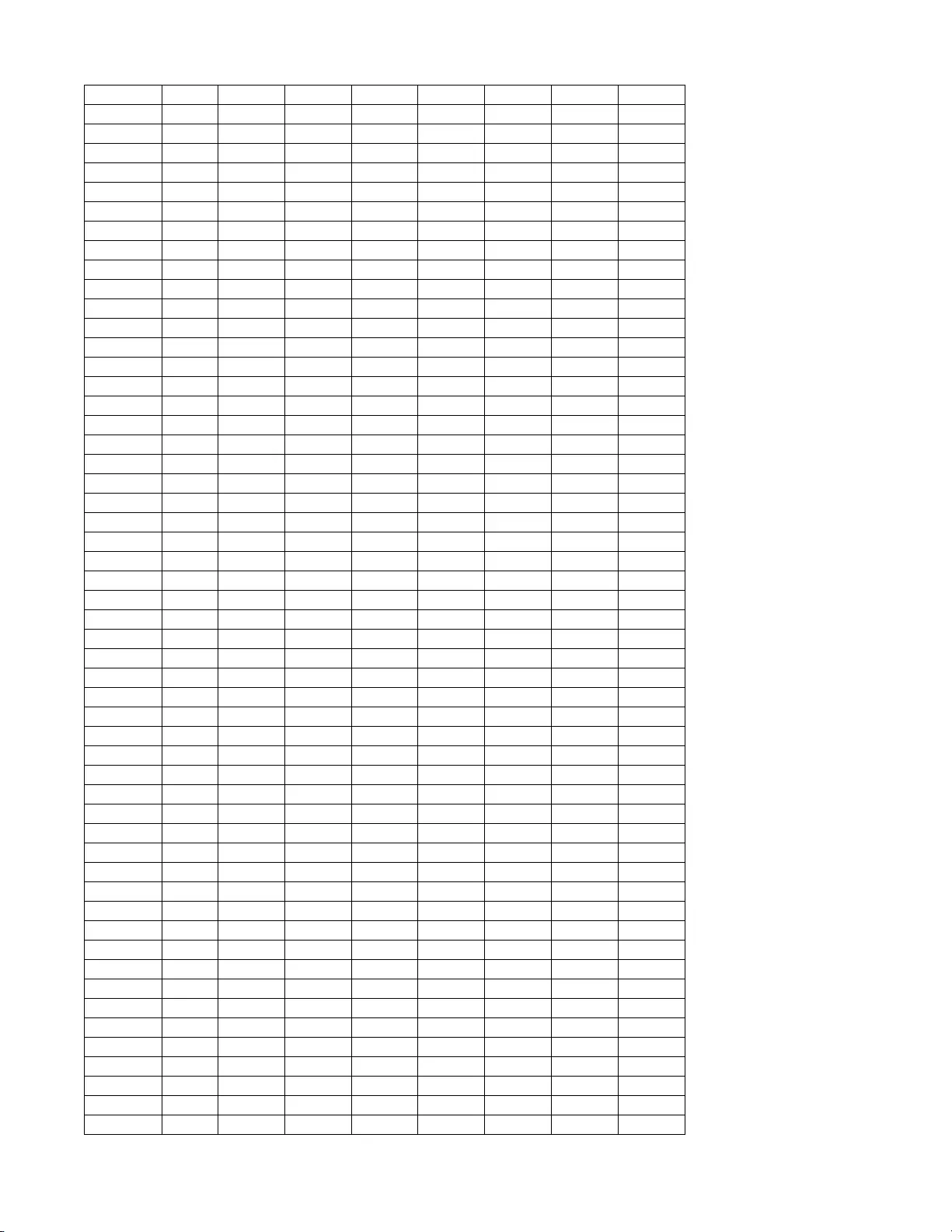
9
Easy UPS Modbus Card
SRVSMB001
103
√
√
√
×
×
√
√
×
104
×
×
×
√
×
√
√
×
105
√
×
×
√
×
√
√
×
106
×
√
×
√
×
√
√
×
107
√
√
×
√
×
√
√
×
108
×
×
√
√
×
√
√
×
109
√
×
√
√
×
√
√
×
110
×
√
√
√
×
√
√
×
111
√
√
√
√
×
√
√
×
112
×
×
×
×
√
√
√
×
113
√
×
×
×
√
√
√
×
114
×
√
×
×
√
√
√
×
115
√
√
×
×
√
√
√
×
116
×
×
√
×
√
√
√
×
117
√
×
√
×
√
√
√
×
118
×
√
√
×
√
√
√
×
119
√
√
√
×
√
√
√
×
120
×
×
×
√
√
√
√
×
121
√
×
×
√
√
√
√
×
122
×
√
×
√
√
√
√
×
123
√
√
×
√
√
√
√
×
124
×
×
√
√
√
√
√
×
125
√
×
√
√
√
√
√
×
126
×
√
√
√
√
√
√
×
127
√
√
√
√
√
√
√
×
128
×
×
×
×
×
×
×
√
129
√
×
×
×
×
×
×
√
130
×
√
×
×
×
×
×
√
131
√
√
×
×
×
×
×
√
132
×
×
√
×
×
×
×
√
133
√
×
√
×
×
×
×
√
134
×
√
√
×
×
×
×
√
135
√
√
√
×
×
×
×
√
136
×
×
×
√
×
×
×
√
137
√
×
×
√
×
×
×
√
138
×
√
×
√
×
×
×
√
139
√
√
×
√
×
×
×
√
140
×
×
√
√
×
×
×
√
141
√
×
√
√
×
×
×
√
142
×
√
√
√
×
×
×
√
143
√
√
√
√
×
×
×
√
144
×
×
×
×
√
×
×
√
145
√
×
×
×
√
×
×
√
146
×
√
×
×
√
×
×
√
147
√
√
×
×
√
×
×
√
148
×
×
√
×
√
×
×
√
149
√
×
√
×
√
×
×
√
150
×
√
√
×
√
×
×
√
151
√
√
√
×
√
×
×
√
152
×
×
×
√
√
×
×
√
153
√
×
×
√
√
×
×
√
154
×
√
×
√
√
×
×
√
155
√
√
×
√
√
×
×
√
156
×
×
√
√
√
×
×
√
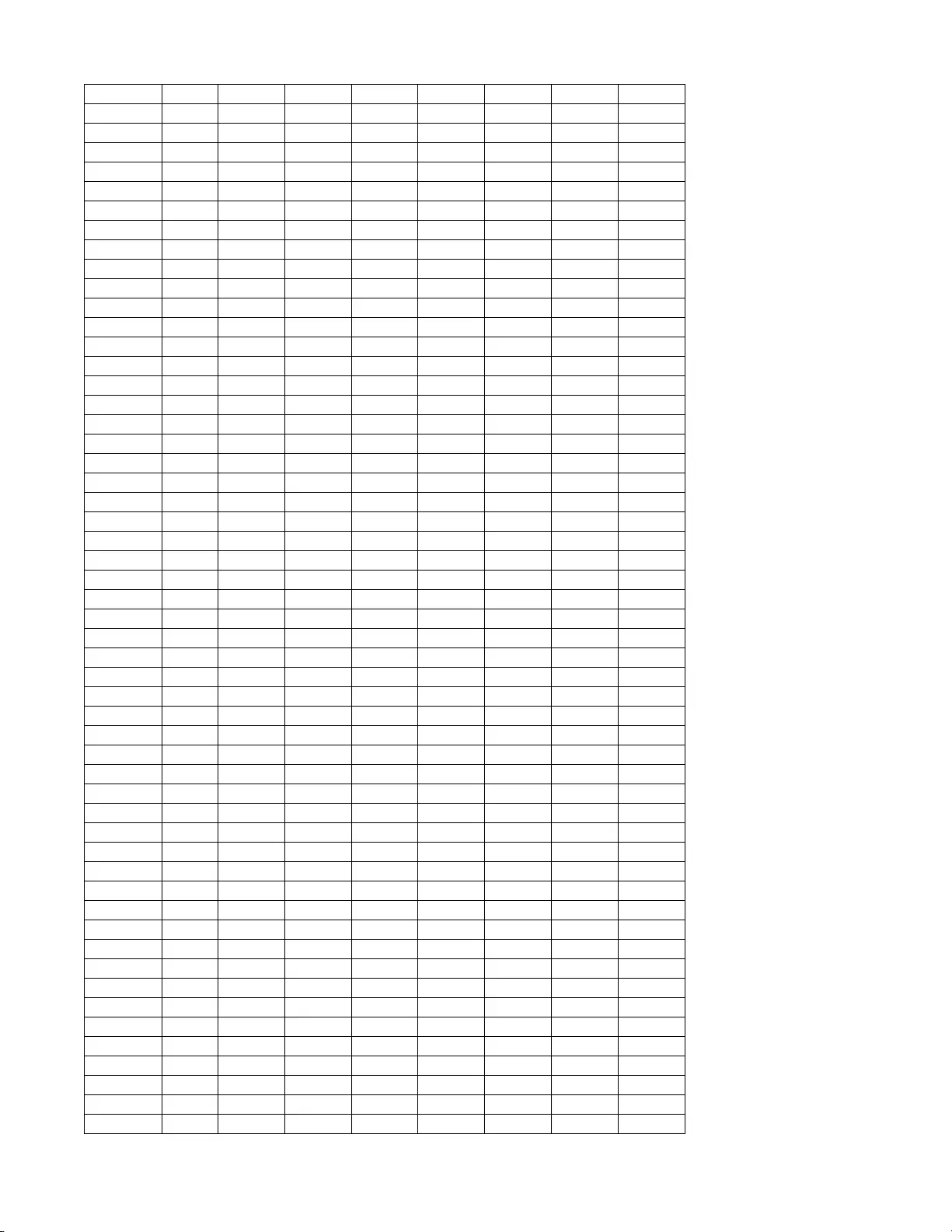
10
Easy UPS Modbus Card
SRVSMB001
157
√
×
√
√
√
×
×
√
158
×
√
√
√
√
×
×
√
159
√
√
√
√
√
×
×
√
160
×
×
×
×
×
√
×
√
161
√
×
×
×
×
√
×
√
162
×
√
×
×
×
√
×
√
163
√
√
×
×
×
√
×
√
164
×
×
√
×
×
√
×
√
165
√
×
√
×
×
√
×
√
166
×
√
√
×
×
√
×
√
167
√
√
√
×
×
√
×
√
168
×
×
×
√
×
√
×
√
169
√
×
×
√
×
√
×
√
170
×
√
×
√
×
√
×
√
171
√
√
×
√
×
√
×
√
172
×
×
√
√
×
√
×
√
173
√
×
√
√
×
√
×
√
174
×
√
√
√
×
√
×
√
175
√
√
√
√
×
√
×
√
176
×
×
×
×
√
√
×
√
177
√
×
×
×
√
√
×
√
178
×
√
×
×
√
√
×
√
179
√
√
×
×
√
√
×
√
180
×
×
√
×
√
√
×
√
181
√
×
√
×
√
√
×
√
182
×
√
√
×
√
√
×
√
183
√
√
√
×
√
√
×
√
184
×
×
×
√
√
√
×
√
185
√
×
×
√
√
√
×
√
186
×
√
×
√
√
√
×
√
187
√
√
×
√
√
√
×
√
188
×
×
√
√
√
√
×
√
189
√
×
√
√
√
√
×
√
190
×
√
√
√
√
√
×
√
191
√
√
√
√
√
√
×
√
192
×
×
×
×
×
×
√
√
193
√
×
×
×
×
×
√
√
194
×
√
×
×
×
×
√
√
195
√
√
×
×
×
×
√
√
196
×
×
√
×
×
×
√
√
197
√
×
√
×
×
×
√
√
198
×
√
√
×
×
×
√
√
199
√
√
√
×
×
×
√
√
200
×
×
×
√
×
×
√
√
201
√
×
×
√
×
×
√
√
202
×
√
×
√
×
×
√
√
203
√
√
×
√
×
×
√
√
204
×
×
√
√
×
×
√
√
205
√
×
√
√
×
×
√
√
206
×
√
√
√
×
×
√
√
207
√
√
√
√
×
×
√
√
208
×
×
×
×
√
×
√
√
209
√
×
×
×
√
×
√
√
210
×
√
×
×
√
×
√
√
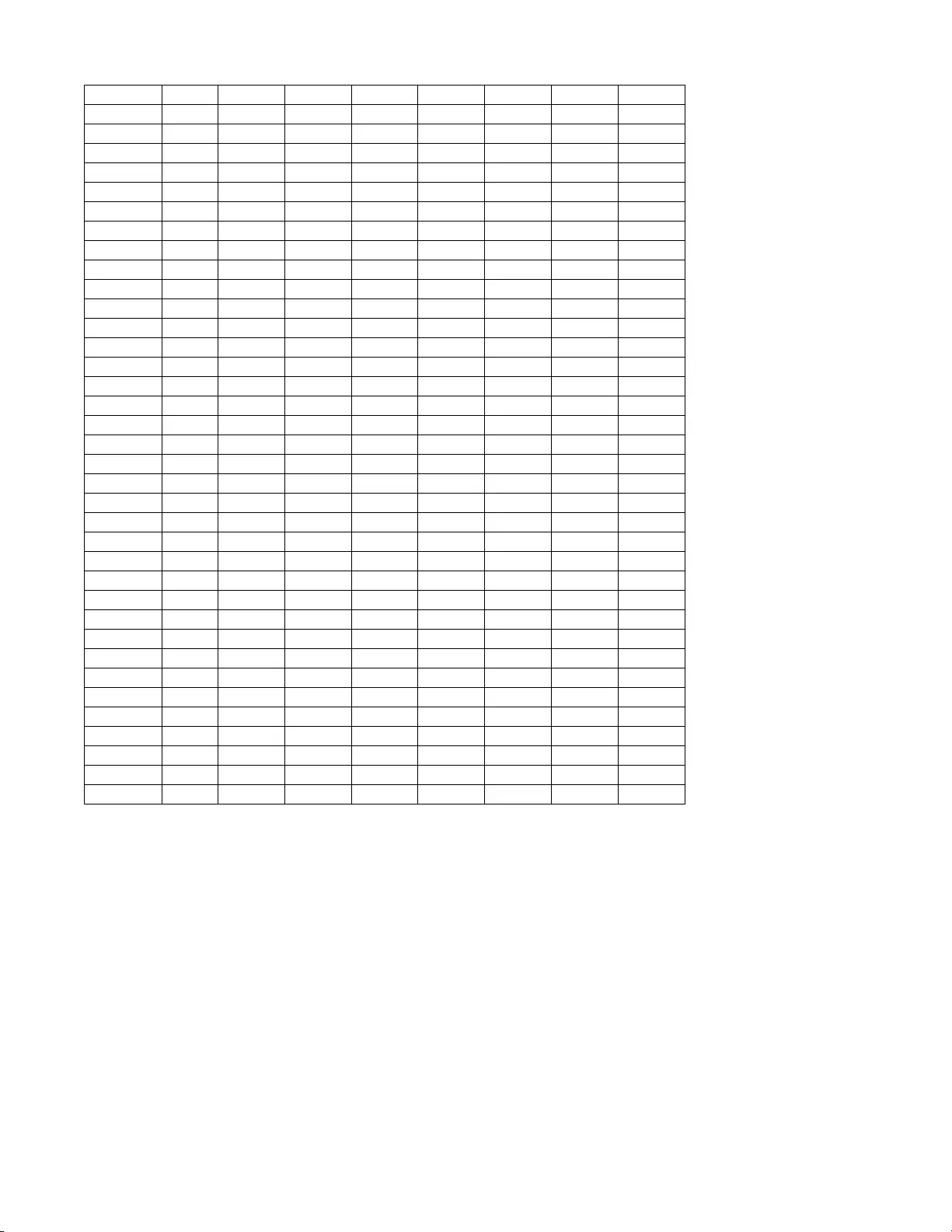
11
Easy UPS Modbus Card
SRVSMB001
211
√
√
×
×
√
×
√
√
212
×
×
√
×
√
×
√
√
213
√
×
√
×
√
×
√
√
214
×
√
√
×
√
×
√
√
215
√
√
√
×
√
×
√
√
216
×
×
×
√
√
×
√
√
217
√
×
×
√
√
×
√
√
218
×
√
×
√
√
×
√
√
219
√
√
×
√
√
×
√
√
220
×
×
√
√
√
×
√
√
221
√
×
√
√
√
×
√
√
222
×
√
√
√
√
×
√
√
223
√
√
√
√
√
×
√
√
224
×
×
×
×
×
√
√
√
225
√
×
×
×
×
√
√
√
226
×
√
×
×
×
√
√
√
227
√
√
×
×
×
√
√
√
228
×
×
√
×
×
√
√
√
229
√
×
√
×
×
√
√
√
230
×
√
√
×
×
√
√
√
231
√
√
√
×
×
√
√
√
232
×
×
×
√
×
√
√
√
233
√
×
×
√
×
√
√
√
234
×
√
×
√
×
√
√
√
235
√
√
×
√
×
√
√
√
236
×
×
√
√
×
√
√
√
237
√
×
√
√
×
√
√
√
238
×
√
√
√
×
√
√
√
239
√
√
√
√
×
√
√
√
240
×
×
×
×
√
√
√
√
241
√
×
×
×
√
√
√
√
242
×
√
×
×
√
√
√
√
243
√
√
×
×
√
√
√
√
244
×
×
√
×
√
√
√
√
245
√
×
√
×
√
√
√
√
246
×
√
√
×
√
√
√
√
247
√
√
√
×
√
√
√
√
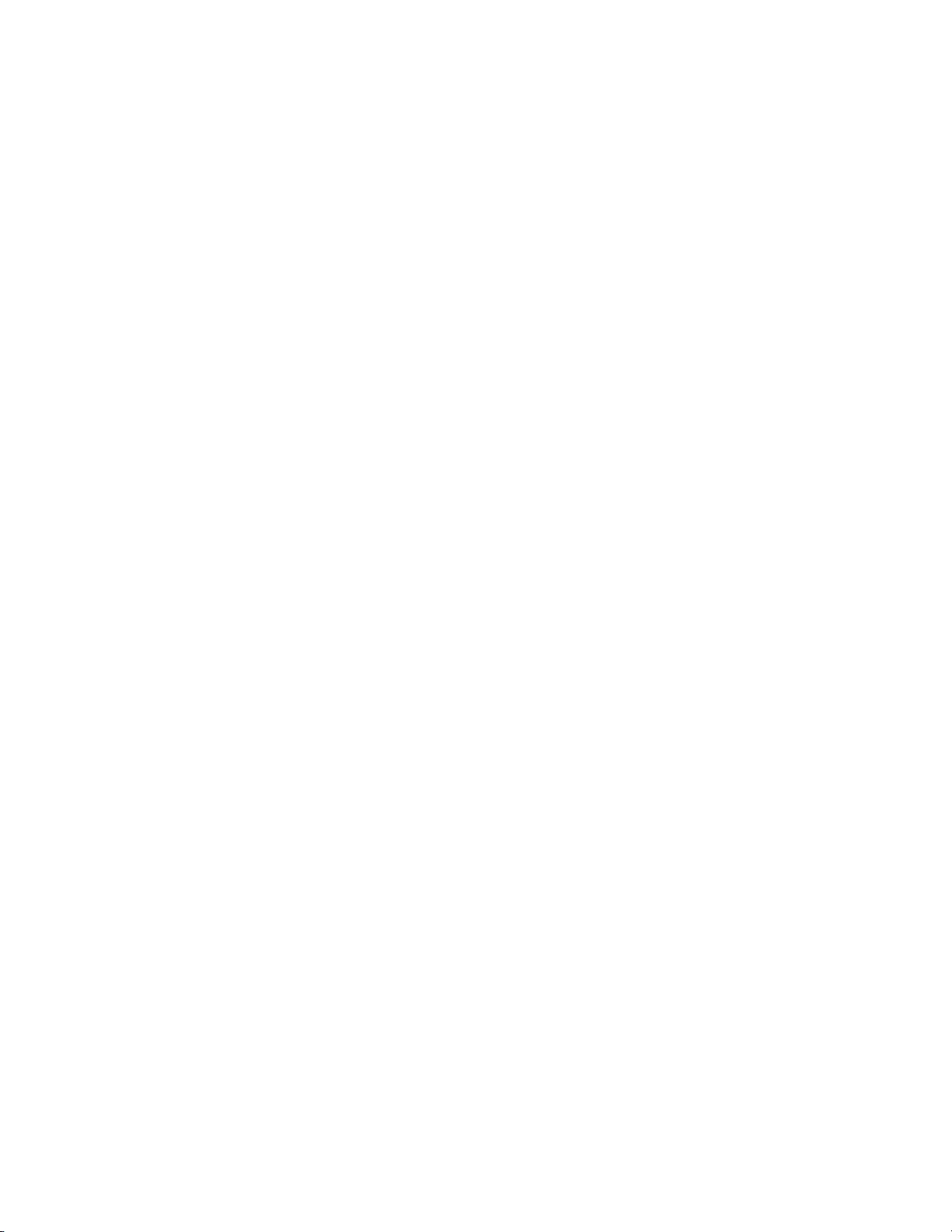
Schneider Electric Worldwide Customer
Support
Customer support for this or any other Schneider Electric product is
available at no charge in any of the
following ways:
•
Visit the Schneider Electric website to access documents in the
Schneider Electric Knowledge Base and
to submit customer
support requests.
–
www.apc.com
(Corporate Headquarters)
Connect to localized Schneider Electric websites for specific
countries, each of which provides
customer support information.
–
www.apc.com/support/
Global support searching Schneider Electric Knowledge Base
and using e-support.
•
Contact the Schneider Electric Customer Support Center by
telephone or e-mail.
–
Local, country specific centers: go to
www.apc.com/support/contact
for contact information.
For information on how to obtain local customer support, contact the Schneider Electric representative or
other distributor from whom you
purchased your Schneider Electric product.
© 2019 Schneider Electric.
The
Schneider Electric logo is owned by Schneider Electric Industries
S.A.S., or their affiliated companies. All
other trademarks are property of their respective owners.
EN 990-9286
06/2019