Table of Contents
- About this manual
- Chapter 1: Hardware Setup
- Chapter 2: Using your Chromebook
- Tips and FAQs
- Appendices
- Internal Modem Compliancy
- Overview
- Network Compatibility Declaration
- Non-Voice Equipment
- Federal Communications Commission Interference Statement
- FCC Radio Frequency (RF) Exposure Caution Statement
- Wireless Operation Channel for Different Domains
- Coating Notice
- Compliance Statement of Innovation, Science and Economic Development Canada (ISED)
- Déclaration de conformité de Innovation, Sciences et Développement économique Canada (ISED)
- UL Safety Notices
- Power Safety Requirement
- TV Notices
- Macrovision Corporation Product Notice
- Prevention of Hearing Loss
- Nordic Lithium Cautions (for lithium-ion batteries)
- CTR 21 Approval (for Chromebook with built-in Modem)
- Declaration of Compliance for Product Environmental Regulation
- EU REACH and Article 33
- EU RoHS
- Japan JIS-C-0950 Material Declarations
- India RoHS
- ASUS Recycling/Takeback Services
- Rechargeable Battery Recycling Service in North America
- Ecodesign Directive
- ENERGY STAR Qualified Product
- EPEAT Registered Products
- Regional notice for Singapore
- Notices for removable batteries
- Avis concernant les batteries remplaçables
- Simplified EU Declaration of Conformity
- Simplified UKCA Declaration of Conformity
- Internal Modem Compliancy
ASUS C423NA-BV0523 User Manual
Displayed below is the user manual for C423NA-BV0523 by ASUS which is a product in the Notebooks category. This manual has pages.
Related Manuals

E18834
Revised Edition V5 / November 2021
E-Manual

2
Chromebook E-Manual
COPYRIGHT INFORMATION
No part of this manual, including the products and software described in it, may be reproduced,
transmitted, transcribed, stored in a retrieval system, or translated into any language in any form or by
any means, except documentation kept by the purchaser for backup purposes, without the express
written permission of ASUSTeK COMPUTER INC. (“ASUS”).
ASUS PROVIDES THIS MANUAL “AS IS” WITHOUT WARRANTY OF ANY KIND, EITHER EXPRESS OR IMPLIED,
INCLUDING BUT NOT LIMITED TO THE IMPLIED WARRANTIES OR CONDITIONS OF MERCHANTABILITY OR
FITNESS FOR A PARTICULAR PURPOSE. IN NO EVENT SHALL ASUS, ITS DIRECTORS, OFFICERS, EMPLOYEES
OR AGENTS BE LIABLE FOR ANY INDIRECT, SPECIAL, INCIDENTAL, OR CONSEQUENTIAL DAMAGES
(INCLUDING DAMAGES FOR LOSS OF PROFITS, LOSS OF BUSINESS, LOSS OF USE OR DATA, INTERRUPTION
OF BUSINESS AND THE LIKE), EVEN IF ASUS HAS BEEN ADVISED OF THE POSSIBILITY OF SUCH DAMAGES
ARISING FROM ANY DEFECT OR ERROR IN THIS MANUAL OR PRODUCT.
Products and corporate names appearing in this manual may or may not be registered trademarks or
copyrights of their respective companies, and are used only for identication or explanation and to the
owners’ benet, without intent to infringe.
SPECIFICATIONS AND INFORMATION CONTAINED IN THIS MANUAL ARE FURNISHED FOR INFORMATIONAL
USE ONLY, AND ARE SUBJECT TO CHANGE AT ANY TIME WITHOUT NOTICE, AND SHOULD NOT BE
CONSTRUED AS A COMMITMENT BY ASUS. ASUS ASSUMES NO RESPONSIBILITY OR LIABILITY FOR ANY
ERRORS OR INACCURACIES THAT MAY APPEAR IN THIS MANUAL, INCLUDING THE PRODUCTS AND
SOFTWARE DESCRIBED IN IT.
Copyright © 2021 ASUSTeK COMPUTER INC. All Rights Reserved.
LIMITATION OF LIABILITY
Circumstances may arise where because of a default on ASUS’ part or other liability, you are entitled to
recover damages from ASUS. In each such instance, regardless of the basis on which you are entitled to
claim damages from ASUS, ASUS is liable for no more than damages for bodily injury (including death)
and damage to real property and tangible personal property; or any other actual and direct damages
resulted from omission or failure of performing legal duties under this Warranty Statement, up to the
listed contract price of each product.
ASUS will only be responsible for or indemnify you for loss, damages or claims based in contract, tort or
infringement under this Warranty Statement.
This limit also applies to ASUS’ suppliers and its reseller. It is the maximum for which ASUS, its suppliers,
and your reseller are collectively responsible.
UNDER NO CIRCUMSTANCES IS ASUS LIABLE FOR ANY OF THE FOLLOWING: (1) THIRD-PARTY CLAIMS
AGAINST YOU FOR DAMAGES; (2) LOSS OF, OR DAMAGE TO, YOUR RECORDS OR DATA; OR (3) SPECIAL,
INCIDENTAL, OR INDIRECT DAMAGES OR FOR ANY ECONOMIC CONSEQUENTIAL DAMAGES (INCLUDING
LOST PROFITS OR SAVINGS), EVEN IF ASUS, ITS SUPPLIERS OR YOUR RESELLER IS INFORMED OF THEIR
POSSIBILITY.
SERVICE AND SUPPORT
Visit our multi-language website at https://www.asus.com/support/

Chromebook E-Manual
3
Table of Contents
About this manual ..................................................................................................... 7
Conventions used in this manual ............................................................................. 8
Typography .......................................................................................................................8
Safety precautions .....................................................................................................9
Using your Chromebook ..............................................................................................9
Caring for your Chromebook ..................................................................................... 10
Proper disposal ................................................................................................................11
Battery safety information........................................................................................... 12
Chapter 1: Hardware Setup
Getting to know your Chromebook....................................................................16
Top View ............................................................................................................................. 16
Bottom View ..................................................................................................................... 19
Right View.......................................................................................................................... 21
Left View............................................................................................................................. 23
Chapter 2: Using your Chromebook
Getting started ...........................................................................................................28
Charge your Chromebook ...........................................................................................28
Gestures for the touch screen panel and touchpad .....................................31
Using touch screen panel gestures ..........................................................................31
Using the touchpad ....................................................................................................... 33
Using the keyboard ................................................................................................... 38
Turning your Chromebook o ..............................................................................39
Using Chromebook ........................................................................................................39
Using the power button on your Chromebook ................................................... 39

4
Chromebook E-Manual
Tips and FAQs
Useful tips for your Chromebook .........................................................................42
Hardware FAQs ...........................................................................................................43
Software FAQs ............................................................................................................. 45
Appendices
Internal Modem Compliancy ..................................................................................... 48
Overview ............................................................................................................................ 48
Network Compatibility Declaration ......................................................................... 49
Non-Voice Equipment ...................................................................................................49
Federal Communications Commission Interference Statement ................... 52
FCC Radio Frequency (RF) Exposure Caution Statement ................................. 53
Wireless Operation Channel for Dierent Domains ...........................................53
Coating Notice .................................................................................................................53
Compliance Statement of Innovation, Science and Economic
Development Canada (ISED) ...................................................................................... 54
Déclaration de conformité de Innovation, Sciences et Développement
économique Canada (ISED) ........................................................................................54
UL Safety Notices ............................................................................................................ 55
Power Safety Requirement .......................................................................................... 56
TV Notices ......................................................................................................................... 56
Macrovision Corporation Product Notice .............................................................. 56
Prevention of Hearing Loss ......................................................................................... 56
Nordic Lithium Cautions (for lithium-ion batteries) ........................................... 57
CTR 21 Approval (for Chromebook with built-in Modem) ..............................58
Declaration of Compliance for Product Environmental Regulation............. 60

Chromebook E-Manual
5
EU REACH and Article 33 .............................................................................................. 60
EU RoHS.............................................................................................................................. 60
Japan JIS-C-0950 Material Declarations ................................................................. 60
India RoHS ......................................................................................................................... 60
ASUS Recycling/Takeback Services .......................................................................... 61
Rechargeable Battery Recycling Service in North America............................. 61
Ecodesign Directive ....................................................................................................... 61
ENERGY STAR Qualied Product ............................................................................... 62
EPEAT Registered Products ......................................................................................... 62
Regional notice for Singapore ...................................................................................63
Notices for removable batteries ................................................................................ 63
Avis concernant les batteries remplaçables..........................................................63
Simplied EU Declaration of Conformity ...............................................................64
Simplied UKCA Declaration of Conformity ......................................................... 64

6
Chromebook E-Manual

Chromebook E-Manual
7
About this manual
This manual provides information about the hardware and software
features of your Chromebook, organized through the following
chapters:
Chapter 1: Hardware Setup
This chapter details the hardware components of your
Chromebook.
Chapter 2: Using your Chromebook
This chapter shows you how to use the dierent parts of your
Chromebook.
Tips and FAQs
This section presents some recommended tips, hardware FAQs,
and software FAQs you can refer to for maintaining and xing
common issues with your Chromebook.
Appendices
This section includes notices and safety statements for your
Chromebook.

8
Chromebook E-Manual
Conventions used in this manual
To highlight key information in this manual, some text are presented as
follows:
IMPORTANT! This message contains vital information that must be
followed to complete a task.
NOTE: This message contains additional information and tips that can
help complete tasks.
WARNING! This message contains important information that must be
followed to keep you safe while performing tasks and prevent damage to
your Chromebook's data and components.
Typography
Bold = This indicates a menu or an item that must be selected.
Italic = This indicates sections that you can refer to in this manual.

Chromebook E-Manual
9
Safety precautions
This Chromebook should only be used in
environments with ambient temperatures between
5°C (41°F) and 35°C (95°F).
Refer to the rating label on the bottom of your
Chromebook and ensure that your power adapter
complies with this rating.
Your Chromebook can get warm to hot while in use
or while charging the battery pack. Do not leave
your Chromebook on your lap or near any part
of your body to prevent injury from heat. When
working on your Chromebook, do not place it on
surfaces that can block the vents.
Do not use damaged power cords, accessories, and
other peripherals with your Chromebook.
While powered on, ensure that you do not carry or
cover your Chromebook with any materials that can
reduce air circulation.
Do not place your Chromebook on uneven or
unstable work surfaces.
You can send your Chromebook through x-ray
machines (used on items placed on conveyor belts),
but do not expose them to magnetic detectors and
wands.
Contact your airline provider to learn about
related in-ight services that can be used and
restrictions that must be followed when using your
Chromebook in-ight.
Using your Chromebook

10
Chromebook E-Manual
Caring for your Chromebook
Disconnect the AC power and remove the
battery pack (if applicable) before cleaning your
Chromebook. Use a clean cellulose sponge or
chamois cloth dampened with a solution of
nonabrasive detergent and a few drops of warm
water. Remove any extra moisture from your
Chromebook using a dry cloth. Keep any liquids
from entering the chassis or keyboard gap to
prevent short circuit or corrosion.
Do not use strong solvents such as thinners,
benzene, or other chemicals on or near your
Chromebook.
Do not place objects on top of your Chromebook.
Do not expose your Chromebook to strong
magnetic or electrical elds.
Do not use or expose your Chromebook near
liquids, rain, or moisture.
Do not expose your Chromebook to dusty
environments.
Do not use your Chromebook near gas leaks.
Do not place active electronic devices close to
your Chromebook to avoid electromagnetic wave
interference to the display panel.

Chromebook E-Manual
11
Proper disposal
Do not throw your Chromebook in municipal waste.
This product has been designed to enable proper
reuse of parts and recycling. The symbol of the
crossed out wheeled bin indicates that the product
(electrical, electronic equipment and mercury-
containing button cell battery) should not be
placed in municipal waste. Check local regulations
for disposal of electronic products.
Do not throw the battery in municipal waste. The
symbol of the crossed out wheeled bin indicates
that the battery should not be placed in municipal
waste.

12
Chromebook E-Manual
Battery protection
• Frequently charging a battery under high voltage may shorten
the battery life. To protect the battery, once the battery is fully
charged, the system may stop charging when the battery power
is between 90% and 100%.
NOTE: The initiate battery power charging capacity is usually set between
90% and 99%. Actual value may vary by models.
• Charging or storing a battery in high ambient temperatures may
result in permanent damage to the battery power capacity and
rapidly shorten battery life. If the battery temperature is too high,
the system may reduce the battery power charging capacity or
even stop charging to protect the battery.
• Battery power capacity may drop even when your device is
powered o and disconnected from the AC power. This is normal
as the system still draws a small amount of power from the
battery.
Battery safety information

Chromebook E-Manual
13
Standard battery care
• If you are not using your device for a long period of time, ensure
to charge the battery power to 50% then power o your device
and disconnect the AC power adapter. Recharge the battery
power to 50% every three months to avoid over-discharging and
prevent damage to the battery. Or you may enable the long-term
storage mode for your Chromebook in a few steps:
https://www.asus.com/support/FAQ/1044476.
• Do not leave your battery in damp environments. Exposure to
damp environments may increase the battery over-discharging
rate. Low temperature environment may damage the chemicals
inside the battery while high temperature or overheating may
result in a risk of explosion.
• Do not place your device or battery pack near radiators, replaces,
furnaces, heaters, or any sources of heat with temperature
exceeding 60°C (140°F). High temperature surrounding
environment may result in an explosion or leakage that may
cause re.

14
Chromebook E-Manual

Chromebook E-Manual
15
Chapter 1:
Hardware Setup
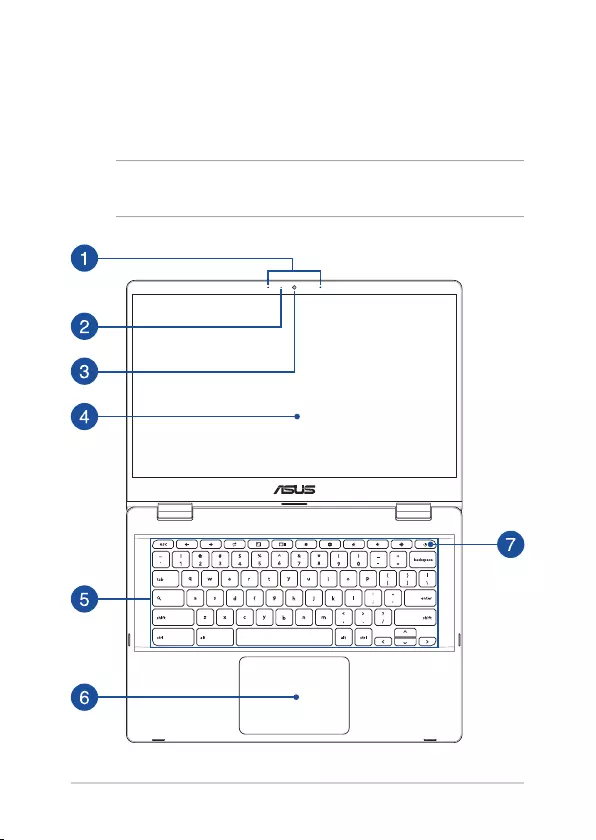
16
Chromebook E-Manual
Getting to know your Chromebook
Top View
NOTE: The keyboard's layout may vary per region or country. The top view
may also vary in appearance depending on the Chromebook model.

Chromebook E-Manual
17
Array microphones
The array microphones feature echo canceling, noise
suppression, and beam forming functions for better voice
recognition and audio recording.
Camera indicator
The camera indicator lights up when the built-in camera is in
use.
Camera
The built-in camera allows you to take pictures or record videos
using your Chromebook.
Display panel
This high-denition display panel provides excellent viewing
features for photos, videos, and other multimedia les on your
Chromebook.
Touch screen panel (on selected models)
This high-denition touch screen panel provides excellent
viewing features for photos, videos, and other multimedia les
on your Chromebook. It also allows you to operate it using touch
screen gestures.
NOTE: For more details, refer to the Using touch screen panel
gestures section in this manual.

18
Chromebook E-Manual
Keyboard
The keyboard provides full-sized QWERTY keys with a
comfortable travel depth for typing. It also enables you to use
the function keys and controls other multimedia functions.
NOTE: The keyboard layout diers by model or territory.
Touchpad
The touchpad allows the use of multi-gestures to navigate
onscreen, providing an intuitive user experience. It also simulates
the functions of a regular mouse.
NOTE: For more details, refer to the Using the touchpad section in
this manual.
Power button
Press the power button to turn your Chromebook on or o. You
can also use the power button to put your Chromebook to sleep
or hibernate mode and wake it up from sleep or hibernate mode.
In the event that your Chromebook becomes unresponsive,
press and hold the power button for at least four (4) seconds
until your Chromebook shuts down.

Chromebook E-Manual
19
Bottom View
NOTE: The bottom view may vary in appearance depending on model.
WARNING! Your Chromebook can get warm to hot while in use or while
charging the battery pack. Do not leave your Chromebook on your lap or
near any part of your body to prevent injury from heat. When working on
your Chromebook, do not place it on surfaces that can block the vents.
IMPORTANT!
• Battery time varies by usage and by the specications for this
Chromebook. The battery pack cannot be disassembled.
• Purchase components from authorized retailers to ensure maximum
compatibility and reliability. Consult an ASUS service center or
authorized retailers for product service or assistance on proper
disassembly or assembly of the product.

20
Chromebook E-Manual
Audio speakers
The built-in audio speakers allow you to hear audio straight from
your Chromebook. Audio features are software-controlled.

Chromebook E-Manual
21
Right View
USB 3.2 Gen 1 port
The USB 3.2 (Universal Serial Bus 3.2) Gen 1 port provides a
transfer rate of up to 5 Gbit/s and is backward compatible to USB
2.0.

22
Chromebook E-Manual
USB 3.2 Gen 1 Type-C®/DisplayPort/
Power (DC) input combo port
The USB 3.2 (Universal Serial Bus 3.2) Gen 1 Type-C® port
provides a transfer rate of up to 5 Gbit/s and is backward
compatible to USB 2.0. Use a USB Type-C® adapter to connect
your Chromebook to an external display. Insert the bundled
power adapter into this port to charge the battery pack and
supply power to your Chromebook.
NOTE: Transfer rate of this port may vary per model.
WARNING! The adapter may become warm to hot while in use.
Do not cover the adapter and keep it away from your body while
it is connected to a power source.
IMPORTANT! It may take longer to fully charge your Chromebook
through a low-voltage power source. Use only the bundled power
adapter to charge the battery pack and supply power to your
Chromebook.

Chromebook E-Manual
23
Left View
USB 3.2 Gen 1 Type-C®/DisplayPort/
Power (DC) input combo port
The USB 3.2 (Universal Serial Bus 3.2) Gen 1 Type-C® port
provides a transfer rate of up to 5 Gbit/s and is backward
compatible to USB 2.0. Use a USB Type-C® adapter to connect
your Chromebook to an external display. Insert the bundled
power adapter into this port to charge the battery pack and
supply power to your Chromebook.
NOTE: Transfer rate of this port may vary per model.
WARNING! The adapter may become warm to hot while in use.
Do not cover the adapter and keep it away from your body while
it is connected to a power source.
IMPORTANT! It may take longer to fully charge your Chromebook
through a low-voltage power source. Use only the bundled power
adapter to charge the battery pack and supply power to your
Chromebook.

24
Chromebook E-Manual
Two-color battery charge indicator
The two-color LED provides a visual indication of the battery’s
charge status. Refer to the following table for details:
Color Status
Solid White The Chromebook is plugged to
a power source and the battery
power is between 95% and
100%.
Solid Orange The Chromebook is plugged
to a power source, charging its
battery, and the battery power
is less than 95%.
Solid White The Chromebook is running on
battery mode.
MicroSD card slot (on selected models)
This built-in memory card reader slot supports microSD,
microSDHC, and microSDXC card formats.

Chromebook E-Manual
25
Headphone/Headset jack
This port allows you to connect amplied speakers or
headphones. You can also use this port to connect your headset.
NOTE: This port does not support three-conductor 3.5 mm
microphones.
USB 3.2 Gen 1 port
The USB 3.2 (Universal Serial Bus 3.2) Gen 1 port provides a
transfer rate of up to 5 Gbit/s and is backward compatible to USB
2.0.

26
Chromebook E-Manual

Chromebook E-Manual
27
Chapter 2:
Using your Chromebook

28
Chromebook E-Manual
IMPORTANT!
Power adapter information:
• Input voltage: 100-240Vac
• Input frequency: 50-60Hz
• Rating output current: 3A (45W)
• Rating output voltage: 15V
Charge the Chromebook for 3 hours before using it in
battery mode for the rst time.
NOTE: The power adapter may vary in appearance, depending on models
and your region.
Getting started
IMPORTANT! Carefully plug in and pull out the USB connector
horizontally to avoid damage to the USB port. Using excessive force or not
inserting the USB connector horizontally may cause damage and aect
your warranty.
Charge your Chromebook
A. Connect the DC power connector into your Chromebook’s power
(DC) input port.
B. Plug the AC power adapter into a 100V~240V power source.
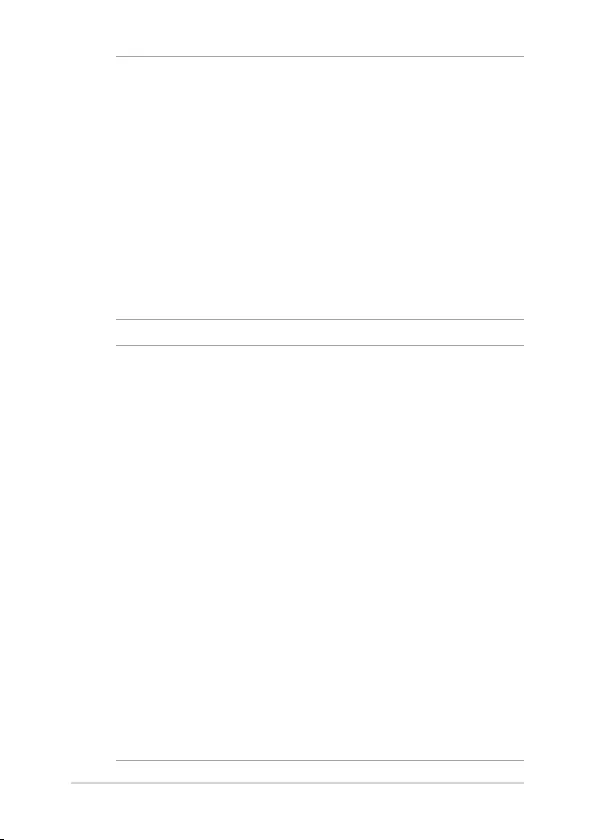
Chromebook E-Manual
29
IMPORTANT!
• Locate the input/output rating label on your Chromebook and
ensure that it matches the input/output rating information on your
power adapter. Some Chromebook models may have multiple rating
output currents based on the available SKU.
• Ensure that your Chromebook is connected to the power adapter
before turning it on for the rst time. Always plug the power cord
into a wall socket without using any extension cords. For your safety,
connect this device to a properly grounded electrical outlet only.
• The socket outlet must be easily accessible and near your
Chromebook.
• To disconnect your Chromebook from its main power supply, unplug
your Chromebook from the power socket.
WARNING!
Read the following precautions for your Chromebook’s battery:
• Only ASUS-authorized technicians should remove the battery inside
the device (for non-removable battery only).
• The battery used in this device may present a risk of re or chemical
burn if removed or disassembled.
• Follow the warning labels for your personal safety.
• Risk of explosion if battery is replaced by an incorrect type.
• Do not dispose of in re.
• Never attempt to short-circuit your Chromebook’s battery.
• Never attempt to disassemble and reassemble the battery
(for non-removable battery only).
• Discontinue usage if leakage is found.
• The battery and its components must be recycled or disposed of
properly.
• Keep the battery and other small components away from children.

30
Chromebook E-Manual
Lift to open the display panel or press the power
button to turn on your Chromebook
NOTE: Before turning on your Chromebook for the rst time, ensure
the DC power adapter is connected and the Two-color battery charge
indicator lights up.

Chromebook E-Manual
31
Using touch screen panel gestures
The gestures allow you to launch programs and access the settings of
your Chromebook. The functions can be activated by using the hand
gestures on your Chromebook’s touch screen panel.
Gestures for the touch screen
panel and touchpad
Gestures allow you to launch programs and access the settings of your
Chromebook. Refer to the following illustrations when using hand
gestures on your touch screen panel and touchpad.
NOTE:
• The following screenshots are for reference only. The touch screen
panel’s appearance may vary depending on model.
• The touch screen panel is available on selected models.
Tap Double tap
Tap to select an item and launch
it.
Double tap to select a block of
text.

32
Chromebook E-Manual
Tap and hold Slide to the right or left
Tap and hold an item until a menu
appears (if available), and you may
tap to select an action from the
menu.
Slide to the right or left to go
backward or forward through
your web browsing history.
Bottom edge swipe Pinch or stretch
Slide your ngertip upward from
the bottom edge of the screen to
toggle on and o the auto-hide
shelf.
Use two of your ngertips to
pinch or stretch on the screen to
zoom out or zoom in.

Chromebook E-Manual
33
Using the touchpad
Moving the pointer
You can tap anywhere on the touchpad to activate its pointer, then slide
your nger on the touchpad to move the pointer onscreen.
Slide horizontally
Slide vertically
Slide diagonally

34
Chromebook E-Manual
One-nger gestures
Tap/Double-tap
• Tap an app to select it.
• Double-tap an app to launch it.
• Double-tap on an active screen to minimize or maximize it on
your display panel.
Drag and drop
Tap on an active screen then slide the same nger without lifting it o
the touchpad. To drop the screen to its new location, lift your nger
from the touchpad.

Chromebook E-Manual
35
Two-nger gestures
Tap
Tap two ngers on the touchpad to simulate the right-click function.
Two-nger scroll (up/down) Two-nger scroll (left/right)
Slide two ngers to scroll up or
down.
Slide two ngers to scroll left or
right.

36
Chromebook E-Manual
Drag and drop
Select an item then press and hold the touchpad. Using your other
nger, slide on the touchpad to drag the item, lift your nger o the
button to drop the item.
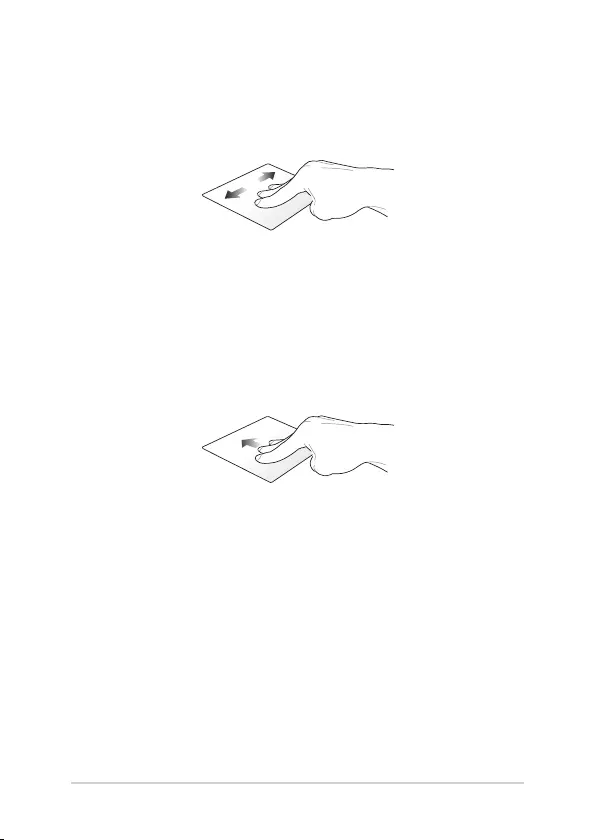
Chromebook E-Manual
37
Swipe left/Swipe right
If you opened multiple tabs on your web browser, swipe three ngers
left or right to switch between these tabs.
Three-nger gestures
Swipe up
Swipe up to see an overview of all the screens currently opened on
Chromebook.

38
Chromebook E-Manual
Using the keyboard
The following shortcut keys on your Chromebook’s keyboard can be
used to launch programs and functions while using your Chromebook.
Goes back to the previous page
Moves to the next page
Reloads your current web page
Activates full-screen mode for the currently opened
screen
Switches to the next window
Decreases display brightness
Increases display brightness
Turns o the speaker volume
Turns down the speaker volume
Turns up the speaker volume
Activates the search box

Chromebook E-Manual
39
Turning your Chromebook off
You can turn o your Chromebook by doing either of the following
procedures:
Using Chromebook
1. Launch the status area.
2. Click/Tap .
Using the power button on your Chromebook
You can also use this option to turn o your Chromebook in case it
becomes unresponsive.
IMPORTANT! Save your les before performing this option to prevent loss
of important data.
To do this, press the power button on your Chromebook for at least four
(4) seconds until your Chromebook turns o.

40
Chromebook E-Manual

Chromebook E-Manual
41
Tips and FAQs

42
Chromebook E-Manual
Useful tips for your Chromebook
To help you maximize the use of your Chromebook, maintain its system
performance, and ensure all your data are kept secured, here are some
useful tips that you can follow:
• Use an anti-virus software to protect your data and keep this
updated too.
• Unless absolutely necessary, refrain from using force shutdown to
turn o your Chromebook.
• Always backup your data and make it a point to create a backup
data in an external storage drive.
• If you are not using your Chromebook for a long period of time,
ensure to charge the battery power to 50% then power o your
Chromebook and disconnect the AC power adapter.
• Refrain from using the Chromebook at extremely high
temperatures. If you are not going to use your Chromebook for a
long period of time (at least a month), we recommend that you
take out the battery if the battery is removable.
• Disconnect all external devices and ensure you have the following
items prior to resetting your Chromebook:
- Backup data
- Log in ID and password
- Internet connection information

Chromebook E-Manual
43
Hardware FAQs
1. A black dot, or sometimes a colored dot, appears onscreen
when I turn on the Chromebook. What should I do?
Although these dots normally appear onscreen, they will not
aect your system. If the incident continues and subsequently
aects system performance, consult an authorized ASUS service
center.
2. My display panel has an uneven color and brightness. How
can I x this?
The color and brightness of your display panel may be aected
by the angle and current position of your Chromebook. The
brightness and color tone of your Chromebook may also vary per
model. You may use the function keys or the display settings in
your operating system to adjust the appearance of your display
panel.
3. How can I maximize my Chromebook‘s battery life?
You can try doing any of the following suggestions:
• Use the function keys to adjust the display brightness.
• Disconnect unused USB devices.
• Close unused applications, especially those that take up too
much system memory.

44
Chromebook E-Manual
4. My battery charge indicator does not light up. What’s wrong?
• Check whether the power adapter or battery pack is
attached correctly. You may also disconnect the power
adapter or battery pack, wait for a minute, then reconnect
them again to the power outlet and Chromebook.
• If the problem still exists, contact your local ASUS service
center for assistance.
5. When I play audio and video les, why can’t I hear any sound
from my Chromebook’s audio speakers?
You can try doing any of the following suggestions:
• Press to turn up the speaker volume.
• Check if your speakers were set to mute.
• Check if a headphone jack is connected to your
Chromebook and remove it.
6. What should I do if my Chromebook’s power adapter gets lost
or my battery stops working?
Contact your local ASUS service center for assistance.
7. My Chromebook cannot do keystrokes correctly because my
cursor keeps on moving. What should I do?
Make sure that nothing accidentally touches or presses on your
touchpad while you type on the keyboard.

Chromebook E-Manual
45
Software FAQs
1. What software works on a Chromebook?
Chromebooks use apps from the Google Play Store and on the
web, instead of traditional software applications. There are apps
to be productive, get creative, enjoy movies and shows, play
games and more.
2. How do I get more apps?
Download Chromebook apps from the Google Play Store app
. Find the app by clicking the Launcher icon and searching
“Play Store”.
3. Can I use Microsoft Oce software?
Chromebooks work with Microsoft® Word, Excel® and
PowerPoint®. You can download the apps from the Google Play
Store or use them on the web.
NOTE: Additional functionality available with a Microsoft 365 subscription.
Microsoft, Excel and PowerPoint are registered trademarks of Microsoft
Corporation.

46
Chromebook E-Manual
4. Where can I nd my les?
All your les are stored in the Files app . Find the app by
clicking the Launcher icon and searching “Files”.
5. How do I transfer my local les?
Transfer your local les using a compatible storage device. Your
Chromebook works with most external storage devices (e.g.: USB
thumb drives, removable hard drives).
6. Why does my Chromebook need my Google Account
information?
You’ll use your Google Account to sign in to your Chromebook.
It is the same account you use for Google services such as Gmail
and Drive. Your Chromebook uses your account information to
automatically sign you into apps and services.
7. How do I set this up for my child?
If you want to set up parental controls for your child, it’s important
that you sign in using your child’s personal Google Account. If
they don’t already have one, you can create one during the sign-
in process on your Chromebook. You will be able to add your
child’s school account after you complete device onboarding.
Visit google.com/support/chromebook/
Open the Explore app on your Chromebook
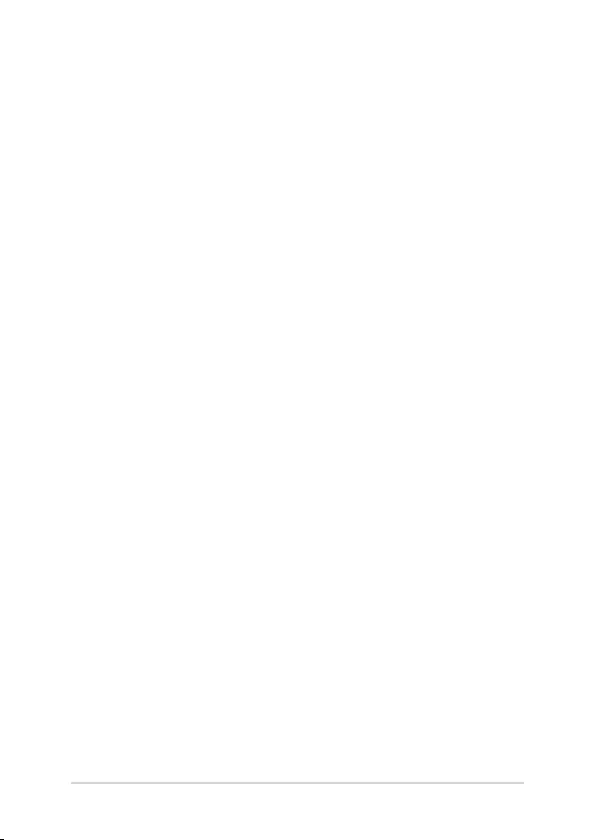
Chromebook E-Manual
47
Appendices

48
Chromebook E-Manual
Internal Modem Compliancy
The Chromebook with internal modem model complies with JATE (Japan), FCC
(US, Canada, Korea, Taiwan), and CTR21. The internal modem has been approved
in accordance with Council Decision 98/482/EC for pan-European single terminal
connection to the public switched telephone network (PSTN). However due
to dierences between the individual PSTNs provided in dierent countries,
the approval does not, of itself, give an unconditional assurance of successful
operation on every PSTN network termination point. In the event of problems you
should contact your equipment supplier in the rst instance.
Overview
On 4th August 1998 the European Council Decision regarding the CTR 21 has
been published in the Ocial Journal of the EC. The CTR 21 applies to all non
voice terminal equipment with DTMF-dialling which is intended to be connected
to the analogue PSTN (Public Switched Telephone Network).
CTR 21 (Common Technical Regulation) for the attachment requirements for
connection to the analogue public switched telephone networks of terminal
equipment (excluding terminal equipment supporting the voice telephony
justied case service) in which network addressing, if provided, is by means of
dual tone multi-frequency signalling.

Chromebook E-Manual
49
Network Compatibility Declaration
Statement to be made by the manufacturer to the Notied Body and the vendor:
“This declaration will indicate the networks with which the equipment is designed
to work and any notied networks with which the equipment may have inter-
working diculties.”
Statement to be made by the manufacturer to the user: “This declaration will
indicate the networks with which the equipment is designed to work and any
notied networks with which the equipment may have inter-working diculties.
The manufacturer shall also associate a statement to make it clear where network
compatibility is dependent on physical and software switch settings. It will also
advise the user to contact the vendor if it is desired to use the equipment on
another network.”
Up to now the Notied Body of CETECOM issued several pan-European approvals
using CTR 21. The results are Europe’s rst modems which do not require
regulatory approvals in each individual European country.
Non-Voice Equipment
Answering machines and loud-speaking telephones can be eligible as well as
modems, fax machines, auto-dialers and alarm systems. Equipment in which the
end-to-end quality of speech is controlled by regulations (e.g. handset telephones
and in some countries also cordless telephones) is excluded.

50
Chromebook E-Manual
This table shows the countries currently under the CTR21
standard.
Country Applied More Testing
Austria
1
Yes No
Belgium Yes No
Czech Republic No Not Applicable
Denmark
1
Yes Yes
Finland Yes No
France Yes No
Germany Yes No
Greece Yes No
Hungary No Not Applicable
Iceland Yes No
Ireland Yes No
Italy Still Pending Still Pending
Israel No No
Lichtenstein Yes No
Luxemburg Yes No
The Netherlands
1
Yes Yes
Norway Yes No
Poland No Not Applicable
Portugal No Not Applicable
Spain No Not Applicable
Sweden Yes No
Switzerland Yes No
United Kingdom Yes No

Chromebook E-Manual
51
This information was copied from CETECOM and is supplied without liability. For
updates to this table, you may visit
http://www.cetecom.de/technologies/ctr_21.html.
1 National requirements will apply only if the equipment may use pulse dialling
(manufacturers may state in the user guide that the equipment is only intended to
support DTMF signalling, which would make any additional testing superuous).
In The Netherlands additional testing is required for series connection and caller
ID facilities.

52
Chromebook E-Manual
Federal Communications Commission
Interference Statement
This device complies with FCC Rules Part 15. Operation is subject to the following
two conditions:
• This device may not cause harmful interference.
• This device must accept any interference received, including interference
that may cause undesired operation.
This equipment has been tested and found to comply with the limits for a class
B digital device, pursuant to Part 15 of the Federal Communications Commission
(FCC) rules. These limits are designed to provide reasonable protection against
harmful interference in a residential installation. This equipment generates,
uses, and can radiate radio frequency energy and, if not installed and used
in accordance with the instructions, may cause harmful interference to radio
communications. However, there is no guarantee that interference will not occur
in a particular installation. If this equipment does cause harmful interference to
radio or television reception, which can be determined by turning the equipment
o and on, the user is encouraged to try to correct the interference by one or
more of the following measures:
• Reorient or relocate the receiving antenna.
• Increase the separation between the equipment and receiver.
• Connect the equipment into an outlet on a circuit dierent from that to
which the receiver is connected.
• Consult the dealer or an experienced radio/TV technician for help.
WARNING! The use of a shielded-type power cord is required in order to meet
FCC emission limits and to prevent interference to the nearby radio and television
reception. It is essential that only the supplied power cord be used. Use only shielded
cables to connect I/O devices to this equipment. You are cautioned that changes or
modications not expressly approved by the party responsible for compliance could
void your authority to operate the equipment.
(Reprinted from the Code of Federal Regulations #47, part 15.193, 1993.
Washington DC: Oce of the Federal Register, National Archives and Records
Administration, U.S. Government Printing Oce.)

Chromebook E-Manual
53
FCC Radio Frequency (RF) Exposure Caution
Statement
WARNING! Any changes or modications not expressly approved by the party
responsible for compliance could void the user’s authority to operate this equipment.
This equipment complies with FCC radiation exposure limits set forth for an
uncontrolled environment. To maintain compliance with FCC RF exposure
compliance requirements, please avoid direct contact to the transmitting antenna
during transmitting. End users must follow the specic operating instructions for
satisfying RF exposure compliance.
A minimum separation distance of 0 cm must be maintained between the user’s
body and the device, including the antenna during body-worn operation to
comply with the RF exposure requirements in Europe.
Wireless Operation Channel for Dierent
Domains
N. America 2.412-2.462 GHz Ch01 through Ch11
Japan 2.412-2.484 GHz Ch01 through Ch14
Europe ETSI 2.412-2.472 GHz Ch01 through Ch13
Coating Notice
IMPORTANT! To provide electrical insulation and maintain electrical safety, a coating
is applied to insulate the device except on the areas where the I/O ports are located.

54
Chromebook E-Manual
Compliance Statement of Innovation, Science
and Economic Development Canada (ISED)
This device complies with Innovation, Science and Economic Development
Canada license exempt RSS standard(s). Operation is subject to the following
two conditions: (1) this device may not cause interference, and (2) this device
must accept any interference, including interference that may cause undesired
operation of the device.
Operation in the band 5150-5250 MHz is only for indoor use to reduce the
potential for harmful interference to co-channel mobile satellite systems.
CAN ICES-003(B)/NMB-003(B)
Déclaration de conformité de Innovation,
Sciences et Développement économique Canada
(ISED)
Le présent appareil est conforme aux CNR d’Innovation, Sciences et Développement
économique Canada applicables aux appareils radio exempts de licence.
L’exploitation est autorisée aux deux conditions suivantes: (1) l’appareil ne doit pas
produire de brouillage, et (2) l’utilisateur de l’appareil doit accepter tout brouillage
radioélectrique subi, même si le brouillage est susceptible d’en compromettre le
fonctionnement.
La bande 5150-5250 MHz est réservée uniquement pour une utilisation à l’intérieur
an de réduire les risques de brouillage préjudiciable aux systèmes de satellites
mobiles utilisant les mêmes canaux.
CAN ICES-003(B)/NMB-003(B)

Chromebook E-Manual
55
UL Safety Notices
Required for UL 1459 covering telecommunications (telephone) equipment
intended to be electrically connected to a telecommunication network that has an
operating voltage to ground that does not exceed 200V peak, 300V peak-to-peak,
and 105V rms, and installed or used in accordance with the National Electrical
Code (NFPA 70).
When using the Chromebook modem, basic safety precautions should always be
followed to reduce the risk of re, electric shock, and injury to persons, including
the following:
• DO NOT use the Chromebook near water, for example, near a bath tub,
wash bowl, kitchen sink or laundry tub, in a wet basement or near a
swimming pool.
• DO NOT use the Chromebook during an electrical storm. There may be a
remote risk of electric shock from lightning.
• DO NOT use the Chromebook in the vicinity of a gas leak.
Required for UL 1642 covering primary (non-rechargeable) and secondary
(rechargeable) lithium batteries for use as power sources in products. These
batteries contain metallic lithium, or a lithium alloy, or a lithium ion, and may
consist of a single electrochemical cell or two or more cells connected in series,
parallel, or both, that convert chemical energy into electrical energy by an
irreversible or reversible chemical reaction.
• DO NOT dispose the Chromebook battery pack in a re, as they may
explode. Check with local codes for possible special disposal instructions
to reduce the risk of injury to persons due to re or explosion.
• DO NOT use power adapters or batteries from other devices to reduce
the risk of injury to persons due to re or explosion. Use only UL certied
power adapters or batteries supplied by the manufacturer or authorized
retailers.

56
Chromebook E-Manual
Power Safety Requirement
Products with electrical current ratings up to 6A and weighing more than 3Kg
must use approved power cords greater than or equal to: H05VV-F, 3G, 0.75mm
2
or
H05VV-F, 2G, 0.75mm
2
.
TV Notices
Note to CATV System Installer—Cable distribution system should be grounded
(earthed) in accordance with ANSI/NFPA 70, the National Electrical Code (NEC),
in particular Section 820.93, Grounding of Outer Conductive Shield of a Coaxial
Cable – installation should include bonding the screen of the coaxial cable to the
earth at the building entrance.
Macrovision Corporation Product Notice
This product incorporates copyright protection technology that is protected by
method claims of certain U.S.A. patents and other intellectual property rights
owned by Macrovision Corporation and other rights owners. Use of this copyright
protection technology must be authorized by Macrovision Corporation, and is
intended for home and other limited viewing uses only unless otherwise authorized
by Macrovision Corporation. Reverse engineering or disassembly is prohibited.
Prevention of Hearing Loss
To prevent possible hearing damage, do not listen at high volume
levels for long periods.

Chromebook E-Manual
57
Nordic Lithium Cautions (for lithium-ion
batteries)
CAUTION! Danger of explosion if battery is incorrectly replaced. Replace only with
the same or equivalent type recommended by the manufacturer. Dispose of used
batteries according to the manufacturer’s instructions. (English)
ATTENZIONE! Rischio di esplosione della batteria se sostituita in modo errato.
Sostituire la batteria con un una di tipo uguale o equivalente consigliata dalla
fabbrica. Non disperdere le batterie nell’ambiente. (Italian)
VORSICHT! Explosionsgefahr bei unsachgemäßen Austausch der Batterie. Ersatz
nur durch denselben oder einem vom Hersteller empfohlenem ähnlichen Typ.
Entsorgung gebrauchter Batterien nach Angaben des Herstellers. (German)
ADVARSELI! Lithiumbatteri - Eksplosionsfare ved fejlagtig håndtering. Udskiftning
må kun ske med batteri af samme fabrikat og type. Levér det brugte batteri
tilbage til leverandøren. (Danish)
VARNING! Explosionsfara vid felaktigt batteribyte. Använd samma batterityp eller
en ekvivalent typ som rekommenderas av apparattillverkaren. Kassera använt
batteri enligt fabrikantens instruktion. (Swedish)
VAROITUS! Paristo voi räjähtää, jos se on virheellisesti asennettu. Vaihda paristo
ainoastaan laitevalmistajan sousittelemaan tyyppiin. Hävitä käytetty paristo
valmistagan ohjeiden mukaisesti. (Finnish)
ATTENTION! Danger d’explosion si la batterie n’est pas correctement remplacée.
Remplacer uniquement avec une batterie de type semblable ou équivalent,
recommandée par le fabricant. Jeter les batteries usagées conformément aux
instructions du fabricant. (French)
ADVARSEL! Eksplosjonsfare ved feilaktig skifte av batteri. Benytt samme
batteritype eller en tilsvarende type anbefalt av apparatfabrikanten. Brukte
batterier kasseres i henhold til fabrikantens instruksjoner. (Norwegian)
(Japanese)
ВНИМАНИЕ! При замене аккумулятора на аккумулятор иного типа возможно
его возгорание. Утилизируйте аккумулятор в соответствии с инструкциями
производителя. (Russian)

58
Chromebook E-Manual
CTR 21 Approval (for Chromebook with built-in
Modem)
Danish
Dutch
English
Finnish
French

Chromebook E-Manual
59
German
Greek
Italian
Portuguese
Spanish
Swedish

60
Chromebook E-Manual
EU REACH and Article 33
Complying with the REACH (Registration, Evaluation, Authorization, and
Restriction of Chemicals) regulatory framework, we publish the chemical
substances in our products at ASUS REACH website at
http://csr.asus.com/english/REACH.htm.
Declaration of Compliance for Product
Environmental Regulation
ASUS follows the green design concept to design and manufacture our products,
and makes sure that each stage of the product life cycle of ASUS product is in line
with global environmental regulations. In addition, ASUS disclose the relevant
information based on regulation requirements.
Please refer to http://csr.asus.com/Compliance.htm for information disclosure
based on regulation requirements ASUS is complied with.
India RoHS
This product complies with the “India E-Waste (Management) Rules, 2016” and
prohibits use of lead, mercury, hexavalent chromium, polybrominated biphenyls
(PBBs) and polybrominated diphenyl ethers (PBDEs) in concentrations exceeding
0.1% by weight in homogenous materials and 0.01% by weight in homogenous
materials for cadmium, except for the exemptions listed in Schedule II of the Rule.
EU RoHS
This product complies with the EU RoHS Directive. For more details, see
http://csr.asus.com/english/article.aspx?id=35.
Japan JIS-C-0950 Material Declarations
Information on Japan RoHS (JIS-C-0950) chemical disclosures is available on
http://csr.asus.com/english/article.aspx?id=19.

Chromebook E-Manual
61
For US and Canada customers, you can call 1-800-822-8837
(toll-free) for recycling information of your ASUS products’
rechargeable batteries.
Rechargeable Battery Recycling Service in
North America
ASUS Recycling/Takeback Services
ASUS recycling and takeback programs come from our commitment to the highest
standards for protecting our environment. We believe in providing solutions for
you to be able to responsibly recycle our products, batteries, other components as
well as the packaging materials.
Please go to http://csr.asus.com/english/Takeback.htm for detailed recycling
information in dierent regions.
Ecodesign Directive
European Union announced a framework for the setting of ecodesign
requirements for energy-related products (2009/125/EC). Specic Implementing
Measures are aimed at improving environmental performance of specic products
or across multiple product types. ASUS provides product information on the CSR
website. Further information could be found at
https://csr.asus.com/english/article.aspx?id=1555.

62
Chromebook E-Manual
ENERGY STAR Qualied Product
ENERGY STAR is a joint program of the U.S. Environmental
Protection Agency and the U.S. Department of Energy helping
us all save money and protect the environment through energy
ecient products and practices.
All ASUS products with the ENERGY STAR logo comply with the ENERGY STAR
standard, and the power management feature is enabled by default. The monitor
is automatically set to sleep within 10 minutes of user inactivity; the computer
is automatically set to sleep within 30 minutes of user inactivity. To wake your
computer, click the mouse, press any key on the keyboard, or press the power
button.
Please visit http://www.energystar.gov/powermanagement for detail information
on power management and its benets to the environment. In addition, please
visit http://www.energystar.gov for detail information on the ENERGY STAR joint
program.
NOTE: Energy Star is NOT supported on FreeDOS and Linux-based products without
power management.
EPEAT Registered Products
The public disclosure of key environmental information for ASUS EPEAT (Electronic
Product Environmental Assessment Tool) registered products is available at
https://csr.asus.com/english/article.aspx?id=41. More information about EPEAT
program and purchase guidance can be found at www.epeat.net.

Chromebook E-Manual
63
Regional notice for Singapore
This ASUS product complies with IMDA Standards.
Complies with
IMDA Standards
DB103778
Notices for removable batteries
• Risk of explosion if battery is replaced by an incorrect type.
• The battery and its component must be recycled or disposed of properly.
Avis concernant les batteries remplaçables
• La batterie de l’appareil peut présenter un risque d’incendie ou de brûlure
si celle-ci est retirée ou désassemblée.
• La batterie et ses composants doivent être recyclés de façon appropriée.

64
Chromebook E-Manual
Simplied EU Declaration of Conformity
ASUSTek Computer Inc. hereby declares that this device is in compliance with the
essential requirements and other relevant provisions of Directive 2014/53/EU. Full
text of EU declaration of conformity is available at
https://www.asus.com/support/.
The WiFi operating in the band 5150-5350 MHz shall be restricted to indoor use
for countries listed in the table below:
AT BE BG CZ DK EE FR
DE IS IE IT EL ES CY
LV LI LT LU HU MT NL
NO PL PT RO SI SK TR
FI SE CH HR UK(NI)
Simplied UKCA Declaration of Conformity
ASUSTek Computer Inc. hereby declares that this device is in compliance with
the essential requirements and other relevant provisions of The Radio Equipment
Regulations 2017 (S.I. 2017/1206). Full text of UKCA declaration of conformity is
available at https://www.asus.com/support/.
The WiFi operating in the band 5150-5350 MHz shall be restricted to indoor use
for the country listed below: