Table of Contents
- Safety information
- Chapter 1: Product Introduction
- Chapter 2: Hardware Setup
- Chapter 3: Installation Options
- Chapter 4: Motherboard Infomation
- Chapter 5: BIOS Setup
- 5.1 Managing and updating your BIOS
- 5.2 BIOS setup program
- 5.3 Main menu
- 5.4 Advanced menu
- 5.4.1 OffBoard SATA Controller Configuration
- 5.4.2 Trusted Computing
- 5.4.3 ACPI Settings
- 5.4.4 Redfish Host Interface Settings
- 5.4.5 Onboard LAN Configuration
- 5.4.6 Serial Port Console Redirection
- 5.4.7 SIO Common Setting
- 5.4.8 SIO Configuration
- 5.4.9 PCI Subsystem Settings
- 5.4.10 USB Configuration
- 5.4.11 Network Stack Configuration
- 5.4.12 CSM (Compatibility Support Module)
- 5.4.13 NVMe Configuration
- 5.4.14 APM Configuration
- 5.4.15 Third-party UEFI driver configurations
- 5.5 Platform Configuration menu
- 5.6 Socket Configuration menu
- 5.7 Event Logs menu
- 5.8 Server Mgmt menu
- 5.9 Security menu
- 5.10 Boot menu
- 5.11 Tool menu
- 5.12 Save & Exit menu
- Chapter 6: Driver Installation
- Appendix
ASUS ESC4000-E10 User Manual
Displayed below is the user manual for ESC4000-E10 by ASUS which is a product in the Server Barebones category. This manual has pages.
Related Manuals
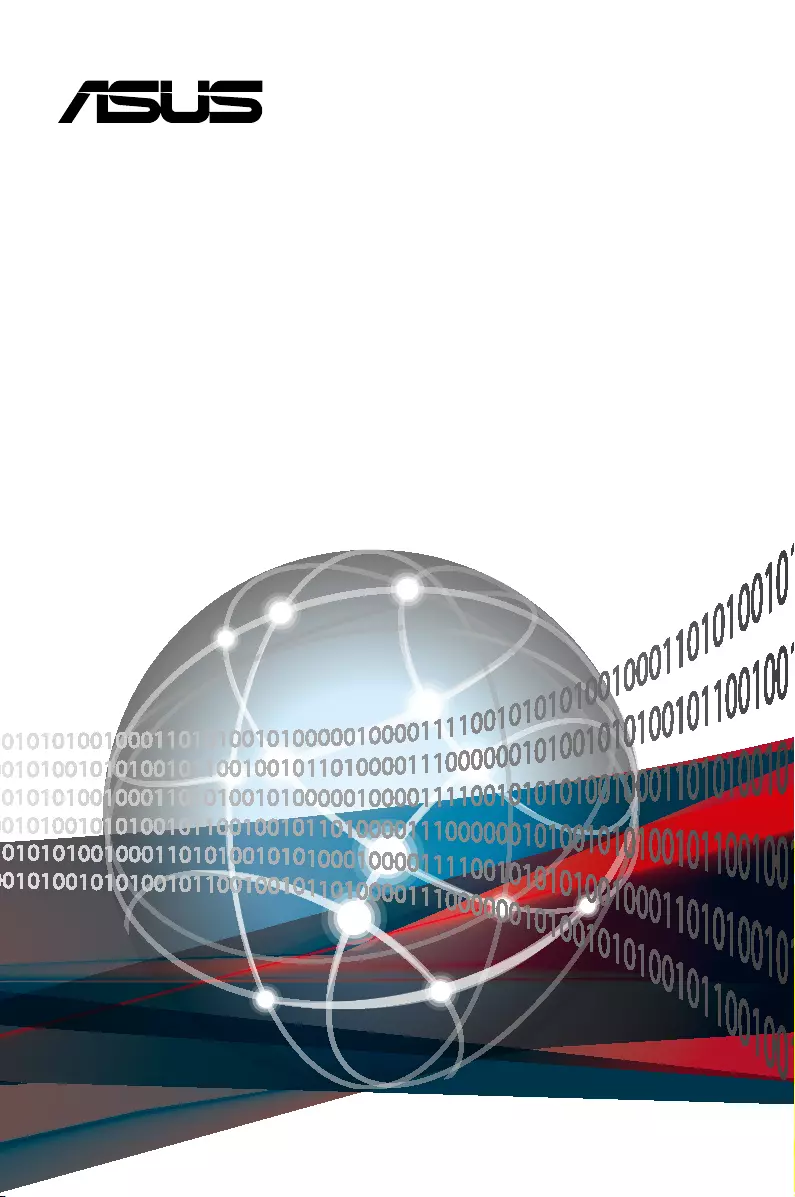
2U Rackmount Server
ESC4000-E10
User Guide
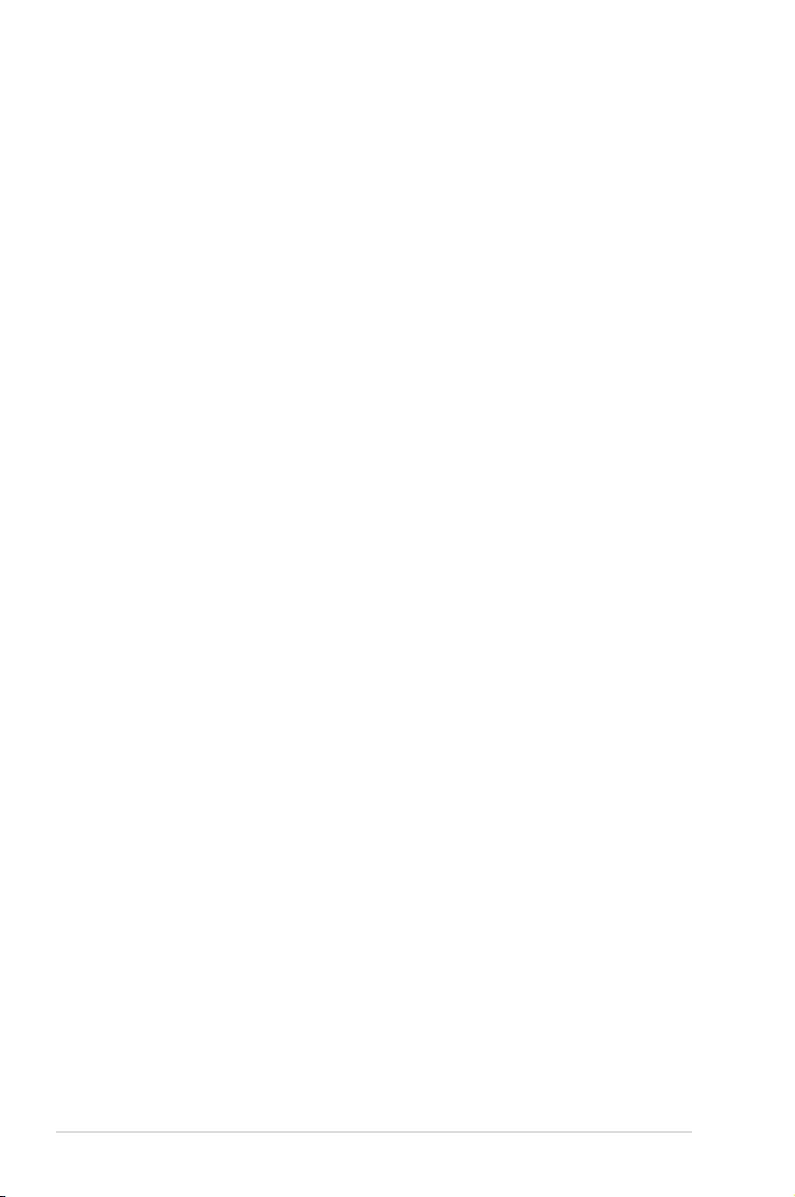
ii
Copyright © 2021 ASUSTeK COMPUTER INC. All Rights Reserved.
No part of this manual, including the products and software described in it, may be reproduced, transmitted,
transcribed, stored in a retrieval system, or translated into any language in any form or by any means,
except documentation kept by the purchaser for backup purposes, without the express written permission
of ASUSTeK COMPUTER INC. (“ASUS”).
ASUS provides this manual “as is” without warranty of any kind, either express or implied, including but not
limited to the implied warranties or conditions of merchantability or fitness for a particular purpose. In no
event shall ASUS, its directors, officers, employees, or agents be liable for any indirect, special, incidental,
or consequential damages (including damages for loss of profits, loss of business, loss of use or data,
interruption of business and the like), even if ASUS has been advised of the possibility of such damages
arising from any defect or error in this manual or product.
Specifications and information contained in this manual ae furnished for informational use only, and are
subject to change at any time without notice, and should not be construed as a commitment by ASUS.
ASUS assumes no responsibility or liability for any errors or inaccuracies that may appear in this manual,
including the products and software described in it.
Product warranty or service will not be extended if: (1) the product is repaired, modified or altered, unless
such repair, modification of alteration is authorized in writing by ASUS; or (2) the serial number of the
product is defaced or missing.
Products and corporate names appearing in this manual may or may not be registered trademarks or
copyrights of their respective companies, and are used only for identification or explanation and to the
owners’ benefit, without intent to infringe.
E17907
First Edition
May 2021
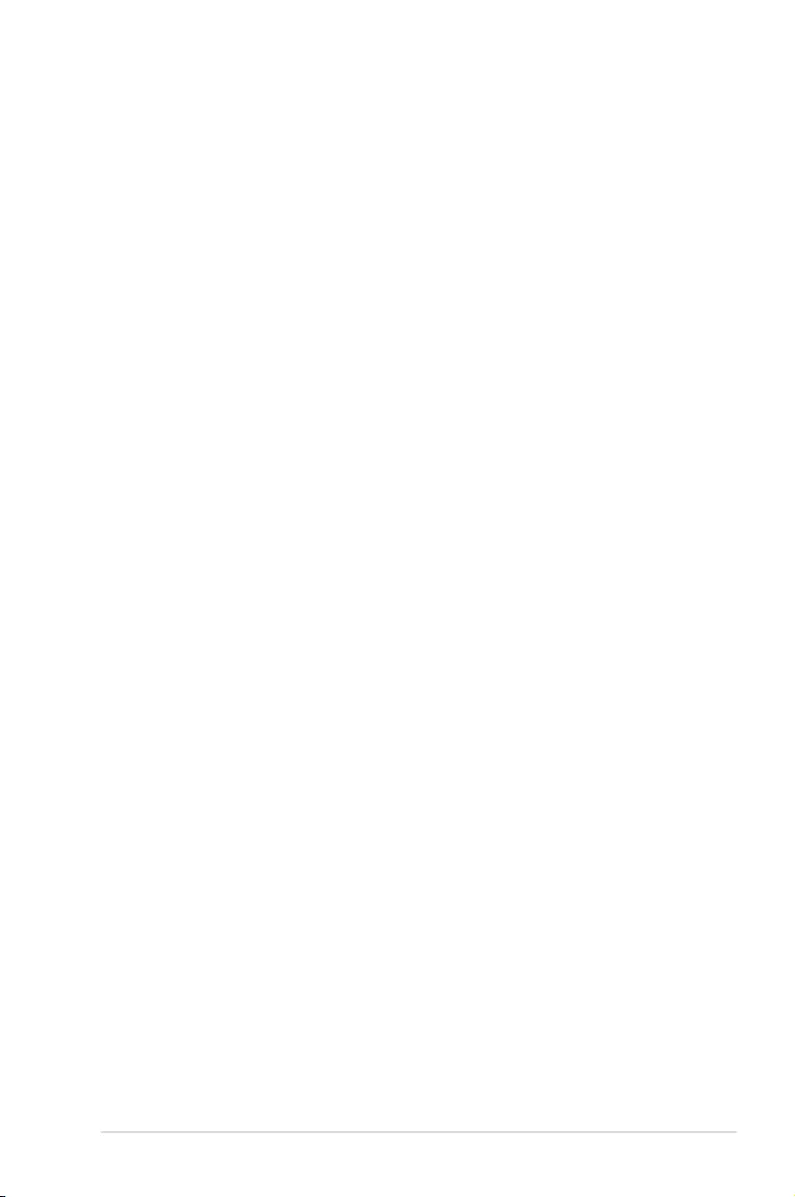
iii
Contents
Safety information ..................................................................................................... vii
About this guide ......................................................................................................... ix
Chapter 1: Product Introduction
1.1 System package contents ......................................................................... 1-2
1.2 Serial number label .................................................................................... 1-2
1.3 System specifications ...............................................................................1-3
1.4 Front panel features ...................................................................................1-5
1.5 Rear panel features ....................................................................................1-5
1.6 Internal features .........................................................................................1-6
1.7 LED information .........................................................................................1-7
1.7.1 Front panel LEDs ........................................................................ 1-7
1.7.2 LAN (RJ-45) LEDs ...................................................................... 1-8
1.7.3 HDD status LEDs ........................................................................ 1-9
1.7.4 Q-Code/Port 80 status LEDs..................................................... 1-10
Chapter 2: Hardware Setup
2.1 Chassis cover .............................................................................................2-2
2.1.1 Air duct ........................................................................................ 2-4
2.2 Central Processing Unit (CPU) .................................................................2-5
2.2.1 Installing the CPU and heatsink .................................................. 2-5
2.3 System memory .........................................................................................2-8
2.3.1 Overview ..................................................................................... 2-8
2.3.2 Memory Configurations ............................................................... 2-8
2.3.3 Installing a DIMM on a single clip DIMM socket........................ 2-10
2.3.4 Removing a DIMM .................................................................... 2-11
2.4 Hard disk drives .......................................................................................2-12
2.4.1 Installing the 3.5-inch SATA HDD/SAS HDD ............................ 2-12
2.4.2 Installing the 2.5-inch SSD/SATA HDD/SAS HDD/NVMe......... 2-13
2.5 Expansion slots ........................................................................................2-14
2.5.1 The PCI Express riser card ....................................................... 2-14
2.5.2 Installing an ASUS PIKE II card ................................................ 2-17
2.5.3 Reconnecting the cable for 8 NVMe configuration
(only for SKU-3) ........................................................................ 2-22
2.5.4 Installing an M.2 (NGFF) card ................................................... 2-24
2.5.5 Configuring an expansion card ................................................. 2-25
2.6 Cable connections ...................................................................................2-26
2.7 SATA/SAS backplane cabling .................................................................2-27
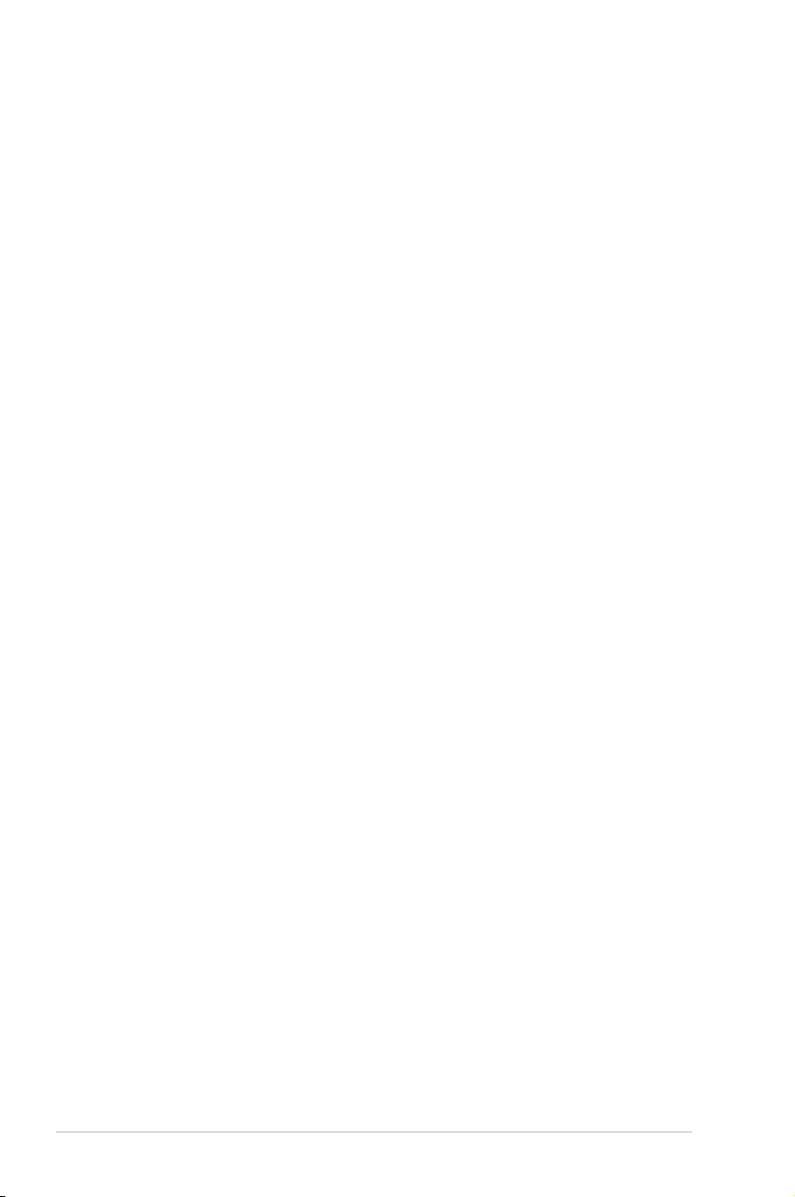
iv
Contents
2.8 Removable/optional components ...........................................................2-28
2.8.1 Cable organizer metal cover ..................................................... 2-28
2.8.2 System fans .............................................................................. 2-29
2.8.3 Redundant power supply units .................................................. 2-30
2.8.4 Installing Accelerators ............................................................... 2-32
Chapter 3: Installation Options
3.1 Rail Kit .........................................................................................................3-2
3.1.1 Selecting rack rail cabinets ......................................................... 3-2
3.1.2 Attaching the rack rails ............................................................... 3-3
3.2 Cable management arm (optional for 1200 mm rack rails) ....................3-8
3.2.1 Attaching the cable management arm ........................................ 3-8
Chapter 4: Motherboard Infomation
4.1 ASUS Z12PG-D16 Motherboard layout ....................................................4-2
4.2 Jumpers ......................................................................................................4-4
4.3 Internal connectors ....................................................................................4-9
4.4 Onboard LEDs .......................................................................................... 4-17
Chapter 5: BIOS Setup
5.1 Managing and updating your BIOS ..........................................................5-2
5.1.1 ASUS CrashFree BIOS 3 utility................................................... 5-2
5.1.2 ASUS EZ Flash Utility ................................................................. 5-3
5.1.3 BUPDATER utility ....................................................................... 5-4
5.2 BIOS setup program ..................................................................................5-6
5.2.1 BIOS menu screen ...................................................................... 5-7
5.2.2 Menu bar ..................................................................................... 5-7
5.2.3 Menu items..................................................................................5-8
5.2.4 Submenu items ........................................................................... 5-8
5.2.5 Navigation keys ........................................................................... 5-8
5.2.6 General help................................................................................5-8
5.2.7 Configuration fields ..................................................................... 5-8
5.2.8 Pop-up window............................................................................5-8
5.2.9 Scroll bar ..................................................................................... 5-8
5.3 Main menu ..................................................................................................5-9
5.3.1 System Language [English] ........................................................ 5-9
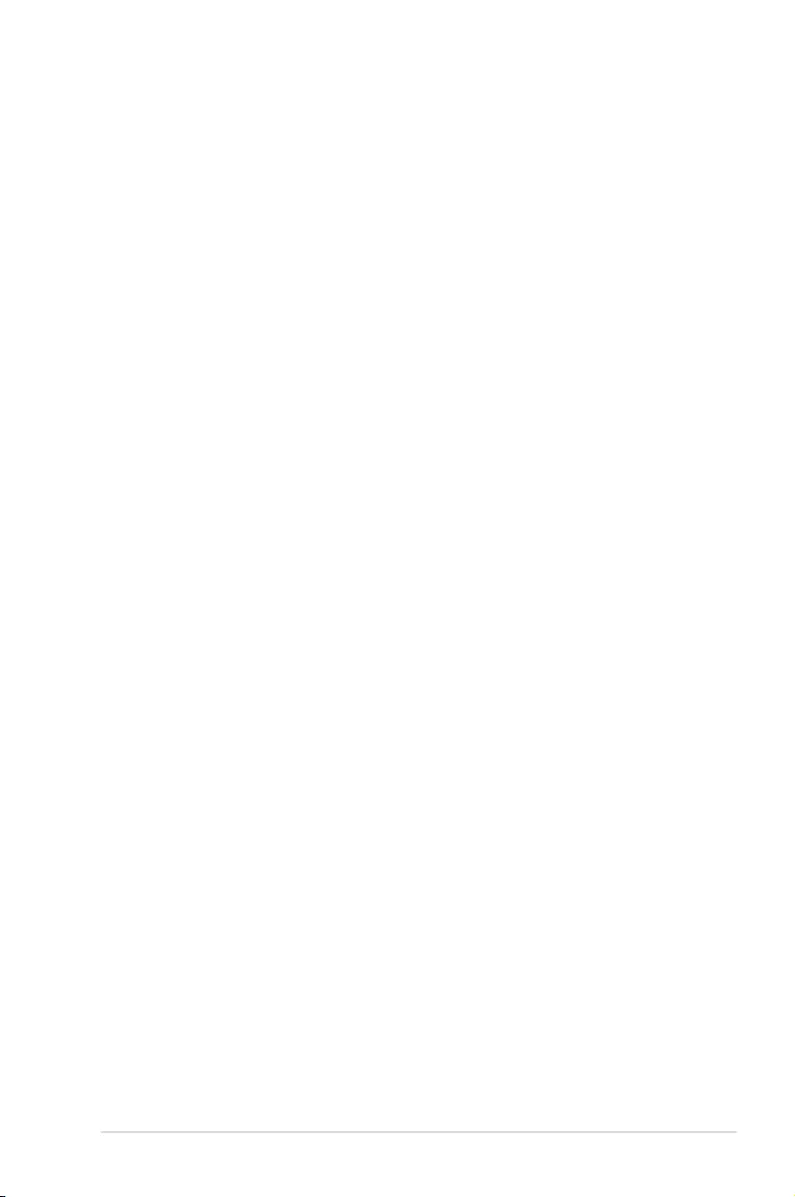
v
Contents
5.3.2 System Date [Day xx/xx/xxxx] ..................................................... 5-9
5.3.3 System Time [xx:xx:xx] ............................................................... 5-9
5.4 Advanced menu .......................................................................................5-10
5.4.1 OffBoard SATA Controller Configuration .................................. 5-10
5.4.2 Trusted Computing.................................................................... 5-11
5.4.3 ACPI Settings ............................................................................ 5-11
5.4.4 Redfish Host Interface Settings................................................. 5-11
5.4.5 Onboard LAN Configuration ...................................................... 5-12
5.4.6 Serial Port Console Redirection ................................................ 5-13
5.4.7 SIO Common Setting ................................................................ 5-15
5.4.8 SIO Configuration......................................................................5-16
5.4.9 PCI Subsystem Settings ........................................................... 5-17
5.4.10 USB Configuration .................................................................... 5-18
5.4.11 Network Stack Configuration..................................................... 5-19
5.4.12 CSM (Compatibility Support Module) ........................................ 5-20
5.4.13 NVMe Configuration .................................................................. 5-21
5.4.14 APM Configuration .................................................................... 5-22
5.4.15 Third-party UEFI driver configurations ...................................... 5-23
5.5 Platform Configuration menu .................................................................5-24
5.5.1 PCH Configuration .................................................................... 5-24
5.5.2 Miscellaneous Configuration ..................................................... 5-25
5.5.3 Server ME Configuration ........................................................... 5-26
5.5.4 Runtime Error Logging Support ................................................ 5-27
5.6 Socket Configuration menu ....................................................................5-30
5.6.1 Processor Configuration............................................................ 5-31
5.6.2 Common RefCode Configuration .............................................. 5-34
5.6.3 Memory Configuration ............................................................... 5-35
5.6.4 IIO Configuration ....................................................................... 5-36
5.6.5 Advanced Power Management Configuration........................... 5-51
5.7 Event Logs menu .....................................................................................5-56
5.7.1 Change Smbios Event Log Settings ......................................... 5-57
5.7.2 View Smbios Event Log ............................................................ 5-58
5.8 Server Mgmt menu ...................................................................................5-59
5.8.1 System Event Log ..................................................................... 5-60
5.8.2 BMC self test log ....................................................................... 5-60
5.8.3 BMC network configuration ....................................................... 5-61
5.8.4 View System Event Log ............................................................ 5-63
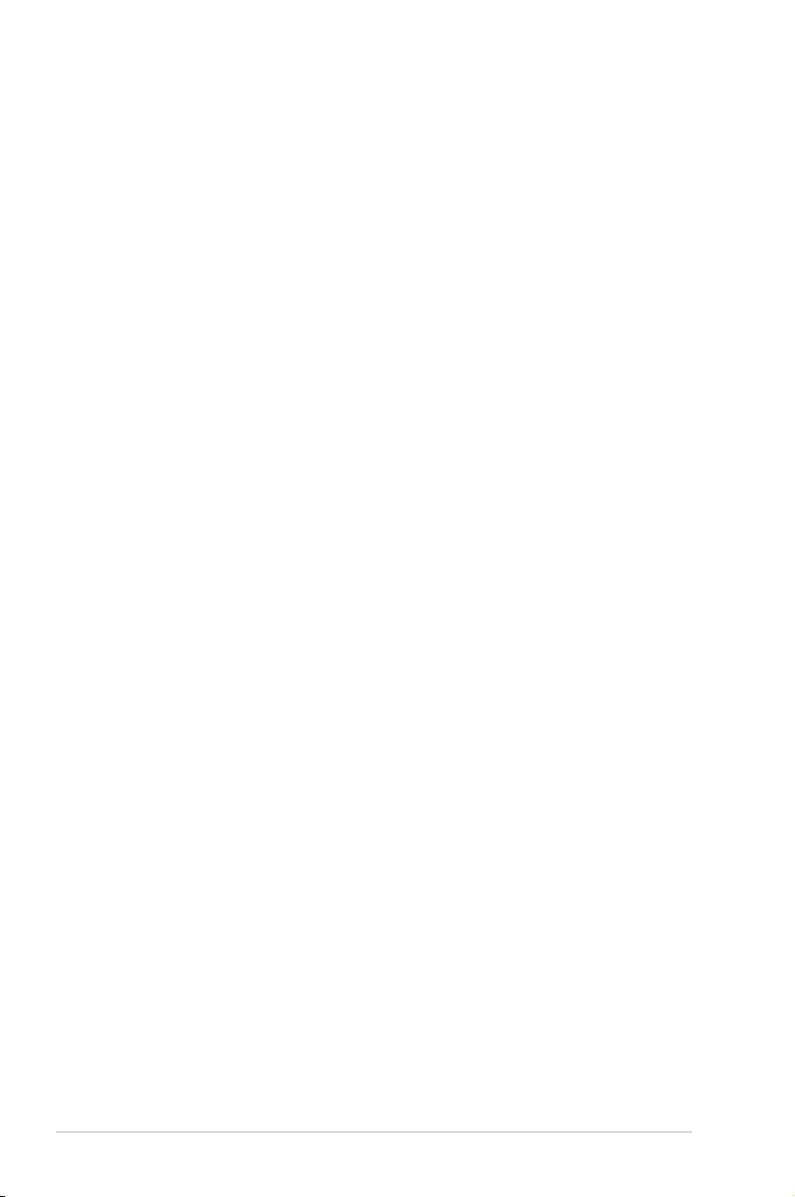
vi
Contents
5.9 Security menu ..........................................................................................5-64
5.9.1 Secure Boot .............................................................................. 5-65
5.10 Boot menu ................................................................................................5-68
5.10.1 Boot Configuration .................................................................... 5-69
5.11 Tool menu ................................................................................................. 5-70
5.12 Save & Exit menu ..................................................................................... 5-71
Chapter 6: Driver Installation
6.1 Running the Support DVD .........................................................................6-2
Appendix
Z12PG-D16 block diagram ...................................................................................... A-2
Notices .................................................................................................................... A-3
Service and Support ............................................................................................... A-5
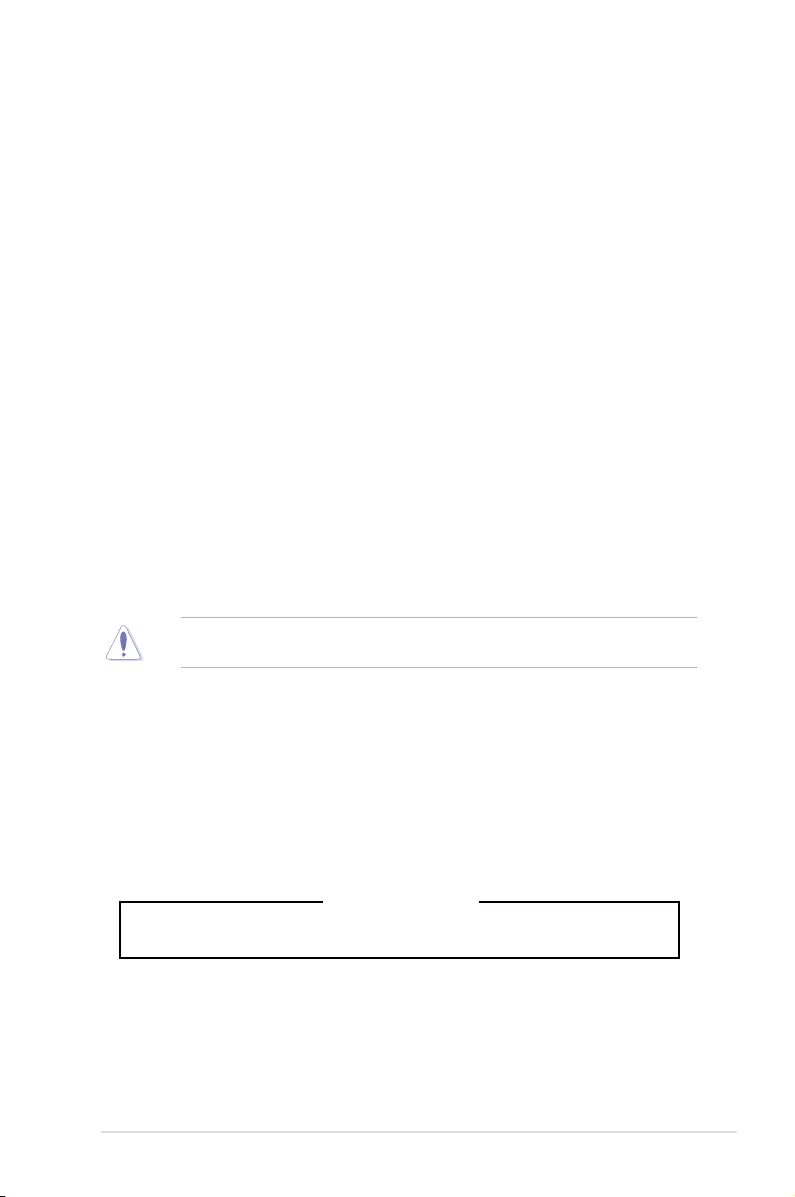
vii
Safety information
Electrical Safety
• Before installing or removing signal cables, ensure that the power cables for the system
unit and all attached devices are unplugged.
• To prevent electrical shock hazard, disconnect the power cable from the electrical outlet
before relocating the system.
• When adding or removing any additional devices to or from the system, ensure that the
power cables for the devices are unplugged before the signal cables are connected. If
possible, disconnect all power cables from the existing system before you add a device.
• If the power supply is broken, do not try to fix it by yourself. Contact a qualified service
technician or your dealer.
Operation Safety
• Any mechanical operation on this server must be conducted by certified or experienced
engineers.
• Before operating the server, carefully read all the manuals included with the server
package.
• Before using the server, ensure all cables are correctly connected and the power cables
are not damaged. If any damage is detected, contact your dealer as soon as possible.
• To avoid short circuits, keep paper clips, screws, and staples away from connectors,
slots, sockets and circuitry.
• Avoid dust, humidity, and temperature extremes. Place the server on a stable surface.
Heavy System
CAUTION! This server system is heavy. Ask for assistance when moving or carrying
the system.
This product is equipped with a three-wire power cable and plug for the user’s safety. Use
the power cable with a properly grounded electrical outlet to avoid electrical shock.
Restricted Access Location
This product is intended for installation only in a Computer Room where:
• Access can only be gained by SERVICE PERSONS or by USERS who have been
instructed about the reasons for the restrictions applied to the location and about any
precautions that shall be taken.
• Access is through the use of a TOOL, or other means of security, and is controlled by
the authority responsible for the location.
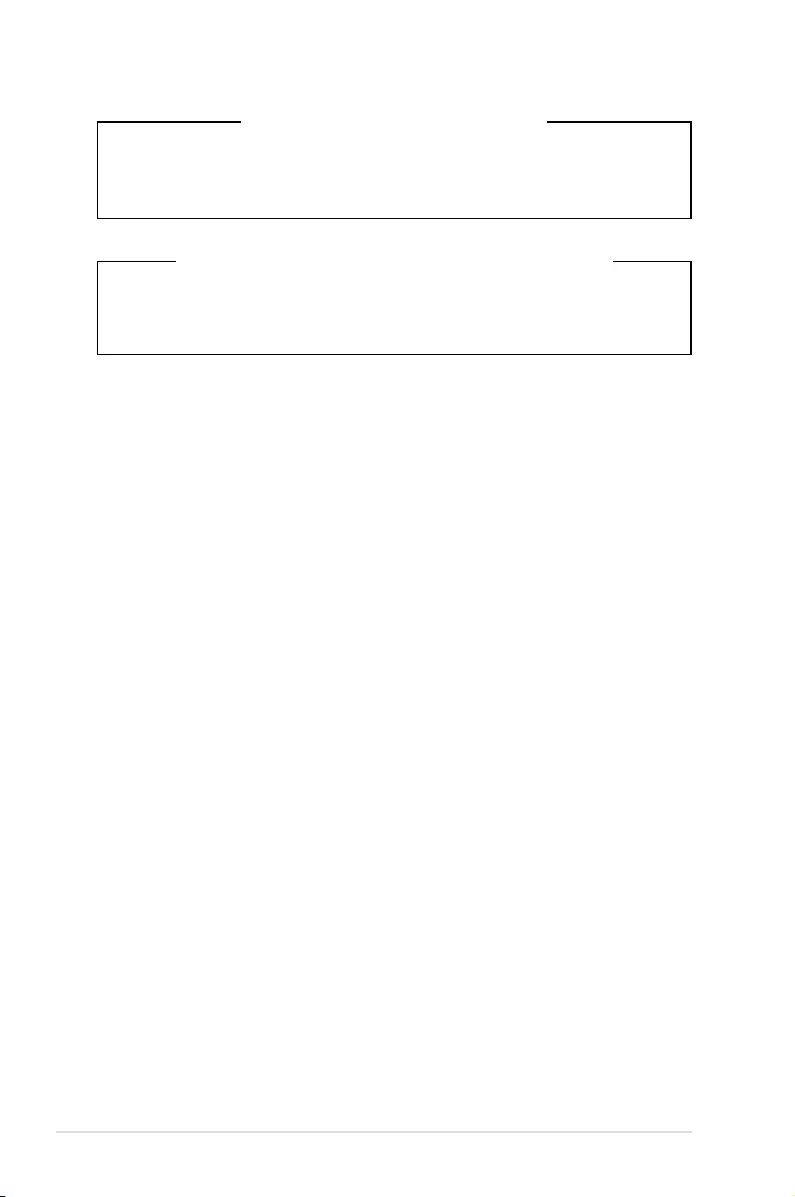
viii
Avertissement sur les batteries Lithium-Ion
ATTENTION : Danger d’explosion si la batterie n’est pas correctement remplacée.
Remplacer uniquement avec une batterie de type semblable ou équivalent, recommandée
par le fabricant. Jeter les batteries usagées conformément aux instructions du fabricant.
Lithium-Ion Battery Warning
CAUTION: Danger of explosion if battery is incorrectly replaced. Replace only with the
same or equivalent type recommended by the manufacturer. Dispose of used batteries
according to the manufacturer’s instructions.
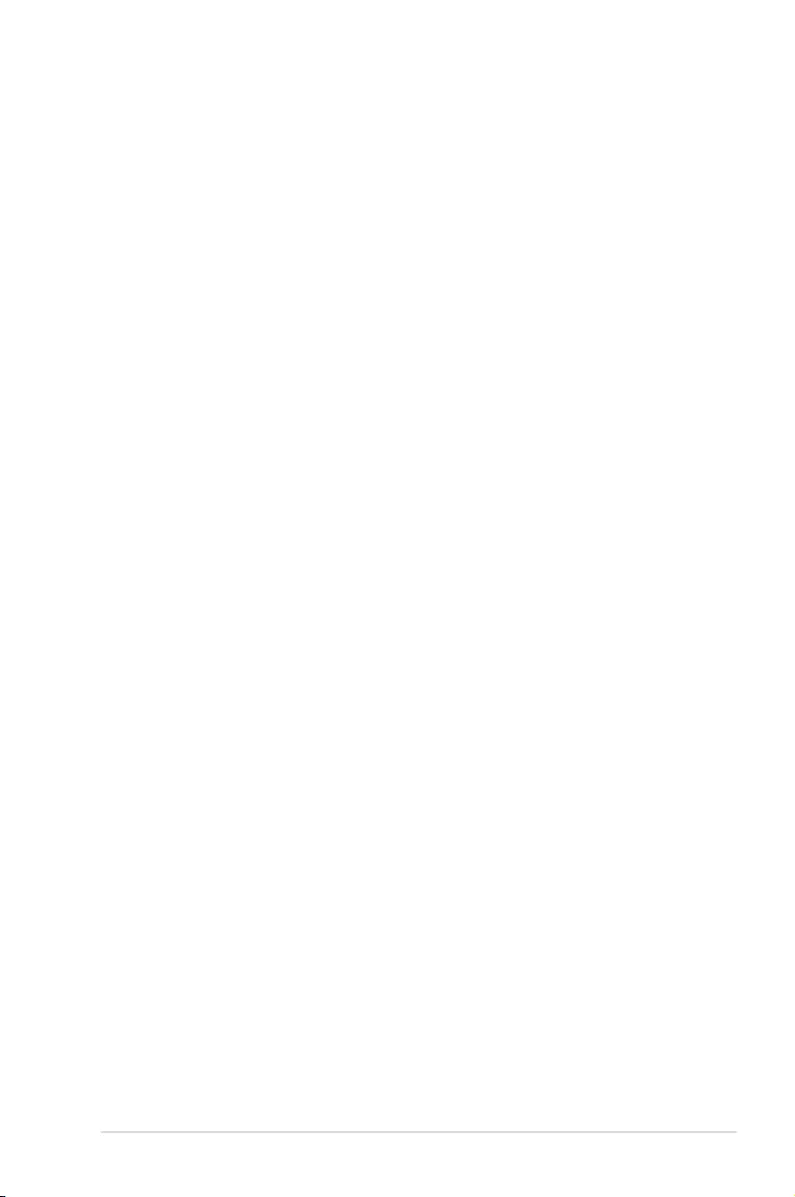
ix
About this guide
Audience
This user guide is intended for system integrators, and experienced users with at least basic
knowledge of configuring a server.
Contents
This guide contains the following parts:
1. Chapter 1: Product Introduction
This chapter describes the general features of the server, including sections on front
panel and rear panel specifications.
2. Chapter 2: Hardware Setup
This chapter lists the hardware setup procedures that you have to perform when
installing or removing system components.
3. Chapter 3: Installation Options
This chapter describes how to install optional components into the barebone server.
4. Chapter 4: Motherboard Information
This chapter gives information about the motherboard that comes with the server. This
chapter includes the motherboard layout, jumper settings, and connector locations.
5. Chapter 5: BIOS Setup
This chapter tells how to change system settings through the BIOS Setup menus and
describes the BIOS parameters.
6. Chapter 6: Driver Installation
This chapter provides instructions for installing the necessary drivers for different
system components.
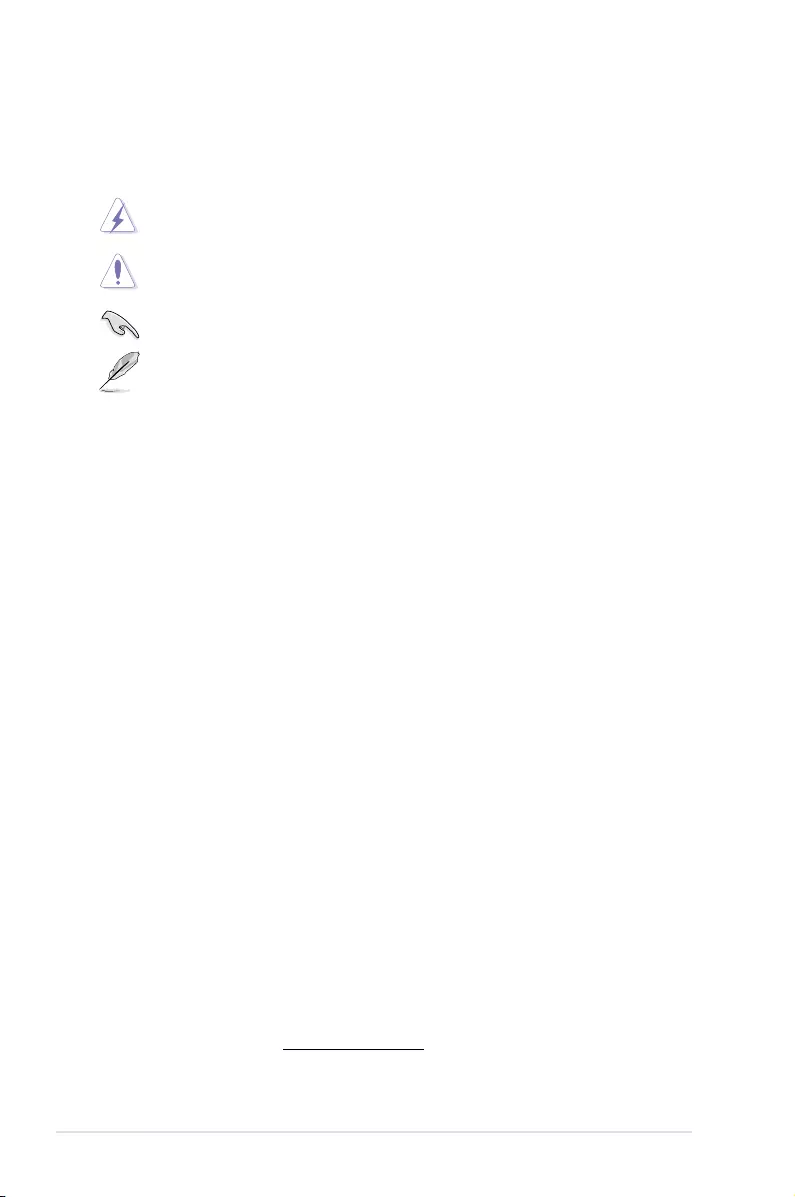
x
Conventions
To ensure that you perform certain tasks properly, take note of the following symbols used
throughout this manual.
Typography
Bold text Indicates a menu or an item to select.
Italics
Used to emphasize a word or a phrase.
<Key> Keys enclosed in the less-than and greater-than
sign means that you must press the enclosed key.
Example: <Enter> means that you must press the
Enter or Return key.
<Key1>+<Key2>+<Key3> If you must press two or more keys simultaneously,
the key names are linked with a plus sign (+).
Example: <Ctrl>+<Alt>+<Del>
Command Means that you must type the command exactly
as shown, then supply the required item or value
enclosed in brackets.
Example: At the DOS prompt,
type the command line: format A:/S
DANGER/WARNING: Information to prevent injury to yourself when trying to
complete a task.
CAUTION: Information to prevent damage to the components when trying to
complete a task.
NOTE: Tips and additional information to help you complete a task.
IMPORTANT: Instructions that you MUST follow to complete a task.
References
Refer to the following sources for additional information, and for product and software
updates.
1. ASUS Control Center (ACC) user guide
This manual tells how to set up and use the proprietary ASUS server management
utility.
2. ASUS websites
The ASUS websites worldwide provide updated information for all ASUS hardware and
software products. Visit https://www.asus.com for more information.
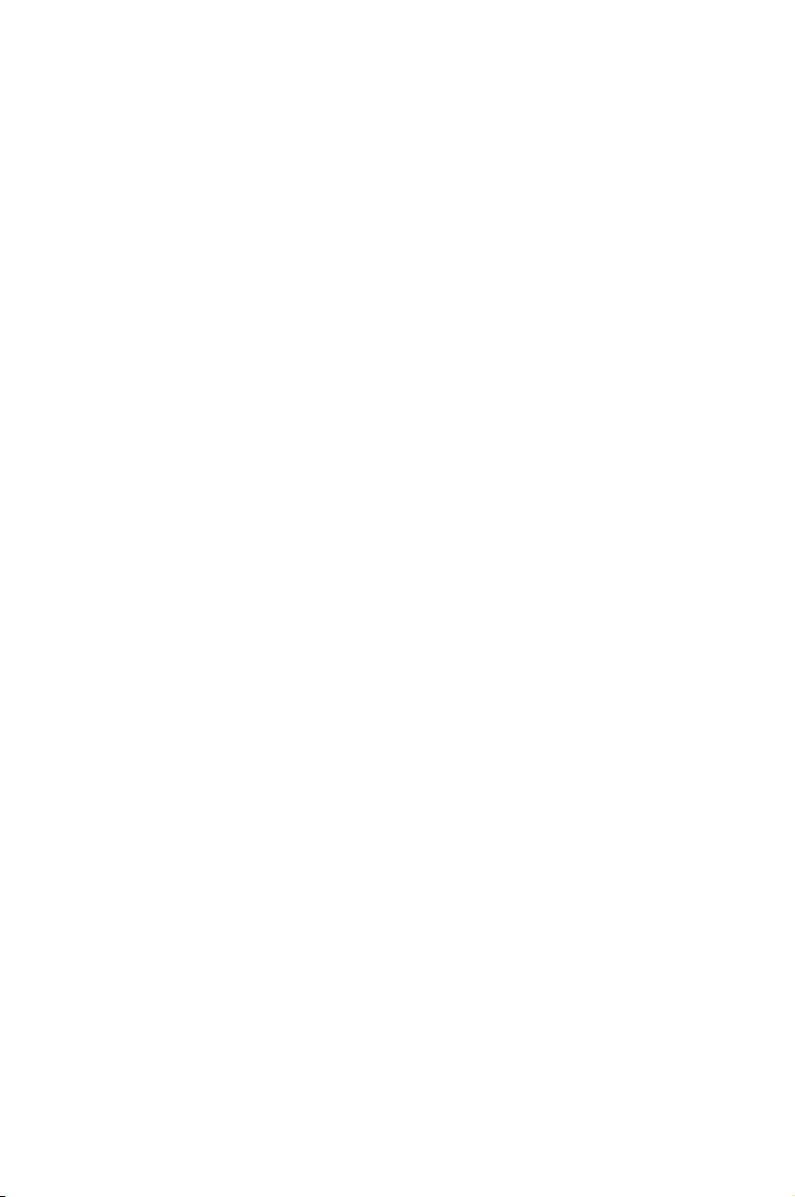
This chapter describes the general features of the chassis kit. It
includes sections on front panel and rear panel specifications.
1
Product Introduction
Chapter 1: Product Introduction
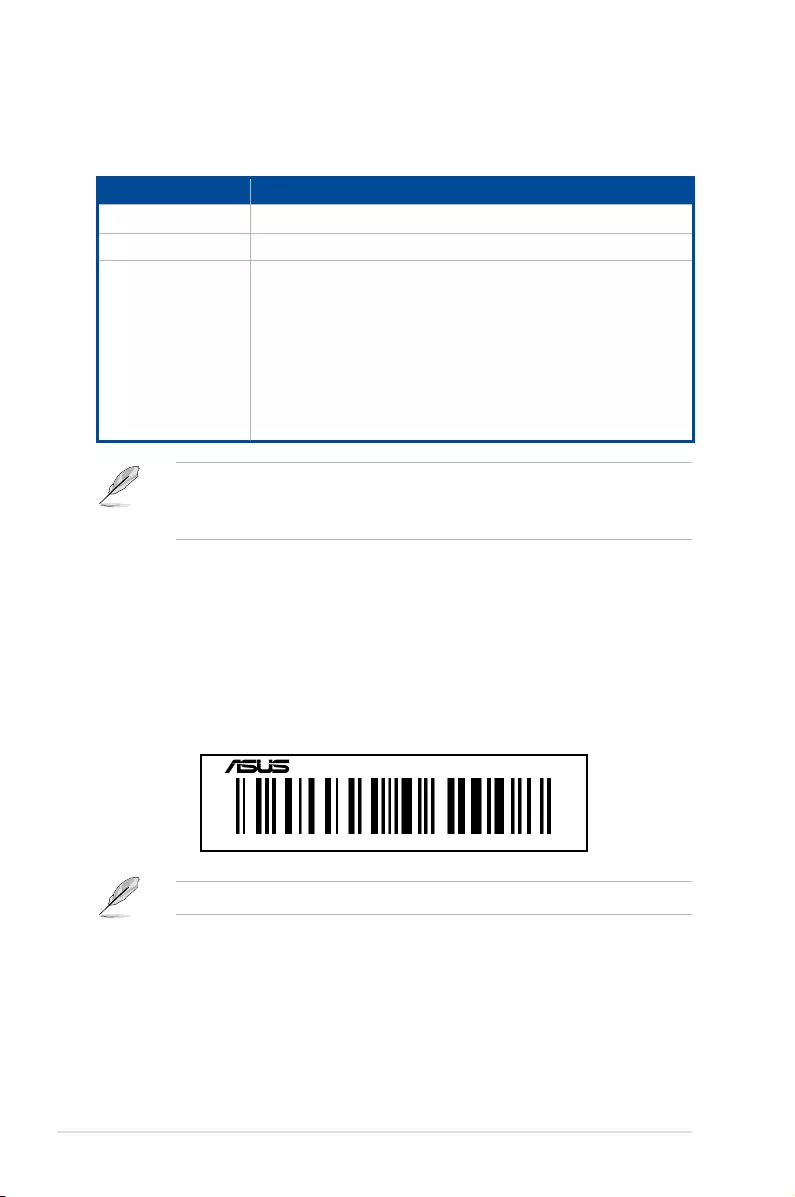
Chapter 1: Product Introduction
1-2
• If any of the above items is damaged or missing, contact your retailer.
• Optional items come bundled if you selected them when purchasing the system and
cannot be bought separately.
1.1 System package contents
Check your system package for the following items.
ESC4000-E10
Chassis ASUS 2U Rackmount Chassis
Motherboard ASUS Z12PG-D16 Server Board
Accessory box
1 x MB Support DVD
1 x ACC instruction card
1 x Bag of Screws
2 x AC Power Cables
8 x 6+2-pin VGA Power cables
4 x ASUS GPU 8-pin Power cables
4 x GPU air ducts (for Nvidia/AMD cards)
2 x CPU heatsink
1 x Rail Kit (optional)
1.2 Serial number label
Before requesting support from the ASUS Technical Support team, you must take note of
the product’s serial number containing 12 characters such as xxSxxxxxxxxx. See the figure
below.
With the correct serial number of the product, ASUS Technical Support team members can
then offer a quicker and satisfying solution to your problems.
The serial number is printed on the Asset tag.
xxSxxxxxxxxx
ESC4000-E10
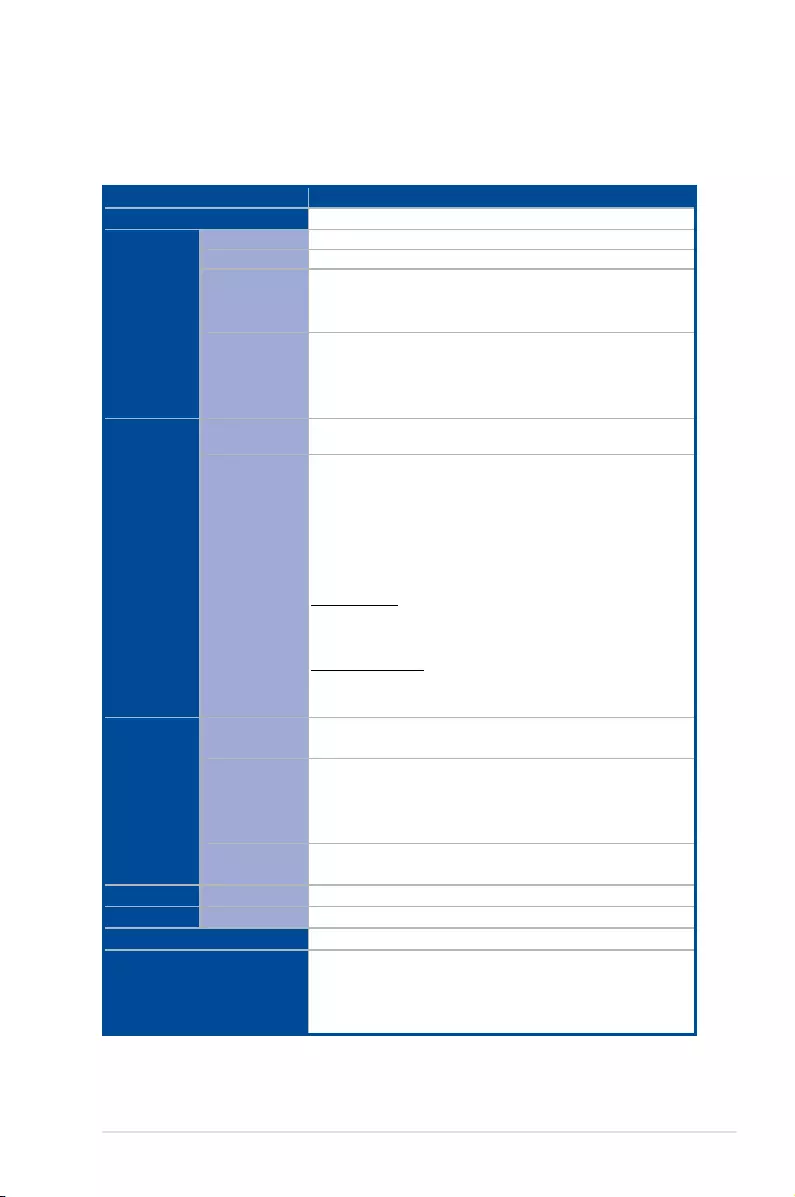
ASUS ESC4000-E10 1-3
1.3 System specifications
The ASUS ESC4000-E10 Series servers features the ASUS Z12PG-D16 server board that
supports Intel® 3rd Gen Xeon® Scalable Processors.
(continued on the next page)
Model Name ESC4000-E10
Processor / System Bus Intel® 3rd Gen Xeon® Scalable Processors (up to 205W)
Memory
Total Slots 16 (8 channel per CPU, 8 DIMM per CPU)
Capacity Maximum up to 4,096GB
Memory Type
DDR4 3200/2933 RDIMM/LR-DIMM/LR-DIMM 3DS
Intel® Optane Persistant Memory
* Please refer to www.asus.com for latest memory AVL update
Memory Size
32GB, 16GB (RDIMM)
64GB, 32GB (LRDIMM)
128GB, 64GB (LRDIMM 3DS)
* Please refer to www.asus.com for latest memory AVL update
Expansion
Slots
Total PCI/PCI-X/
PCI-E/PIKE Slots 11
Slot Type
Rear:
- 4 x PCIe x16 slots (Gen4 x16 link, FH, FL) for dual-slot GPU
cards or
8 x PCIe x16 slots (Gen4 x8 link, FH, FL) for single-slot GPU
cards
- 2 x PCIe x16 slots (Gen4 x16 link, LP, HL)
Front:
SKU-1 (default)
- 1 x PCIe x8 slot (Gen4 x8 link, LP, HL)
- 4 x M.2 socket (Gen4 x4 link, up to 22110 module)
SKU-2 (per request)
- 1 x PCIe x8 slot (Gen4 x8 link, LP, HL)
- 1 x OCP3.0 slot (Gen4 x16 link)
Disk
Controller
SATA Controller Intel® PCH integrated
- 8 x SATA 6Gb/s ports
SAS Controller
Optional Kits: (One PCIe slot will be occupied)
- ASUS PIKE II 3008 8-port SAS HBA Card
- ASUS PIKE II 3108 8-port SAS HW RAID Card
Support SAS 12Gbps
NVMe Controller Intel® CPU integrated
Supports Intel® VROC Feature with VROC H/W Key
Networking LAN 1 x Dual Port Intel® I350 Gigabit LAN Controller
Graphic VGA BMC Integrated (Aspeed AST2600 64MB)
Front I/O ports 4 x USB 3.2 Gen 1 ports
Rear I/O ports
2 x USB 3.2 Gen 1 ports
2 x Gigabit LAN ports (RJ45)
1 x Management port (RJ45)
1 x VGA port
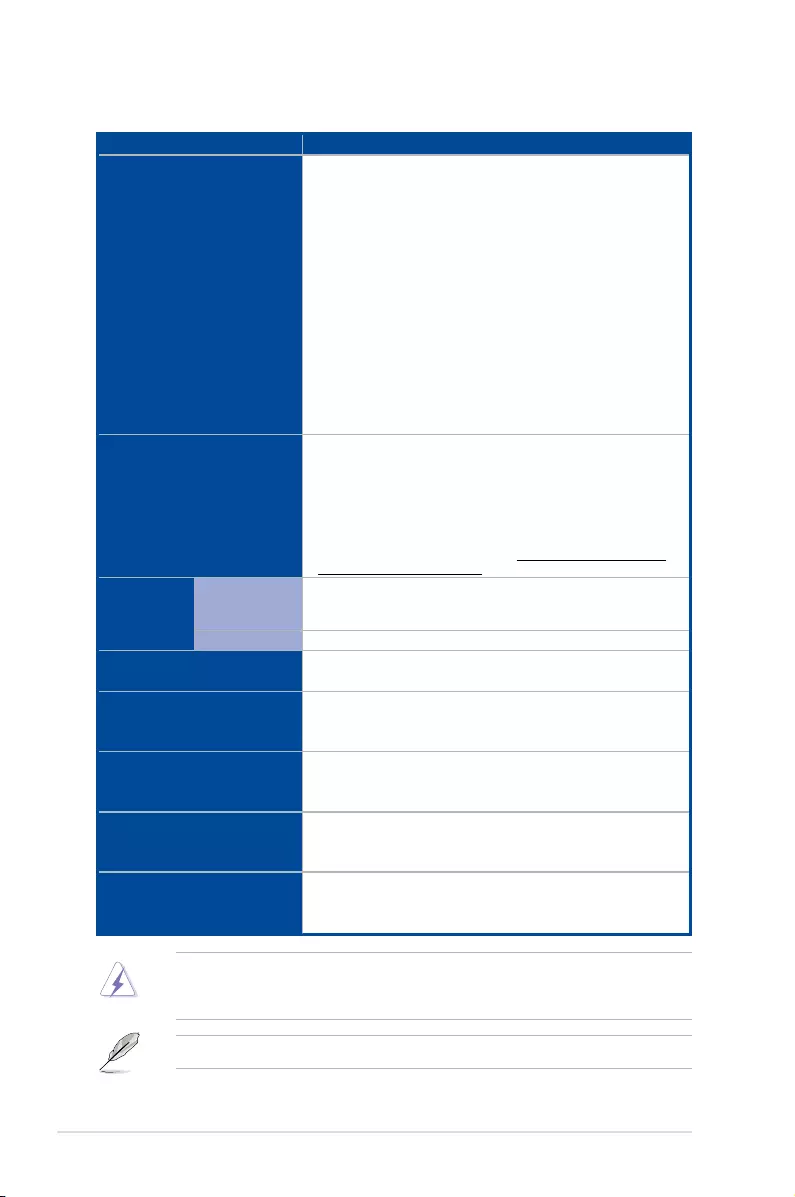
Chapter 1: Product Introduction
1-4
Model Name ESC4000-E10
Switch/LED
Front :
1 x Power Switch/LED
1 x Location Switch/LED
1 x HDD LED
1 x Message LED
1 x Q-Code/Port 80 LED
2 x LAN LED
Rear :
1 x Power switch/LED
1 x Location LED
1 x Message LED
1 x HDD Access LED
OS Support
Windows® Server 2019
RedHat®
SuSE®
Ubuntu
Vmware
* Please find the latest OS support from https://www.asus.com/event/
Server/OS_support_list/OS.html
Management
Solution
Out of Band
Remote
Hardware
ASMB10-iKVM (on-board)
Software ASUS Control Center
Dimension 800mm x 440mm x 88mm (2U)
31.50” x 17.22” x 3.46”
Net Weight Kg
(CPU, DRAM & HDD not
included)
34 kg
Gross Weight Kg
(CPU, DRAM & HDD not
included, Packing include)
44 kg
Power Supply
(following different
configuration by region)
1+1 Redundant 1600W 80 PLUS Platinum Power Supply
1+1 Redundant 2200W 80 PLUS Platinum Power Supply
Environment
Operation temperature: 10° ~ 35°
Non operation temperature: -40° ~ 70°
Non operation humidity: 20% ~ 90% ( Non condensing)
System specifications
Specifications are subject to change without notice.
Always use PSUs with the same watt and power rating. Combining PSUs with different
wattage (e.g. 1 x 1600 W + 1 x 2200 W) may yield unstable results and potential damage to
your system.
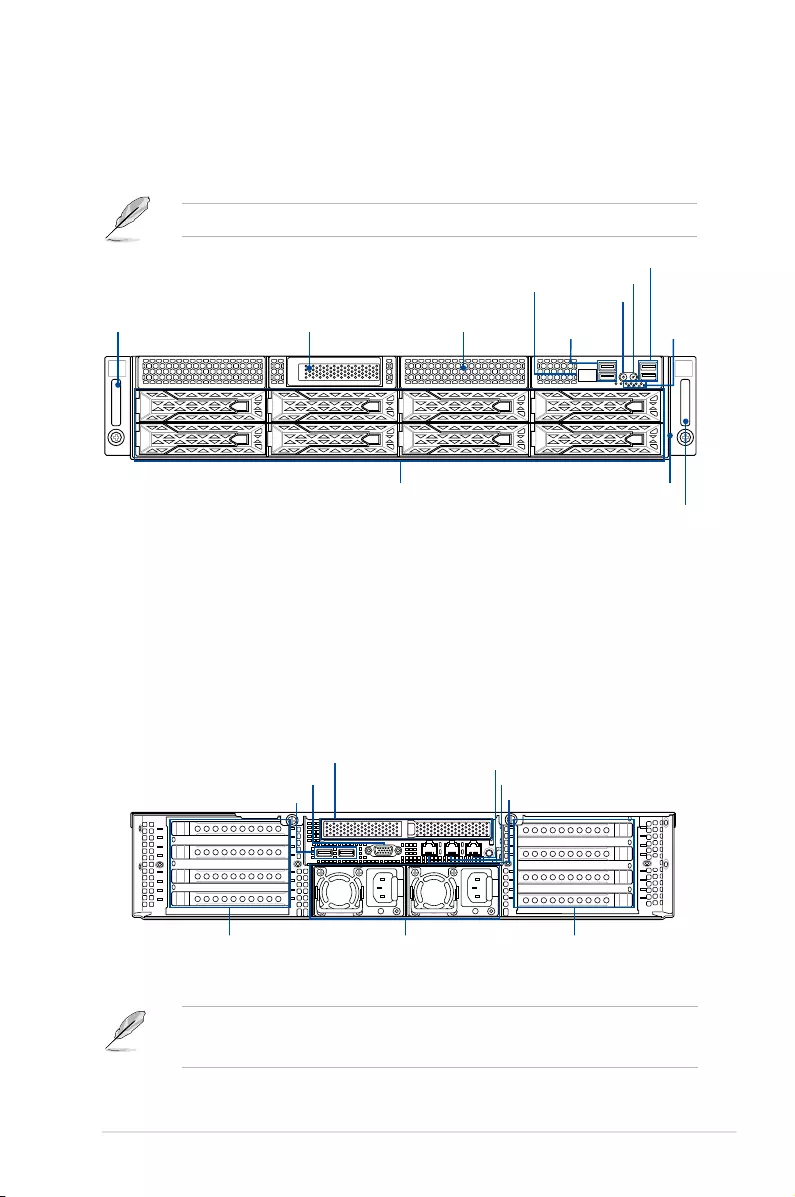
ASUS ESC4000-E10 1-5
1.4 Front panel features
The barebone server features a simple yet stylish front panel. The power and location
buttons, LED indicators, and USB ports are located and easily accessible on the front panel.
Refer to the 1.7.1 Front panel LEDs section for the LED descriptions.
1
2
USB 3.2 Gen 1
ports
Front panel
LED
USB 3.2 Gen 1 ports
Steel handle
Steel handle
Hot-swap 3.5-inch storage bays Asset tag
Location button
Power button
Half-length / Low-profile expansion slot Expansion card cage
Q-code/Port 80 LED
1
2
1.5 Rear panel features
The expansion slots and system power socket is located on the rear panel of the server.
The middle part includes the I/O shield with openings for the rear panel connectors on the
motherboard.
• The rear I/O ports do not appear on the rear panel if motherboard is not present.
• *The DM_LAN1 port is for ASUS ASMB10-iKVM controller only.
USB 3.2 Gen 1 ports
LAN port 2
VGA port
4 Full-length Expansion slots
Power cord connector and
Redundant power supply
LAN port 1
DM_LAN1*
4 Full-length Expansion slots
Half-length / Low-profile expansion slot
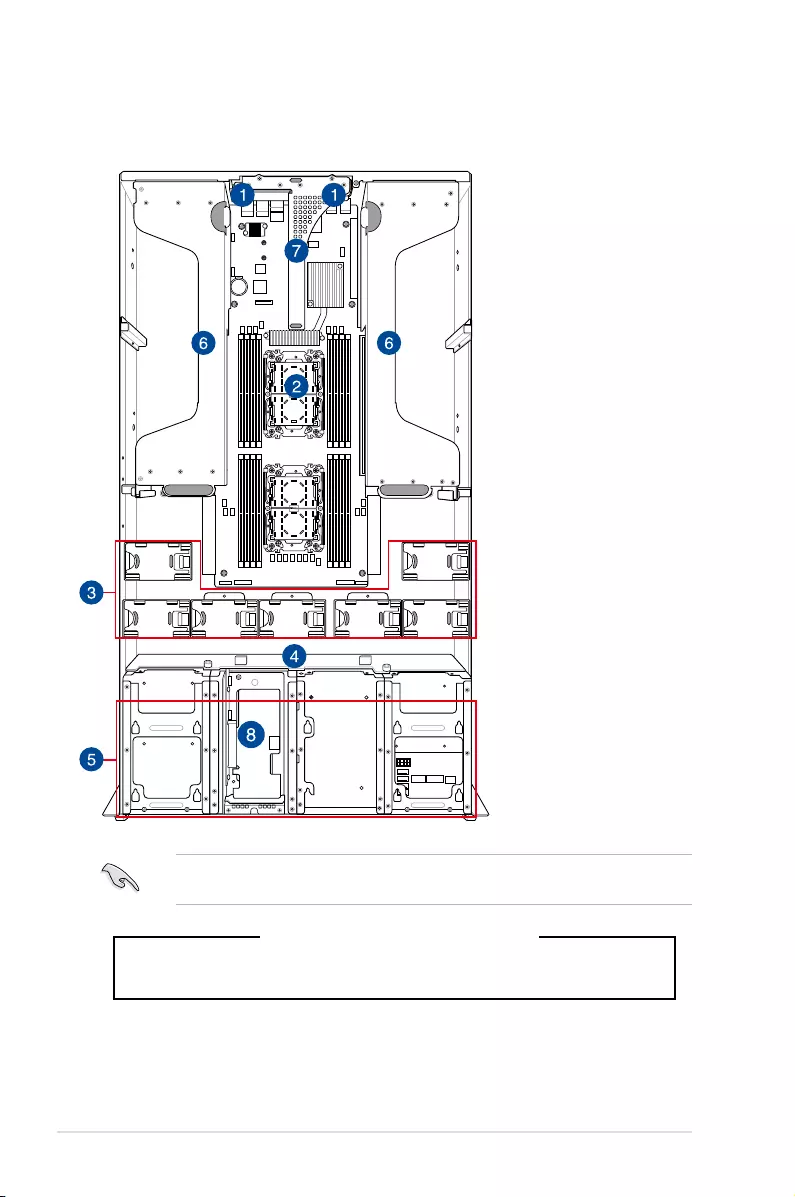
Chapter 1: Product Introduction
1-6
FAN1FAN2FAN3FAN4FAN5
FAN7 FAN6
1.6 Internal features
The barebone server includes the basic components as shown.
WARNING
HAZARDOUS MOVING PARTS
KEEP FINGERS AND OTHER BODY PARTS AWAY
A protection film is pre-attached to the front cover before shipping. Please remove the
protection film before turning on the system for proper heat dissipation.
1. Redundant power
supply and power fan
(hidden)
2. ASUS Z12PG-D16
server board
3. System fans
4. SATA/SAS/U.2
backplane
5. Hot-swap Storage
Device bays (SAS,
SATA, and U.2)
6. PCI-E expansion boards
(hidden)
7. PCI-E x32 slot with
butterfly riser card
8. Half-length / Low-profile
expansion slot
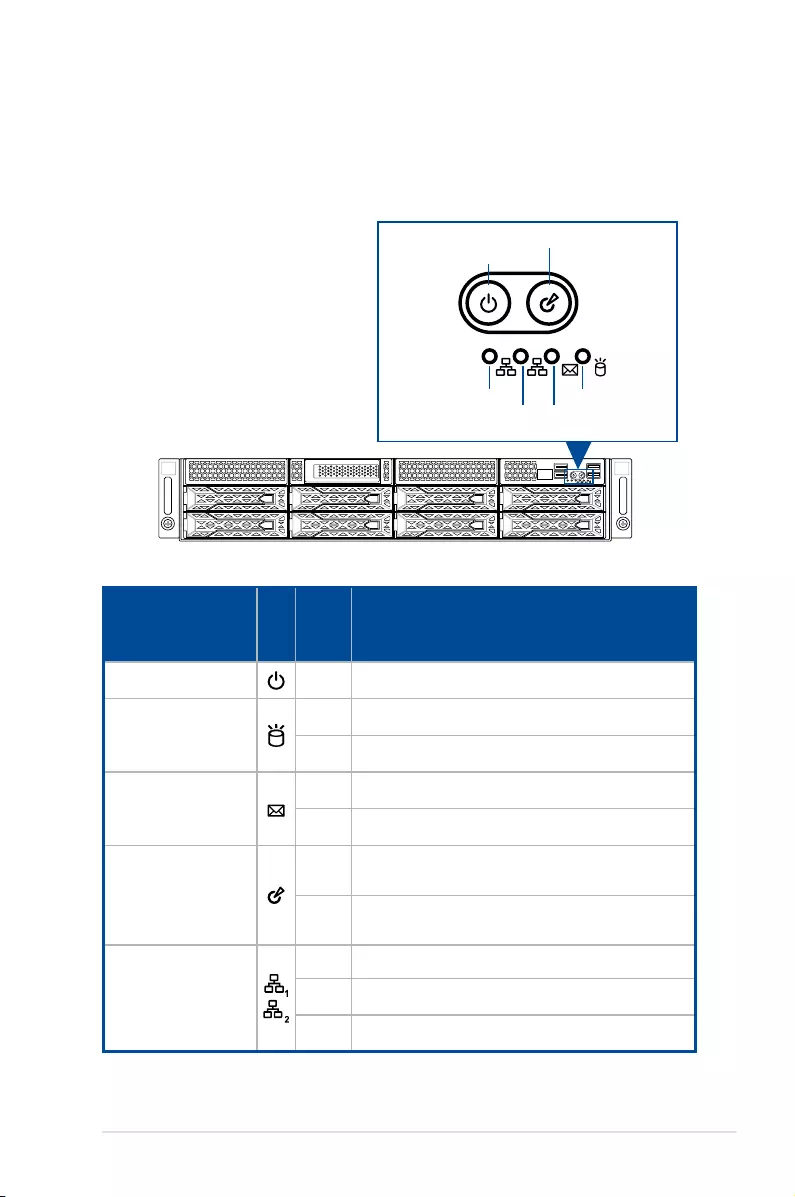
ASUS ESC4000-E10 1-7
1
2
1.7 LED information
1.7.1 Front panel LEDs
Message LED
LAN2 LED
LAN1 LED
HDD Access LED
Location button with LED
Power button with LED
1
2
1
2
LED Icon Display
status Description
Power button with LED ON System power on
HDD access LED
OFF No activity
Blinking Data activity
Message LED
OFF System is normal; no incoming event
ON A hardware monitor event is indicated
Location button with
LED
OFF Function off
ON Location switch is pressed (Press the location switch
again to turn off)
LAN LEDs
OFF No LAN connection
Blinking LAN is transmitting or receiving data
ON LAN connection is present
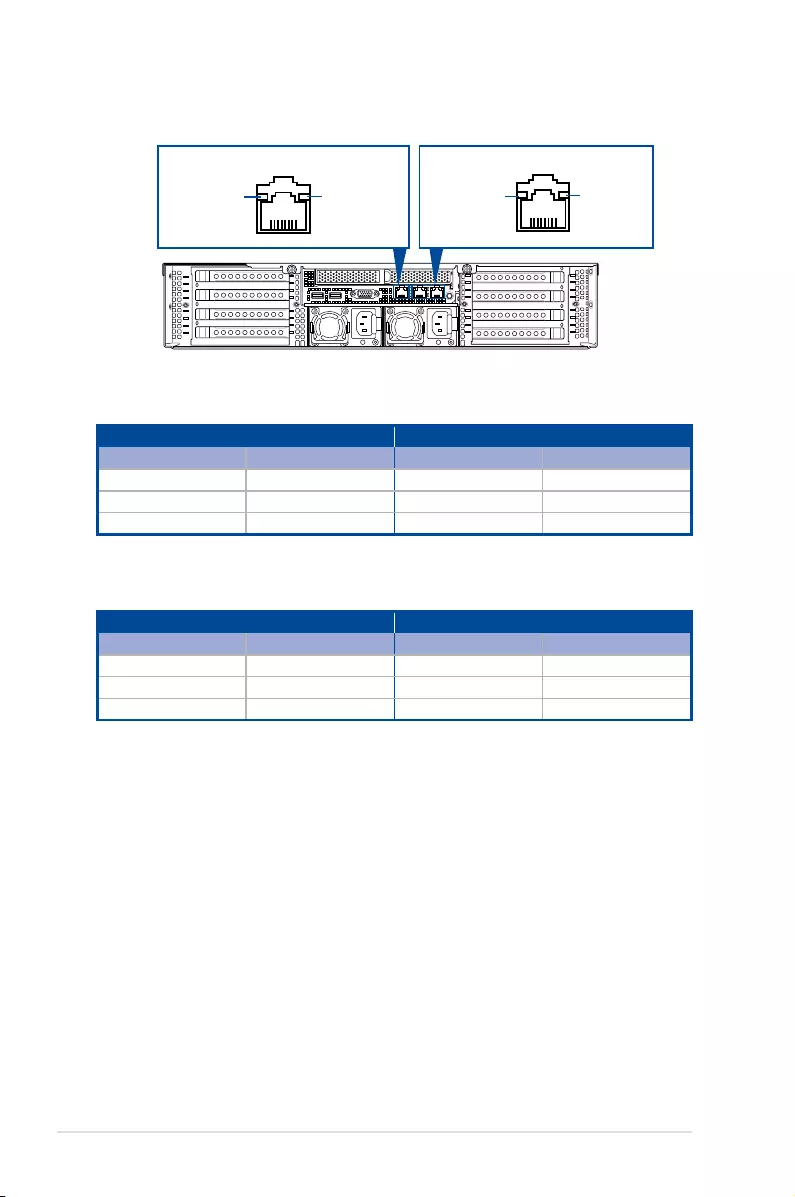
Chapter 1: Product Introduction
1-8
1
2
1.7.2 LAN (RJ-45) LEDs
LAN1/LAN2 LEDs
Dedicated Management LAN (for ASMB10 and DM_LAN1)
ACT/LINK LED SPEED LED
Status Description Status Description
OFF No link OFF 10 Mbps connection
GREEN Linked ORANGE 100 Mbps connection
BLINKING Data activity GREEN 1 Gbps connection
ACT/LINK LED SPEED LED
Status Description Status Description
OFF No link OFF 10 Mbps connection
ORANGE Linked ORANGE 100 Mbps connection
BLINKING Data activity GREEN 1 Gbps connection
ACT/LINK LED SPEED LED SPEED LEDACT/LINK LED
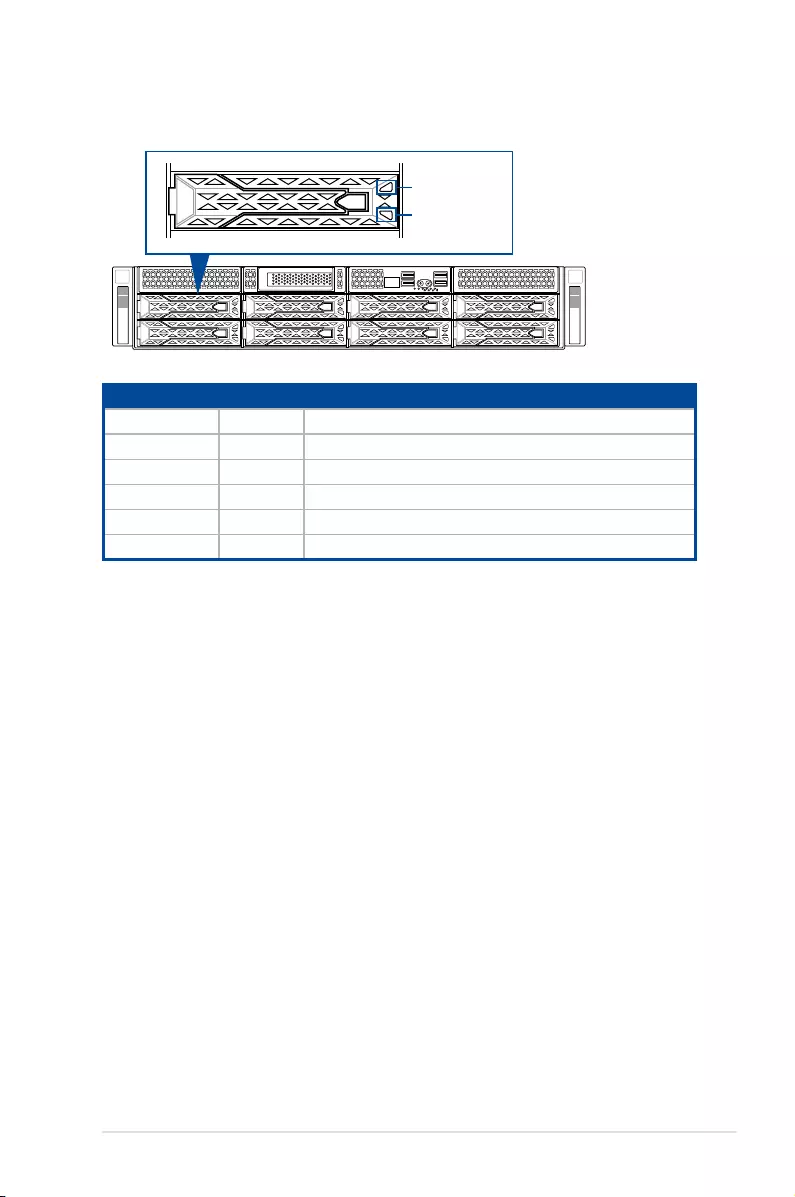
ASUS ESC4000-E10 1-9
1.7.3 HDD status LEDs
1
2
Red LED
Green LED
SATA/SAS HDD LED Description
GREEN ON SATA/SAS HDD power ON
RED ON HDD has failed and should be swapped immediately
GREEN/RED Blinking RAID rebuilding
GREEN/RED Blinking Locate
GREEN/RED OFF HDD not found
GREEN Blinking Read/write data from/into the SATA/SAS HDD
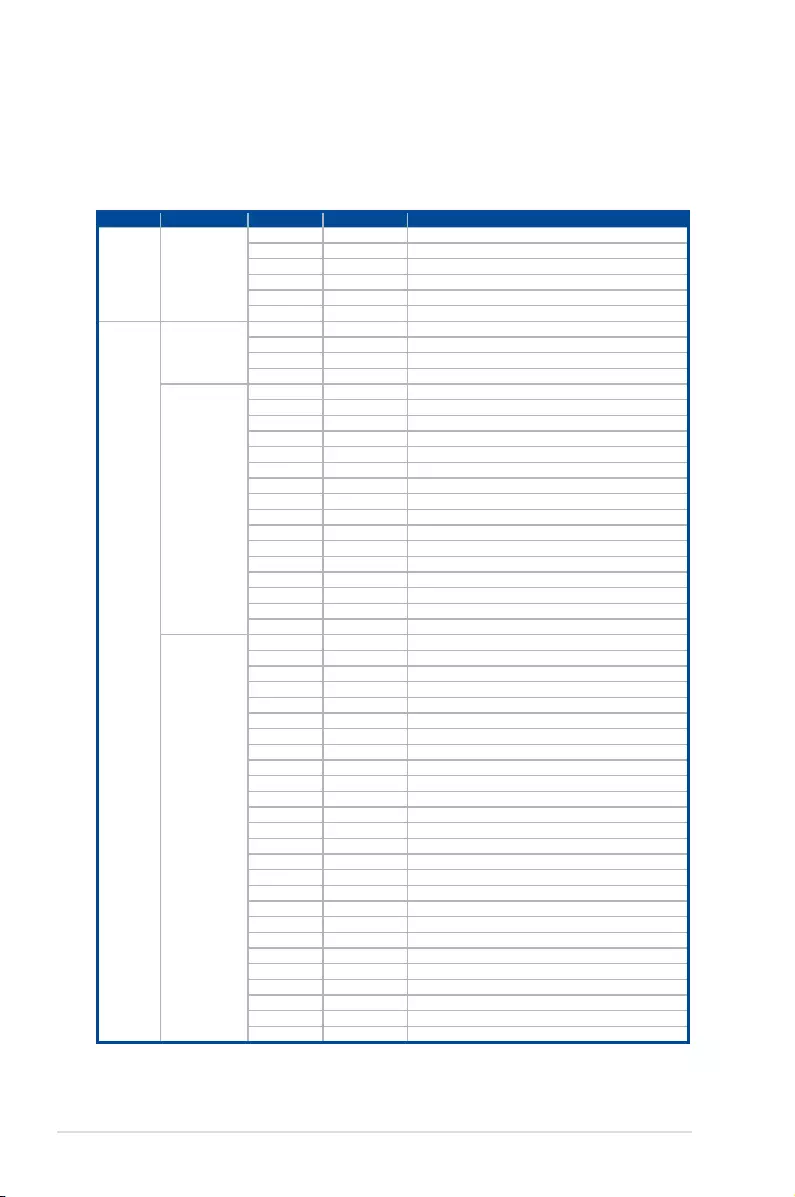
Chapter 1: Product Introduction
1-10
Q-Code table
Action PHASE POST CODE TYPE DESCRIPTION
SEC Start up Security Phase
0x1 Progress First post code
0x2 Progress Load BSP microcode
0x3 Progress Perform early platform Initialization
0x4 Progress Set cache as ram for PEI phase
0x5 Progress Establish Stack
0x6 Progress CPU Early Initialization
Quick VGA
PEI(Pre-EFI
Initialization) phase
0x10 Progress PEI Core Entry
0x11 Progress PEI cache as ram CPU initial
0x15 Progress NB Initialization before installed memory
0x19 Progress SB Initialization before installed memory
MRC Progress
phase
0xB0 MRC Progress DIMM detect
0xB1 MRC Progress DIMM clock Initialization
0xB2 MRC Progress DIMM SPD data Initialization
0xB3 MRC Progress DIMM global early
0xB4 MRC Progress DIMM rank detect
0xB5 MRC Progress DIMM channel early
0xB6 MRC Progress DIMM DDRIO Initialization
0xB7 MRC Progress DIMM channel training
0xB8 MRC Progress DIMM Initialization throttling
0xB9 MRC Progress memory BIST
0xBA MRC Progress MEM memory Initialization
0xBB MRC Progress DIMM DDR memory map
0xBC MRC Progress RAS configuration
0xBD MRC Progress Get Margins
0xBE MRC Progress Memory SSA api Initialization
0xBF MRC Progress MRC done
DXE(Driver
Execution
Environment) phase
0x32 Progress CPU POST-Memory Initialization
0x33 Progress CPU Cache Initialization
0x34 Progress Application Processor(s) (AP) Initialization
0x35 Progress BSP Selection
0x36 Progress CPU Initialization
0x37 Progress Pre-memory NB Initialization
0x3B Progress Pre-memory SB Initialization
0x4F Progress DXE Initial Program Load(IPL)
0x60 Progress DXE Core Started
0x61 Progress DXE NVRAM Initialization
0x62 Progress SB run-time Initialization
0x63 Progress CPU DXE Initialization
0x68 Progress PCI HB Initialization
0x69 Progress NB DXE Initialization
0x6A Progress NB DXE SMM Initialization
0x70 Progress SB DXE Initialization
0x71 Progress SB DXE SMM Initialization
0x72 Progress SB DEVICES Initialization
0x78 Progress ACPI Module Initialization
0x79 Progress CSM Initialization
0xD0 Progress CPU PM Structure Initialization
0xD1 Progress CPU PM CSR programming
0xD2 Progress CPU PM MSR programming
0xD3 Progress CPU PM PSTATE transition
0xD4 Progress CPU PM driver exit
0xD5 Progress CPU PM On ready to boot event
1.7.4 Q-Code/Port 80 status LEDs
The Q-Code LED provides a 2-digit display that shows the status of your system. Refer to the
Q-Code table of this user guide for more information about the 2-digit codes.
(continued on the next page)
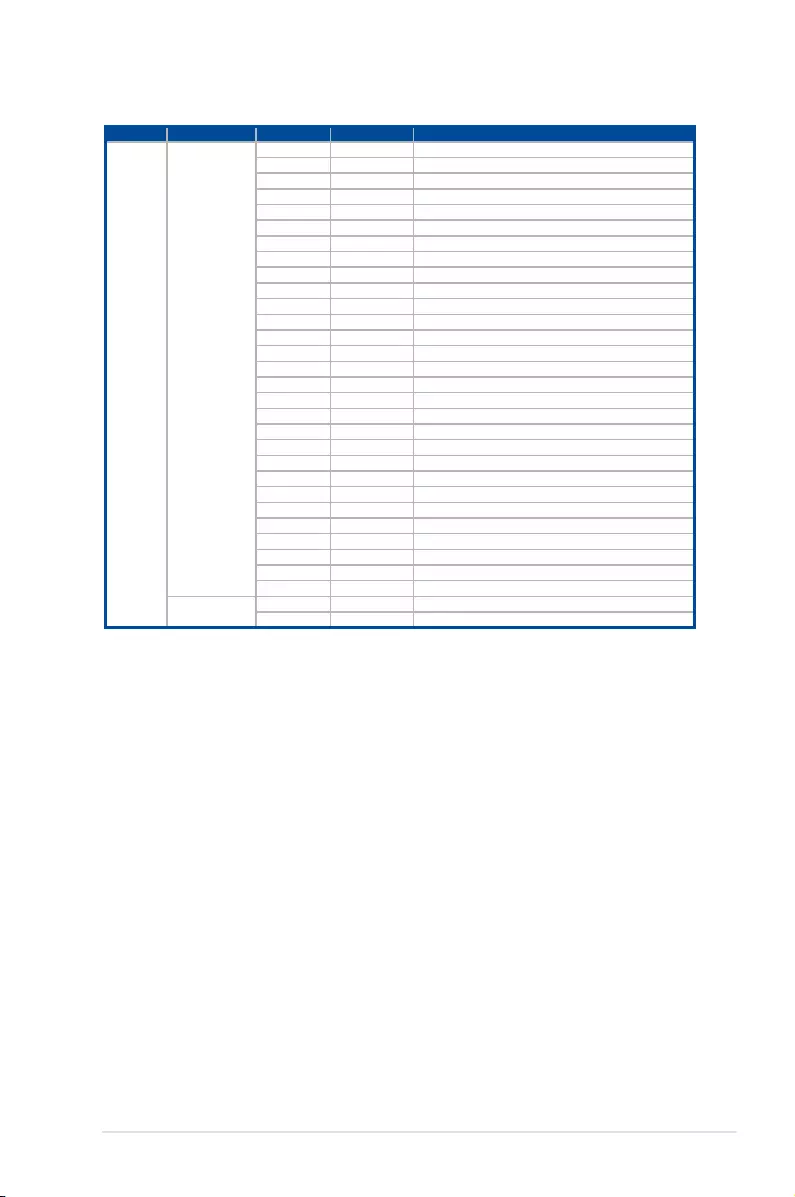
ASUS ESC4000-E10 1-11
Action PHASE POST CODE TYPE DESCRIPTION
Normal boot
BDS(Boot Device
Selection) phase
0x90 Progress BDS started
0x91 Progress Connect device event
0x92 Progress PCI Bus Enumeration
0x93 Progress PCI Bus Enumeration
0x94 Progress PCI Bus Enumeration
0x95 Progress PCI Bus Enumeration
0x96 Progress PCI Bus Enumeration
0x97 Progress Console outout connect event
0x98 Progress Console input connect event
0x99 Progress AMI Super IO start
0x9A Progress AMI USB Driver Initialization
0x9B Progress AMI USB Driver Initialization
0x9C Progress AMI USB Driver Initialization
0x9D Progress AMI USB Driver Initialization
0xb2 Progress Legacy Option ROM Initialization
0xb3 Progress Reset system
0xb4 Progress USB hotplug
0xb6 Progress NVRAM clean up
0xb7 Progress NVRAM configuration reset
0xA0 Progress IDE, AHCI Initialization
0xA1 Progress IDE, AHCI Initialization
0xA2 Progress IDE, AHCI Initialization
0xA3 Progress IDE, AHCI Initialization
0x00~0xFF Progress Wait BMC ready
0xA8 Progress BIOS Setup Utility password verify
0xA9 Progress BIOS Setup Utility start
0xAB Progress BIOS Setup Utility input wait
0xAD Progress Ready to boot event
0xAE Progress Legacy boot event
Operating system
phase
0xAA Progress APIC mode
0xAC Progress PIC mode
Q-Code table
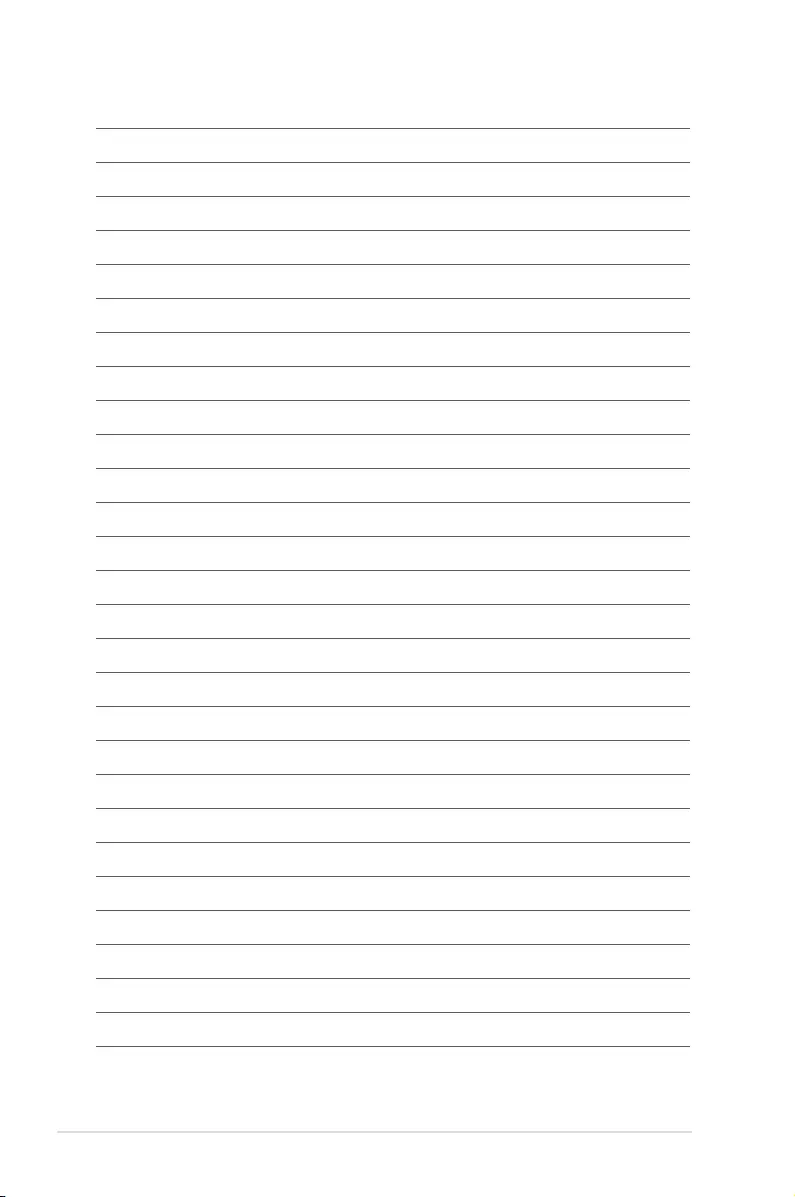
Chapter 1: Product Introduction
1-12
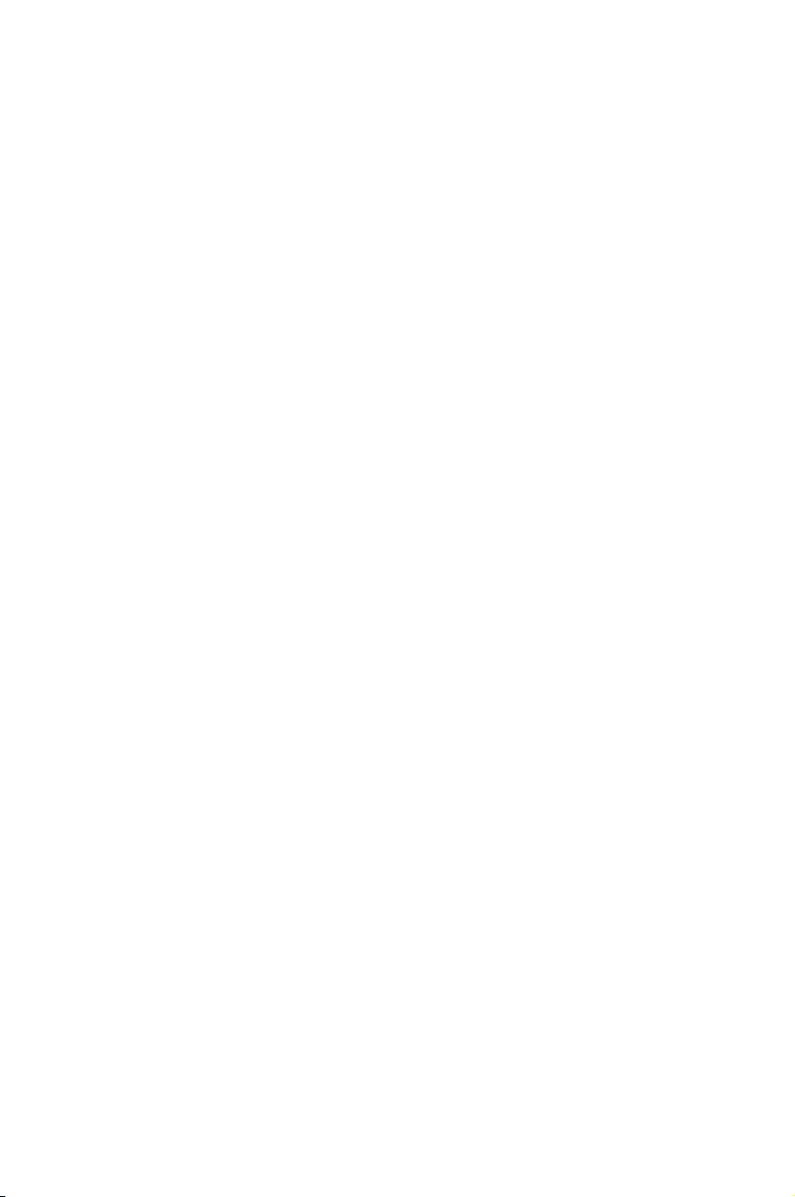
This chapter lists the hardware setup procedures that you have
to perform when installing or removing system components.
2
Hardware Setup
Chapter 2: Hardware Setup
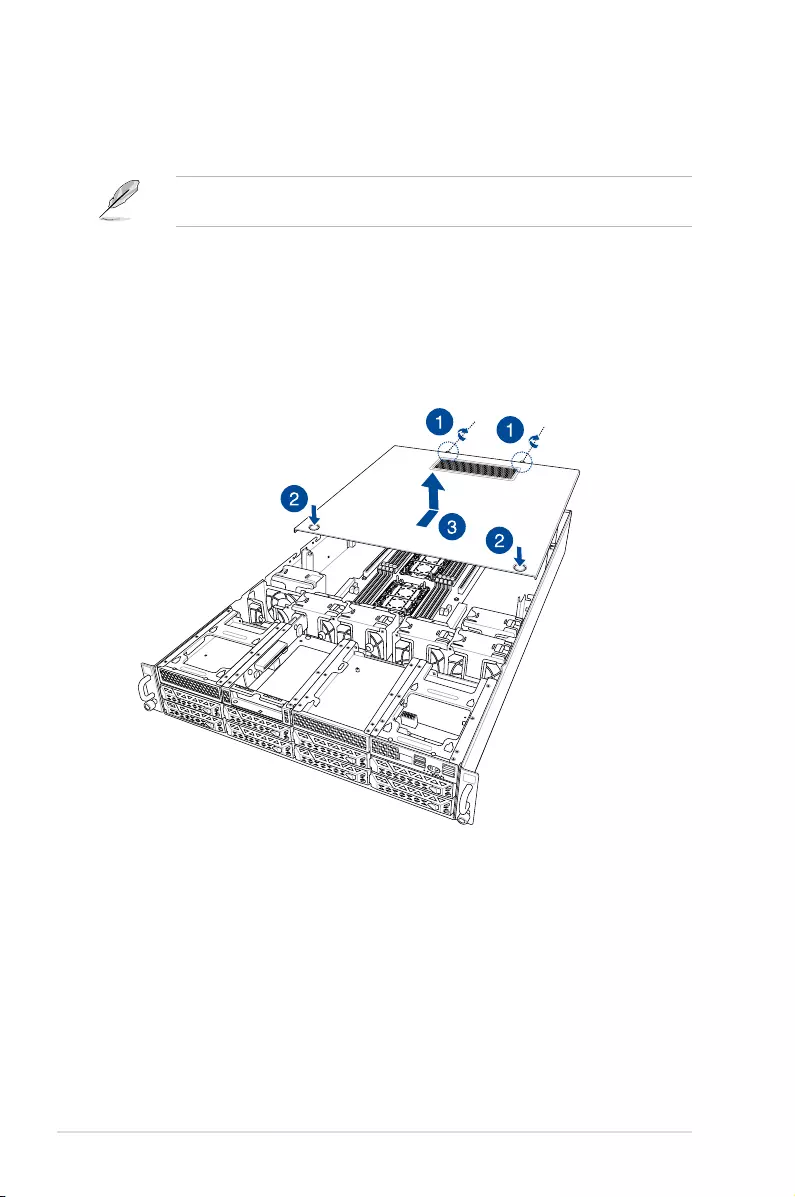
Chapter 2: Hardware Setup
2-2
2.1 Chassis cover
There are three parts of the chassis cover you may remove.
The diagrams in this section are for reference only. The system layout may vary with
models, but the installation steps are the same for all models.
To remove the rear chassis cover:
1. Release the two (2) thumbscrews on the rear of the chassis.
2. Push and hold the cover buttons down, then slide the chassis cover towards the rear to
disengage it from the chassis.
3. Lift the chassis cover to completely remove it from the chassis.
1
2
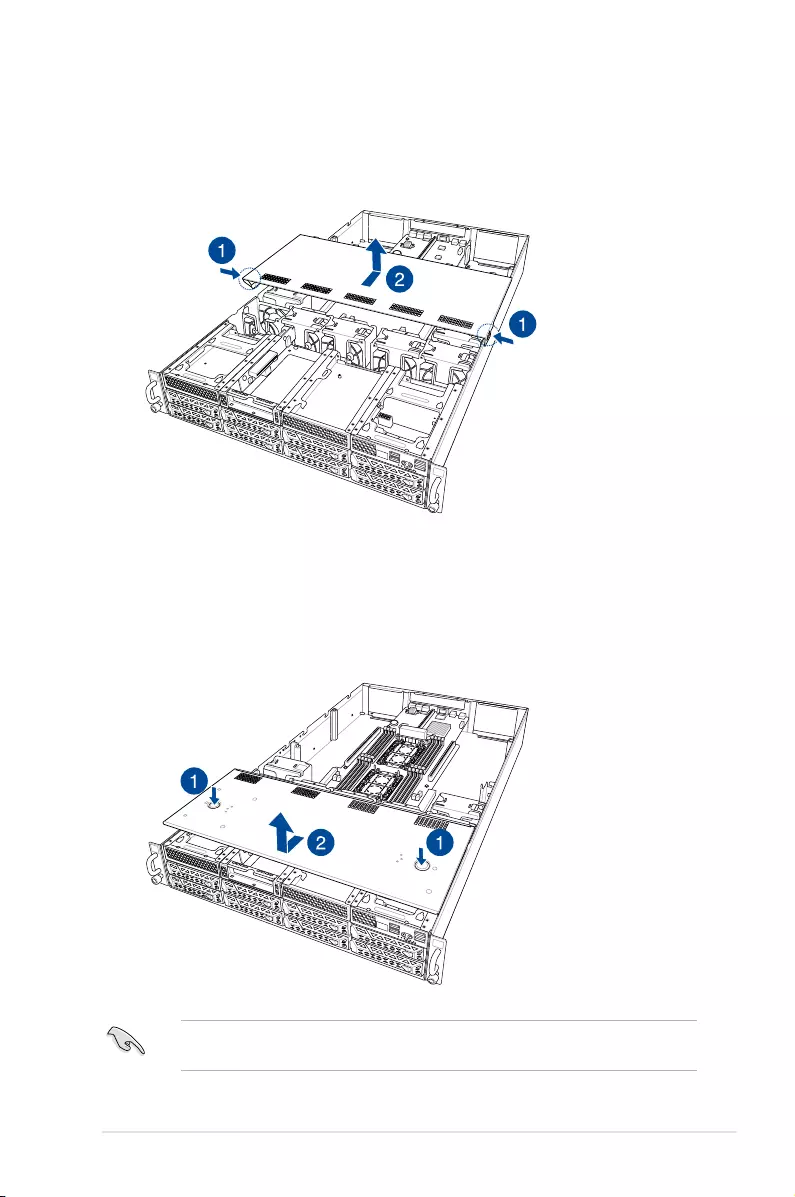
2-3
ASUS ESC4000-E10
1
2
A protection film is pre-attached to the system cover before shipping. Please remove the
protection film before turning on the system for proper heat dissipation.
To remove the middle chassis cover:
1. Press the cover latches down on both sides of the middle chassis cover.
2. Lift the chassis cover to completely remove it from the chassis.
To remove the front chassis cover:
1. Push and hold the cover buttons down, then slide the chassis cover towards the front
to disengage it from the chassis.
2. Lift the chassis cover to completely remove it from the chassis.
1
2
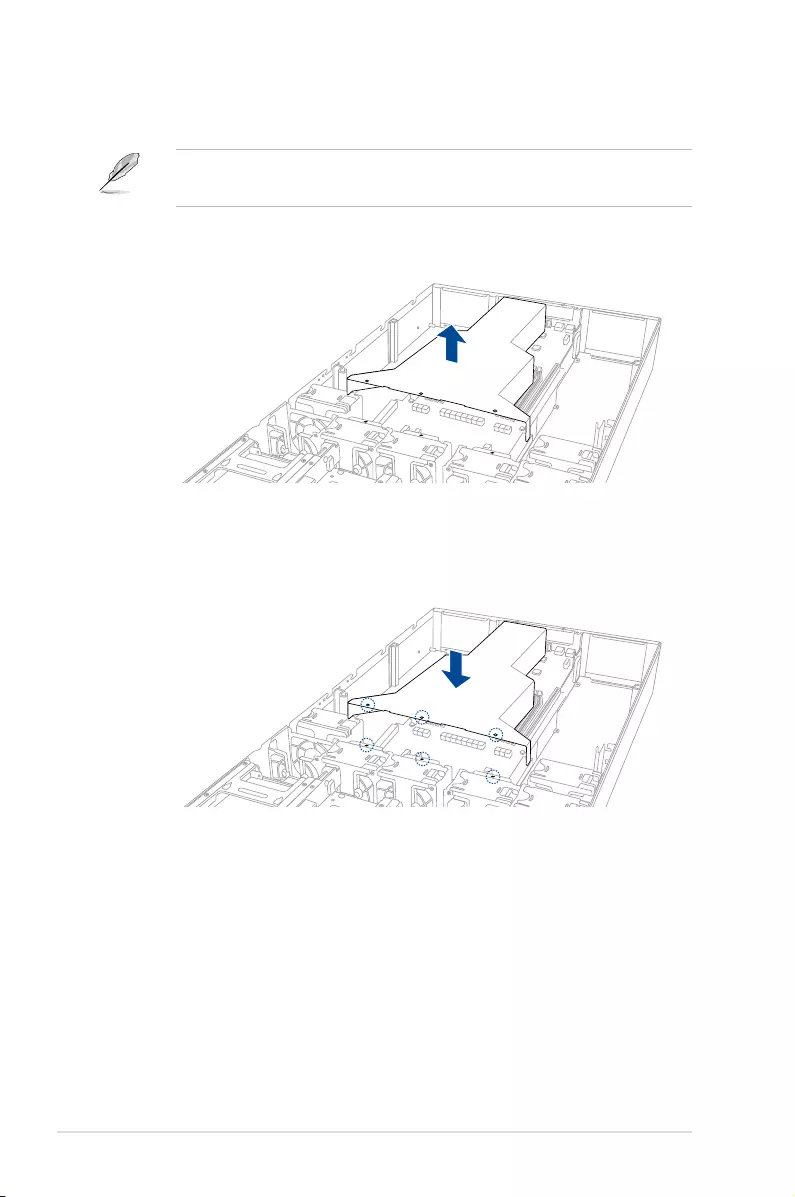
Chapter 2: Hardware Setup
2-4
2.1.1 Air duct
The diagrams in this section are for reference only. The system layout may vary with
models, but the installation steps are the same for all models.
To remove the air duct:
Lift the air duct to remove it from the chassis.
To reinstall the air duct:
Align and replace the air duct to the chassis ensuring that the guide pins on the air duct
match the positioning holes on the chassis.
1
2
1
2
1
2
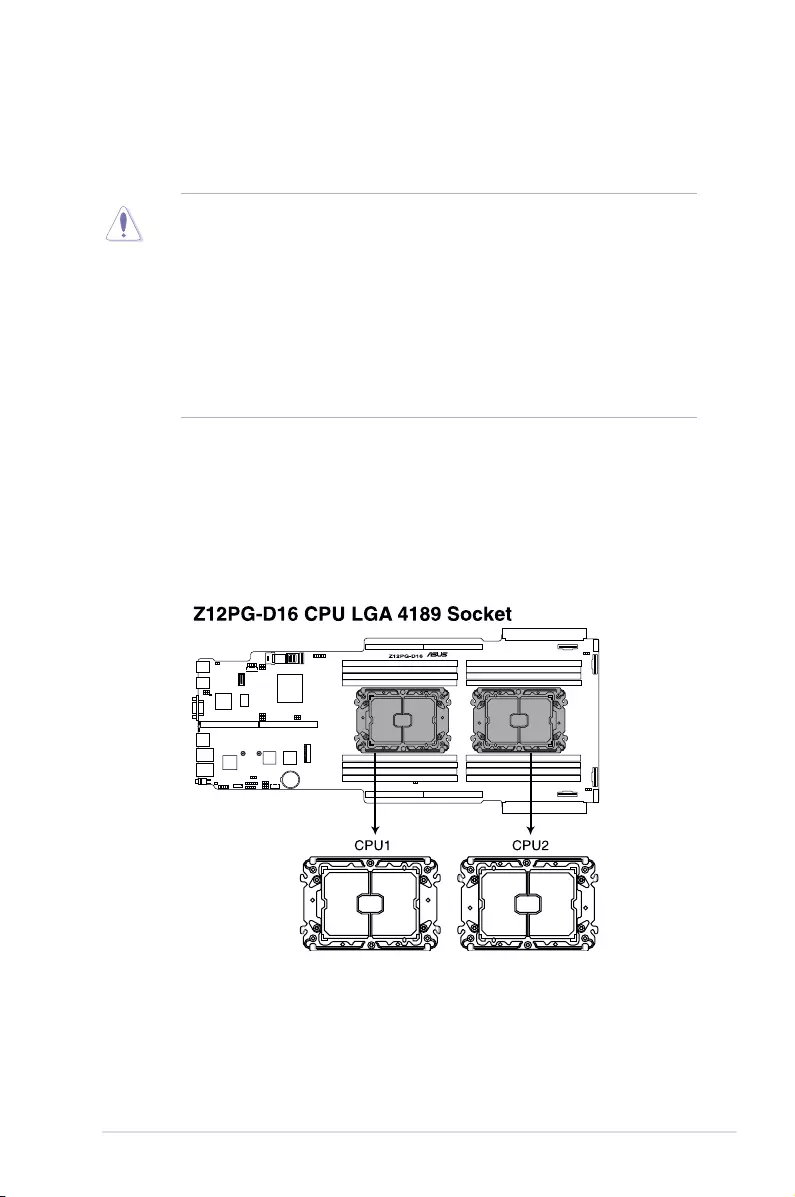
2-5
ASUS ESC4000-E10
2.2 Central Processing Unit (CPU)
The motherboard comes with a surface mount Socket P+ designed for 3rd Generation Intel®
Xeon® Scalable processors.
• Upon purchase of the motherboard, ensure that the PnP cap is on the socket and
the socket contacts are not bent. Contact your retailer immediately if the PnP cap
is missing, or if you see any damage to the PnP cap/socket contacts/motherboard
components. ASUS will shoulder the cost of repair only if the damage is shipment/
transit-related.
• Keep the cap after installing the motherboard. ASUS will process Return Merchandise
Authorization (RMA) requests only if the motherboard comes with the cap on the CPU
socket.
• The product warranty does not cover damage to the socket contacts resulting from
incorrect CPU installation/removal, or misplacement/loss/incorrect removal of the PnP
cap.
2.2.1 Installing the CPU and heatsink
1. Remove the rear chassis cover. For more information, see the section Chassis cover.
2. Remove the air duct. For more information, see the section Air Duct.
3. Locate the CPU sockets on the motherboard.
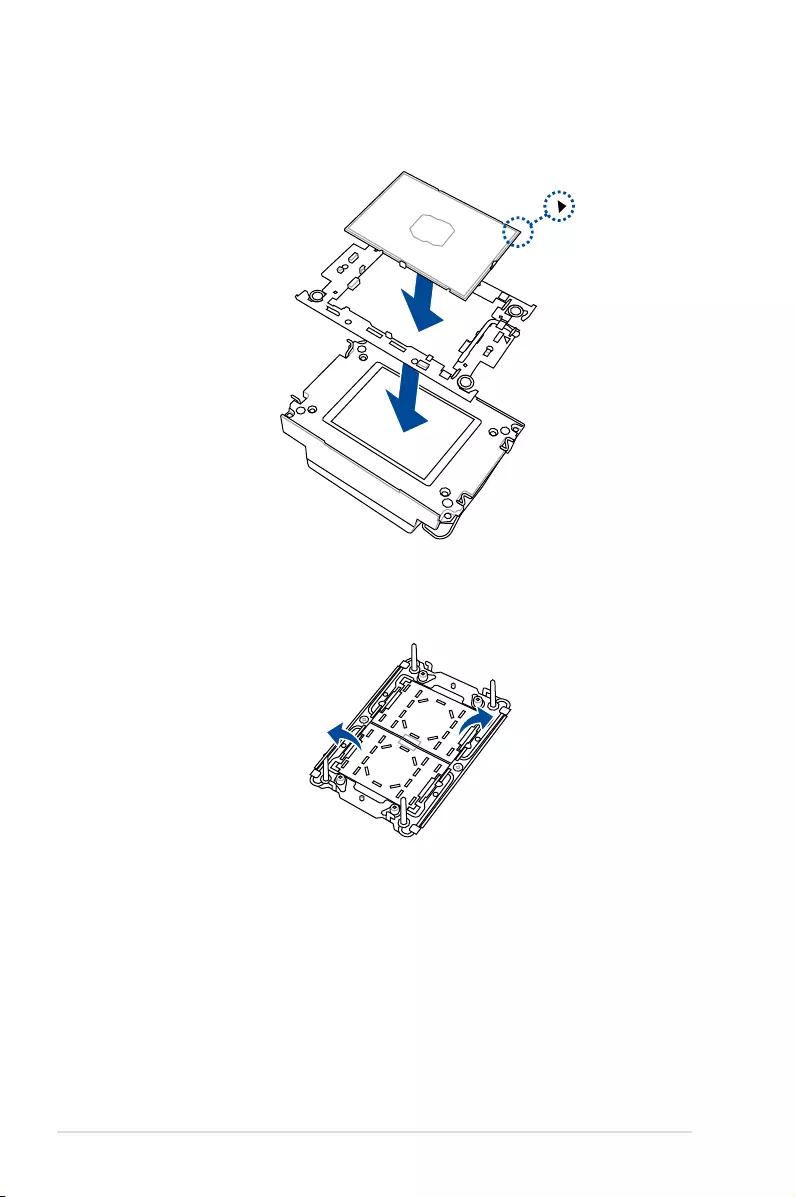
Chapter 2: Hardware Setup
2-6
4. Attach the CPU to the carrier bracket, and ensure the triangle mark is on the same side
as the bracket lever, then attach the CPU and carrier to the heatsink.
5. Remove the PNP cap from the CPU socket.
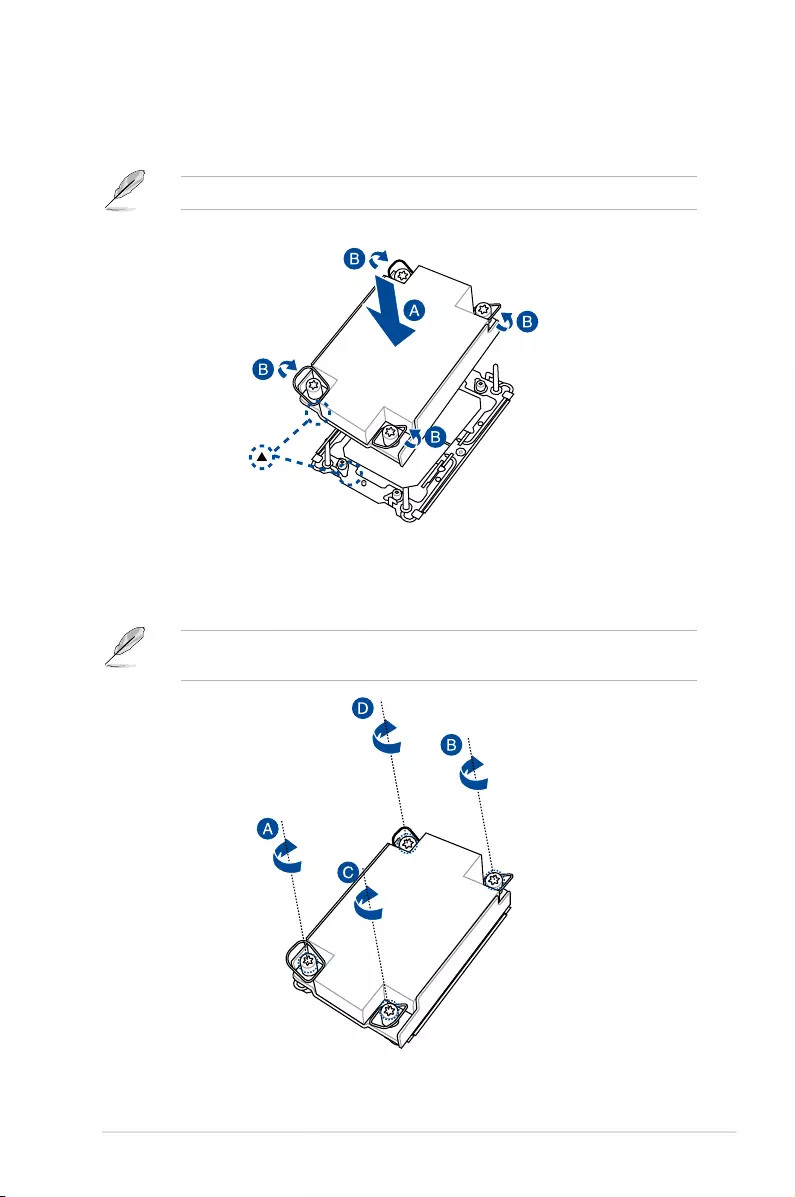
2-7
ASUS ESC4000-E10
6. Do two (2) clockwise turns on each of the heatsink screws in the cross order pattern
shown on the illustration until the heatsink screws are tightened and the heatsink is
secured onto the motherboard.
Intel® recommends a using a torque driver with a T-30 bit and a torque value of 8 lbf-in to
prolong the longetivity of all PEEK nuts after the quality of the load post is corrected.
5. Align the heatsink and CPU assembly to the CPU socket, then place the heatsink on
top of the CPU socket (A). Push the lock latches INwards on all four corners of the
heatsink so that the heatsink and CPU assembly is secured to the CPU socket (B).
Ensure the triangle mark on the CPU is located in the same corner as the CPU socket.
7. Reinstall the air duct. For more information, see the section Air Duct.
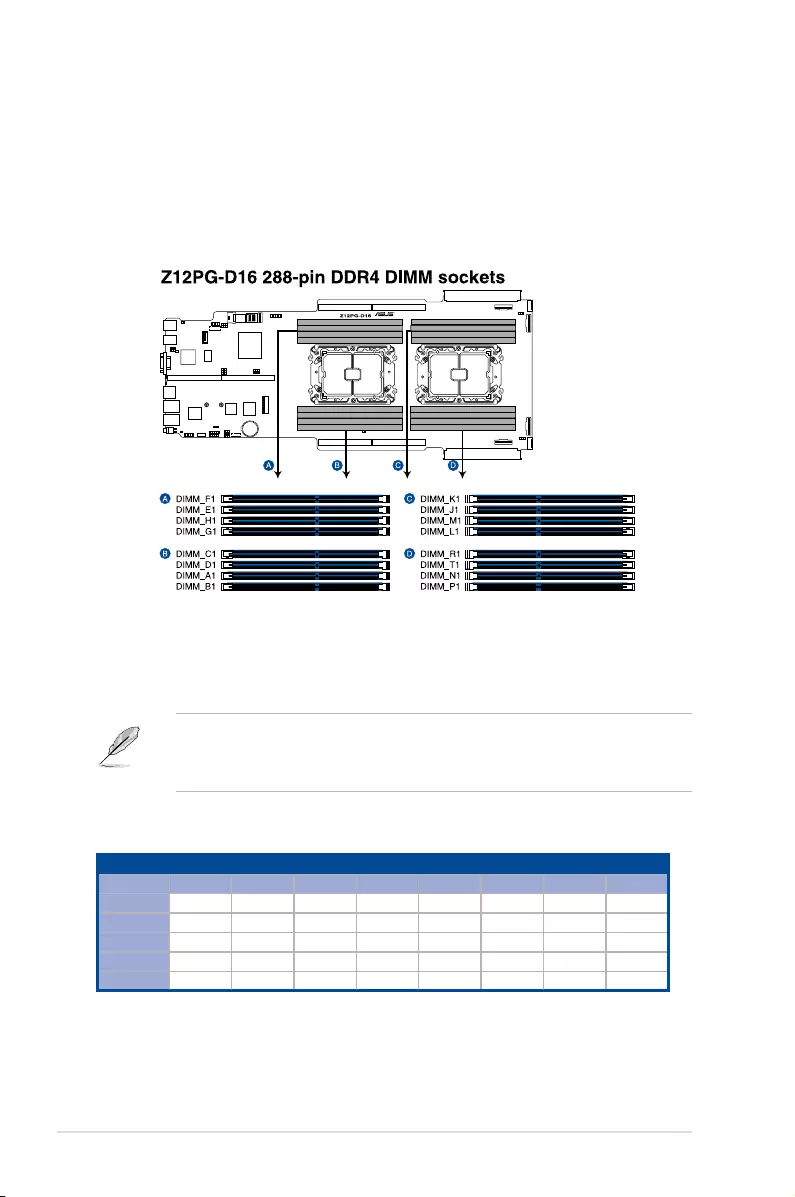
Chapter 2: Hardware Setup
2-8
2.3 System memory
2.3.1 Overview
The motherboard comes with sixteen (16) Double Data Rate 4 (DDR4) Dual Inline Memory
Modules (DIMM) sockets.
The figure illustrates the location of the DDR4 DIMM sockets:
2.3.2 Memory Configurations
You may install 16GB, 32GB DDR4 RDIMMs; 32GB, 64GB LRDIMMs; or 64GB, 128GB LRDIMM
3DS into the DIMM sockets using the memory configurations in this section.
• Refer to ASUS Server AVL for the updated list of compatible DIMMs.
• Always install DIMMs with the same CAS latency. For optimum compatibility, it is
recommended that you obtain memory modules from the same vendor.
1 CPU Configuration
A1 B1 C1 D1 E1 F1 G1 H1
1 DIMM •
2 DIMMs • •
4 DIMMs ••••
6 DIMMs ••• •••
8 DIMMs ••••••••
Recommended memory configuration for 1 CPU Configuration

2-9
ASUS ESC4000-E10
2 CPU Configuration
A1 B1 C1 D1 E1 F1 G1 H1
2 DIMMs •
4 DIMMs • •
8 DIMMs ••••
12 DIMMs •••••••
16 DIMMs ••••••••
2 CPU Configuration
J1 K1 L1 M1 N1 P1 R1 T1
2 DIMMs •
4 DIMMs • •
8 DIMMs ••••
12 DIMMs ••• •••
16 DIMMs ••••••••
Recommended memory configuration for 2 CPU Configuration
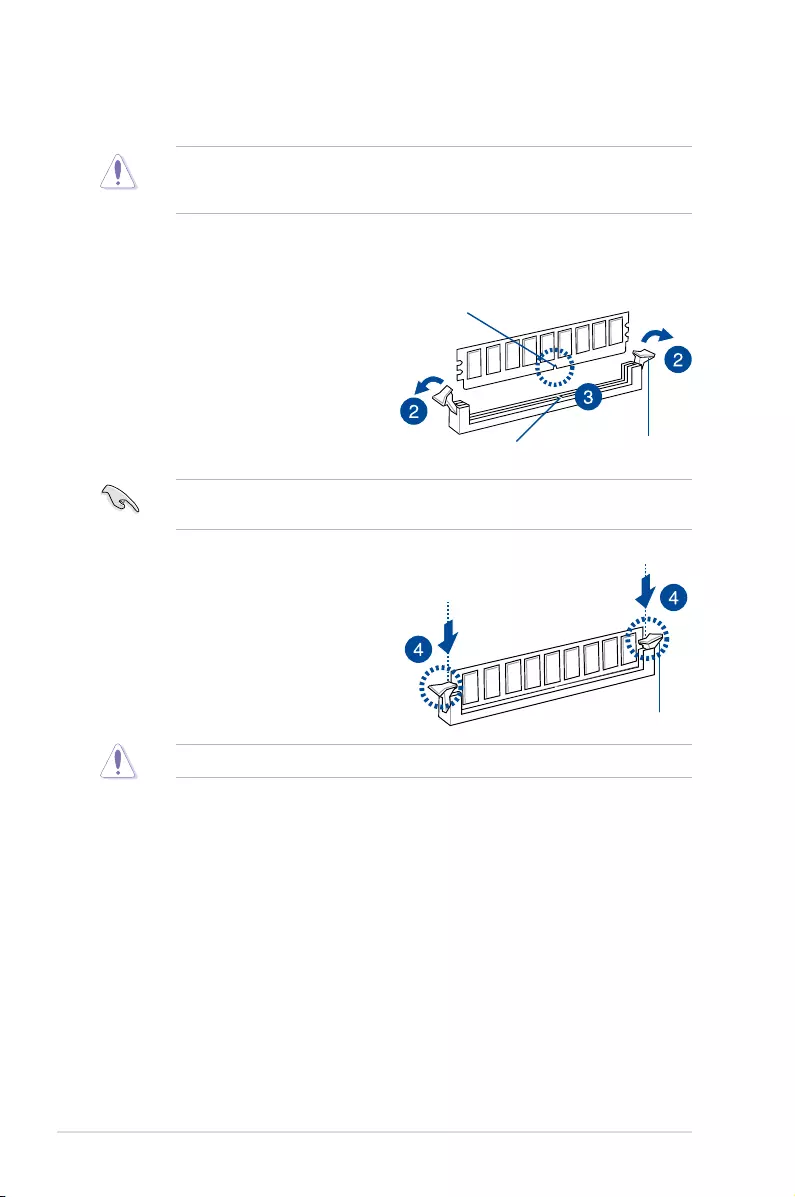
Chapter 2: Hardware Setup
2-10
2.3.3 Installing a DIMM on a single clip DIMM socket
4. Hold the DIMM by both of its ends
then insert the DIMM vertically into
the socket. Apply force to both ends
of the DIMM simultaneously until the
retaining clips snaps back into place.
Ensure that the DIMM is sitting firmly
on the DIMM slot.
Ensure to unplug the power supply before adding or removing DIMMs or other system
components. Failure to do so may cause severe damage to both the motherboard and the
components.
2. Unlock a DIMM socket by pressing
the retaining clips outward.
3. Align a DIMM on the socket such that
the notch on the DIMM matches the
DIMM slot key on the socket.
A DIMM is keyed with a notch so that it fits in only one direction. DO NOT force a DIMM into
a socket in the wrong direction to avoid damaging the DIMM.
Always insert the DIMM into the socket VERTICALLY to prevent DIMM notch damage.
5. Replace the rear chassis cover. For more information, refer to the Chassis cover
section.
Locked Retaining Clip
Unlocked retaining clip
DIMM notch
DIMM slot key
1. Remove the rear chassis cover. For more information, refer to the Chassis cover
section.
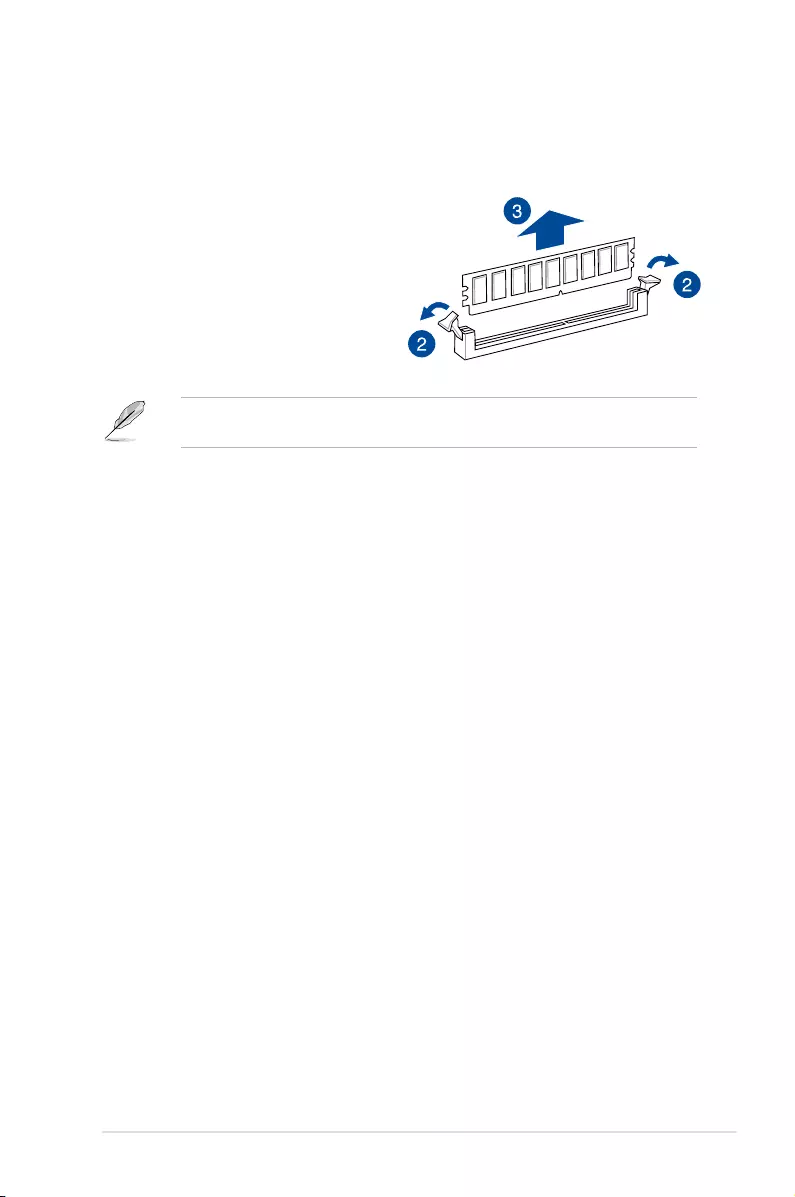
2-11
ASUS ESC4000-E10
2.3.4 Removing a DIMM
2. Simultaneously press the retaining
clips outward to unlock the DIMM.
3. Remove the DIMM from the socket.
Support the DIMM lightly with your fingers when pressing the retaining clips. The DIMM
might get damaged when it flips out with extra force.
4. Replace the rear chassis cover. For more information, refer to the Chassis cover
section.
1. Remove the rear chassis cover. For more information, refer to the Chassis cover
section.
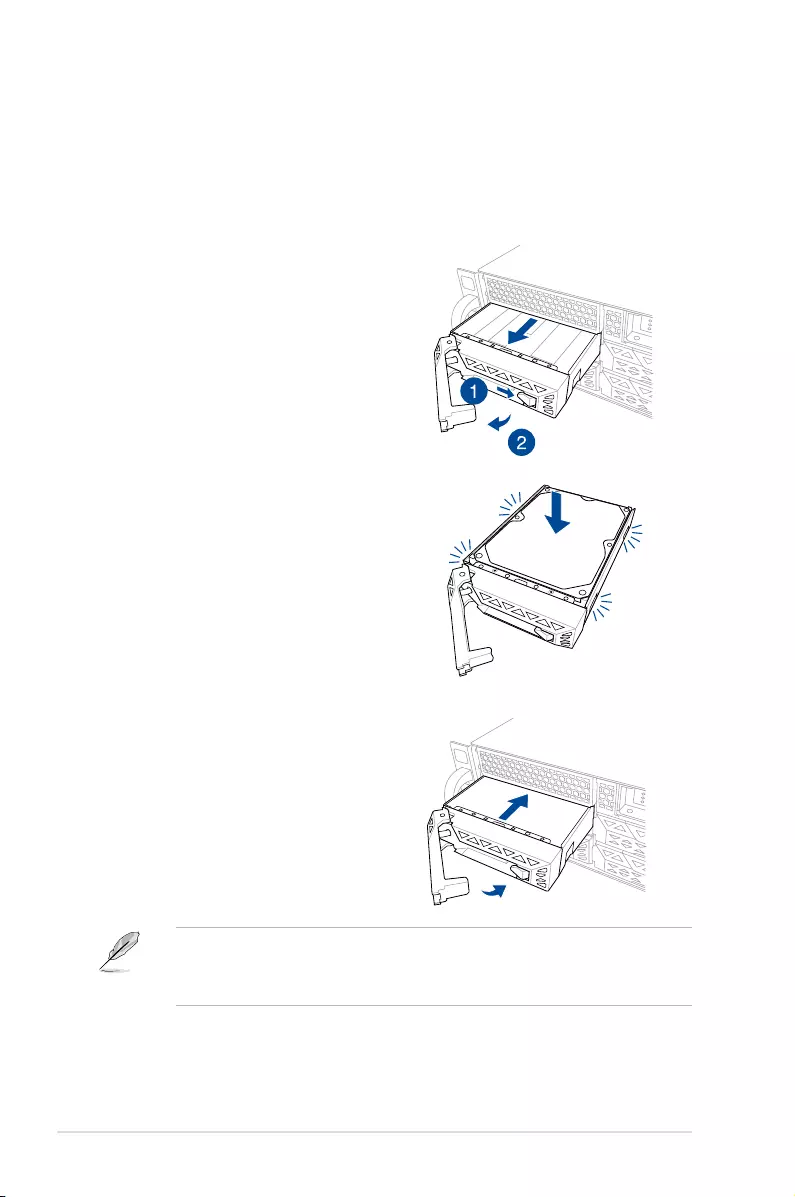
Chapter 2: Hardware Setup
2-12
2.4 Hard disk drives
The ESC4000-E10 system supports 3.5-inch and 2.5-inch SATA/SAS hard disk drives, or U.2
drives.
1. Press the spring lock.
2. Pull the tray lever outwards to remove
the drive tray.
3. Prepare the SATA/SAS HDD then place
the 3.5” storage device into the tray until
it clicks into place.
4. Push the drive tray and HDD assembly
all the way into the depth of the bay
until the tray lever and spring lock clicks
and secures the drive tray in place.
2.4.1 Installing the 3.5-inch SATA HDD/SAS HDD
• When installed, the SATA/SAS connector on the drive connects to the SATA/SAS
interface on the backplane.
• The drive tray is correctly placed when its front edge aligns with the bay edge.
5. Repeat steps 1 to 4 to install the other SATA/SAS HDDs.
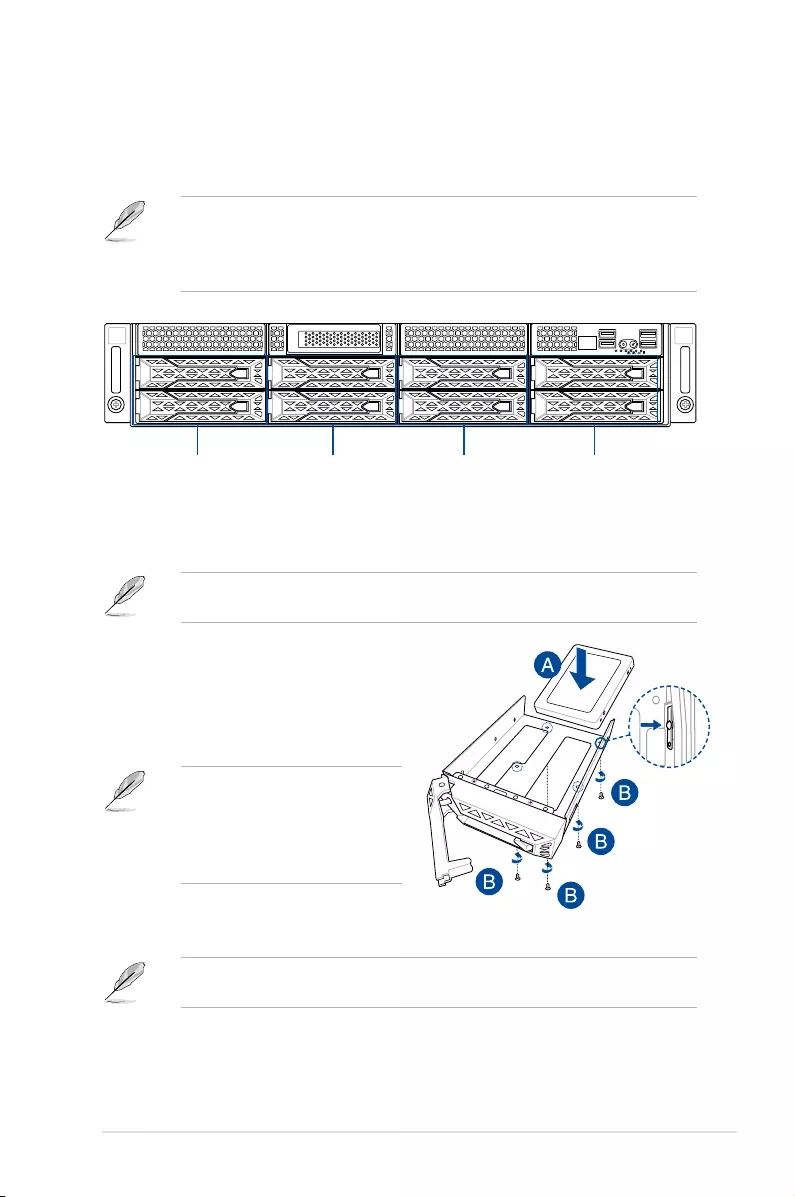
2-13
ASUS ESC4000-E10
1. Remove the drive tray.
Refer to section 2.4.1 Installing the 3.5-inch SATA HDD/SAS HDD for the steps on
removing the drive tray.
4. Replace the drive tray.
Refer to section 2.4.1 Installing the 3.5-inch SATA HDD/SAS HDD for the steps on
replacing the drive tray.
2. Prepare the SSD/SATA HDD/SAS HDD/
NVMe and the bundled set of screws.
3. Place the SSD/SATA HDD/SAS HDD/
NVMe into the tray (A) then secure it
with four screws (B).
Ensure to take note of the tool-less
notch as it may interfere when trying to
align the screw holes. Press the SSD/
SATA HDD/SAS HDD/NVMe down
on the notch if you are experiencing
issues trying to align the screw holes.
2.4.2 Installing the 2.5-inch SSD/SATA HDD/SAS HDD/NVMe
1
2
Storage device
bay 1 and 2
(default NVMe)
Storage device
bay 3 and 4
(optional NVMe)
Storage device
bay 5 and 6
(optional NVMe)
Storage device
bay 7 and 8
(optional NVMe)
The NVMe drives may be installed in storage device bays 1 to 8 as shown in the illustration
below:
• The default storage device bays to install NVMe drives are storage device bays 1 and 2.
• Support for NVMe drives for storage device bays 3 to 8 is optional, please refer to
section Reconnecting the cable for 8 NVMe configuration (only for SKU-3) before
installing a NVMe drive to storage device bays 3 to 8.
5. Repeat steps 1 to 4 to install additional SSD/SATA HDD/SAS HDD/NVMe.
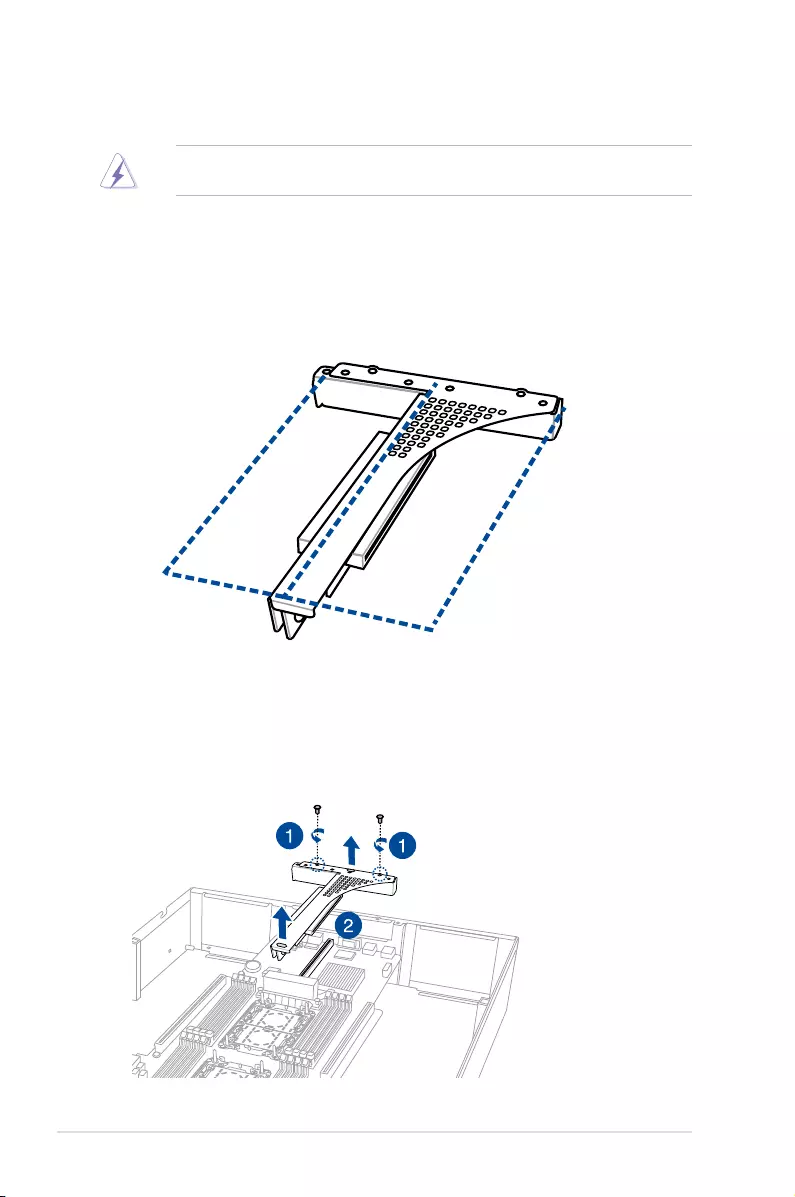
Chapter 2: Hardware Setup
2-14
2.5.1 The PCI Express riser card
The onboard PCI Express slot on the motherboard comes pre-installed with a riser card that
supports two x16 slot (x16 Gen4 link) for installing PCI-E x16 low profile cards.
2.5 Expansion slots
Ensure to unplug the power cord before adding or removing expansion cards. Failure to do
so may cause you physical injury and damage motherboard components.
PCI-E x16 slot low-profile
PCI-E x16 slot low-profile
To install PCI-E expansion cards to the riser card:
1. Remove the two (2) screws that secure the riser card to the chassis.
2. Firmly hold the riser card then pull it up to detach it from the PCI Express x32 slot on
the motherboard.
1
2
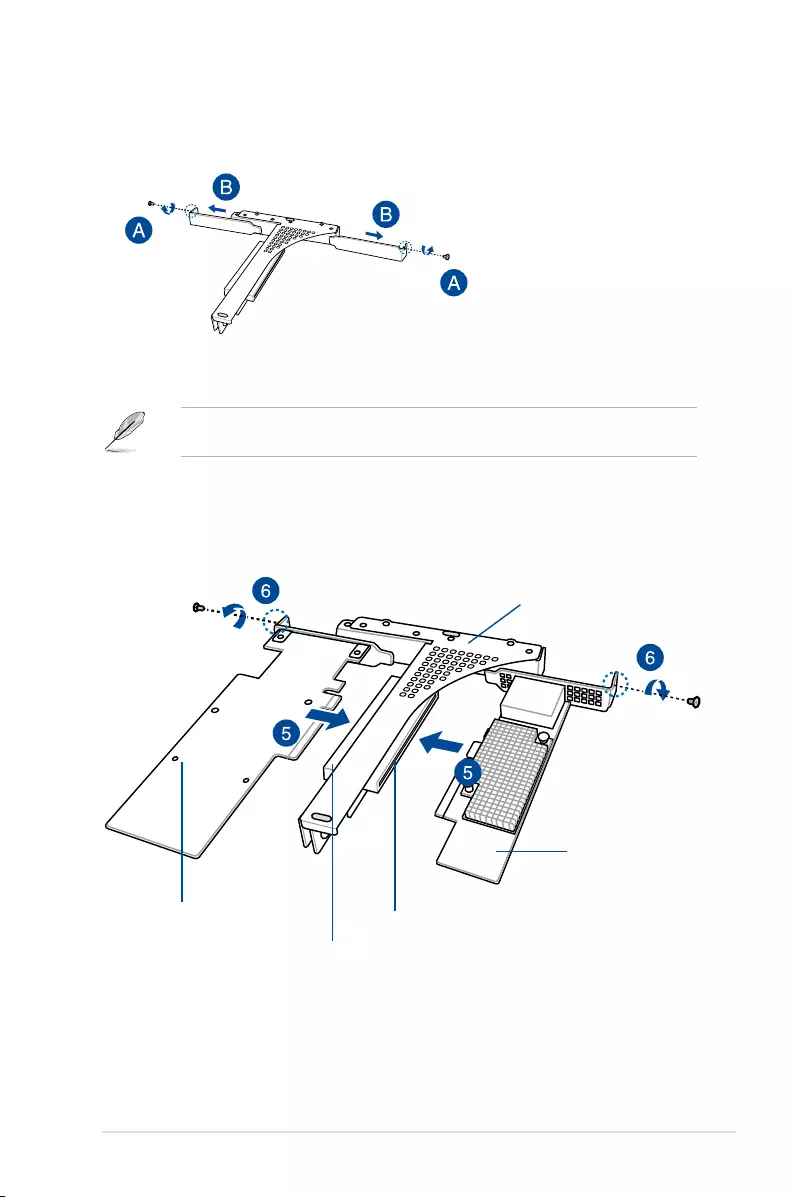
2-15
ASUS ESC4000-E10
1
2
4. Prepare the expansion cards.
Before installing an expansion card, read the documentation that came with it and ensure to
make the necessary hardware settings.
5. Align and insert the golden finger connectors of the expansion cards to the PCI-E slot
connectors on the riser card as shown.
6. Secure the expansion cards with the screws removed earlier.
Riser card
PCI-E x16 slot (low-profile)
PCI-E x16 expansion
card (low-profile)
PCI-E x16 slot (low-profile)
PCI-E x16 expansion card (low-profile)
1
2
3. Remove the two (2) screws from the metal brackets on the riser card (A), then remove
the metal brackets from the riser card (B).
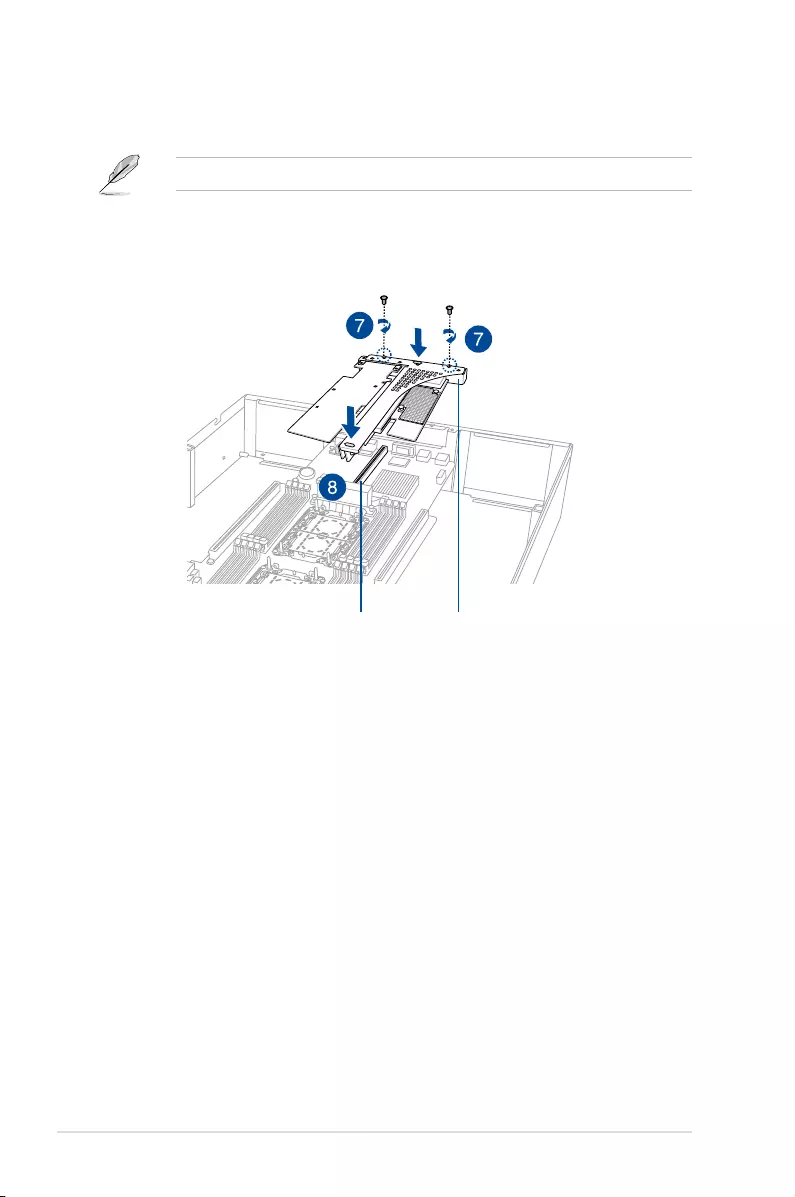
Chapter 2: Hardware Setup
2-16
1
2
8. Secure the riser card with the two (2) screws that you removed earlier in step 1.
riser card and expansion card assemblyPCI-E slot
7. Align and insert the riser card and expansion card assembly into the PCI-E slot on the
motherboard.
The expansion card fits in one orientation only. If it does not fit, try reversing it.
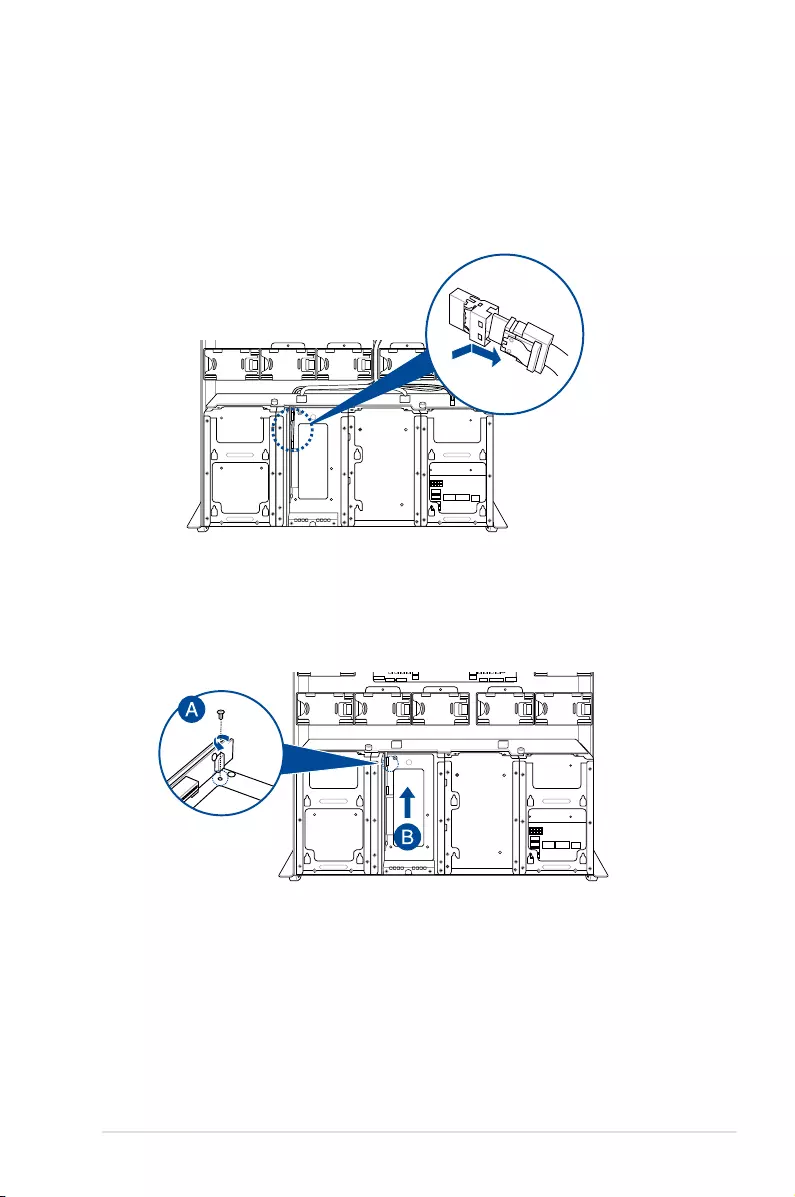
2-17
ASUS ESC4000-E10
2.5.2 Installing an ASUS PIKE II card
You may install an ASUS PIKE II card to the internal SAS/HBA/Storage bracket located in the
front of the system.
1. Remove the two (2) default slimline SAS cables from the internal SAS/HBA/Storage
bracket.
2. Remove the screw from the bracket (A), then push the internal SAS/HBA/Storage
bracket towards the rear to remove the internal SAS/HBA/Storage bracket (B).
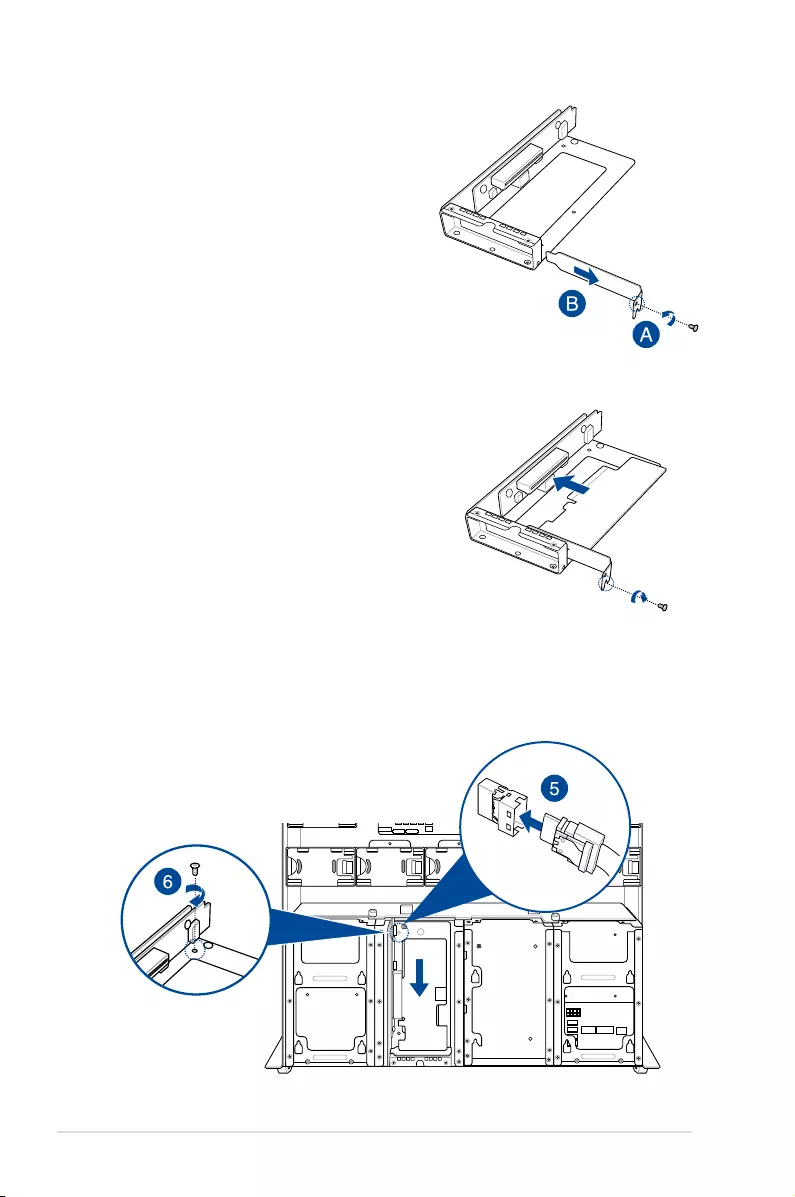
Chapter 2: Hardware Setup
2-18
3. Remove the screw from the metal bracket
(A), then remove the metal bracket.
4. Insert the ASUS PIKE II card into the internal
SAS/HBA/Storage bracket, then secure it
with a screw.
5. Connect the two (2) slimline SAS cables from the internal SAS/HBA/Storage bracket
previously earlier.
6. Install the internal SAS/HBA/Storage bracket and secure it with the screw removed
earlier.

2-19
ASUS ESC4000-E10
7. Remove the three (3) cables on the Cache Vault Power Module clip holder (A), then
release the two (2) screws on the Cache Vault Power Module clip holder (B).
1
2
8. From the back of the Cache Vault Power Module clip holder, push the Cache Vault
Power Module clip holder out of the server system.
1
2
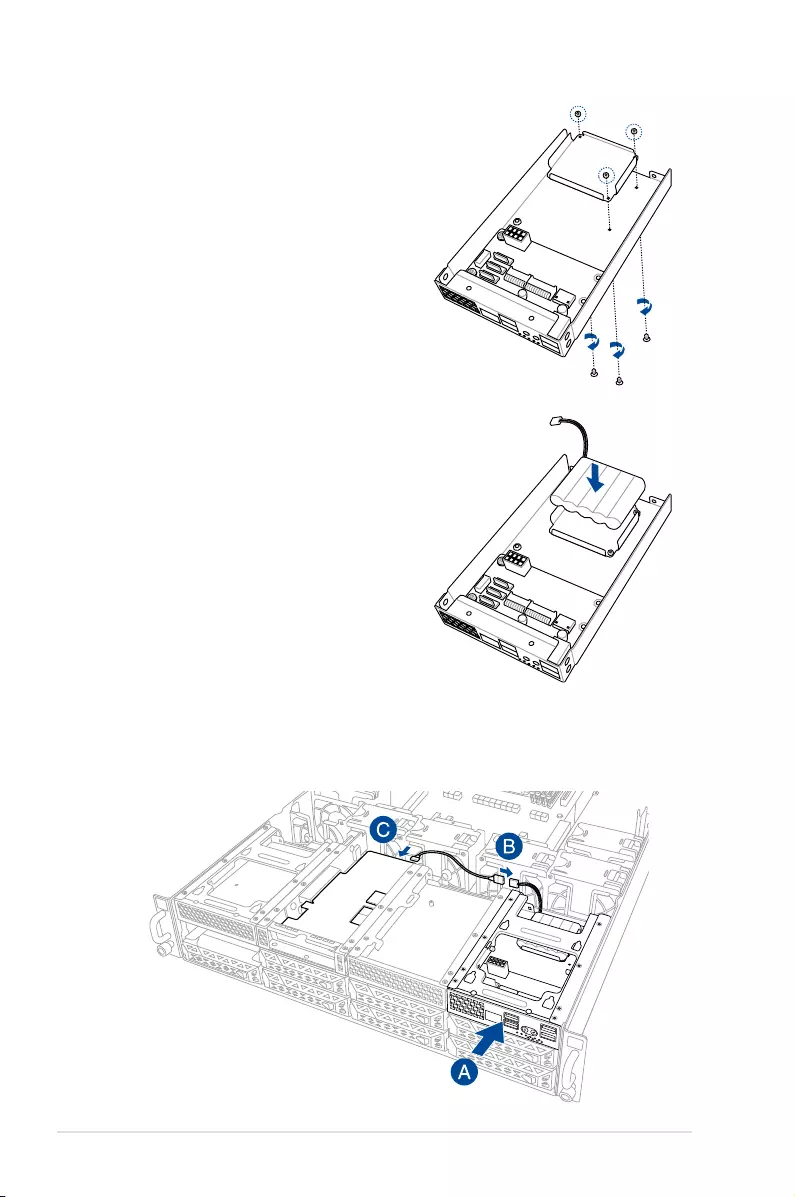
Chapter 2: Hardware Setup
2-20
9. Align the three screw holes on the Cache
Vault Power Module clip to the three
screw holes on the Cache Vault Power
Module clip holder, then secure the clip
with the bundled three (3) screws and
three (3) bundled nuts.
10. Align and install the Cache Vault Power
Module into the Cache Vault Power
Module clip.
11. Insert the Cache Vault Power Module clip holder into the server system (A), then
connect the bundled extension cable to the cable from the Cache Vault Power Module
(B) and cable from the Cache Vault Flash Module (C).
1
2

2-21
ASUS ESC4000-E10
12. Reconnect the three (3) cables to the Cache Vault Power Module clip holder, ensure
that the cables are not placed on top of the Cache Vault Power Module.
1
2
13. Secure the Cache Vault Power Module clip holder with the two (2) screws that you
removed earlier in step 7.
1
2
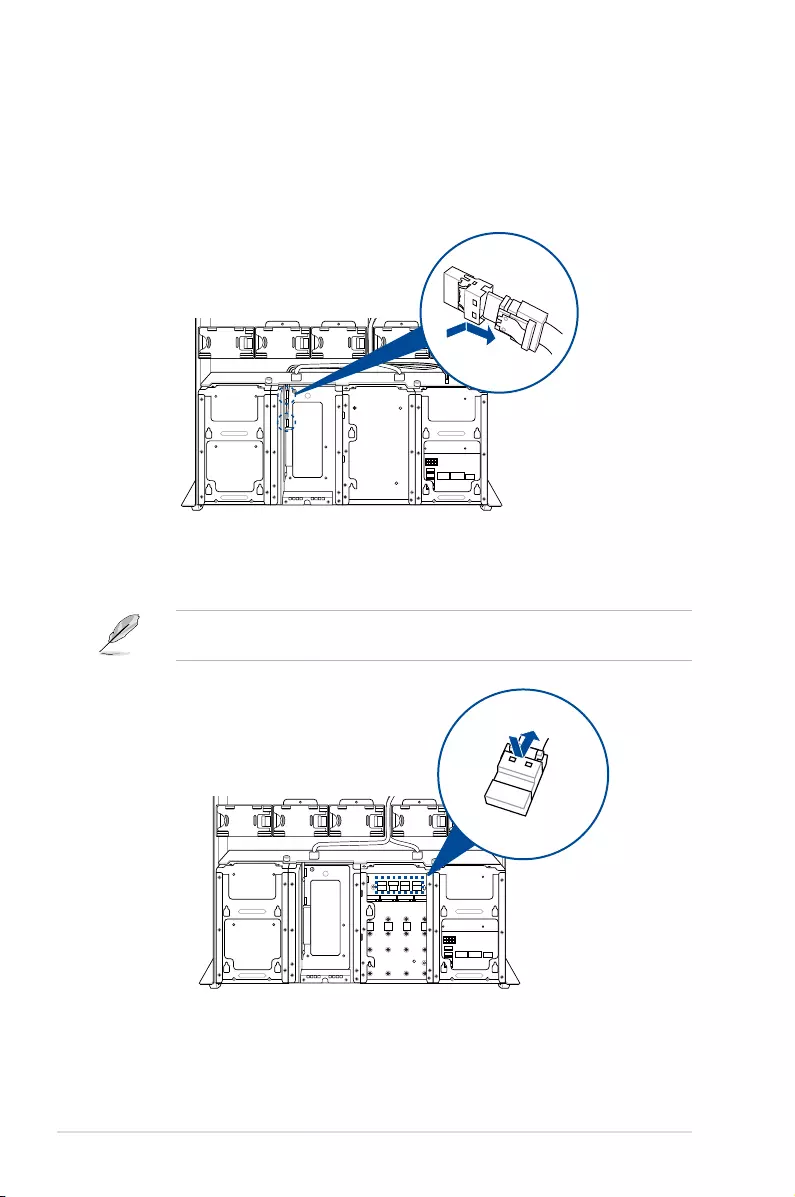
Chapter 2: Hardware Setup
2-22
2.5.3 Reconnecting the cable for 8 NVMe configuration
(only for SKU-3)
1. Remove the two (2) slimline SAS cables from the internal riser board for PCIe slot.
2. Remove the four (4) slimline SAS cables connected to the M.2 expansion board or
OCP 3.0 slot baseboard.
Your system may come installed with a M.2 expansion board or an OCP 3.0 slot baseboard
depending on the SKU selected.
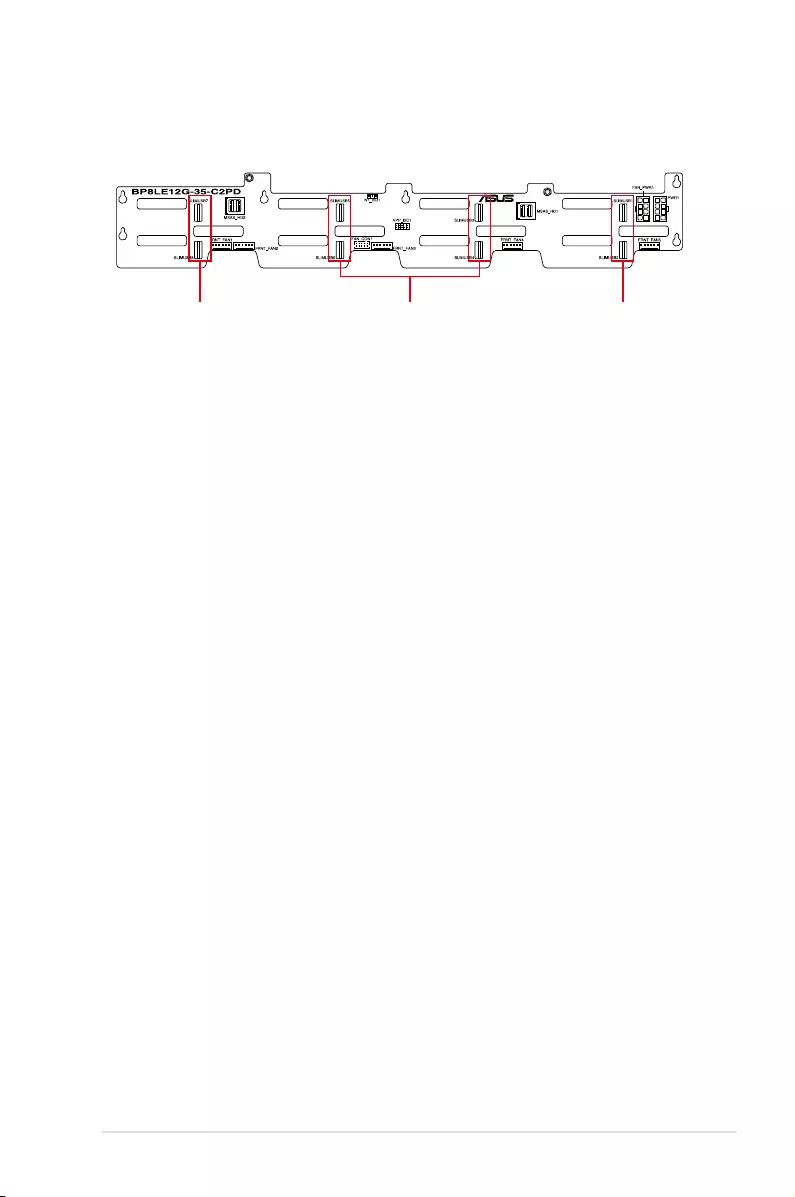
2-23
ASUS ESC4000-E10
3. Reconnect the slimline SAS cables disconnected in steps 1 and 2 to the backplane as
shown in the illustration below.
Pre-connected to SLIMPCIE1
on the motherboard to support
2 NVMe devices
Connect Slimline SAS cables
removed from M.2 expansion
board or OCP 3.0 slot baseboard
Connect Slimline SAS cables
removed from internal riser board.
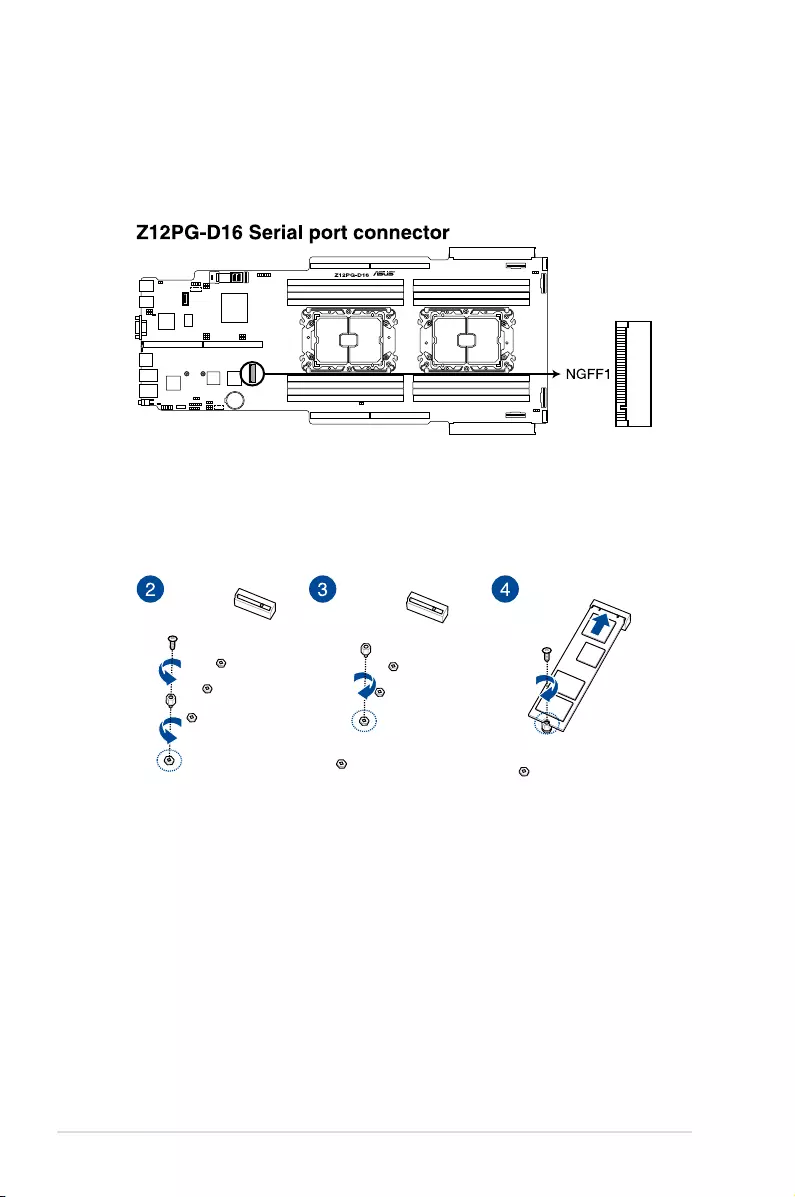
Chapter 2: Hardware Setup
2-24
2.5.4 Installing an M.2 (NGFF) card
1. Locate the M.2 connector (NGFF1) on the motherboard.
You may install an M.2 card (supports up to 22110) to the onboard M.2 (NGFF) slot on the
motherboard.
2. Remove the screw on the stand screw.
3. Prepare the M.2 card, then align and insert the M.2 card into the M.2 connector (NGFF1).
4. Secure the M.2 card with the screw you removed in step 2.
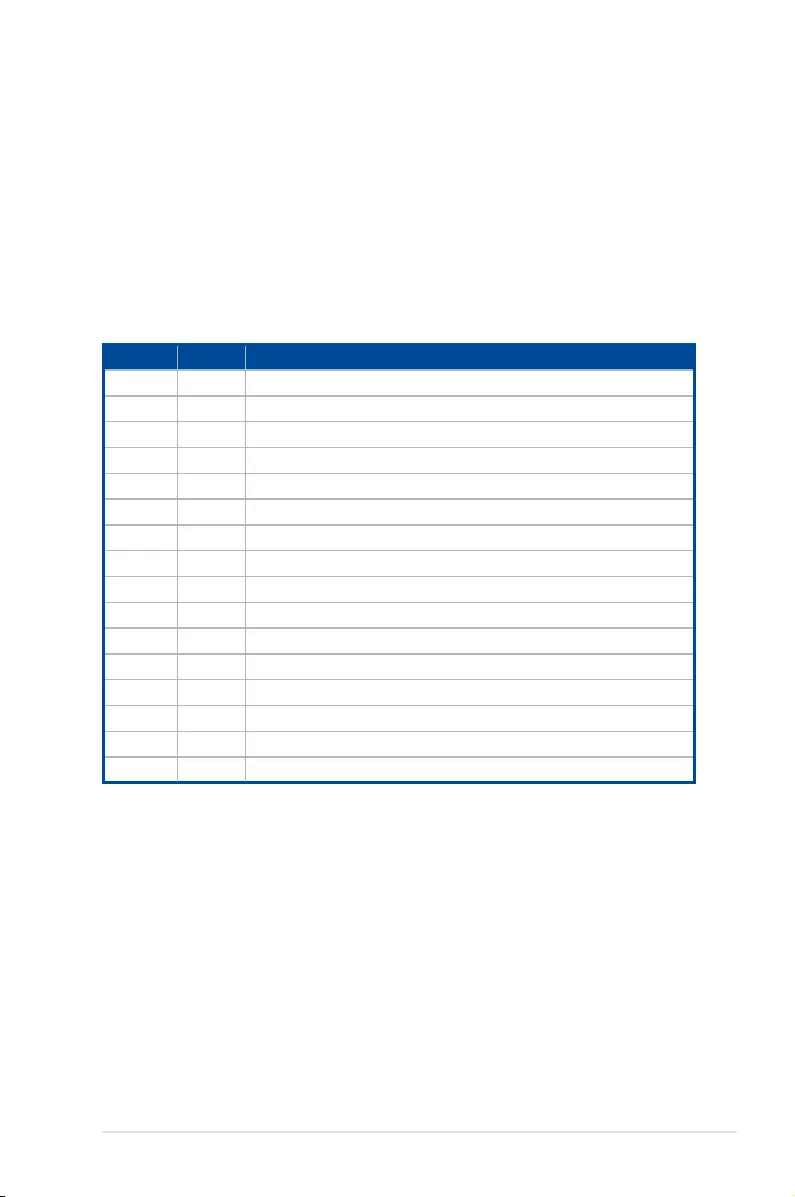
2-25
ASUS ESC4000-E10
* These IRQs are usually available for ISA or PCI devices.
IRQ Priority Standard function
0 1 System Timer
1 2 Keyboard Controller
2 - Programmable Interrupt
3* 11 Communications Port (COM2)
4* 12 Communications Port (COM1)
5* 13 --
6 14 Floppy Disk Controller
7* 15 --
8 3 System CMOS/Real Time Clock
9* 4 ACPI Mode when used
10* 5 IRQ Holder for PCI Steering
11* 6 IRQ Holder for PCI Steering
12* 7 PS/2 Compatible Mouse Port
13 8 Numeric Data Processor
14* 9 Primary IDE Channel
15* 10 Secondary IDE Channel
2.5.5 Configuring an expansion card
After installing the expansion card, configure it by adjusting the software settings.
1. Turn on the system and change the necessary BIOS settings, if any. See Chapter 5 for
information on BIOS setup.
2. Assign an IRQ to the card. Refer to the Standard Interrupt assignments table for
more information.
3. Install the software drivers for the expansion card.
Standard Interrupt assignments
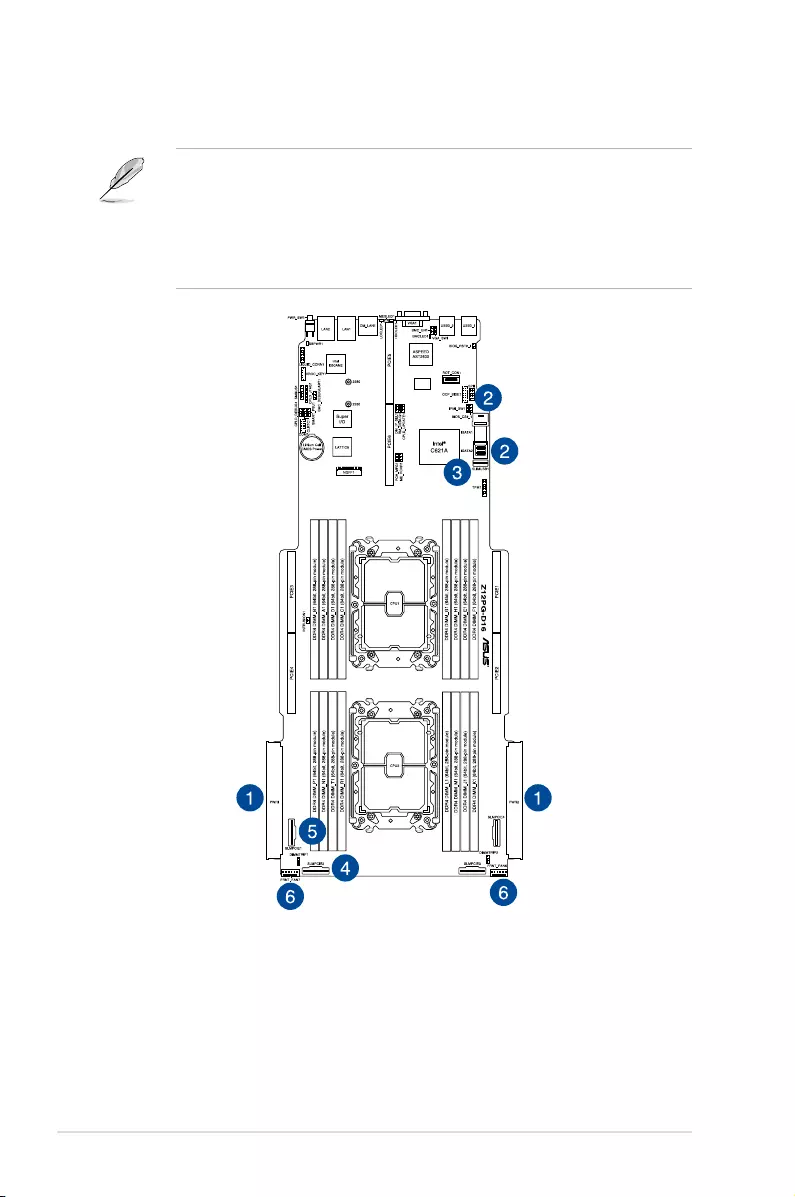
Chapter 2: Hardware Setup
2-26
2.6 Cable connections
• The bundled system cables are pre-connected before shipment. You do not need to
disconnect these cables unless you remove the pre-installed components to install
additional devices.
• If you need to remove pre-connected system cables please ensure to remove the
cable organizer metal cover beforehand.
• Refer to Chapter 4 for detailed information on the connectors.
Pre-connected system cables
1. Power connector (from the power distribution board to the motherboard)
2. ISATA connectors (from motherboard to SATA/SAS/U.2 backplane board)
3. Slim USB connector (from the motherboard to front I/O board)
4. SLIMPCIE2 connector (from motherboard to SATA/SAS/U.2 backplane board)
5. SLIMPCIE1 connector (from motherboard to internal riser board for PCIe slot)
6. System fan connectors (from motherboard FRNT_FAN6, and FRNT_FAN7 to system
fans)
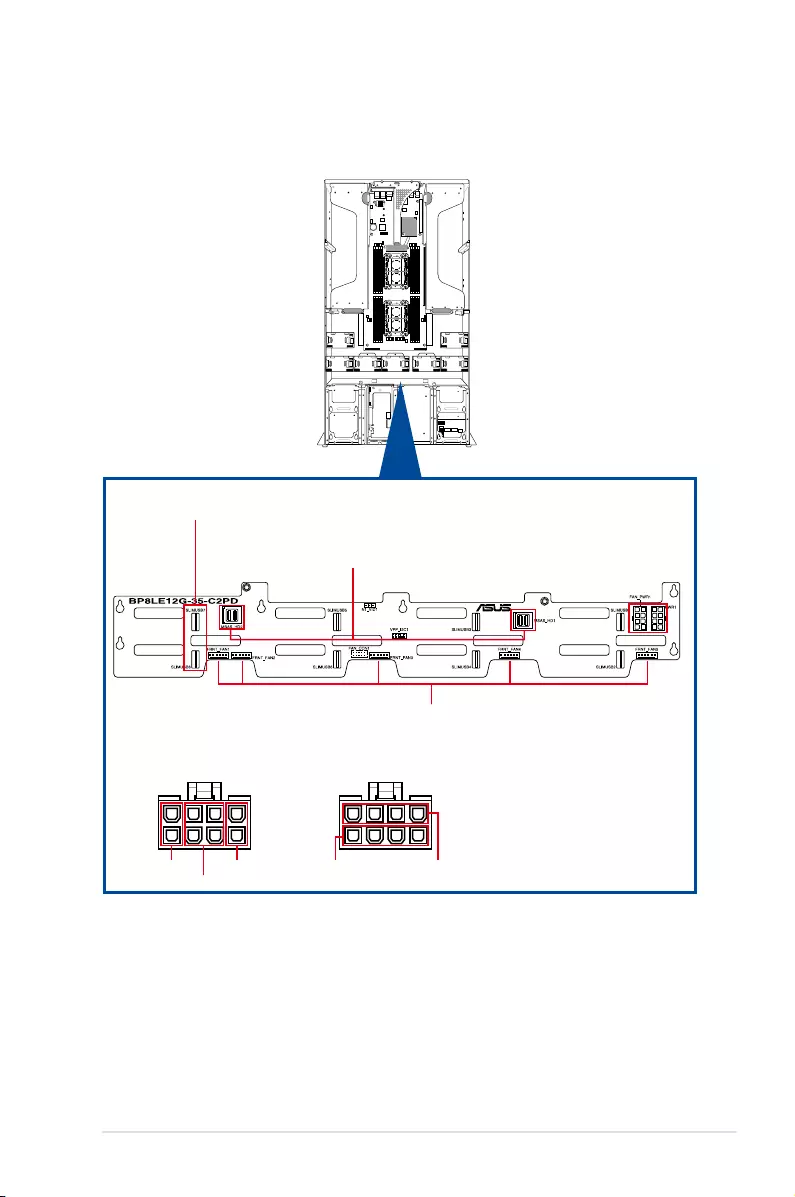
2-27
ASUS ESC4000-E10
2.7 SATA/SAS backplane cabling
connect to mini-SAS HD connectors 1 and 2 on the
motherboard. With two mini-SAS HD cables connected, a
total number of 8 SAS/SATA HDDs can be supported
connect to SLIMPCIE1 on the motherboard to support 2
NVMe devices
connects to the system fans
red
PWR1 FAN_PWR1
yellow yellow
black
black
* Ensure to connect the corresponding 8-pin plugs to PWR1 and FAN_PWR1 as shown below:
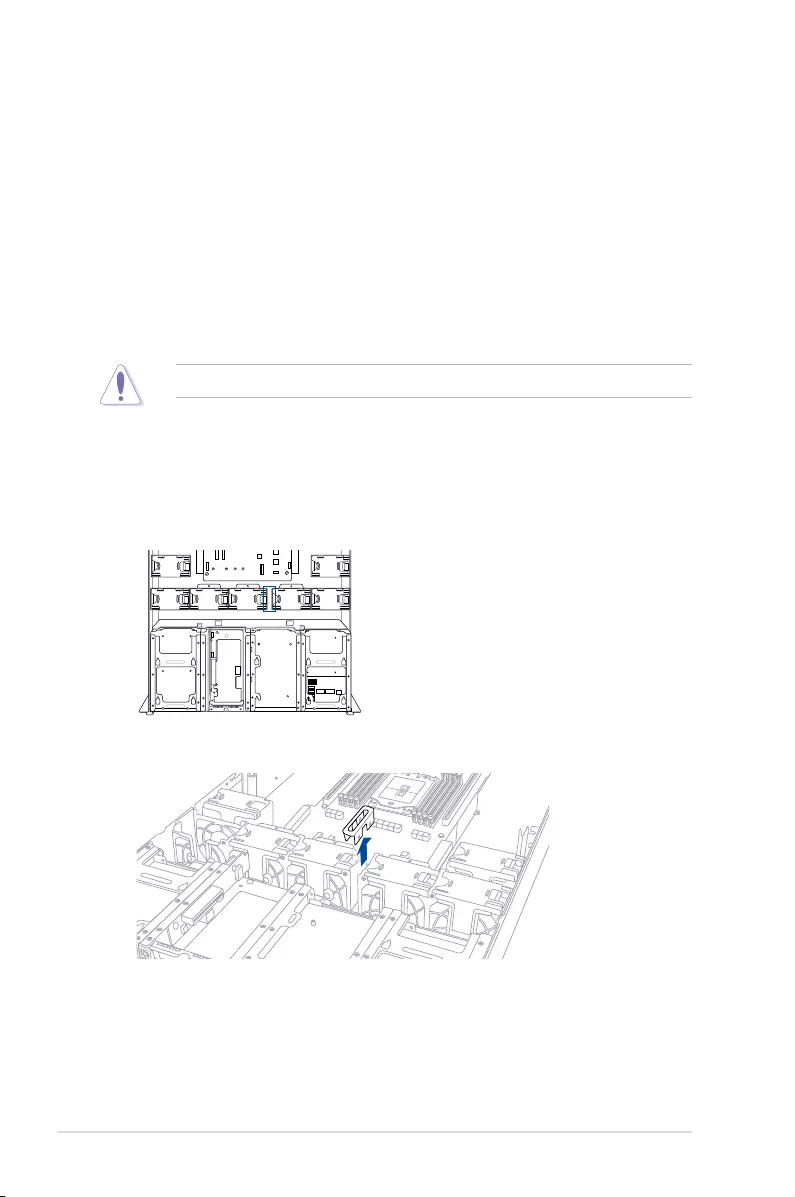
Chapter 2: Hardware Setup
2-28
2.8 Removable/optional components
You may need to remove previously installed system components when installing or removing
system devices, or when installing optional components into the system. This section tells
how to remove/install the following components:
1. Cable organizer metal cover
2. System fans
3. Redundant power supply units
4. U.2 drives
5. Accelerators
Ensure that the system is turned off before removing any components.
2.8.1 Cable organizer metal cover
When you need to organize the cables connecting from the rear to the front of the system,
you may need to remove the cable organizer metal cover beforehand.
1. Locate the cable organizer metal cover in between the system fans.
2. Pull the cable organizer metal cover upwards to remove it from the system.
3. Once you have finished organizing the cables, ensure to replace the cable organizer
metal cover.
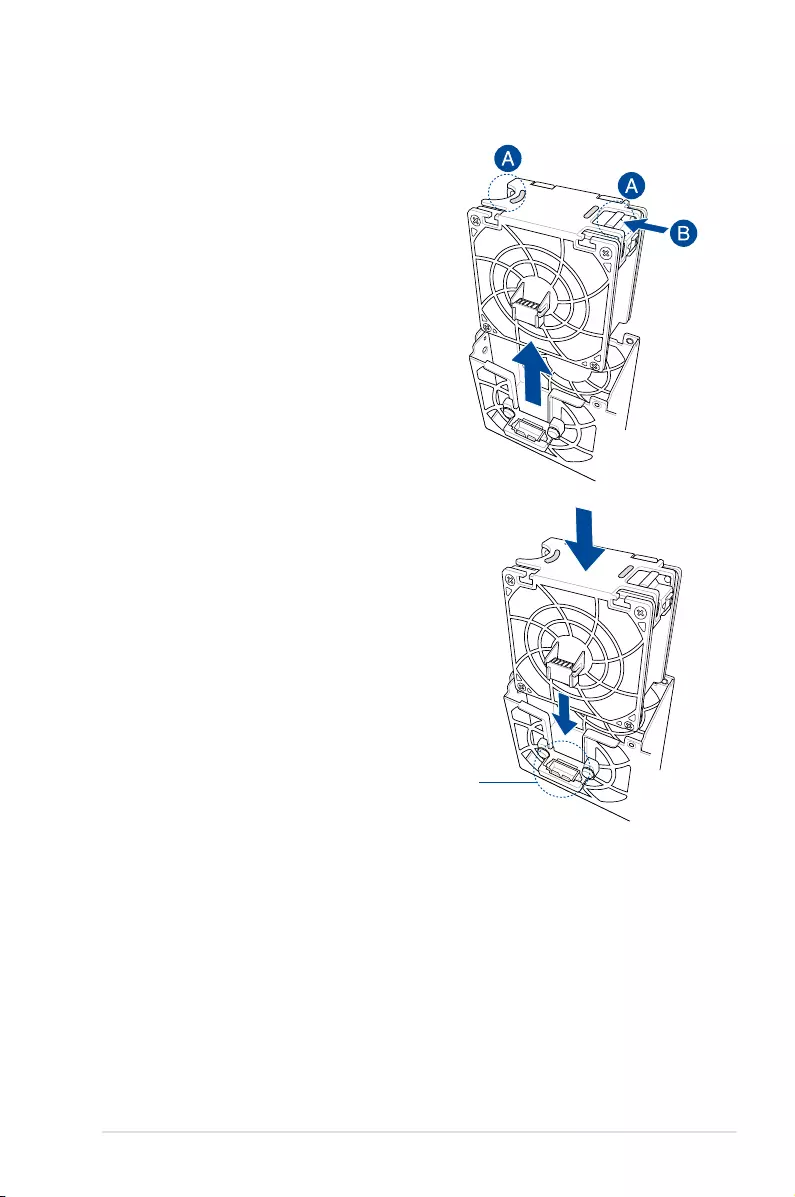
2-29
ASUS ESC4000-E10
2.8.2 System fans
To uninstall the system fans:
1. Hold the system fan by the notches (A),
then press the latch inwards (B) to release
the system fan from the fan cage.
2. Lift the fan then set it aside.
3. Repeat steps 1 to 2 to uninstall the other
system fans.
To reinstall the system fans:
1. Insert the fan into the fan cage. Ensure the
fan connector is seated firmly within the
cable holder.
cable holder
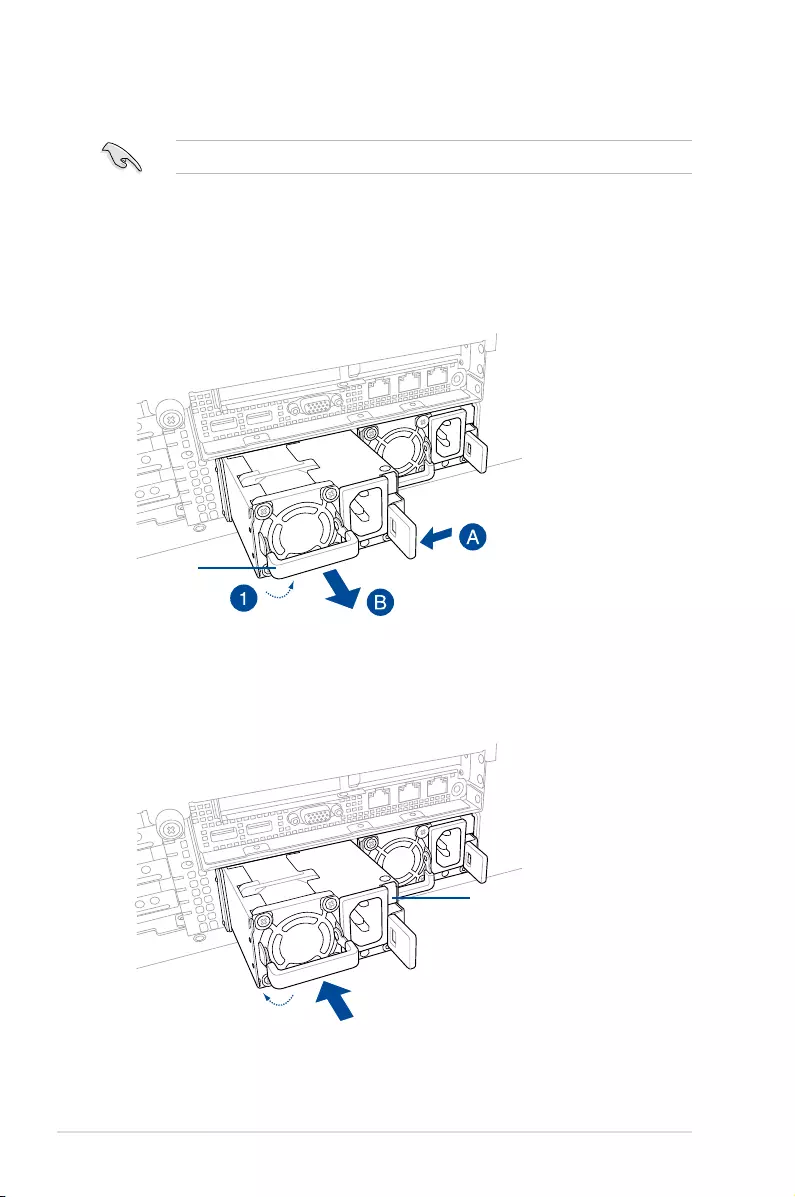
Chapter 2: Hardware Setup
2-30
2.8.3 Redundant power supply units
To replace a power supply unit (PSU):
1. Lift up the PSU lever.
2. Hold the PSU lever, press the PSU latch (A) then carefully pull the PSU out of the
system chassis (B).
We recommend that you use both of your hands in performing the following steps.
3. Prepare the replacement PSU.
4. Align and insert the replacement PSU into the empty PSU bay until it clicks in place.
PSU lever
Replacement PSU
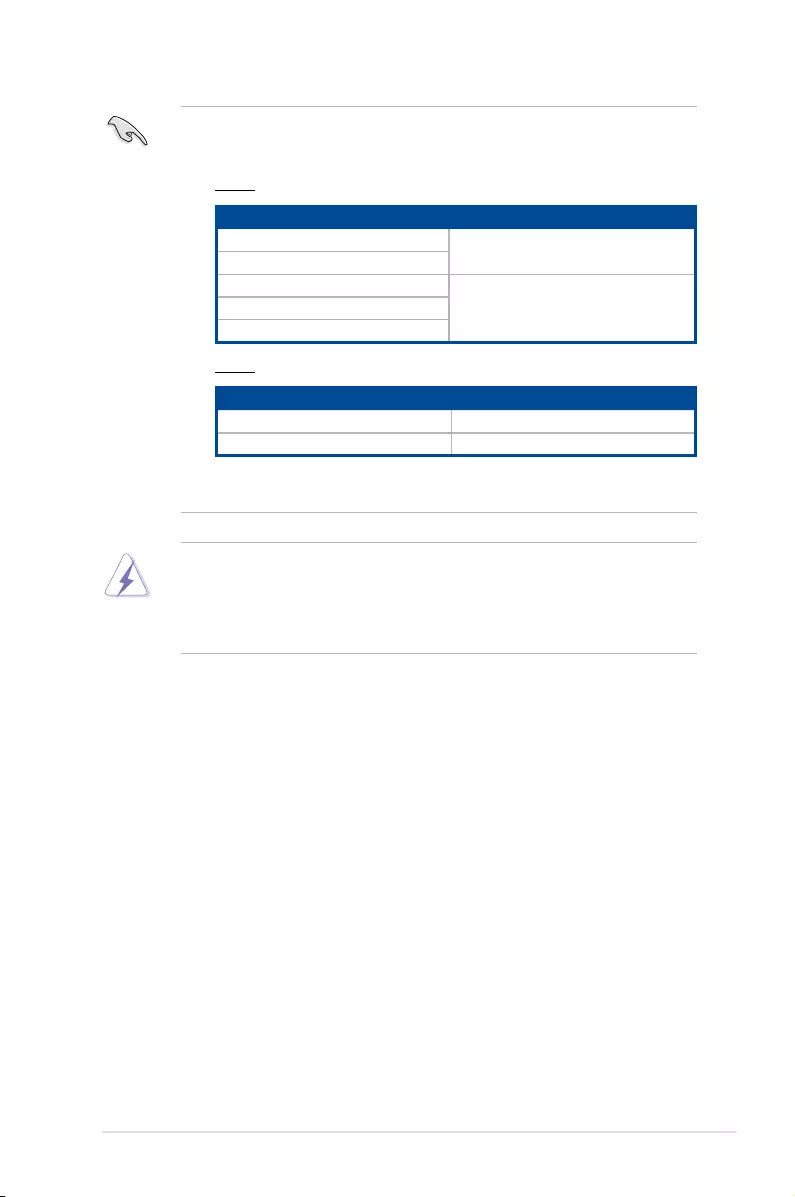
2-31
ASUS ESC4000-E10
• The system automatically combines the two power supply modules as a single one.
The combined output power varies with input voltages. Refer to the table below for
details.
1600W
Input Voltage Max. Output Power (Watt) per PSU
100V-127Vac, 13A, 50-60Hz 1000W
100V-127Vac, 12.9A, 47-63Hz
200V-240Vac, 10A, 50-60Hz
1600W200V-240Vac, 9.5A, 50-60Hz
200V-240Vac, 9.5A, 47-63Hz
2200W
Input Voltage Max. Output Power (Watt) per PSU
100V-127Vac, 14A, 47-63Hz 1200W
200V-240Vac, 12.6A, 47-63Hz 2200W
• To enable the hot-swap feature (redundant mode), keep the total power consumption
of the system under the maximum output power of an individual power supply module.
• Always use PSUs with the same watt and power rating. Combining PSUs with different
wattage (e.g. 1 x 1620 W + 1 x 2000 W) may yield unstable results and potential
damage to your system.
• For a steady power input, use only the power cables that come with the server system
package.
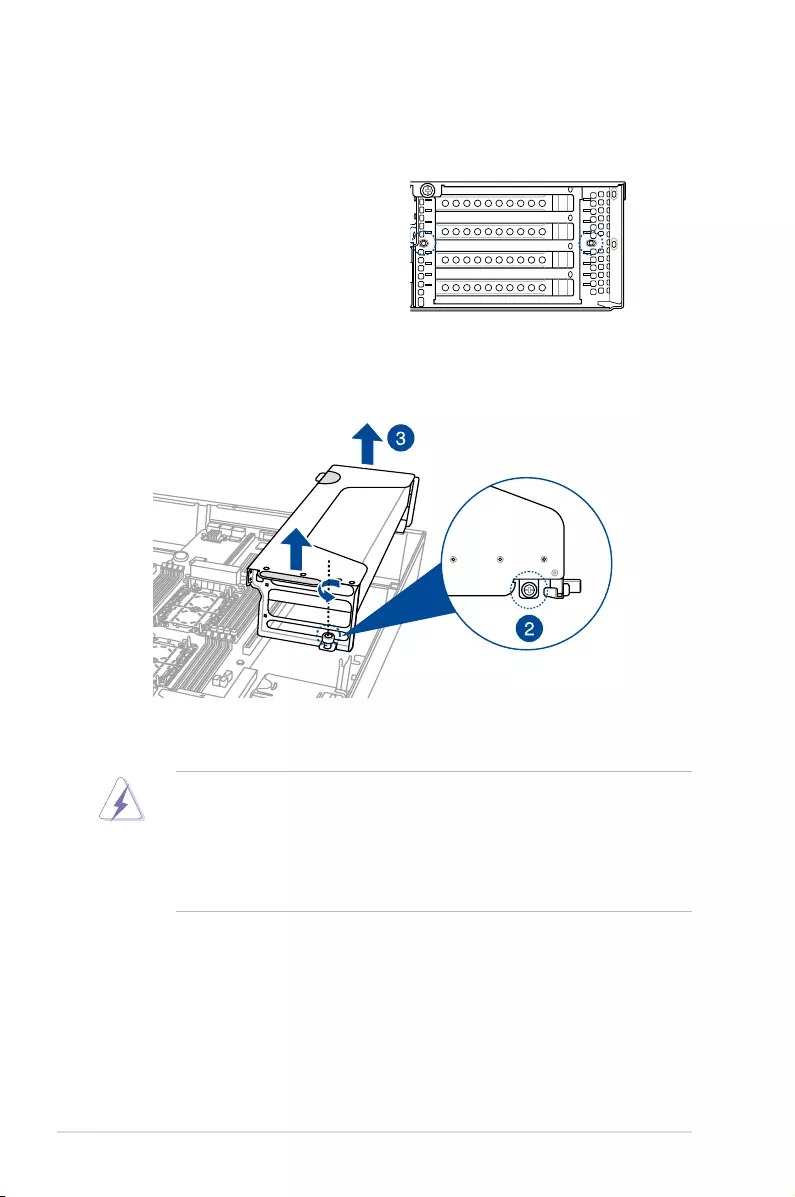
Chapter 2: Hardware Setup
2-32
1
2
1
2
2.8.4 Installing Accelerators
Follow the steps below to install the optional accelerator to the system.
1. Locate and remove the two screws at
the rear of the chassis.
2. Locate and loosen the thumbscrew in front of the accelerator bracket.
3. Firmly hold the bracket then pull it up to detach it from the motherboard then set it
aside.
4. Prepare the GPU air duct and the accelerator.
1
2
For Nvidia CPU-12V or above GPU cards:
A. A dongle may be required to connect the system's GPU power cable to the GPU
card. The Nvidia CPU-12V GPU card will not work, or may even cause damage to the
system, if the dongle is not used.
B. The ASUS CPU 8-pin power cable may be used to connect to the GPU card and 6-pin
power connector.
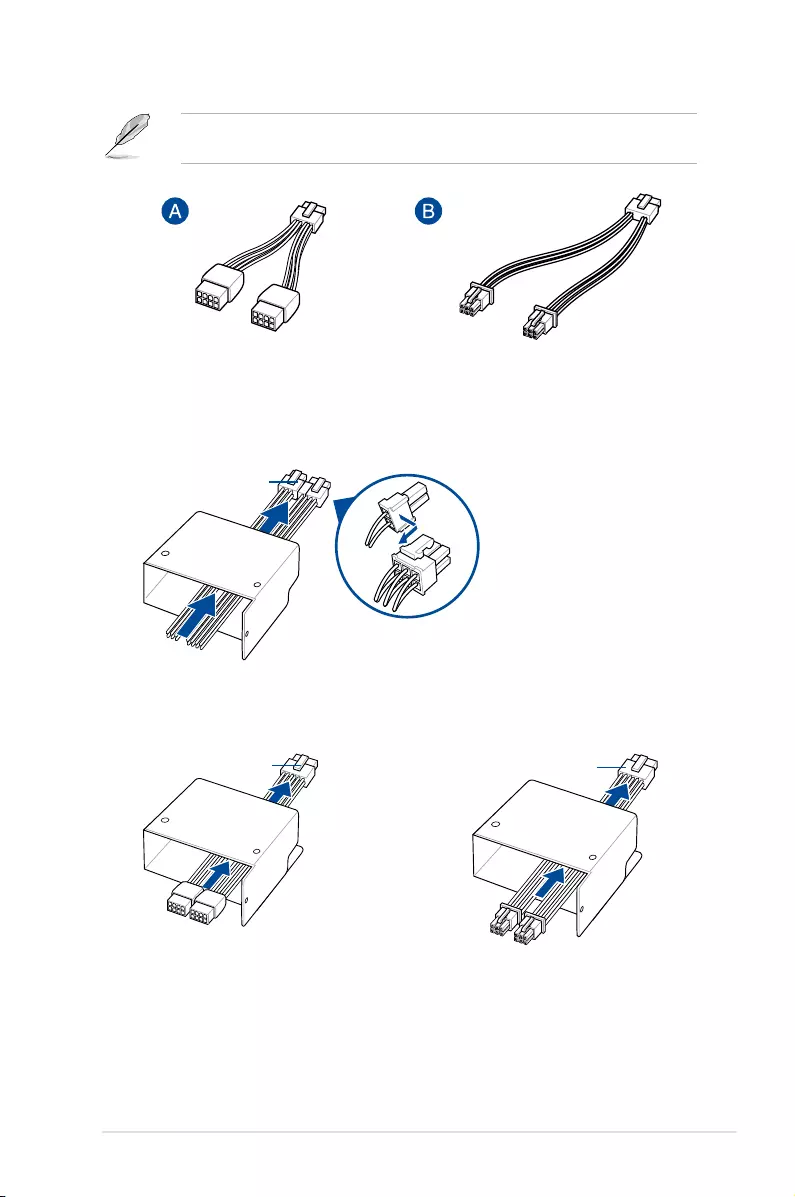
2-33
ASUS ESC4000-E10
5. Pass the power cable through the air duct as shown.
The dongle comes with your Nvidia CPU-12V GPU card. Ask your vendor or retailer if the
dongle is missing.
Nvidia CPU-12V GPU card dongle ASUS CPU 8-pin power cable
ASUS CPU 8-pin power cable
For Nvidia CPU-12V GPU card installation
OR
dongle
GPU power cable
For AMD/Nvidia GPU card installation
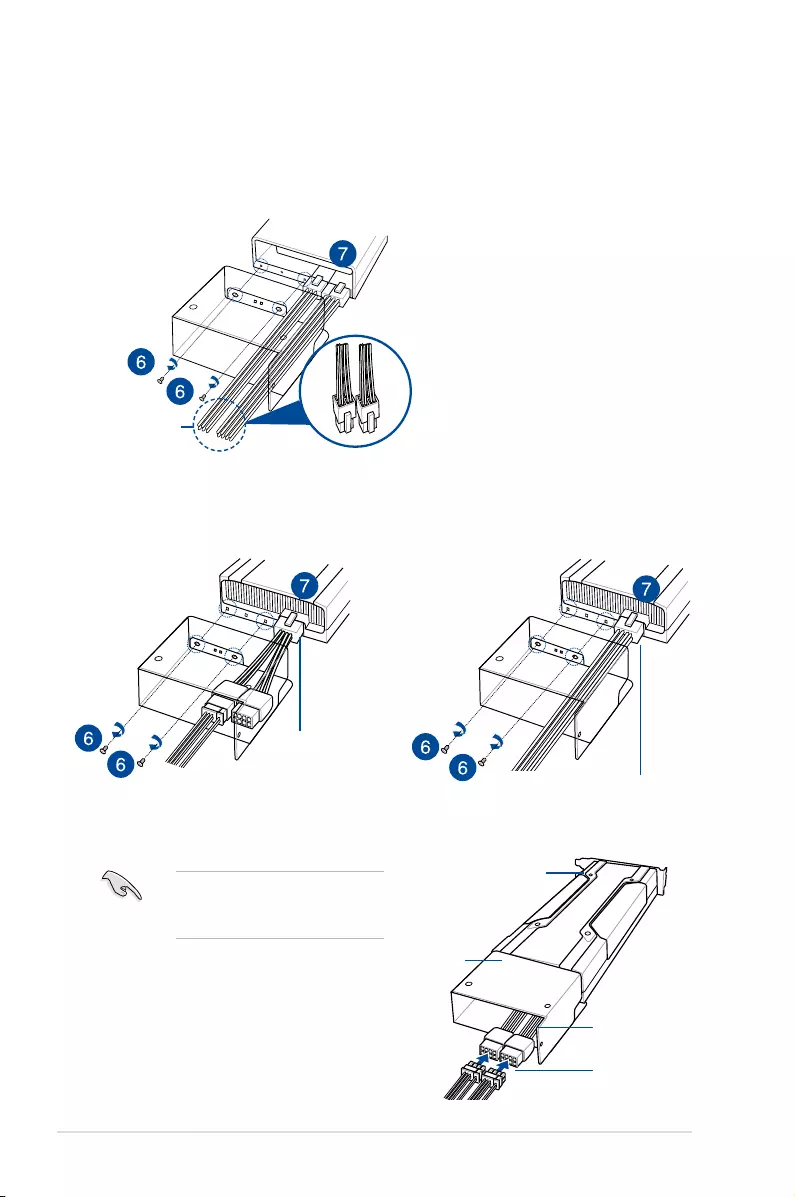
Chapter 2: Hardware Setup
2-34
For Nvidia CPU-12V GPU card installation
dongle
6. From inside the air duct, secure the air duct to the accelerator with two screws.
7. Connect the GPU power cable, dongle, or ASUS CPU 8-pin power cable to the
connector on the accelerator as shown.
4-pin connector
Nvidia CPU-12V GPU card
air duct
dongle
GPU power cable
When using the dongle, connect a
GPU power cable to the connector
on the dongle.
For AMD/Nvidia GPU card installation
ASUS CPU 8-pin power cable
OR
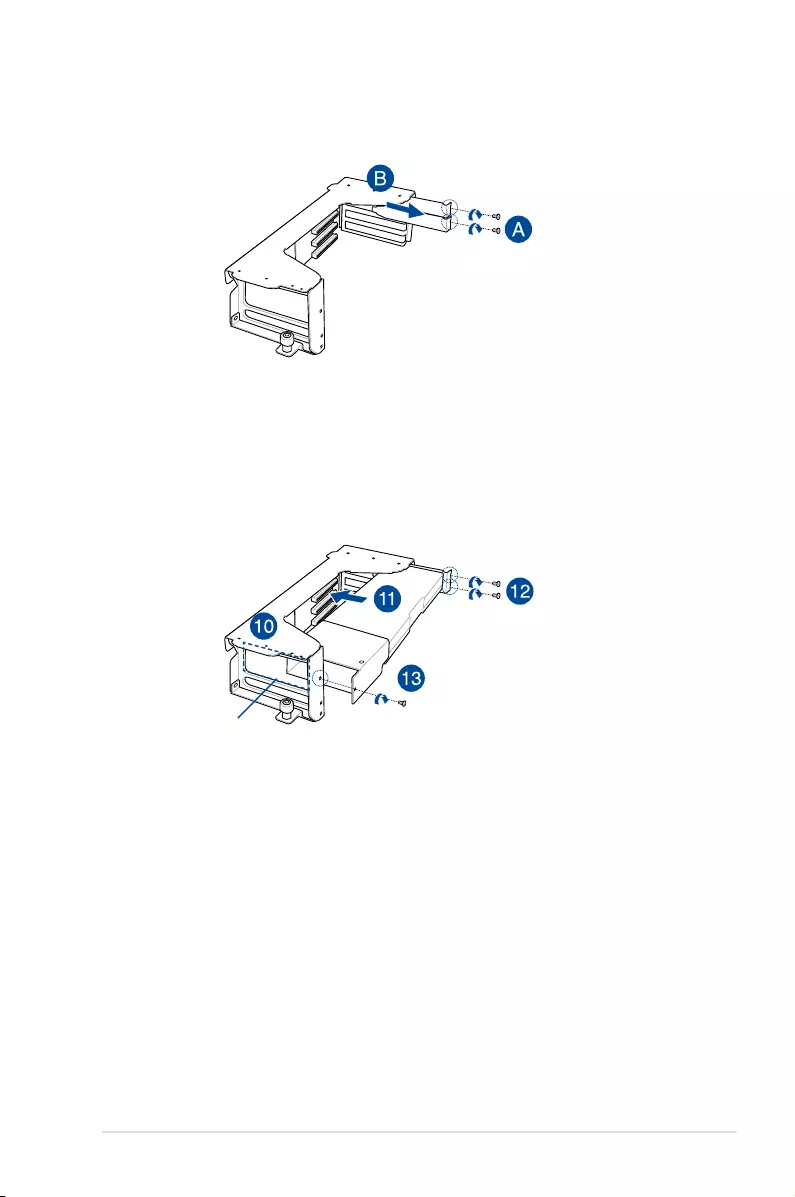
2-35
ASUS ESC4000-E10
opening on the bracket
8. Get the bracket and place it on a flat and stable surface.
9. Remove the screws on the metal covers (A) then remove the metal covers (B).
10. Insert the GPU cables into the opening on the bracket.
11. Align and insert the golden fingers of the accelerator into the card slot on the bracket.
Ensure the card is completely seated on the slot.
12. Secure the rear end of the accelerator to the bracket with two screws.
13. Secure the air duct and accelerator assembly with a screw.
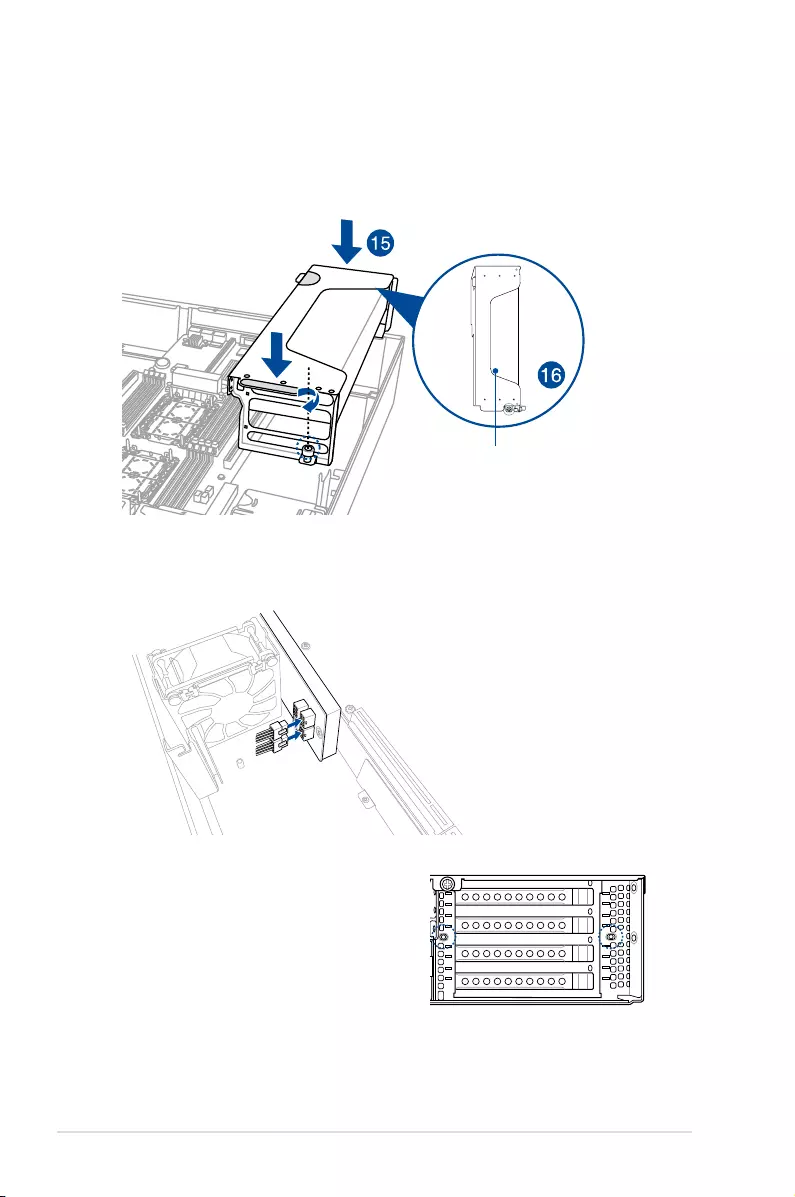
Chapter 2: Hardware Setup
2-36
1
2
1
2
14. Repeat step 4-13 if you need to install a second accelerator to the bracket.
15. Align and insert the golden fingers of the accelerator bracket into the card slot on the
motherboard. Ensure the bracket is completely seated on the slot.
16. Secure the thumbscrew in front of the accelerator bracket.
17. Attach the other end of the GPU power cable (6-pin power connector) to an available
6-pin power connector in front of the accelerator bracket.
18. Secure the accelerator brackets to the
server chassis with two screws.
accelerator and
bracket assembly
1
2
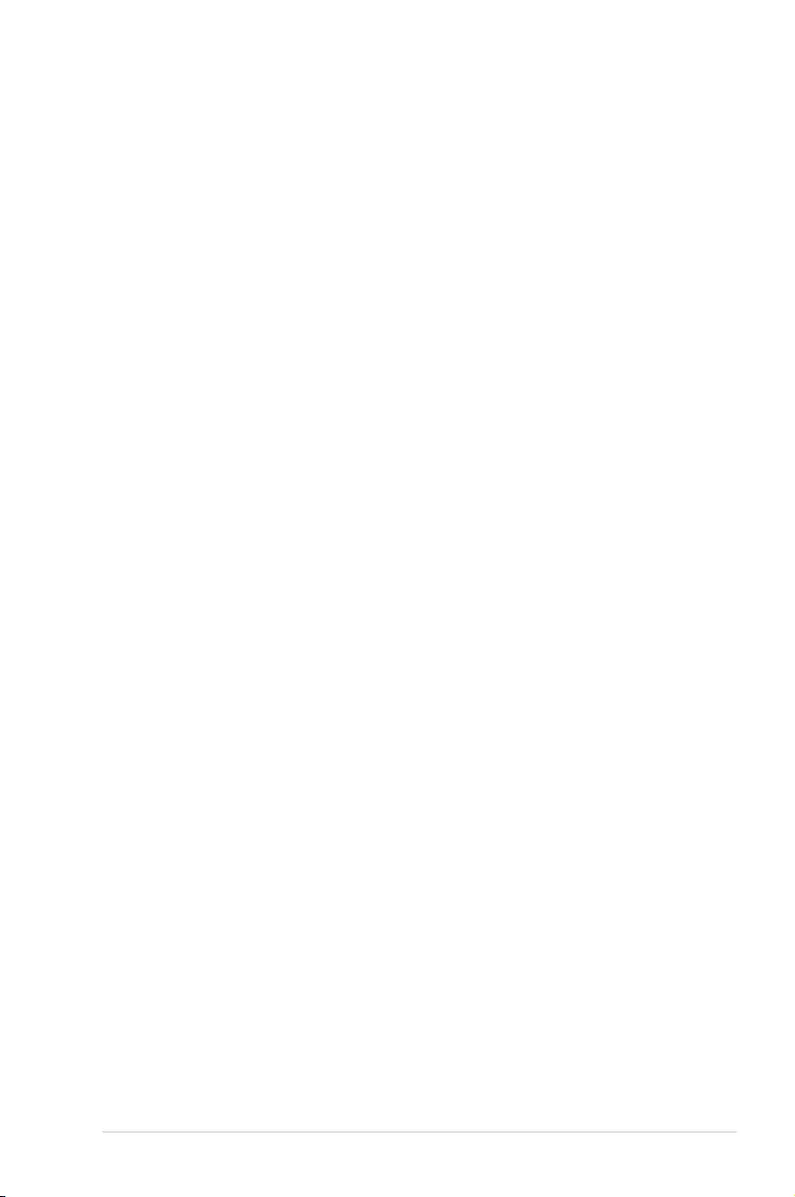
2-37
ASUS ESC4000-E10
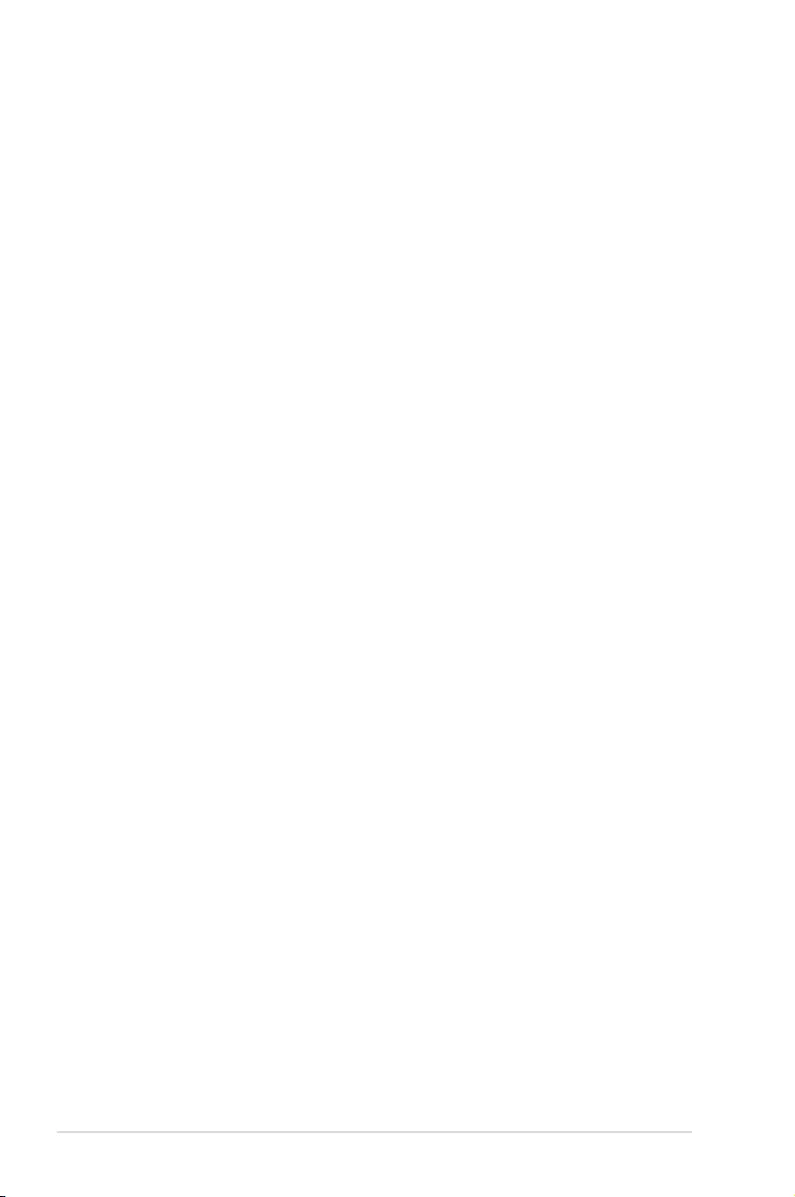
Chapter 2: Hardware Setup
2-38
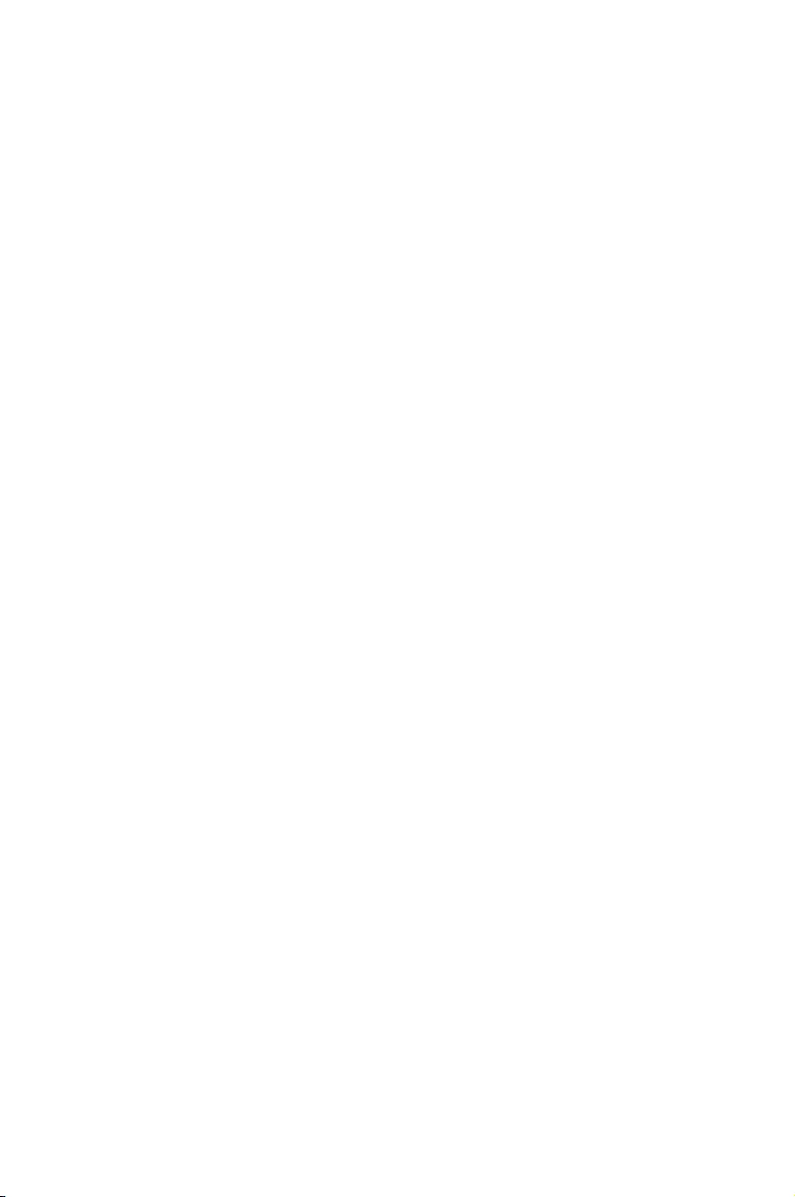
This chapter describes how to install the optional components
and devices into the barebone server.
3
Installation Options
Chapter 3: Installation Options
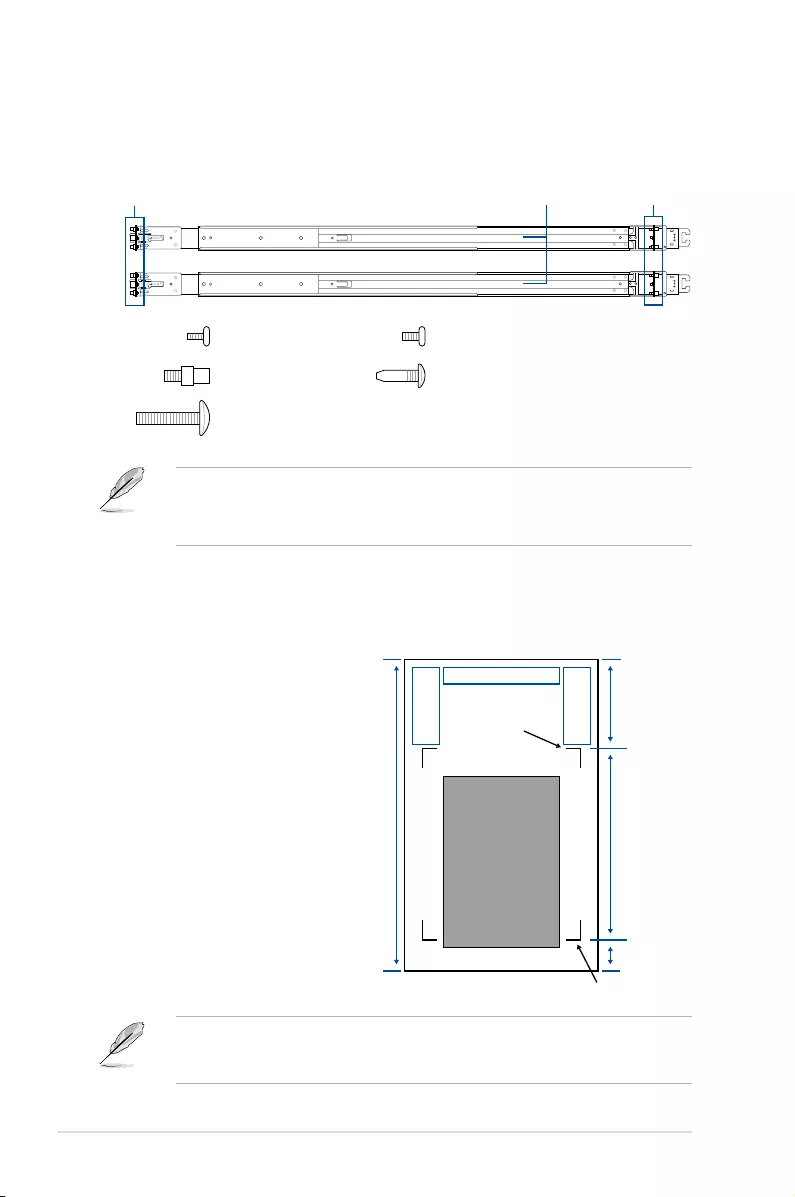
Chapter 3: Installation Options
3-2
Rear of Enclosure
Cabinet Depth
Rear Mounting
Flange
Keep-out
Zone for Rail
Keep-out
Zone for Rail
CMA
Front of Enclosure Front Mounting Flange
2” for Handle
A
B
3.1 Rail Kit
The rail kit package includes:
2 x 1200 mm rack rails (or 2 x 1000 mm rack rails)
4 x M4X4L screws
8 x ø17.1 screws 8 x #10-32 screws
(or 10 x #10-32 screws for 1000 mm rack rails)
Rack
2 x M5X20L screws
Rear end
Front end Rack rails
• The bundled screw package includes different types of screws for you to choose from,
not all screws are required for the installation.
• Packagecontentandspecicationsaresubjecttochangewithoutnotice.
Even without a CMA, another 9” (for 1200 mm rack rails) or 2” (for 1000 mm rack rails) of
additional keep-out zone should be reserved behind the inner rail. No obstructions such as
power cables or sockets should be present in this keep-out zone.
4 x #6-32X4L screws
3.1.1 Selecting rack rail cabinets
Refer to the guide below for more information on selecting a rack rail cabinet and rack rail for
your server system.
1200 mm rack rail with CMA
A = 700.3 mm (27.6”) ~ 965.5 mm (38”)
A + B > 1125 mm (44.3”)
1200 mm rack rail without CMA
A = 700.3 mm (27.6”) ~ 965.5 mm (38”)
A + B > 1025 mm (40.4”)
1000 mm rack rail without CMA
A = 685.7 mm (27”) ~ 916.5 mm (36”)
A + B > 835 mm (32.9”)
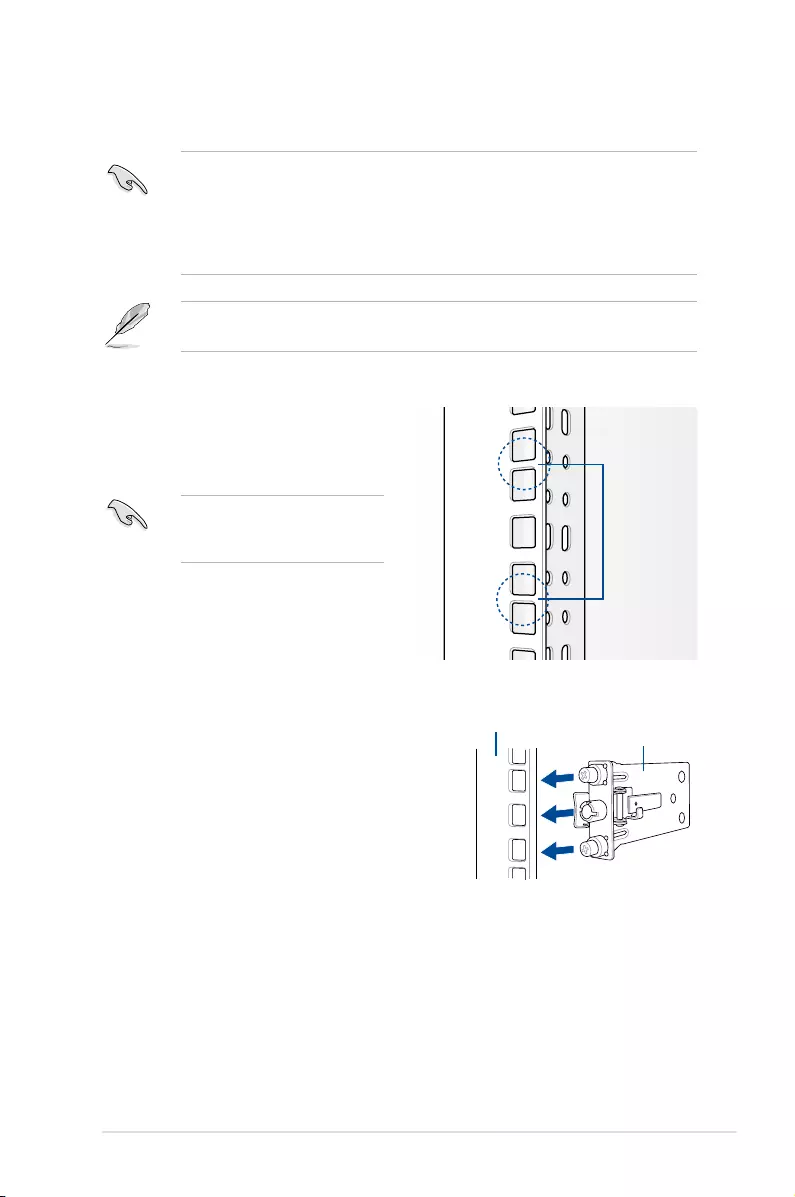
3-3
ASUS ESC4000-E10
3.1.2 Attaching the rack rails
Installing the rack rail
To install the rack rails into the rack:
1. Select a desired space on the rack.
A 1U space consists of three
square mounting holes with two
thin lips on the top and the bottom. 1U
The installation steps in this section uses a 1200 mm rack rail as an example, the
installation steps for a 1000 mm rack rail is exactly the same.
• Ensurethattherackrailcabinetandtherackpostsarestableandstandingrmlyona
level surface.
• We strongly recommend that at least two able-bodied persons perform the steps
described in this guide.
• We recommend the use of an appropriate lifting tool or device, if necessary.
2. Align and insert the front end of the
appropriate rack rail (left and right) into
the front rack post.
Front end of rack rail
Front rack post
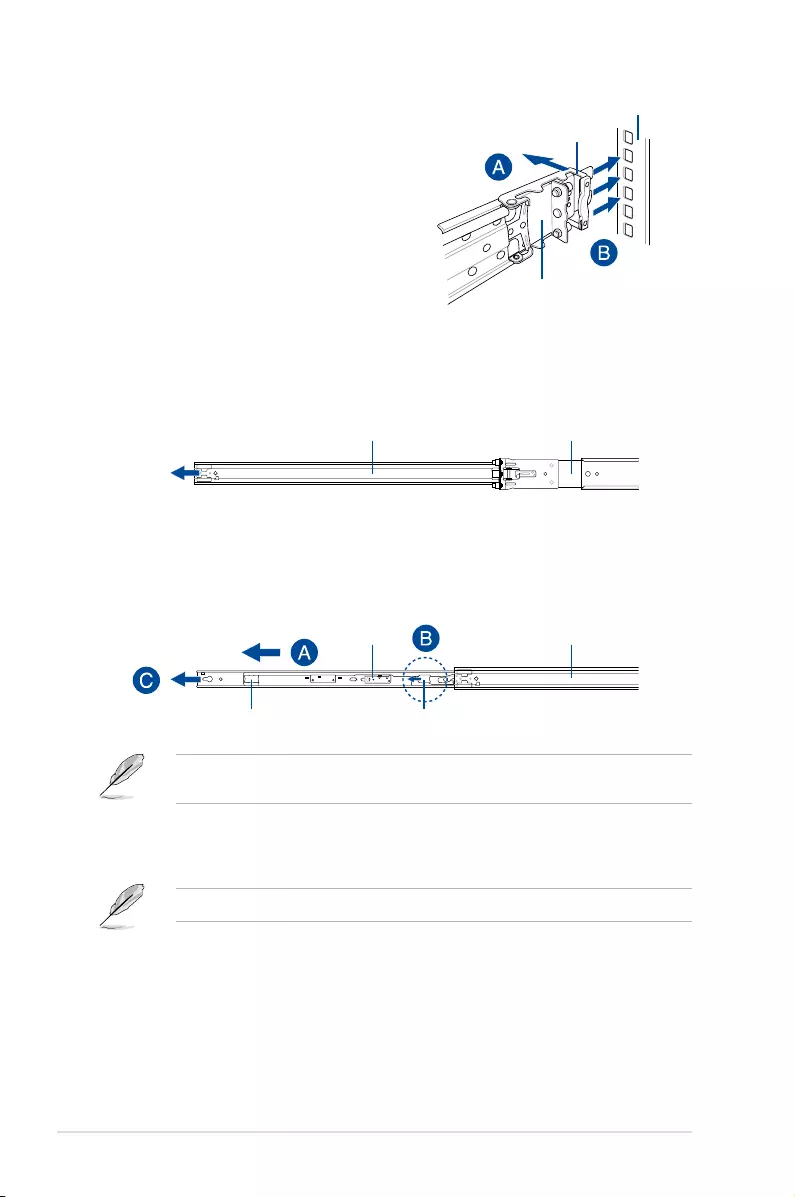
Chapter 3: Installation Options
3-4
Outer rail
Intermediate rail
Intermediate rail
Inner rail
Blue release tab White release tab
Spring lock
Rear end of rack rail
Rear rack post
3. Press the spring lock on the rear end
of the rack rail and insert the studs into
the selected mounting holes on the rear
rack post.
4. Slide the intermediate rail out of the outer rail until it clicks to a stop.
5. Slide the inner rail out of the intermediate rail until it clicks to a stop. Slide the white
release tab outwards and remove the inner rail completely from the intermediate rail.
6. Repeat steps 2 to 5 for the other rack rail.
Ensure that the installed rack rails (left and right) are aligned, secured, and stable in place.
The blue release tab is available on 1200 mm rack rails. This blue release tab is used to
further extend or retract the inner rail.

3-5
ASUS ESC4000-E10
1
2
1
2
7. Align the inner rails with the studs on both sides of the server system, install the inner
rails to the server system, then slide the inner rails toward the rear of the server system
until it locks in place.
8. Secure the inner rails on both sides of the server system using the #6-32X4L screws.
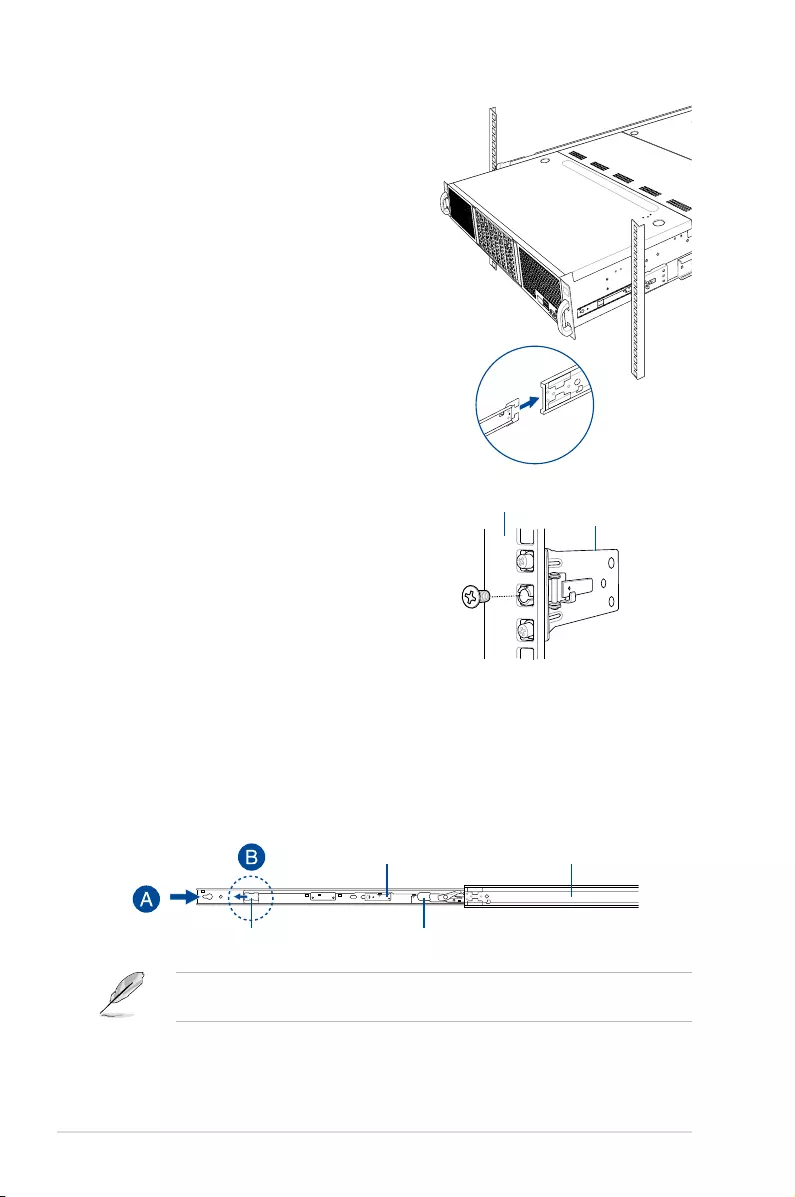
Chapter 3: Installation Options
3-6
1
2
9. Align the server system and gently
insert it into the rack rails.
Intermediate railInner rail
11. Gently push the server system until it is completely installed into the rack rail.
(optional) For 1200 mm rack rails, if the inner rail clicks to a stop while you are installing
the server system into the rack rails, slide the blue release tab outwards and gently
push the server system until it is completely installed into the rack rail.
10. (optional) Use the M5X20L screws to
secure the rack rails to the rack post. Front end of rack rail
Front rack post
Blue release tab White release tab
The blue release tab is available on 1200 mm rack rails. This blue release tab is used to
further extend or retract the inner rail.
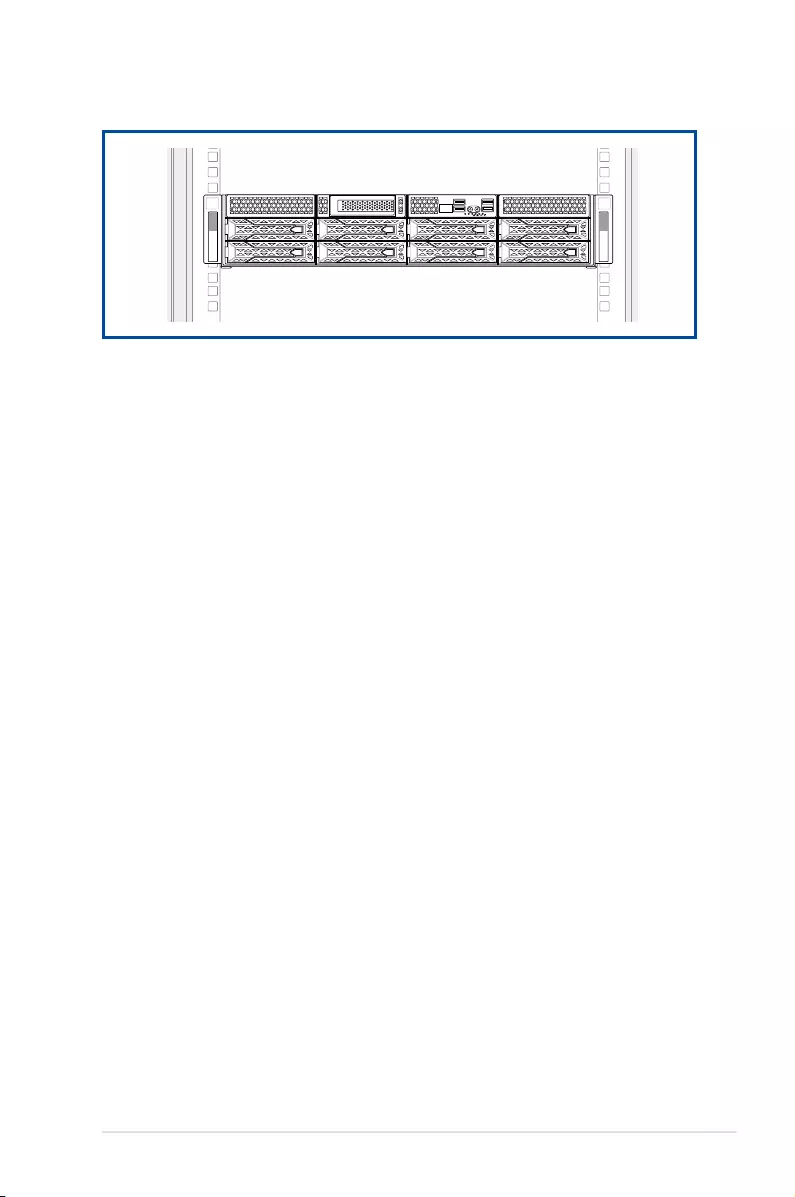
3-7
ASUS ESC4000-E10
1
2
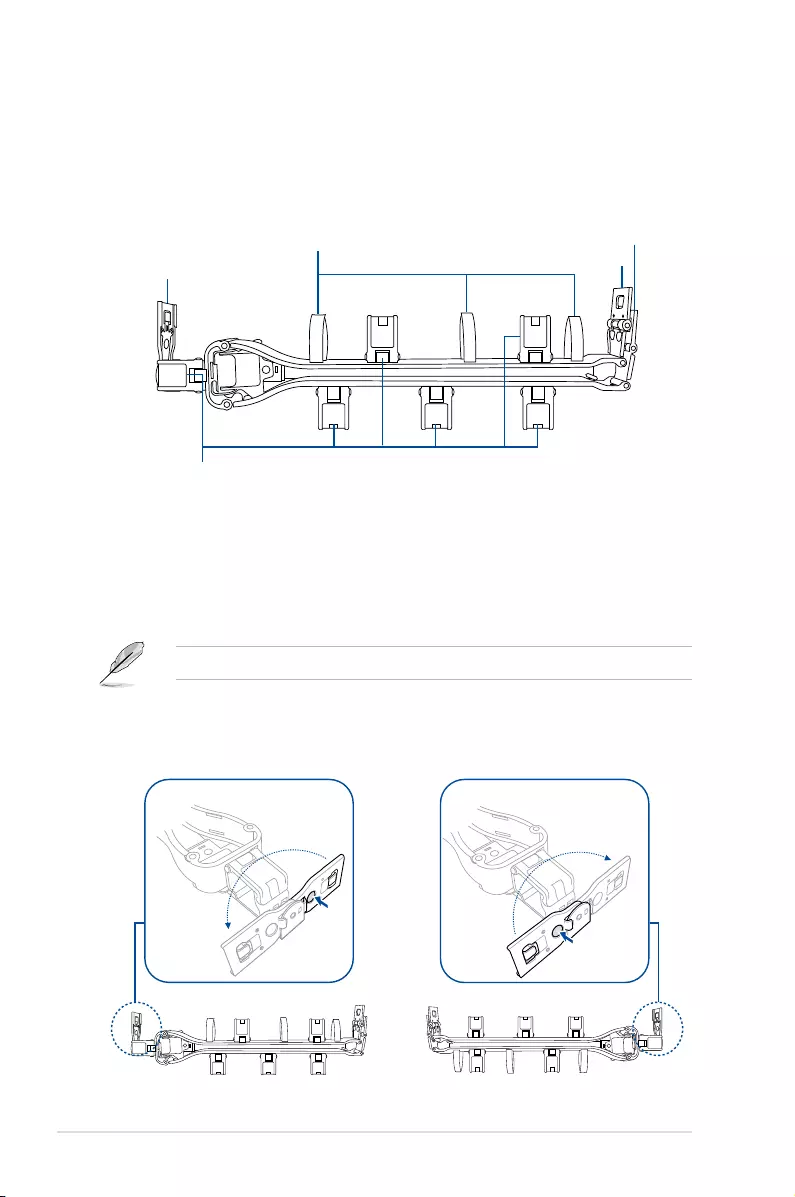
Chapter 3: Installation Options
3-8
3.2 Cable management arm
(optional for 1200 mm rack rails)
You can install an additional cable management arm (CMA) to the rack rails to help you
manage the cables from your server system. The CMA is designed with movable parts that
allow you to move the server system along the rack rail without the need to remove the CMA.
3.2.1 Attaching the cable management arm
Installing the cable management arm
To install the cable management arm:
1. Install the rack rails into the rack.
Refer to section 3.1 Rail Kit for the steps on installing the rack rails into the rack.
2. Press the round button on the pivot receptor, then rotate the pivot receptor to the left or
rightforaleftpivotcongurationorrightpivotconguration.
Outer receptor
Inner receptor
Pivot receptor
Right pivot configurationLeft pivot configuration
Cable fasteners
Hook and loop fasteners
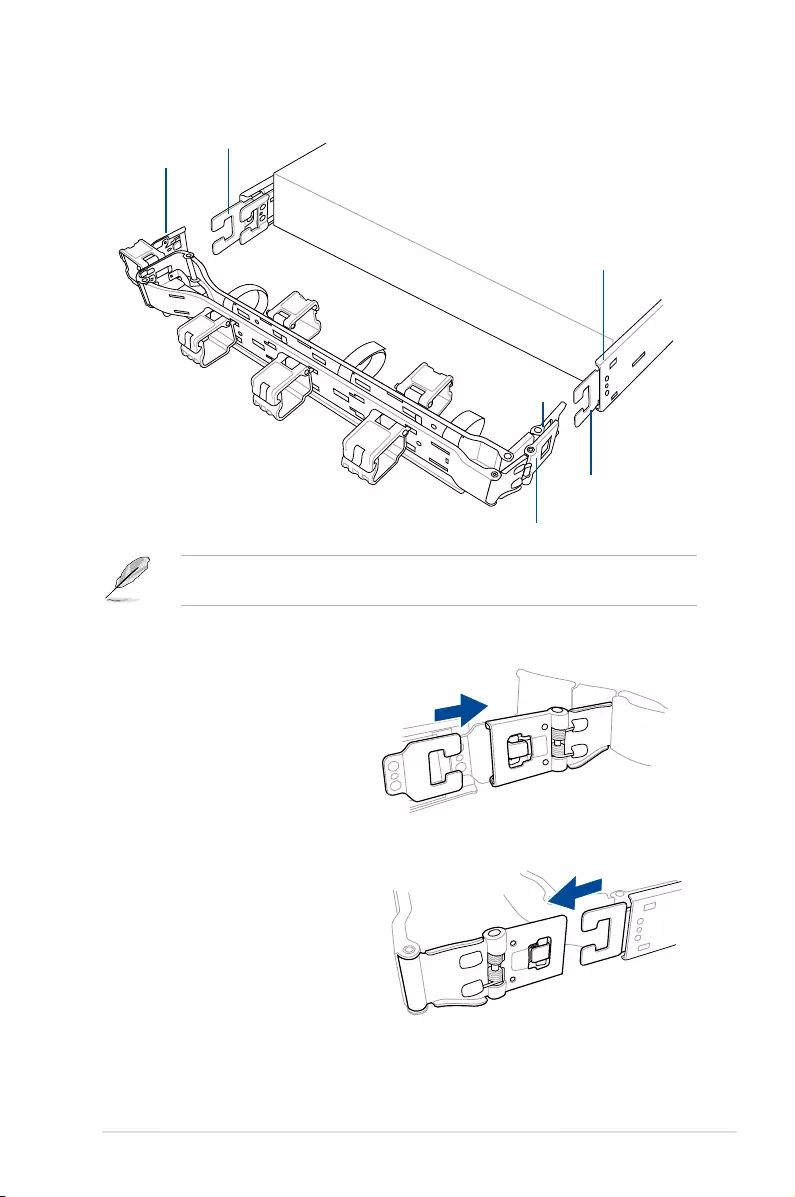
3-9
ASUS ESC4000-E10
3. Align the three receptors on the CMA with the connectors on the rack rails.
4. Align and connect the inner
receptor on the CMA with the
connector on the inner rail.
5. Align and connect the outer
receptor on the CMA with the
connector on the intermediate
rail.
Intermediate rail connector
Pivot receptor
Inner receptor
Inner rail connector (hidden)
Intermediate rail
connector
Outer receptor
The installation steps in this section uses a Left pivot configuration as an example, the
installation steps for a Right pivot configuration is similar.
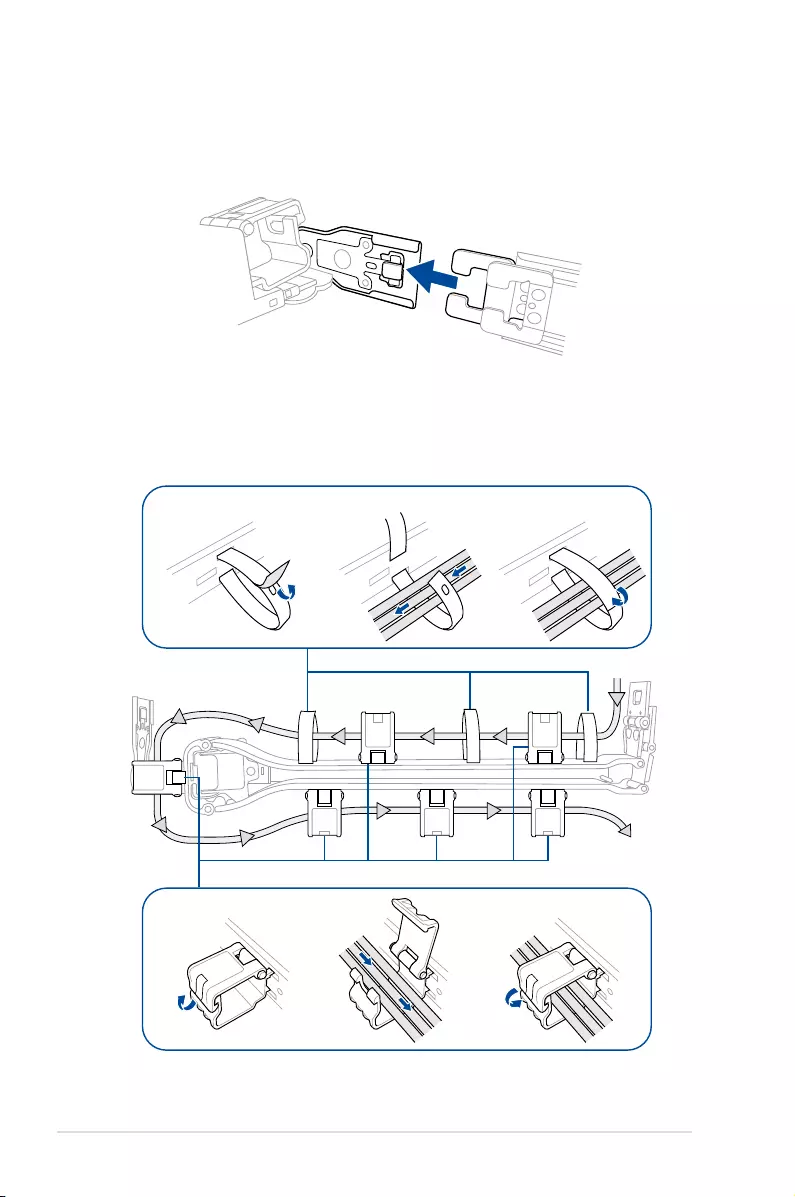
Chapter 3: Installation Options
3-10
6. Align and connect the pivot receptor on the CMA with the connector on the other
intermediate rail.
7. Pass the cables from the server system through the hook and loop fasteners and the
cable fasteners on the CMA to complete.
Hook and loop fasteners
Cable fasteners
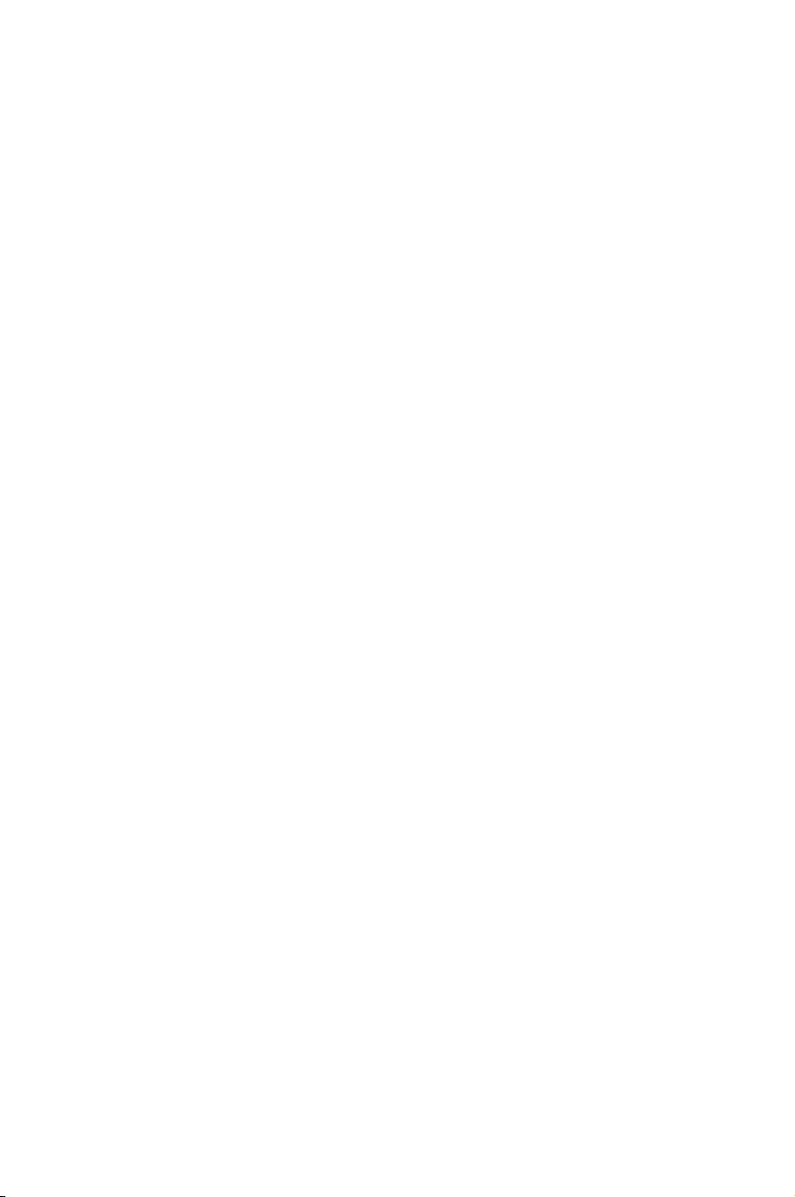
This chapter gives information about the motherboard that
comes with the server. This chapter includes the motherboard
layout, jumper settings, and connector locations.
4
Motherboard
Information
Chapter 4: Motherboard Infomation
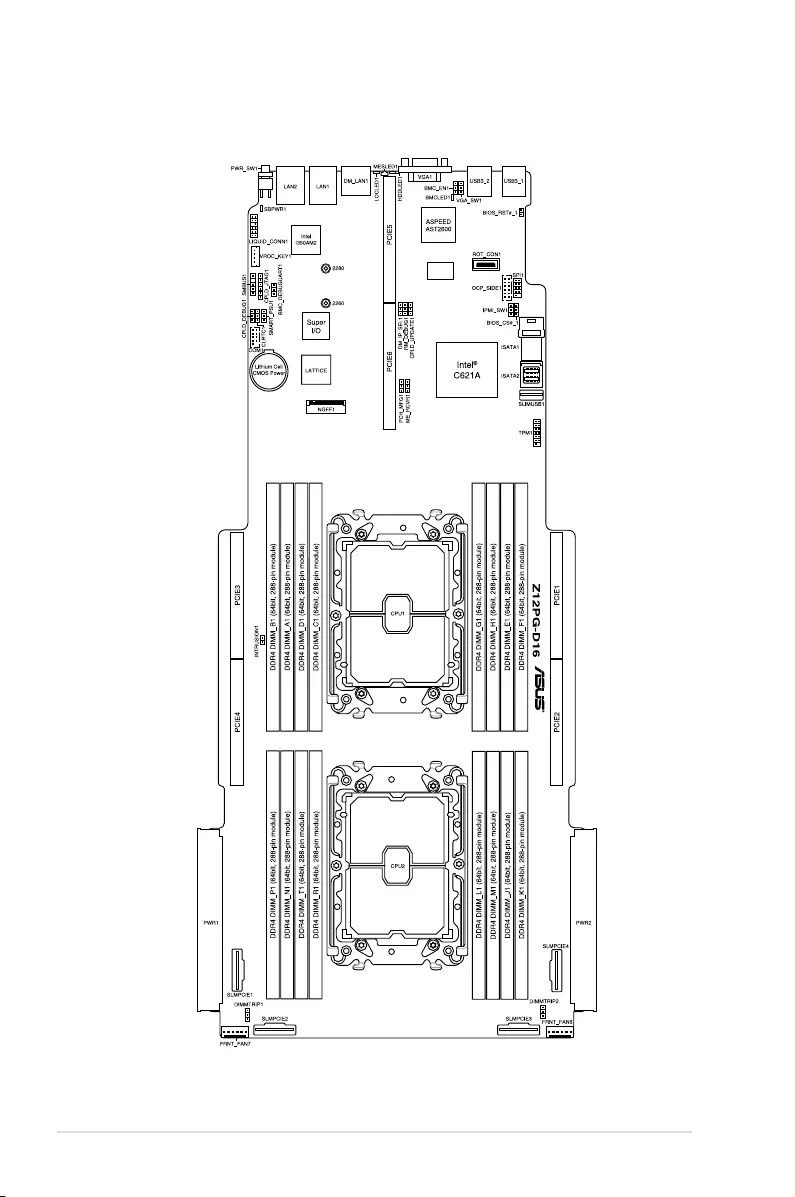
4-2 Chapter 4: Motherboard Information
4.1 ASUS Z12PG-D16 Motherboard layout
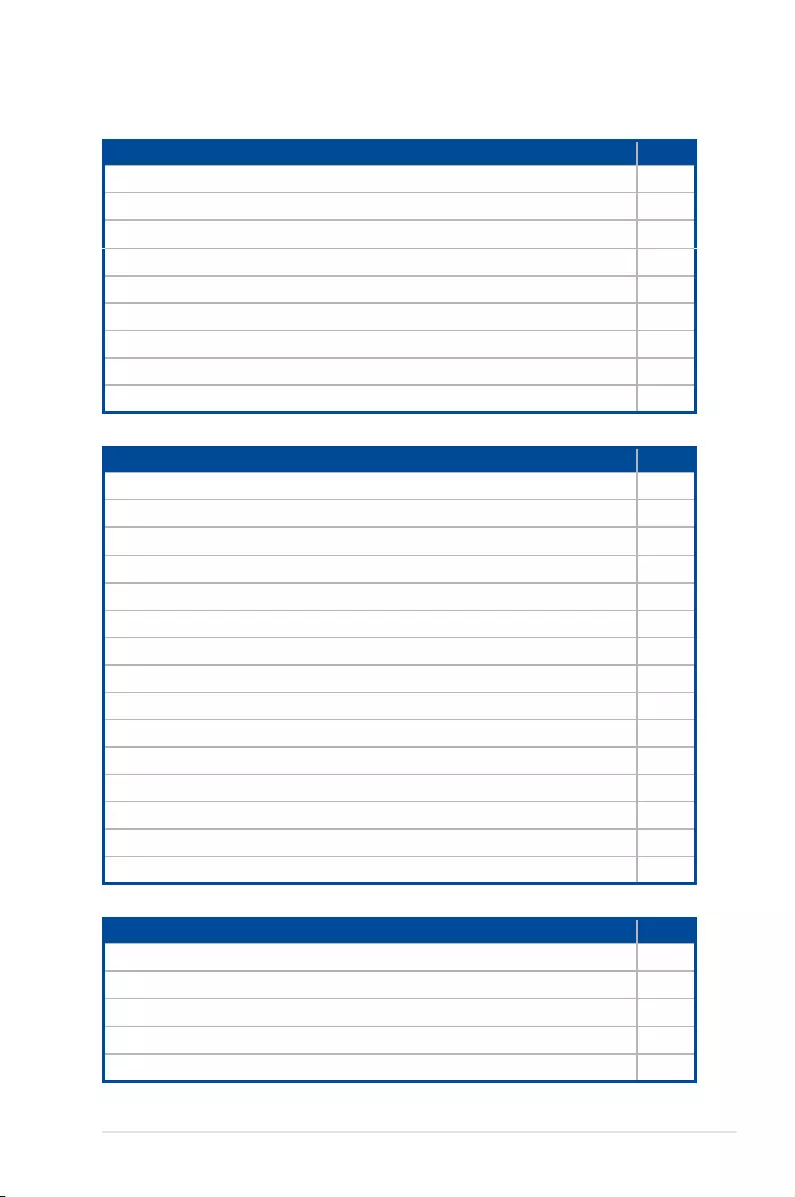
ASUS ESC4000-E10 4-3
Layout contents
Jumpers Page
1. Clear RTC RAM (3-pin CLRTC1) 4-4
2. VGA controller setting (3-pin VGA_SW1) 4-5
3. Baseboard Management Controller setting (3-pin BMC_EN1) 4-5
4. DMLAN setting (3-pin DM_IP_SEL1) 4-6
5. IPMI SW setting (3-pin IPMI_SW1) 4-6
6. Smart Ride Through jumper (3-pin SMART_PSU1) 4-7
7. DDR4 Thermal Event jumper (3-pin DIMMTRIP1-2) 4-7
8. ME Firmware Force Recovery jumper (3-pin ME_RCVR1) 4-8
9. PCH_MFG1 jumper (3-pin ME_RCVR1) 4-8
Internal connectors Page
1. Mini-SAS HD connector (ISATA1-2) 4-9
2. Slim PCIe connectors (SLIMPCIE1-4) 4-9
3. USB 3.2 Gen 1 connectors (SLIMUSB1) 4-10
4. Chassis Intrusion (2-pin INTRUSION1) 4-10
5. Front fan connectors (6-pin FRNT_FAN6-7) 4-11
6. Serial port connector (10-1 pin COM1) 4-12
7. TPM connector (14-1 pin TPM1) 4-12
8. M.2 connector (NGFF1) 4-13
9. Power connectors (PWR1-2) 4-13
10. OCP3.0 Sideband Signal connector (12-pin OCP_SIDE1) 4-14
11. BMC Debug UART connector (3-pin BMC_DEBUGUART1) 4-14
12. CPLD JTAG connector (6-pin CPLD_JTAG1) 4-15
13. Liquid connector (12-1 pin LIQUID_CONN1) 4-15
14. System Management Bus connector (5-1 pin SMBUS1) 4-16
15. VROC Key connector (5-pin VROC_KEY1) 4-16
Onboard LEDs Page
1. Standby Power LED (SBPWR1) 4-17
2. Baseboard Management Controller LED (BMCLED1) 4-17
3. Hard disk activity LED (HDDLED1) 4-18
4. Message LED (MESLED1) 4-18
5. Location LED (LOCLED1) 4-19
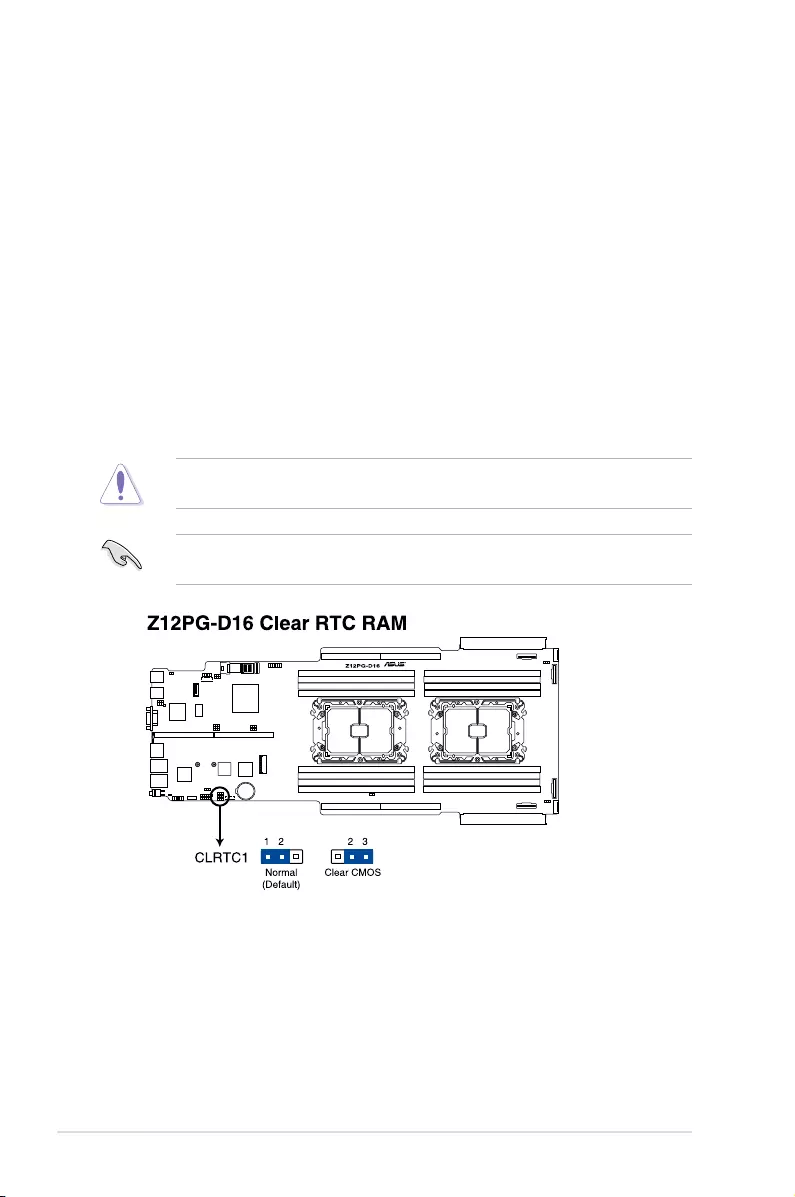
4-4 Chapter 4: Motherboard Information
4.2 Jumpers
1. Clear RTC RAM (CLRTC1)
This jumper allows you to clear the CMOS memory system setup parameters by
erasing the CMOS Real Time Clock (RTC) RAM data. The onboard button cell battery
powers the RAM data in CMOS, which include system setup information such as
system passwords.
To erase the RTC RAM:
1. Turn OFF the computer and unplug the power cord.
2. Move the jumper cap from pins 1–2 (default) to pins 2–3. Keep the cap on pins 2–3
for about 5–10 seconds, then move the cap back to pins 1–2.
3. Plug the power cord and turn ON the computer.
4. Hold down the <Del> key during the boot process and enter BIOS setup to re-
enter data.
Except when clearing the RTC RAM, never remove the cap on CLRTC jumper default
position. Removing the cap will cause system boot failure!
If the steps above do not help, remove the onboard battery and move the jumper again to
clear the CMOS RTC RAM data. After the CMOS clearance, reinstall the battery.
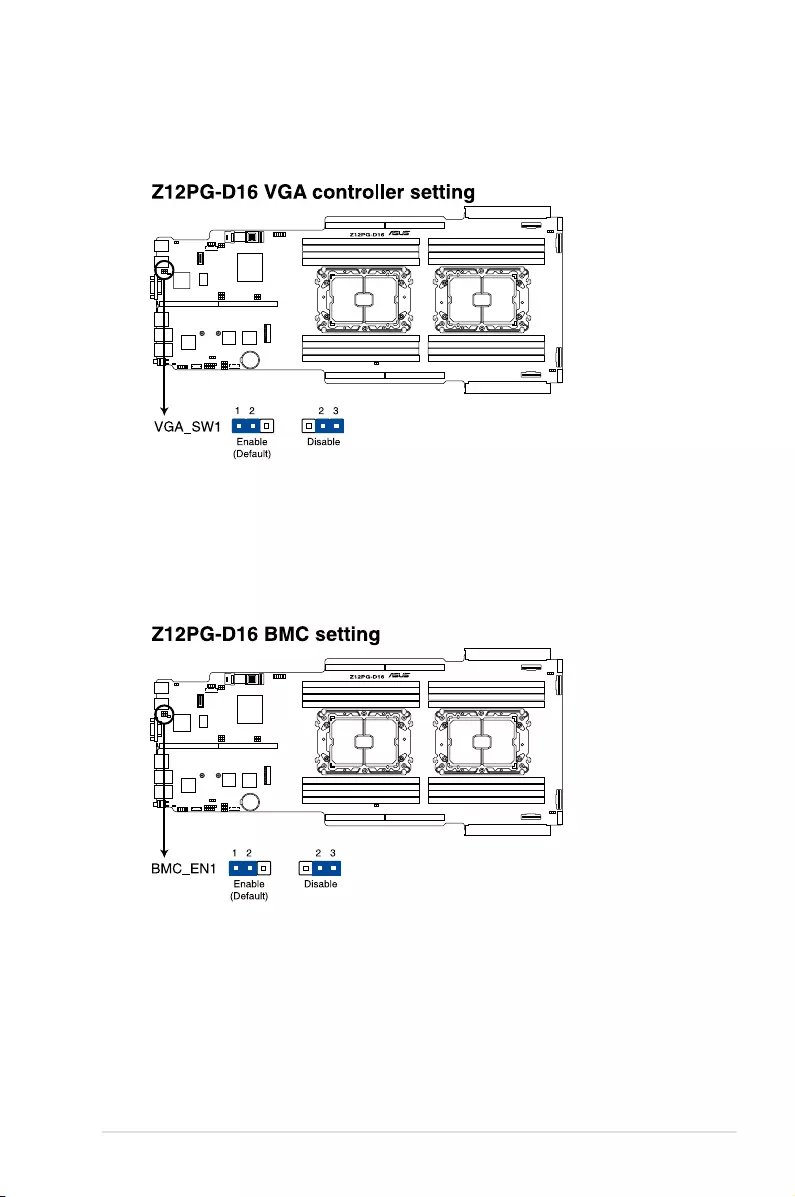
ASUS ESC4000-E10 4-5
2. VGA controller setting (3-pin VGA_SW1)
This jumper allows you to enable or disable the onboard VGA controller. Set to pins
1–2 to activate the VGA feature.
3. Baseboard Management Controller setting (3-pin BMC_EN1)
This jumper allows you to enable (default) or disable on-board BMC. Ensure to set this
BMC jumper to enabled to avoid system fan control and hardware monitor error.
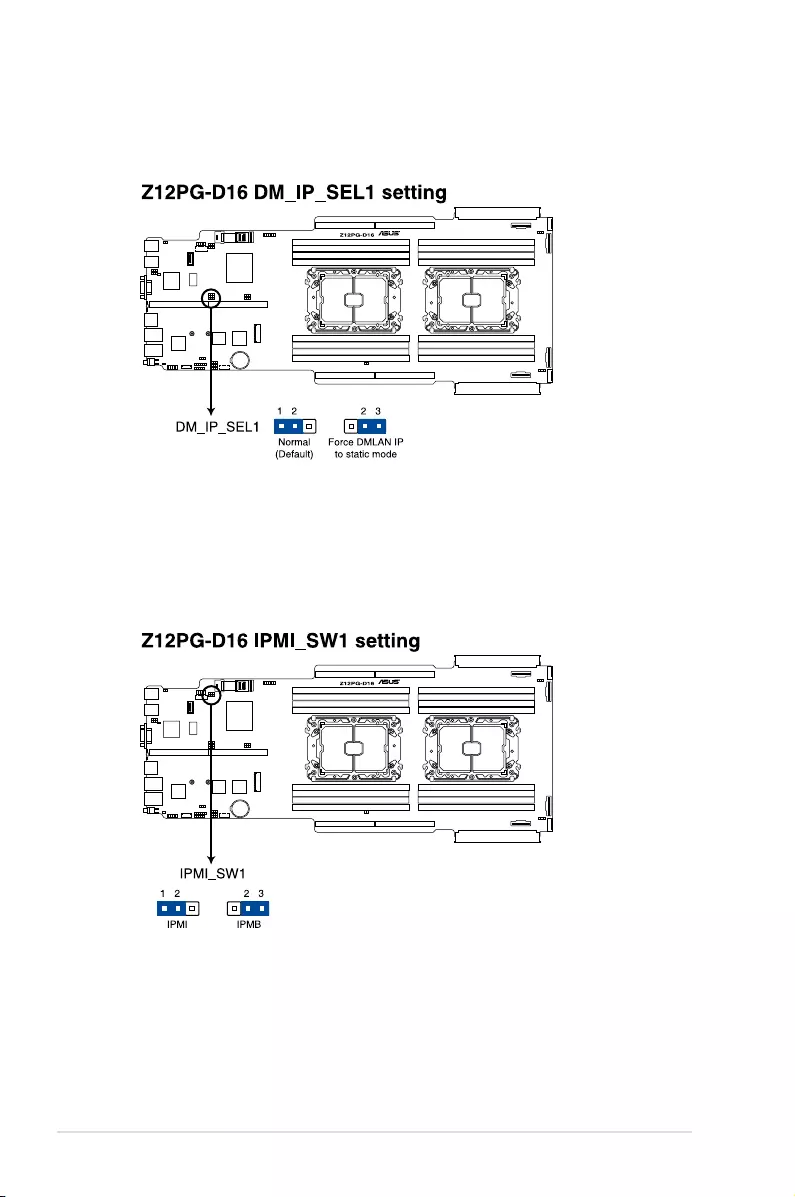
4-6 Chapter 4: Motherboard Information
4. DMLAN setting (3-pin DM_IP_SEL1)
This jumper allows you to select the DMLAN setting. Set to pins 2-3 to force the
DMLAN IP to static mode (IP=10.10.10.10, submask=255.255.255.0).
5. IPMI SW setting (3-pin IPMI_SW1)
This jumper allows you to select which protocol in the GPU sensor to function.
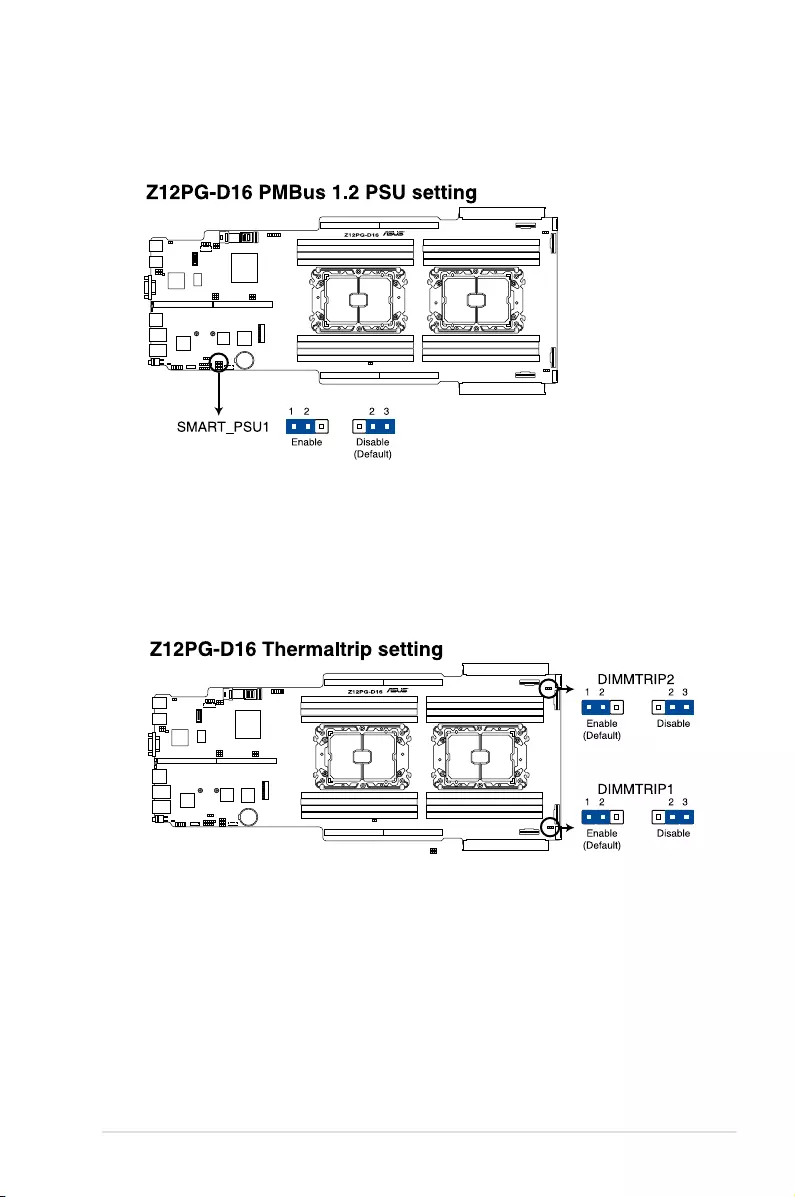
ASUS ESC4000-E10 4-7
6. Smart Ride Through jumper (3-pin SMART_PSU1)
Set to pins 1-2 to enable the Smart Ride Through (SmaRT) feature to allow
uninterrupted operation of the system during an AC loss event.
7. DDR4 Thermal Event jumper (3-pin DIMMTRIP1-2)
Set to pins 1-2 to enable DDR4 DIMM thermal sensing event.
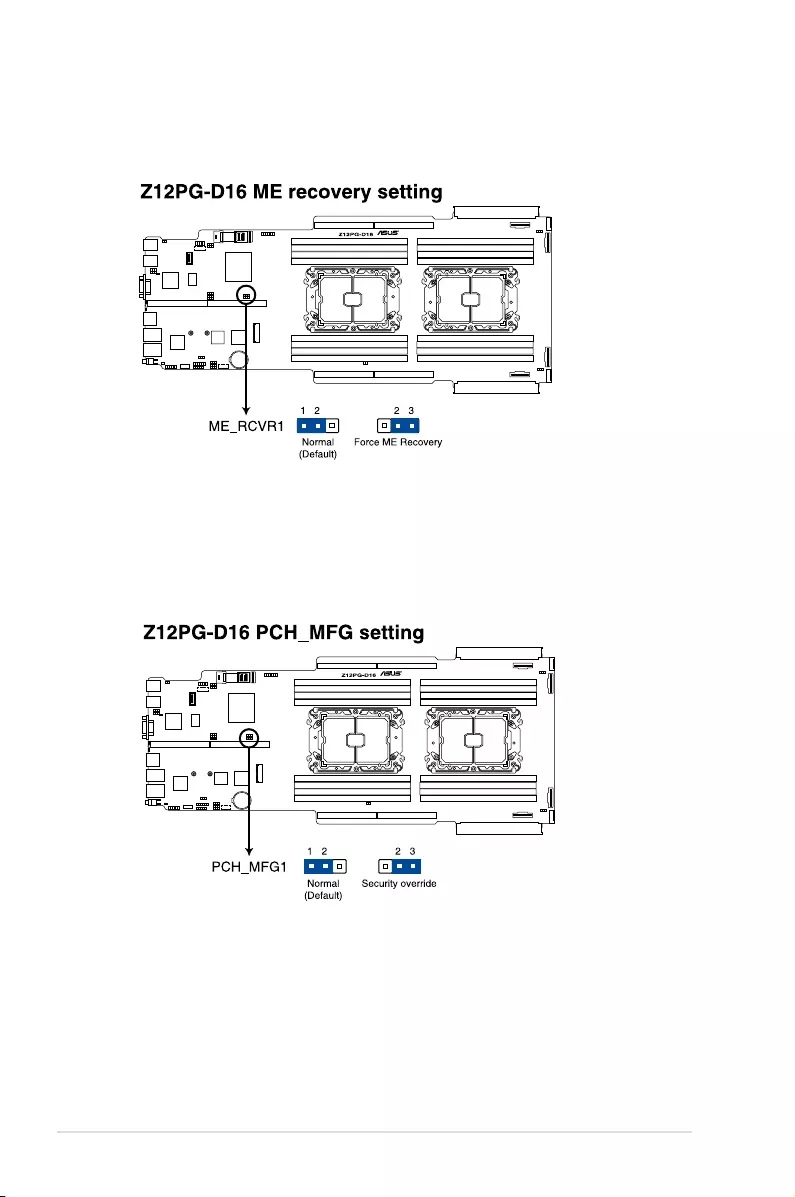
4-8 Chapter 4: Motherboard Information
8. ME Firmware Force Recovery jumper (3-pin ME_RCVR1)
Set to pins 2-3 to force Intel® Management Engine (ME) boot from recovery mode when
the ME becomes corrupted.
9. PCH_MFG1 jumper (3-pin ME_RCVR1)
The PCH_MFG1 jumper allows you to update the BIOS ME block.
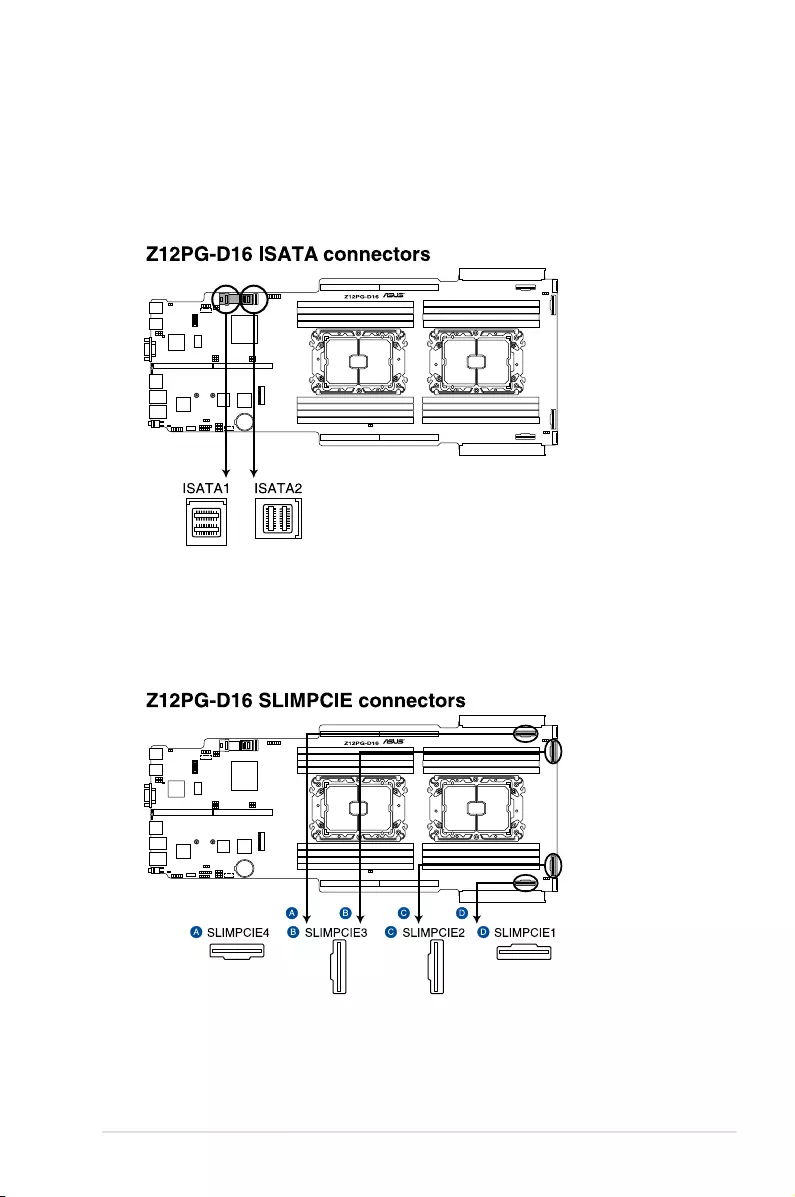
ASUS ESC4000-E10 4-9
4.3 Internal connectors
1. Mini-SAS HD connector (ISATA1-2)
This motherboard comes with mini Serial Attached SCSI (SAS) HD connectors, the
storage technology that supports Serial ATA. Each connector supports up to four
devices.
2. Slim PCIe connectors (SLIMPCIE1-4)
Connects the PCIe signal to the front riser card or NVMe port on the backplane.
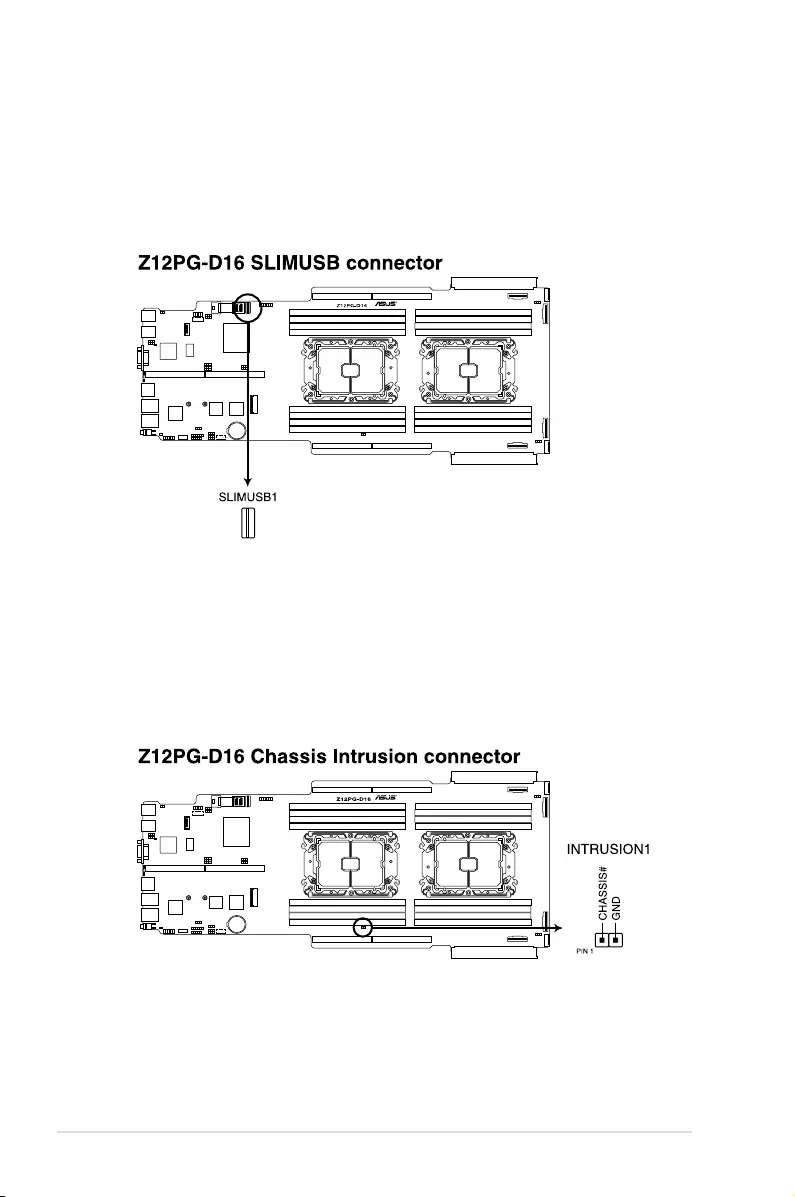
4-10 Chapter 4: Motherboard Information
3. USB 3.2 Gen 1 connectors (SLIMUSB1)
Connect a compatible USB module cable to the SLIMUSB1 connector, and then install
the module to a slot opening at the back or front of the system chassis. You can enjoy
all the benets of USB 3.2 Gen 1 including faster data transfer speeds of up to 5 Gbps,
faster charging time for USB-chargeable devices, optimized power efciency, and
backward compatibility with USB 2.0. (SLIMUSB1 connector is used for the front USB
panel by default).
4. Chassis Intrusion (2-pin INTRUSION1)
These leads are for the intrusion detection feature for chassis with intrusion sensor or
microswitch. When you remove any chassis component, the sensor triggers and sends
a high level signal to these leads to record a chassis intrusion event. The default setting
is to short the CHASSIS# and the GND pin by a jumper cap to disable the function.
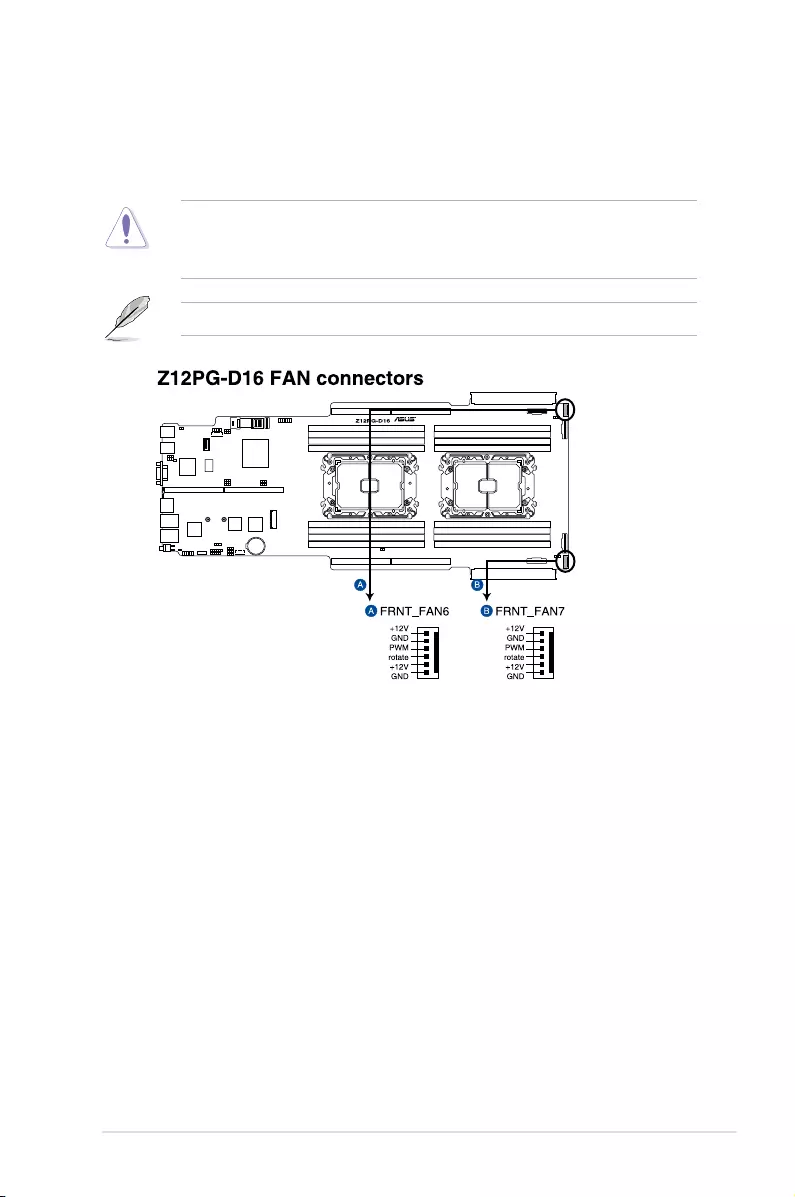
ASUS ESC4000-E10 4-11
5. Front fan connectors (6-pin FRNT_FAN6-7)
The fan connectors support cooling fans of 3.30 A – 3.95 A (47.4 W max.) Connect the
fan cables to the fan connectors on the motherboard, ensuring that the black wire of
each cable matches the ground pin of the connector.
• DO NOT forget to connect the fan cables to the fan connectors. Insufcient air ow
inside the system may damage the motherboard components.
• These are not jumpers! DO NOT place jumper caps on the fan connectors!
All fans feature the ASUS Smart Fan technology.
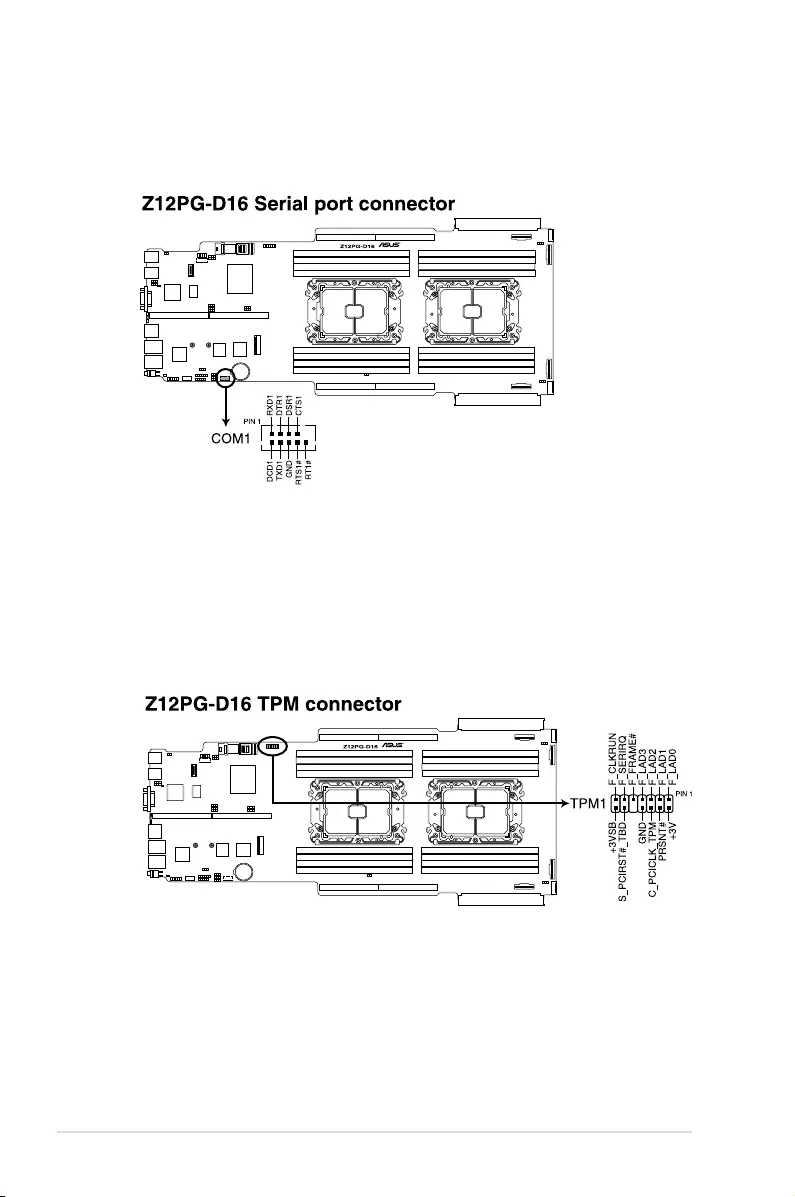
4-12 Chapter 4: Motherboard Information
6. Serial port connector (10-1 pin COM1)
This connector is for the serial COM port. Connect the serial port module cable to one
of these connectors, then install the module to a slot opening at the back of the system
chassis.
7. TPM connector (14-1 pin TPM1)
This connector supports a Trusted Platform Module (TPM) system, which can securely
store keys, digital certicates, passwords, and data. A TPM system also helps enhance
network security, protects digital identities, and ensures platform integrity.
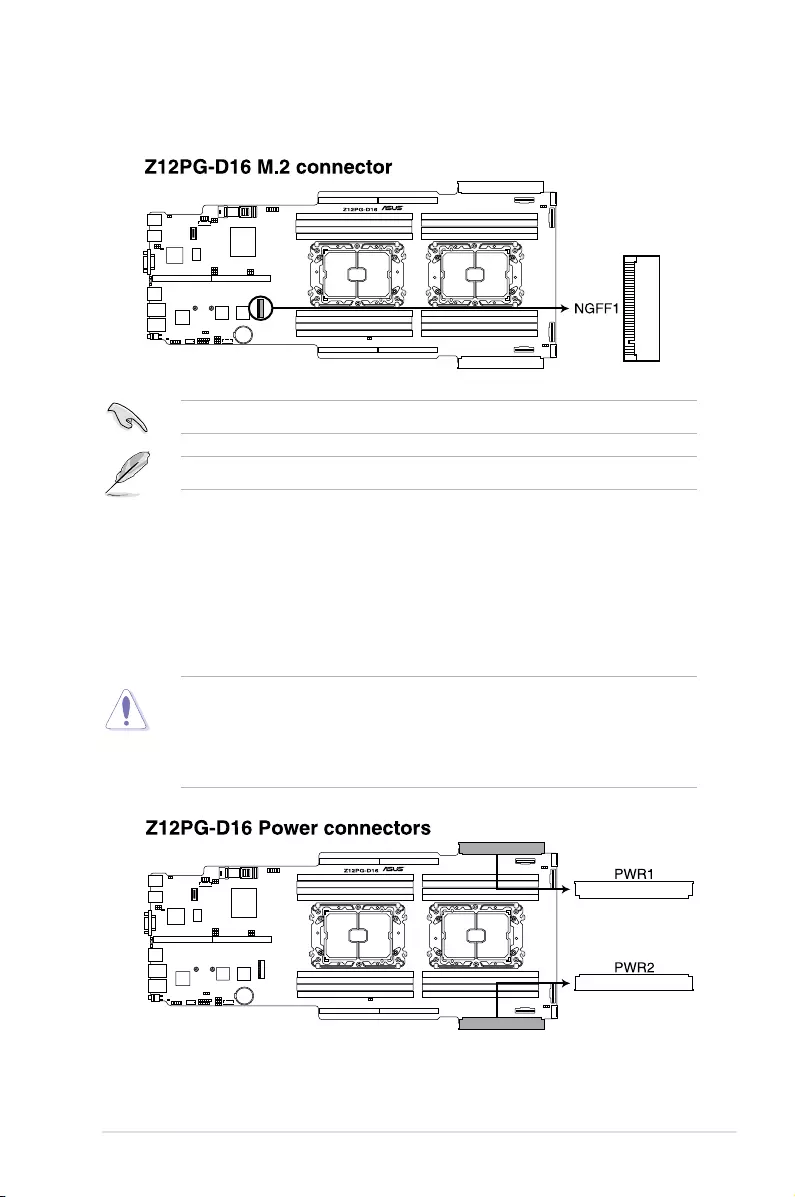
ASUS ESC4000-E10 4-13
9. Power connectors (PWR1-2)
These connectors are for the power sharing boards. The power sharing boards are
designed to t these connectors in only one orientation. Find the proper orientation and
push down rmly until the connectors completely t.
• Use of a PSU with a higher power output is recommended when conguring a system
with more power-consuming devices. The system may become unstable or may not
boot up if the power is inadequate.
• Ensure that your power supply unit (PSU) can provide at least the minimum power
required by your system.
8. M.2 connector (NGFF1)
This slot allows you to install M.2 devices.
This connector supports type 2260 / 2280 / 22110 devices.
The M.2 (NGFF) device is purchased separately
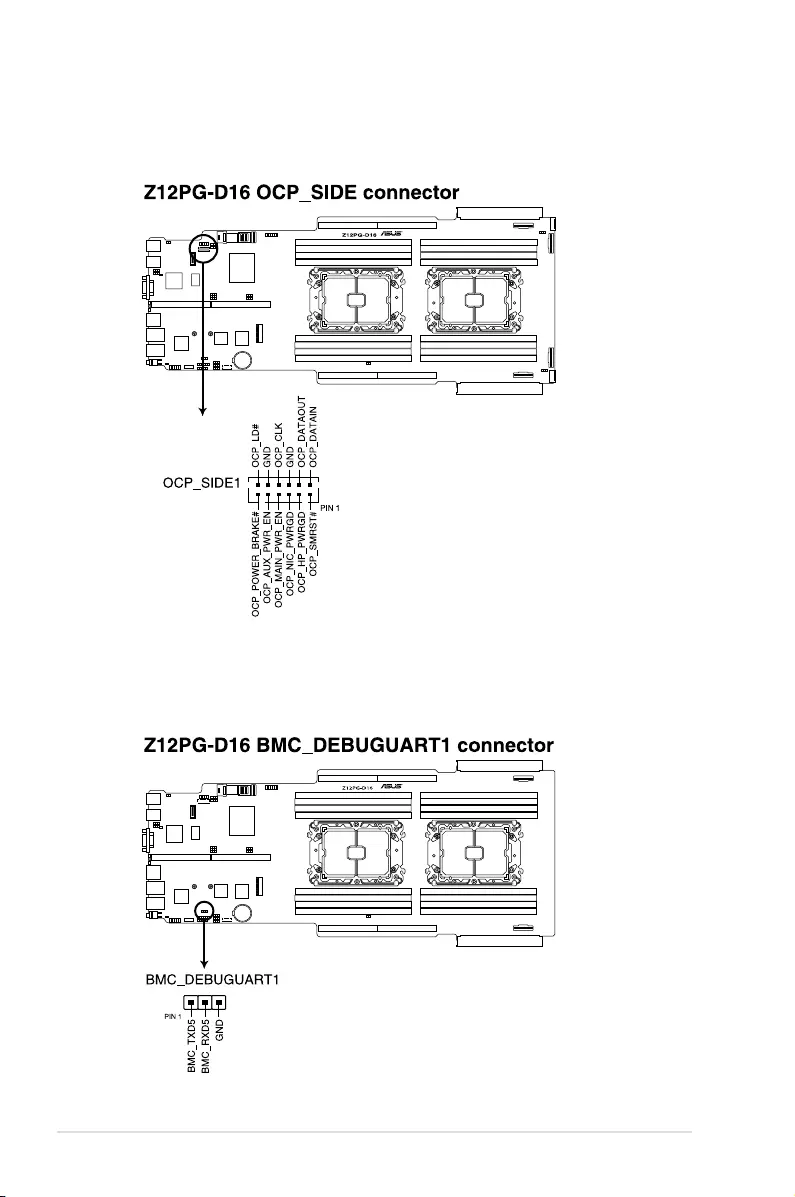
4-14 Chapter 4: Motherboard Information
10. OCP3.0 Sideband Signal connector (12-pin OCP_SIDE1)
This connector is for OCP3.0 sideband signal and allows you to connect an external
OCP3.0 card to support additional features such as power brake and scan chain.
11. BMC Debug UART connector (3-pin BMC_DEBUGUART1)
This connector is used for reading the BMC UART Debug log.
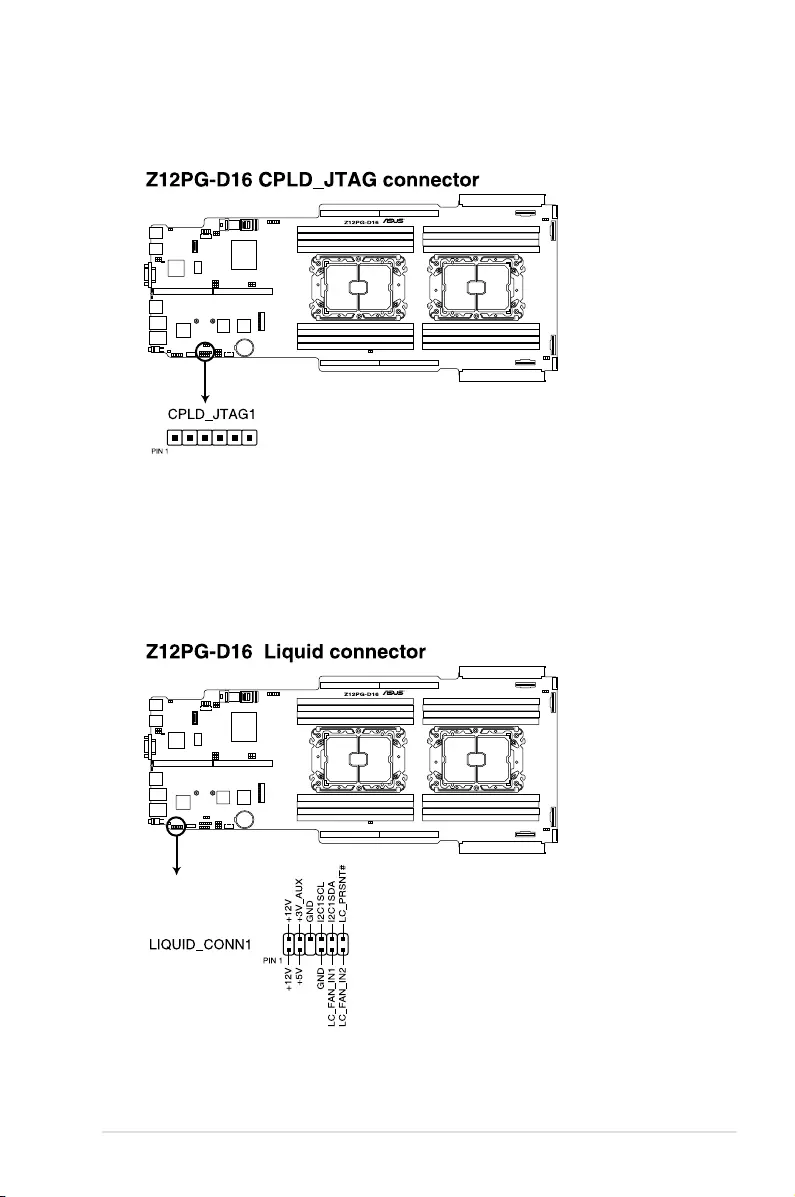
ASUS ESC4000-E10 4-15
12. CPLD JTAG connector (6-pin CPLD_JTAG1)
This connector is used for burning the CPLD JTAG.
13. Liquid connector (12-1 pin LIQUID_CONN1)
This connector is used for detecting the pump speed of the water cooling system.
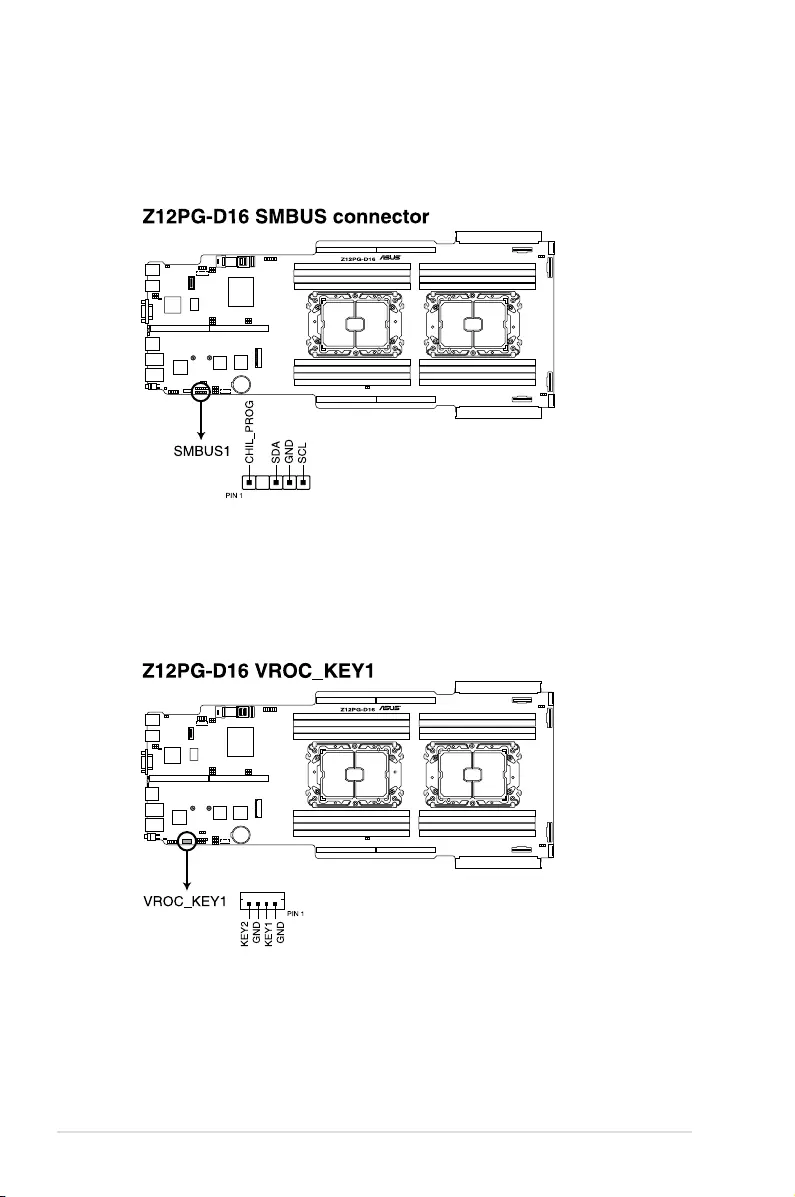
4-16 Chapter 4: Motherboard Information
14. System Management Bus connector (5-1 pin SMBUS1)
The System Management Bus (SMBus) connector allows you to connect SMBus
devices. This connector is generally used for communication with the system and
power management-related tasks.
15. VROC Key connector (5-pin VROC_KEY1)
The VROC (Virtual Raid on CPU) Key connector allows you to connect a VROC
hardware key to enable additional CPU RAID functions with Intel® CPU RSTe.
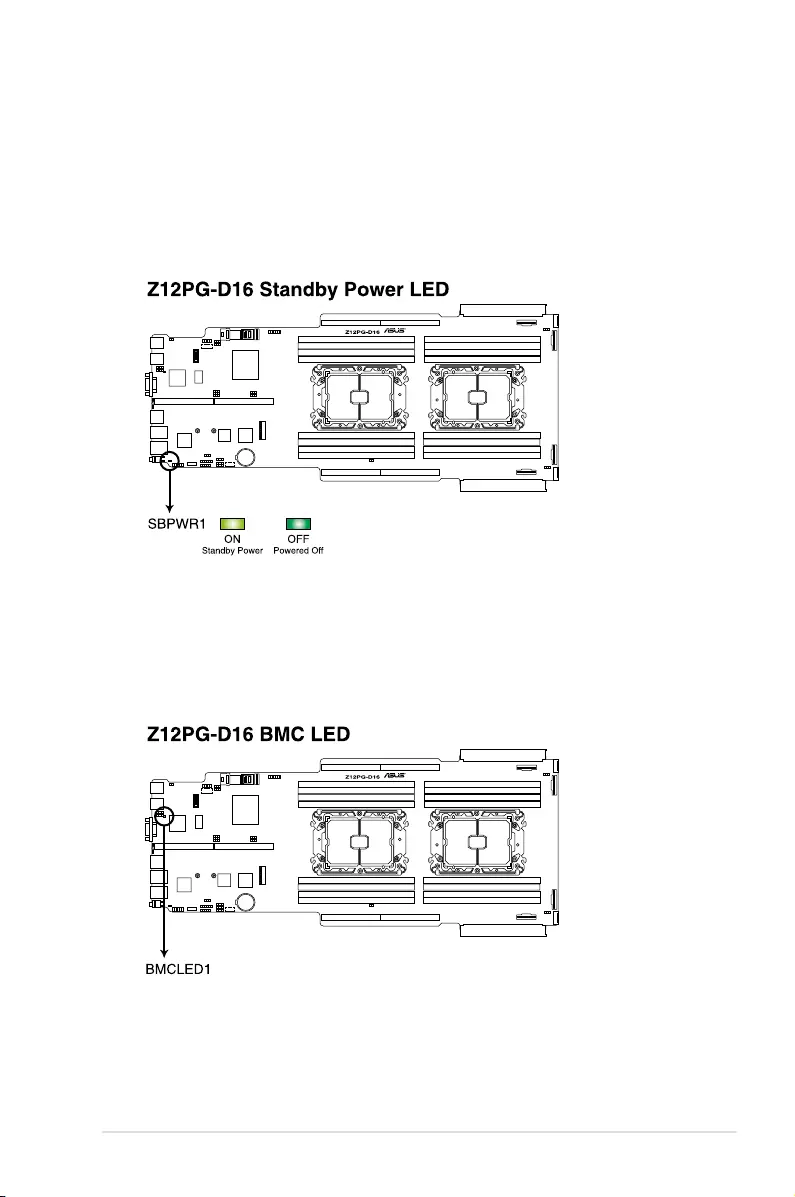
ASUS ESC4000-E10 4-17
4.4 Onboard LEDs
2. Baseboard Management Controller LED (BMCLED1)
The BMC LED lights up to indicate that the on-board BMC is functional.
1. Standby Power LED (SBPWR1)
The motherboard comes with a standby power LED. The green LED lights up to
indicate that the system is ON, in sleep mode, or in soft-off mode. This is a reminder
that you should shut down the system and unplug the power cable before removing or
plugging in any motherboard component. The illustration below shows the location of
the onboard LED.
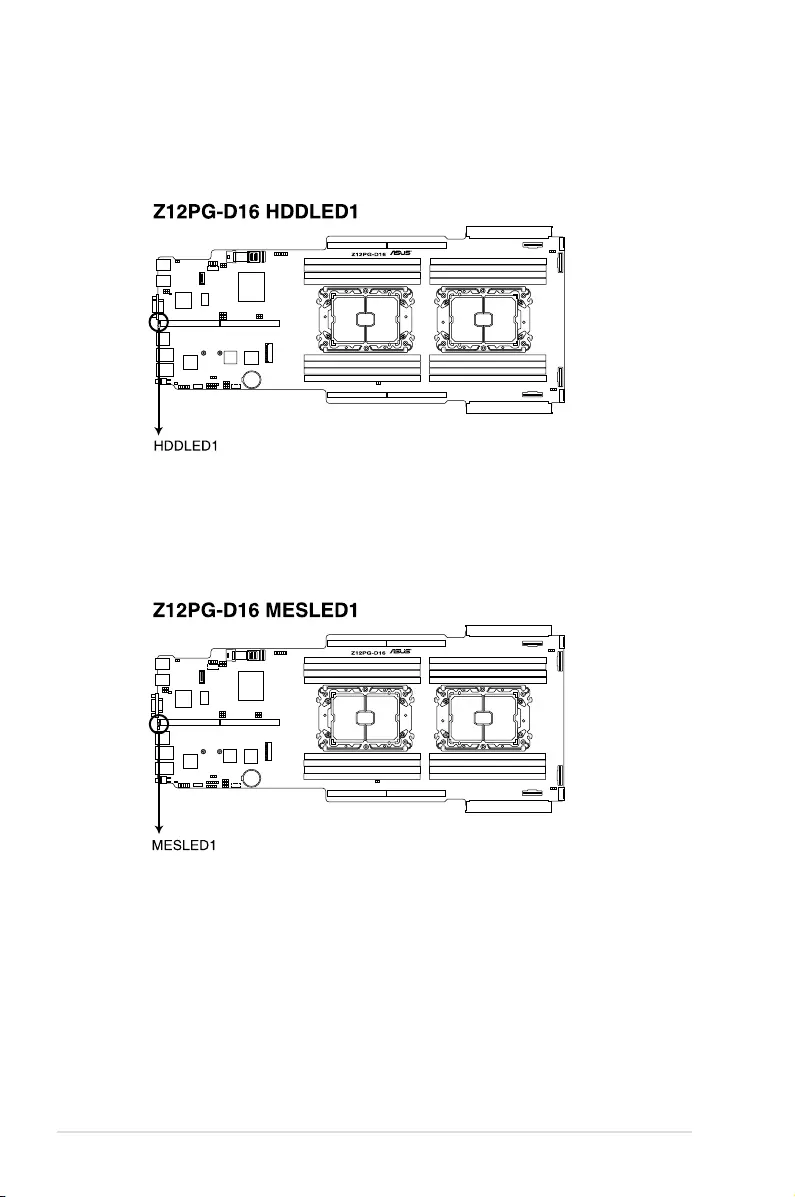
4-18 Chapter 4: Motherboard Information
3. Hard disk activity LED (HDDLED1)
This LED is for the storage devices connected to the onboard SATA, or SATA/SAS
add-on card. The read or write activities of any device connected to the onboard SATA,
or SATA/SAS add-on card causes the rear panel LED to light up.
4. Message LED (MESLED1)
This onboard LED lights up to red when there is temperature warning or a BMC event
log is generated.
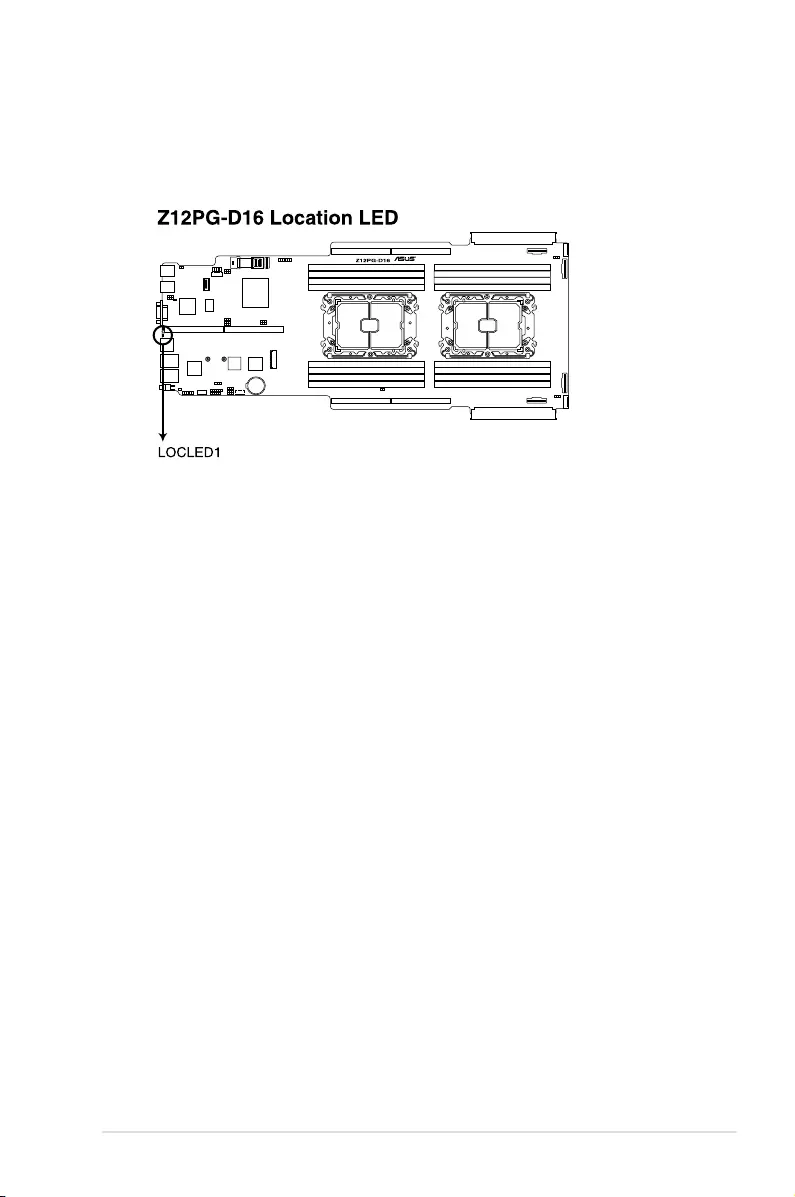
ASUS ESC4000-E10 4-19
5. Location LED (LOCLED1)
This onboard LED lights up when the Location button on the server is pressed or when
triggered by a system management software. The Location LED helps visually locate
and quickly identify the server in error on a server rack.
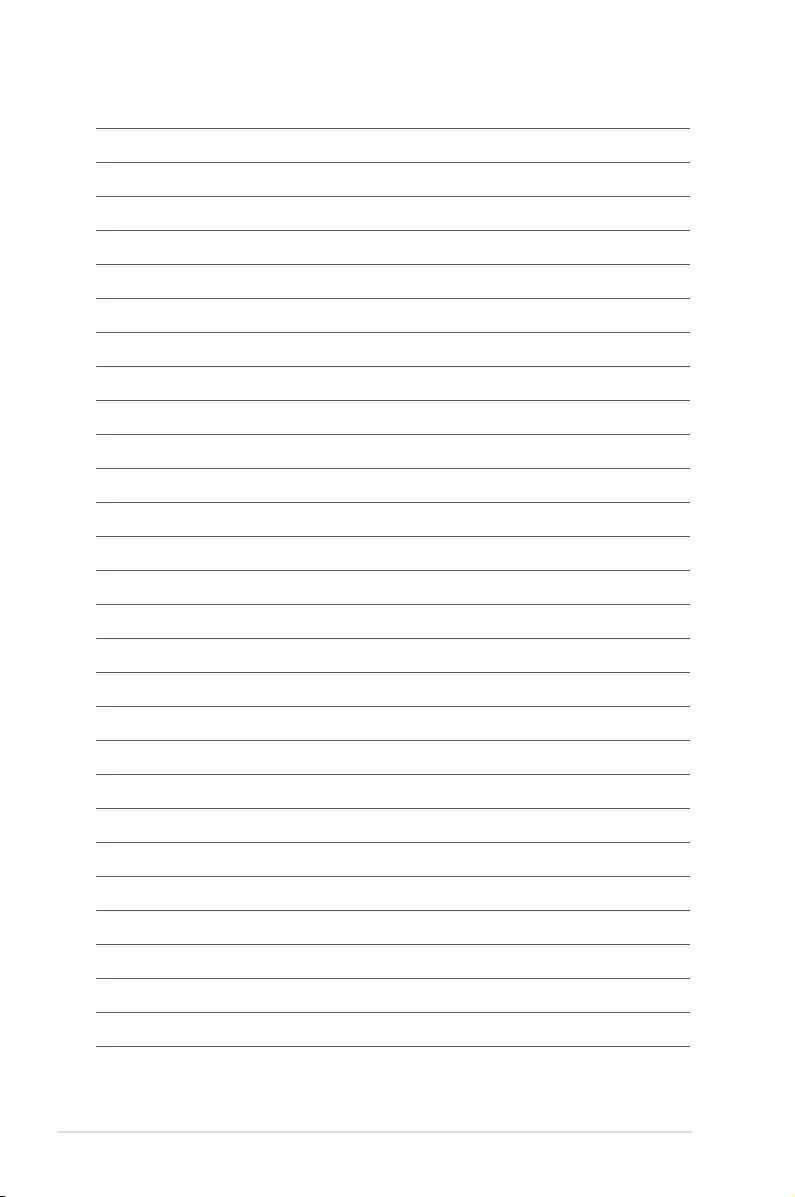
4-20 Chapter 4: Motherboard Information
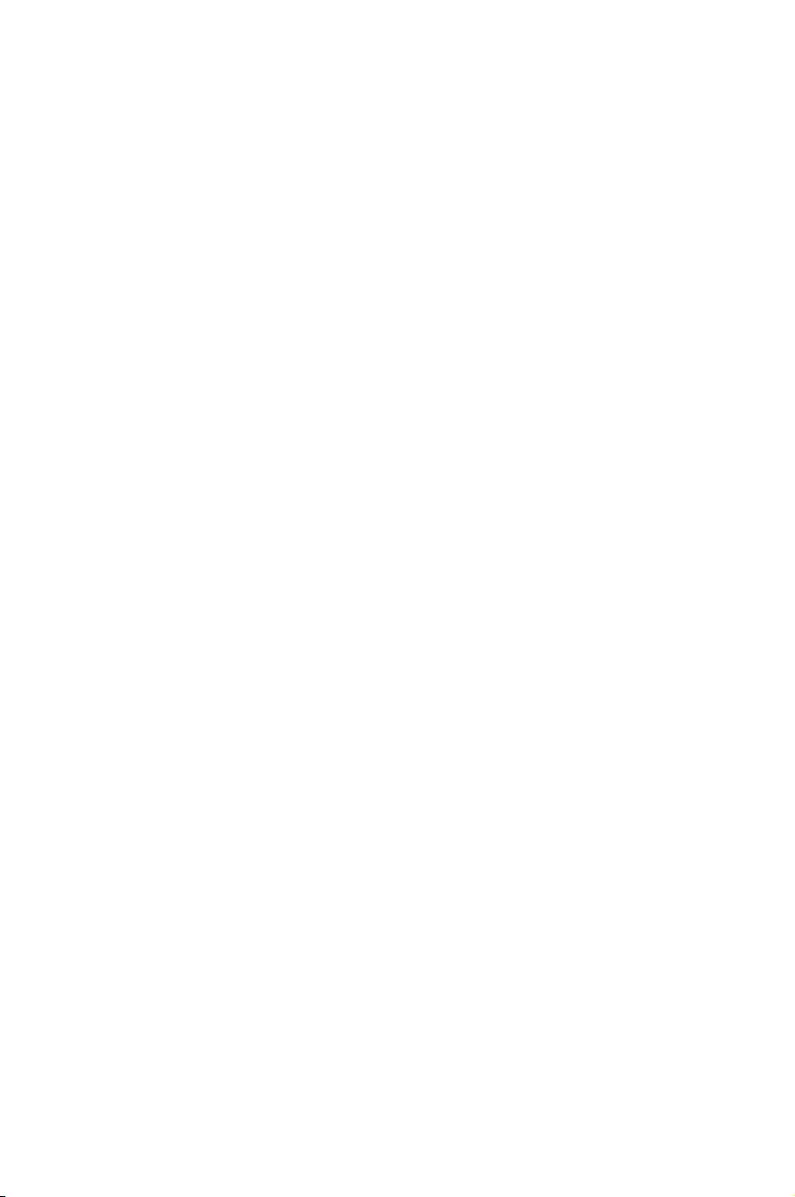
5
BIOS Setup
This chapter tells how to change system settings through the
BIOS Setup menus and describes the BIOS parameters.
Chapter 5: BIOS Setup
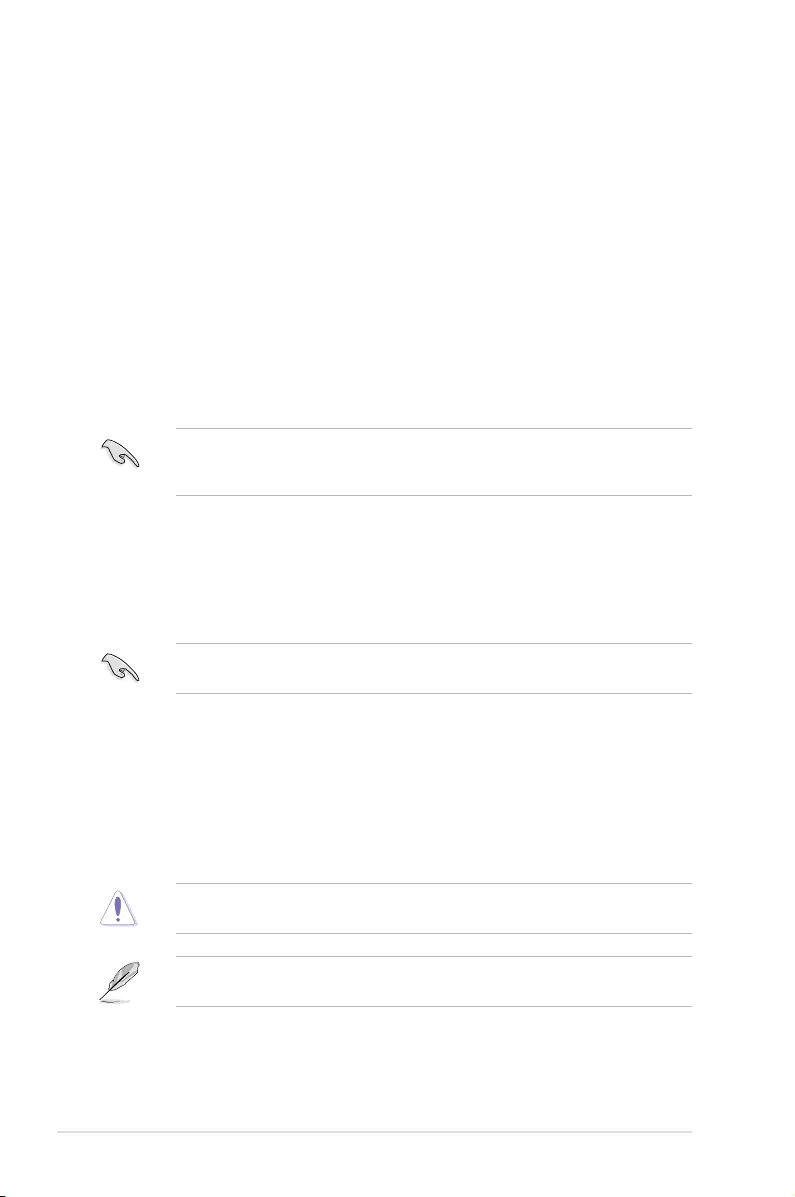
5-2 Chapter 5: BIOS Setup
5.1 Managing and updating your BIOS
The following utilities allow you to manage and update the motherboard Basic Input/Output
System (BIOS) setup:
1. ASUS CrashFree BIOS 3
To recover the BIOS using a bootable USB flash disk drive when the BIOS file fails or
gets corrupted.
2. ASUS EzFlash
Updates the BIOS using a USB flash disk.
3. BUPDATER
Updates the BIOS in DOS mode using a bootable USB flash disk drive.
Refer to the corresponding sections for details on these utilities.
Save a copy of the original motherboard BIOS file to a bootable USB flash disk drive in
case you need to restore the BIOS in the future. Copy the original motherboard BIOS using
the BUPDATER utility.
Recovering the BIOS from a USB flash drive
To recover the BIOS from a USB flash drive:
1. Insert the USB flash drive with the original or updated BIOS file to one USB port on the
system.
2. The utility will automatically recover the BIOS. It resets the system when the BIOS
recovery finished.
DO NOT shut down or reset the system while recovering the BIOS! Doing so would cause
system boot failure!
The recovered BIOS may not be the latest BIOS version for this motherboard. Visit the
ASUS website at www.asus.com to download the latest BIOS file.
5.1.1 ASUS CrashFree BIOS 3 utility
The ASUS CrashFree BIOS 3 is an auto recovery tool that allows you to restore the BIOS file
when it fails or gets corrupted during the updating process. You can update a corrupted BIOS
file using a USB flash drive that contains the updated BIOS file.
Prepare a USB flash drive containing the updated motherboard BIOS before using this
utility.
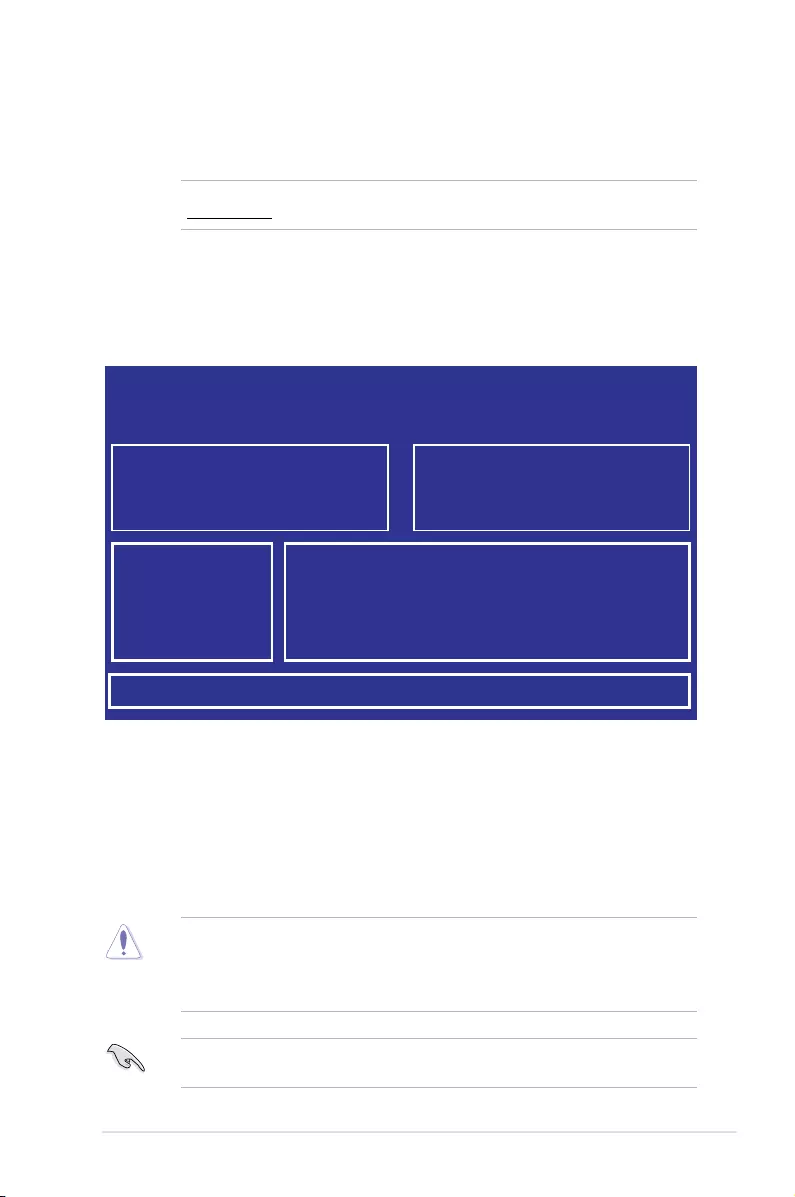
5-3
ASUS ESC4000-E10
5.1.2 ASUS EZ Flash Utility
The ASUS EZ Flash Utility feature allows you to update the BIOS without having to use a
DOS-based utility.
Before you start using this utility, download the latest BIOS from the ASUS website at
www.asus.com.
To update the BIOS using EZ Flash Utility:
1. Insert the USB flash disk that contains the latest BIOS file into the USB port.
2. Enter the BIOS setup program. Go to the Tool menu then select Start ASUS EzFlash.
Press <Enter>.
3. Press Left arrow key to switch to the Drive field.
4. Press the Up/Down arrow keys to find the USB flash disk that contains the latest BIOS,
then press <Enter>.
5. Press Right arrow key to switch to the Folder Info field.
6. Press the Up/Down arrow keys to find the BIOS file, and then press <Enter> to perform
the BIOS update process. Reboot the system when the update process is done.
• This function can support devices such as a USB flash disk with FAT 32/16 format and
single partition only.
• DO NOT shut down or reset the system while updating the BIOS to prevent system
boot failure!
Ensure to load the BIOS default settings to ensure system compatibility and stability. Press
<F2> and select Yes to load the BIOS default settings.
Current Platform
Platform : Z12PG-D16
Version : 0102
Build date: 12/13/2020
New Platform
Platform : Z12PG-D16
Version : 0201
Build date: 02/04/2021
ASUSTek. EzFlash Utility
FS0
FS1
[Up/Down/Left/Right]:Switch [Enter]:Choose [q]:Exit
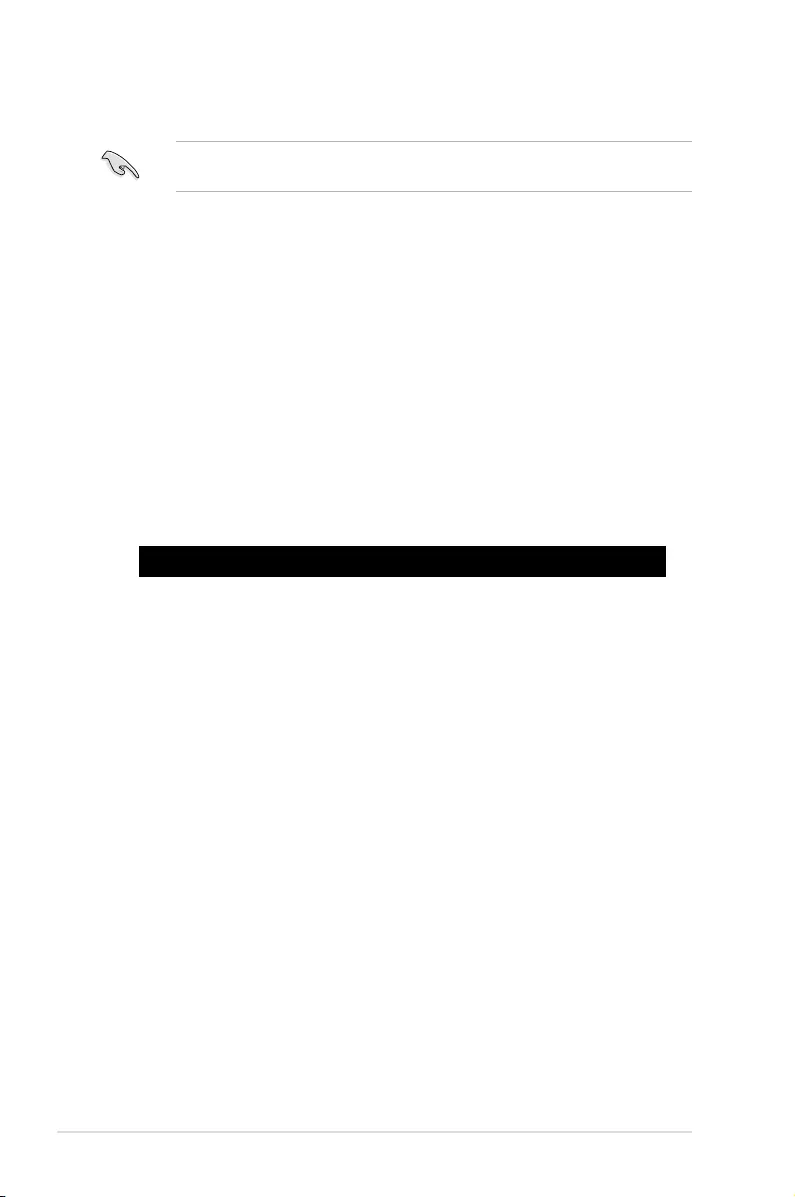
5-4 Chapter 5: BIOS Setup
5.1.3 BUPDATER utility
The succeeding BIOS screens are for reference only. The actual BIOS screen displays may
not be the same as shown.
The BUPDATER utility allows you to update the BIOS file in the DOS environment using a
bootable USB flash disk drive with the updated BIOS file.
Updating the BIOS file
To update the BIOS file using the BUPDATER utility:
1. Visit the ASUS website at www.asus.com and download the latest BIOS file for the
motherboard. Save the BIOS file to a bootable USB flash disk drive.
2. Copy the BUPDATER utility (BUPDATER.exe) from the ASUS support website at www.
asus.com/support to the bootable USB flash disk drive you created earlier.
3. Boot the system in DOS mode, then at the prompt, type:
BUPDATER /i[filename].CAP
where [filename] is the latest or the original BIOS file on the bootable USB flash disk
drive, then press <Enter>.
A:\>BUPDATER /i[file name].CAP
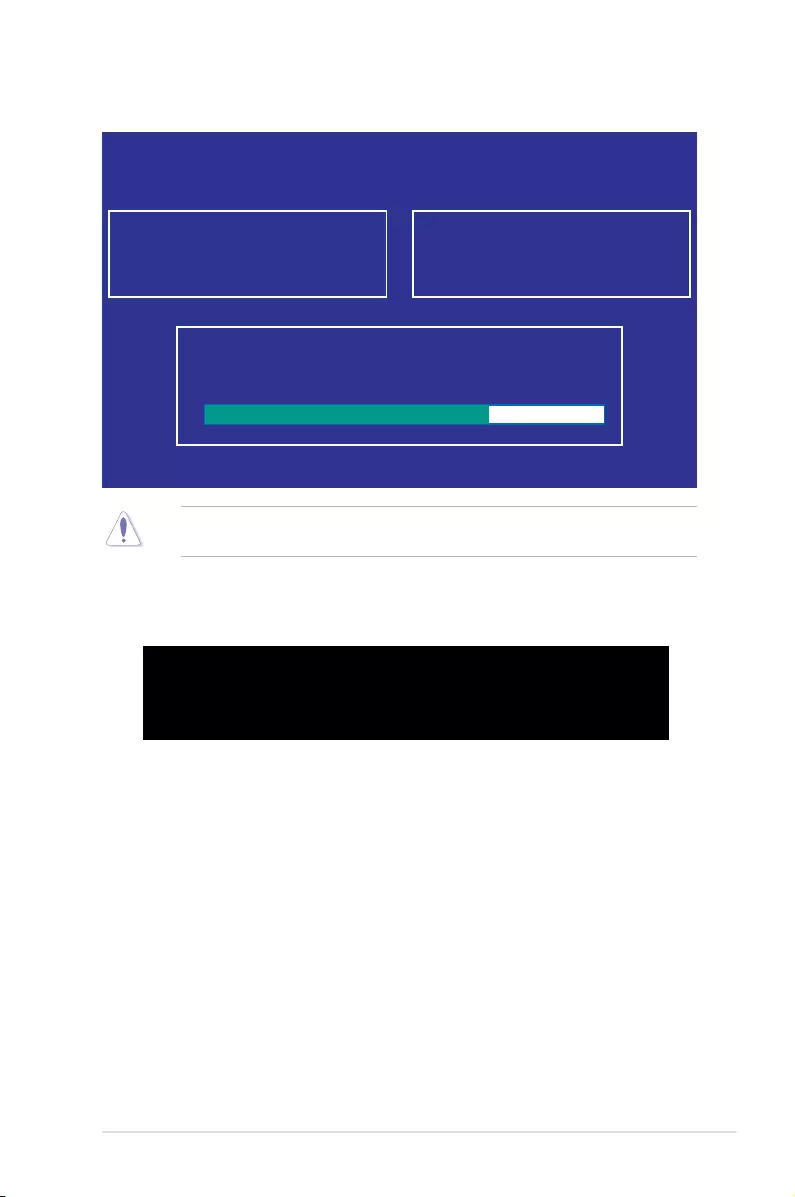
5-5
ASUS ESC4000-E10
4. The utility verifies the file, then starts updating the BIOS file.
DO NOT shut down or reset the system while updating the BIOS to prevent system boot
failure!
5. The utility returns to the DOS prompt after the BIOS update process is completed.
Reboot the system from the hard disk drive.
The BIOS update is finished! Please restart your system.
C:\>
Current Platform
Platform : Z12PG-D16
Version : 0102
Build date: 12/13/2020
New Platform
Platform : Z12PG-D16
Version : 0201
Build date: 02/04/2021
ASUSTek. EzFlash Utility
Start Programming Flash. DO NOT SHUTDOWN THE SYSTEM!!!
Write
75%
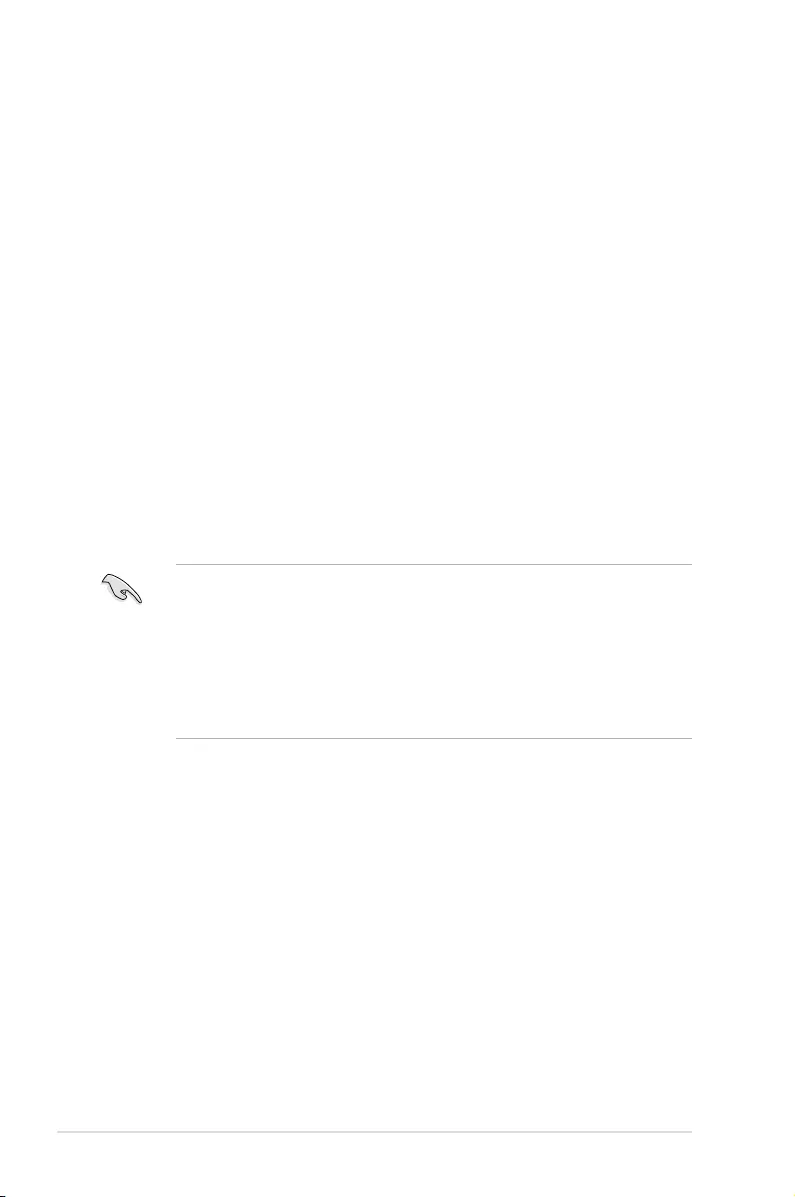
5-6 Chapter 5: BIOS Setup
5.2 BIOS setup program
This motherboard supports a programmable firmware chip that you can update using the
provided utility described in section 5.1 Managing and updating your BIOS.
Use the BIOS Setup program when you are installing a motherboard, reconfiguring your
system, or prompted to “Run Setup.” This section explains how to configure your system
using this utility.
Even if you are not prompted to use the Setup program, you can change the configuration of
your computer in the future. For example, you can enable the security password feature or
change the power management settings. This requires you to reconfigure your system using
the BIOS Setup program so that the computer can recognize these changes and record them
in the CMOS RAM of the firmware chip.
The firmware chip on the motherboard stores the Setup utility. When you start up the
computer, the system provides you with the opportunity to run this program. Press <Del>
during the Power-On Self-Test (POST) to enter the Setup utility; otherwise, POST continues
with its test routines.
If you wish to enter Setup after POST, restart the system by pressing <Ctrl>+<Alt>+<Delete>,
or by pressing the reset button on the system chassis. You can also restart by turning the
system off and then back on. Do this last option only if the first two failed.
The Setup program is designed to make it as easy to use as possible. Being a menu-driven
program, it lets you scroll through the various sub-menus and make your selections from the
available options using the navigation keys.
• The default BIOS settings for this motherboard apply for most conditions to ensure
optimum performance. If the system becomes unstable after changing any BIOS
settings, load the default settings to ensure system compatibility and stability. Press
<F5> and select Yes to load the BIOS default settings.
• The BIOS setup screens shown in this section are for reference purposes only, and
may not exactly match what you see on your screen.
• Visit the ASUS website (www.asus.com) to download the latest BIOS file for this
motherboard.
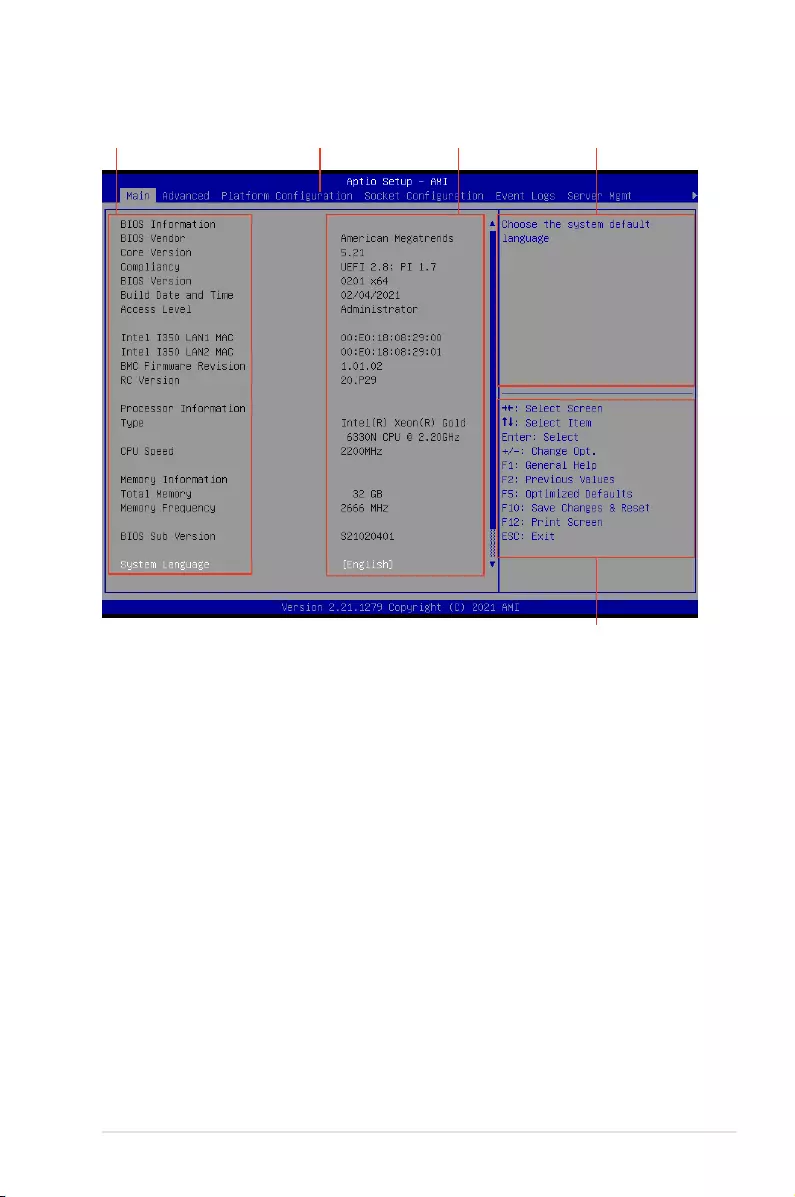
5-7
ASUS ESC4000-E10
Navigation keys
General helpMenu bar Configuration fieldsMenu items
5.2.1 BIOS menu screen
5.2.2 Menu bar
The menu bar on top of the screen has the following main items:
Main For changing the basic system configuration
Advanced For changing the advanced system settings
Platform Configuration For configuring the platform settings
Socket Configuration For configuring the socket settings
Event Logs For changing the event log settings
Server Mgmt For changing the Server Mgmt settings
Security For changing the security settings
Boot For changing the system boot configuration
Tool For configuring options for special functions
Save & Exit For selecting the exit options
To select an item on the menu bar, press the right or left arrow key on the keyboard until the
desired item is highlighted.
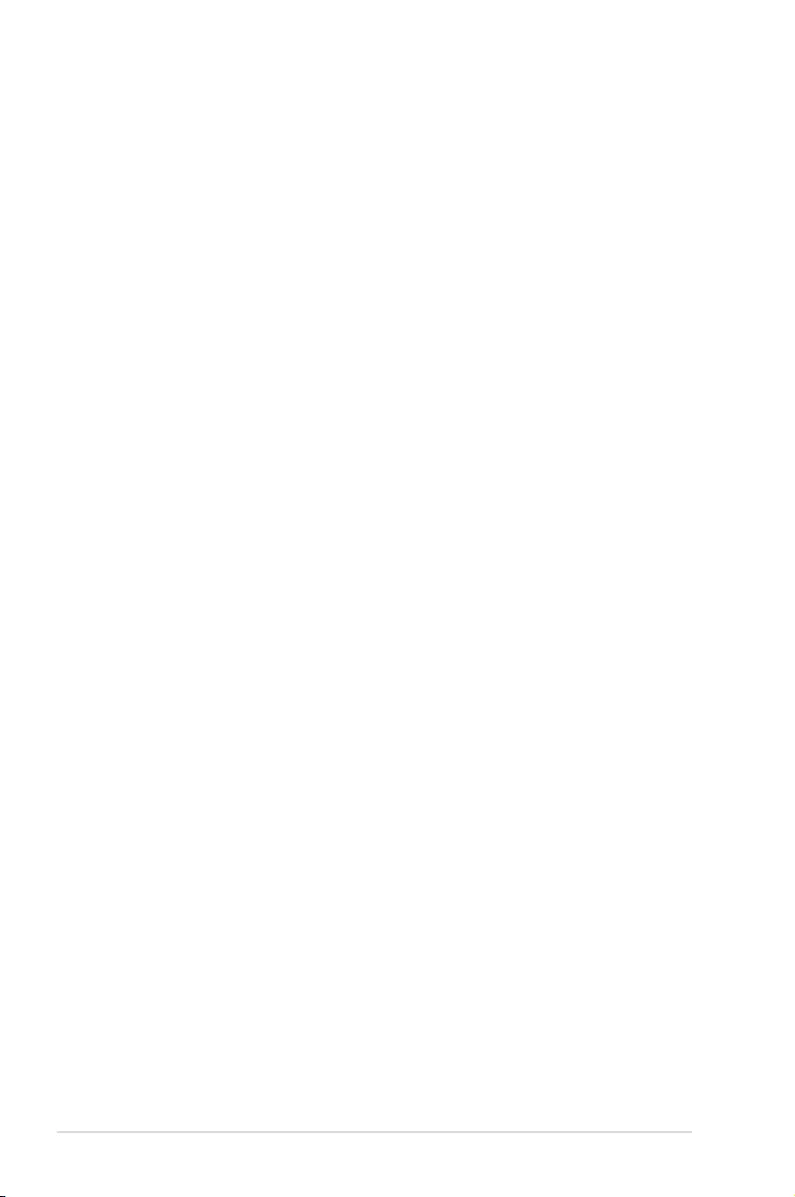
5-8 Chapter 5: BIOS Setup
5.2.3 Menu items
The highlighted item on the menu bar displays the specific items for that menu. For example,
selecting Main shows the Main menu items.
The other items (such as Advanced) on the menu bar have their respective menu items.
5.2.4 Submenu items
A solid triangle before each item on any menu screen means that the item has a submenu.
To display the submenu, select the item then press <Enter>.
5.2.5 Navigation keys
At the bottom right corner of a menu screen are the navigation keys for the BIOS setup
program. Use the navigation keys to select items in the menu and change the settings.
5.2.6 General help
At the top right corner of the menu screen is a brief description of the selected item.
5.2.7 Configuration fields
These fields show the values for the menu items. If an item is user-configurable, you can
change the value of the field opposite the item. You cannot select an item that is not user-
configurable.
A configurable field is enclosed in brackets, and is highlighted when selected. To change the
value of a field, select it and press <Enter> to display a list of options.
5.2.8 Pop-up window
Select a menu item and press <Enter> to display a pop-up window with the configuration
options for that item.
5.2.9 Scroll bar
A scroll bar appears on the right side of a menu screen when there are items that do not fit
on the screen. Press the Up/Down arrow keys or <Page Up> / <Page Down> keys to display
the other items on the screen.
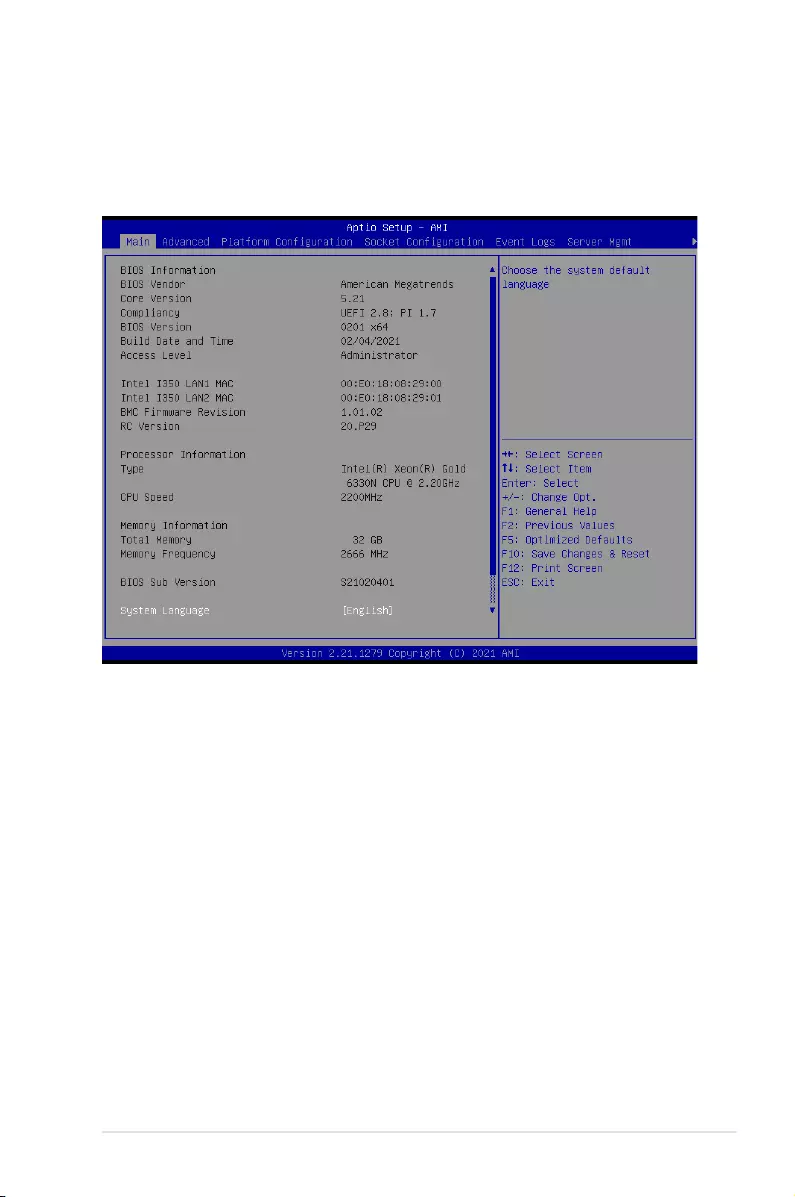
5-9
ASUS ESC4000-E10
5.3 Main menu
When you enter the BIOS Setup program, the Main menu screen appears. The Main menu
provides you an overview of the basic system information, and allows you to set the system
date, time, language, and security settings. Scroll using <Page Up> / <Page Down> keys to
see more items.
5.3.1 System Language [English]
Allows you to select the system default language.
5.3.2 System Date [Day xx/xx/xxxx]
Allows you to set the system date.
5.3.3 System Time [xx:xx:xx]
Allows you to set the system time.
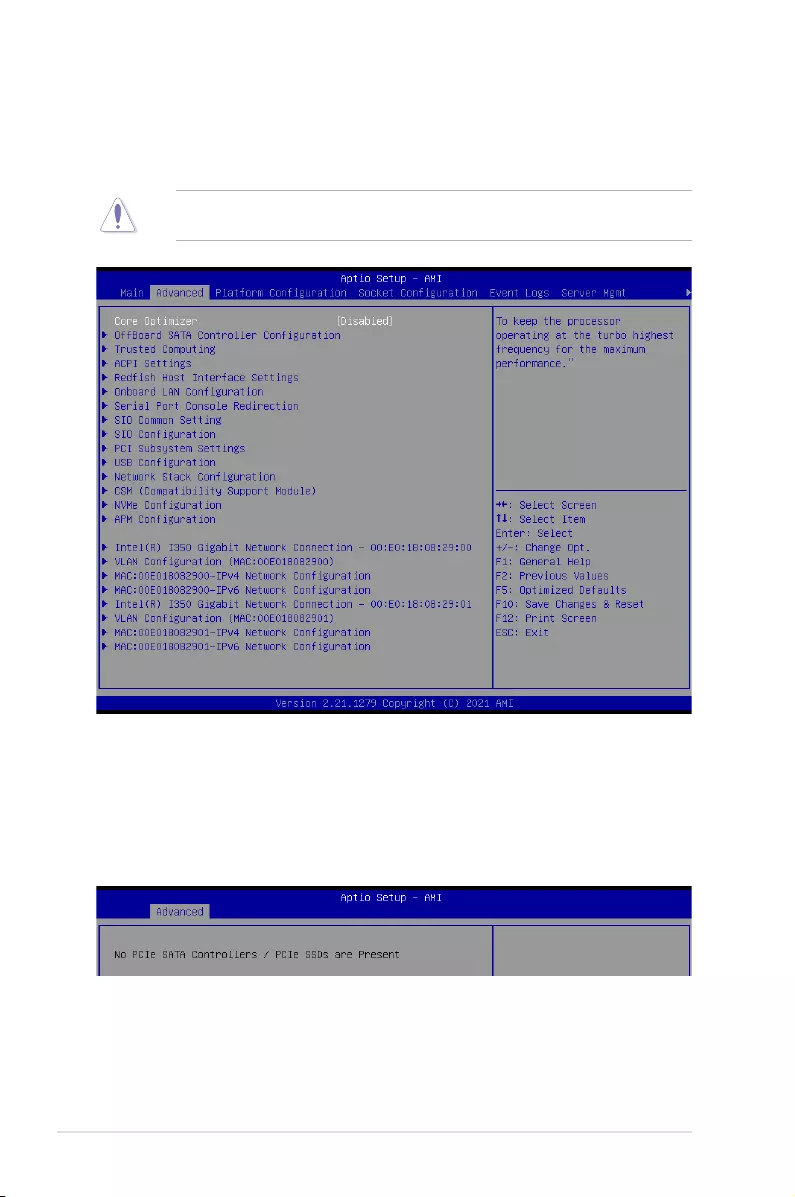
5-10 Chapter 5: BIOS Setup
5.4 Advanced menu
The Advanced menu items allow you to change the settings for the CPU and other system
devices.
Take caution when changing the settings of the Advanced menu items. Incorrect field
values can cause the system to malfunction.
Core Optimizer [Disabled]
Allows you to enable or disable whether to keep the processor operating at the turbo highest
frequency for maximum performance or not.
Configuration options: [Disabled] [Enabled]
5.4.1 OffBoard SATA Controller Configuration
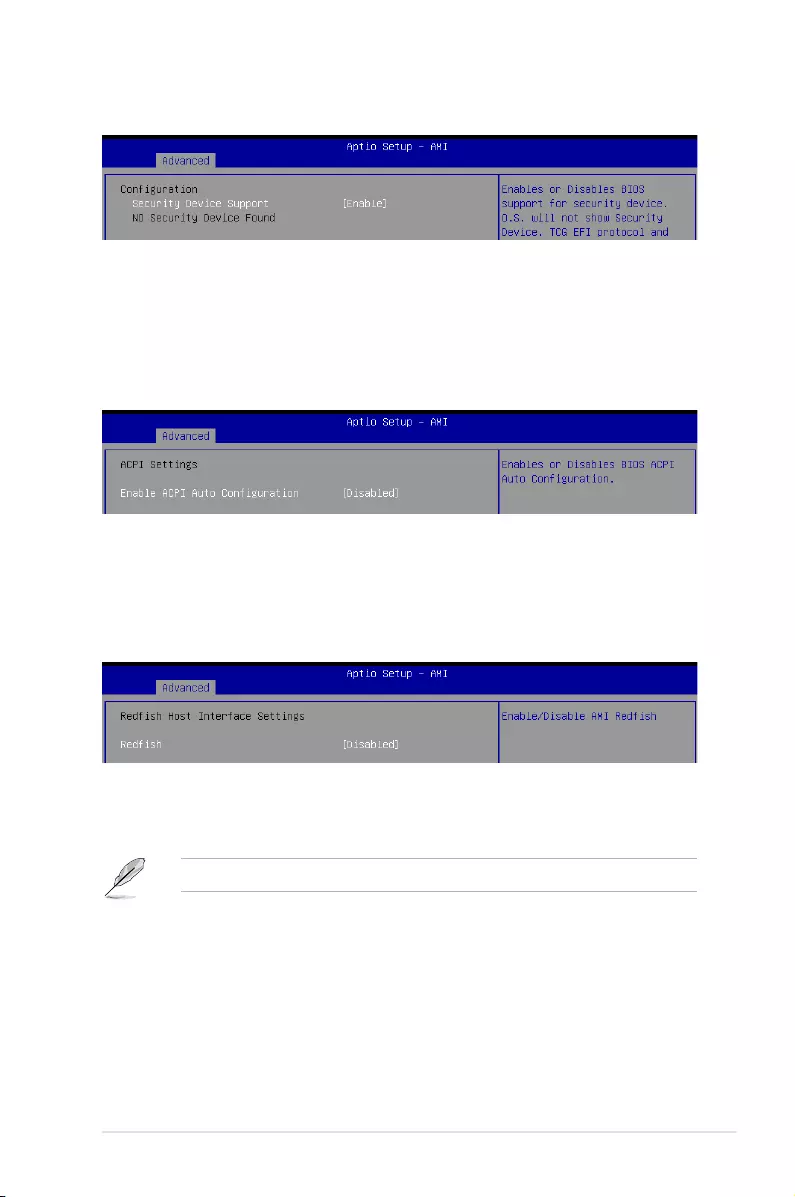
5-11
ASUS ESC4000-E10
5.4.2 Trusted Computing
Security Device Support [Enable]
Allows you to enable or disable the BIOS support for security device. O.S. will not show
Security Device. TCG EFI protocol and INT1A interface will not be available.
Configuration options: [Disable] [Enable]
Enable ACPI Auto Configuration [Disabled]
Allows you to enable or disable the BIOS ACPI Auto Configuration.
Configuration options: [Disabled] [Enabled]
5.4.3 ACPI Settings
Redfish [Disabled]
Allows you to enable or disable Redfish.
Configuration options: [Disabled] [Enabled]
The following items appear only when Redfish is set to [Enabled].
Authentication mode [Basic Authentication]
Allows you to select the authentication mode.
Configuration options: [Basic Authentication] [Session Authentication]
5.4.4 Redfish Host Interface Settings
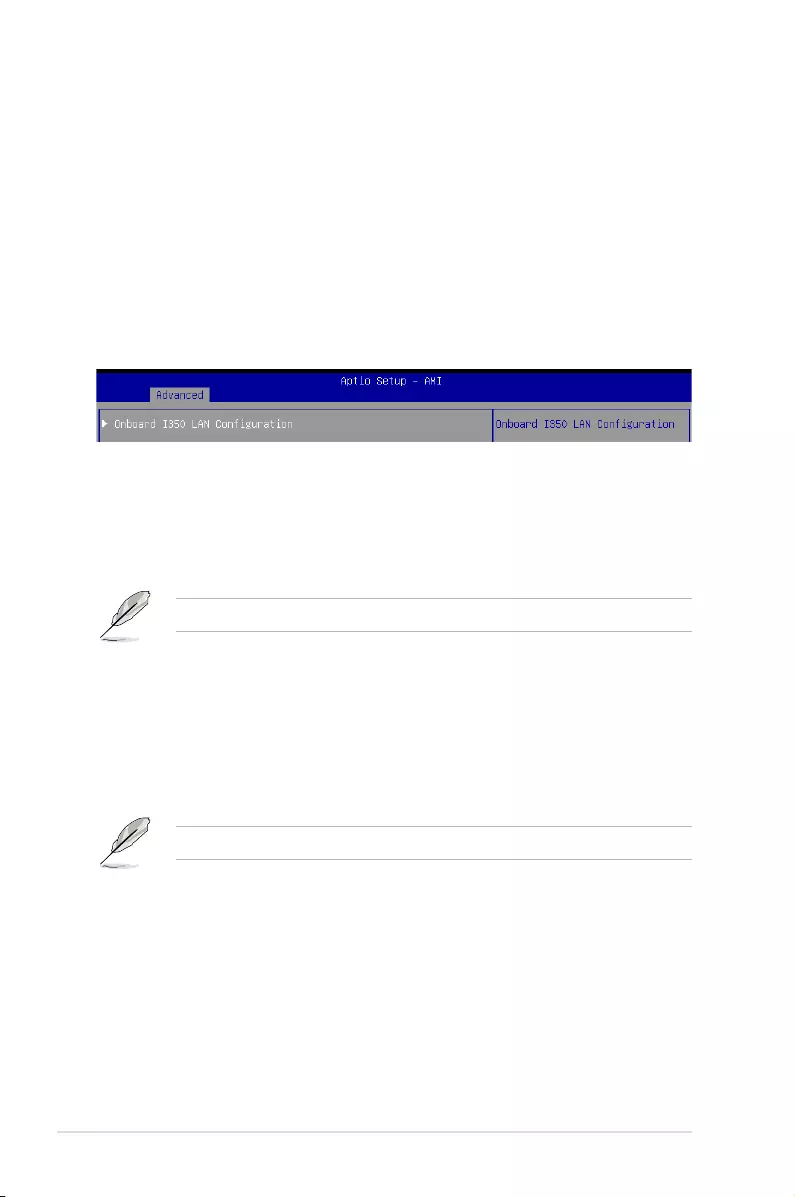
5-12 Chapter 5: BIOS Setup
Redfish BMC Settings
IP address
Allows you to enter the IP address.
IP Mask address
Allows you to enter the IP Mask address.
IP Port
Allows you to enter the IP Port.
Onboard I350 LAN Configuration
Intel I350 LAN1
LAN Enable [JumperState]
Allows you to enable or disable the Intel LAN.
Configuration options: [Disabled] [JumperState]
The following item appears only when LAN Enable is set to [JumperState].
ROM Type [PXE]
Allows you to select the Intel LAN ROM type.
Configuration options: [Disabled] [PXE] [iSCSI]
Intel I350 LAN2
LAN Enable [JumperState]
Allows you to enable or disable the Intel LAN.
Configuration options: [Disabled] [Enabled]
The following item appears only when LAN Enable is set to [JumperState].
ROM Type [Disabled]
Allows you to select the Intel LAN ROM type.
Configuration options: [Disabled] [PXE] [iSCSI]
5.4.5 Onboard LAN Configuration
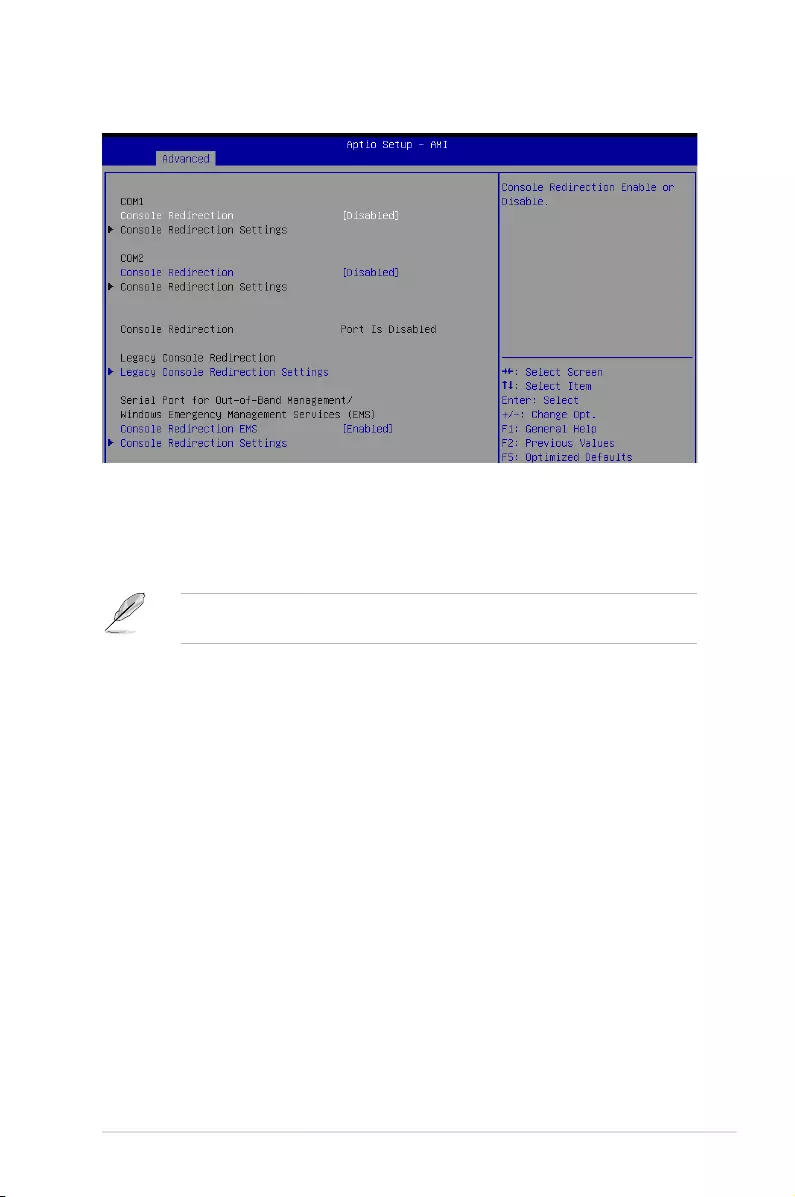
5-13
ASUS ESC4000-E10
5.4.6 Serial Port Console Redirection
COM1/COM2
Console Redirection [Disabled]
Allows you to enable or disable the console redirection feature.
Configuration options: [Disabled] [Enabled]
The following item appears only when Console Redirection for COM1 or COM2 is set to
[Enabled].
Console Redirection Settings
These items become configurable only when you enable the Console Redirection
item. The settings specify how the host computer and the remote computer (which the
user is using) will exchange data. Both computers should have the same or compatible
settings.
Terminal Type [ANSI]
Allows you to set the terminal type.
[VT100] ASCII char set.
[VT100+] Extends VT100 to support color, function keys, etc.
[VT-UTF8] Uses UTF8 encoding to map Unicode chars onto 1 or more bytes.
[ANSI] Extended ASCII char set.
Bits per second [115200]
Selects serial port transmission speed. The speed must be matched on the other side.
Long or noisy lines may require lower speeds.
Configuration options: [9600] [19200] [38400] [57600] [115200]
Data Bits [8]
Configuration options: [7] [8]
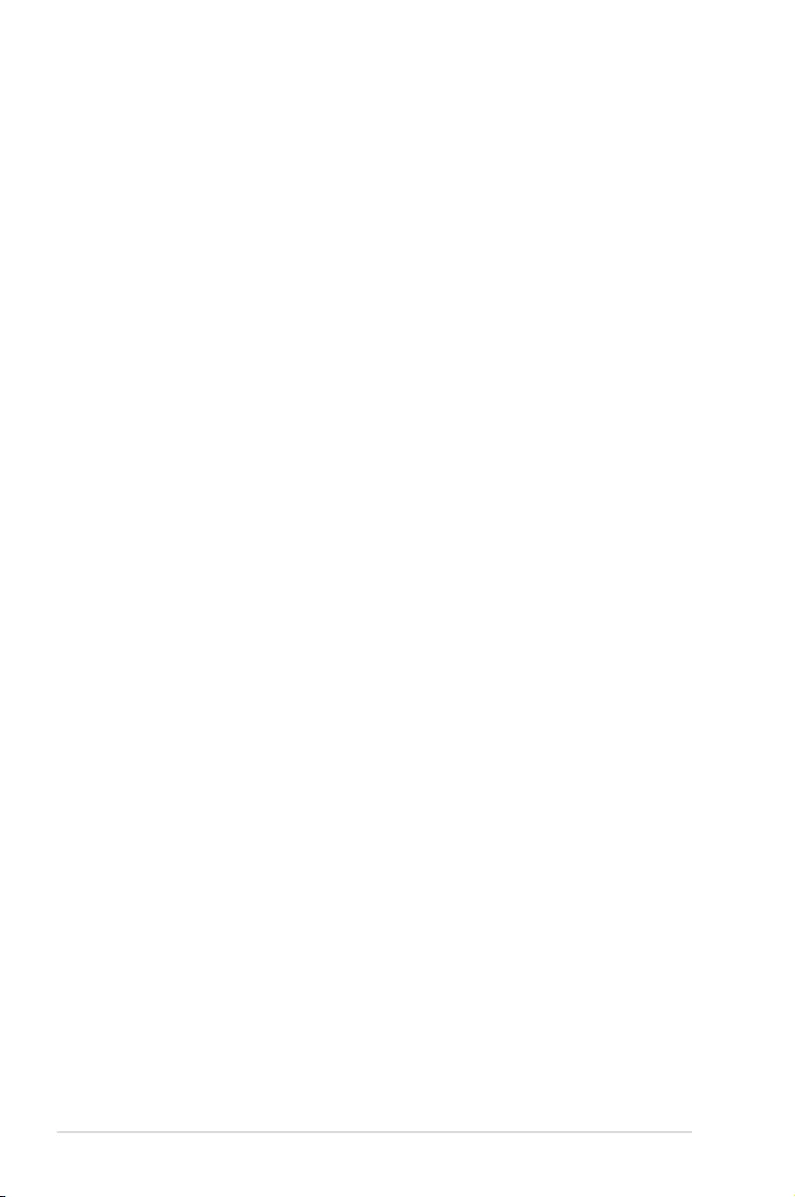
5-14 Chapter 5: BIOS Setup
Parity [None]
A parity bit can be sent with the data bits to detect some transmission errors. [Mark]
and [Space] parity do not allow for error detection.
[None] None
[Even] Parity bit is 0 if the num of 1’s in the data bits is even.
[Odd] Parity bit is 0 if num of 1’s in the data bits is odd.
[Mark] Parity bit is always 1.
[Space] Parity bit is always 0.
Stop Bits [1]
Stop bits indicate the end of a serial data packet. (A start bit indicates the beginning.)
The standard setting is 1 stop bit. Communication with slow devices may require more
than 1 stop bit.
Configuration options: [1] [2]
Flow Control [None]
Flow control can prevent data loss from buffer overflow. When sending data, if the
receiving buffers are full, a “stop” signal can be sent to stop the data flow. Once the
buffers are empty, a “start” signal can be sent to re-start the flow. Hardware flow control
uses two wires to send start/stop signals.
Configuration options: [None] [Hardware RTS/CTS]
VT -UTF8 Combo Key Support [Enabled]
This allows you to enable the VT -UTF8 Combination Key Support for ANSI/VT100
terminals.
Configuration options: [Disabled] [Enabled]
Recorder Mode [Disabled]
With this mode enabled only text will be sent. This is to capture Terminal data.
Configuration options: [Disabled] [Enabled]
Resolution 100x31 [Enabled]
This allows you enable or disable extended terminal solution.
Configuration options: [Disabled] [Enabled]
Putty Keypad [VT100]
This allows you to select the FunctionKey and Keypad on Putty.
Configuration options: [VT100] [LINUX] [XTERMR6] [SCO] [ESCN] [VT400]
Legacy Console Redirection Settings
Redirection COM Port [COM1]
Allows you to select a COM port to display redirection of Legacy OS and Legacy
OPROM Messages.
Configuration options: [COM1] [COM2]
Resolution [80x24]
This allows you to set the number of rows and columns supported on the Legacy OS.
Configuration options: [80x24] [80x25]
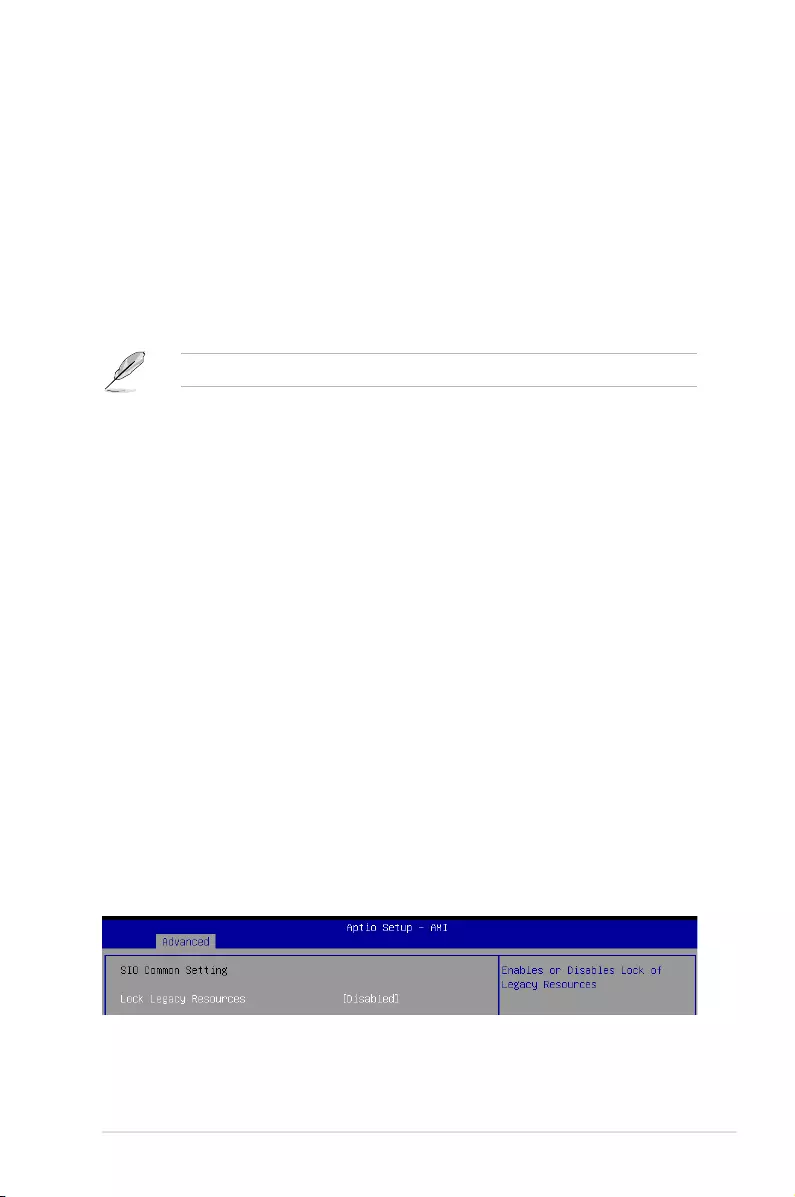
5-15
ASUS ESC4000-E10
Redirection After POST [Always Enable]
The default setting for this option is set to [Always Enable].
[Bootloader] The legacy Console Redirection is disabled before booting to
legacy OS.
[Always Enable] Legacy Console Redirection is enabled for legacy OS.
Serial Port for Out-of-Band Management/
Windows Emergency Management Services (EMS)
Console Redirection EMS [Enabled]
Allows you to enable or disable the console redirection feature.
Configuration options: [Disabled] [Enabled]
The following item appears only when Console Redirection EMS is set to [Enabled].
Console Redirection Settings
Out-of-Band Mgmt Port [COM1]
Microsoft Windows Emergency Management Services (EMS) allow for remote
management of a Windows Server OS through a serial port.
Configuration options: [COM1] [COM2]
Terminal Type EMS [VT-UTF8]
VT-UTF8 is the preferred terminal type for out0of-band management. The next best
choice is VT100+, and then VT100. See above, in Console Redirection Settings page
for more help with Terminal Type/Emulation.
Configuration options: [VT100] [VT100+] [VT-UTF8] [ANSI]
Bits per second EMS [115200]
Selects serial port transmission speed. The speed must be matched on the other side.
Long or noisy lines may require lower speeds.
Configuration options: [9600] [19200] [57600] [115200]
Flow Control EMS [None]
Flow control can prevent data loss from buffer overflow. When sending data, if the
receiving buffers are full, a “stop” signal can be sent to stop the data flow. Once the
buffers are empty, a “start” signal can be sent to re-start the flow. Hardware flow control
uses two wires to send start/stop signals.
Configuration options: [None] [Hardware RTS/CTS] [Software Xon/Xoff]
Lock Legacy Resources [Disabled]
Allows you to enable or disable locking of Legacy Resources.
Configuration options: [Disabled] [Enabled]
5.4.7 SIO Common Setting
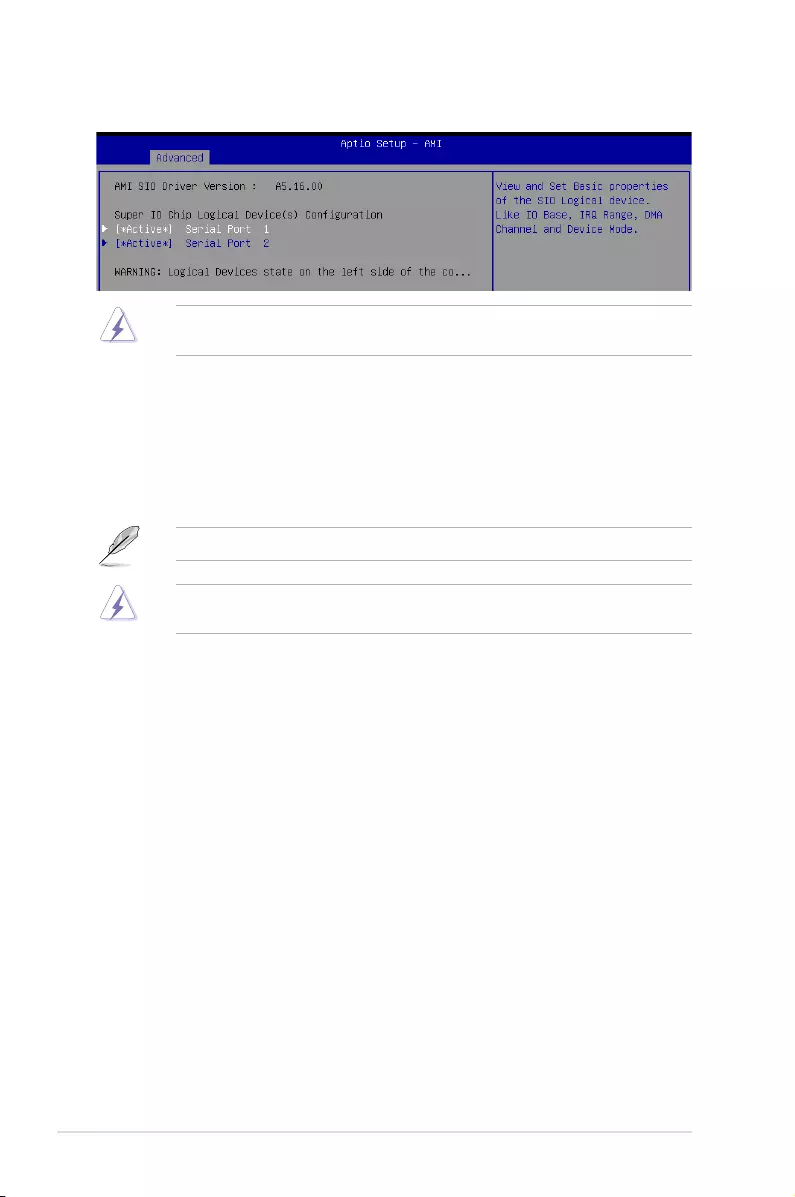
5-16 Chapter 5: BIOS Setup
5.4.8 SIO Configuration
Logical Devices state on the left side of the control, reflects the current Logical Device
state. Changes made during Setup Session will be shown after you restart the system.
[*Active*] Serial Port 1 / [*Active*] Serial Port 2
Allows you to view and set basic properties of the SIO Logical device. Like IO Base, IRQ
Range, DMA Channel, and Device Mode.
Use This Device [Enabled]
Allows you to enable or disable this Logical Device.
Configuration options: [Disabled] [Enabled]
The following item appears only when Use This Device is set to [Enabled].
Disabling SIO Logical Devices may have unwanted side effects. PROCEED WITH
CAUTION.
Possible: [Use Automatic Settings]
Allows the user to change the device resource settings. New settings will be reflected
no this setup page after system restarts.
Configuration options: [Use Automatic Settings] [IO=3F8h; IRQ=4; DMA;] [IO=3F8h;
IRQ=3, 4, 5, 7, 9, 10, 11, 12; DMA;] [IO=2F8h; IRQ=3, 4, 5, 7, 9, 10, 11, 12; DMA;]
[IO=3E8h; IRQ=3, 4, 5, 7, 9, 10, 11, 12; DMA;] [IO=2E8h; IRQ=3, 4, 5, 7, 9, 10, 11, 12;
DMA;]
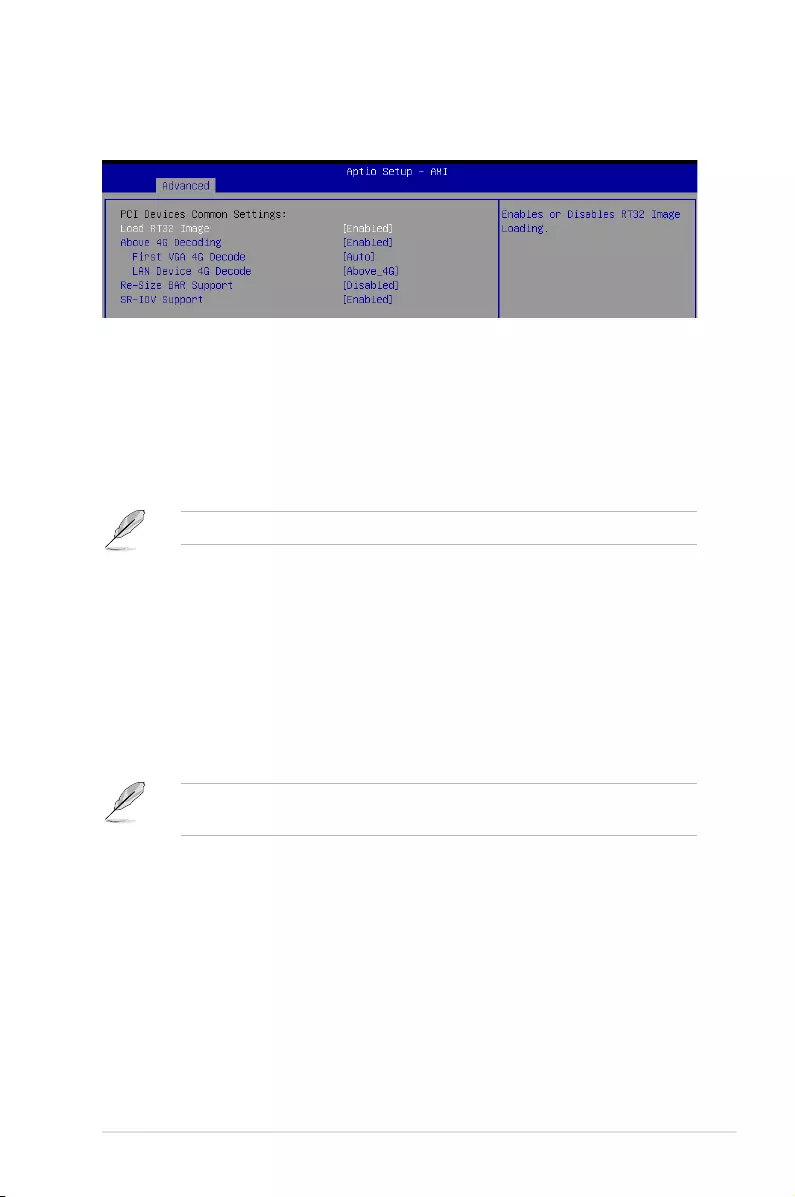
5-17
ASUS ESC4000-E10
5.4.9 PCI Subsystem Settings
Allows you to configure PCI, PCI-X, and PCI Express Settings.
Load RT32 Image [Enabled]
Allows you to enable or disable RT32 Image Loading.
Configuration options: [Disabled] [Enabled]
Above 4G Decoding [Enabled]
Allows you to enable or disable 64-bit capable devices to be decoded in above 4G address
space. It only works if the system supports 64-bit PCI decoding.
Configuration options: [Disabled] [Enabled]
The following items appear only when Above 4G Decoding is set to [Enabled].
First VGA 4G Decode [Auto]
[Auto] Auto
[Above_4G] Force First VGA to above 4G.
LAN Device 4G Decode [Above_4G]
Configuration options: [Auto] [Above_4G]
Re-Size BAR Support [Disabled]
If system has Resizable BAR capable PCIe Devices, this option enables or disables
Resizable BAR Support. (Only if system supports 64-bit PCI Decoding).
Configuration options: [Disabled] [Auto]
To enable Re-Size BAR Support for harnessing full GPU memory, please set CSM
(Compatibility Support Module) to [Disabled].
SR-IOV Support [Enabled]
Allows you to enable or disable Single Root IO Virtualization Support if the system has SR-
IOV capable PCIe devices.
Configuration options: [Disabled] [Enabled]
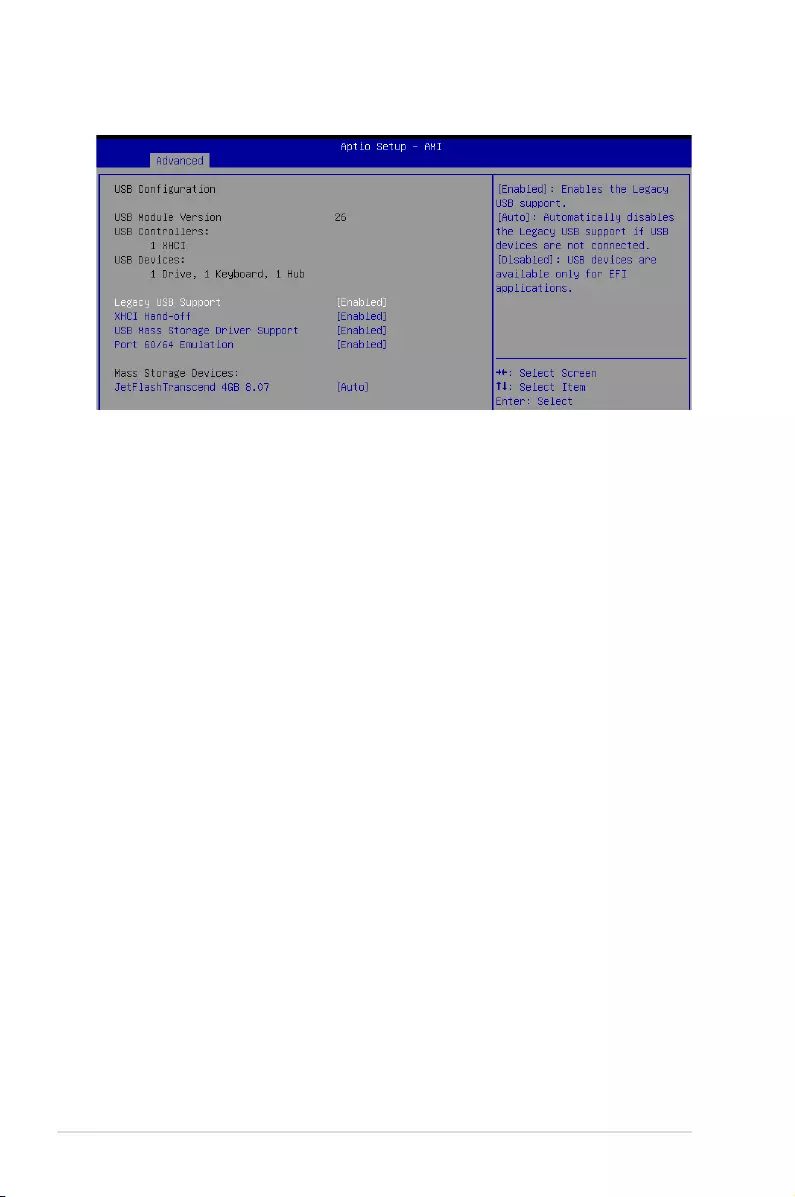
5-18 Chapter 5: BIOS Setup
5.4.10 USB Configuration
Legacy USB Support [Enabled]
Allows you to enable or disable Legacy USB device support.
[Enabled] Enables legacy USB support.
[Disabled] Keep USB devices available only for EFI applications.
[Auto] Disables legacy support if no USB devices are connected.
XHCI Hand-off [Enabled]
Allows you to enable or disable workaround for OSes without XHCI hand-off support. The
XHCI ownership change should be claimed by XHCI driver.
Configuration options: [Enabled] [Disabled]
USB Mass Storage Driver Support [Enabled]
Allows you to enable or disable the USB Mass Storage driver support.
Configuration options: [Disabled] [Enabled]
Port 60/64 Emulation [Enabled]
Allows you to enable or disable I/O port 60h/64h emulation support. This should be enabled
for the complete keyboard legacy support for non-USB aware OSes.
Configuration options: [Disabled] [Enabled]
Mass Storage Devices:
Allows you to select the mass storage device emulation type for devices connected. [Auto]
enumerates devices according to their media format. Optical drives are emulated as [CD-
ROM], drives with no media will be emulated according to a drive type.
Configuration options: [Auto] [Floppy] [Forced FDD] [Hard Disk] [CD-ROM]
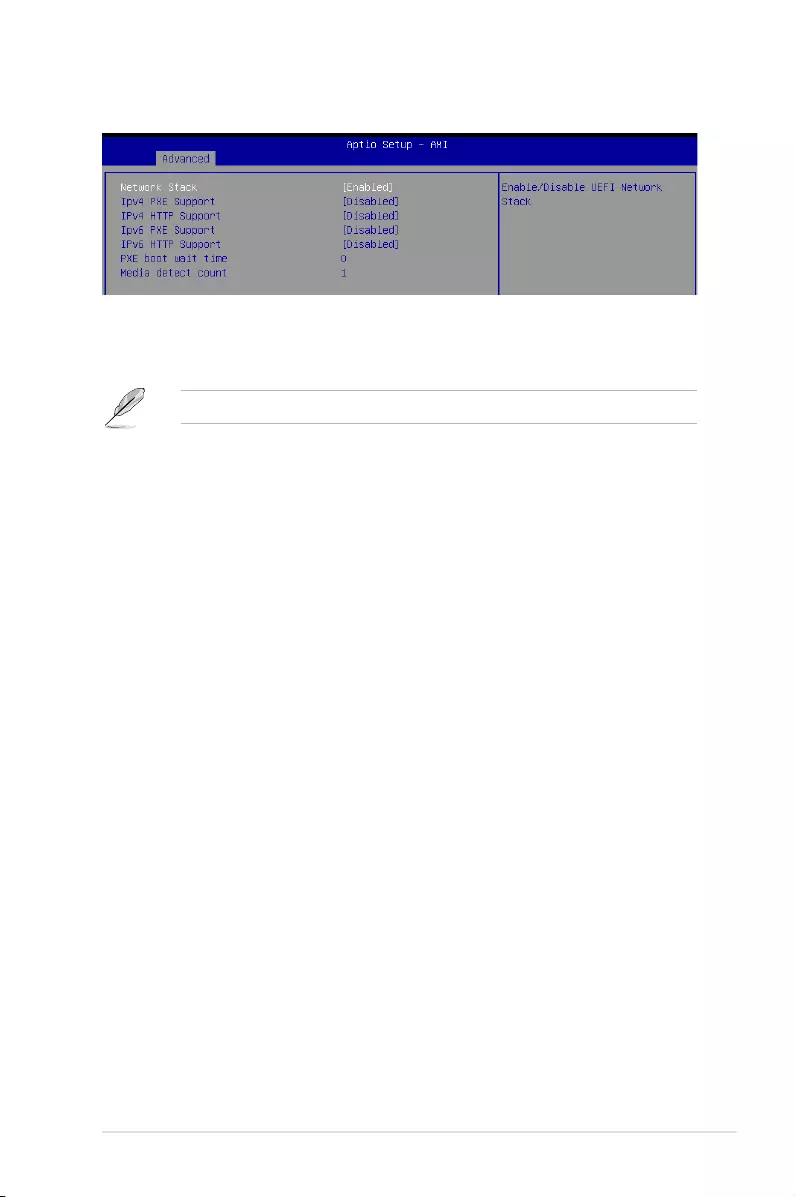
5-19
ASUS ESC4000-E10
5.4.11 Network Stack Configuration
Network Stack [Enabled]
Enables or disables the UEFI network stack.
Configuration options: [Disabled] [Enabled]
The following items appear only when Network Stack is set to [Enabled].
Ipv4 PXE Support [Disabled]
Enables or disables the Ipv4 PXE Boot Support. If disabled, Ipv4 PXE boot support will
not be available.
Configuration options: [Disabled] [Enabled]
Ipv4 HTTP Support [Disabled]
Enables or disables the Ipv4 HTTP Boot Support. If disabled, Ipv4 HTTP boot support
will not be available.
Configuration options: [Disabled] [Enabled]
Ipv6 PXE Support [Disabled]
Enables or disables the Ipv6 PXE Boot Support. If disabled, Ipv6 PXE boot support will
not be available.
Configuration options: [Disabled] [Enabled]
Ipv6 HTTP Support [Disabled]
Enables or disables the Ipv6 HTTP Boot Support. If disabled, Ipv6 HTTP boot support
will not be available.
Configuration options: [Disabled] [Enabled]
PXE boot wait time [0]
Set the wait time to press ESC key to abort the PXE boot. Use the <+> or <-> to adjust
the value. The values range from 0 to 5.
Media detect count [1]
Set the number of times presence of media will be checked. Use the <+> or <-> to
adjust the value. The values range from 1 to 50.
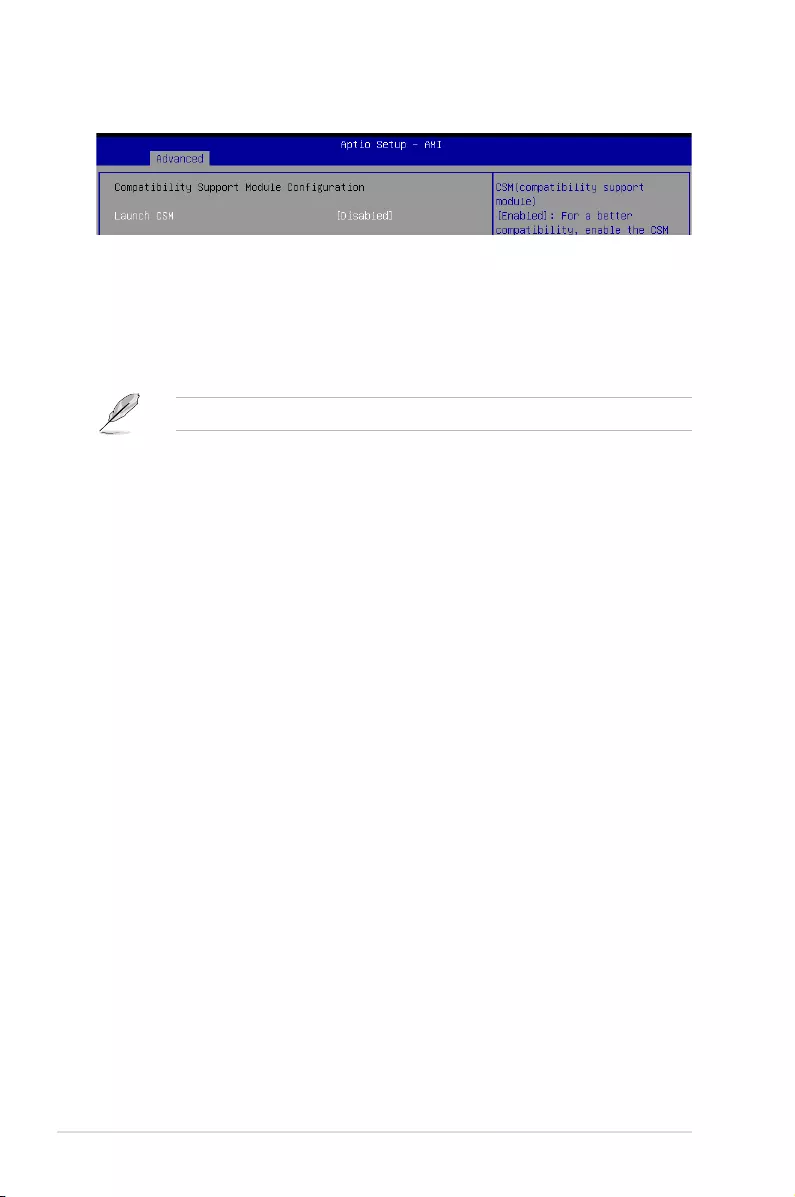
5-20 Chapter 5: BIOS Setup
5.4.12 CSM (Compatibility Support Module)
Launch CSM [Disabled]
Allows you to enable or disable CSM (Compatibility Support Module) Support.
[Enabled] For a better compatibility, enable the CSM to fully support the non-UEFI
driver add-on devices or the Windows UEFI mode.
[Disabled] Disable the CSM to fully support the Windows secure update and secure
boot.
The following items appear only when Launch CSM is set to [Enabled].
GateA20 Active [Upon Request]
Allows you to set the GA20 option.
[Upon Request] GA20 can be disabled using BIOS services.
[Always] Do not allow GA20 disabling; this option is useful when any
RT code is executed above 1MB.
Interrupt 19 Capture [Immediate]
Allows you to select the BIOS reaction on INT19 trapping by Option ROM.
[Immediate] Execute the trap right away.
[Postponed] Execute the trap during legacy boot.
[Auto] Auto
HDD Connection Order [Adjust]
Allows you to select the HDD Connection Order. Some OS require HDD handles to be
adjusted, i.e. OS is installed on drive 80h.
Configuration options: [Adjust] [Keep]
Boot Device Control [UEFI and Legacy]
Allows you to select the devices boot-up mode according to the devices specification.
Devices with the selected mode will in the boot priority list.
Configuration options: [UEFI and Legacy] [Legacy only] [UEFI only]
Option ROM execution
Boot from Network Devices [UEFI only]
Allows you to select the type of onboard LAN controller and installed LAN cards.
Network devices will run the selected type during the system boot. Selecting [Ignore]
will accelerate the boot up time without running network devices during POST (Power-On
Self-Test).
Configuration options: [Ignore] [UEFI only] [Legacy only]
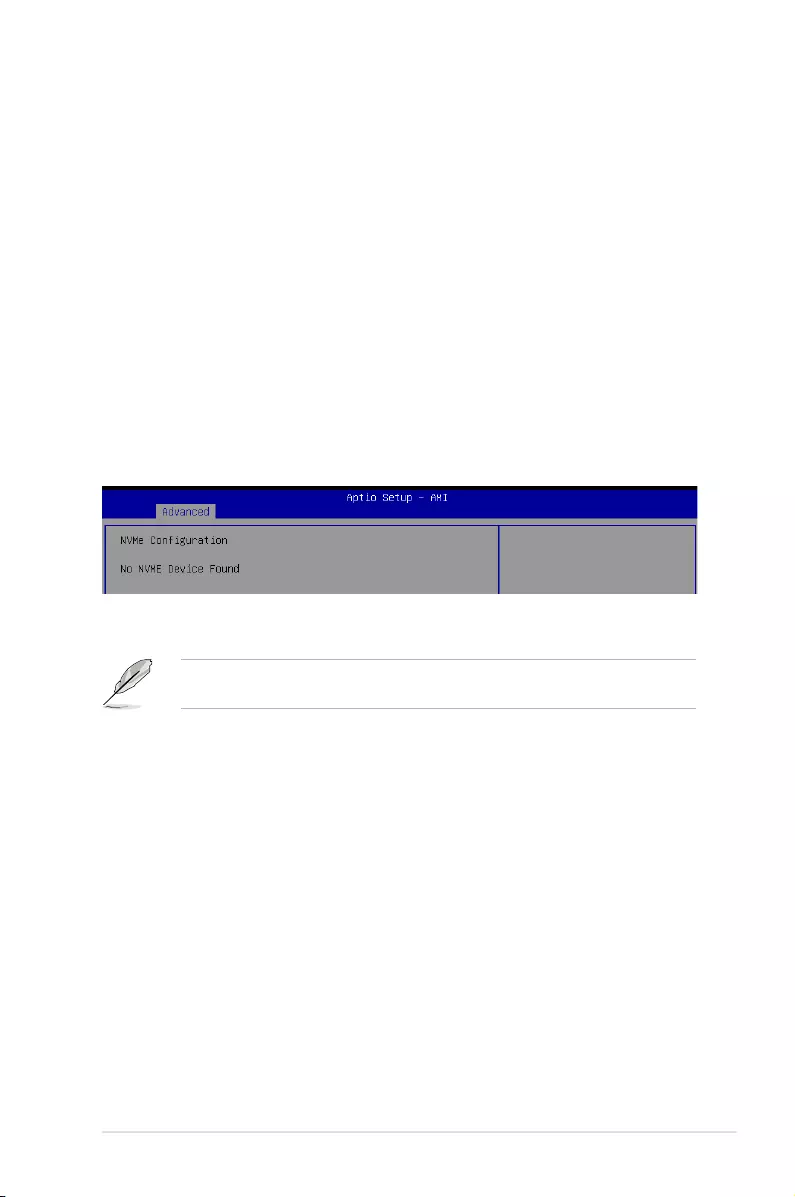
5-21
ASUS ESC4000-E10
Boot from Storage Devices [UEFI only]
Allows you to select the type of storage devices to run first during the system boot. It
is recommended to select either [Legacy only] or [UEFI only] according to devices
specification for better stability. Selecting [Ignore] will accelerate the boot up time
without running network devices during POST (Power-On Self-Test).
Configuration options: [Ignore] [UEFI only] [Legacy only]
Launch Video OPROM policy [UEFI only]
This option controls the execution of UEFI and Legacy Video OPROM.
Configuration options: [Ignore] [UEFI only] [Legacy only]
Boot from PCI-E/PCI Expansion Devices [UEFI only]
Allows you to select the type of PCI-E/PCI Expansion devices to run first during the
system boot.
Configuration options: [Ignore] [UEFI only] [Legacy only]
Device
The devices and names shown in the NVMe configuration list depends on the connected
devices. If no devices are connected, No NVMe Device Found will be displayed.
Self Test Option [Short]
This option allows you to select either Short or Extended Self Test. Short option will
take couple of minutes, and the extended option will take several minutes to complete.
Configuration options: [Short] [Extended]
Self Test Action [Controller Only Test]
This item allows you to select either to test Controller alone or Controller and
NameSpace. Selecting Controller and Namespace option will take a lot longer to
complete the test.
Configuration options: [Controller Only Test] [Controller and NameSpace Test]
Run Device Self Test
Press <Enter> to perform device self test for the corresponding Option and Action
selected by the user. Pressing the <ESC> key will abort the test. The results shown
below is the most recent result logged in the device.
5.4.13 NVMe Configuration
This page will display the NVMe controller and drive information.
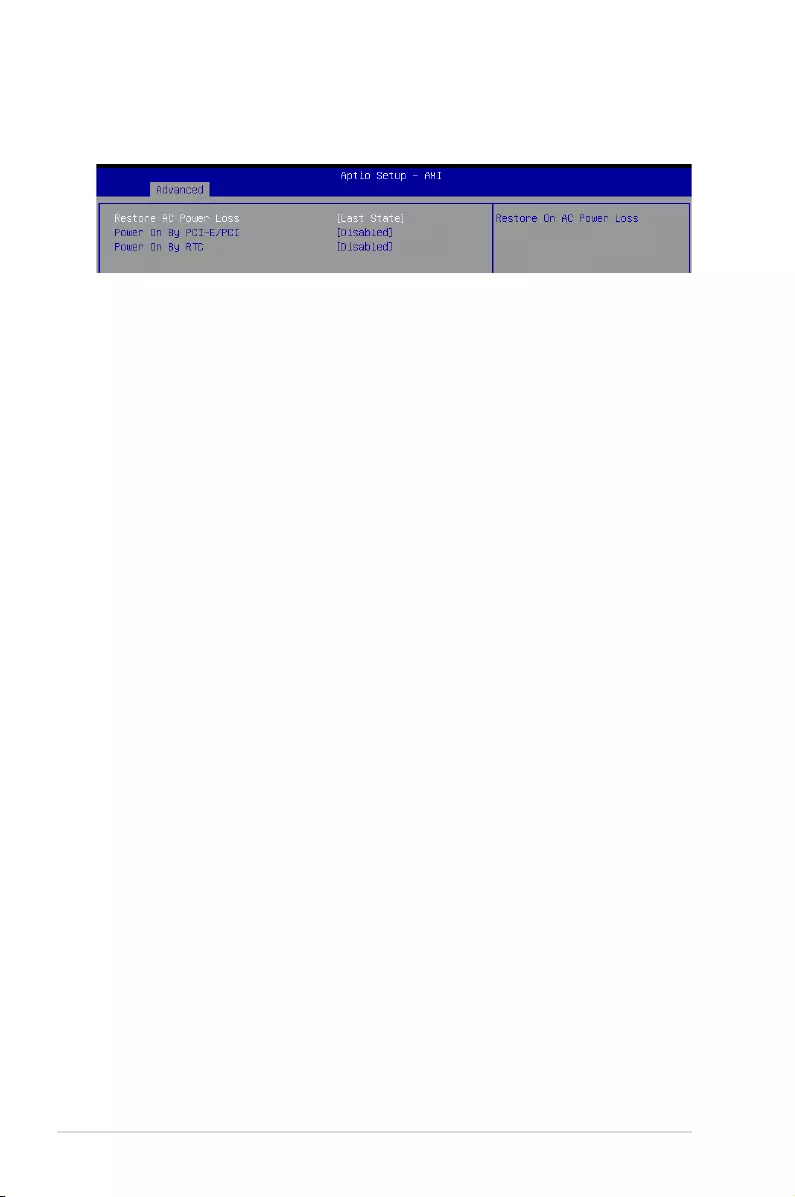
5-22 Chapter 5: BIOS Setup
5.4.14 APM Configuration
This page will allow you to configure the Advance Power Management (APM) settings.
Restore AC Power Loss [Last State]
When set to [Power Off], the system goes into off state after an AC power loss. When set
to [Power On], the system will reboot after an AC power loss. When set to [Last State], the
system goes into either off or on state, whatever the system state was before the AC power
loss.
Configuration options: [Power Off] [Power On] [Last State]
Power On By PCI-E/PCI [Disabled]
[Disabled] Disables the PCI/PCIe devices to generate a wake event.
[Enabled] Enables the PCI/PCIe devices to generate a wake event.
Power On By RTC [Disabled]
[Disabled] Disables RTC to generate a wake event.
[Enabled] When set to [Enabled], the items RTC Alarm Date (Days) and
Hour/Minute/Second will become user-configurable with set values.
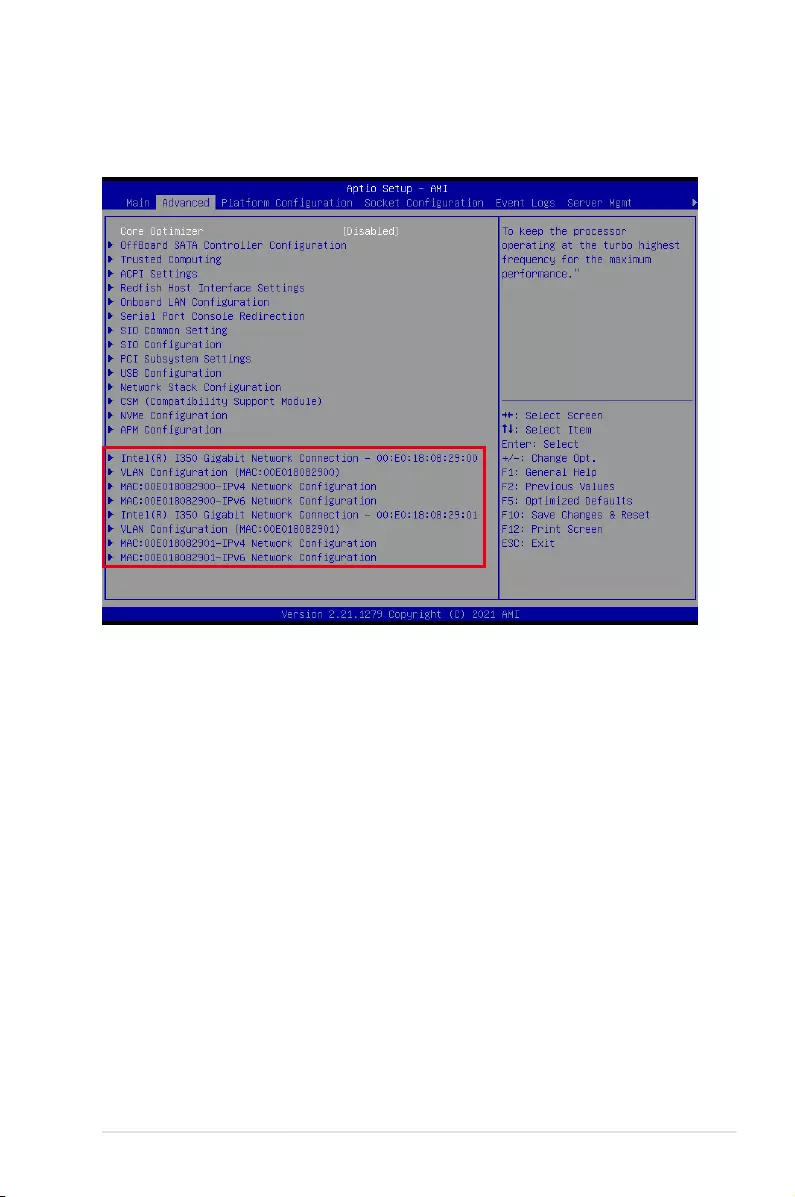
5-23
ASUS ESC4000-E10
5.4.15 Third-party UEFI driver configurations
Additonal configuration options for third-party UEFI drivers installed to the system will appear
in the section marked in red in the screenshot below.
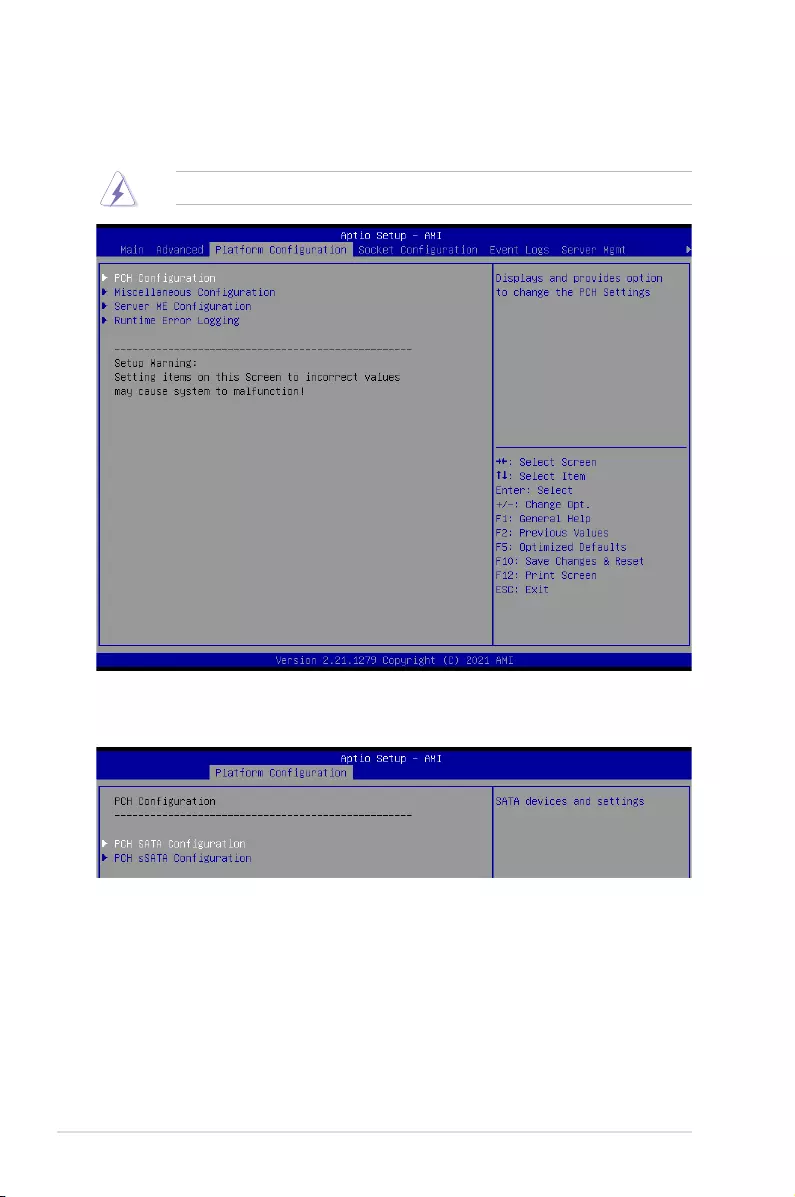
5-24 Chapter 5: BIOS Setup
5.5 Platform Configuration menu
The IntelRCSetup menu items allow you to change the platform settings.
Settings items in this menu to incorrect values may cause the system to malfunction!
5.5.1 PCH Configuration
PCH SATA Configuration
SATA Controller [Enable]
Allows you to enable or disable the SATA Controller.
Configuration options: [Disable] [Enable]
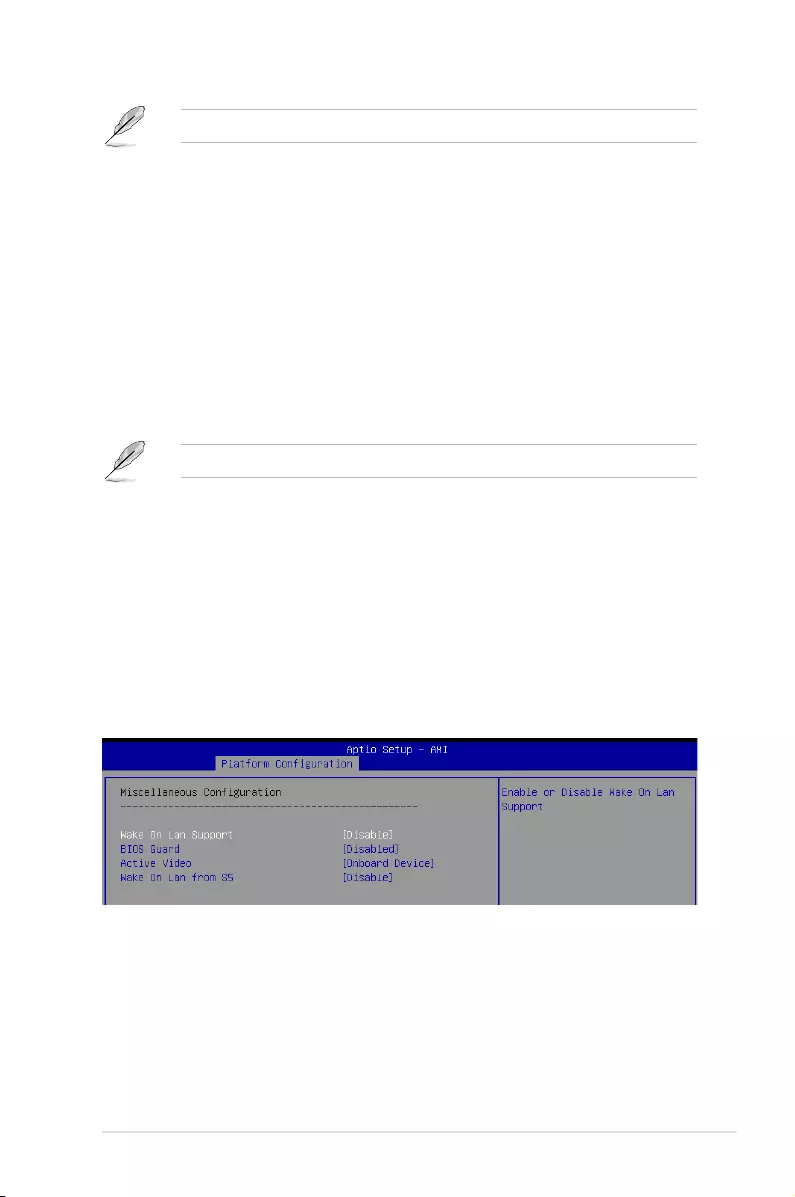
5-25
ASUS ESC4000-E10
The following item appears only when SATA Controller is set to [Enable].
Configure SATA as [AHCI]
Allows you to identify the SATA port connected to Solid State Drive or Hard Disk Drive.
Configuration options: [AHCI] [RAID]
SATA Port 0-7
Hot Plug [Disable]
Allows you to designate SATA port 0-7 as hot pluggable.
Configuration options: [Disable] [Enable]
PCH sSATA Configuration
sSATA Controller [Enable]
Allows you to enable or disable the sSATA Controller.
Configuration options: [Disable] [Enable]
The following item appears only when sSATA Controller is set to [Enable].
Configure sSATA as [AHCI]
Allows you to identify the SATA port connected to Solid State Drive or Hard Disk Drive.
Configuration options: [AHCI] [RAID]
sSATA Port 0-5
Hot Plug [Disable]
Allows you to designate sSATA port 0-5 as hot pluggable.
Configuration options: [Disable] [Enable]
5.5.2 Miscellaneous Configuration
Wake on LAN Support [Disable]
Allows you to enable or disable Wake On Lan Support.
Configuration options: [Disable] [Enable]
BIOS Guard [Disabled]
Allows you to enable or disable BIOS Guard Platform Protection Technology.
Configuration options: [Disabled] [Enabled]
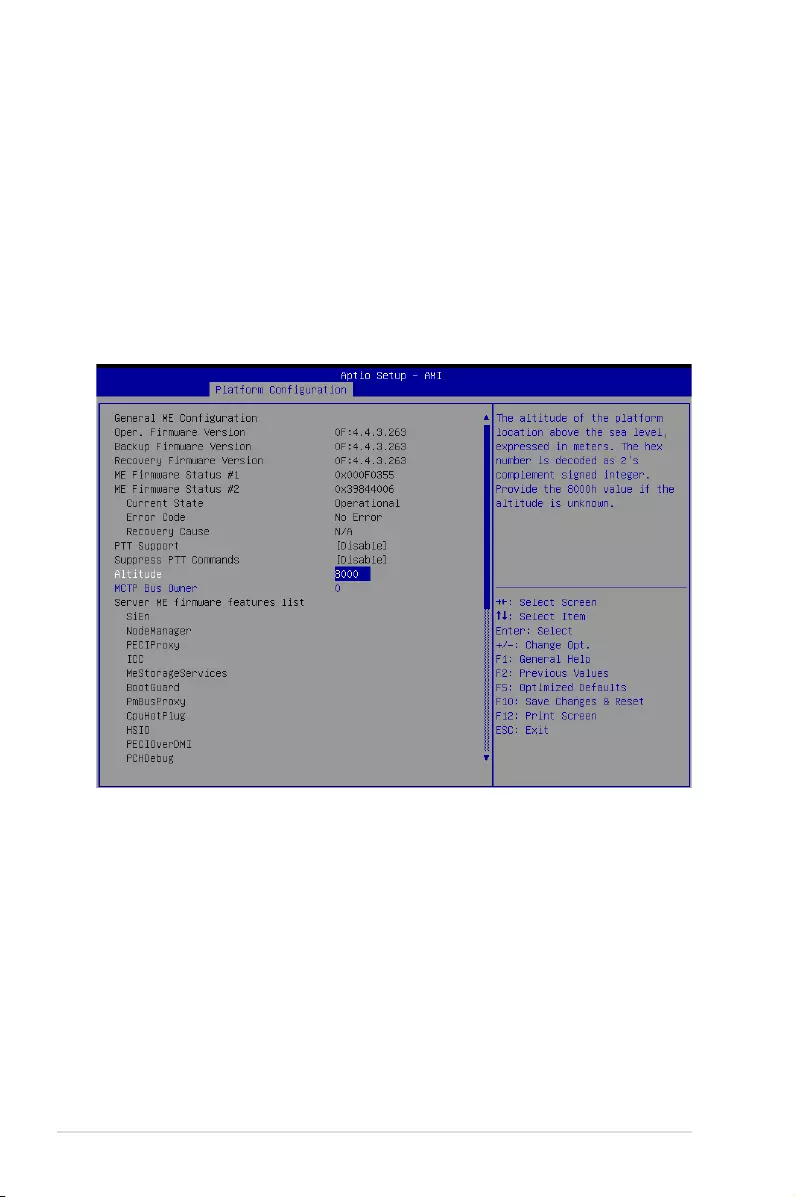
5-26 Chapter 5: BIOS Setup
Active Video [Onboard Device]
Allows you to select the active video type.
Configuration options: [Auto] [Onboard Device] [PCIE Device]
Wake on LAN from S5 [Disable]
Allows you to enable or disable wake on LAN from S5.
Configuration options: [Disable] [Enable]
5.5.3 Server ME Configuration
Displays the Server ME Technology parameters on your system. Scroll using <Page Up> /
<Page Down> keys to see more items.
Altitude [8000]
Allows you to set the altitude of the platform location above the sea level, expressed in
meters. The hex number is decoded as 2’s complement signed integer. Provide the 8000h
value if the altitude is unknown.
MCTP Bus Owner [0]
Allows you to enter the MCTP bus owner location on PCIe: [15:8] bus, [7:3] device, [2:0]
function. If all zeros sending bus owner will be disabled.
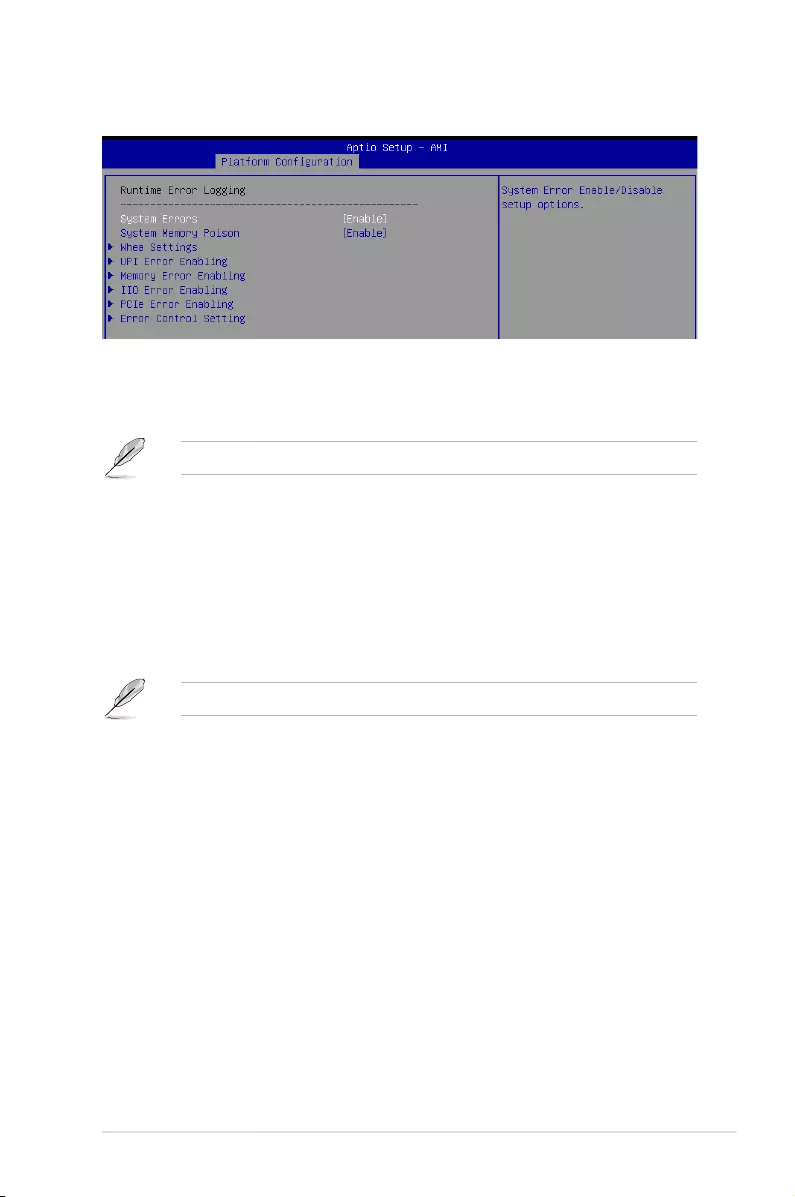
5-27
ASUS ESC4000-E10
5.5.4 Runtime Error Logging Support
System Errors [Enable]
Allows you to enable or disable System Errors setup options.
Configuration options: [Disable] [Enable]
The following items are only available when System Errors is set to [Enable].
System Memory Poison [Enable]
Allows you to enable or disable System Memory Poison.
Configuration options: [Disable] [Enable]
Whea Settings
Whea Support [Enable]
Allows you to enable or disable Whea support.
Configuration options: [Disable] [Enable]
The following items appear only when Whea Support is set to [Enable].
Whea Log Memory Error [Enable]
Allows you to enable or disable Whea Log Memory Error.
Configuration options: [Disable] [Enable]
Whea Log Processor Error [Enable]
Allows you to enable or disable Whea Log Processor Error.
Configuration options: [Disable] [Enable]
Whea Log PCI Error [Enable]
Allows you to enable or disable Whea Log PCI Error.
Configuration options: [Disable] [Enable]
UPI Error Enabling
SMI UPI Lane Failover [Disable]
Allows you to enable or disable SMI when clock/data failover is set.
Configuration options: [Disable] [Enable]
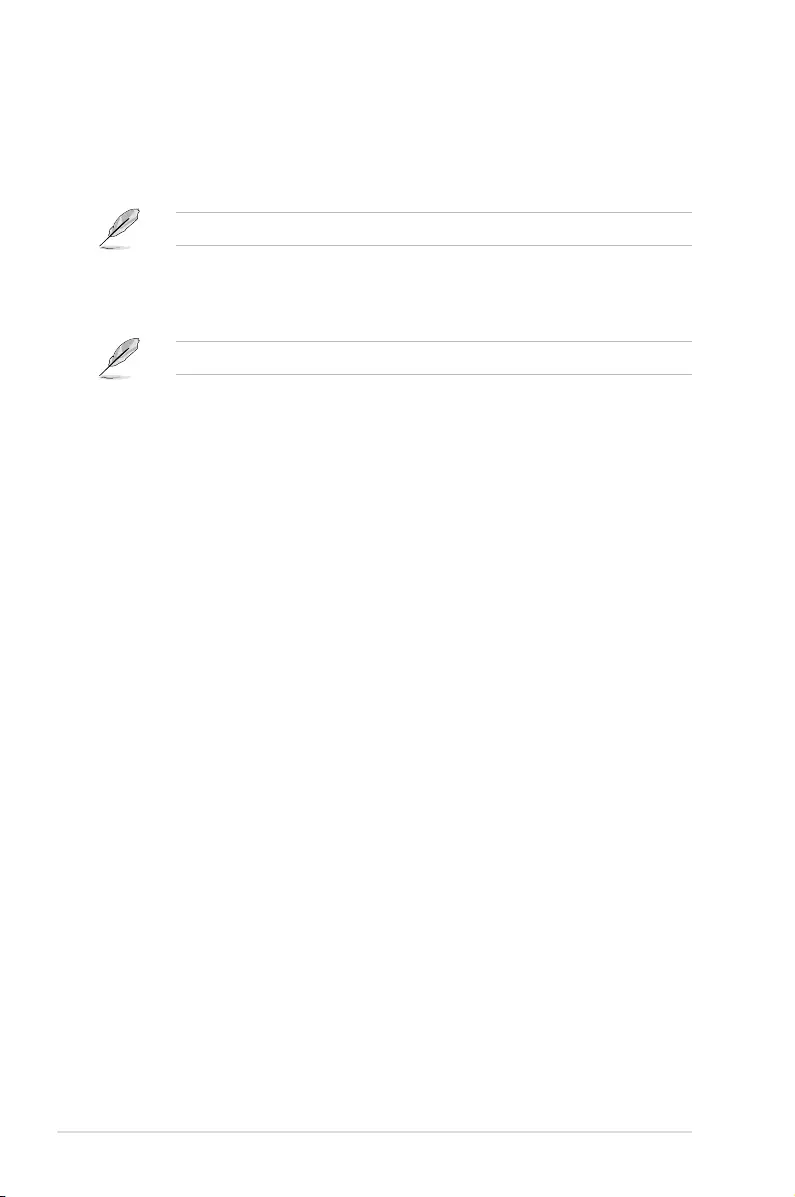
5-28 Chapter 5: BIOS Setup
Memory Error Enabling
Memory Error [Enable]
Allows you to enable or disable Memory Error.
Configuration options: [Disable] [Enable]
The following items appear only when Memory Error is set to [Enable].
Memory Corrected Error [Enable]
Allows you to enable or disable Memory Corrected Error.
Configuration options: [Disable] [Enable]
The following item appears only when Memory Corrected Error is set to [Enable].
Spare Interrupt [SMI]
Allows you to select Spare Interrupt.
Configuration options: [Disable] [SMI] [Error Pin] [CMCI]
PMem CTLR Errors [Enable]
Allows you to enable or disable PMem CTLR Error Reporting & Logging.
Configuration options: [Disable] [Enable]
PMem CTLR Low Priority Error Signaling [SMI]
Allows you to set the signaling for errors bucketed as Low Priority.
Configuration options: [Disable] [SMI] [ERR0# Pin]
PMem CTLR High Priority Error Signaling [SMI]
Allows you to set the signaling for errors bucketed as High Priority.
Configuration options: [Disable] [SMI] [ERR0# Pin]
Set PMem Address Range Scrub [Disable]
Allows you to enable or disable PMem DIMM Physical Address Range Scrub.
Configuration options: [Disable] [Enable]
Set PMem Host Alert Policy for Pat [Enable]
Allows you to enable or disable signaling DDRT interrupt upon receiving Uncorrectable
Error for PMem Patrol Scrub.
Configuration options: [Disable] [Enable]
Enable Reporting SPA to OS [Enable]
Allows you to enable or disable reporting SPA to OS. Only set to [Disable] for MCE
recovery validation.
Configuration options: [Disable] [Enable]
PMem UNC Poison [Enable]
Allows you to enable or disable PMem UNC Poison.
Configuration options: [Disable] [Enable]
Set PMem Host Alert Policy for DPA Error [Poison]
Allows you to configure to signal Poison or Viral upon receiving DIMM Physical Address
Error.
Configuration options: [Poison] [Viral]
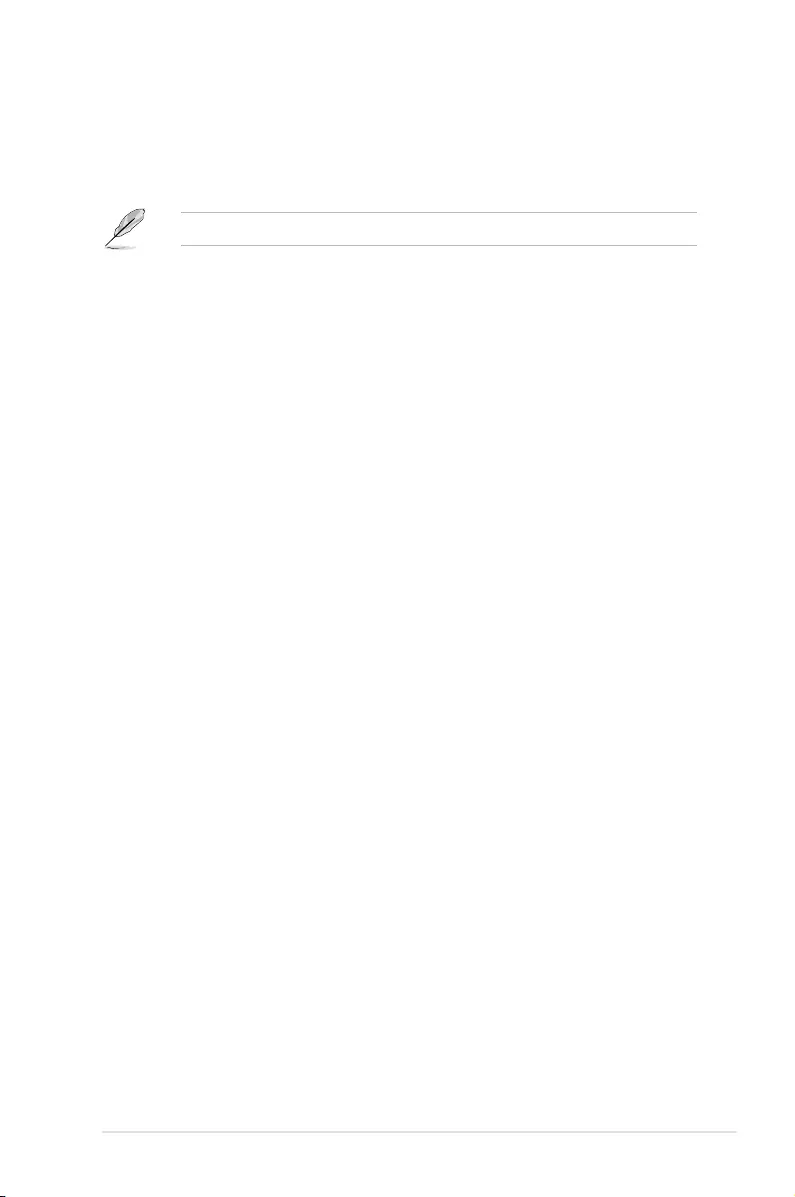
5-29
ASUS ESC4000-E10
IIO Error Enabling
IIO/PCH Global Error Support [Enable]
Allows you to enable or disable IIO/PCH Global Error Support.
Configuration options: [Disable] [Enable]
The following item appears only when IIO/PCH Global Error Support is set to [Enable].
Os Native AER Support [Disable]
Select FFM or OS native for AER error handling. If OS native is selected, BIOS also
intialize FFM first until handshake, which depends on OS capability.
Configuration options: [Disable] [Enable]
IIO Error Registers Clear [Enable]
Allows you to enable or disable Clear IIO Error Registers.
Configuration options: [Disable] [Enable]
PCIe Error Enabling
Corrected Error [Enable]
Enable & escalate Correctable Errors to error pins.
Configuration options: [Disable] [Enable]
Uncorrected Error [Enable]
Enable & escalate Uncorrectable/Recoverable to error pins.
Configuration options: [Disable] [Enable]
Fatal Error Enable [Enable]
Enable & escalate fatal errors to error pins.
Configuration options: [Disable] [Enable]
Error Control Setting
Patrol Scrub Error Reporting [UCNA]
Allows you to select the Patrol Scrub Error type selection.
Configuration options: [UCNA]
2LM Correctable Error Logging in m2mem [Enable]
Allows you to enable or disable 2LM correctable error logging in m2mem.
Configuration options: [Disable] [Enable]
Latch First Corrected Error in KTI [Enable]
Allows you to enable or disable latch first corrected error in KTI.
Configuration options: [Disable] [Enable]
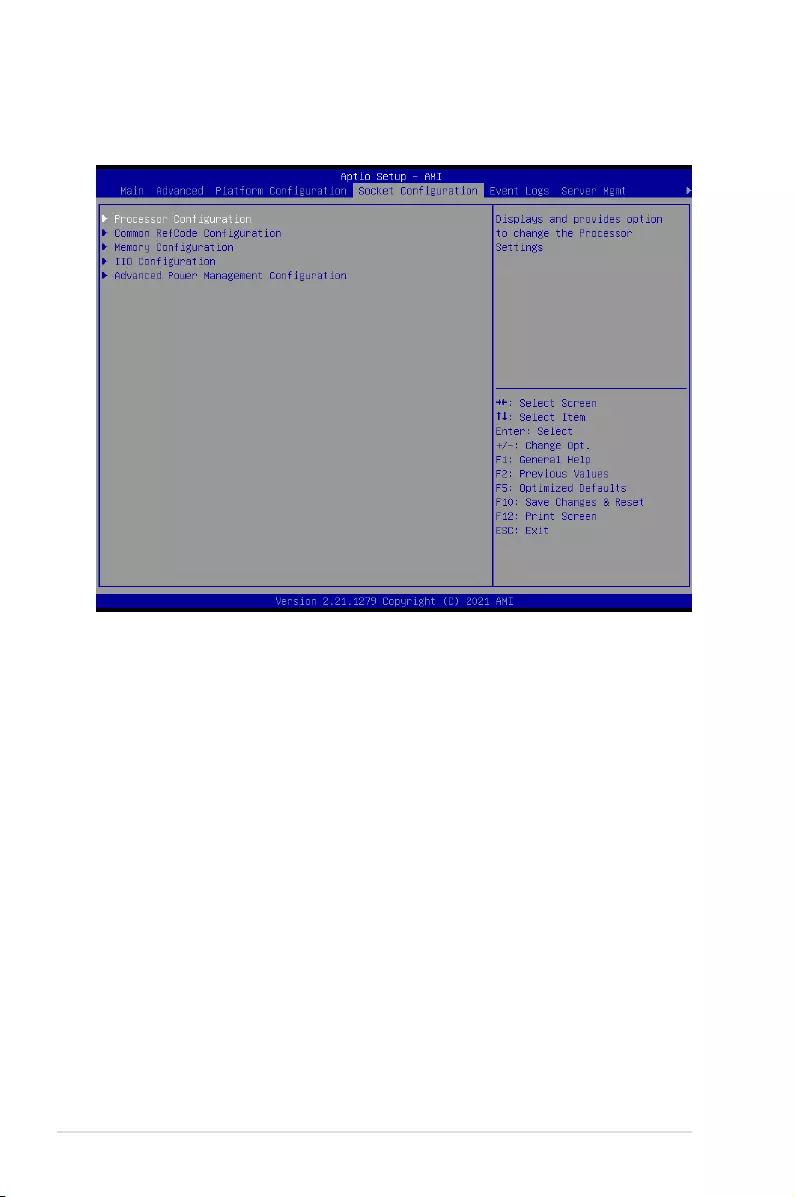
5-30 Chapter 5: BIOS Setup
5.6 Socket Configuration menu
The IntelRCSetup menu items allow you to change the socket settings.
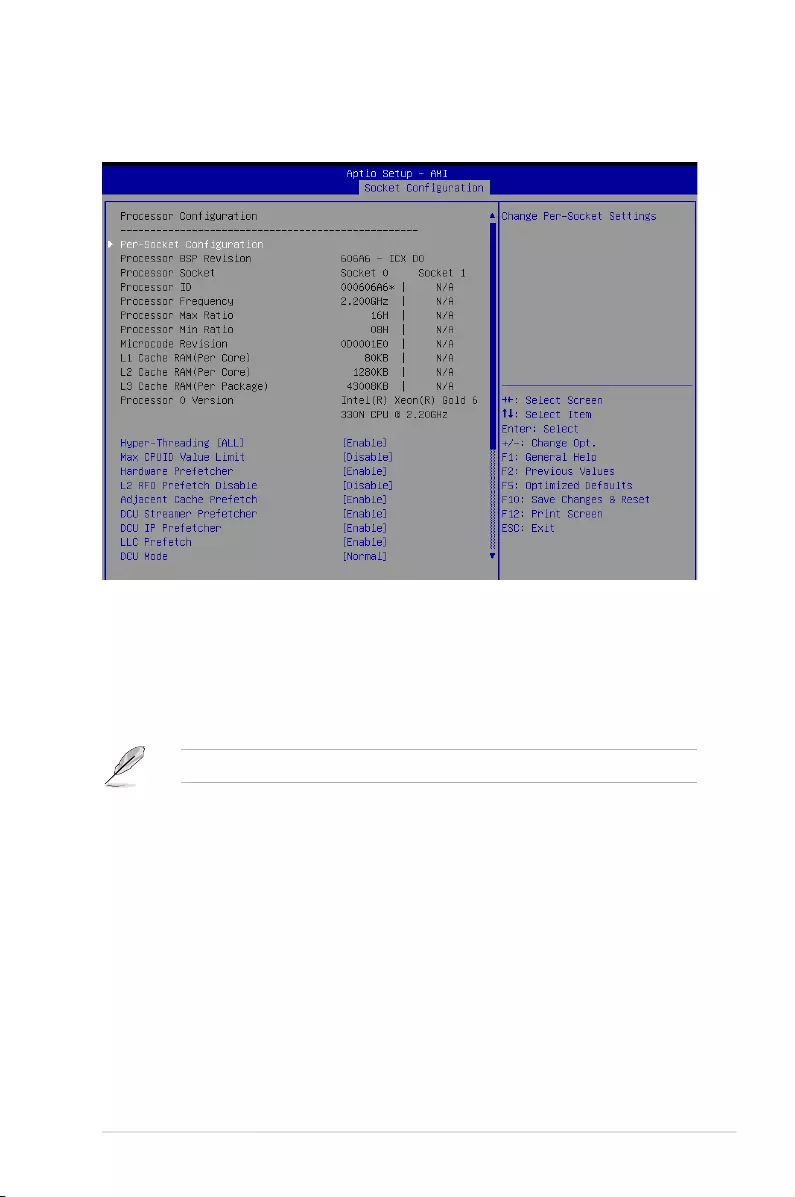
5-31
ASUS ESC4000-E10
5.6.1 Processor Configuration
Scroll using the <Page Up> / <Page Down> keys to view more items.
Per-Socket Configuration
Allows you to change Per-Socket Settings.
CPU Socket 0 Configuration
Core Disable Bitmap(Hex) [0]
Allows you to set the Core Disable Bitmap. Set this item to [0] to enable all
cores. Set this item to [FFFFFFFFFFF] to disable all cores.
At least one core per CPU must be enabled. Disabling all cores is an invalid configuration.
Hyper Threading [ALL] [Enable]
Allows you to enable or disable the Hyper-Threading Technology function. When disabled,
only one thread per activated core is enabled. This is the software method to enable or
disable Logical Processor threads.
Configuration options: [Disable] [Enable]
Max CPUID Value Limit [Disable]
This item should be enabled in order to boot legacy OSes that cannot support CPUs with
extended CPUID functions.
Configuration options: [Disable] [Enable]
Hardware Prefetcher [Enable]
Allows you to enable or disable the mid level cache(L2) streamer prefetcher.
Configuration options: [Disable] [Enable]
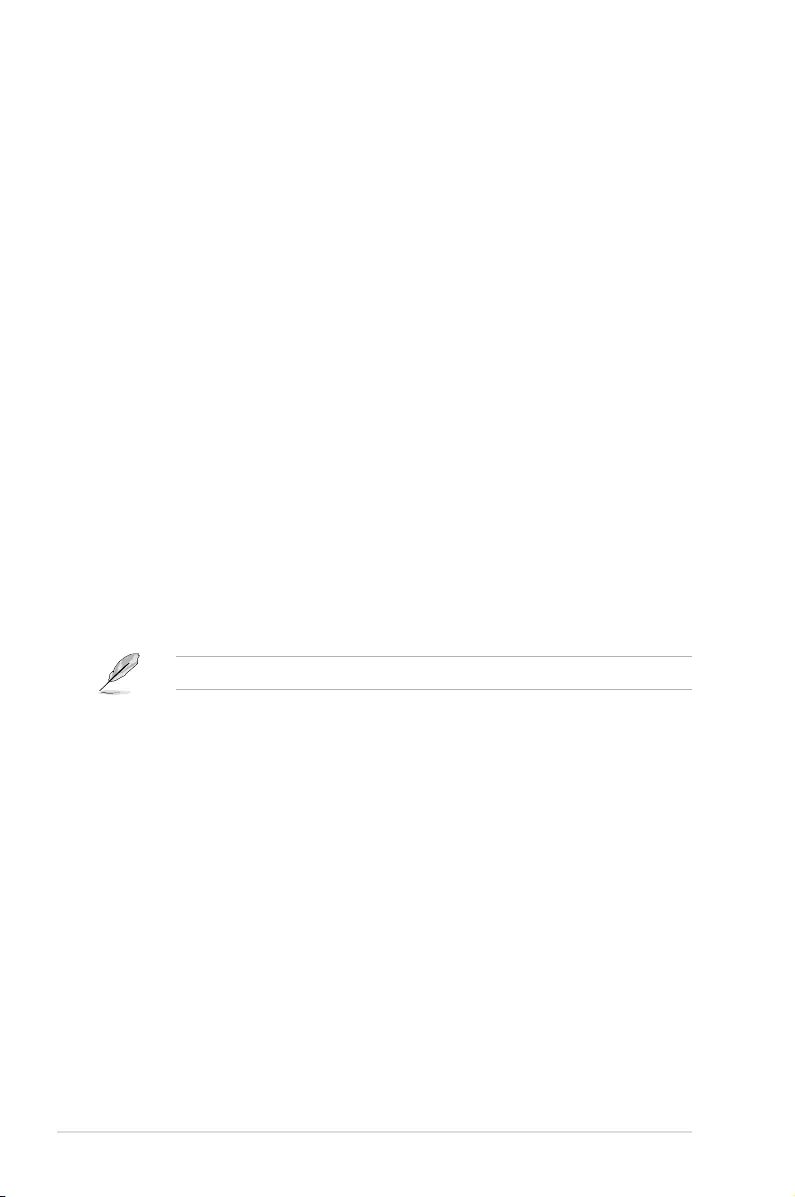
5-32 Chapter 5: BIOS Setup
L2 RFO Prefetch Disable [Disable]
Allows you to turn enable or disable L2 RFO prefetcher.
Configuration options: [Disable] [Enable]
Adjacent Cache Prefetch [Enable]
Allows you to enable or disable prefetching of adjacent cache lines.
Configuration options: [Disable] [Enable]
DCU Streamer Prefetcher [Enable]
Allows you to enable or disable prefetcher of next L1 data line.
Configuration options: [Disable] [Enable]
DCU IP Prefetcher [Enable]
Allows you to enable or disable prefetch of next L1 line based upon sequential load history.
Configuration options: [Disable] [Enable]
LLC Prefetch [Enable]
Allows you to enable or disable LLC Prefetch on all threads.
Configuration options: [Disable] [Enable]
DCU Mode [Normal]
[Normal] The whole DCU is used for caching.
[Mirror-Mode] DCU is organized as 2x16KB mirrored copies.
Extended APIC [Disable]
Allows you to enable or disable the extended APIC support.
Configuration options: [Disable] [Enable]
This will enable VT-d automatically if x2APIC is enabled.
Enable Intel(R) TXT [Disable]
Allows you to enable or disable Intel(R) TXT.
Configuration options: [Disable] [Enable]
AES-NI [Enable]
Allows you to enable or disable the AES-NI support.
Configuration options: [Disable] [Enable]
TME, TME-MT, TDX
Total Memory Encryption (TME) [Disabled]
Allows you to enable or disable Total Memory Encryption (TME).
Configuration options: [Disabled] [Enabled]
Limit CPU PA to 46 bits [Enable]
Limits CPU physical address to 46 bits to support older Hyper-v. If enabled, automatically
disables TME-MT.
Configuration options: [Disable] [Enable]
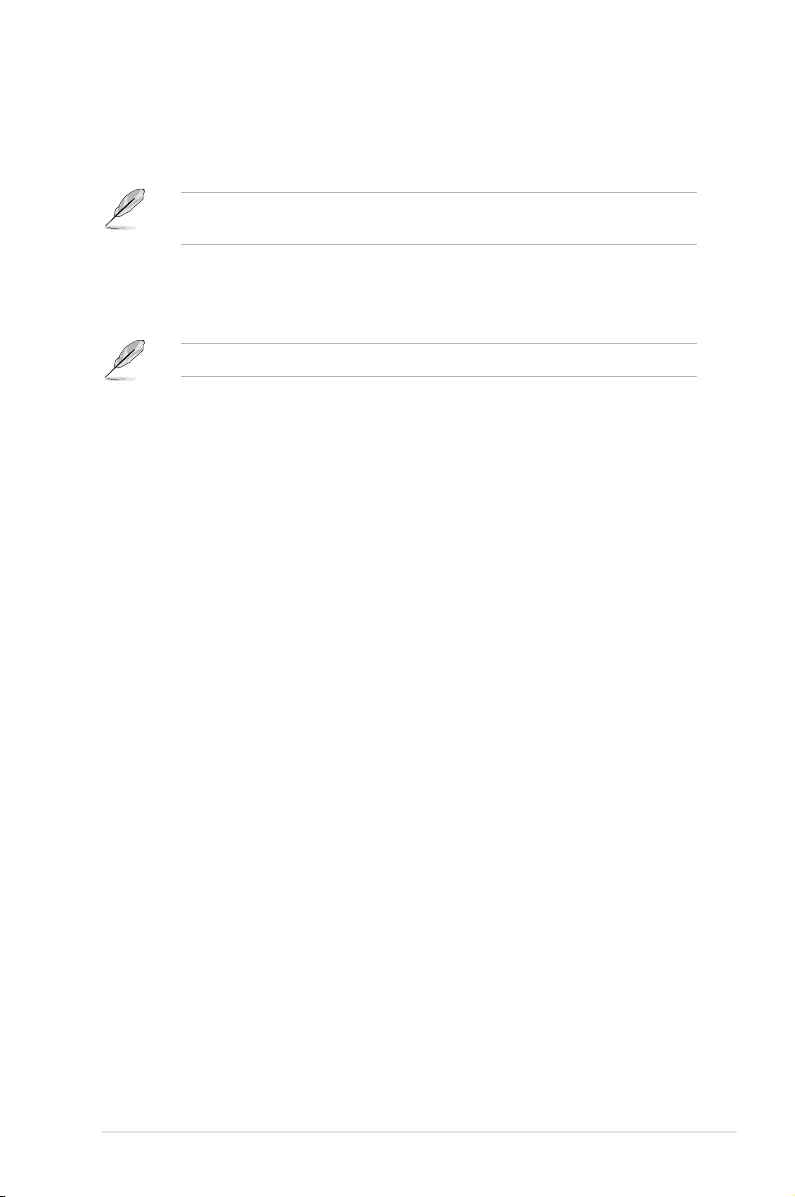
5-33
ASUS ESC4000-E10
PSMI Configuration
Global PSMI Enable [Enable]
Configuration options: [Disable] [Enable] [Force setup]
The following item appears only when Global PSMI Enable is set to [Enable] or [Force
setup].
Socket 0 Configuration
PSMI Enable [Disable]
Configuration options: [Disable] [Enable]
The following items appear only when PSMI Enable is set to [Enable].
PSMI Handler Size [256K]
Configuration options: [256K] [512K] [1M]
PSMI Trace Region 0-4 [Disable]
Configuration options: [Disable] [Enable]
Processor Dfx Configuration
This item displays and provides options to change the Processor Dfx Settings.
DFX Test Core Sparing [0]
Emulate core BIST failures, input hex digit, 1 in each bit means this core has BIST
failure.
Software Guard Extension (SGX) - DFX
SGX Debug Print [Auto]
This item prints info messages.
Configuration options: [Enabled] [Auto]
SGX registration server [Auto]
Allows you to choose which server to be used for SGX registration.
Configuration options: [PRX] [SBX] [Auto]
MCHECK MSR 0x72 [Auto]
Triggers MCHECK with MSR 0x72, support for Simics.
Configuration options: [Enabled] [Auto]
Mock that system HW is not SGX cap [Auto]
Mock that system HW is not SGX capable which allows test suppress in BIOS menu.
Configuration options: [Enabled] [Auto]
SGX APB Support [Auto]
FPE on APB
Configuration options: [Enabled] [Disabled] [Auto]
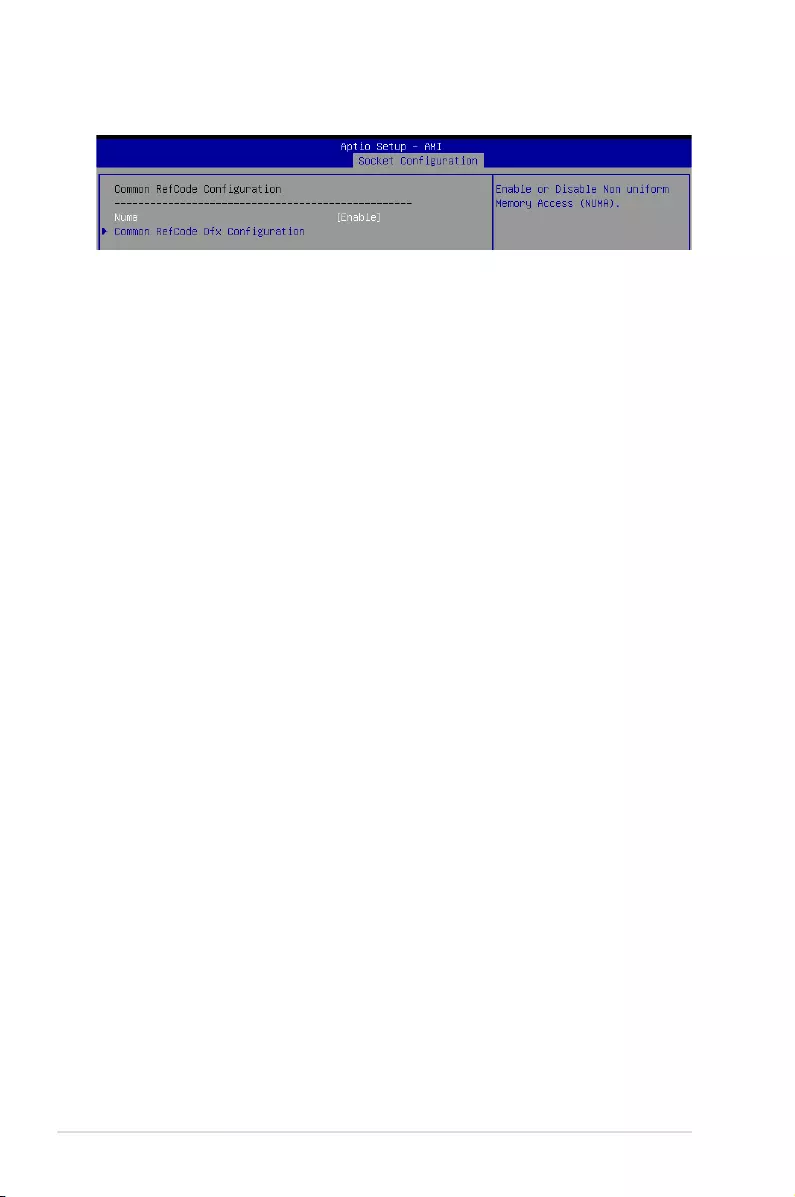
5-34 Chapter 5: BIOS Setup
5.6.2 Common RefCode Configuration
Numa [Enable]
This item enables or disables the Non uniform Memory Access (NUMA).
Configuration options: [Disable] [Enable]
Common RefCode Dfx Configuration
Displays and provides options to change the Common RefCode Dfx Settings.
RST_CPL Bits Programming [F]
Allows you to enable or disable rst_cpl bits programming. This is a 4-bit bitmask, each
bit masks to rst_cpl1, 2, 3, 4 (bit-0 maps to rst_cpl1). When the bit is zero, BIOS skips
setting the respective cpl bit.
B2P Mailbox Commands
Displays and provides options to enable or disable BOIS-to-Pcode mailbox commands.
B2P Mailbox CMD 0xXX-0xXX [FF]
Enable or disable BIOS-to-Pcode mailbox commands 0xXX-0xXX. This is
an 8-bit bitmask, bit-0 maps to CMD 0xXX, ..., bit-7 maps to CMD 0xXX.
When the bit is zero, BIOS skips issuing the respective command to Pcode.
B2P Error Assert [0]
Enter the command value to assert on if there is an error returned from B2P
command. Value 0xFF will assert on all errors.
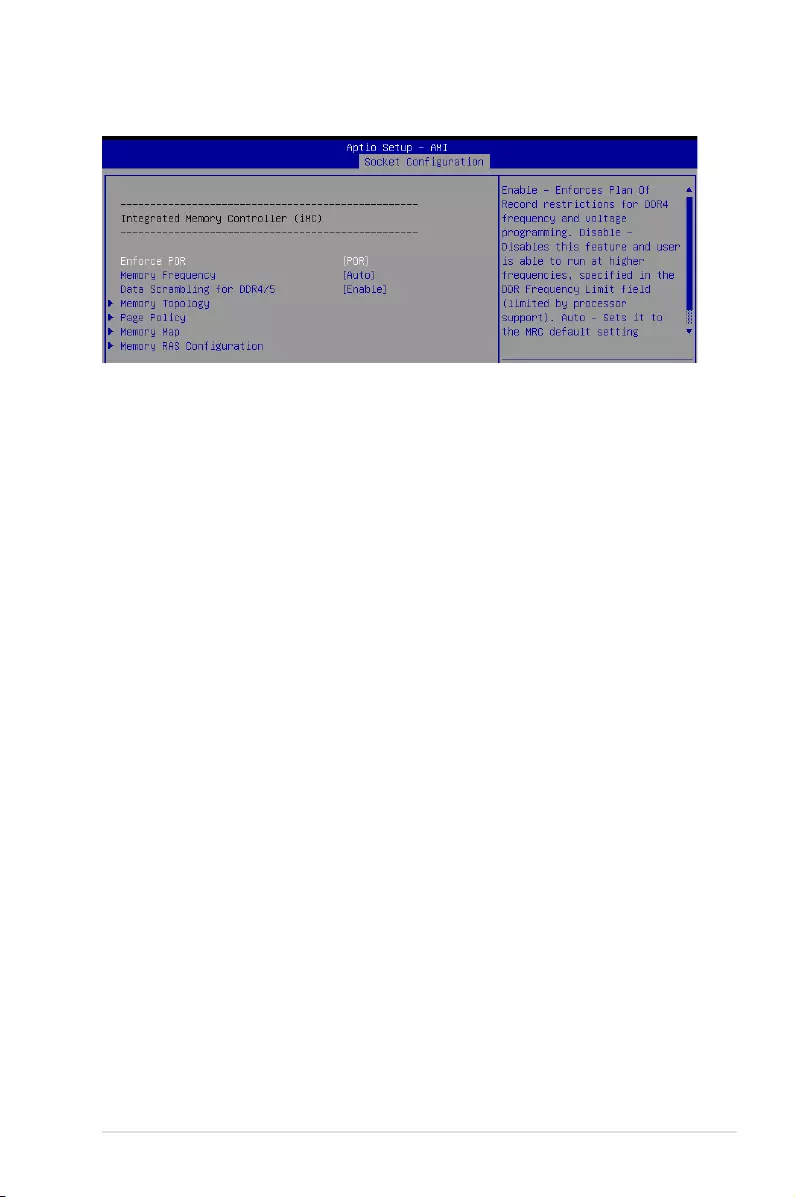
5-35
ASUS ESC4000-E10
5.6.3 Memory Configuration
Enforce POR [POR]
Allows you to enforce POR restrictions for DDR4 frequency and voltage programming. If this
item is set to [Disable], user will be able to run at higher frequencies, specified in the DDR
Frequency Limit field (limited by processor support).
Configuration options: [POR] [Disable]
Memory Frequency [Auto]
Allows you to select the maximum memory frequency setting in Mhz. If Enforce POR is set to
[Disable], user will be able to run at higher frequencies than the memory support (limited by
processor support). Do not select Reserved.
Configuration options: [Auto] [1200] - [3800-OvrClk]
Data Scrambling for DDR4/5 [Enable]
[Disable] Disables this feature.
[Enable] Enables data scrambling for DDR4 and DDR5.
Memory Topology
Displays memory topology with DIMM population information.
Page Policy
Allows you to set memory page policy parameters.
Page Policy [Adaptive]
Configuration options: [Closed] [Adaptive]
Memory Map
Allows you to set memory mapping settings.
Volatile Memory Mode [2LM]
Selects 1LM or 2LM mode for volatile memory. For 2LM memory mode, BIOS will try
to configure 2LM, but if BIOS is unable to configure 2LM, volatile memory mode will fall
beck to 1LM.
Configuration options: [1LM] [2LM]
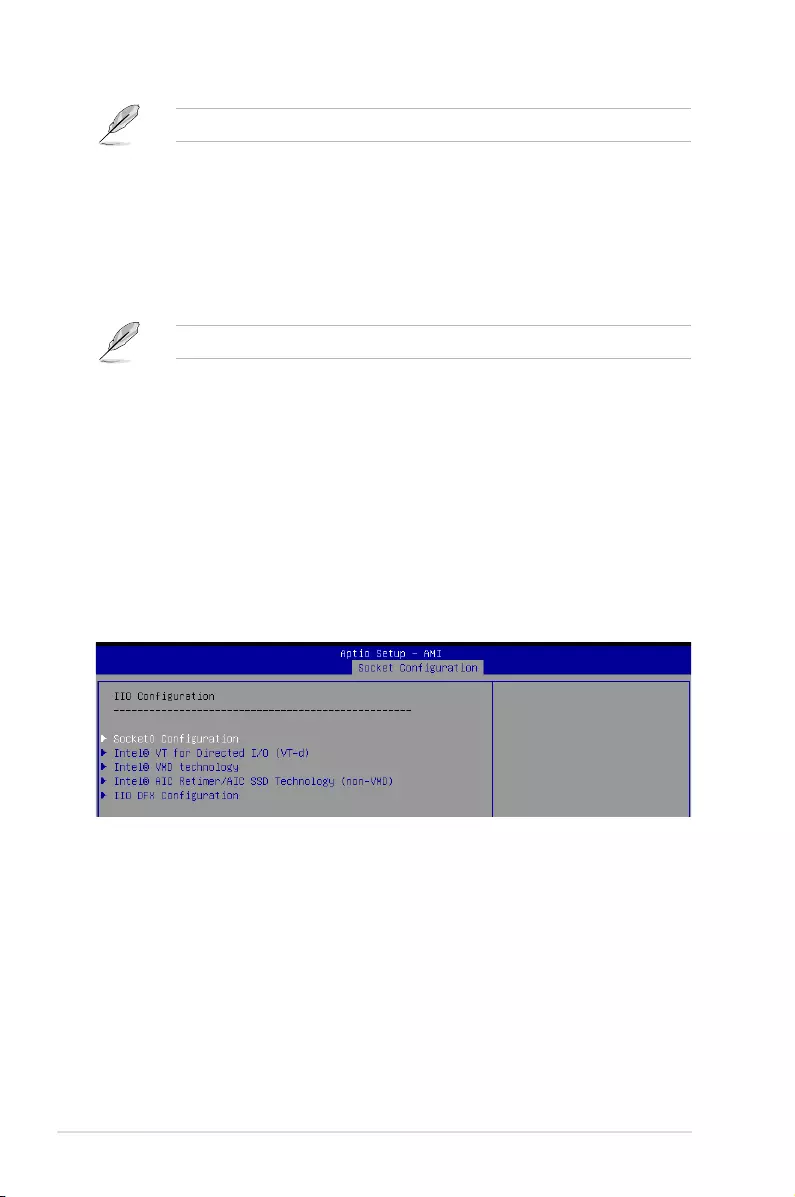
5-36 Chapter 5: BIOS Setup
The following item appears only when Volatile Memory Mode is set to [2LM].
AppDirect cache [Disabled]
Allows you to enable or disable caching for the memory region.
Configuration options: [Disabled] [Enabled]
eADR Support [Disable]
Allows you to enable or disable eADR capability in th platform, Pmem/AppDirect
caching knob takes precedence.
Configuration options: [Disable] [Enable] [Auto]
The following item appears only when eADR Support is set to [Enable] or [Auto].
CPU Cache Flush Mode [Parallel]
Allows you to set CPU cache flush execution mode.
Configuration options: [Serial] [Parallel]
Memory RAS Configuration
Displays and provides options to change the memory RAS Settings.
Correctable Error Threshold [7FFF]
Allows you to set the Correctable Error Threshold (0x01 - 0x7fff) used for sparing, and
leaky bucket.
5.6.4 IIO Configuration
Socket0 Configuration
IOU0 (IIO PCie Port 1) [x16]
Allows you to select PCIe port Bifurcation for selected slot(s).
Configuration options: [Auto] [x4x4x4x4] [x4x4x8] [x8x4x4] [x8x8] [x16]
IOU1 (IIO PCie Port 2) [x16]
Allows you to select PCIe port Bifurcation for selected slot(s).
Configuration options: [Auto] [x4x4x4x4] [x4x4x8] [x8x4x4] [x8x8] [x16]
IOU2 (IIO PCie Port 3) [Auto]
Allows you to select PCIe port Bifurcation for selected slot(s).
Configuration options: [Auto] [x4x4x4x4] [x4x4x8] [x8x4x4] [x8x8] [x16]
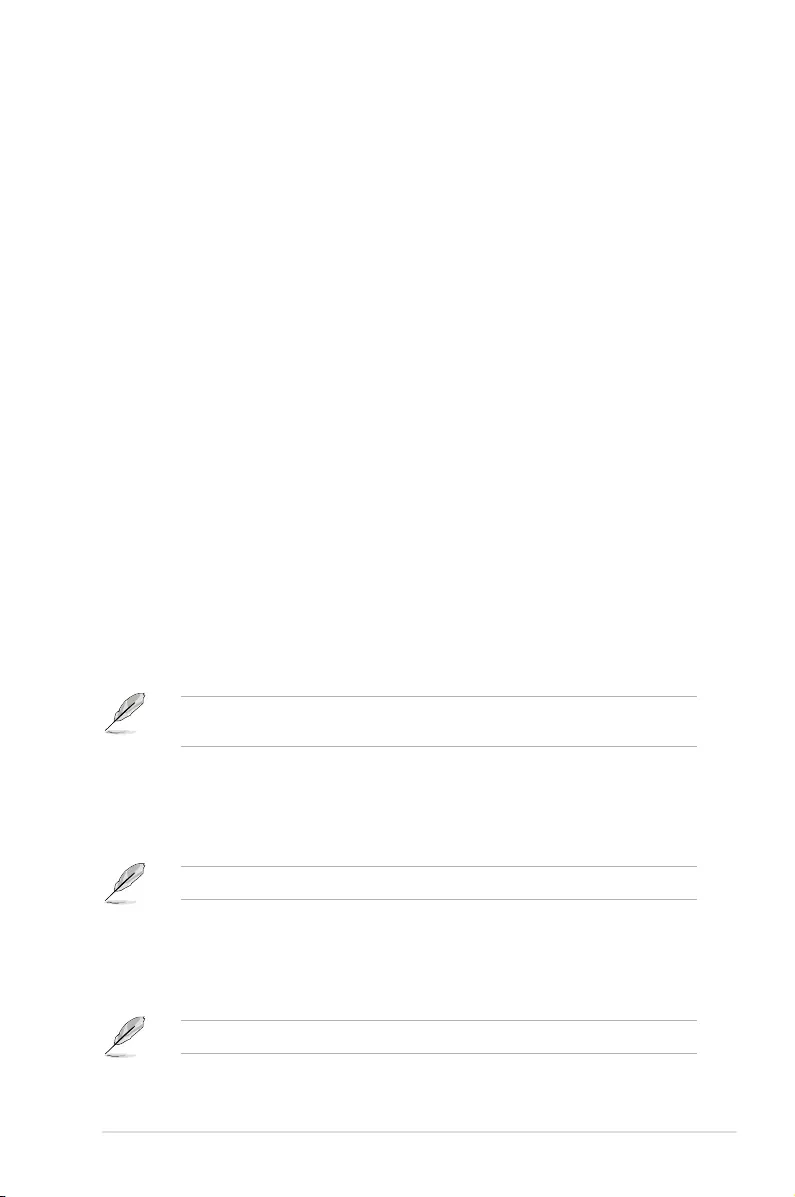
5-37
ASUS ESC4000-E10
IOU3 (IIO PCie Port 4) [x16]
Allows you to select PCIe port Bifurcation for selected slot(s).
Configuration options: [Auto] [x4x4x4x4] [x4x4x8] [x8x4x4] [x8x8] [x16]
IOU4 (IIO PCie Port 5) [x16]
Allows you to select PCIe port Bifurcation for selected slot(s).
Configuration options: [Auto] [x4x4x4x4] [x4x4x8] [x8x4x4] [x8x8] [x16]
Enable PCI-E Completion Timeout (Per-Port) [No]
Allows you enable or disable the PCIe Completion Timeout in Device Control2 register.
Configuration options: [Yes] [No]
Sck0 RP Correctable Err [No]
Applies to root ports only. Allows you to enable or disable interrupt on correctable
errors.
Configuration options: [Yes] [No]
Sck0 RP NonFatal Uncorrectable Err [No]
Applies to root ports only. Allows you to enable or disable interrupt on a non-fatal error.
Configuration options: [Yes] [No]
Sck0 RP Fatal Uncorrectable Err [No]
Applies to root ports only. Allows you to enable or disable MSI/INTx interrupt on fatal
errors.
Configuration options: [Yes] [No]
TraceHub Configuration Menu
North Trace Hub Enable Mode [Disabled]
Select [Host Debugger] if Trace Hub is used with host debugger tool,
or select [Target Debugger] if Trace Hub is used by target debugger
software.
Configuration options: [Disabled] [Host Debugger] [Target Debugger]
The following items appear only when North Trace Hub Enable Mode is set to [Host
Debugger] or [Target Debugger].
North TH Mem Buffer Size 0 [None/OS]
Select size of memory region 0 buffer. Choose [None/OS] if OS-supported
memory or trace fowarding is desired.
Configuration options: [None/OS] [1MB] [8MB] [64MB] [128MB] [256MB]
[512MB]
Limitation of total buffer size (PCH + CPU) is 512MB.
North TH Mem Buffer Size 1 [None/OS]
Select size of memory region 1 buffer. Choose [None/OS] if OS-supported
memory or trace fowarding is desired.
Configuration options: [None/OS] [1MB] [8MB] [64MB] [128MB] [256MB]
[512MB]
Limitation of total buffer size (PCH + CPU) is 512MB.
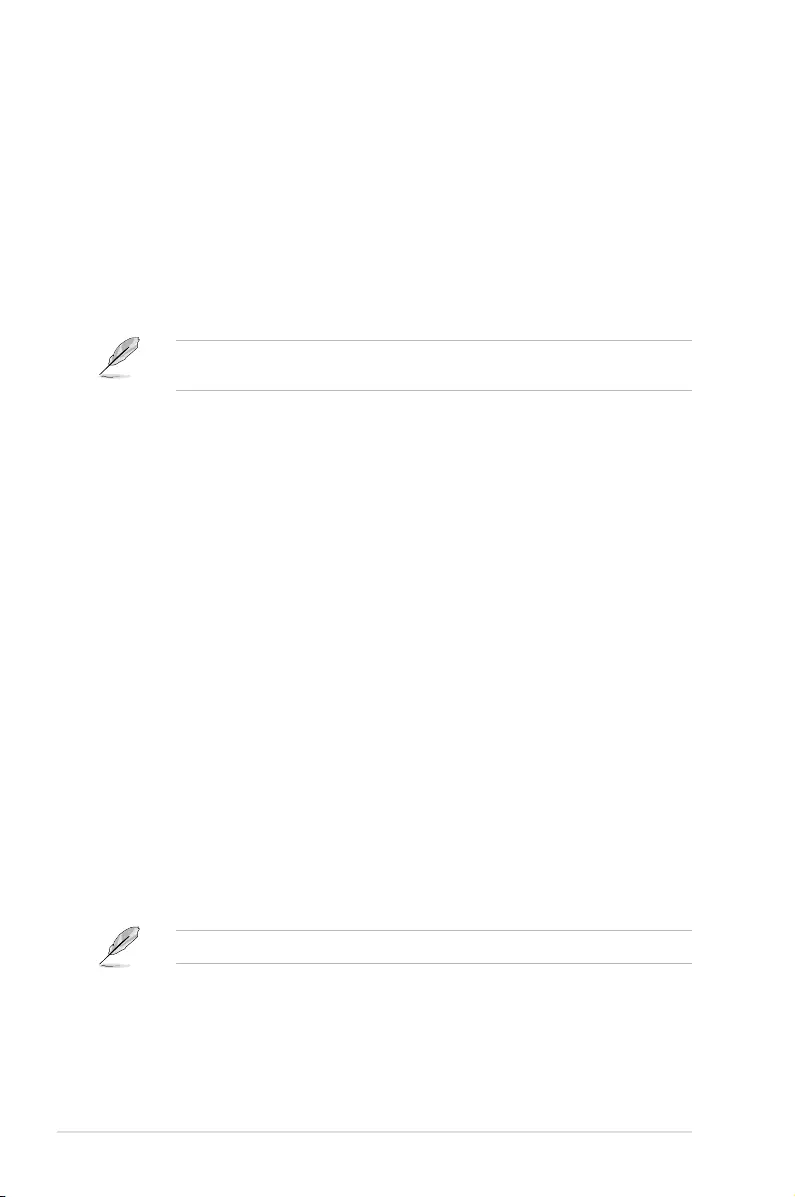
5-38 Chapter 5: BIOS Setup
Sierra Peak Memory Region Buffer Size [None]
Select size of memory buffer for each single Sierra Peak instance.
Configuration options: [None] [1MB] [8MB] [64MB] [128MB] [256MB]
[512MB] [1GB]
Port 0/DMI
Settings related to PCI Express Ports (0/1A/1B/1C/1D/2A/2B/2C/2D/3A/3B/3C/3D/4A4
B/4C/4D/5A/5B/5C/5D)
Link Speed [Auto]
Choose the Link Speed for this PCIe port.
Configuration options: [Auto] [Gen 1 (2.5 GT/s)] [Gen 2 (5 GT/s)] [Gen 3 (8
GT/s)]
The following item appears only when Link Speed is set to [Auto], [Gen 2 (5 GT/s)], or [Gen
3 (8 GT/s)].
PCI-E Port DeEmphasis [-6.0 dB]
De-Emphasis control (LNKCON2 [6]) for this PCIe port.
Configuration options: [-6.0 dB] [-3.5 dB]
PCI-E Port Clocking [Common]
Configure port clocking via LNKCON [6]. This refers to this component and
the down stream component.
Configuration options: [Distinct] [Common]
PCI-E Port Clock Gating [Enable]
Allows you to enable or disable Clock Gating for this PCIe port.
Configuration options: [Disable] [Enable]
Data Link Feature Exchange [Enable]
Allows you to enable or disable data link feature negotiation in the Data
Link Feature Capabilities (DLFCAP) register.
Configuration options: [Disable] [Enable]
DMI Port MPSS [Auto]
Configure Max Payload Size Supported in PCIe Device Capabilities
register. If default value is not used make sure MPSS in PCH root ports is
updated to the same or smaller value.
Configuration options: [128B] [256B] [Auto]
PCI-E Port D-state [D0]
Set to D0 for normal operation, D3Hot to bi in low-power state.
Configuration options: [D0] [D3Hot]
PCI-E ASPM Support [Disable]
Allows you to enable or disable ASPM (L1) support for the downstream
devices.
Configuration options: [Auto] [L1 Only] [Disable]
The following item appears only when PCI-E ASPM Support is set to [Auto] or [L1 Only].
PCI-E Port L1 Exit Latency [8uS - 16uS]
The length of time this port requires to complete transition from L1 to L0.
Configuration options: [<1uS] [1uS - 2uS] [2uS - 4uS] [4uS - 8uS] [8uS -
16uS] [16uS - 32uS] [32uS - 64uS] [>64uS]
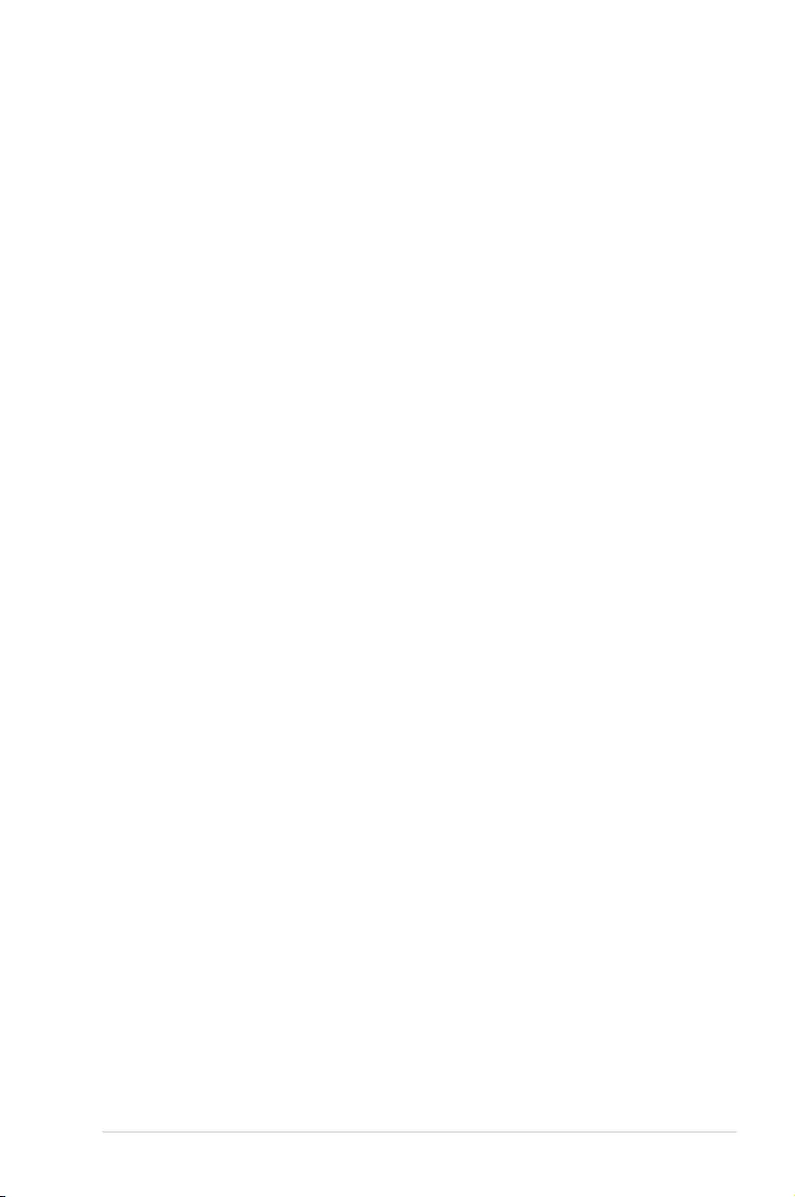
5-39
ASUS ESC4000-E10
MSI [Disable]
Configuration options: [Disable] [Enable]
PCI-E Extended Sync [No]
Allows you to enable or disable the Extended Sync Mode (D:x F:0 0:7Ch B:7)
where x is 0-9.
Configuration options: [No] [Yes]
Compliance Mode [No]
Allows you to enable or disable Compliance Mode for this PCIe port.
Configuration options: [No] [Yes]
EOI [Enable]
Configuration options: [Disable] [Enable]
Fatal Err Over [No]
Allows you to enable or disable forcing fatal error propagation to the IIO
core error logic for this port.
Configuration options: [No] [Yes]
Non-Fatal Err Over [No]
Allows you to enable or disable forcing non-fatal error propagation to the
IIO core error logic for this port.
Configuration options: [No] [Yes]
Corr Err Over [No]
Allows you to enable or disable forcing correctable error propagation to the
IIO core error logic for this port.
Configuration options: [No] [Yes]
ACPI PME Interrupt [No]
Allows you to enable or disable ACPI PME Interrupts generation from this
port.
Configuration options: [No] [Yes]
P2P Memory Read [Enable]
Controls Peer2Peer Memory Read Decoding.
Configuration options: [Disable] [Enable]
PME to ACK [Enable]
Controls timeout usage for IIO waiting on PME_TO_ACK after a PME_
TURN_OFF message.
Configuration options: [Disable] [Enable]
Unsupported Request [Disable]
Controls the reporting of unsupported requests that IIO itself detects on
requests its receives from a PCI Express/DMI port.
Configuration options: [Disable] [Enable]
Alternate TxEq [Disable]
Allows you to enable or disable TxEq.
Configuration options: [Disable] [Enable]
SRIS [Disable]
Allows you to enable or disable SRIS.
Configuration options: [Disable] [Enable]
ECRC Generation [Disable]
Allows you to enable or disable ECRC Generation (Error Capabilities and
Control Register).
Configuration options: [Disable] [Enable]
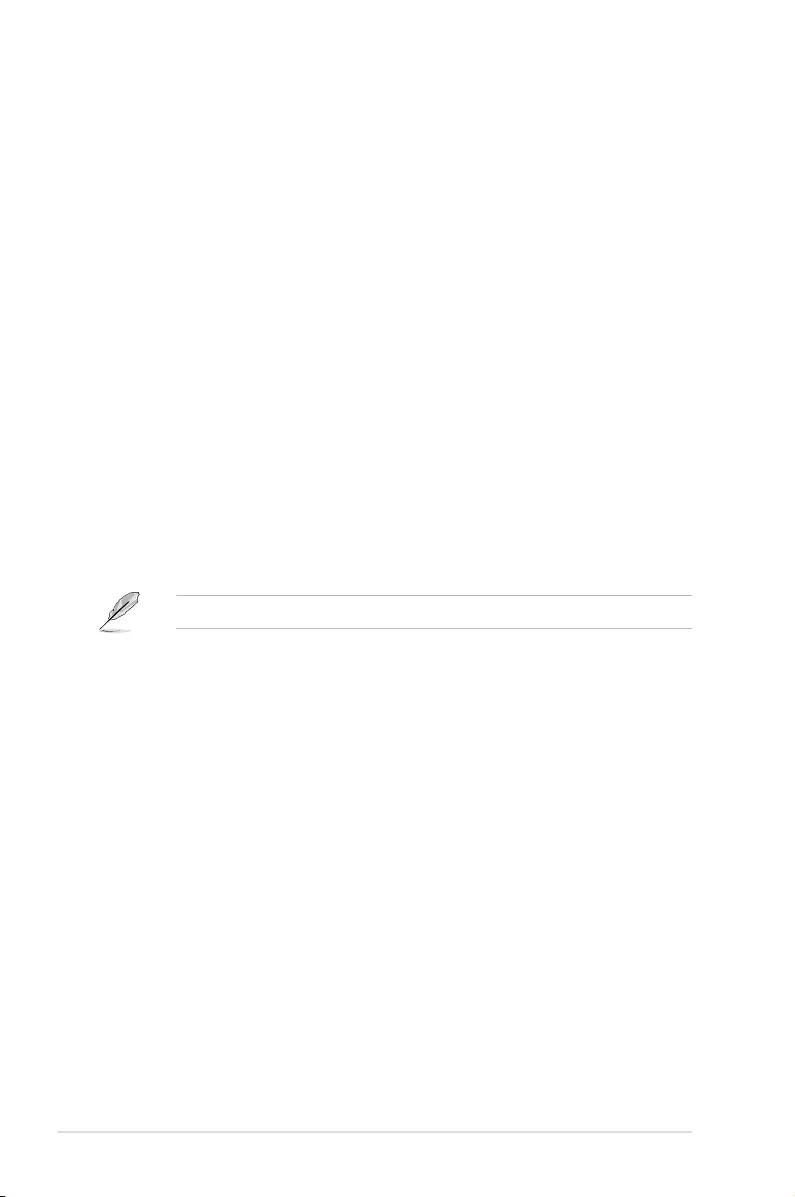
5-40 Chapter 5: BIOS Setup
ECRC Check [Disable]
Allows you to enable or disable ECRC Check (Error Capabilities and
Control Register).
Configuration options: [Disable] [Enable]
SERRE [Disable]
Allows you to enable or disable SERRE (SERR Reporting Enable).
Configuration options: [Disable] [Enable]
IODC Configuration [KTI Option]
Allows you to enable or disable IODC (IO Direct Cache): Generate snoops
instead of memory lookups, for remote InvItoM (IIO) and/or WCiLF (cores).
Configuration options: [KTI Option] [Auto] [Enable for Remote InvItoM
Hybrid Push] [InvItoM AllocFlow] [Enable for Remote InvItoM Hybrid
AllocNonAlloc] [Enable for Remote InvItoM and Remove WViLF]
MCTP [Yes]
Allows you to enable or disable MCTP.
Configuration options: [No] [Yes]
Port 1A-5A
Settings related to PCI Express Ports (0/1A/1B/1C/1D/2A/2B/2C/2D/3A/3B/3C/3D/4A4
B/4C/4D/5A/5B/5C/5D)
PCI-E Port [Auto]
Allows you to enable or disable the port and expose/hide its CFG space. In
auto mode, the BIOS will remove the EXP port if there is no device or errors
on that device and that device is not HP capable.
Configuration options: [Auto] [Disable] [Enable]
The following items appear only when PCI-E Port is set to [Auto] or [Enable].
Hot Plug Capable [Auto]
This option specifies if the link is considered Hot Plug capable.
Configuration options: [Auto] [Disable] [Enable]
Surprise Hot Plug Capable [Disable]
This option specifies if the link is considered Surprise Hot Plug capable.
Configuration options: [Disable] [Enable]
PCI-E Port Link Disable [No]
This option disabled the link so that the no training occurs but the CFG
space is still active.
Configuration options: [No] [Yes]
Link Speed [Auto]
Choose the Link Speed for this PCIe port.
Configuration options: [Auto] [Gen 1 (2.5 GT/s)] [Gen 2 (5 GT/s)] [Gen 3 (8
GT/s)]
Override Max Link Width [Auto]
Override the max link width that was set by bifurcation.
Configuration options: [Auto] [x1] [x2] [x4] [x8] [x16]
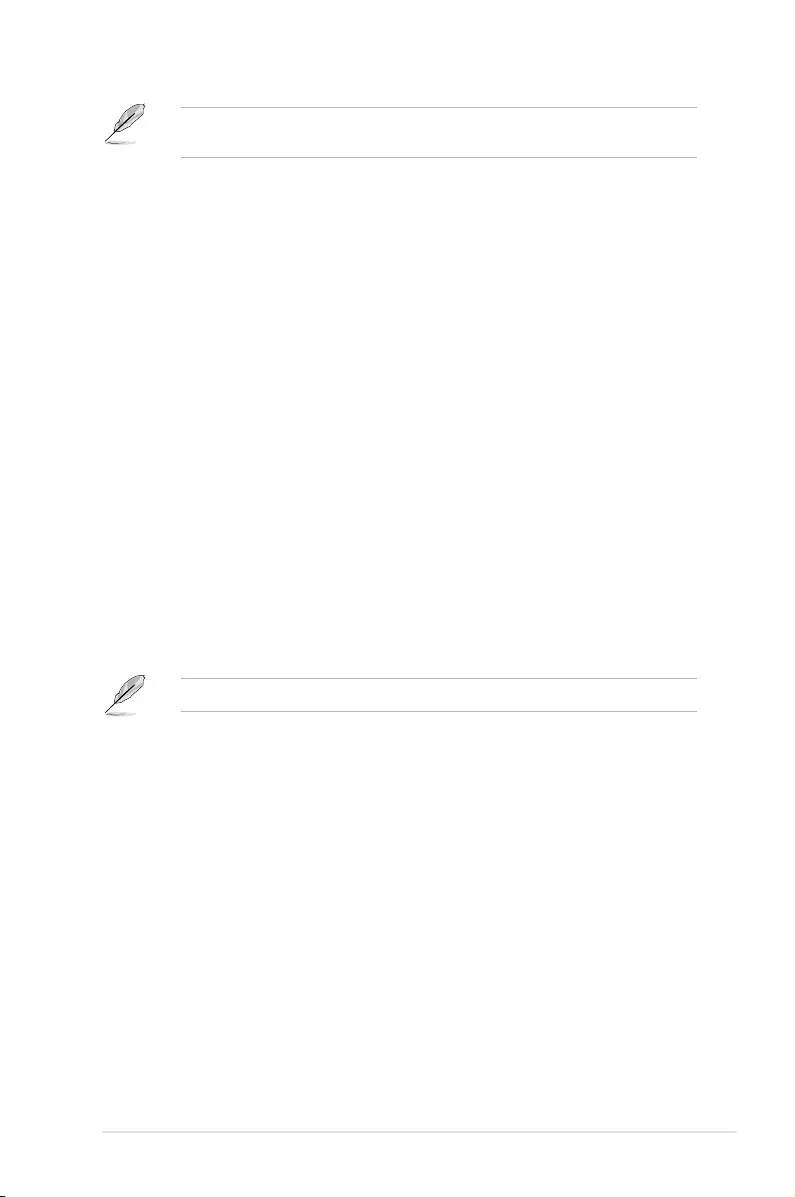
5-41
ASUS ESC4000-E10
The following item appears only when Link Speed is set to [Auto], [Gen 2 (5 GT/s)], or [Gen
3 (8 GT/s)].
PCI-E Port DeEmphasis [-3.5 dB]
De-Emphasis control (LNKCON2 [6]) for this PCIe port.
Configuration options: [-6.0 dB] [-3.5 dB]
PCI-E Port Clocking [Common]
Configure port clocking via LNKCON [6]. This refers to this component and
the down stream component.
Configuration options: [Distinct] [Common]
PCI-E Port Clock Gating [Enable]
Allows you to enable or disable Clock Gating for this PCIe port.
Configuration options: [Disable] [Enable]
Data Link Feature Exchange [Enable]
Allows you to enable or disable data link feature negotiation in the Data
Link Feature Capabilities (DLFCAP) register.
Configuration options: [Disable] [Enable]
PCI-E Port MPSS [Auto]
Configure Max Payload Size Supported in PCIe Device Capabilities
register.
Configuration options: [128B] [256B] [512B] [Auto]
PCI-E Port D-state [D0]
Set to D0 for normal operation, D3Hot to bi in low-power state.
Configuration options: [D0] [D3Hot]
PCI-E ASPM Support [Disable]
Allows you to enable or disable ASPM (L1) support for the downstream
devices.
Configuration options: [Auto] [L1 Only] [Disable]
The following item appears only when PCI-E ASPM Support is set to [Auto] or [L1 Only].
PCI-E Port L1 Exit Latency [8uS - 16uS]
The length of time this port requires to complete transition from L1 to L0.
Configuration options: [<1uS] [1uS - 2uS] [2uS - 4uS] [4uS - 8uS] [8uS -
16uS] [16uS - 32uS] [32uS - 64uS] [>64uS]
MSI [Disable]
Configuration options: [Disable] [Enable]
PCI-E Extended Sync [No]
Allows you to enable or disable the Extended Sync Mode (D:x F:0 0:7Ch B:7)
where x is 0-9.
Configuration options: [No] [Yes]
PCI-E Detect Wait Time [Auto]
Set PCIe port TxRx detect polling.
Configuration options: [Disable] [500ms] [Auto]
Compliance Mode [No]
Allows you to enable or disable Compliance Mode for this PCIe port.
Configuration options: [No] [Yes]
EOI [Disable]
Configuration options: [Disable] [Enable]
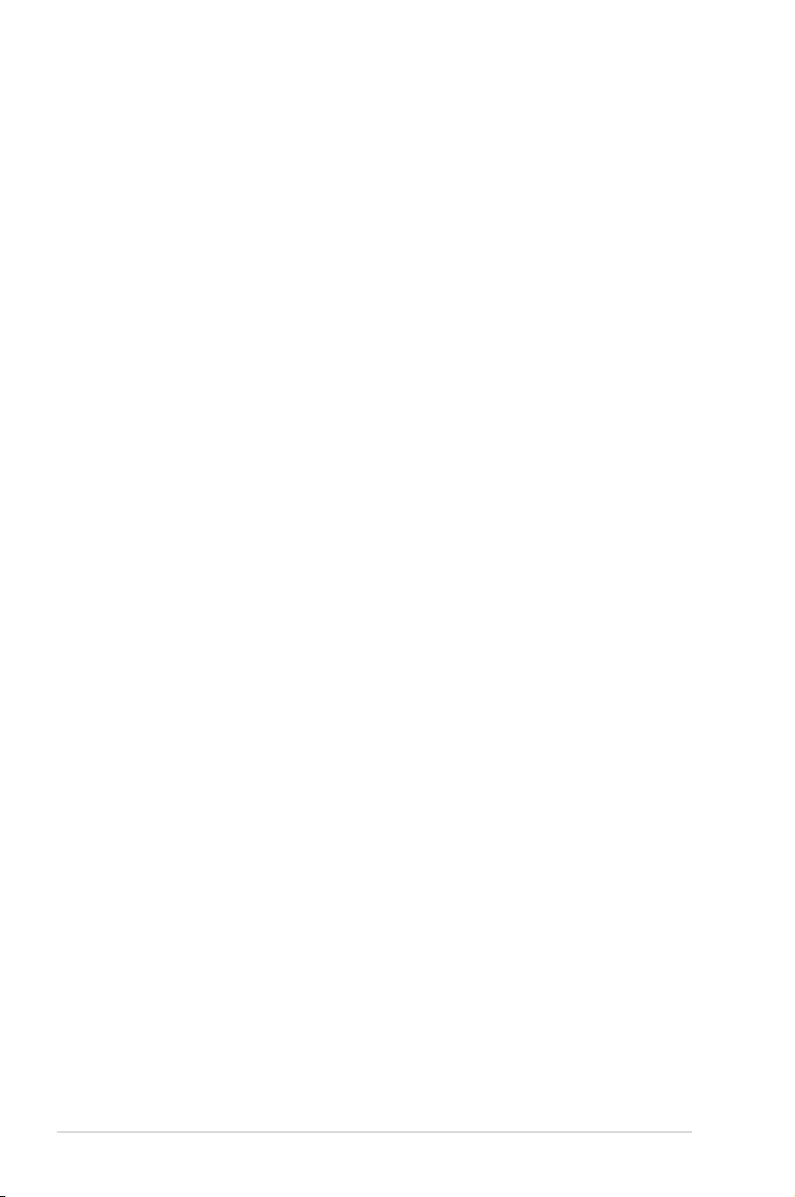
5-42 Chapter 5: BIOS Setup
Fatal Err Over [No]
Allows you to enable or disable forcing fatal error propagation to the IIO
core error logic for this port.
Configuration options: [No] [Yes]
Non-Fatal Err Over [No]
Allows you to enable or disable forcing non-fatal error propagation to the
IIO core error logic for this port.
Configuration options: [No] [Yes]
Corr Err Over [No]
Allows you to enable or disable forcing correctable error propagation to the
IIO core error logic for this port.
Configuration options: [No] [Yes]
ACPI PME Interrupt [No]
Allows you to enable or disable ACPI PME Interrupts generation from this
port.
Configuration options: [No] [Yes]
P2P Memory Read [Enable]
Controls Peer2Peer Memory Read Decoding.
Configuration options: [Disable] [Enable]
PME to ACK [Enable]
Controls timeout usage for IIO waiting on PME_TO_ACK after a PME_
TURN_OFF message.
Configuration options: [Disable] [Enable]
PM ACPI Mode [No]
When enabled, _HPGPE message is generated, otherwise MSI is
generated on PM event.
Configuration options: [No] [Yes]
Unsupported Request [Disable]
Controls the reporting of unsupported requests that IIO itself detects on
requests its receives from a PCI Express/DMI port.
Configuration options: [Disable] [Enable]
Alternate TxEq [Disable]
Allows you to enable or disable TxEq.
Configuration options: [Disable] [Enable]
SRIS [Disable]
Allows you to enable or disable SRIS.
Configuration options: [Disable] [Enable]
ECRC Generation [Disable]
Allows you to enable or disable ECRC Generation (Error Capabilities and
Control Register).
Configuration options: [Disable] [Enable]
ECRC Check [Disable]
Allows you to enable or disable ECRC Check (Error Capabilities and
Control Register).
Configuration options: [Disable] [Enable]
SERRE [Disable]
Allows you to enable or disable SERRE (SERR Reporting Enable).
Configuration options: [Disable] [Enable]
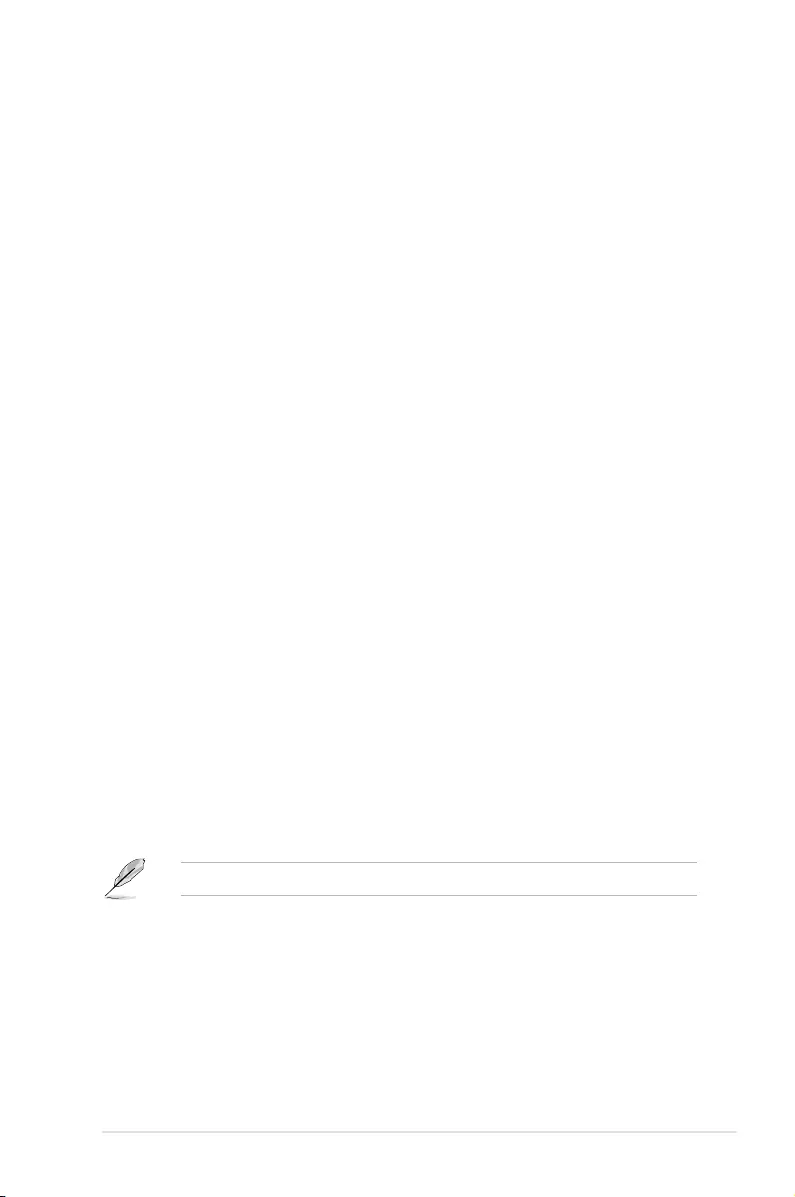
5-43
ASUS ESC4000-E10
IODC Configuration [KTI Option]
Allows you to enable or disable IODC (IO Direct Cache): Generate snoops
instead of memory lookups, for remote InvItoM (IIO) and/or WCiLF (cores).
Configuration options: [KTI Option] [Auto] [Enable for Remote InvItoM
Hybrid Push] [InvItoM AllocFlow] [Enable for Remote InvItoM Hybrid
AllocNonAlloc] [Enable for Remote InvItoM and Remove WViLF]
Non-Transparent Bridge PCIe Port Definition [Transparent Bridge]
Configures port as TB, NB-NTB, or NTB-RP (DON’T SELECT NTB-RP for
legacy IIO on AO Si!)
Configuration options: [Transparent Bridge] [NTB to NTB]
Imbar2 Size [22]
Used to set the prefetchable Imbar2 size on primary side of NTB. Value
range <12...51> representing BAR sizes <4KB...128PB>.
Embar1 Size [22]
Used to set the prefetchable Embar1 size on primary side of NTB. Value
range <12...51> representing BAR sizes <4KB...128PB>.
Embar2 Size [22]
Used to set the prefetchable Embar2 size on primary side of NTB. Value
range <12...51> representing BAR sizes <4KB...128PB>.
Hide Port? [No]
User can force to hide this root port from OS.
Configuration options: [No] [Yes]
MCTP [Yes]
Allows you to enable or disable MCTP.
Configuration options: [No] [Yes]
Intel® VT for Directed I/O (VT-d)
Intel(R) VT for Directed I/O (VT-d) [Enable]
Allows you to enable or disable the Intel Virtualization Technology for Directed I/O (VT-
d) by reporting the I/O device assignment to VMM through DMAR ACPI Tables.
Configuration options: [Disable] [Enable]
Intel® VMD technology
Intel(R) VMD for Volume Management Device on Socket 0
VMD Config for PCH ports
Enable/Disable VMD [Disable]
Allows you to enable or disable VMD in this Stack.
The following items appear only when Enable/Disable VMD is set to [Enable].
PCH Root Port 0-19 [Disable]
Allows you to configure PCH root port. Setting this item to [Enable] will set
to VMD ownership root port.
Configuration options: [Disable] [Enable]
Hot Plug Capable [Disable]
Allows you to enable or disable Hot Plug for PCIe Root Ports.
Configuration options: [Disable] [Enable]
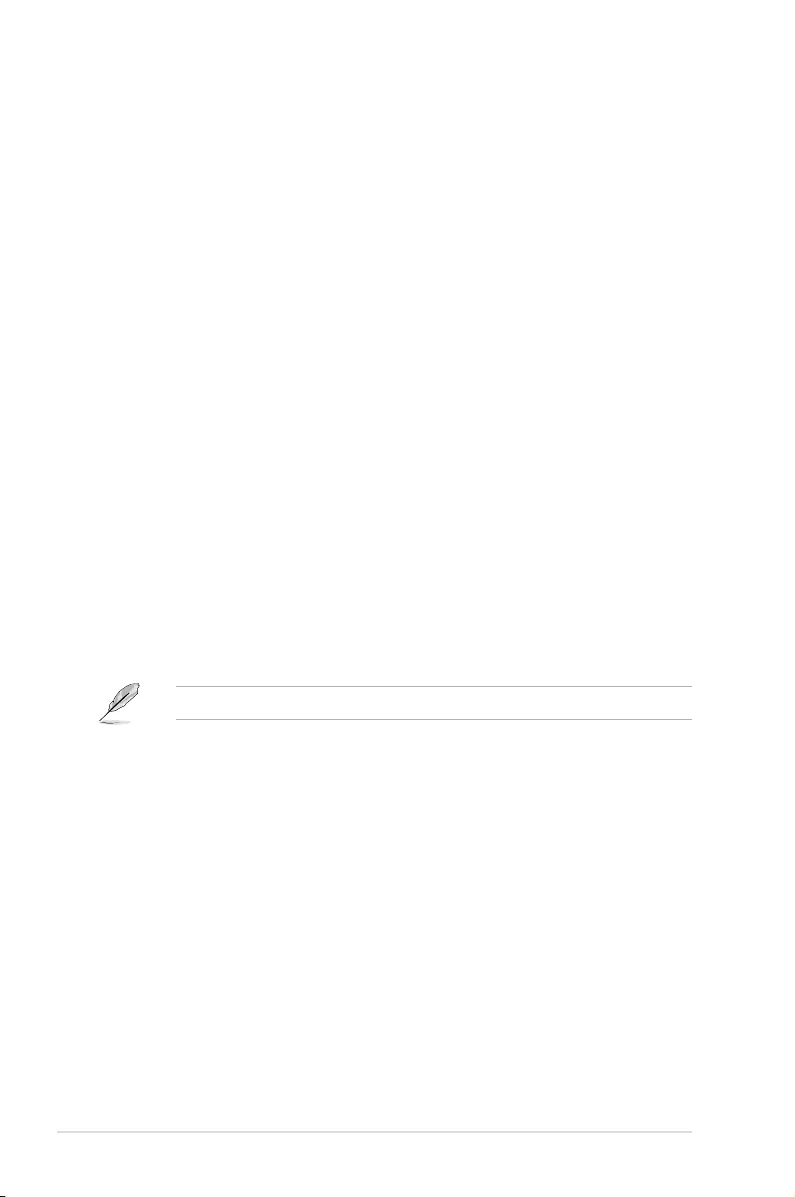
5-44 Chapter 5: BIOS Setup
CfgBar size [25]
Allows you to setup VMD Config BAR size (in bits Min=20, Max=27), e.g.
20bits=1MB, 27bits=128MB.
Configuration options: [20] - [27]
CfgBar attribute [64-bit prefetchable]
Allows you to setup VMD Config BAR attribute, like 64-bit or prefetchable.
Configuration options: [32-bit non-prefetchable] [64-bit non-prefetchable]
[64-bit prefetchable]
MemBar1 size [25]
Allows you to setup VMD Memory BAR1 size (in bits Min=20), e.g.
20bits=1MB, 22bits=4MB, 26bits=64MB.
Configuration options: [20] - [39]
MemBar1 attribute [32-bit non-prefetchable]
Allows you to setup VMD Memory BAR1 attribute, like 64-bit or
prefetchable.
Configuration options: [32-bit non-prefetchable] [64-bit non-prefetchable]
[64-bit prefetchable]
MemBar2 size [20]
Allows you to setup VMD Memory BAR2 size (in bits Min=20), e.g.
20bits=1MB, 22bits=4MB, 26bits=64MB.
Configuration options: [20] - [39]
MemBar2 attribute [64-bit non-prefetchable]
Allows you to setup VMD Memory BAR2 attribute, like 64-bit or
prefetchable.
Configuration options: [32-bit non-prefetchable] [64-bit non-prefetchable]
[64-bit prefetchable]
VMD Config for IOU 0-4
Enable/Disable VMD [Disable]
Allows you to enable or disable VMD in this Stack.
The following items appear only when Enable/Disable VMD is set to [Enable].
VMD Port A-D [Disable]
Allows you to enable or disable Intel® Volume Management Device
Technology on specific root port.
Configuration options: [Disable] [Enable]
Hot Plug Capable [Disable]
Allows you to enable or disable Hot Plug for PCIe Root Ports.
Configuration options: [Disable] [Enable]
CfgBar size [25]
Allows you to setup VMD Config BAR size (in bits Min=20, Max=27), e.g.
20bits=1MB, 27bits=128MB.
Configuration options: [20] - [27]
CfgBar attribute [64-bit prefetchable]
Allows you to setup VMD Config BAR attribute, like 64-bit or prefetchable.
Configuration options: [32-bit non-prefetchable] [64-bit non-prefetchable]
[64-bit prefetchable]
MemBar1 size [25]
Allows you to setup VMD Memory BAR1 size (in bits Min=20), e.g.
20bits=1MB, 22bits=4MB, 26bits=64MB.
Configuration options: [20] - [39]
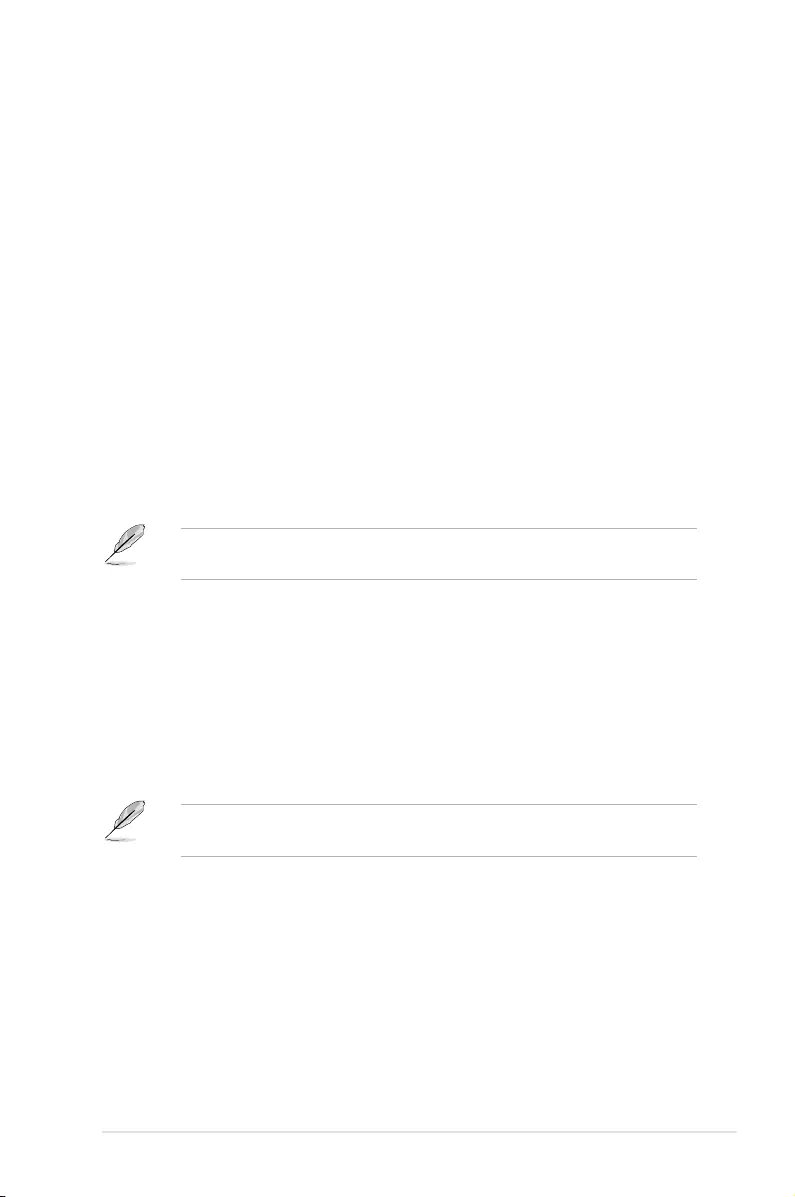
5-45
ASUS ESC4000-E10
MemBar1 attribute [32-bit non-prefetchable]
Allows you to setup VMD Memory BAR1 attribute, like 64-bit or
prefetchable.
Configuration options: [32-bit non-prefetchable] [64-bit non-prefetchable]
[64-bit prefetchable]
MemBar2 size [20]
Allows you to setup VMD Memory BAR2 size (in bits Min=20), e.g.
20bits=1MB, 22bits=4MB, 26bits=64MB.
Configuration options: [20] - [39]
MemBar2 attribute [64-bit non-prefetchable]
Allows you to setup VMD Memory BAR2 attribute, like 64-bit or
prefetchable.
Configuration options: [32-bit non-prefetchable] [64-bit non-prefetchable]
[64-bit prefetchable]
Intel® AIC Retimer/AIC SSD Technology (non-VMD)
Intel® AIC Retimer/AIC SSD on Socket 0
Intel® AIC Retimer/AIC SSD HW at Stack1 [Disable]
Announce Intel® AIC Retimer/AIC SSD HW at Stack1 (Port1A-1D).
Override IOU0 bifurcation if required.
Configuration options: [Enable] [Disable]
The following items appear only when Intel® AIC Retimer/AIC SSD HW at Stack1 is set
to [Enable].
Port 1A - 1D [Disable]
Allows you to enable or disable NVMe Legacy mode on specific root port.
Configuration options: [Disable] [Enable]
Hot Plug Capable [Disable]
Allows you to enable or disable Hot Plug for PCIe Root Ports.
Configuration options: [Disable] [Enable]
Intel® AIC Retimer/AIC SSD HW at Stack2 [Disable]
Announce Intel® AIC Retimer/AIC SSD HW at Stack2 (Port2A-2D).
Override IOU0 bifurcation if required.
Configuration options: [Enable] [Disable]
The following items appear only when Intel® AIC Retimer/AIC SSD HW at Stack2 is set
to [Enable].
Port 2A - 2D [Disable]
Allows you to enable or disable NVMe Legacy mode on specific root port.
Configuration options: [Disable] [Enable]
Hot Plug Capable [Disable]
Allows you to enable or disable Hot Plug for PCIe Root Ports.
Configuration options: [Disable] [Enable]
Intel® AIC Retimer/AIC SSD HW at Stack1 [Disable]
Announce Intel® AIC Retimer/AIC SSD HW at Stack3 (Port3A-3D).
Override IOU0 bifurcation if required.
Configuration options: [Enable] [Disable]
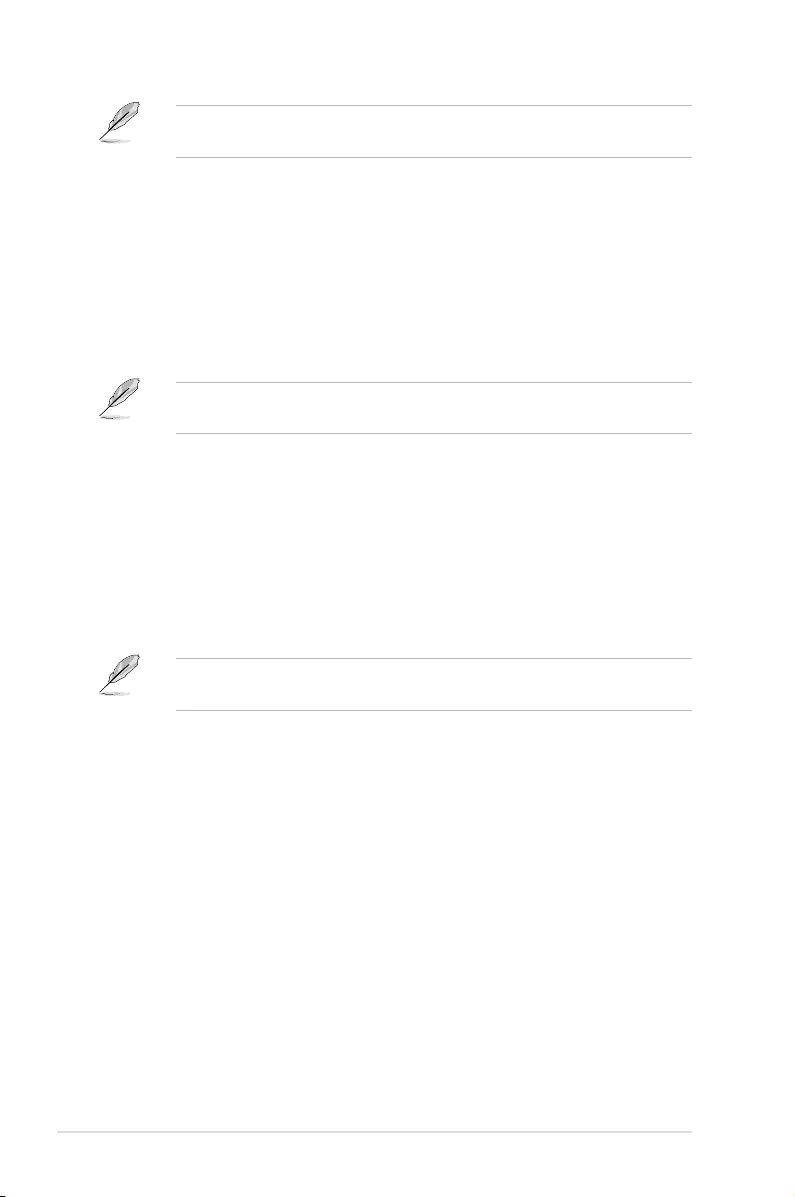
5-46 Chapter 5: BIOS Setup
The following items appear only when Intel® AIC Retimer/AIC SSD HW at Stack3 is set
to [Enable].
Port 3A - 3D [Disable]
Allows you to enable or disable NVMe Legacy mode on specific root port.
Configuration options: [Disable] [Enable]
Hot Plug Capable [Disable]
Allows you to enable or disable Hot Plug for PCIe Root Ports.
Configuration options: [Disable] [Enable]
Intel® AIC Retimer/AIC SSD HW at Stack4 [Disable]
Announce Intel® AIC Retimer/AIC SSD HW at Stack4 (Port4A-4D).
Override IOU0 bifurcation if required.
Configuration options: [Enable] [Disable]
The following items appear only when Intel® AIC Retimer/AIC SSD HW at Stack4 is set
to [Enable].
Port 4A - 4D [Disable]
Allows you to enable or disable NVMe Legacy mode on specific root port.
Configuration options: [Disable] [Enable]
Hot Plug Capable [Disable]
Allows you to enable or disable Hot Plug for PCIe Root Ports.
Configuration options: [Disable] [Enable]
Intel® AIC Retimer/AIC SSD HW at Stack5 [Disable]
Announce Intel® AIC Retimer/AIC SSD HW at Stack5 (Port5A-5D).
Override IOU0 bifurcation if required.
Configuration options: [Enable] [Disable]
The following items appear only when Intel® AIC Retimer/AIC SSD HW at Stack5 is set
to [Enable].
Port 5A - 5D [Disable]
Allows you to enable or disable NVMe Legacy mode on specific root port.
Configuration options: [Disable] [Enable]
Hot Plug Capable [Disable]
Allows you to enable or disable Hot Plug for PCIe Root Ports.
Configuration options: [Disable] [Enable]
IIO DFX Configuration
Socket0 Configuration
MMIO Poison Control
Enable MMIO read cmpl poison for STACK_0-5 [Disabled]
Configuration options: [Disabled] [Enabled]
Intel® VT-d Disable Mask [0]
Bitmap of VT-d engines to disable for debug or diagnostic purpose.
Port 0/DMI
Settings related to PCI Express Ports (0/1A/1B/1C/1D/2A/2B/2C/2D/3A/3B/
3C/3D/4A4B/4C/4D/5A/5B/5C/5D)
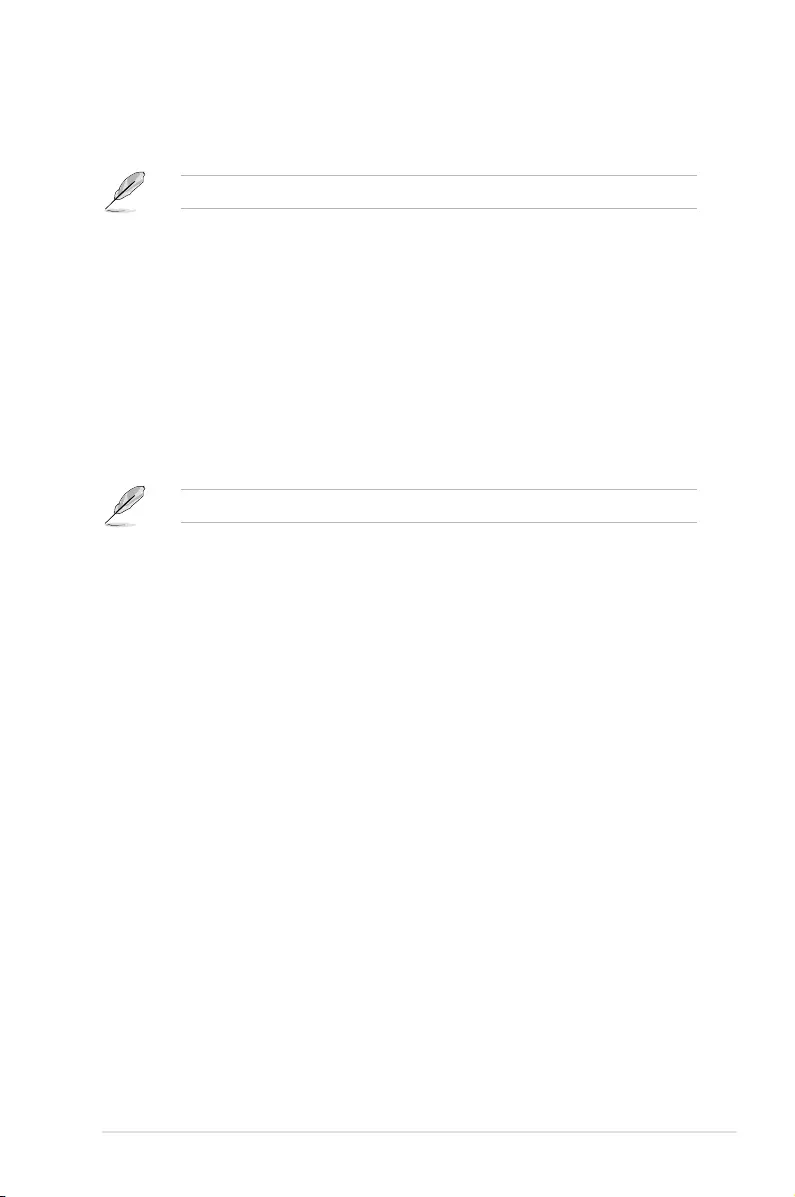
5-47
ASUS ESC4000-E10
Gen3 Override mode [UniPhy]
Set specific TxEq overrides in PCIe features.
Configuration options: [UniPhy] [Manual] [Test Card]
The following items appear only when Gen3 Override mode is set to [Manual].
PH2 TxEq Precursor [11]
Override Ph2 TXEQ register.
PH2 TxEq Cursor [41]
Override Ph2 TXEQ register.
PH2 TxEq Postcursor [11]
Override Ph2 TXEQ register.
PH3 TxEq Precursor [11]
Override Ph3 TXEQ register.
PH3 TxEq Cursor [41]
Override Ph3 TXEQ register.
PH3 TxEq Postcursor [11]
Override Ph3 TXEQ register.
The following items appear only when Gen3 Override mode is set to [Test Card].
PCIe NTB Test Card [LAGUNA]
Execute TxEq Phase2 for NTB PCIe Test Cards.
Configuration options: [LAGUNA] [NTB]
Preset Settings
DN Tx Preset [Auto]
PCIe Downstream Tx Preset.
Configuration options: [Auto] [P0 (-6.0/0.0 dB)] [P1 (-3.5/0.0 dB)] [P2 (-4.5/0.0
dB)] [P3 (-2.5/0.0 dB)] [P4 (0.0/0.0 dB)] [P5 (0.0/2.0 dB)] [P6 (0.0/2.5 dB)]
[P7(-6.0/3.5 dB)] [P8 (-3.5/3.5 dB)] [P9 (0.0/3.5 dB)]
DN Tx Preset Hint [Auto]
PCIe Downstream Tx Preset Hint.
Configuration options: [Auto] [P0 (-6.0 dB)] [P1 (-7.0 dB)] [P2 (-8.0 dB)] [P3
(-9.0 dB)] [P4 (-10.0 dB)] [P5 (-11.0 dB)] [P6 (-12.0 dB)]
UP Tx Preset [Auto]
PCIe Upstream Tx Preset.
Configuration options: [Auto] [P0 (-6.0/0.0 dB)] [P1 (-3.5/0.0 dB)] [P2 (-4.5/0.0
dB)] [P3 (-2.5/0.0 dB)] [P4 (0.0/0.0 dB)] [P5 (0.0/2.0 dB)] [P6 (0.0/2.5 dB)]
[P7(-6.0/3.5 dB)] [P8 (-3.5/3.5 dB)] [P9 (0.0/3.5 dB)]
DN Tx Preset Gen4 [Auto]
PCIe Downstream Tx Preset for Gen4.
Configuration options: [Auto] [P0 (-6.0/0.0 dB)] [P1 (-3.5/0.0 dB)] [P2 (-4.5/0.0
dB)] [P3 (-2.5/0.0 dB)] [P4 (0.0/0.0 dB)] [P5 (0.0/2.0 dB)] [P6 (0.0/2.5 dB)]
[P7(-6.0/3.5 dB)] [P8 (-3.5/3.5 dB)] [P9 (0.0/3.5 dB)]
UP Tx Preset Gen4 [Auto]
PCIe Upstream Tx Preset for Gen4.
Configuration options: [Auto] [P0 (-6.0/0.0 dB)] [P1 (-3.5/0.0 dB)] [P2 (-4.5/0.0
dB)] [P3 (-2.5/0.0 dB)] [P4 (0.0/0.0 dB)] [P5 (0.0/2.0 dB)] [P6 (0.0/2.5 dB)]
[P7(-6.0/3.5 dB)] [P8 (-3.5/3.5 dB)] [P9 (0.0/3.5 dB)]
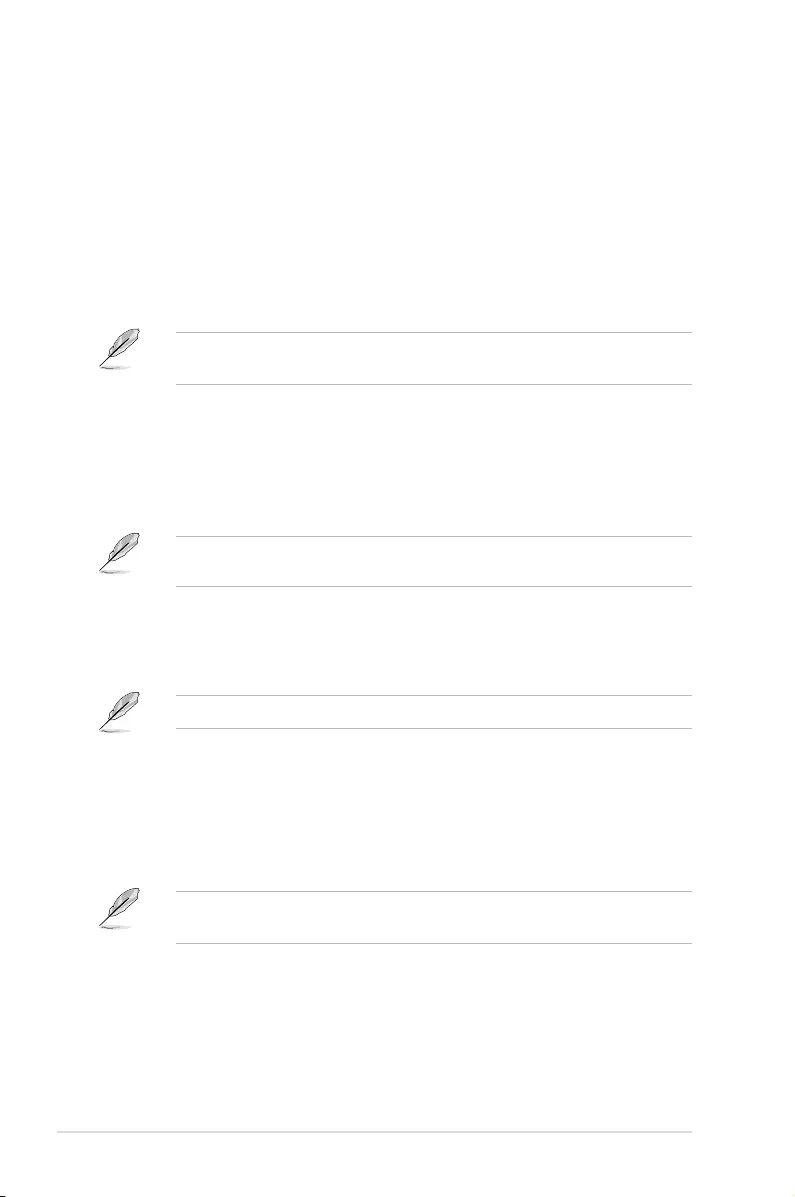
5-48 Chapter 5: BIOS Setup
Miscellaneous Configuration
Link Re-Train [Disable]
Enable Link Re-Train if connected at degraded speed or width.
Configuration options: [Disable] [Enable]
Port 1A-5A
Settings related to PCI Express Ports (0/1A/1B/1C/1D/2A/2B/2C/2D/3A/3B/
3C/3D/4A4B/4C/4D/5A/5B/5C/5D)
Gen3 Override mode [MgPhy]
Set specific TxEq overrides in PCIe features.
Configuration options: [MgPhy] [Manual] [Manual Ph2] [Manual Ph3] [Test
Card]
The following items appear only when Gen3 Override mode is set to [Manual] or [Manual
Ph2].
PH2 TxEq Precursor [0]
Override Ph2 TXEQ register.
PH2 TxEq Cursor [24]
Override Ph2 TXEQ register.
PH2 TxEq Postcursor [0]
Override Ph2 TXEQ register.
The following items appear only when Gen3 Override mode is set to [Manual] or [Manual
Ph3].
PH3 TxEq Precursor [11]
Override Ph3 TXEQ register.
PH3 TxEq Postcursor [11]
Override Ph3 TXEQ register.
The following items appear only when Gen3 Override mode is set to [Test Card].
PCIe NTB Test Card [LAGUNA]
Execute TxEq Phase2 for NTB PCIe Test Cards.
Configuration options: [LAGUNA] [NTB]
Gen4 Override mode [MgPhy]
Set specific TxEq overrides in PCIe features.
Configuration options: [MgPhy] [MgPhyShortCh] [Manual] [Manual Ph2]
[Manual Ph3] [Test Card]
The following items appear only when Gen4 Override mode is set to [Manual] or [Manual
Ph2].
PH2 TxEq Precursor [0]
Override Ph2 TXEQ register.
PH2 TxEq Cursor [24]
Override Ph2 TXEQ register.
PH2 TxEq Postcursor [0]
Override Ph2 TXEQ register.
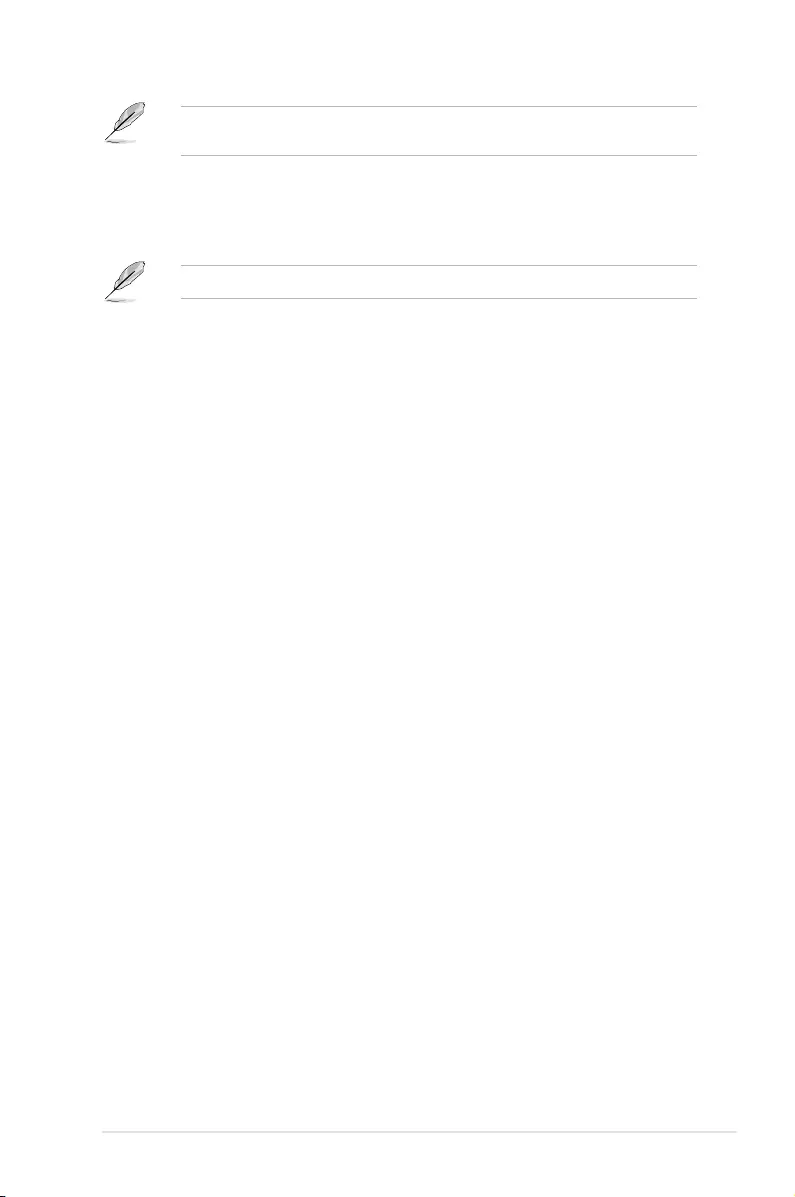
5-49
ASUS ESC4000-E10
The following items appear only when Gen3 Override mode is set to [Manual] or [Manual
Ph3].
PH3 TxEq Precursor [11]
Override Ph3 TXEQ register.
PH3 TxEq Postcursor [11]
Override Ph3 TXEQ register.
The following items appear only when Gen3 Override mode is set to [Test Card].
PCIe NTB Test Card [LAGUNA]
Execute TxEq Phase2 for NTB PCIe Test Cards.
Configuration options: [LAGUNA] [NTB]
Preset Settings
DN Tx Preset [Auto]
PCIe Downstream Tx Preset.
Configuration options: [Auto] [P0 (-6.0/0.0 dB)] [P1 (-3.5/0.0 dB)] [P2 (-4.5/0.0
dB)] [P3 (-2.5/0.0 dB)] [P4 (0.0/0.0 dB)] [P5 (0.0/2.0 dB)] [P6 (0.0/2.5 dB)]
[P7(-6.0/3.5 dB)] [P8 (-3.5/3.5 dB)] [P9 (0.0/3.5 dB)]
DN Tx Preset Hint [Auto]
PCIe Downstream Tx Preset Hint.
Configuration options: [Auto] [P0 (-6.0 dB)] [P1 (-7.0 dB)] [P2 (-8.0 dB)] [P3
(-9.0 dB)] [P4 (-10.0 dB)] [P5 (-11.0 dB)] [P6 (-12.0 dB)]
UP Tx Preset [Auto]
PCIe Upstream Tx Preset.
Configuration options: [Auto] [P0 (-6.0/0.0 dB)] [P1 (-3.5/0.0 dB)] [P2 (-4.5/0.0
dB)] [P3 (-2.5/0.0 dB)] [P4 (0.0/0.0 dB)] [P5 (0.0/2.0 dB)] [P6 (0.0/2.5 dB)]
[P7(-6.0/3.5 dB)] [P8 (-3.5/3.5 dB)] [P9 (0.0/3.5 dB)]
DN Tx Preset Gen4 [Auto]
PCIe Downstream Tx Preset for Gen4.
Configuration options: [Auto] [P0 (-6.0/0.0 dB)] [P1 (-3.5/0.0 dB)] [P2 (-4.5/0.0
dB)] [P3 (-2.5/0.0 dB)] [P4 (0.0/0.0 dB)] [P5 (0.0/2.0 dB)] [P6 (0.0/2.5 dB)]
[P7(-6.0/3.5 dB)] [P8 (-3.5/3.5 dB)] [P9 (0.0/3.5 dB)]
UP Tx Preset Gen4 [Auto]
PCIe Upstream Tx Preset for Gen4.
Configuration options: [Auto] [P0 (-6.0/0.0 dB)] [P1 (-3.5/0.0 dB)] [P2 (-4.5/0.0
dB)] [P3 (-2.5/0.0 dB)] [P4 (0.0/0.0 dB)] [P5 (0.0/2.0 dB)] [P6 (0.0/2.5 dB)]
[P7(-6.0/3.5 dB)] [P8 (-3.5/3.5 dB)] [P9 (0.0/3.5 dB)]
Miscellaneous Configuration
Link Re-Train [Disable]
Enable Link Re-Train if connected at degraded speed or width.
Configuration options: [Disable] [Enable]
EV DFX Features [Disable]
Expose IIO DFX devices and other CPU devices like PMON.
Configuration options: [Disable] [Enable]
Disable BIOS Done [Disabled]
When set suppresses notifying processor via MSR 151h that boot initialization is
finished.
Configuration options: [Disabled] [Enabled]
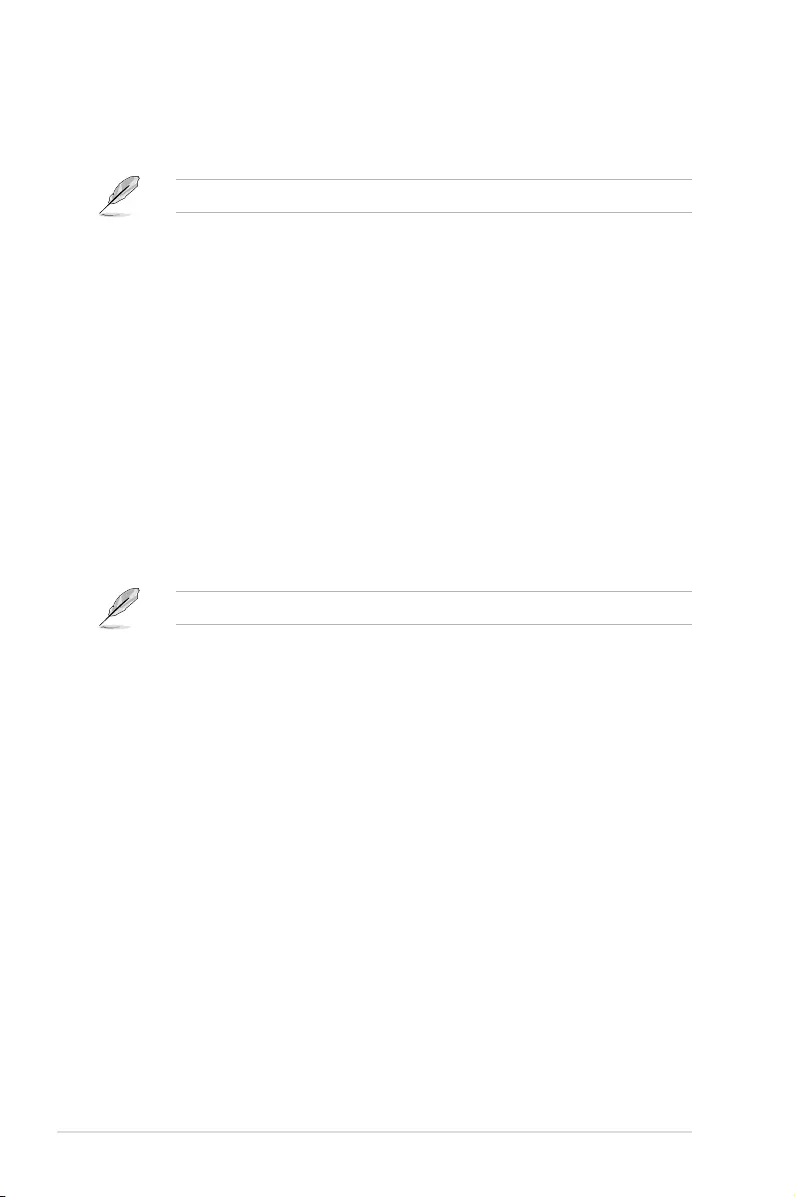
5-50 Chapter 5: BIOS Setup
LTSSM Logger [No]
Allows you to enable or disable LTSSM Logger for PCIe functionality.
Configuration options: [No] [Yes]
The following items appear only when LTSSM Logger is set to [Yes].
Stop [99]
Allows you to configure the Stop value for LTSSM Logger.
Configuration options: [0] - [99]
Speed [Gen 1 (2.5 GT/s)]
Allows you to configure the Speed value for LTSSM Logger.
Configuration options: [Gen 1 (2.5 GT/s)] [Gen 2 (5 GT/s)] [Gen 3 (8 GT/s)]
[Gen 4 (16 GT/s)]
Mask [FF]
Allows you to configure the Mask value for LTSSM Logger.
Jitter Logger [No]
Allows you to enable or disable Jitter Logger for PCIe functionality.
Configuration options: [No] [Yes]
IIO RC flow [Auto]
Allows you to enable or disable IIO RC flow execution.
Configuration options: [Disable] [Enable] [Auto]
The following item appears only when IIO RC flow is set to [Enable] or [Auto].
IIO PCIE link training [Auto]
Allows you to enable or disable PCIE link training execution.
Configuration options: [Disable] [Enable] [Auto]
Skip Port Personality Lock [Disable]
When enabled leaves capability registers of PCI and DMI ports not locked.
Configuration options: [Disable] [Enable]
OTC Pipe Hazard Thresh [4]
Sets OTC Pipe Hazard Thresh value, 0 cycles as default and used to disable
workaround for outbound parity errors.
Configuration options: [0] - [9]
Bad Transaction Type WA [Auto]
Allows you to enable or disable M2IOSF bad transaction type workaround execution.
Configuration options: [Disable] [Enable] [Auto]
Socket 0, Device Hide Menu
Uncore Stack0-1 Devhide0-7 [0]
If entire DEVHIDEx is 0, then register will not be modified. If any byte is
non-zero, then the entire DEVHIDE register will be overridden with these
values (thus overriding any other HIDE option in setup such as PCIe port
hide questions).
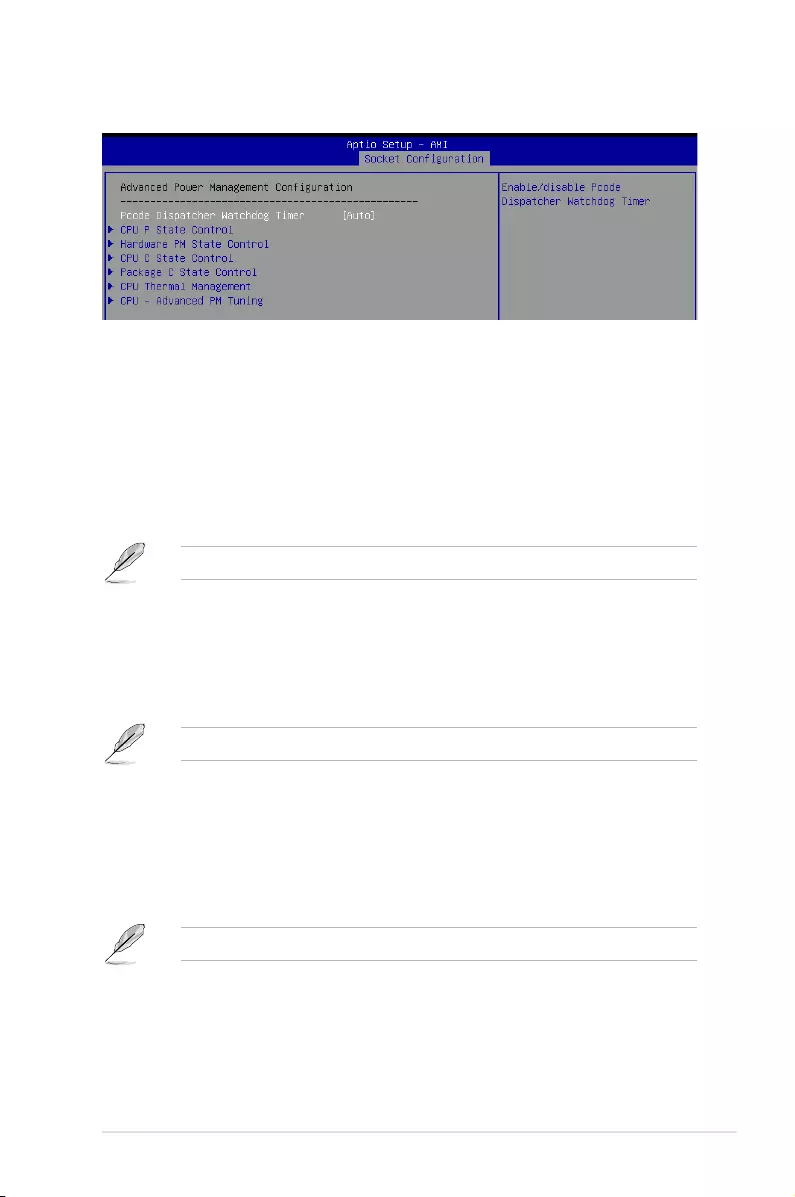
5-51
ASUS ESC4000-E10
5.6.5 Advanced Power Management Configuration
Pcode Dispatcher Watchdog Timer [Auto]
Allows you to enable or disable Pcode Dispatcher Watchdog Timer.
Configuration options: [Disable] [Enable] [Auto]
CPU P State Control
P State Control Configuration Sub Menus, including Turbo, XE, etc.
Uncore Freq Scaling [Enable]
If disable, user can input Uncore Frequency.
Configuration options: [Disable] [Enable]
The following item appears only when Uncore Freq Scaling is set to [Disable].
Uncore Freq [127]
Configuration options: [0] - [127]
AVX Licence Pre-Grant Override [Disable]
Enabled AVX ICCP pre-grant level override.
Configuration options: [Disable] [Enable]
The following item appears only when AVX Licence Pre-Grant Override is set to [Enable].
AVX ICCP pre-grant level [128 Heavy]
Pre-grants an AVX level to the core. Base frequency is not updated.
Configuration options: [128 Heavy] [256 Light] [256 Heavy] [512 Light] [512 Heavy]
SpeedStep (Pstates) [Enable]
Allows you to enable or disable EIST (P-States).
Configuration options: [Disable] [Enable]
The following items appear only when SpeedStep (Pstates) is set to [Enable].
Configure TDP Lock [Enable]
Allows you to configure TDP CONTROL Lock Bit.
Configuration options: [Disable] [Enable]
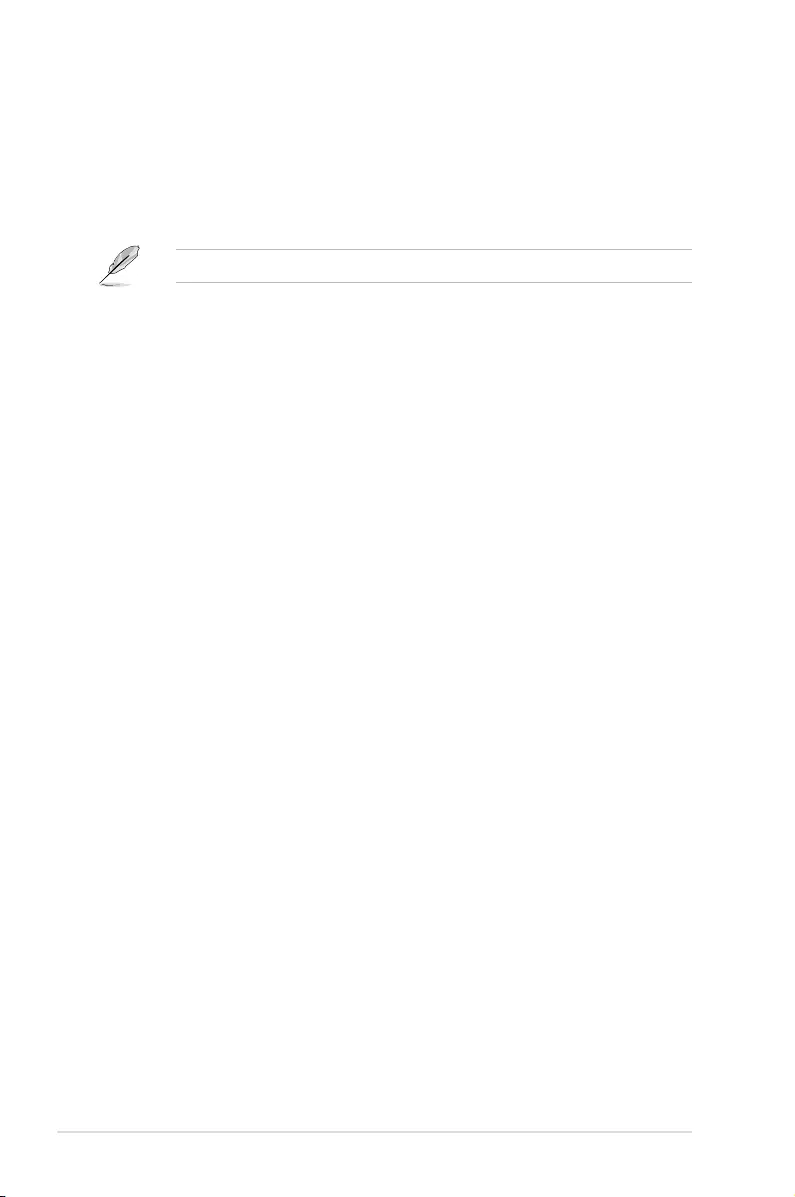
5-52 Chapter 5: BIOS Setup
AVX P1 [Normal]
AVX P1 level selection.
Configuration options: [Normal] [Level 1] [Level 2]
Activate SST-BF [Disable]
Allows you to enable or disable SST-BF.
Configuration options: [Disable] [Enable]
The following item appears only when Activate SST-BF is set to [Enable].
Configure SST-BF [Enable]
Allows BIOS to configure SST-BF High Priority Cores so that SW does not have to
configure.
Configuration options: [Disable] [Enable]
EIST PSD Function [HW_ALL]
Configuration options: [HW_ALL] [SW_ALL]
Boot performance mode [Max Performance]
Allows you to select the performance state that the BIOS will set before OS hand off.
Configuration options: [Max Performance] [Max Efficient] [Set by Intel Node Manager]
Energy Efficient Turbo [Enable]
Allows you to enable or disable Energy Efficient Turbo.
Configuration options: [Disable] [Enable]
Turbo Mode [Enabled]
Allows you to enable or disable processor Turbo Mode (requires EMTTM enabled as
well).
Configuration options: [Disable] [Enable]
CPU Flex Ratio Override [Disable]
Allows you to enable or disable CPU Flex Ratio Programming.
Configuration options: [Disable] [Enable]
CPU Flex Ratio [23]
Non-Turbo Mode Processor Core Ratio Multiplier.
Configuration options: [0] - [100]
GPSS timer [500 us]
P-state changes hysteresis time window.
Configuration options: [0 us] [50 us] [500 us]
Perf P-Limit
Perf P-Limit Differential [1]
Parameter used to tune how far below local socket frequency remote
socket frequency is allowed to be. Also impacts rate at which frequency
drops when feature disengages.
Perf P-Limit Clip [1F]
Maximum value the floor is allowed to be set to for perf P-Limit.
Perf P-Limit Threshold [F]
Uncore frequency threshold above which this socket will trigger the feature
and start trying to raise frequency of other sockets.
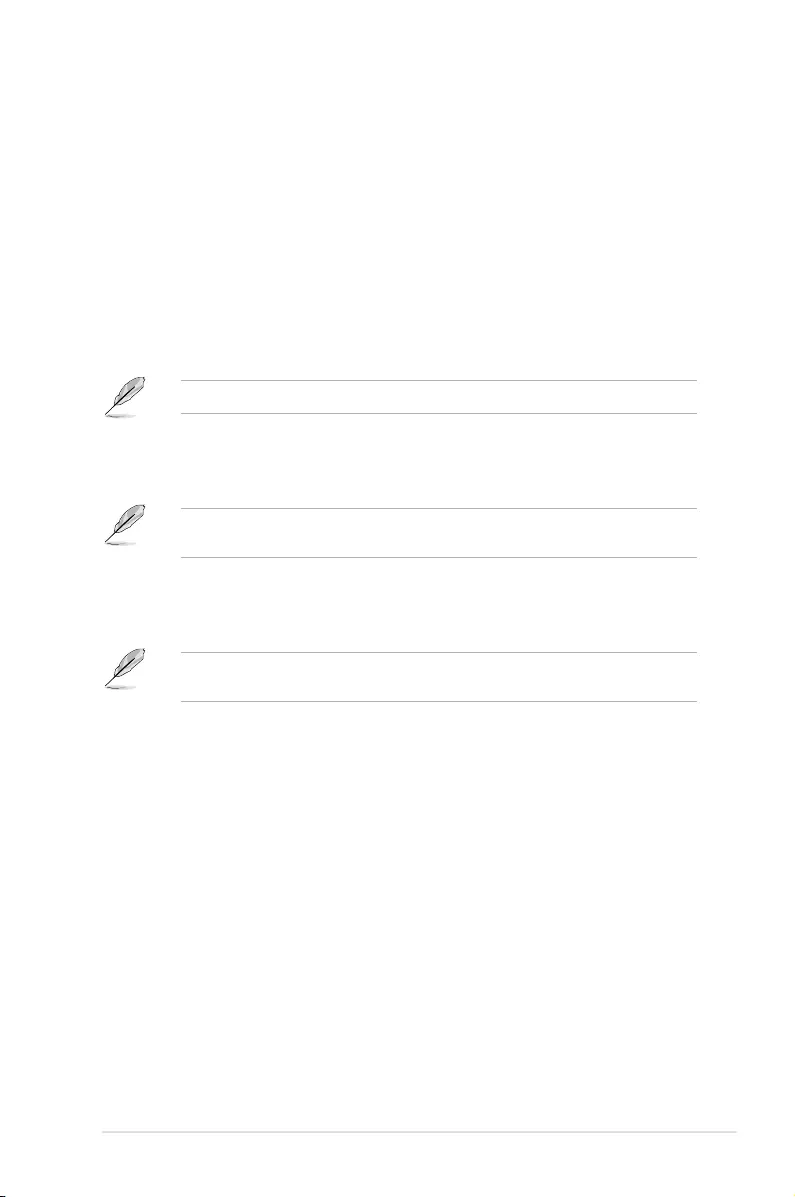
5-53
ASUS ESC4000-E10
Perf P-Limit [Enable]
Allows you to enable or disable Performance P-Limit.
Configuration options: [Disable] [Enable]
Hardware PM State Control
Hardware P-States [Disable]
Allows you to switch between Hardware P-States mode.
[Disable] Hardware chooses a P-state based on OS Request (Legacy
P-States).
[Native Mode] Hardware chooses a P-state based on OS guidance.
[Out of Band Mode] Hardware autonomously chooses a P-state (no OS guidance).
[Native Mode with no Legacy Support] Hardware chooses a P-state based on OS
guidance (without Legacy support).
The following item is available only when Hardware P-States is set to [Native].
HardwarePM Interrupt [Disable]
Allows you to enable or disable Hardware PM Interrupt.
Configuration options: [Disable] [Enable]
The following items are available only when Hardware P-States is either set to [Native], [Out
of Band Mode], or [Native Mode with no Legacy Support].
EPP Enable [Disable]
When disabled, HW masks EPP in CPUID[6].10 and uses EPB for EPP.
Configuration options: [Disable] [Enable]
The following item only appears when Hardware P-States is set to [Out of Band Mode]
and EPP Enable is set to [Enable].
EPP profile [Balanced Performance]
Allows you to choose an HWPM Profile (EPP).
Configuration options: [Performance] [Balanced Performance] [Balanced Power]
[Power]
APS rocketing [Disable]
Allows you to enable or disable the rocketing mechanism in the HWP p-state selection
pcode algorithm. Rocketing enables the core ratio to jump to max turbo instantaneously
as opposed to a smooth ramp up.
Configuration options: [Disable] [Enable]
Scalability [Disable]
Allows you to enable or disable Core Performance to Frequency Scalability Based
Optimizations in the CPU.
Configuration options: [Disable] [Enable]
Native ASPM [Disabled]
[Auto] BIOS Controlled ASPM
[Enabled] OS Controlled ASPM
[Disabled] ASPM Off
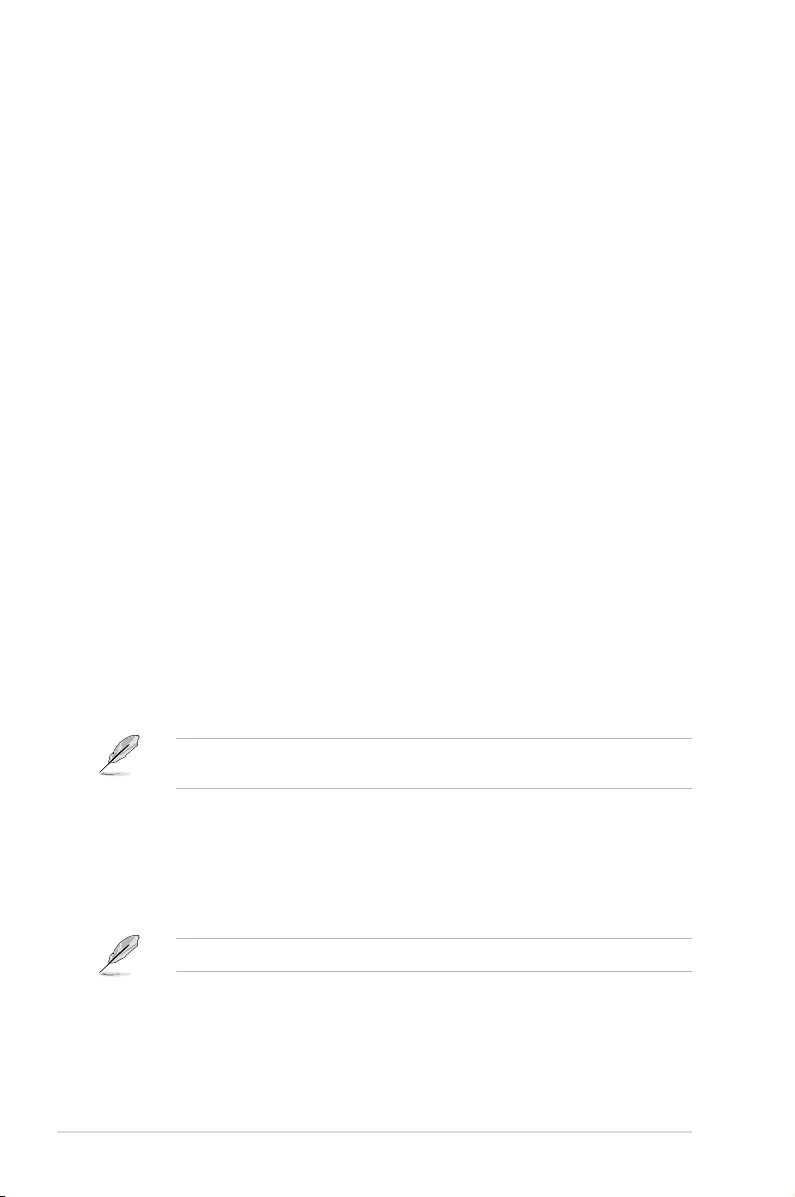
5-54 Chapter 5: BIOS Setup
CPU C State Control
Enable Monitor MWAIT [Enable]
Allows you to enable or disable Monitor and MWAIT instructions.
Configuration options: [Disable] [Enable]
CPU C1 auto demotion [Enable]
Allows CPU to automatically demote to C1. Takes effect after reboot.
Configuration options: [Disable] [Enable]
CPU C1 auto undemotion [Enable]
Allows CPU to automatically undemote from C1. Takes effect after reboot.
Configuration options: [Disable] [Enable]
CPU C6 Report [Auto]
Allows you to enable or disable CPU C6 (ACPI C3) report to OS.
Configuration options: [Disable] [Enable] [Auto]
Enhanced Halt State (C1E) [Enable]
Core C1E auto promotion Control. Takes effect after reboot.
Configuration options: [Disable] [Enable]
OS ACPI Cx [ACPI C2]
Allows you to select to report CC3/CC6 to OS ACPI C2 or ACPI C3.
Configuration options: [ACPI C2] [ACPI C3]
Package C State Control
Package C State [Auto]
Allows you to select Package C State limit.
Configuration options: [C0/C1 state] [C2 state] [C6(non Retention state] [Auto]
Register Access Low Latency Mode [Disabled]
Enable low latency mode for register accesses.
Configuration options: [Disabled] [Enabled]
Enabling this mode will prevent PkgC6 as register access fabric is prevented from going to
idle.
CPU Thermal Management
CPU T State Control
Software Controlled T-States [Disabled]
Allows you to enable or disable Software Controlled T-States.
Configuration options: [Disabled] [Enabled]
The following item appears only when Software Controlled T-States is set to [Enabled].
T-State Throttle Level [Disable]
On-Die Thermal Throttling.
Configuration options: [Disabled] [6.25%] [12.5%][18.75%][25.0%][31.25%]
[37.5%][43.75%][50.0%][56.25%][62.5%][68.75%][75.0%] [81.25%][87.5%]
[93.75%]
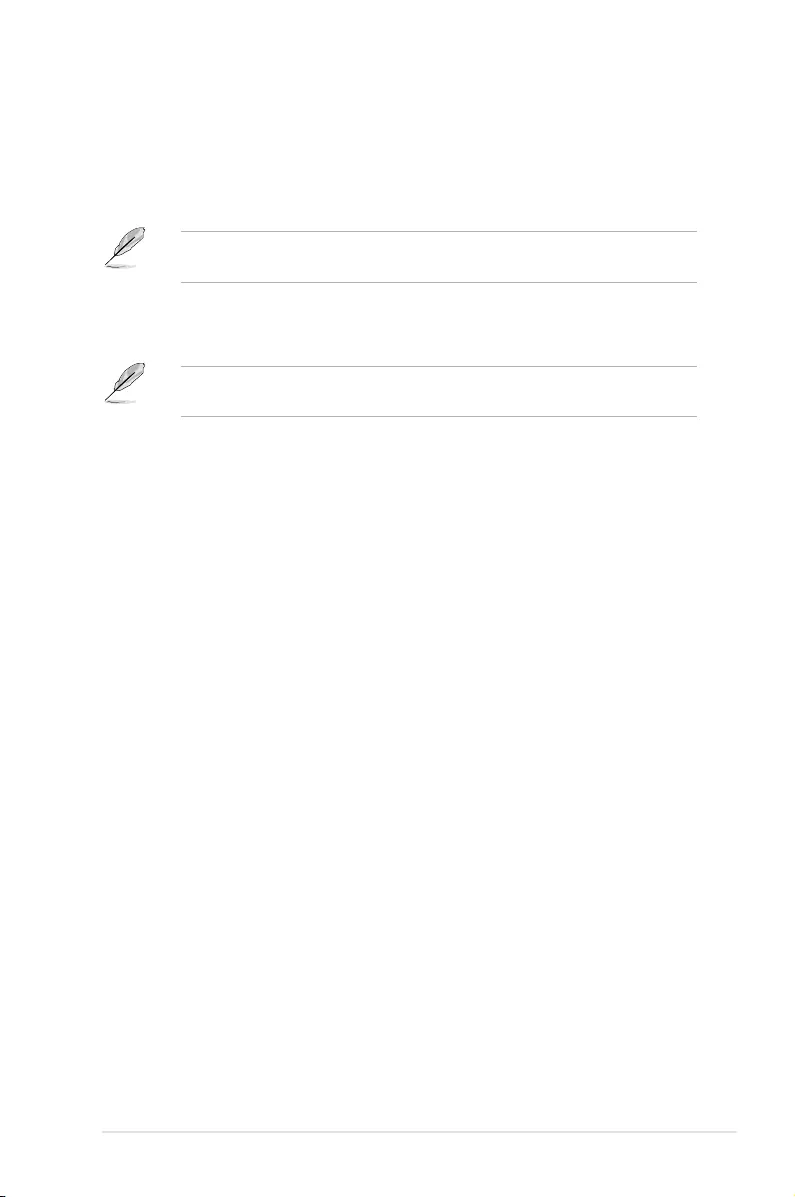
5-55
ASUS ESC4000-E10
CPU - Advanced PM Tuning
Energy Perf BIAS
Power Performance Tuning [OS Controls EPB]
Configuration options: [OS Controls EPB] [BIOS Controls EPB] [PECI
Controls EPB]
The following item appears only when Power Performance Tuning is set to [OS Controls
EPB] or [PECI Controls EPB].
PECI CPS EPB [OS controls EPB]
Controls whether PECI has control over EPB.
Configuration options: [OS Controls EPB] [PECI Controls EPB using PCS]
The following item appears only when Power Performance Tuning is set to [BIOS
Controls EPB].
ENERGY_PERF_BIAS_CFG mode [Balanced Performance]
Configuration options: [Performance] [Balanced Performance] [Balanced
Power] [Power]
Dynamic Loadline Switch [Enable]
Configuration options: [Disable] [Enable]
Workload Configuration [Balanced]
This allows optimization for the workload characterization.
Configuration options: [Balanced] [I/O Sensitive]
Averaging Time Window [1A]
This is used to control the effective window of the average for C0 and P0
time.
P0 TotalTimeThreshold Low [28]
This is used to control the effective window of the average for C0 and P0
time.
P0 TotalTimeThreshold High [3F]
This is used to control the effective window of the average for C0 and P0
time.
SAPM Control [Enable]
Configuration options: [Enable] [Disable]
EET Mode [Coarse Grained Mode]
[Coarse Grained Mode] Decides whether to grant user request turbo on P1.
[Fine Grained Mode] Decides how much turbo to be granted.
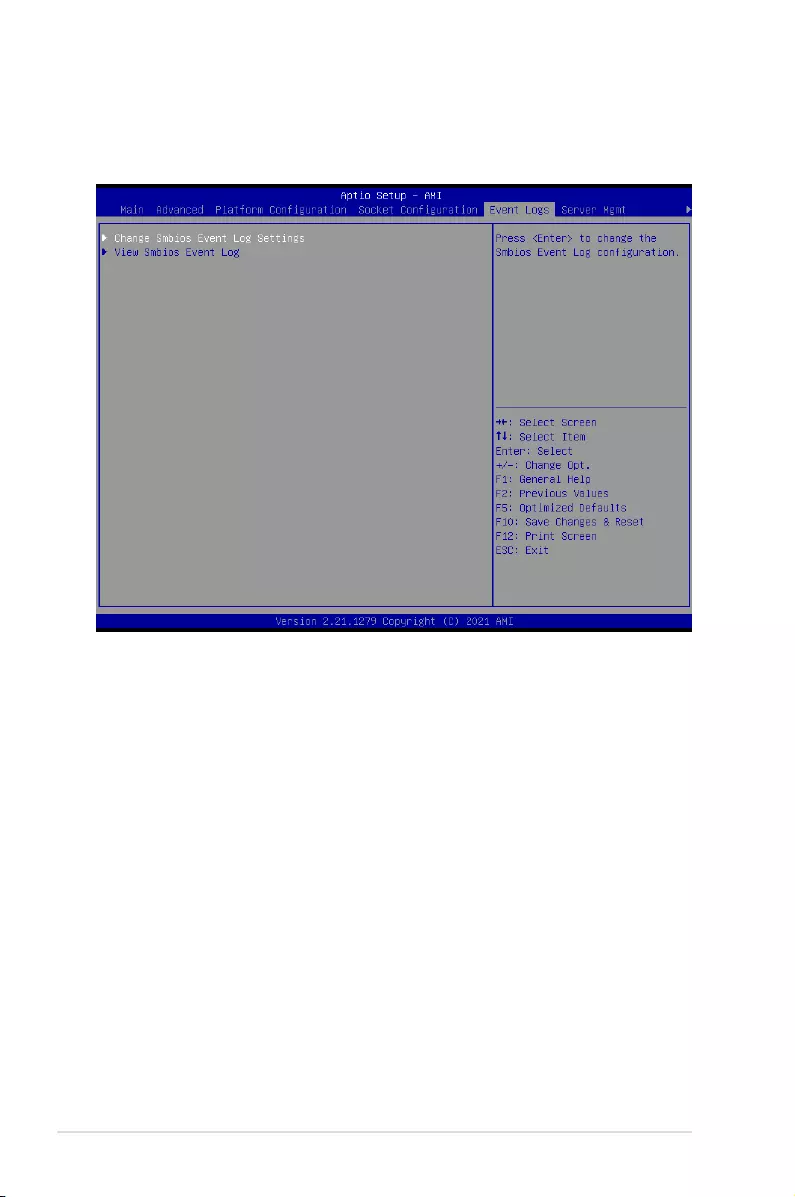
5-56 Chapter 5: BIOS Setup
5.7 Event Logs menu
The Event Logs menu items allow you to change the event log settings and view the system
event logs.
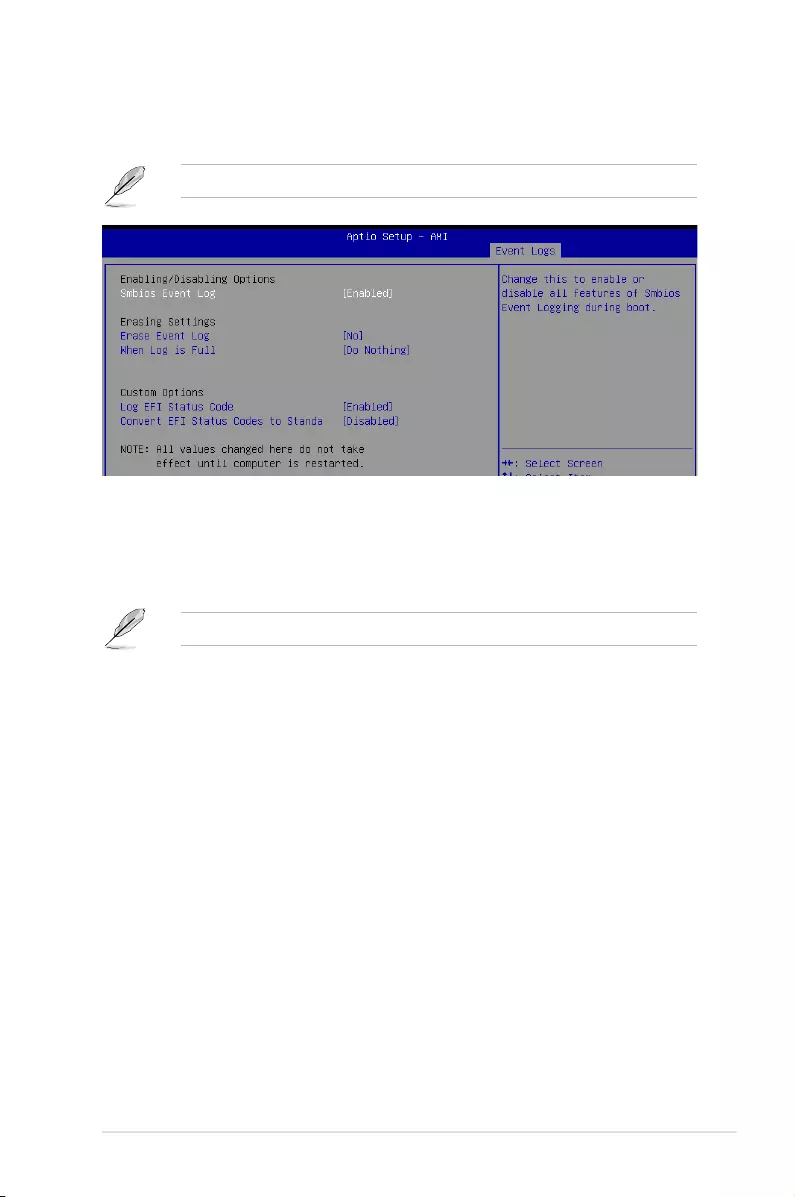
5-57
ASUS ESC4000-E10
5.7.1 Change Smbios Event Log Settings
Press <Enter> to change the Smbios Event Log configuration.
All values changed here do not take effect until computer is restarted.
Enabling/Disabling Options
Smbios Event Log [Enabled]
Change this to enable or disable all features of Smbios Event Logging during boot.
Configuration options: [Disabled] [Enabled]
The following items only appear when Smbios Event Log is set to [Enabled].
Erasing Settings
Erase Event Log [No]
Choose options for erasing Smbios Event Log. Erasing is done prior to any logging activation
during reset.
Configuration options: [No] [Yes, Next reset] [Yes, Every reset]
When Log is Full [Do Nothing]
Choose options for reactions to a full Smbios Event Log.
Configuration options: [Do Nothing] [Erase Immediately]
Custom Options
Log EFI Status Code [Enabled]
Allows you to enable or disable the logging of EFI Status Codes as OEM reserved type E0 (if
not already converted to legacy).
Configuration options: [Disabled] [Enabled]
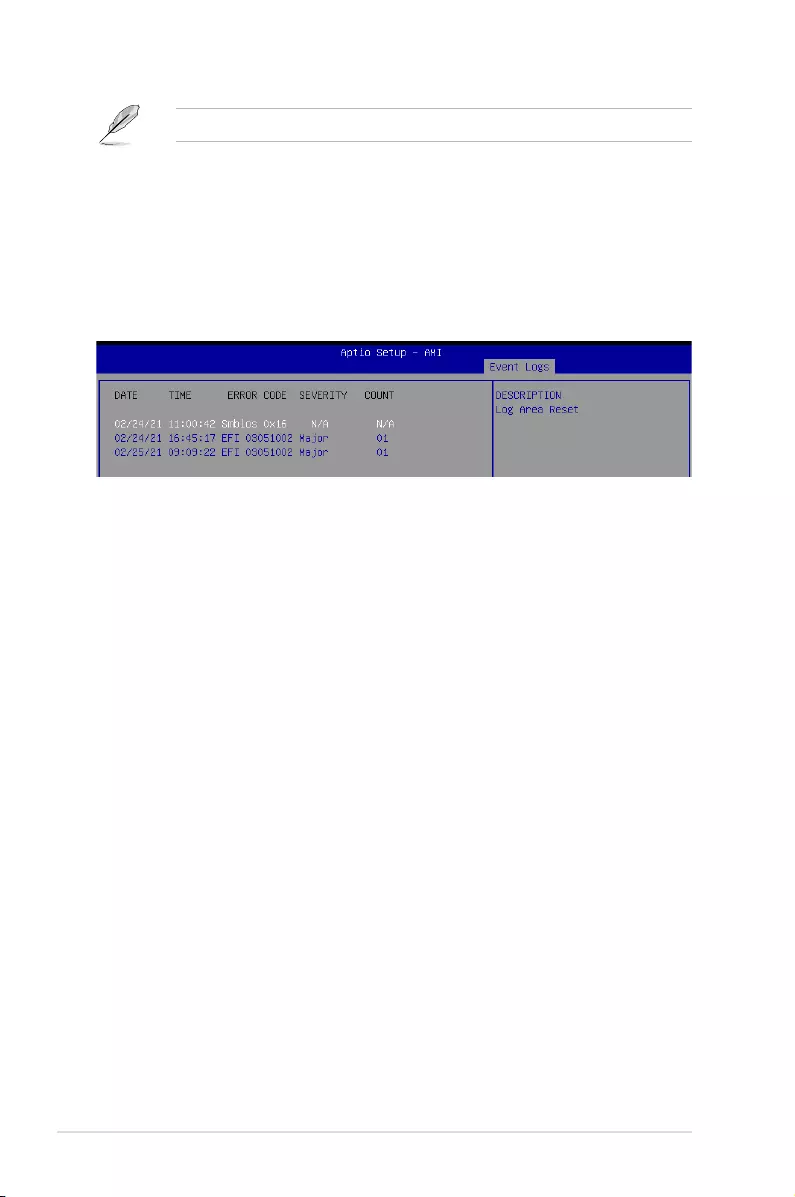
5-58 Chapter 5: BIOS Setup
5.7.2 View Smbios Event Log
Press <Enter> to view all smbios event logs.
The following item only appears when Log EFI Status Code is set to [Enabled].
Convert EFI Status Codes to Standard Smbios Type [Disabled]
Allows you to enable or disable the converting of EFI Status Codes to Standard Smbios
Types (not all may be translated).
Configuration options: [Disabled] [Enabled]
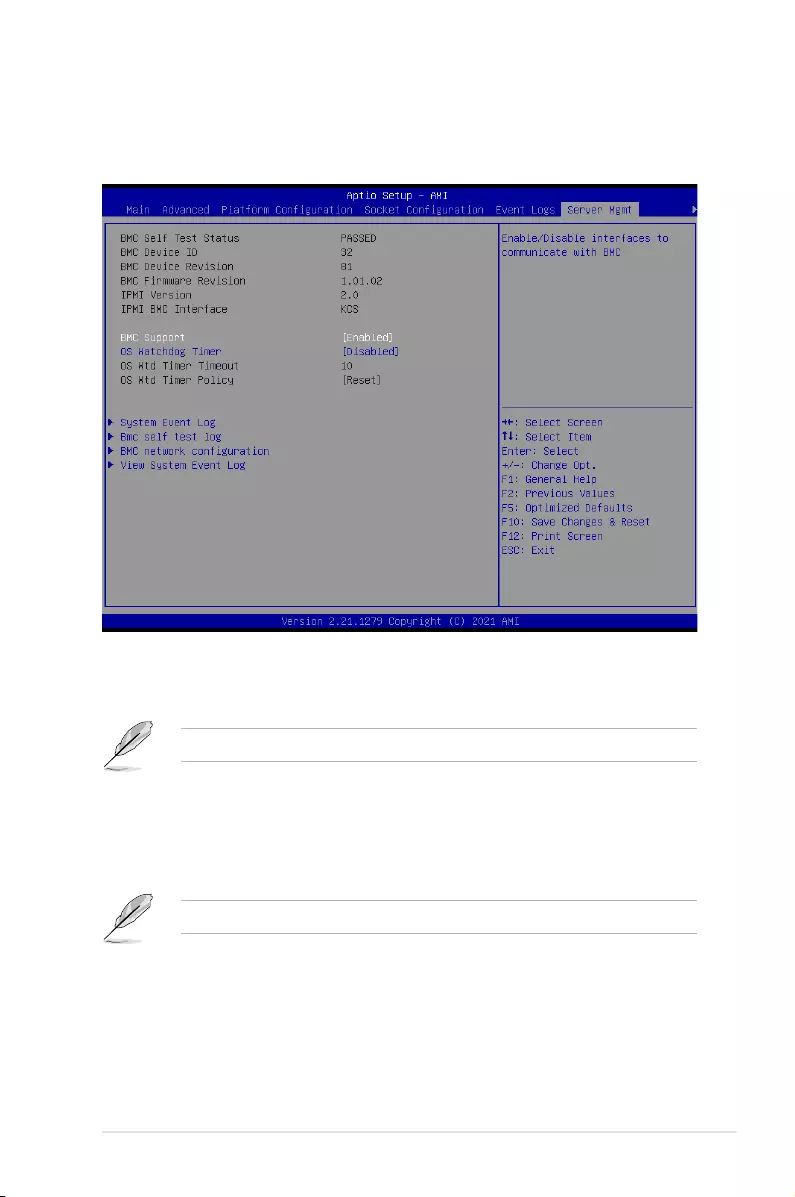
5-59
ASUS ESC4000-E10
5.8 Server Mgmt menu
The Server Management menu displays the server management status and allows you to
change the settings.
BMC Support [Enabled]
Allows you to enable or disable interfaces to communicate with BMC.
Configuration options: [Disabled] [Enabled]
The following items are available only when BMC Support is set to [Enabled].
OS Watchdog Timer [Disabled]
This item allows you to start a BIOS timer which can only be shut off by Management
Software after the OS loads. Helps determine if the OS successfully loaded or follows the OS
Boot Watchdog Timer policy.
Configuration options: [Disabled] [Enabled]
The following items are available only when OS Watchdog Timer is set to [Enabled].
OS Wtd Timer Timeout [10]
Allows you to enter a value between 1 to 30 minutes for OS Boot Watchdog Timer
Expiration. Not available if OS Boot Watchdog Timer is disabled.
Configuration options: [1] - [30]
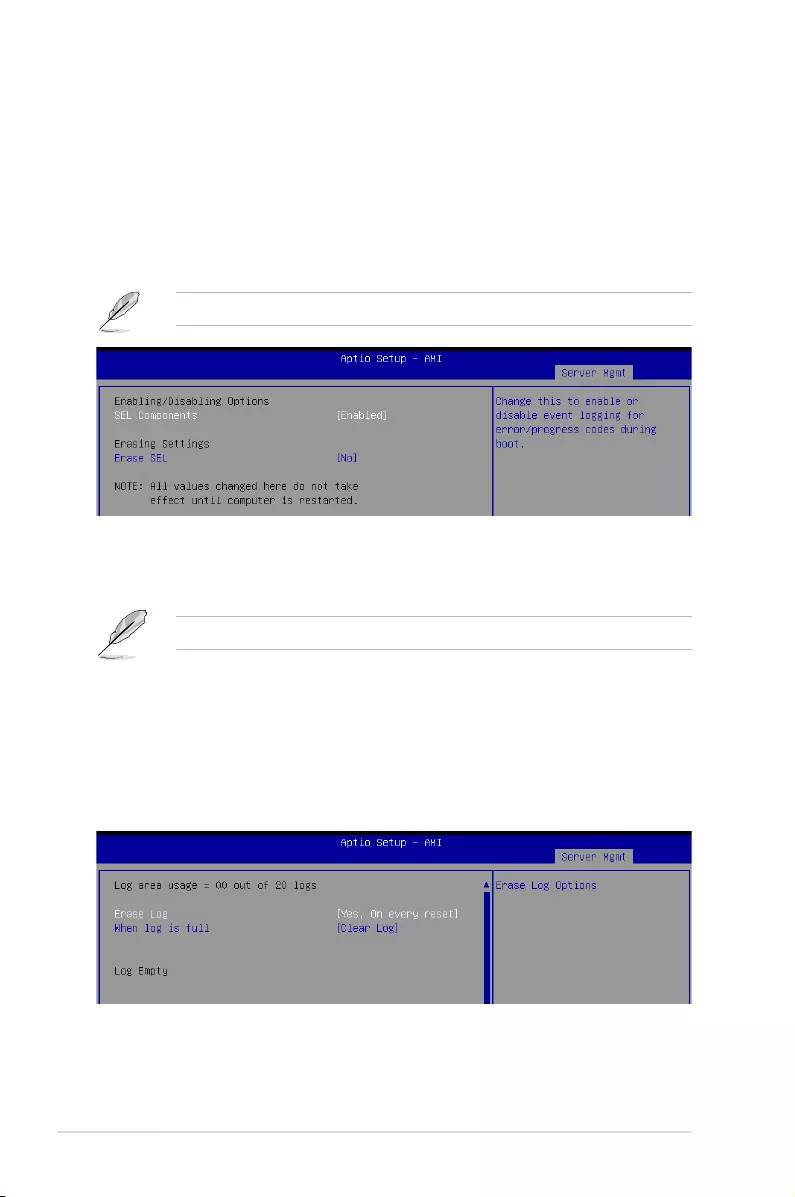
5-60 Chapter 5: BIOS Setup
OS Wtd Timer Policy [Reset]
This item allows you to configure the how the system should respond if the OS Boot
Watch Timer expires. Not available if OS Boot Watchdog Timer is disabled.
Configuration options: [Do Nothing] [Reset] [Power Down] [Power Cycle]
5.8.1 System Event Log
Allows you to change the SEL event log configuration.
All values changed here do not take effect until computer is restarted.
SEL Components [Enabled]
Allows you to enable or disable event logging for error/progress codes during boot.
Configuration options: [Disabled] [Enabled]
The following item is available only when SEL Components is set to [Enabled].
Erase SEL [No]
Allows you to choose options for erasing SEL.
Configuration options: [No] [Yes, On next reset] [Yes, On every reset]
5.8.2 BMC self test log
Logs the report returned by BMC self test command.
Erase Log [Yes, On every reset]
Allows you to choose options for erasing log.
Configuration options: [Yes, On every reset] [No]
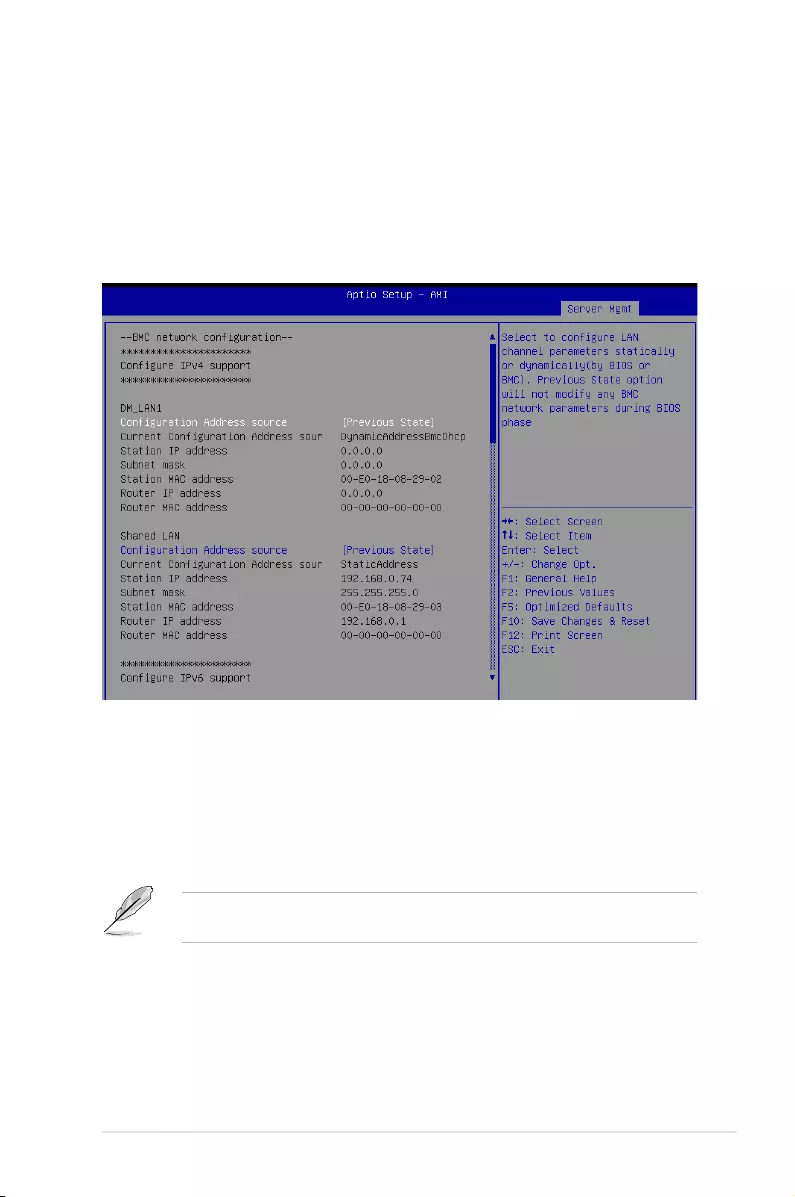
5-61
ASUS ESC4000-E10
When log is full [Clear Log]
Select the action to be taken when log is full.
Configuration options: [Clear Log] [Do not log any more]
5.8.3 BMC network configuration
The sub-items in this configuration allow you to configure the BMC network parameters.
Scroll using <Page Up> / <Page Down> keys to see more items.
Configure IPV4 support
DM_LAN1 / Shared LAN
Configuration Address source [Previous State]
Allows you to set the LAN channel parameters statically or dynamically (by BIOS or by
BMC). [Previous State] option will not modify any BMC network parameters during
BIOS phase.
Configuration options: [Previous State] [Static] [DynamicBmcDhcp]
The following items are available only when Configuration Address source is set to
[Static].
Station IP address
Allows you to set the station IP address.
Subnet mask
Allows you to set the subnet mask. We recommend that you use the same Subnet
Mask you have specified on the operating system network for the used network card.
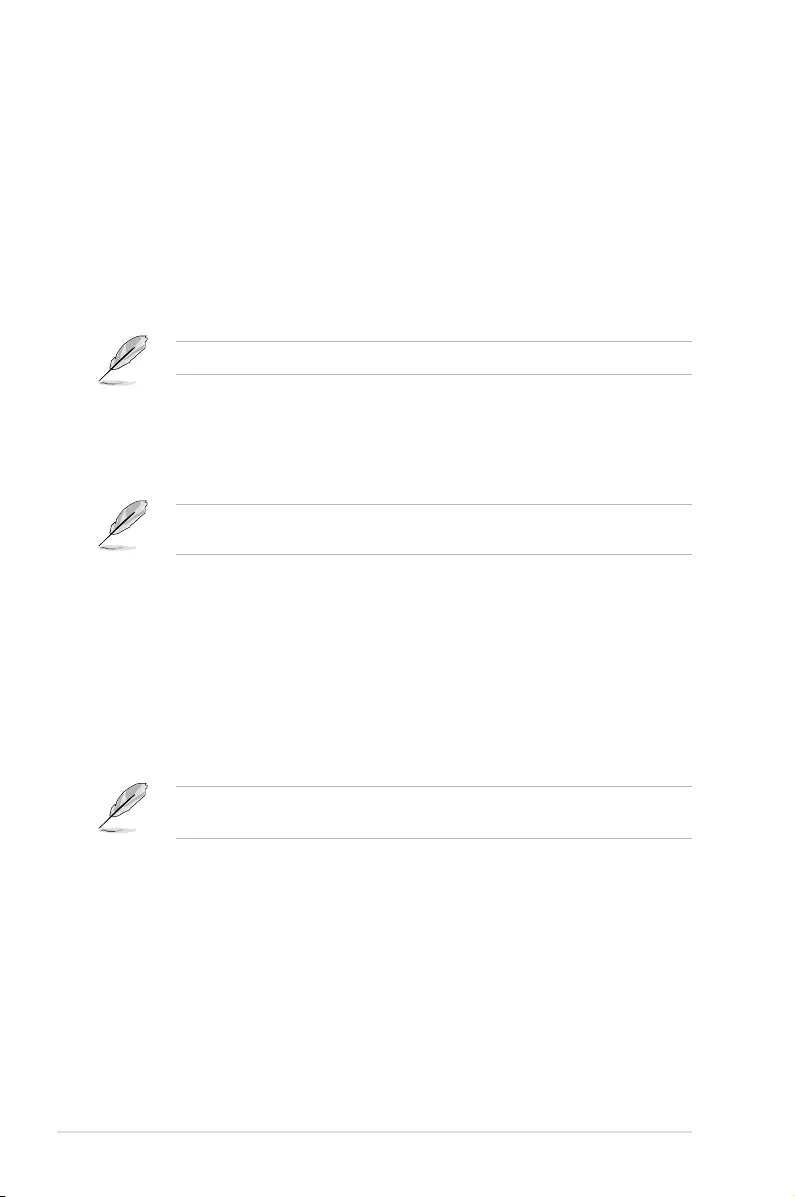
5-62 Chapter 5: BIOS Setup
Router IP Address
Allows you to set the router IP address.
Router MAC Address
Allows you to set the router MAC address.
Configure IPV6 support
DM_LAN1 / Shared LAN
IPV6 support [Enabled]
Allows you to enable or disable IPV6 support.
Configuration options: [Enabled] [Disabled]
The following items appear only when IPV6 support is set to [Enabled].
Configuration Address source [Previous State]
Allows you to set the LAN channel parameters statically or dynamically (by BIOS or by
BMC). [Previous State] option will not modify any BMC network parameters during
BIOS phase.
Configuration options: [Previous State] [Static] [DynamicBmcDhcp]
The following items are available only when Configuration Address source is set to
[Static].
Station IPV6 address
Allows you to set the station IPV6 address.
Prefix Length
Allows you to set the prefix length (maximum of Prefix Length is 128).
Configuration Router LAN1/2 Address [Previous State]
Allows you to set the LAN channel parameters statically or dynamically (by BIOS or by
BMC). Unspecified option will not modify any BMC network parameters during BIOS
phase.
Configuration options: [Previous State] [Static] [DynamicBmcDhcp]
The following items are available only when Configuration Router LAN1/2 Address is set
to [Static].
IPV6 Router1 IP Address
Allows you to set the IPV6 Router1 IP address.
IPV6 Router1 Prefix Length Lan1/2
Allows you to set the IPV6 router prefix length (maximum of IPV6 Router Prefix Length
is 128).
IPV6 Router1 Prefix Value Lan1/2
Allows you to change the IPV6 router prefix value.
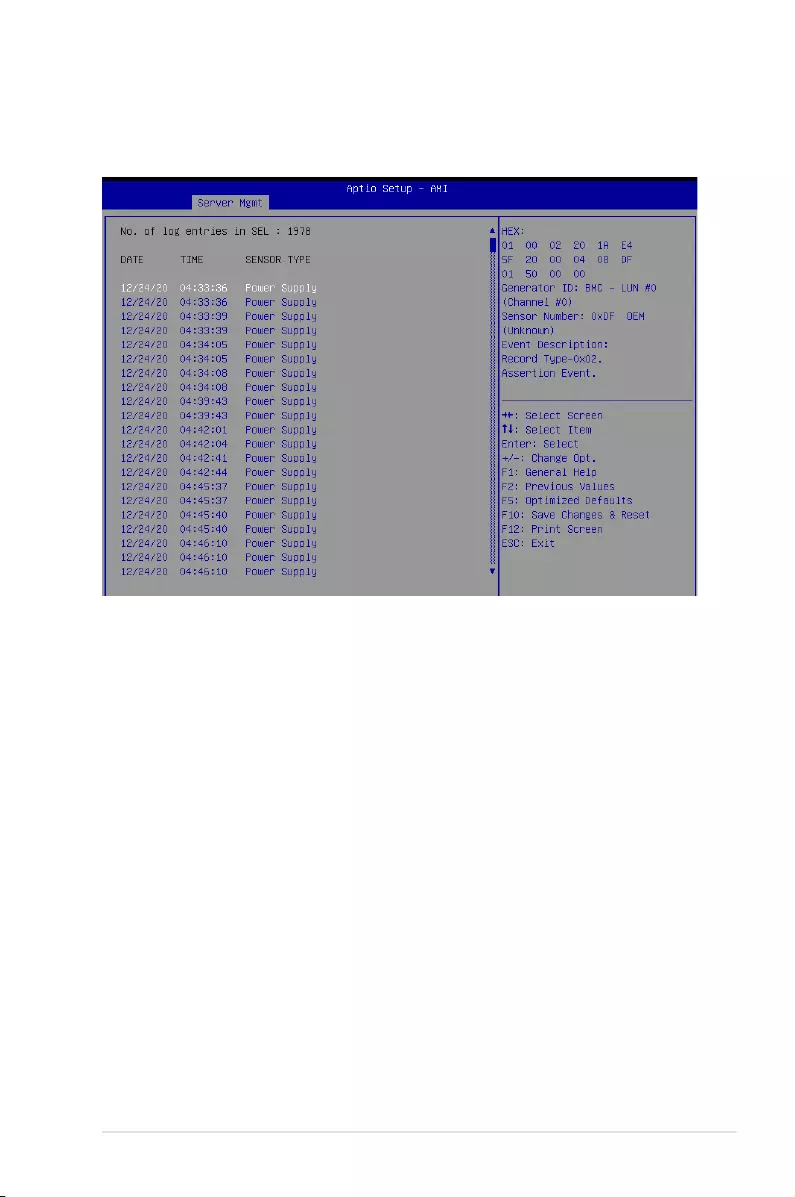
5-63
ASUS ESC4000-E10
5.8.4 View System Event Log
This item allows you to view the system event log records. Scroll using <Page Up> / <Page
Down> keys to see more items.
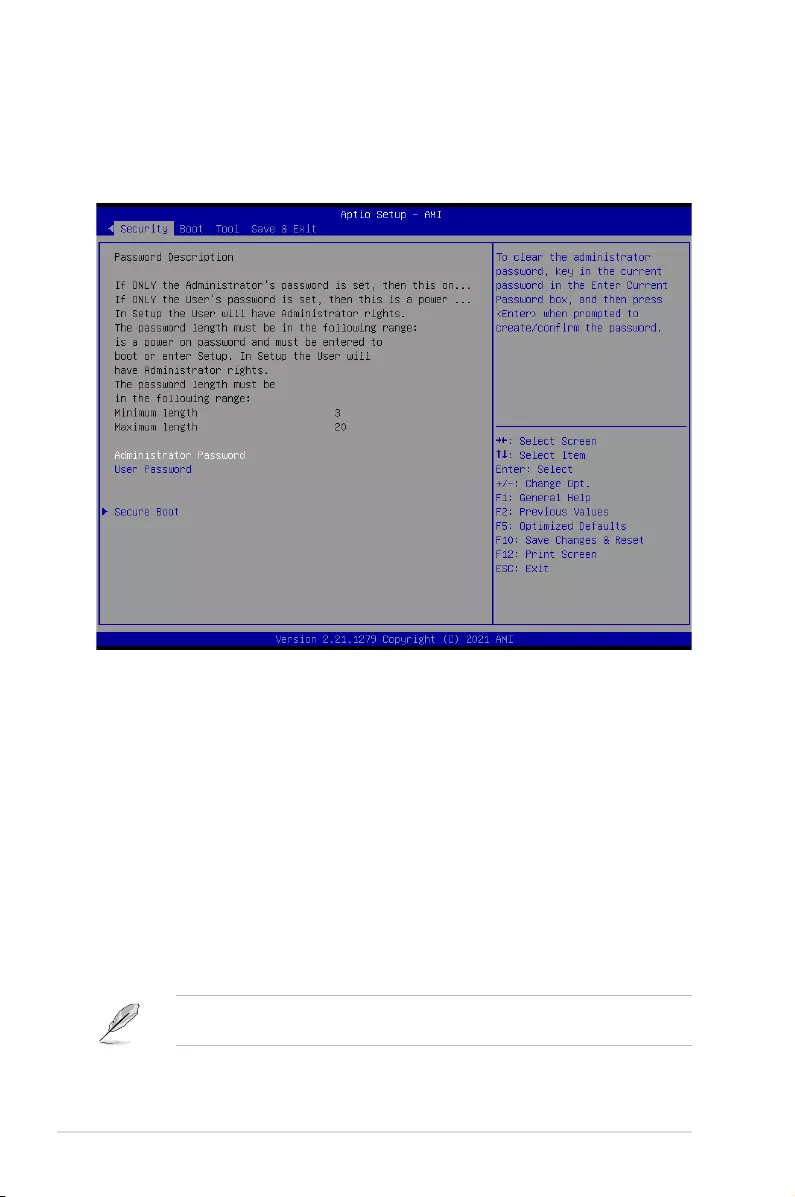
5-64 Chapter 5: BIOS Setup
5.9 Security menu
This menu allows a new password to be created or a current password to be changed. The
menu also enables or disables the Secure Boot state and lets the user configure the System
Mode state.
Administrator Password
To set an administrator password:
1. Select the Administrator Password item and press <Enter>.
2. From the Create New Password box, key in a password, then press <Enter>.
3. Confirm the password when prompted.
To change an administrator password:
1. Select the Administrator Password item and press <Enter>.
2. From the Enter Current Password box, key in the current password, then press
<Enter>.
3. From the Create New Password box, key in a new password, then press <Enter>.
4. Confirm the password when prompted.
To clear the administrator password, follow the same steps as in changing an administrator
password, but press <Enter> when prompted to create/confirm the password.
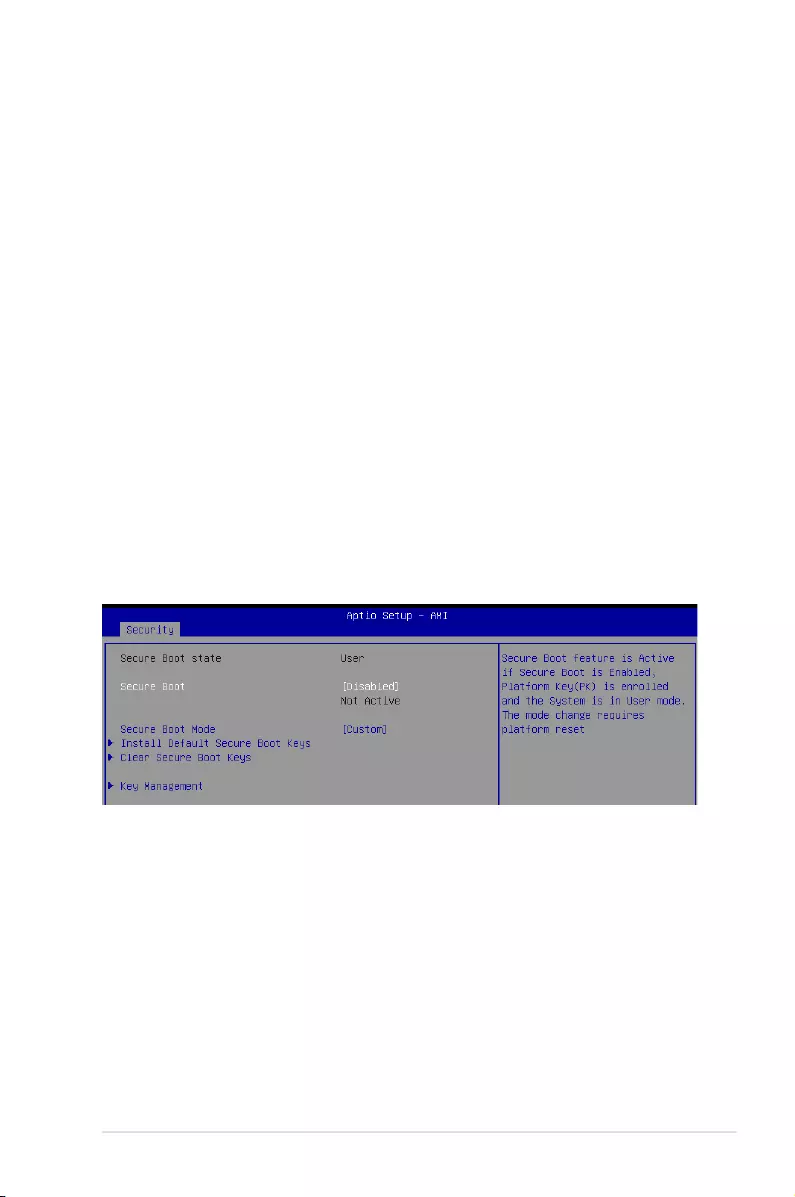
5-65
ASUS ESC4000-E10
User Password
To set a user password:
1. Select the User Password item and press <Enter>.
2. From the Create New Password box, key in a password, then press <Enter>.
3. Confirm the password when prompted.
To change a user password:
1. Select the User Password item and press <Enter>.
2. From the Enter Current Password box, key in the current password, then press
<Enter>.
3. From the Create New Password box, key in a new password, then press <Enter>.
4. Confirm the password when prompted.
To clear a user password:
1. Select the Clear User Password item and press <Enter>.
2. Select
Yes from the Warning message window then press <Enter>.
5.9.1 Secure Boot
This item allows you to customize the Secure Boot settings.
Secure Boot [Disabled]
Secure Boot feature is active if Secure Boot is Enabled, Platform Key (PK) is enrolled and the
system is in User mode. The mode change requires platform reset.
Configuration options: [Disabled] [Enabled]
Secure Boot Mode [Custom]
Allows you to set the Secure Boot selector. In Custom mode, Secure Boot Policy variables
can be configured physically by the present user without full authentication.
Configuration options: [Custom] [Standard]
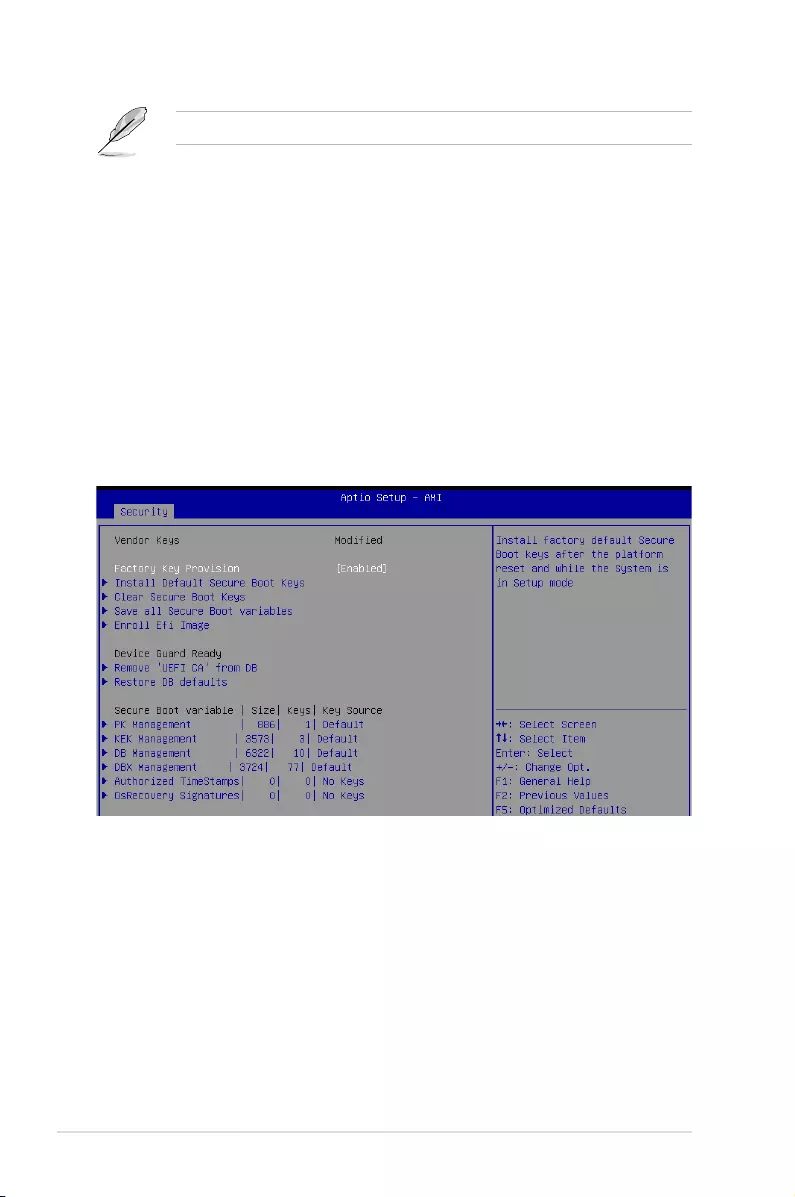
5-66 Chapter 5: BIOS Setup
The following items are available only when Secure Boot Mode is set to [Custom].
Install Default Secure Boot Keys
This option will load the default secure boot keys, including the PK (Platform key), KEK (key-
exchange key), db (signature database), and dbx (revoked signature database). All the
secure boot keys states will change from unloaded to loaded. Save changes and reset the
system for the changes to take effect.
Clear Secure Boot Keys
This option will delete all previously applied secure boot keys, including the PK (Platform key),
KEK (key-exchange key), db (signature database), and dbx (revoked signature database). All
the secure boot keys states will change from unloaded to loaded. Save changes and reset
the system for the changes to take effect.
Key Management
This item only appears when the item Secure Boot Mode is set to [Custom]. The Key
Management item allows you to modify Secure Boot variables and set Key Management
page.
Factory Key Provision [Enabled]
Allows you to provision factory default Secure Boot keys when the system is in Setup
Mode.
Configuration options: [Disabled] [Enabled]
Install Default Secure Boot Keys
This option will load the default secure boot keys, including the PK (Platform key), KEK
(key-exchange key), db (signature database), and dbx (revoked signature database).
All the secure boot keys states will change from unloaded to loaded. Save changes
and reset the system for the changes to take effect.
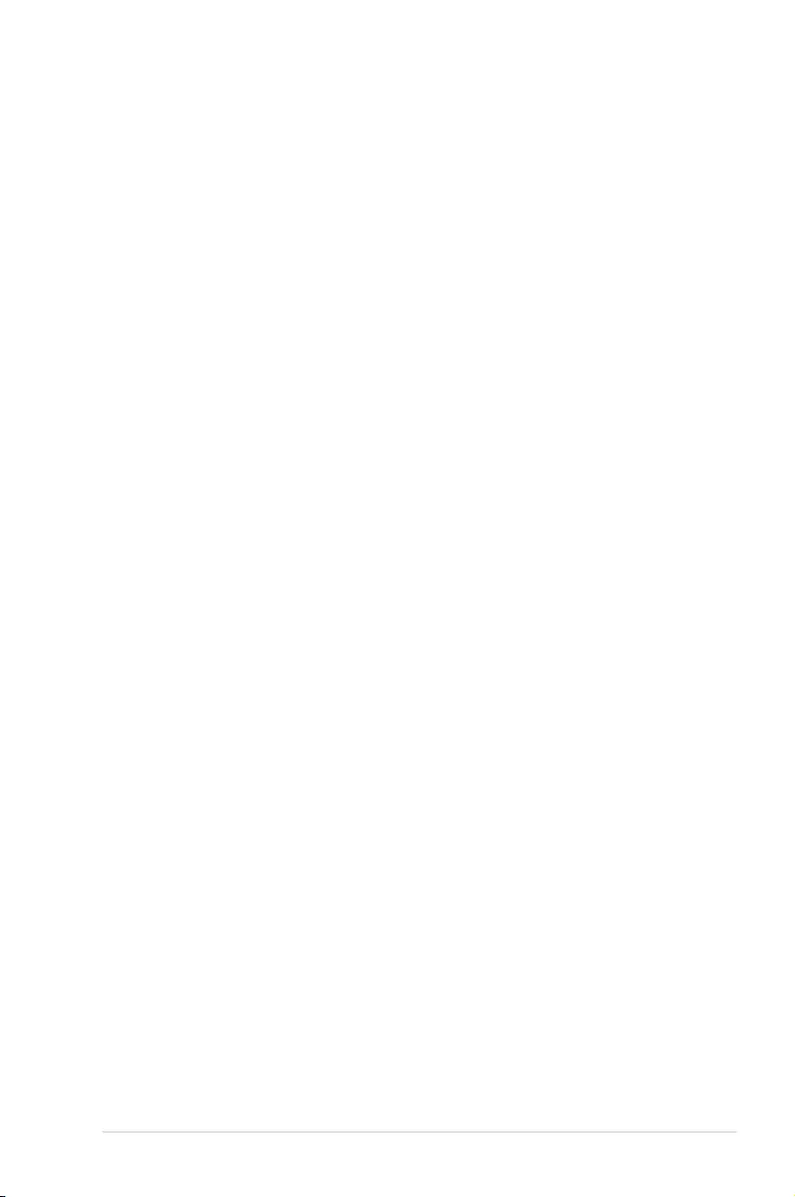
5-67
ASUS ESC4000-E10
Clear Secure Boot Keys
This option will delete all previously applied secure boot keys, including the PK (Platform
key), KEK (key-exchange key), db (signature database), and dbx (revoked signature
database). All the secure boot keys states will change from unloaded to loaded. Save
changes and reset the system for the changes to take effect.
Save all Secure Boot Variables
This option will save NVRAM content of Secure Boot policy variables to the file (EFI_
SIGNATURE_LIST data format) in root foler on a target file system device.
Enroll Efi Image
This item will allow the image to run in Secure Boot mode. Enroll SHA256 Hash
certificate of a PE image into Authorized Signature Database (db).
Device Guard Ready
Remove ‘UEFI CA’ from DB
Remove Microsoft UEFI CA from Secure Boot DB.
Restore DB defaults
Restore DB variable to factory defaults.
PK Management
Configuration options: [Details] [Save To File] [Set New Key] [Delete key]
KEK Management / DB Management / DBX Management
Configuration options: [Details] [Save To File] [Set New Key] [Append Key] [Delete key]
Authorized TimeStamps / OsRecovery Signatures
Configuration options: [Set New Key] [Append Key]
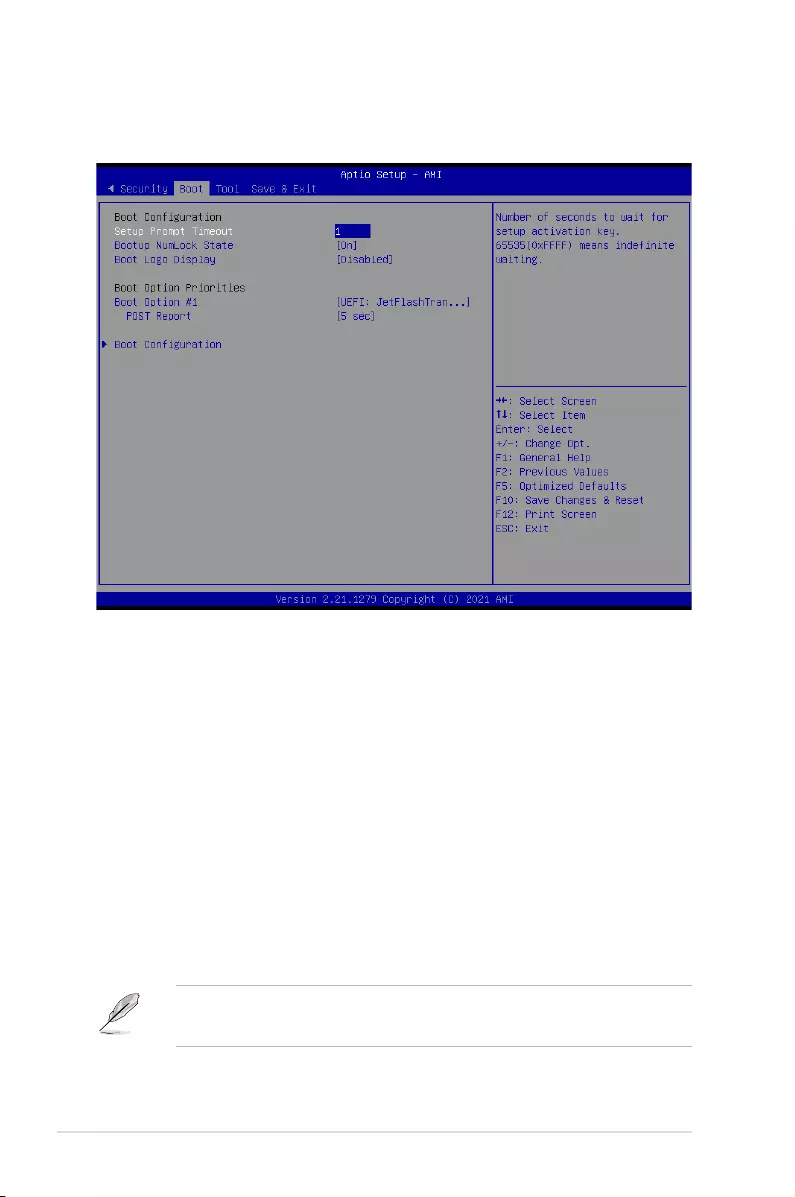
5-68 Chapter 5: BIOS Setup
5.10 Boot menu
The Boot menu items allow you to change the system boot options.
Setup Prompt Timeout [1]
Allows you to set the number of seconds that the firmware waits before initiating the original
default boot selection. 65535(OxFFFF) means indefinite waiting. Use the <+> or <-> to adjust
the value.
Bootup NumLock State [On]
Allows you to select the power-on state for the NumLock.
Configuration options: [Off] [On]
Boot Logo Display [Disabled]
[Disabled] Hide the logo during POST.
[Enabled] Display the logo during POST.
Boot Option Priorities
These items specify the boot device priority sequence from the available devices. The
number of device items that appears on the screen depends on the number of devices
installed in the system.
• To select the boot device during system startup, press <F11> when logo appears.
• To access Windows OS in Safe Mode, please press <F8> after POST.
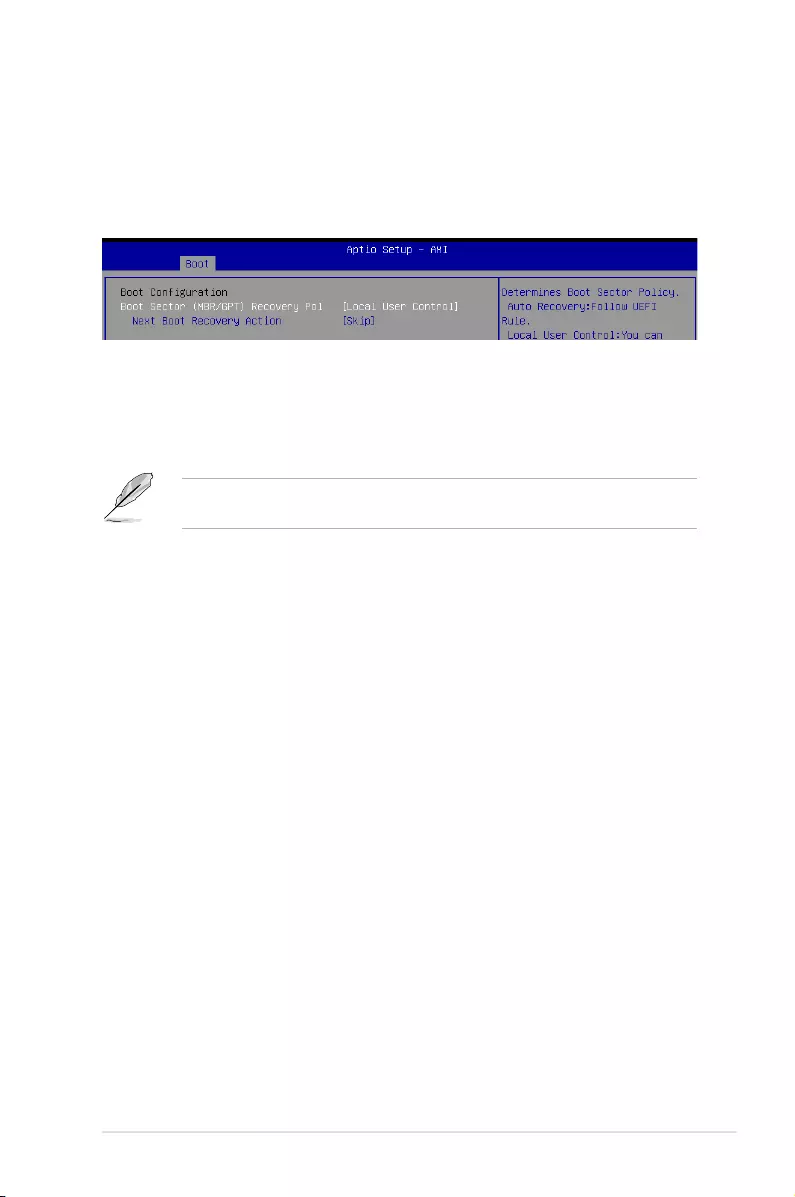
5-69
ASUS ESC4000-E10
POST Report [5 sec]
Allows you to set the desired POST Report waiting time from 1 to 10 seconds.
Configuration options: [1 sec] ~ [10 sec] [Until Press ESC]
5.10.1 Boot Configuration
Boot Sector (MBR/GPT) Recovery Policy [Local User Control]
Determines the Boot Sector Recovery Policy.
[Auto Recovery] Follow UEFI Rule.
[Local User Control] You can enter setup page and select Boot Sector (MBR/GPT)
Recovery Policy to recover MBR/GPT on the next boot.
The following item appears only when Boot Sector (MBR/GPT) Recovery Policy is set to
[Local User Control].
Next Boot Recovery Action [Skip]
Allows you to select the (MBR/GPT) recovery action on the next boot.
Configuration options: [Skip] [Recovery]
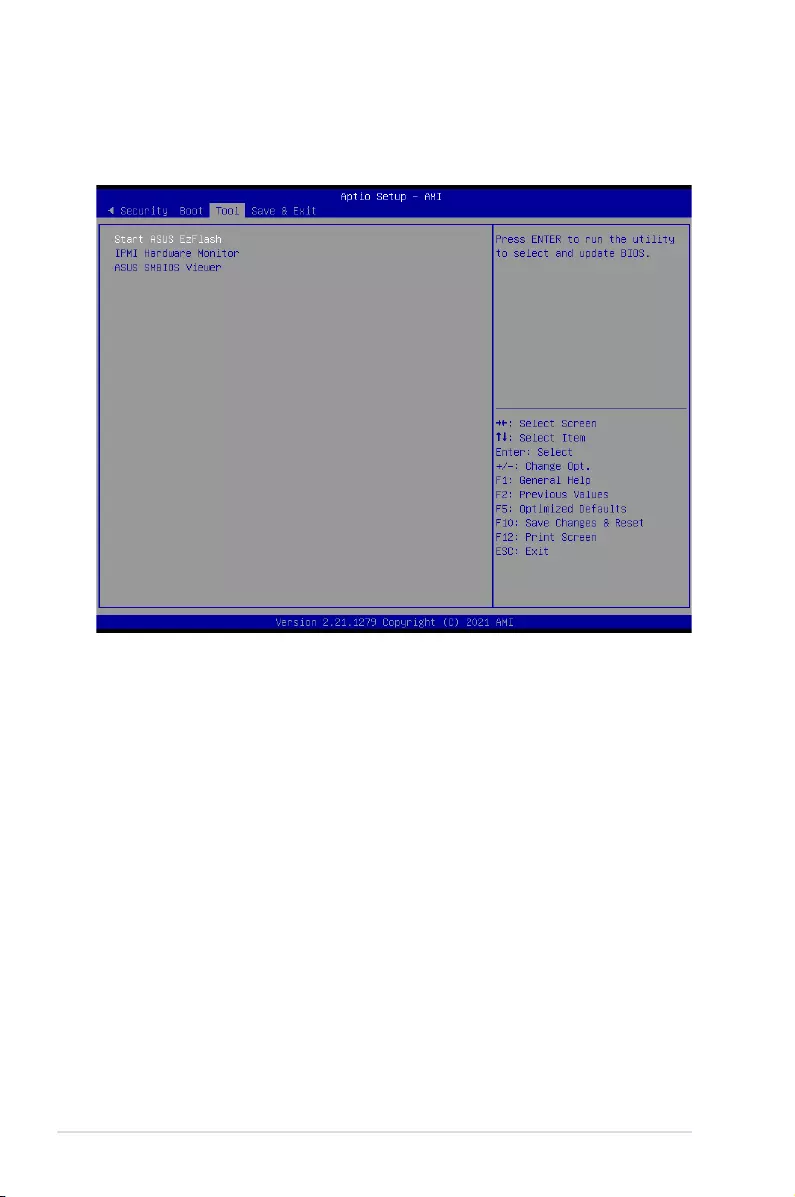
5-70 Chapter 5: BIOS Setup
5.11 Tool menu
The Tool menu items allow you to configure options for special functions. Select an item then
press <Enter> to display the submenu.
Start ASUS EzFlash
Allows you to run ASUS EzFlash BIOS ROM Utility when you press <Enter>. Refer to the
ASUS EzFlash Utility section for details.
IPMI Hardware Monitor
Allows you to run the IPMI hardware monitor.
ASUS SMBIOS Viewer
Allows you to start ASUS SMBIOS Viewer when you press <Enter>.
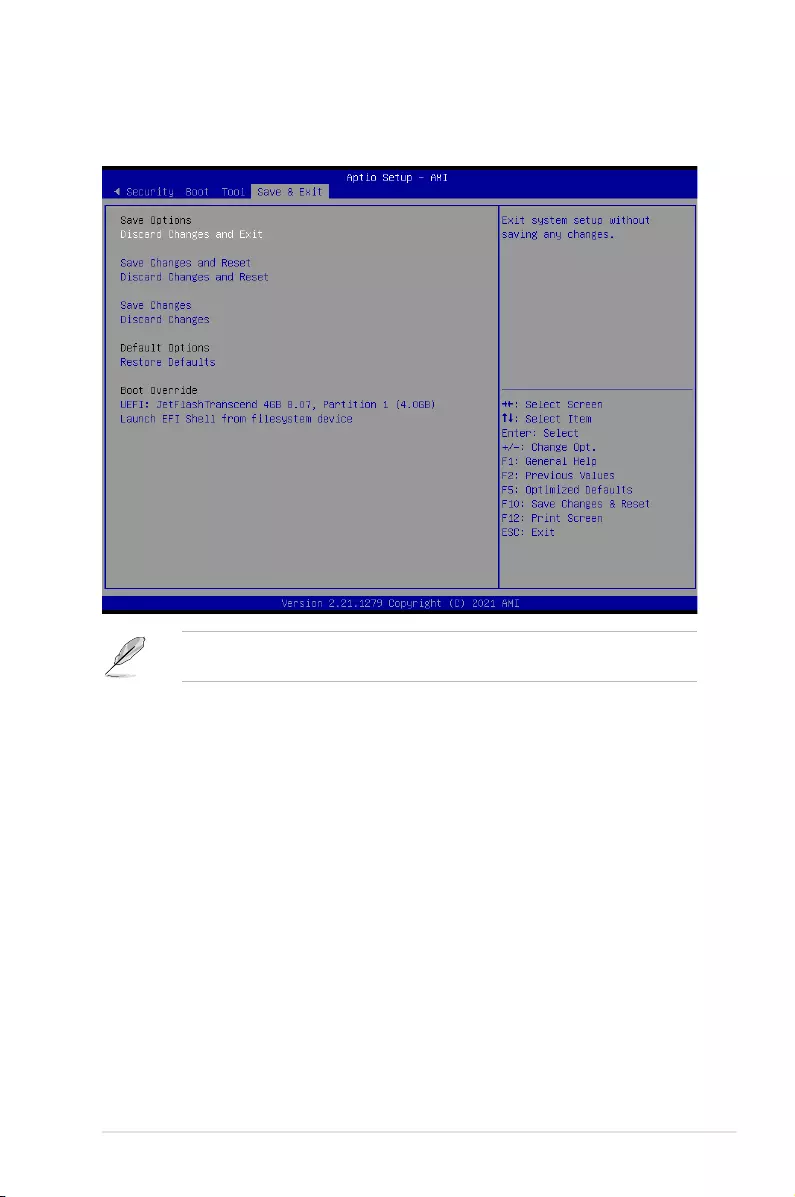
5-71
ASUS ESC4000-E10
5.12 Save & Exit menu
The Save & Exit menu items allow you to save or discard your changes to the BIOS items.
Pressing <Esc> does not immediately exit this menu. Select one of the options from this
menu or <F10> from the legend bar to exit.
Discard Changes and Exit
Exit system setup without saving any changes.
Save Changes and Reset
Reset system after saving the changes.
Discard Changes and Reset
Reset system setup without saving any changes.
Save Changes
Save changes done so far to any of the setup options.
Discard Changes
Discard changes done so far to any of the setup options.
Restore Defaults
Restore/load default values for all the setup options.
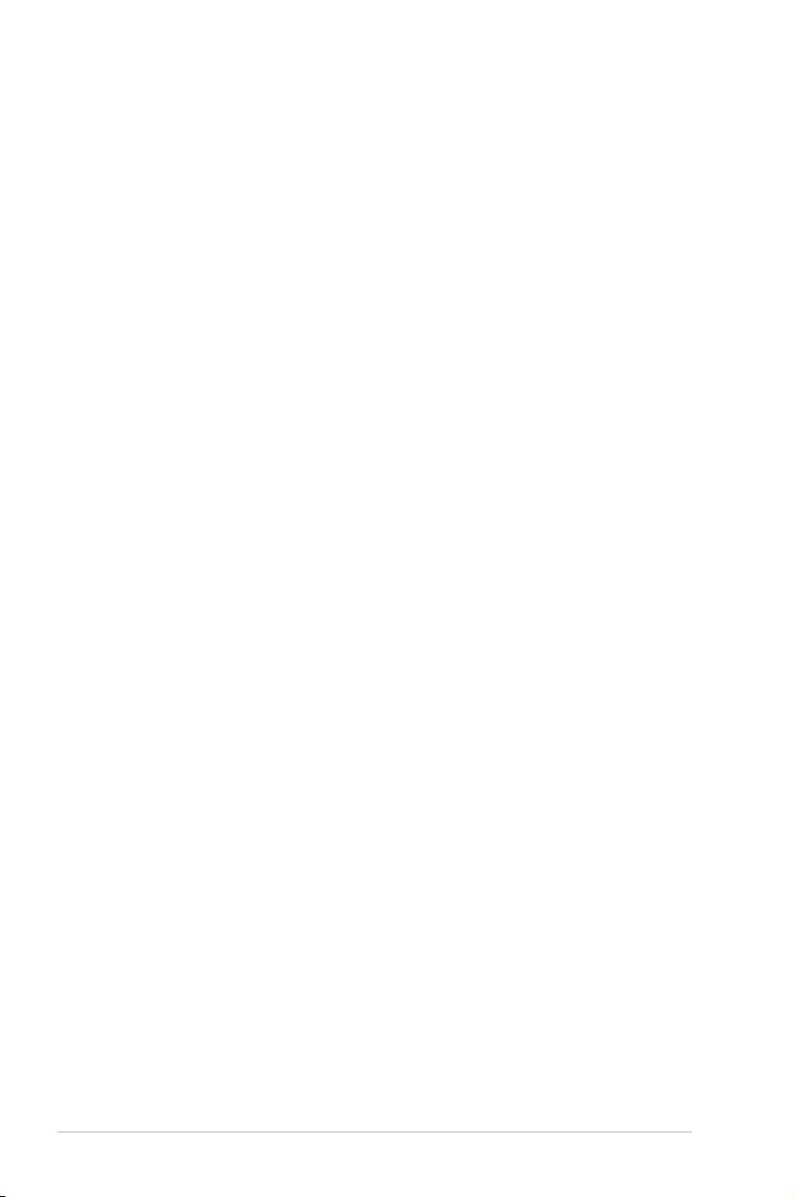
5-72 Chapter 5: BIOS Setup
Boot Override
These items displays the available devices. The device items that appears on the screen
depends on the number of devices installed in the system. Click an item to start booting from
the selected device.
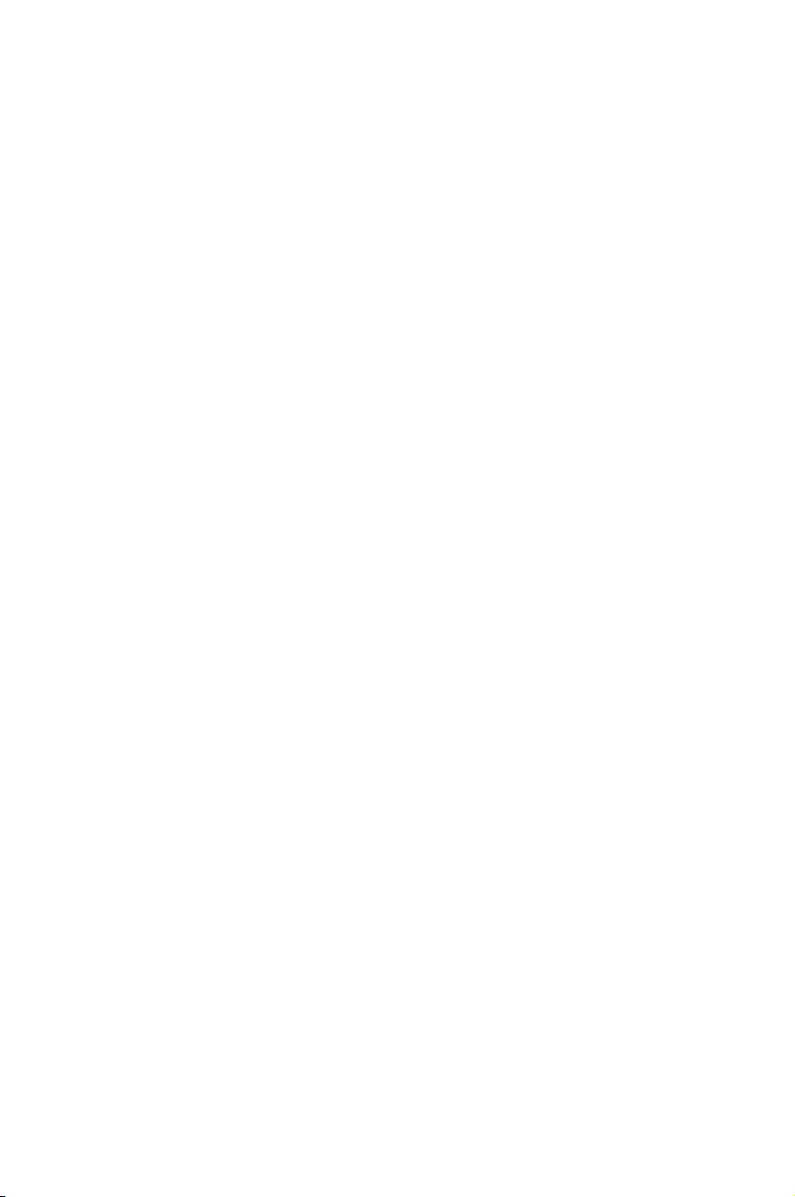
6
Driver Installation
This chapter provides instructions for installing the necessary
drivers for different system components.
Chapter 6: Driver Installation

6-2 Chapter 7: Driver Installation
The main screen of the Support DVD contains the following tabs:
1. Drivers - Shows the available device drivers that the system detects.
2. Utilities - Displays the software applications and utilities that the motherboard supports.
3. Manual - Provides the link to the user guide(s).
You need an internet browser installed in your OS to view the User Guide.
4. Contact - Displays the ASUS contact information, e-mail addresses, and useful links if
you need more information or technical support for your motherboard.
6.1 Running the Support DVD
The support DVD that is bundled with your motherboard contains drivers, management
applications, and utilities that you can install to maximize the features of your motherboard.
The contents of the support DVD are subject to change at any time without notice. Visit the
ASUS website (www.asus.com) for the latest updates on software and utilities.
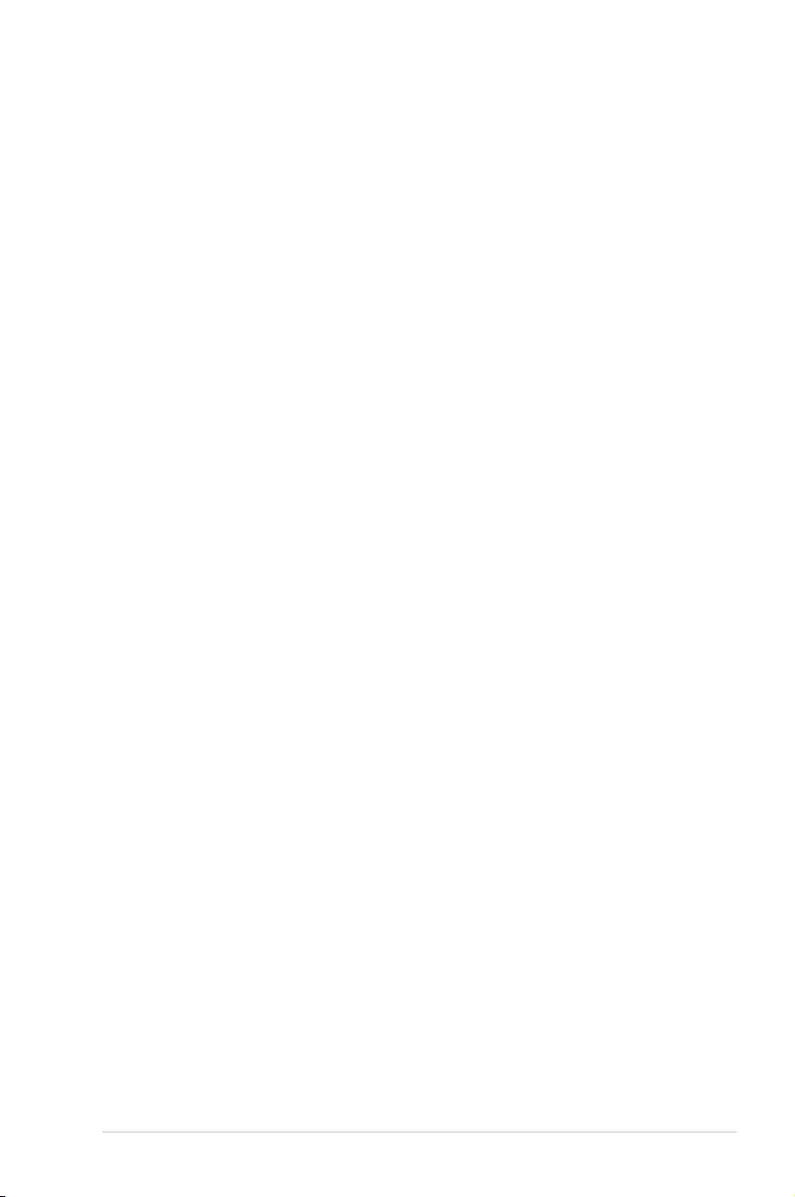
ASUS ESC4000-E10 A-1
Appendix
This appendix includes additional information that you may refer
to when configuring the motherboard.
Appendix
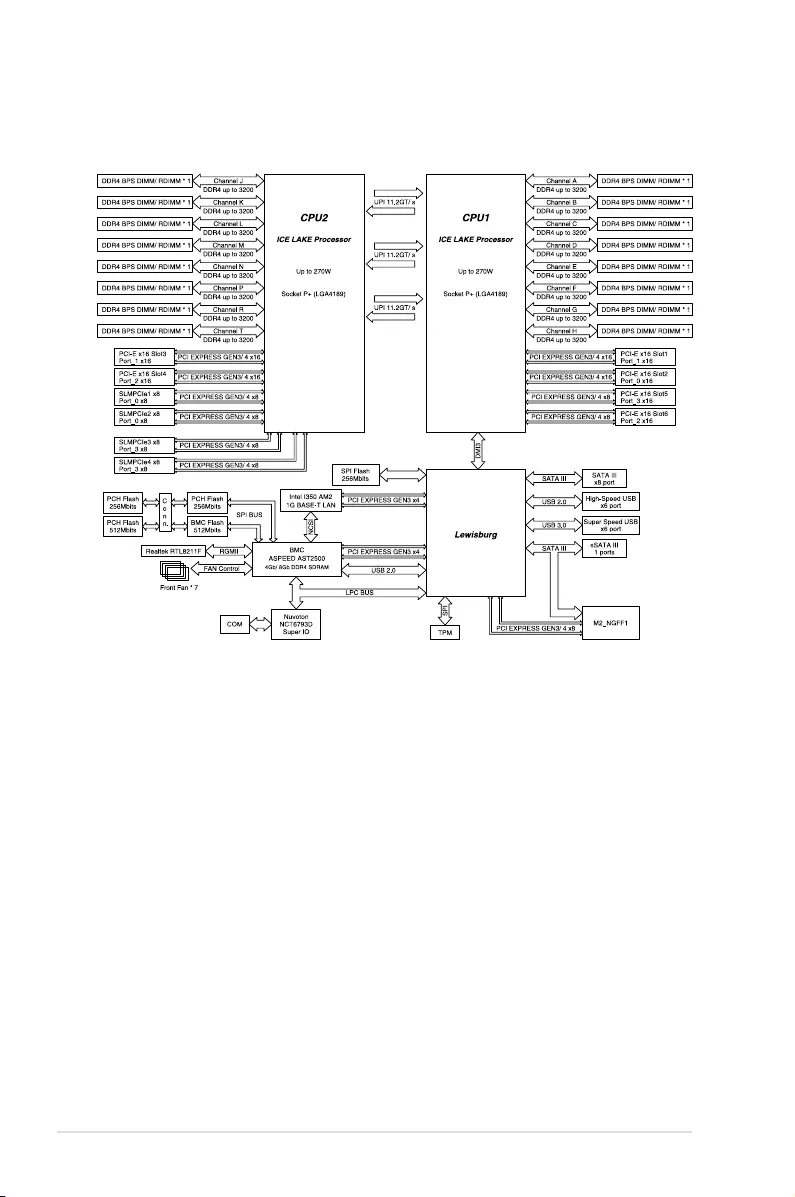
A-2 Appendix
Z12PG-D16 block diagram
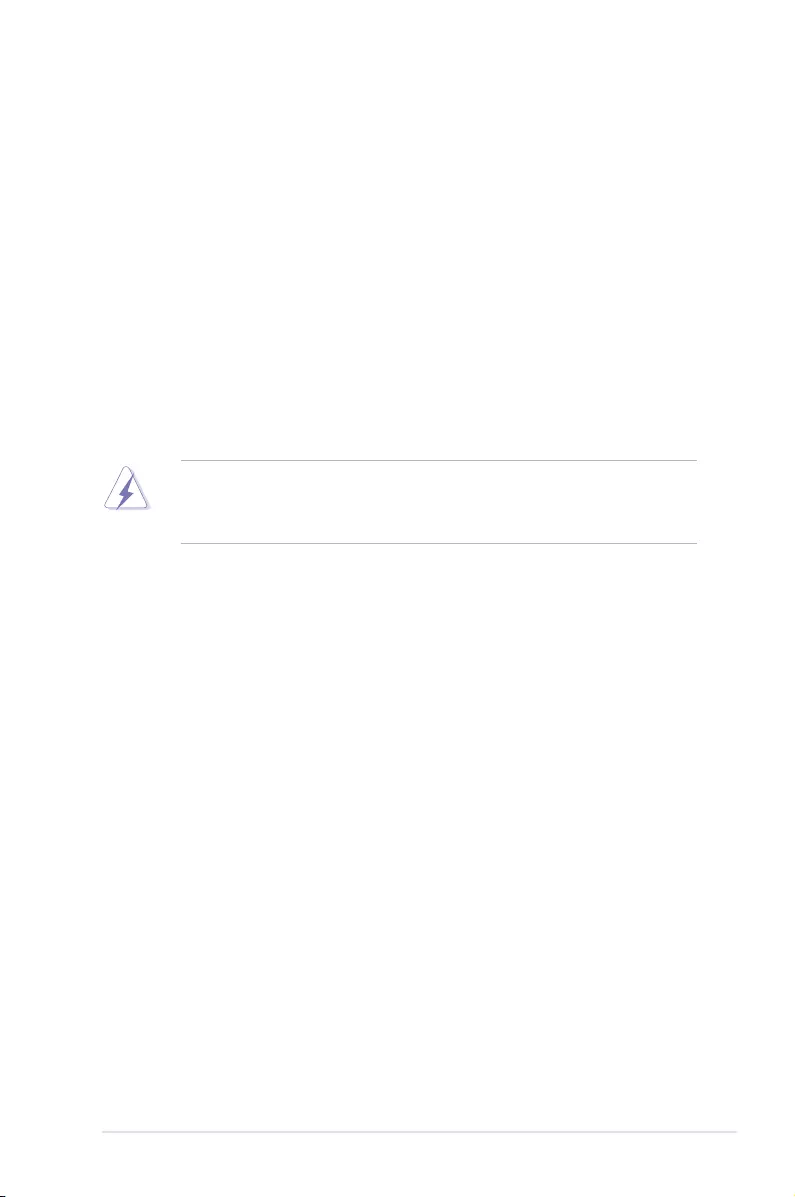
ASUS ESC4000-E10 A-3
Notices
Federal Communications Commission Statement
This device complies with Part 15 of the FCC Rules. Operation is subject to the following two
conditions:
• This device may not cause harmful interference.
• This device must accept any interference received including interference that may cause
undesired operation.
This equipment has been tested and found to comply with the limits for a Class A digital
device, pursuant to part 15 of the FCC Rules. These limits are designed to provide
reasonable protection against harmful interference when the equipment is operated in a
commercial environment. This equipment generates, uses, and can radiate radio frequency
energy and, if not installed and used in accordance with the instruction manual, may cause
harmful interference to radio communications. Operation of this equipment in a residential
area is likely to cause harmful interference in which case the user will be required to correct
the interference at his own expense.
The use of shielded cables for connection of the monitor to the graphics card is required
to assure compliance with FCC regulations. Changes or modifications to this unit not
expressly approved by the party responsible for compliance could void the user’s authority
to operate this equipment.
Compliance Statement of Innovation, Science and Economic
Development Canada (ISED)
This device complies with Innovation, Science and Economic Development Canada licence
exempt RSS standard(s). Operation is subject to the following two conditions: (1) this device
may not cause interference, and (2) this device must accept any interference, including
interference that may cause undesired operation of the device.
CAN ICES-003(A)/NMB-003(A)
Déclaration de conformité de Innovation, Sciences et
Développement économique Canada (ISED)
Le présent appareil est conforme aux CNR d’Innovation, Sciences et Développement
économique Canada applicables aux appareils radio exempts de licence. L’exploitation est
autorisée aux deux conditions suivantes : (1) l’appareil ne doit pas produire de brouillage,
et (2) l’utilisateur de l’appareil doit accepter tout brouillage radioélectrique subi, même si le
brouillage est susceptible d’en compromettre le fonctionnement.
CAN ICES-003(A)/NMB-003(A)
Japan JATE
本製品は電気通信事業者(移動通信会社、固定通信会社、インターネットプロバイダ等)
の通信回線(公衆無線LANを含む)に直接接続することができません。本製品をインターネ
ットに接続する場合は、必ずルータ等を経由し接続してください。」等が考えられる。
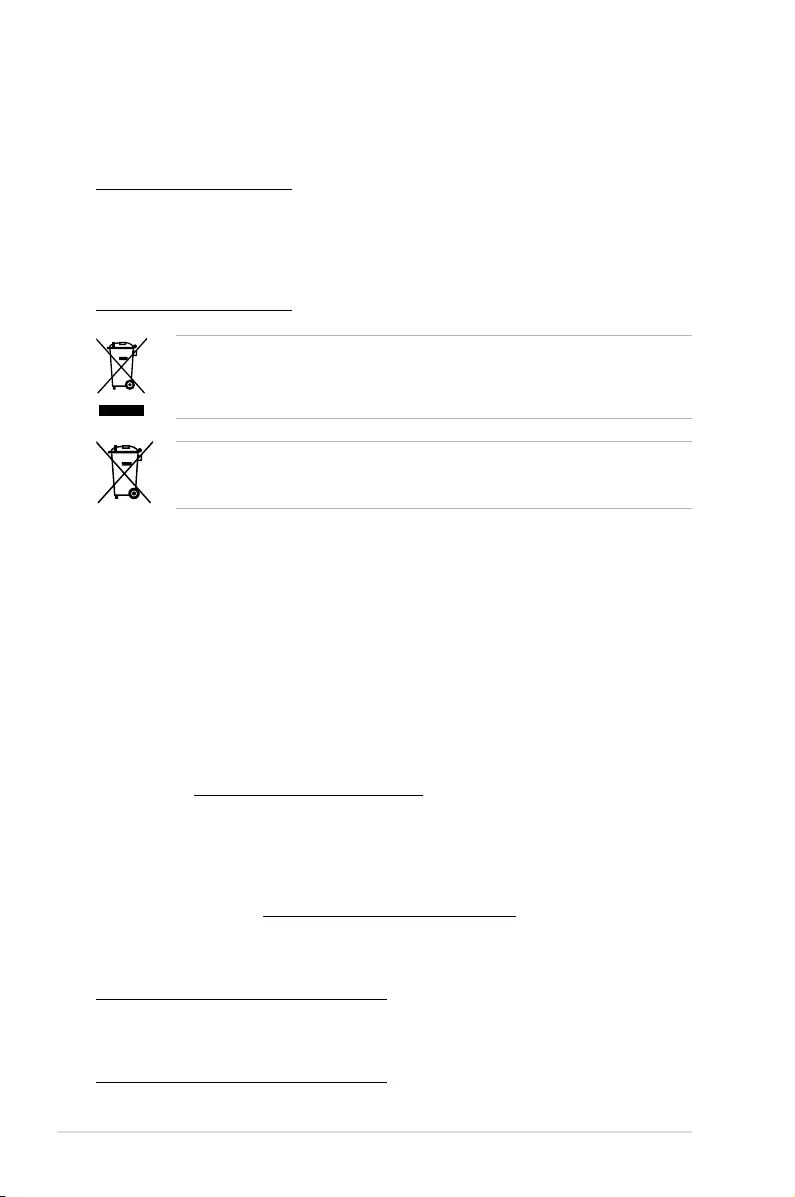
A-4 Appendix
Japan statement notice
This product cannot be directly connected to the Internet (including public wireless LAN) of a
telecom carrier (mobile network companies, landline network companies, Internet providers,
etc.). When connecting this product to the Internet, be sure to connect it through a router or
switch.
Australia statement notice
From 1 January 2012 updated warranties apply to all ASUS products, consistent with the
Australian Consumer Law. For the latest product warranty details please visit
https://www.asus.com/support/. Our goods come with guarantees that cannot be excluded
under the Australian Consumer Law. You are entitled to a replacement or refund for a major
failure and compensation for any other reasonably foreseeable loss or damage. You are also
entitled to have the goods repaired or replaced if the goods fail to be of acceptable quality
and the failure does not amount to a major failure.
If you require assistance please call ASUS Customer Service 1300 2787 88 or visit us at
https://www.asus.com/support/.
Declaration of compliance for product environmental regulation
ASUS follows the green design concept to design and manufacture our products, and
makes sure that each stage of the product life cycle of ASUS product is in line with global
environmental regulations. In addition, ASUS disclose the relevant information based on
regulation requirements.
Please refer to http://csr.asus.com/Compliance.htm for information disclosure based on
regulation requirements ASUS is complied with:
EU REACH and Article 33
Complying with the REACH (Registration, Evaluation, Authorization, and Restriction of
Chemicals) regulatory framework, we publish the chemical substances in our products at
ASUS REACH website at http://csr.asus.com/english/REACH.htm.
EU RoHS
This product complies with the EU RoHS Directive. For more details, see
http://csr.asus.com/english/article.aspx?id=35
Japan JIS-C-0950 Material Declarations
Information on Japan RoHS (JIS-C-0950) chemical disclosures is available on
http://csr.asus.com/english/article.aspx?id=19
DO NOT throw the motherboard in municipal waste. This product has been designed to
enable proper reuse of parts and recycling. This symbol of the crossed out wheeled bin
indicates that the product (electrical and electronic equipment) should not be placed in
municipal waste. Check local regulations for disposal of electronic products.
DO NOT throw the mercury-containing button cell battery in municipal waste. This symbol
of the crossed out wheeled bin indicates that the battery should not be placed in municipal
waste.
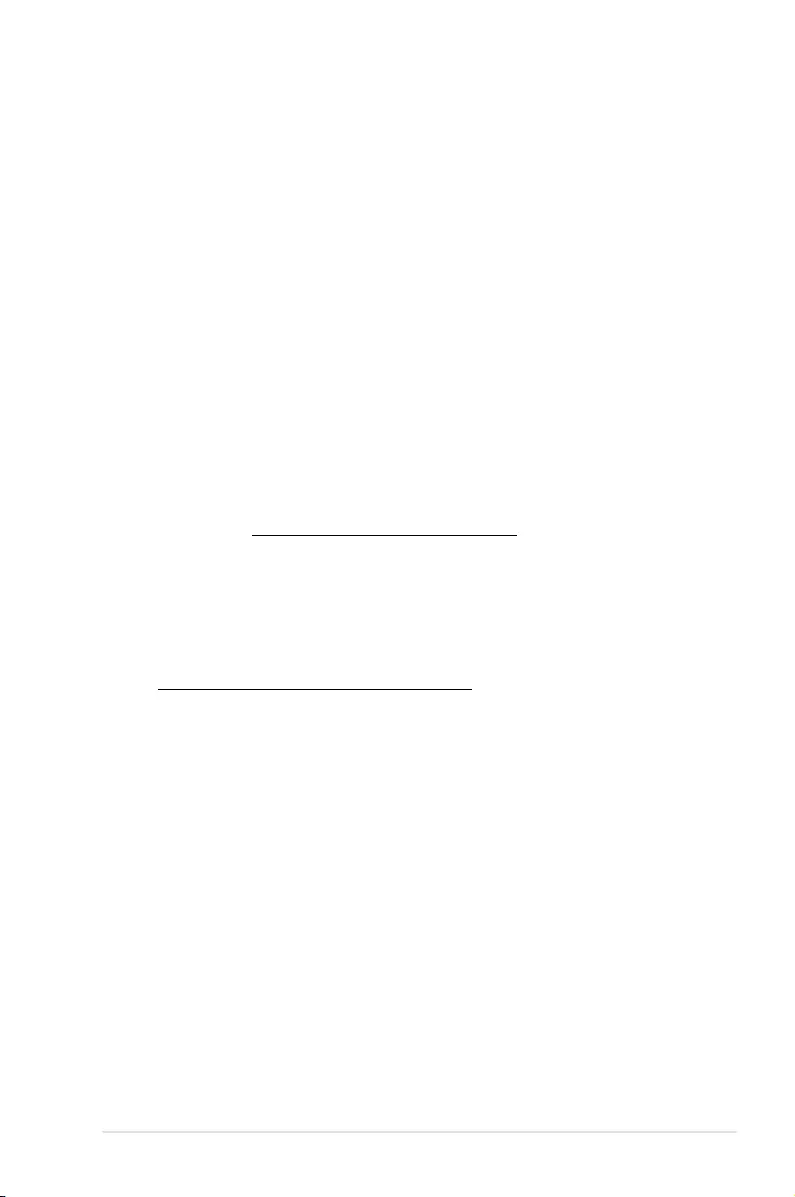
ASUS ESC4000-E10 A-5
India RoHS
This product complies with the “India E-Waste (Management) Rules, 2016” and prohibits
use of lead, mercury, hexavalent chromium, polybrominated biphenyls (PBBs) and
polybrominated diphenyl ethers (PBDEs) in concentrations exceeding 0.1% by weight in
homogenous materials and 0.01% by weight in homogenous materials for cadmium, except
for the exemptions listed in Schedule II of the Rule.
Vietnam RoHS
ASUS products sold in Vietnam, on or after September 23, 2011,meet the requirements of
the Vietnam Circular 30/2011/TT-BCT.
Các sản phẩm ASUS bán tại Việt Nam, vào ngày 23 tháng 9 năm2011 trở về sau, đều phải đáp ứng
các yêu cầu của Thông tư 30/2011/TT-BCT của Việt Nam.
Turkey RoHS
AEEE Yönetmeliğine Uygundur
ASUS Recycling/Takeback Services
ASUS recycling and takeback programs come from our commitment to the highest standards
for protecting our environment. We believe in providing solutions for you to be able to
responsibly recycle our products, batteries, other components as well as the packaging
materials. Please go to http://csr.asus.com/english/Takeback.htm for detailed recycling
information in different regions.
Ecodesign Directive
European Union announced a framework for the setting of ecodesign requirements for
energy-related products (2009/125/EC). Specific Implementing Measures are aimed at
improving environmental performance of specific products or across multiple product types.
ASUS provides product information on the CSR website. The further information could be
found at https://csr.asus.com/english/article.aspx?id=1555.
Service and Support
Visit our multi-language website at https://www.asus.com/support/
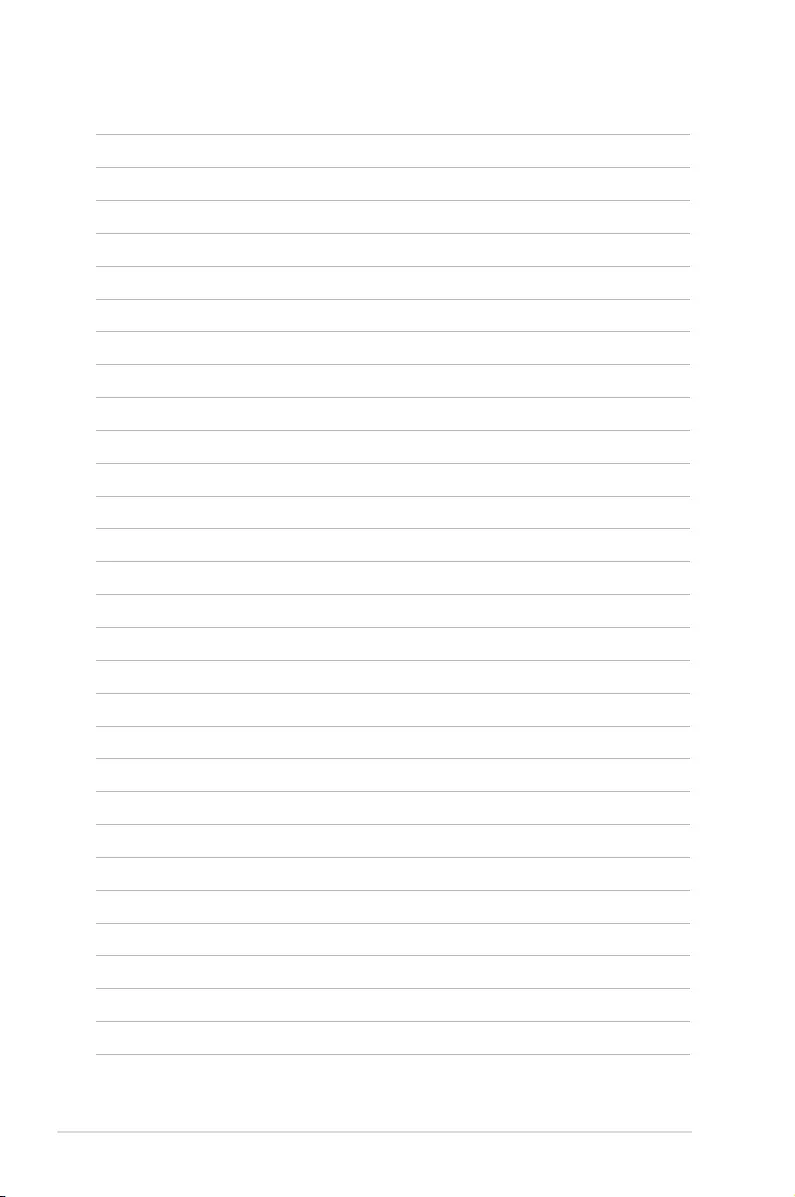
A-6 Appendix