ASUS FX506HEB-HN148 User Manual
Displayed below is the user manual for FX506HEB-HN148 by ASUS which is a product in the Notebooks category. This manual has pages.
Related Manuals

Notebook PC Upgrade Guide
1
Removing the compartment cover
NOTE: The appearance of your Notebook PC’s bottom view may vary per
model.
A. Remove the screw(s) from the Notebook PC’s compartment cover.
B. Loosen the Pop-open Screw without removing the screw from
the cover.
C. Pull out the compartment cover and remove it completely from
your Notebook PC.
E15754
Upgrade Guide
Pop-open Screw
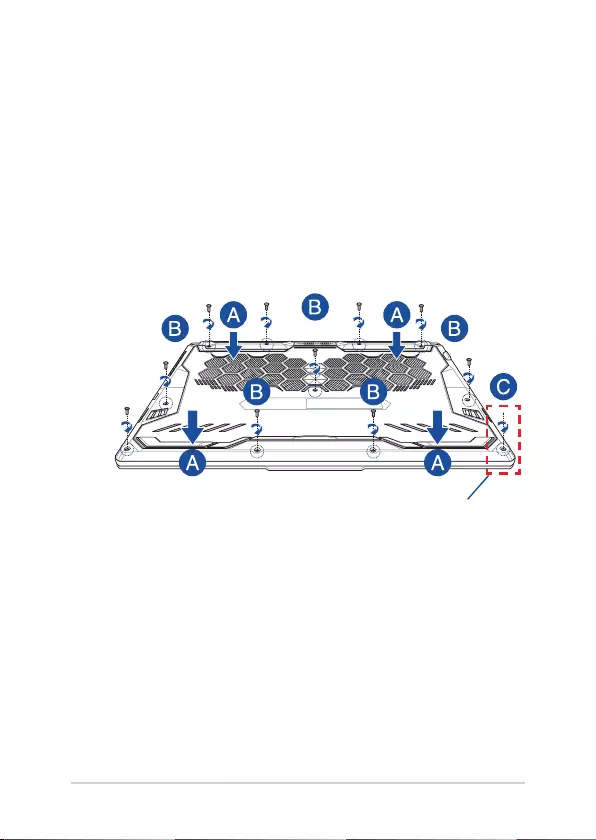
2
Notebook PC Upgrade Guide
To reattach the compartment cover:
A. Align and reattach the cover of the compartment.
B. Secure the cover using the screw(s) you removed earlier.
C. Tighten the Pop-open Screw.
Pop-open Screw

Notebook PC Upgrade Guide
3
Cover screw map
15” model
M2.5 X 14 (2PCS)
M2.5 X 11 (7PCS)
M2.5 X 5.5 (1PC)
M2.5 X 6 (1PC Pop-open Screw)
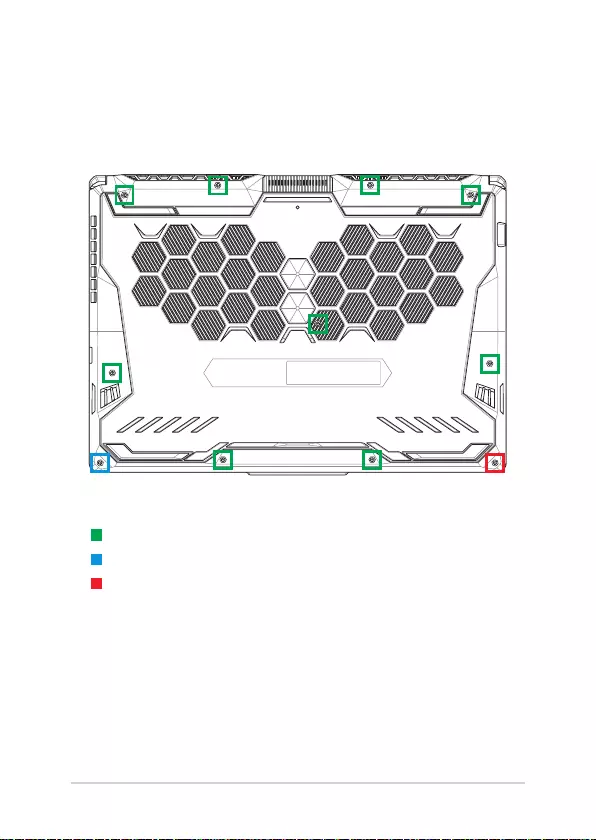
4
Notebook PC Upgrade Guide
17” model
M2.5 X 12 (9PCS)
M2.5 X 5.5 (1PC)
M2.5 X 6 (1PC Pop-open Screw)

Notebook PC Upgrade Guide
5
Installing a RAM module
Upgrade the memory capacity of your Notebook PC by installing
a RAM (Random Access Memory) module in the memory module
compartment. The following steps show you how to install a RAM
module into your Notebook PC:
WARNING! Disconnect all the connected peripherals, any telephone or
telecommunication lines and power connector (such as external power
supply, battery pack, etc.) before removing the compartment cover.
IMPORTANT! Visit an authorized service center or retailer for information
on RAM module upgrades for your Notebook PC. Purchase RAM modules
from authorized retailers of this Notebook PC to ensure maximum
compatibility and reliability.
NOTE:
• The appearance of your Notebook PC’s bottom view and RAM
module may vary per model but the RAM module installation
remains the same.
• It is recommended that you install the RAM module under
professional supervision. You may also visit an authorized service
center for further assistance.

6
Notebook PC Upgrade Guide
A. Remove the compartment cover.
NOTE: For more details, refer to the Removing the compartment cover
section in this manual.
B. Align and insert the RAM module into the RAM module slot.
C. Push down the RAM module until it clicks in place.
30° angle
notches

Notebook PC Upgrade Guide
7
Installing the Hard Disk Drive
Refer to the following steps if you need to install a new HDD (Hard Disk
Drive) to your Notebook PC:
IMPORTANT! Purchase an HDD from authorized retailers of this Notebook
PC to ensure maximum compatibility and reliability.
WARNING! Disconnect all the connected peripherals, any telephone or
telecommunication lines and power connector (such as external power
supply, battery pack, etc.) before removing the compartment cover.
NOTE:
• The appearance of your Notebook PC’s bottom view and HDD may
vary per model but the HDD installation remains the same.
• It is recommended that you replace the HDD under professional
supervision. You may also visit an authorized service center for
further assistance.

8
Notebook PC Upgrade Guide
A. Remove the compartment cover.
NOTE: For more details, refer to the Removing the compartment cover
section in this manual.
B. Slightly lift the ap on the connector, then disconnect the cable
from the motherboard.
C. Remove the screw(s) securing the HDD bay to the compartment.
D. (Optional) If an HDD is currently installed in your Notebook PC,
slightly lift the HDD bay out of the compartment.
E. Disconnect the HDD bay from the HDD cable as shown in the
illustration below.
HDD bay
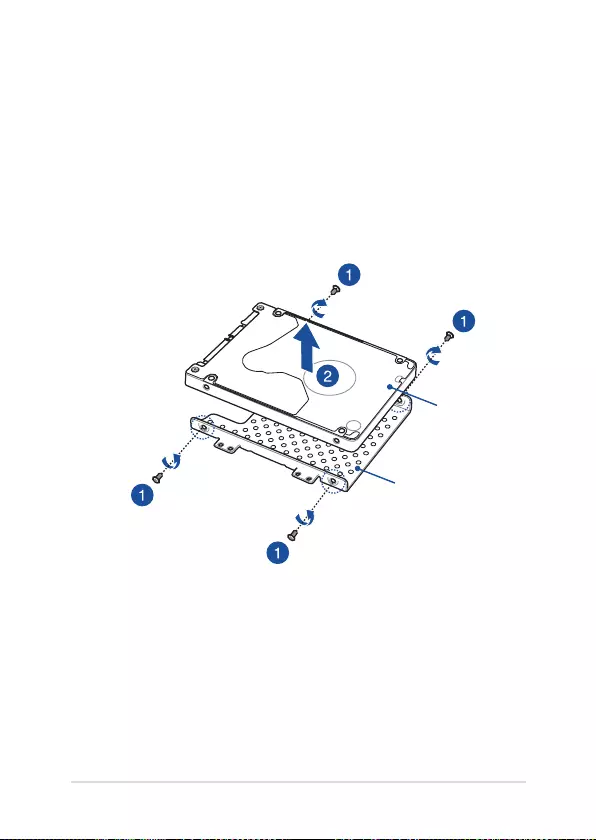
Notebook PC Upgrade Guide
9
F. (Optional) If an HDD is currently attached to the HDD bay, refer to
the following steps on how to remove the old HDD:
1. Remove all the screw(s) on the sides of the HDD bay.
2. Remove the old HDD from the HDD bay then place it on a
at dry surface with its PCB (Printed Circuit Board) facing up,
as shown in the illustration below.
old HDD
HDD bay

10
Notebook PC Upgrade Guide
G. Place the new HDD with its PCB (Printed Circuit Board) facing the
HDD bay. Ensure that the port connectors of your HDD are not
obstructed by any part of the HDD bay.
H. Reattach and secure the HDD with the screw(s) you removed
earlier.
new HDD
HDD bay

Notebook PC Upgrade Guide
11
I. Connect the HDD connector to the HDD.
J. Replace the HDD bay back in the compartment, and push the
HDD bay until seated.
K. Secure the HDD bay with the screw(s) you removed earlier.
L. Connect the cable to the motherboard, then push down the ap
on the connector to secure the cable.

12
Notebook PC Upgrade Guide
Installing an M.2 card
Refer to the following steps when installing a compatible M.2 card in
your Notebook PC:
IMPORTANT! Purchase your M.2 card from authorized retailers of this
Notebook PC to ensure maximum compatibility and reliability.
WARNING! Disconnect all the connected peripherals, any telephone or
telecommunication lines and power connector (such as external power
supply, battery pack, etc.) before removing the compartment cover.
NOTE:
• The appearance of your Notebook PC’s bottom view and M.2 card
may vary per model but the module installation remains the same.
• It is recommended that you install the M.2 card under professional
supervision. You may also visit an authorized service center for
further assistance.
• The M.2 2280 slot does not support M.2 SATA SSD.
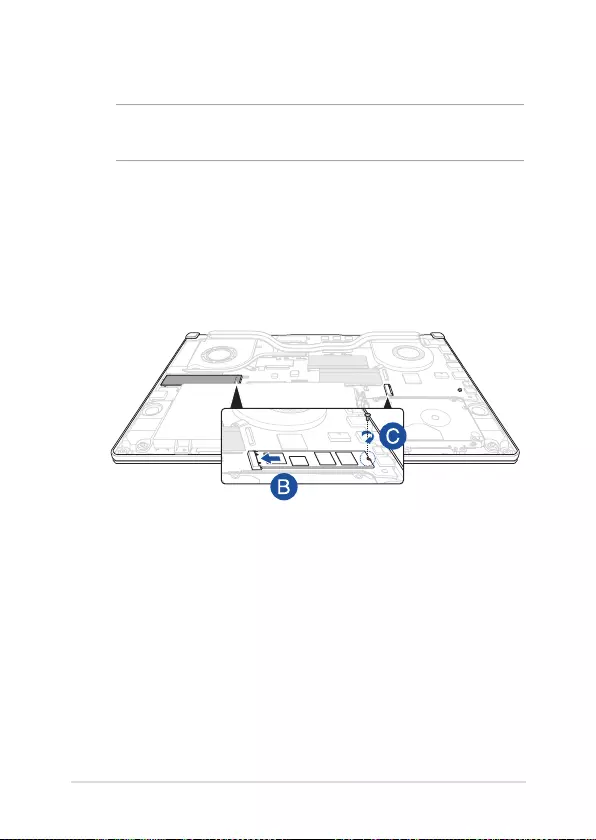
Notebook PC Upgrade Guide
13
A. Remove the compartment cover.
NOTE: For more details, refer to the Removing the compartment cover
section in this manual.
B. Align and insert the M.2 card into the module slot.
C. Secure the M.2 card in place using the bundled screw(s).

14
Notebook PC Upgrade Guide