ASUS G713QE-HX024T-BE User Manual
Displayed below is the user manual for G713QE-HX024T-BE by ASUS which is a product in the Notebooks category. This manual has pages.
Related Manuals
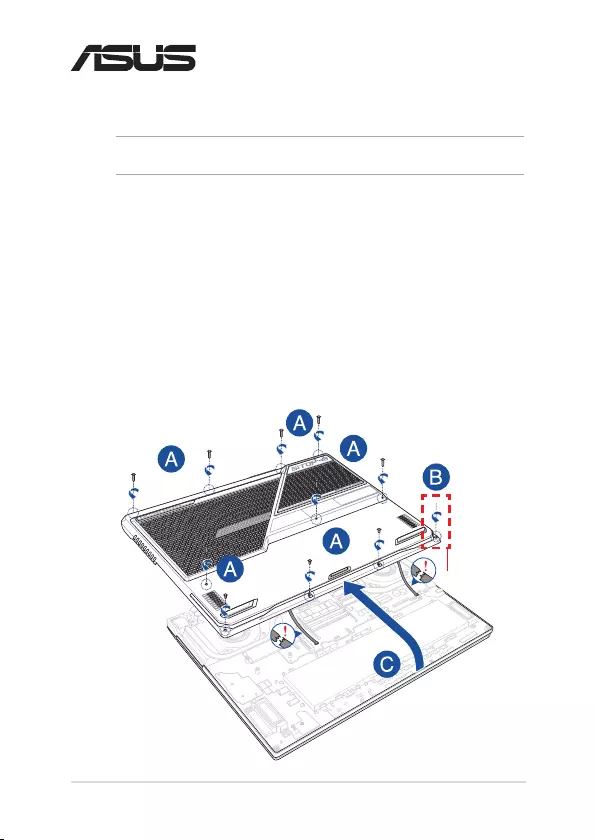
Notebook PC Upgrade Guide
1
E18128
Upgrade Guide
Removing the compartment cover
A. Remove the screw(s) from the Notebook PC’s compartment cover.
B. Loosen the Pop-open Screw without removing the screw from
the cover.
C. To prevent pulling on and causing damage to the cables
connected, slightly lift the cover to reveal the compartment
without removing the cover completely.
Pop-open Screw
NOTE: Use a PH1 screwdriver for the screws specied in this manual.
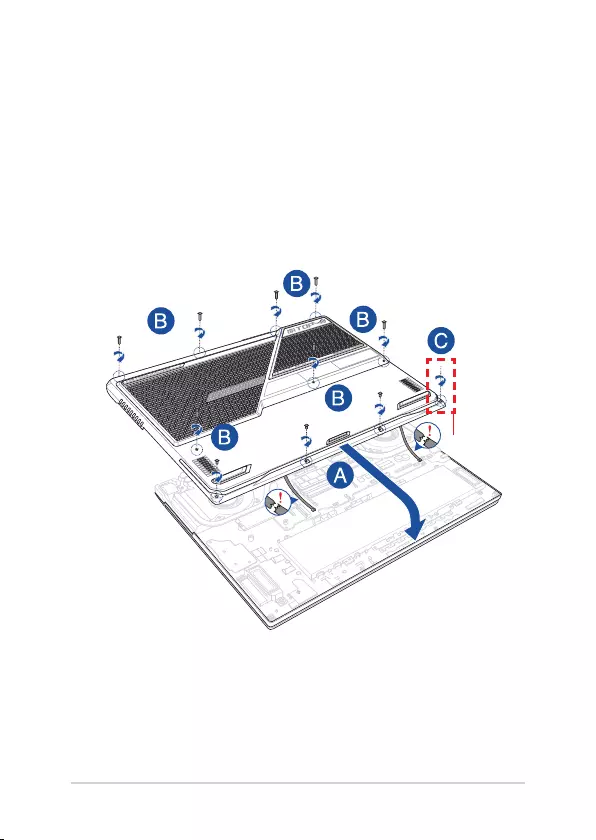
2
Notebook PC Upgrade Guide
To reattach the compartment cover:
A. Align and reattach the cover of the compartment.
B. Secure the cover using the screw(s) you removed earlier.
C. Tighten the Pop-open Screw.
Pop-open Screw
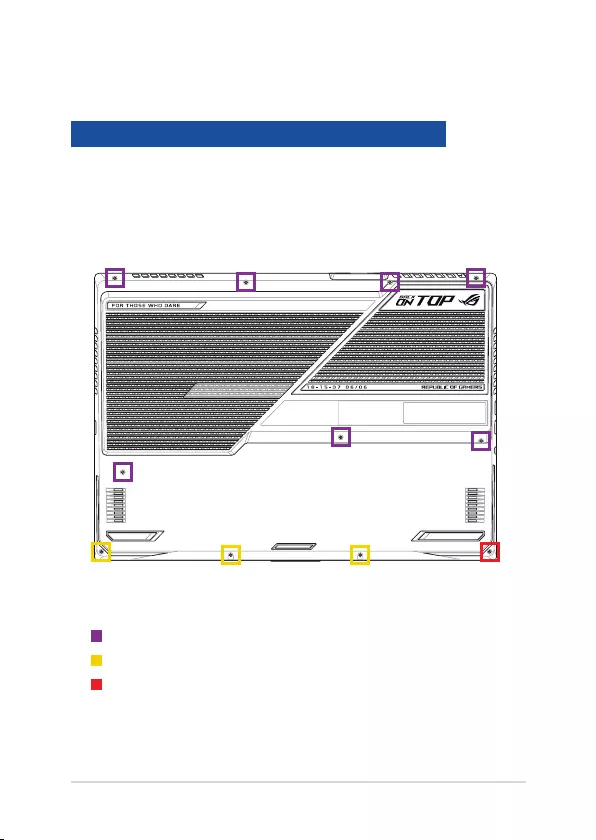
Notebook PC Upgrade Guide
3
Cover screw map
M2.5 X 12 (7PCS)
M2.5 X 6 (3PCS)
M2.5 X 7 (1PC Pop-open Screw)
Model
G733QSA G733QS G733QR G733QM G743QS G743QR
G743QM G713QR G713QM G713IR G713IM GL743QR
GL743QM GL743IR GL743IM PX713QR PX713QM PX713IR
PX713IM
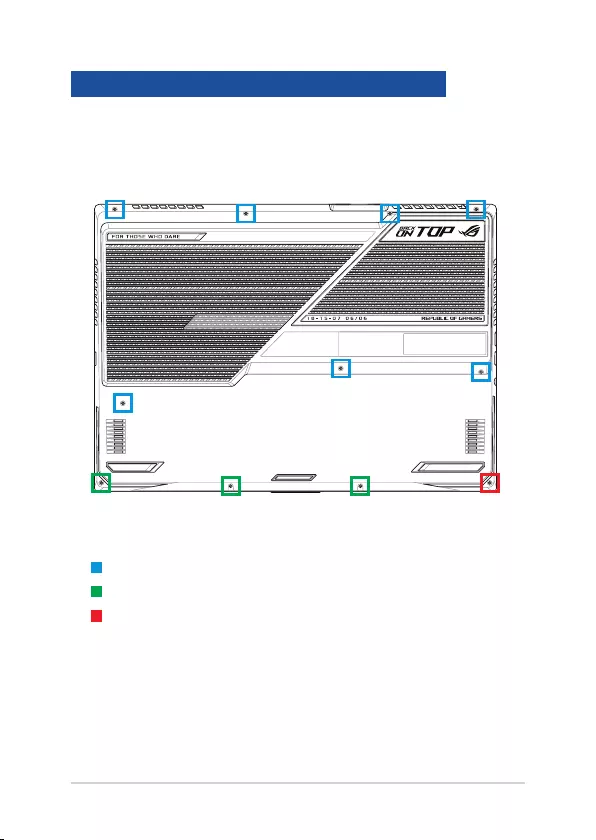
4
Notebook PC Upgrade Guide
M2.5 X 9 (7PCS)
M2.5 X 4.5 (3PCS)
M2.5 X 5 (1PC Pop-open Screw)
Model
G713QC G713QE G713QH G713IC G713IE G713IH
GL743QC GL743QE GL743QH GL743IC GL743IE GL743IH
PX713QC PX713QE PX713QH PX713IC PX713IE PX713IH
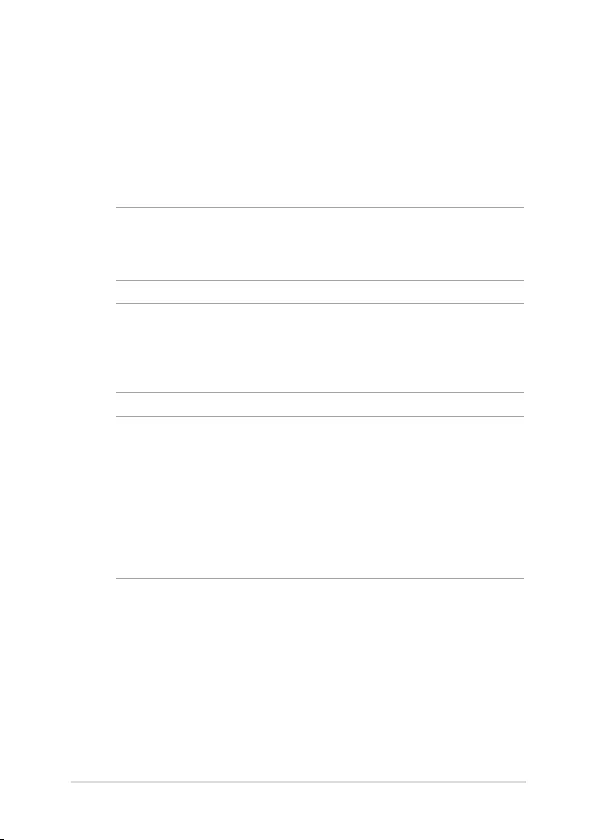
Notebook PC Upgrade Guide
5
Installing a RAM module
Upgrade the memory capacity of your Notebook PC by installing
a RAM (Random Access Memory) module in the memory module
compartment. The following steps show you how to install a RAM
module into your Notebook PC:
WARNING! Disconnect all the connected peripherals, any telephone or
telecommunication lines and power connector (such as external power
supply, battery pack, etc.) before removing the compartment cover.
IMPORTANT! Visit an authorized service center or retailer for information
on RAM module upgrades for your Notebook PC. Purchase RAM modules
from authorized retailers of this Notebook PC to ensure maximum
compatibility and reliability.
NOTE:
• The appearance of your Notebook PC’s bottom view and RAM
module may vary per model but the RAM module installation
remains the same.
• It is recommended that you install the RAM module under
professional supervision. You may also visit an authorized service
center for further assistance.
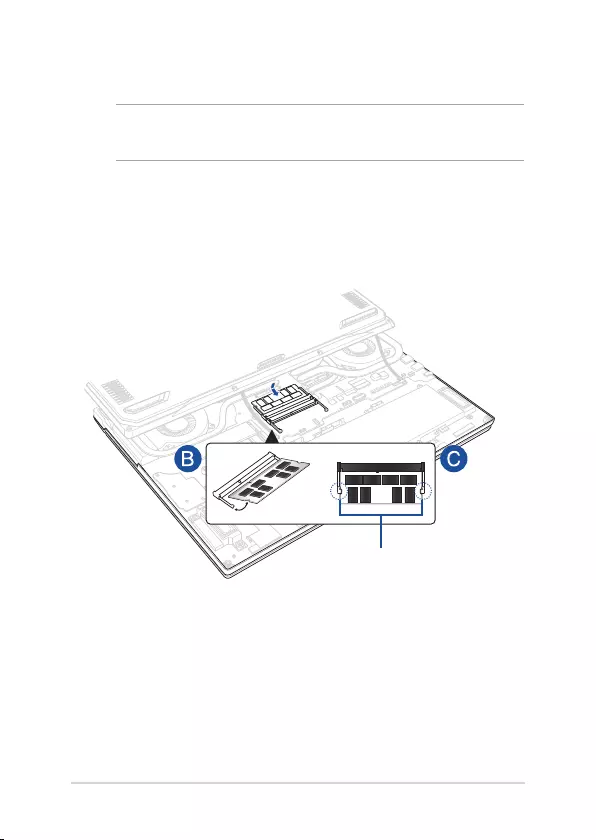
6
Notebook PC Upgrade Guide
A. Remove the compartment cover.
NOTE: For more details, refer to the Removing the compartment cover
section in this manual.
B. Align and insert the RAM module into the RAM module slot.
C. Push down the RAM module until it clicks in place.
30° angle
notches
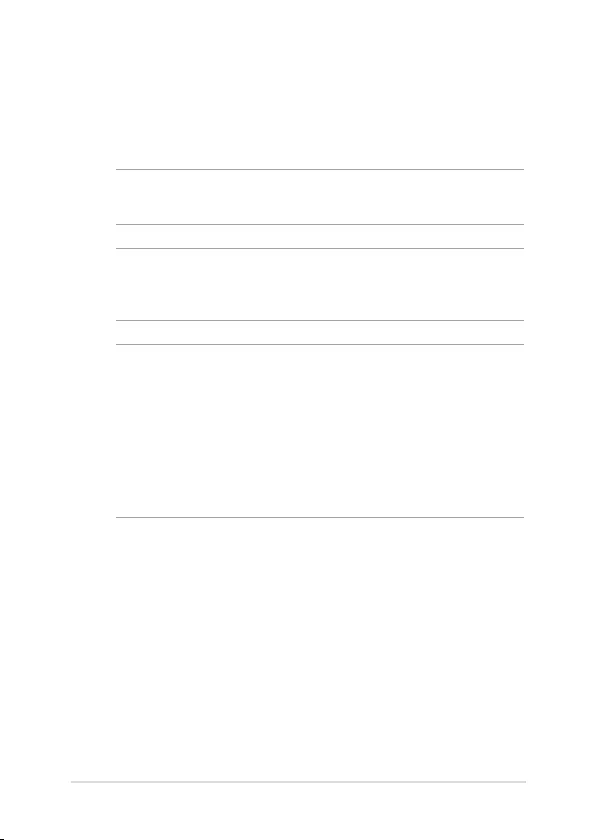
Notebook PC Upgrade Guide
7
Installing an M.2 card
Refer to the following steps when installing a compatible M.2 card in
your Notebook PC:
IMPORTANT! Purchase your M.2 card from authorized retailers of this
Notebook PC to ensure maximum compatibility and reliability.
WARNING! Disconnect all the connected peripherals, any telephone or
telecommunication lines and power connector (such as external power
supply, battery pack, etc.) before removing the compartment cover.
NOTE:
• The appearance of your Notebook PC’s bottom view and M.2 card
may vary per model but the module installation remains the same.
• It is recommended that you install the M.2 card under professional
supervision. You may also visit an authorized service center for
further assistance.
• The M.2 2280 slot does not support M.2 SATA SSD.
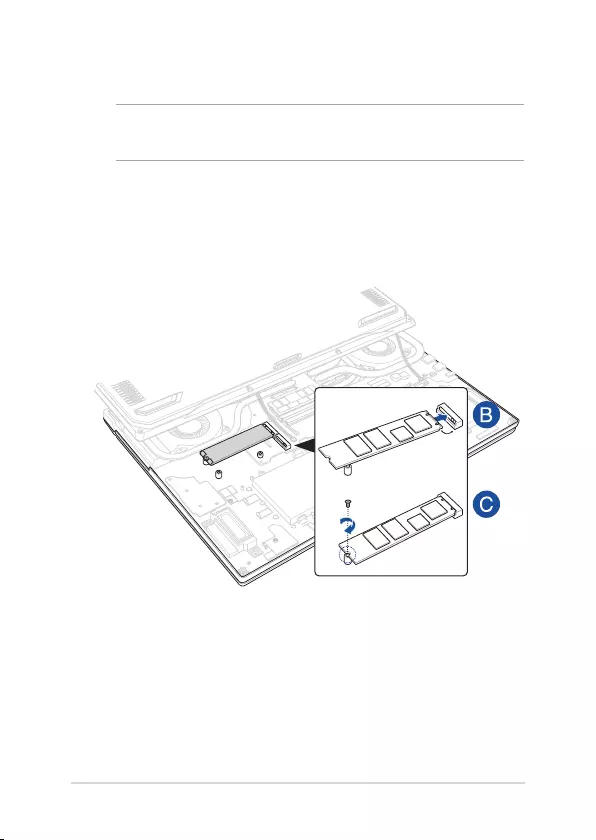
8
Notebook PC Upgrade Guide
A. Remove the compartment cover.
NOTE: For more details, refer to the Removing the compartment cover
section in this manual.
B. Align and insert the M.2 card into its card module slot.
C. Secure the M.2 card in place using the bundled screw(s).