Table of Contents
ASUS G733QS-K4281T User Manual
Displayed below is the user manual for G733QS-K4281T by ASUS which is a product in the Notebooks category. This manual has pages.
Related Manuals
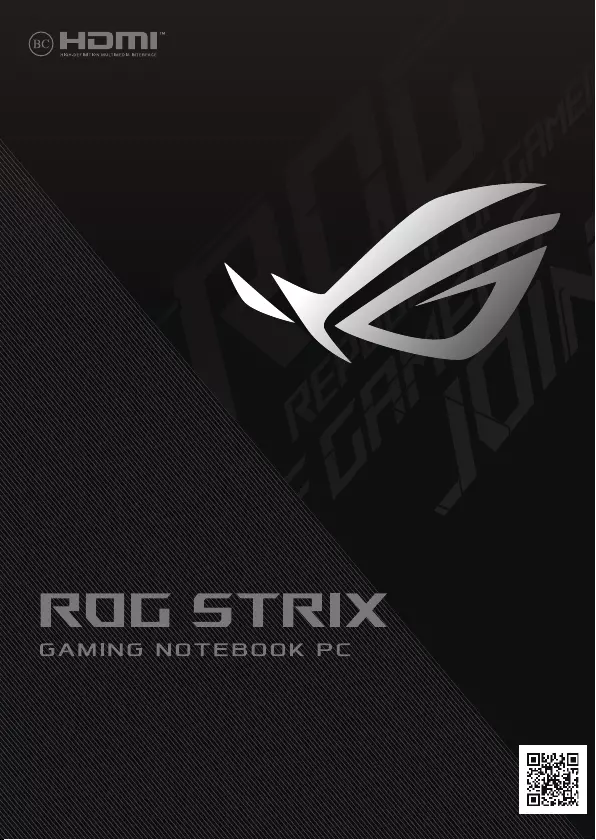
More info:
E17962
First Edition / January 2021
SERVICE MANUAL
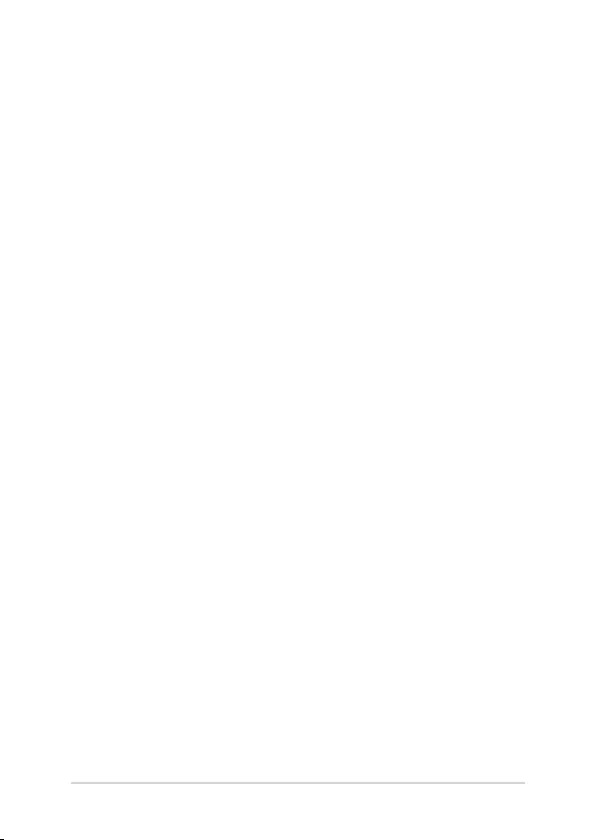
2
Service Manual
COPYRIGHT INFORMATION
No part of this manual, including the products and software described in it, may be reproduced,
transmitted, transcribed, stored in a retrieval system, or translated into any language in any form or by
any means, except documentation kept by the purchaser for backup purposes, without the express
written permission of ASUSTeK COMPUTER INC. (“ASUS”).
ASUS PROVIDES THIS MANUAL “AS IS” WITHOUT WARRANTY OF ANY KIND, EITHER EXPRESS OR IMPLIED,
INCLUDING BUT NOT LIMITED TO THE IMPLIED WARRANTIES OR CONDITIONS OF MERCHANTABILITY OR
FITNESS FOR A PARTICULAR PURPOSE. IN NO EVENT SHALL ASUS, ITS DIRECTORS, OFFICERS, EMPLOYEES
OR AGENTS BE LIABLE FOR ANY INDIRECT, SPECIAL, INCIDENTAL, OR CONSEQUENTIAL DAMAGES
(INCLUDING DAMAGES FOR LOSS OF PROFITS, LOSS OF BUSINESS, LOSS OF USE OR DATA, INTERRUPTION
OF BUSINESS AND THE LIKE), EVEN IF ASUS HAS BEEN ADVISED OF THE POSSIBILITY OF SUCH DAMAGES
ARISING FROM ANY DEFECT OR ERROR IN THIS MANUAL OR PRODUCT.
Products and corporate names appearing in this manual may or may not be registered trademarks or
copyrights of their respective companies, and are used only for identication or explanation and to the
owners’ benet, without intent to infringe.
SPECIFICATIONS AND INFORMATION CONTAINED IN THIS MANUAL ARE FURNISHED FOR INFORMATIONAL
USE ONLY, AND ARE SUBJECT TO CHANGE AT ANY TIME WITHOUT NOTICE, AND SHOULD NOT BE
CONSTRUED AS A COMMITMENT BY ASUS. ASUS ASSUMES NO RESPONSIBILITY OR LIABILITY FOR ANY
ERRORS OR INACCURACIES THAT MAY APPEAR IN THIS MANUAL, INCLUDING THE PRODUCTS AND
SOFTWARE DESCRIBED IN IT.
Copyright © 2021 ASUSTeK COMPUTER INC. All Rights Reserved.
LIMITATION OF LIABILITY
Circumstances may arise where because of a default on ASUS’ part or other liability, you are entitled to
recover damages from ASUS. In each such instance, regardless of the basis on which you are entitled to
claim damages from ASUS, ASUS is liable for no more than damages for bodily injury (including death)
and damage to real property and tangible personal property; or any other actual and direct damages
resulted from omission or failure of performing legal duties under this Warranty Statement, up to the
listed contract price of each product.
ASUS will only be responsible for or indemnify you for loss, damages or claims based in contract, tort or
infringement under this Warranty Statement.
This limit also applies to ASUS’ suppliers and its reseller. It is the maximum for which ASUS, its suppliers,
and your reseller are collectively responsible.
UNDER NO CIRCUMSTANCES IS ASUS LIABLE FOR ANY OF THE FOLLOWING: (1) THIRD-PARTY CLAIMS
AGAINST YOU FOR DAMAGES; (2) LOSS OF, OR DAMAGE TO, YOUR RECORDS OR DATA; OR (3) SPECIAL,
INCIDENTAL, OR INDIRECT DAMAGES OR FOR ANY ECONOMIC CONSEQUENTIAL DAMAGES (INCLUDING
LOST PROFITS OR SAVINGS), EVEN IF ASUS, ITS SUPPLIERS OR YOUR RESELLER IS INFORMED OF THEIR
POSSIBILITY.
SERVICE AND SUPPORT
Visit our multi-language website at https://www.asus.com/support/

Service Manual
3
Table of Contents
Disclaimer ..................................................................................................................... 4
Safety precautions .....................................................................................................4
Major components .................................................................................................... 6
Installation tools.........................................................................................................7
Removing the compartment cover ..................................................................... 8
Cover screw map .......................................................................................................10
Installing a RAM module ......................................................................................... 12
Installing an M.2 card ...............................................................................................14
Wiring and connection diagrams ........................................................................16
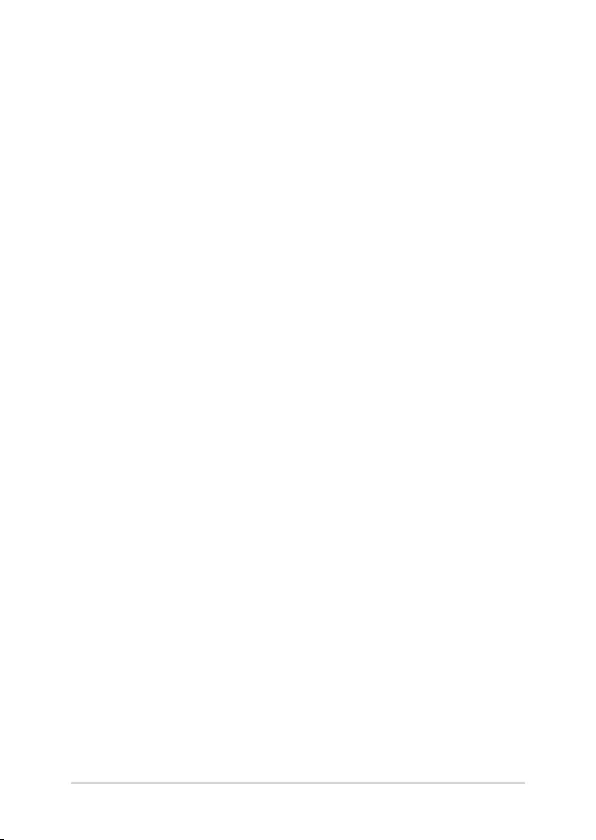
4
Service Manual
Disclaimer
ASUS is not responsible for direct, indirect, intentional or unintentional
damages resulting from improper installation and operation.
Safety precautions
• Keep liquids or moisture away from your Notebook PC before
installing or removing any components.
• Ensure to place your Notebook PC on a stable surface before
installing or removing any components.
• Detach the clip or ap before removing the signal cables to
prevent damage.
• Disconnect the power plug by pulling the plug evenly to avoid
damage. Ensure to connect the signal cables in the correct
orientation.
• Disconnect all power cables and remove the battery pack (if
applicable) before cleaning your Notebook PC with liquid
detergent to avoid risk of electric shock.
• Disconnect all power cables and remove the battery pack (if
applicable) before installing or removing any components. Ensure
to read and follow the instructions in the manual.
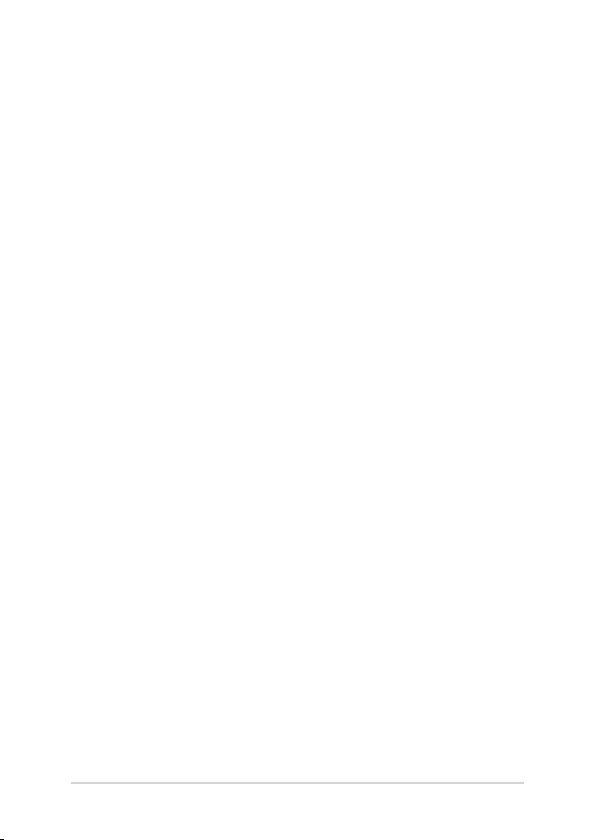
Service Manual
5
• Before handling components, use a grounded wrist strap or touch
a safely grounded object to avoid damaging them due to static
electricity.
• Keep liquids or moisture away from your Notebook PC to avoid
short circuits.
• Hold components by the edges to avoid touching the ICs.
• Ensure to properly install all the components before connecting
the AC power.
• Do not use power adapters or batteries from other devices to
reduce the risk of injury to persons due to re or explosion.
Use only certied power adapters or batteries supplied by the
manufacturer or authorized retailers.
• Ensure to install the correct screw models on your Notebook PC
to prevent damage.

6
Service Manual
Major components
Motherboard with ports and connectors
15
Fan/Cooling radiator Keyboard RAM module
SSD module LCD panel module
Power adapter Battery and power connector
Audio jack
USB Type-A connector HDMI connector LAN connector DC IN connector
USB Type-A connector
USB Type-A connector
NOTE: The illustration is for reference only.

Service Manual
7
Installation tools
Screwdriver Plastic blade Tweezers
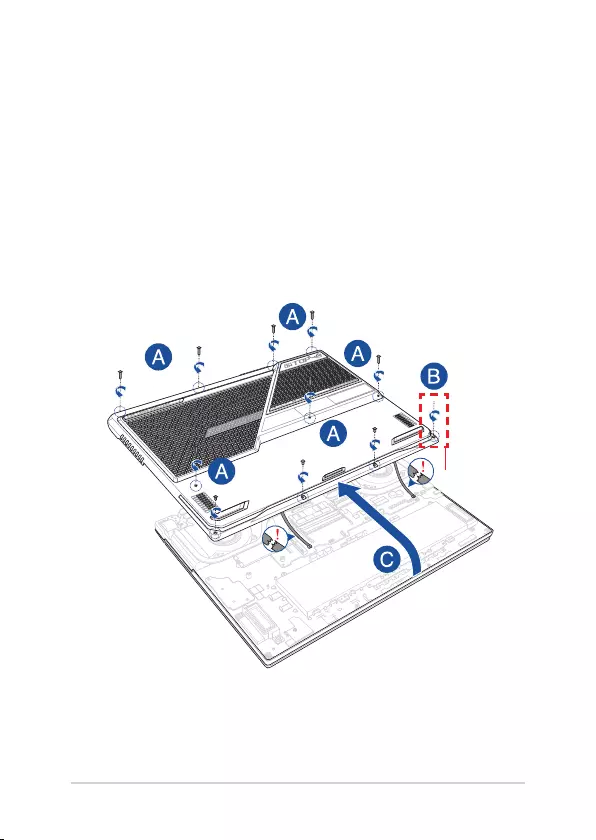
8
Service Manual
Removing the compartment cover
A. Remove the screw(s) from the Notebook PC’s compartment cover.
B. Loosen the Pop-open Screw without removing the screw from
the cover.
C. To prevent pulling on and causing damage to the cables
connected, slightly lift the cover to reveal the compartment
without removing the cover completely.
Pop-open Screw

Service Manual
9
To reattach the compartment cover:
A. Align and reattach the cover of the compartment.
B. Secure the cover using the screw(s) you removed earlier.
C. Tighten the Pop-open Screw.
Pop-open Screw
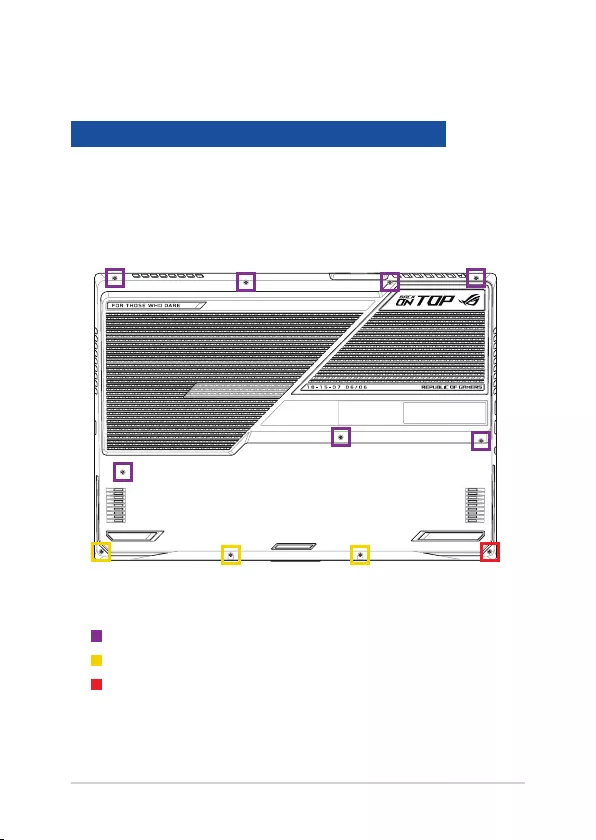
10
Service Manual
Cover screw map
M2.5 X 12 (7PCS)
M2.5 X 6 (3PCS)
M2.5 X 7 (1PC Pop-open Screw)
Model
G733QSA G733QS G733QR G733QM G743QS G743QR
G743QM G713QR G713QM G713IR G713IM GL743QR
GL743QM GL743IR GL743IM PX713QR PX713QM PX713IR
PX713IM

Service Manual
11
M2.5 X 9 (7PCS)
M2.5 X 4.5 (3PCS)
M2.5 X 5 (1PC Pop-open Screw)
Model
G713QC G713QE G713QH G713IC G713IE G713IH
GL743QC GL743QE GL743QH GL743IC GL743IE GL743IH
PX713QC PX713QE PX713QH PX713IC PX713IE PX713IH
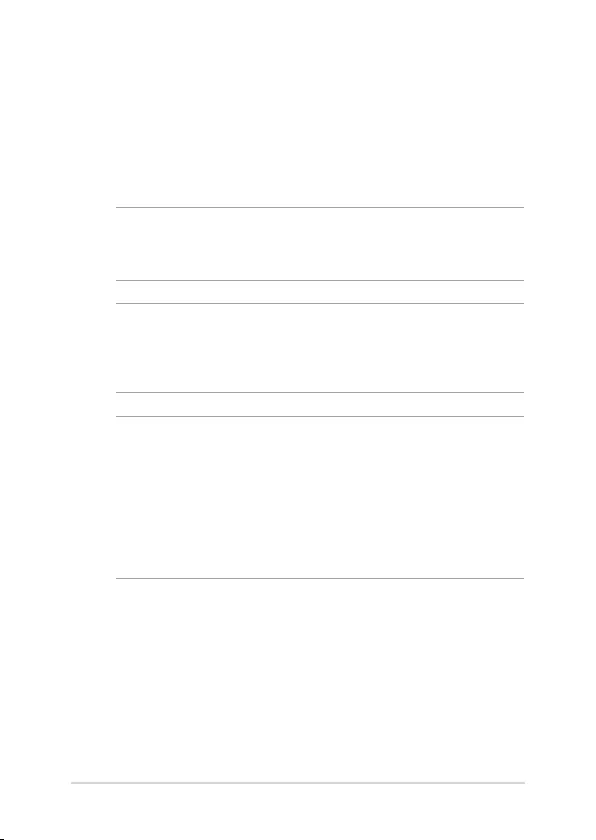
12
Service Manual
Installing a RAM module
Upgrade the memory capacity of your Notebook PC by installing
a RAM (Random Access Memory) module in the memory module
compartment. The following steps show you how to install a RAM
module into your Notebook PC:
WARNING! Disconnect all the connected peripherals, any telephone or
telecommunication lines and power connector (such as external power
supply, battery pack, etc.) before removing the compartment cover.
IMPORTANT! Visit an authorized service center or retailer for information
on RAM module upgrades for your Notebook PC. Purchase RAM modules
from authorized retailers of this Notebook PC to ensure maximum
compatibility and reliability.
NOTE:
• The appearance of your Notebook PC’s bottom view and RAM
module may vary per model but the RAM module installation
remains the same.
• It is recommended that you install the RAM module under
professional supervision. You may also visit an authorized service
center for further assistance.
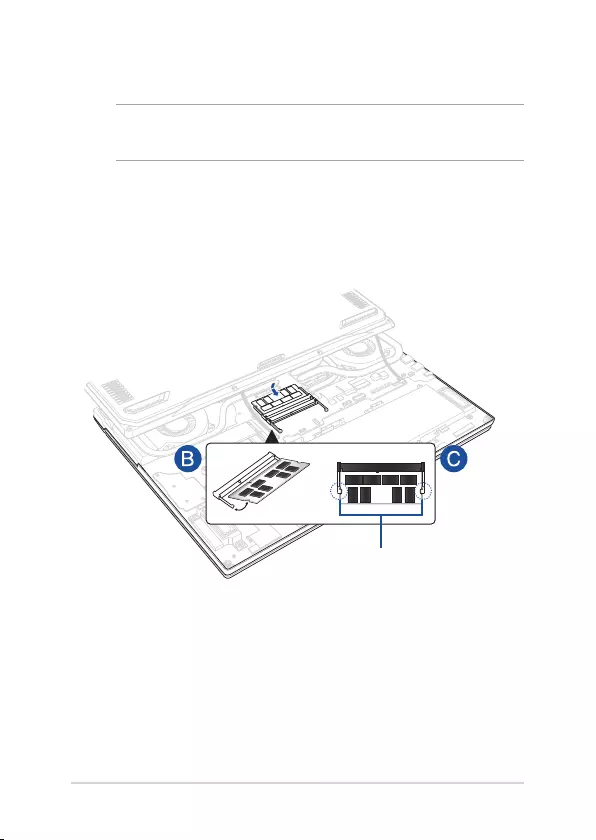
Service Manual
13
A. Remove the compartment cover.
NOTE: For more details, refer to the Removing the compartment cover
section in this manual.
B. Align and insert the RAM module into the RAM module slot.
C. Push down the RAM module until it clicks in place.
30° angle
notches
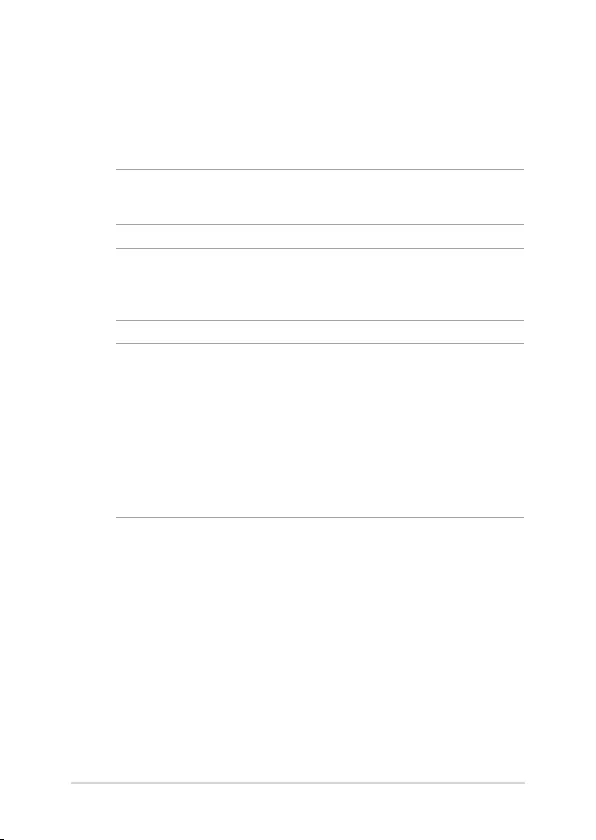
14
Service Manual
Installing an M.2 card
Refer to the following steps when installing a compatible M.2 card in
your Notebook PC:
IMPORTANT! Purchase your M.2 card from authorized retailers of this
Notebook PC to ensure maximum compatibility and reliability.
WARNING! Disconnect all the connected peripherals, any telephone or
telecommunication lines and power connector (such as external power
supply, battery pack, etc.) before removing the compartment cover.
NOTE:
• The appearance of your Notebook PC’s bottom view and M.2 card
may vary per model but the module installation remains the same.
• It is recommended that you install the M.2 card under professional
supervision. You may also visit an authorized service center for
further assistance.
• The M.2 2280 slot does not support M.2 SATA SSD.
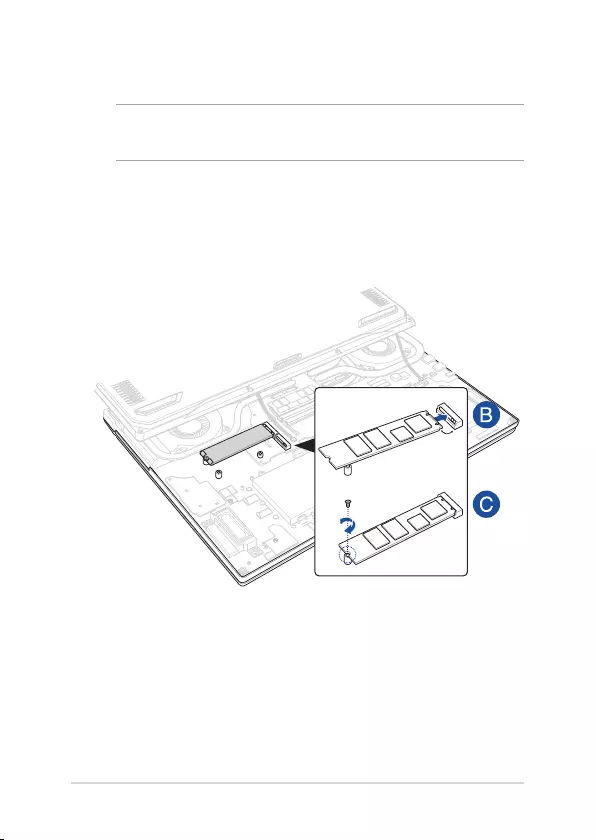
Service Manual
15
A. Remove the compartment cover.
NOTE: For more details, refer to the Removing the compartment cover
section in this manual.
B. Align and insert the M.2 card into its card module slot.
C. Secure the M.2 card in place using the bundled screw(s).
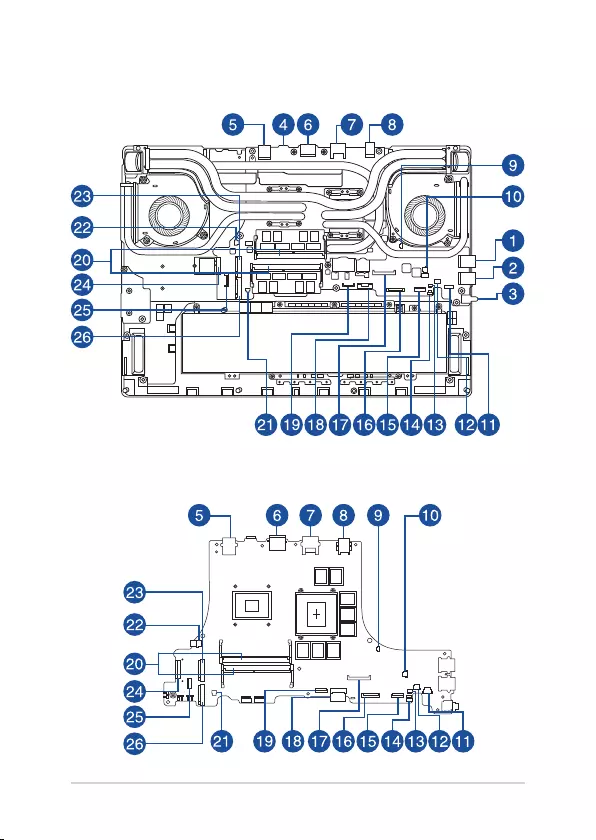
16
Service Manual
Wiring and connection diagrams
Top View

Service Manual
17
1. USB Type-A connector 14. Touchpad connector
2. USB Type-A connector 15. Keyboard connector
3. Audio jack 16. Keyboard connector
4. USB Type-C connector 17. EDP connector
5. USB Type-A connector 18. Battery connector
6. HDMI connector 19. Keyboard hotkey and power key
connector
7. LAN connector 20. DIMM connector
8. DC IN connector 21. Light bar R connector
9. Left fan connector 22. Right fan connector
10. Logo LED connector 23. SSD1 connector
11. Speaker connector 24. WiFi connector
12. Speaker connector 25. Board to board connector
13. Light bar L connector 26. SSD2 connector
Bottom View

18
Service Manual