Table of Contents
ASUS GQE10A-B7011UN User Manual
Displayed below is the user manual for GQE10A-B7011UN by ASUS which is a product in the Video Conferencing Systems category. This manual has pages.
Related Manuals
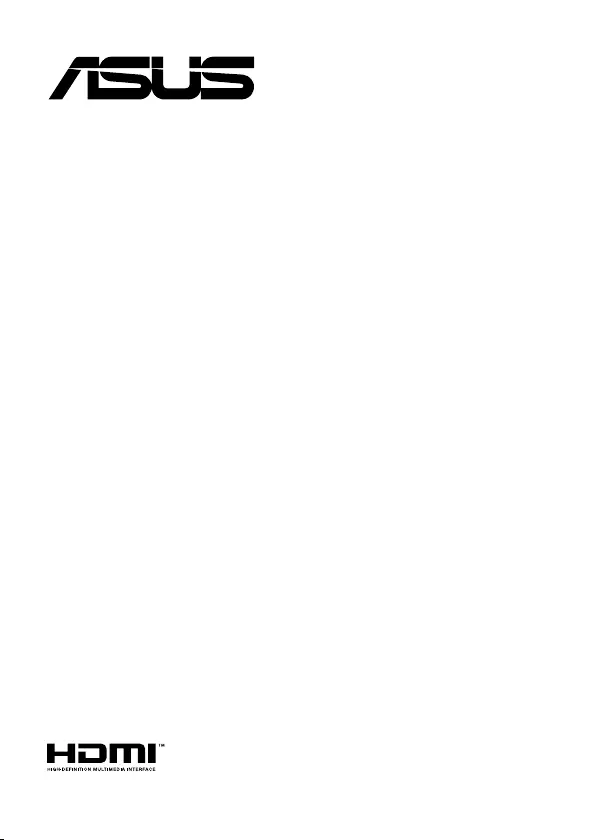
ASUS-Google
Meet hardware kit
GQE10A
User Guide
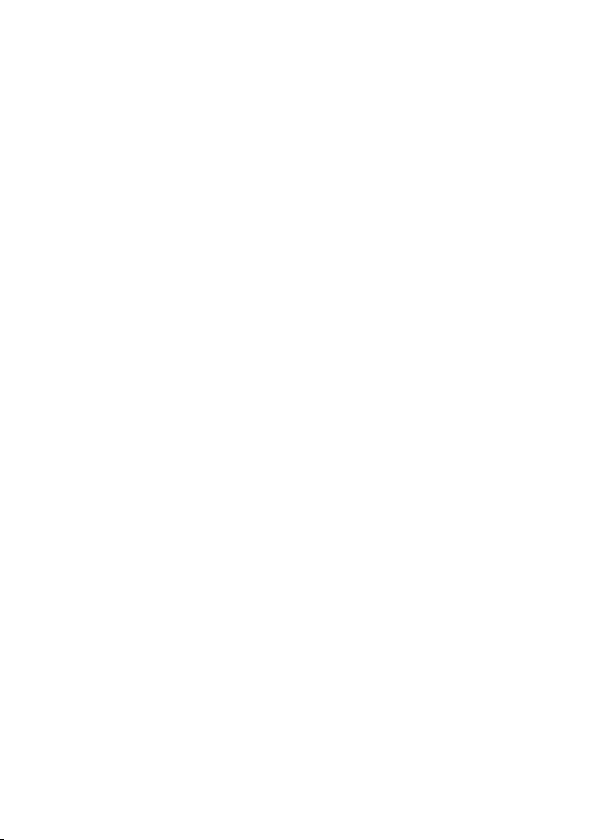
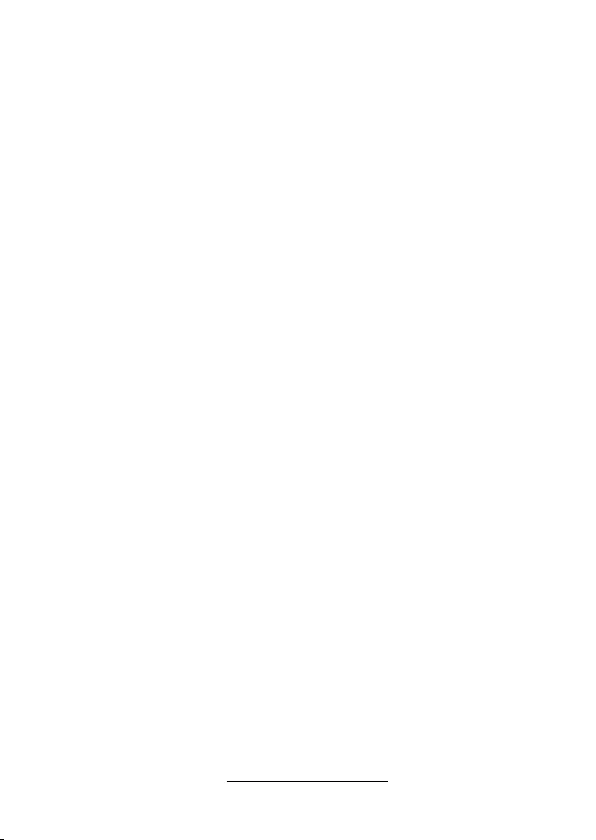
COPYRIGHT INFORMATION
No part of this manual, including the products and software described in it, may be reproduced,
transmitted, transcribed, stored in a retrieval system, or translated into any language in any form or by
any means, except documentation kept by the purchaser for backup purposes, without the express
written permission of ASUSTeK COMPUTER INC. (“ASUS”).
ASUS PROVIDES THIS MANUAL “AS IS” WITHOUT WARRANTY OF ANY KIND, EITHER EXPRESS
OR IMPLIED, INCLUDING BUT NOT LIMITED TO THE IMPLIED WARRANTIES OR CONDITIONS OF
MERCHANTABILITY OR FITNESS FOR A PARTICULAR PURPOSE. IN NO EVENT SHALL ASUS, ITS
DIRECTORS, OFFICERS, EMPLOYEES OR AGENTS BE LIABLE FOR ANY INDIRECT, SPECIAL, INCIDENTAL,
OR CONSEQUENTIAL DAMAGES (INCLUDING DAMAGES FOR LOSS OF PROFITS, LOSS OF BUSINESS,
LOSS OF USE OR DATA, INTERRUPTION OF BUSINESS AND THE LIKE), EVEN IF ASUS HAS BEEN ADVISED
OF THE POSSIBILITY OF SUCH DAMAGES ARISING FROM ANY DEFECT OR ERROR IN THIS MANUAL OR
PRODUCT.
Products and corporate names appearing in this manual may or may not be registered trademarks or
copyrights of their respective companies, and are used only for identication or explanation and to
the owners’ benet, without intent to infringe.
SPECIFICATIONS AND INFORMATION CONTAINED IN THIS MANUAL ARE FURNISHED FOR
INFORMATIONAL USE ONLY, AND ARE SUBJECT TO CHANGE AT ANY TIME WITHOUT NOTICE, AND
SHOULD NOT BE CONSTRUED AS A COMMITMENT BY ASUS. ASUS ASSUMES NO RESPONSIBILITY OR
LIABILITY FOR ANY ERRORS OR INACCURACIES THAT MAY APPEAR IN THIS MANUAL, INCLUDING THE
PRODUCTS AND SOFTWARE DESCRIBED IN IT.
Copyright © 2020 ASUSTeK COMPUTER INC. All Rights Reserved.
LIMITATION OF LIABILITY
Circumstances may arise where because of a default on ASUS’ part or other liability, you are entitled to
recover damages from ASUS. In each such instance, regardless of the basis on which you are entitled
to claim damages from ASUS, ASUS is liable for no more than damages for bodily injury (including
death) and damage to real property and tangible personal property; or any other actual and direct
damages resulted from omission or failure of performing legal duties under this Warranty Statement,
up to the listed contract price of each product.
ASUS will only be responsible for or indemnify you for loss, damages or claims based in contract, tort
or infringement under this Warranty Statement.
This limit also applies to ASUS’ suppliers and its reseller. It is the maximum for which ASUS, its
suppliers, and your reseller are collectively responsible.
UNDER NO CIRCUMSTANCES IS ASUS LIABLE FOR ANY OF THE FOLLOWING: (1) THIRD-PARTY
CLAIMS AGAINST YOU FOR DAMAGES; (2) LOSS OF, OR DAMAGE TO, YOUR RECORDS OR DATA; OR (3)
SPECIAL, INCIDENTAL, OR INDIRECT DAMAGES OR FOR ANY ECONOMIC CONSEQUENTIAL DAMAGES
(INCLUDING LOST PROFITS OR SAVINGS), EVEN IF ASUS, ITS SUPPLIERS OR YOUR RESELLER IS
INFORMED OF THEIR POSSIBILITY.
SERVICE AND SUPPORT
Visit our multi-language web site at https://www.asus.com/support/
Revised Edition V2
November 2020
E17639
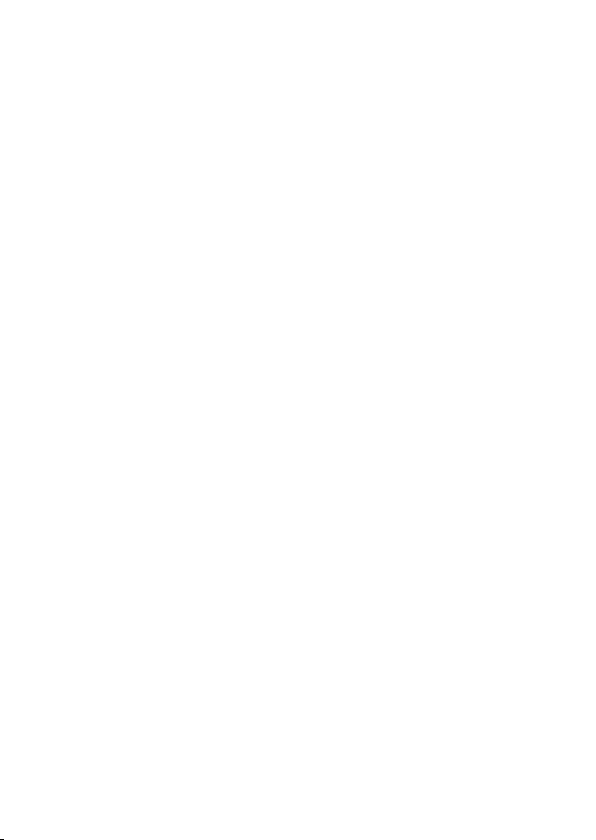
Contents
About this user guide ...........................................................................................................6
Package contents ..................................................................................................................7
Getting to know your Meeting Computer System
Features .....................................................................................................................................12
Rear view .................................................................................................................................. 12
Left side view .......................................................................................................................... 14
Right side view ....................................................................................................................... 14
Bottom view ............................................................................................................................ 15
Using your Meet hardware kit
Getting started .......................................................................................................................18
Connect a display panel to your Meeting Computer System ...............................18
Connect the speakermic.....................................................................................................19
Connect the camera ............................................................................................................. 20
Connect the touchscreen ................................................................................................... 21
Connect the remote control dongle to your Meeting Computer System ........24
Connect the AC power adapter to your Meeting Computer System .................25
Turn on your Meeting Computer System .....................................................................27
Conguring your Meet hardware kit
Before you begin using your device for video conferencing .................................30
Setup requirements .............................................................................................................30
Setup your system ................................................................................................................32
Enroll your device .................................................................................................................43
Manage devices and rooms ...............................................................................................46
Troubleshooting
Fix a problem ...........................................................................................................................48
Help and support ...................................................................................................................48
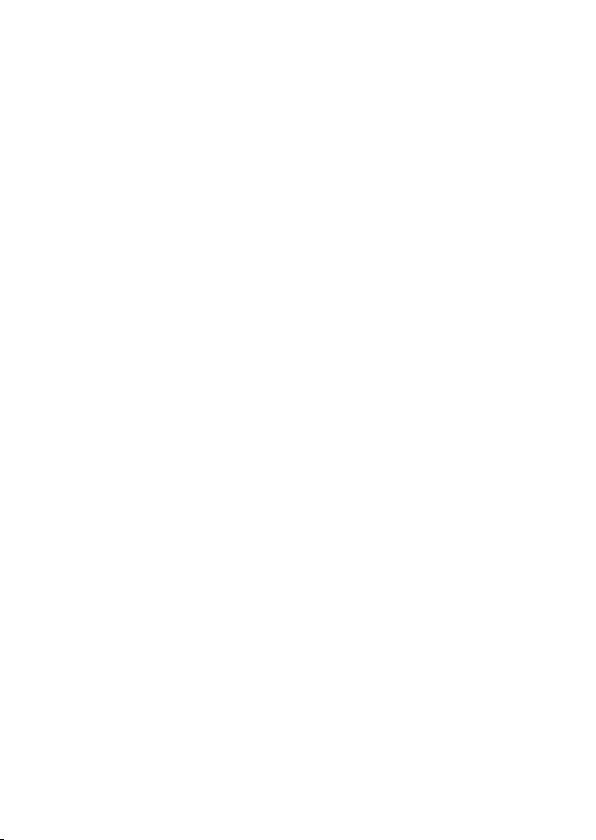
Appendix
Safety information .................................................................................................................50
Setting up your system .......................................................................................................50
Care during use ...................................................................................................................... 50
Regulatory notices ................................................................................................................52
ASUS contact information ..................................................................................................65
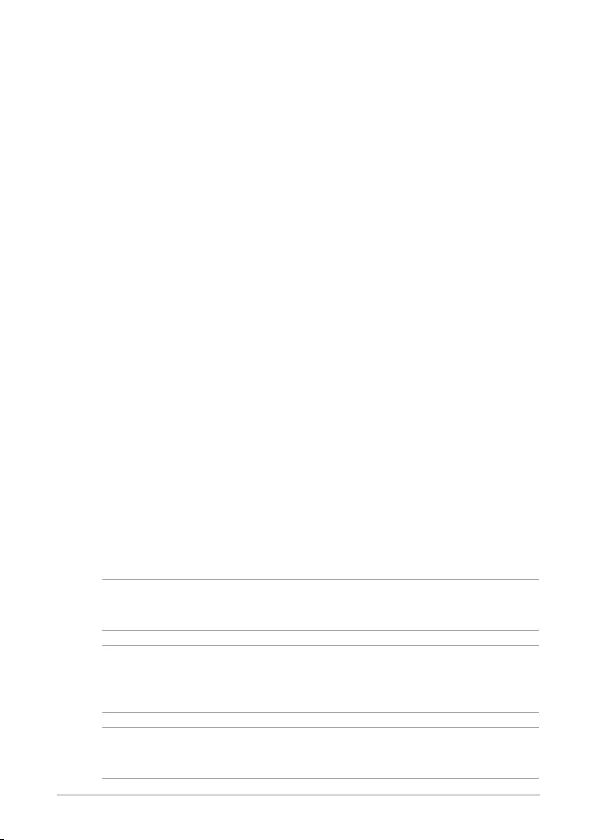
6
About this user guide
This user guide provides information about the hardware and software
features of your Meet hardware kit, organized through the following
chapters:
Chapter 1: Getting to know your Meeting Computer System
This chapter details the hardware components of your Meeting Computer
System.
Chapter 2: Using your Meet hardware kit
This chapter provides you with information on using your Meet hardware kit.
Chapter 3: Conguring your Meet hardware kit
This chapter provides you with information on setting up your Meet
hardware kit for video conferencing.
Troubleshooting
This section includes instructions on how to x a problem that you may
encounter when using your Meet hardware kit.
Appendix
This section includes notices and safety statements for your Meeting
Computer System.
Conventions used in this user guide
To highlight key information in this user guide, some text are presented as
follows:
IMPORTANT! This message contains vital information that must be followed to
complete a task.
WARNING! This message contains important information that must be
followed to keep you safe while performing certain tasks and prevent damage
to your device, data and components.
NOTE: This message contains additional information that can help complete
tasks.
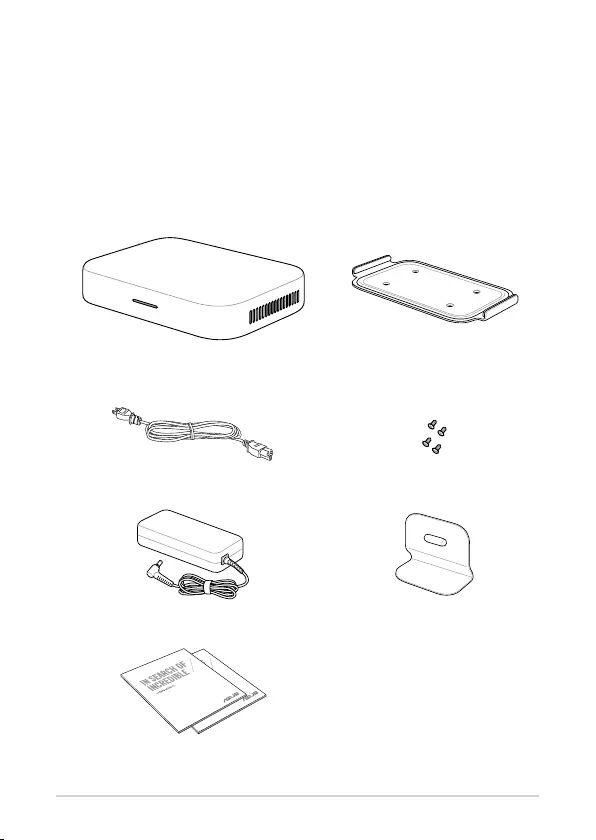
7
Package contents
Your Meet hardware kit package contains the items detailed below. You
can also refer to the Meet hardware kit peripheral table for details on the
peripheral items included in the dierent kits.
Meeting Computer System Wall mounting plate
Power cable* Wall mounting plate screw set
AC power adapter*
Standing mount
Technical documentations
Meeting Computer System items:
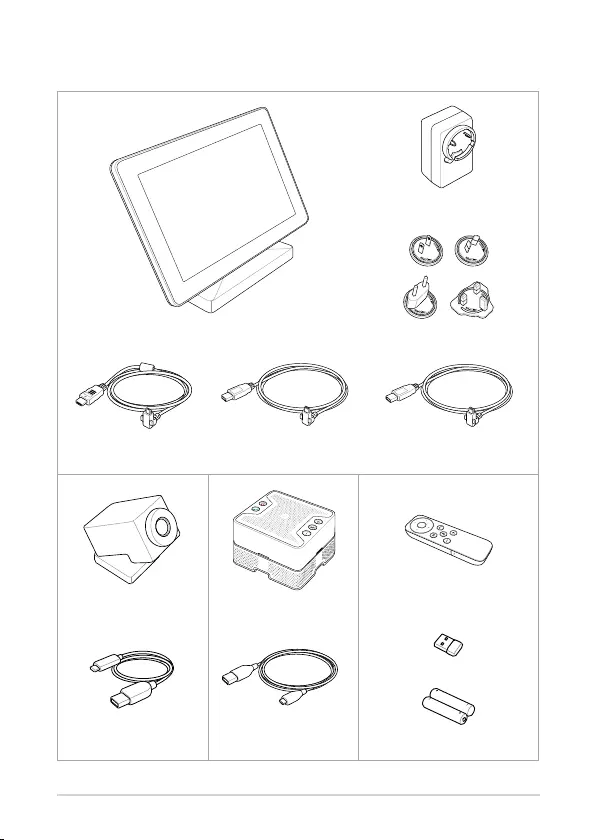
8
* The bundled power adapter plug heads may vary with territories
Touchscreen power adapter
Touchscreen Touchscreen adapter plug heads*
Touchscreen HDMI™ cable
(Green)
Touchscreen USB power
cable (Red)
Touchscreen USB data cable
(Blue)**
Camera Speakermic
Remote Control
USB dongle
Camera USB cable
(Type-A to USB Type-C®)
Speakermic cable
(Type-A to Micro USB)
Batteries
Peripheral items:
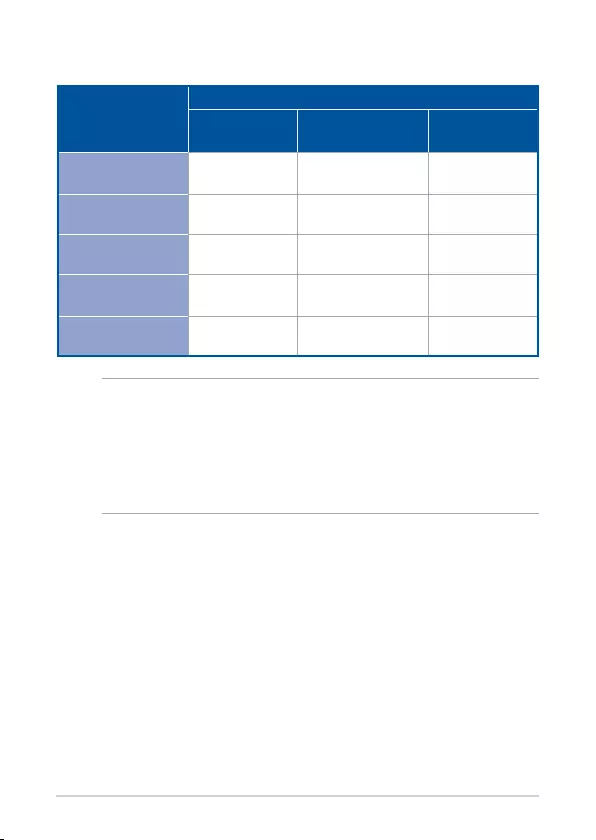
9
NOTE:
• If the device or its components fail or malfunction during normal and
proper use within the warranty period, bring the warranty card to the
ASUS Service Center for replacement of the defective components.
• Some bundled accessories may vary with dierent models.
• For details on bundled accessories, refer to their respective user manuals.
Meet hardware kit
Small/Medium
Room Kit
Large Room Kit Starter Kit
Meeting
computer system V V V
Speakermic V V V
Camera V - V
Touchscreen
control panel V V -
Remote control - - V
Meet hardware kit peripheral table
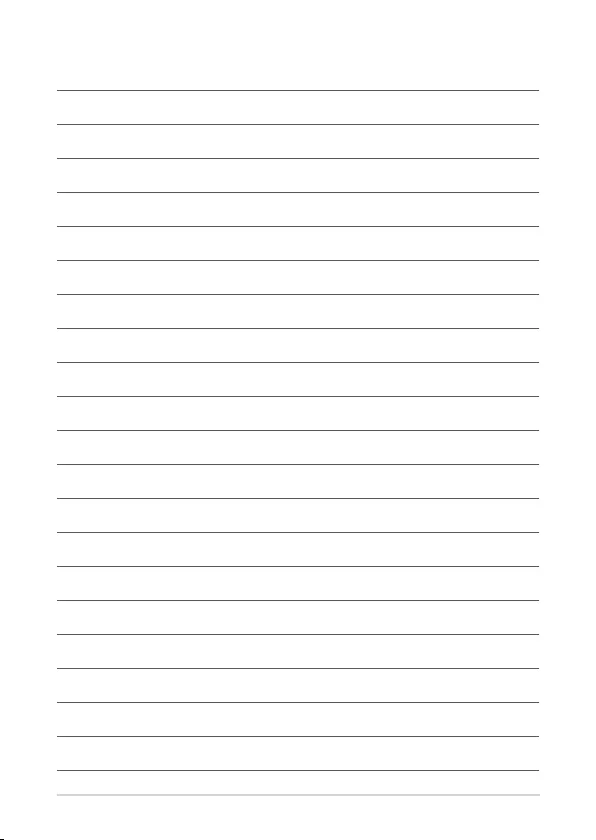
10
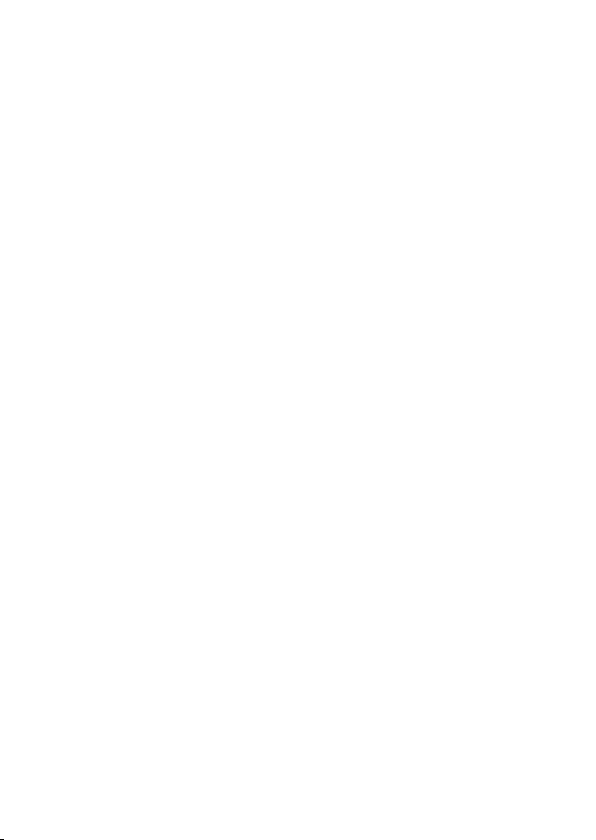
1
Getting to know your
Meeting Computer System
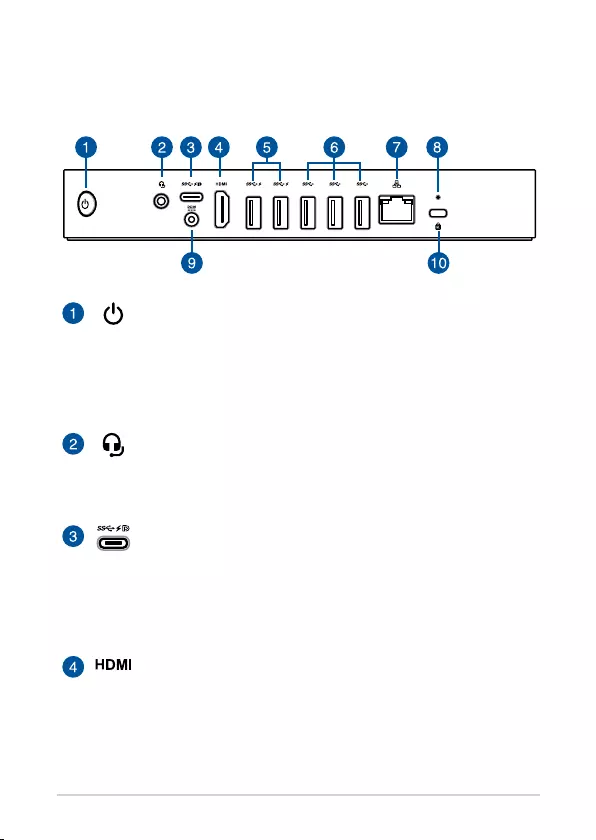
12
Features
Rear view
Power button
The power button allows you to turn the Meeting Computer
System on or o. You can use the power button to put your
Meeting Computer System to sleep mode or press it for
four (4) seconds to force shutdown your Meeting Computer
System.
Headphone/Headset/Microphone jack
This port allows you to connect amplied speakers or
headphones. You can also use this port to connect your
headset or an external microphone.
USB 3.1 Gen 1 Type-C®/DisplayPort combo port
This USB Type-C® (Universal Serial Bus) port provides a
transfer rate of up to 5 Gbit/s; supports DisplayPort 1.2 (3840 x
2160) at 60Hz with 24-bit color; and supports Power Delivery
at 5v, 3A. Use a USB Type-C® adapter to connect your Meeting
Computer System to an external display.
HDMI™ port
The HDMI™ (High Denition Multimedia Interface) port
supports a Full-HD device such as an LCD TV or monitor to
allow viewing on a larger external display.
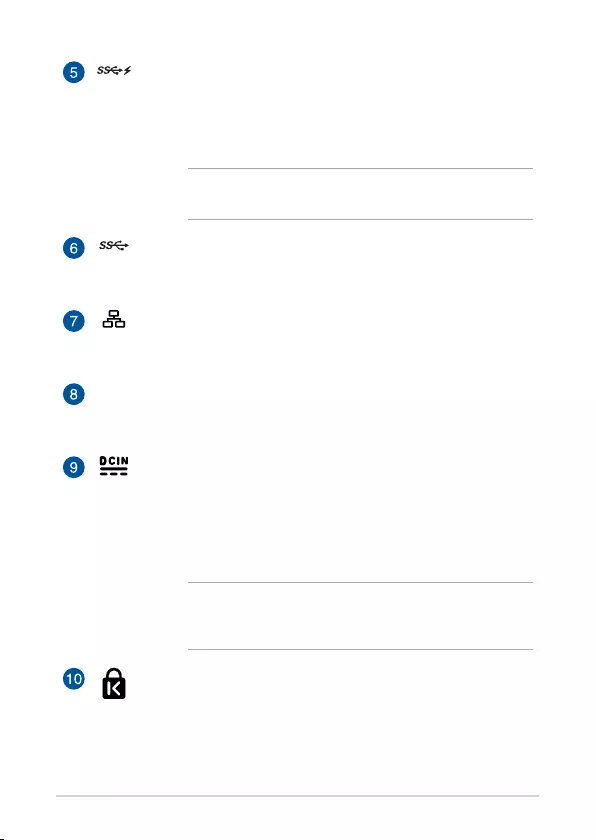
13
USB 3.2 Gen 1 port
The USB 3.2 Gen 1 (Universal Serial Bus) port provides a
transfer rate up to 5 Gbit/s. This port also supports the Battery
Charging 1.2 technology that allows you to charge your USB
devices.
NOTE: Battery Charging 1.2 technology is only available on
selected models, and provides a maximum of 5V / 1.5A output.
USB 3.2 Gen 1 port
The USB 3.2 Gen 1 (Universal Serial Bus) port provides a
transfer rate up to 5 Gbit/s.
LAN port
The 8-pin RJ-45 LAN port supports a standard Ethernet cable
for connection to a local network.
Reset button
The reset button allows you to reset the Meeting Computer
System.
Power input
The supplied power adapter converts AC power to DC power
for use with this jack. Power supplied through this jack
supplies power to the Meeting Computer System. To prevent
damage to the Meeting Computer System, always use the
supplied power adapter.
WARNING! The power adapter may become warm to hot
when in use. Do not cover the adapter and keep it away from
your body.
Kensington security slot
The Kensington security slot allows you to secure your
Meeting Computer System using Kensington® security
products.
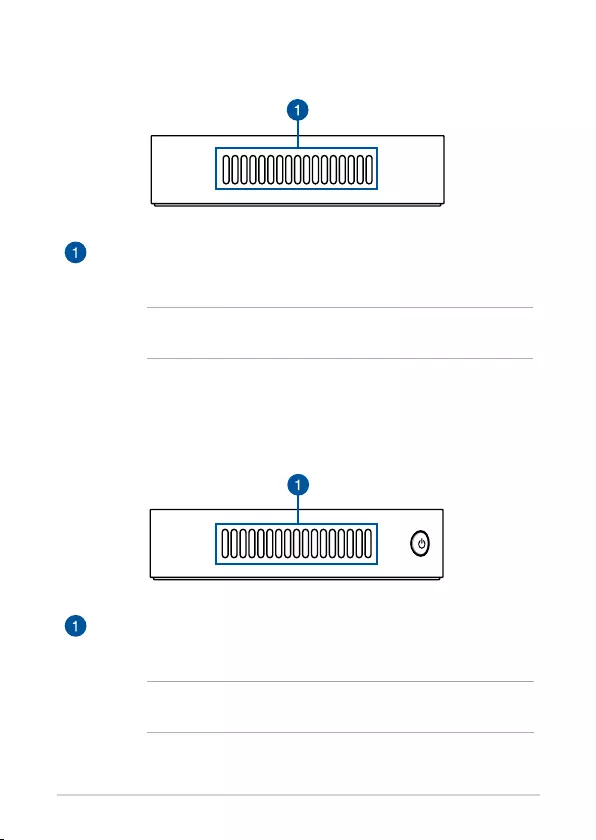
14
Left side view
Air vents (intake vent)
The air vents allow cooler air to enter your Meeting Computer
System chassis.
IMPORTANT! For an optimum heat dissipation and air ventilation,
ensure that the air vents are free from obstructions.
Right side view
Air vents (exhaust vent)
The air vents allow your Meeting Computer System chassis to expel
hot air out.
IMPORTANT! For an optimum heat dissipation and air ventilation,
ensure that the air vents are free from obstructions.
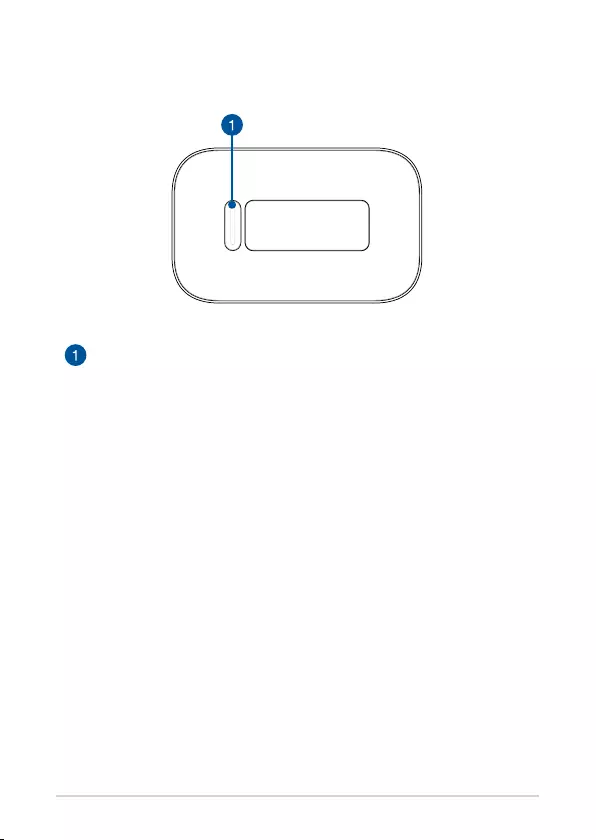
15
Mount pad slot
The mount slot is used to attach the Meeting Computer System to
the standing mount.
Bottom view
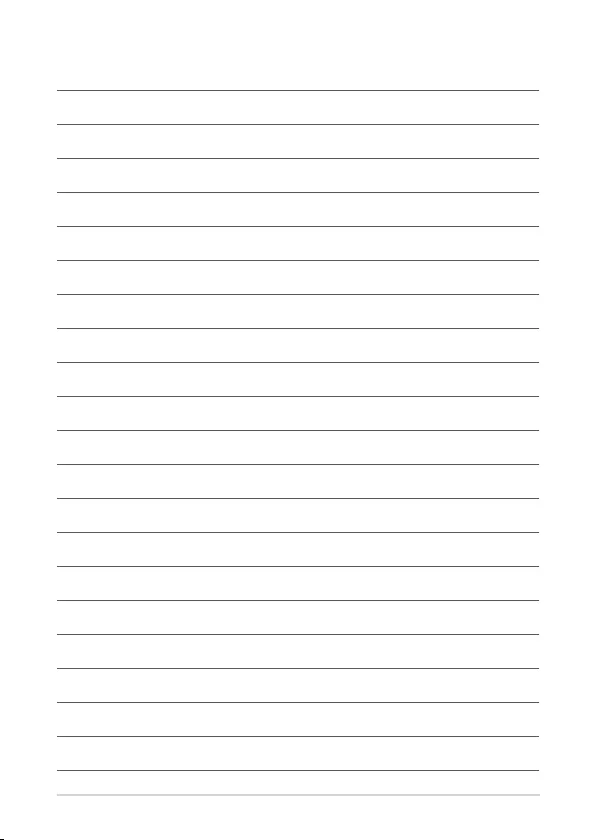
16
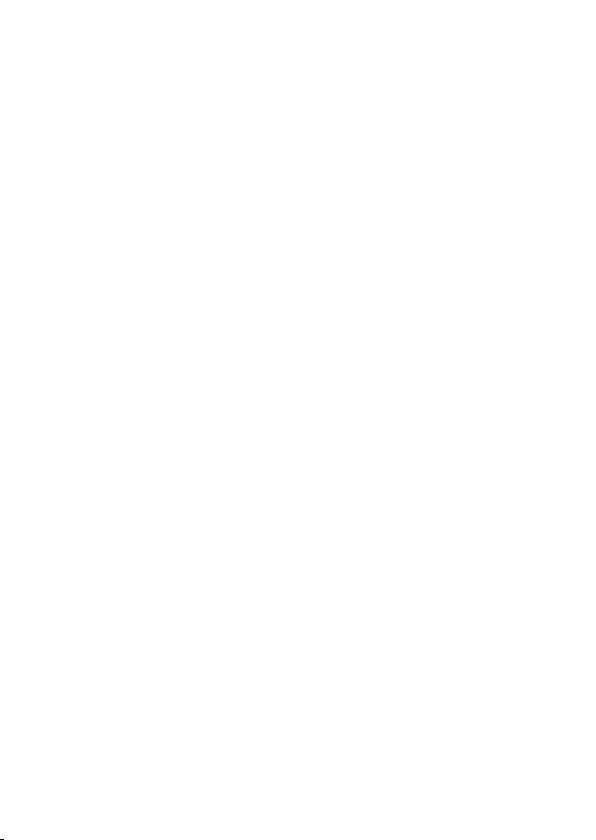
2
Using your Meet hardware
kit
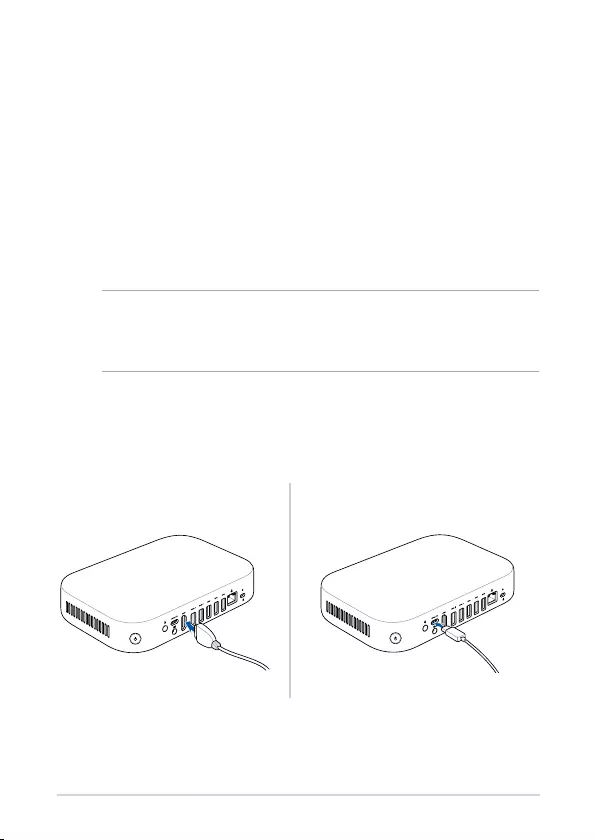
18
Getting started
Connect a display panel to your Meeting Computer
System
You can connect a display panel or projector that has the following
connectors:
• HDMI™ connector
• DisplayPort (USB Type-C®)
• DVI connector (used with an HDMI™–DVI adapter)
NOTE:
• The HDMI™–DVI adapter is purchased separately.
• The USB Type-C®-HDMI™ cable is purchased separately.
Connect display via HDMI™ port Connect display via USB Type-C® DisplayPort
To connect a display panel to your Meeting Computer System:
Connect a display cable either to the HDMI™ port or the USB Type-C®
DisplayPort.
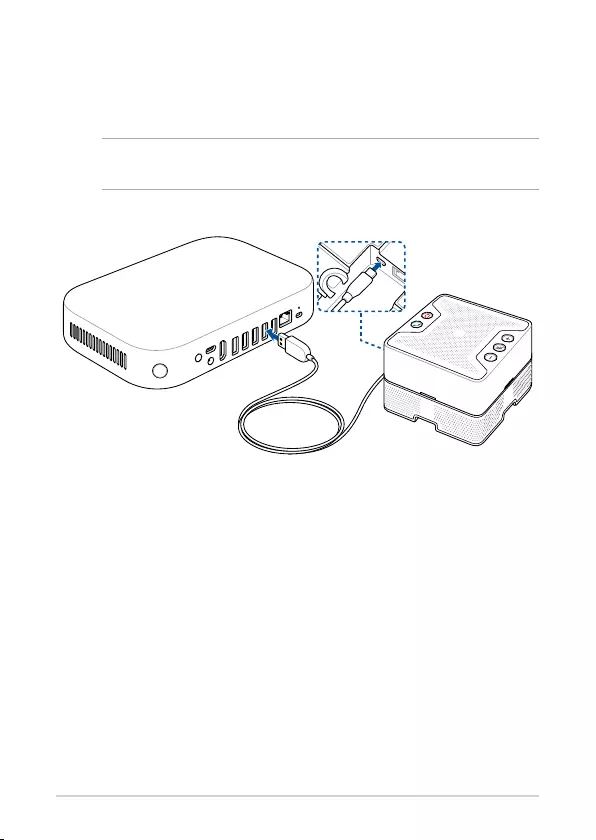
19
Connect the speakermic
Connect the speakermic to a USB 3.2 Gen 1 port on the rear of your Meeting
Computer System.
NOTE: Please refer to pages 37-38 for more information on the recommended
USB 3.2 Gen 1 port to connect the speakermic to.
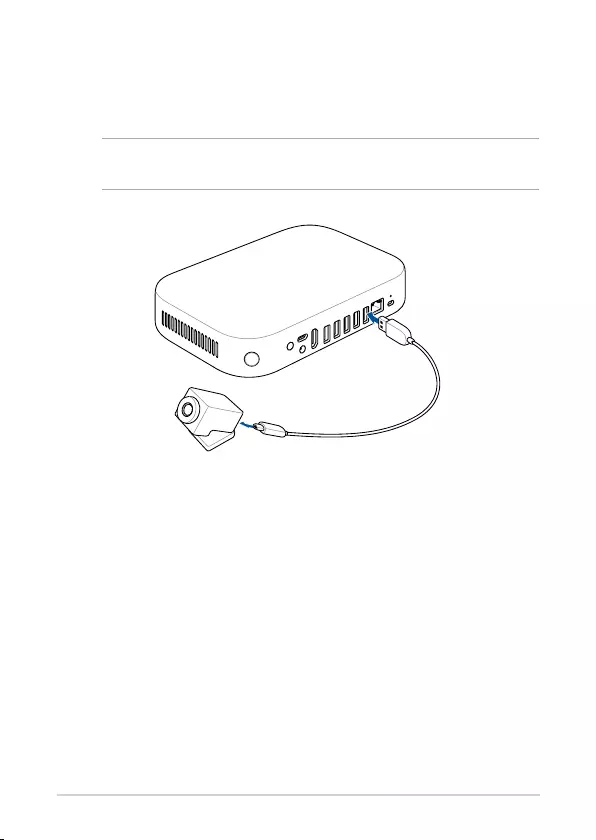
20
Connect the camera
Connect the camera to a USB 3.2 Gen 1 port on the rear of your Meeting
Computer System.
NOTE: Please refer to pages 37-38 for more information on the recommended
USB 3.2 Gen 1 port to connect the camera to.
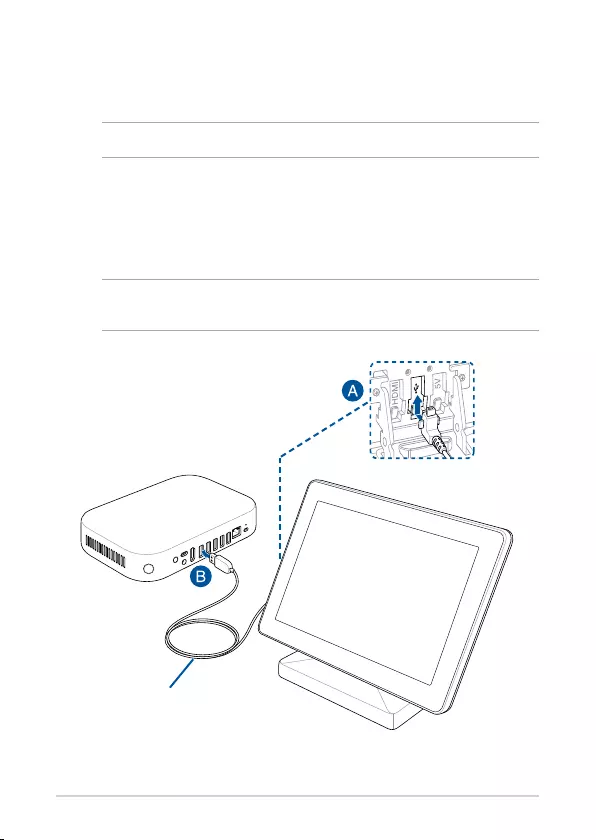
21
Connect the touchscreen
To connect the touchscreen to your Meeting Computer System
NOTE: Ensure to use the Touchscreen USB data cable (Blue).
A. Connect the Touchscreen USB data cable (Blue) to the data USB port
on your touchscreen.
B. Connect the touchscreen to a USB 3.2 Gen 1 port on the rear of your
Meeting Computer System. Ensure to connect the USB 3.2 Gen 1
connector to connect to your Meeting Computer System.
NOTE: Please refer to pages 37-38 for more information on the recommended
USB 3.2 Gen 1 port to connect the touchscreen to.
Touchscreen USB data cable (Blue)
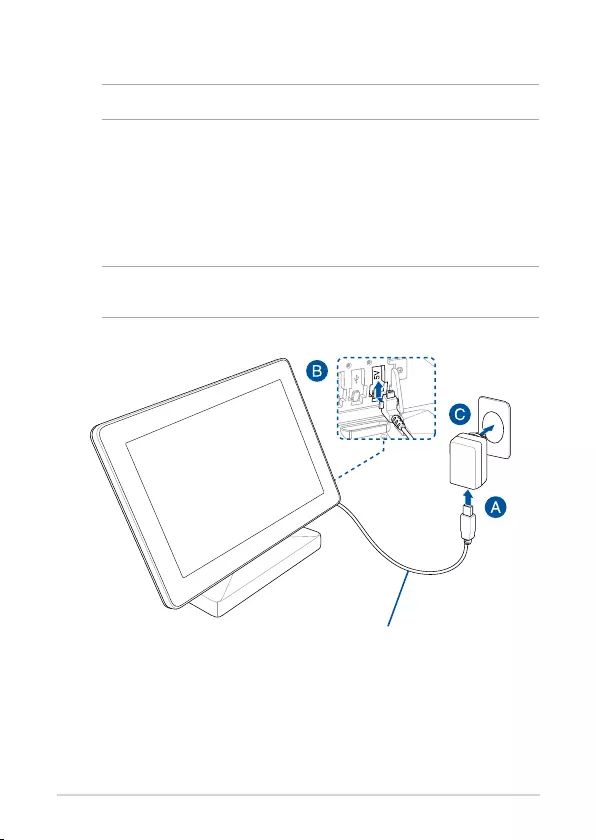
22
To connect the AC power adapter of your touchscreen
NOTE: Ensure to use the Touchscreen USB power cable (Red).
A. Connect the Touchscreen USB power cable (Red) to the AC power
adapter.
B. Connect the Touchscreen USB power cable (Red) to the power USB
port on your touchscreen.
C. Attach the appropriate adapter plug head to the adapter, then plug
the AC power adapter into a 100V~240V power source.
NOTE: For more information on attaching the adapter plug head to the
adapter, refer to the user guide bundled with the touchscreen.
Touchscreen USB power cable (Red)
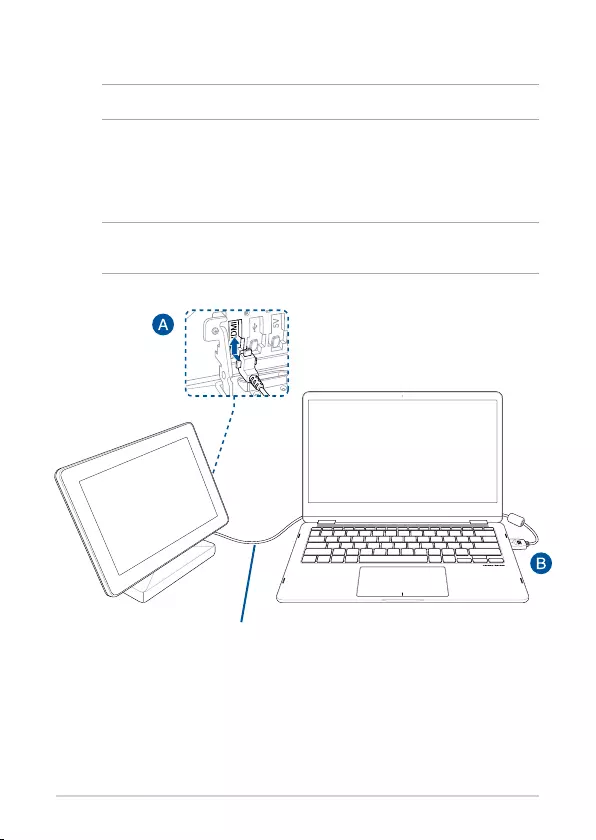
23
To connect the touchscreen for local presentations (optional)
NOTE: Ensure to use the Touchscreen HDMI™ cable (Green).
A. Connect the Touchscreen HDMI™ cable (Green) to the HDMI™ port on
your touchscreen.
B. Connect the touchscreen to a device’s (such as a laptop) HDMI™ out
port for local presentations.
WARNING! Do not connect the HDMI™ cable (Green) to your Meeting
Computer System.
Touchscreen HDMI™ cable (Green)
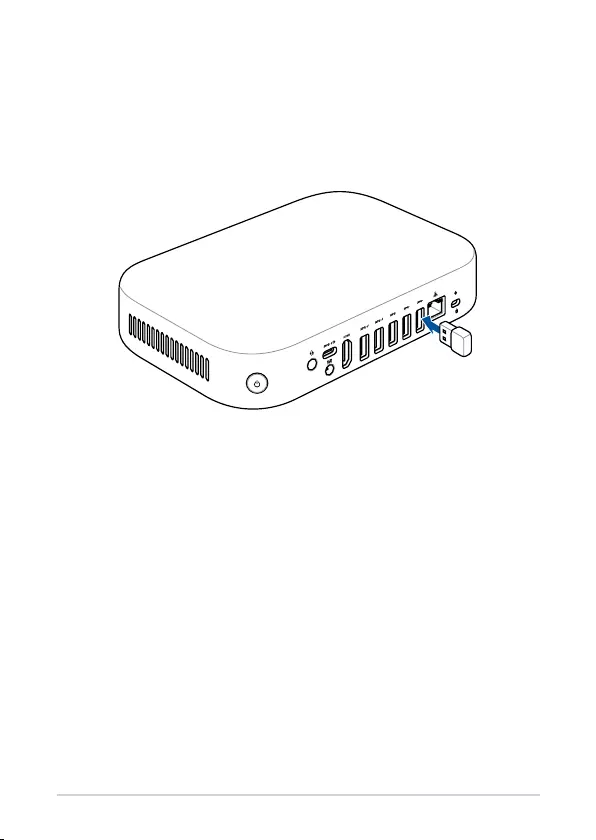
24
Connect the remote control dongle to your Meeting
Computer System
Connect the remote control USB dongle to a USB 3.2 Gen 1 port on the rear
of your Meeting Computer System.
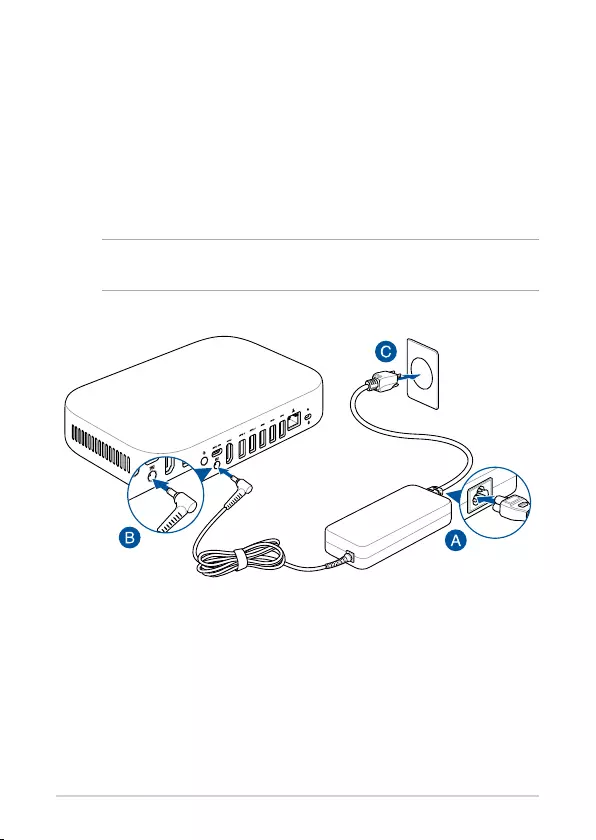
25
Connect the AC power adapter to your Meeting
Computer System
To connect the AC power adapter to your Meeting Computer System:
A. Connect the AC power cord to the AC/DC adapter.
B. Connect the DC power connector into your Meeting Computer
System’s power (DC) input port.
C. Plug the AC power cord into a 100V~240V power source.
NOTE: The power adapter may vary in appearance, depending on models and
your region.
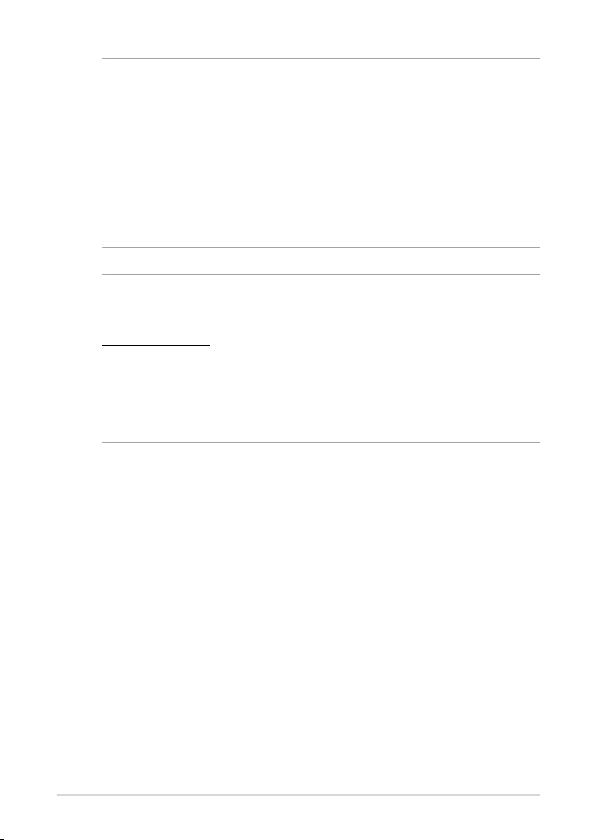
26
IMPORTANT!
• We strongly recommend that you use only the AC power adapter that
came with your Meeting Computer System.
• We strongly recommend that you use a grounded wall socket while using
your Meeting Computer System.
• The socket outlet must be easily accessible and near your Meeting
Computer System.
• To disconnect your Meeting Computer System from its main power supply,
unplug your Meeting Computer System from the power socket.
NOTE:
Please refer to the following information on the adapter:
90W Power adapter
• Input voltage: 100-240 Vac
• Input frequency: 50-60 Hz
• Rating output current: 4.62 A (90W)
• Rating output voltage: 19.5 V
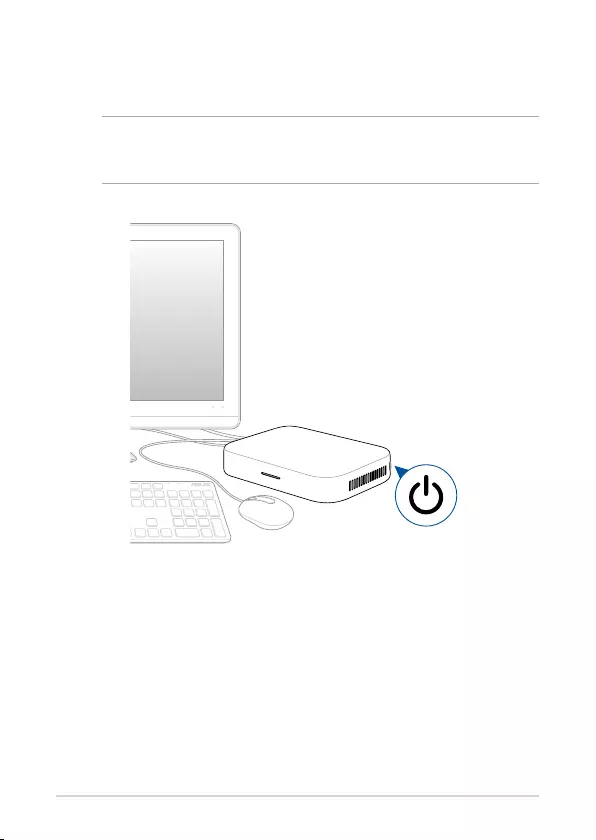
27
Turn on your Meeting Computer System
Press the power button to turn on your Meeting Computer System.
IMPORTANT! Ensure that all peripherals (speakermic, camera, touchscreen)
and AC power adapter are connected properly before you turn on your
Meeting Computer System.
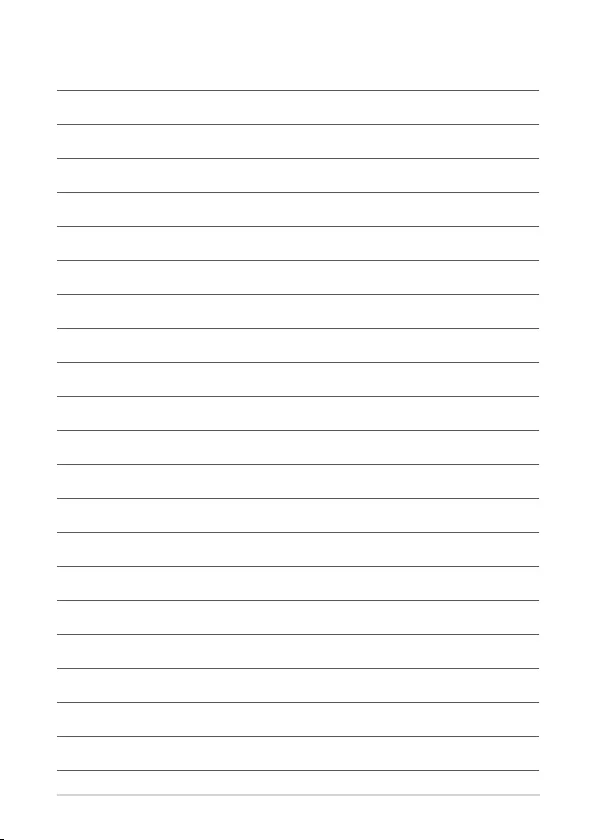
28
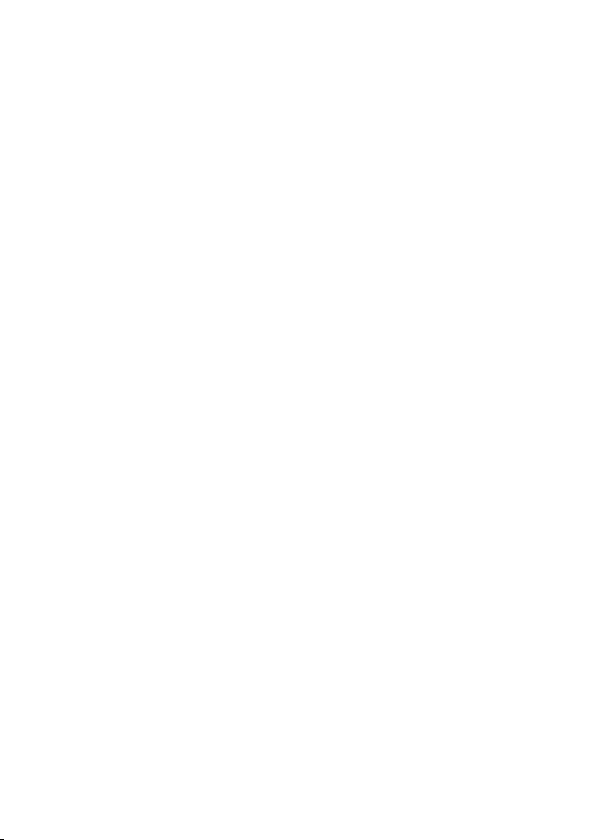
3
Conguring your Meet
hardware kit
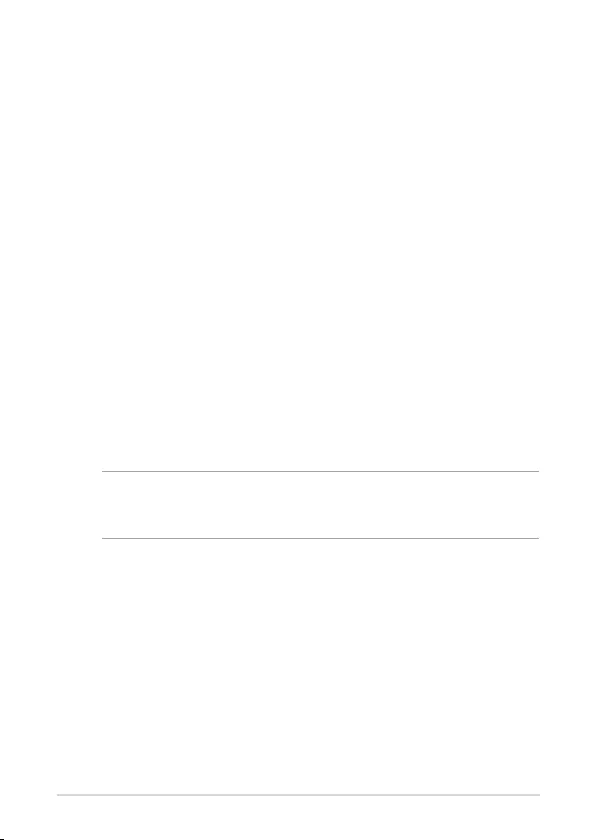
30
Before you begin using your device
for video conferencing
Setup requirements
Room size and setup
Your Meet hardware kit system is designed for a conference room of up to
20 persons. We recommend a room that contains either a long table with
the monitor at one end (optimal), or a round table. We do not recommend
using Meeting Computer System with rooms set up in a classroom style.
The room must have the following:
• Live Ethernet port (for wired network connections)
• AC power outlet
Network requirements
Your Meeting Computer System device works with both wired and wireless
networks. The network requirements are the same as those for Hangouts. In
addition, we recommend a minimum bandwidth of 1 mbps or 2 mbps (up/
down) for group video conferencing.
NOTE: Although you can use your Meeting Computer System device over
a wireless network connection, we recommend using a wired network
connection for best sound and video quality.
Space requirements
• For the Meeting Computer System device, you must have a 40 mm
x 250 mm x 180 mm / 1.57 in. x 9.84 in. x 7.08 in. space available to
mount the device or place it on a table.
• For the speakermic, you must have at least a 55 mm x 140 mm x 150
mm / 2.17 in. x 5.51 in. x 5.91 in. (H x W x L) space available to place
the unit on the table or mount it on the wall.
• The universal hook mount on the camera ts the width on most
standard monitors.
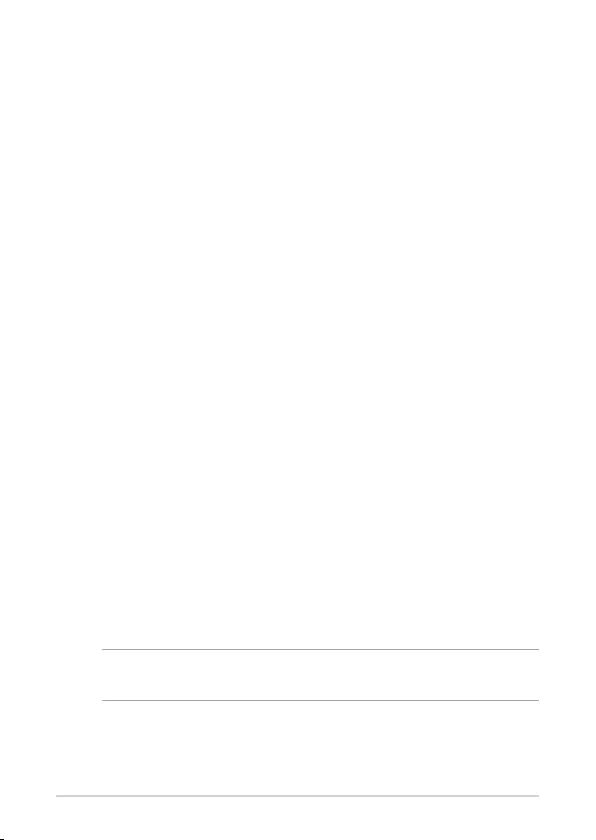
31
Display requirements and placement
Your Meeting Computer System work with LCD, LED, plasma, and projector-
type monitors and televisions. The display must have an HDMI™ or
DisplayPort input.
You can place the display on a table against one wall, or mount the display
on a wall or ceiling for a projector unit. Note that if you mount the display,
you may need to drill holes and conceal cables. If you have an existing video
conferencing system in the room, you may be able to repurpose the existing
setup for your Meeting Computer System system.
Speakermic placement
The optimal speakermic placement is up to 1.5 meters from all participants,
but may also depend on the size and layout of the conference room:
• For rooms where participants sit at one end of the room facing the
display, we recommend placing the speakermic at the end of the
table closest to the Meeting Computer System and the display.
• In larger rooms where participants sit talking around a table
independent of the position of the display, we recommend daisy
chaining up to 5 speakermics, depending on your meeting room
setup.
Connectors and accessories
Depending on your setup, you may need the following:
• CAT5e Ethernet cable for wired network connection
• Meeting Computer System wall mount for wall mounting (included)
• USB extension cable for camera for distances exceeding 5 feet (one
cable included)
• USB extension cable for speakermic for distances exceeding 3 feet
(one cable included)
NOTE: If you need extension cables for both the camera and the speakermic,
you can purchase a second one separately.
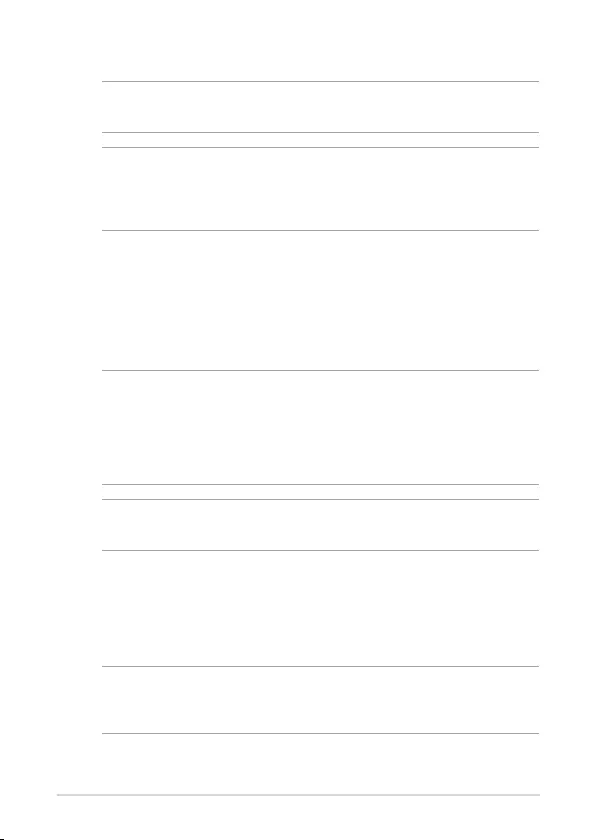
32
• Cable concealers, if needed for wall mounting
NOTE: The cable concealers for wall mounting and CAT5e Ethernet cable are
not included in the package and must be purchased separately.
IMPORTANT! The included cable for the camera is 5 feet long, and the
included cable for the speakermic is 3 feet long. If your setup of the display,
Meeting Computer System, and peripherals requires longer distances, you may
need to purchase additional USB extension cables.
Using the Wall mount
Use the wall mount plate to attach the Meeting Computer System to a
wall. Please follow the steps below to install the wall mount and Meeting
Computer System:
IMPORTANT! The equipment should not be mounted higher than
2 m from the oor or should not be mounted higher than 75 cm from a at
surface.
Setup your system
You can mount your Meeting Computer System to the wall mounting plate
or mount the Meeting Computer System to the standing mount.
WARNING!
•
Pulling or pushing on the Meeting Computer System may cause the device to
fall.
• Do not install your mount kit while your Meeting Computer System is
turned on. This may cause personal injuries or damage the system.
NOTE: The bundled items may vary between models. The wall mounting plate
and standing may not be included.
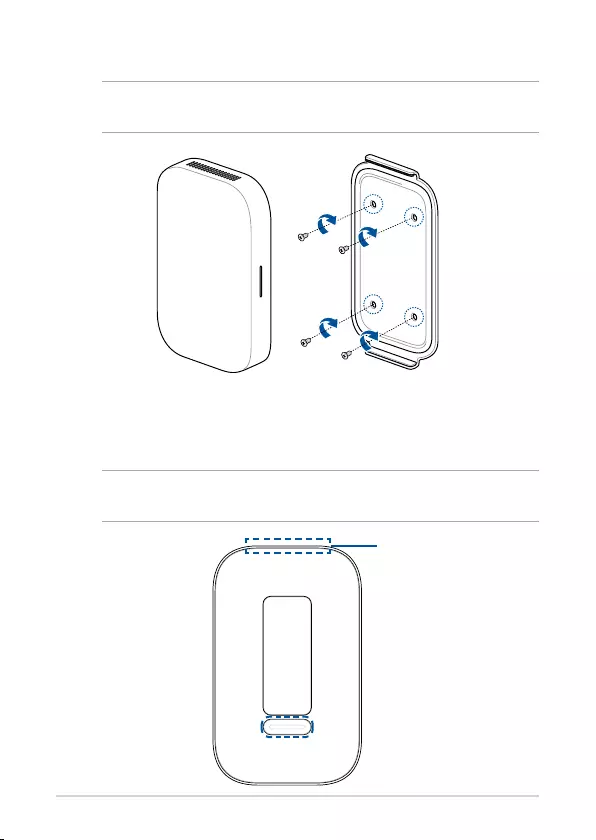
33
1. Secure the wall mount to a wall using the four (4) screws.
NOTE: The screws are self tapping M3.5 24 mm long, at countersunk head
type screws.
2. Locate the mount pad slot on the bottom of your device and
orientate it as shown in the illustration below so that the exhaust air
vents faces upwards.
NOTE: Please refer to Chapter 1 Getting to know your Meeting Computer
System for more information on the location of the exhaust air vents.
Air vent (exhaust vent)
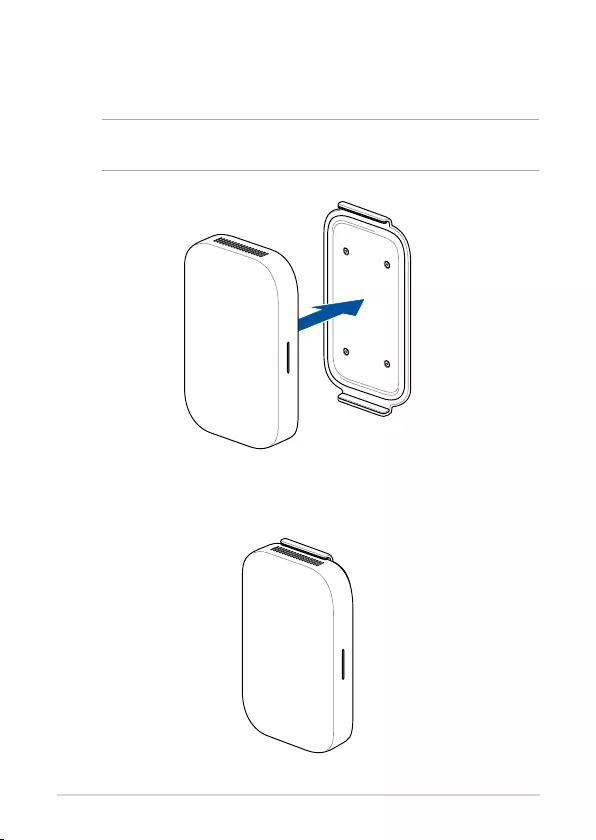
34
3. Your device will be magnetized onto the wall mount plate, please
ensure the mount pad slots are aligned with the wall mount before
placing the device onto the wall mount plate.
NOTE: Please refer to Chapter 1 Getting to know your Meeting Computer
System for more information on the location of the mount pad slots.
4. Manually adjust your device if needed for a more secure t.
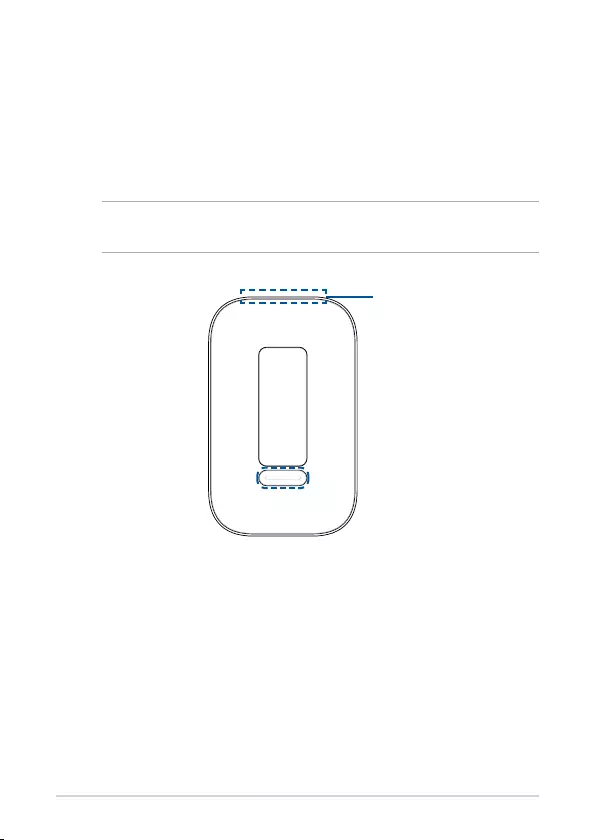
35
Using the standing mount
To attach your Meeting Computer System to the bundled standing mount,
please follow the steps below:
1. Locate the mount pad slot on the bottom of your device and
orientate it as shown in the illustration below so that the exhaust air
vents faces upwards.
NOTE: Please refer to Chapter 1 Getting to know your Meeting Computer
System for more information on the location of the exhaust air vents.
Air vent (exhaust vent)

36
2. Align your device’s mount pad slot to the standing mount, then bring
the device closer to the mount. Your device will be magnetized and
attach onto the standing mount.
3. Manually adjust your device if needed for a more secure t.
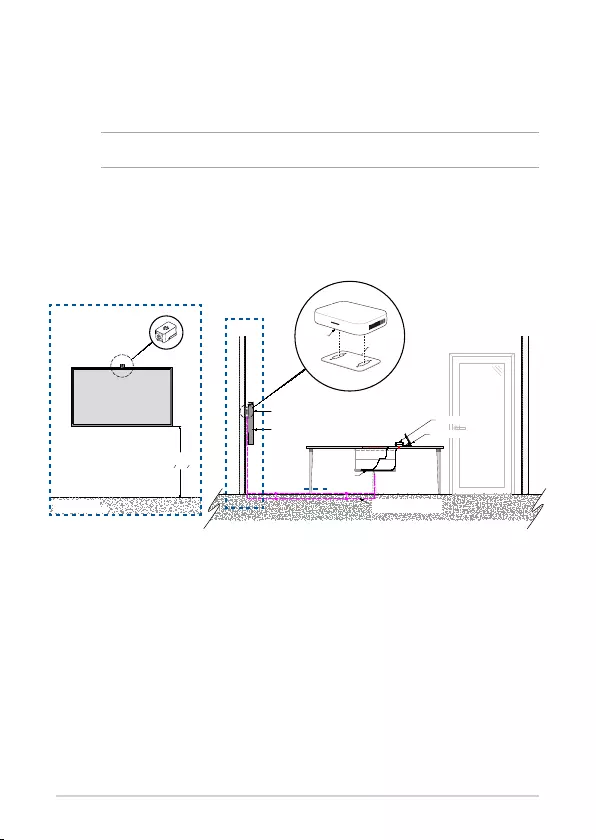
37
RECOMENDED HEIGHT
BETWEEN
750 - 1000mm
[29 12" - 39 12"]
EXAMPLE EQUIPMENT LAYOUT
DISPLAY
FRONT WALL
MEET CAMERA
DISPLAY
OPTIONAL
USB HUB
TOUCH PANEL
MICROPHONE & SPEAKER
CABLING
(SURFACE/CONCEALED RUN)
CHROMEBOX (WITH VESA MOUNT
MOUNTED TO DISPLAY)
GQE10A
WALL MOUNT
Recommended meeting room conguration 1
System setup
Place your camera
You may install your camera below or on top of the display depending on
the screen height.
NOTE: Keep the camera as close to eye level as possible.
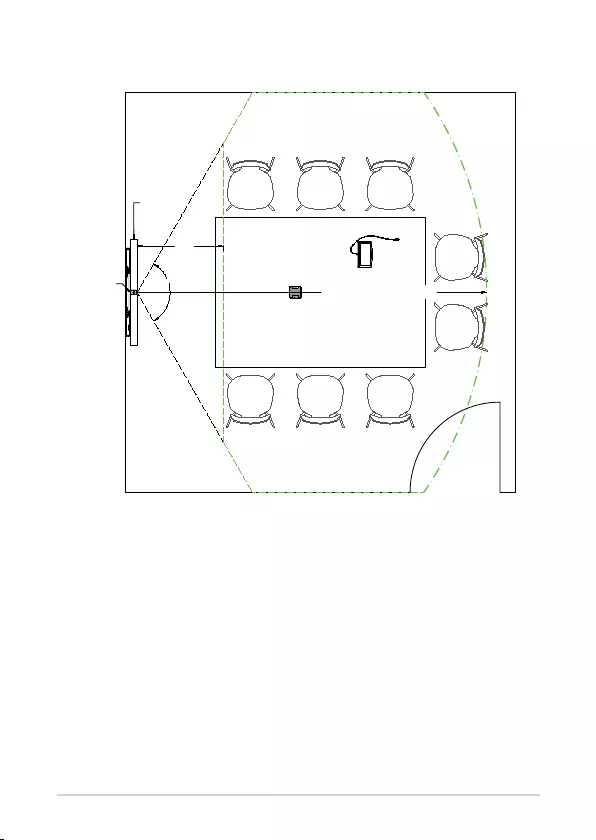
38
Room layout example
120°
note 2
DISPLAY
MEET
CAMERA
(FRONT WALL)(FRONT WALL)
NOTES:
1. Nearest viewing position, recommend 1.5 x screen height.
2. Camera field of view.
D note 1
AUTOZOOM RANGE 3.5M (11'-6")
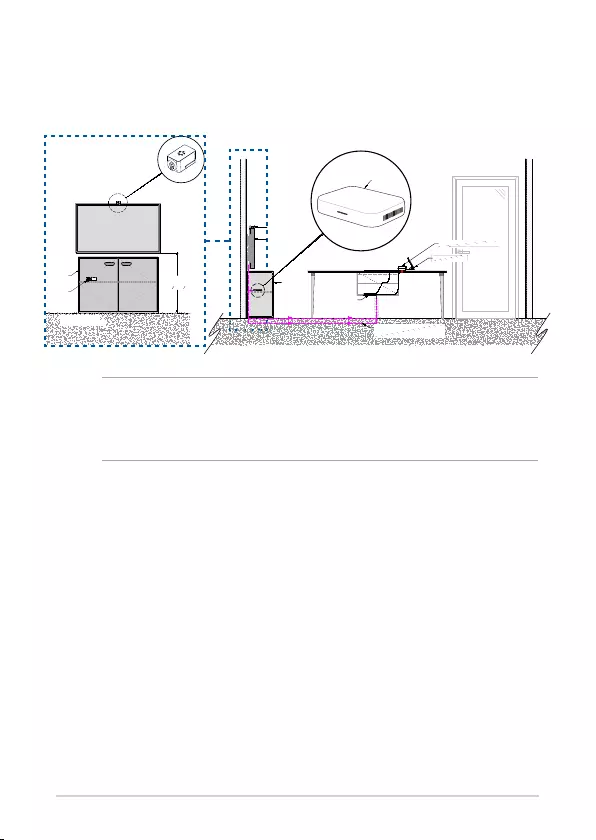
39
Recommended meeting room conguration 2
System setup
RECOMMENDED HEIGHT
BETWEEN
750 - 1000mm
[29 12" - 39 12"]
EXAMPLE EQUIPMENT LAYOUT
CREDENZA
DISPLAY
FRONT WALL
CHROMEBOX
MEET CAMERA
DISPLAY
OPTIONAL
USB HUB
TOUCH PANEL
MICROPHONE & SPEAKER
MEET CAMERA
CABLING
(SURFACE/CONCEALED RUN)
CREDENZA
GQE10A
NOTE: Ensure that the credenza you wish to install your Meeting Computer
System to is not tightly packed with cables or other objects which may
obstruct the air vents of your Meeting Computer System, and has openings to
allow proper air ow.
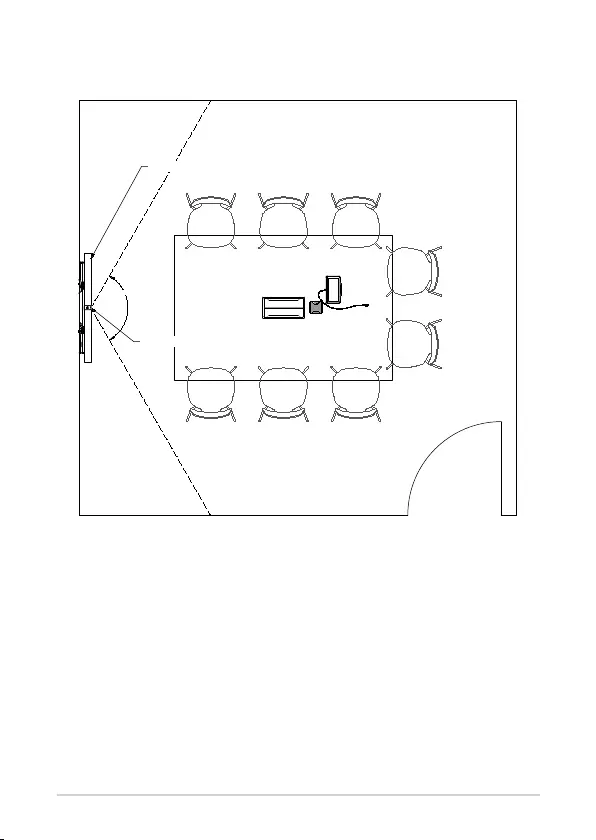
40
Room layout example
120°
DISPLAY
MEET CAMERA
(FRONT WALL)(FRONT WALL)
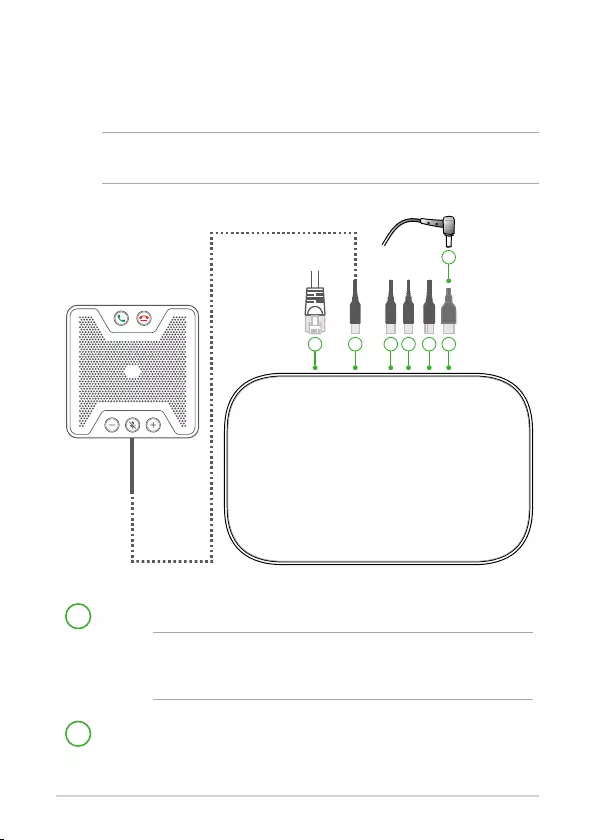
41
Connect your cables
Using the included cables and sensor, connect your Meeting Computer
System to the other system components:
NOTE: The connections shown in the illustrations are recommended, you may
adjust the connections accordingly to suit your needs.
1
6
5
3
2
7
4
LAN port connects to a router.
NOTE: Although you can use your Meeting Computer System device
over a wireless network connection, we recommend using a wired
network connection for optimal sound and video quality.
1
6
5
3
2
7
4
USB 3.2 Gen 1 port connects the speakermic assembly.
5 6
7
31 2 4
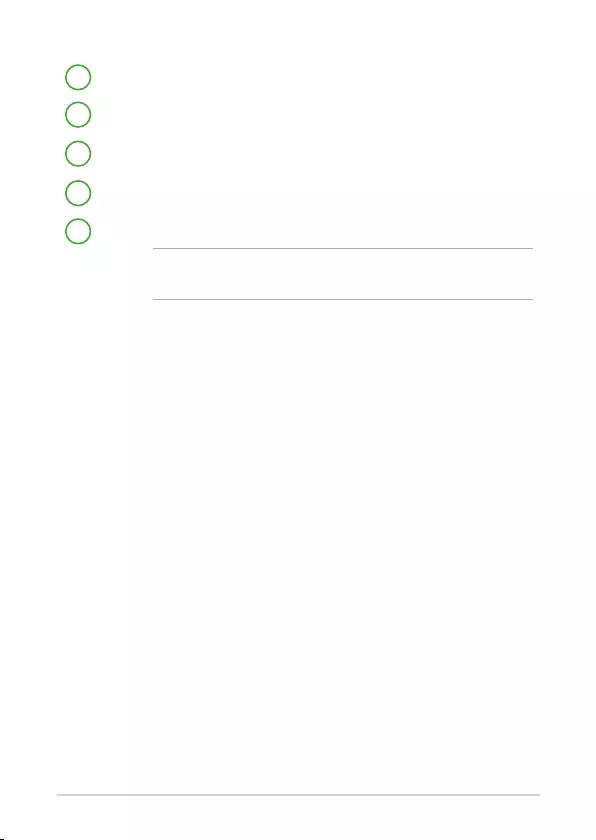
42
You can nd connection instructions for your specic model on the Meet
hardware kit product site.
1
6
5
3
2
7
4
USB 3.2 Gen 1 port connects the camera.
1
6
5
3
2
7
4
USB 3.2 Gen 1 port connects to the touchscreen
1
6
5
3
2
7
4
HDMI™ connects a display with HDMI™ connector.
1
6
5
3
2
7
4
DisplayPort connects a display with USB Type-C® connector.
1
6
5
3
2
7
4
Power port connects to a power outlet.
IMPORTANT! Be sure to connect to a power outlet last, after you
have made all the other connections.

43
Enroll your device
Complete basic enrollment
This section explains the basic enrollment ow, which works for almost all
users. To learn about other options shown during the enrollment process,
see Advanced enrollment options.
NOTE: We recommend connecting a USB keyboard to make entering the
enrollment information easier.
To complete basic enrollment:
1. Turn on the display.
2. Turn on the Meeting Computer System.
3. Verify or change your language, keyboard layout, and network.
NOTE: If your network doesn’t appear in the Select a network list, select Join
Network and enter the correct settings. Ask your network administrator for the
settings if you don’t know them.
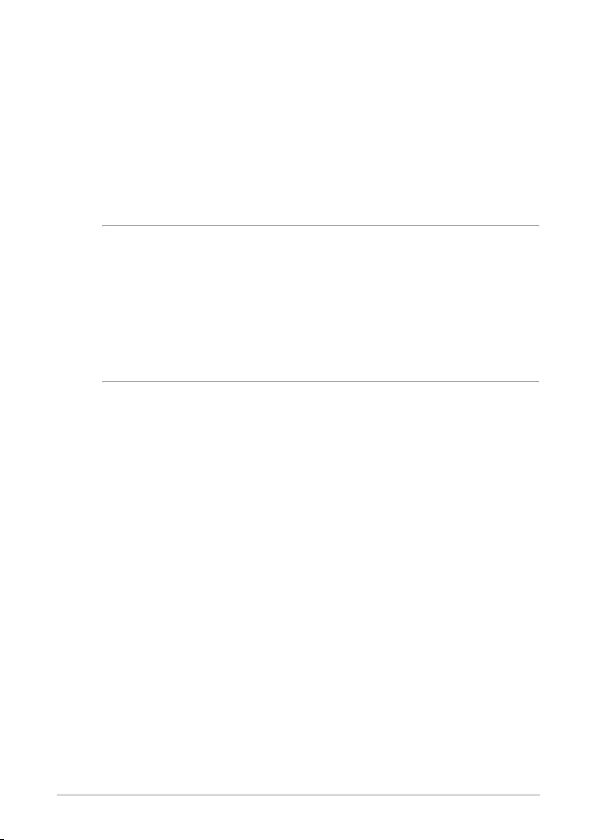
44
4. Select Continue.
5. Accept the Google Chrome OS Terms.
6. Sign in with your Google Apps email address and password.
7. The enrollment process takes place automatically. After the process is
complete, click Done.
8. When the Hangouts screen appears, follow the onscreen instructions
to test your camera and speakermic.
NOTE:
If you can’t see video or hear audio during the test:
• Ensure that your camera and speakermic were connected to your Meeting
Computer System before you turned on your device.
• Ensure that your camera and speakermic are connected to your device
properly.
• Unplug the cables and plug them in again, then restart your device.
9. Click through the screens to view tips on using Meeting Computer
System.
At the end of device enrollment, the screen displays a URL for this device’s
page in the Meeting Computer System Admin console. Using this URL, an
admin user must add the room’s online calendar to the device to enable
scheduled meetings.
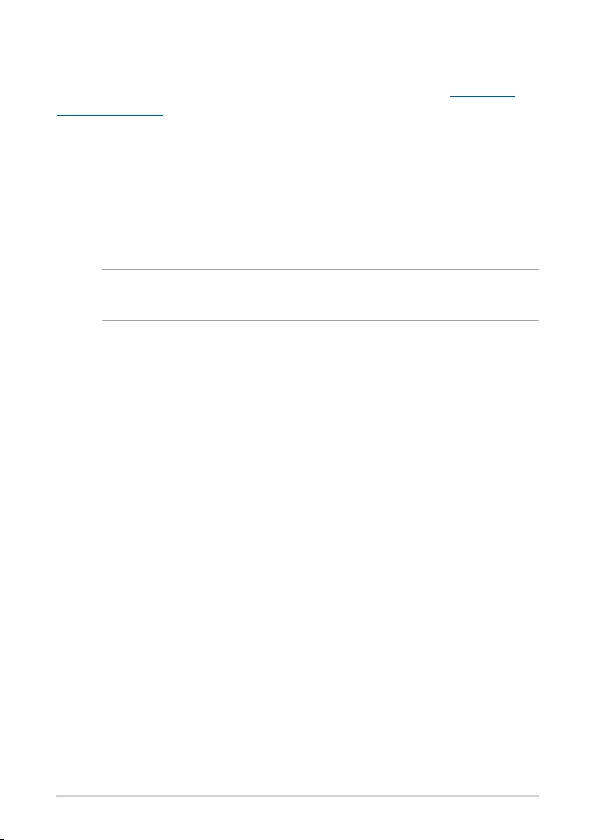
45
Advanced enrollment options
Users can go through the simple enrollment ow described in Complete
basic enrollment to enroll their device. Additional options are available for
users who want to customize the setup experience or learn more. These
options appear on the second enrollment screen, except for accessibility,
which appears on both the rst and second screens:
Accessibility: Accessibility options include larger font and cursor size,
voice prompts, and more. The options you select here apply to the
setup process and Out-of-box experience (OOBE) process. To select the
Accessibility link, press the Continue or Accept and continue button.
NOTE: High contrast mode only takes eect during enrollment and not in the
OOBE process.
Help make Chrome OS better: Allows your device to send usage and
crash info to Google helping us improve the Chrome OS experience
for all users. To learn more about this option, click the Learn more link
onscreen.
System security setting: Read more about the Meeting Computer
System security settings.
Google Chrome OS Terms: Scroll up and down to review the terms.
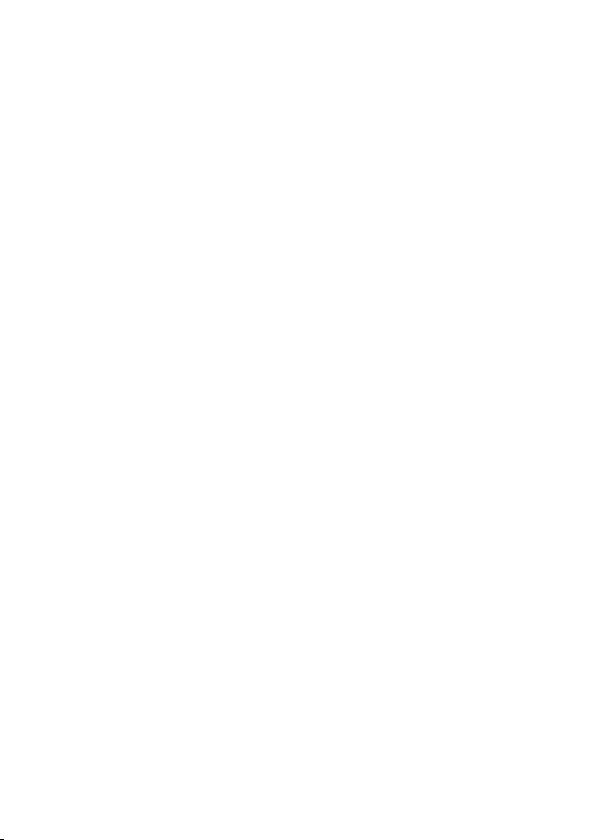
Troubleshooting
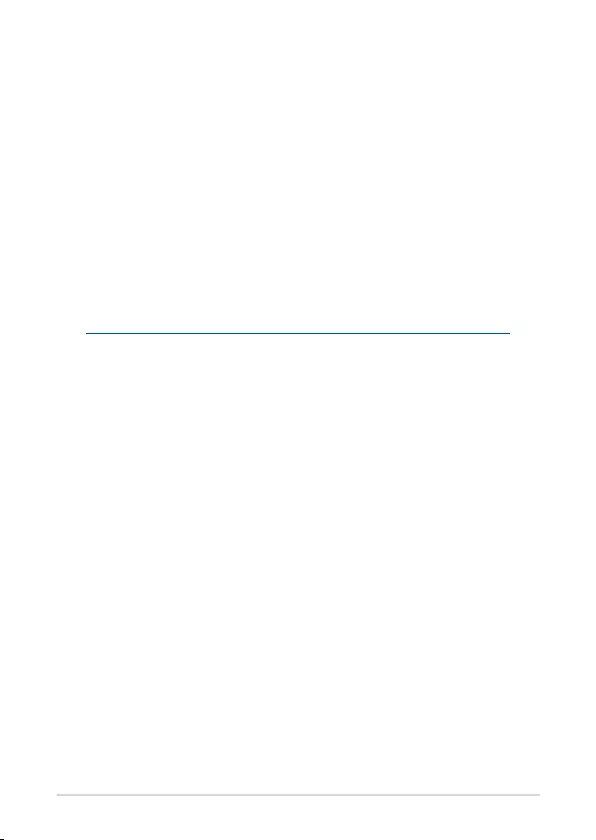
48
Fix a problem
Manage devices and rooms
I do not know how to identify the Meeting Computer System device I
want on the device list screen.
If you are not sure which device to click, you can identify the correct one by
its serial number. You can nd your device’s serial number on the card that
was included in the box and on the bottom of the device itself.
Help and support
Visit support.google.com/chromedevicesformeetings
for more detailed set-up and provisioning instructions, customizable table
mats, or to print guides for your users.
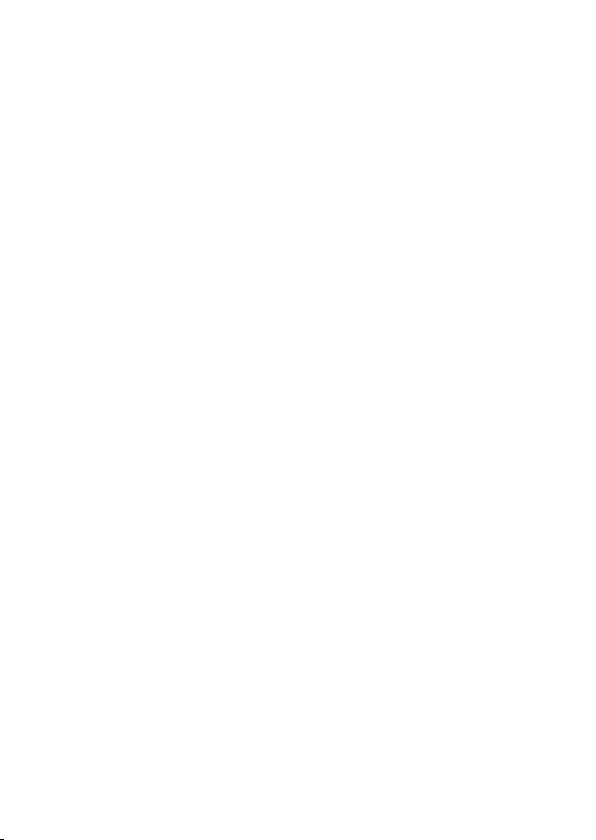
Appendix
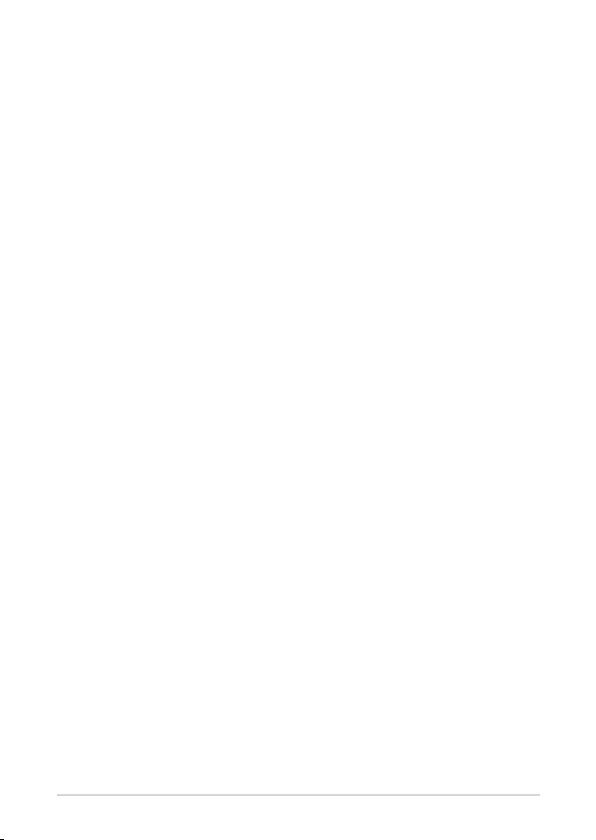
50
Safety information
Your Meeting Computer System is designed and tested to meet the latest
standards of safety for information technology equipment. However,
to ensure your safety, it is important that you read the following safety
instructions.
Setting up your system
• Read and follow all instructions in the documentation before you
operate your system.
• Do not use this product near water or a heated source.
• Set up the system on a stable surface.
• Openings on the chassis are for ventilation. Do not block or cover these
openings. Make sure you leave plenty of space around the system
for ventilation. Never insert objects of any kind into the ventilation
openings.
• Use this product in environments with ambient temperatures between
0˚C and 35˚C.
• If you use an extension cord, make sure that the total ampere rating
of the devices plugged into the extension cord does not exceed its
ampere rating.
• This equipment should be installed and operated with a minimum
distance of 20cm between the radiator and your body.
Care during use
• Do not walk on the power cord or allow anything to rest on it.
• Do not spill water or any other liquids on your system.
• When the system is turned o, a small amount of electrical current still
ows. Always unplug the power cord from the power outlets before
cleaning the system.
• If you encounter the following technical problems with the product,
unplug the power cord and contact a qualied service technician or
your retailer.
– The power cord or plug is damaged.
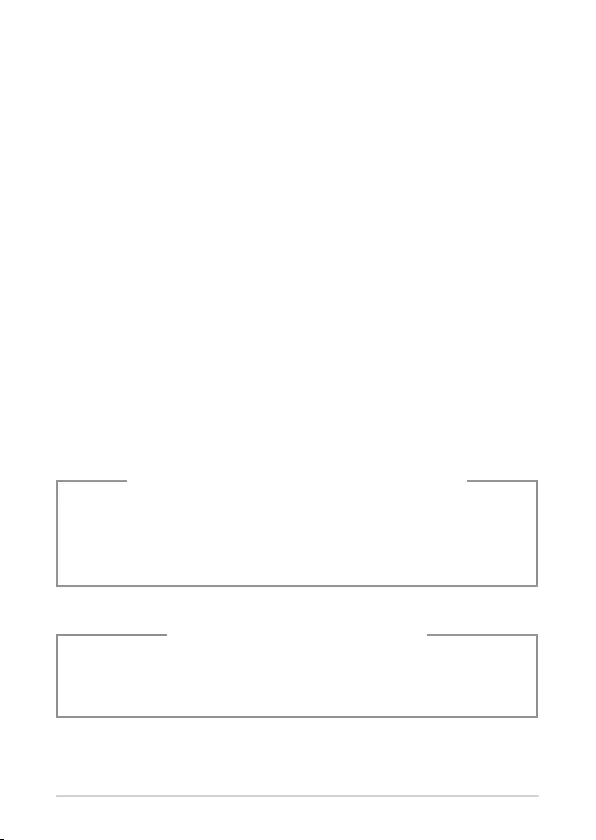
51
– Liquid has been spilled into the system.
– The system does not function properly even if you follow the
operating instructions.
– The system was dropped or the cabinet is damaged.
– The system performance changes.
• Avoid contact with hot components inside the Mini PC. During
operation, some components become hot enough to burn the skin.
Before you open the computer cover, turn o the computer, disconnect
the power, and wait approximately 30 minutes for the components to
cool.
– Disposal of a battery into re or a hot oven, or mechanically crushing or
cutting of a battery, that can result in an explosion;
– Leaving a battery in an extremely high temperature surrounding
environment that can result in an explosion or the leakage of
ammable liquid or gas;
– A battery subjected to extremely low air pressure that may result in an
explosion or the leakage of ammable liquid or gas.
– By means of a power cord connected to a socket-outlet with earthing
connection.
NO DISASSEMBLY
The warranty does not apply to the products
that have been disassembled by users
Lithium-Ion Battery Warning
CAUTION: Danger of explosion if battery is incorrectly replaced.
Replace only with the same or equivalent type recommended
by the manufacturer. Dispose of used batteries according to the
manufacturer’s instructions.
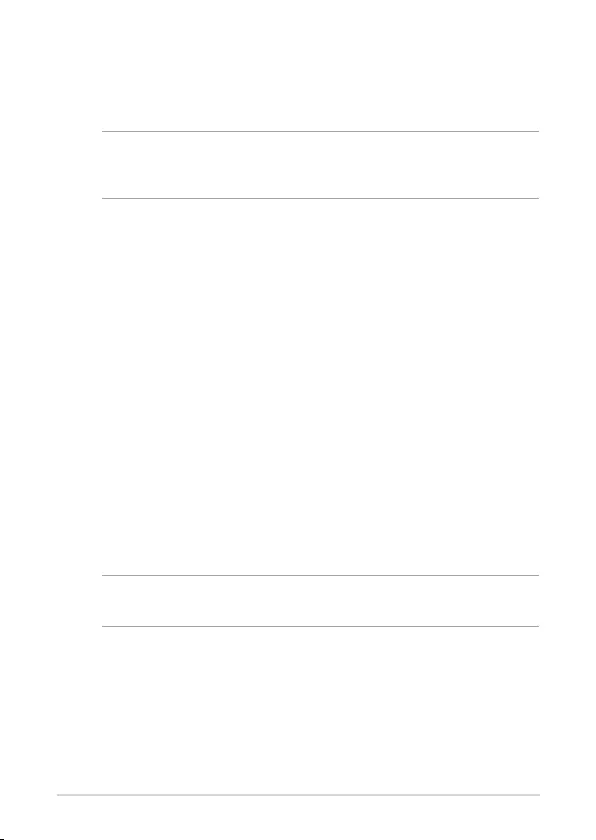
52
Regulatory notices
COATING NOTICE
IMPORTANT! To provide electrical insulation and maintain electrical safety,
a coating is applied to insulate the device except on the areas where the I/O
ports are located.
Federal Communications Commission Statement
This device complies with Part 15 of the FCC Rules. Operation is subject to
the following two conditions:
(1) This device may not cause harmful interference, and
(2) This device must accept any interference received, including interference
that may cause undesired operation.
Note: This equipment has been tested and found to comply with the limits
for a Class A digital device, pursuant to part 15 of the FCC Rules. These
limits are designed to provide reasonable protection against harmful
interference in a commercial installation. This equipment generates,
uses and can radiate radio frequency energy and, if not installed and
used in accordance with the instruction manual ,may cause harmful
interference to radio communications. Operation of this equipment
in a residential area is likely to cause harmful interference in which
case the user will be required to correct the interference at his own
expense.
CAUTION! Changes or modication not expressly approved by the grantee of
this device could void the user’s authority to operate the equipment.
HDMI Compliance Statement
The terms HDMI, HDMI High-Denition Multimedia Interface, and the
HDMI Logo are trademarks or registered trademarks of HDMI Licensing
Administrator, Inc.
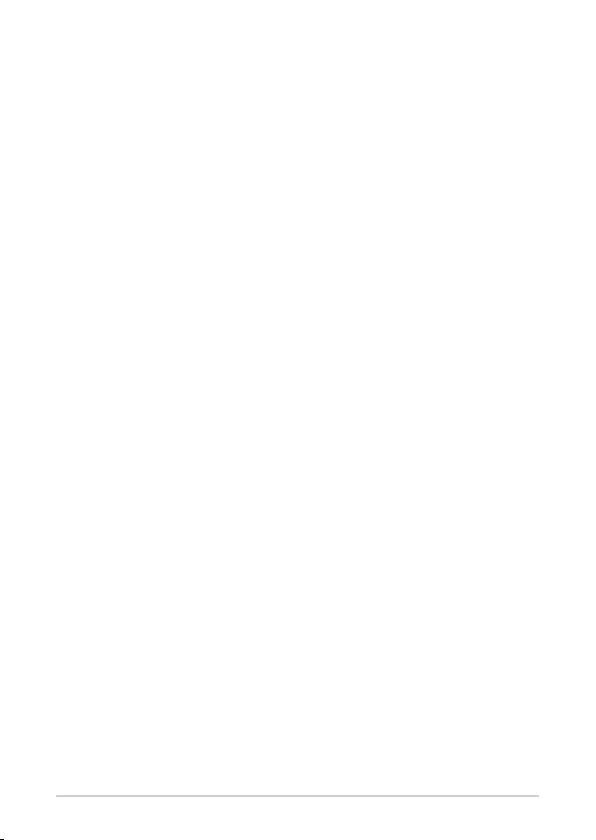
53
RF exposure warning
This equipment must be installed and operated in accordance with
provided instructions and the antenna(s) used for this transmitter must
be installed to provide a separation distance of at least 20 cm from all
persons and must not be co-located or operating in conjunction with any
other antenna or transmitter. End-users and installers must be provide with
antenna installation instructions and transmitter operating conditions for
satisfying RF exposure compliance.
ISED Radiation Exposure Statement for Canada
This equipment complies with ISED radiation exposure limits set forth for
an uncontrolled environment. This equipment should be installed and
operated with a minimum distance of 20cm between the radiator & your
body. This transmitter must not be co-located or operating with any other
antenna or transmitter.
Le rayonnement de la classe b respecte ISED xaient un environnement non
contrôles et mise en oeuvre de ce matériel devrait avec échangeur distance
minimale entre 20 cm ton corps. Lanceurs ou ne peuvent pas coexister cette
antenne ou capteurs ave d’autres.
Operation in the band 5150-5250 MHz is only for indoor use to reduce the
potential for harmful interference to co-channel mobile satellite systems.
La bande 5 150-5 250 MHz est réservés uniquement pour une utilisation
à l’intérieur an de réduire les risques de brouillage préjudiciable aux
systèmes de satellites mobiles utilisant les mêmes canaux.
For the frequency 5600-5650 MHz, no operation is permitted
Pour la fréquence 5600-5650 MHz, aucune opération est autorisée.
Responsible Party: Asus Computer International
Address: 48720 Kato Rd, Fremont, CA 94538
Phone/Fax No: (510)739-3777/(510)608-4555
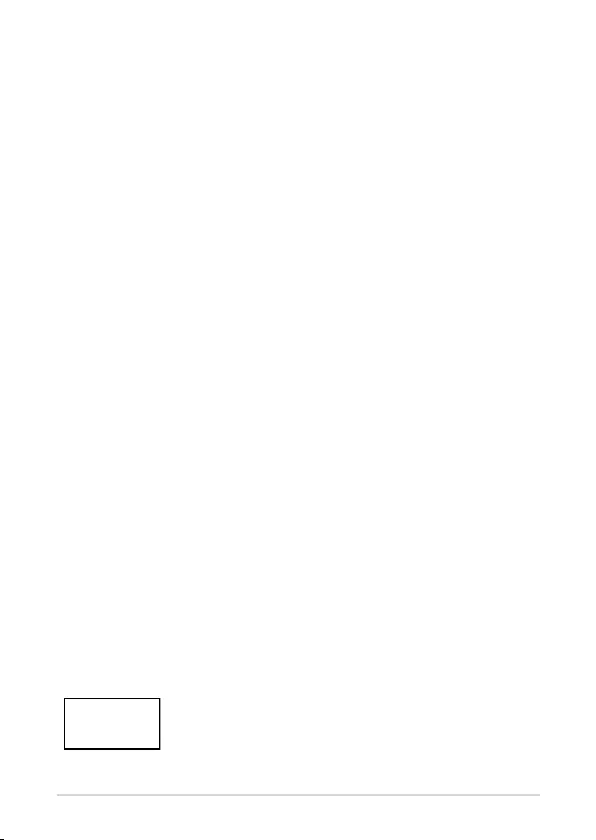
54
Compliance Statement of Innovation, Science and
Economic Development Canada (ISED)
This device complies with Innovation, Science and Economic Development
Canada (ISED) licence-exempt RSS standard(s). Operation is subject to the
following two conditions:
(1) this device may not cause interference, and
(2 ) this device must accept any interference, including interference that
may cause undesired operation of the device.
CAN ICES-3 (A)/NMB-3(A)
Wireless Operation Channel for Dierent Domains
N. America 2.412-2.462 GHz Ch01 through CH11
Japan 2.412-2.484 GHz Ch01 through Ch14
Europe ETSI 2.412-2.472 GHz Ch01 through Ch13
Regional notice for Singapore
This ASUS product complies with IMDA Standards.
Complies with
IMDA Standards
DA105282
Déclaration de conformité de Innovation, Sciences
et Développement économique Canada (ISED)
Le présent appareil est conforme aux CNR d’ISED applicables aux appareils
radio exempts de licence. L’exploitation est autorisée aux deux conditions
suivantes:
(1) l’appareil ne doit pas produire de brouillage, et
(2) l’utilisateur de l’appareil doit accepter tout brouillage radioélectrique
subi, même si le brouillage est susceptible d’en compromettre le
fonctionnement.
CAN ICES-3 (A)/NMB-3(A)
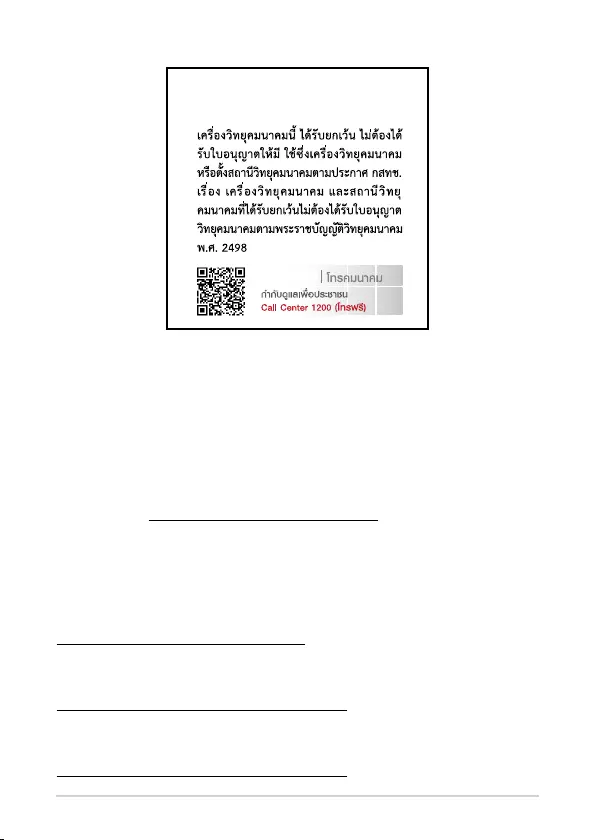
55
Declaration of compliance for product
environmental regulation
ASUS follows the green design concept to design and manufacture our
products, and makes sure that each stage of the product life cycle of ASUS
product is in line with global environmental regulations. In addition, ASUS
disclose the relevant information based on regulation requirements.
Please refer to http://csr.asus.com/Compliance.htm for information
disclosure based on regulation requirements ASUS is complied with:
EU REACH and Article 33
Complying with the REACH (Registration, Evaluation, Authorization, and
Restriction of Chemicals) regulatory framework, we publish the chemical
substances in our products at ASUS REACH website at
http://csr.asus.com/english/REACH.htm
EU RoHS
This product complies with the EU RoHS Directive. For more details, see
http://csr.asus.com/english/article.aspx?id=35
Japan JIS-C-0950 Material Declarations
Information on Japan RoHS (JIS-C-0950) chemical disclosures is available on
http://csr.asus.com/english/article.aspx?id=19
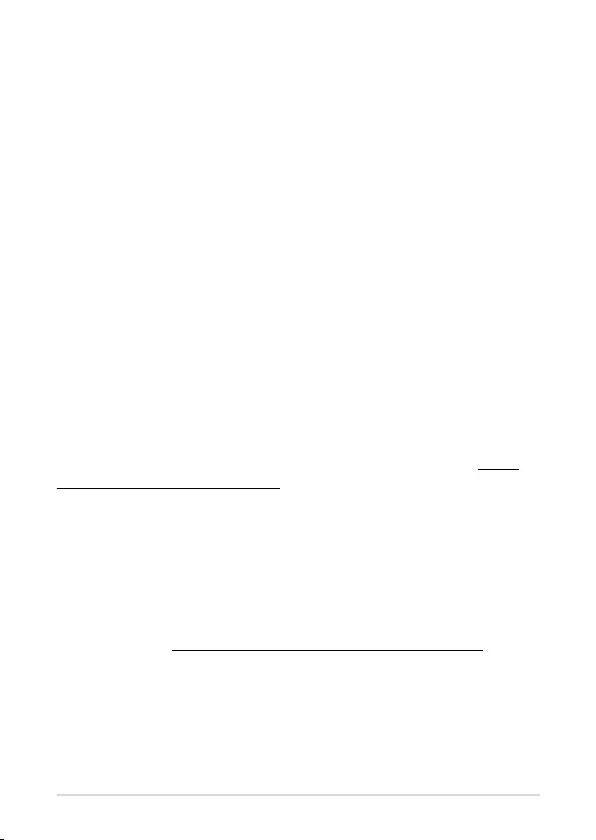
56
India RoHS
This product complies with the “India E-Waste (Management) Rules, 2016”
and prohibits use of lead, mercury, hexavalent chromium, polybrominated
biphenyls (PBBs) and polybrominated diphenyl ethers (PBDEs) in
concentrations exceeding 0.1% by weight in homogenous materials and
0.01% by weight in homogenous materials for cadmium, except for the
exemptions listed in Schedule II of the Rule.
Vietnam RoHS
ASUS products sold in Vietnam, on or after September 23, 2011,meet the
requirements of the Vietnam Circular 30/2011/TT-BCT.
Các sản phẩm ASUS bán tại Việt Nam, vào ngày 23 tháng 9 năm2011 trở về
sau, đều phải đáp ứng các yêu cầu của Thông tư 30/2011/TT-BCT của Việt
Nam.
Turkey RoHS
AEEE Yönetmeliğine Uygundur
ASUS Recycling/Takeback Services
ASUS recycling and takeback programs come from our commitment to the
highest standards for protecting our environment. We believe in providing
solutions for you to be able to responsibly recycle our products, batteries,
other components as well as the packaging materials. Please go to http://
csr.asus.com/english/Takeback.htm for detailed recycling information in
dierent regions.
Ecodesign Directive
European Union announced a framework for the setting of ecodesign
requirements for energy-related products (2009/125/EC). Specic
Implementing Measures are aimed at improving environmental
performance of specic products or across multiple product types. ASUS
provides product information on the CSR website. The further information
could be found at https://csr.asus.com/english/article.aspx?id=1555.
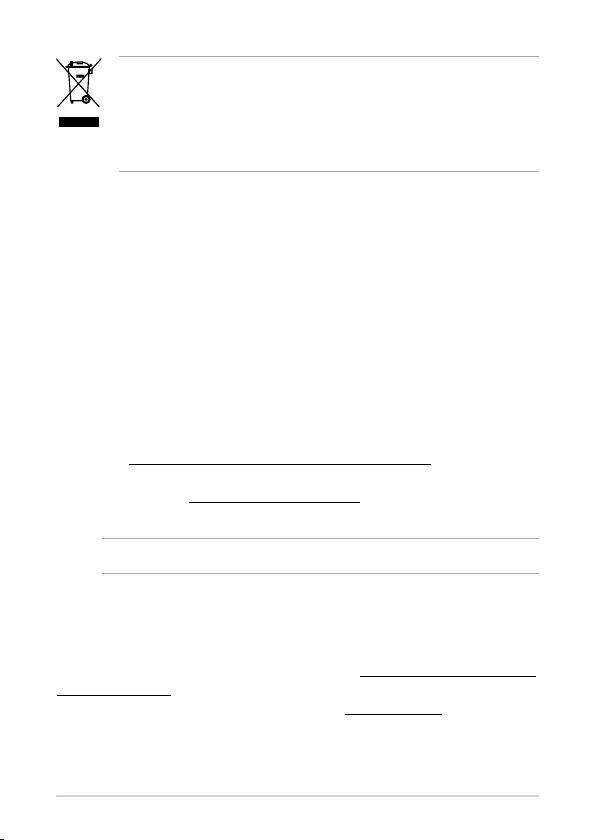
57
DO NOT throw the device in municipal waste. This product has been
designed to enable proper reuse of parts and recycling. This symbol of the
crossed out wheeled bin indicates that the product (electrical, electronic
equipment, and mercury-containing button cell battery) should not be
placed in municipal waste. Check local technical support services for
product recycling.
ENERGY STAR Qualied Product
ENERGY STAR is a joint program of the U.S.
Environmental Protection Agency and the U.S.
Department of Energy helping us all save money and
protect the environment through energy ecient
products and practices.
All ASUS products with the ENERGY STAR logo comply
with the ENERGY STAR standard, and the power
management feature is enabled by default. The monitor is automatically set
to sleep within 10 minutes of user inactivity; the computer is automatically
set to sleep within 30 minutes of user inactivity. To wake your computer,
click the mouse, press any key on the keyboard, or press the power button.
Please visit http://www.energystar.gov/powermanagement for detail
information on power management and its benets to the environment. In
addition, please visit http://www.energystar.gov for detail information on
the ENERGY STAR joint program.
NOTE: Energy Star is NOT supported on FreeDOS and Linux-based products.
EPEAT (Electronic Product Environmental Assessment Tool) registered
products
The public disclosure of key environmental information for ASUS EPEAT
registered products is available on CSR web site http://csr.asus.com/english/
article.aspx?id=41. More information about EPEAT program and purchaser
guidance can be found on the EPEAT website www.epeat.net.
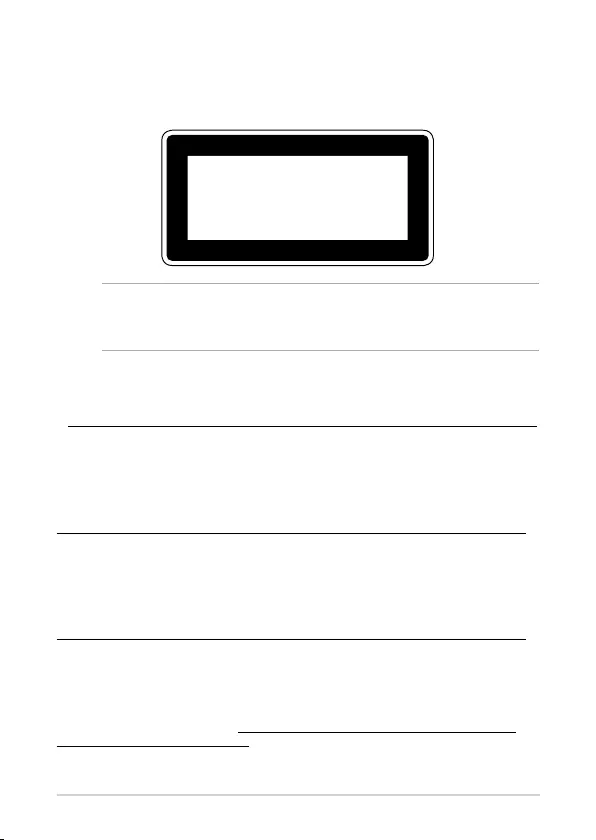
58
WARNING! To prevent exposure to the optical drive’s laser, do not attempt to
disassemble or repair the optical drive by yourself. For your safety, contact a
professional technician for assistance.
Optical Drive Safety Information
Laser Safety Information
CLASS 1 LASER PRODUCT
Simplied EU Declaration of Conformity
ASUSTek Computer Inc. hereby declares that this device is in compliance with the essential requirements
and other relevant provisions of Directive 2014/53/EU. Full text of EU declaration of conformity is available
at https://www.asus.com/Commercial-Desktop/ASUS-Hangouts-Meet-hardware-kit/HelpDesk_Declaration/
The WiFi operating in the band 5150-5350MHz shall be restricted to indoor use for countries listed in the
table below:
Déclaration simpliée de conformité de l’UE
ASUSTek Computer Inc. déclare par la présente que cet appareil est conforme aux critères essentiels et
autres clauses pertinentes de la directive 2014/53/EU. La déclaration de conformité de l’UE peut être
téléchargée à partir du site internet suivant :
https://www.asus.com/Commercial-Desktop/ASUS-Hangouts-Meet-hardware-kit/HelpDesk_Declaration/
Dans la plage de fréquence 5150-5350 MHz, le Wi-Fi est restreint à une utilisation en intérieur dans les pays
listés dans le tableau ci-dessous:
Vereinfachte EU-Konformitätserklärung
ASUSTek COMPUTER INC erklärt hiermit, dass dieses Gerät mit den grundlegenden Anforderungen und
anderen relevanten Bestimmungen der Richtlinie 2014/53/EU übereinstimmt. Der gesamte Text der EU-
Konformitätserklärung ist verfügbar unter:
https://www.asus.com/Commercial-Desktop/ASUS-Hangouts-Meet-hardware-kit/HelpDesk_Declaration/
Der WLAN-Betrieb im Band von 5150-5350 MHz ist für die in der unteren Tabelle aufgeführten Länder auf
den Innenbereich beschränkt:
Dichiarazione di conformità UE semplicata
ASUSTek Computer Inc. con la presente dichiara che questo dispositivo è conforme ai requisiti essenziali
e alle altre disposizioni pertinenti con la direttiva 2014/53/EU. Il testo completo della dichiarazione di
conformità UE è disponibile all’indirizzo: https://www.asus.com/Commercial-Desktop/ASUS-Hangouts-
Meet-hardware-kit/HelpDesk_Declaration/
L’utilizzo della rete Wi-Fi con frequenza compresa nell’intervallo 5150-5350MHz deve essere limitato
all’interno degli edici per i paesi presenti nella seguente tabella:
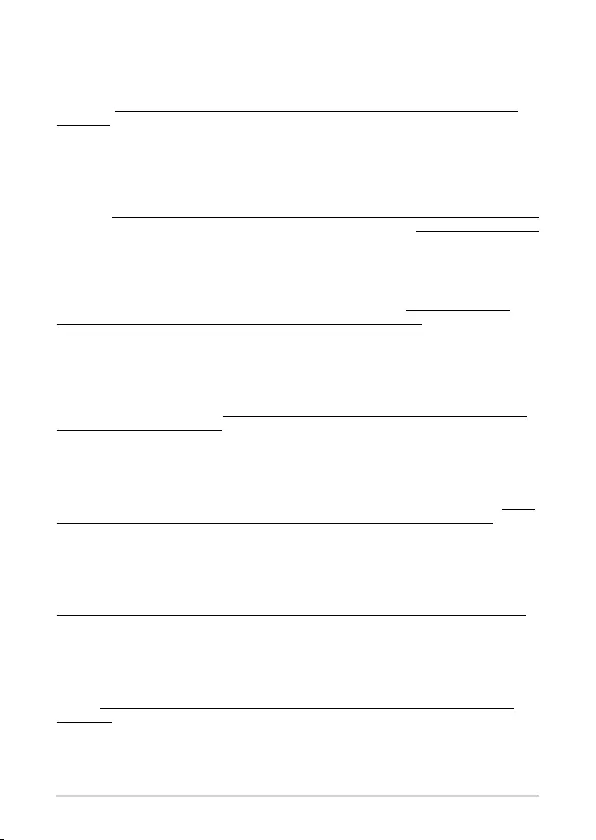
59
Упрощенное заявление о соответствии европейской директиве
ASUSTek Computer Inc. заявляет, что устройство соответствует основным требованиям и другим
соответствующим условиям директивы 2014/53/EU. Полный текст декларации соответствия ЕС
доступен на https://www.asus.com/Commercial-Desktop/ASUS-Hangouts-Meet-hardware-kit/HelpDesk_
Declaration/
Работа WiFi в диапазоне частот 5150-5350 должна быть ограничена использованием в помещениях для
стран, перечисленных в таблице ниже:
ASUSTek Computer
.2014/53/EU
https://www.asus.com/Commercial-Desktop/ASUS-Hangouts-Meet-hardware-kit/
HelpDesk_Declaration/
5150-5350 WiFi
Опростена декларация за съответствие на ЕС
С настоящото ASUSTek Computer Inc. декларира, че това устройство е в съответствие със
съществените изисквания и другите приложими постановления на свързаната Директива 2014/53/
EC. Пълният текст на ЕС декларация за съвместимост е достъпен на адрес https://www.asus.com/
Commercial-Desktop/ASUS-Hangouts-Meet-hardware-kit/HelpDesk_Declaration/
WiFi, работеща в диапазон 5150-5350MHz, трябва да се ограничи до употреба на закрито за страните,
посочени в таблицата по-долу:
Declaração de Conformidade UE Simplicada
ASUSTek Computer Inc. declara que este dispositivo está em conformidade com os requisitos essenciais
e outras disposições relevantes relacionadas às diretivas 2014/53/UE. O texto completo da declaração de
conformidade CE está disponível em https://www.asus.com/Commercial-Desktop/ASUS-Hangouts-Meet-
hardware-kit/HelpDesk_Declaration/
O WiFi operando na banda 5150-5350MHz deve ser restrito para uso interno para os países listados na
tabela abaixo:
Pojednostavljena EU Izjava o sukladnosti
ASUSTeK Computer Inc. ovim izjavljuje da je ovaj uređaj sukladan s bitnim zahtjevima i ostalim
odgovarajućim odredbama direktive 2014/53/EU. Cijeli tekst EU izjave o sukladnosti dostupan je na https://
www.asus.com/Commercial-Desktop/ASUS-Hangouts-Meet-hardware-kit/HelpDesk_Declaration/
WiFi koji radi na opsegu frekvencija 5150-5350 MHz bit će ograničen na upotrebu u zatvorenom prostoru u
zemljama na donjem popisu:
Zjednodušené prohlášení o shodě EU
Společnost ASUSTek Computer Inc. tímto prohlašuje, že toto zařízení splňuje základní požadavky a další
příslušná ustanovení směrnice 2014/53/ EU. Plné znění prohlášení o shodě EU je k dispozici na adrese
https://www.asus.com/Commercial-Desktop/ASUS-Hangouts-Meet-hardware-kit/HelpDesk_Declaration/
V zemích uvedených v tabulce je provoz sítě Wi-Fi ve frekvenčním rozsahu 5 150 - 5 350 MHz povolen pouze
ve vnitřních prostorech:
Forenklet EU-overensstemmelseserklæring
ASUSTeK Computer Inc. erklærer hermed at denne enhed er i overensstemmelse med hovedkravene og
øvrige relevante bestemmelser i direktivet 2014/53/EU. Hele EU-overensstemmelseserklæringen kan
ndes på https://www.asus.com/Commercial-Desktop/ASUS-Hangouts-Meet-hardware-kit/HelpDesk_
Declaration/
Wi-Fi, der bruger 5150-5350 MHz skal begrænses til indendørs brug i lande, der er anført i tabellen:
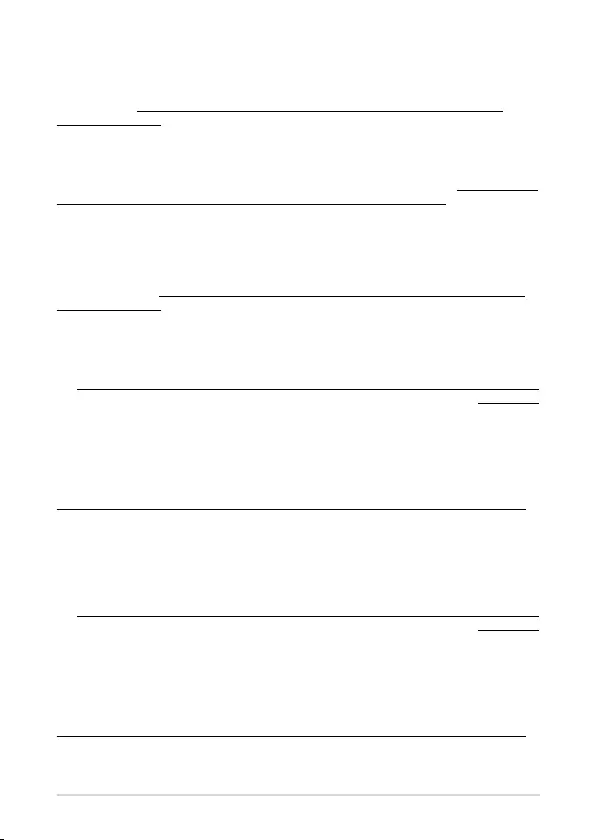
60
Vereenvoudigd EU-conformiteitsverklaring
ASUSTeK Computer Inc. verklaart hierbij dat dit apparaat voldoet aan de essentiële vereisten en andere
relevante bepalingen van Richtlijn 2014/53/EU. De volledige tekst van de EU-conformiteitsverklaring
is beschikbaar op https://www.asus.com/Commercial-Desktop/ASUS-Hangouts-Meet-hardware-kit/
HelpDesk_Declaration/
De WiFi op 5150-5350MHz zal beperkt zijn tot binnengebruik voor in de tabel vermelde landen:
Lihtsustatud EÜ vastavusdeklaratsioon
Käesolevaga kinnitab ASUSTek Computer Inc, et seade vastab direktiivi 2014/53/EÜ olulistele nõuetele ja
teistele asjakohastele sätetele. EL vastavusdeklaratsiooni täistekst on saadaval veebisaidil https://www.asus.
com/Commercial-Desktop/ASUS-Hangouts-Meet-hardware-kit/HelpDesk_Declaration/
Sagedusvahemikus 5150-5350 MHz töötava WiFi kasutamine on järgmistes riikides lubatud ainult
siseruumides:
Eurooppa - EY:n vaatimustenmukaisuusvakuutus
ASUSTek Computer Inc. ilmoittaa täten, että tämä laite on direktiivin 2014/53/EU olennaisten vaatimusten
ja muiden asiaankuuluvien lisäysten mukainen. Koko EY:n vaatimustenmukaisuusvakuutuksen teksti on
luettavissa osoitteessa https://www.asus.com/Commercial-Desktop/ASUS-Hangouts-Meet-hardware-kit/
HelpDesk_Declaration/
5 150 - 5 350 MHz:in taajuudella toimiva WiFi on rajoitettu sisäkäyttöön taulukossa luetelluissa maissa:
2014/53/ASUSTek Computer Inc
EU
https://www.asus.com/Commercial-Desktop/ASUS-Hangouts-Meet-hardware-kit/HelpDesk_
.Declaration/
WiFi 5150-5350
Απλοποιημένη Δήλωση Συμμόρφωσης ΕΕ
Διά του παρόντος η ASUSTek Computer Inc. δηλώνει ότι αυτή η συσκευή είναι σύμμορφη με τις βασικές
προϋποθέσεις και άλλες σχετικές διατάξεις της Οδηγίας 2014/53/ΕE. Το πλήρες κείμενο της δήλωσης
συμμόρφωσης της ΕΕ είναι διαθέσιμο στη διεύθυνση
https://www.asus.com/Commercial-Desktop/ASUS-Hangouts-Meet-hardware-kit/HelpDesk_Declaration/
Το WiFi που λειτουργεί στη ζώνη 5150-5350MHz περιορίζεται για χρήση σε εσωτερικούς χώρους για τις
χώρες που αναφέρονται στον παρακάτω πίνακα:
ASUSTek Computer Inc.
2014/53/EU
https://www.asus.com/Commercial-Desktop/ASUS-Hangouts-Meet-hardware-kit/HelpDesk_
Declaration/
5150-5350MHzWi-Fi
Egyszerűsített EU megfelelőségi nyilatkozat
Az ASUSTek Computer Inc. ezennel kijelenti, hogy ez az eszköz megfelel az 2014/53/EU sz. irányelv alapvető
követelményeinek és egyéb vonatkozó rendelkezéseinek. Az EU megfelelőségi nyilatkozat teljes szövegét a
következő weboldalon tekintheti meg:
https://www.asus.com/Commercial-Desktop/ASUS-Hangouts-Meet-hardware-kit/HelpDesk_Declaration/
Az 5150-5350 MHz-es sávban működő Wi-Fi-t beltéri használatra kell korlátozni az alábbi táblázatban
felsorolt országokban:
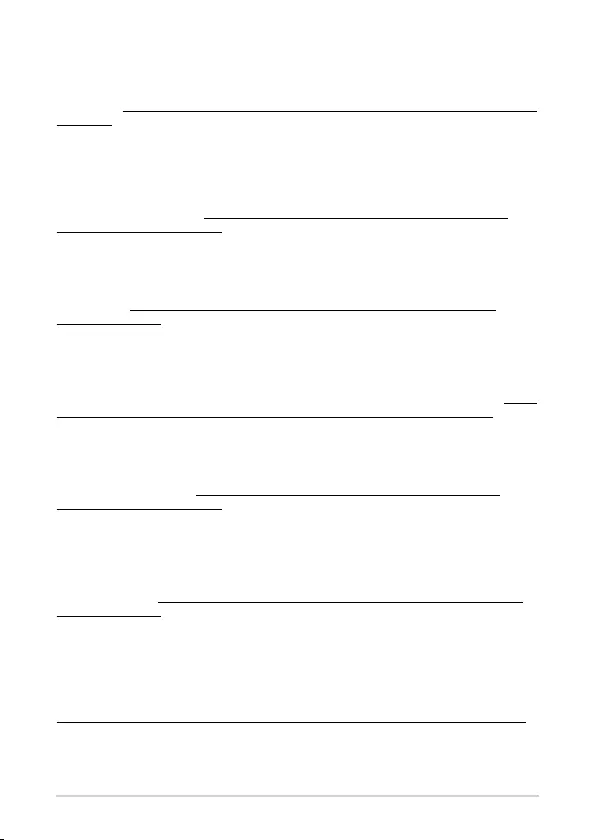
61
Pernyataan Kesesuaian UE yang Disederhanakan
ASUSTeK Computer Inc. dengan ini menyatakan bahwa perangkat ini memenuhi persyaratan utama dan
ketentuan relevan lainnya yang terdapat pada Petunjuk 2014/53/EU. Teks lengkap pernyataan kesesuaian
EU tersedia di: https://www.asus.com/Commercial-Desktop/ASUS-Hangouts-Meet-hardware-kit/HelpDesk_
Declaration/
WiFi yang Beroperasi pada 5150-5350 MHz akan terbatas untuk penggunaan dalam ruangan di negara
yang tercantum dalam tabel
Vienkāršota ES atbilstības paziņojums
ASUSTeK Computer Inc. ar šo paziņo, ka šī ierīce atbilst Direktīvas
2014/53/ES būtiskajām prasībām un citiem citiem saistošajiem nosacījumiem. Pilns ES atbilstības
paziņojuma teksts pieejams šeit: https://www.asus.com/Commercial-Desktop/ASUS-Hangouts-Meet-
hardware-kit/HelpDesk_Declaration/
Wi-Fi darbība 5150–5350MHz ir jāierobežo lietošanai telpās valstīs, kuras norādītas tālāk.
Supaprastinta ES atitikties deklaracija
Šiame dokumente bendrovė „ASUSTek Computer Inc.“ pareiškia, kad šis prietaisas atitinka pagrindinius
reikalavimus ir kitas susijusias Direktyvos 2014/53/ES nuostatas. Visas ES atitikties deklaracijos tekstas
pateikiamas čia: https://www.asus.com/Commercial-Desktop/ASUS-Hangouts-Meet-hardware-kit/
HelpDesk_Declaration/
Toliau nurodytose šalyse „WiFi“ ryšiu, veikiančiu 5 150–5 350 MHz dažnio juostoje, galima naudotis tik
patalpose:
Forenklet EU-samsvarserklæring
ASUSTek Computer Inc. erklærer herved at denne enheten er i samsvar med hovedsaklige krav og andre
relevante forskrifter i direktivet 2014/53/EU. Fullstendig tekst for EU-samsvarserklæringen nnes på: https://
www.asus.com/Commercial-Desktop/ASUS-Hangouts-Meet-hardware-kit/HelpDesk_Declaration/
Wi-Fi-området 5150–5350 MHz skal begrenses til innendørs bruk for landene som er oppført i tabellen:
Uproszczona deklaracja zgodności UE
Firma ASUSTek Computer Inc. niniejszym oświadcza, że urządzenie to jest zgodne z zasadniczymi
wymogami i innymi właściwymi postanowieniami dyrektywy 2014/53/EU. Pełny tekst deklaracji zgodności
UE jest dostępny pod adresem https://www.asus.com/Commercial-Desktop/ASUS-Hangouts-Meet-
hardware-kit/HelpDesk_Declaration/
W krajach wymienionych w tabeli działanie sieci Wi-Fi w paśmie 5150–5350MHz powinno być ograniczone
wyłącznie do pomieszczeń:
Declaração de Conformidade Simplicada da UE
A ASUSTek Computer Inc. declara que este dispositivo está em conformidade com os requisitos essenciais
e outras disposições relevantes da Diretiva 2014/53/UE. O texto integral da declaração de conformidade da
UE está disponível em https://www.asus.com/Commercial-Desktop/ASUS-Hangouts-Meet-hardware-kit/
HelpDesk_Declaration/
A utilização das frequências WiFi de 5150 a 5350MHz está restrita a ambientes interiores nos países
apresentados na tabela:
Declarație de conformitate UE, versiune simplicată
Prin prezenta, ASUSTek Computer Inc. declară că acest dispozitiv este în conformitate cu reglementările
esențiale și cu celelalte prevederi relevante ale Directivei 2014/53/UE. Textul complet al declarației de
conformitate UE este disponibil la adresa
https://www.asus.com/Commercial-Desktop/ASUS-Hangouts-Meet-hardware-kit/HelpDesk_Declaration/
Pentru ţările listate în tabelul de mai jos, reţelele WiFi care funcţionează în banda de frecvenţă de 5.150-
5.350 MHz trebuie utilizate doar în interior:
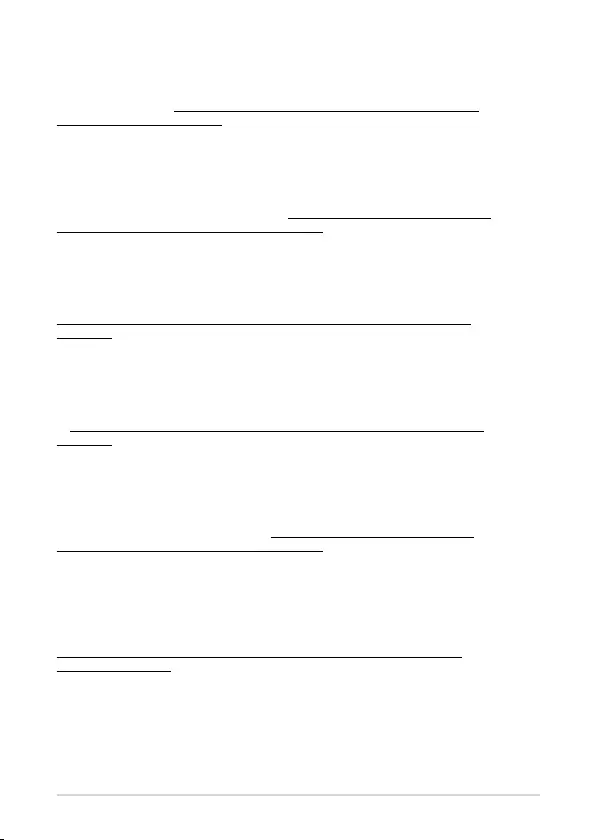
62
Pojednostavljena Deklaracija o usaglašenosti EU
ASUSTek Computer Inc. ovim izjavljuje da je ovaj uređaj usaglašen sa osnovnim zahtevima i
drugim relevantnim odredbama Direktive 2014/53/EU. Ceo tekst Deklaracije o usaglašenosti
EU dostupan je na lokaciji https://www.asus.com/Commercial-Desktop/ASUS-Hangouts-Meet-
hardware-kit/HelpDesk_Declaration/
WiFi koji radi u frekventnom opsegu od 5150 MHz do 5350 MHz ograničen je isključivo na
upotrebu u zatvorenom prostoru za zemlje navedene u tabeli ispod:
Zjednodušené vyhlásenie o zhode platné pre EÚ
Spoločnosť ASUSTek Computer Inc. týmto vyhlasuje, že toto zariadenie je v súlade so základnými
požiadavkami a ďalšími príslušnými ustanoveniami smernice č. 2014/53/EÚ. Plné znenie
vyhlásenia o zhode pre EÚ je k dispozícii na lokalite https://www.asus.com/Commercial-Desktop/
ASUS-Hangouts-Meet-hardware-kit/HelpDesk_Declaration/
Činnosť WiFi v pásme 5150 - 5350 MHz bude obmedzená na použitie vo vnútornom prostredí pre
krajiny uvedené v tabuľke nižšie:
Poenostavljena izjava EU o skladnosti
ASUSTek Computer Inc. tukaj izjavlja, da je ta naprava skladna s temeljnimi zahtevami in drugimi
relevantnimii določili Direktive 2014/53/EU. Polno besedilo izjave EU o skladnosti je na voljo na
https://www.asus.com/Commercial-Desktop/ASUS-Hangouts-Meet-hardware-kit/HelpDesk_
Declaration/
WiFi, ki deluje v pasovnem območju 5150–5350MHz, mora biti v državah, navedenih v spodnjem
seznamu, omejen na notranjo uporabo:
Declaración de conformidad simplicada para la UE
Por la presente, ASUSTek Computer Inc. declara que este dispositivo cumple los requisitos básicos
y otras disposiciones pertinentes de la directiva 2014/53/EU.
En https://www.asus.com/Commercial-Desktop/ASUS-Hangouts-Meet-hardware-kit/HelpDesk_
Declaration/ está disponible el texto completo de la declaración de conformidad para la UE.
La conexión WiFi con una frecuencia de funcionamiento de 5150-5350 MHz se restringirá al uso
en interiores para los países enumerados en la tabla:
Förenklad EU-försäkran om överensstämmelse
ASUSTek Computer Inc. deklarerar härmed att denna enhet överensstämmer med de
grundläggande kraven och andra relevanta bestämmelser i direktiv 2014/53/EU. Fullständig text
av EU-försäkran om överensstämmelse nns på https://www.asus.com/Commercial-Desktop/
ASUS-Hangouts-Meet-hardware-kit/HelpDesk_Declaration/
WiFi som använder 5150-5350 MHz kommer att begränsas för användning inomhus i de länder
som anges i tabellen:
ประกาศเกี่ยวกับความสอดคล้องของสหภาพยุโรปแบบย่อ
ASUSTek Computer Inc. ขอประกาศในที่นี้ว่าอุปกรณ์นี้มีความสอดคล้องกับความ
ต้องการที่จำาเป็นและเงื่อนไขที่เกี่ยวข้องอื่น ๆ ของบทบัญญัติข้อกำาหนด 2014/53/EU เนื้อหาที่ส
มบูรณ์ของประกาศความสอดคล้องกับ EU มีอยู่ที่
https://www.asus.com/Commercial-Desktop/ASUS-Hangouts-Meet-hardware-kit/
HelpDesk_Declaration/
การทำางานของ WiFi ที่ 5150-5350MHz ถูกจำากัดให้ใช้ในอาคารสำาหรับประเทศที่แสดงในตาราง
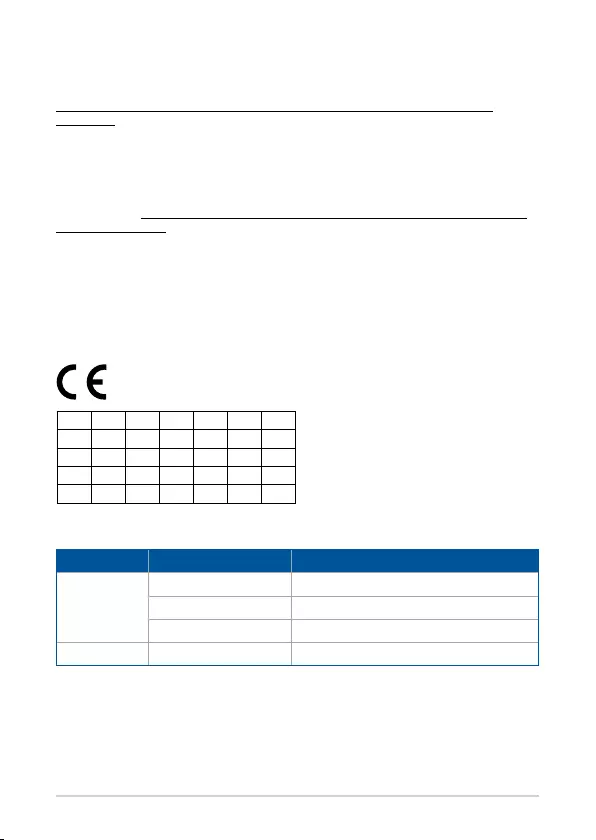
63
Basitleştirilmiş AB Uyumluluk Bildirimi
ASUSTek Computer Inc., bu aygıtın 2014/53/EU Yönergesinin temel gereksinimlerine ve diğer ilgili
hükümlerine uygun olduğunu bildirir. AB uygunluk bildiriminin tam metni şu adreste bulunabilir:
https://www.asus.com/Commercial-Desktop/ASUS-Hangouts-Meet-hardware-kit/HelpDesk_
Declaration/
5150-5350 MHz arasındaki WiFi çalışması, tabloda listelenen ülkeler için iç mekân kullanımıyla
kısıtlanacaktır.
Спрощена декларація про відповідність нормам ЄС
ASUSTek Computer Inc. заявляє, що цей пристрій відповідає основним вимогам та іншим
відповідним вимогам Директиви 2014 / 53 / EU. Повний текст декларації відповідності нормам
ЄС доступний на https://www.asus.com/Commercial-Desktop/ASUS-Hangouts-Meet-hardware-kit/
HelpDesk_Declaration/
Робота Wi-Fi на частоті 5150-5350 МГц обмежується використанням у приміщенні для країн,
поданих у таблиці нижче:
Function Frequency Maximum Output Power (EIRP)
WiFi
2412-2472 MHz 16 dBm
5150-5350 MHz 20 dBm
5470-5725 MHz 20 dBm
Bluetooth 2402-2480 MHz 6 dBm
7265NGW (Model: GQE10A) output power table:
CE Mark Warning
This is a Class A product, in a domestic environment, this product may cause
radio interference, in which case the user may be required to take adequate
measures.
AT BE BG CZ DK EE FR
DE IS IE IT EL ES CY
LV LI LT LU HU MT NL
NO PL PT RO SI SK TR
FI SE CH UK HR
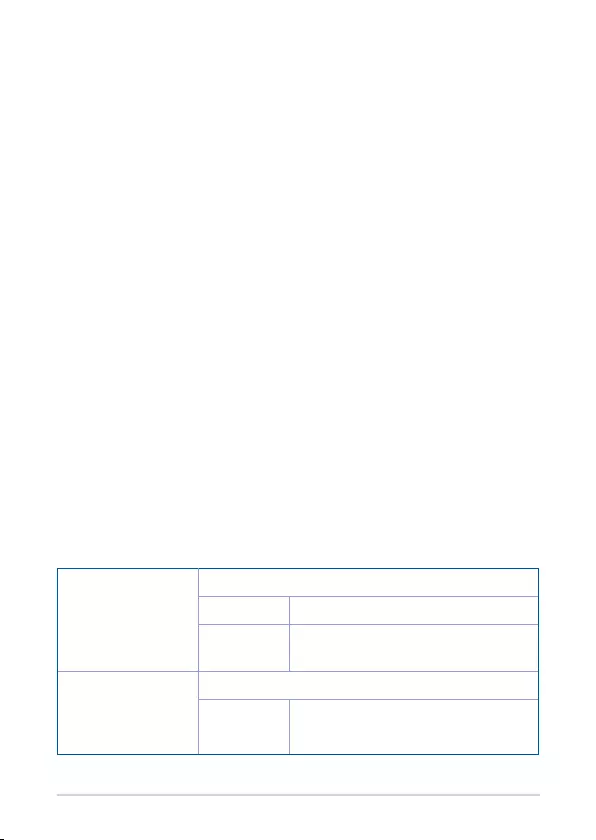
64
Manufacturer ASUSTeK Computer Inc.
Tel: +886-2-2894-3447
Address: 1F., No. 15, Lide Rd., Beitou Dist.,
Taipei City 112, Taiwan
Authorised
representative in
Europe
ASUSTeK Computer GmbH
Address: Harkortstrasse 21-23, 40880
Ratingen, Germany
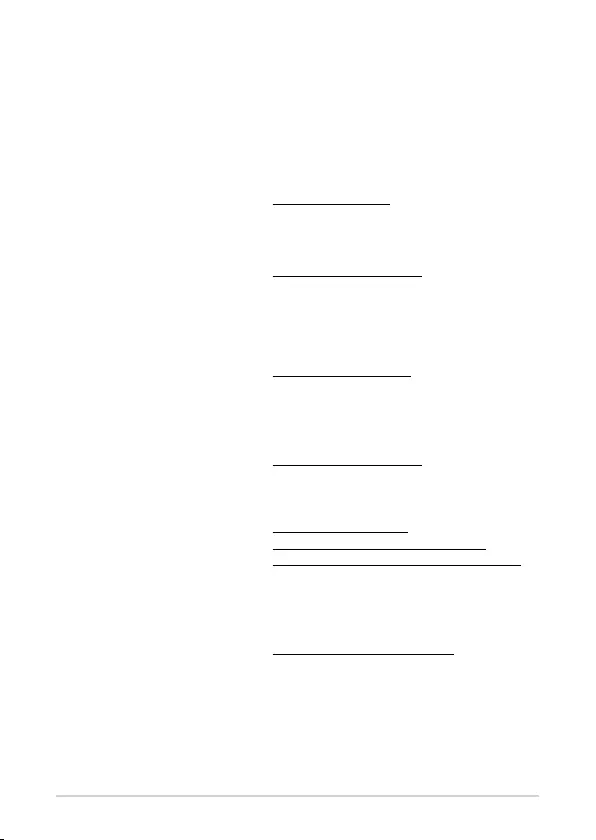
65
ASUS contact information
ASUSTeK COMPUTER INC.
Address 1F., No. 15, Lide Rd., Beitou Dist., Taipei City 112,
Taiwan
Telephone +886-2-2894-3447
Fax +886-2-2890-7798
Web site https://www.asus.com
Technical Support
Telephone +86-21-38429911
Online support https://qr.asus.com/techserv
ASUS COMPUTER INTERNATIONAL (America)
Address 48720 Kato Rd., Fremont, CA 94538, USA
Telephone +1-510-739-3777
Fax +1-510-608-4555
Web site https://www.asus.com/us/
Technical Support
Support fax +1-812-284-0883
Telephone +1-812-282-2787
Online support https://qr.asus.com/techserv
ASUS COMPUTER GmbH (Germany and Austria)
Address Harkortstrasse 21-23, 40880 Ratingen, Germany
Web site https://www.asus.com/de
Online contact https://www.asus.com/support/Product/
ContactUs/Services/questionform/?lang=de-de
Technical Support
Telephone (DE) +49-2102-5789557
Telephone (AT) +43-1360-2775461
Online support https://www.asus.com/de/support
Call center: https://www.asus.com/support/CallUs
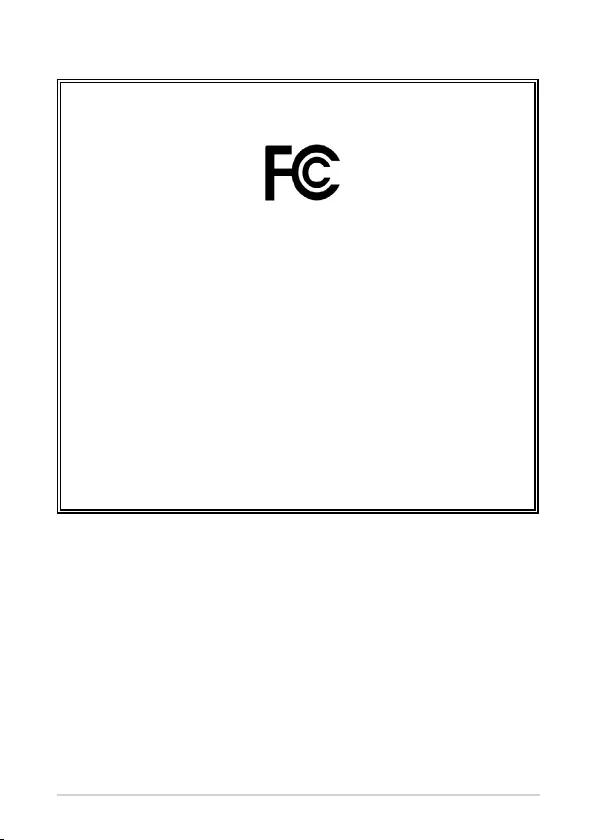
66
FCC COMPLIANCE INFORMATION
Per FCC Part 2 Section 2.1077
Responsible Party:
Asus Computer International
Address: 48720 Kato Rd, Fremont
,
CA 94538.
Phone/Fax No: (510)739-3777/(510)608-4555
hereby declares that the product
Product Name :
Meeting Computer System
Model Number :
GQE10A
compliance statement:
This device complies with part 15 of the FCC Rules. Operation is subject to the
following two conditions: (1) This device may not cause harmful interference,
and (2) this device must accept any interference received, including interference
that may cause undesired operation.
Ver. 180620
