ASUS GR8-R109Z User Manual
Displayed below is the user manual for GR8-R109Z by ASUS which is a product in the PCs/Workstations category. This manual has pages.
Related Manuals
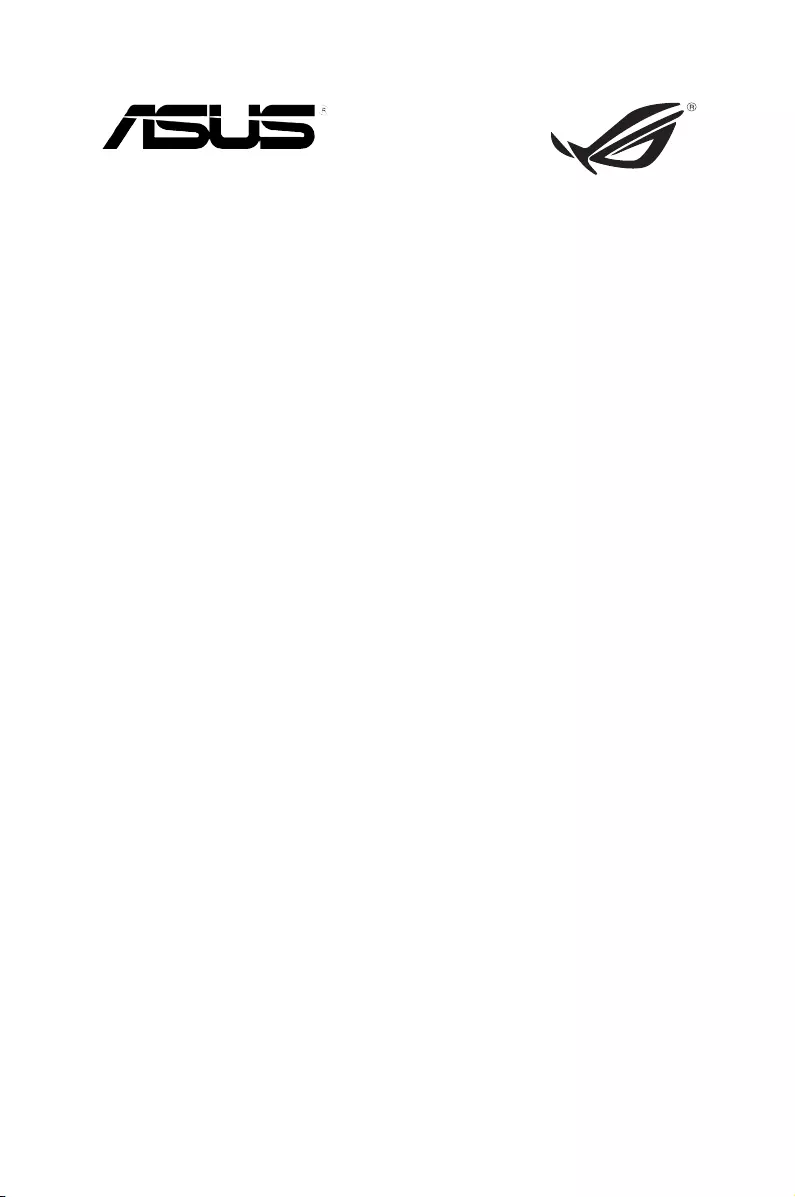
ROG GR8
User Guide
REPUBLIC OF
GAMERS
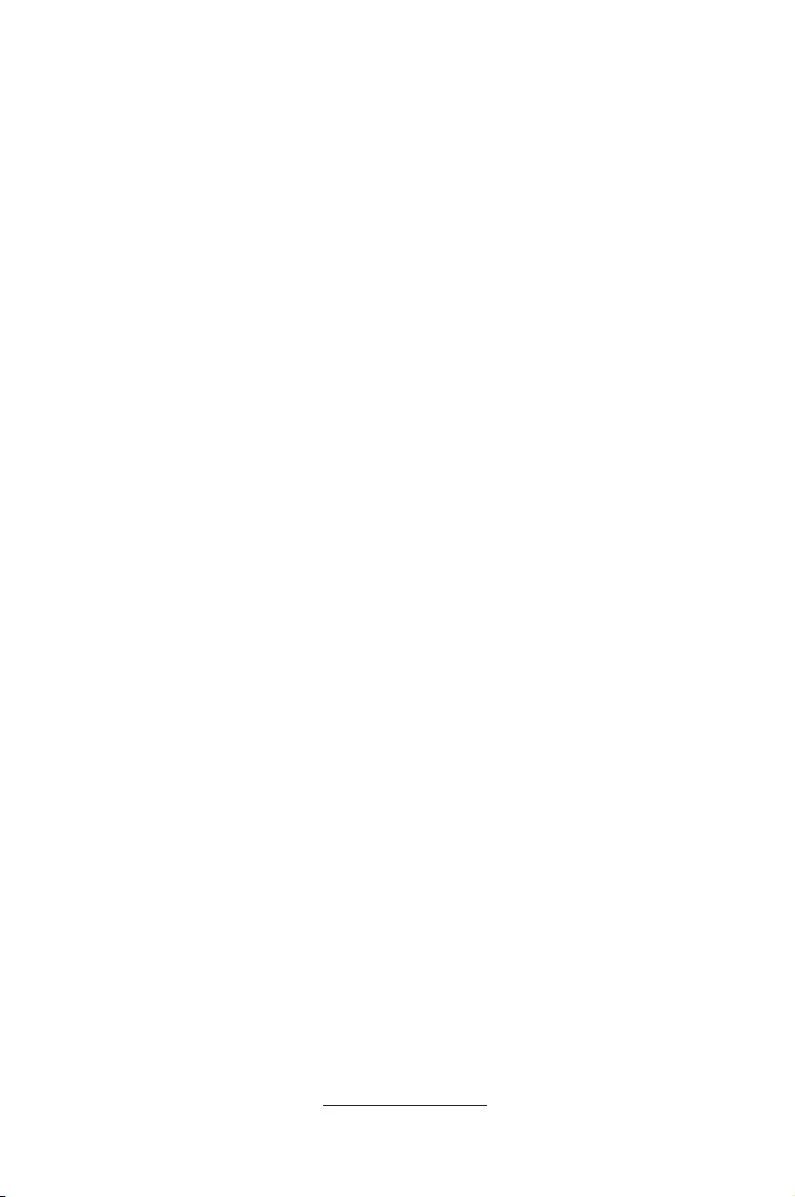
COPYRIGHT INFORMATION
No part of this manual, including the products and software described in it, may be
reproduced, transmitted, transcribed, stored in a retrieval system, or translated into any
language in any form or by any means, except documentation kept by the purchaser for
backup purposes, without the express written permission of ASUSTeK COMPUTER INC.
(“ASUS”).
ASUS PROVIDES THIS MANUAL “AS IS” WITHOUT WARRANTY OF ANY KIND, EITHER EXPRESS
OR IMPLIED, INCLUDING BUT NOT LIMITED TO THE IMPLIED WARRANTIES OR CONDITIONS
OF MERCHANTABILITY OR FITNESS FOR A PARTICULAR PURPOSE. IN NO EVENT SHALL ASUS,
ITS DIRECTORS, OFFICERS, EMPLOYEES OR AGENTS BE LIABLE FOR ANY INDIRECT, SPECIAL,
INCIDENTAL, OR CONSEQUENTIAL DAMAGES (INCLUDING DAMAGES FOR LOSS OF PROFITS,
LOSS OF BUSINESS, LOSS OF USE OR DATA, INTERRUPTION OF BUSINESS AND THE LIKE), EVEN
IF ASUS HAS BEEN ADVISED OF THE POSSIBILITY OF SUCH DAMAGES ARISING FROM ANY
DEFECT OR ERROR IN THIS MANUAL OR PRODUCT.
Products and corporate names appearing in this manual may or may not be registered
trademarks or copyrights of their respective companies, and are used only for identication or
explanation and to the owners’ benet, without intent to infringe.
SPECIFICATIONS AND INFORMATION CONTAINED IN THIS MANUAL ARE FURNISHED FOR
INFORMATIONAL USE ONLY, AND ARE SUBJECT TO CHANGE AT ANY TIME WITHOUT NOTICE,
AND SHOULD NOT BE CONSTRUED AS A COMMITMENT BY ASUS. ASUS ASSUMES NO
RESPONSIBILITY OR LIABILITY FOR ANY ERRORS OR INACCURACIES THAT MAY APPEAR IN THIS
MANUAL, INCLUDING THE PRODUCTS AND SOFTWARE DESCRIBED IN IT.
Copyright © 2014 ASUSTeK COMPUTER INC. All Rights Reserved.
LIMITATION OF LIABILITY
Circumstances may arise where because of a default on ASUS’ part or other liability, you
are entitled to recover damages from ASUS. In each such instance, regardless of the basis
on which you are entitled to claim damages from ASUS, ASUS is liable for no more than
damages for bodily injury (including death) and damage to real property and tangible
personal property; or any other actual and direct damages resulted from omission or failure of
performing legal duties under this Warranty Statement, up to the listed contract price of each
product.
ASUS will only be responsible for or indemnify you for loss, damages or claims based in
contract, tort or infringement under this Warranty Statement.
This limit also applies to ASUS’ suppliers and its reseller. It is the maximum for which ASUS, its
suppliers, and your reseller are collectively responsible.
UNDER NO CIRCUMSTANCES IS ASUS LIABLE FOR ANY OF THE FOLLOWING: (1) THIRD-
PARTY CLAIMS AGAINST YOU FOR DAMAGES; (2) LOSS OF, OR DAMAGE TO, YOUR RECORDS
OR DATA; OR (3) SPECIAL, INCIDENTAL, OR INDIRECT DAMAGES OR FOR ANY ECONOMIC
CONSEQUENTIAL DAMAGES (INCLUDING LOST PROFITS OR SAVINGS), EVEN IF ASUS, ITS
SUPPLIERS OR YOUR RESELLER IS INFORMED OF THEIR POSSIBILITY.
SERVICE AND SUPPORT
Visit our multi-language web site at http://support.asus.com
First Edition
August 2014
E9561
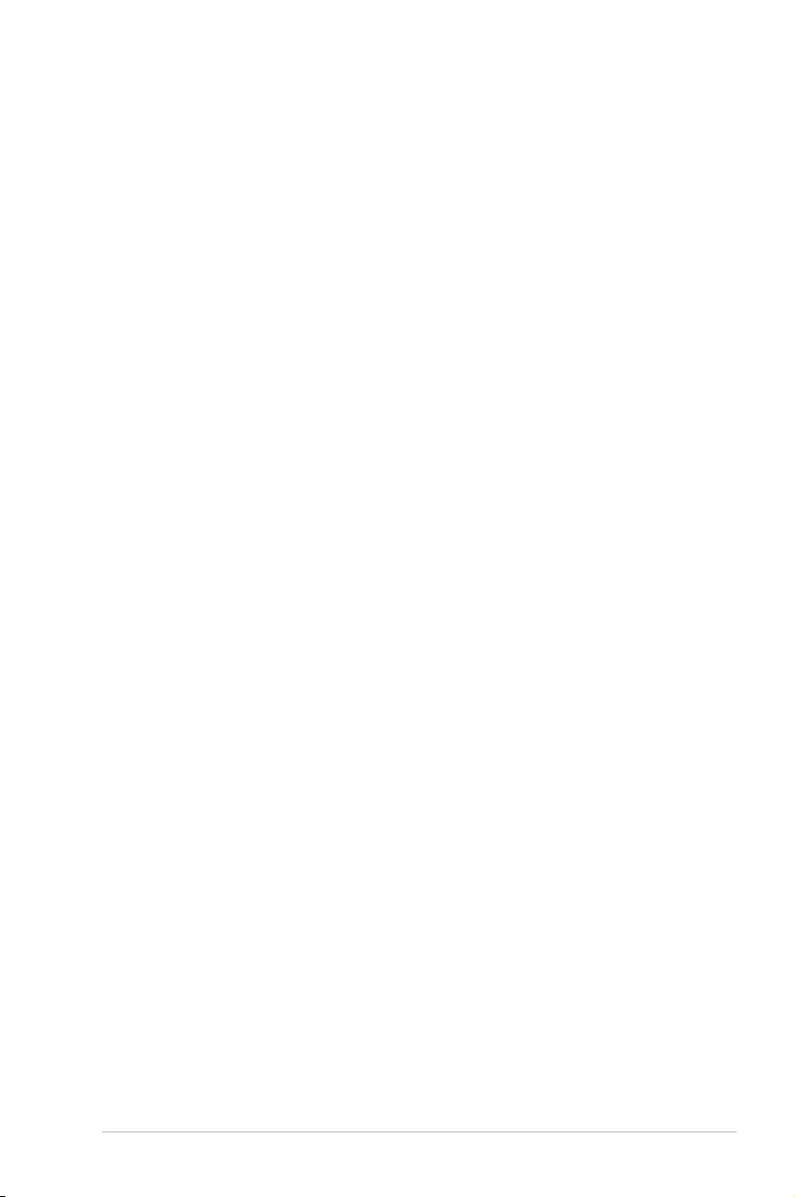
ROG GR8
3
Contents
About this manual ............................................................................................. 5
Conventions used in this manual ............................................................... 5
Typography ......................................................................................................... 5
Package contents ............................................................................................... 6
Getting to know your ROG GR8
Features ................................................................................................................. 8
Front panel .......................................................................................................... 8
Bottom view .....................................................................................................10
Top view .............................................................................................................10
Rear panel .........................................................................................................11
Using your ROG GR8
Getting started .................................................................................................. 16
Positioning your ROG GR8 ...........................................................................16
Connecting the AC power adapter ..........................................................17
Connecting a display panel ........................................................................19
Connecting the keyboard or mouse ........................................................20
Turning on your ROG GR8 ...........................................................................21
Using the Miracast Receiver .........................................................................22
Recovering your system.................................................................................25
Resetting your PC ...........................................................................................25
Recovering from a system image file ......................................................26
Removing everything and reinstalling Windows ................................ 27
Turning off your ROG GR8 ............................................................................. 28
Putting your ROG GR8 to sleep ...................................................................28
Entering the BIOS Setup ................................................................................28
Quickly enter the BIOS .................................................................................. 29
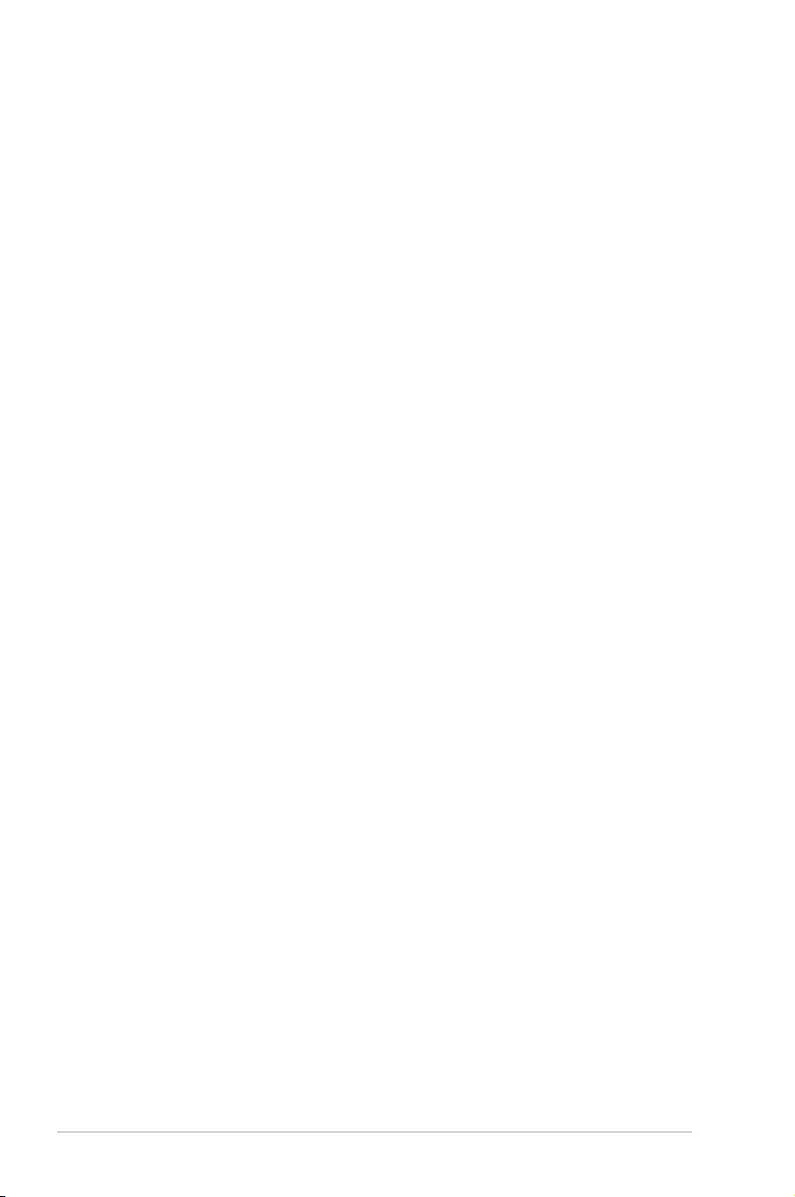
4
ROG GR8
Contents
Upgrading your ROG GR8
Upgrading memory modules ...................................................................... 32
Installing a 2.5-inch storage drive ..............................................................37
Appendix
Safety information ...........................................................................................44
Setting up your system.................................................................................44
Care during use ...............................................................................................44
Regulatory notices ...........................................................................................46
ASUS contact information ............................................................................52
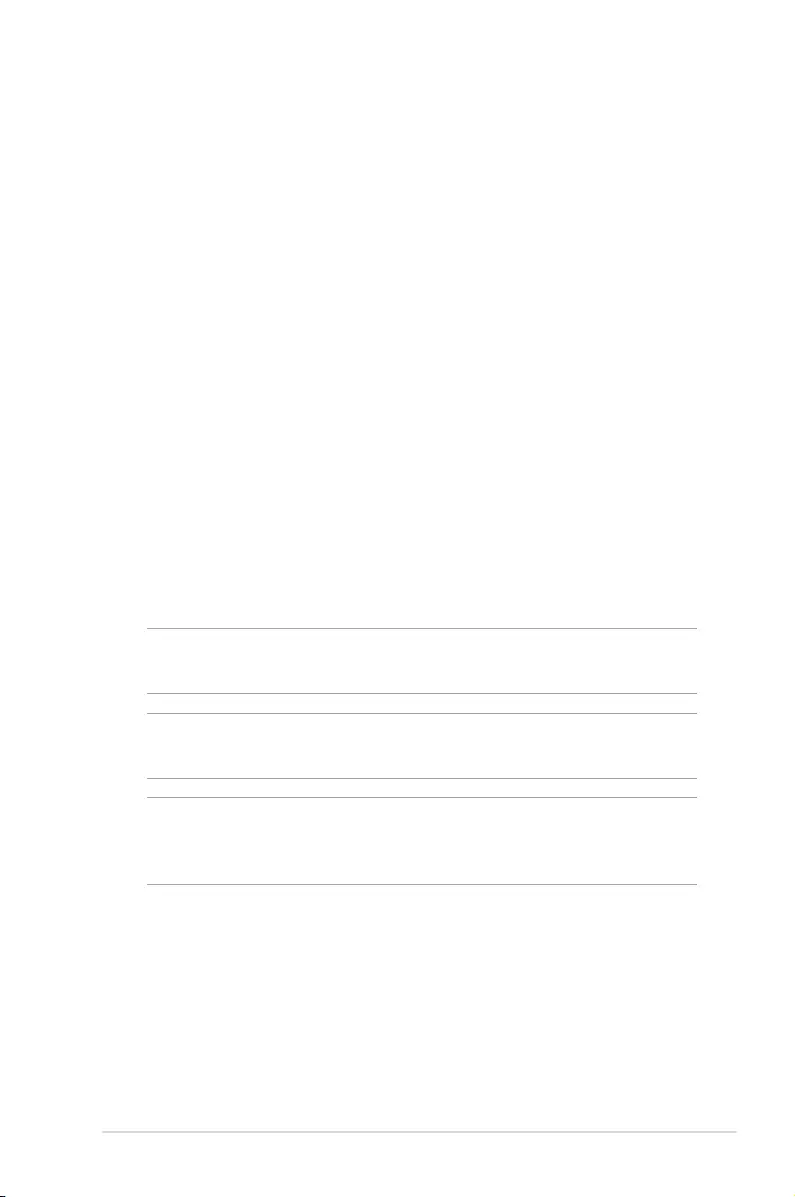
ROG GR8
5
About this manual
This manual provides information about the hardware and software
features of your PC, organized through the following chapters:
Chapter 1: Getting to know your ROG GR8
This chapter details the hardware components of your ROG GR8.
Chapter 2: Using your ROG GR8
This chapter provides you with information on using your ROG
GR8.
Chapter 3: Upgrading your ROG GR8
This chapter provides information on how to upgrade the
memory modules and the storage drive of your ROG GR8.
Appendices
This section includes notices and safety statements your ROG
GR8.
Conventions used in this manual
To highlight key information in this manual, some text are presented
as follows:
IMPORTANT! This message contains vital information that must be
followed to complete a task.
NOTE: This message contains additional information and tips that
can help complete tasks.
WARNING! This message contains important information that must
be followed to keep you safe while performing certain tasks and
prevent damage to your ROG GR8's data and components.
Typography
Bold text Indicates a menu or an item to select.
Italic
This indicates sections that you can refer
to in this manual.
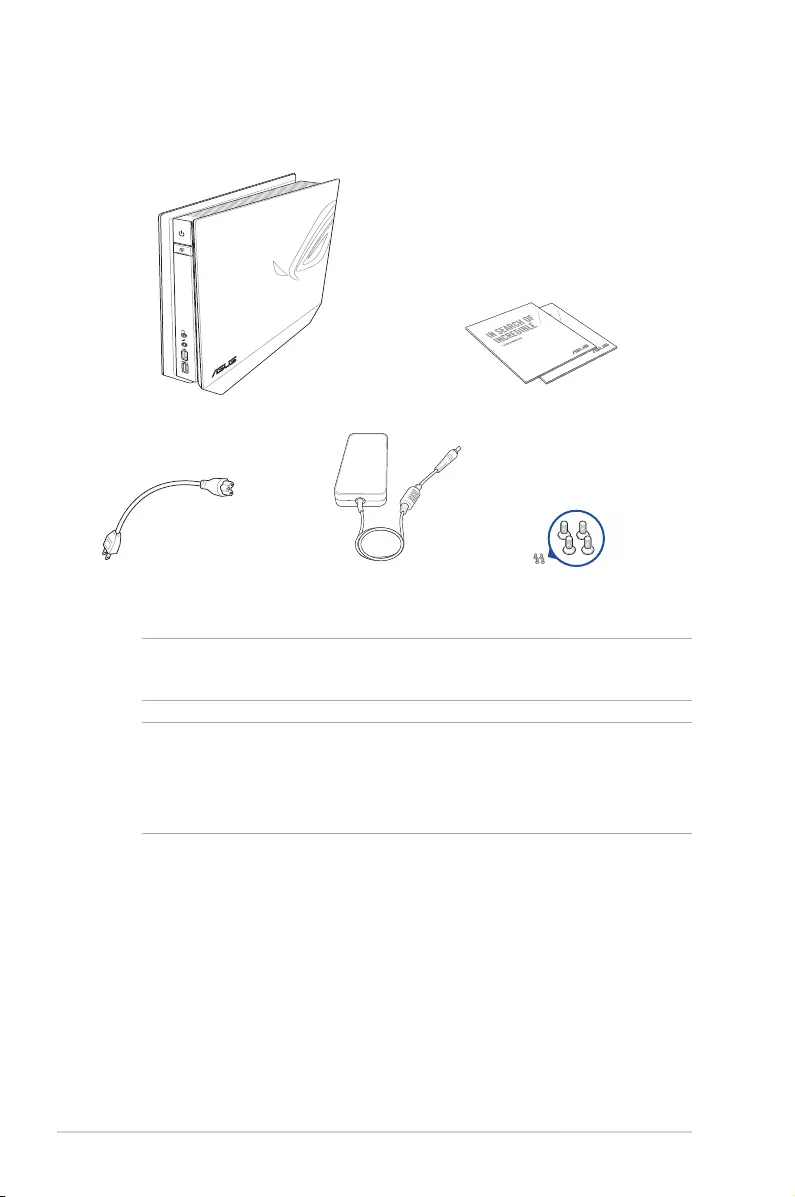
6
ROG GR8
Package contents
NOTE: Actual product specications and package contents may vary
depending on your country or region.
IMPORTANT! Bring the warranty card to the ASUS Service Center
for replacement of the defective components if the device or its
components fail or malfunction during normal and proper use within
the warranty period.
Your ROG GR8 package contains the following items:
ROG GR8
Power cable*
Technical documentations
AC power adapter* set of screws
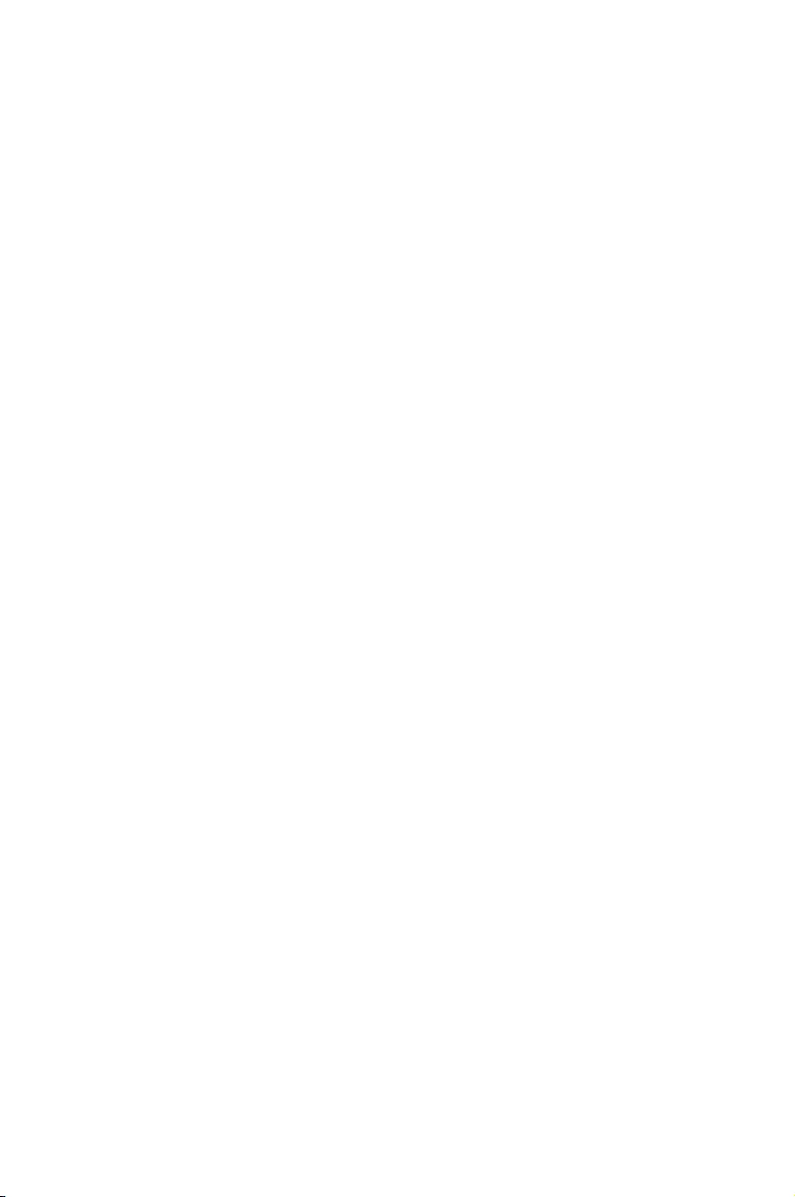
1
Getting to know your ROG GR8
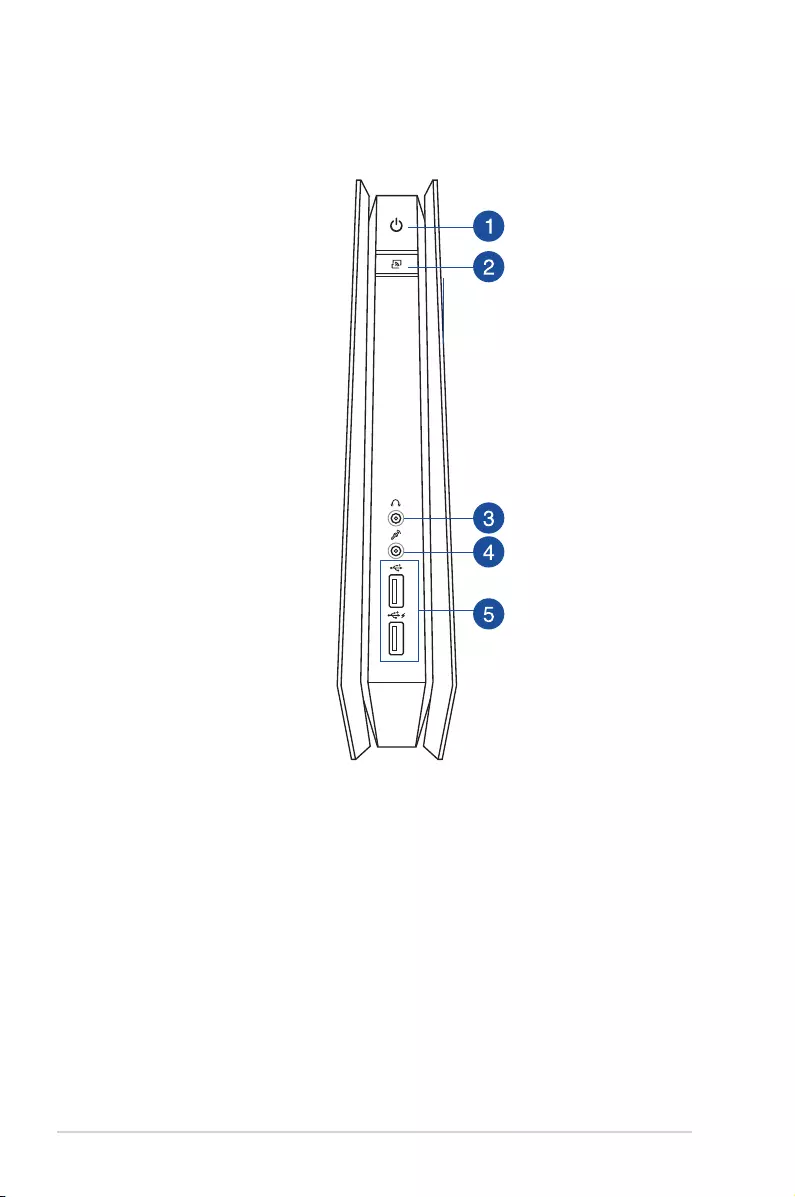
8
ROG GR8
Features
Front panel
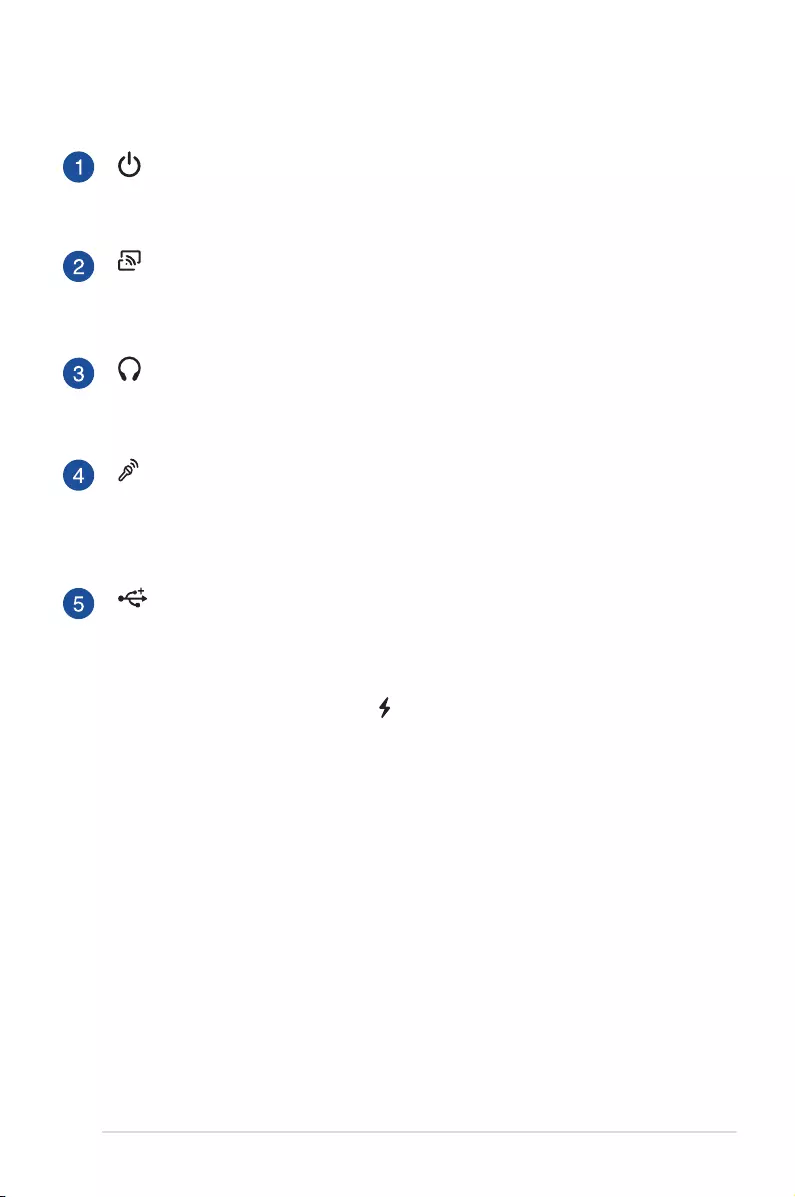
ROG GR8
9
Power button
The power button allows you to turn the ROG GR8 on or
o.
Miracast Receiver button
The Miracast Receiver button allows you to mirror the
display from other Miracast-enabled devices.
Headphone jack
The stereo headphone jack is used to connect the system’s
audio out signal to headphones.
Microphone jack
The microphone jack is designed to connect the
microphone used for video conferencing, voice narrations,
or simple audio recordings.
USB 2.0 ports (with USB charger feature)
The USB (Universal Serial Bus) 2.0 ports are compatible
with USB 2.0/1.1 devices such as keyboards, mouse
devices, cameras, and hard disk drives.
The USB 2.0 port with the icon comes with a USB
Charger feature that allows charging of mobile devices
even while your ROG GR8 is on sleep, hibernate, or S5
mode.
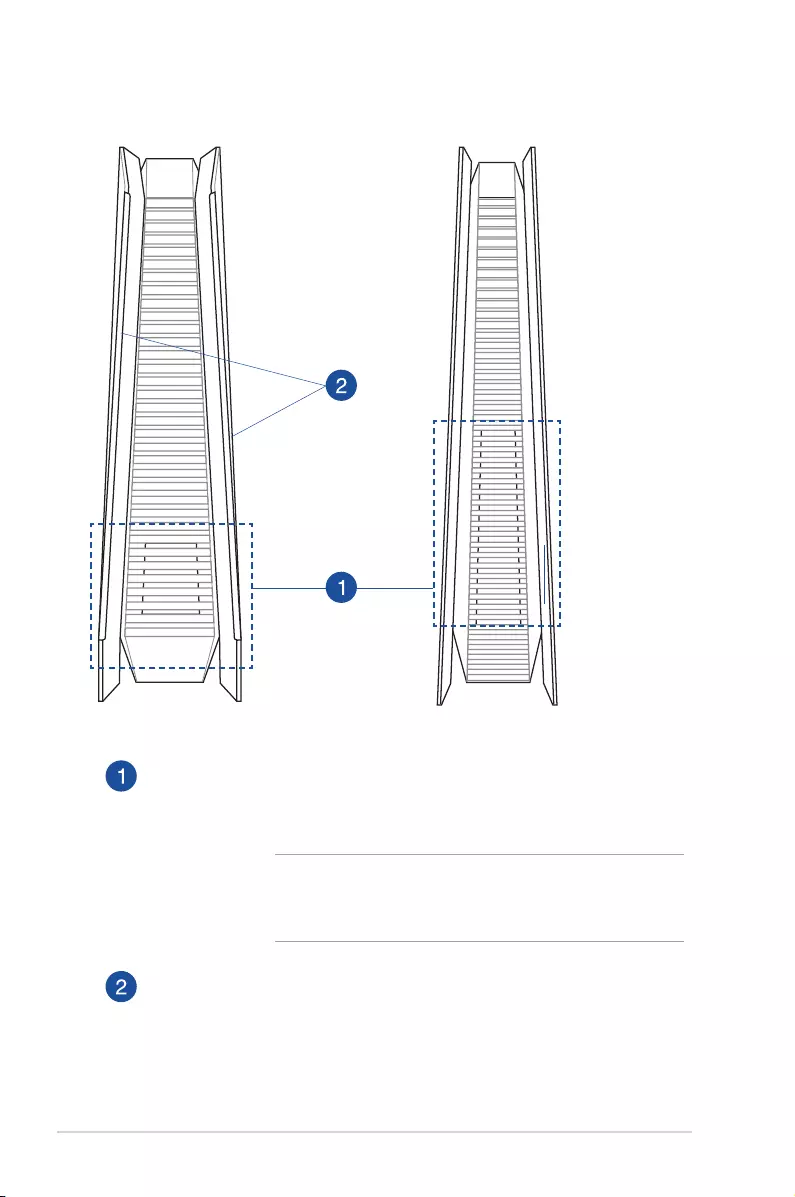
10
ROG GR8
Bottom view
Air vents
The air vents allow cooler air to enter your ROG GR8
chassis and expel hot air out.
IMPORTANT! For optimum heat dissipation and air
ventilation, ensure that the air vents are free from
obstructions.
Rubber feet
The rubber feet helps prevent the ROG GR8 from slipping
thus providing more stability when the ROG GR8 is in a
stand-up position.
Top view
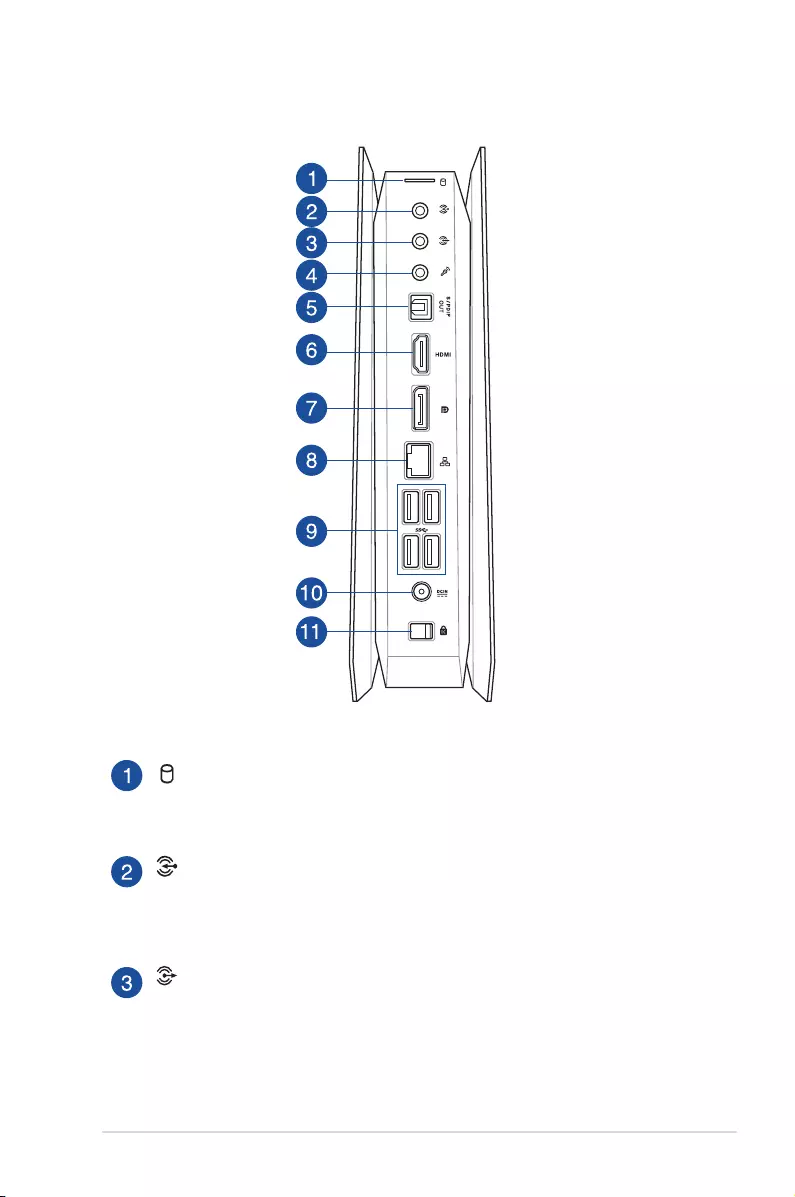
ROG GR8
11
Rear panel
HDD/Drive LED indicator
This indicator lights up when your ROG GR8 is accessing the
internal storage drives.
Audio Input Jack
This 1/8-inch stereo input jack can be used to connect a
stereo audio source to the ROG GR8. This feature is used
mainly to add audio to multimedia applications.
Audio Output Jack
This stereo audio jack is used to connect the system’s audio
out signal to amplied speakers.
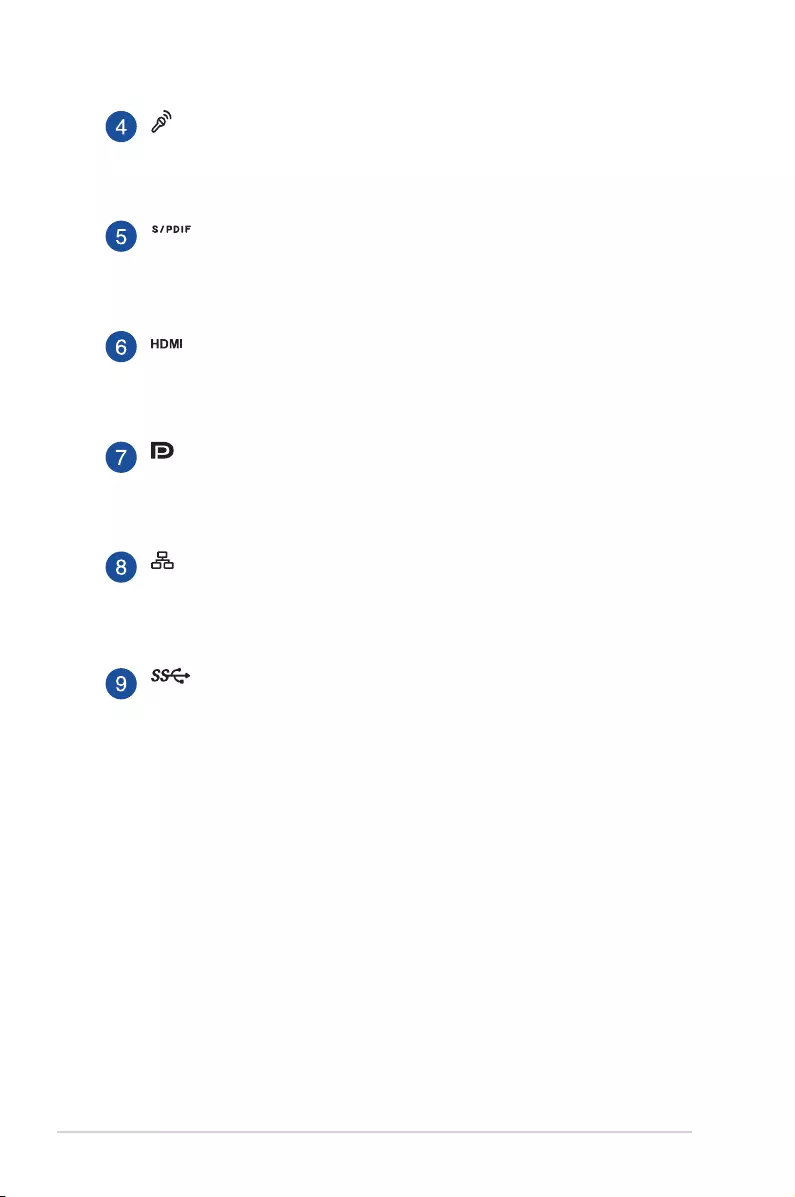
12
ROG GR8
Microphone jack
The microphone jack allows you to connect an external
microphone for video conferencing, voice narrations, or
simple audio recordings.
Digital audio out port (S/PDIF optical)
The Sony/Philips Digital Interface (S/PDIF) optical out port
allows you to transfer digital audio from your ROG GR8 into
an amplier or your TV.
HDMI port
The HDMI (High Denition Multimedia Interface) port
supports a Full-HD device such as an LCD TV or monitor to
allow viewing on a larger external display.
DisplayPort port
Use this port to connect your ROG GR8 to a DisplayPort
external display.
LAN port
The 8-pin RJ-45 LAN port supports a standard Ethernet
cable for connection to a local network.
USB 3.0 ports
These Universal Serial Bus 3.0 (USB 3.0) ports provide a
transfer rate of up to 5 Gbit/s and are backward compatible
with USB 2.0.
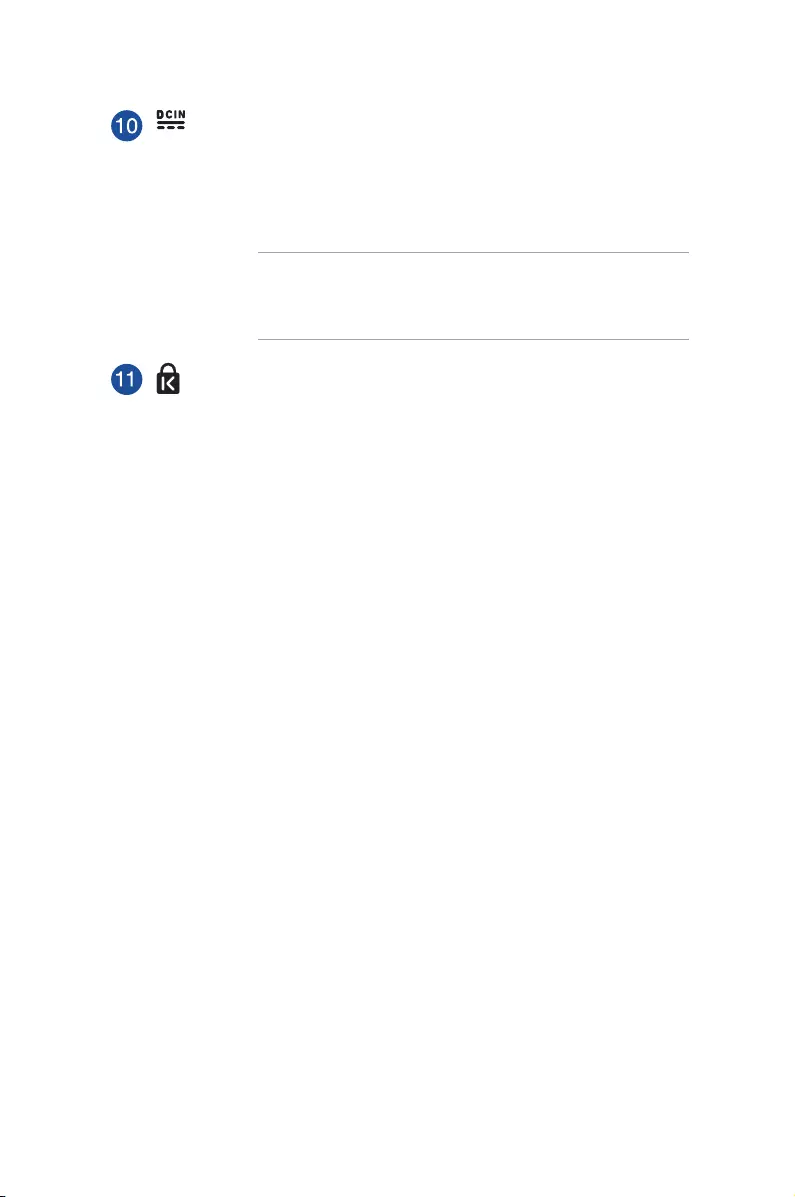
Power input (DC 19V)
The supplied power adapter converts AC power to DC
power for use with this jack. Power supplied through this
jack supplies power to the PC. To prevent damage to the PC,
always use the bundled power adapter.
WARNING! The power adapter may become warm to
hot when in use. Do not cover the adapter and keep it
away from your body.
Cover lock latch + Kensington security slot
The cover lock latch fastens the side cover on your ROG GR8.
The Kensington security slot allows you to secure your ROG
GR8 using Kensington® security products.
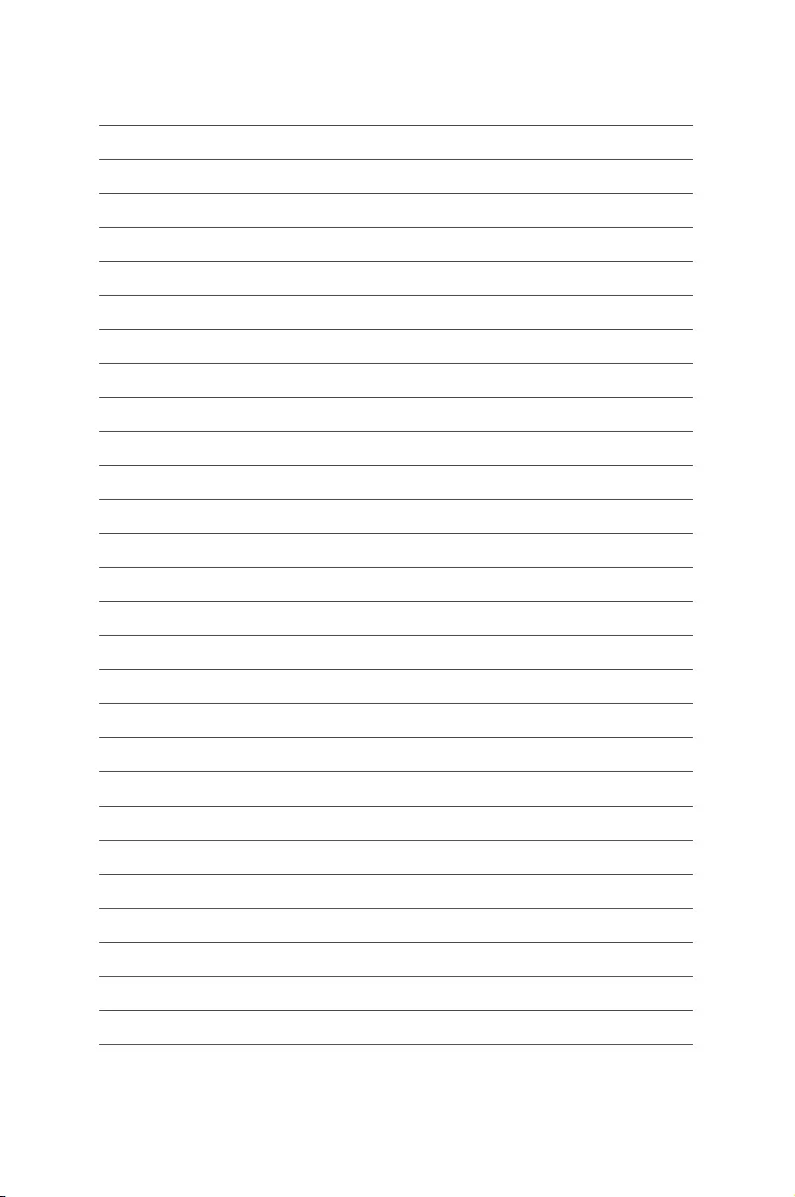
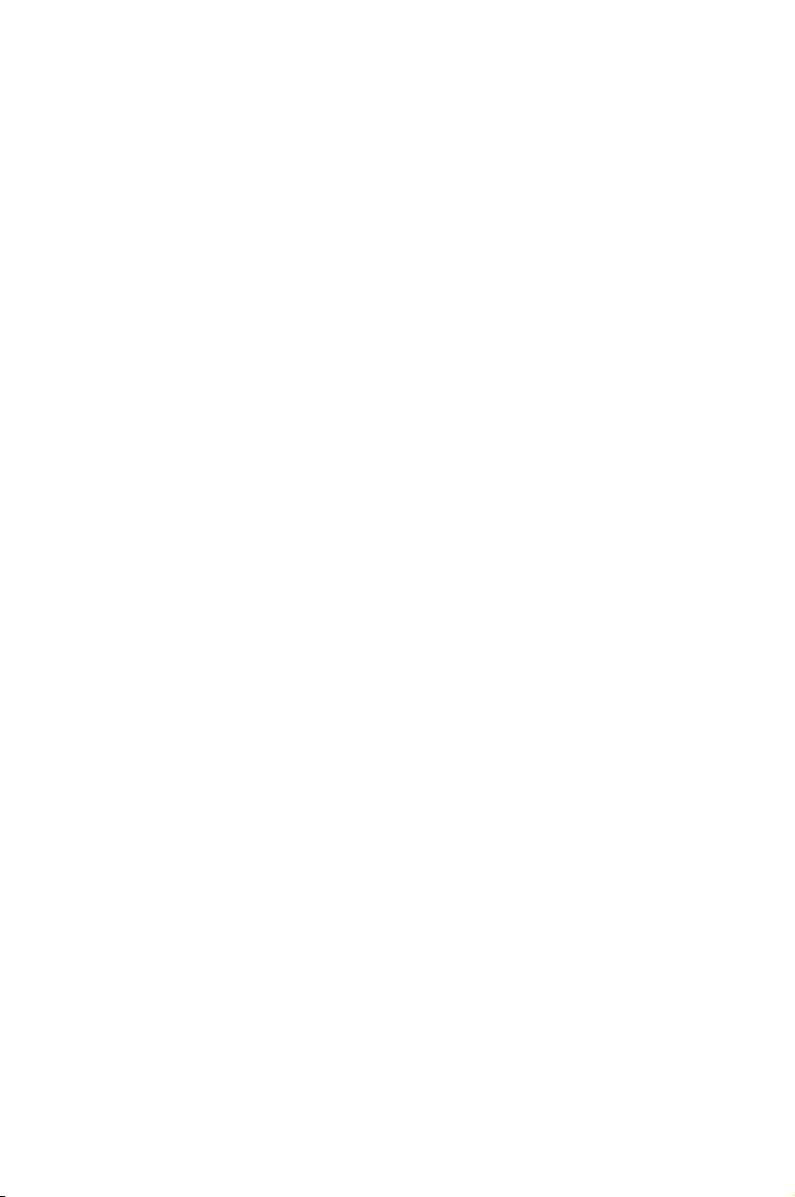
2
Using your ROG GR8
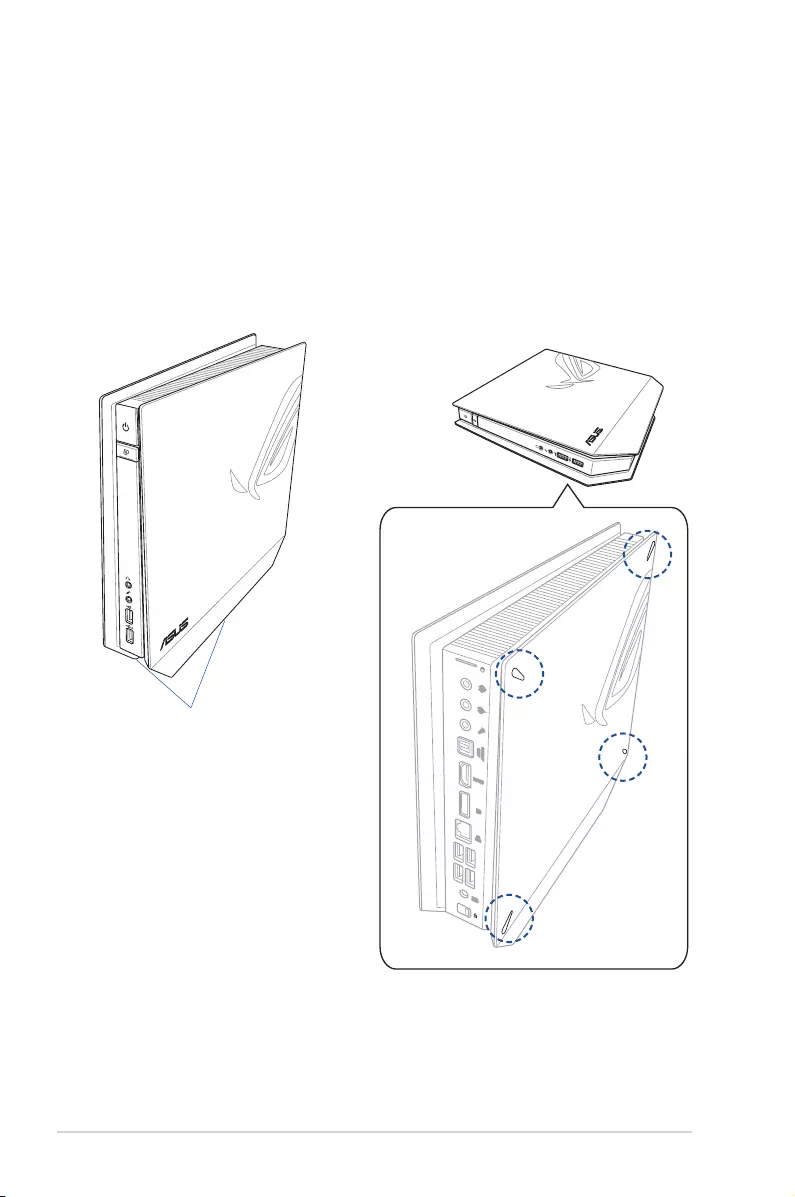
16
ROG GR8
Getting started
Positioning your ROG GR8
The ROG GR8 can be positioned standing up or lying down. When
positioning your ROG GR8, ensure that the rubber studs or the
rubber feet are in contact with the at and stable surface of your
table or desk.
Standing up Lying down
Location of rubber studs
rubber feet
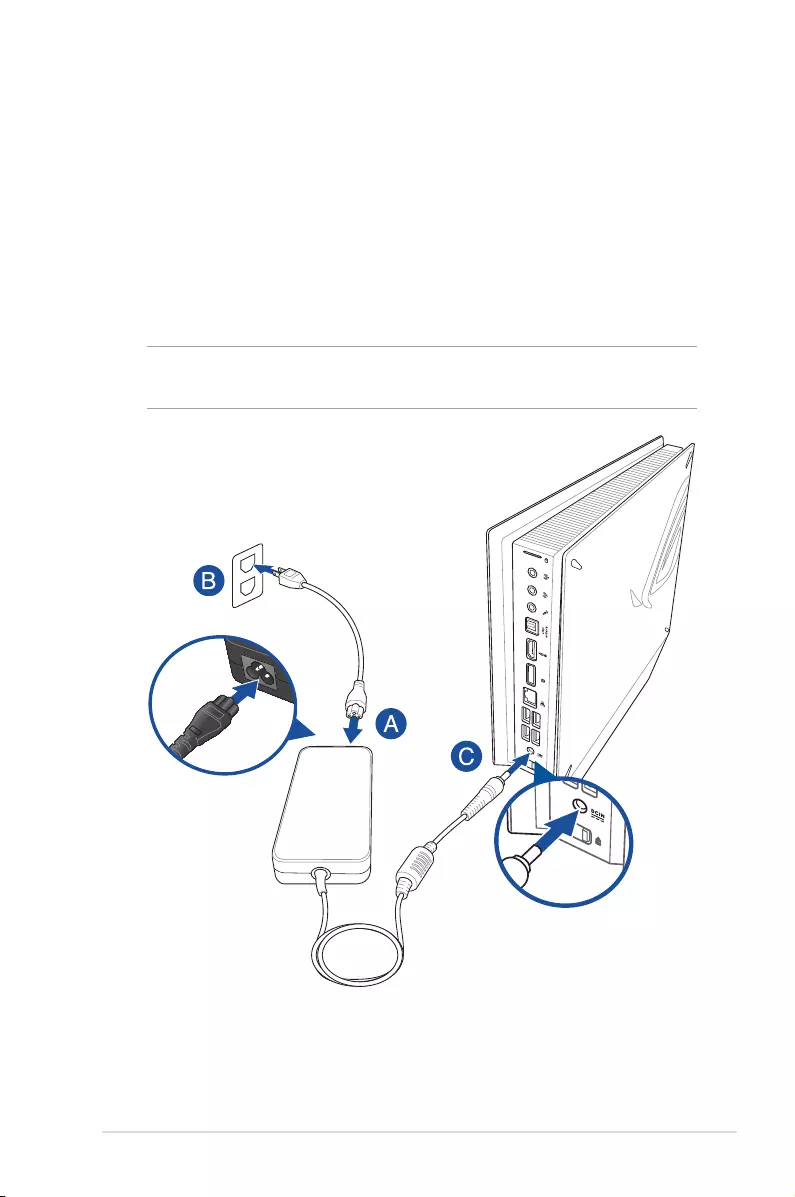
ROG GR8
17
Connecting the AC power adapter
To connect the AC power adapter to your ROG GR8:
A. Connect the AC power cord to the AC/DC adapter.
B. Plug the AC power cord into a 100V~240V power source.
C. Connect the DC power connector into your ROG GR8’s power
(DC) input port.
NOTE: The power adapter may vary in appearance, depending on
your region.
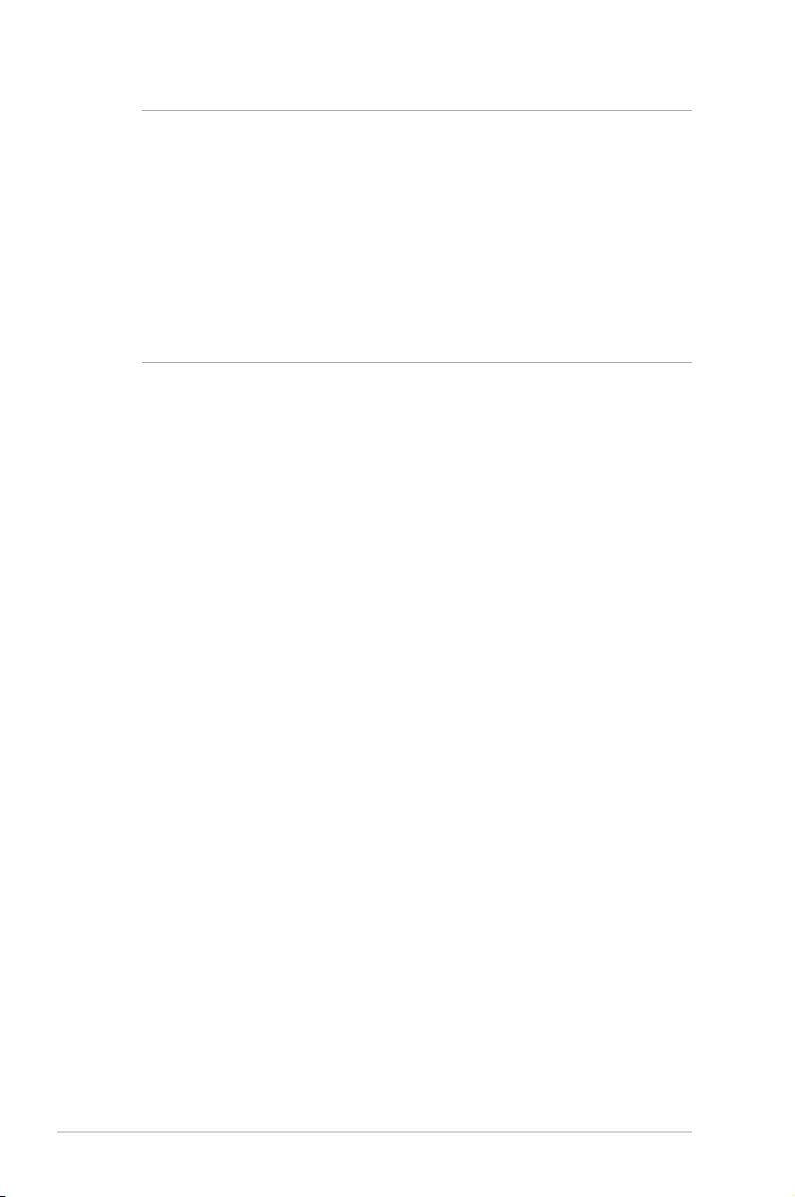
18
ROG GR8
IMPORTANT!
• WestronglyrecommendthatyouuseonlytheACpower
adapter and cable that came with your ROG GR8.
• UseagroundedwallsocketwhileusingyourROGGR8.
• Thesocketoutletmustbeeasilyaccessibleandnearyour
ROG GR8.
• TodisconnectyourROGGR8fromitsmainpowersupply,
unplug your ROG GR8 from the power socket.
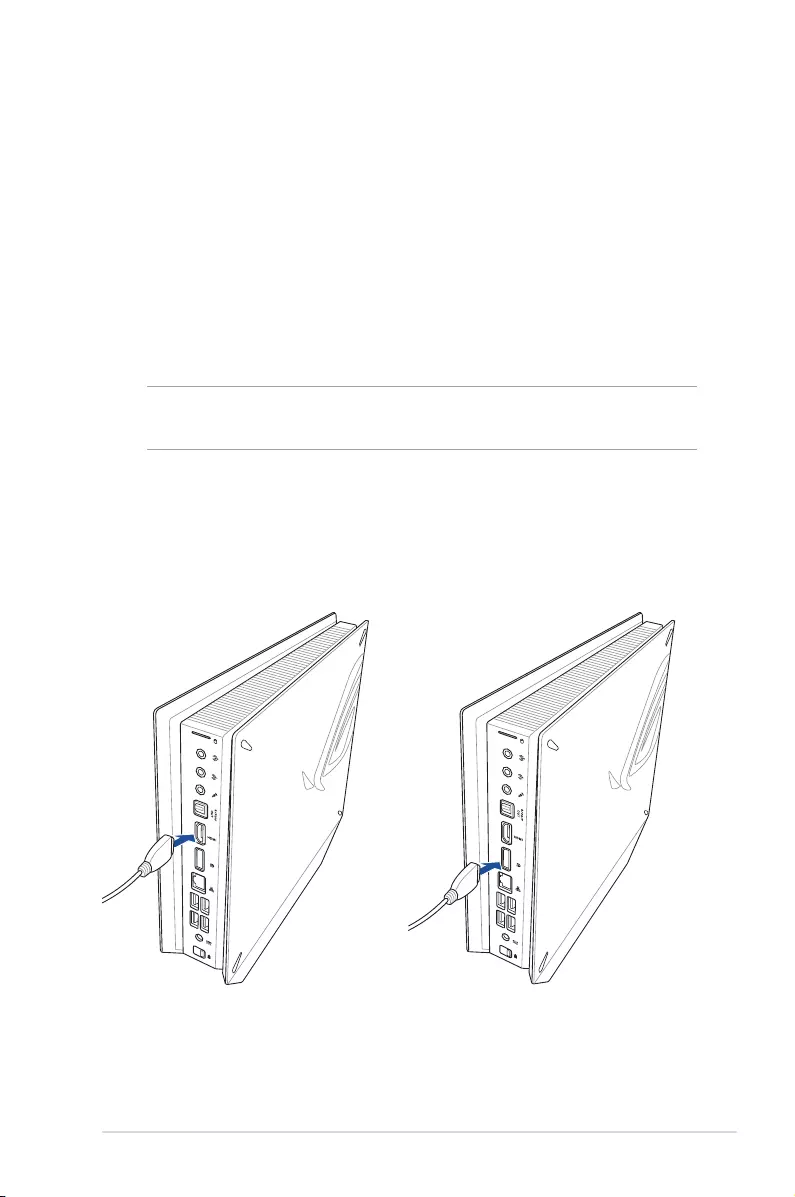
ROG GR8
19
Connecting a display panel
You can connect a display panel or projector to your ROG GR8 that
has the following connectors:
• HDMIconnector
• DisplayPortconnector
• VGAconnector(usewithaDisplayPorttoVGAadapterorHDMI
to VGA adapter)
• DVIconnector(usewithanHDMItoDVIadapter)
NOTE: The HDMI to DVI adapter, DisplayPort to VGA adapter, or
HDMI to VGA adapter are each sold separately.
To connect a display panel to your ROG GR8:
Connect a display cable either to the HDMI or DisplayPort port.
Connecting display via HDMI port Connecting display via DisplayPort port
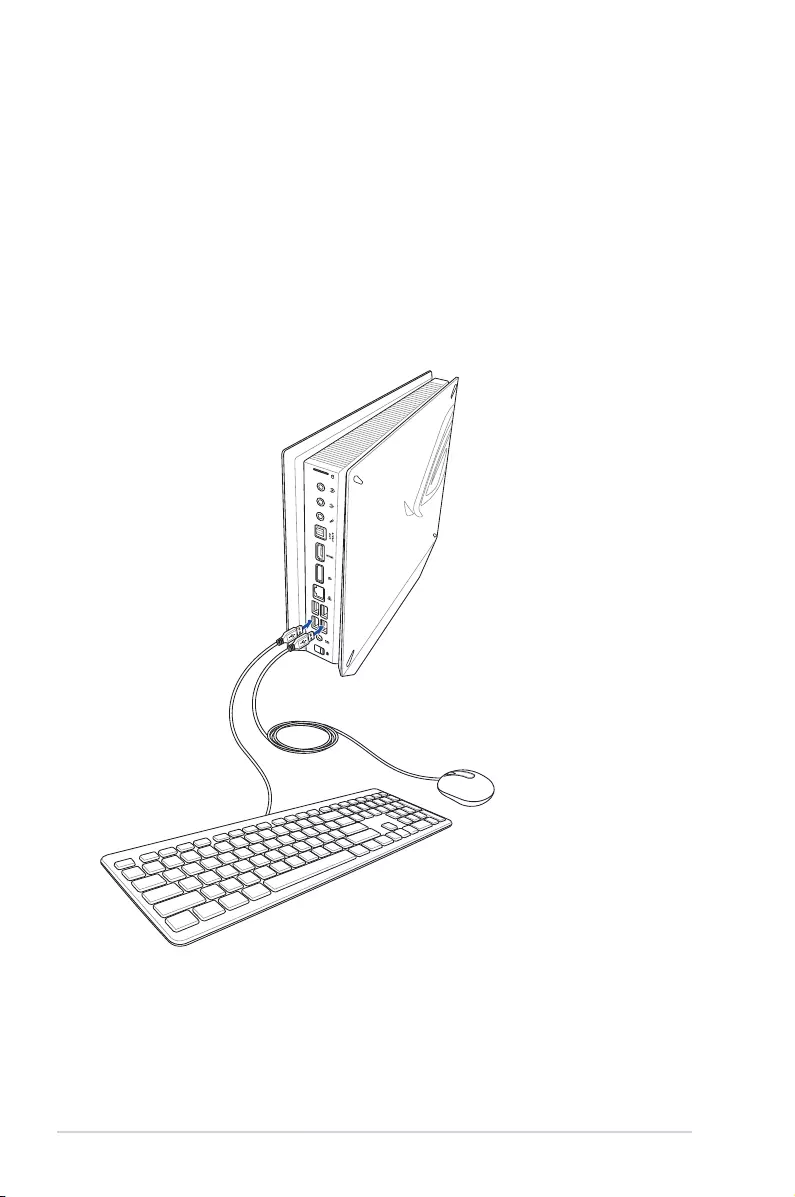
20
ROG GR8
Connecting the keyboard or mouse
You can connect generally any USB keyboard and mouse to your
ROG GR8. You can also connect a USB dongle for a wireless keyboard
and mouse set.
To connect a keyboard and mouse to your ROG GR8:
Connect the USB cable from your keyboard and mouse to any of the
USB 2.0/3.0 ports of your ROG GR8.
Connecting a USB keyboard or mouse
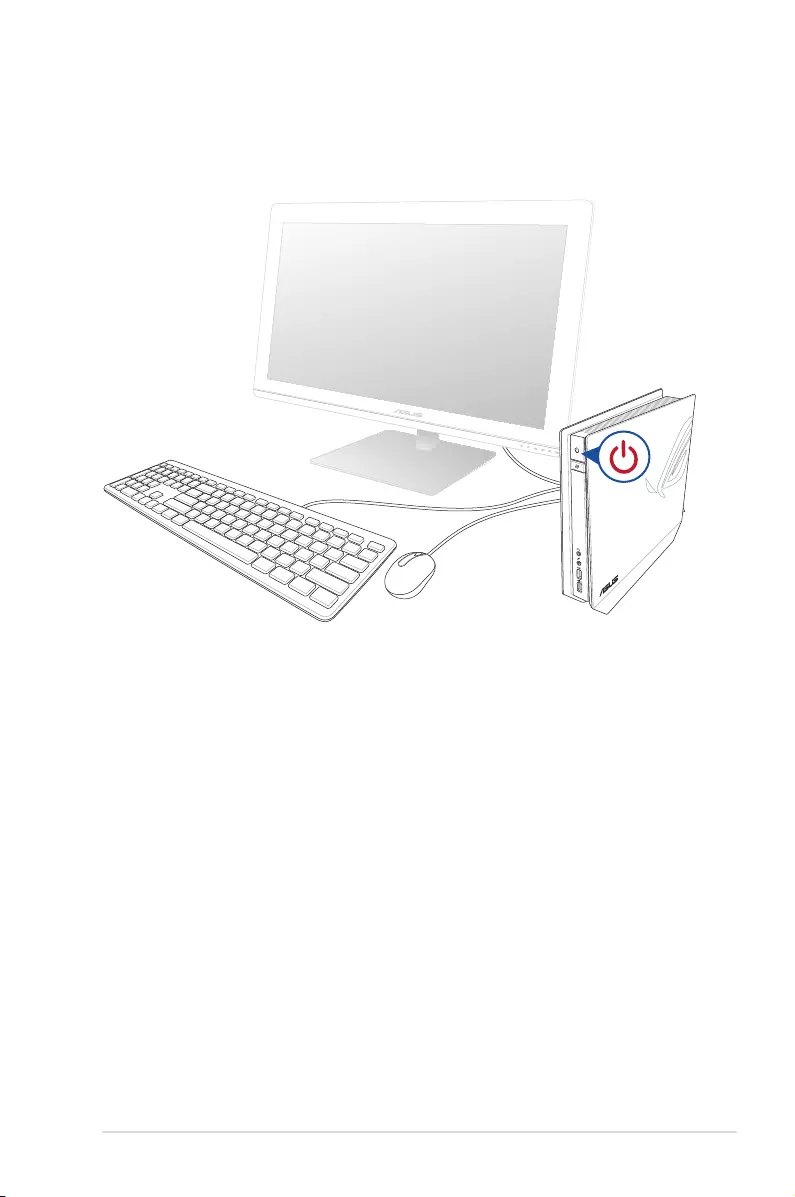
ROG GR8
21
Turning on your ROG GR8
Press the power button to turn on your ROG GR8.

Using the Miracast Receiver
The ROG GR8 allows you to mirror the display from other Miracast-
enabled devices or PC via the Miracast Receiver function.
NOTE: The Miracast display is supported only on the HDMI port.
Connecting Miracast-enabled Android device
1. Connect the bundled power adapter to your ROG GR8.
2. Press the Miracast Receiver button.
NOTE: The LED on the Miracast Receiver button lights up and turns to
red to indicate that the Miracast Receiver function is enabled.
3. On the Miracast-enabled Android device, ensure that the Wi-Fi
options is set to ON then locate and open the Miracast app.
4. Set the Search for display then refer to the SSID shown on your
the ROG GR8. Select the SSID of ROG GR8 and pair it with your
Miracast-enabled Android device.
NOTES:
• MIracastisalsoknownasWirelessDisplay,ScreenMirroring,
or All Share Cast on some Android™ devices.
• MiracastissupportedonAndroid™devicesrunningon4.2or
later versions.
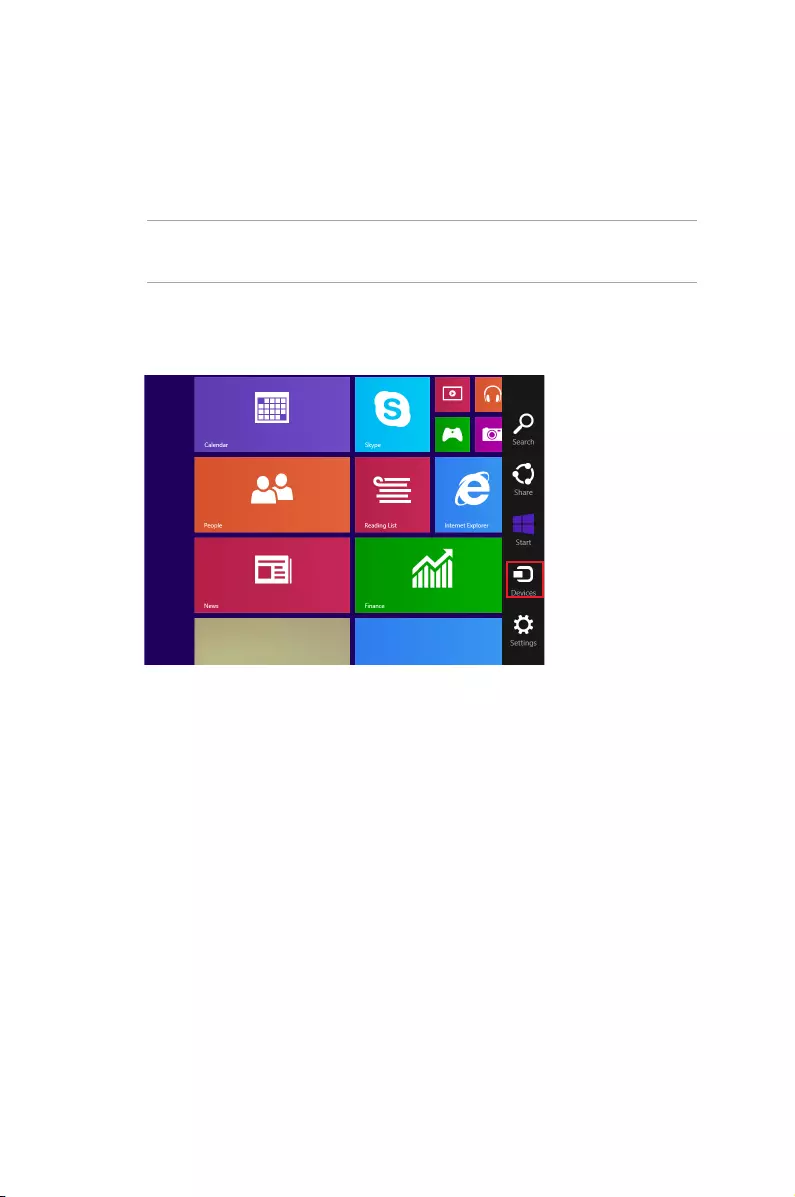
Connecting Windows® 8.1 / Windows 8.1 PRO devices
1. Connect the bundled power adapter to your ROG GR8.
2. Press the Miracast Receiver button.
NOTE: The LED on the Miracast Receiver button lights up and turns to
red to indicate that the Miracast Receiver function is enabled.
3. On your device with Windows® 8.1 / Windows 8.1 PRO OS, call
out the Charms bar then select Devices.
4. Under Devices, select Project then click the SSID of ROG GR8.
For Windows 8.1 PRO, go to Devices > Project > Add a
wireless display. From the Add a wireless display screen, click
Add a device.
5. Key-in the WPS PIN shown on ROG GR8 to start screencasting
from your Windows® 8.1 / Windows® 8.1 PRO device to the ROG
GR8.
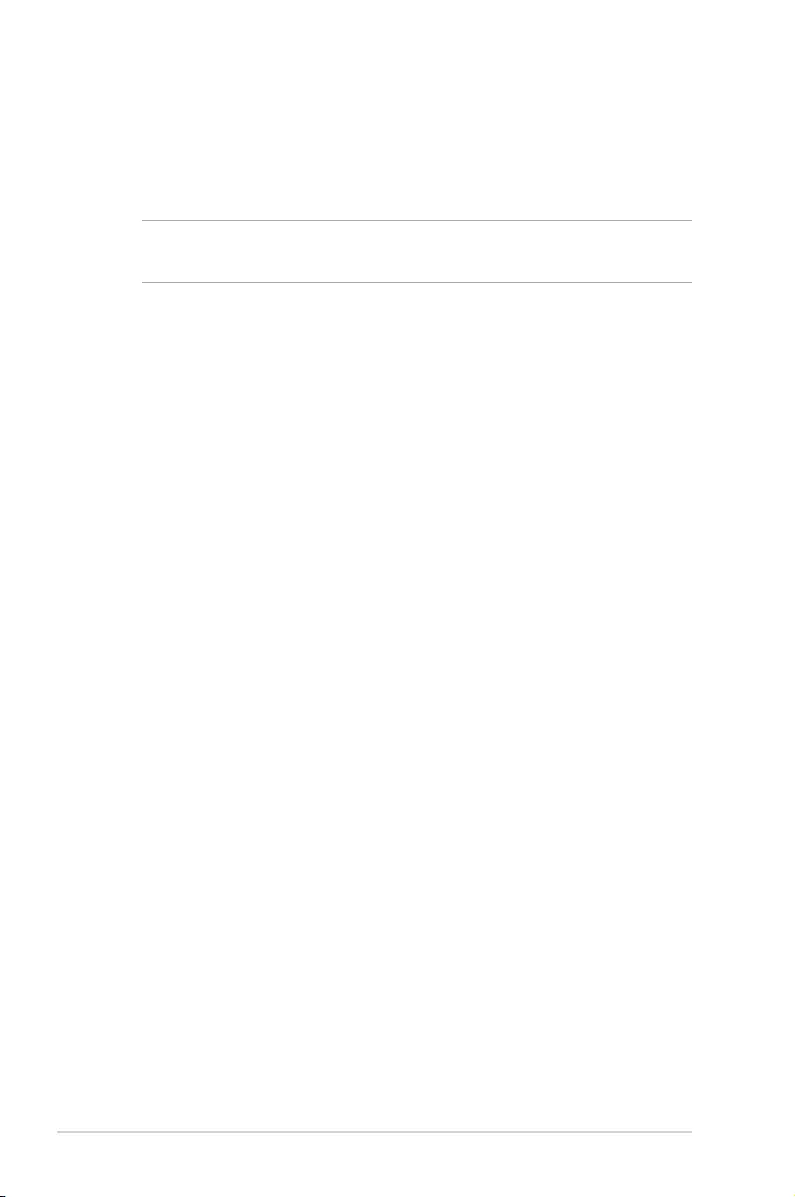
24
ROG GR8
Connecting Intel® WiDi-supported devices
1. Turn on your ROG GR8.
2. Press the Miracast Receiver button.
NOTE: The LED on the Miracast Receiver button lights up and turns to
red to indicate that the Miracast Receiver function is enabled.
3. Launch Intel WiDi from your device.
4. From the Detected Adapters window, select the ROG GR8’s
SSID then click Connect.
5. Key-in the WPS PIN shown on your TV display then click Next.
6. If connection is successfully made, the TV display is mirrored on
ROG GR8 display.
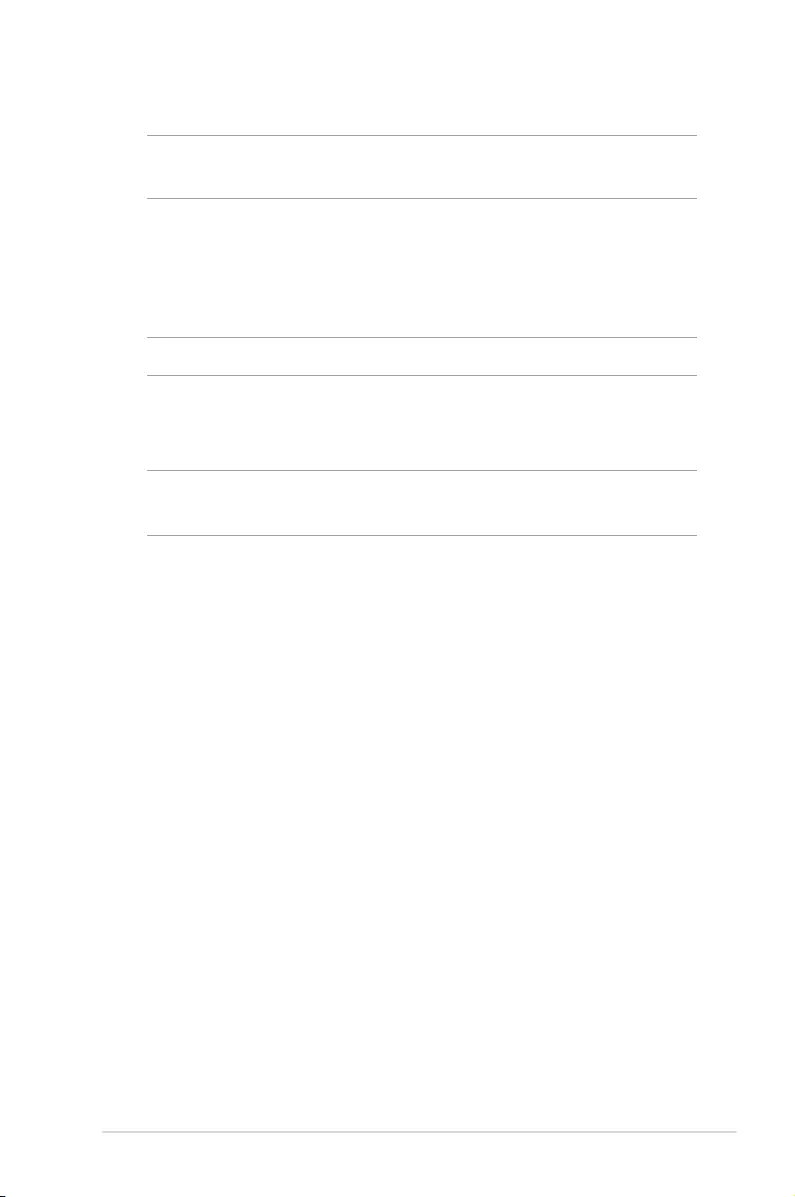
ROG GR8
25
Recovering your system
IMPORTANT! This section only applies for models with the bundled
operating system installed in your ROG GR8.
Resetting your PC
The Reset your PC option restores your ROG GR8 to its factory default
settings.
IMPORTANT! Back up all your data before using this option.
To reset your PC:
1. Press <F9> during bootup.
IMPORTANT! To go through POST, follow any of the ways described
in the Quickly enter the BIOS section.
2. From the screen, click Troubleshoot.
3. Select Reset your PC.
4. Click Next.
5. Select Only the drive where the Windows is installed.
6. Select Just remove my les.
7. Click Reset.
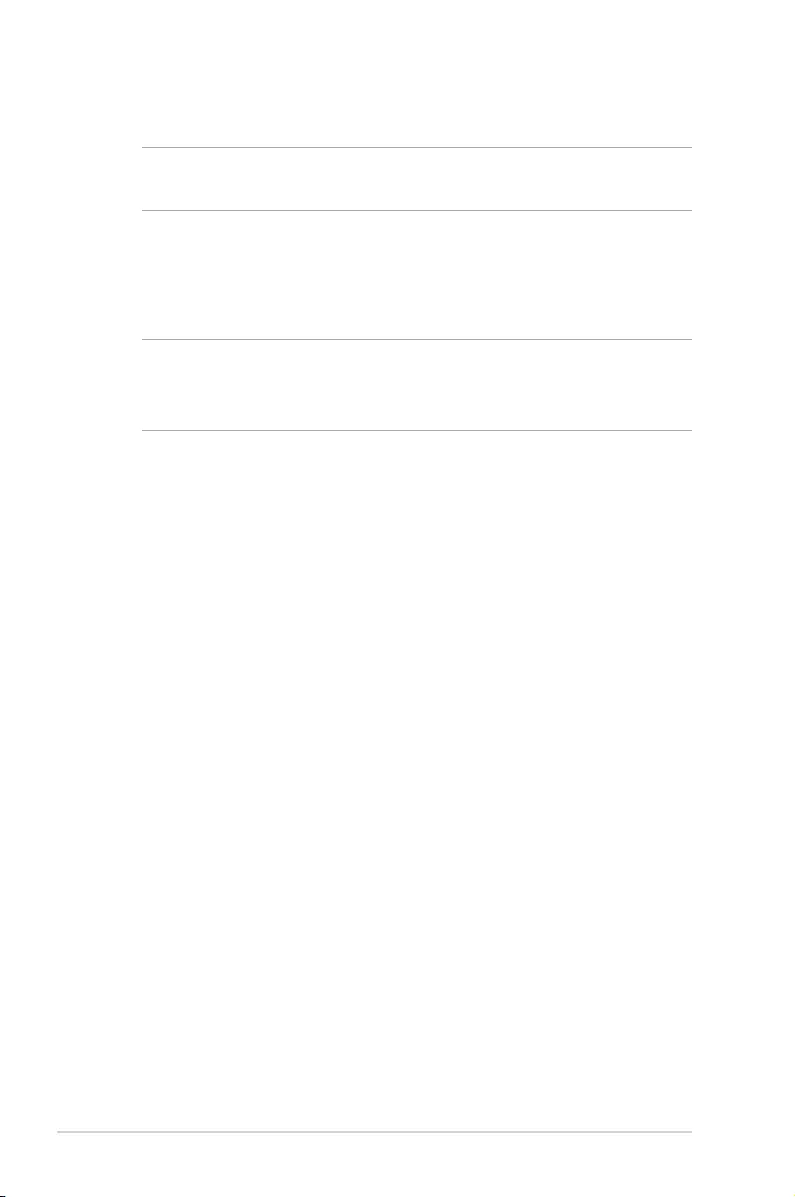
26
ROG GR8
Recovering from a system image le
IMPORTANT! This section only applies for models with the bundled
operating system installed in your ROG GR8.
You can create a USB recovery drive and use this to recover your PC’s
settings.
Creating a USB recovery drive
WARNING! All les on your USB storage device will be permanently
deleted during the process. Before you proceed, ensure that you back
up all your important data.
To create a USB recovery drive:
1. Launch the Control Panel from the All Apps screen.
2. From the Control Panel’s System and Security, click Action
Center.
3. Click Recovery > Create a recovery drive.
4. Click Next.
5. Select the USB storage device where you want to copy the recovery
les.
6. Click Next.
7. Click Create. Wait for the process to complete.
8. When done, click Finish.
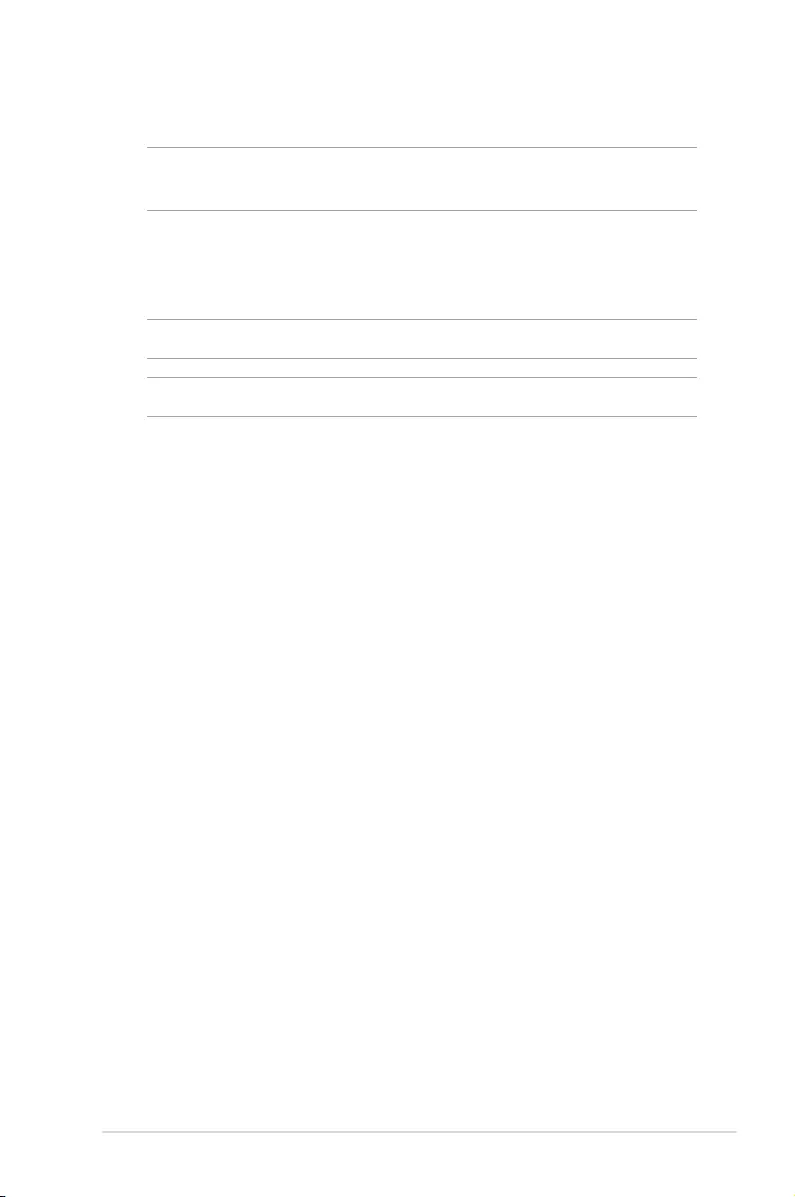
ROG GR8
27
Removing everything and reinstalling Windows
IMPORTANT! This section only applies for models with the bundled
operating system installed in your ROG GR8.
Restoring your ROG GR8 to its original factory settings can be done
using the Remove everything and reinstall option in PC Settings.
Refer to the steps below to use this option.
IMPORTANT! Back up all your data before using this option.
NOTE: This process may take a while to complete.
1. Launch the Charms bar.
2. Click Settings > Change PC Settings > Update and recovery >
Recovery.
3. From the options on the Remove everything and reinstall
Windows, click Get Started.
4. Follow the onscreen instructions to complete the re-installation
and reset process.
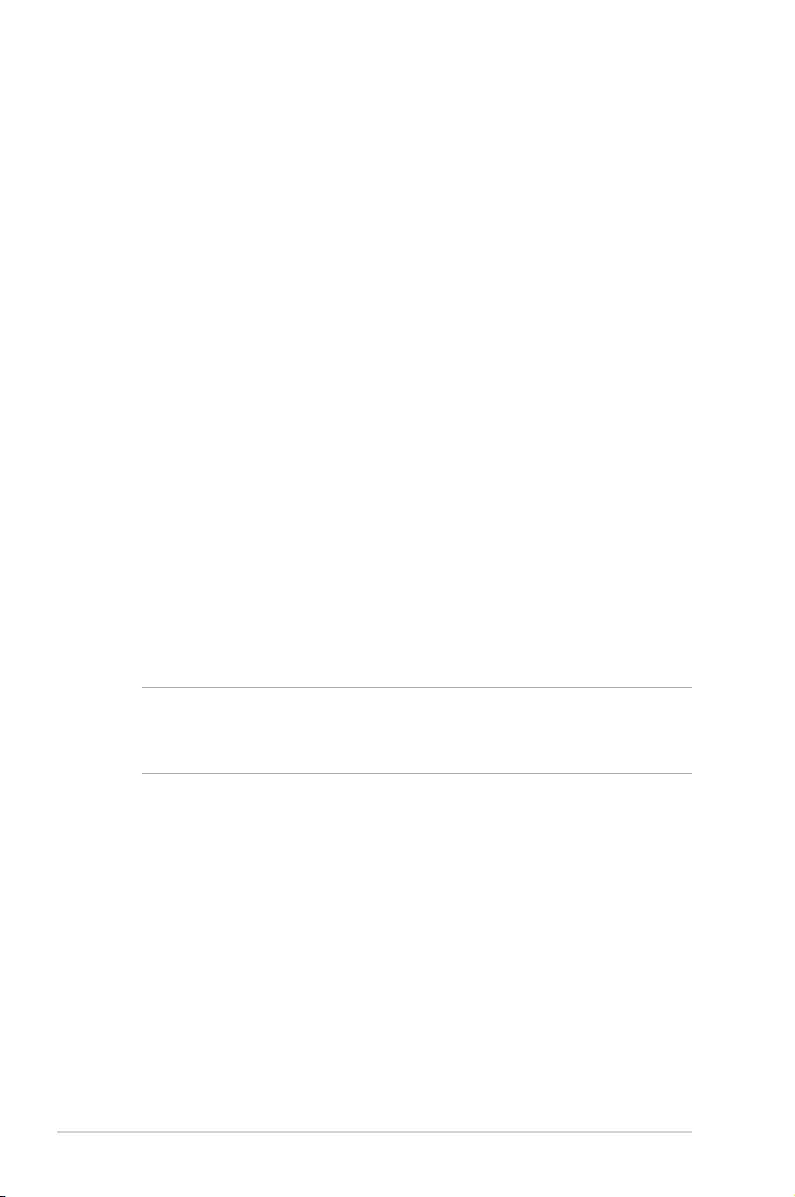
28
ROG GR8
Turning off your ROG GR8
If your ROG GR8 is unresponsive, press and hold the power button
for at least four (4) seconds until your ROG GR8 turns o.
Putting your ROG GR8 to sleep
To put your ROG GR8 on Sleep mode, press the Power button once.
Entering the BIOS Setup
BIOS (Basic Input and Output System) stores system hardware
settings that are needed for system startup in the ROG GR8.
In normal circumstances, the default BIOS settings apply to most
conditions to ensure optimal performance. Do not change the
default BIOS settings except in the following circumstances:
• Anerrormessageappearsonthescreenduringthesystem
bootup and requests you to run the BIOS Setup.
• Youhaveinstalledanewsystemcomponentthatrequiresfurther
BIOS settings or update.
WARNING! Inappropriate BIOS settings may result to instability
or boot failure. We strongly recommend that you change the BIOS
settings only with the help of a trained service personnel.
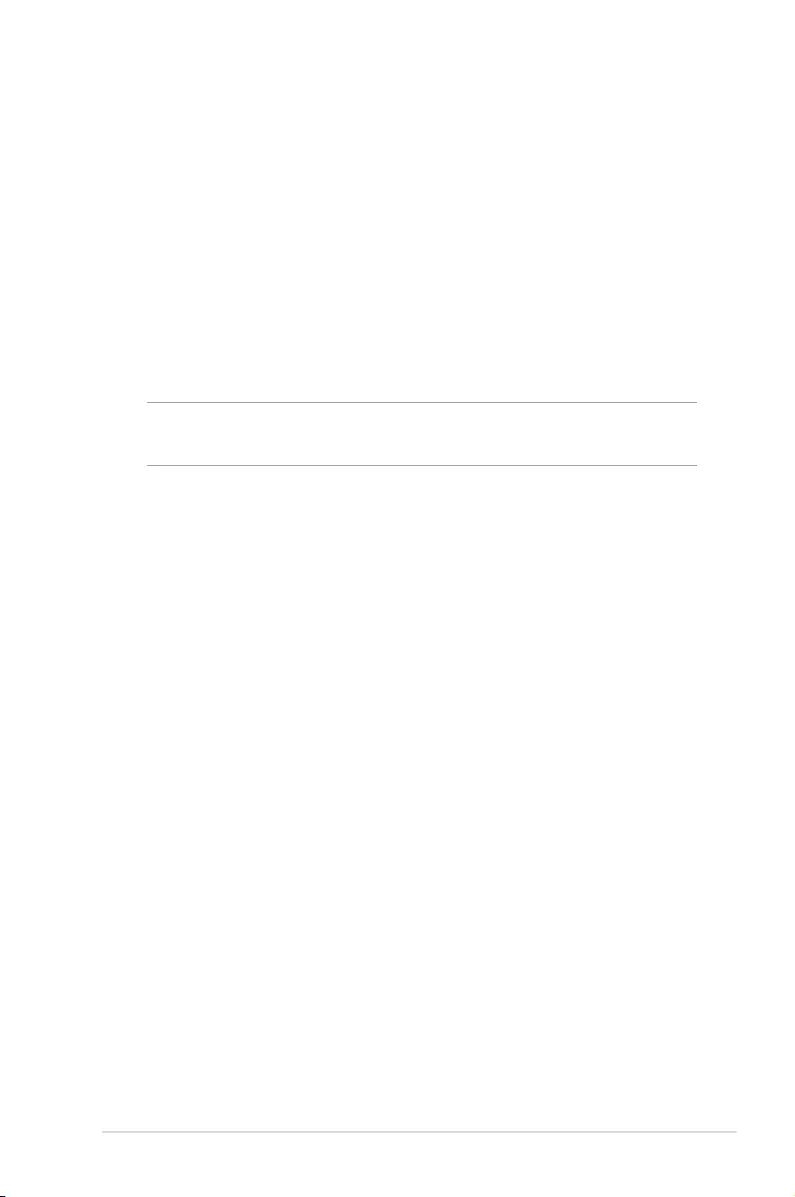
ROG GR8
29
Quickly enter the BIOS
To quickly enter the BIOS:
• TurnoyourROGGR8,thenpressthepowerbuttontoturnyour
ROG GR8 back on , and then press <F2> or <Del> during POST.
• WhenyourROGGR8iso,disconnectthepowercordfromyour
ROG GR8’s power connector. Reconnect the power cable and
press the power button to turn on your ROG GR8. Press <F2> or
<Del> during POST.
NOTE: POST (Power-On Self Test) is a series of software controlled
diagnostic tests that run when you turn on your PC.
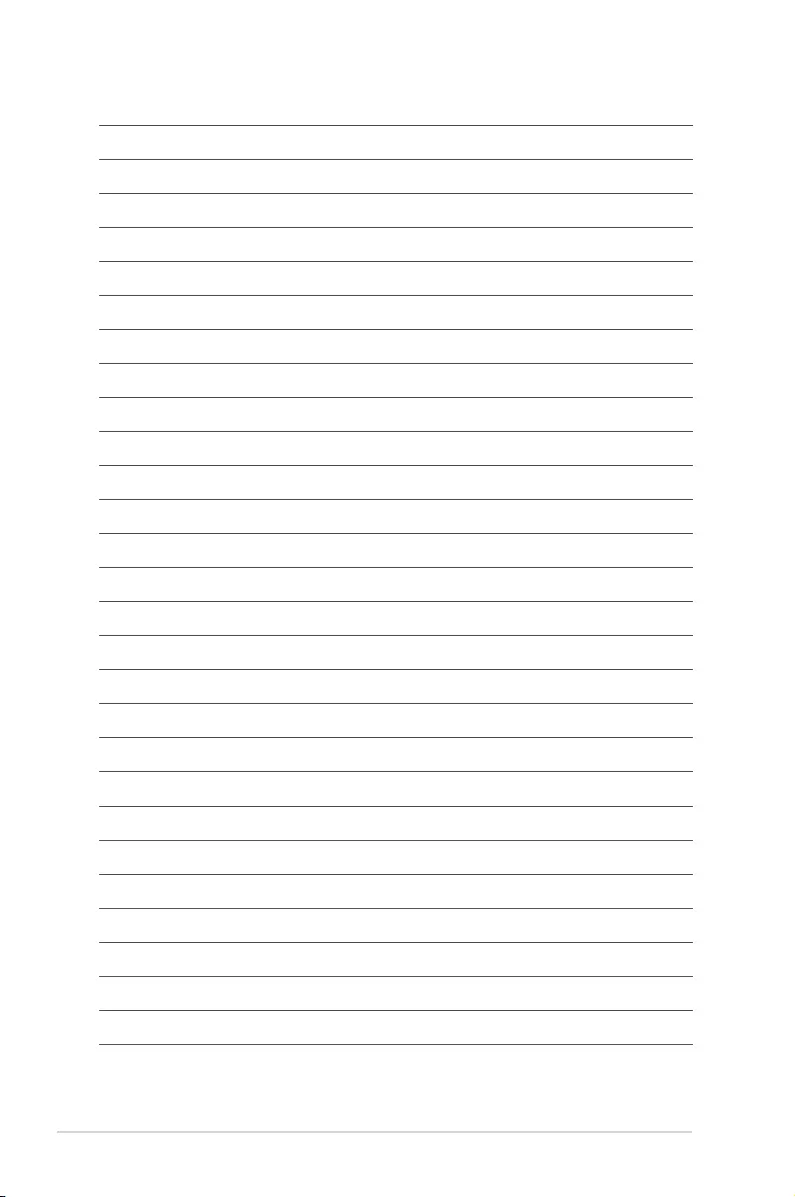
30
ROG GR8
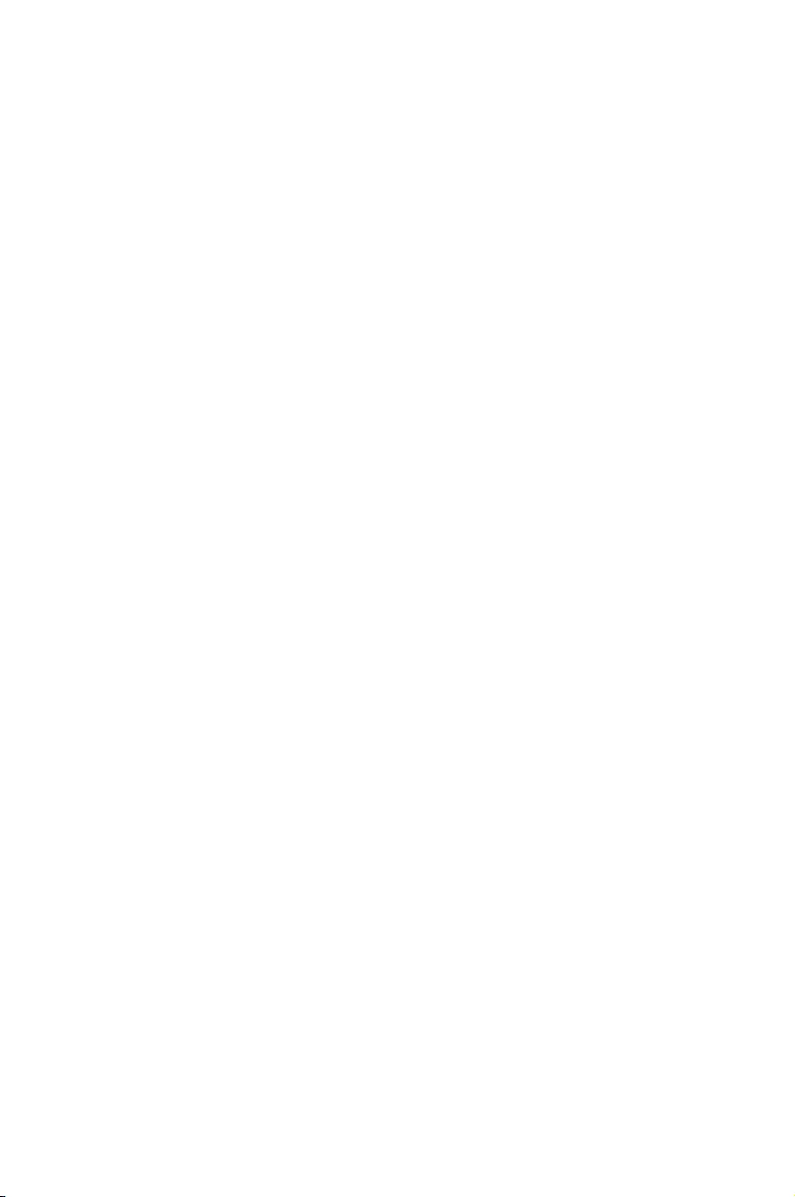
3
Upgrading your ROG GR8
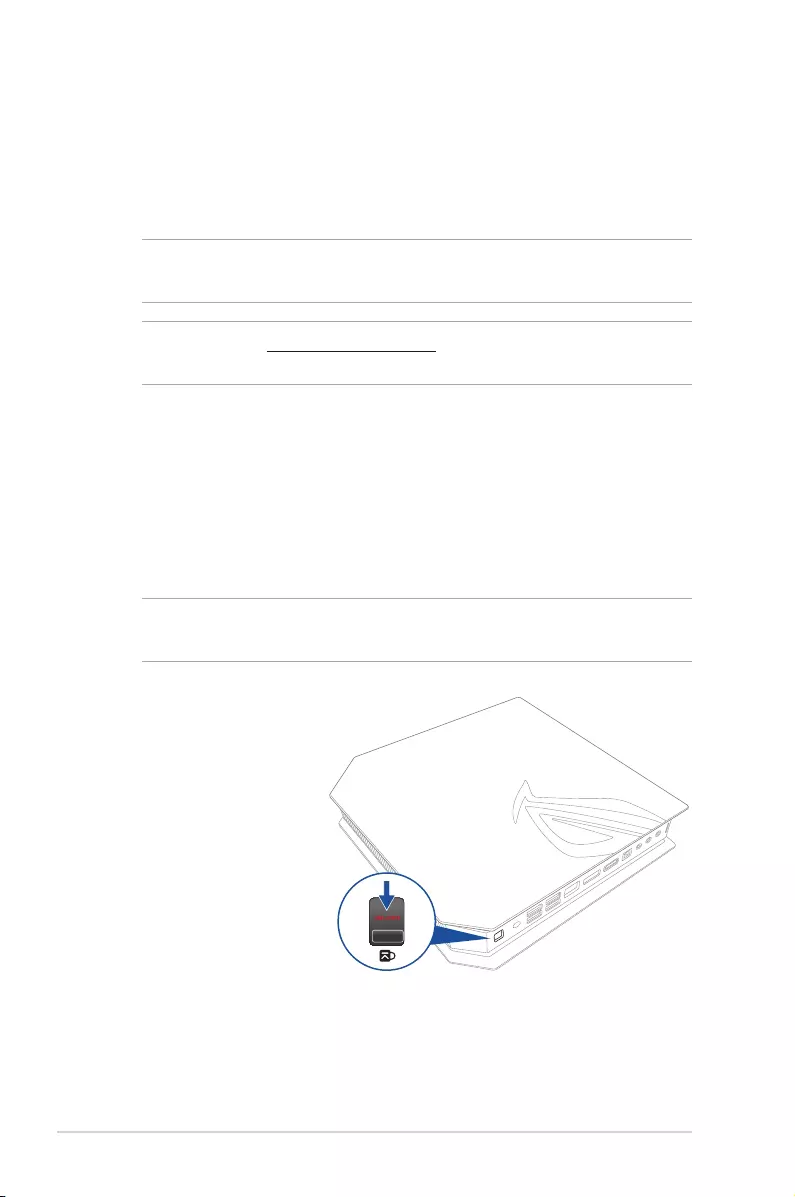
32
ROG GR8
Upgrading memory modules
Your ROG GR8 comes with two SO-DIMM memory slots that allow
you to install up to two 8 GB DDR3L 204-pin SO-DIMMs for a
maximum of 16 GB memory.
IMPORTANT! You can only install DDR3L (1.35V Low Voltage) 204-pin
SO-DIMM to the ROG GR8’s DIMM slots.
NOTE: Refer to http://www.asus.com for the list of compatible
DIMMs.
To install or upgrade the memory modules:
1. Turn o your ROG GR8.
2. Disconnect all cables and peripherals.
3. Place the ROG GR8 on its side on a stable and at surface.
4. Move down the latch at the rear panel to unlock the side cover.
NOTE: Before you remove the side cover, ensure that the UNLOCK
label on the latch is visible.
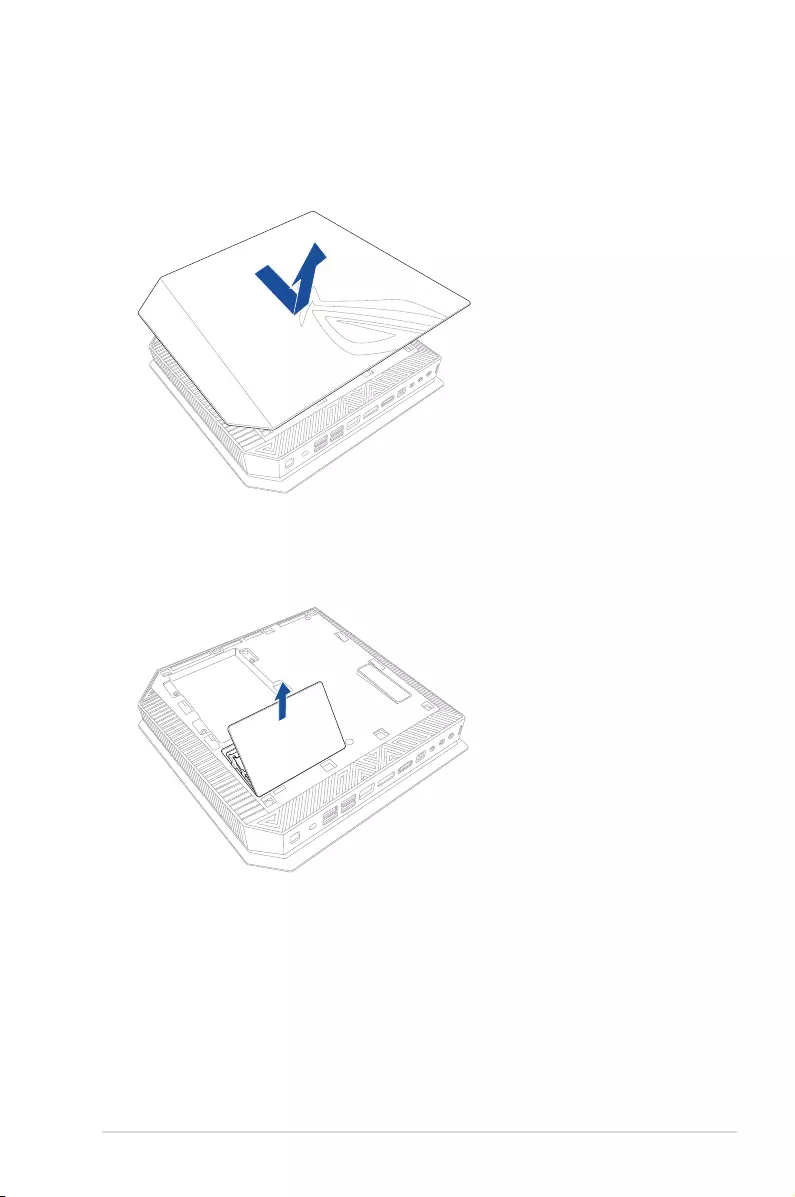
ROG GR8
33
5. Slide the side cover towards the rear to detach it from the
chassis then gently lift to remove it from the chassis.
6. Pry open the SO-DIMM slot cover.
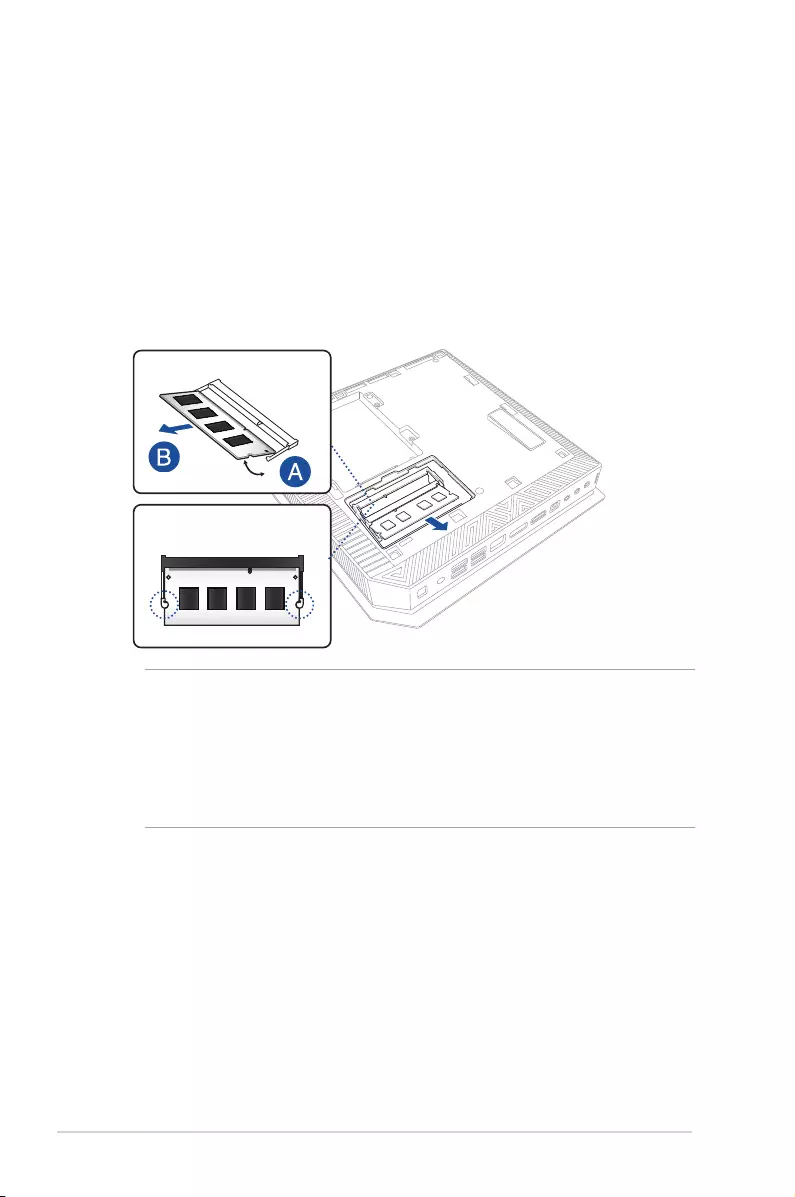
34
ROG GR8
7. Remove the memory modules.
To remove a memory module:
A. Press the retaining clips on each side to release the memory
module.
B. Carefully remove the memory module.
C. Repeat steps A and B to remove the other memory module.
NOTES:
• Usethesamemodelandspeedwhenreplacingmemory
modules.
• Removetheuppermemorymodulerstifyouwishto
replace the lower memory module.
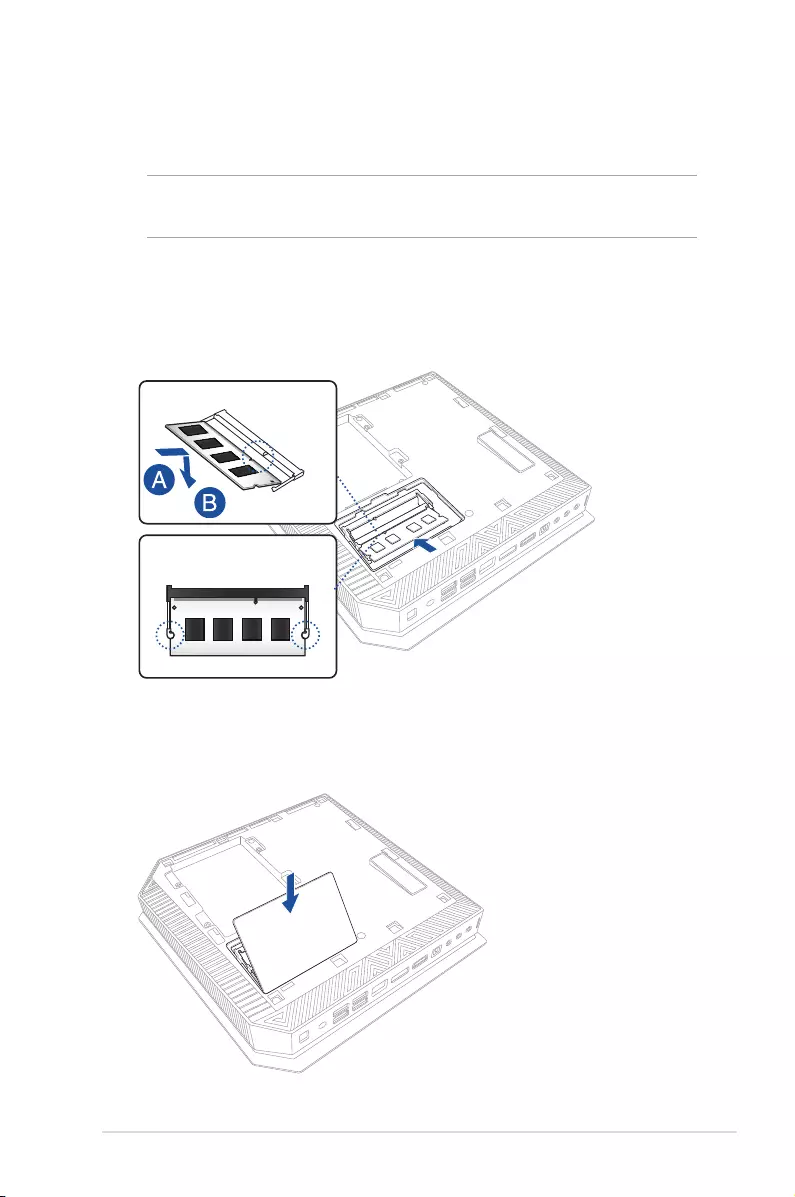
ROG GR8
35
8. Get the replacement memory modules.
9. Install the new memory modules into the slot.
IMPORTANT! Always install on the lower slot rst when installing one
or two modules.
To install a new memory module:
Align and insert the memory module into the slot (A) then press
it down (B) until it is securely seated in place.
10. Replace the SO-DIMM slot cover. Ensure that it is tted rmly
back into its place.
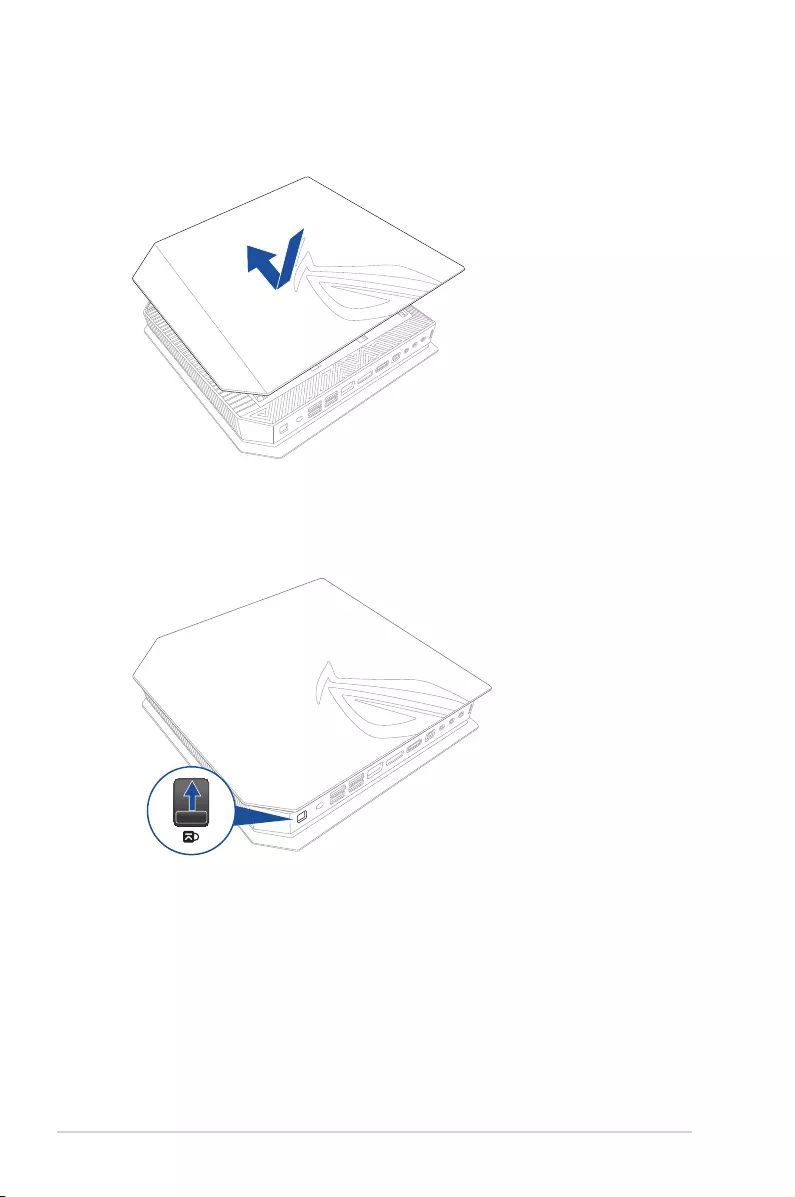
36
ROG GR8
11. Replace the side cover then slide it towards the front of ROG
GR8 to re-attach.
12. Press the latch upward to securely fasten the side cover to the
chassis.
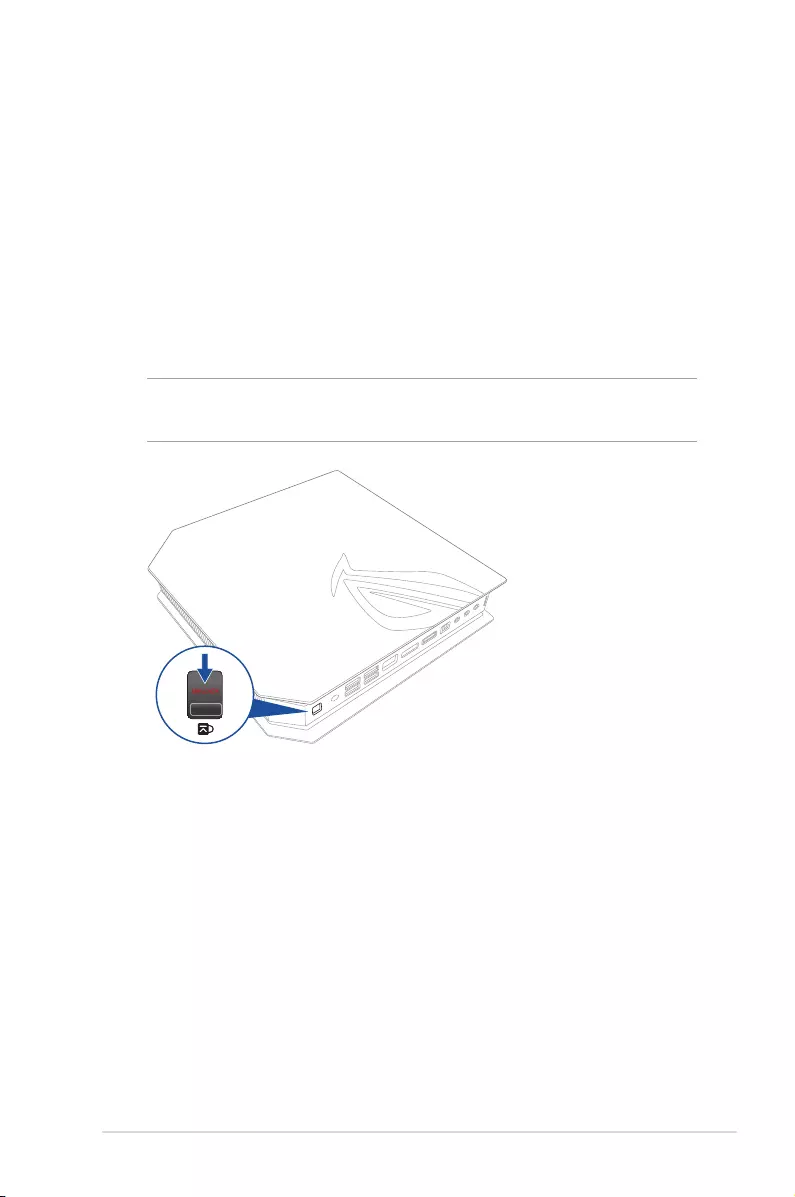
ROG GR8
37
Installing a 2.5-inch storage drive
The ROG GR8 supports one 2.5-inch HDD or one 2.5-inch SSD for
additional storage capacity.
To install a 2.5-inch HDD or SSD:
1. Turn o your ROG GR8.
2. Disconnect all cables and peripherals.
3. Place the ROG GR8 on its side on a stable and at surface.
4. Press down the latch at the rear panel to unlock the side cover.
NOTE: Before you remove the side cover, ensure that the UNLOCK
label on the latch is visible.
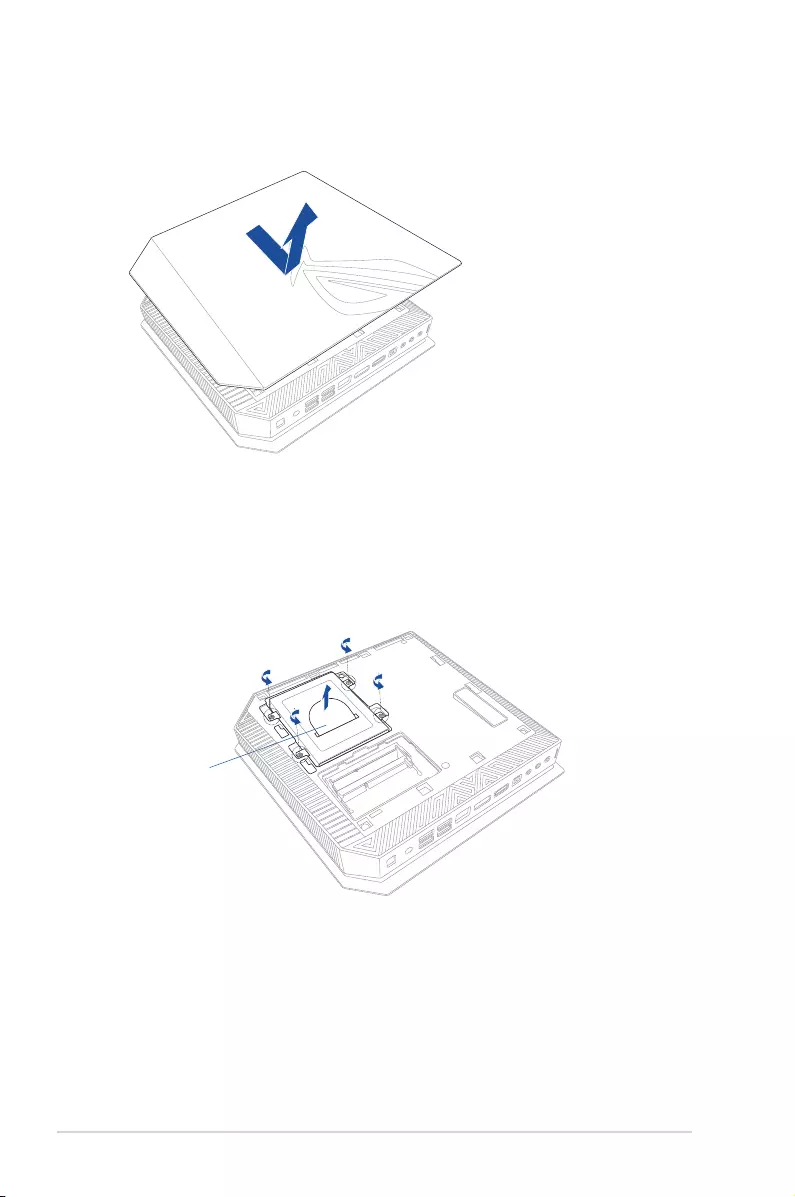
38
ROG GR8
6. Remove the four screws that secures the 2.5-inch HDD/SSD
extension bay.
7. Using the ap, pull the extension bay to remove it from the
chassis.
ap
5. Slide the side cover towards the rear to detach it from the
chassis then gently lift to remove it from the chassis.
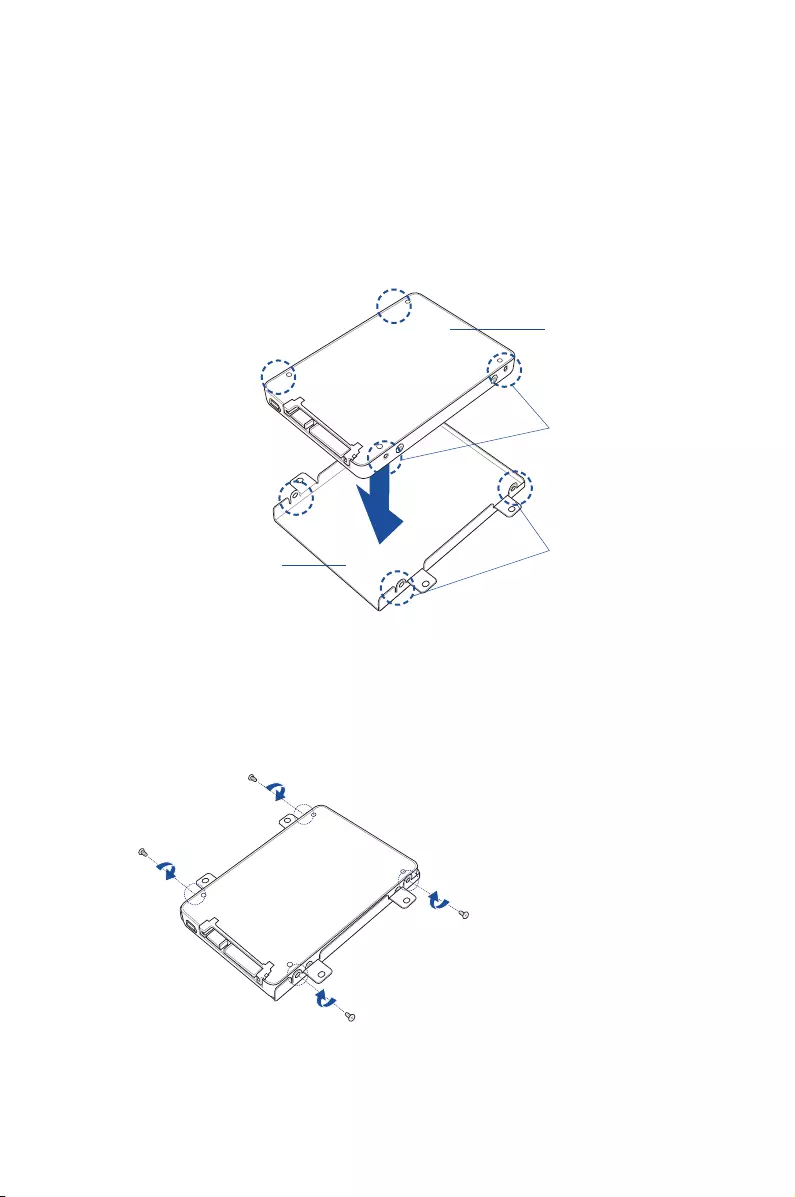
8. Prepare the 2.5-inch HDD/SSD and the bundled set of four
screws.
9. Turn the extension bay upside down and place the 2.5-inch
HDD/SSD into the extension bay as shown. Ensure that screw
holes on the 2.5-inch HDD/SSD matches the screw holes on the
extension bay.
2.5-inch HDD/SSD
2.5-inch extension bay
HDD/SSD screw holes
extension bay screw holes
10. Secure the 2.5-inch HDD/SSD to the extension bay using the
bundled set of screws.
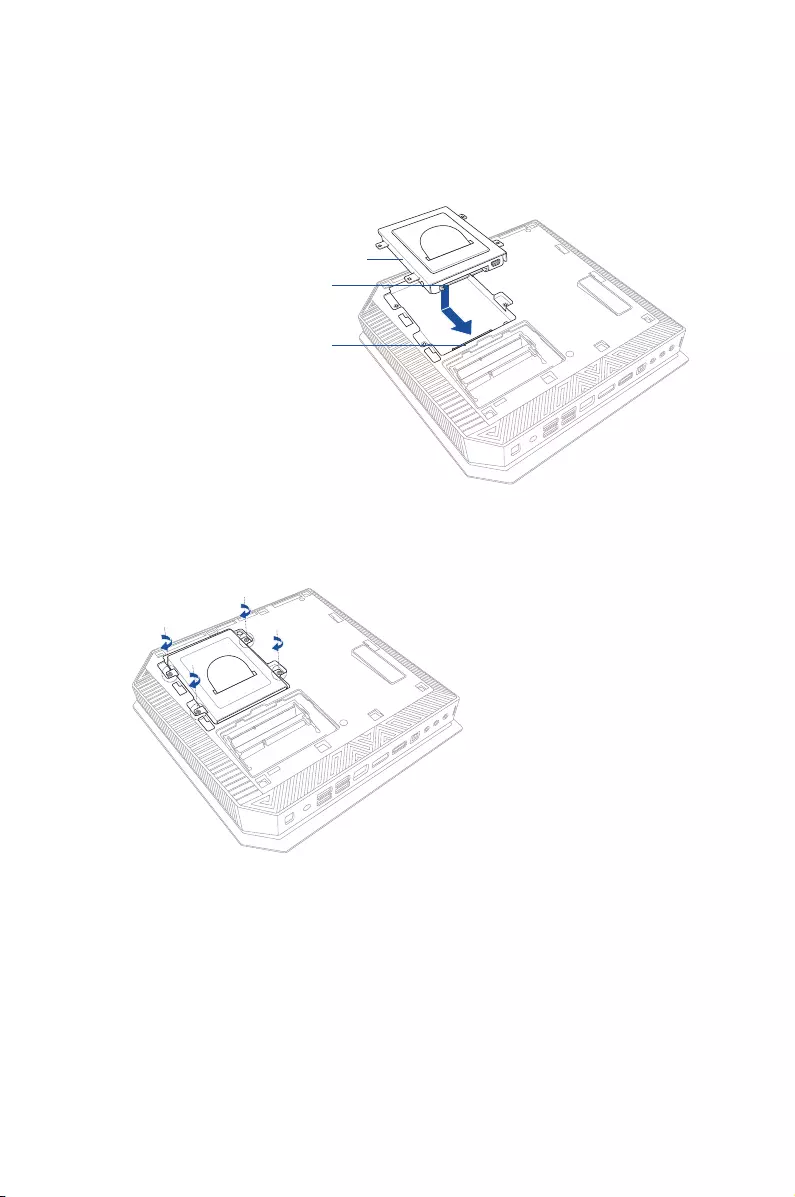
12. Secure the 2.5-inch extension bay with four screws.
2.5-inch HDD/SSD and extension bay assembly
Drive bay SATA connector
HDD/SSD SATA connector
11. Carefully place the 2.5-inch HDD/SSD and extension bay
assembly into the drive bay then slide it towards the SATA
connector.
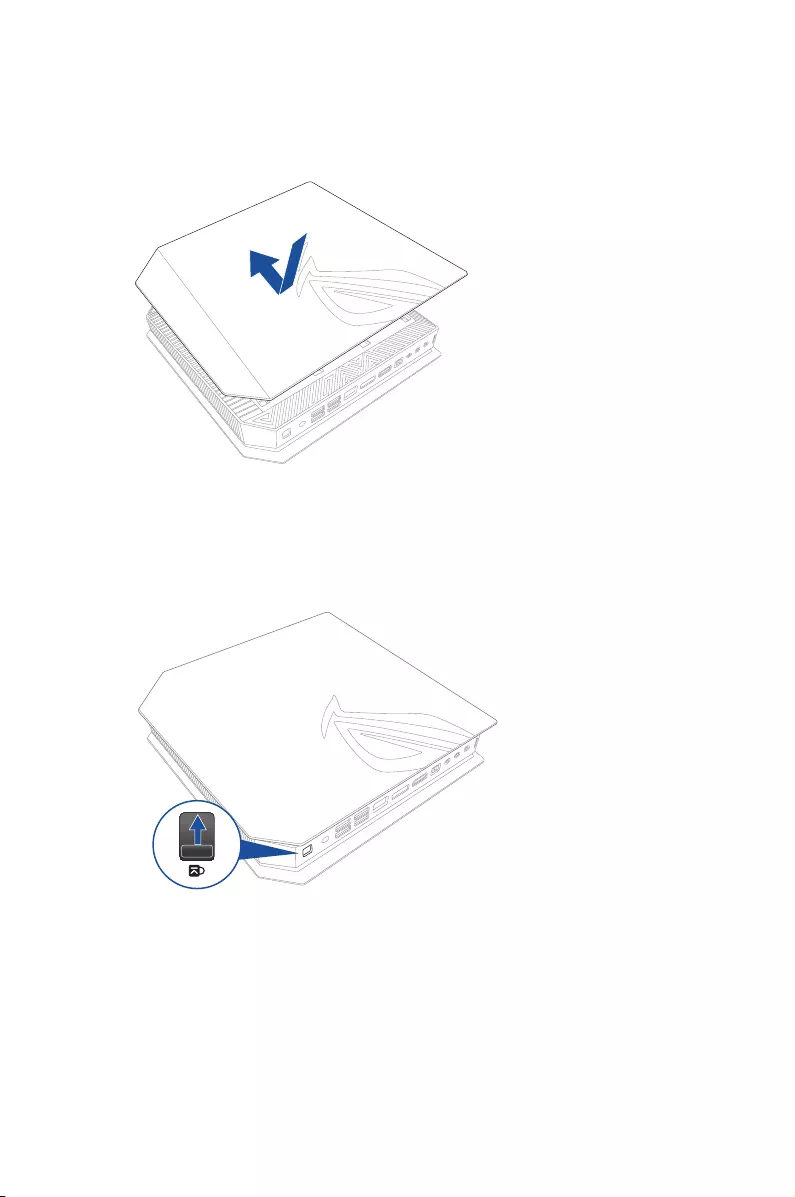
13. Replace the side cover then slide it towards the front of ROG
GR8 to re-attach.
14. Move the latch upward to securely fasten the side cover to the
chassis.
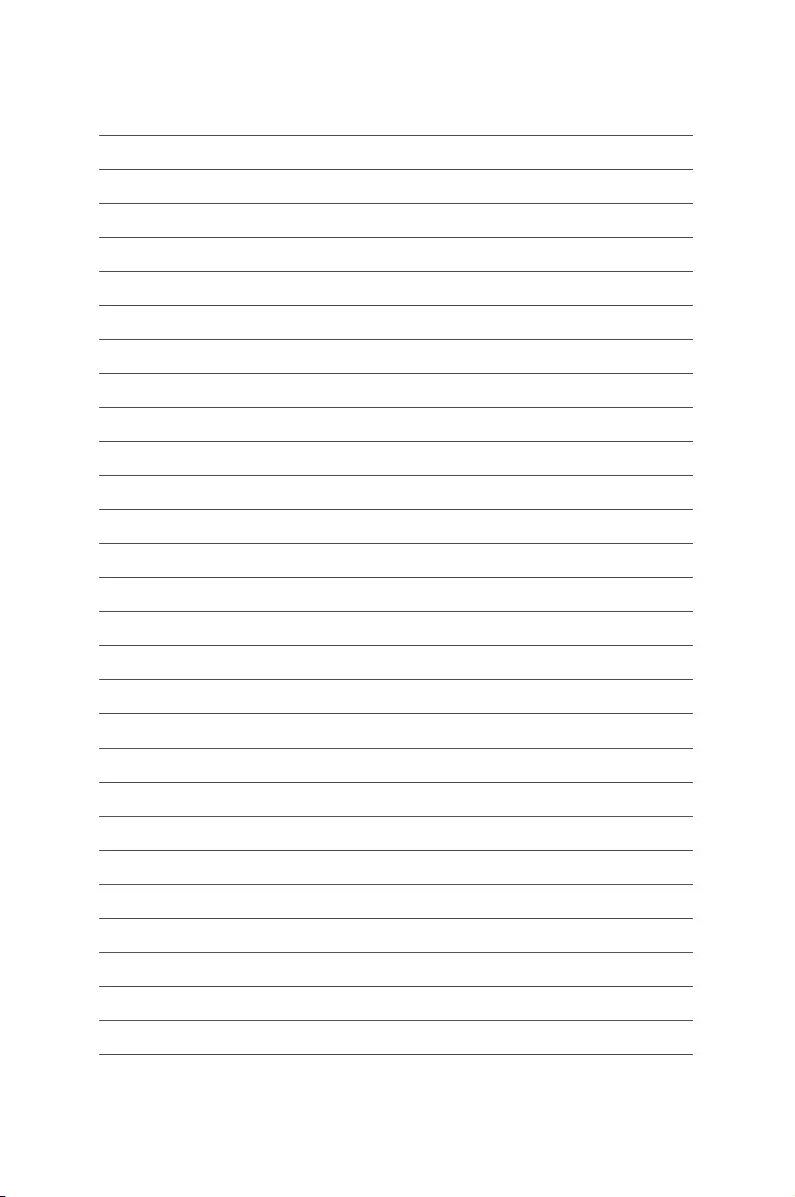
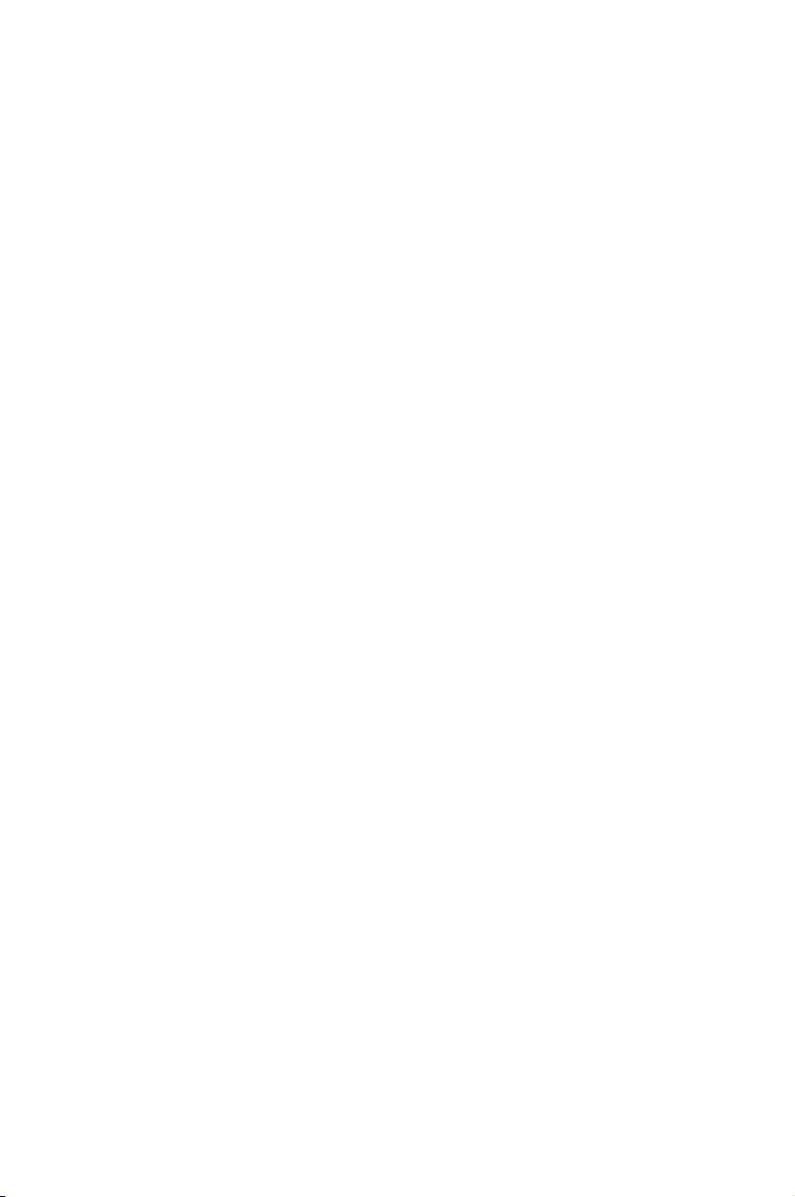
Appendix
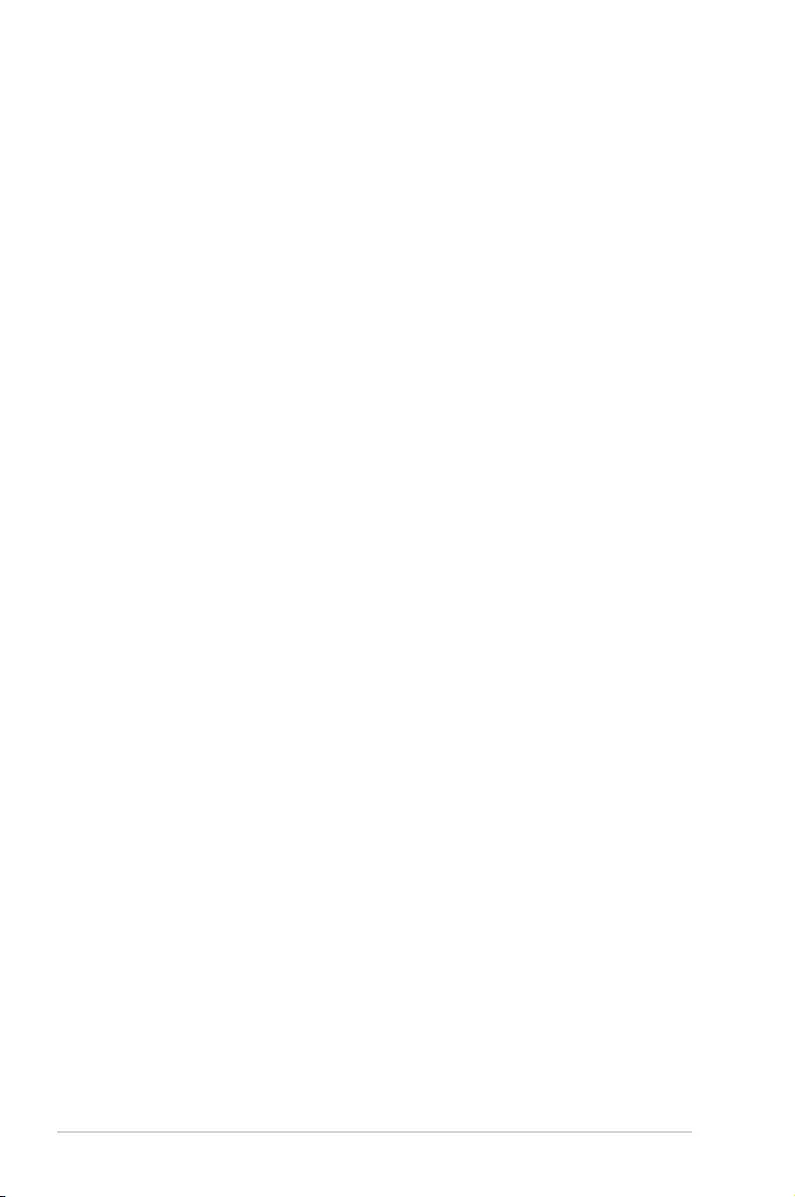
44
ROG GR8
Safety information
Your ROG GR8 is designed and tested to meet the latest standards
of safety for information technology equipment. However, to
ensure your safety, it is important that you read the following safety
instructions.
Setting up your system
• Readandfollowallinstructionsinthedocumentationbeforeyou
operate your system.
• Donotusethisproductnearwateroraheatedsource.
• Setupthesystemonastablesurface.
• Openingsonthechassisareforventilation.Donotblockorcover
these openings. Make sure you leave plenty of space around the
system for ventilation. Never insert objects of any kind into the
ventilation openings.
• Usethisproductinenvironmentswithambienttemperatures
between 0˚C and 35˚C.
• Ifyouuseanextensioncord,makesurethatthetotalampere
rating of the devices plugged into the extension cord does not
exceed its ampere rating.
Care during use
• Donotwalkonthepowercordorallowanythingtorestonit.
• Donotspillwateroranyotherliquidsonyoursystem.
• Whenthesystemisturnedo,asmallamountofelectrical
current still ows. Always unplug the power cord from the power
outlets before cleaning the system.
• Ifyouencounterthefollowingtechnicalproblemswiththe
product, unplug the power cord and contact a qualied service
technician or your retailer.
– The power cord or plug is damaged.
– Liquid has been spilled into the system.
– The system does not function properly even if you follow
the operating instructions.
– The system was dropped or the cabinet is damaged.
– The system performance changes.
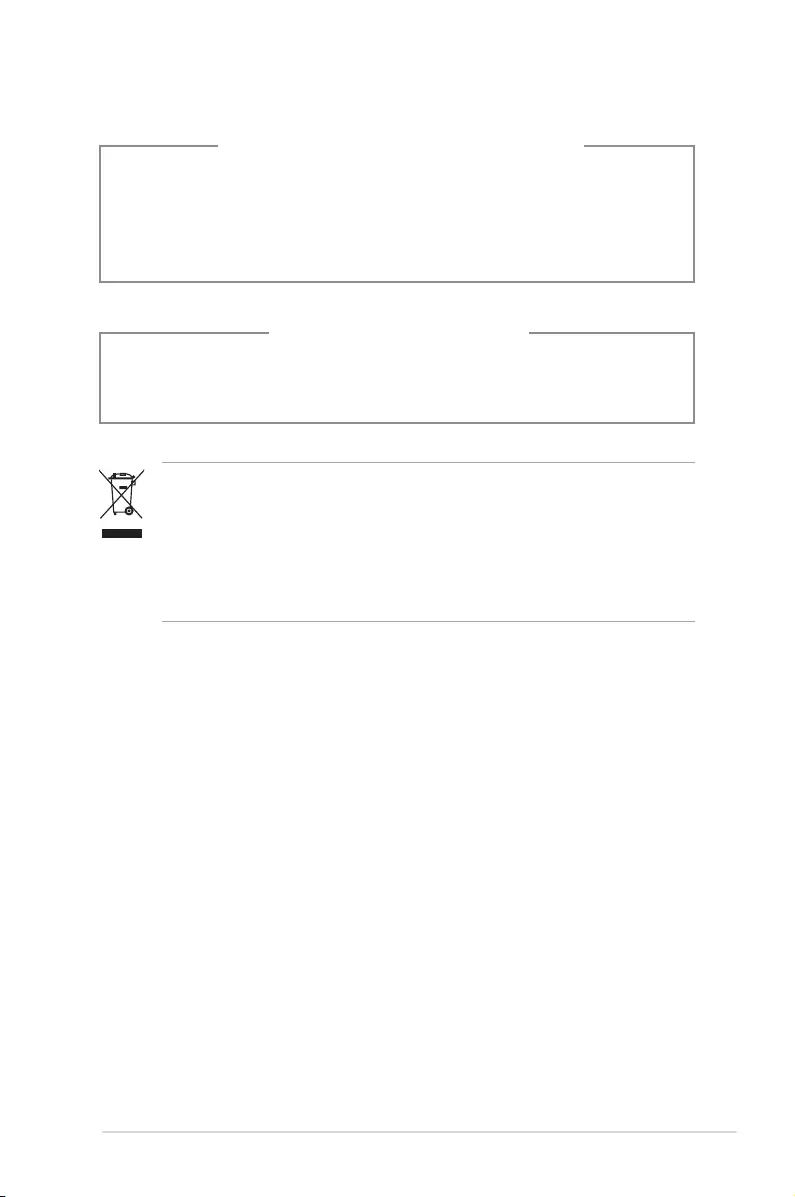
ROG GR8
45
NO DISASSEMBLY
The warranty does not apply to the products that
have been disassembled by users
Lithium-Ion Battery Warning
CAUTION: Danger of explosion if battery is incorrectly
replaced. Replace only with the same or equivalent type
recommended by the manufacturer. Dispose of used batteries
according to the manufacturer’s instructions.
DO NOT throw the ROG GR8 in municipal waste. This product has
been designed to enable proper reuse of parts and recycling. This
symbol of the crossed out wheeled bin indicates that the product
(electrical, electronic equipment, and mercury-containing button
cell battery) should not be placed in municipal waste. Check local
technical support services for product recycling.
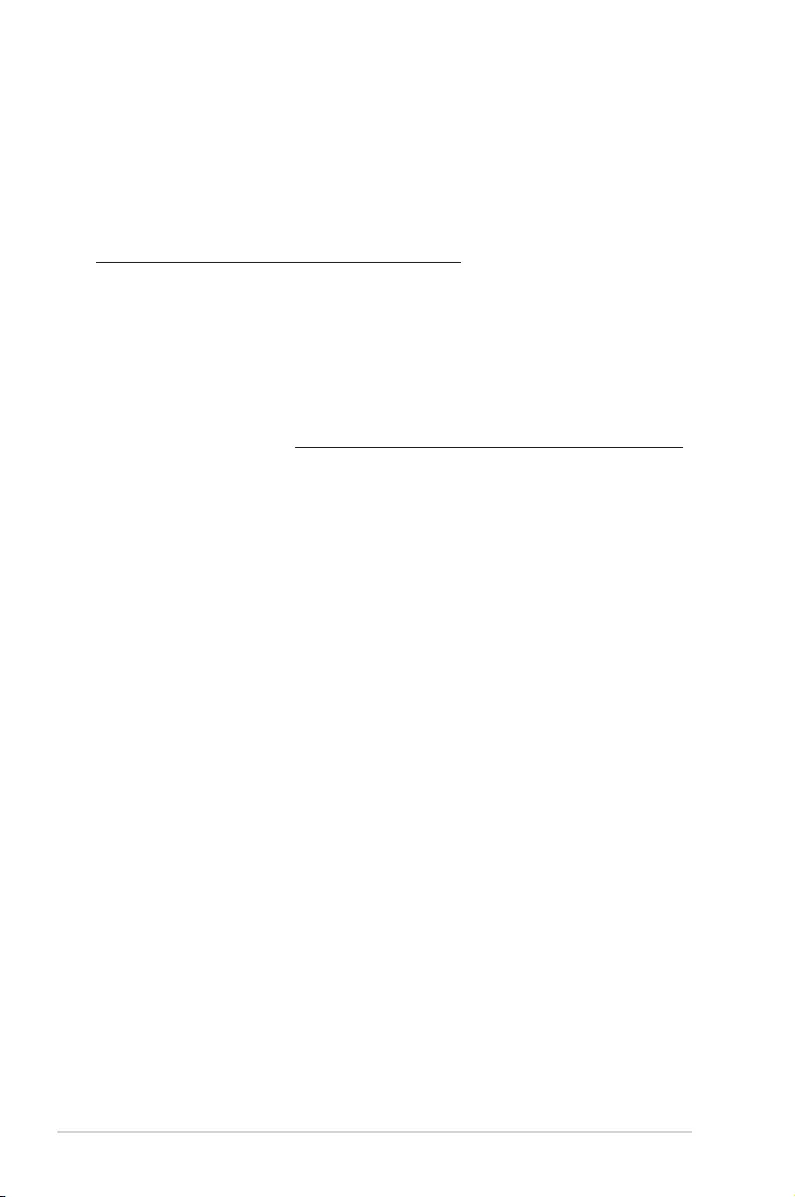
46
ROG GR8
Regulatory notices
REACH
Complying with the REACH (Registration, Evaluation, Authorization,
and Restriction of Chemicals) regulatory framework, we publish
the chemical substances in our products at ASUS REACH website at
http://csr.asus.com/english/REACH.htm
ASUS Recycling/Takeback Services
ASUS recycling and takeback programs come from our commitment
to the highest standards for protecting our environment. We believe
in providing solutions for you to be able to responsibly recycle our
products, batteries, other components, as well as the packaging
materials. Please go to http://csr.asus.com/english/Takeback.htm
for the detailed recycling information in dierent regions.
COATING NOTICE
IMPORTANT! To provide electrical insulation and maintain
electrical safety, a coating is applied to insulate the device except on
the areas where the I/O ports are located.
Federal Communications Commission Statement
This device complies with Part 15 of the FCC Rules. Operation is
subject to the following two conditions:
• Thisdevicemaynotcauseharmfulinterference,and
• Thisdevicemustacceptanyinterferencereceivedincluding
interference that may cause undesired operation.
This equipment has been tested and found to comply with the limits
for a Class B digital device, pursuant to Part 15 of the FCC Rules.
These limits are designed to provide reasonable protection against
harmful interference in a residential installation. This equipment
generates, uses and can radiate radio frequency energy and, if not
installed and used in accordance with manufacturer’s instructions,
may cause harmful interference to radio communications. However,
there is no guarantee that interference will not occur in a particular
installation. If this equipment does cause harmful interference to
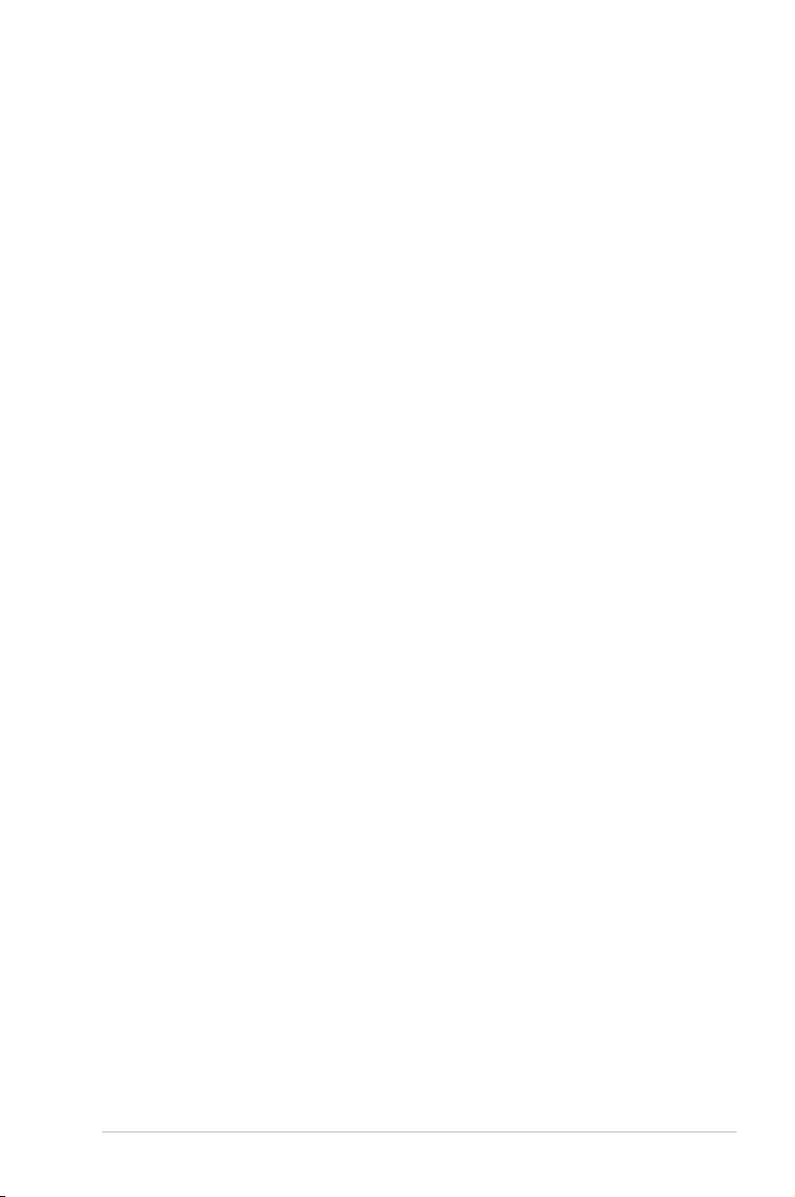
ROG GR8
47
radio or television reception, which can be determined by turning
the equipment o and on, the user is encouraged to try to correct
the interference by one or more of the following measures:
• Reorientorrelocatethereceivingantenna.
• Increasetheseparationbetweentheequipmentandreceiver.
• Connecttheequipmenttoanoutletonacircuitdierentfrom
that to which the receiver is connected.
• Consultthedealeroranexperiencedradio/TVtechnicianfor
help.
CAUTION: Any changes or modications not expressly approved by
the grantee of this device could void the user’s authority to operate
the equipment.
RF exposure warning
This equipment must be installed and operated in accordance with
provided instructions and the antenna(s) used for this transmitter
must be installed to provide a separation distance of at least 20
cm from all persons and must not be co-located or operating in
conjunction with any other antenna or transmitter. End-users and
installers must be provide with antenna installation instructions
and transmitter operating conditions for satisfying RF exposure
compliance.
Declaration of Conformity (R&TTE directive 1999/5/EC)
The following items were completed and are considered relevant
and sucient:
• Essentialrequirementsasin[Article3]
• Protectionrequirementsforhealthandsafetyasin[Article3.1a]
• Testingforelectricsafetyaccordingto[EN60950]
• Protectionrequirementsforelectromagneticcompatibilityin
[Article3.1b]
• Testingforelectromagneticcompatibilityaccordingto[EN301
489-1]&[EN301489-17]
• Eectiveuseoftheradiospectrumasin[Article3.2]
• Radiotestsuitesaccordingto[EN300328-2]
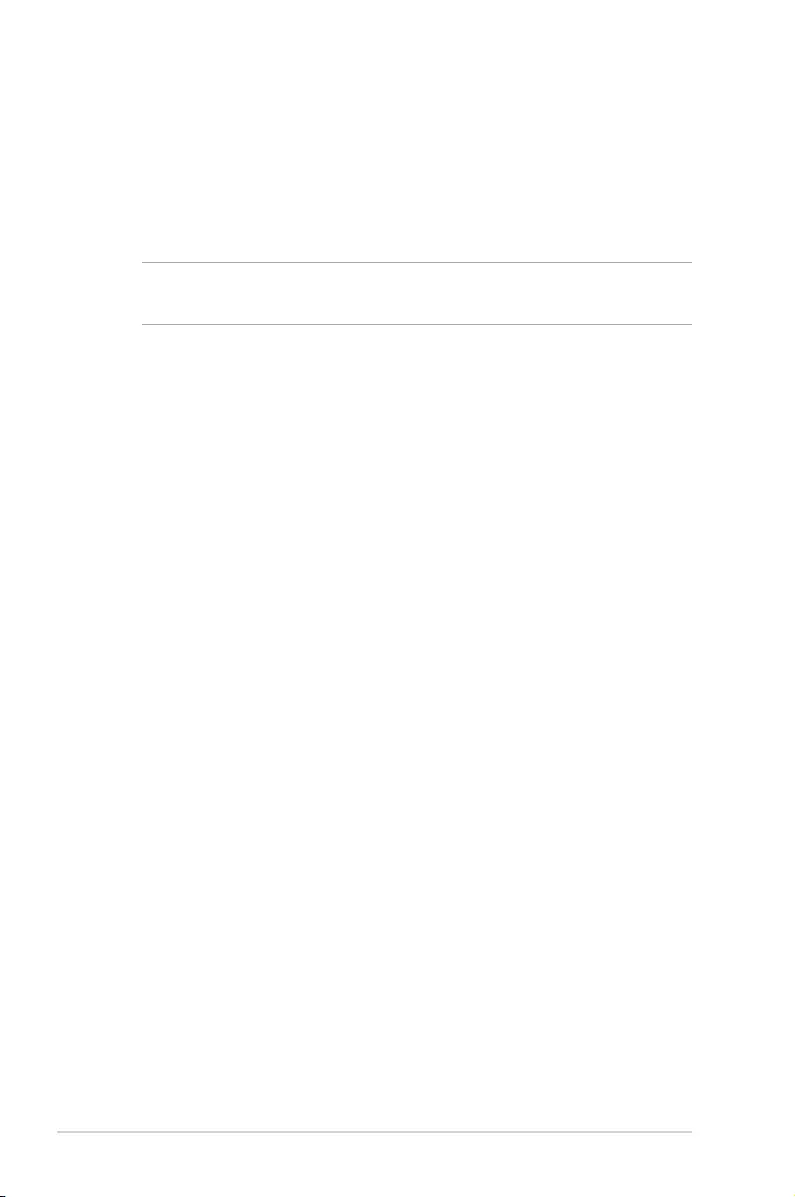
48
ROG GR8
France Restricted Wireless Frequency Bands
Some areas of France have a restricted frequency band. The worst
case maximum authorized power indoors are:
• 10mWfortheentire2.4GHzband(2400MHz–2483.5MHz)
• 100mWforfrequenciesbetween2446.5MHzand2483.5MHz
NOTE: Channels 10 through 13 inclusive operate in the band 2446.6
MHz to 2483.5 MHz.
There are few possibilities for outdoor use: On private property or on
the private property of public persons, use is subject to a preliminary
authorization procedure by the Ministry of Defense, with maximum
authorized power of 100mW in the 2446.5–2483.5 MHz band. Use
outdoors on public property is not permitted.
In the departments listed below, for the entire 2.4 GHz band:
• Maximumauthorizedpowerindoorsis100mW
• Maximumauthorizedpoweroutdoorsis10mW
Departments in which the use of the 2400–2483.5 MHz band is
permitted with an EIRP of less than 100mW indoors and less than
10mW outdoors:
01 Ain 02 Aisne 03 Allier
05 Hautes Alpes 08 Ardennes 09 Ariège
11 Aude 12 Aveyron 16 Charente
24 Dordogne 25 Doubs 26 Drôme
32 Gers 36 Indre 37 Indre et Loire
41 Loir et Cher 45 Loiret 50 Manche
55 Meuse 58 Nièvre 59 Nord
60 Oise 61 Orne 63 Puy du Dôme
64 Pyrénées Atlantique 66 Pyrénées
Orientales
67 Bas Rhin
70 Haute Saône 71 Saône et Loire 75 Paris
82 Tarn et Garonne 84 Vaucluse 88 Vosges
89 Yonne 90 Territoire de
Belfort
94 Val de Marne
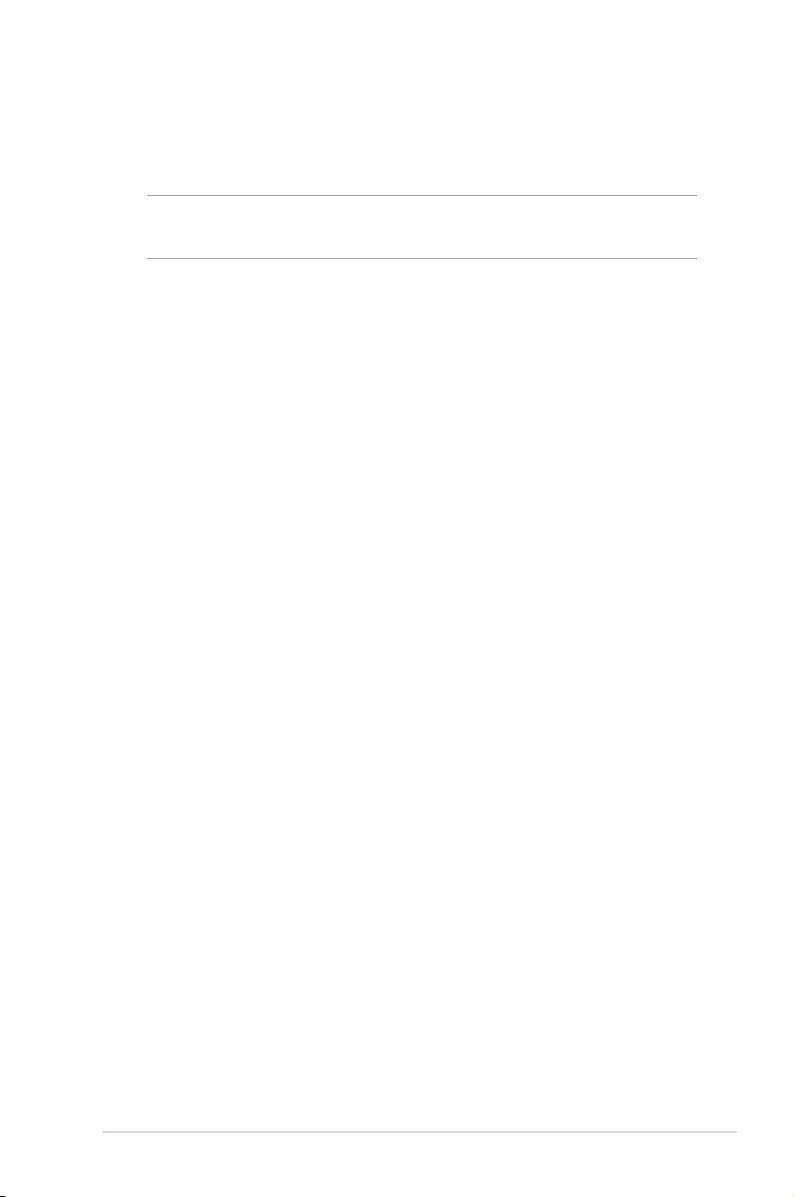
ROG GR8
49
This requirement is likely to change over time, allowing you to use
your wireless LAN card in more areas within France. Please check
with ART for the latest information (www.art-telecom.fr)
NOTE: Your WLAN Card transmits less than 100mW, but more than
10mW.
Canadian Department of Communications Statement
This digital apparatus does not exceed the Class B limits for
radio noise emissions from digital apparatus set out in the
Radio Interference Regulations of the Canadian Department of
Communications.
This class B digital apparatus complies with Canadian ICES-003.
IC Radiation Exposure Statement for Canada
This equipment complies with IC radiation exposure limits set forth
for an uncontrolled environment. To maintain compliance with IC
RF exposure compliance requirements, please avoid direct contact
to the transmitting antenna during transmitting. End users must
follow the specic operating instructions for satisfying RF exposure
compliance.
Operation is subject to the following two conditions:
• Thisdevicemaynotcauseinterferenceand
• Thisdevicemustacceptanyinterference,includinginterference
that may cause undesired operation of the device.
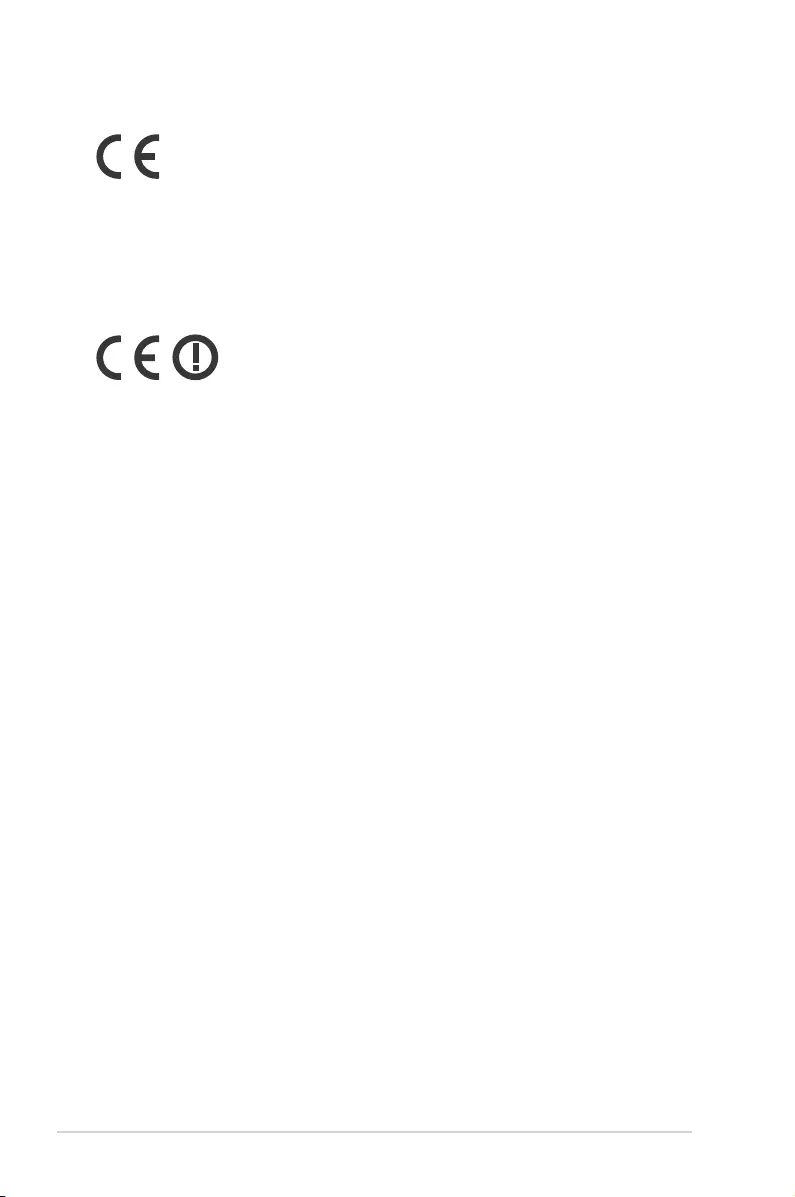
50
ROG GR8
CE Mark Warning
CE marking for devices without wireless LAN/Bluetooth
The shipped version of this device complies with the requirements
of the EEC directives 2004/108/EC “Electromagnetic compatibility”
and 2006/95/EC “Low voltage directive”.
CE marking for devices with wireless LAN/ Bluetooth
This equipment complies with the requirements of Directive 1999/5/
EC of the European Parliament and Commission from 9 March, 1999
governing Radio and Telecommunications Equipment and mutual
recognition of conformity.
Wireless Operation Channel for Dierent Domains
N. America 2.412-2.462 GHz Ch01 through CH11
Japan 2.412-2.484 GHz Ch01 through Ch14
Europe ETSI 2.412-2.472 GHz Ch01 through Ch13
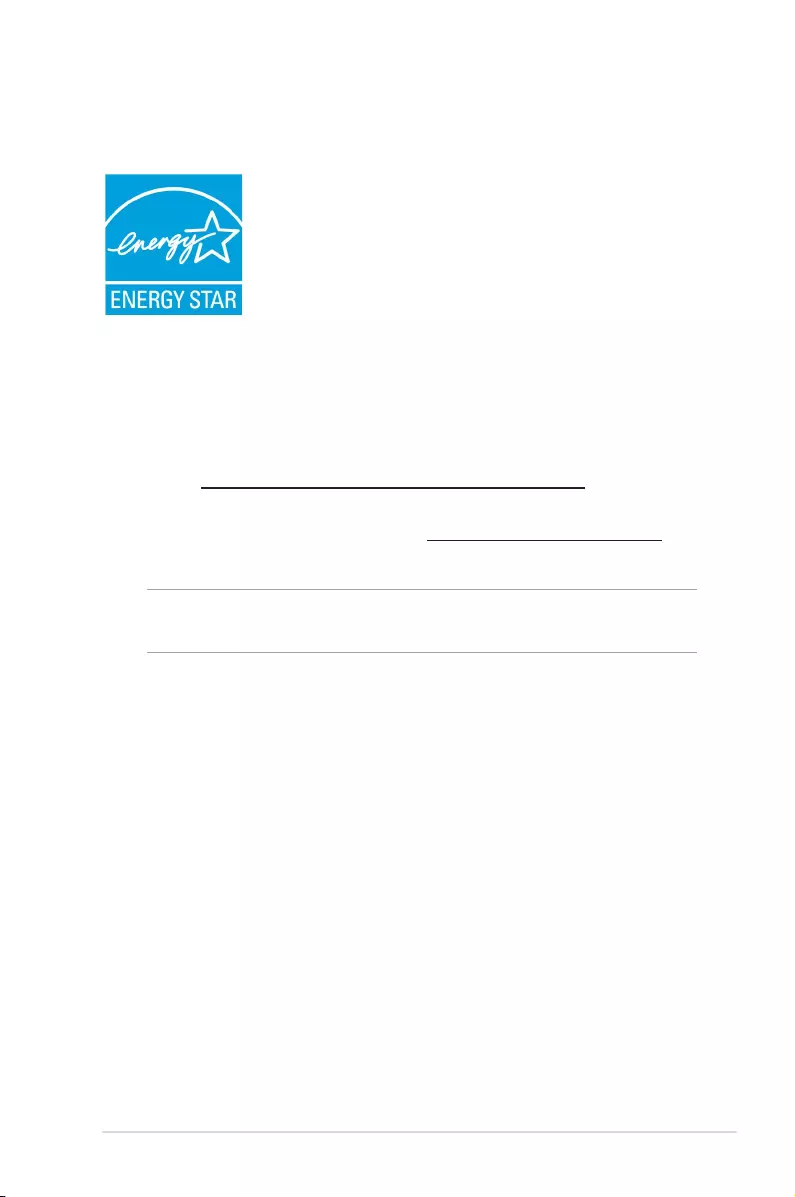
ROG GR8
51
ENERGY STAR complied product
ENERGY STAR is a joint program of the U.S.
Environmental Protection Agency and the U.S.
Department of Energy helping us all save money
and protect the environment through energy
ecient products and practices.
All ASUS products with the ENERGY STAR logo
comply with the ENERGY STAR standard, and the
power management feature is enabled by default. The monitor and
computer are automatically set to sleep after 10 and 30 minutes of
user inactivity. To wake your computer, click the mouse or press any
key on the keyboard.
Please visit http://www.energy.gov/powermanagement for
detail information on power management and its benets to the
environment. In addition, please visit http://www.energystar.gov for
detail information on the ENERGY STAR joint program.
NOTE: Energy Star is NOT supported on FreeDOS and Linux-based
products.
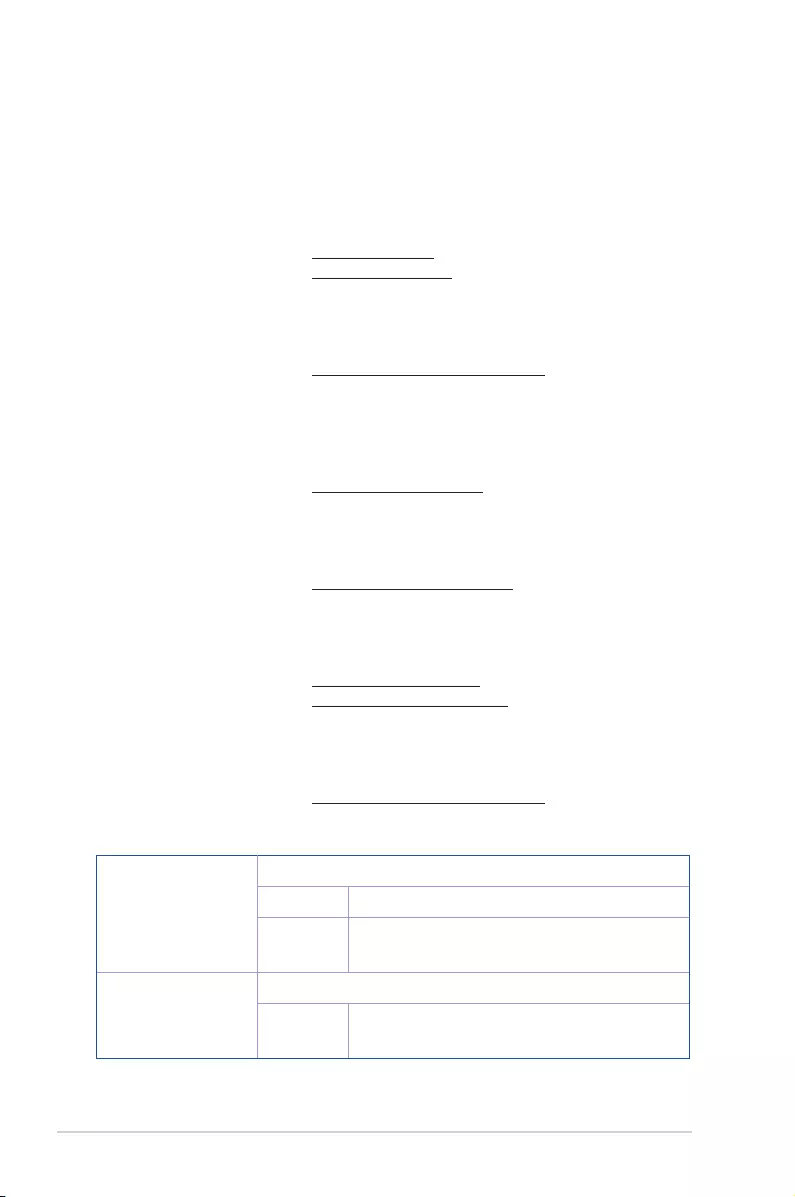
52
ROG GR8
Manufacturer ASUSTeK Computer Inc.
Tel: +886-2-2894-3447
Address: No. 150, LI-TE RD., PEITOU, TAIPEI 112,
TAIWAN
Authorised
representative in
Europe
ASUSTeK Computer GmbH
Address: HARKORT STR. 21-23, 40880 RATINGEN,
GERMANY
ASUS contact information
ASUSTeK COMPUTER INC.
Address 15 Li-Te Road, Peitou, Taipei, Taiwan 11259
Telephone +886-2-2894-3447
Fax +886-2-2890-7798
E-mail info@asus.com.tw
Web site www.asus.com.com/
Technical Support
Telephone +86-21-38429911
Fax +86-21-5866-8722, ext. 9101#
Online support http://www.asus.com/tw/support/
ASUS COMPUTER INTERNATIONAL (America)
Address 800 Corporate Way, Fremont, CA 94539, USA
Telephone +1-510-739-3777
Fax +1-510-608-4555
Web site http://www.asus.com/us/
Technical Support
Support fax +1-812-284-0883
Telephone +1-812-282-2787
Online support http://www.service.asus.com/
ASUS COMPUTER GmbH (Germany and Austria)
Address Harkort Str. 21-23, D-40880 Ratingen, Germany
Fax +49-2102-959911
Web site http://www.asus.com/de
Online contact http://eu-rma.asus.com/sales
Technical Support
Telephone +49-1805-010923*
Support Fax +49-2102-9599-11
Online support http://www.asus.com/de/support/
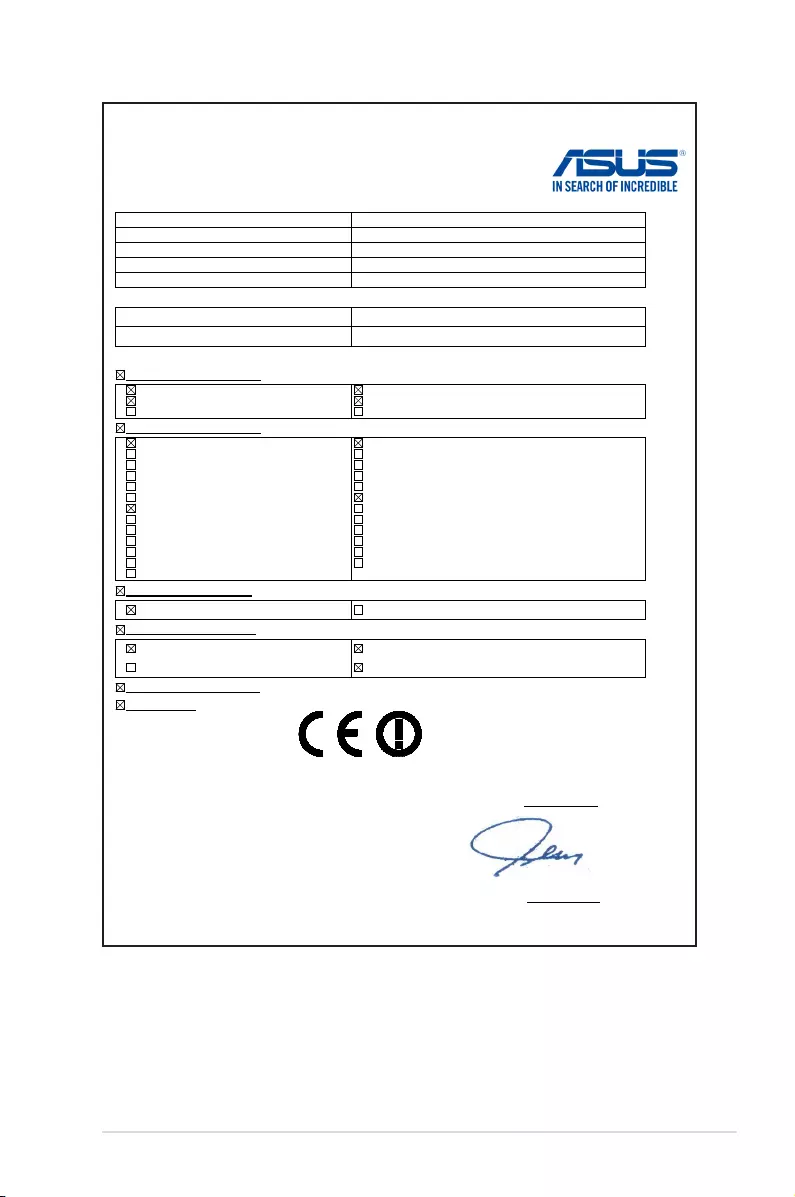
ROG GR8
53
EC Declaration of Conformity
We, the undersigned,
Manufacturer: ASUSTeK COMPUTER INC.
Address: 4F, No. 150, LI-TE Rd., PEITOU, TAIPEI 112, TAIWAN
Authorized representative in Europe: ASUS COMPUTER GmbH
Address, City: HARKORT STR. 21-23, 40880 RATINGEN
Country: GERMANY
declare the following apparatus:
Product name : Desktop PC
Model name : GR8
conform with the essential requirements of the following directives:
2004/108/EC-EMC Directive
EN 55022:2010+AC:2011
EN 61000-3-2:2006+A2:2009
EN 55013:2001+A1:2003+A2:2006
EN 55024:2010
EN 61000-3-3:2008
EN 55020:2007+A11:2011
1999/5/EC-R&TTE Directive
EN 300 328 V1.8.1(2012-06)
EN 300 440-1 V1.6.1(2010-08)
EN 300 440-2 V1.4.1(2010-08)
EN 301 511 V9.0.2(2003-03)
EN 301 908-1 V5.2.1(2011-05)
EN 301 908-2 V5.2.1(2011-07)
EN 301 893 V1.6.1(2011-11)
EN 302 544-2 V1.1.1(2009-01)
EN 302 623 V1.1.1(2009-01)
EN 50360:2001
EN 62479:2010
EN 50385:2002
EN 62311:2008
EN 301 489-1 V1.9.2(2011-09)
EN 301 489-3 V1.4.1(2002-08)
EN 301 489-4 V1.4.1(2009-05)
EN 301 489-7 V1.3.1(2005-11)
EN 301 489-9 V1.4.1(2007-11)
EN 301 489-17 V2.2.1(2012-09)
EN 301 489-24 V1.5.1(2010-09)
EN 302 326-2 V1.2.2(2007-06)
EN 302 326-3 V1.3.1(2007-09)
EN 301 357-2 V1.4.1(2008-11)
EN 302 291-1 V1.1.1(2005-07)
EN 302 291-2 V1.1.1(2005-07)
2006/95/EC-LVD Directive
EN 60950-1 / A12:2011 EN 60065:2002 / A12:2011
2009/125/EC-ErP Directive
Regulation (EC) No. 1275/2008
Regulation (EC) No. 642/2009
Regulation (EC) No. 278/2009
Regulation (EC) No. 617/2013
2011/65/EU-RoHS Directive
Ver. 140331
CE marking
Declaration Date: 29/08/2014
Year to begin affixing CE marking: 2014
Position : CEO
Name :
Jerry Shen
Signature :
__________
(EC conformity marking)
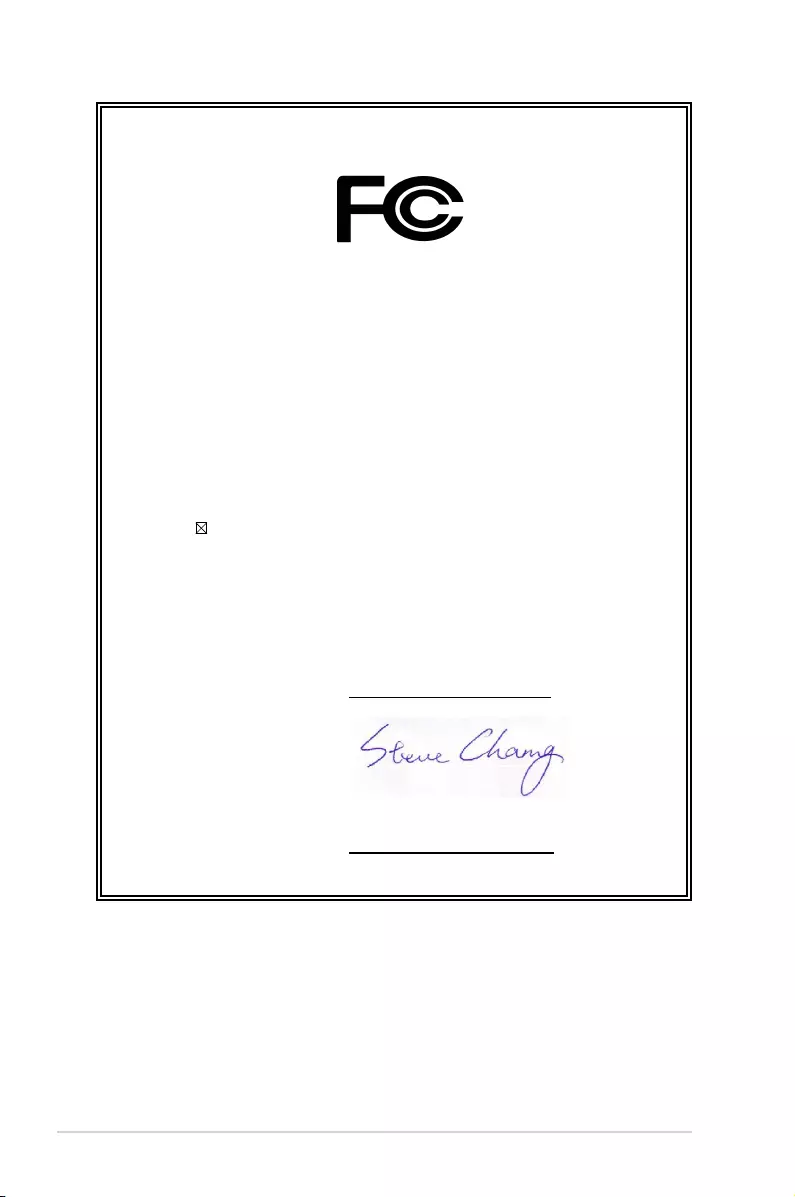
54
ROG GR8
DECLARATION OF CONFORMITY
Per FCC Part 2 Section 2. 1077(a)
Responsible Party Name:
Asus Computer International
Address: 800 Corporate Way, Fremont
, CA 94539.
Phone/Fax No: (510)739-3777/(510)608-4555
hereby declares that the product
Product Name : Desktop PC
Model Number : GR8
Conforms to the following specifications:
FCC Part 15, Subpart B, Unintentional Radiators
Supplementary Information:
This device complies with part 15 of the FCC Rules. Operation is subject to the
following two conditions: (1) This device may not cause harmful interference,
and (2) this device must accept any interference received, including interference
that may cause undesired operation.
Representative Person’s Name : Steve Chang / President
Signature :
Date : Aug. 29, 2014
Ver. 140331